Table of Contents
- Before Working Inside Your Computer
- After Working Inside Your Computer
- Removing the Base Cover
- Replacing the Base Cover
- Removing the Battery
- Replacing the Battery
- Removing the Memory Module(s)
- Replacing the Memory Module(s)
- Removing the Hard Drive
- Replacing the Hard Drive
- Removing the Wireless Card
- Replacing the Wireless Card
- Removing the Keyboard
- Replacing the Keyboard
- Removing the Bottom Cover
- Replacing the Bottom Cover
- Removing the Coin-Cell Battery
- Replacing the Coin-Cell Battery
- Removing the Speakers
- Replacing the Speakers
- Removing the Thermal-Cooling Assembly
- Replacing the Thermal-Cooling Assembly
- Removing the USB Board
- Replacing the USB Board
- Removing the Power-Adapter Port
- Replacing the Power-Adapter Port
- Removing the System Board
- Replacing the System Board
- Removing the Display Assembly
- Replacing the Display Assembly
- Removing the Display Bezel
- Replacing the Display Bezel
- Removing the Display Panel
- Replacing the Display Panel
- Removing the Display Hinges
- Replacing the Display Hinges
- Removing the Palm Rest
- Replacing the Palm Rest
- Flashing the BIOS
DELL 7537 User Manual
Displayed below is the user manual for 7537 by DELL which is a product in the Notebooks category. This manual has pages.
Related Manuals
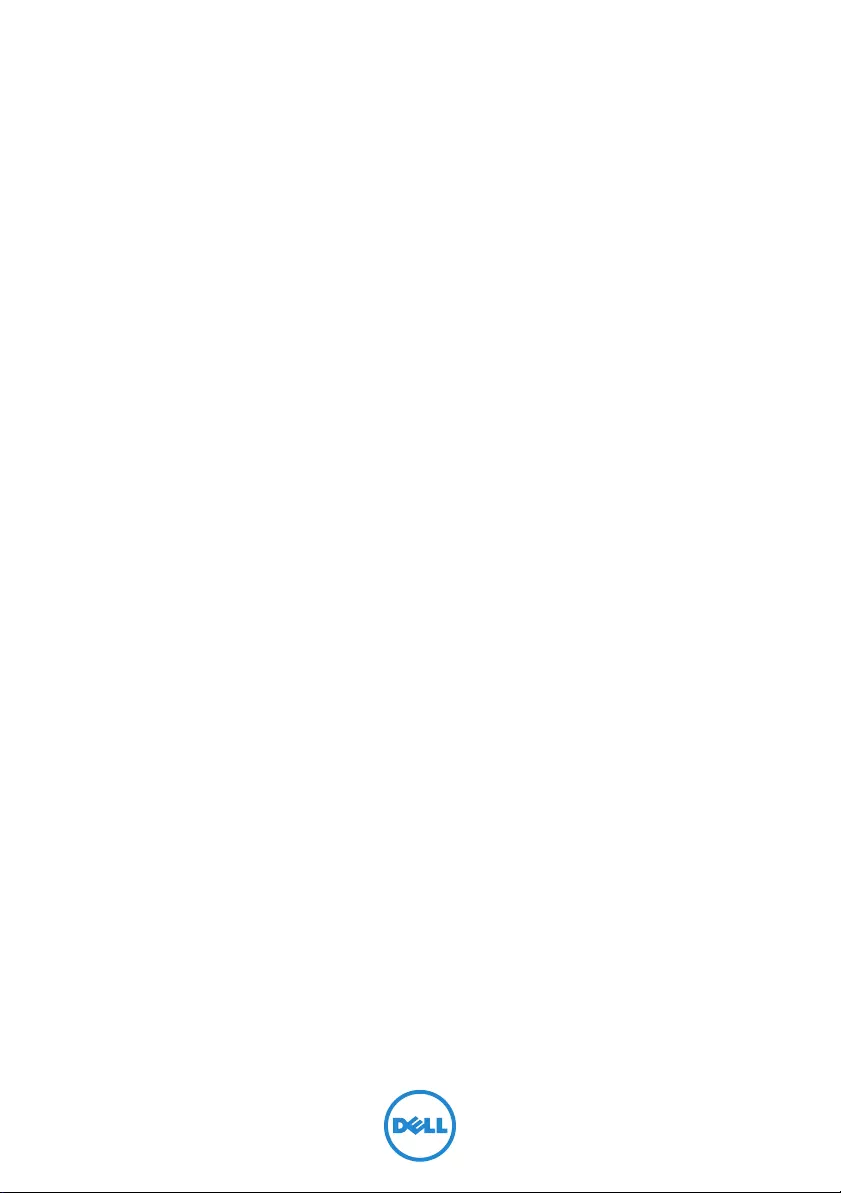
Inspiron 15
7000 Series
Owner’s Manual
Computer model: Inspiron 7537
Regulatory model: P36F
Regulatory type: P36F001
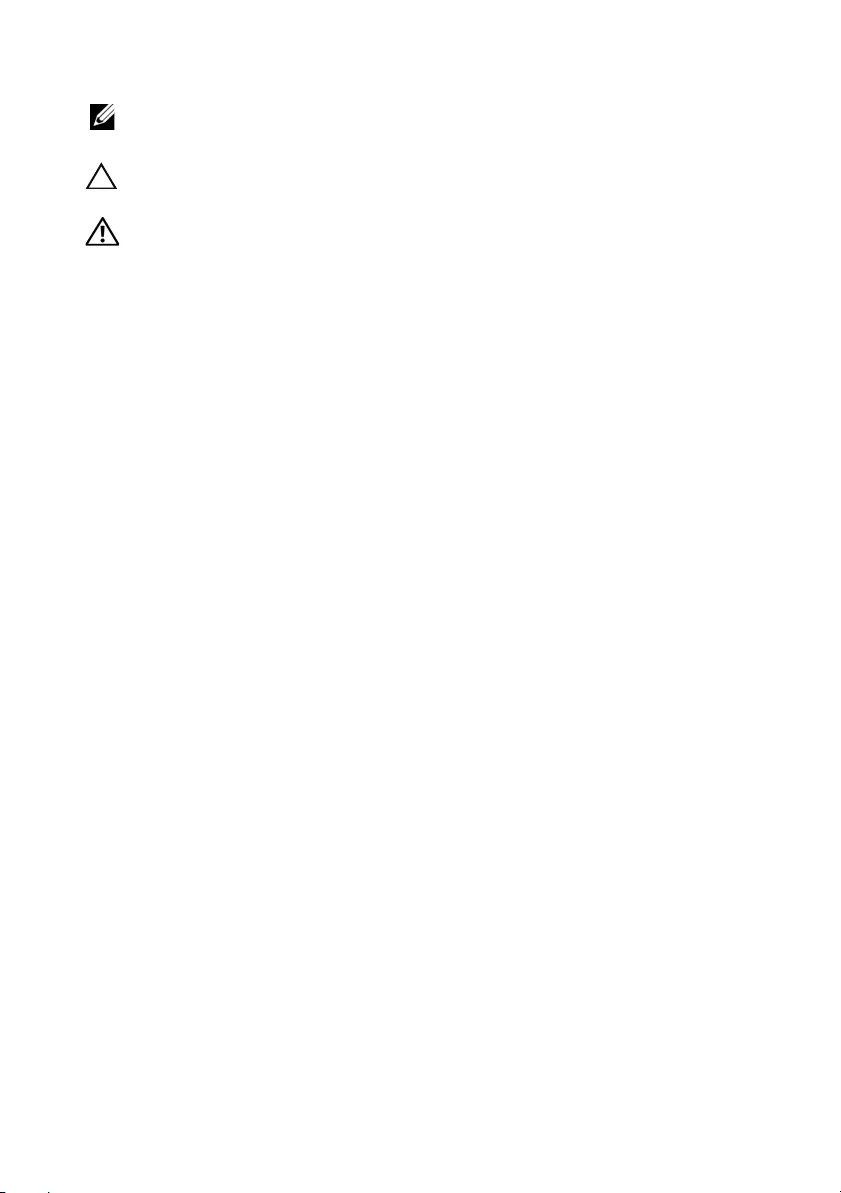
Notes, Cautions, and Warnings
NOTE: A NOTE indicates important information that helps you make better
use of your computer.
CAUTION: A CAUTION indicates potential damage to hardware or loss of
data if instructions are not followed.
WARNING: A WARNING indicates a potential for property damage,
personal injury, or death.
____________________
© 2013 Dell Inc.
Trademarks used in this text: Dell™, the DELL logo, and Inspiron™ are trademarks of Dell Inc.;
Microsoft® and Windows®
are registered trademarks of Microsoft corporation in the
United States and/or other countries. Bluetooth® is a registered trademark owned by
Bluetooth SIG, Inc. and is used by Dell under license.
2013 - 08 Rev. A00
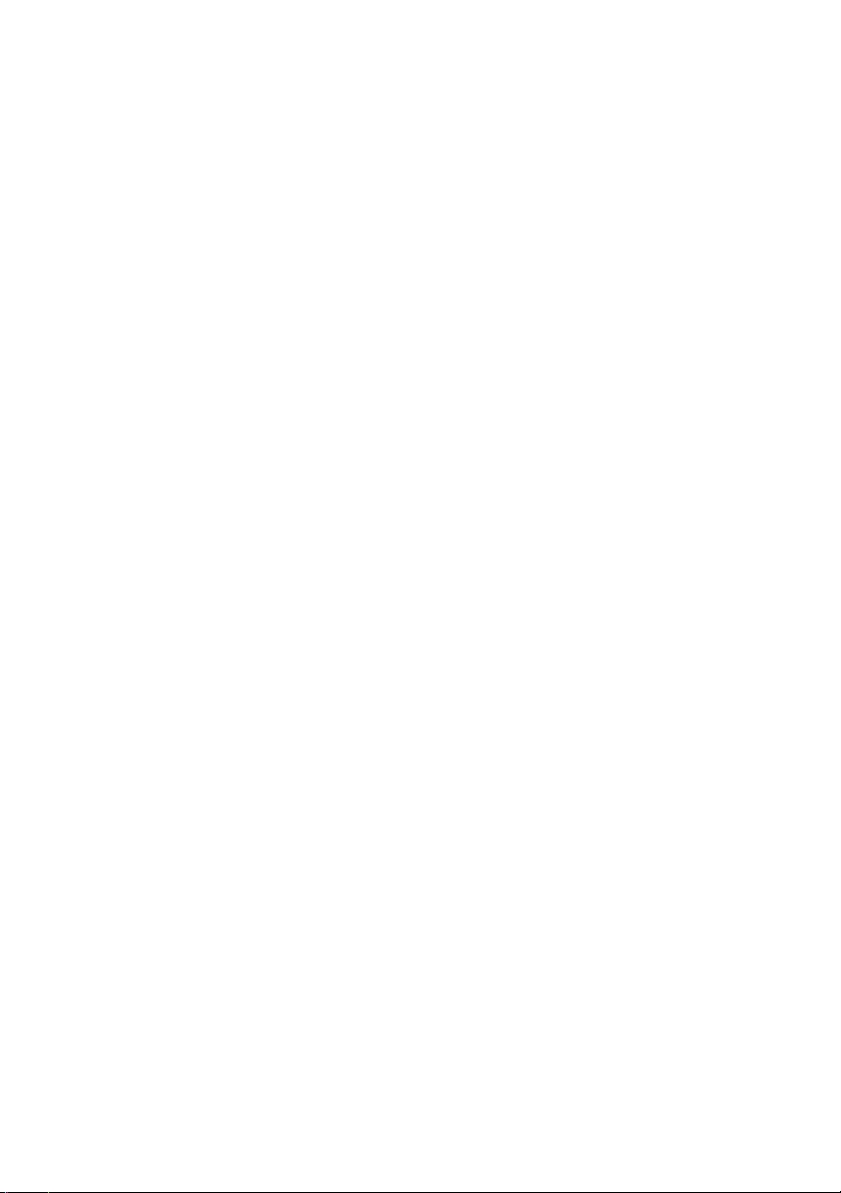
Contents | 3
Contents
Before Working Inside Your Computer . . . . . . . . . 7
Before You Begin . . . . . . . . . . . . . . . . . . . . . . . . . . 7
Recommended Tools. . . . . . . . . . . . . . . . . . . . . . . . 7
Safety Instructions. . . . . . . . . . . . . . . . . . . . . . . . . . 8
After Working Inside Your Computer . . . . . . . . . . . 9
Removing the Base Cover . . . . . . . . . . . . . . . . . . . 10
Procedure . . . . . . . . . . . . . . . . . . . . . . . . . . . . . . 10
Replacing the Base Cover . . . . . . . . . . . . . . . . . . . 11
Procedure . . . . . . . . . . . . . . . . . . . . . . . . . . . . . . 11
Removing the Battery . . . . . . . . . . . . . . . . . . . . . . 12
Prerequisites. . . . . . . . . . . . . . . . . . . . . . . . . . . . . 12
Procedure . . . . . . . . . . . . . . . . . . . . . . . . . . . . . . 12
Replacing the Battery . . . . . . . . . . . . . . . . . . . . . . 13
Procedure . . . . . . . . . . . . . . . . . . . . . . . . . . . . . . 13
Postrequisites . . . . . . . . . . . . . . . . . . . . . . . . . . . . 13
Removing the Memory Module(s). . . . . . . . . . . . . 14
Prerequisites. . . . . . . . . . . . . . . . . . . . . . . . . . . . . 14
Procedure . . . . . . . . . . . . . . . . . . . . . . . . . . . . . . 14
Replacing the Memory Module(s). . . . . . . . . . . . . 15
Procedure . . . . . . . . . . . . . . . . . . . . . . . . . . . . . . 15
Postrequisites . . . . . . . . . . . . . . . . . . . . . . . . . . . . 15
Removing the Hard Drive . . . . . . . . . . . . . . . . . . . 16
Prerequisites. . . . . . . . . . . . . . . . . . . . . . . . . . . . . 16
Procedure . . . . . . . . . . . . . . . . . . . . . . . . . . . . . . 16
Replacing the Hard Drive. . . . . . . . . . . . . . . . . . . . 18
Procedure . . . . . . . . . . . . . . . . . . . . . . . . . . . . . . 18
Postrequisites . . . . . . . . . . . . . . . . . . . . . . . . . . . . 18
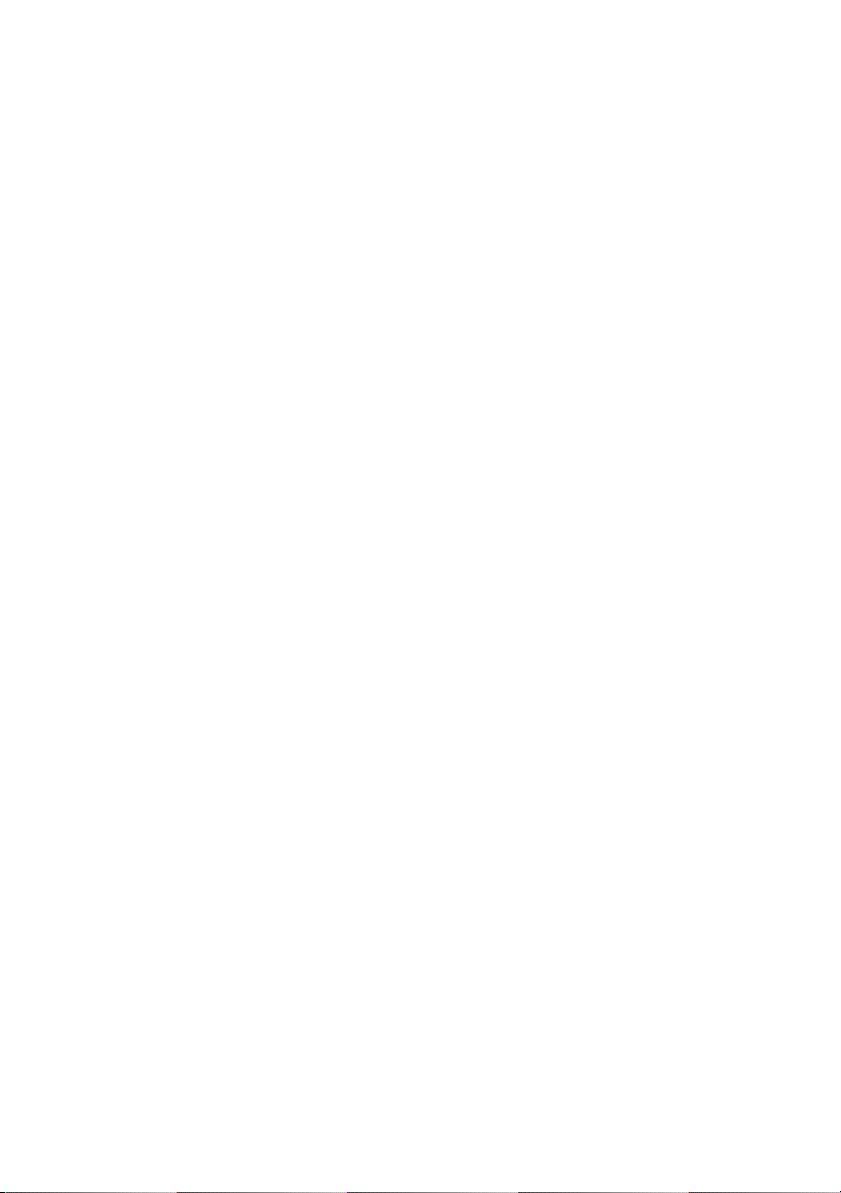
4 | Contents
Removing the Wireless Card . . . . . . . . . . . . . . . . . 19
Prerequisites. . . . . . . . . . . . . . . . . . . . . . . . . . . . . 19
Procedure . . . . . . . . . . . . . . . . . . . . . . . . . . . . . . 19
Replacing the Wireless Card . . . . . . . . . . . . . . . . . 20
Procedure . . . . . . . . . . . . . . . . . . . . . . . . . . . . . . 20
Postrequisites . . . . . . . . . . . . . . . . . . . . . . . . . . . . 20
Removing the Keyboard . . . . . . . . . . . . . . . . . . . . 21
Prerequisites. . . . . . . . . . . . . . . . . . . . . . . . . . . . . 21
Procedure . . . . . . . . . . . . . . . . . . . . . . . . . . . . . . 21
Replacing the Keyboard . . . . . . . . . . . . . . . . . . . . 24
Procedure . . . . . . . . . . . . . . . . . . . . . . . . . . . . . . 24
Postrequisites. . . . . . . . . . . . . . . . . . . . . . . . . . . . 24
Removing the Bottom Cover . . . . . . . . . . . . . . . . 25
Prerequisites. . . . . . . . . . . . . . . . . . . . . . . . . . . . . 25
Procedure . . . . . . . . . . . . . . . . . . . . . . . . . . . . . . 26
Replacing the Bottom Cover. . . . . . . . . . . . . . . . . 28
Procedure . . . . . . . . . . . . . . . . . . . . . . . . . . . . . . 28
Postrequisites . . . . . . . . . . . . . . . . . . . . . . . . . . . . 28
Removing the Coin-Cell Battery. . . . . . . . . . . . . . 29
Prerequisites. . . . . . . . . . . . . . . . . . . . . . . . . . . . . 29
Procedure . . . . . . . . . . . . . . . . . . . . . . . . . . . . . . 29
Replacing the Coin-Cell Battery . . . . . . . . . . . . . . 30
Procedure . . . . . . . . . . . . . . . . . . . . . . . . . . . . . . 30
Postrequisites . . . . . . . . . . . . . . . . . . . . . . . . . . . . 30
Removing the Speakers . . . . . . . . . . . . . . . . . . . . . 31
Prerequisites. . . . . . . . . . . . . . . . . . . . . . . . . . . . . 31
Procedure . . . . . . . . . . . . . . . . . . . . . . . . . . . . . . 32
Replacing the Speakers . . . . . . . . . . . . . . . . . . . . . 33
Procedure . . . . . . . . . . . . . . . . . . . . . . . . . . . . . . 33
Postrequisites . . . . . . . . . . . . . . . . . . . . . . . . . . . . 33
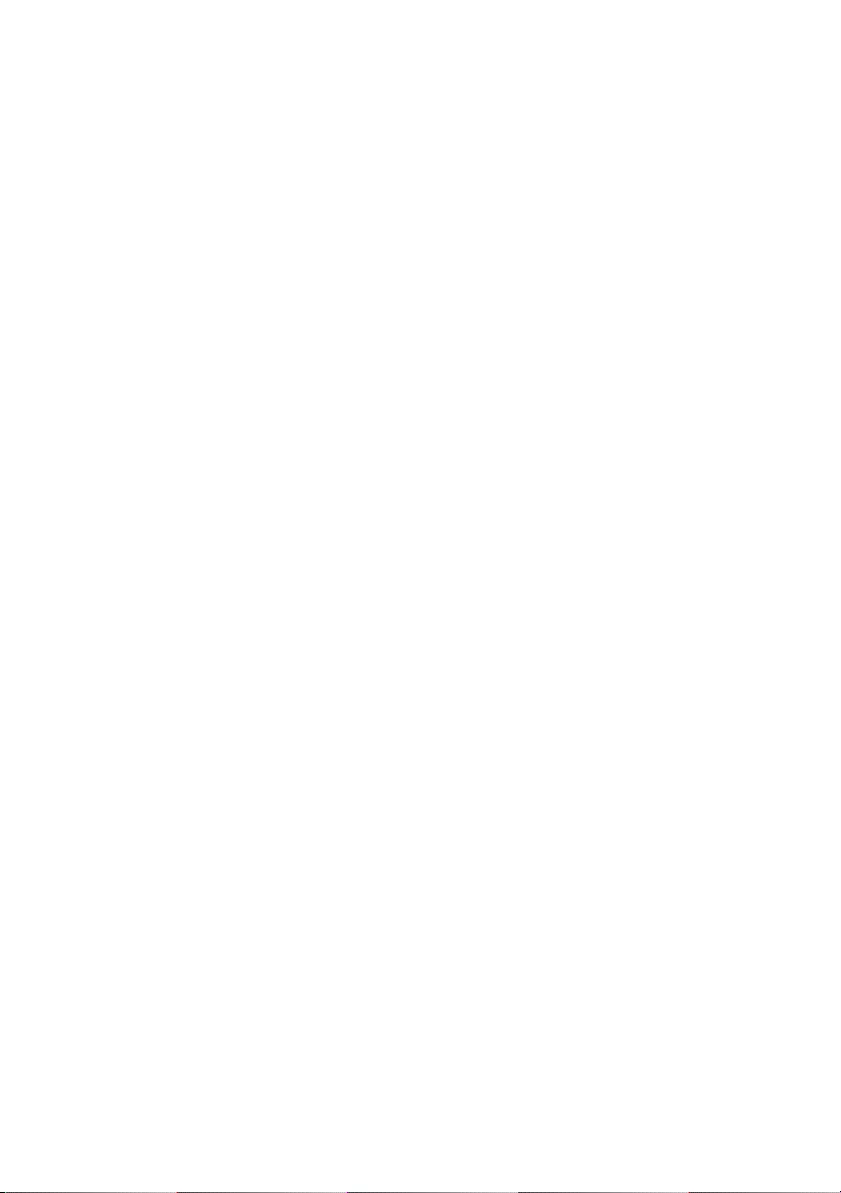
Contents | 5
Removing the Thermal-Cooling Assembly . . . . . 34
Prerequisites. . . . . . . . . . . . . . . . . . . . . . . . . . . . . 34
Procedure . . . . . . . . . . . . . . . . . . . . . . . . . . . . . . 35
Replacing the Thermal-Cooling Assembly . . . . . 36
Procedure . . . . . . . . . . . . . . . . . . . . . . . . . . . . . . 36
Postrequisites . . . . . . . . . . . . . . . . . . . . . . . . . . . . 36
Removing the USB Board . . . . . . . . . . . . . . . . . . . 37
Prerequisites. . . . . . . . . . . . . . . . . . . . . . . . . . . . . 37
Procedure . . . . . . . . . . . . . . . . . . . . . . . . . . . . . . 37
Replacing the USB Board. . . . . . . . . . . . . . . . . . . . 38
Procedure . . . . . . . . . . . . . . . . . . . . . . . . . . . . . . 38
Postrequisites . . . . . . . . . . . . . . . . . . . . . . . . . . . . 38
Removing the Power-Adapter Port . . . . . . . . . . . 39
Prerequisites. . . . . . . . . . . . . . . . . . . . . . . . . . . . . 39
Procedure . . . . . . . . . . . . . . . . . . . . . . . . . . . . . . 39
Replacing the Power-Adapter Port . . . . . . . . . . . 43
Procedure . . . . . . . . . . . . . . . . . . . . . . . . . . . . . . 43
Postrequisites . . . . . . . . . . . . . . . . . . . . . . . . . . . . 43
Removing the System Board . . . . . . . . . . . . . . . . 44
Prerequisites. . . . . . . . . . . . . . . . . . . . . . . . . . . . . 44
Procedure . . . . . . . . . . . . . . . . . . . . . . . . . . . . . . 45
Replacing the System Board . . . . . . . . . . . . . . . . . 49
Procedure . . . . . . . . . . . . . . . . . . . . . . . . . . . . . . 49
Postrequisites . . . . . . . . . . . . . . . . . . . . . . . . . . . . 49
Entering the Service Tag in the BIOS. . . . . . . . . . . . . 50
Removing the Display Assembly . . . . . . . . . . . . . . 51
Prerequisites. . . . . . . . . . . . . . . . . . . . . . . . . . . . . 51
Procedure . . . . . . . . . . . . . . . . . . . . . . . . . . . . . . 52
Replacing the Display Assembly . . . . . . . . . . . . . . 55
Procedure . . . . . . . . . . . . . . . . . . . . . . . . . . . . . . 55
Postrequisites . . . . . . . . . . . . . . . . . . . . . . . . . . . . 55
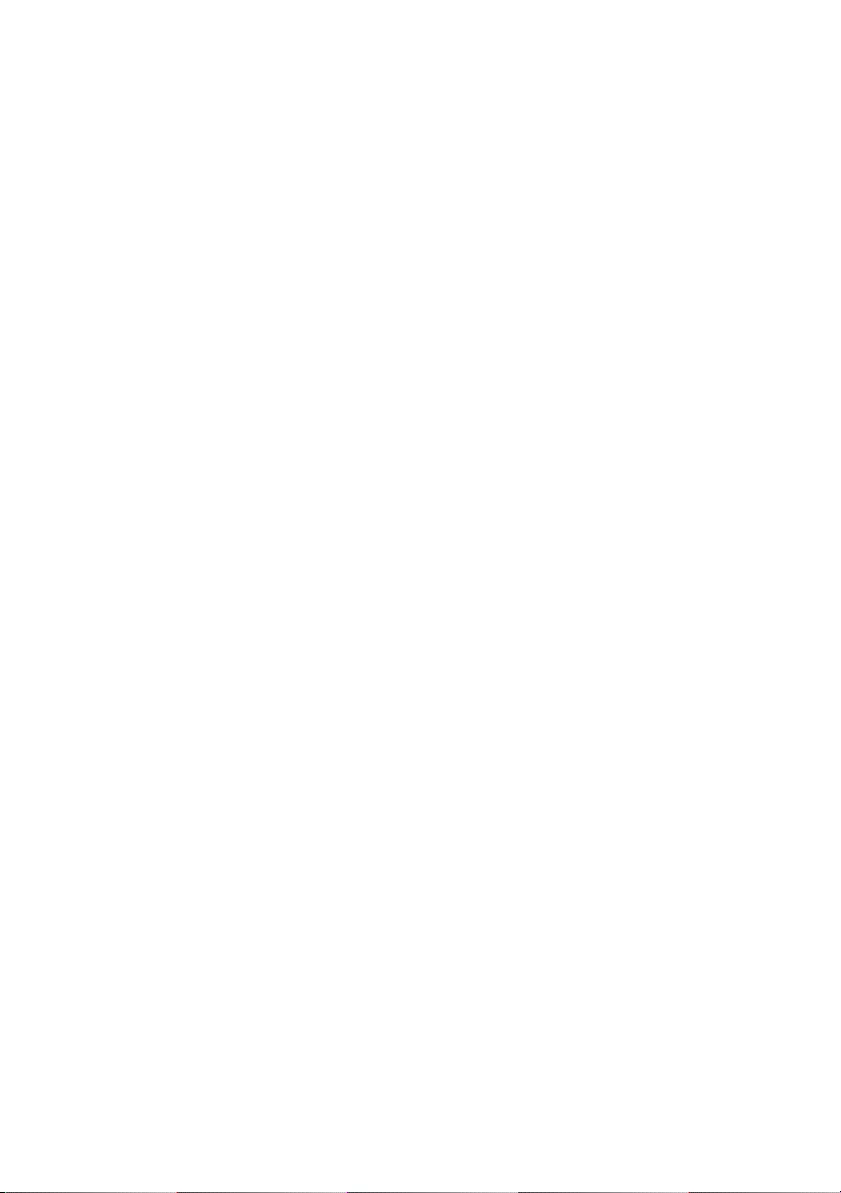
6 | Contents
Removing the Display Bezel . . . . . . . . . . . . . . . . . 56
Prerequisites. . . . . . . . . . . . . . . . . . . . . . . . . . . . . 56
Procedure . . . . . . . . . . . . . . . . . . . . . . . . . . . . . . 57
Replacing the Display Bezel . . . . . . . . . . . . . . . . . 59
Procedure . . . . . . . . . . . . . . . . . . . . . . . . . . . . . . 59
Postrequisites . . . . . . . . . . . . . . . . . . . . . . . . . . . . 59
Removing the Display Panel . . . . . . . . . . . . . . . . . 60
Prerequisites. . . . . . . . . . . . . . . . . . . . . . . . . . . . . 60
Procedure . . . . . . . . . . . . . . . . . . . . . . . . . . . . . . 61
Replacing the Display Panel . . . . . . . . . . . . . . . . . 63
Procedure . . . . . . . . . . . . . . . . . . . . . . . . . . . . . . 63
Postrequisites . . . . . . . . . . . . . . . . . . . . . . . . . . . . 63
Removing the Display Hinges . . . . . . . . . . . . . . . . 64
Prerequisites. . . . . . . . . . . . . . . . . . . . . . . . . . . . . 64
Procedure . . . . . . . . . . . . . . . . . . . . . . . . . . . . . . 65
Replacing the Display Hinges . . . . . . . . . . . . . . . . 66
Procedure . . . . . . . . . . . . . . . . . . . . . . . . . . . . . . 66
Postrequisites . . . . . . . . . . . . . . . . . . . . . . . . . . . . 66
Removing the Palm Rest . . . . . . . . . . . . . . . . . . . . 67
Prerequisites. . . . . . . . . . . . . . . . . . . . . . . . . . . . . 67
Procedure . . . . . . . . . . . . . . . . . . . . . . . . . . . . . . 68
Replacing the Palm Rest . . . . . . . . . . . . . . . . . . . . 70
Procedure . . . . . . . . . . . . . . . . . . . . . . . . . . . . . . 70
Postrequisites . . . . . . . . . . . . . . . . . . . . . . . . . . . . 70
Flashing the BIOS . . . . . . . . . . . . . . . . . . . . . . . . . . 71
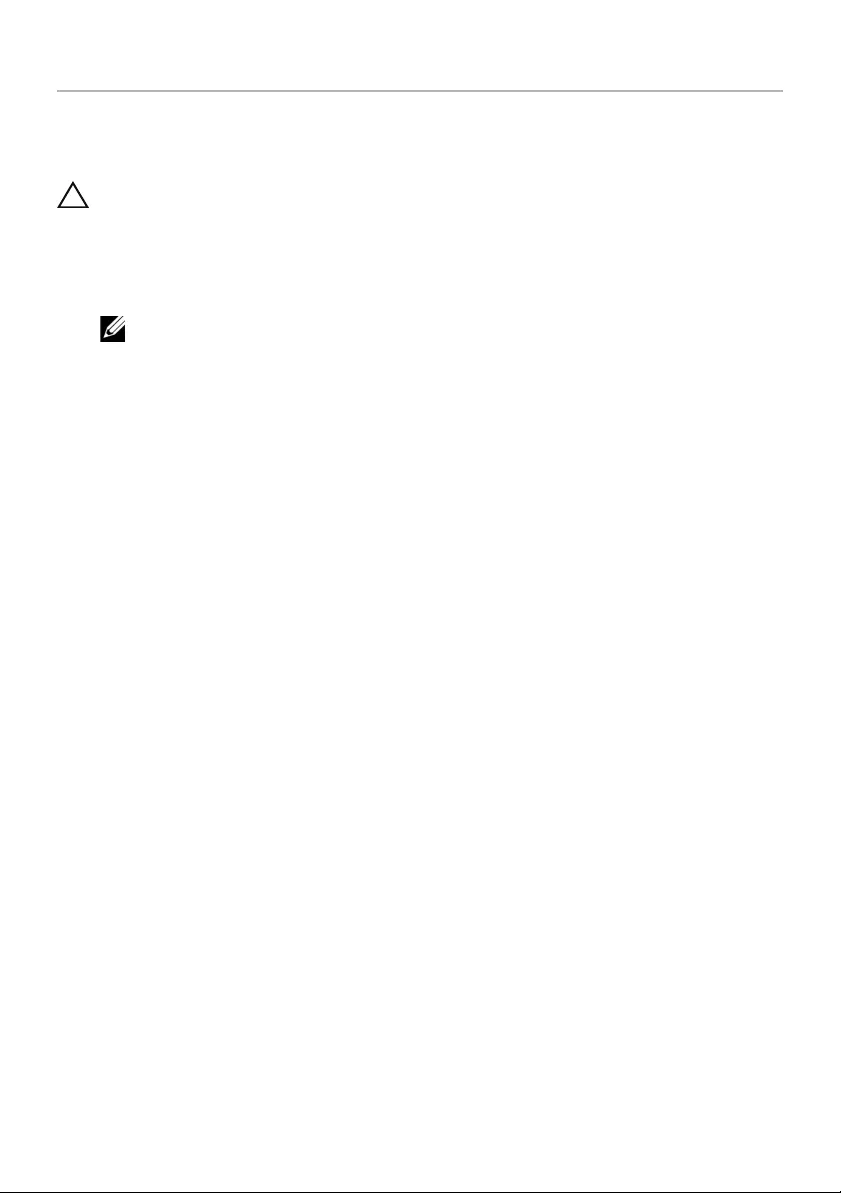
Before Working Inside Your Computer | 7
Before Working Inside Your Computer
Before You Begin
CAUTION: To avoid data loss, save and close all open files and exit all open
programs before turning off your computer.
1Save and close all open files, exit all open programs, and turn off your computer.
Point to the lower or upper-right corner of the screen to open the Charms sidebar
and click Settings→ Power→ Shut down.
NOTE: If you use a different operating system, see the documentation of your
operating system for shut-down instructions.
2After the computer shuts down, disconnect it from the electrical outlet.
3Disconnect all cables — such as power and USB cables — from your computer.
4Disconnect all peripherals connected to your computer.
Recommended Tools
The procedures in this document require the following tools:
•Phillips screwdriver
•Torx #5 (T5) screwdriver
•Plastic scribe
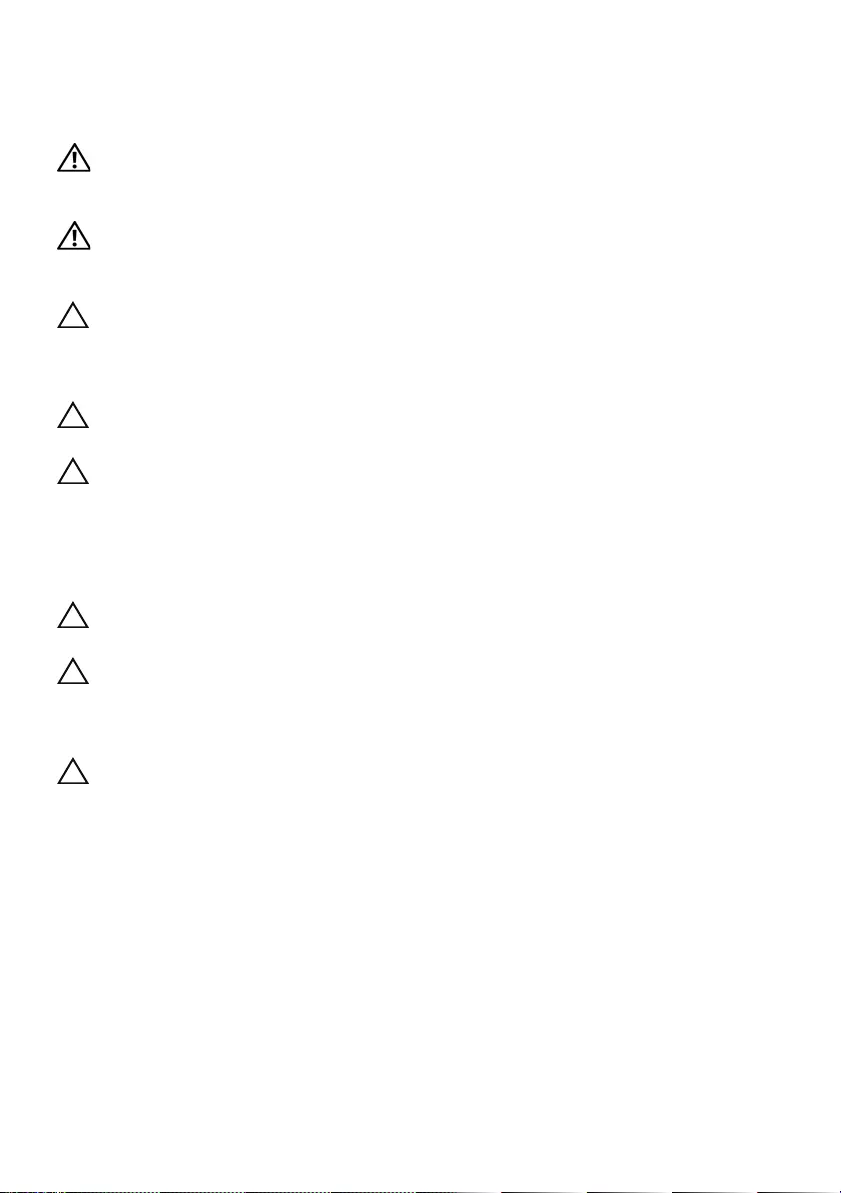
8 | Before Working Inside Your Computer
Safety Instructions
Use the following safety guidelines to protect your computer from potential damage and
ensure your personal safety.
WARNING: Before working inside your computer, read the safety
information that shipped with your computer. For more safety best practices,
see the Regulatory Compliance home page at dell.com/regulatory_compliance.
WARNING: Disconnect all power sources before opening the computer
cover or panels. After you finish working inside the computer, replace all covers,
panels, and screws before connecting to the power source.
CAUTION: Only a certified service technician is authorized to remove the
computer cover and access any of the components inside the computer. See the
safety instructions for complete information about safety precautions, working
inside your computer, and protecting against electrostatic discharge.
CAUTION: To avoid damaging the computer, make sure that the work surface is
flat and clean.
CAUTION: When you disconnect a cable, pull on its connector or on its pull-tab,
not on the cable itself. Some cables have connectors with locking tabs or
thumb-screws that you must disengage before disconnecting the cable.
When disconnecting cables, keep them evenly aligned to avoid bending any
connector pins. When connecting cables, make sure that the ports and
connectors are correctly oriented and aligned.
CAUTION: To avoid damaging the components and cards, handle them by
their edges and avoid touching pins and contacts.
CAUTION: Before touching anything inside your computer, ground yourself
by touching an unpainted metal surface, such as the metal at the back of the
computer. While you work, periodically touch an unpainted metal surface to
dissipate static electricity, which could harm internal components.
CAUTION: Press and eject any installed card from the media-card reader.
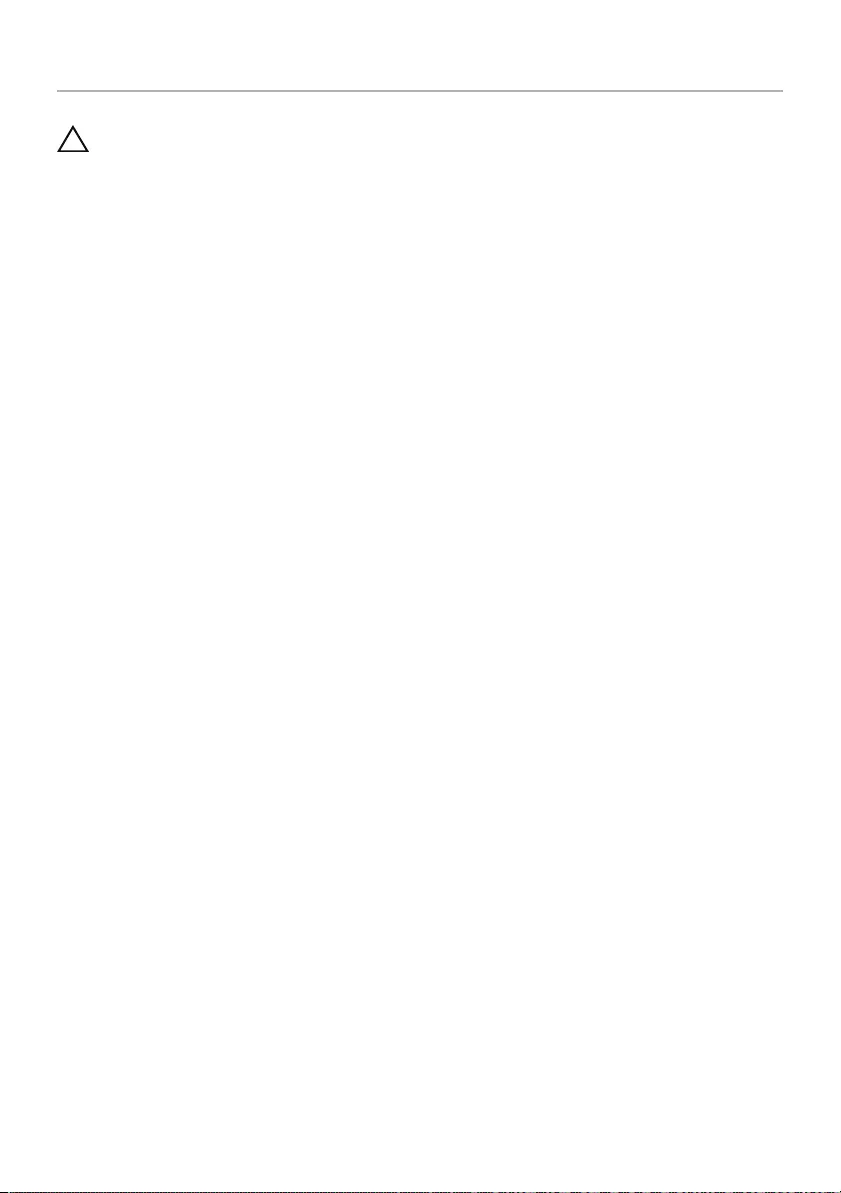
After Working Inside Your Computer | 9
After Working Inside Your Computer
CAUTION: Leaving stray or loose screws inside your computer may severely
damage your computer.
1Replace all screws and make sure that no stray screws remain inside your
computer.
2Connect any cables, peripherals, and other parts you removed before working on
your computer.
3Connect your computer to the electrical outlet.
4Turn on your computer.
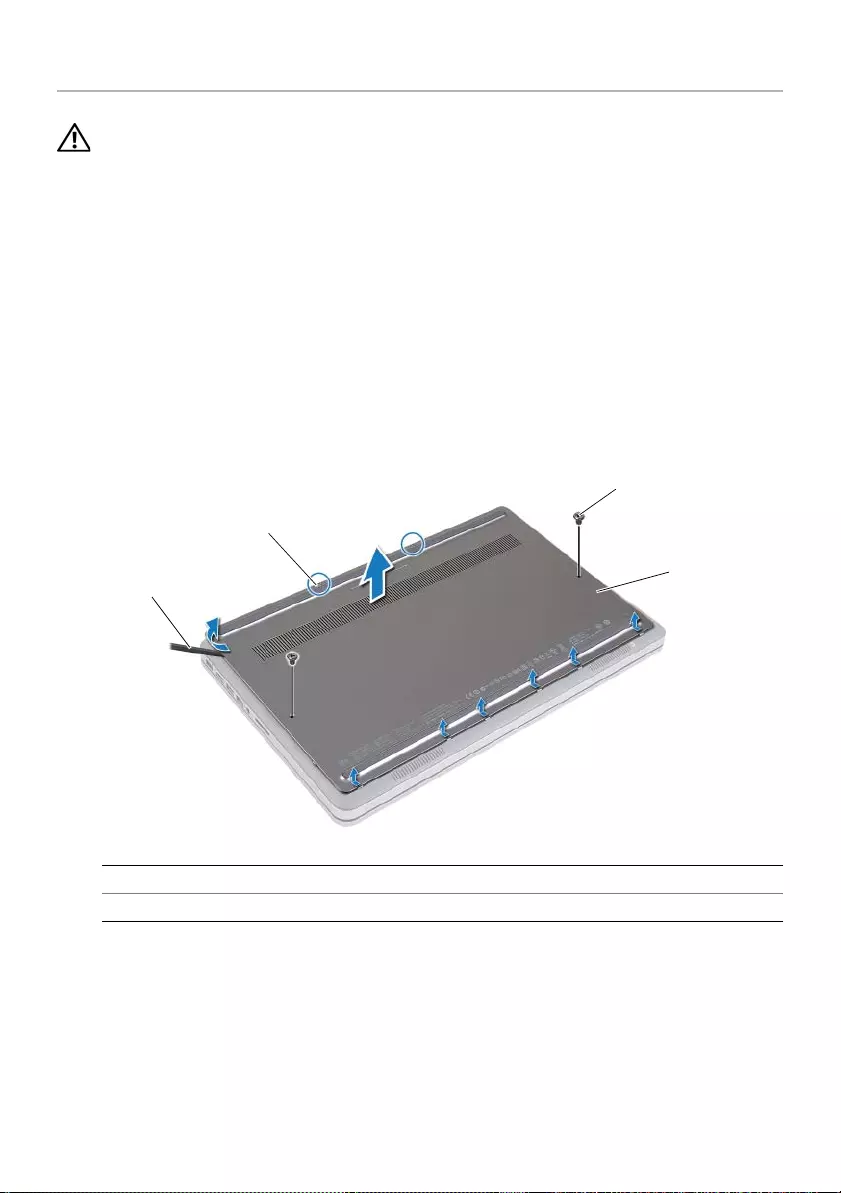
10 | Removing the Base Cover
Removing the Base Cover
WARNING: Before working inside your computer, read the safety information
that shipped with your computer and follow the steps in "Before Working Inside
Your Computer" on page 7. After working inside your computer, follow the
instructions in "After Working Inside Your Computer" on page 9.
For more safety best practices, see the Regulatory Compliance home page at
dell.com/regulatory_compliance.
Procedure
1Close the display, and turn the computer over.
2Loosen the captive screws that secure the base cover to the palm-rest assembly.
3Remove the screws that secure the base cover to the palm-rest assembly.
4Using a plastic scribe, pry the base cover out of the bottom cover.
1 screws (2) 2 base cover
3 plastic scribe 4 captive screws (2)
1
4
2
3
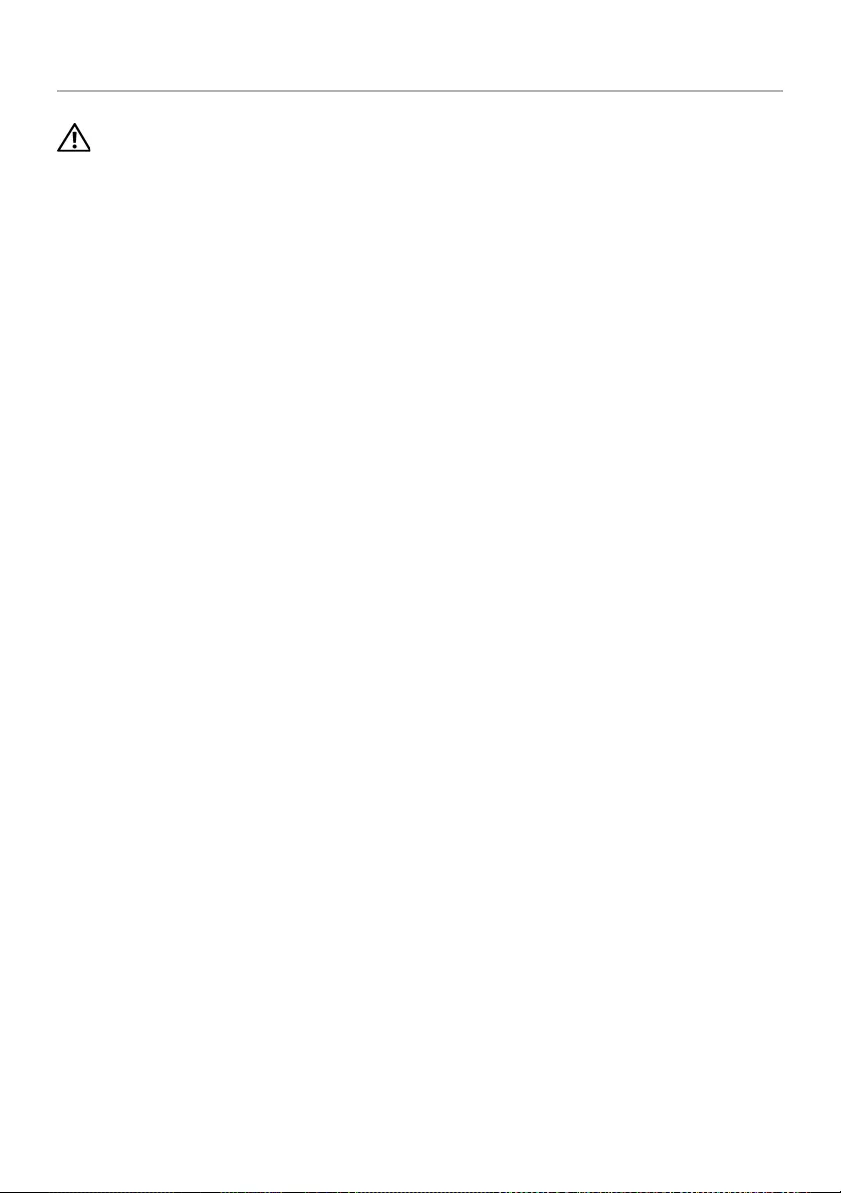
Replacing the Base Cover | 11
Replacing the Base Cover
WARNING: Before working inside your computer, read the safety information
that shipped with your computer and follow the steps in "Before Working Inside
Your Computer" on page 7. After working inside your computer, follow the
instructions in "After Working Inside Your Computer" on page 9.
For more safety best practices, see the Regulatory Compliance home page at
dell.com/regulatory_compliance.
Procedure
1Slide the tabs on the base cover into the bottom cover and snap the base cover
into place.
2Replace the screws that secure the base cover to the bottom cover.
3Tighten the captive screws that secure the base cover to the bottom cover.
4Turn the computer over, open the display, and turn on the computer.
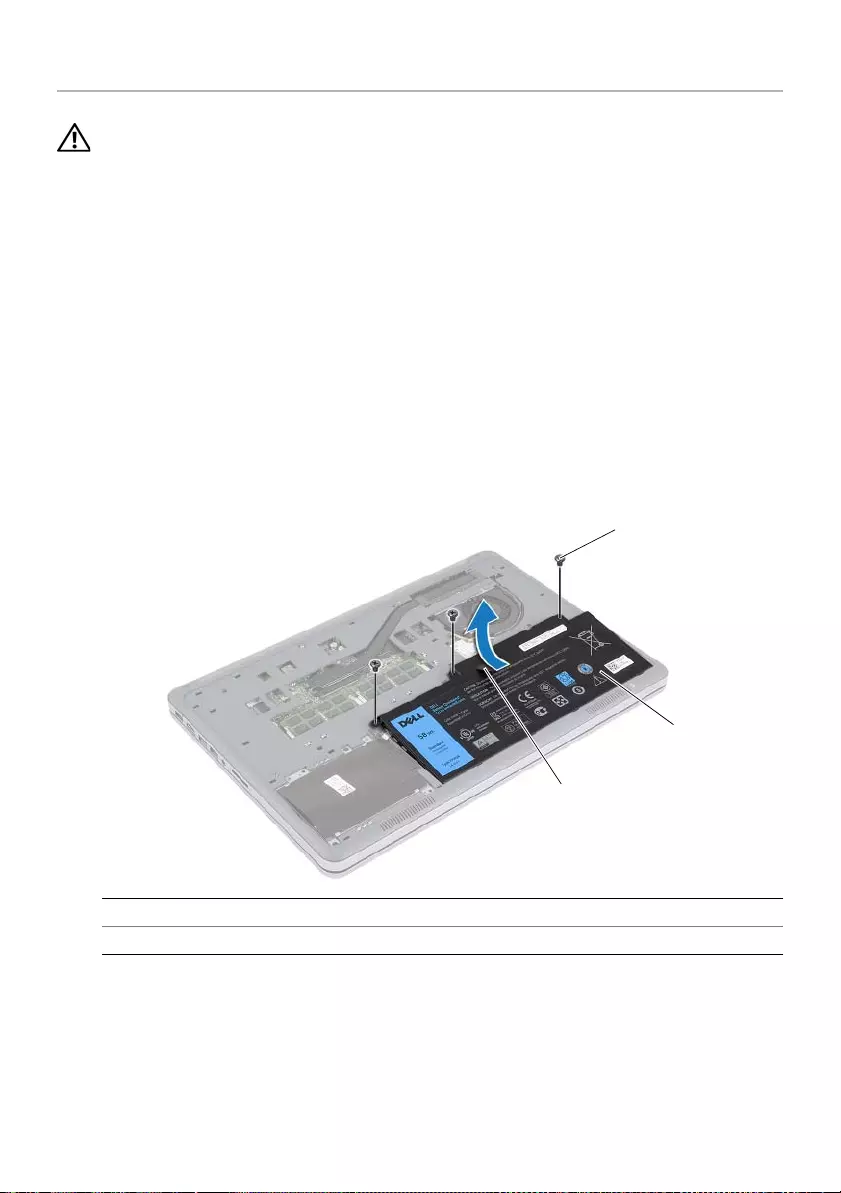
12 | Removing the Battery
Removing the Battery
WARNING: Before working inside your computer, read the safety information
that shipped with your computer and follow the steps in "Before Working Inside
Your Computer" on page 7. After working inside your computer, follow the
instructions in "After Working Inside Your Computer" on page 9.
For more safety best practices, see the Regulatory Compliance home page at
dell.com/regulatory_compliance.
Prerequisites
Remove the base cover. See "Removing the Base Cover" on page 10.
Procedure
1Remove the screws that secure the battery to the bottom cover.
2Using the pull-tab, lift the battery off the bottom cover.
3Turn the computer over, open the display, and press the power button for about
five seconds to ground the system board.
1 screws (3) 2 battery
3pull tab
3
1
2
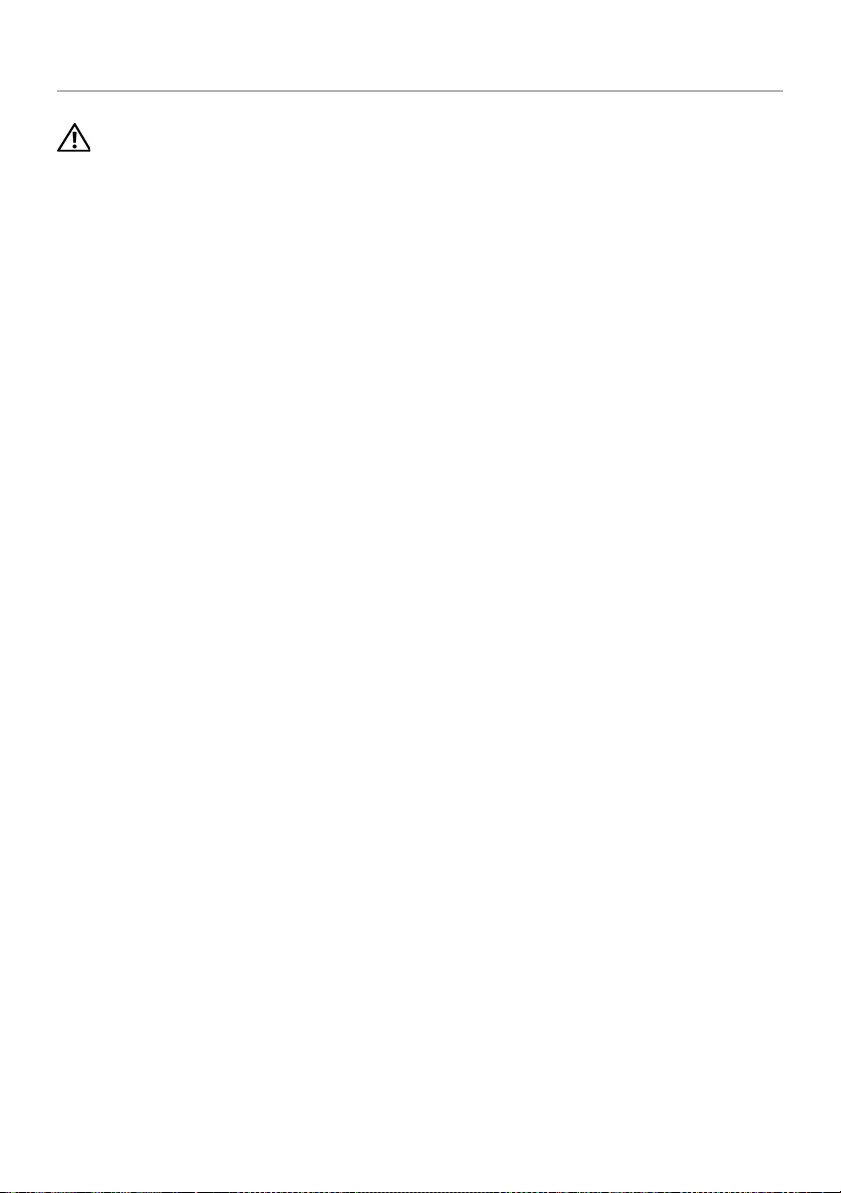
Replacing the Battery | 13
Replacing the Battery
WARNING: Before working inside your computer, read the safety information
that shipped with your computer and follow the steps in "Before Working Inside
Your Computer" on page 7. After working inside your computer, follow the
instructions in "After Working Inside Your Computer" on page 9.
For more safety best practices, see the Regulatory Compliance home page at
dell.com/regulatory_compliance.
Procedure
1Align the screw holes on the battery with the screw holes on the bottom cover and
press on the battery to connect it to the system board.
2Replace the screws that secure the battery to the bottom cover.
Postrequisites
Replace the base cover. See "Replacing the Base Cover" on page 11.
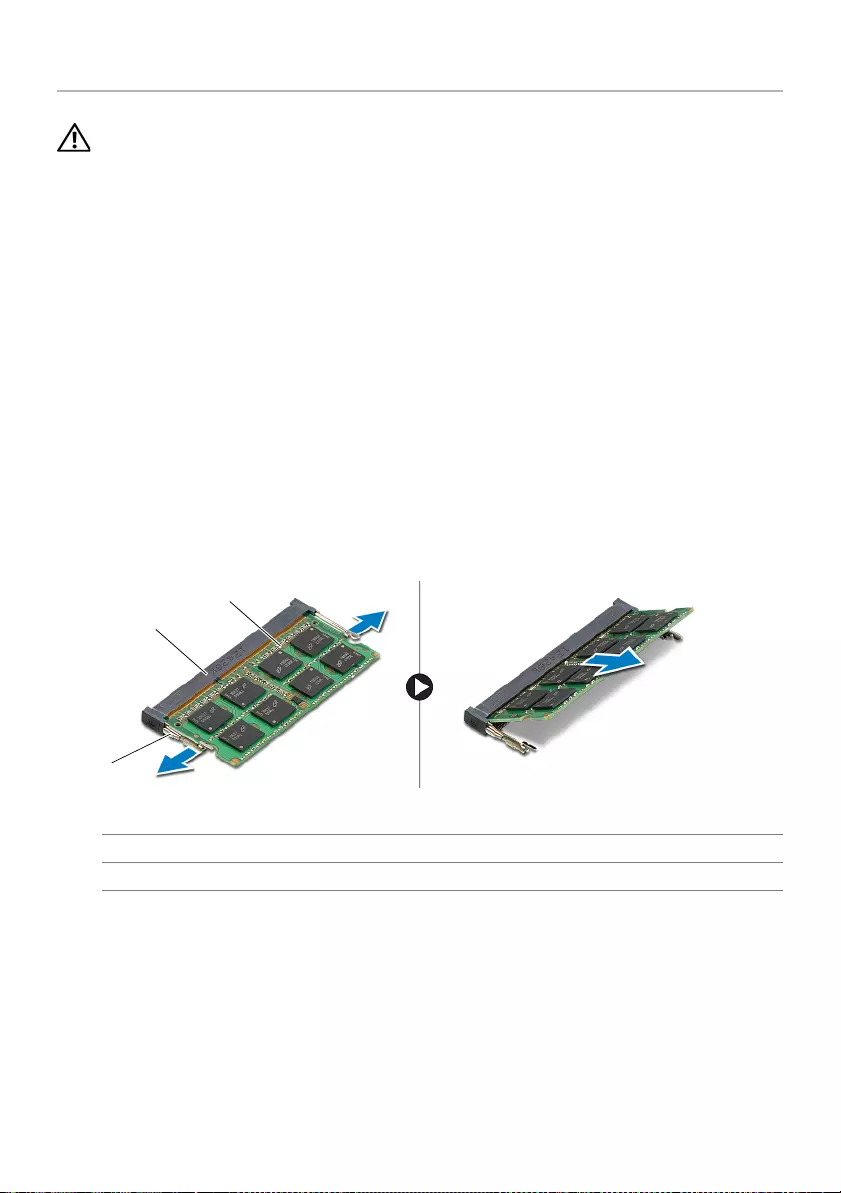
14 | Removing the Memory Module(s)
Removing the Memory Module(s)
WARNING: Before working inside your computer, read the safety information
that shipped with your computer and follow the steps in "Before Working Inside
Your Computer" on page 7. After working inside your computer, follow the
instructions in "After Working Inside Your Computer" on page 9.
For more safety best practices, see the Regulatory Compliance home page at
dell.com/regulatory_compliance.
Prerequisites
1Remove the base cover. See "Removing the Base Cover" on page 10.
2Remove the battery. See "Removing the Battery" on page 12.
Procedure
1Use your fingertips to carefully spread apart the securing-clips on each end of the
memory-module connector until the memory module pops up.
2Remove the memory module from the memory-module connector.
1 securing-clips (2) 2 memory-module connector
3memory module
1
2
3
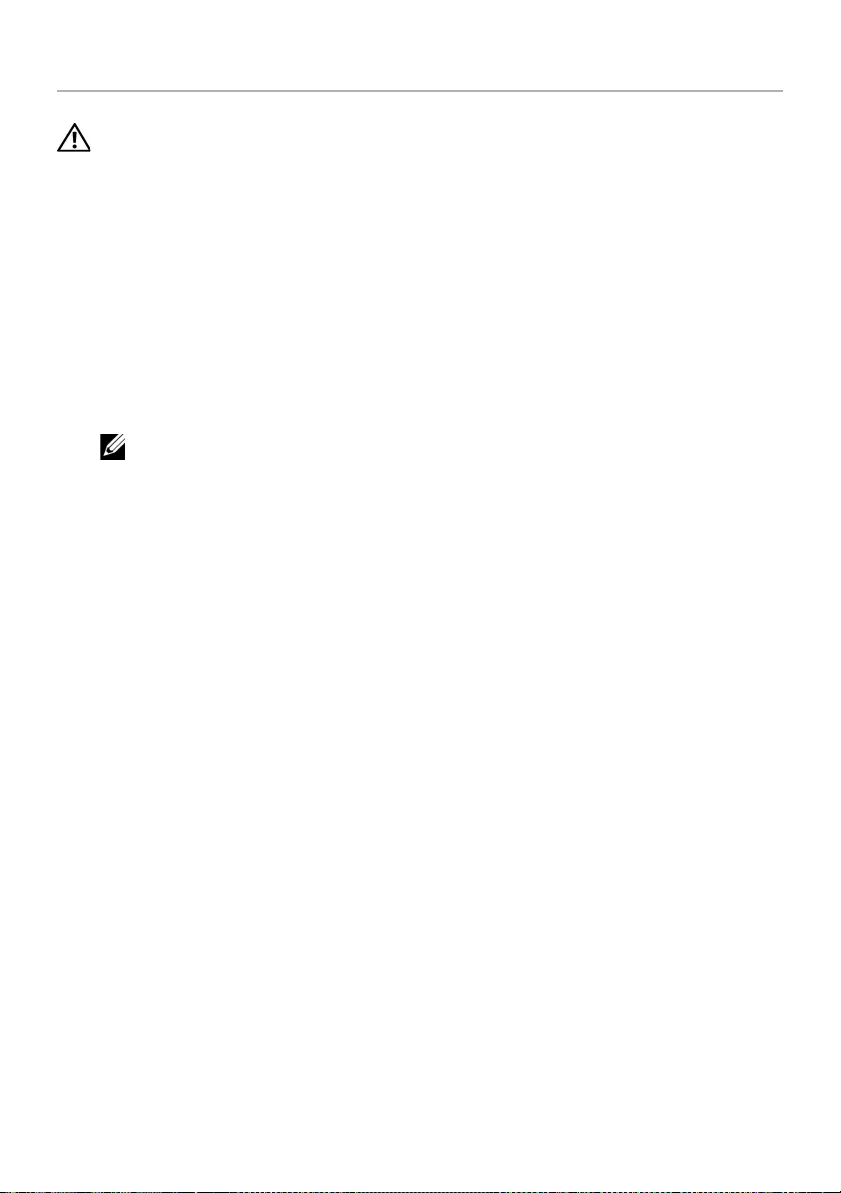
Replacing the Memory Module(s) | 15
Replacing the Memory Module(s)
WARNING: Before working inside your computer, read the safety information
that shipped with your computer and follow the steps in "Before Working Inside
Your Computer" on page 7. After working inside your computer, follow the
instructions in "After Working Inside Your Computer" on page 9.
For more safety best practices, see the Regulatory Compliance home page at
dell.com/regulatory_compliance.
Procedure
1Align the notch on the memory module with the tab on the memory-module
connector.
2Slide the memory module firmly into the connector at a 45-degree angle
and press the memory module down until it clicks into place.
NOTE: If you do not hear the click, remove the memory module and reinstall it.
Postrequisites
1Replace the battery. See "Replacing the Battery" on page 13.
2Replace the base cover. See "Replacing the Base Cover" on page 11.
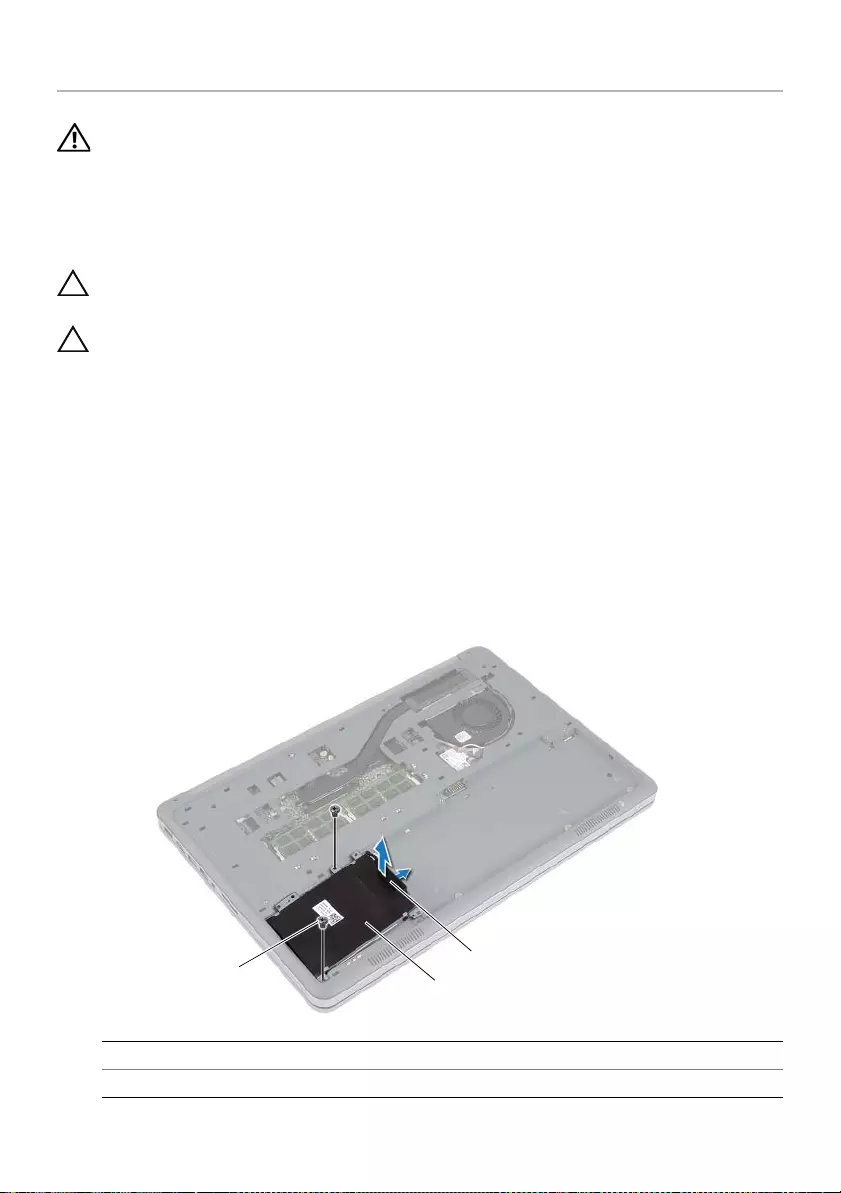
16 | Removing the Hard Drive
Removing the Hard Drive
WARNING: Before working inside your computer, read the safety information
that shipped with your computer and follow the steps in "Before Working Inside
Your Computer" on page 7. After working inside your computer, follow the
instructions in "After Working Inside Your Computer" on page 9.
For more safety best practices, see the Regulatory Compliance home page at
dell.com/regulatory_compliance.
CAUTION: To avoid data loss, do not remove the hard drive while the computer is
in Sleep or On state.
CAUTION: Hard drives are extremely fragile. Exercise care when handling the
hard drive.
Prerequisites
1Remove the base cover. See "Removing the Base Cover" on page 10.
2Remove the battery. See "Removing the Battery" on page 12.
Procedure
1Remove the screws that secure the hard-drive assembly to the bottom cover.
2Using the pull-tab, carefully lift the hard-drive assembly and then disconnect the
hard-drive cable.
1 pull-tab 2 hard-drive assembly
3screws (2)
1
32
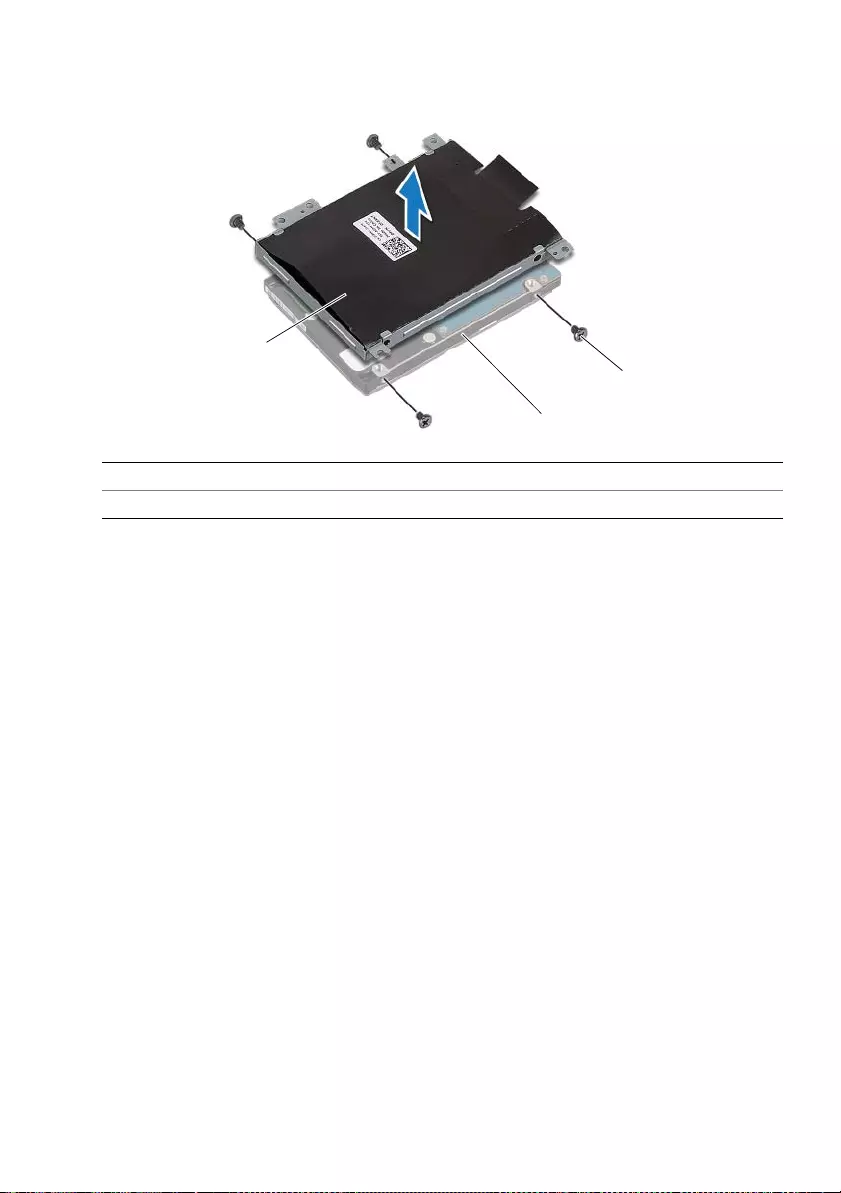
Removing the Hard Drive | 17
3Remove the screws that secure the hard drive to the hard-drive bracket.
4Lift the hard-drive bracket off the hard drive.
1 screws (4) 2 hard drive
3 hard-drive bracket
3
2
1
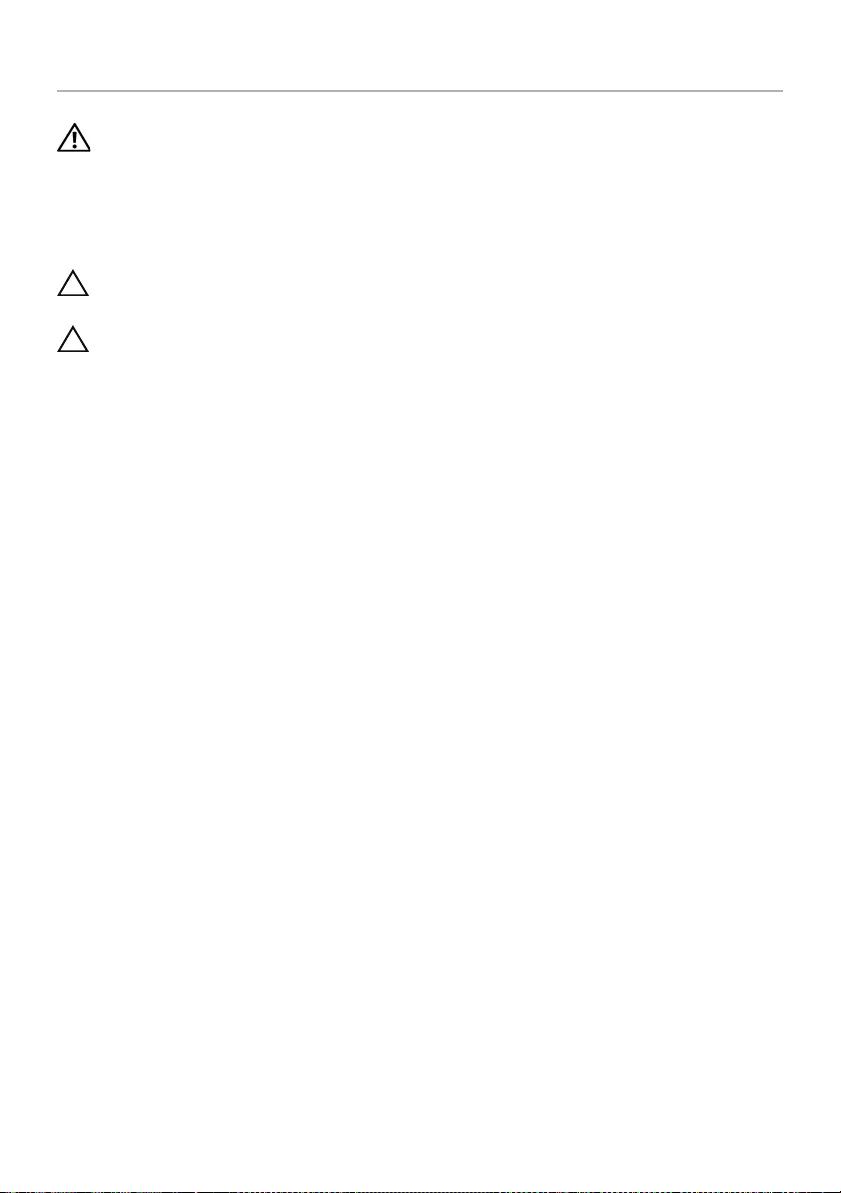
18 | Replacing the Hard Drive
Replacing the Hard Drive
WARNING: Before working inside your computer, read the safety information
that shipped with your computer and follow the steps in "Before Working Inside
Your Computer" on page 7. After working inside your computer, follow the
instructions in "After Working Inside Your Computer" on page 9.
For more safety best practices, see the Regulatory Compliance home page at
dell.com/regulatory_compliance.
CAUTION: To avoid data loss, do not remove the hard drive while the computer is
in Sleep or On state.
CAUTION: Hard drives are extremely fragile. Exercise care when handling the
hard drive.
Procedure
1Align the screw holes on the hard drive with the screw holes on the
hard-drive bracket.
2Replace the screws that secure the hard drive to the hard-drive bracket.
3Connect the hard-drive cable to the hard-drive assembly.
4Align the screw holes on the hard-drive assembly with the screw holes on the
bottom cover.
5Replace the screws that secure the hard-drive assembly to the bottom cover.
Postrequisites
1Replace the battery. See "Replacing the Battery" on page 13.
2Replace the base cover. See "Replacing the Base Cover" on page 11.

Removing the Wireless Card | 19
Removing the Wireless Card
WARNING: Before working inside your computer, read the safety information
that shipped with your computer and follow the steps in "Before Working Inside
Your Computer" on page 7. After working inside your computer, follow the
instructions in "After Working Inside Your Computer" on page 9.
For more safety best practices, see the Regulatory Compliance home page at
dell.com/regulatory_compliance.
Prerequisites
1Remove the base cover. See "Removing the Base Cover" on page 10.
2Remove the battery. See "Removing the Battery" on page 12.
Procedure
1Disconnect the antenna cables from the wireless card.
2Remove the screw that secures the wireless card to the system board.
3Remove the wireless card from the system board.
1 screw 2 antenna cables (2)
3 wireless card
2
3
1
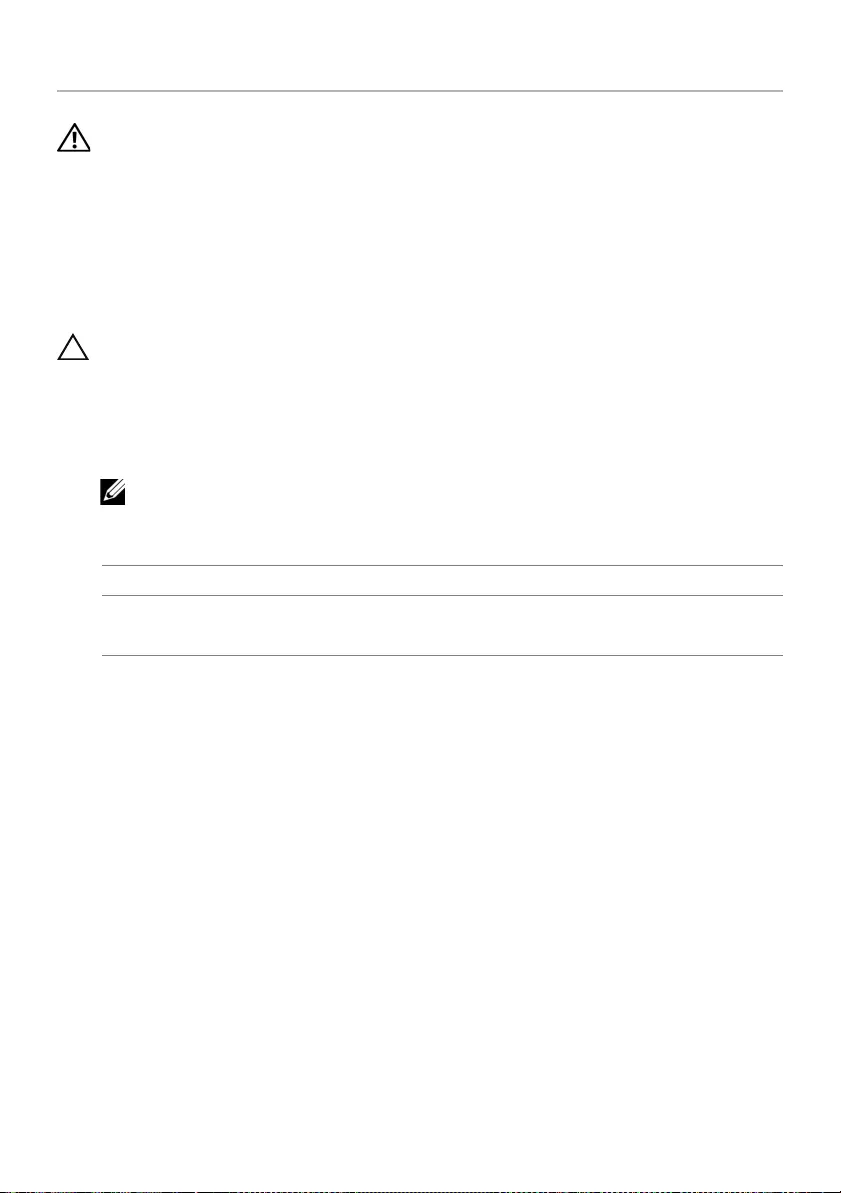
20 | Replacing the Wireless Card
Replacing the Wireless Card
WARNING: Before working inside your computer, read the safety information
that shipped with your computer and follow the steps in "Before Working Inside
Your Computer" on page 7. After working inside your computer, follow the
instructions in "After Working Inside Your Computer" on page 9.
For more safety best practices, see the Regulatory Compliance home page at
dell.com/regulatory_compliance.
Procedure
CAUTION: To avoid damage to the wireless card, do not place any cables under it.
1Align the notch on the wireless card with the tab on the wireless-card connector.
2Press the wireless card down into the slot on the system board and replace the
screw that secures the wireless card to the system board.
3Connect the antenna cables to the wireless card.
NOTE: The color of the antenna cables is visible near the tip of the cables.
The following table provides the antenna-cable color scheme for the wireless card
supported by your computer.
Postrequisites
1Replace the battery. See "Replacing the Battery" on page 13.
2Replace the base cover. See "Replacing the Base Cover" on page 11.
Connectors on the wireless card Antenna-cable color
Main (white triangle)
Auxiliary (black triangle)
white
black
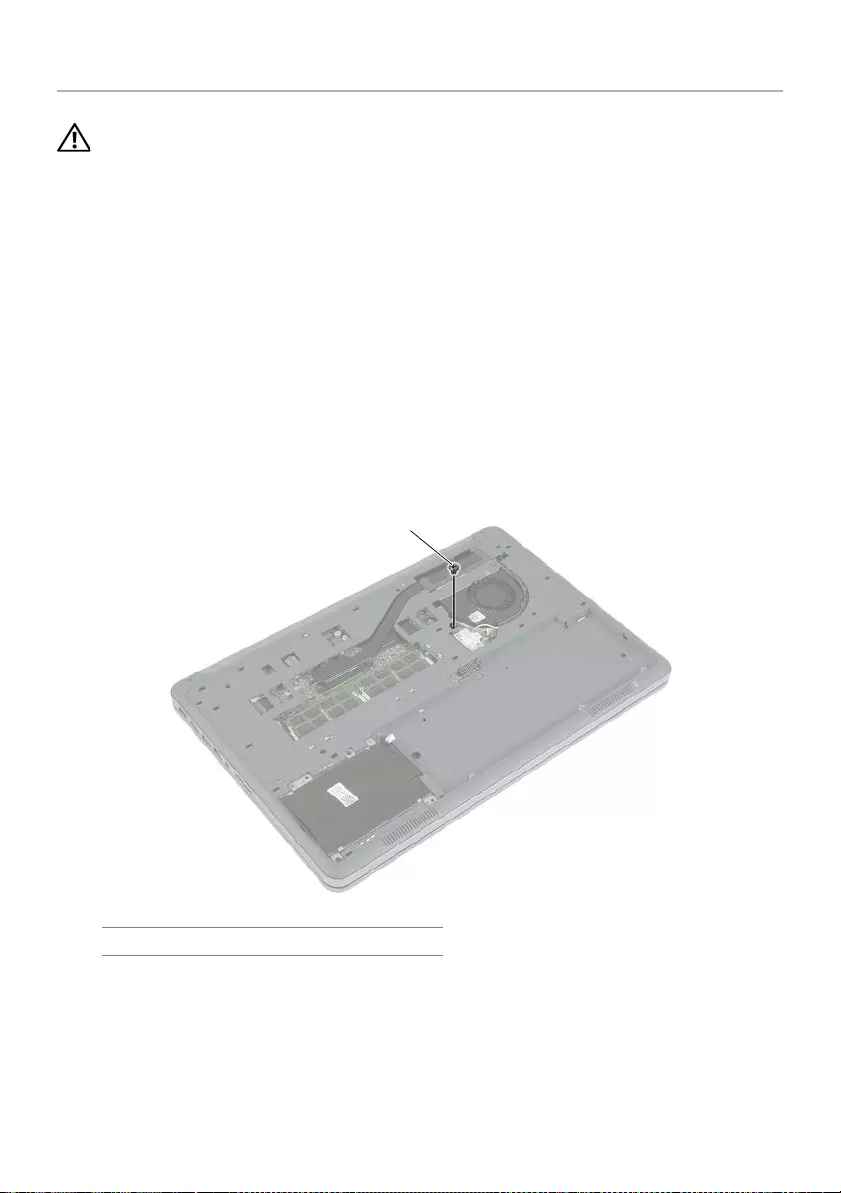
Removing the Keyboard | 21
Removing the Keyboard
WARNING: Before working inside your computer, read the safety information
that shipped with your computer and follow the steps in "Before Working Inside
Your Computer" on page 7. After working inside your computer, follow the
instructions in "After Working Inside Your Computer" on page 9.
For more safety best practices, see the Regulatory Compliance home page at
dell.com/regulatory_compliance.
Prerequisites
1Remove the base cover. See "Removing the Base Cover" on page 10.
2Remove the battery. See "Removing the Battery" on page 12.
Procedure
1Remove the screw that secures the keyboard to the palm-rest assembly.
1screw
1
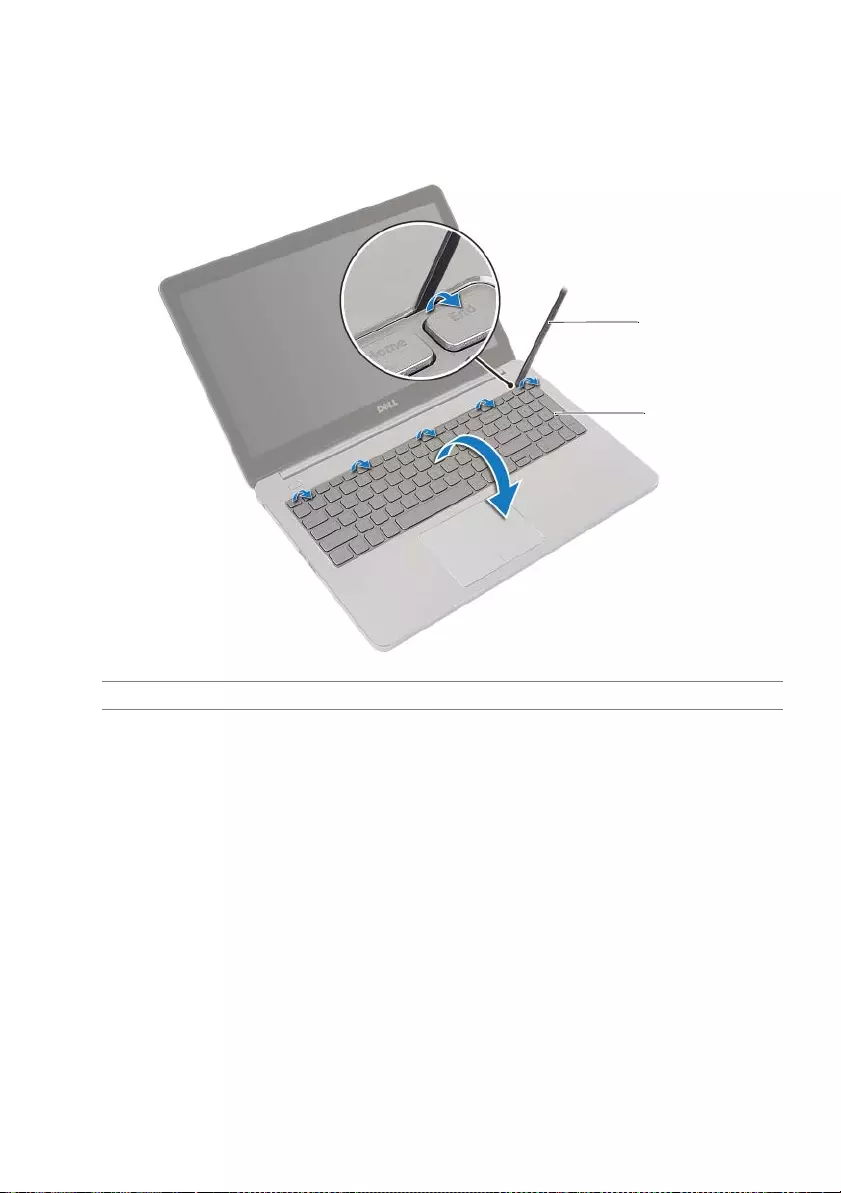
22 | Removing the Keyboard
2Turn the computer over and open the display as far as possible.
3Using a plastic scribe, release the latches that secure the keyboard to the palm-rest
assembly.
4Carefully turn the keyboard over and place it on the palm-rest assembly.
1 plastic scribe 2 keyboard
1
2
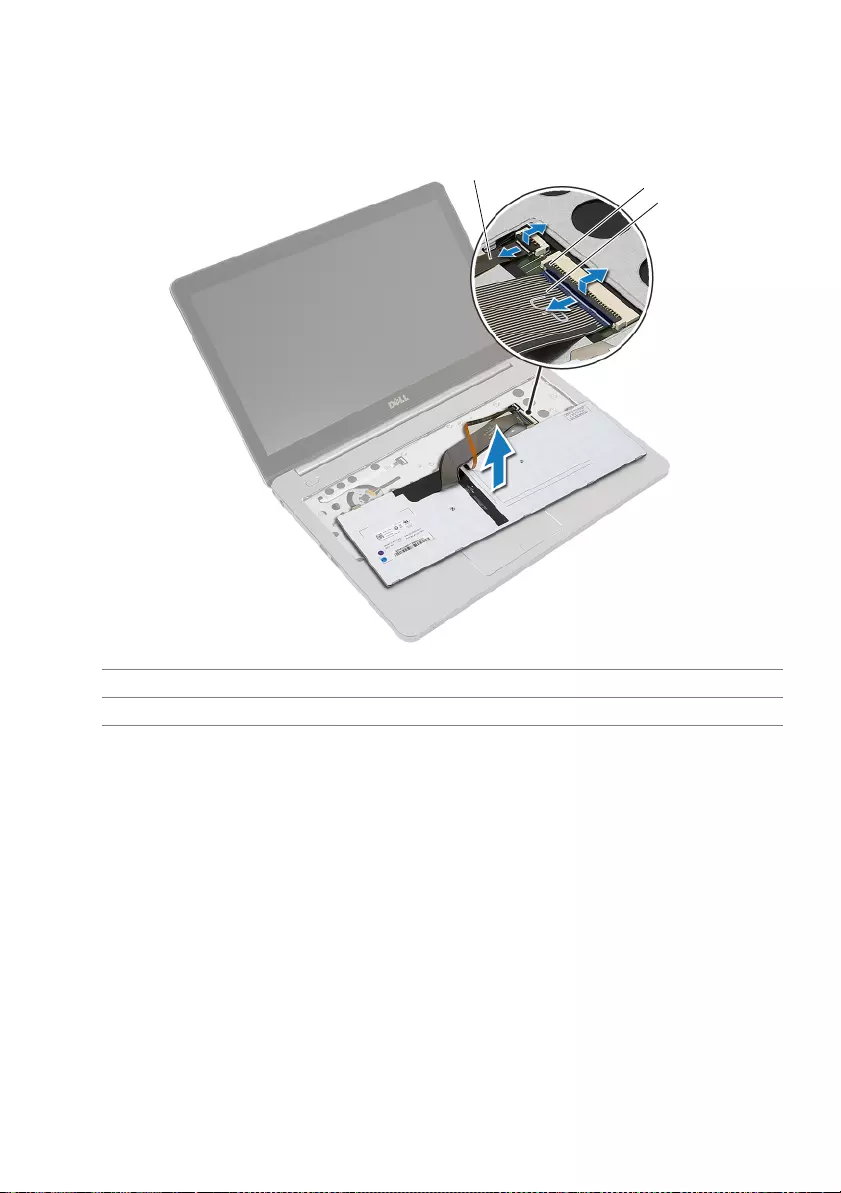
Removing the Keyboard | 23
5Lift the connector latches and disconnect the keyboard and keyboard-backlit
cables from the system board.
6Lift the keyboard off the palm-rest assembly.
1 keyboard-backlit cable 2 connector latches (2)
3 keyboard cable
3
12
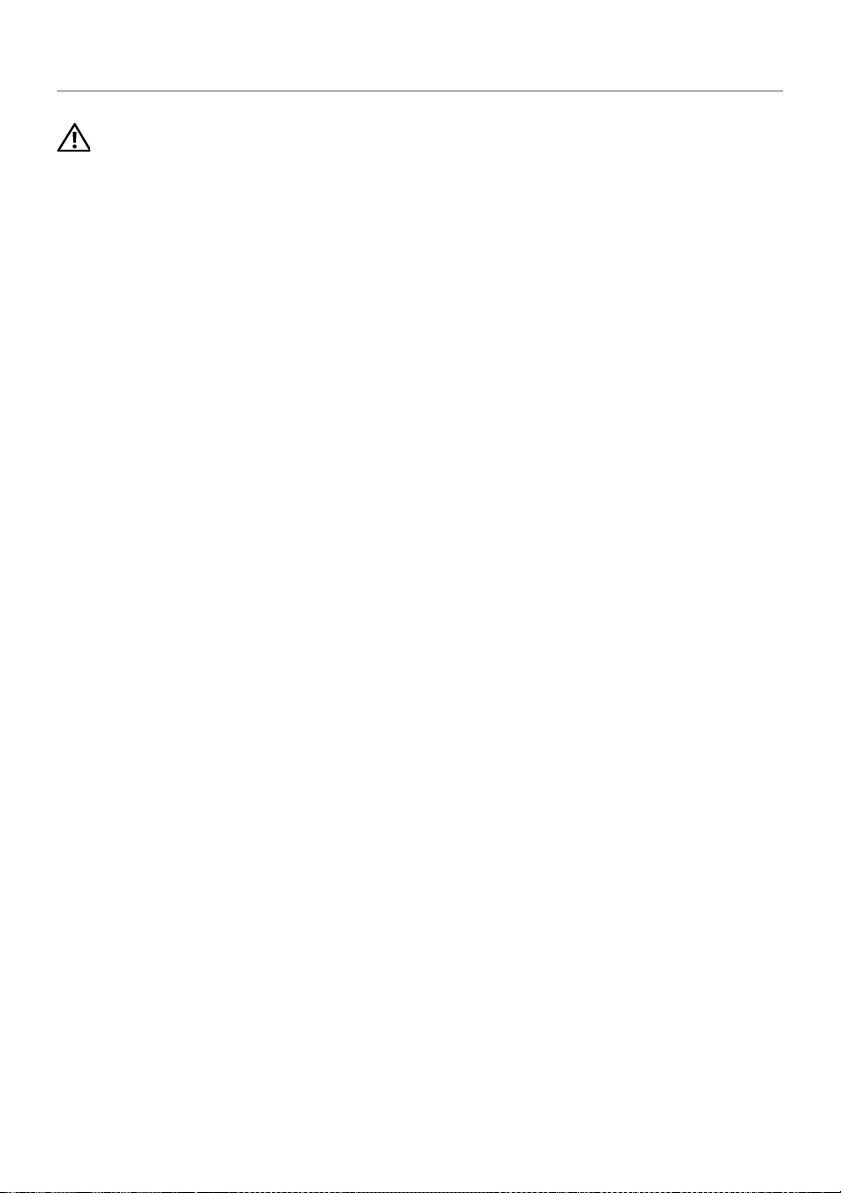
24 | Replacing the Keyboard
Replacing the Keyboard
WARNING: Before working inside your computer, read the safety information
that shipped with your computer and follow the steps in "Before Working Inside
Your Computer" on page 7. After working inside your computer, follow the
instructions in "After Working Inside Your Computer" on page 9.
For more safety best practices, see the Regulatory Compliance home page at
dell.com/regulatory_compliance.
Procedure
1Slide the keyboard and keyboard-backlit cables into the system board and press
down the connector latches to secure the cables.
2Carefully turn the keyboard over, slide the tabs on the keyboard into the slots on
the palm-rest assembly, and snap the keyboard into place.
3Close the display and turn the computer over.
4Replace the screw that secures the keyboard to the palm-rest assembly.
Postrequisites.
1Replace the battery. See "Replacing the Battery" on page 13.
2Replace the base cover. See "Replacing the Base Cover" on page 11.
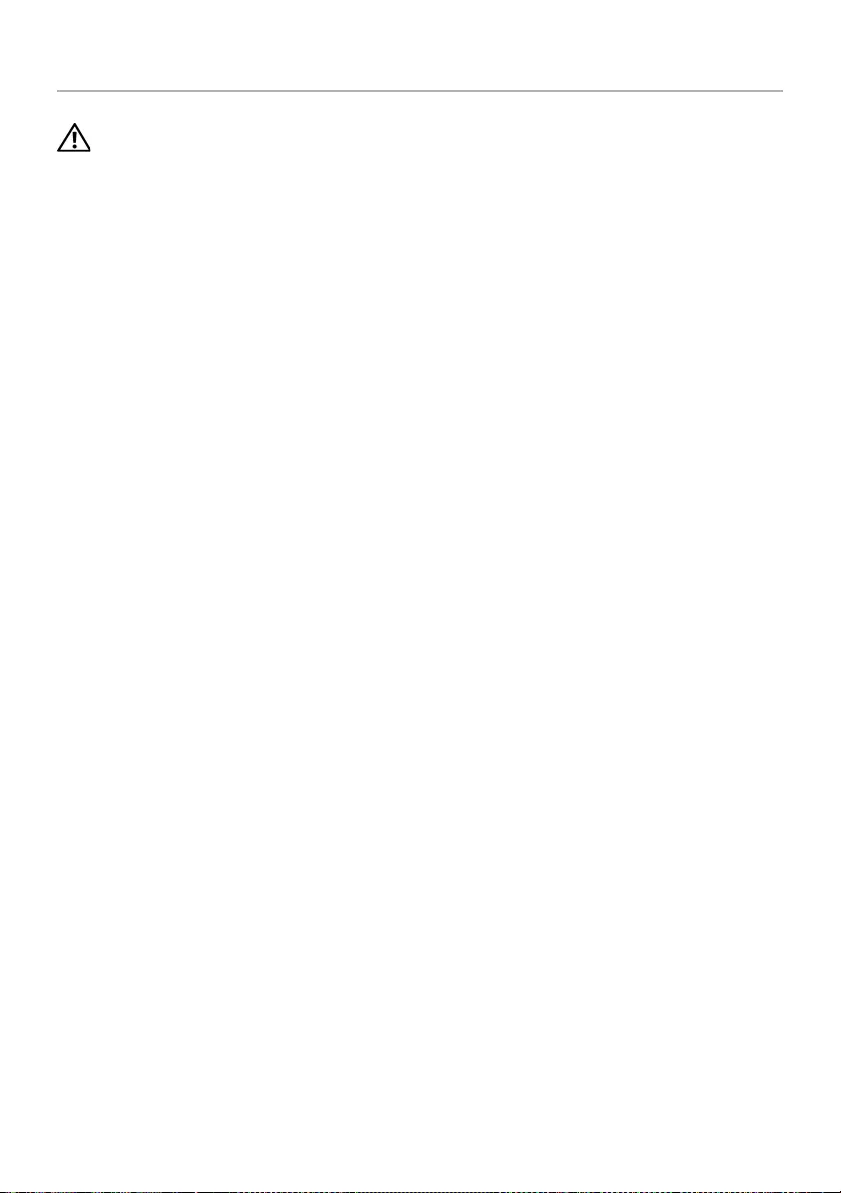
Removing the Bottom Cover | 25
Removing the Bottom Cover
WARNING: Before working inside your computer, read the safety information
that shipped with your computer and follow the steps in "Before Working Inside
Your Computer" on page 7. After working inside your computer, follow the
instructions in "After Working Inside Your Computer" on page 9.
For more safety best practices, see the Regulatory Compliance home page at
dell.com/regulatory_compliance.
Prerequisites
1Remove the base cover. See "Removing the Base Cover" on page 10.
2Remove the battery. See "Removing the Battery" on page 12.
3Remove the hard-drive. See "Removing the Hard Drive" on page 16.
4Remove the wireless card. See"Removing the Wireless Card" on page 19.
5Remove the keyboard. See "Removing the Keyboard" on page 21.
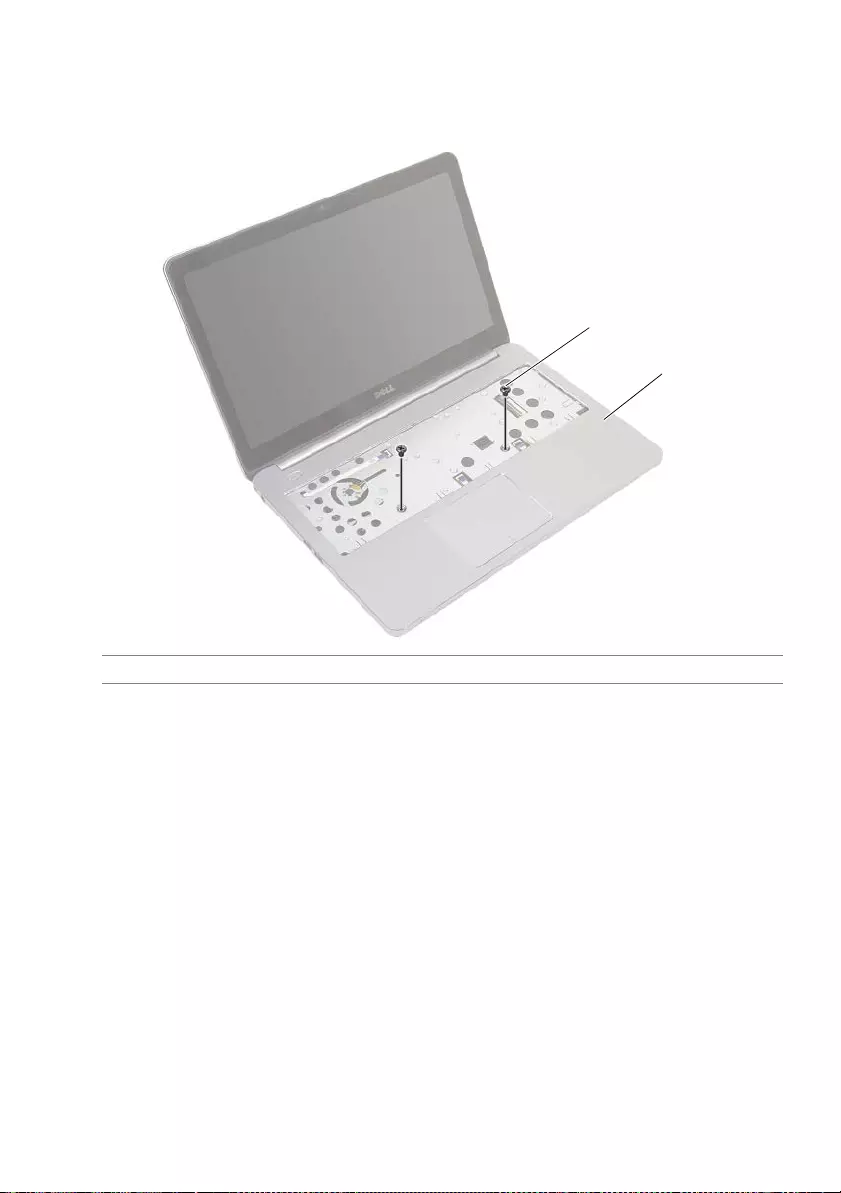
26 | Removing the Bottom Cover
Procedure
1Remove the screws that secure the bottom cover to the palm-rest assembly.
1 screws (2) 2 palm-rest assembly
1
2

Removing the Bottom Cover | 27
2Close the display and turn the computer over.
3Remove the screws that secure the bottom cover to the palm-rest assembly.
4Note the antenna cables routing and remove them from the routing guides on the
bottom cover.
5Using a plastic scribe, pry the bottom cover off the palm-rest assembly.
6Lift the bottom cover and remove the antenna cables from the slot on the bottom
cover.
1 screws (8) 2 antenna cables routing
3 bottom cover
1 plastic scribe 2 bottom cover
1
3
2
1
2
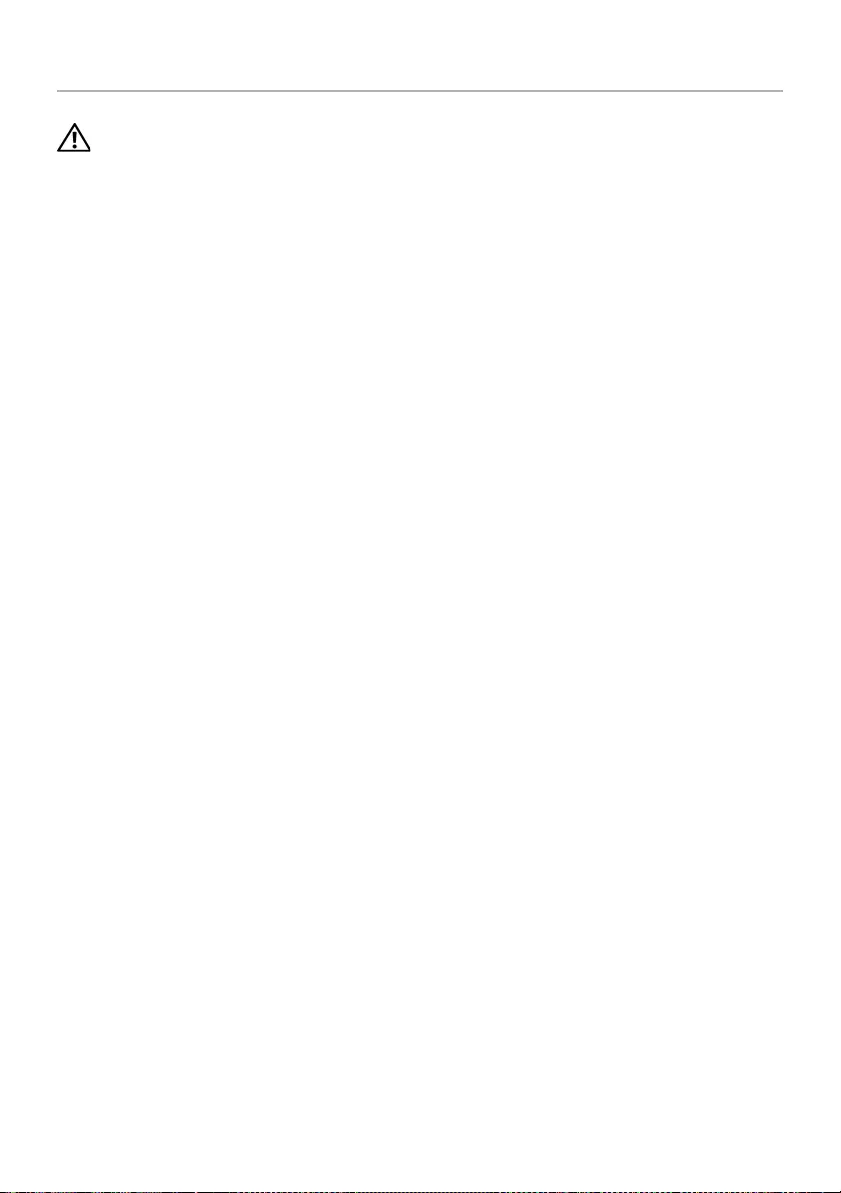
28 | Replacing the Bottom Cover
Replacing the Bottom Cover
WARNING: Before working inside your computer, read the safety information
that shipped with your computer and follow the steps in "Before Working Inside
Your Computer" on page 7. After working inside your computer, follow the
instructions in "After Working Inside Your Computer" on page 9.
For more safety best practices, see the Regulatory Compliance home page at
dell.com/regulatory_compliance.
Procedure
1Route the antenna cables through the guides on the bottom cover.
2Align the tabs on the bottom cover with the slots on the palm-rest assembly and
snap the bottom cover into place.
3Replace the screws that secure the bottom cover to the palm-rest assembly.
4Turn the computer over and open the display as far as possible.
5Replace the screws that secure the bottom cover to the palm-rest assembly.
Postrequisites
1Replace the keyboard. See "Replacing the Keyboard" on page 24.
2Replace the wireless card. See "Replacing the Wireless Card" on page 20.
3Replace the hard drive. See "Replacing the Hard Drive" on page 18.
4Replace the battery. See "Replacing the Battery" on page 13.
5Replace the base cover. See "Replacing the Base Cover" on page 11.
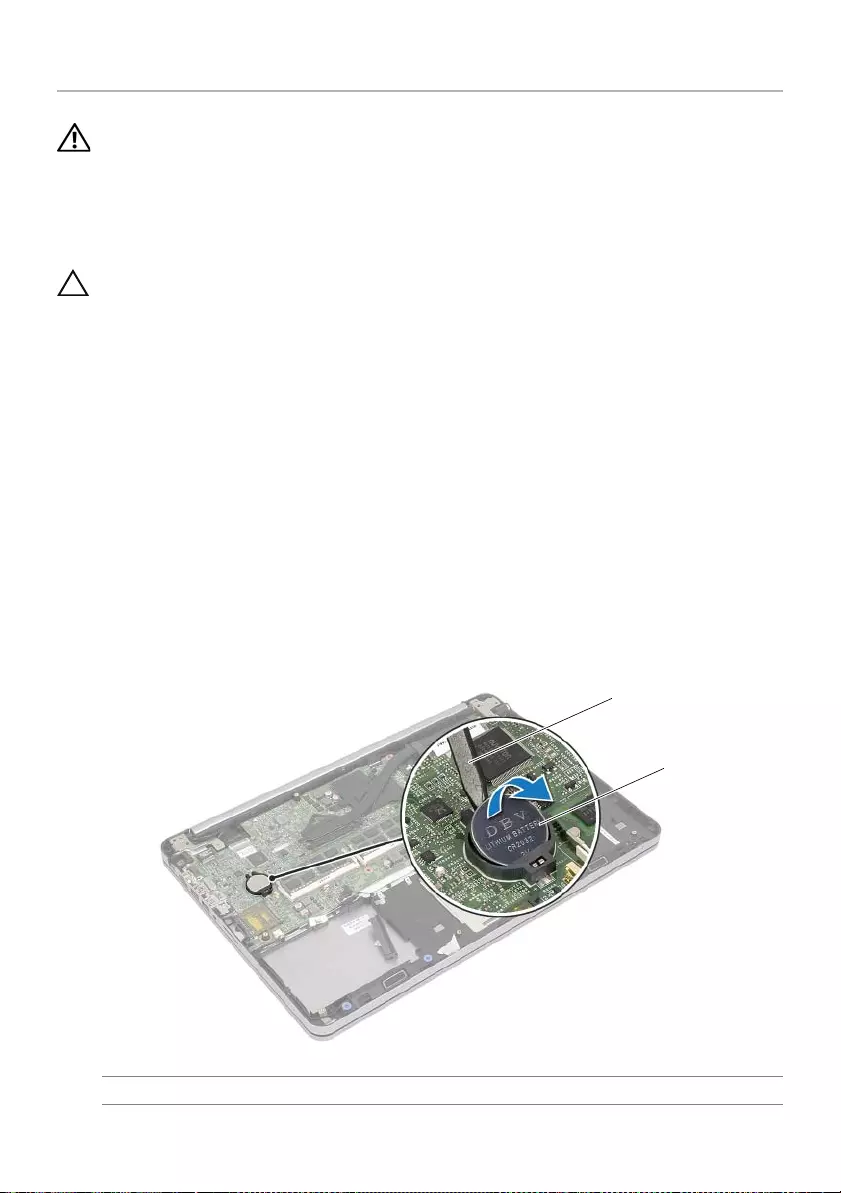
Removing the Coin-Cell Battery | 29
Removing the Coin-Cell Battery
WARNING: Before working inside your computer, read the safety information
that shipped with your computer and follow the steps in "Before Working Inside
Your Computer" on page 7. After working inside your computer, follow the
instructions in "After Working Inside Your Computer" on page 9.
For more safety best practices, see the Regulatory Compliance home page at
dell.com/regulatory_compliance.
CAUTION: Removing the coin-cell battery resets the BIOS settings to default.
It is recommended that you note the BIOS settings before removing the
coin-cell battery.
Prerequisites
1Remove the base cover. See "Removing the Base Cover" on page 10.
2Remove the battery. See "Removing the Battery" on page 12.
3Remove the hard-drive. See "Removing the Hard Drive" on page 16.
4Remove the wireless card. See"Removing the Wireless Card" on page 19.
5Remove the keyboard. See "Removing the Keyboard" on page 21.
6Remove the bottom cover. See "Removing the Bottom Cover" on page 25.
Procedure
Using a plastic scribe, gently pry out the coin-cell battery out of the battery socket on the
system board.
1 plastic scribe 2 coin-cell battery
1
2
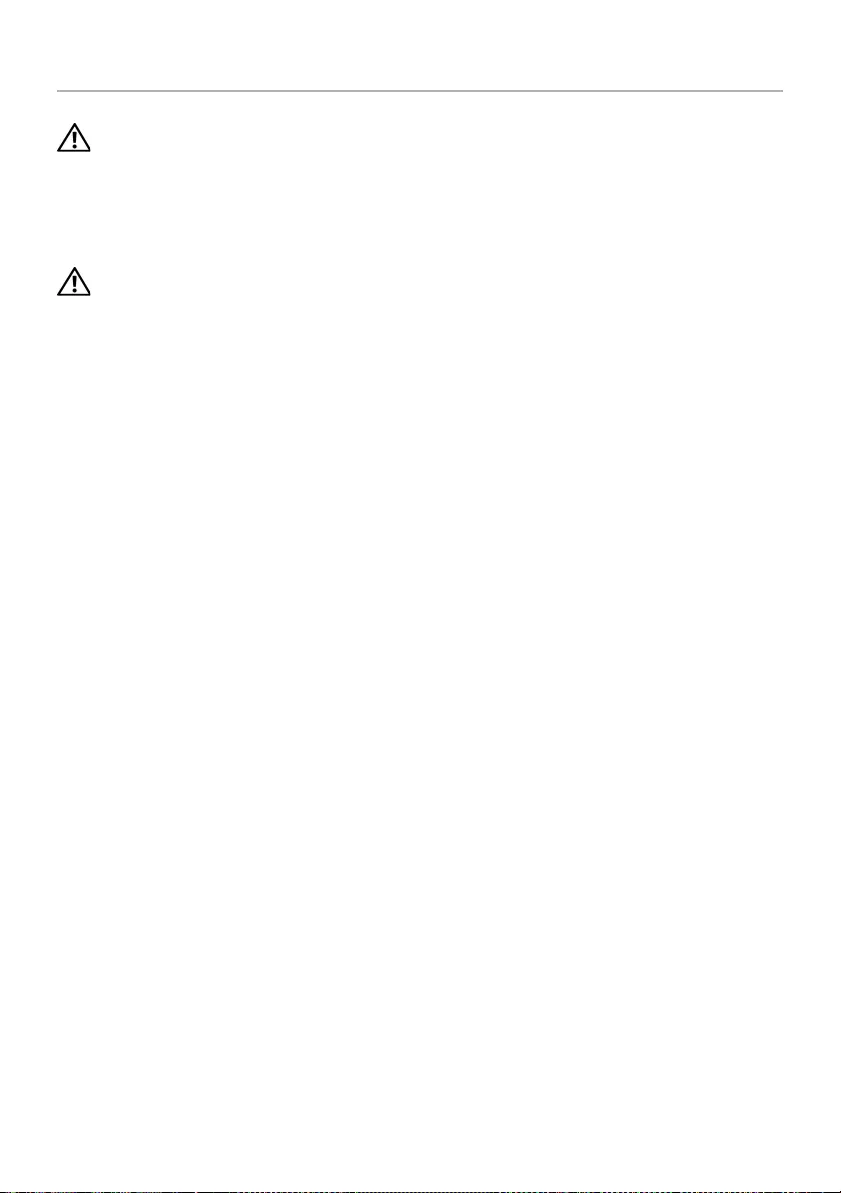
30 | Replacing the Coin-Cell Battery
Replacing the Coin-Cell Battery
WARNING: Before working inside your computer, read the safety information
that shipped with your computer and follow the steps in "Before Working Inside
Your Computer" on page 7. After working inside your computer, follow the
instructions in "After Working Inside Your Computer" on page 9.
For more safety best practices, see the Regulatory Compliance home page at
dell.com/regulatory_compliance.
WARNING: The battery may explode if installed incorrectly. Replace the battery
only with the same or equivalent type. Discard used batteries according to the
manufacturer’s instructions.
Procedure
With the positive-side facing up, snap the coin-cell battery into the battery socket on the
system board.
Postrequisites
1Replace the bottom cover. See"Replacing the Bottom Cover" on page 28.
2Replace the keyboard. See "Replacing the Keyboard" on page 24.
3Replace the wireless card. See "Replacing the Wireless Card" on page 20.
4Replace the hard drive. See "Replacing the Hard Drive" on page 18.
5Replace the battery. See "Replacing the Battery" on page 13.
6Replace the base cover. See "Replacing the Base Cover" on page 11.
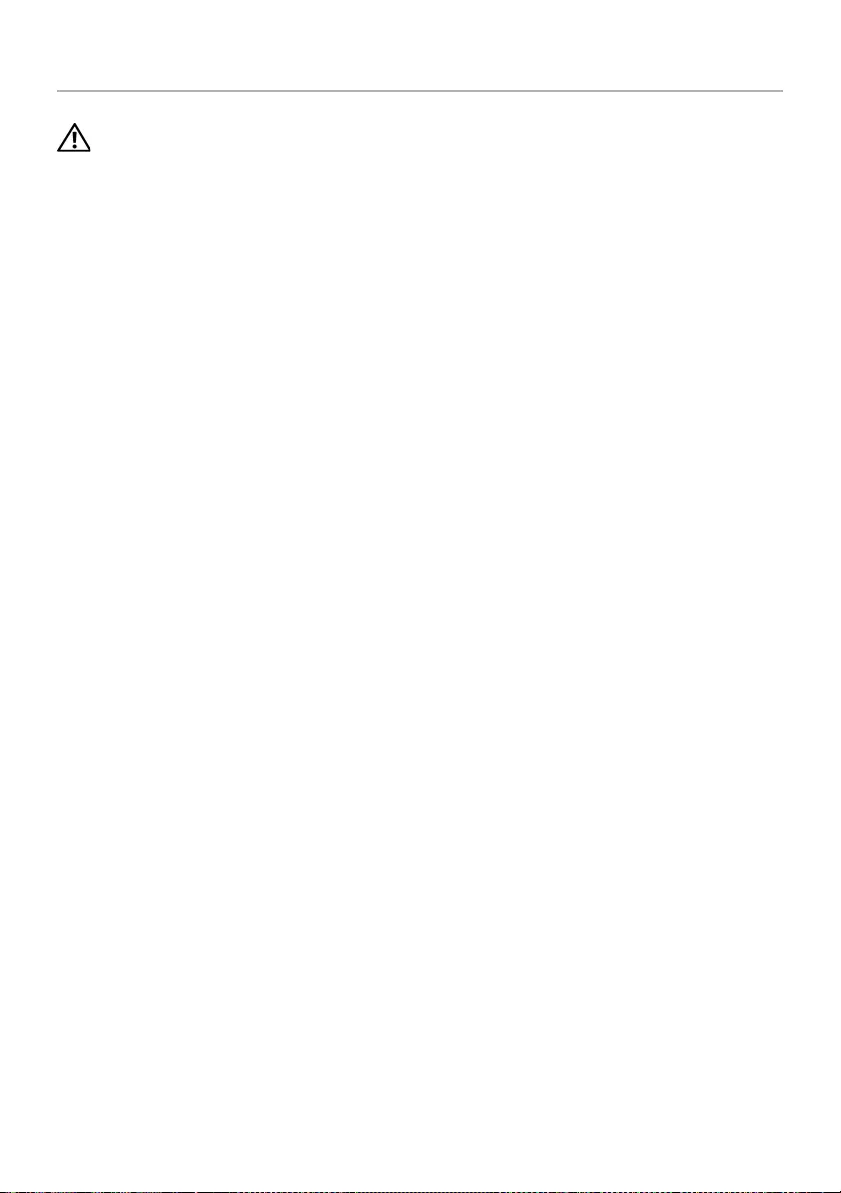
Removing the Speakers | 31
Removing the Speakers
WARNING: Before working inside your computer, read the safety information
that shipped with your computer and follow the steps in "Before Working Inside
Your Computer" on page 7. After working inside your computer, follow the
instructions in "After Working Inside Your Computer" on page 9.
For more safety best practices, see the Regulatory Compliance home page at
dell.com/regulatory_compliance.
Prerequisites
1Remove the base cover. See "Removing the Base Cover" on page 10.
2Remove the battery. See "Removing the Battery" on page 12.
3Remove the hard-drive. See "Removing the Hard Drive" on page 16.
4Remove the wireless card. See"Removing the Wireless Card" on page 19.
5Remove the keyboard. See "Removing the Keyboard" on page 21.
6Remove the bottom cover. See "Removing the Bottom Cover" on page 25.

32 | Removing the Speakers
Procedure
1Using a plastic scribe, release the tabs on the right speaker.
2Release the tabs that secure the left speaker to the palm-rest assembly.
3Disconnect the speaker cable from the system board.
4Remove the speaker cable from the routing guides on the palm-rest assembly.
5Lift the speakers along with its cable off the palm-rest assembly.
1tabs 2left speaker
3 routing guide 4 right speaker
5speaker cable
1
2
53
4
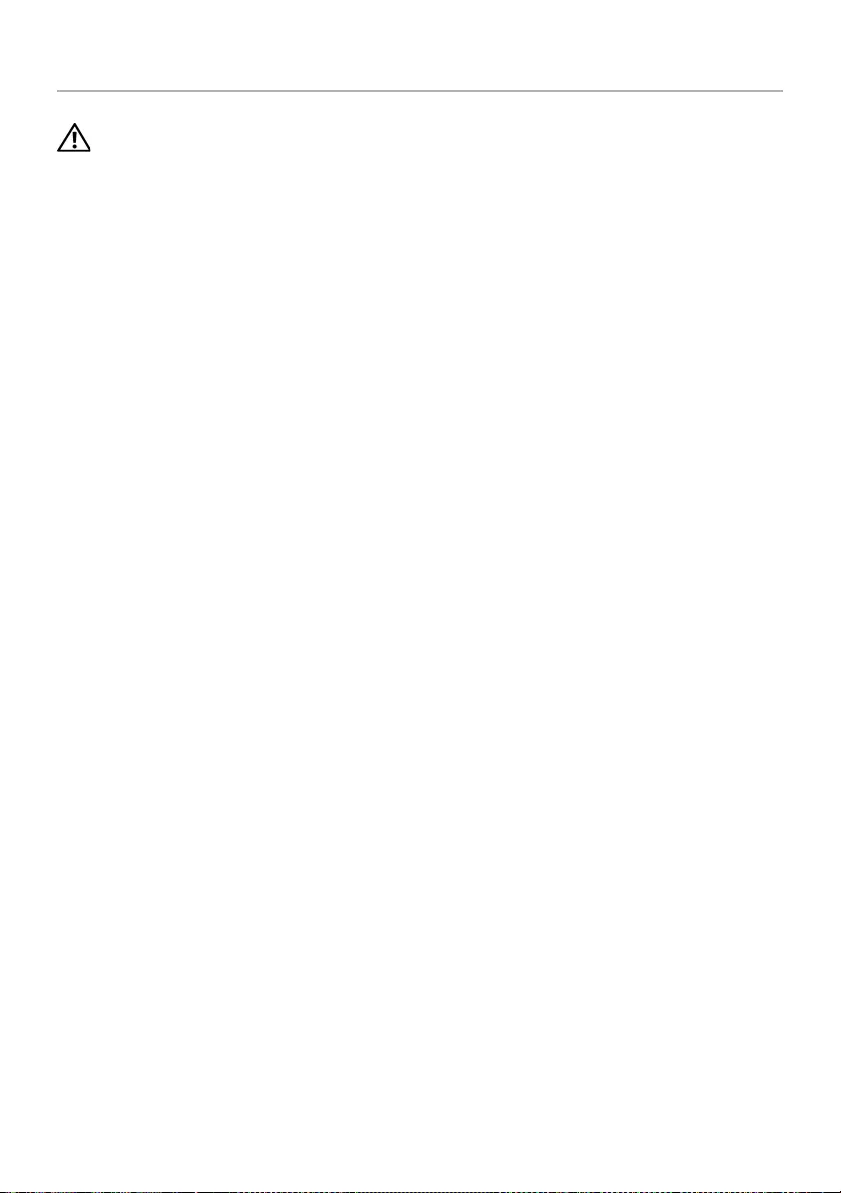
Replacing the Speakers | 33
Replacing the Speakers
WARNING: Before working inside your computer, read the safety information
that shipped with your computer and follow the steps in "Before Working Inside
Your Computer" on page 7. After working inside your computer, follow the
instructions in "After Working Inside Your Computer" on page 9.
For more safety best practices, see the Regulatory Compliance home page at
dell.com/regulatory_compliance.
Procedure
1Align the push pins on the left speaker with the slots on the palm-rest assembly and
snap the left speaker into place.
2Route the speaker cable through the routing guides on the palm-rest assembly.
3Align the right speaker on the alignment posts and snap the right speaker
into place.
4Connect the speaker cable to the system board.
Postrequisites
1Replace the bottom cover. See"Replacing the Bottom Cover" on page 28.
2Replace the keyboard. See "Replacing the Keyboard" on page 24.
3Replace the wireless card. See "Replacing the Wireless Card" on page 20.
4Replace the hard drive. See "Replacing the Hard Drive" on page 18.
5Replace the battery. See "Replacing the Battery" on page 13.
6Replace the base cover. See "Replacing the Base Cover" on page 11.
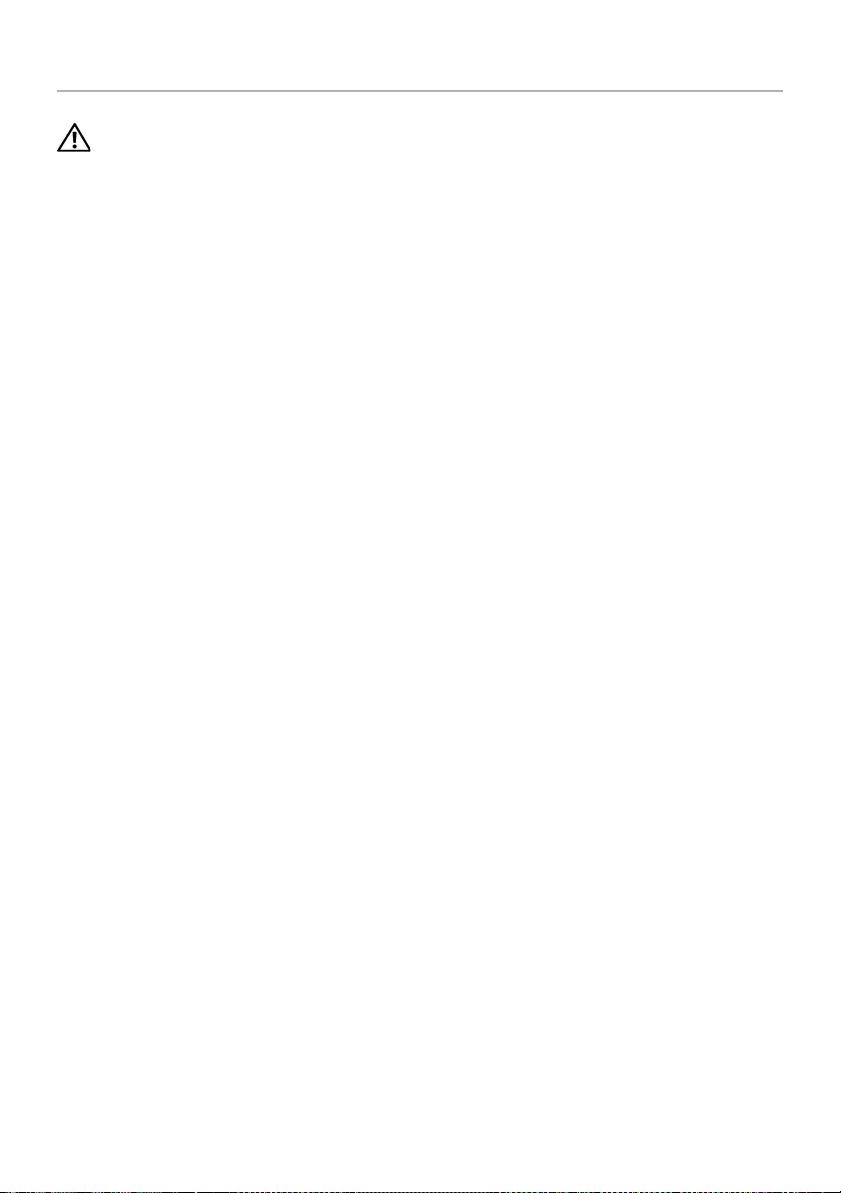
34 | Removing the Thermal-Cooling Assembly
Removing the Thermal-Cooling Assembly
WARNING: Before working inside your computer, read the safety information
that shipped with your computer and follow the steps in "Before Working Inside
Your Computer" on page 7. After working inside your computer, follow the
instructions in "After Working Inside Your Computer" on page 9.
For more safety best practices, see the Regulatory Compliance home page at
dell.com/regulatory_compliance.
Prerequisites
1Remove the base cover. See "Removing the Base Cover" on page 10.
2Remove the battery. See "Removing the Battery" on page 12.
3Remove the hard-drive. See "Removing the Hard Drive" on page 16.
4Remove the wireless card. See"Removing the Wireless Card" on page 19.
5Remove the keyboard. See "Removing the Keyboard" on page 21.
6Remove the bottom cover. See "Removing the Bottom Cover" on page 25.
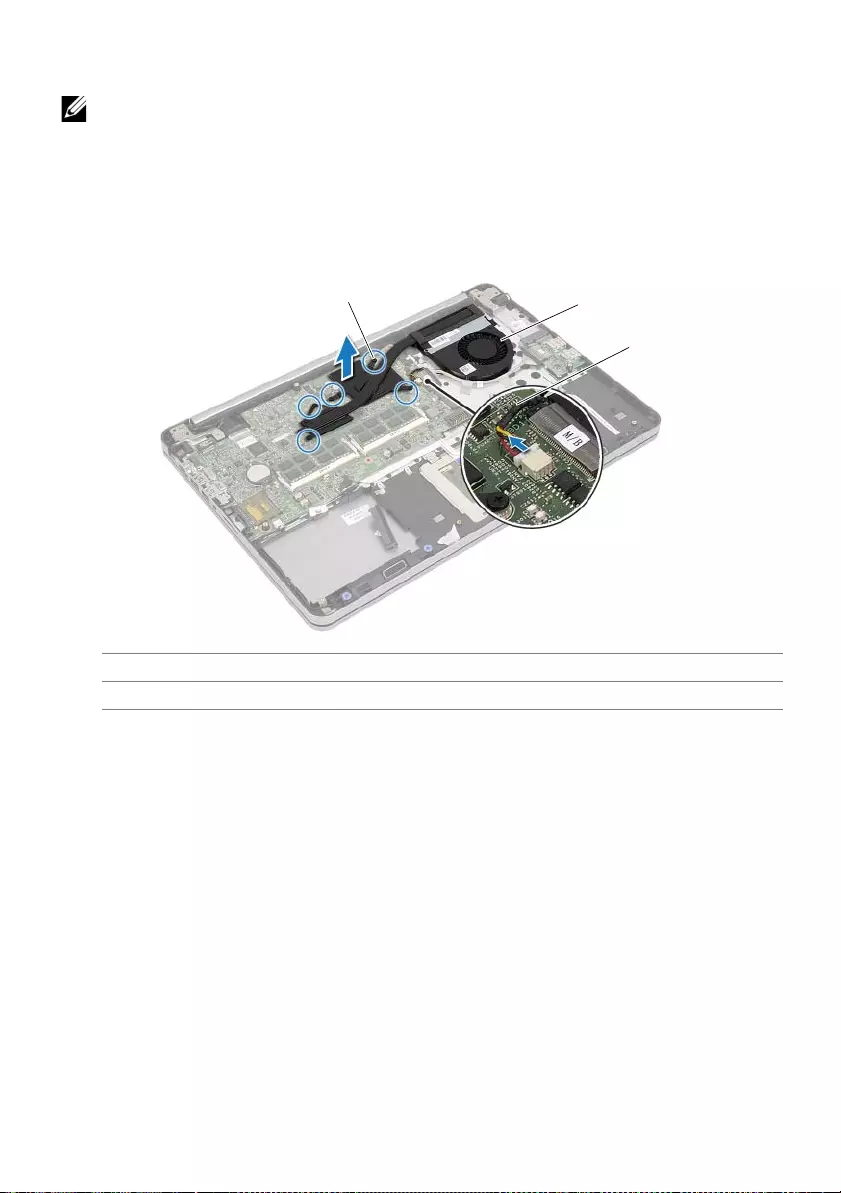
Removing the Thermal-Cooling Assembly | 35
Procedure
NOTE: The number of screws and the shape of the thermal-cooling assembly vary
for systems shipping with integrated graphics card.
1Disconnect the fan cable from the system board.
2In sequential order (indicated on the thermal-cooling assembly), loosen the captive
screws that secure the thermal-cooling assembly to the system board.
3Lift the thermal-cooling assembly off the palm-rest assembly.
1 captive screws (5) 2 thermal-cooling assembly
3fan cable
12
3
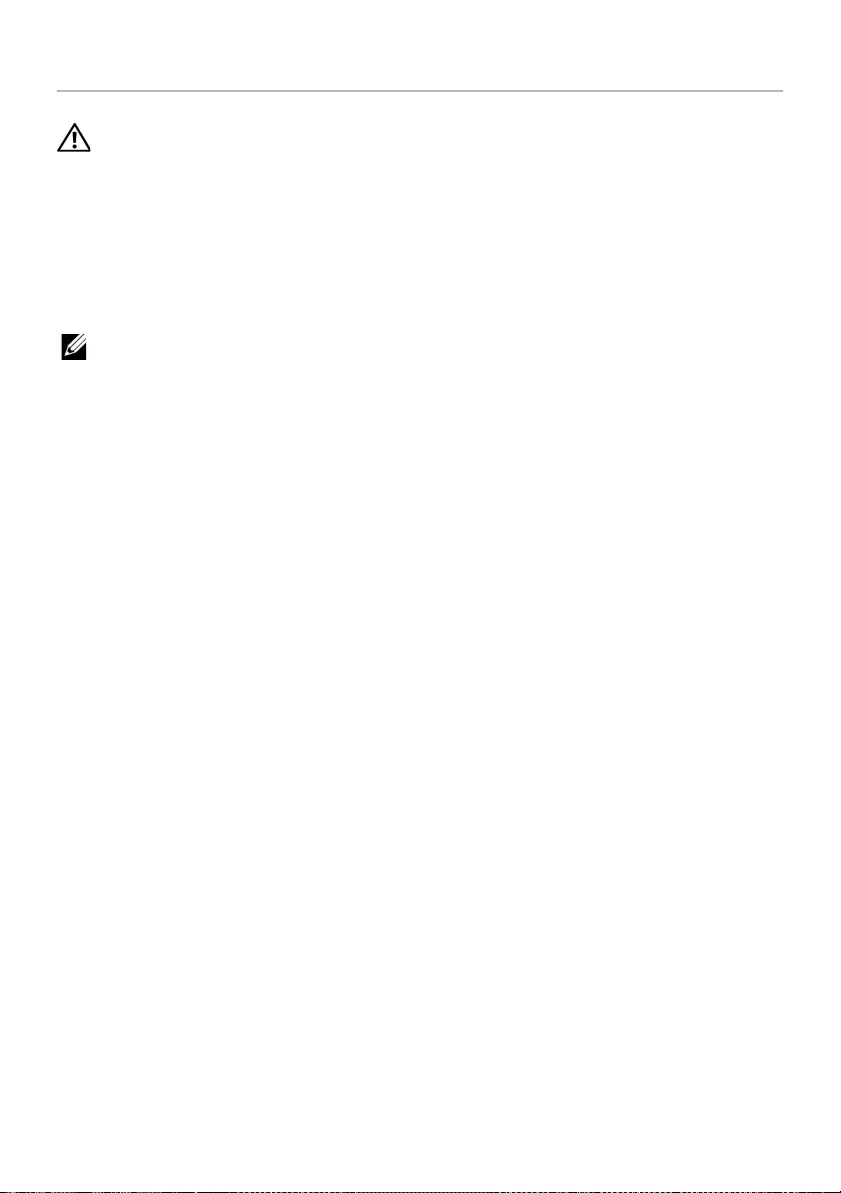
36 | Replacing the Thermal-Cooling Assembly
Replacing the Thermal-Cooling Assembly
WARNING: Before working inside your computer, read the safety information
that shipped with your computer and follow the steps in "Before Working Inside
Your Computer" on page 7. After working inside your computer, follow the
instructions in "After Working Inside Your Computer" on page 9.
For more safety best practices, see the Regulatory Compliance home page at
dell.com/regulatory_compliance.
Procedure
NOTE: The original thermal grease can be reused, if the original system board
and thermal-cooling assembly are reinstalled together. If either the system board
or the thermal-cooling assembly is replaced, use the thermal pad provided in the
kit to make sure that thermal conductivity is achieved.
1Align the screws on the thermal-cooling assembly with the screw holes on the
system board.
2In sequential order (indicated on the thermal-cooling assembly), tighten the captive
screws that secure the thermal-cooling assembly to the system board.
3Connect the fan cable to the system board.
Postrequisites
1Replace the bottom cover. See"Replacing the Bottom Cover" on page 28.
2Replace the keyboard. See "Replacing the Keyboard" on page 24.
3Replace the wireless card. See "Replacing the Wireless Card" on page 20.
4Replace the hard drive. See "Replacing the Hard Drive" on page 18.
5Replace the battery. See "Replacing the Battery" on page 13.
6Replace the base cover. See "Replacing the Base Cover" on page 11.
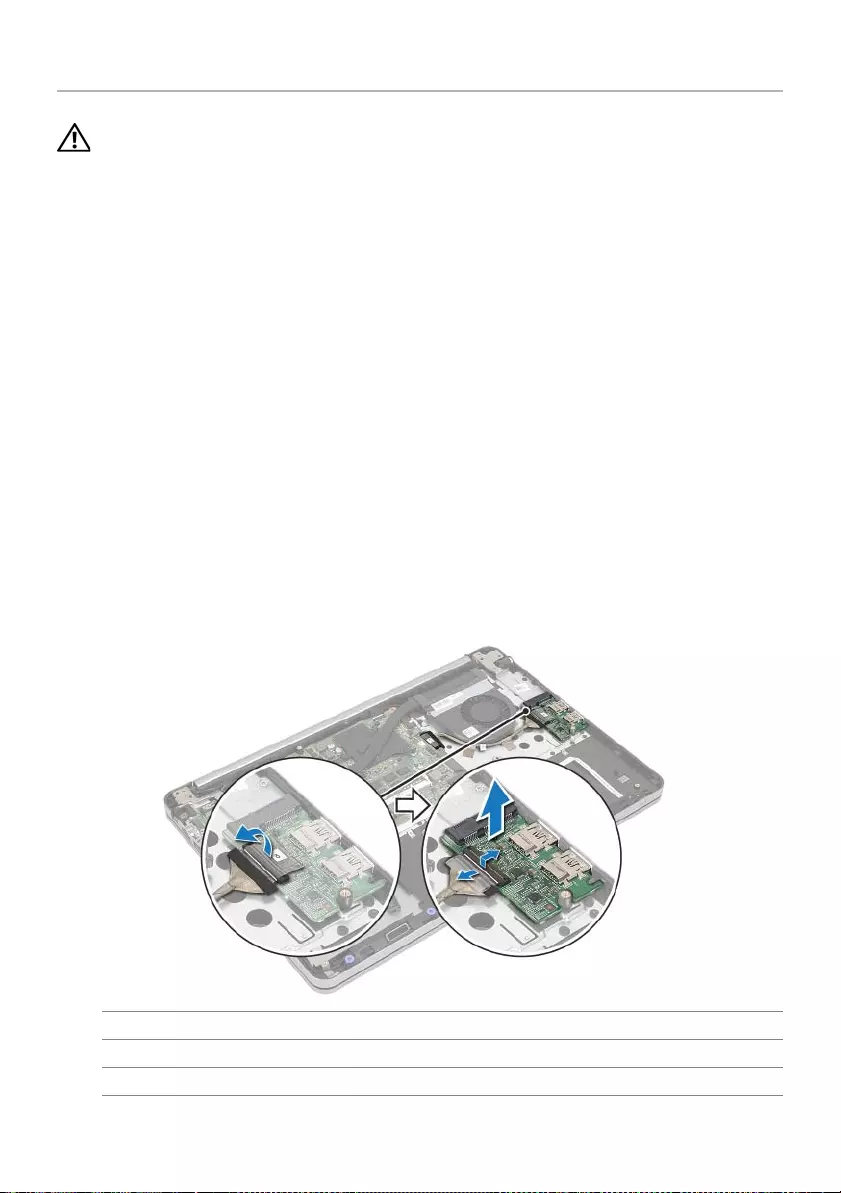
Removing the USB Board | 37
Removing the USB Board
WARNING: Before working inside your computer, read the safety information
that shipped with your computer and follow the steps in "Before Working Inside
Your Computer" on page 7. After working inside your computer, follow the
instructions in "After Working Inside Your Computer" on page 9.
For more safety best practices, see the Regulatory Compliance home page at
dell.com/regulatory_compliance.
Prerequisites
1Remove the base cover. See "Removing the Base Cover" on page 10.
2Remove the battery. See "Removing the Battery" on page 12.
3Remove the hard-drive. See "Removing the Hard Drive" on page 16.
4Remove the wireless card. See"Removing the Wireless Card" on page 19.
5Remove the keyboard. See "Removing the Keyboard" on page 21.
6Remove the bottom cover. See "Removing the Bottom Cover" on page 25.
Procedure
1Peel off the tape that secures the USB-board cable to the USB board.
2Lift the latch and disconnect the USB-board cable from the USB board.
3Lift the USB board off the palm-rest assembly.
1 USB board 2 alignment post
3 connector latch 4 securing tape
5USB-board cable
1
3
54
2
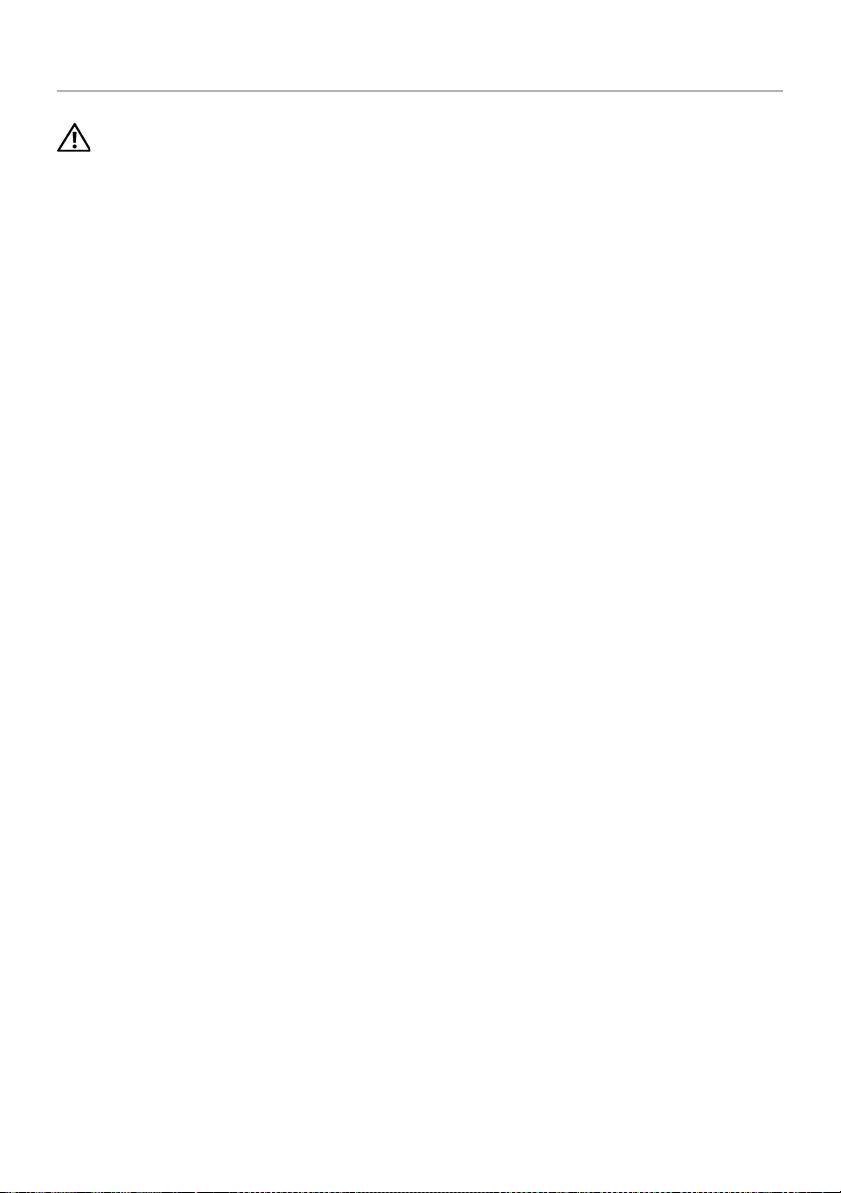
38 | Replacing the USB Board
Replacing the USB Board
WARNING: Before working inside your computer, read the safety information
that shipped with your computer and follow the steps in "Before Working Inside
Your Computer" on page 7. After working inside your computer, follow the
instructions in "After Working Inside Your Computer" on page 9.
For more safety best practices, see the Regulatory Compliance home page at
dell.com/regulatory_compliance.
Procedure
1Using the alignment posts, place the USB board on the palm-rest assembly.
2Slide the USB-board cable into the USB-board connector and press down on the
connector latch to secure the cable.
3Adhere the tape that secures the USB-board cable to the USB board.
Postrequisites
1Replace the bottom cover. See"Replacing the Bottom Cover" on page 28.
2Replace the keyboard. See "Replacing the Keyboard" on page 24.
3Replace the wireless card. See "Replacing the Wireless Card" on page 20.
4Replace the hard drive. See "Replacing the Hard Drive" on page 18.
5Replace the battery. See "Replacing the Battery" on page 13.
6Replace the base cover. See "Replacing the Base Cover" on page 11.
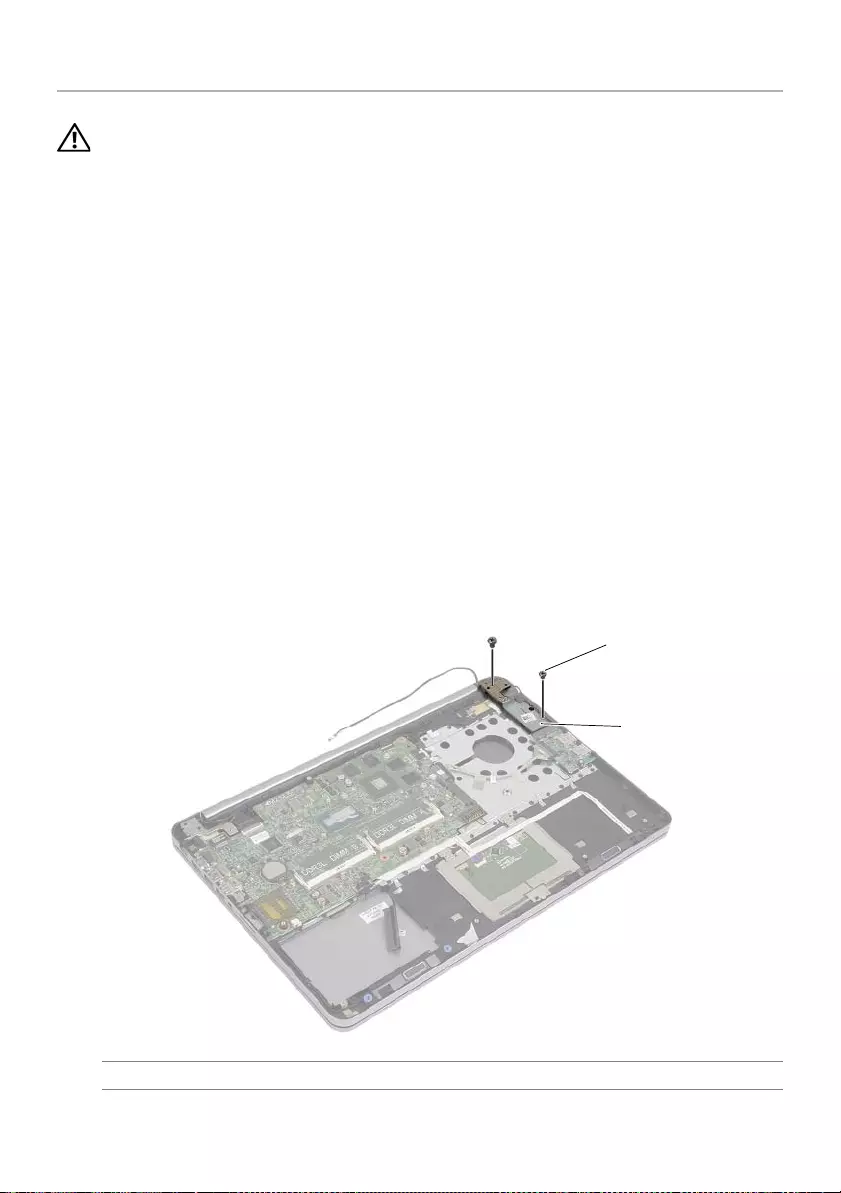
Removing the Power-Adapter Port | 39
Removing the Power-Adapter Port
WARNING: Before working inside your computer, read the safety information
that shipped with your computer and follow the steps in "Before Working Inside
Your Computer" on page 7. After working inside your computer, follow the
instructions in "After Working Inside Your Computer" on page 9.
For more safety best practices, see the Regulatory Compliance home page at
dell.com/regulatory_compliance.
Prerequisites
1Remove the base cover. See "Removing the Base Cover" on page 10.
2Remove the battery. See "Removing the Battery" on page 12.
3Remove the hard-drive. See "Removing the Hard Drive" on page 16.
4Remove the wireless card. See"Removing the Wireless Card" on page 19.
5Remove the keyboard. See "Removing the Keyboard" on page 21.
6Remove the bottom cover. See "Removing the Bottom Cover" on page 25.
7Remove the thermal-cooling assembly. See "Removing the Thermal-Cooling
Assembly" on page 34.
Procedure
1Remove the screws that secure the display hinge to the palm-rest assembly.
1 screws (2) 2 display hinge
1
2
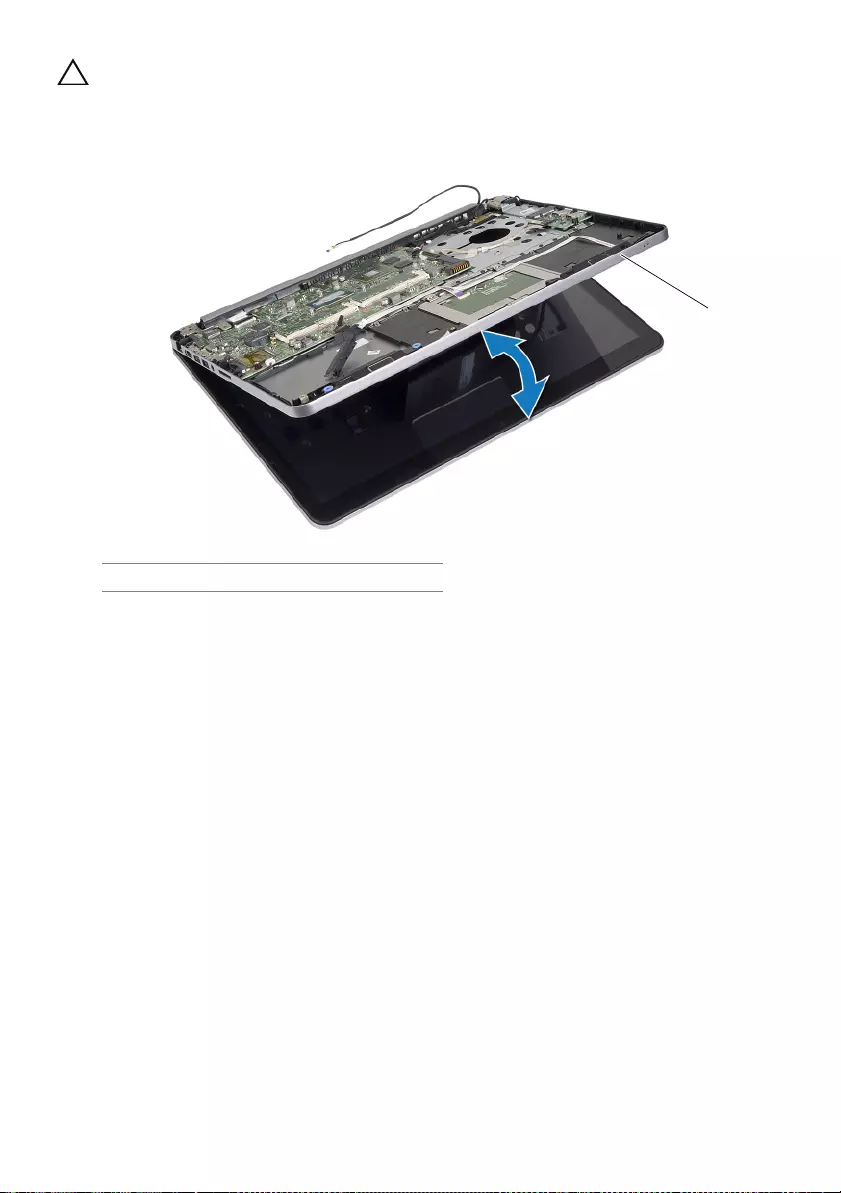
40 | Removing the Power-Adapter Port
CAUTION: Be careful when handling the palm-rest assembly. Failure to do so
could result in scratching the display panel.
2Open the palm-rest assembly as far as possible to release the display hinge from
the palm-rest assembly and close the palm-rest assembly.
1 palm-rest assembly
1
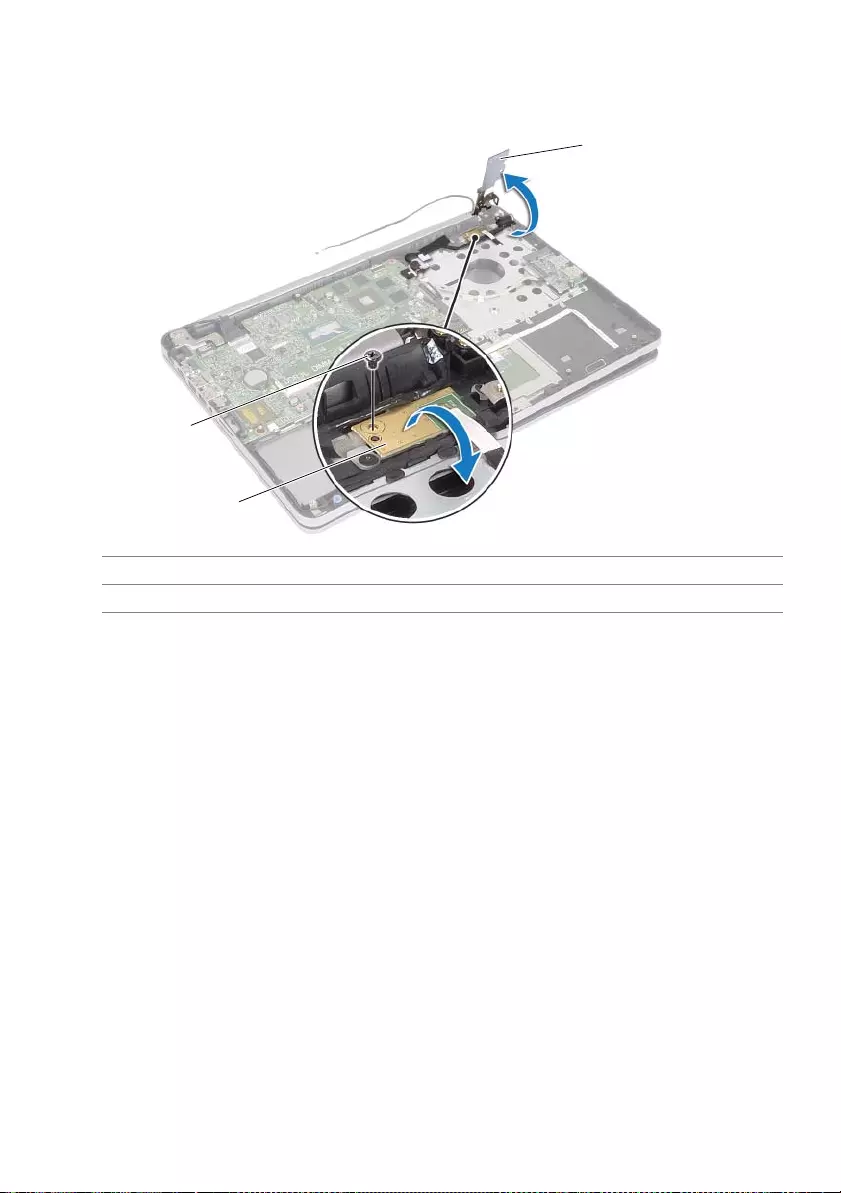
Removing the Power-Adapter Port | 41
3Remove the screw that secures the power-button board to the palm-rest assembly.
4Remove the power-button board from the power-adapter port cable routing.
1 power-button board 2 screw
3 display hinge
3
2
1
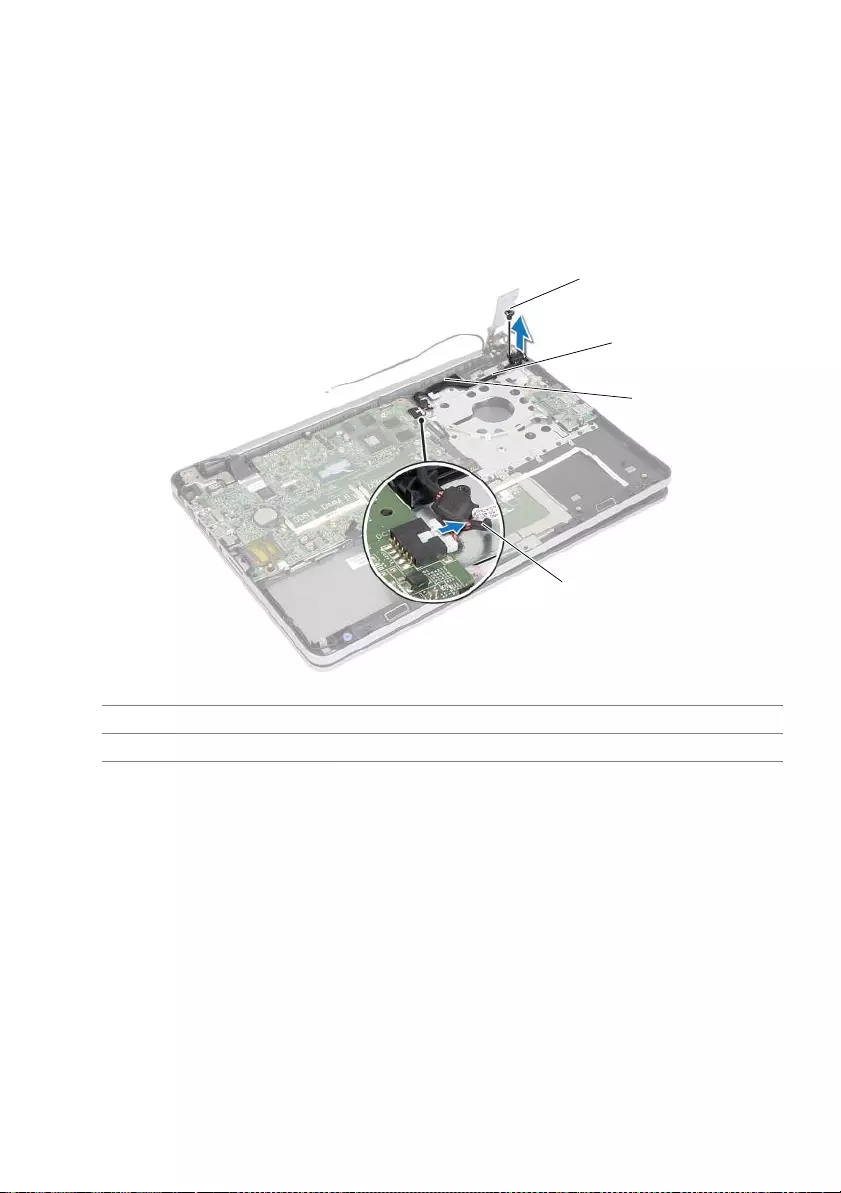
42 | Removing the Power-Adapter Port
5Note the power-adapter port cable routing and remove the cable from the
routing guides.
6Remove the screw that secure the power-adapter port to the palm-rest assembly.
7Peel off the tape that secures the power-adapter port cable to the palm-rest
assembly.
8Disconnect the power-adapter port cable from the system board.
9Lift the power-adapter port off the palm-rest assembly.
1 screw 2 power-adapter port cable routing
3 tape 4 power-adapter port cable
1
4
2
3
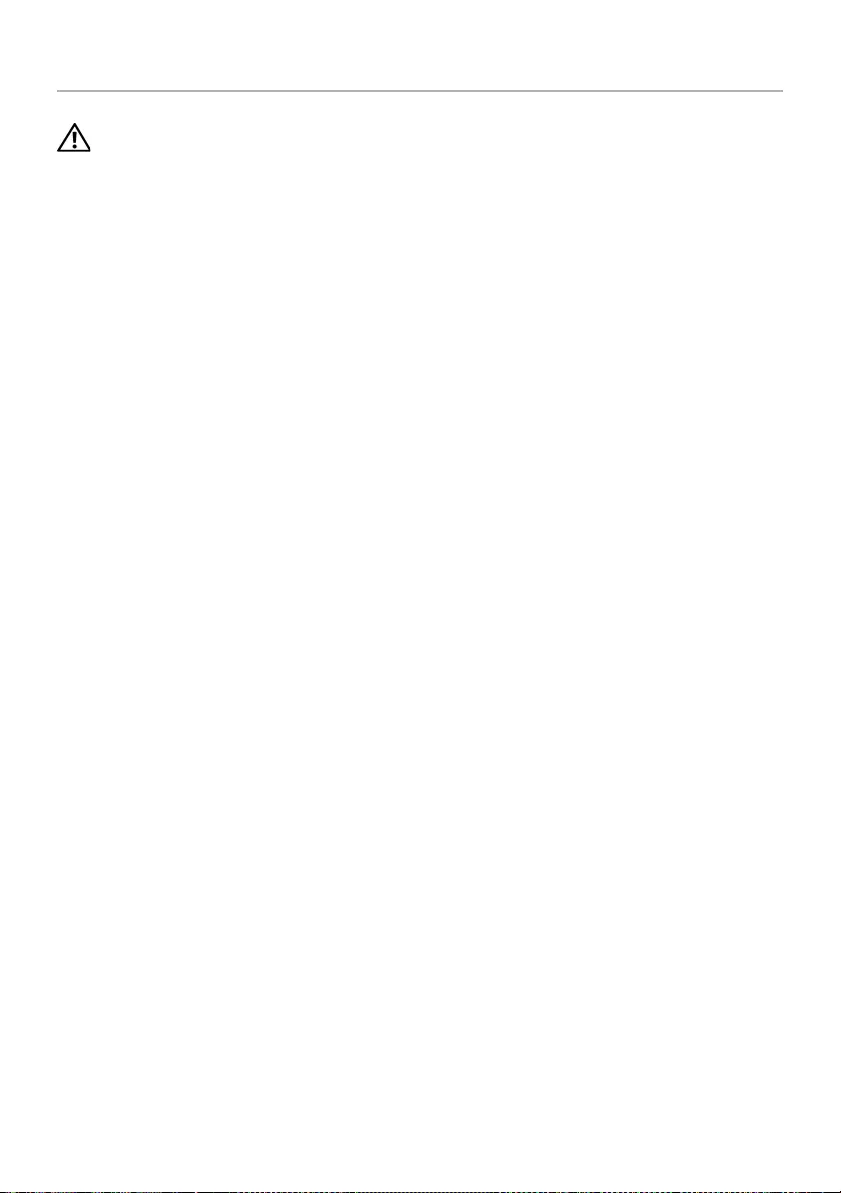
Replacing the Power-Adapter Port | 43
Replacing the Power-Adapter Port
WARNING: Before working inside your computer, read the safety information
that shipped with your computer and follow the steps in "Before Working Inside
Your Computer" on page 7. After working inside your computer, follow the
instructions in "After Working Inside Your Computer" on page 9.
For more safety best practices, see the Regulatory Compliance home page at
dell.com/regulatory_compliance.
Procedure
1Align the screw hole on the power-adapter port with the screw hole on the palm-rest
assembly.
2Replace the screw that secures the power-adapter port to the palm-rest assembly.
3Route the power-adapter port cable through the routing guides on the palm-rest
assembly.
4Adhere the tape to the power-adapter port cable.
5Connect the power-adapter port cable to the system board.
6Align the screw hole on the power-button board with the screw hole on the
palm-rest assembly.
7Replace the screw that secures the power-button board to the palm-rest assembly.
8Press down the display hinge into position.
9Replace the screws that secure the display hinge to palm-rest assembly.
Postrequisites
1Replace the thermal-cooling assembly. See "Replacing the Thermal-Cooling
Assembly" on page 36.
2Replace the bottom cover. See"Replacing the Bottom Cover" on page 28.
3Replace the keyboard. See "Replacing the Keyboard" on page 24.
4Replace the wireless card. See "Replacing the Wireless Card" on page 20.
5Replace the hard drive. See "Replacing the Hard Drive" on page 18.
6Replace the battery. See "Replacing the Battery" on page 13.
7Replace the base cover. See "Replacing the Base Cover" on page 11.
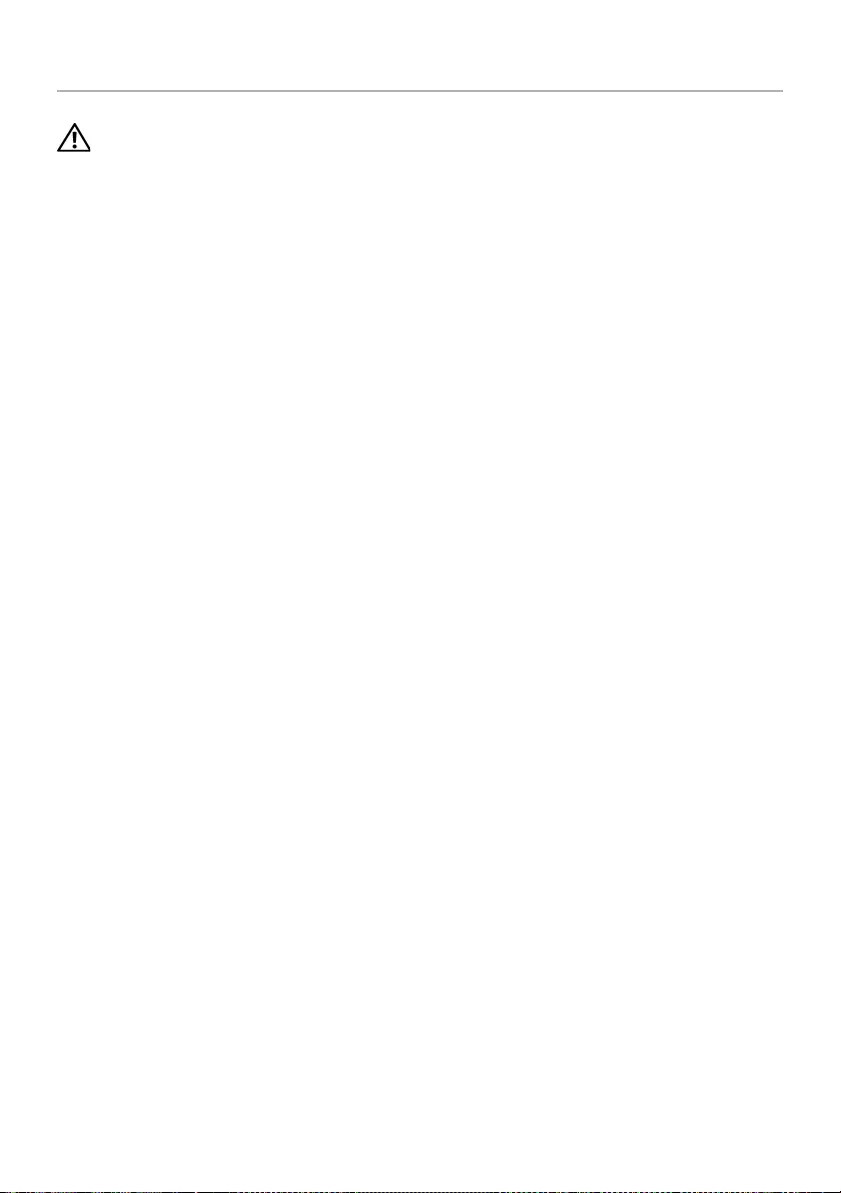
44 | Removing the System Board
Removing the System Board
WARNING: Before working inside your computer, read the safety information
that shipped with your computer and follow the steps in "Before Working Inside
Your Computer" on page 7. After working inside your computer, follow the
instructions in "After Working Inside Your Computer" on page 9.
For more safety best practices, see the Regulatory Compliance home page at
dell.com/regulatory_compliance.
Prerequisites
1Remove the base cover. See "Removing the Base Cover" on page 10.
2Remove the battery. See "Removing the Battery" on page 12.
3Remove the memory. See "Removing the Memory Module(s)" on page 14.
4Remove the wireless card. See"Removing the Wireless Card" on page 19.
5Remove the keyboard. See "Removing the Keyboard" on page 21.
6Remove the bottom cover. See "Removing the Bottom Cover" on page 25.
7Remove the coin-cell battery. See "Removing the Coin-Cell Battery" on page 29.
8Remove the thermal-cooling assembly. See "Removing the Thermal-Cooling
Assembly" on page 34.
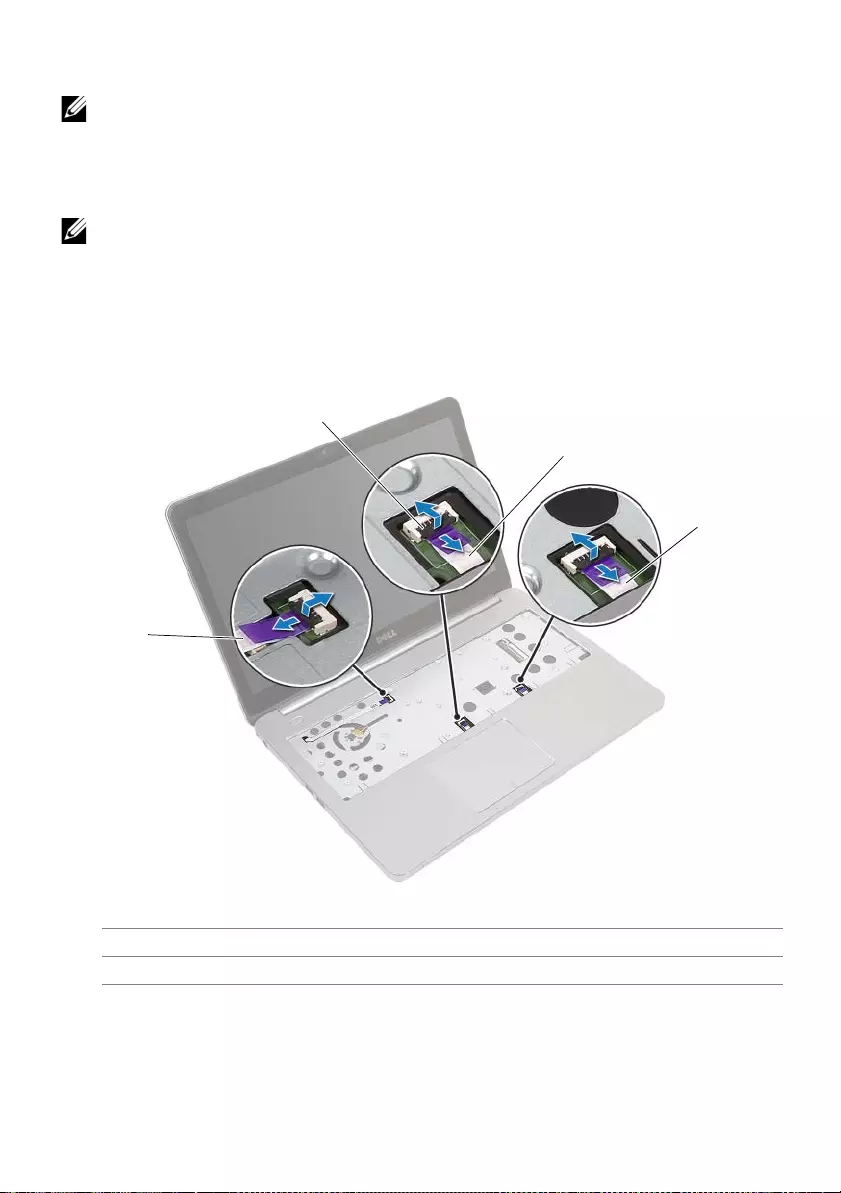
Removing the System Board | 45
Procedure
NOTE: Replacing the system board removes any changes you have made to the
BIOS using System Setup. Enter the Service Tag of your computer in the BIOS and
make the desired changes again after you replace the system board.
For more information on entering the Service Tag in the BIOS, see "Replacing the
System Board" on page 49.
NOTE: Before disconnecting the cables from the system board, note the location
of the connectors so that you can reconnect them correctly after you replace the
system board.
1Turn the computer over and open the display as far as possible.
2Lift the connector latches and disconnect the touchpad cable, status-light cable,
and power-button cable from the system board.
1 power-button cable 2 connector latches (3)
3 touchpad cable 4 status-lights cable
2
1
3
4
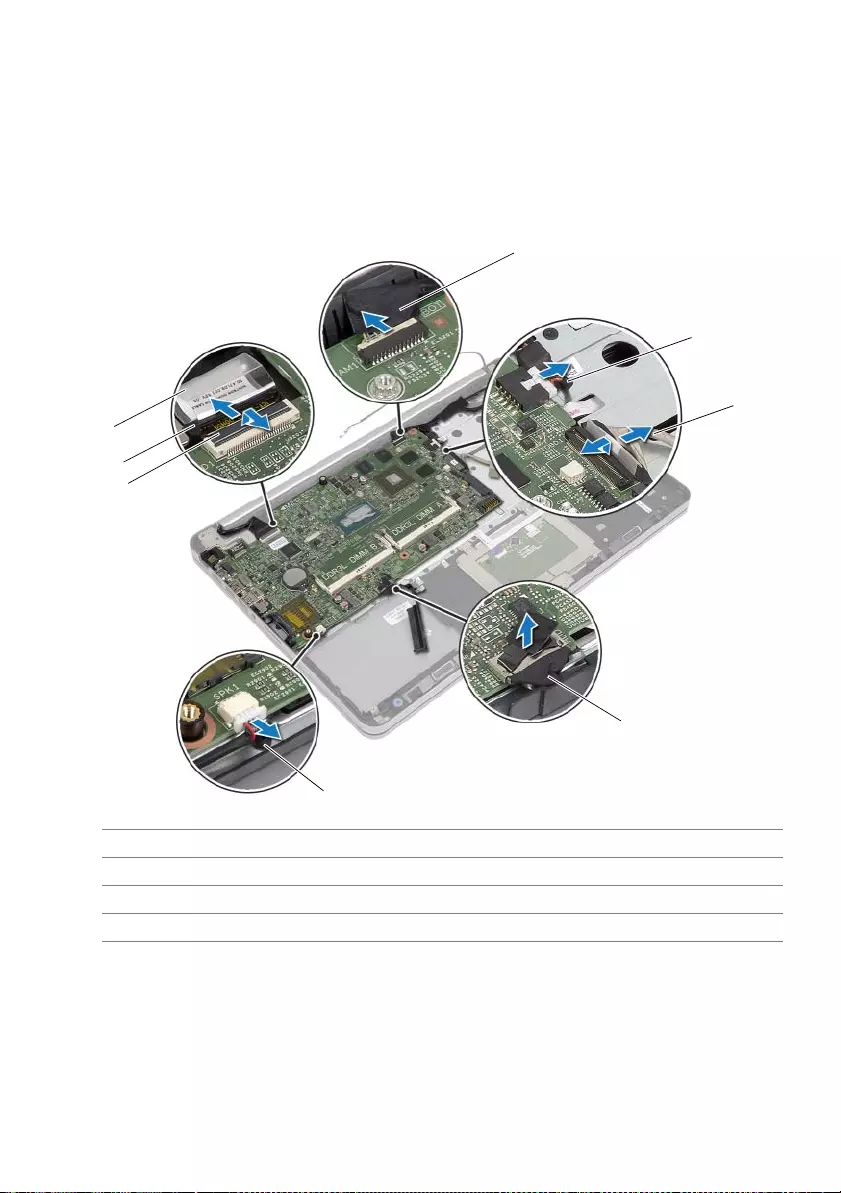
46 | Removing the System Board
3Close the display and turn the computer over.
4Disconnect the power-adapter port cable, speaker cable, camera cable, and
hard-drive cable from the system board.
5Peel off the tapes and lift the connector latches that secure the display and
USB-board cables to the system board.
1 camera cable 2 power-adapter port cable
3 USB-board cable 4 hard-drive cable
5 speakers cable 6 connector latch
7 display cable 8 tape
2
3
7
6
4
5
1
8

Removing the System Board | 47
6Remove the screw that secures the system board to the palm-rest assembly.
7Remove the screw that secures the display hinge to the palm-rest assembly.
8Open the palm-rest assembly as far as possible to release the display hinge from
the palm-rest assembly.
1screws (2)
1 palm-rest assembly
1
1
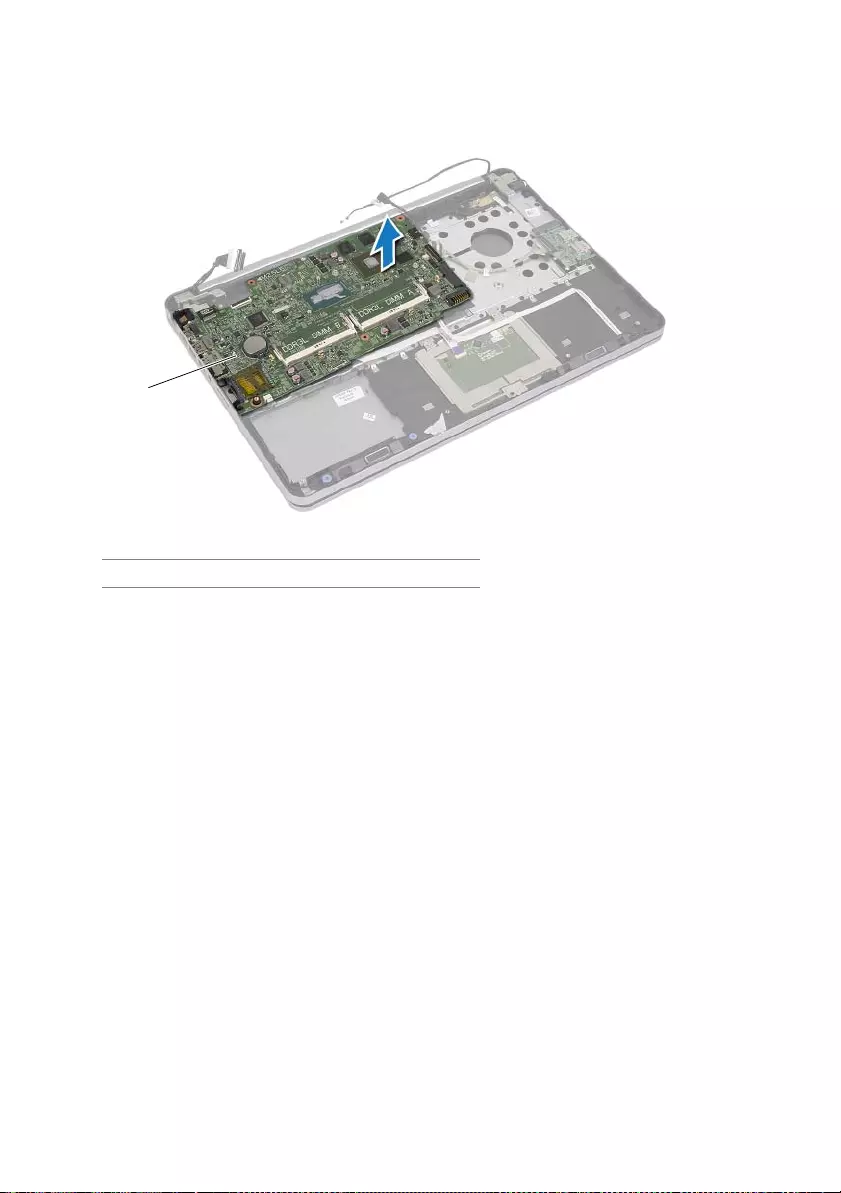
48 | Removing the System Board
9Lift the system board at an angle and release the headset port from the slot on the
palm-rest assembly.
10 Lift the system board off the palm-rest assembly.
1system board
1
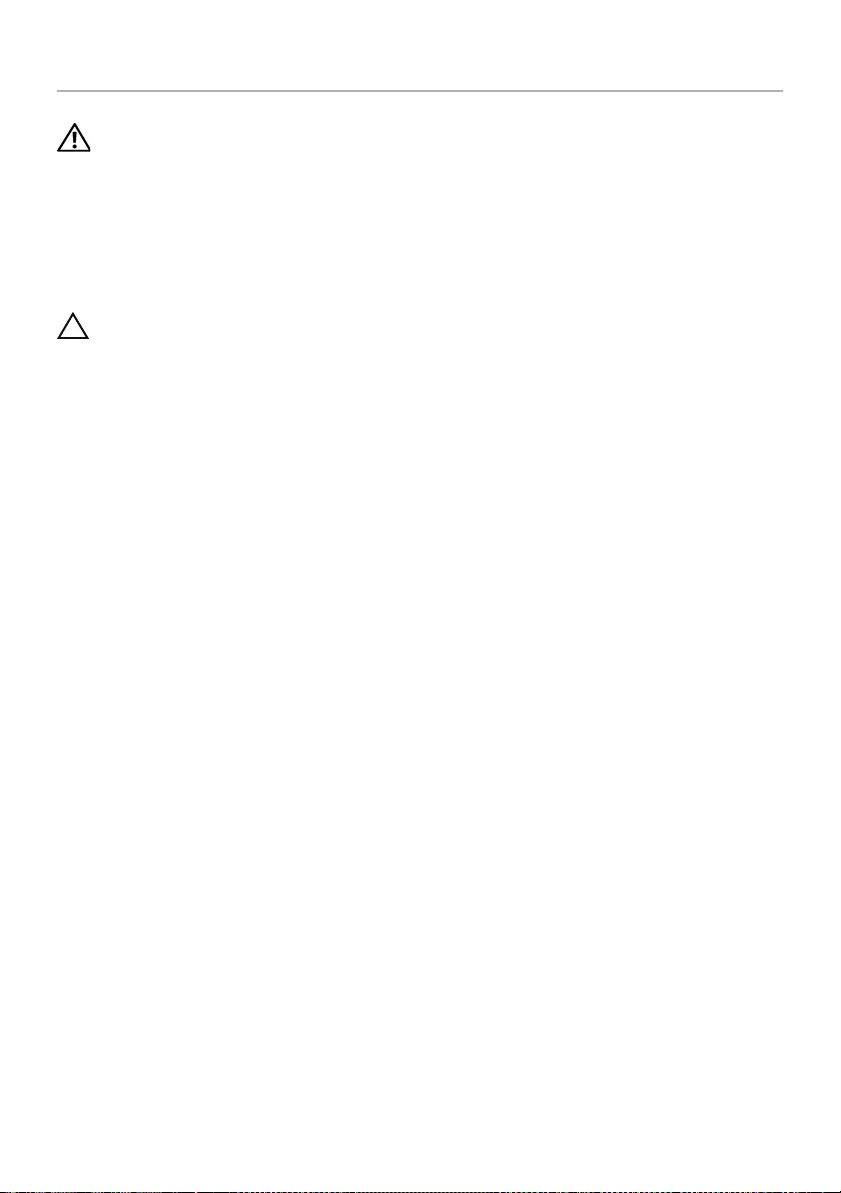
Replacing the System Board | 49
Replacing the System Board
WARNING: Before working inside your computer, read the safety information
that shipped with your computer and follow the steps in "Before Working Inside
Your Computer" on page 7. After working inside your computer, follow the
instructions in "After Working Inside Your Computer" on page 9.
For more safety best practices, see the Regulatory Compliance home page at
dell.com/regulatory_compliance.
Procedure
CAUTION: Make sure that no cables are placed under the system board.
1Slide the headset port into the slot on the palm-rest assembly and align the screw
holes on the system board with the screw holes on the palm-rest assembly.
2Press down the display hinge into position.
3Replace the screw that secures the display hinge to the palm-rest assembly.
4Replace the screw that secures the system board to the palm-rest assembly.
5Slide the display and USB-board cables into the system board and press down on
the connector latches to secure the cables.
6Adhere the tapes to the display and USB-board cables.
7Connect the power-adapter port cable, speaker cable, camera cable, and
hard-drive cable to the system board.
8Turn the computer over and open the display as far as possible.
9Slide the touchpad and status-lights cables into the system board and press down
on the connector latches to secure the cables.
Postrequisites
1Replace the thermal-cooling assembly. See "Replacing the Thermal-Cooling
Assembly" on page 36.
2Replace the coin-cell battery. See "Replacing the Coin-Cell Battery" on page 30.
3Replace the bottom cover. See"Replacing the Bottom Cover" on page 28.
4Replace the keyboard. See "Replacing the Keyboard" on page 24.
5Replace the wireless card. See "Replacing the Wireless Card" on page 20.
6Replace the memory. See "Replacing the Memory Module(s)" on page 15
7Replace the battery. See "Replacing the Battery" on page 13.
8Replace the base cover. See "Replacing the Base Cover" on page 11.
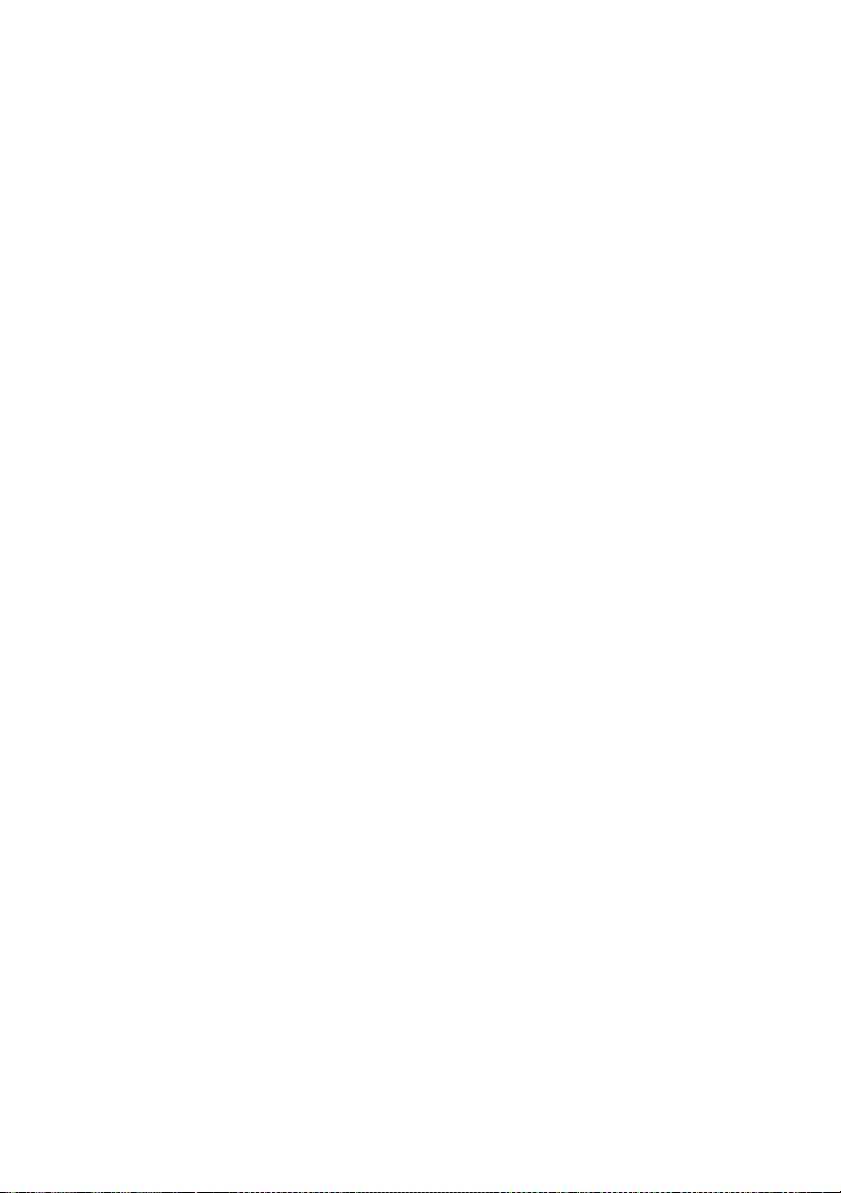
50 | Replacing the System Board
Entering the Service Tag in the BIOS
1Turn on the computer.
2At the Dell logo, press <F2> to enter System Setup.
3Navigate to the Main tab and type the Service Tag in the Service Tag field.
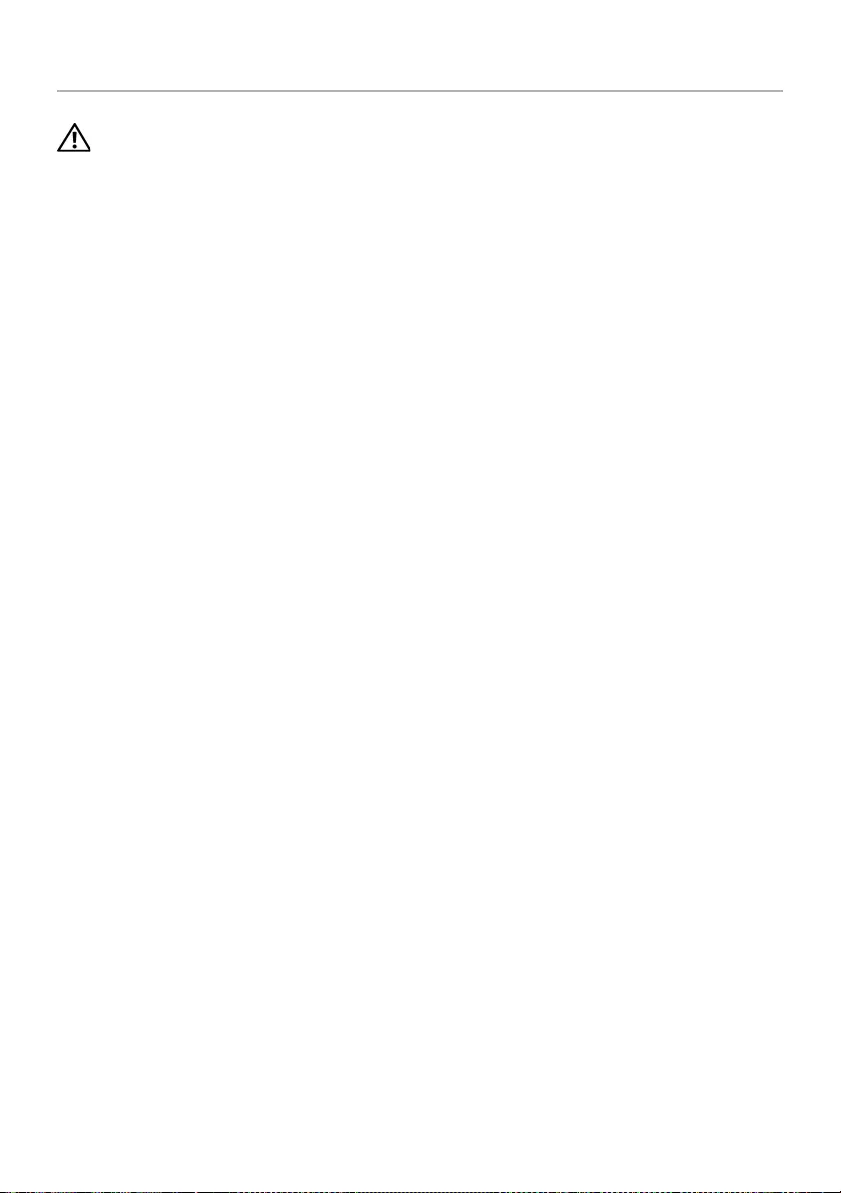
Removing the Display Assembly | 51
Removing the Display Assembly
WARNING: Before working inside your computer, read the safety information
that shipped with your computer and follow the steps in "Before Working Inside
Your Computer" on page 7. After working inside your computer, follow the
instructions in "After Working Inside Your Computer" on page 9.
For more safety best practices, see the Regulatory Compliance home page at
dell.com/regulatory_compliance.
Prerequisites
1Remove the base cover. See "Removing the Base Cover" on page 10.
2Remove the battery. See "Removing the Battery" on page 12.
3Remove the memory. See "Removing the Memory Module(s)" on page 14.
4Remove the wireless card. See"Removing the Wireless Card" on page 19.
5Remove the keyboard. See "Removing the Keyboard" on page 21.
6Remove the bottom cover. See "Removing the Bottom Cover" on page 25.
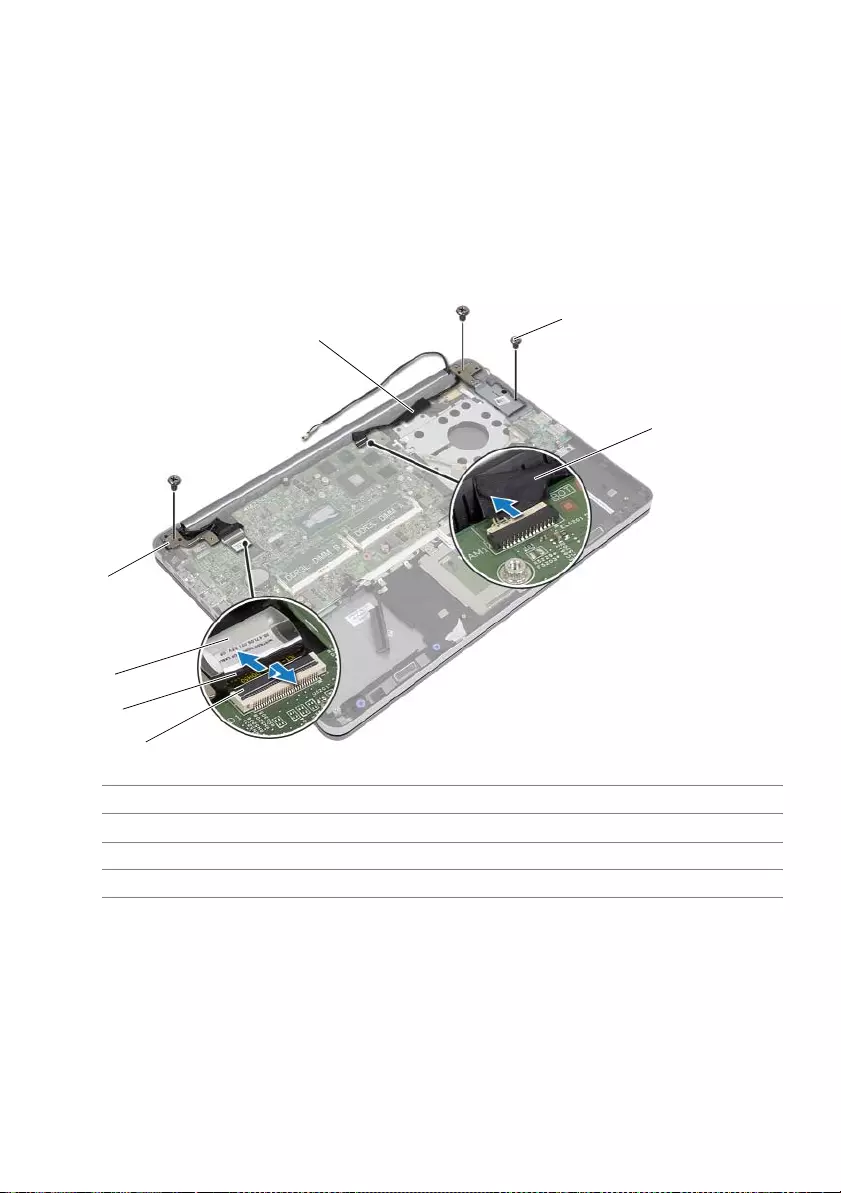
52 | Removing the Display Assembly
Procedure
1Peel off the tape, lift the latch, and disconnect the display cable from the system
board.
2Disconnect the camera cable from the system board.
3Peel the tape off the camera cable.
4Note the camera cable routing and remove the cable from the routing guides on
the palm-rest assembly.
5Remove the screws that secure the display hinges to the palm-rest assembly.
1screws (3) 2tape
3 latch 4 display cable
5 tape 6 display hinges (2)
7camera cable
7
3
6
2
1
5
4
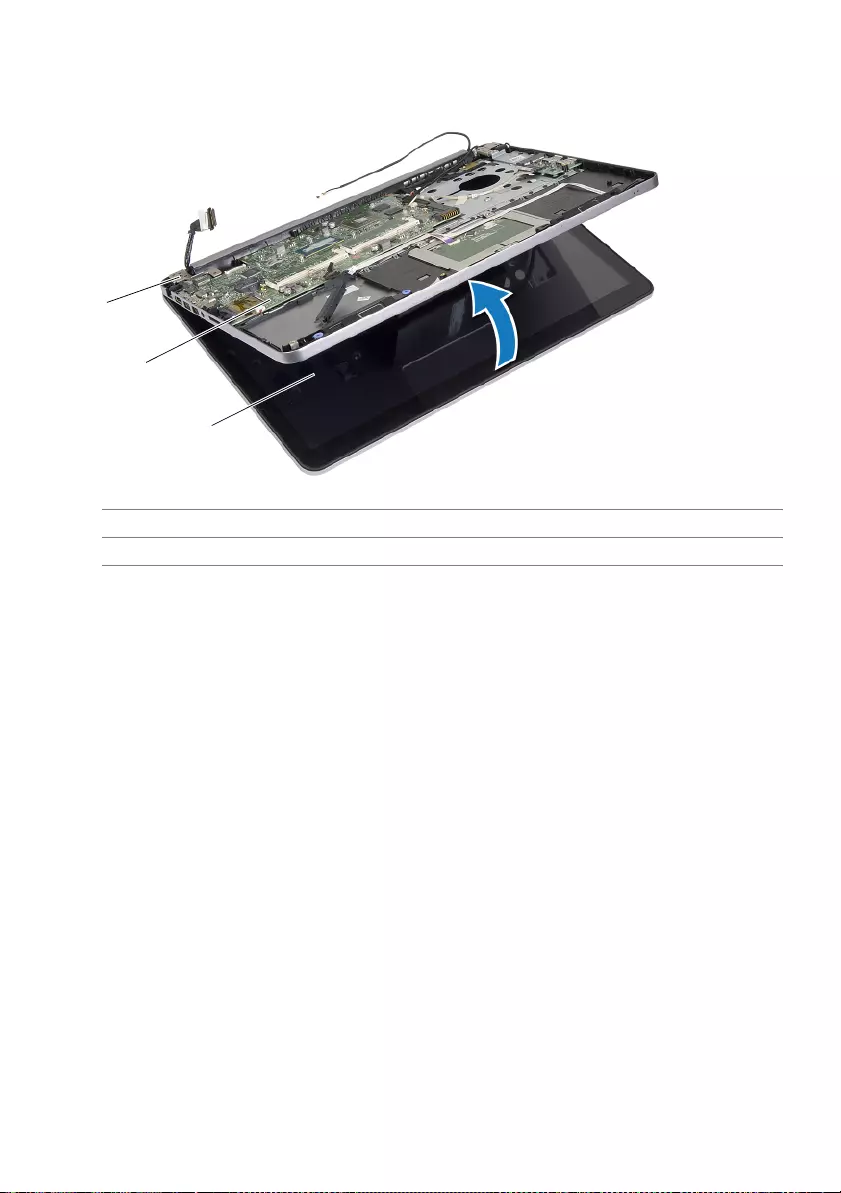
Removing the Display Assembly | 53
6Open the palm-rest assembly to an angle of 90 degrees to release the display
hinges from the palm-rest assembly.
1 display hinges 2 palm-rest assembly
3 display assembly
1
2
3
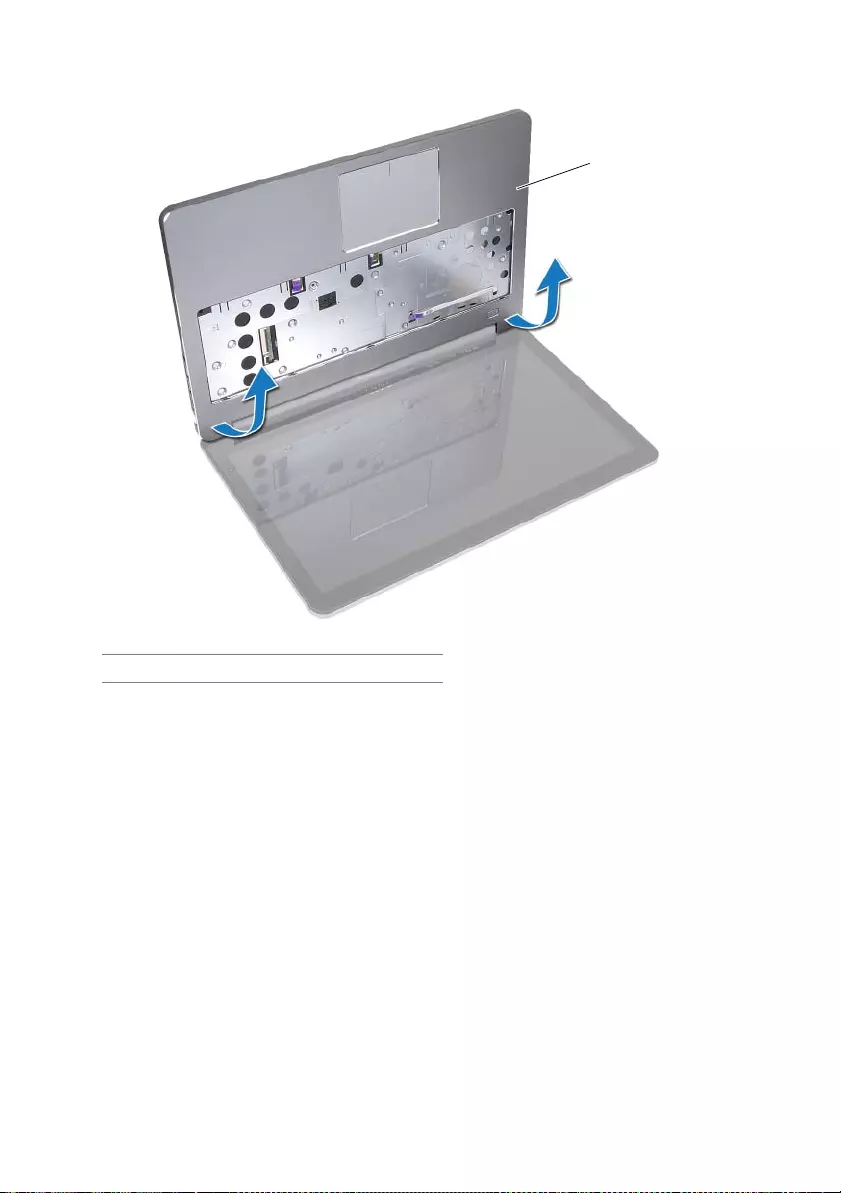
54 | Removing the Display Assembly
7Lift the palm-rest assembly away from the display assembly.
1 palm-rest assembly
1
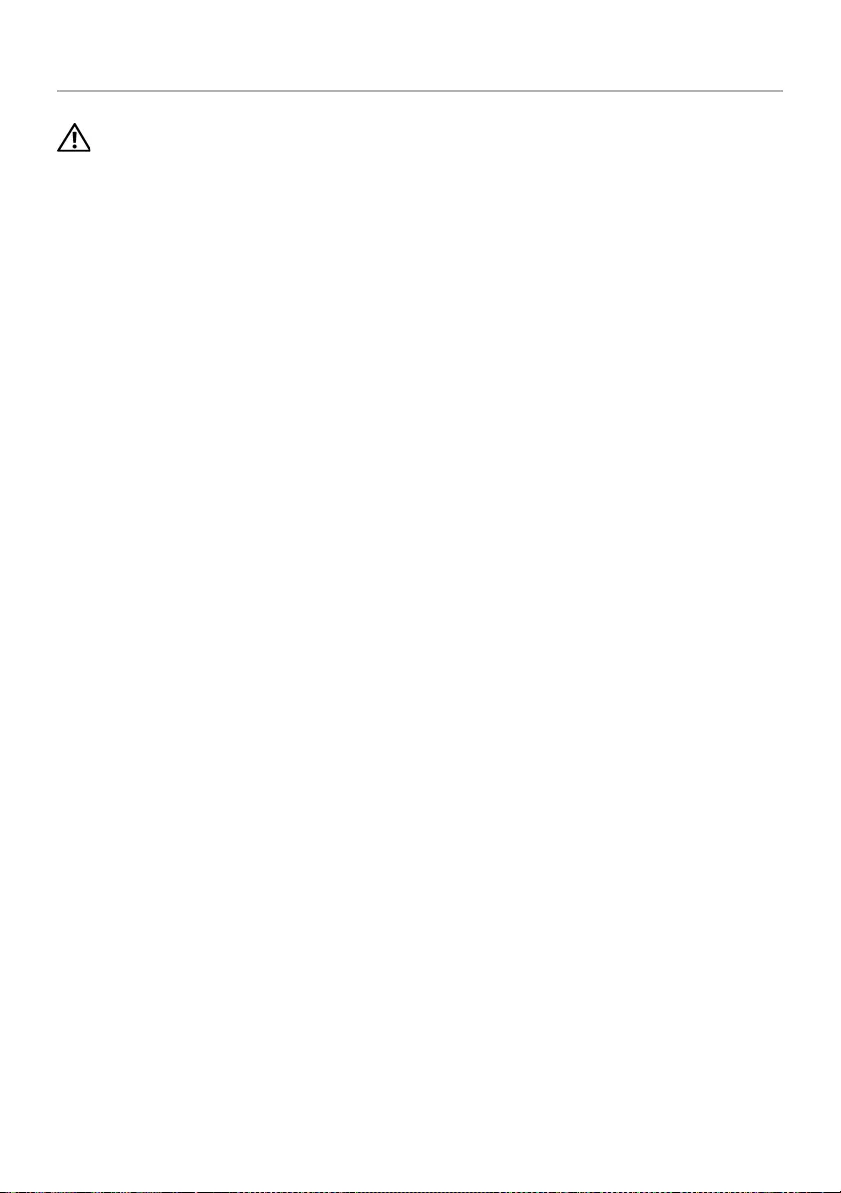
Replacing the Display Assembly | 55
Replacing the Display Assembly
WARNING: Before working inside your computer, read the safety information
that shipped with your computer and follow the steps in "Before Working Inside
Your Computer" on page 7. After working inside your computer, follow the
instructions in "After Working Inside Your Computer" on page 9.
For more safety best practices, see the Regulatory Compliance home page at
dell.com/regulatory_compliance.
Procedure
1Place the palm-rest assembly on the display assembly.
2Align the screw holes on the palm-rest assembly with the screw holes on the
display hinges and pressing down on the display hinges close the palm-rest
assembly.
3Replace the screws that secure the display hinges to the palm-rest assembly.
4Route the camera cable through the routing guides on the palm-rest assembly.
5Adhere the tape to the camera cable.
6Connect camera cable to the system board.
7Slide the display cable into the system board and press down on the connector
latch to secure the cable.
8Adhere the tape to secure the display cable.
Postrequisites
1Replace the bottom cover. See"Replacing the Bottom Cover" on page 28.
2Replace the keyboard. See "Replacing the Keyboard" on page 24.
3Replace the wireless card. See "Replacing the Wireless Card" on page 20.
4Replace the hard drive. See "Replacing the Hard Drive" on page 18.
5Replace the battery. See "Replacing the Battery" on page 13.
6Replace the base cover. See "Replacing the Base Cover" on page 11.
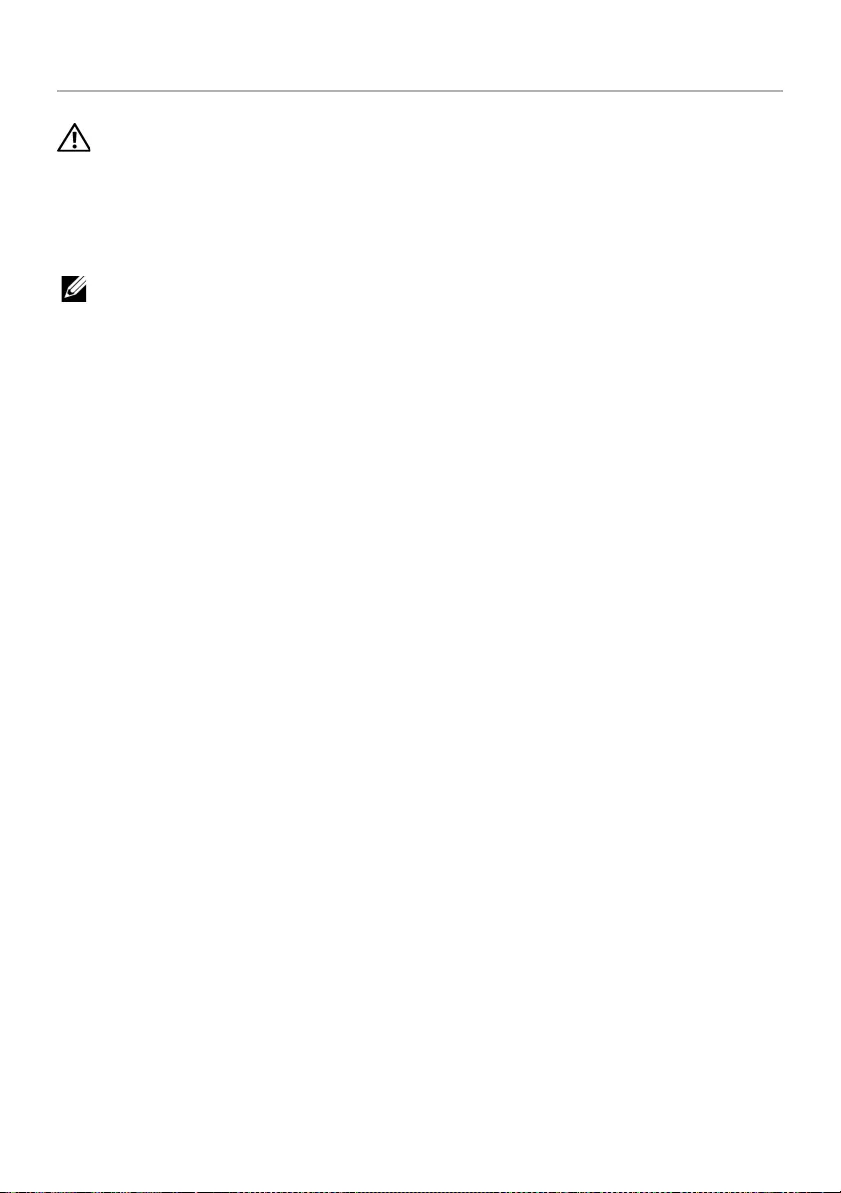
56 | Removing the Display Bezel
Removing the Display Bezel
WARNING: Before working inside your computer, read the safety information
that shipped with your computer and follow the steps in "Before Working Inside
Your Computer" on page 7. After working inside your computer, follow the
instructions in "After Working Inside Your Computer" on page 9.
For more safety best practices, see the Regulatory Compliance home page at
dell.com/regulatory_compliance.
NOTE: The below provided instructions are applicable only for computers with
non-touch display.
Prerequisites
1Remove the base cover. See "Removing the Base Cover" on page 10.
2Remove the battery. See "Removing the Battery" on page 12.
3Remove the memory. See "Removing the Memory Module(s)" on page 14.
4Remove the wireless card. See"Removing the Wireless Card" on page 19.
5Remove the keyboard. See "Removing the Keyboard" on page 21.
6Remove the bottom cover. See "Removing the Bottom Cover" on page 25.
7Remove the display assembly. See "Removing the Display Assembly" on page 51.
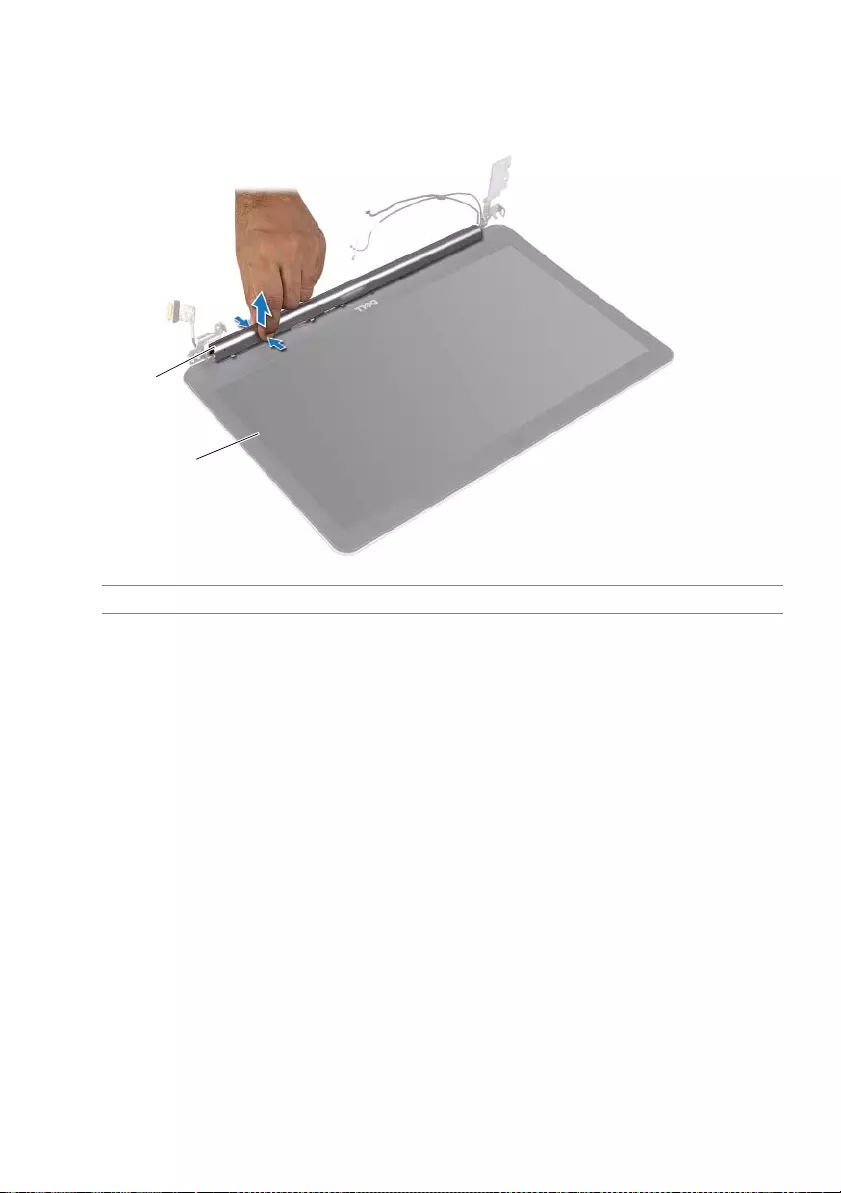
Removing the Display Bezel | 57
Procedure
1Press the bottom of the display-hinge cover and remove it off the display assembly.
1 display assembly 2 display-hinge cover
1
2
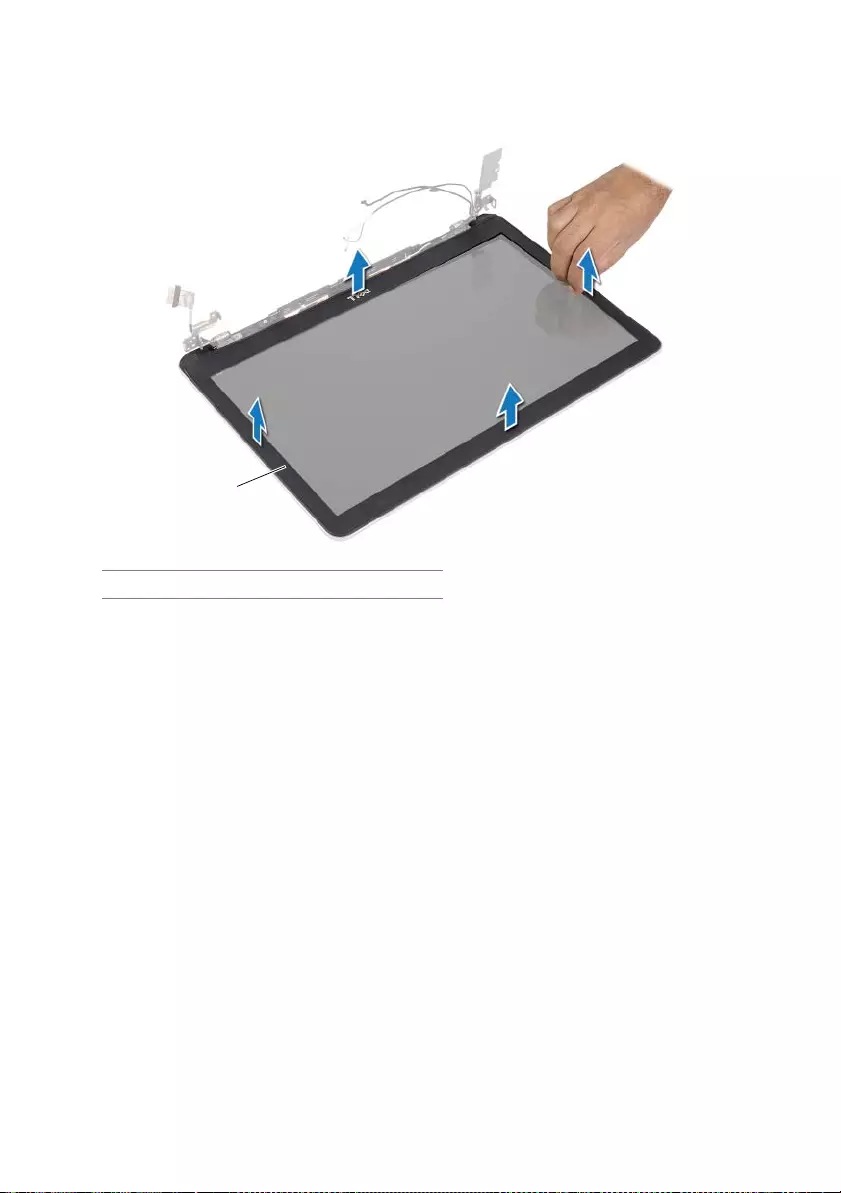
58 | Removing the Display Bezel
2Using your fingertips, carefully pry up the inside edge of the display bezel.
3Remove the display bezel off the display back-cover.
1 display bezel
1
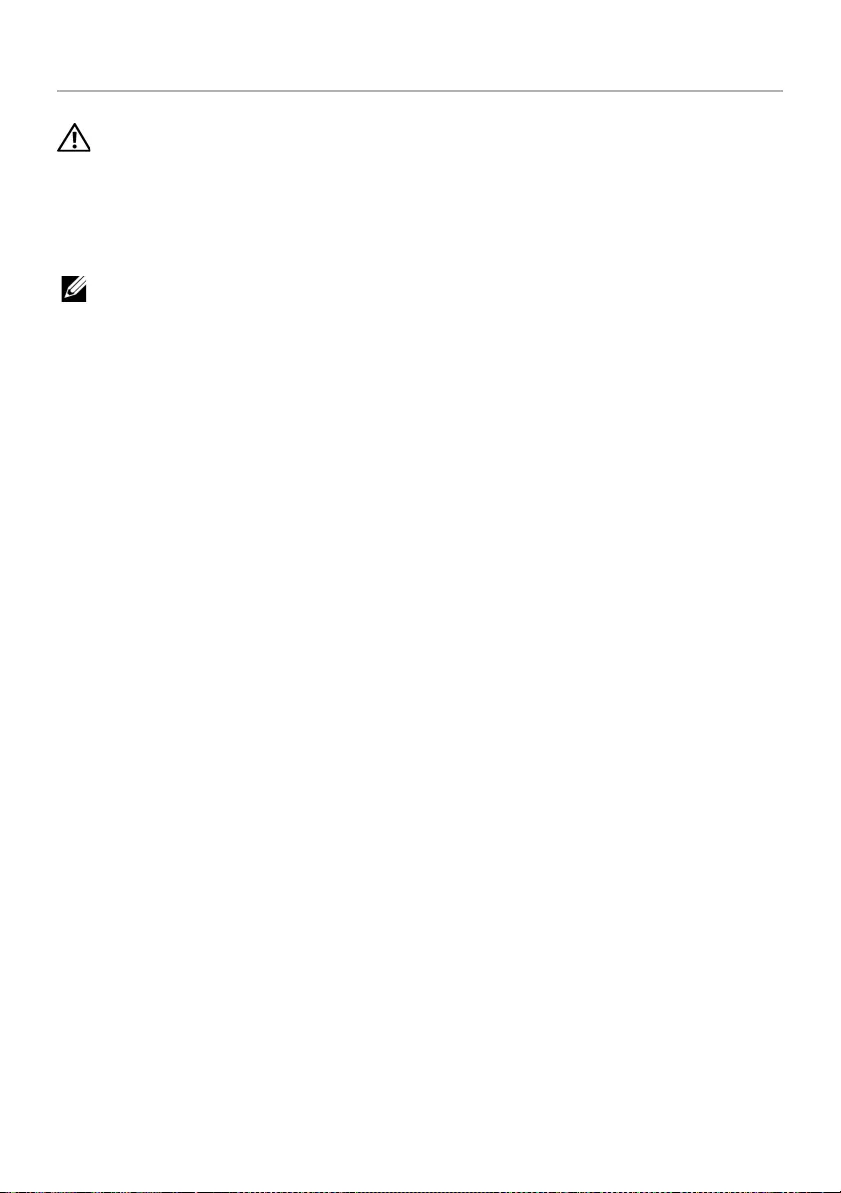
Replacing the Display Bezel | 59
Replacing the Display Bezel
WARNING: Before working inside your computer, read the safety information
that shipped with your computer and follow the steps in "Before Working Inside
Your Computer" on page 7. After working inside your computer, follow the
instructions in "After Working Inside Your Computer" on page 9.
For more safety best practices, see the Regulatory Compliance home page at
dell.com/regulatory_compliance.
NOTE: The below provided instructions are applicable only for computers with
non-touch display.
Procedure
1Align the display bezel with the display back-cover, and gently snap the display
bezel into place.
2Press the bottom of the display-hinge cover and snap it into place.
Postrequisites
1Replace the display assembly. See "Replacing the Display Assembly" on page 55.
2Replace the bottom cover. See"Replacing the Bottom Cover" on page 28.
3Replace the keyboard. See "Replacing the Keyboard" on page 24.
4Replace the wireless card. See "Replacing the Wireless Card" on page 20.
5Replace the hard drive. See "Replacing the Hard Drive" on page 18.
6Replace the battery. See "Replacing the Battery" on page 13.
7Replace the base cover. See "Replacing the Base Cover" on page 11.
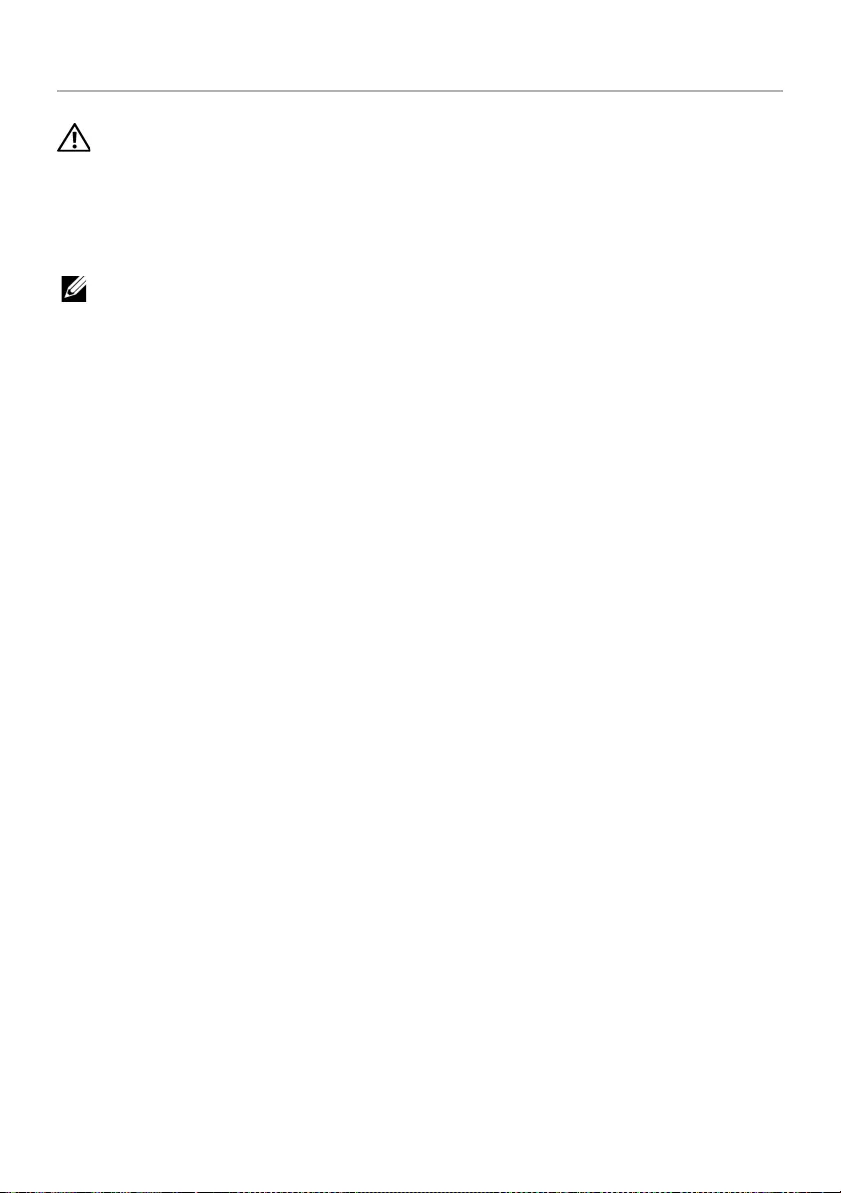
60 | Removing the Display Panel
Removing the Display Panel
WARNING: Before working inside your computer, read the safety information
that shipped with your computer and follow the steps in "Before Working Inside
Your Computer" on page 7. After working inside your computer, follow the
instructions in "After Working Inside Your Computer" on page 9.
For more safety best practices, see the Regulatory Compliance home page at
dell.com/regulatory_compliance.
NOTE: The below provided instructions are applicable only for computers with
non-touch display.
Prerequisites
1Remove the base cover. See "Removing the Base Cover" on page 10.
2Remove the battery. See "Removing the Battery" on page 12.
3Remove the memory. See "Removing the Memory Module(s)" on page 14.
4Remove the wireless card. See"Removing the Wireless Card" on page 19.
5Remove the keyboard. See "Removing the Keyboard" on page 21.
6Remove the bottom cover. See "Removing the Bottom Cover" on page 25.
7Remove the display assembly. See "Removing the Display Assembly" on page 51.
8Remove the display bezel. See "Removing the Display Bezel" on page 56.
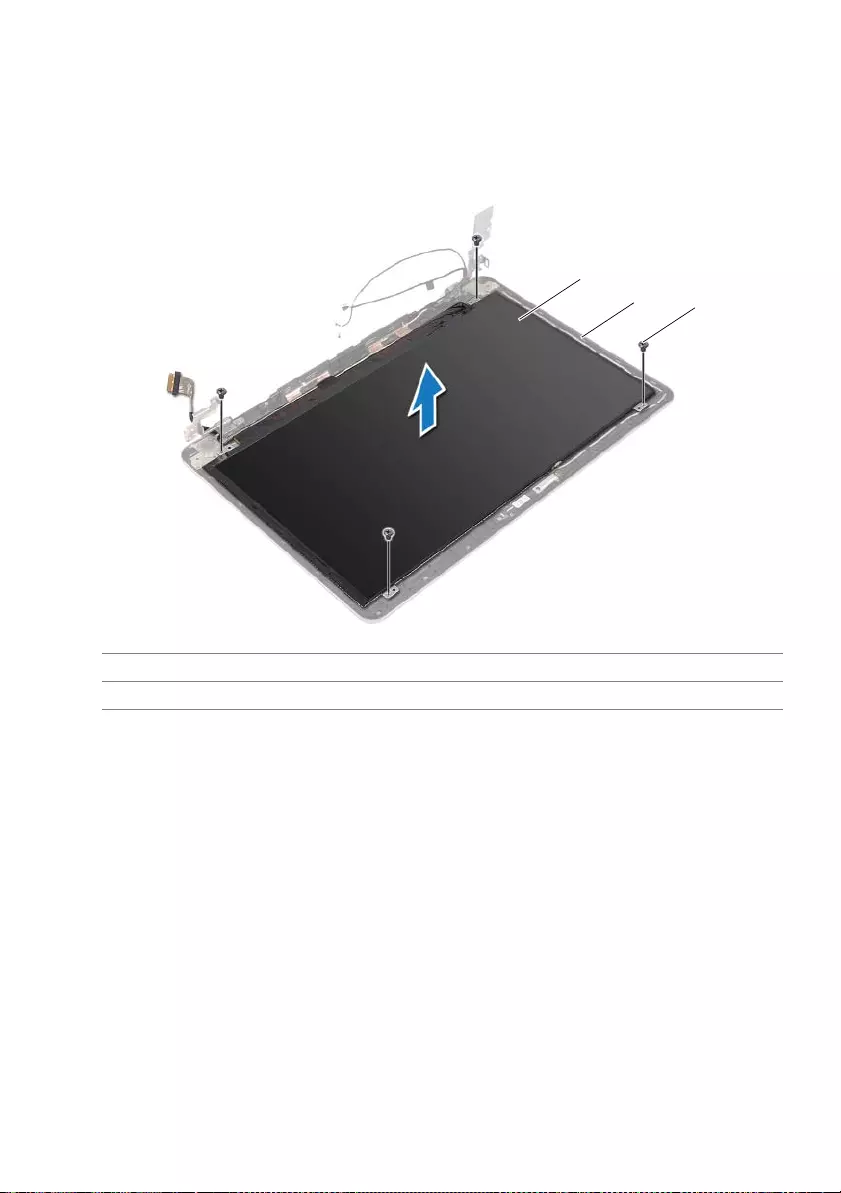
Removing the Display Panel | 61
Procedure
1Remove the screws that secure the display panel to the display back-cover.
2Lift the display panel off the display back-cover and place it face down on a clean
surface.
1 display panel 2 display back-cover
3screws (4)
3
1
2
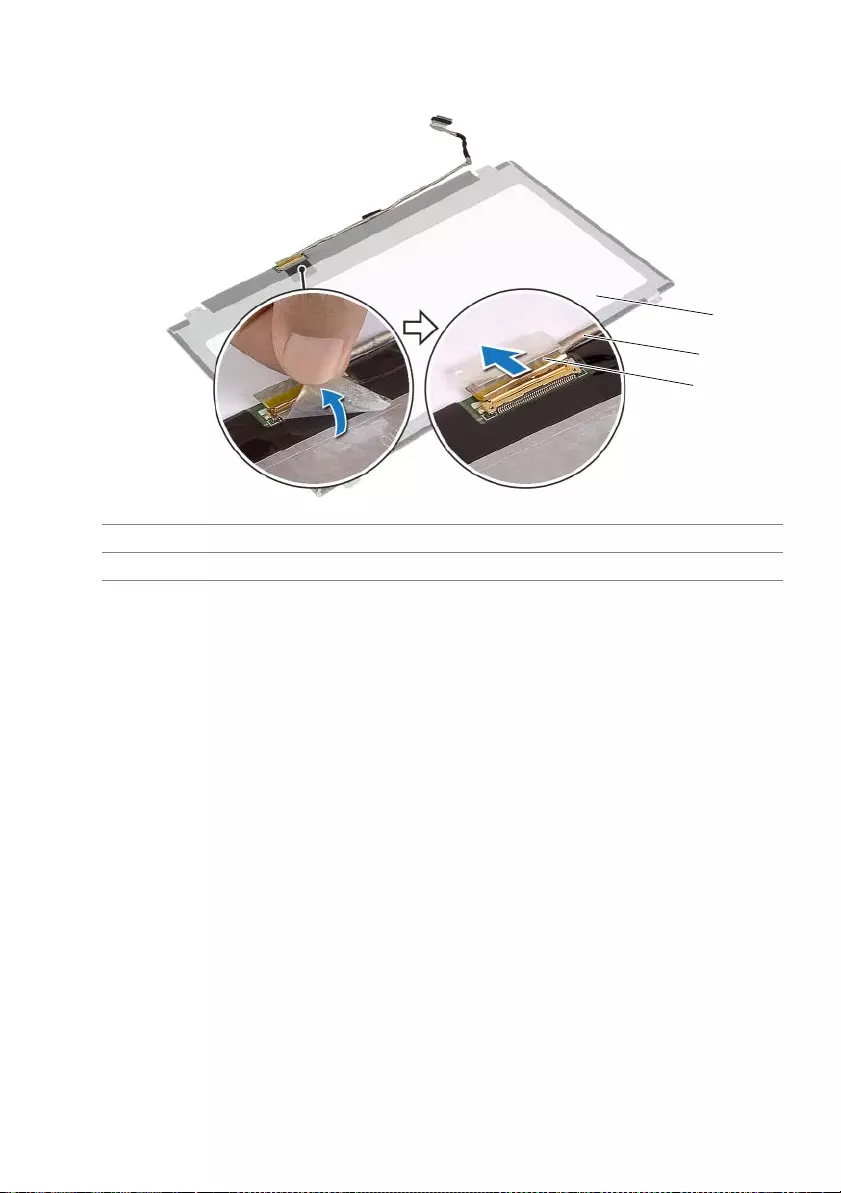
62 | Removing the Display Panel
3Peel off the tape and disconnect the display cable from the display panel.
1 display panel 2 display cable
3tape
3
1
2
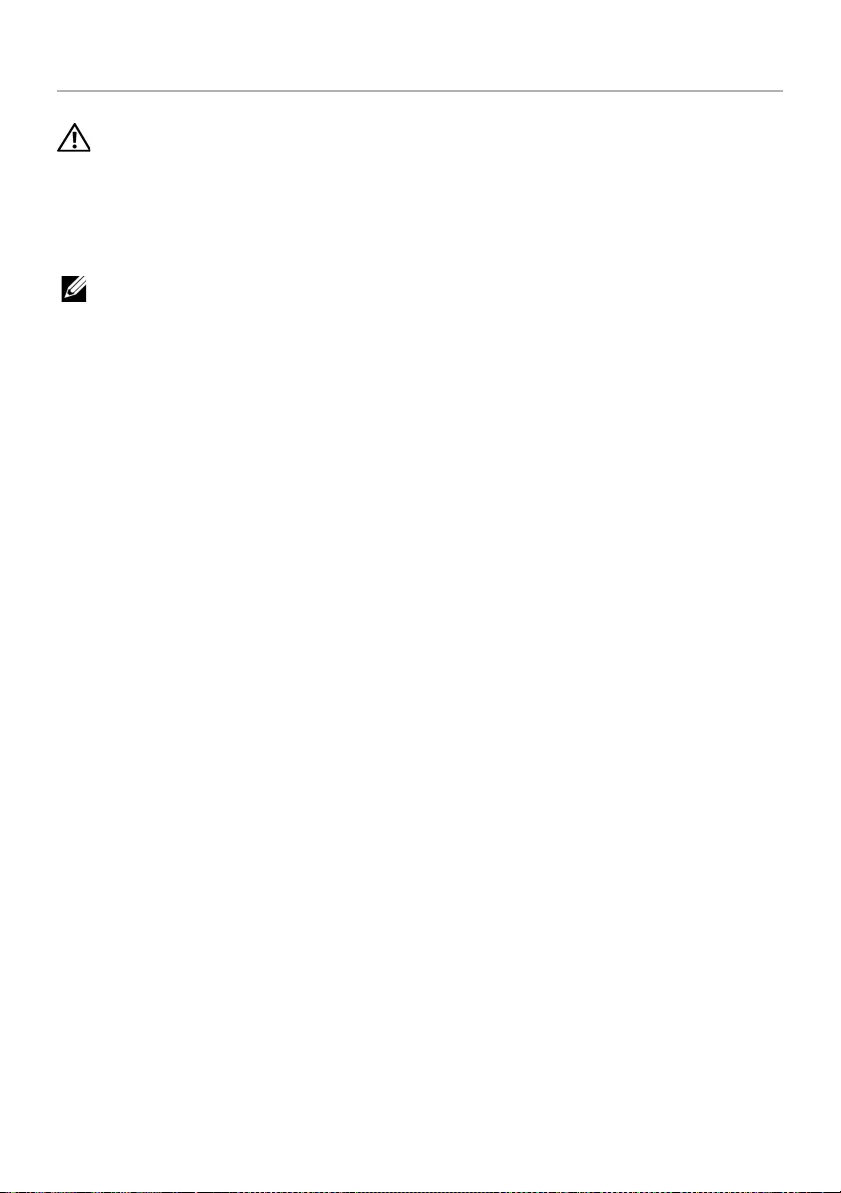
Replacing the Display Panel | 63
Replacing the Display Panel
WARNING: Before working inside your computer, read the safety information
that shipped with your computer and follow the steps in "Before Working Inside
Your Computer" on page 7. After working inside your computer, follow the
instructions in "After Working Inside Your Computer" on page 9.
For more safety best practices, see the Regulatory Compliance home page at
dell.com/regulatory_compliance.
NOTE: The below provided instructions are applicable only for computers with
non-touch display.
Procedure
1Connect the display cable to the display panel and adhere the tape to secure the
display cable.
2Align the screw holes on the display panel with the screw holes on the display
back-cover.
3Replace the screws that secure the display panel to the display back-cover.
Postrequisites
1Replace the display bezel. See "Replacing the Display Bezel" on page 59.
2Replace the display assembly. See "Replacing the Display Assembly" on page 55.
3Replace the bottom cover. See"Replacing the Bottom Cover" on page 28.
4Replace the keyboard. See "Replacing the Keyboard" on page 24.
5Replace the wireless card. See "Replacing the Wireless Card" on page 20.
6Replace the hard drive. See "Replacing the Hard Drive" on page 18.
7Replace the battery. See "Replacing the Battery" on page 13.
8Replace the base cover. See "Replacing the Base Cover" on page 11.
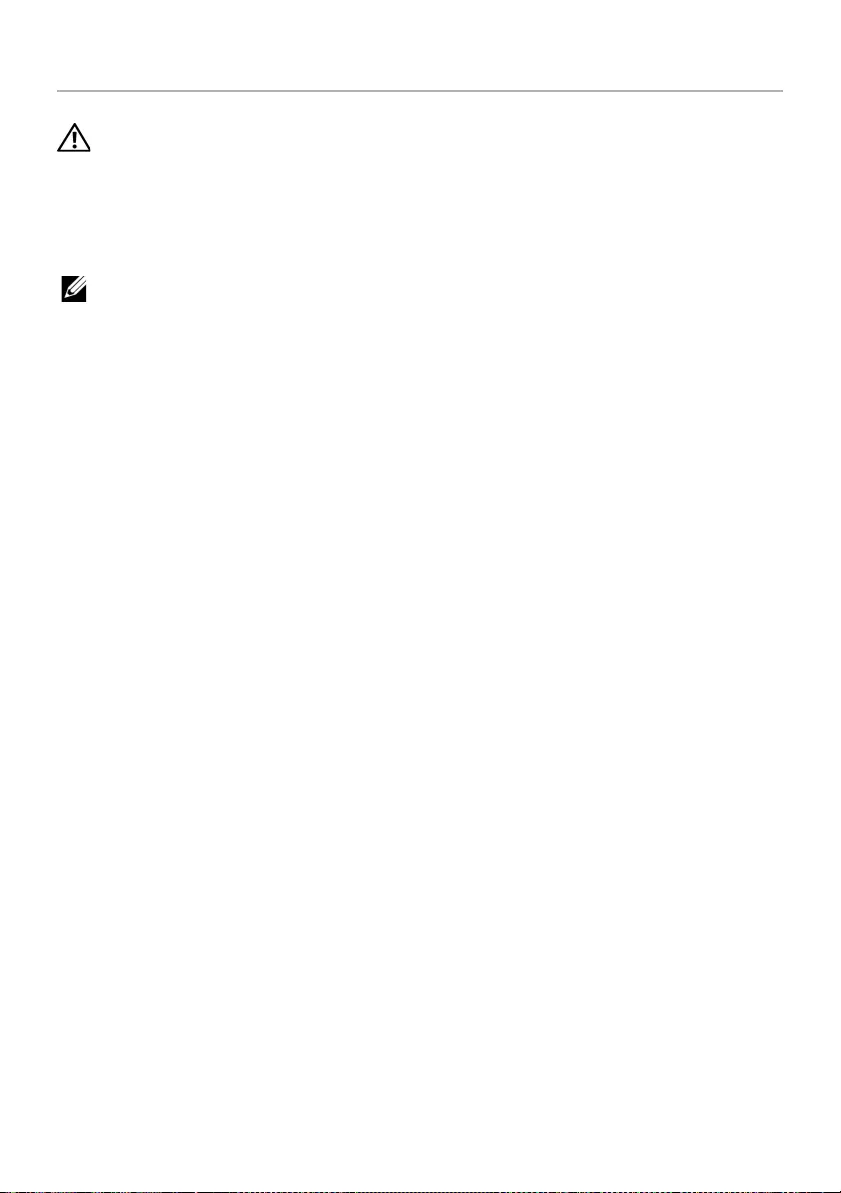
64 | Removing the Display Hinges
Removing the Display Hinges
WARNING: Before working inside your computer, read the safety information
that shipped with your computer and follow the steps in "Before Working Inside
Your Computer" on page 7. After working inside your computer, follow the
instructions in "After Working Inside Your Computer" on page 9.
For more safety best practices, see the Regulatory Compliance home page at
dell.com/regulatory_compliance.
NOTE: The below provided instructions are applicable only for computers with
non-touch display.
Prerequisites
1Remove the base cover. See "Removing the Base Cover" on page 10.
2Remove the battery. See "Removing the Battery" on page 12.
3Remove the memory. See "Removing the Memory Module(s)" on page 14.
4Remove the wireless card. See"Removing the Wireless Card" on page 19.
5Remove the keyboard. See "Removing the Keyboard" on page 21.
6Remove the bottom cover. See "Removing the Bottom Cover" on page 25.
7Remove the display assembly. See "Removing the Display Assembly" on page 51.
8Remove the display bezel. See "Removing the Display Bezel" on page 56.
9Remove the display panel. See "Removing the Display Panel" on page 60.
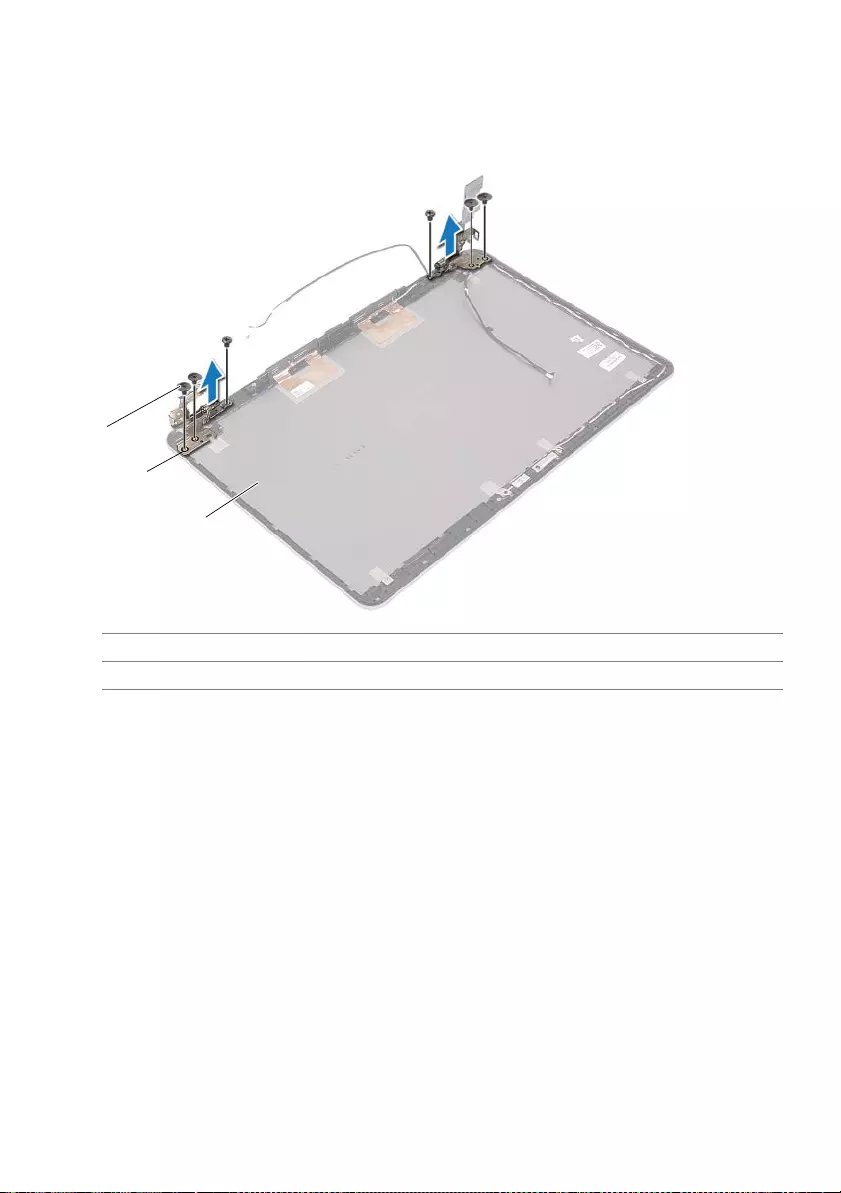
Removing the Display Hinges | 65
Procedure
1Remove the screws that secure the display hinges to the display back-cover.
2Remove the display hinges off the display back-cover.
1 display back-cover 2 display hinges (2)
3screws (6)
1
3
2
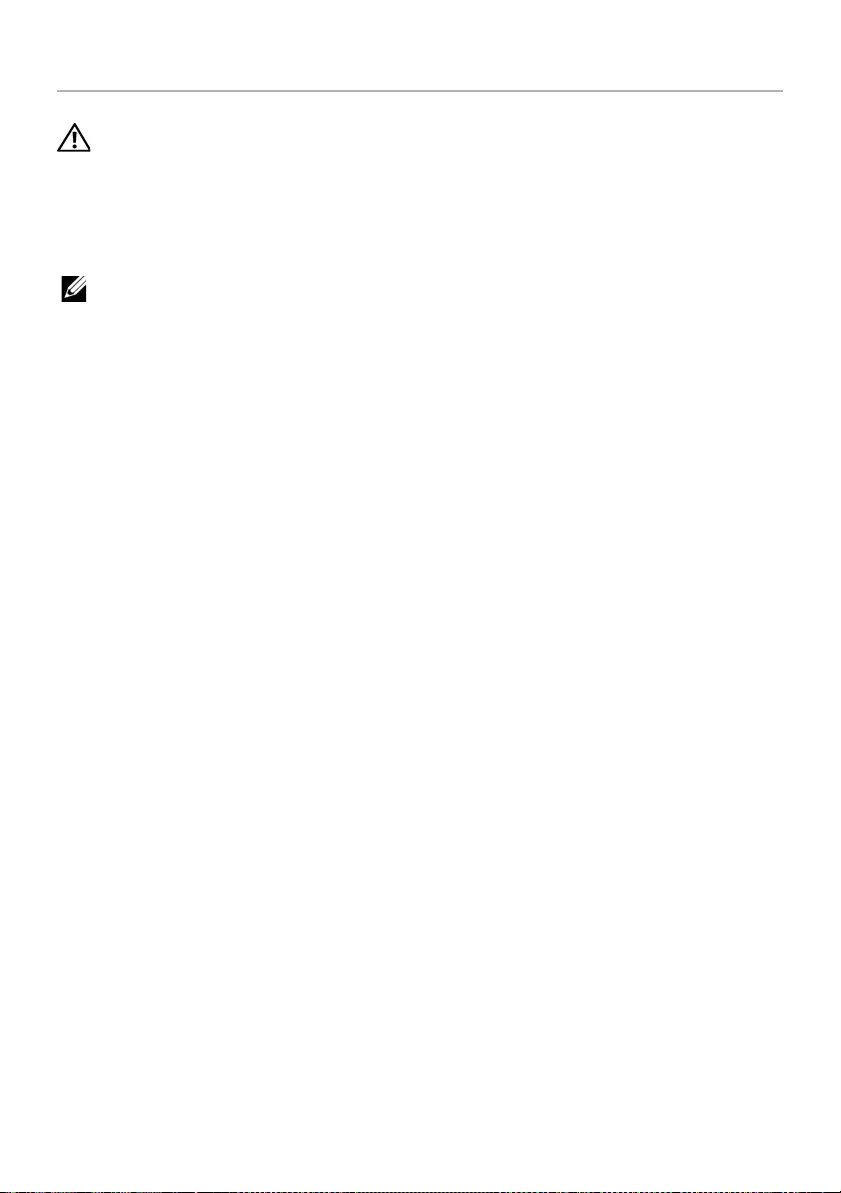
66 | Replacing the Display Hinges
Replacing the Display Hinges
WARNING: Before working inside your computer, read the safety information
that shipped with your computer and follow the steps in "Before Working Inside
Your Computer" on page 7. After working inside your computer, follow the
instructions in "After Working Inside Your Computer" on page 9.
For more safety best practices, see the Regulatory Compliance home page at
dell.com/regulatory_compliance.
NOTE: The below provided instructions are applicable only for computers with
non-touch display.
Procedure
1Align the screw holes on the display hinges with the screw holes on the display
back-cover.
2Replace the screws that secure the display hinges to the display back-cover.
Postrequisites
1Replace the display panel. See "Replacing the Display Panel" on page 63.
2Replace the display bezel. See "Replacing the Display Bezel" on page 59.
3Replace the display assembly. See "Replacing the Display Assembly" on page 55.
4Replace the bottom cover. See"Replacing the Bottom Cover" on page 28.
5Replace the keyboard. See "Replacing the Keyboard" on page 24.
6Replace the wireless card. See "Replacing the Wireless Card" on page 20.
7Replace the hard drive. See "Replacing the Hard Drive" on page 18.
8Replace the battery. See "Replacing the Battery" on page 13.
9Replace the base cover. See "Replacing the Base Cover" on page 11.
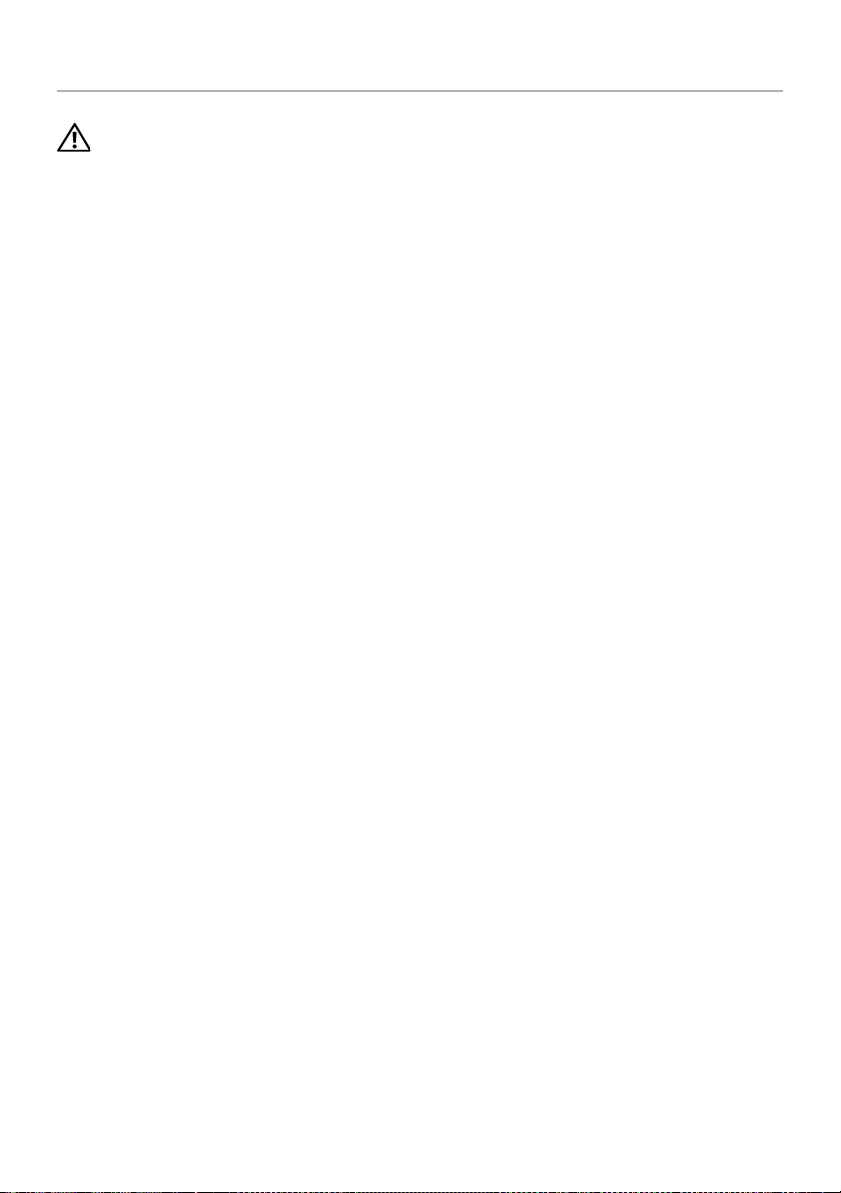
Removing the Palm Rest | 67
Removing the Palm Rest
WARNING: Before working inside your computer, read the safety information
that shipped with your computer and follow the steps in "Before Working Inside
Your Computer" on page 7. After working inside your computer, follow the
instructions in "After Working Inside Your Computer" on page 9.
For more safety best practices, see the Regulatory Compliance home page at
dell.com/regulatory_compliance.
Prerequisites
1Remove the base cover. See "Removing the Base Cover" on page 10.
2Remove the battery. See "Removing the Battery" on page 12.
3Remove the memory. See "Removing the Memory Module(s)" on page 14.
4Remove the wireless card. See"Removing the Wireless Card" on page 19.
5Remove the keyboard. See "Removing the Keyboard" on page 21.
6Remove the bottom cover. See "Removing the Bottom Cover" on page 25.
7Remove the coin-cell battery. See "Removing the Coin-Cell Battery" on page 29.
8Remove the speakers. See "Removing the Speakers" on page 31.
9Remove the thermal-cooling assembly. See "Removing the Thermal-Cooling
Assembly" on page 34.
10 Remove the USB board. See "Removing the USB Board" on page 37.
11 Remove the power-adapter port. See "Removing the Power-Adapter Port" on
page 39.
12 Remove the system board. See "Removing the System Board" on page 44.
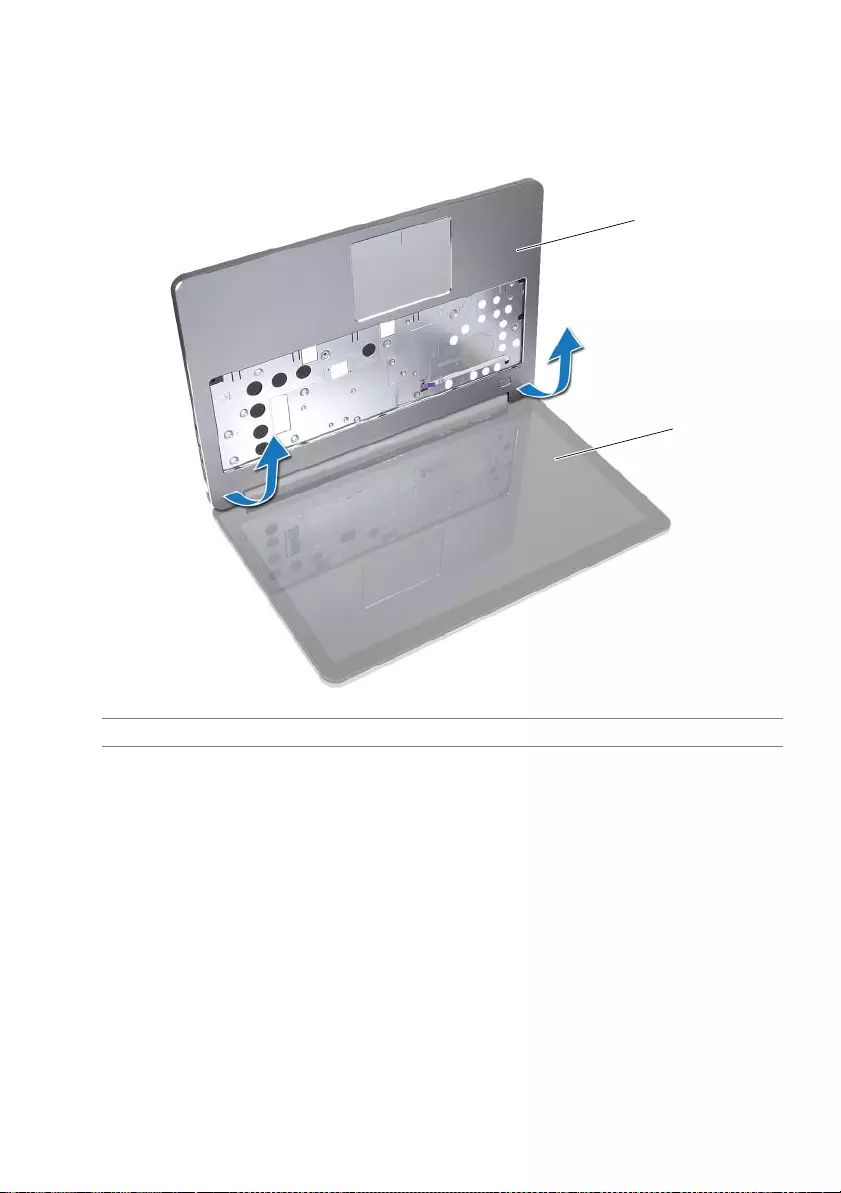
68 | Removing the Palm Rest
Procedure
1Open the palm rest assembly to an angle of 90 degrees to release the display
hinges from the palm rest.
1 palm rest 2 display assembly
1
2
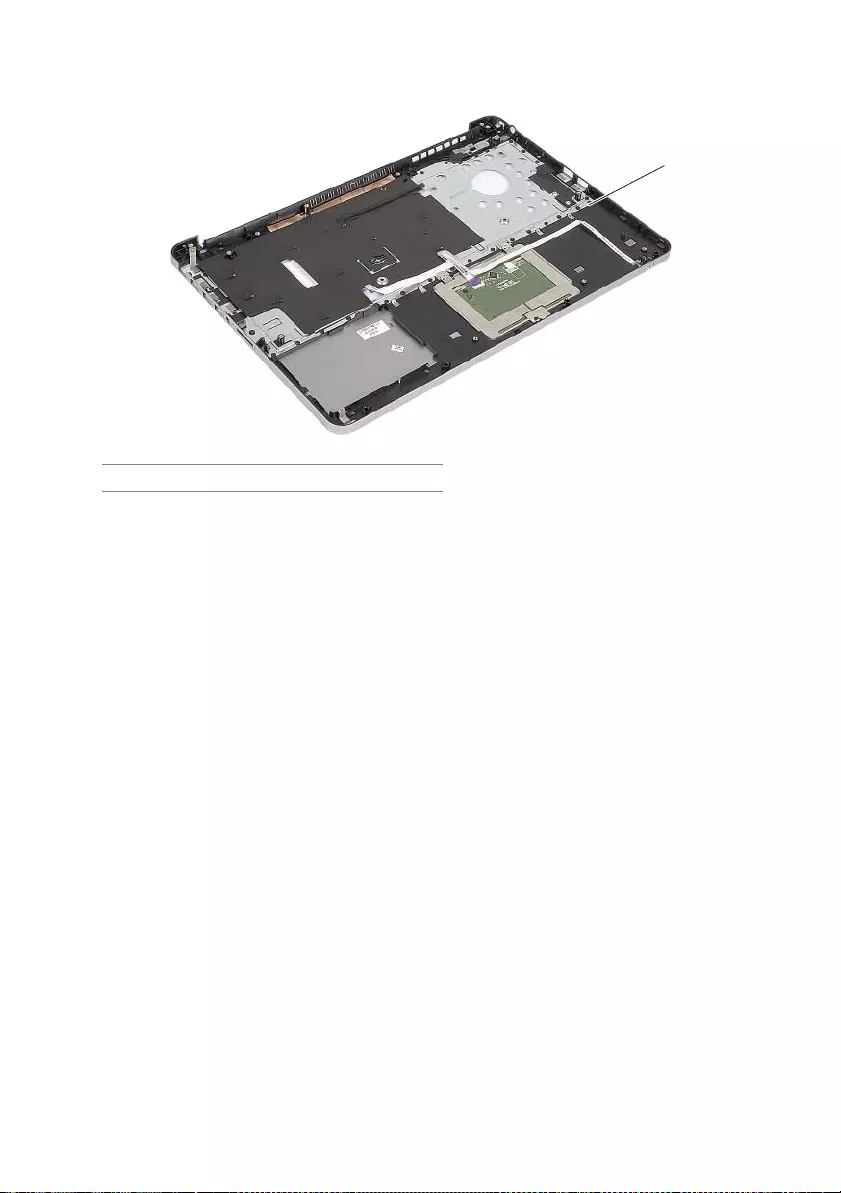
Removing the Palm Rest | 69
2Remove the palm rest.
1palm rest
1
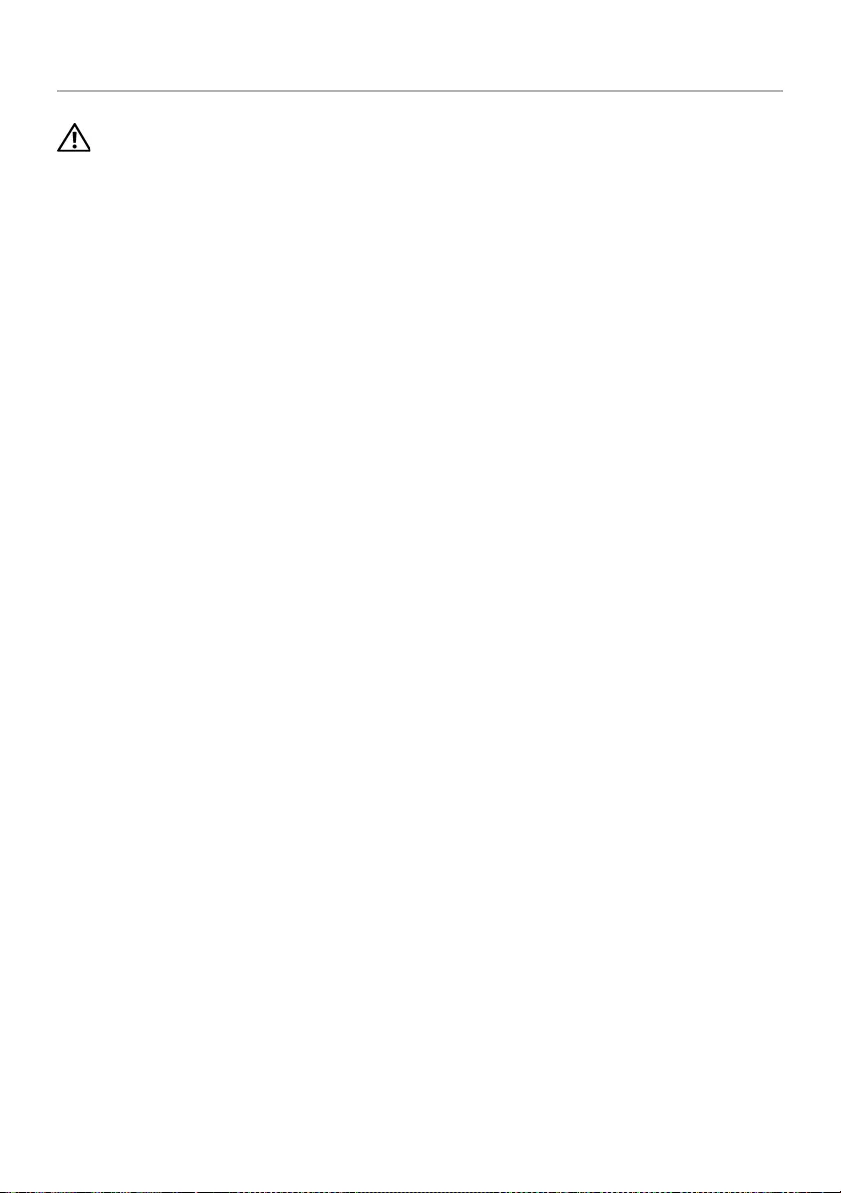
70 | Replacing the Palm Rest
Replacing the Palm Rest
WARNING: Before working inside your computer, read the safety information
that shipped with your computer and follow the steps in "Before Working Inside
Your Computer" on page 7. After working inside your computer, follow the
instructions in "After Working Inside Your Computer" on page 9.
For more safety best practices, see the Regulatory Compliance home page at
dell.com/regulatory_compliance.
Procedure
1Place the palm rest on the display assembly.
2Align the screw holes on the palm rest with the screw holes on the display hinges
and pressing down on the display hinges close the palm rest.
Postrequisites
1Replace the bottom cover. See"Replacing the Bottom Cover" on page 28.
2Replace the keyboard. See "Replacing the Keyboard" on page 24.
3Replace the wireless card. See "Replacing the Wireless Card" on page 20.
4Replace the hard drive. See "Replacing the Hard Drive" on page 18.
5Replace the battery. See "Replacing the Battery" on page 13.
6Replace the base cover. See "Replacing the Base Cover" on page 11.
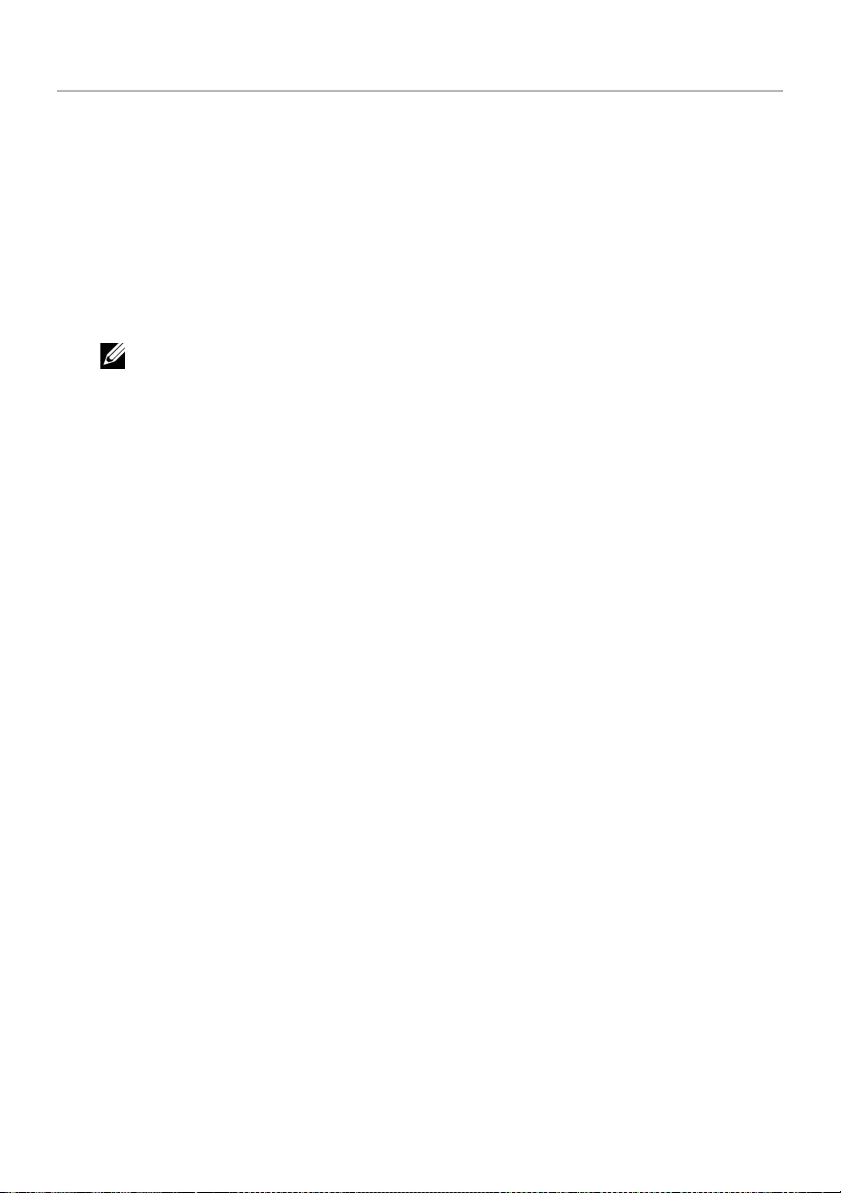
Flashing the BIOS | 71
Flashing the BIOS
You may need to flash (update) the BIOS when an update is available or when you
replace the system board. To flash the BIOS:
1Turn on the computer.
2Go to dell.com/support.
3If you have your computer's Service Tag, type your computer's Service Tag and
click Submit.
If you do not have your computer's Service Tag, click Detect Service Tag to allow
automatic detection of the Service Tag.
NOTE: If the Service Tag cannot be detected automatically, select your
product under the product categories.
4Click Drivers and Downloads.
5In the Operating System drop-down, select the operating system installed on
your computer.
6Click BIOS.
7Click Download File to download the latest version of the BIOS for your computer.
8On the next page, select Single-file download and click Continue.
9Save the file and once the download is complete, navigate to the folder where you
saved the BIOS update file.
10 Double-click the BIOS update file icon and follow the instructions on the screen.