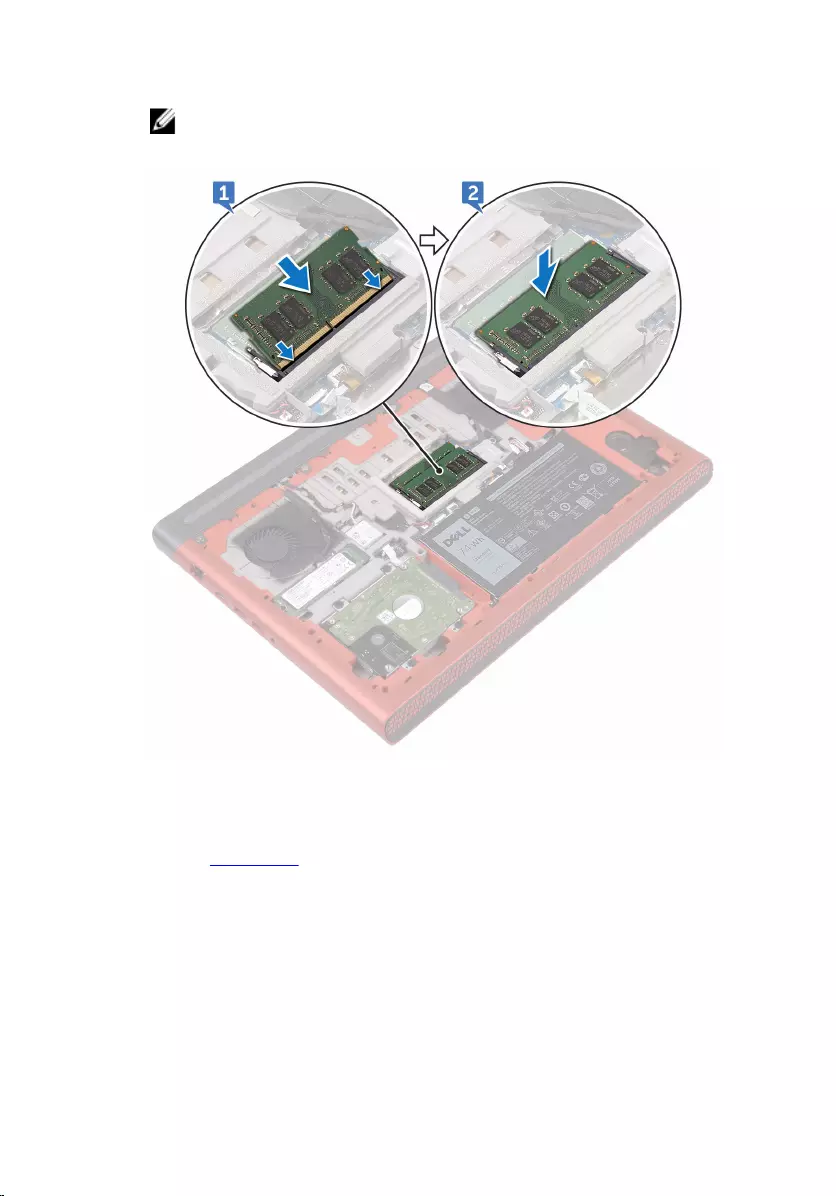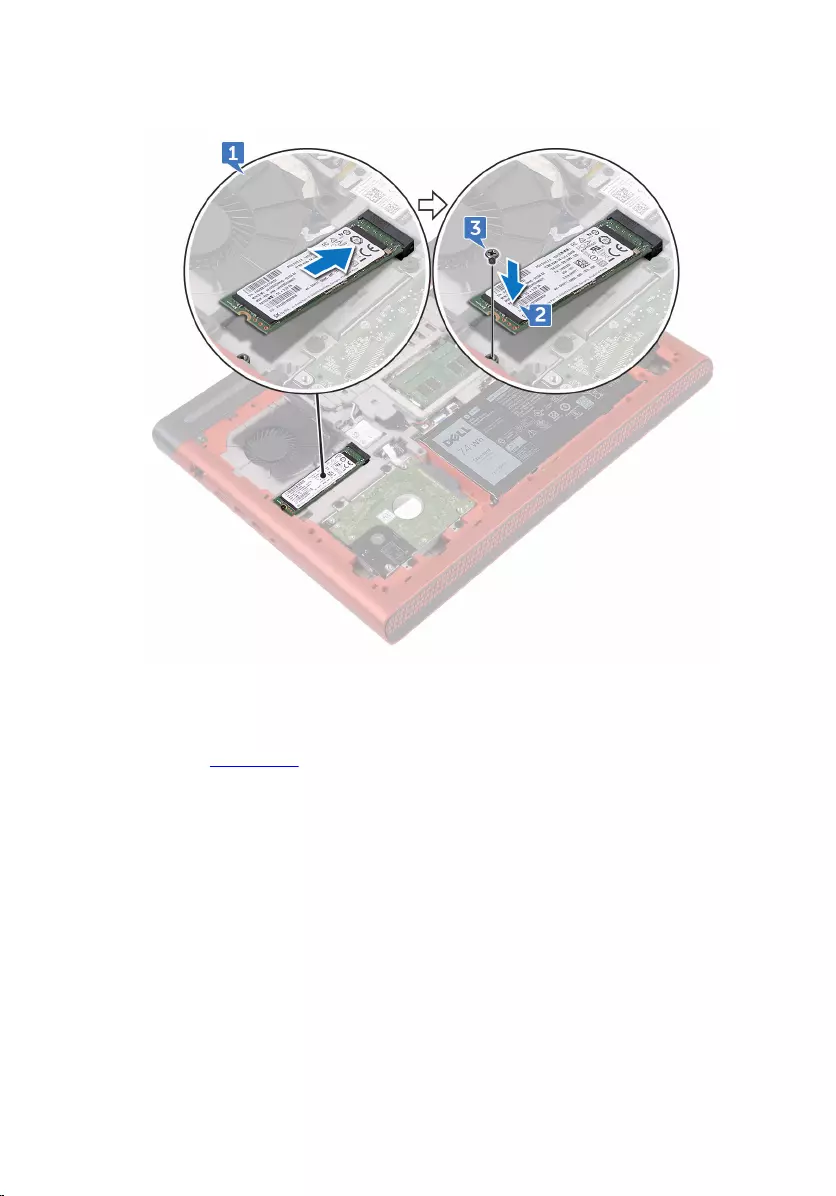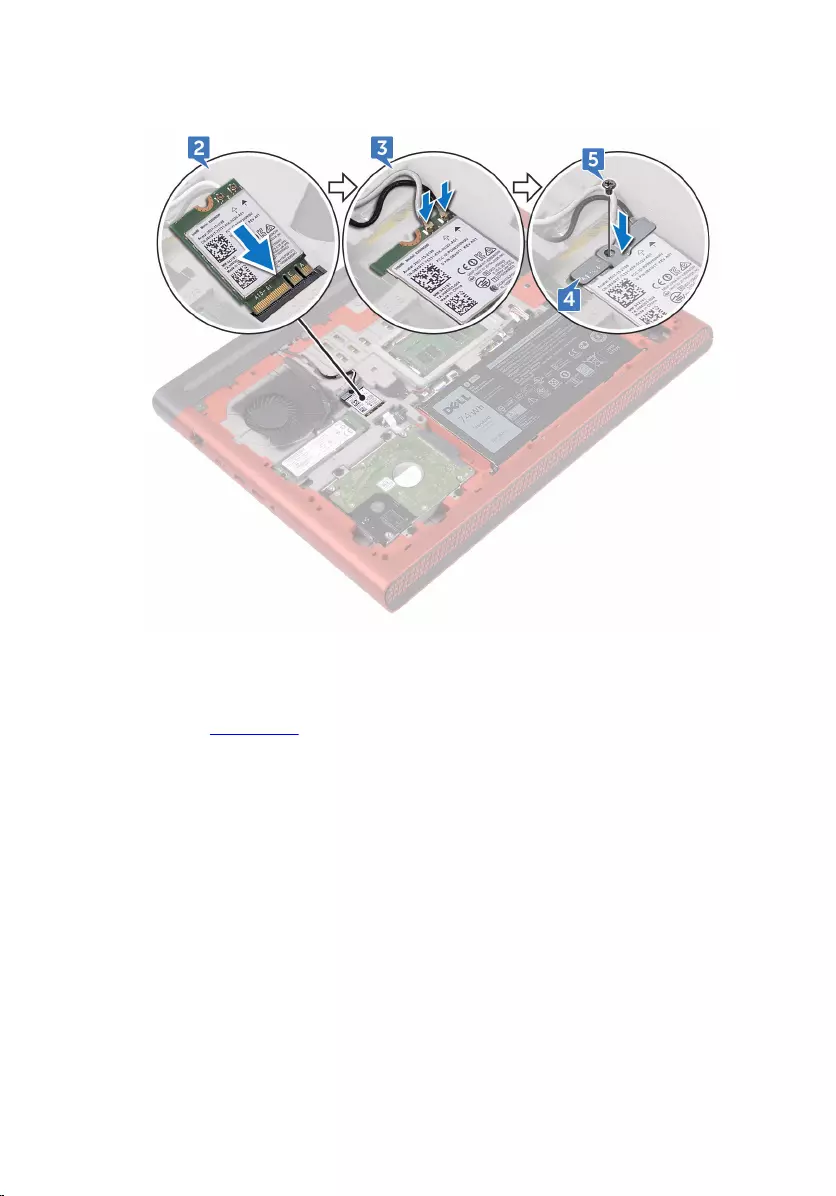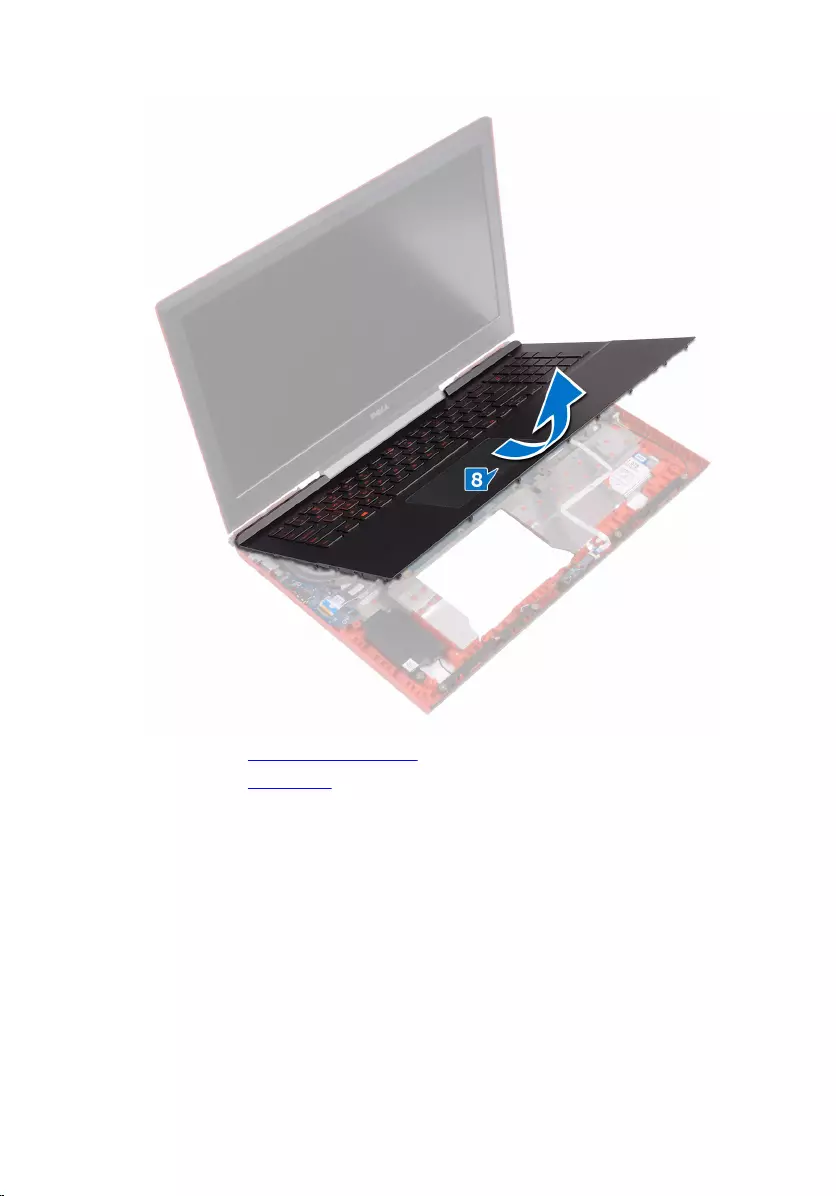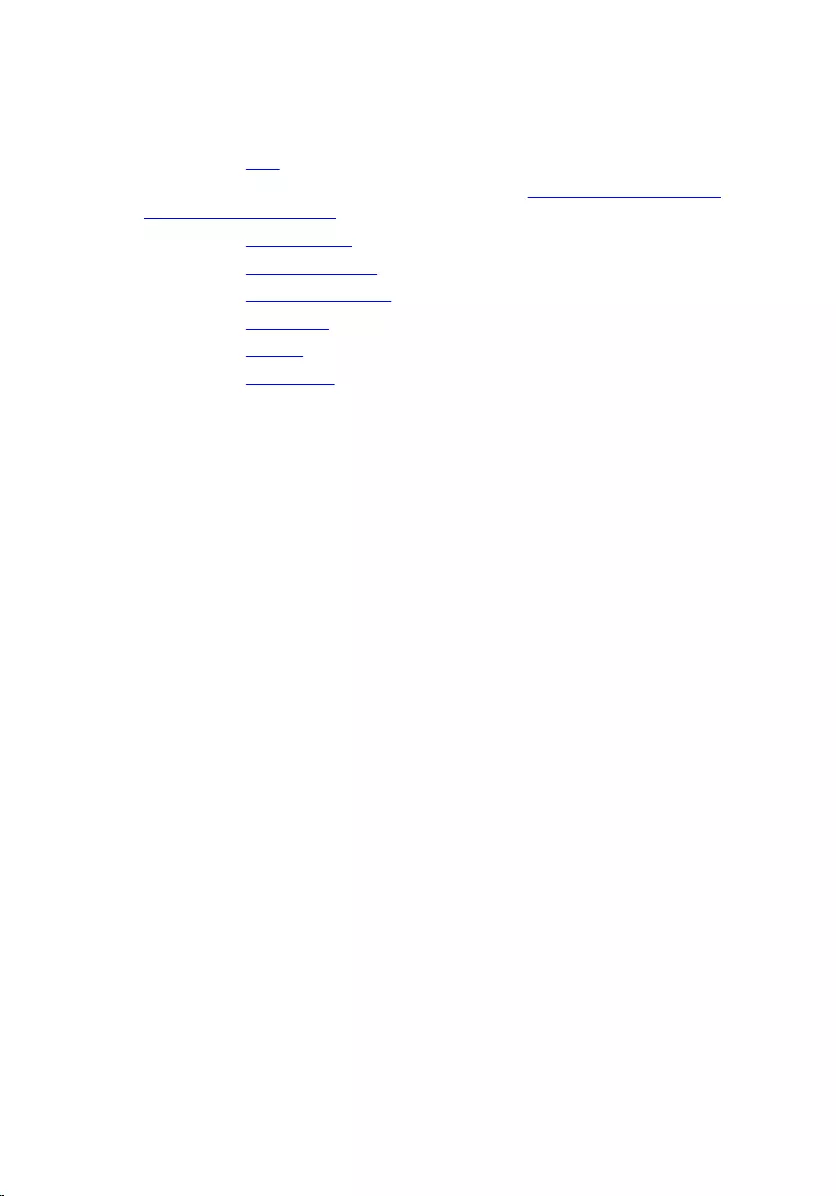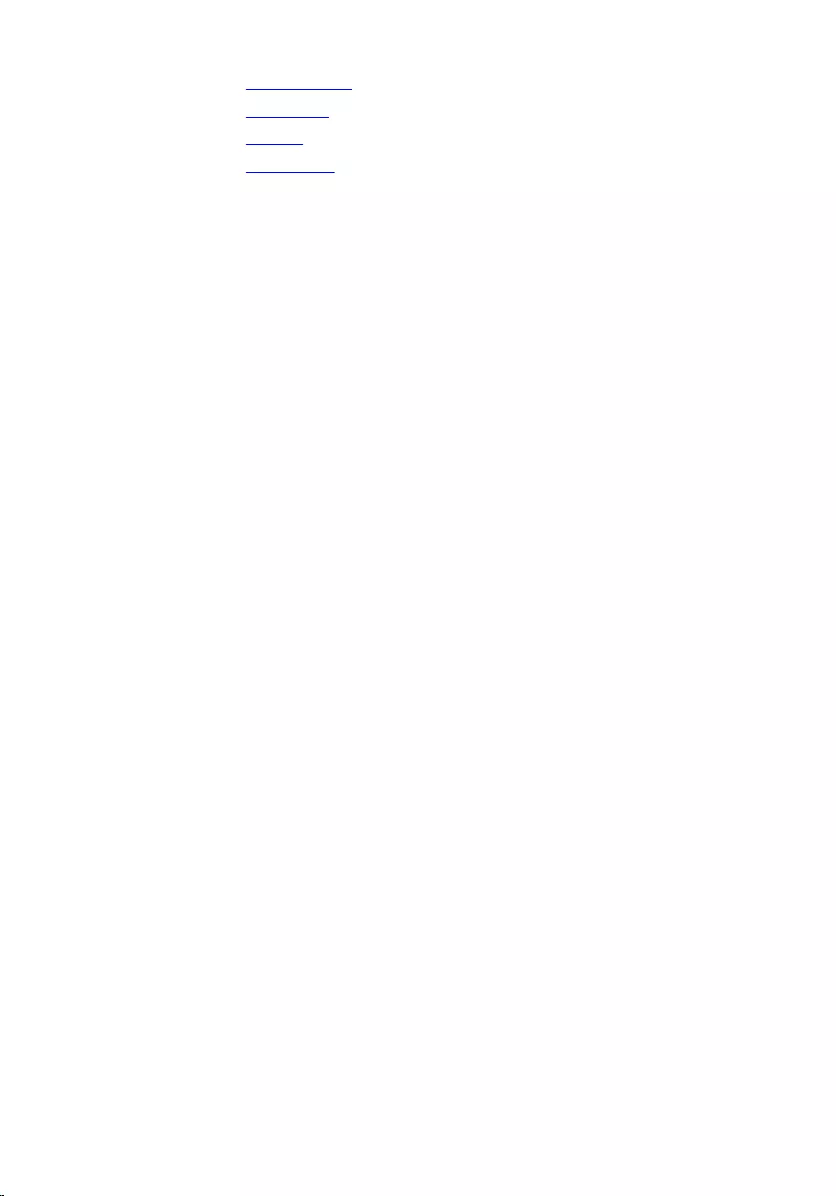Table of Contents
- Inspiron 15 Gaming Service Manual
- Before working inside your computer
- After working inside your computer
- Removing the base cover
- Replacing the base cover
- Removing the battery
- Replacing the battery
- Removing the memory modules
- Replacing the memory modules
- Removing the hard drive
- Replacing the hard drive
- Removing the solid-state drive
- Replacing the solid-state drive
- Removing the wireless card
- Replacing the wireless card
- Removing the coin-cell battery
- Replacing the coin-cell battery
- Removing the rear cover
- Replacing the rear cover
- Removing the palm rest and keyboard assembly
- Replacing the palm rest and keyboard assembly
- Removing the I/O board
- Replacing the I/O board
- Removing the fans
- Replacing the fans
- Removing the status-light board
- Replacing the status-light board
- Removing the speakers
- Replacing the speakers
- Removing the power-button board
- Replacing the power-button board
- Removing the touch pad
- Replacing the touch pad
- Removing the system board
- Replacing the system board
- Removing the heat sink
- Replacing the heat sink
- Removing the power-adapter port
- Replacing the power-adapter port
- Removing the display assembly
- Replacing the display assembly
- Removing the display bezel
- Replacing the display bezel
- Removing the display hinges
- Replacing the display hinges
- Removing the display panel
- Replacing the display panel
- Removing the display cable
- Replacing the display cable
- Removing the camera
- Replacing the camera
- Removing the display back-cover and antenna assembly
- Replacing the display back-cover and antenna assembly
- Flashing the BIOS
- Diagnostics
- Getting help and contacting Dell
DELL 7566 User Manual
Displayed below is the user manual for 7566 by DELL which is a product in the Notebooks category. This manual has pages.
Related Manuals
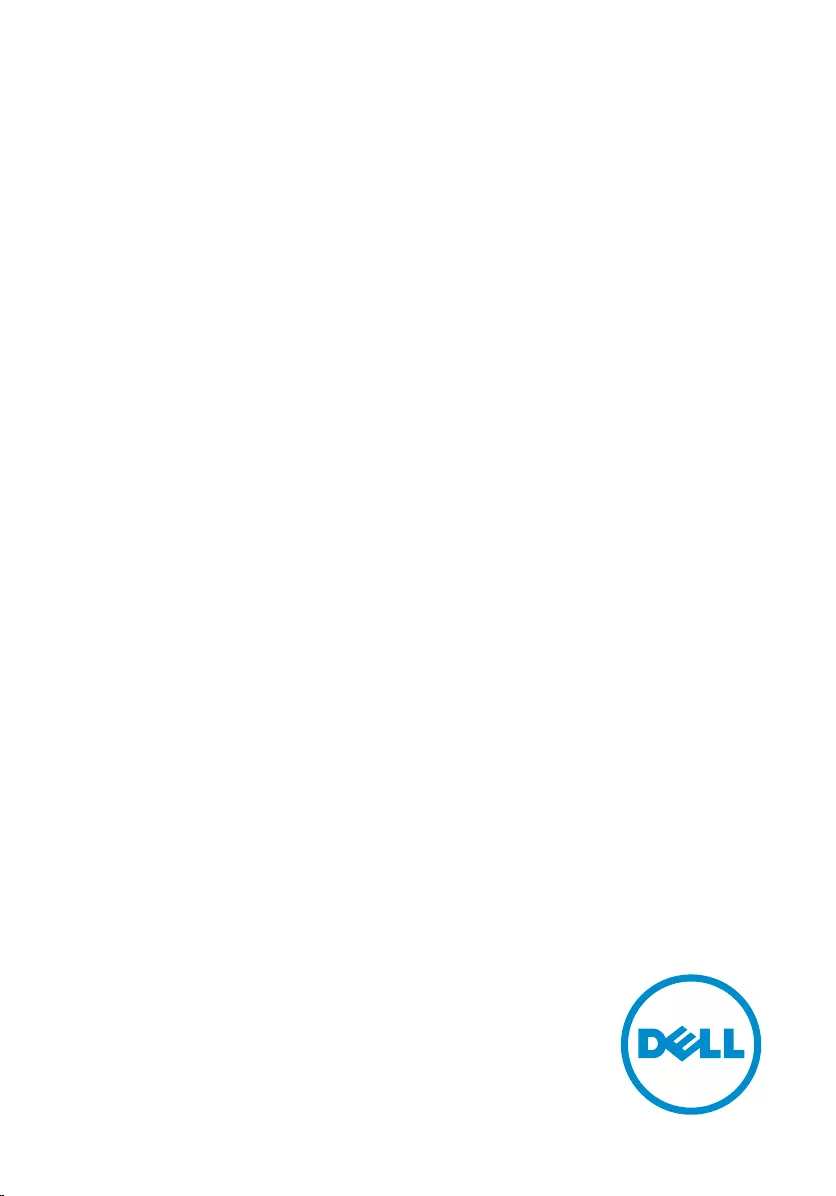
Inspiron 15 Gaming
Service Manual
Computer Model: Inspiron 15-7566
Regulatory Model: P65F
Regulatory Type: P65F001
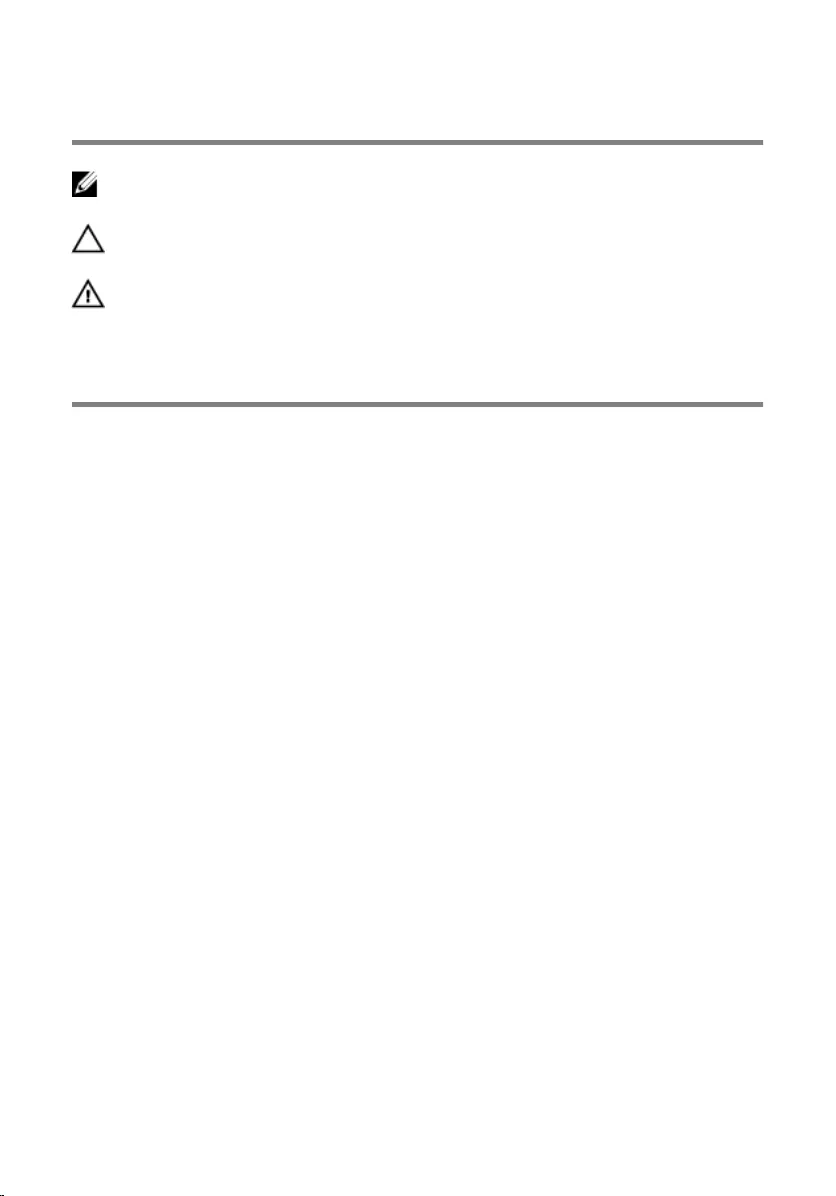
Notes, cautions, and warnings
NOTE: A NOTE indicates important information that helps you make better
use of your product.
CAUTION: A CAUTION indicates either potential damage to hardware or loss
of data and tells you how to avoid the problem.
WARNING: A WARNING indicates a potential for property damage, personal
injury, or death.
© 2016 Dell Inc. All rights reserved. This product is protected by U.S. and international
copyright and intellectual property laws. Dell and the Dell logo are trademarks of Dell Inc. in
the United States and/or other jurisdictions. All other marks and names mentioned herein may
be trademarks of their respective companies.
2016 - 09
Rev. A00
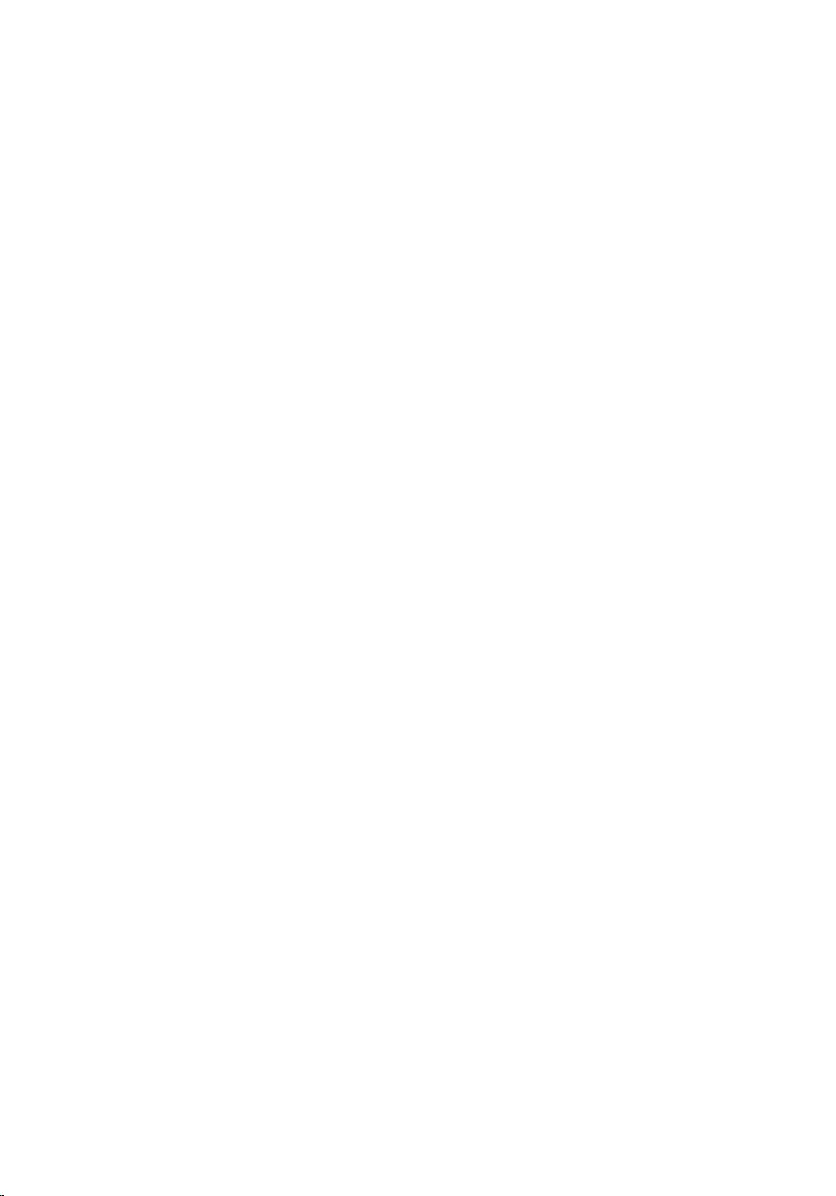
Contents
Before working inside your computer.................................. 10
Before you begin .............................................................................................10
Safety instructions............................................................................................10
Recommended tools........................................................................................11
Screw list...........................................................................................................12
After working inside your computer......................................14
Removing the base cover.........................................................15
Procedure.........................................................................................................15
Replacing the base cover......................................................... 17
Procedure......................................................................................................... 17
Removing the battery............................................................... 18
Prerequisites.....................................................................................................18
Procedure.........................................................................................................18
Replacing the battery............................................................... 20
Procedure........................................................................................................ 20
Post-requisites.................................................................................................20
Removing the memory modules............................................ 21
Prerequisites.....................................................................................................21
Procedure.........................................................................................................21
Replacing the memory modules.............................................23
Procedure.........................................................................................................23
Post-requisites.................................................................................................24
3
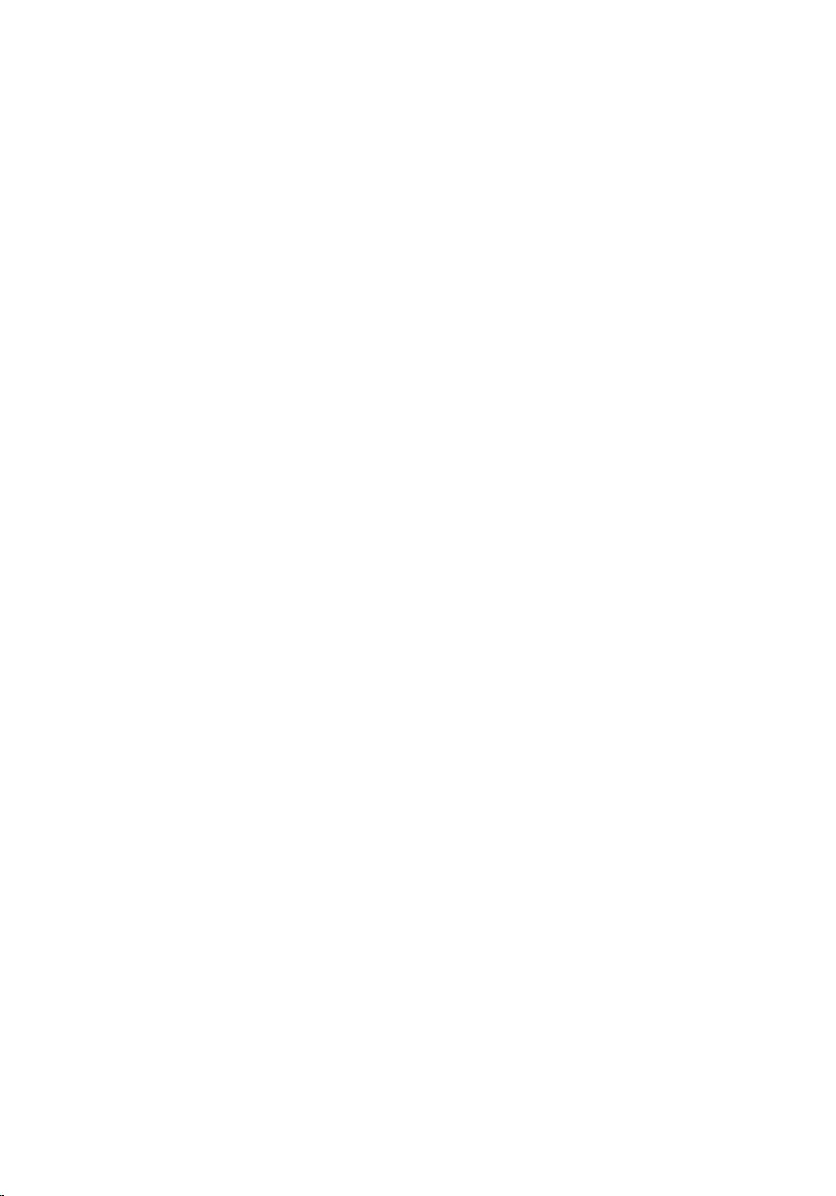
Removing the hard drive..........................................................25
Prerequisites.....................................................................................................25
Procedure.........................................................................................................25
Replacing the hard drive..........................................................28
Procedure........................................................................................................ 28
Post-requisites.................................................................................................28
Removing the solid-state drive...............................................29
Prerequisites.....................................................................................................29
Procedure........................................................................................................ 29
Replacing the solid-state drive............................................... 31
Procedure.........................................................................................................31
Post-requisites................................................................................................. 32
Removing the wireless card.................................................... 33
Prerequisites.....................................................................................................33
Procedure...................................................................................................33
Replacing the wireless card.....................................................35
Procedure.........................................................................................................35
Post-requisites.................................................................................................36
Removing the coin-cell battery..............................................37
Prerequisites.....................................................................................................37
Procedure.........................................................................................................37
Replacing the coin-cell battery.............................................. 39
Procedure........................................................................................................ 39
Post-requisites.................................................................................................39
4
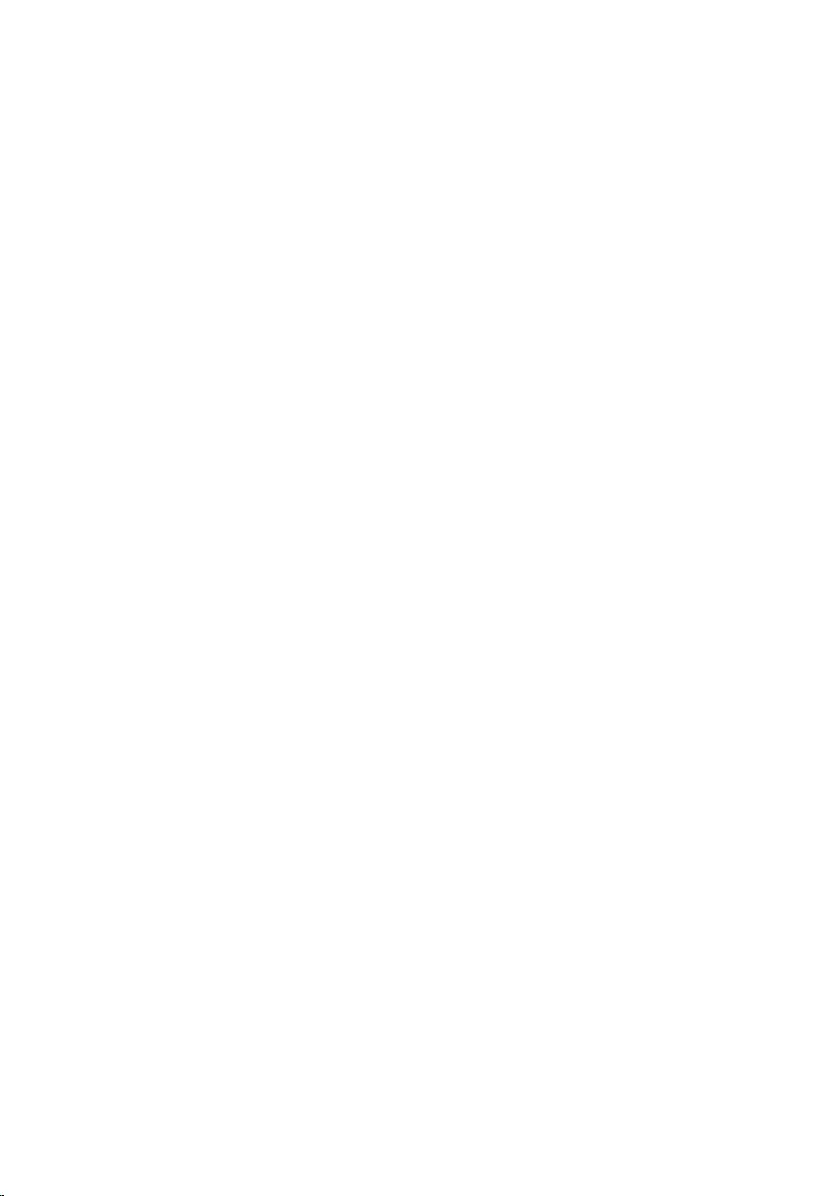
Removing the rear cover......................................................... 40
Prerequisites.................................................................................................... 40
Procedure........................................................................................................ 40
Replacing the rear cover..........................................................42
Procedure........................................................................................................ 42
Post-requisites.................................................................................................42
Removing the palm rest and keyboard assembly............... 43
Prerequisites.....................................................................................................43
Procedure........................................................................................................ 43
Replacing the palm rest and keyboard assembly................49
Procedure........................................................................................................ 49
Post-requisites.................................................................................................49
Removing the I/O board.......................................................... 50
Prerequisites.................................................................................................... 50
Procedure........................................................................................................ 50
Replacing the I/O board...........................................................52
Procedure.........................................................................................................52
Post-requisites................................................................................................. 52
Removing the fans.....................................................................53
Prerequisites.....................................................................................................53
Procedure.........................................................................................................53
Replacing the fans.....................................................................56
Procedure........................................................................................................ 56
Post-requisites.................................................................................................56
5
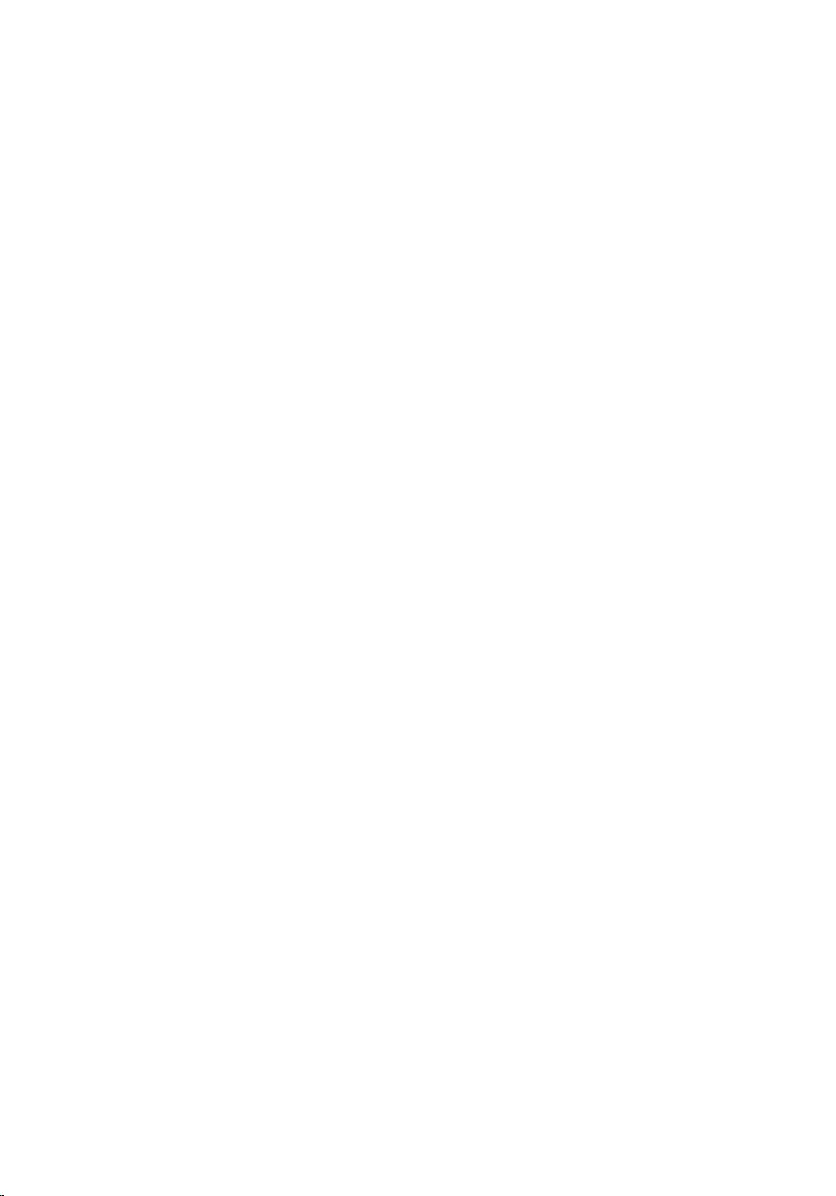
Removing the status-light board............................................57
Prerequisites.....................................................................................................57
Procedure.........................................................................................................57
Replacing the status-light board............................................59
Procedure........................................................................................................ 59
Post-requisites.................................................................................................59
Removing the speakers............................................................60
Prerequisites.................................................................................................... 60
Procedure........................................................................................................ 60
Replacing the speakers............................................................ 62
Procedure........................................................................................................ 62
Post-requisites.................................................................................................62
Removing the power-button board...................................... 63
Prerequisites.....................................................................................................63
Procedure........................................................................................................ 63
Replacing the power-button board.......................................65
Procedure........................................................................................................ 65
Post-requisites.................................................................................................65
Removing the touch pad......................................................... 66
Prerequisites.................................................................................................... 66
Procedure........................................................................................................ 66
Replacing the touch pad..........................................................68
Procedure........................................................................................................ 68
Post-requisites.................................................................................................68
6
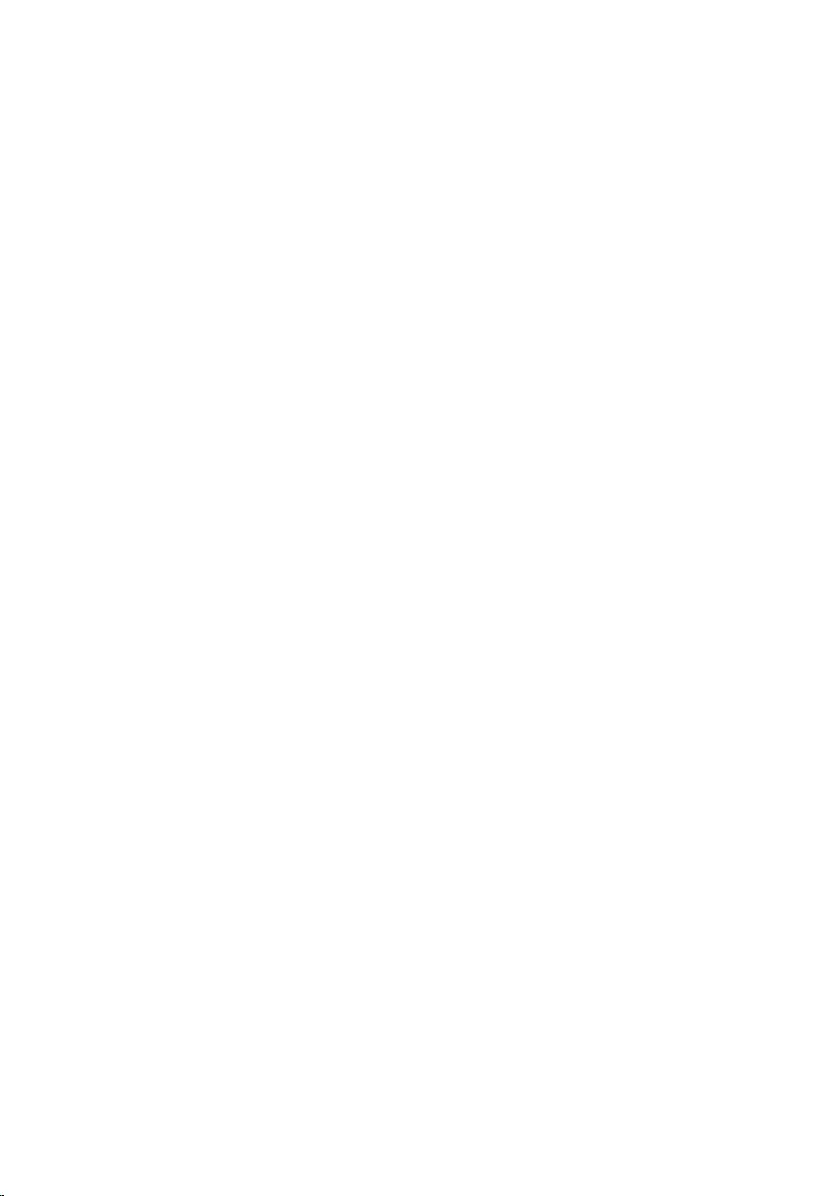
Removing the system board................................................... 69
Prerequisites.................................................................................................... 69
Procedure........................................................................................................ 69
Replacing the system board....................................................74
Procedure.........................................................................................................74
Post-requisites................................................................................................. 75
Removing the heat sink............................................................76
Prerequisites.....................................................................................................76
Procedure.........................................................................................................76
Replacing the heat sink............................................................ 78
Procedure.........................................................................................................78
Post-requisites................................................................................................. 78
Removing the power-adapter port........................................79
Prerequisites.....................................................................................................79
Procedure.........................................................................................................79
Replacing the power-adapter port........................................ 81
Procedure.........................................................................................................81
Post-requisites................................................................................................. 81
Removing the display assembly............................................. 82
Prerequisites.................................................................................................... 82
Procedure........................................................................................................ 82
Replacing the display assembly..............................................86
Procedure........................................................................................................ 86
Post-requisites.................................................................................................86
7
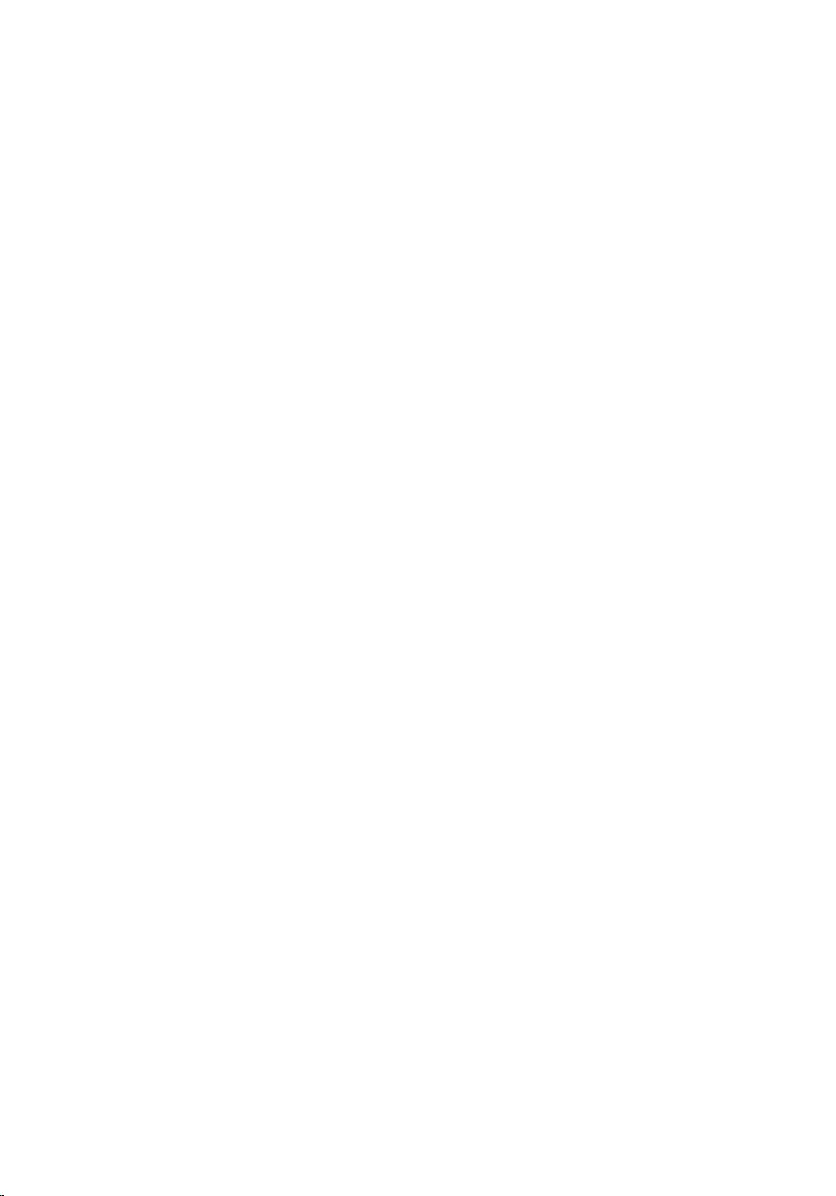
Removing the display bezel.................................................... 88
Prerequisites.................................................................................................... 88
Procedure........................................................................................................ 88
Replacing the display bezel.....................................................90
Procedure........................................................................................................ 90
Post-requisites.................................................................................................90
Removing the display hinges...................................................91
Prerequisites.....................................................................................................91
Procedure.........................................................................................................91
Replacing the display hinges...................................................93
Procedure........................................................................................................ 93
Post-requisites.................................................................................................93
Removing the display panel.................................................... 94
Prerequisites.................................................................................................... 94
Procedure........................................................................................................ 94
Replacing the display panel.....................................................97
Procedure.........................................................................................................97
Post-requisites................................................................................................. 97
Removing the display cable.................................................... 98
Prerequisites.................................................................................................... 98
Procedure........................................................................................................ 98
Replacing the display cable...................................................100
Procedure...................................................................................................... 100
Post-requisites...............................................................................................100
8

Removing the camera.............................................................101
Prerequisites...................................................................................................101
Procedure.......................................................................................................101
Replacing the camera.............................................................103
Procedure...................................................................................................... 103
Post-requisites...............................................................................................103
Removing the display back-cover and antenna
assembly................................................................................... 104
Prerequisites.................................................................................................. 104
Procedure...................................................................................................... 105
Replacing the display back-cover and antenna
assembly....................................................................................107
Procedure.......................................................................................................107
Post-requisites............................................................................................... 107
Flashing the BIOS.................................................................... 108
Diagnostics...............................................................................109
Getting help and contacting Dell......................................... 111
Self-help resources.........................................................................................111
Contacting Dell...............................................................................................111
9
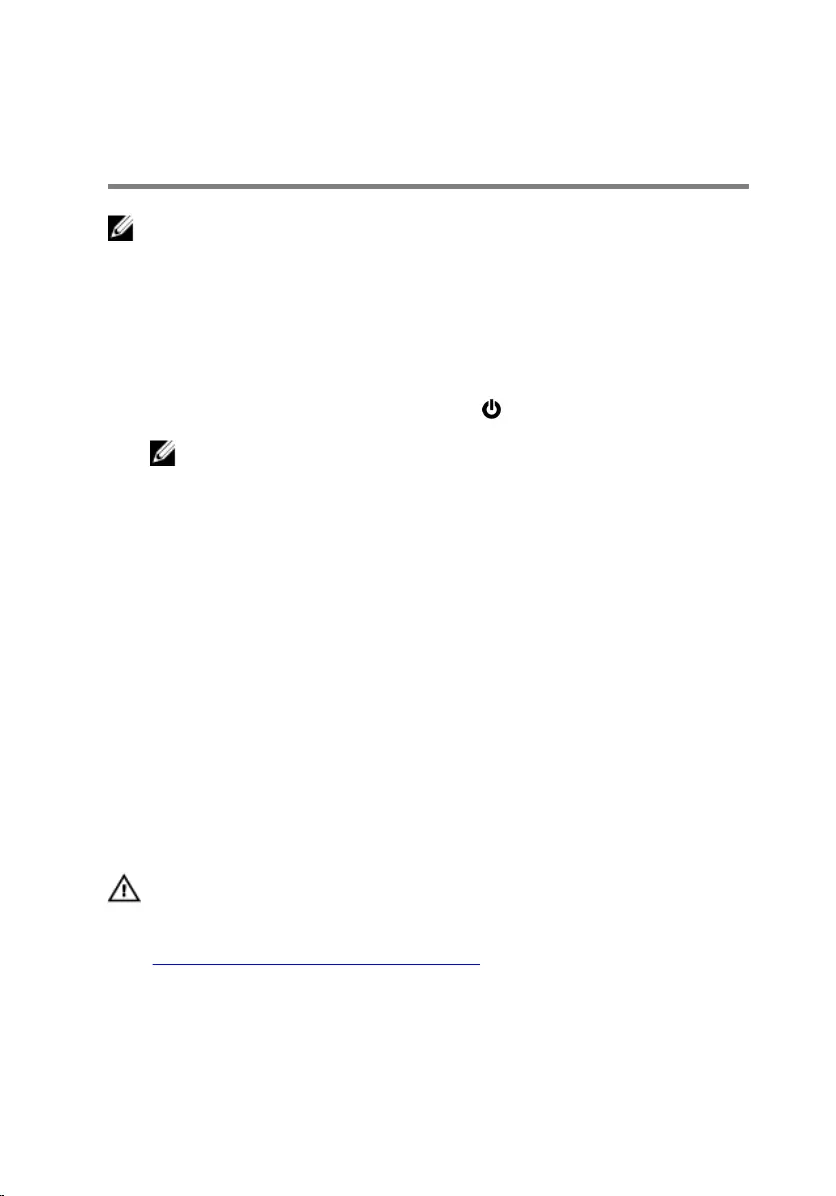
Before working inside your
computer
NOTE: The images in this document may differ from your computer
depending on the configuration you ordered.
Before you begin
1 Save and close all open files and exit all open applications.
2 Shut down your computer. Click Start → Power → Shut down.
NOTE: If you are using a different operating system, see the
documentation of your operating system for shut-down
instructions.
3 Disconnect your computer and all attached devices from their electrical
outlets.
4 Disconnect all cables such as telephone cables and network cables, from
your computer.
5 Disconnect all attached devices and peripherals, such as keyboard,
mouse, and monitor, from your computer.
6 Remove any media card and optical disc from your computer, if
applicable.
7 Close the display and turn the computer over.
Safety instructions
Use the following safety guidelines to protect your computer from potential
damage and ensure your personal safety.
WARNING: Before working inside your computer, read the safety
information that shipped with your computer. For more safety best
practices, see the Regulatory Compliance home page at
www.dell.com/regulatory_compliance.
10
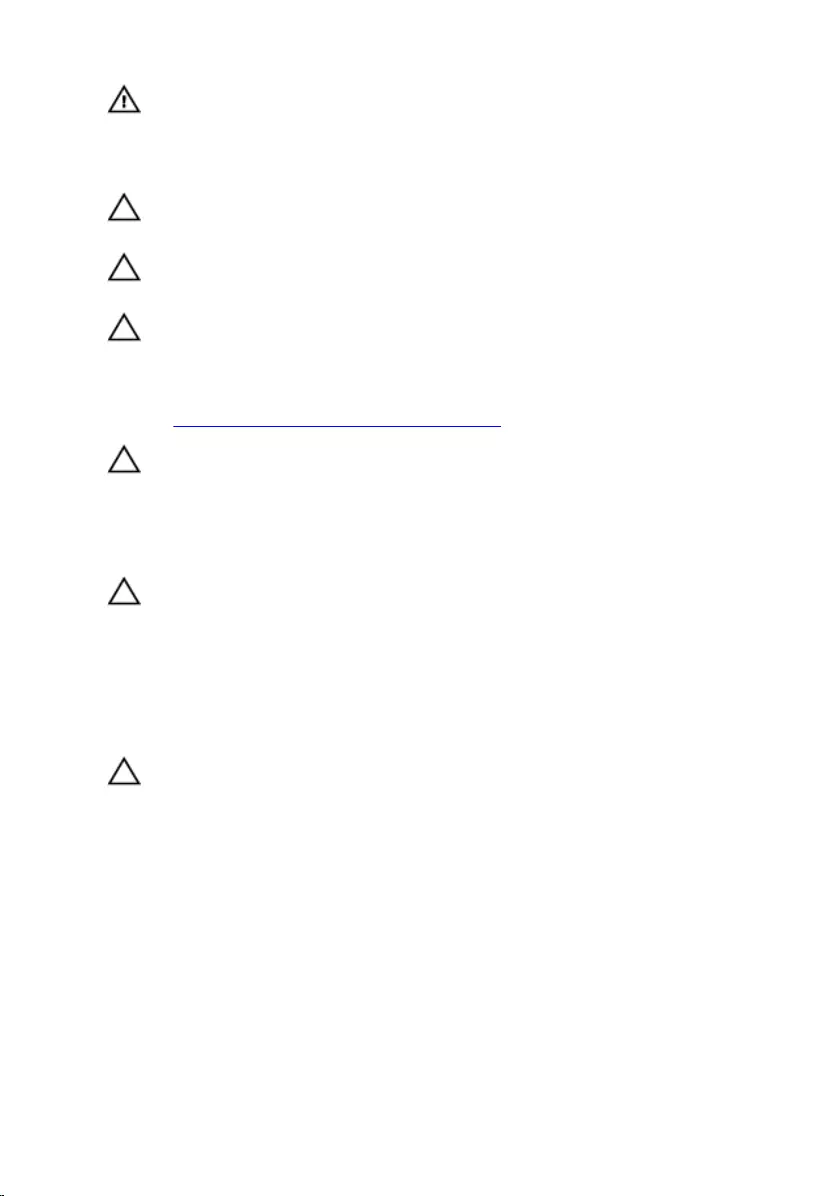
WARNING: Disconnect all power sources before opening the
computer cover or panels. After you finish working inside the
computer, replace all covers, panels, and screws before connecting to
the electrical outlet.
CAUTION: To avoid damaging the computer, ensure that the work
surface is flat and clean.
CAUTION: To avoid damaging the components and cards, handle
them by their edges, and avoid touching pins and contacts.
CAUTION: You should only perform troubleshooting and repairs as
authorized or directed by the Dell technical assistance team. Damage
due to servicing that is not authorized by Dell is not covered by your
warranty. See the safety instructions that shipped with the product or
at www.dell.com/regulatory_compliance.
CAUTION: Before touching anything inside your computer, ground
yourself by touching an unpainted metal surface, such as the metal at
the back of the computer. While you work, periodically touch an
unpainted metal surface to dissipate static electricity, which could
harm internal components.
CAUTION: When you disconnect a cable, pull on its connector or on
its pull tab, not on the cable itself. Some cables have connectors with
locking tabs or thumb-screws that you must disengage before
disconnecting the cable. When disconnecting cables, keep them
evenly aligned to avoid bending any connector pins. When connecting
cables, ensure that the ports and connectors are correctly oriented
and aligned.
CAUTION: Press and eject any installed card from the media-card
reader.
Recommended tools
The procedures in this document may require the following tools:
• Philips screwdriver
• Torx #8 (T8) screwdriver
• Plastic scribe
11
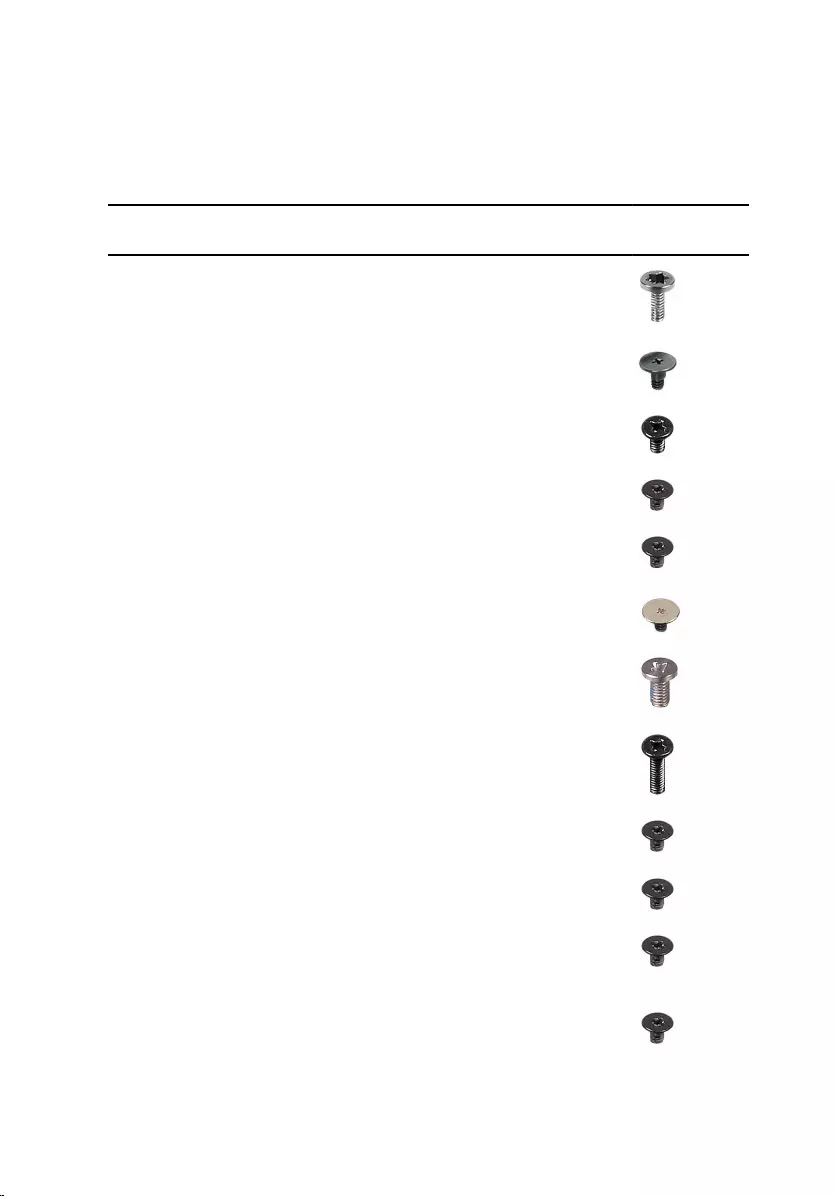
Screw list
The following table provides the list of screws that are used for securing
different components to the palm rest and keyboard assembly.
Component Secured to Screw type Quantity Screw
image
Battery Computer base M2x4 T8 5
Hard drive Computer base M2.5x3
Ladder type
4
Hard-drive
bracket
Hard drive M3x3 4
Solid-state
drive
Computer base M2x3 1
Wireless-card
bracket
Computer base M2x3 1
Rear cover Computer base M2x3 Big
head
4
Palm rest and
keyboard
assembly
Computer base M2.5x5 15
Palm rest and
keyboard
assembly
Computer base M2.5x8 2
I/O board Computer base M2x3 2
Fan Computer base M2x3 6
Power-
adapter port
bracket
Computer base M2x3 4
Status-light
board
Computer base M2x3 2
12
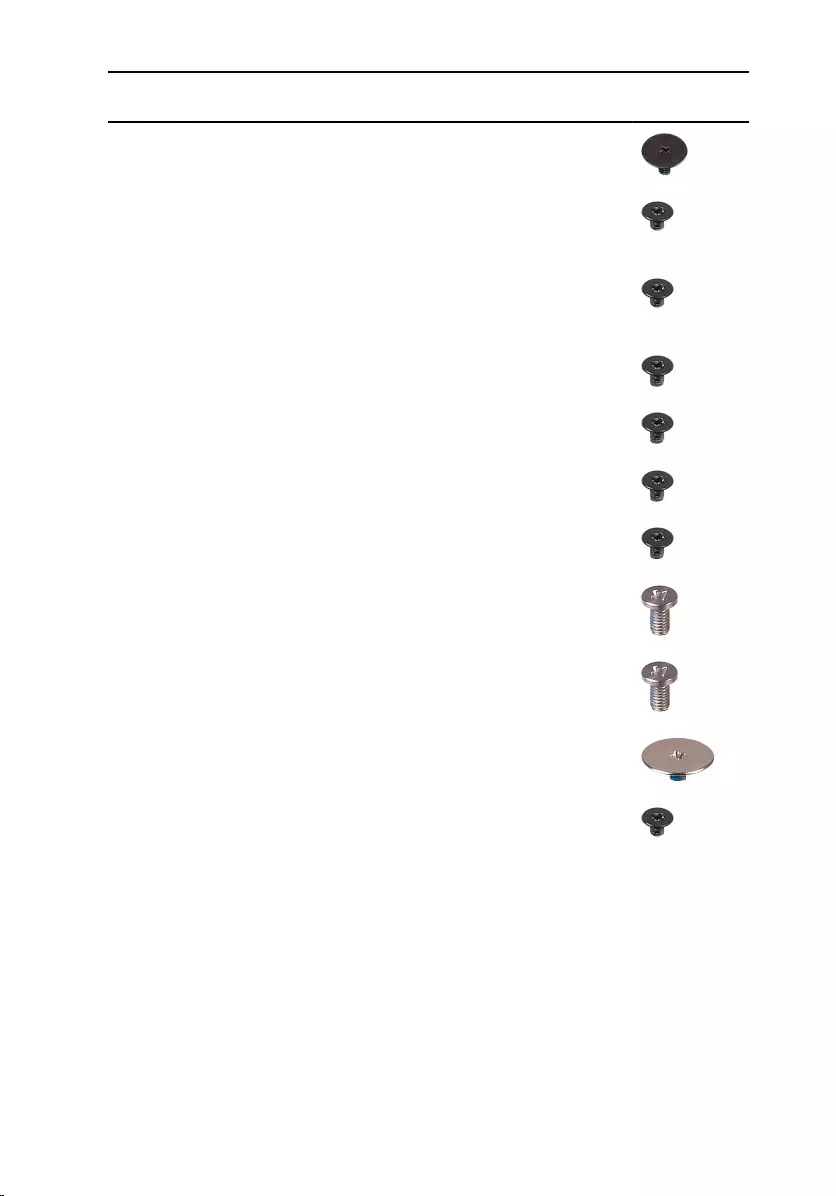
Component Secured to Screw type Quantity Screw
image
Speaker Computer base M2x3 Big
head
6
Power-button
board
Palm rest and
keyboard
assembly
M2x2.5 2
Touch pad Palm rest and
keyboard
assembly
M2x2 4
Display-cable
bracket
System board M2x3 1
System board Computer base M2x3 2
Heat sink System board M2x3 6
Display
assembly
Computer base M2x3 2
Display
assembly
Computer base M2.5x5 2
Display
assembly
Computer base M2.5x5 2
Display hinges Display back-
cover
M2.5x2.5 8
Display panel Display back-
cover
M2x2.5 4
13
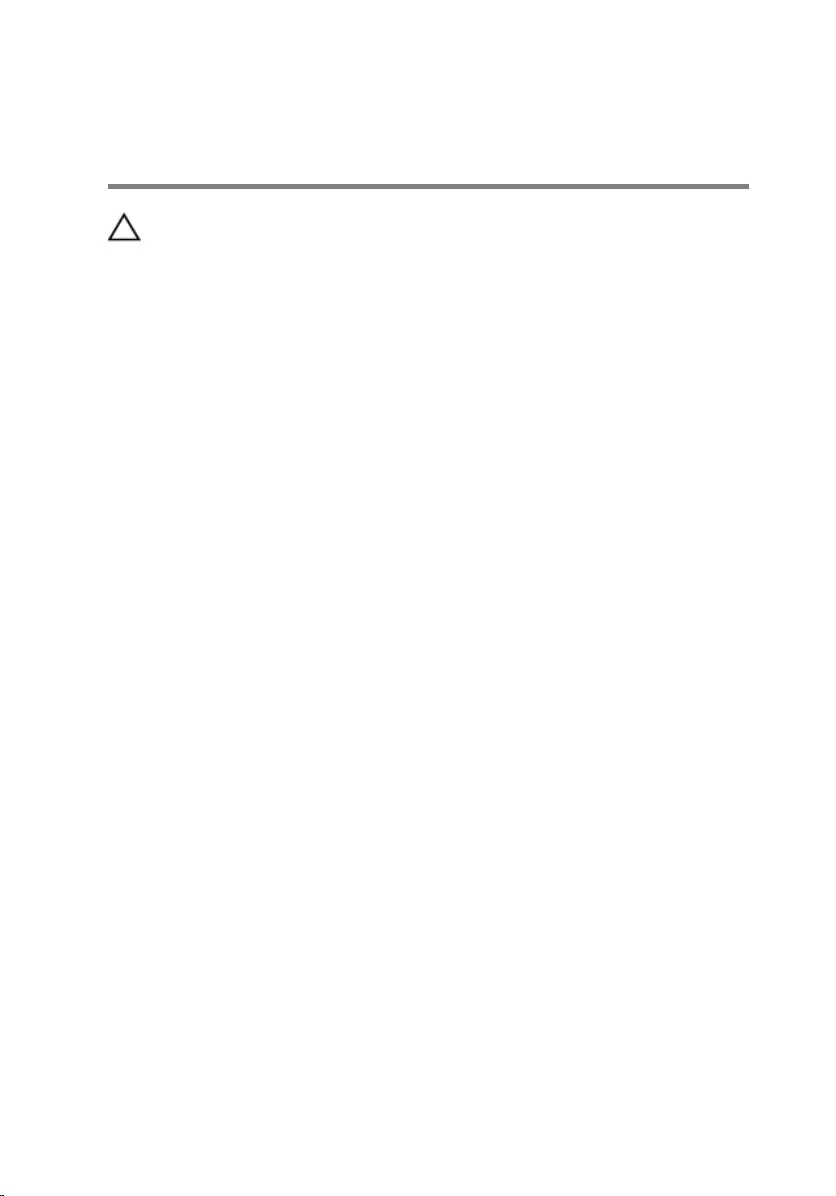
After working inside your
computer
CAUTION: Leaving stray or loose screws inside your computer may
severely damage your computer.
1 Replace all screws and ensure that no stray screws remain inside your
computer.
2 Connect any external devices, peripherals, or cables you removed before
working on your computer.
3 Replace any media cards, discs, or any other parts that you removed
before working on your computer.
4 Connect your computer and all attached devices to their electrical
outlets.
5 Turn on your computer.
14
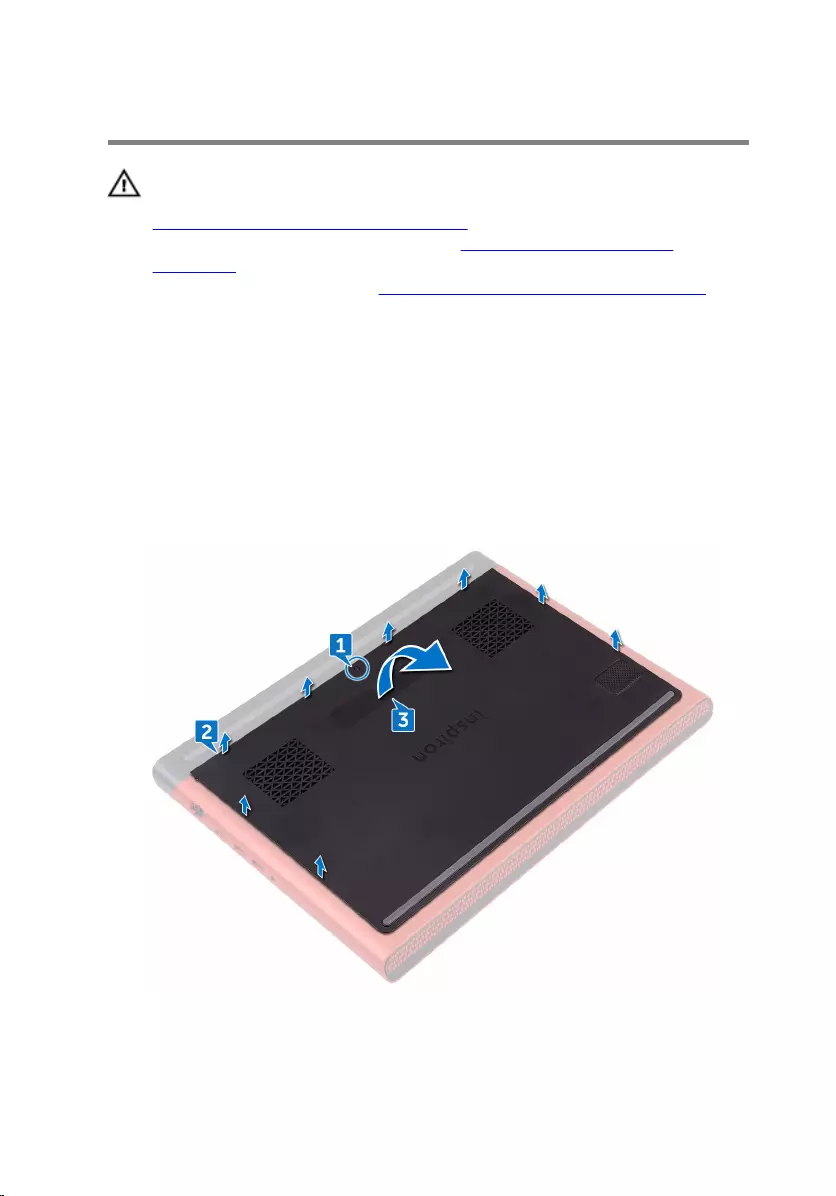
Removing the base cover
WARNING: Before working inside your computer, read the safety
information that shipped with your computer and follow the steps in
Before working inside your computer. After working inside your
computer, follow the instructions in After working inside your
computer. For more safety best practices, see the Regulatory
Compliance home page at www.dell.com/regulatory_compliance.
Procedure
1 Loosen the captive screw that secures the base cover to the computer
base.
2 Using your fingertips, gently pry the base cover to release the tabs from
the slots on the computer base.
3 Lift the base cover off the computer base.
15

4 Disconnect the battery cable from the system board.
16
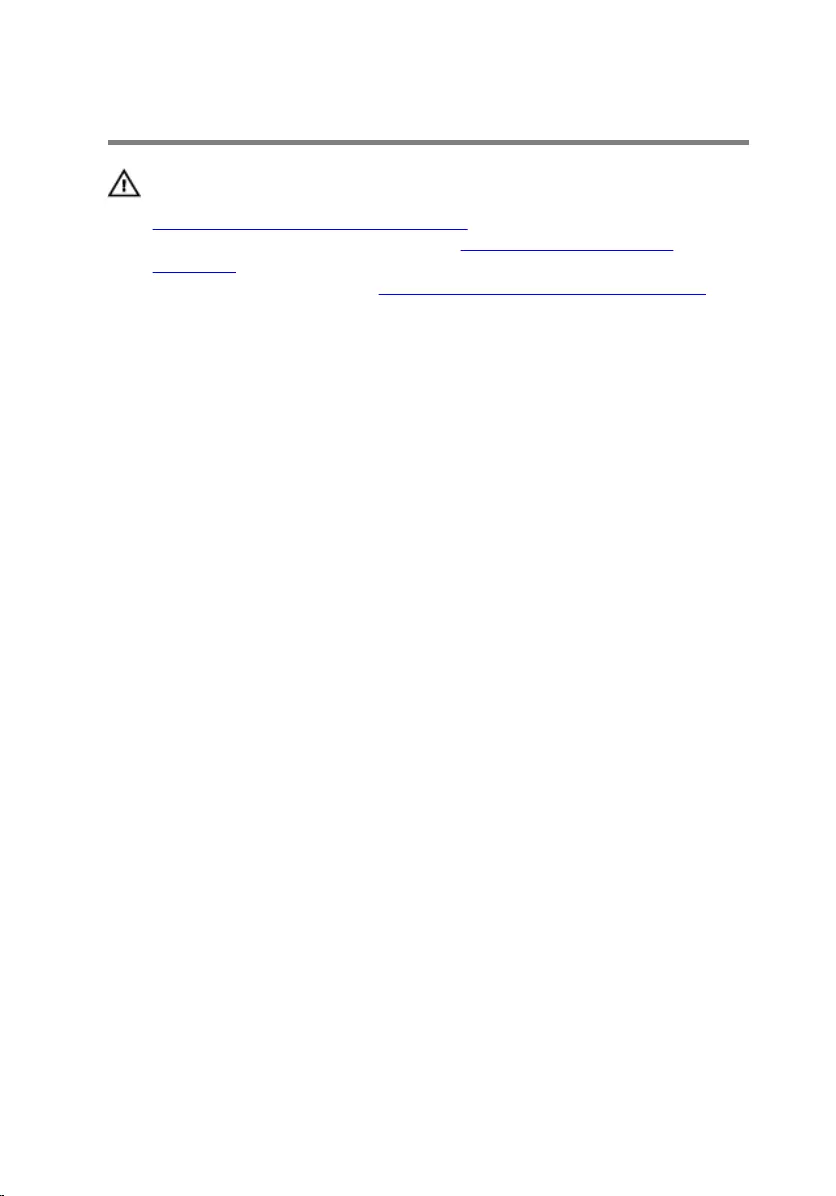
Replacing the base cover
WARNING: Before working inside your computer, read the safety
information that shipped with your computer and follow the steps in
Before working inside your computer. After working inside your
computer, follow the instructions in After working inside your
computer. For more safety best practices, see the Regulatory
Compliance home page at www.dell.com/regulatory_compliance.
Procedure
1 Connect the battery cable to the system board.
2 Slide the tabs on the base cover into the slots on the computer base and
snap the base cover into place.
3 Tighten the captive screw that secures the base cover to the computer
base.
17
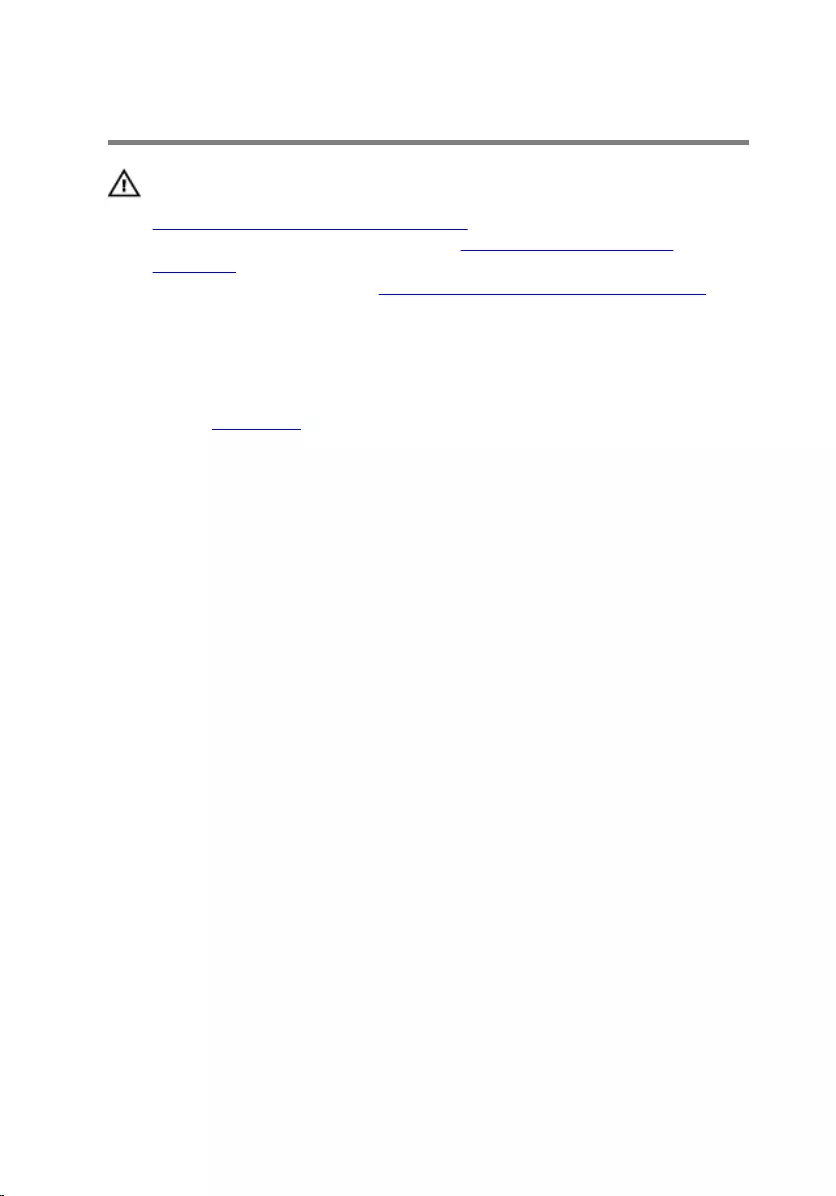
Removing the battery
WARNING: Before working inside your computer, read the safety
information that shipped with your computer and follow the steps in
Before working inside your computer. After working inside your
computer, follow the instructions in After working inside your
computer. For more safety best practices, see the Regulatory
Compliance home page at www.dell.com/regulatory_compliance.
Prerequisites
Remove the base cover.
Procedure
1 Remove the battery cable from the routing guide on the computer base.
2 Remove the five screws (M2x4 T8) that secure the battery to the
computer base.
18

3 Lift the battery at an angle off the computer base.
4 Turn the computer over, open the display, and press and hold the power
button for five seconds to ground the system board.
19
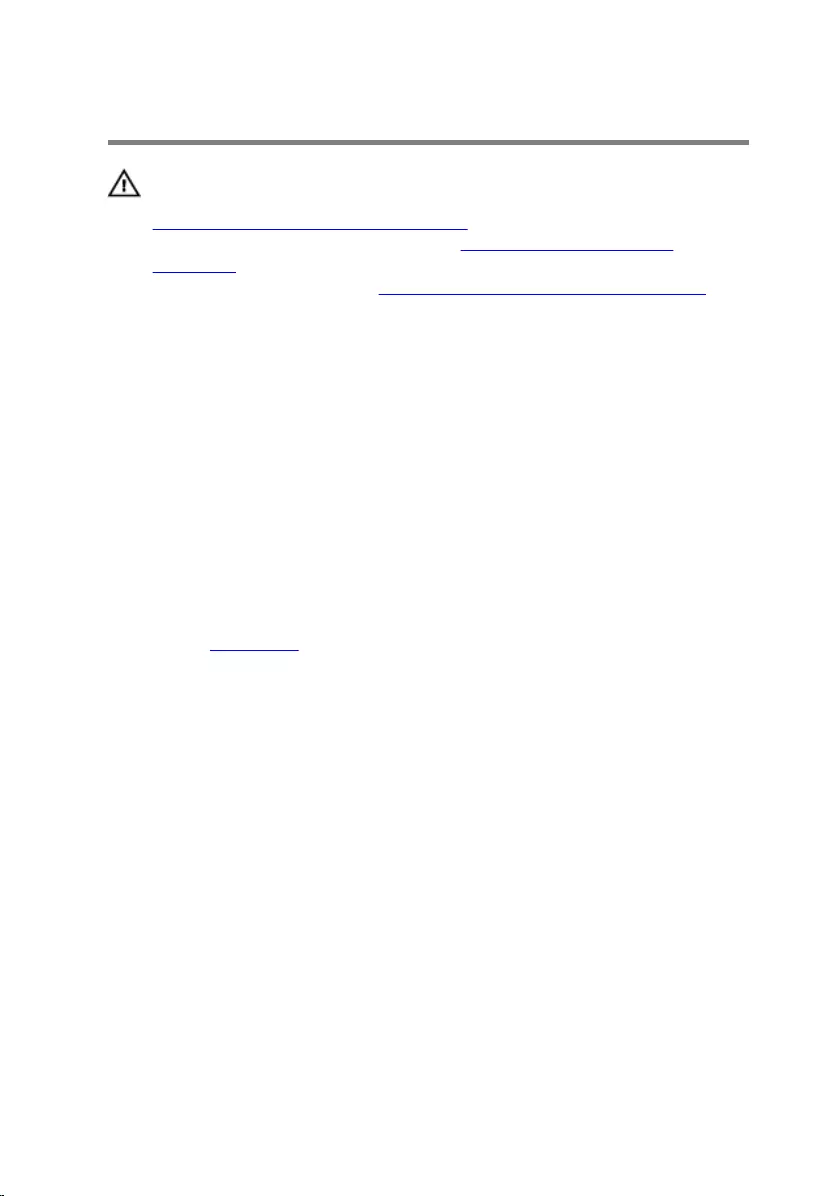
Replacing the battery
WARNING: Before working inside your computer, read the safety
information that shipped with your computer and follow the steps in
Before working inside your computer. After working inside your
computer, follow the instructions in After working inside your
computer. For more safety best practices, see the Regulatory
Compliance home page at www.dell.com/regulatory_compliance.
Procedure
1 Slide the battery in the slot on the computer base and align the screw
holes on the battery with the screw holes on the computer base.
2 Replace the five screws (M2x4 T8) that secure the battery to the
computer base.
3 Route the battery cable through the routing guides on the computer
base.
Post-requisites
Replace the base cover.
20
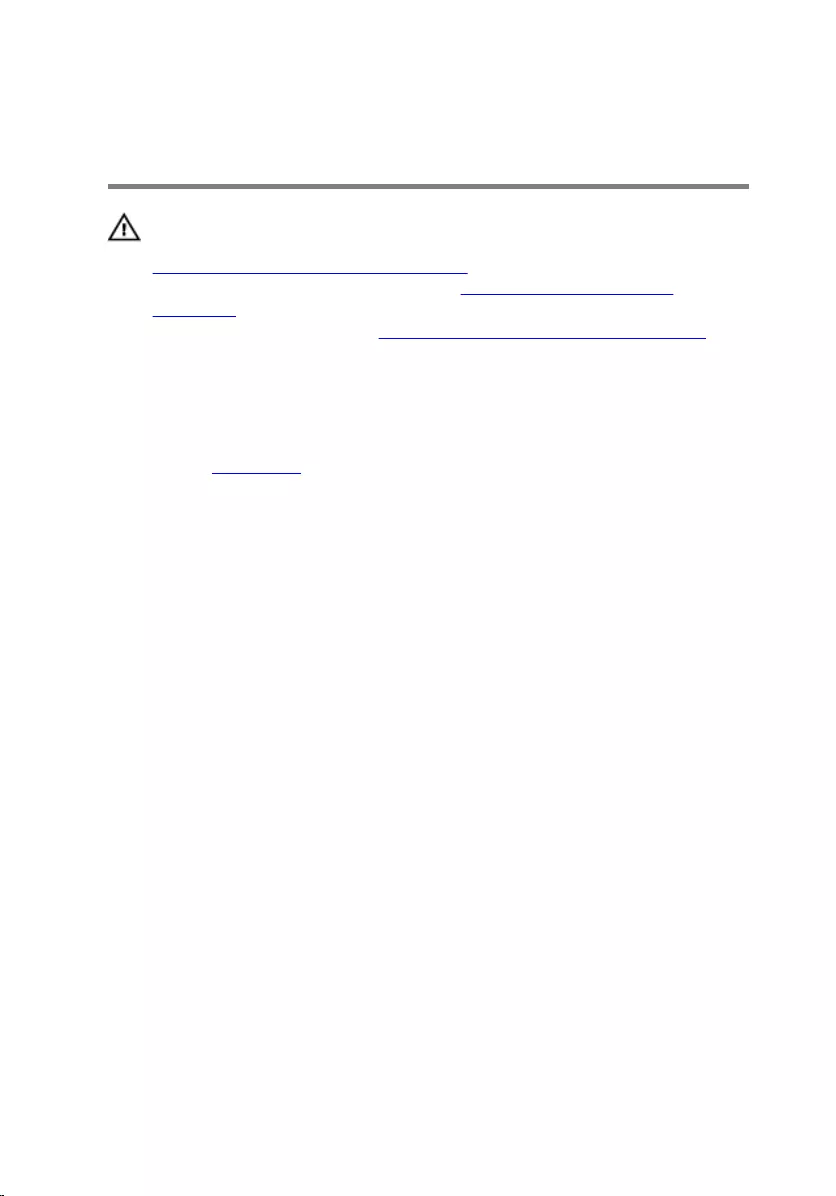
Removing the memory
modules
WARNING: Before working inside your computer, read the safety
information that shipped with your computer and follow the steps in
Before working inside your computer. After working inside your
computer, follow the instructions in After working inside your
computer. For more safety best practices, see the Regulatory
Compliance home page at www.dell.com/regulatory_compliance.
Prerequisites
Remove the base cover.
Procedure
1 Use your fingertips to carefully spread apart the securing-clips on each
end of the memory-module slot until the memory module pops up.
21

2 Remove the memory module from the memory-module slot.
22
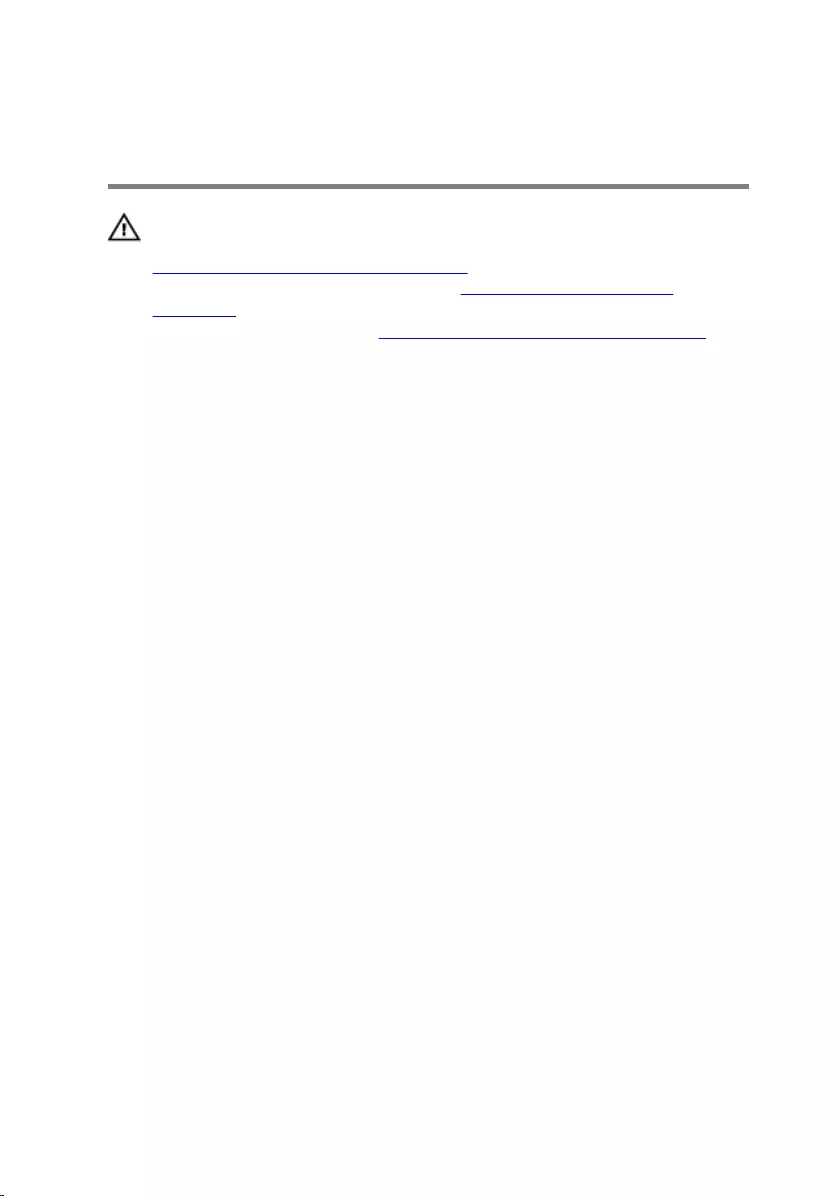
Replacing the memory
modules
WARNING: Before working inside your computer, read the safety
information that shipped with your computer and follow the steps in
Before working inside your computer. After working inside your
computer, follow the instructions in After working inside your
computer. For more safety best practices, see the Regulatory
Compliance home page at www.dell.com/regulatory_compliance.
Procedure
1 Align the notch on the memory module with the tab on the memory-
module slot and slide it firmly into the slot at an angle.
23
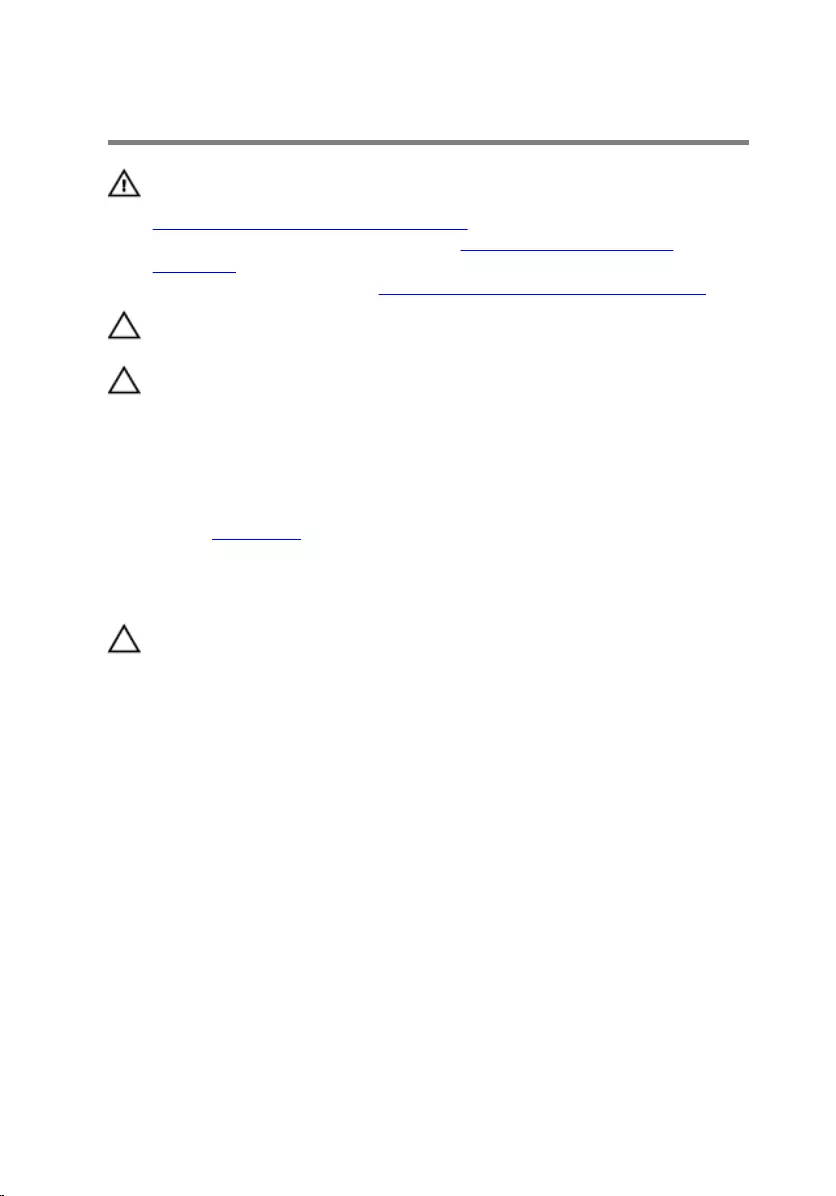
Removing the hard drive
WARNING: Before working inside your computer, read the safety
information that shipped with your computer and follow the steps in
Before working inside your computer. After working inside your
computer, follow the instructions in After working inside your
computer. For more safety best practices, see the Regulatory
Compliance home page at www.dell.com/regulatory_compliance.
CAUTION: Hard drives are fragile. Exercise care when handling the
hard drive.
CAUTION: To avoid data loss, do not remove the hard drive while the
computer is in sleep or on state.
Prerequisites
Remove the base cover.
Procedure
CAUTION:
The latch on the hard-drive locking connector is fragile. Pulling the latch
forcefully may damage the hard-drive locking connector. Exercise care when
handling the latch on the hard-drive locking connector.
1 Using a plastic scribe, lift the latch and use the pull tab to disconnect the
hard-drive cable from the system board.
2 Remove the four screws (M2.5x3 Ladder type) that secure the hard-drive
assembly to the computer base.
25
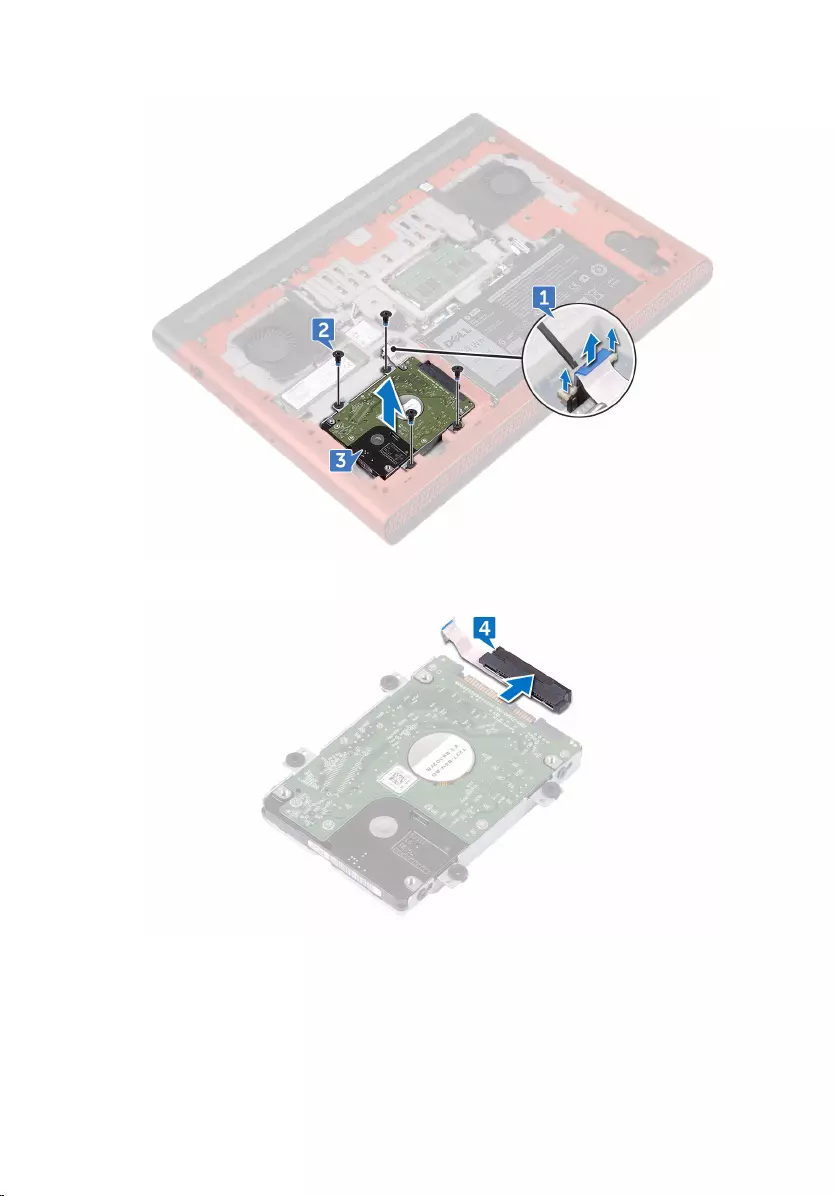
3 Lift the hard-drive assembly, along with its cable, off the computer base.
4 Disconnect the interposer from the hard-drive assembly.
5 Remove the four screws (M3x3) that secure the hard-drive bracket to the
hard drive.
26
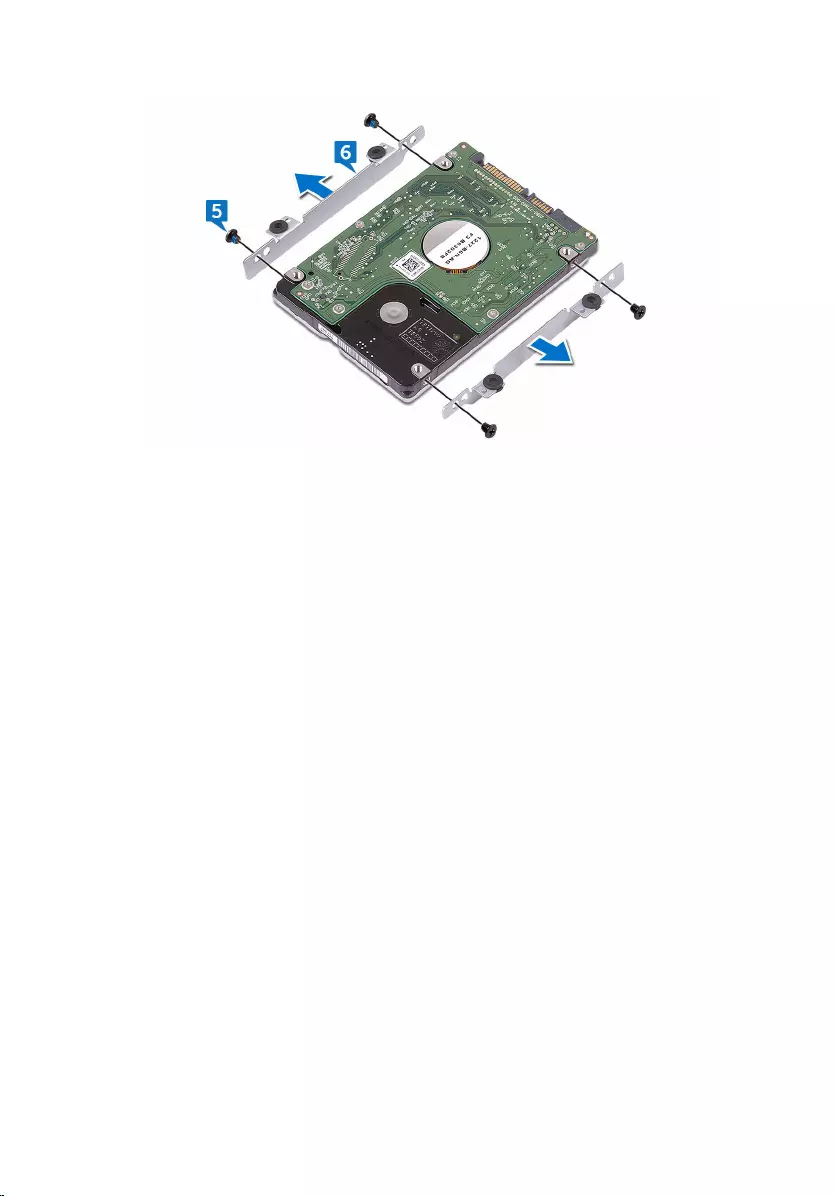
6 Remove the hard-drive bracket off the hard drive.
27
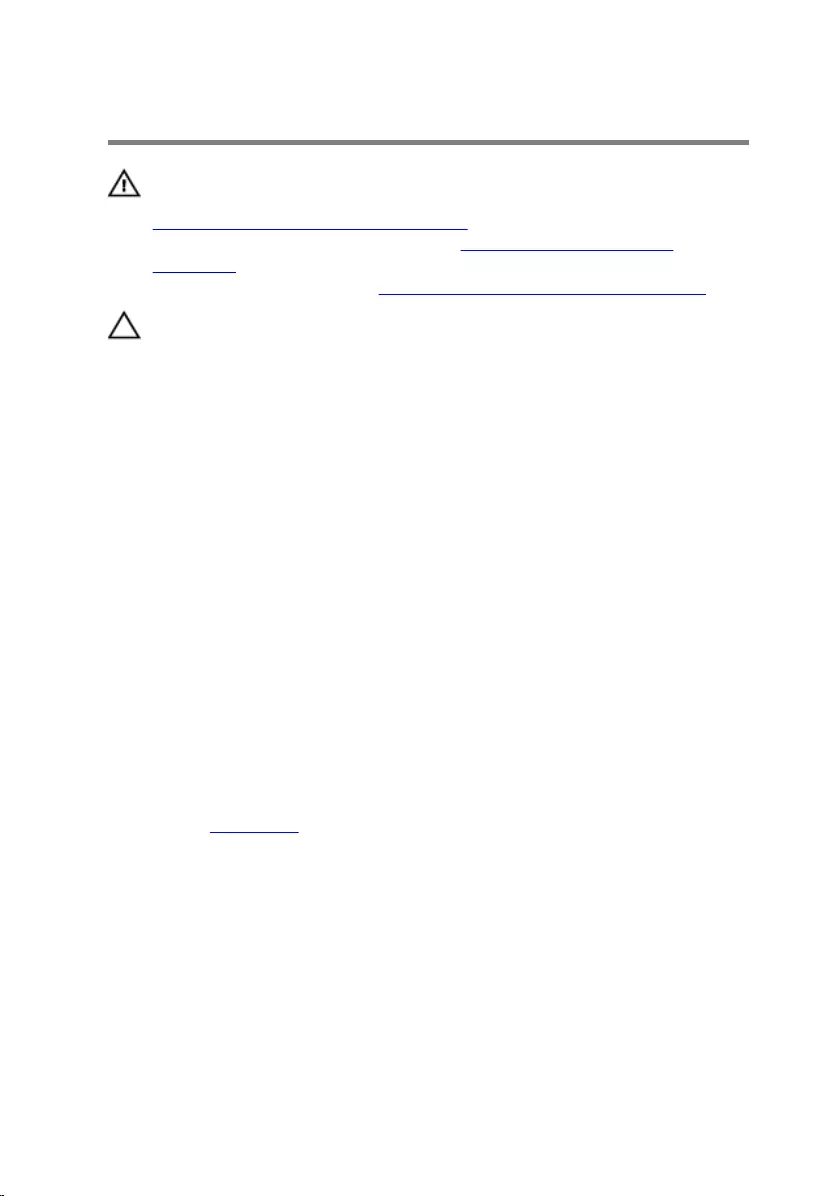
Replacing the hard drive
WARNING: Before working inside your computer, read the safety
information that shipped with your computer and follow the steps in
Before working inside your computer. After working inside your
computer, follow the instructions in After working inside your
computer. For more safety best practices, see the Regulatory
Compliance home page at www.dell.com/regulatory_compliance.
CAUTION: Hard drives are fragile. Exercise care when handling the
hard drive.
Procedure
1 Align the screw holes on the hard-drive bracket with the screw holes on
the hard drive.
2 Replace the four screws (M3x3) that secure the hard-drive bracket to the
hard drive.
3 Connect the interposer to the hard-drive assembly.
4 Align the screw holes on the hard-drive assembly with the screw holes
on the computer base.
5 Replace the four screws (M2.5x3 Ladder type) that secure the hard-drive
assembly to the computer base.
6 Connect the hard-drive cable to the system board and close the latch to
secure the hard-drive cable.
Post-requisites
Replace the base cover.
28
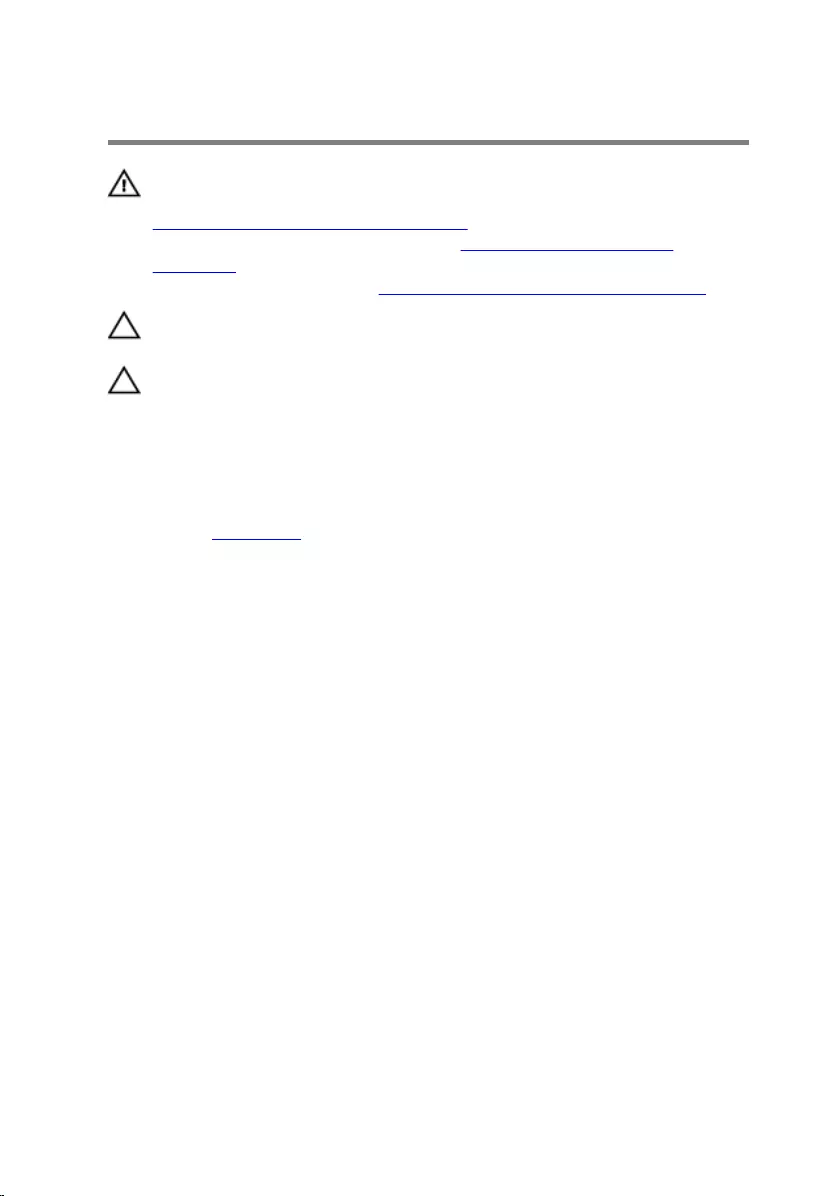
Removing the solid-state drive
WARNING: Before working inside your computer, read the safety
information that shipped with your computer and follow the steps in
Before working inside your computer. After working inside your
computer, follow the instructions in After working inside your
computer. For more safety best practices, see the Regulatory
Compliance home page at www.dell.com/regulatory_compliance.
CAUTION: Solid-state drives are fragile. Exercise care when handling
the solid-state drive.
CAUTION: To avoid data loss, do not remove the solid-state drive
while the computer is in sleep or on state.
Prerequisites
Remove the base cover.
Procedure
1 Remove the screw (M2x3) that secures the solid-state drive to the
computer base.
29

2 Slide and remove the solid-state drive from the solid-state drive slot.
30
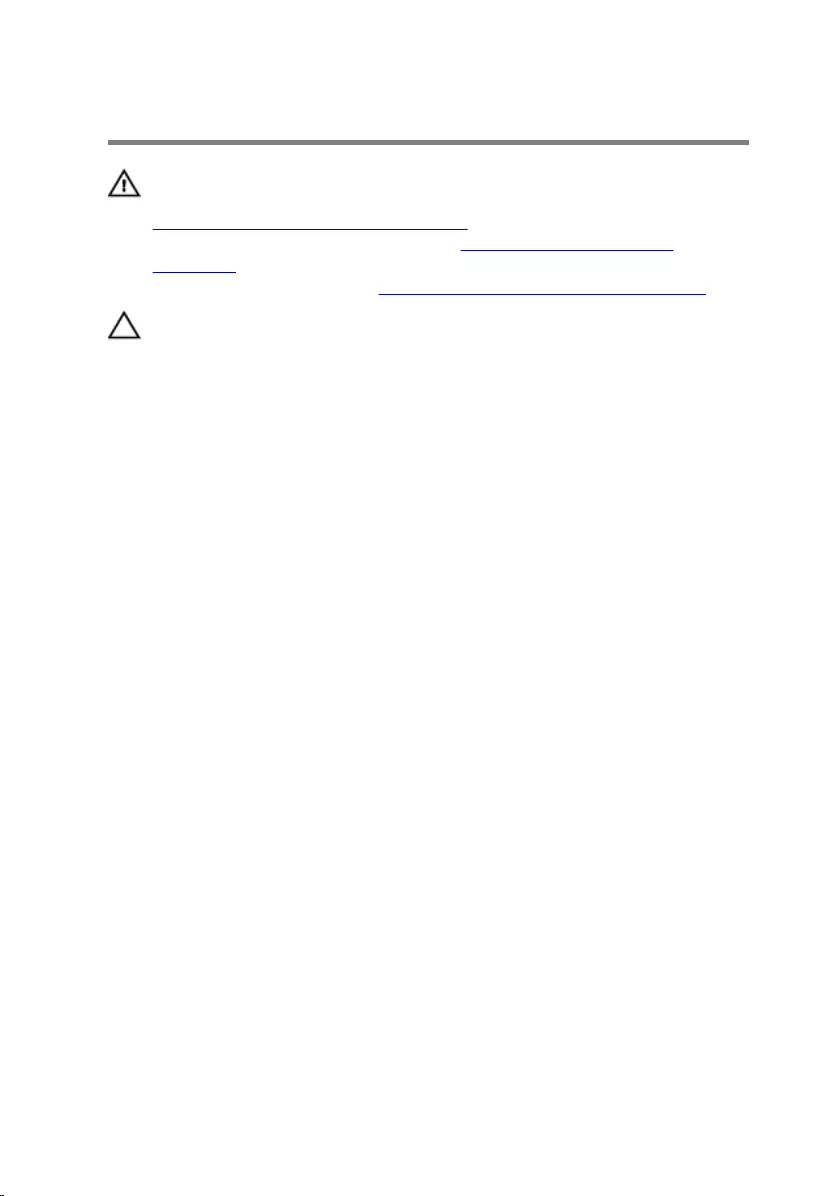
Replacing the solid-state drive
WARNING: Before working inside your computer, read the safety
information that shipped with your computer and follow the steps in
Before working inside your computer. After working inside your
computer, follow the instructions in After working inside your
computer. For more safety best practices, see the Regulatory
Compliance home page at www.dell.com/regulatory_compliance.
CAUTION: Solid-state drives are fragile. Exercise care when handling
the solid-state drive.
Procedure
1 Align the notch on the solid-state drive with the tab on the solid-state
drive slot and slide the solid-state drive into the solid-state drive slot.
2 Press the other end of the solid-state drive to align the screw hole on the
solid-state drive with the screw hole on the computer base.
31
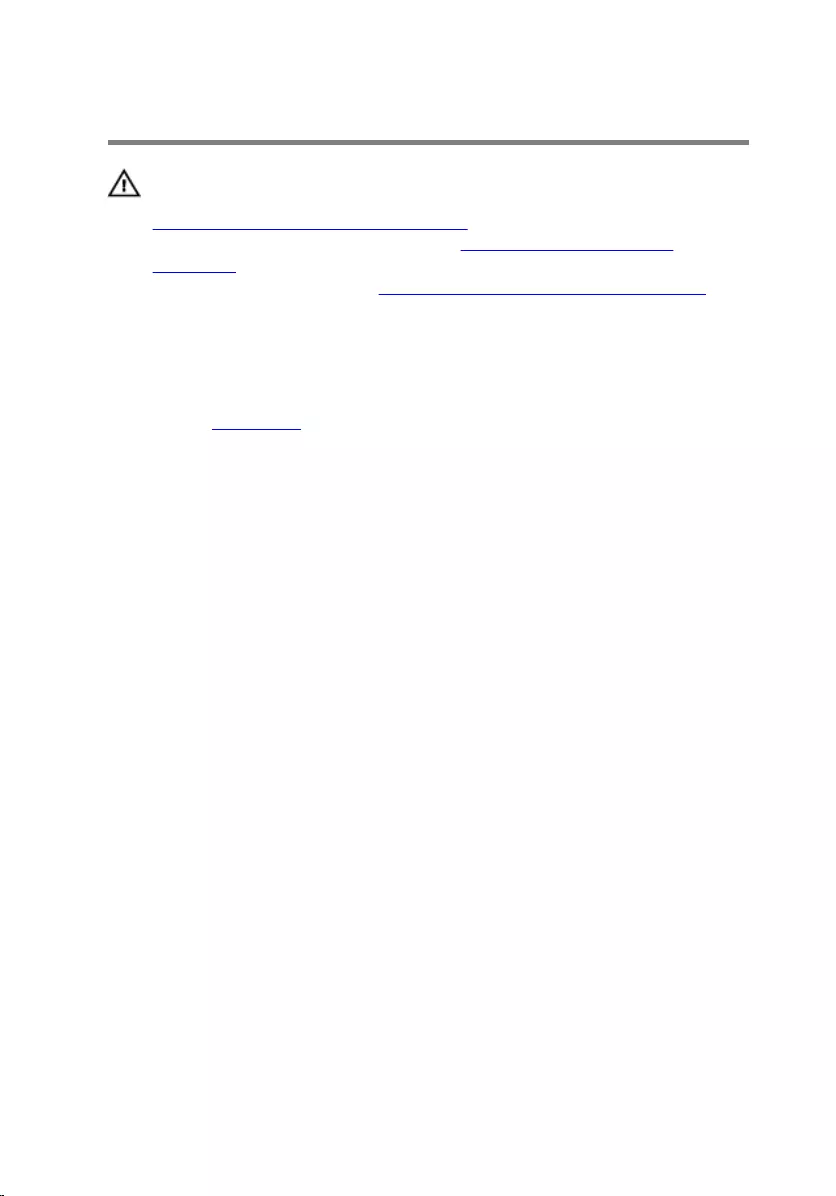
Removing the wireless card
WARNING: Before working inside your computer, read the safety
information that shipped with your computer and follow the steps in
Before working inside your computer. After working inside your
computer, follow the instructions in After working inside your
computer. For more safety best practices, see the Regulatory
Compliance home page at www.dell.com/regulatory_compliance.
Prerequisites
Remove the base cover.
Procedure
1 Remove the screw (M2x3) that secures the wireless-card bracket to the
to the wireless card and system board.
2 Remove the wireless-card bracket from the wireless card.
3 Disconnect the antenna cables from the wireless card.
33
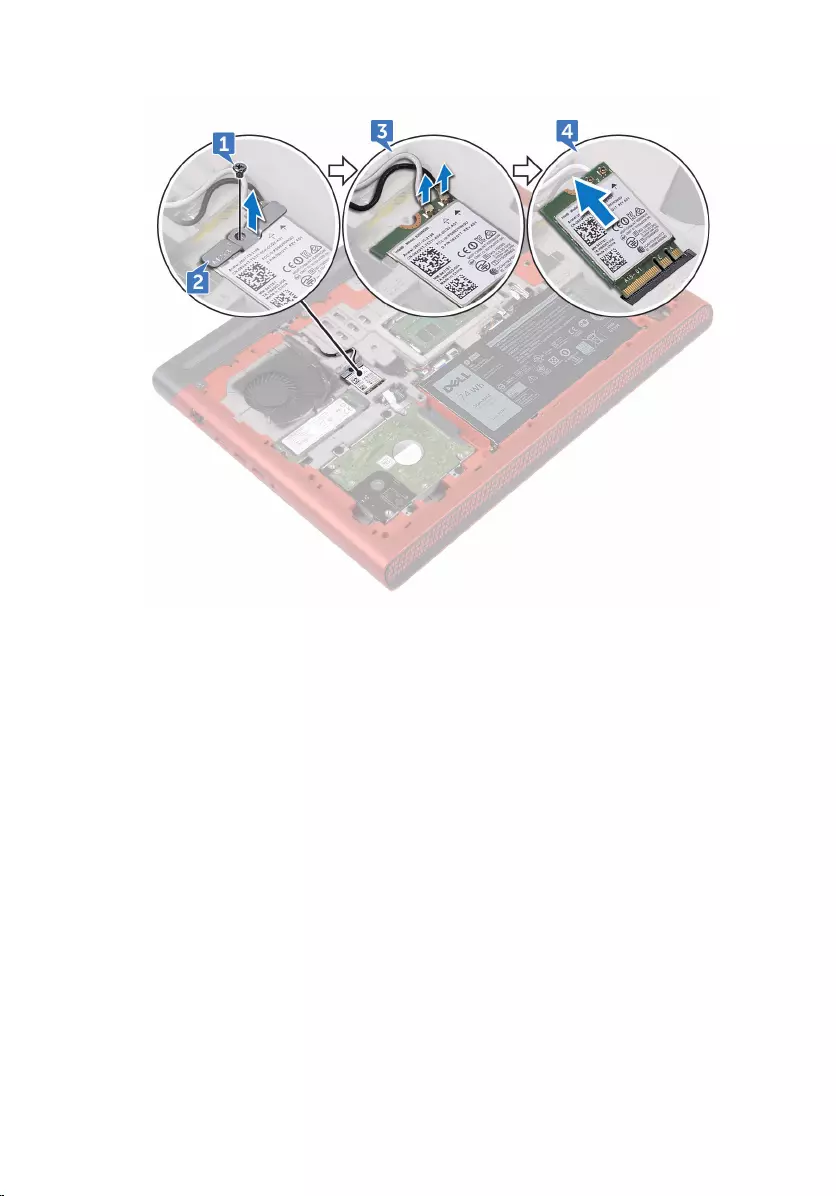
4 Slide and remove the wireless card from the wireless-card slot.
34
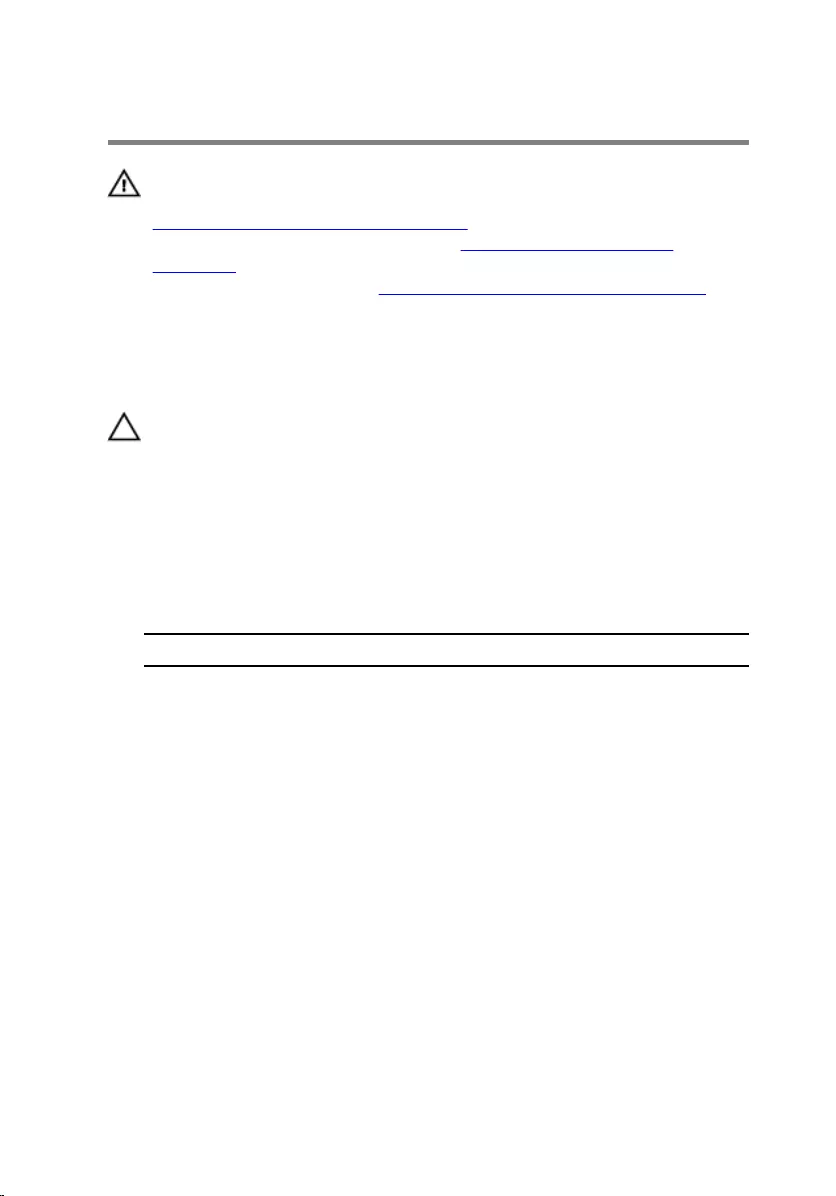
Replacing the wireless card
WARNING: Before working inside your computer, read the safety
information that shipped with your computer and follow the steps in
Before working inside your computer. After working inside your
computer, follow the instructions in After working inside your
computer. For more safety best practices, see the Regulatory
Compliance home page at www.dell.com/regulatory_compliance.
Procedure
CAUTION: To avoid damage to the wireless card, do not place any
cables under it.
1 Align the notch on the wireless card with the tab on the wireless-card
slot.
2 Slide the wireless card at an angle into the wireless-card slot.
3 Connect the antenna cables to the wireless card.
The following table provides the antenna-cable color scheme for the
wireless card supported by your computer.
Connectors on the wireless card Antenna-cable color
Main (white triangle) White
Auxiliary (black triangle) Black
4 Align the screw hole on the wireless-card bracket with the screw hole on
the wireless card and the system board.
35
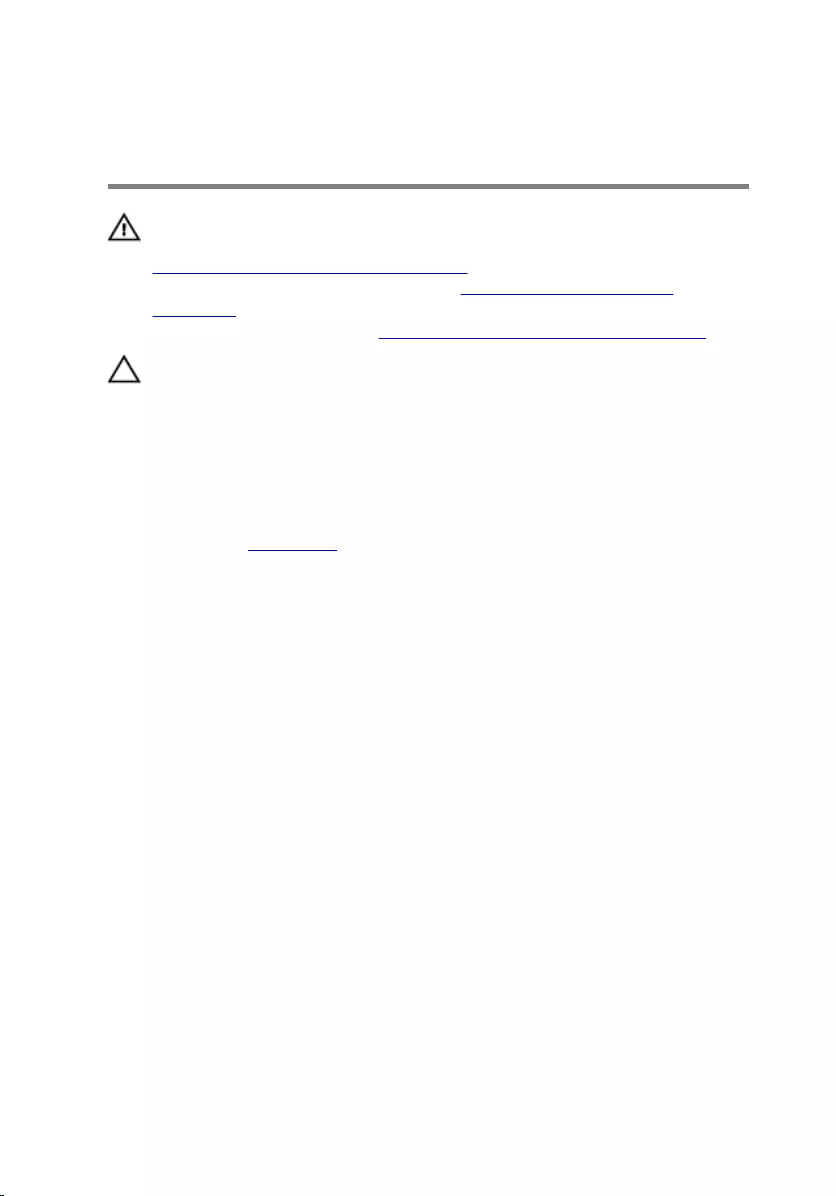
Removing the coin-cell
battery
WARNING: Before working inside your computer, read the safety
information that shipped with your computer and follow the steps in
Before working inside your computer. After working inside your
computer, follow the instructions in After working inside your
computer. For more safety best practices, see the Regulatory
Compliance home page at www.dell.com/regulatory_compliance.
CAUTION: Removing the coin-cell battery resets the BIOS setup
program’s settings to default. It is recommended that you note the
BIOS setup program’s settings before removing the coin-cell battery.
Prerequisites
Remove the base cover.
Procedure
1 Disconnect the coin-cell battery cable from the system board.
37
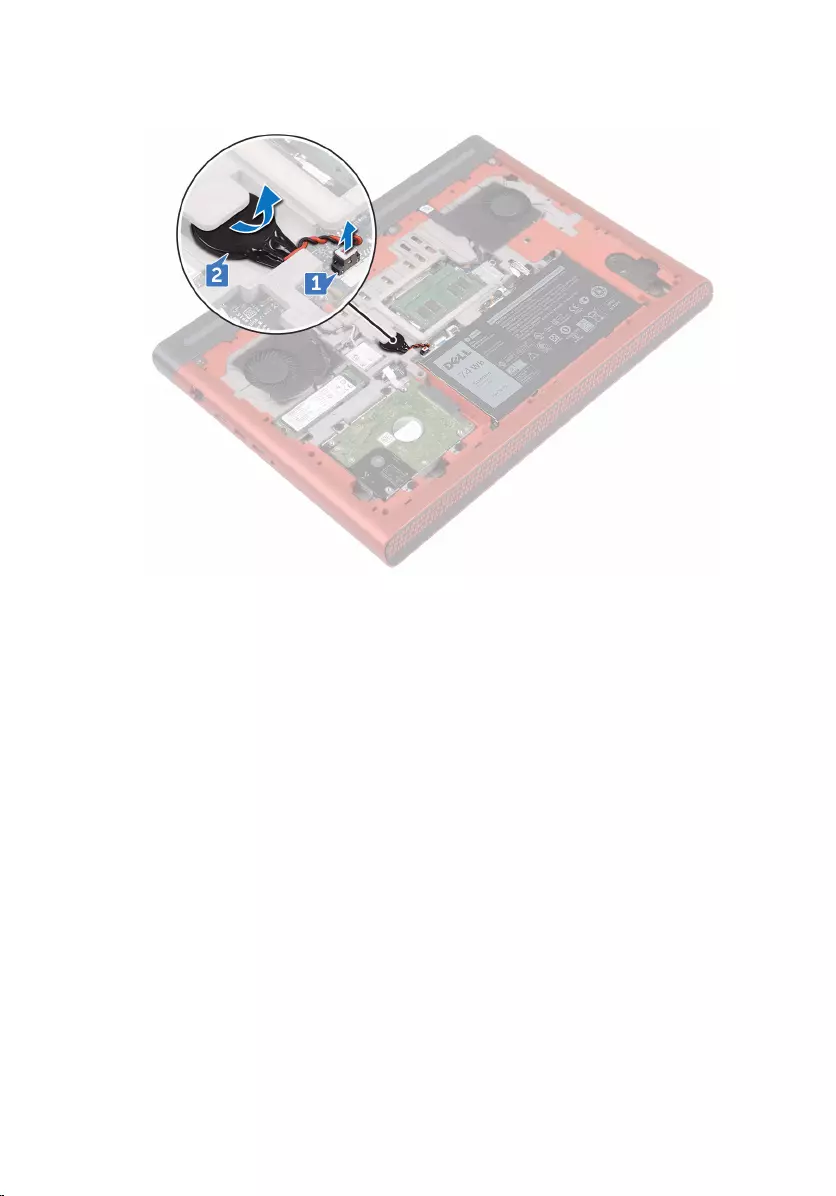
2 Peel off the coin-cell battery from the battery socket on the computer
base.
38
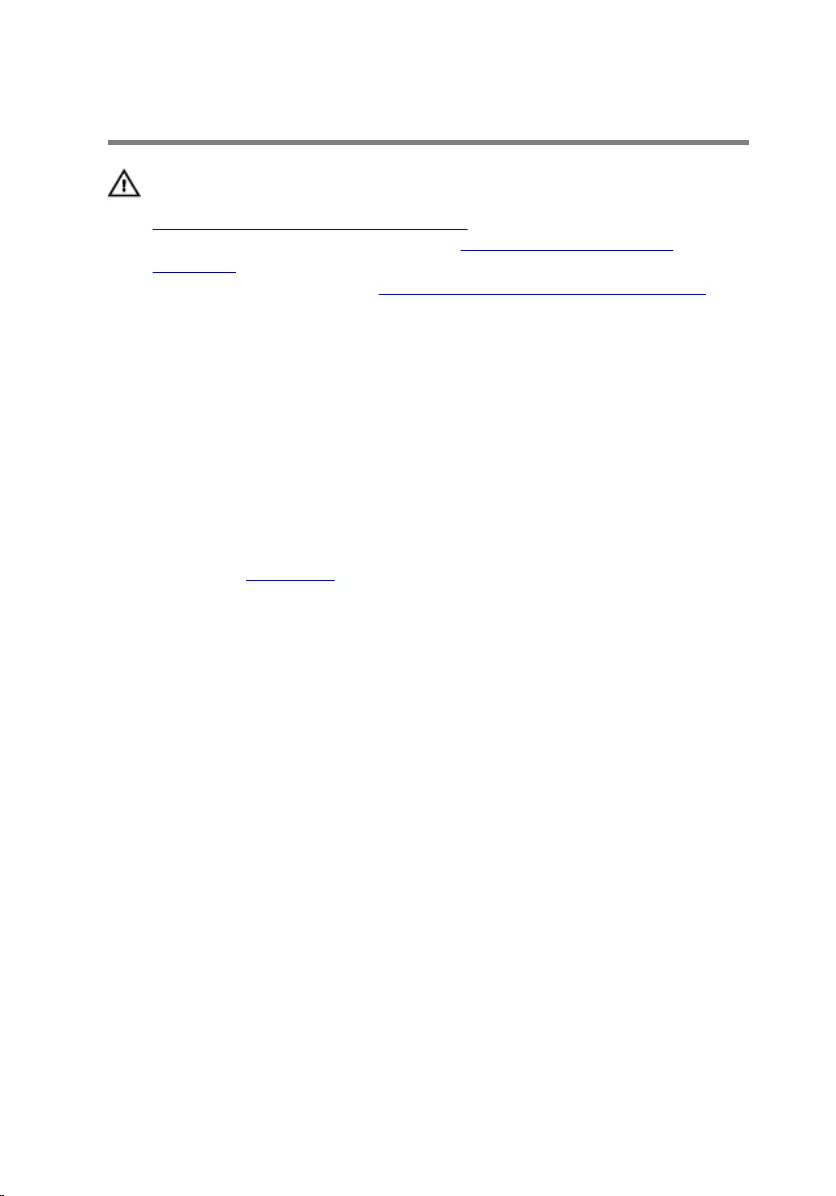
Replacing the coin-cell battery
WARNING: Before working inside your computer, read the safety
information that shipped with your computer and follow the steps in
Before working inside your computer. After working inside your
computer, follow the instructions in After working inside your
computer. For more safety best practices, see the Regulatory
Compliance home page at www.dell.com/regulatory_compliance.
Procedure
1 Adhere the coin-cell battery into the battery socket on the computer
base.
2 Connect the coin-cell battery cable to the system board.
Post-requisites
Replace the base cover.
39
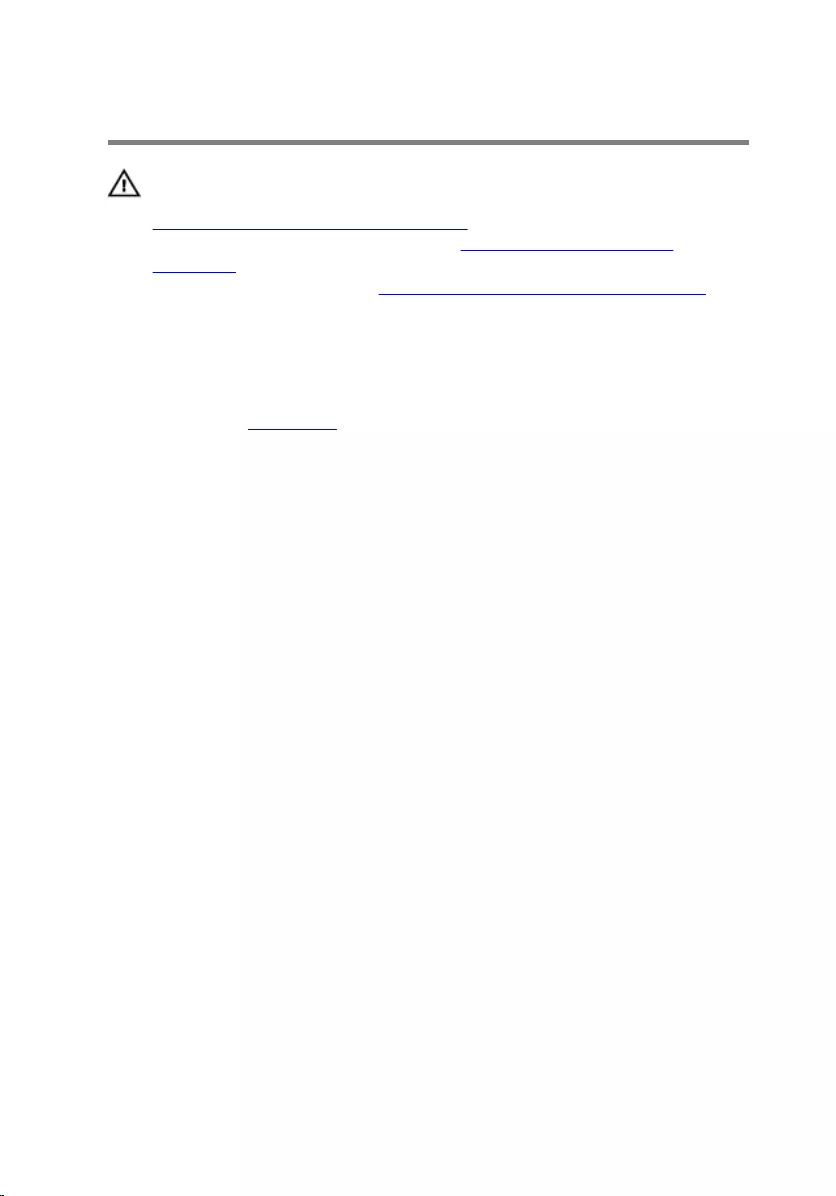
Removing the rear cover
WARNING: Before working inside your computer, read the safety
information that shipped with your computer and follow the steps in
Before working inside your computer. After working inside your
computer, follow the instructions in After working inside your
computer. For more safety best practices, see the Regulatory
Compliance home page at www.dell.com/regulatory_compliance.
Prerequisites
Remove the base cover.
Procedure
1 Remove the four screws (M2x3 Big head) that secure the rear cover to
the computer base.
40
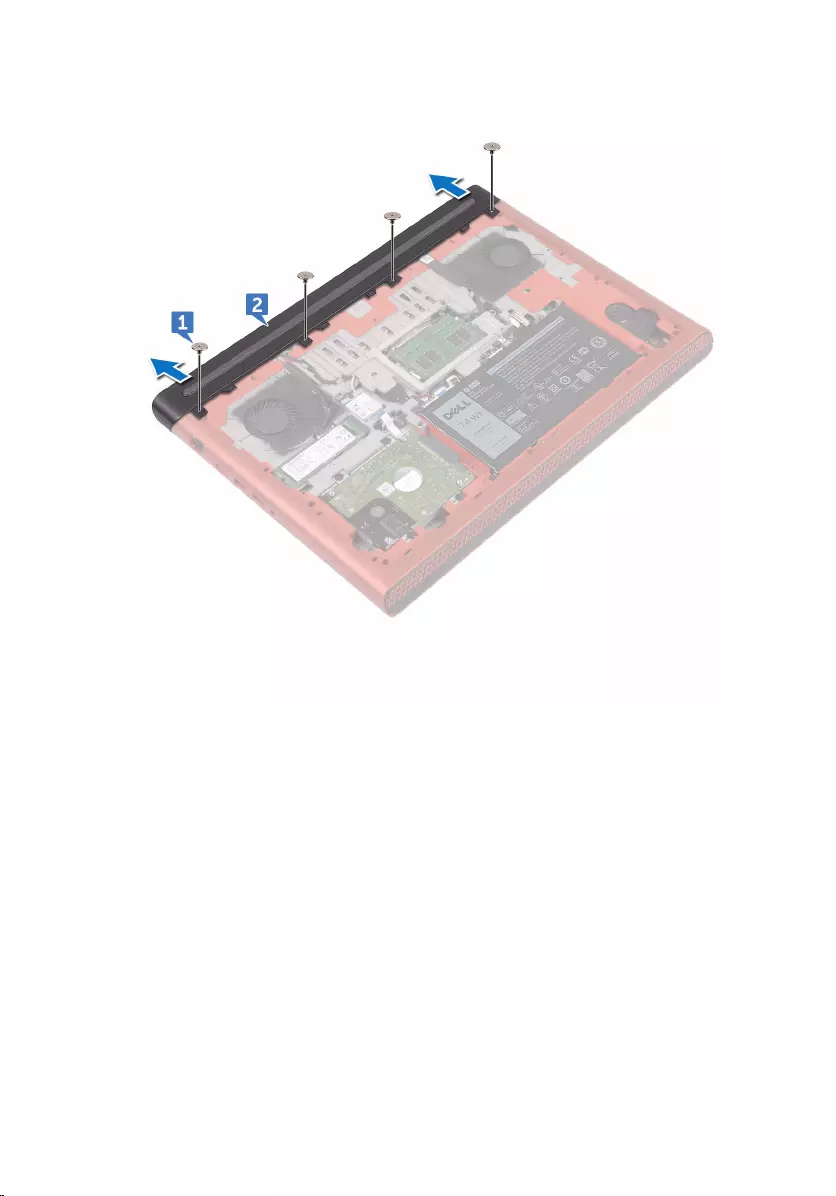
2 Slide and remove the rear cover from the computer base.
41
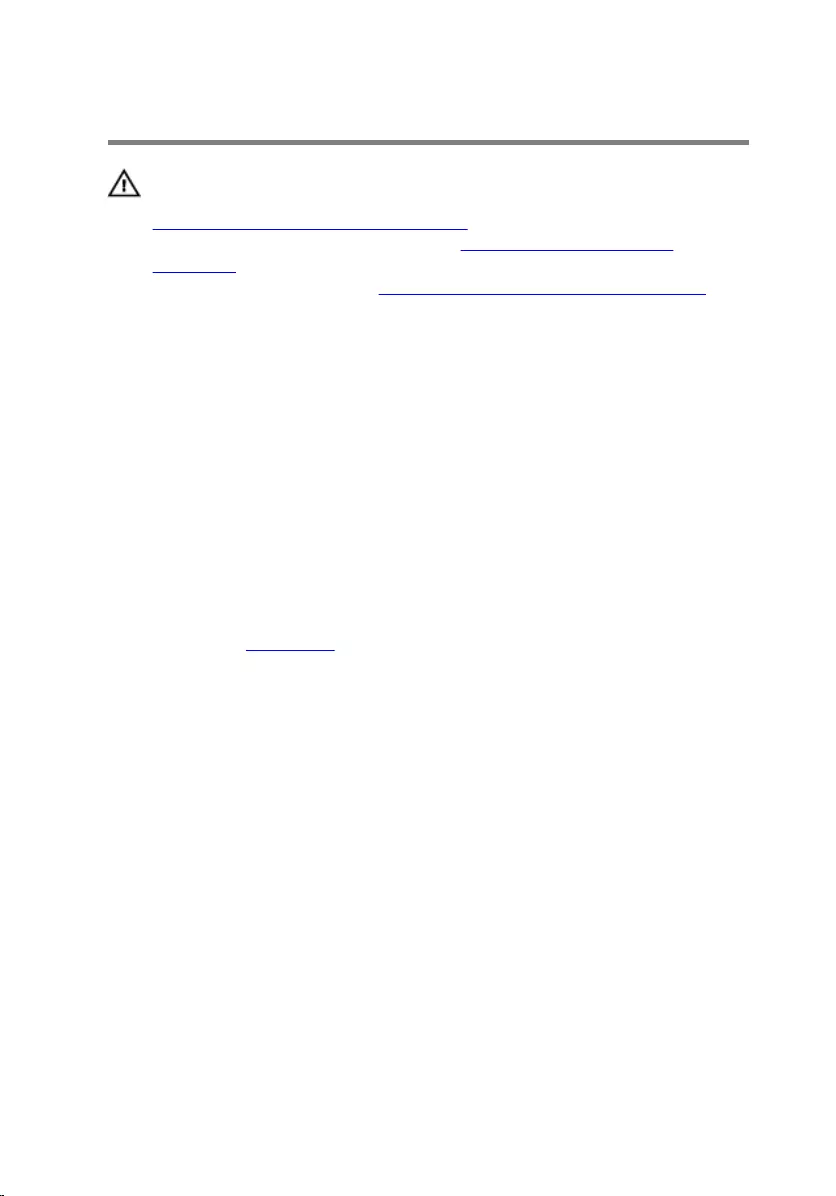
Replacing the rear cover
WARNING: Before working inside your computer, read the safety
information that shipped with your computer and follow the steps in
Before working inside your computer. After working inside your
computer, follow the instructions in After working inside your
computer. For more safety best practices, see the Regulatory
Compliance home page at www.dell.com/regulatory_compliance.
Procedure
1 Slide the tabs on the rear cover into the slots on the computer base and
snap the rear cover into place.
2 Align the screw holes on the rear cover with the screw holes on the
computer base.
3 Replace the four screws (M2x3 Big head) that secure the rear cover to the
computer base.
Post-requisites
Replace the base cover.
42

Removing the palm rest and
keyboard assembly
WARNING: Before working inside your computer, read the safety
information that shipped with your computer and follow the steps in
Before working inside your computer. After working inside your
computer, follow the instructions in After working inside your
computer. For more safety best practices, see the Regulatory
Compliance home page at www.dell.com/regulatory_compliance.
Prerequisites
1 Remove the base cover.
2 Remove the battery.
3 Remove the rear cover.
Procedure
1 Open the latches and disconnect the touch-pad cable and keyboard-
backlit cable from the system board.
2 Remove the 15 screws (M2.5x5) that secure the palm rest and keyboard
assembly to the computer base.
43
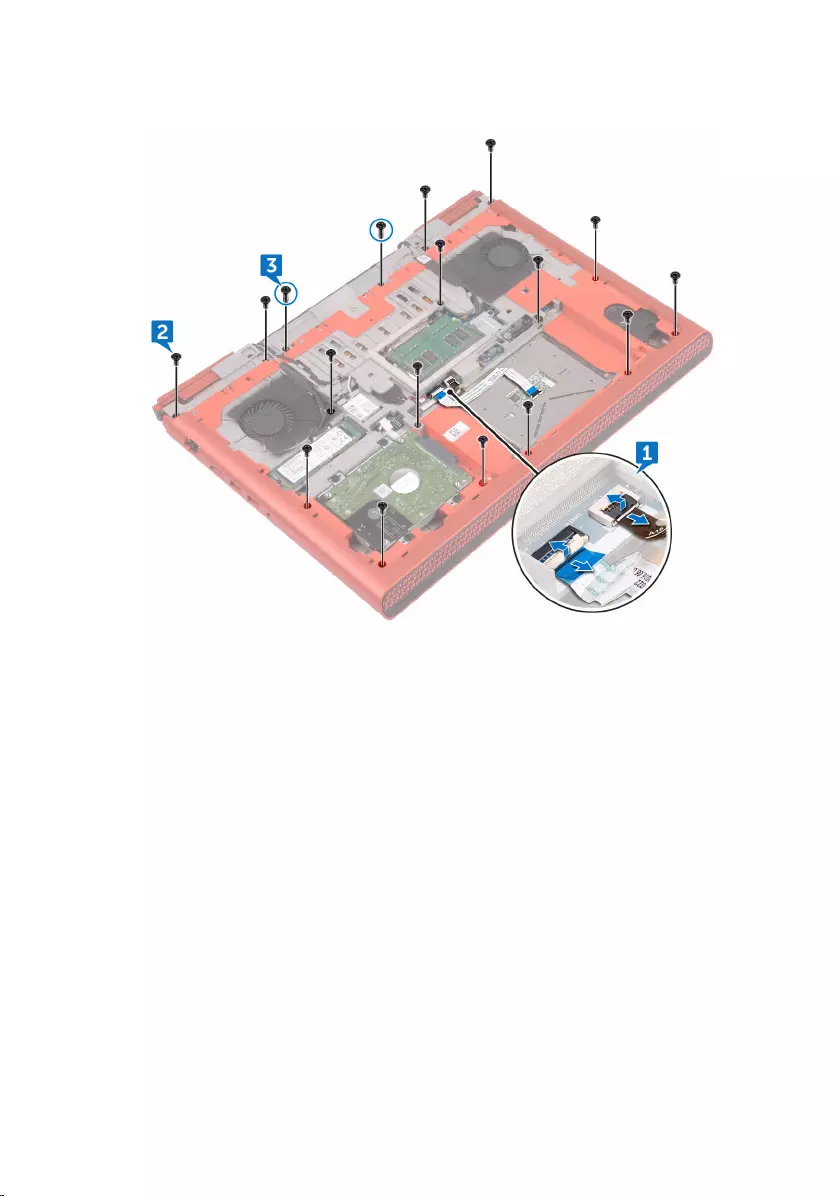
3 Remove the two screws (M2.5x8) that secure the palm rest and keyboard
assembly to the computer base.
4 Turn the computer over and open the display.
44

5 Using a plastic scribe, release the tabs on palm rest and keyboard
assembly from the slots on the computer base.
6 Lift the palm rest and keyboard assembly at an angle.
45

7 Open the latches and disconnect the keyboard cable and the power-
button board cable from the system board.
46

11 After performing all the above steps, you are left with the palm rest and
keyboard assembly.
48
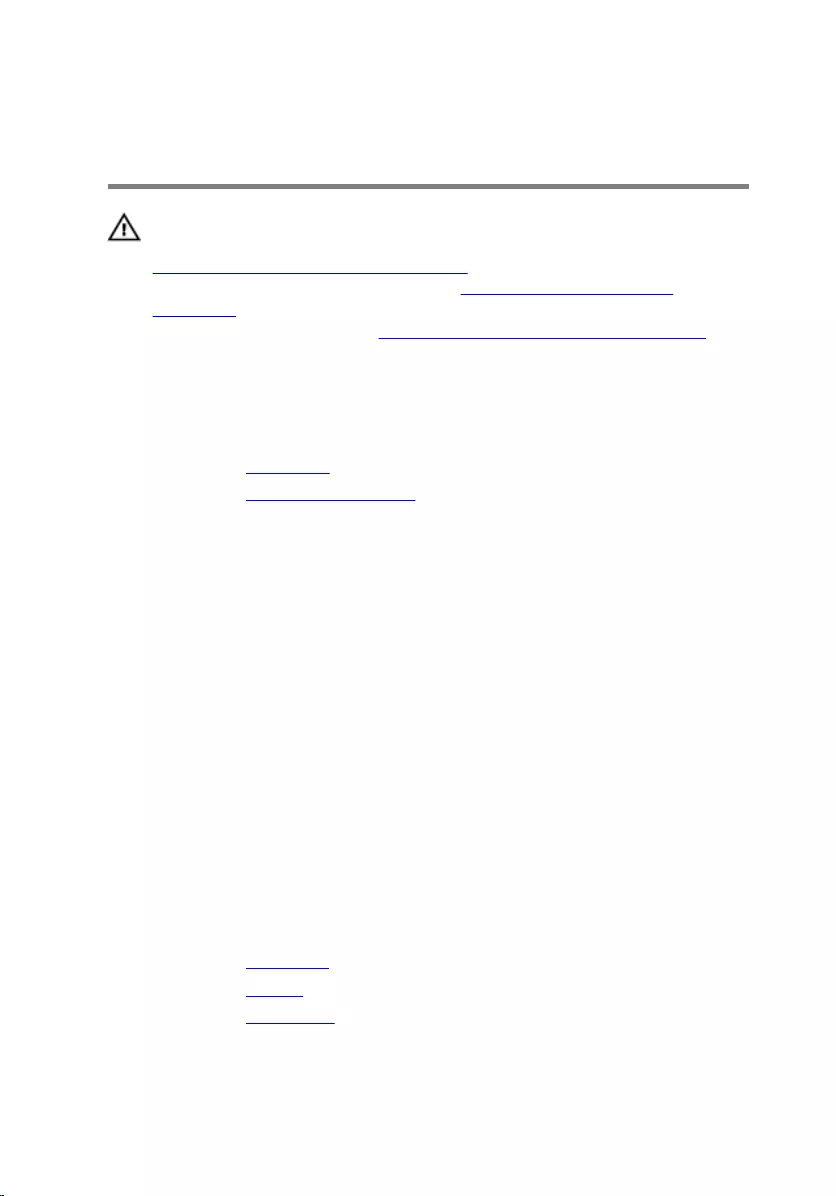
Replacing the palm rest and
keyboard assembly
WARNING: Before working inside your computer, read the safety
information that shipped with your computer and follow the steps in
Before working inside your computer. After working inside your
computer, follow the instructions in After working inside your
computer. For more safety best practices, see the Regulatory
Compliance home page at www.dell.com/regulatory_compliance.
Procedure
1 Replace the touch pad.
2 Replace the power-button board.
3 Align and place the palm rest and keyboard assembly on the computer
base.
4 Slide the keyboard cable and the power-button board cable into the
connectors on the system board and close the latches to secure the
cables.
5 Press down the edges of the palm rest and keyboard assembly and snap
it into place.
6 Close the display and turn the computer over.
7 Replace the 15 screws (M2.5x5) that secure the palm rest and keyboard
assembly to the computer base.
8 Replace the two screw (M2.5x8) that secure the palm rest and keyboard
assembly to the computer base.
9 Slide the touch-pad cable and the keyboard-backlit cable into the
connectors on the system board and close the latches to secure the
cables.
Post-requisites
1 Replace the rear cover.
2 Replace the battery.
3 Replace the base cover.
49
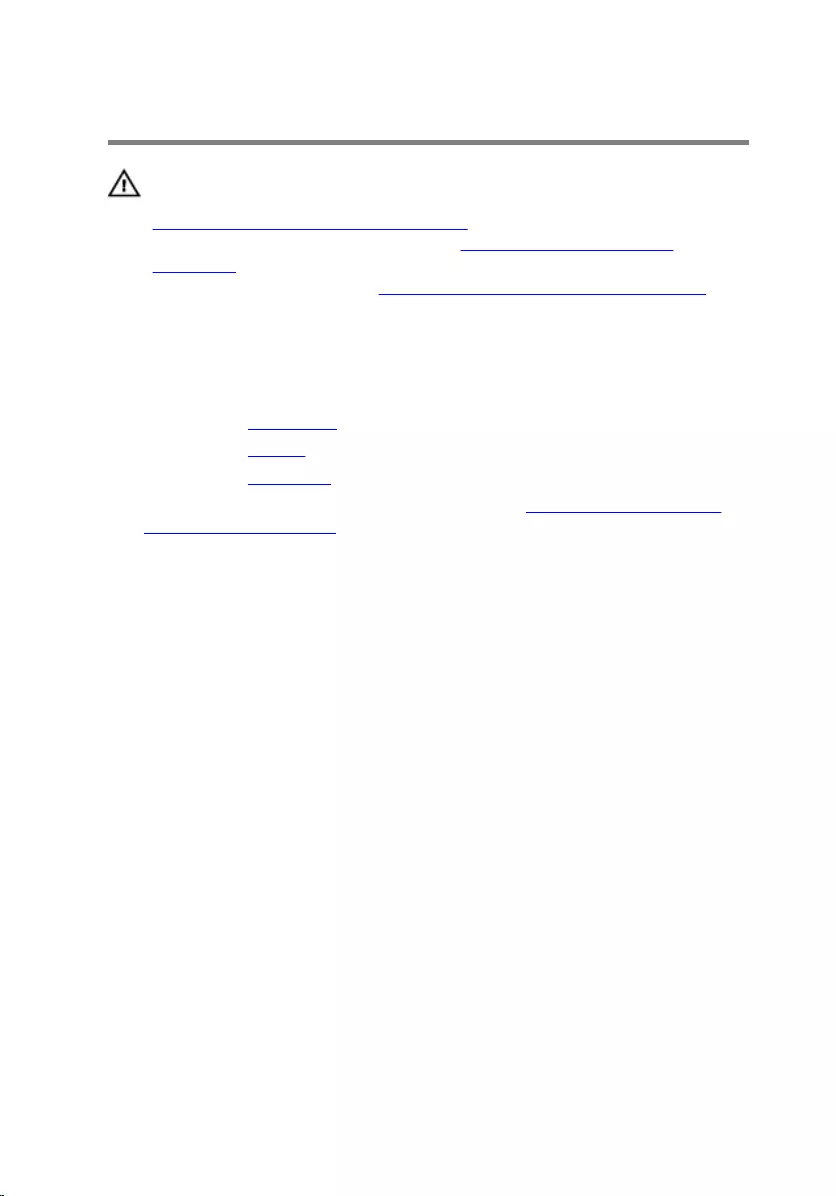
Removing the I/O board
WARNING: Before working inside your computer, read the safety
information that shipped with your computer and follow the steps in
Before working inside your computer. After working inside your
computer, follow the instructions in After working inside your
computer. For more safety best practices, see the Regulatory
Compliance home page at www.dell.com/regulatory_compliance.
Prerequisites
1 Remove the base cover.
2 Remove the battery.
3 Remove the rear cover.
4 Follow the procedure from step 1 to step 8 in “Removing the palm rest
and keyboard assembly”.
Procedure
1 Open the latch and disconnect the I/O-board cable from the I/O board.
2 Remove the two screws (M2x3) that secure the I/O board to the
computer base.
50

3 Lift the I/O board off the computer base.
51

Replacing the I/O board
WARNING: Before working inside your computer, read the safety
information that shipped with your computer and follow the steps in
Before working inside your computer. After working inside your
computer, follow the instructions in After working inside your
computer. For more safety best practices, see the Regulatory
Compliance home page at www.dell.com/regulatory_compliance.
Procedure
1 Align the screw holes on the I/O board with the screw holes on the
computer base.
2 Replace the two screws (M2x3) that secures the I/O board to the
computer base.
3 Slide the I/O-board cable into the connector on the I/O board and close
the latch to secure the cable.
Post-requisites
1 Follow the procedure from step 3 to step 9 in “Replacing the palm rest
and keyboard assembly”.
2 Replace the rear cover.
3 Replace the battery.
4 Replace the base cover.
52
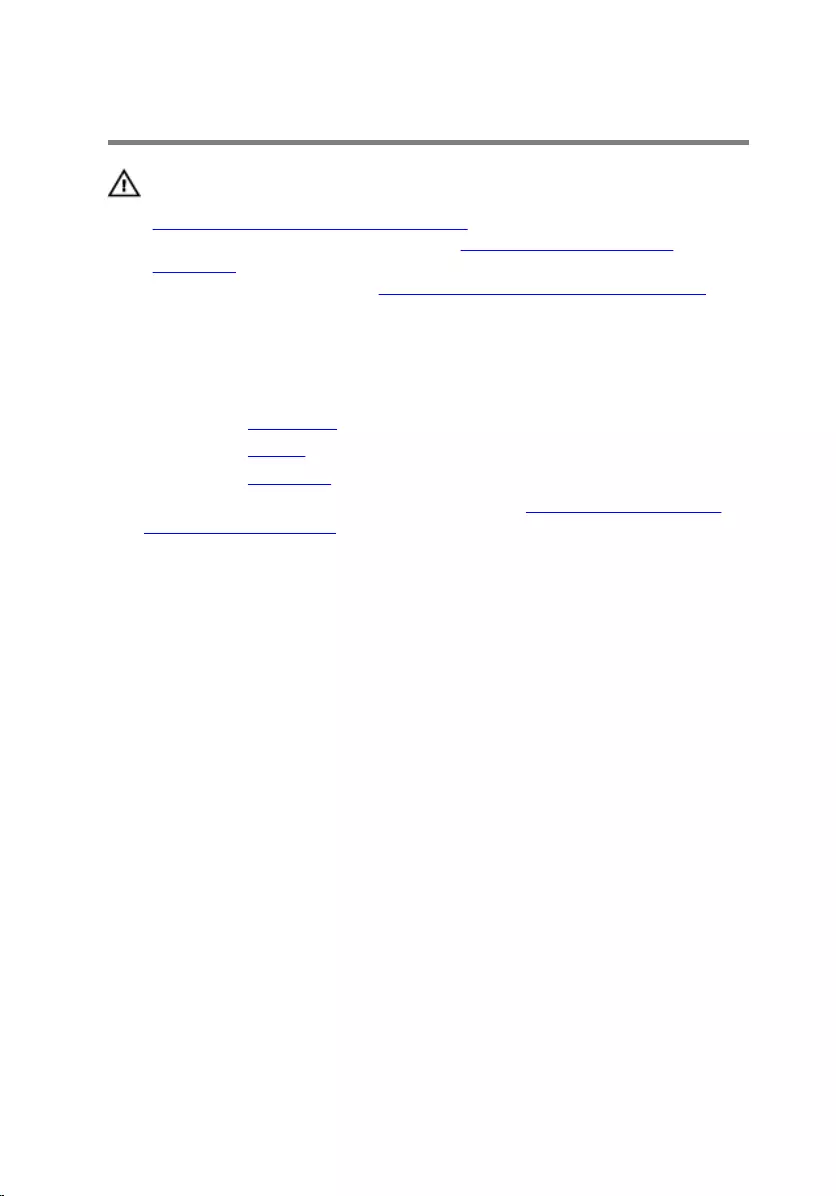
Removing the fans
WARNING: Before working inside your computer, read the safety
information that shipped with your computer and follow the steps in
Before working inside your computer. After working inside your
computer, follow the instructions in After working inside your
computer. For more safety best practices, see the Regulatory
Compliance home page at www.dell.com/regulatory_compliance.
Prerequisites
1 Remove the base cover.
2 Remove the battery.
3 Remove the rear cover.
4 Follow the procedure from step 1 to step 8 in “Removing the palm rest
and keyboard assembly”.
Procedure
1 Disconnect the left-fan cable from the system board.
2 Peel off the tape that secures the left-fan cable to the system board.
3 Remove the three screws (M2x3) that secure the left fan to the system
board.
53

4 Lift the left fan, along with its cable, off the computer base.
5 Disconnect the right-fan cable from the system board.
6 Remove the three screws (M2x3) that secure the right fan to the system
board.
54

7 Lift the right fan, along with its cable, off the computer base.
55
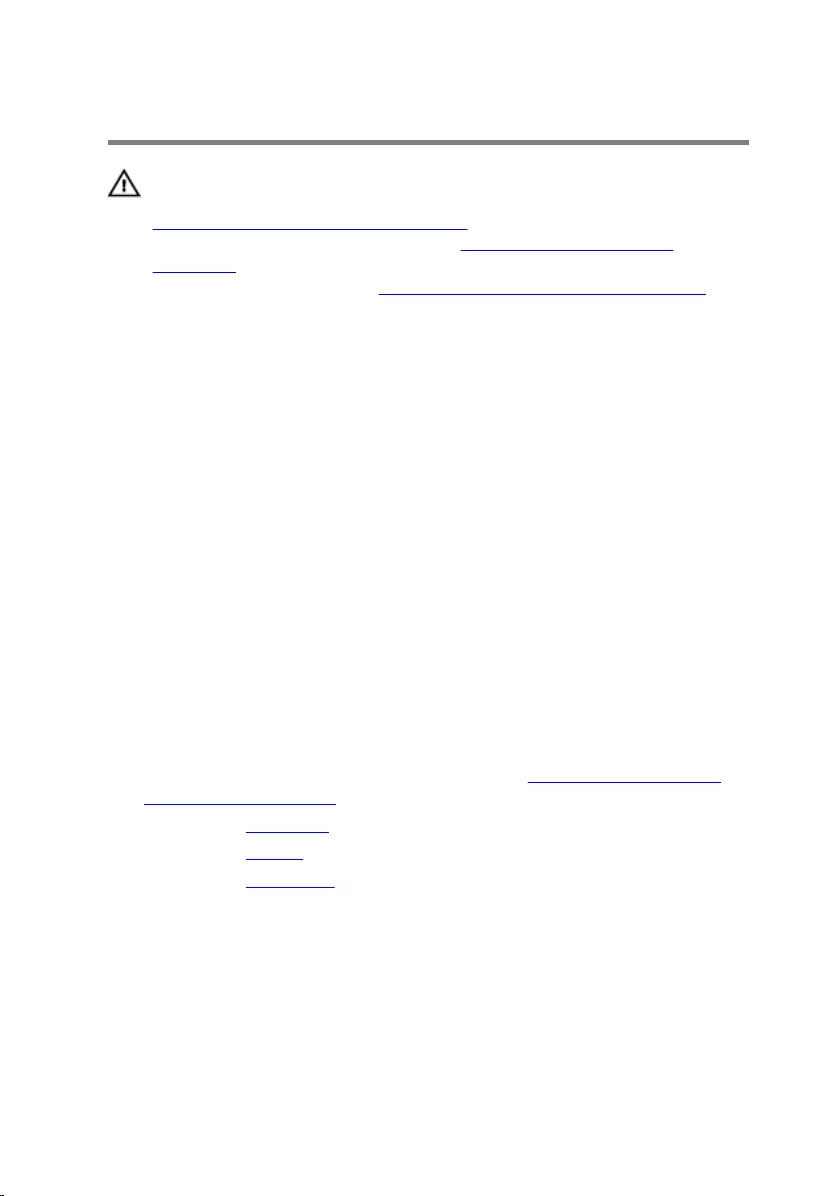
Replacing the fans
WARNING: Before working inside your computer, read the safety
information that shipped with your computer and follow the steps in
Before working inside your computer. After working inside your
computer, follow the instructions in After working inside your
computer. For more safety best practices, see the Regulatory
Compliance home page at www.dell.com/regulatory_compliance.
Procedure
1 Align the screw holes on the left fan with the screw holes on the
computer base.
2 Replace the three screws (M2x3) that secure the left fan to the computer
base.
3 Connect the left-fan cable to the system board.
4 Adhere the tape that secures the left-fan cable to the system board.
5 Align the screw holes on the right fan with the screw holes on the
computer base.
6 Replace the three screws (M2x3) that secure the right fan to the
computer base.
7 Connect the right-fan cable to the system board.
Post-requisites
1 Follow the procedure from step 3 to step 9 in “Replacing the palm rest
and keyboard assembly”.
2 Replace the rear cover.
3 Replace the battery.
4 Replace the base cover.
56
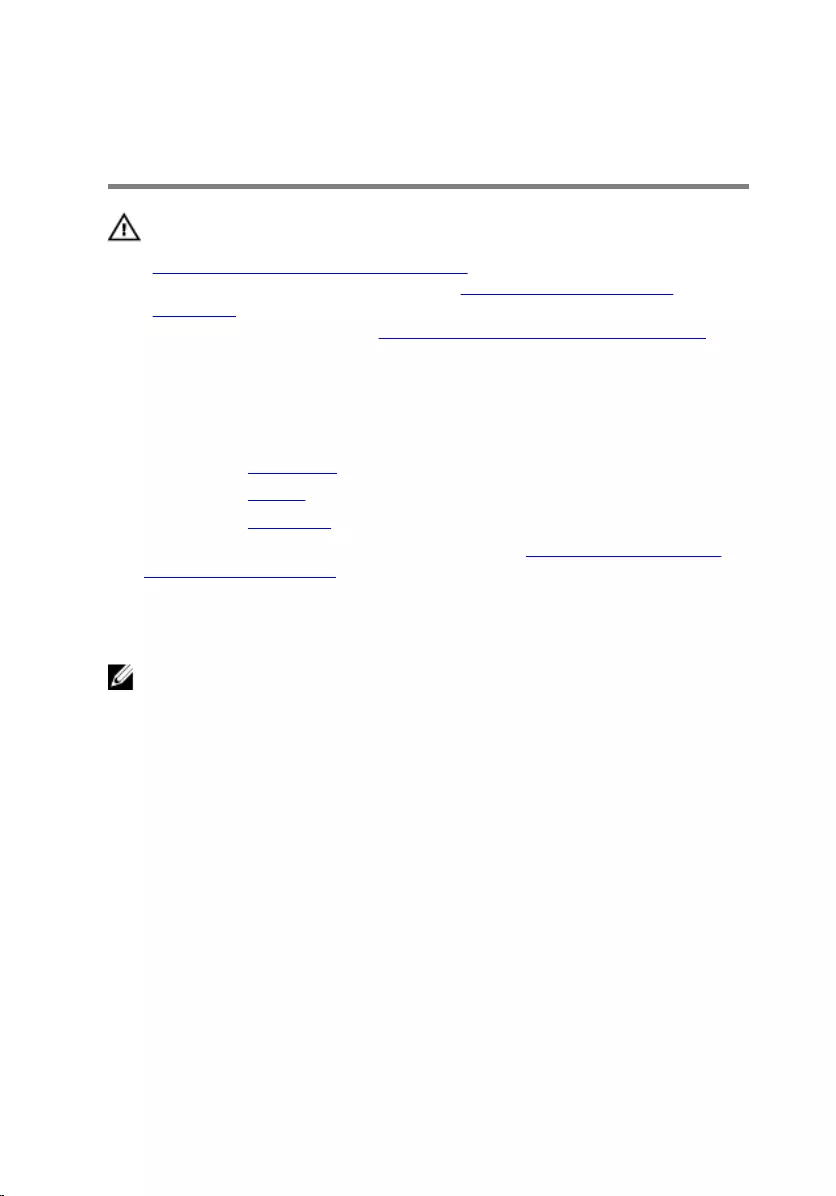
Removing the status-light
board
WARNING: Before working inside your computer, read the safety
information that shipped with your computer and follow the steps in
Before working inside your computer. After working inside your
computer, follow the instructions in After working inside your
computer. For more safety best practices, see the Regulatory
Compliance home page at www.dell.com/regulatory_compliance.
Prerequisites
1 Remove the base cover.
2 Remove the battery.
3 Remove the rear cover.
4 Follow the procedure from step 1 to step 8 in “Removing the palm rest
and keyboard assembly”.
Procedure
NOTE: The status-light board includes an LED indicator for power and
battery-status light/hard-drive activity light.
1 Open the latch and disconnect the status-light board cable from the
status light board.
2 Remove the two screws (M2x3) that secure the status-light board to the
computer base.
57

3 Lift the status-light board off the computer base.
58
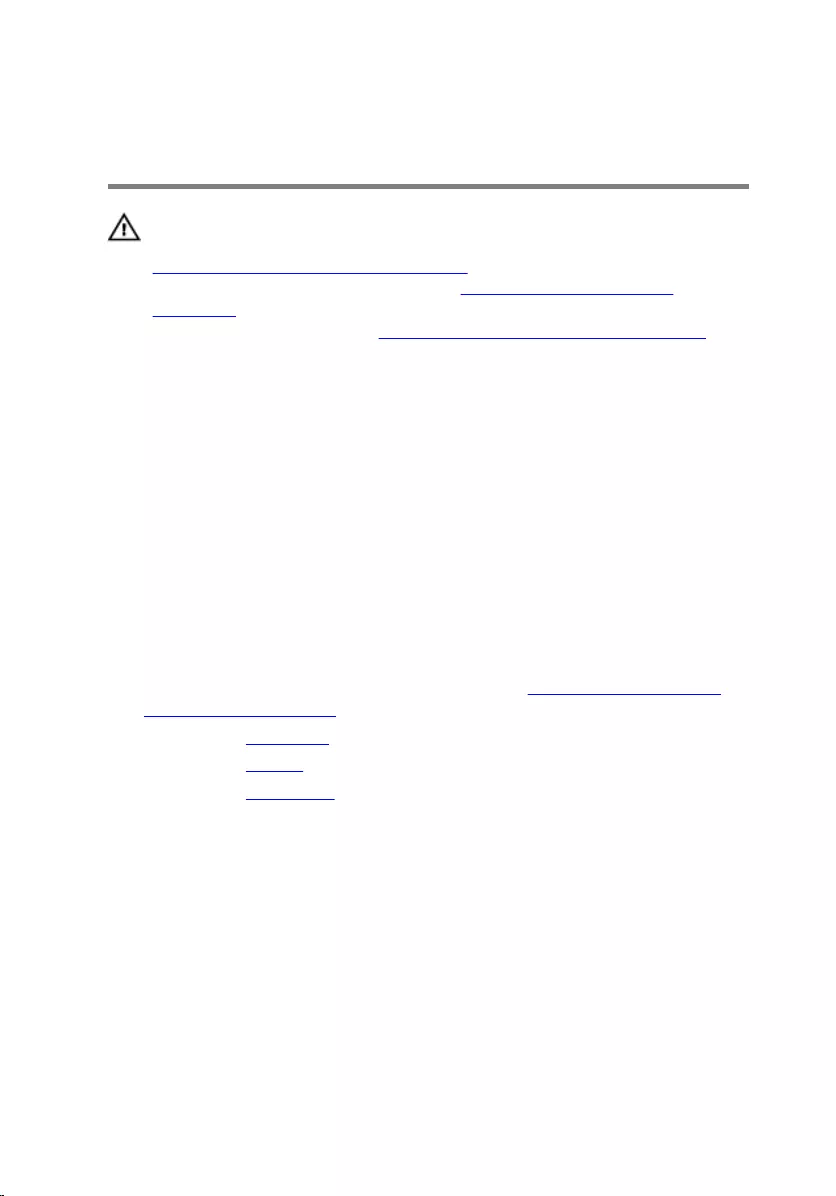
Replacing the status-light
board
WARNING: Before working inside your computer, read the safety
information that shipped with your computer and follow the steps in
Before working inside your computer. After working inside your
computer, follow the instructions in After working inside your
computer. For more safety best practices, see the Regulatory
Compliance home page at www.dell.com/regulatory_compliance.
Procedure
1 Align the screw holes on the status-light board with the screw holes on
the computer base.
2 Replace the two screws (M2x3) that secure the status-light board to the
computer base.
3 Slide the status-light board cable into the connector on the status-light
board and close the latch to secure the cable.
Post-requisites
1 Follow the procedure from step 3 to step 9 in “Replacing the palm rest
and keyboard assembly”.
2 Replace the rear cover.
3 Replace the battery.
4 Replace the base cover.
59
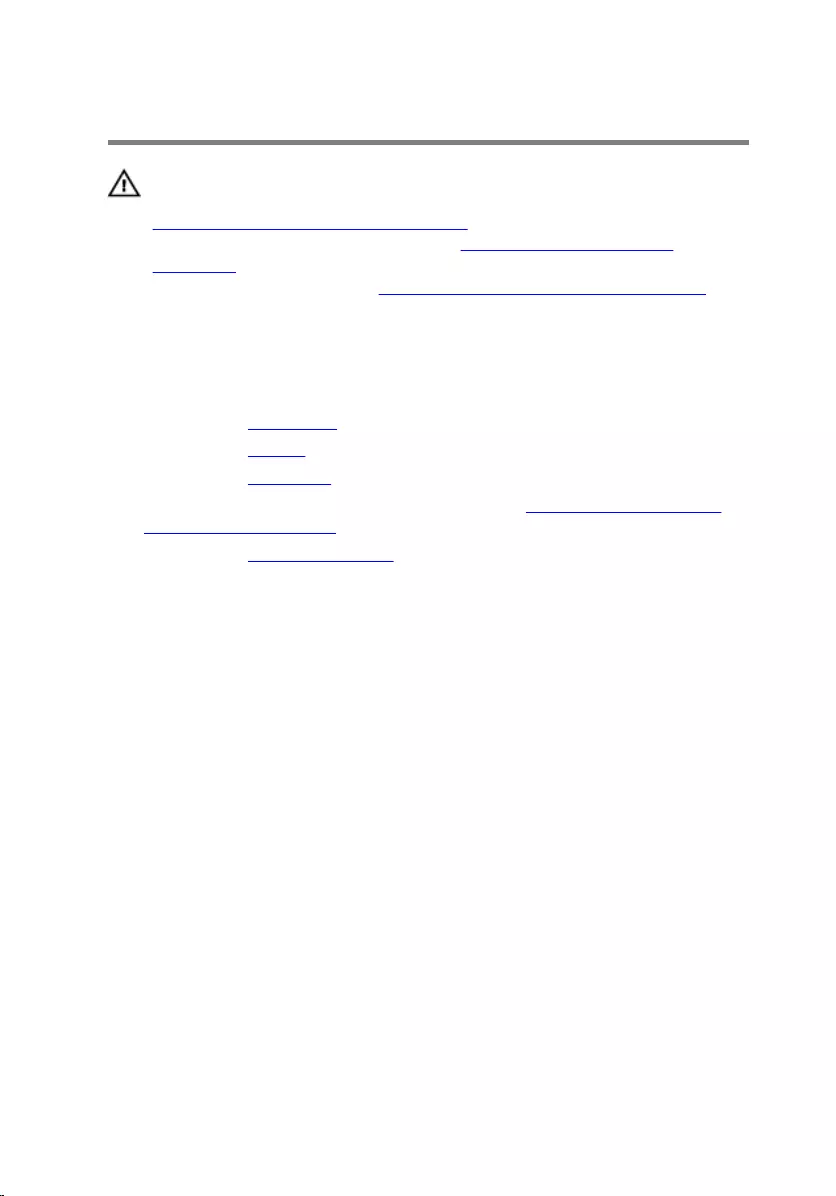
Removing the speakers
WARNING: Before working inside your computer, read the safety
information that shipped with your computer and follow the steps in
Before working inside your computer. After working inside your
computer, follow the instructions in After working inside your
computer. For more safety best practices, see the Regulatory
Compliance home page at www.dell.com/regulatory_compliance.
Prerequisites
1 Remove the base cover.
2 Remove the battery.
3 Remove the rear cover.
4 Follow the procedure from step 1 to step 8 in “Removing the palm rest
and keyboard assembly”.
5 Remove the status-light board.
Procedure
1 Disconnect the speaker cable from the system board.
2 Remove the six screws (M2x3 Big head) that secure the speakers and
woofer to the computer base.
3 Note the routing of the speaker cable and remove the speaker cable from
the routing guides on the computer base.
4 Note the position of the rubber grommets before lifting the speakers.
60
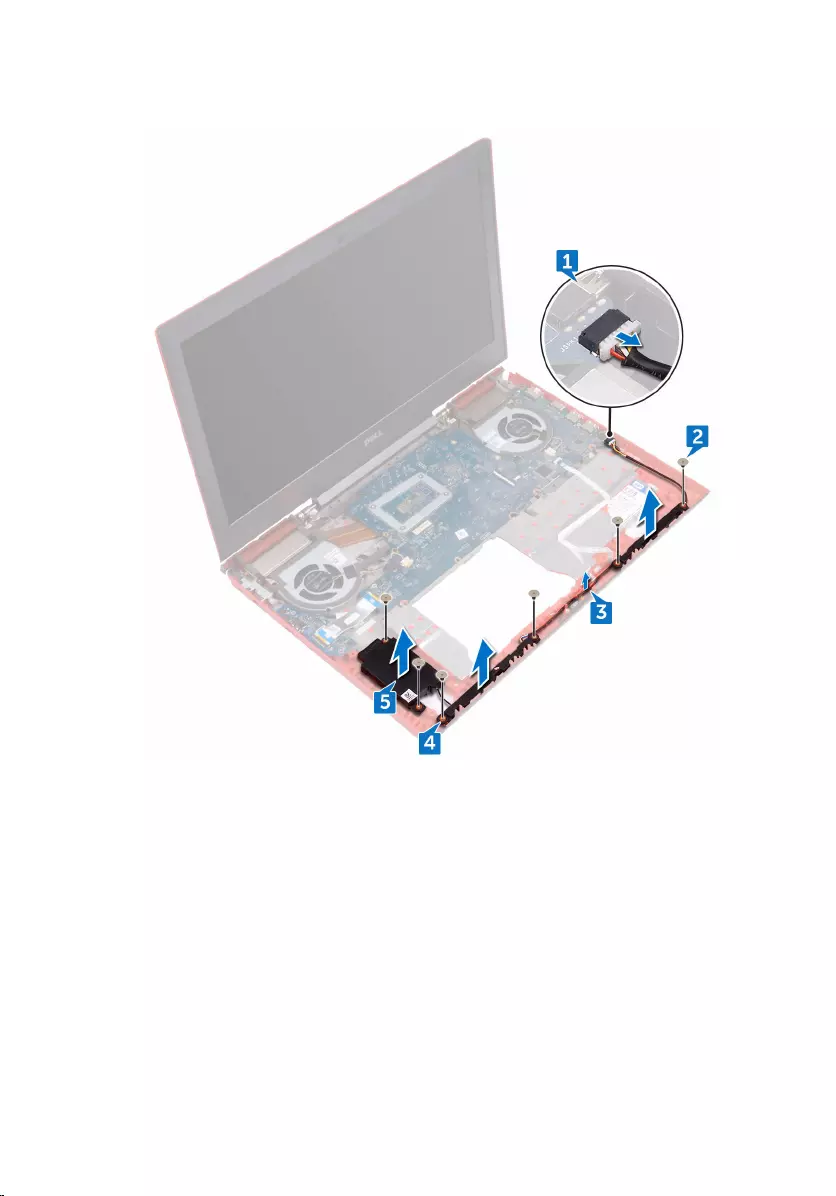
5 Remove the speakers from the alignment posts and lift the speakers and
woofer, along with the cable, off the computer base.
61
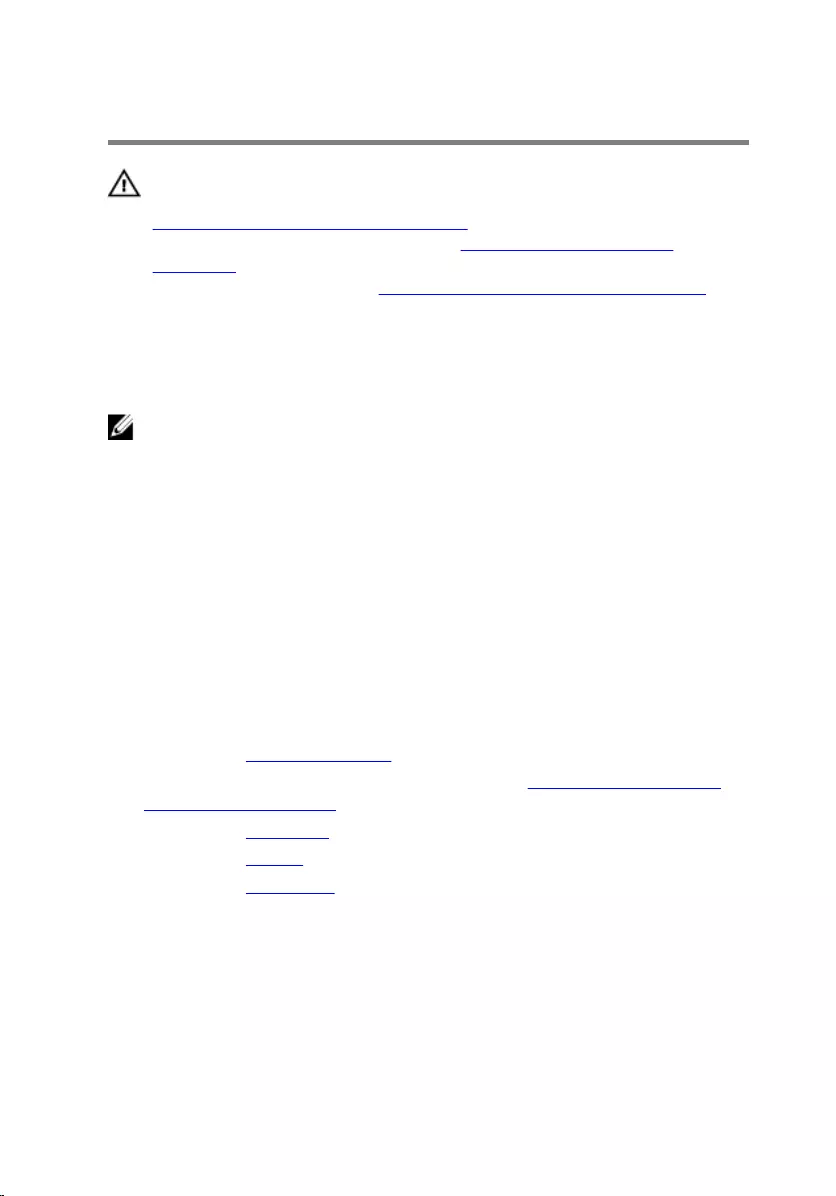
Replacing the speakers
WARNING: Before working inside your computer, read the safety
information that shipped with your computer and follow the steps in
Before working inside your computer. After working inside your
computer, follow the instructions in After working inside your
computer. For more safety best practices, see the Regulatory
Compliance home page at www.dell.com/regulatory_compliance.
Procedure
NOTE: The rubber grommets may get pushed out while replacing the
speaker. Ensure that the rubber grommets are in their position after
placing the speaker on the system board.
1 Using the alignment posts, place the speakers and woofer on the
computer base.
2 Route the speaker cable through the routing guides on the computer
base.
3 Replace the six screws (M2x3 Big head) that secure the speakers and
woofer to the computer base.
4 Connect the speaker cable to the system board.
Post-requisites
1 Replace the status-light board.
2 Follow the procedure from step 3 to step 9 in “Replacing the palm rest
and keyboard assembly”.
3 Replace the rear cover.
4 Replace the battery.
5 Replace the base cover.
62
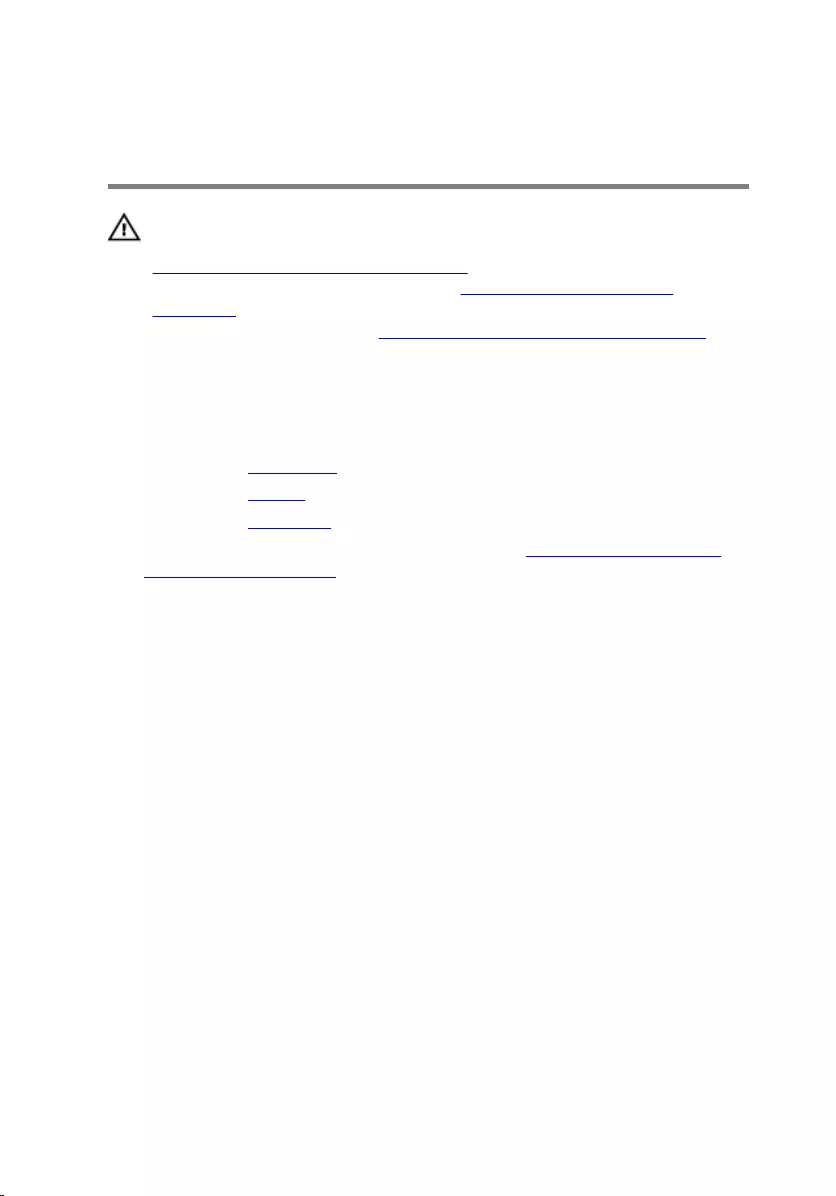
Removing the power-button
board
WARNING: Before working inside your computer, read the safety
information that shipped with your computer and follow the steps in
Before working inside your computer. After working inside your
computer, follow the instructions in After working inside your
computer. For more safety best practices, see the Regulatory
Compliance home page at www.dell.com/regulatory_compliance.
Prerequisites
1 Remove the base cover.
2 Remove the battery.
3 Remove the rear cover.
4 Follow the procedure from step 1 to step 8 in “Removing the palm rest
and keyboard assembly”.
Procedure
1 Remove the two screws (M2x2.5) that secure the power-button board to
the palm rest and keyboard assembly.
63

2 Lift the power-button board, along with the cable, off the palm rest and
keyboard assembly.
64
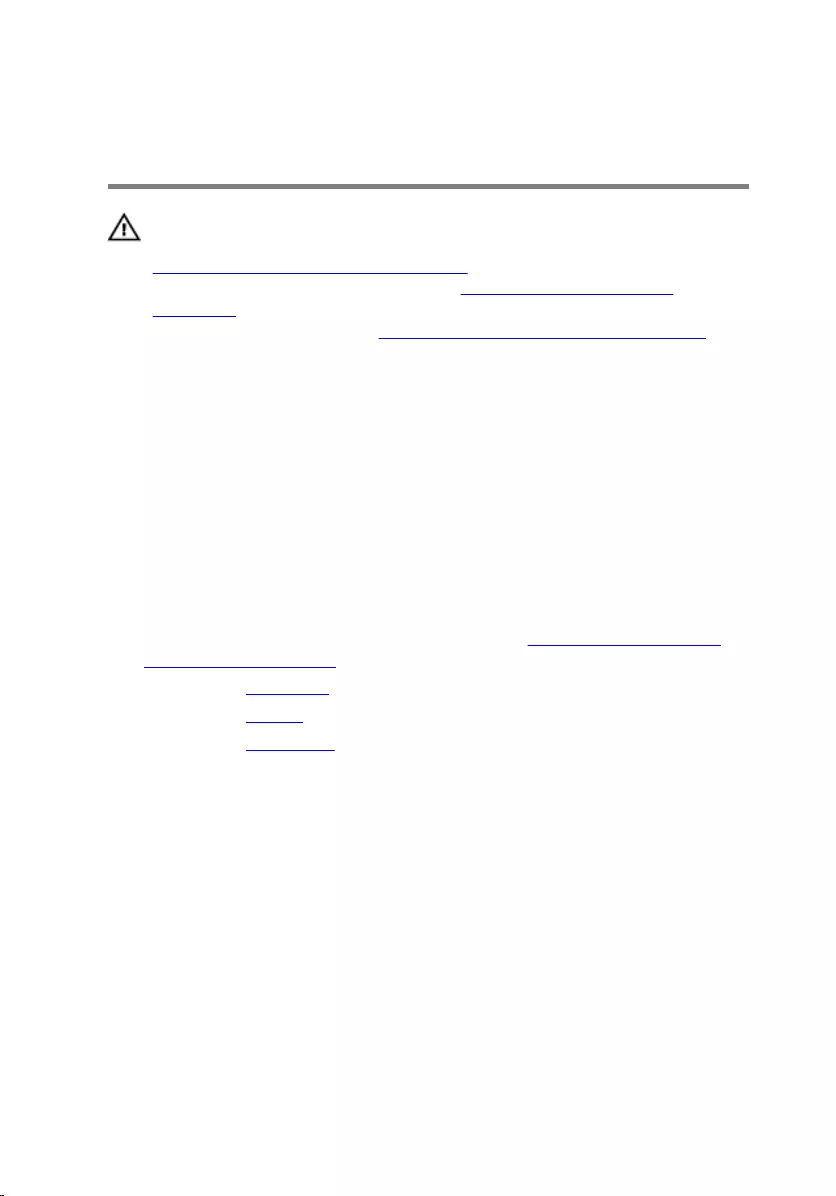
Replacing the power-button
board
WARNING: Before working inside your computer, read the safety
information that shipped with your computer and follow the steps in
Before working inside your computer. After working inside your
computer, follow the instructions in After working inside your
computer. For more safety best practices, see the Regulatory
Compliance home page at www.dell.com/regulatory_compliance.
Procedure
1 Align the screw holes on the power-button board with the screw holes
on the palm rest and keyboard assembly.
2 Replace the two screws (M2x2.5) that secure the power-button board to
the palm rest and keyboard assembly.
Post-requisites
1 Follow the procedure from step 3 to step 9 in “Replacing the palm rest
and keyboard assembly”.
2 Replace the rear cover.
3 Replace the battery.
4 Replace the base cover.
65
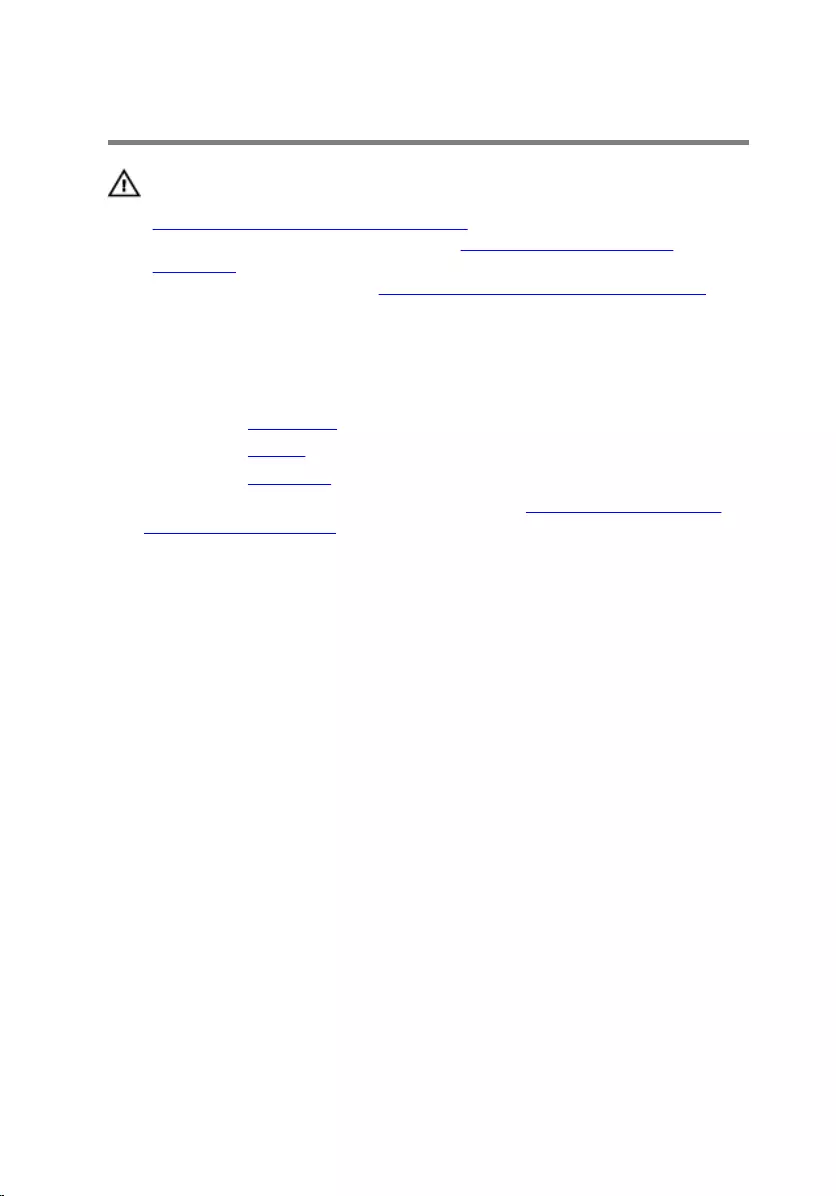
Removing the touch pad
WARNING: Before working inside your computer, read the safety
information that shipped with your computer and follow the steps in
Before working inside your computer. After working inside your
computer, follow the instructions in After working inside your
computer. For more safety best practices, see the Regulatory
Compliance home page at www.dell.com/regulatory_compliance.
Prerequisites
1 Remove the base cover.
2 Remove the battery.
3 Remove the rear cover.
4 Follow the procedure from step 1 to step 8 in “Removing the palm rest
and keyboard assembly.
Procedure
1 Peel off the tape that secures the touch pad to the palm rest and
keyboard assembly.
2 Remove the four screws (M2x2) that secure the touch pad to the palm
rest and keyboard assembly.
66
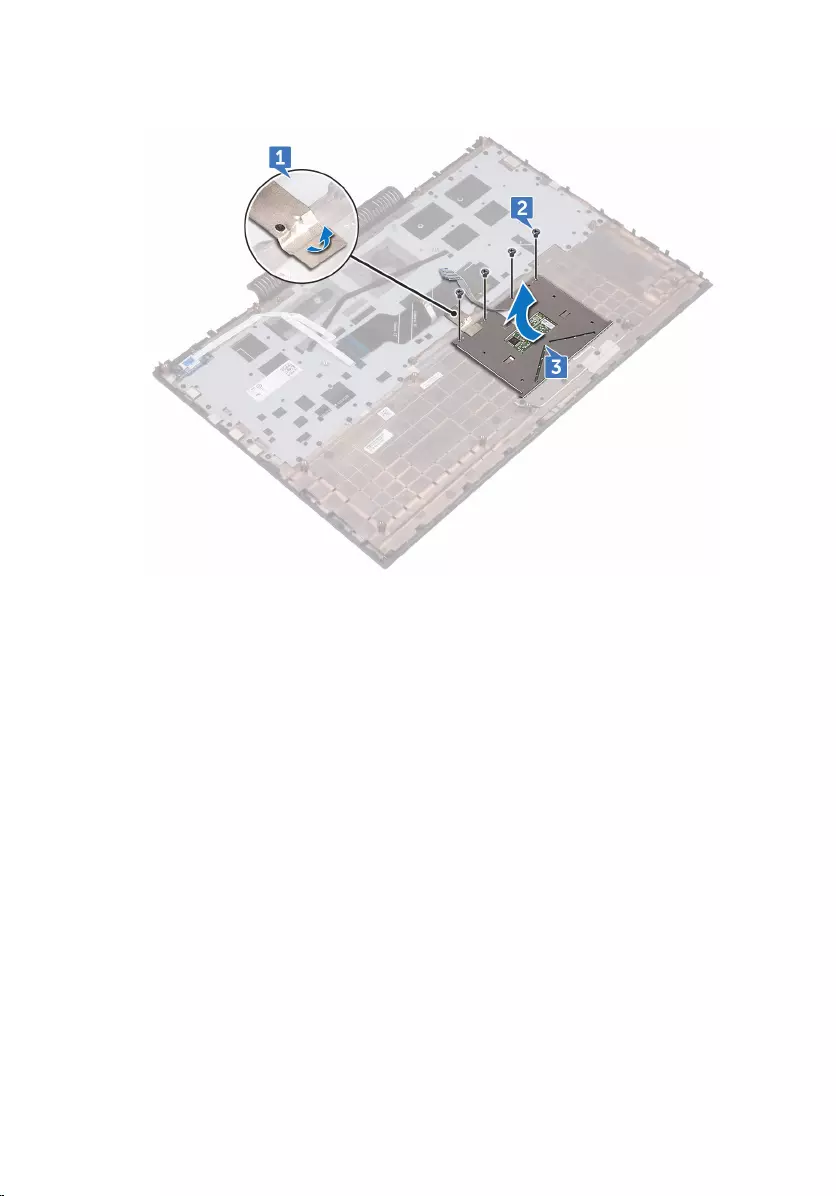
3 Lift the touch pad, along with the cable, at an angle from under the
touch-pad bracket off the palm rest and keyboard assembly.
67
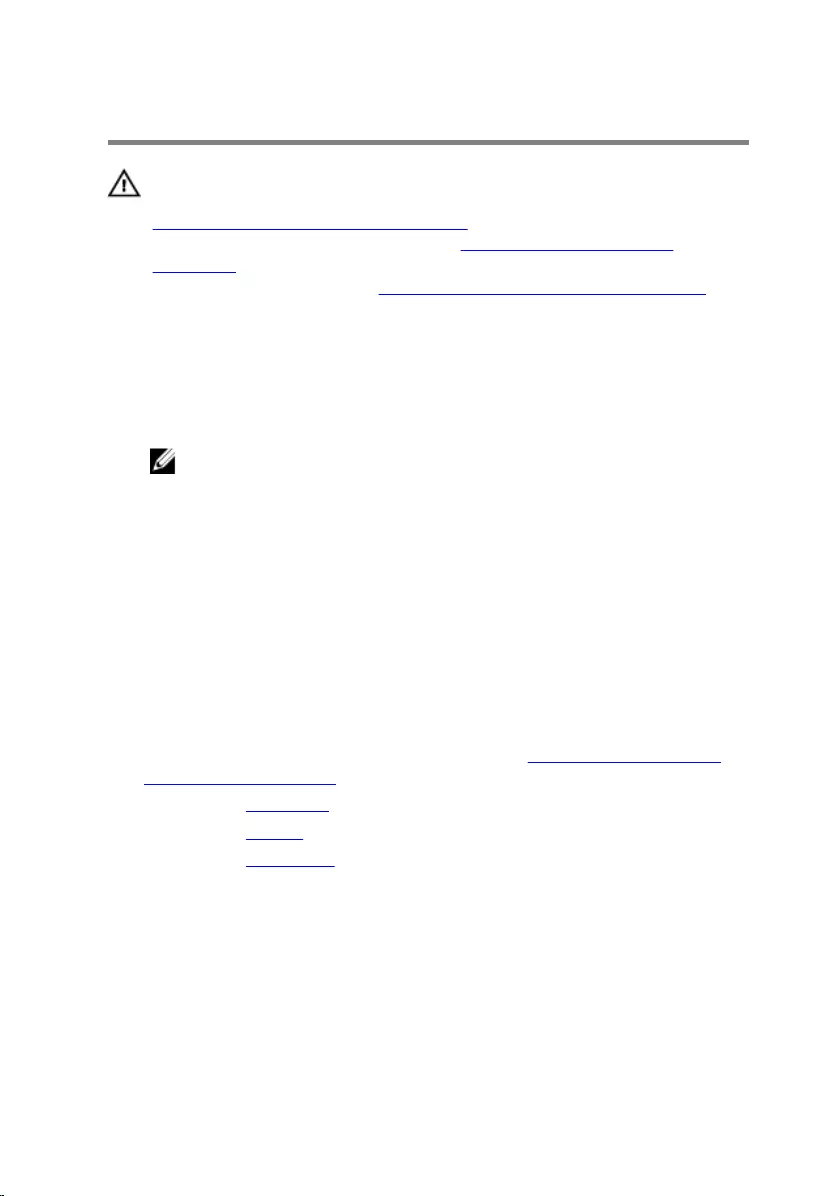
Replacing the touch pad
WARNING: Before working inside your computer, read the safety
information that shipped with your computer and follow the steps in
Before working inside your computer. After working inside your
computer, follow the instructions in After working inside your
computer. For more safety best practices, see the Regulatory
Compliance home page at www.dell.com/regulatory_compliance.
Procedure
1 Slide the touch pad under the touch-pad bracket.
NOTE: Ensure that the touch pad is aligned with the guides available
on the palm rest and keyboard assembly, and the gap on either
sides of the touch pad is equal.
2 Align the screw holes on the touch pad with the screw holes on the palm
rest and keyboard assembly.
3 Replace the four screws (M2x2) that secure the touch pad to the palm
rest and keyboard assembly.
4 Adhere the tape that secures the touch pad to the palm rest and
keyboard assembly.
Post-requisites
1 Follow the procedure from step 3 to step 9 in “Replacing the palm rest
and keyboard assembly”.
2 Replace the rear cover.
3 Replace the battery.
4 Replace the base cover.
68
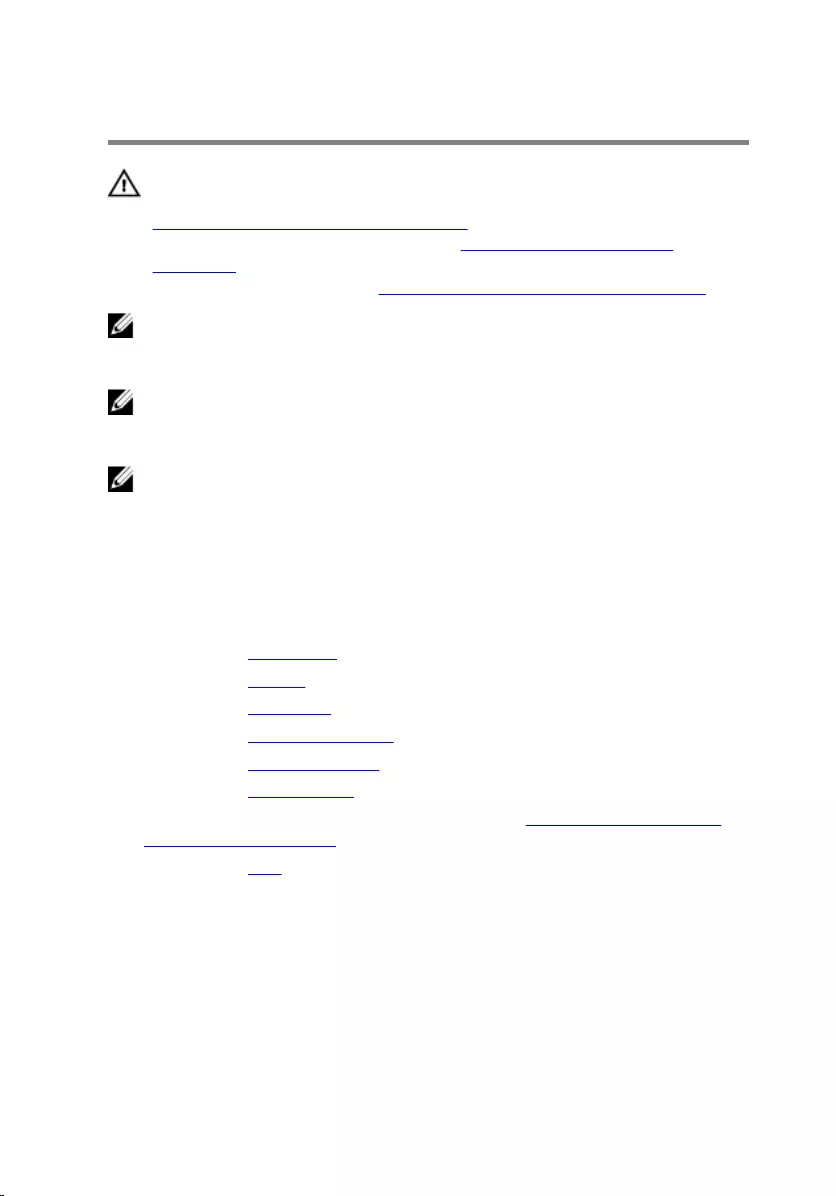
Removing the system board
WARNING: Before working inside your computer, read the safety
information that shipped with your computer and follow the steps in
Before working inside your computer. After working inside your
computer, follow the instructions in After working inside your
computer. For more safety best practices, see the Regulatory
Compliance home page at www.dell.com/regulatory_compliance.
NOTE: Your computer’s Service Tag is stored in the system board. You
must enter the Service Tag in the BIOS setup program after you replace
the system board.
NOTE: Replacing the system board removes any changes you have
made to the BIOS using the BIOS setup program. You must make the
appropriate changes again after you replace the system board.
NOTE: Before disconnecting the cables from the system board, note the
location of the connectors so that you can reconnect the cables
correctly after you replace the system board.
Prerequisites
1 Remove the base cover.
2 Remove the battery.
3 Remove the rear cover.
4 Remove the memory modules.
5 Remove the solid-state drive.
6 Remove the wireless card.
7 Follow the procedure from step 1 to step 8 in “Removing the palm rest
and keyboard assembly”.
8 Remove the fans.
Procedure
1 Remove the screw (M2x3) that secures the display-cable bracket to the
system board.
2 Lift the display-cable bracket off the system board.
3 Using the pull-tab, disconnect the display cable from the system board.
69
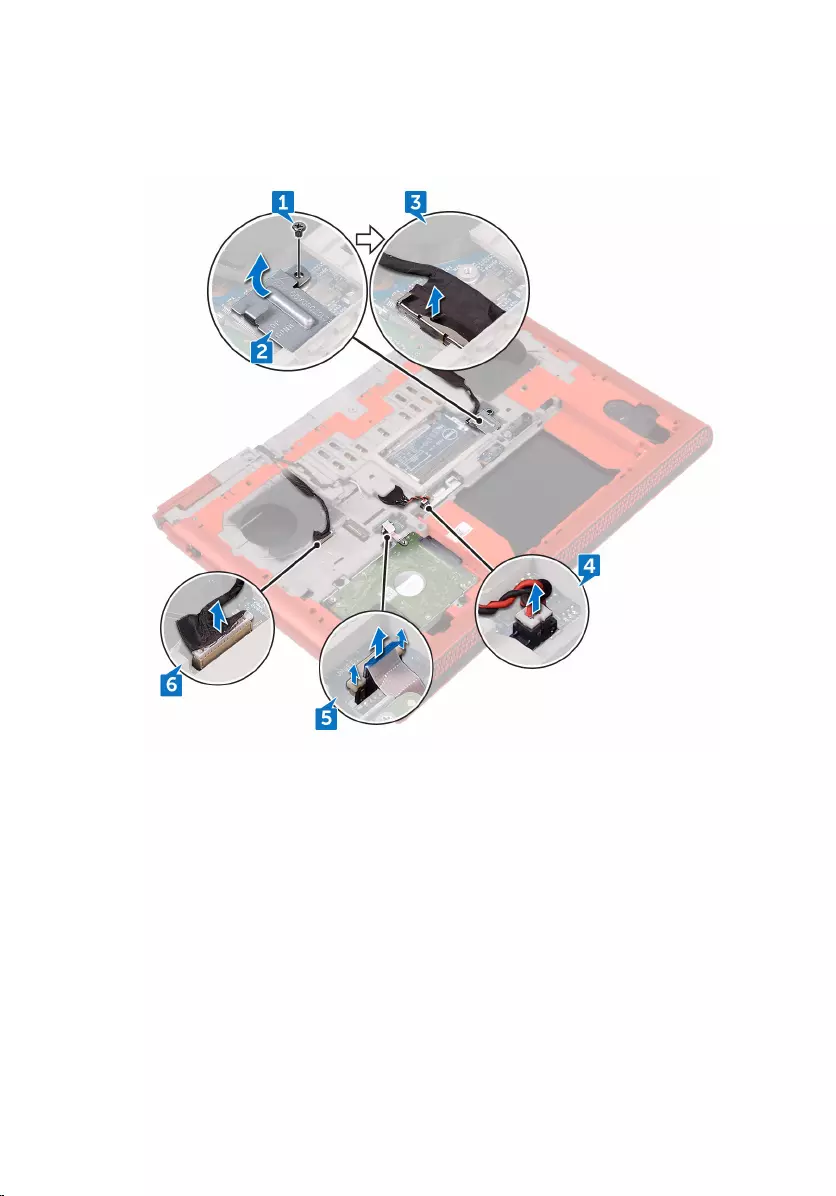
4 Disconnect the coin-cell battery cable from the system board.
5 Using the pull-tab, disconnect the hard-drive cable from the system
board.
6 Using the pull tab, disconnect the camera cable from the system board.
7 Turn the computer over and open the display as far as possible.
8 Disconnect the speaker cable from the system board.
9 Open the latch and disconnect the status-light board cable from the
system board.
70
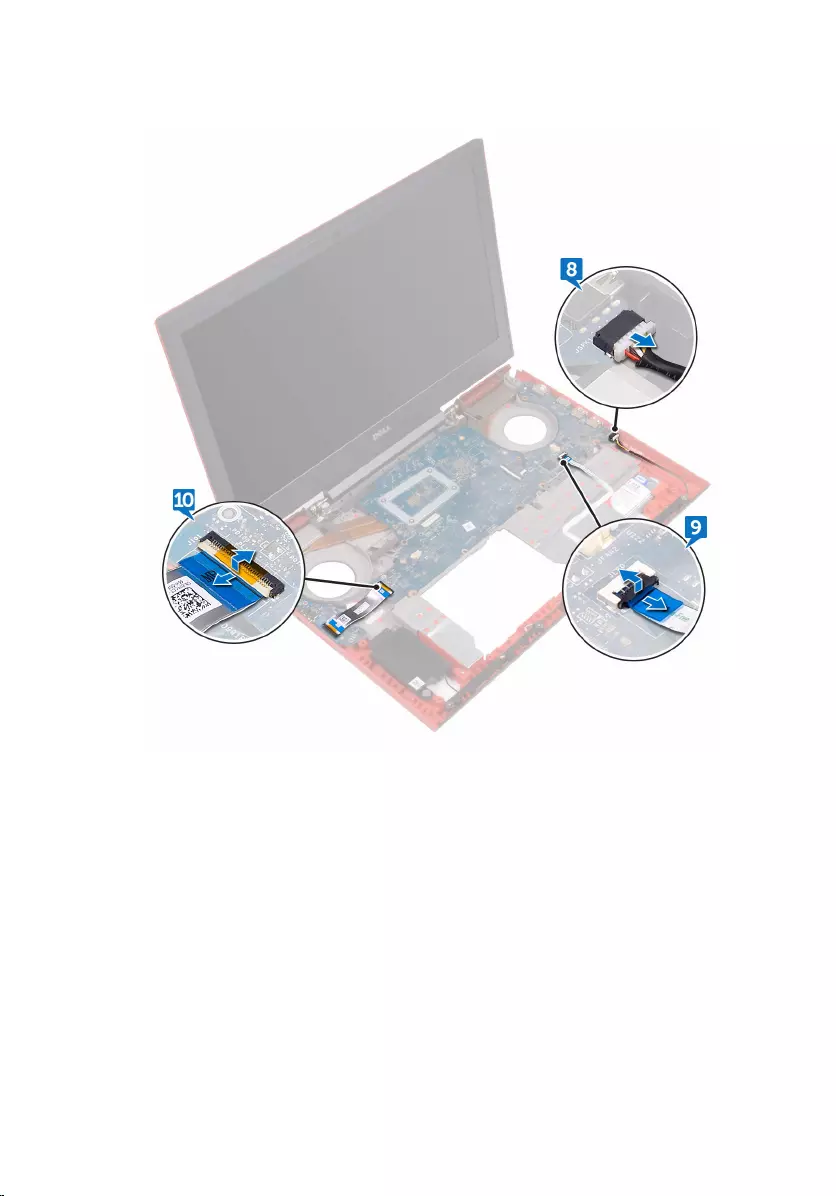
10 Open the latch and disconnect the I/O board cable from the system
board.
11 Remove the two screws (M2x3) that secure the system board to the
computer base.
12 Gently release the ports on the system board from the slots on the
computer base.
71

13 Lift the system board at an angle and turn the system board over.
14 Disconnect the power-adapter port cable from the system board.
72
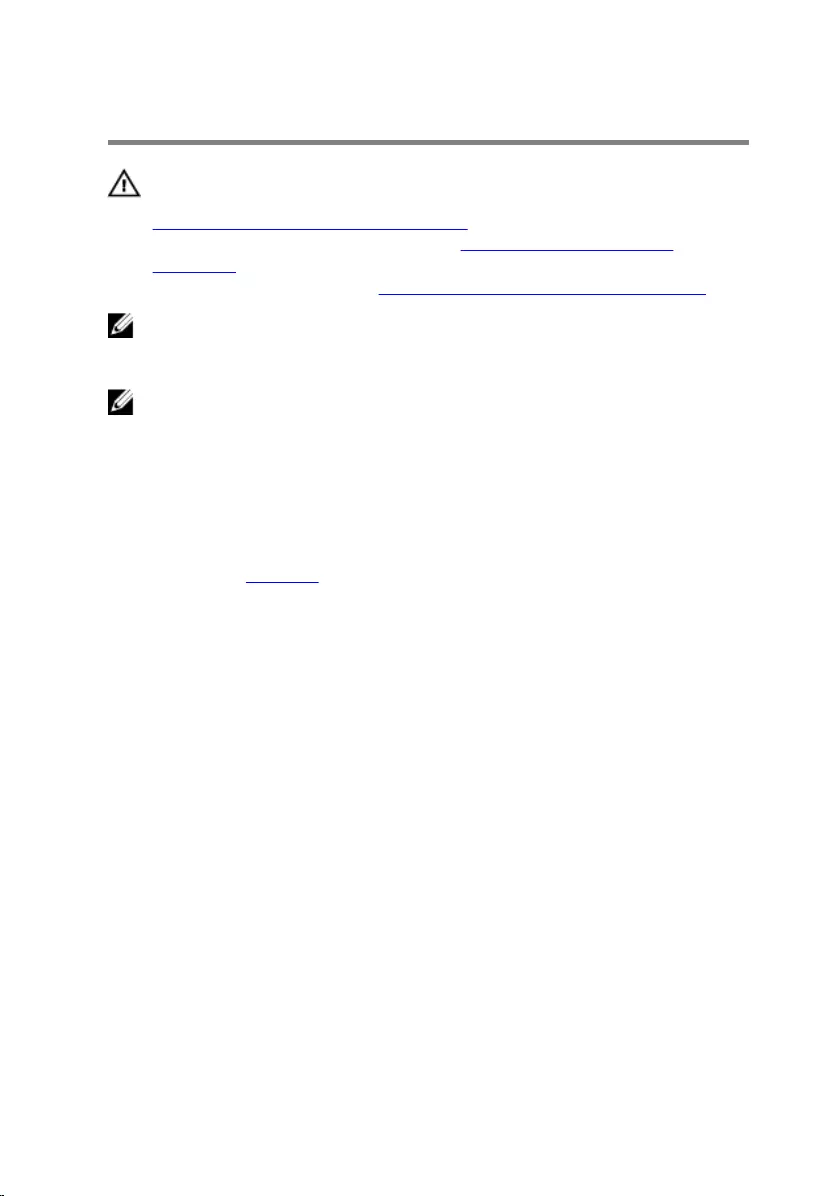
Replacing the system board
WARNING: Before working inside your computer, read the safety
information that shipped with your computer and follow the steps in
Before working inside your computer. After working inside your
computer, follow the instructions in After working inside your
computer. For more safety best practices, see the Regulatory
Compliance home page at www.dell.com/regulatory_compliance.
NOTE: Your computer’s Service Tag is stored in the system board. You
must enter the Service Tag in the BIOS setup program after you replace
the system board.
NOTE: Replacing the system board removes any changes you have
made to the BIOS using the BIOS setup program. You must make the
appropriate changes again after you replace the system board.
Procedure
1 Replace the heat sink.
2 Connect the power-adapter port cable to the system board.
3 Turn the system board over.
4 Slide the ports on the system board into the slots on the computer base
and align the screw holes on the system board with the screw holes on
the computer base.
5 Replace the two screws (M2x3) that secure the system board to the
computer base.
6 Slide the I/O-board cable and status-light board cable into their
respective connectors on the system board and close the latches to
secure the cables.
7 Connect the speaker cable to the system board.
8 Close the display and turn the computer over.
9 Connect the camera cable, hard-drive cable, coin-cell battery cable and
display cable to the system board.
10 Align the screw hole on the display-cable bracket with the screw hole on
the system board.
11 Replace the screw (M2x3) that secures the display-cable bracket to the
system board.
74
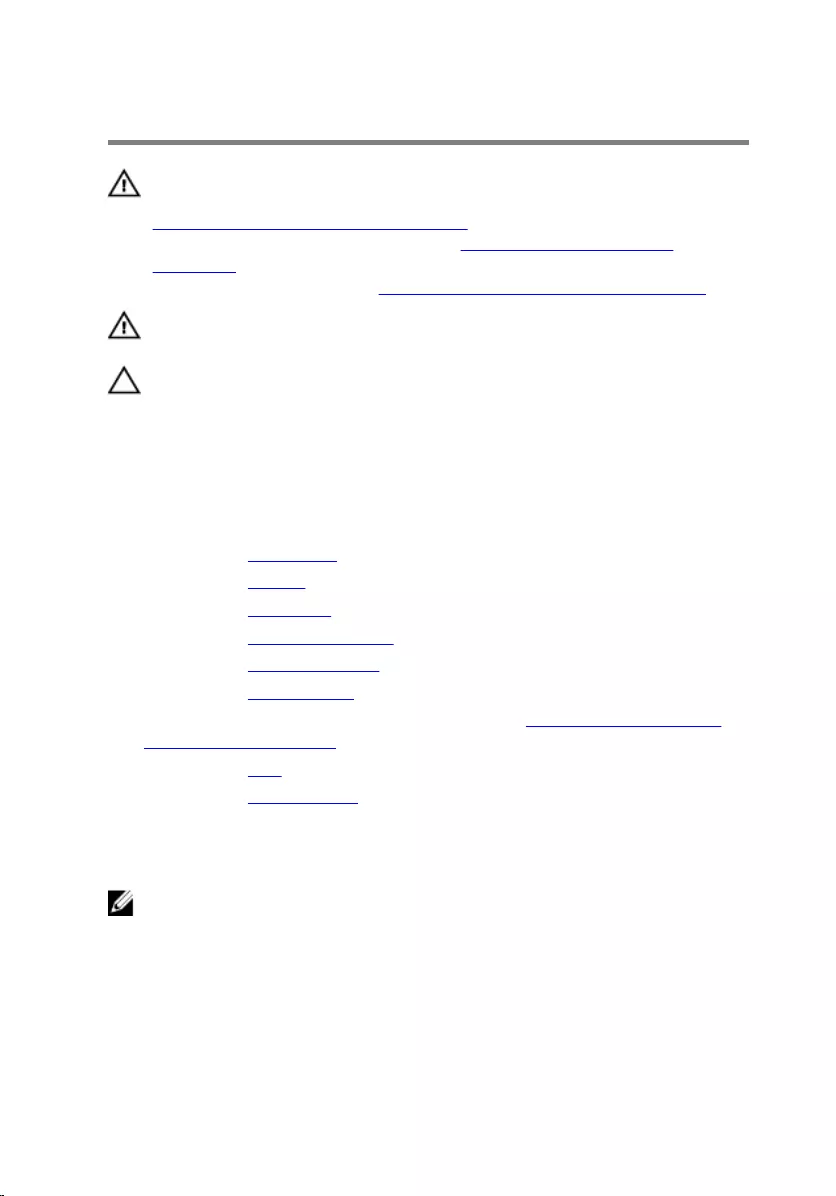
Removing the heat sink
WARNING: Before working inside your computer, read the safety
information that shipped with your computer and follow the steps in
Before working inside your computer. After working inside your
computer, follow the instructions in After working inside your
computer. For more safety best practices, see the Regulatory
Compliance home page at www.dell.com/regulatory_compliance.
WARNING: The heat sink may become hot during normal operation.
Allow sufficient time for the heat sink to cool before you touch it.
CAUTION: For maximum cooling of the processor, do not touch the
heat transfer areas on the heat sink. The oils in your skin can reduce
the heat transfer capability of the thermal grease.
Prerequisites
1 Remove the base cover.
2 Remove the battery.
3 Remove the rear cover.
4 Remove the memory modules.
5 Remove the solid-state drive.
6 Remove the wireless card.
7 Follow the procedure from step 1 to step 8 in “Removing the palm rest
and keyboard assembly”.
8 Remove the fans.
9 Remove the system board.
Procedure
NOTE: The appearance of the heat sink on your computer may differ
from the image shown in this chapter.
1 In sequential order (indicated on the heat-sink), remove the six screws
(M2x3) that secure the heat sink to the system board.
76
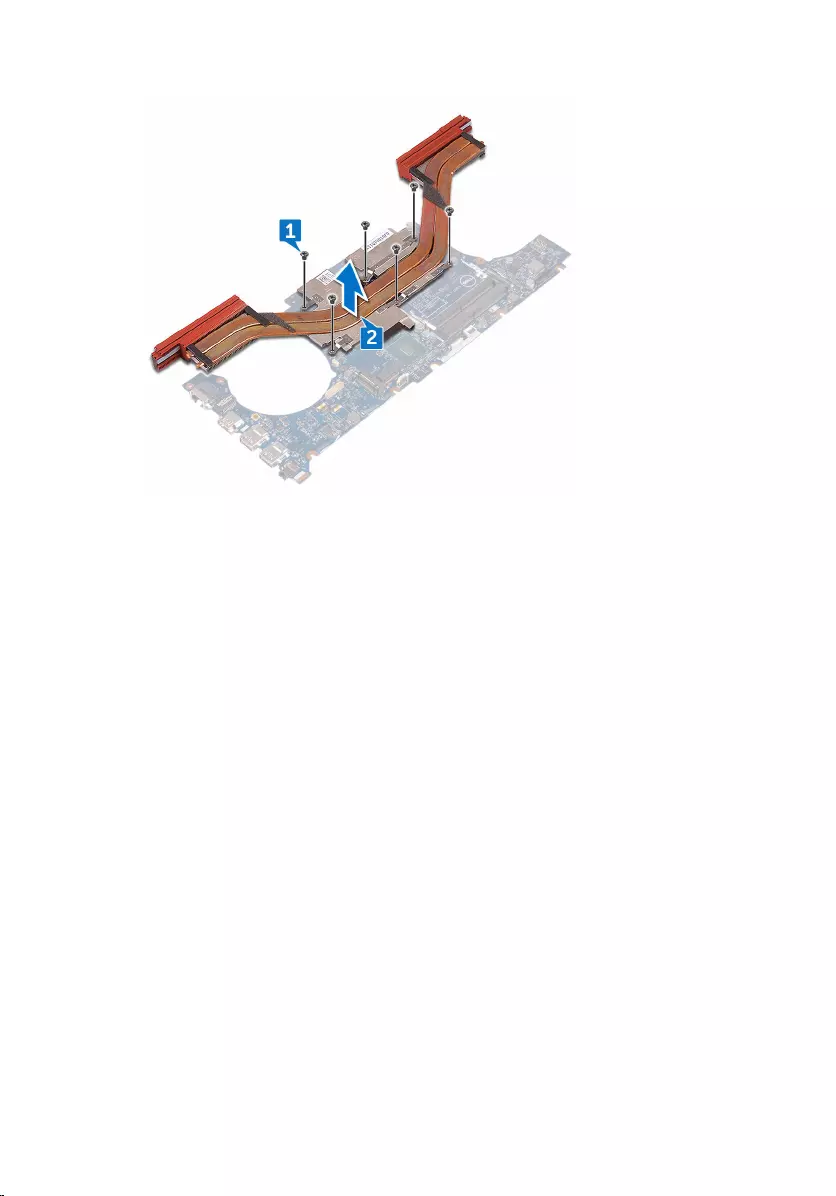
2 Lift the heat sink off the system board.
77
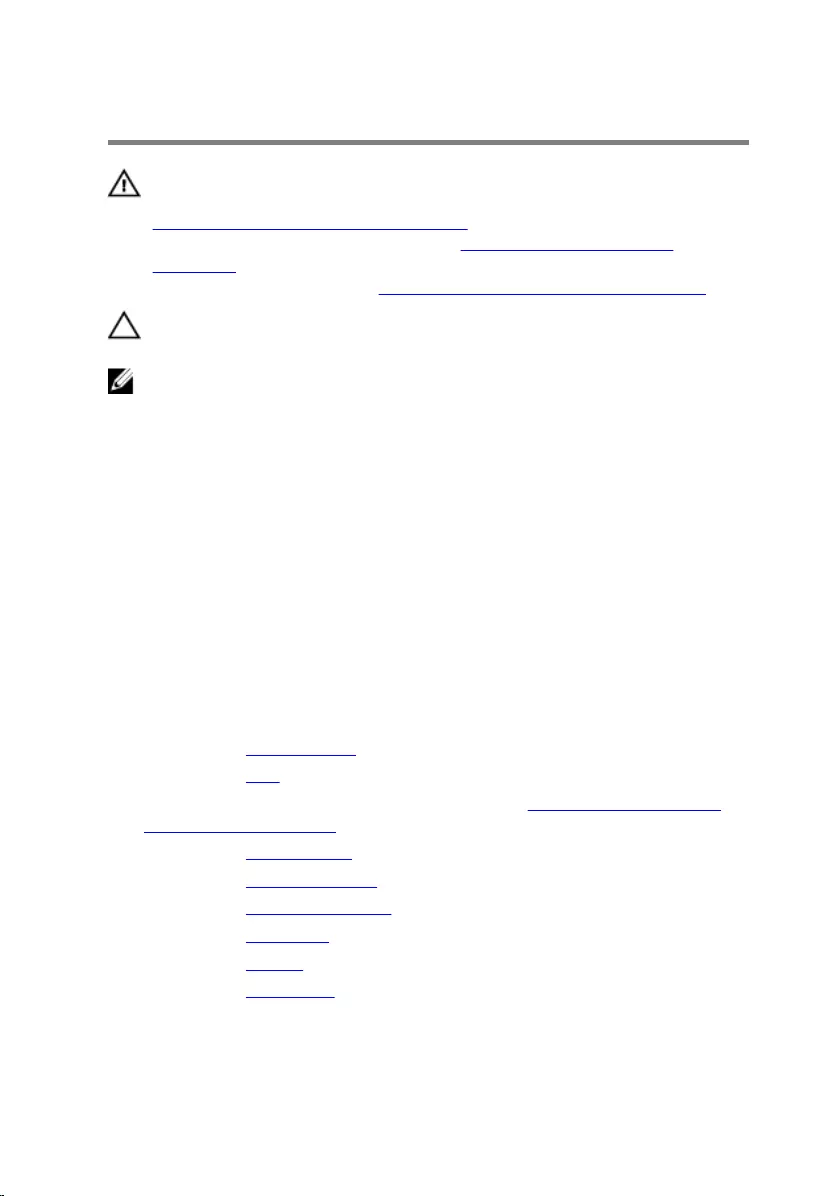
Replacing the heat sink
WARNING: Before working inside your computer, read the safety
information that shipped with your computer and follow the steps in
Before working inside your computer. After working inside your
computer, follow the instructions in After working inside your
computer. For more safety best practices, see the Regulatory
Compliance home page at www.dell.com/regulatory_compliance.
CAUTION: Incorrect alignment of the heat sink can damage the
system board and processor.
NOTE: The original thermal grease can be reused if the original system
board and heat sink are reinstalled together. If either the system board
or the heat sink is replaced, use the thermal pad provided in the kit to
ensure that thermal conductivity is achieved.
Procedure
1 Align the screw holes on the heat sink with the screw holes on the
system board.
2 In sequential order (indicated on the heat-sink), replace the six screws
(M2x3) that secure the heat sink to the system board.
Post-requisites
1 Replace the system board.
2 Replace the fans.
3 Follow the procedure from step 3 to step 9 in “Replacing the palm rest
and keyboard assembly”.
4 Replace the wireless card.
5 Replace the solid-state drive.
6 Replace the memory modules.
7 Replace the rear cover.
8 Replace the battery.
9 Replace the base cover.
78

Removing the power-adapter
port
WARNING: Before working inside your computer, read the safety
information that shipped with your computer and follow the steps in
Before working inside your computer. After working inside your
computer, follow the instructions in After working inside your
computer. For more safety best practices, see the Regulatory
Compliance home page at www.dell.com/regulatory_compliance.
Prerequisites
1 Remove the base cover.
2 Remove the battery.
3 Remove the rear cover.
4 Follow the procedure from step 1 to step 8 in “Removing the palm rest
and keyboard assembly”.
5 Remove the fans.
6 Remove the system board.
Procedure
1 Remove the four screws (M2x3) that secure the power-adapter port
bracket to the computer base.
2 Lift the power-adapter port bracket off the computer base.
3 Remove the power-adapter cable from the routing guides on the
computer base.
79
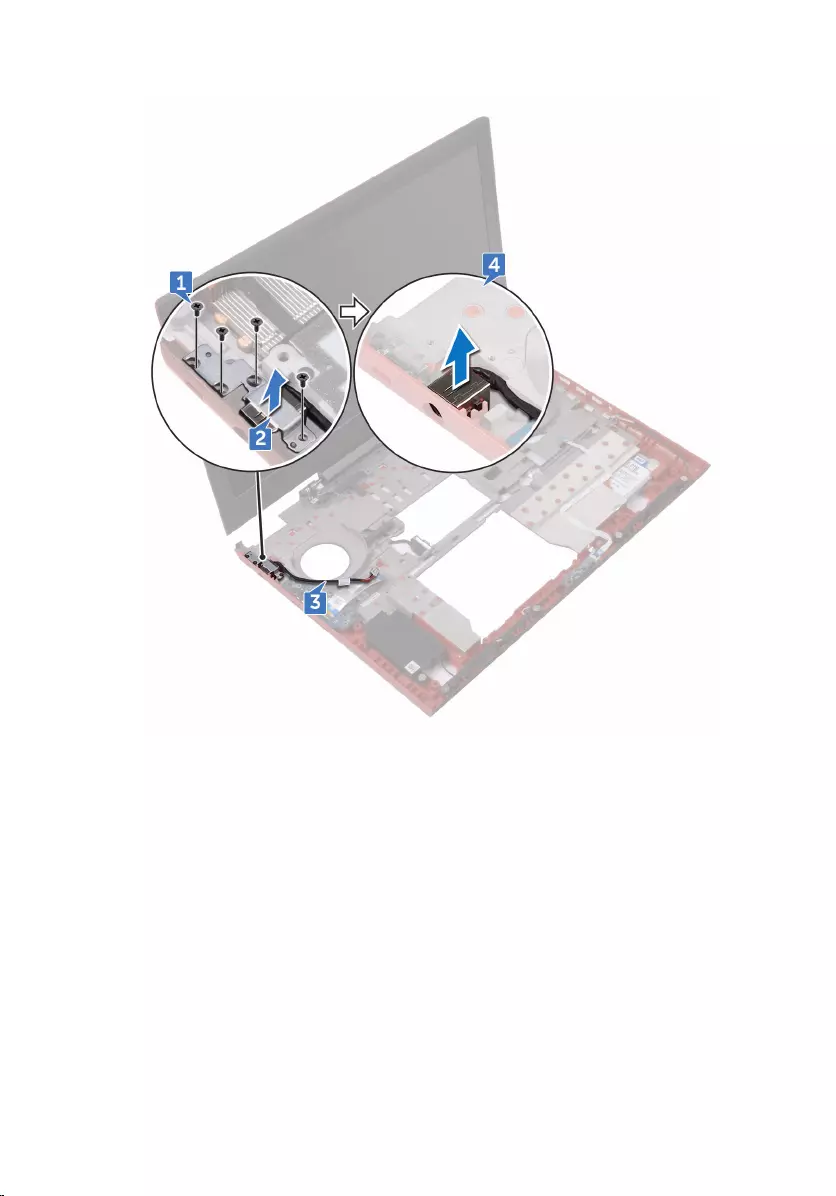
4 Lift the power-adapter port, along with its cable, off the computer base.
80
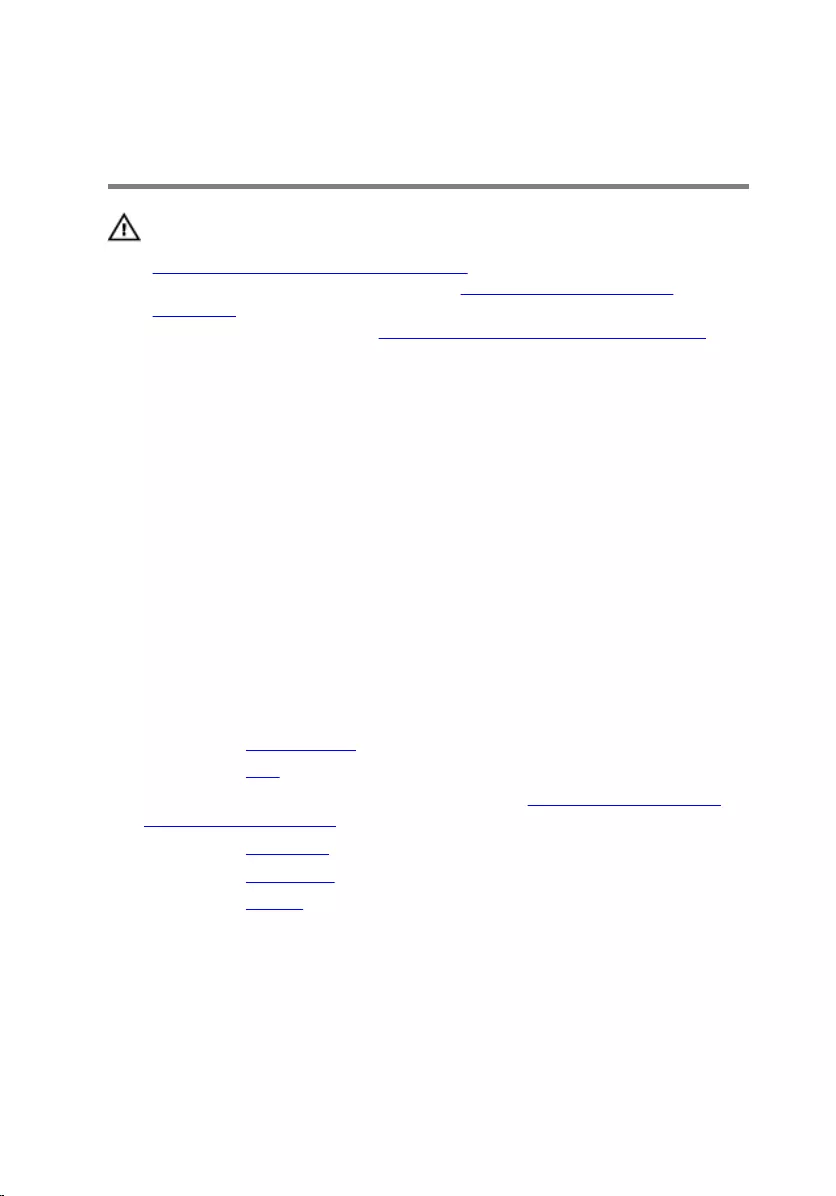
Replacing the power-adapter
port
WARNING: Before working inside your computer, read the safety
information that shipped with your computer and follow the steps in
Before working inside your computer. After working inside your
computer, follow the instructions in After working inside your
computer. For more safety best practices, see the Regulatory
Compliance home page at www.dell.com/regulatory_compliance.
Procedure
1 Place the power-adapter port into the slot on the computer base.
2 Align the screw holes on the power-adapter port bracket with the screw
holes on the computer base.
3 Replace the four screws (M2x3) that secure the power-adapter port
bracket to the computer base.
4 Route the power-adapter port cable through the routing guides on the
computer base.
5 Connect the power-adapter port cable to the system board.
Post-requisites
1 Replace the system board.
2 Replace the fans.
3 Follow the procedure from step 3 to step 9 in “Replacing the palm rest
and keyboard assembly”.
4 Replace the rear cover.
5 Replace the base cover.
6 Replace the battery.
81
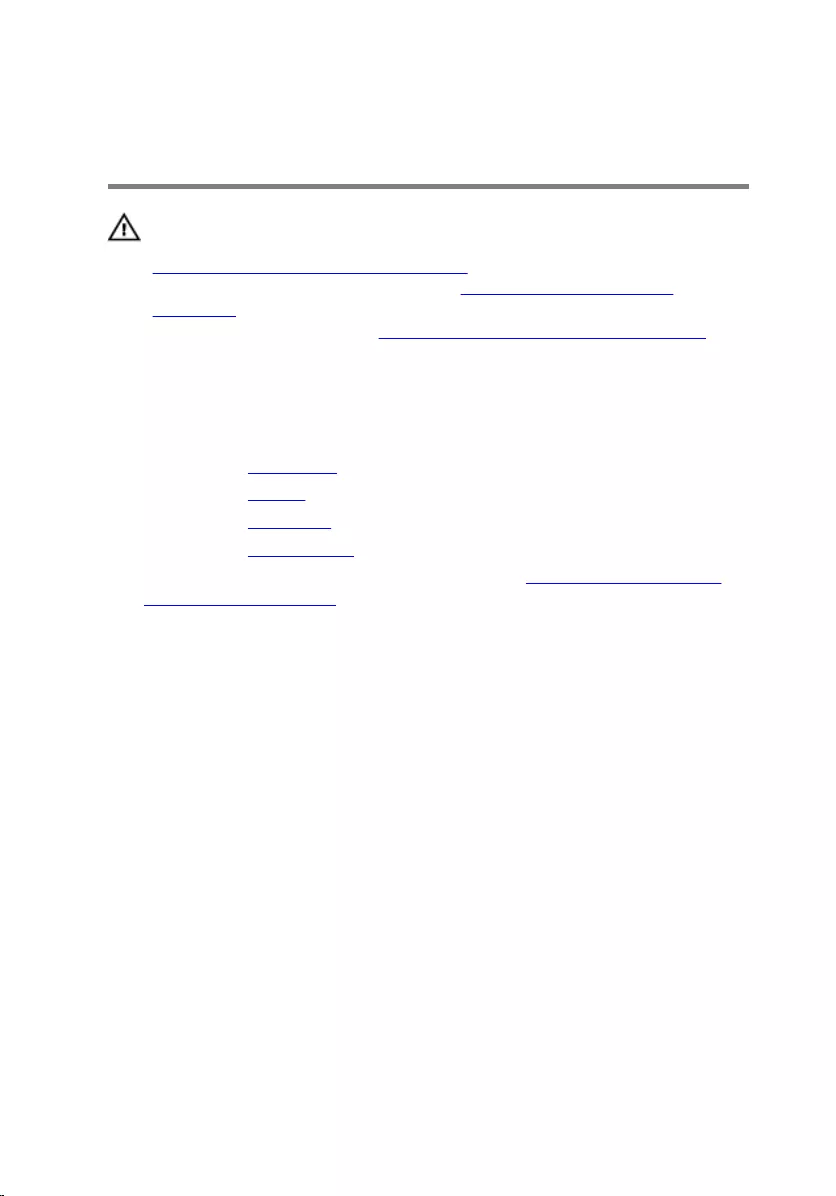
Removing the display
assembly
WARNING: Before working inside your computer, read the safety
information that shipped with your computer and follow the steps in
Before working inside your computer. After working inside your
computer, follow the instructions in After working inside your
computer. For more safety best practices, see the Regulatory
Compliance home page at www.dell.com/regulatory_compliance.
Prerequisites
1 Remove the base cover.
2 Remove the battery.
3 Remove the rear cover.
4 Remove the wireless card.
5 Follow the procedure from step 1 to step 8 in “Removing the palm rest
and keyboard assembly”.
Procedure
1 Using the pull-tab, disconnect the camera cable from the system board.
2 Peel off the camera cable from the computer base.
3 Note the antenna cables routing and remove the antenna cables from the
routing guides on the computer base.
4 Remove the screw (M3x3) that secures the display-cable bracket to the
system board.
5 Lift the display-cable bracket off the computer base.
6 Using the pull tab, disconnect the display cable from the system board.
82
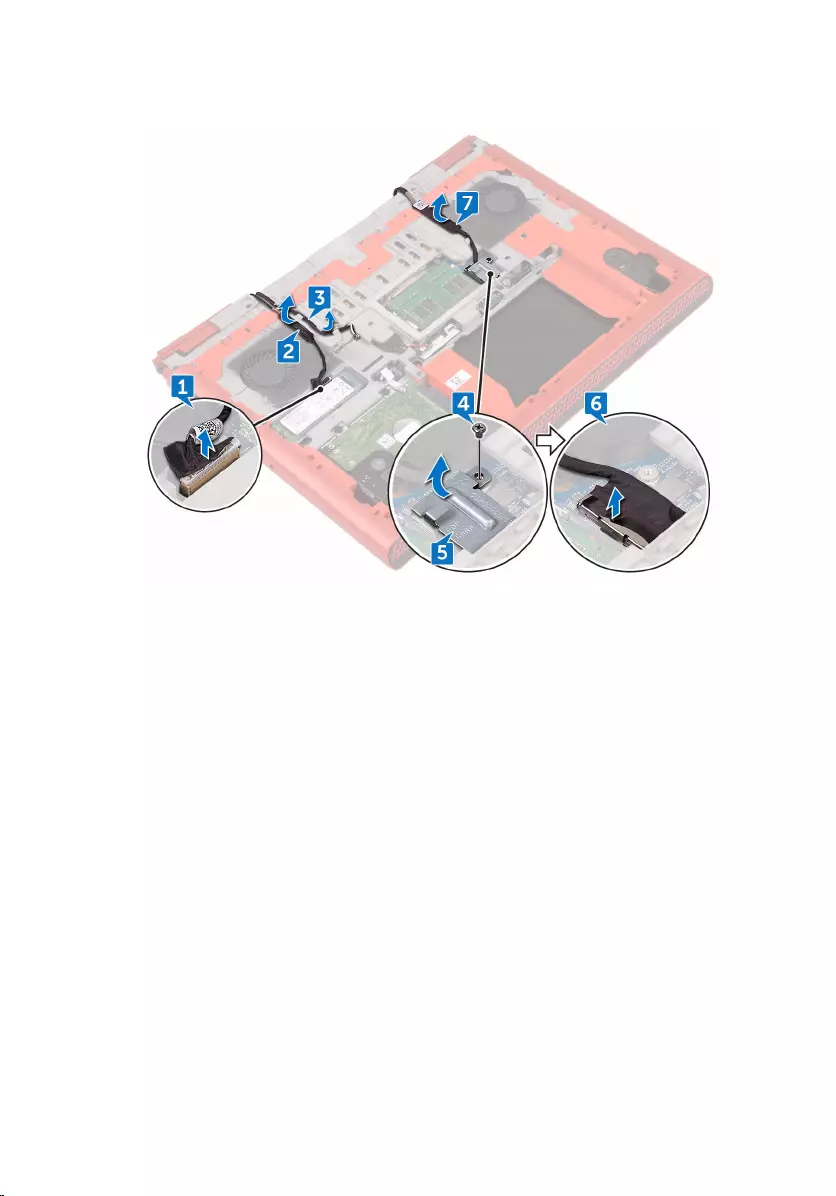
7 Remove the display cable from the routing guides on the computer base
and peel off the display cable from the computer base.
8 Remove the two screws (M2x3) that secure the display assembly to the
computer base.
83
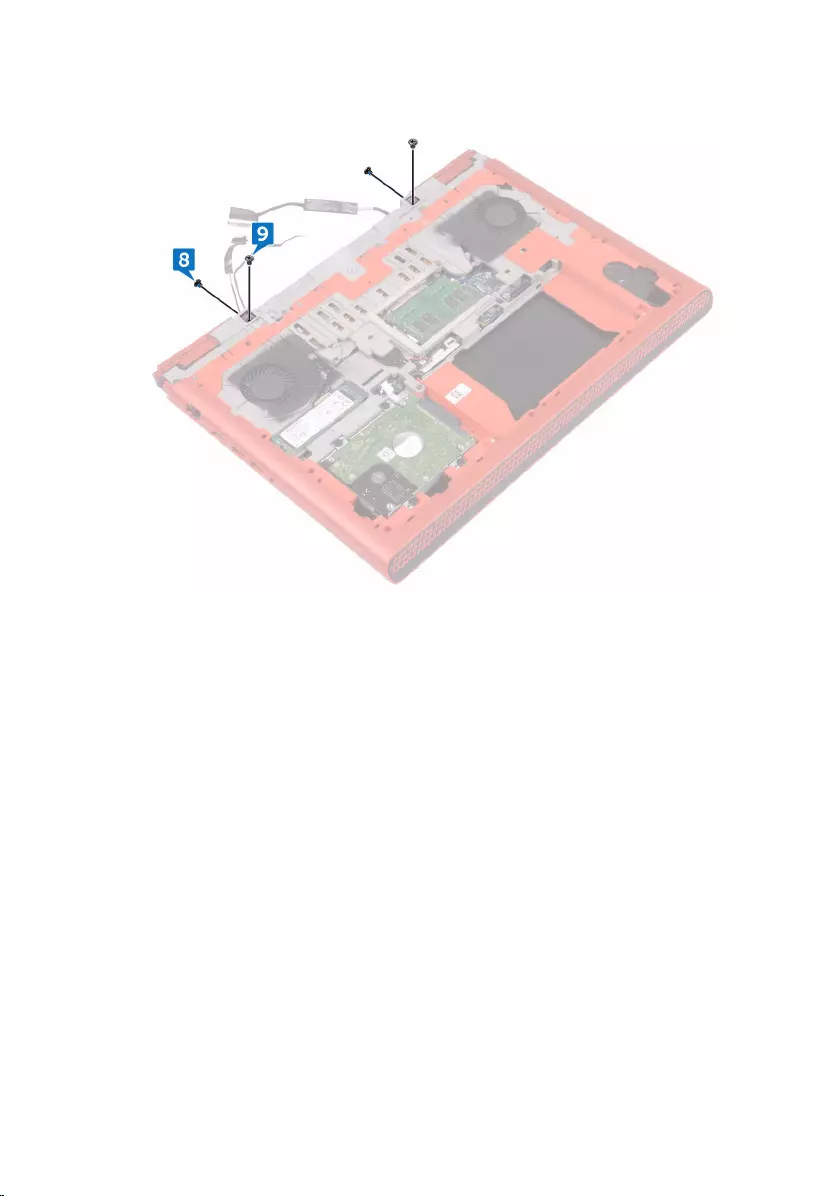
9 Remove the two screws (M2.5x5) that secure the display assembly to the
computer base.
10 Turn the computer over and open the display.
11 Remove the two screws (M2.5x5) that secure the display assembly to the
computer base.
84

12 Lift the display assembly off the computer base.
85
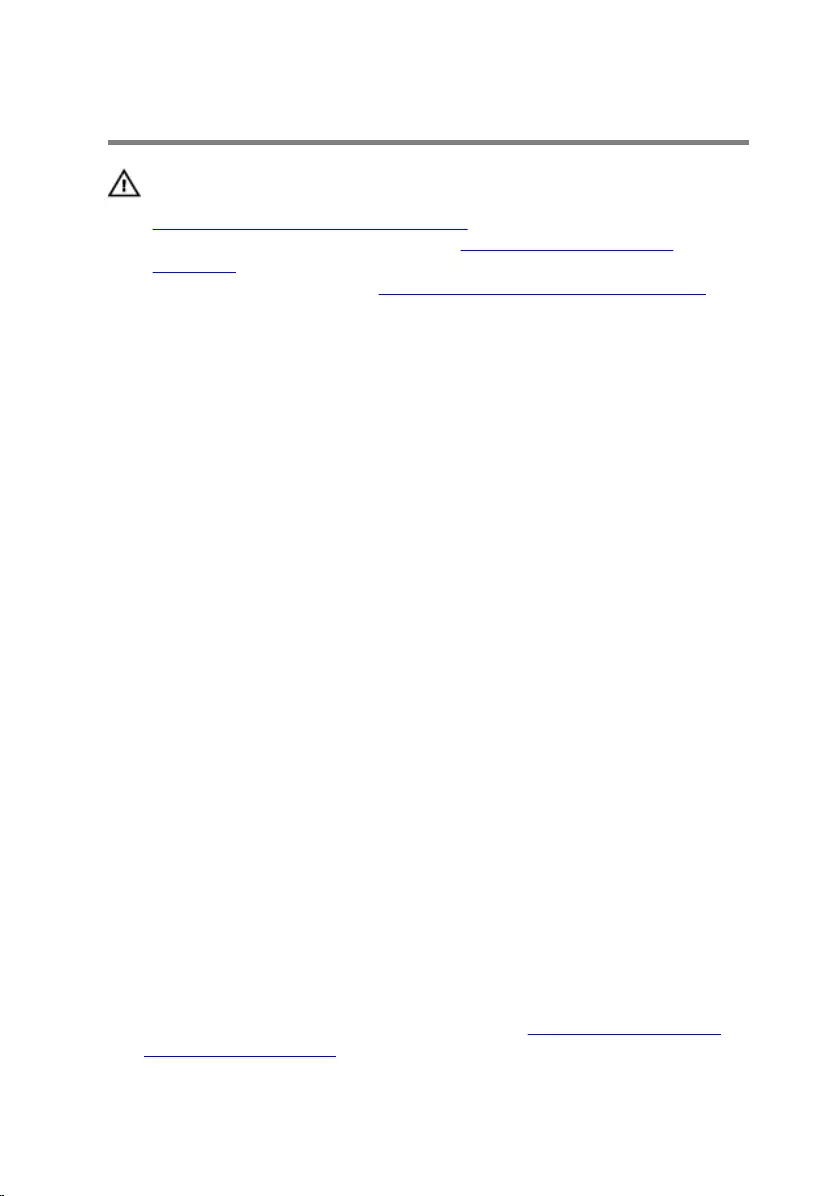
Replacing the display assembly
WARNING: Before working inside your computer, read the safety
information that shipped with your computer and follow the steps in
Before working inside your computer. After working inside your
computer, follow the instructions in After working inside your
computer. For more safety best practices, see the Regulatory
Compliance home page at www.dell.com/regulatory_compliance.
Procedure
1 Align the screw holes on the display assembly with the screw holes on
the computer base.
2 Replace the two screws (M2x2.5) that secure the display assembly to the
computer base.
3 Close the display and turn the computer over.
4 Replace the two screws (M2x3) that secure the display assembly to the
computer base.
5 Replace the two screws (M2.5x5) that secure the display assembly to the
computer base.
6 Route the display cable through the routing guides on the computer
base.
7 Adhere the display cable and the camera cable to the computer base.
8 Connect the display cable to the system board.
9 Align the screw hole on display-cable bracket with the screw hole on the
computer base.
10 Replace the screw (M3x3) that secures the display-cable bracket to the
computer base.
11 Route the antenna cables through the routing guides on the computer
base.
12 Adhere the camera cable to the computer base.
13 Connect the camera cable to the system board.
Post-requisites
1 Follow the procedure from step 3 to step 9 in “Replacing the palm rest
and keyboard assembly”.
86
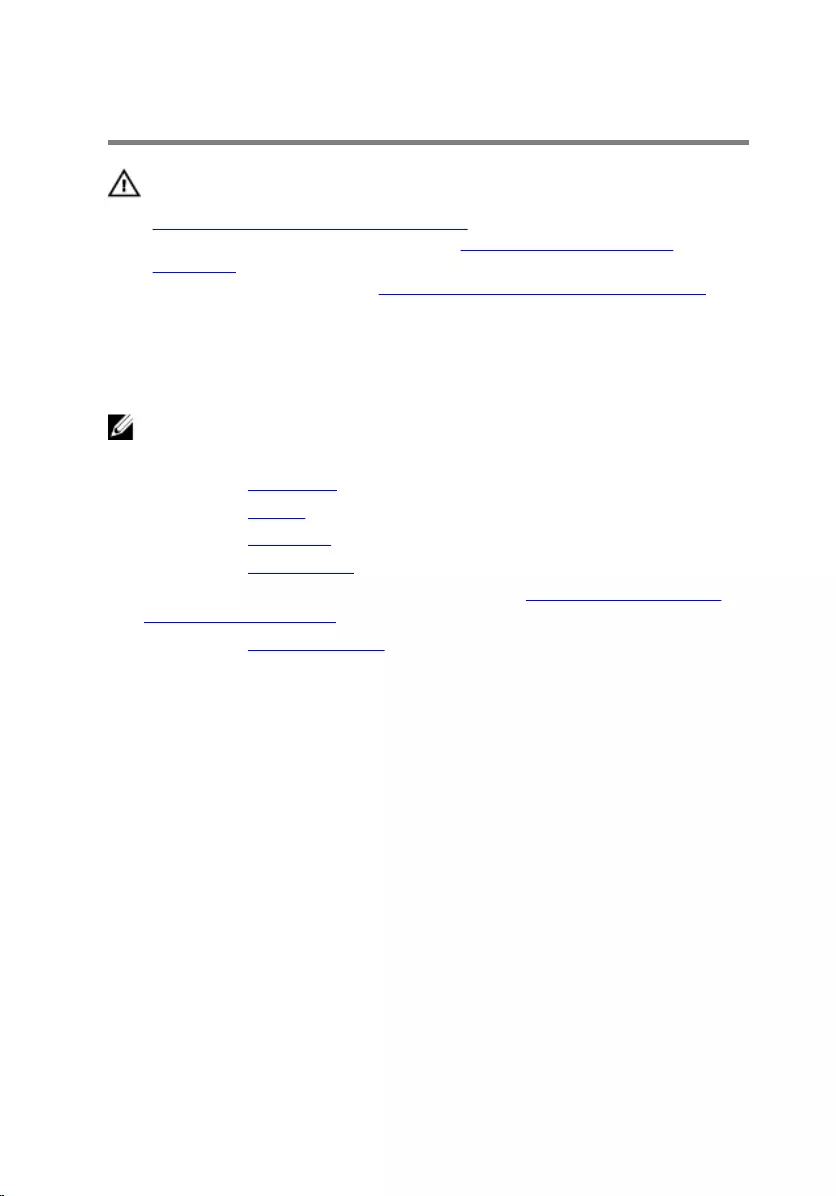
Removing the display bezel
WARNING: Before working inside your computer, read the safety
information that shipped with your computer and follow the steps in
Before working inside your computer. After working inside your
computer, follow the instructions in After working inside your
computer. For more safety best practices, see the Regulatory
Compliance home page at www.dell.com/regulatory_compliance.
Prerequisites
NOTE: These instructions are applicable only for laptops with a non-
touch screen display.
1 Remove the base cover.
2 Remove the battery.
3 Remove the rear cover.
4 Remove the wireless card.
5 Follow the procedure from step 1 to step 8 in “Removing the palm rest
and keyboard assembly”.
6 Remove the display assembly.
Procedure
1 Using your fingertips, gently pry up the outside edges of the display bezel.
88
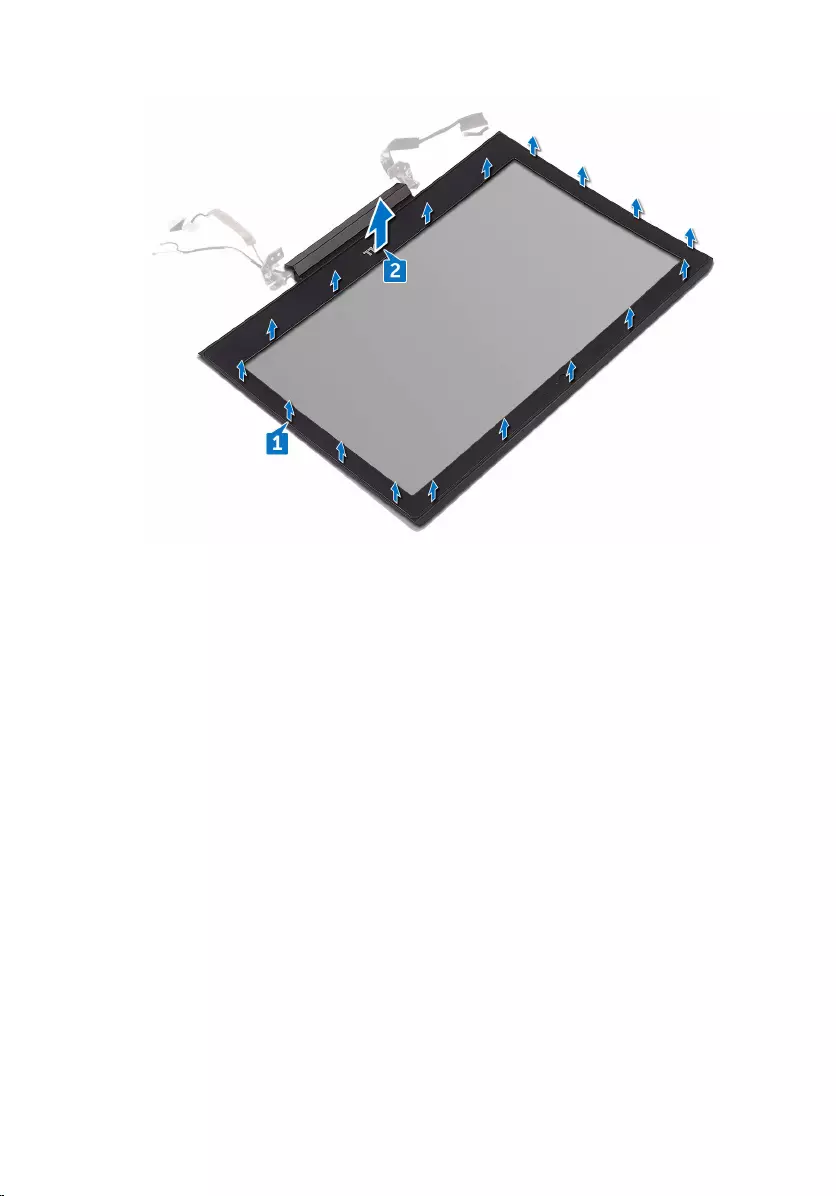
2 Lift the display bezel off the display assembly.
89
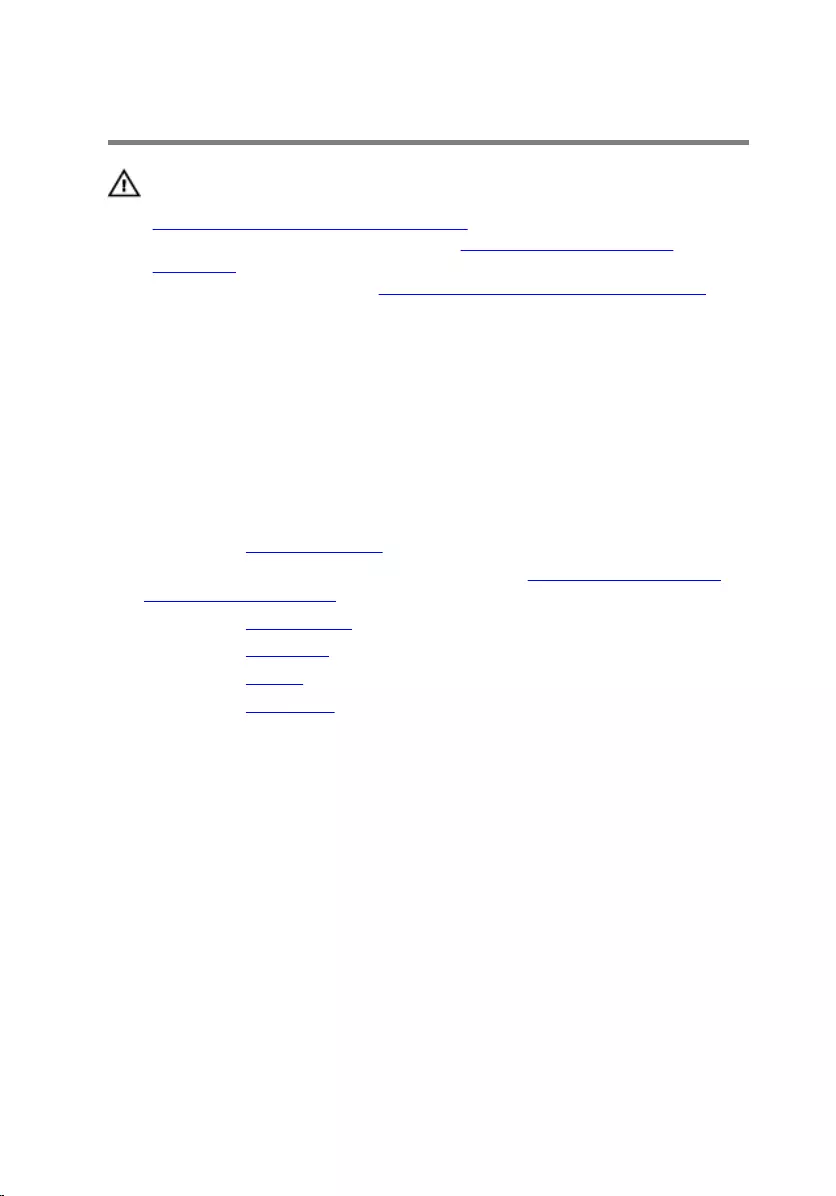
Replacing the display bezel
WARNING: Before working inside your computer, read the safety
information that shipped with your computer and follow the steps in
Before working inside your computer. After working inside your
computer, follow the instructions in After working inside your
computer. For more safety best practices, see the Regulatory
Compliance home page at www.dell.com/regulatory_compliance.
Procedure
Align the display bezel with the display back-cover, and gently snap the
display bezel into place.
Post-requisites
1 Replace the display assembly.
2 Follow the procedure from step 3 to step 9 in “Replacing the palm rest
and keyboard assembly”.
3 Replace the wireless card.
4 Replace the rear cover.
5 Replace the battery.
6 Replace the base cover.
90
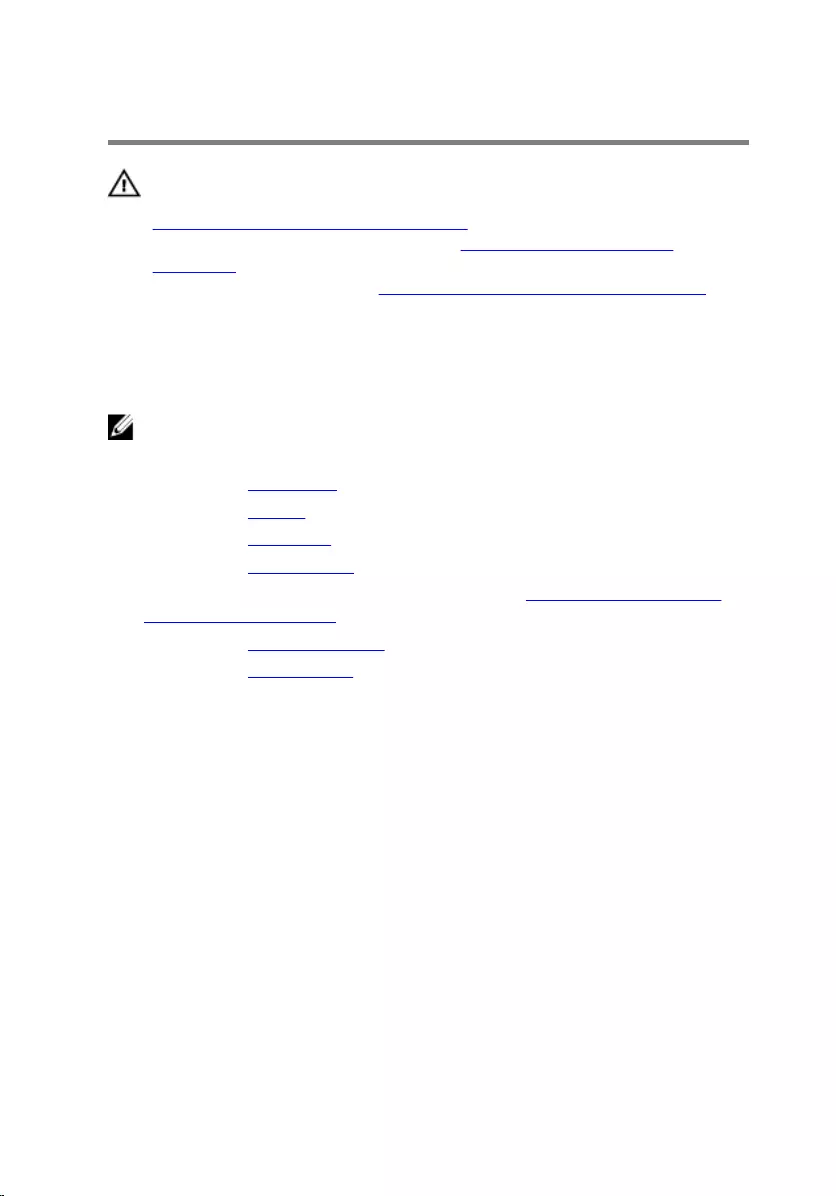
Removing the display hinges
WARNING: Before working inside your computer, read the safety
information that shipped with your computer and follow the steps in
Before working inside your computer. After working inside your
computer, follow the instructions in After working inside your
computer. For more safety best practices, see the Regulatory
Compliance home page at www.dell.com/regulatory_compliance.
Prerequisites
NOTE: These instructions are applicable only for laptops with a non-
touch screen display.
1 Remove the base cover.
2 Remove the battery.
3 Remove the rear cover.
4 Remove the wireless card.
5 Follow the procedure from step 1 to step 8 in “Removing the palm rest
and keyboard assembly”.
6 Remove the display assembly.
7 Remove the display bezel.
Procedure
1 Remove the eight screws (M2.5x2.5) that secure the display hinges to the
display back-cover.
91
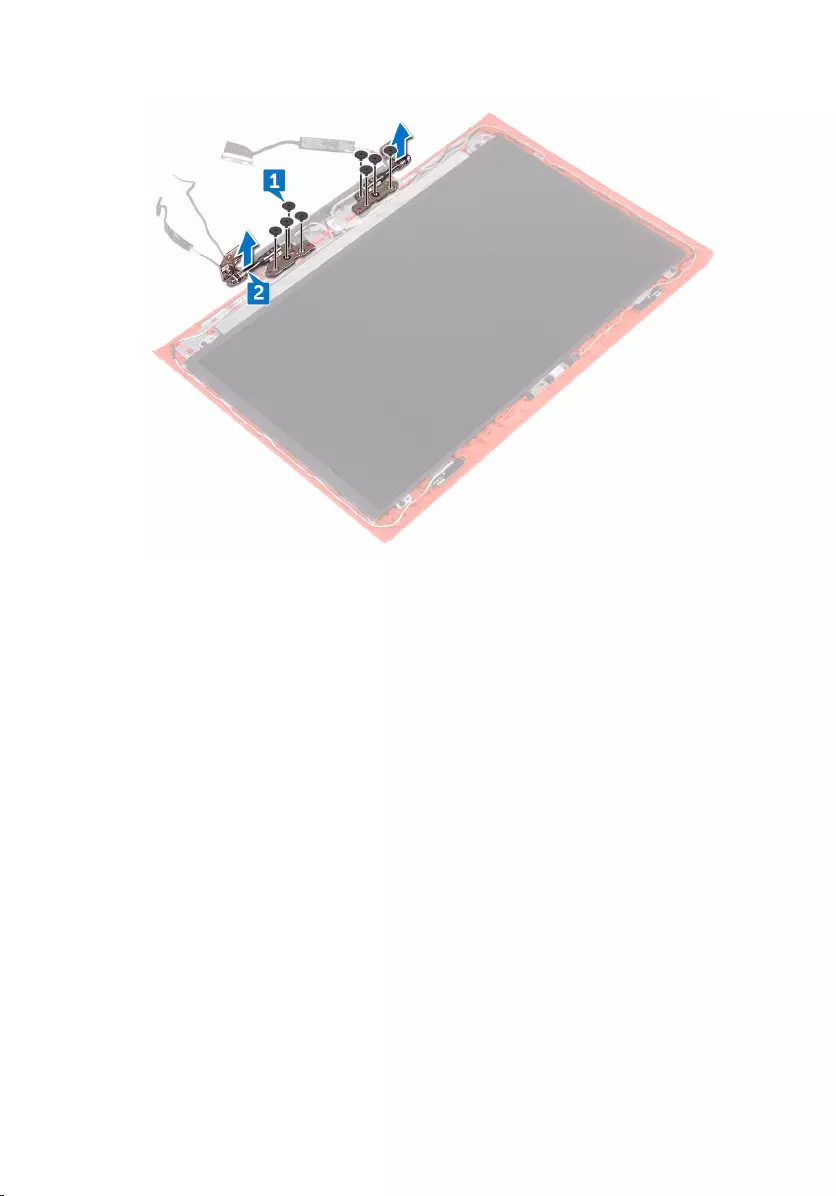
2 Lift the display hinges off the display back-cover.
92
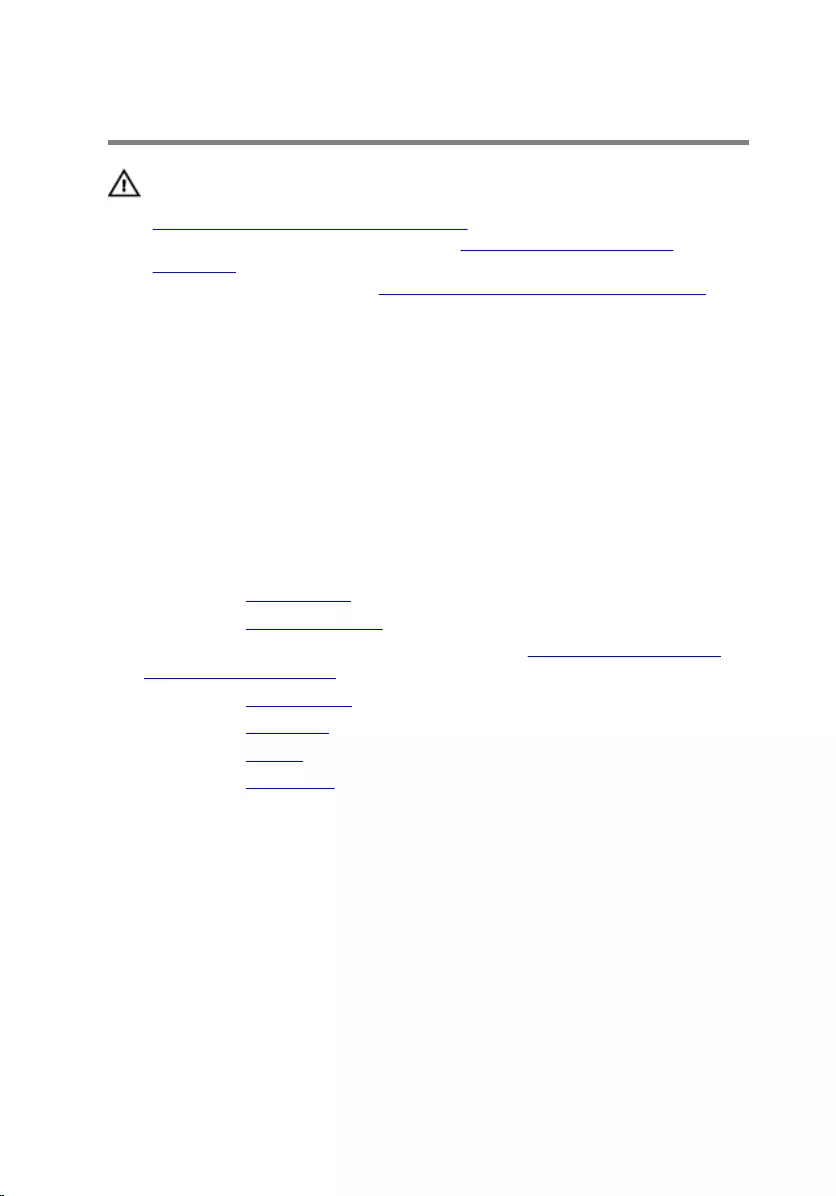
Replacing the display hinges
WARNING: Before working inside your computer, read the safety
information that shipped with your computer and follow the steps in
Before working inside your computer. After working inside your
computer, follow the instructions in After working inside your
computer. For more safety best practices, see the Regulatory
Compliance home page at www.dell.com/regulatory_compliance.
Procedure
1 Align the screw holes on the display hinges with the screw holes on the
display back-cover.
2 Replace the eight screws (M2.5x2.5) that secure the display hinges to the
display back-cover.
Post-requisites
1 Replace the display bezel.
2 Replace the display assembly.
3 Follow the procedure from step 3 to step 9 in “Replacing the palm rest
and keyboard assembly”.
4 Replace the wireless card.
5 Replace the rear cover.
6 Replace the battery.
7 Replace the base cover.
93
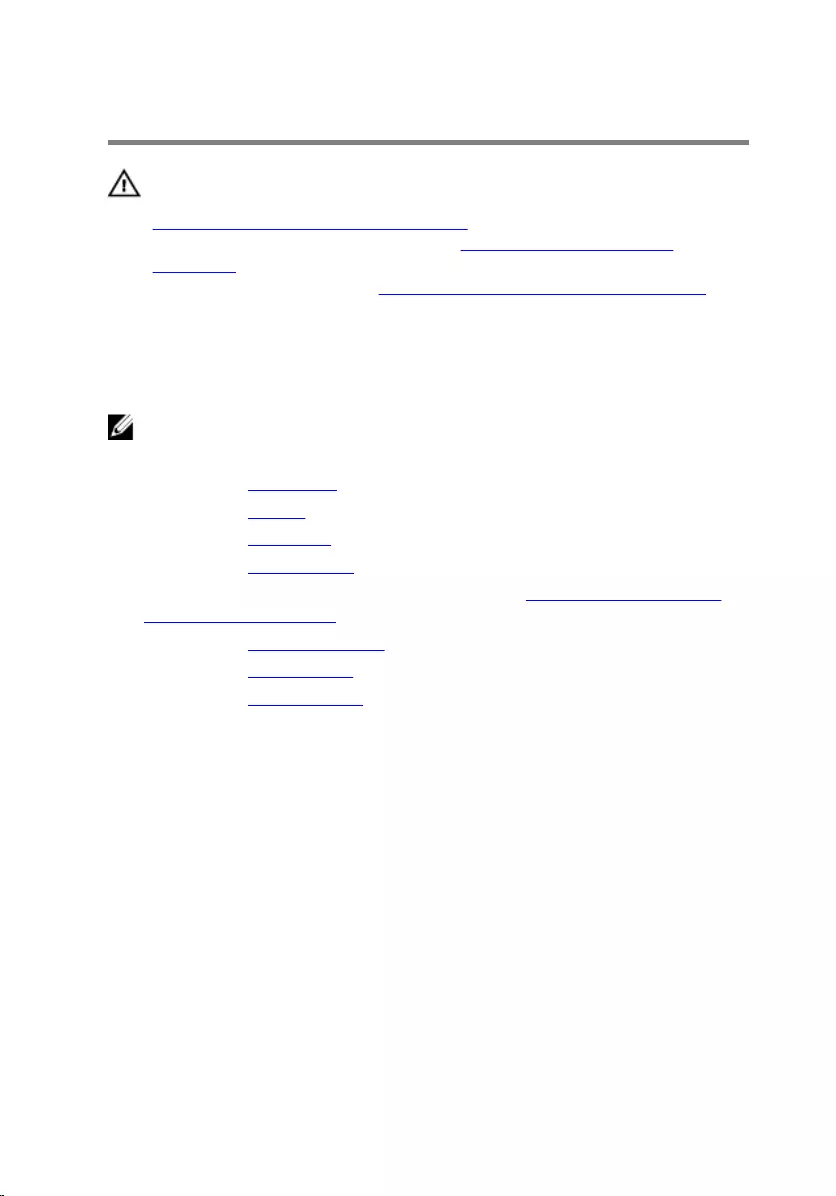
Removing the display panel
WARNING: Before working inside your computer, read the safety
information that shipped with your computer and follow the steps in
Before working inside your computer. After working inside your
computer, follow the instructions in After working inside your
computer. For more safety best practices, see the Regulatory
Compliance home page at www.dell.com/regulatory_compliance.
Prerequisites
NOTE: These instructions are applicable only for laptops with a non-
touch screen display.
1 Remove the base cover.
2 Remove the battery.
3 Remove the rear cover.
4 Remove the wireless card.
5 Follow the procedure from step 1 to step 8 in “Removing the palm rest
and keyboard assembly”.
6 Remove the display assembly.
7 Remove the display bezel.
8 Remove the display hinges.
Procedure
1 Remove the four screws (M2x2.5) that secure the display panel to the
display back-cover.
94
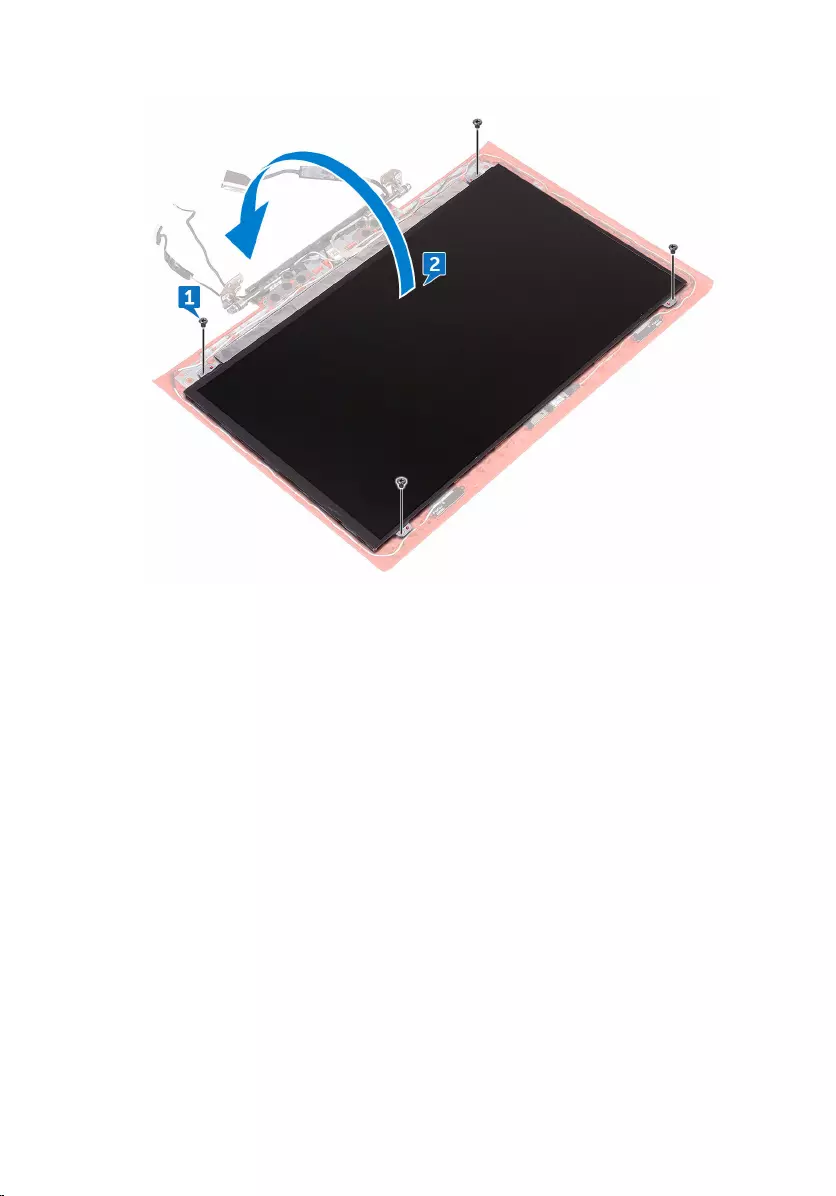
2 Gently lift the display panel and turn it over.
3 Peel off the tape that secures the display cable to the display panel.
4 Open the latch and disconnect the display cable from the display panel.
95
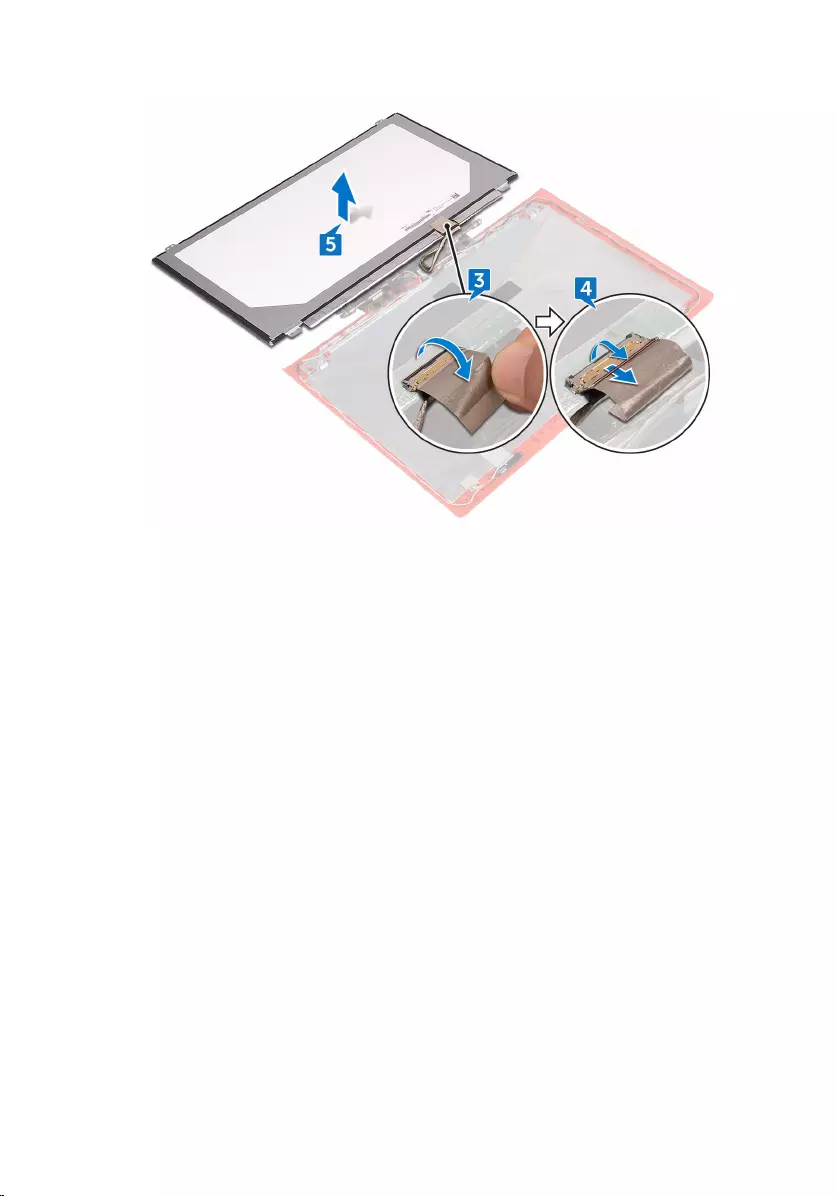
5 Lift the display panel away from the display back-cover.
96
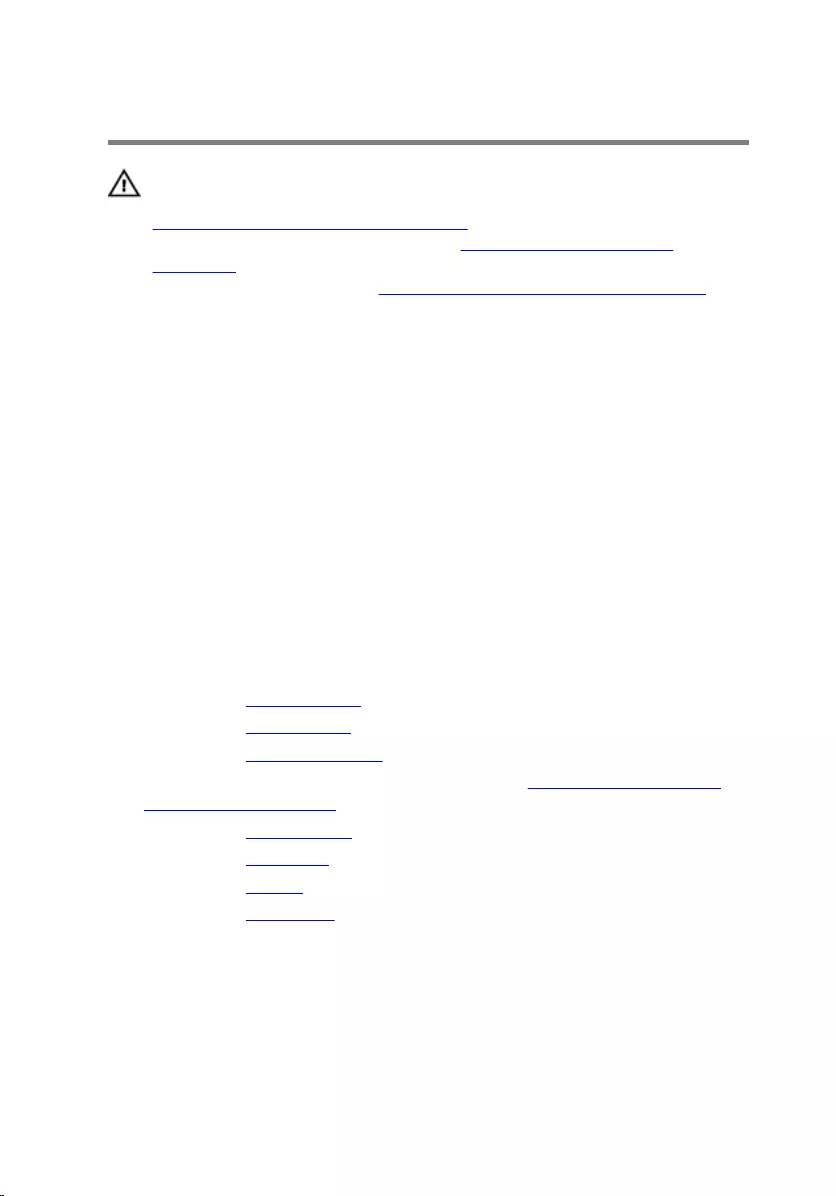
Replacing the display panel
WARNING: Before working inside your computer, read the safety
information that shipped with your computer and follow the steps in
Before working inside your computer. After working inside your
computer, follow the instructions in After working inside your
computer. For more safety best practices, see the Regulatory
Compliance home page at www.dell.com/regulatory_compliance.
Procedure
1 Slide the display cable into the connector on the display panel and close
the latch to secure the cable.
2 Adhere the tape that secures the display cable to the display panel.
3 Turn the display panel over and gently place it on the display back-cover.
4 Align the screw holes on the display panel with the screw holes on the
display back-cover.
5 Replace the four screws (M2x2.5) that secure the display panel to the
display back-cover.
Post-requisites
1 Replace the display hinges.
2 Replace the display bezel.
3 Replace the display assembly.
4 Follow the procedure from step 3 to step 9 in “Replacing the palm rest
and keyboard assembly”.
5 Replace the wireless card.
6 Replace the rear cover.
7 Replace the battery.
8 Replace the base cover.
97
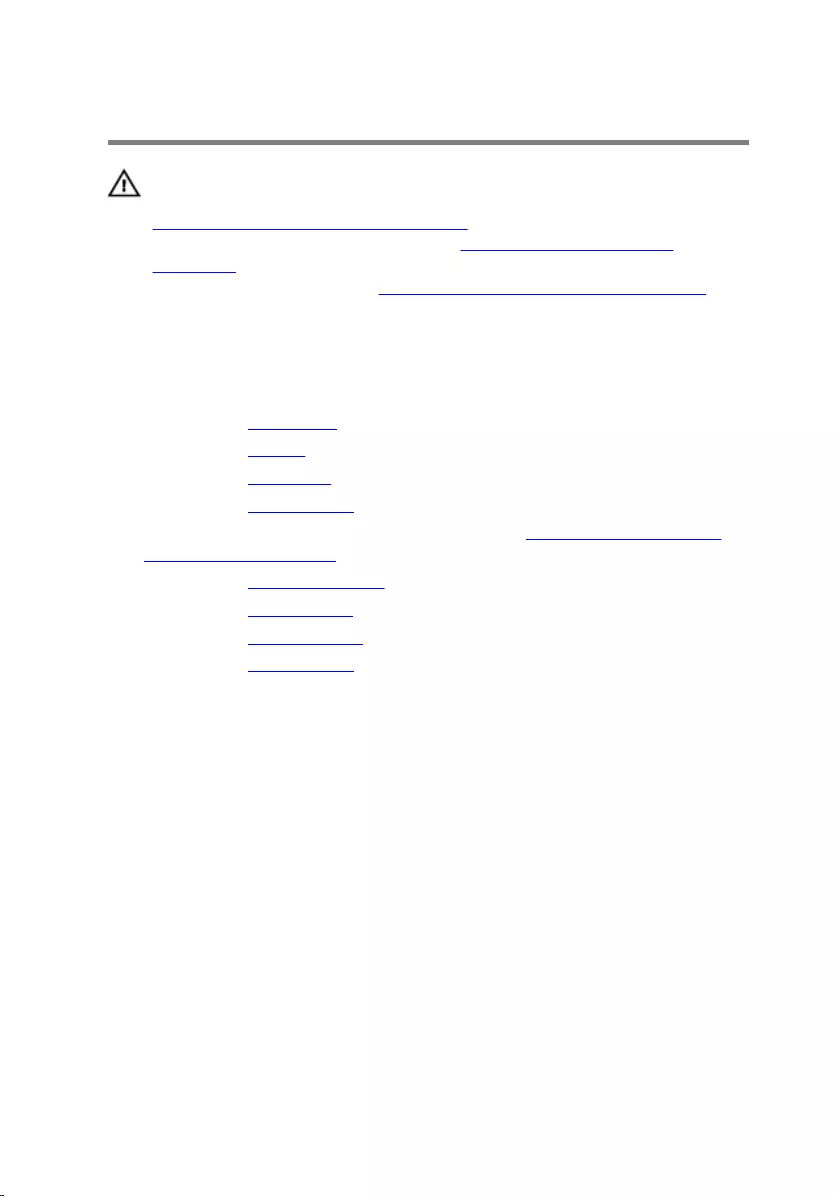
Removing the display cable
WARNING: Before working inside your computer, read the safety
information that shipped with your computer and follow the steps in
Before working inside your computer. After working inside your
computer, follow the instructions in After working inside your
computer. For more safety best practices, see the Regulatory
Compliance home page at www.dell.com/regulatory_compliance.
Prerequisites
1 Remove the base cover.
2 Remove the battery.
3 Remove the rear cover.
4 Remove the wireless card.
5 Follow the procedure from step 1 to step 8 in “Removing the palm rest
and keyboard assembly”.
6 Remove the display assembly.
7 Remove the display bezel.
8 Remove the display hinges.
9 Remove the display panel.
Procedure
Remove the display cable from the routing guides and peel it off from the
display back-cover.
98
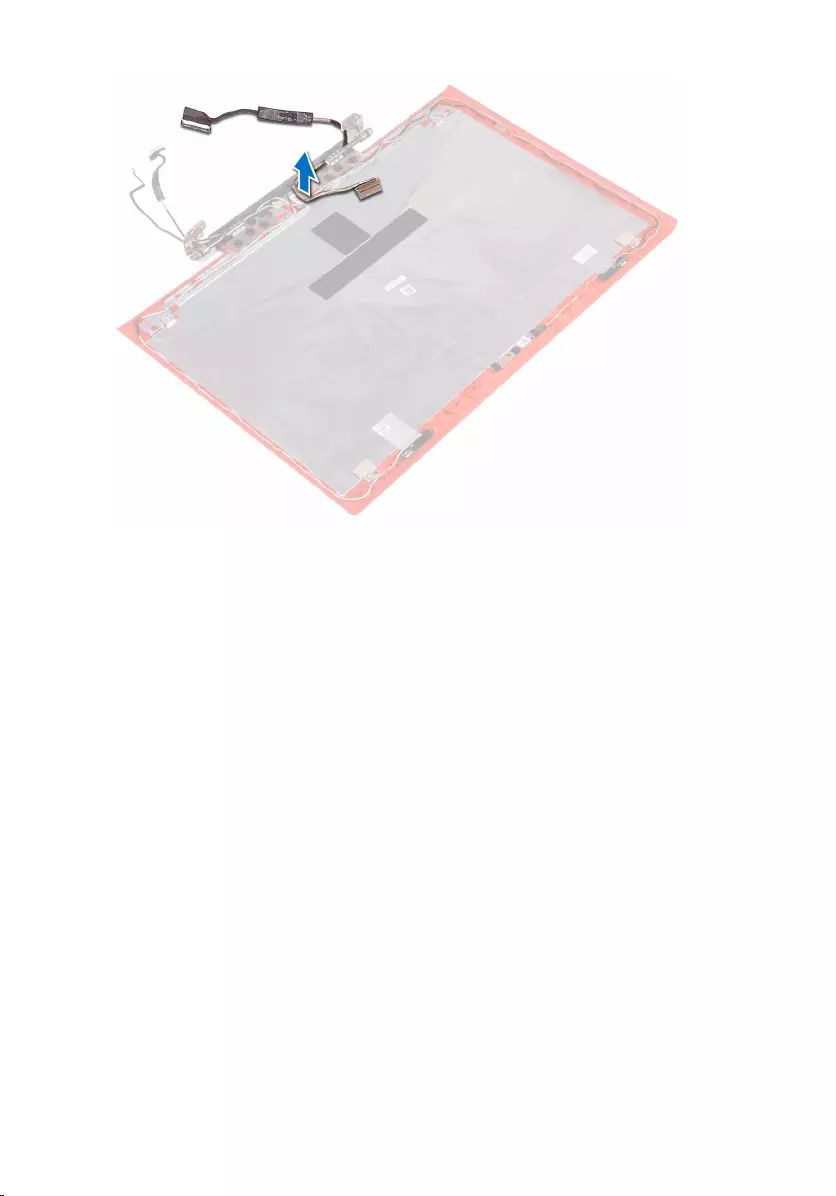
99
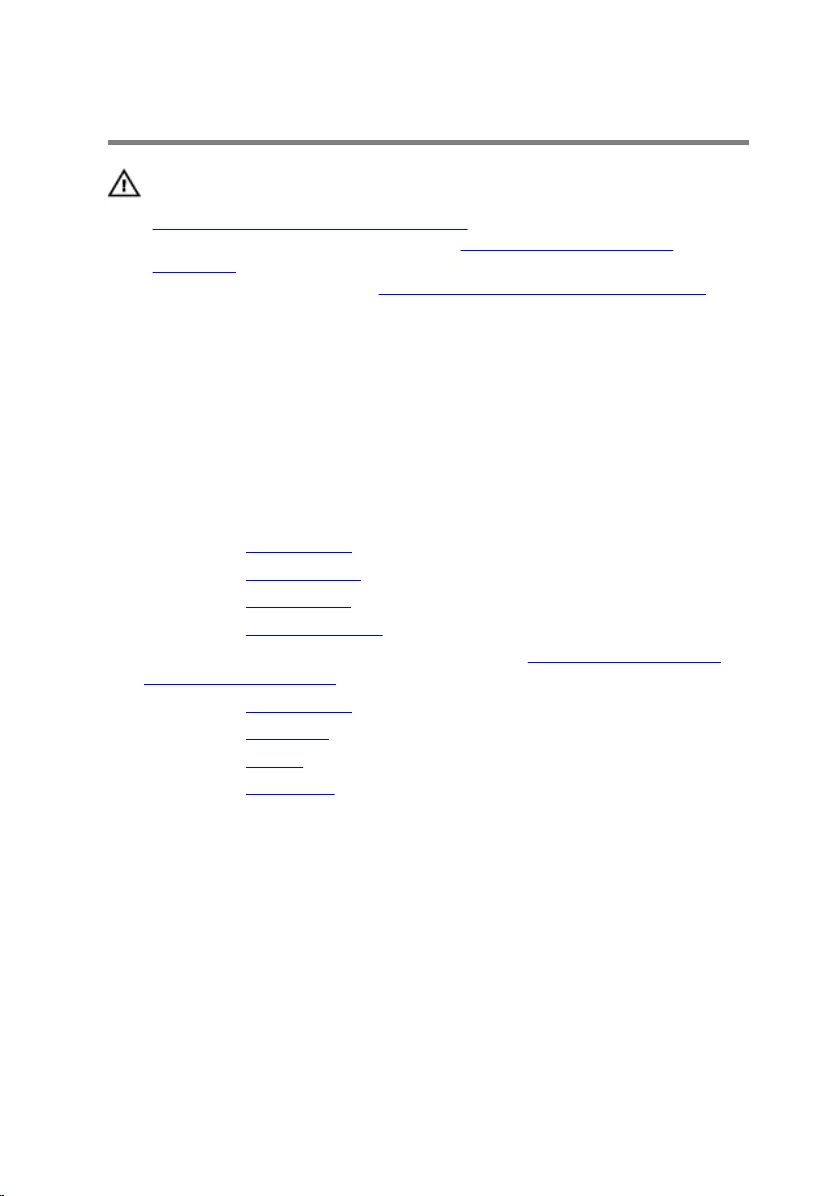
Replacing the display cable
WARNING: Before working inside your computer, read the safety
information that shipped with your computer and follow the steps in
Before working inside your computer. After working inside your
computer, follow the instructions in After working inside your
computer. For more safety best practices, see the Regulatory
Compliance home page at www.dell.com/regulatory_compliance.
Procedure
Adhere and route the display cable according to the routing guides on the
display back-cover.
Post-requisites
1 Replace the display panel.
2 Replace the display hinges.
3 Replace the display bezel.
4 Replace the display assembly.
5 Follow the procedure from step 3 to step 9 in “Replacing the palm rest
and keyboard assembly”.
6 Replace the wireless card.
7 Replace the rear cover.
8 Replace the battery.
9 Replace the base cover.
100
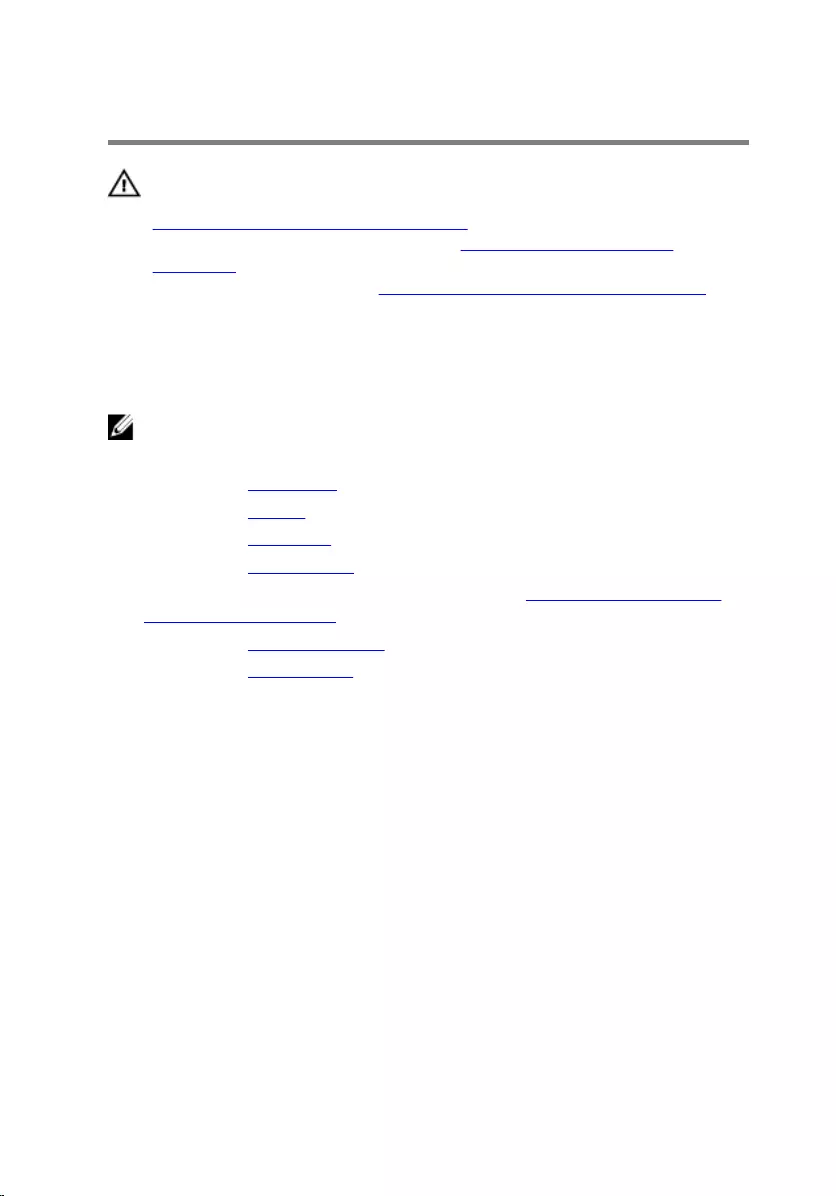
Removing the camera
WARNING: Before working inside your computer, read the safety
information that shipped with your computer and follow the steps in
Before working inside your computer. After working inside your
computer, follow the instructions in After working inside your
computer. For more safety best practices, see the Regulatory
Compliance home page at www.dell.com/regulatory_compliance.
Prerequisites
NOTE: These instructions are applicable only for laptops with a non-
touch screen display.
1 Remove the base cover.
2 Remove the battery.
3 Remove the rear cover.
4 Remove the wireless card.
5 Follow the procedure from step 1 to step 8 in “Removing the palm rest
and keyboard assembly”.
6 Remove the display assembly.
7 Remove the display bezel.
Procedure
1 Using the pull tab, disconnect the camera cable from the camera.
101
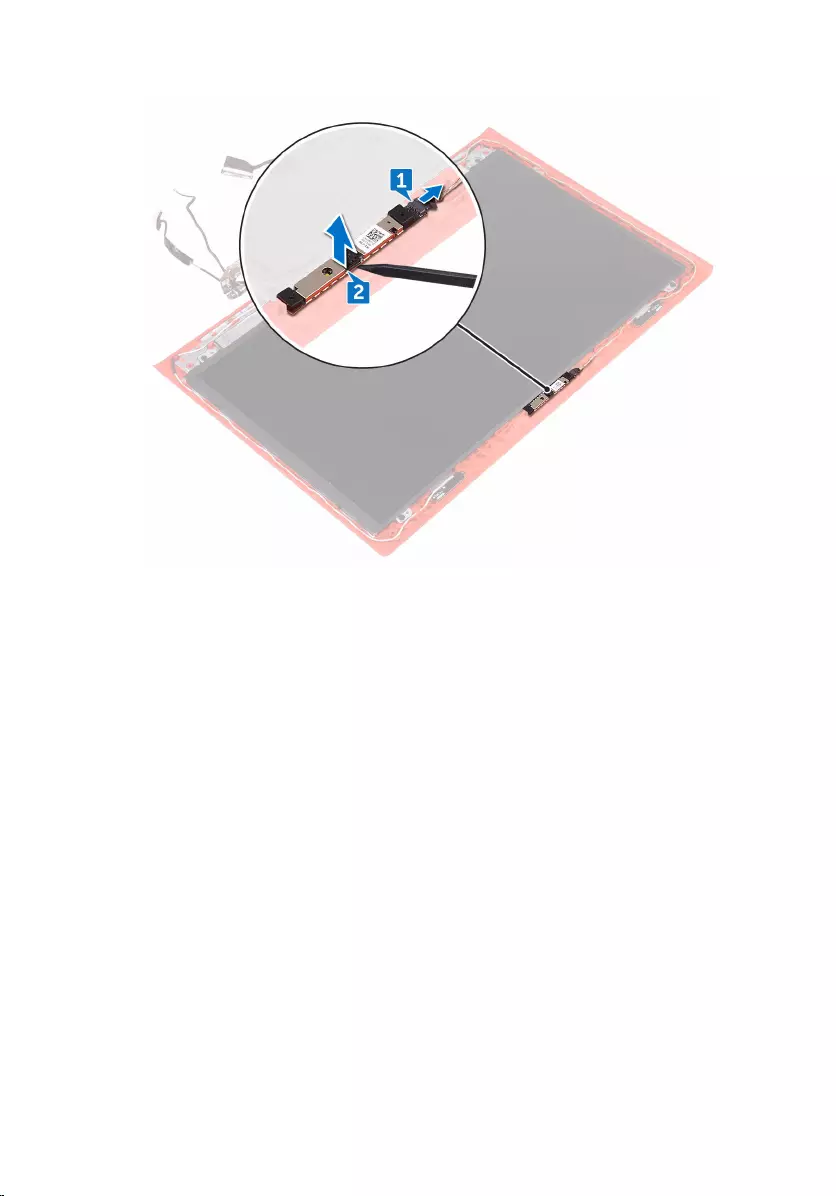
2 Using a plastic scribe, pry and lift the camera off the display back-cover.
102
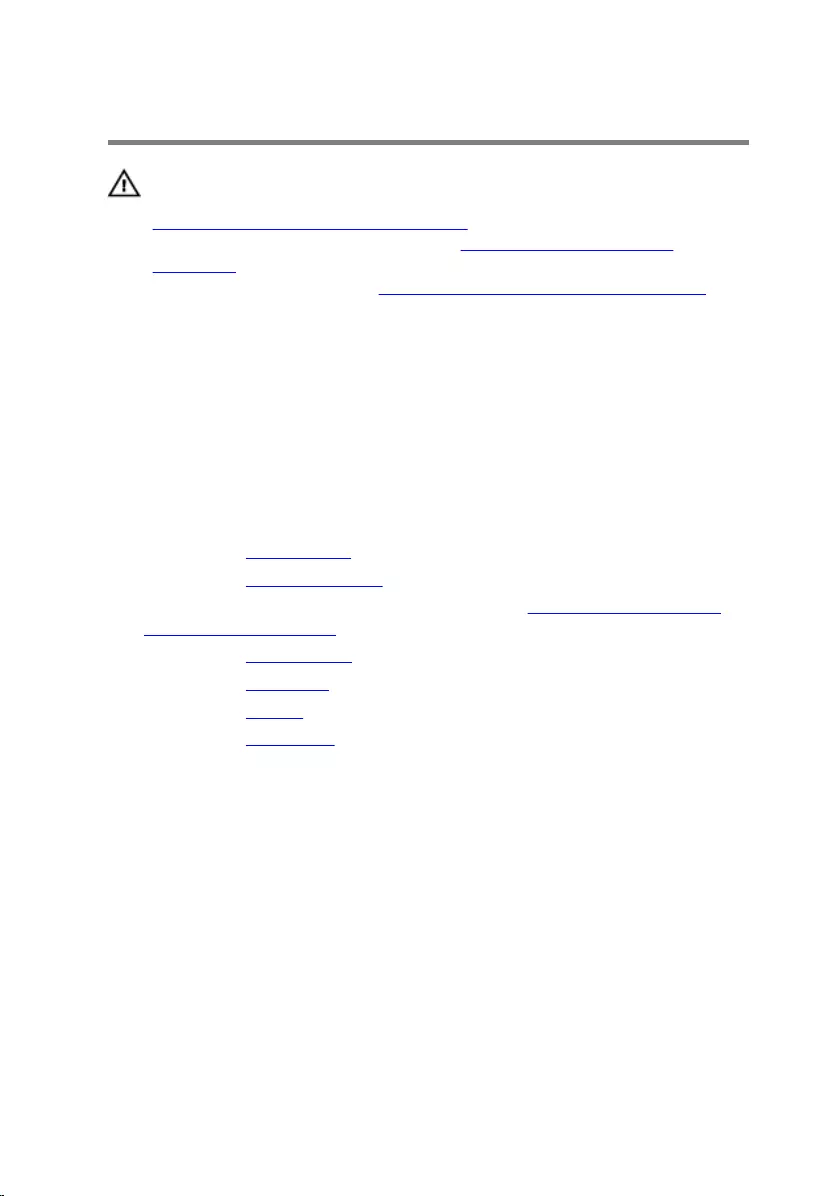
Replacing the camera
WARNING: Before working inside your computer, read the safety
information that shipped with your computer and follow the steps in
Before working inside your computer. After working inside your
computer, follow the instructions in After working inside your
computer. For more safety best practices, see the Regulatory
Compliance home page at www.dell.com/regulatory_compliance.
Procedure
1 Using the alignment posts, adhere the camera to the display back-cover.
2 Connect the camera cable to the camera.
Post-requisites
1 Replace the display bezel.
2 Replace the display assembly.
3 Follow the procedure from step 3 to step 9 in “Replacing the palm rest
and keyboard assembly”.
4 Replace the wireless card.
5 Replace the rear cover.
6 Replace the battery.
7 Replace the base cover.
103
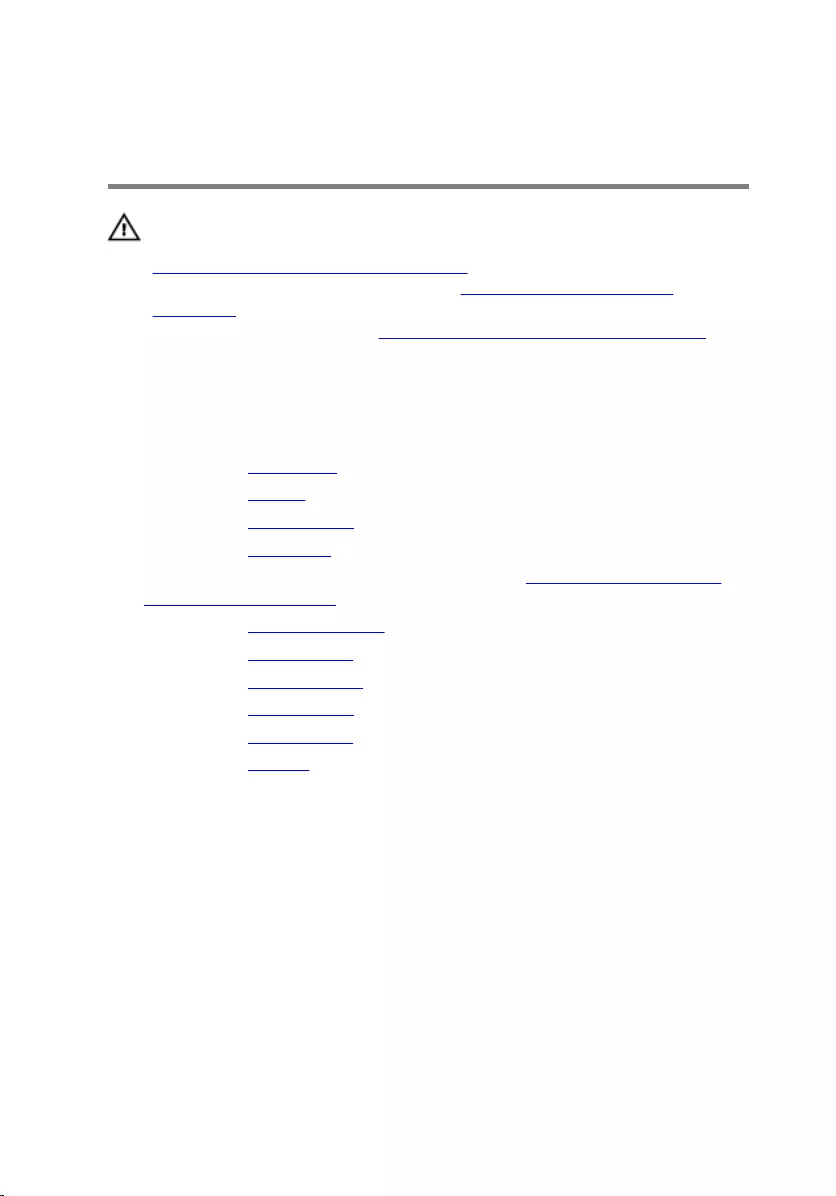
Removing the display back-
cover and antenna assembly
WARNING: Before working inside your computer, read the safety
information that shipped with your computer and follow the steps in
Before working inside your computer. After working inside your
computer, follow the instructions in After working inside your
computer. For more safety best practices, see the Regulatory
Compliance home page at www.dell.com/regulatory_compliance.
Prerequisites
1 Remove the base cover.
2 Remove the battery.
3 Remove the wireless card.
4 Remove the rear cover.
5 Follow the procedure from step 1 to step 8 in “Removing the palm rest
and keyboard assembly”.
6 Remove the display assembly.
7 Remove the display bezel.
8 Remove the display hinges.
9 Remove the display panel.
10 Remove the display cable.
11 Remove the camera.
104

Procedure
1 Note the camera cable routing and remove the cable from the routing
guides on the display back-cover and antenna assembly.
105
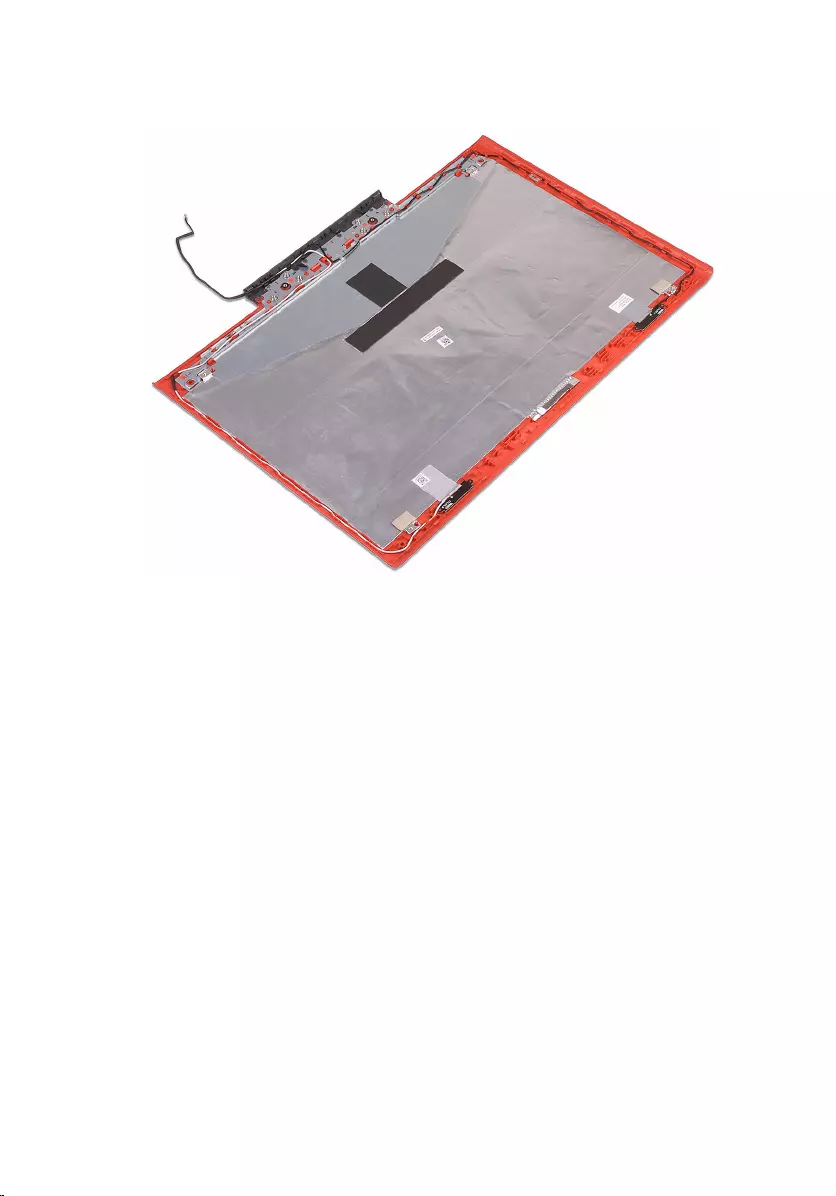
2 After performing the above step, we are left with the display back-cover
and antenna assembly.
106
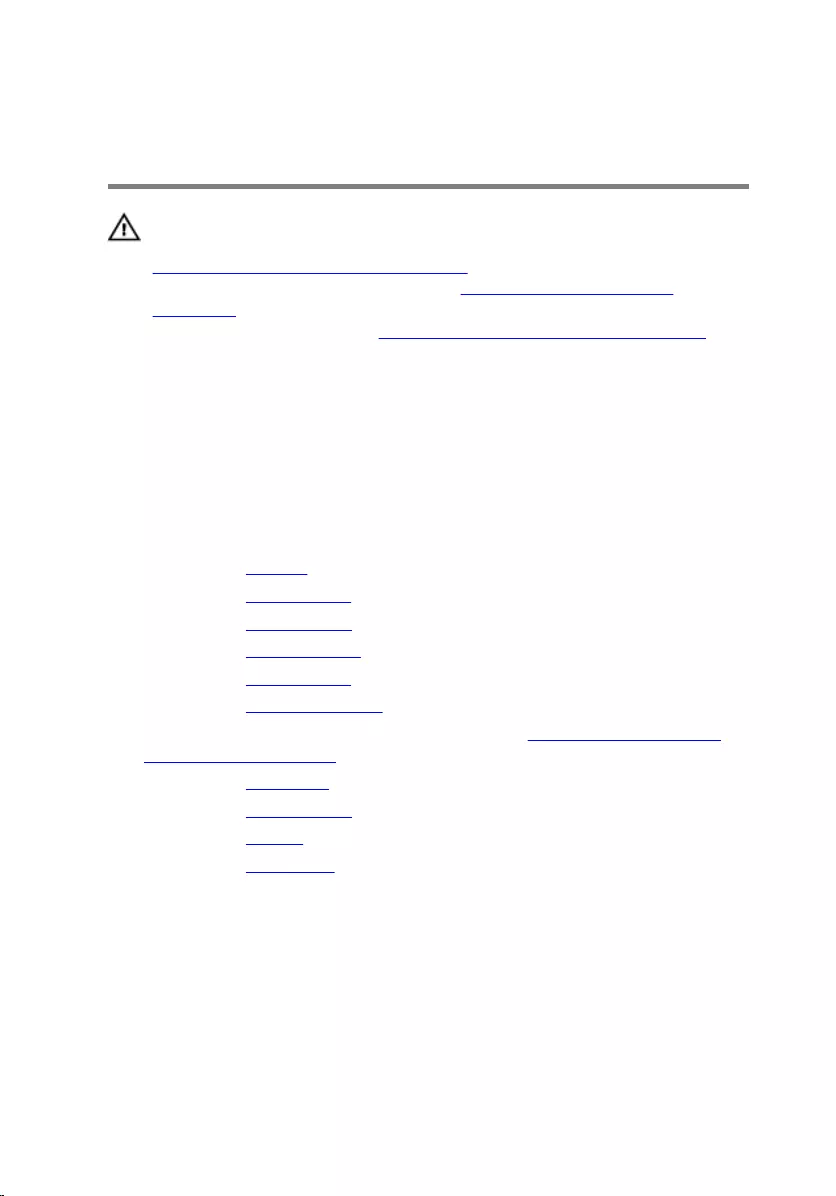
Replacing the display back-
cover and antenna assembly
WARNING: Before working inside your computer, read the safety
information that shipped with your computer and follow the steps in
Before working inside your computer. After working inside your
computer, follow the instructions in After working inside your
computer. For more safety best practices, see the Regulatory
Compliance home page at www.dell.com/regulatory_compliance.
Procedure
Place the display back-cover and antenna assembly on a flat surface.
Post-requisites
1 Replace the camera.
2 Replace the display cable.
3 Replace the display panel.
4 Replace the display hinges.
5 Replace the display bezel.
6 Replace the display assembly.
7 Follow the procedure from step 3 to step 9 in “Replacing the palm rest
and keyboard assembly”.
8 Replace the rear cover.
9 Replace the wireless card.
10 Replace the battery.
11 Replace the base cover.
107
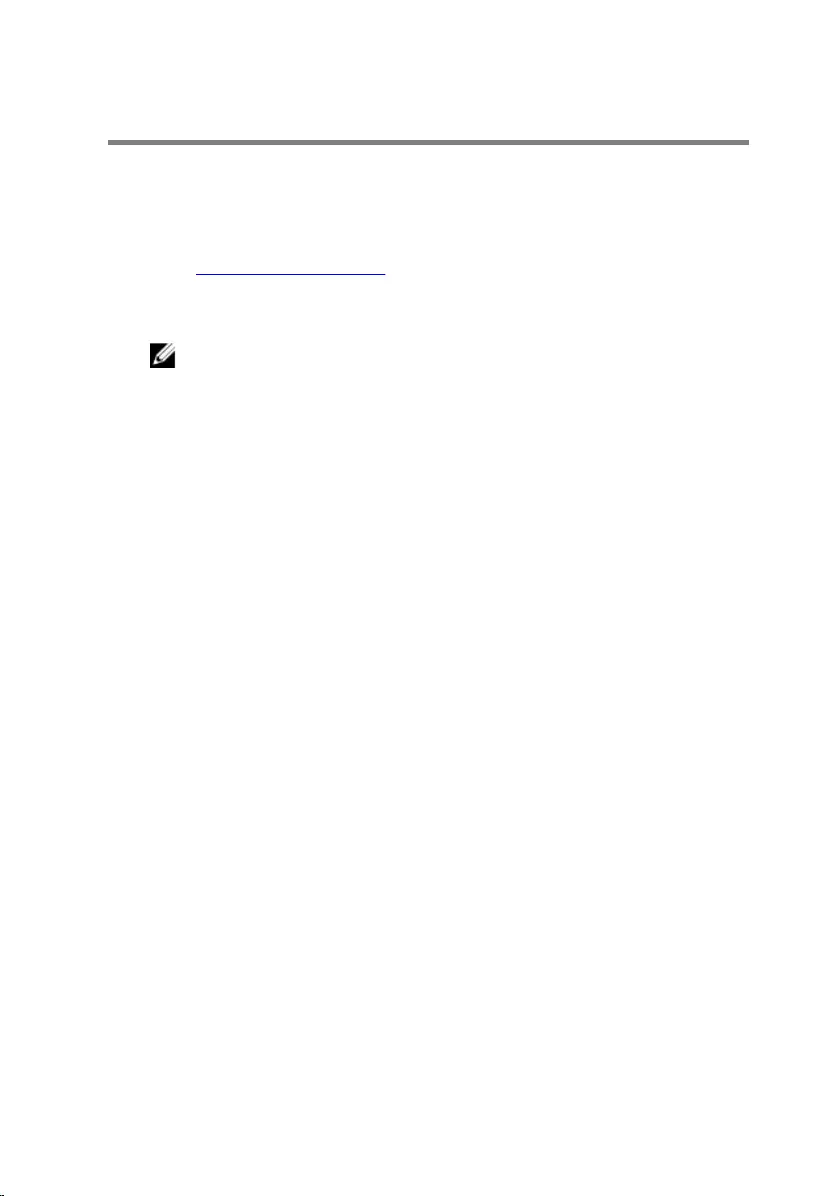
Flashing the BIOS
You may need to flash (update) the BIOS when an update is available or when
you replace the system board. To flash the BIOS:
1 Turn on your computer.
2 Go to www.dell.com/support.
3 Click Product support, enter the Service Tag of your computer, and then
click Submit.
NOTE: If you do not have the Service Tag, use the auto-detect
feature or manually browse for your computer model.
4 Click Drivers & downloads → Find it myself.
5 Select the operating system installed on your computer.
6 Scroll down the page and expand BIOS.
7 Click Download to download the latest version of the BIOS for your
computer.
8 After the download is complete, navigate to the folder where you saved
the BIOS update file.
9 Double-click the BIOS update file icon and follow the instructions on the
screen.
108
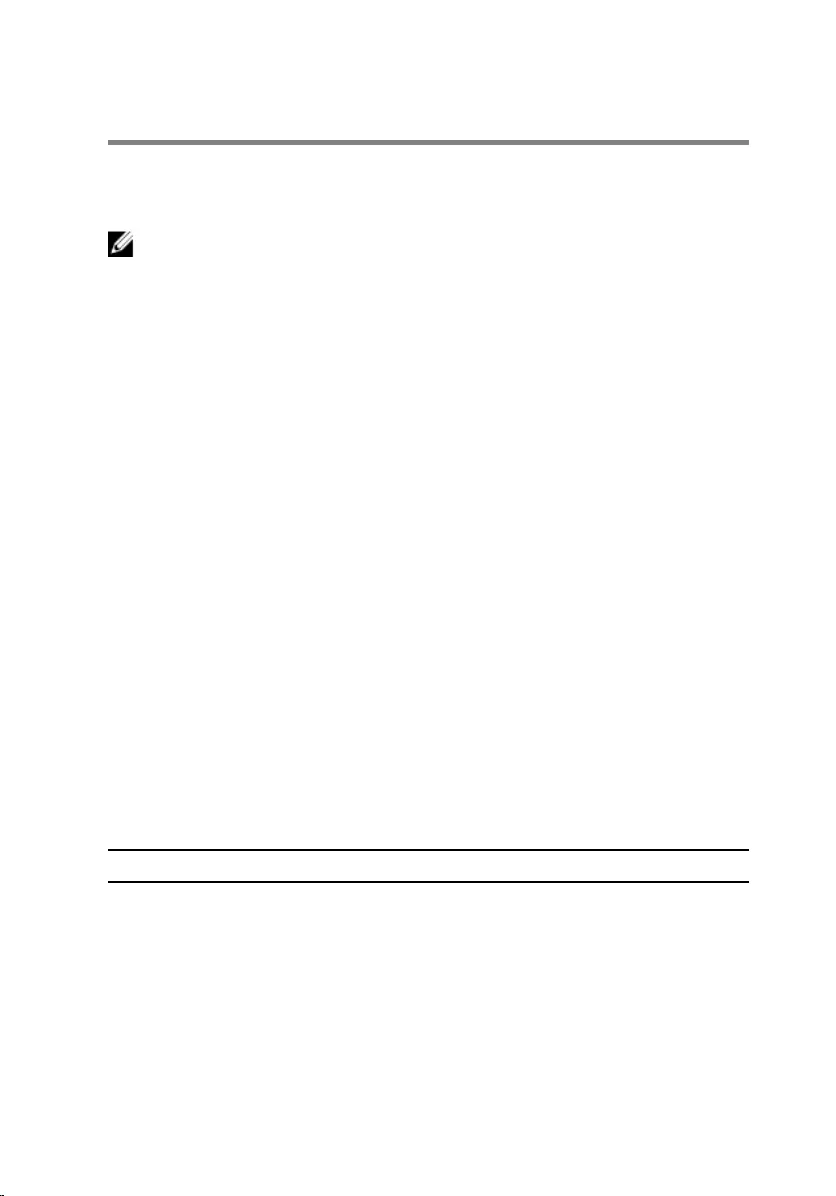
Diagnostics
Power and battery-status light/ hard-drive activity light: Indicates the
battery-charge status or the hard-drive activity.
NOTE: Press Fn+H to toggle this light between power and battery-status
light and hard-drive activity light.
Hard-drive activity light
Turns on when the computer reads from or writes to the hard drive.
Power and battery-status light
Indicates the power and battery-charge status.
Solid white – Power adapter is connected and the battery has more than 5
percent charge.
Amber – Computer is running on battery and the battery has less than 5
percent charge.
Off
• Power adapter is connected and the battery is fully charged.
• Computer is running on battery and the battery has more than 5 percent
charge.
• Computer is in sleep state, hibernation, or turned off.
The power and battery-status light blinks amber along with beep codes
indicating failures.
For example, the power and battery-status light blinks amber two times
followed by a pause, and then blinks white three times followed by a pause.
This 2,3 pattern continues until the computer is turned off indicating no
memory or RAM is detected.
The following table shows different light patterns and what they indicate.
Light Pattern Problem description
2,1 CPU failure
2,2 System board: BIOS and ROM failure
2,3 No memory or RAM detected
2,4 Memory or RAM failure
2,5 Invalid memory installed
109
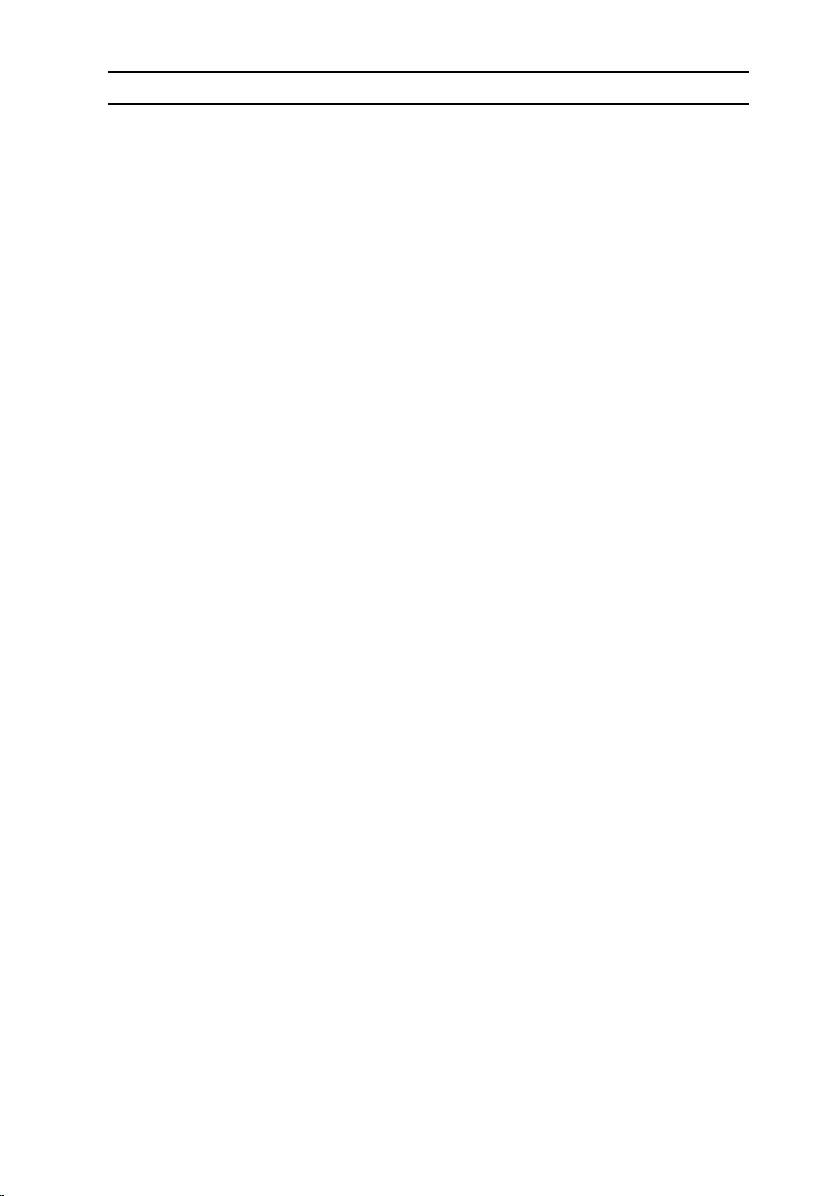
Light Pattern Problem description
2,6 System board or chipset error
2,7 LCD failure
3,1 CMOS battery failure
3,2 PCI/video card failure
3,3 Recovery image not found
3,4 Recovery image found but invalid
The computer may emit a series of beeps during start-up if the errors or
problems cannot be displayed. The repetitive beep codes help the user
troubleshoot problems with the computer.
Camera status light: Indicates whether the camera is in use.
• Solid white – Camera is in use.
• Off – Camera is not in use.
Caps Lock status light: Indicates whether Caps Lock is enabled or disabled.
• Solid white – Caps Lock enabled.
• Off – Caps Lock disabled.
110
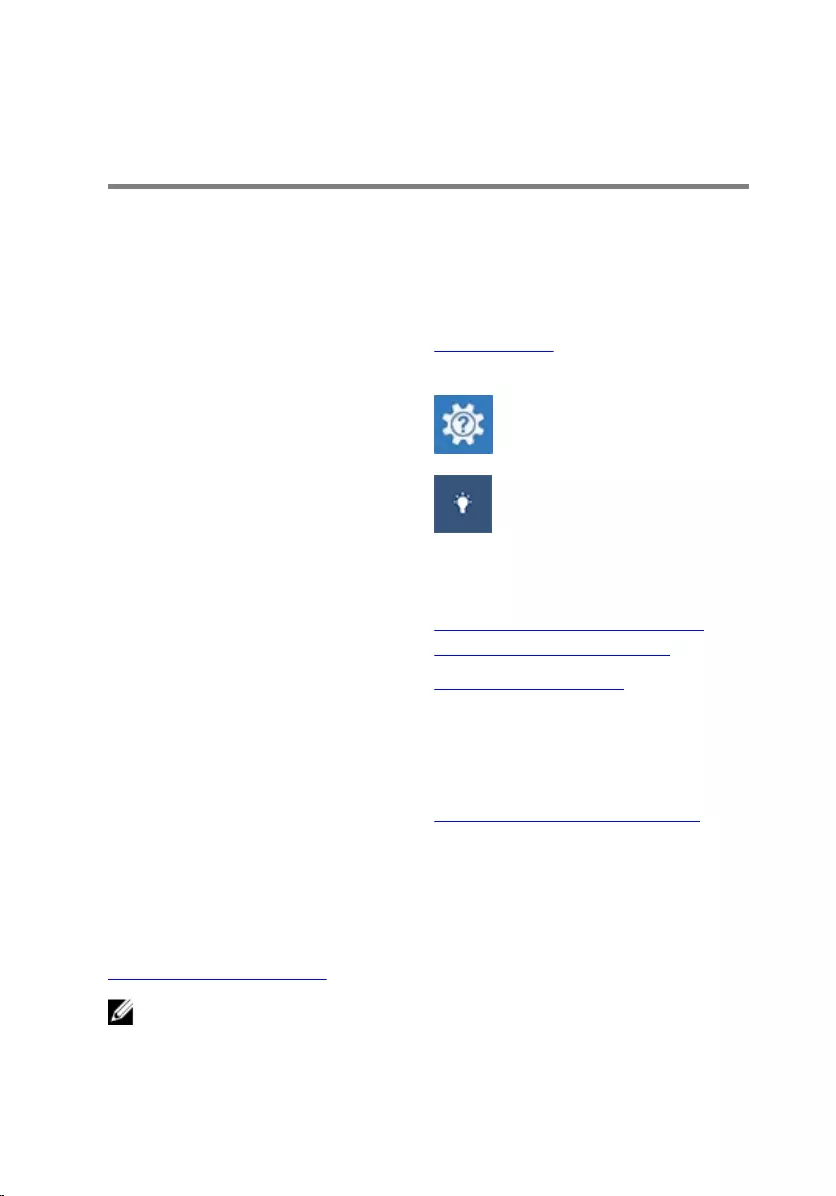
Getting help and contacting
Dell
Self-help resources
You can get information and help on Dell products and services using these
self-help resources:
Information about Dell products and
services
www.dell.com
Dell Help & Support app
Get started app
Accessing help In Windows search, type Help and
Support, and press Enter.
Online help for operating system www.dell.com/support/windows
www.dell.com/support/linux
Troubleshooting information, user
manuals, setup instructions, product
specifications, technical help blogs,
drivers, software updates, and so on.
www.dell.com/support
Learn about your operating system,
setting up and using your computer,
data backup, diagnostics, and so on.
See Me and My Dell at
www.dell.com/support/manuals.
Contacting Dell
To contact Dell for sales, technical support, or customer service issues, see
www.dell.com/contactdell.
NOTE: Availability varies by country and product, and some services may
not be available in your country.
111
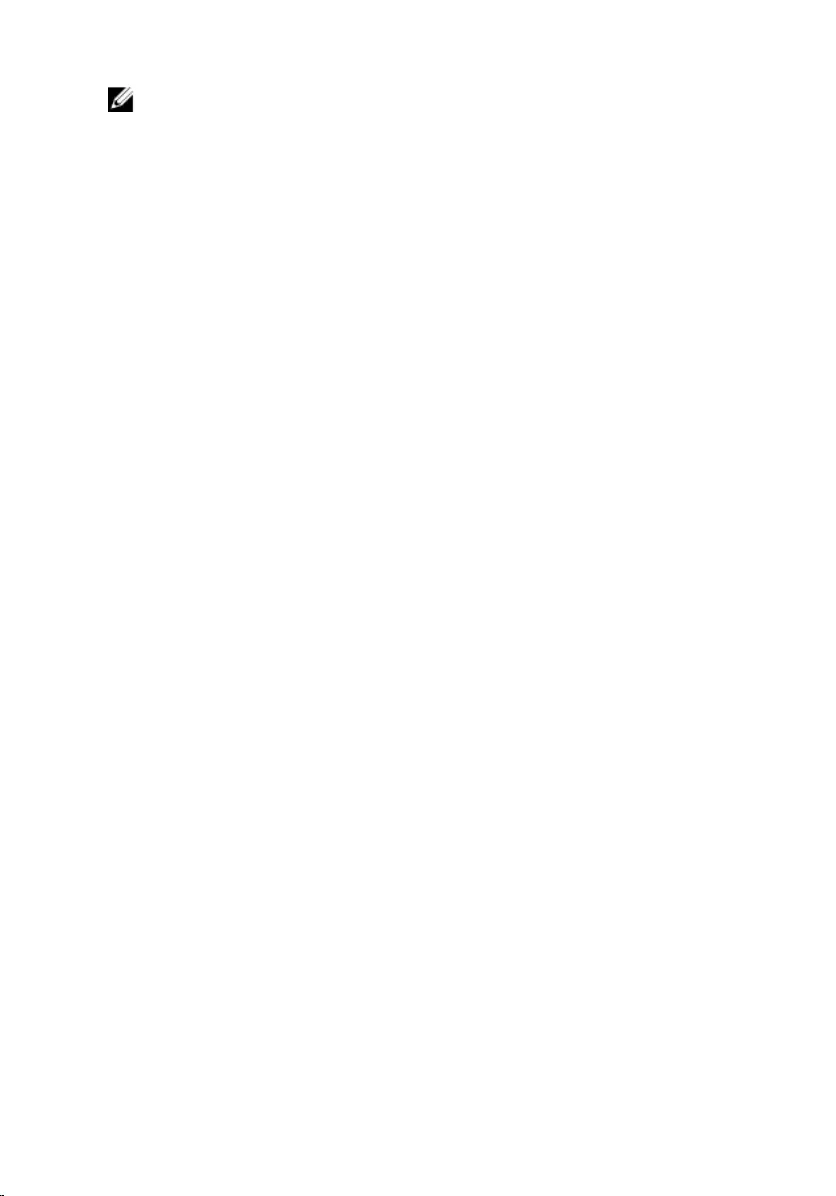
NOTE: If you do not have an active internet connection, you can find
contact information on your purchase invoice, packing slip, bill, or Dell
product catalog.
112