Table of Contents
- Before Working Inside Your Computer
- After Working Inside Your Computer
- Removing the Battery
- Replacing the Battery
- Removing the Memory Module(s)
- Replacing the Memory Module(s)
- Removing the Optical Drive
- Replacing the Optical Drive
- Removing the Hard Drive
- Replacing the Hard Drive
- Removing the Keyboard
- Replacing the Keyboard
- Removing the Base Cover
- Replacing the Base Cover
- Removing the Coin-Cell Battery
- Replacing the Coin-Cell Battery
- Removing the Wireless Card
- Replacing the Wireless Card
- Removing the Cooling Assembly
- Replacing the Cooling Assembly
- Removing the USB Board
- Replacing the USB Board
- Removing the Speakers
- Replacing the Speakers
- Removing the System Board
- Replacing the System Board
- Removing the Display Assembly
- Replacing the Display Assembly
- Removing the Power-Adapter Port
- Replacing the Power-Adapter Port
- Removing the Palm Rest
- Replacing the Palm Rest
- Flashing the BIOS
- Getting Help and Contacting Dell
DELL 7746 User Manual
Displayed below is the user manual for 7746 by DELL which is a product in the Notebooks category. This manual has pages.
Related Manuals

Inspiron 17
7000 Series
Service Manual
Computer model: Inspiron 7746
Regulatory model: P24E
Regulatory type: P24E002
book.book Page 1 Wednesday, November 26, 2014 4:00 PM
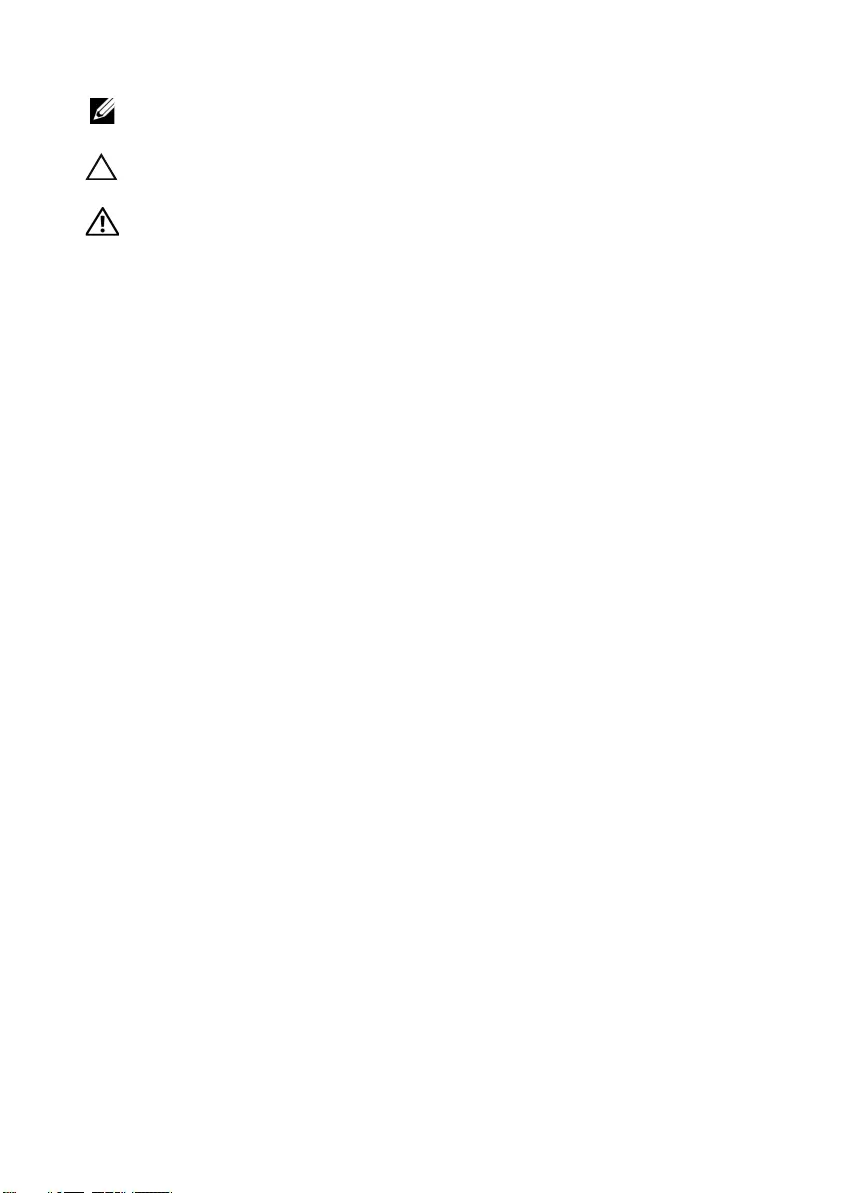
Notes, Cautions, and Warnings
NOTE: A NOTE indicates important information that helps you make better
use of your computer.
CAUTION: A CAUTION indicates potential damage to hardware or loss of
data if instructions are not followed.
WARNING: A WARNING indicates a potential for property damage,
personal injury, or death.
____________________
Copyright © 2014 Dell Inc. All rights reserved. This product is protected by U.S. and
international copyright and intellectual property laws. Dell™ and the Dell logo are trademarks
of Dell Inc. in the United States and/or other jurisdictions. All other marks and names
mentioned herein may be trademarks of their respective companies.
2014 - 11 Rev. A00
book.book Page 2 Wednesday, November 26, 2014 4:00 PM
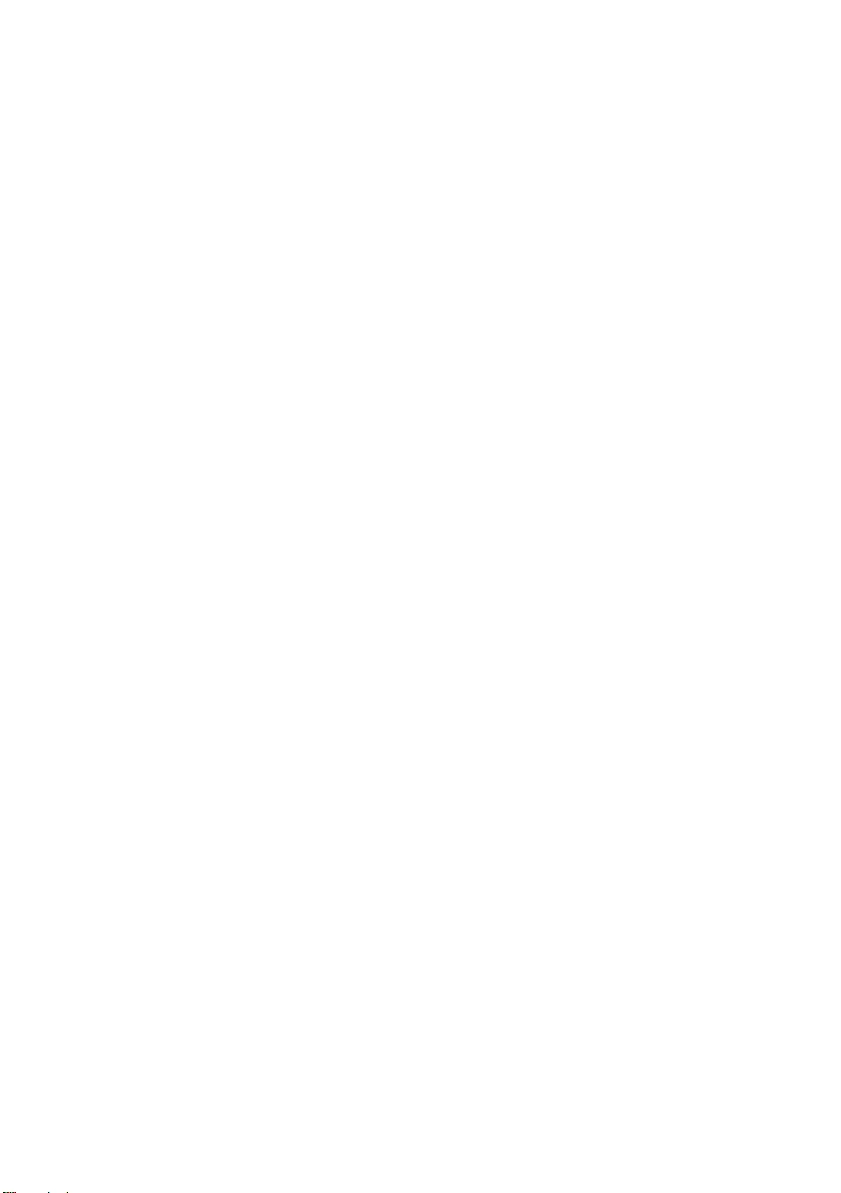
Contents | 3
Contents
Before Working Inside Your Computer . . . . . . . . . 7
Before You Begin . . . . . . . . . . . . . . . . . . . . . . . . . . 7
Safety Instructions. . . . . . . . . . . . . . . . . . . . . . . . . . 8
Recommended Tools. . . . . . . . . . . . . . . . . . . . . . . . 8
After Working Inside Your Computer . . . . . . . . . . . 9
Removing the Battery . . . . . . . . . . . . . . . . . . . . . . 10
Procedure . . . . . . . . . . . . . . . . . . . . . . . . . . . . . . 10
Replacing the Battery . . . . . . . . . . . . . . . . . . . . . . 12
Procedure . . . . . . . . . . . . . . . . . . . . . . . . . . . . . . 12
Removing the Memory Module(s). . . . . . . . . . . . . 13
Prerequisites. . . . . . . . . . . . . . . . . . . . . . . . . . . . . 13
Procedure . . . . . . . . . . . . . . . . . . . . . . . . . . . . . . 13
Replacing the Memory Module(s). . . . . . . . . . . . . 15
Procedure . . . . . . . . . . . . . . . . . . . . . . . . . . . . . . 15
Removing the Optical Drive . . . . . . . . . . . . . . . . . 16
Prerequisites. . . . . . . . . . . . . . . . . . . . . . . . . . . . . 16
Procedure . . . . . . . . . . . . . . . . . . . . . . . . . . . . . . 16
Replacing the Optical Drive . . . . . . . . . . . . . . . . . 18
Procedure . . . . . . . . . . . . . . . . . . . . . . . . . . . . . . 18
Postrequisites . . . . . . . . . . . . . . . . . . . . . . . . . . . . 18
Removing the Hard Drive . . . . . . . . . . . . . . . . . . . 19
Prerequisites. . . . . . . . . . . . . . . . . . . . . . . . . . . . . 19
Procedure . . . . . . . . . . . . . . . . . . . . . . . . . . . . . . 19
Replacing the Hard Drive. . . . . . . . . . . . . . . . . . . . 21
Procedure . . . . . . . . . . . . . . . . . . . . . . . . . . . . . . 21
Postrequisites. . . . . . . . . . . . . . . . . . . . . . . . . . . . 21
book.book Page 3 Wednesday, November 26, 2014 4:00 PM
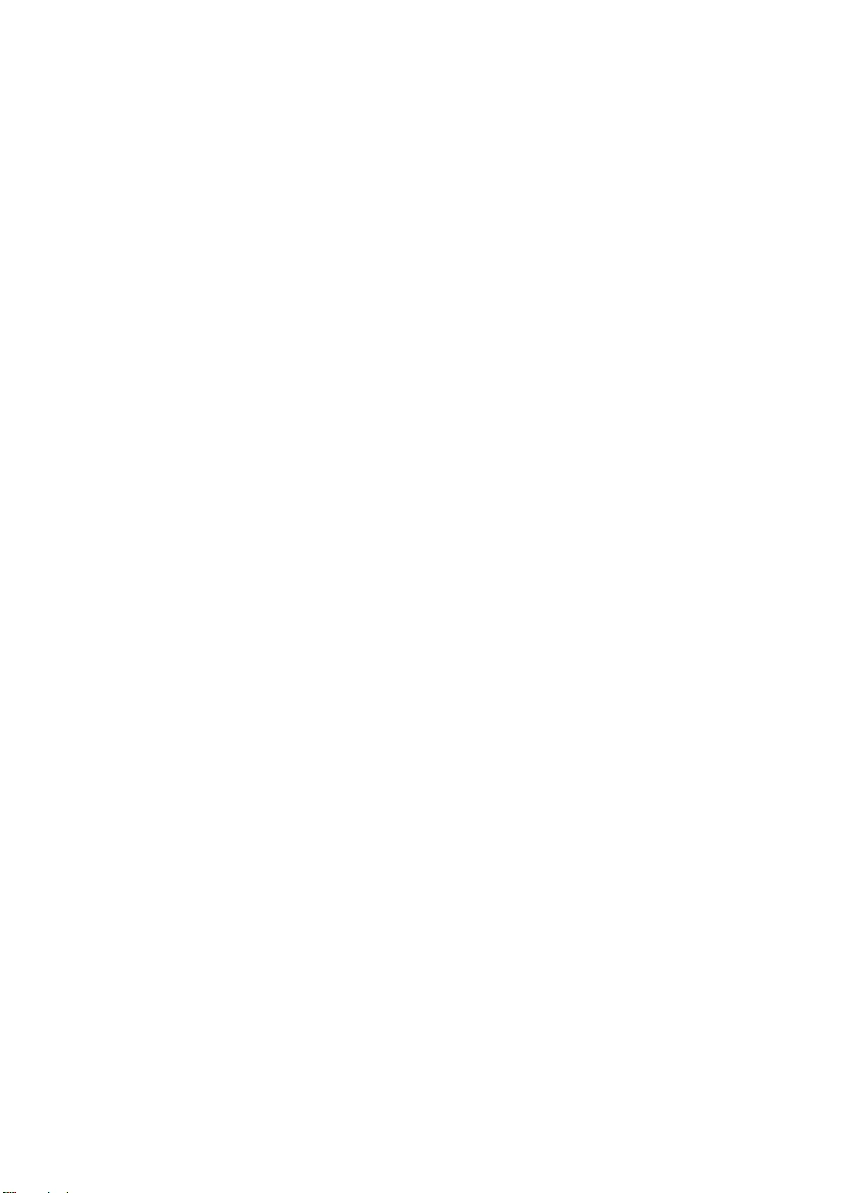
4 | Contents
Removing the Keyboard . . . . . . . . . . . . . . . . . . . . 22
Prerequisites. . . . . . . . . . . . . . . . . . . . . . . . . . . . . 22
Procedure . . . . . . . . . . . . . . . . . . . . . . . . . . . . . . 22
Replacing the Keyboard . . . . . . . . . . . . . . . . . . . . 25
Procedure . . . . . . . . . . . . . . . . . . . . . . . . . . . . . . 25
Postrequisites . . . . . . . . . . . . . . . . . . . . . . . . . . . . 25
Removing the Base Cover . . . . . . . . . . . . . . . . . . . 26
Prerequisites. . . . . . . . . . . . . . . . . . . . . . . . . . . . . 26
Procedure . . . . . . . . . . . . . . . . . . . . . . . . . . . . . . 27
Replacing the Base Cover . . . . . . . . . . . . . . . . . . . 29
Procedure . . . . . . . . . . . . . . . . . . . . . . . . . . . . . . 29
Postrequisites . . . . . . . . . . . . . . . . . . . . . . . . . . . . 29
Removing the Coin-Cell Battery. . . . . . . . . . . . . . 30
Prerequisites. . . . . . . . . . . . . . . . . . . . . . . . . . . . . 30
Procedure . . . . . . . . . . . . . . . . . . . . . . . . . . . . . . 30
Replacing the Coin-Cell Battery . . . . . . . . . . . . . . 31
Procedure . . . . . . . . . . . . . . . . . . . . . . . . . . . . . . 31
Postrequisites . . . . . . . . . . . . . . . . . . . . . . . . . . . . 31
Removing the Wireless Card . . . . . . . . . . . . . . . . . 32
Prerequisites. . . . . . . . . . . . . . . . . . . . . . . . . . . . . 32
Procedure . . . . . . . . . . . . . . . . . . . . . . . . . . . . . . 32
Replacing the Wireless Card . . . . . . . . . . . . . . . . . 34
Procedure . . . . . . . . . . . . . . . . . . . . . . . . . . . . . . 34
Postrequisites . . . . . . . . . . . . . . . . . . . . . . . . . . . . 34
Removing the Cooling Assembly . . . . . . . . . . . . . 35
Prerequisites. . . . . . . . . . . . . . . . . . . . . . . . . . . . . 35
Procedure . . . . . . . . . . . . . . . . . . . . . . . . . . . . . . 35
Replacing the Cooling Assembly . . . . . . . . . . . . . 37
Procedure . . . . . . . . . . . . . . . . . . . . . . . . . . . . . . 37
Postrequisites . . . . . . . . . . . . . . . . . . . . . . . . . . . . 37
book.book Page 4 Wednesday, November 26, 2014 4:00 PM
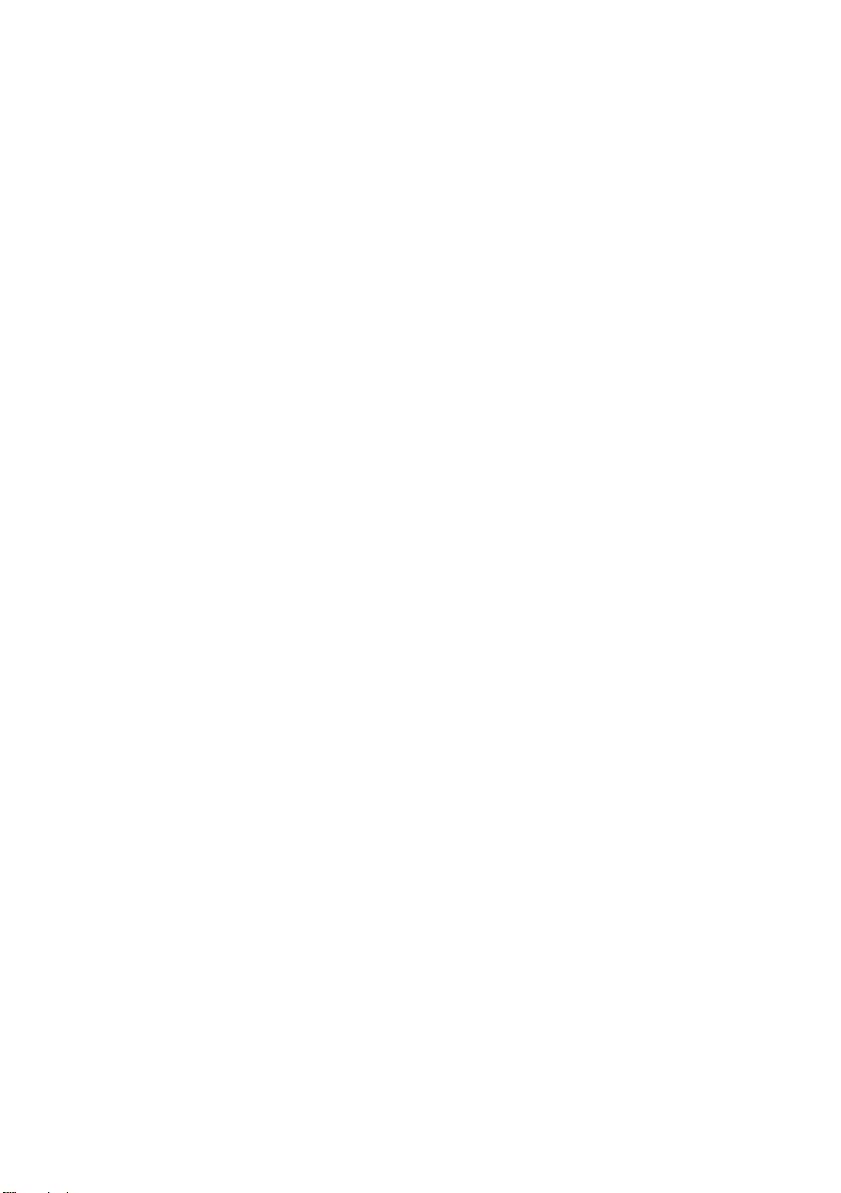
Contents | 5
Removing the USB Board . . . . . . . . . . . . . . . . . . . 38
Prerequisites. . . . . . . . . . . . . . . . . . . . . . . . . . . . . 38
Procedure . . . . . . . . . . . . . . . . . . . . . . . . . . . . . . 38
Replacing the USB Board. . . . . . . . . . . . . . . . . . . 40
Procedure . . . . . . . . . . . . . . . . . . . . . . . . . . . . . . 40
Postrequisites . . . . . . . . . . . . . . . . . . . . . . . . . . . . 40
Removing the Speakers . . . . . . . . . . . . . . . . . . . . . 41
Prerequisites. . . . . . . . . . . . . . . . . . . . . . . . . . . . . 41
Procedure . . . . . . . . . . . . . . . . . . . . . . . . . . . . . . 41
Replacing the Speakers . . . . . . . . . . . . . . . . . . . . . 43
Procedure . . . . . . . . . . . . . . . . . . . . . . . . . . . . . . 43
Postrequisites . . . . . . . . . . . . . . . . . . . . . . . . . . . . 43
Removing the System Board . . . . . . . . . . . . . . . . 44
Prerequisites. . . . . . . . . . . . . . . . . . . . . . . . . . . . . 44
Procedure . . . . . . . . . . . . . . . . . . . . . . . . . . . . . . 45
Replacing the System Board . . . . . . . . . . . . . . . . . 48
Procedure. . . . . . . . . . . . . . . . . . . . . . . . . . . . . . . 48
Postrequisites . . . . . . . . . . . . . . . . . . . . . . . . . . . . 49
Entering the Service Tag in the BIOS. . . . . . . . . . . . . 49
Removing the Display Assembly . . . . . . . . . . . . . . 50
Prerequisites. . . . . . . . . . . . . . . . . . . . . . . . . . . . . 50
Procedure . . . . . . . . . . . . . . . . . . . . . . . . . . . . . . 50
Replacing the Display Assembly . . . . . . . . . . . . . . 53
Procedure . . . . . . . . . . . . . . . . . . . . . . . . . . . . . . 53
Postrequisites . . . . . . . . . . . . . . . . . . . . . . . . . . . . 53
Removing the Power-Adapter Port . . . . . . . . . . . 54
Prerequisites. . . . . . . . . . . . . . . . . . . . . . . . . . . . . 54
Procedure . . . . . . . . . . . . . . . . . . . . . . . . . . . . . . 55
Replacing the Power-Adapter Port . . . . . . . . . . . 56
Procedure . . . . . . . . . . . . . . . . . . . . . . . . . . . . . . 56
Postrequisites . . . . . . . . . . . . . . . . . . . . . . . . . . . . 56
book.book Page 5 Wednesday, November 26, 2014 4:00 PM
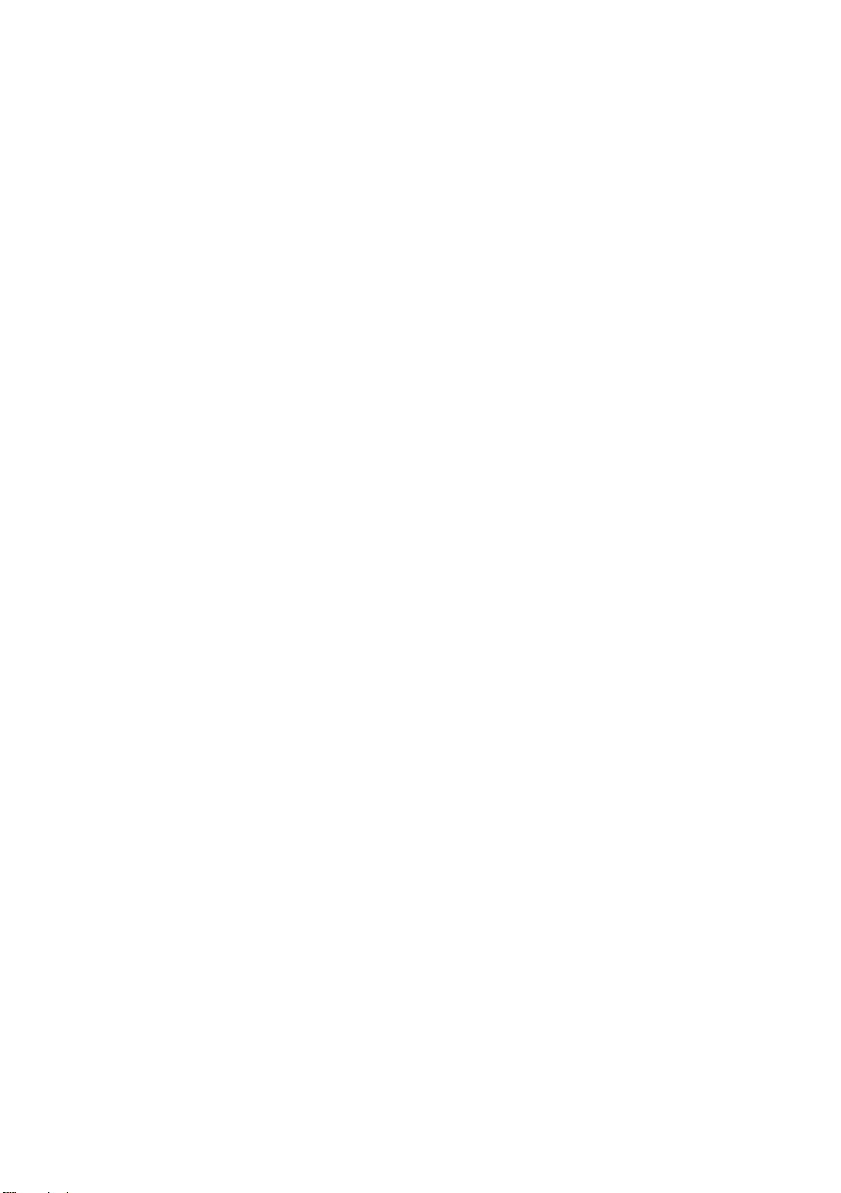
6 | Contents
Removing the Palm Rest . . . . . . . . . . . . . . . . . . . . 57
Prerequisites. . . . . . . . . . . . . . . . . . . . . . . . . . . . . 57
Procedure . . . . . . . . . . . . . . . . . . . . . . . . . . . . . . 58
Replacing the Palm Rest . . . . . . . . . . . . . . . . . . . . 59
Procedure . . . . . . . . . . . . . . . . . . . . . . . . . . . . . . 59
Postrequisites . . . . . . . . . . . . . . . . . . . . . . . . . . . . 59
Flashing the BIOS . . . . . . . . . . . . . . . . . . . . . . . . . . 60
Getting Help and Contacting Dell . . . . . . . . . . . . 61
Self-Help Resources . . . . . . . . . . . . . . . . . . . . . . . 61
Contacting Dell. . . . . . . . . . . . . . . . . . . . . . . . . . . 61
book.book Page 6 Wednesday, November 26, 2014 4:00 PM
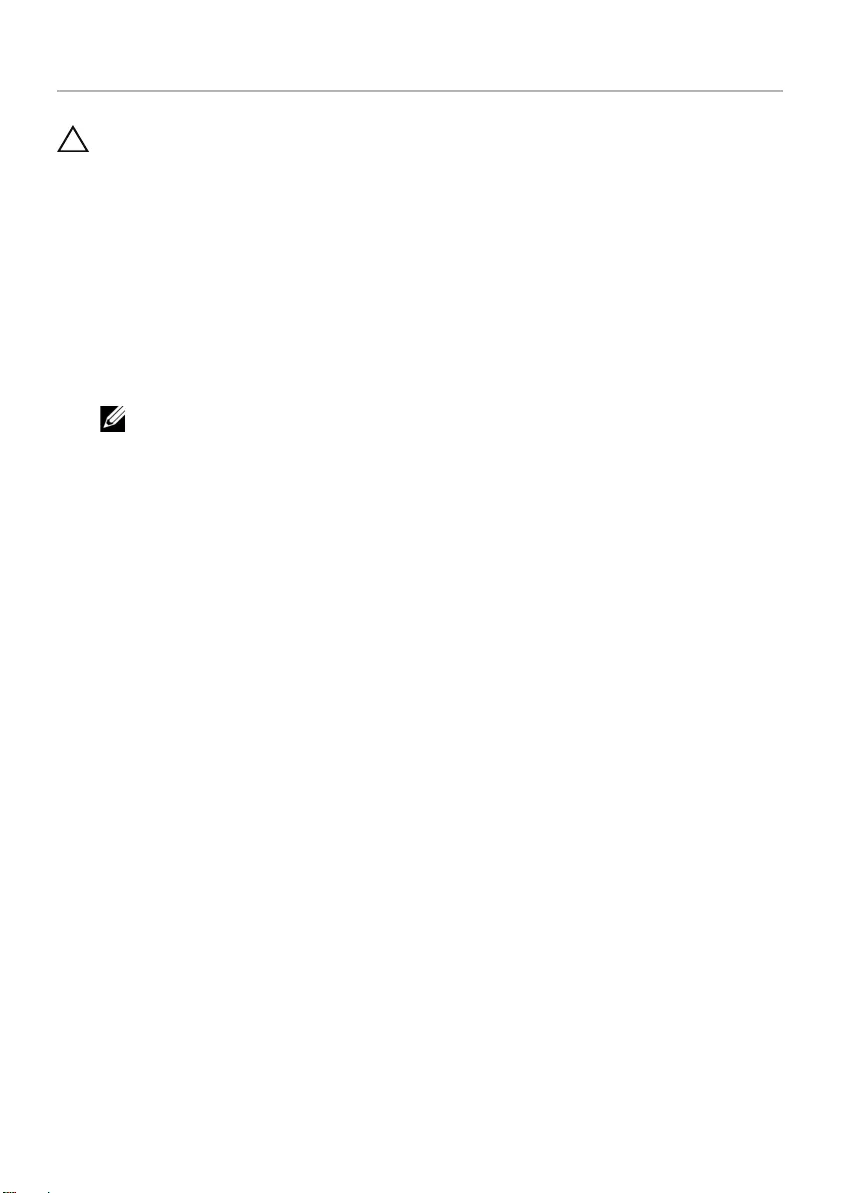
Before Working Inside Your Computer | 7
Before Working Inside Your Computer
CAUTION: To avoid damaging the components and cards, handle them by their
edges and avoid touching pins and contacts.
Before You Begin
1Save and close all open files and exit all open applications.
2Shut down your computer.
Microsoft Windows 8: Move your mouse pointer to the upper-right or lower-right
corner of the screen to open the charms sidebar, and then click or tap Settings→
Power→ Shut down.
Windows 7: Click or tap Start → Shut down.
NOTE: If you are using a different operating system, see the documentation
of your operating system for shut-down instructions.
3Disconnect your computer and all attached devices from their electrical outlets.
4Disconnect all cables such as telephone cables, network cables and so on, from
your computer.
5Disconnect all attached devices and peripherals, such as keyboard, mouse,
monitor, and so on, from your computer.
6Remove any media card and optical disc from your computer, if applicable.
7After the computer is unplugged, press and hold the power button for 5 seconds to
ground the system board.
book.book Page 7 Wednesday, November 26, 2014 4:00 PM
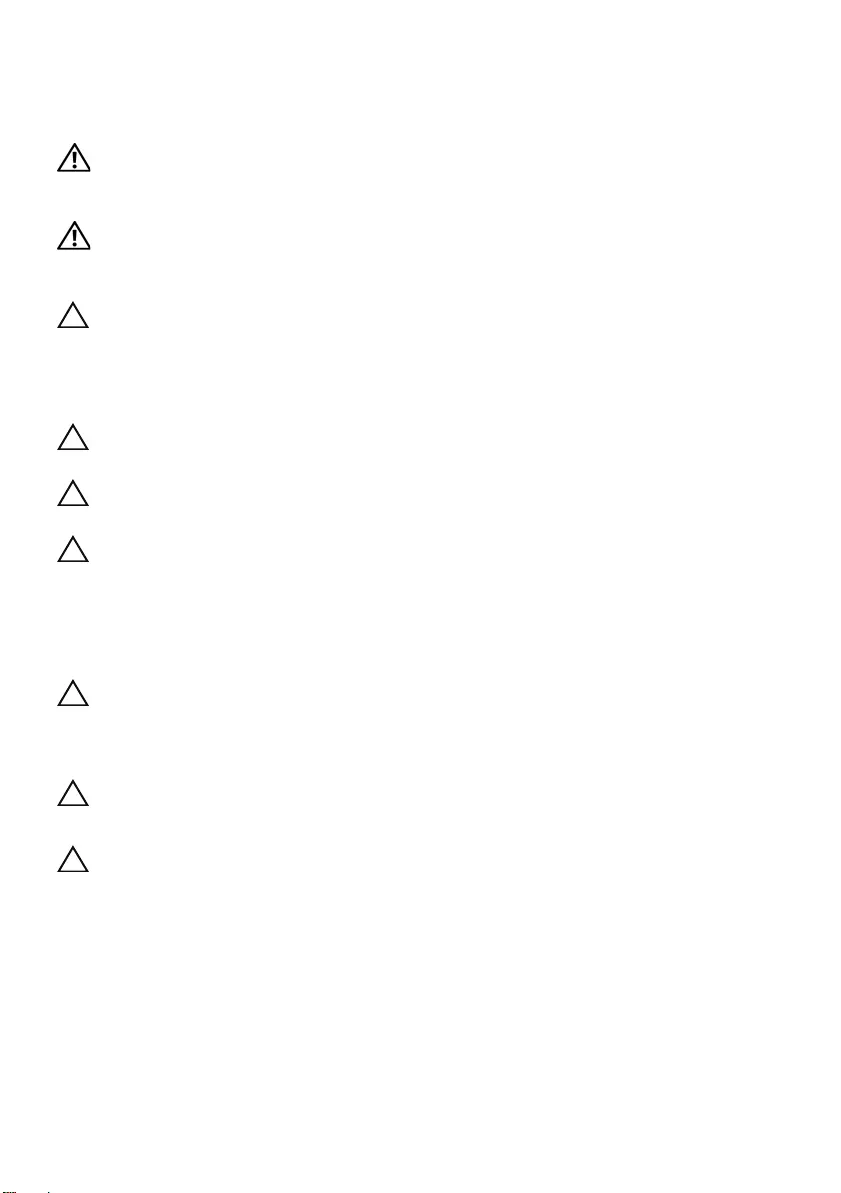
8 | Before Working Inside Your Computer
Safety Instructions
Use the following safety guidelines to protect your computer from potential damage and
make sure your personal safety.
WARNING: Before working inside your computer, read the safety
information that shipped with your computer. For additional safety best
practices , see the Regulatory Compliance at dell.com/regulatory_compliance.
WARNING: Disconnect all power sources before opening the computer cover or
panels. After you finish working inside the computer, replace all covers, panels,
and screws before connecting to the power source.
CAUTION: You should only perform troubleshooting and repairs as authorized
or directed by the Dell technical assistance team. Damage due to servicing that is
not authorized by Dell is not covered by your warranty.
See the safety instructions that shipped with the product or at
dell.com/regulatory_compliance.
CAUTION: To avoid damaging the computer, make sure that the work surface is
flat and clean.
CAUTION: To disconnect a network cable, first unplug the cable from your
computer and then unplug the cable from the network device.
CAUTION: When you disconnect a cable, pull on its connector or on its pull-tab,
not on the cable itself. Some cables have connectors with locking tabs or
thumb-screws that you must disengage before disconnecting the cable.
When disconnecting cables, keep them evenly aligned to avoid bending any
connector pins. When connecting cables, make sure that the connectors and
ports are correctly oriented and aligned.
CAUTION: Before touching anything inside your computer, ground yourself by
touching an unpainted metal surface, such as the metal at the back of the
computer. While you work, periodically touch an unpainted metal surface to
dissipate static electricity, which could harm internal components.
CAUTION: To avoid damaging the components and cards, handle them by their
edges and avoid touching pins and contacts.
CAUTION: Press and eject any installed card from the media-card reader.
Recommended Tools
The procedures in this document may require the following tools:
•Phillips screwdriver
•Plastic scribe
book.book Page 8 Wednesday, November 26, 2014 4:00 PM
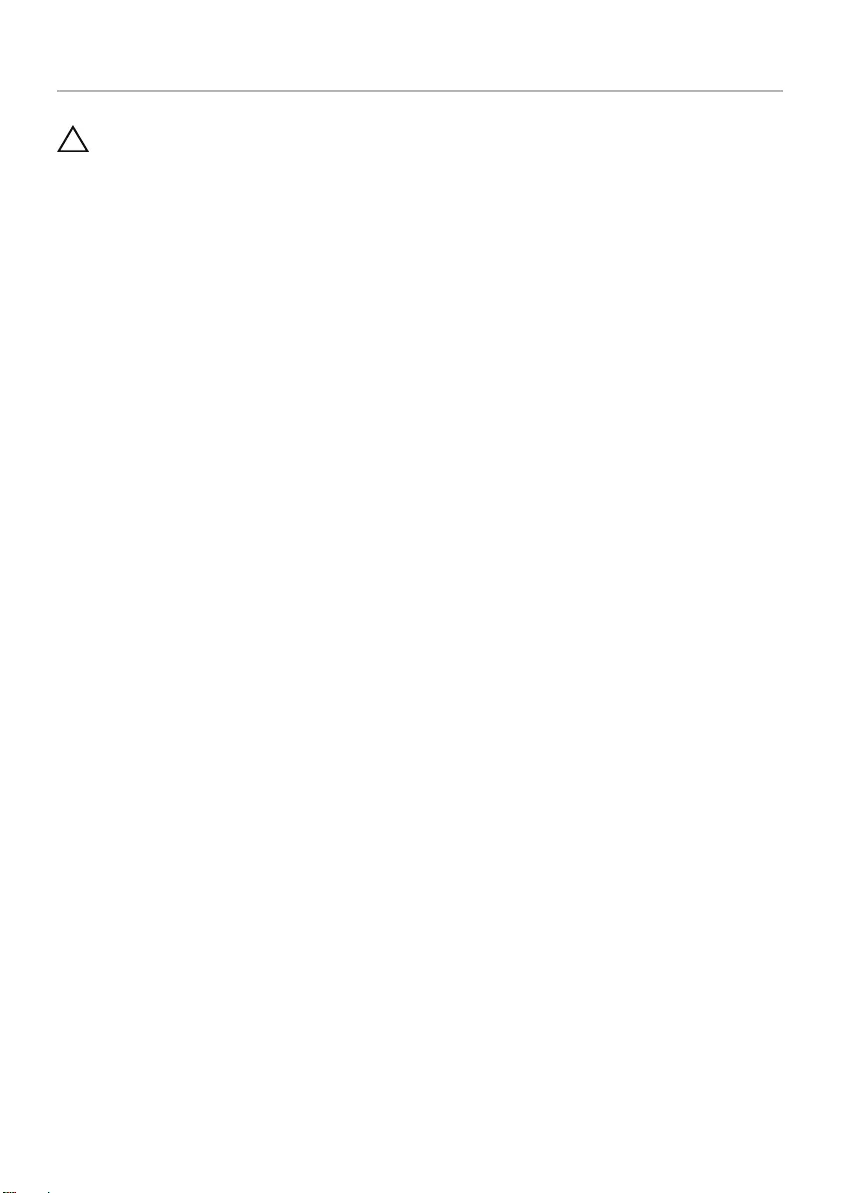
After Working Inside Your Computer | 9
After Working Inside Your Computer
CAUTION: Leaving stray or loose screws inside your computer may severely
damage your computer.
1Replace all screws and make sure that no stray screws remain inside
your computer.
2Connect any external devices, peripherals, and cables you removed before working
on your computer.
3Replace any media cards, discs, and any other part(s) that you removed before
working on your computer.
4Connect your computer and all attached devices to their electrical outlets.
5Turn on your computer.
book.book Page 9 Wednesday, November 26, 2014 4:00 PM
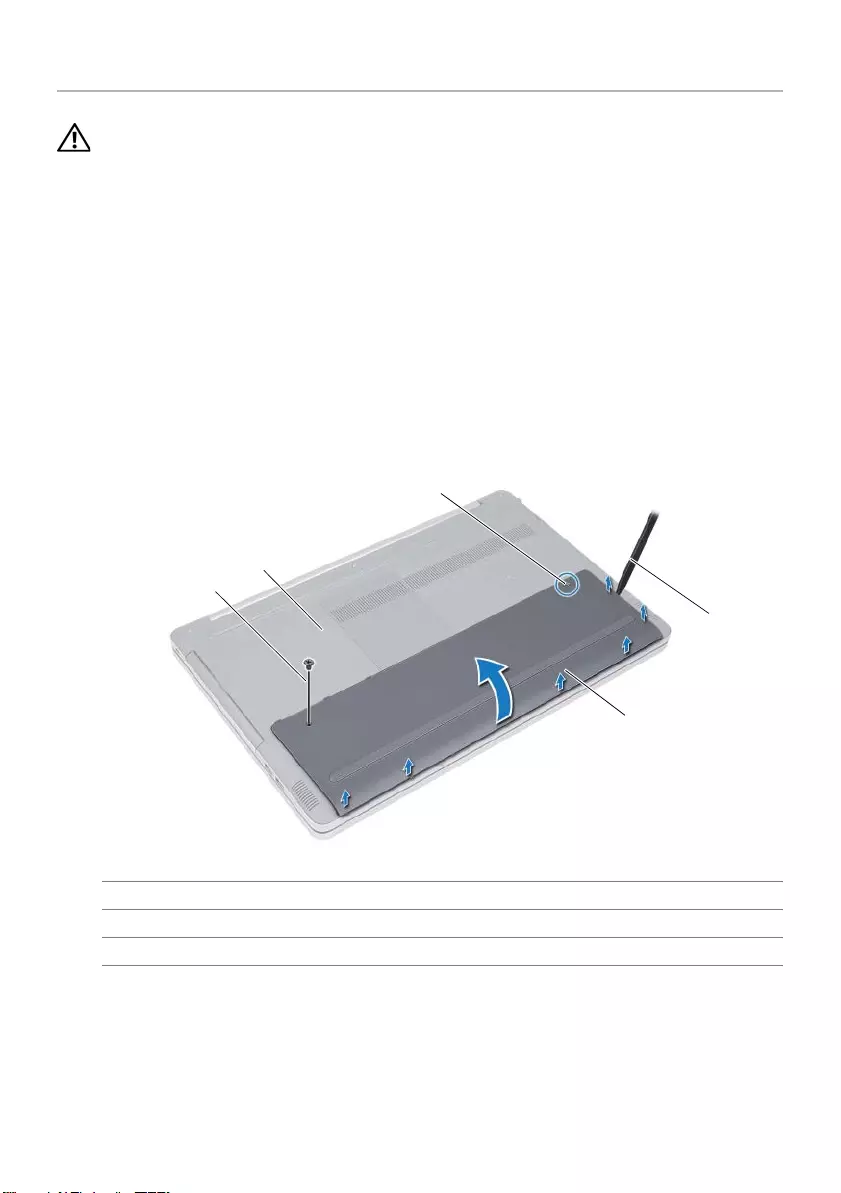
10 | Removing the Battery
Removing the Battery
WARNING: Before working inside your computer, read the safety information
that shipped with your computer and follow the steps in "Before Working Inside
Your Computer" on page 7. After working inside your computer, follow the
instructions in "After Working Inside Your Computer" on page 9. For more
safety best practices, see the Regulatory Compliance home page at
dell.com/regulatory_compliance.
Procedure
1Close the display and turn the computer over.
2Remove the screw that secures the battery cover to the computer base.
3Loosen the captive screw that secures the battery cover to the computer base.
4Pry out the battery cover from the computer base.
1screw 2computer base
3captive screw 4plastic scribe
5battery cover
1
2
1
2
5
4
3
book.book Page 10 Wednesday, November 26, 2014 4:00 PM
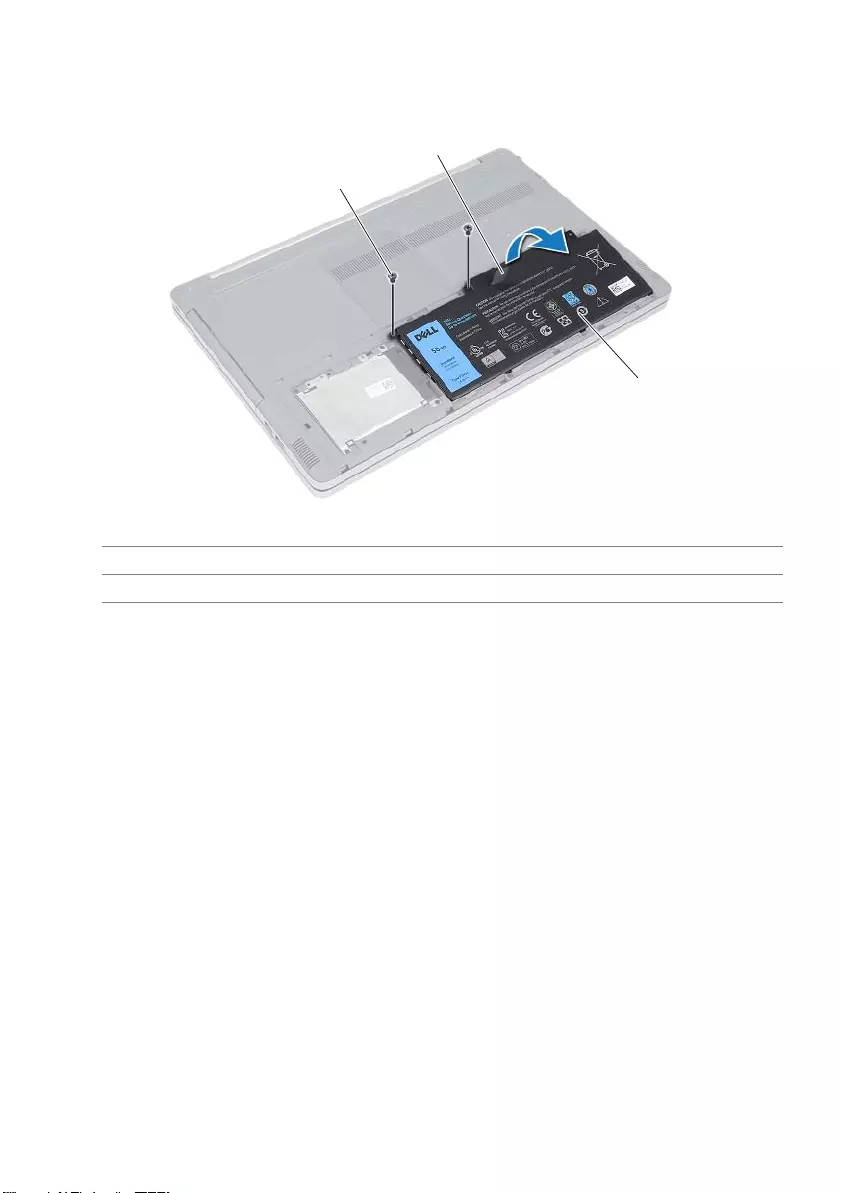
Removing the Battery | 11
5Remove the screws that secure the battery to the computer base.
6Using the pull tab, lift the battery out of the computer base.
1screws (2) 2pull tab
3battery
1
2
3
book.book Page 11 Wednesday, November 26, 2014 4:00 PM
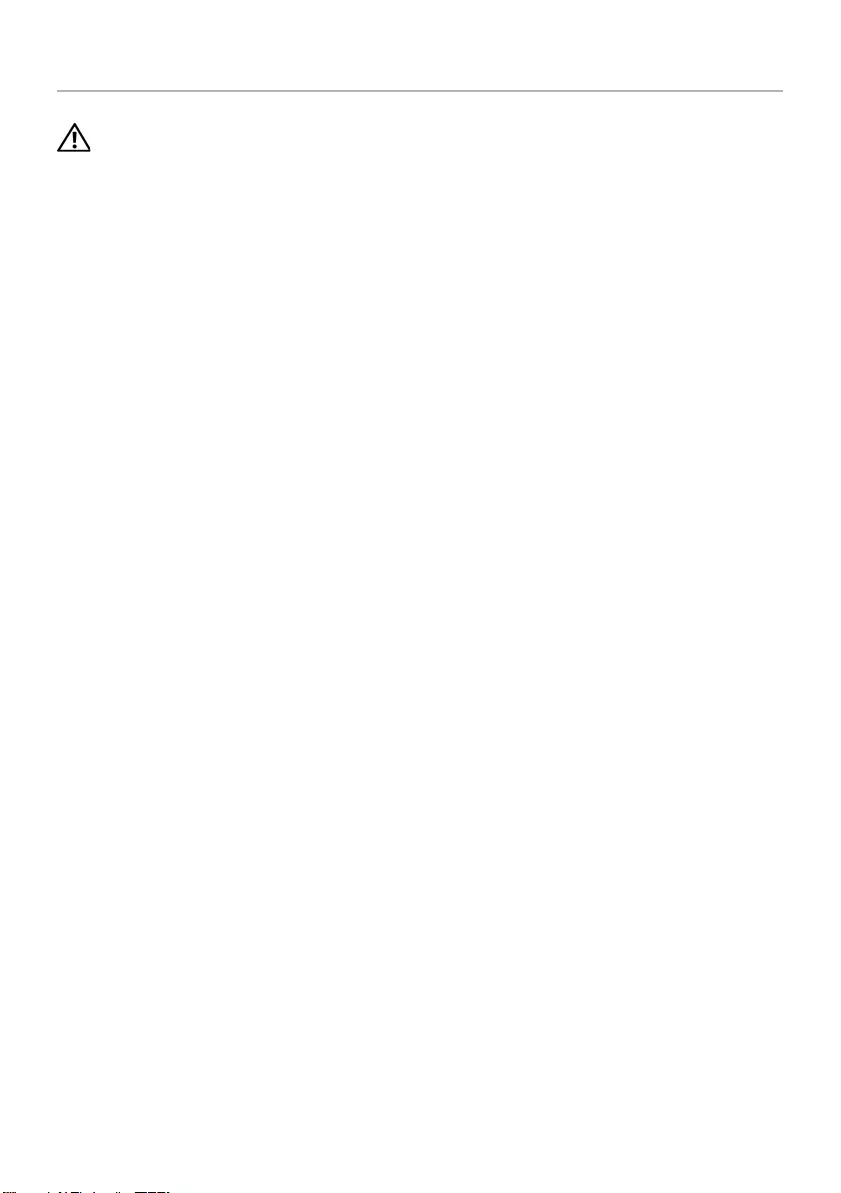
12 | Replacing the Battery
Replacing the Battery
WARNING: Before working inside your computer, read the safety information
that shipped with your computer and follow the steps in "Before Working Inside
Your Computer" on page 7. After working inside your computer, follow the
instructions in "After Working Inside Your Computer" on page 9. For more
safety best practices, see the Regulatory Compliance home page at
dell.com/regulatory_compliance.
Procedure
1Align the screw holes on the battery with the screw holes on the computer base
and place the battery on the computer base.
2Replace the screws that secure the battery to the computer base.
3Align the screw holes on the battery cover with the screw holes on the
computer base.
4Tighten the captive screw that secures the battery cover to the computer base.
5Replace the screw that secures the battery cover to the computer base.
book.book Page 12 Wednesday, November 26, 2014 4:00 PM

Removing the Memory Module(s) | 13
Removing the Memory Module(s)
WARNING: Before working inside your computer, read the safety information
that shipped with your computer and follow the steps in "Before Working Inside
Your Computer" on page 7. After working inside your computer, follow the
instructions in "After Working Inside Your Computer" on page 9. For more
safety best practices, see the Regulatory Compliance home page at
dell.com/regulatory_compliance.
Prerequisites
Remove the battery. See "Removing the Battery" on page 10.
Procedure
1Pry the memory-module cover off the computer base.
1memory-module cover
1
book.book Page 13 Wednesday, November 26, 2014 4:00 PM
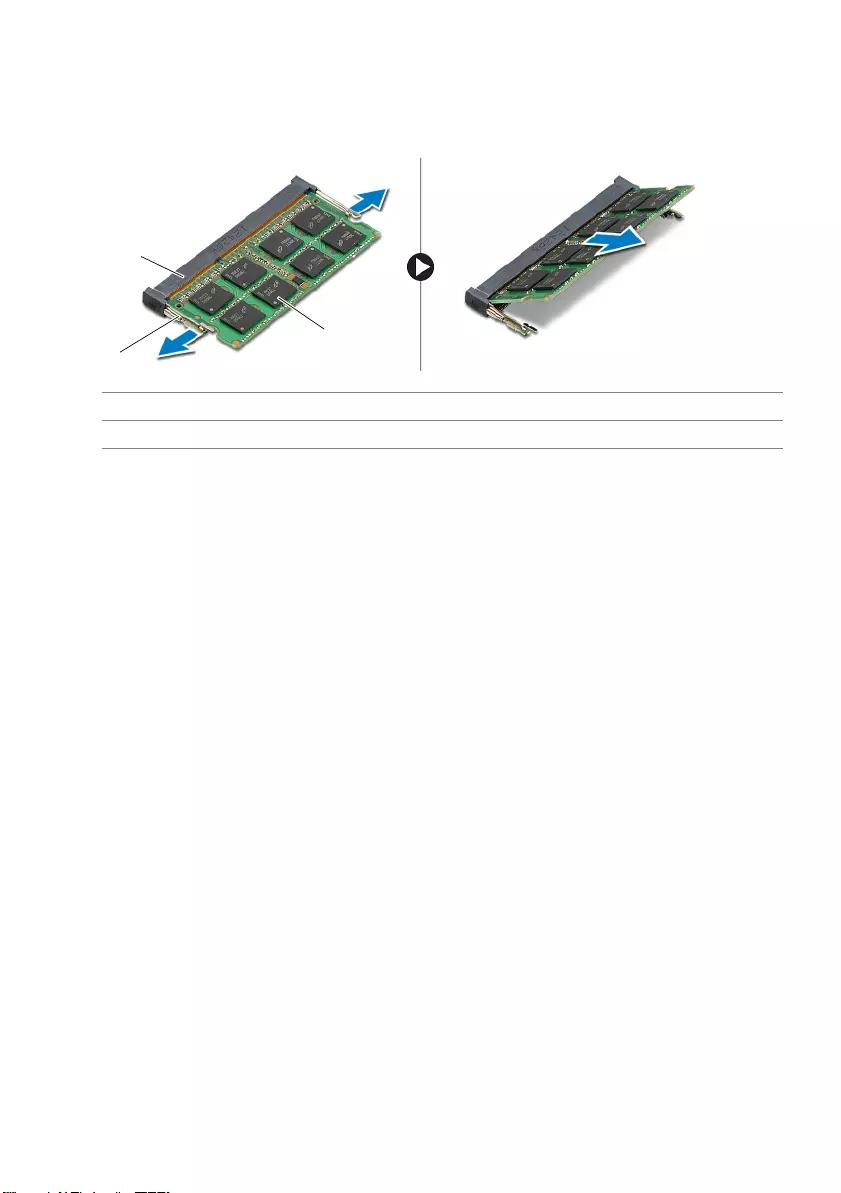
14 | Removing the Memory Module(s)
2Carefully spread apart the securing clips on each end of the memory-module slot
until the memory module pops up.
3Remove the memory module from the computer.
1memory-module slot 2securing clips (2)
3memory module
2
1
3
book.book Page 14 Wednesday, November 26, 2014 4:00 PM
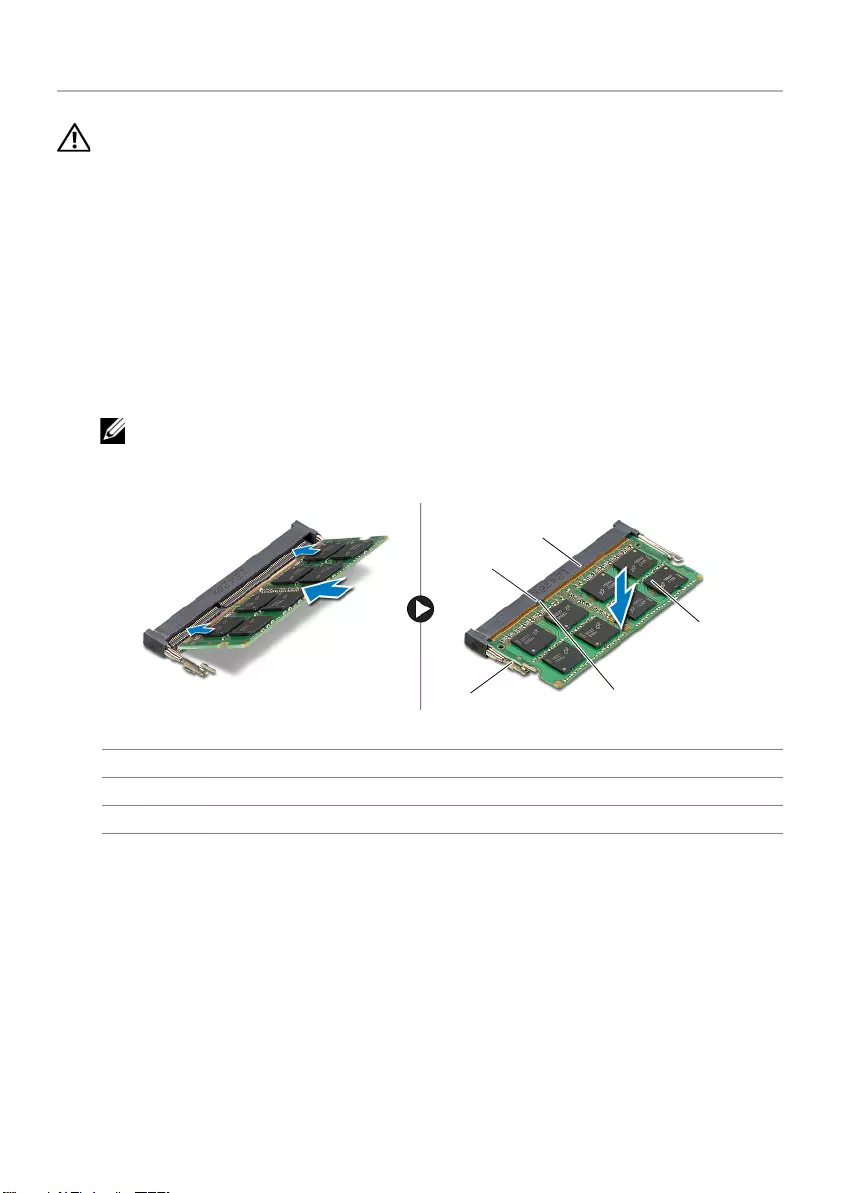
Replacing the Memory Module(s) | 15
Replacing the Memory Module(s)
WARNING: Before working inside your computer, read the safety information
that shipped with your computer and follow the steps in "Before Working Inside
Your Computer" on page 7. After working inside your computer, follow the
instructions in "After Working Inside Your Computer" on page 9. For more
safety best practices, see the Regulatory Compliance home page at
dell.com/regulatory_compliance.
Procedure
1Align the notch on the memory module with the tab on the memory-module slot.
2Slide the memory module into the memory-module slot at an angle, and press the
memory module down until it clicks into place.
NOTE: If you do not hear the click, remove the memory module and
re-install it.
3Replace the memory-module cover.
Post-requisites
Replace the battery. See "Replacing the Battery" on page 12.
1memory-module slot 2tab
3securing clips (2) 4notch
5memory module
5
1
4
2
3
book.book Page 15 Wednesday, November 26, 2014 4:00 PM

16 | Removing the Optical Drive
Removing the Optical Drive
WARNING: Before working inside your computer, read the safety information
that shipped with your computer and follow the steps in "Before Working Inside
Your Computer" on page 7. After working inside your computer, follow the
instructions in "After Working Inside Your Computer" on page 9. For more
safety best practices, see the Regulatory Compliance home page at dell.com/
regulatory_compliance.
Prerequisites
Remove the battery. See "Removing the Battery" on page 10.
Procedure
1Pry the memory-module cover off the computer base.
1memory-module cover
1
book.book Page 16 Wednesday, November 26, 2014 4:00 PM
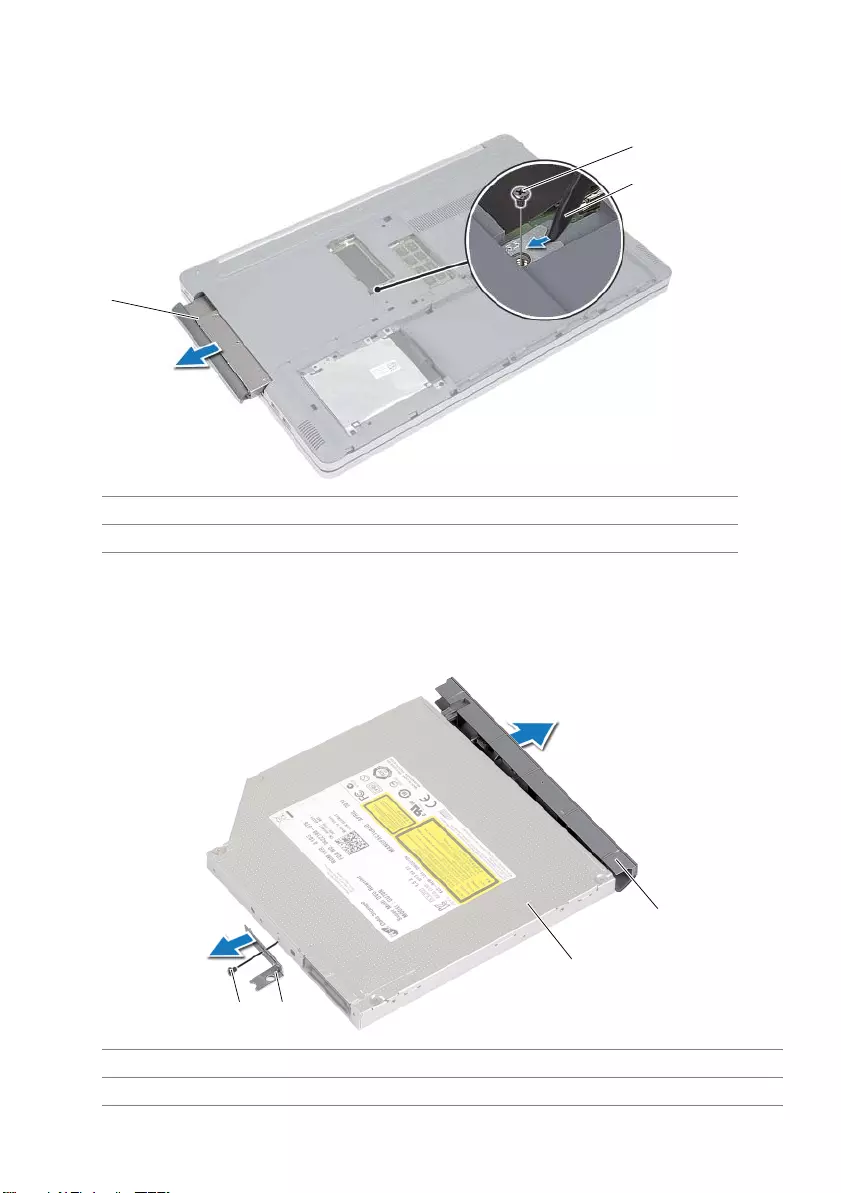
Removing the Optical Drive | 17
2Remove the screw that secures the optical-drive assembly to the computer base.
3Using a plastic scribe, push the optical-drive assembly out of the optical-drive bay.
4Remove the screw that secures the optical-drive bracket to the optical drive and
remove the optical-drive bracket.
5Carefully pull the optical-drive bezel and remove it from the optical drive.
1optical-drive assembly 2screw
3plastic scribe
1screw 2optical-drive bracket
3optical drive 4optical-drive bezel
1
3
2
4
12
3
book.book Page 17 Wednesday, November 26, 2014 4:00 PM
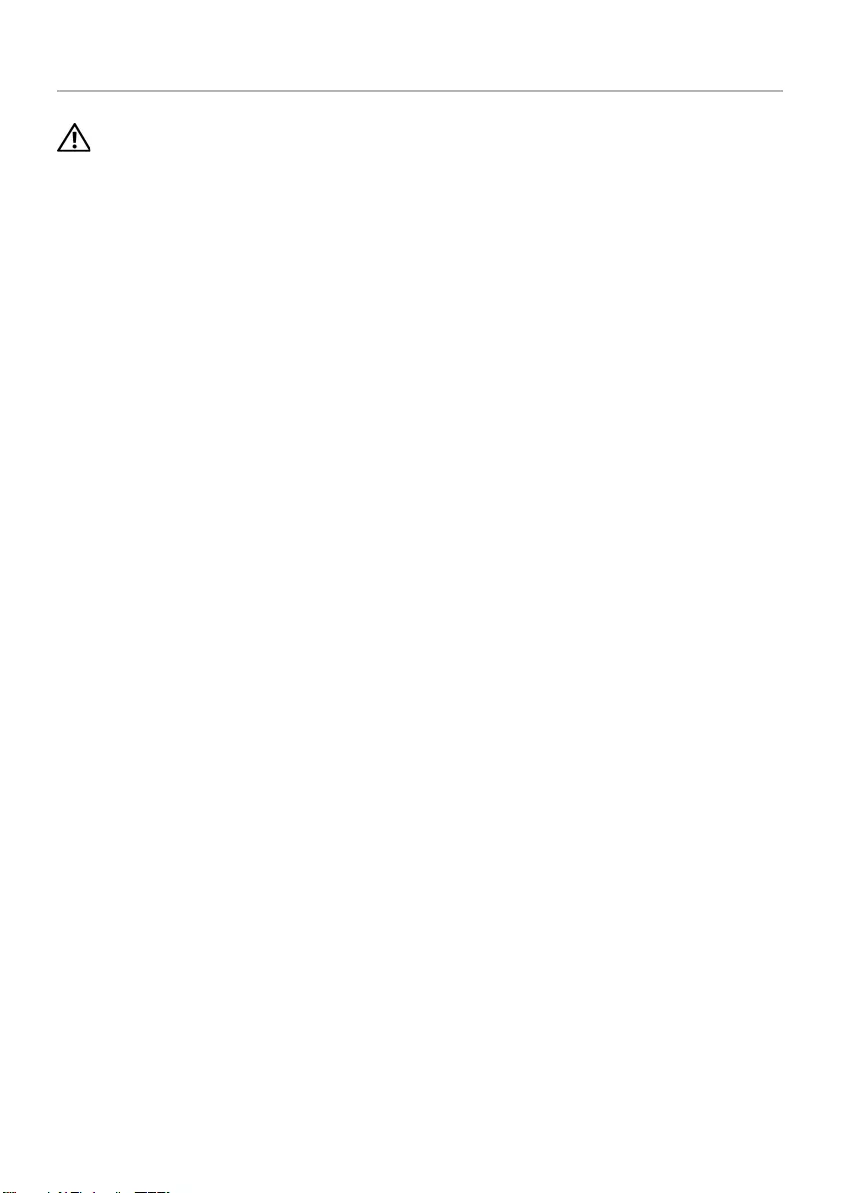
18 | Replacing the Optical Drive
Replacing the Optical Drive
WARNING: Before working inside your computer, read the safety information
that shipped with your computer and follow the steps in "Before Working Inside
Your Computer" on page 7. After working inside your computer, follow the
instructions in "After Working Inside Your Computer" on page 9. For more
safety best practices, see the Regulatory Compliance home page at
dell.com/regulatory_compliance.
Procedure
1Connect the optical-drive bezel to the optical-drive.
2Align the screw hole on the optical-drive bracket with the screw hole on the
optical drive.
3Replace the screw that secures the optical-drive bracket to the optical drive.
4Slide the optical-drive assembly into the optical drive bay.
5Replace the screw that secures the optical-drive assembly to the computer base.
6Replace the memory-module cover.
Postrequisites
Replace the battery. See "Replacing the Battery" on page 12.
book.book Page 18 Wednesday, November 26, 2014 4:00 PM
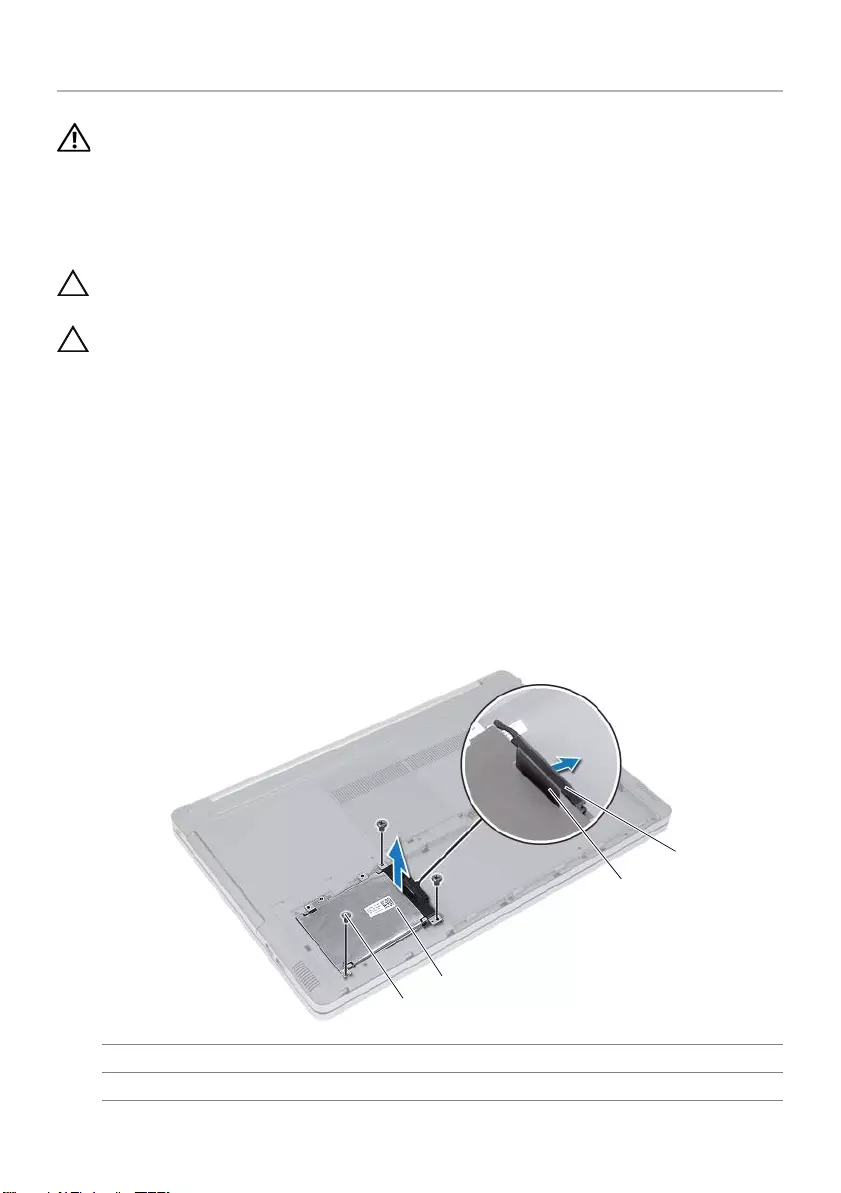
Removing the Hard Drive | 19
Removing the Hard Drive
WARNING: Before working inside your computer, read the safety information
that shipped with your computer and follow the steps in "Before Working Inside
Your Computer" on page 7. After working inside your computer, follow the
instructions in "After Working Inside Your Computer" on page 9. For more
safety best practices, see the Regulatory Compliance home page at
dell.com/regulatory_compliance.
CAUTION: To avoid data loss, do not remove the hard drive while the computer is
in Sleep or On state.
CAUTION: Hard drives are extremely fragile. Exercise care when handling the
hard drive.
Prerequisites
Remove the battery. See "Removing the Battery" on page 10.
Procedure
1Remove the screws that secure the hard-drive assembly to the computer base.
2Using the pull tab, lift the hard-drive assembly.
3Disconnect the hard-drive cable and lift the hard-drive assembly off the
computer base.
1screws (3) 2hard-drive assembly
3pull tab 4hard-drive cable
4
3
2
1
book.book Page 19 Wednesday, November 26, 2014 4:00 PM
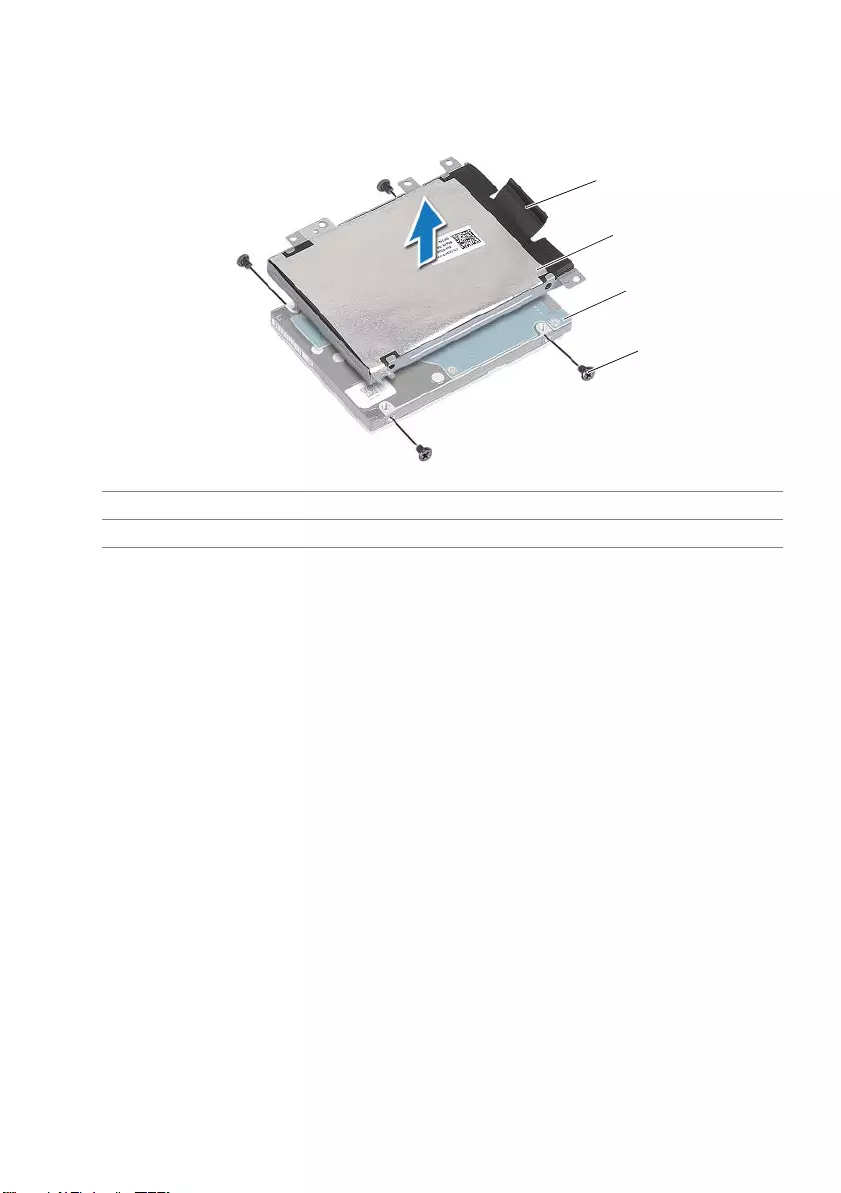
20 | Removing the Hard Drive
4Remove the screws that secure the hard-drive cage to the hard drive assembly.
5Using the pull-tab, lift the hard-drive cage off the hard drive.
1pull tab 2hard-drive cage
3hard drive 4screws (4)
1
2
4
3
book.book Page 20 Wednesday, November 26, 2014 4:00 PM
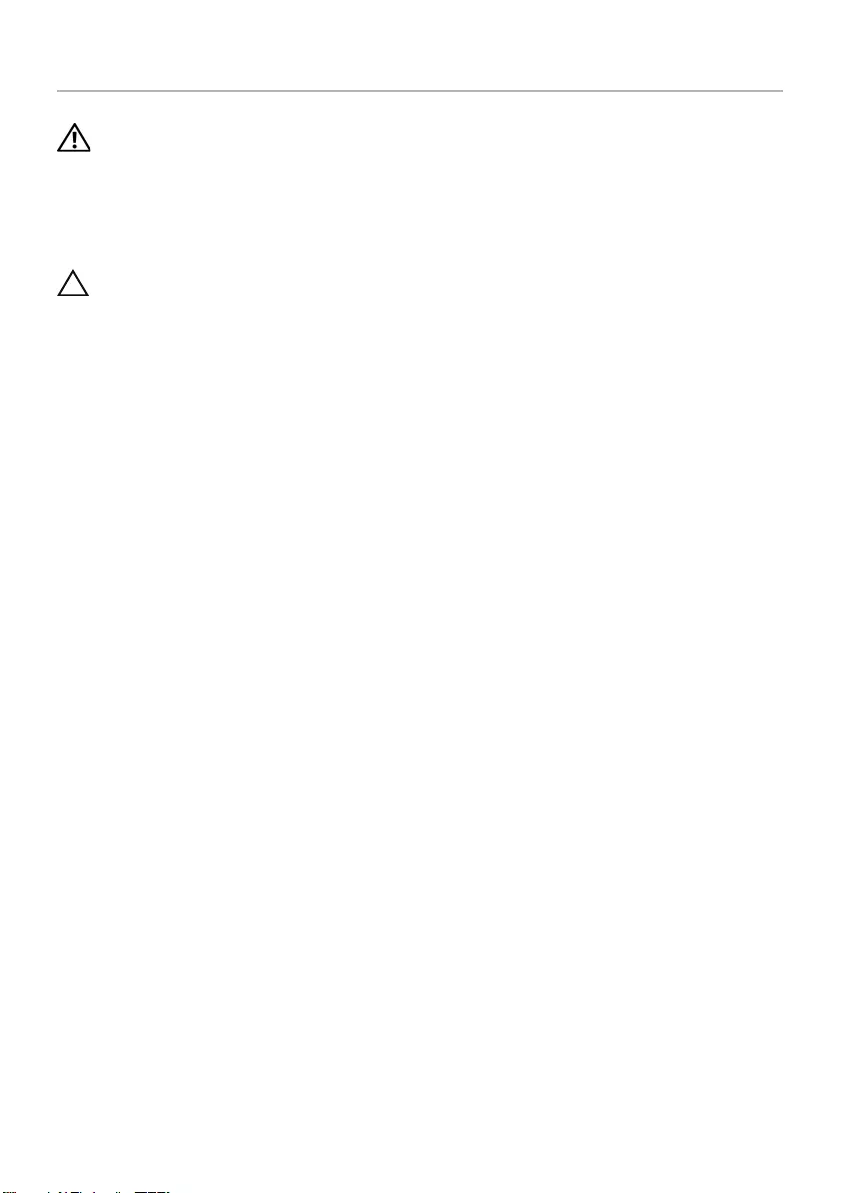
Replacing the Hard Drive | 21
Replacing the Hard Drive
WARNING: Before working inside your computer, read the safety information
that shipped with your computer and follow the steps in "Before Working Inside
Your Computer" on page 7. After working inside your computer, follow the
instructions in "After Working Inside Your Computer" on page 9. For more
safety best practices, see the Regulatory Compliance home page at
dell.com/regulatory_compliance.
CAUTION: Hard drives are extremely fragile. Exercise care when handling the
hard drive.
Procedure
1Align the screw holes on the hard-drive cage with the screw holes on the
hard drive.
2Replace the screws that secure the hard-drive cage to the hard drive.
3Connect the hard-drive cable to the hard-drive assembly.
4Place the hard-drive assembly on the computer base and slide the hard-drive
assembly into place.
5Replace the screws that secure the hard-drive assembly to the computer base.
Postrequisites.
Replace the battery. See "Replacing the Battery" on page 12.
book.book Page 21 Wednesday, November 26, 2014 4:00 PM

22 | Removing the Keyboard
Removing the Keyboard
WARNING: Before working inside your computer, read the safety information
that shipped with your computer and follow the steps in "Before Working Inside
Your Computer" on page 7. After working inside your computer, follow the
instructions in "After Working Inside Your Computer" on page 9. For more
safety best practices, see the Regulatory Compliance home page at
dell.com/regulatory_compliance.
Prerequisites
Remove the battery. See "Removing the Battery" on page 10.
Procedure
1Remove the screw which secures the keyboard to the computer base.
2Turn the computer over.
1screw 2computer base
1
2
book.book Page 22 Wednesday, November 26, 2014 4:00 PM
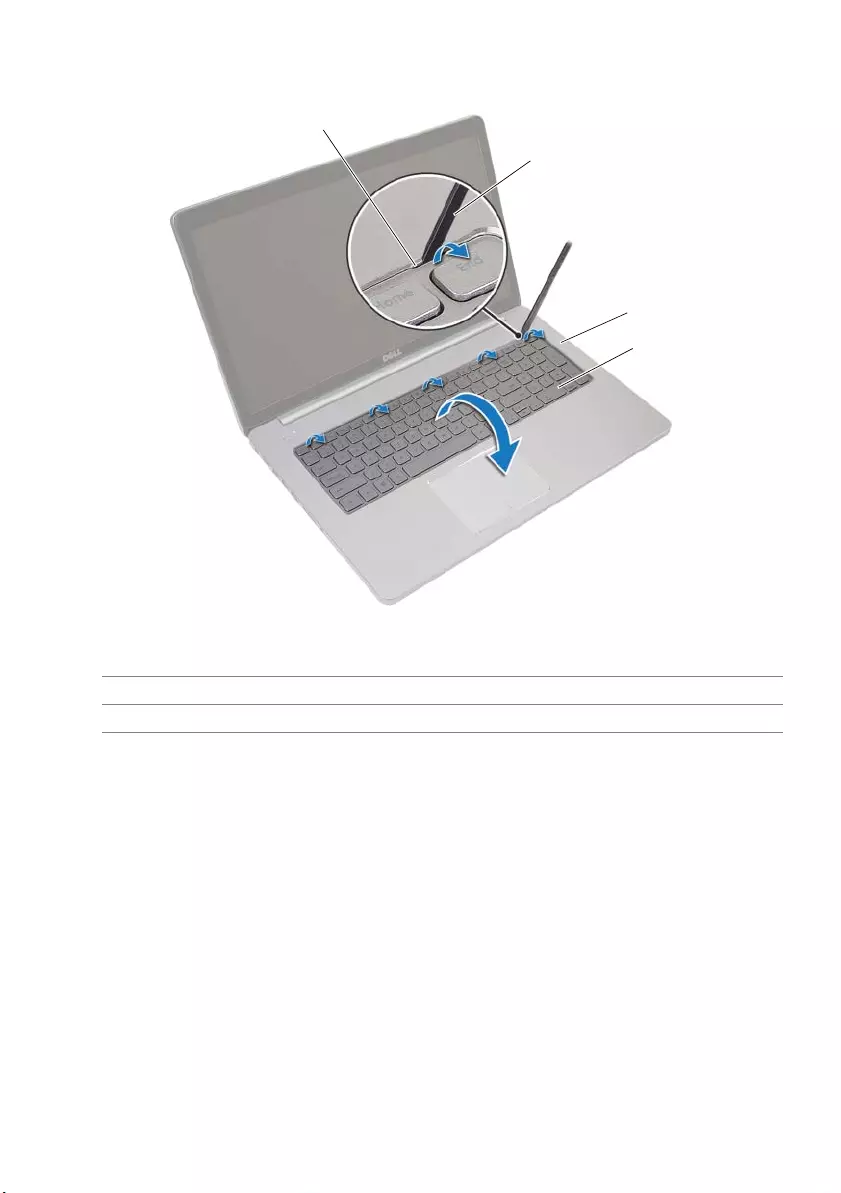
Removing the Keyboard | 23
3Using a plastic scribe, gently release the keyboard from the tabs on the palm-rest
assembly.
1tabs (5) 2plastic scribe
3palm rest 4keyboard
1
2
3
4
book.book Page 23 Wednesday, November 26, 2014 4:00 PM
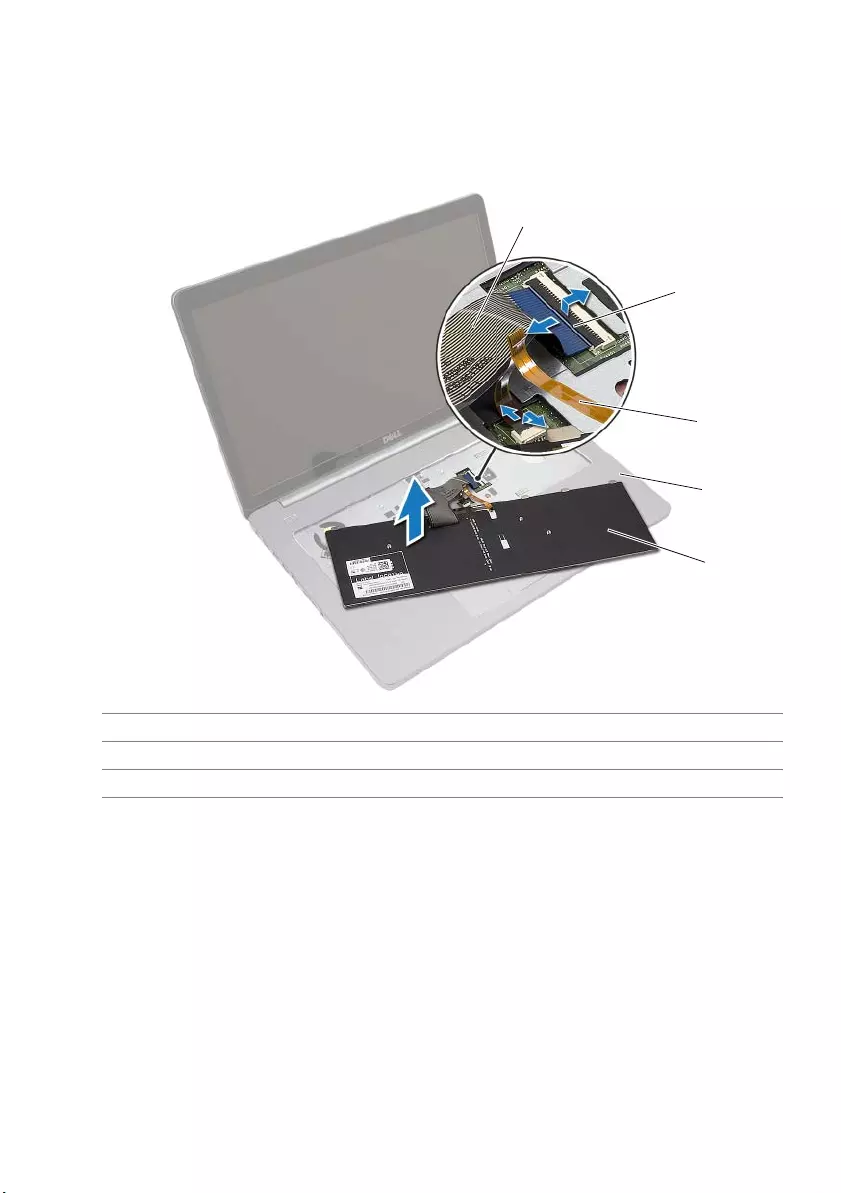
24 | Removing the Keyboard
4Carefully turn the keyboard over and place it on the palm rest.
5Lift the latch and disconnect the keyboard cable from the system board.
6Lift the latch and disconnect the keyboard-backlight cable from the system board.
7Lift the keyboard off the palm rest.
1keyboard cable 2latches (2)
3keyboard-backlight cable 4palm rest
5keyboard
1
2
3
4
5
book.book Page 24 Wednesday, November 26, 2014 4:00 PM
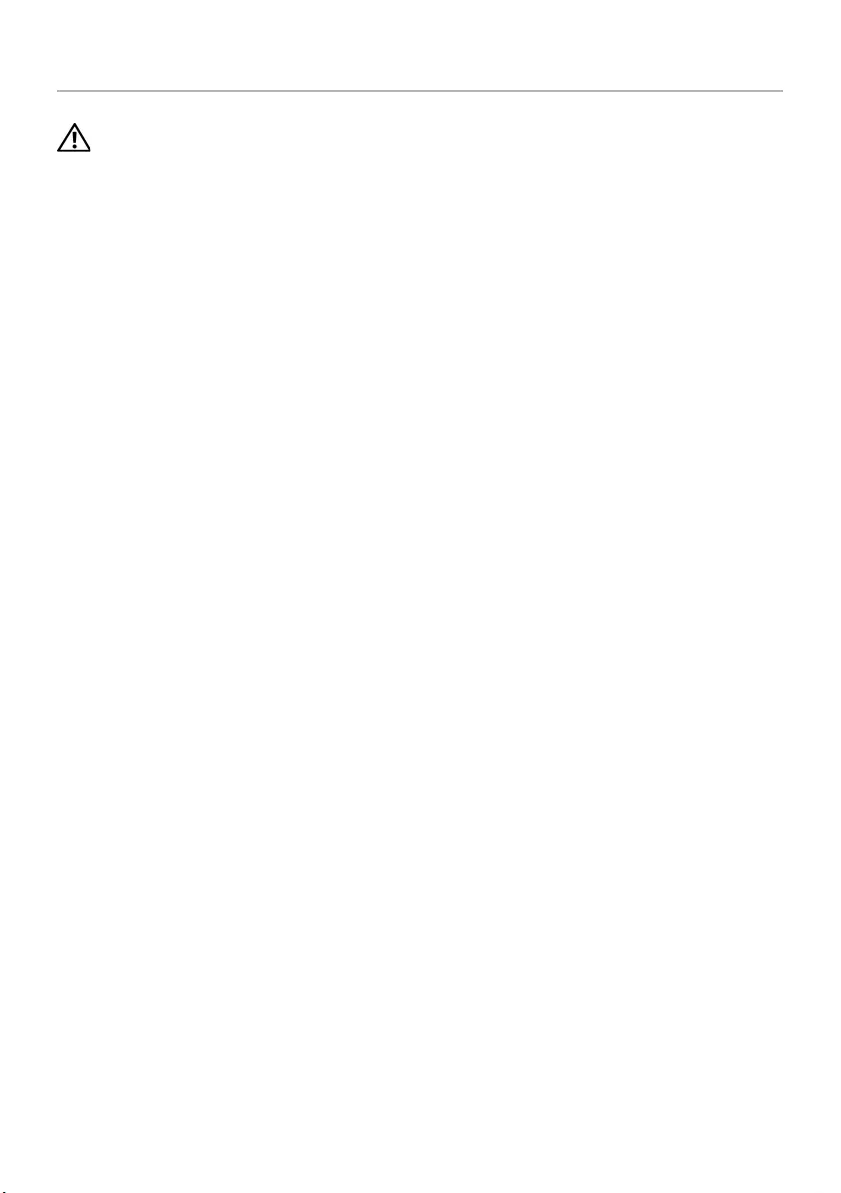
Replacing the Keyboard | 25
Replacing the Keyboard
WARNING: Before working inside your computer, read the safety information
that shipped with your computer and follow the steps in "Before Working Inside
Your Computer" on page 7. After working inside your computer, follow the
instructions in "After Working Inside Your Computer" on page 9. For more
safety best practices, see the Regulatory Compliance home page at
dell.com/regulatory_compliance.
Procedure
1Slide the keyboard-backlight cable into the keyboard-backlight cable slot and press
down the latch to secure the cable.
2Slide the keyboard cable into the keyboard-cable slot and press down on the latch
to secure the cable.
3Slide the tabs on the keyboard into the slots on the palm-rest and snap the
keyboard on the palm rest.
4Replace the screws that secure the keyboard to the computer base.
5Turn the computer over and replace the screws that secure the keyboard to the
computer base.
Postrequisites
Replace the battery. See "Replacing the Battery" on page 12.
book.book Page 25 Wednesday, November 26, 2014 4:00 PM
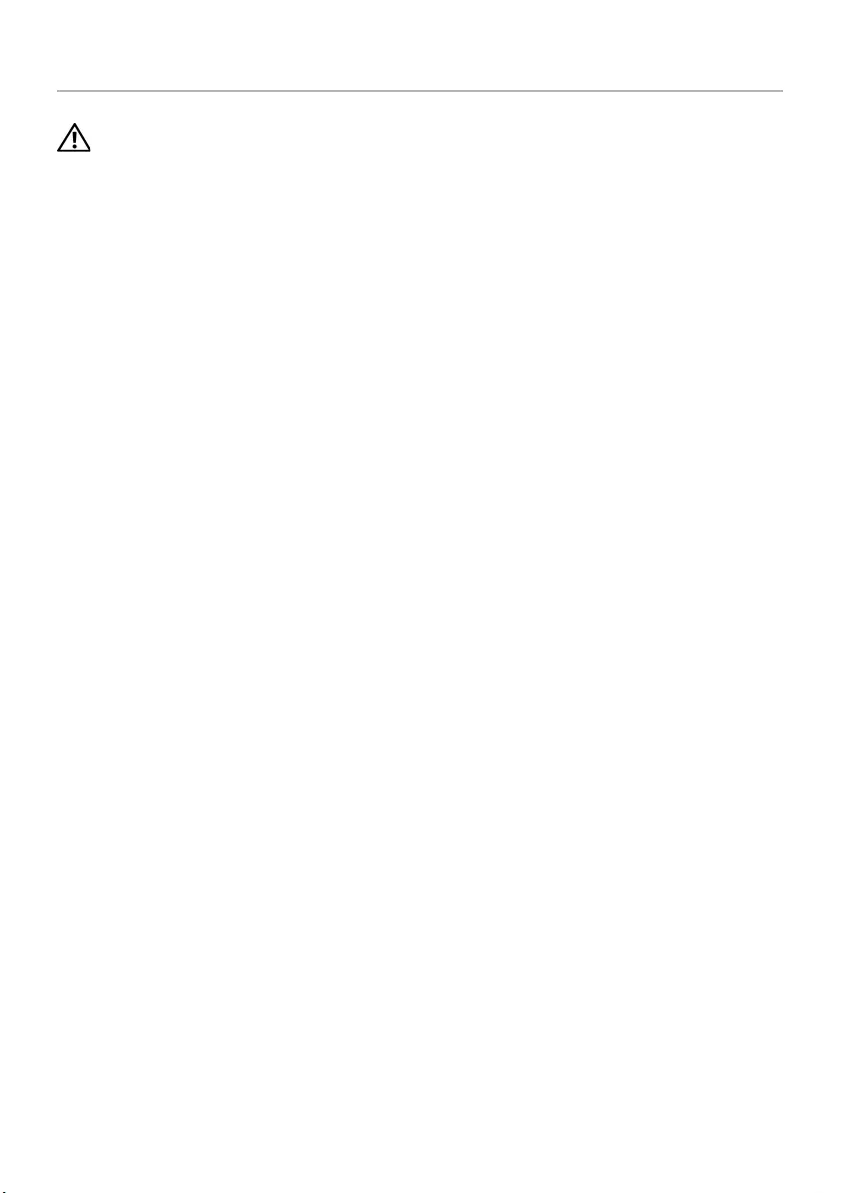
26 | Removing the Base Cover
Removing the Base Cover
WARNING: Before working inside your computer, read the safety information
that shipped with your computer and follow the steps in "Before Working Inside
Your Computer" on page 7. After working inside your computer, follow the
instructions in "After Working Inside Your Computer" on page 9. For more
safety best practices, see the Regulatory Compliance home page at
dell.com/regulatory_compliance.
Prerequisites
1Remove the battery. See "Removing the Battery" on page 10.
2Follow the instructions from step 1 to step 3 in "Removing the Optical Drive" on
page 16.
3Follow the instructions from step 1 to step 3 in "Removing the Hard Drive" on
page 19.
4Remove the keyboard. See "Removing the Keyboard" on page 22.
book.book Page 26 Wednesday, November 26, 2014 4:00 PM
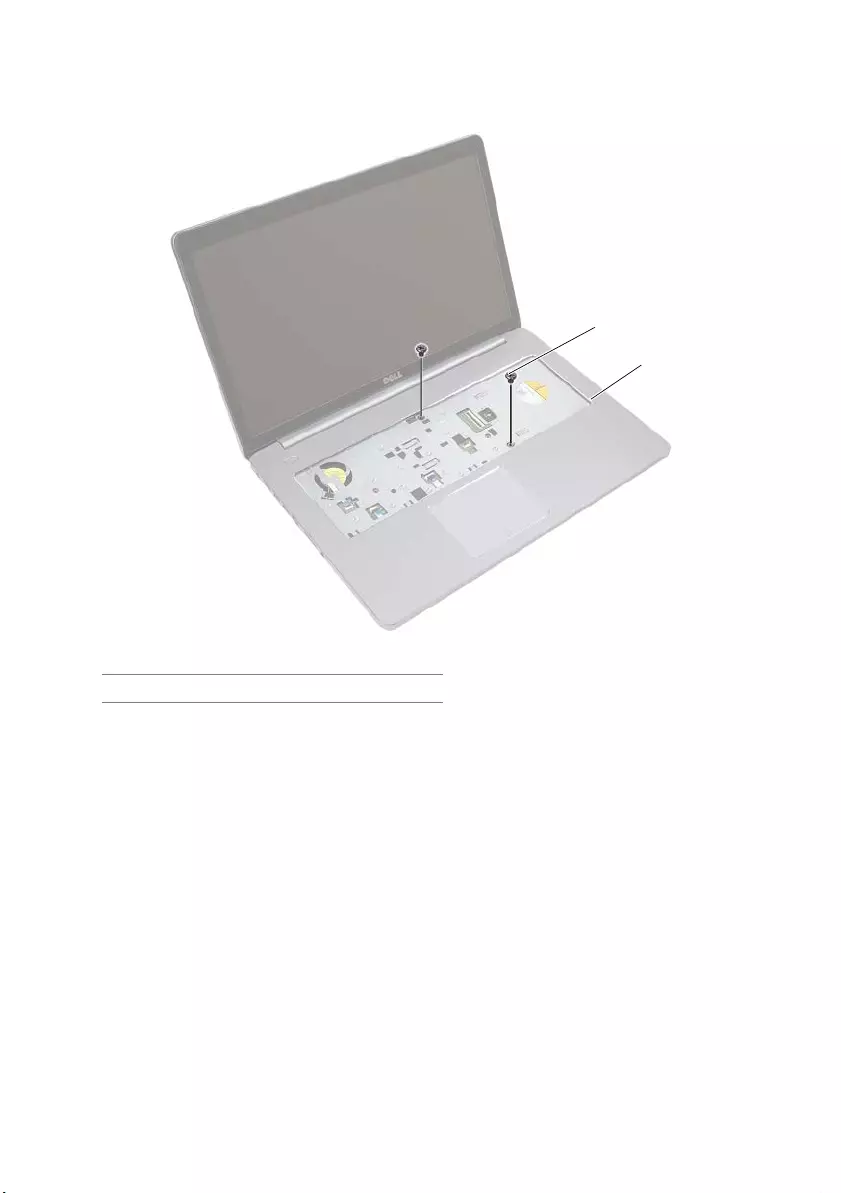
Removing the Base Cover | 27
Procedure
1Remove the screws that secure the base cover to the computer base
2Close the display and turn the computer over.
1screws (2)
1
1
2
book.book Page 27 Wednesday, November 26, 2014 4:00 PM

28 | Removing the Base Cover
3Remove the screws that secure the base cover to the computer base.
4Pry the base cover away from the computer base.
1screws (8) 2base cover
1base cover 2plastic scribe
2
1
1
2
book.book Page 28 Wednesday, November 26, 2014 4:00 PM
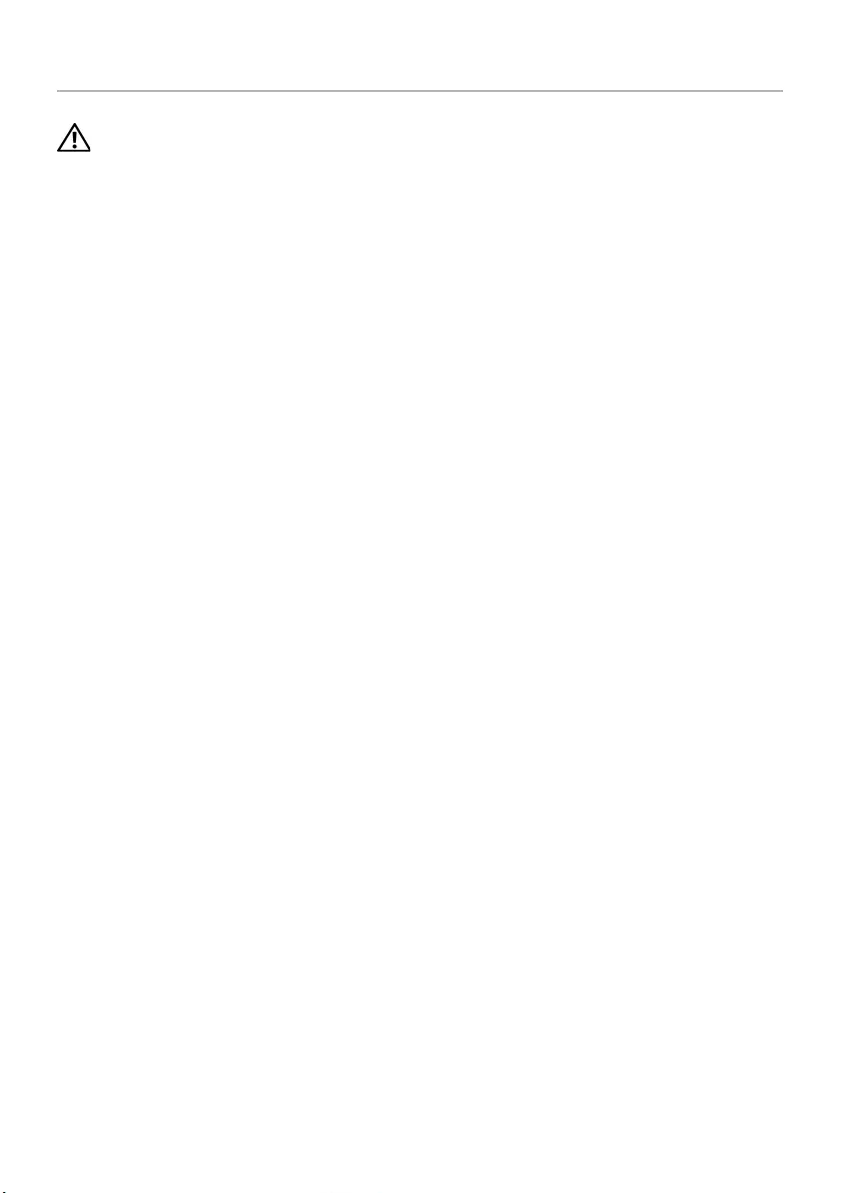
Replacing the Base Cover | 29
Replacing the Base Cover
WARNING: Before working inside your computer, read the safety information
that shipped with your computer and follow the steps in "Before Working Inside
Your Computer" on page 7. After working inside your computer, follow the
instructions in "After Working Inside Your Computer" on page 9. For more
safety best practices, see the Regulatory Compliance home page at
dell.com/regulatory_compliance.
Procedure
1Place the base cover on the computer base and snap it in place.
2Replace the screws that secure the base cover to the computer base.
3Turn the computer over and replace the screws that secure the base cover to the
computer base.
Postrequisites
1Replace the keyboard. See"Replacing the Keyboard" on page 25.
2Follow the instructions from step 3 to step 5 in "Replacing the Hard Drive" on
page 21.
3Follow the instructions from step 4 to step 6 in "Replacing the Optical Drive" on
page 18.
4Replace the optical-drive assembly. See "Replacing the Optical Drive" on page 18.
5Replace the battery. See "Replacing the Battery" on page 12.
book.book Page 29 Wednesday, November 26, 2014 4:00 PM
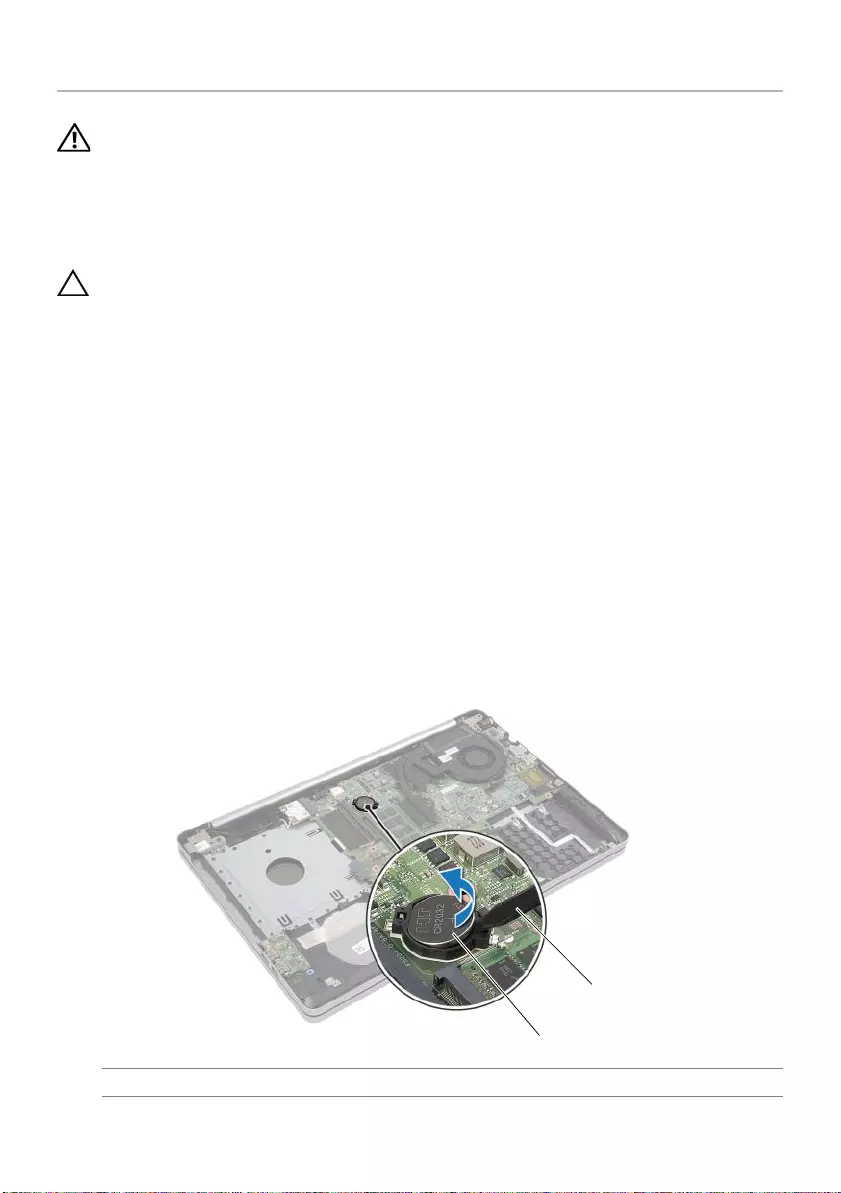
30 | Removing the Coin-Cell Battery
Removing the Coin-Cell Battery
WARNING: Before working inside your computer, read the safety information
that shipped with your computer and follow the steps in "Before Working Inside
Your Computer" on page 7. After working inside your computer, follow the
instructions in "After Working Inside Your Computer" on page 9. For more
safety best practices, see the Regulatory Compliance home page at
dell.com/regulatory_compliance.
CAUTION: Removing the coin-cell battery resets the BIOS settings to default.
It is recommended that you note the BIOS settings before removing the
coin-cell battery.
Prerequisites
1Remove the battery. See "Removing the Battery" on page 10.
2Follow the instructions from step 1 to step 3 in "Removing the Optical Drive" on
page 16.
3Follow the instructions from step 1 to step 3 in "Removing the Hard Drive" on
page 19.
4Remove the keyboard. See "Removing the Keyboard" on page 22.
5Remove the base cover. See "Removing the Base Cover" on page 26.
Procedure
Using a plastic scribe, gently pry out the coin-cell battery out of the battery socket on the
system board.
1coin-cell battery 2plastic scribe
2
1
book.book Page 30 Wednesday, November 26, 2014 4:00 PM
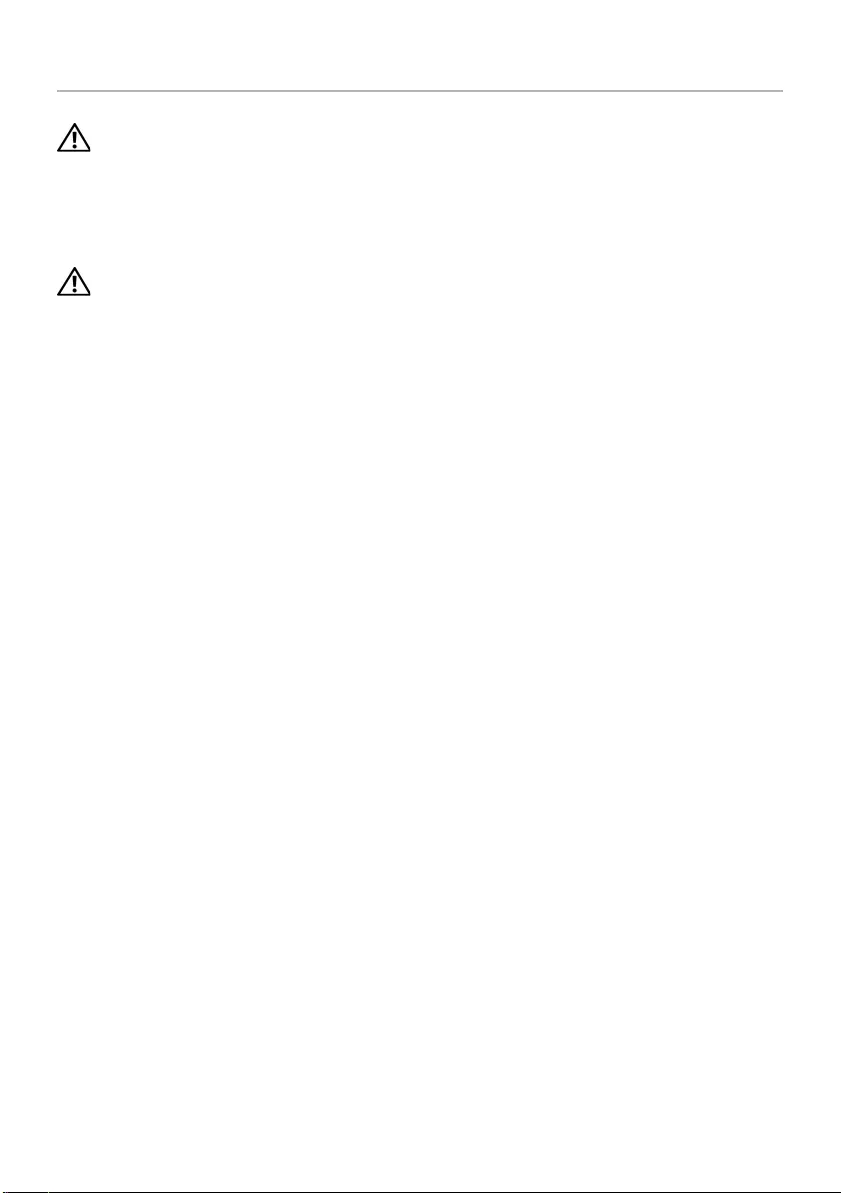
Replacing the Coin-Cell Battery | 31
Replacing the Coin-Cell Battery
WARNING: Before working inside your computer, read the safety information
that shipped with your computer and follow the steps in "Before Working Inside
Your Computer" on page 7. After working inside your computer, follow the
instructions in "After Working Inside Your Computer" on page 9. For more
safety best practices, see the Regulatory Compliance home page at
dell.com/regulatory_compliance.
WARNING: The battery may explode if installed incorrectly. Replace the battery
only with the same or equivalent type. Discard used batteries according to the
manufacturer’s instructions.
Procedure
With the positive-side facing up, snap the coin-cell battery into the battery socket on the
system board.
Postrequisites
1Replace the base-cover. "Replacing the Base Cover" on page 29.
2Replace the keyboard. See "Replacing the Keyboard" on page 25.
3Follow the instructions from step 3 to step 5 in "Replacing the Hard Drive" on
page 21.
4Follow the instructions from step 4 to step 6 in "Replacing the Optical Drive" on
page 18.
5Replace the battery. See "Replacing the Battery" on page 12.
book.book Page 31 Wednesday, November 26, 2014 4:00 PM
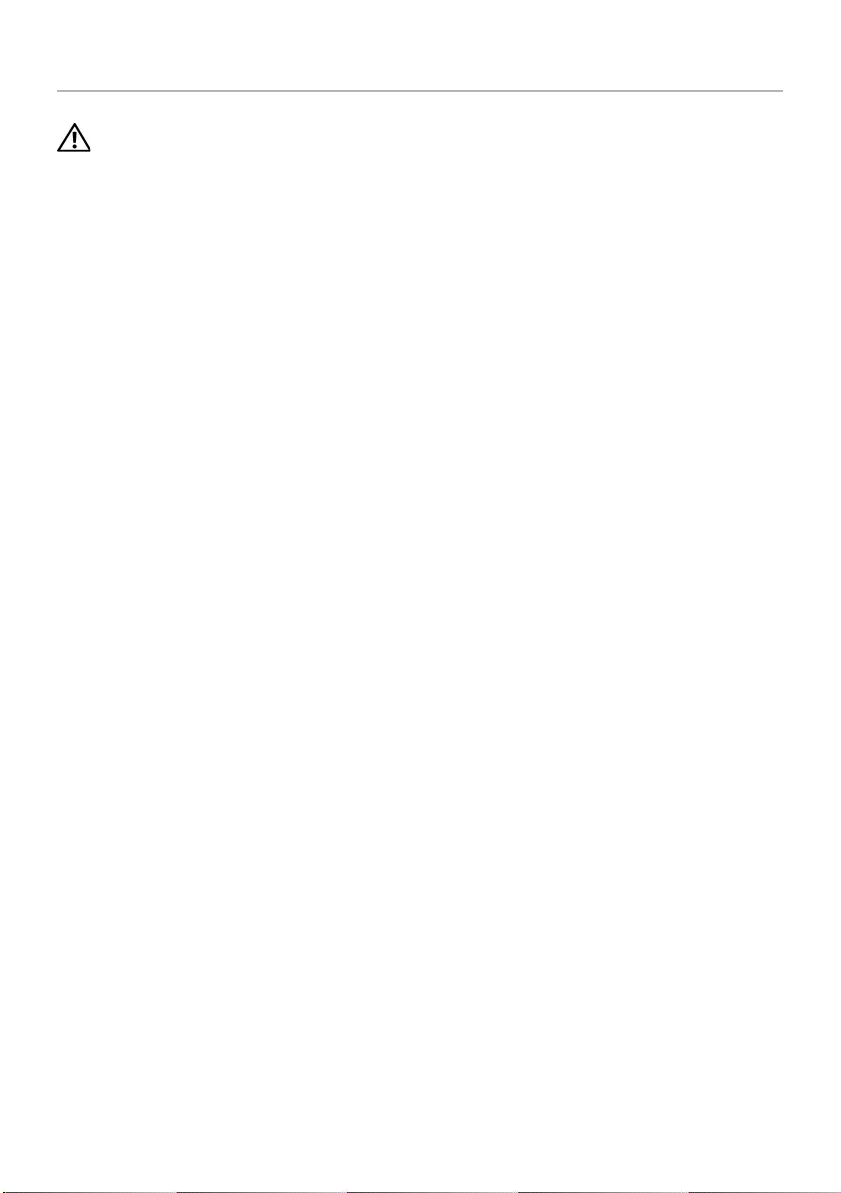
32 | Removing the Wireless Card
Removing the Wireless Card
WARNING: Before working inside your computer, read the safety information
that shipped with your computer and follow the steps in "Before Working Inside
Your Computer" on page 7. After working inside your computer, follow the
instructions in "After Working Inside Your Computer" on page 9. For more
safety best practices, see the Regulatory Compliance home page at
dell.com/regulatory_compliance.
Prerequisites
1Remove the battery. See "Removing the Battery" on page 10.
2Follow the instructions from step 1 to step 3 in "Removing the Optical Drive" on
page 16.
3Follow the instructions from step 1 to step 3 in "Removing the Hard Drive" on
page 19.
4Remove the keyboard. See "Removing the Keyboard" on page 22.
5Remove the base-cover. See "Removing the Base Cover" on page 26.
Procedure
1Disconnect the antenna cables from the wireless mini-card.
2Push the tab to release the wireless card.
book.book Page 32 Wednesday, November 26, 2014 4:00 PM
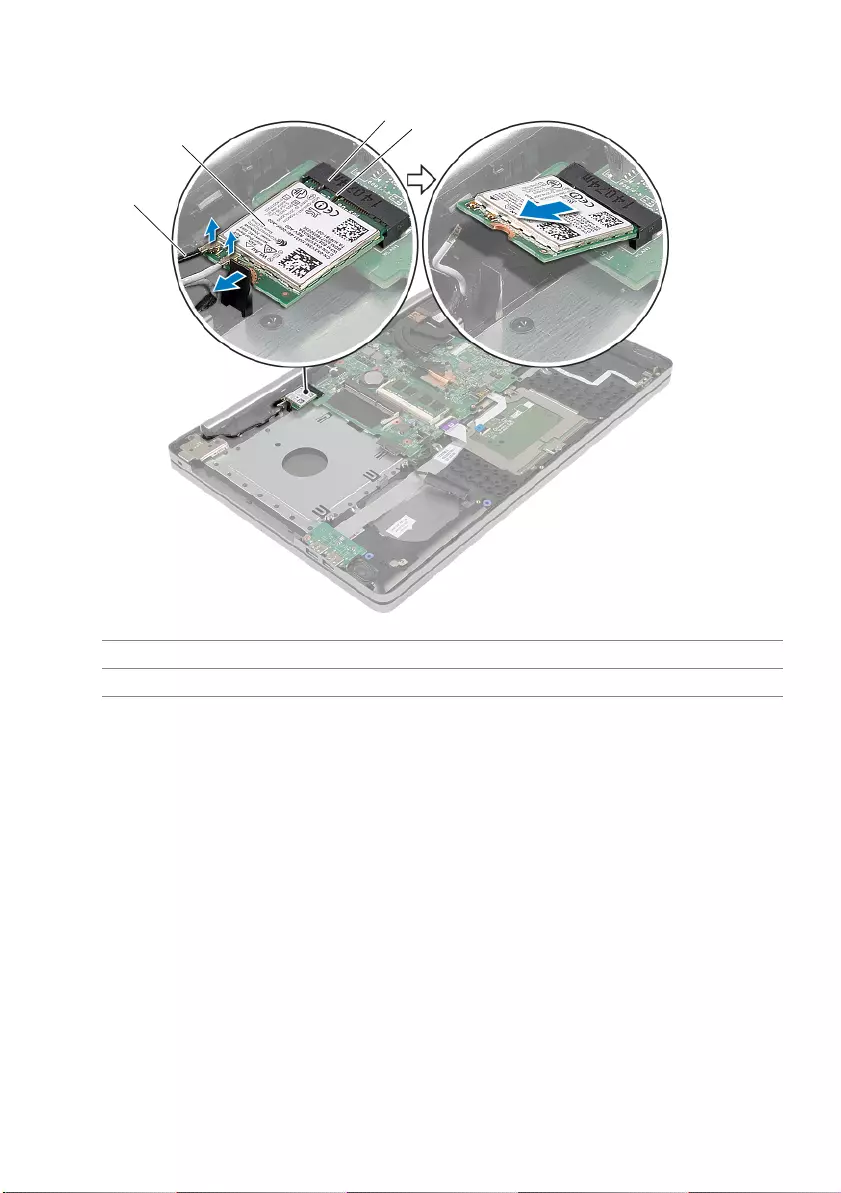
Removing the Wireless Card | 33
3Slide and remove the wireless card from the mini-card connector.
1antenna cables (2) 2 wireless mini-card
3wireless mini-card slot 4 tab
2
1
3
4
2
4
1
3
book.book Page 33 Wednesday, November 26, 2014 4:00 PM
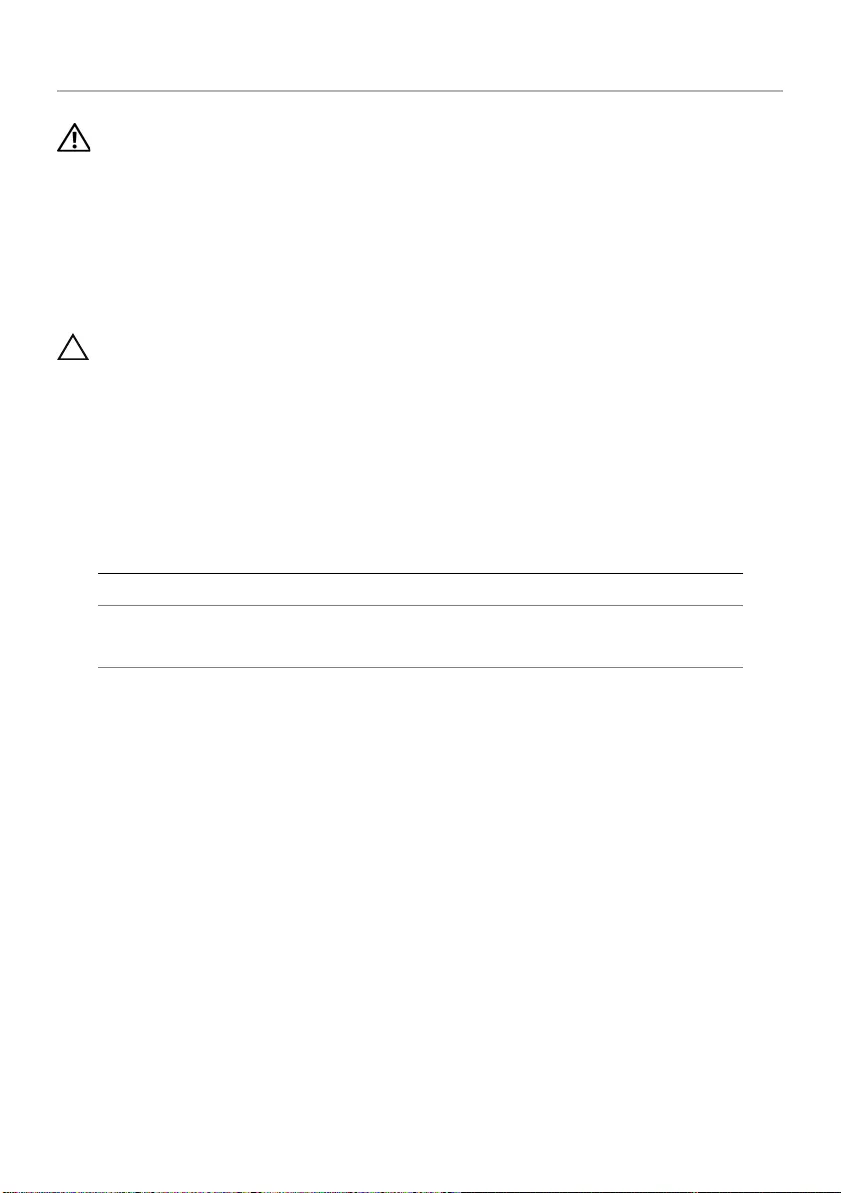
34 | Replacing the Wireless Card
Replacing the Wireless Card
WARNING: Before working inside your computer, read the safety information
that shipped with your computer and follow the steps in "Before Working Inside
Your Computer" on page 7. After working inside your computer, follow the
instructions in "After Working Inside Your Computer" on page 9. For more
safety best practices, see the Regulatory Compliance home page at
dell.com/regulatory_compliance.
Procedure
CAUTION: To avoid damage to the wireless mini-card, make sure that no cables
are placed under the wireless mini-card.
1Align the notch on the wireless card with the tab on the mini-card slot.
2Insert the wireless card at an angle into the mini-card slot.
3Press the other end of the wireless card down to secure it in the tab.
4Connect the antenna cables to the wireless card.
The following table provides the antenna cable color schemes for the wireless card
supported by your computer.
Postrequisites
1Replace the base cover. See "Replacing the Base Cover" on page 29.
2Replace the keyboard. See "Replacing the Keyboard" on page 25.
3Follow the instructions from step 3 to step 5 in "Replacing the Hard Drive" on
page 21.
4Follow the instructions from step 4 to step 6 in "Replacing the Optical Drive" on
page 18.
5Replace the battery. See "Replacing the Battery" on page 12.
Connectors on the wireless mini-card Antenna-cable color
Main (white triangle)
Auxiliary (black triangle)
White
Black
book.book Page 34 Wednesday, November 26, 2014 4:00 PM

Removing the Cooling Assembly | 35
Removing the Cooling Assembly
WARNING: Before working inside your computer, read the safety information
that shipped with your computer and follow the steps in "Before Working Inside
Your Computer" on page 7. After working inside your computer, follow the
instructions in "After Working Inside Your Computer" on page 9. For more
safety best practices, see the Regulatory Compliance home page at dell.com/
regulatory_compliance.
Prerequisites
1Remove the battery. See "Removing the Battery" on page 10.
2Follow the instructions from step 1 to step 3 in "Removing the Optical Drive" on
page 16.
3Follow the instructions from step 1 to step 3 in "Removing the Hard Drive" on
page 19.
4Remove the keyboard. See "Removing the Keyboard" on page 22.
5Remove the base cover. See "Removing the Base Cover" on page 26.
Procedure
1Using the pull tab, disconnect the display cable from the system board.
2Note the routing and remove the display cable from its routing guides on the fan.
1display cable 2routing guide
3pull tab
3
1
2
book.book Page 35 Wednesday, November 26, 2014 4:00 PM
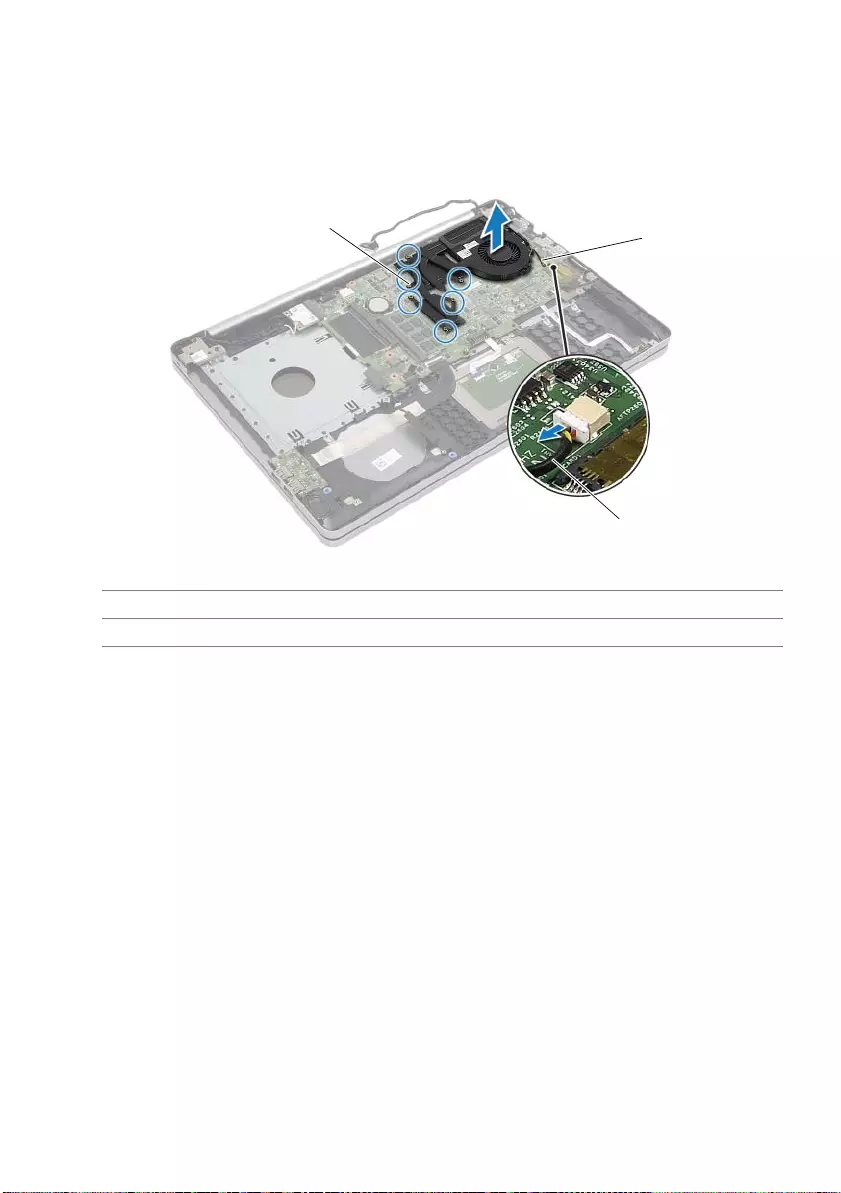
36 | Removing the Cooling Assembly
3Disconnect the fan cable from the system board.
4In sequential order, (indicated on the cooling assembly), loosen the captive screws
that secure the cooling assembly to the system board.
5Lift the cooling assembly off the system board.
1captive screws (6) 2cooling assembly
3fan cable
3
2
1
book.book Page 36 Wednesday, November 26, 2014 4:00 PM
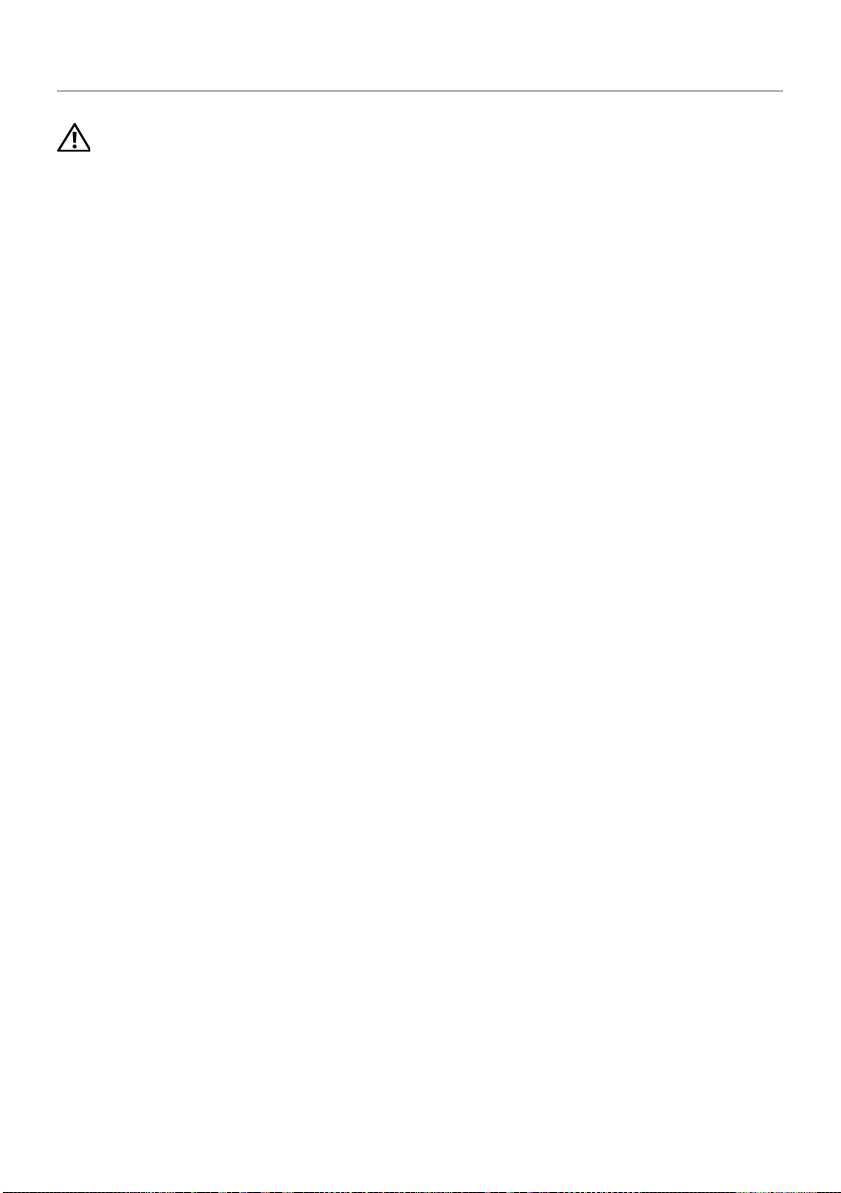
Replacing the Cooling Assembly | 37
Replacing the Cooling Assembly
WARNING: Before working inside your computer, read the safety information
that shipped with your computer and follow the steps in "Before Working Inside
Your Computer" on page 7. After working inside your computer, follow the
instructions in "After Working Inside Your Computer" on page 9. For more
safety best practices, see the Regulatory Compliance home page at
dell.com/regulatory_compliance.
Procedure
1Align the screws on the cooling assembly with the screw holes on the
system board.
2In sequential order, (indicated on the cooling assembly), tighten the captive screws
that secure the cooling assembly to the system board.
3Connect the fan cable to the system board.
4Connect the display cable to the system board.
5Route the display cable through its routing guide on the fan.
Postrequisites
1Replace the base cover. See "Replacing the Base Cover" on page 29.
2Replace the keyboard. See "Replacing the Keyboard" on page 25
3Follow the instructions from step 3 to step 5 in "Replacing the Hard Drive" on
page 21.
4Follow the instructions from step 4 to step 6 in "Replacing the Optical Drive" on
page 18.
5Replace the battery. See "Replacing the Battery" on page 12.
book.book Page 37 Wednesday, November 26, 2014 4:00 PM
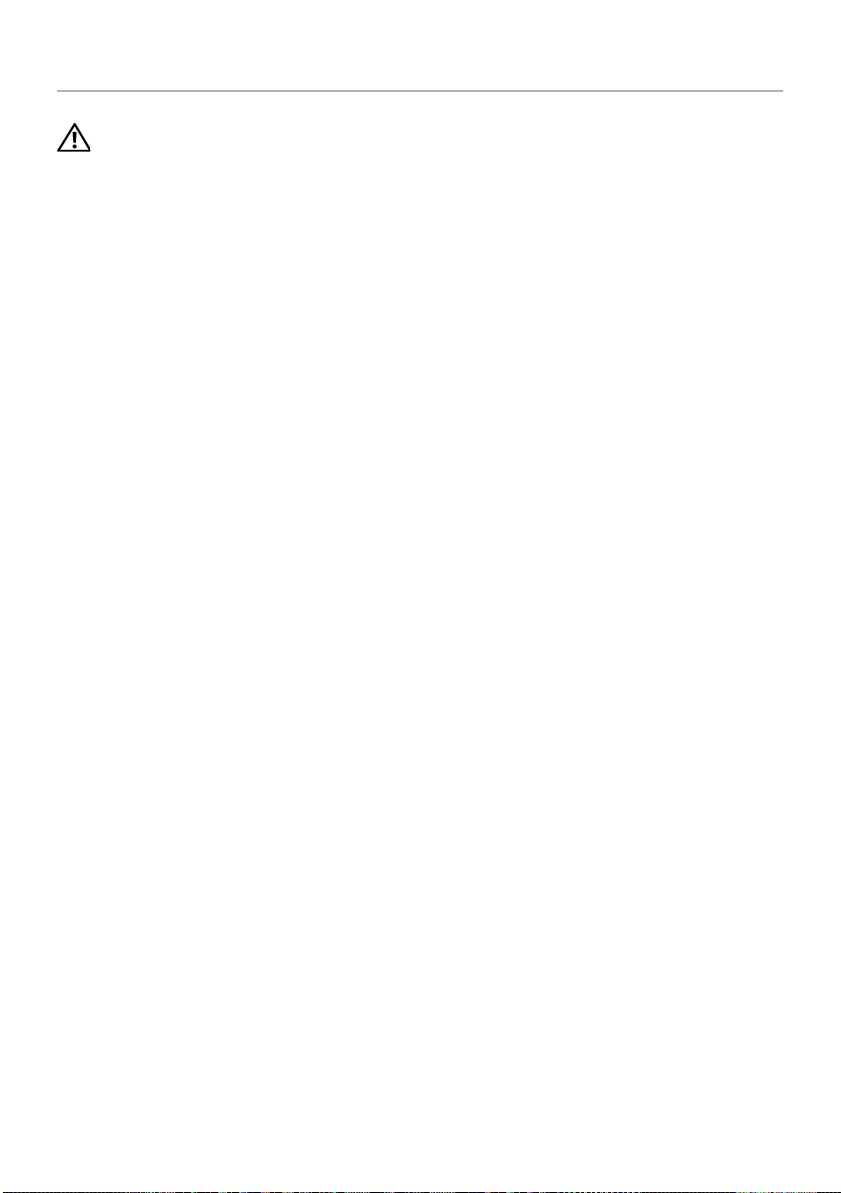
38 | Removing the USB Board
Removing the USB Board
WARNING: Before working inside your computer, read the safety information
that shipped with your computer and follow the steps in "Before Working Inside
Your Computer" on page 7. After working inside your computer, follow the
instructions in "After Working Inside Your Computer" on page 9. For more
safety best practices, see the Regulatory Compliance home page at
dell.com/regulatory_compliance.
Prerequisites
1Remove the battery. See "Removing the Battery" on page 10.
2Follow the instructions from step 1 to step 3 in "Removing the Optical Drive" on
page 16.
3Follow the instructions from step 1 to step 3 in "Removing the Hard Drive" on
page 19.
4Remove the keyboard. See "Removing the Keyboard" on page 22.
5Remove the base cover. See "Removing the Base Cover" on page 26.
Procedure
1Remove the screw that secures the USB board to the computer base.
2Turn the USB board over.
book.book Page 38 Wednesday, November 26, 2014 4:00 PM
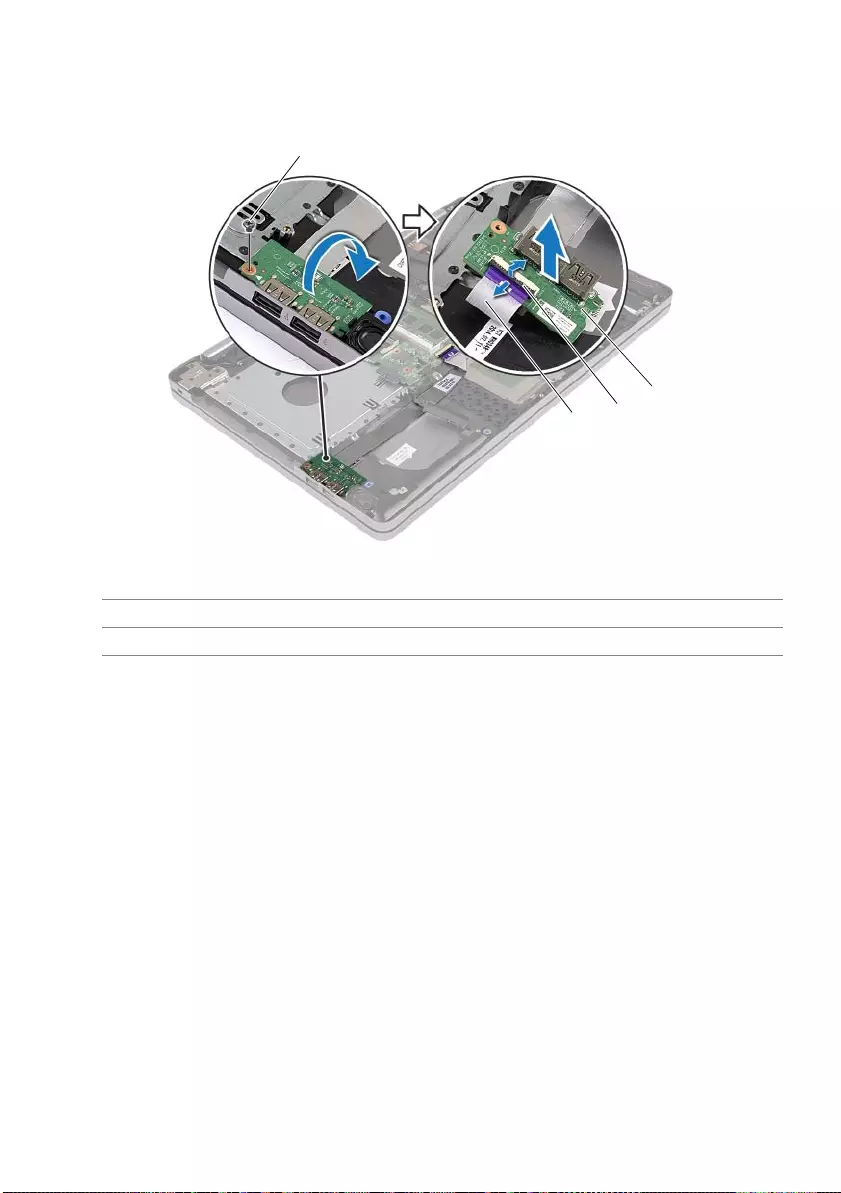
Removing the USB Board | 39
3Lift the connector latch and disconnect the USB-board cable from the USB board.
4Lift the USB board off the computer base.
1screw 2USB board
3connector latch 4USB-board cable
3
4
1
2
book.book Page 39 Wednesday, November 26, 2014 4:00 PM
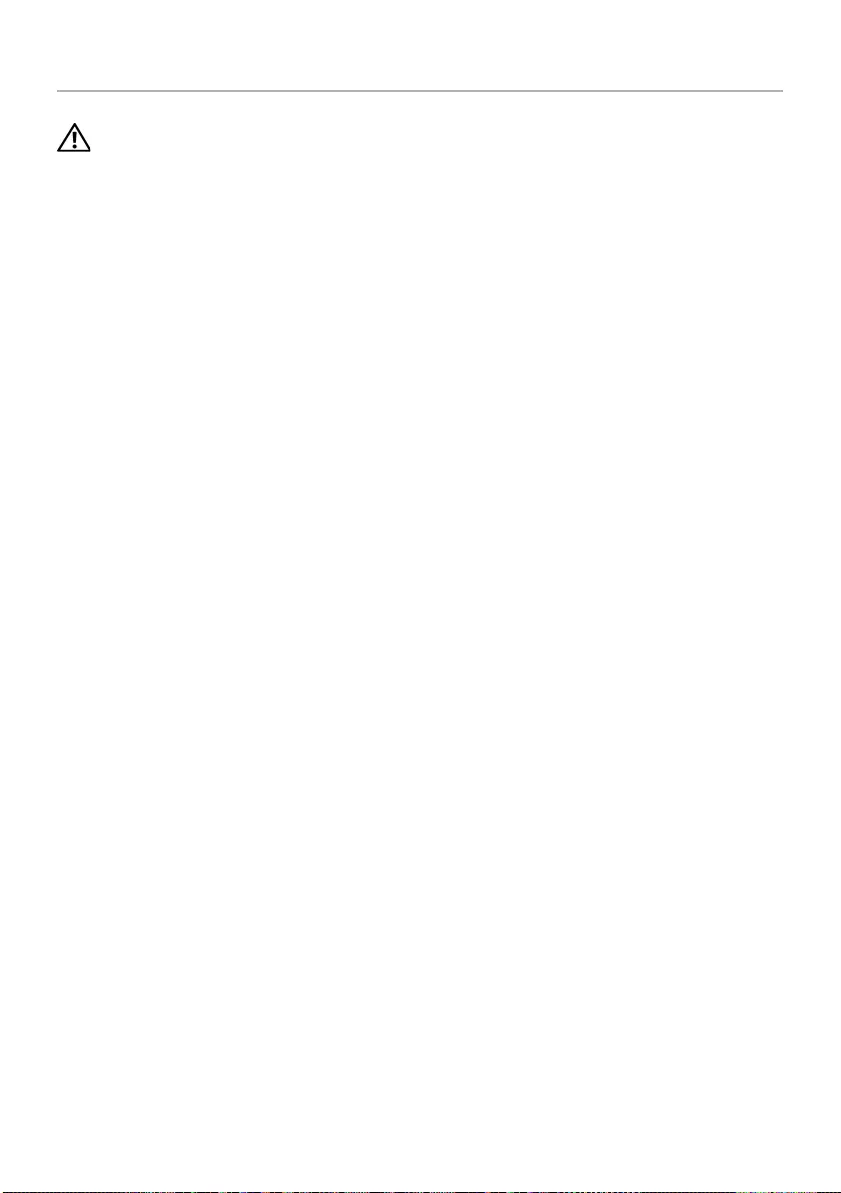
40 | Replacing the USB Board
Replacing the USB Board
WARNING: Before working inside your computer, read the safety information
that shipped with your computer and follow the steps in "Before Working Inside
Your Computer" on page 7. After working inside your computer, follow the
instructions in "After Working Inside Your Computer" on page 9. For more
safety best practices, see the Regulatory Compliance home page at
dell.com/regulatory_compliance.
Procedure
1Connect the USB-board cable to the USB board and press down the latch to secure
the cable.
2Using the alignment posts on the computer base, place the USB board in position.
3Replace the screw that secures the USB board to the computer base.
Postrequisites
1Replace the base cover. See "Replacing the Base Cover" on page 29.
2Replace the keyboard. See "Replacing the Keyboard" on page 25.
3Follow the instructions from step 3 to step 5 in "Replacing the Hard Drive" on
page 21.
4Follow the instructions from step 4 to step 6 in "Replacing the Optical Drive" on
page 18.
5Replace the battery. See "Replacing the Battery" on page 12.
book.book Page 40 Wednesday, November 26, 2014 4:00 PM
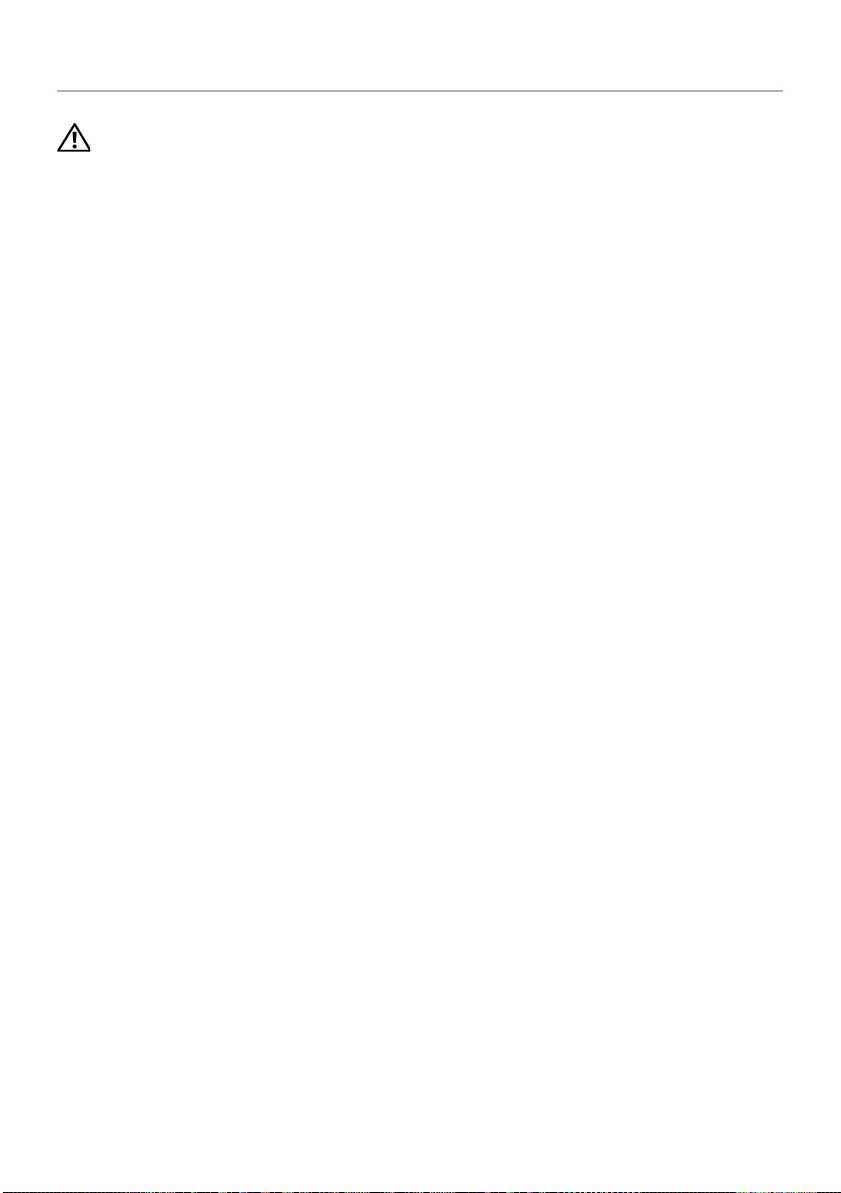
Removing the Speakers | 41
Removing the Speakers
WARNING: Before working inside your computer, read the safety information that
shipped with your computer and follow the steps in "Before Working Inside Your
Computer" on page 7. After working inside your computer, follow the instructions
in "After Working Inside Your Computer" on page 9. For additional safety best
practices information, see the Regulatory Compliance Homepage at
dell.com/regulatory_compliance.
Prerequisites
1Remove the battery. See "Removing the Battery" on page 10.
2Follow the instructions from step 1 to step 3 in "Removing the Optical Drive" on
page 16.
3Follow the instructions from step 1 to step 3 in "Removing the Hard Drive" on
page 19.
4Remove the base cover. See "Removing the Base Cover" on page 26.
5Remove the keyboard. See "Removing the Keyboard" on page 22
Procedure
1Using a plastic scribe, release the tabs on the right speaker.
2Note the speaker-cable routing and remove the cable from its routing guides.
book.book Page 41 Wednesday, November 26, 2014 4:00 PM
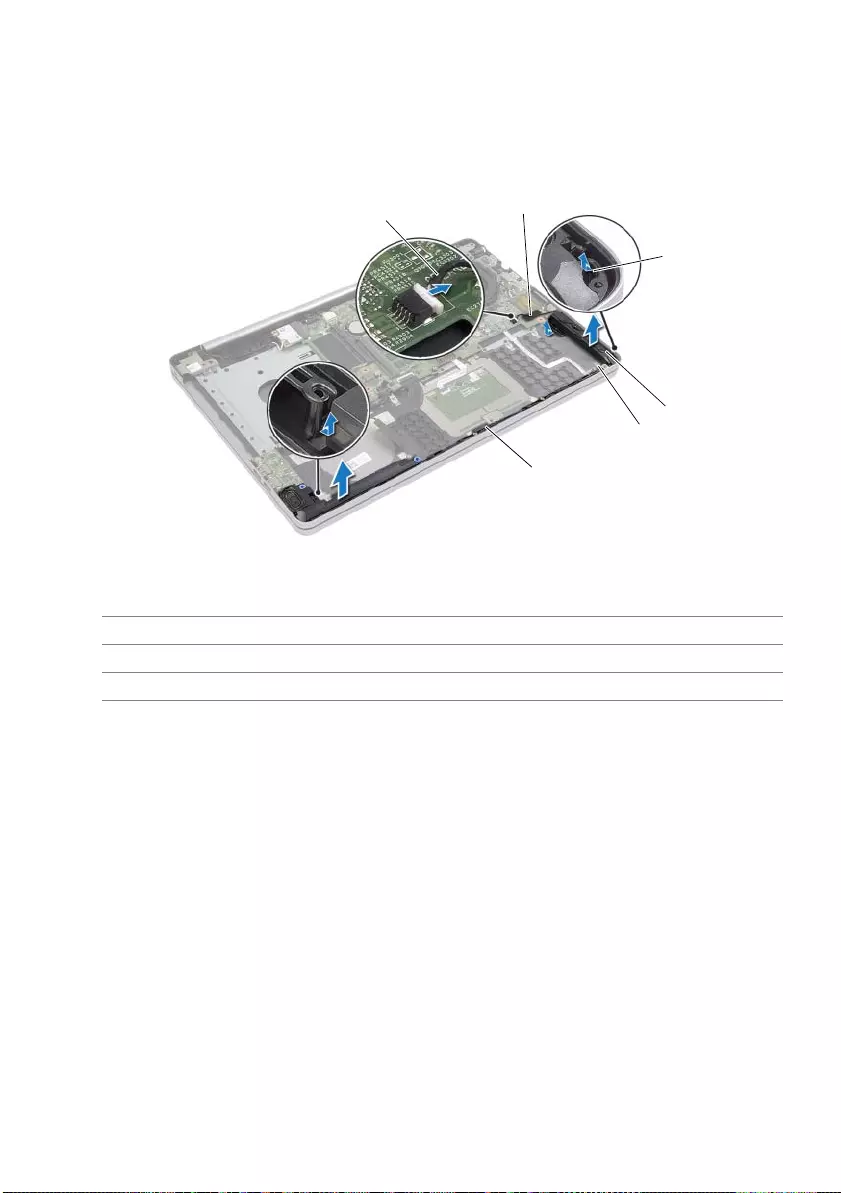
42 | Removing the Speakers
3Disconnect the speaker cable from the system board.
4Peel off the tape that secures the speaker cable to the system board.
5Peel off the tape that secures the speaker to the computer base.
6Lift the speakers, along with the speaker cable, off the computer base.
1speaker cable 2tape
3tab 4speakers (2)
5tape 6routing guides
1
4
2
5
6
3
book.book Page 42 Wednesday, November 26, 2014 4:00 PM
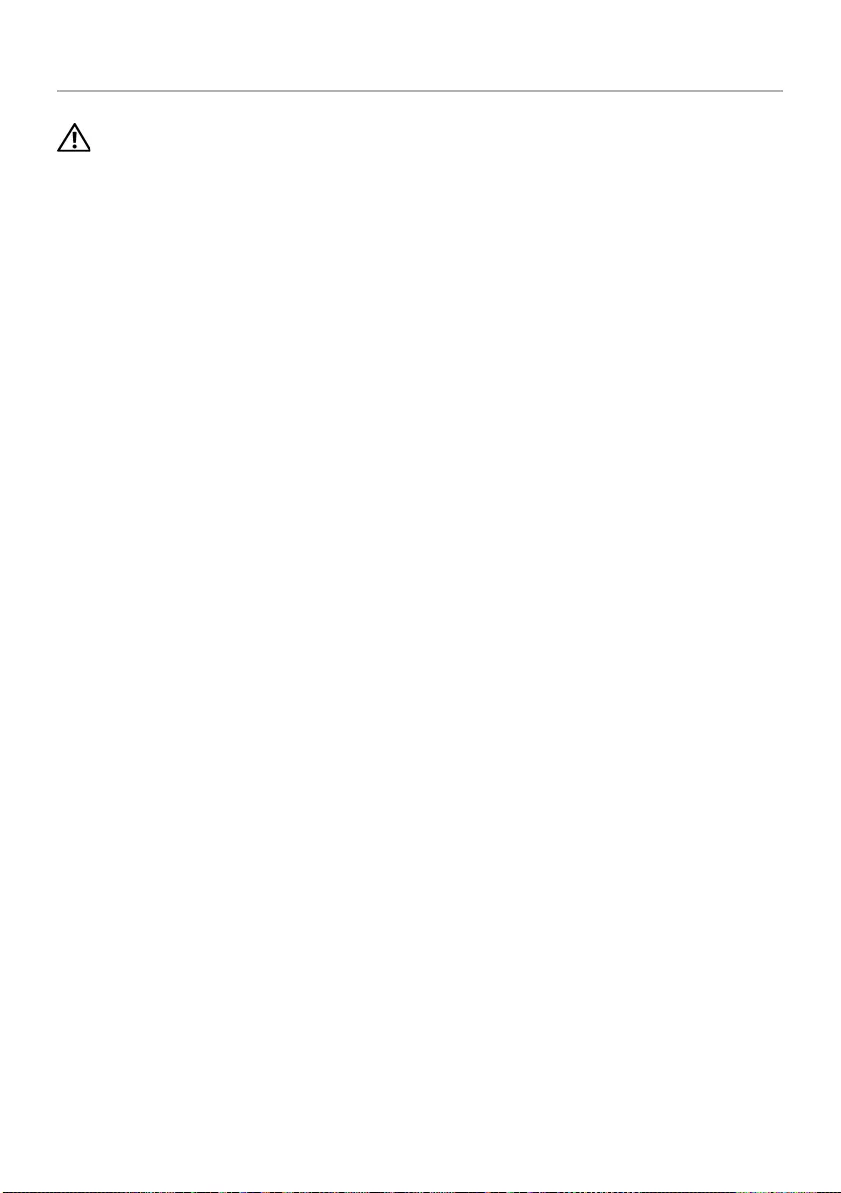
Replacing the Speakers | 43
Replacing the Speakers
WARNING: Before working inside your computer, read the safety information
that shipped with your computer and follow the steps in "Before Working Inside
Your Computer" on page 7. After working inside your computer, follow the
instructions in "After Working Inside Your Computer" on page 9. For more
safety best practices, see the Regulatory Compliance home page at
dell.com/regulatory_compliance.
Procedure
1Using the alignment posts on the computer base, place the speakers in position.
2Adhere the tape that secures the speaker to the computer base.
3Route the speaker cable through the routing guides on the computer base.
4Connect the speaker cable to the system board.
5Adhere the tape that secures the speaker to the system board.
Postrequisites
1Replace the base cover. See "Replacing the Base Cover" on page 29.
2Replace the keyboard. See "Replacing the Keyboard" on page 25.
3Follow the instructions from step 3 to step 5 in "Replacing the Hard Drive" on
page 21.
4Follow the instructions from step 4 to step 6 in "Replacing the Optical Drive" on
page 18.
5Replace the battery. See "Replacing the Battery" on page 12.
book.book Page 43 Wednesday, November 26, 2014 4:00 PM
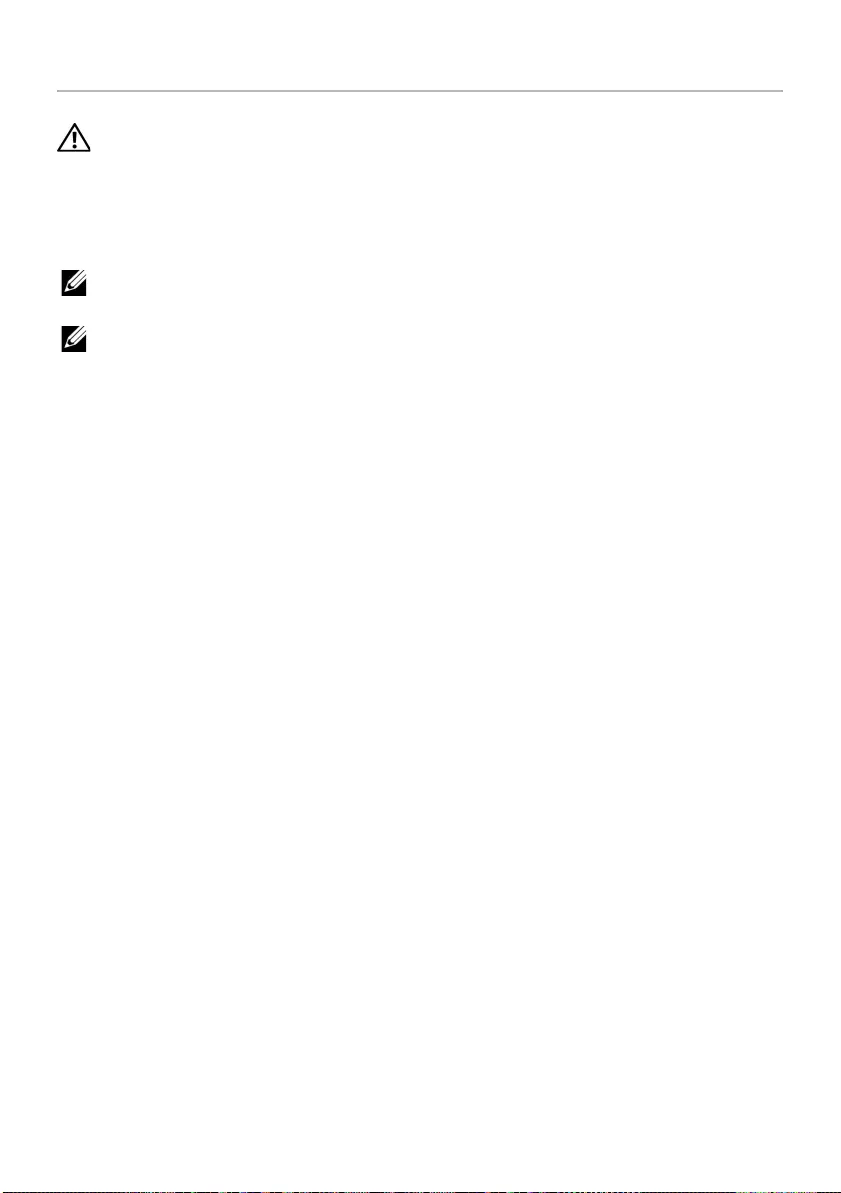
44 | Removing the System Board
Removing the System Board
WARNING: Before working inside your computer, read the safety information
that shipped with your computer and follow the steps in "Before Working Inside
Your Computer" on page 7. After working inside your computer, follow the
instructions in "After Working Inside Your Computer" on page 9. For more
safety best practices, see the Regulatory Compliance home page at
dell.com/regulatory_compliance.
NOTE: Your computer’s Service Tag is stored in the system board. You must enter
the Service Tag in System Setup after you replace the system board.
NOTE: Before disconnecting the cables from the system board, note the location
of the connectors so that you can reconnect them correctly after you replace the
system board.
Prerequisites
1Remove the battery. See "Removing the Battery" on page 10.
2Remove the memory modules. See "Removing the Memory Module(s)" on page 13.
3Follow the instructions from step 1 to step 3 in "Removing the Optical Drive" on
page 16.
4Follow the instructions from step 1 to step 3 in "Removing the Hard Drive" on
page 19.
5Remove the keyboard. See "Removing the Keyboard" on page 22.
6Remove the base cover. See "Removing the Base Cover" on page 26.
7Remove the wireless card. See "Removing the Wireless Card" on page 32.
8Remove the cooling assembly. See "Removing the Cooling Assembly" on page 35.
book.book Page 44 Wednesday, November 26, 2014 4:00 PM

Removing the System Board | 45
Procedure
CAUTION: Place the laptop on a clean and soft surface to prevent damage to the
bottom part of the laptop.
1Turn the computer over, and open the display.
2Lift the latch and disconnect the status-light cable.
3Lift the latch and disconnect the touchpad cable.
4Lift the latch and disconnect the power-button cable.
1power-button cable 2status-light cable
3touchpad cable
3
2
1
book.book Page 45 Wednesday, November 26, 2014 4:00 PM

46 | Removing the System Board
5Turn the computer over.
6Lift the connector latch and, using the pull-tab, disconnect the USB-board cable
from the system board.
7Disconnect the speaker cable from the system board.
8Disconnect the hard-drive cable from the system board.
9Disconnect the power-adapter port cable from the system board.
10 Disconnect the camera cable from the system board.
11 Remove the screw that secures the system board to the computer base.
12 Lift the system-board at 45-degree angle and release the system-board ports from
the slots on the computer base.
1camera cable 2power-adapter port cable
3speaker cable 4latch
5USB-board cable 6hard-drive cable
3
65
4
1
2
book.book Page 46 Wednesday, November 26, 2014 4:00 PM
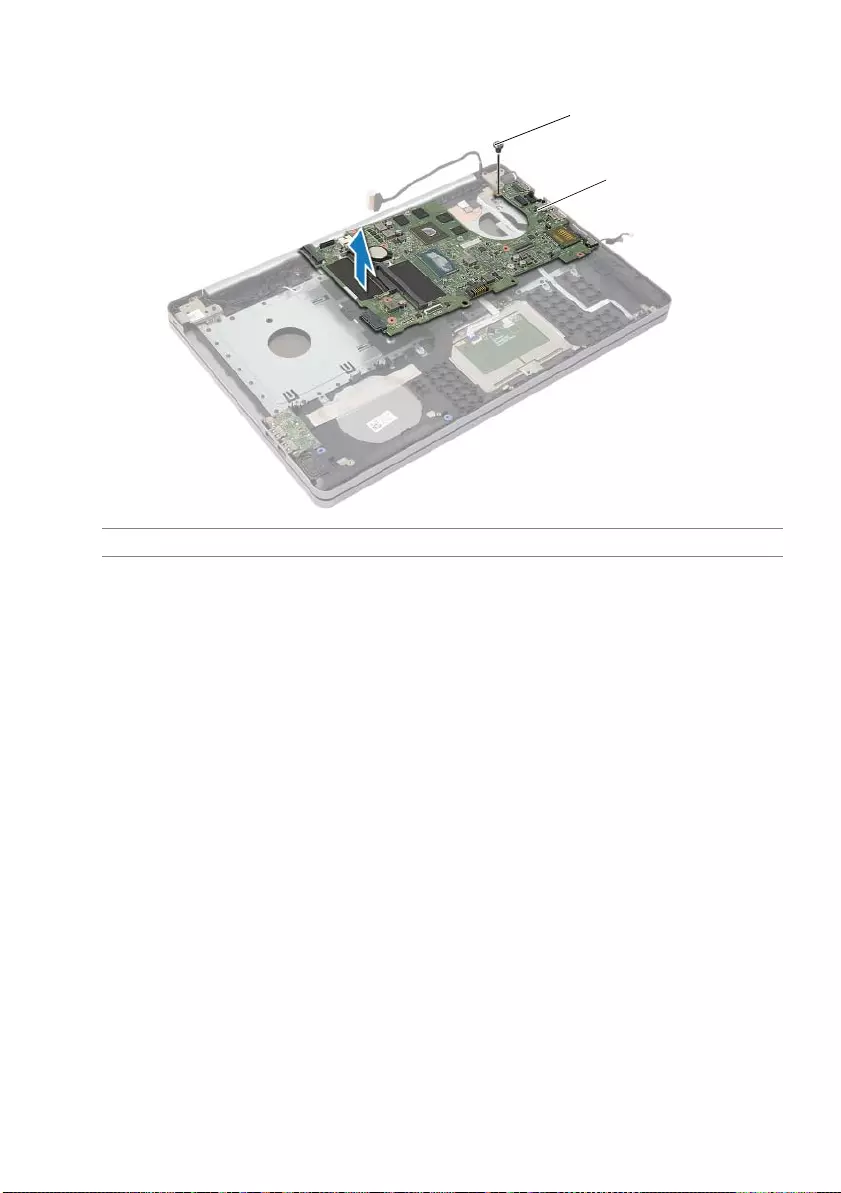
Removing the System Board | 47
13 Lift the system-board off the computer base.
1screw 2system-board
1
2
book.book Page 47 Wednesday, November 26, 2014 4:00 PM
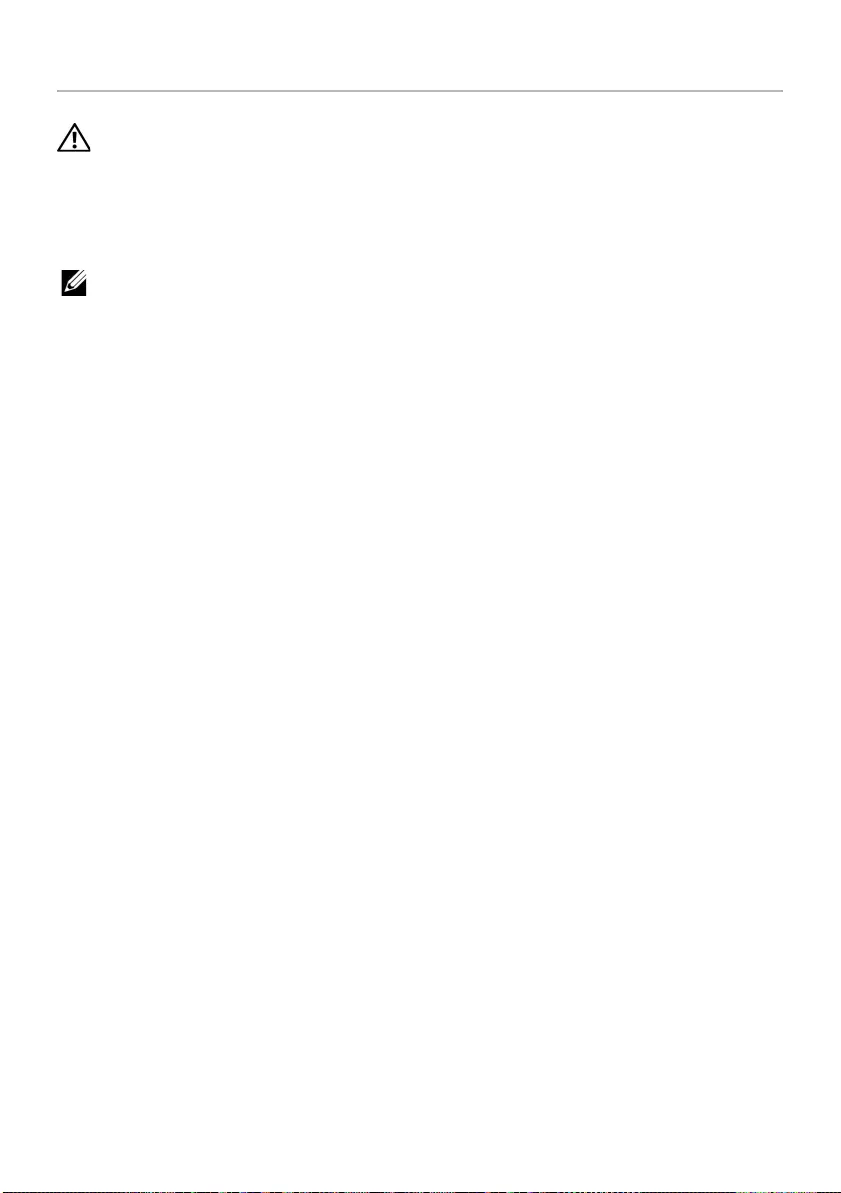
48 | Replacing the System Board
Replacing the System Board
WARNING: Before working inside your computer, read the safety information
that shipped with your computer and follow the steps in "Before Working Inside
Your Computer" on page 7. After working inside your computer, follow the
instructions in "After Working Inside Your Computer" on page 9. For more
safety best practices, see the Regulatory Compliance home page at
dell.com/regulatory_compliance.
NOTE: Your computer’s Service Tag is stored in the system board. You must enter
the Service Tag in the system setup after you replace the system board.
Procedure.
1Ease the ports on the system board into the slots on the computer base and place
the system board in the computer base.
2Align the screw hole on the system board to the screw hole on the computer base.
3Replace the screw that secures the system board to the computer base.
4Connect the camera cable to the system board.
5Connect the power-adapter port cable to the system board.
6Connect the hard-drive cable to the hard-disc connector.
7Connect the speaker cable to the system board.
8Slide the USB-board cable to the USB-board connector and press down on the
latch to secure the cable.
9Turn the computer over.
10 Connect the power-button cable to the computer base.
11 Connect the touchpad-board cable to the computer base.
12 Connect the status-light cable to the computer base.
book.book Page 48 Wednesday, November 26, 2014 4:00 PM
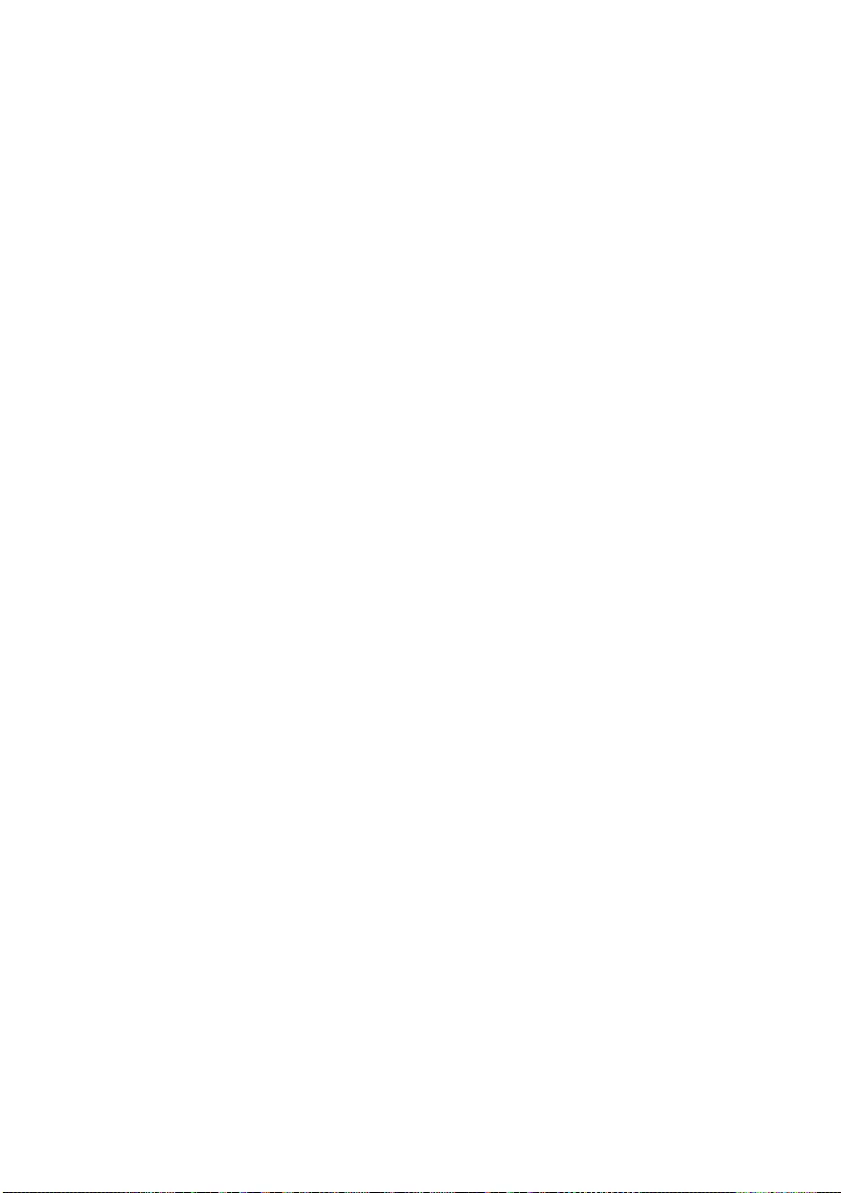
Replacing the System Board | 49
Postrequisites
1Replace the cooling assembly. See "Replacing the Cooling Assembly" on page 37.
2Replace the wireless card. See "Replacing the Wireless Card" on page 34.
3Replace the base cover. See "Replacing the Base Cover" on page 29.
4Replace the keyboard. See "Replacing the Keyboard" on page 25.
5Follow the instructions from step 3 to step 5 in "Replacing the Hard Drive" on
page 21.
6Follow the instructions from step 4 to step 6 in "Replacing the Optical Drive" on
page 18.
7Replace the memory modules. See "Replacing the Memory Module(s)" on page 15.
8Replace the battery. See "Replacing the Battery" on page 12.
Entering the Service Tag in the BIOS
1Turn on (or restart) your computer.
2Press F2 when the DELL logo is displayed to enter the BIOS setup program.
3Navigate to the Main tab and enter the Service Tag in the Service Tag Input field.
book.book Page 49 Wednesday, November 26, 2014 4:00 PM
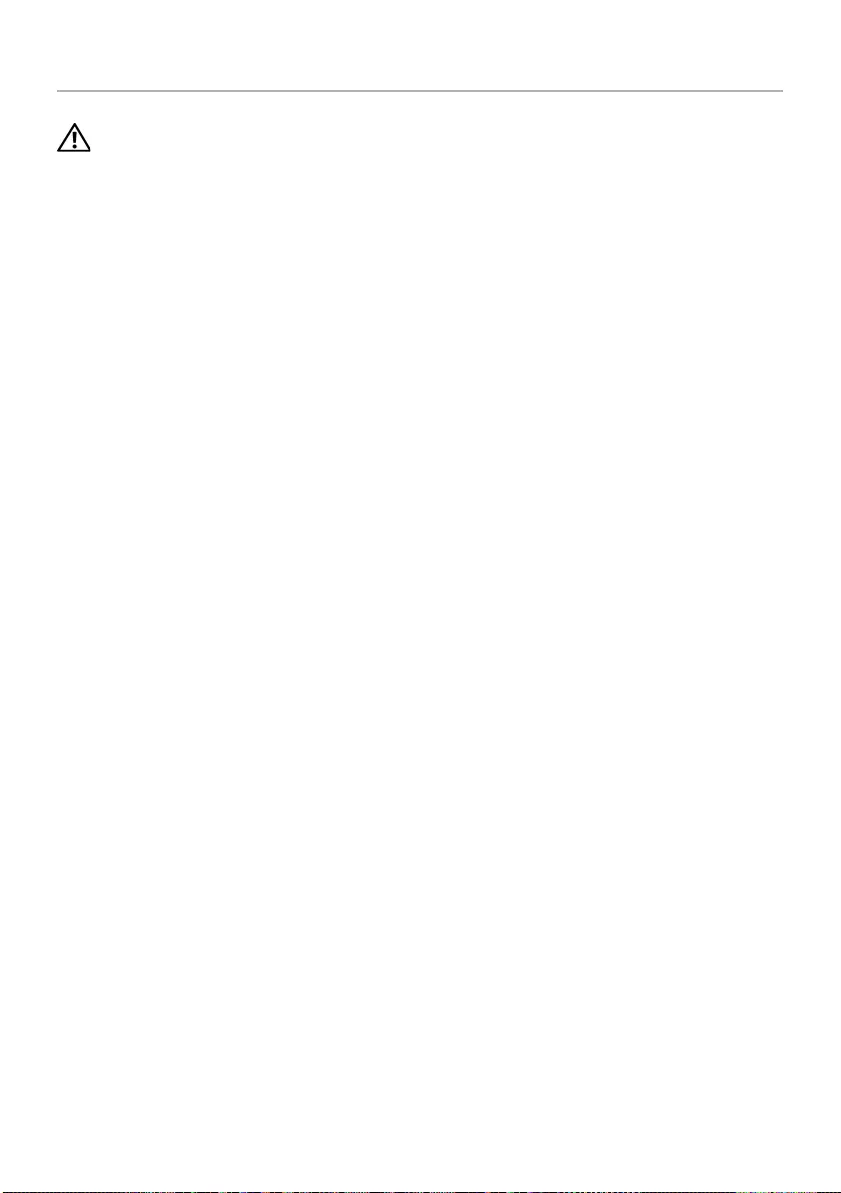
50 | Removing the Display Assembly
Removing the Display Assembly
WARNING: Before working inside your computer, read the safety information
that shipped with your computer and follow the steps in "Before Working Inside
Your Computer" on page 7. After working inside your computer, follow the
instructions in "After Working Inside Your Computer" on page 9. For more
safety best practices, see the Regulatory Compliance home page at
dell.com/regulatory_compliance.
Prerequisites
1Remove the battery. See "Removing the Battery" on page 10.
2Remove the memory modules. See "Removing the Memory Module(s)" on page 13.
3Remove the keyboard. See "Removing the Keyboard" on page 22.
4Remove the base cover. See "Removing the Base Cover" on page 26.
5Follow the instructions from step 1 to step 3 in "Removing the Optical Drive" on
page 16.
6Follow the instructions from step 1 to step 3 in "Removing the Hard Drive" on
page 19.
7Remove the wireless minicard. See "Removing the Wireless Card" on page 32.
8Remove the cooling assembly. See "Removing the Cooling Assembly" on page 35.
9Remove the system board. See "Removing the System Board" on page 44.
Procedure
1Note the camera and antenna cable routing and remove the cables from the
routing guides on the palm-rest assembly.
2Open the display to an angle of 90 degrees.
book.book Page 50 Wednesday, November 26, 2014 4:00 PM

Removing the Display Assembly | 51
3Place the computer on the edge of the table with the palm rest on the table so that
the display assembly extends past the table edge with the display hinges facing up.
4Remove the screws that secure the display hinges to the palm-rest assembly.
1palm-rest assembly 2screws (4)
3display hinges (2) 4display assembly
4
3
2
1
book.book Page 51 Wednesday, November 26, 2014 4:00 PM
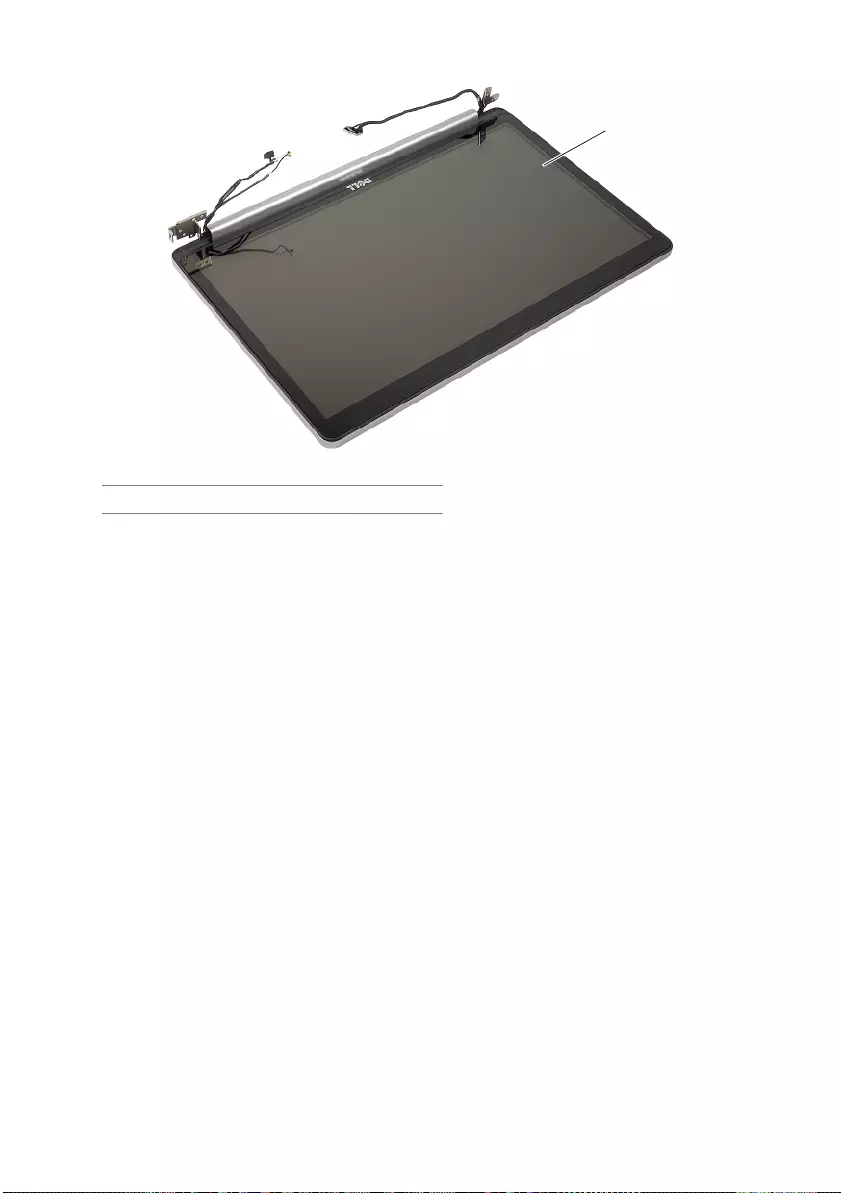
52 | Removing the Display Assembly
5Lift the palm-rest away from the display assembly.
1display assembly
1
book.book Page 52 Wednesday, November 26, 2014 4:00 PM
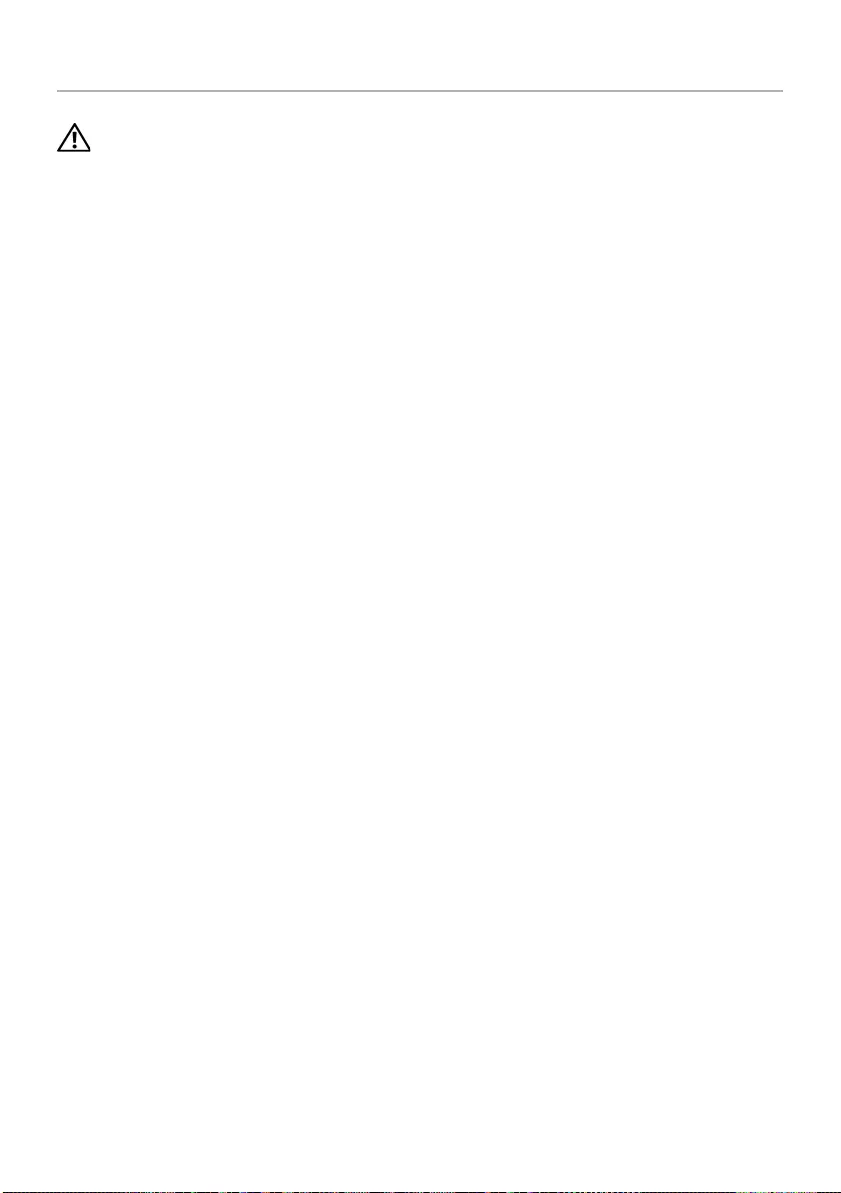
Replacing the Display Assembly | 53
Replacing the Display Assembly
WARNING: Before working inside your computer, read the safety information
that shipped with your computer and follow the steps in "Before Working Inside
Your Computer" on page 7. After working inside your computer, follow the
instructions in "After Working Inside Your Computer" on page 9. For more
safety best practices, see the Regulatory Compliance home page at
dell.com/regulatory_compliance.
Procedure
1Place the palm rest at the edge of the table with the speakers facing away from the
edge.
2Align the screw holes on the palm-rest assembly with the screw holes on the
display hinges and pressing down on the display hinges, close the palm-rest
assembly.
3Replace the screws that secure the display hinges to the palm-rest assembly.
4Route the camera and antenna cables through the routing guides on the palm-rest
assembly.
Postrequisites
1Replace the system board. See "Replacing the System Board" on page 48.
2Replace the cooling assembly. See "Replacing the Cooling Assembly" on page 37.
3Replace the wireless minicard assembly. See "Replacing the Wireless Card" on
page 34.
4Replace the base cover. See "Replacing the Base Cover" on page 29.
5Replace the keyboard. See "Replacing the Keyboard" on page 25.
6Follow the instructions from step 3 to step 5 in "Replacing the Hard Drive" on
page 21.
7Follow the instructions from step 4 to step 6 in "Replacing the Optical Drive" on
page 18.
8Replace the memory modules. See "Replacing the Memory Module(s)" on page 15.
9Replace the battery. See "Replacing the Battery" on page 12.
book.book Page 53 Wednesday, November 26, 2014 4:00 PM
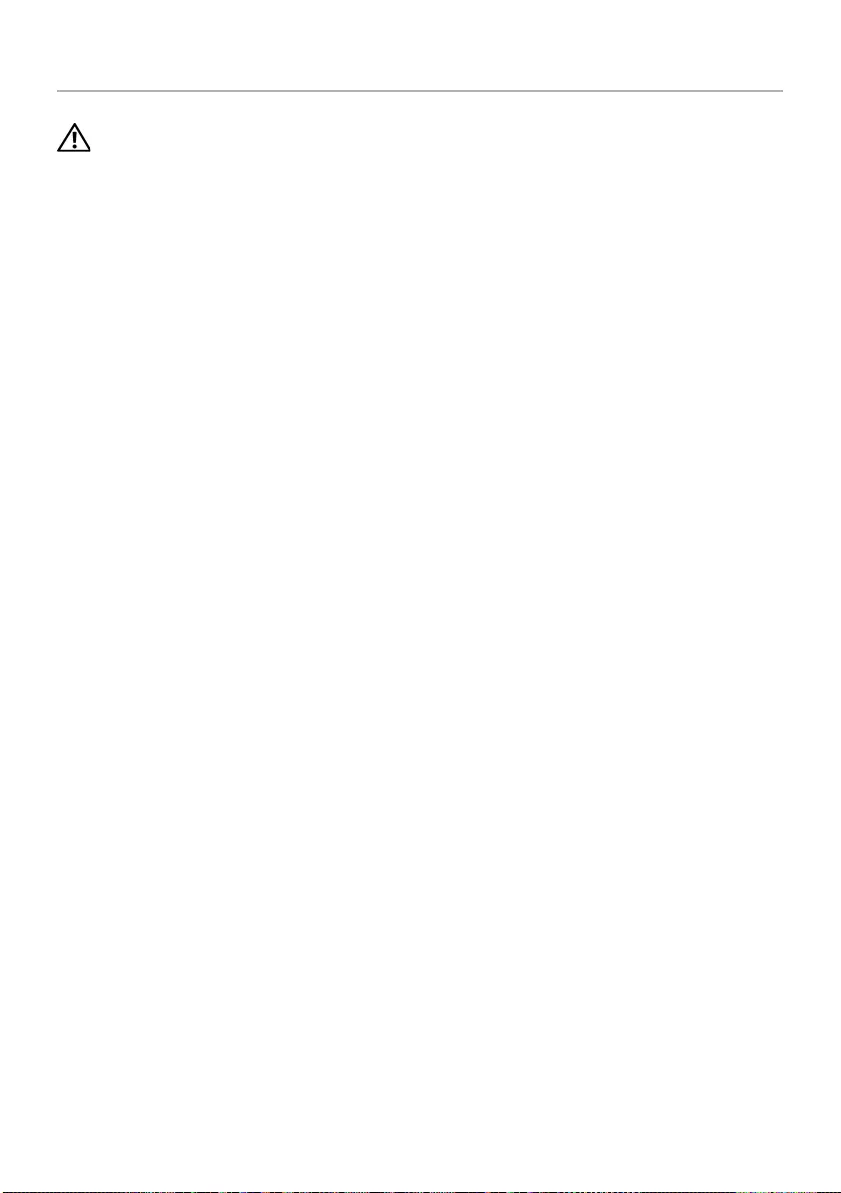
54 | Removing the Power-Adapter Port
Removing the Power-Adapter Port
WARNING: Before working inside your computer, read the safety information
that shipped with your computer and follow the steps in "Before Working Inside
Your Computer" on page 7. After working inside your computer, follow the
instructions in "After Working Inside Your Computer" on page 9. For more
safety best practices, see the Regulatory Compliance home page at
dell.com/regulatory_compliance.
Prerequisites
1Remove the battery. See "Removing the Battery" on page 10.
2Remove the optical-drive assembly. See "Removing the Optical Drive" on page 16.
3Remove the hard-drive assembly. See "Removing the Hard Drive" on page 19.
4Remove the base cover. See "Removing the Base Cover" on page 26.
5Remove the keyboard. See "Removing the Keyboard" on page 22.
6Remove the wireless mini-card. See "Removing the Wireless Card" on page 32.
7Remove the display assembly. See "Removing the Display Assembly" on page 50.
8Remove the system board. See "Removing the System Board" on page 44.
book.book Page 54 Wednesday, November 26, 2014 4:00 PM
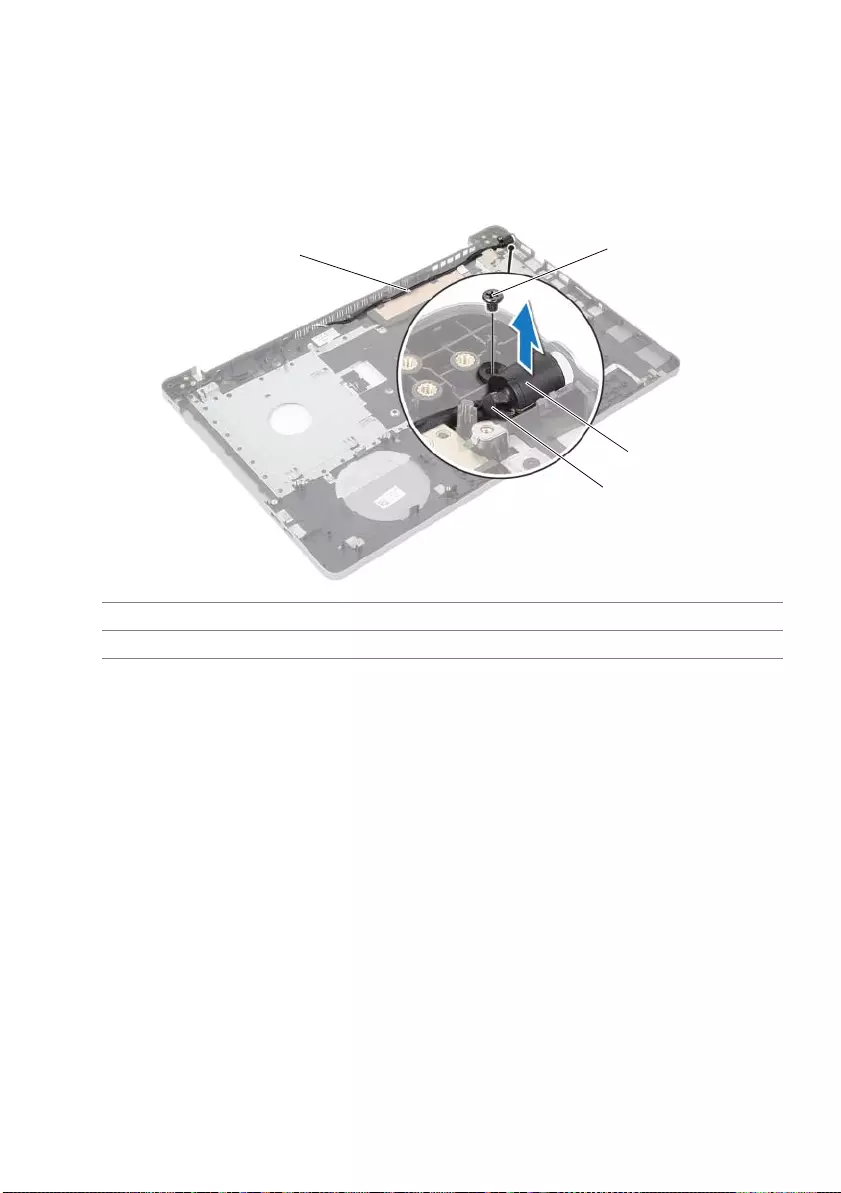
Removing the Power-Adapter Port | 55
Procedure
1Release the power-adapter port cable from the routing guides on the computer
base.
2Remove the screw that secures the power-adapter port to the base.
3Lift the power-adapter port, along with its cable, off the computer base.
1routing guides 2screw
3power-adapter port 4power-adapter port cable
2
1
4
3
book.book Page 55 Wednesday, November 26, 2014 4:00 PM
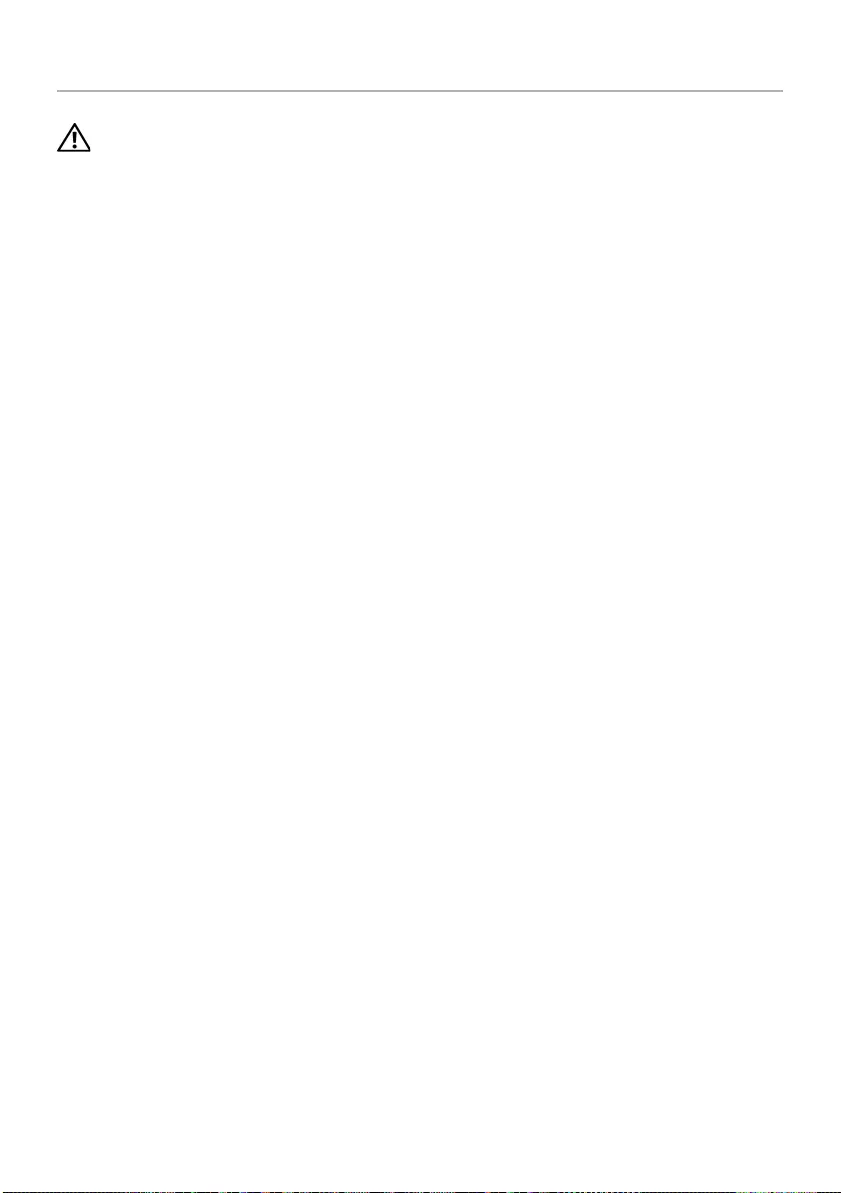
56 | Replacing the Power-Adapter Port
Replacing the Power-Adapter Port
WARNING: Before working inside your computer, read the safety information
that shipped with your computer and follow the steps in "Before Working Inside
Your Computer" on page 7. After working inside your computer, follow the
instructions in "After Working Inside Your Computer" on page 9. For more
safety best practices, see the Regulatory Compliance home page at
dell.com/regulatory_compliance.
Procedure
1Slide the power-adapter port into position.
2Replace the screw that secures the power-adapter port to the computer base.
3Route the power-adapter-port cable through the routing guides on the
computer base.
Postrequisites
1Replace the display assembly. See "Replacing the Display Assembly" on page 53.
2Replace the system board. See "Replacing the System Board" on page 48.
3Replace the wireless mini-card. See "Replacing the Wireless Card" on page 34.
4Replace the keyboard. See "Replacing the Keyboard" on page 25.
5Replace the base cover. See "Replacing the Base Cover" on page 29.
6Replace the optical-drive assembly. See "Replacing the Optical Drive" on page 18.
7Replace the hard-drive assembly. See "Replacing the Hard Drive" on page 21.
8Replace the battery. See "Replacing the Battery" on page 12.
book.book Page 56 Wednesday, November 26, 2014 4:00 PM
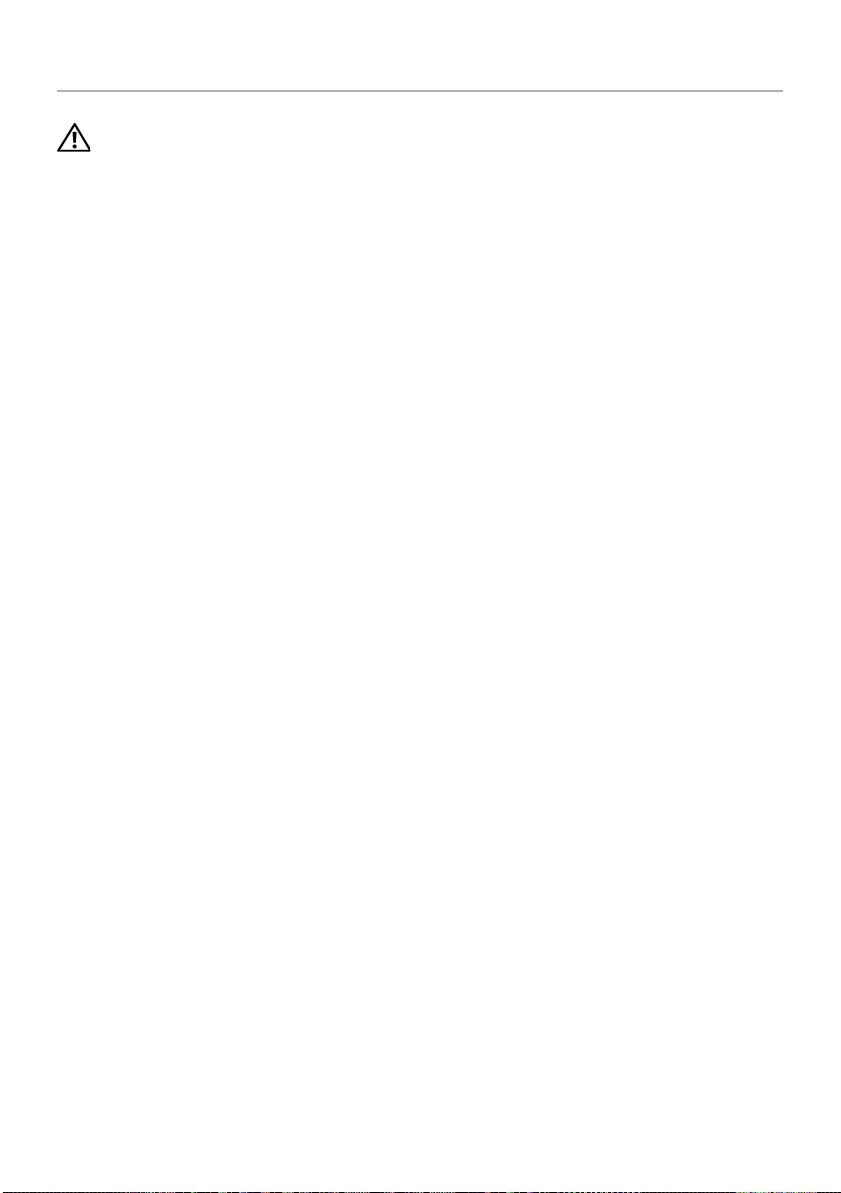
Removing the Palm Rest | 57
Removing the Palm Rest
WARNING: Before working inside your computer, read the safety information
that shipped with your computer and follow the steps in "Before Working Inside
Your Computer" on page 7. After working inside your computer, follow the
instructions in "After Working Inside Your Computer" on page 9. For more
safety best practices, see the Regulatory Compliance home page at
dell.com/regulatory_compliance.
Prerequisites
1Remove the battery. See "Removing the Battery" on page 10.
2Remove the memory modules. See "Removing the Memory Module(s)" on page 13
3Follow the instructions from step 1 to step 3 in "Removing the Optical Drive" on
page 16.
4Follow the instructions from step 1 to step 3 in "Removing the Hard Drive" on
page 19.
5Remove the keyboard. See "Removing the Keyboard" on page 22.
6Remove the base cover. See "Removing the Base Cover" on page 26
7Remove the wireless card. See "Removing the Wireless Card" on page 32.
8Remove the USB board. See "Removing the USB Board" on page 38.
9Remove the cooling assembly. See "Removing the Cooling Assembly" on page 35.
10 Remove the speakers. See "Removing the Speakers" on page 41.
11 Remove the display assembly. See "Removing the Display Assembly" on page 50.
12 Remove the system board. See "Removing the System Board" on page 44.
13 Remove the power-adapter port. See "Removing the Power-Adapter Port" on
page 54.
book.book Page 57 Wednesday, November 26, 2014 4:00 PM
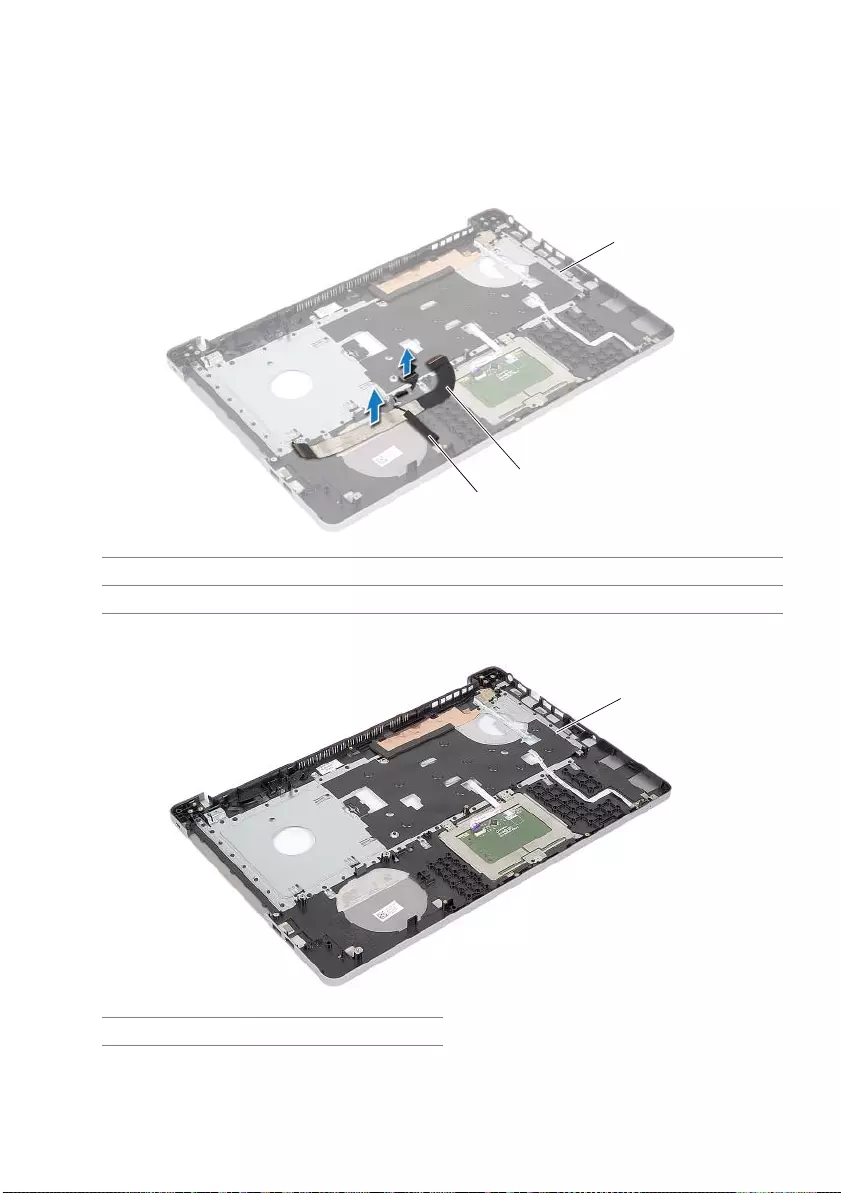
58 | Removing the Palm Rest
Procedure
1Note the hard-drive cable routing and remove the hard-drive cable from the
routing guides along the palm rest.
2Peel off the USB-board cable from the palm rest.
1palm rest 2USB-board cable
3hard-drive cable
1palm rest
1
2
3
1
book.book Page 58 Wednesday, November 26, 2014 4:00 PM
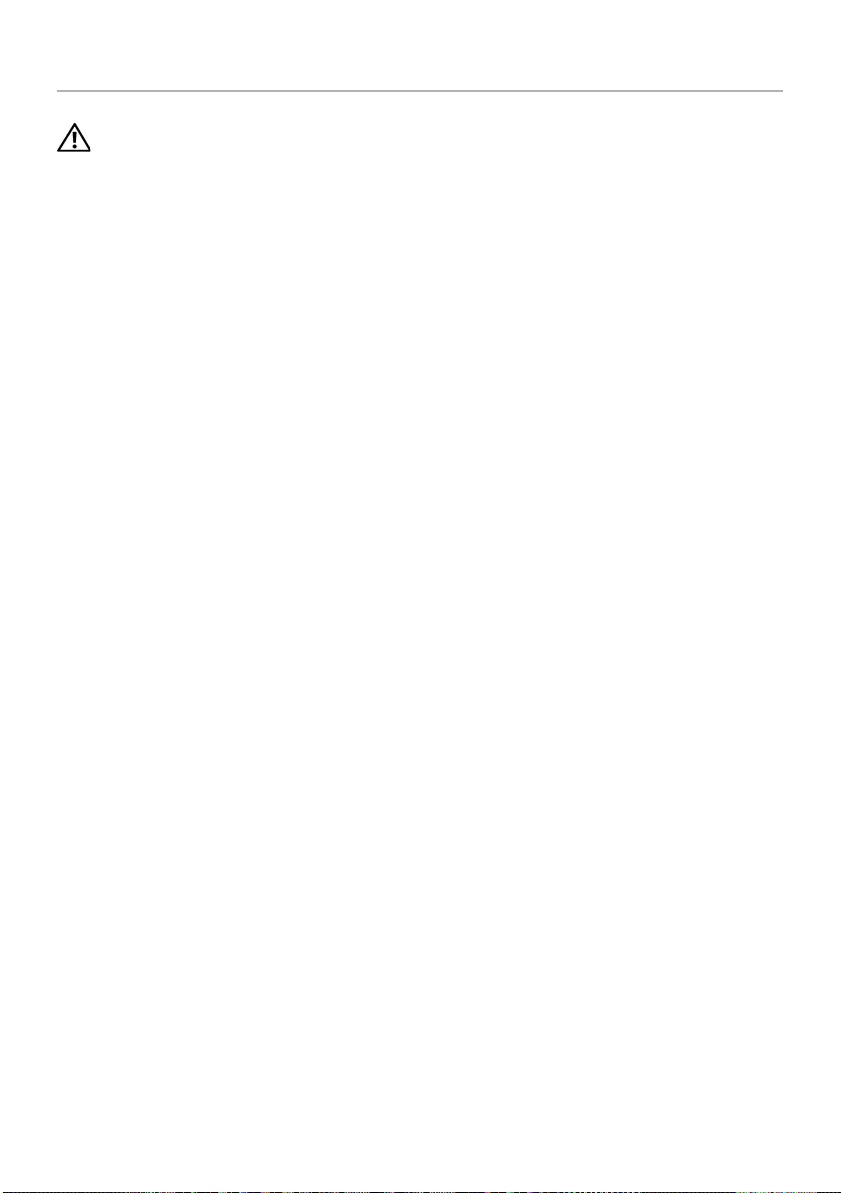
Replacing the Palm Rest | 59
Replacing the Palm Rest
WARNING: Before working inside your computer, read the safety information
that shipped with your computer and follow the steps in "Before Working Inside
Your Computer" on page 7. After working inside your computer, follow the
instructions in "After Working Inside Your Computer" on page 9. For more
safety best practices, see the Regulatory Compliance home page at
dell.com/regulatory_compliance
Procedure
1Route the hard drive cable through the routing guides on the palm-rest assembly.
2Slide the USB-board cable into the connector latch and press down the latch to
connect the USB-board cable to the palm-rest assembly.
Postrequisites
1Replace the power-adapter port. See "Replacing the Power-Adapter Port" on
page 56.
2Replace the system board. See "Replacing the System Board" on page 48.
3Replace the display assembly. See "Replacing the Display Assembly" on page 53.
4Replace the speakers. See "Replacing the Speakers" on page 43
5Replace the cooling assembly. See "Replacing the Cooling Assembly" on page 37.
6Replace the USB board. See "Replacing the USB Board" on page 40
7Replace the wireless minicard assembly. See "Replacing the Wireless Card" on
page 34.
8Replace the base cover. See "Replacing the Base Cover" on page 29.
9Replace the keyboard. See "Replacing the Keyboard" on page 25.
10 Follow the instructions from step 3 to step 5 in "Replacing the Hard Drive" on
page 21.
11 Follow the instructions from step 4 to step 6 in "Replacing the Optical Drive" on
page 18.
12 Replace the memory modules. See "Replacing the Memory Module(s)" on page 15.
13 Replace the battery. See "Replacing the Battery" on page 12.
book.book Page 59 Wednesday, November 26, 2014 4:00 PM
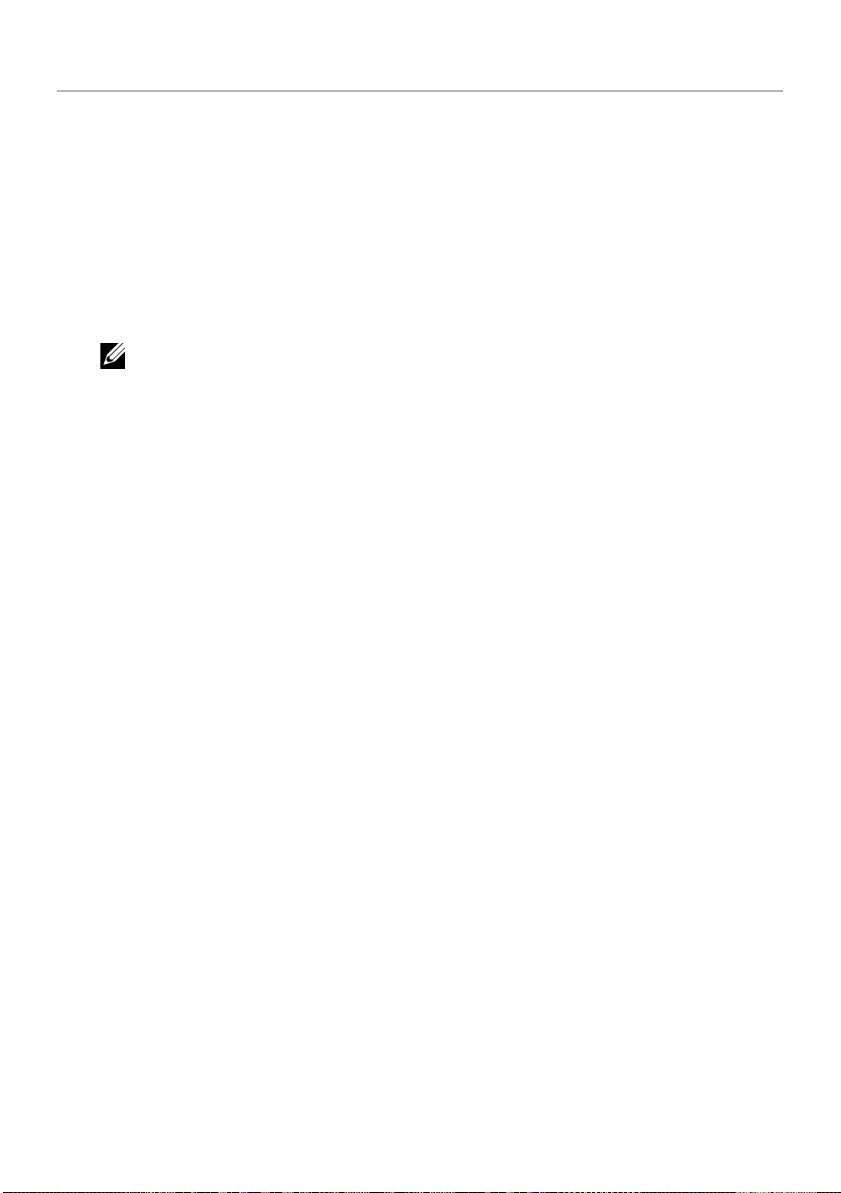
60 | Flashing the BIOS
Flashing the BIOS
You may need to flash (update) the BIOS when an update is available or when you
replace the system board. To flash the BIOS:
1Turn on the computer.
2Go to dell.com/support.
3If you have your computer's Service Tag, type your computer's Service Tag and
click Submit.
If you do not have your computer's service tag, click Detect Service Tag to allow
automatic detection of your computer's service tag.
NOTE: If the Service Tag cannot be detected automatically, select your
product under the product categories.
4Click Drivers and Downloads.
5In the Operating System drop-down, select the operating system installed on
your computer.
6Click BIOS.
7Click Download File to download the latest version of the BIOS for your computer.
8On the next page, select Single-file download and click Continue.
9Save the file and once the download is complete, navigate to the folder where you
saved the BIOS update file.
10 Double-click the BIOS update file icon and follow the instructions on the screen.
book.book Page 60 Wednesday, November 26, 2014 4:00 PM
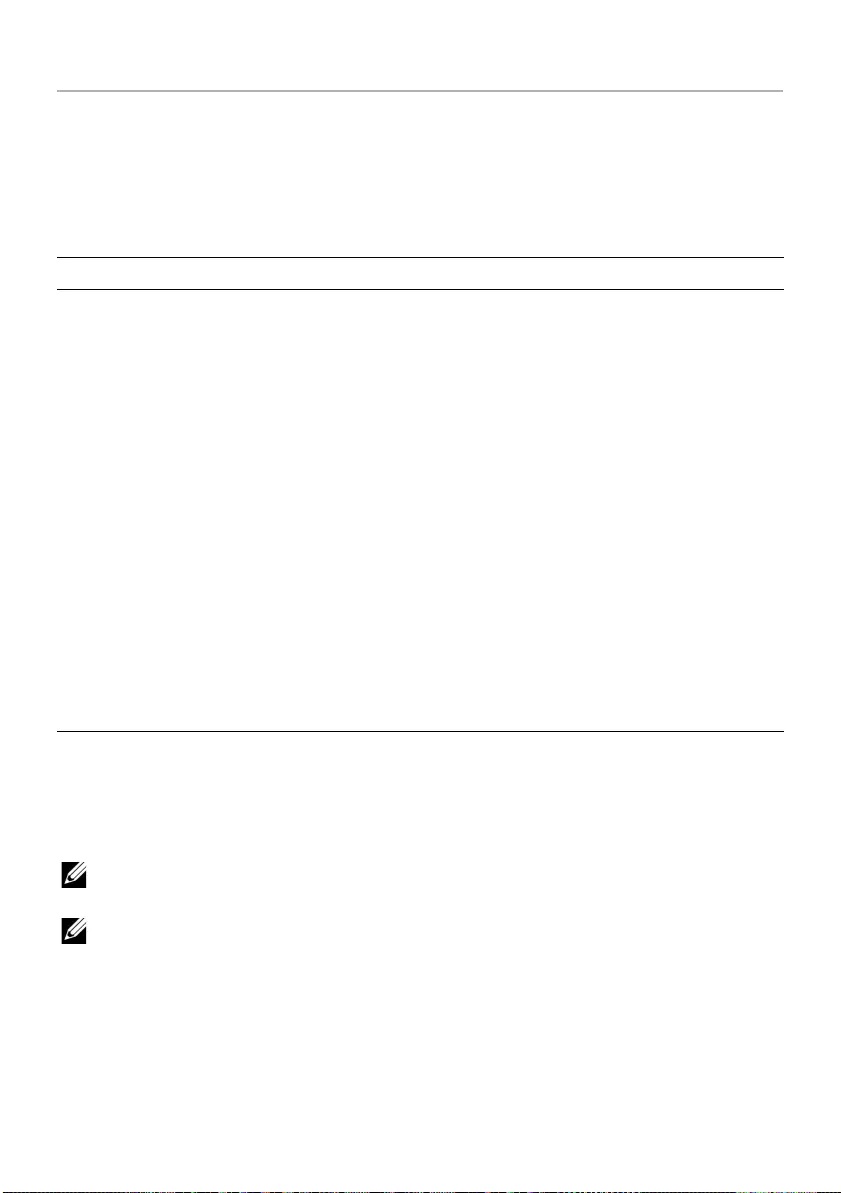
Getting Help and Contacting Dell | 61
Getting Help and Contacting Dell
Self-Help Resources
You can get information and help on Dell products and services using these online self-
help resources:
Contacting Dell
To contact Dell for sales, technical support, or customer service issues, see
dell.com/contactdell.
NOTE: Availability varies by country and product, and some services may not be
available in your country.
NOTE: If you do not have an active internet connection, you can find contact
information on your purchase invoice, packing slip, bill, or Dell product catalog.
Self-Help Information Self-Help Options
Accessing Windows Help Windows 8.1 — Open the Search charm,
type Help and Support in the search box
and press Enter.
Windows 7 — Click Start → Help and
Support.
Information about Dell products and
services
See dell.com.
Troubleshooting information, user manuals,
setup instructions, product specifications,
technical help blogs, drivers, software
updates, and so on
See dell.com/support.
Information about Microsoft Windows 8.1 See dell.com/windows8.
Information about Microsoft Windows 7 Click Start → All Programs →
Dell Help Documentation.
Learn about your operating system, setting
up and using your computer, data backup,
diagnostics, and so on.
See Me and My Dell at
dell.com/support/manuals.
book.book Page 61 Wednesday, November 26, 2014 4:00 PM