Table of Contents
- Before Working Inside Your Computer
- After Working Inside Your Computer
- Removing the Base Cover
- Replacing the Base Cover
- Removing the Battery
- Replacing the Battery
- Removing the Wireless Card
- Replacing the Wireless Card
- Removing the mSATA Card
- Replacing the mSATA Card
- Removing the Fan
- Replacing the Fan
- Removing the Display Assembly
- Replacing the Display Assembly
- Removing the System Board
- Replacing the System Board
- Removing the Palm-Rest Assembly
- Replacing the Palm-Rest Assembly
- Flashing the BIOS
DELL 9P33 User Manual
Displayed below is the user manual for 9P33 by DELL which is a product in the Notebooks category. This manual has pages.
Related Manuals
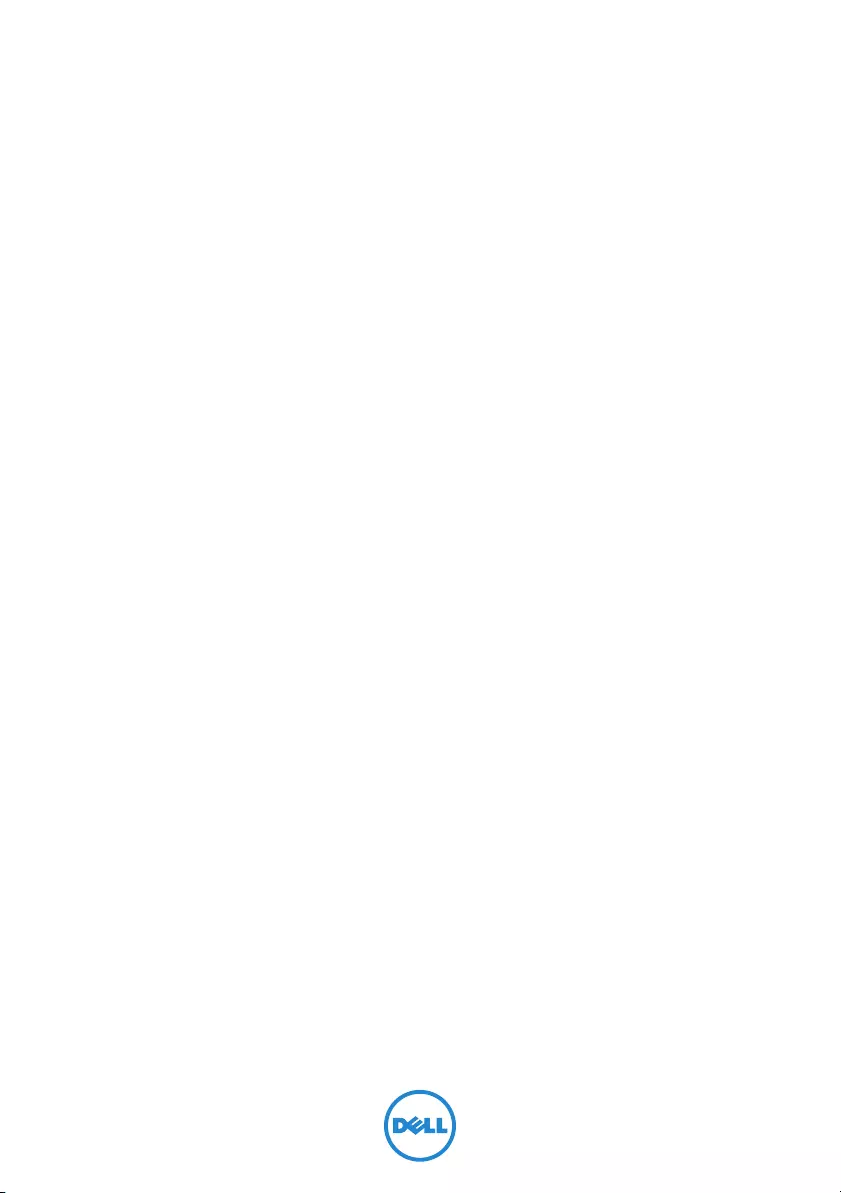
XPS 11
Service Manual
Computer model: XPS 9P33
Regulatory model: P16T
Regulatory type: P16T001
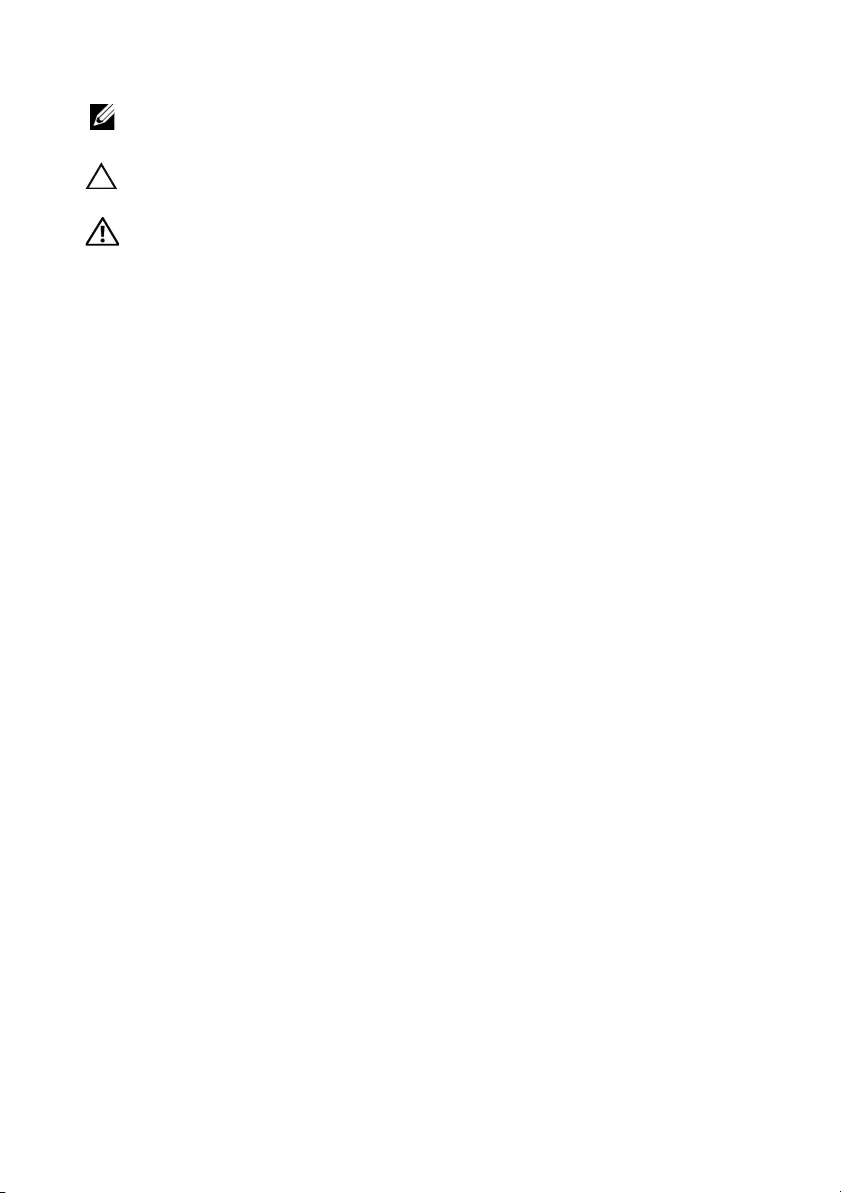
Notes, Cautions, and Warnings
NOTE: A NOTE indicates important information that helps you make better
use of your computer.
CAUTION: A CAUTION indicates potential damage to hardware or loss of
data if instructions are not followed.
WARNING: A WARNING indicates a potential for property damage,
personal injury, or death.
____________________
© 2013 Dell Inc.
Trademarks used in this text: Dell™, the DELL logo, and XPS™ are trademarks of Dell Inc.
2013 - 10 Rev. A00
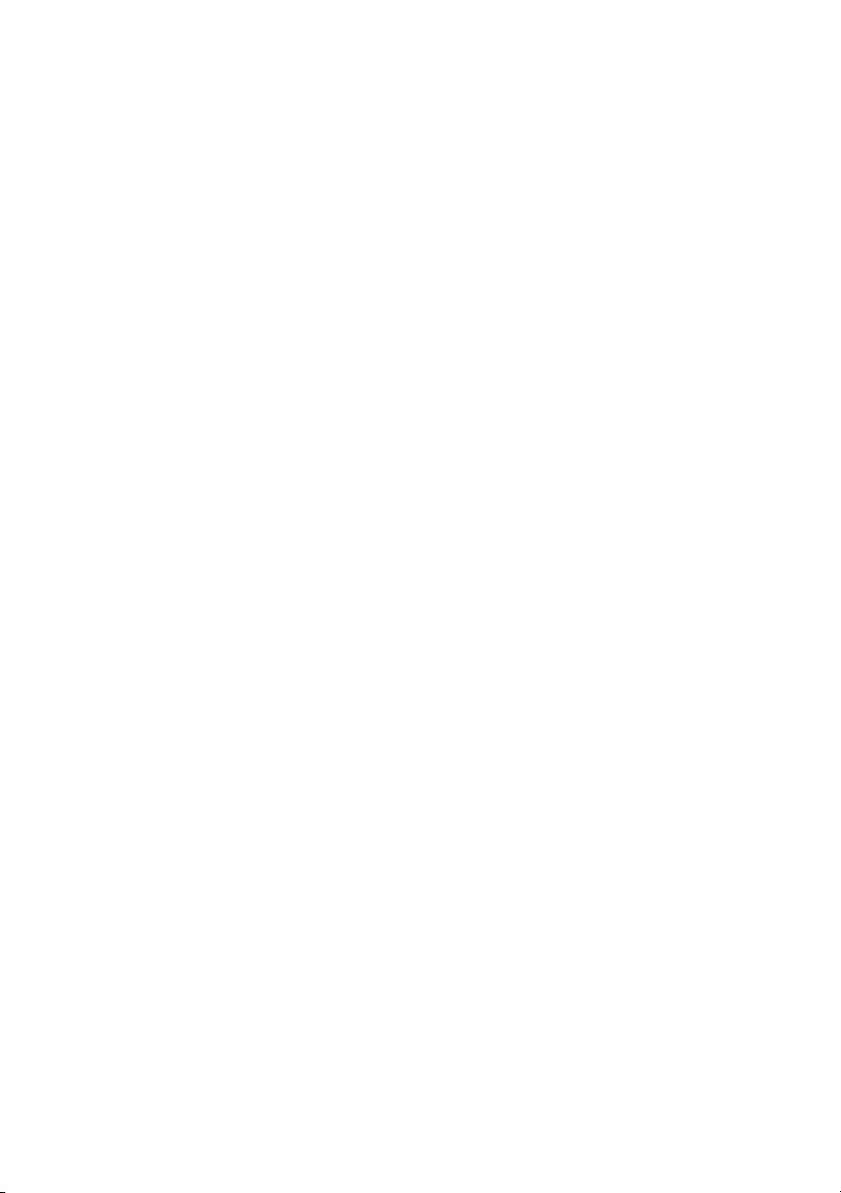
Contents | 3
Contents
Before Working Inside Your Computer 5
Before You Begin 5
Recommended Tools 5
Safety Instructions 6
After Working Inside Your Computer 7
Removing the Base Cover 8
Procedure 8
Replacing the Base Cover 10
Procedure 10
Removing the Battery 11
Prerequisites 11
Procedure 11
Replacing the Battery 12
Procedure 12
Postrequisites 12
Removing the Wireless Card 13
Prerequisites 13
Procedure 13
Replacing the Wireless Card 14
Procedure 14
Postrequisites 14
Removing the mSATA Card 15
Prerequisites 15
Procedure 15
Replacing the mSATA Card 16
Procedure 16
Postrequisites 16
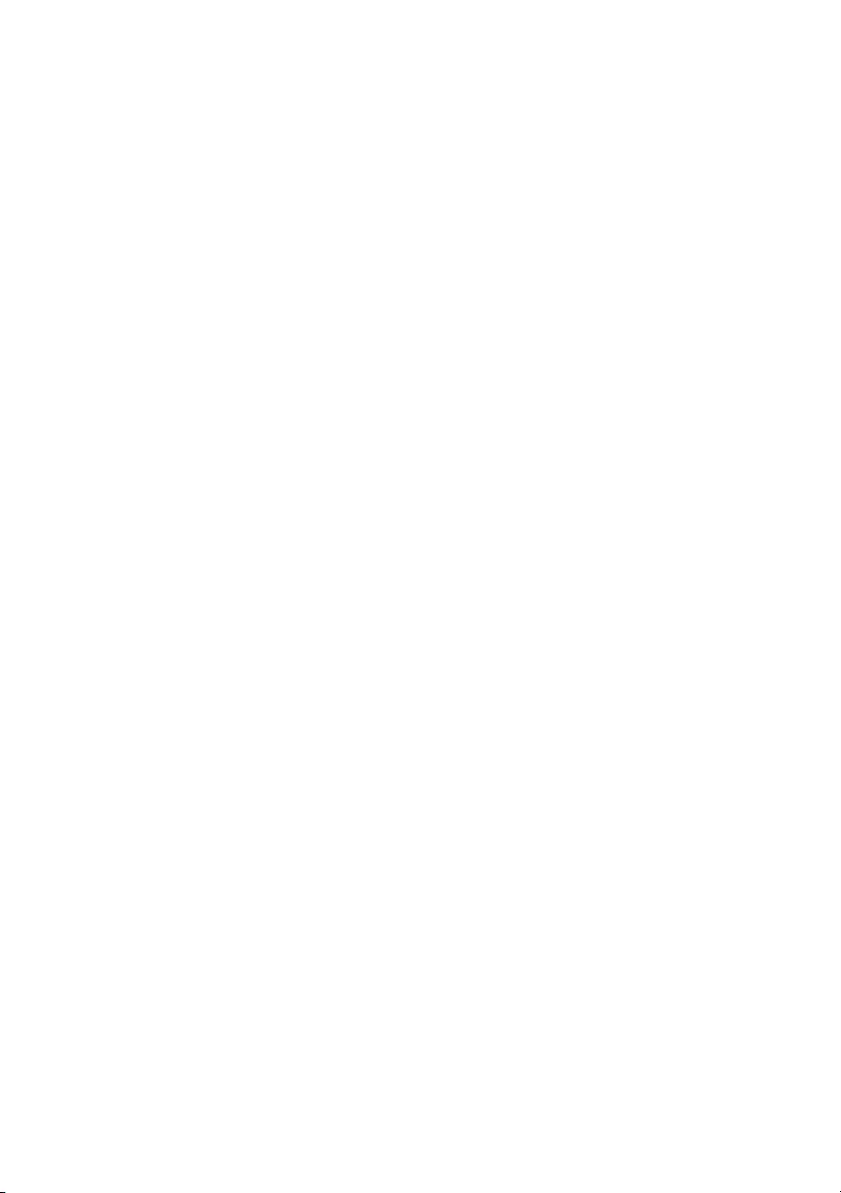
4 | Contents
Removing the Fan 17
Prerequisites 17
Procedure 17
Replacing the Fan 18
Procedure 18
Postrequisites 18
Removing the Display Assembly 19
Prerequisites 19
Procedure 19
Replacing the Display Assembly 23
Procedure 23
Postrequisites 23
Removing the System Board 24
Prerequisites 24
Procedure 24
Replacing the System Board 30
Procedure 30
Postrequisites 30
Entering the Service Tag in the BIOS 30
Removing the Palm-Rest Assembly 31
Prerequisites 31
Procedure 31
Replacing the Palm-Rest Assembly 33
Procedure 33
Postrequisites 33
Flashing the BIOS 34
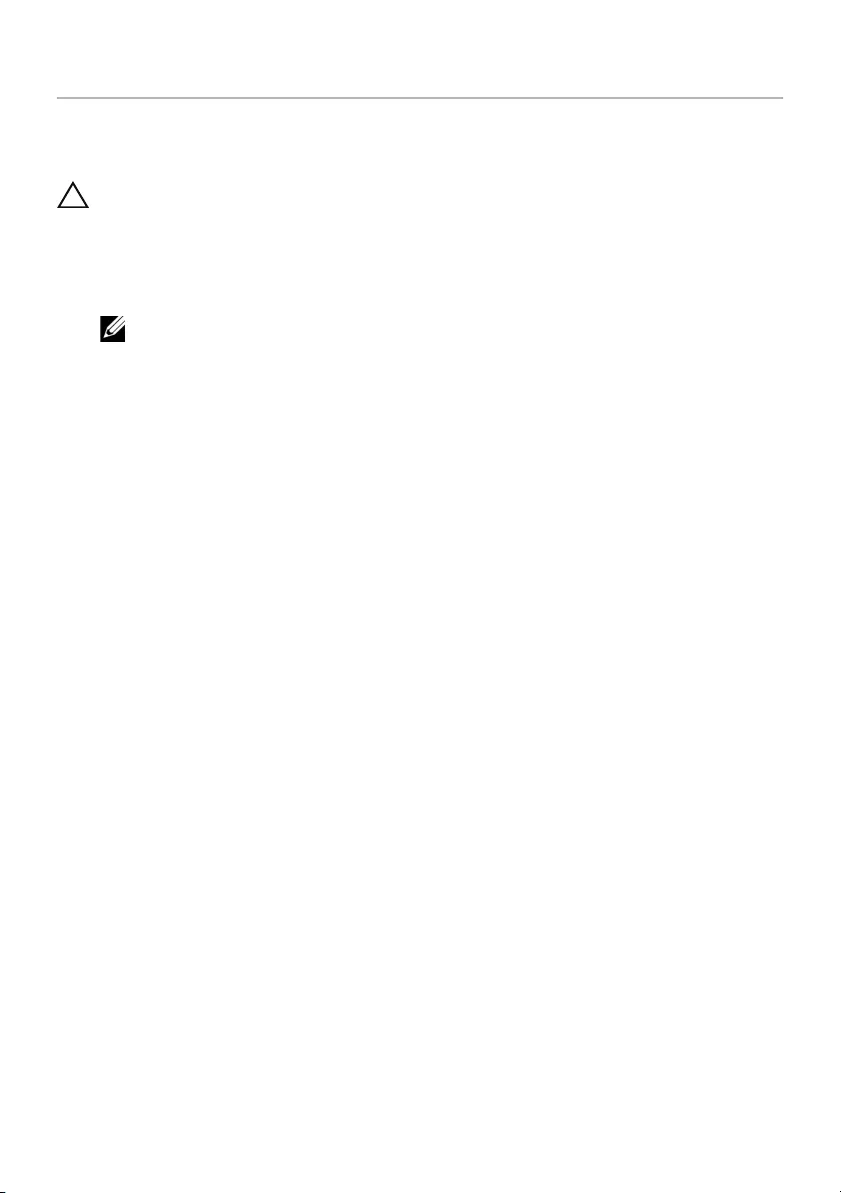
Before Working Inside Your Computer | 5
Before Working Inside Your Computer
Before You Begin
CAUTION: To avoid data loss, save and close all open files and exit all open
programs before turning off your computer.
1Save and close all open files, exit all open programs, and turn off your computer.
Point to the lower or upper-right corner of the screen to open the charms sidebar
and click Settings→ Power→ Shut down.
NOTE: If you are using a different operating system, see the documentation of
your operating system for shut-down instructions.
2After the computer shuts down, disconnect it from the electrical outlet.
3Disconnect all cables — such as power and USB cables — from your computer.
4Disconnect all peripherals, including media cards, connected to your computer.
Recommended Tools
The procedures in this document require the following tools:
•Phillips screwdriver
•Torx #5 (T5) screwdriver
•Plastic scribe
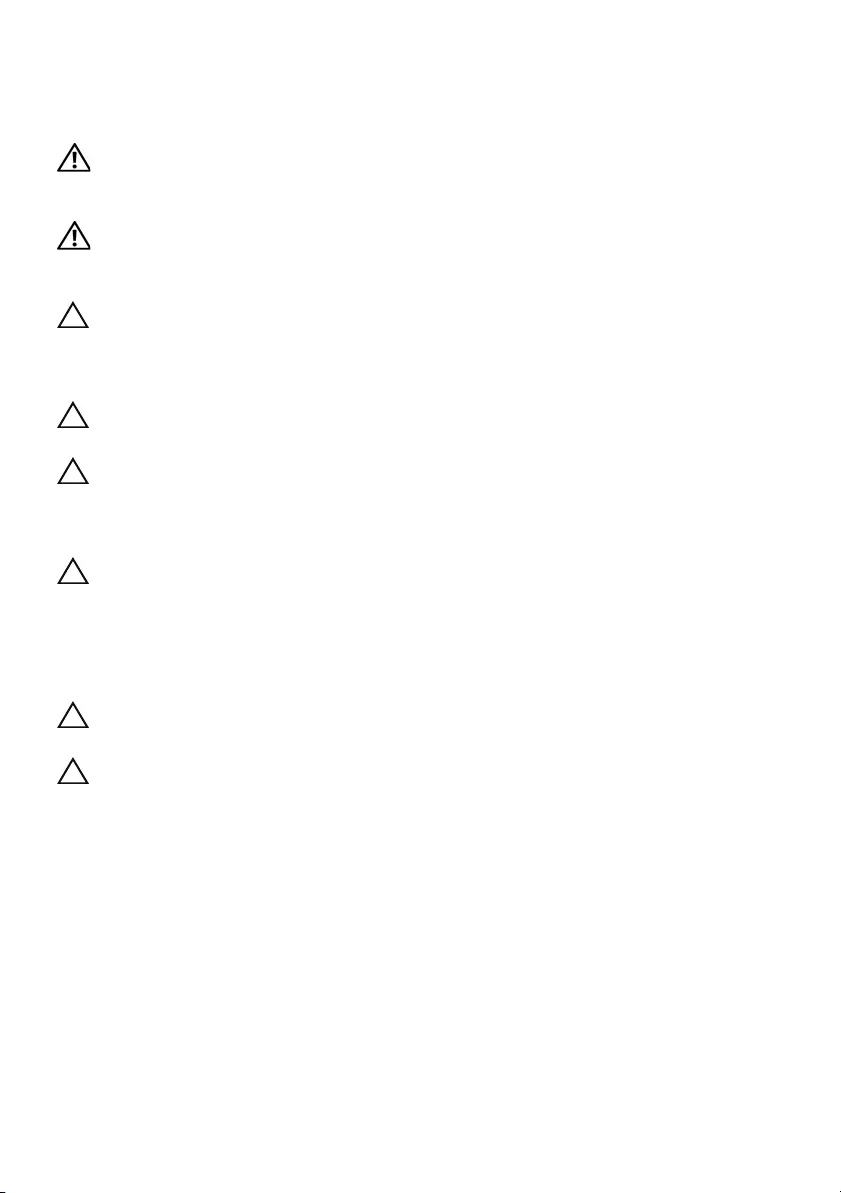
6 | Before Working Inside Your Computer
Safety Instructions
Use the following safety guidelines to protect your computer from potential damage and
ensure your personal safety.
WARNING: Before working inside your computer, read the safety
information that shipped with your computer. For more safety best practices,
see the Regulatory Compliance home page at dell.com/regulatory_compliance.
WARNING: Disconnect all power sources before opening the computer
cover or panels. After you finish working inside the computer, replace all covers,
panels, and screws before connecting to the power source.
CAUTION: Only a certified service technician is authorized to remove the
computer cover and access any of the components inside the computer. See the
safety instructions for complete information about safety precautions, working
inside your computer, and protecting against electrostatic discharge.
CAUTION: To avoid damaging the computer, make sure that the work surface is
flat and clean.
CAUTION: Before touching anything inside your computer, ground yourself
by touching an unpainted metal surface, such as the metal at the back of the
computer. While you work, periodically touch an unpainted metal surface to
dissipate static electricity, which could harm internal components.
CAUTION: When you disconnect a cable, pull on its connector or on its pull-tab,
not on the cable itself. Some cables have connectors with locking tabs or
thumb-screws that you must disengage before disconnecting the cable.
When disconnecting cables, keep them evenly aligned to avoid bending any
connector pins. When connecting cables, make sure that the ports and
connectors are correctly oriented and aligned.
CAUTION: To avoid damaging the components and cards, handle them by
their edges and avoid touching pins and contacts.
CAUTION: Press and eject any installed card from the media-card reader.
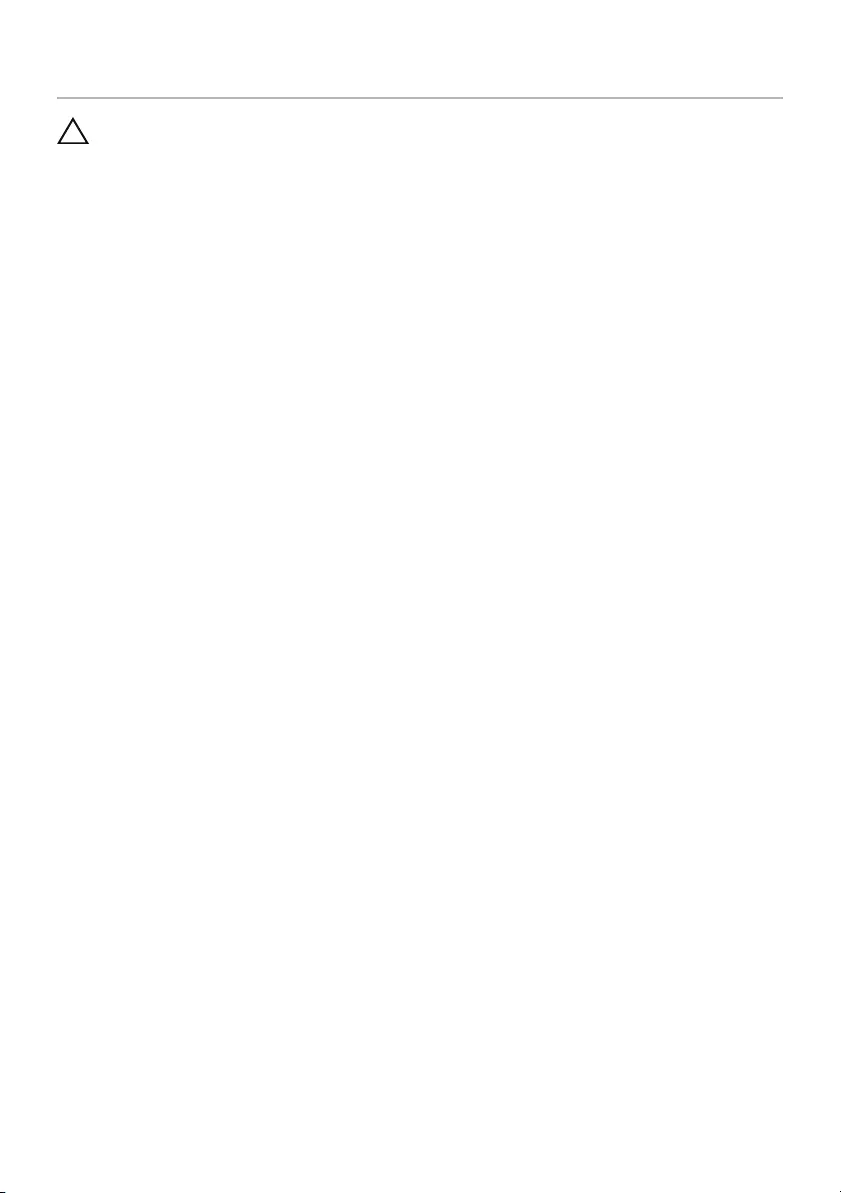
After Working Inside Your Computer | 7
After Working Inside Your Computer
CAUTION: Leaving stray or loose screws inside your computer may severely
damage your computer.
1Replace all screws and make sure that no stray screws remain inside your
computer.
2Connect any cables, peripherals, and other parts you removed before working on
your computer.
3Connect your computer to the electrical outlet.
4Turn on your computer.
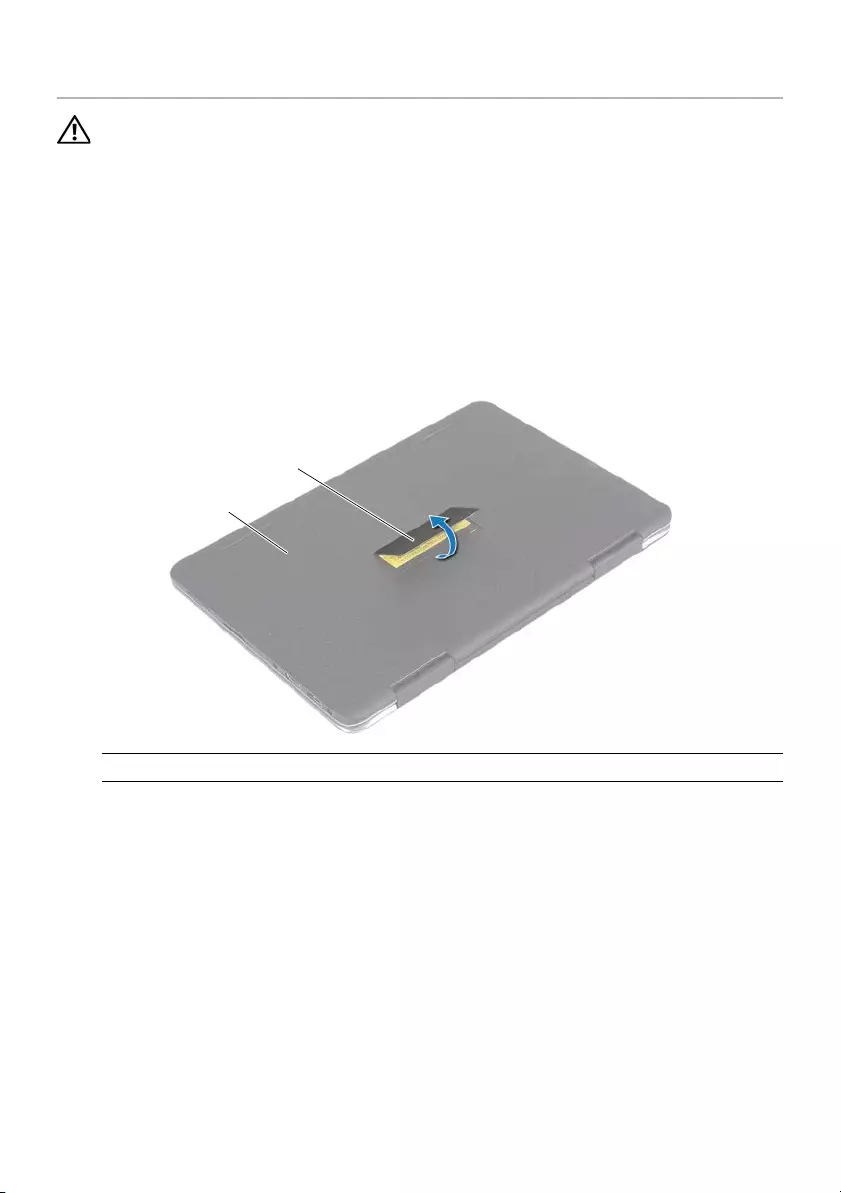
8 | Removing the Base Cover
Removing the Base Cover
WARNING: Before working inside your computer, read the safety information
that shipped with your computer and follow the steps in "Before Working Inside
Your Computer" on page 5. After working inside your computer, follow the
instructions in "After Working Inside Your Computer" on page 7.
For more safety best practices, see the Regulatory Compliance home page at
dell.com/regulatory_compliance.
Procedure
1Close the display, and turn the computer over.
2Release the system badge and turn it over.
1base cover 2system badge
1
2
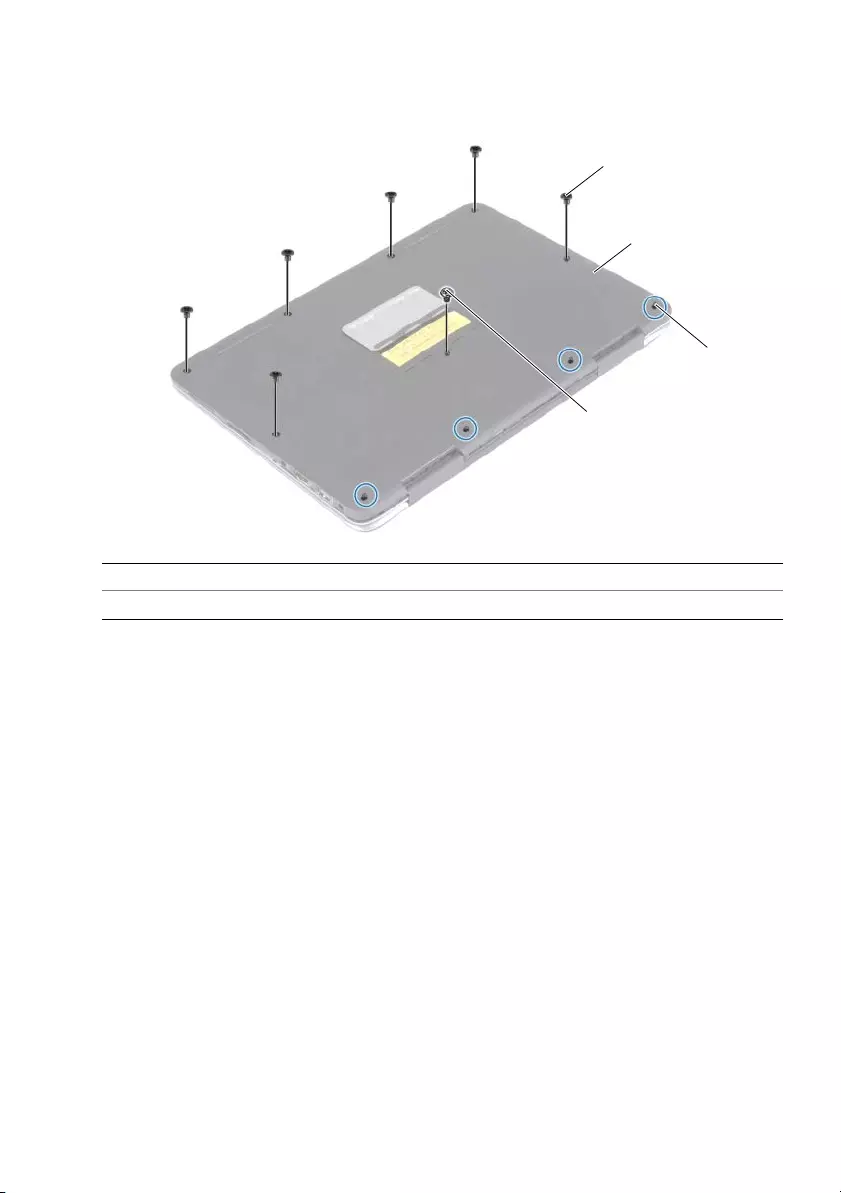
Removing the Base Cover | 9
3Remove the screws that secure the base cover to the palm-rest assembly.
4Loosen the captive screws that secure the base cover to the palm-rest assembly.
5Place the computer with the rear side facing you, and gently pry up the base cover.
1screws (Torx) (6) 2base cover
3captive screws (4) 4screw (Phillips)
1
2
4
3
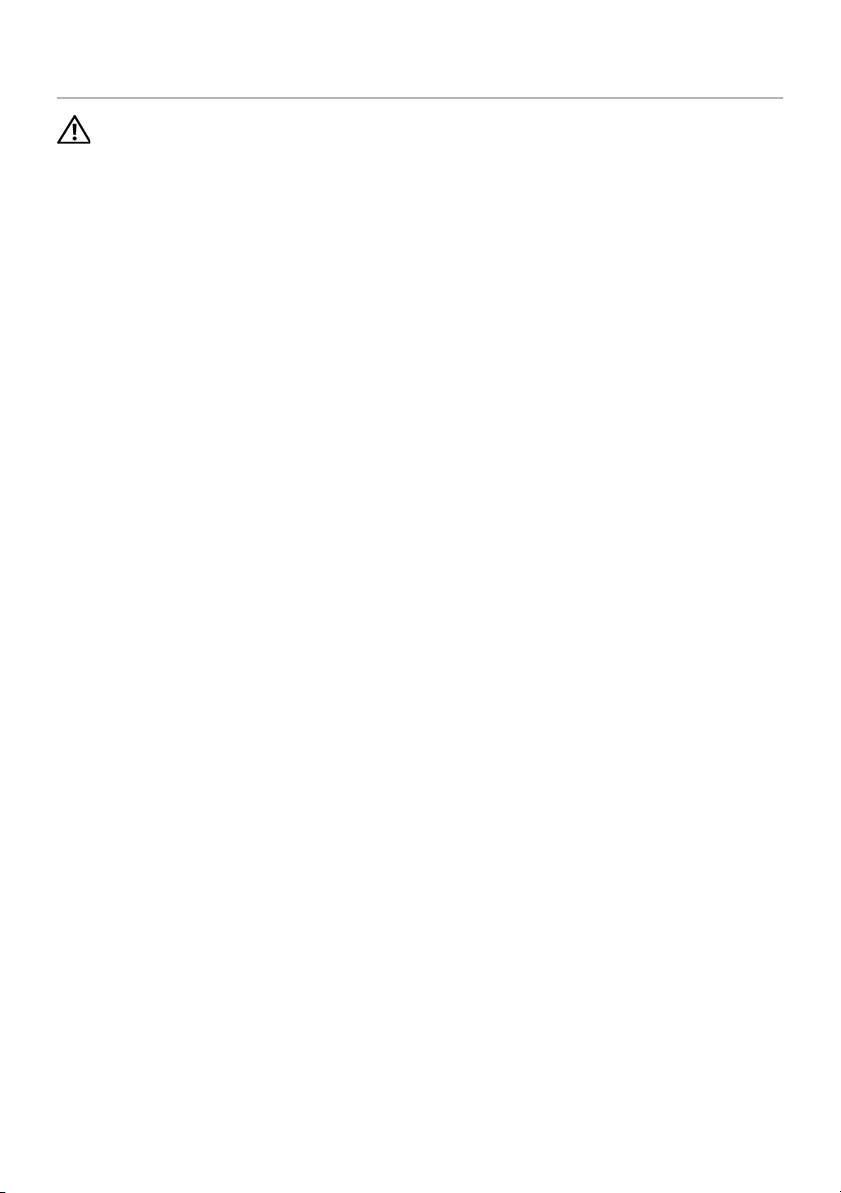
10 | Replacing the Base Cover
Replacing the Base Cover
WARNING: Before working inside your computer, read the safety information
that shipped with your computer and follow the steps in "Before Working Inside
Your Computer" on page 5. After working inside your computer, follow the
instructions in "After Working Inside Your Computer" on page 7.
For more safety best practices, see the Regulatory Compliance home page at
dell.com/regulatory_compliance.
Procedure
1Place the base cover on the palm-rest assembly and snap the base cover into place.
2Tighten the captive screws that secure the base cover to the palm-rest assembly.
3Replace the screws that secure the base cover to the palm-rest assembly.
4Turn the system badge over and snap it into place.
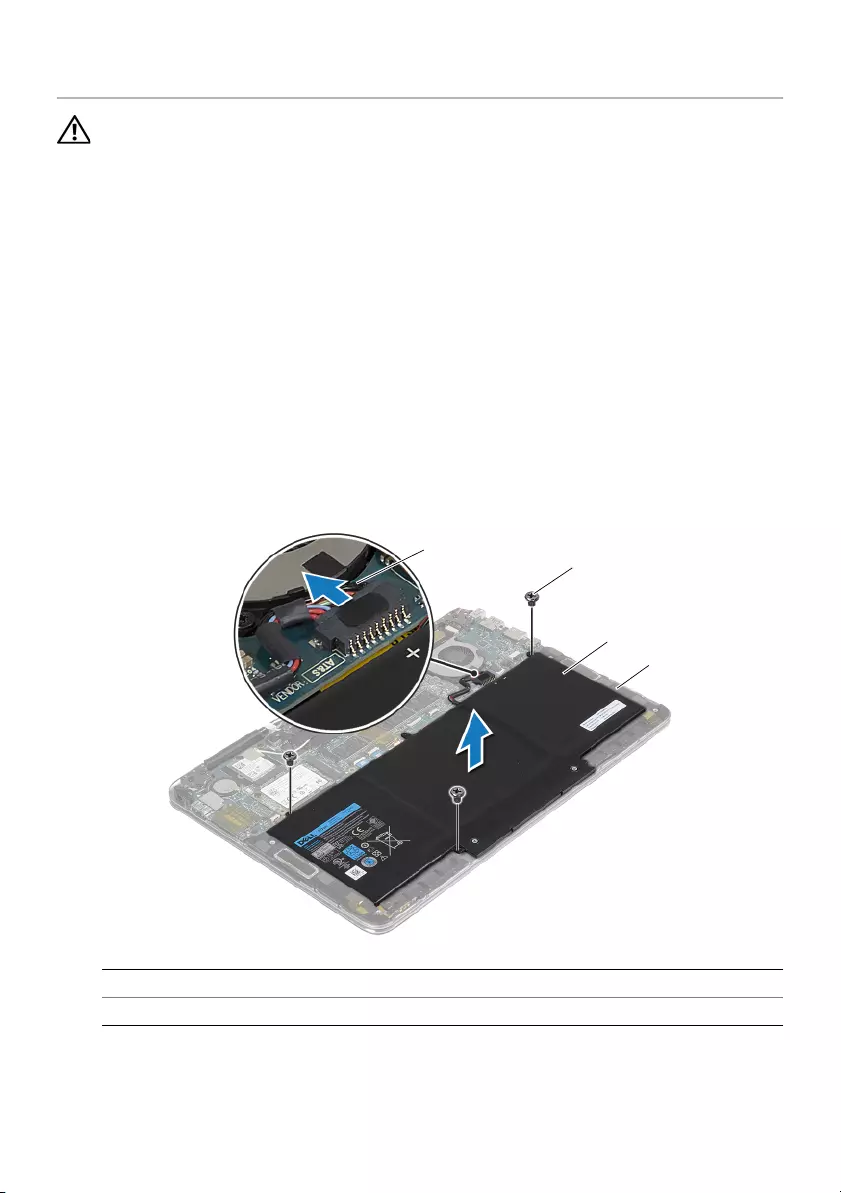
Removing the Battery | 11
Removing the Battery
WARNING: Before working inside your computer, read the safety information
that shipped with your computer and follow the steps in "Before Working Inside
Your Computer" on page 5. After working inside your computer, follow the
instructions in "After Working Inside Your Computer" on page 7.
For more safety best practices, see the Regulatory Compliance home page at
dell.com/regulatory_compliance.
Prerequisites
Remove the base cover. See "Removing the Base Cover" on page 8.
Procedure
1Disconnect the battery cable from the system board.
2Remove the screws that secure the battery to the palm-rest assembly.
3Lift the battery, along with its cable, off the palm-rest assembly.
4Turn the computer over, open the display, and press the power button for about
five seconds to ground the system board.
1battery cable 2screws (3)
3battery 4palm-rest assembly
12
3
4

12 | Replacing the Battery
Replacing the Battery
WARNING: Before working inside your computer, read the safety information
that shipped with your computer and follow the steps in "Before Working Inside
Your Computer" on page 5. After working inside your computer, follow the
instructions in "After Working Inside Your Computer" on page 7.
For more safety best practices, see the Regulatory Compliance home page at
dell.com/regulatory_compliance.
Procedure
1Close the display and turn the computer over.
2Align the screw holes on the battery with the screw holes on the
palm-rest assembly.
3Replace the screws that secure the battery to the palm-rest assembly.
4Connect the battery cable to the system board.
Postrequisites
Replace the base cover. See "Replacing the Base Cover" on page 10.
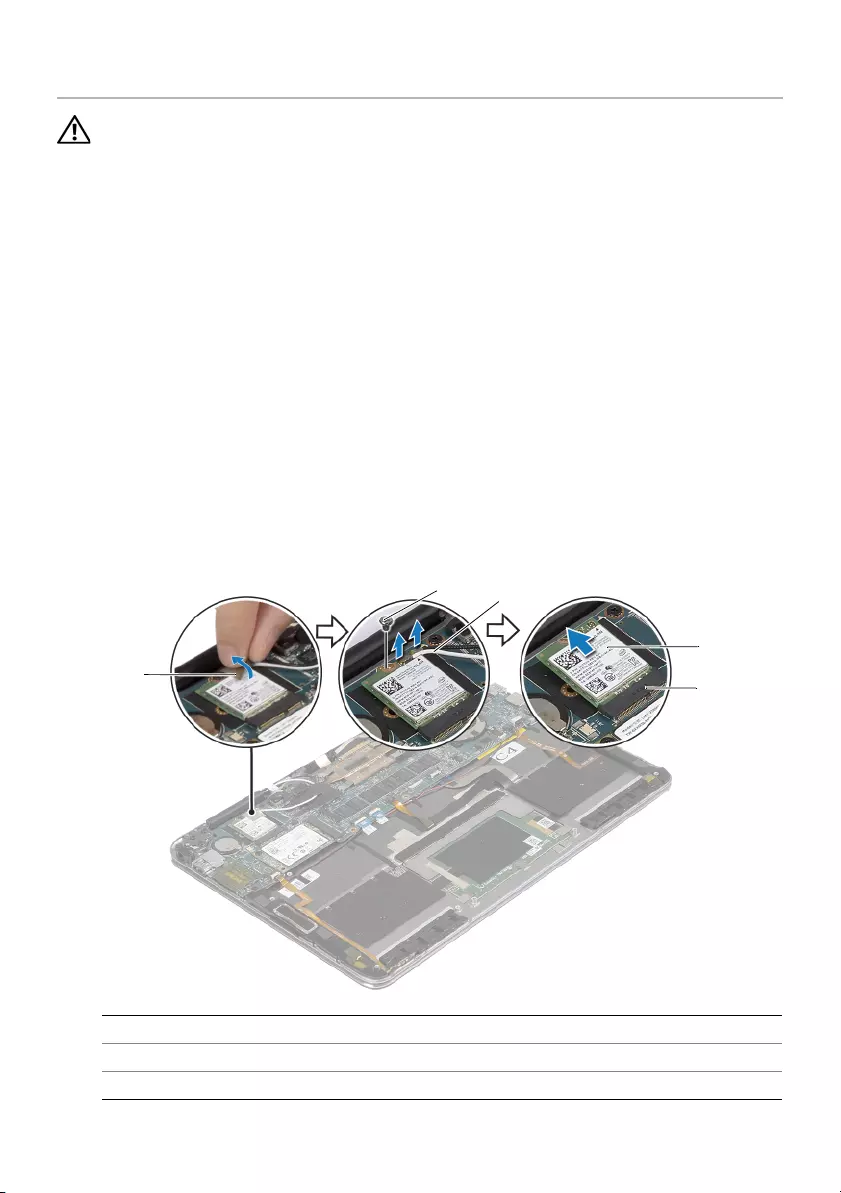
Removing the Wireless Card | 13
Removing the Wireless Card
WARNING: Before working inside your computer, read the safety information
that shipped with your computer and follow the steps in "Before Working Inside
Your Computer" on page 5. After working inside your computer, follow the
instructions in "After Working Inside Your Computer" on page 7.
For more safety best practices, see the Regulatory Compliance home page at
dell.com/regulatory_compliance.
Prerequisites
1Remove the base cover. See "Removing the Base Cover" on page 8.
2Remove the battery. See "Removing the Battery" on page 11.
Procedure
1Peel off the conductive tape that covers the antenna cables.
2Disconnect the antenna cables from the wireless card.
3Remove the screw that secures the wireless card to the system board.
4Slide and remove the wireless card out of the wireless-card connector.
1conductive tape 2screw
3antenna cables (2) 4wireless card
5wireless-card connector
1
23
4
5
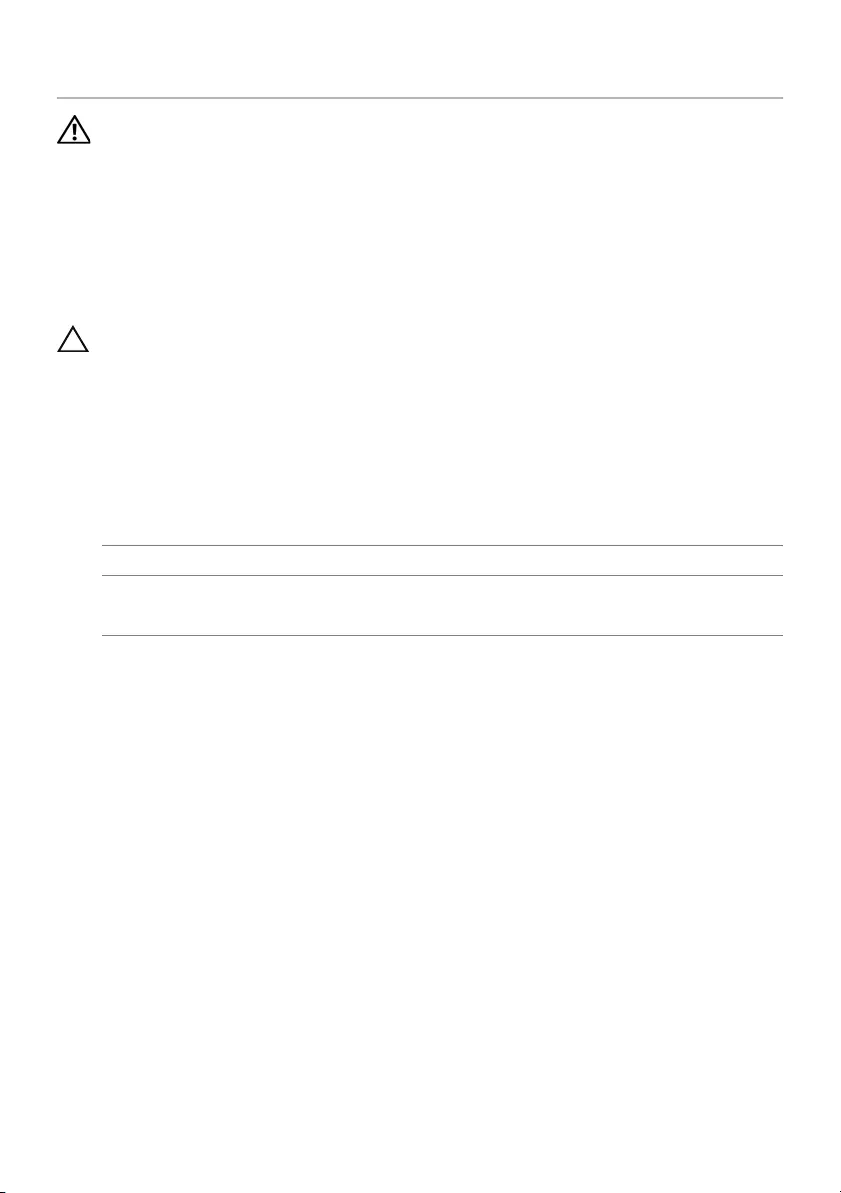
14 | Replacing the Wireless Card
Replacing the Wireless Card
WARNING: Before working inside your computer, read the safety information
that shipped with your computer and follow the steps in "Before Working Inside
Your Computer" on page 5. After working inside your computer, follow the
instructions in "After Working Inside Your Computer" on page 7.
For more safety best practices, see the Regulatory Compliance home page at
dell.com/regulatory_compliance.
Procedure
CAUTION: To avoid damaging the wireless card, do not place any cables under it.
1Align the notch on the wireless card with the tab on the wireless-card connector.
2Insert the wireless card at an angle into the wireless-card connector.
3Press the other end of the wireless card down and replace the screw that secures
the wireless card to the system board.
4Connect the antenna cables to the wireless card.
The following table provides the antenna-cable color scheme for the wireless card
supported by your computer.
5Adhere the conductive tape to the antenna cables.
Postrequisites
1Replace the battery. See "Replacing the Battery" on page 12.
2Replace the base cover. See "Replacing the Base Cover" on page 10.
Connectors on the wireless card Antenna-cable color
Main (white triangle)
Auxiliary (black triangle)
white
black
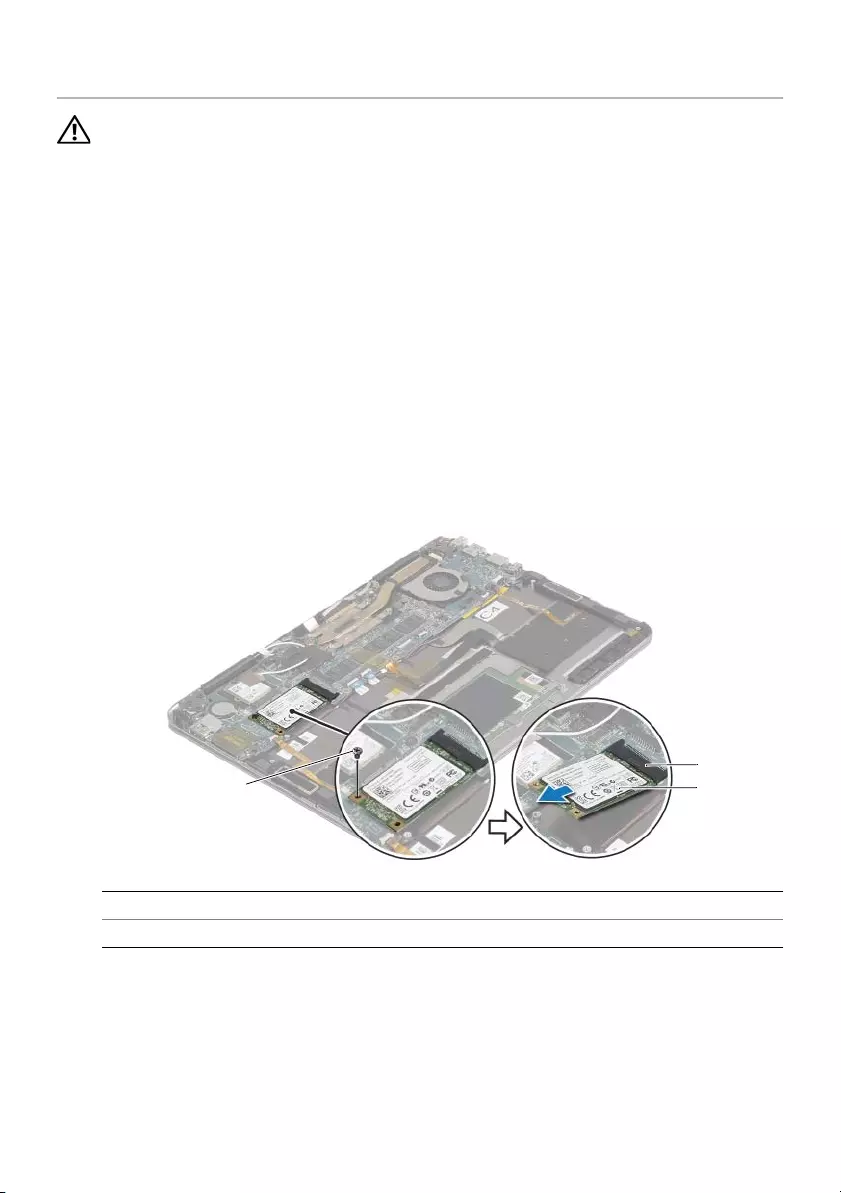
Removing the mSATA Card | 15
Removing the mSATA Card
WARNING: Before working inside your computer, read the safety information
that shipped with your computer and follow the steps in "Before Working Inside
Your Computer" on page 5. After working inside your computer, follow the
instructions in "After Working Inside Your Computer" on page 7.
For more safety best practices, see the Regulatory Compliance home page at
dell.com/regulatory_compliance.
Prerequisites
1Remove the base cover. See "Removing the Base Cover" on page 8.
2Remove the battery. See "Removing the Battery" on page 11.
Procedure
1Remove the screw that secures the mSATA card to the palm-rest assembly.
2Slide the mSATA card out of the mSATA-card connector.
1screw 2mSATA card
3mSATA-card connector
1
3
2
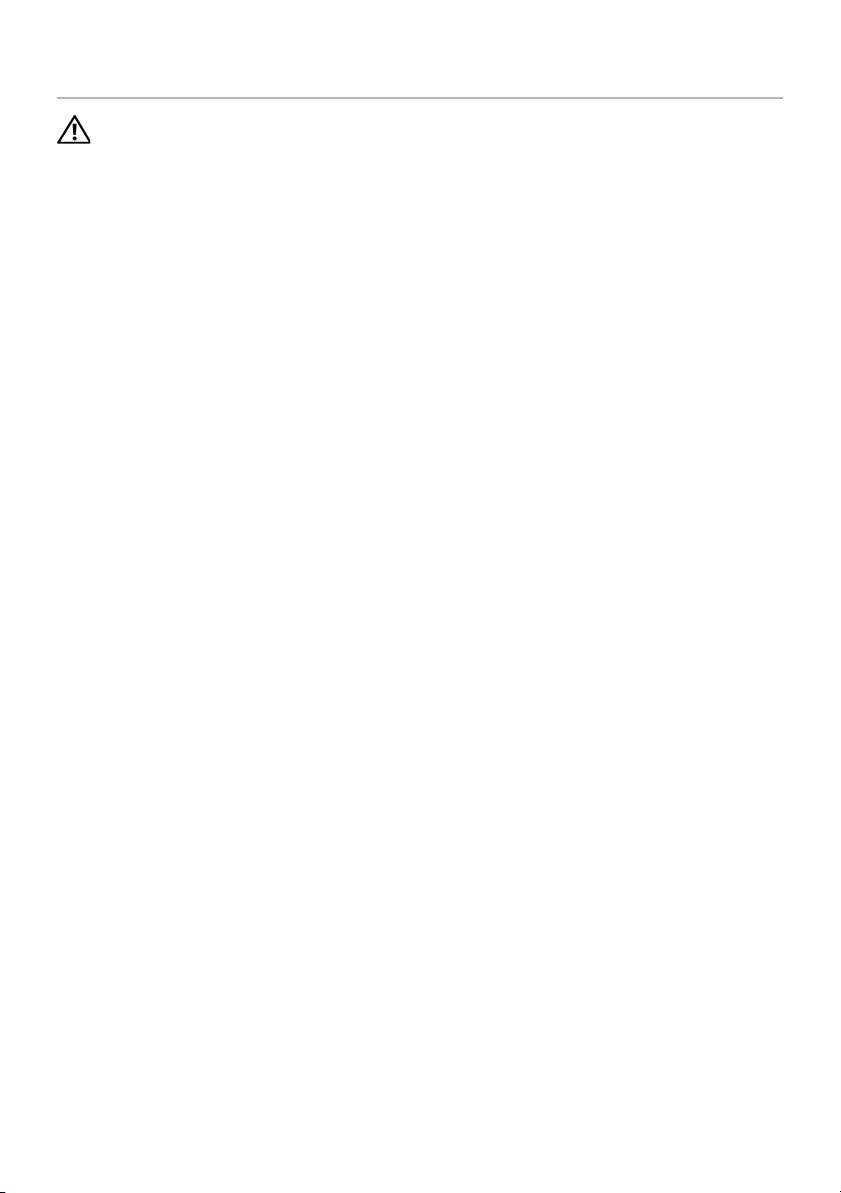
16 | Replacing the mSATA Card
Replacing the mSATA Card
WARNING: Before working inside your computer, read the safety information
that shipped with your computer and follow the steps in "Before Working Inside
Your Computer" on page 5. After working inside your computer, follow the
instructions in "After Working Inside Your Computer" on page 7.
For more safety best practices, see the Regulatory Compliance home page at
dell.com/regulatory_compliance.
Procedure
1Align the notch on the mSATA card with the tab on the mSATA-card connector.
2Insert the mSATA card at an angle into the mSATA-card connector.
3Press the other end of the mSATA card down and replace the screw that secures
the mSATA card to the palm-rest assembly.
Postrequisites
1Replace the battery. See "Replacing the Battery" on page 12.
2Replace the base cover. See "Replacing the Base Cover" on page 10.
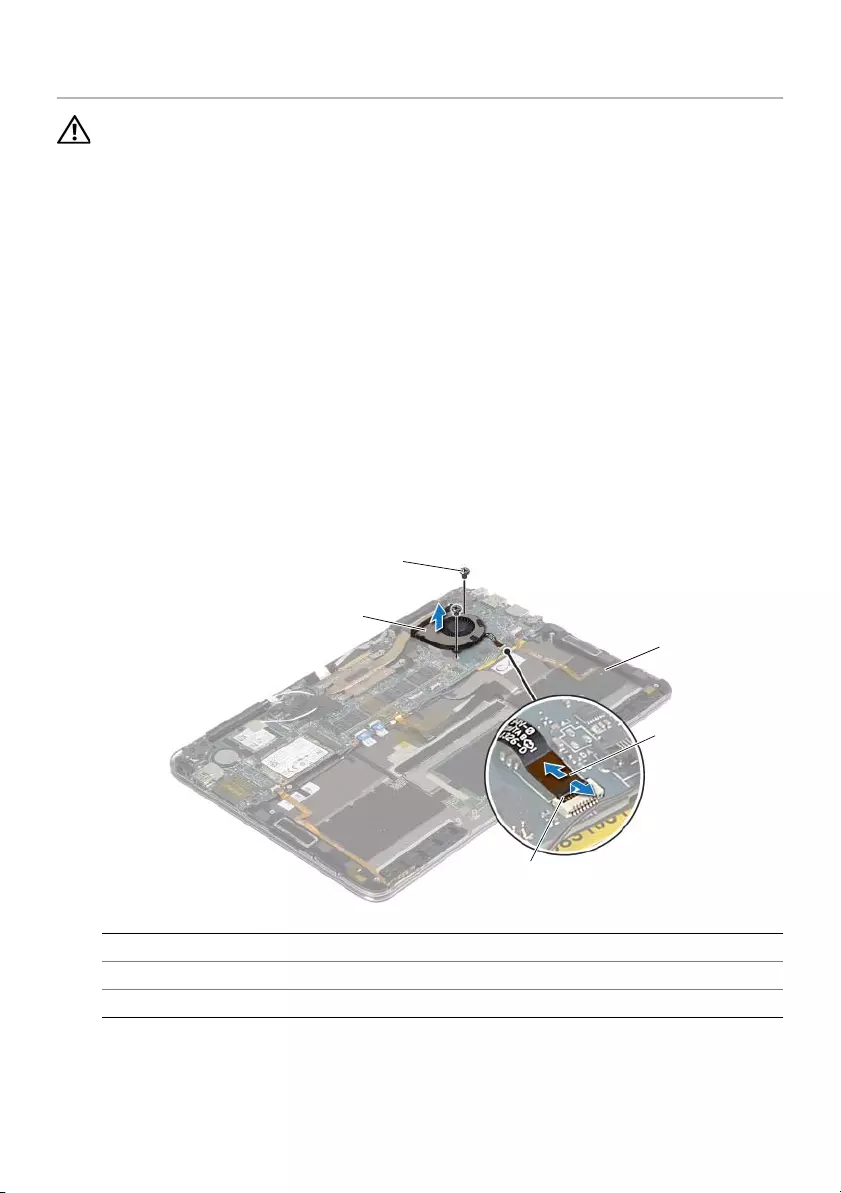
Removing the Fan | 17
Removing the Fan
WARNING: Before working inside your computer, read the safety information
that shipped with your computer and follow the steps in "Before Working Inside
Your Computer" on page 5. After working inside your computer, follow the
instructions in "After Working Inside Your Computer" on page 7.
For more safety best practices, see the Regulatory Compliance home page at
dell.com/regulatory_compliance.
Prerequisites
1Remove the base cover. See "Removing the Base Cover" on page 8.
2Remove the battery. See "Removing the Battery" on page 11.
Procedure
1Lift the connector latch and disconnect the fan cable from the system board.
2Remove the screws that secure the fan to the palm-rest assembly.
3Lift the fan, along with its cable, off the palm-rest assembly.
1fan 2screws (2)
3palm-rest assembly 4fan cable
5connector latch
1
2
3
4
5
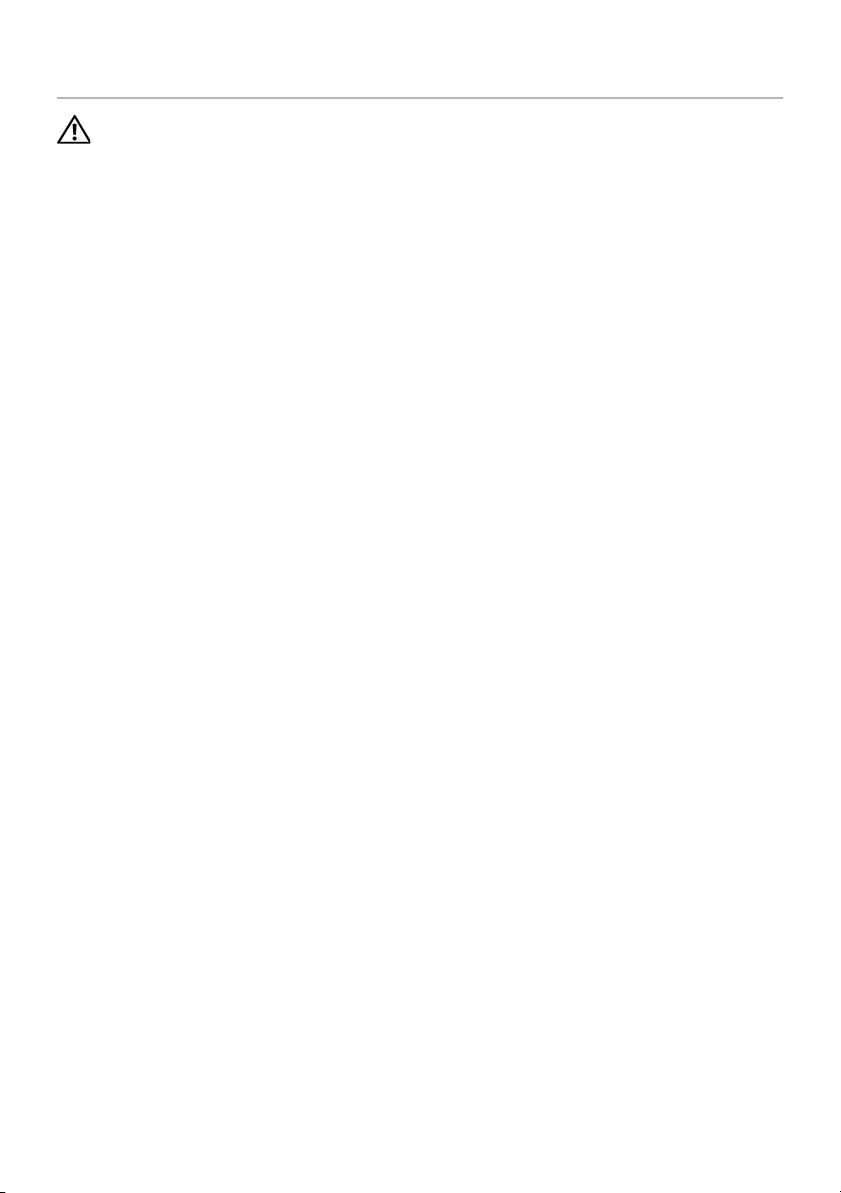
18 | Replacing the Fan
Replacing the Fan
WARNING: Before working inside your computer, read the safety information
that shipped with your computer and follow the steps in "Before Working Inside
Your Computer" on page 5. After working inside your computer, follow the
instructions in "After Working Inside Your Computer" on page 7.
For more safety best practices, see the Regulatory Compliance home page at
dell.com/regulatory_compliance.
Procedure
1Align the screw holes on the fan with the screw holes on the palm-rest assembly.
2Replace the screws that secure the fan to the palm-rest assembly.
3Slide the fan cable into the system-board connector and press down on the
connector latch to secure the cable.
Postrequisites
1Replace the battery. See "Replacing the Battery" on page 12.
2Replace the base cover. See "Replacing the Base Cover" on page 10.

Removing the Display Assembly | 19
Removing the Display Assembly
WARNING: Before working inside your computer, read the safety information
that shipped with your computer and follow the steps in "Before Working Inside
Your Computer" on page 5. After working inside your computer, follow the
instructions in "After Working Inside Your Computer" on page 7.
For more safety best practices, see the Regulatory Compliance home page at
dell.com/regulatory_compliance.
Prerequisites
1Remove the base cover. See "Removing the Base Cover" on page 8.
2Remove the battery. See "Removing the Battery" on page 11.
Procedure
1Carefully rotate the palm-rest assembly to an angle of 180 degrees.
1palm-rest assembly 2display assembly
1
2
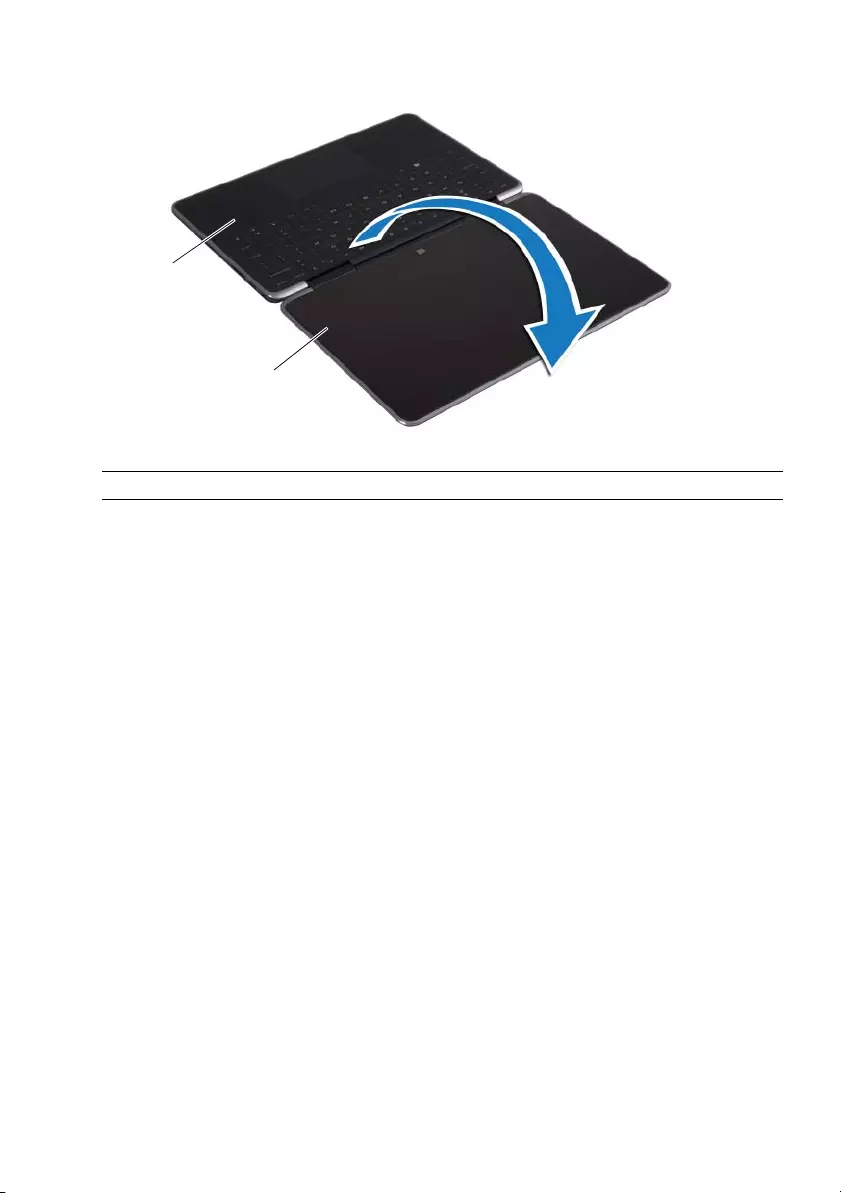
20 | Removing the Display Assembly
2Turn the computer over.
1palm-rest assembly 2display assembly
1
2
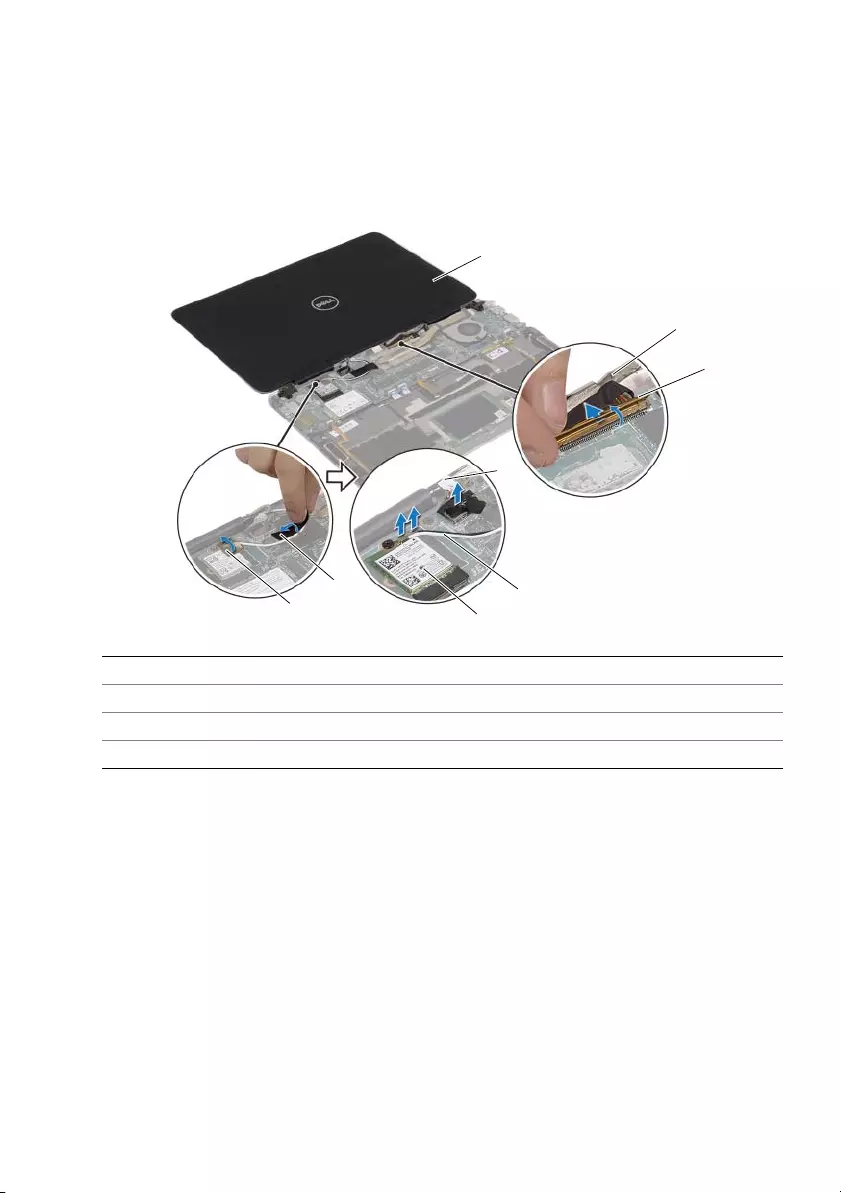
Removing the Display Assembly | 21
3Peel off the conductive and Mylar tapes that cover the antenna cables and
disconnect the antenna cables from the wireless card.
4Disconnect the display cable from the system board.
5Lift the connector latch, and using the pull tab, disconnect the webcam cable from
the system board.
1conductive tape 2Mylar tape
3wireless card 4antenna cables (2)
5display cable 6connector latch
7webcam cable 8display assembly
1
2
3
4
6
5
8
7
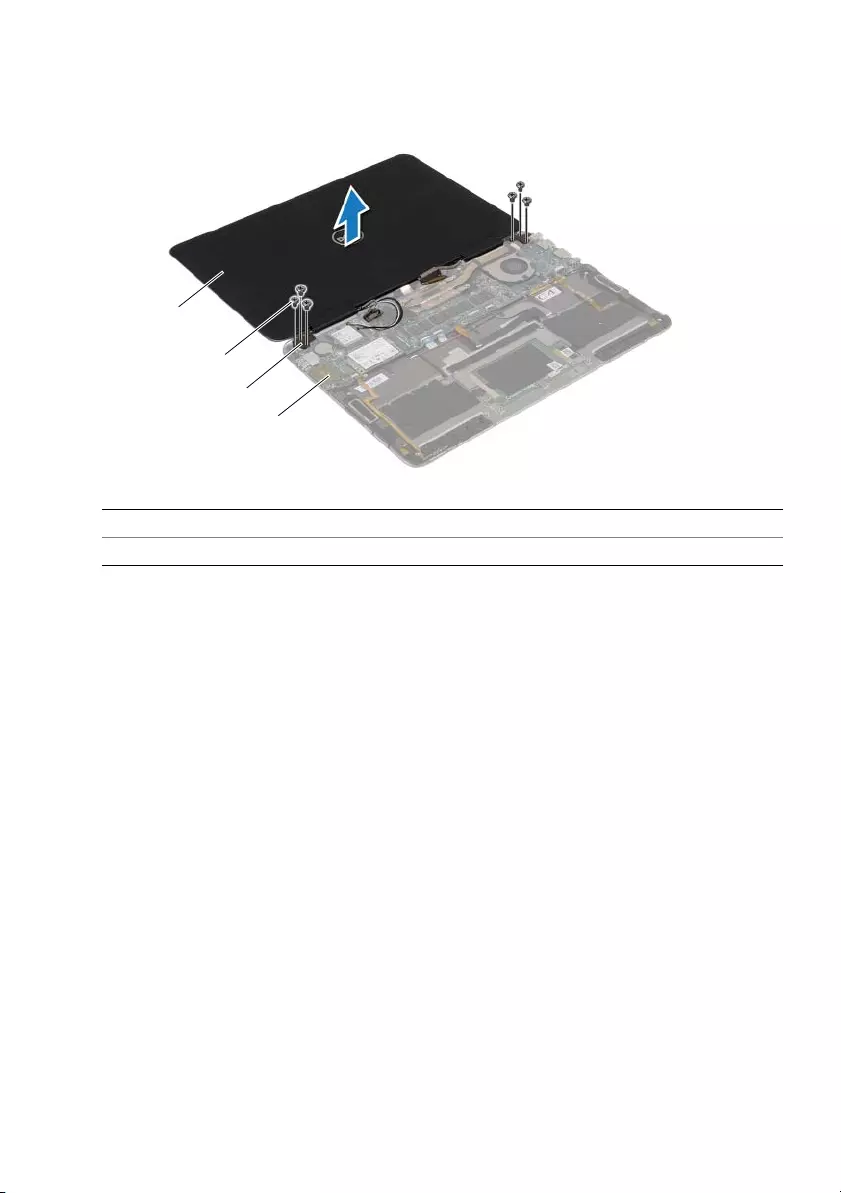
22 | Removing the Display Assembly
6Remove the screws that secure the display hinges to the palm-rest assembly.
7Lift the display assembly off the palm-rest assembly.
1display assembly 2screws (6)
3display hinges (2) 4palm-rest assembly
2
1
4
3
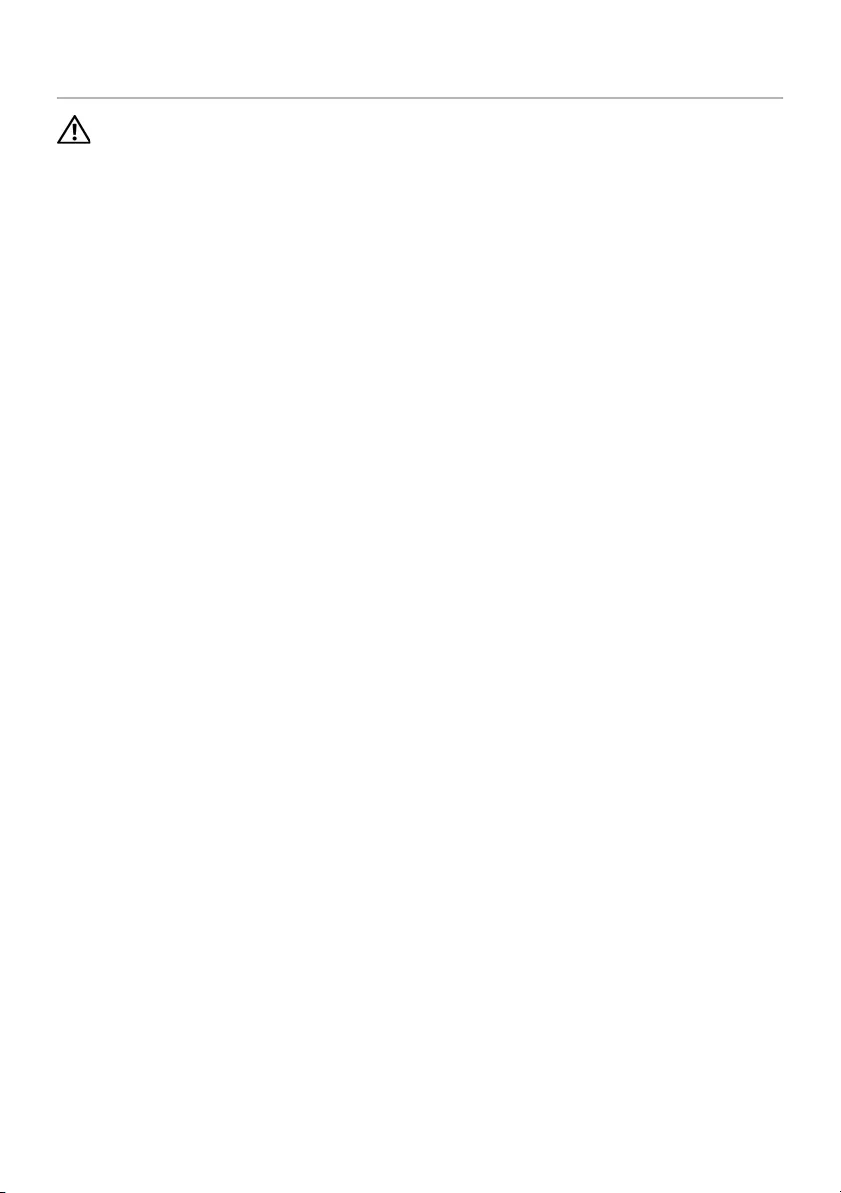
Replacing the Display Assembly | 23
Replacing the Display Assembly
WARNING: Before working inside your computer, read the safety information
that shipped with your computer and follow the steps in "Before Working Inside
Your Computer" on page 5. After working inside your computer, follow the
instructions in "After Working Inside Your Computer" on page 7.
For more safety best practices, see the Regulatory Compliance home page at
dell.com/regulatory_compliance.
Procedure
1Align the screw holes on the display hinges with the screw holes on the
palm-rest assembly.
2Replace the screws that secure the display hinges to the palm-rest assembly.
3Slide the webcam cable into the system-board connector and press down on the
connector latch to secure the cable.
4Connect the display cable to the system board.
5Connect the antenna cables to the wireless card.
6Adhere the conductive and Mylar tapes to the antenna cables.
7Turn the computer over.
8Rotate the palm-rest assembly to an angle of 180 degrees.
Postrequisites
1Replace the battery. See "Replacing the Battery" on page 12.
2Replace the base cover. See "Replacing the Base Cover" on page 10.
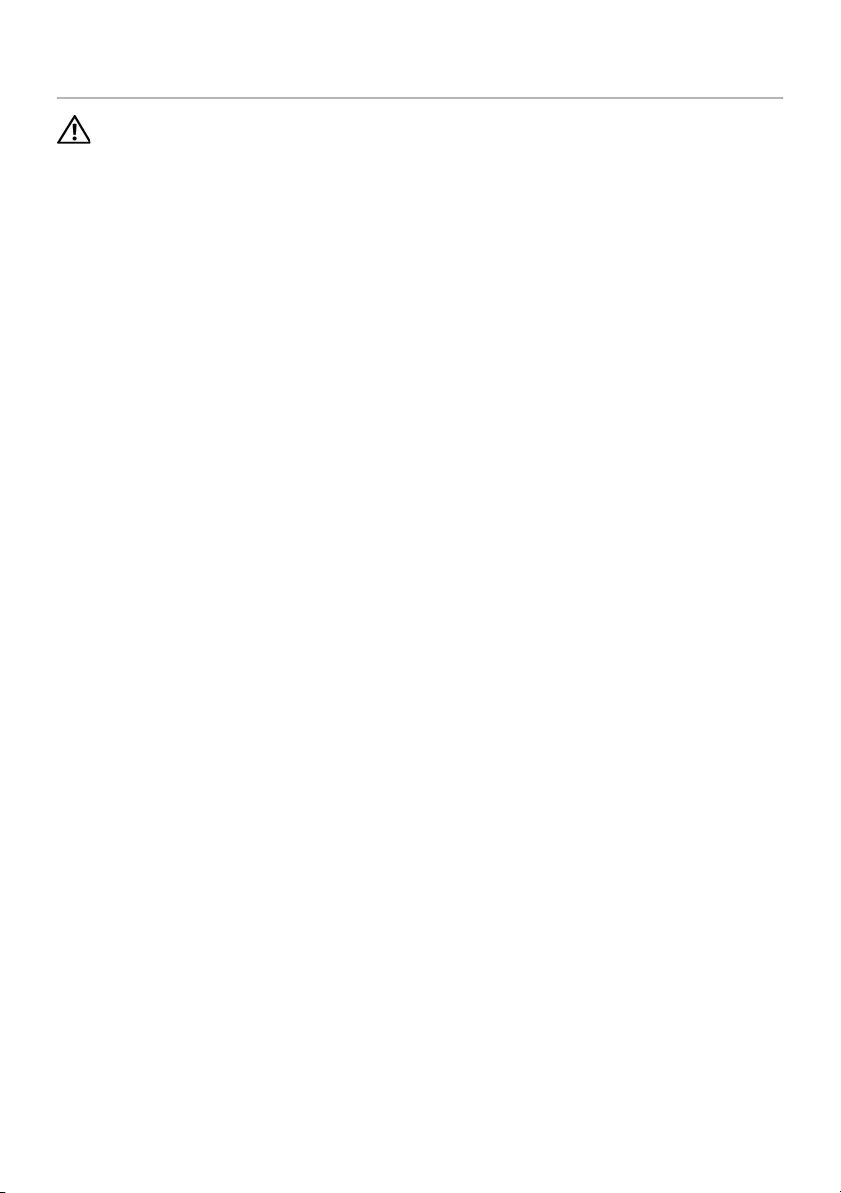
24 | Removing the System Board
Removing the System Board
WARNING: Before working inside your computer, read the safety information
that shipped with your computer and follow the steps in "Before Working Inside
Your Computer" on page 5. After working inside your computer, follow the
instructions in "After Working Inside Your Computer" on page 7.
For more safety best practices, see the Regulatory Compliance home page at
dell.com/regulatory_compliance.
Prerequisites
1Remove the base cover. See "Removing the Base Cover" on page 8.
2Remove the battery. See "Removing the Battery" on page 11.
3Remove the wireless card. See "Removing the Wireless Card" on page 13.
4Remove the mSATA card. See "Removing the mSATA Card" on page 15.
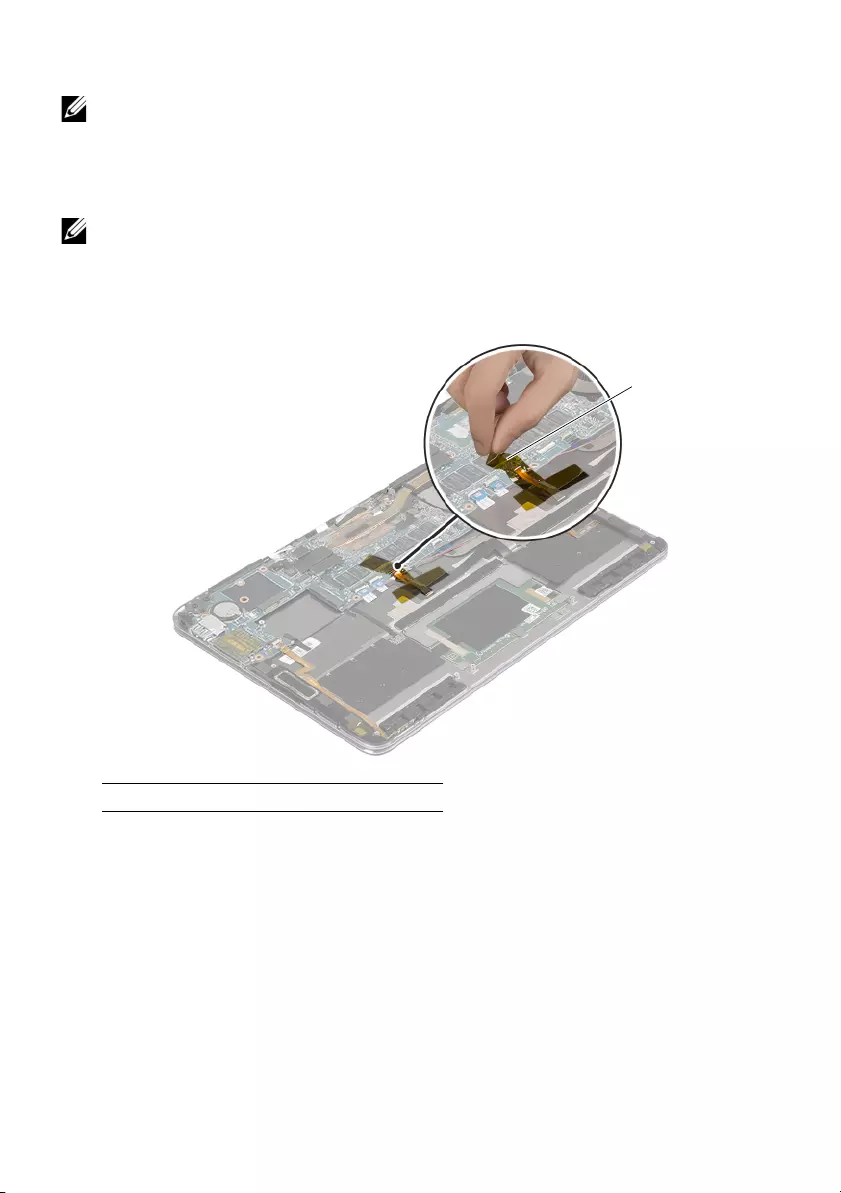
Removing the System Board | 25
Procedure
NOTE: Replacing the system board removes any changes you made to the BIOS
using System Setup. Enter the Service Tag of your computer in the BIOS and make
the desired changes again after you replace the system board.
For more information on entering the Service Tag in the BIOS, see "Replacing the
System Board" on page 30.
NOTE: Before disconnecting the cables from the system board, note the location
of the connectors so that you can reconnect them correctly after you replace the
system board.
1Peel off the adhesive foam from the keyboard and keyboard-backlight cable.
1adhesive foam
1
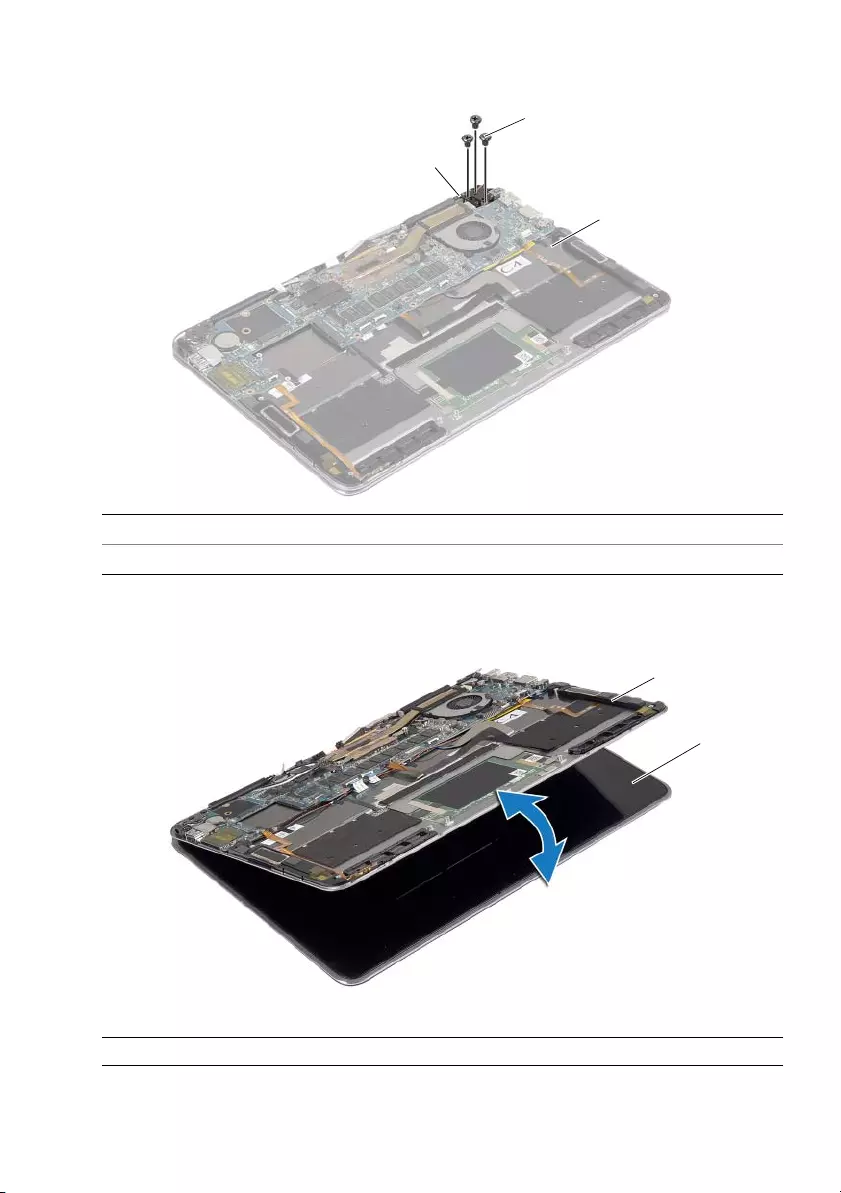
26 | Removing the System Board
2Remove the screws that secure the display hinge to the palm-rest assembly.
3Open the palm-rest assembly to release the display hinge and close the
palm-rest assembly.
1display hinge 2screws (3)
3palm-rest assembly
1palm-rest assembly 2display assembly
1
2
3
1
2
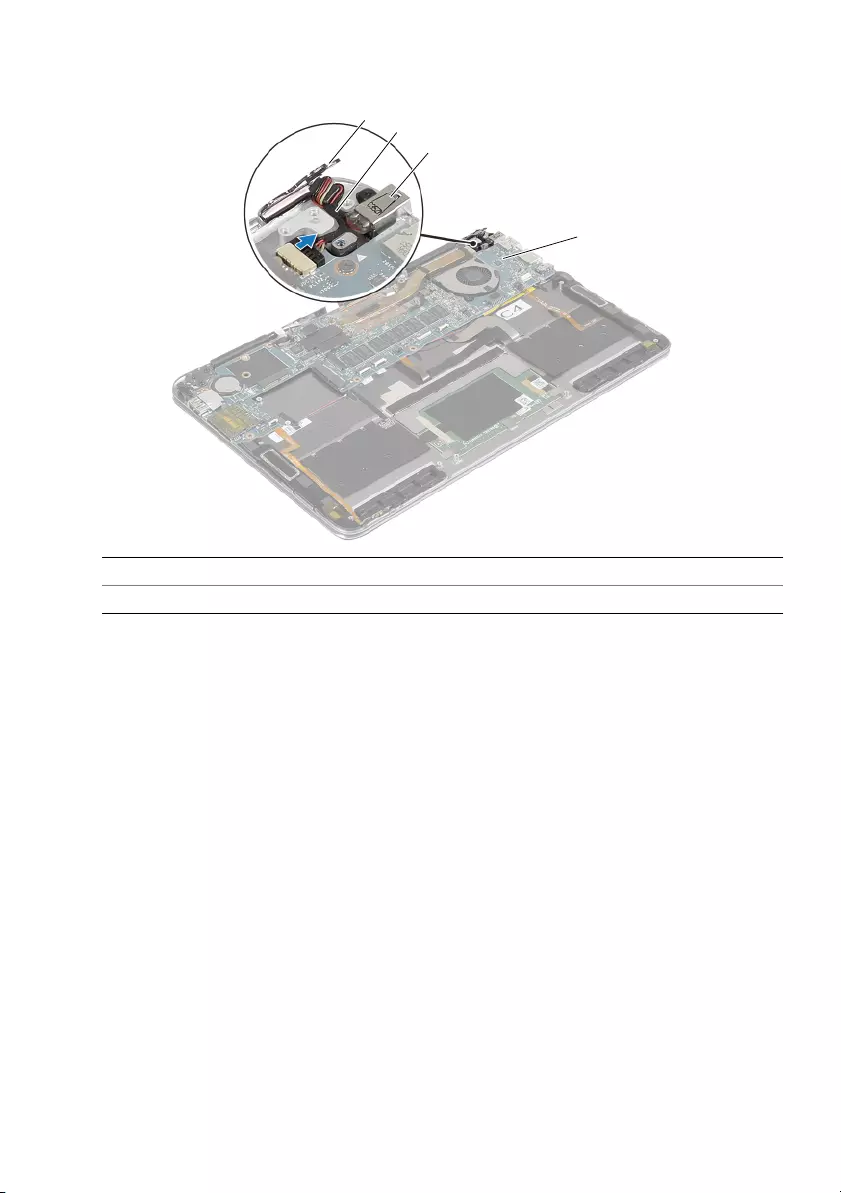
Removing the System Board | 27
4Disconnect the power-adapter port cable from the system board.
1display hinge 2power-adapter port cable
3power-adapter port 4system board
3
2
1
4
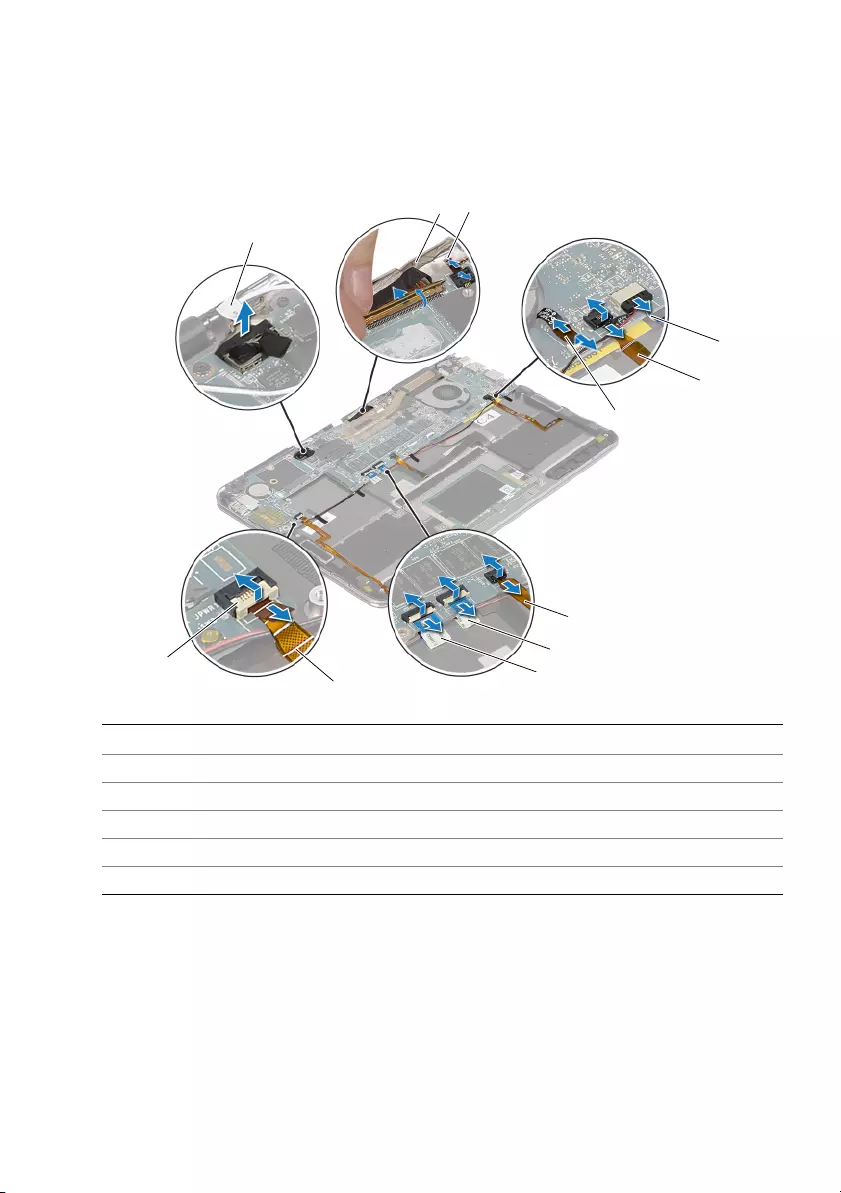
28 | Removing the System Board
5Lift the connector latches, and using the pull tabs disconnect the power-button
cable, NFC cable, touchpad cable, keyboard and keyboard-backlight cable,
volume-control buttons cable, fan cable, webcam cable, and display-lid switch
cable.
6Disconnect the speaker cable and display cable.
1display cable 2webcam cable
3display-lid switch cable 4speaker cable
5volume-control buttons cable 6fan cable
7keyboard and keyboard-backlight cable 8touchpad cable
9NFC cable 10 power-button cable
11 connector latch
1
23
4
5
10
8
9
7
6
11
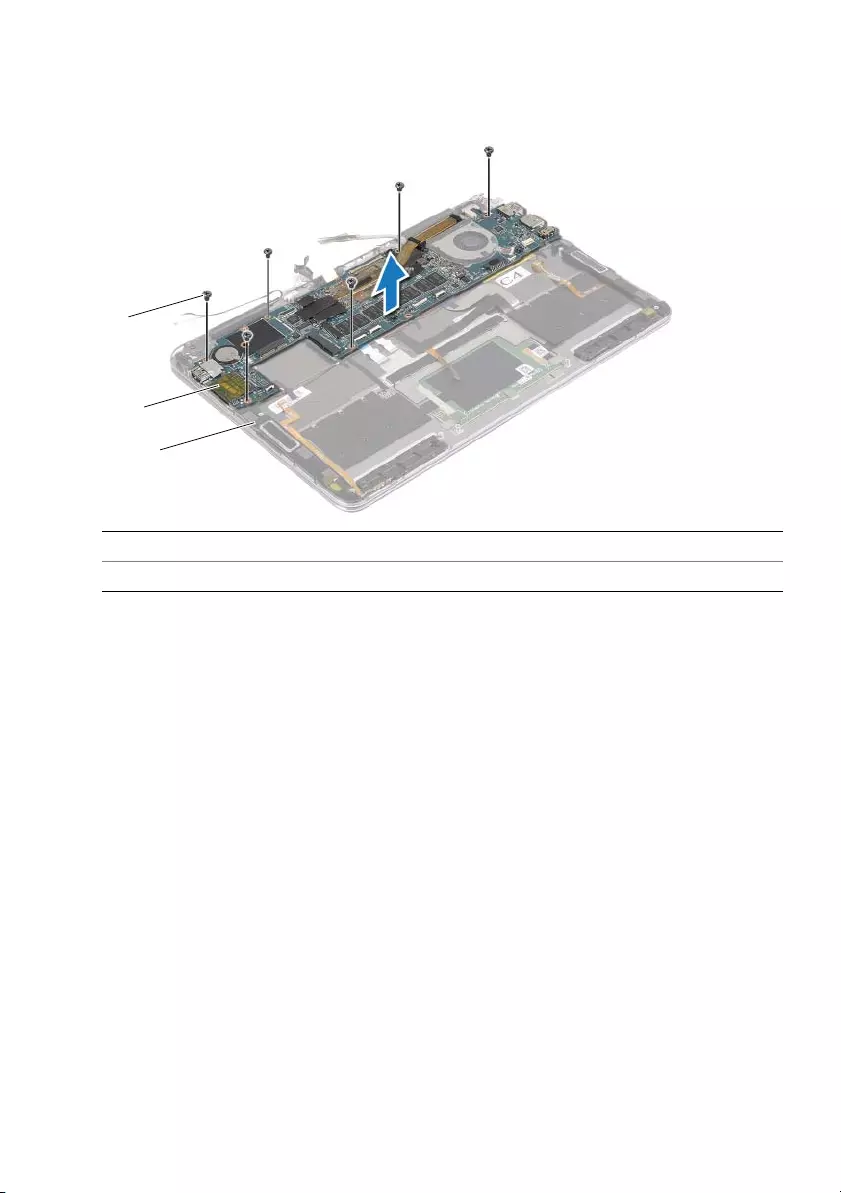
Removing the System Board | 29
7Remove the screws that secure the system board to the palm-rest assembly.
8Lift the system board off the palm-rest assembly.
1screws (6) 2system board
3palm-rest assembly
1
2
3
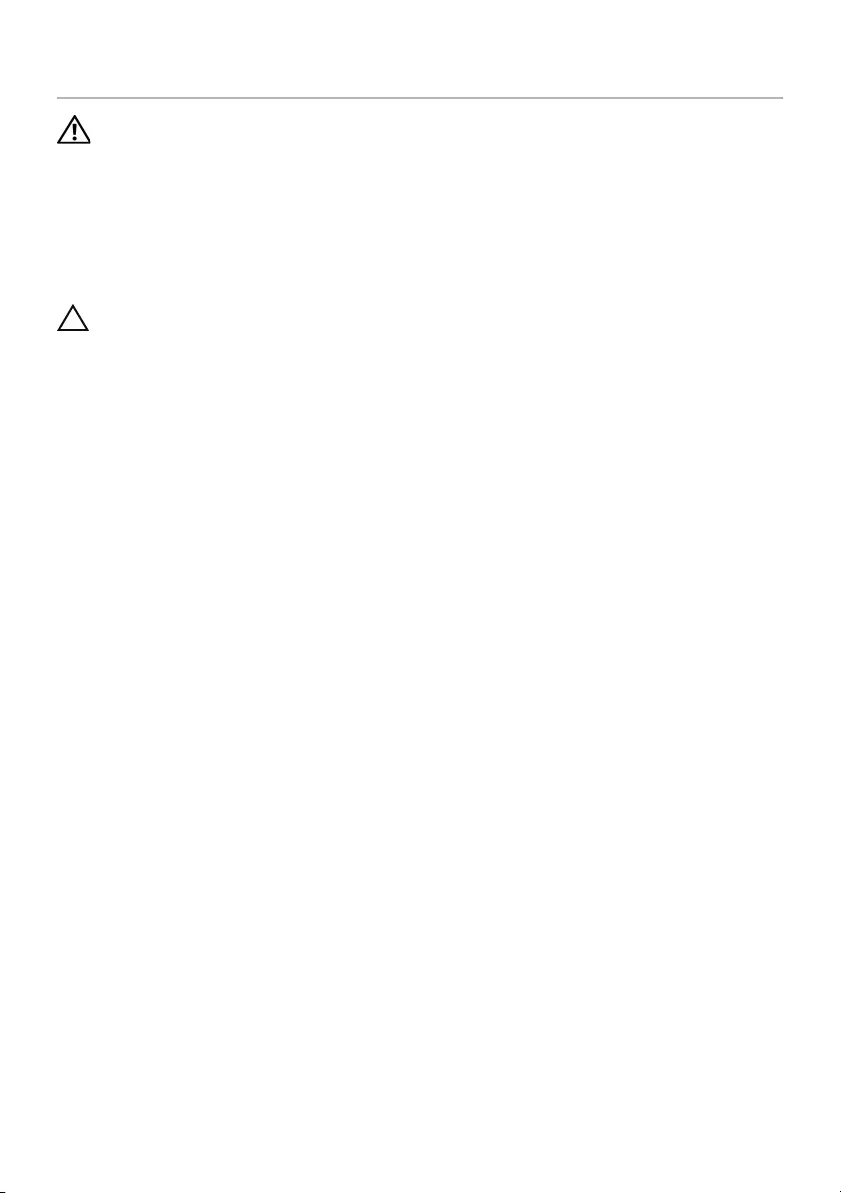
30 | Replacing the System Board
Replacing the System Board
WARNING: Before working inside your computer, read the safety information
that shipped with your computer and follow the steps in "Before Working Inside
Your Computer" on page 5. After working inside your computer, follow the
instructions in "After Working Inside Your Computer" on page 7.
For more safety best practices, see the Regulatory Compliance home page at
dell.com/regulatory_compliance.
Procedure
CAUTION: Make sure that no cables are placed under the system board.
1Align the screw holes on the system board with the screw holes on the
palm-rest assembly.
2Replace the screws that secure the system board to the palm-rest assembly.
3Slide the power-button cable, NFC cable, touchpad cable, keyboard and
keyboard-backlight cable, volume-control buttons cable, fan cable, webcam cable,
and display-lid switch cable into the system-board connectors, and press down on
the connector latches to secure the cables.
4Connect the speaker cable, display cable, and power-adapter port cable to the
system board.
5Press down the display hinge in place.
6Replace the screws that secure the display hinge to the palm-rest assembly.
Postrequisites
1Replace the mSATA card. See "Replacing the mSATA Card" on page 16.
2Replace the wireless card. See "Replacing the Wireless Card" on page 14.
3Replace the battery. See "Replacing the Battery" on page 12.
4Replace the base cover. See "Replacing the Base Cover" on page 10.
Entering the Service Tag in the BIOS
1Turn on the computer.
2At the Dell logo, press F2 to enter System Setup.
3Navigate to the Main tab and type the Service Tag in the Service Tag field.
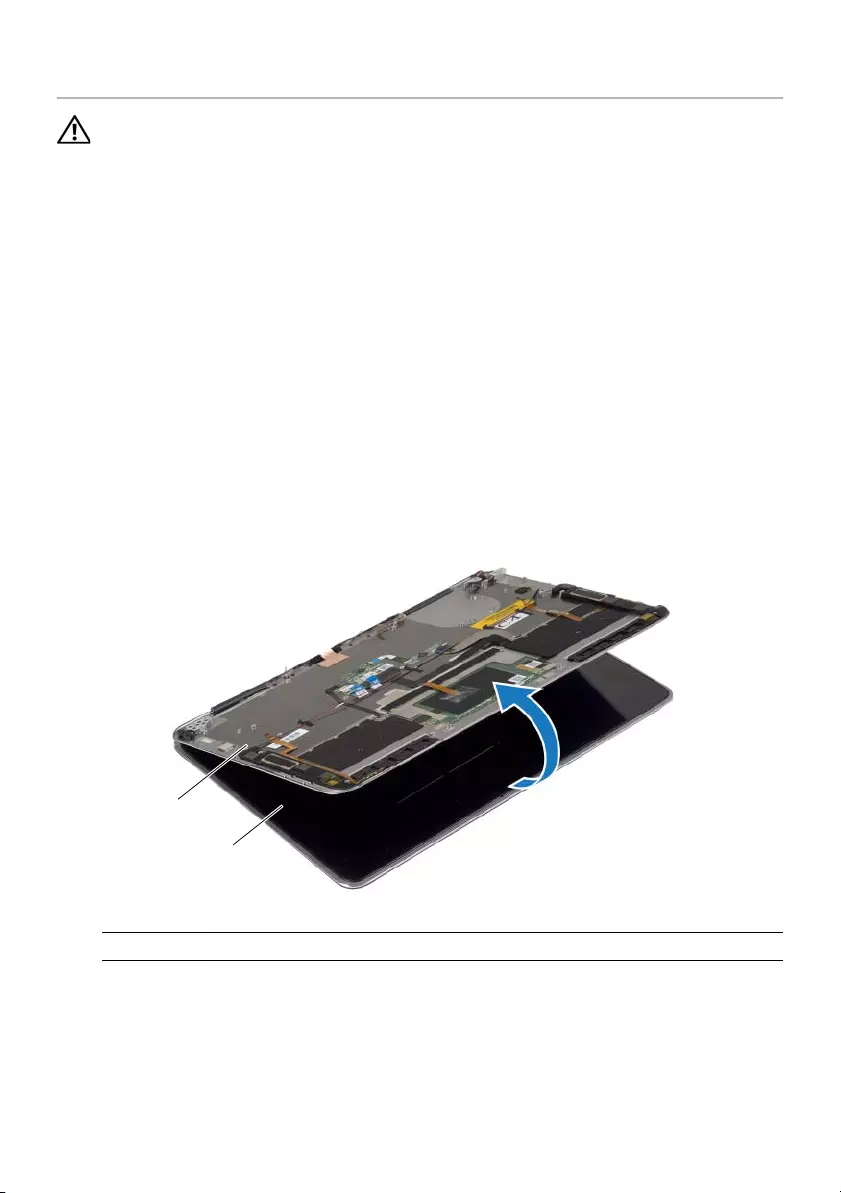
Removing the Palm-Rest Assembly | 31
Removing the Palm-Rest Assembly
WARNING: Before working inside your computer, read the safety information
that shipped with your computer and follow the steps in "Before Working Inside
Your Computer" on page 5. After working inside your computer, follow the
instructions in "After Working Inside Your Computer" on page 7.
For more safety best practices, see the Regulatory Compliance home page at
dell.com/regulatory_compliance.
Prerequisites
1Remove the base cover. See "Removing the Base Cover" on page 8.
2Remove the battery. See "Removing the Battery" on page 11.
3Remove the mSATA card. See "Removing the mSATA Card" on page 15.
4Remove the fan. See "Removing the Fan" on page 17.
5Remove the system board. See "Removing the System Board" on page 24.
Procedure
1Carefully rotate the palm-rest assembly to an angle of 180 degrees.
1palm-rest assembly 2display assembly
1
2
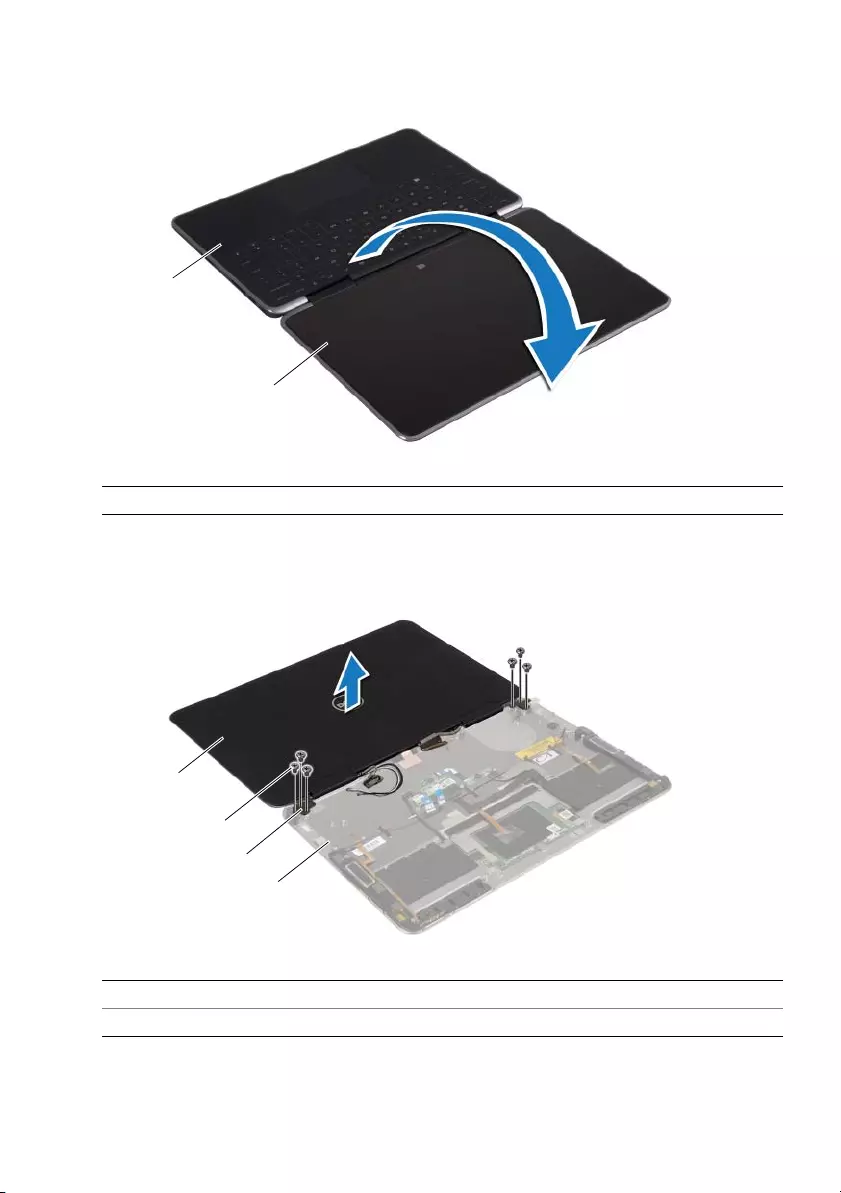
32 | Removing the Palm-Rest Assembly
2Turn the computer over.
3Remove the screws that secure the display hinges to the palm-rest assembly.
4Lift the display assembly away from the palm-rest assembly.
1palm-rest assembly 2display assembly
1display assembly 2screws (6)
3display hinges (2) 4palm-rest assembly
1
2
2
1
4
3
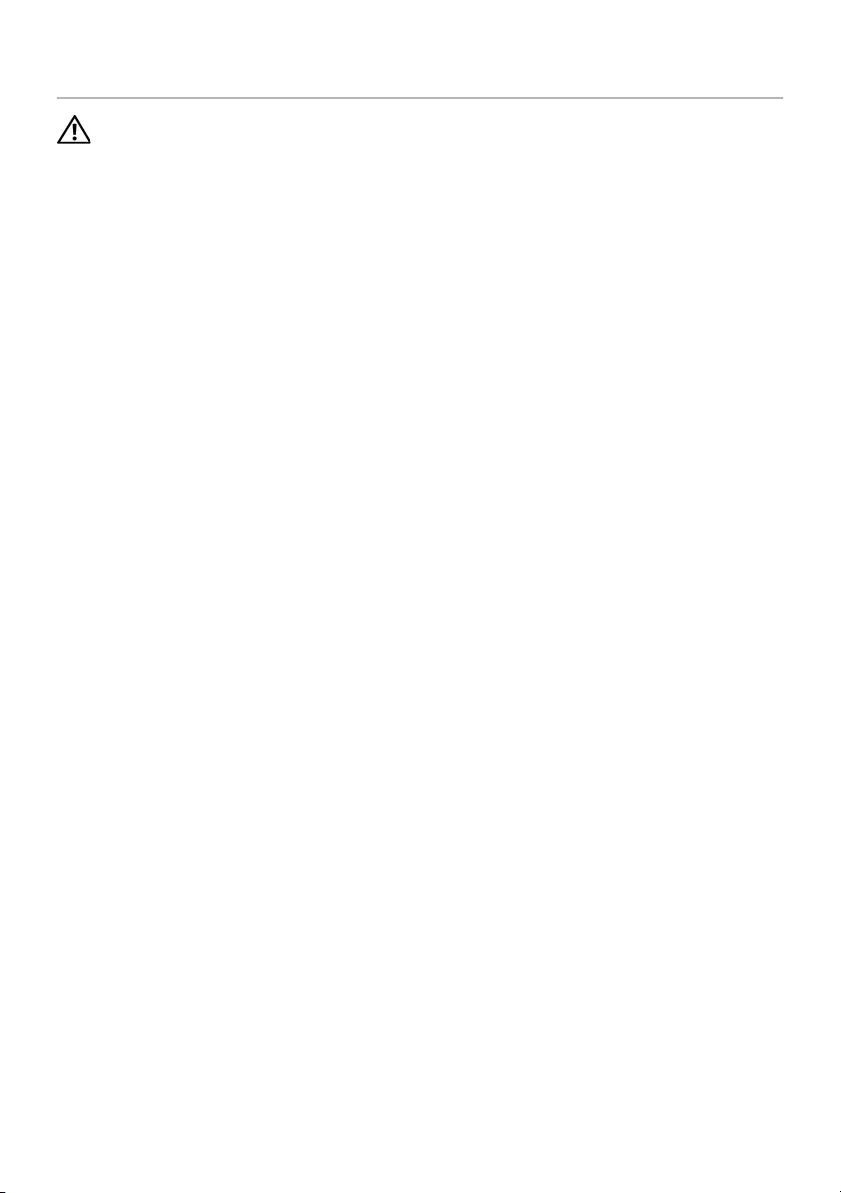
Replacing the Palm-Rest Assembly | 33
Replacing the Palm-Rest Assembly
WARNING: Before working inside your computer, read the safety information
that shipped with your computer and follow the steps in "Before Working Inside
Your Computer" on page 5. After working inside your computer, follow the
instructions in "After Working Inside Your Computer" on page 7.
For more safety best practices, see the Regulatory Compliance home page at
dell.com/regulatory_compliance.
Procedure
1Align the screw holes on the display hinges with the screw holes on the
palm-rest assembly.
2Replace the screws that secure the display hinges to the palm-rest assembly.
3Turn the computer over.
4Rotate the palm-rest assembly to an angle of 180 degrees.
Postrequisites
1Replace the system board. See "Replacing the System Board" on page 30.
2Replace the fan. See "Replacing the Fan" on page 18.
3Replace the mSATA card. See "Replacing the mSATA Card" on page 16.
4Replace the battery. See "Replacing the Battery" on page 12.
5Replace the base cover. See "Replacing the Base Cover" on page 10.
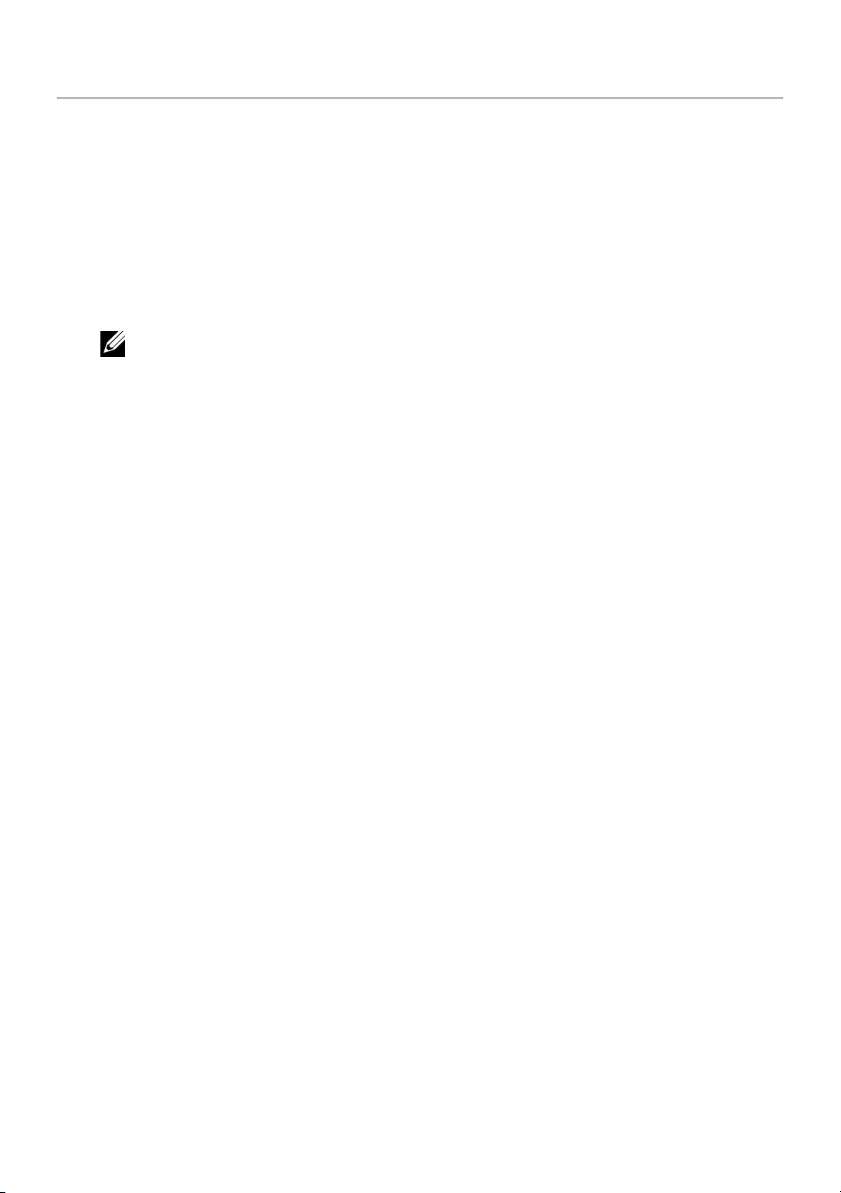
34 | Flashing the BIOS
Flashing the BIOS
You may need to flash (update) the BIOS when an update is available or when you
replace the system board. To flash the BIOS:
1Turn on the computer.
2Go to dell.com/support.
3If you have your computer's Service Tag, type your computer's Service Tag and
click Submit.
If you do not have your computer's Service Tag, click Detect Service Tag to allow
automatic detection of the Service Tag.
NOTE: If the Service Tag cannot be detected automatically, select your
product under the product categories.
4Click Drivers & Downloads.
5In the Operating System drop-down, select the operating system installed on
your computer.
6Click BIOS.
7Click Download File to download the latest version of the BIOS for your computer.
8Save the file and once the download is complete, navigate to the folder where you
saved the BIOS update file.
9Double-click the BIOS update file icon and follow the instructions on the screen.