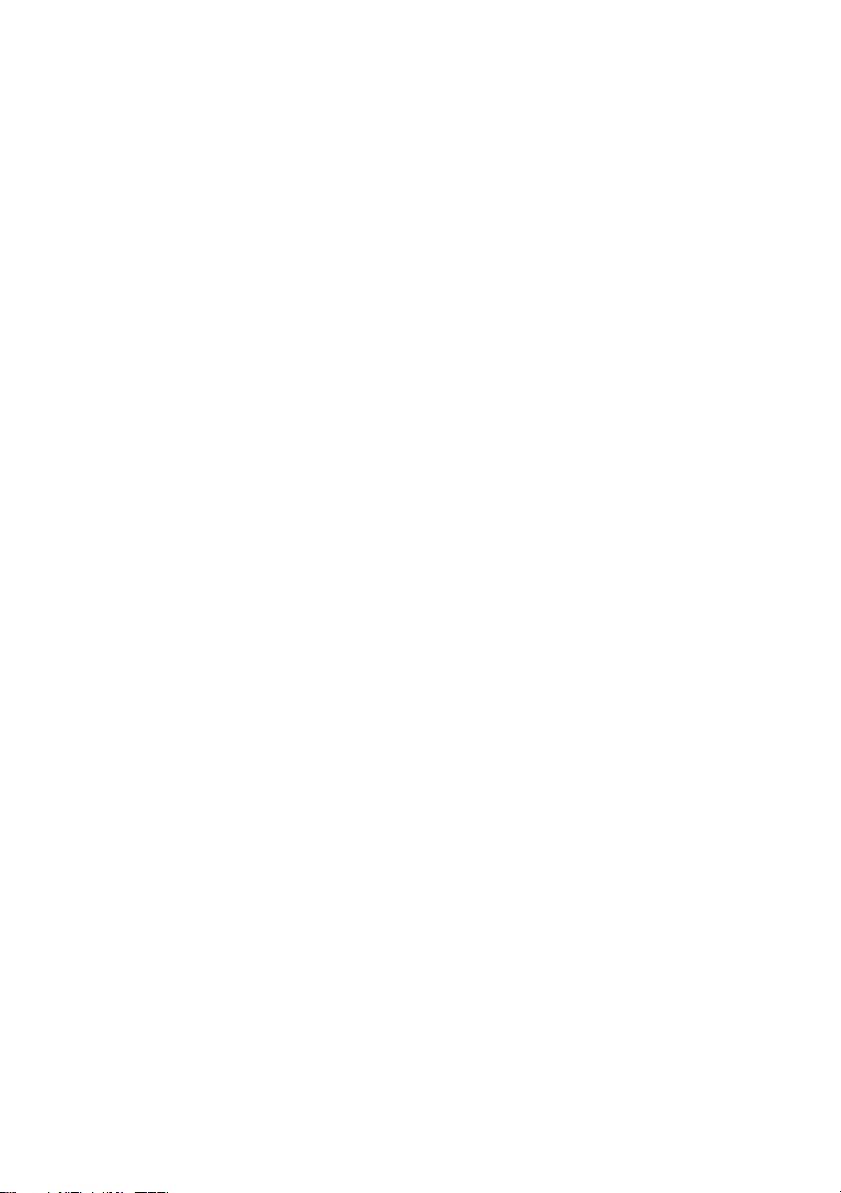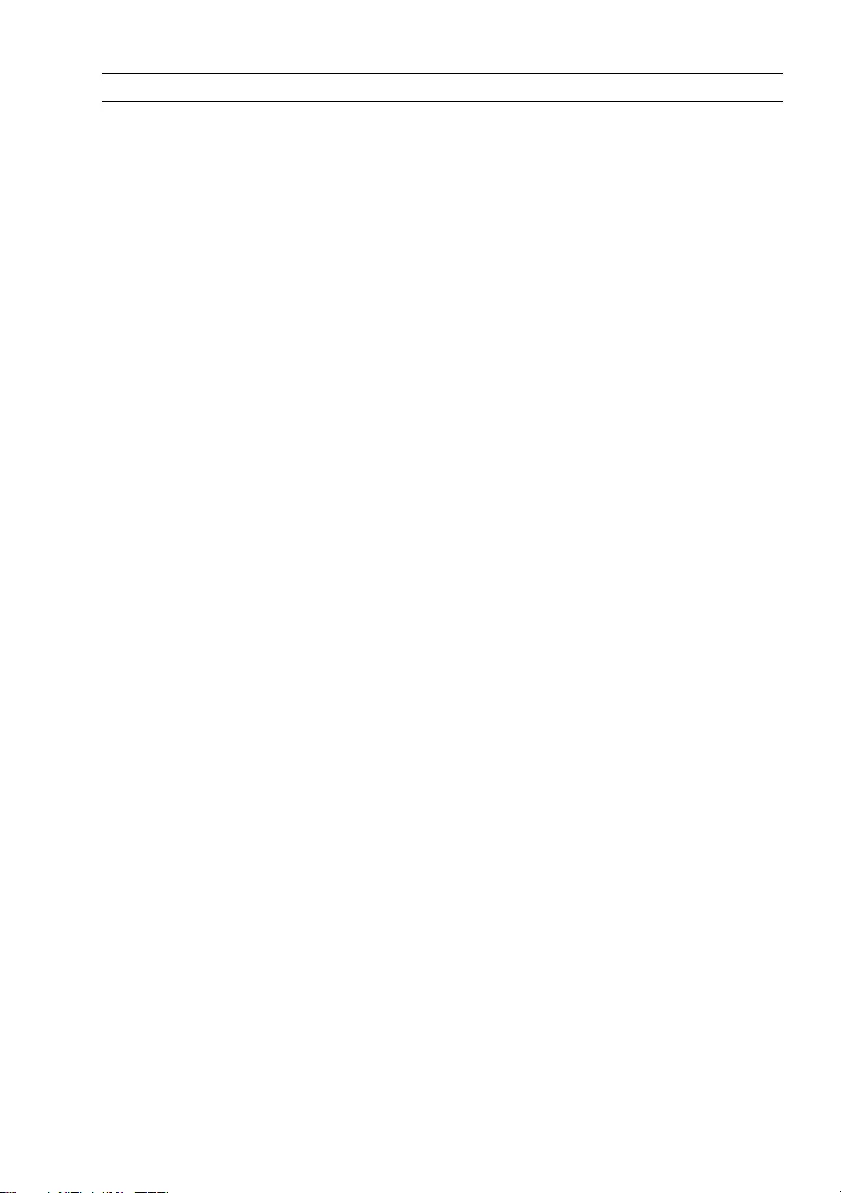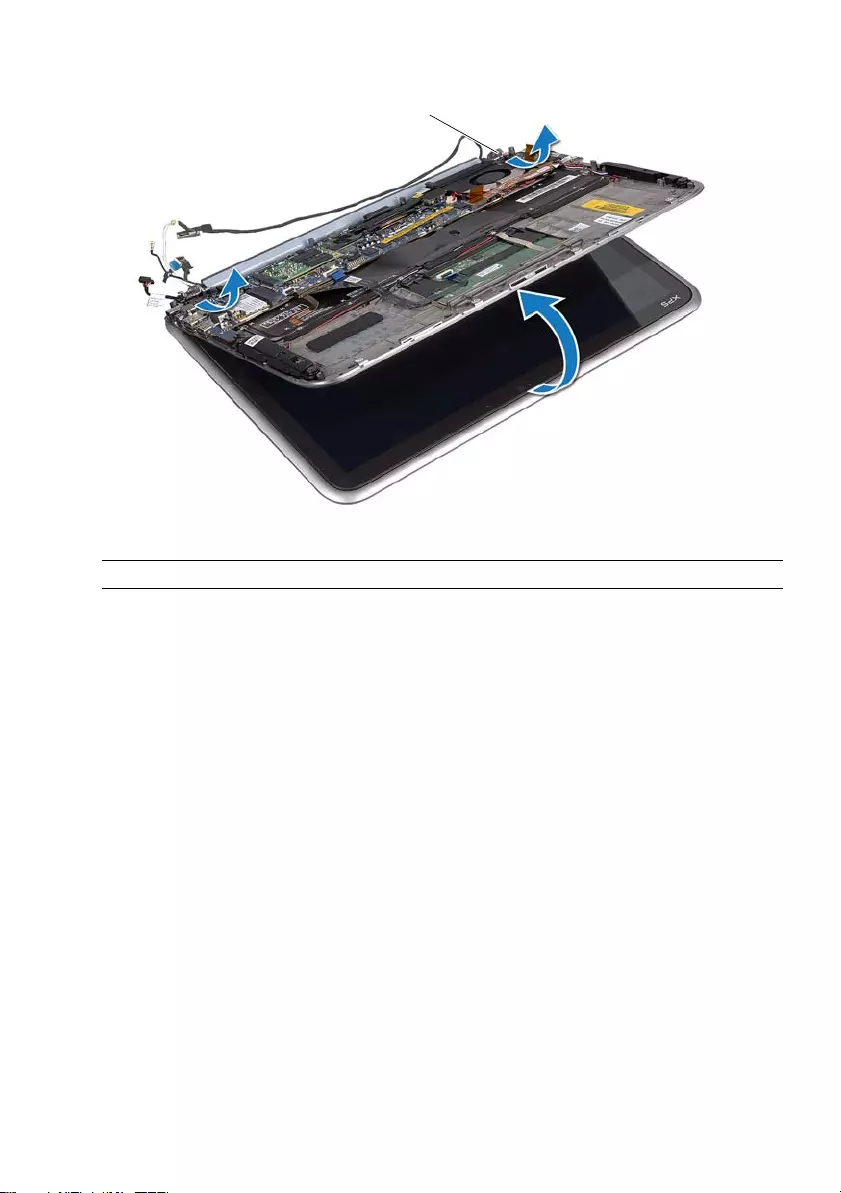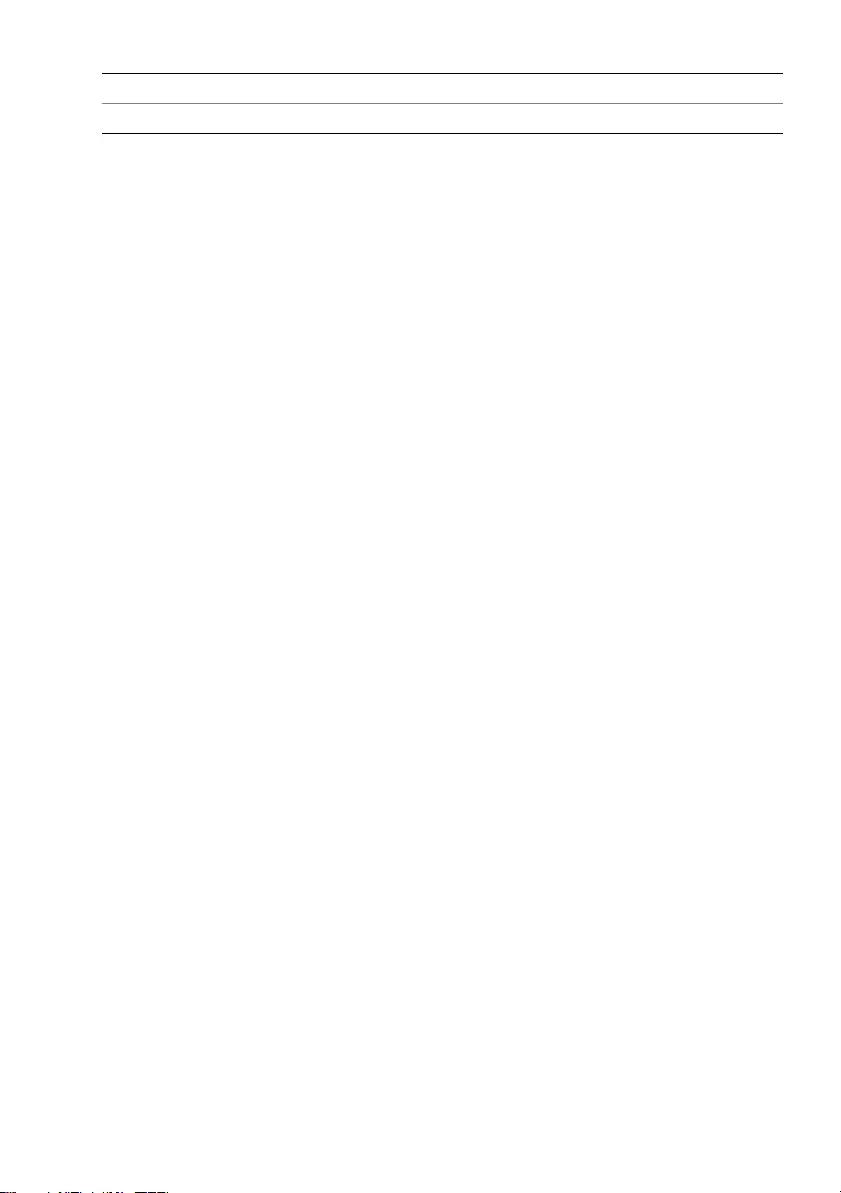Table of Contents
- Before You Begin
- After Working Inside Your Computer
- Removing the Base Cover
- Replacing the Base Cover
- Removing the Battery
- Replacing the Battery
- Removing the Wireless Mini-Card
- Replacing the Wireless Mini-Card
- Removing the mSATA Card
- Replacing the mSATA Card
- Removing the Speakers
- Replacing the Speakers
- Removing the Coin-Cell Battery
- Replacing the Coin-Cell Battery
- Removing the Fan
- Replacing the Fan
- Removing the Processor Heat-Sink
- Replacing the Processor Heat-Sink
- Removing the I/O Board
- Replacing the I/O Board
- Removing the Power-Adapter Port
- Replacing the Power-Adapter Port
- Removing the System Board
- Replacing the System Board
- Removing the Display Assembly
- Replacing the Display Assembly
- Removing the Display Back-Cover
- Replacing the Display Back-Cover
- Removing the Camera Module
- Replacing the Camera Module
- Removing the Windows-Button Board
- Replacing the Windows-Button Board
- Removing the Display Panel
- Replacing the Display Panel
- Removing the Keyboard
- Replacing the Keyboard
- Flashing the BIOS
DELL 9Q23 User Manual
Displayed below is the user manual for 9Q23 by DELL which is a product in the Notebooks category. This manual has pages.
Related Manuals
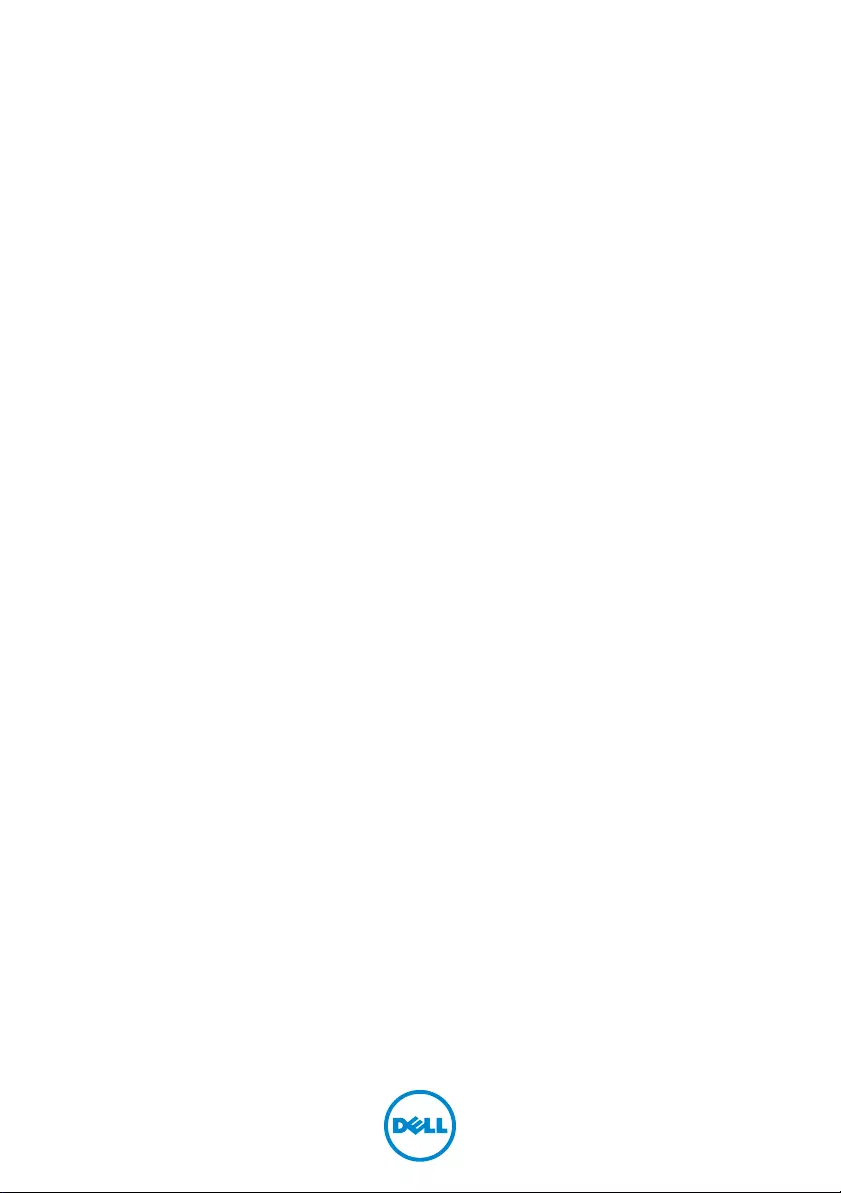
book.book Page 1 Tuesday, October 23, 2012 12:44 AM
Dell XPS 12
Owner’s Manual
Computer model: XPS 9Q23
Regulatory model: P20S
Regulatory type: P20S001
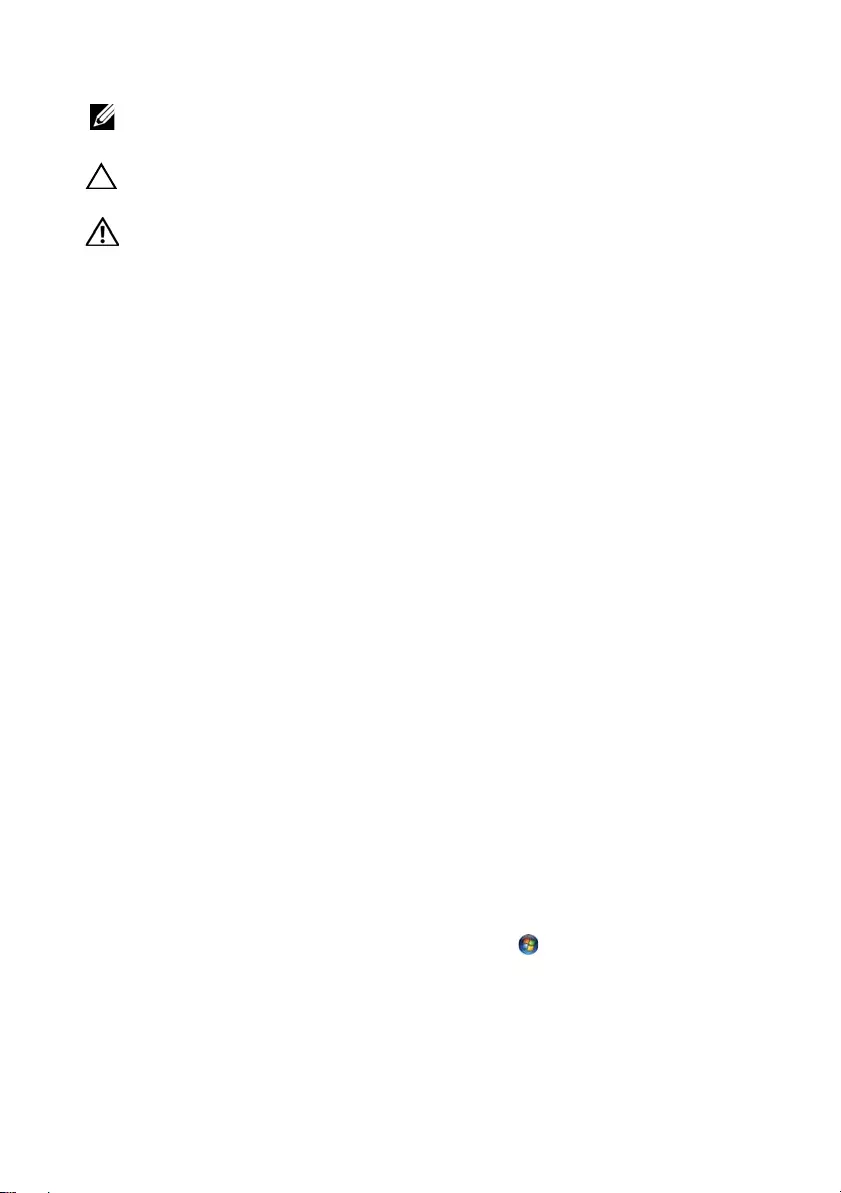
book.book Page 2 Tuesday, October 23, 2012 12:44 AM
____________________
Notes, Cautions, and Warnings
NOTE: A NOTE indicates important information that helps you make better
use of your computer.
CAUTION: A CAUTION indicates potential damage to hardware or loss of
data if instructions are not followed.
WARNING: A WARNING indicates a potential for property damage,
personal injury, or death.
© 2012 Dell Inc.
Trademarks used in this text: Dell™, the DELL logo, and XPS™ are trademarks of Dell Inc.;
Microsoft®, Windows®, and the Windows start button logo are either trademarks or
registered trademarks of Microsoft corporation in the United States and/or other countries;
Bluetooth® is a registered trademark owned by Bluetooth SIG, Inc. and is used by
Dell under license.
2012 - 10 Rev. A00
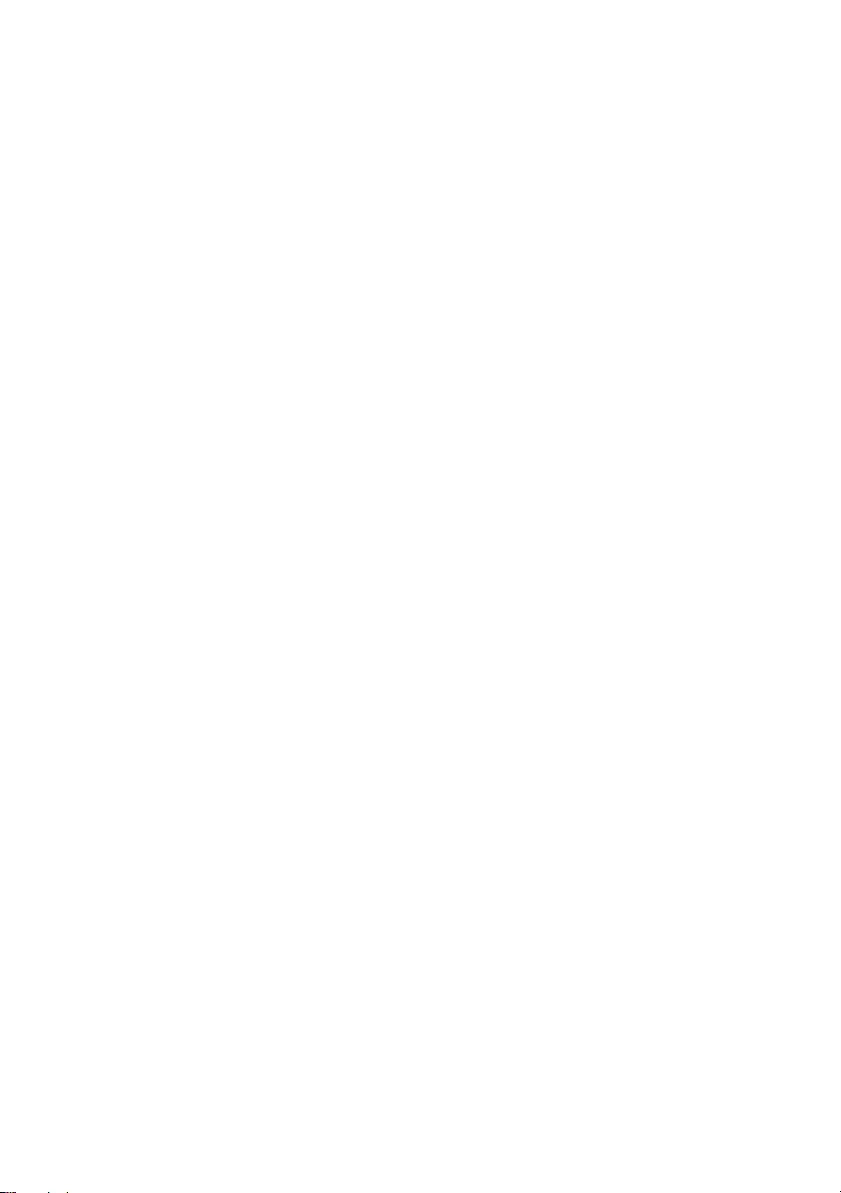
book.book Page 3 Tuesday, October 23, 2012 12:44 AM
Contents
Before You Begin . . . . . . . . . . . . . . . . . . . . . . . . . . . 7
Turn Off Your Computer and Connected Devices. . . . . 7
Safety Instructions. . . . . . . . . . . . . . . . . . . . . . . . . . 7
Recommended Tools. . . . . . . . . . . . . . . . . . . . . . . . 8
After Working Inside Your Computer . . . . . . . . . . . 9
Removing the Base Cover . . . . . . . . . . . . . . . . . . . 10
Procedure . . . . . . . . . . . . . . . . . . . . . . . . . . . . . . 10
Replacing the Base Cover . . . . . . . . . . . . . . . . . . . 12
Procedure . . . . . . . . . . . . . . . . . . . . . . . . . . . . . . 12
Removing the Battery . . . . . . . . . . . . . . . . . . . . . . 13
Prerequisites. . . . . . . . . . . . . . . . . . . . . . . . . . . . . 13
Procedure . . . . . . . . . . . . . . . . . . . . . . . . . . . . . . 13
Replacing the Battery . . . . . . . . . . . . . . . . . . . . . . 14
Procedure . . . . . . . . . . . . . . . . . . . . . . . . . . . . . . 14
Postrequisites . . . . . . . . . . . . . . . . . . . . . . . . . . . . 14
Removing the Wireless Mini-Card . . . . . . . . . . . . 15
Prerequisites. . . . . . . . . . . . . . . . . . . . . . . . . . . . . 15
Procedure . . . . . . . . . . . . . . . . . . . . . . . . . . . . . . 15
Replacing the Wireless Mini-Card . . . . . . . . . . . . 17
Procedure . . . . . . . . . . . . . . . . . . . . . . . . . . . . . . 17
Postrequisites . . . . . . . . . . . . . . . . . . . . . . . . . . . . 17
Removing the mSATA Card . . . . . . . . . . . . . . . . . . 19
Prerequisites. . . . . . . . . . . . . . . . . . . . . . . . . . . . . 19
Procedure . . . . . . . . . . . . . . . . . . . . . . . . . . . . . . 19
Replacing the mSATA Card . . . . . . . . . . . . . . . . . . 21
Procedure . . . . . . . . . . . . . . . . . . . . . . . . . . . . . . 21
Postrequisites . . . . . . . . . . . . . . . . . . . . . . . . . . . . 21
Contents | 3
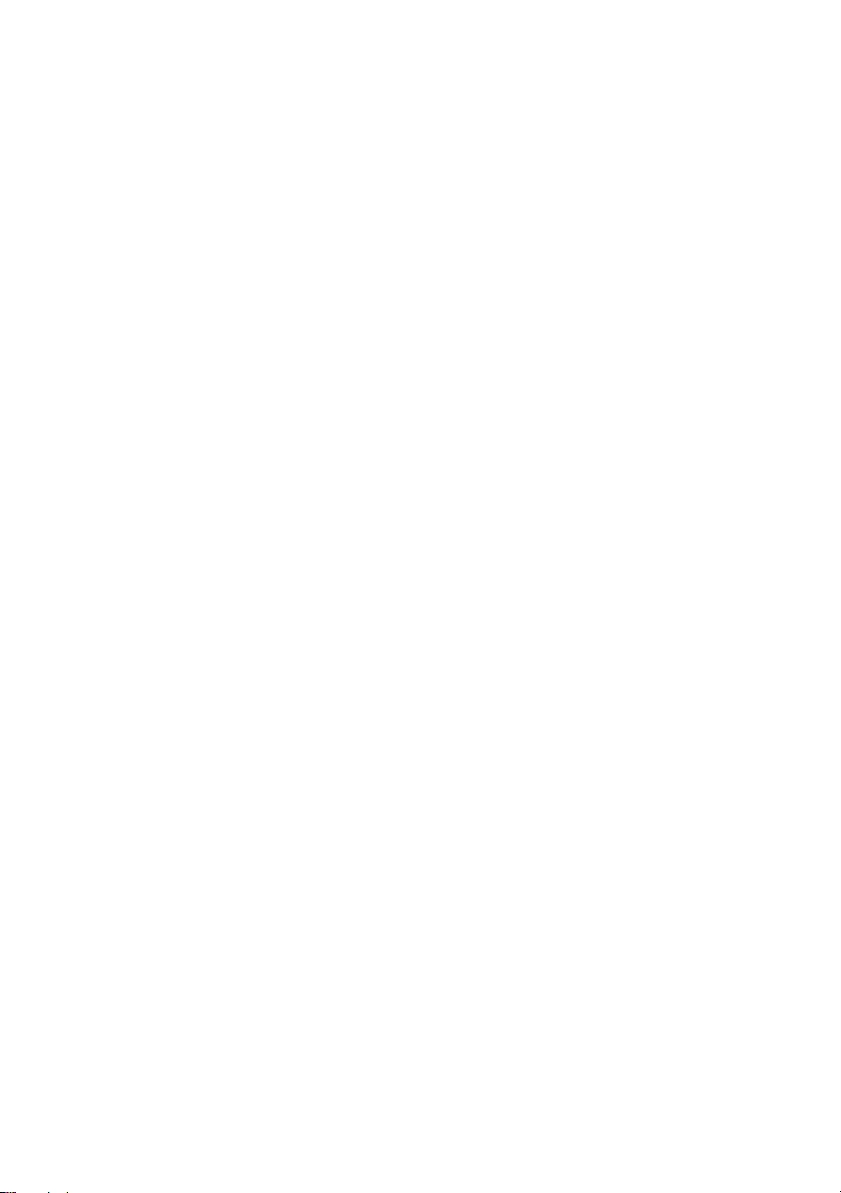
book.book Page 4 Tuesday, October 23, 2012 12:44 AM
Removing the Speakers . . . . . . . . . . . . . . . . . . . . . 22
Prerequisites. . . . . . . . . . . . . . . . . . . . . . . . . . . . . 22
Procedure . . . . . . . . . . . . . . . . . . . . . . . . . . . . . . 22
Replacing the Speakers . . . . . . . . . . . . . . . . . . . . . 24
Procedure . . . . . . . . . . . . . . . . . . . . . . . . . . . . . . 24
Postrequisites . . . . . . . . . . . . . . . . . . . . . . . . . . . . 24
Removing the Coin-Cell Battery. . . . . . . . . . . . . . 25
Prerequisites. . . . . . . . . . . . . . . . . . . . . . . . . . . . . 25
Procedure . . . . . . . . . . . . . . . . . . . . . . . . . . . . . . 25
Replacing the Coin-Cell Battery . . . . . . . . . . . . . . 27
Procedure . . . . . . . . . . . . . . . . . . . . . . . . . . . . . . 27
Postrequisites . . . . . . . . . . . . . . . . . . . . . . . . . . . . 27
Removing the Fan . . . . . . . . . . . . . . . . . . . . . . . . . 28
Prerequisites. . . . . . . . . . . . . . . . . . . . . . . . . . . . . 28
Procedure . . . . . . . . . . . . . . . . . . . . . . . . . . . . . . 28
Replacing the Fan. . . . . . . . . . . . . . . . . . . . . . . . . . 30
Procedure . . . . . . . . . . . . . . . . . . . . . . . . . . . . . . 30
Postrequisites . . . . . . . . . . . . . . . . . . . . . . . . . . . . 30
Removing the Processor Heat-Sink . . . . . . . . . . . 31
Prerequisites. . . . . . . . . . . . . . . . . . . . . . . . . . . . . 31
Procedure . . . . . . . . . . . . . . . . . . . . . . . . . . . . . . 31
Replacing the Processor Heat-Sink . . . . . . . . . . . 32
Procedure . . . . . . . . . . . . . . . . . . . . . . . . . . . . . . 32
Postrequisites . . . . . . . . . . . . . . . . . . . . . . . . . . . . 32
Removing the I/O Board . . . . . . . . . . . . . . . . . . . . 33
Prerequisites. . . . . . . . . . . . . . . . . . . . . . . . . . . . . 33
Procedure . . . . . . . . . . . . . . . . . . . . . . . . . . . . . . 33
Replacing the I/O Board . . . . . . . . . . . . . . . . . . . . 35
Procedure . . . . . . . . . . . . . . . . . . . . . . . . . . . . . . 35
Postrequisites . . . . . . . . . . . . . . . . . . . . . . . . . . . . 35
4 | Contents
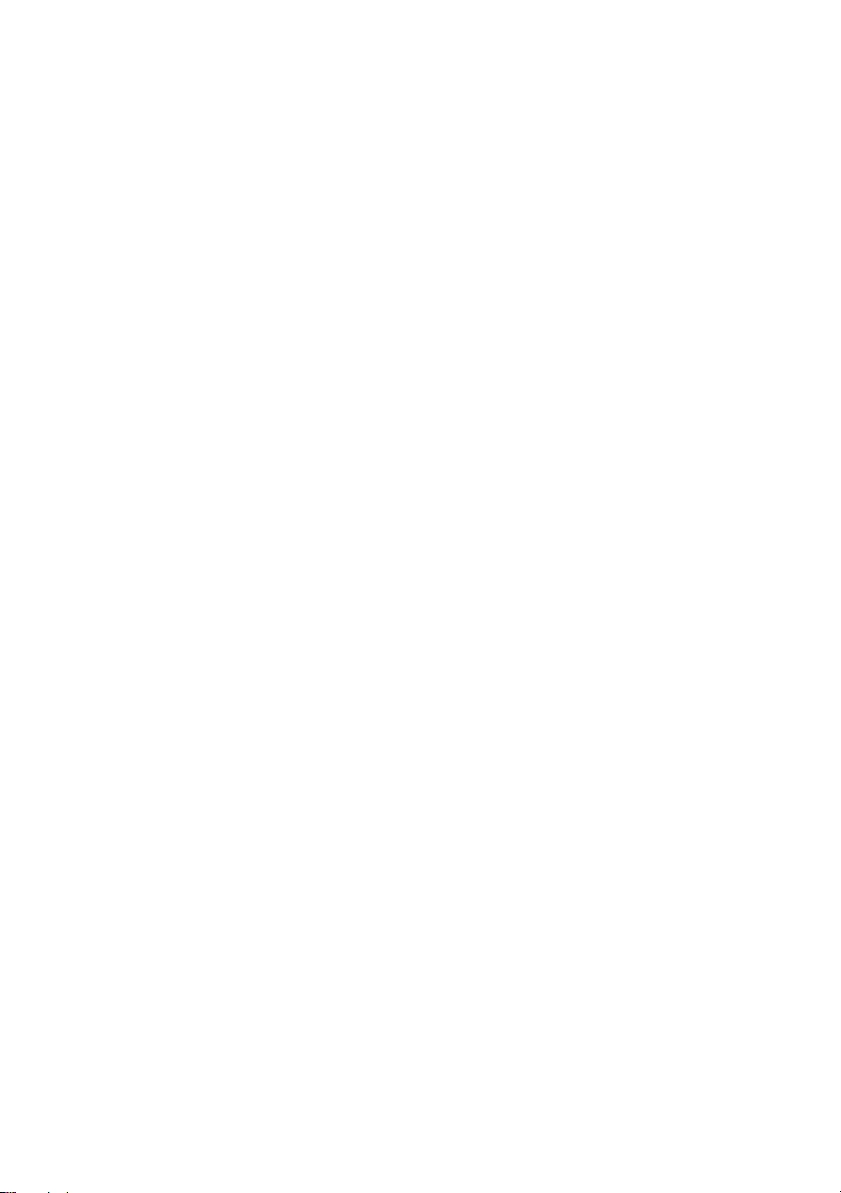
book.book Page 5 Tuesday, October 23, 2012 12:44 AM
Removing the Power-Adapter Port . . . . . . . . . . . 36
Prerequisites. . . . . . . . . . . . . . . . . . . . . . . . . . . . . 36
Procedure . . . . . . . . . . . . . . . . . . . . . . . . . . . . . . 36
Replacing the Power-Adapter Port . . . . . . . . . . . 37
Procedure . . . . . . . . . . . . . . . . . . . . . . . . . . . . . . 37
Postrequisites . . . . . . . . . . . . . . . . . . . . . . . . . . . . 37
Removing the System Board . . . . . . . . . . . . . . . . . 38
Prerequisites. . . . . . . . . . . . . . . . . . . . . . . . . . . . . 38
Procedure . . . . . . . . . . . . . . . . . . . . . . . . . . . . . . 39
Replacing the System Board . . . . . . . . . . . . . . . . . 42
Procedure . . . . . . . . . . . . . . . . . . . . . . . . . . . . . . 42
Postrequisites . . . . . . . . . . . . . . . . . . . . . . . . . . . . 42
Entering the Service Tag in the BIOS. . . . . . . . . . . . . 42
Removing the Display Assembly . . . . . . . . . . . . . . 43
Prerequisites. . . . . . . . . . . . . . . . . . . . . . . . . . . . . 43
Procedure . . . . . . . . . . . . . . . . . . . . . . . . . . . . . . 43
Replacing the Display Assembly . . . . . . . . . . . . . . 46
Procedure . . . . . . . . . . . . . . . . . . . . . . . . . . . . . . 46
Postrequisites . . . . . . . . . . . . . . . . . . . . . . . . . . . . 46
Removing the Display Back-Cover . . . . . . . . . . . . 47
Prerequisites. . . . . . . . . . . . . . . . . . . . . . . . . . . . . 47
Procedure . . . . . . . . . . . . . . . . . . . . . . . . . . . . . . 47
Replacing the Display Back-Cover . . . . . . . . . . . . 49
Procedure . . . . . . . . . . . . . . . . . . . . . . . . . . . . . . 49
Postrequisites . . . . . . . . . . . . . . . . . . . . . . . . . . . . 49
Removing the Camera Module . . . . . . . . . . . . . . . 50
Prerequisites. . . . . . . . . . . . . . . . . . . . . . . . . . . . . 50
Procedure . . . . . . . . . . . . . . . . . . . . . . . . . . . . . . 50
Replacing the Camera Module . . . . . . . . . . . . . . . 52
Procedure . . . . . . . . . . . . . . . . . . . . . . . . . . . . . . 52
Postrequisites . . . . . . . . . . . . . . . . . . . . . . . . . . . . 52
Contents | 5
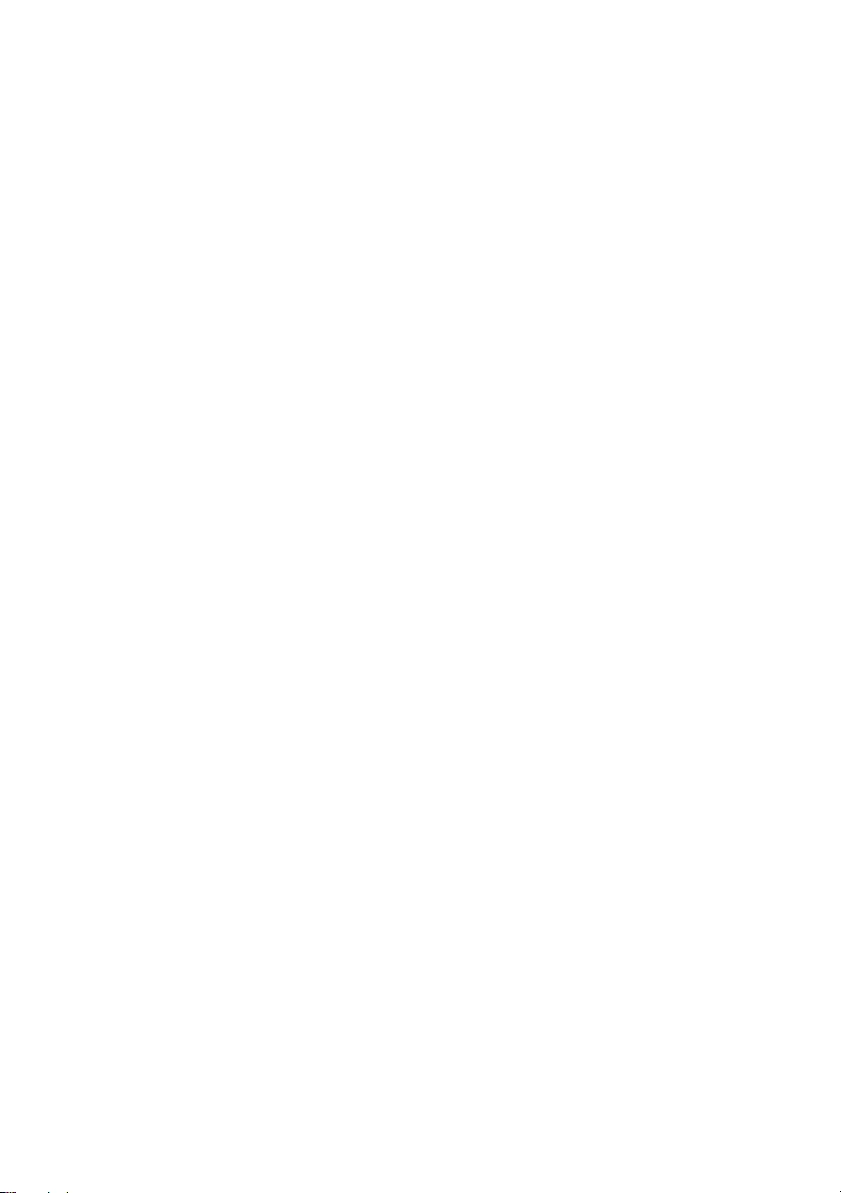
book.book Page 6 Tuesday, October 23, 2012 12:44 AM
Removing the Windows-Button Board . . . . . . . . 54
Prerequisites. . . . . . . . . . . . . . . . . . . . . . . . . . . . . 54
Procedure . . . . . . . . . . . . . . . . . . . . . . . . . . . . . . 54
Replacing the Windows-Button Board . . . . . . . . 56
Procedure . . . . . . . . . . . . . . . . . . . . . . . . . . . . . . 56
Postrequisites . . . . . . . . . . . . . . . . . . . . . . . . . . . . 56
Removing the Display Panel . . . . . . . . . . . . . . . . . 57
Prerequisites. . . . . . . . . . . . . . . . . . . . . . . . . . . . . 57
Procedure . . . . . . . . . . . . . . . . . . . . . . . . . . . . . . 57
Replacing the Display Panel . . . . . . . . . . . . . . . . . 61
Procedure . . . . . . . . . . . . . . . . . . . . . . . . . . . . . . 61
Postrequisites . . . . . . . . . . . . . . . . . . . . . . . . . . . . 61
Removing the Keyboard . . . . . . . . . . . . . . . . . . . . 62
Prerequisites. . . . . . . . . . . . . . . . . . . . . . . . . . . . . 62
Procedure . . . . . . . . . . . . . . . . . . . . . . . . . . . . . . 63
Replacing the Keyboard . . . . . . . . . . . . . . . . . . . . 65
Procedure . . . . . . . . . . . . . . . . . . . . . . . . . . . . . . 65
Postrequisites . . . . . . . . . . . . . . . . . . . . . . . . . . . . 65
Flashing the BIOS . . . . . . . . . . . . . . . . . . . . . . . . . . 66
6 | Contents
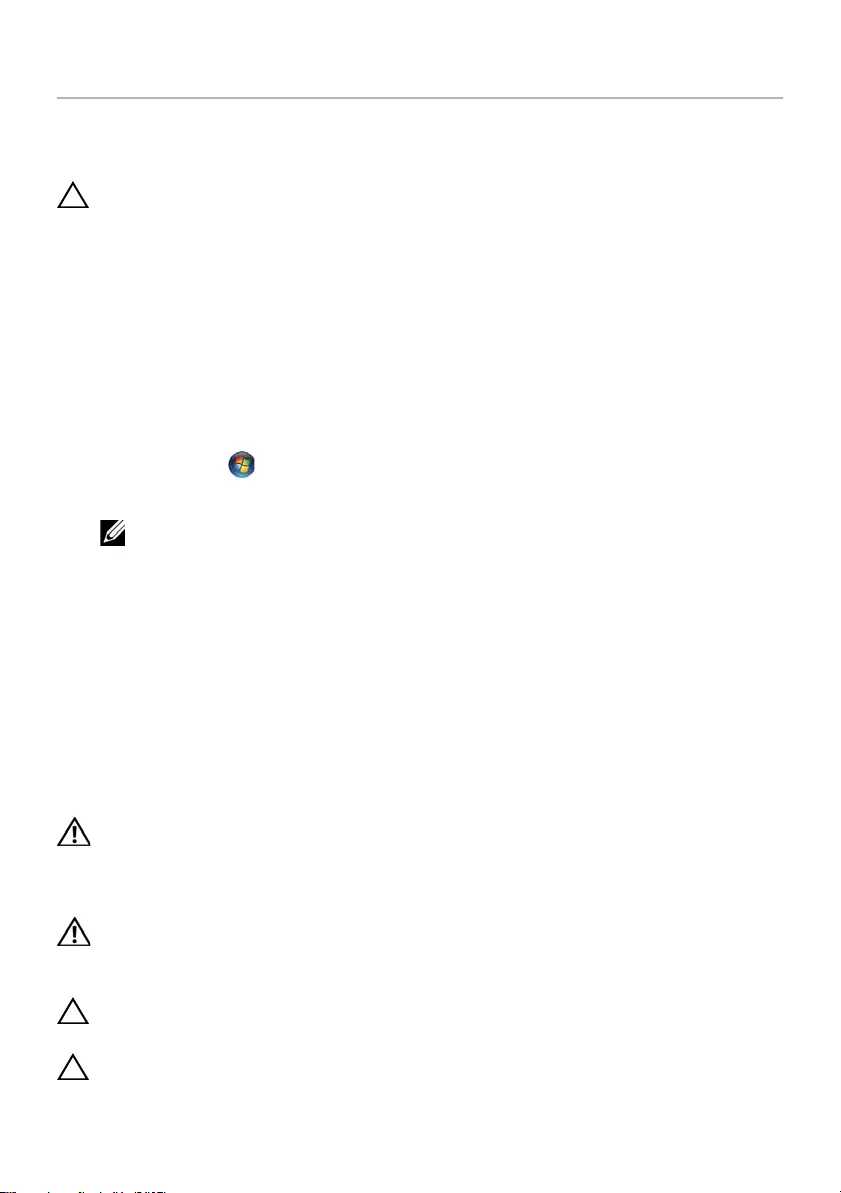
book.book Page 7 Tuesday, October 23, 2012 12:44 AM
Before You Begin
Turn Off Your Computer and Connected Devices
CAUTION: To avoid losing data, save and close all open files and exit all open
programs before you turn off your computer.
1 Save and close all open files and exit all open programs.
2 Follow the instructions to shut down your computer based on the operating system
installed on your computer.
• Windows 8:
Move your mouse-pointer to the upper-right or lower-right corner of the
screen to open the Charms sidebar, and then click Settings→ Power→
Shut down.
• Windows 7:
Click Start and click Shut down.
Microsoft Windows shuts down and then the computer turns off.
NOTE: If you are using a different operating system, see the documentation
of your operating system for shut-down instructions.
3 Disconnect your computer and all attached devices from their electrical outlets.
4 Disconnect all telephone cables, network cables, and attached devices from
your computer.
5 Slide and hold the power switch for 5 seconds, after the computer is unplugged, to
ground the system board.
Safety Instructions
Use the following safety guidelines to protect your computer from potential damage and
ensure your personal safety.
WARNING: Before working inside your computer, read the safety
information that shipped with your computer. For additional safety best
practices information, see the Regulatory Compliance Homepage at
dell.com/regulatory_compliance.
WARNING: Disconnect all power sources before opening the computer cover or
panels. After you finish working inside the computer, replace all covers, panels,
and screws before connecting to the power source.
CAUTION: To avoid damaging the computer, ensure that the work surface is flat
and clean.
CAUTION: To avoid damaging the components and cards, handle them by their
edges and avoid touching pins and contacts.
Before You Begin | 7
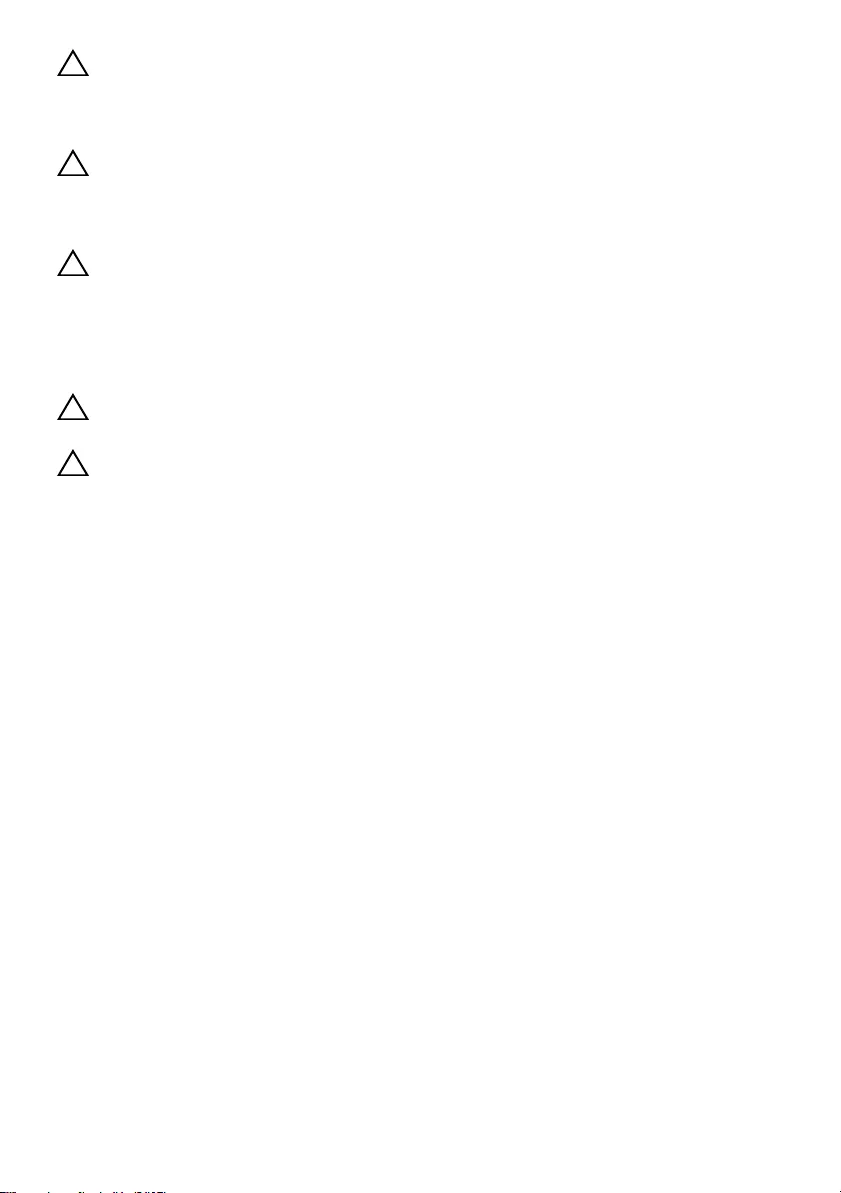
book.book Page 8 Tuesday, October 23, 2012 12:44 AM
CAUTION: Only a certified service technician is authorized to remove the
computer cover and access any of the components inside the computer. See the
safety instructions for complete information about safety precautions, working
inside your computer, and protecting against electrostatic discharge.
CAUTION: Before touching anything inside your computer, ground yourself by
touching an unpainted metal surface, such as the metal at the back of the
computer. While you work, periodically touch an unpainted metal surface to
dissipate static electricity, which could harm internal components.
CAUTION: When you disconnect a cable, pull on its connector or on its pull-tab,
not on the cable itself. Some cables have connectors with locking tabs or
thumb-screws that you must disengage before disconnecting the cable. When
disconnecting cables, keep them evenly aligned to avoid bending any connector
pins. When connecting cables, ensure that the connectors and ports are correctly
oriented and aligned.
CAUTION: To disconnect a network cable, first unplug the cable from your
computer and then unplug the cable from the network device.
CAUTION: Press and eject any installed card from the media-card reader.
Recommended Tools
The procedures in this document require the following tools:
• Phillips screwdriver
• Torx #5 (T5) screwdriver
8 | Before You Begin
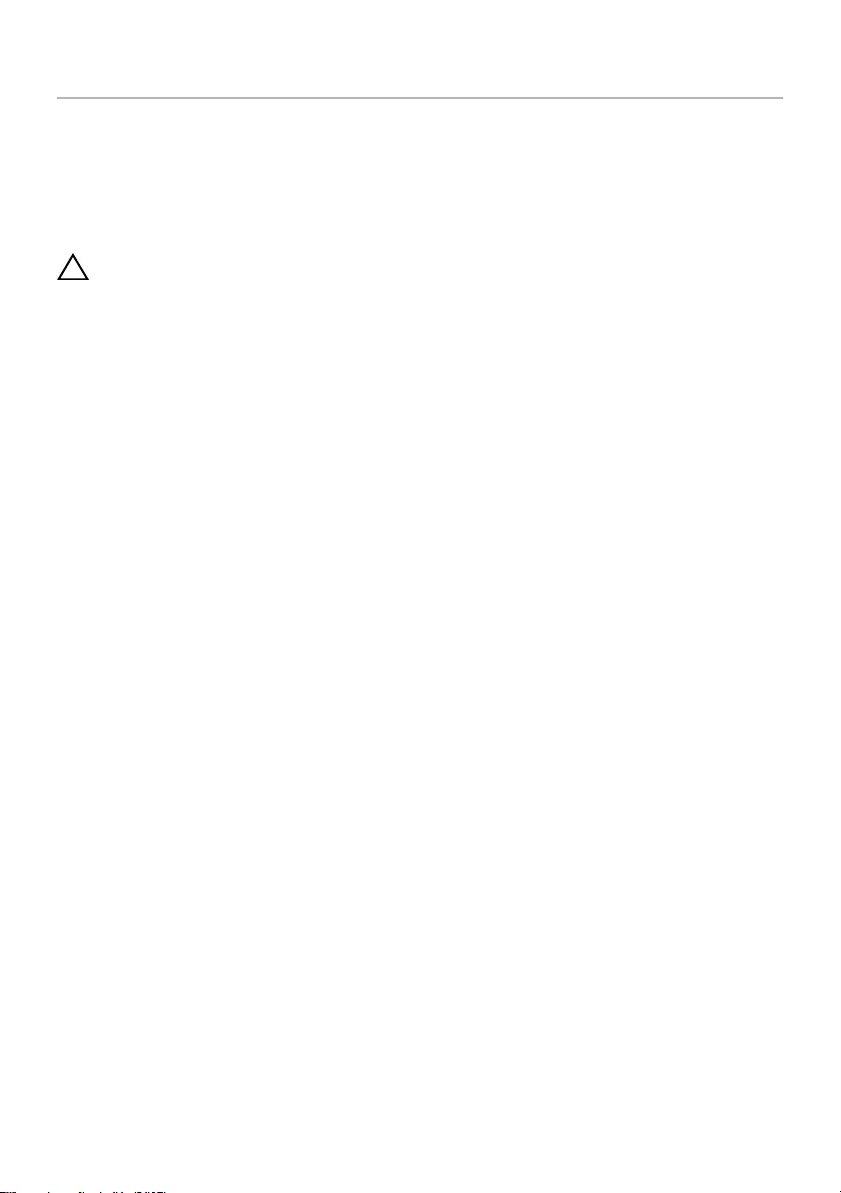
book.book Page 9 Tuesday, October 23, 2012 12:44 AM
After Working Inside Your Computer
After you complete replacement procedures, ensure the following:
• Replace all screws and ensure that no stray screws remain inside your computer.
• Connect any external devices, cables, cards, and any other part(s) you removed
before working on your computer.
• Connect your computer and all attached devices to their electrical outlets.
CAUTION: Before turning on your computer, replace all screws and ensure
that no stray screws remain inside the computer. Failure to do so may damage
your computer.
• Turn on your computer.
After Working Inside Your Computer | 9

book.book Page 10 Tuesday, October 23, 2012 12:44 AM
3
Removing the Base Cover
WARNING: Before working inside your computer, read the safety information
that shipped with your computer and follow the steps in "Before You Begin" on
page 7. After working inside your computer, follow the instructions in
"After Working Inside Your Computer" on page 9. For additional safety best
practices information, see the Regulatory Compliance Homepage at
dell.com/regulatory_compliance.
Procedure
1 Close the display, and turn the computer over.
2 Turn the system badge over and place it on the base cover.
1
2
1 base cover 2 system badge
Remove the screws that secure the base cover to the palm-rest assembly.
10 | Removing the Base Cover
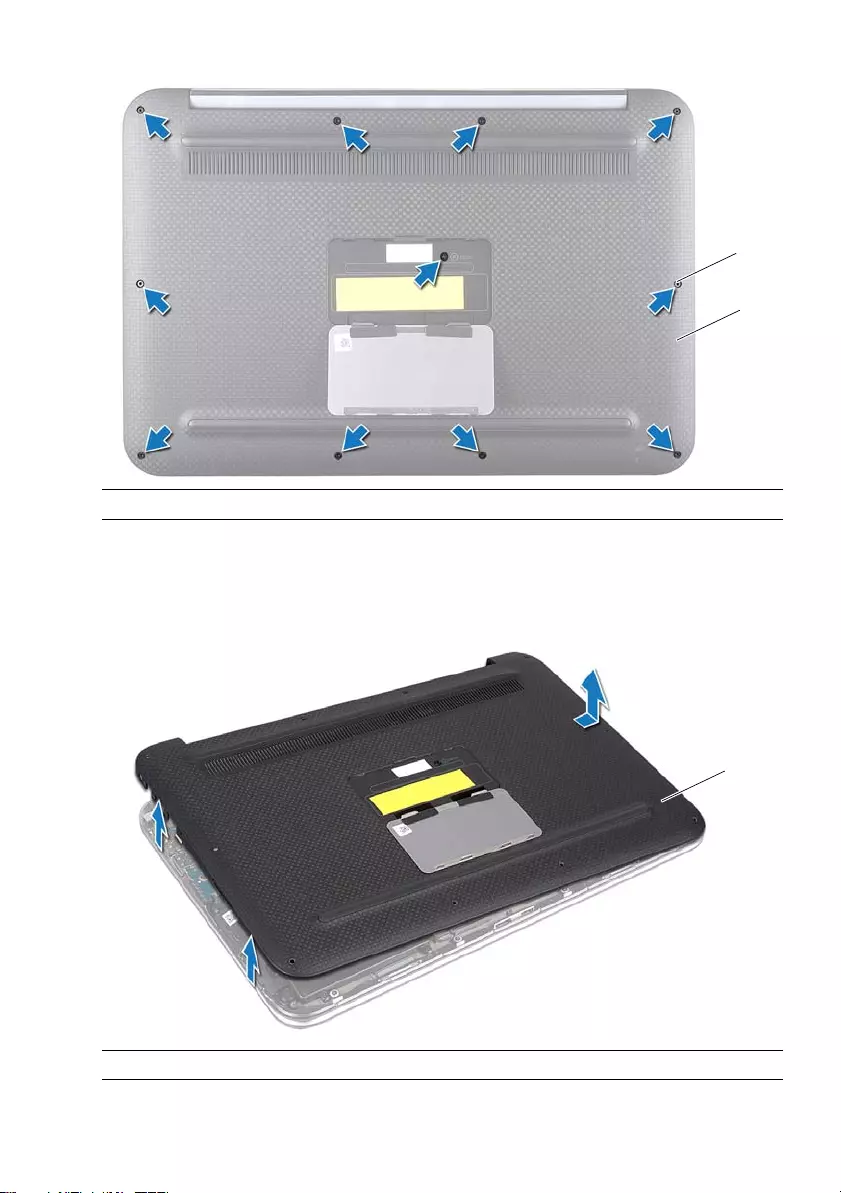
book.book Page 11 Tuesday, October 23, 2012 12:44 AM
1
2
1 screws (11) 2 base cover
4 Starting from the side of the computer, carefully pry the base cover.
5 Carefully lift the base cover at an angle and slide the base cover to release the
power-switch slot from the power switch.
1
1 base cover
Removing the Base Cover | 11
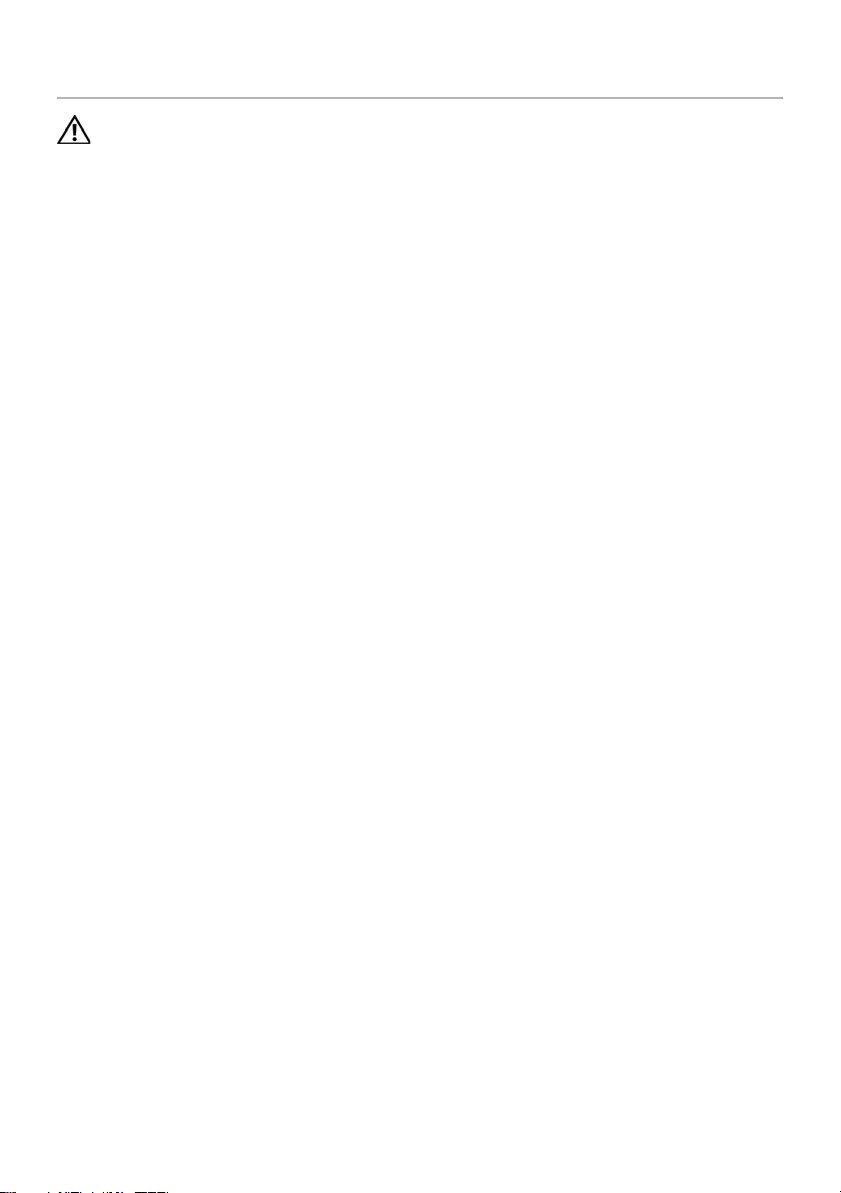
book.book Page 12 Tuesday, October 23, 2012 12:44 AM
Replacing the Base Cover
WARNING: Before working inside your computer, read the safety information
that shipped with your computer and follow the steps in "Before You Begin" on
page 7. After working inside your computer, follow the instructions in
"After Working Inside Your Computer" on page 9. For additional safety best
practices information, see the Regulatory Compliance Homepage at
dell.com/regulatory_compliance.
Procedure
1 Slide the power-switch slot into the power switch, and place the base cover on the
palm-rest assembly.
2 Snap the base cover into place.
3 Replace the screws that secure the base cover to the palm-rest assembly.
4 Turn the system badge over and snap it into place.
5 Follow the instructions in "After Working Inside Your Computer" on page 9.
12 | Replacing the Base Cover
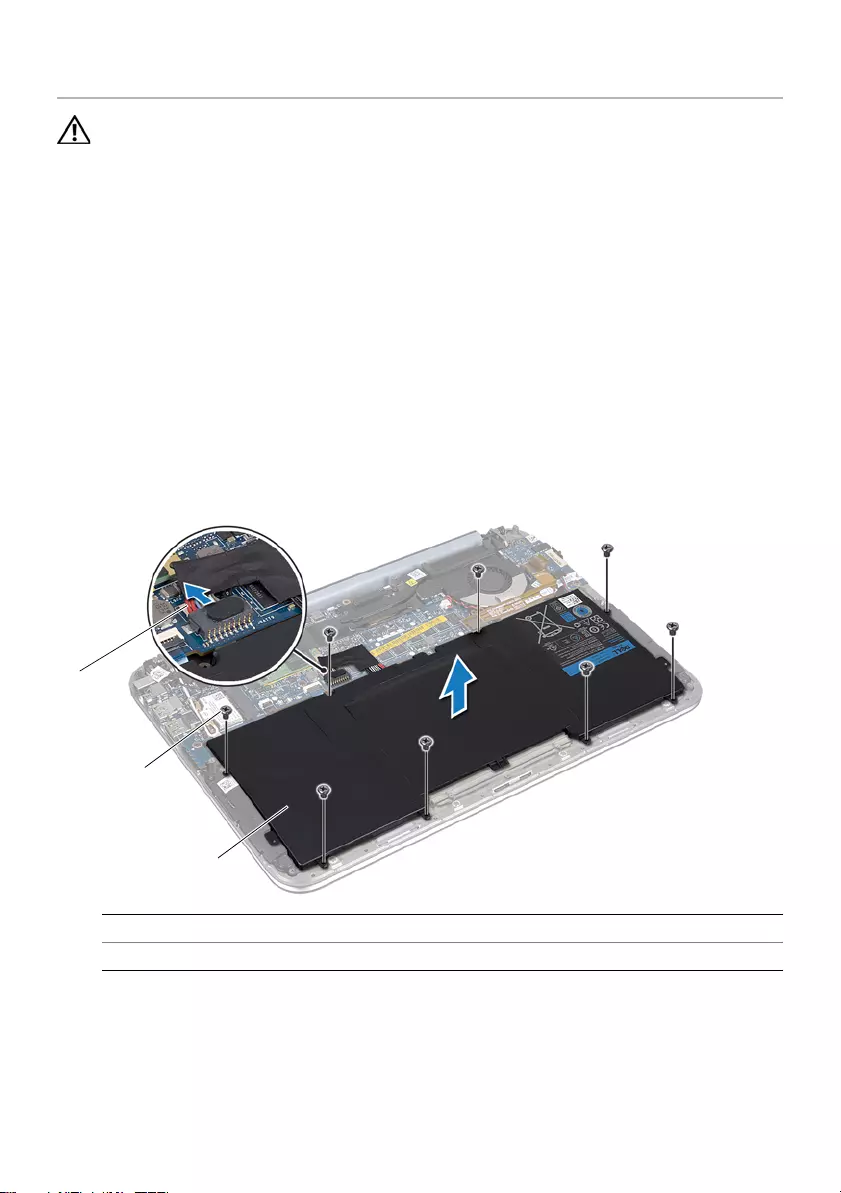
book.book Page 13 Tuesday, October 23, 2012 12:44 AM
Removing the Battery
WARNING: Before working inside your computer, read the safety information
that shipped with your computer and follow the steps in "Before You Begin" on
page 7. After working inside your computer, follow the instructions in
"After Working Inside Your Computer" on page 9. For additional safety best
practices information, see the Regulatory Compliance Homepage at
dell.com/regulatory_compliance.
Prerequisites
Remove the base cover. See "Removing the Base Cover" on page 10.
Procedure
1 Disconnect the battery cable from the system-board connector.
2 Remove the screws that secure the battery to the palm-rest assembly.
3 Lift the battery, along with its cable, off the palm-rest assembly.
1
2
3
1 battery cable 2 screws (8)
3 battery
4 Slide and hold the power switch for about 5 seconds to ground the system board.
Removing the Battery | 13
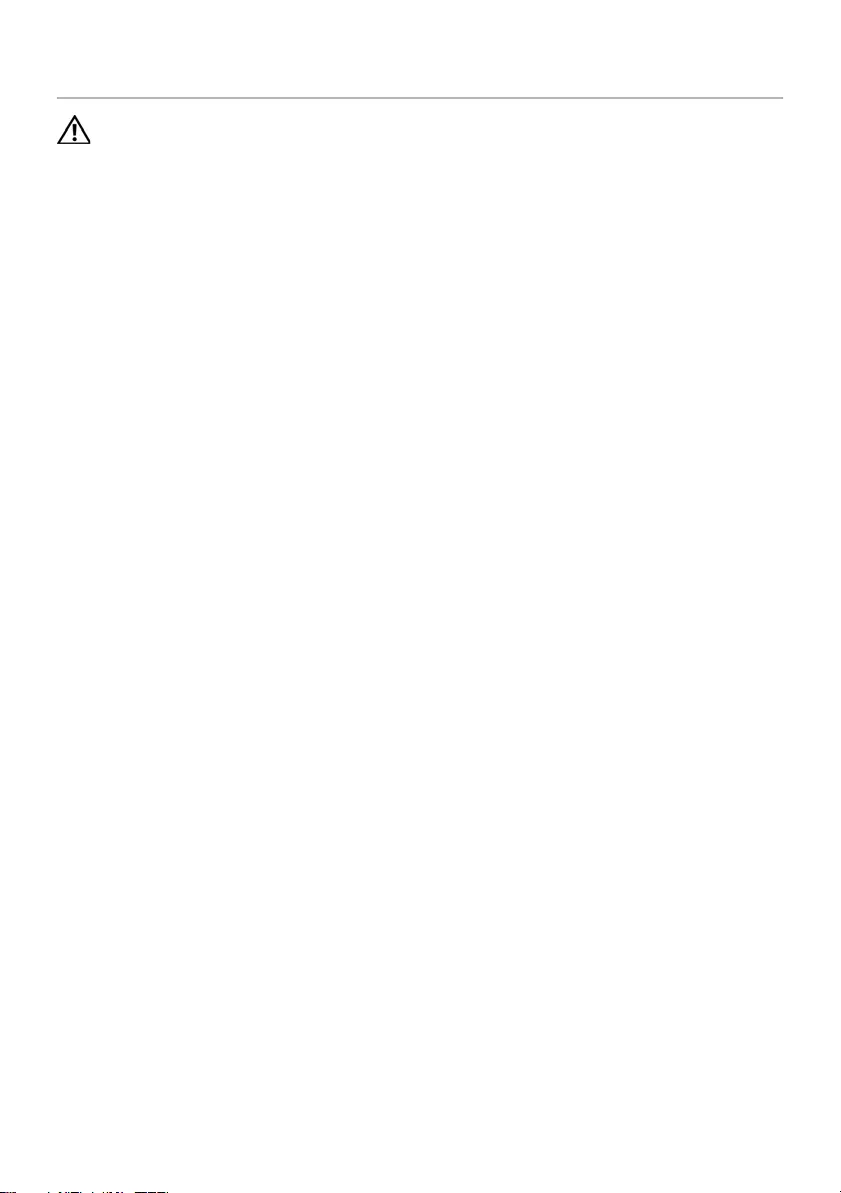
book.book Page 14 Tuesday, October 23, 2012 12:44 AM
Replacing the Battery
WARNING: Before working inside your computer, read the safety information
that shipped with your computer and follow the steps in "Before You Begin" on
page 7. After working inside your computer, follow the instructions in
"After Working Inside Your Computer" on page 9. For additional safety best
practices information, see the Regulatory Compliance Homepage at
dell.com/regulatory_compliance.
Procedure
1 Align the screw holes on the battery with the screw holes on the palm-rest assembly.
2 Replace the screws that secure the battery to the palm-rest assembly.
3 Connect the battery cable to the system board connector.
Postrequisites
1 Replace the base cover. See "Replacing the Base Cover" on page 12.
2 Follow the instructions in "After Working Inside Your Computer" on page 9.
14 | Replacing the Battery

book.book Page 15 Tuesday, October 23, 2012 12:44 AM
Removing the Wireless Mini-Card
WARNING: Before working inside your computer, read the safety information
that shipped with your computer and follow the steps in "Before You Begin" on
page 7. After working inside your computer, follow the instructions in
"After Working Inside Your Computer" on page 9. For additional safety best
practices information, see the Regulatory Compliance Homepage at
dell.com/regulatory_compliance.
If you ordered a wireless mini-card with your computer, the card is already installed.
Prerequisites
1 Remove the base cover. See "Removing the Base Cover" on page 10.
2 Remove the battery. See "Removing the Battery" on page 13.
Procedure
1 Disconnect the antenna cables from connectors on the wireless mini-card.
2 Remove the screw that secures the wireless mini-card to the wireless mini-card
connector.
3 Lift the wireless mini-card out of the wireless mini-card connector.
1
3
2
Removing the Wireless Mini-Card | 15
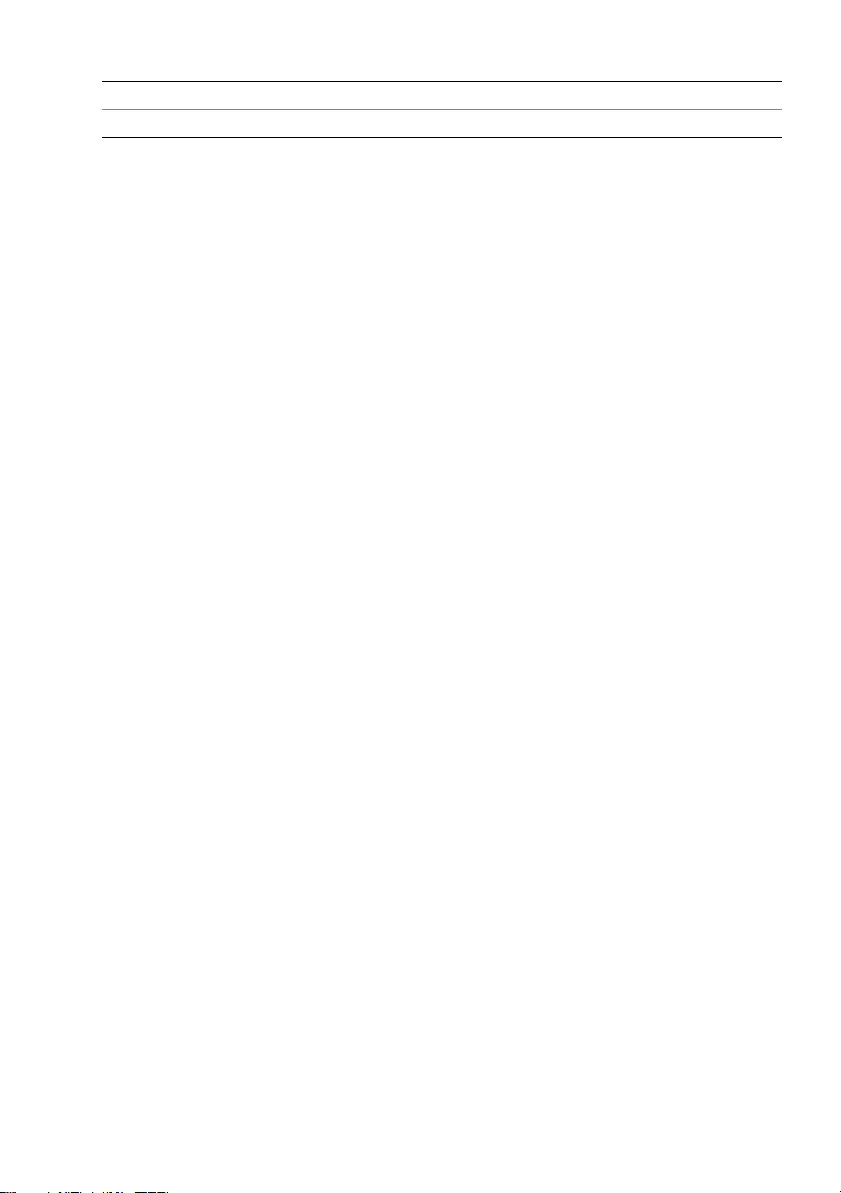
book.book Page 16 Tuesday, October 23, 2012 12:44 AM
1 antenna cables (2) 2 wireless mini-card
3 screw
16 | Removing the Wireless Mini-Card
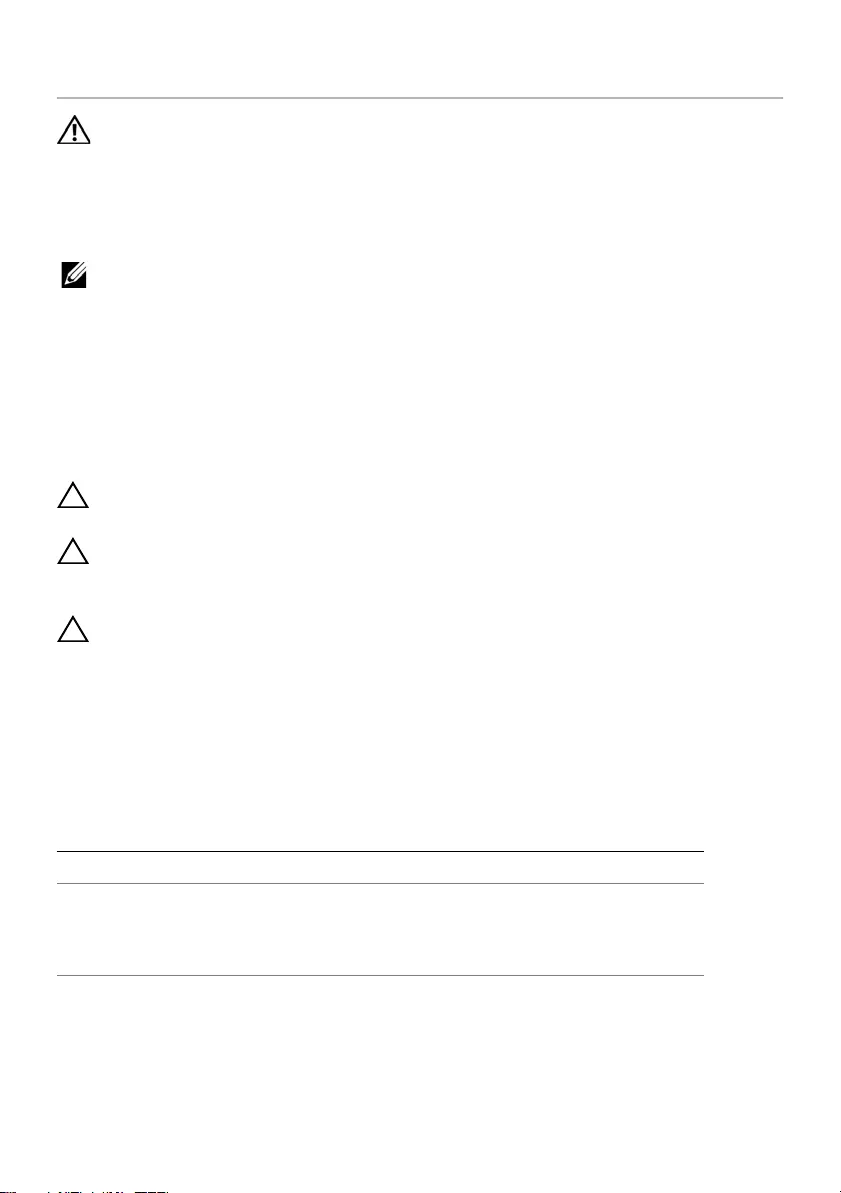
book.book Page 17 Tuesday, October 23, 2012 12:44 AM
Replacing the Wireless Mini-Card
WARNING: Before working inside your computer, read the safety information
that shipped with your computer and follow the steps in "Before You Begin" on
page 7. After working inside your computer, follow the instructions in
"After Working Inside Your Computer" on page 9. For additional safety best
practices information, see the Regulatory Compliance Homepage at
dell.com/regulatory_compliance.
NOTE: Dell does not guarantee compatibility or provide support for
wireless mini-cards from sources other than Dell.
Your computer has one, half-height wireless mini-card slot which supports a Wireless
Local Area Network (WLAN) + Bluetooth combo card.
Procedure
1 Align the notch on the wireless mini-card with the tab on the wireless mini-card
connector.
CAUTION: Use firm and even pressure to slide the wireless mini-card into place.
If you use excessive force, you may damage the connector.
CAUTION: The connectors are keyed to ensure correct insertion. If you feel
resistance, check the connectors on the wireless mini-card and on the wireless
system-board connector, and realign the wireless mini-card.
CAUTION: To avoid damage to the wireless mini-card, never place cables under
the wireless mini-card.
2 Insert the wireless mini-card at a 45-degree angle into the wireless mini-card
connector.
3 Press the other end of the wireless mini-card down and replace the screw that
secures the wireless mini-card to the wireless mini-card connector.
4 Connect the antenna cables to the connectors on the wireless mini-card.
The following table provides the antenna-cable color scheme for the wireless mini-
card supported by your computer.
Connectors on the wireless mini-card Antenna-Cable Color Scheme
WLAN + Bluetooth (2 cables)
Main WLAN + Bluetooth (white triangle) white
Auxiliary WLAN + Bluetooth (black triangle) black
Postrequisites
1 Replace the battery. See "Replacing the Battery" on page 14.
2 Replace the base cover. See "Replacing the Base Cover" on page 12.
Replacing the Wireless Mini-Card | 17
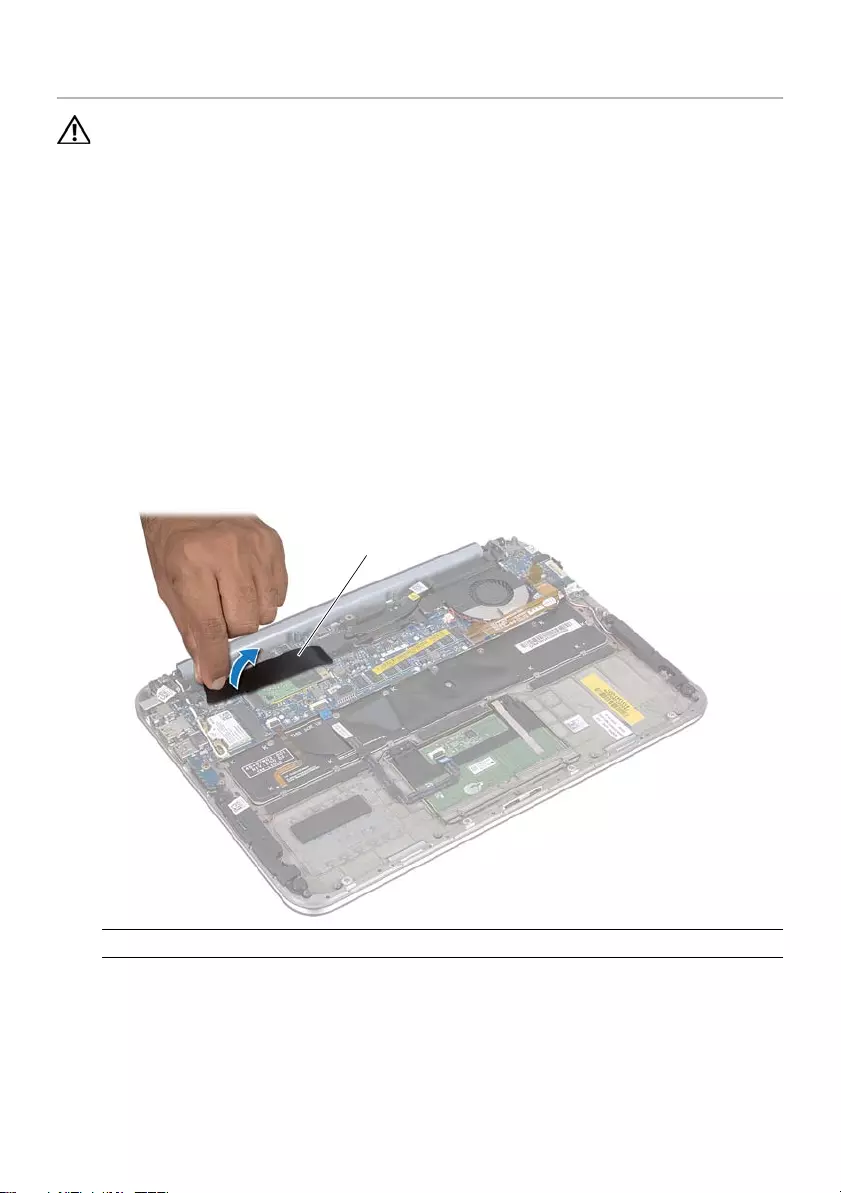
book.book Page 19 Tuesday, October 23, 2012 12:44 AM
Removing the mSATA Card
WARNING: Before working inside your computer, read the safety
information that shipped with your computer and follow the steps in "Before You
Begin" on page 7. After working inside your computer, follow the instructions
in "After Working Inside Your Computer" on page 9. For additional safety
best practices information, see the Regulatory Compliance Homepage at
dell.com/regulatory_compliance.
Prerequisites
1 Remove the base cover. See "Removing the Base Cover" on page 10.
2 Remove the battery. See "Removing the Battery" on page 13.
Procedure
1 Peel the mylar from the mSATA card.
1
1 mylar
2 Remove the screw that secures the mSATA card to the mSATA-card connector.
3 Lift the mSATA card out of the mSATA-card connector.
Removing the mSATA Card | 19
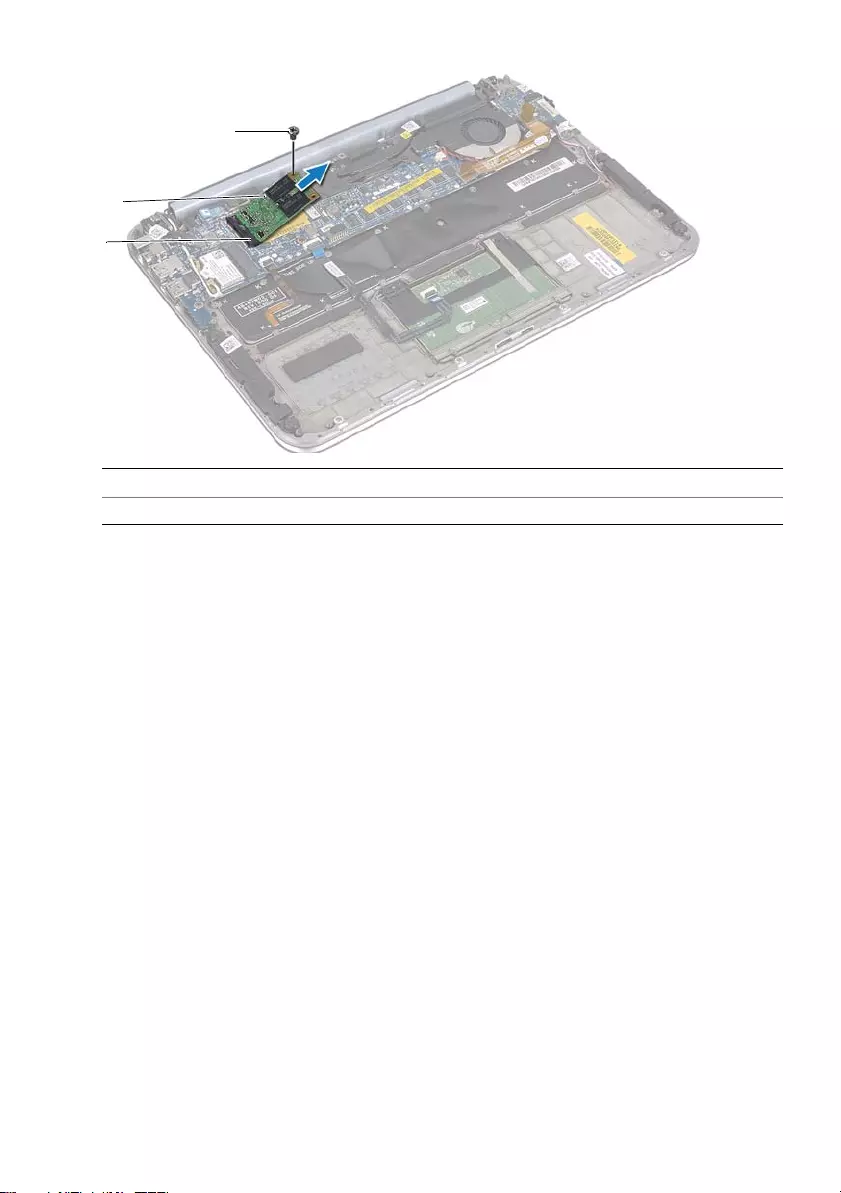
book.book Page 20 Tuesday, October 23, 2012 12:44 AM
3
2
1
1 mSATA-card connector 2 mSATA card
3 screw
20 | Removing the mSATA Card
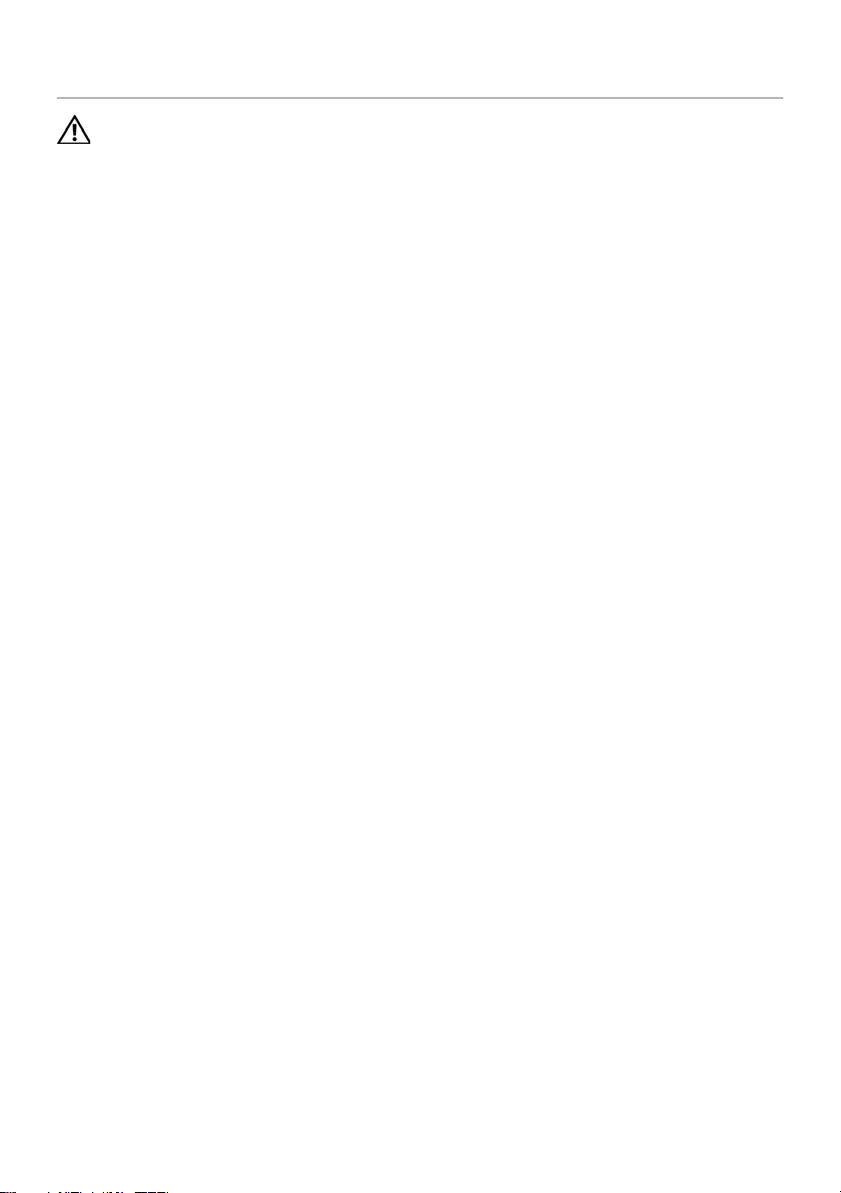
book.book Page 21 Tuesday, October 23, 2012 12:44 AM
Replacing the mSATA Card
WARNING: Before working inside your computer, read the safety information
that shipped with your computer and follow the steps in "Before You Begin" on
page 7. After working inside your computer, follow the instructions in
"After Working Inside Your Computer" on page 9. For additional safety best
practices information, see the Regulatory Compliance Homepage at
dell.com/regulatory_compliance.
Procedure
1 Align the notch on the mSATA card with the tab on the
mSATA-card connector.
2 Insert the mSATA card at a 45-degree angle into the mSATA-card connector.
3 Press the other end of the mSATA card down and replace the screw that secures
the mSATA card to the mSATA-card connector.
4 Adhere the mylar to the mSATA card.
Postrequisites
1 Replace the battery. See "Replacing the Battery" on page 14.
2 Replace the base cover. See "Replacing the Base Cover" on page 12.
3 Follow the instructions in "After Working Inside Your Computer" on page 9.
Replacing the mSATA Card | 21
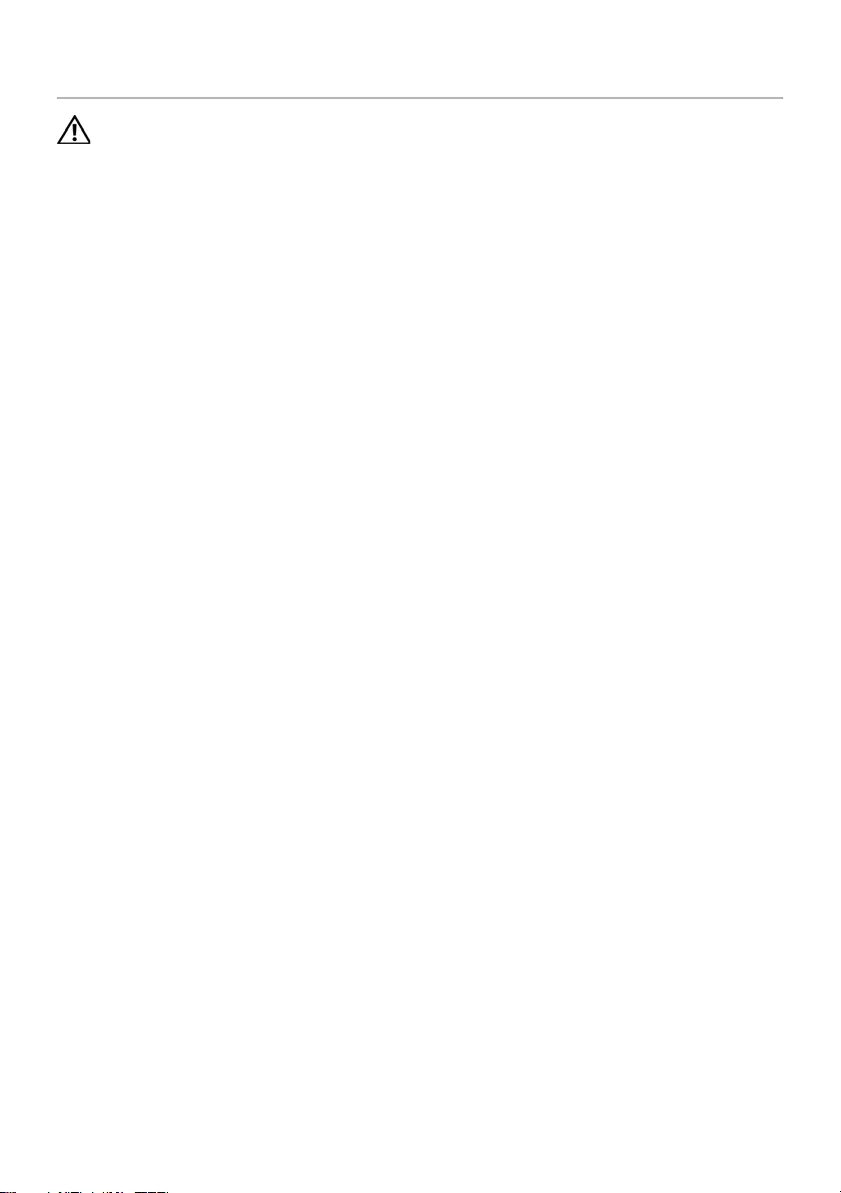
book.book Page 22 Tuesday, October 23, 2012 12:44 AM
Removing the Speakers
WARNING: Before working inside your computer, read the safety information
that shipped with your computer and follow the steps in "Before You Begin" on
page 7. After working inside your computer, follow the instructions in
"After Working Inside Your Computer" on page 9. For additional safety best
practices information, see the Regulatory Compliance Homepage at
dell.com/regulatory_compliance.
Prerequisites
1 Remove the base cover. See "Removing the Base Cover" on page 10.
2 Remove the battery. See "Removing the Battery" on page 13.
Procedure
1 Lift the connector latch and disconnect the touchpad cable from the system-board
connector.
2 Move the touchpad cable away from the speakers cable.
3 Disconnect the speaker cable from the I/O-board connector.
4 Remove the screws that secure the speakers to the palm-rest assembly.
5 Note the routing of the speakers cable and remove it from the routing guides on
the palm-rest assembly.
6 Lift the speakers, along with the speakers cable, away from the palm-rest assembly.
22 | Removing the Speakers
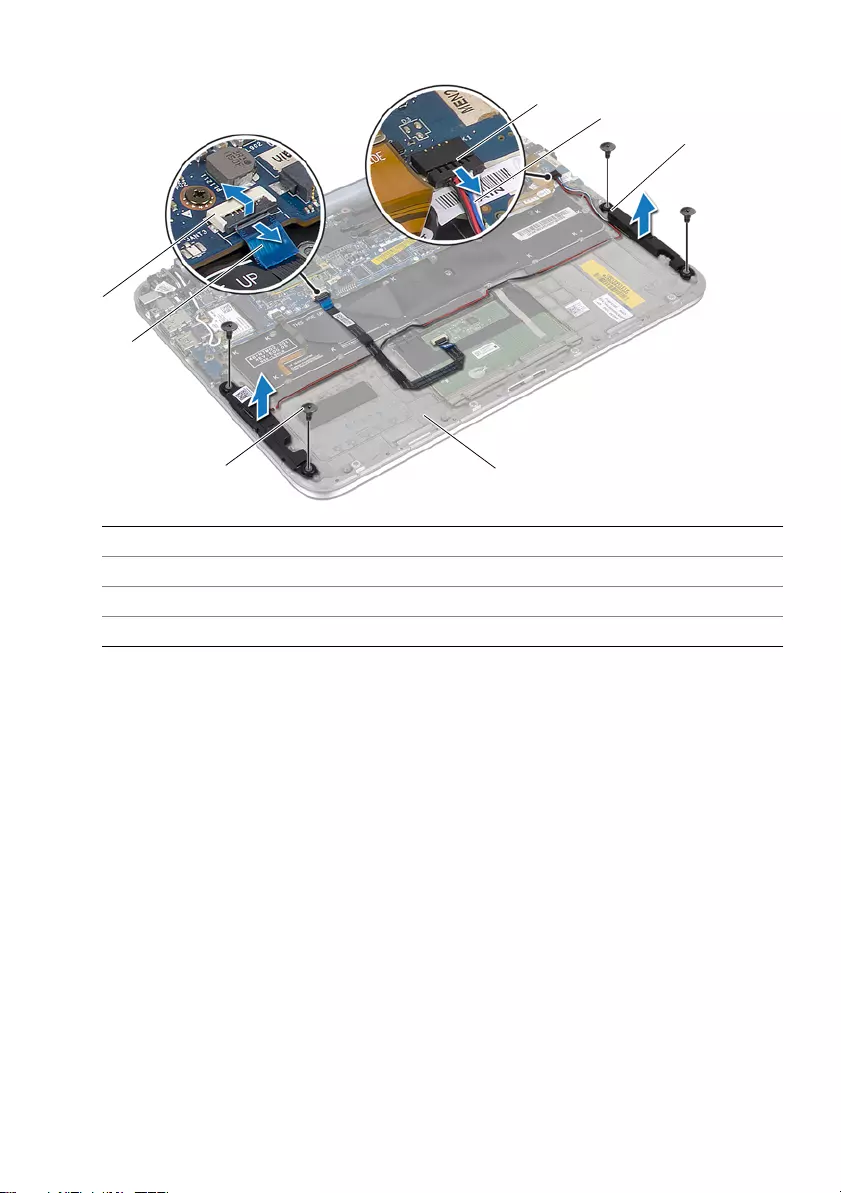
book.book Page 23 Tuesday, October 23, 2012 12:44 AM
5
4
3
7 6
1
2
1 touchpad cable-connector 2 touchpad cable
3 screws (4) 4 palm-rest assembly
5 speakers (2) 6 speakers cable
7 speakers cable-connector
Removing the Speakers | 23
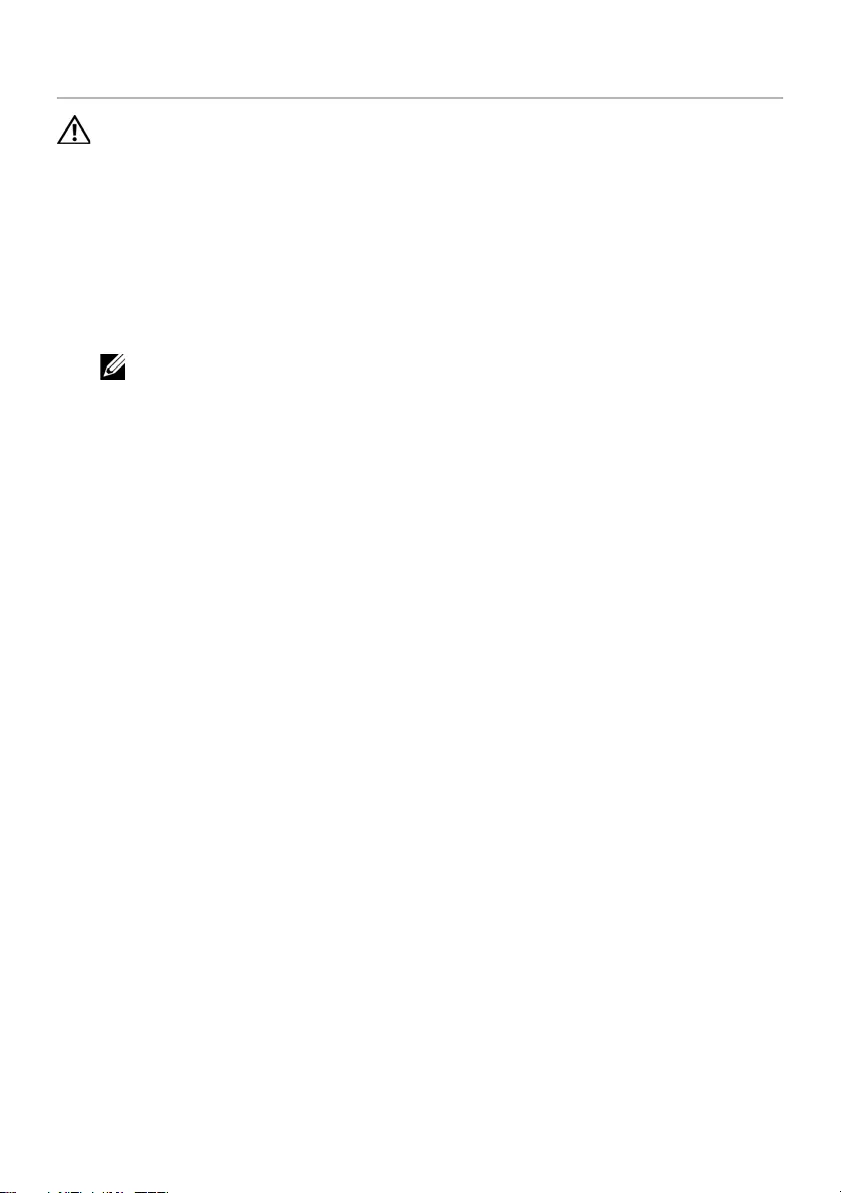
book.book Page 24 Tuesday, October 23, 2012 12:44 AM
Replacing the Speakers
WARNING: Before working inside your computer, read the safety information
that shipped with your computer and follow the steps in "Before You Begin" on
page 7. After working inside your computer, follow the instructions in
"After Working Inside Your Computer" on page 9. For additional safety best
practices information, see the Regulatory Compliance Homepage at
dell.com/regulatory_compliance.
Procedure
1 Use the alignment posts on the palm-rest assembly to place the speakers in position.
NOTE: Ensure that the speakers are secured by the alignment posts.
2 Replace the screws that secure the speakers to the palm-rest assembly.
3 Route the speaker cable through the routing guides on the palm-rest assembly.
4 Connect the speakers cable to the I/O-board connector.
5 Slide the touchpad cable into the system-board connector and press down on the
connector latch to secure the cable.
Postrequisites
1 Replace the battery. See "Replacing the Battery" on page 14.
2 Replace the base cover. See "Replacing the Base Cover" on page 12.
3 Follow the instructions in "After Working Inside Your Computer" on page 9.
24 | Replacing the Speakers
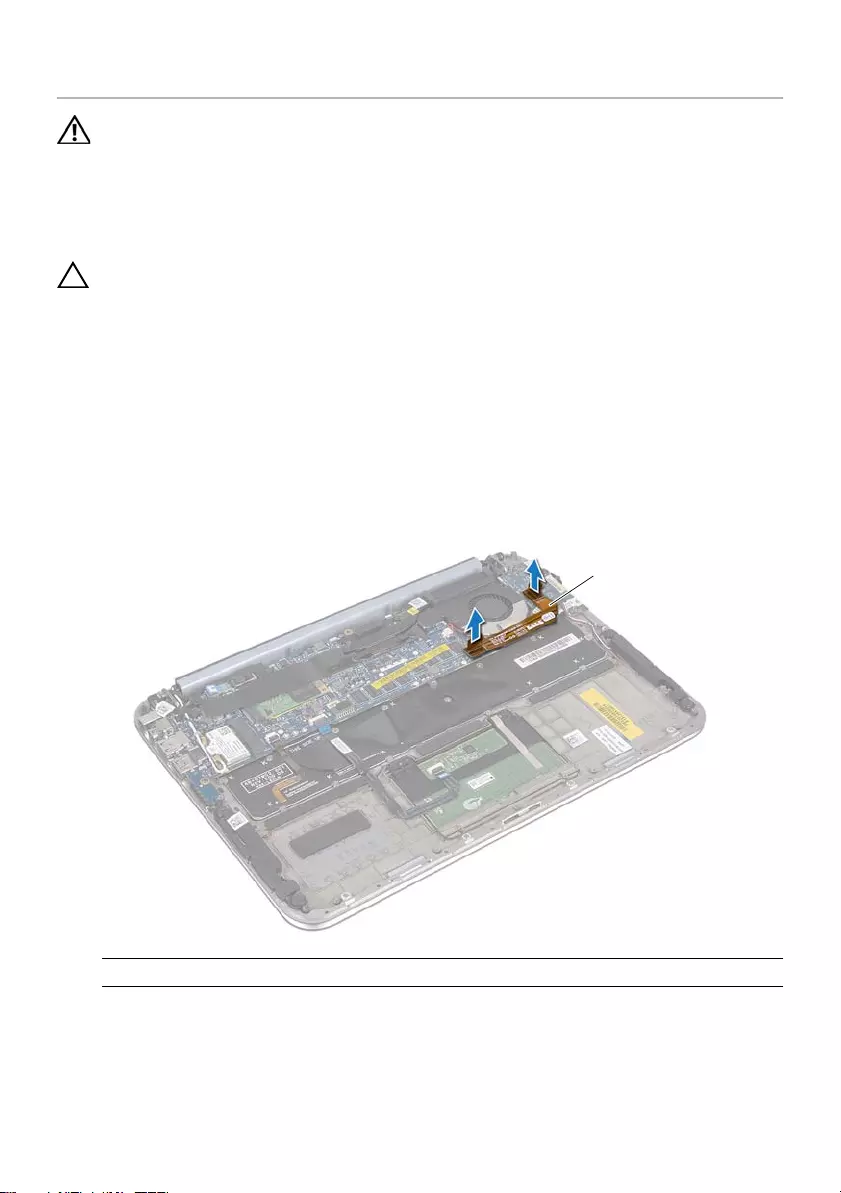
book.book Page 25 Tuesday, October 23, 2012 12:44 AM
Removing the Coin-Cell Battery
WARNING: Before working inside your computer, read the safety information
that shipped with your computer and follow the steps in "Before You Begin" on
page 7. After working inside your computer, follow the instructions in
"After Working Inside Your Computer" on page 9. For additional safety best
practices information, see the Regulatory Compliance Homepage at
dell.com/regulatory_compliance.
CAUTION: Removing the coin-cell battery resets the BIOS settings to default.
It is recommended that you note the BIOS settings before removing
the coin-cell battery.
Prerequisites
1 Remove the base cover. See "Removing the Base Cover" on page 10.
2 Remove the battery. See "Removing the Battery" on page 13.
Procedure
1 Disconnect the I/O-board cable from the system board.
1
1 I/O-board cable
2
3
Disconnect the coin-cell-battery cable from the system board.
Note the coin-cell-battery cable routing and remove the cable from the routing
guides.
Removing the Coin-Cell Battery | 25
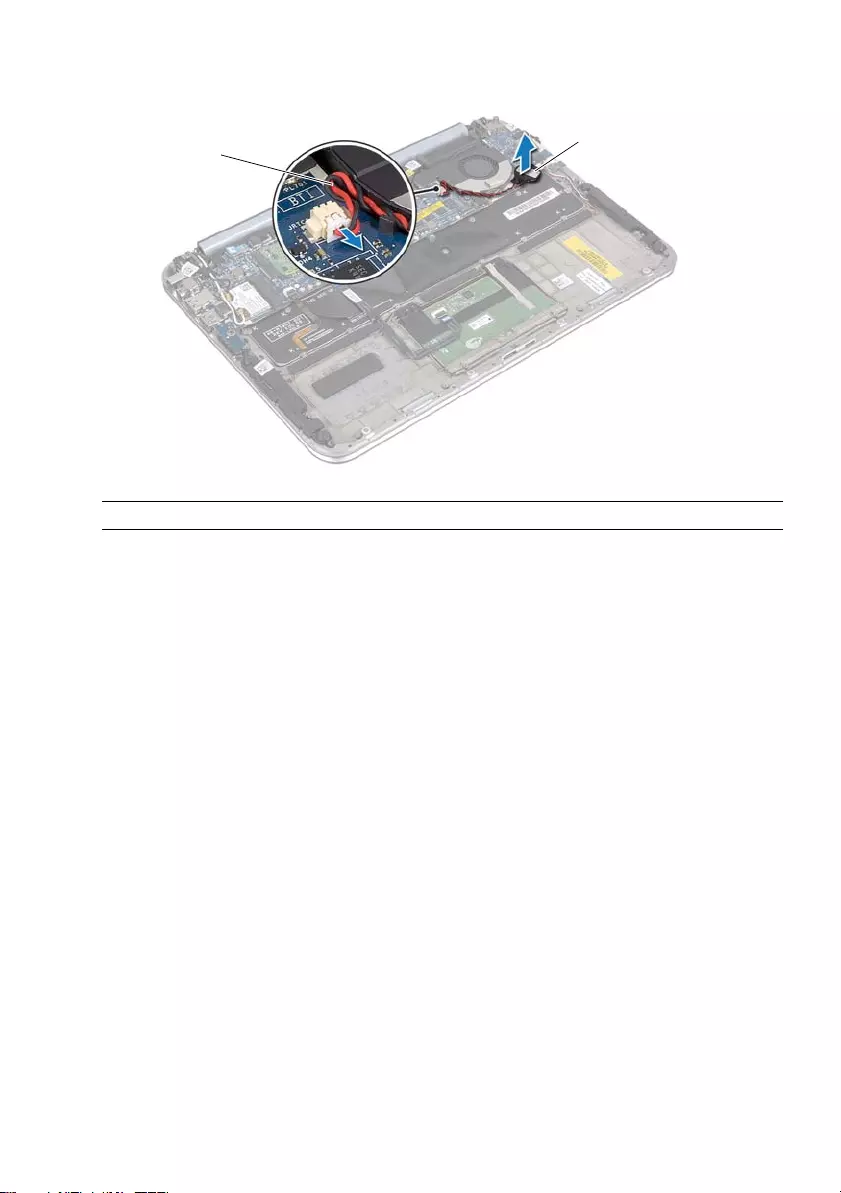
book.book Page 26 Tuesday, October 23, 2012 12:44 AM
4 Peel the coin-cell battery off the keyboard.
5 Lift the coin-cell battery along with its cable off the keyboard.
2
1
1 coin-cell-battery cable 2 coin-cell battery
26 | Removing the Coin-Cell Battery
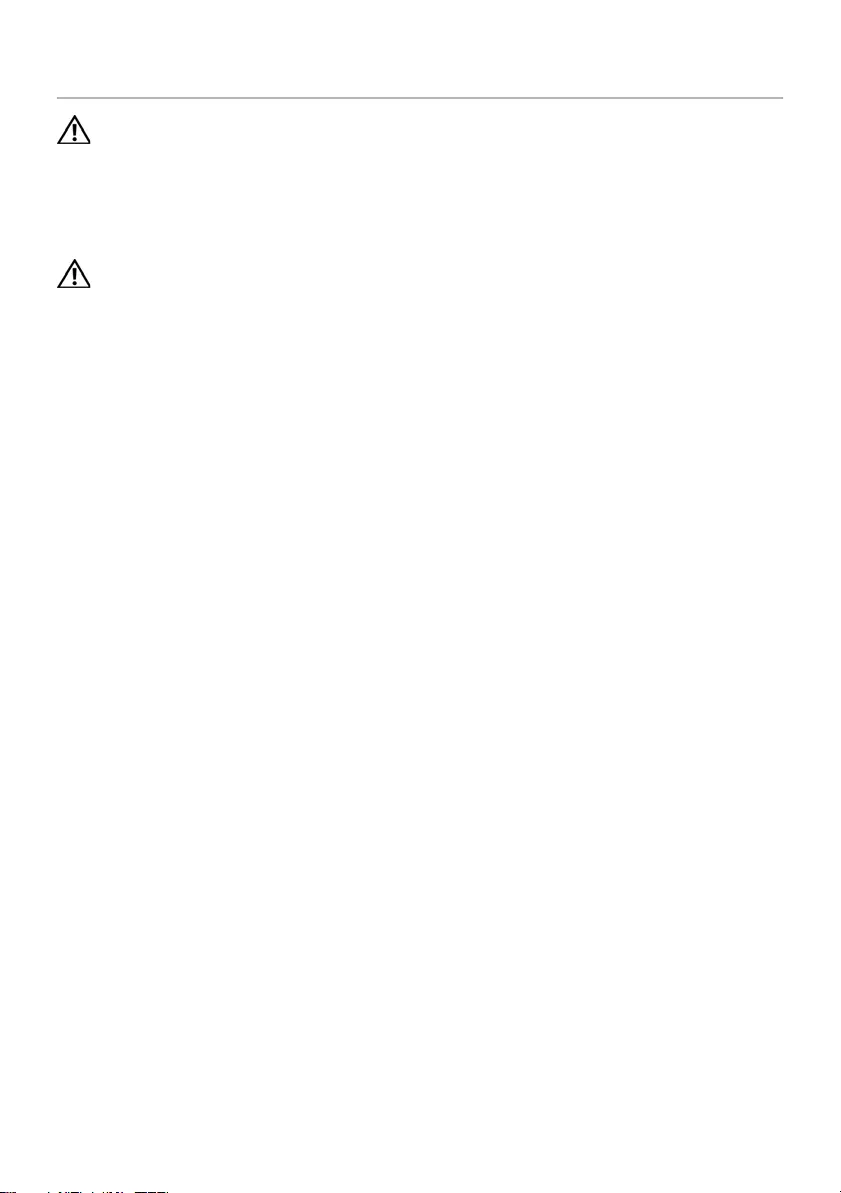
book.book Page 27 Tuesday, October 23, 2012 12:44 AM
Replacing the Coin-Cell Battery
WARNING: Before working inside your computer, read the safety information
that shipped with your computer and follow the steps in "Before You Begin" on
page 7. After working inside your computer, follow the instructions in
"After Working Inside Your Computer" on page 9. For additional safety best
practices information, see the Regulatory Compliance Homepage at
dell.com/regulatory_compliance.
WARNING: The battery may explode if installed incorrectly. Replace the battery
only with the same or equivalent type. Discard used batteries according to the
manufacturer’s instructions.
Procedure
1 Adhere the coin-cell battery to the keyboard.
2 Route the coin-cell-battery cable through the routing guides.
3 Connect the coin-cell-battery cable and I/O-board cable to the system board.
Postrequisites
1 Replace the battery. See "Replacing the Battery" on page 14.
2 Replace the base cover. See "Replacing the Base Cover" on page 12.
3 Follow the instructions in "After Working Inside Your Computer" on page 9.
Replacing the Coin-Cell Battery | 27
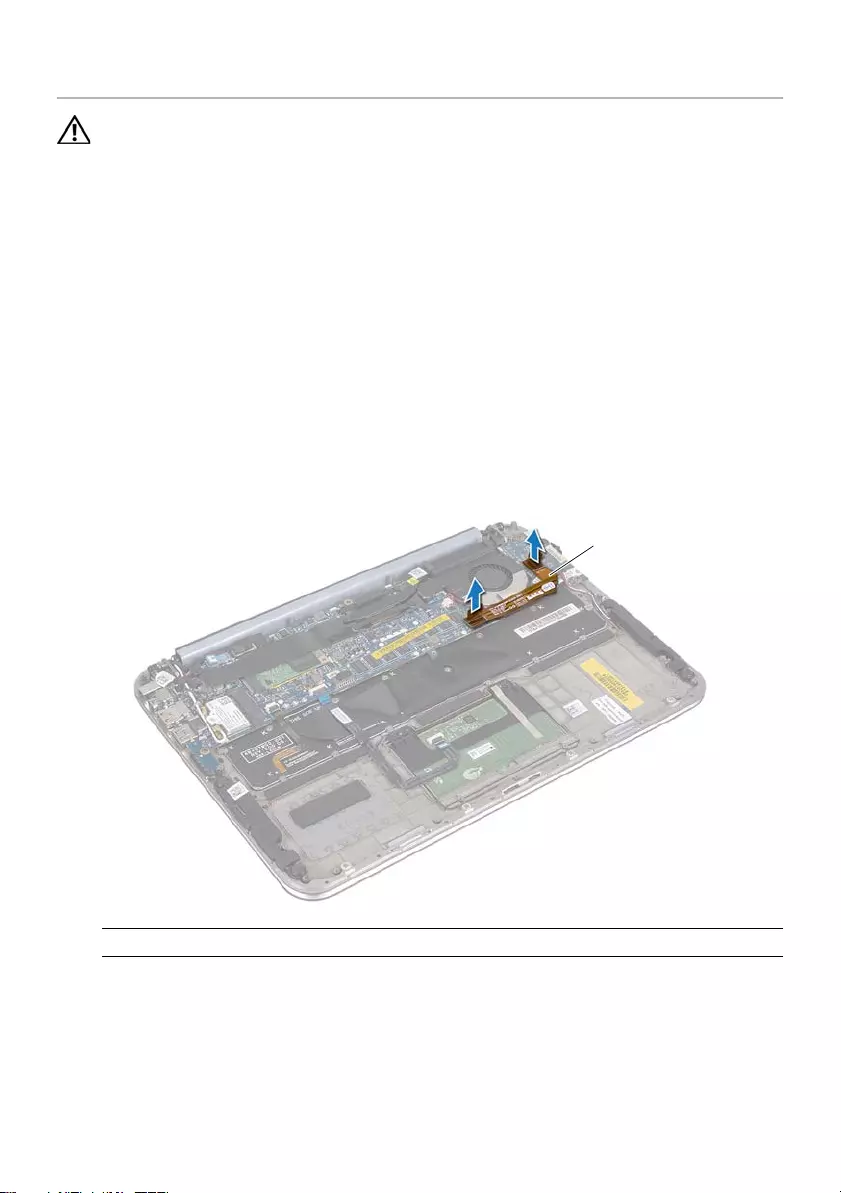
book.book Page 28 Tuesday, October 23, 2012 12:44 AM
Removing the Fan
WARNING: Before working inside your computer, read the safety information
that shipped with your computer and follow the steps in "Before You Begin" on
page 7. After working inside your computer, follow the instructions in
"After Working Inside Your Computer" on page 9. For additional safety best
practices information, see the Regulatory Compliance Homepage at
dell.com/regulatory_compliance.
Prerequisites
1 Remove the base cover. See "Removing the Base Cover" on page 10.
2 Remove the battery. See "Removing the Battery" on page 13.
Procedure
1 Disconnect the I/O-board cable from the I/O board and system board, and lift the
cable away from the computer.
1
1 I/O-board cable
2 Note the coin-cell-battery cable routing and remove the cable from the routing
guides.
3 Disconnect the fan cable from the system-board connector.
4 Remove the screws that secure the fan to the keyboard.
28 | Removing the Fan
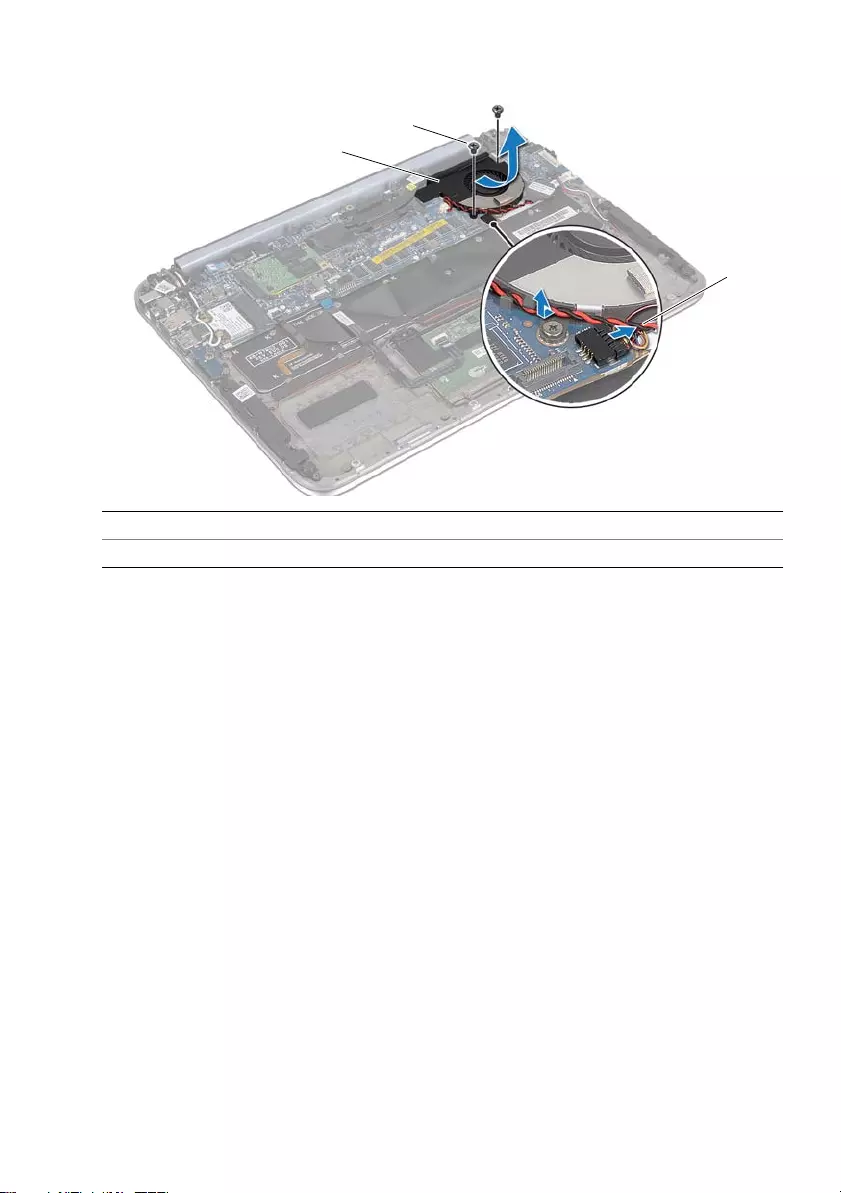
book.book Page 29 Tuesday, October 23, 2012 12:44 AM
5 Slide and lift the fan, along with its cable, away from the keyboard.
2
1
3
1 fan 2 screws (2)
3 fan cable
Removing the Fan | 29
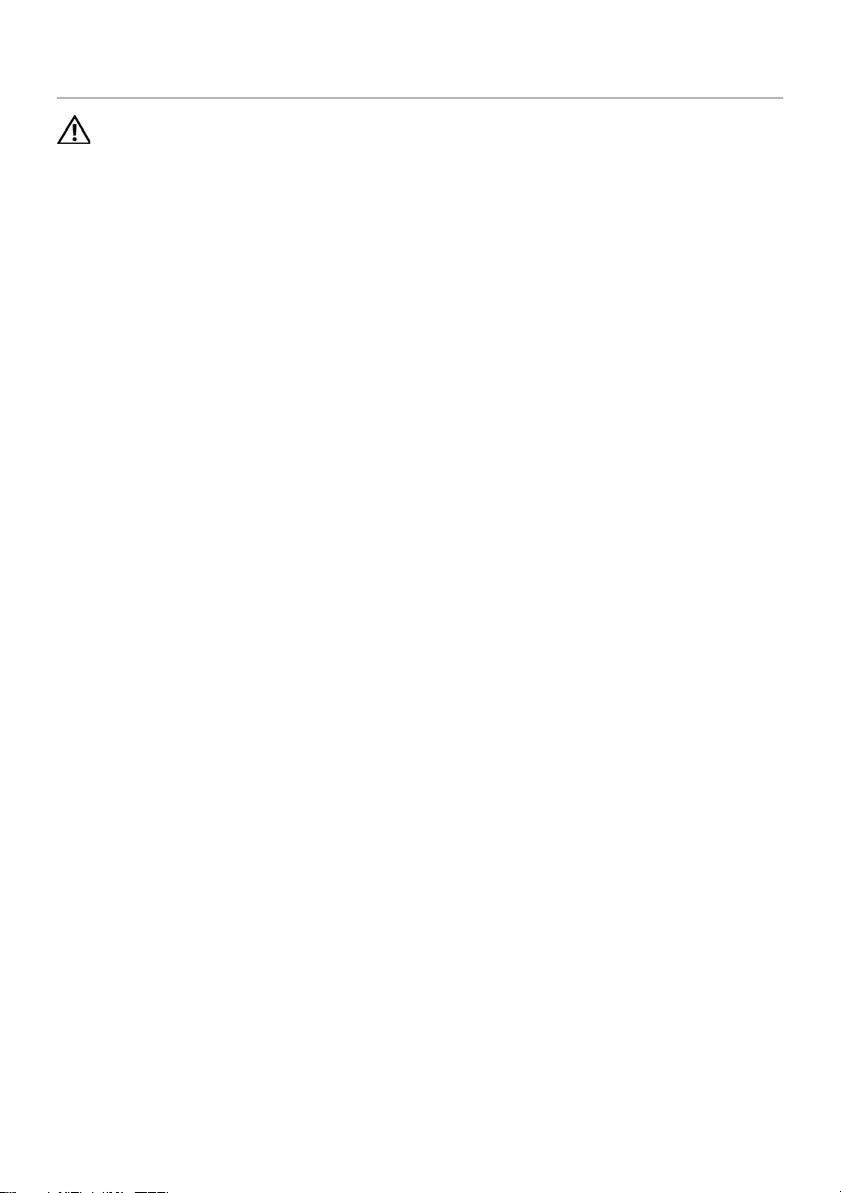
book.book Page 30 Tuesday, October 23, 2012 12:44 AM
Replacing the Fan
WARNING: Before working inside your computer, read the safety information
that shipped with your computer and follow the steps in "Before You Begin" on
page 7. After working inside your computer, follow the instructions in
"After Working Inside Your Computer" on page 9. For additional safety best
practices information, see the Regulatory Compliance Homepage at
dell.com/regulatory_compliance.
Procedure
1 Slide the tab on the fan under the heat sink, and align the screw holes on the fan
with the screw holes on the keyboard.
2 Replace the screws that secure the fan to the keyboard.
3 Connect the fan cable to the system-board connector.
4 Route the coin-cell-battery cable through the routing guides.
5 Connect the I/O-board cable to the connectors on the I/O board and
system board.
Postrequisites
1 Replace the battery. See "Replacing the Battery" on page 14.
2 Replace the base cover. See "Replacing the Base Cover" on page 12.
3 Follow the instructions in "After Working Inside Your Computer" on page 9.
30 | Replacing the Fan

book.book Page 31 Tuesday, October 23, 2012 12:44 AM
Removing the Processor Heat-Sink
WARNING: Before working inside your computer, read the safety information
that shipped with your computer and follow the steps in "Before You Begin" on
page 7. After working inside your computer, follow the instructions in
"After Working Inside Your Computer" on page 9. For additional safety best
practices information, see the Regulatory Compliance Homepage at
dell.com/regulatory_compliance.
Prerequisites
1 Remove the base cover. See "Removing the Base Cover" on page 10.
2 Remove the battery. See "Removing the Battery" on page 13.
Procedure
1 In sequential order (indicated on the processor heat-sink), loosen the
captive screws that secure the processor heat-sink to the system-board assembly.
2 Lift the processor heat-sink off the system-board assembly.
1
2
1 captive screws (4) 2 processor heat-sink
Removing the Processor Heat-Sink | 31
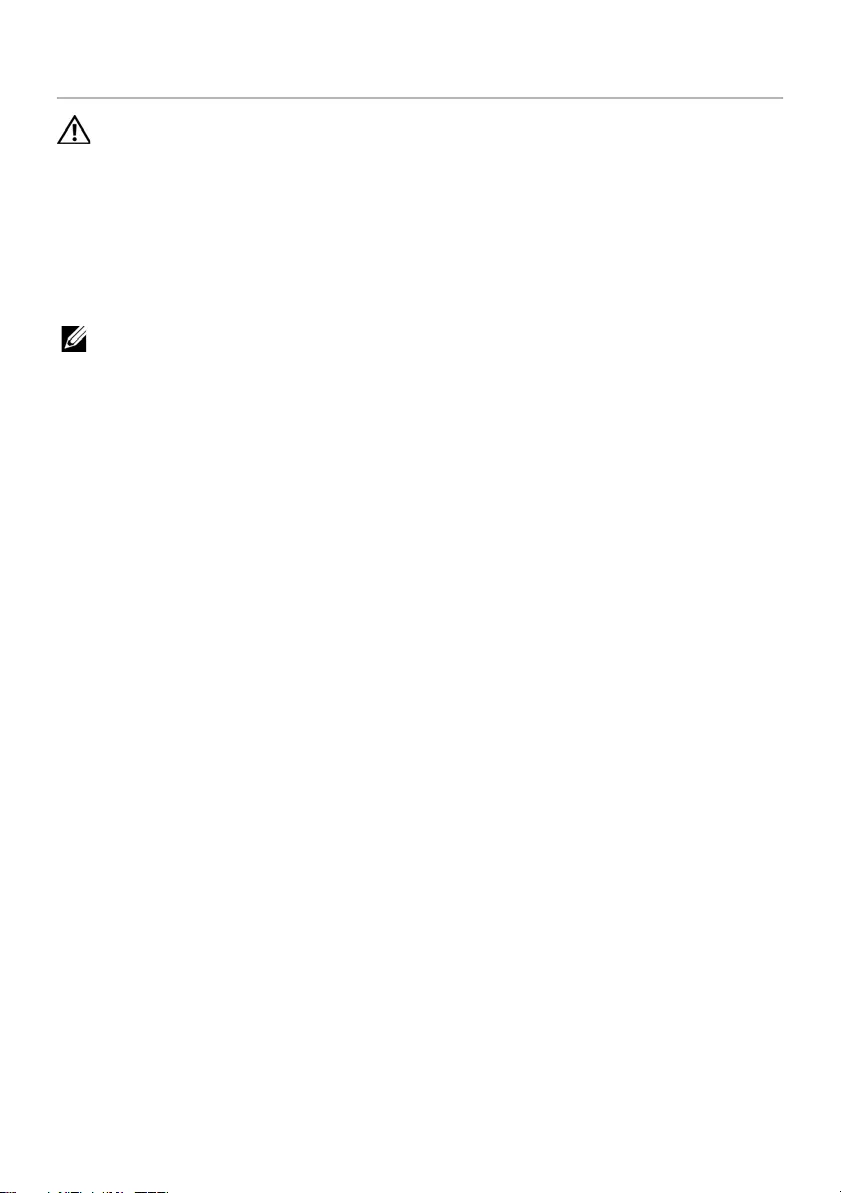
book.book Page 32 Tuesday, October 23, 2012 12:44 AM
Replacing the Processor Heat-Sink
WARNING: Before working inside your computer, read the safety information
that shipped with your computer and follow the steps in "Before You Begin" on
page 7. After working inside your computer, follow the instructions in
"After Working Inside Your Computer" on page 9. For additional safety best
practices information, see the Regulatory Compliance Homepage at
dell.com/regulatory_compliance.
Procedure
NOTE: The original thermal grease can be reused, if the original system board
and heat sink are reinstalled together. If either the system board or the heat sink
is replaced, use the thermal pad provided in the kit to ensure that thermal
conductivity is achieved.
1 Align the captive screws on the processor heat-sink with the screw holes on the
system board.
2 In sequential order (indicated on the processor heat-sink), tighten the captive
screws that secure the processor heat-sink to the system board.
Postrequisites
1 Replace the battery. See "Replacing the Battery" on page 14.
2 Replace the base cover. See "Replacing the Base Cover" on page 12.
3 Follow the instructions in "After Working Inside Your Computer" on page 9.
32 | Replacing the Processor Heat-Sink
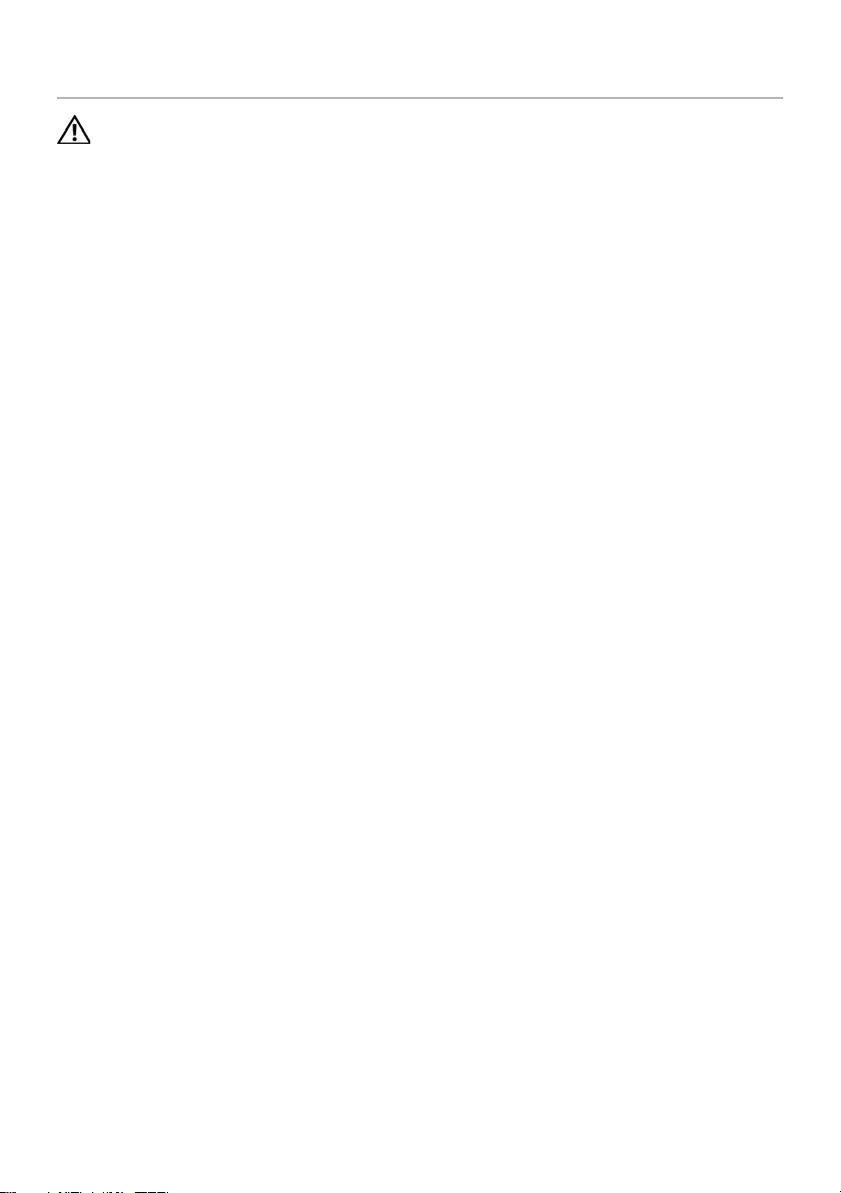
book.book Page 33 Tuesday, October 23, 2012 12:44 AM
Removing the I/O Board
WARNING: Before working inside your computer, read the safety information
that shipped with your computer and follow the steps in "Before You Begin" on
page 7. After working inside your computer, follow the instructions in
"After Working Inside Your Computer" on page 9. For additional safety best
practices information, see the Regulatory Compliance Homepage at
dell.com/regulatory_compliance.
Prerequisites
1 Remove the base cover. See "Removing the Base Cover" on page 10.
2 Remove the battery. See "Removing the Battery" on page 13.
Procedure
1 Using the pull tab disconnect the I/O-board cable.
2 Disconnect the speakers cable from the I/O board.
Removing the I/O Board | 33
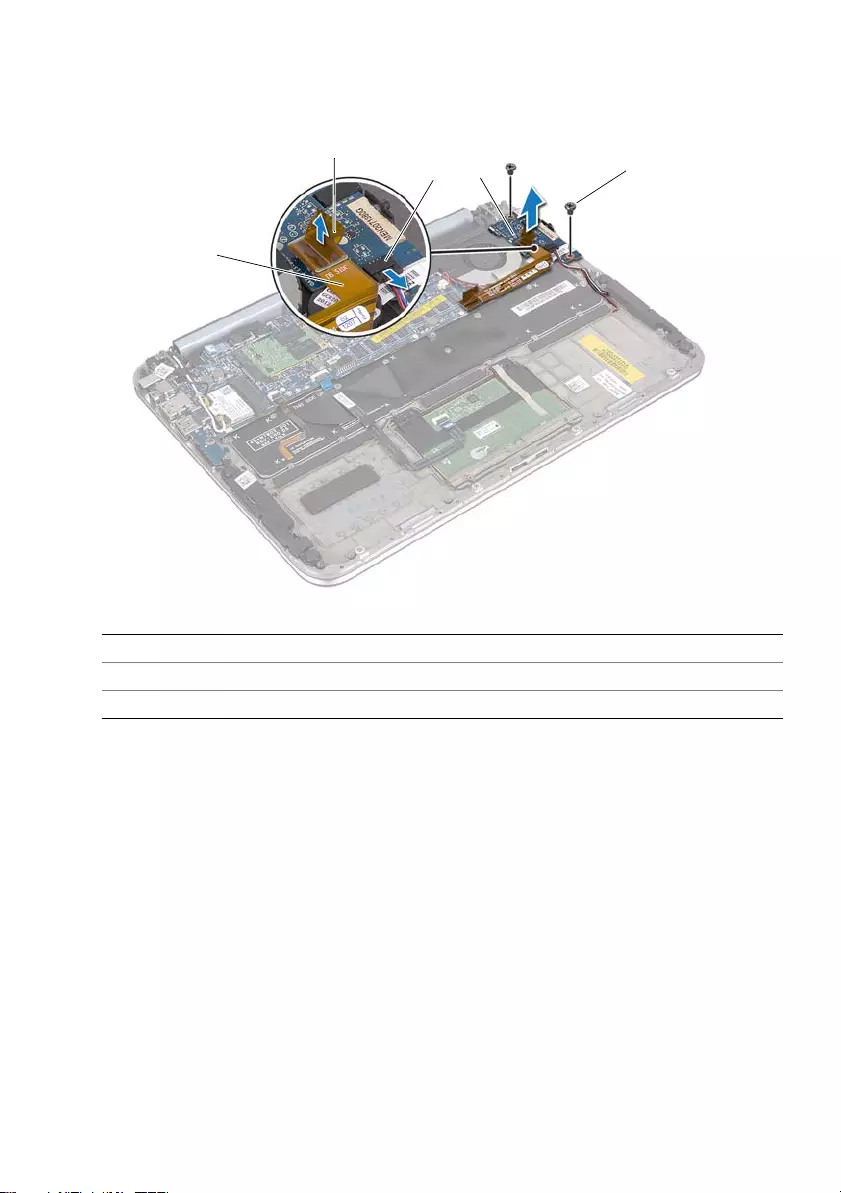
book.book Page 34 Tuesday, October 23, 2012 12:44 AM
3 Remove the screws that secure the I/O board to the palm-rest assembly.
4 Lift the I/O board away from the palm-rest assembly.
1
3 5
4
2
1 I/O-board cable 2 pull tab
3 speakers-cable connector 4 I/O board
5 screws (2)
34 | Removing the I/O Board
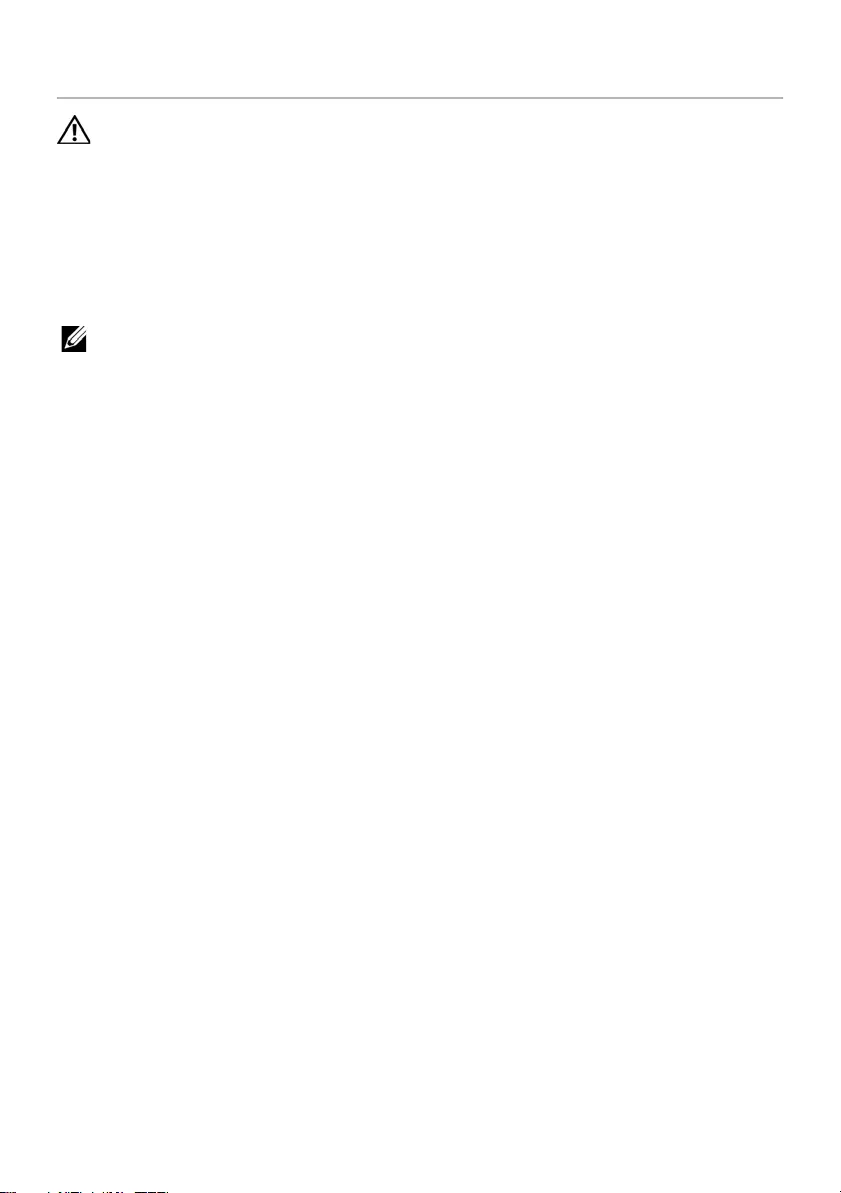
book.book Page 35 Tuesday, October 23, 2012 12:44 AM
Replacing the I/O Board
WARNING: Before working inside your computer, read the safety information
that shipped with your computer and follow the steps in "Before You Begin" on
page 7. After working inside your computer, follow the instructions in
"After Working Inside Your Computer" on page 9. For additional safety best
practices information, see the Regulatory Compliance Homepage at
dell.com/regulatory_compliance.
Procedure
NOTE: The power switch must be in its default position before replacing the
I/O board.
1 Align the screw holes on the I/O board with the screw holes on the
palm-rest assembly.
2 Replace the screws that secure the I/O board to the palm-rest assembly.
3 Connect the speakers cable to the connector on the I/O board.
4 Connect the I/O-board cable to the connector on the I/O board.
Postrequisites
1 Replace the battery. See "Replacing the Battery" on page 14.
2 Replace the base cover. See "Replacing the Base Cover" on page 12.
3 Follow the instructions in "After Working Inside Your Computer" on page 9.
Replacing the I/O Board | 35
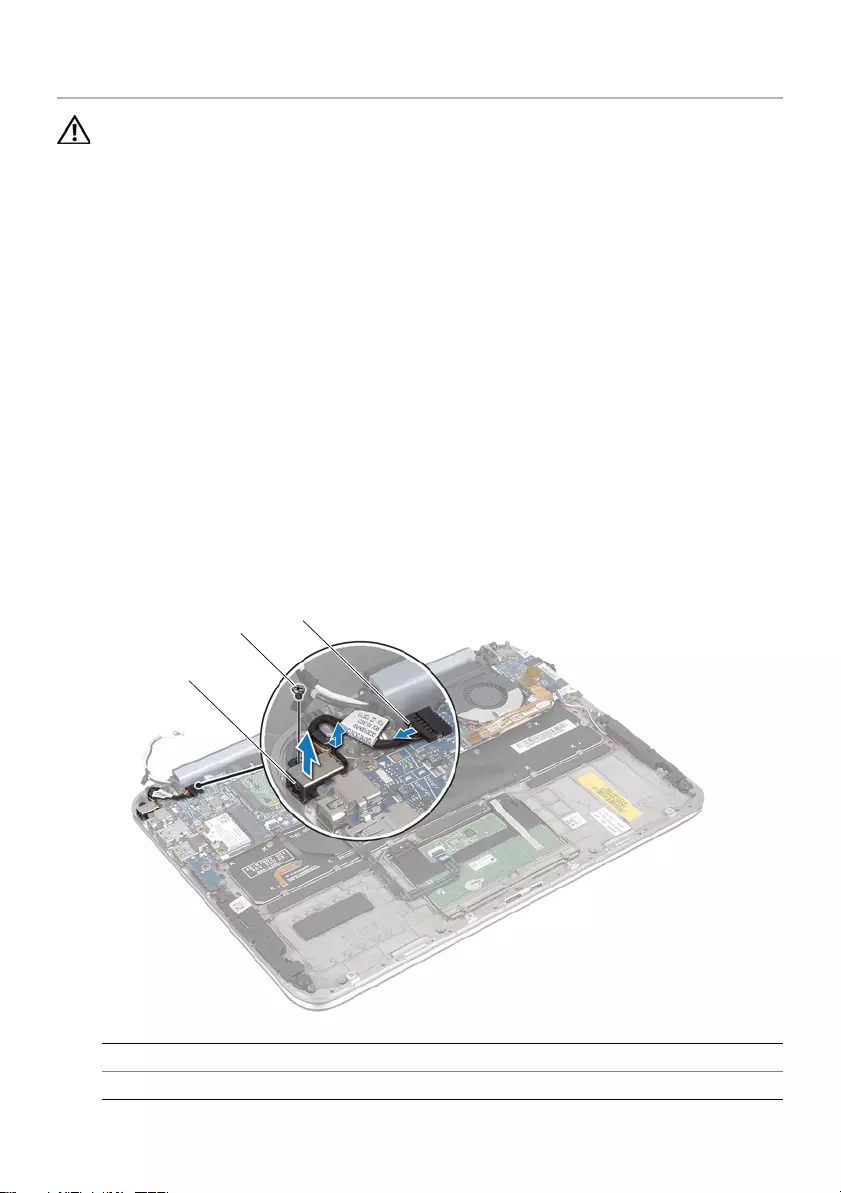
book.book Page 36 Tuesday, October 23, 2012 12:44 AM
Removing the Power-Adapter Port
WARNING: Before working inside your computer, read the safety information
that shipped with your computer and follow the steps in "Before You Begin" on
page 7. After working inside your computer, follow the instructions in
"After Working Inside Your Computer" on page 9. For additional safety best
practices information, see the Regulatory Compliance Homepage at
dell.com/regulatory_compliance.
Prerequisites
1 Remove the base cover. See "Removing the Base Cover" on page 10.
2 Remove the battery. See "Removing the Battery" on page 13.
Procedure
1 Disconnect the antenna cables from the wireless mini-card. See "Removing the
Wireless Mini-Card" on page 15.
2 Note the antenna-cable routing and remove the antenna cables from the routing
guides on the system board.
3 Disconnect the power-adapter port cable from the system-board connector.
4 Remove the screw that secures the power-adapter port to the palm-rest assembly.
5 Lift the power-adapter port and slide it to remove its cable from under the display
hinge.
3
2
1
1 power-adapter port 2 screw
3 power-adapter port cable
36 | Removing the Power-Adapter Port
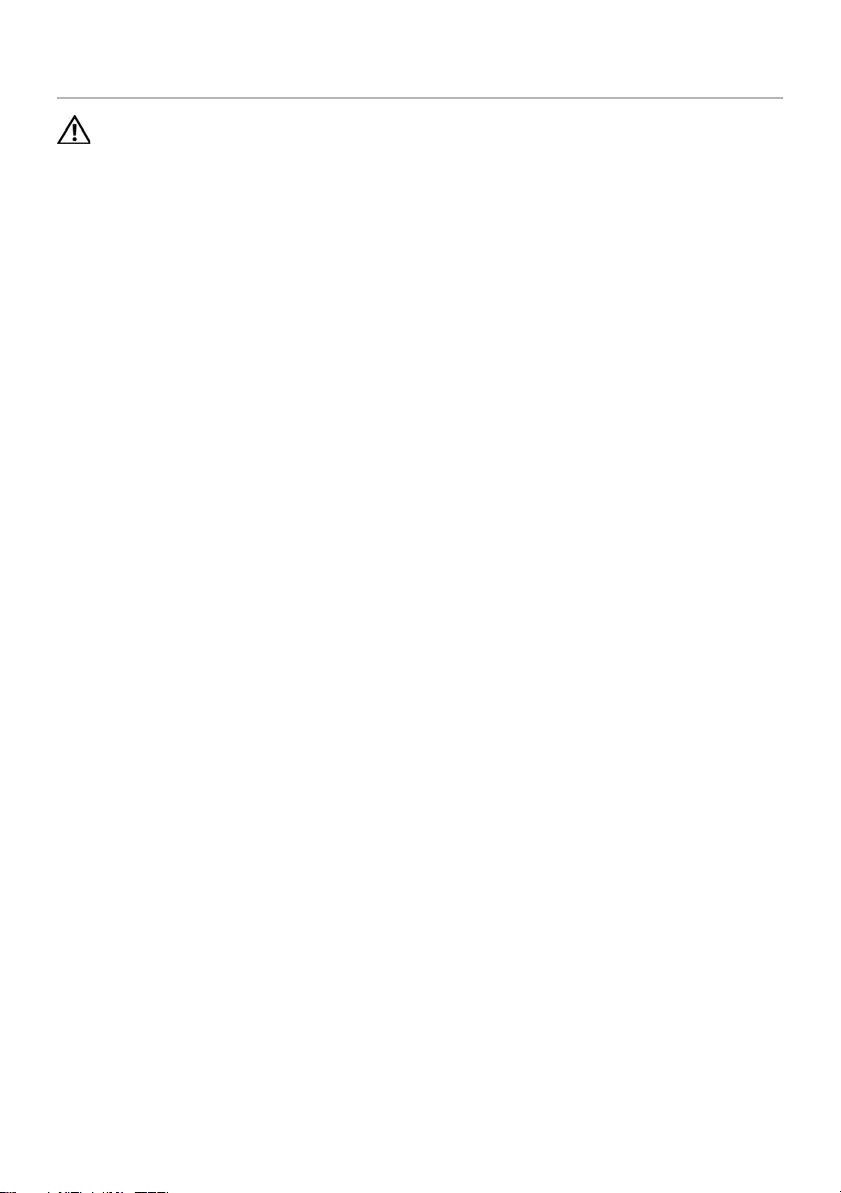
book.book Page 37 Tuesday, October 23, 2012 12:44 AM
Replacing the Power-Adapter Port
WARNING: Before working inside your computer, read the safety information
that shipped with your computer and follow the steps in "Before You Begin" on
page 7. After working inside your computer, follow the instructions in
"After Working Inside Your Computer" on page 9. For additional safety best
practices information, see the Regulatory Compliance Homepage at
dell.com/regulatory_compliance.
Procedure
1 Slide the power-adapter port cable under the display hinge.
2 Align the screw hole on the power-adapter port with the screw hole on the palm-
rest assembly.
3 Replace the screw that secures the power-adapter port to the palm-rest assembly.
4 Connect the power-adapter port cable to the system-board connector.
5 Route the antenna cables through the routing guide on the system board.
6 Connect the antenna cables to the wireless mini-card.
Postrequisites
1 Replace the battery. See "Replacing the Battery" on page 14.
2 Replace the base cover. See "Replacing the Base Cover" on page 12.
3 Follow the instructions in "After Working Inside Your Computer" on page 9.
Replacing the Power-Adapter Port | 37
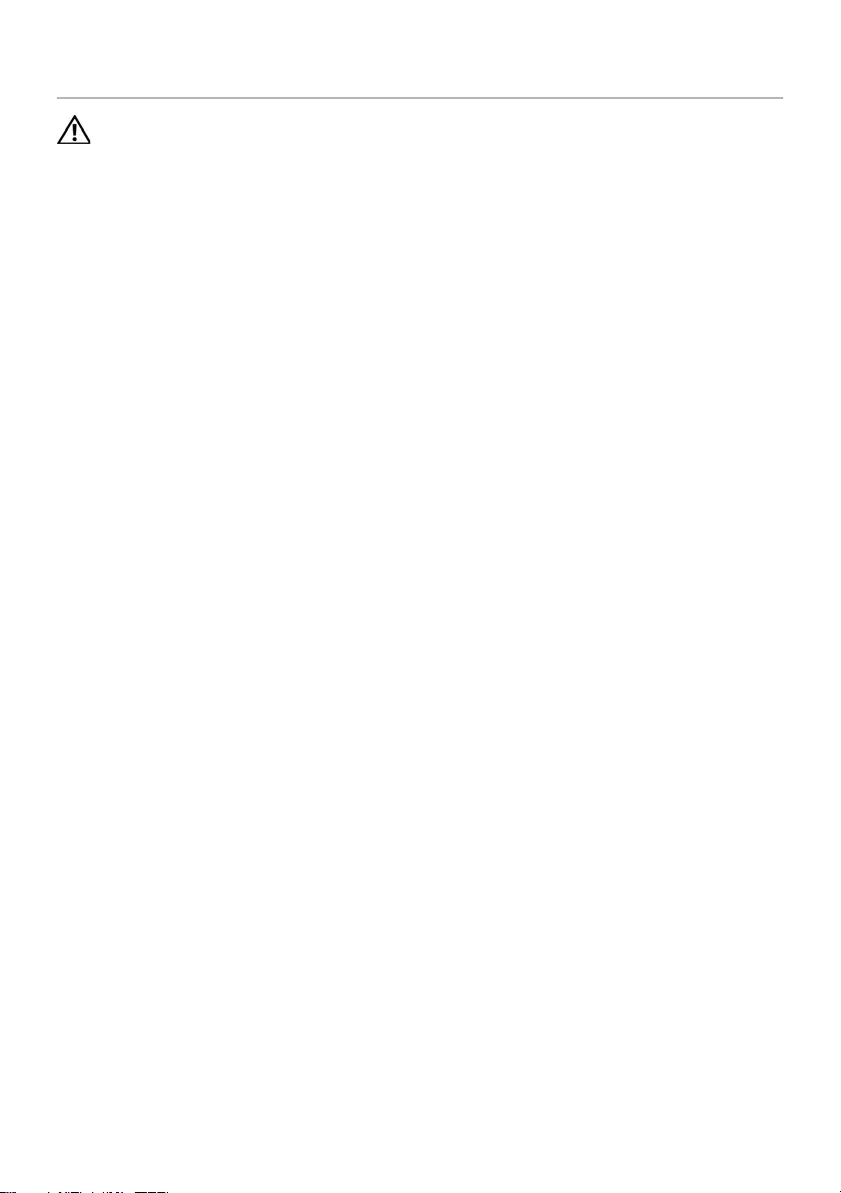
book.book Page 38 Tuesday, October 23, 2012 12:44 AM
Removing the System Board
WARNING: Before working inside your computer, read the safety information
that shipped with your computer and follow the steps in "Before You Begin" on
page 7. After working inside your computer, follow the instructions in
"After Working Inside Your Computer" on page 9. For additional safety best
practices information, see the Regulatory Compliance Homepage at
dell.com/regulatory_compliance.
Prerequisites
1 Remove the base cover. See "Removing the Base Cover" on page 10.
2 Remove the battery. See "Removing the Battery" on page 13.
3 Remove the wireless mini-card. See "Removing the Wireless Mini-Card" on page 15.
4 Remove the mSATA card. See "Removing the mSATA Card" on page 19.
5 Remove the fan. See "Removing the Fan" on page 28.
6 Remove the processor heat-sink. See "Removing the Processor Heat-Sink" on page
28.
38 | Removing the System Board
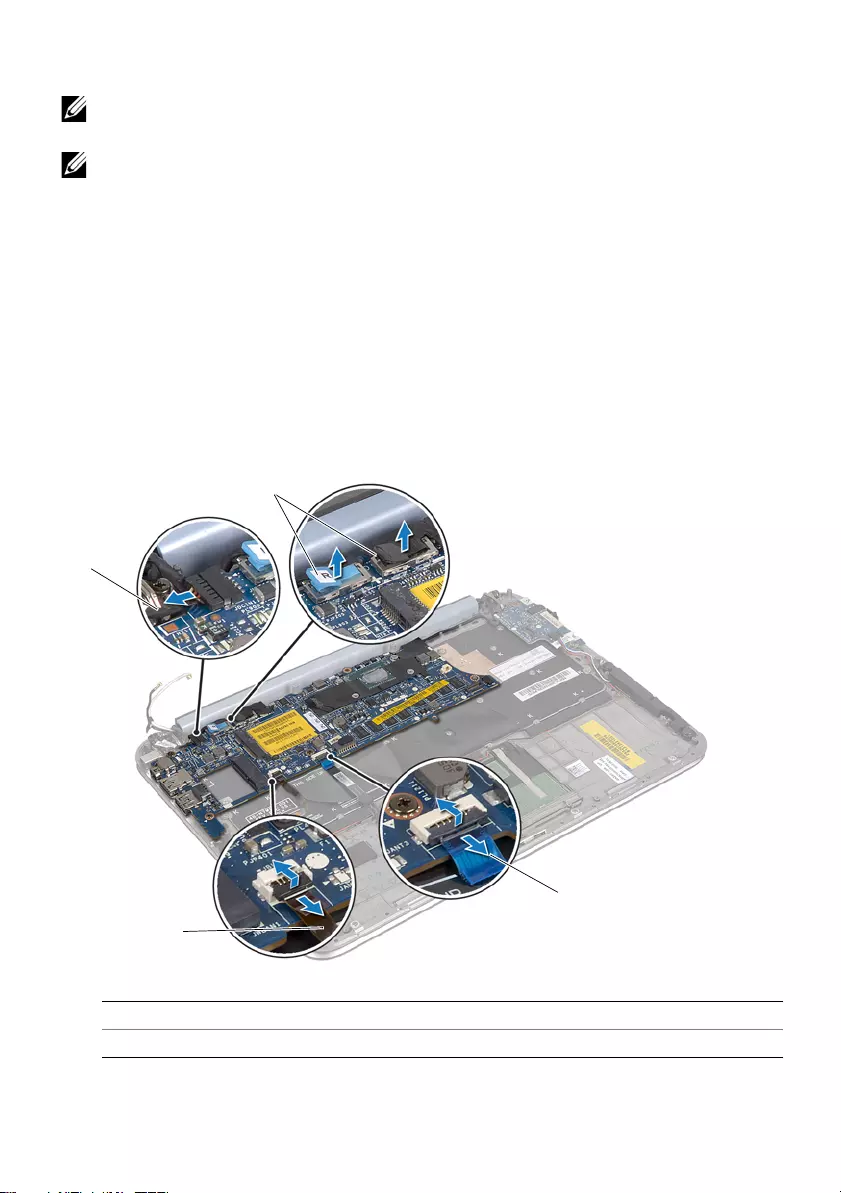
book.book Page 39 Tuesday, October 23, 2012 12:44 AM
Procedure
NOTE: Your computer’s Service Tag is located under the system badge. You must
enter the Service Tag in the BIOS after you replace the system board.
NOTE: Before disconnecting the cables from the system board, note the location
of the connectors so that you can reconnect them correctly after you replace the
system board.
1 Disconnect the coin-cell battery cable. See"Removing the Coin-Cell Battery" on
page 25.
2 Disconnect the power-adapter port cable from the system board.
3 Using the pull tabs disconnect the display cables from the system board.
4 Lift the connector latches and using the pull tabs disconnect the touchpad cable
and keyboard-backlit cable from the system-board connectors.
5 Remove the antenna cables from the routing guide on the system board.
See "Removing the Wireless Mini-Card" on page 15.
.
4
1
2
3
1 power-adapter port cable 2 display cables
3 touchpad cable 4 keyboard-backlit cable
6 Remove the screws that secure the system board to the palm-rest assembly.
Removing the System Board | 39
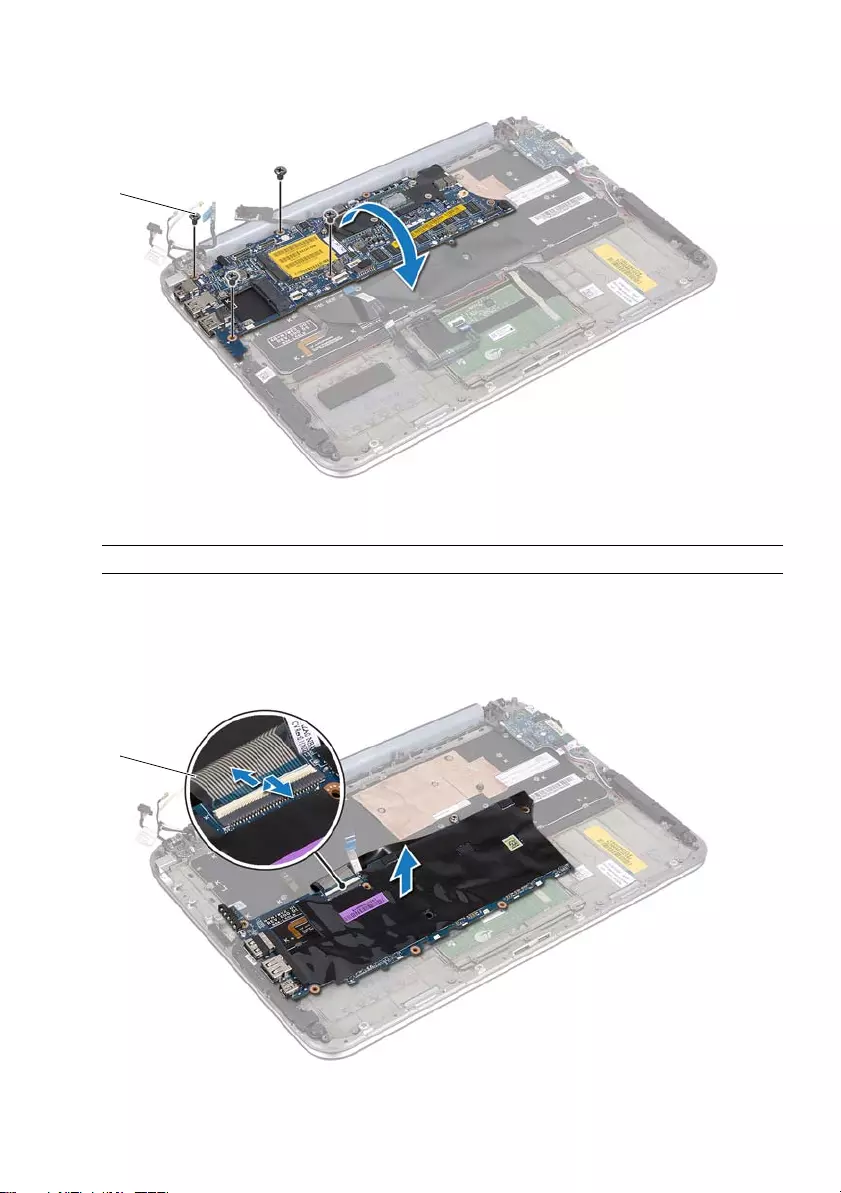
book.book Page 40 Tuesday, October 23, 2012 12:44 AM
7 Carefully lift the system board and turn it over.
1
1 screws (4)
8 Lift the connector latch and disconnect the keyboard cable from the system-board
connector.
1
40 | Removing the System Board
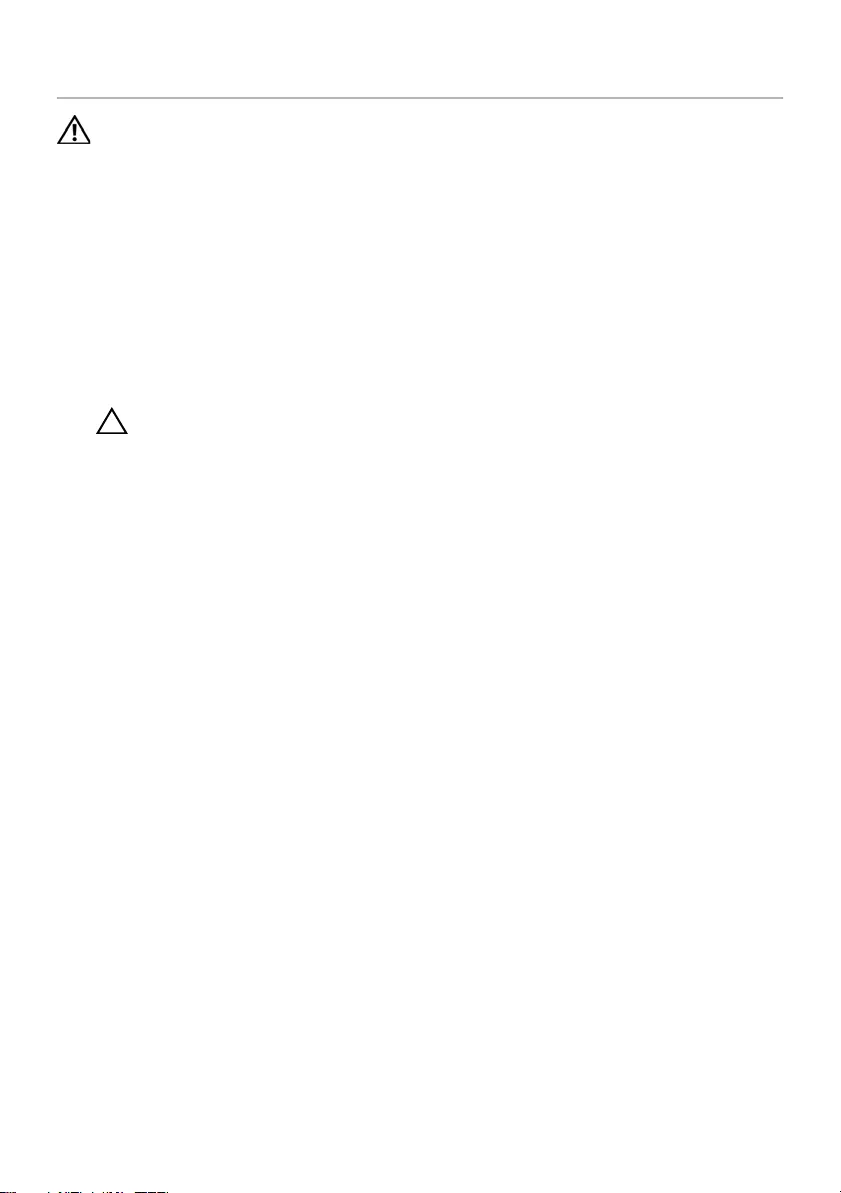
book.book Page 42 Tuesday, October 23, 2012 12:44 AM
Replacing the System Board
WARNING: Before working inside your computer, read the safety information
that shipped with your computer and follow the steps in "Before You Begin" on
page 7. After working inside your computer, follow the instructions in
"After Working Inside Your Computer" on page 9. For additional safety best
practices information, see the Regulatory Compliance Homepage at
dell.com/regulatory_compliance.
Procedure
1 Slide the keyboard cable into the system-board connector and press down on the
connector latch to secure the cable.
2 Turn the system board over and align the screw holes on the system board with the
screw holes on the palm-rest assembly.
CAUTION: Ensure that no cables are under the system board.
3 Replace the screws that secure the system board to the palm-rest assembly.
4 Connect the coin-cell battery cable.
5 Connect the power-adapter port cable to the system board.
6 Connect the touchscreen cable and display cable to the system board.
7 Route the antenna cables through the routing guide on the system board.
8 Slide the touchpad cable and keyboard-backlit cable into their connectors on the
system board and press down on the connector latches to secure the cables.
Postrequisites
1 Replace the processor heat-sink. See "Replacing the Processor Heat-Sink" on page
29.
2 Replace the fan. See "Replacing the Fan" on page 30.
3 Replace the mSATA card. See "Replacing the mSATA Card" on page 21.
4 Replace the wireless mini-card. See "Replacing the Wireless Mini-Card" on page 17.
5 Replace the battery. See "Replacing the Battery" on page 14.
6 Replace the base cover. See "Replacing the Base Cover" on page 12.
7 Follow the instructions in "After Working Inside Your Computer" on page 9.
Entering the Service Tag in the BIOS
1 Turn on the computer.
2 Press <F2> during POST to enter the system setup program.
3 Navigate to the main tab and enter the Service Tag in the Service Tag field.
42 | Replacing the System Board
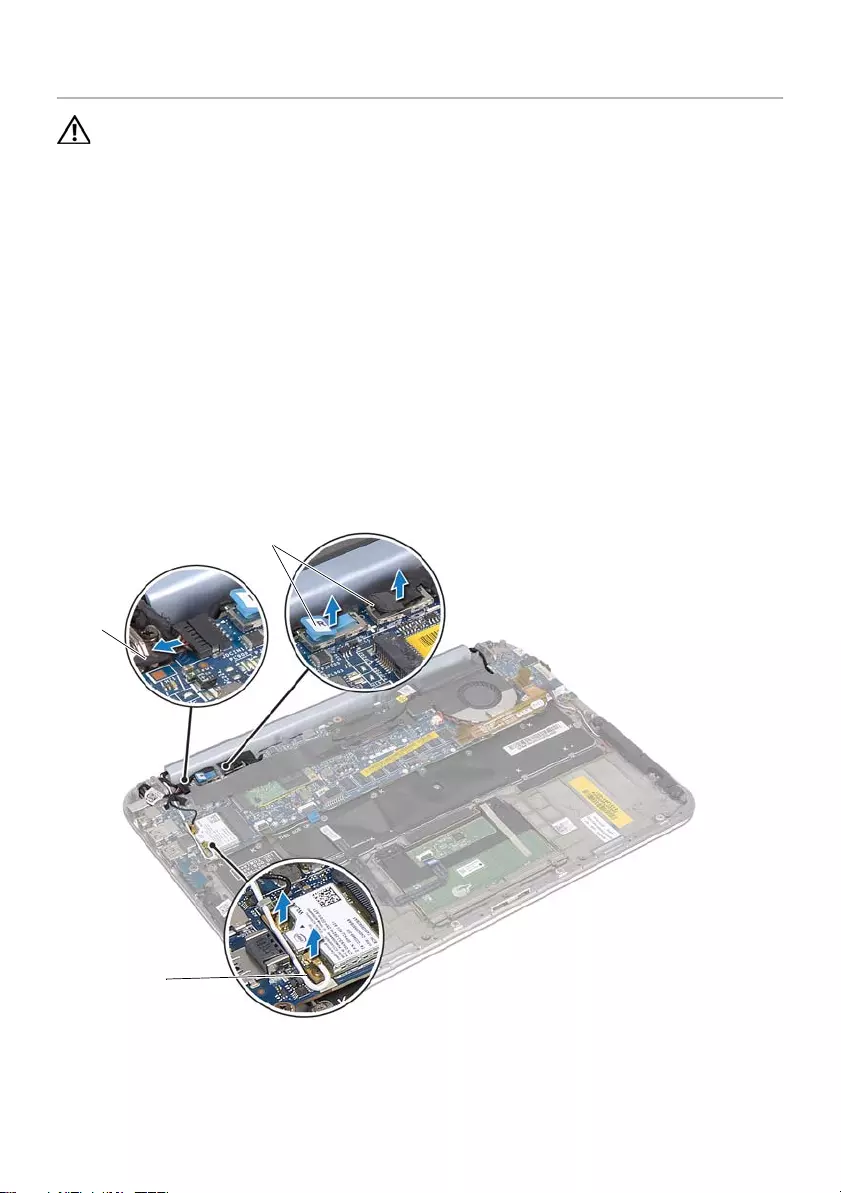
book.book Page 43 Tuesday, October 23, 2012 12:44 AM
Removing the Display Assembly
WARNING: Before working inside your computer, read the safety information
that shipped with your computer and follow the steps in "Before You Begin" on
page 7. After working inside your computer, follow the instructions in
"After Working Inside Your Computer" on page 9. For additional safety best
practices information, see the Regulatory Compliance Homepage at
dell.com/regulatory_compliance.
Prerequisites
1 Remove the base cover. See "Removing the Base Cover" on page 10.
2 Remove the battery. See "Removing the Battery" on page 13.
Procedure
1 Disconnect the power-adapter port cable from the system board.
2 Using the pull tabs disconnect the display cables from the system board.
3 Disconnect the antenna cables from the connectors on the wireless mini-card.
1
2
3
Removing the Display Assembly | 43
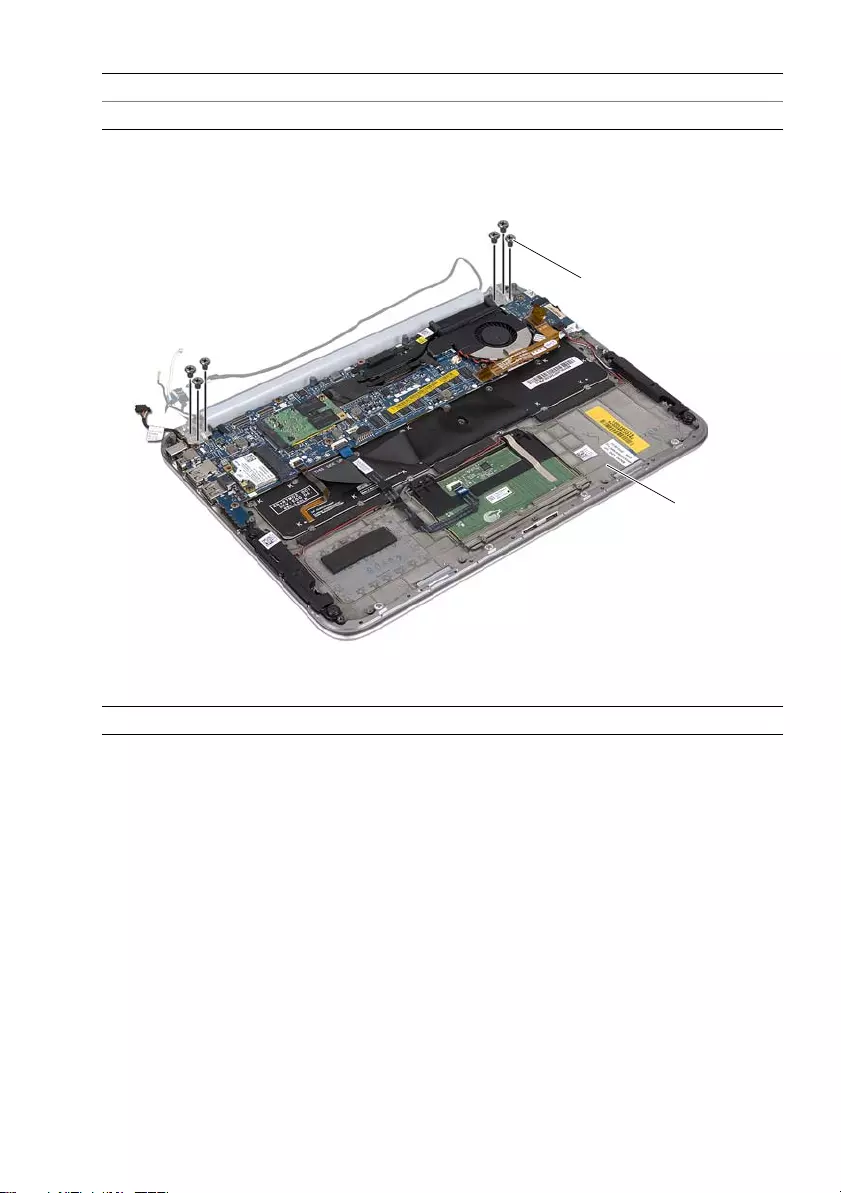
book.book Page 44 Tuesday, October 23, 2012 12:44 AM
5
1 power-adapter port cable 2 display cables
3 antenna cables
4 Remove the screws that secure the display assembly to the palm-rest assembly.
1
2
1 screws (6) 2 palm-rest assembly
Carefully lift the palm-rest assembly at an angle and slide the palm-rest assembly to
release the tabs on the palm-rest assembly from the display hinges.
44 | Removing the Display Assembly
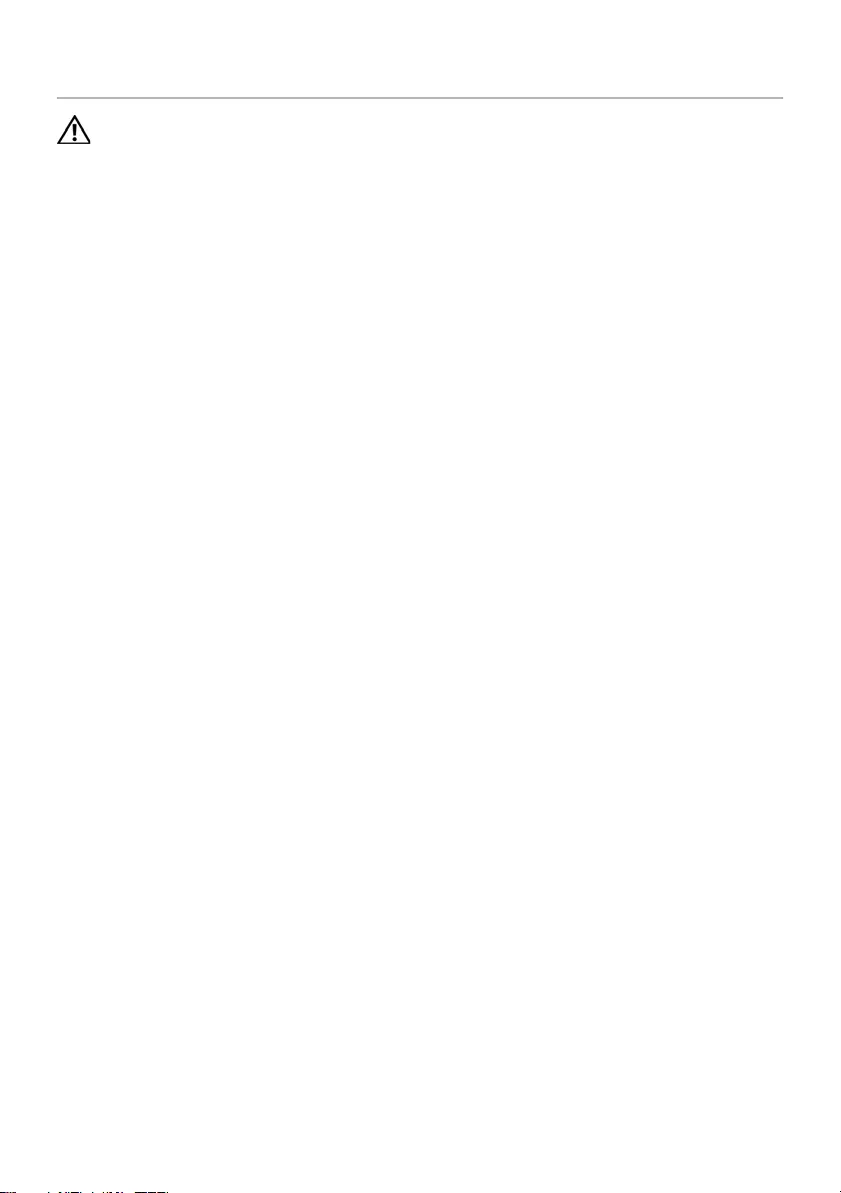
book.book Page 46 Tuesday, October 23, 2012 12:44 AM
Replacing the Display Assembly
WARNING: Before working inside your computer, read the safety information
that shipped with your computer and follow the steps in "Before You Begin" on
page 7. After working inside your computer, follow the instructions in
"After Working Inside Your Computer" on page 9. For additional safety best
practices information, see the Regulatory Compliance Homepage at
dell.com/regulatory_compliance.
Procedure
1 Slide the tabs on the palm-rest assembly into the slots on the display hinges.
2 Replace the screws that secure the display assembly to the palm-rest assembly.
3 Connect the antenna cables to the wireless mini-card.
4 Connect the power-adapter port cable and display cables to the system board.
Postrequisites
1 Replace the battery. See "Replacing the Battery" on page 14.
2 Replace the base cover. See "Replacing the Base Cover" on page 12.
3 Follow the instructions in "After Working Inside Your Computer" on page 9.
46 | Replacing the Display Assembly
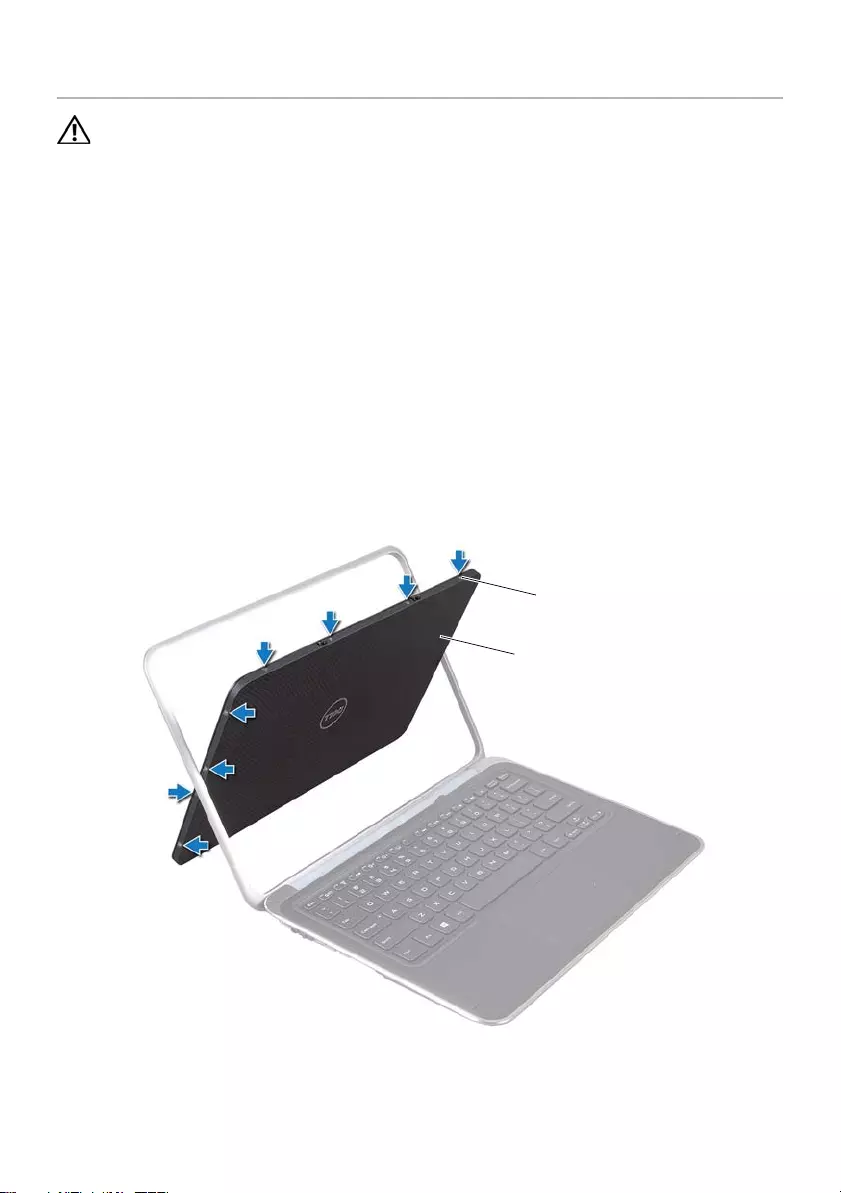
book.book Page 47 Tuesday, October 23, 2012 12:44 AM
Removing the Display Back-Cover
WARNING: Before working inside your computer, read the safety information
that shipped with your computer and follow the steps in "Before You Begin" on
page 7. After working inside your computer, follow the instructions in
"After Working Inside Your Computer" on page 9. For additional safety best
practices information, see the Regulatory Compliance Homepage at
dell.com/regulatory_compliance.
Prerequisites
1 Remove the base cover. See "Removing the Base Cover" on page 10.
2 Remove the battery. See "Removing the Battery" on page 13.
Procedure
1 Turn the computer over and open the display as far as possible.
2 Rotate the display panel to a 45-degree angle.
3 Remove the screws that secure the display back-cover to the display panel.
1
2
Removing the Display Back-Cover | 47
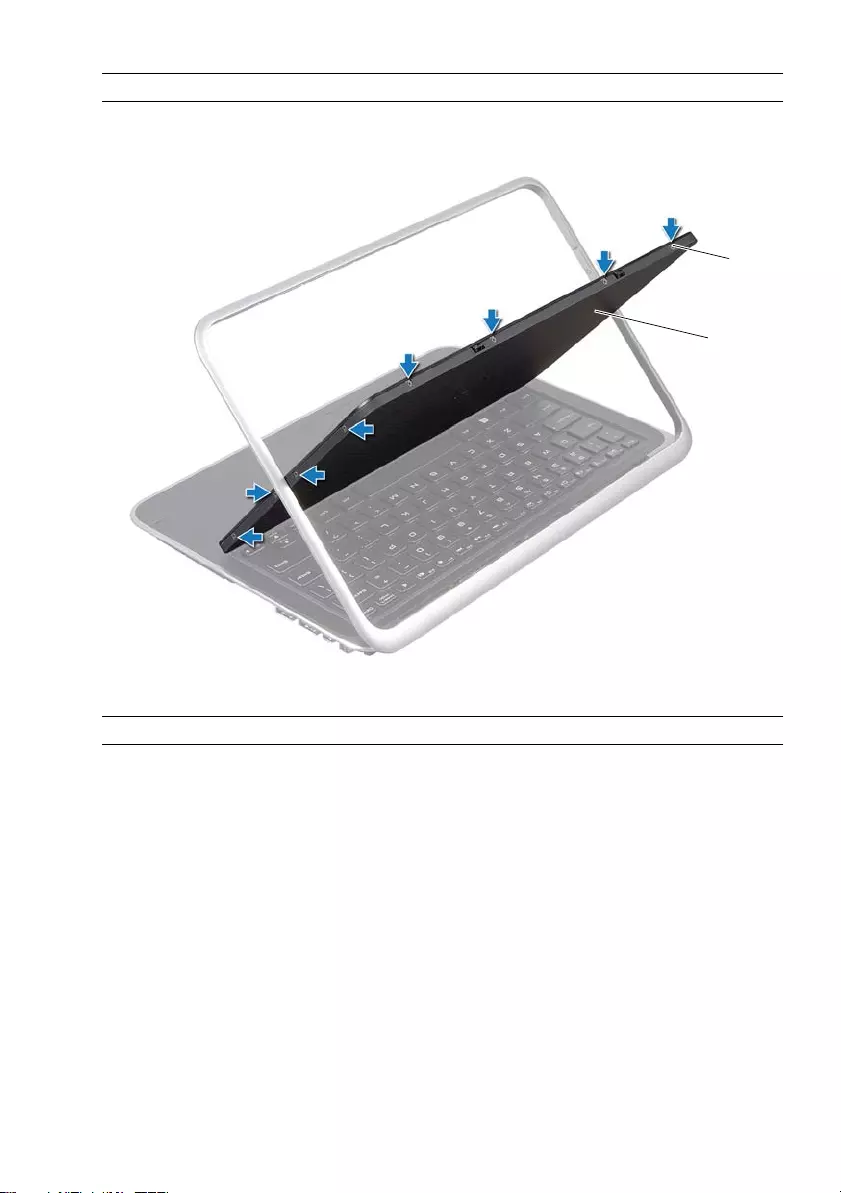
book.book Page 48 Tuesday, October 23, 2012 12:44 AM
1 screws (8) 2 display back-cover
1
2
1 screws (8) 2 display back-cover
4 Carefully pry the display back-cover off the display panel.
48 | Removing the Display Back-Cover
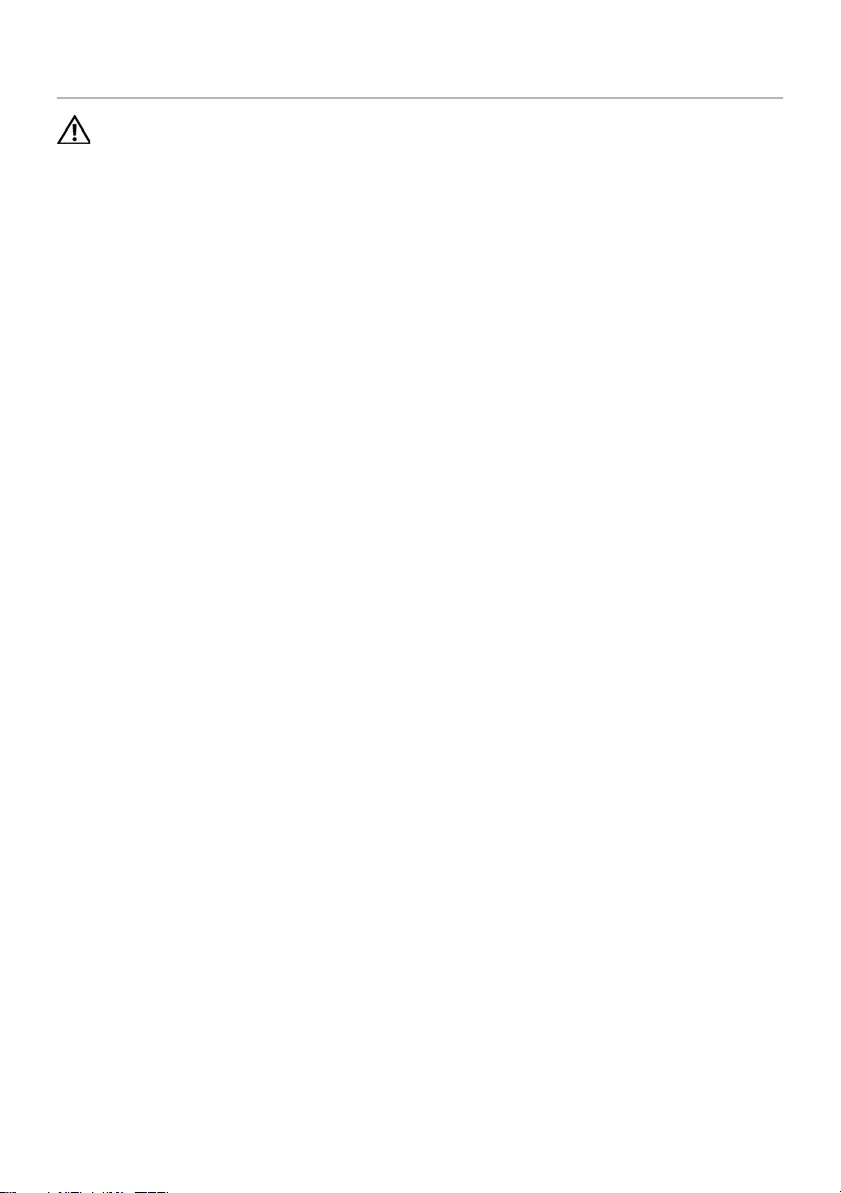
book.book Page 49 Tuesday, October 23, 2012 12:44 AM
Replacing the Display Back-Cover
WARNING: Before working inside your computer, read the safety information
that shipped with your computer and follow the steps in "Before You Begin" on
page 7. After working inside your computer, follow the instructions in
"After Working Inside Your Computer" on page 9. For additional safety best
practices information, see the Regulatory Compliance Homepage at
dell.com/regulatory_compliance.
Procedure
1 Place the display back-cover on the display panel and snap it into place.
2 Replace the screws that secure the display back-cover to the display panel.
Postrequisites
1 Replace the battery. See "Replacing the Battery" on page 14.
2 Replace the base cover. See "Replacing the Base Cover" on page 12.
3 Follow the instructions in "After Working Inside Your Computer" on page 9.
Replacing the Display Back-Cover | 49

book.book Page 50 Tuesday, October 23, 2012 12:44 AM
Removing the Camera Module
WARNING: Before working inside your computer, read the safety information
that shipped with your computer and follow the steps in "Before You Begin" on
page 7. After working inside your computer, follow the instructions in
"After Working Inside Your Computer" on page 9. For additional safety best
practices information, see the Regulatory Compliance Homepage at
dell.com/regulatory_compliance.
Prerequisites
1 Remove the base cover. See "Removing the Base Cover" on page 10.
2 Remove the battery. See "Removing the Battery" on page 13.
3 Remove the display back-cover. See "Removing the Display Back-Cover" on
page 47.
Procedure
1 Remove the screws that secure the camera module to the display panel.
2 Turn the camera module over and disconnect the camera cable from the
connector on the camera module.
3 Carefully lift the camera module off the display panel.
2
1 3
50 | Removing the Camera Module
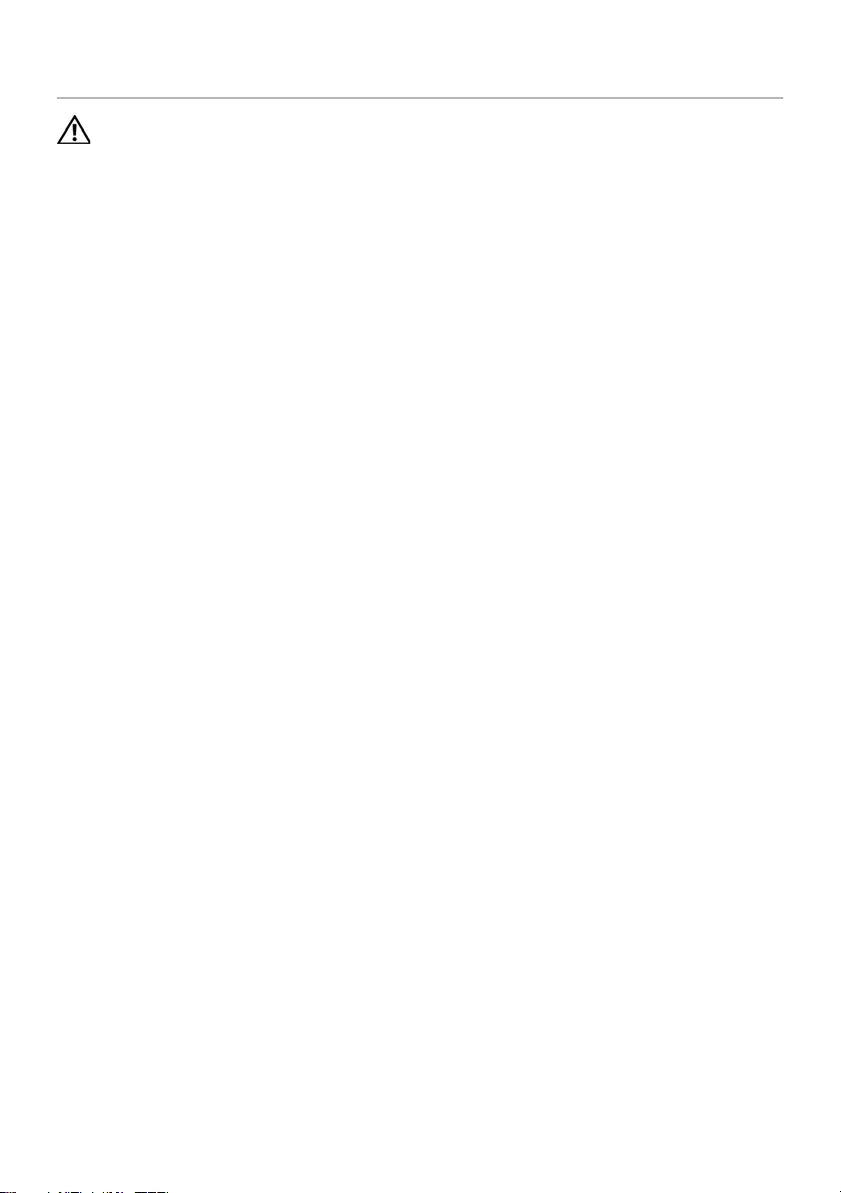
book.book Page 52 Tuesday, October 23, 2012 12:44 AM
Replacing the Camera Module
WARNING: Before working inside your computer, read the safety information
that shipped with your computer and follow the steps in "Before You Begin" on
page 7. After working inside your computer, follow the instructions in
"After Working Inside Your Computer" on page 9. For additional safety best
practices information, see the Regulatory Compliance Homepage at
dell.com/regulatory_compliance.
Procedure
1 Connect the camera cable to the connector on the camera module.
2 Use the alignment posts to place the camera module on the display panel.
3 Replace the screws that secure the camera module to the display panel.
Postrequisites
1 Replace the display back-cover. See "Replacing the Display Back-Cover" on
page 49.
2 Replace the battery. See "Replacing the Battery" on page 14.
3 Replace the base cover. See "Replacing the Base Cover" on page 12.
4 Follow the instructions in "After Working Inside Your Computer" on page 9.
52 | Replacing the Camera Module
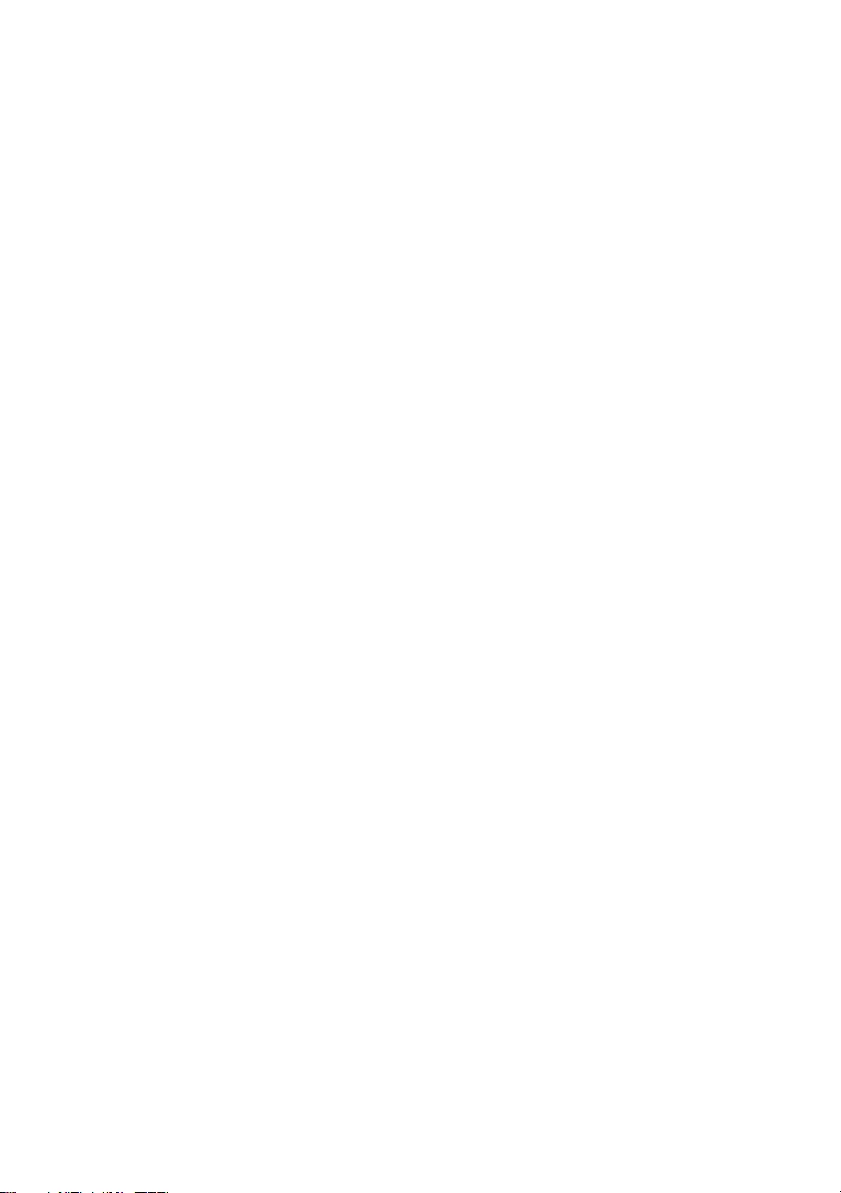
book.book Page 53 Tuesday, October 23, 2012 12:44 AM
Replacing the Camera Module | 53

book.book Page 54 Tuesday, October 23, 2012 12:44 AM
Removing the Windows-Button Board
WARNING: Before working inside your computer, read the safety information
that shipped with your computer and follow the steps in "Before You Begin" on
page 7. After working inside your computer, follow the instructions in
"After Working Inside Your Computer" on page 9. For additional safety best
practices information, see the Regulatory Compliance Homepage at
dell.com/regulatory_compliance.
Prerequisites
1 Remove the base cover. See "Removing the Base Cover" on page 10.
2 Remove the battery. See "Removing the Battery" on page 13.
3 Remove the display back-cover. See "Removing the Display Back-Cover" on
page 47.
Procedure
1 Remove the screws that secure the windows-button board to the display panel.
2 Turn the windows-button board over and disconnect the windows-button board
cable from the connector on the windows-button board.
3 Carefully lift the windows-button board off the display panel.
2
1
3
54 | Removing the Windows-Button Board
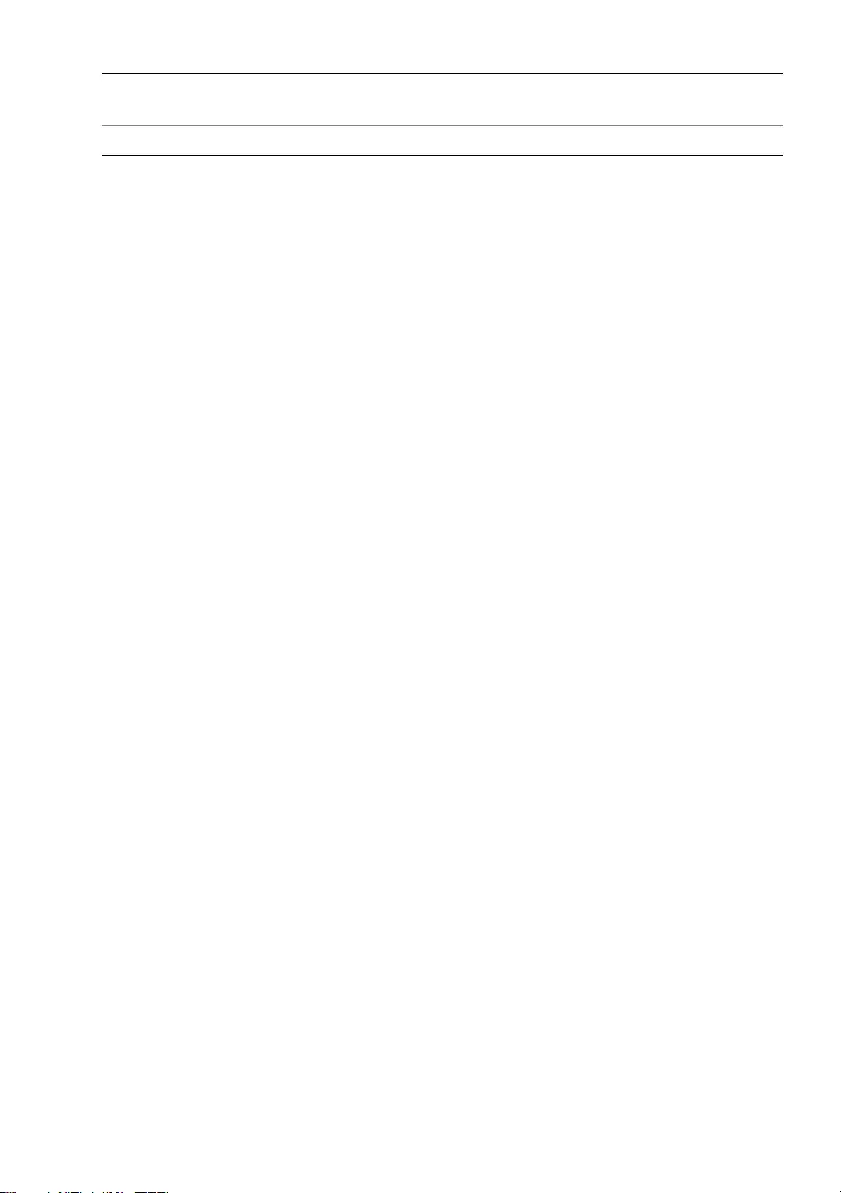
book.book Page 55 Tuesday, October 23, 2012 12:44 AM
1 screws (2) 2 windows-button board cable
connector
3 windows-button board
Removing the Windows-Button Board | 55
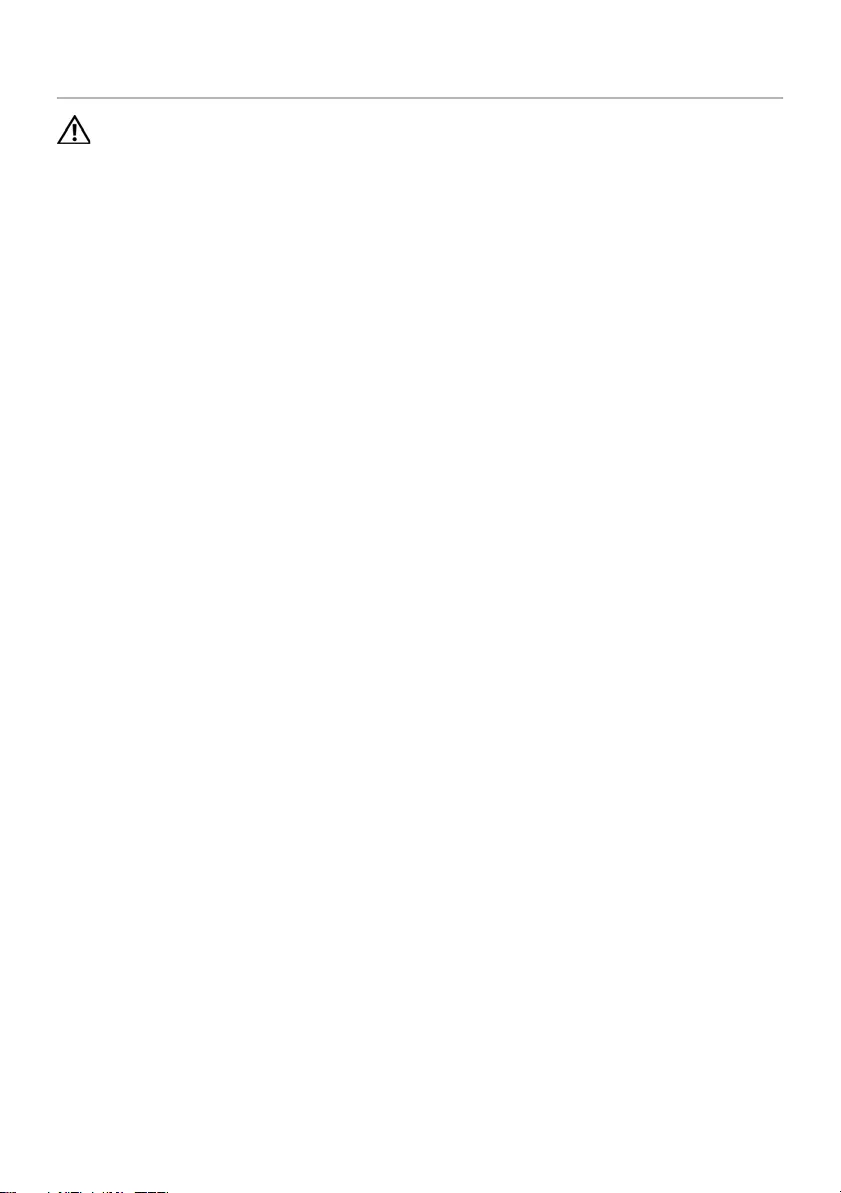
book.book Page 56 Tuesday, October 23, 2012 12:44 AM
Replacing the Windows-Button Board
WARNING: Before working inside your computer, read the safety information
that shipped with your computer and follow the steps in "Before You Begin" on
page 7. After working inside your computer, follow the instructions in
"After Working Inside Your Computer" on page 9. For additional safety best
practices information, see the Regulatory Compliance Homepage at
dell.com/regulatory_compliance.
Procedure
1 Connect the windows-button board cable to the connector on the windows-button
board.
2 Use the alignment posts to place the windows-button board on the display panel.
3 Replace the screws that secure the windows-button board to the display panel.
Postrequisites
1 Replace the display back-cover. See "Replacing the Display Back-Cover" on
page 49.
2 Replace the battery. See "Replacing the Battery" on page 14.
3 Replace the base cover. See "Replacing the Base Cover" on page 12.
4 Follow the instructions in "After Working Inside Your Computer" on page 9.
56 | Replacing the Windows-Button Board
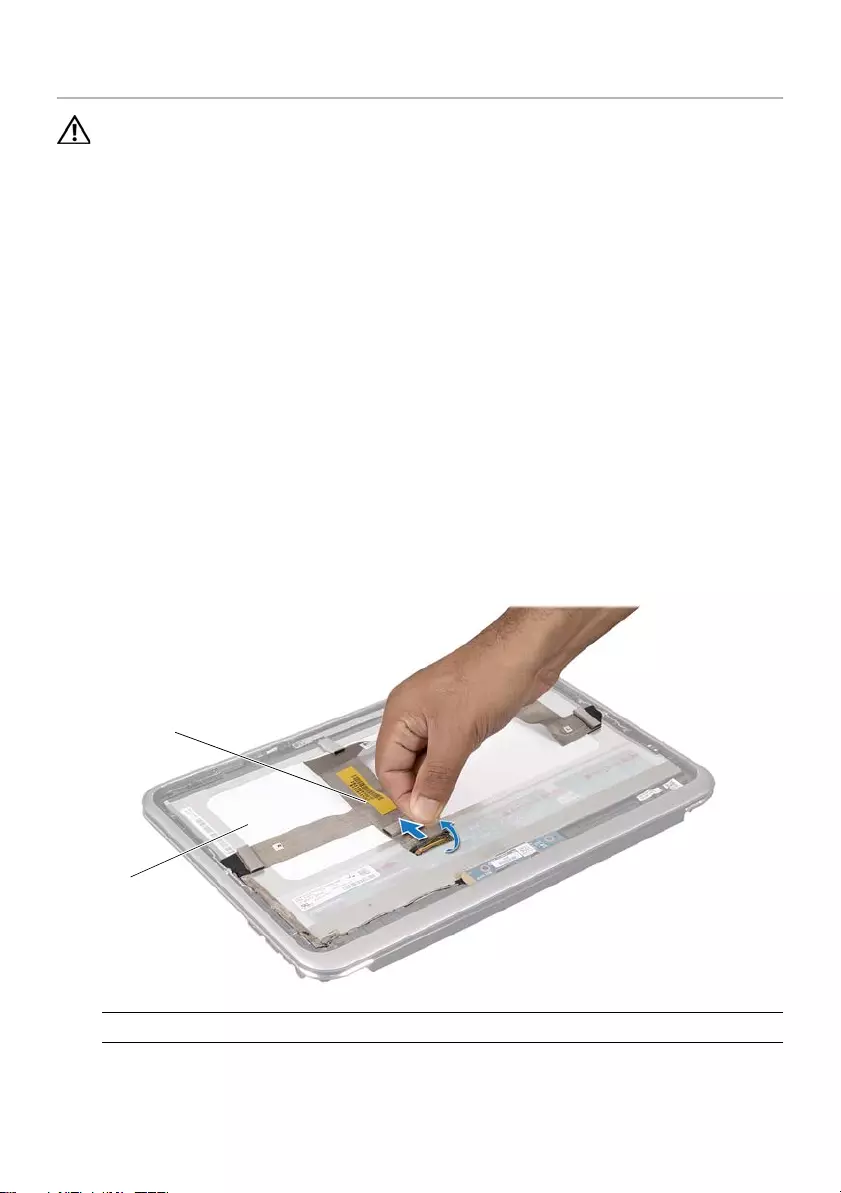
book.book Page 57 Tuesday, October 23, 2012 12:44 AM
Removing the Display Panel
WARNING: Before working inside your computer, read the safety information
that shipped with your computer and follow the steps in "Before You Begin" on
page 7. After working inside your computer, follow the instructions in
"After Working Inside Your Computer" on page 9. For additional safety best
practices information, see the Regulatory Compliance Homepage at
dell.com/regulatory_compliance.
Prerequisites
1 Remove the base cover. See "Removing the Base Cover" on page 10.
2 Remove the battery. See "Removing the Battery" on page 13.
3 Remove the display back-cover. See "Removing the Display Back-Cover" on
page 47.
4 Remove the camera module. See "Removing the Camera Module" on page 50.
5 Remove the windows-button board. See "Removing the Windows-Button Board"
on page 54.
Procedure
1 Disconnect the display cable from the display panel.
2
1
1 display panel 2 display cable
Removing the Display Panel | 57

book.book Page 58 Tuesday, October 23, 2012 12:44 AM
2 Peel off the display cable from the display panel.
58 | Removing the Display Panel
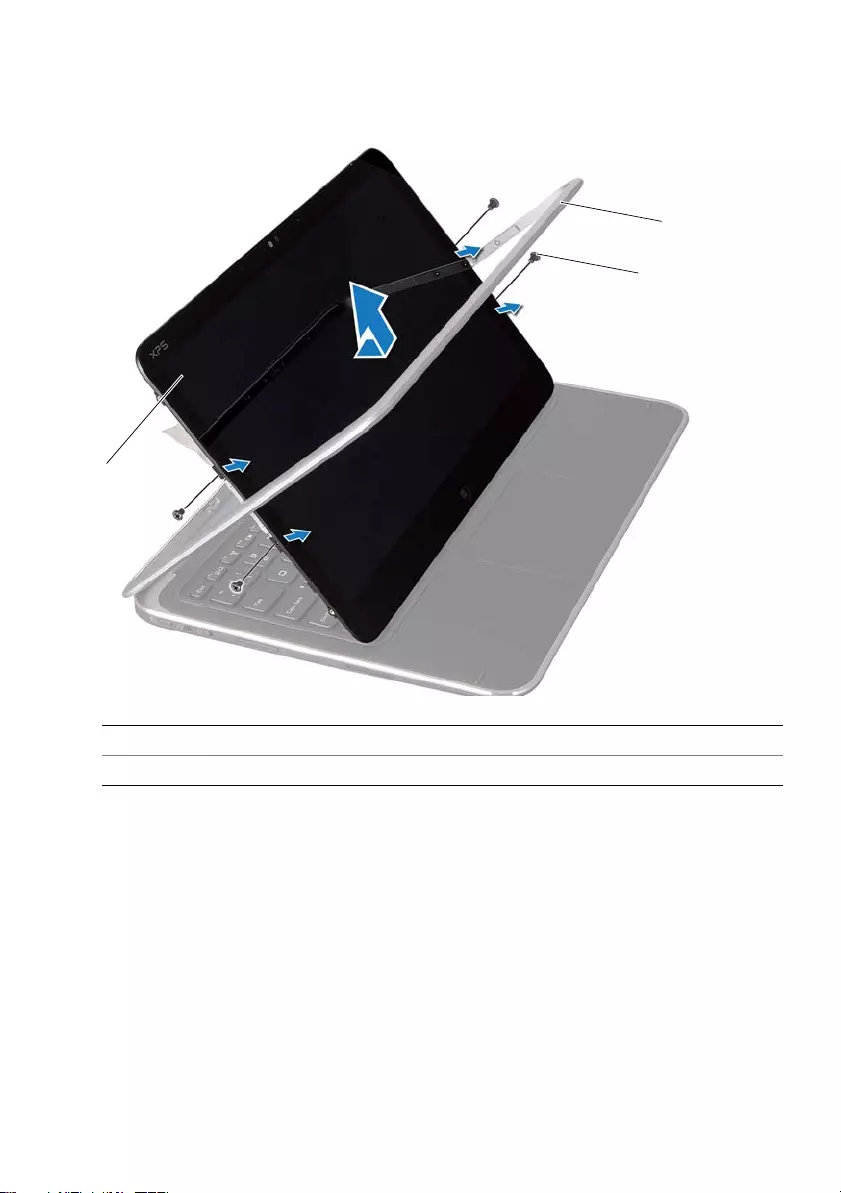
book.book Page 59 Tuesday, October 23, 2012 12:44 AM
3 Remove the screws that secure the display panel to the display bezel.
4 Slide and lift the display panel off the display bezel.
1
3
2
1 display panel 2 display bezel
3 screws (4)
Removing the Display Panel | 59
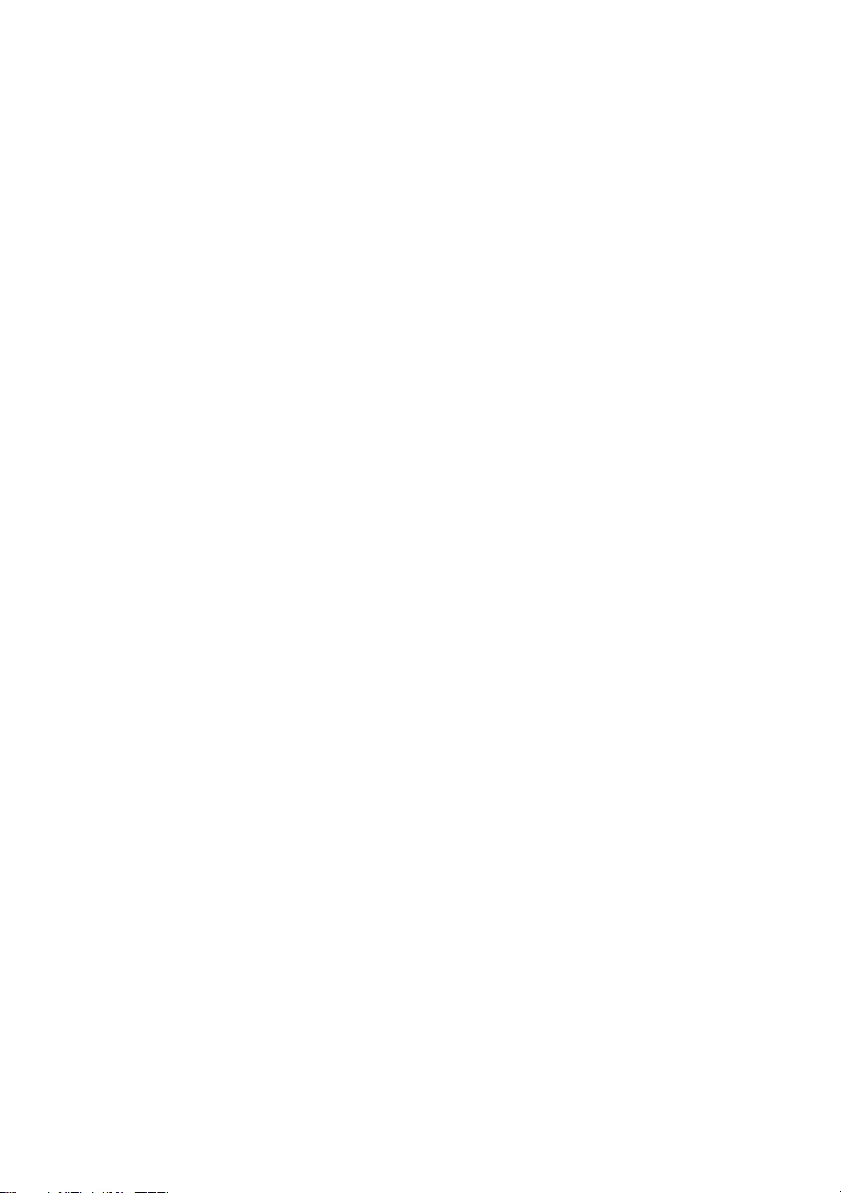
book.book Page 60 Tuesday, October 23, 2012 12:44 AM
60 | Removing the Display Panel
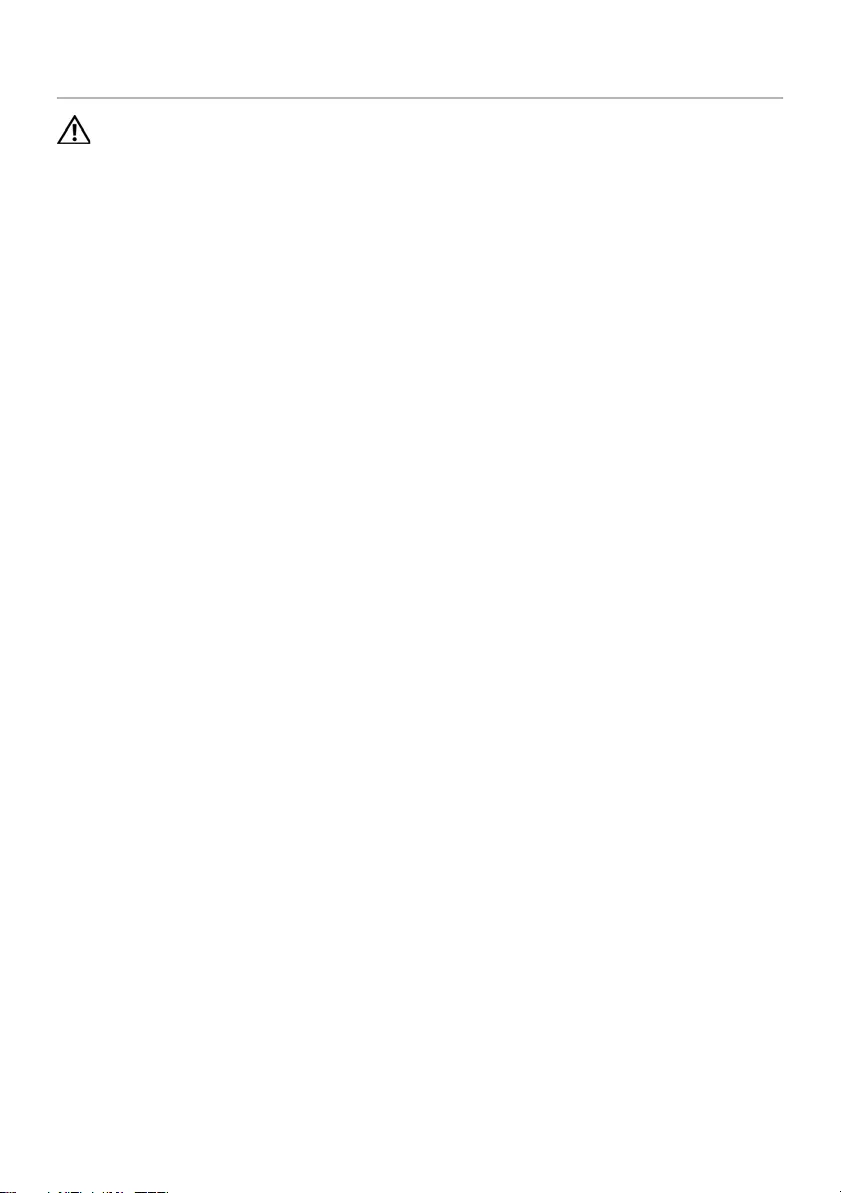
book.book Page 61 Tuesday, October 23, 2012 12:44 AM
Replacing the Display Panel
WARNING: Before working inside your computer, read the safety information
that shipped with your computer and follow the steps in "Before You Begin" on
page 7. After working inside your computer, follow the instructions in
"After Working Inside Your Computer" on page 9. For additional safety best
practices information, see the Regulatory Compliance Homepage at
dell.com/regulatory_compliance.
Procedure
1 Slide the display panel and align the screw holes on the display panel with the
screw holes on the display bezel.
2 Replace the screws that secure the display panel to the display bezel.
3 Adhere the display cable to the display panel.
4 Connect the display cable to the connector on the display panel.
Postrequisites
1 Replace the windows-button board. See "Replacing the Windows-Button Board" on
page 56.
2 Replace the camera module. See "Replacing the Camera Module" on page 52.
3 Replace the display back-cover. See "Replacing the Display Back-Cover" on
page 49.
4 Replace the battery. See "Replacing the Battery" on page 14.
5 Replace the base cover. See "Replacing the Base Cover" on page 12.
6 Follow the instructions in "After Working Inside Your Computer" on page 9.
Replacing the Display Panel | 61
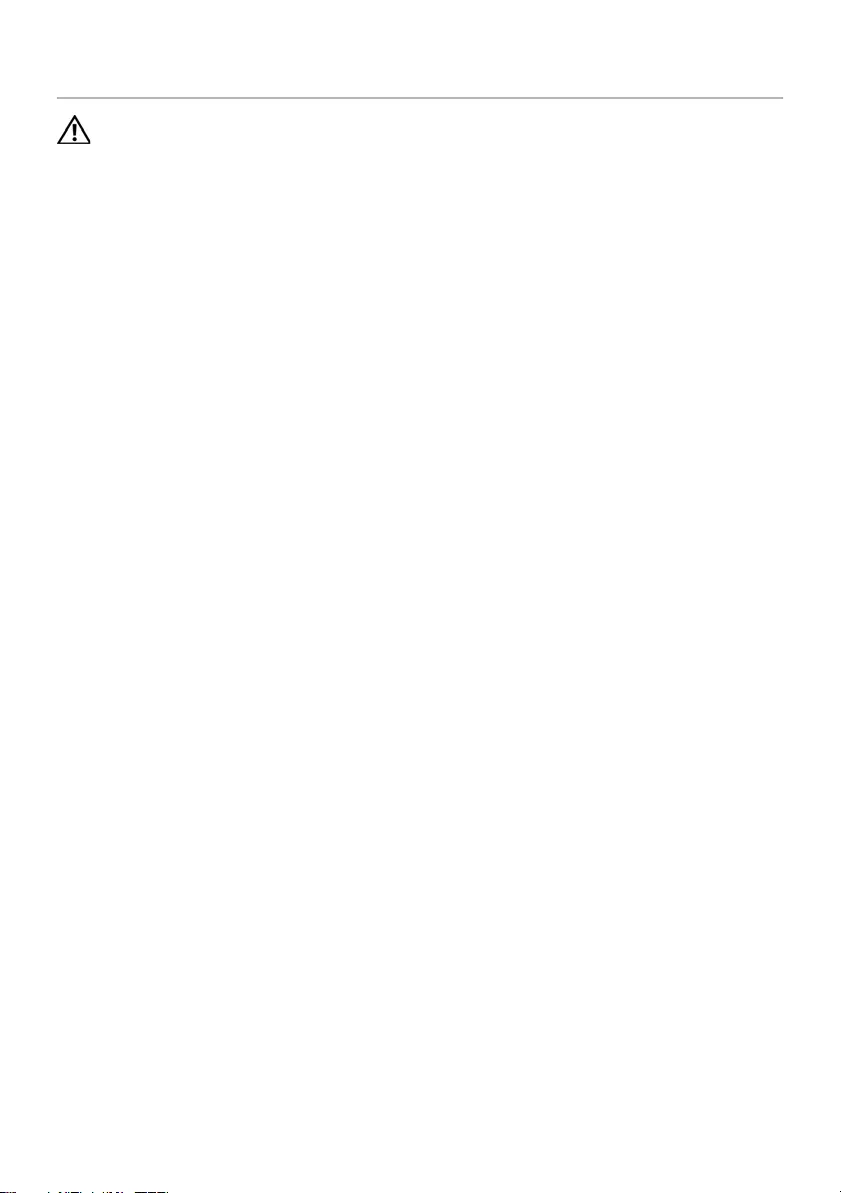
book.book Page 62 Tuesday, October 23, 2012 12:44 AM
Removing the Keyboard
WARNING: Before working inside your computer, read the safety information
that shipped with your computer and follow the steps in "Before You Begin" on
page 7. After working inside your computer, follow the instructions in
"After Working Inside Your Computer" on page 9. For additional safety best
practices information, see the Regulatory Compliance Homepage at
dell.com/regulatory_compliance.
Prerequisites
1 Remove the I/O board. See "Removing the I/O Board" on page 33.
2 Remove the system board. See “Removing the System Board” on page 38.
62 | Removing the Keyboard
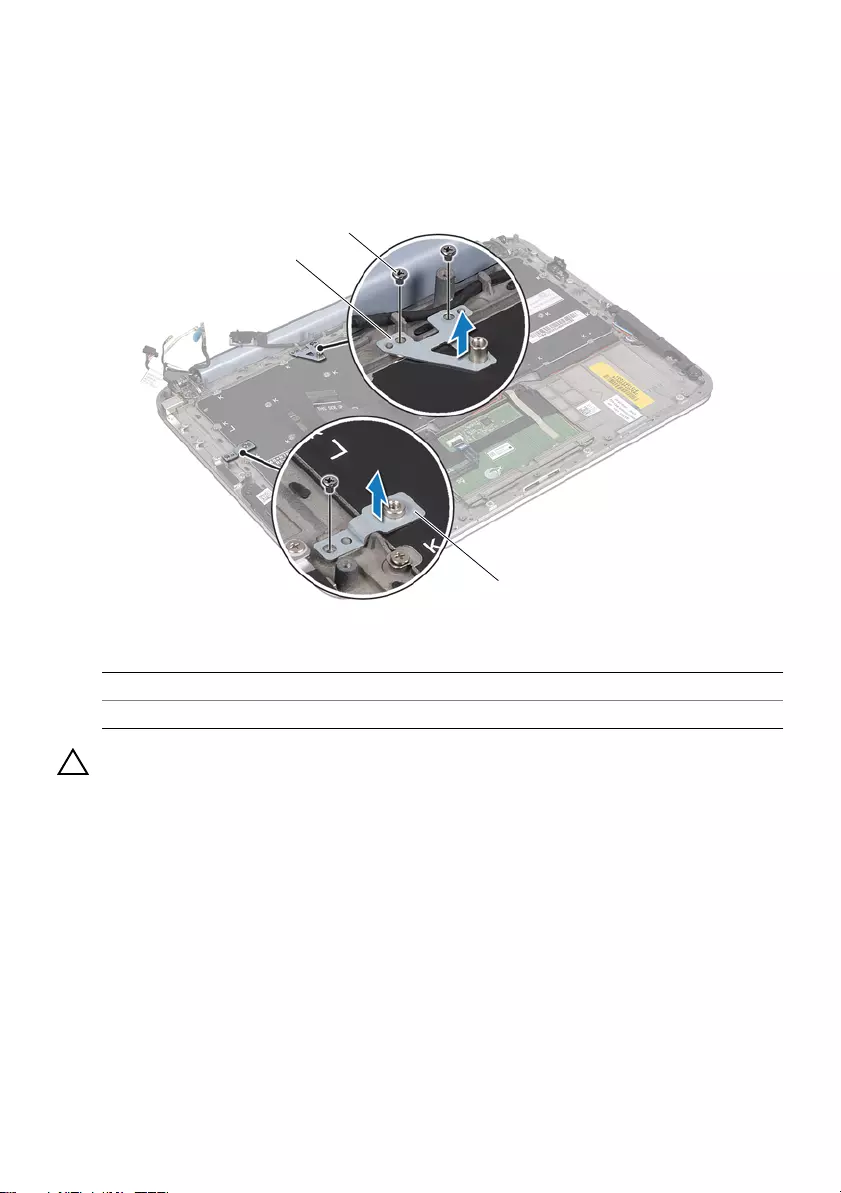
book.book Page 63 Tuesday, October 23, 2012 12:44 AM
Procedure
1 Remove the screws that secure the WLAN bracket and mSATA bracket to the
palm-rest assembly.
2 Lift the WLAN bracket and mSATA bracket off the keyboard.
2
1
3
1 mSATA bracket 2 screws (3)
3 WLAN bracket
CAUTION: The keycaps on the keyboard are fragile, easily dislodged, and
time-consuming to replace. Be careful when removing and handling the
keyboard.
3 Remove the screws that secure the keyboard to the palm-rest assembly.
4 Lift the keyboard off the palm-rest assembly.
Removing the Keyboard | 63
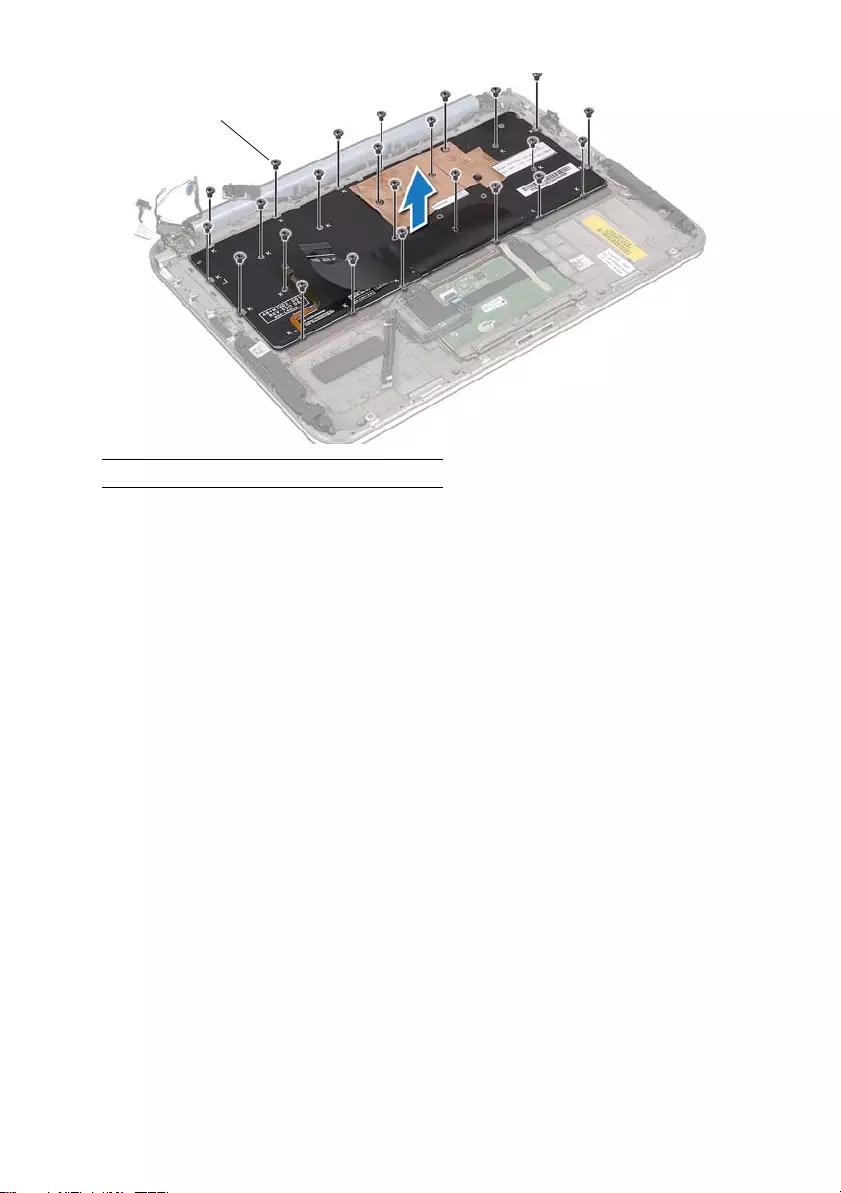
book.book Page 64 Tuesday, October 23, 2012 12:44 AM
1
1 screws (24)
64 | Removing the Keyboard
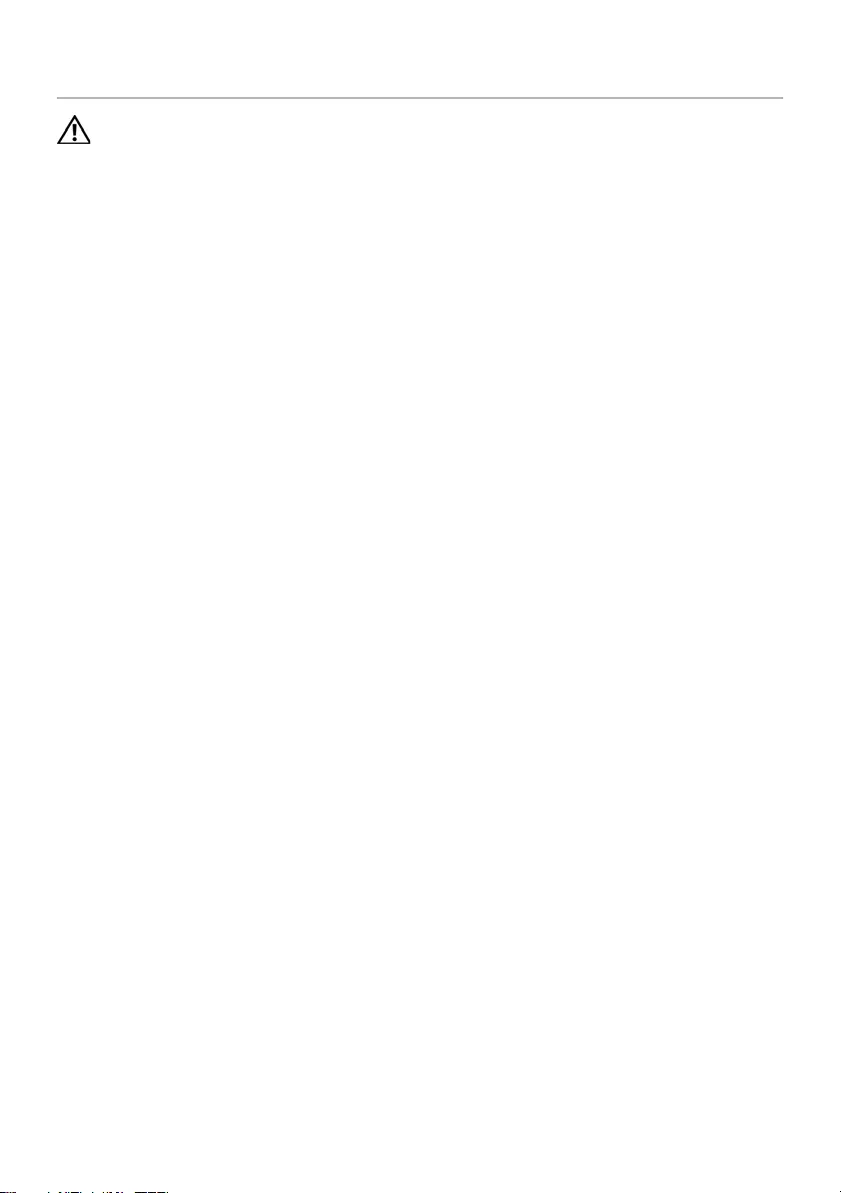
book.book Page 65 Tuesday, October 23, 2012 12:44 AM
Replacing the Keyboard
WARNING: Before working inside your computer, read the safety information
that shipped with your computer and follow the steps in "Before You Begin" on
page 7. After working inside your computer, follow the instructions in
"After Working Inside Your Computer" on page 9. For additional safety best
practices information, see the Regulatory Compliance Homepage at
dell.com/regulatory_compliance.
Procedure
1 Align the screw holes on the keyboard with the screw holes on the
palm-rest assembly.
2 Replace the screws that secure the keyboard to the palm-rest assembly.
3 Align the screw holes on the WLAN bracket and mSATA bracket with the screw
holes on the palm-rest assembly.
4 Replace the screws that secure the WLAN bracket and mSATA bracket to the
palm-rest assembly.
Postrequisites
1 Replace the I/O board. See "Replacing the I/O Board" on page 35.
2 Replace the system board. See “Replacing the System Board” on page 42.
3 Follow the instructions in "After Working Inside Your Computer" on page 9.
Replacing the Keyboard | 65
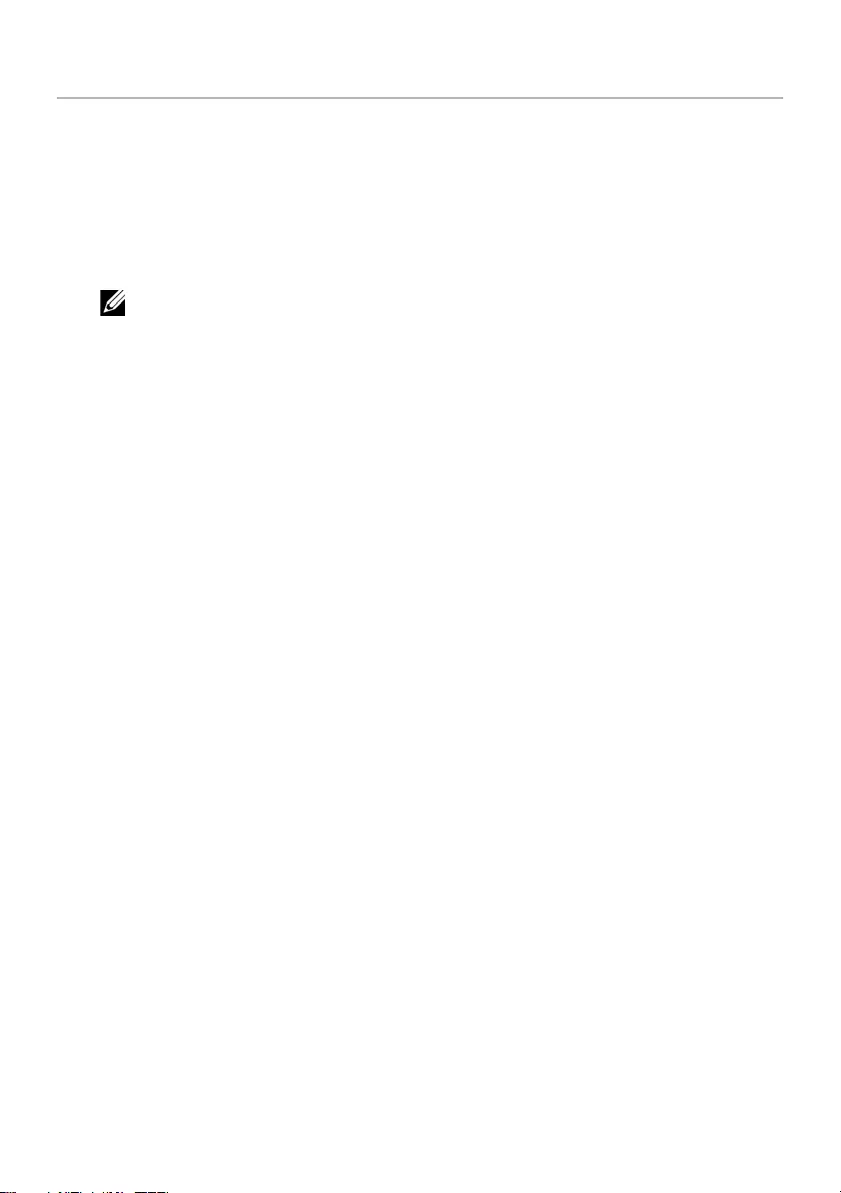
book.book Page 66 Tuesday, October 23, 2012 12:44 AM
Flashing the BIOS
The BIOS requires flashing when an update is available or when replacing the system
board.
To flash the BIOS:
1 Turn on the computer.
2 Go to support.dell.com/support/downloads.
3 Locate the BIOS update file for your computer:
NOTE: The Service Tag for your computer is located on a label beneath the
system badge at the back of your computer. For more information on locating
the Service Tag, see the Quick Start Guide that shipped with your computer.
If you have your computer’s Service Tag or Express Service Code:
a Enter your computer’s Service Tag or Express Service Code in the Service Tag
or Express Service Code field.
b Click Submit and proceed to step 4.
If you do not have your computer’s Service Tag or Express Service Code:
a Select one of the following options:
• Automatically detect my Service Tag for me
• Choose from My Products and Services List
• Choose from a list of all Dell products
b Click Continue and follow the instructions on the screen.
4 A list of results appears on the screen. Click BIOS.
5 Click Download File to download the latest BIOS file.
6 In the Please select your download method below window, click For Single File
Download via Browser, and then click Download Now.
7 In the Save As window, select an appropriate location to download the file on your
computer.
8 If the Download Complete window appears, click Close.
9 Navigate to the folder where you downloaded the BIOS update file.
10 Double-click the BIOS update file icon and follow the instructions that appear on
the screen.
66 | Flashing the BIOS