Table of Contents
- Before Working Inside Your Computer
- After Working Inside Your Computer
- Removing the Base Cover
- Replacing the Base Cover
- Removing the Battery
- Replacing the Battery
- Removing the Wireless Card
- Replacing the Wireless Card
- Removing the mSATA Card
- Replacing the mSATA Card
- Removing the Speakers
- Replacing the Speakers
- Removing the Coin-Cell Battery
- Replacing the Coin-Cell Battery
- Removing the I/O Board
- Replacing the I/O Board
- Removing the Fan
- Replacing the Fan
- Removing the Heat Sink
- Replacing the Heat Sink
- Removing the Power-Adapter Port
- Replacing the Power-Adapter Port
- Removing the System Board
- Replacing the System Board
- Removing the Display Assembly
- Replacing the Display Assembly
- Removing the Display Back-Cover
- Replacing the Display Back-Cover
- Removing the Camera Module
- Replacing the Camera Module
- Removing the Windows-Button Board
- Replacing the Windows-Button Board
- Removing the Display Panel
- Replacing the Display Panel
- Removing the Keyboard
- Replacing the Keyboard
- Flashing the BIOS
DELL 9Q33 User Manual
Displayed below is the user manual for 9Q33 by DELL which is a product in the Notebooks category. This manual has pages.
Related Manuals
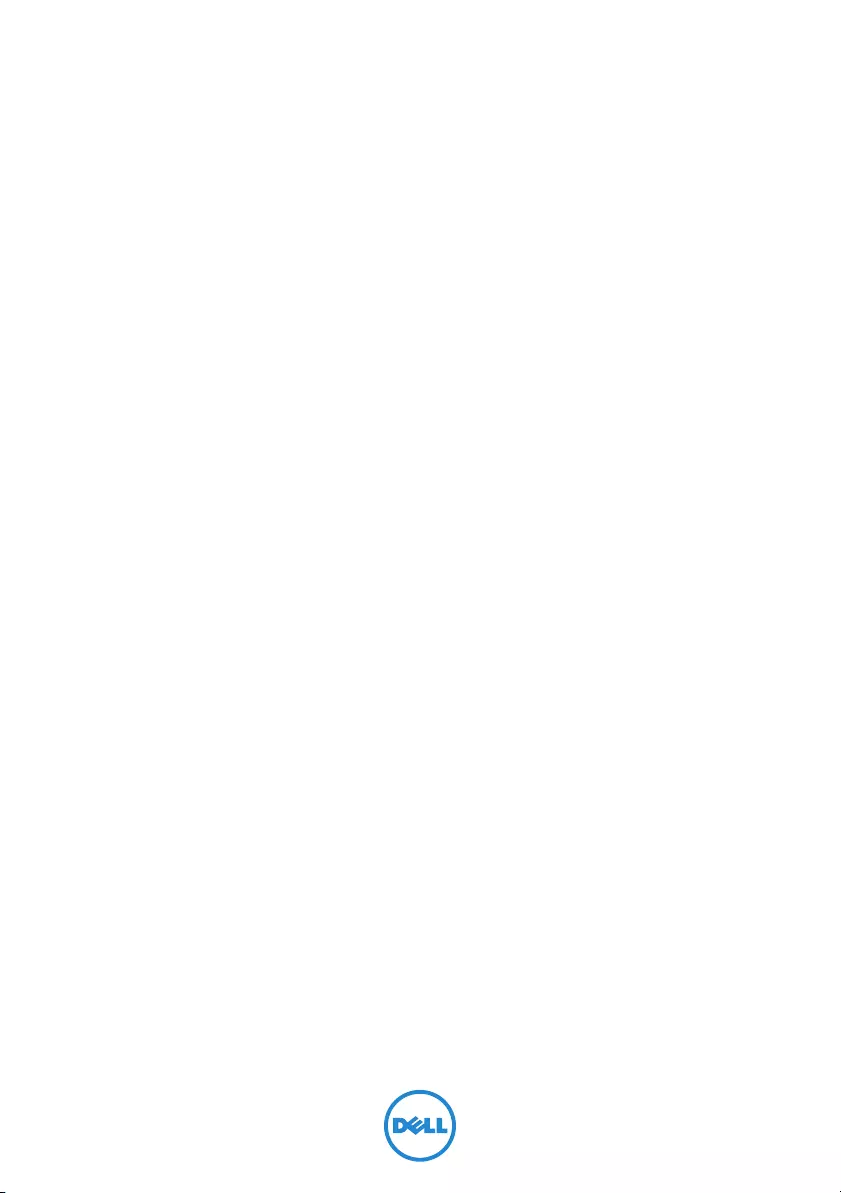
Dell XPS 12
Owner’s Manual
Computer model: XPS 9Q33/9Q34
Regulatory model: P20S
Regulatory type: P20S002
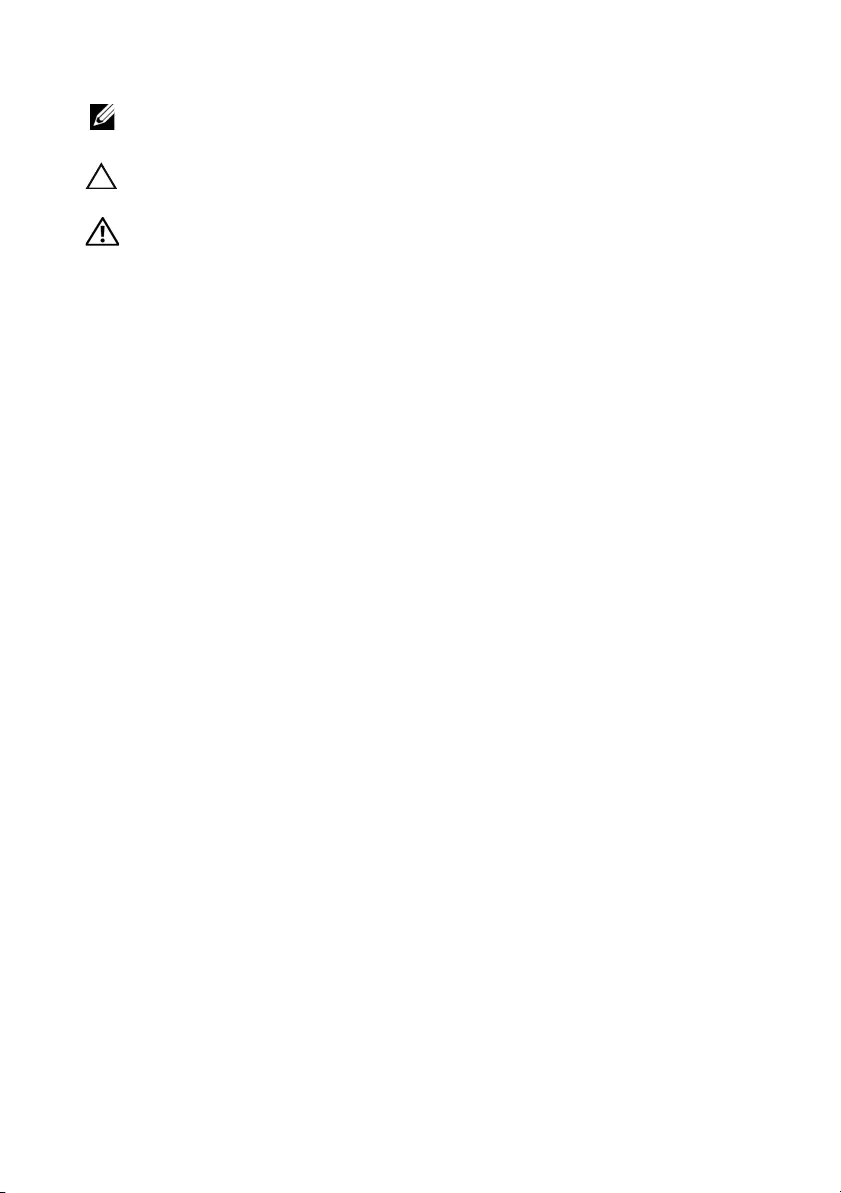
____________________
Notes, Cautions, and Warnings
NOTE: A NOTE indicates important information that helps you make better
use of your computer.
CAUTION: A CAUTION indicates potential damage to hardware or loss of
data if instructions are not followed.
WARNING: A WARNING indicates a potential for property damage,
personal injury, or death.
© 2013 Dell Inc.
Trademarks used in this text: Dell™, the DELL logo, and XPS™ are trademarks of Dell Inc.;
Microsoft® and Windows® are registered trademarks of Microsoft corporation in the
United States and/or other countries.
2013 - 06 Rev. A00
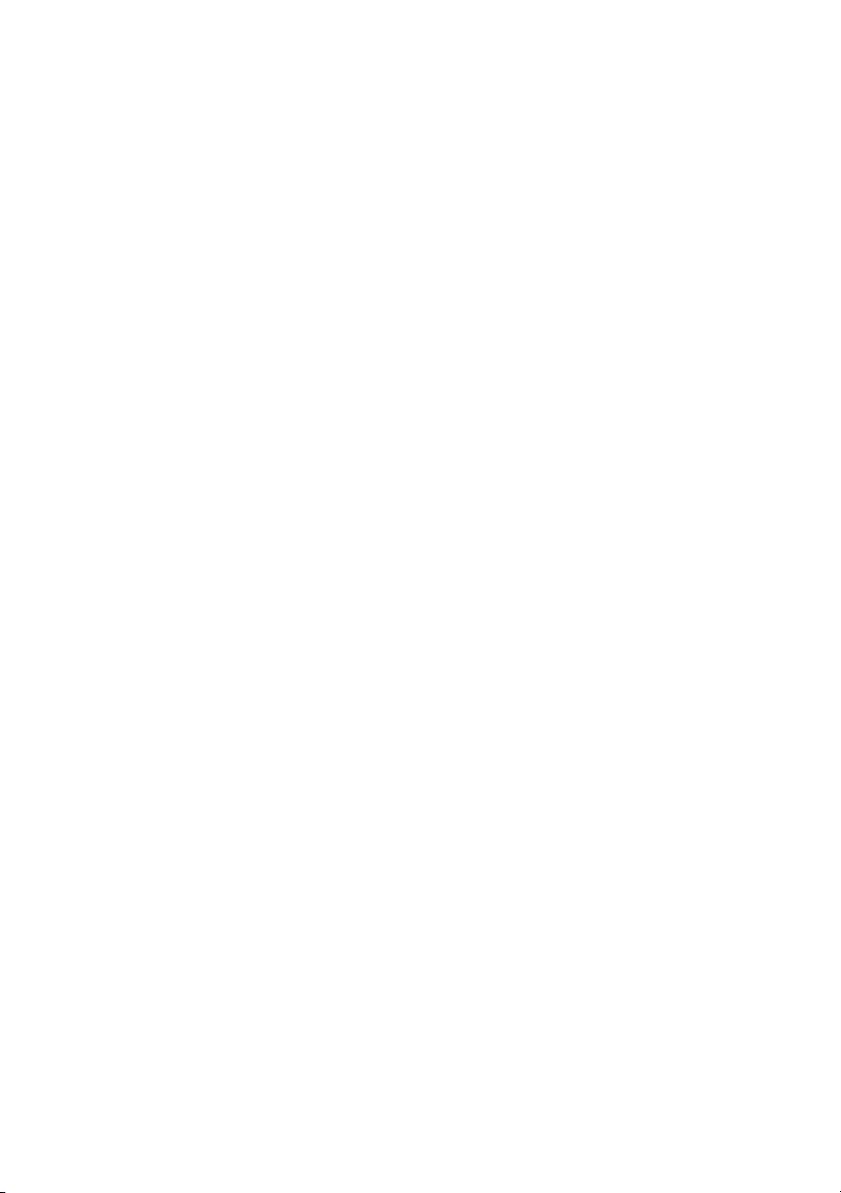
Contents
Before Working Inside Your Computer . . . . . . . . . 7
Before You Begin . . . . . . . . . . . . . . . . . . . . . . . . . . 7
Recommended Tools. . . . . . . . . . . . . . . . . . . . . . . . 7
Safety Instructions. . . . . . . . . . . . . . . . . . . . . . . . . . 8
After Working Inside Your Computer . . . . . . . . . . . 9
Removing the Base Cover . . . . . . . . . . . . . . . . . . . 10
Procedure . . . . . . . . . . . . . . . . . . . . . . . . . . . . . . 10
Replacing the Base Cover . . . . . . . . . . . . . . . . . . . 12
Procedure . . . . . . . . . . . . . . . . . . . . . . . . . . . . . . 12
Removing the Battery . . . . . . . . . . . . . . . . . . . . . . 13
Prerequisites. . . . . . . . . . . . . . . . . . . . . . . . . . . . . 13
Procedure . . . . . . . . . . . . . . . . . . . . . . . . . . . . . . 13
Replacing the Battery . . . . . . . . . . . . . . . . . . . . . . 14
Procedure . . . . . . . . . . . . . . . . . . . . . . . . . . . . . . 14
Postrequisites . . . . . . . . . . . . . . . . . . . . . . . . . . . . 14
Removing the Wireless Card . . . . . . . . . . . . . . . . . 15
Prerequisites. . . . . . . . . . . . . . . . . . . . . . . . . . . . . 15
Procedure . . . . . . . . . . . . . . . . . . . . . . . . . . . . . . 15
Replacing the Wireless Card . . . . . . . . . . . . . . . . . 16
Procedure . . . . . . . . . . . . . . . . . . . . . . . . . . . . . . 16
Postrequisites . . . . . . . . . . . . . . . . . . . . . . . . . . . . 16
Removing the mSATA Card . . . . . . . . . . . . . . . . . . 17
Prerequisites. . . . . . . . . . . . . . . . . . . . . . . . . . . . . 17
Procedure . . . . . . . . . . . . . . . . . . . . . . . . . . . . . . 17
Replacing the mSATA Card . . . . . . . . . . . . . . . . . . 18
Procedure . . . . . . . . . . . . . . . . . . . . . . . . . . . . . . 18
Postrequisites . . . . . . . . . . . . . . . . . . . . . . . . . . . . 18
Contents | 3
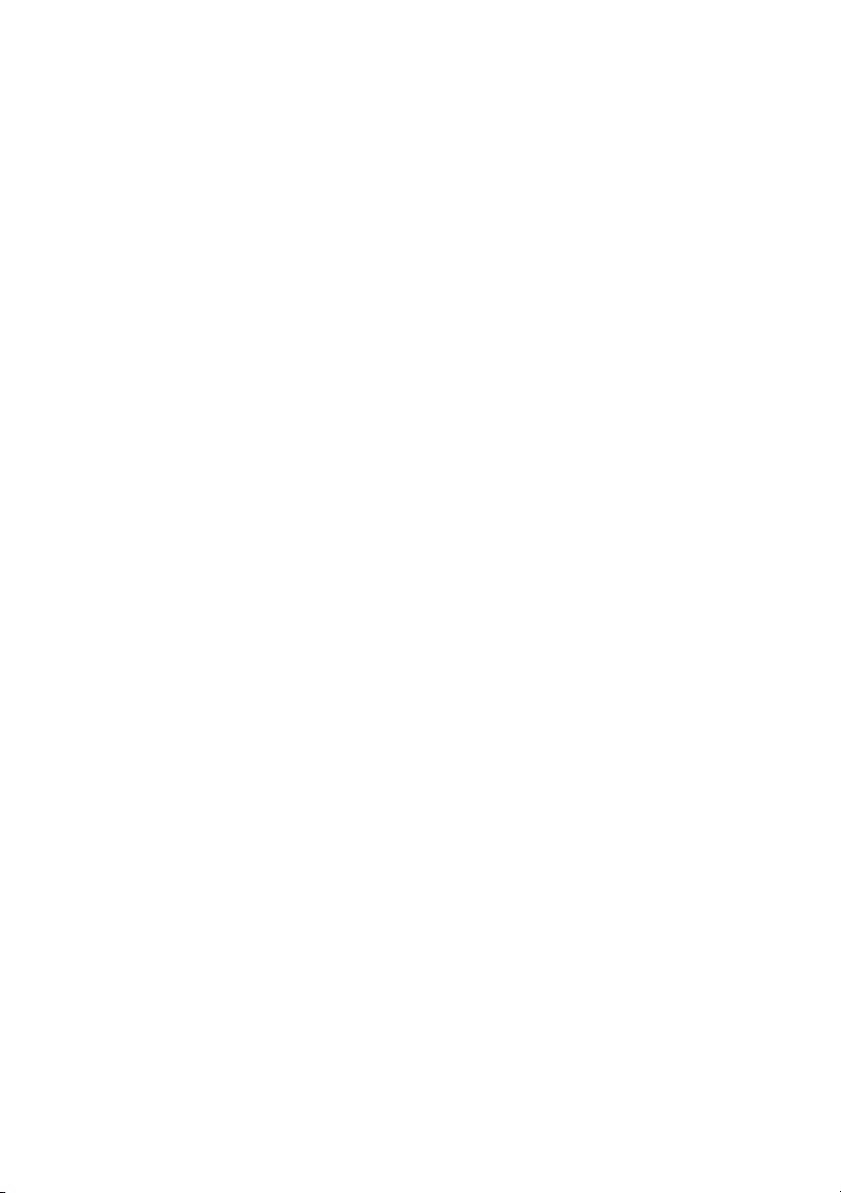
Removing the Speakers . . . . . . . . . . . . . . . . . . . . . 19
Prerequisites. . . . . . . . . . . . . . . . . . . . . . . . . . . . . 19
Procedure . . . . . . . . . . . . . . . . . . . . . . . . . . . . . . 19
Replacing the Speakers . . . . . . . . . . . . . . . . . . . . . 20
Procedure . . . . . . . . . . . . . . . . . . . . . . . . . . . . . . 20
Postrequisites . . . . . . . . . . . . . . . . . . . . . . . . . . . . 20
Removing the Coin-Cell Battery. . . . . . . . . . . . . . 21
Prerequisites. . . . . . . . . . . . . . . . . . . . . . . . . . . . . 21
Procedure . . . . . . . . . . . . . . . . . . . . . . . . . . . . . . 21
Replacing the Coin-Cell Battery . . . . . . . . . . . . . . 23
Procedure . . . . . . . . . . . . . . . . . . . . . . . . . . . . . . 23
Postrequisites . . . . . . . . . . . . . . . . . . . . . . . . . . . . 23
Removing the I/O Board . . . . . . . . . . . . . . . . . . . . 24
Prerequisites. . . . . . . . . . . . . . . . . . . . . . . . . . . . . 24
Procedure . . . . . . . . . . . . . . . . . . . . . . . . . . . . . . 24
Replacing the I/O Board . . . . . . . . . . . . . . . . . . . . 25
Procedure . . . . . . . . . . . . . . . . . . . . . . . . . . . . . . 25
Postrequisites . . . . . . . . . . . . . . . . . . . . . . . . . . . . 25
Removing the Fan . . . . . . . . . . . . . . . . . . . . . . . . . 26
Prerequisites. . . . . . . . . . . . . . . . . . . . . . . . . . . . . 26
Procedure . . . . . . . . . . . . . . . . . . . . . . . . . . . . . . 26
Replacing the Fan. . . . . . . . . . . . . . . . . . . . . . . . . . 28
Procedure . . . . . . . . . . . . . . . . . . . . . . . . . . . . . . 28
Postrequisites . . . . . . . . . . . . . . . . . . . . . . . . . . . . 28
Removing the Heat Sink . . . . . . . . . . . . . . . . . . . . 29
Prerequisites. . . . . . . . . . . . . . . . . . . . . . . . . . . . . 29
Procedure . . . . . . . . . . . . . . . . . . . . . . . . . . . . . . 29
Replacing the Heat Sink. . . . . . . . . . . . . . . . . . . . . 30
Procedure . . . . . . . . . . . . . . . . . . . . . . . . . . . . . . 30
Postrequisites . . . . . . . . . . . . . . . . . . . . . . . . . . . . 30
4 | Contents
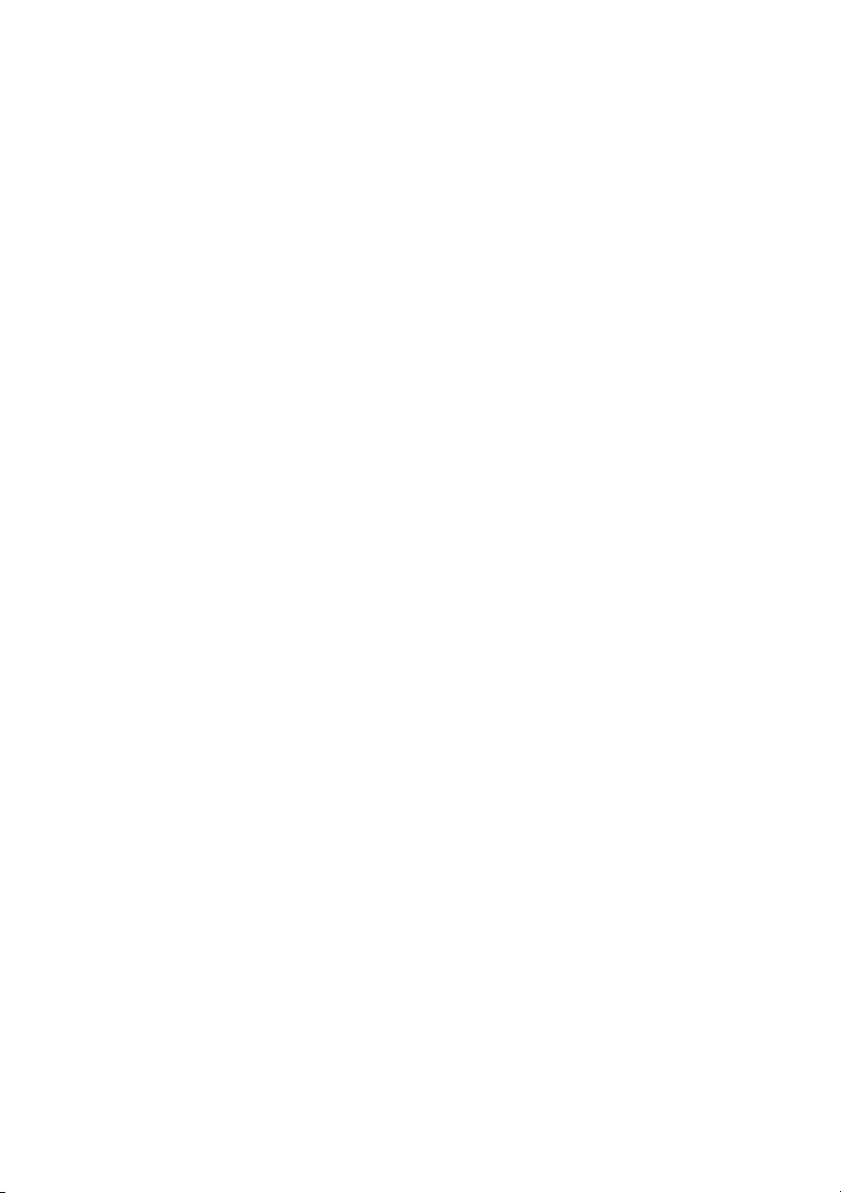
Removing the Power-Adapter Port . . . . . . . . . . . 31
Prerequisites. . . . . . . . . . . . . . . . . . . . . . . . . . . . . 31
Procedure . . . . . . . . . . . . . . . . . . . . . . . . . . . . . . 31
Replacing the Power-Adapter Port . . . . . . . . . . . 32
Procedure . . . . . . . . . . . . . . . . . . . . . . . . . . . . . . 32
Postrequisites . . . . . . . . . . . . . . . . . . . . . . . . . . . . 32
Removing the System Board . . . . . . . . . . . . . . . . . 33
Prerequisites. . . . . . . . . . . . . . . . . . . . . . . . . . . . . 33
Procedure . . . . . . . . . . . . . . . . . . . . . . . . . . . . . . 33
Replacing the System Board . . . . . . . . . . . . . . . . . 36
Procedure . . . . . . . . . . . . . . . . . . . . . . . . . . . . . . 36
Postrequisites . . . . . . . . . . . . . . . . . . . . . . . . . . . . 36
Entering the Service Tag in the BIOS. . . . . . . . . . . . . 36
Removing the Display Assembly . . . . . . . . . . . . . . 37
Prerequisites. . . . . . . . . . . . . . . . . . . . . . . . . . . . . 37
Procedure . . . . . . . . . . . . . . . . . . . . . . . . . . . . . . 37
Replacing the Display Assembly . . . . . . . . . . . . . . 39
Procedure . . . . . . . . . . . . . . . . . . . . . . . . . . . . . . 39
Postrequisites . . . . . . . . . . . . . . . . . . . . . . . . . . . . 39
Removing the Display Back-Cover . . . . . . . . . . . 40
Prerequisites. . . . . . . . . . . . . . . . . . . . . . . . . . . . . 40
Procedure . . . . . . . . . . . . . . . . . . . . . . . . . . . . . . 40
Replacing the Display Back-Cover . . . . . . . . . . . . 42
Procedure . . . . . . . . . . . . . . . . . . . . . . . . . . . . . . 42
Postrequisites . . . . . . . . . . . . . . . . . . . . . . . . . . . . 42
Removing the Camera Module . . . . . . . . . . . . . . . 43
Prerequisites. . . . . . . . . . . . . . . . . . . . . . . . . . . . . 43
Procedure . . . . . . . . . . . . . . . . . . . . . . . . . . . . . . 43
Replacing the Camera Module . . . . . . . . . . . . . . 44
Procedure . . . . . . . . . . . . . . . . . . . . . . . . . . . . . . 44
Postrequisites . . . . . . . . . . . . . . . . . . . . . . . . . . . . 44
Contents | 5
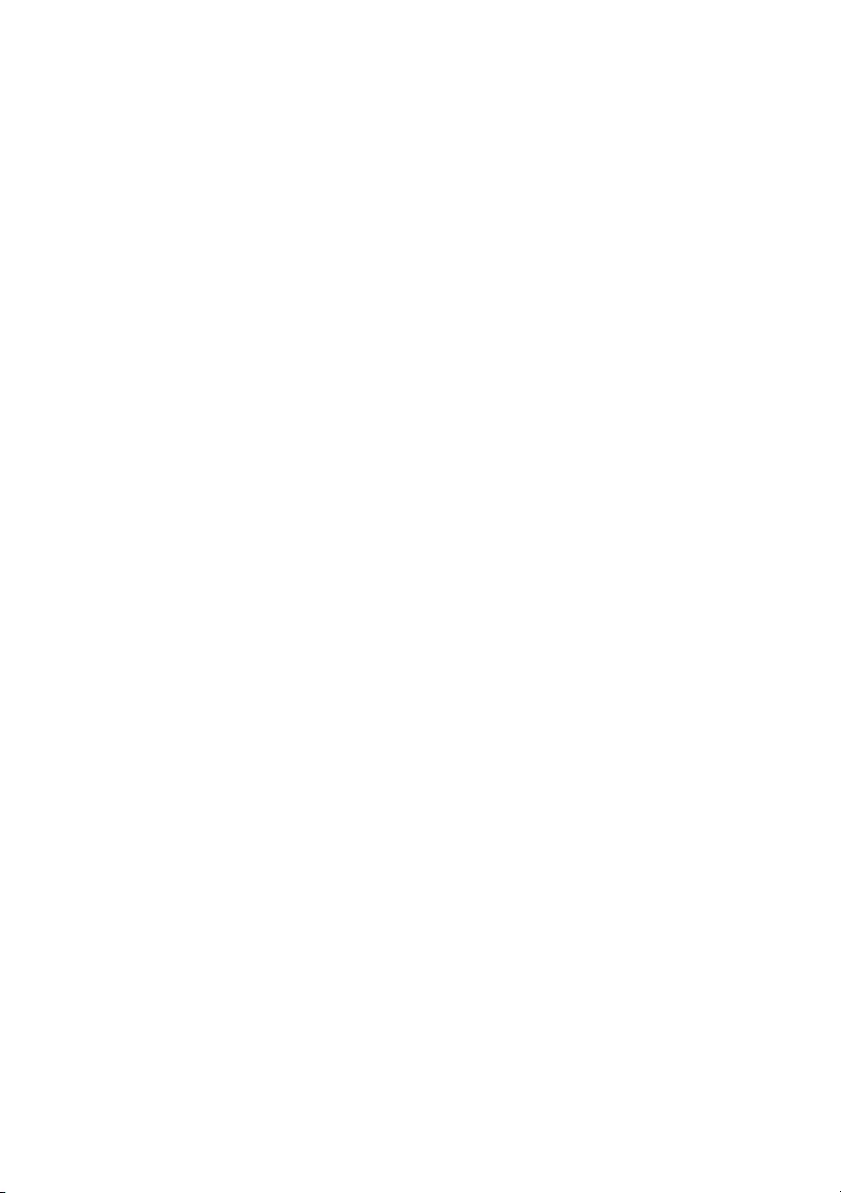
Removing the Windows-Button Board . . . . . . . . 45
Prerequisites. . . . . . . . . . . . . . . . . . . . . . . . . . . . . 45
Procedure . . . . . . . . . . . . . . . . . . . . . . . . . . . . . . 45
Replacing the Windows-Button Board . . . . . . . . 46
Procedure . . . . . . . . . . . . . . . . . . . . . . . . . . . . . . 46
Postrequisites . . . . . . . . . . . . . . . . . . . . . . . . . . . . 46
Removing the Display Panel . . . . . . . . . . . . . . . . . 47
Prerequisites. . . . . . . . . . . . . . . . . . . . . . . . . . . . . 47
Procedure . . . . . . . . . . . . . . . . . . . . . . . . . . . . . . 47
Replacing the Display Panel . . . . . . . . . . . . . . . . . 49
Procedure . . . . . . . . . . . . . . . . . . . . . . . . . . . . . . 49
Postrequisites . . . . . . . . . . . . . . . . . . . . . . . . . . . . 49
Removing the Keyboard . . . . . . . . . . . . . . . . . . . . 50
Prerequisites. . . . . . . . . . . . . . . . . . . . . . . . . . . . . 50
Procedure . . . . . . . . . . . . . . . . . . . . . . . . . . . . . . 50
Replacing the Keyboard . . . . . . . . . . . . . . . . . . . . 54
Procedure . . . . . . . . . . . . . . . . . . . . . . . . . . . . . . 54
Postrequisites . . . . . . . . . . . . . . . . . . . . . . . . . . . . 55
Flashing the BIOS . . . . . . . . . . . . . . . . . . . . . . . . . . 56
6 | Contents
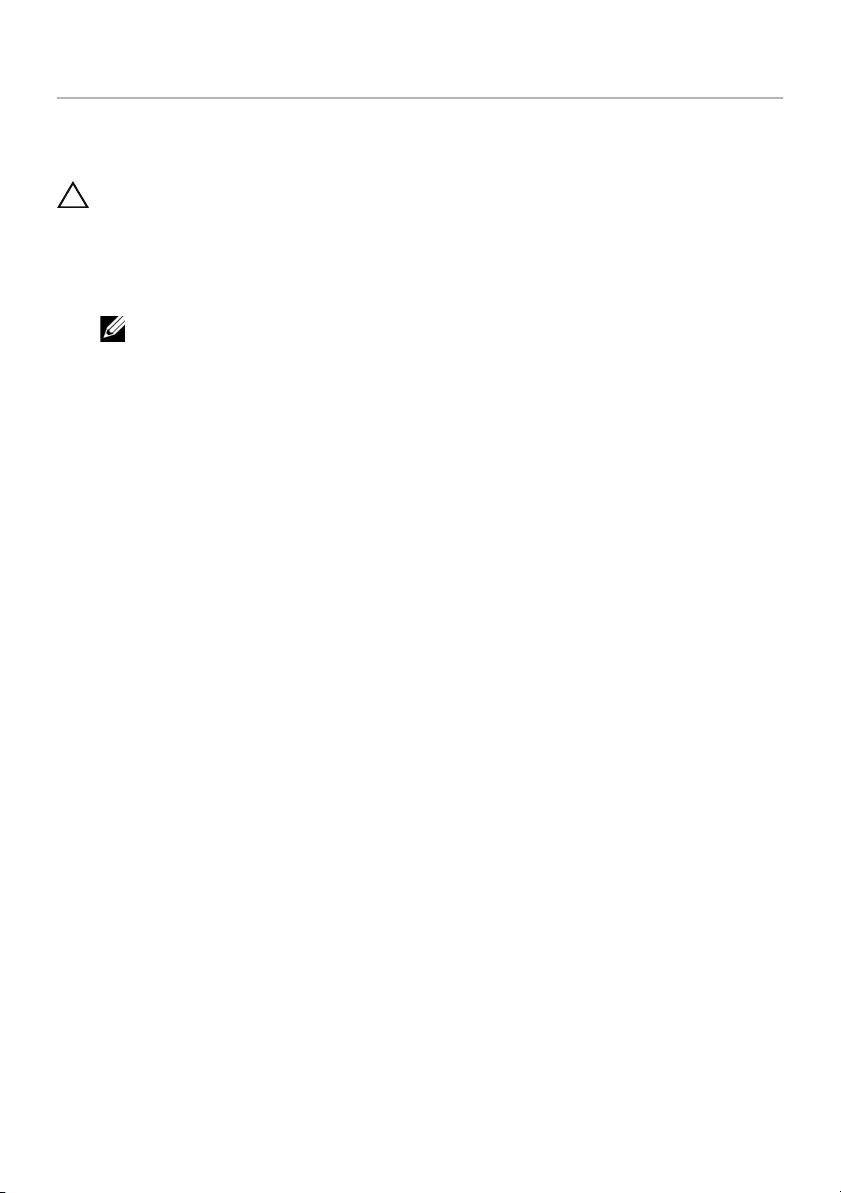
Before Working Inside Your Computer
Before You Begin
CAUTION: To avoid data loss, save and close all open files and exit all open
programs before turning off your computer.
1 Save and close all open files, exit all open programs, and turn off your computer.
Microsoft Windows 8: Point to the lower/upper-right corner of the screen to open
the Charms sidebar and click Settings→ Power→ Shut down.
NOTE: If you use a different operating system, see the documentation of your
operating system for shut-down instructions.
2 After the computer shuts down, disconnect it from the electrical outlet.
3 Disconnect all cables — such as power and USB cables — from your computer.
4 Disconnect all peripherals connected to your computer.
Recommended Tools
The procedures in this document require the following tools:
• Phillips screwdriver
• Torx #5 (T5) screwdriver
• Plastic scribe
Before Working Inside Your Computer | 7
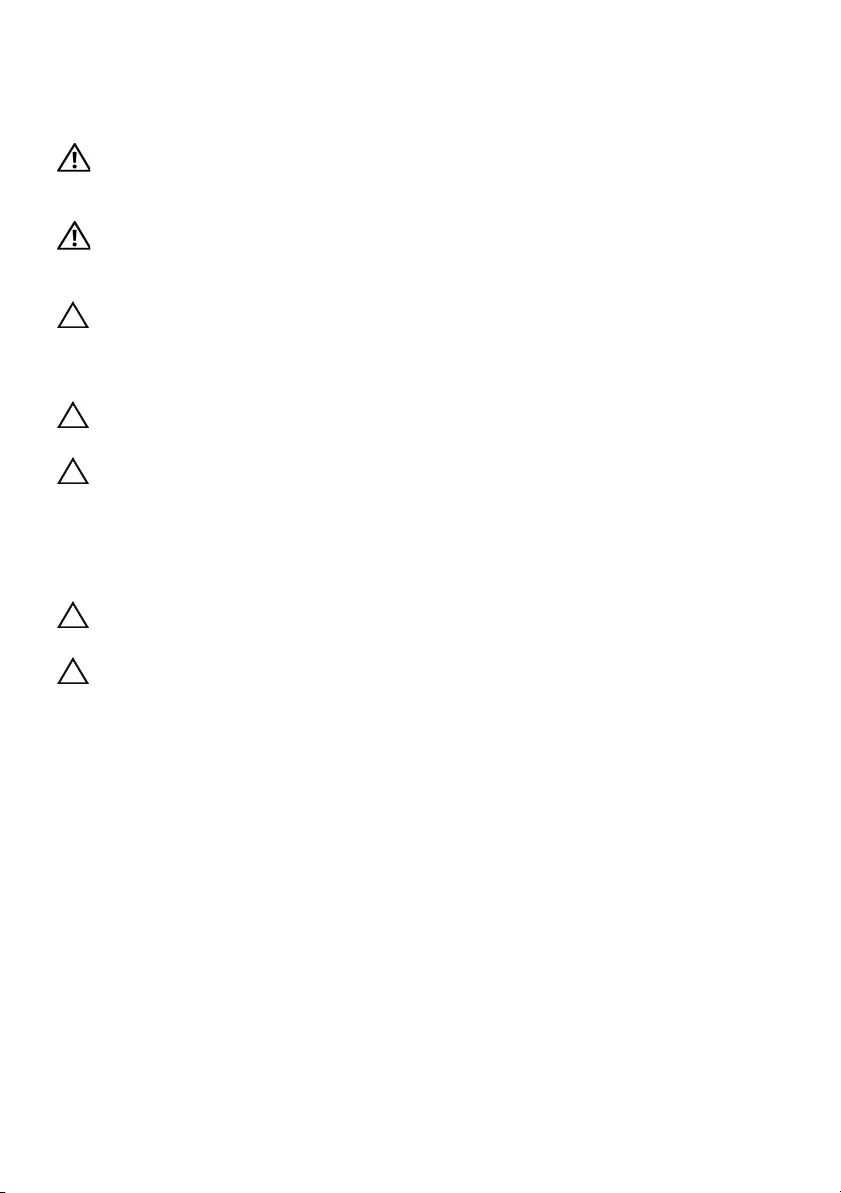
Safety Instructions
Use the following safety guidelines to protect your computer from potential damage and
ensure your personal safety.
WARNING: Before working inside your computer, read the safety
information that shipped with your computer. For more safety best practices,
see the Regulatory Compliance home page at dell.com/regulatory_compliance.
WARNING: Disconnect all power sources before opening the computer
cover or panels. After you finish working inside the computer, replace all covers,
panels, and screws before connecting to the power source.
CAUTION: Only a certified service technician is authorized to remove the
computer cover and access any of the components inside the computer. See the
safety instructions for complete information about safety precautions, working
inside your computer, and protecting against electrostatic discharge.
CAUTION: To avoid damaging the computer, make sure that the work surface is
flat and clean.
CAUTION: When you disconnect a cable, pull on its connector or on its pull-tab,
not on the cable itself. Some cables have connectors with locking tabs or
thumb-screws that you must disengage before disconnecting the cable.
When disconnecting cables, keep them evenly aligned to avoid bending any
connector pins. When connecting cables, make sure that the ports and
connectors are correctly oriented and aligned.
CAUTION: To avoid damaging the components and cards, handle them by
their edges and avoid touching pins and contacts.
CAUTION: Before touching anything inside your computer, ground yourself
by touching an unpainted metal surface, such as the metal at the back of the
computer. While you work, periodically touch an unpainted metal surface to
dissipate static electricity, which could harm internal components.
8 | Before Working Inside Your Computer
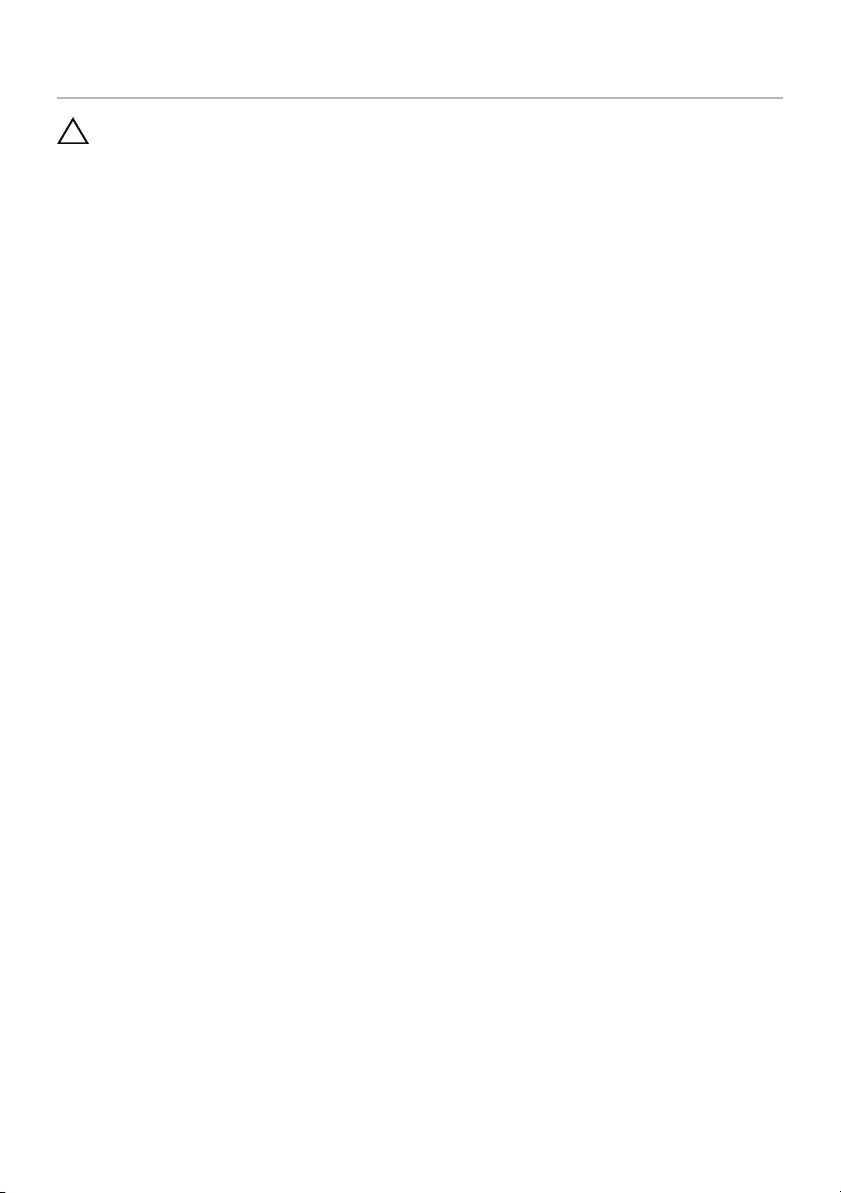
After Working Inside Your Computer
CAUTION: Leaving stray or loose screws inside your computer may severely
damage your computer.
1 Replace all screws and make sure that no stray screws remain inside your
computer.
2 Connect any cables, peripherals, and other parts you removed before working on
your computer.
3 Connect your computer to the electrical outlet.
4 Turn on your computer.
After Working Inside Your Computer | 9

Removing the Base Cover
WARNING: Before working inside your computer, read the safety information
that shipped with your computer and follow the steps in "Before Working Inside
Your Computer" on page 7. After working inside your computer, follow the
instructions in "After Working Inside Your Computer" on page 9.
For more safety best practices, see the Regulatory Compliance home page at
dell.com/regulatory_compliance.
Procedure
1 Close the display, and turn the computer over.
2 Turn the system badge over and place it on the base cover.
1
2
1 base cover 2 system badge
10 | Removing the Base Cover
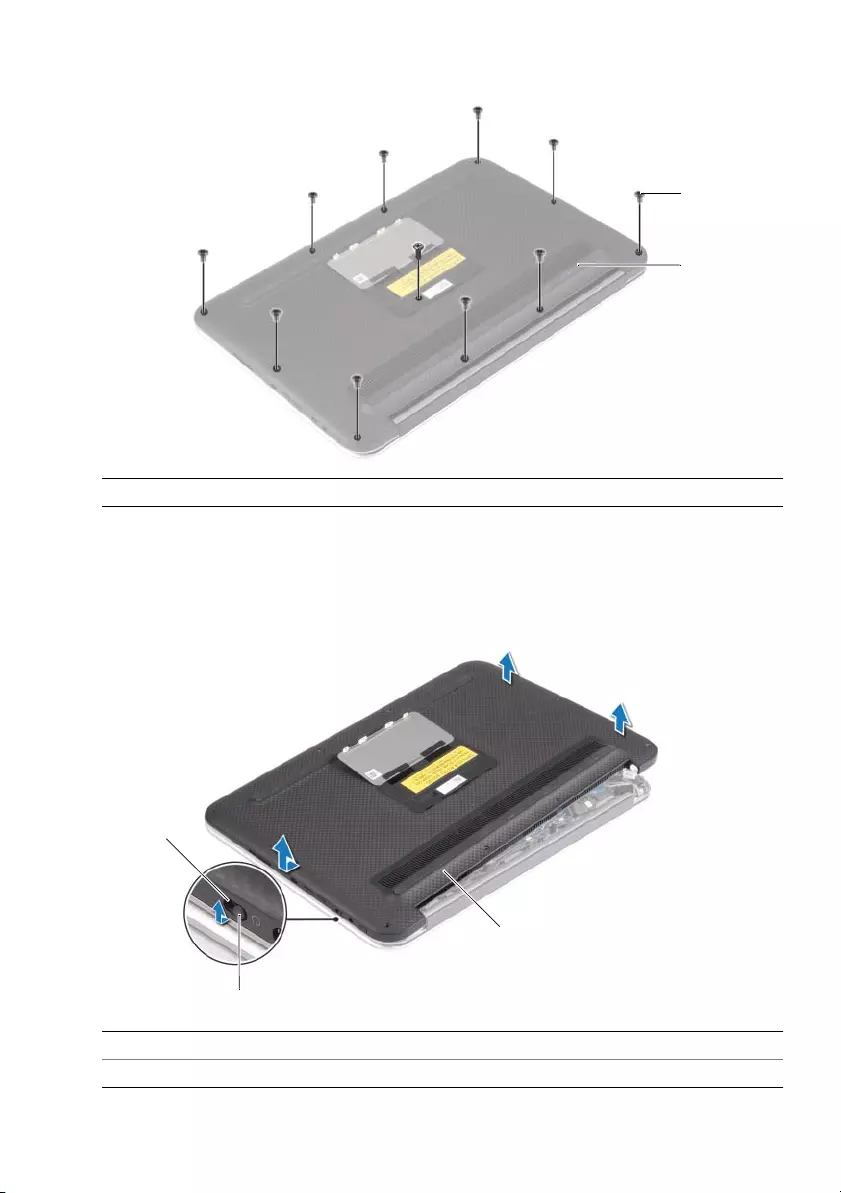
3 Remove the screws that secure the base cover to the palm-rest assembly.
1
2
1 screws (11) 2 base cover
4 Place the computer with the rear side facing you, and starting from the right side,
gently pry up the base cover.
5 Lift the base cover at an angle and slide it to release the power-switch slot from the
power switch.
3
1
2
1 power-switch slot 2 power switch
3 base cover
Removing the Base Cover | 11
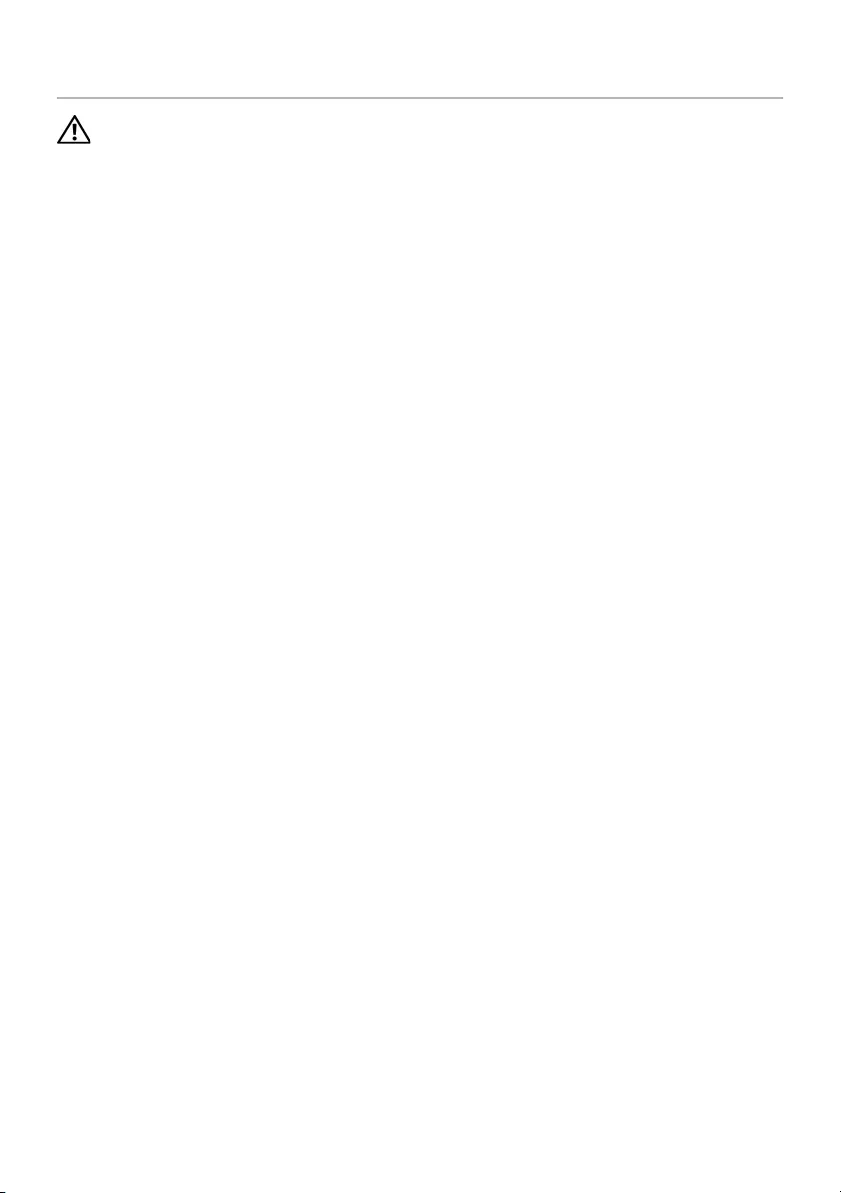
Replacing the Base Cover
WARNING: Before working inside your computer, read the safety information
that shipped with your computer and follow the steps in "Before Working Inside
Your Computer" on page 7. After working inside your computer, follow the
instructions in "After Working Inside Your Computer" on page 9.
For more safety best practices, see the Regulatory Compliance home page at
dell.com/regulatory_compliance.
Procedure
1 Slide the power-switch slot into the power switch and place the base cover on the
palm-rest assembly.
2 Snap the base cover into place.
3 Replace the screws that secure the base cover to the palm-rest assembly.
4 Turn the system badge over and snap it into place.
12 | Replacing the Base Cover
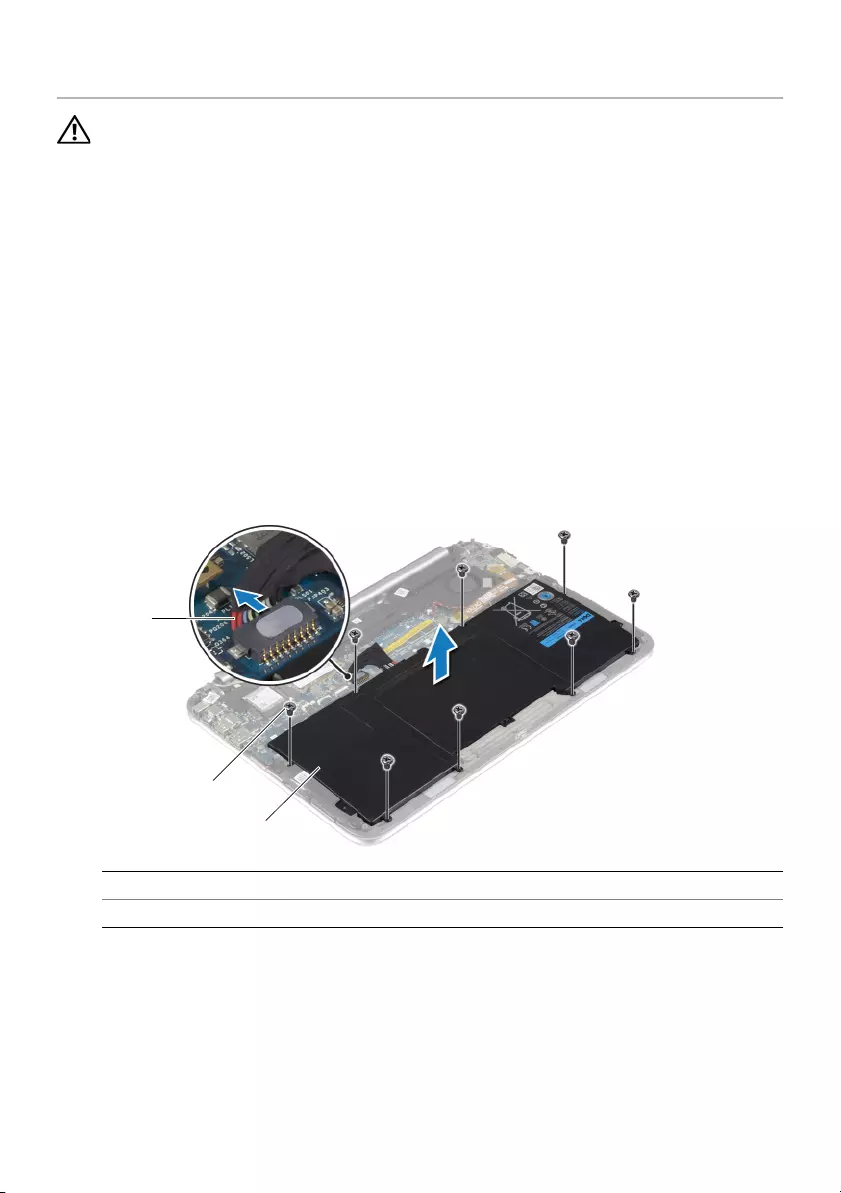
Removing the Battery
WARNING: Before working inside your computer, read the safety information
that shipped with your computer and follow the steps in "Before Working Inside
Your Computer" on page 7. After working inside your computer, follow the
instructions in "After Working Inside Your Computer" on page 9.
For more safety best practices, see the Regulatory Compliance home page at
dell.com/regulatory_compliance.
Prerequisites
Remove the base cover. See "Removing the Base Cover" on page 10.
Procedure
1 Disconnect the battery cable from the system board.
2 Remove the screws that secure the battery to the palm-rest assembly.
3 Lift the battery, along with its cable, off the palm-rest assembly.
1
2
3
1 battery cable 2 screws (8)
3 battery
4 Slide and hold the power switch for about five seconds to ground the
system board.
Removing the Battery | 13
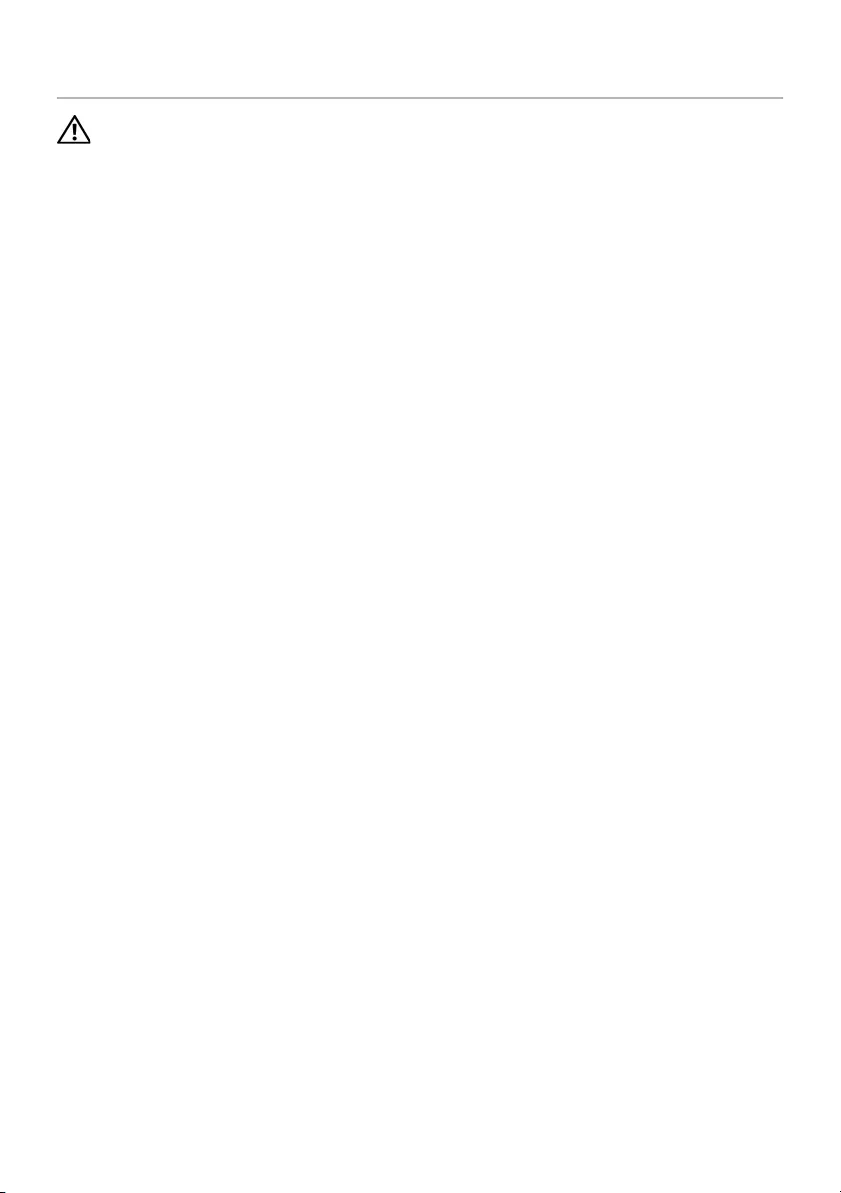
Replacing the Battery
WARNING: Before working inside your computer, read the safety information
that shipped with your computer and follow the steps in "Before Working Inside
Your Computer" on page 7. After working inside your computer, follow the
instructions in "After Working Inside Your Computer" on page 9.
For more safety best practices, see the Regulatory Compliance home page at
dell.com/regulatory_compliance.
Procedure
1 Align the screw holes on the battery with the screw holes on the palm-rest assembly
and place the battery on the palm-rest assembly.
2 Replace the screws that secure the battery to the palm-rest assembly.
3 Connect the battery cable to the system board.
Postrequisites
Replace the base cover. See "Replacing the Base Cover" on page 12.
14 | Replacing the Battery
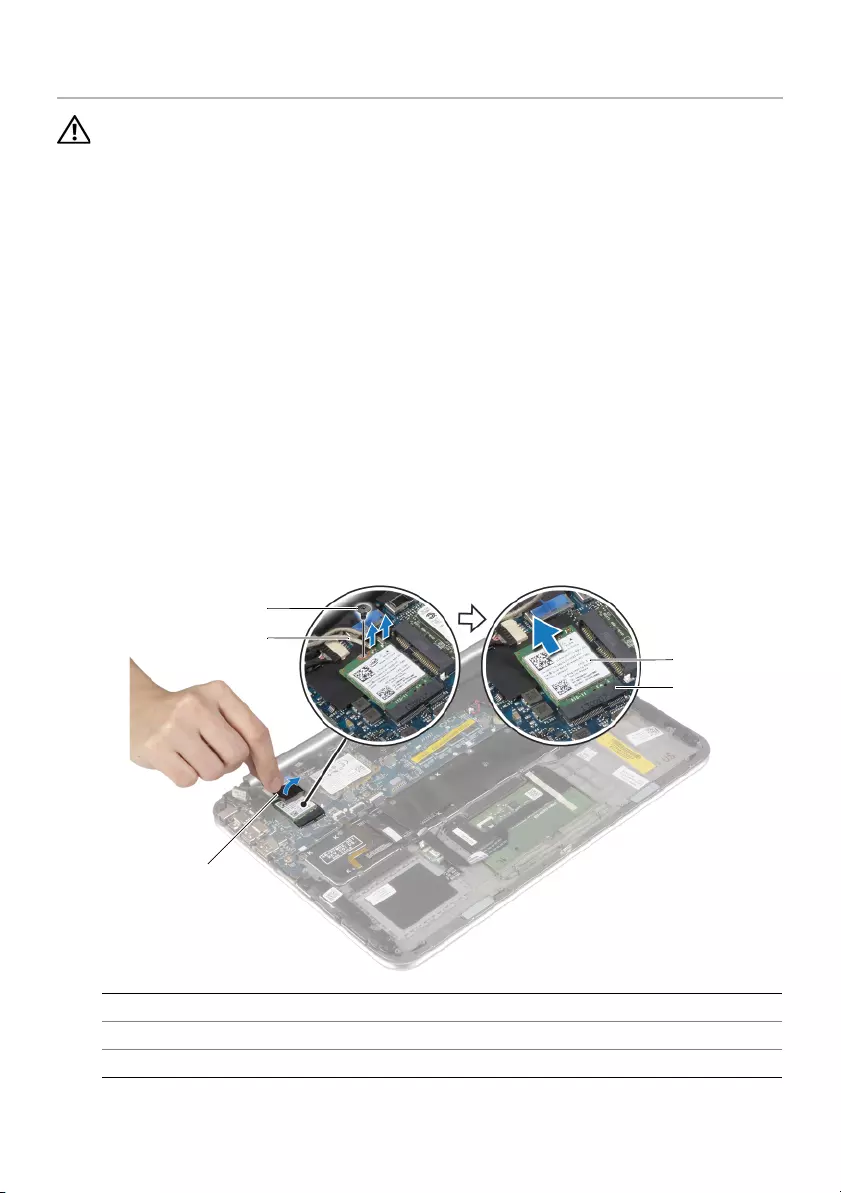
Removing the Wireless Card
WARNING: Before working inside your computer, read the safety information
that shipped with your computer and follow the steps in "Before Working Inside
Your Computer" on page 7. After working inside your computer, follow the
instructions in "After Working Inside Your Computer" on page 9.
For more safety best practices, see the Regulatory Compliance home page at
dell.com/regulatory_compliance.
Prerequisites
1 Remove the base cover. See "Removing the Base Cover" on page 10.
2 Remove the battery. See "Removing the Battery" on page 13.
Procedure
1 Peel off the Mylar and conductive tape that cover the antenna cables.
2 Disconnect the antenna cables from the wireless card.
3 Remove the screw that secures the wireless card to the system board.
4 Slide and remove the wireless card out of the wireless-card connector.
2
3
1
5
4
1 screw 2 antenna cables (2)
3 Mylar and conductive tape 4 wireless-card connector
5 wireless card
Removing the Wireless Card | 15
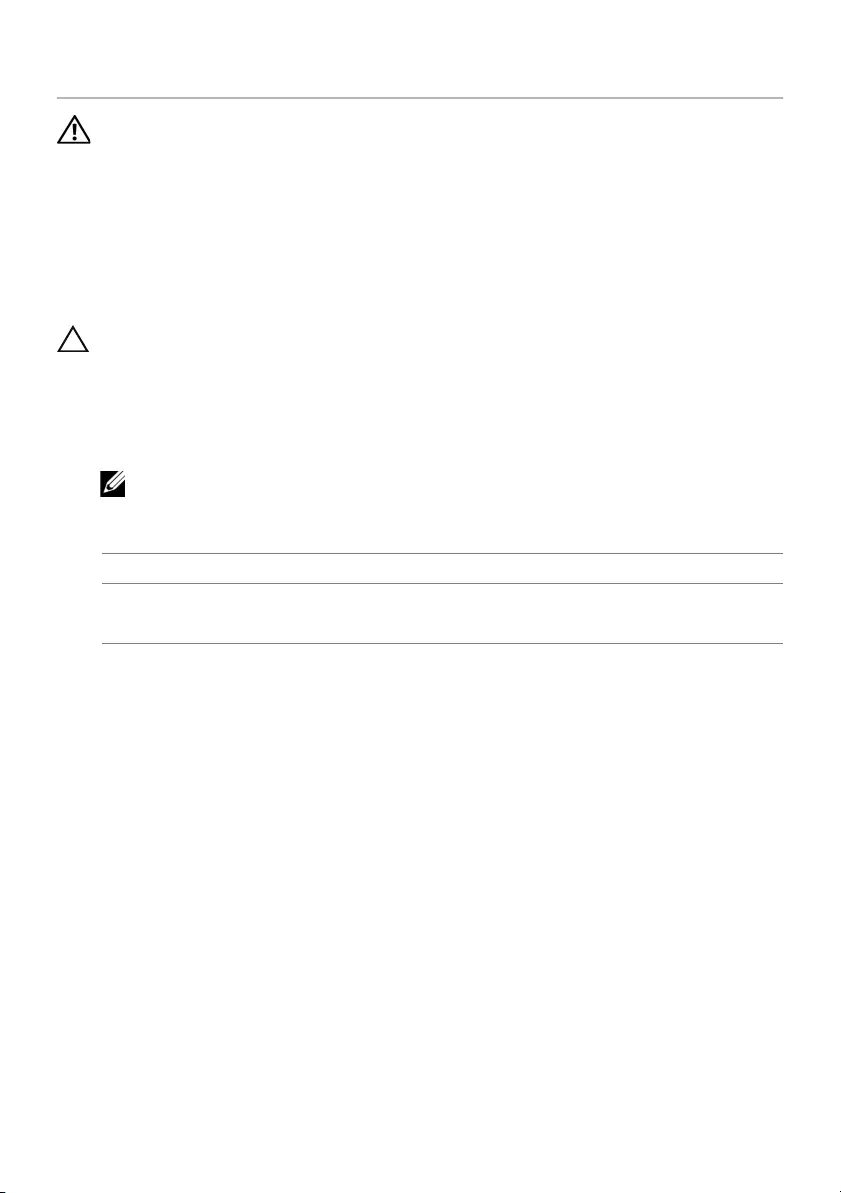
Replacing the Wireless Card
WARNING: Before working inside your computer, read the safety information
that shipped with your computer and follow the steps in "Before Working Inside
Your Computer" on page 7. After working inside your computer, follow the
instructions in "After Working Inside Your Computer" on page 9.
For more safety best practices, see the Regulatory Compliance home page at
dell.com/regulatory_compliance.
Procedure
CAUTION: To avoid damage to the wireless card, do not place any cables under it.
1 Align the notch on the wireless card with the tab on the wireless-card connector.
2 Insert the wireless card into the wireless-card connector and replace the screw
that secures the wireless card to the system board.
3 Connect the antenna cables to the wireless card.
NOTE: The color of the antenna cables is visible near the tip of the cables.
The following table provides the antenna-cable color scheme for the wireless card
supported by your computer.
Connectors on the wireless card Antenna-cable color
Main (white triangle) white
Auxiliary (black triangle) black
4 Adhere the Mylar and conductive tape on the antenna cables.
Postrequisites
1 Replace the battery. See "Replacing the Battery" on page 14.
2 Replace the base cover. See "Replacing the Base Cover" on page 12.
16 | Replacing the Wireless Card
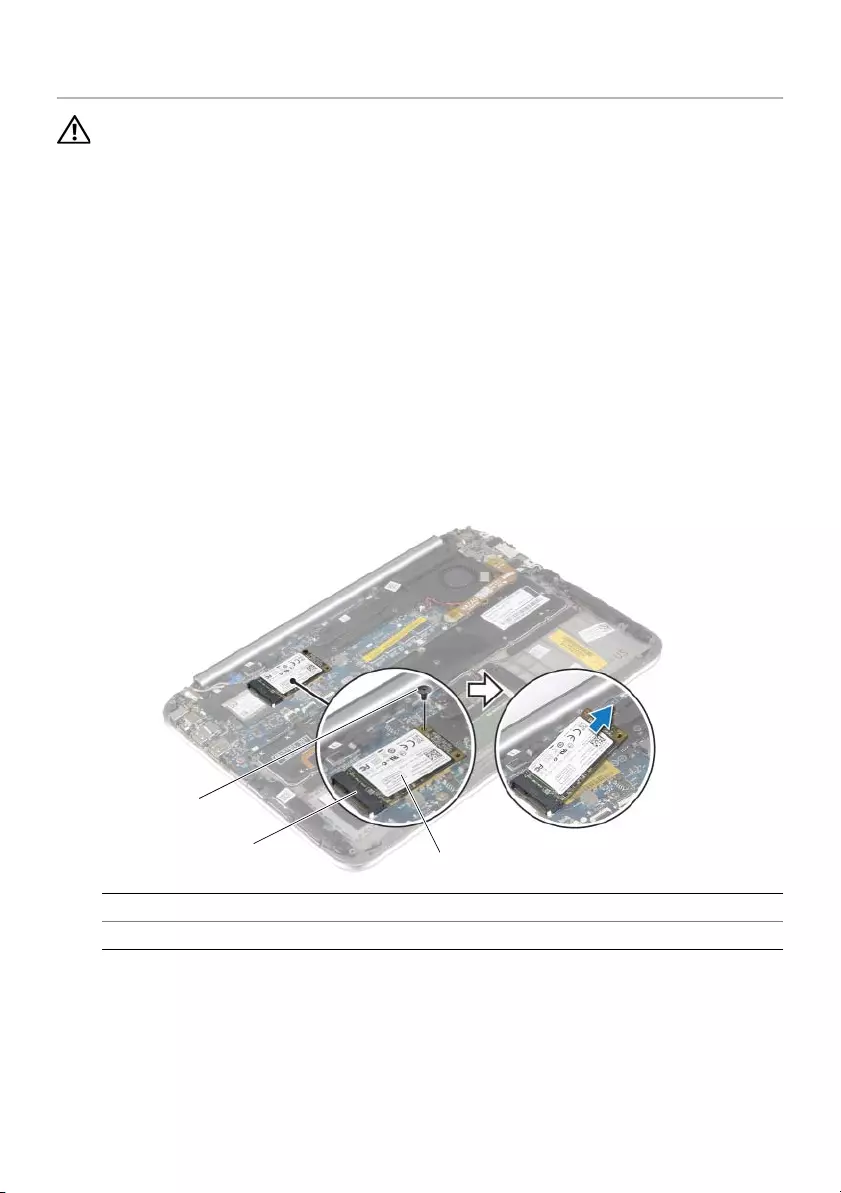
Removing the mSATA Card
WARNING: Before working inside your computer, read the safety information
that shipped with your computer and follow the steps in "Before Working Inside
Your Computer" on page 7. After working inside your computer, follow the
instructions in "After Working Inside Your Computer" on page 9.
For more safety best practices, see the Regulatory Compliance home page at
dell.com/regulatory_compliance.
Prerequisites
1 Remove the base cover. See "Removing the Base Cover" on page 10.
2 Remove the battery. See "Removing the Battery" on page 13.
Procedure
1 Remove the screw that secures the mSATA card to the system board.
2 Slide and remove the mSATA card out of the mSATA-card connector.
1
3
2
1 screw 2 mSATA-card connector
3 mSATA card
Removing the mSATA Card | 17
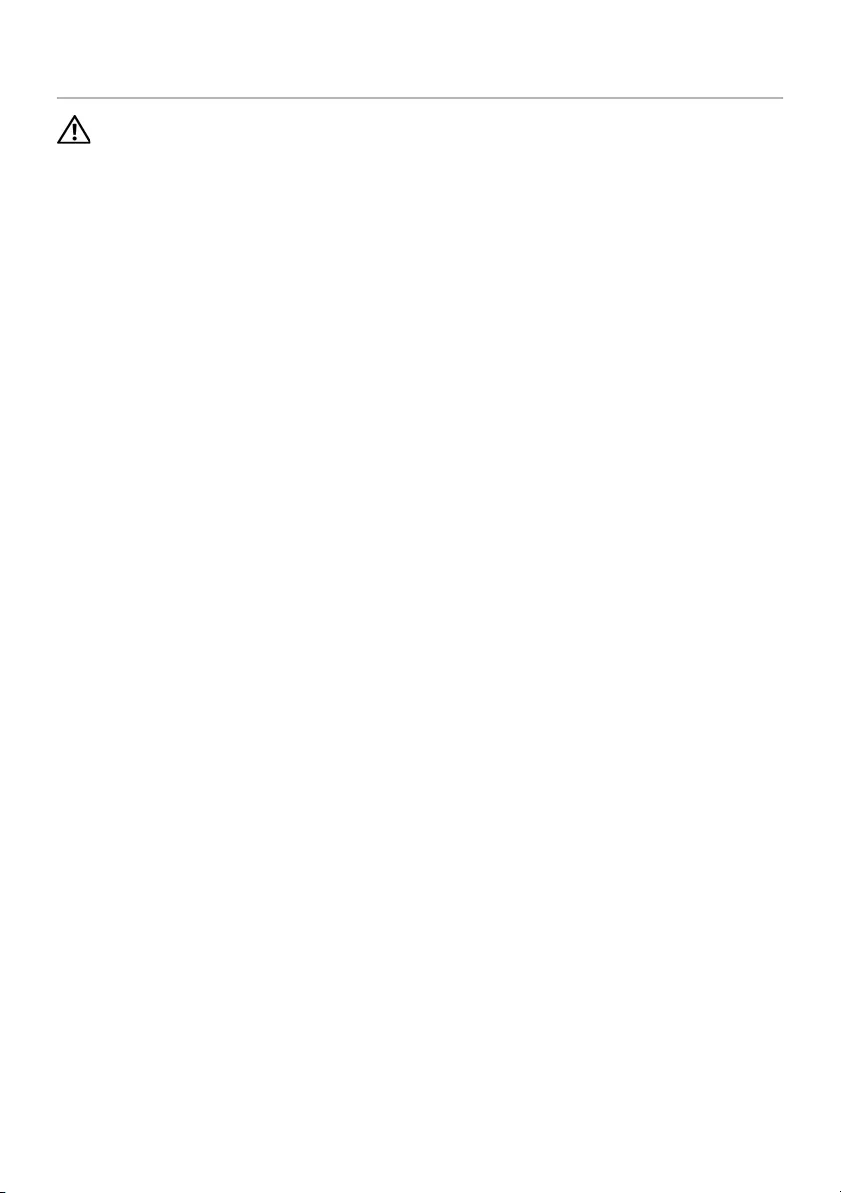
Replacing the mSATA Card
WARNING: Before working inside your computer, read the safety information
that shipped with your computer and follow the steps in "Before Working Inside
Your Computer" on page 7. After working inside your computer, follow the
instructions in "After Working Inside Your Computer" on page 9.
For more safety best practices, see the Regulatory Compliance home page at
dell.com/regulatory_compliance.
Procedure
1 Align the notch on the mSATA card with the tab on the mSATA-card connector.
2 Insert the mSATA card, at an angle, into the mSATA-card connector.
3 Press the other end of the mSATA card down and replace the screw that secures
the mSATA card to the system board.
Postrequisites
1 Replace the battery. See "Replacing the Battery" on page 14.
2 Replace the base cover. See "Replacing the Base Cover" on page 12.
18 | Replacing the mSATA Card
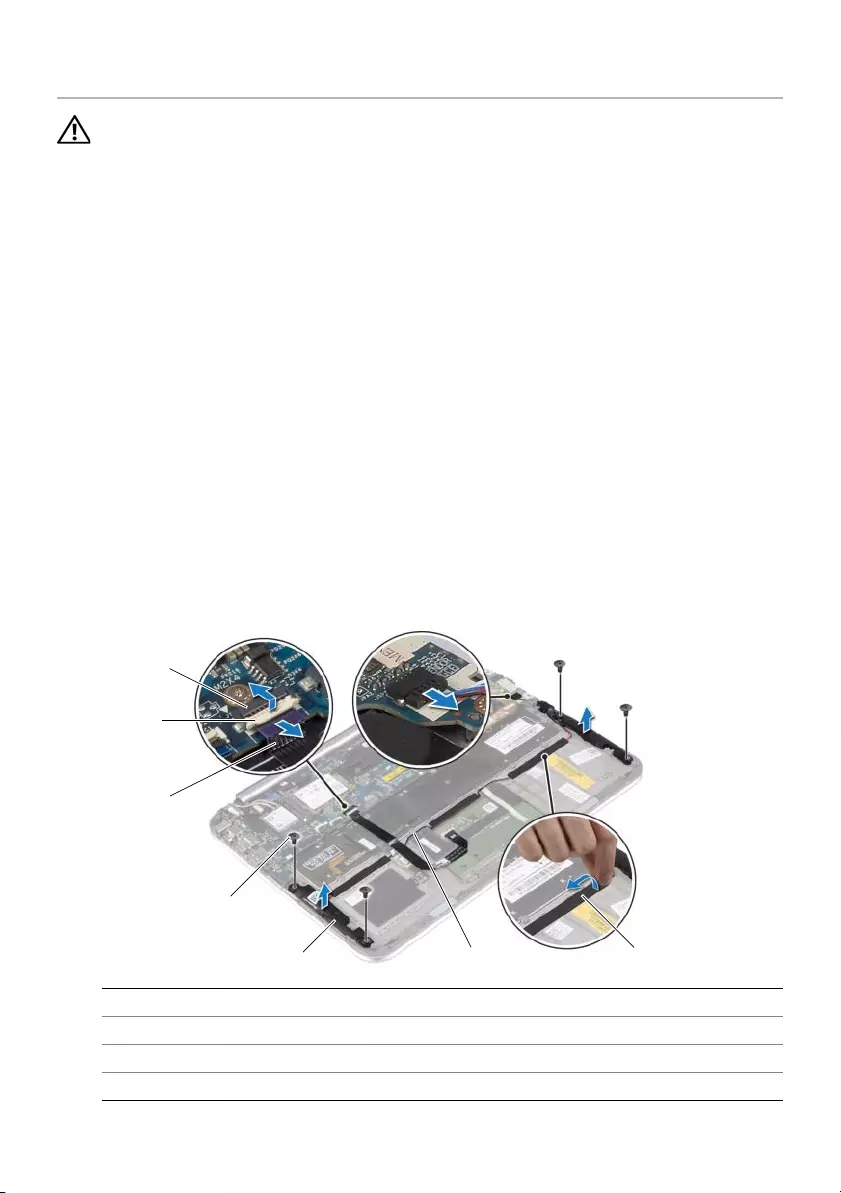
Removing the Speakers
WARNING: Before working inside your computer, read the safety information
that shipped with your computer and follow the steps in "Before Working Inside
Your Computer" on page 7. After working inside your computer, follow the
instructions in "After Working Inside Your Computer" on page 9.
For more safety best practices, see the Regulatory Compliance home page at
dell.com/regulatory_compliance.
Prerequisites
1 Remove the base cover. See "Removing the Base Cover" on page 10.
2 Remove the battery. See "Removing the Battery" on page 13.
Procedure
1 Lift the connector latch and disconnect the touchpad cable from the system board.
2 Remove the screws that secure the speakers to the palm-rest assembly.
3 Disconnect the speaker cable from the I/O board.
4 Peel off the adhesive foams from the speaker cable, note the routing, and remove
the cables from the routing guides.
5 Lift the speakers, along with the speaker cable, off the palm-rest assembly.
7
5
4
6
1
3
2
1
3
5
7
touchpad-cable connector
touchpad cable
speakers (2)
adhesive foams (3)
2
4
6
latch
screws (4)
speaker cable
Removing the Speakers | 19
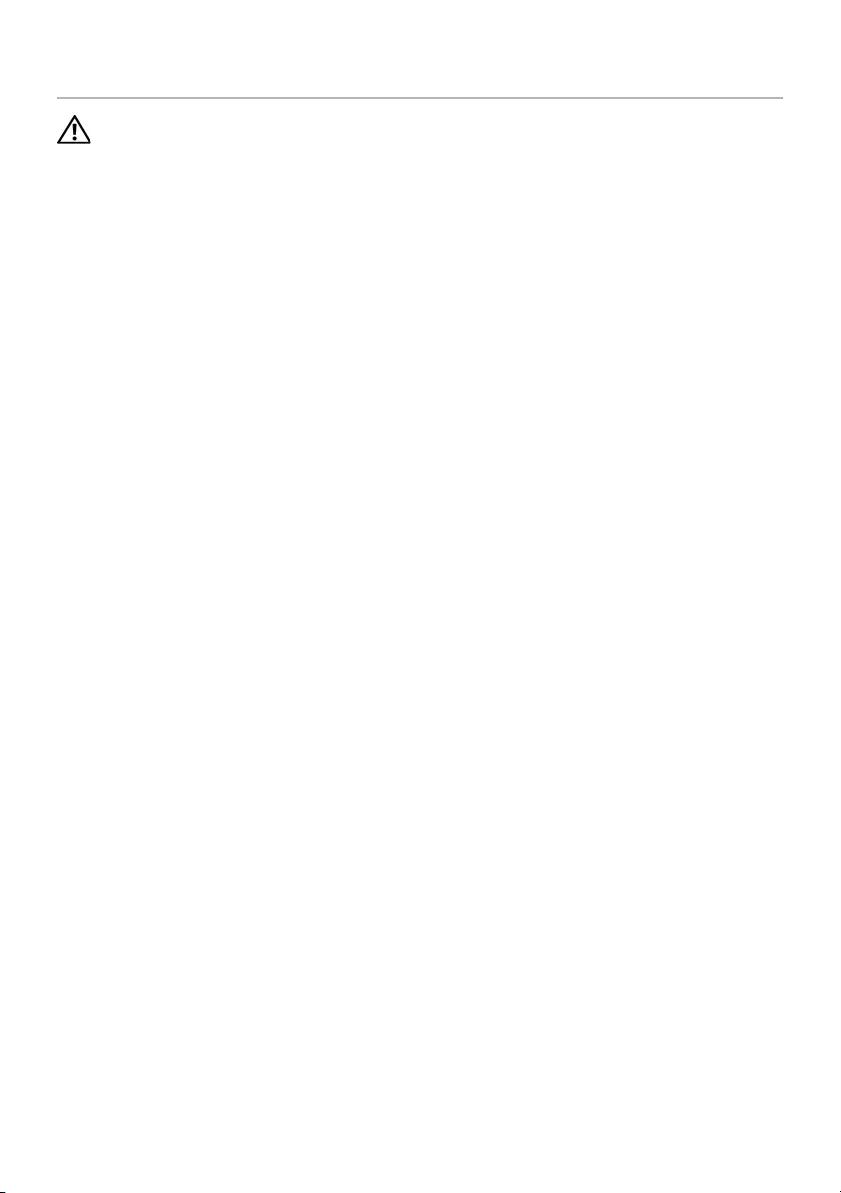
Replacing the Speakers
WARNING: Before working inside your computer, read the safety information
that shipped with your computer and follow the steps in "Before Working Inside
Your Computer" on page 7. After working inside your computer, follow the
instructions in "After Working Inside Your Computer" on page 9.
For more safety best practices, see the Regulatory Compliance home page at
dell.com/regulatory_compliance.
Procedure
1 Using the alignment posts on the palm-rest assembly, place the speakers on the
palm-rest assembly.
2 Replace the screws that secure the speakers to the palm-rest assembly.
3 Route the speaker cable through the routing guides on the palm-rest assembly
and adhere the adhesive foams.
4 Connect the speakers cable to the I/O board.
5 Slide the touchpad cable into the touchpad-cable connector and press the
connector latch to secure the cable.
Postrequisites
1 Replace the battery. See "Replacing the Battery" on page 14.
2 Replace the base cover. See "Replacing the Base Cover" on page 12.
20 | Replacing the Speakers
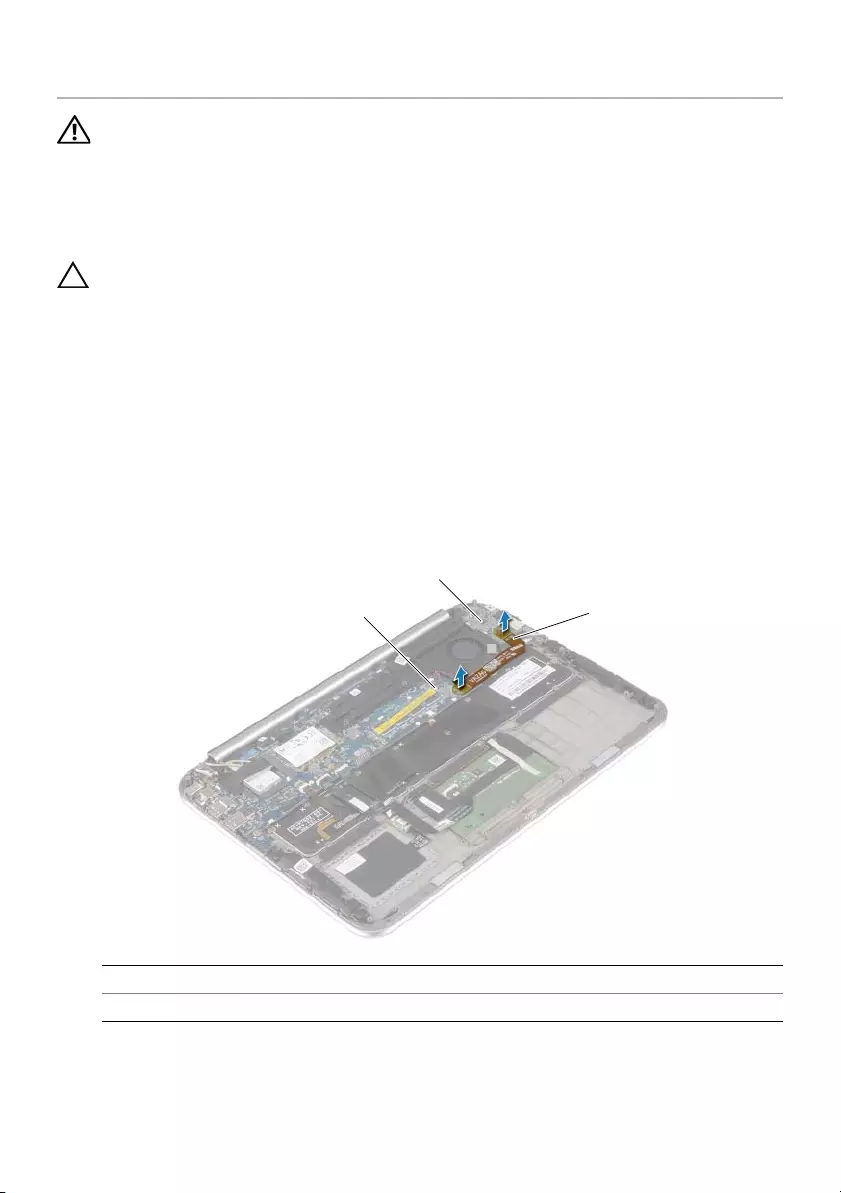
Removing the Coin-Cell Battery
WARNING: Before working inside your computer, read the safety information
that shipped with your computer and follow the steps in "Before Working Inside
Your Computer" on page 7. After working inside your computer, follow the
instructions in "After Working Inside Your Computer" on page 9.
For more safety best practices, see the Regulatory Compliance home page at
dell.com/regulatory_compliance.
CAUTION: Removing the coin-cell battery resets the BIOS settings to default.
It is recommended that you note the BIOS settings before removing the
coin-cell battery.
Prerequisites
1 Remove the base cover. See "Removing the Base Cover" on page 10.
2 Remove the battery. See "Removing the Battery" on page 13.
Procedure
1 Using the pull tabs, disconnect the I/O-board cable from the I/O board and the
system board, and remove the cable.
3
2
1
1 system board 2 I/O board
3 I/O-board cable
Removing the Coin-Cell Battery | 21
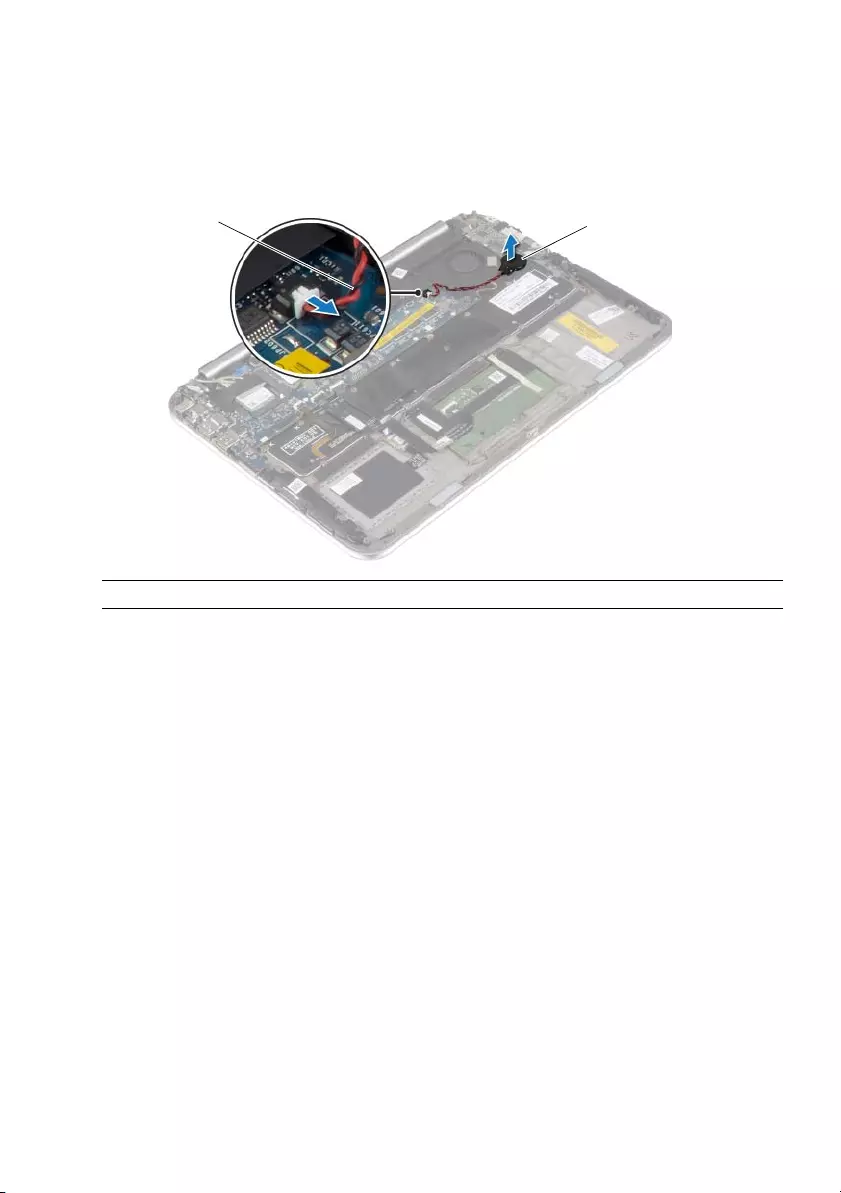
2 Disconnect the coin-cell battery cable from the system board.
3 Note the routing of the coin-cell battery cable and remove the cable from the
routing guides.
4 Peel off the coin-cell battery from the keyboard.
5 Lift the coin-cell battery, along with its cable, off the keyboard.
2
1
1 coin-cell battery cable 2 coin-cell battery
22 | Removing the Coin-Cell Battery
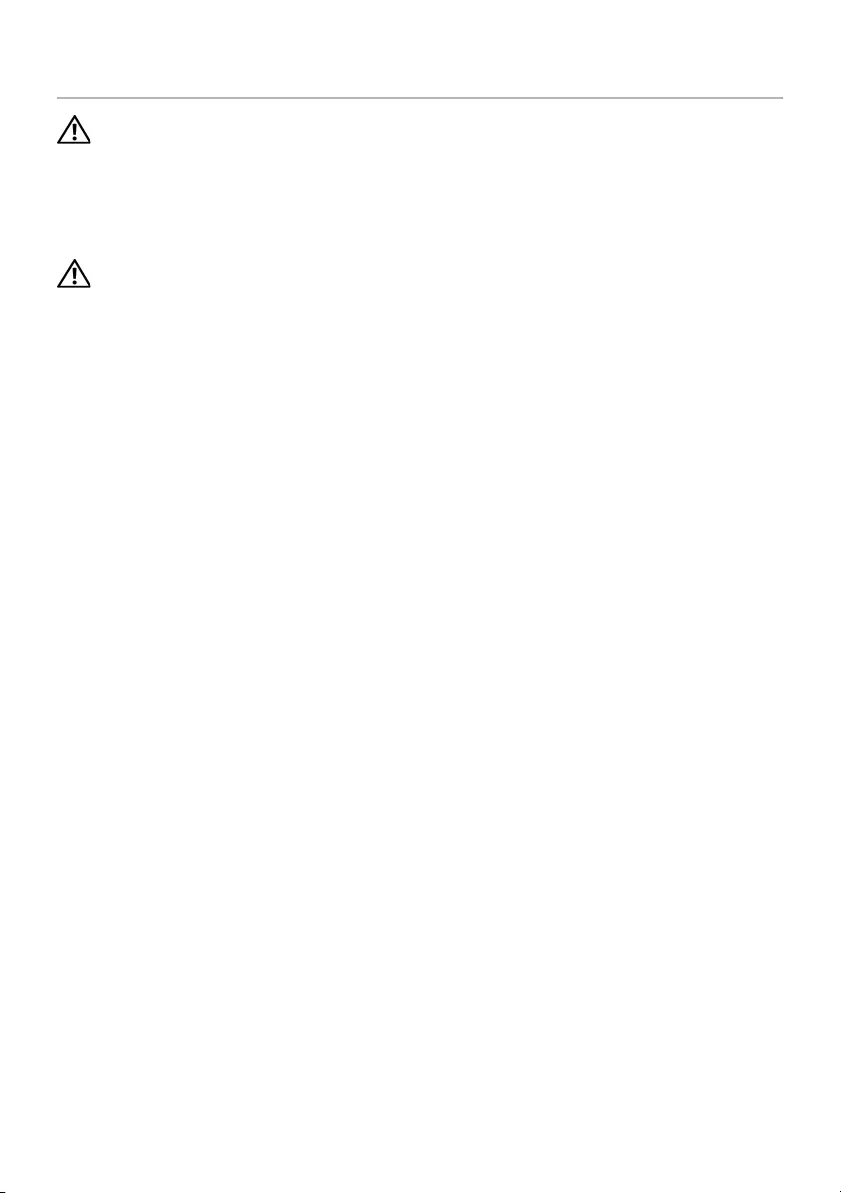
Replacing the Coin-Cell Battery
WARNING: Before working inside your computer, read the safety information
that shipped with your computer and follow the steps in "Before Working Inside
Your Computer" on page 7. After working inside your computer, follow the
instructions in "After Working Inside Your Computer" on page 9.
For more safety best practices, see the Regulatory Compliance home page at
dell.com/regulatory_compliance.
WARNING: The battery may explode if installed incorrectly. Replace the battery
only with the same or equivalent type. Discard used batteries according to the
manufacturer’s instructions.
Procedure
1 Adhere the coin-cell battery to the keyboard.
2 Connect the coin-cell battery cable to the system board.
3 Route the coin-cell battery cable through the routing guides.
4 Connect the I/O-board cable to the I/O board and the system board.
Postrequisites
1 Replace the battery. See "Replacing the Battery" on page 14.
2 Replace the base cover. See "Replacing the Base Cover" on page 12.
Replacing the Coin-Cell Battery | 23
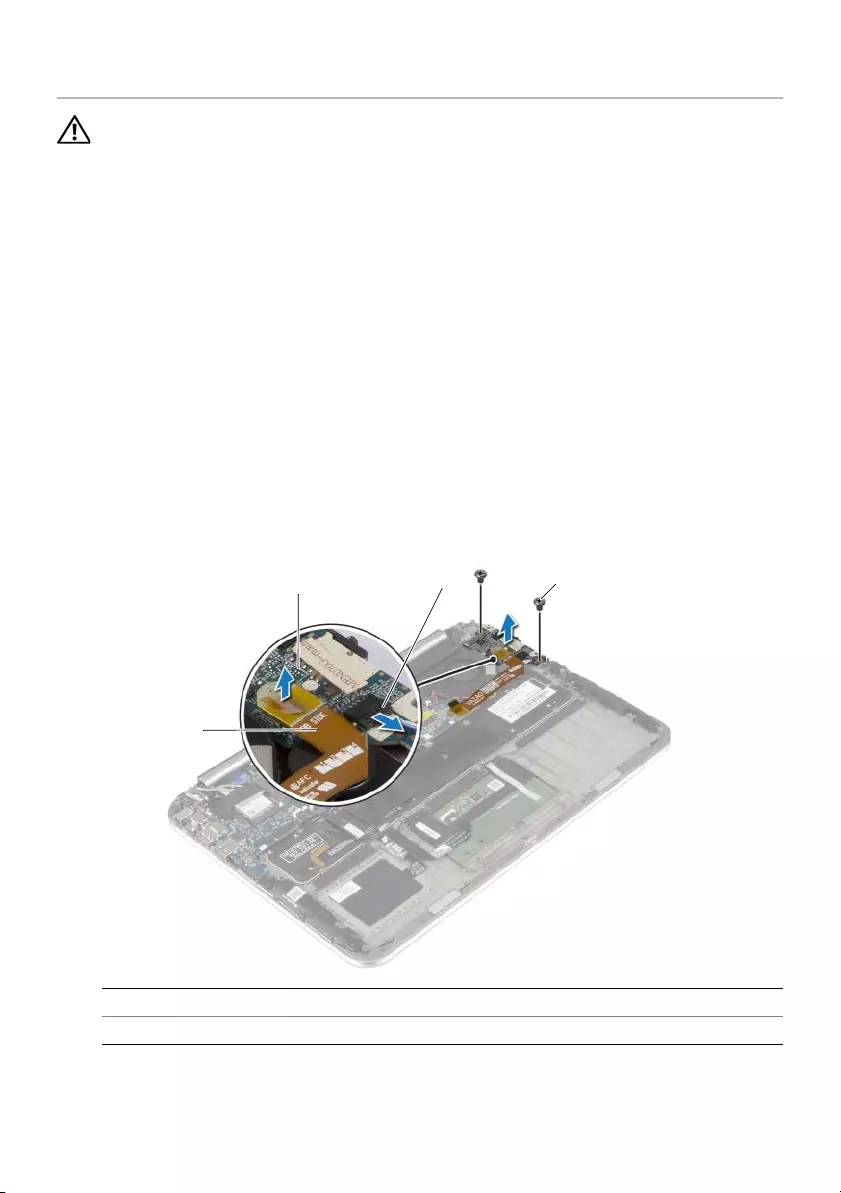
Removing the I/O Board
WARNING: Before working inside your computer, read the safety information
that shipped with your computer and follow the steps in "Before Working Inside
Your Computer" on page 7. After working inside your computer, follow the
instructions in "After Working Inside Your Computer" on page 9.
For more safety best practices, see the Regulatory Compliance home page at
dell.com/regulatory_compliance.
Prerequisites
1 Remove the base cover. See "Removing the Base Cover" on page 10.
2 Remove the battery. See "Removing the Battery" on page 13.
Procedure
1 Disconnect the speaker cable from the I/O board.
2 Using the pull tab, disconnect the I/O-board cable from the system board
and the I/O-board.
3 Remove the screws that secure the I/O board to the palm-rest assembly.
4 Lift the I/O board away from the palm-rest assembly.
1
3 42
1 I/O-board cable 2 I/O board
3 speakers cable 4
screws (2)
24 | Removing the I/O Board
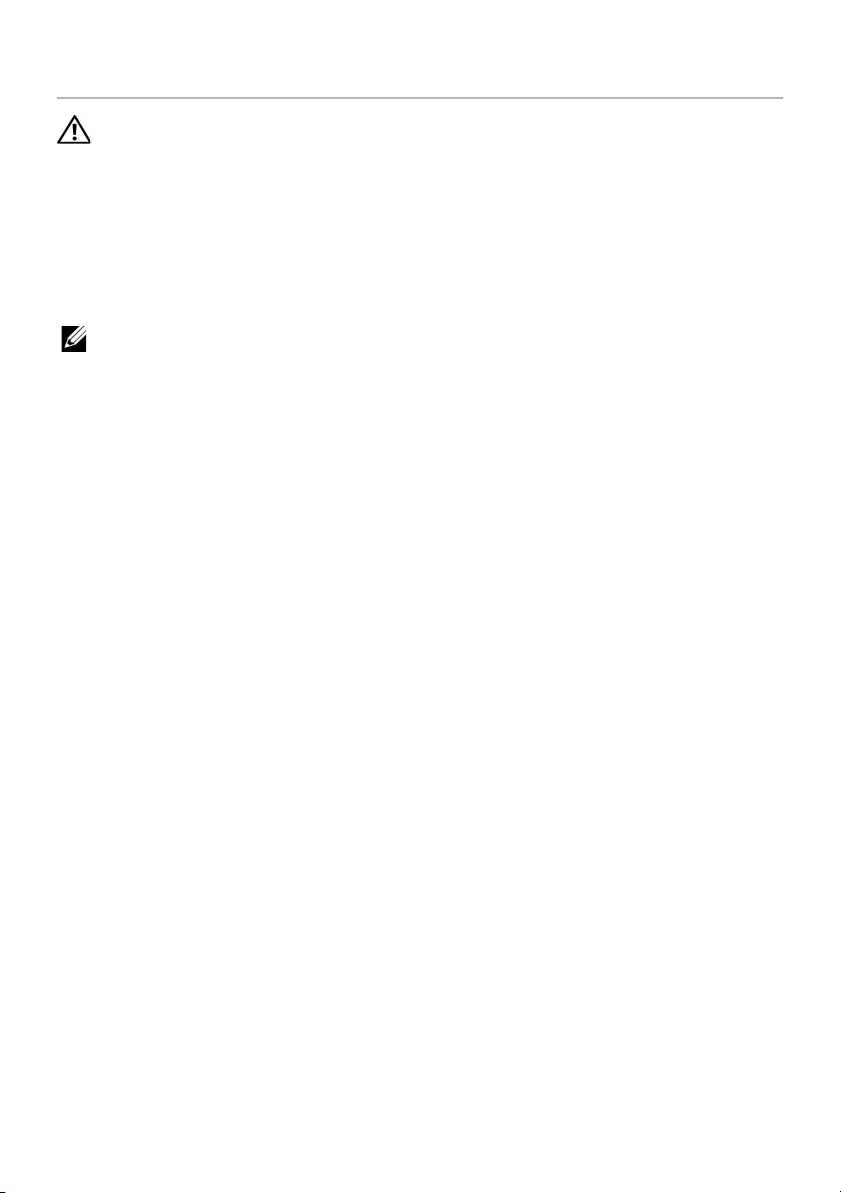
Replacing the I/O Board
WARNING: Before working inside your computer, read the safety information
that shipped with your computer and follow the steps in "Before Working Inside
Your Computer" on page 7. After working inside your computer, follow the
instructions in "After Working Inside Your Computer" on page 9.
For more safety best practices, see the Regulatory Compliance home page at
dell.com/regulatory_compliance.
Procedure
NOTE: Make sure that the power switch is in its default position — moved towards
the back of the computer — before replacing the I/O board.
1 Align the screw holes on the I/O board with the screw holes on the palm-rest
assembly.
2 Replace the screws that secure the I/O board to the palm-rest assembly.
3 Connect the speaker cable to the I/O board.
4 Connect the I/O-board cable to the I/O board and the system board.
Postrequisites
1 Replace the battery. See "Replacing the Battery" on page 14.
2 Replace the base cover. See "Replacing the Base Cover" on page 12.
Replacing the I/O Board | 25
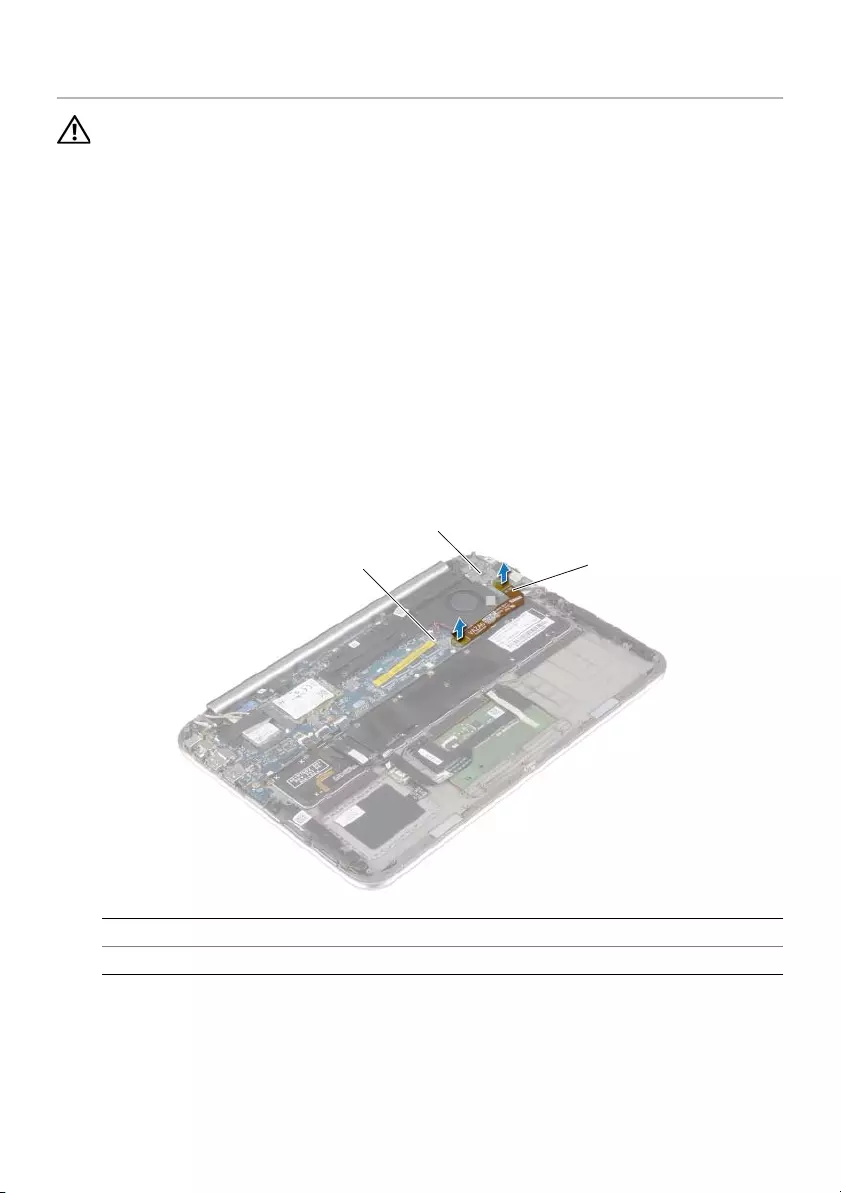
Removing the Fan
WARNING: Before working inside your computer, read the safety information
that shipped with your computer and follow the steps in "Before Working Inside
Your Computer" on page 7. After working inside your computer, follow the
instructions in "After Working Inside Your Computer" on page 9.
For more safety best practices, see the Regulatory Compliance home page at
dell.com/regulatory_compliance.
Prerequisites
1 Remove the base cover. See "Removing the Base Cover" on page 10.
2 Remove the battery. See "Removing the Battery" on page 13.
Procedure
1 Using the pull tabs, disconnect the I/O-board cable from the I/O board and the
system board, and remove the cable.
3
2
1
1 system board 2 I/O board
3 I/O-board cable
26 | Removing the Fan
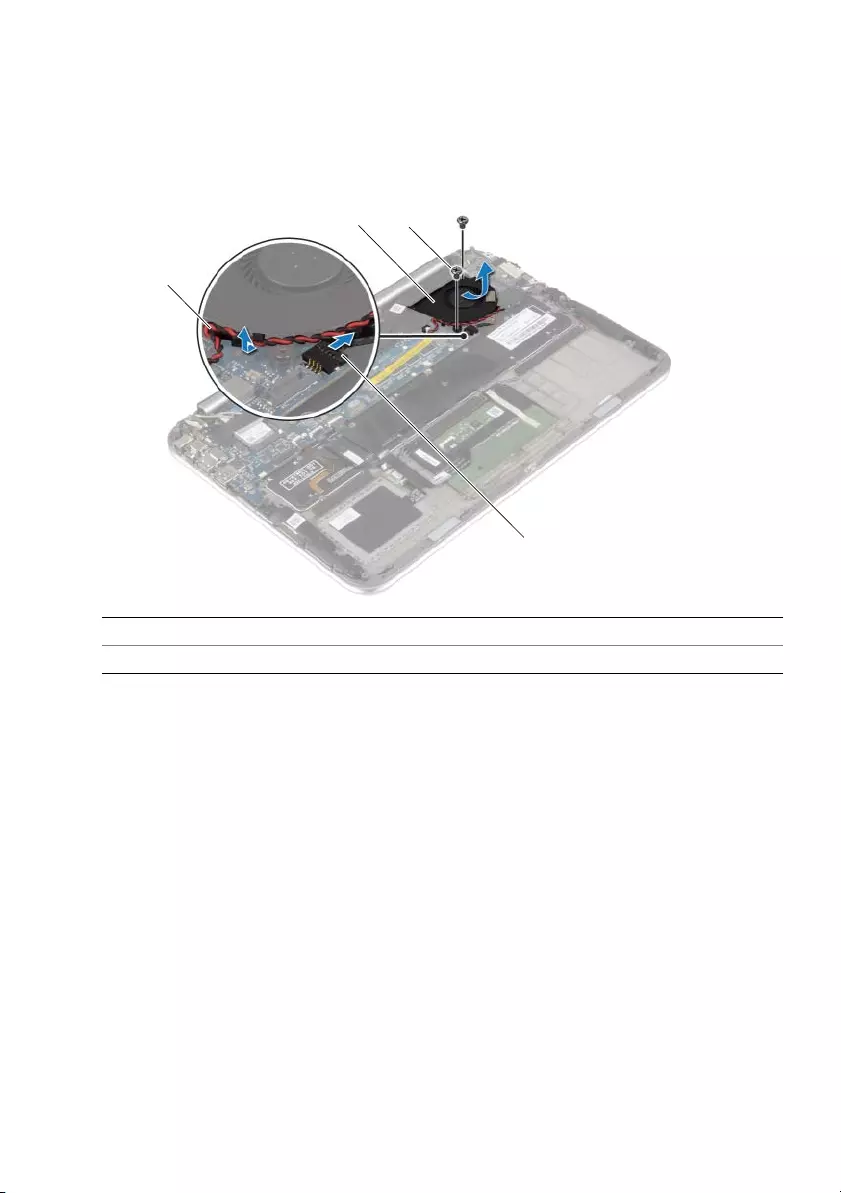
2 Note the routing of the coin-cell battery cable and remove the cable from the
routing guides on the fan.
3 Disconnect the fan cable from the system board.
4 Remove the screws that secure the fan to the keyboard.
5 Slide and lift the fan, along with its cable, away from the keyboard.
3
2
4
1
1 coin-cell battery cable 2 fan
3 screws (2) 4 fan cable
Removing the Fan | 27
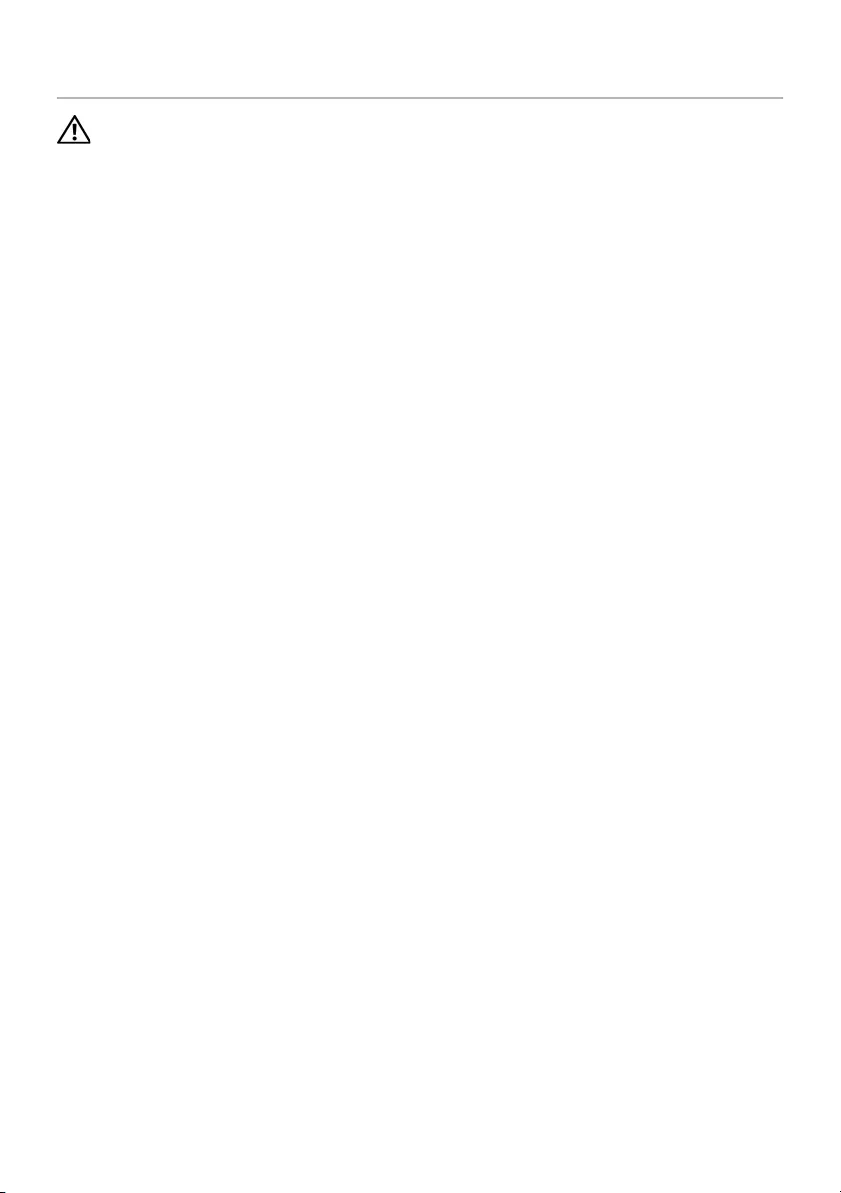
Replacing the Fan
WARNING: Before working inside your computer, read the safety information
that shipped with your computer and follow the steps in "Before Working Inside
Your Computer" on page 7. After working inside your computer, follow the
instructions in "After Working Inside Your Computer" on page 9.
For more safety best practices, see the Regulatory Compliance home page at
dell.com/regulatory_compliance.
Procedure
1 Slide the tab on the fan under the heat sink and align the screw holes on the fan
with the screw holes on the keyboard.
2 Replace the screws that secure the fan to the keyboard.
3 Connect the fan cable to the system board.
4 Route the coin-cell battery cable through the routing guides on the fan.
5 Connect the I/O-board cable to the I/O board and the system board.
Postrequisites
1 Replace the battery. See "Replacing the Battery" on page 14.
2 Replace the base cover. See "Replacing the Base Cover" on page 12.
28 | Replacing the Fan

Removing the Heat Sink
WARNING: Before working inside your computer, read the safety information
that shipped with your computer and follow the steps in "Before Working Inside
Your Computer" on page 7. After working inside your computer, follow the
instructions in "After Working Inside Your Computer" on page 9.
For more safety best practices, see the Regulatory Compliance home page at
dell.com/regulatory_compliance.
Prerequisites
1 Remove the base cover. See "Removing the Base Cover" on page 10.
2 Remove the battery. See "Removing the Battery" on page 13.
Procedure
1 In sequential order (indicated on the heat sink), loosen the captive screws that
secure the heat sink to the system board.
2 Lift the heat sink off the system board.
1 2
1 captive screws (4) 2 heat sink
Removing the Heat Sink | 29
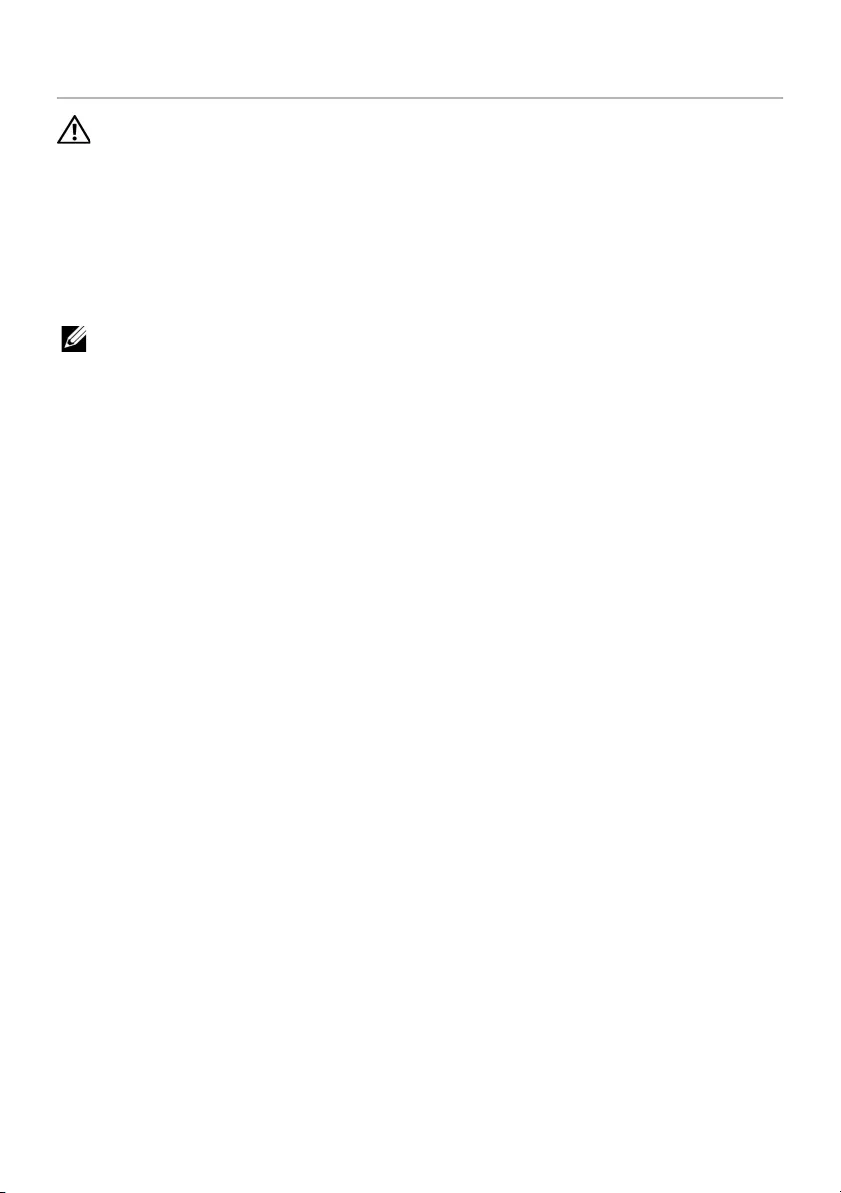
Replacing the Heat Sink
WARNING: Before working inside your computer, read the safety information
that shipped with your computer and follow the steps in "Before Working Inside
Your Computer" on page 7. After working inside your computer, follow the
instructions in "After Working Inside Your Computer" on page 9.
For more safety best practices, see the Regulatory Compliance home page at
dell.com/regulatory_compliance.
Procedure
NOTE: The original thermal grease can be reused, if the original system board
and heat sink are reinstalled together. If either the system board or the heat sink
is replaced, use the thermal pad provided in the kit to make sure that thermal
conductivity is achieved.
1 Align the screws on the heat sink with the screw holes on the system board.
2 In sequential order (indicated on the heat sink), tighten the captive screws that
secure the heat sink to the system board.
Postrequisites
1 Replace the battery. See "Replacing the Battery" on page 14.
2 Replace the base cover. See "Replacing the Base Cover" on page 12.
30 | Replacing the Heat Sink
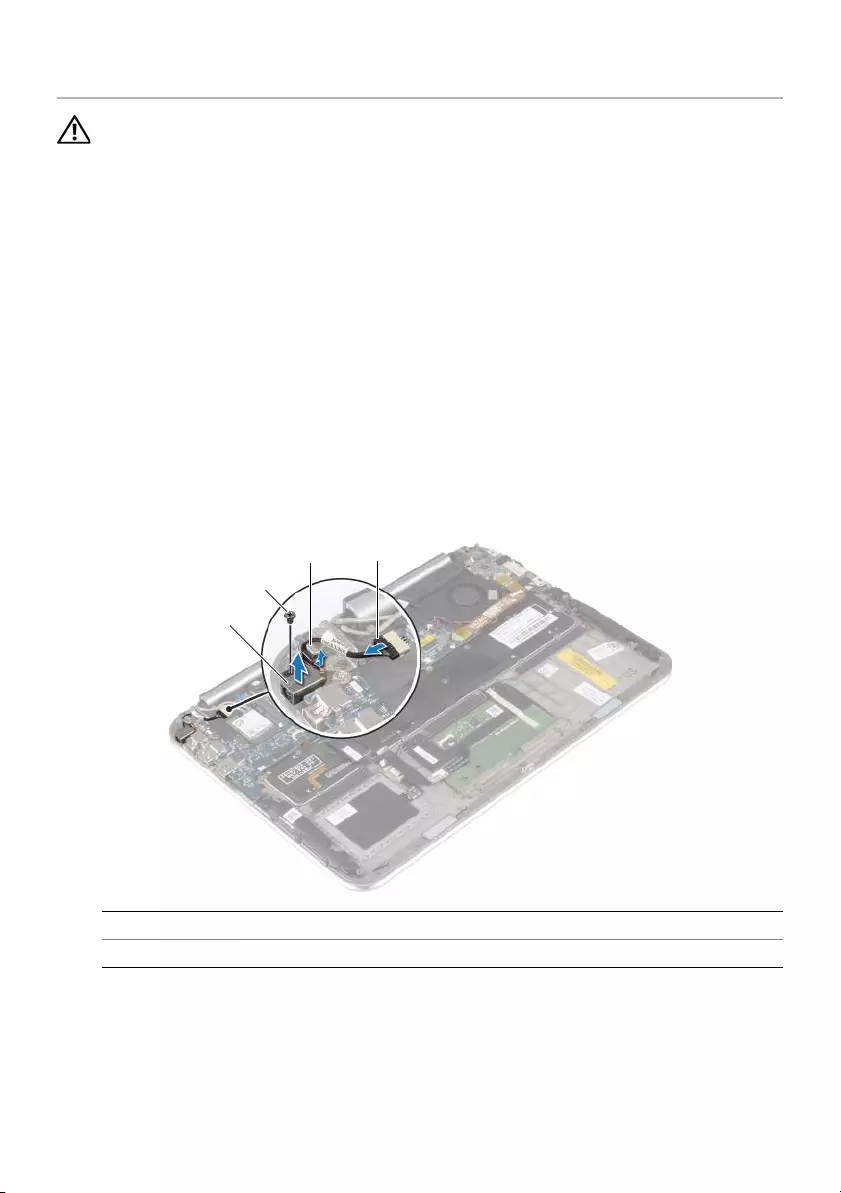
Removing the Power-Adapter Port
WARNING: Before working inside your computer, read the safety information
that shipped with your computer and follow the steps in "Before Working Inside
Your Computer" on page 7. After working inside your computer, follow the
instructions in "After Working Inside Your Computer" on page 9.
For more safety best practices, see the Regulatory Compliance home page at
dell.com/regulatory_compliance.
Prerequisites
1 Remove the base cover. See "Removing the Base Cover" on page 10.
2 Remove the battery. See "Removing the Battery" on page 13.
Procedure
1 Disconnect the power-adapter port cable from the system board.
2 Remove the screw that secures the power-adapter port to the palm-rest assembly.
3 Slide and release the power-adapter port cable from under the display hinge.
4 Lift the power-adapter port off the palm-rest assembly.
3
2
1
4
1 power-adapter port 2 screw
3 display hinge 4 power-adapter port cable
Removing the Power-Adapter Port | 31
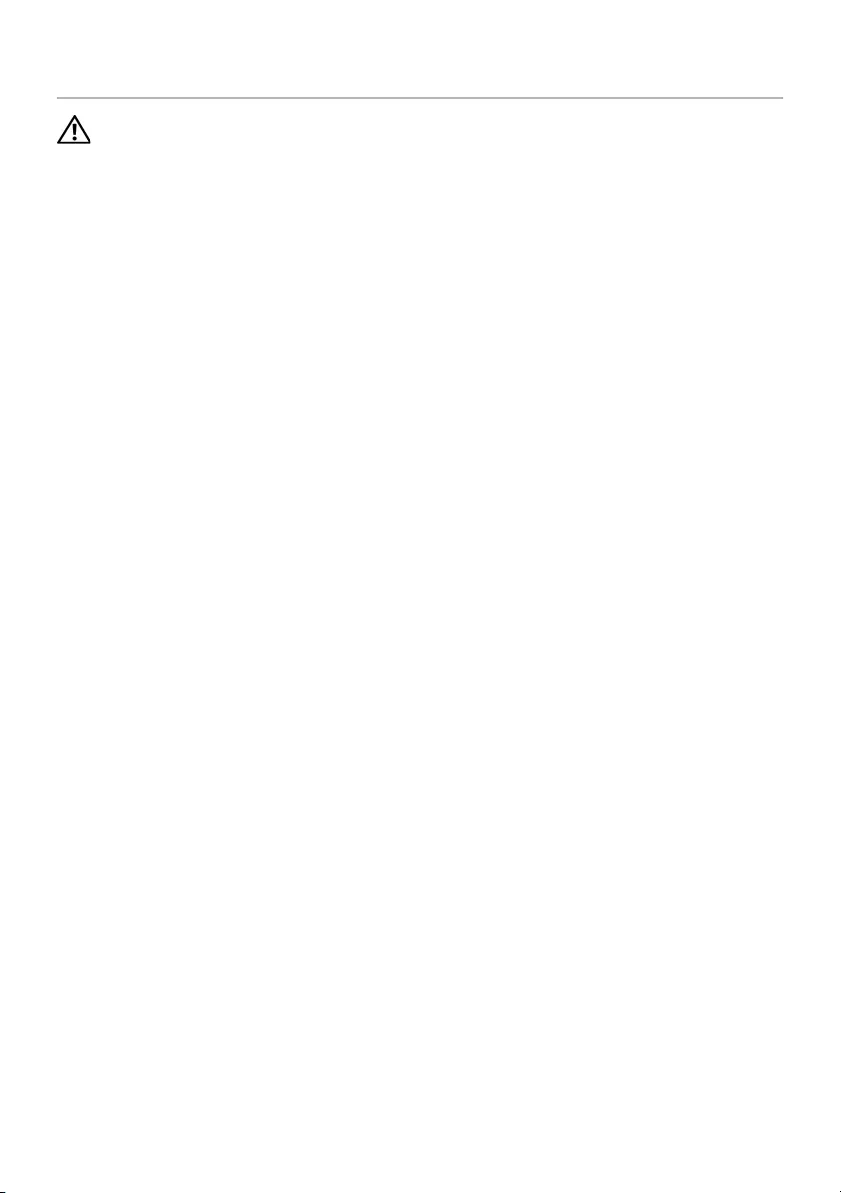
Replacing the Power-Adapter Port
WARNING: Before working inside your computer, read the safety information
that shipped with your computer and follow the steps in "Before Working Inside
Your Computer" on page 7. After working inside your computer, follow the
instructions in "After Working Inside Your Computer" on page 9.
For more safety best practices, see the Regulatory Compliance home page at
dell.com/regulatory_compliance.
Procedure
1 Slide the power-adapter port cable under the display hinge.
2 Align the screw hole on the power-adapter port with the screw hole on the
palm-rest assembly.
3 Replace the screw that secures the power-adapter port to the palm-rest assembly.
4 Connect the power-adapter port cable to the system board.
Postrequisites
1 Replace the battery. See "Replacing the Battery" on page 14.
2 Replace the base cover. See "Replacing the Base Cover" on page 12.
32 | Replacing the Power-Adapter Port
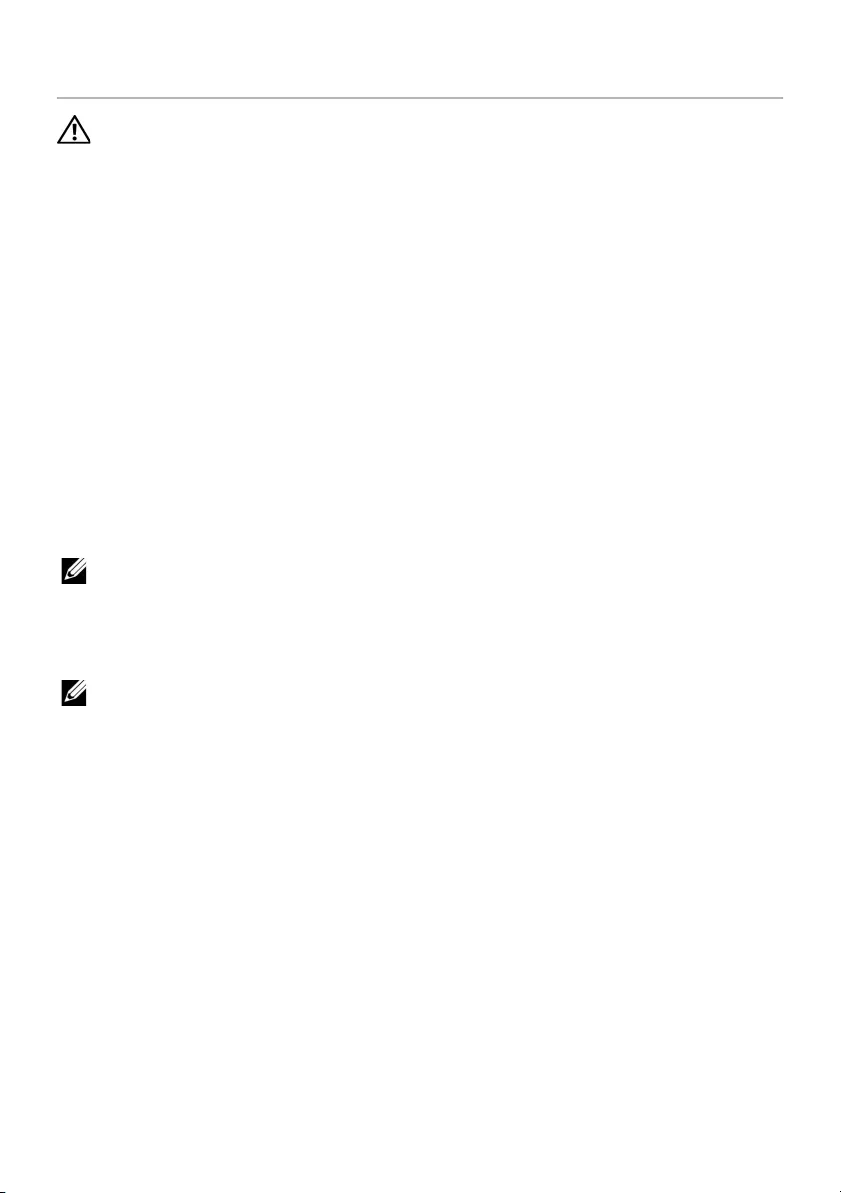
Removing the System Board
WARNING: Before working inside your computer, read the safety information
that shipped with your computer and follow the steps in "Before Working Inside
Your Computer" on page 7. After working inside your computer, follow the
instructions in "After Working Inside Your Computer" on page 9.
For more safety best practices, see the Regulatory Compliance home page at
dell.com/regulatory_compliance.
Prerequisites
1 Remove the base cover. See "Removing the Base Cover" on page 10.
2 Remove the battery. See "Removing the Battery" on page 13.
3 Remove the wireless card. See "Removing the Wireless Card" on page 15.
4 Remove the mSATA card. See "Removing the mSATA Card" on page 17.
5 Remove the fan. See "Removing the Fan" on page 26.
6 Remove the heat sink. See "Removing the Heat Sink" on page 29.
Procedure
NOTE: Replacing the system board removes any changes you have made to the
BIOS using System Setup. Enter the Service Tag of your computer in the BIOS and
make the desired changes again after you replace the system board.
For more information on entering the Service Tag in the BIOS, see "Replacing the
System Board" on page 36.
NOTE: Before disconnecting the cables from the system board, note the location
of the connectors so that you can reconnect them correctly after you replace the
system board.
1 Disconnect the power-adapter port cable from the system board.
2 Using the pull tabs, disconnect the display cables from the system board.
Removing the System Board | 33
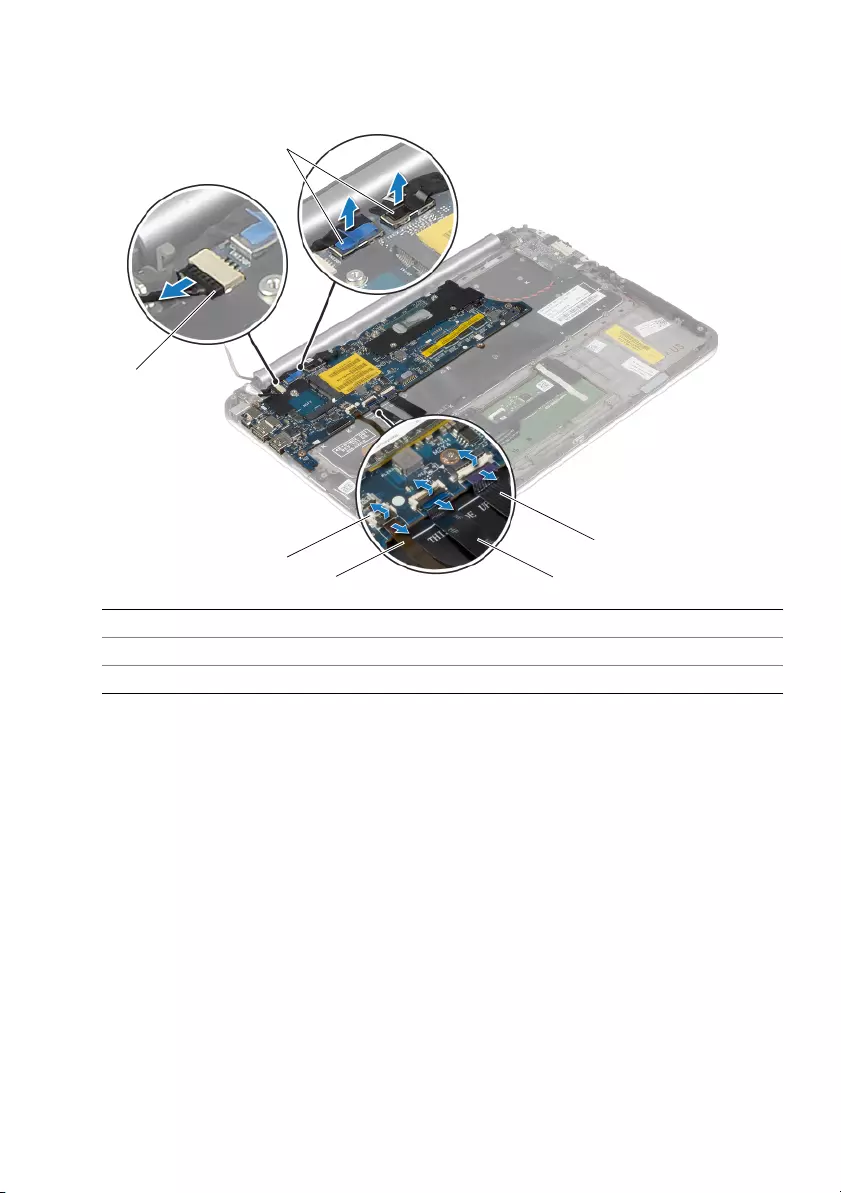
3 Lift the connector latches, and using the pull tabs, disconnect the keyboard-backlight
cable, the NFC cable, and the touchpad cable from the system board.
2
1
6
5
3
4
1 display cables (2) 2 power-adapter port cable
3 connector latches (3) 4 keyboard-backlight cable
5 NFC cable 6 touchpad cable
34 | Removing the System Board
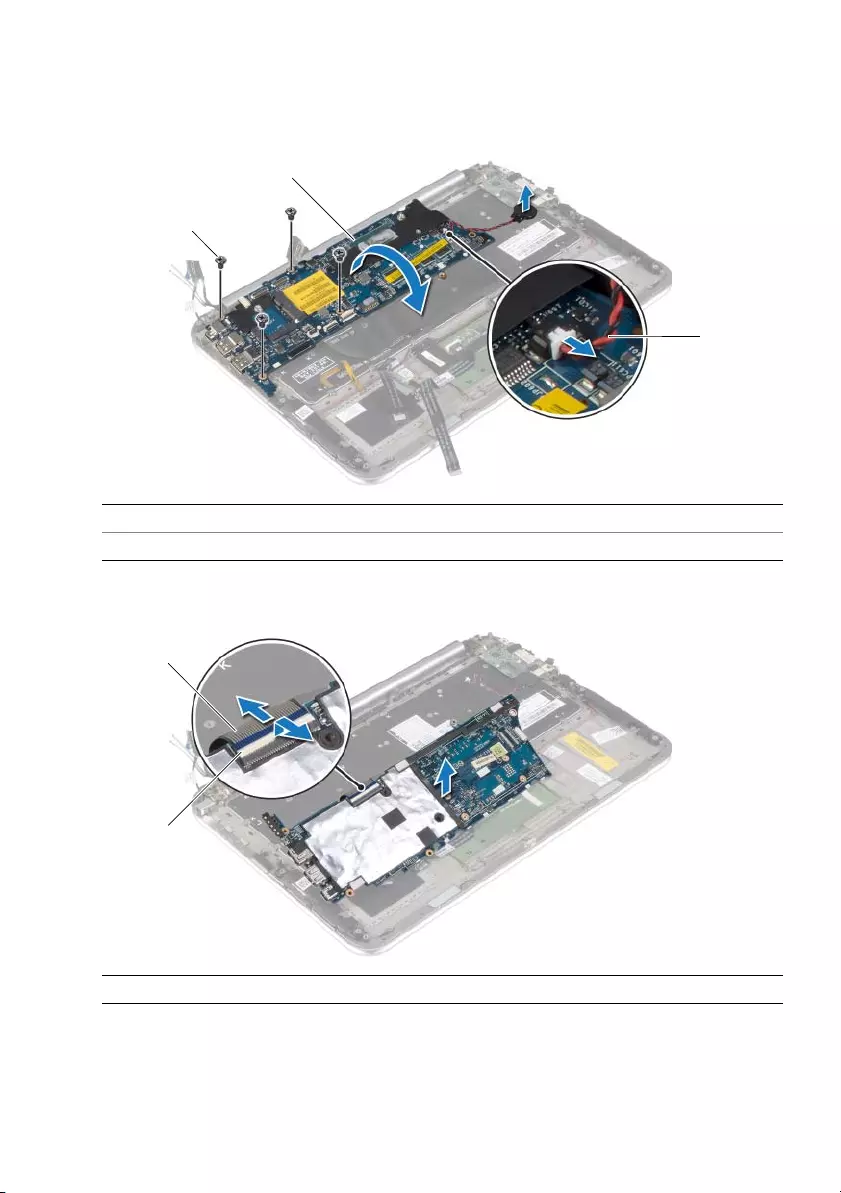
7
4 Disconnect the coin-cell battery cable from the system board.
5 Remove the screws that secure the system board to the palm-rest assembly.
6 Carefully lift the system board and turn it over.
1
2
3
1 screws (4) 2 system board
3 coin-cell battery cable
Lift the connector latch and disconnect the keyboard cable from the system board.
1
2
1 keyboard cable 2 connector latch
8 Lift the system board off the palm-rest assembly.
Removing the System Board | 35
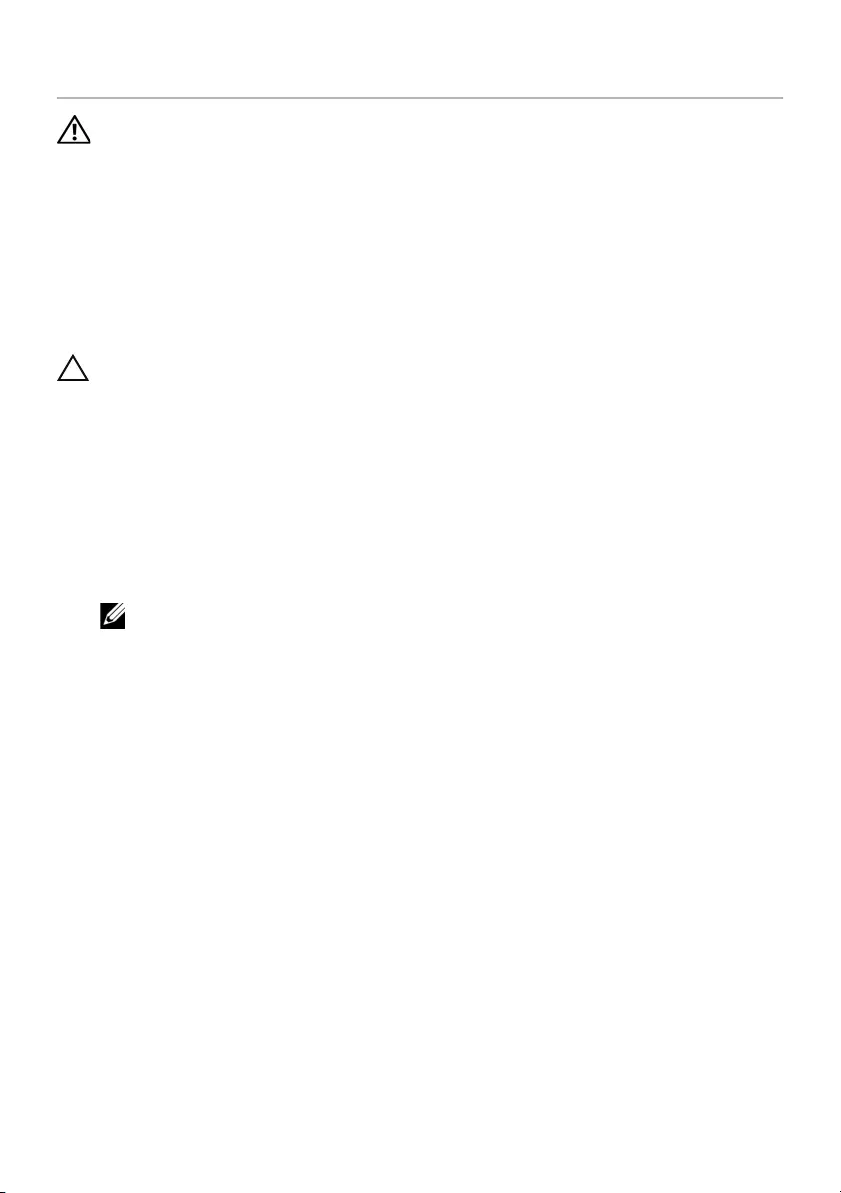
Replacing the System Board
WARNING: Before working inside your computer, read the safety information
that shipped with your computer and follow the steps in "Before Working Inside
Your Computer" on page 7. After working inside your computer, follow the
instructions in "After Working Inside Your Computer" on page 9.
For more safety best practices, see the Regulatory Compliance home page at
dell.com/regulatory_compliance.
Procedure
1 Slide the keyboard cable into the keyboard-cable connector and press down on the
connector latch to secure the cable.
CAUTION: Make sure that no cables are placed under the system board.
2 Turn the system board over and align the screw holes on the system board with the
screw holes on the palm-rest assembly.
3 Replace the screws that secure the system board to the palm-rest assembly.
4 Connect the coin-cell battery cable to the system board.
5 Slide the keyboard-backlight cable, the NFC cable, and the touchpad cable in
the respective connectors, and press down on the connector latches to secure
the cables.
6 Connect the display cables to the system board.
NOTE: When connecting the display cables to the system board, match the
labels (L and R) on the display cables to the labels on the system board.
7 Connect the power-adapter port cable to the system board.
Postrequisites
1 Replace the heat sink. See "Replacing the Heat Sink" on page 30.
2 Replace the fan. See "Replacing the Fan" on page 28.
3 Replace the mSATA card. See "Replacing the mSATA Card" on page 18.
4 Replace the wireless card. See "Replacing the Wireless Card" on page 16.
5 Replace the battery. See "Replacing the Battery" on page 14.
6 Replace the base cover. See "Replacing the Base Cover" on page 12.
Entering the Service Tag in the BIOS
1 Turn on the computer.
2 At the Dell logo, press <F2> to enter System Setup.
3 Navigate to the Main tab and type the Service Tag in the Service Tag field.
36 | Replacing the System Board

Removing the Display Assembly
WARNING: Before working inside your computer, read the safety information
that shipped with your computer and follow the steps in "Before Working Inside
Your Computer" on page 7. After working inside your computer, follow the
instructions in "After Working Inside Your Computer" on page 9.
For more safety best practices, see the Regulatory Compliance home page at
dell.com/regulatory_compliance.
Prerequisites
1 Remove the base cover. See "Removing the Base Cover" on page 10.
2 Remove the battery. See "Removing the Battery" on page 13.
3 Remove the heat sink. See "Removing the Heat Sink" on page 29.
Procedure
1 Disconnect the power-adapter port cable from the system board and remove the
cable from the display hinge.
2 Peel off the Mylar and conductive tape that cover the antenna cables and
disconnect the antenna cables from the wireless card.
3 Using the pull tabs, disconnect the display cables from the system board.
4 Note the routing of the display-cables and remove the cables from the
routing guides.
2
1
3
1 display cables (2) 2 power-adapter port cable
3 antenna cables (2)
Removing the Display Assembly | 37

5 Remove the screws that secure the display assembly to the palm-rest assembly.
1
1 screws (6)
6 Carefully rotate the palm-rest assembly up, and then slide the palm-rest assembly
to release the tabs on the palm-rest assembly from the display hinges.
1
2
3
1 display hinges (2) 2 tabs
3 display assembly
38 | Removing the Display Assembly
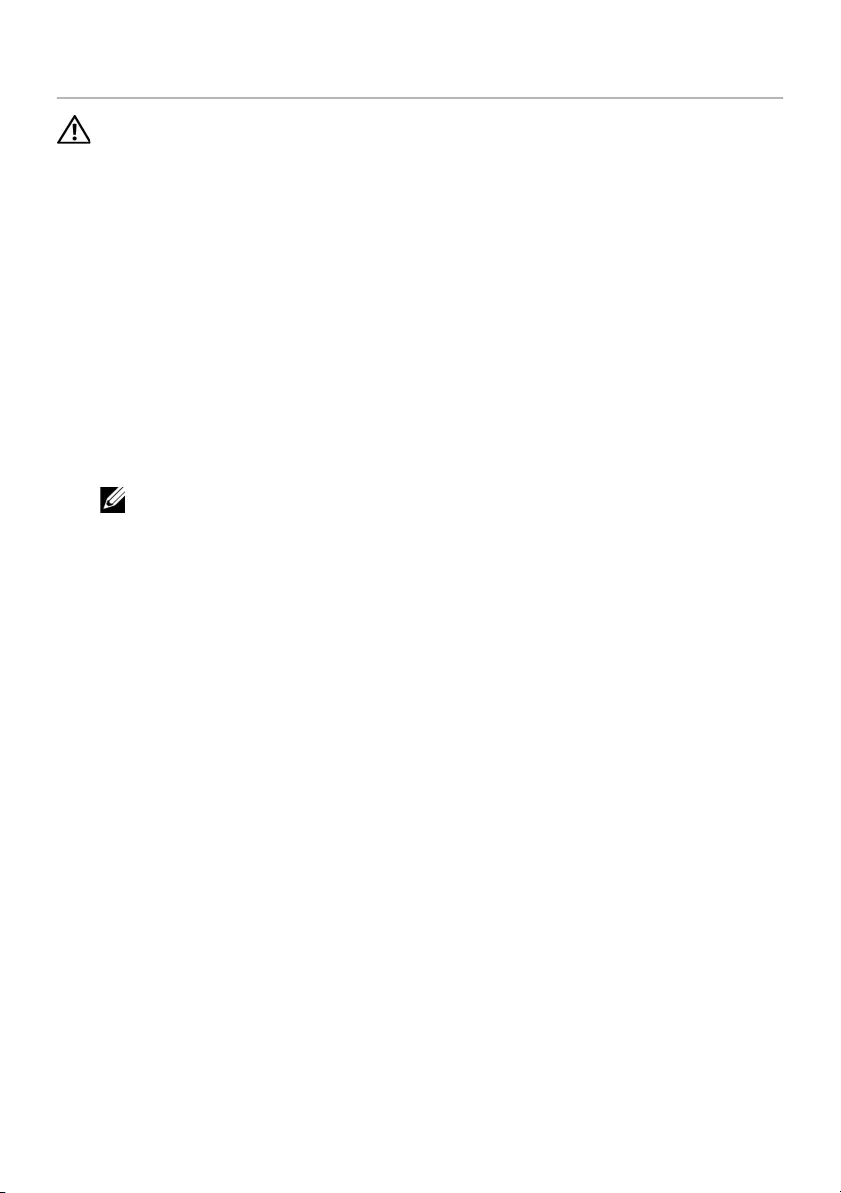
Replacing the Display Assembly
WARNING: Before working inside your computer, read the safety information
that shipped with your computer and follow the steps in "Before Working Inside
Your Computer" on page 7. After working inside your computer, follow the
instructions in "After Working Inside Your Computer" on page 9.
For more safety best practices, see the Regulatory Compliance home page at
dell.com/regulatory_compliance.
Procedure
1 Slide the tab on the palm-rest assembly under the display hinges to align the
palm-rest assembly and then place it on the display assembly.
2 Rotate the display hinges down to insert the tabs on the palm-rest assembly into
the slots on the display hinges.
3 Replace the screws that secure the display assembly to the palm-rest assembly.
4 Connect the power-adapter port cable and display cables to the system board.
NOTE: When connecting the display cables to the system board, match the
labels (L and R) on the display cables to the labels on the system board.
5 Connect the antenna cables to the wireless card, and then adhere the Mylar and
conductive tape over the antenna cables.
Postrequisites
1 Replace the heat sink. See "Replacing the Heat Sink" on page 30.
2 Replace the battery. See "Replacing the Battery" on page 14.
3 Replace the base cover. See "Replacing the Base Cover" on page 12.
Replacing the Display Assembly | 39
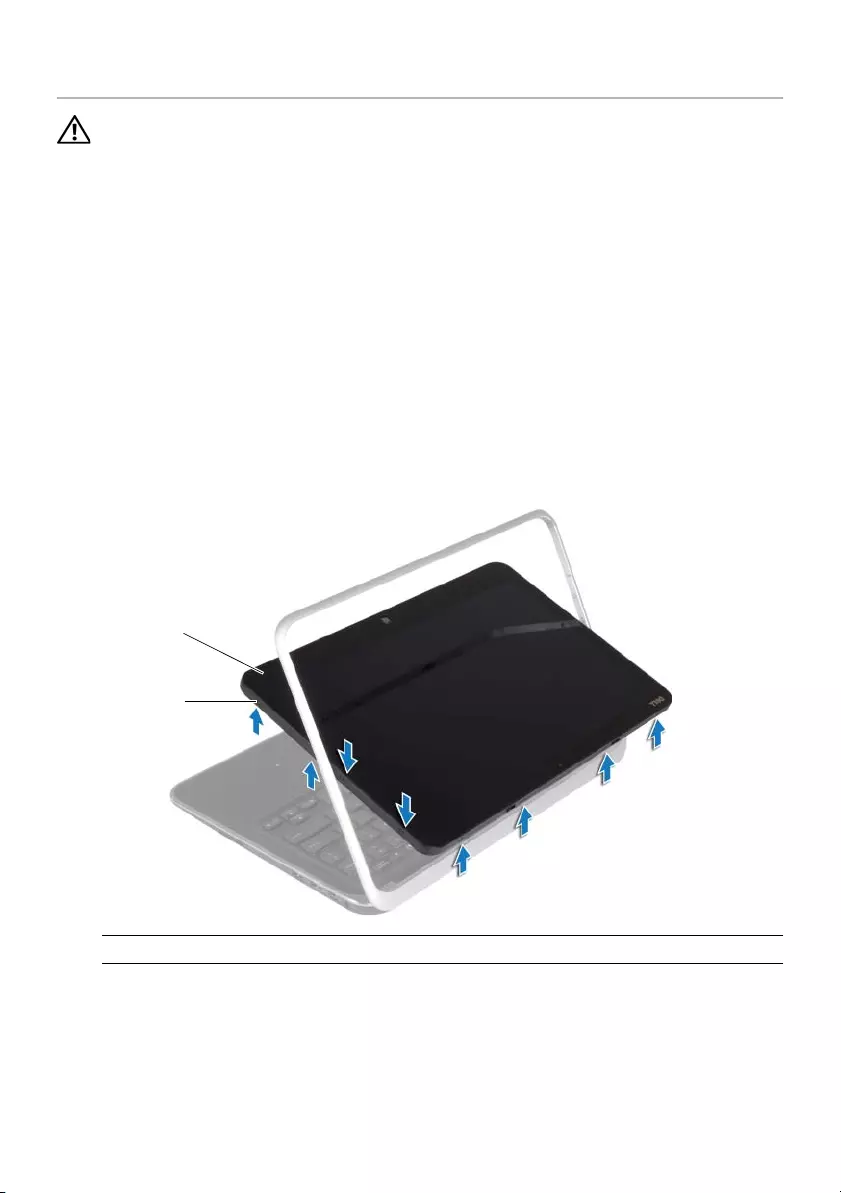
Removing the Display Back-Cover
WARNING: Before working inside your computer, read the safety information
that shipped with your computer and follow the steps in "Before Working Inside
Your Computer" on page 7. After working inside your computer, follow the
instructions in "After Working Inside Your Computer" on page 9.
For more safety best practices, see the Regulatory Compliance home page at
dell.com/regulatory_compliance.
Prerequisites
1 Remove the base cover. See "Removing the Base Cover" on page 10.
2 Remove the battery. See "Removing the Battery" on page 13.
Procedure
1 Turn the computer over and open the display as far as possible.
2 Rotate the display panel and remove the screws that secure the display back-cover
to the display panel.
1
2
1 display panel 2 screws (8)
40 | Removing the Display Back-Cover
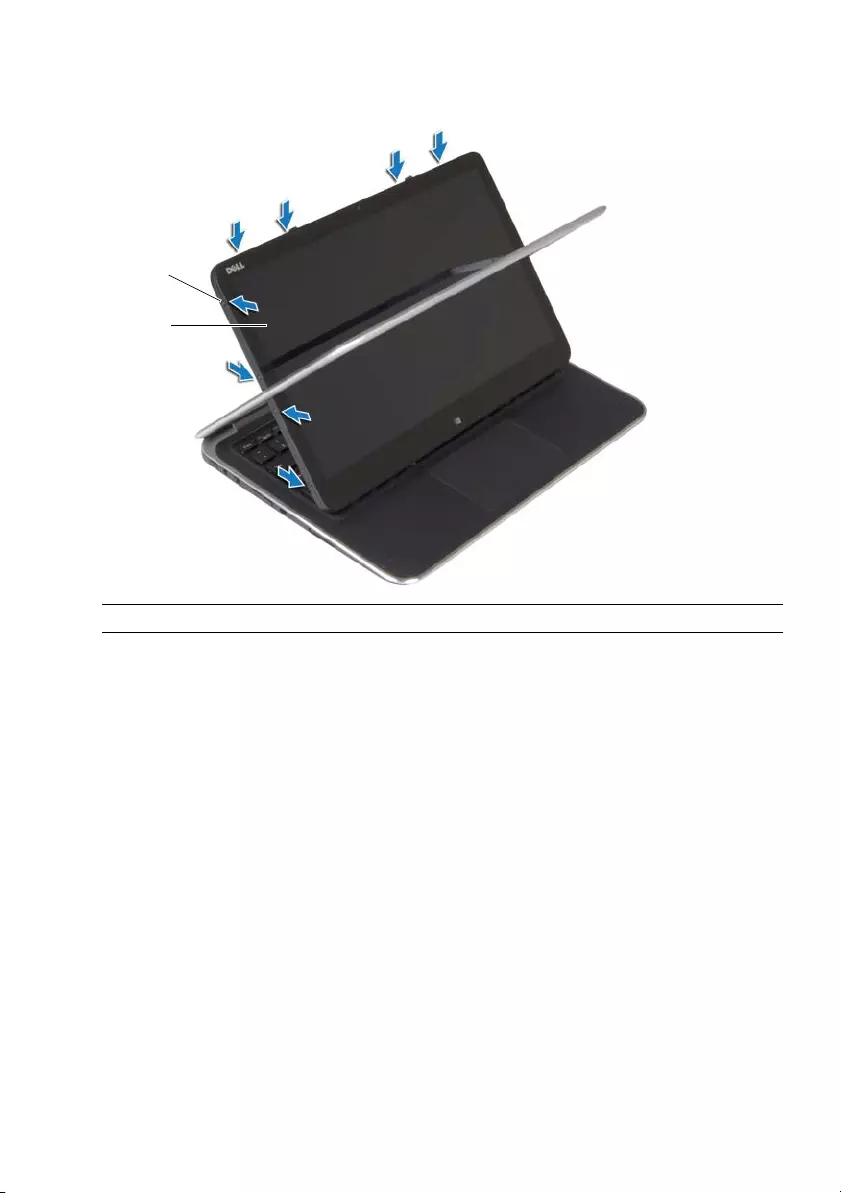
3 Rotate the display and remove the screws that secure the display back-cover to
the display panel.
1
2
1 screws (8) 2 display panel
4 Starting from the corners, gently pry the display back-cover from the display panel.
Removing the Display Back-Cover | 41
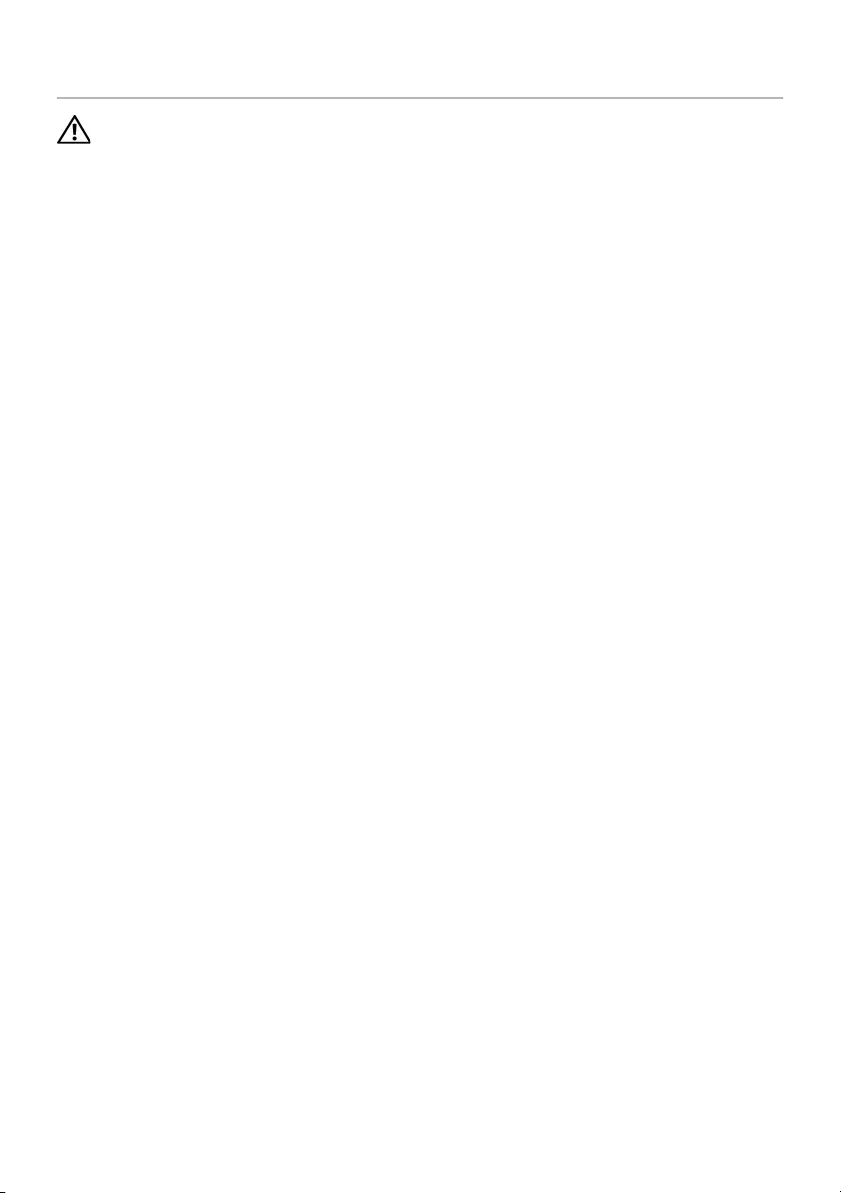
Replacing the Display Back-Cover
WARNING: Before working inside your computer, read the safety information
that shipped with your computer and follow the steps in "Before Working Inside
Your Computer" on page 7. After working inside your computer, follow the
instructions in "After Working Inside Your Computer" on page 9.
For more safety best practices, see the Regulatory Compliance home page at
dell.com/regulatory_compliance.
Procedure
1 Place the display back-cover on the display panel and snap it in place.
2 Replace the screws that secure the display back-cover to the display panel.
Postrequisites
1 Replace the battery. See "Replacing the Battery" on page 14.
2 Replace the base cover. See "Replacing the Base Cover" on page 12.
42 | Replacing the Display Back-Cover
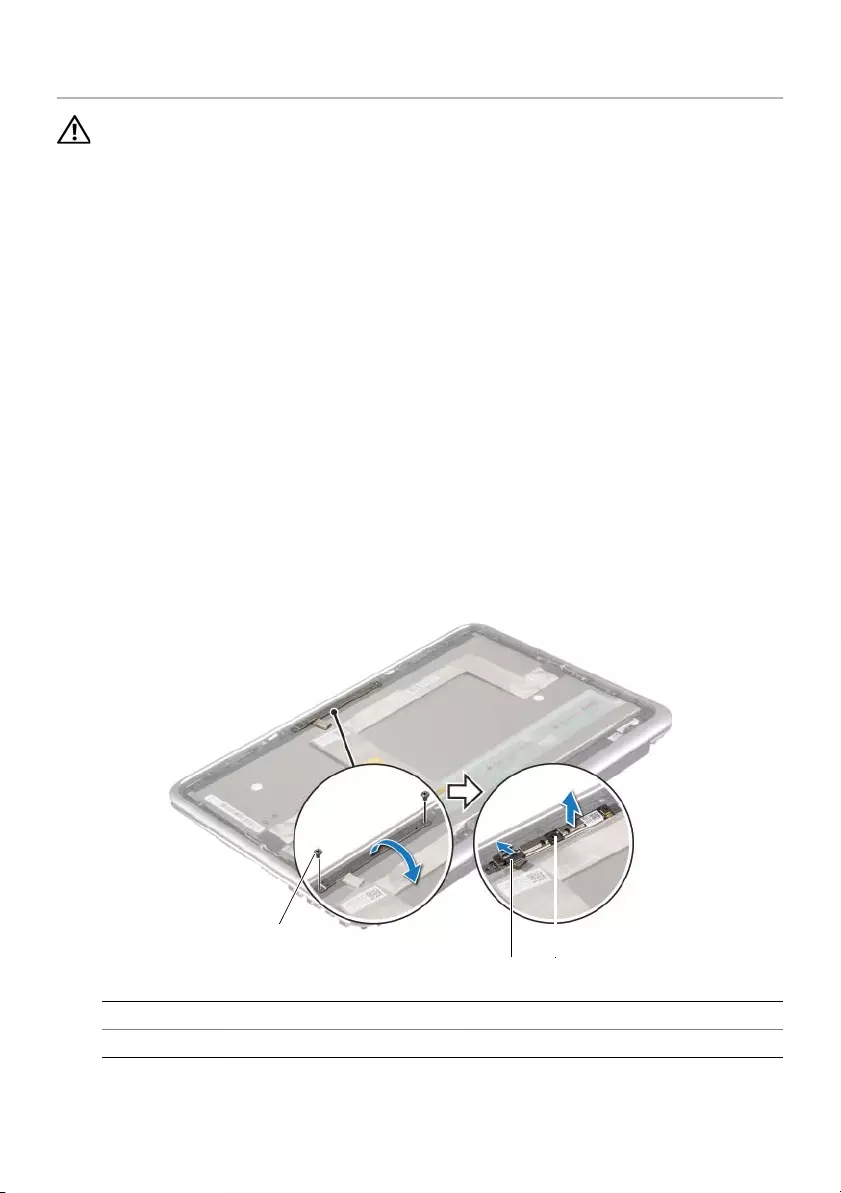
Removing the Camera Module
WARNING: Before working inside your computer, read the safety information
that shipped with your computer and follow the steps in "Before Working Inside
Your Computer" on page 7. After working inside your computer, follow the
instructions in "After Working Inside Your Computer" on page 9.
For more safety best practices, see the Regulatory Compliance home page at
dell.com/regulatory_compliance.
Prerequisites
1 Remove the base cover. See "Removing the Base Cover" on page 10.
2 Remove the battery. See "Removing the Battery" on page 13.
3 Remove the display back-cover. See "Removing the Display Back-Cover" on
page 40.
Procedure
1 Remove the screws that secure the camera module to the display panel.
2 Turn the camera module over and disconnect the camera cable from the
camera module.
3 Lift the camera module off the display panel.
1
23
1 screws (2) 2 camera cable
3 camera module
Removing the Camera Module | 43
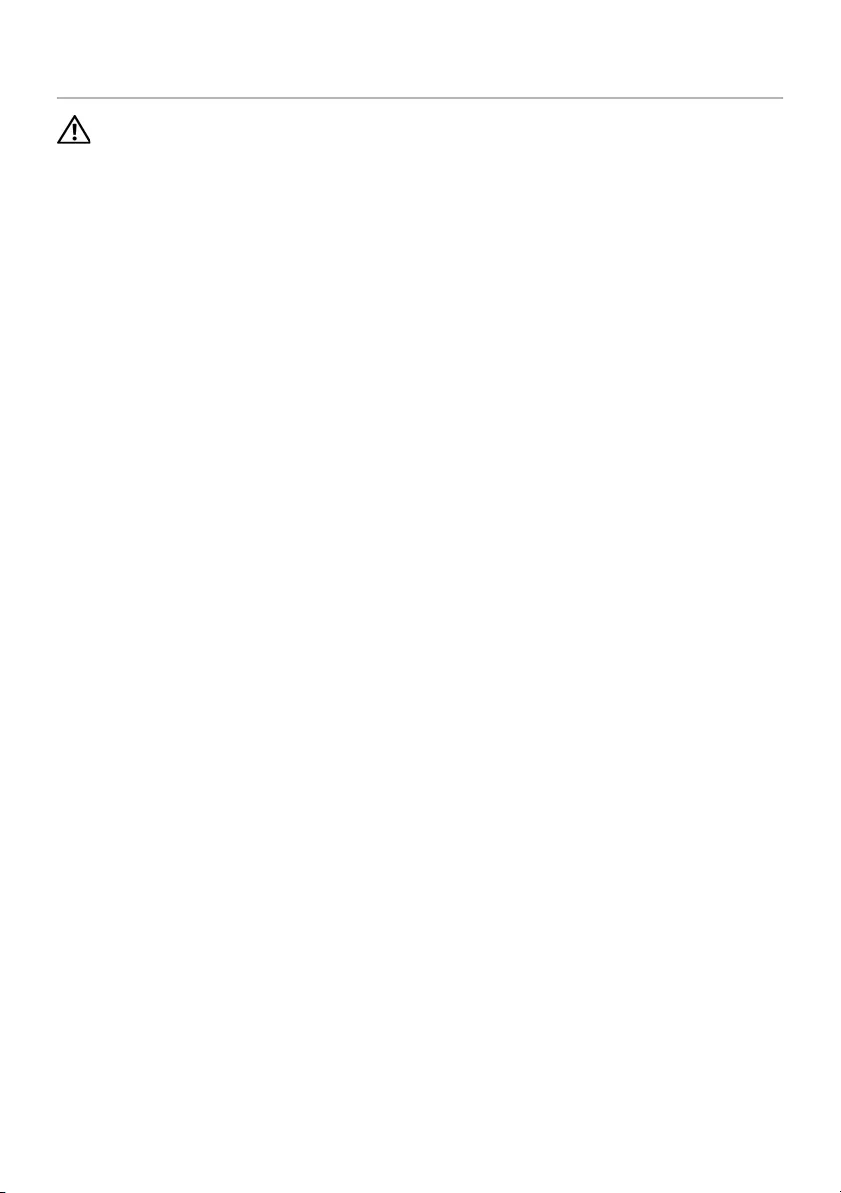
Replacing the Camera Module
WARNING: Before working inside your computer, read the safety information
that shipped with your computer and follow the steps in "Before Working Inside
Your Computer" on page 7. After working inside your computer, follow the
instructions in "After Working Inside Your Computer" on page 9.
For more safety best practices, see the Regulatory Compliance home page at
dell.com/regulatory_compliance.
Procedure
1 Connect the camera cable to the camera module.
2 Use the alignment posts on the display panel to place the camera module on the
display panel.
3 Align the screw holes on the camera module with the screw holes on the
display panel.
4 Replace the screws that secure the camera module to the display panel.
Postrequisites
1 Replace the display back-cover. See "Replacing the Display Back-Cover" on
page 42.
2 Replace the battery. See "Replacing the Battery" on page 14.
3 Replace the base cover. See "Replacing the Base Cover" on page 12.
44 | Replacing the Camera Module
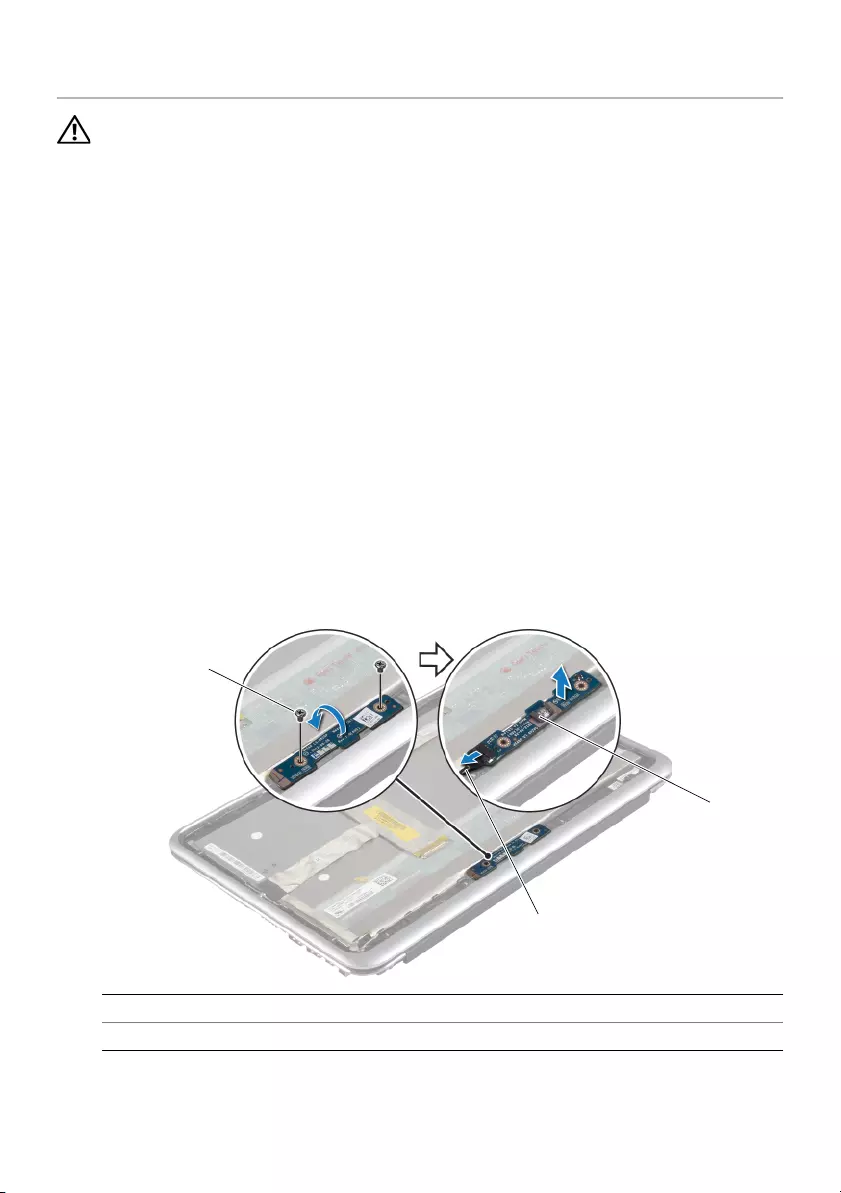
Removing the Windows-Button Board
WARNING: Before working inside your computer, read the safety information
that shipped with your computer and follow the steps in "Before Working Inside
Your Computer" on page 7. After working inside your computer, follow the
instructions in "After Working Inside Your Computer" on page 9.
For more safety best practices, see the Regulatory Compliance home page at
dell.com/regulatory_compliance.
Prerequisites
1 Remove the base cover. See "Removing the Base Cover" on page 10.
2 Remove the battery. See "Removing the Battery" on page 13.
3 Remove the display back-cover. See "Removing the Display Back-Cover" on
page 40.
Procedure
1 Remove the screws that secure the Windows-button board to the display panel.
2 Turn the Windows-button board over and disconnect the Windows-button
board cable from the board.
3 Lift the Windows-button board off the display panel.
2
1
3
1 screws (2) 2 Windows-button board cable
3 Windows-button board
Removing the Windows-Button Board | 45
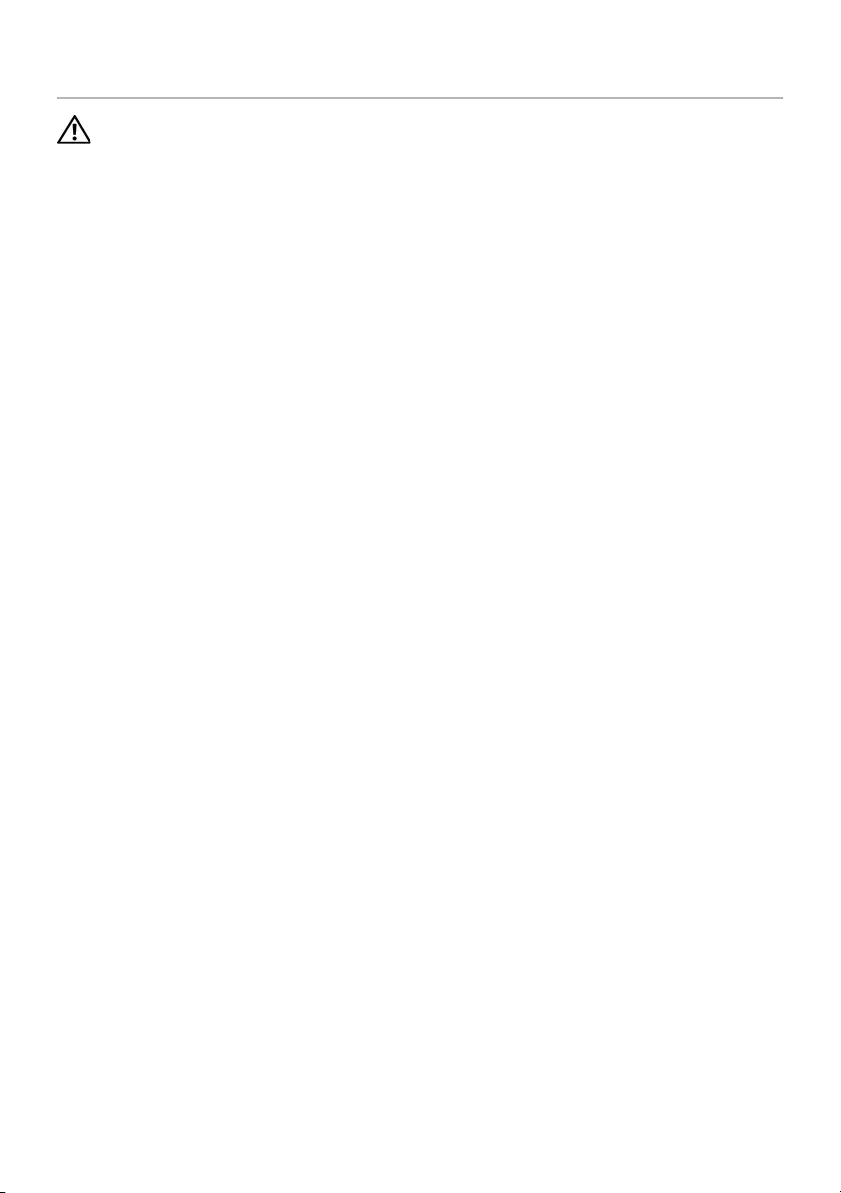
Replacing the Windows-Button Board
WARNING: Before working inside your computer, read the safety information
that shipped with your computer and follow the steps in "Before Working Inside
Your Computer" on page 7. After working inside your computer, follow the
instructions in "After Working Inside Your Computer" on page 9.
For more safety best practices, see the Regulatory Compliance home page at
dell.com/regulatory_compliance.
Procedure
1 Connect the Windows-button board cable to the Windows-button board.
2 Use the alignment posts on the display panel to place the Windows-button board
on the display panel.
3 Align the screw holes on the Windows-button board with the screw holes on the
display panel.
4 Replace the screws that secure the Windows-button board to the display panel.
Postrequisites
1 Replace the display back-cover. See "Replacing the Display Back-Cover" on
page 42.
2 Replace the battery. See "Replacing the Battery" on page 14.
3 Replace the base cover. See "Replacing the Base Cover" on page 12.
46 | Replacing the Windows-Button Board
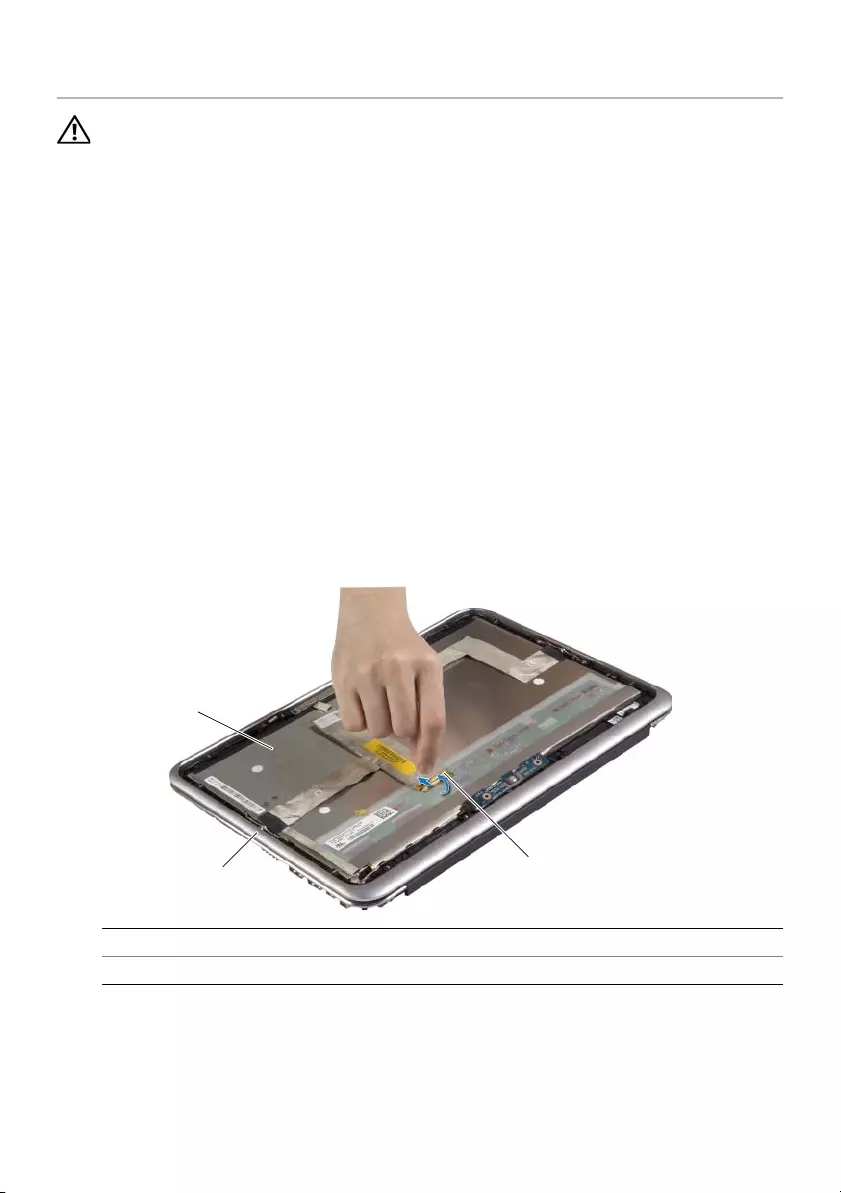
Removing the Display Panel
WARNING: Before working inside your computer, read the safety information
that shipped with your computer and follow the steps in "Before Working Inside
Your Computer" on page 7. After working inside your computer, follow the
instructions in "After Working Inside Your Computer" on page 9.
For more safety best practices, see the Regulatory Compliance home page at
dell.com/regulatory_compliance.
Prerequisites
1 Remove the base cover. See "Removing the Base Cover" on page 10.
2 Remove the battery. See "Removing the Battery" on page 13.
3 Remove the display back-cover. See "Removing the Display Back-Cover" on
page 40.
4 Remove the camera module. See "Removing the Camera Module" on page 43.
5 Remove the Windows-button board. See "Removing the Windows-Button Board"
on page 45.
Procedure
1 Peel off the tape and disconnect the display cable from the display panel.
1
2 3
1 display panel 2 display bezel
3 display cable
Removing the Display Panel | 47
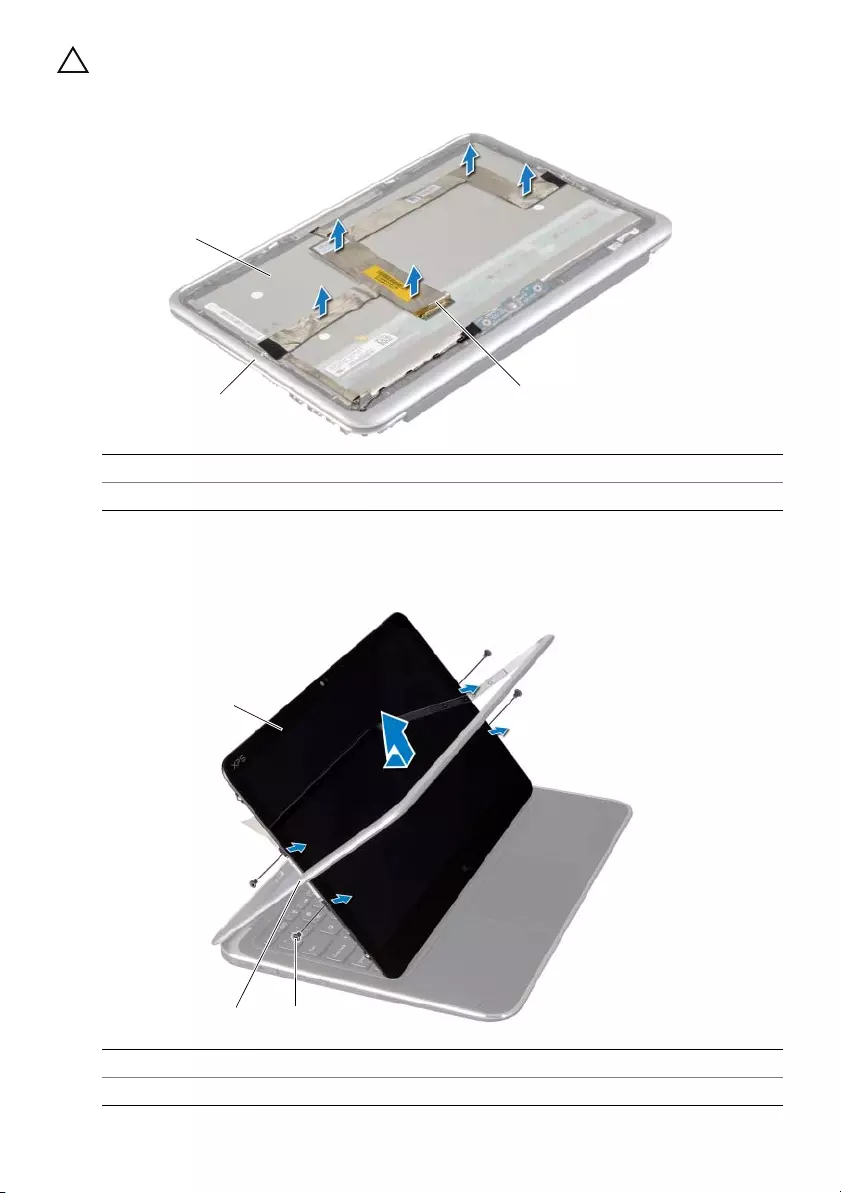
2
CAUTION: Do not remove the display cable from the display bezel.
Peel off the display cable from the display panel.
1
2 3
1 display panel 2 display bezel
3 display cable
3 Remove the screws that secure the display panel to the display bezel.
4 Slide and lift the display panel off the display bezel.
1
2 3
1 display panel 2 display bezel
3 screws (4)
48 | Removing the Display Panel
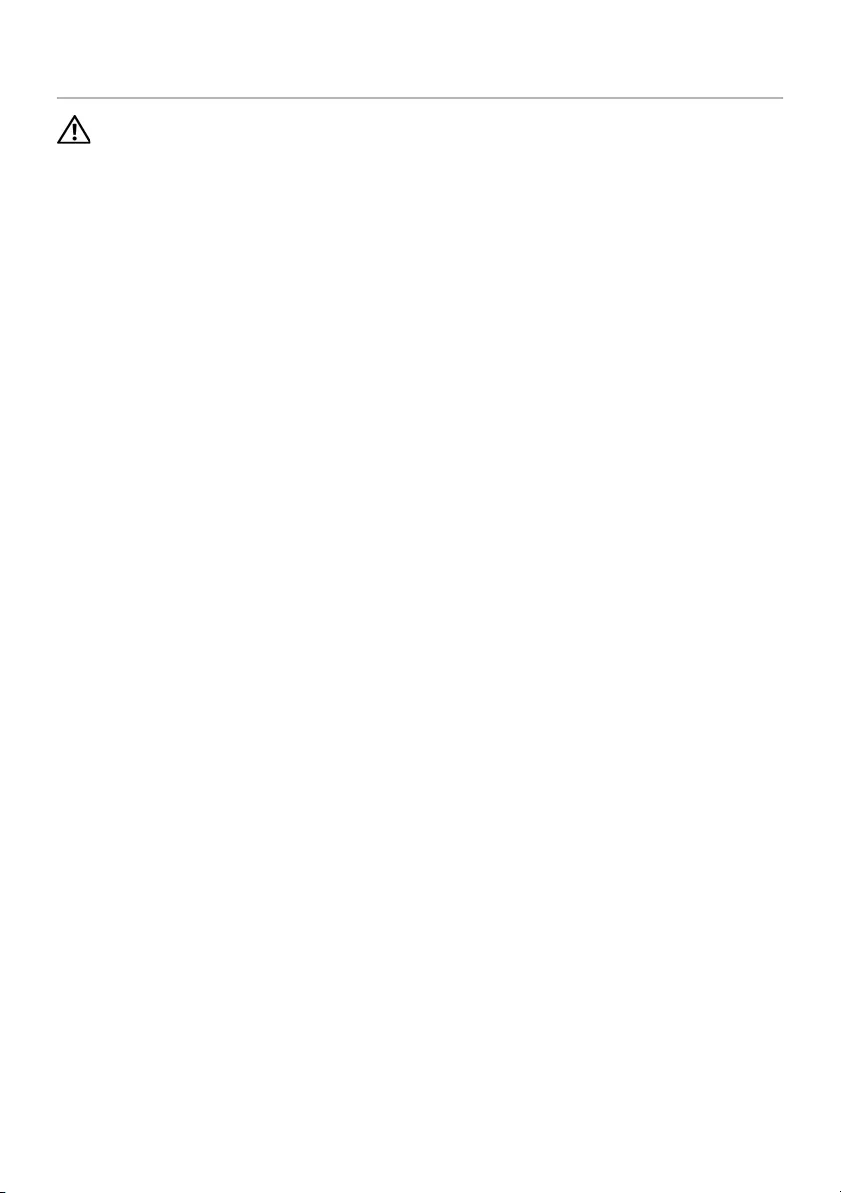
Replacing the Display Panel
WARNING: Before working inside your computer, read the safety information
that shipped with your computer and follow the steps in "Before Working Inside
Your Computer" on page 7. After working inside your computer, follow the
instructions in "After Working Inside Your Computer" on page 9.
For more safety best practices, see the Regulatory Compliance home page at
dell.com/regulatory_compliance.
Procedure
1 Slide the display panel into the display bezel and align the screw holes on the
display panel with the screw holes on the display bezel.
2 Replace the screws that secure the display panel to the display bezel.
3 Adhere the display cable to the display panel.
4 Connect the display cable to the display panel and adhere the tape.
Postrequisites
1 Replace the Windows-button board. See "Replacing the Windows-Button Board"
on page 46.
2 Replace the camera module. See "Replacing the Camera Module" on page 44.
3 Replace the display back-cover. See "Replacing the Display Back-Cover" on
page 42.
4 Replace the battery. See "Replacing the Battery" on page 14.
5 Replace the base cover. See "Replacing the Base Cover" on page 12.
Replacing the Display Panel | 49
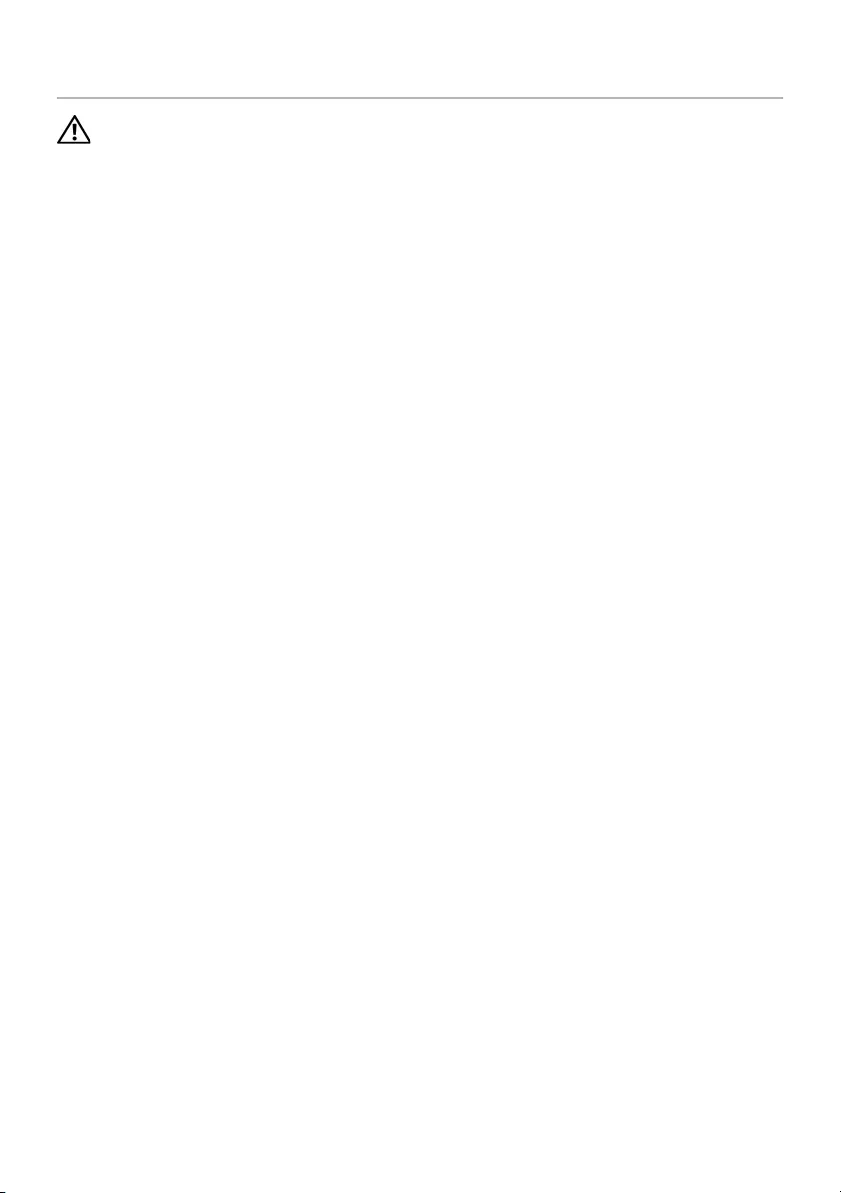
Removing the Keyboard
WARNING: Before working inside your computer, read the safety information
that shipped with your computer and follow the steps in "Before Working Inside
Your Computer" on page 7. After working inside your computer, follow the
instructions in "After Working Inside Your Computer" on page 9.
For more safety best practices, see the Regulatory Compliance home page at
dell.com/regulatory_compliance.
Prerequisites
1 Remove the base cover. See "Removing the Base Cover" on page 10.
2 Remove the battery. See "Removing the Battery" on page 13.
3 Remove the I/O board. See "Removing the I/O Board" on page 24.
4 Remove the coin-cell battery. See "Removing the Coin-Cell Battery" on page 21.
5 Remove the fan. See "Removing the Fan" on page 26.
6 Remove the mSATA card. See "Removing the mSATA Card" on page 17.
Procedure
1 Disconnect the display cables and the power-adapter port cable from the
system board.
2 Peel off the Mylar and conductive tape that cover the antenna cables and
disconnect the antenna cables from the wireless card.
50 | Removing the Keyboard
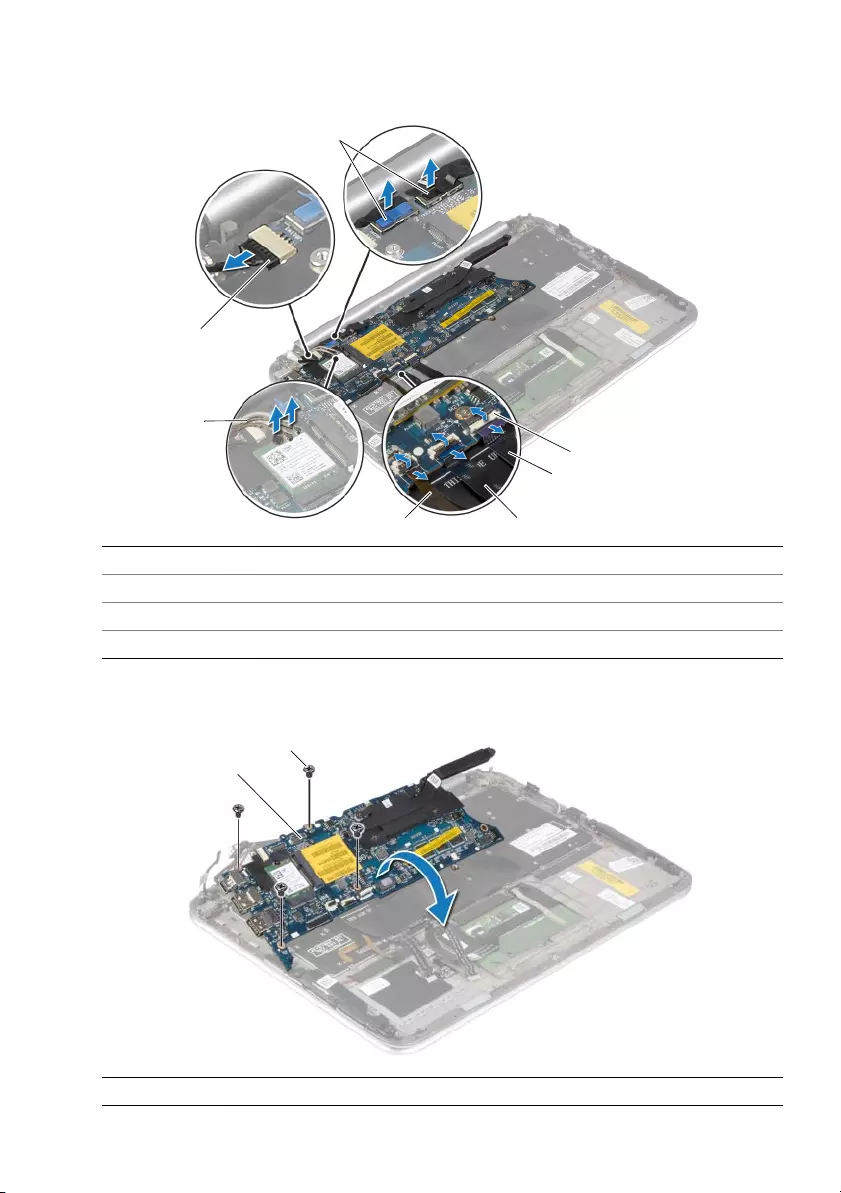
3 Lift the connector latches, and using the pull tabs, disconnect the
keyboard-backlight cable, the NFC cable, and the touchpad cable from
the system board.
2
1
7
6
3
5
4
1 display cables (2) 2 power-adapter port cable
3 antenna cables (2) 4 keyboard-backlight cable
5 NFC cable 6 touchpad cable
7 connector latches (3)
4 Remove the screws that secure the system board to the palm-rest assembly.
5 Carefully lift the system board and turn it over.
2
1
1 system board 2 screws (4)
Removing the Keyboard | 51
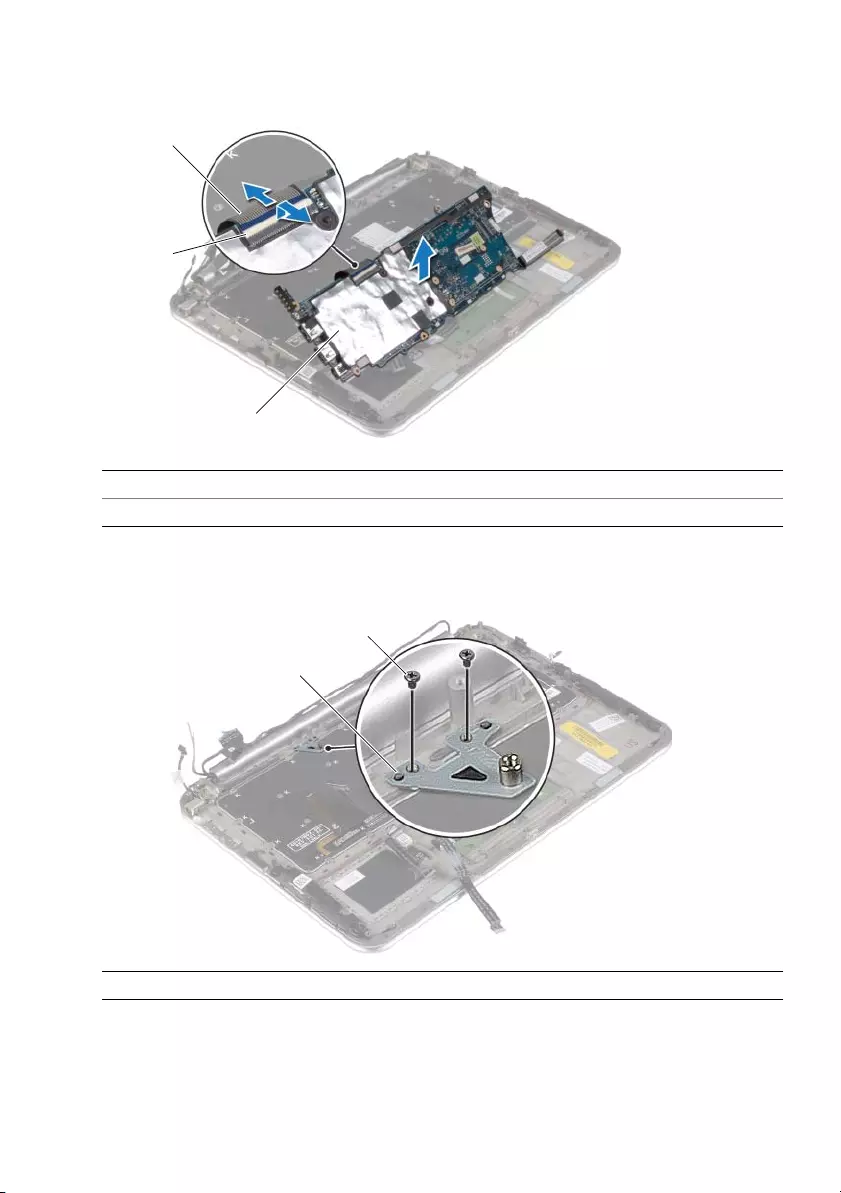
7
6 Lift the connector latch and disconnect the keyboard cable from the system board,
and then lift the system board off the palm-rest assembly.
1
2
3
1 keyboard cable 2 connector latch
3 keyboard
Remove the screws that secure the mSATA bracket to the palm-rest assembly and
remove the bracket.
2
1
1 mSATA bracket 2 screws (2)
52 | Removing the Keyboard
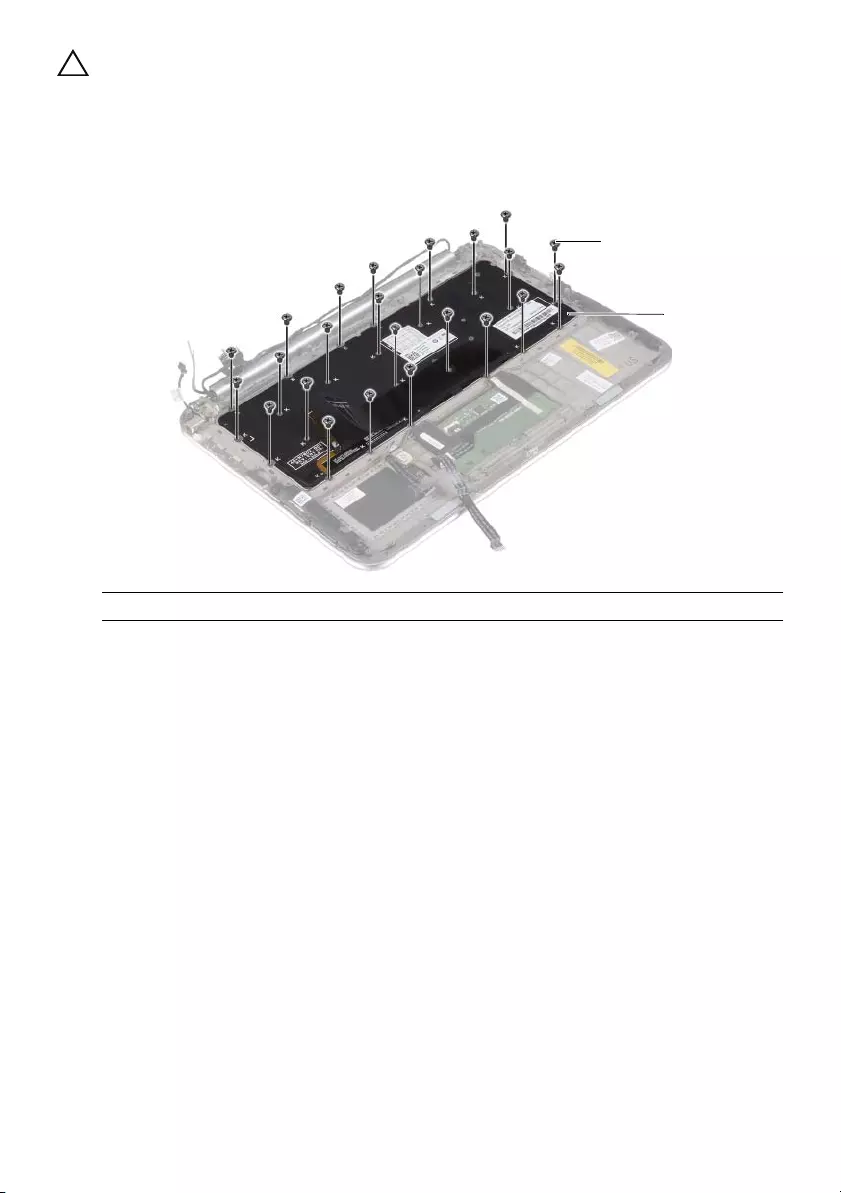
CAUTION: The keycaps on the keyboard are fragile, easily dislodged,
and time-consuming to replace. Be careful when removing and handling
the keyboard.
8 Remove the screws that secure the keyboard to the palm-rest assembly.
9 Lift the keyboard off the palm-rest assembly.
1
2
1 screws (24) 2 keyboard
Removing the Keyboard | 53
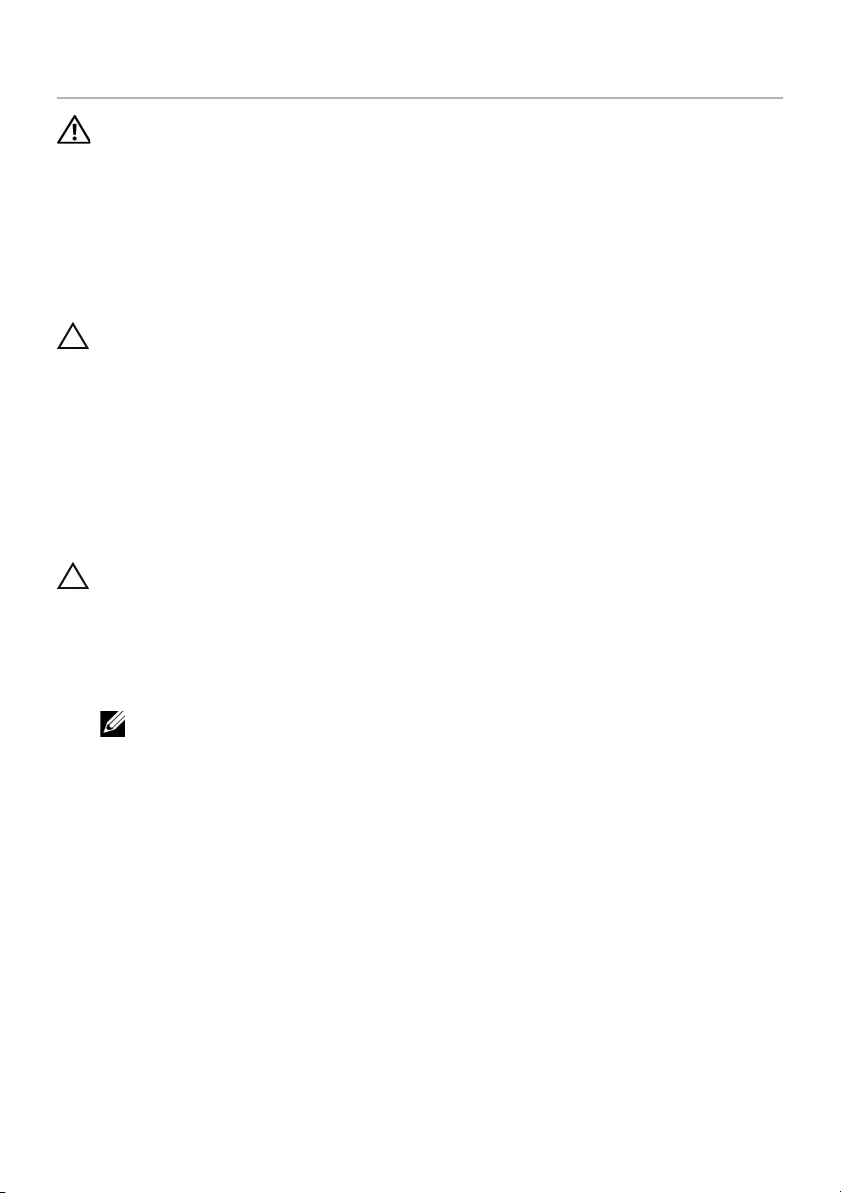
Replacing the Keyboard
WARNING: Before working inside your computer, read the safety information
that shipped with your computer and follow the steps in "Before Working Inside
Your Computer" on page 7. After working inside your computer, follow the
instructions in "After Working Inside Your Computer" on page 9.
For more safety best practices, see the Regulatory Compliance home page at
dell.com/regulatory_compliance.
Procedure
CAUTION: Make sure that no cables are placed under the keyboard.
1 Insert the key caps into the slots on the palm-rest assembly and align the screw
holes on the keyboard with the screw holes on the palm-rest assembly.
2 Replace the screws that secure the keyboard to the palm-rest assembly.
3 Align the screw holes on the mSATA bracket with the screw holes on the palm-rest
assembly.
4 Replace the screws that secure the mSATA bracket to the palm-rest assembly.
5 Slide the keyboard cable into the keyboard-cable connector and press down on the
connector latch to secure the cable.
CAUTION: Make sure that no cables are placed under the system board.
6 Turn the system board over and align the screw holes on the system board with the
screw holes on the palm-rest assembly.
7 Replace the screws that secure the system board to the palm-rest assembly.
8 Connect the display cables to the system board.
NOTE: When connecting the display cables to the system board, match the
labels (L and R) on the display cables to the labels on the system board.
9 Connect the power-adapter port cable to the system board.
10 Connect the antenna cables to the wireless card, and adhere the Mylar and
conductive tape over the antenna cables.
11 Slide the keyboard-backlight cable, the NFC cable, and the touchpad cable in
the respective connectors, and press down on the connector latches to secure
the cables.
54 | Replacing the Keyboard
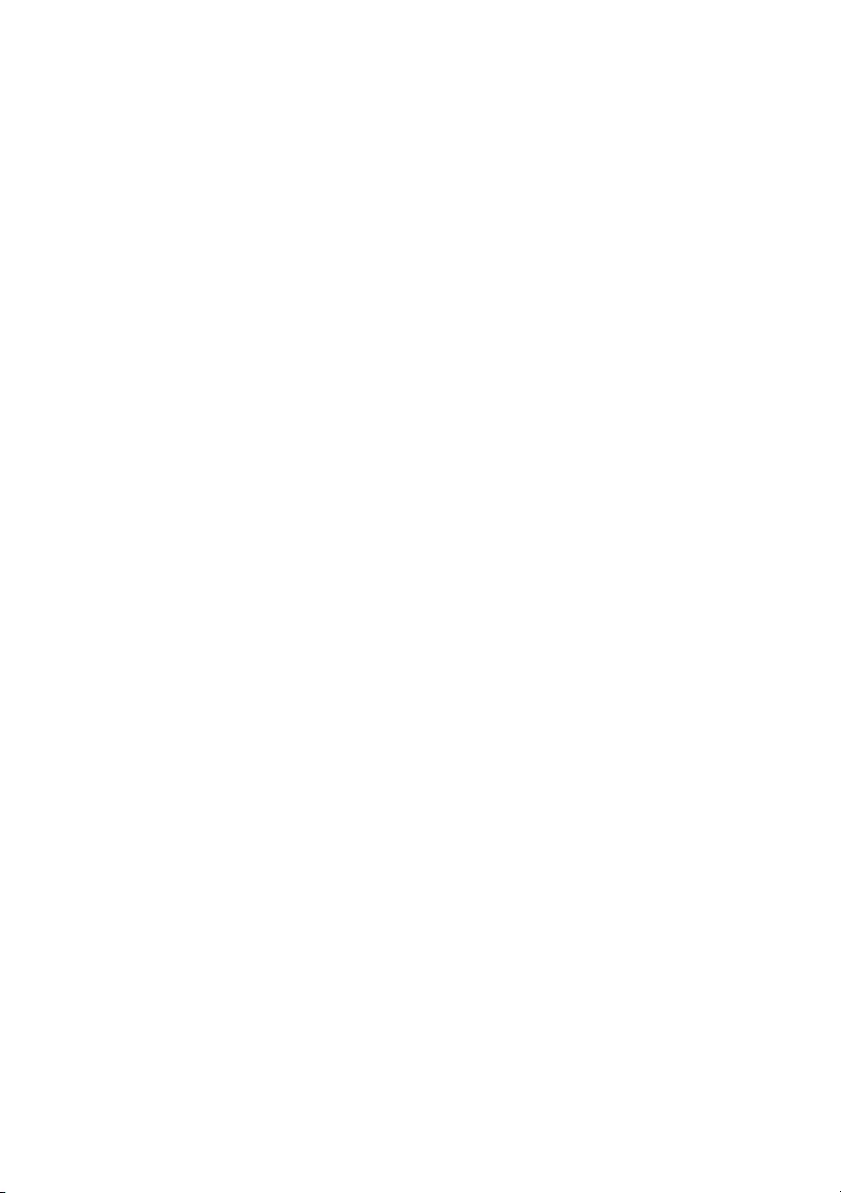
1
2
3
4
5
6
Postrequisites
Replace the mSATA card. See "Replacing the mSATA Card" on page 18.
Replace the fan. See "Replacing the Fan" on page 28.
Replace the coin-cell battery. See "Replacing the Coin-Cell Battery" on page 23.
Replace the I/O board. See "Replacing the I/O Board" on page 25.
Replace the battery. See "Replacing the Battery" on page 14.
Replace the base cover. See "Replacing the Base Cover" on page 12.
Replacing the Keyboard | 55
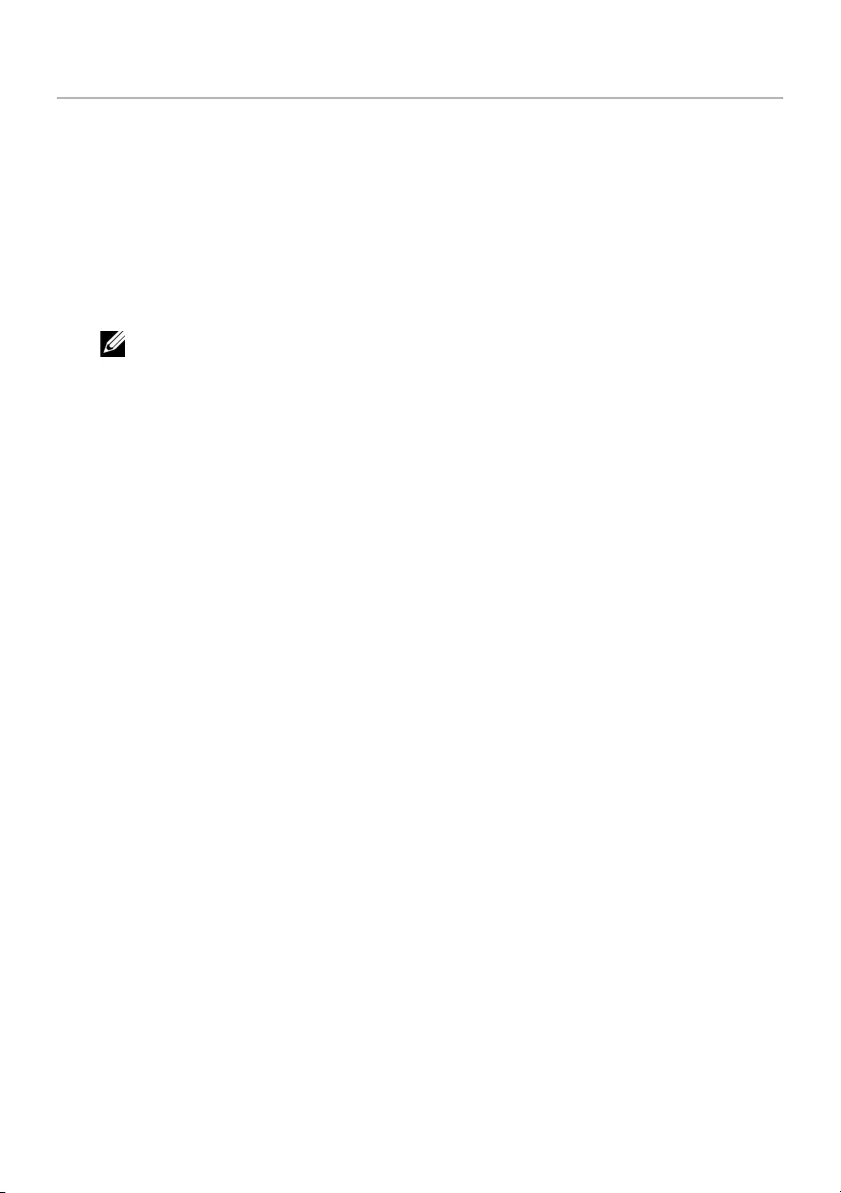
Flashing the BIOS
You may need to flash (update) the BIOS when an update is available or when you
replace the system board. To flash the BIOS:
1 Turn on the computer.
2 Go to dell.com/support.
3 If you have your computer's Service Tag, type your computer's Service Tag and
click Submit.
If you do not have your computer's Service Tag, click Detect Service Tag to allow
automatic detection of the Service Tag.
NOTE: If the Service Tag cannot be detected automatically, select your
product under the product categories.
4 Click Drivers and Downloads.
5 In the Operating System drop-down, select the operating system installed on
your computer.
6 Click BIOS.
7 Click Download File to download the latest version of the BIOS for your computer.
8 On the next page, select Single-file download and click Continue.
9 Save the file and once the download is complete, navigate to the folder where you
saved the BIOS update file.
10 Double-click the BIOS update file icon and follow the instructions on the screen.
56 | Flashing the BIOS