Table of Contents
DELL SD1-U0250 User Manual
Displayed below is the user manual for SD1-U0250 by DELL which is a product in the External Solid State Drives category. This manual has pages.
Related Manuals

Dell Portable Solid State Drive USB-C
250 GB
SD1-U0250
User’s Guide

Notes, cautions, and w
arnings
Copyright©2018 Dell Inc. All rights reserved.
This product is protected by U.S. and international copy right and intellectual property laws. Dell™ and the DELL
logo are trademarks of Dell Inc. in the United States and/or other jurisdictions. All other marks and names
mentioned herein may be trademarks of their respective companies.
2018-02 Rev. A00
NOTE: A NOTE indicates important information that helps you make better
use of your computer.
CAUTION: A CAUTION indicates potential damage to hardware or
loss
of data if
instructions are not
followed
.
WARNING: A WARNING indicates a potential for property damage,
personal injury, or
death
.

3
Contents
What’s in the
bo
x
.................................................................................. 4
Features ................................................................................................ 5
Before using your device ....................................................................... 6
Using your portable solid state drive ..................................................... 7
Disconnecting your portable solid state drive ........................................ 8
Partitioning and formatting your portable solid state drive .................. 10
Troubleshooting ................................................................................... 11
Common
symptoms
.......................................................................... 11
Specifications....................................................................................... 12
Statutory information ........................................................................... 13

4
What’s in the
bo
x
1
Dell portable Solid State Drive
2
USB 3.1 Type-C to Type-C
Cable
3
USB 3.1 Type-C to Type-A Cable
4
Documents
1
3
2
4

5
Features
1
USB charging port
2
Status light
1
2

6
Before using your device
CAUTION: Disconnecting the solid state drive from your computer when the
status light is blinking white, may cause data loss or damage the device. To avoid
data loss or damage, safely eject the solid state drive through the operating
system. For more information, see “Disconnecting your portable solid state
drive”.

7
Using your portable solid state
drive
Your portable solid state drive comes with two cables. Select the one you need based
on the port on your computer.
If your computer has a USB Type-C port, use the USB Type-C cable.
If your computer has a USB Type-A port, use the USB Type-A cable.
1 Connect the cable to the port on the portable solid state drive.
2 Connect the other end of the cable to the USB port on your laptop or desktop
computer.

8
Disconnecting your portable solid
state drive
1 Double click the USB icon on your operating system.
2 Click Eject External USB 3.0.
3 A pop-up message “Safe to Remove Hardware” appears indicating that the device
can be removed.

9
4 Unplug the solid state drive from your computer.
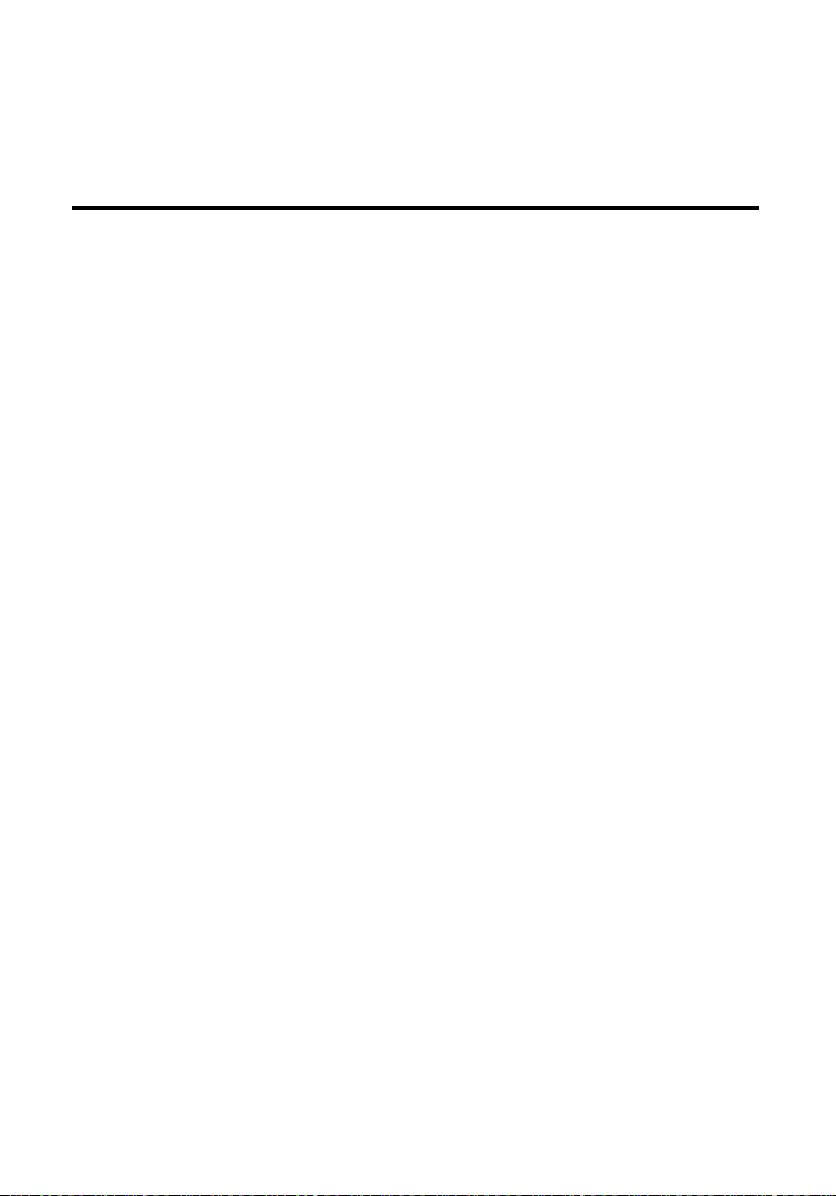
10
Partitioning and formatting your
portable solid state drive
In case of a corrupted drive, the portable solid state drive needs to be re-initialized,
partitioned, and formatted through the Operating System before it can be detected by
the computer.
If the operating system cannot automatically identify the portable solid state drive,
please check the following items:
Is the USB driver installed?
Is the initialization, partitioning and formatting for the portable solid state drive
complete?

11
Troubleshooting
Common
symptoms
The following table contains information about common symptoms you might
encounter and the possible solutions.
Problems
Possible causes
Possible
solutions
External solid state
drive is not working
No drive found due to
corrupted drive.
Drive needs to be re-initialized,
partitioned and formatted by
Operating System before being
displayed on the system.
Computer cannot
detect the external
solid state drive
•
Cable is loose
• External solid
state drive is
faulty
•
Ensure that the
computer is powered
on.
• Ensure the cable is
plugged in securely to
the device and the
computer.
• Test the external solid
state drive in another
computer
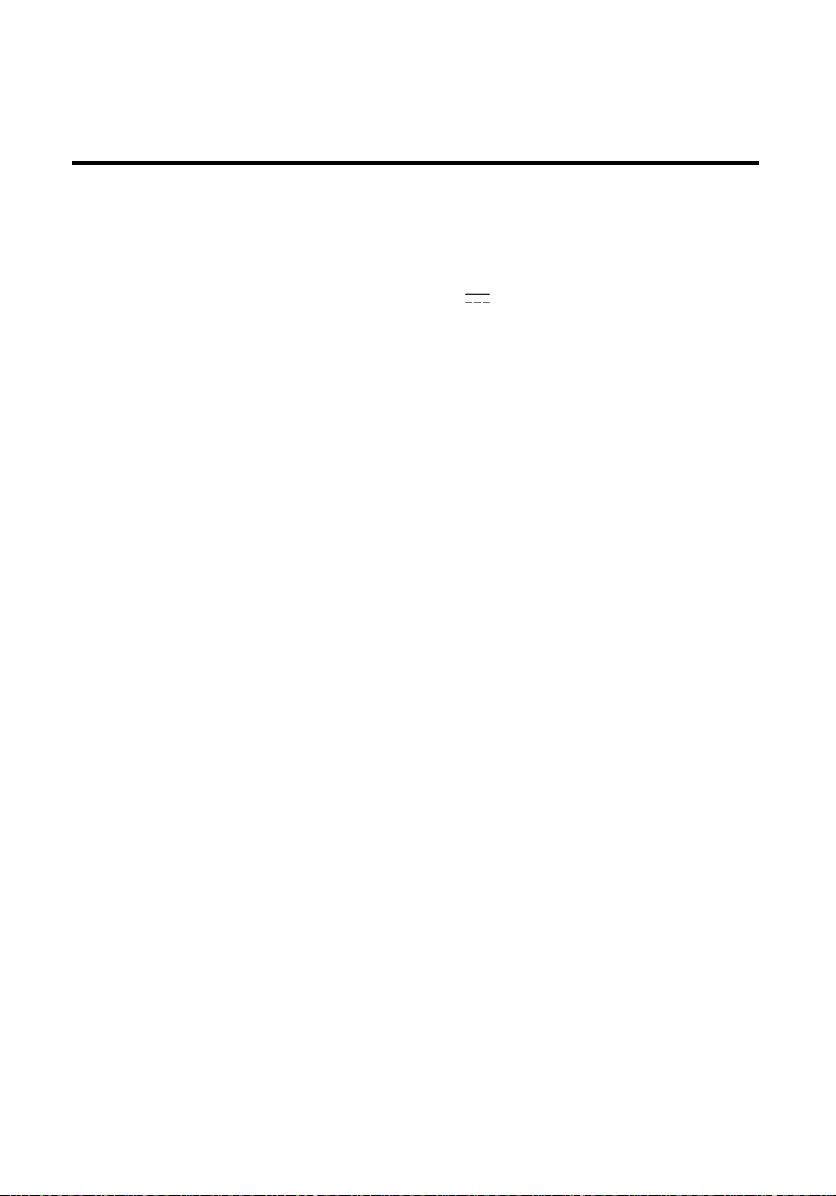
12
Specifications
General
Model number
SD1-U0250
Rating
Input (USB)
5 V 1 A
Physical characteristics
Weight
30g without packaging and cables
Dimension
Portable Solid State Drive
Length
100 mm
Width
31.6 mm
Height
8.7 mm
Cable length
•
USB 3.1 Type C to A Cable 457±20
mm
• USB 3.1 Type C to C Cable 457±20
mm
Environmental
Operating temperature
0°C to +70°C
Operating humidity
< 95% relative humidity (non-
condensing)
Storage temperature
-40°C to +85°C

13
Statutory information
W
arranty
Limited warranty and return
policies
Dell Portable SSD, USB-C 250GB, carry a 3-years limited hardware warranty. If
purchased together with a Dell system, it will follow the system warranty.
For U.S. customers:
This purchase and your use of this product are subject to Dell’s end user agreement,
which you can find at Dell.com/terms. This document contains abiding arbitration
clause.
For European, Middle Eastern and African customers:
Dell-branded products that are sold and used are subject to applicable national
consumer legal rights, the terms of any retailer sale agreement that you have entered
into (which will apply between you and the retailer) and Dell’s end user contract terms.
Dell may also provide an additional hard ware warranty–full details of the Del lend user
contract and warranty terms can be found by going to Dell.com, selecting your country
from the list at the bottom of the "home” Page and then clicking the” terms and
conditions” link for the end user terms or the" support” link for the warranty terms.
For non-U.S. customers:
Dell-branded products that are sold and used are subject to applicable national
consumer legal rights, the terms of any retailer sale agreement that you have entered
into (which will apply between you and the retailer) and Dell’s warranty terms. Dell may
also provide an additional hardware warranty – full details of Dell’s warranty terms can
be found by going to Dell.com, Selecting your country from the list at the bottom of
the "home” page and then clicking the “terms and conditions” link or the” support” link
for the warranty terms.