Table of Contents
- Product Description
- Safety
- Product Overview
- Specifications
- Installation
- Connect Equipment to the UPS
- 1 . Connect equipment to the outlets on the rear panel of the UPS. Do not use extension cords; pl...
- 2 . Connect the UPS to the building utility power. Connect the UPS to a two-pole, three-wire, gro...
- 3 . Press the On/Off button on the front panel of the UPS to apply power to the unit and all conn...
- 4 . To use the UPS as a master on/off switch, turn on all the equipment that is connected to the ...
- Rear Panel Features
- Display Interface
- Overview
- Using the display interface
- Standard menus
- • Operating mode
- • Efficiency of the UPS
- • Information about the load
- • Battery capacity
- • Estimated runtime
- • Input and output voltage and frequency
- • Information about the last transfer to battery power
- • Self-test results
- • SmartSlot Card information
- • Language
- • Local power quality: Good, Fair, Poor
- • Choose Standard or Advanced menus
- • UPS Test settings
- • Reset to Factory Defaults
- • Battery installation date
- • Unit model number
- • Serial number
- • Battery information
- • Model number
- • Installation date
- • Suggested battery replacement date
- • UPS firmware version
- Advanced menus
- • Energy meter
- • Load current
- • Status of the Switched Outlet Group
- • Battery voltage
- • Operation mode
- • Efficiency
- • Main and Switched Outlet Group—delays and settings
- • High and lower transfer points
- • Sensitivity settings
- • Date of last battery replacement
- • Output voltage
- • Battery settings
- • Number of battery packs (not available on all models)
- • Reset energy meter
- • UPS test settings
- • Hardware version
- • Software version
- • NMC information (if applicable)
- • SmartSlot Card information (if applicable)
- UPS Settings
- Start-up Settings
- General Settings
- • 127 Vac
- • 130 Vac
- • 133 Vac
- • 136 Vac
- • 225 Vac
- • 229 Vac
- • 233 Vac
- • 237 Vac
- • 253 Vac
- • 257 Vac
- • 261 Vac
- • 265 Vac
- • 97 Vac
- • 100 Vac
- • 103 Vac
- • 106 Vac
- • 170 Vac
- • 174 Vac
- • 178 Vac
- • 182 Vac
- • 196 Vac
- • 200 Vac
- • 204 Vac
- • 208 Vac
- • High: The UPS will go on battery power more often to provide the cleanest power supply to the c...
- • Low: The UPS will tolerate more fluctuations in power and will go on battery power less often.
- • Never
- • Start-up only
- • Frequency of test (days)
- Main Outlet Group and the Switched Outlet Group
- Overview
- Using the Main Outlet Group and the Switched Outlet Group
- Customize the Main Outlet Group and the Switched Outlet Group
- Network Management Card Settings
- Emergency Power Off
- Service
- 1 . Review the Troubleshooting section of the manual to eliminate common problems.
- 2 . If the problem persists, contact APC Customer Support through the APC Web site, www.apc.com.
- a. Note the model number and serial number and the date of purchase. The model and serial numbers...
- b. Call APC Customer Support and a technician will attempt to solve the problem over the phone. I...
- c. If the unit is under warranty, the repairs are free.
- d. Service procedures and returns may vary internationally. Refer to the APC Web site for country...
- 3 . Pack the unit in its original packaging. If this is not available, refer to www.apc.com to ob...
- a. Pack the unit properly to avoid damage in transit. Never use foam beads for packaging. Damage ...
- b. For the UPS, always DISCONNECT THE BATTERY before shipping in compliance with U.S. Department ...
- c. Internal batteries may remain connected in the XLBP during shipment, (if applicable, not all u...
- 4 . Write the RMA# provided by Customer Support on the outside of the package.
- 5 . Return the unit by insured, pre-paid carrier to the address provided by Customer Support.
- Transport the unit
- APC Worldwide Customer Support
DELL Smart-UPS 1500VA User Manual
Displayed below is the user manual for Smart-UPS 1500VA by DELL which is a product in the Uninterruptible Power Supplies (UPSs) category. This manual has pages.
Related Manuals
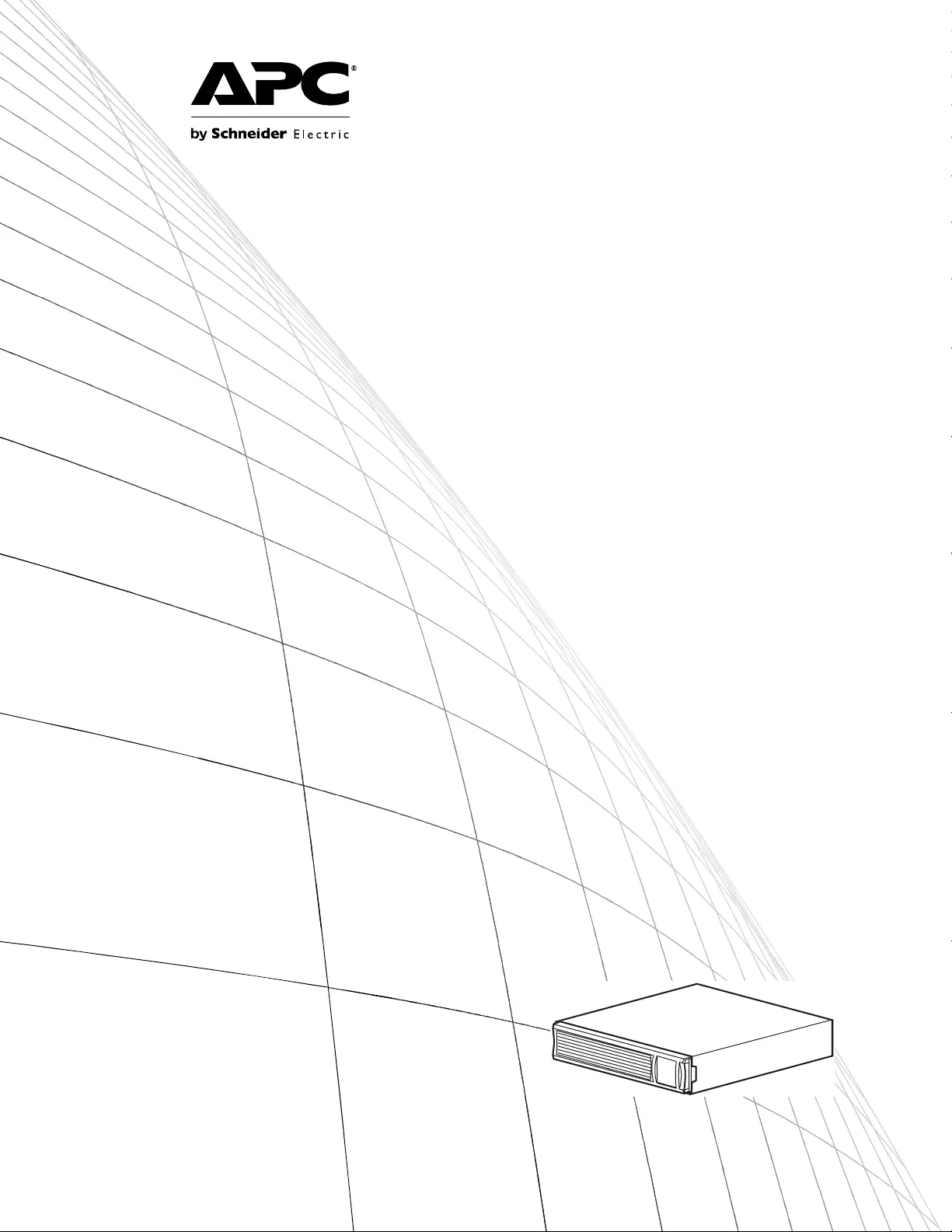
Operation Manual
Smart-UPS® UPS
750/1000/1500/2200 VA Rack-mount 2U
120/2 30 VAC
3000 VA Rack-mount 2U
120/208/230 VAC
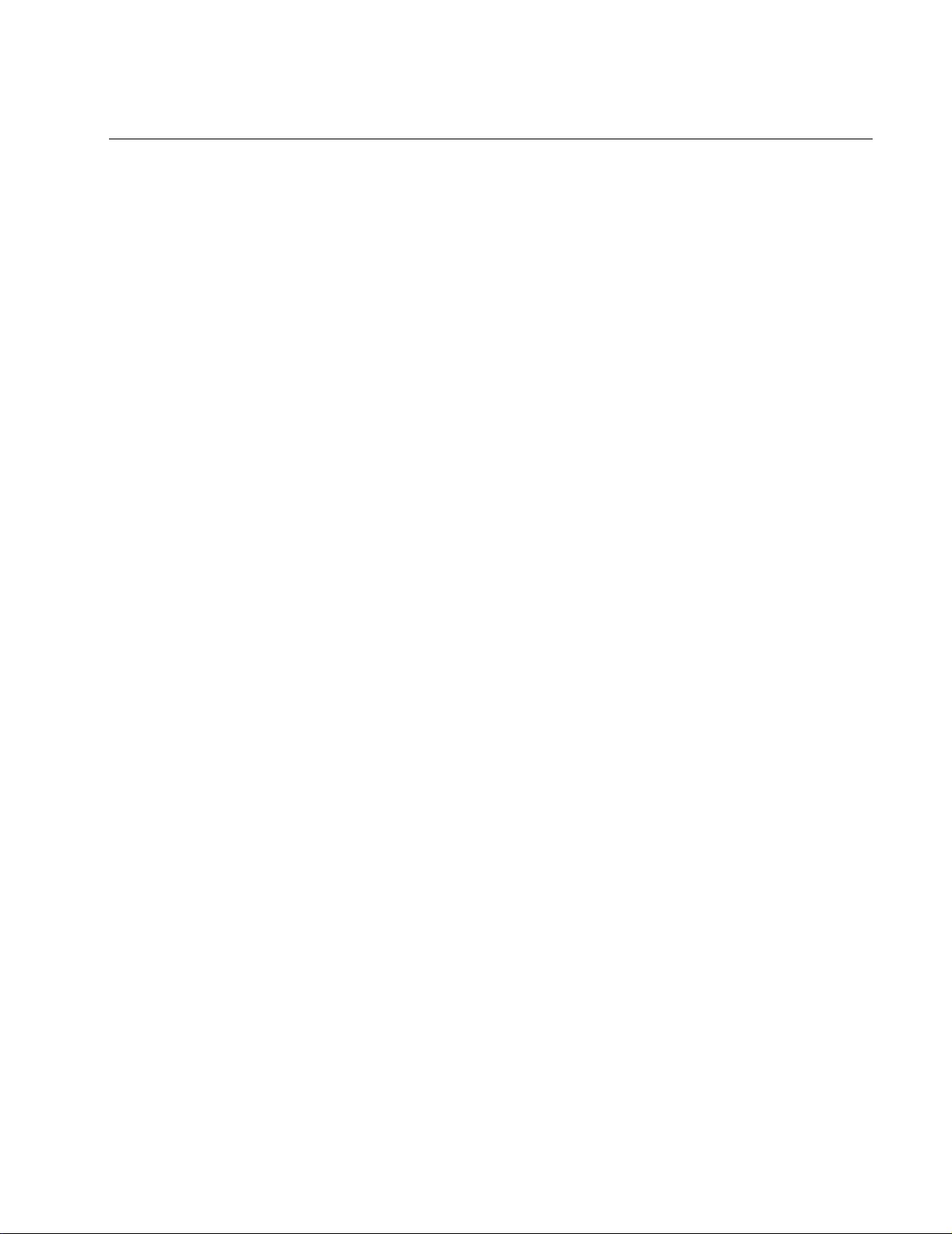
Contents
Smart-UPS 750-3000 VA 120/208/230 Vac Rack-mount i
Overview.......................................................................... 1
Product Description . . . . . . . . . . . . . . . . . . . . . . . . . . . . . . . . . . . . . . .1
Safety . . . . . . . . . . . . . . . . . . . . . . . . . . . . . . . . . . . . . . . . . . . . . . . . . . .1
Product Overview . . . . . . . . . . . . . . . . . . . . . . . . . . . . . . . . . . . . . . . . .1
Front panel . . . . . . . . . . . . . . . . . . . . . . . . . . . . . . . . . . . . . . . . . . . . . 1
Rear panels . . . . . . . . . . . . . . . . . . . . . . . . . . . . . . . . . . . . . . . . . . . . . 2
Specifications . . . . . . . . . . . . . . . . . . . . . . . . . . . . . . . . . . . . . . . . . . . .3
Operating Conditions . . . . . . . . . . . . . . . . . . . . . . . . . . . . . . . . . . . . . 3
Environmental Specifications . . . . . . . . . . . . . . . . . . . . . . . . . . . . . . 3
Installation. . . . . . . . . . . . . . . . . . . . . . . . . . . . . . . . . . . . . . . . . . . . . . .3
UPS . . . . . . . . . . . . . . . . . . . . . . . . . . . . . . . . . . . . . . . . . . . . . . . . . . . 3
Network Management Card . . . . . . . . . . . . . . . . . . . . . . . . . . . . . . . . 3
Operation......................................................................... 4
Connect Equipment to the UPS. . . . . . . . . . . . . . . . . . . . . . . . . . . . . .4
Rear Panel Features . . . . . . . . . . . . . . . . . . . . . . . . . . . . . . . . . . . . . . 4
Display Interface . . . . . . . . . . . . . . . . . . . . . . . . . . . . . . . . . . . . . . . . . .5
Overview . . . . . . . . . . . . . . . . . . . . . . . . . . . . . . . . . . . . . . . . . . . . . . . 5
Using the display interface . . . . . . . . . . . . . . . . . . . . . . . . . . . . . . . . 5
Standard menus . . . . . . . . . . . . . . . . . . . . . . . . . . . . . . . . . . . . . . . . . 5
Advanced menus . . . . . . . . . . . . . . . . . . . . . . . . . . . . . . . . . . . . . . . . 6
Configuration................................................................... 7
UPS Settings . . . . . . . . . . . . . . . . . . . . . . . . . . . . . . . . . . . . . . . . . . . . .7
Start-up Settings . . . . . . . . . . . . . . . . . . . . . . . . . . . . . . . . . . . . . . . . . 7
General Settings . . . . . . . . . . . . . . . . . . . . . . . . . . . . . . . . . . . . . . . . . 7
Main Outlet Group and the Switched Outlet Group . . . . . . . . . . . . . 9
Overview . . . . . . . . . . . . . . . . . . . . . . . . . . . . . . . . . . . . . . . . . . . . . . . 9
Using the Main Outlet Group and the Switched Outl et Group . . . . 9
Customize the M ain Outlet Group and the Switched Outlet Group 9
Network Management Card Settings . . . . . . . . . . . . . . . . . . . . . . . 10
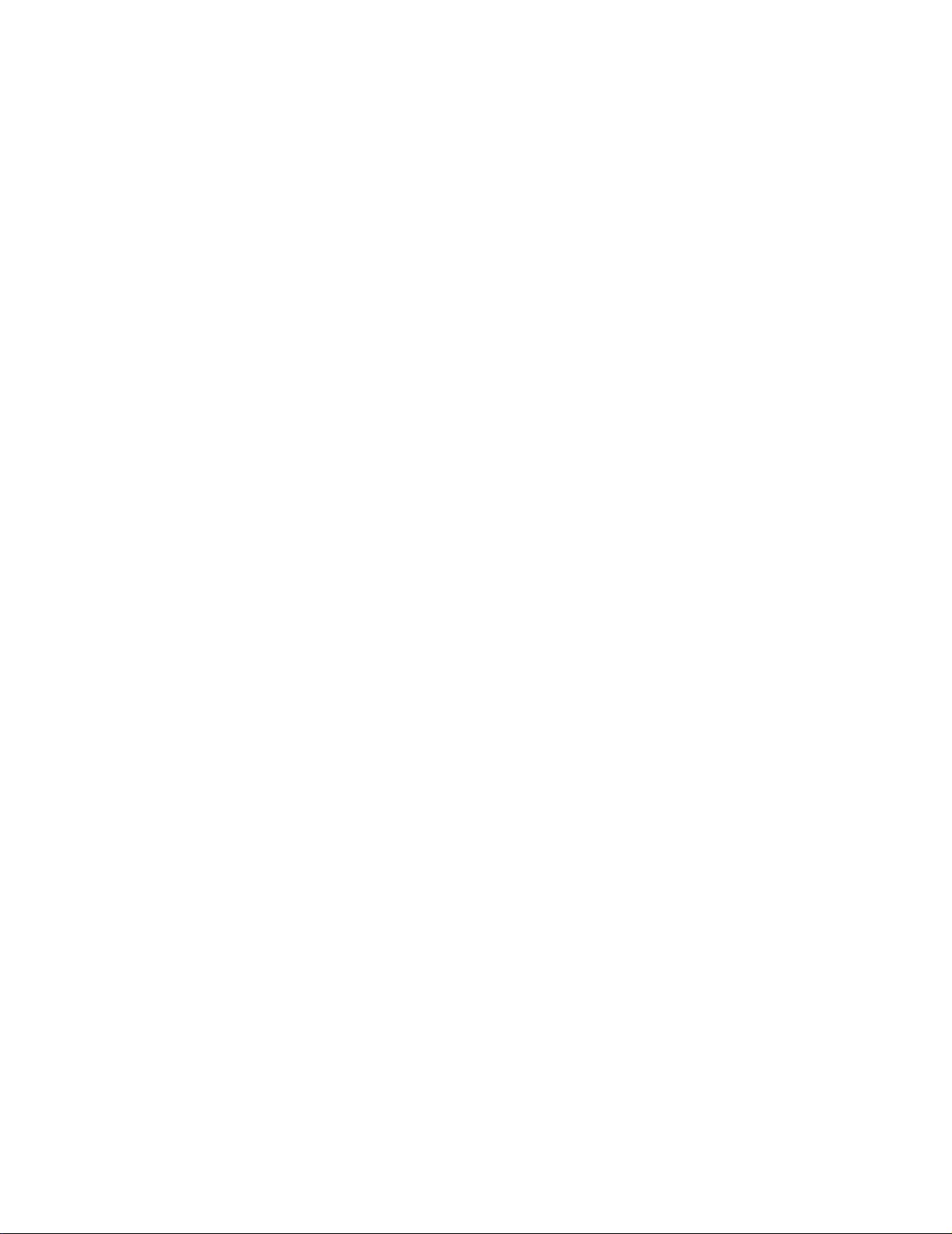
Smart-UPS 750-3000 VA 120/208/230 Vac Rack-mount
ii
Emergency Power Off . . . . . . . . . . . . . . . . . . . . . . . . . . . . . . . . . . . . 11
EPO Overview . . . . . . . . . . . . . . . . . . . . . . . . . . . . . . . . . . . . . . . . . . 11
Normally open contacts . . . . . . . . . . . . . . . . . . . . . . . . . . . . . . . . . . 11
Normally closed contacts . . . . . . . . . . . . . . . . . . . . . . . . . . . . . . . . . 11
Troubleshooting ............................................................12
Service and Support......................................................14
Service. . . . . . . . . . . . . . . . . . . . . . . . . . . . . . . . . . . . . . . . . . . . . . . . . 14
Transport the unit . . . . . . . . . . . . . . . . . . . . . . . . . . . . . . . . . . . . . . . 14
APC Worldwide Customer Support . . . . . . . . . . . . . . . . . . . . . . . . . 15
Smart-UPS Factory Warranty.......................................16
LIMITED WARRANTY . . . . . . . . . . . . . . . . . . . . . . . . . . . . . . . . . . . . 16
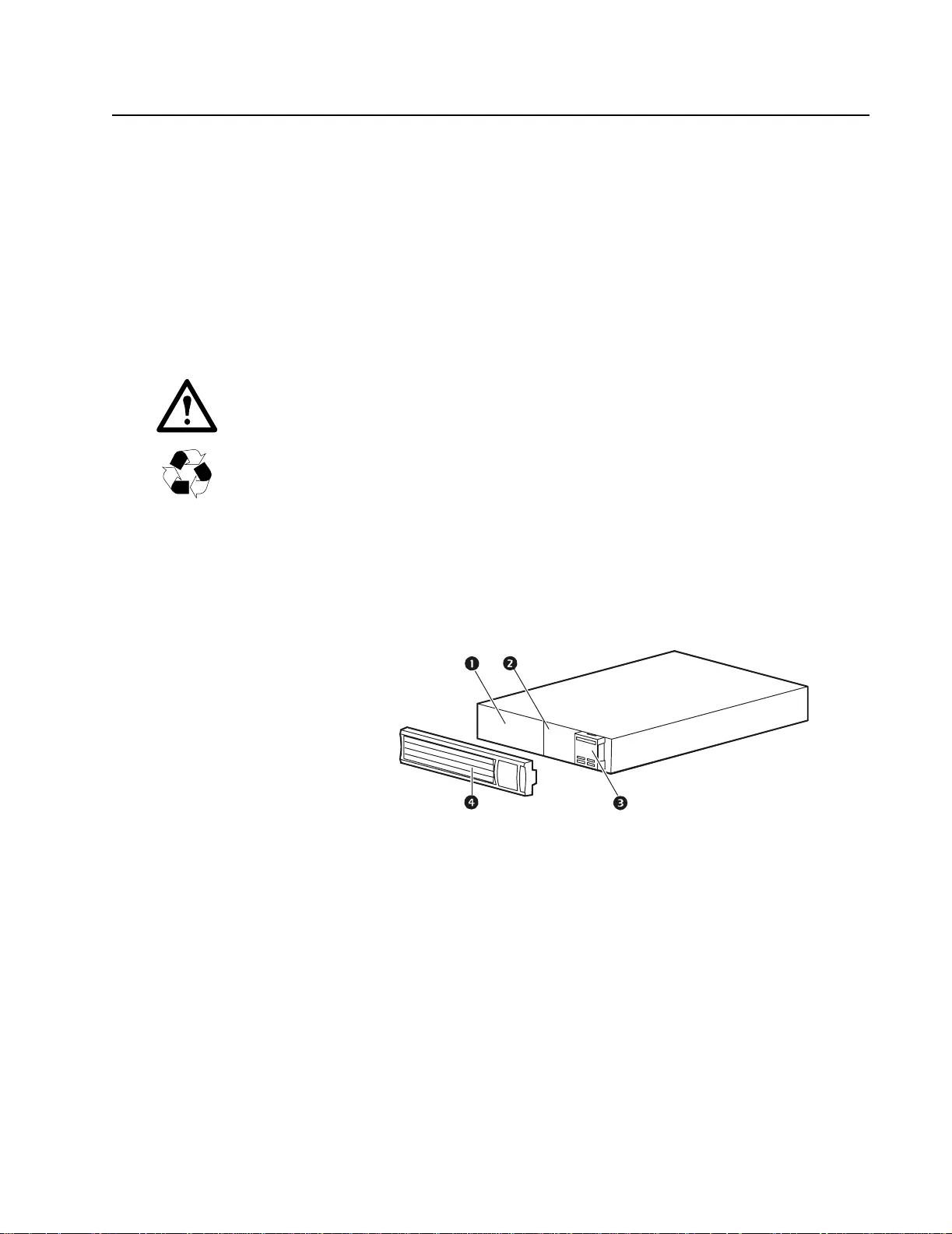
1Smar t- UPS 750-3000 VA 12 0/208/230 Vac Rack- mou nt
Overview
Produc t Description
The APC® by Schneider Electric Smart-UPS® 750-3000 VA 120/208/230 Vac Rack-mount is a high
performance uninterruptible power supply (UPS). It provides protection for electronic equipment from
utility power blackouts , br ownouts, sags, and sur ges; small utility fluctuations and l arge disturbances.
The UPS also provides batte ry backup powe r un til utili ty power returns to safe levels or the batteries a re
fully discharg ed.
Safety
Read the Safety Guide included in the pac kage before installing the UPS.
Inspect the UP S upon receipt. Notify the carrier and dealer if there is damage.
Recycle the packaging.
Product Overview
Front panel
Battery
Battery connector
*This will vary by model.
Display interface
Bezel
su0498a

Smart-UPS 750-3000 VA 120/208/230 Vac Rack-mount2
Rear panels
Sm ar tSlo t for option al NMC access o ry car d
UPS input
Circuit break er/Overload protection
Controlled outlet group
Chassis ground connection screw (TVSS GND)
Outlets
EPO connector
USB port
RJ45 c onnector - serial UPS monitoring port
750/1000/1500 VA 120 V 3000 VA 120 V
750/1000/1500 VA 230 V 3000 VA 208 V
2200 VA 120 V 3000 VA 230 V
su0644a
su0624a
su0645a
su0625a
su0623a
su0626a
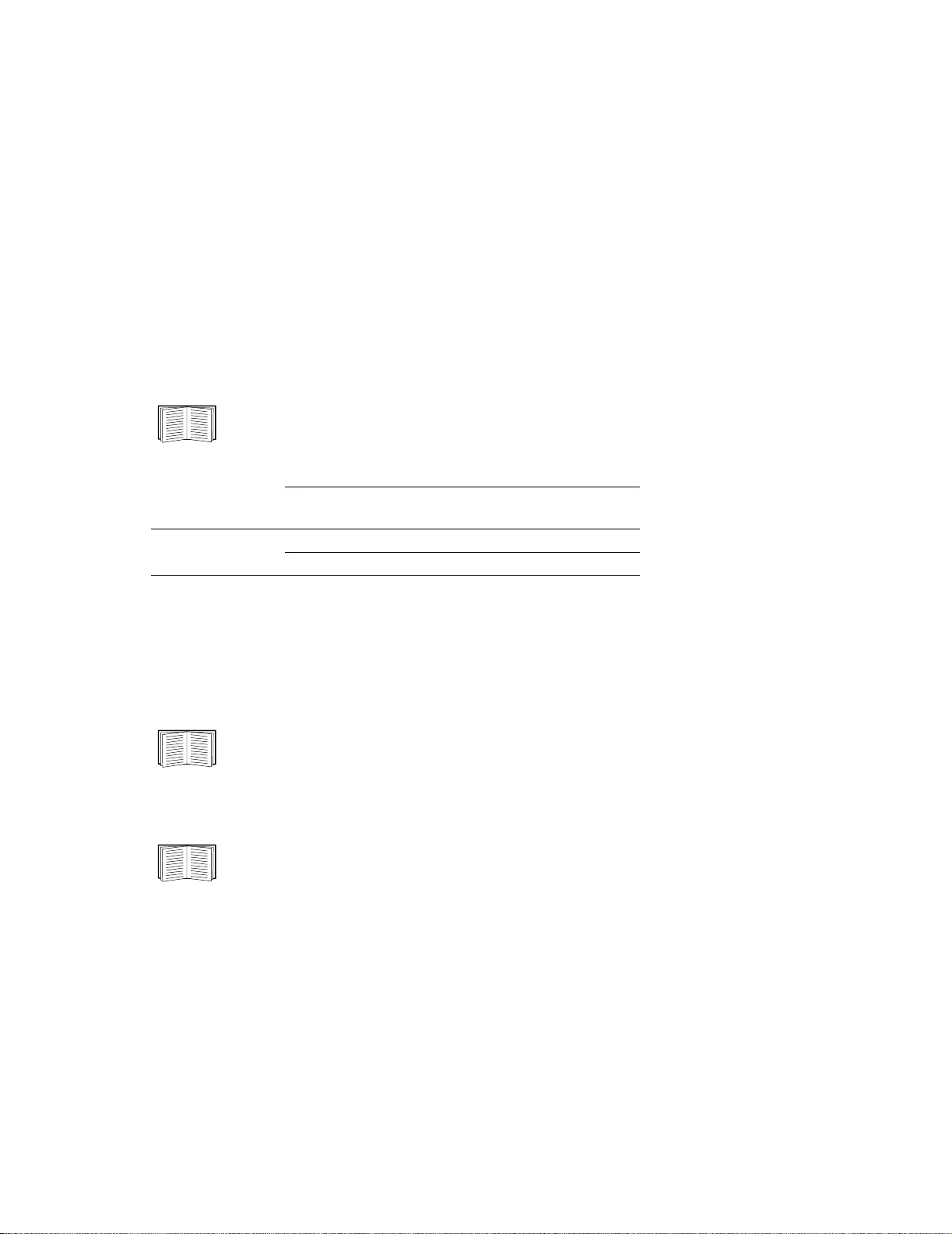
3Smar t- UPS 750-3000 VA 12 0/208/230 Vac Rack- mou nt
Specifications
Operating Conditions
This unit is intended for indoor use only. Select a location sturdy enough to support the weight of the
UPS.
Do not operate the unit where there is excessive dust, or the tem perature or humidity are outside the
specified limits.
Allow adequate space for proper ven tilat ion.
Environmental Specifications
Environmental fac tors impact battery life. High tem peratur es, poor utility power, and frequent, short
duration discharge s will shorten battery l ife.
For additional specific ations, see the APC Web site at www.apc.com.
Installation
UPS
For UPS inst allation information, see the Smart-UPS Quick- Start Guide that is included with
the UPS. The guide is also available on the enclosed CD and the APC Web site at
www.apc.com.
Network Management Card
For installation information, see the user manual provided with the Network Mana gement
Card (NMC). The user manual is also avai lable on the APC Web site at www.apc.co m.
Temperature Operating 0° to 40° C (32° to 104° F)
Storage -15° to 45° C (5° to 113° F)
charge UPS battery every six m onths
Maximum
Elevation Operating 3,000 m (10,000 ft)
Storage 15,00 0 m (50, 000 ft)
Humidity 0% to 95% relative humidity, non-condensing
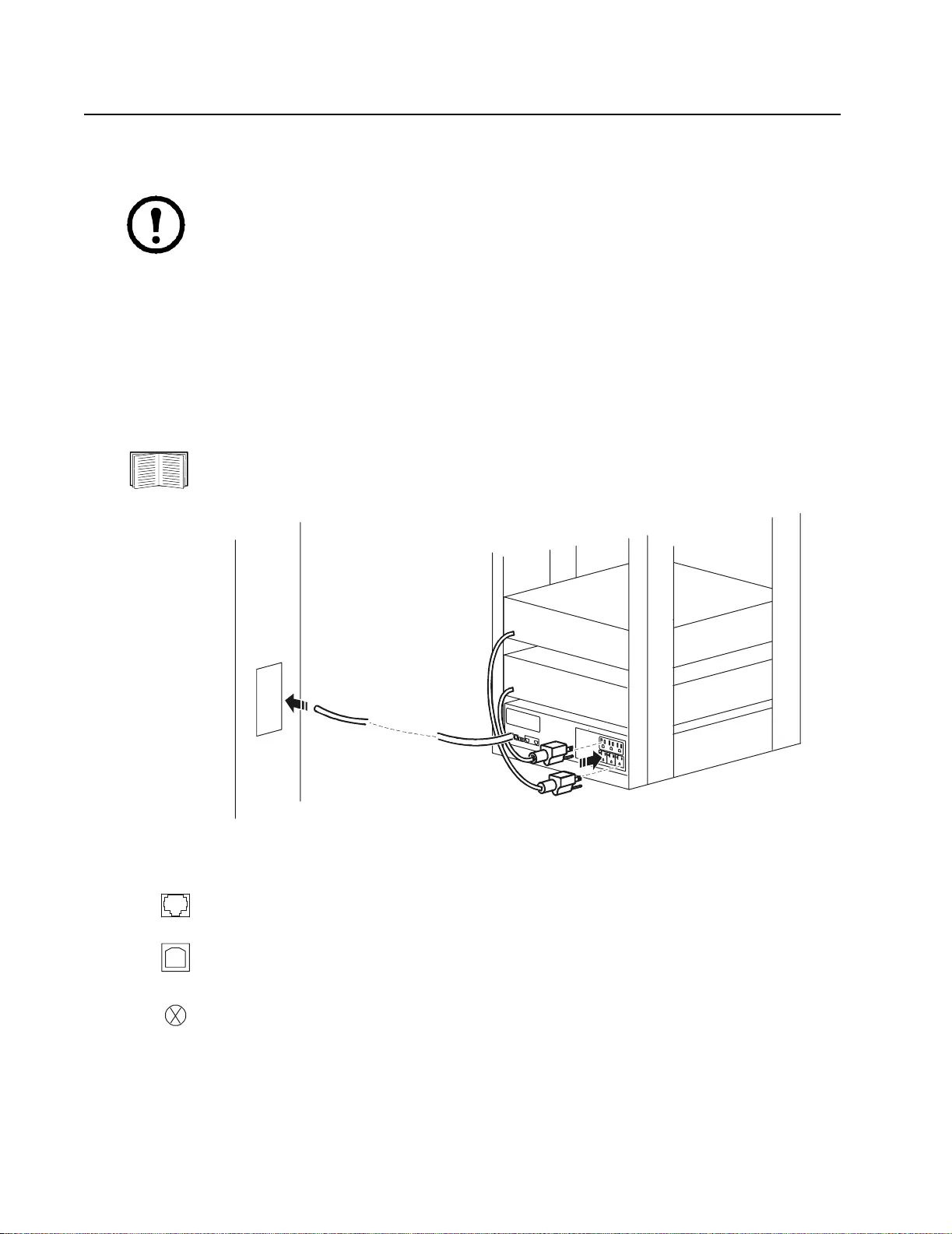
Smart-UPS 750-3000 VA 120/208/230 Vac Rack-mount4
Operation
Connect Equipment to the UPS
Note: The UPS will char ge to 90% ca pacity in the first three hours o f normal ope ration. Do
not expect fu ll battery runtime capability during this initial charge period.
1. Connect equipm ent to the outlet s on the r ear panel of the UPS. D o n ot use e xte n si on co rd s; pl ug
equipm ent directly into the UPS.
2. Connect the UPS to the building utility power. Con ne ct the UPS to a two-pole , three- w ire,
ground e d sou rce only.
3. Press the ON/OFF bu tton on the front pa nel of the UPS to apply power to the unit and all connecte d
equipment.
4. To use the UPS as a master on/off switch, turn on all the equipment that is connecte d to the UPS.
See “UPS Settings” on page 7 for information on how to configure the o utlet groups.
Rear Panel Features
Serial port: Connec t to a computer to use powe r m anagement software.
USB port : Connect to a computer to use power management software.
Gr ound Scr ew: C onnect the ground leads on transient voltage devices to the
chassis ground screw(s) , loc ated on the rear panel of the UPS.
su0628a
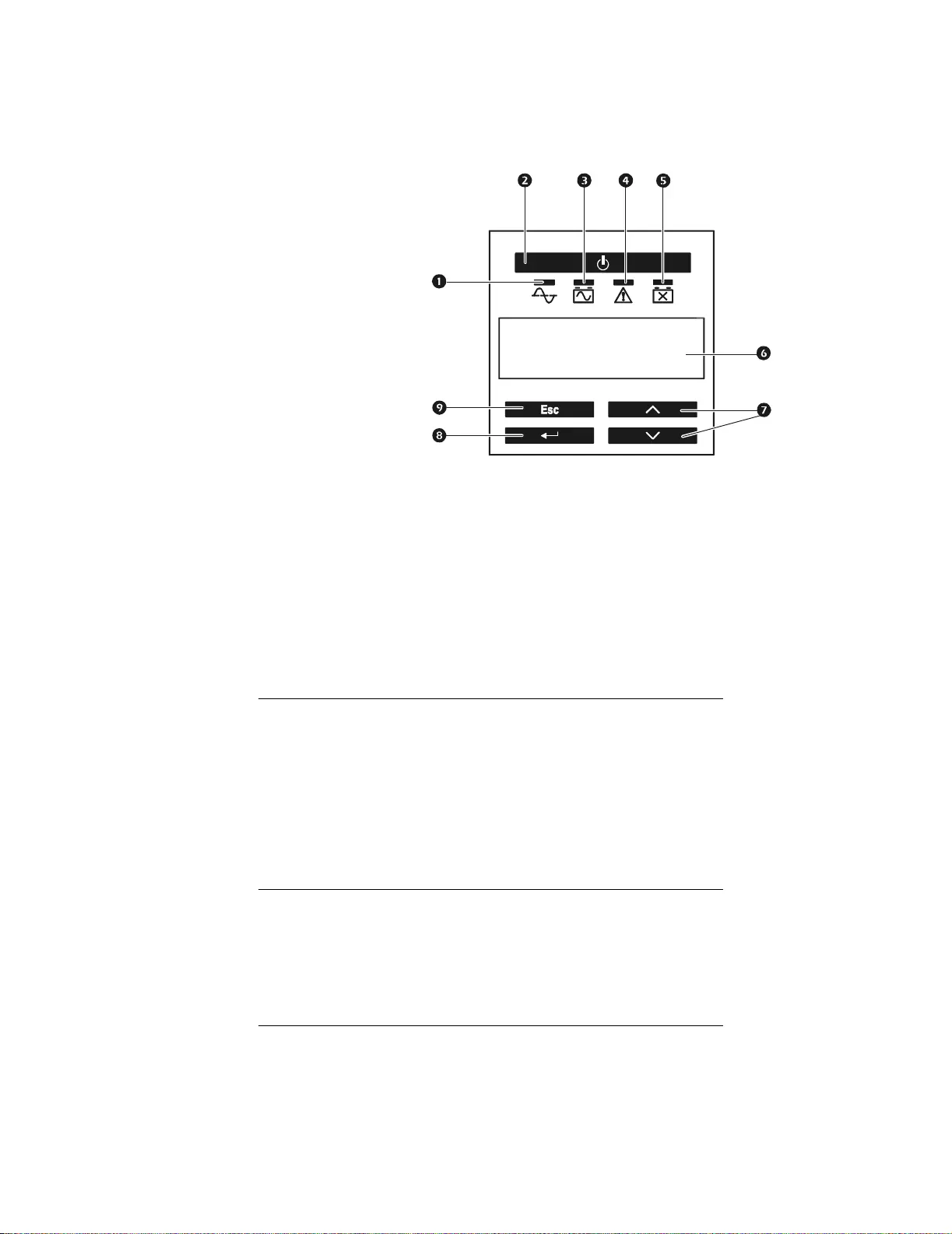
5Smar t- UPS 750-3000 VA 12 0/208/230 Vac Rack- mou nt
Display Interface
Overview
Using the display interface
Use the UP and DOWN buttons to scroll through the main m enu options. Press ENTER to vie w the sub-
menus under each main menu option . Pre ss ESCAPE to exit a sub-menu and return to a main menu.
Standard menus
The Standard menus are the most commonly used menus for the UPS.
Online indicator
UPS Output On/Off button
On Battery indicator
Faul t indica tor
Repl ac e B atte r y ind ica to r
Display screen
UP and DOWN buttons
ENTER button
ESCAPE but ton
Menu General Functions
Status Vi ew b asic in formatio n about the UPS:
• Operating mode
• Efficiency of the UPS
• Information about the loa d
• Battery capacity
• Estimated r u ntim e
• Input and output voltage and frequency
• Information about the las t transfer to battery power
• Self-tes t results
• SmartSlot Card information
Configuration Configure the settings for the UPS:
• Language
• Local power quality: Good, Fair, Poor
• Cho ose Stand ard or Adva nced menus
• UPS Te st settings
• Reset to Factory Defaults
• Battery installation date
Test & Diags Use the Test & Diags me nu to have th e UPS perform a
self-test.
su0343a
A
PC B
y
Schneider
Electric
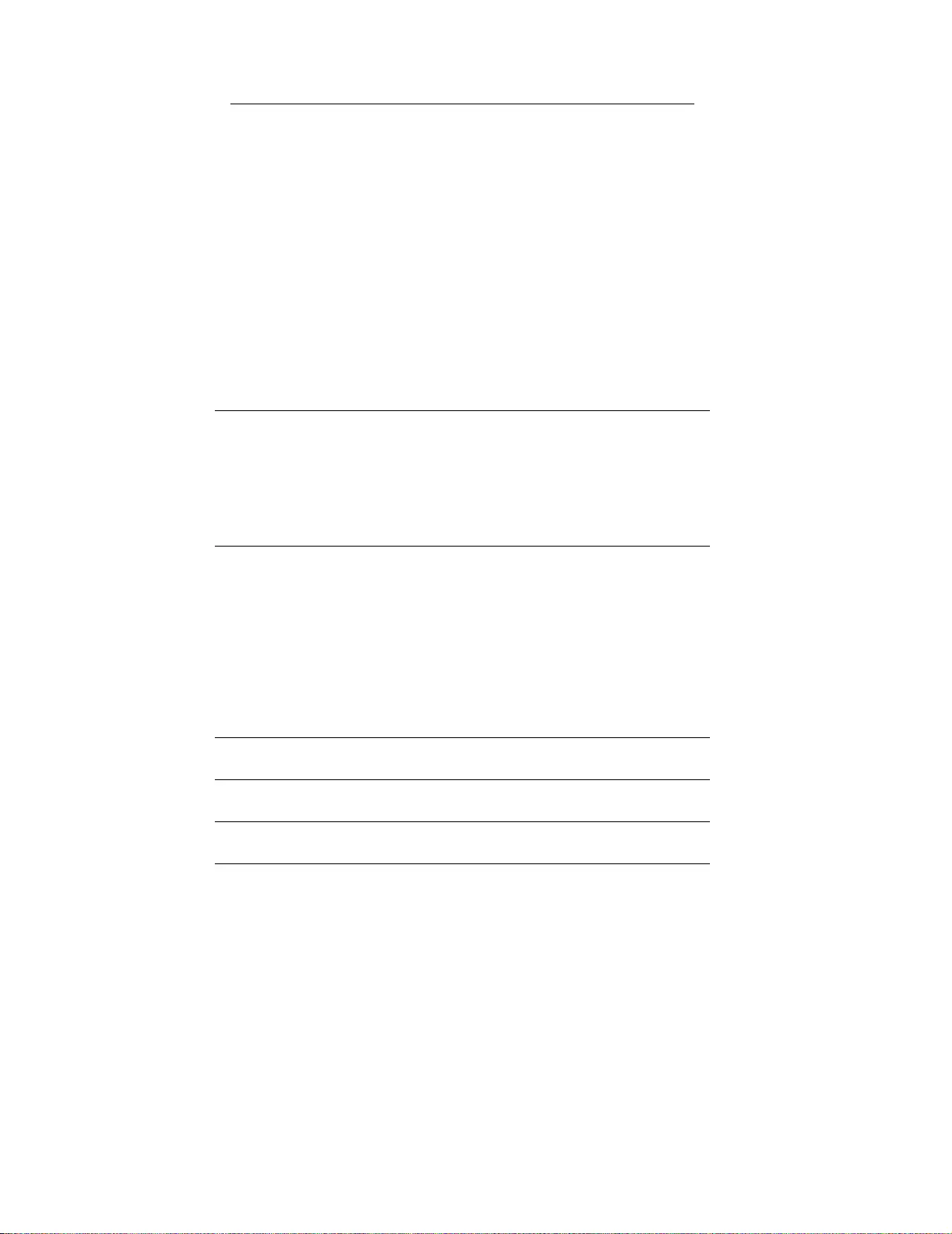
Smart-UPS 750-3000 VA 120/208/230 Vac Rack-mount6
Advanced menus
The Advanced menus provide additiona l options for the UPS and are available only if the display
interface is configured to use the Advanced menus.
About Display in f or mation about th is unit:
• Unit model number
• Serial number
• Battery in formation
•Model number
•I nstallation date
•Suggested battery replacement date
•UPS firmware version
Menu General Functions
Status View detailed information about the UPS:
• Energy mete r
• Load current
• Status of the Switched Outlet Group
• Battery voltage
• Operation mode
• Efficiency
Configuration Configure advanced sett ings for the UPS:
• Mai n and Switched Outle t Group—delays a nd se ttings
• High and lower transfer points
• Sensitivity settings
• Date of last batter y rep lace ment
• Output volt age
• Battery sett ings
• Number of battery packs ( not availab le on all m odels)
• Reset en ergy meter
• UPS test settings
Control Control the Main and Sw itched Outlet Group to turn on,
turn of f, shutdown, or rebo ot.
Test & Diags Perfor m UPS tes t and diagnostic functions such as use r
interface t es ting, battery tests, and batt ery calibration.
Log View the even t and error logs for information abo ut an y
change s to the UPS and any faults.
About View information about the unit:
• H a r d war e v er si o n
• Software version
• NMC information (if applicable)
• SmartSlot Ca rd information (if applicable)
Menu General Functions
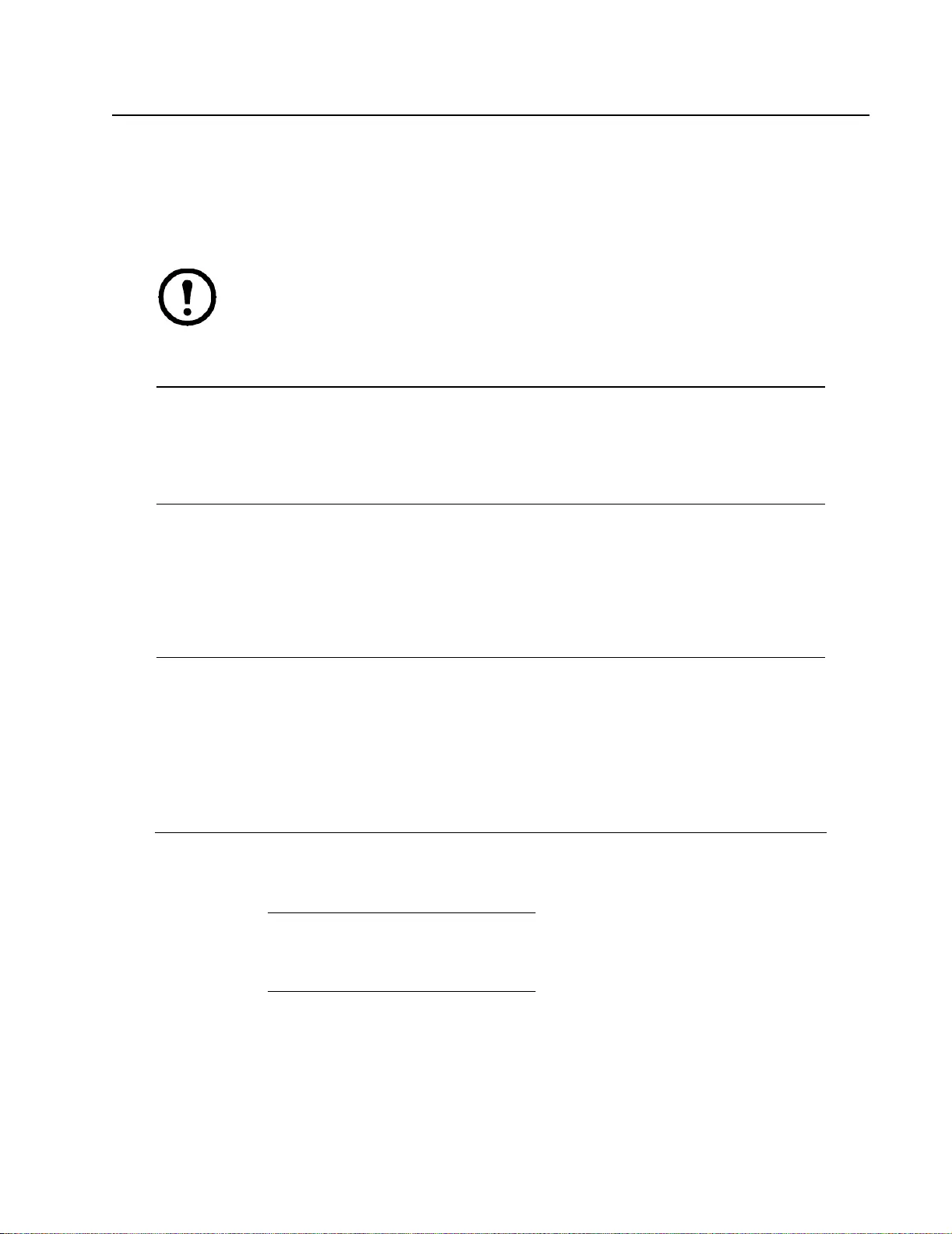
7Smar t- UPS 750-3000 VA 12 0/208/230 Vac Rack- mou nt
Configuration
UPS Settings
Start-up Settings
Configure these settings at initial start-up, using the display interface or APC PowerChute® software.
Note: During start-up, use the displa y interface to configure the se settings. If nothing is
selected, the unit will use the default settings.
General Settings
Configure these settings at any time, using the display interf ace or APC PowerChute ® software.
Fun ction Factory Default Options Description
Language English • English
• French*
•German*
• Spanish*
• Italian*
• Portuguese*
The language for the display interface.
*La nguage options will vary by model.
L ocal Po wer
Quality Good • Good
•Fair
• Poor
Se lect the quality of inpu t utilit y power.
• If G o od is se le c t ed, th e un it wi l l go on b a t ter y
power more often to provide the cle ane st power
supply to the connec ted equipmen t.
• If Poor is selected, the UPS will tolerate more
f luctua tions in power a nd will g o on ba ttery power
less often.
I f unsure of the local power quality, select Good.
Menu Type St anda rd St andard or
Advanced The advanced menus include all param eters. The
Standard me nus d is play a limited set of menus and
options.
Function Factory Default Option s Description
High Transfer
Point 120 V:
127 Va c • 127 Va c
• 130 Va c
• 133 Va c
• 136 Va c To avoid unnecessary battery usage, set the
transfer point higher if the utility voltage is
chroni cally hig h an d the c onnect ed equi pment
is known to work under this condition. The
POWER QUALITY se tting will automatica lly
change this setting.
Note: Use the Adva nced Menus to confi gure
this setting.
208 V:
225 Va c • 225 Va c
• 229 Va c
• 233 Va c
• 237 Va c
230 V:
253 Va c • 253 Va c
• 257 Va c
• 261 Va c
• 265 Va c
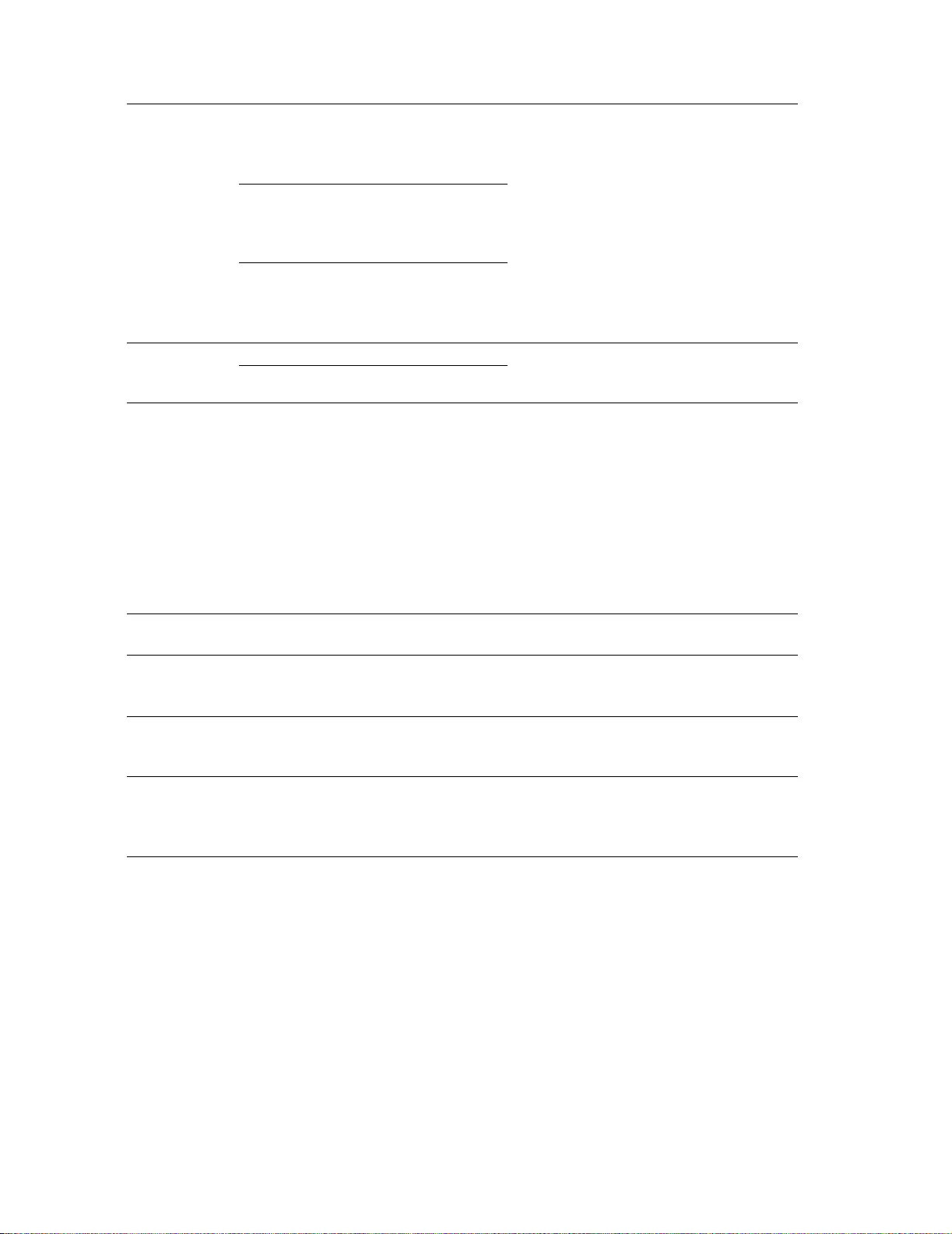
Smart-UPS 750-3000 VA 120/208/230 Vac Rack-mount8
Low Tra ns f er
Point 120 V:
106 Va c • 97 Va c
• 100 Va c
• 103 Va c
• 106 Va c Se t the tr a n s f er po i n t lo w er if th e uti li t y
voltage is chronically lo w and the connected
equipment can tolerate this condit ion.This
set ting may also be adjusted using the power
quality setting.
Note: Use the Advanced Menus to configure
this setting.
208 V:
182 Va c • 170 Va c
• 174 Va c
• 178 Va c
• 182 Va c
230 V:
208 Va c • 196 Va c
• 200 Va c
• 204 Va c
• 208 Va c
Nominal Output
Voltage 120 Vac N/A Set the nominal output voltage of the UPS on
battery. This is available on 230 V models
only.
230 Vac 208-252 Vac
Transfer
Sensitivity High High, Re duced, Low Select the lev el of sensitivity to power events
that the UPS will tolerate.
• High: The UPS will go on bat tery power
mo r e o f ten to pr o vi de th e cl e a nes t pow er
supply to the conn ected equipme nt.
• Low: The UPS wil l tolerate more
fluctuatio ns in power and will go on battery
power less often.
If the connec ted load is sensitive to po w er
dist urbances, set t he s ensitivity to High.
Low Ba t t e ry
Warning 120 sec Se t the v alue in
seconds Th e UPS w il l em it an au d ib l e al arm w h en the
remaining runtim e has reached this level.
Dat e of Last
Batter y
Replacement
Date set a t fac tory Reset t his date when the battery module is replaced.
Audible Alarm On On/ Of f The U PS wi ll mut e al l au dibl e ala rms if th is is
set to O ff or when the display buttons are
pressed.
Battery Self-
Test Interv al
Setting
On start-up and
every 14 days sinc e
th e las t te st
•Never
• St art-up only
• Frequency of test
(days)
The interval at which the UPS will execute a
self-test.
Reset to Factory
Default No Yes/No Restore the UPS factory default settings.
Function Factory Default Option s Description
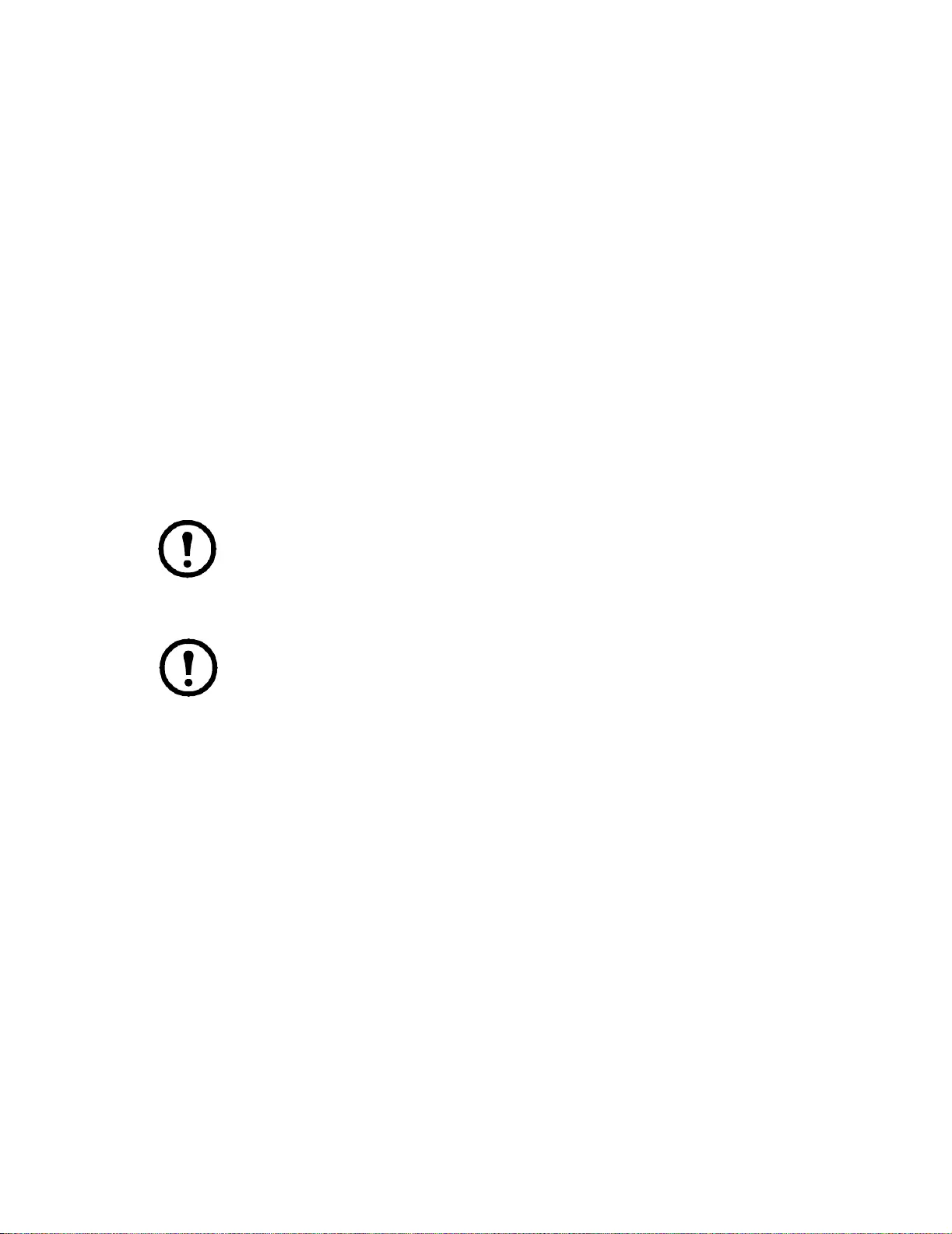
9Smar t- UPS 750-3000 VA 12 0/208/230 Vac Rack- mou nt
Main Outlet Group and the Switched Outlet Group
Overview
The Main Outlet Group and t he Switched Outlet Group can be c onfigured to independently turn off, t urn
on, shut down, and reboot connected equipment. (These features are not avai lable on the 750 VA tower
units.)
The Main Outlet Group and the Switched Outlet Group can be commanded to do the following:
• Turn of f: Disconnect from power immediat el y and restart only with a manual command
• Turn on: Connect to power immediately
• Shutdown: Disconnect power in sequence, a nd automatically reapply power in sequence when
utility power becomes avai lable
• Reboot: Shut down and resta rt
In addition, the Main Outlet Group and the Switched Outlet Group can be configured to do the
following:
• Tur n on or off in a specified sequence
• Automatically turn off or shut down when various conditions occur
Note: If the Main Outlet Group and the Switched Outlet Group ar e not conf igured, all of the
outlets on the unit will still provide battery back-up pow er.
Using the Main Outlet Group and the Switched Outlet Group
The Main Outlet Group functions as a master switch. It will turn on first when po wer is
applied, and shut off last when there is a power outage and battery run-time has been
exhausted.
The Main Outlet Group must be turned on for the Switched Outlet Group to turn on.
1. Connect critical equipment to the Main Outlet Gro up.
2. Connect peripheral equipment to the Switched Ou tlet Group.
– Nonessent ial equipment that s hould shut o ff qui ckl y in the event of a powe r outage to conserve
battery runtime can be added to a short power-off delay
– If equipment has dependent pe ri pherals tha t must resta rt or shut down in a specific order, such
as an ethernet switch that must restart before a connected serve r, connect the devices to
separate groups
– Equipment that needs to reboot inde pe ndently from other equipment should be added to a
separate group
3. Use the Configuration me nus to configure how the Swi tched Outlet Gr oup will react in the event
of a power outage.
Customize the Main Outlet Gr oup and th e Switched Outlet Group
Use the Control menus to change the Switched Outlet Group a nd the Main Outlet Gr oup settings.
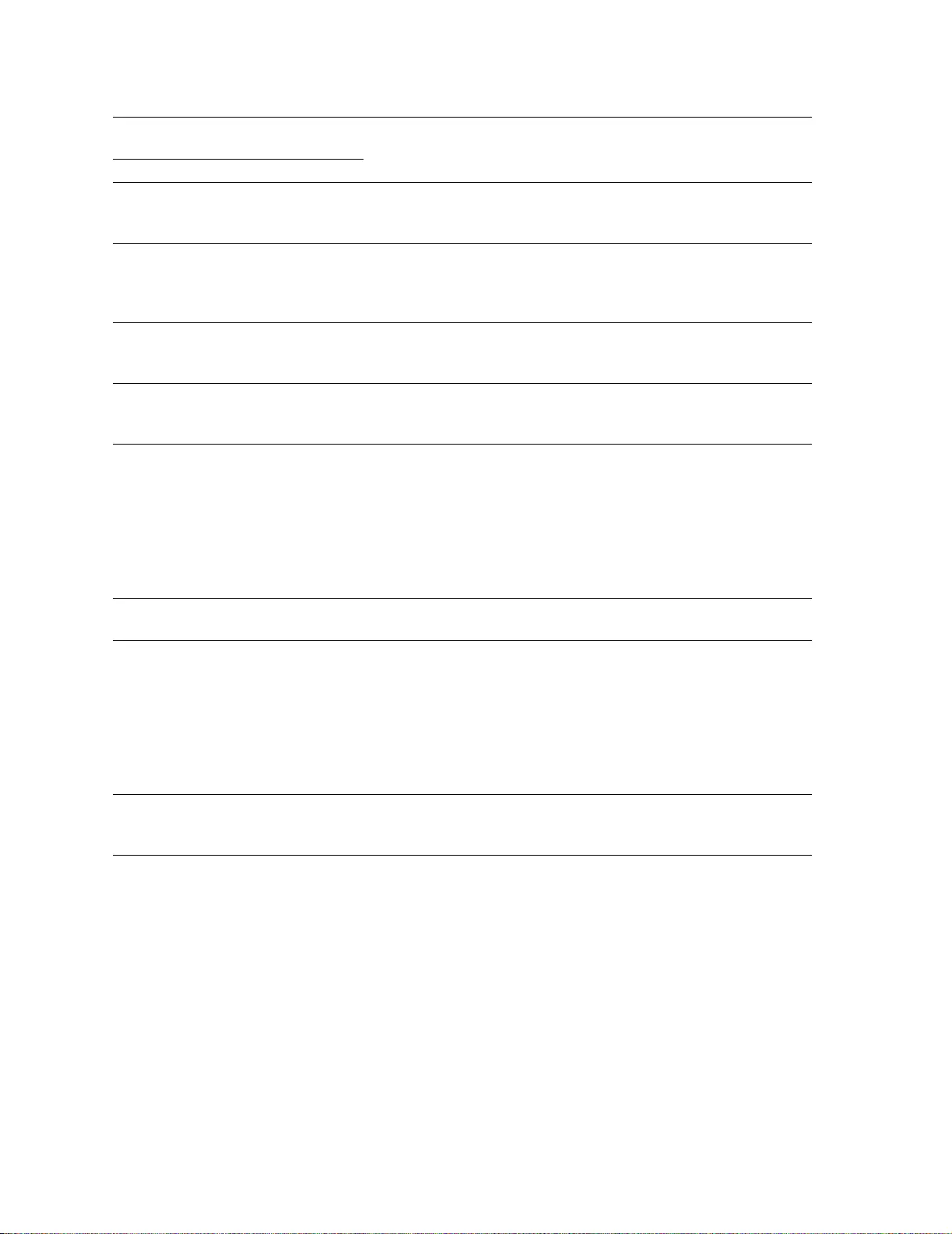
Smart-UPS 750-3000 VA 120/208/230 Vac Rack-mount10
Network Management Card Settings
These settings are available only on units that have a Network Management Card (NMC) and are set in
the factory. T hese settings c an only be modified usi ng an external interface, like the NMC web inter f ace.
• NMC IP Address Mode
• NMC IP Address
• NMC Subnet Mask
• NMC Default Gateway
Function Factory Default Options Description
Name String
Outlet Group Outlet Group 1 Edit these names using an external interface, such as the Network
Management Card Web interface.
UPS Name String UPS Outlets
Turn On Delay 0 sec Set the value in
seconds T he amount of time the UPS or Switched Outlet
Group will wait b etween receiv ing the command
to turn on and the actual startup.
Turn Off Delay •0 sec (UPS
Outlets)
• 90 sec (Switched
Outlet Groups)
Se t the val ue in
seconds The amount of time that the UPS or Switched
Outlet Grou p wi ll wait betw een receiving th e
command to turn off and the actual shut down.
Reboot Duration 8 sec Set the value in
seconds The amount of time that the UPS or Switched
Outlet Group must remain off before it wi ll
restart.
Minimum Return
Time 0 sec Set the value in
seconds The amount of battery runtime that must be
ava ilable before th e U PS or Switche d Outlet
Group will turn on.
Load Shed On
Battery Dis abled • Shutdown with
Delay
• Shutdown
immediately
• Turn off
immediately
• Turn off with dela y
•Disabled
When the unit switches to battery power, the UPS
can disconnect power to the Switched Outlet
Group to save runtime.
Configure this delay time, use the LOAD SHED
TIME WHEN ON BATTERY setting.
Load Shed Time
when On Battery Disabled Se t the val ue in
seconds The amount of time the outlets wil l function on
batte ry power before they will turn o ff.
Load Shed On
Runtime Disabled • Shutd o wn with
delay
• Shutdown
immediately
• Turn off
immediately
• Turn off with dela y
•Disabled
When the battery runtim e falls below the
specified value, the Switched Outlet Group will
turn off.
Configure this time using the LOAD SHED
RUNTIME REMAINING setting.
Load Shed On
Runtime
Remaining
Disabled Se t the val ue in
seconds When th e re main i n g runt im e r each es thi s lev el ,
the Switched Outlet Group w ill turn off.
Load Shed on
Overload Disabled • Disabled
•Enabled In the even t of an overload (greater than 100%
output), the Switched Outlet Group will
immediately turn off to conserve power for
critical loads. Th e Switched Outlet Group will
only turn on again with a manual comma nd.
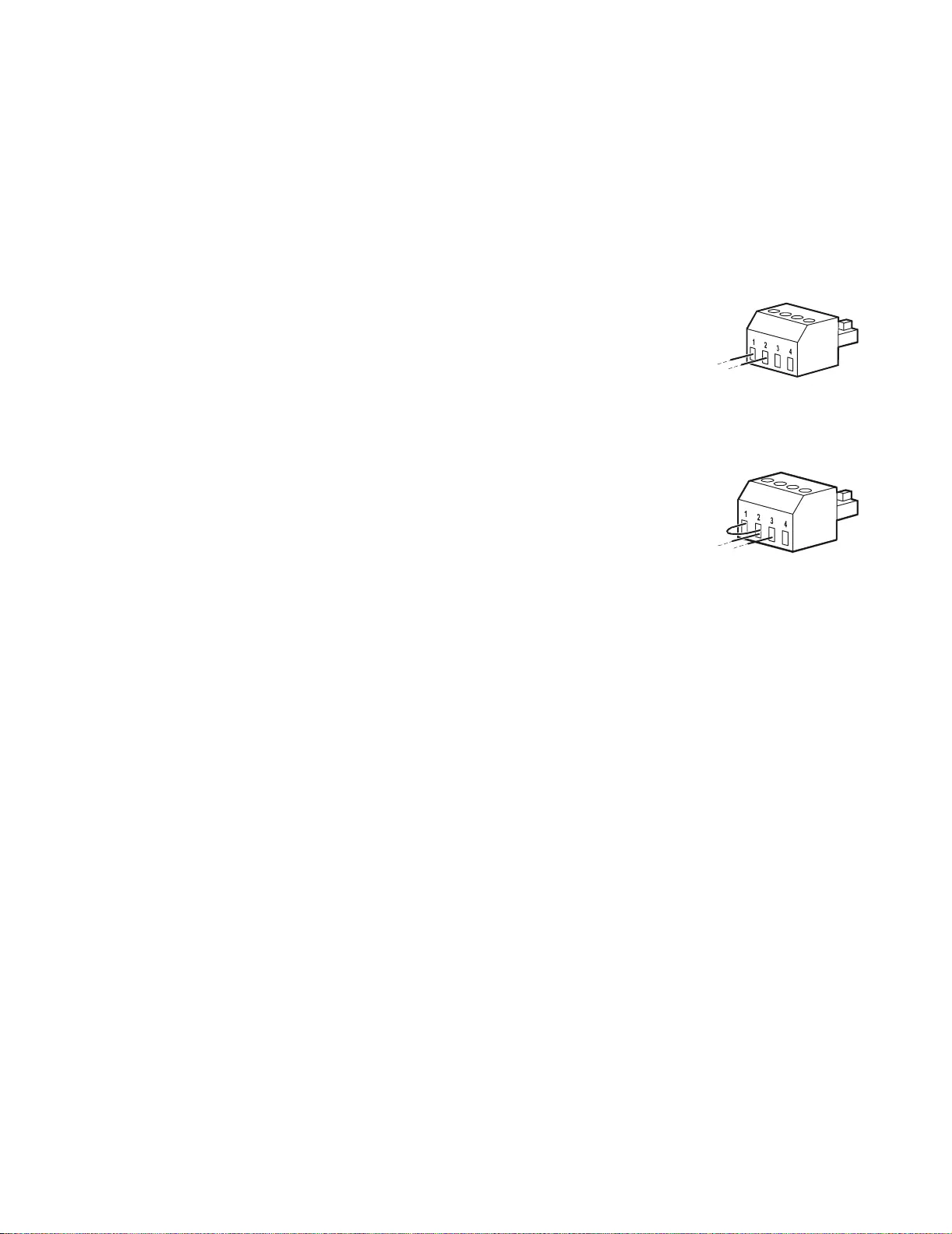
11Smart-UPS 750-3000 VA 120/208/230 Vac Rack- mou nt
Emergency P ower Off
EPO Overview
The Emergency Power Off (EPO) opt ion is a safety feature that will immediately disconne ct all
connected equipment from utili ty powe r. The UPS will immediately shut down and will not switc h to
battery power.
The UPS must be manually r esta rted to rea pply power to co nnected e quipment. P ress ON/OFF on the front
panel of the unit.
Normally open contacts
1. If the EPO switch or relay c ontac ts are normally open, insert the wires
from the switch or contacts a t pins 1 and 2 of the EPO terminal block.
Use 16-28 AWG wire.
2. Secure the wires by tightening the screws.
If the contacts are closed, the UPS will turn OFF and power will be removed from the load.
Normally closed contacts
1. If the EPO switch or relay c ontacts are normally closed, insert th e wires
from the switch or contacts a t pins 2 and 3 of the EPO terminal block.
Use 16-28 AWG wire.
2. Insert a wire jumper between pins 1 and 2. Secure the wires by
tightening t he three screws at positions 1, 2, and 3.
If the contacts are opened, the UPS will turn OFF and power will be removed from the load.
Note: The power for oper a ting the EPO cir cuit is sour ced from pin 1. This is an isolated 24 V which can
source only a few milliamperes.
If the normall y cl osed (NC) EPO confi gurati on is used, the EPO swit ch or relay should be rated f or "dr y"
circuit applic ations, the ra ting should be for low voltage and low current applications. This normally
implies the contacts are gold-plated.
Adhere to all national and local electrical codes when wiring the EPO. Wiri ng must be performed
by a qualified electr ician.
The EPO interface is a Safety Ex tr a Low Voltage (SELV) circuit. Connect the EPO interface only to
other SELV c ircuits. The EPO inter face monitors circuits that have no determined voltage potential.
SELV circuits are contr olled by a switch or relay properly isolated from utility power. To avoid damage
to the UPS, do not connect the EPO interface to any circuit other than a SELV circuit.
Use one of the following cable typ es to connect the UPS t o the EPO switch.
• CL2: Class 2 cable for general use.
• CL2P: Plenum cable for use in ducts, plenum s, and other spaces used for environmental air.
• CL2R: Riser cable for use in a vertical run in a floor-to- floor shaf t.
• CLEX: Limited use cable for use in dwellings and for use in raceways.
• Installation in Canada: Use only CSA certified, type ELC, (extra-low voltage control cable).
• Installa tion in countri es other t han Canada and the USA: Use standard low-volt age cable in
accordance with national and local regulations.
gen0887a
gen0888a
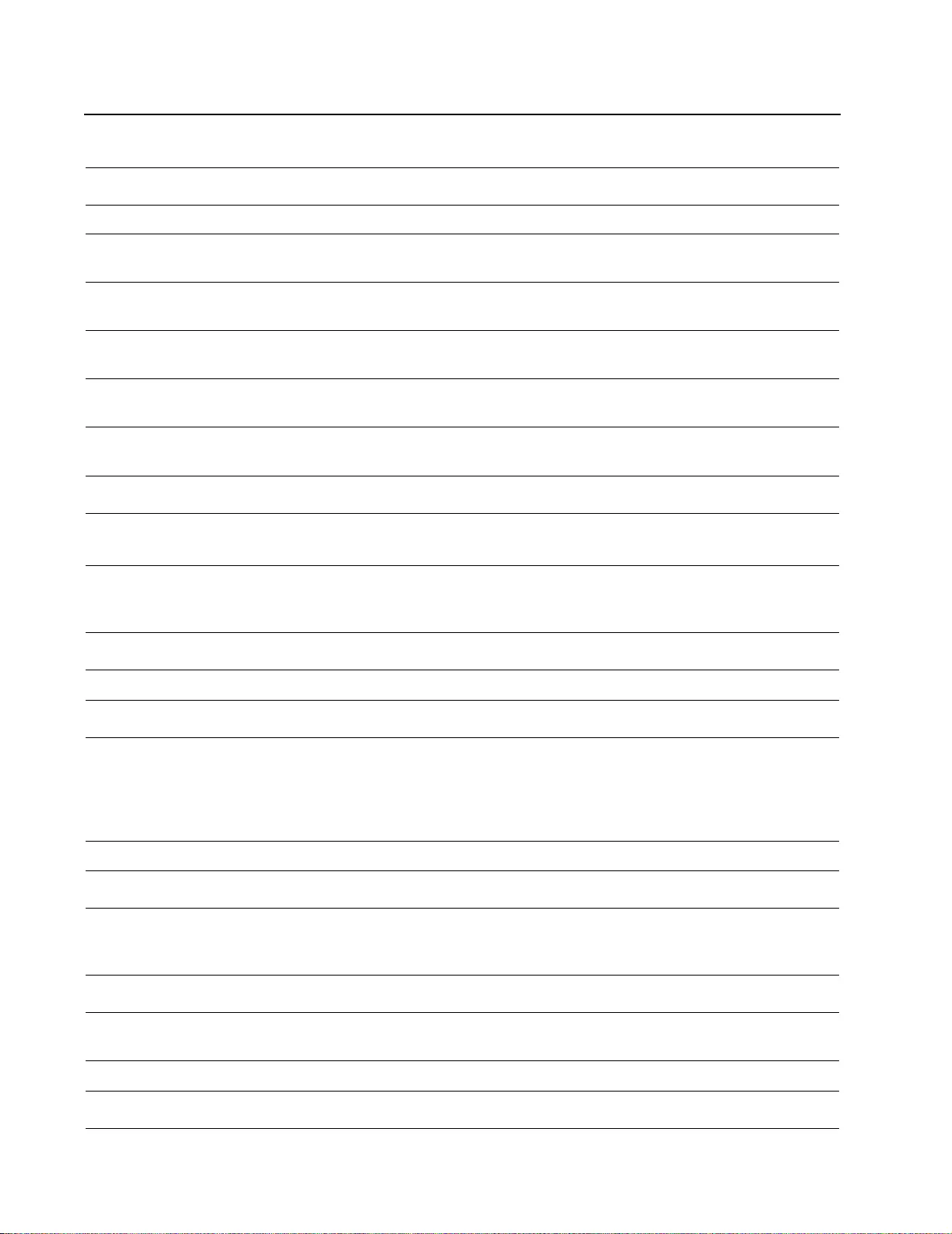
Smart-UPS 750-3000 VA 120/208/230 Vac Rack-mount12
Troubleshooting
Problem and Possible Cause Solution
The UPS will not turn on or there is no output
The unit has not been turned on. Press the ON button once to turn on the UPS.
The UPS is not connected to utility
power. Ensure that the power c able is secur ely connec ted to the unit and to the utility
power supply.
The in put circuit breaker has tr ipped. Reduce the loa d to the UPS, disconnect nones sential equipment and reset the
circuit breaker.
The uni t shows very low or no input
utility voltage. Check the AC power supply to the UPS by plugging in a table lamp. If the
light is very dim, c heck the utility voltage.
The batt ery connect or plug is not securely
connected. Ensure that all battery connections are secure.
There is an internal UPS fault. Do not attempt to use the UPS. Unplug the UPS and have it serviced
immediately.
The UPS is operating on batter y, while connect ed to input uti lit y power
The in put circuit breaker has tr ipped. Reduce the loa d to the UPS, disconnect nones sential equipment and reset the
circuit breaker.
There is very high, very low, or distorted
input line voltage. Mo ve the UPS t o a dif fe ren t ou tlet o n a dif fe rent c ircuit . Test the inp ut v olt age
with the utility voltage display. If acceptable to the co nnected equ ipm ent,
r educe the UPS sensi tivity.
UPS is em i tting an audi b le beep in g soun d
The UPS is in normal operation. None. The UPS is protecting the connected equipment.
UPS do es no t provide expected bac ku p ti me
The UPS battery is weak due to a recent
outage or is near the end of its service
life.
Charge the battery. Batte r ies requir e rec harging after extended outa ges and
wear out fas ter when put into ser vice often or when opera ted at elevated
temperatures. If t he battery is ne ar the end of its servic e life, consider
r eplacing t he bat tery even if the replace battery indicator is not yet
illuminated.
The UPS is overloaded. Chec k the UP S load dis play. Unplug unnecessary equipment, such as pr inters.
Display i nterface indicator s flash sequential ly
The UPS has been shut down remotely
through soft ware or an optional ac cessor y
card.
None. The UPS will restart automatically when utility power returns.
The Fault indicator is lit and th e UPS displays a fault message and emits a constant beeping sound
Int ernal U P S fa ult . D o n ot a t te m p t to use th e U P S . Turn the UPS off and h av e it s er v iced
immediately.
All ind ic ators are ill uminated and th e UPS is plugged int o a wall outle t
The UPS has shut down and the batte r y
has discharged from an extended outage. None. The UPS will return to normal operation when the power is restored
and the batte ry has a s u ffic ient charge.
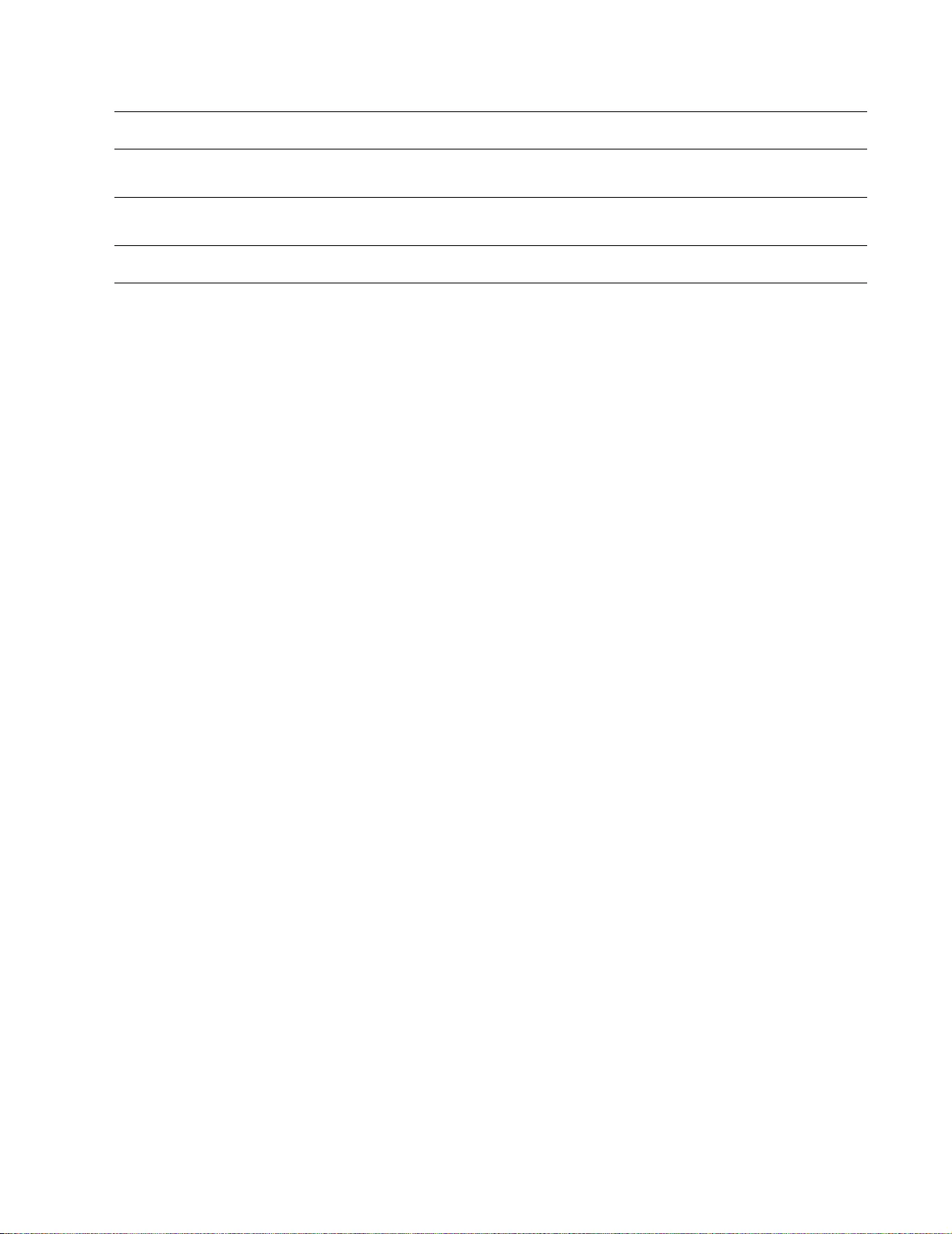
13Smart-UPS 750-3000 VA 120/208/230 Vac Rack- mou nt
The repl ac e battery in di cato r i s illumina ted
The battery has a weak charge . Al low th e battery to rechar ge f or at least four hours. The n, perfo rm a self-tes t.
I f the problem persi s ts after rechar ging, replace the battery.
The replacement ba ttery is not pro perly
connected. Ensure that the battery connector is securely connected.
The display in terface has a Site Wiring Fault message
Wiring faults detected include missing
ground, hot-neutral, polarity rev ers al,
and overloaded neutral circuit.
I f the UPS indic ates a sit e wiri ng fault, have a qualif ied elect ric ian inspe ct th e
building wiring. (Applicable for 120 V units only.)
Problem and Possible Cause S olution
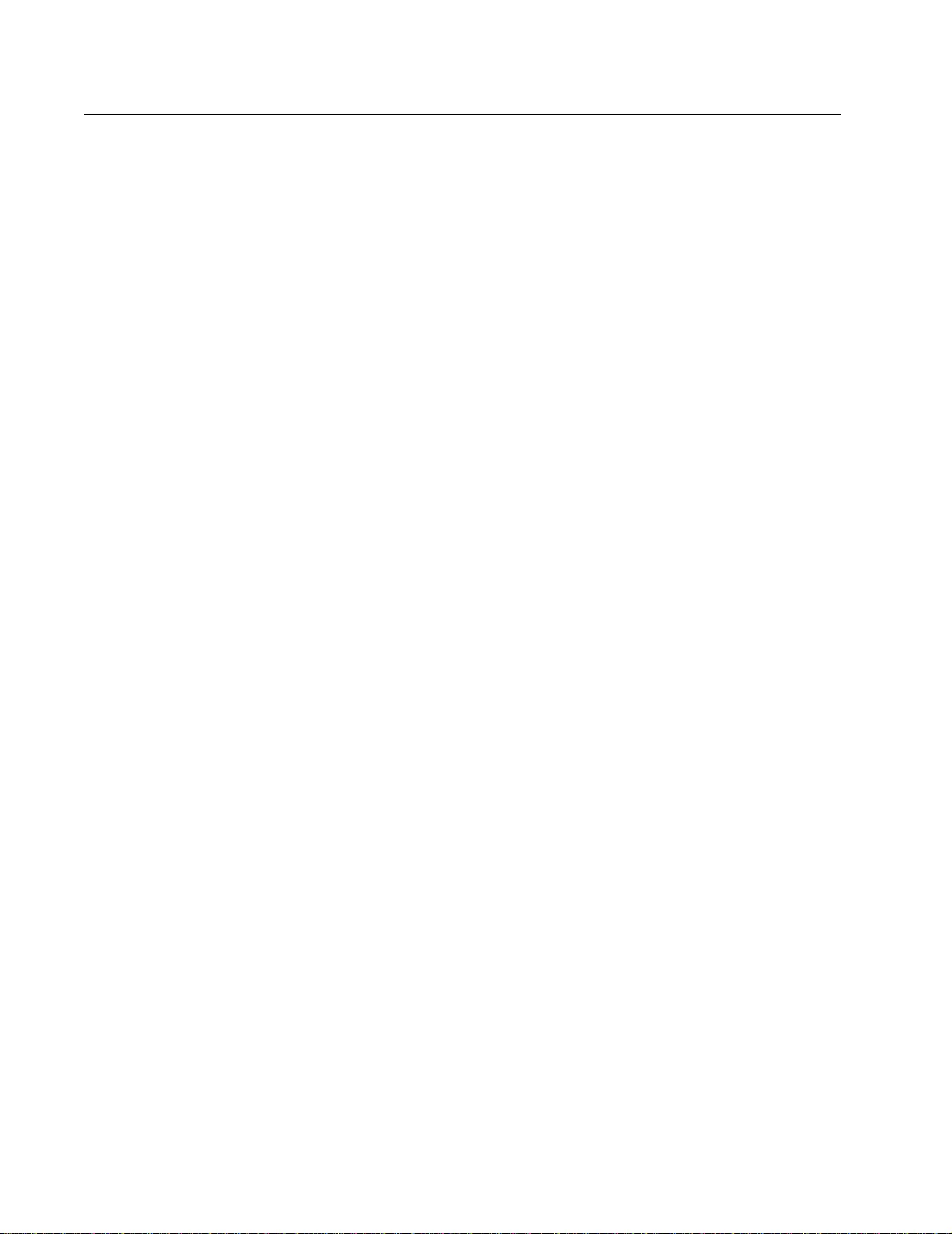
Smart-UPS 750-3000 VA 120/208/230 Vac Rack-mount14
Service and Support
Service
If the unit requires service, do not return it to the dealer. Follow these steps:
1. Review the Troubleshooting sect ion of the manual to eliminate common problems .
2. If the proble m persists, contact APC Customer Support through the APC Web site,
www.apc.com.
a. Note the model n umber and serial number and the date of purchase. The model and seri al
numbers ar e located on the r ear panel of the unit and are availabl e through the LCD displ ay
on select mode ls.
b. Call APC Custom er Support and a technician will attempt to solve the problem over the
phone. If this is not possible, the technician will issue a Retur ned Mat eria l Authorization
Number (RMA#).
c. If the unit is under warranty, the repairs are free.
d. Service procedures and returns may vary internationally. Refer to the APC We b site for
country specific ins tructions.
3. Pack the unit in its original packaging. If this is not available , r efe r to www.apc.com to obtain a
new set.
a. Pack the unit properly to avoid damage in tra nsit. Never use foam beads for packaging.
Damage sustained in transit is not covered under warranty.
b. For the UPS, always DISCONNE CT THE BATTERY before shipping in compliance
with U.S. Department of Transportation (DOT) and IATA regulation s. Th e battery
may remain in the unit.
c. Internal batteries may remain connected in the XLBP during shipment, (if applicable, not
all units h ave XLBPs).
4. Write the RMA# provided by Customer Support on the outside of the package.
5. Return the unit by insured, pre-paid carrier to the address provided by Customer Support.
Transport the unit
1. Shut down and disconnect all connected equipment.
2. Disconnect th e unit from utility power.
3. Disconnect all internal and exter nal batteries (if applic able).
4. Follow the shipping instructi ons outlined in the Service secti on of this manual.
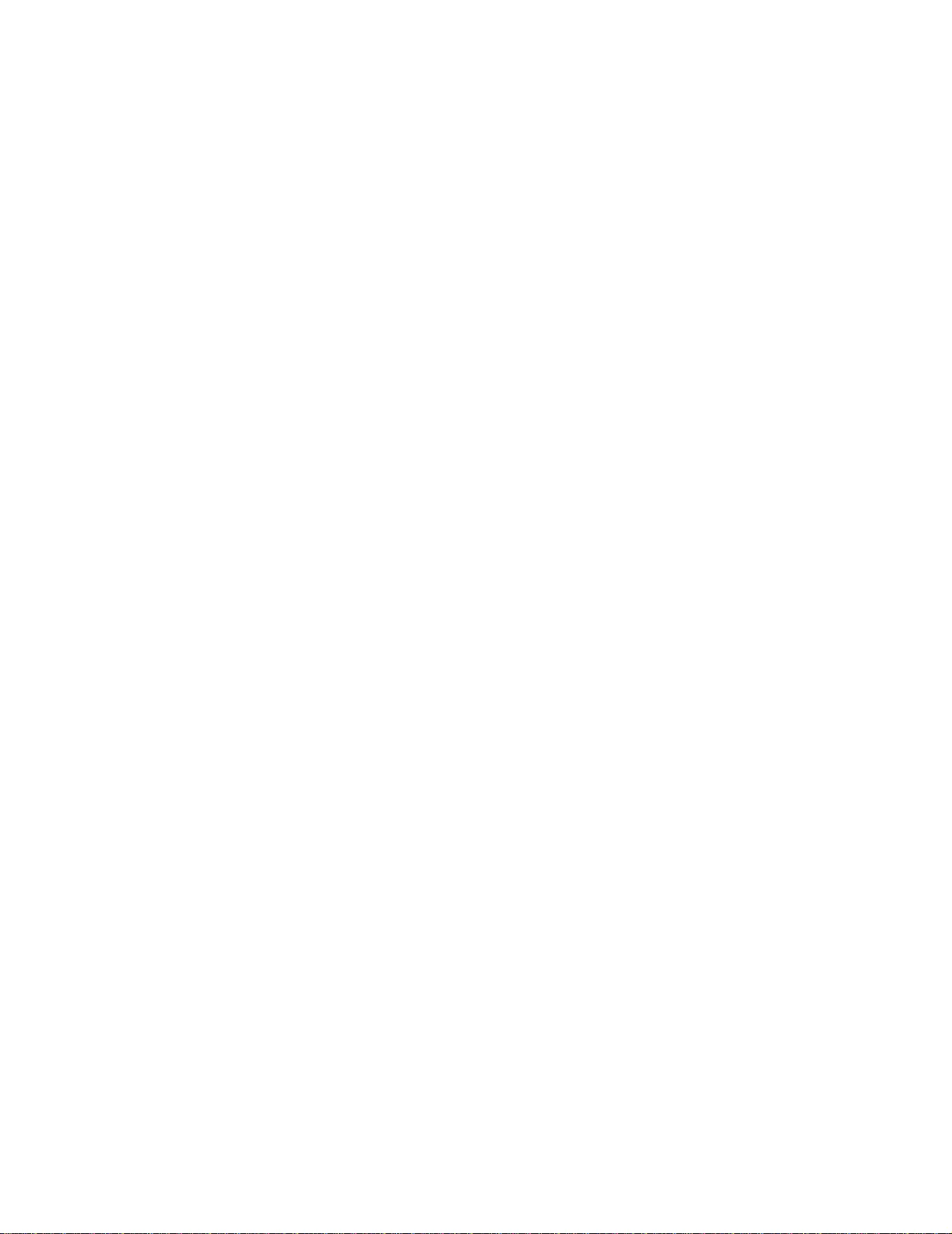
15Smart-UPS 750-3000 VA 120/208/230 Vac Rack- mou nt
APC Worldwide Customer Support
Customer support for this or any othe r APC product is available at no char ge in any of the following ways:
• Visit the APC Web site to access docu ments in the APC Knowledge Base and to subm it custom er support
requests.
–www.apc.com (Corporate Headquarters)
Connect to localized APC Web sites for specific countries, each of which provides customer support
information.
–www.apc.com/support/
Global sup port s ear ching APC Knowledge Base and using e-support.
• Contact the APC Customer Support Center by telephone or e-mail.
– Local, country-specific centers: go to www.apc.com/support/contact for contact information.
For information on how to obtain local custom er support, contact the APC representative or other distributors
from whom you purchased your APC produc t.
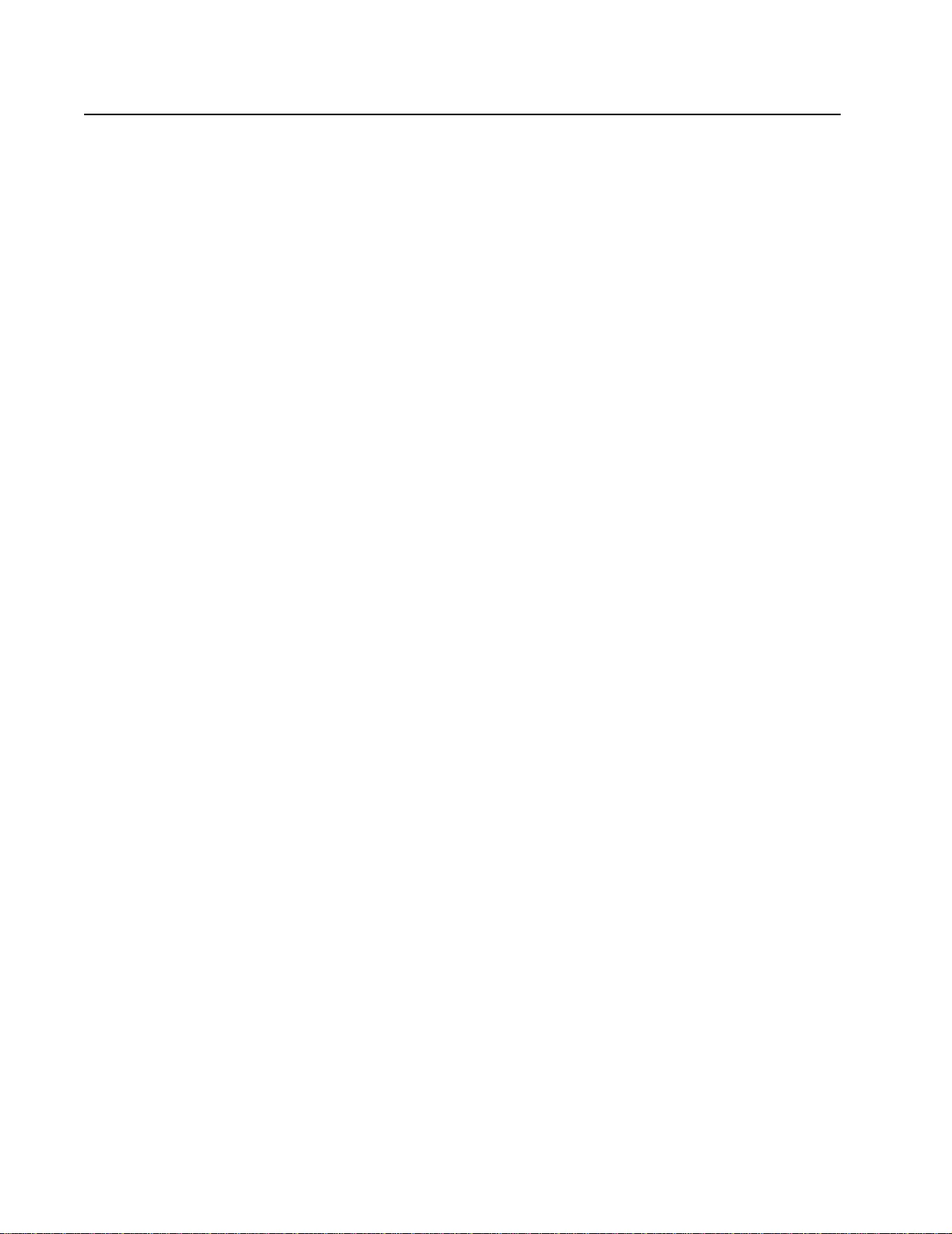
Smart-UPS Factory Warranty
LIMI TE D WARR AN TY
American Pow er Conversion (APC) warrants its Smart-U PS (Pr oducts) to be free from defe cts in mat erials and wor k m anshi p
fo r a period of three (3) ye ars, ex cluding the batteries, which are wa rranted for two (2) yea rs from date of purchase . A PC's
obligation under this warranty is li m ited to repairing or replacing, at its own sole option, any such de fective products. Re pair or
replacement of a defective Product or part thereof does not extend the original warranty period.
This warranty applies only to the original pur chase r w ho must have properly registered the Product wi thin 10 days of purcha se.
Pro ducts ma y be registere d online at warr anty.apc.com.
APC shall not be liable under this warranty if its testing and examination disclose that the alleged defect in the Product does not
exist or that it was caused by end user's or any third person's mis use, negligence, improper ins tallat ion, testing, operation o r use
of the Pr odu ct cont ra ry t o APC's r ecom mend ation s or specif ic atio ns. Fur th er , APC shal l not be liab le fo r def ects res ulti ng from :
1) unauthorized attempts to repair or mod ify the Product, 2 ) incorrect or in adequa te electrical voltage or c onnection, 3)
in approp riate on-si te oper atio n condit ions , 4) Acts o f G od, 5) ex posure to the el em ents, or 6) theft. In no event shall APC have
any liability under th is warranty for any P roduct where the serial number has been altere d, defa ced, or removed.
EXCEP T AS SET FOR TH ABOVE, THERE ARE NO W A RRANTIES, EXP RESS OR IMPL IED, BY OPERATION OF LAW
OR OTHERWISE, APPLCIABLE TO PRODUCTS SOLD, SERVICED OR FURNISHED UNDER THIS AGREEMENT OR
IN CONNECTION HEREWITH.
APC DISCLAIMS ALL IMPLIED WARRANTIES OF MERCHANTABILITY, SATISFACTI ON AND FITNESS FOR A
PARTICULAR PURPOSE .
APC EXPRESS WARRANTIES WILL NOT BE ENLARGED, DIMINISHED, OR AFFECTED BY AND NO OBLIGATION
OR LIABILITY WILL ARISE OUT OF, APC's RENDERI NG OF TECHNICAL OR OTHER ADVICE OR SERVI C E IN
CONNECTION WITH THE PRODUCTS.
THE FOREGOING WARRANTIES AND REMEDIES ARE EXCLUSIVE AND IN LIEU OF ALL OTHER WARRANTIES
AND REMEDIES. THE WARRANTIES SET FORT H ABOVE CONSTITUTE APC'S SOLE LIABILITY AND
PURCHASER'S EXCLUSIVE REMEDY FOR ANY BREACH OF SUCH WARRANTIES. APC'S WARRANTIES RU N
ONLY TO ORIGINAL PURCHASER AND ARE NOT EXTENDED TO ANY THIRD PARTIES.
IN NO E VENT SHALL APC, ITS OFFICERS, DIRECTORS, AFFILIATES OR EMPLOYEES BE LIABLE FOR ANY
FORM OF INDIRECT, SPECIAL, CONSEQUENTIAL OR PUNITIVE DAMAGES, ARISING OUT OF THE USE,
SERVICE OR INSTALLATION, OF THE PRODUCTS, WHETHER SUCH DAMAGES ARISE IN CONTRACT OR T ORT,
IRRESPECTI VE OF FAULT, NEGLIGENCE OR STRICT LIABILITY OR WHETHER APC HAS BEEN ADVISED IN
ADVANCE OF THE POSSIBILITY OF SUCH DAMAGES. SPECIFICALLY, APC IS NOT LIABLE FOR ANY COSTS,
SUCH AS LOST PROFITS OR REVENUE (WHETHER DIRECT OR INDIRECT), LOSS OF EQUIPMENT, LOSS OF USE
OF EQUIPMENT, LOSS OF SOFTWARE, LOSS OF DATA, COS TS OF SUBSTITUANTS, CLAIMS BY THIRD PARTIES ,
OR OTHERW ISE.
NO SALESMAN, EMPLOYEE OR AGENT OF APC IS AUTHORIZED TO ADD TO OR VAR Y THE TERMS OF THIS
WARRANTY.
NOTHING IN THIS L IMITE D WARRANTY SHALL SEEK TO EXCLUDE OR LIMIT APC'S LIABILITY FOR DEATH
OR PERSONAL INJURY RESULTING FROM ITS NEGLIG ENCE OR ITS FRAUDULENT MISREPRE SENTATION OR
TO THE EXTENT THAT IT CANNOT BE EXCLUDED OR LIMI TED BY APPLICABLE LAW.
To obtain service under warranty you must obtain a Returned Material Authorization (RMA) number from customer support.
Custom ers with warr anty claims issues may ac cess the A P C w orldwi de custom er supp ort network through the A P C Web sit e:
support.apc.com . Select your country from the country selection pull-down m enu. Ope n the Suppo rt t ab at the top of the w eb
pag e to obtain contact inform ation for c u stome r support in your region. Pr oduct s m ust be returne d w ith transportation c harges
prepaid and must be accompanied by a brief description of the p roblem encount ered and proof of date and place of purchase.
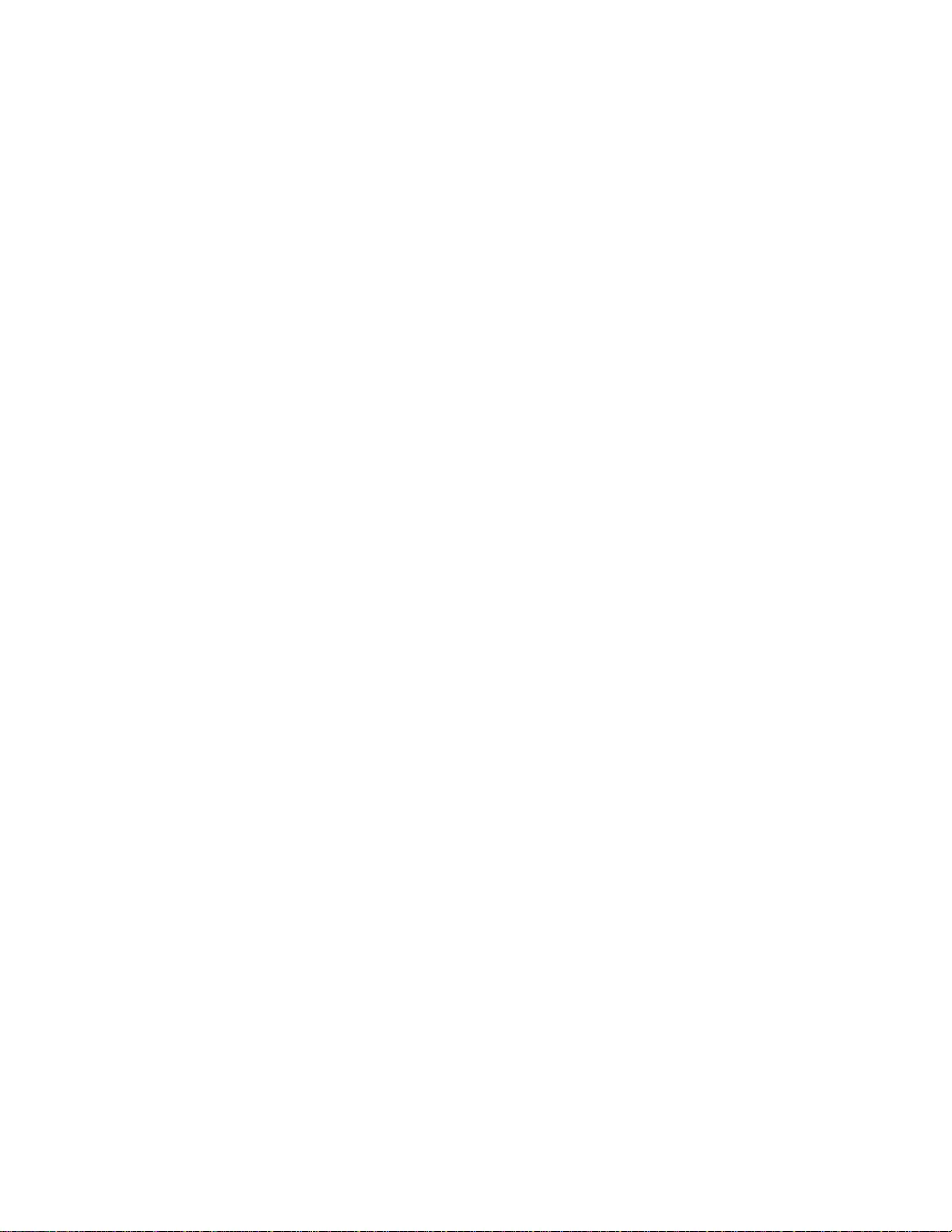
06/2010990-3858
© 2010 APC by Schneider Electric. APC, the APC log o are owned by Schneider El ectric Indu stries S.A.S.,
Ameri can Power Co nversion Co rpora tion, o r the ir af fil iated com panie s. All o ther tra demarks are prope rty of
their re s p ec tiv e o w ner s.