Table of Contents
- Copyright
- Trademarks
- Contents
- About This Manual
- Important Instructions
- Scanner Basics
- Placing Originals on the Product
- Basic Scanning
- Advanced Scanning
- Using the Transparency Unit
- Maintenance
- Solving Problems
- Scanner Problems
- Problems Starting Scanning
- Scanned Image Problems
- Uneven Colors, Dirt, Spots, and so on Appear when Scanning from the Scanner Glass
- The Image Quality is Rough
- Offset Appears in the Background of Images
- Text is Blurred
- Moiré Patterns (Web-Like Shadows) Appear
- Cannot Scan the Correct Area on the Scanner Glass
- Cannot Preview in Thumbnail
- Cannot Achieve the Results Intended in Auto Photo Orientation
- Text is Not Recognized Correctly when Saving as a Searchable PDF
- Binding Margins of a Booklet are Distorted or Blurred
- Cannot Solve Problems in the Scanned Image
- Striped Rings Appear in Scanned Images of Film or Slides
- Colors Differ From the Original Colors for Film or Slide Images
- Negative Film Preview Images Look Strange
- Problems With Scanning Time
- Uninstalling and Installing Applications
- Technical Specifications
- Standards and Approvals
- Where to Get Help
- Technical Support Web Site
- Contacting Epson Support
- Before Contacting Epson
- Help for Users in Europe
- Help for Users in Taiwan
- Help for Users in Australia
- Help for Users in Singapore
- Help for Users in Thailand
- Help for Users in Vietnam
- Help for Users in Indonesia
- Help for Users in Hong Kong
- Help for Users in Malaysia
- Help for Users in India
- Help for Users in the Philippines
Epson Expression 12000XL Pro User Manual
Displayed below is the user manual for Expression 12000XL Pro by Epson which is a product in the Scanners category. This manual has pages.
Related Manuals
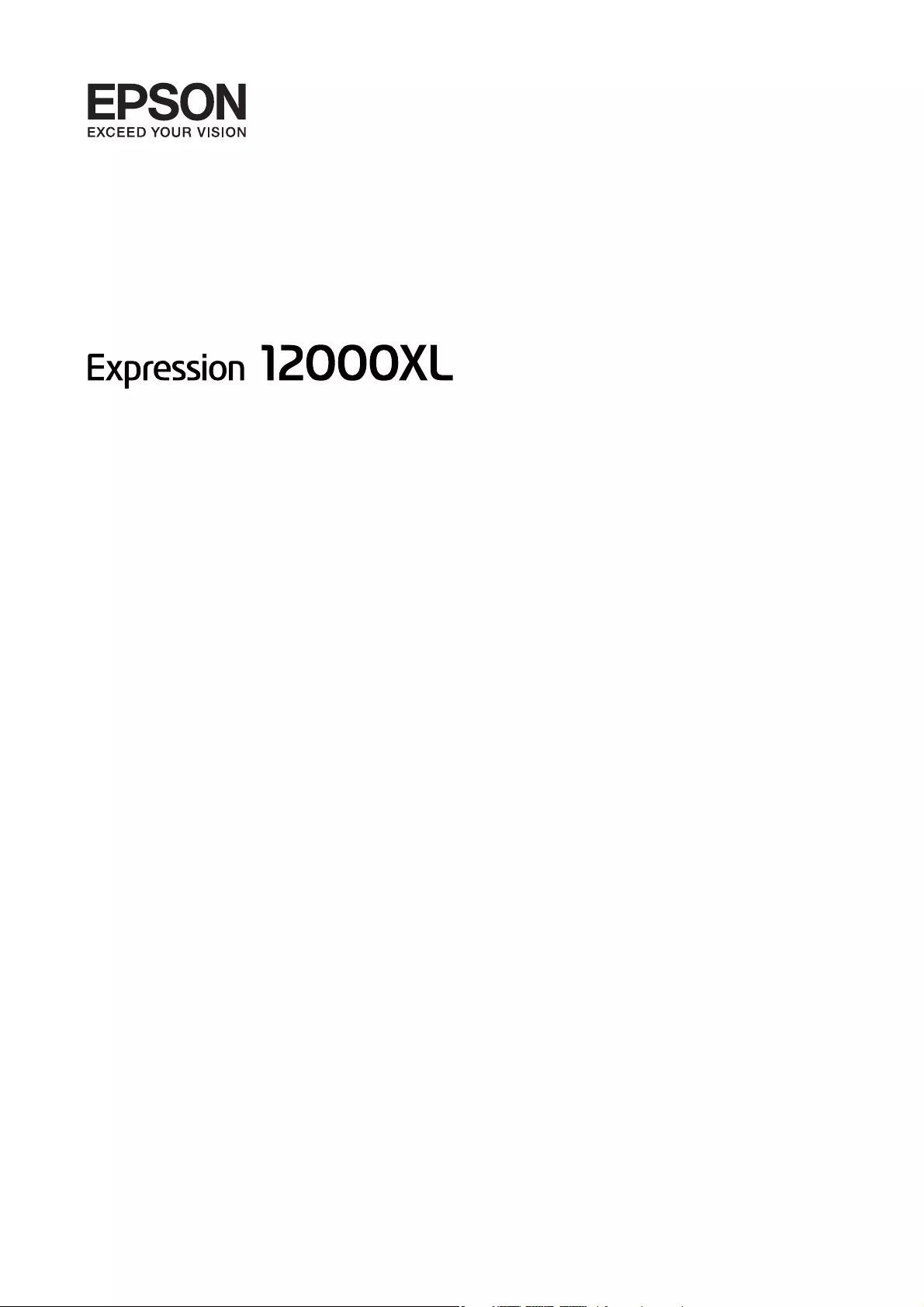
User's Guide
NPD5477-03 EN
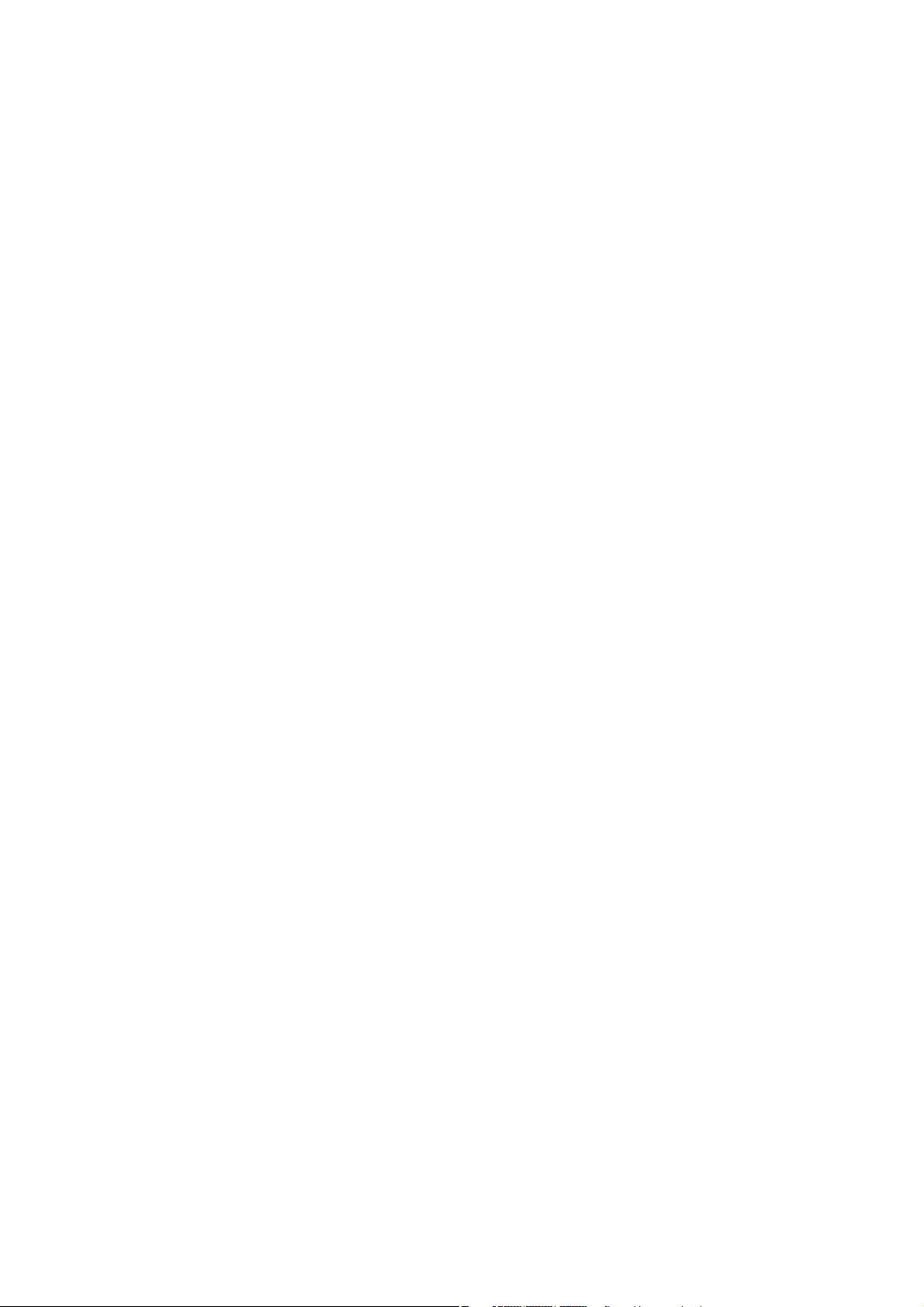
Copyright
No part of this publication may be reproduced, stored in a retrieval system, or transmitted in any form or by any
means, electronic, mechanical, photocopying, recording, or otherwise, without the prior written permission of
Seiko Epson Corporation. No patent liability is assumed with respect to the use of the information contained
herein. Neither is any liability assumed for damages resulting from the use of the information herein. e
information contained herein is designed only for use with this Epson product. Epson is not responsible for any
use of this information as applied to other products.
Neither Seiko Epson Corporation nor its aliates shall be liable to the purchaser of this product or third parties for
damages, losses, costs, or expenses incurred by the purchaser or third parties as a result of accident, misuse, or
abuse of this product or unauthorized modications, repairs, or alterations to this product, or (excluding the U.S.)
failure to strictly comply with Seiko Epson Corporation's operating and maintenance instructions.
Seiko Epson Corporation and its aliates shall not be liable for any damages or problems arising from the use of
any options or any consumable products other than those designated as Original Epson Products or Epson
Approved Products by Seiko Epson Corporation.
Seiko Epson Corporation shall not be held liable for any damage resulting from electromagnetic interference that
occurs from the use of any interface cables other than those designated as Epson Approved Products by Seiko
Epson Corporation.
© 2016 Seiko Epson Corporation. All rights reserved.
e contents of this manual and the specications of this product are subject to change without notice.
User's Guide
Copyright
2
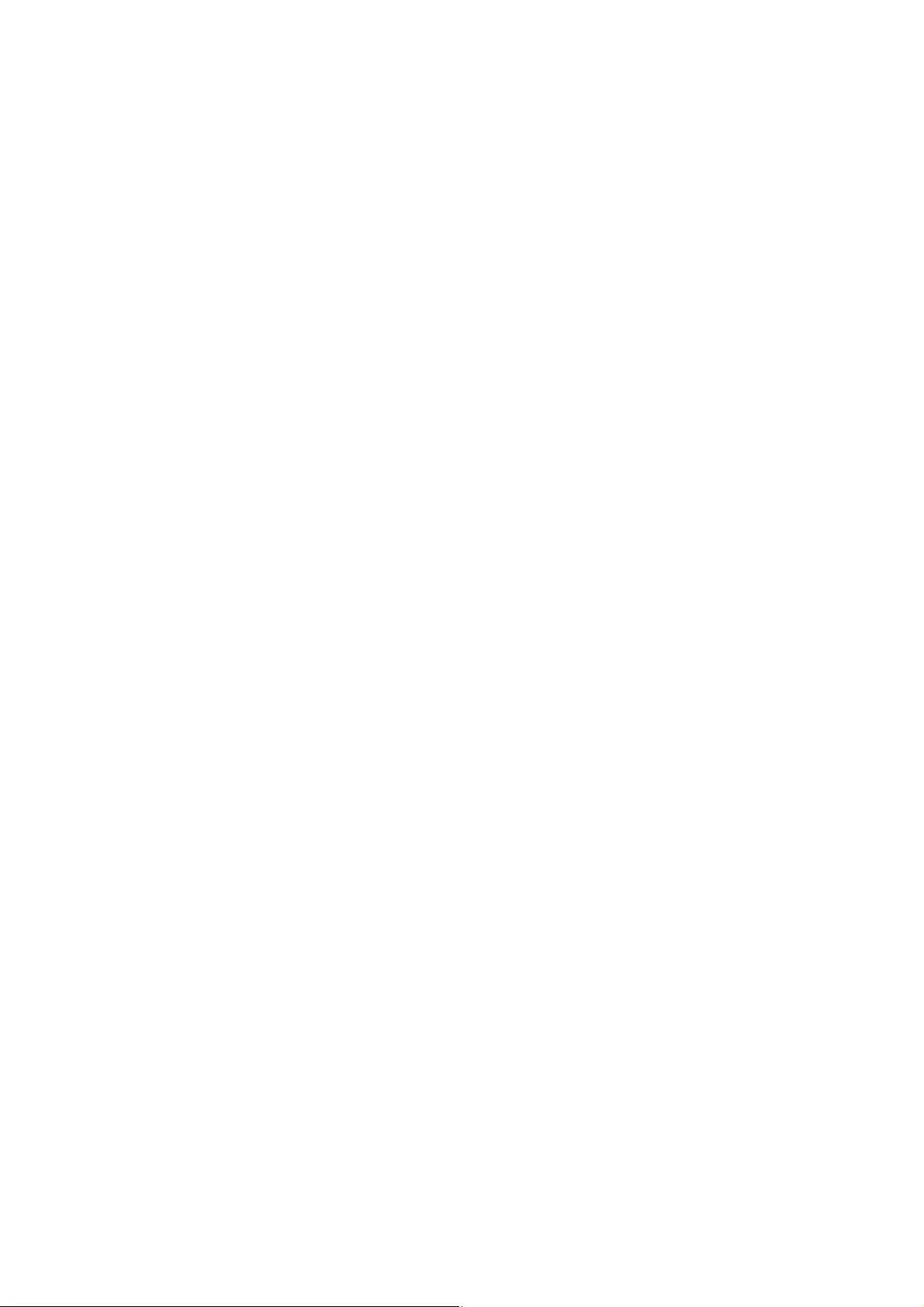
Trademarks
❏EPSON
®
is a registered trademark, and EPSON EXCEED YOUR VISION or EXCEED YOUR VISION is a
trademark of Seiko Epson Corporation.
❏Microso
®
, Windows
®
, Windows Server
®
, and Windows Vista
®
are either registered trademarks or trademarks
of Microso Corporation in the United States and/or other countries.
❏Apple
®
, Mac OS
®
, and OS X
®
are trademarks of Apple Inc., registered in the U.S. and other countries.
❏Adobe
®
, Adobe Reader
®
, and Acrobat
®
are registered trademarks of Adobe Systems Incorporated.
❏Intel
®
is a registered trademark of Intel Corporation.
❏Epson Scan 2 Soware is based in part on the work of the Independent JPEG Group.
❏libti
Copyright © 1988-1997 Sam Leer
Copyright © 1991-1997 Silicon Graphics, Inc.
Permission to use, copy, modify, distribute, and sell this soware and its documentation for any purpose is
hereby granted without fee, provided that (i) the above copyright notices and this permission notice appear in
all copies of the soware and related documentation, and (ii) the names of Sam Leer and Silicon Graphics
may not be used in any advertising or publicity relating to the soware without the specic, prior written
permission of Sam Leer and Silicon Graphics.
THE SOFTWARE IS PROVIDED “AS-IS” AND WITHOUT WARRANTY OF ANY KIND, EXPRESS,
IMPLIED OR OTHERWISE, INCLUDING WITHOUT LIMITATION, ANY WARRANTY OF
MERCHANTABILITY OR FITNESS FOR A PARTICULAR PURPOSE.
IN NO EVENT SHALL SAM LEFFLER OR SILICON GRAPHICS BE LIABLE FOR ANY SPECIAL,
INCIDENTAL, INDIRECT OR CONSEQUENTIAL DAMAGES OF ANY KIND, OR ANY DAMAGES
WHATSOEVER RESULTING FROM LOSS OF USE, DATA OR PROFITS, WHETHER OR NOT ADVISED
OF THE POSSIBILITY OF DAMAGE, AND ON ANY THEORY OF LIABILITY, ARISING OUT OF OR IN
CONNECTION WITH THE USE OR PERFORMANCE OF THIS SOFTWARE.
❏General Notice: Other product names used herein are for identication purposes only and may be trademarks
of their respective owners. Epson disclaims any and all rights in those marks.
User's Guide
Trademarks
3
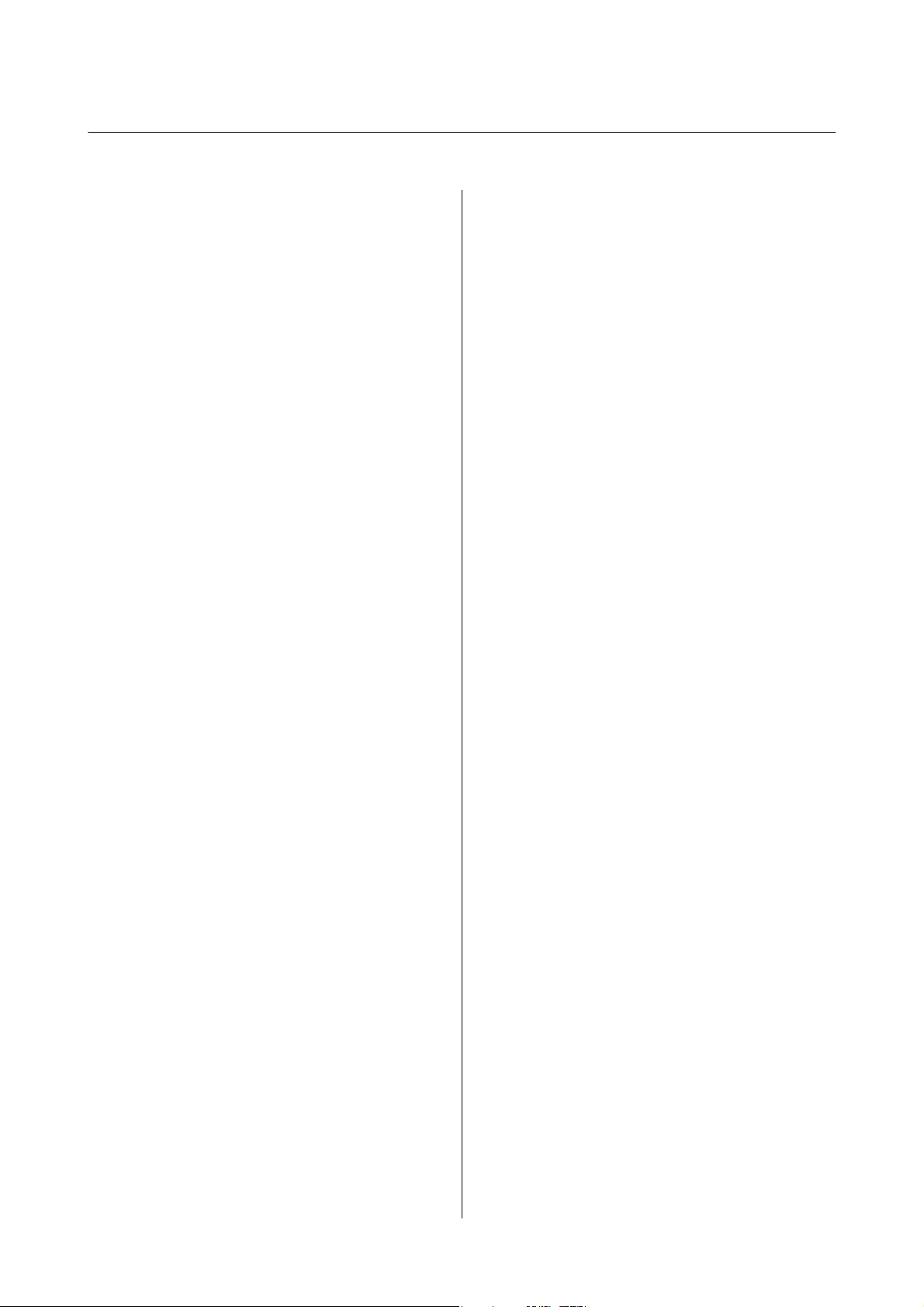
Contents
Copyright
Trademarks
About This Manual
Introduction to the Manuals...................6
Marks and Symbols.........................6
Descriptions Used in this Manual...............6
Operating System References..................7
Important Instructions
Safety Instructions..........................8
Restrictions on Copying......................9
Scanner Basics
Part Names..............................10
Buttons and Lights.........................11
Information on Applications..................13
Epson Scan 2...........................13
EPSON Soware Updater..................13
Placing Originals on the Product
Placing Originals..........................14
Placing Large or ick Originals...............15
Basic Scanning
Scanning Using Epson Scan 2.................18
Scanning Photos or Pictures (Photo Mode).....18
Scanning Documents (Document Mode). . . . . . 22
Setting a Resolution at Suits the Scanning
Purpose...............................25
Scanning Using a Scanner Button..............26
Advanced Scanning
Image Adjustment Features for Photo Mode. . . . . . 27
Brightness.............................27
Contrast.............................. 28
Saturation.............................28
Detailed Adjustments Button...............28
Unsharp Mask..........................31
Color Restoration....................... 31
Backlight Correction.....................32
Descreening............................32
Dust Removal..........................32
Grain Reduction........................ 33
Image Adjustment Features for Document Mode. . . 33
Unsharp Mask..........................34
Descreening............................34
Image Option.......................... 35
Brightness.............................36
Contrast.............................. 37
Gamma...............................37
reshold.............................37
Edge Fill.............................. 38
Correct Document Skew.................. 38
Saving as a Searchable PDF...................38
Using the Transparency Unit
Unpacking the Transparency Unit..............40
Unlocking the transportation lock........... 40
Installing the Transparency Unit...............41
Setting and Placing Films....................43
35 mm lm strips........................44
Mounted slides......................... 45
Medium format (120/220). . . . . . . . . . . . . . . . . 46
4×5 inch lm...........................47
Non-standard lm sizes...................48
Using the Transparency Unit to Scan............49
Scanning lms with suitable settings..........49
Scanning reective (non-lm) originals. . . . . . . .49
Maintenance
Cleaning the Scanner.......................51
Energy Saving............................51
Transporting the Scanner....................52
Updating Applications......................53
Solving Problems
Scanner Problems......................... 55
Scanner Lights Indicate an Error.............55
Problems Starting Scanning..................55
Cannot Start Epson Scan 2.................56
Cannot Scan Using the Button..............56
Cannot Scan Using the Transparency Unit. . . . . .56
Cannot Scan Using Scanning Soware Other
an Epson Scan 2.......................56
User's Guide
Contents
4
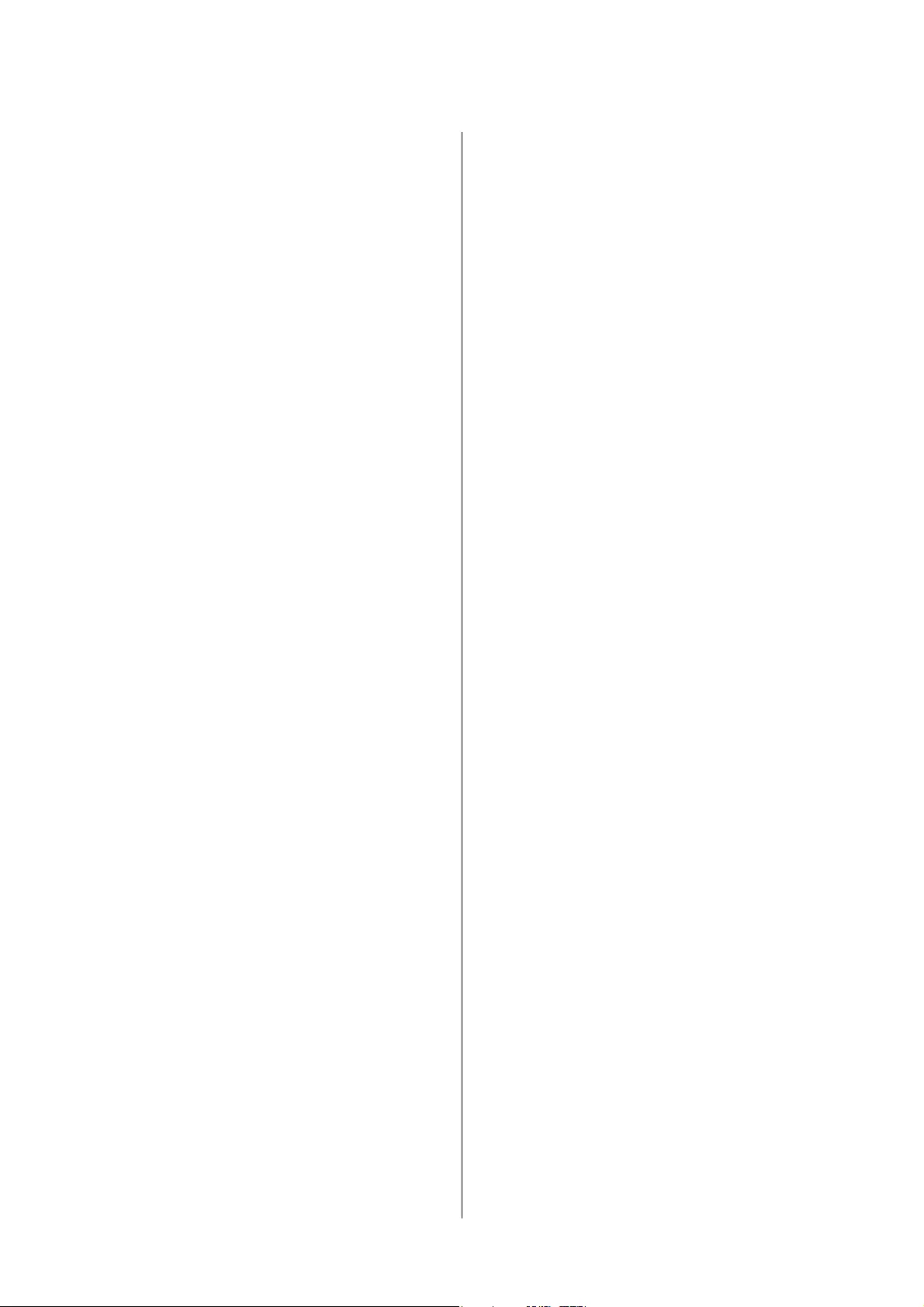
Scanned Image Problems....................57
Uneven Colors, Dirt, Spots, and so on Appear
when Scanning from the Scanner Glass........57
e Image Quality is Rough................57
Oset Appears in the Background of Images. . . . 57
Text is Blurred..........................58
Moiré Patterns (Web-Like Shadows) Appear. . . . 58
Cannot Scan the Correct Area on the
Scanner Glass.......................... 58
Cannot Preview in umbnail.............. 59
Cannot Achieve the Results Intended in Auto
Photo Orientation.......................59
Text is Not Recognized Correctly when
Saving as a Searchable PDF.................59
Binding Margins of a Booklet are Distorted
or Blurred.............................60
Cannot Solve Problems in the Scanned Image. . . 60
Striped Rings Appear in Scanned Images of
Film or Slides...........................60
Colors Dier From the Original Colors for
Film or Slide Images......................60
Negative Film Preview Images Look Strange. . . . 61
Problems With Scanning Time................61
Uninstalling and Installing Applications.........61
Uninstalling Your Applications..............61
Installing Your Applications................63
Technical Specications
General Scanner Specications................64
Dimensional Specications...................64
Electrical Specications.....................64
Environmental Specications.................65
Interface Specications......................65
System Requirements.......................66
Standards and Approvals
Standards and Approvals for U.S. Model.........67
Standards and Approvals for European Model. . . . . 67
Standards and Approvals for Australian Model. . . . 67
Where to Get Help
Technical Support Web Site.................. 68
Contacting Epson Support...................68
Before Contacting Epson..................68
Help for Users in Europe.................. 68
Help for Users in Taiwan.................. 69
Help for Users in Australia.................69
Help for Users in Singapore................ 70
Help for Users in ailand.................70
Help for Users in Vietnam..................70
Help for Users in Indonesia................ 71
Help for Users in Hong Kong...............72
Help for Users in Malaysia.................73
Help for Users in India....................73
Help for Users in the Philippines.............74
User's Guide
Contents
5
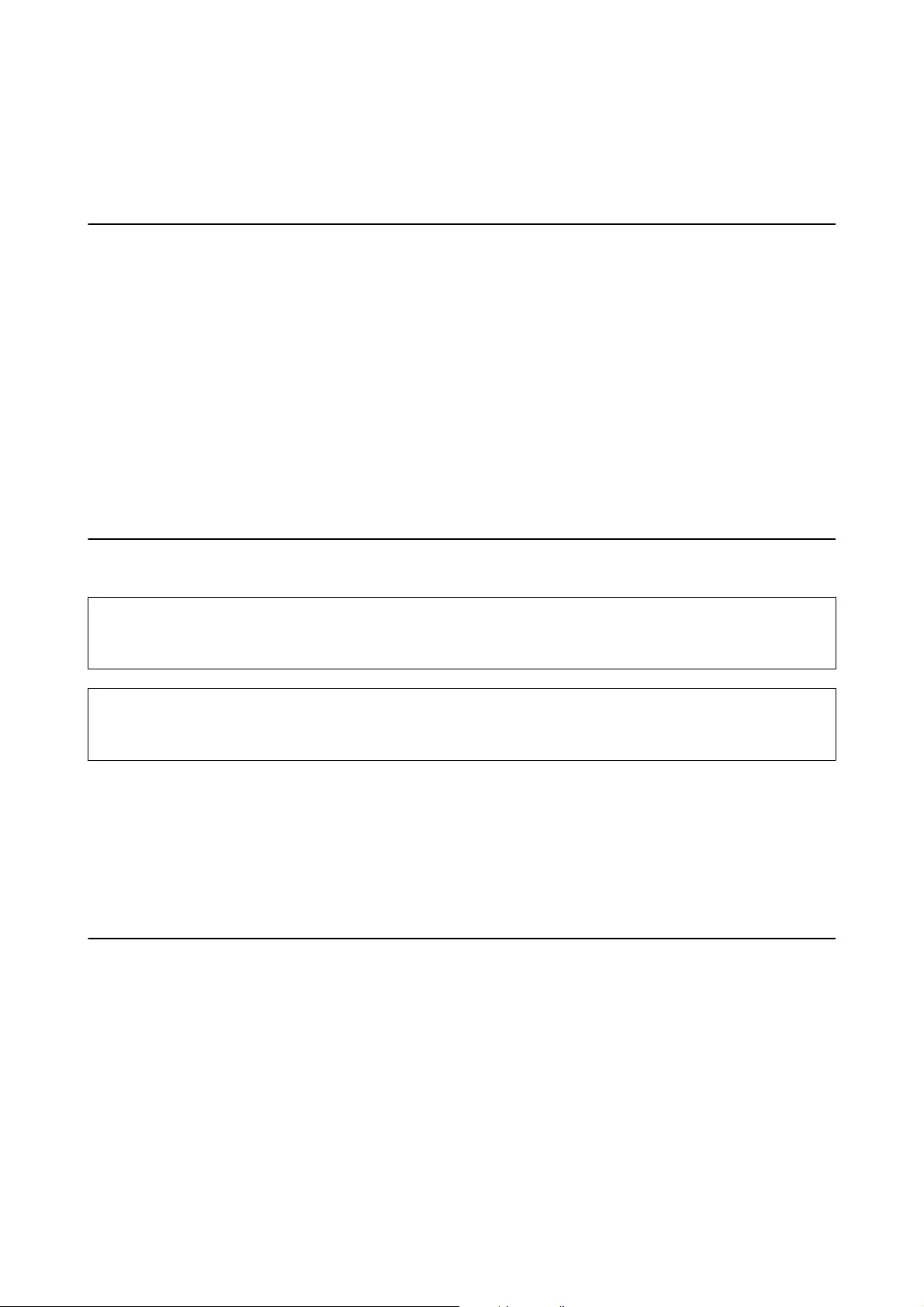
About This Manual
Introduction to the Manuals
e latest versions of the following manuals are available from the Epson support website.
http://www.epson.eu/Support (Europe)
http://support.epson.net/ (outside Europe)
❏Setup Guide (paper manual)
Provides you with information on setting up the product and installing the application.
❏User's Guide (digital manual)
Provides instructions on using the product, maintenance, and solving problems.
As well as the manuals above, see the help included in the various Epson applications.
Marks and Symbols
!
Caution:
Instructions that must be followed carefully to avoid bodily injury.
c
Important:
Instructions that must be observed to avoid damage to your equipment.
Note:
Provides complementary and reference information.
Related Information
&Links to related sections.
Descriptions Used in this Manual
❏Screenshots for the applications are from Windows 10 or Mac OS X v10.10.x. e content displayed on the
screens varies depending on the model and situation.
❏Illustrations used in this manual are for reference only. Although they may dier slightly from the actual
product, the operating methods are the same.
User's Guide
About This Manual
6
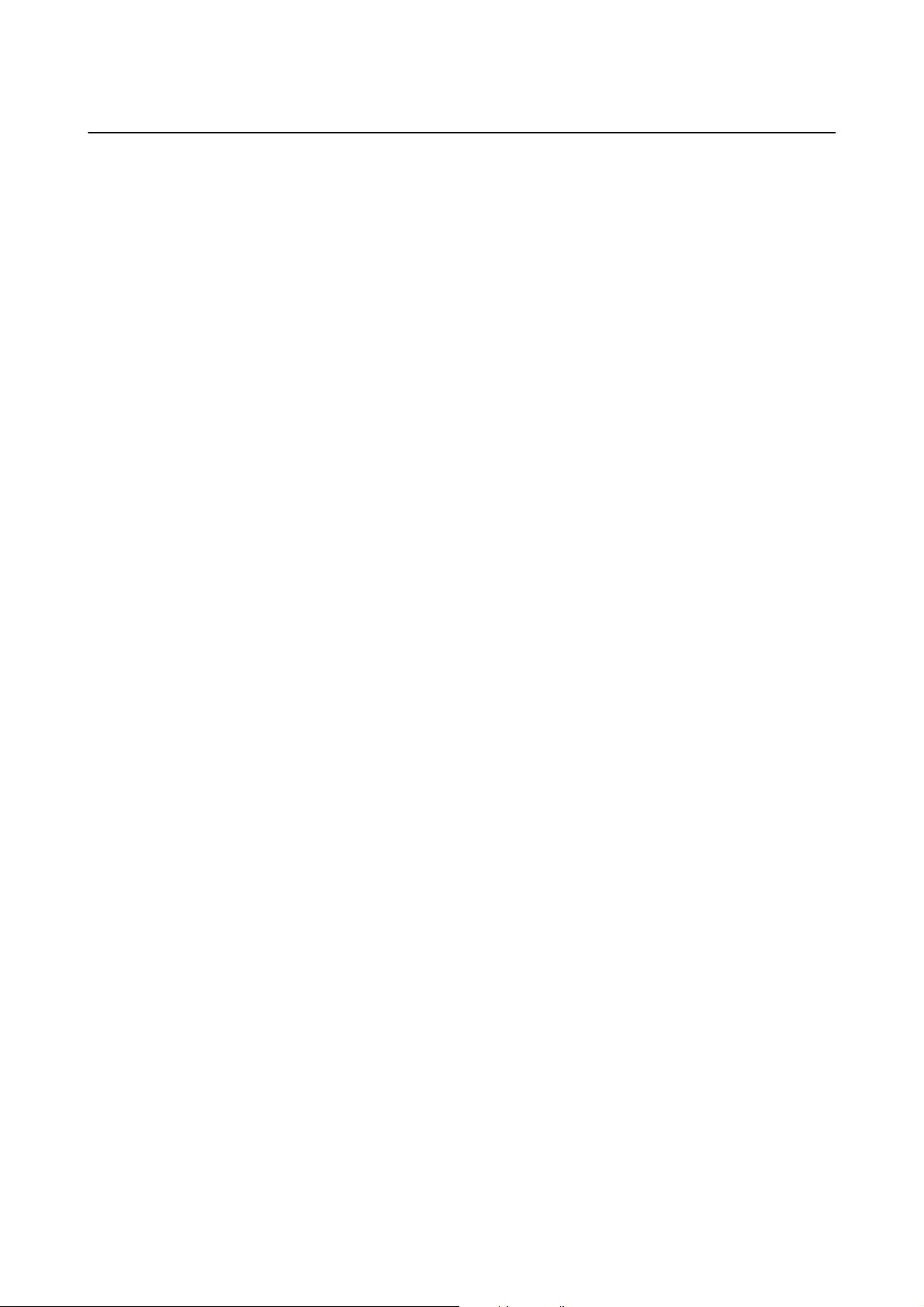
Operating System References
Windows
In this manual, terms such as "Windows 10", "Windows 8.1", "Windows 8", "Windows 7", "Windows Vista",
"Windows XP", "Windows Server 2012 R2", "Windows Server 2012", "Windows Server 2008 R2", "Windows Server
2008", "Windows Server 2003 R2", and "Windows Server 2003" refer to the following operating systems.
Additionally, "Windows" is used to refer to all versions.
❏Microso
®
Wi n dow s
®
10 operating system
❏Microso
®
Wi n dow s
®
8.1 operating system
❏Microso
®
Wi n dow s
®
8 operating system
❏Microso
®
Wi n dow s
®
7 operating system
❏Microso
®
Wi n dow s Vis t a
®
operating system
❏Microso
®
Wi n dow s
®
XP operating system
❏Microso
®
Wi n dow s
®
XP Professional x64 Edition operating system
❏Microso
®
Wi n dow s Se r ve r
®
2012 R2 operating system
❏Microso
®
Wi n dow s Se r ve r
®
2012 operating system
❏Microso
®
Wi n dow s Se r ve r
®
2008 R2 operating system
❏Microso
®
Wi n dow s Se r ve r
®
2008 operating system
❏Microso
®
Wi n dow s Se r ve r
®
2003 R2 operating system
❏Microso
®
Wi n dow s Se r ve r
®
2003 operating system
Mac OS X
In this manual, "Mac OS X v10.11.x" refers to OS X El Capitan, "Mac OS X v10.10.x" refers to OS X Yosemite, "Mac
OS X v10.9.x" refers to OS X Mavericks, and "Mac OS X v10.8.x" refers to OS X Mountain Lion. Additionally, "Mac
OS X" is used to refer to "Mac OS X v10.11.x", "Mac OS X v10.10.x", "Mac OS X v10.9.x", "Mac OS X v10.8.x", "Mac
OS X v10.7.x", and "Mac OS X v10.6.8".
User's Guide
About This Manual
7
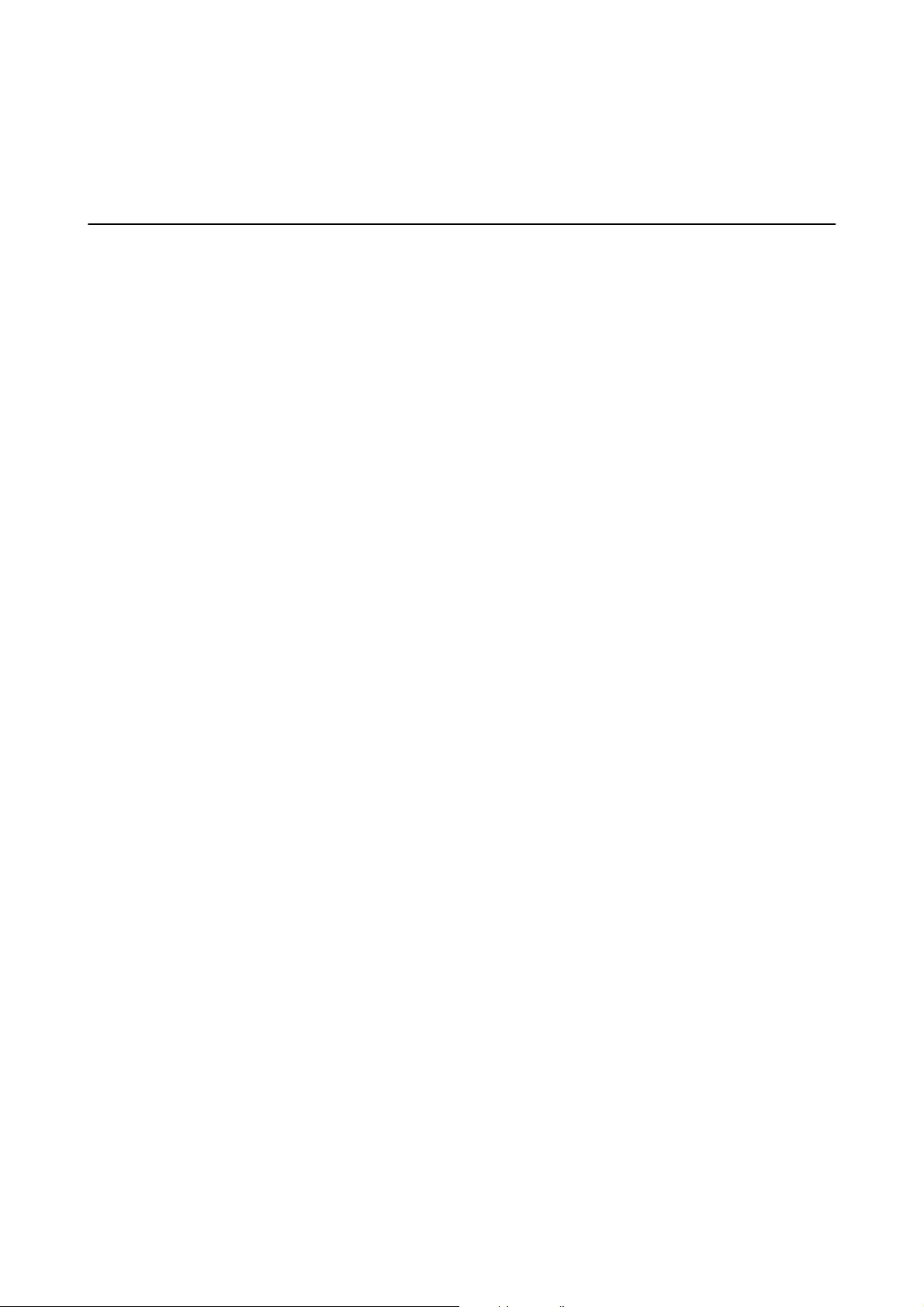
Important Instructions
Safety Instructions
Read all these instructions, and follow all warnings and instructions marked on the product.
❏Some of the symbols used on your product are to ensure safety and proper use of the product. Visit the
following Web site to learn the meaning of the symbols.
http://support.epson.net/symbols
❏Place the product on a at, stable surface that extends beyond the base of the product in all directions. If you
place the product by the wall, leave more than 10 cm between the back of the product and the wall. e product
will not operate properly if it is tilted at an angle.
❏Avoid places subject to dust, shocks, or vibrations.
❏Place the product close enough to the computer for the interface cable to reach it easily. Do not place or store
the product or the power cord outdoors, near excessive dirt or dust, water, heat sources, or in locations subject
to shocks, vibrations, high temperature or humidity, direct sunlight, strong light sources, or rapid changes in
temperature or humidity.
❏Do not use with wet hands.
❏Place the product near an electrical outlet where the power cord plug can be easily unplugged.
❏e power cord should be placed to avoid abrasions, cuts, fraying, crimping, and kinking. Do not place objects
on top of the cord and do not allow the power cord to be stepped on or run over. Be particularly careful to keep
the cord straight at the end.
❏Use only the power cord supplied with the product and do not use the cord with any other equipment. Use of
other cords with this product or the use of the supplied power cord with other equipment may result in re or
electric shock.
❏Use only the type of power source indicated on the product’s label, and always supply power directly from a
standard domestic electrical outlet.
❏When connecting this product to a computer or other device with a cable, ensure the correct orientation of the
connectors. Each connector has only one correct orientation. Inserting a connector in the wrong orientation
may damage both devices connected by the cable.
❏Avoid using outlets on the same circuit as photocopiers or air control systems that regularly switch on and o.
❏If you use an extension cord with the product, make sure the total ampere rating of the devices plugged into the
extension cord does not exceed the cord’s ampere rating. Also, make sure the total ampere rating of all devices
plugged into the wall outlet does not exceed the wall outlet’s ampere rating.
❏Never disassemble, modify, or attempt to repair the product, or product option by yourself except as specically
explained in the product’s guides.
❏Do not insert objects into any opening as they may touch dangerous voltage points or short out parts. Beware of
electrical shock hazards.
❏If damage occurs to the plug, replace the cord set or consult a qualied electrician. If there are fuses in the plug,
make sure you replace them with fuses of the correct size and rating.
❏Unplug the product and the power cord, and refer servicing to qualied service personnel under the following
conditions: e power cord or plug is damaged; liquid has entered the product; the product or the power cord
has been dropped or the case has been damaged; the product or the power cord does not operate normally or
exhibits a distinct change in performance. (Do not adjust controls that are not covered by the operating
instructions.)
User's Guide
Important Instructions
8
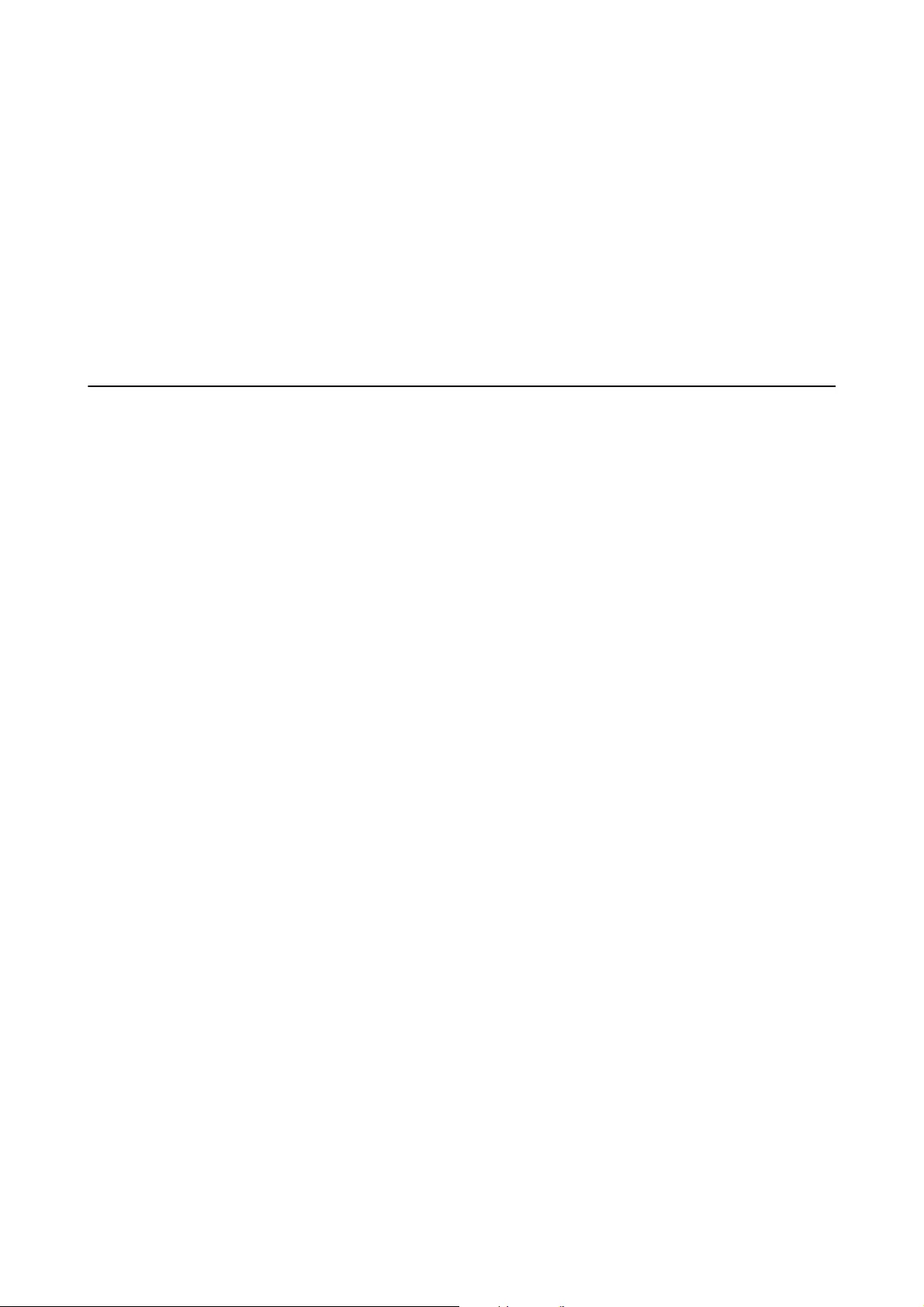
❏Unplug the product and the power cord before cleaning. Clean with a damp cloth only. Do not use liquid or
aerosol cleaners.
❏If you are not going to use the product or options for a long period, be sure to unplug the power cord from the
electrical outlet.
❏Aer replacing consumable parts, dispose of them correctly following the rules of your local authority. Do not
disassemble them.
❏Because the product is heavy, one person should never attempt to li or carry it alone. Two people should li
and carry the product.
❏Do not place heavy objects on the scanner glass and do not press the glass with too much force.
Restrictions on Copying
Observe the following restrictions to ensure the responsible and legal use of your product.
Copying of the following items is prohibited by law:
❏Bank bills, coins, government-issued marketable securities, government bond securities, and municipal
securities
❏Unused postage stamps, pre-stamped postcards, and other ocial postal items bearing valid postage
❏Government-issued revenue stamps, and securities issued according to legal procedure
Exercise caution when copying the following items:
❏Private marketable securities (stock certicates, negotiable notes, checks, etc.), monthly passes, concession
tickets, etc.
❏Passports, driver’s licenses, warrants of tness, road passes, food stamps, tickets, etc.
Note:
Copying these items may also be prohibited by law.
Responsible use of copyrighted materials:
Products can be misused by improperly copying copyrighted materials. Unless acting on the advice of a
knowledgeable attorney, be responsible and respectful by obtaining the permission of the copyright holder before
copying published material.
User's Guide
Important Instructions
9
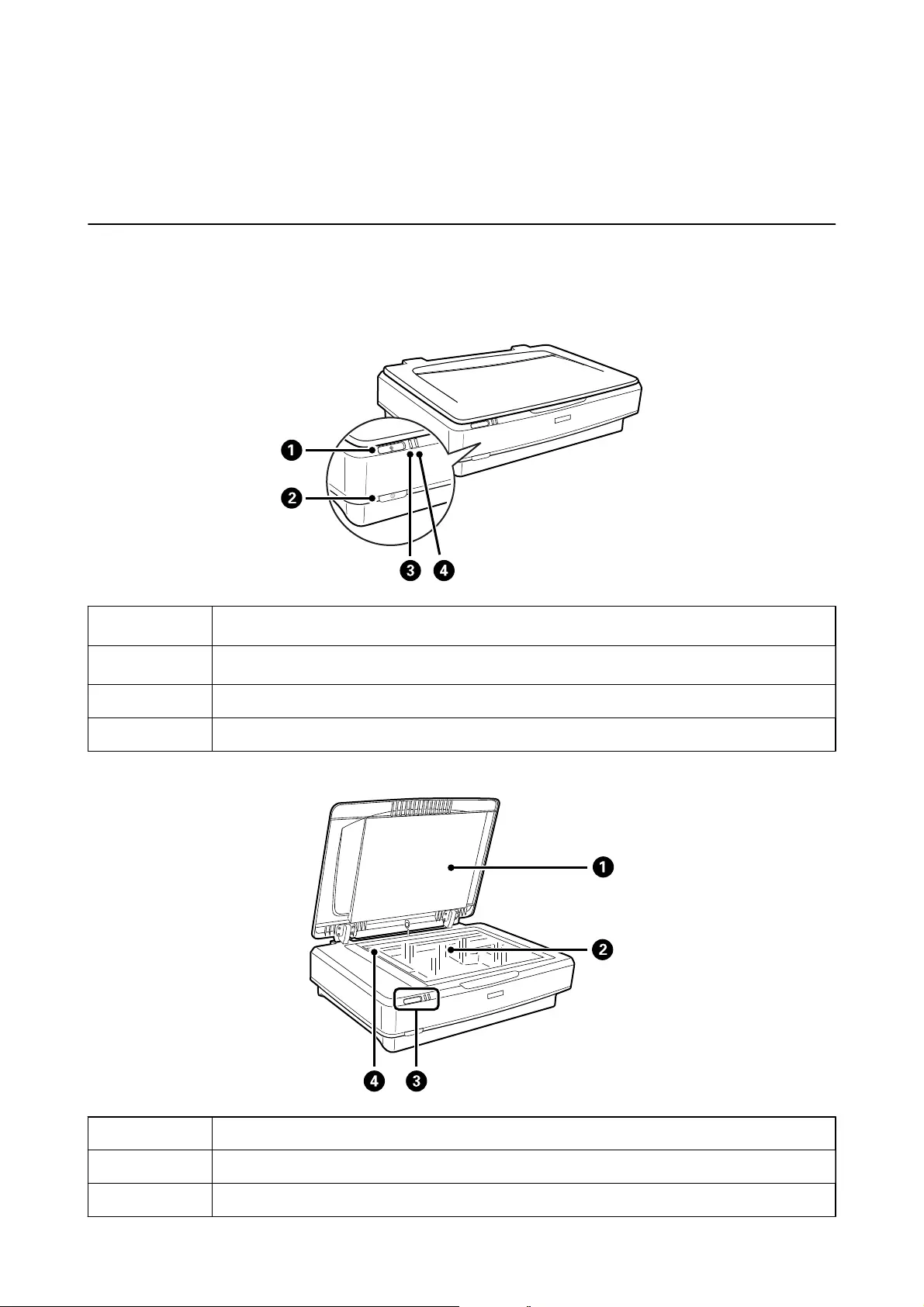
Scanner Basics
Part Names
Note:
Check all of the items that came with your product.
A
a
start button
B
.
power button
CReady light
DError light
ADocument cover
BScanner glass
CControl panel
User's Guide
Scanner Basics
10
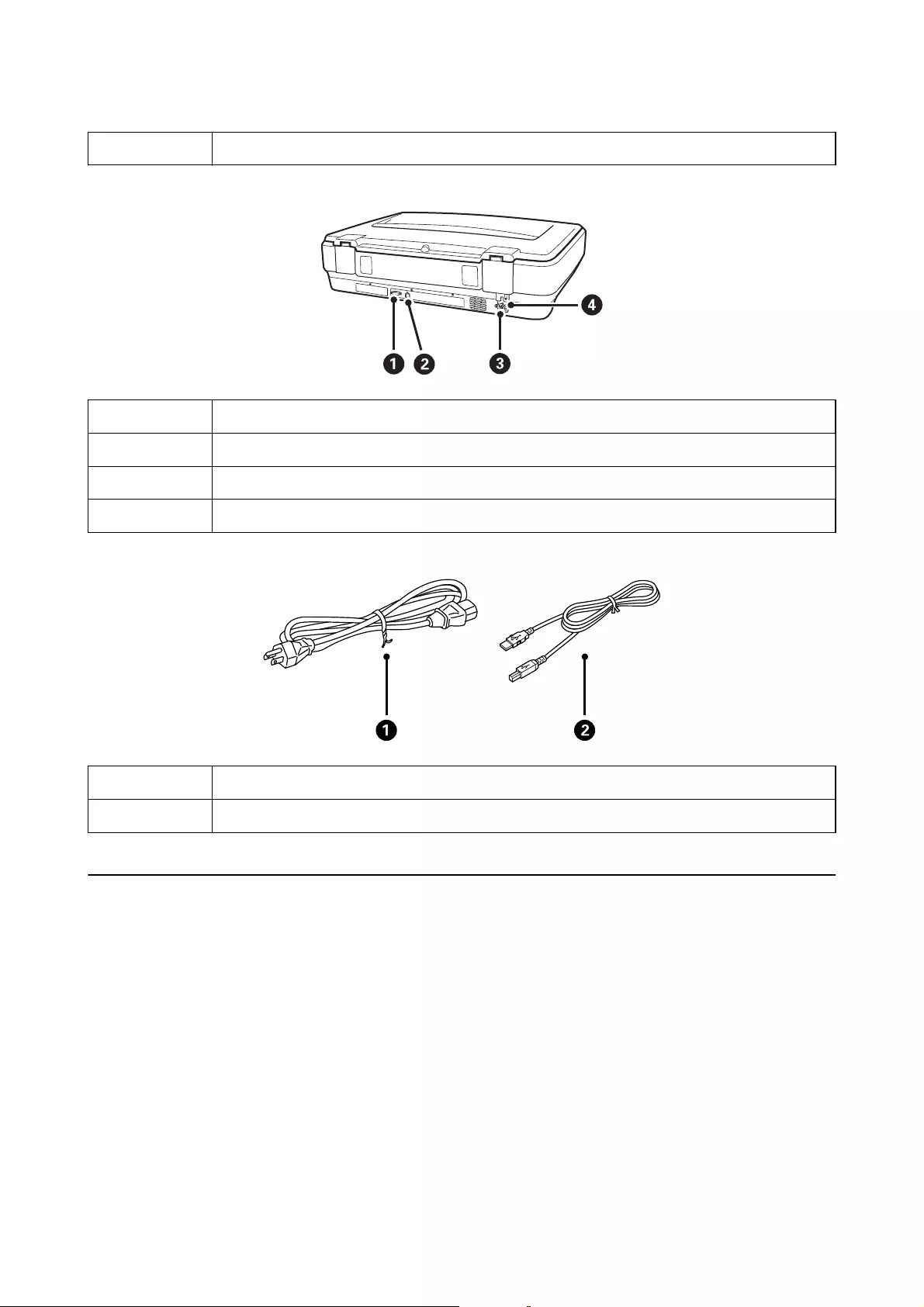
DCarriage (in the scanner glass)
AOption connector
BUSB port
CAC inlet
DTransportation lock lever
APower cord
BUSB cable
Buttons and Lights
Buttons
e product has two buttons for scanning operations.
User's Guide
Scanner Basics
11
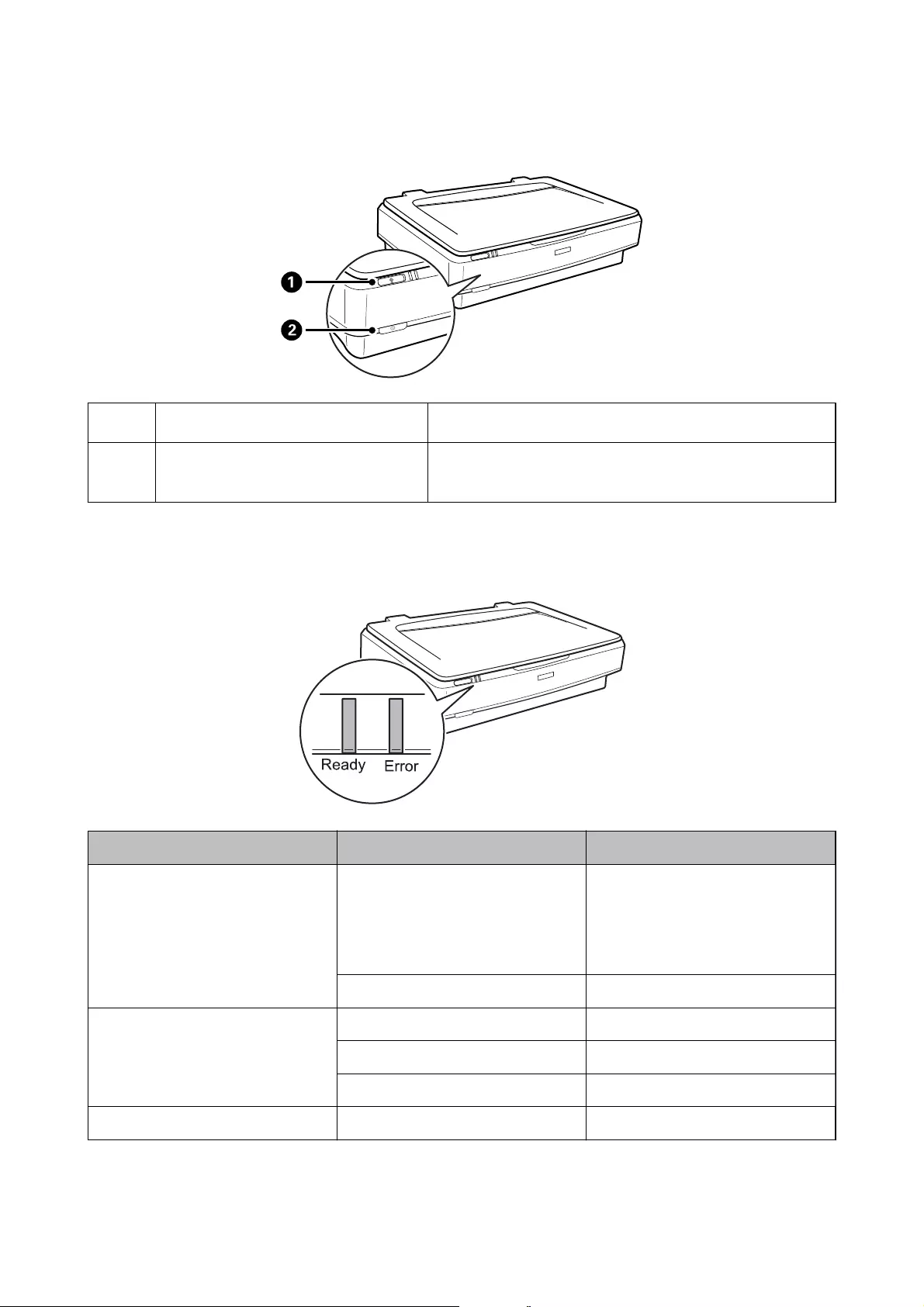
Before using the product buttons, make sure you have installed your scanning soware.
A
a
button Starts scanning.
B
.
button Turns the product on if pressed once.
Press again to turn the product o.
Lights
e status light indicates whether the product is operating normally.
Light Indicator Status Meaning
Ready On Ready to scan images.
If you cannot scan images, an error
may have occurred. Make sure the op-
tional Transparency Unit is completely
closed.
Flashing Initializing or scanning.
Ready, Error On An error has occurred.
Flashing An error has occurred.
O The product is o.
Error Flashing An error has occurred.
User's Guide
Scanner Basics
12
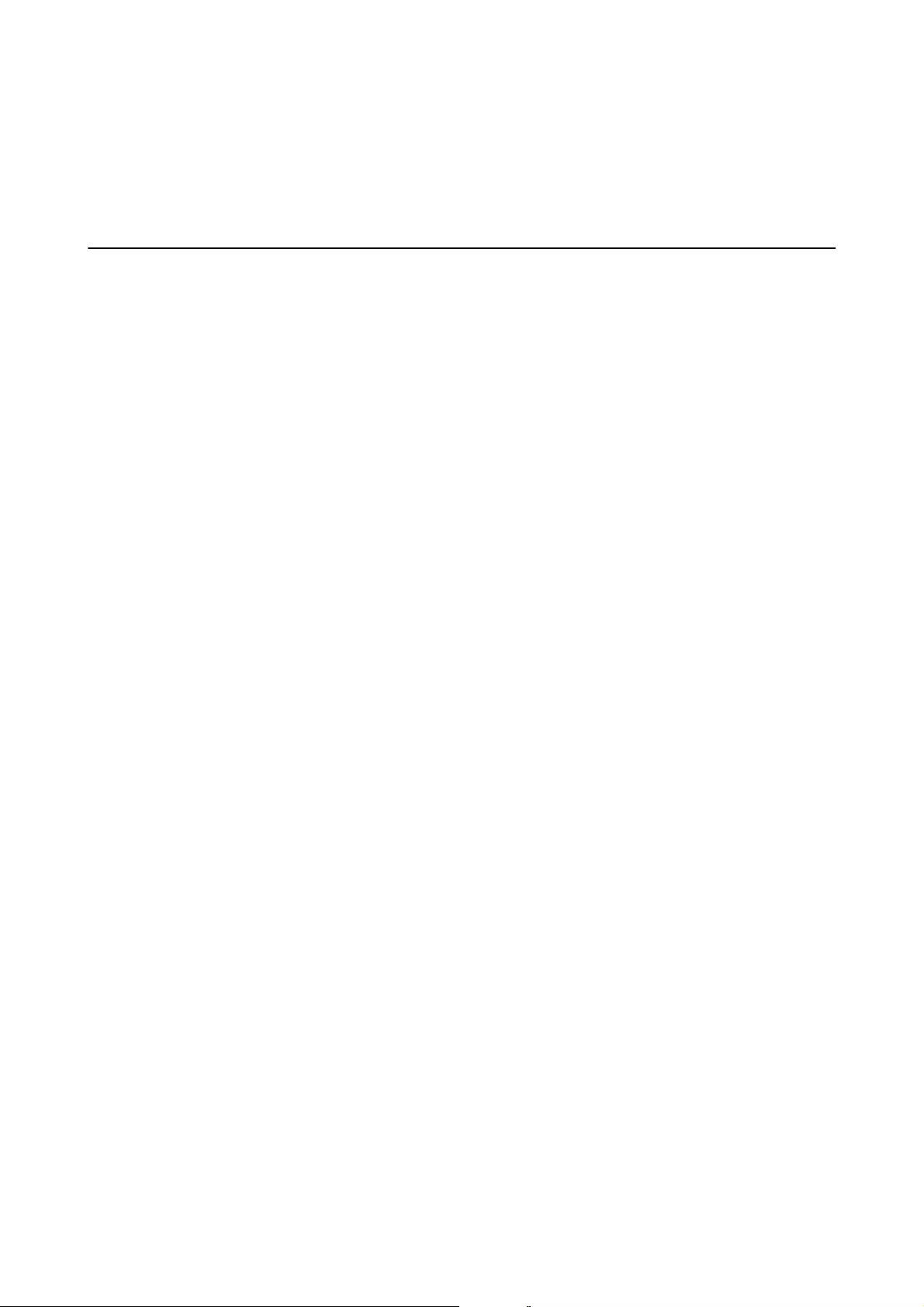
Related Information
&“Scanning Using a Scanner Button” on page 26
&“Scanner Lights Indicate an Error” on page 55
Information on Applications
is section introduces the soware products available for your scanner. e latest soware can be installed at the
Epson Web site.
Epson Scan 2
Epson Scan 2 is a driver for controlling your scanner, enabling a variety of scan settings. is also allows you to
start either as a standalone application or by using TWAIN-compliant application soware.
See the Epson Scan 2 help for details on using the application.
Related Information
&“Scanning Using Epson Scan 2” on page 18
EPSON Software Updater
EPSON Soware Updater is an application that checks for new or updated applications on the internet and installs
them.
You can also update the scanner’s digital manual.
Note:
Windows Server operating systems are not supported.
Related Information
&“Updating Applications” on page 53
User's Guide
Scanner Basics
13
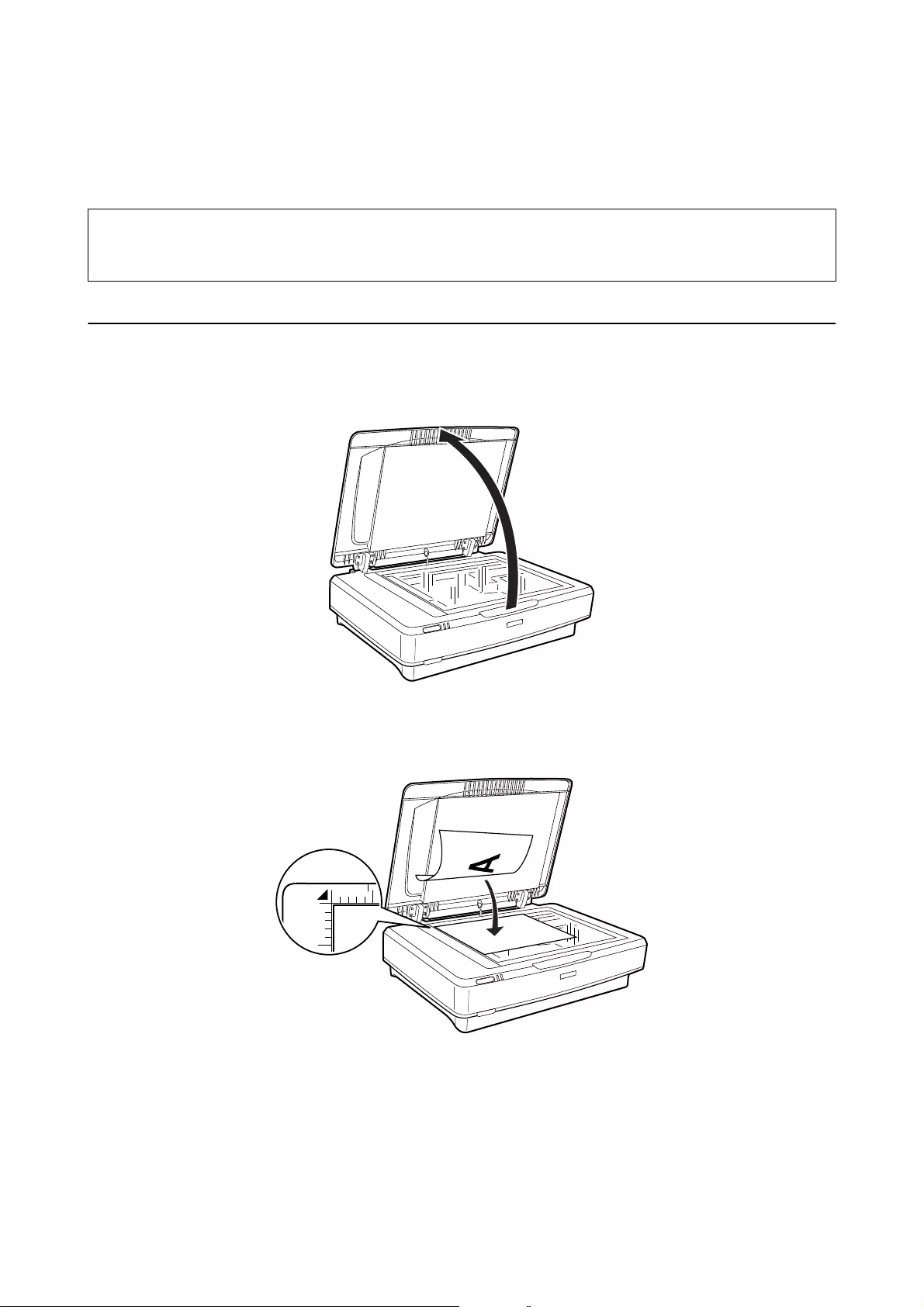
Placing Originals on the Product
c
Important:
Do not place heavy objects on the scanner glass and do not press the glass with too much force.
Placing Originals
1. Open the document cover.
2. Place your original face down on the scanner glass making sure the top corner of the side you want to scan is
aligned with the
d
mark.
Note:
If you are scanning multiple originals at once, position each original at least 20 mm (0.8 inch) apart from the others.
User's Guide
Placing Originals on the Product
14
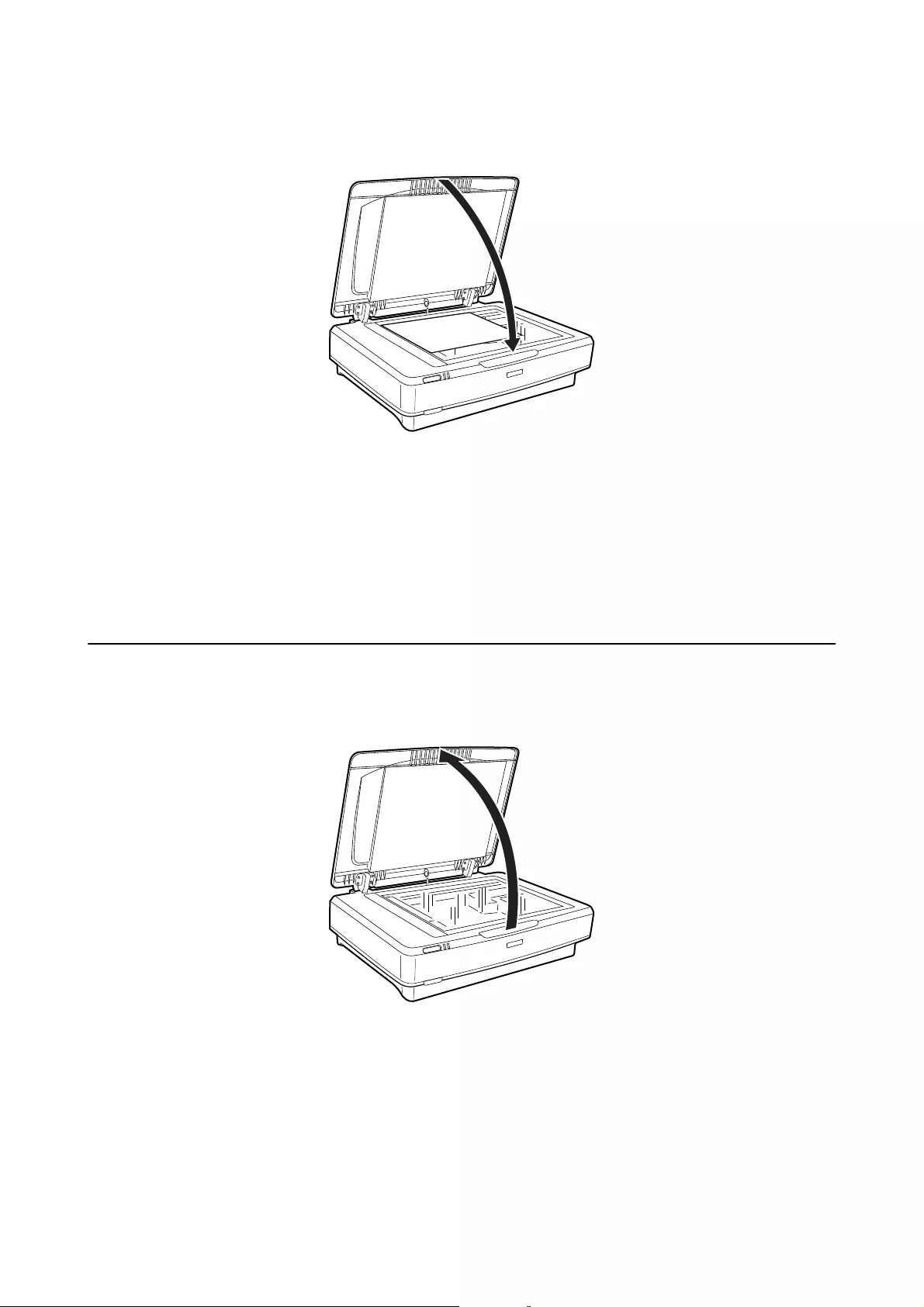
3. Close the document cover gently so that your original does not move.
Note:
❏Always keep the scanner glass clean.
❏Do not leave originals on the scanner glass for an extended period of time as they may stick to the glass.
Related Information
&“Basic Scanning” on page 18
Placing Large or Thick Originals
1. Open the document cover.
User's Guide
Placing Originals on the Product
15

If the size of the original exceeds the size of the document cover, you can li the document cover straight up
and remove it to make it easier to align the original. When you have nished scanning, replace the document
cover in the reverse order that you removed it.
c
Important:
❏Before removing the document cover, make sure you raise it to the upright position to prevent the hinges
from snapping back on the springs.
❏Do not force the cover o the scanner or li the cover from in front of the cover hinge; otherwise, the cover
may be damaged.
2. Place a large or thick original face-down on the scanner glass. Make sure the top corner of the original is
aligned with the
d
mark.
User's Guide
Placing Originals on the Product
16
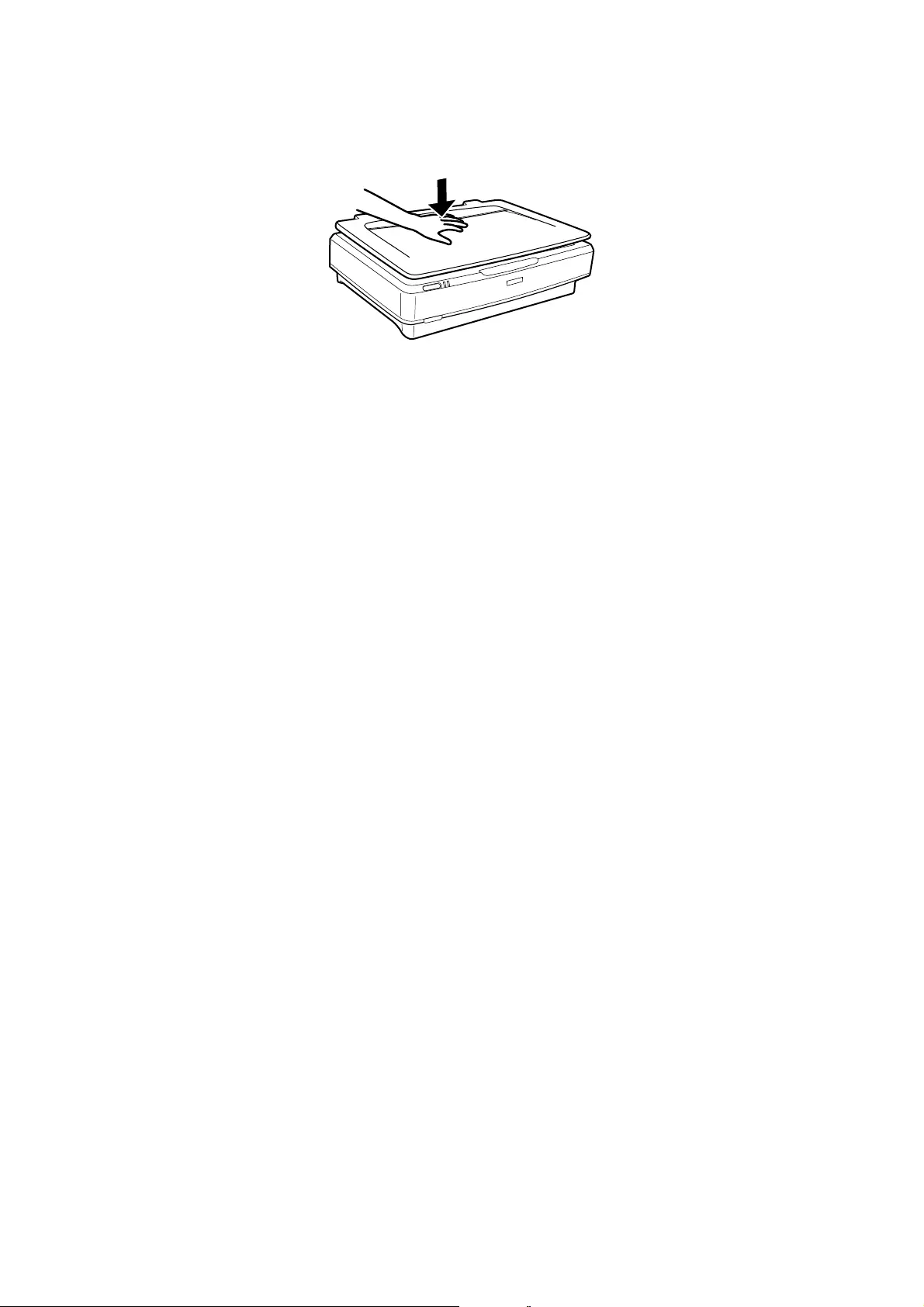
3. Close the document cover and hold it down rmly as you scan.
Note:
❏When scanning without the document cover, gently press down on your original to atten it.
❏If your original is very thick or curled at the edges, cover the edges with paper to block external light as you scan.
Related Information
&“Basic Scanning” on page 18
User's Guide
Placing Originals on the Product
17
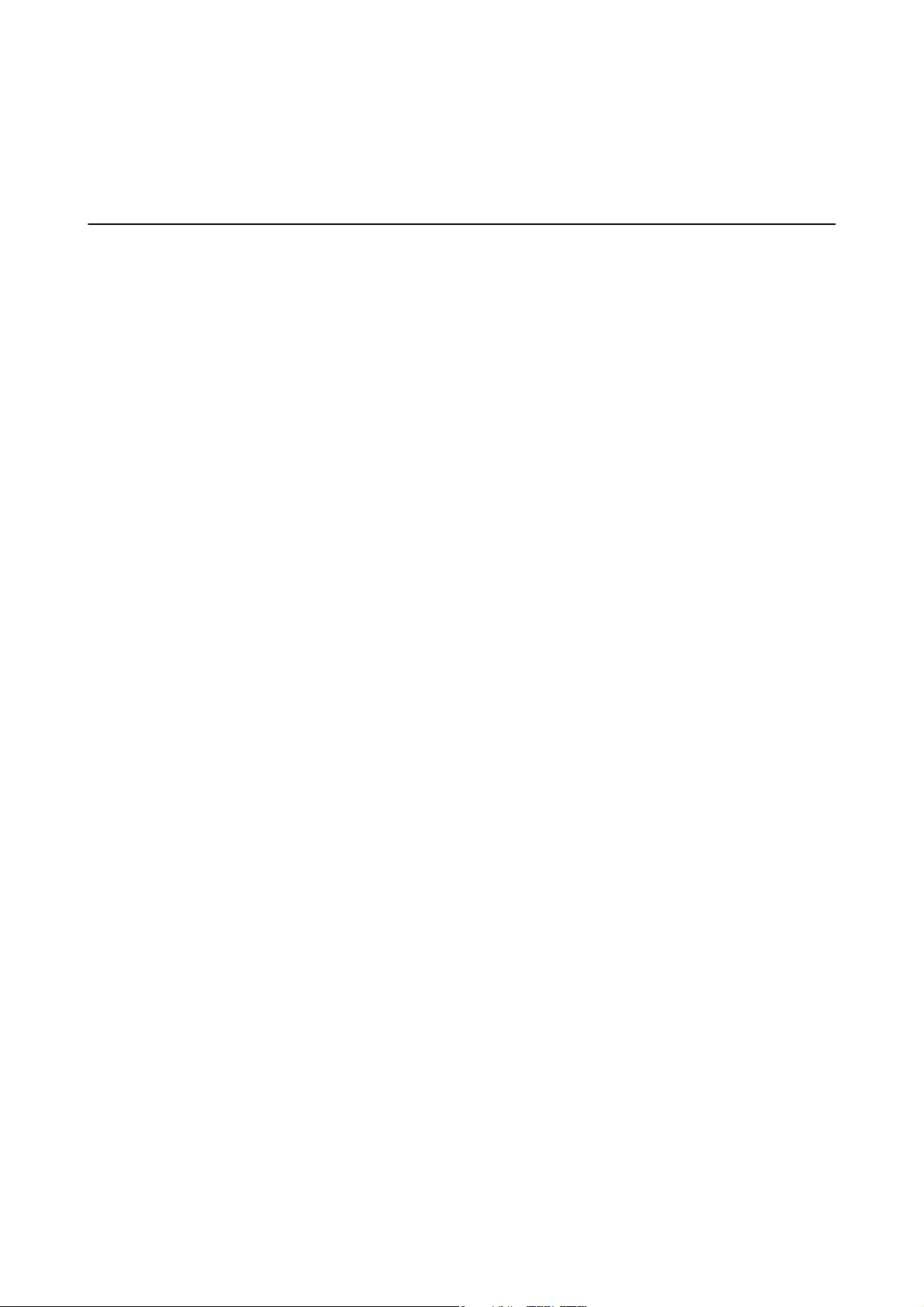
Basic Scanning
Scanning Using Epson Scan 2
Scanning Photos or Pictures (Photo Mode)
Using Photo Mode in Epson Scan 2, you can scan the originals using a wide variety of image adjustment features
that are suitable for photos or pictures.
1. Place the originals.
When placing multiple originals on the scanner glass, you can scan them all at the same time. Make sure there
is a gap of at least 20 mm (0.79 in.) between the originals.
2. Start Epson Scan 2.
❏Wind ow s 10
Click the start button, and then select All apps > EPSON > Epson Scan 2.
❏Windows 8.1/Windows 8/Windows Server 2012 R2/Windows Server 2012
Enter the application name in the search charm, and then select the displayed icon.
❏Windows 7/Windows Vista/Windows XP/Windows Server 2008 R2/Windows Server 2008/Windows Server
2003 R2/Windows Server 2003
Click the start button, and select All Programs or Programs > EPSON > Epson Scan 2 > Epson Scan 2.
❏Mac OS X
Select Go > Applications > Epson Soware > Epson Scan 2.
3. Select Photo Mode from the Mode list.
User's Guide
Basic Scanning
18
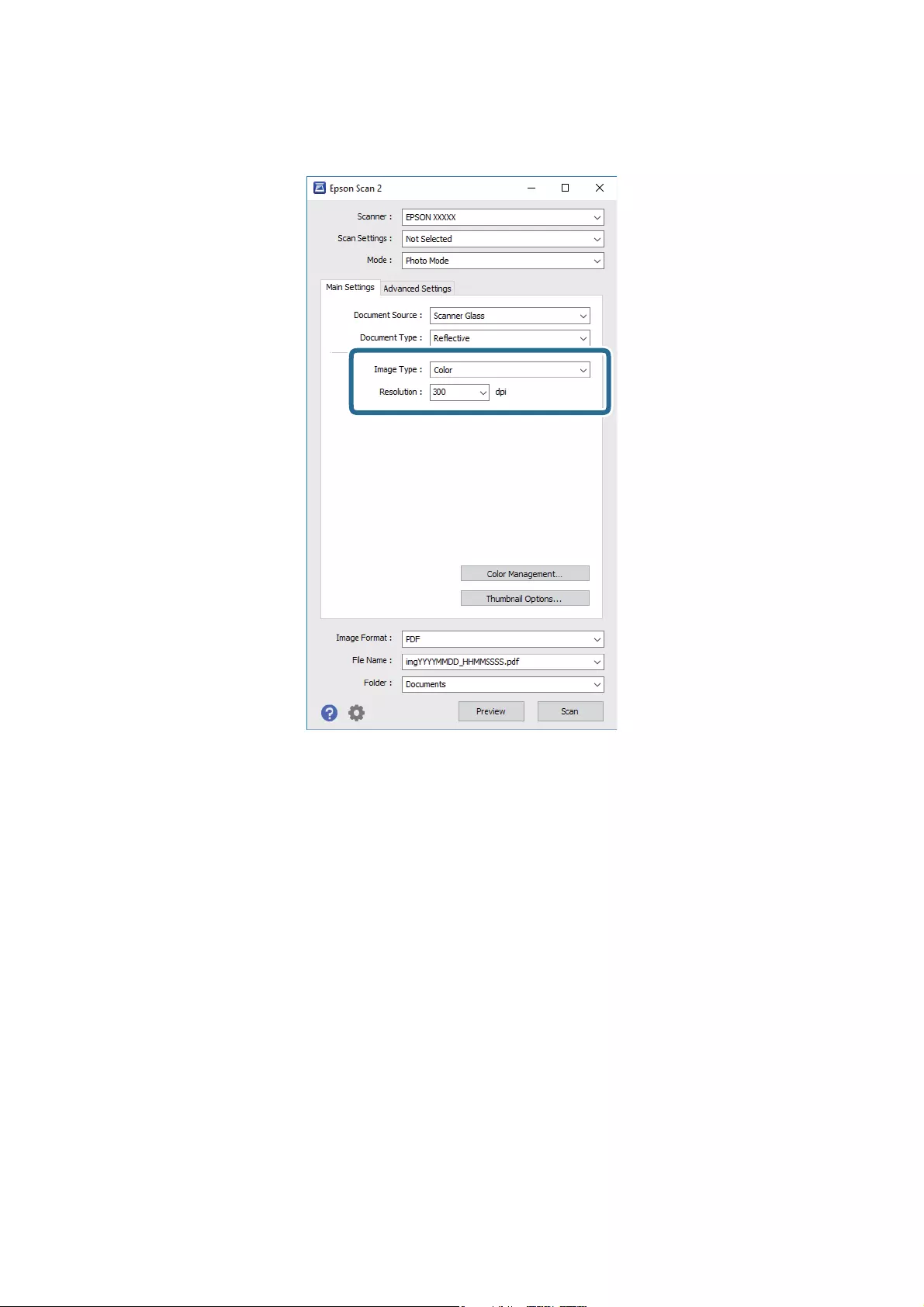
4. Make the following settings on the Main Settings tab.
❏Image Type: Select the color for saving the scanned image.
❏Resolution: Select the resolution.
Note:
When scanning lms using the Transparency Unit, set the Document Source and Document Type as well.
User's Guide
Basic Scanning
19
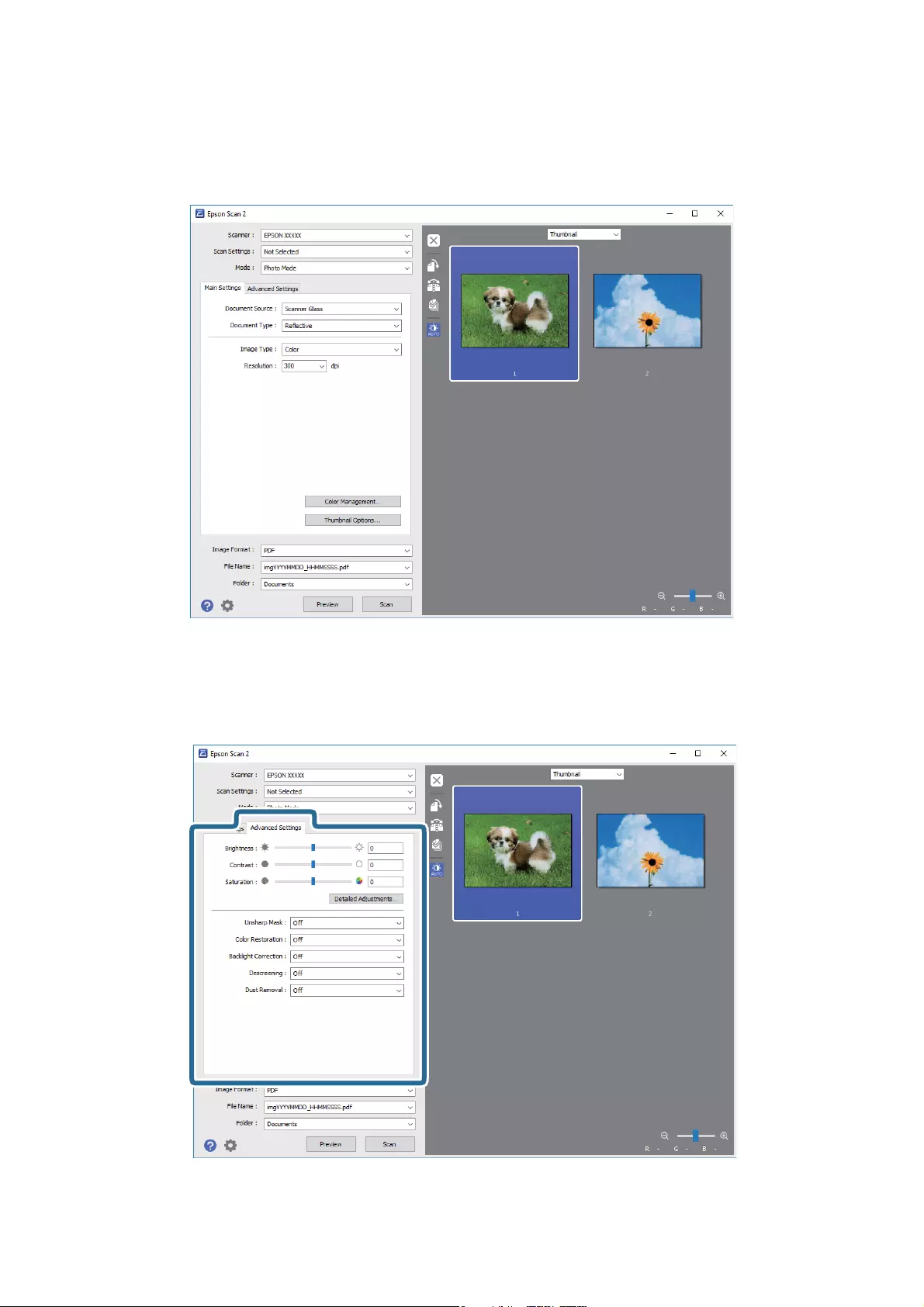
5. Click Preview.
e preview window opens, and the previewed image is displayed as thumbnails.
Note:
To preview the entire scanned area, select Normal from the list on the top of the preview widow.
6. Check the preview, and make image adjustment settings on the Advanced Settings tab if necessary.
User's Guide
Basic Scanning
20
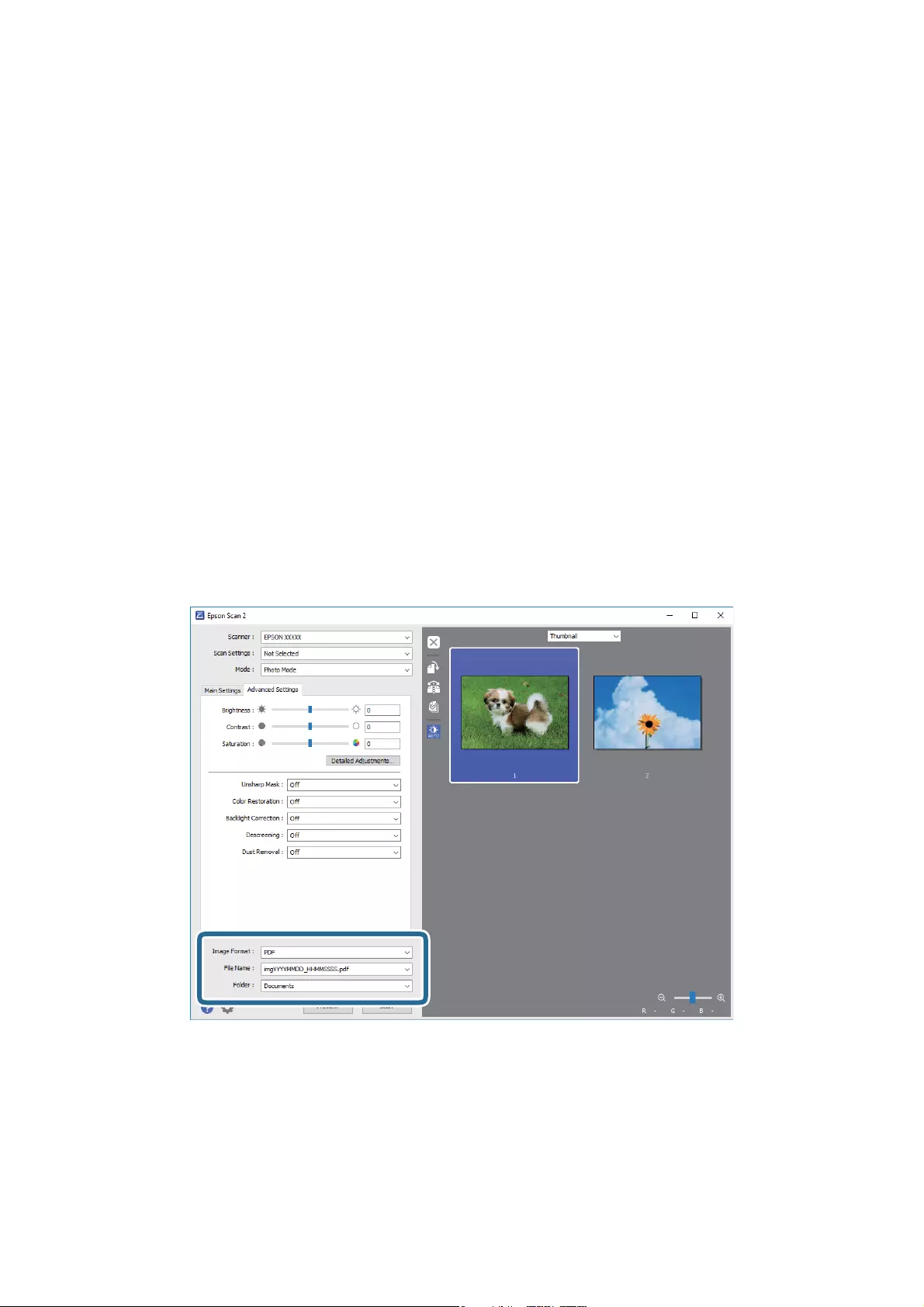
You can adjust the scanned image using detailed settings which are suitable for photos or pictures, such as the
following.
❏Brightness: Select to adjust the brightness for the scanned image.
❏Contrast: Select to adjust the contrast for the scanned image.
❏Saturation: Select to adjust the saturation (color vividness) for the scanned image.
❏Unsharp Mask: Select to enhance and sharpen the outlines for the scanned image.
❏Color Restoration: Select to correct images that have faded to return them to their original colors.
❏Backlight Correction: Select to lighten scanned images that are dark due to backlight.
❏Descreening: Select to remove moiré patterns (web-like shadows) that appear when scanning printed
papers such as a magazine.
❏Dust Removal: Select to remove dust on the scanned image.
Note:
❏Some items may not be available depending on other settings you made.
❏Depending on the original, the scanned image may not be adjusted correctly.
❏When multiple thumbnails are created, you can adjust the image quality for each thumbnail. Depending on the
adjustment items, you can adjust the quality of scanned images at the same time by selecting multiple thumbnails.
7. Set the le saving settings.
❏Image Format: Select the save format from the list.
You can make detailed settings for each save format except BITMAP and PNG. Aer selecting the save
format, select Options from the list.
❏File Name: Check the save le name displayed.
You can change settings for the le name by selecting Settings from the list.
User's Guide
Basic Scanning
21
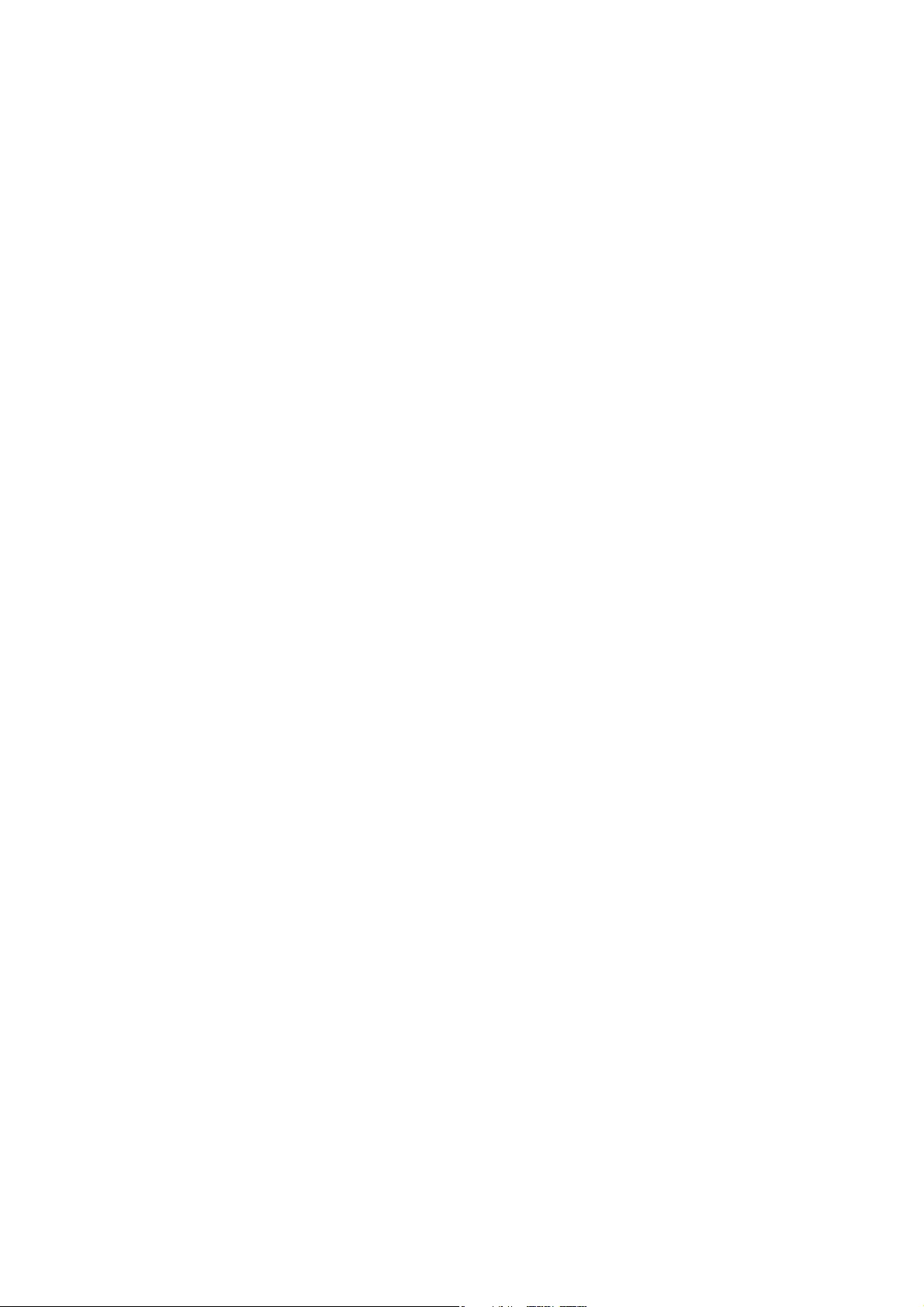
❏Folder: Select the save folder for the scanned image from the list.
You can select another folder or create a new folder by selecting Select from the list.
8. Click Scan.
Related Information
&“Placing Originals on the Product” on page 14
&“Epson Scan 2” on page 13
&“Setting a Resolution at Suits the Scanning Purpose” on page 25
&“Image Adjustment Features for Photo Mode” on page 27
Scanning Documents (Document Mode)
Using Document Mode in Epson Scan 2, you can scan the originals using detailed settings that are suitable for text
documents.
Note:
You cannot scan lms using Transparency Unit when scanning from Document Mode.
1. Place the originals.
2. Start Epson Scan 2.
❏Wind ow s 10
Click the start button, and then select All apps > EPSON > Epson Scan 2.
❏Windows 8.1/Windows 8/Windows Server 2012 R2/Windows Server 2012
Enter the application name in the search charm, and then select the displayed icon.
❏Windows 7/Windows Vista/Windows XP/Windows Server 2008 R2/Windows Server 2008/Windows Server
2003 R2/Windows Server 2003
Click the start button, and select All Programs or Programs > EPSON > Epson Scan 2 > Epson Scan 2.
❏Mac OS X
Select Go > Applications > Epson Soware > Epson Scan 2.
3. Select Document Mode from the Mode list.
User's Guide
Basic Scanning
22
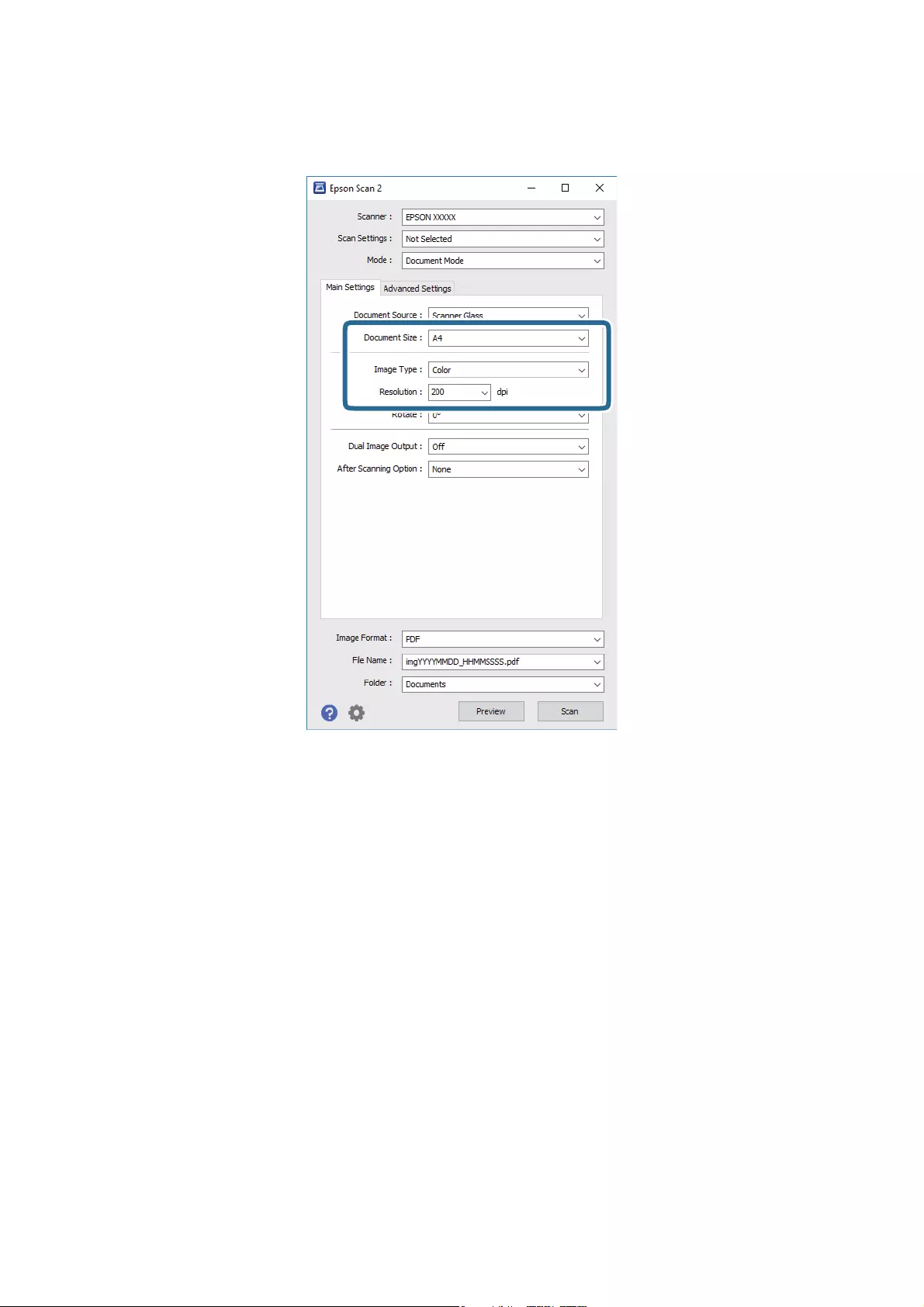
4. Make the following settings on the Main Settings tab.
❏Document Size: Select the size of the original you placed.
❏Image Type: Select the color for saving the scanned image.
❏Resolution: Select the resolution.
Note:
e Document Source setting is xed as Scanner Glass. You cannot change this setting.
5. Make other scan settings if necessary.
❏You can preview the scanned image by clicking the Preview button. e preview window opens, and the
previewed image is displayed.
❏On the Advanced Settings tab, you can make image adjustments using detailed settings which are suitable
for text documents, such as the following.
❏Unsharp Mask: Select to enhance and sharpen the outlines of the image.
❏Descreening: Select to remove moiré patterns (web-like shadows) that appear when scanning printed
papers such as a magazine.
❏Text Enhancement: Select to make blurred letters in the original clear and sharp.
❏Auto Area Segmentation: Select to make letters clear and images smooth when performing black and
white scanning for a document that contains images.
Note:
Some items may not be available depending on other settings you made.
User's Guide
Basic Scanning
23
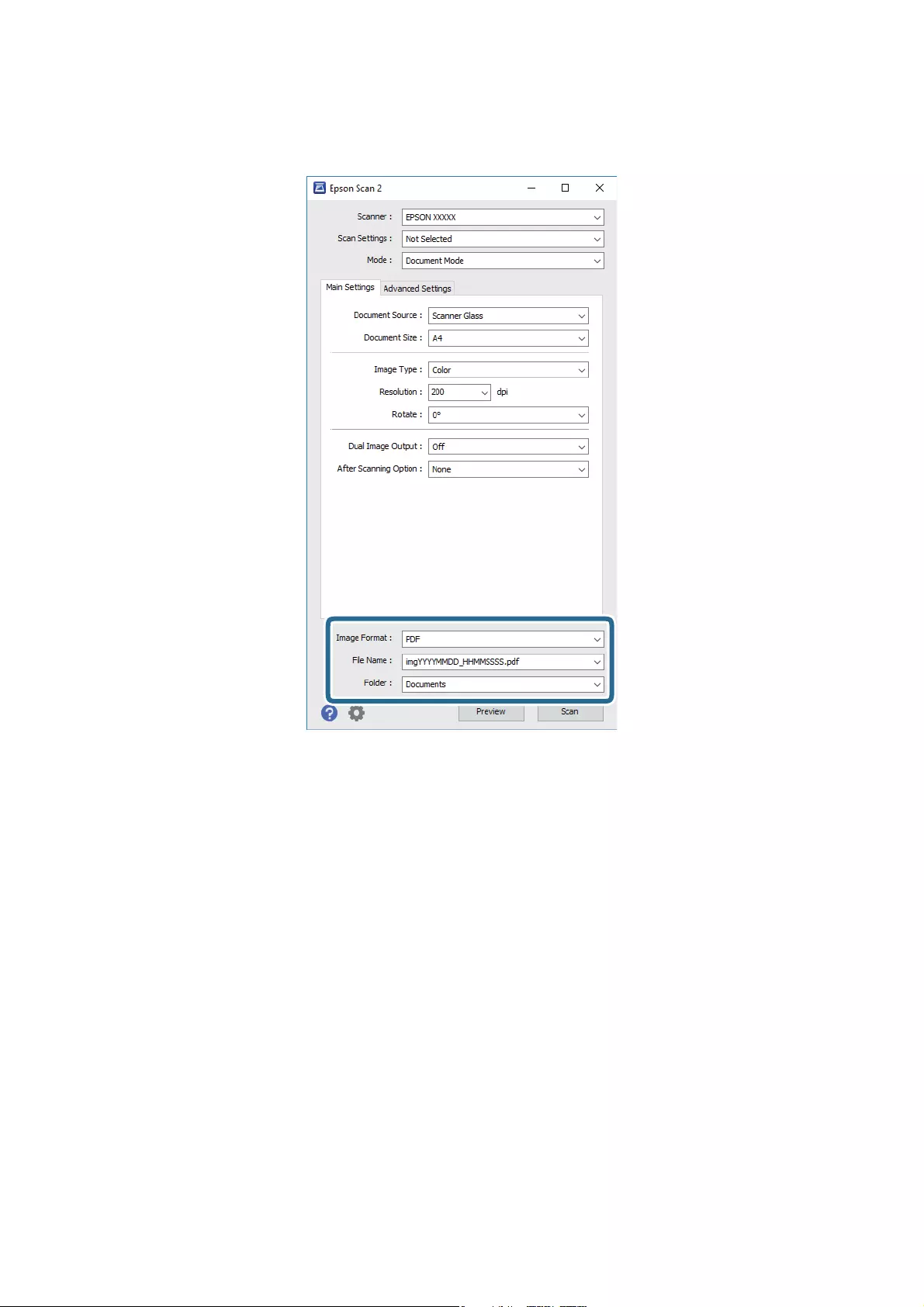
6. Set the le saving settings.
❏Image Format: Select the save format from the list.
You can make detailed settings for each save format except BITMAP and PNG. Aer selecting the save
format, select Options from the list.
❏File Name: Check the save le name displayed.
You can change settings for the le name by selecting Settings from the list.
❏Folder: Select the save folder for the scanned image from the list.
You can select another folder or create a new folder by selecting Select from the list.
7. Click Scan.
Related Information
&“Placing Originals on the Product” on page 14
&“Epson Scan 2” on page 13
&“Setting a Resolution at Suits the Scanning Purpose” on page 25
&“Image Adjustment Features for Document Mode” on page 33
User's Guide
Basic Scanning
24
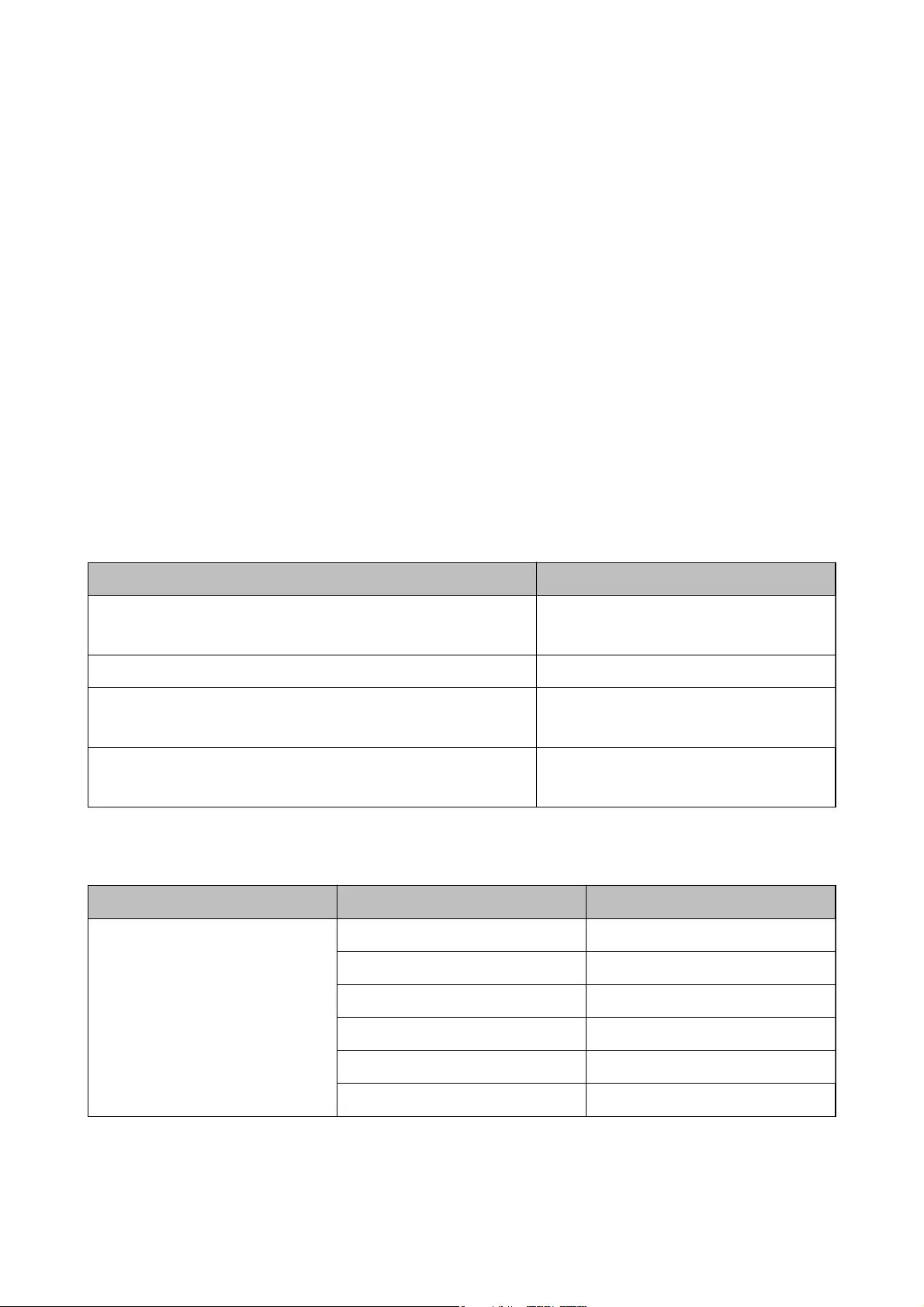
Setting a Resolution That Suits the Scanning Purpose
Advantages and Disadvantages of Increasing the Resolution
Resolution indicates the number of pixels (smallest area of an image) for each inch (25.4 mm), and is measured in
dpi (dots per inch). e advantage of increasing the resolution is that the details in the image become ne. e
disadvantage is that the le size becomes large.
❏File size becomes large
(When you double the resolution, the le size becomes about four times larger.)
❏Scanning, saving, and reading the image takes a long time
❏Sending and receiving emails or faxes takes a long time
❏e image becomes too large to t the display or print on the paper
List of Recommended Resolutions to Suit Your Purpose
See the table and set the appropriate resolution for the purpose of your scanned image.
Purpose Resolution (Reference)
Displaying on a screen
Sending by email
Up to 200 dpi
Film Archiving 1,200 to 2,400 dpi
Using Optical Character Recognition (OCR)
Creating a text searchable PDF
200 to 300 dpi
Printing using a printer
Sending by fax
200 to 300 dpi
Recommended Resolutions for Scanning Film to Print
Film Size Printout Size Resolution (Reference)
35 mm lm strips
Mounted slides
KG size 1,200 dpi
A4 2,400 dpi
A3 3,200 dpi
A2 4,800 dpi
A1 6,400 dpi
A0 6,400 dpi
User's Guide
Basic Scanning
25
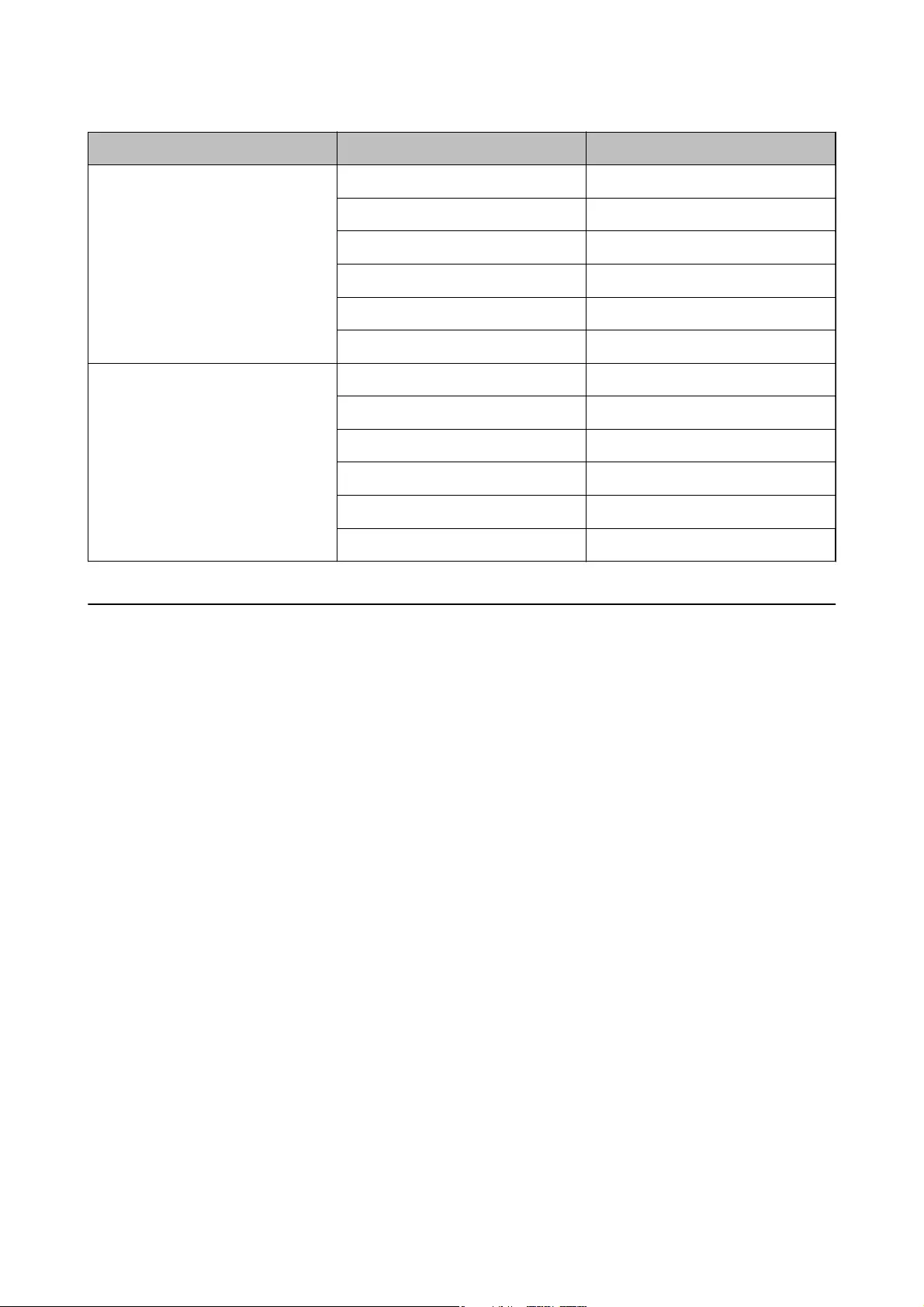
Film Size Printout Size Resolution (Reference)
6×7 cm lm KG size 600 dpi
A4 1,200 dpi
A3 1,600 dpi
A2 2,400 dpi
A1 3,200 dpi
A0 4,800 dpi
4×5 inch lm KG size 300 dpi
A4 600 dpi
A3 1,200 dpi
A2 1,600 dpi
A1 2,400 dpi
A0 3,200 dpi
Scanning Using a Scanner Button
You can scan using the button on your scanner.
Note:
Before using this feature, check the following.
❏Epson Scan 2 is installed on your computer.
❏e scanner is connected to your computer correctly.
1. Place the original.
2. Press the
a
button.
Epson Scan 2 starts.
3. Make scan settings if necessary, and then press the
a
button again.
Scanning starts.
Related Information
&“Part Names” on page 10
&“Placing Originals on the Product” on page 14
User's Guide
Basic Scanning
26
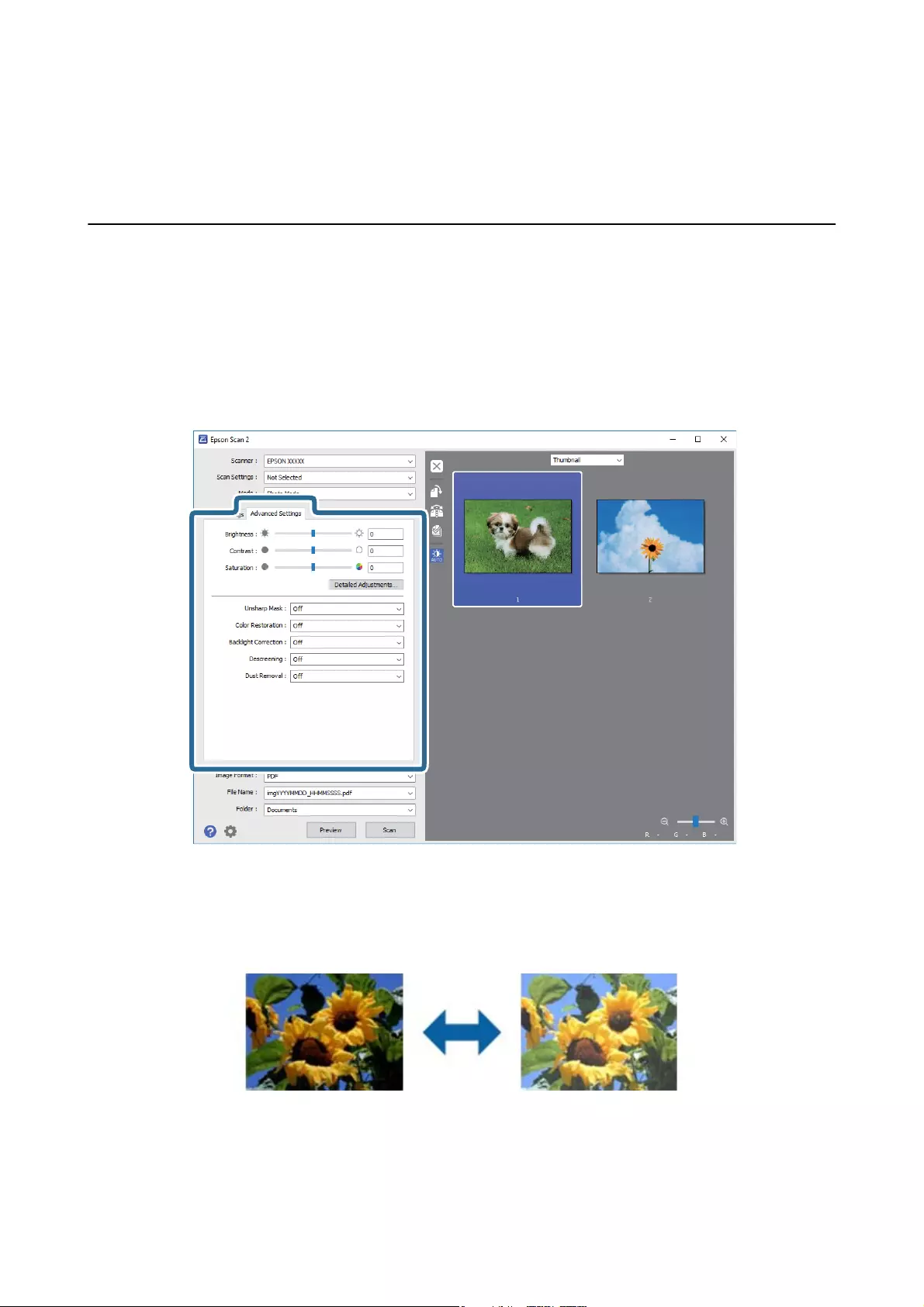
Advanced Scanning
Image Adjustment Features for Photo Mode
You can adjust scanned images using the features on the Advanced Settings tab in Epson Scan 2.
For Photo Mode, you can use image adjustment features that are suitable for photos or pictures.
For most features, you can check the adjustment results in the preview window.
Note:
Some items may not be available depending on other settings you made.
Brightness
You can adjust the brightness for the whole image.
Note:
is feature is not available depending on the settings on the Main Settings tab > Image Type or the settings on the
Advanced Settings tab.
User's Guide
Advanced Scanning
27
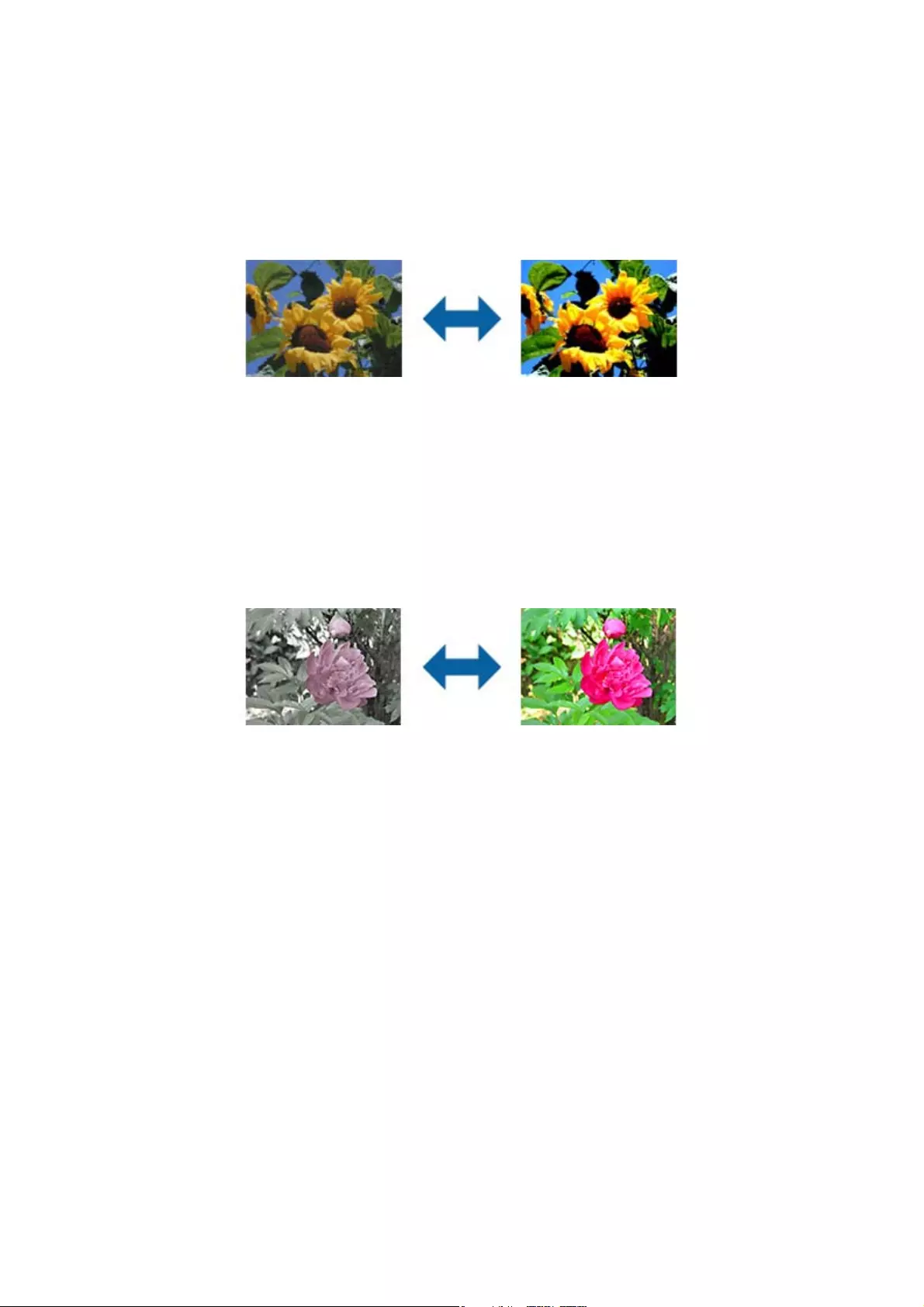
Contrast
You can adjust the contrast for the whole image. If you increase the contrast, the bright areas become brighter, and
the dark areas become darker. On the other hand, if you lower the contrast, the dierences between the bright and
dark areas of the image are less dened.
Note:
is feature is not available depending on the settings on the Main Settings tab > Image Type or the settings on the
Advanced Settings tab.
Saturation
You can adjust the saturation (color vividness) for the whole image. When you increase the saturation, the colors
become vivid. On the other hand, when you lower the saturation, the color becomes neutral (gray).
Note:
is feature is not available depending on the settings in Image Type on the Main Settings tab.
Detailed Adjustments Button
You can click this button to display the Detailed Adjustments screen.
Detailed Adjustments Screen
You can adjust the image quality for the scanned image by using a histogram or tone curve. is allows you to
output high-quality images while keeping image degradation to a minimum.
Reset button
Returns adjustments made on the Detailed Adjustments screen to their defaults.
User's Guide
Advanced Scanning
28
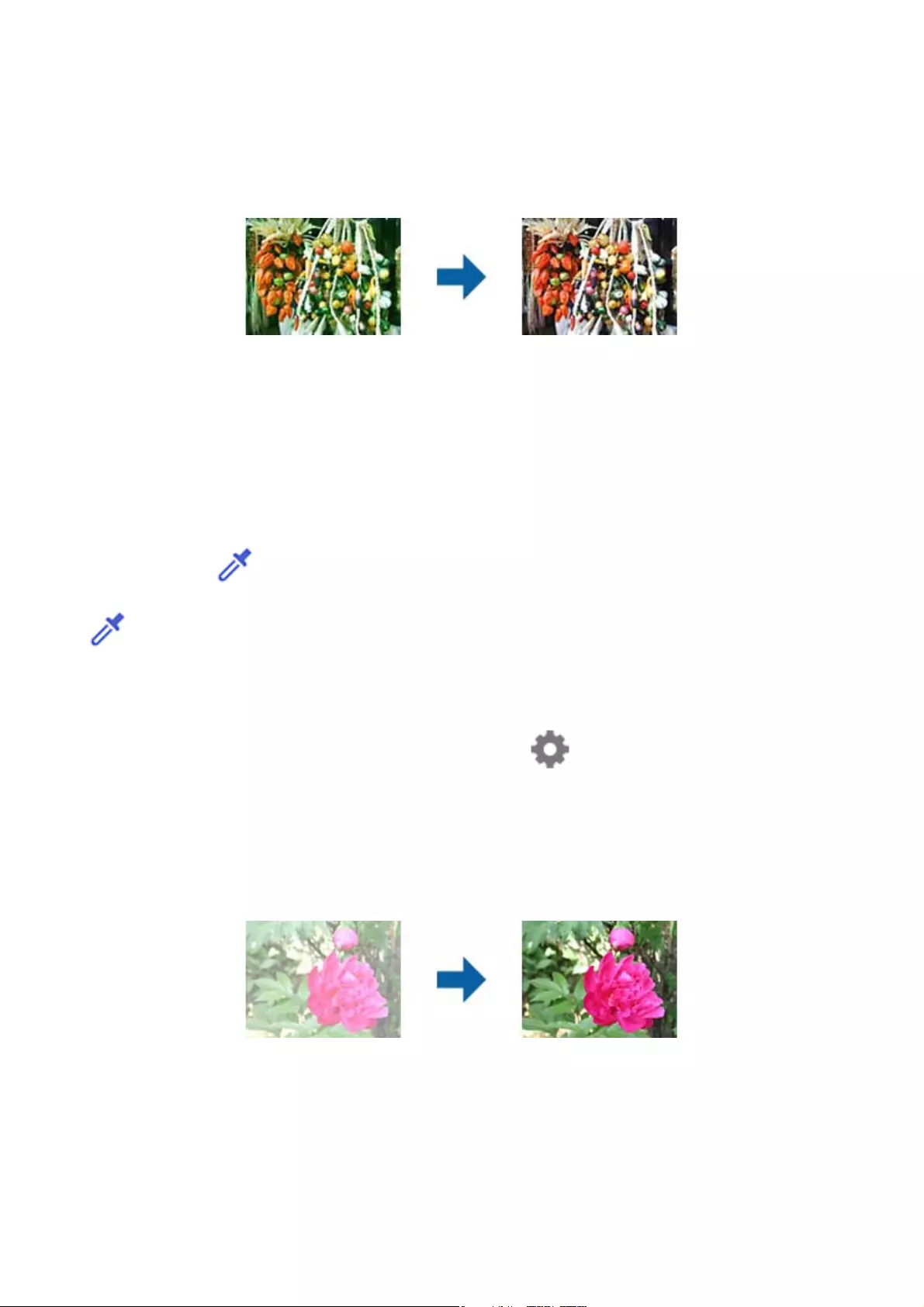
Image Adjustment Tab
You can adjust the color balance and gray balance of the image.
Color Balance
Adjusts the color balance of the image. You can adjust the tint when photos are tinted with red and
green due to the weather or the lighting where the photo was shot.
Gray Balance Intensity
Adjusts the gray balance of the image. You can remove colors if they have too much of an impact on the
image due to the illumination and so on of specic colors.
Operations are available once you select the parts you want to make black and white or gray (neutral)
with the button.
button
Use the eyedropper displayed on the preview image, and select the parts you want to make black and
white or gray (neutral).
Note:
You can change the measurement range for the eyedropper by clicking the (Conguration) button, and then selecting
Conguration > Preview > Eyedropper Sampling Area.
Tone Correction Tab
You can use the tone curve to adjust the brightness and contrast of the image.
Tone Correction
By adjusting the shape of the tone curve, you can adjust the brightness and contrast of the image.
You can add up to 16 points along the line of the tone curve to control the shape.
You can remove unnecessary points by dragging the line outside the graph for the tone curve.
User's Guide
Advanced Scanning
29
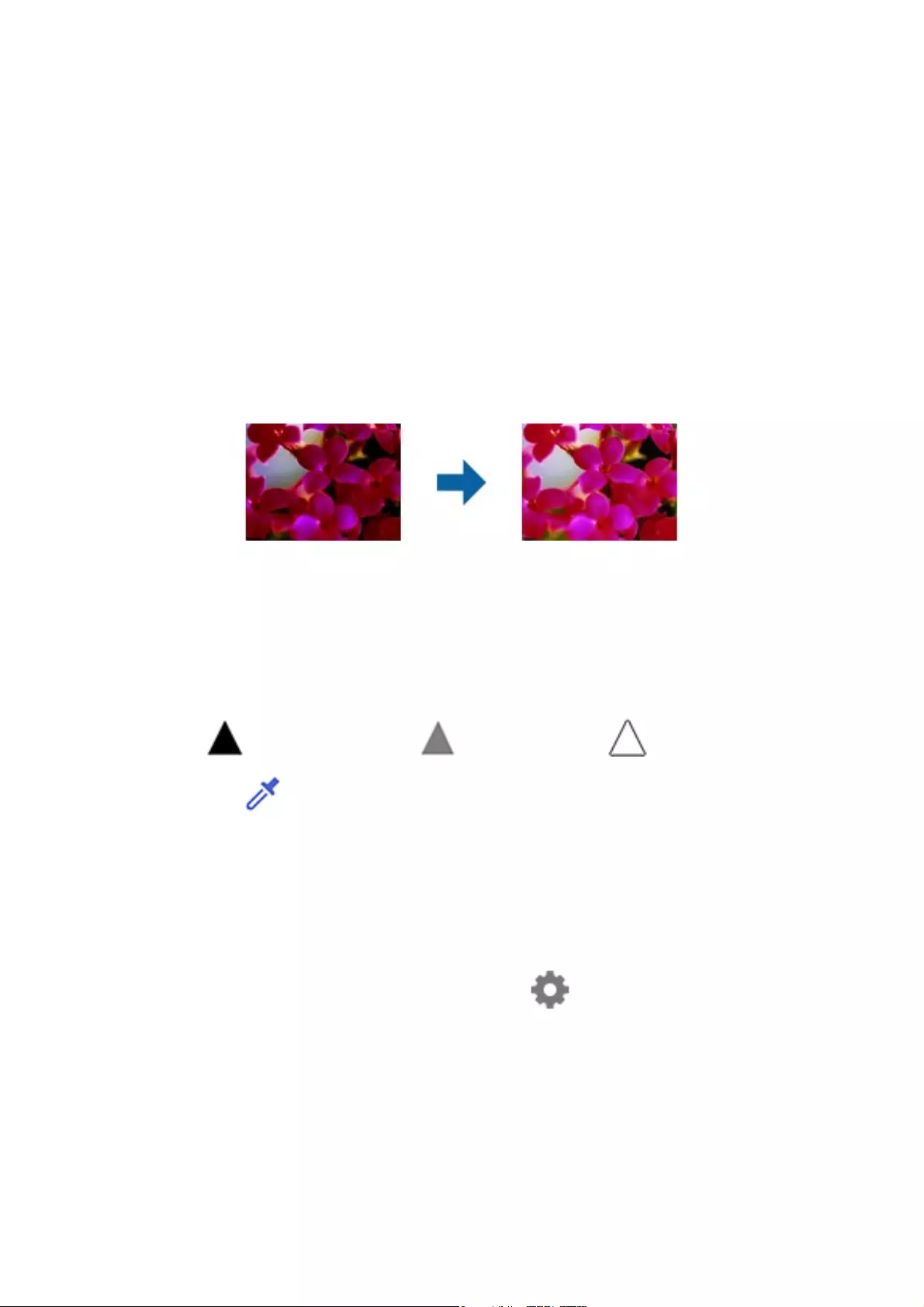
Channel
Select the color (RGB) to be adjusted using the tone curve.
Preset
Standard tone curves have already been registered. We recommend ne-tuning the tone curve aer
selecting an item that best suits your needs.
When selecting Linear, the tone curve becomes a straight line (density is not corrected).
Histogram Adjustment Tab
You can use the histogram to adjust the brightness of the image.
Histogram
While checking the histogram (a graph that indicates light and shade) of the image, you can adjust the
brightness (shadow for the darkest parts, gamma for the medium light and shade parts, and highlight
for the lightest parts) of the image.
Adjust using one of the following methods.
❏Move the triangle mark
e symbol indicates shadow, indicates gamma, and indicates highlights.
❏Select the button
Use the eyedropper displayed on the preview image, and select the color you want to shadow,
gamma, or highlight.
❏Enter values directly
Adjust the values in Output for shadow and highlight. When the highlight is set to 255, the light parts
will be white. When the shadow is set to 0, the dark parts will be black.
Note:
You can change the measurement range for the eyedropper by clicking the (Conguration) button, and then selecting
Conguration > Preview > Eyedropper Sampling Area.
Channel
Select the color (RGB) to be adjusted using the histogram.
Input
Displays the values for shadow, gamma, and highlight when scanning an original.
User's Guide
Advanced Scanning
30
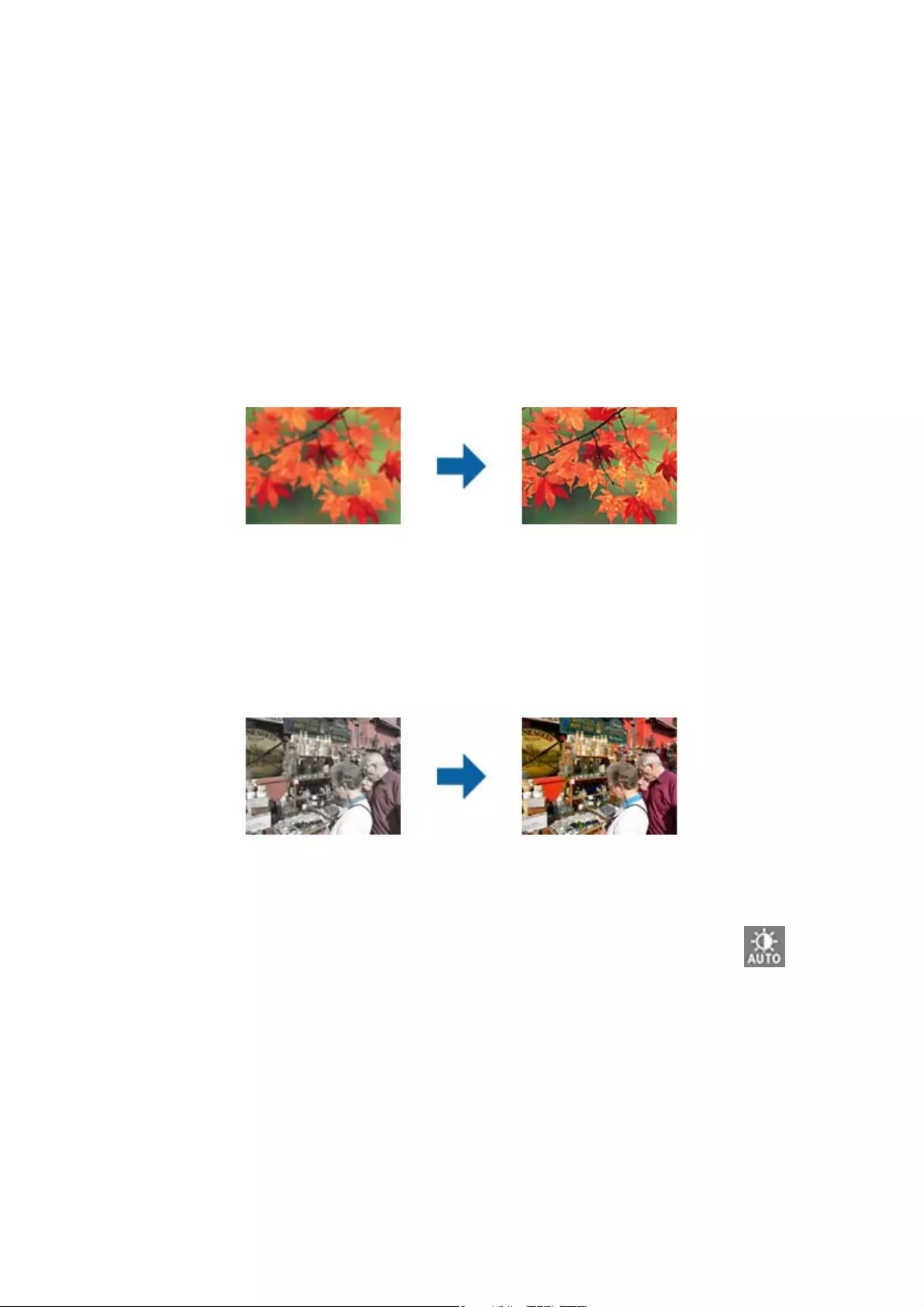
Output
Displays the values for the previous shadow and highlight adjustments.
Tone Curve
Displays the density for the output value for the image input value.
Adjusts the density outside of the shadow or highlight parts set in Histogram.
Unsharp Mask
You can enhance and sharpen the outlines of the image.
Note:
is feature is not available when selecting the Main Settings tab > Image Type > Black & White.
Color Restoration
You can correct images and lm that have faded to return them to their original colors.
Note:
❏Depending on the state of the original, it may not be corrected correctly. In this situation, adjust from the Detailed
Adjustments screen.
❏When adjusting image quality on the Detailed Adjustments screen aer previewing an original, press the (Auto
Exposure) button on the preview screen.
User's Guide
Advanced Scanning
31
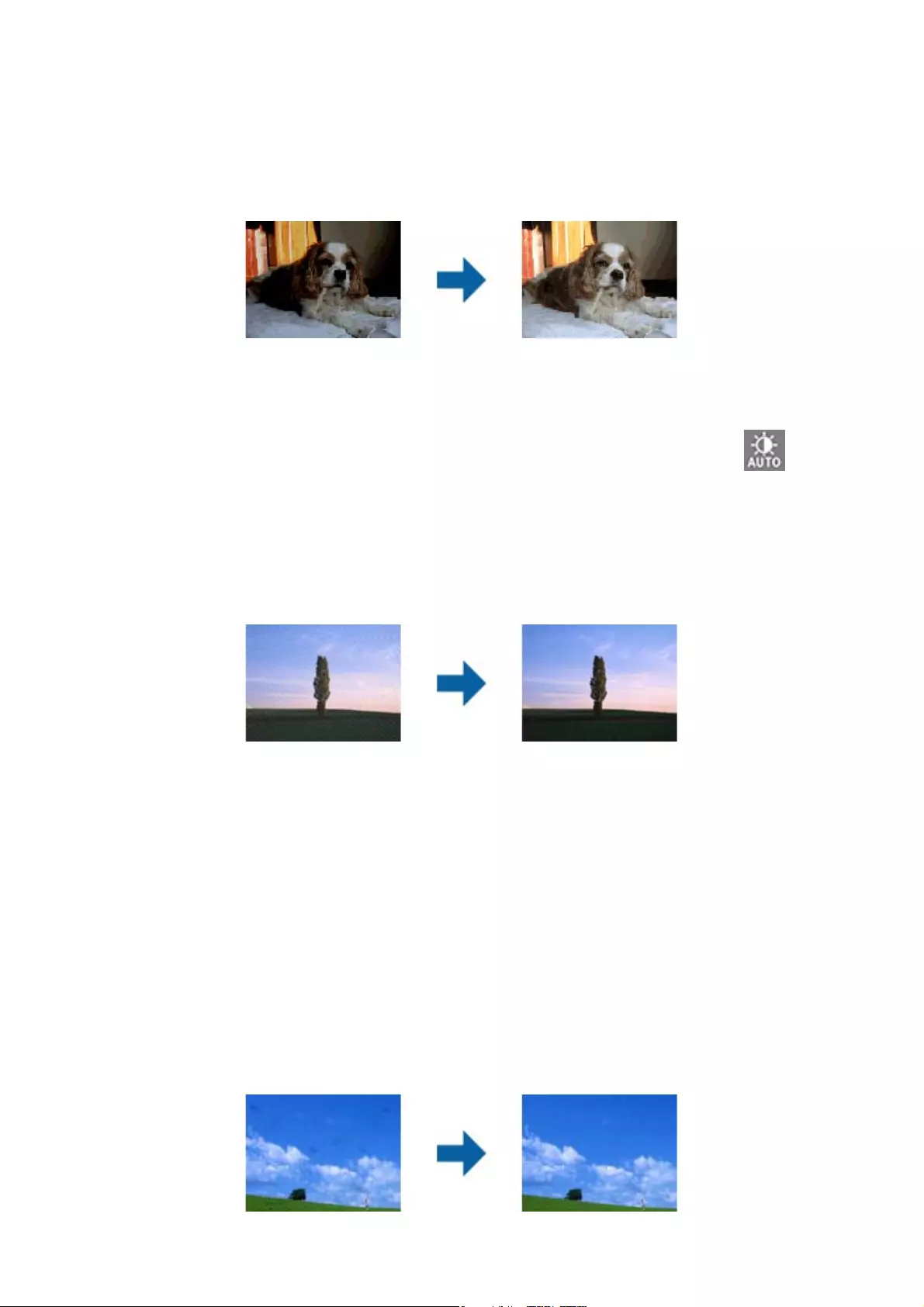
Backlight Correction
You can lighten images and lm that are dark due to backlight.
Note:
❏Depending on the state of the original, it may not be corrected correctly. In this situation, adjust from the Detailed
Adjustments screen.
❏When adjusting image quality on the Detailed Adjustments screen aer previewing an original, press the (Auto
Exposure) button again on the preview screen.
Descreening
You can remove moiré patterns (web-like shadows) that appear when scanning printed paper such as a magazine.
To check for moiré patterns, display the image at 100 % (1:1). If the displayed image is zoomed out, the image
appears rough and may look like it has moiré patterns.
Note:
❏To use this feature, set the Resolution on the Main Settings tab to 600 dpi or less.
❏is feature is not available when selecting the Main Settings tab > Image Type > Black & White.
❏is feature is not available when scanning lms.
❏e eect of this feature cannot be checked in the preview window.
❏is feature soens the sharpness of the scanned image.
Dust Removal
You can remove dust on photos and lm.
User's Guide
Advanced Scanning
32
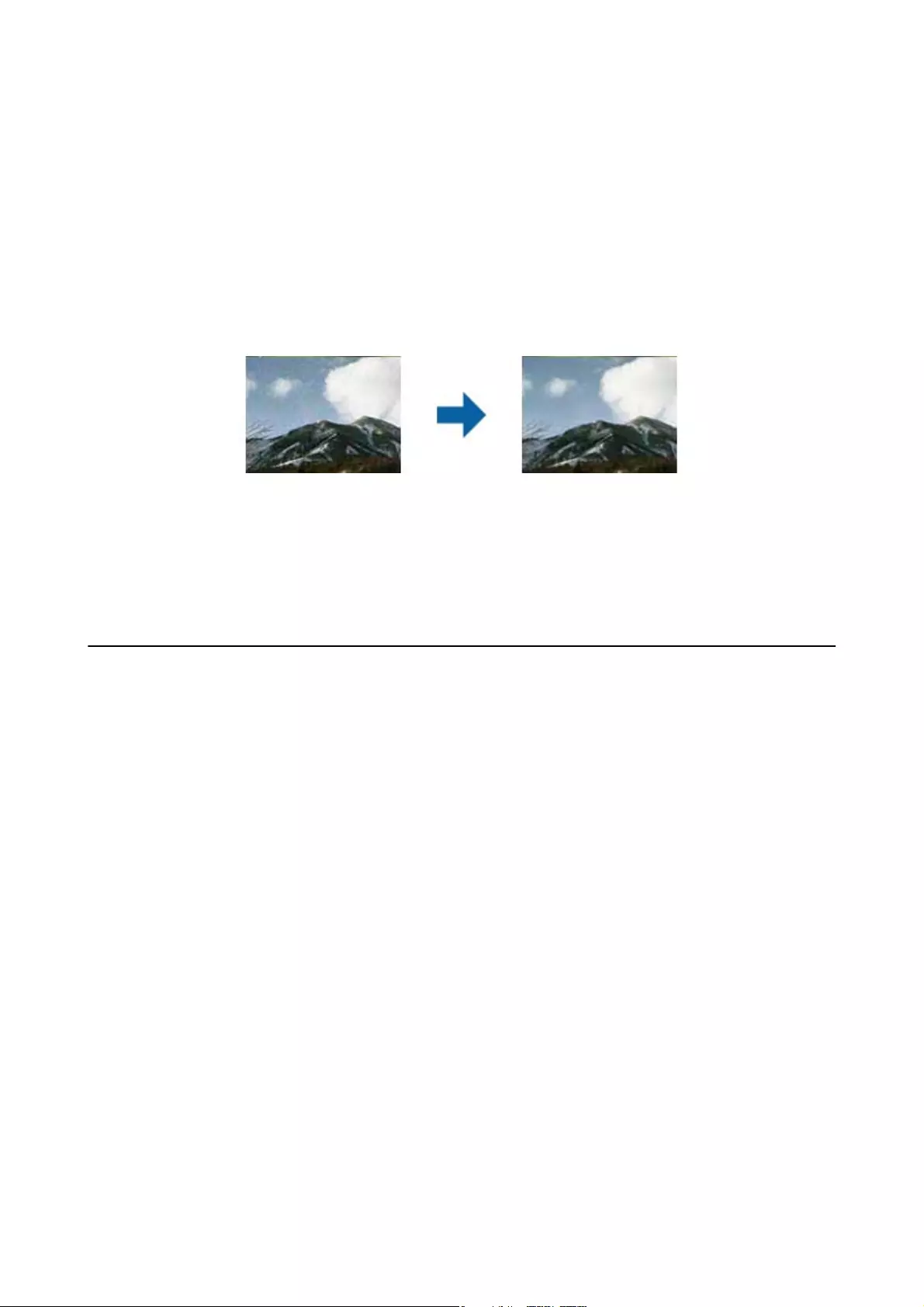
Note:
❏Depending on the state of the original, it may not be corrected correctly.
❏e eect of this feature cannot be checked in the preview window.
❏If the amount of free space in the memory is running low, you may not be able to scan.
Grain Reduction
You can reduce the grainy texture or roughness in images that occurs when scanning lm.
❏Depending on the state of the original, it may not be corrected correctly.
❏is feature is not available when scanning photos.
❏e eect of this feature cannot be checked in the preview window.
❏is feature soens the sharpness of the scanned results.
Image Adjustment Features for Document Mode
You can adjust scanned images using the features on the Advanced Settings tab in Epson Scan 2.
For Document Mode, you can use image adjustment features that are suitable for text documents.
For most features, you can check the adjustment results in the preview window.
User's Guide
Advanced Scanning
33
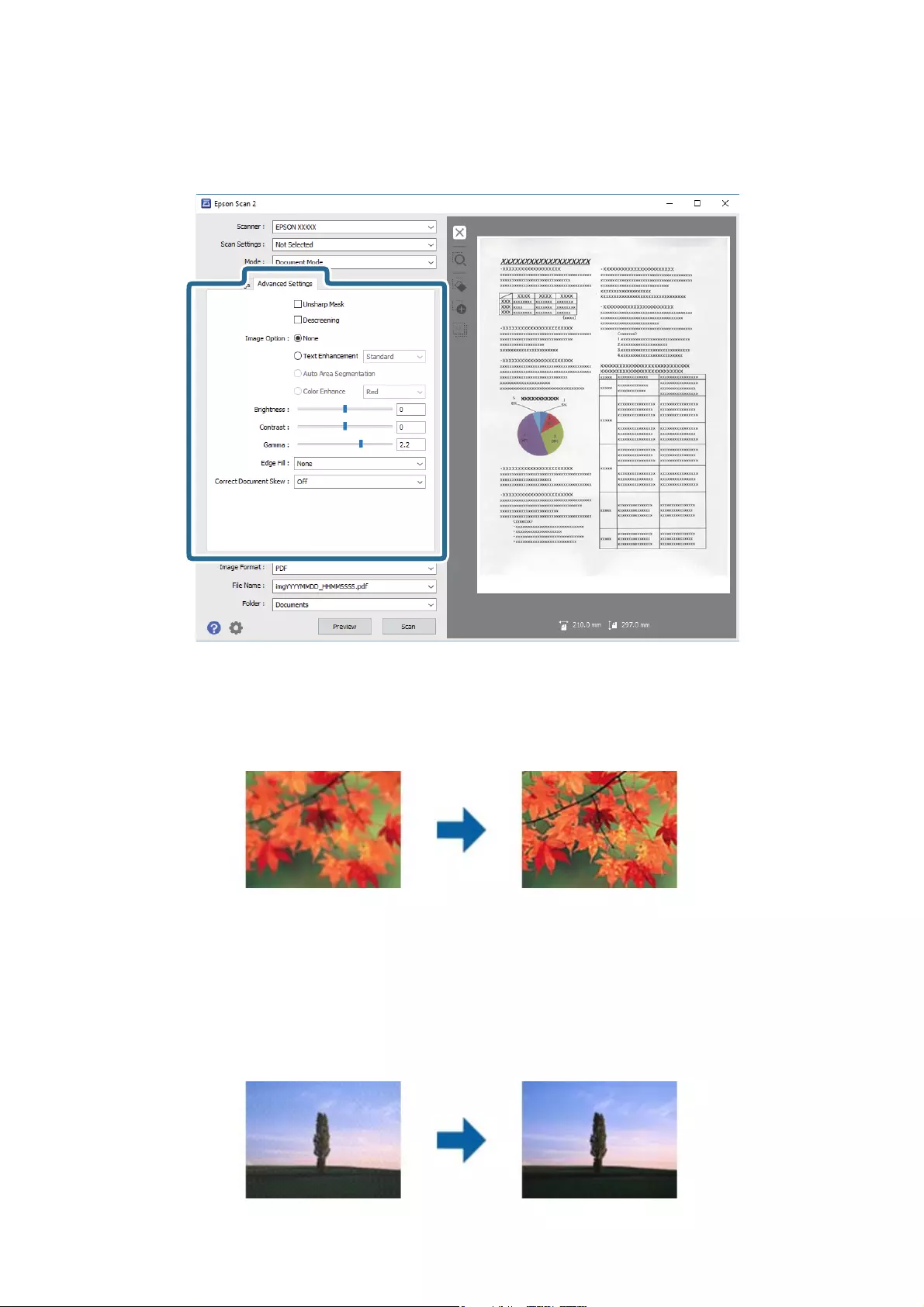
Note:
Some items may not be available depending on other settings you made.
Unsharp Mask
You can enhance and sharpen the outlines of the image.
Note:
is feature is not available when selecting the Main Settings tab > Image Type > Black & White.
Descreening
You can remove moiré patterns (web-like shadows) that appear when scanning printed paper such as a magazine.
User's Guide
Advanced Scanning
34
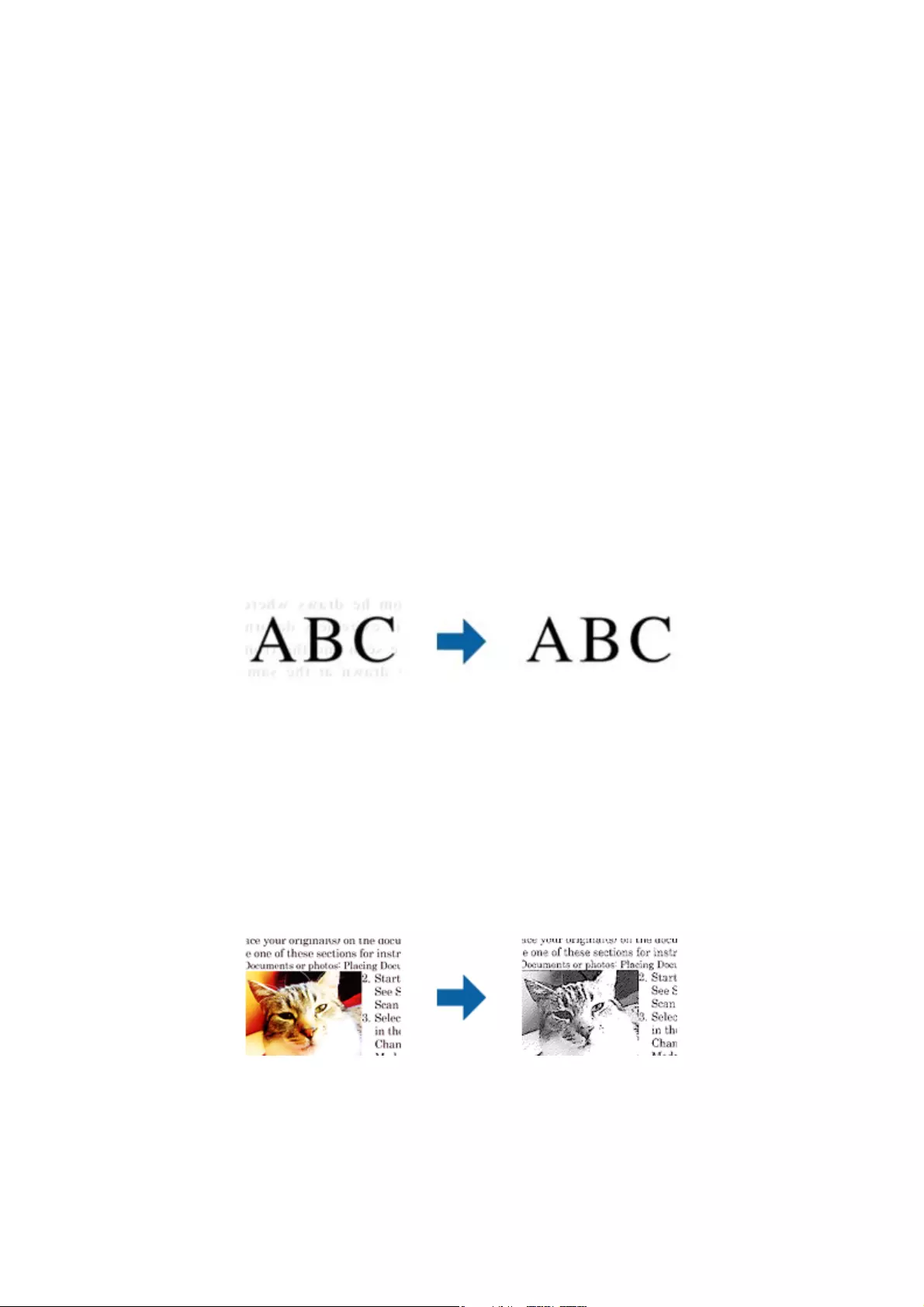
To check for moiré patterns, display the image at 100 % (1:1). If the displayed image is zoomed out, the image
appears rough and may look like it has moiré patterns.
Note:
❏To use this feature, set the Resolution on the Main Settings tab to 600 dpi or less.
❏is feature is not available when selecting the Main Settings tab > Image Type > Black & White.
❏is feature is not available when scanning lms.
❏e eect of this feature cannot be checked in the preview window.
❏is feature soens the sharpness of the scanned image.
Image Option
You can select the eect for the scanned image.
Text Enhancement
You can make blurred letters in the original clear and sharp. You can also reduce the oset or unevenness of the
background.
You can select the level of the eect when selecting the Main Settings tab > Image Type > Color or Grayscale.
Note:
To use this feature, set the Resolution on the Main Settings tab to 600 dpi or less.
Auto Area Segmentation
You can make letters clear and images smooth when performing black and white scanning for a document that
contains images.
You can adjust the quality of the image part of the original from Brightness and Contrast.
Note:
❏You can only make settings for this feature when selecting the Main Settings tab > Image Type > Black & White.
❏To use this feature, set the Resolution on the Main Settings tab to 600 dpi or less.
User's Guide
Advanced Scanning
35
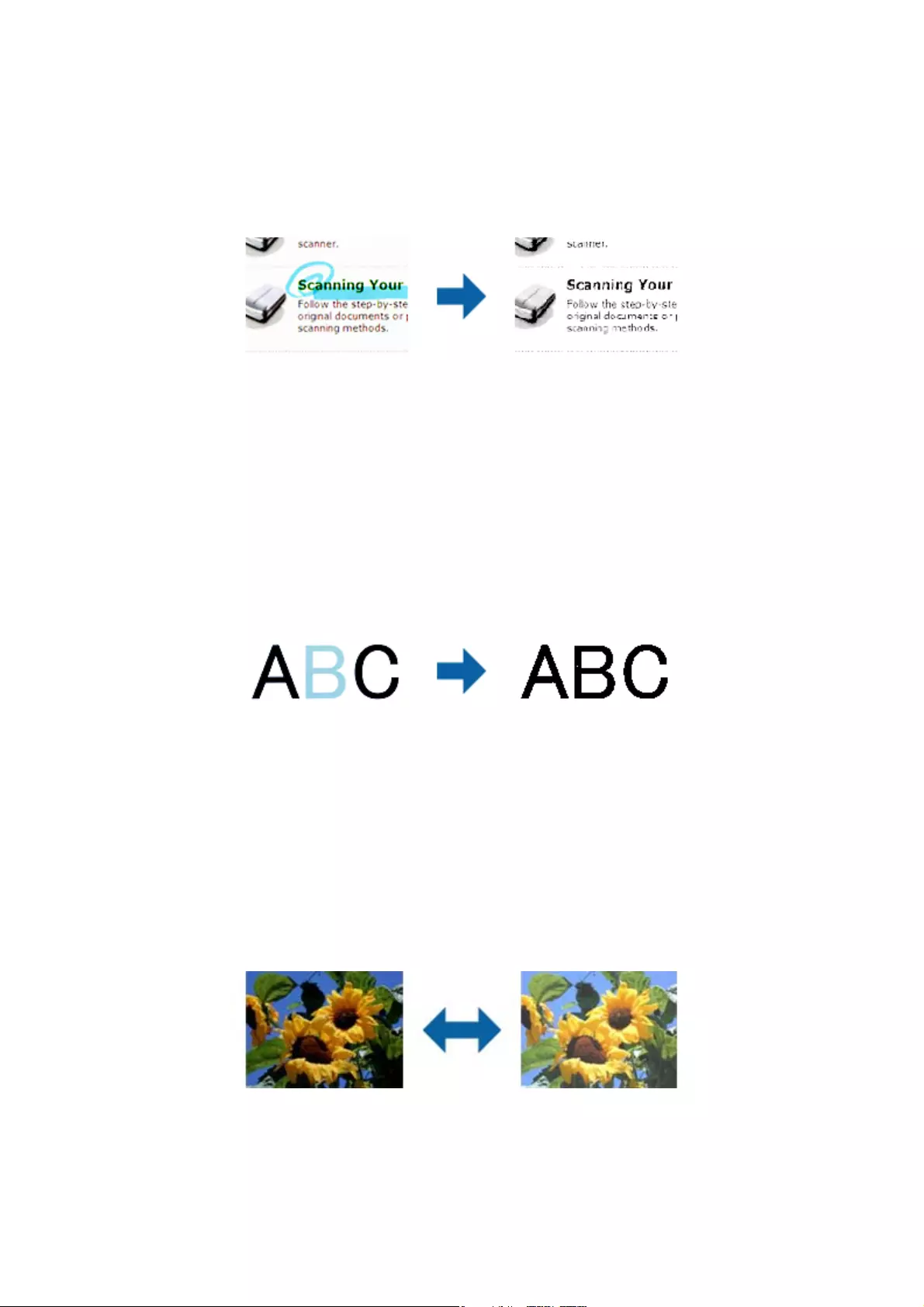
Dropout
You can remove the color specied from the scanned image, and then save it in grayscale or black and white. For
example, you can erase marks or notes you wrote in the margins with color pen when scanning.
If you select Customize from the color list in Dropout, you can make settings for the color you want to remove
while checking the preview window (for Windows only).
Note:
is feature is not available when selecting the Main Settings tab > Image Type > Auto or Color.
Color Enhance
You can enhance the color specied for the scanned image, and then save it in grayscale or black and white. For
example, you can enhance letters or lines that are in light colors.
If you select Customize from the color list in Color Enhance, you can make settings for the color you want to
enhance while checking the preview window (for Windows only).
Note:
is feature is not available when selecting the Main Settings tab > Image Type > Auto or Color.
Brightness
You can adjust the brightness for the whole image.
Note:
is feature is not available depending on the settings on the Main Settings tab > Image Type or the settings on the
Advanced Settings tab.
User's Guide
Advanced Scanning
36
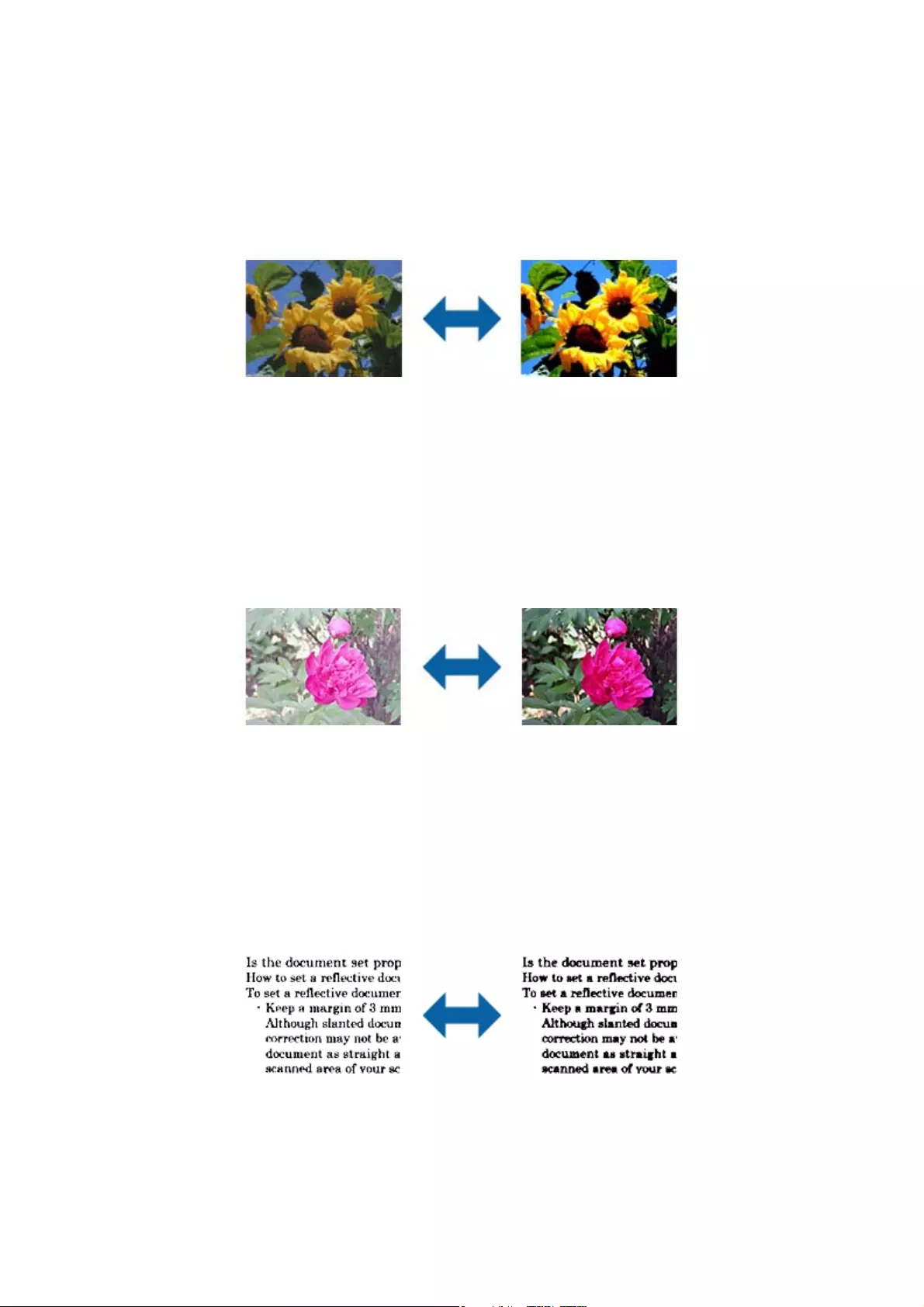
Contrast
You can adjust the contrast for the whole image. If you increase the contrast, the bright areas become brighter, and
the dark areas become darker. On the other hand, if you lower the contrast, the dierences between the bright and
dark areas of the image are less dened.
Note:
is feature is not available depending on the settings on the Main Settings tab > Image Type or the settings on the
Advanced Settings tab.
Gamma
You can adjust the gamma (brightness of the intermediate range) for the whole image. If the image is too light or
too dark, you can adjust the brightness.
Note:
is feature is not available depending on the settings on the Main Settings tab > Image Type or the settings on the
Advanced Settings tab.
Threshold
You can adjust the border for monochrome binary (black and white). Increase the threshold, the black color area
becomes larger. Decrease the threshold, the white color area becomes larger.
Note:
is feature may not be available depending on the settings on the Main Settings tab > Image Type or the settings on the
Advanced Settings tab.
User's Guide
Advanced Scanning
37
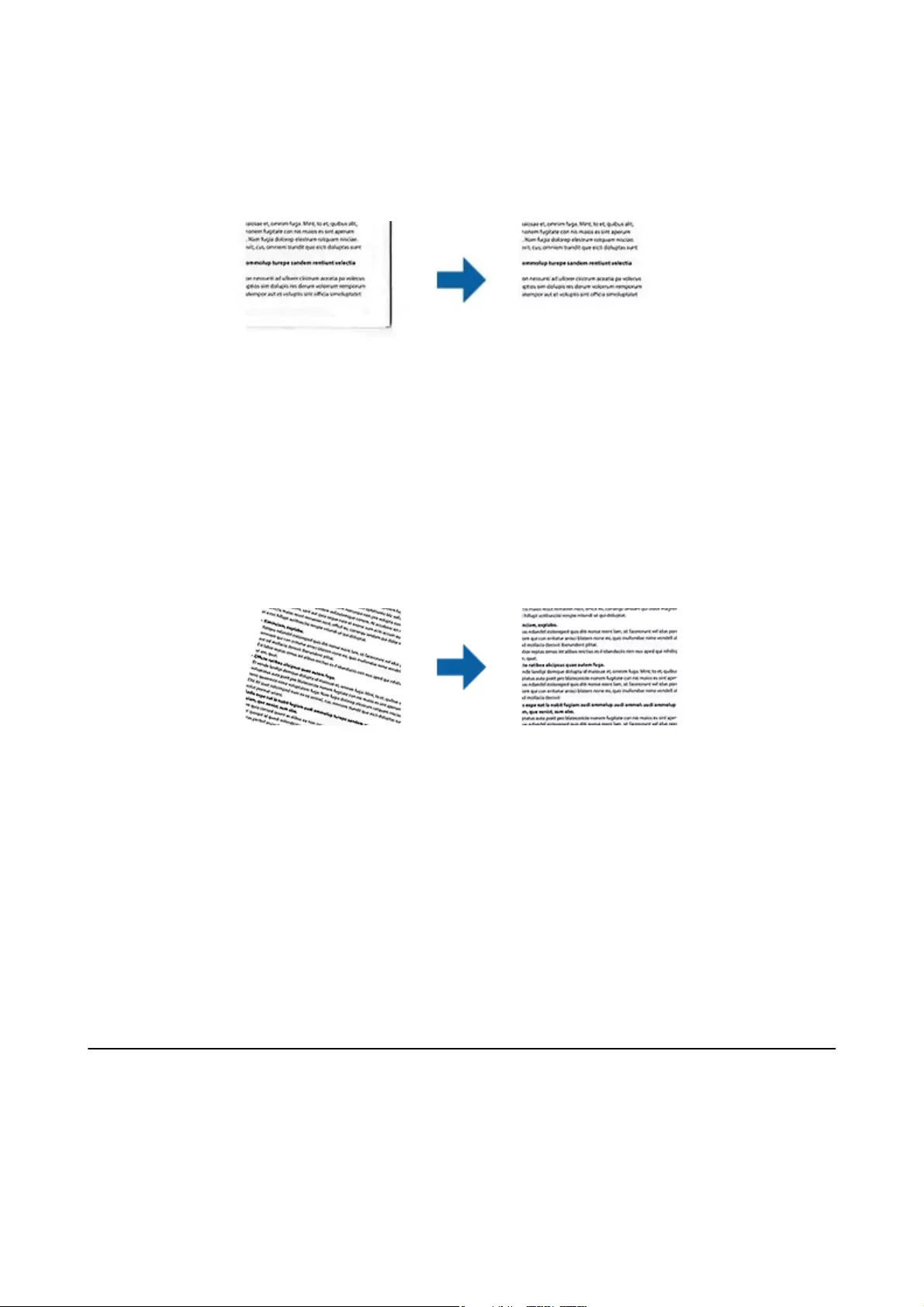
Edge Fill
You can remove the shadow created around the scanned image.
For double-sided scanning, the settings for the edge ll range are mirror-reversed for the back of the original.
If you select Settings, the Edge Fill Level screen is displayed, and you can adjust the edge ll ranges for the top,
bottom, le, and right.
Note:
e eect of this feature cannot be checked in the preview window.
Correct Document Skew
You can correct the slant of the original.
O
e slant of the original is not corrected.
Contents Skew
Corrects the slant of the content of the original that was printed at an angle and so on.
Note:
❏When using this feature, areas that are fed askew are corrected using white.
❏To use this feature, set the Resolution on the Main Settings tab to 600 dpi or less.
❏is feature may not be able to correct documents that have been over skewed.
❏e eect of this feature cannot be checked in the preview window.
Saving as a Searchable PDF
You can save the scanned image as a Searchable PDF. is is a PDF in which searchable text data is embedded.
User's Guide
Advanced Scanning
38
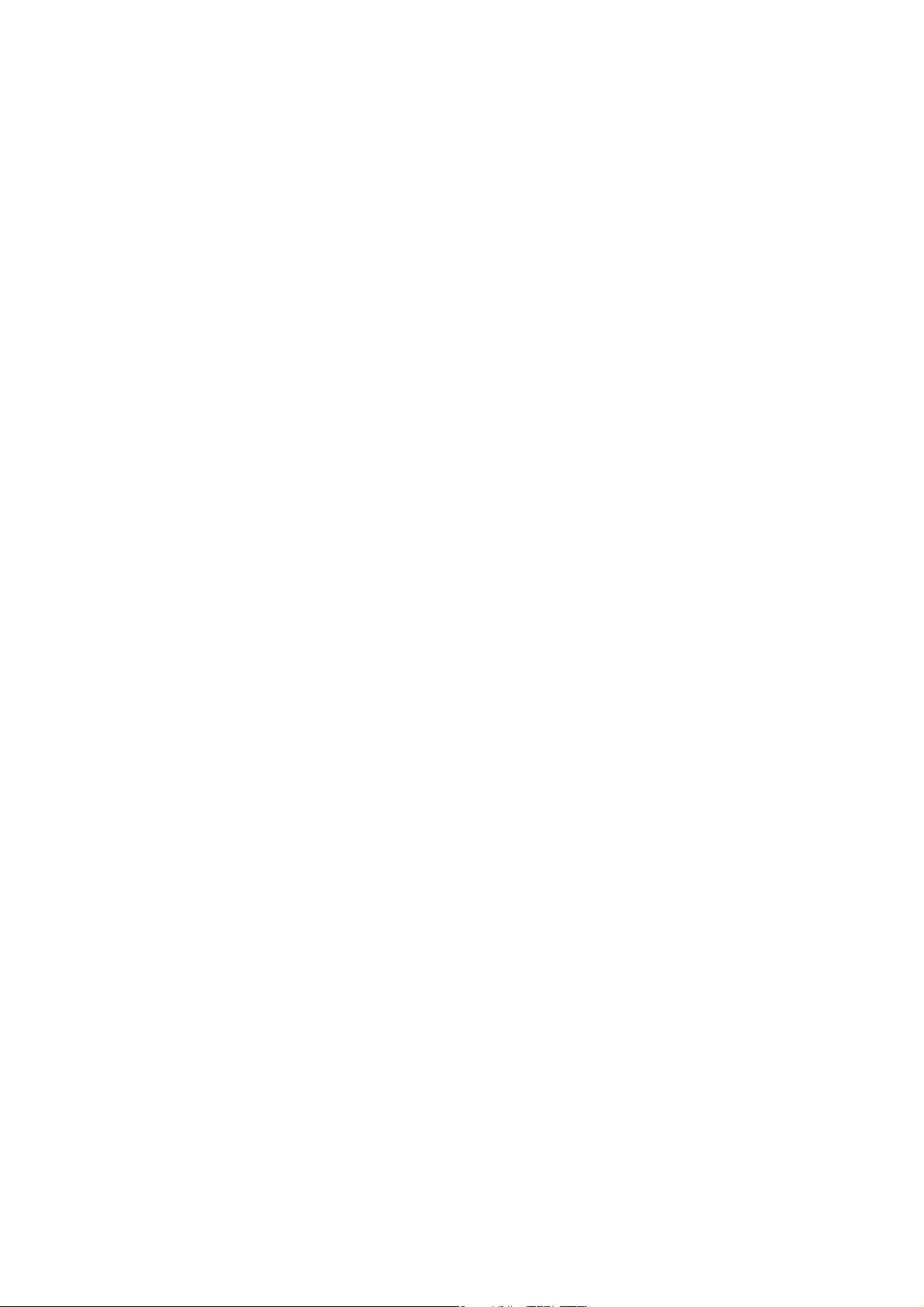
Note:
❏Text on the originals is recognized using Optical Character Recognition (OCR), and then embedded in the scanned
image.
❏is feature is only available when the EPSON Scan OCR component (Windows) or Epson Scan 2 OCR component (Mac
OS X) is installed.
1. Place the original.
2. Start Epson Scan 2.
3. Make settings for each item on the Main Settings tab.
4. Click Preview.
5. Check the preview, and make other settings on the Advanced Settings tab if necessary.
6. Select Searchable PDF from the Image Format list.
7. Select Options from the Image Format list to open the Image Format Options window.
8. Select the Text tab on the Image Format Options window.
9. Check that the language of the original is selected in the Text L anguag e list.
10. Click OK to close the Image Format Options window.
11. Check the save le name displayed in File Name.
12. Select the save folder for the scanned image from the Folder list.
13. Click Scan.
e scanned image is saved as a Searchable PDF.
Related Information
&“Scanning Using Epson Scan 2” on page 18
&“Placing Originals on the Product” on page 14
&“Text is Not Recognized Correctly when Saving as a Searchable PDF” on page 59
User's Guide
Advanced Scanning
39
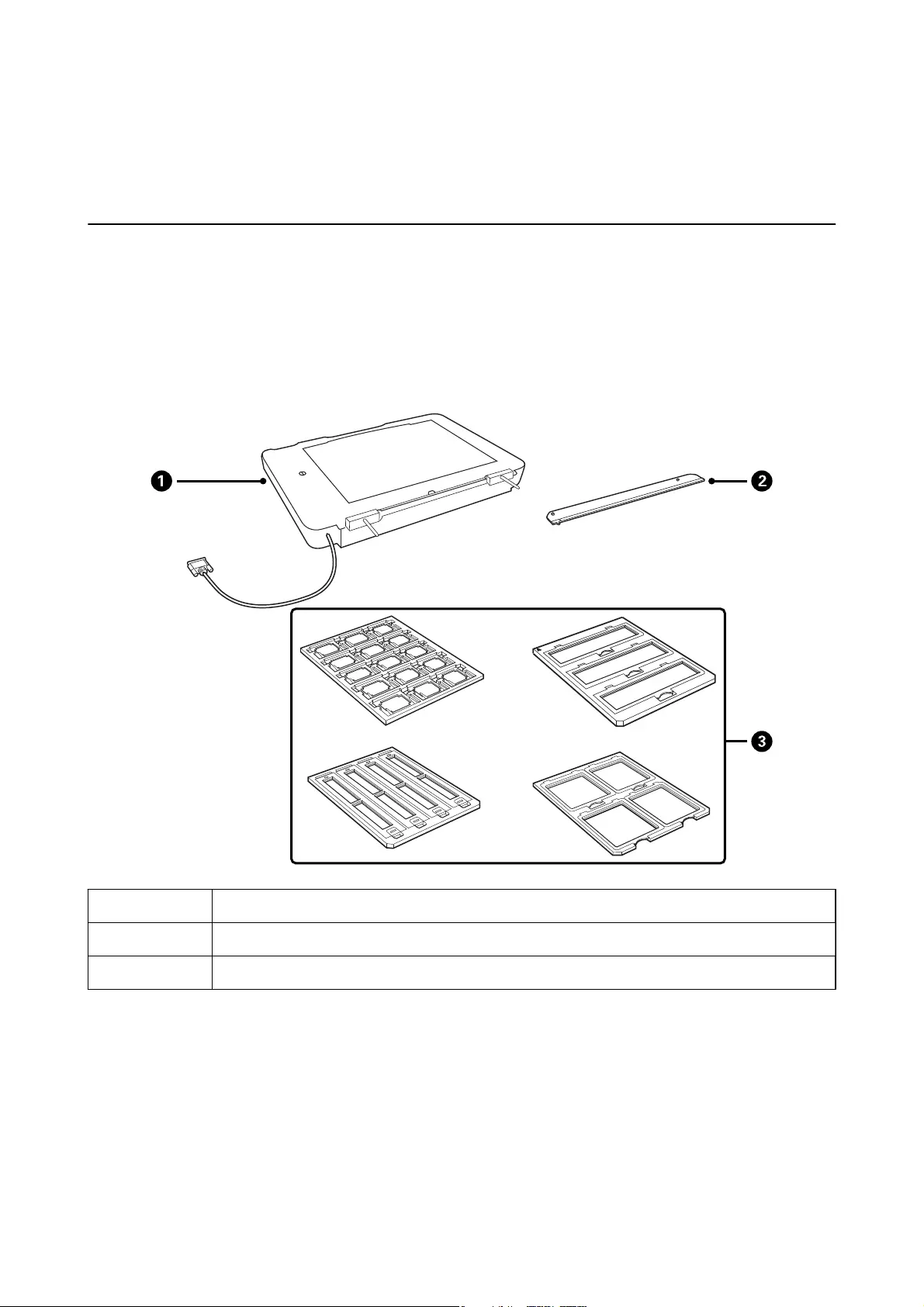
Using the Transparency Unit
Unpacking the Transparency Unit
e optional A3 Transparency Unit (B12B819221) allows you to scan lms and slides in full color. Once you install
the Transparency Unit, you can leave it in place even when you want to return to scanning normal (paper)
originals.
Make sure that all the items shown below are included and have not been damaged during shipping. Contact your
Epson dealer if any item is missing or damaged.
ATransparency Unit
BTransparency guide
CFilm holders
Unlocking the transportation lock
Before you install the Transparency Unit, you need to unlock the transportation lock.
1. Turn the unit so that the glass side faces up.
User's Guide
Using the Transparency Unit
40
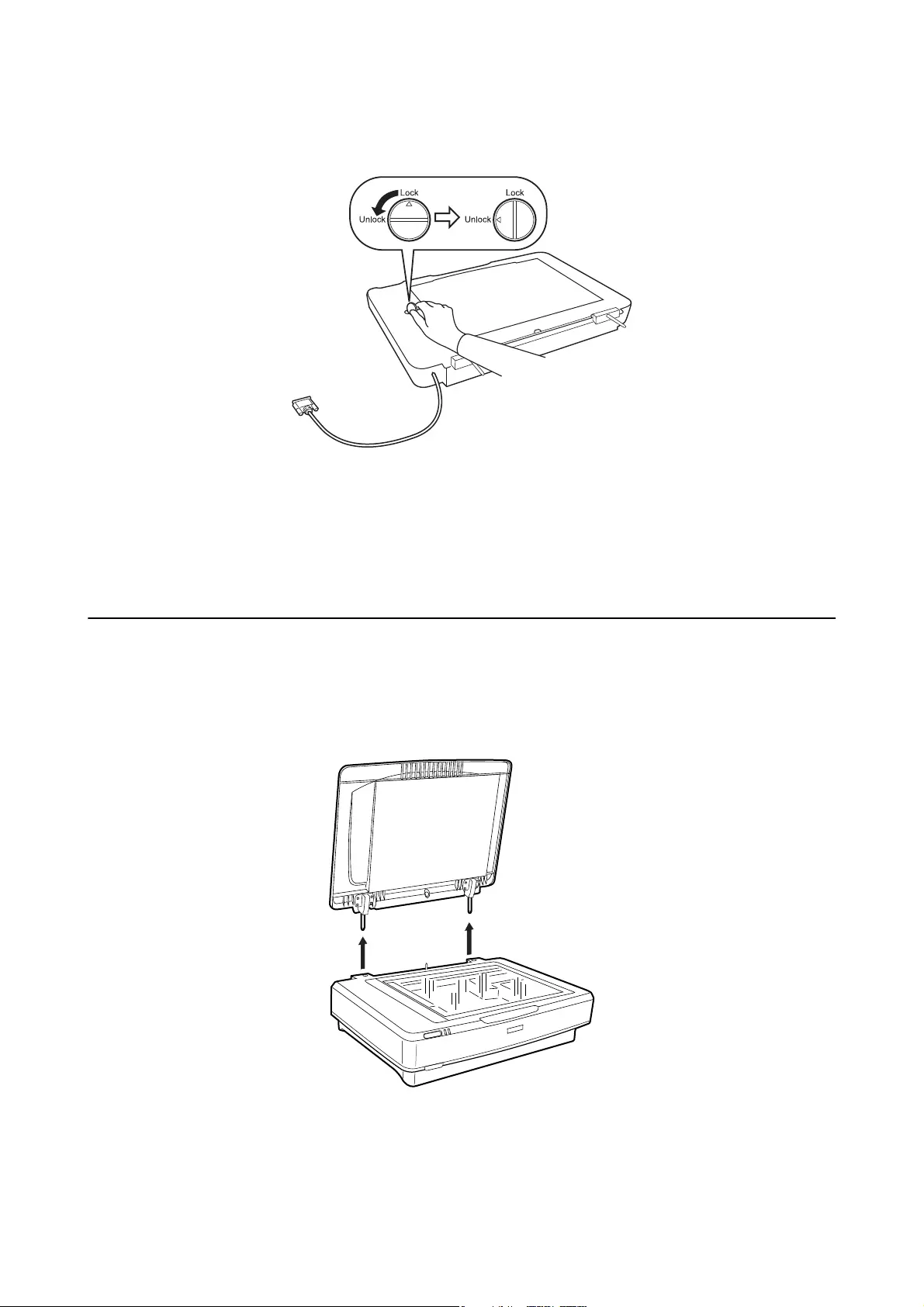
2. Use a coin to unlock the transportation lock by turning it counter-clockwise one-quarter.
Note:
❏Before transporting the scanner, lock the transportation lock to prevent damage.
❏If the unit’s lamp assembly is not in its home position, you cannot lock the transportation lock. In this case, reattach
the unit to the scanner, close the unit, and then turn on the scanner; the unit’s lamp assembly then returns to its
home position. Turn o the scanner and remove the Transparency Unit.
Installing the Transparency Unit
1. Make sure the scanner is turned o, and then unplug the power cord from the scanner.
2. Open the scanner’s document cover, and then remove it by liing the cover straight up.
User's Guide
Using the Transparency Unit
41
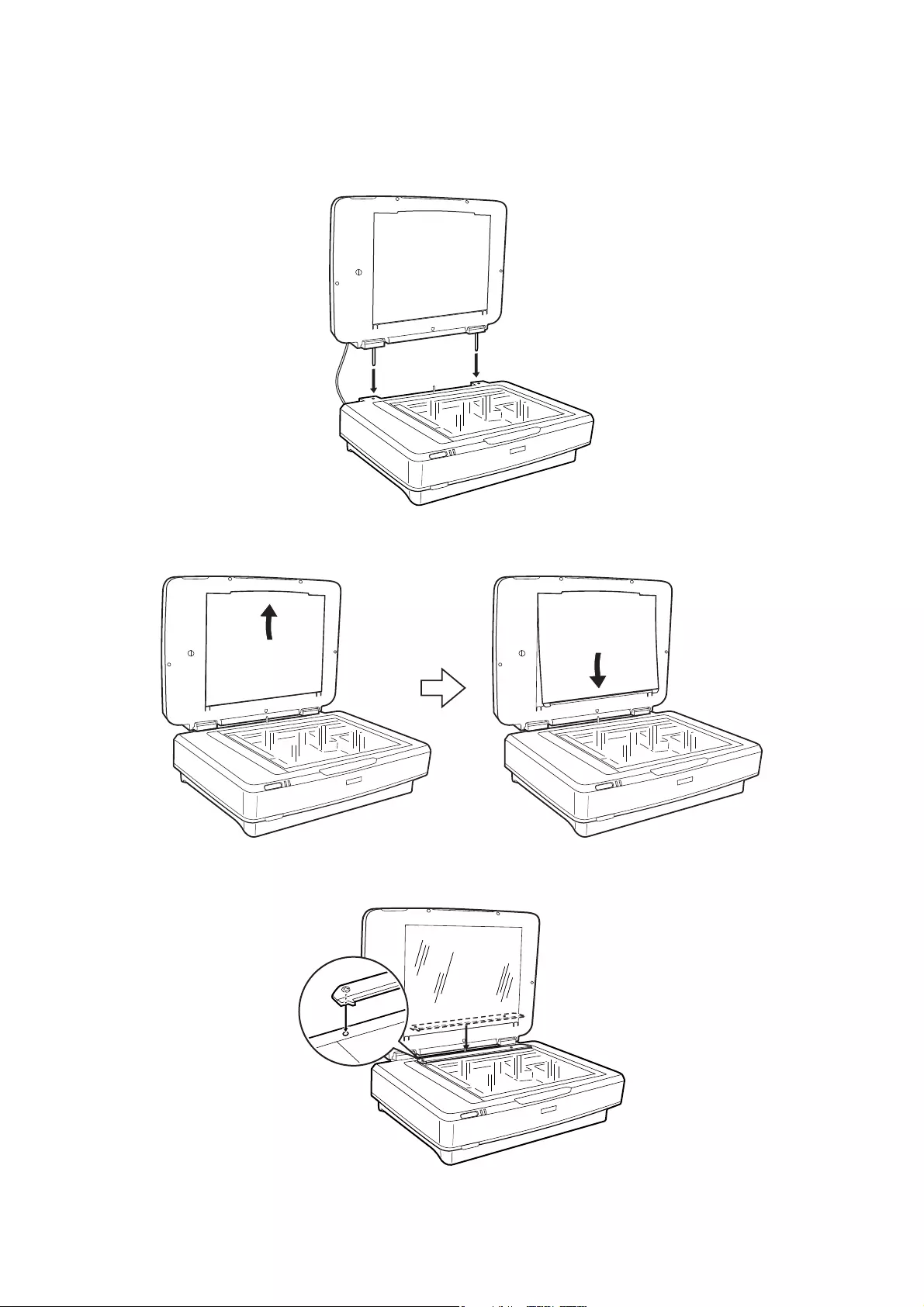
3. Align the pins of the unit with the holes of the scanner, and then lower the unit until it rests securely on the
scanner with the pins in the holes.
4. Remove the document mat from the Transparency Unit as shown below.
5. Place the transparency guide on the upper edge of the scanner glass as shown below.
6. Close the Transparency Unit.
User's Guide
Using the Transparency Unit
42
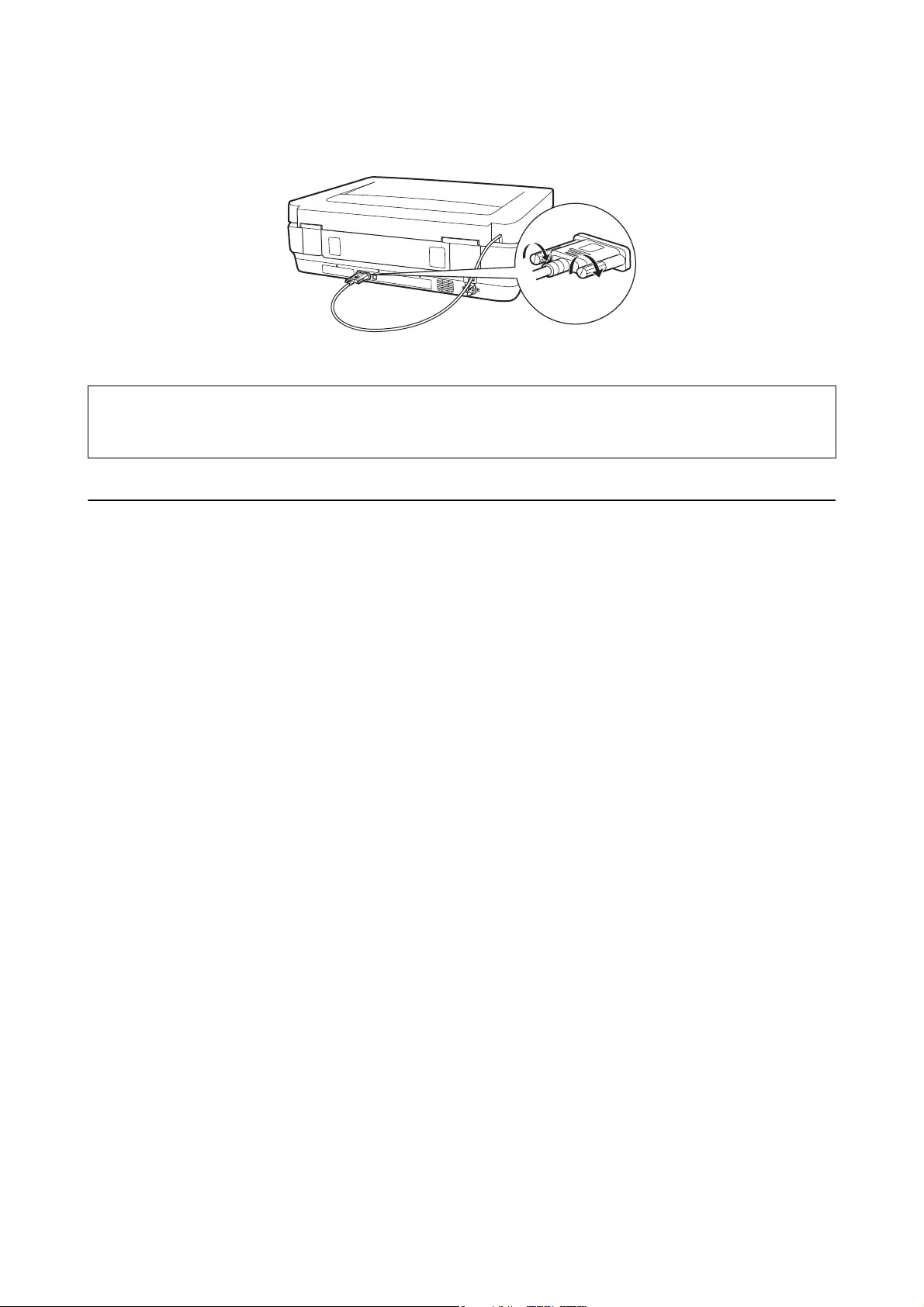
7. Connect the Transparency Unit’s connector to the option connector at the back of the scanner.
8. Connect the power cord to the scanner and then turn on the scanner.
c
Important:
Do not put heavy objects on the Transparency Unit; otherwise the unit may be damaged.
Setting and Placing Films
Note:
❏Before scanning lms, make sure you use a so cloth to wipe the Transparency Unit glass and the scanner glass.
❏When scanning lms, select the Photo Mode in Epson Scan 2, and make sure you set the Document Source and
Document Type correctly.
1. Open the Transparency Unit.
2. Place the lm in the appropriate holder.
3. Place the lm holder on the scanner glass, aligning it with the notch on the transparency guide. Make sure the
glossy side of the lm is facing down.
4. Close the Transparency Unit.
If the document mat is installed in the Transparency Unit, remove it.
Use your scanner soware to scan the lm.
Note:
❏Make sure the Transparency Unit is completely closed; otherwise, an option error occurs and you cannot scan.
❏Store the document mat in the pocket on the top of the Transparency Unit when not in use.
Related Information
&“Installing the Transparency Unit” on page 41
User's Guide
Using the Transparency Unit
43
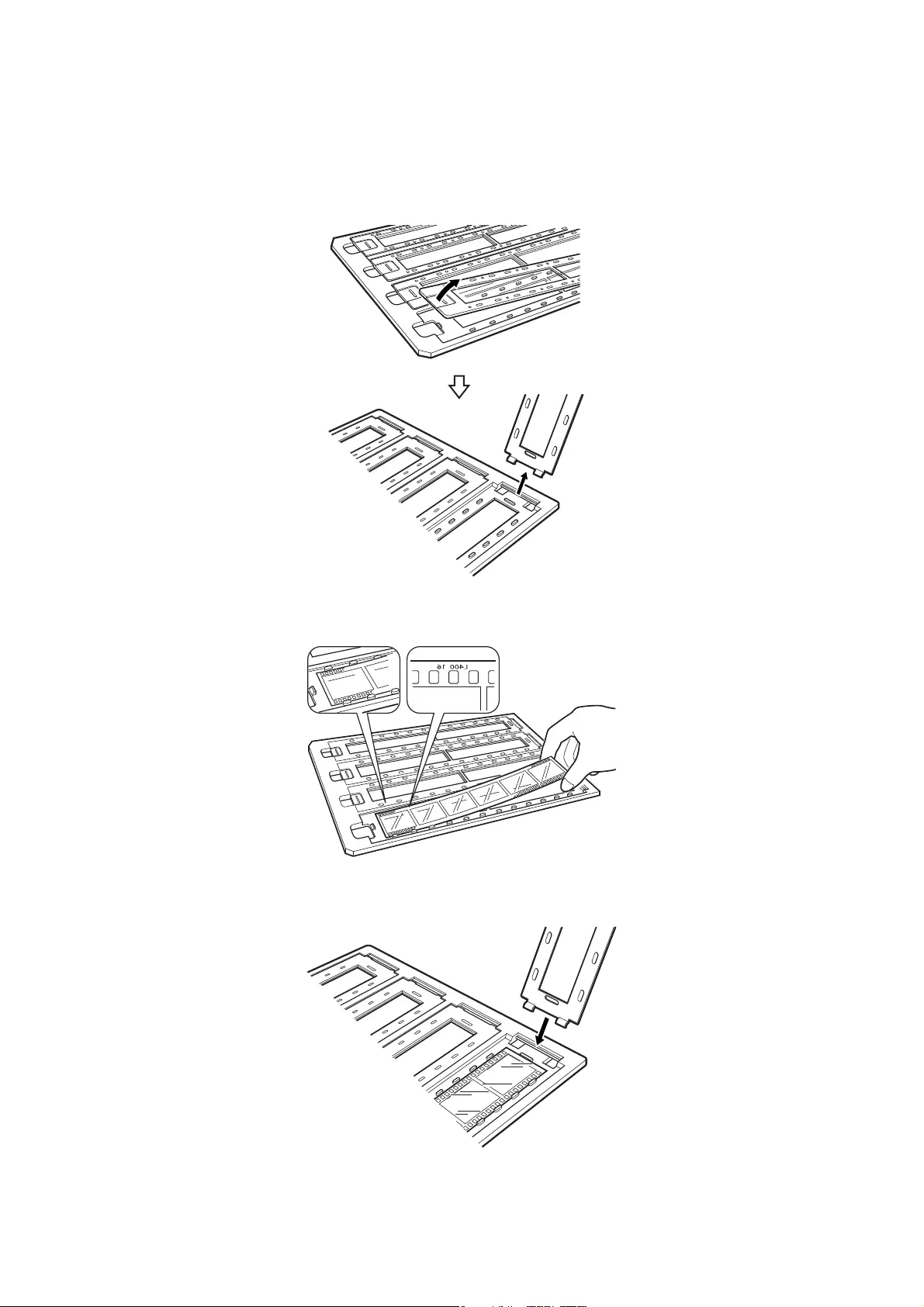
35 mm lm strips
1. Place the 35 mm lm holder on a at surface, and then remove the strip cover.
2. Insert the lm, face down, in the holder.
3. Replace the strip cover that you removed in step 1. Repeat steps 1 to 3 for all the lm strips you want to scan.
User's Guide
Using the Transparency Unit
44
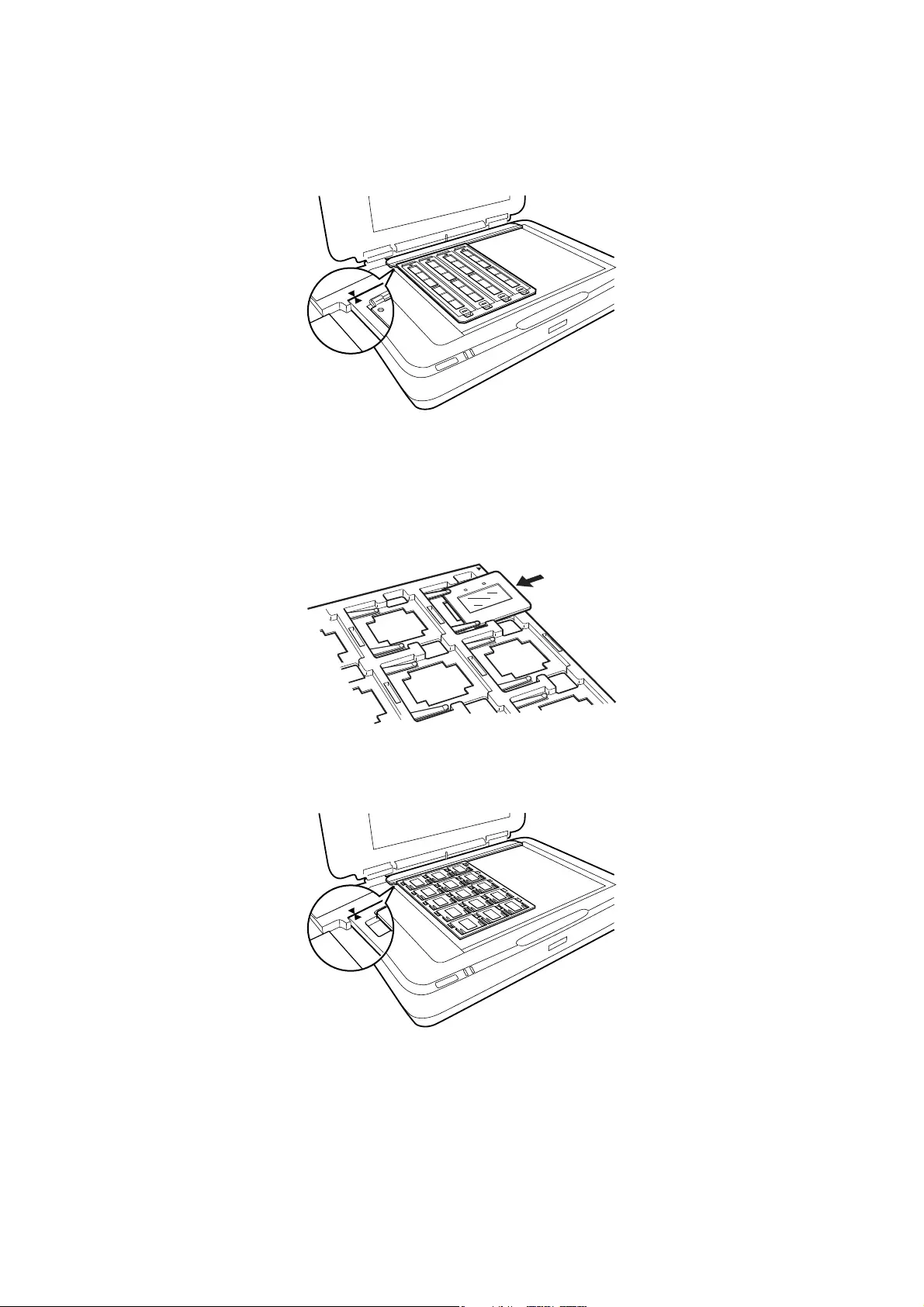
4. Place the lm holder on the scanner glass and align it with the notch on the transparency guide as shown
below.
Mounted slides
1. Load slides, face down, in the Mounted slide holder, as shown below. Repeat this step for all the slides you
want to scan.
2. Place the slide holder on the scanner glass. Align the slide holder with the notch on the transparency guide, as
shown below.
User's Guide
Using the Transparency Unit
45
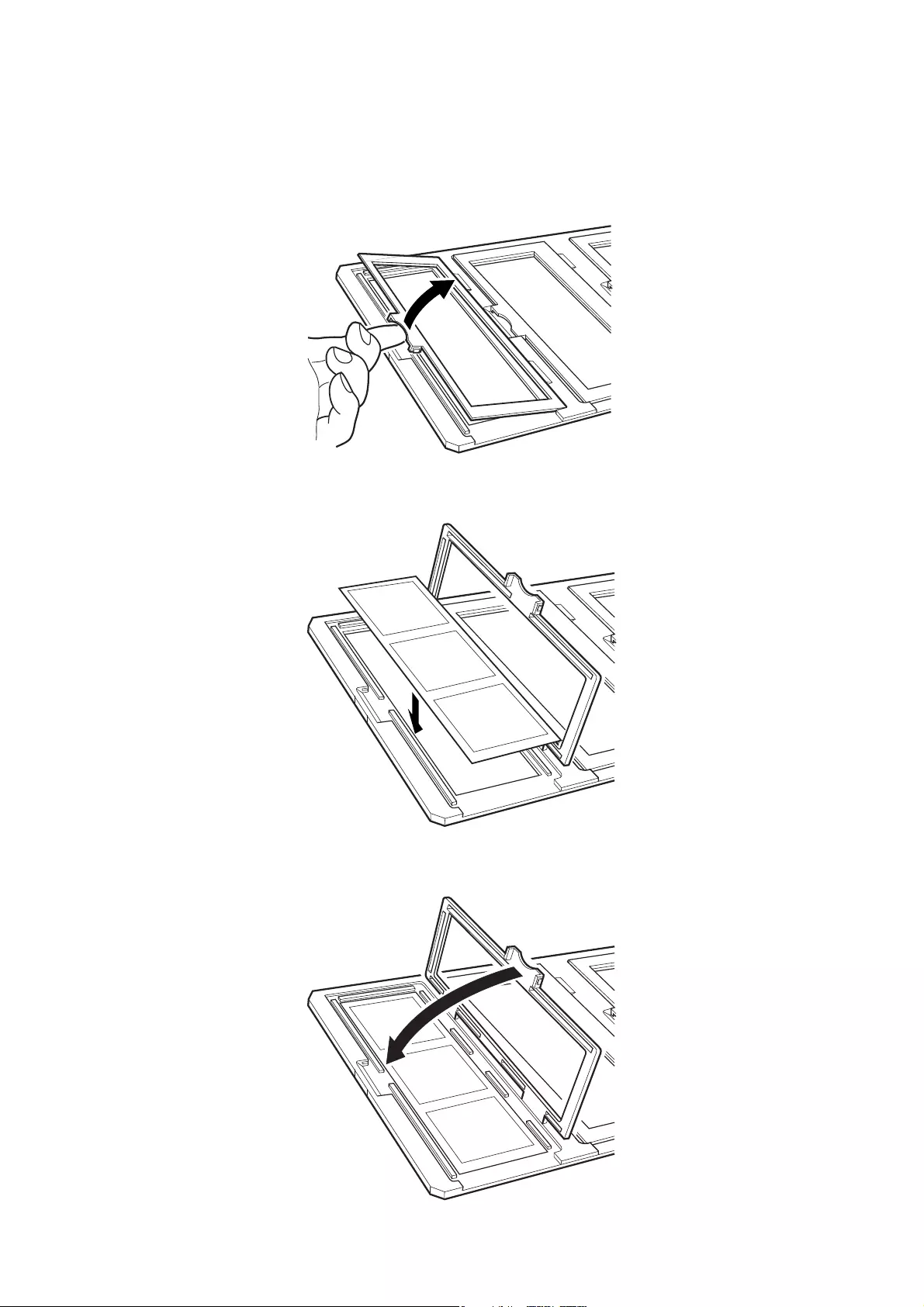
Medium format (120/220)
1. Place the Medium format holder on a at surface, and then open the strip cover.
2. Insert the lm, face down, in the holder.
3. Close the cover. Repeat steps 1 to 3 for all the lms you want to scan.
User's Guide
Using the Transparency Unit
46
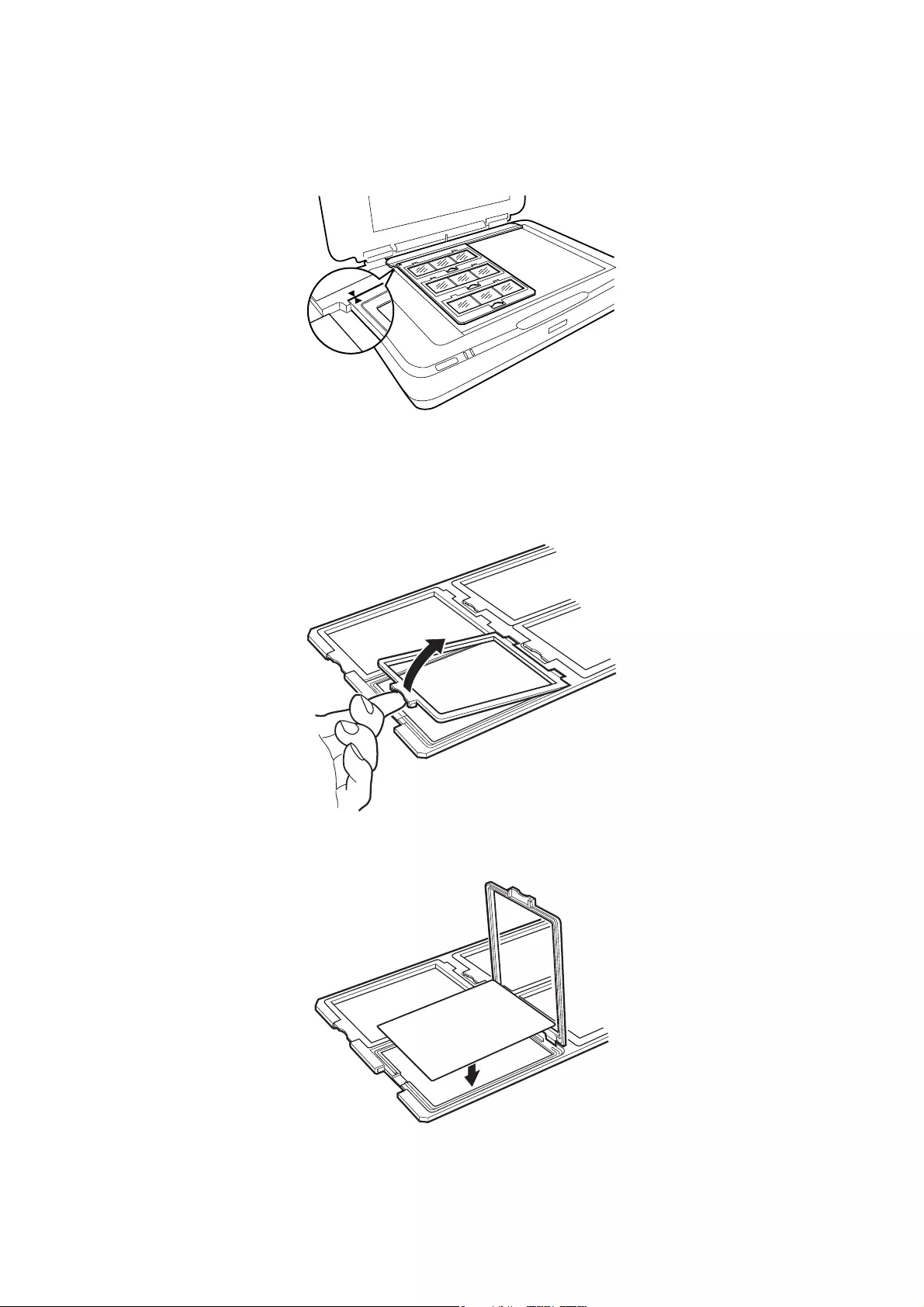
4. Place the lm holder on the scanner glass and align it with the notch on the transparency guide, as shown
below.
4×5 inch lm
1. Place the 4×5 inch lm holder on a at surface, and then open the cover.
2. Insert the lm, face down, in the holder.
User's Guide
Using the Transparency Unit
47
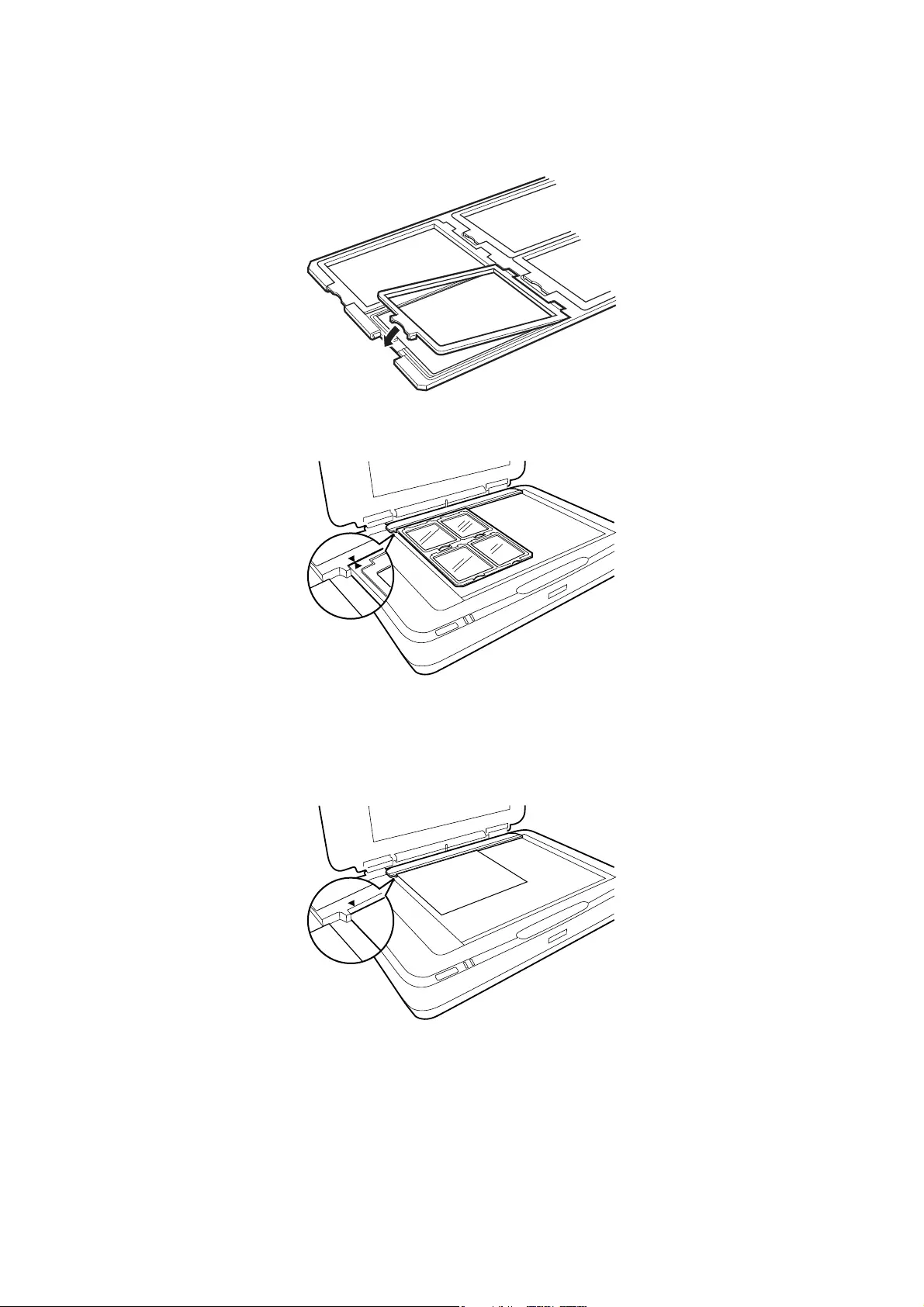
3. Close the cover. Repeat steps 1 to 3 for all the lms you want to scan.
4. Place the holder on the scanner glass and align it with the notch on the transparency guide, as shown below.
Non-standard lm sizes
Place the lm directly on the scanner glass, making sure the glossy (smooth) side of the lm is facing down.
If the document mat is installed in the Transparency Unit, remove it. Close the Transparency Unit.
Note:
❏An area 17.0 ±0.5 mm from the horizontal and 2.0 ±0.5 mm from the vertical edges of the scanner glass cannot be
scanned.
❏When you place the lm directly on the scanner glass, make sure you set the focus position to 0.0 in Epson Scan 2.
User's Guide
Using the Transparency Unit
48
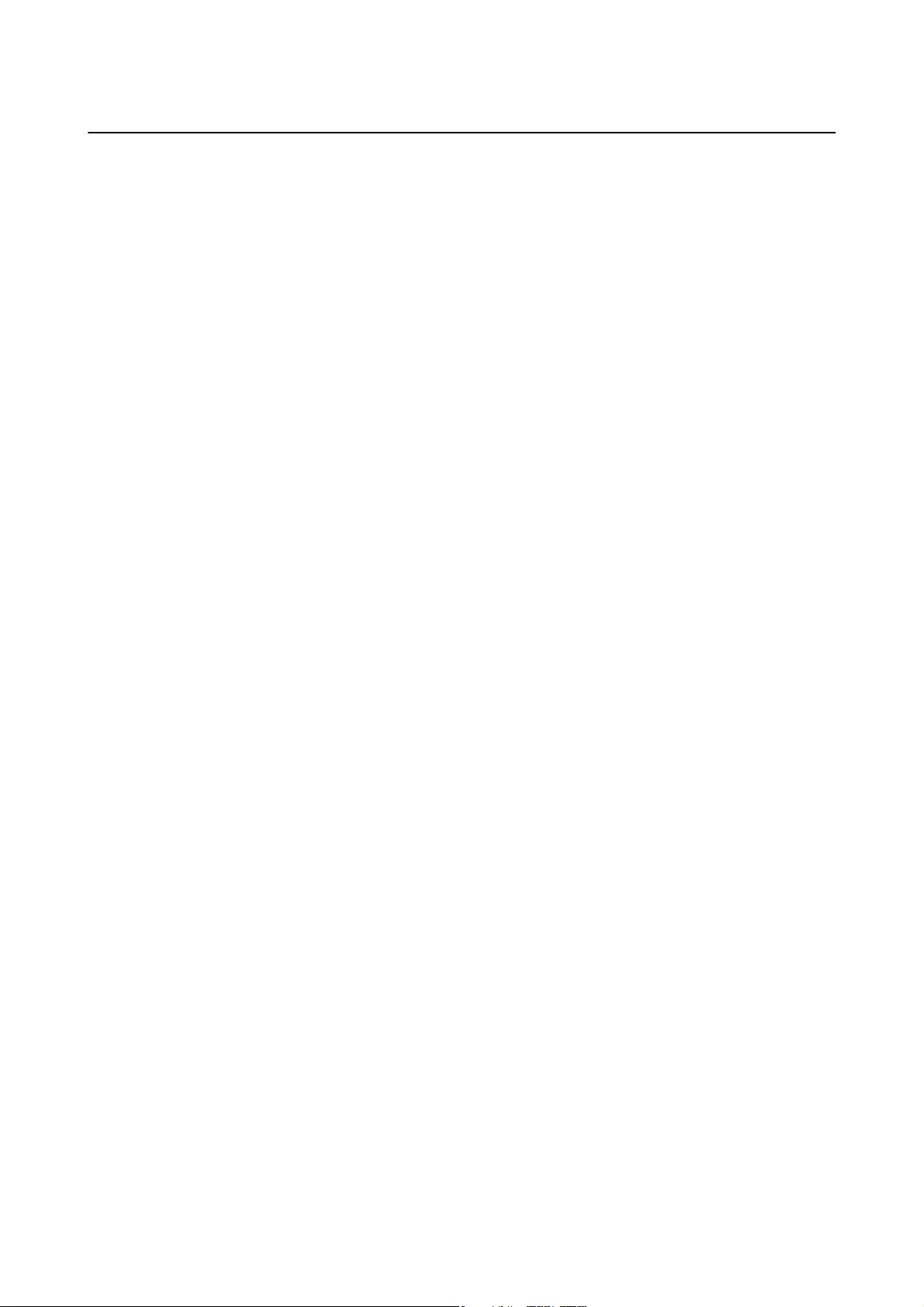
Using the Transparency Unit to Scan
Scanning lms with suitable settings
is section explains how to make settings suitable for materials you want to scan.
1. Make sure the scanner is connected to your computer.
2. Place your lms on the scanner glass.
3. Start Epson Scan 2.
4. Select Photo Mode from the Mode list.
5. Make the following settings on the Main Settings tab.
❏Document Source: Select Transparency Unit.
❏Document Type: Select the lm type to match your lms.
❏Image Type: Select the color for saving the scanned image.
❏Resolution: Select the resolution.
Note:
When you specify a high resolution, the number of pixels in the data increases and the scanned image becomes ne in
texture. However, increasing the resolution causes the data size to increase. Specify a suitable resolution according to the
scanning purpose.
6. Click Preview.
7. Conrm the preview, and make other settings on the Advanced Settings tab if necessary.
8. Set the Image Format setting.
9. Conrm the save le name displayed in File Name.
10. Select the save folder for the scanned image from the Folder list.
11. Click Scan.
Related Information
&“Image Adjustment Features for Photo Mode” on page 27
Scanning reective (non-lm) originals
To scan reective originals using the Transparency Unit, always insert the document mat included with this unit.
Also, make sure you remove the transparency guide from the scanner glass.
Insert the document mat as described below.
User's Guide
Using the Transparency Unit
49
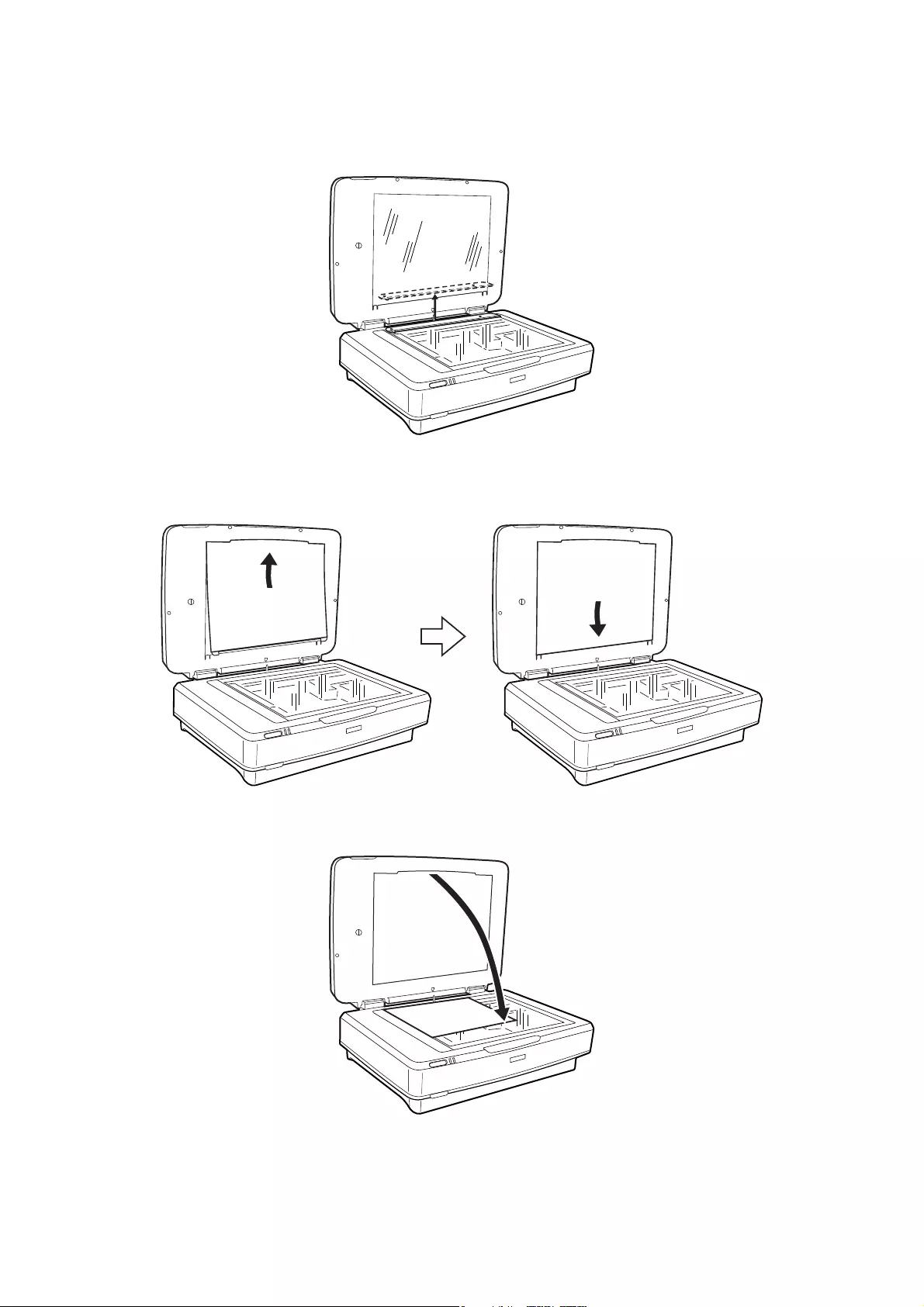
1. Open the Transparency Unit, and then remove the transparency guide from the scanner glass.
2. Slide the mat into the upper side, and then insert the tabs into the slots on the lower side slots on the
Transparency Unit.
3. Place your document on the scanner glass, and then close the Transparency Unit.
User's Guide
Using the Transparency Unit
50
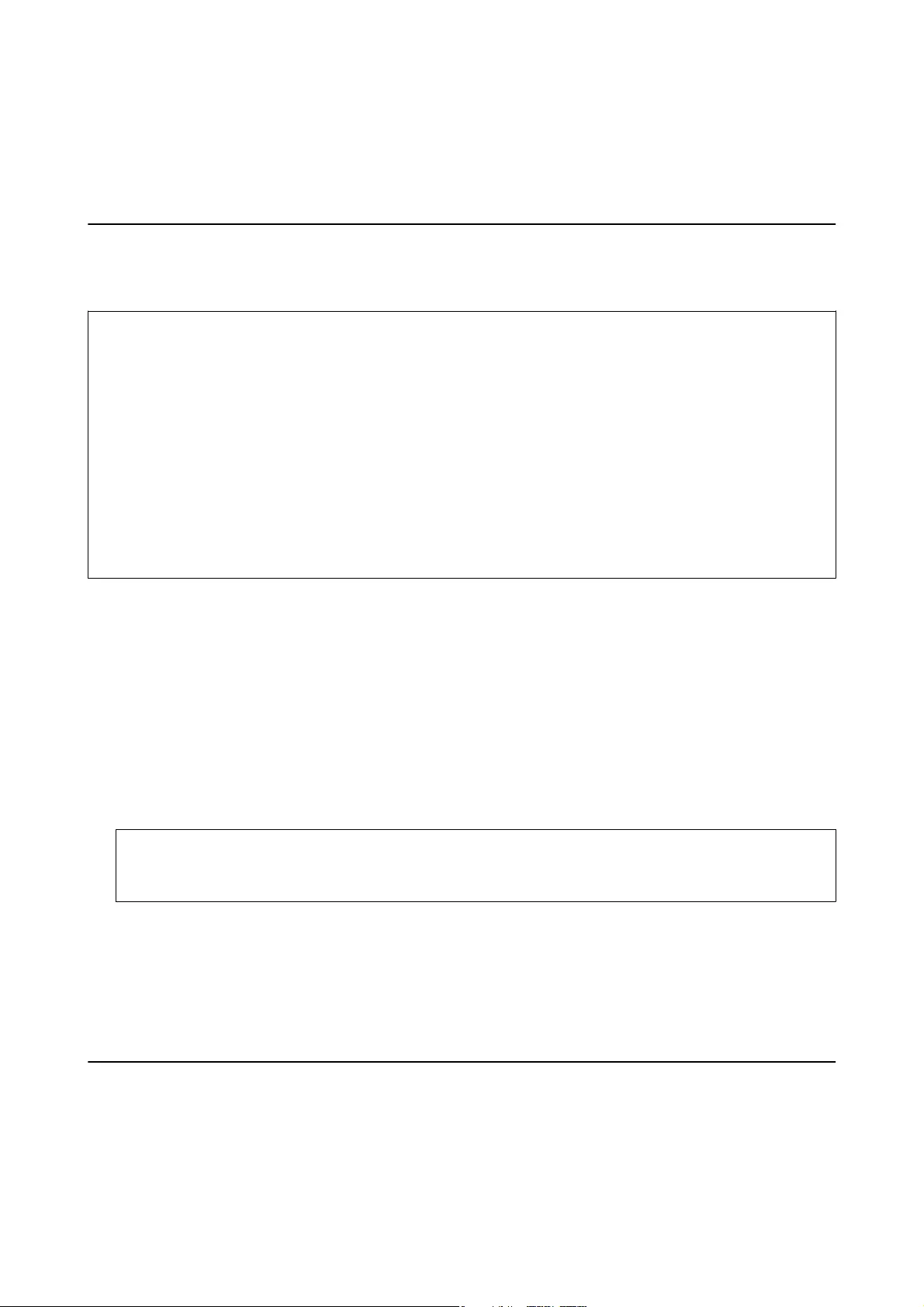
Maintenance
Cleaning the Scanner
To keep your scanner operating at its best, clean it periodically using the following procedure.
c
Important:
❏Do not press the glass surface of the scanner glass with any force.
❏Be careful not to scratch or damage the glass surface of the scanner glass, and do not use a hard or abrasive
brush to clean it. A damaged glass surface can decrease the scan quality.
❏Never use alcohol, thinner, or corrosive solvent to clean the scanner. ese chemicals can damage the product
components and the case.
❏Be careful not to spill liquid into the scanner mechanism or electronic components. is could permanently
damage the mechanism and circuitry.
❏Do not spray lubricants on the scanner.
❏Never open the scanner case.
1. Turn o the scanner.
2. Unplug the power cord from the scanner.
3. Clean the outer case with a cloth dampened with mild detergent and water.
4. If the glass surface gets dirty, clean it with a so dry cloth. If the glass surface is stained with grease or some
other hard-to-remove material, use a small amount of glass cleaner and a so cloth to remove it. Wipe o all
remaining liquid.
Make sure that dust does not build up on the glass surface. Dust can cause spots and straight lines in your
scanned images.
c
Important:
Do not spray glass cleaner directly on the glass surface.
5. Clean the document cover if it gets dirty.
Related Information
&“Part Names” on page 10
Energy Saving
You can save energy by using the sleep mode or auto power o mode when no operations are performed by the
scanner. You can set the time period before the scanner enters sleep mode and turns o automatically. Any
increase will aect the product’s energy eciency. Consider the environment before making any changes.
User's Guide
Maintenance
51
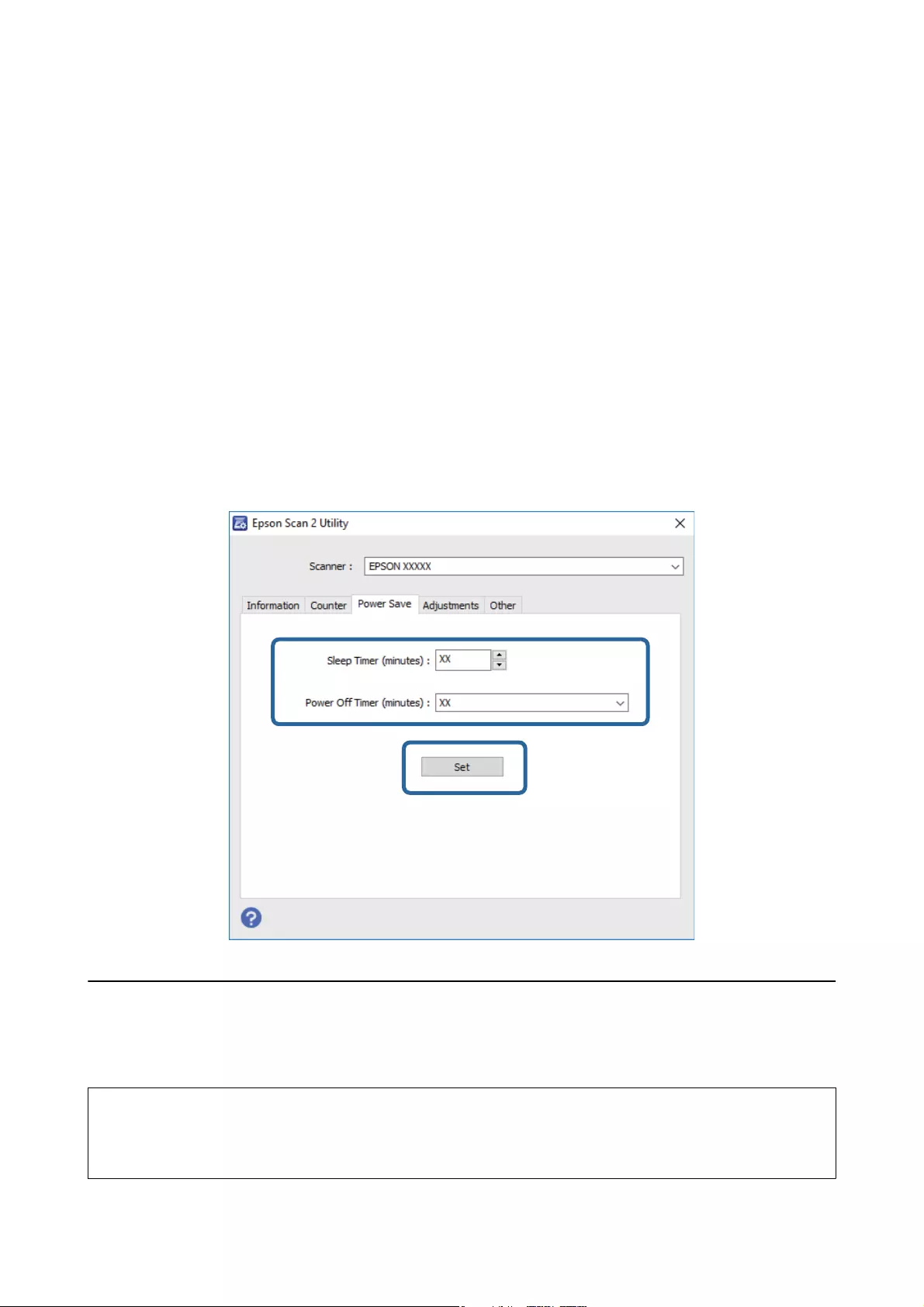
1. Start Epson Scan 2 Utility.
❏Wind ow s 10
Click the start button, and then select All apps > EPSON > Epson Scan 2 > Epson Scan 2 Utility.
❏Windows 8.1/Windows 8/Windows Server 2012 R2/Windows Server 2012
Start screen > Apps > Epson > Epson Scan 2 Utility.
❏Windows 7/Windows Vista/Windows XP/Windows Server 2008 R2/Windows Server 2008/Windows Server
2003 R2/Windows Server 2003
Click the start button, and then select All Programs (or Programs) > EPSON > Epson Scan 2 > Epson
Scan 2 Utility.
❏Mac OS X
Select Go > Applications > EPSON Soware > Epson Scan 2 Utility.
2. Click the Power Save tab.
3. Set the Sleep Timer (minutes) or Power O Timer (minutes), and then click Set.
Transporting the Scanner
Before you transport the scanner for a long distance or store it for an extended period of time, you need to lock the
carriage to prevent damage.
!
Caution:
Because the product is heavy, one person should never attempt to li or carry it alone. Two people should li and
carry the product.
User's Guide
Maintenance
52
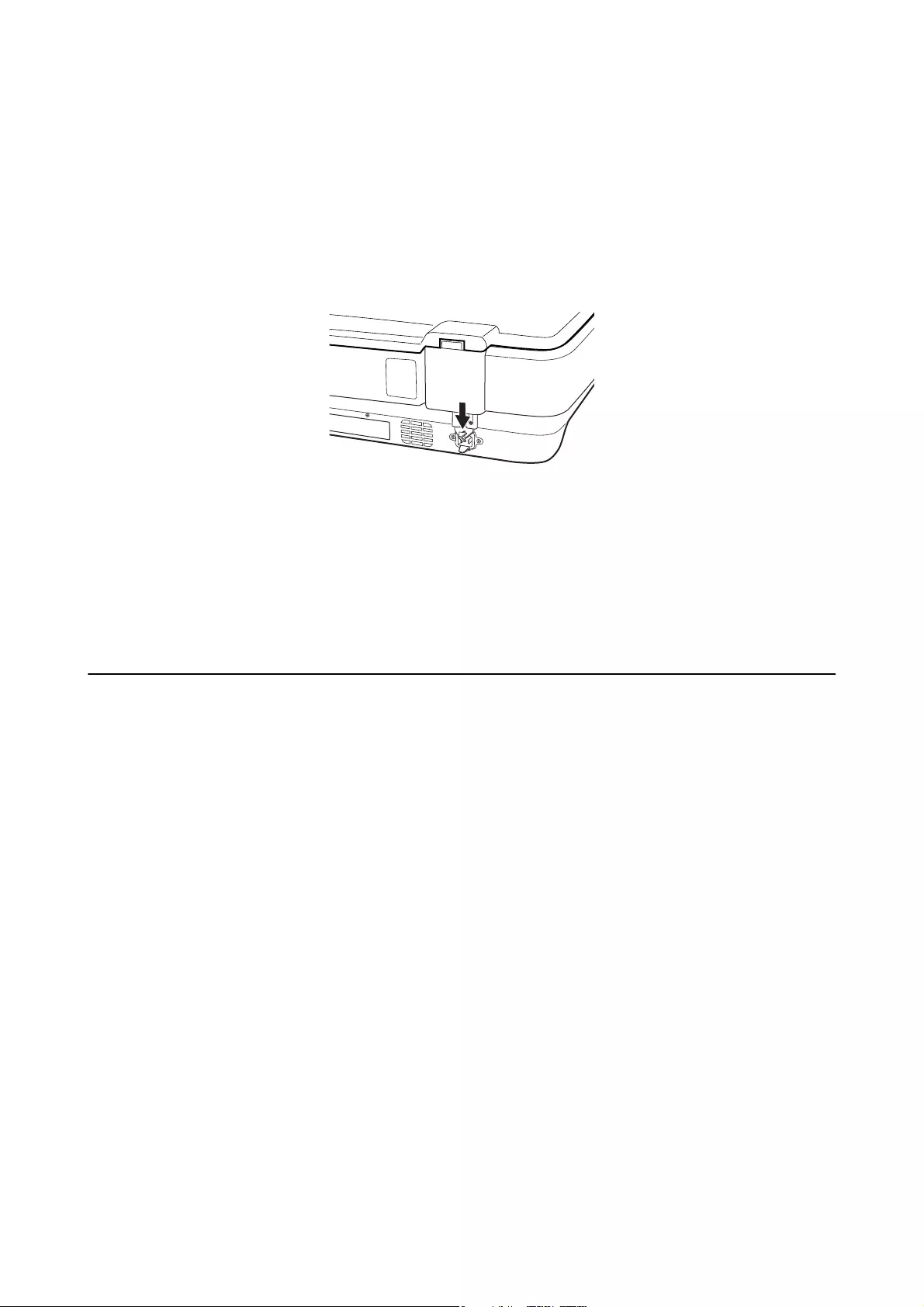
1. Make sure the carriage is in the home position on the le side of the scanner. If the carriage is not in the home
position, turn on the scanner and wait until the carriage moves to the home position.
2. Turn o the scanner, and then unplug the power cord.
3. Disconnect the USB cable from the scanner.
4. Pull down the transportation lock.
5. Attach the packing materials that came with the scanner, then repack the scanner in its original box or a
similar box that ts the scanner snugly.
Related Information
&“Part Names” on page 10
Updating Applications
You may be able to clear certain problems and improve or add functions by updating the applications. Make sure
you use the latest version of the applications.
1. Make sure that the scanner and the computer are connected, and the computer is connected to the internet.
2. Start EPSON Soware Updater, and update the applications.
Note:
Windows Server operating systems are not supported.
❏Wind ow s 10
Click the start button, and select All apps > Epson Soware > EPSON Soware Updater.
❏Windows 8.1/Windows 8
Enter the application name in the search charm, and then select the displayed icon.
❏Windows 7/Windows Vista/Windows XP
Click the start button, and then select All Programs or Programs > Epson Soware > EPSON Soware
Updater.
❏Mac OS X
Select Finder > Go > Applications > Epson Soware > EPSON Soware Updater.
User's Guide
Maintenance
53
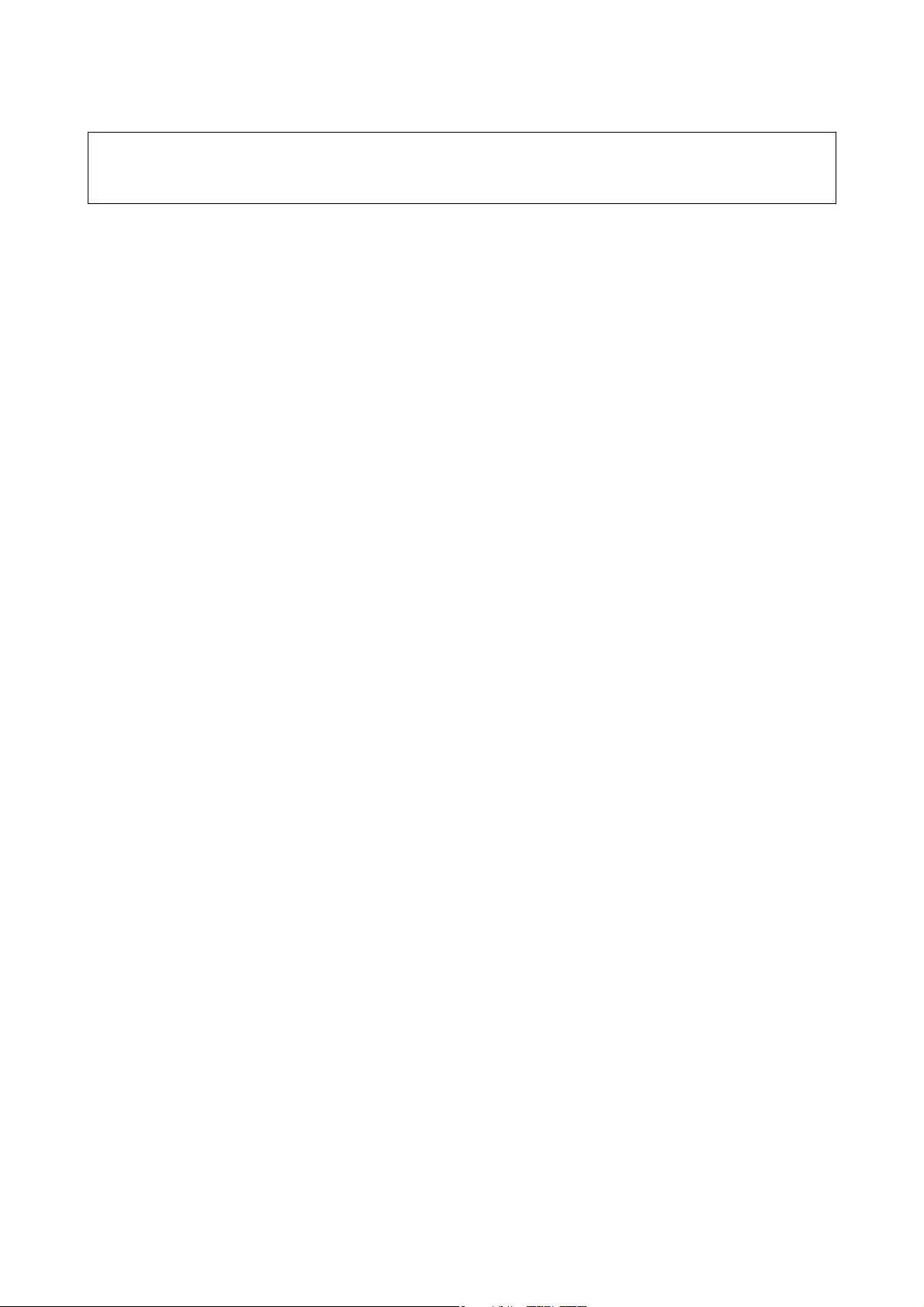
c
Important:
Do not turn o the computer or the scanner while updating.
Note:
If you cannot nd the application you want to update in the list, you cannot update using the EPSON Soware Updater.
Check for the latest versions of the applications on your local Epson website.
http://www.epson.com
User's Guide
Maintenance
54
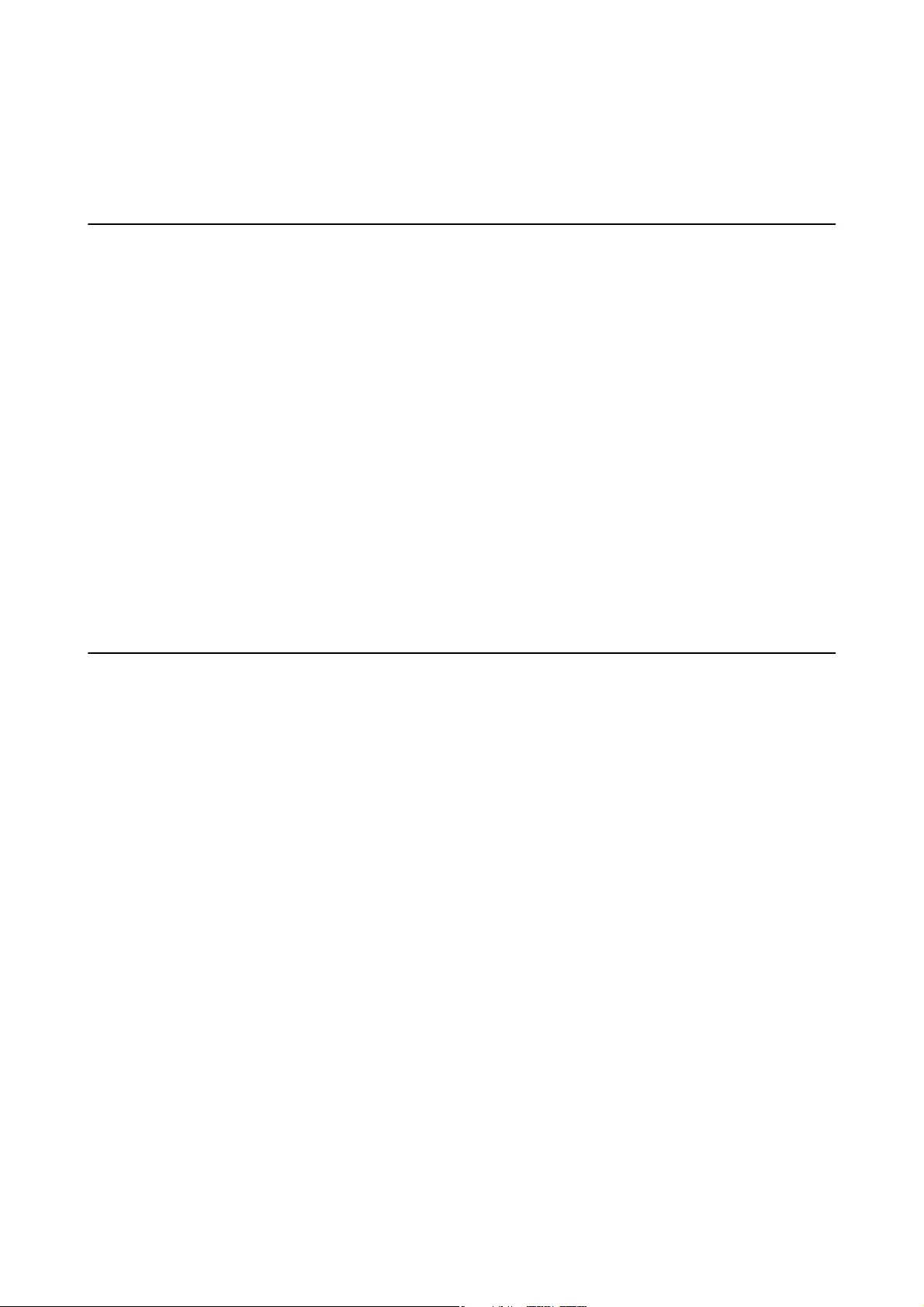
Solving Problems
Scanner Problems
Scanner Lights Indicate an Error
Check the following if the scanner lights indicate an error.
❏Make sure the scanner is connected to your computer properly.
❏Try to rescan the original. e scanner returns to normal when it receives correct commands.
❏Make sure Epson Scan 2 is installed correctly.
❏Make sure the transportation lock has been released.
❏Turn o the scanner and turn it on again. If this does not solve the problem, the scanner may be
malfunctioning, or the light source in the scanner unit may need to be replaced. Contact your dealer.
Related Information
&“Buttons and Lights” on page 11
Problems Starting Scanning
❏Make sure the scanning soware is fully installed.
See the paper manual for instructions on installing the scanning soware.
❏Check the status light and make sure the product is ready to scan.
❏Make sure your cables are securely connected to the product and a working electrical outlet.
❏Check that the electrical outlet is working. Plug another device into the electrical outlet and check that you can
turn on the power.
❏Turn o the scanner and computer, and then check the interface cable connection between them to make sure it
is secure.
❏Make sure you select the correct scanner if a scanner list appears when starting to scan.
❏Connect the product directly to the computer’s external USB port or through one USB hub only. e product
may not work properly when connected to the computer through more than one USB hub. If the problem
persists, try connecting the product directly to the computer.
❏If more than one product is connected to your computer it may not work. Connect only the product you want
to use, and then try scanning again.
❏If the scanning soware does not work properly, uninstall the soware rst and then reinstall it as described in
the paper manual.
❏If the light source has reached the end of its service life, it must be replaced by a professional. For details, contact
your dealer.
User's Guide
Solving Problems
55
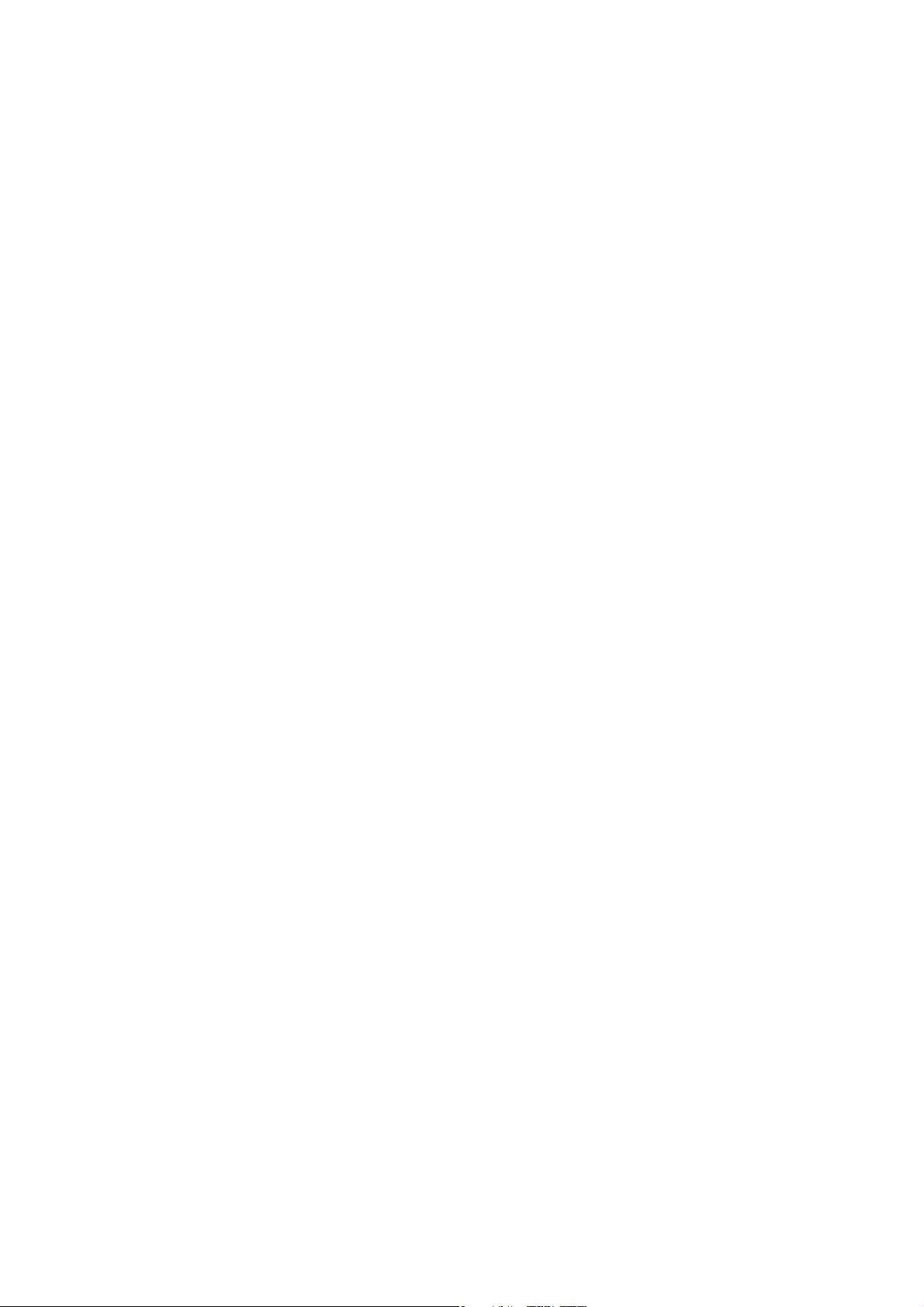
Related Information
&“Uninstalling Your Applications” on page 61
&“Contacting Epson Support” on page 68
Cannot Start Epson Scan 2
❏Make sure the scanner is connected to your computer properly.
❏Make sure the USB cable is securely connected to the scanner and the computer.
❏Use the USB cable that came with the scanner.
❏If you are using the scanner with the Network Interface Unit, make sure the network cable is securely
connected.
❏Make sure the scanner is turned on.
❏Wait until the status light stops ashing indicating that the scanner is ready to scan.
❏Connect the scanner directly to the computer’s USB port. e scanner may not work properly when connected
to the computer through one or more USB hubs.
❏If you are using any TWAIN-compliant applications, make sure that the correct scanner is selected as the
scanner or source setting.
Cannot Scan Using the Button
❏Make sure the scanner is connected to your computer properly.
❏Make sure Epson Scan 2 is installed correctly.
Cannot Scan Using the Transparency Unit
❏Make sure the document mat is removed from the scanner cover.
❏Make sure the optional Transparency Unit is installed correctly.
❏Make sure you are using Photo Mode and set the Document Type correctly.
❏Make sure the lm is set correctly in the lm holder, and the lm holder is properly positioned on the scanner
glass.
❏Make sure the transportation lock on the Transparency Unit is released.
Related Information
&“Installing the Transparency Unit” on page 41
&“Using the Transparency Unit to Scan” on page 49
&“Setting and Placing Films” on page 43
Cannot Scan Using Scanning Software Other Than Epson Scan 2
❏If you are using any TWAIN-compliant programs, make sure that the correct scanner is selected as the source
setting.
User's Guide
Solving Problems
56
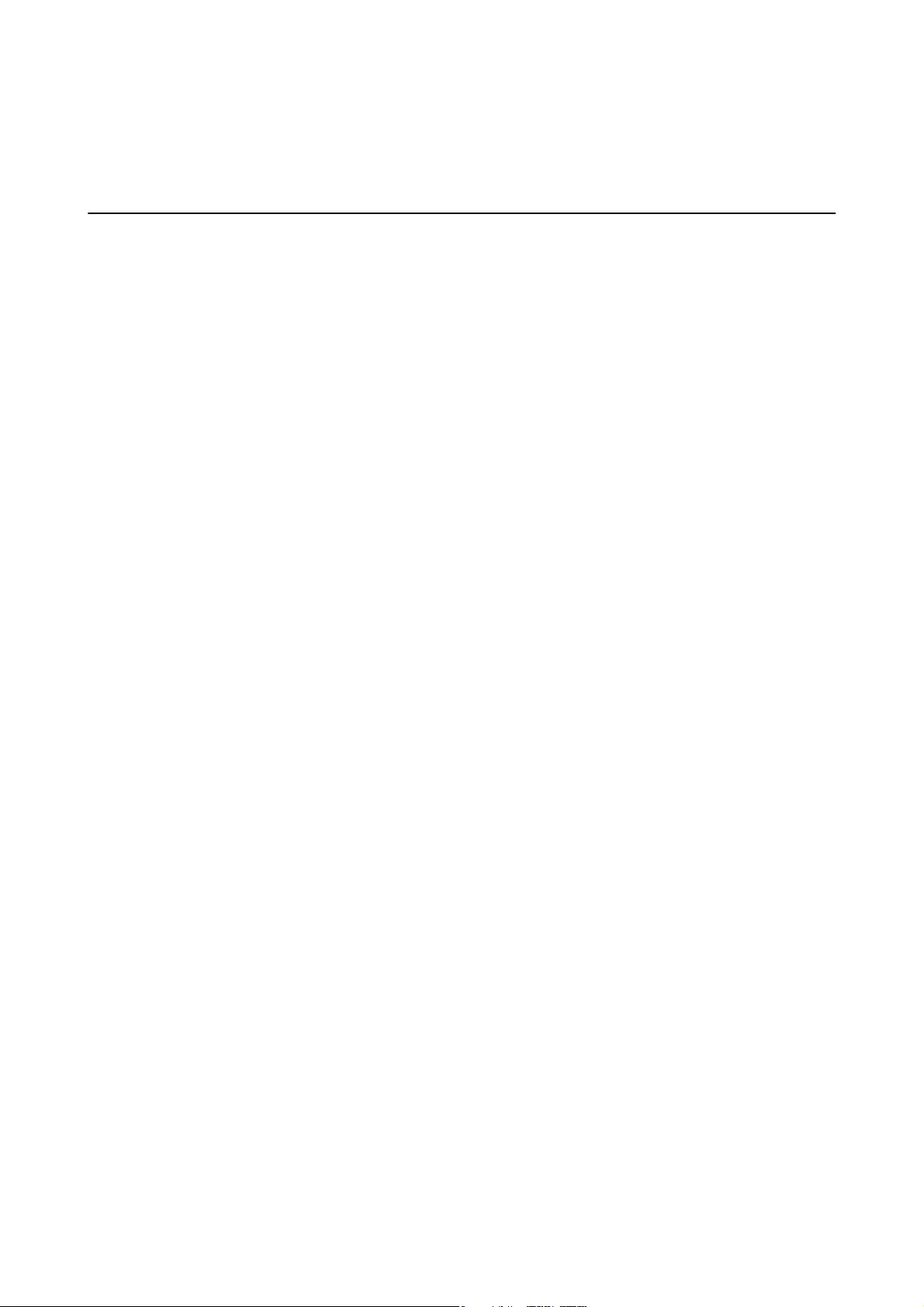
❏If you cannot scan using a TWAIN-compliant scanning program, uninstall the TWAIN-compliant scanning
program and then reinstall it.
Scanned Image Problems
Uneven Colors, Dirt, Spots, and so on Appear when Scanning from
the Scanner Glass
❏Clean the scanner glass.
❏Remove any trash or dirt that adheres to the original.
❏Do not press with too much force on the original or the document cover. If you press with too much force,
blurring, smudges, and spots may occur.
Related Information
&“Cleaning the Scanner” on page 51
The Image Quality is Rough
❏Set the Mode in Epson Scan 2 according to the original you want to scan. Scan using the settings for documents
in Document Mode, and the settings for photos in Photo Mode.
❏In Photo Mode in Epson Scan 2, set the Document Type on the Main Settings tab according to the original
you want to scan.
❏If the resolution is low, try increasing the resolution and then scanning.
❏In Epson Scan 2, adjust the image using items on the Advanced Settings tab, and then scan.
Related Information
&“Setting a Resolution at Suits the Scanning Purpose” on page 25
&“Image Adjustment Features for Photo Mode” on page 27
&“Image Adjustment Features for Document Mode” on page 33
Oset Appears in the Background of Images
Images on the back of the original may appear in the scanned image.
❏In Epson Scan 2, select the Advanced Settings tab, and then adjust the Brightness.
is feature may not be available depending on the settings on the Main Settings tab > Image Type or other
settings on the Advanced Settings tab.
❏In Document Mode in Epson Scan 2, select the Advanced Settings tab, and then Image Option > Text
Enhancement.
❏When scanning from the scanner glass, place black paper or a desk pad over the original.
User's Guide
Solving Problems
57
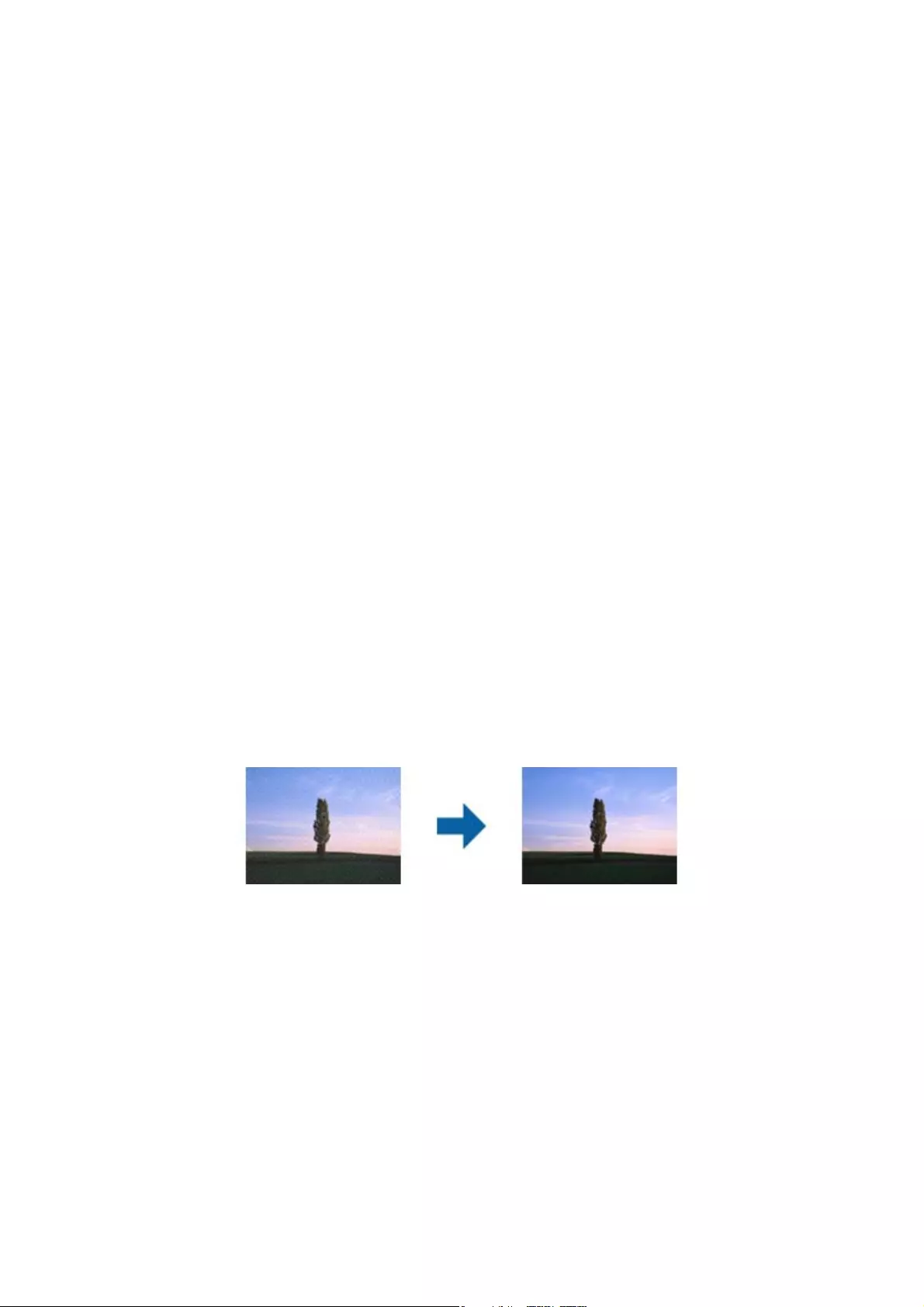
Related Information
&“Image Adjustment Features for Photo Mode” on page 27
&“Image Adjustment Features for Document Mode” on page 33
Text is Blurred
❏In Document Mode in Epson Scan 2, select the Advanced Settings tab, and then Image Option > Text
Enhancement.
❏Select Document Mode as the Mode in Epson Scan 2. Scan using the settings for documents in Document
Mode.
❏In Document Mode in Epson Scan 2, when Image Type on the Main Settings tab is set to Black & White,
adjust reshold on the Advanced Settings tab. When you increase the reshold, the black color area
becomes larger.
❏If the resolution is low, try increasing the resolution and then scanning.
Related Information
&“Image Adjustment Features for Photo Mode” on page 27
&“Image Adjustment Features for Document Mode” on page 33
&“Setting a Resolution at Suits the Scanning Purpose” on page 25
Moiré Patterns (Web-Like Shadows) Appear
If the original is a printed document, moiré patterns (web-like shadows) may appear in the scanned image.
❏On the Advanced Settings tab in Epson Scan 2, set Descreening.
❏Change the resolution, and then scan again.
Related Information
&“Image Adjustment Features for Photo Mode” on page 27
&“Image Adjustment Features for Document Mode” on page 33
&“Setting a Resolution at Suits the Scanning Purpose” on page 25
Cannot Scan the Correct Area on the Scanner Glass
❏Make sure the original is placed correctly against the alignment marks.
❏If the edge of the scanned image is missing, move the original slightly away from the edge of the scanner glass.
User's Guide
Solving Problems
58
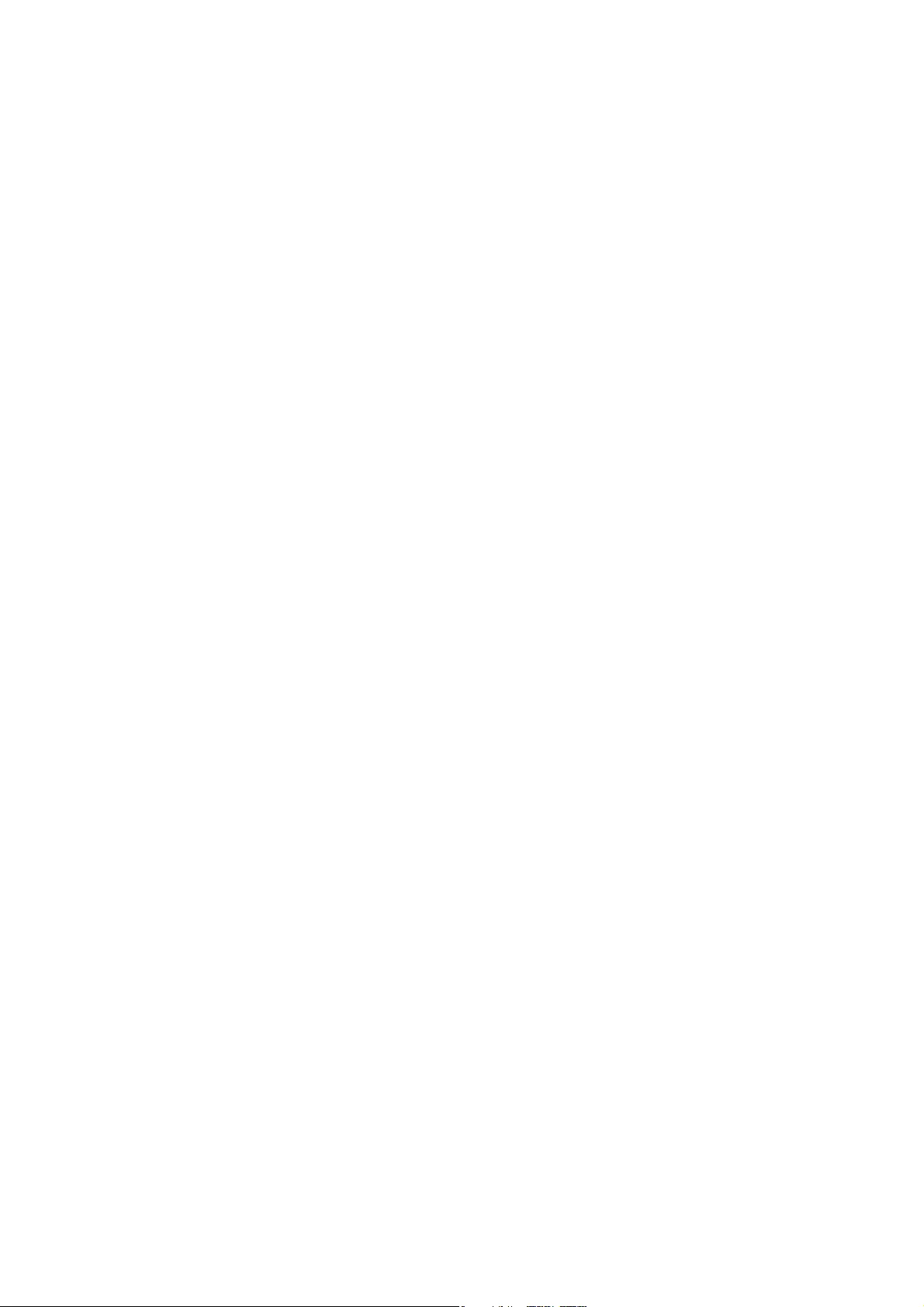
❏When placing multiple originals on the scanner glass, make sure there is a gap of at least 20 mm (0.79 in.)
between the originals.
Cannot Preview in Thumbnail
❏When placing multiple originals on the scanner glass, make sure there is a gap of at least 20 mm (0.79 in.)
between the originals.
❏Check that the original is placed straight.
❏Depending on the original, previewing may not be performed in umbnail. In this situation, scan in Normal
preview, and then create marquees manually.
Cannot Achieve the Results Intended in Auto Photo Orientation
❏Small photos are not rotated automatically.
❏Film that is placed with the top and bottom inversed is not rotated automatically.
❏Photos and lm for which the top and bottom cannot be detected are not rotated automatically. Rotate
manually using the Rotate button.
Text is Not Recognized Correctly when Saving as a Searchable PDF
❏On the Image Format Options window in Epson Scan 2, check that Text L angu a g e is set correctly on the Text
tab.
❏Check that the original is placed straight.
❏Use an original with clear text. Text recognition may decline for the following types of originals.
❏Originals that have been copied a number of times
❏Originals received by fax (at low resolutions)
❏Originals on which the letter spacing or line spacing is too small
❏Originals with ruled lines or underlining over the text
❏Originals with hand-written text
❏Originals with creases or wrinkles
❏In Document Mode in Epson Scan 2, when Image Type on the Main Settings tab is set to Black & White,
adjust reshold on the Advanced Settings tab. When you increase the reshold, black becomes stronger.
❏In Document Mode in Epson Scan 2, select the Advanced Settings tab, and then Image Option > Text
Enhancement.
Related Information
&“Saving as a Searchable PDF” on page 38
&“Image Adjustment Features for Photo Mode” on page 27
&“Image Adjustment Features for Document Mode” on page 33
User's Guide
Solving Problems
59
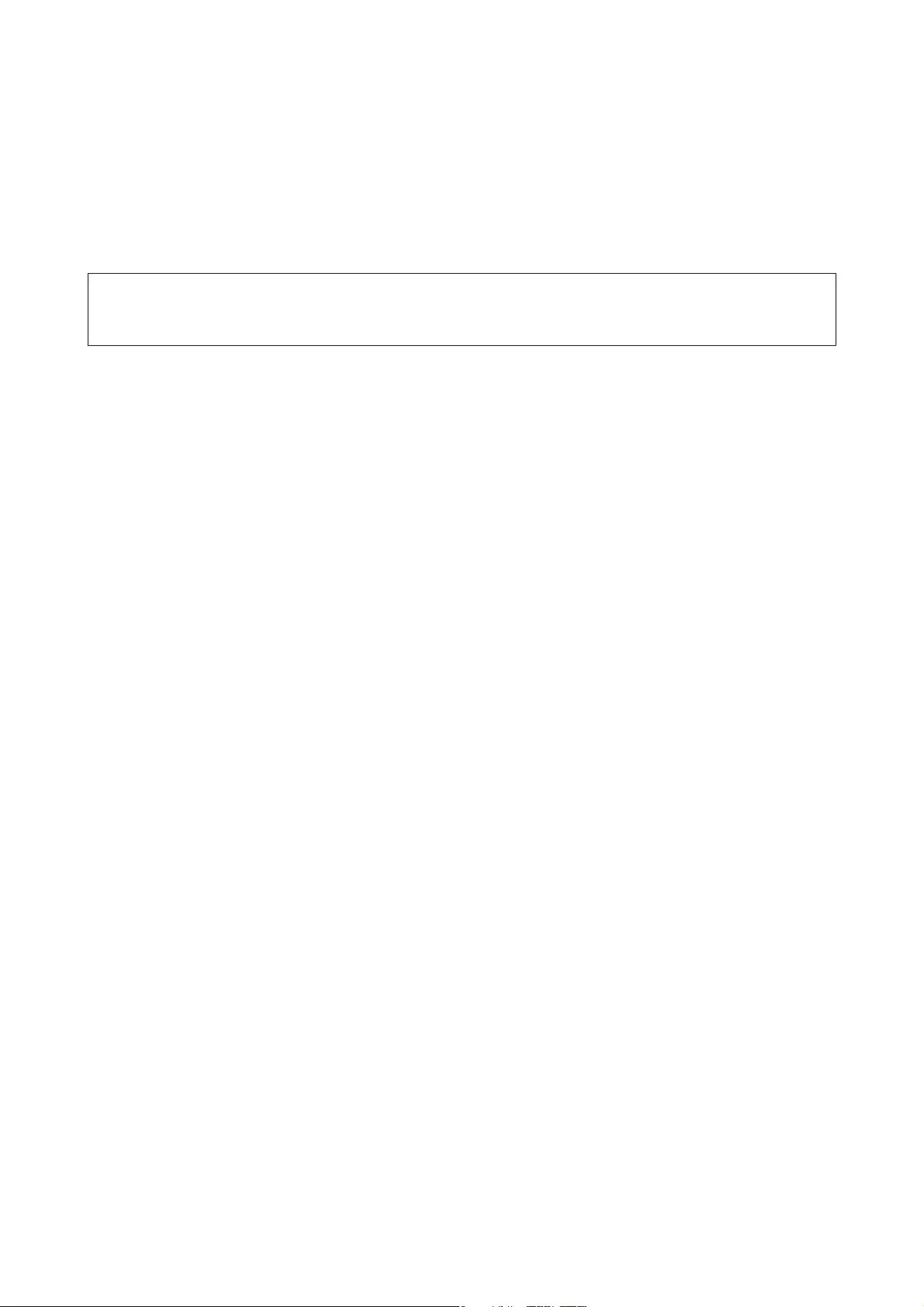
Binding Margins of a Booklet are Distorted or Blurred
When scanning a booklet on the scanner glass, characters may appear distorted or blurred on the binding margin.
If this problem occurs, text is not recognized correctly when you save the scanned image as a Searchable PDF.
To decrease distortion or blurring on the binding margin, gently press down the document cover and hold it down
while scanning to atten the booklet. Make sure you do not move the booklet while scanning.
c
Important:
Do not press the document cover with too much force. Otherwise, the booklet or the scanner may be damaged.
Cannot Solve Problems in the Scanned Image
If you have tried all of the solutions and have not solved the problem, initialize the Epson Scan 2 settings using
Epson Scan 2 Utility.
Note:
Epson Scan 2 Utility is an application that comes with Epson Scan 2.
1. Start Epson Scan 2 Utility.
❏Wind ow s 10
Click the start button, and then select All apps > EPSON > Epson Scan 2 Utility.
❏Windows 8.1/Windows 8/Windows Server 2012 R2/Windows Server 2012
Enter the application name in the search charm, and then select the displayed icon.
❏Windows 7/Windows Vista/Windows XP/Windows Server 2008 R2/Windows Server 2008/Windows Server
2003 R2/Windows Server 2003
Click the start button, and then select All Programs or Programs > EPSON > Epson Scan 2 > Epson Scan
2 Utility.
❏Mac OS X
Select Go > Applications > Epson Soware > Epson Scan 2 Utility.
2. Select the Other tab.
3. Click Reset.
Note:
If initialization does not solve the problem, uninstall and re-install Epson Scan 2.
Striped Rings Appear in Scanned Images of Film or Slides
A ring-shaped pattern of stripes (called a Newton ring) sometimes appears on scanned images of transparent
materials. is may occur if the lm is curled.
Colors Dier From the Original Colors for Film or Slide Images
Clean the scanner.
User's Guide
Solving Problems
60
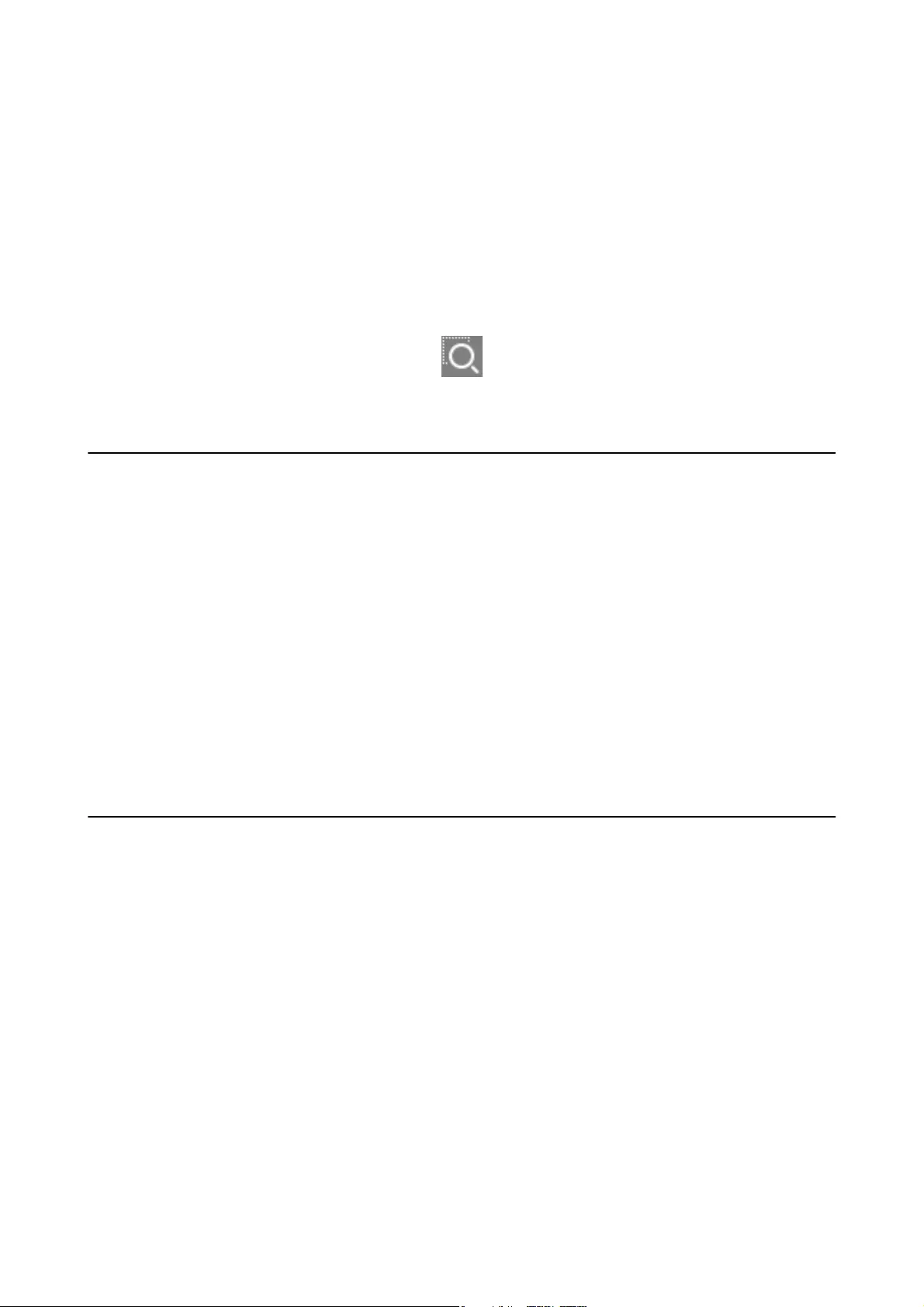
Related Information
&“Cleaning the Scanner” on page 51
Negative Film Preview Images Look Strange
❏Make sure the Document Type is set correctly for your lm.
❏If you are using Normal as the Normal/umbnail, the dark area around the lm and the frame of the lm
holder is perceived as white. is alters the exposure and causes images to appear darker. Create marquees on
the image area you want to scan, and then click the (Zoom) button to preview the area.
❏For Normal/umbnail, use umbnail instead of Normal.
Problems With Scanning Time
❏Computers with Hi-Speed external USB ports can scan faster than those with external USB ports. If you are
using a Hi-Speed external USB port with your product, make sure it meets the system requirements.
❏Scanning at a high resolution takes a long time.
❏When using security soware, exclude the TWAIN.log le from monitoring, or set the TWAIN.log as a read-
only le. For more information on your security soware’s functions, see the help and so on supplied with the
soware.
e TWAIN.log le is saved in the following locations.
Windows 10/Windows 8.1/ Windows 8/ Windows 7/ Windows Vista:
C:\Users\(user name)\AppData\Local\Temp
Wi n do ws XP :
C:\Documents and Settings\(user name)\Local Settings\Temp
Uninstalling and Installing Applications
Uninstalling Your Applications
You may need to uninstall and then reinstall your applications to solve certain problems or if you upgrade your
operating system. Log on to your computer as an administrator. Enter the administrator password if the computer
prompts you.
Uninstalling Your Applications for Windows
1. Quit all running applications.
2. Disconnect the scanner from your computer.
User's Guide
Solving Problems
61
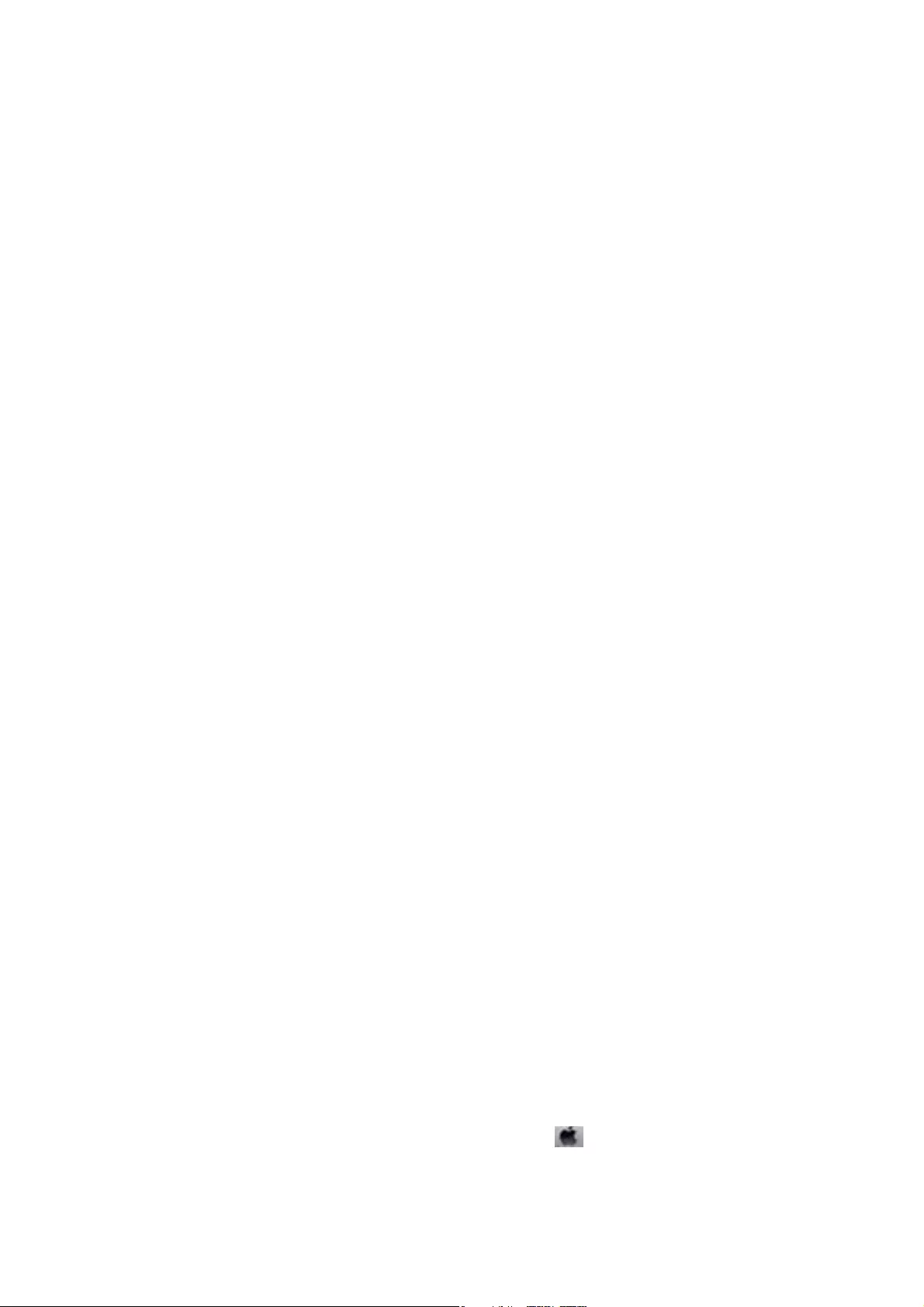
3. Open the Control Panel:
❏Wind ow s 10
Right-click the start button or press and hold it, and then select Control Panel.
❏Windows 8.1/Windows 8/Windows Server 2012 R2/Windows Server 2012
Select Desktop > Settings > Control Panel.
❏Windows 7/Windows Vista/Windows XP/Windows Server 2008 R2/Windows Server 2008/Windows Server
2003 R2/Windows Server 2003
Click the start button and select Control Panel.
4. Open Uninstall a program (or Add or Remove Programs):
❏Windows 10/Windows 8.1/Windows 8/Windows 7/Windows Vista/Windows Server 2012 R2/Windows
Server 2012/Windows Server 2008 R2/Windows Server 2008
Select Uninstall a program in Programs.
❏Windows XP/Windows Server 2003 R2/Windows Server 2003
Click Add or Remove Programs.
5. Select the application you want to uninstall.
6. Uninstall the applications:
❏Windows 10/Windows 8.1/Windows 8/Windows 7/Windows Vista/Windows Server 2012 R2/Windows
Server 2012/Windows Server 2008 R2/Windows Server 2008
Click Uninstall/Change or Uninstall.
❏Windows XP/Windows Server 2003 R2/Windows Server 2003
Click Change/Remove or Remove.
Note:
If the User Account Control window is displayed, click Continue.
7. Follow the on-screen instructions.
Note:
A message may be displayed prompting you to restart your computer. If it is displayed, make sure I want to restart my
computer now is selected, and then click Finish.
Uninstalling Your Applications for Mac OS X
Note:
Make sure you installed EPSON Soware Updater.
1. Download the Uninstaller using EPSON Soware Updater.
Once you have downloaded the Uninstaller, you do not need to download it again each time you uninstall the
application.
2. Disconnect the scanner from your computer.
3. To uninstall the scanner driver, select System Preferences from the menu > Printers & Scanners (or
Print & Scan, Print & Fax), and then remove the scanner from the enabled scanner list.
4. Quit all running applications.
User's Guide
Solving Problems
62
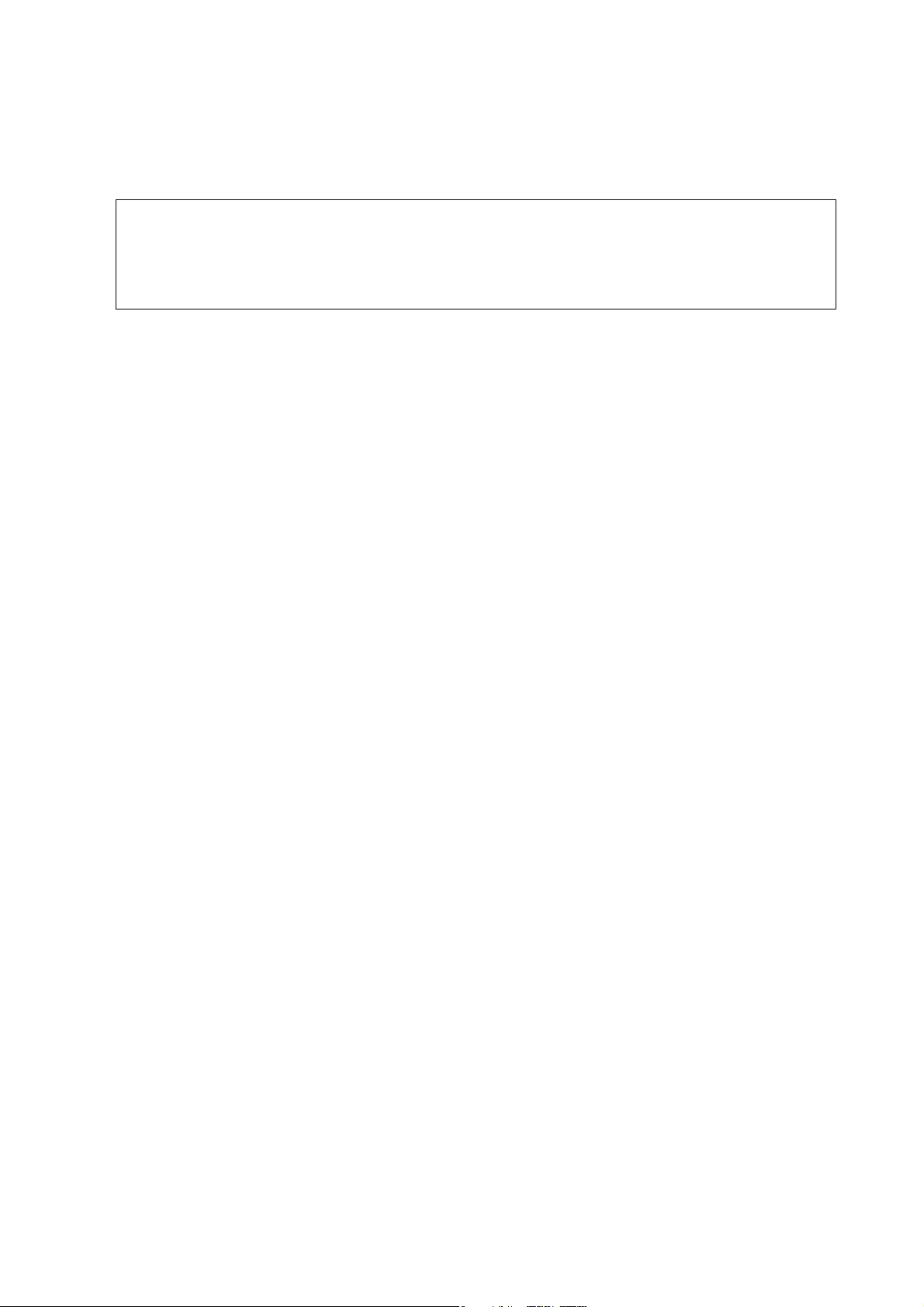
5. Select Finder > Go > Applications > Epson Soware > Uninstaller.
6. Select the application you want to uninstall, and then click Uninstall.
c
Important:
e Uninstaller removes all drivers for Epson scanners on the computer. If you use multiple Epson scanners and
you only want to delete some of the drivers, delete all of them rst, and then install the necessary scanner
drivers again.
Note:
If you cannot nd the application you want to uninstall in the application list, you cannot uninstall using the
Uninstaller. In this situation, select Finder > Go > Applications > Epson Soware, select the application you want to
uninstall, and then drag it to the trash icon.
Installing Your Applications
Follow the steps below to install the necessary applications.
Note:
❏Log on to your computer as an administrator. Enter the administrator password if the computer prompts you.
❏When reinstalling applications, you need to uninstall them rst.
1. Quit all running applications.
2. When installing Epson Scan 2, disconnect the scanner and the computer temporarily.
Note:
Do not connect the scanner and the computer until you are instructed to do so.
3. Install the application by following the instructions on the Website below.
http://epson.sn
Note:
For Windows, you can also use the soware disc that came with the scanner.
User's Guide
Solving Problems
63
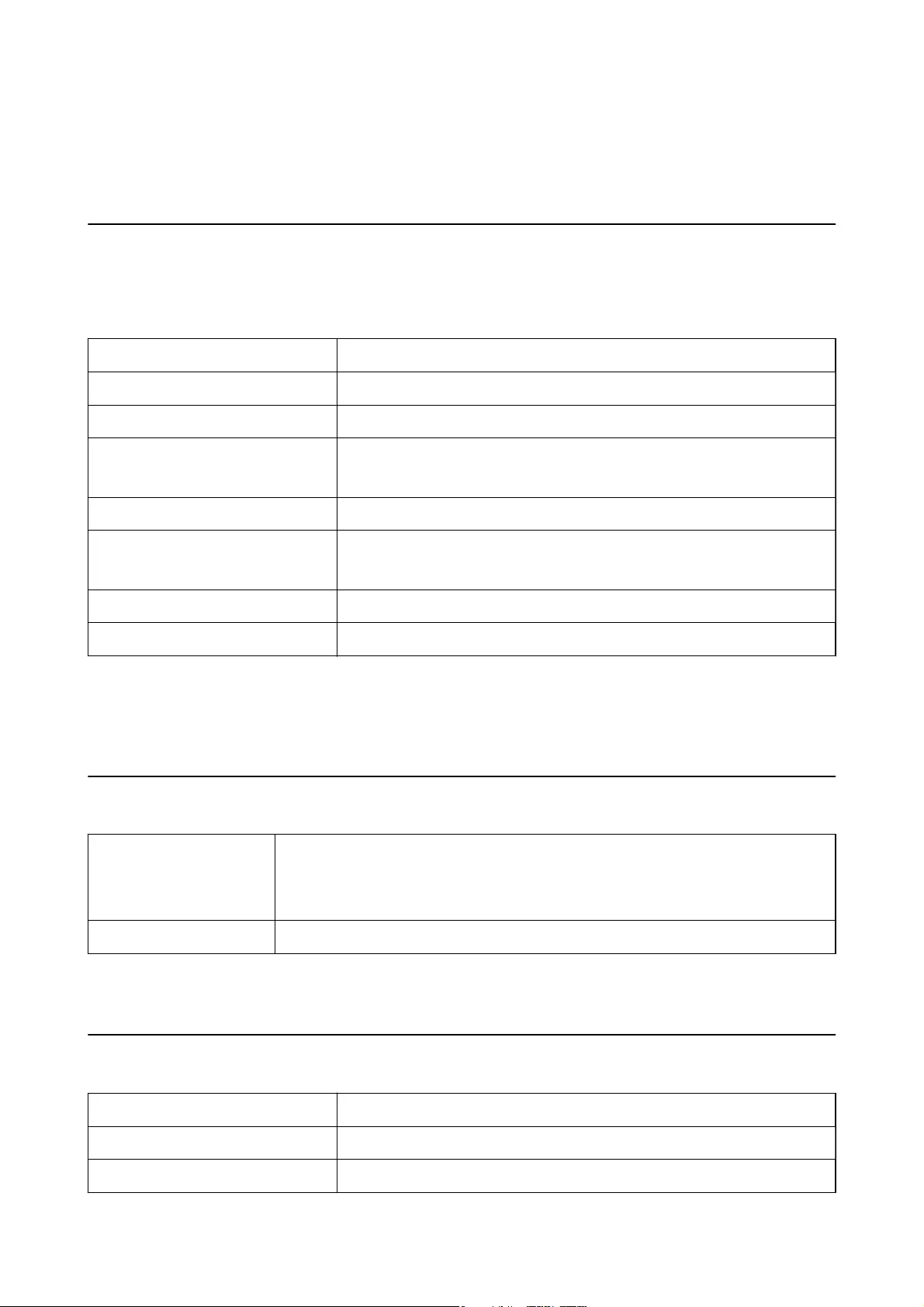
Technical Specications
General Scanner Specications
Note:
Specications are subject to change without notice.
Scanner type Flatbed A3 Color Image Scanner
Photoelectric device Color CCD line sensor
Document Size 310×437 mm (12.2×17.2 inches)
Scanning resolution 2400 dpi (main scan)
4800 dpi with Micro Step (sub scan)
Output resolution 50 to 6400 dpi
Image data 16 bits per pixel per color internal
1 to 16 bits per pixel per color external
Interface One Hi-speed USB port
Light source LED Lamp
Note:
Optional optical resolution is the maximum scan resolution of the CCD elements, according to the ISO 14473 denitions.
ISO 14473 denes optical resolution as the fundamental sampling rate of the scan sensor.
Dimensional Specications
Dimensions * Width: 656.0 mm (25.8 inches)
Depth: 458.0 mm (18.4 inches)
Height: 158.0 mm (6.2 inches)
Weight Approx. 14.3 kg (31.5 lb)
* Without protruding parts.
Electrical Specications
Rated input voltage AC 100 to 240 V
Rated input current 0.9 to 0.5 A
Rated input frequency 50 to 60 Hz
User's Guide
Technical Specications
64
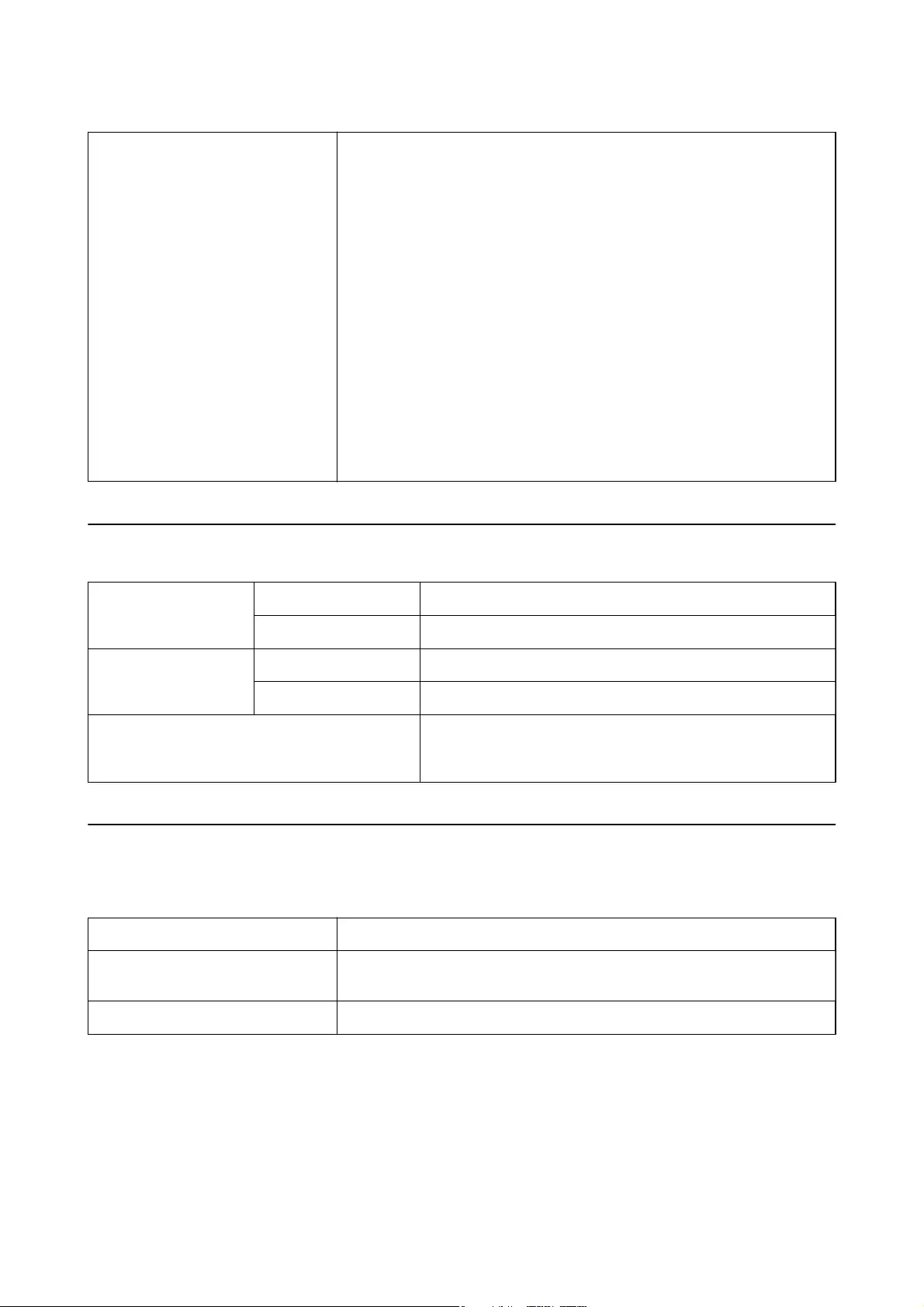
Power consumption Operating:
❏Average 30 W or below (without the optional Transparency Unit)
❏Average 40 W or below (with the optional Transparency Unit)
❏Max. 40 W or below (without the optional Transparency Unit)
❏Max. 50 W or below (with the optional Transparency Unit)
Ready mode:
❏Approx. 20 W (without the optional Transparency Unit)
❏Approx. 22 W (with the optional Transparency Unit)
Sleep mode:
❏2.8 W or below (without the optional Transparency Unit) (100 V, 115 V, 230 V)
❏After approx 14 minutes from no operation (without ESC! Command)
Power supply OFF:
❏0.5 W or below (ErP Lot6: “Tier2” correspondence)
Environmental Specications
Temperature Operating 5 to 35 °C (41 to 95 °F)
Storage –25 to 60 °C (–13 to 140 °F)
Humidity Operating 10 to 80% (without condensation)
Storage 10 to 85% (without condensation)
Operating conditions Ordinary oce or home conditions. Avoid operating the scanner in
direct sunlight, near a strong light source, or in extremely dusty
conditions.
Interface Specications
USB Interface
Interface type Hi-Speed USB
Electrical standard Full Speed mode (12 Mbits per second) and Hi-Speed mode (480 Mbits per
second) of Universal Serial Bus Specication Revision 2.0.
Connector type One Type B port
User's Guide
Technical Specications
65
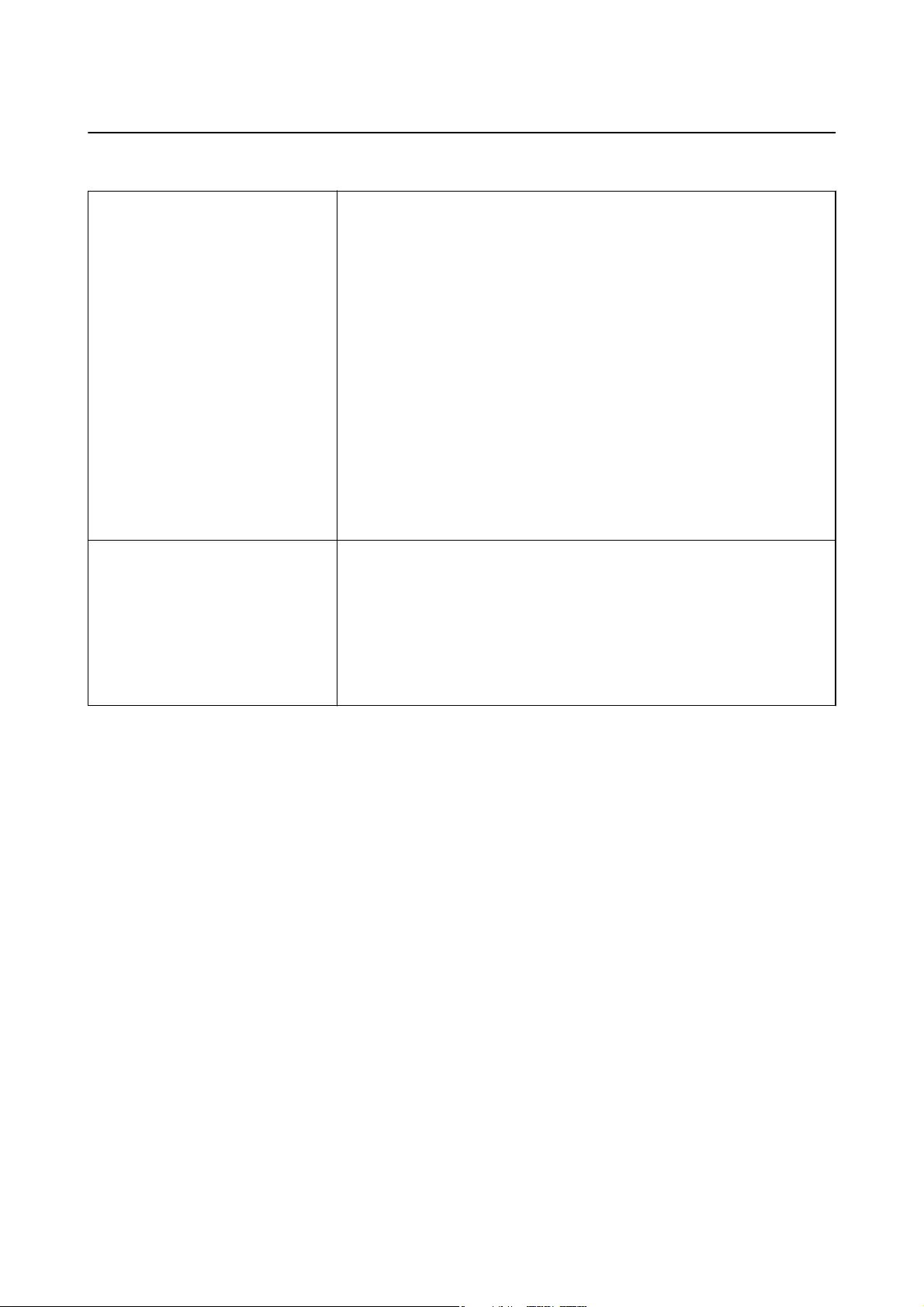
System Requirements
Windows Windows 10 (32-bit, 64-bit)
Windows 8.1 (32-bit, 64-bit)
Windows 8 (32-bit, 64-bit)
Windows 7 (32-bit, 64-bit)
Windows Vista (32-bit, 64-bit)
Windows XP Professional x64 Edition Service Pack 2
Windows XP (32-bit) Service Pack 3
Windows Server 2012 R2
Windows Server 2012
Windows Server 2008 R2
Windows Server 2008 (32-bit, 64-bit)
Windows Server 2003 R2 (32-bit, 64-bit)
Windows Server 2003 (32-bit, 64-bit) Service Pack 2
Mac OS X
*1 *2
Mac OS X v10.11.x
Mac OS X v10.10.x
Mac OS X v10.9.x
Mac OS X v10.8.x
Mac OS X v10.7.x
Mac OS X v10.6.8
*1 Fast User Switching on Mac OS X or later is not supported.
*2 The UNIX File System (UFS) for Mac OS X is not supported.
User's Guide
Technical Specications
66
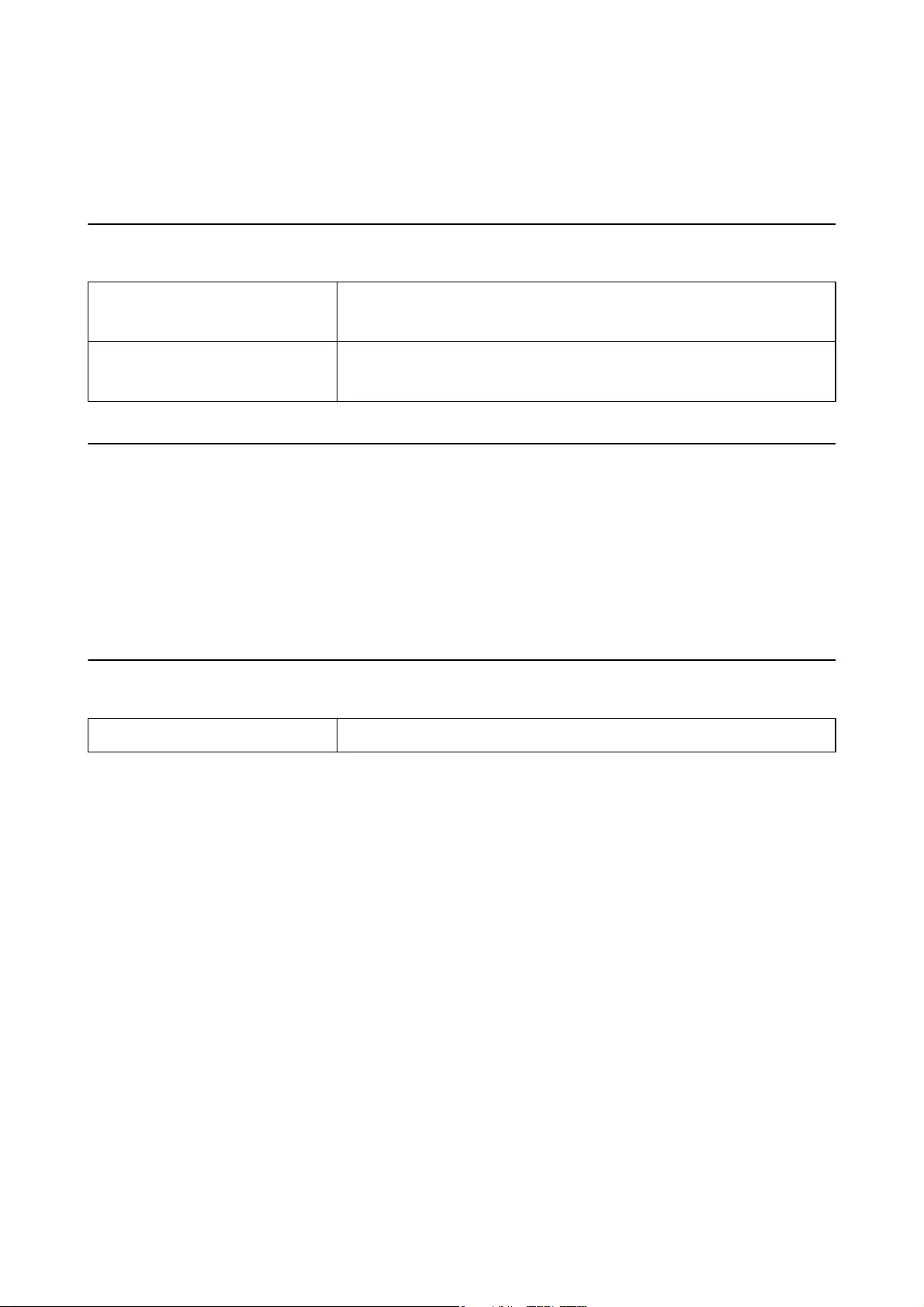
Standards and Approvals
Standards and Approvals for U.S. Model
Safety UL60950-1
CAN/CSA-C22.2 No. 60950-1
EMC FCC Part 15 Subpart B Class B
CAN/CSA-CEI/IEC CISPR22 Class B
Standards and Approvals for European Model
e following model is CE marked and in compliance with all the applicable EU Directives. For further details,
visit the following website to access the full declaration of conformities containing reference to the Directives and
harmonized standards used to declare conformity.
http://www.epson.eu/conformity
J331B
Standards and Approvals for Australian Model
EMC AS/NZS CISPR22 Class B
User's Guide
Standards and Approvals
67
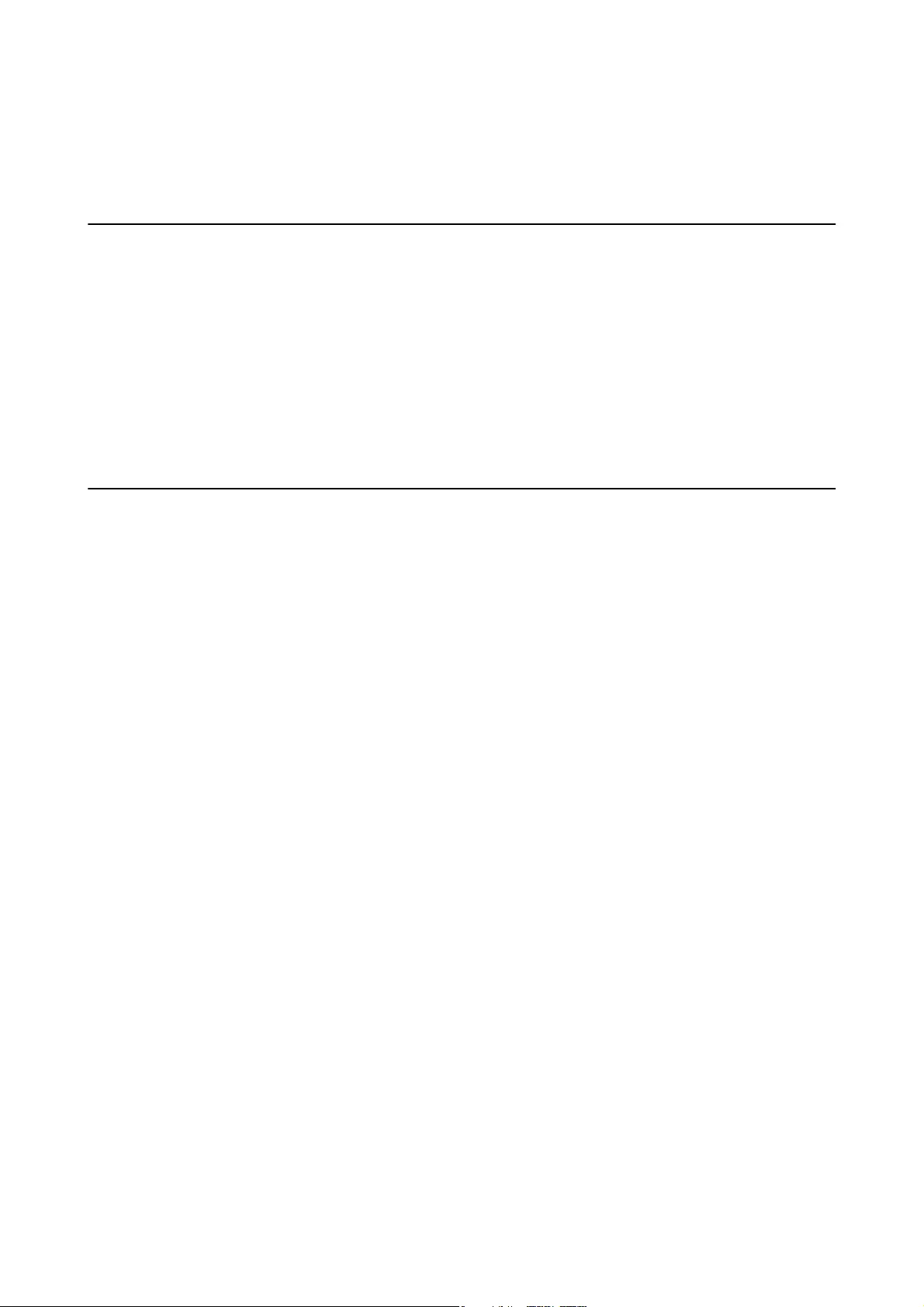
Where to Get Help
Technical Support Web Site
If you need further help, visit the Epson support website shown below. Select your country or region and go to the
support section of your local Epson website. e latest drivers, FAQs, manuals, or other downloadables are also
available from the site.
http://support.epson.net/
http://www.epson.eu/Support (Europe)
If your Epson product is not operating properly and you cannot solve the problem, contact Epson support services
for assistance.
Contacting Epson Support
Before Contacting Epson
If your Epson product is not operating properly and you cannot solve the problem using the troubleshooting
information in your product manuals, contact Epson support services for assistance. If Epson support for your area
is not listed below, contact the dealer where you purchased your product.
Epson support will be able to help you much more quickly if you give them the following information:
❏Product serial number
(e serial number label is usually on the back of the product.)
❏Product model
❏Product soware version
(Click About, Version Info, or a similar button in the product soware.)
❏Brand and model of your computer
❏Your computer operating system name and version
❏Names and versions of the soware applications you normally use with your product
Note:
Depending on the product, the dial list data for fax and/or network settings may be stored in the product’s memory. Due to
breakdown or repair of a product, data and/or settings may be lost. Epson shall not be responsible for the loss of any data, for
backing up or recovering data and/or settings even during a warranty period. We recommend that you make your own
backup data or take notes.
Help for Users in Europe
Check your Pan-European Warranty Document for information on how to contact Epson support.
User's Guide
Where to Get Help
68
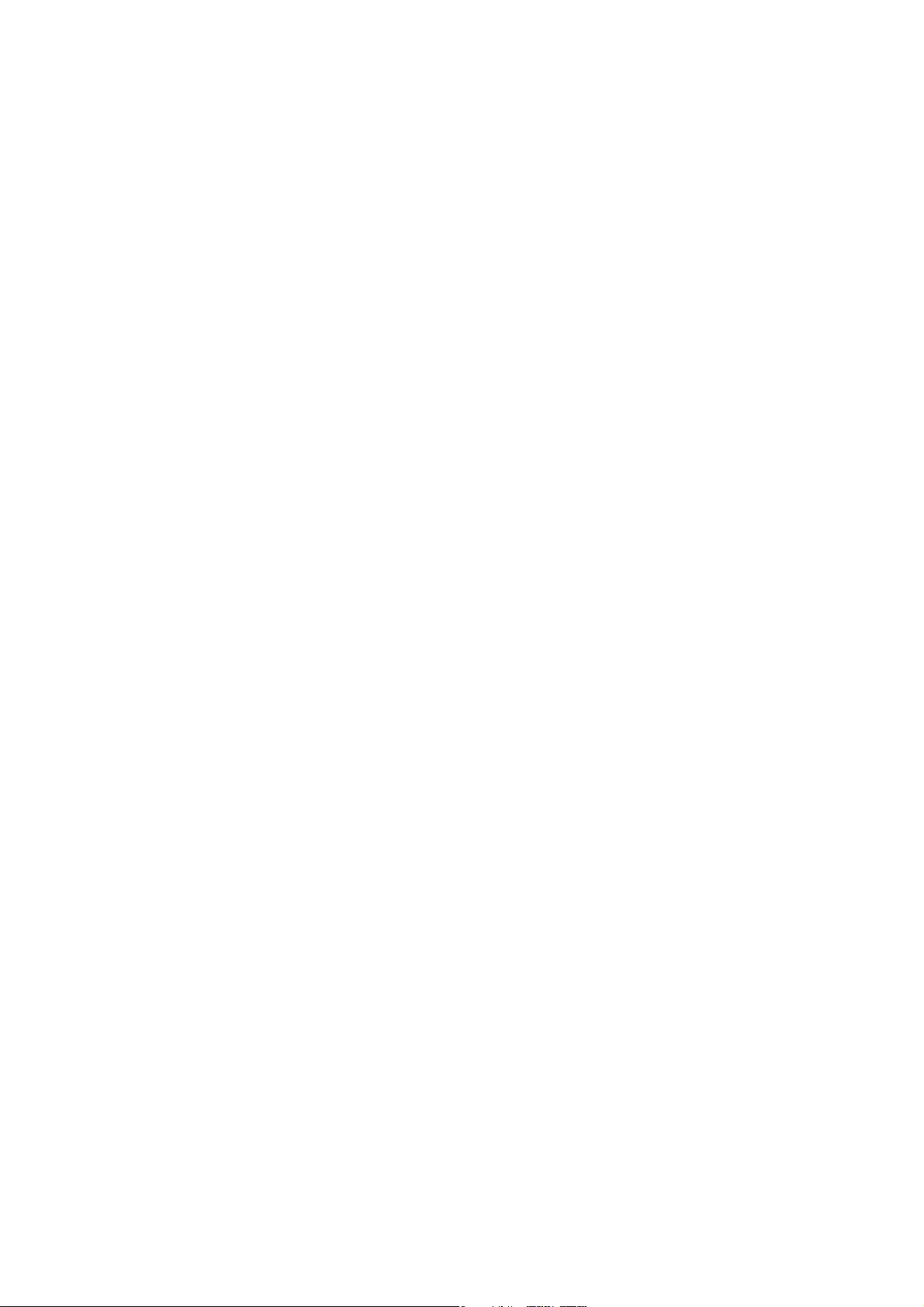
Help for Users in Taiwan
Contacts for information, support, and services are:
World Wide Web
http://www.epson.com.tw
Information on product specications, drivers for download, and products enquiry are available.
Epson HelpDesk
Phone: +886-2-80242008
Our HelpDesk team can help you with the following over the phone:
❏Sales enquiries and product information
❏Product usage questions or problems
❏Enquiries on repair service and warranty
Repair service center:
http://www.tekcare.com.tw/branchMap.page
TekCare corporation is an authorized service center for Epson Taiwan Technology & Trading Ltd.
Help for Users in Australia
Epson Australia wishes to provide you with a high level of customer service. In addition to your product manuals,
we provide the following sources for obtaining information:
Internet URL
http://www.epson.com.au
Access the Epson Australia World Wide Web pages. Worth taking your modem here for the occasional surf! e
site provides a download area for drivers, Epson contact points, new product information and technical support (e-
mail).
Epson Helpdesk
Phone: 1300-361-054
Epson Helpdesk is provided as a nal backup to make sure our clients have access to advice. Operators on the
Helpdesk can aid you in installing, conguring and operating your Epson product. Our Pre-sales Helpdesk sta
can provide literature on new Epson products and advise where the nearest dealer or service agent is located. Many
types of queries are answered here.
We encourage you to have all the relevant information on hand when you ring. e more information you prepare,
the faster we can help solve the problem. is information includes your Epson product manuals, type of
computer, operating system, application programs, and any information you feel is required.
Transportation of Product
Epson recommends retaining product packaging for future transportation.
User's Guide
Where to Get Help
69
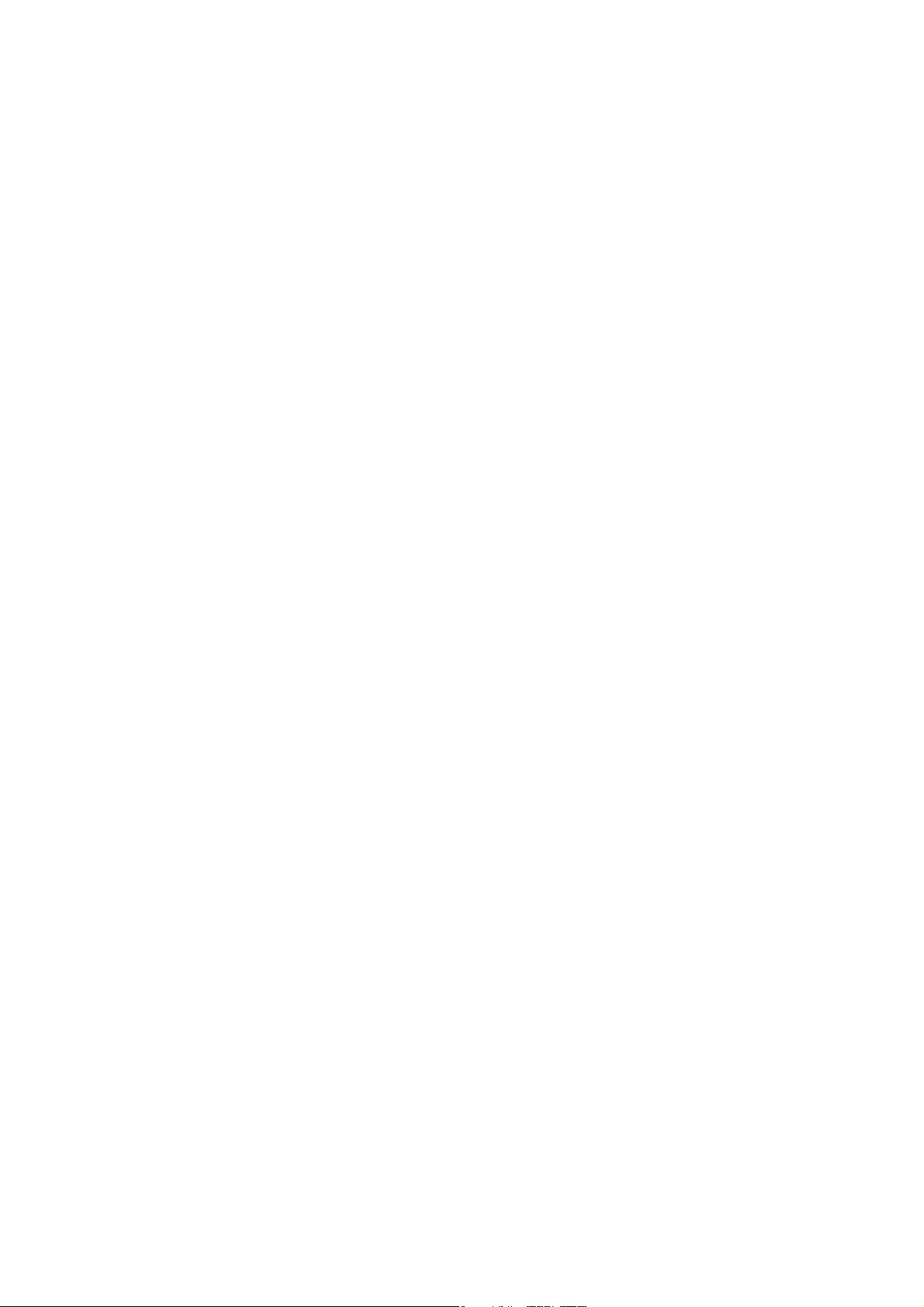
Help for Users in Singapore
Sources of information, support, and services available from Epson Singapore are:
World Wide Web
http://www.epson.com.sg
Information on product specications, drivers for download, Frequently Asked Questions (FAQ), Sales Enquiries,
and Technical Support via e-mail are available.
Epson HelpDesk
Toll Free: 800-120-5564
Our HelpDesk team can help you with the following over the phone:
❏Sales enquiries and product information
❏Product usage questions or problem troubleshooting
❏Enquiries on repair service and warranty
Help for Users in Thailand
Contacts for information, support, and services are:
World Wide Web
http://www.epson.co.th
Information on product specications, drivers for download, Frequently Asked Questions (FAQ), and e-mail are
available.
Epson Hotline
Phone: 66-2685-9899
Email: support@eth.epson.co.th
Our Hotline team can help you with the following over the phone:
❏Sales enquiries and product information
❏Product usage questions or problems
❏Enquiries on repair service and warranty
Help for Users in Vietnam
Contacts for information, support, and services are:
Epson Hotline
Phone(Ho Chi Minh City): 84-8-823-9239
Phone(Hanoi City): 84-4-3978-4785, 84-4-3978-4775
User's Guide
Where to Get Help
70
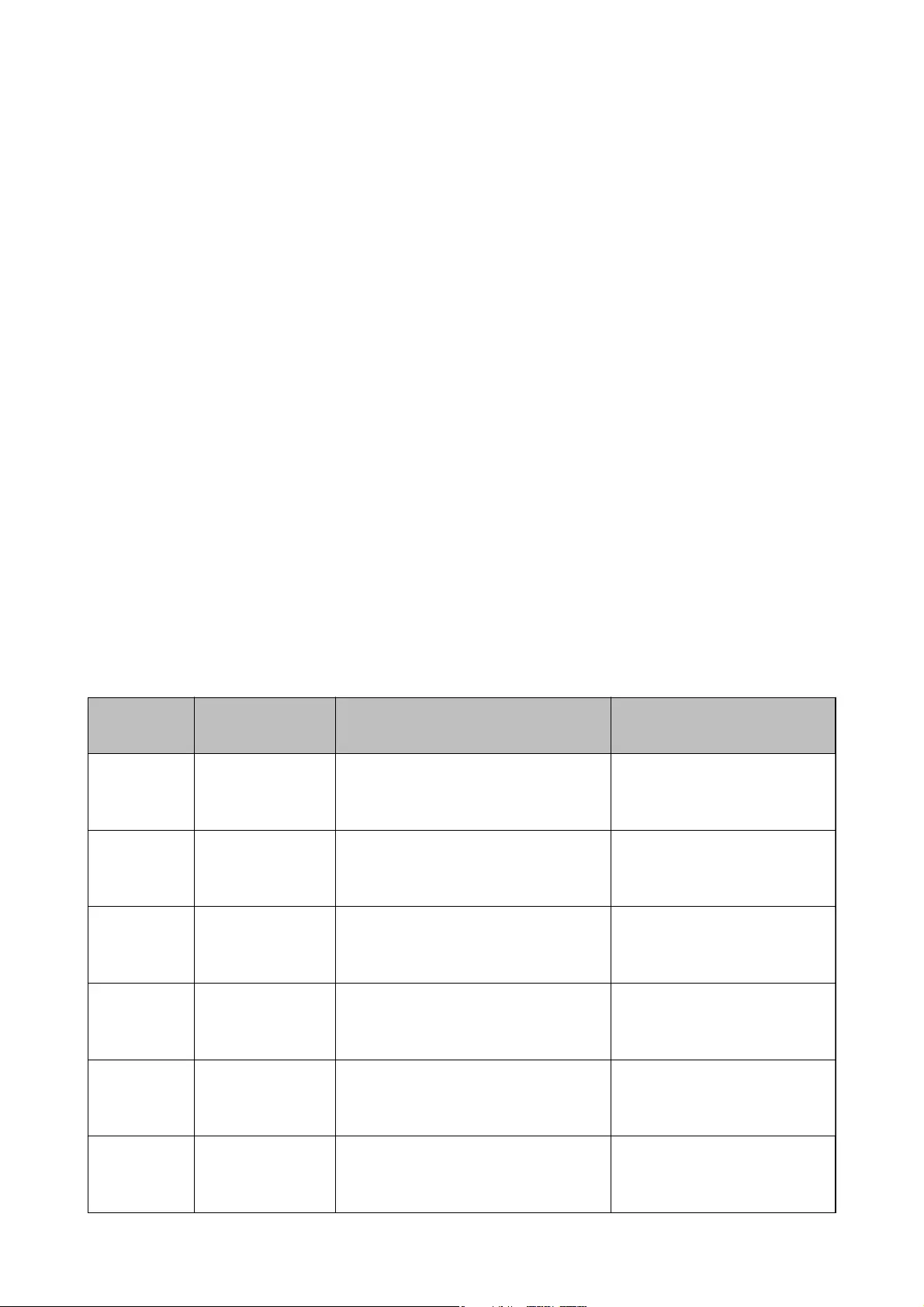
Epson Service Center
65 Truong Dinh Street, District 1, Hochiminh City, Vietnam.
29 Tue Tinh, Quan Hai Ba Trung, Hanoi City, Vietnam
Help for Users in Indonesia
Contacts for information, support, and services are:
World Wide Web
http://www.epson.co.id
❏Information on product specications, drivers for download
❏Frequently Asked Questions (FAQ), Sales Enquiries, questions through e-mail
Epson Hotline
Phone: 62-21-572-4350
Fax: 62-21-572-4357
Our Hotline team can help you with the following over the phone or fax:
❏Sales enquiries and product information
❏Technica l supp ort
Epson Service Center
Province Company Name Address Phone
E-mail
DKI JAKARTA ESS Jakarta MG.
DUA
RUKO MANGGA DUA MALL NO. 48 JL.
ARTERI MANGGA DUA - JAKARTA UTARA-
DKI
(+6221)62301104
jkt-technical1@epson-
indonesia.co.id
NORTH
SUMATERA
ESC Medan Kompleks Graha Niaga, Jl. Bambu II No. A-4,
Medan- 20114
(+6261)42066090/42066091
mdn-technical@epson-
indonesia.co.id
WEST JAWA ESC Bandung JL. CIHAMPELAS NO. 48A-BANDUNG JABAR
40116
(+6222)4207033
bdg-technical@epson-
indonesia.co.id
DI
YOGYAKARTA
ESC Yogyakarta YAP Square, Blok A No.6 Jl. C Simanjutak
YOGYAKARTA - DIY
(+62274)581065
ygy-technical@epson-
indonesia.co.id
EAST JAWA ESC Surabaya HITECH MALL LT.2 BLOK A NO. 24 JL.
KUSUMA BANGSA NO. 116 -118 -
SURABAYA JATIM
(+6231)5355035
sby-technical@epson-
indonesia.co.id
SOUTH
SULAWESI
ESC Makassar JL. GUNUNG BAWAKARAENG NO. 68E -
MAKASSAR SULSEL
(+62411)328212
mksr-technical@epson-
indonesia.co.id
User's Guide
Where to Get Help
71
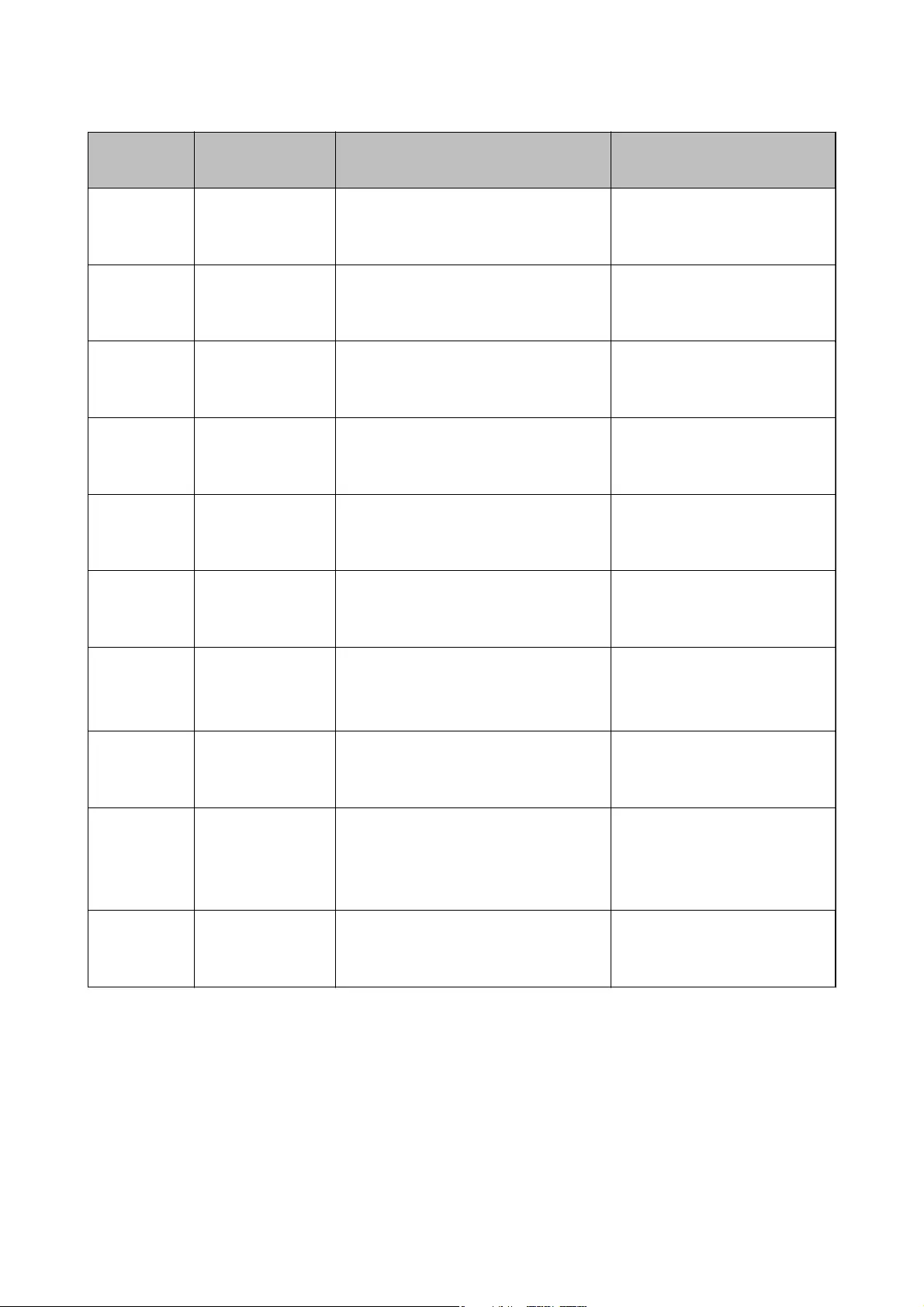
Province Company Name Address Phone
E-mail
WEST
KALIMANTAN
ESC Pontianak JL. NUSA INDAH I NO. 40A PONTIANAK
KALBAR 78117
(+62561)735507
pontianak-technical@epson-
indonesia.co.id
PEKANBARU ESC PEKANBARU JL. TUANKU TAMBUSAI NO. 353 -
PEKANBARU RIAU
(+62761)21420
pkb-technical@epson-
indonesia.co.id
DKI JAKARTA ESS JAKARTA KEIAI WISMA KEIAI LT. 1 JL. JEND. SUDIRMAN KAV.
3 JAKPUS DKI JAKARTA
(+6221)5724335
ess.support@epson-
indonesia.co.id
EAST JAWA ESS SURABAYA JL. JAWA NO. 2-4 KAV. 29, RUKO SURYA INTI,
SURABAYA - JATIM
(+6231)5014949
esssby.support@epson-
indonesia.co.id
BANTEN ESS SERPONG Ruko mall WTC MATAHARI no. 953
SERPONG - Banten
(+6221)53167051
esstag.support@epson-
indonesia.co.id
CENTRAL
JAWA
ESS SEMARANG Komplek Ruko Metro Plaza Blok C20 , Jl. MT
Haryono No 970 Semarang - Jawa tengah
(+6224)8313807
esssmg.support@epson-
indonesia.co.id
EAST
KALIMANTAN
ESC SAMARINDA Jl. KH. Wahid Hasyim (M. Yamin) Kel.
Sempaja Selatan Kec. Samarinda Utara
Samarinda- Kalimantan Timur (samping
kantor pos)
(+62541)7272904
escsmd.support@epson-
indonesia.co.id
SOUTH
SUMATERA
ESC PALEMBANG Jl. H.M. Rasyid Nawawi no.249, kelurahan 9
ilir Palembang - Sumsel
(+62711)311330
escplg.support@epson-
indonesia.co.id
EAST JAVA ESC JEMBER Jl. Panglima Besar Sudirman No.1 D JEMBER
- JAWA TIMUR (Depan Balai Penelitian dan
Pengolahan Kakao)
(+62331) 486468,488373
jmr-admin@epson-indonesia.co.id
jmr-technical@epson-
indonesia.co.id
NORTH
SULAWESI
ESC MANADO Tekno @Megamall, Megamall LG TK-21 Jl.
Piere Tendean Kawasan Megamas
Boulevard Manado 95111
(+62431)7210033
MND-ADMIN@EPSON-
INDONESIA.CO.ID
For other cities not listed here, call the Hot Line: 08071137766.
Help for Users in Hong Kong
To obtain technical support as well as other aer-sales services, users are welcome to contact Epson Hong Kong
Limited.
User's Guide
Where to Get Help
72
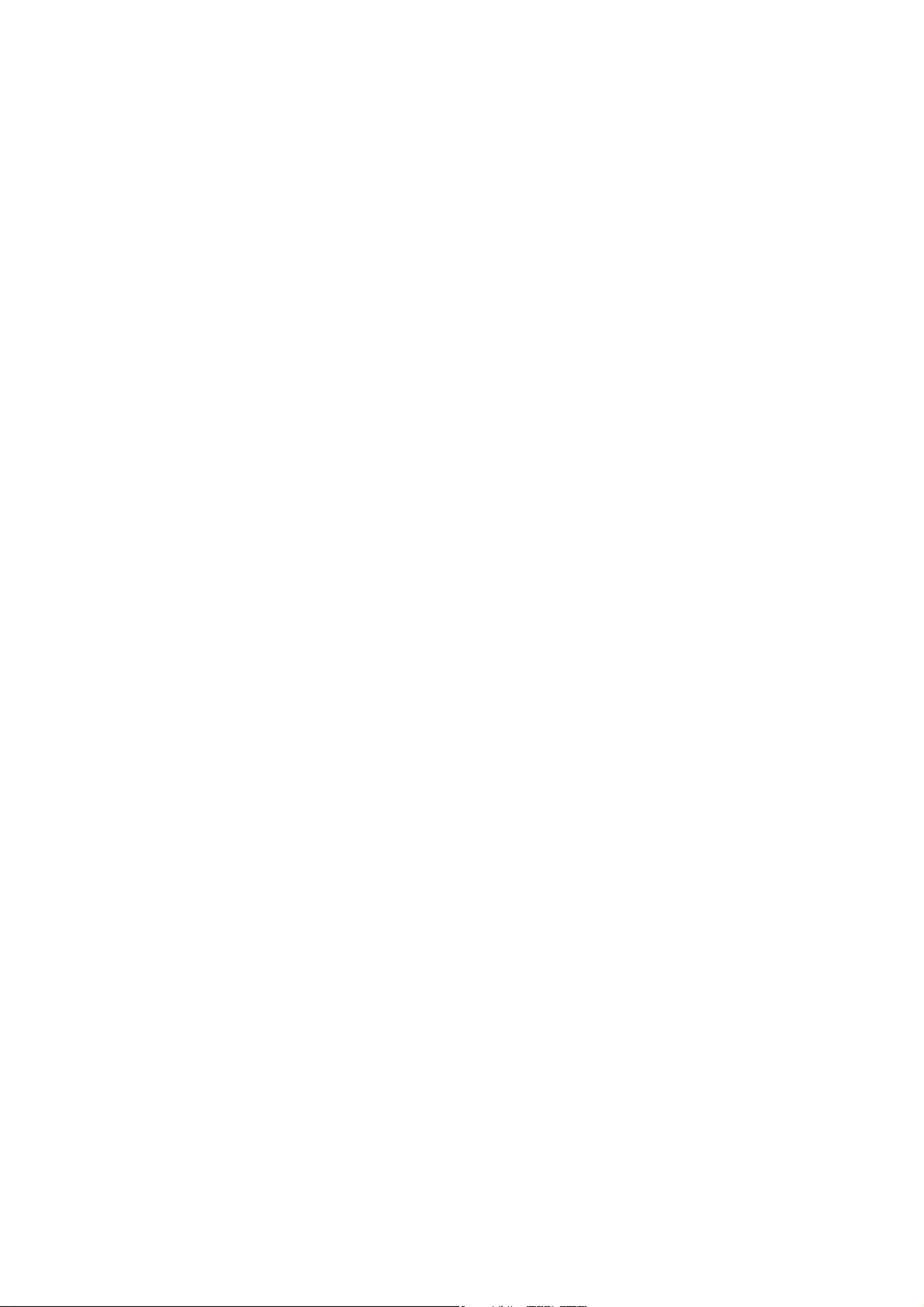
Internet Home Page
http://www.epson.com.hk
Epson Hong Kong has established a local home page in both Chinese and English on the Internet to provide users
with the following information:
❏Product information
❏Answers to Frequently Asked Questions (FAQs)
❏Latest versions of Epson product drivers
Technical Support Hotline
You can also contact our technical sta at the following telephone and fax numbers:
Phone: 852-2827-8911
Fax: 852-2827-4383
Help for Users in Malaysia
Contacts for information, support, and services are:
World Wide Web
http://www.epson.com.my
❏Information on product specications, drivers for download
❏Frequently Asked Questions (FAQ), Sales Enquiries, questions through e-mail
Epson Call Centre
Phone: +60 1800-8-17349
❏Sales enquiries and product information
❏Product usage questions or problems
❏Enquiries on repair services and warranty
Head Oce
Phone: 603-56288288
Fax: 603-5628 8388/603-5621 2088
Help for Users in India
Contacts for information, support, and services are:
World Wide Web
http://www.epson.co.in
Information on product specications, drivers for download, and products enquiry are available.
User's Guide
Where to Get Help
73
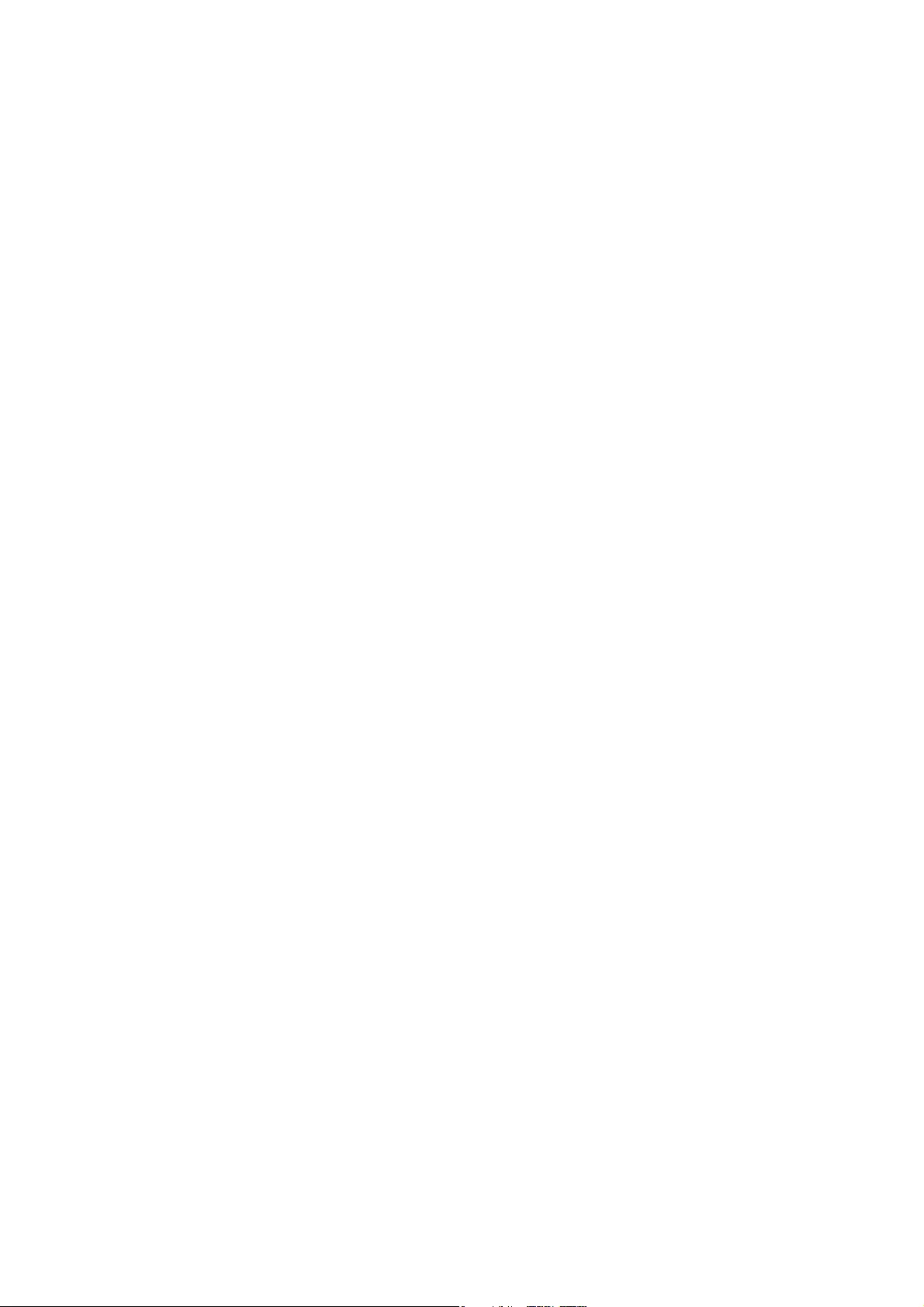
Helpline
❏Service, product information, and ordering consumables (BSNL Lines)
Toll-free number: 18004250011
Accessible 9am to 6pm, Monday through Saturday (Except public holidays)
❏Service (CDMA & Mobile Users)
Toll-free number: 186030001600
Accessible 9am to 6pm, Monday through Saturday (Except public holidays)
Help for Users in the Philippines
To obtain technical support as well as other aer sales services, users are welcome to contact the Epson Philippines
Corporation at the telephone, fax numbers and e-mail address below:
World Wide Web
http://www.epson.com.ph
Information on product specications, drivers for download, Frequently Asked Questions (FAQ), and E-mail
Enquiries are available.
Epson Philippines Customer Care
Toll Free: (PLDT) 1800-1069-37766
Toll Free: (Digital) 1800-3-0037766
Metro Manila: (+632)441-9030
Web Site: http://customercare.epson.com.ph
E-mail: customercare@epc.epson.som.ph
Our Customer Care team can help you with the following over the phone:
❏Sales enquiries and product information
❏Product usage questions or problems
❏Enquiries on repair service and warranty
Epson Philippines Corporation
Trunk Line: +632-706-2609
Fax: +632-706-2665
User's Guide
Where to Get Help
74