Table of Contents
Epson OmniLink TM-H6000IV-DT User Manual
Displayed below is the user manual for OmniLink TM-H6000IV-DT by Epson which is a product in the POS Printers category. This manual has pages.
Related Manuals
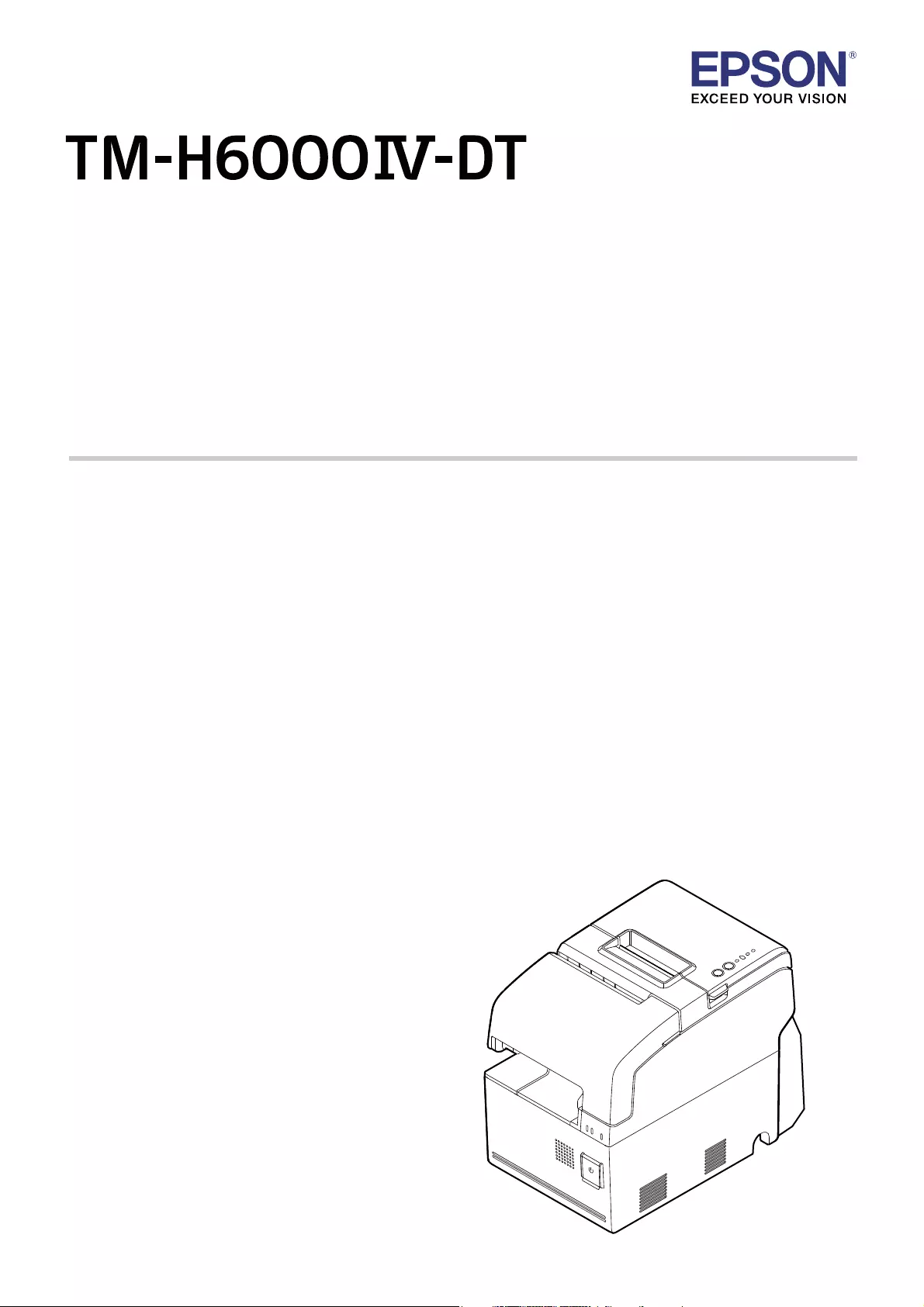
User’s Manual
Important Safety Information. . . . . . . . . . . . . . . . . . .page 2
Part Names and Functions. . . . . . . . . . . . . . . . . . . . . .page 5
Setup. . . . . . . . . . . . . . . . . . . . . . . . . . . . . . . . . . . . . . . . . .page 8
Basic Operations . . . . . . . . . . . . . . . . . . . . . . . . . . . . . page 13
Installing/Replacing the Ribbon Cartridges . . . page 16
Loading Paper . . . . . . . . . . . . . . . . . . . . . . . . . . . . . . . page 18
Cleaning. . . . . . . . . . . . . . . . . . . . . . . . . . . . . . . . . . . . . page 21
Troubleshooting . . . . . . . . . . . . . . . . . . . . . . . . . . . . . page 23
Specifications . . . . . . . . . . . . . . . . . . . . . . . . . . . . . . . . page 25
Appendix . . . . . . . . . . . . . . . . . . . . . . . . . . . . . . . . . . . . page 27
M00080801EN
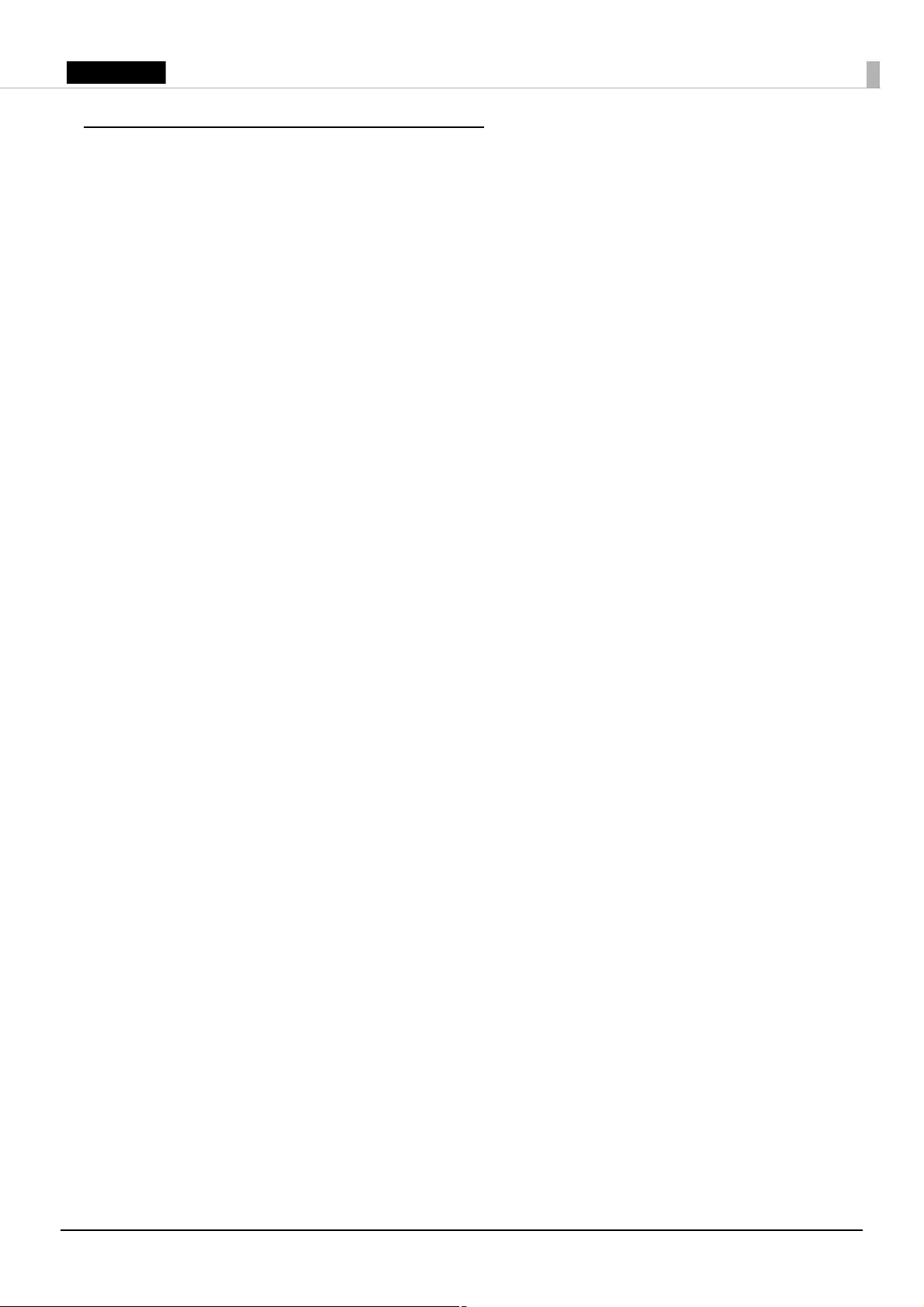
2
English
Important Safety Information
This manual presents important information intended to ensure safe and effective use of this
product. Read this manual carefully and store it in an accessible location.
If Windows Embedded POSReady7 is installed on your model, be sure to read “MICROSOFT
SOFTWARE LICENSE TERMS” at the end of this manual before you start using the product. If you do not
accept any one of the terms, do not use the product.
For information on development of a system with this product and setup, see also Technical
Reference Guide. You can access Technical Reference Guide from the included Manual CD.
Key to Symbols
The symbols in this manual are identified by their level of importance, as defined below. Read the
following carefully before handling the product.
!WARNING:
Warnings must be observed carefully to avoid serious bodily injury.
!CAUTION:
Cautions must be observed to avoid minor injury to yourself, damage to your equipment, or loss of
data.
QNote:
Notes have important information and useful tips on the operation of your product.
Safety Precautions
!WARNING:
❏
If this product produces smoke, a strange odor, or unusual noise, immediately unplug the
AC cable, and then contact your dealer or an Epson service center for advice. Continued
use may lead to fire or electric shock.
❏
Do not use this product with any voltage other than the specified one. Doing so may lead
to fire or electric shock.
❏
Be sure to use the specified AC adapter [AC adapter, T (Model: M284A)]. Connection to an
improper power source may lead to equipment damage, fire, or electric shock.
❏
Do not connect the cables in ways other than those specified in the manuals. Different
connections may cause equipment damage or fire.
❏
Do not block the openings of this product. This may cause overheating inside the product
and lead to fire.
• Do not place the product in an unventilated narrow location, such as a bookshelf.
• Do not place the product on carpet.
• Do not cover the product with any fabric.
❏
Do not use this product where inflammable fumes of gasoline, benzine, thinner, or other
inflammable liquids may be in the air. Doing so may cause an explosion or fire.
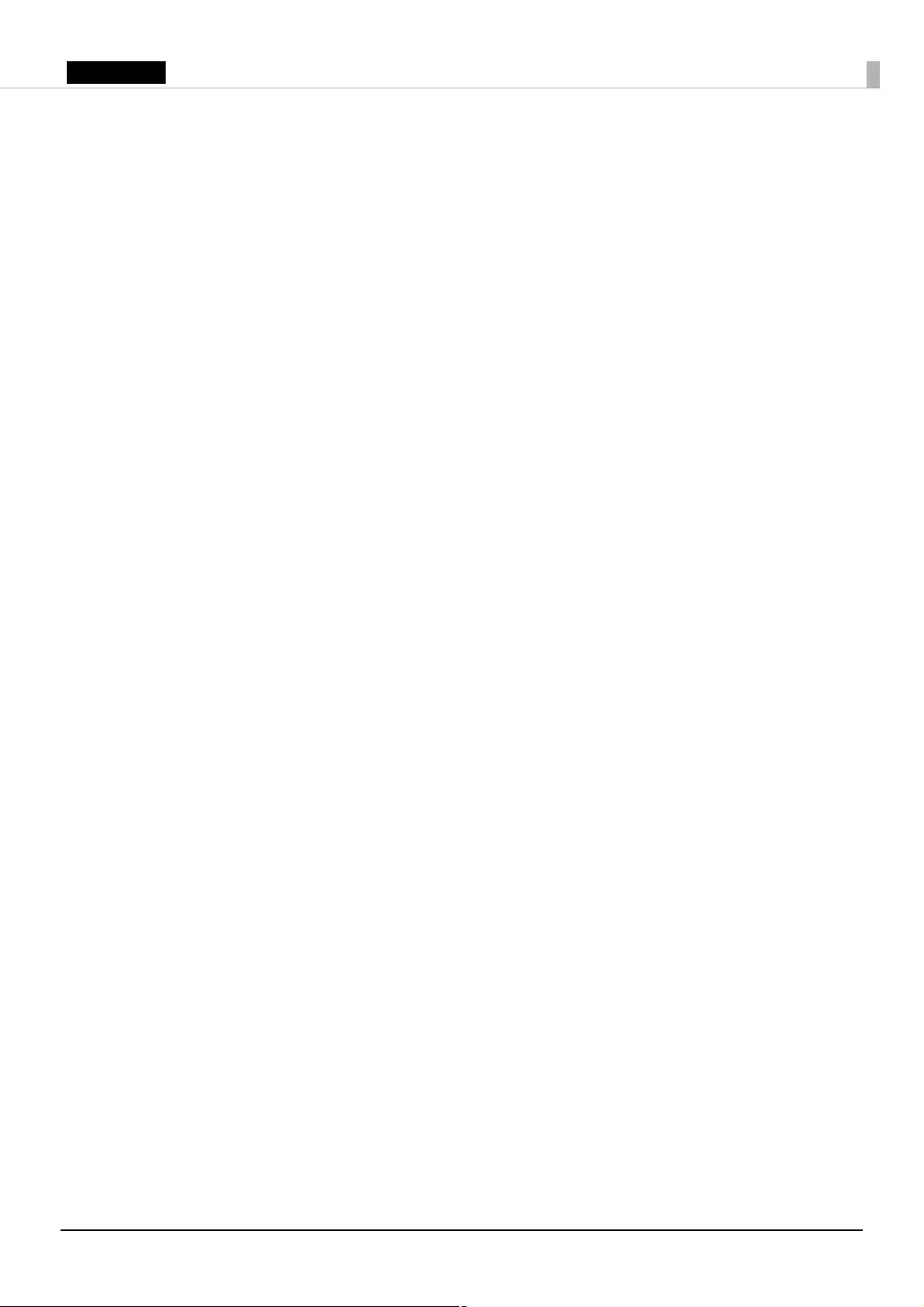
3
English
❏
Do not use aerosol sprayers containing flammable gas inside or around this product.
Doing so may cause fire.
❏
If water or other liquid spills into this product, immediately unplug the AC cable, and then
contact your dealer or an Epson service center for advice. Continued use may lead to fire
or shock.
❏
Do not allow foreign objects to fall into this product. Penetration by foreign objects may
lead to fire or electric shock.
❏
Never attempt to repair this product yourself. Improper repair work can be dangerous.
❏
Never disassemble or modify this product. Tampering with this product may result in
injury, fire, or electric shock.
❏
Do not attempt to open or disassemble the internal lithium battery. This could result in
burns or release of hazardous chemicals.
❏
Do not leave the internal lithium battery in a hot place such as near a fire or a heater
because it could overheat and ignite.
!CAUTION:
❏
Do not use this product in locations subject to high humidity or dust levels. Excessive humidity
and dust may cause paper jams and other problems, such as fire, or electric shock.
❏
Be sure to set this product on a firm, stable, horizontal surface. The product may break or cause
injury if it falls.
❏
Do not stand on or place heavy objects on top of this product. Equipment may fall or collapse,
causing breakage and possible injury.
❏
Be sure to use this product with the connector cover attached. If it is not attached, foreign objects
may enter this product, causing fire or equipment damage.
❏
When you move this product, be sure to hold the main body. If you hold only the connector cover,
it may come off and the main body may break or cause injury if it falls.
❏
The print head can be very hot during and immediately after printing. If you need to touch it, such
as for cleaning, wait until it cools down. Touching it before that may cause burns.
❏
Be careful of the cutter blades of the printer unit.
❏
Make sure that the total power requirements of all devices receiving power from this product do
not exceed the power supplying capability of the product. Otherwise, the devices may be
damaged.
❏
Connecting an outdoor overhead LAN cable directly to this product may lead to lightning
damage. If you need to connect such a cable to the product, the cable must be protected against
an electrical surge between the cable and the product. You should avoid connecting the product
to a non-surge protected outdoor overhead LAN cable.
❏
Do not connect a telephone line to the drawer-kick connector of this product. The telephone line
or product may become damaged.
❏
To ensure safety, unplug this product before leaving it for an extended period.
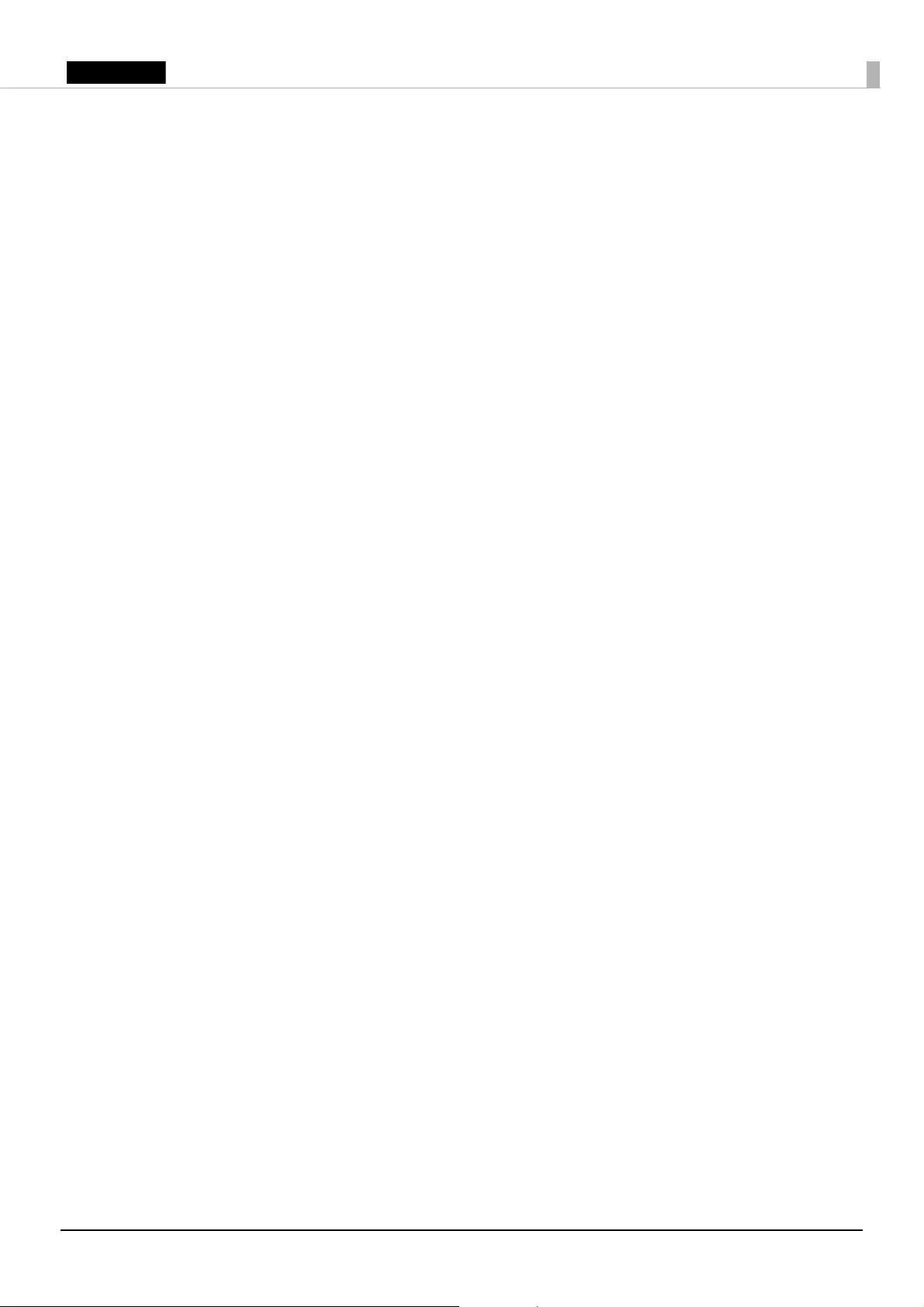
4
English
Caution Labels
The caution label on the product indicates the following precautions.
!KCAUTION:
Do not touch the thermal head because it can be very hot after printing.
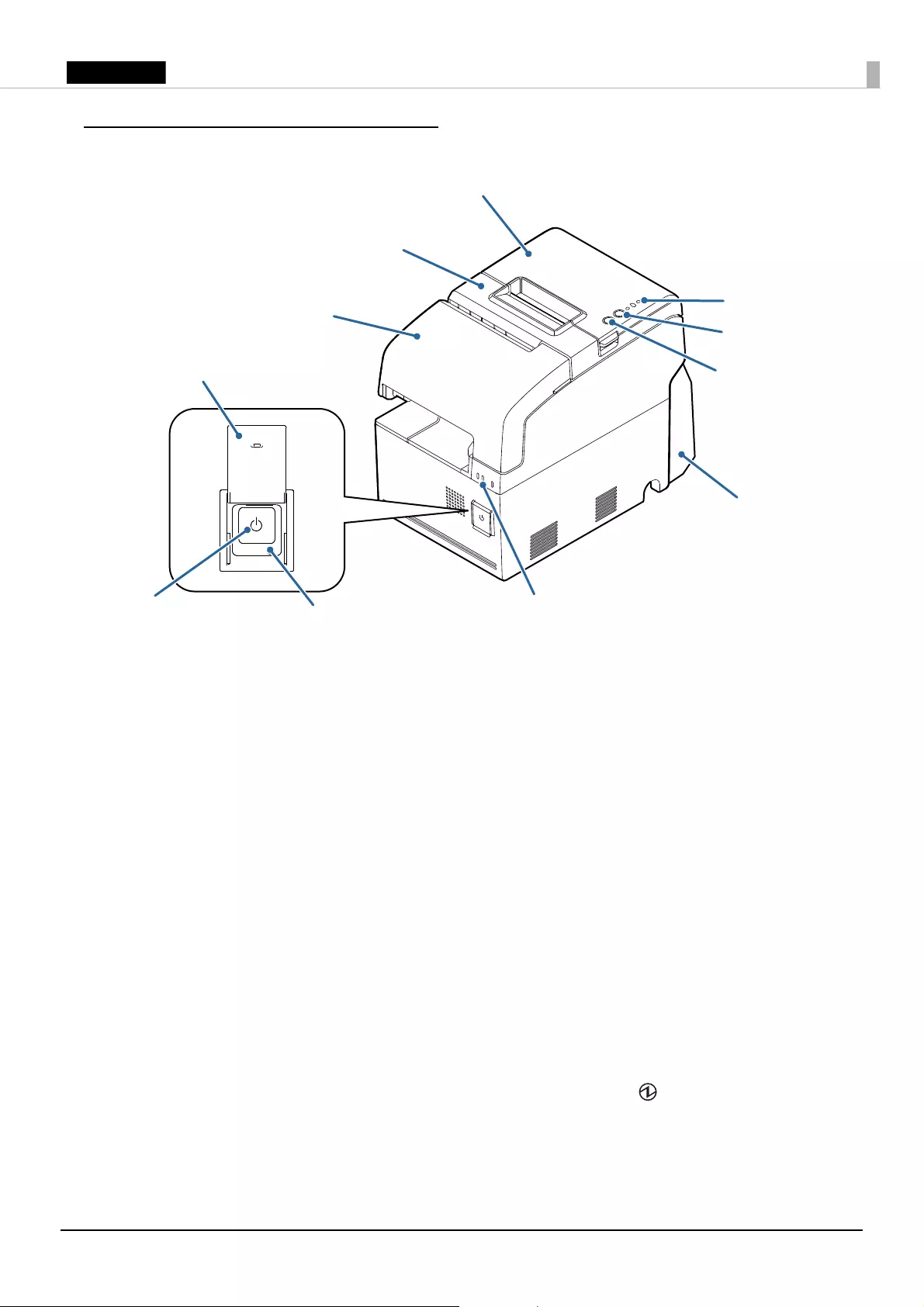
5
English
Part Names and Functions
Roll paper cover
Open this cover to install/replace the roll paper.
Receipt unit cover
Open this cover to install/replace the ribbon cartridge for endorsement printing.
Front cover
Open this cover to install/replace the ribbon cartridge for front slip printing.
Power button cover
Open this cover to operate the power button and the printer reset button.
Power button
Press this button to turn on or shut down the product. Keep pressing the button to turn off the
product forcibly. (U “Forced Termination” on page 15)
Printer reset button
Keep pressing this button with a pointed object (such as a pen) until the (Power) LED goes off to
reset the printer unit.
Connector cover
Attach this cover to protect cables. (U “Attaching/Removing the Connector Cover” on page 12)
Power button
Front cover
Release button
Roll paper cover
Printer reset button
Connector cover
Printer LEDs
Receipt unit cover
Power button cover
Controller LEDs
Feed button
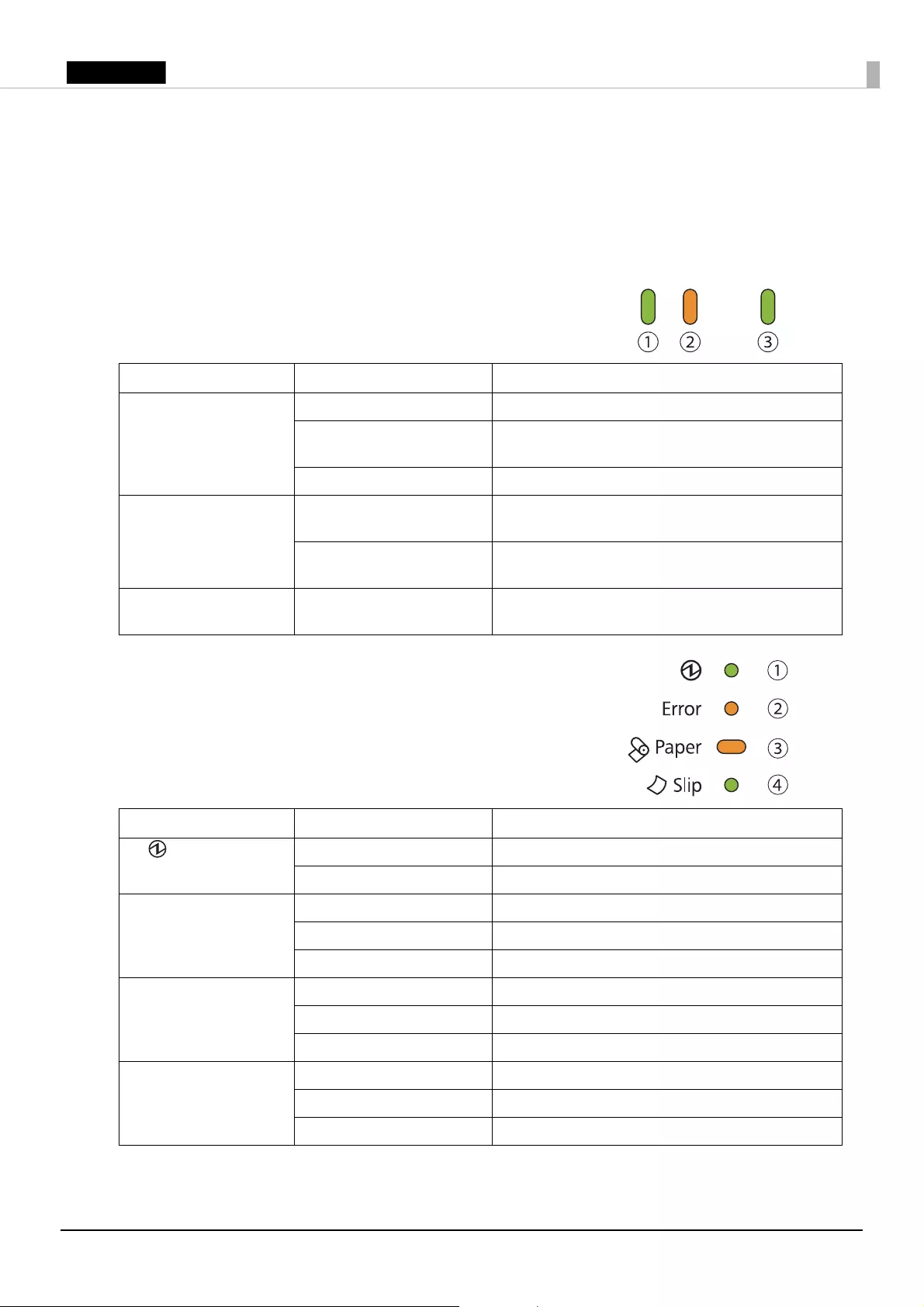
6
English
Release button
Press this button to release the retained slip paper.
Feed button
Press this button to feed the roll paper.
Controller LEDs
Indicates the controller unit status.
Printer LEDs
Indicates the printer unit status.
LED LED status Meaning
➀ Status LED
(Green)
On Power is on.
Flashing (with approx. 1 sec
intervals)
Standby.
Off Power is off.
➁ Status LED
(Orange)
Flashing (with approx. 1 sec
intervals)
Booting/Shutdown/Updating software.
Flashing (with approx. 160
msec intervals)
CPU temperature is high.
➂ Storage access LED
(Green)
On Accessing storage.
LED LED status Meaning
➀ (Power) LED
(Green)
On Power is on.
Off Power is off.
➁ Error LED
(Orange)
On Offline.
Flashing An error has occurred.
Off In normal status.
➂ Paper LED
(Orange)
On Roll paper near-end.
Flashing Waiting for the self-test printing to be continued.
Off There is a sufficient amount of roll paper remaining.
➃ Slip LED
(Green)
On Slip paper mode.
Flashing Waiting for slip paper to be inserted/removed.
Off Roll paper mode.
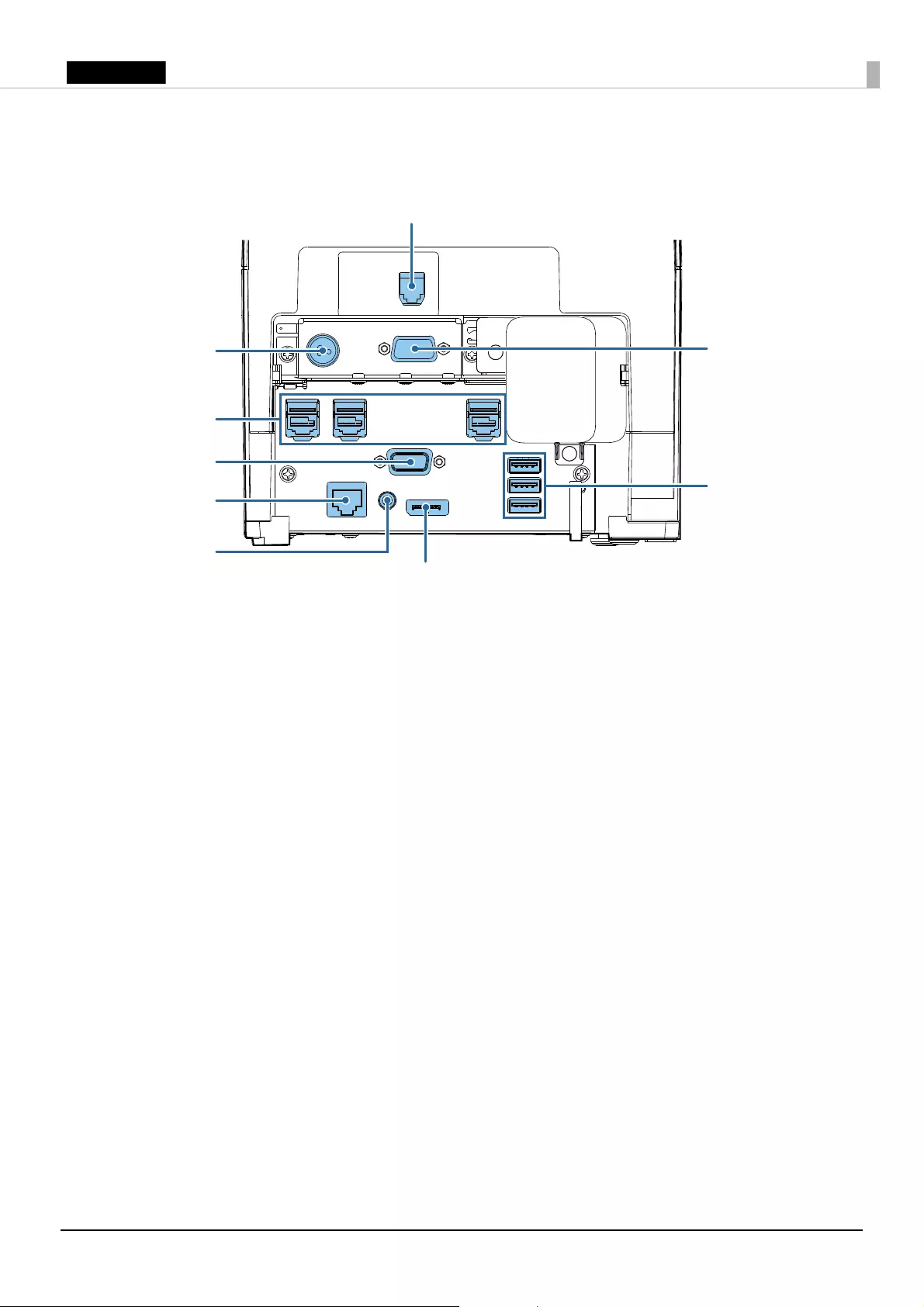
7
English
Interface
All the ports and connectors are located on the back of the product.
QNote:
If the connector cover is attached, remove it to access the connectors. (U “Attaching/Removing the
Connector Cover” on page 12)
USB ports (× 3)
VGA port
Line-out port
Ethernet port
DC-in connector
Drawer kick connector
Serial port
Powered USB ports
(× 3)
DisplayPort
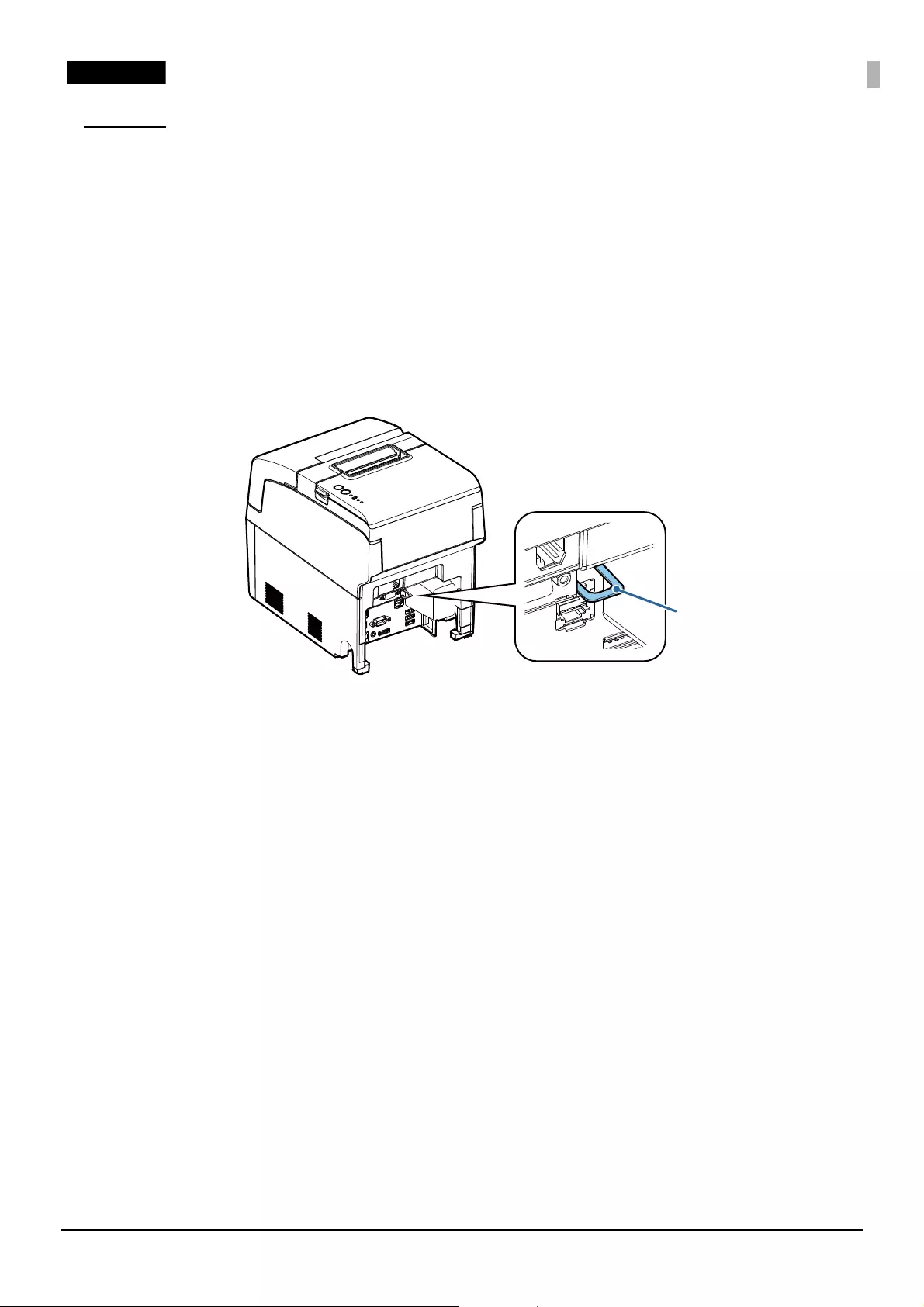
8
English
Setup
Installing the Product
Install the product horizontally on a firm, stable surface.
!CAUTION:
Do not place the product near any magnetic fields to avoid decreasing the MICR recognition rate.
QNote:
The security hook on the back of the product allows you to attach a commercially available antitheft
wire.
Security hook
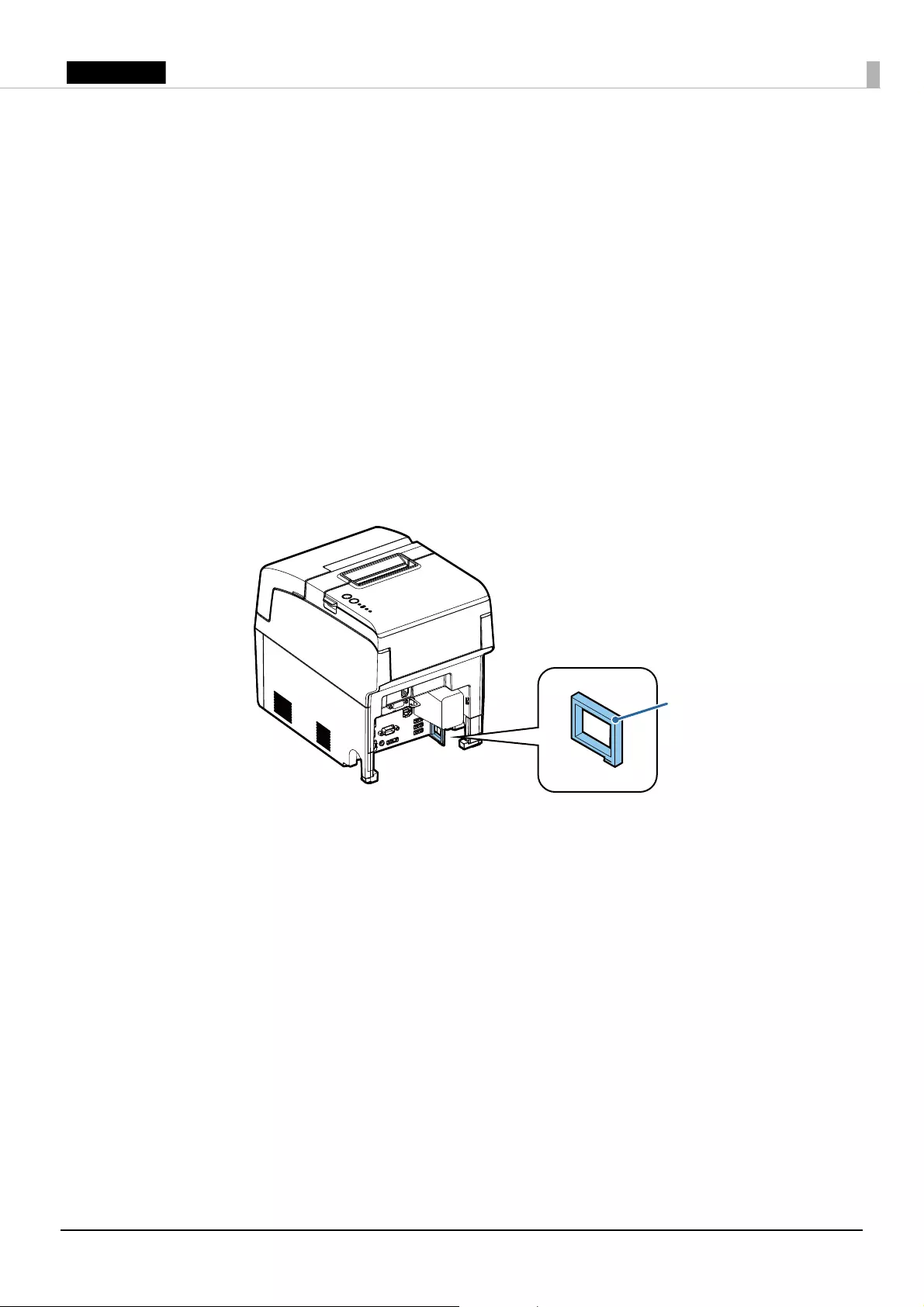
9
English
Connecting External Devices
If you connect external devices, turn off the product and then connect each cable to the port/
connector on the back of the product. (U “Interface” on page 7)
!CAUTION:
When connecting external devices to the USB and powered USB ports, follow the precautions below.
❏
Confirm the rated current of the external devices by checking the descriptions on the devices or
manuals. Do not use a device whose rated current is unclear. Connect the external devices only
when those total power consumption is 30 W or less. (when print density is set to standard.)
❏
When you use powered USB ports, make sure that the TM-H6000IV-DT is turned off before
connecting each cable. When the powered USB mode (See the following section.) is set to Mode 2,
also make sure that the AC cable is disconnected from a power outlet before connecting it.
QNote:
When connecting the cables whose connectors do not lock themselves (USB cables and line-out cable),
pass the cables through the wire saddle to prevent them from coming off.
Wire saddle
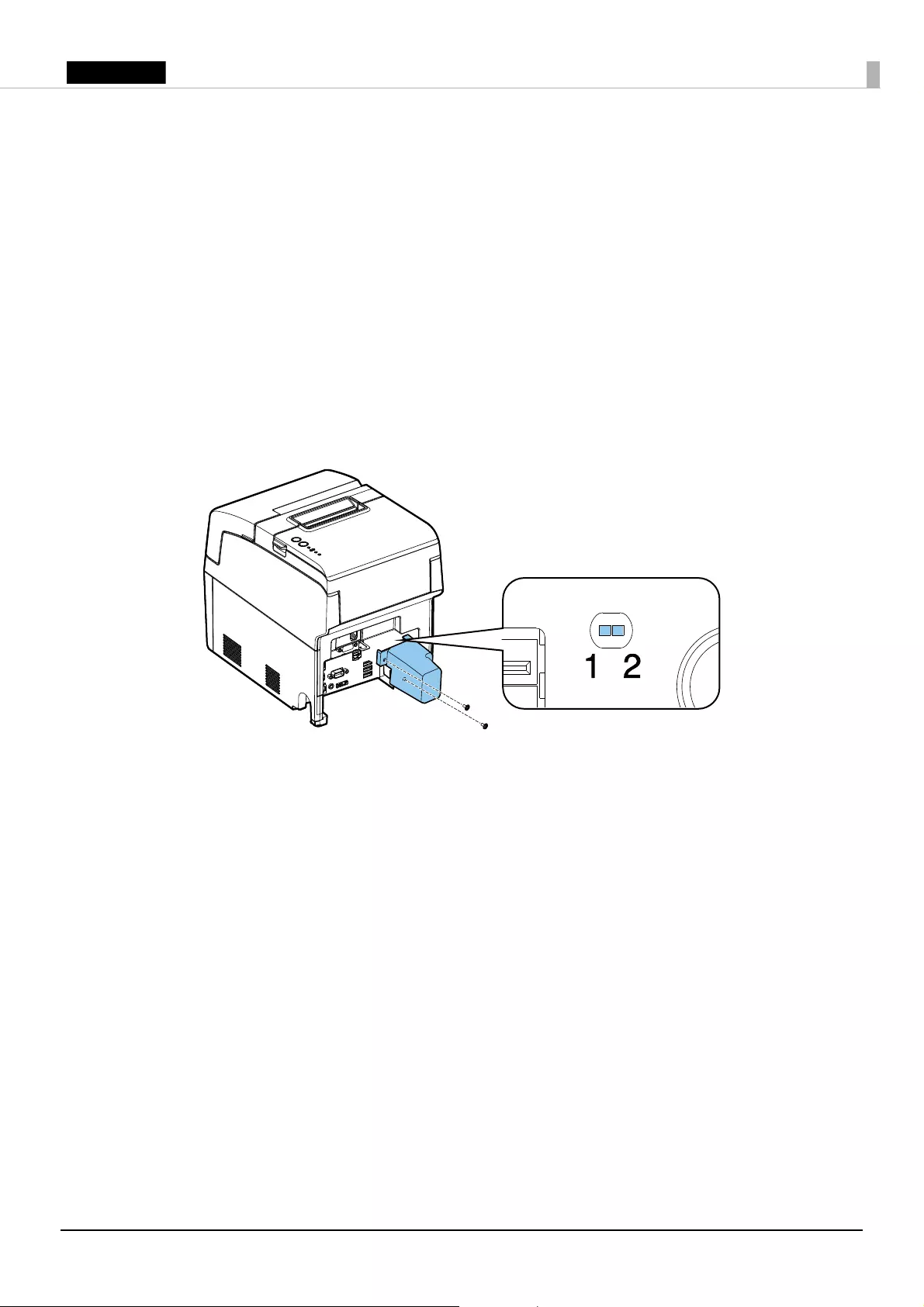
10
English
Powered USB mode setting
The product has 2 powered USB modes and is initially set to Mode 1.
❏Mode 1: Power is supplied/not supplied for the powered USB ports when the product
power is turned on/off, in accordance with the operation of the power button.
❏Mode 2: Power is always supplied for the powered USB ports regardless of the
operation of the power button.
To change the powered USB mode setting, follow the steps below.
1. Make sure that the product is turned off.
2. Remove the 2 screws to remove the cover.
3. Use tweezers to change the position of the switch.
4. Fix the cover with the 2 screws.
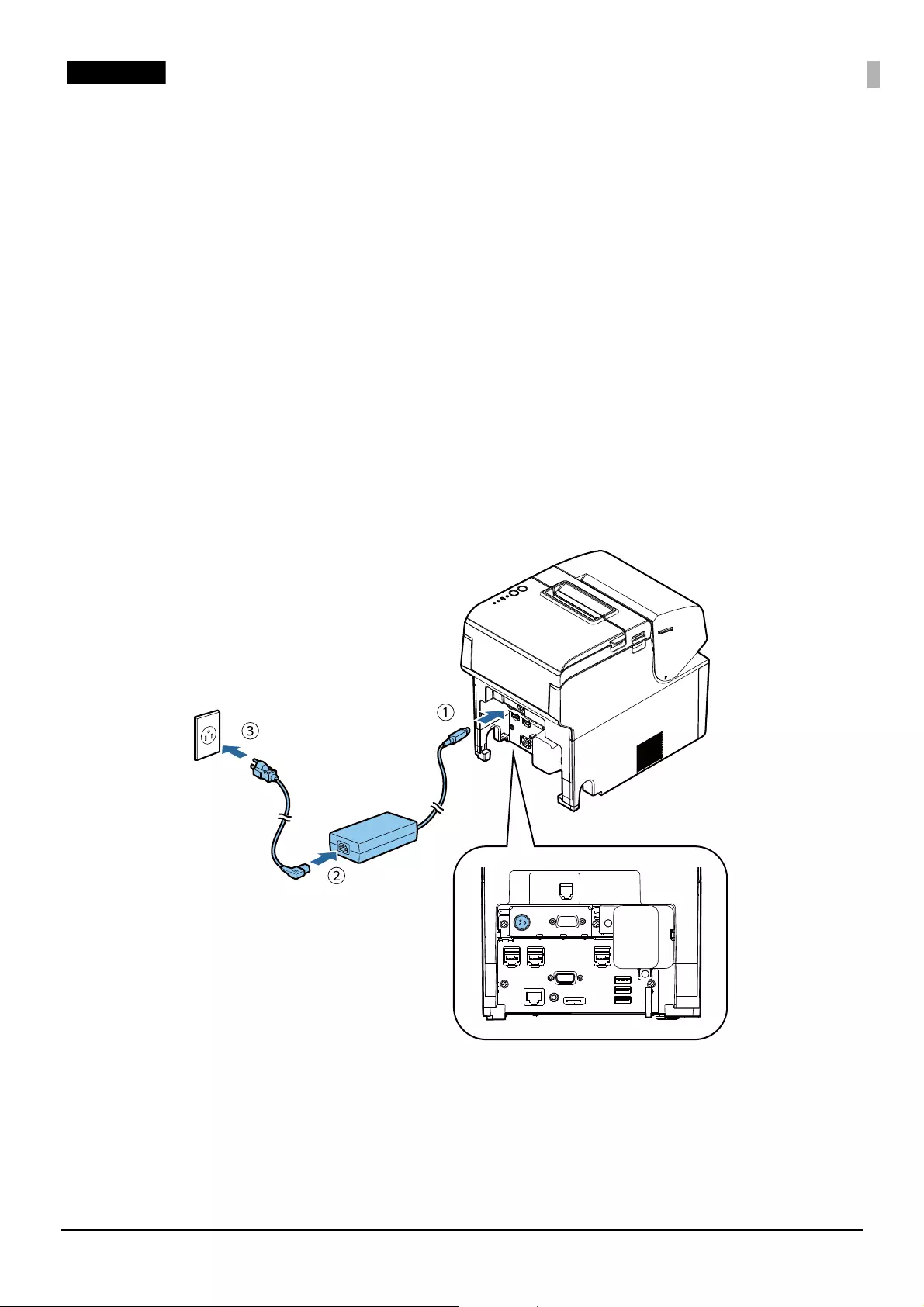
11
English
Connecting the AC Adapter
Follow the steps below to connect the AC adapter.
!WARNING:
Be sure to use the specified AC adapter [AC adapter, T (Model: M284A)]. Connection to an
improper power source may lead to equipment damage, fire, or electric shock.
!CAUTION:
Be sure to leave a space between the AC adapter and the main unit.
1. Firmly insert the DC connector of the AC adapter all the way into the DC-in connector on the
product. (➀ in the illustration)
2. Firmly insert the connector of the AC cable all the way into the AC inlet on the AC adapter. (➁
in the illustration)
3. Firmly insert the plug all the way into the grounded wall outlet. (➂ in the illustration)
4. Set the AC adapter so that its label side is facing down.
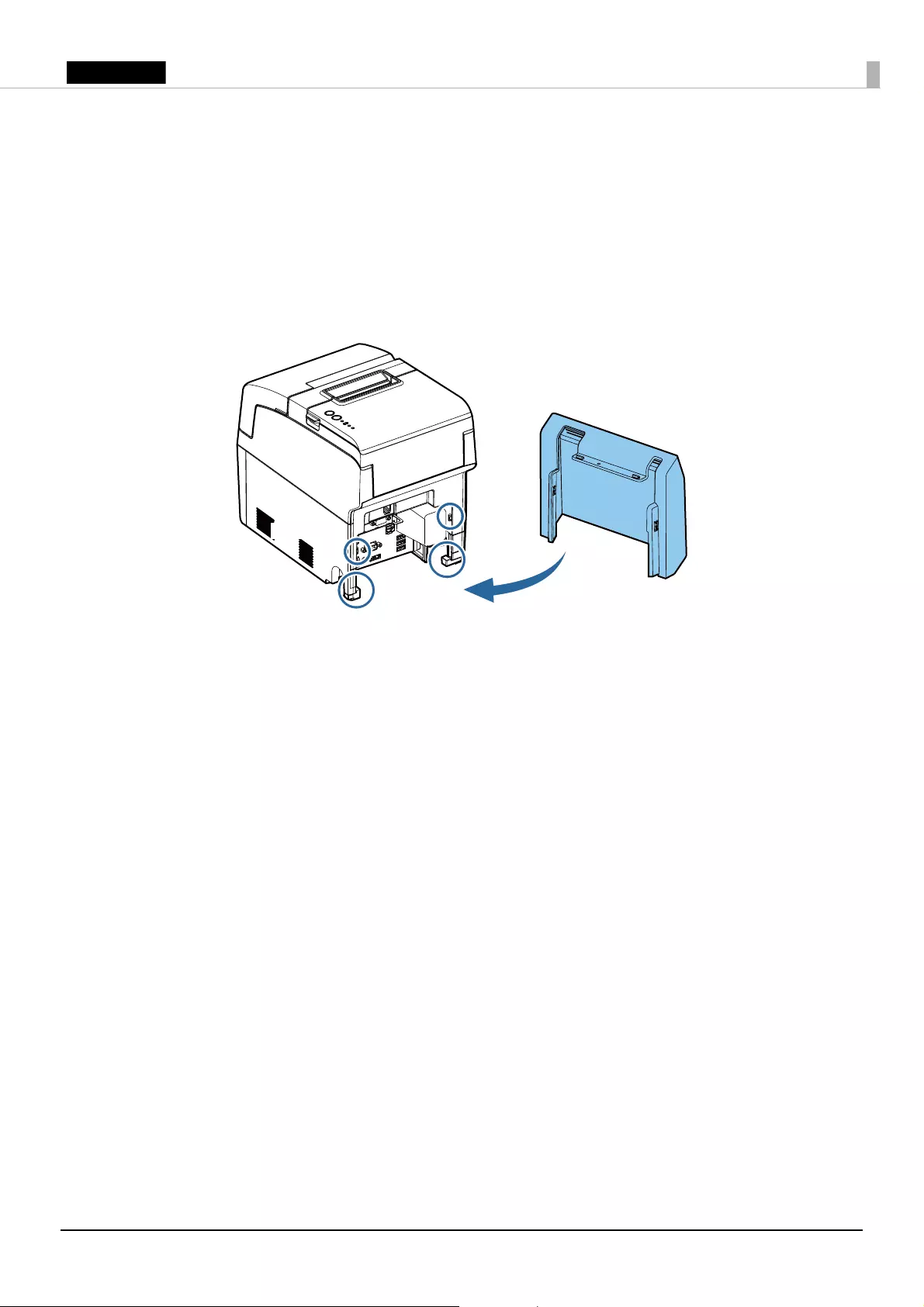
12
English
Attaching/Removing the Connector Cover
Follow the steps below to attach the connector cover to protect cables.
1. Put the connector cover on the feet of the main body.
2. Push the connector cover to click onto the main body.
3. Make sure the cables are not pinched.
To remove the connector cover, push both sides of the cover inward to remove the projections of
the product from the holes in both sides of the cover.
Foot
Foot
Projection
Projection
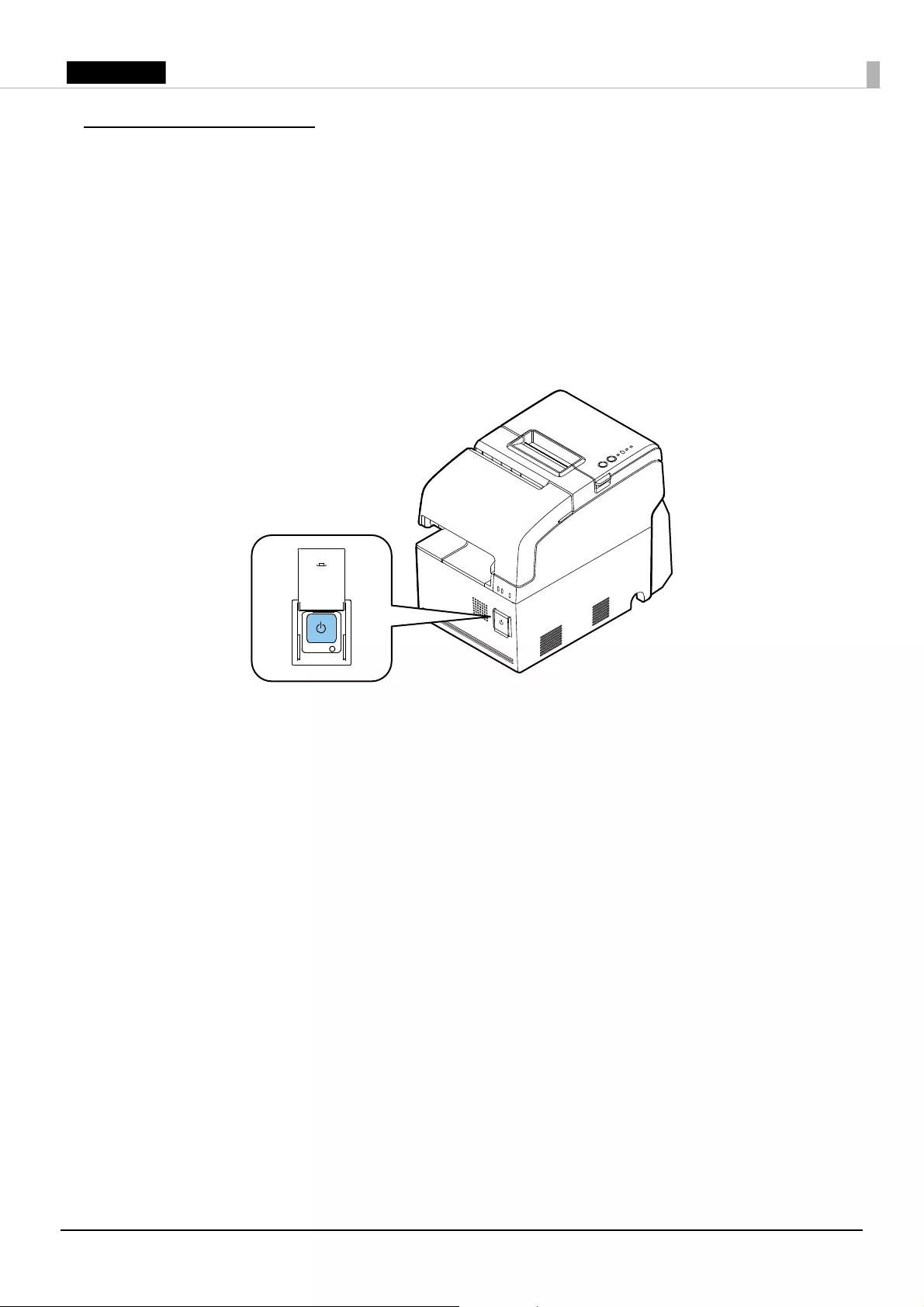
13
English
Basic Operations
Turning Power On/Off
!CAUTION:
❏
If you turn the product off, wait more than 10 seconds before you turn it again.
❏
When the product is turned off or when it is in the standby mode, do not hold down the power
button longer than 4 seconds.
Press the power button to turn on/off the product.
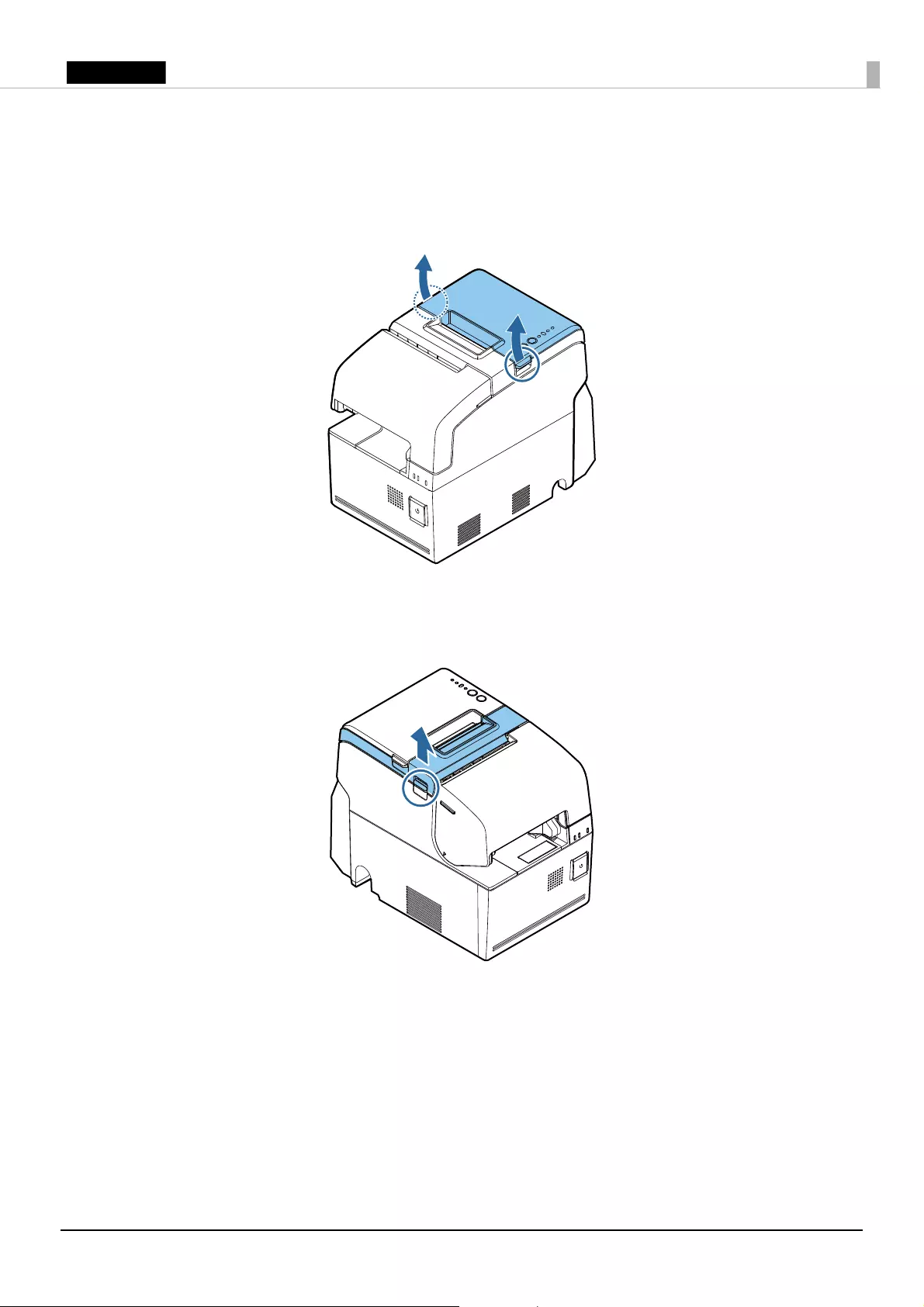
14
English
Opening the Covers
Opening the roll paper cover
Lift up the tabs on both sides of the roll paper cover to open it.
Opening the receipt unit cover
Lift up the lever on the left side of the receipt unit cover to open it.
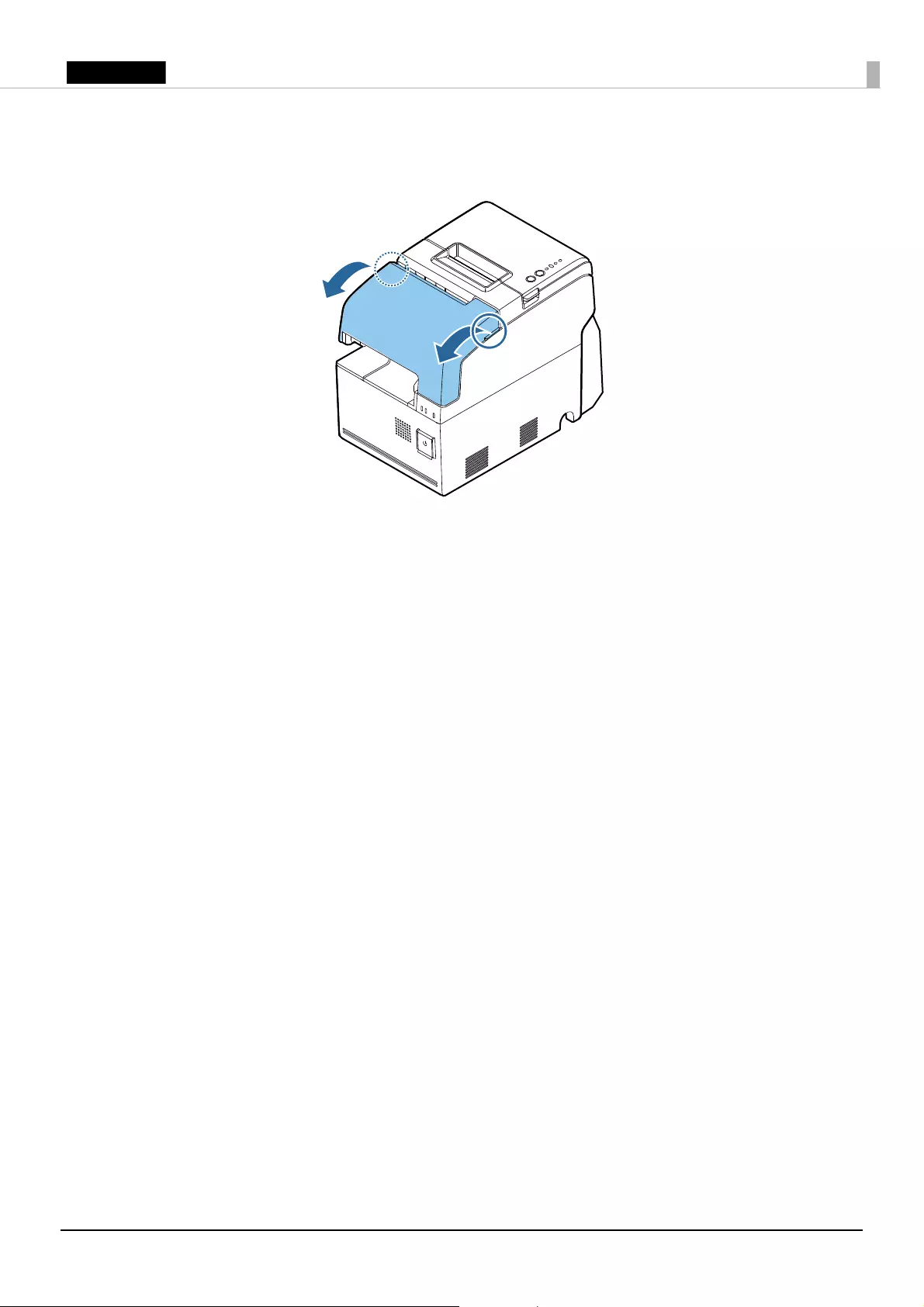
15
English
Opening the front cover
Pull the tabs on both sides of the front cover to open it.
Controlling the Speaker Volume
You can control the speaker volume through the operating system of the computer.
Forced Termination
!CAUTION:
When forced termination is executed, all unsaved data is lost and recovery of the operating system
may be required.
If you cannot turn the product off using applications or the operating system, you can execute
forced termination as a last resort by pressing the power button for approximately 4 seconds.
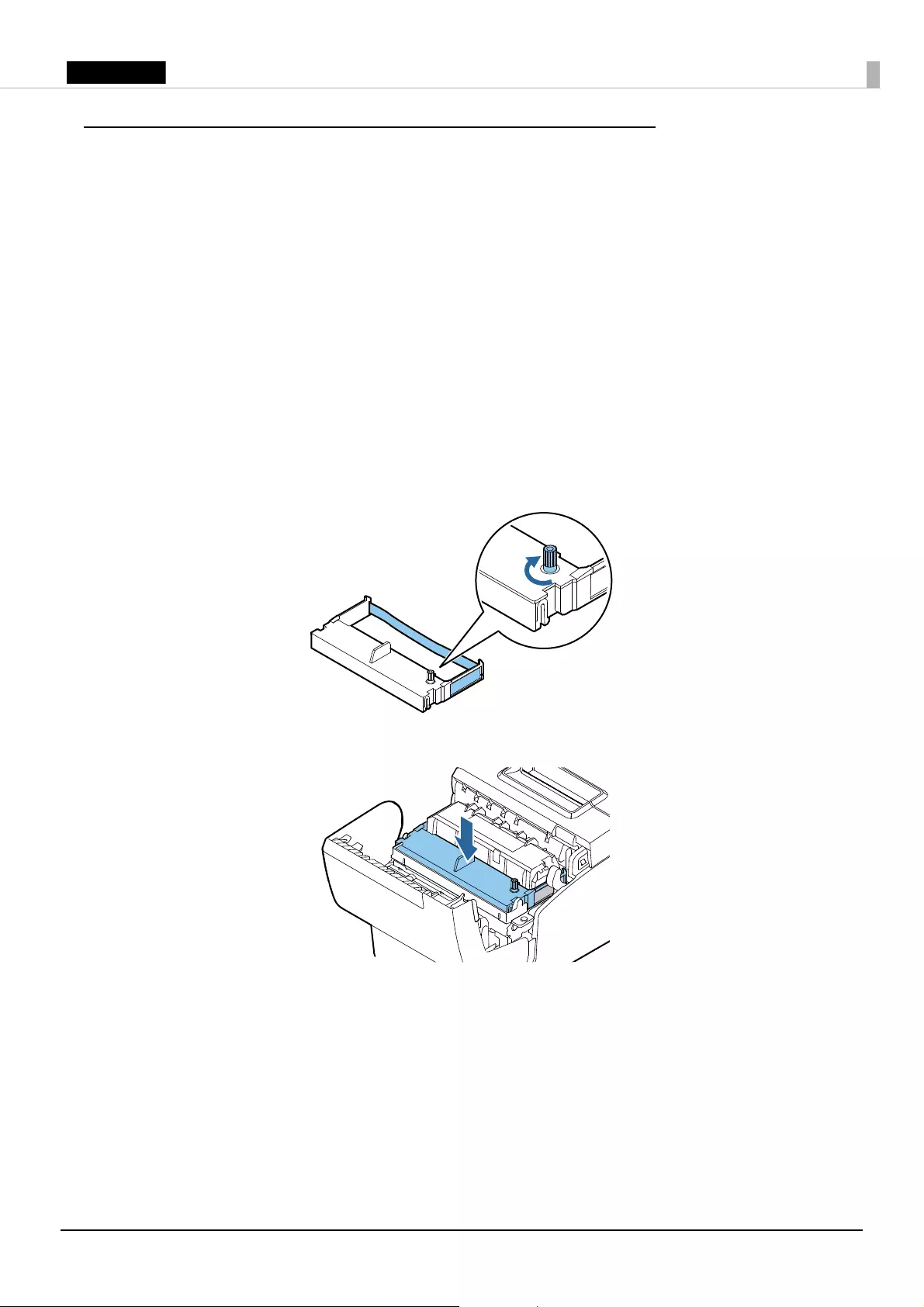
16
English
Installing/Replacing the Ribbon Cartridges
For Front Slip Printing
Follow the steps below to install/replace the ribbon cartridge for front slip printing (ERC-32).
1. Turn on the product. (U “Turning Power On/Off” on page 13)
2. Open the front cover. (U “Opening the front cover” on page 15)
3. Remove the used ribbon cartridge if there is one.
4. Turn the knob on the ribbon cartridge a little in the direction of the arrow marked on the
cartridge to remove any slack in the ribbon.
!CAUTION:
Make sure to note the direction of the arrow marked on the ribbon cartridge when turning the knob.
If it is turned in the reverse direction, the cartridge may be damaged.
5. Insert a new ribbon cartridge until it clicks into place.
6. Turn the knob on the cartridge in the marked direction again to remove any slack in the ribbon.
7. Close the front cover.
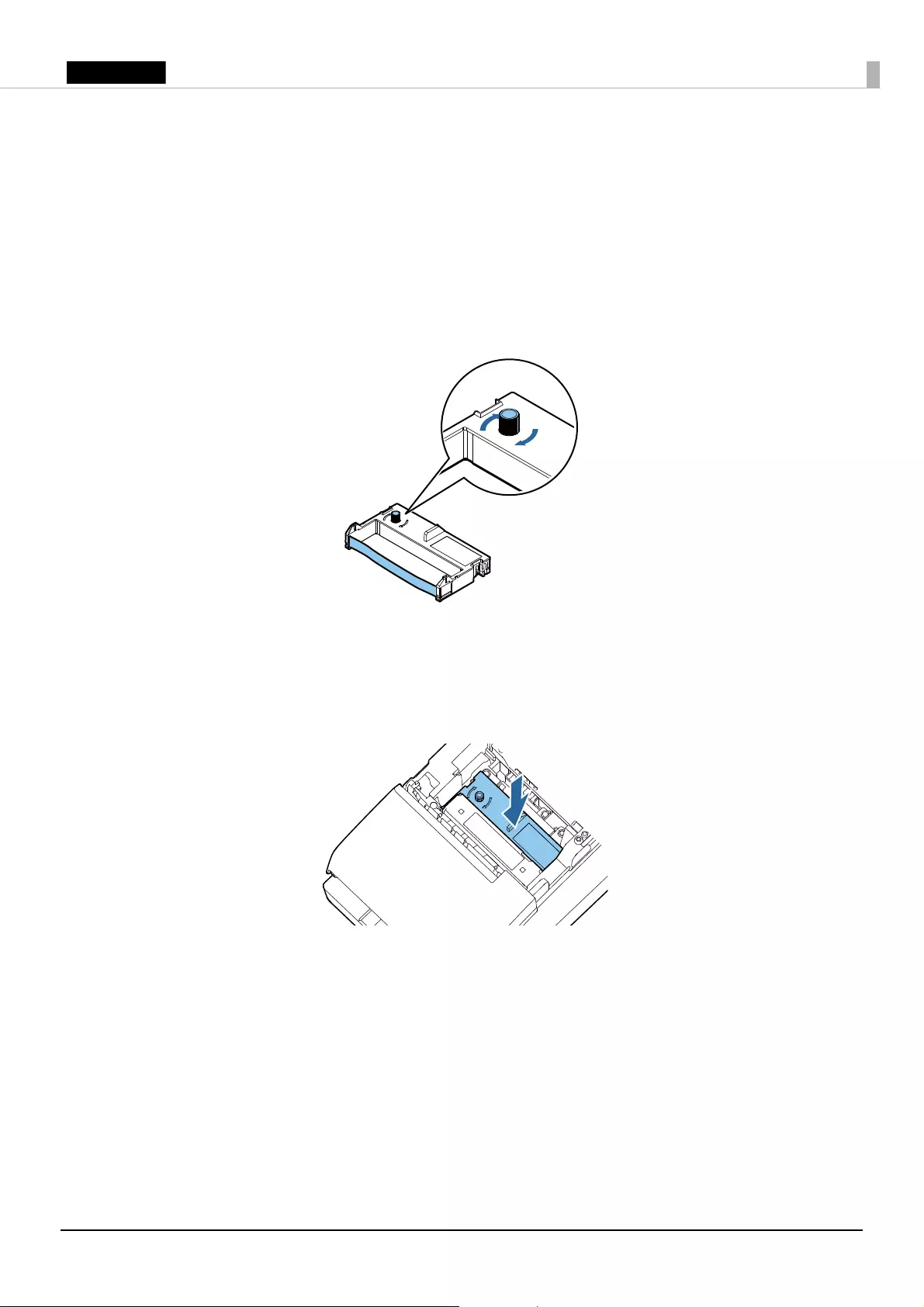
17
English
For Endorsement Printing
Follow the steps below to install/replace the ribbon cartridge for endorsement printing (ERC-43).
1. Turn on the product. (U “Turning Power On/Off” on page 13)
2. Open the receipt unit cover. (U “Opening the receipt unit cover” on page 14)
3. Remove the used ribbon cartridge if there is one.
4. Turn the knob on the ribbon cartridge a little in the direction of the arrow marked on the
cartridge to remove any slack in the ribbon.
!CAUTION:
Make sure to note the direction of the arrow marked on the ribbon cartridge when turning the knob.
If it is turned in the reverse direction, the cartridge may be damaged.
5. Insert a new ribbon cartridge until it clicks into place.
6. Turn the knob on the cartridge in the marked direction again to remove any slack in the ribbon.
7. Close the receipt unit cover.
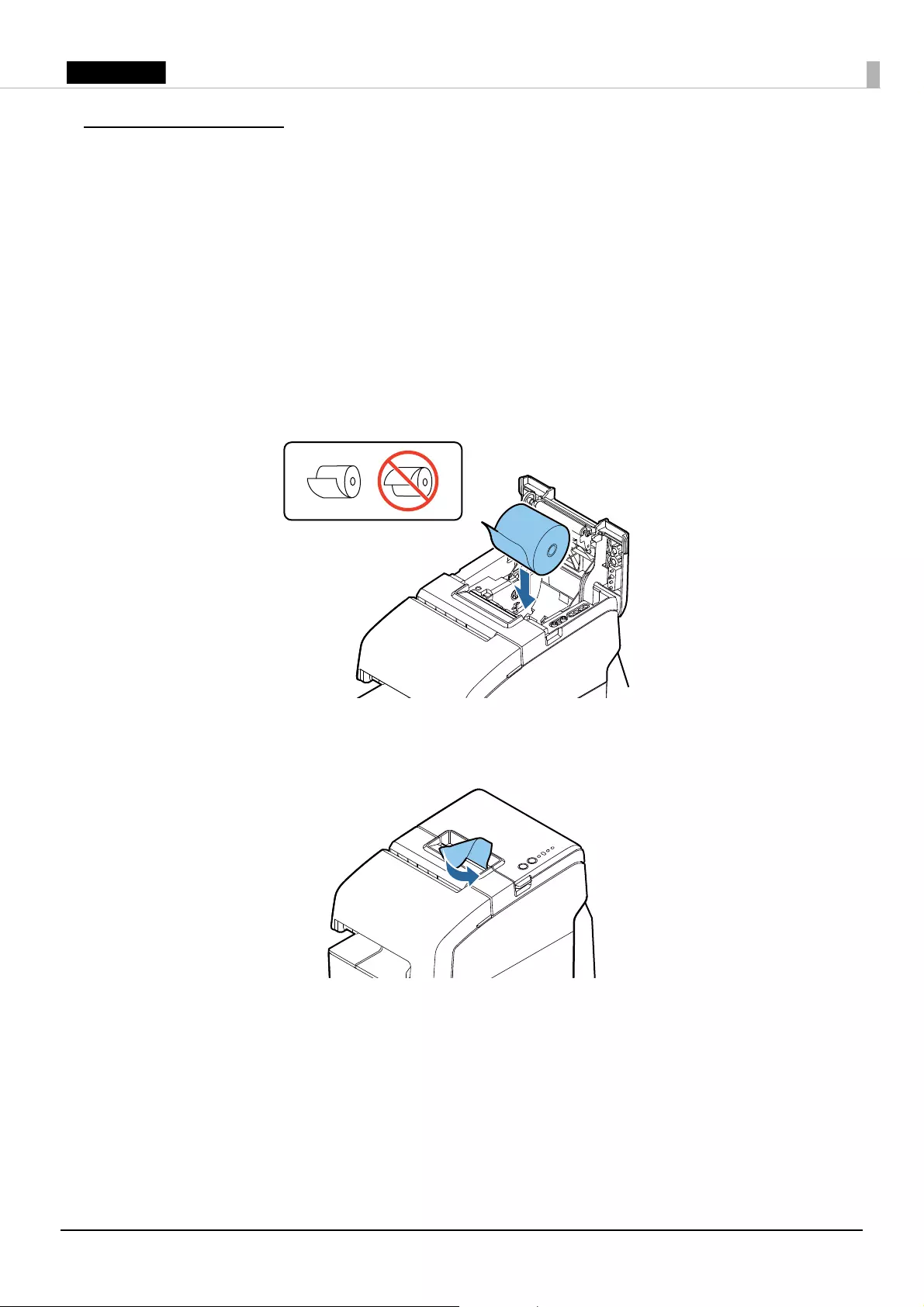
18
English
Loading Paper
Installing/Replacing the Roll Paper
Follow the steps below to install/replace the roll paper.
!CAUTION:
Be sure to use the specified roll paper.
1. Open the roll paper cover. (U “Opening the roll paper cover” on page 14)
2. Remove the used roll paper core if there is one.
3. Insert the roll paper in the correct direction.
4. Pull out some paper, and close the roll paper cover.
5. Tear off the paper with the cutter.
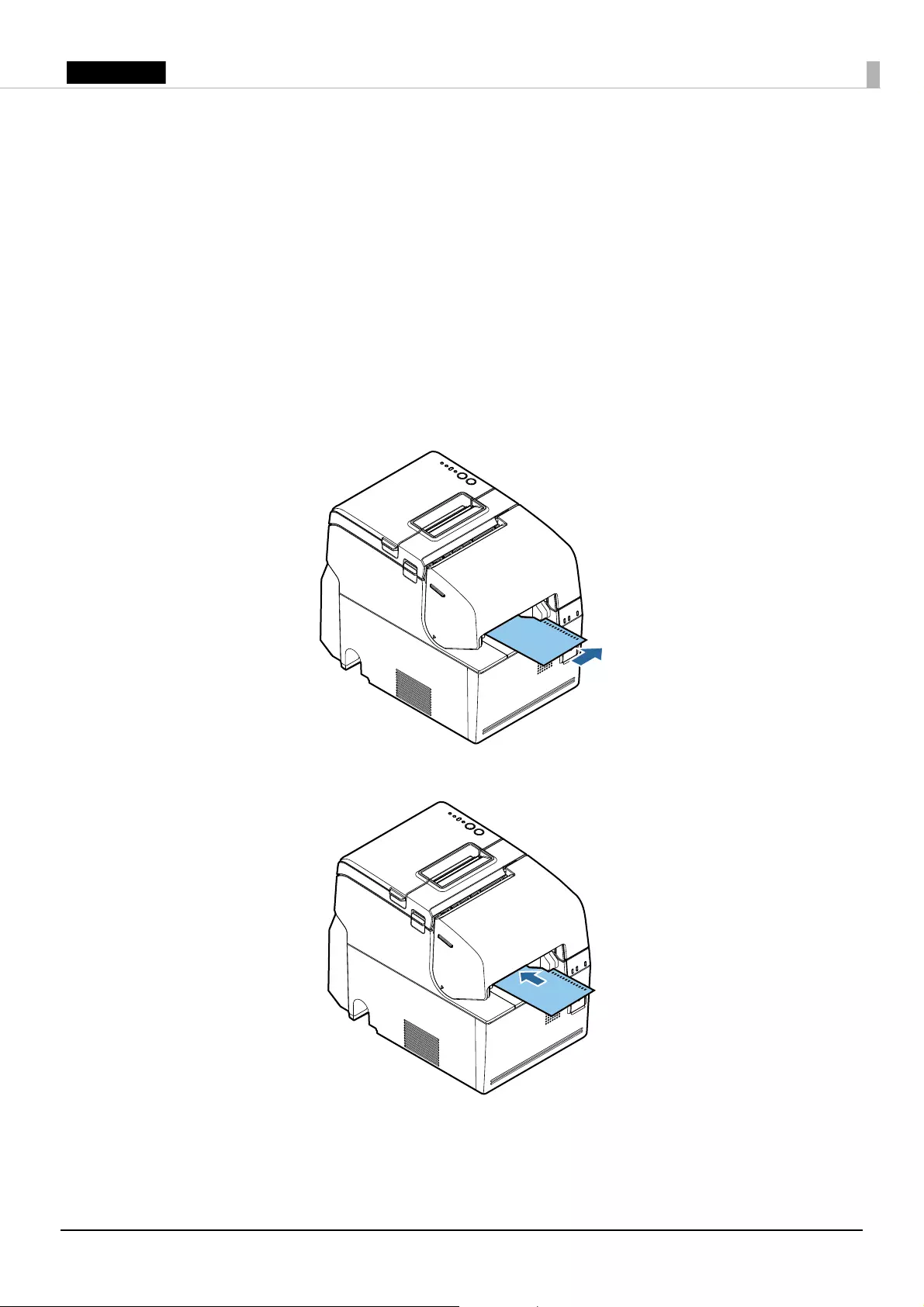
19
English
Inserting the Slip Paper
When printing on the slip paper, follow the steps below to insert the slip paper. MICR reading is
available by inserting the paper so that the MICR characters on the paper are on the right side.
!CAUTION:
❏
Do not insert any paper that has clips or staples. This may cause paper jams and damage.
❏
Make sure the slip paper is flat, without curls, folds, or wrinkles.
❏
For MICR reading, use the slip paper of 12 cm {4.72”} long or more.
1. Turn on the product. (U “Turning Power On/Off” on page 13)
2. Insert the slip paper face up with the right paper edge against the right side of the paper guide,
and insert it as far as it will go.
3. Insert the paper straight until the top edge of the paper touches the stopper.
4. When the product starts feeding the paper, release it immediately.
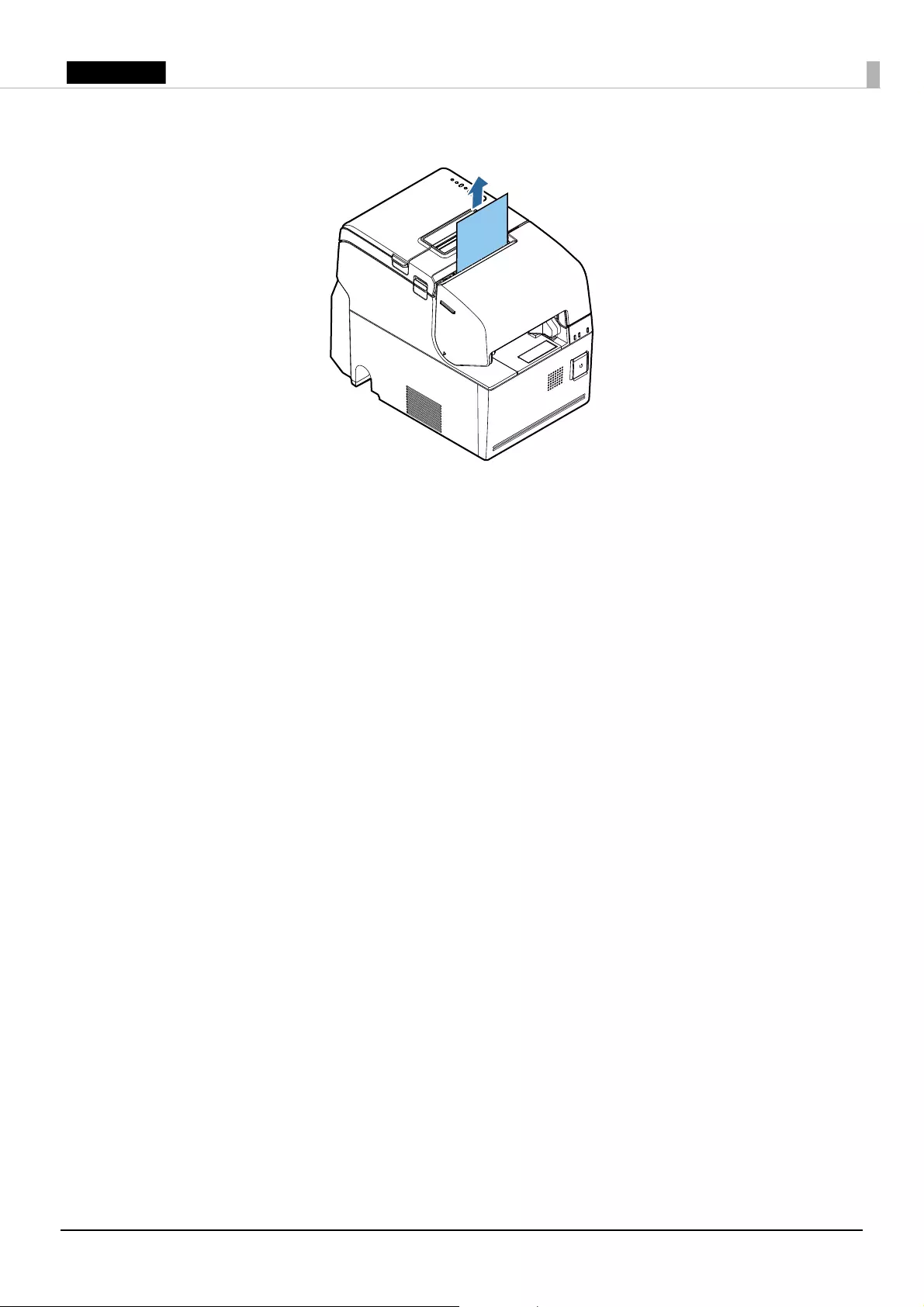
20
English
5. Remove the ejected paper by pulling it straight up out of the product.
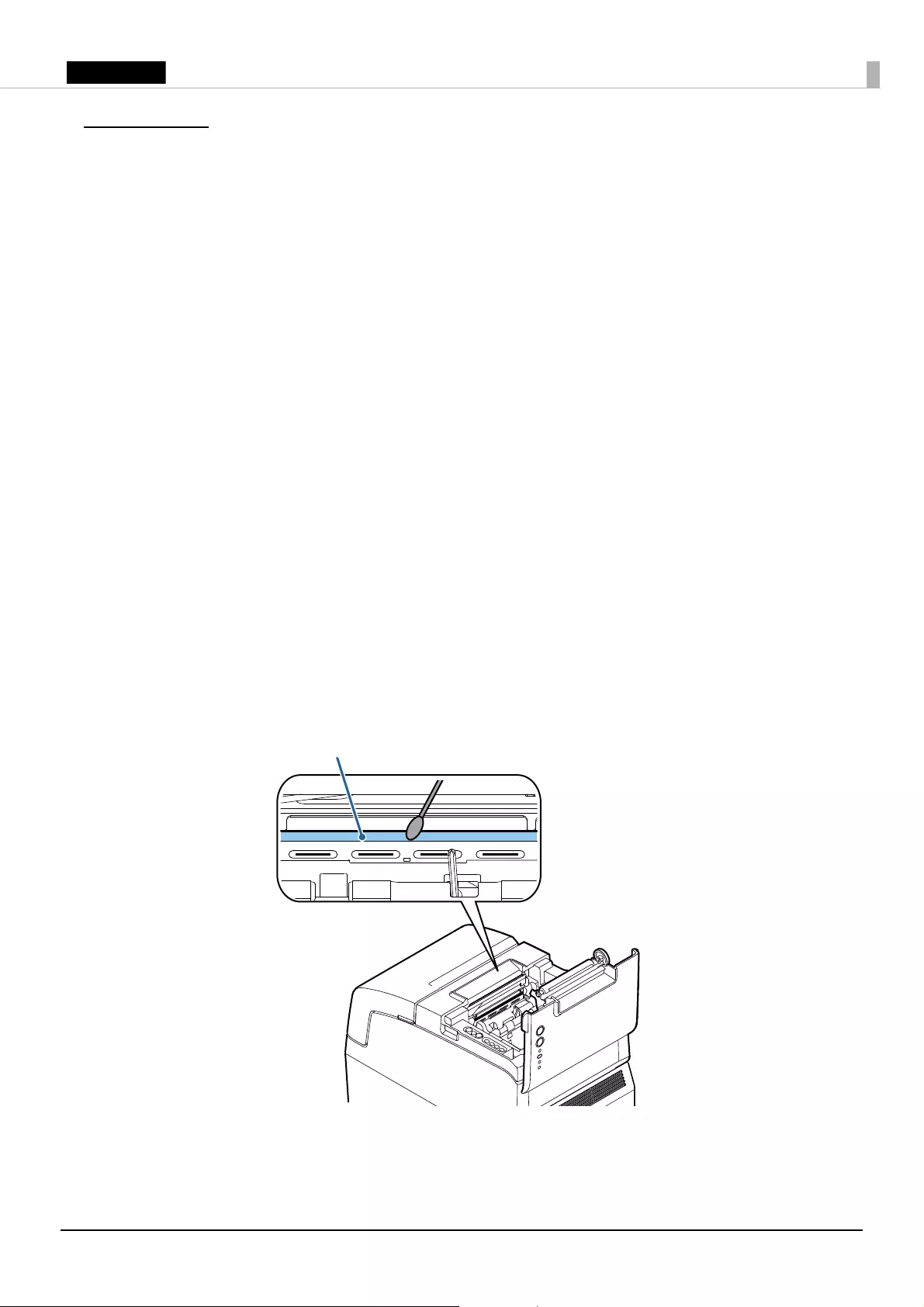
21
English
Cleaning
Cleaning the Product Case
Be sure to turn off the product, and wipe the dirt off the product case with a dry cloth or a damp
cloth. For persistent dirt, use a cloth slightly moistened with mild neutral detergent.
!CAUTION:
Never clean the product with alcohol, benzine, thinner, or other such solvents. Doing so may
damage or break the parts made of plastic and rubber.
Cleaning the Thermal Head
To maintain receipt print quality, Epson recommends cleaning the thermal head periodically
(generally every 3 months) by following the steps below.
!KCAUTION:
❏
The thermal head can be very hot after printing. Be careful not to touch it and to let it cool before
you clean it.
❏
Do not damage the thermal head by touching it with your fingers or any hard object.
1. Turn off the product. (U “Turning Power On/Off” on page 13)
2. Open the roll paper cover. (U “Opening the roll paper cover” on page 14)
3. Clean the thermal elements of the thermal head with a cotton swab moistened with an alcohol
solvent (ethanol or IPA).
Thermal head
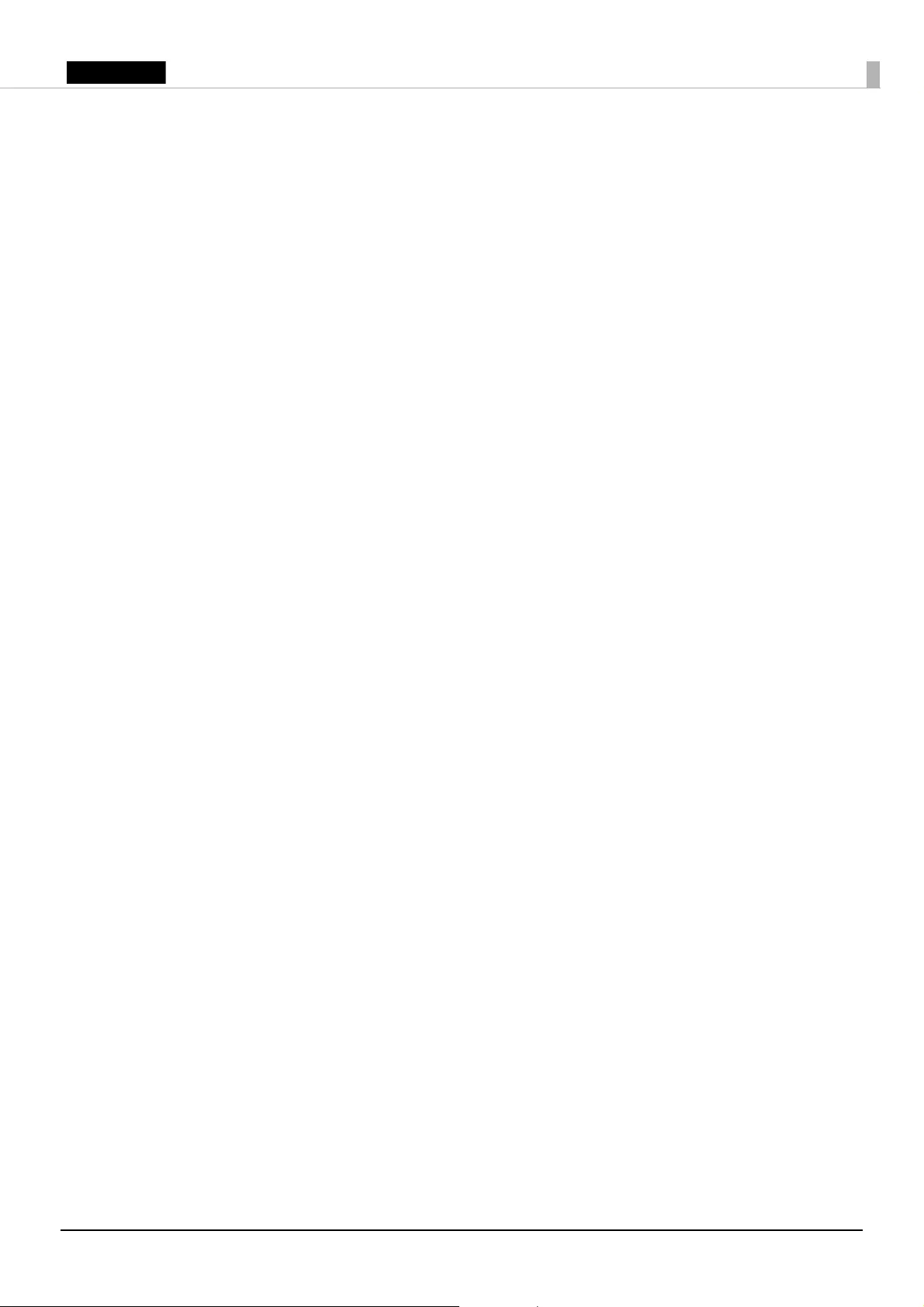
22
English
Cleaning the MICR Head
Approximately every year, clean the MICR head by following the steps below. When the MICR
head becomes dirty, the product cannot read MICR characters normally.
Use the following or an equivalent commercially available cleaning sheet:
KIC Products “Waffletechnology® MICR cleaning card”
!CAUTION:
❏
Be sure not to use an adhesive cleaning sheet.
❏
Be sure that the cleaning sheet is inserted with the correct side up and in the correct direction.
❏
Use a cleaning sheet only one time; then discard it.
1. Make sure the roll paper is installed correctly and the product is turned off.
2. Open the roll paper cover. (U “Opening the roll paper cover” on page 14)
3. While holding down the release button, turn the power back on.
4. Press the release button 7 times, then close the roll paper cover.
5. After the product prints “***RECOGNITION MODE*** Please set check.” on the roll paper and
the slip LED flashes, insert the cleaning sheet like standard slip paper. (U “Inserting the Slip
Paper” on page 19)
6. Remove the ejected paper by pulling it straight up out of the product.
7. Turn off the product to exit the cleaning mode.
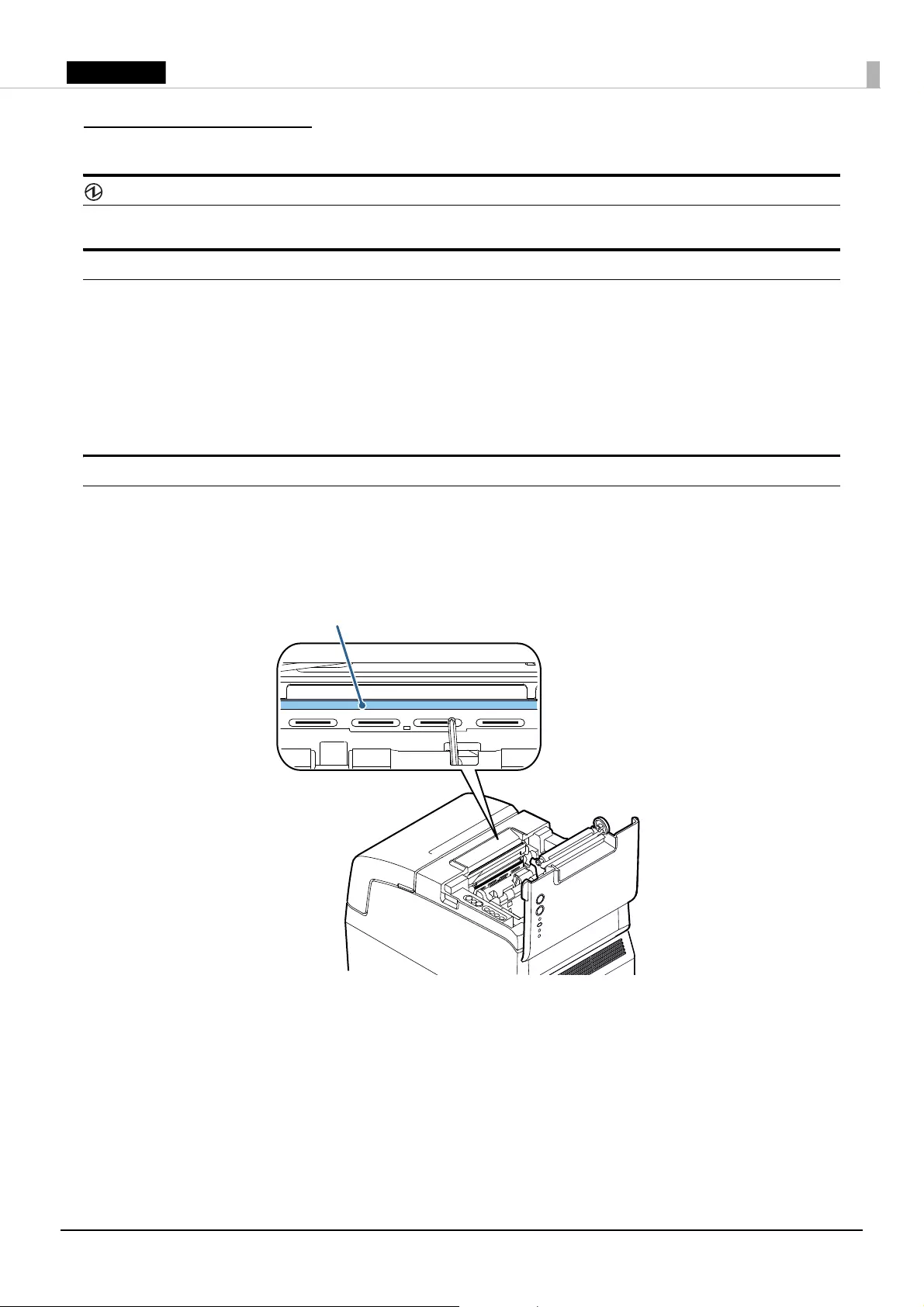
23
English
Troubleshooting
(Power) LED does not light
Check whether the AC adapter is correctly connected. (U “Connecting the AC Adapter” on page 11)
Error LED is on or flashing
❏Check whether all the covers are properly closed.
❏The autocutter blade may be locked. For a minor lock, the autocutter blade automatically
returns to the correct position. Otherwise, move it to the correct position. (U “The roll paper
cover will not open (the autocutter blade is locked)” on page 24)
❏Printing stops if the thermal head overheats and resumes automatically when it cools.
❏For other cases, turn the product off, and after 10 seconds, turn it back on.
Paper is jammed
Follow the steps below to remove the jammed paper.
!KCAUTION:
Do not touch the thermal head because it can be very hot after printing.
When the roll paper is jammed
1. Turn off the product. (U “Turning Power On/Off” on page 13)
2. Open the roll paper cover. (U “Opening the roll paper cover” on page 14)
3. Remove the jammed paper.
Thermal head
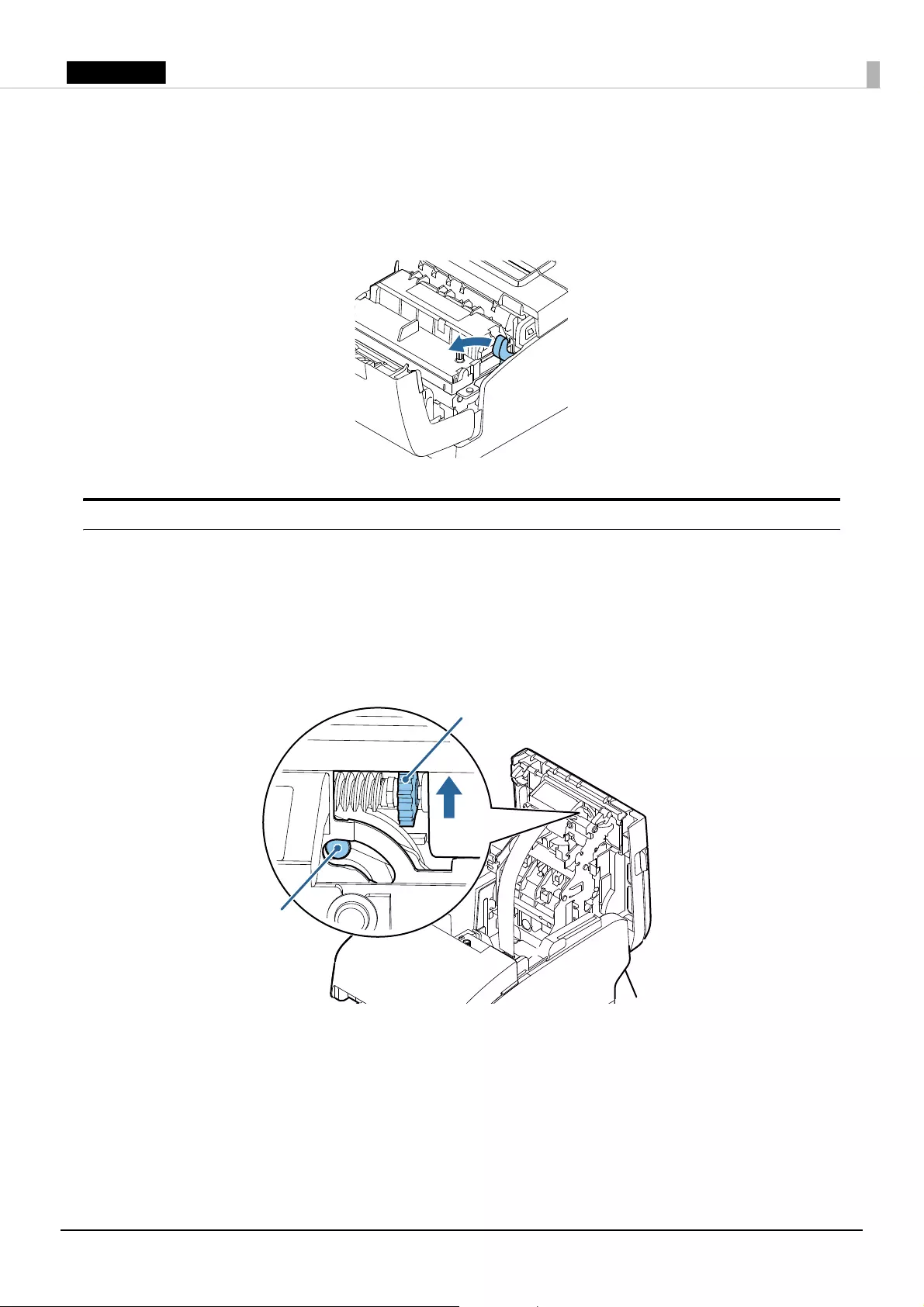
24
English
When the slip paper is jammed
1. Turn off the product. (U “Turning Power On/Off” on page 13)
2. Open the front cover. (U “Opening the front cover” on page 15)
3. Open the front carriage unit using the lever at the right of it.
4. Remove the jammed paper.
The roll paper cover will not open (the autocutter blade is locked)
Follow the steps below to return the autocutter blade to the correct position.
1. Turn off the product. (U “Turning Power On/Off” on page 13)
2. Open the receipt unit cover. (U “Opening the receipt unit cover” on page 14)
3. Turn the knob of the autocutter blade in the direction of the arrow until you see a pin in the
opening of the frame.
Knob
Pin
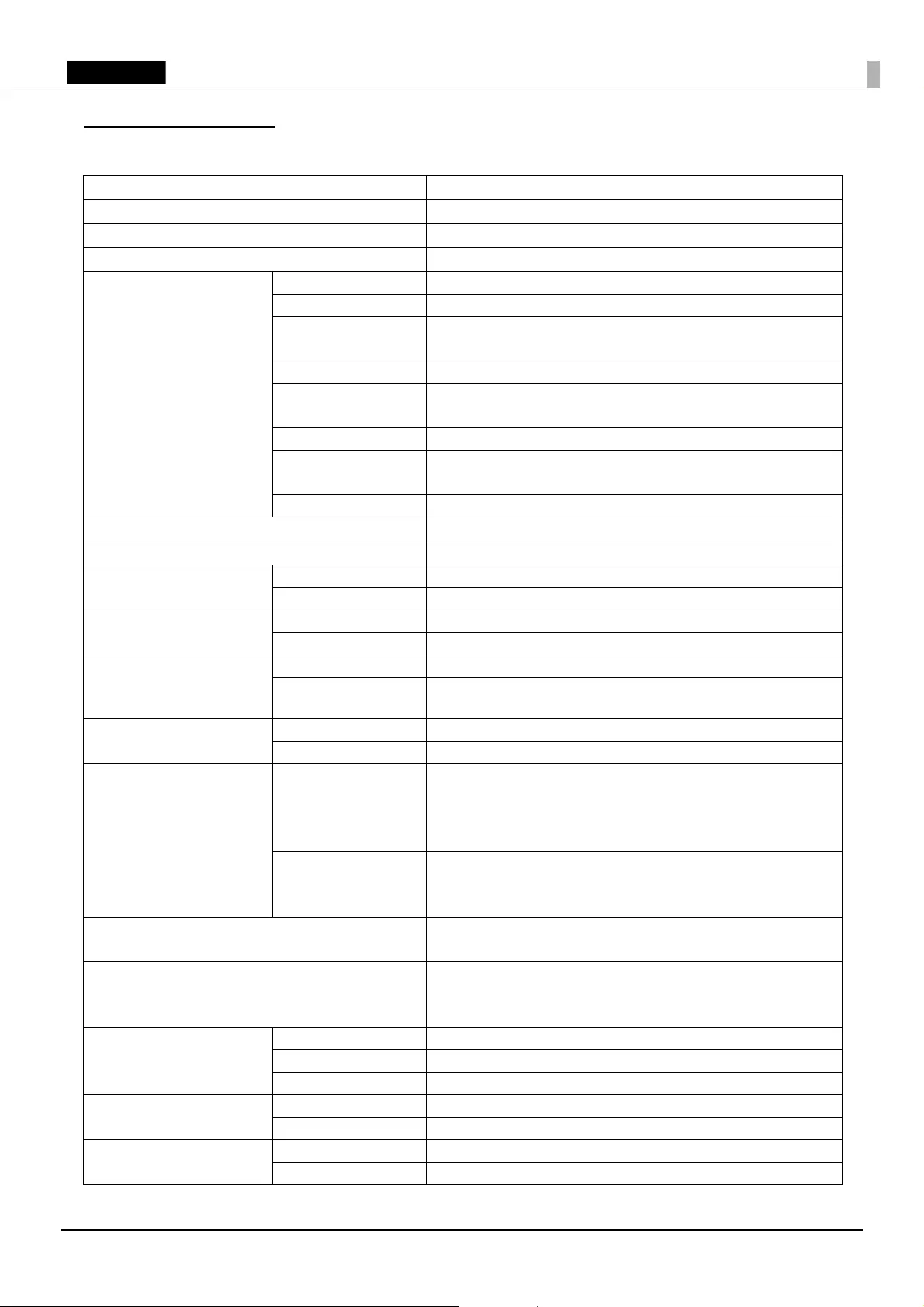
25
English
Specifications
Item Specification
CPU Intel® Atom™ N2800 (1 MB Cache, 1.86 GHz)
Main memory 4 GB, DDR3-1066, SO-DIMM slot
Backing storage*1SATA HDD
Interface Ethernet 10BASE-T/100BASE-TX/1000BASE-T
Powered USB (× 3) Power supply*2: DC 12 V*3/DC 5 V*4
USB (× 3) USB 2.0
Power supply*2: DC 5 V*4
Serial D-sub 9 pin male
VGA D-sub 15 pin female
Analog RGB
DisplayPort DP1.1 female (16.1 mm × 4.76 mm)
Drawer kick RJ12 6 pin
Power supply: DC 24 V, 1 A
Line-out φ 3.5 mm Mini-jack
RTC/CMOS Backup battery Lithium battery for RTC backup
Sound function Built-in monaural speaker
Print method Receipt printing Thermal line printing
Slip printing Serial impact dot matrix printing
MICR Reading method Magnetic bias
Supported fonts E13B, CMC7 (Alphabets are not supported.)
Software Operating system Windows Embedded POSReady7
Device control
software
ePOS-Device
Ribbon cartridge Front slip printing ERC-32
Endorsement printing ERC-43
Paper dimensions Roll paper Paper width: 79.5 mm ± 0.5 mm {3.13" ± 0.02"}
Diameter: 83 mm {3.27"} at maximum
Inside diameter of core: 12 mm {0.47"}
Outside diameter of core: 18 mm {0.71"}
Slip paper 68 mm ~ 230 mm × 68 mm ~ 297 mm
{2.68" ~ 9.06" × 2.68" ~ 11.69"} (W × L)
Minimum size: 68 mm × 152 mm {2.68" × 5.98"}
Power supply Dedicated AC adapter (AC adapter, T [Model: M284A])
DC 24 V, 4.2 A
Dedicated AC adapter AC adapter, T (Model: M284A)
Input: AC 100 V to AC 240 V, 50 Hz to 60 Hz, 2.4 A Max.
Output: DC 24 V, 4.2 A
AC Power consumption Operating (Receipt) 91.8 W
Operating (Slip) 83.6 W
Standby 15.2 W
Temperature Operating 5 to 40°C {41 to 104°F}
Storage –10 to 50°C {14 to 122°F}
Humidity Operating 10 to 90 %RH (No condensation)
Storage 10 to 90 %RH (No condensation)
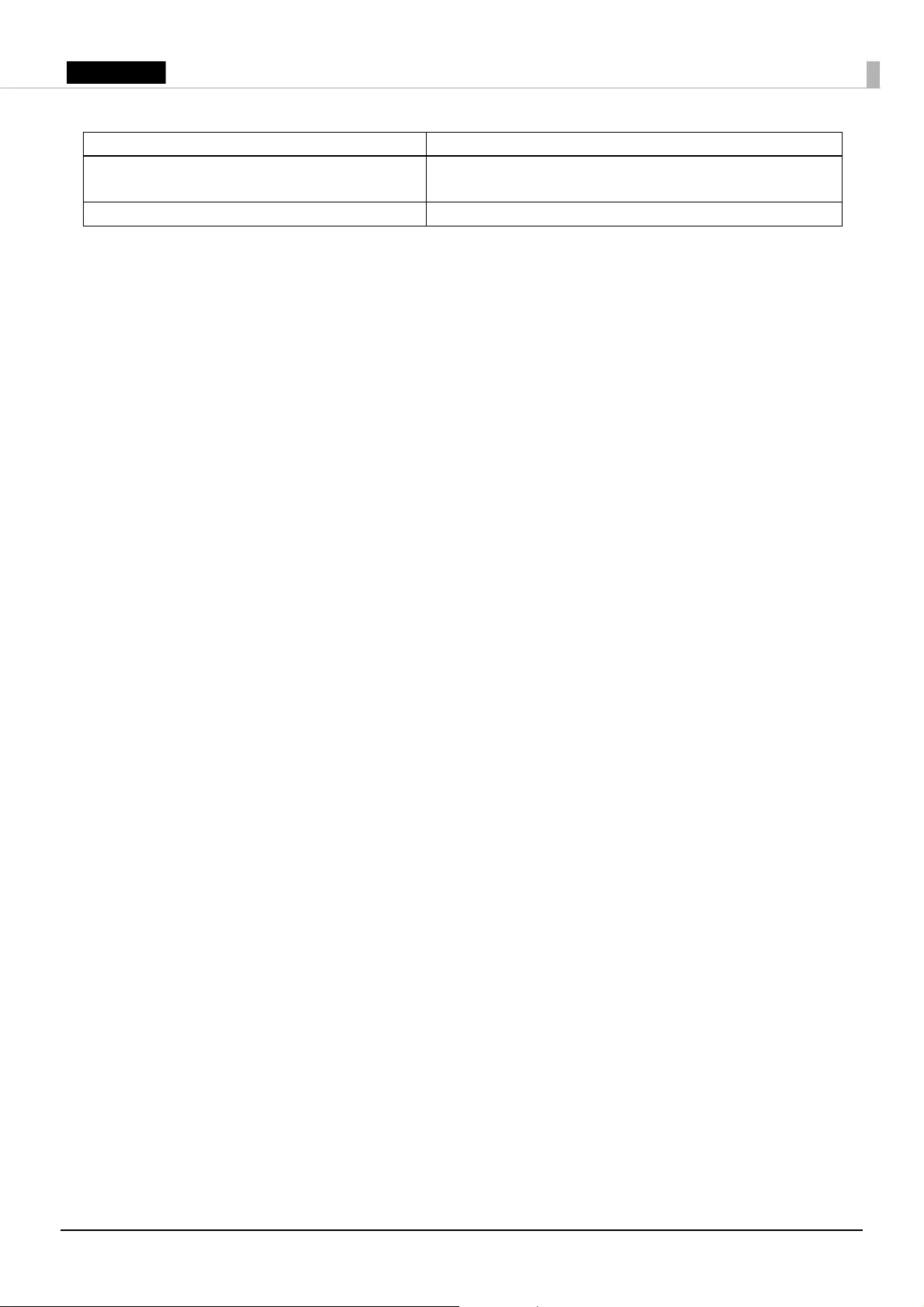
26
English
*1: The capacity differs depending on the model.
*2: Total power consumption for the powered USB and USB ports must be 30 W or less. (when print density is set to standard.)
*3: 1.5 A at maximum for one port.
*4: 0.5 A at maximum for one port.
Overall dimensions
(including connector cover)
W × D × H: 186 mm × 290 mm × 246 mm {7.32"× 11.42" × 9.69"}
Mass (excluding roll paper) Approx. 6.2 kg {13.6 lb}
Item Specification
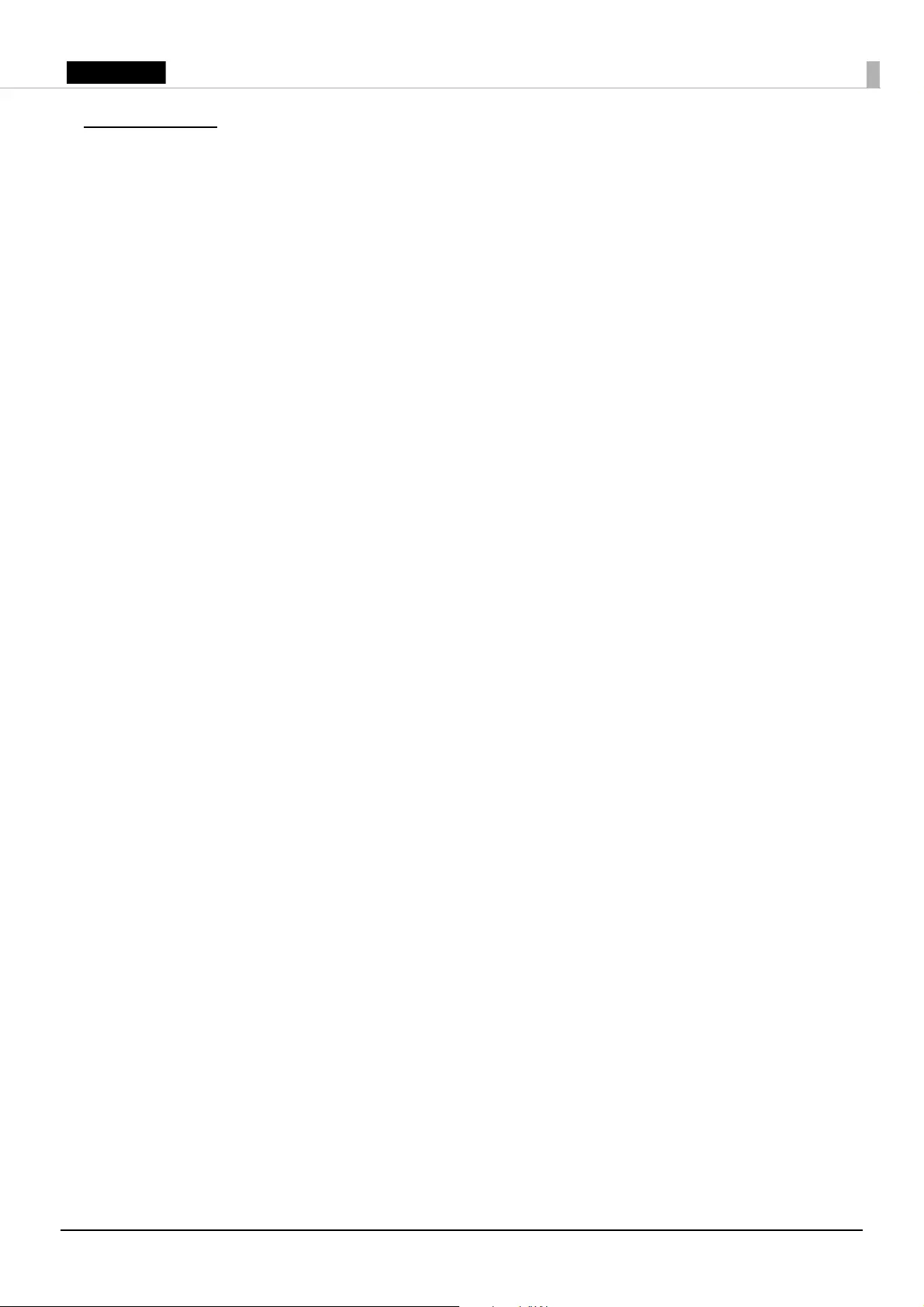
27
English
Appendix
Restriction of Use
When this product is used for applications requiring high reliability/safety, such as transportation
devices related to aviation, rail, marine, automotive, etc.; disaster prevention devices; various safety
devices, etc.; or functional/precision devices, etc.; you should use this product only after giving
consideration to including fail-safes and redundancies into your design to maintain safety and total
system reliability. Because this product was not intended for use in applications requiring
extremely high reliability/safety, such as aerospace equipment, main communication equipment,
nuclear power control equipment, or medical equipment related to direct medical care, etc., please
make your own judgment on this product’s suitability after a full evaluation.
Trademarks
Intel and Intel Atom are trademarks of Intel Corporation in the U.S. and/or other countries.
Windows is a registered trademark of Microsoft Corporation in the United States and/or other
countries.
Linux® is the registered trademark of Linus Torvalds in the U.S. and other countries.
openSUSE is a registered trademark of SUSE LLC in the United States and other countries.
EPSON is a registered trademark of Seiko Epson Corporation. Exceed Your Vision is a registered
trademark or trademark of Seiko Epson Corporation.
All other trademarks are the property of their respective owners and used for identification
purpose only.
Caution
No part of this publication may be reproduced, stored in a retrieval system, or transmitted in any
form or by any means, electronic, mechanical, photocopying, recording, or otherwise, without the
prior written permission of Seiko Epson Corporation. No patent liability is assumed with respect to
the use of the information contained herein. While every precaution has been taken in the
preparation of this book, Seiko Epson Corporation assumes no responsibility for errors or
omissions. Neither is any liability assumed for damages resulting from the use of the information
contained herein.
Neither Seiko Epson Corporation nor its affiliates shall be liable to the purchaser of this product or
third parties for damages, losses, costs, or expenses incurred by purchaser or third parties as a
result of: accident, misuse, or abuse of this product or unauthorized modifications, repairs, or
alterations to this product, or (excluding the U.S.) failure to strictly comply with Seiko Epson
Corporation’s operating and maintenance instructions.
Seiko Epson Corporation shall not be liable against any damages or problems arising from the use
of any options or any consumable products other than those designated as Original Epson
Products or Epson Approved Products by Seiko Epson Corporation.
NOTICE: The contents of this manual are subject to change without notice.
© 2014 Seiko Epson Corporation. All rights reserved.
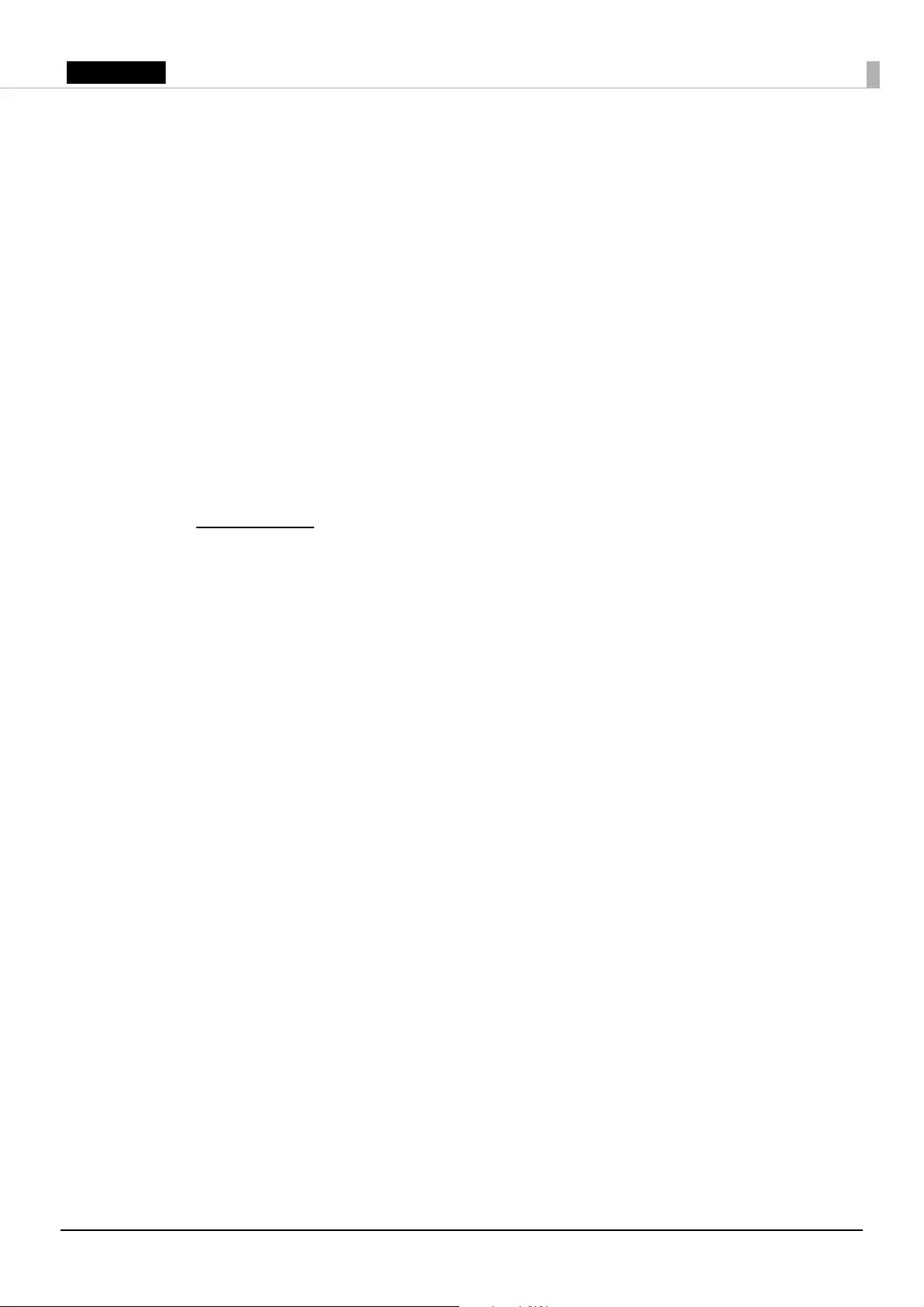
28
English
Open Source Software License
1 ) This printer product includes open source software programs listed in Section 5) according
to the license terms of each open source software program.
2 ) We provide the source code of the GPL Programs and LGPL Programs until five (5) years
after the discontinuation of same model of this printer product. If you desire to receive the
source code above, please contact the customer support for your region. You shall comply
with the license terms of each open source software program.
3 ) The open source software programs are WITHOUT ANY WARRANTY; without even the
implied warranty of MERCHANTABILITY AND FITNESS FOR A PARTICULAR
PURPOSE. See the license agreements of each open source software program for more
details.
4 ) OpenSSL toolkit
This printer product includes software developed by the OpenSSL project for use in the
OpenSSL Toolkit (http://www.openssl.org/).
This product includes cryptographic software written by Eric Young (eay@cryptsoft.com).
5 ) The list of open source software programs included with this printer product and the whole
license agreements of each license can be found in the following URL.
http://xxx.xxx.xxx.xxx/licenses/
* For the underlined part in the above URL, input each printer’s IP address.
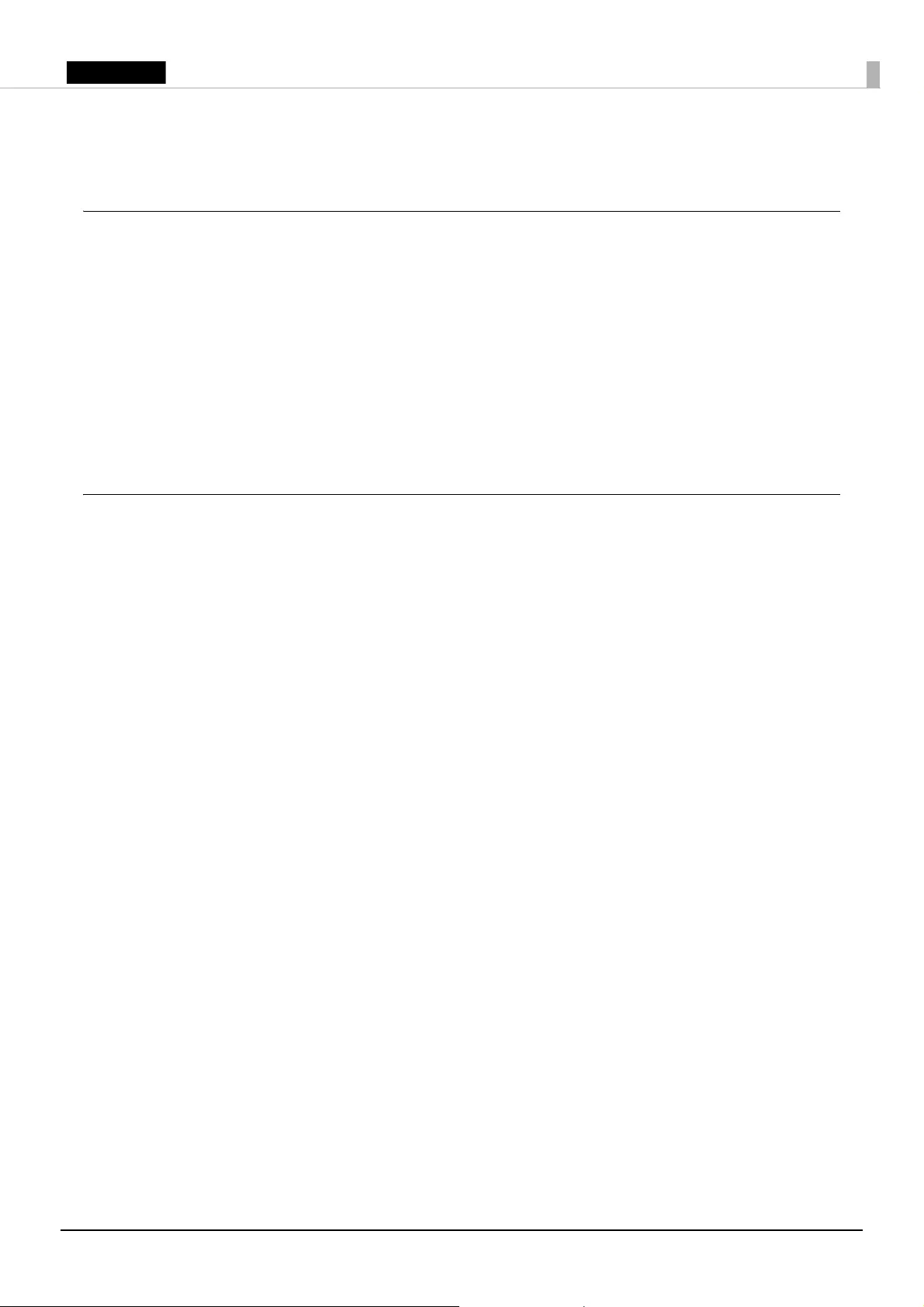
29
English
MICROSOFT SOFTWARE LICENSE TERMS
MICROSOFT SOFTWARE LICENSE TERMS FOR:
Windows Embedded POSReady7
These license terms are an agreement between you and SEIKO EPSON CORPORATION. Please read them. They apply to
the software included on this device. The software also includes any separate media on which you received the
software.
The software on this device includes software licensed from Microsoft Corporation or its affiliate.
The terms also apply to any Microsoft
•updates,
•supplements,
•Internet-based services, and
•support services
for this software, unless other terms accompany those items. If so, those terms apply.
If you obtain updates or supplements directly from Microsoft, then Microsoft, and not SEIKO EPSON CORPORATION,
licenses those to you.
As described below, using the software also operates as your consent to the transmission of certain computer
information for Internet-based services.
By using the software, you accept these terms. If you do not accept them, do not use the software. Instead,
contact SEIKO EPSON CORPORATION to determine its return policy for a refund or credit.
If you comply with these license terms, you have the rights below.
1. USE RIGHTS
Use. The software license is permanently assigned to the device (physical hardware system) with which you
acquired the software. You may only use the software on that device.
2. ADDITIONAL LICENSING REQUIREMENTS AND/OR USE RIGHTS
a. Specific Use. You may use the software with a point of service "POS" application.
A POS System means an Embedded System that performs functions substantially similar to that of a point of
sale, kiosk (informational or transactional), digital signage, or similar types of devices; and is designed for use
solely with a POS Application.
A POS application is a software application which provides any of the following functions;
•process sales and service transactions
•scan and track inventory
•record or transmit customer information
•perform related management functions
•provide information directly and indirectly to customers about available products and services
b. Other Software. You may use other programs with the software as long as the other programs
•directly supports the manufacturer’s specific use for the device, or
•provide system utilities, resource management, or anti-virus or similar protection.
•Software that provides consumer or business tasks or processes may not be run on the device. This
includes email, word processing, spreadsheet, database, scheduling and personal finance software. The
device may use terminal services protocols to access such software running on a server.
c. Storage/Network Use. You may also store or install one (1) copy of the software on a storage device, such as
network server, used only to install or run the software on your other POS Systems over an internal network;
however, you must acquire and dedicate an additional license for each separate POS System on or from which
the software is installed, used, accessed, displayed or run. Except as otherwise permitted by Remote
Assistance features described above, a license for the software may not be shared or used concurrently on
different POS Systems.
d. Device Connections. You may use terminal services protocols to connect the device to a server running
business task or processes software such as email, word processing, scheduling or spreadsheets.
You may permit a maximum of twenty (20) computers or other electronic devices (each a "Device") to connect
via Server Message Bloc (SMB) to the POS System to utilize one or more of the following services of the
software: File Services, Print Services, Internet Information Services, Internet Connection Sharing and
telephony services. The twenty connection maximum includes any indirect connections made through
"multiplexing" or other software or hardware which pools or aggregates connections. Unlimited inbound
connections are allowed via TCP/IP (Transmission Control Protocol ("TCP") and the Internet Protocol ("IP").
e. Remote Desktop/Remote Assistance. The software may contain Remote Assistance and Remote Desktop
technologies that enable the software or other applications installed on the POS System to be used remotely
between two or more computing devices, even if the software or application is installed on only one POS
System. You may use Remote Assistance and Remote Desktop with all Microsoft products; provided however,
use of these technologies with certain Microsoft products may require an additional license. For both
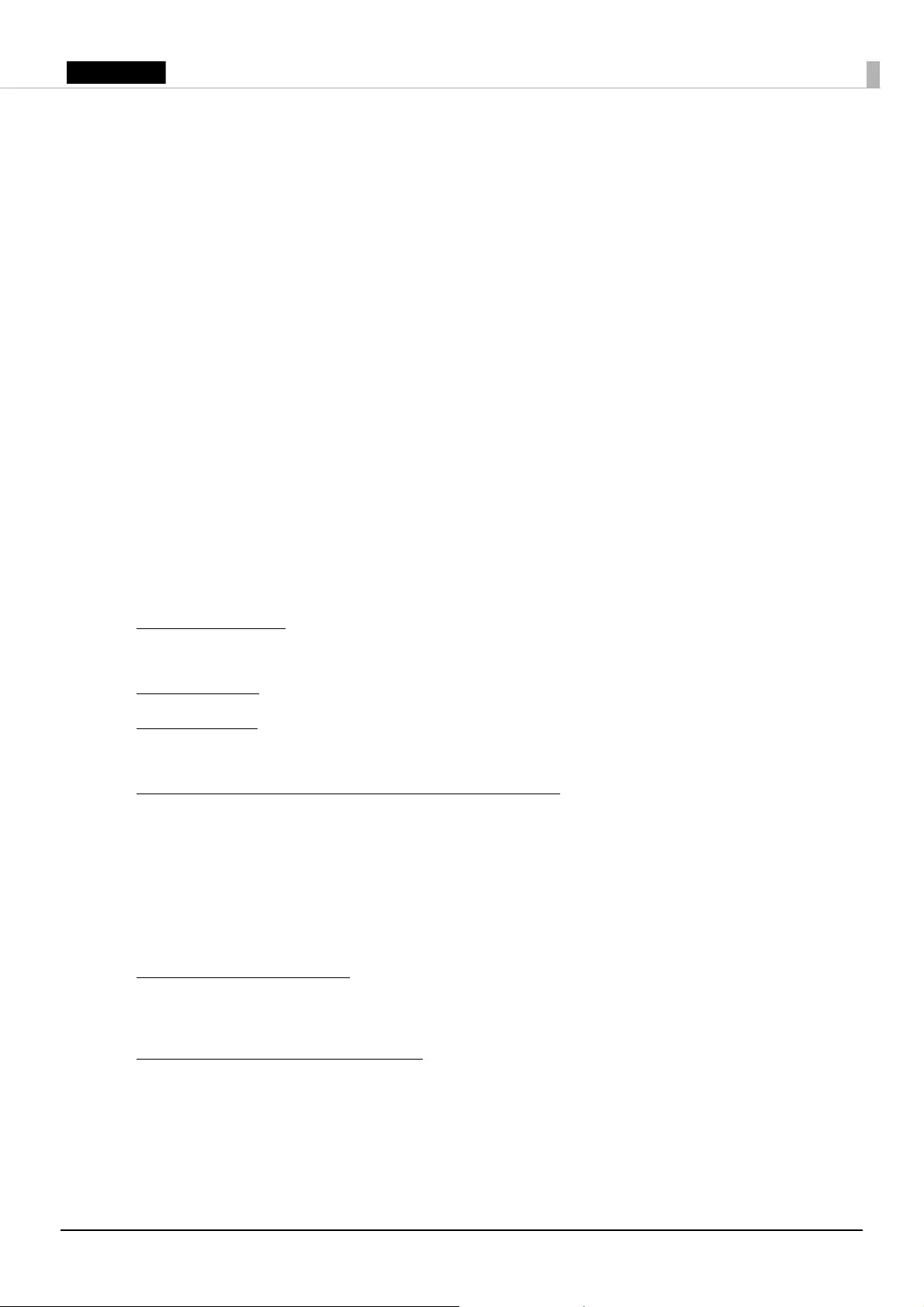
30
English
Microsoft products and non-Microsoft products you should consult the license agreement accompanying the
applicable product or contact the applicable licensor to determine whether use of Remote Assistance or
Remote Desktop is permitted without an additional license.
f. Font Components. While the software is running, you may use its fonts to display and print content. You may
only
•embed fonts in content as permitted by the embedding restrictions in the fonts; and
•temporarily download them to a printer or other output device to print content.
g. Icons, images and sounds. While the software is running, you may use but not share its icons, images,
sounds, and media.
h. VHD BOOT. Additional copies of the software created using the software’s Virtual Hard Disk functionality
("VHD Image") may be pre-installed on the physical hard disk of the device. These VHD Images may only be
used for maintaining or updating the software installed on the physical hard disk or drive. If the VHD Image is
the only software on your device, it may be used as the primary operating system but all other copies of the
VHD Image may only be used for maintenance and updating.
i. Multiplexing. Hardware or software you use to
• pool connections,
• reroute information, or
• reduce the number of devices or users that directly access or use the software
(sometimes referred to as "multiplexing" or "pooling"), does not reduce the number of licenses of any type
that you need.
3. INTERNET-BASED SERVICES. Microsoft provides Internet-based services with the software. It may change or
cancel them at any time.
a. Consent for Internet-Based Services. The software features described below connect to Microsoft or service
provider computer systems over the Internet. In some cases, you will not receive a separate notice when they
connect. You may switch off these features or not use them. For more information about these features, see
http://windows.microsoft.com/en-US/windows7/windows-7-privacy-statement-highlights. By using these
features, you consent to the transmission of this information. Microsoft does not use the information to
identify or contact you.
Computer Information. The following features use Internet protocols, which send to the appropriate systems
computer information, such as your Internet protocol address, the type of operating system, browser and
name and version of the software you are using, and the language code of the device where you installed the
software. Microsoft uses this information to make the Internet-based services available to you.
•Auto Root Update. The Auto Root Update feature updates the list of trusted certificate authorities. You can
switch off the Auto Root Update feature.
•Digital Certificates. The software uses digital certificates. These digital certificates confirm the identity of
Internet users sending X.509 standard encrypted information. They also can be used to digitally sign files and
macros to verify the integrity and origin of the file contents. The software retrieves certificates and updates
certificate revocation lists using the Internet, when available.
•IPv6 Network Address Translation (NAT) Traversal service (Teredo). This feature helps existing home Internet
gateway devices transition to IPv6. IPv6 is next generation Internet protocol. It helps enable end-to-end
connectivity often needed by peer-to-peer applications. To do so, each time you start up the software the
Teredo client service will attempt to locate a public Teredo Internet service. It does so by sending a query over
the Internet. This query only transfers standard Domain Name Service information to determine if your
computer is connected to the Internet and can locate a public Teredo service. If you
•use an application that needs IPv6 connectivity or
•configure your firewall to always enable IPv6 connectivity
by default standard Internet Protocol information will be sent to the Teredo service at Microsoft at regular
intervals. No other information is sent to Microsoft. You can change this default to use non-Microsoft servers.
You can also switch off this feature using a command line utility named "netsh."
•Information Rights Management. The software contains a feature that allows you to create content that
cannot be printed, copied or sent to others without your permission. You may need to connect to Microsoft to
use this feature for the first time. Once a year, you may need to re-connect to Microsoft to update it. For more
information, go to
www.office.microsoft.com/en-us/assistance/HA010397891033.aspx. You may choose not to use this feature.
•Windows Media Digital Rights Management. Content owners use Windows Media digital rights management
technology (WMDRM) to protect their intellectual property, including copyrights. This software and third
party software use WMDRM to play and copy WMDRM-protected content. If the software fails to protect the
content, content owners may ask Microsoft to revoke the software’s ability to use WMDRM to play or copy
protected content. Revocation does not affect other content. When you download licenses for protected
content, you agree that Microsoft may include a revocation list with the licenses. Content owners may require
you to upgrade WMDRM to access their content. Microsoft software that includes WMDRM will ask for your
consent prior to the upgrade. If you decline an upgrade, you will not be able to access content that requires
the upgrade. You may switch off WMDRM features that access the Internet. When these features are off, you
can still play content for which you have a valid license.
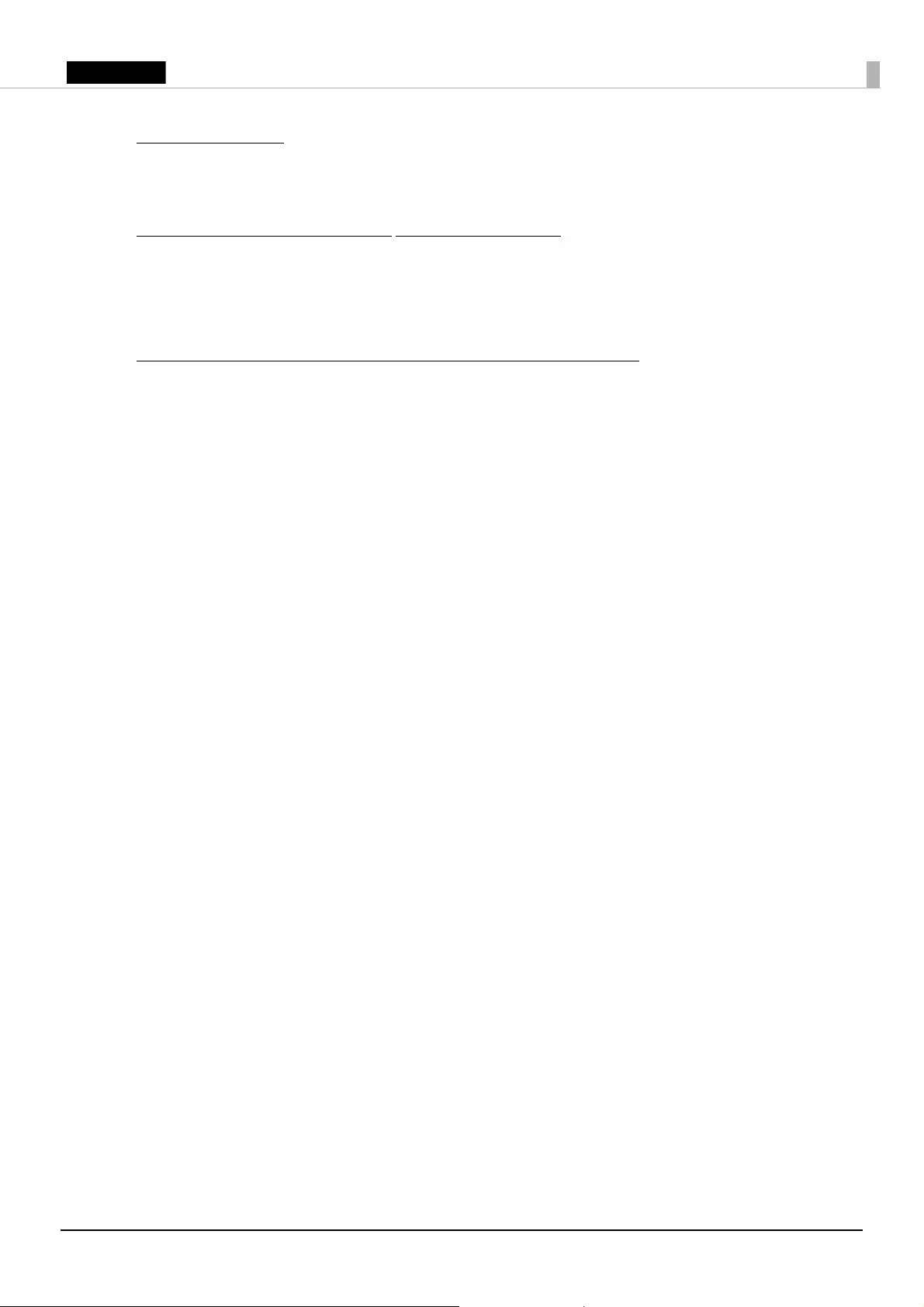
31
English
•Windows Media Player. When you use Windows Media Player, it checks with Microsoft for
•compatible online music services in your region;
•new versions of the player; and
•codecs if your computer does not have the correct ones for playing content.
You can switch off this last feature. For more information, go to go.microsoft.com/fwlink/?LinkId=51331.
•Windows (or Microsoft) Update Feature. Windows Update Feature. This is an optional feature that you can
enable by selecting the "Opt In" dialogue box. Once enabled, this feature automatically connects to Microsoft
or service provider computer systems over the internet to provide updates from Microsoft to your software
and Runtime. In some cases, you will not receive a separate notice when they connect. Standard information
about your computer is sent each time the feature connects. Standard computer information may include
your Internet Protocol address, the type of operating system, browser and name and version of the software
you are using and the language code of the device where you installed the software. Microsoft uses this
information to make the Internet based service available to you. You may switch off this feature or not use it.
By using this feature, you consent to the transmission of this information. Microsoft does not use the
information to identify or contact you.
4. BENCHMARK TESTING. You must obtain Microsoft's prior written approval to disclose to a third party the results
of any benchmark test of the software. However, this does not apply to the Microsoft .NET Framework (see below).
5. MICROSOFT .NET FRAMEWORK BENCHMARK TESTING. The software includes one or more components of the
.NET Framework (".NET Components"). You may conduct internal benchmark testing of those components. You
may disclose the results of any benchmark test of those components, provided that you comply with the
conditions set forth at
go.microsoft.com/fwlink/?LinkID=66406. Notwithstanding any other agreement you may have with Microsoft, if
you disclose such benchmark test results, Microsoft shall have the right to disclose the results of benchmark tests
it conducts of your products that compete with the applicable .NET Component, provided it complies with the
same conditions set forth at
go.microsoft.com/fwlink/?LinkID=66406.
6. SCOPE OF LICENSE. The software is licensed, not sold. This agreement only gives you some rights to use the
software. Microsoft reserves all other rights. Unless applicable law gives you more rights despite this limitation,
you may use the software only as expressly permitted in this agreement. In doing so, you must comply with any
technical limitations in the software that only allow you to use it in certain ways. For more information, see
www.microsoft.com/licensing/userights. You may not
•work around any technical limitations in the software;
•reverse engineer, decompile or disassemble the software, except and only to the extent that applicable law
expressly permits, despite this limitation;
•make more copies of the software than specified in this agreement or allowed by applicable law, despite this
limitation;
•publish the software for others to copy;
•rent, lease or lend the software; or
•use the software for commercial software hosting services.
7. BACKUP COPY. You may make one backup copy of the software. You may use it only to reinstall the software.
8. DOCUMENTATION. Any person that has valid access to your computer or internal network may copy and use the
documentation for your internal, reference purposes.
9. NOTICE ABOUT THE H.264/AVC VISUAL STANDARD, THE VC-1 VIDEO STANDARD, THE MPEG-4 VISUAL
STANDARD AND THE MPEG-2 VIDEO STANDARD. This software includes H.264/AVC, VC-1, MPEG-4 Part 2, and
MPEG-2 visual compression technology. MPEG LA, L.L.C. requires this notice:
THIS PRODUCT IS LICENSED UNDER THE AVC, THE VC-1, THE MPEG-4 PART 2 VISUAL, AND THE MPEG-2 VIDEO
PATENT PORTFOLIO LICENSES FOR THE PERSONAL AND NON-COMMERCIAL USE OF A CONSUMER TO DECODE
AVC, VC-1, MPEG-4 PART 2 AND MPEG-2 VIDEO THAT WAS ENCODED BY A CONSUMER ENGAGED IN A PERSONAL
AND NON-COMMERCIAL ACTIVITY OR WAS OBTAINED FROM A VIDEO PROVIDER LICENSED TO PROVIDE SUCH
VIDEO. NONE OF THE LICENSES EXTEND TO ANY OTHER PRODUCT REGARDLESS OF WHETHER SUCH PRODUCT IS
INCLUDED WITH THIS PRODUCT IN A SINGLE ARTICLE. NO LICENSE IS GRANTED OR SHALL BE IMPLIED FOR ANY
OTHER USE. ADDITIONAL INFORMATION MAY BE OBTAINED FROM MPEG LA, L.L.C. SEE WWW.MPEGLA.COM.
10. PRODUCT SUPPORT. Contact SEIKO EPSON CORPORATION for support options. Refer to the support number
provided with the device.
11. PROOF OF LICENSE. If you acquired the software on the device, or on a disc or other media, a genuine Certificate
of Authenticity label with a genuine copy of the software identifies licensed software. To be valid, this label must
be affixed to the device, or included on or in SEIKO EPSON CORPORATION’s software packaging. If you receive the
label separately, it is not valid. You should keep the label on the device or packaging to prove that you are
licensed to use the software. To identify genuine Microsoft software, see http://www.howtotell.com.
12. TRANSFER TO A THIRD PARTY. You may transfer the software only with the device, the Certificate of
Authenticity label, and these license terms directly to a third party. Before the transfer, that party must agree that
these license terms apply to the transfer and use of the software. You may not retain any copies of the software
including the backup copy.
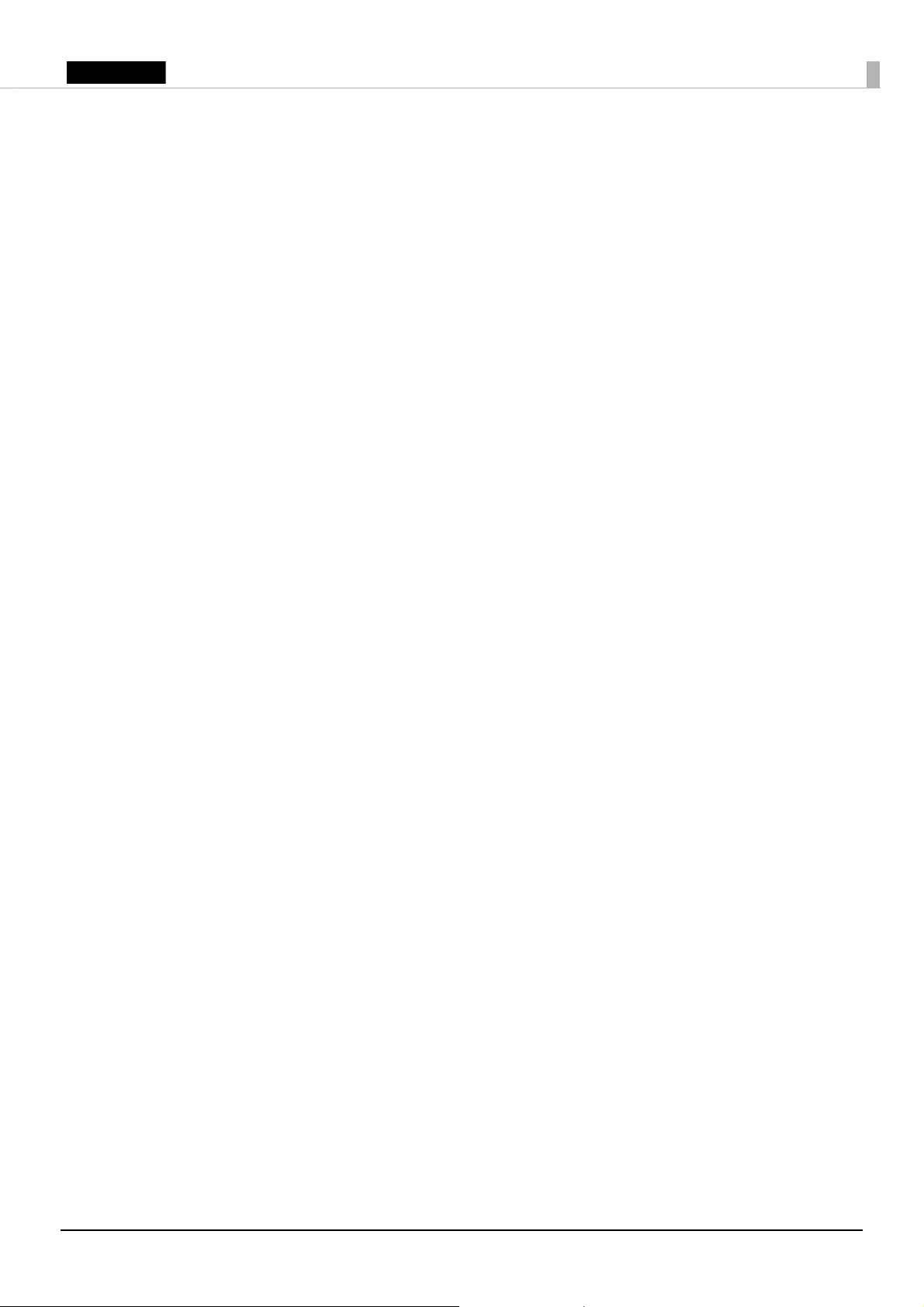
32
English
13. NOT FAULT TOLERANT. The software is not fault tolerant. SEIKO EPSON CORPORATION installed the software on
the device and is responsible for how it operates on the device.
14. NO WARRANTIES FOR THE SOFTWARE. The software is provided "as is." You bear all risks of using it.
Microsoft gives no express warranties, guarantees or conditions. Any warranties you receive regarding the
device or the software do not originate from, and are not binding on, Microsoft or its affiliates. When
allowed by your local laws, SEIKO EPSON CORPORATION and Microsoft exclude implied warranties of
merchantability, fitness for a particular purpose and non-infringement.
15. LIABILITY LIMITATIONS. You can recover from Microsoft and its affiliates only direct damages up to two
hundred fifty U.S. Dollars (U.S. $250.00). You cannot recover any other damages, including consequential, lost
profits, special, indirect or incidental damages.
This limitation applies to:
•anything related to the software, services, content (including code) on third party internet sites, or third party
programs, and
•claims for breach of contract, breach of warranty, guarantee or condition, strict liability, negligence, or other
tort to the extent permitted by applicable law.
It also applies even if Microsoft should have been aware of the possibility of the damages. The above
limitation may not apply to you because your country may not allow the exclusion or limitation of incidental,
consequential or other damages.
16. EXPORT RESTRICTIONS. The software is subject to United States export laws and regulations. You must comply
with all domestic and international export laws and regulations that apply to the software. These laws include
restrictions on destinations, end users and end use. For additional information, see www.microsoft.com/
exporting.
17. ENTIRE AGREEMENT. This agreement, additional terms (including any printed-paper license terms that
accompany the software and may modify or replace some or all of these terms), and the terms for supplements,
updates, Internet-based services and support services that you use, are the entire agreement for the software and
support services.
18. APPLICABLE LAW
a. United States. If you acquired the software in the United States, Washington state law governs the
interpretation of this agreement and applies to claims for breach of it, regardless of conflict of laws principles.
The laws of the state where you live govern all other claims, including claims under state consumer protection
laws, unfair competition laws, and in tort.
b. Outside the United States. If you acquired the software in any other country, the laws of that country apply.