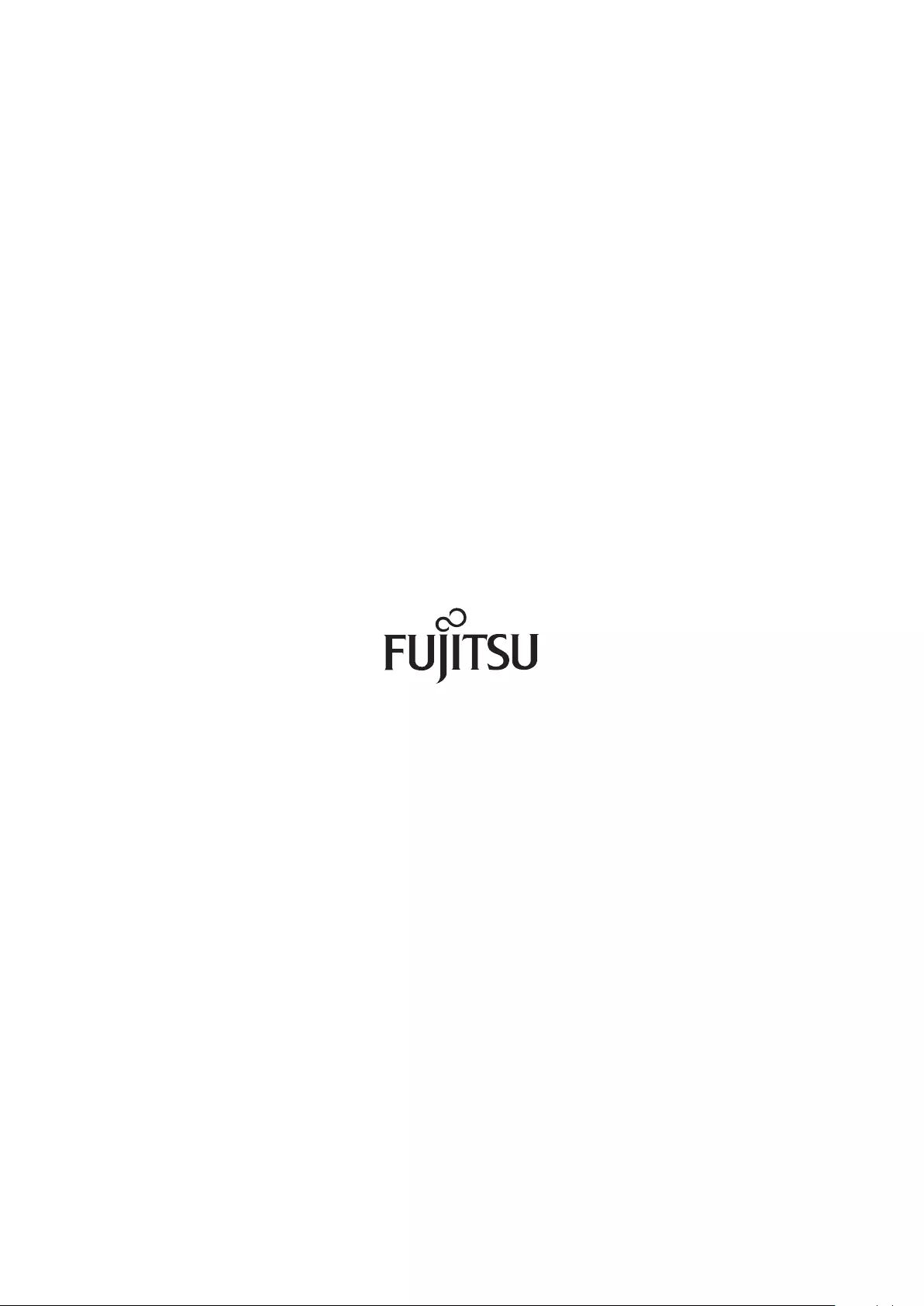Table of Contents
- Cover
- Preface
- Table of Contents
- List of Figures
- List of Tables
- Chapter 1 Component Name/LED Name
- Chapter 2 Basic Operation
- Chapter 3 Storage System Monitoring
- Chapter 4 Component Expansion/Function Enhancement
- Chapter 5 Maintenance
- Chapter 6 Troubleshooting
- Colophon
Fujitsu DX60 S3 User Manual
Displayed below is the user manual for DX60 S3 by Fujitsu which is a product in the Disk Arrays category. This manual has pages.
Related Manuals
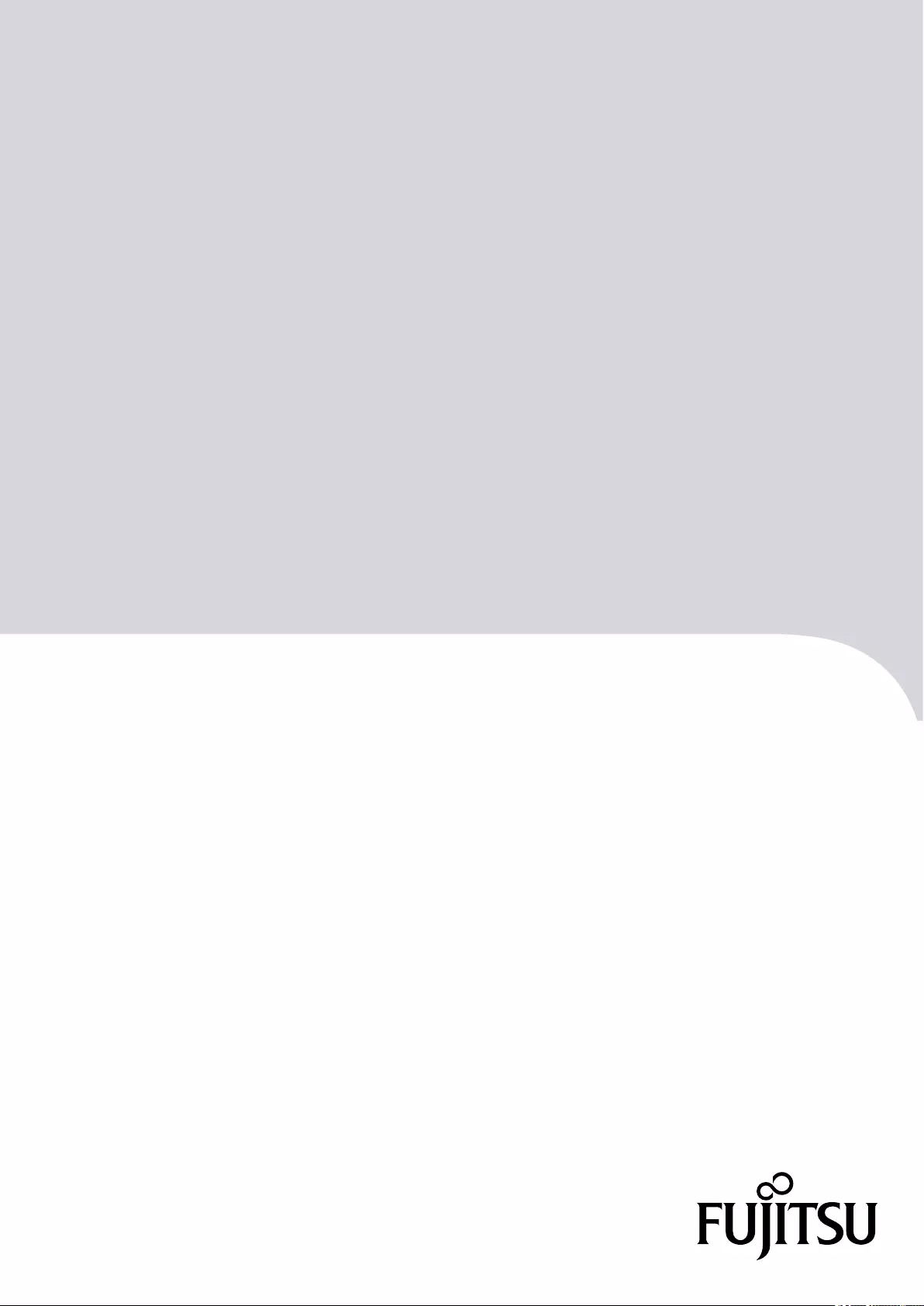
FUJITSU Storage
ETERNUS DX60 S3
Disk storage system
Operation Guide (Basic)
P3AM-9012-03ENZ0
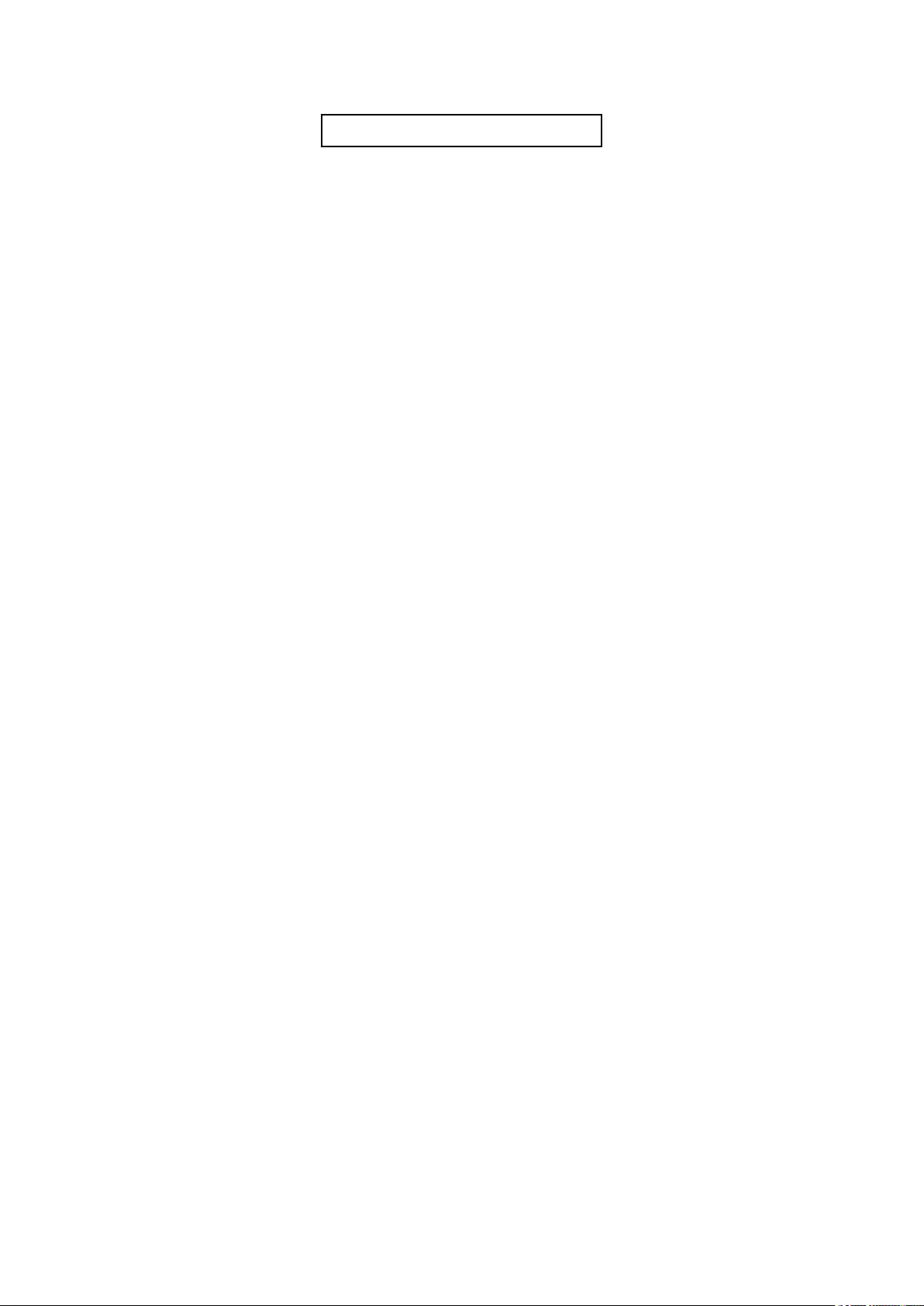
This page is intentionally left blank.
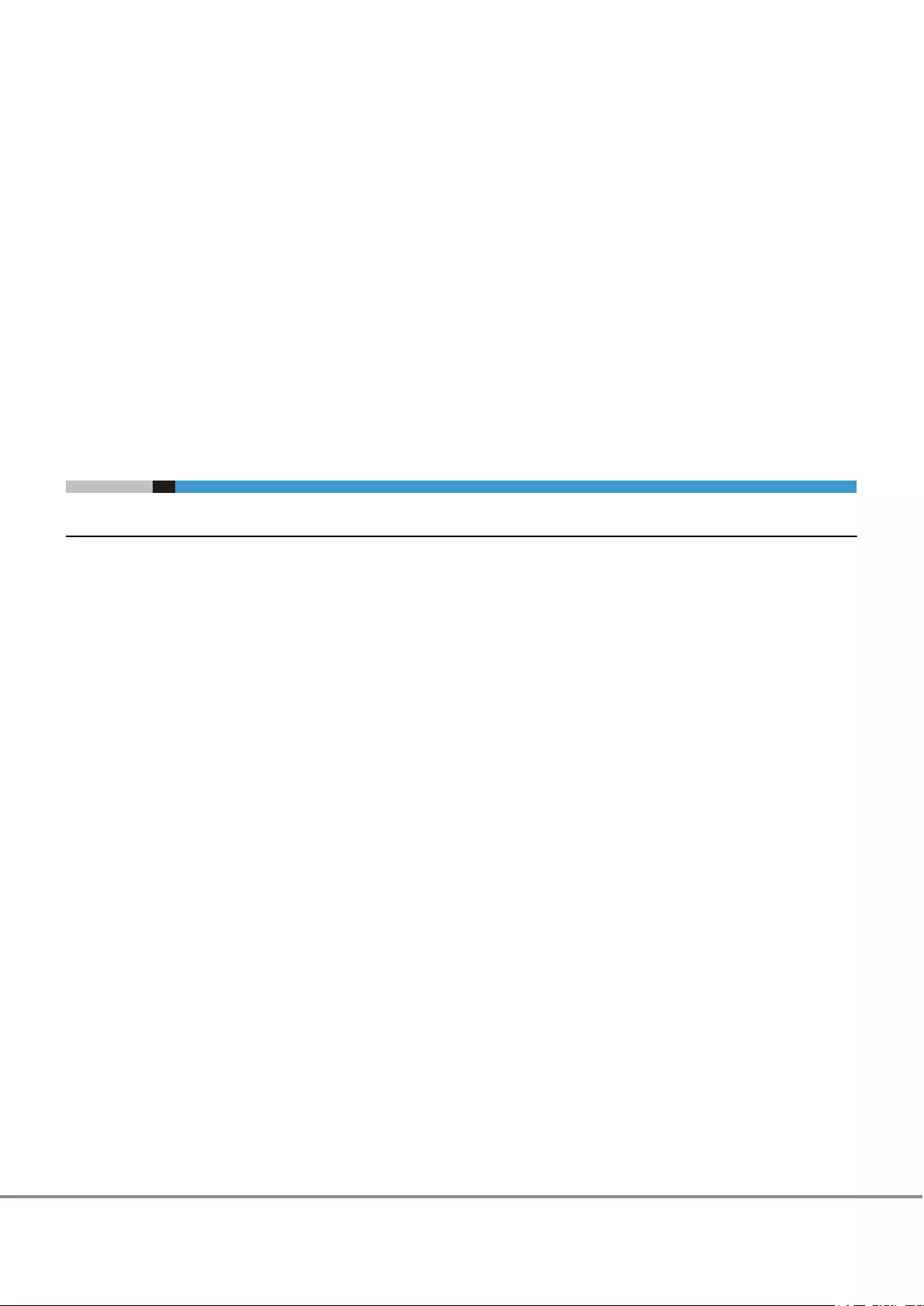
Preface
Fujitsu would like to thank you for purchasing our FUJITSU Storage ETERNUS DX60 S3 Disk storage system
(hereinafter referred to as ETERNUS DX).
The ETERNUS DX is designed to be connected to Fujitsu servers (Fujitsu M10, PRIMEQUEST, or PRIMERGY) or
non-Fujitsu servers.
This manual describes the operation management and maintenance of the ETERNUS DX.
This manual is intended for use of the ETERNUS DX in regions other than Japan.
Please carefully review the information outlined in this manual.
Third Edition
January 2016
About This Manual
Organization
This manual is composed of the following six chapters:
•"Chapter 1 Component Name/LED Name" (page 12)
This chapter provides component names of the ETERNUS DX.
•"Chapter 2 Basic Operation" (page 31)
This chapter explains how to turn on and off the ETERNUS DX and how to operate the buttons on the oper-
ation panel.
•"Chapter 3 Storage System Monitoring" (page 41)
This chapter describes the status monitoring of the ETERNUS DX.
•"Chapter 4 Component Expansion/Function Enhancement " (page 45)
This chapter explains how to install drives and drive enclosures in the ETERNUS DX.
•"Chapter 5 Maintenance" (page 74)
This chapter describes maintenance once the ETERNUS DX starts to be operated.
•"Chapter 6 Troubleshooting" (page 75)
This chapter explains troubleshooting when errors occur on the ETERNUS DX.
3
FUJITSU Storage ETERNUS DX60 S3 Disk storage system Operation Guide (Basic)
Copyright 2016 FUJITSU LIMITED
P3AM-9012-03ENZ0
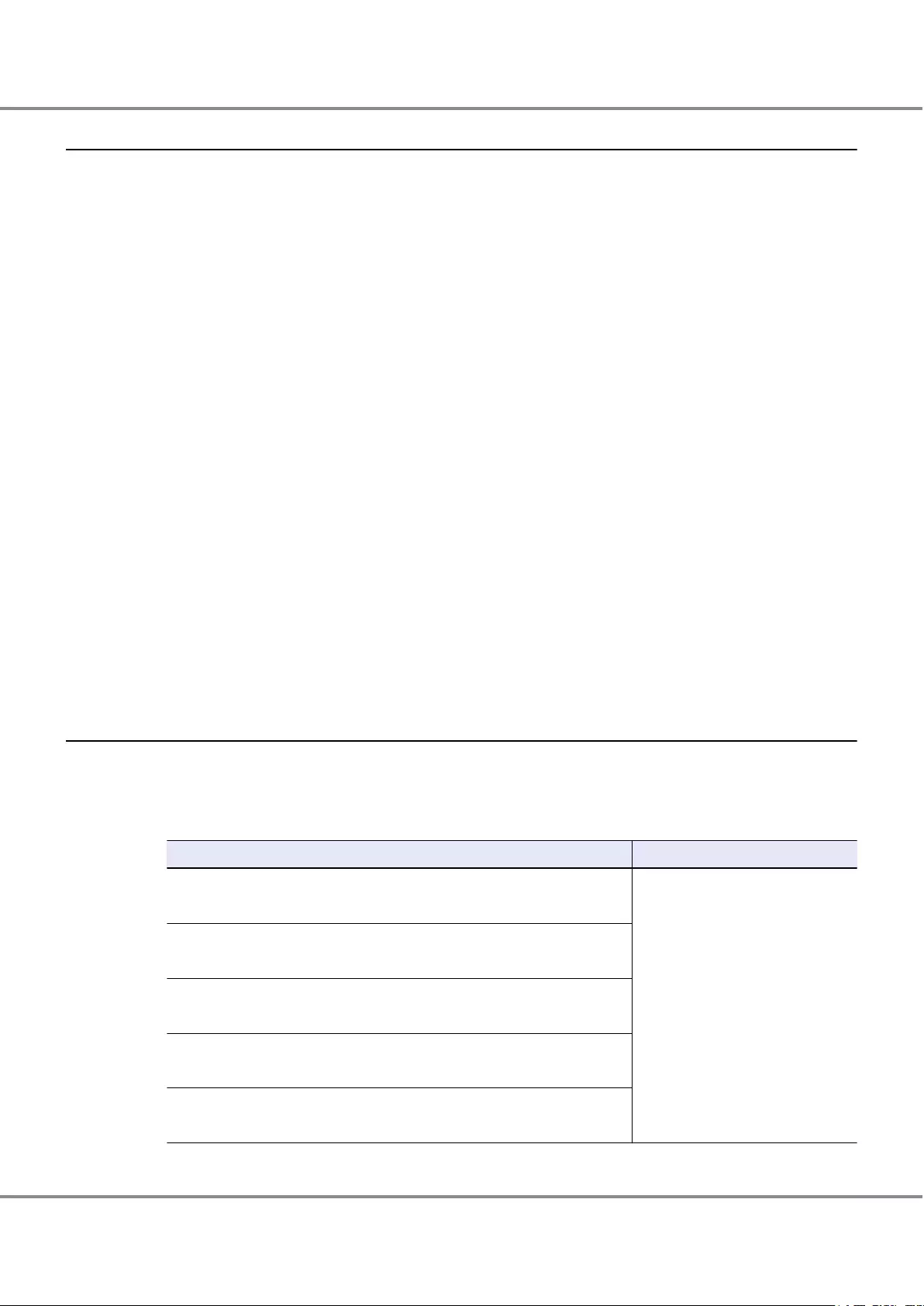
Registered Trademarks and Trademarks
•All SPARC trademarks are used under license from SPARC International, Inc. and are trademarks or regis-
tered trademarks of that company in the United States and other countries.
•UNIX is a registered trademark of The Open Group in the United States and other countries.
•Microsoft, Windows, Windows Server, and Internet Explorer are either registered trademarks or trademarks
of Microsoft Corporation in the United States and/or other countries.
•Oracle and Java are registered trademarks of Oracle and/or its affiliates.
•HP-UX is a trademark of Hewlett-Packard Company in the U.S. and other countries.
•Mozilla, Firefox, and the Mozilla and Firefox logos are trademarks or registered trademarks of the Mozilla
Foundation in the United States and other countries.
•Red Hat and Red Hat Enterprise Linux are trademarks of Red Hat, Inc., registered in the U.S. and other
countries.
•Linux® is the registered trademark of Linus Torvalds in the U.S. and other countries.
•SUSE is a registered trademark of Novell, Inc. in the United States and other countries.
•IBM, AIX, and Tivoli are trademarks of International Business Machines Corporation, registered in many ju-
risdictions worldwide.
•VMware, VMware logos, Virtual SMP, and vMotion are either registered trademarks or trademarks of
VMware, Inc. in the U.S. and/or other countries.
•Arcserve is a registered trademark or trademark of Arcserve (USA), LLC.
•NetVault is a registered trademark of Dell Inc. in the United States and other countries.
•EMC and NetWorker are either registered trademarks or trademarks of EMC Corporation in the United
States and/or other countries.
•The company names, product names and service names mentioned in this document are registered trade-
marks or trademarks of their respective companies.
•Microsoft product screen shot(s) reprinted with permission from Microsoft Corporation.
Naming Conventions
■Product Names
•The following abbreviations are used for Microsoft® Windows Server®.
Product name Abbreviation
Microsoft® Windows Server® 2008 Datacenter
Microsoft® Windows Server® 2008 R2 Datacenter
Windows Server 2008
Microsoft® Windows Server® 2008 Enterprise
Microsoft® Windows Server® 2008 R2 Enterprise
Microsoft® Windows Server® 2008 Standard
Microsoft® Windows Server® 2008 R2 Standard
Microsoft® Windows Server® 2008 for Itanium-Based Systems
Microsoft® Windows Server® 2008 R2 for Itanium-Based Systems
Microsoft® Windows Server® 2008 HPC Edition
Microsoft® Windows Server® 2008 R2 HPC Edition
Preface
4
FUJITSU Storage ETERNUS DX60 S3 Disk storage system Operation Guide (Basic)
Copyright 2016 FUJITSU LIMITED
P3AM-9012-03ENZ0
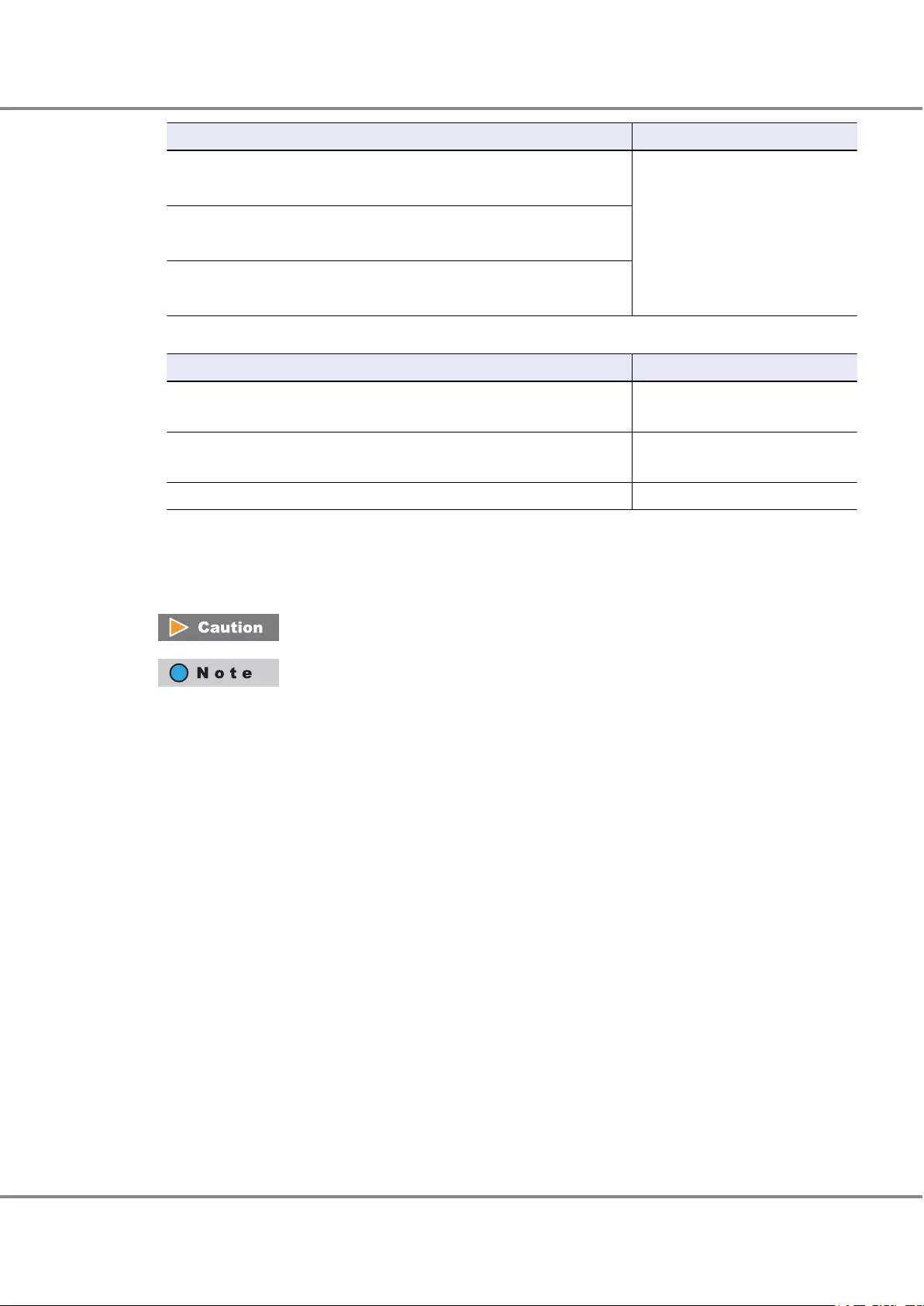
Product name Abbreviation
Microsoft® Windows Server® 2012 Datacenter
Microsoft® Windows Server® 2012 R2 Datacenter
Windows Server 2012
Microsoft® Windows Server® 2012 Standard
Microsoft® Windows Server® 2012 R2 Standard
Microsoft® Windows Server® 2012 Essentials
Microsoft® Windows Server® 2012 R2 Essentials
•The following abbreviations are used for Red Hat Linux.
Product name Abbreviation
Red Hat Enterprise Linux 5 (for x86)
Red Hat Enterprise Linux 5 (for Intel64)
Red Hat Enterprise Linux 5
Red Hat Enterprise Linux 6 (for x86)
Red Hat Enterprise Linux 6 (for Intel64)
Red Hat Enterprise Linux 6
Red Hat Enterprise Linux 7 (for Intel 64) Red Hat Enterprise Linux 7
■Symbols Used in This Manual
The following symbols are used throughout this manual:
This indicates information for the user to note when using the ETERNUS DX. Please be
sure to read this information.
This indicates supplementary and reference information.
■Abbreviations Used in This Manual
•"ETERNUS DX" refers to the FUJITSU Storage ETERNUS DX60 S3 Disk storage system.
•"CA" refers to a host interface module that is used in an ETERNUS DX to connect to a server.
•"Host Bus Adapter (HBA)" refers to an interface module that is normally used in a server to connect to
ETERNUS DX storage systems.
•Trademark symbols such as ™ and ® are omitted in this document.
Preface
5
FUJITSU Storage ETERNUS DX60 S3 Disk storage system Operation Guide (Basic)
Copyright 2016 FUJITSU LIMITED
P3AM-9012-03ENZ0
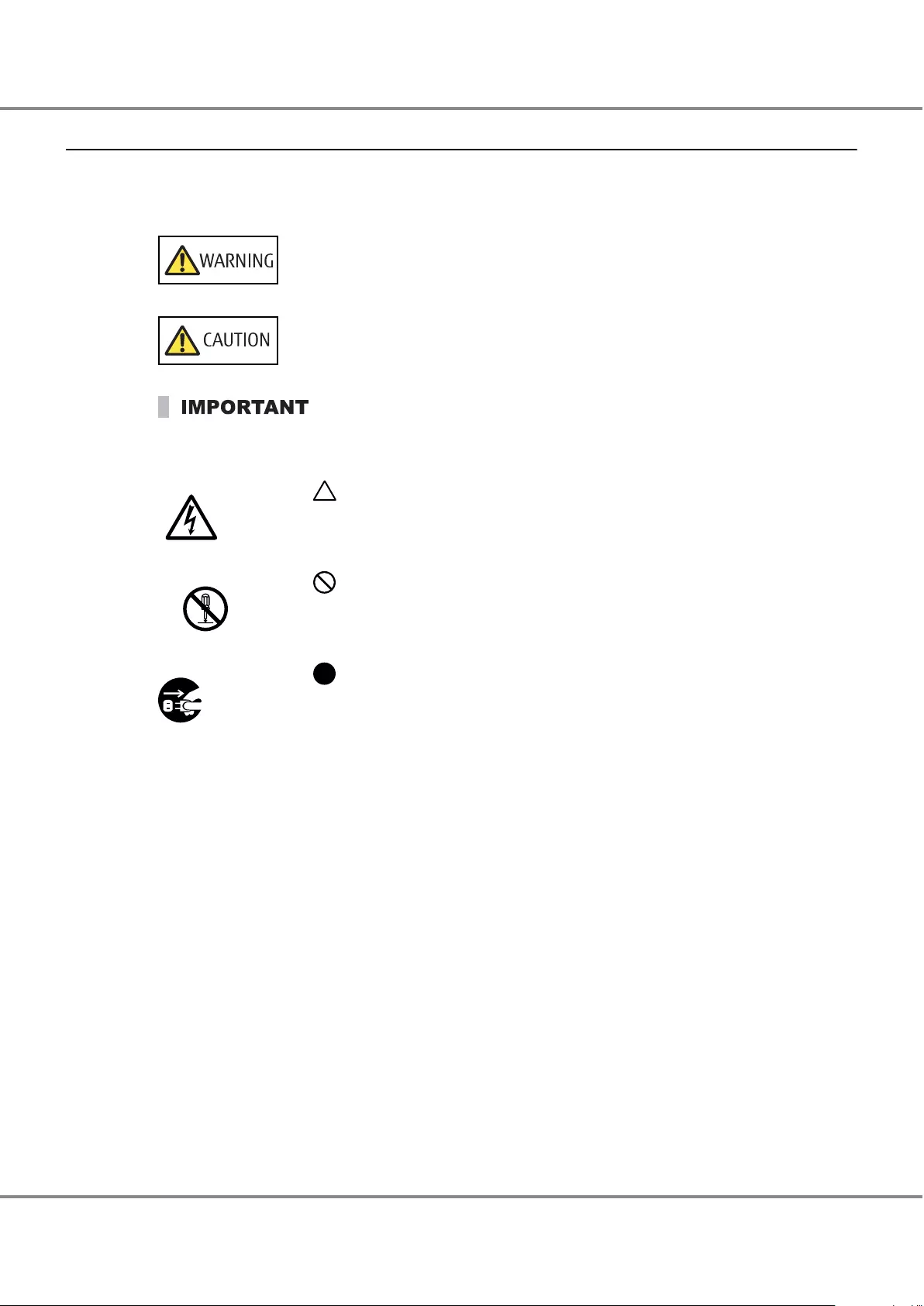
Warning Signs
Warning signs are shown throughout this manual in order to prevent injury to the user and/or material dam-
age. These signs are composed of a symbol and a message describing the recommended level of caution.
The following explains the symbol, its level of caution, and its meaning as used in this manual.
This symbol indicates the possibility of serious or fatal injury if the ETERNUS DX is not
used properly.
This symbol indicates the possibility of minor or moderate personal injury, as well as
damage to the ETERNUS DX and/or to other users and their property, if the ETERNUS DX
is not used properly.
This symbol indicates IMPORTANT information for the user to note when using the ETER-
NUS DX.
The following symbols are used to indicate the type of warnings or cautions being described.
Electric Shock
The triangle emphasizes the urgency of the WARNING and CAUTION contents. Inside
the triangle and above it are details concerning the symbol (e.g. Electrical Shock).
No Disassembly
The barred "Do Not..." circle warns against certain actions. The action which must be
avoided is both illustrated inside the barred circle and written above it (e.g. No Disas-
sembly).
Unplug
The black "Must Do..." circle indicates actions that must be taken. The required ac-
tion is both illustrated inside the black disk and written above it (e.g. Unplug).
Preface
6
FUJITSU Storage ETERNUS DX60 S3 Disk storage system Operation Guide (Basic)
Copyright 2016 FUJITSU LIMITED
P3AM-9012-03ENZ0
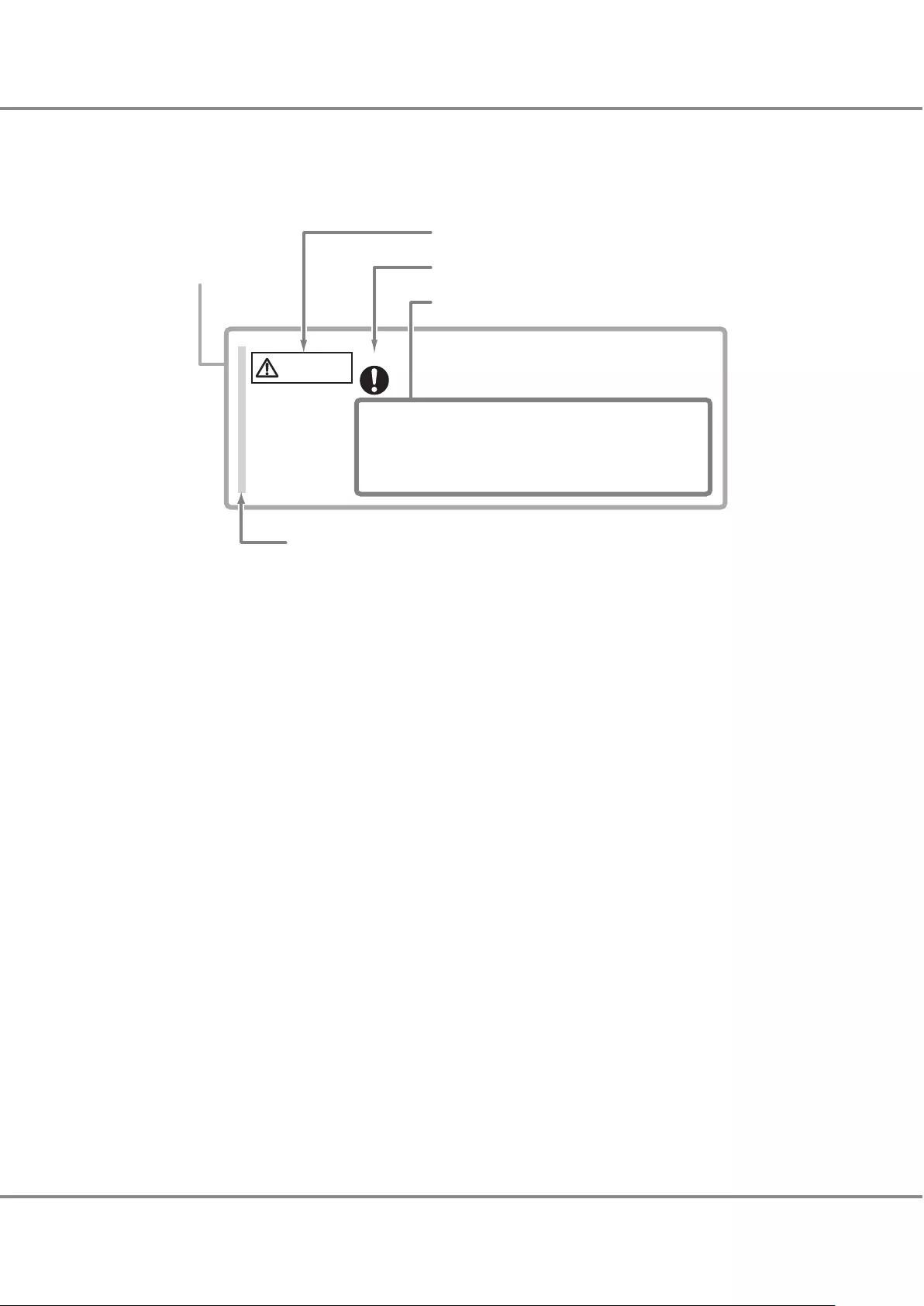
How Warnings are Presented in This Manual
A message is written beside the symbol indicating the caution level. This message is marked with a vertical
ribbon in the left margin, to distinguish this warning from ordinary descriptions.
A display example is shown here.
Warning level indicator
Warning type indicator
Warning details
• To avoid damaging the ETERNUS DX, pay attention to the following points
when cleaning the ETERNUS DX:
- Make sure to disconnect the power when cleaning.
- Be careful that no liquid seeps into the ETERNUS DX when using
cleaners, etc.
- Do not use alcohol or other solvents to clean the ETERNUS DX.
Warning layout ribbon
Example warning
CAUTION Do
Preface
7
FUJITSU Storage ETERNUS DX60 S3 Disk storage system Operation Guide (Basic)
Copyright 2016 FUJITSU LIMITED
P3AM-9012-03ENZ0
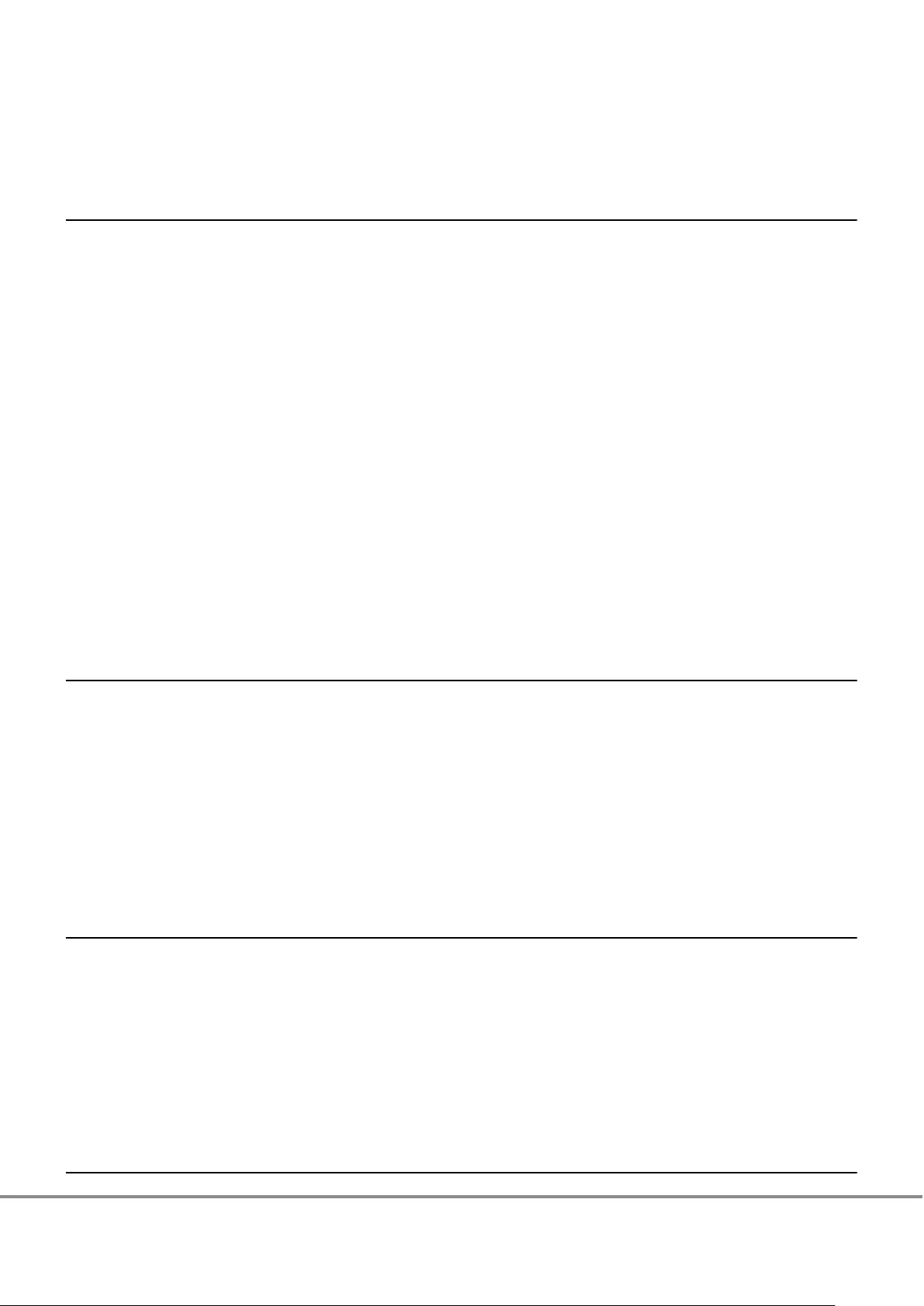
Table of Contents
Chapter 1 Component Name/LED Name 12
1.1 Controller Enclosures.................................................................................................................... 12
1.1.1 Front...................................................................................................................................................................12
1.1.2 Rear ....................................................................................................................................................................13
1.1.3 Components (Front) ...........................................................................................................................................15
1.1.4 Components (Rear) ............................................................................................................................................18
1.2 Drive Enclosure............................................................................................................................. 22
1.2.1 Front...................................................................................................................................................................22
1.2.2 Rear ....................................................................................................................................................................23
1.2.3 Components (Front) ...........................................................................................................................................24
1.2.4 Components (Rear) ............................................................................................................................................26
1.3 Power Distribution Units (for Regions other than the EMEIA, North American, Central American,
and Caribbean Regions)................................................................................................................ 29
1.3.1 Power Distribution Units (1U).............................................................................................................................29
1.3.2 Power Distribution Units (2U).............................................................................................................................30
Chapter 2 Basic Operation 31
2.1 Powering On and Off .................................................................................................................... 31
2.1.1 Switching On and Off the Main Line Switch on the Power Distribution Unit (for Regions other than the EMEIA,
North American, Central American, and Caribbean Regions) ................................................................................31
2.1.2 Switching On and Off the PSU Switch on the Power Supply Unit .........................................................................34
2.1.3 Powering On .......................................................................................................................................................36
2.1.4 Powering Off.......................................................................................................................................................37
2.2 Using the FUNCTION Button ......................................................................................................... 39
Chapter 3 Storage System Monitoring 41
3.1 Checking LED Status..................................................................................................................... 41
3.2 Displaying Status via ETERNUS Web GUI....................................................................................... 41
3.3 Displaying Status via ETERNUS CLI................................................................................................ 42
3.4 Event Notification......................................................................................................................... 43
3.5 Audit Log...................................................................................................................................... 44
Chapter 4 Component Expansion/Function Enhancement 45
8
FUJITSU Storage ETERNUS DX60 S3 Disk storage system Operation Guide (Basic)
Copyright 2016 FUJITSU LIMITED
P3AM-9012-03ENZ0
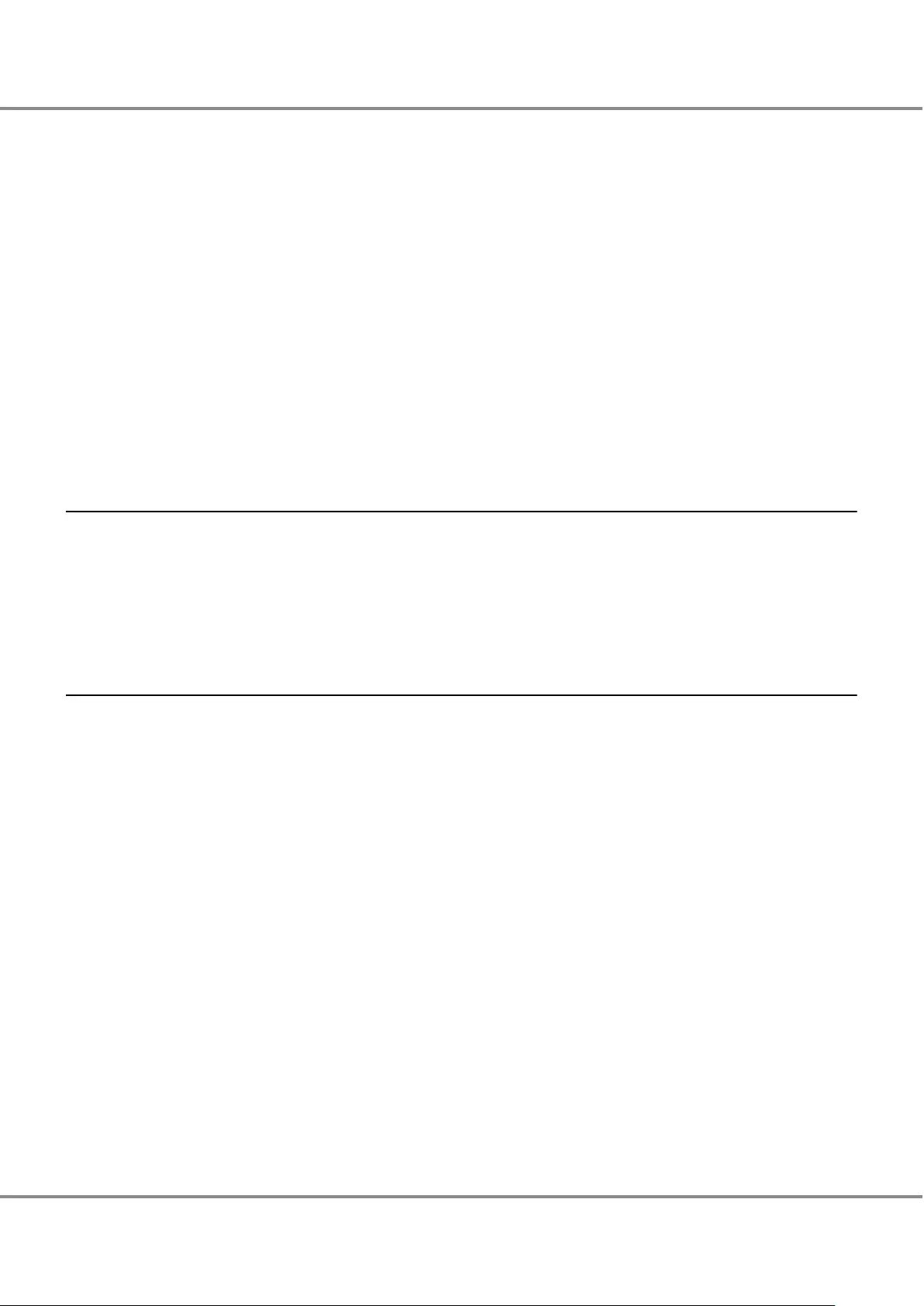
4.1 Installing Additional Drives .......................................................................................................... 45
4.1.1 Installable Drives ................................................................................................................................................45
4.1.2 Drive Handling Instructions ................................................................................................................................46
4.1.3 Additional Drive Installation Procedure ..............................................................................................................47
4.2 Installing Additional Drive Enclosures .......................................................................................... 52
4.2.1 Installable Drive Enclosures ................................................................................................................................52
4.2.2 Drive Enclosure Handling Instructions ................................................................................................................52
4.2.3 Additional Drive Enclosure Installation Procedure ..............................................................................................54
4.3 Adding Servers ............................................................................................................................. 67
4.3.1 RAID Group Creation ...........................................................................................................................................67
4.3.2 Volume Creation .................................................................................................................................................68
4.3.3 Connection Setup................................................................................................................................................69
Chapter 5 Maintenance 74
5.1 Periodic Backup............................................................................................................................ 74
5.2 Maintenance Service .................................................................................................................... 74
5.2.1 Maintenance Support Period ..............................................................................................................................74
5.2.2 Related Service ...................................................................................................................................................74
Chapter 6 Troubleshooting 75
6.1 Check List ..................................................................................................................................... 75
6.2 Required Information for Inquiries ............................................................................................... 83
Table of Contents
9
FUJITSU Storage ETERNUS DX60 S3 Disk storage system Operation Guide (Basic)
Copyright 2016 FUJITSU LIMITED
P3AM-9012-03ENZ0
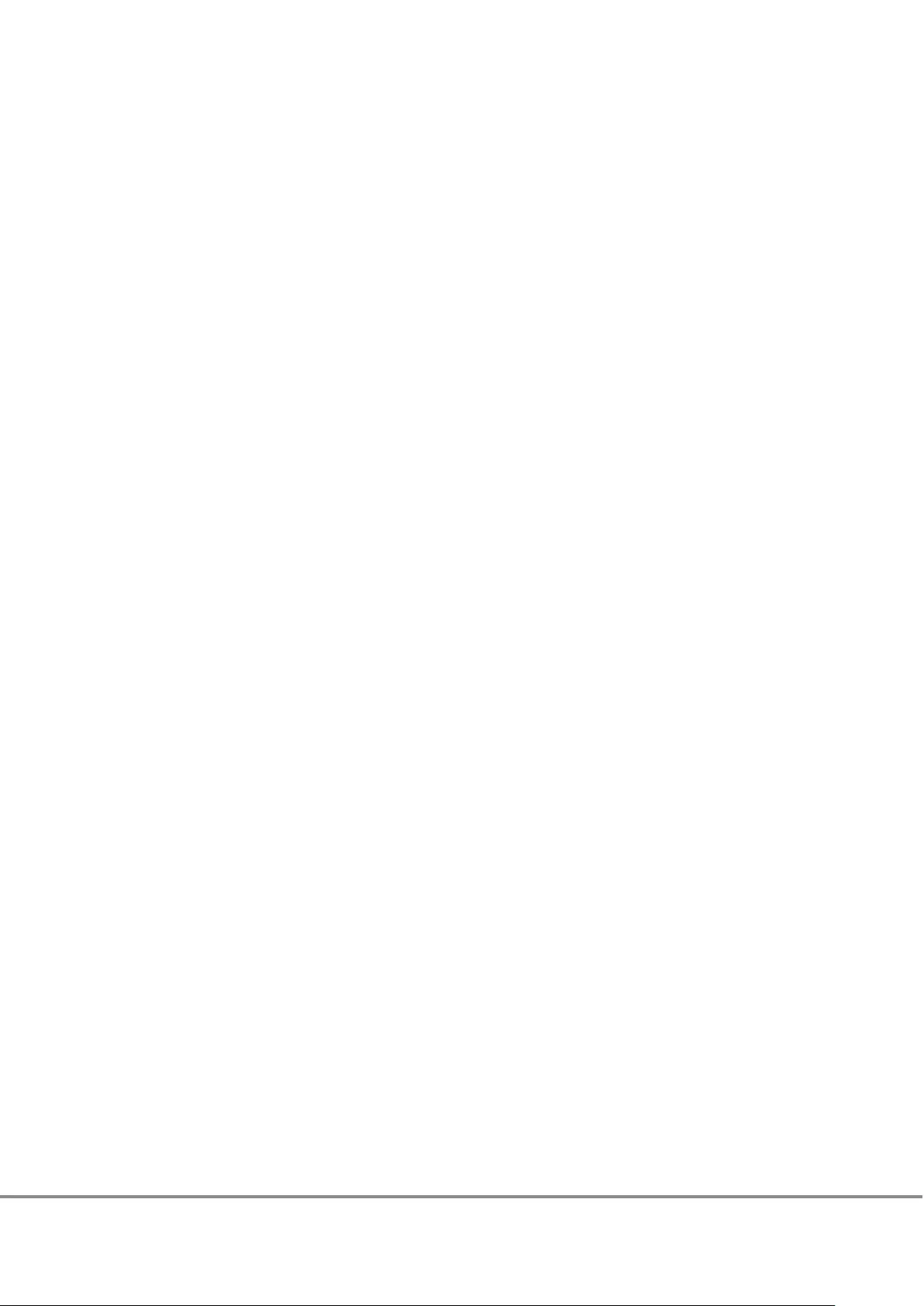
List of Figures
Figure 1.1 Front View of a 2.5" Type Controller Enclosure..........................................................................................12
Figure 1.2 Front View of a 3.5" Type Controller Enclosure..........................................................................................13
Figure 1.3 Rear View of a Controller Enclosure (When Only One Controller Is Installed)............................................13
Figure 1.4 Rear View of a Controller Enclosure (When Two Controllers Are Installed)................................................14
Figure 1.5 Operation Panel (Controller Enclosure) ....................................................................................................15
Figure 1.6 2.5" Drives................................................................................................................................................17
Figure 1.7 Drive Slot Numbers (2.5" Type Controller Enclosure) ................................................................................17
Figure 1.8 3.5" Drives................................................................................................................................................17
Figure 1.9 Drive Slot Numbers (3.5" Type Controller Enclosure) ................................................................................17
Figure 1.10 Controllers................................................................................................................................................18
Figure 1.11 Power Supply Unit (Controller Enclosure).................................................................................................21
Figure 1.12 Front View of a 2.5" Type Drive Enclosure.................................................................................................22
Figure 1.13 Front View of a 3.5" Type Drive Enclosure.................................................................................................22
Figure 1.14 Rear View of a Drive Enclosure (When Only One I/O Module Is Installed) .................................................23
Figure 1.15 Rear View of a Drive Enclosure (When Two I/O Modules Are Installed).....................................................23
Figure 1.16 Operation Panel (Drive Enclosure) ...........................................................................................................24
Figure 1.17 2.5" Drives................................................................................................................................................25
Figure 1.18 Drive Slot Numbers (2.5" Type Drive Enclosure) .......................................................................................25
Figure 1.19 3.5" Drives................................................................................................................................................25
Figure 1.20 Drive Slot Numbers (3.5" Type Drive Enclosure) .......................................................................................25
Figure 1.21 I/O Module ...............................................................................................................................................26
Figure 1.22 Power Supply Unit (Drive Enclosure) ........................................................................................................28
Figure 1.23 Power Distribution Unit (AC200-240V, 1U, 4 Outlets)...............................................................................29
Figure 1.24 Power Distribution Unit (AC200-240V, 2U, 12 Outlets).............................................................................30
Figure 1.25 Power Distribution Unit (AC200-240V, 2U, 16 Outlets).............................................................................30
Figure 2.1 ON Position (Marked "|") of the Main Line Switches on a 1U Power Distribution Unit ..............................31
Figure 2.2 ON Position (Marked "|") of the Main Line Switches on a 2U Power Distribution Unit ..............................32
Figure 2.3 OFF Position (Marked "¡") of the Main Line Switches on a 1U Power Distribution Unit ...........................32
Figure 2.4 OFF Position (Marked "¡") of the Main Line Switches on a 2U Power Distribution Unit ...........................33
Figure 2.5 ON Position (Marked "|") of the PSU Switch on a Power Supply Unit ........................................................34
Figure 2.6 OFF Position (Marked "¡") of the PSU Switch of a Power Supply Unit ......................................................35
Figure 3.1 ETERNUS Web GUI Screen.........................................................................................................................41
Figure 3.2 Event Notification ....................................................................................................................................44
Figure 3.3 Audit Log..................................................................................................................................................44
10
FUJITSU Storage ETERNUS DX60 S3 Disk storage system Operation Guide (Basic)
Copyright 2016 FUJITSU LIMITED
P3AM-9012-03ENZ0
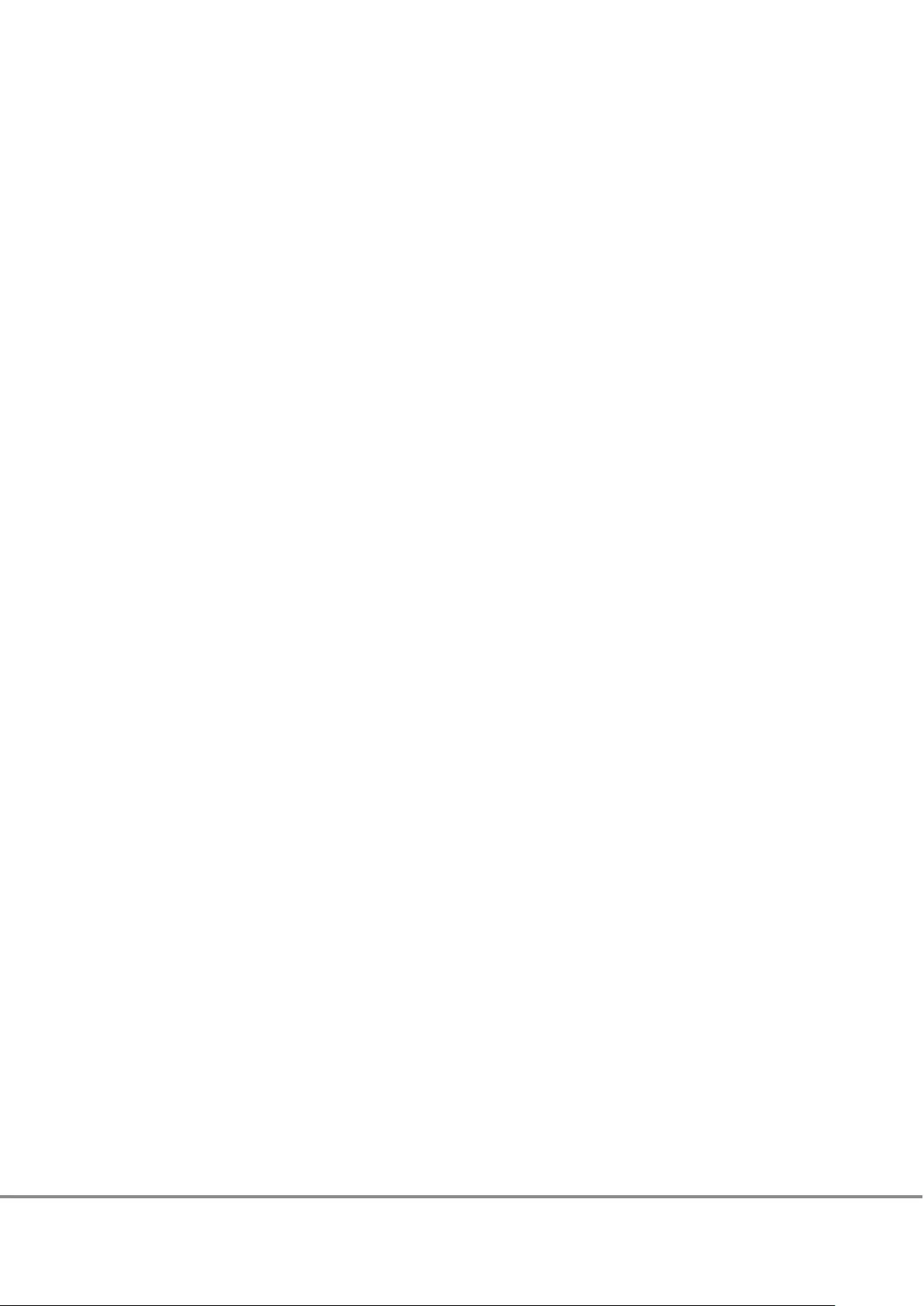
List of Tables
Table 1.1 Status and Meanings of Each LED (Operation Panel (Controller Enclosure)) ............................................15
Table 1.2 Status and Meanings of Each LED (Drive (Controller Enclosure)) .............................................................18
Table 1.3 Status and Meanings of Each LED (Controller) .........................................................................................19
Table 1.4 Status and Meanings of Each LED (Power Supply Unit (Controller Enclosure)).........................................21
Table 1.5 Status and Meanings of Each LED (Operation Panel) ...............................................................................24
Table 1.6 Status and Meanings of Each LED (Drive (Drive Enclosure)).....................................................................26
Table 1.7 Status and Meanings of Each LED (I/O Module) .......................................................................................26
Table 1.8 Status and Meanings of Each LED (Power Supply Unit) ............................................................................28
Table 3.1 General Status of ETERNUS Web GUI.........................................................................................................42
Table 3.2 General Status of ETERNUS CLI .................................................................................................................42
11
FUJITSU Storage ETERNUS DX60 S3 Disk storage system Operation Guide (Basic)
Copyright 2016 FUJITSU LIMITED
P3AM-9012-03ENZ0
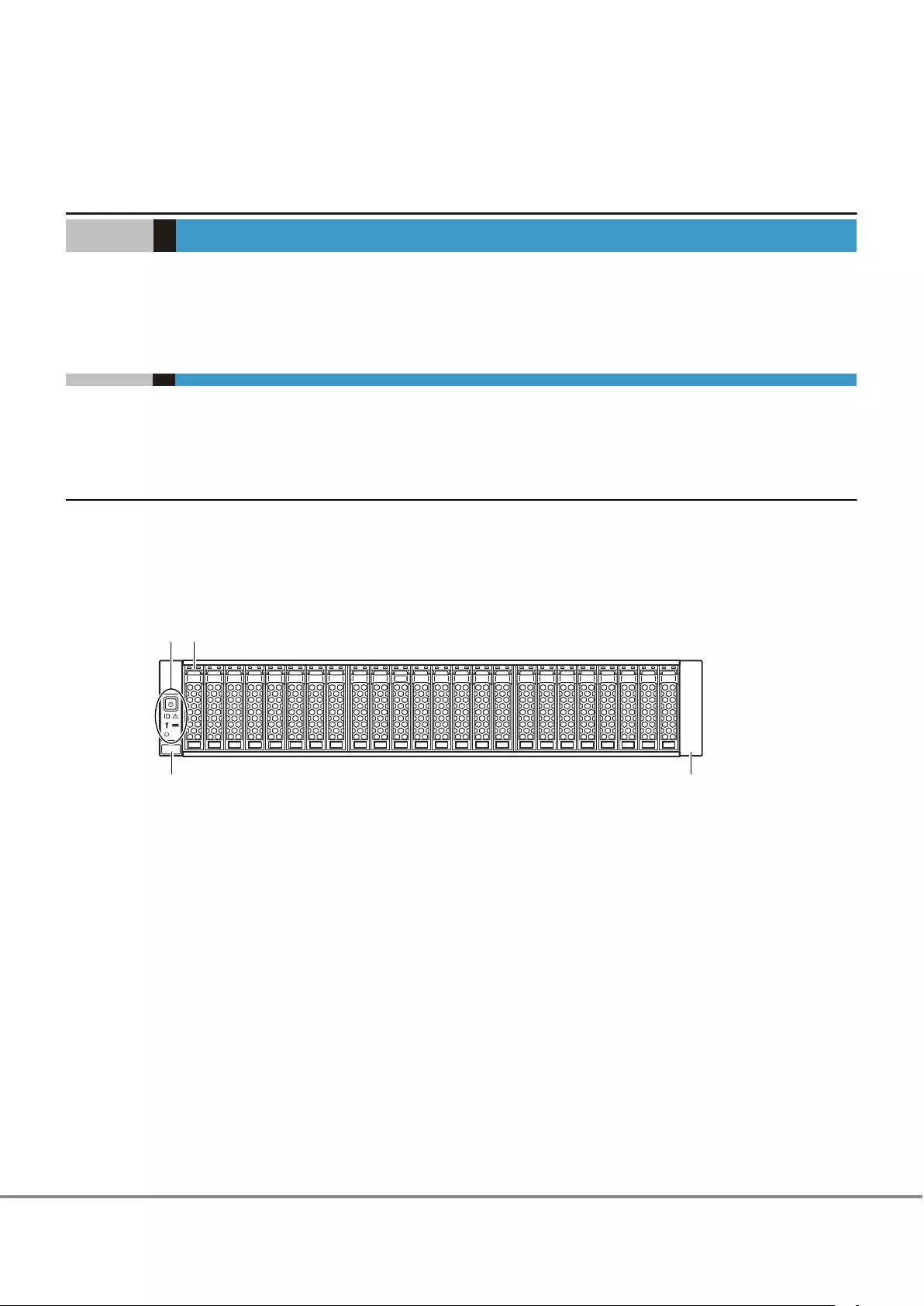
Chapter 1
Component Name/LED Name
This chapter provides component names of the ETERNUS DX.
1.1 Controller Enclosures
An operation panel and drives are installed in the front of the controller enclosure. Controllers and power
supply units are installed in the rear.
1.1.1 Front
This section provides the names of the components in the front of a controller enclosure.
■2.5" Type
Figure 1.1 Front View of a 2.5" Type Controller Enclosure
1
3 3
2
1. Operation panel
2. 2.5" drive
3. Flange cover
12
FUJITSU Storage ETERNUS DX60 S3 Disk storage system Operation Guide (Basic)
Copyright 2016 FUJITSU LIMITED
P3AM-9012-03ENZ0
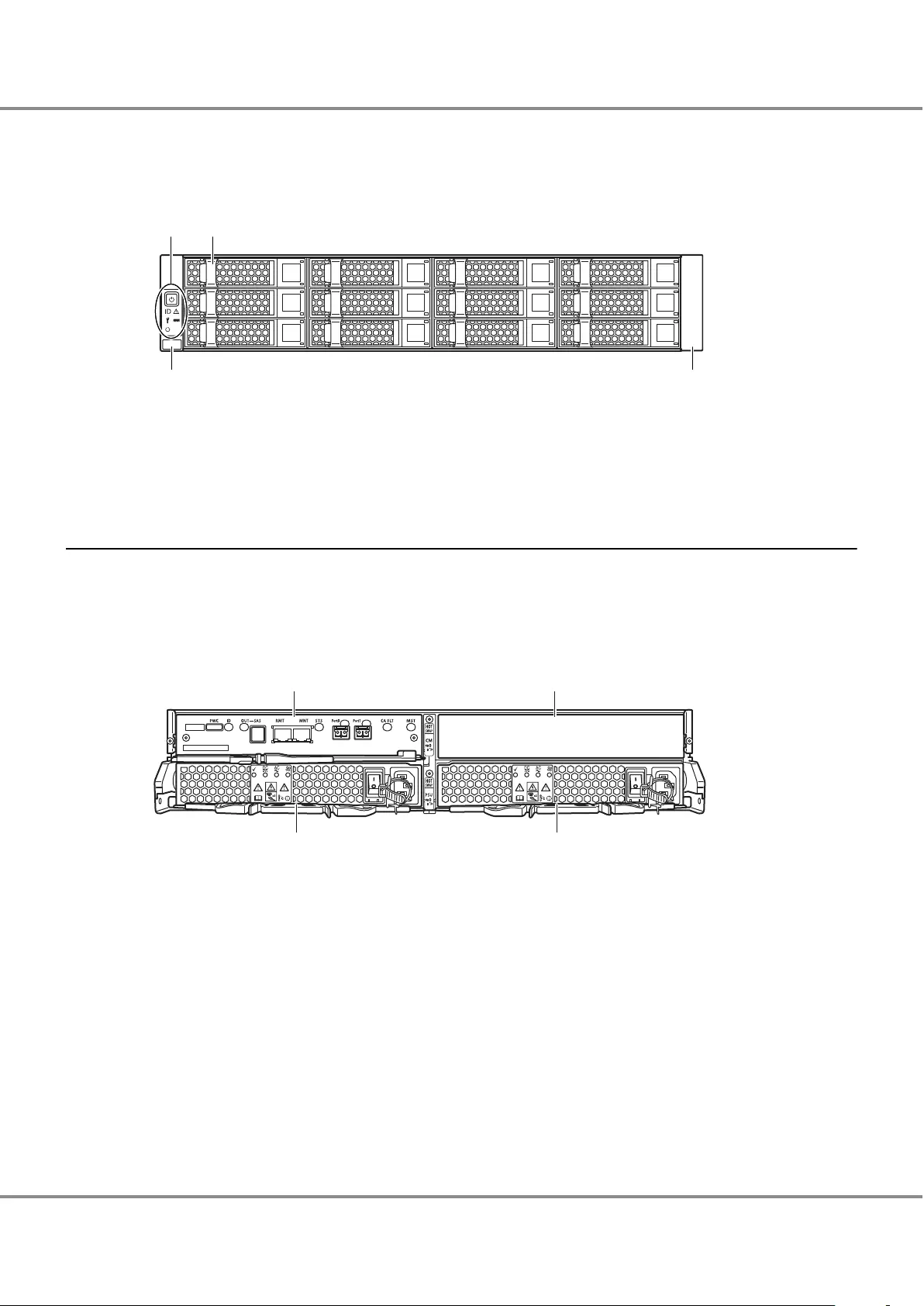
■3.5" Type
Figure 1.2 Front View of a 3.5" Type Controller Enclosure
1
3 3
2
1. Operation panel
2. 3.5" drive
3. Flange cover
1.1.2 Rear
This section provides the names of the components in the rear of a controller enclosure.
■When Only One Controller Is Installed
Figure 1.3 Rear View of a Controller Enclosure (When Only One Controller Is Installed)
12
34
1. Controller (CM#0)
2. Cover
Remove this when installing an additional controller (optional).
3. Power supply unit (PSU#0)
4. Power supply unit (PSU#1)
Chapter 1 Component Name/LED Name
1.1 Controller Enclosures
13
FUJITSU Storage ETERNUS DX60 S3 Disk storage system Operation Guide (Basic)
Copyright 2016 FUJITSU LIMITED
P3AM-9012-03ENZ0
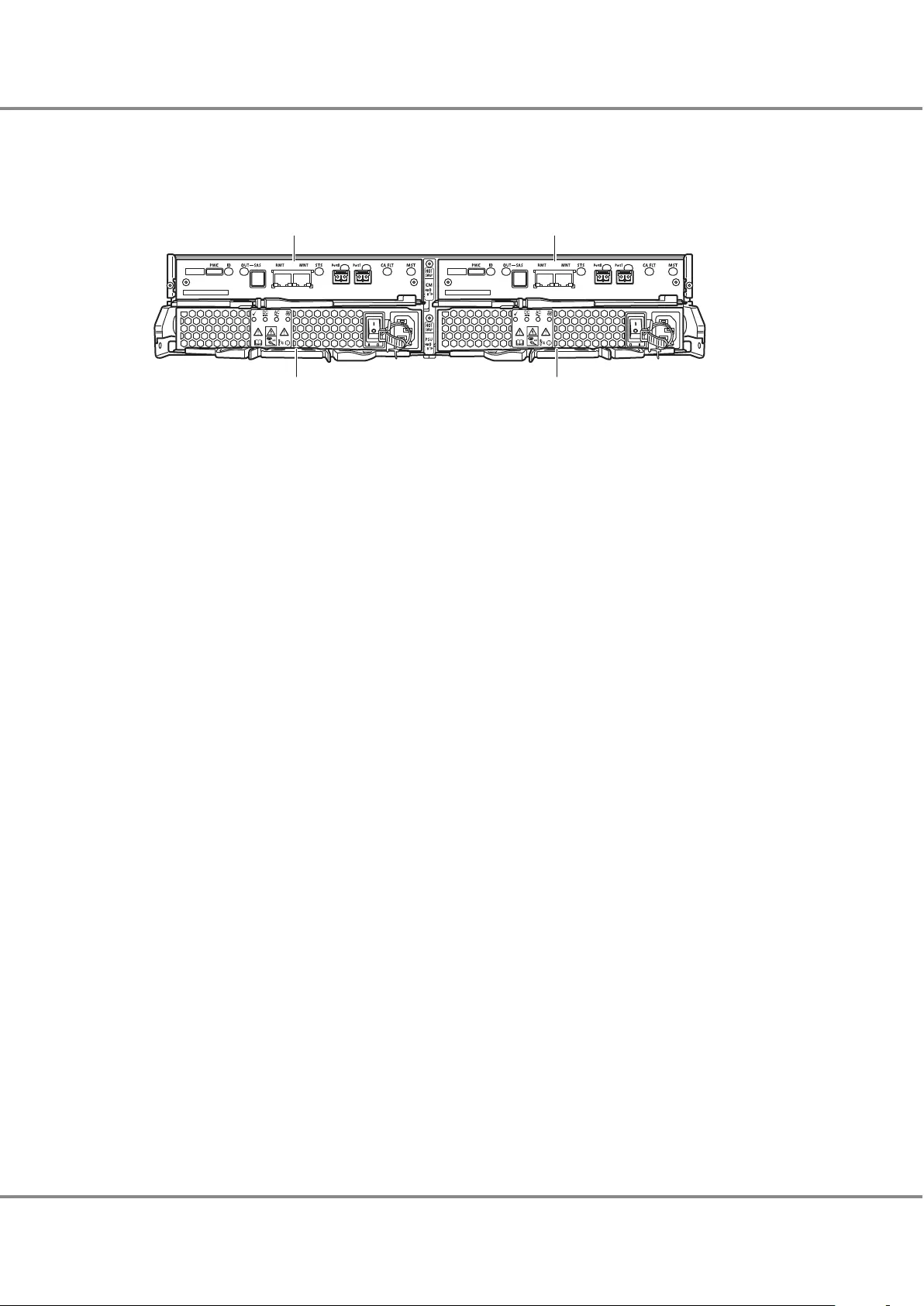
■When Two Controllers Are Installed
Figure 1.4 Rear View of a Controller Enclosure (When Two Controllers Are Installed)
12
34
1. Controller (CM#0)
2. Controller (CM#1)
3. Power supply unit (PSU#0)
4. Power supply unit (PSU#1)
Chapter 1 Component Name/LED Name
1.1 Controller Enclosures
14
FUJITSU Storage ETERNUS DX60 S3 Disk storage system Operation Guide (Basic)
Copyright 2016 FUJITSU LIMITED
P3AM-9012-03ENZ0
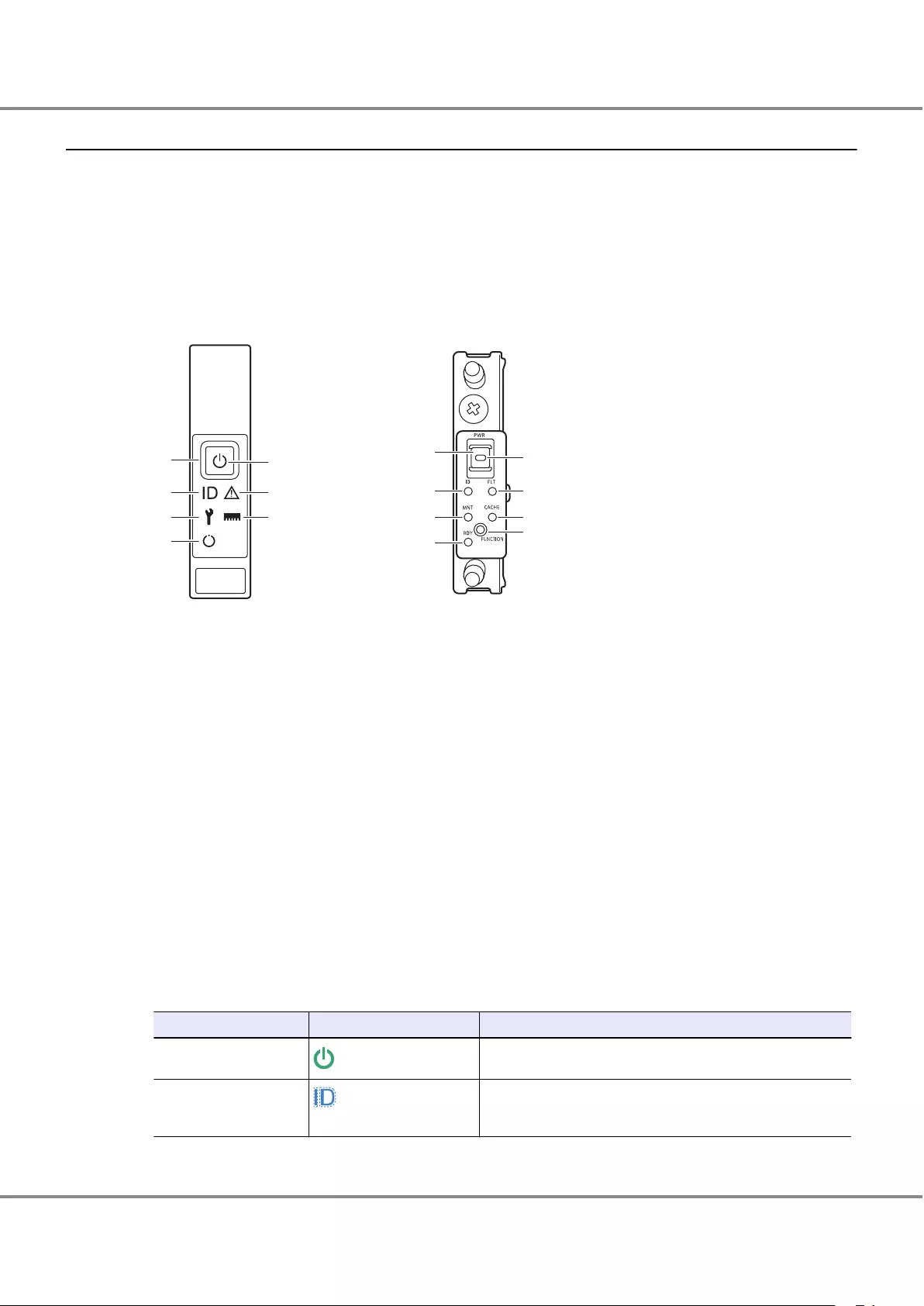
1.1.3 Components (Front)
This section describes the operation panel and the drives in the front of the controller enclosure.
■Operation Panel
An operation panel has LEDs, a Power switch, and a FUNCTION button.
Figure 1.5 shows the operation panel. Table 1.1 shows the status and meanings of each LED.
Figure 1.5 Operation Panel (Controller Enclosure)
2
3
1
4
56
7
2
3
1
4
56
78
AB
A. With a flange cover
B. Without a flange cover
1. Power switch
This switch is used to turn on or off the ETERNUS DX.
2. POWER LED
3. IDENTIFY LED
4. FAULT LED
5. MAINTENANCE LED
6. CACHE LED
7. READY LED
8. FUNCTION button
This button is used to switch the maintenance status, to switch the master CM (when two controllers are
mounted), to initialize the LAN ports, or to initialize the user settings.
The LEDs turn on or blink to indicate the statuses that are listed below.
Table 1.1 Status and Meanings of Each LED (Operation Panel (Controller Enclosure))
LED name LED status Meaning
POWER
(green)
DC power is supplied to the controller enclosure.
IDENTIFY (blinks blue) The installation location of the controller enclosure is identified
according to the instruction that is issued from ETERNUS Web GUI
or ETERNUS CLI.
Chapter 1 Component Name/LED Name
1.1 Controller Enclosures
15
FUJITSU Storage ETERNUS DX60 S3 Disk storage system Operation Guide (Basic)
Copyright 2016 FUJITSU LIMITED
P3AM-9012-03ENZ0
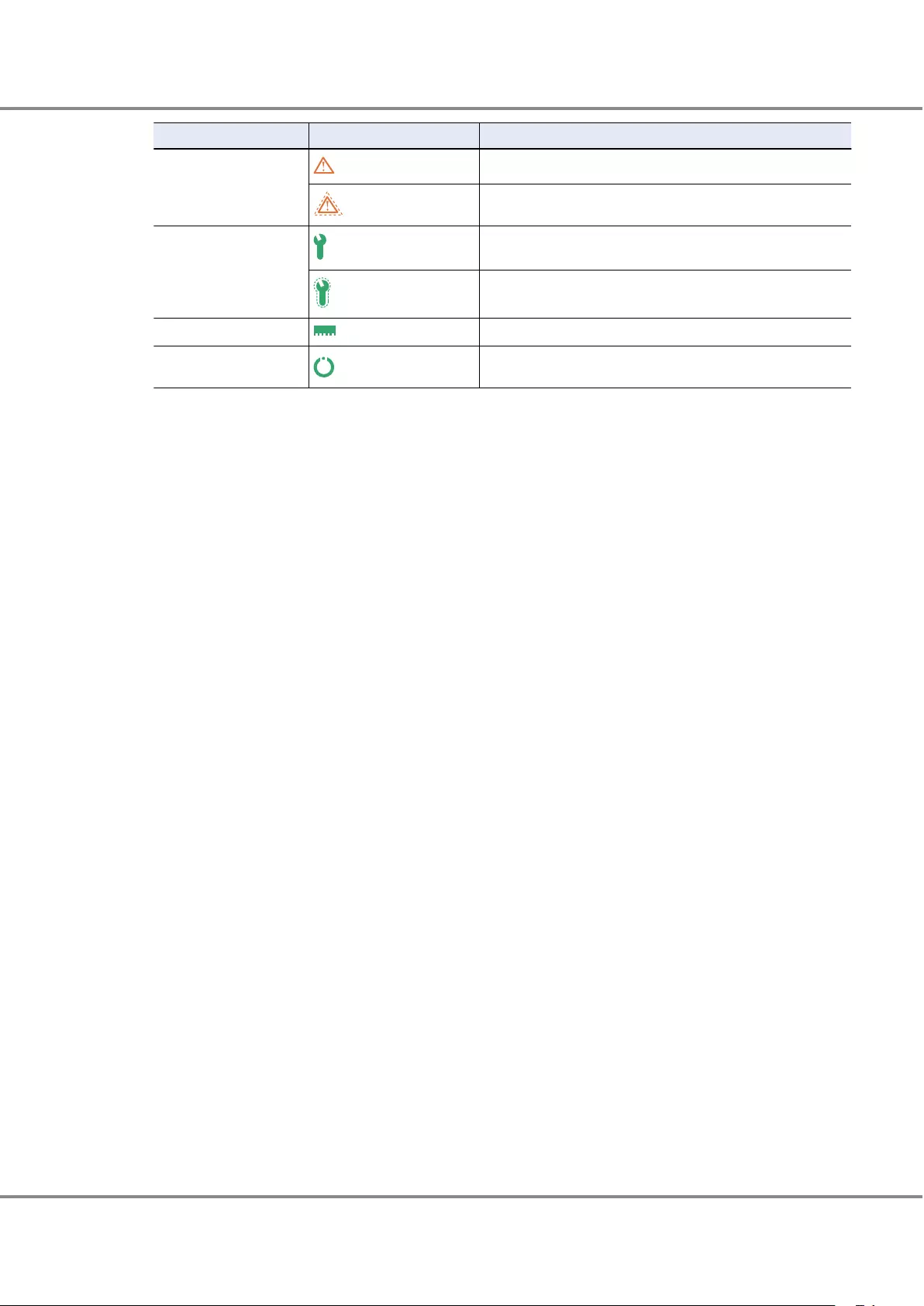
LED name LED status Meaning
FAULT (amber) The ETERNUS DX is in error status.
(blinks amber)
A part of the ETERNUS DX requires preventive maintenance.
MAINTENANCE
(green)
Maintenance for the ETERNUS DX is in progress.
(blinks green)
Maintenance (from ETERNUS Web GUI or ETERNUS CLI) is being
performed or a status check of the ETERNUS DX is necessary.
CACHE (green) There is data in the cache memory of the ETERNUS DX.
READY
(green)
The ETERNUS DX is available for use.
Chapter 1 Component Name/LED Name
1.1 Controller Enclosures
16
FUJITSU Storage ETERNUS DX60 S3 Disk storage system Operation Guide (Basic)
Copyright 2016 FUJITSU LIMITED
P3AM-9012-03ENZ0
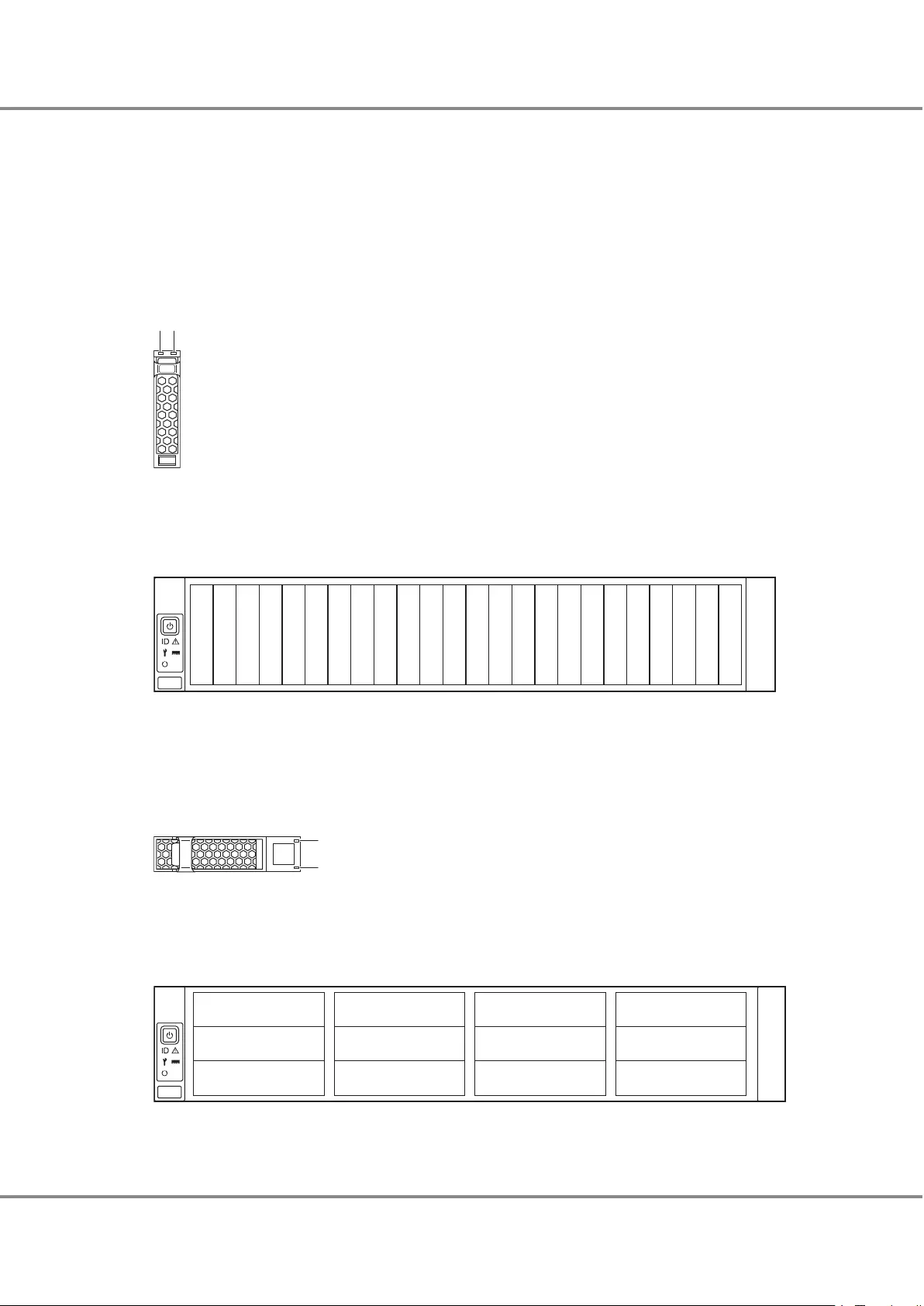
■Drives
●2.5" Drives
Figure 1.6 shows the 2.5" drive. Figure 1.7 shows the slot number of each 2.5" drive.
Table 1.2 shows the status and meanings of each LED.
Figure 1.6 2.5" Drives
12
1. DRIVE READY LED
2. DRIVE FAULT LED
Figure 1.7 Drive Slot Numbers (2.5" Type Controller Enclosure)
Slot#8
Slot#9
Slot#10
Slot#11
Slot#12
Slot#13
Slot#14
Slot#15
Slot#0
Slot#1
Slot#2
Slot#3
Slot#4
Slot#5
Slot#6
Slot#7
Slot#16
Slot#17
Slot#18
Slot#19
Slot#20
Slot#21
Slot#22
Slot#23
●3.5" Drives
Figure 1.8 shows the 3.5" drive. Figure 1.9 shows the slot number of each 3.5" drive.
Table 1.2 shows the status and meanings of each LED.
Figure 1.8 3.5" Drives
1
2
1. DRIVE READY LED
2. DRIVE FAULT LED
Figure 1.9 Drive Slot Numbers (3.5" Type Controller Enclosure)
Slot#0
Slot#4
Slot#8
Slot#1
Slot#5
Slot#9
Slot#2
Slot#6
Slot#10
Slot#3
Slot#7
Slot#11
Chapter 1 Component Name/LED Name
1.1 Controller Enclosures
17
FUJITSU Storage ETERNUS DX60 S3 Disk storage system Operation Guide (Basic)
Copyright 2016 FUJITSU LIMITED
P3AM-9012-03ENZ0
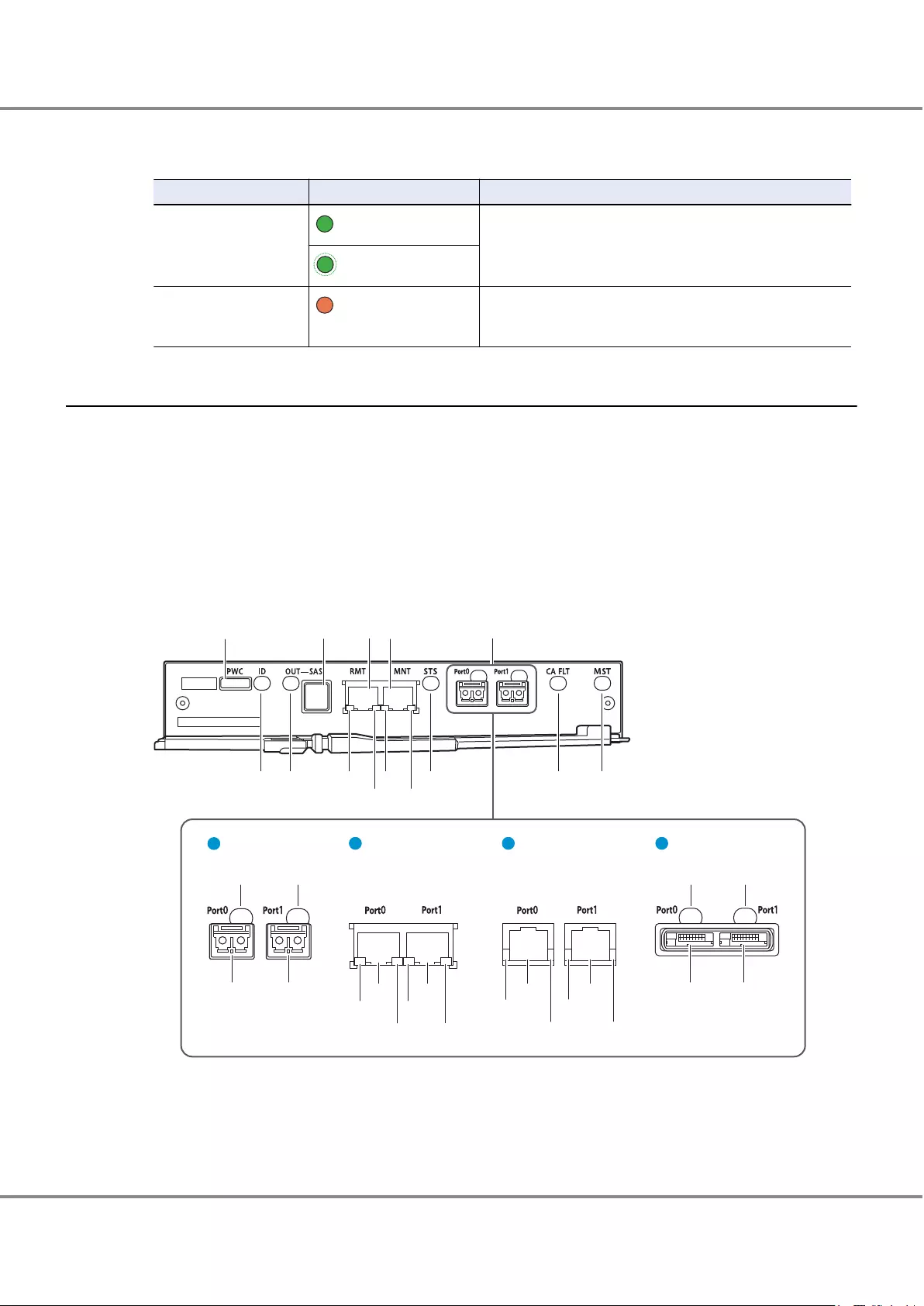
The LEDs turn on or blink to indicate the statuses that are listed below.
Table 1.2 Status and Meanings of Each LED (Drive (Controller Enclosure))
LED name LED status Meaning
DRIVE READY (green) The drive is in normal status.
(blinks green)
DRIVE FAULT (amber)
•The drive is in error status.
•The LED light up operation was performed from the ETERNUS
CLI command line in order to identify the drive location.
1.1.4 Components (Rear)
This section describes the controllers and the power supply units in the rear of the controller enclosure.
■Controllers
The controller contains a CPU, cache memory, System Capacitor Unit (SCU), host interfaces, drive interface
(DI) ports, and LAN ports. The controller controls all operations in the ETERNUS DX.
Controllers (FC, iSCSI 1Gbit/s, iSCSI 10Gbit/s, and SAS) are available for different types of host interfaces.
Figure 1.10 shows the controller. Table 1.3 shows the status and meanings of each LED.
Figure 1.10 Controllers
1234 5
1412 13
15
14
15
16 20 21
SAS
FC iSCSI 1Gbit/s iSCSI 10Gbit/s
6810711
9
17 17 17 17
1818
1919
89
18
19
18
19
1. PWC port
This port is used to connect a power synchronization unit with an RS232C cable.
Chapter 1 Component Name/LED Name
1.1 Controller Enclosures
18
FUJITSU Storage ETERNUS DX60 S3 Disk storage system Operation Guide (Basic)
Copyright 2016 FUJITSU LIMITED
P3AM-9012-03ENZ0
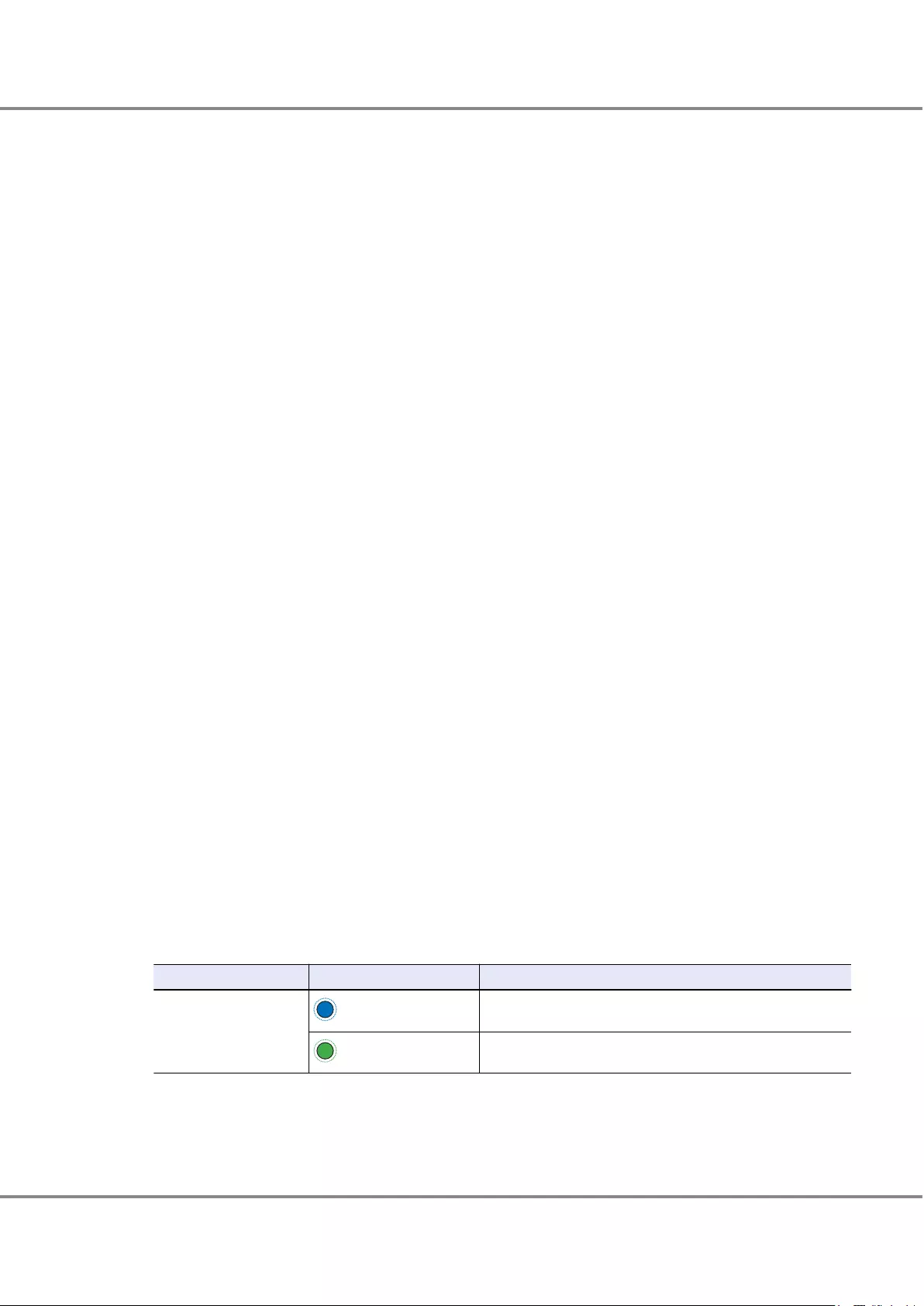
2. DI (OUT) port
This port is used to connect a controller enclosure to a drive enclosure with a mini SAS HD cable between
enclosures.
3. LAN (RMT) port
These are the RJ-45 connectors to connect LAN cables.
4. LAN (MNT) port
These are the RJ-45 connectors to connect LAN cables.
5. Host interface (CA#0)
This interface is used for connecting a controller with a server.
6. Host interface port (FC port) (CA#0, Port#0)
These are the Dual LC connectors to connect FC cables.
7. Host interface port (FC port) (CA#0, Port#1)
These are the Dual LC connectors to connect FC cables.
8. Host interface port (iSCSI port) (CA#0, Port#0)
These are the RJ-45 connectors to connect LAN cables.
9. Host interface port (iSCSI port) (CA#0, Port#1)
These are the RJ-45 connectors to connect LAN cables.
10. Host interface port (SAS port) (CA#0, Port#0)
These are the miniSAS (SFF-8088) connectors to connect miniSAS cables.
11. Host interface port (SAS port) (CA#0, Port#1)
These are the miniSAS (SFF-8088) connectors to connect miniSAS cables.
12. IDENTIFY/SCU READY LED
13. DI (OUT) LINK/FAULT LED
14. LAN ACT LED
15. LAN LINK LED
16. READY/FAULT LED
17. LINK/FAULT LED
18. FAULT LED
19. LINK LED
20. CA#0 FAULT LED
21. MASTER LED
The LEDs turn on or blink to indicate the statuses that are listed below.
Table 1.3 Status and Meanings of Each LED (Controller)
LED name LED status Meaning
IDENTIFY/SCU READY
(blinks blue)
As ordered via ETERNUS Web GUI or ETERNUS CLI, the installation
location of the controller is identified.
(blinks green)
System Capacitor Unit (SCU) is charging.
Chapter 1 Component Name/LED Name
1.1 Controller Enclosures
19
FUJITSU Storage ETERNUS DX60 S3 Disk storage system Operation Guide (Basic)
Copyright 2016 FUJITSU LIMITED
P3AM-9012-03ENZ0
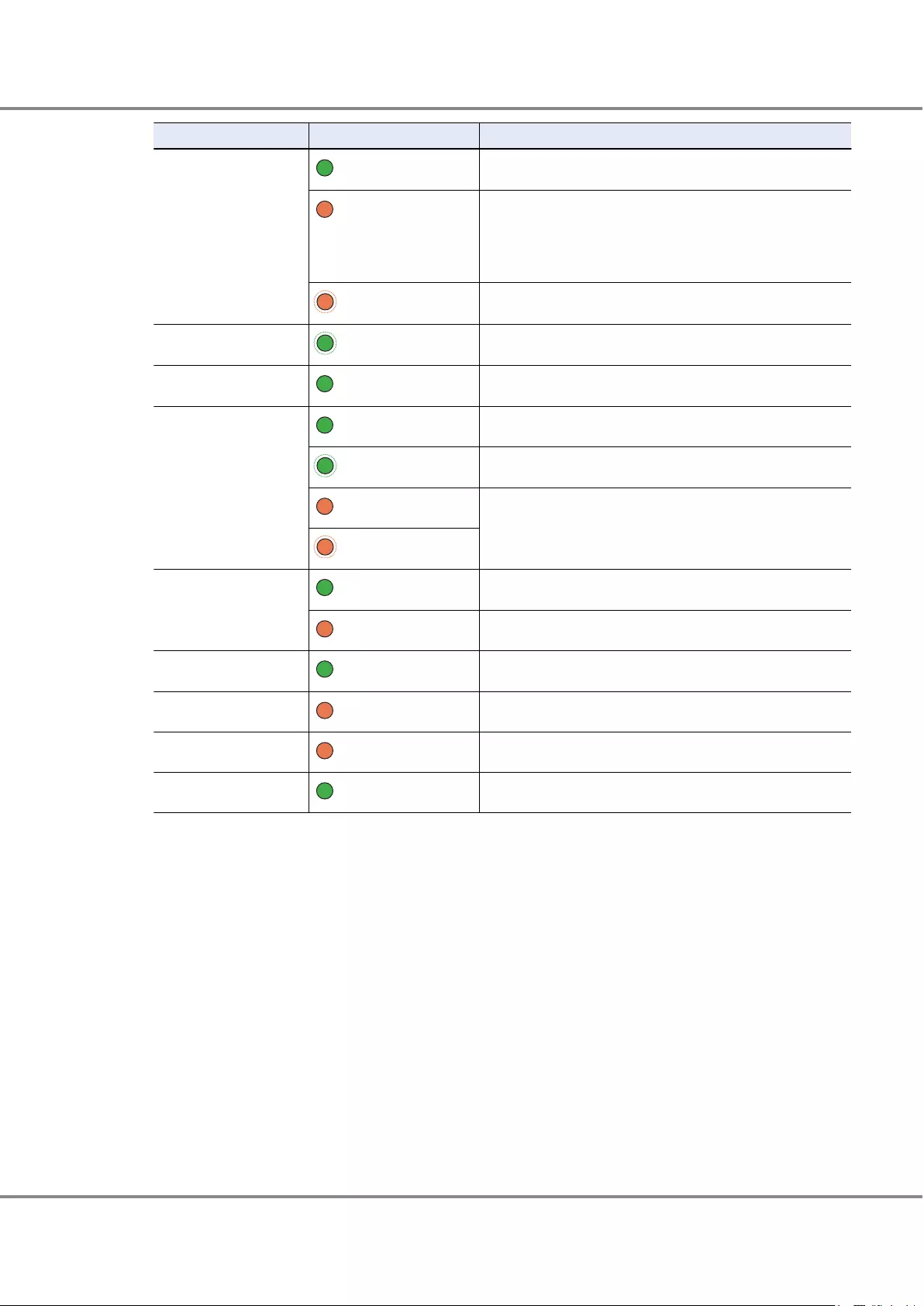
LED name LED status Meaning
DI (OUT) LINK/FAULT (green) The link between the DI (OUT) port and the destination port has
been established.
(amber)
•The link between the DI (OUT) port and the destination port is
in error status.
•The ports to remove the mini SAS HD cables between enclo-
sures from are indicated. This occurs while a drive enclosure is
being added.
(blinks amber)
The ports to connect the cables are indicated. This occurs while a
drive enclosure is being added.
LAN ACT
(blinks green)
Data is being sent or received via the LAN port.
LAN LINK (green) The link between the LAN port and the destination has been es-
tablished.
READY/FAULT (green) The controller is in normal status.
(blinks green)
An error has occurred during startup.
(amber)
•The controller is performing the initial setup after the power is
turned on.
•The controller is in error status.
(blinks amber)
LINK/FAULT (green) The link between the host interface port (FC or SAS) and the des-
tination port has been established.
(amber) The host interface port (FC or SAS) is in error status.
FAULT (green) The link between the host interface port (iSCSI) and the destina-
tion port has been established.
LINK (amber) The host interface port (iSCSI) is in error status.
CA FAULT (amber) The host interface is in error status.
MASTER (green) The controller is set as a Master CM.
Chapter 1 Component Name/LED Name
1.1 Controller Enclosures
20
FUJITSU Storage ETERNUS DX60 S3 Disk storage system Operation Guide (Basic)
Copyright 2016 FUJITSU LIMITED
P3AM-9012-03ENZ0
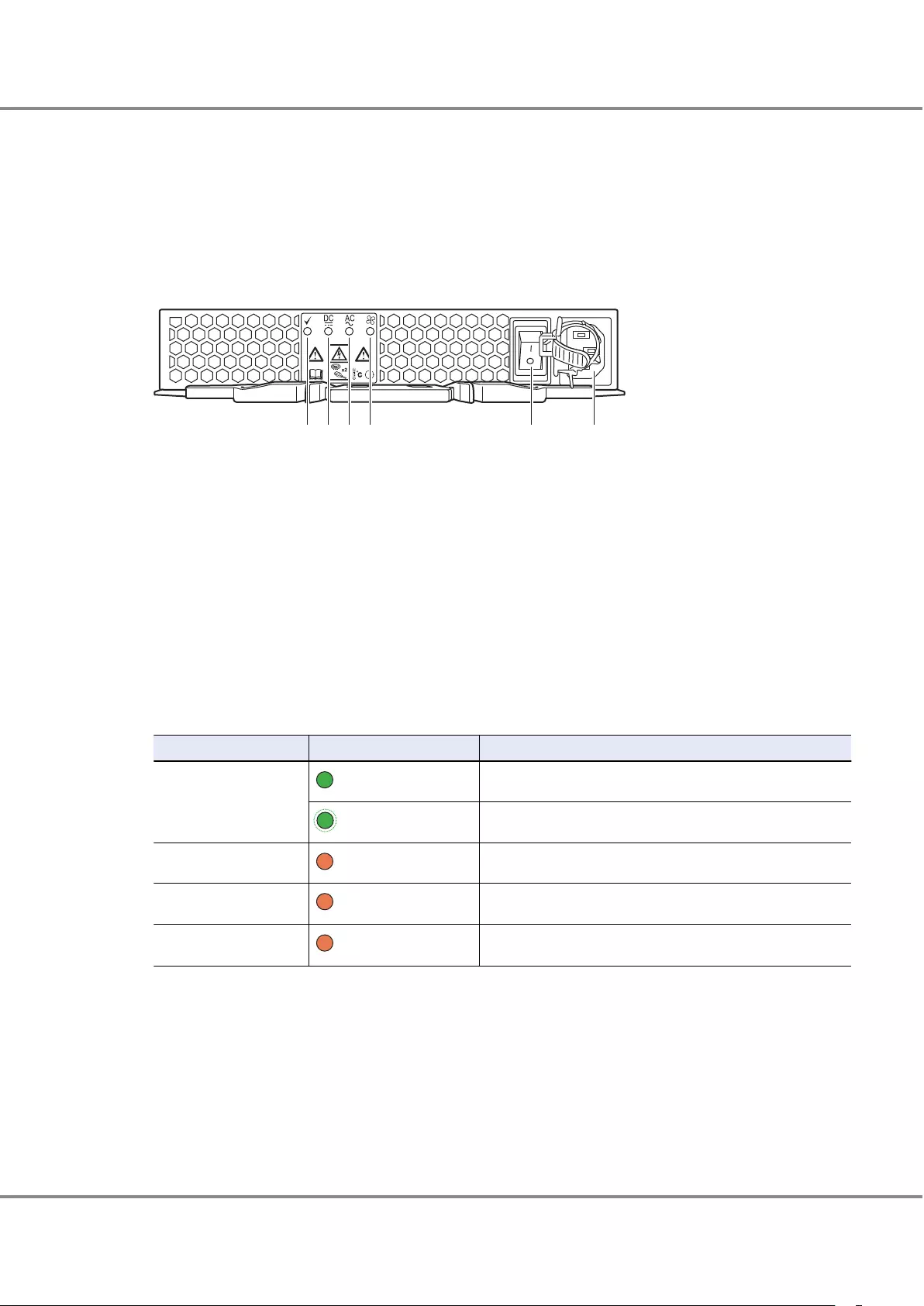
■Power Supply Units
The power supply unit transforms input AC power from a power socket to DC power and supplies power to
each component.
Each power supply unit contains fans.
Figure 1.11 shows the power supply unit. Table 1.4 shows the status and meanings of each LED.
Figure 1.11 Power Supply Unit (Controller Enclosure)
1234 5 6
1. POWER LED
2. FAULT LED
3. AC MISSING LED
4. FAN FAIL LED
5. PSU switch
This switch is used to turn on and off the AC power supply.
6. Inlet
This inlet is used to connect a power cord.
The LEDs turn on or blink to indicate the statuses that are listed below.
Table 1.4 Status and Meanings of Each LED (Power Supply Unit (Controller Enclosure))
LED name LED status Meaning
POWER (green) AC power is supplied to the power supply unit.
(blinks green)
AC power is supplied to the power supply unit, but DC power is
not supplied to the ETERNUS DX.
FAULT (amber) AC power is not supplied to the power supply unit.
AC MISSING (amber) AC power is not supplied to this power supply unit, but AC power
is supplied to the other power supply unit.
FAN FAIL (amber) The power supply unit or the fan in the power supply unit is in er-
ror status.
Chapter 1 Component Name/LED Name
1.1 Controller Enclosures
21
FUJITSU Storage ETERNUS DX60 S3 Disk storage system Operation Guide (Basic)
Copyright 2016 FUJITSU LIMITED
P3AM-9012-03ENZ0
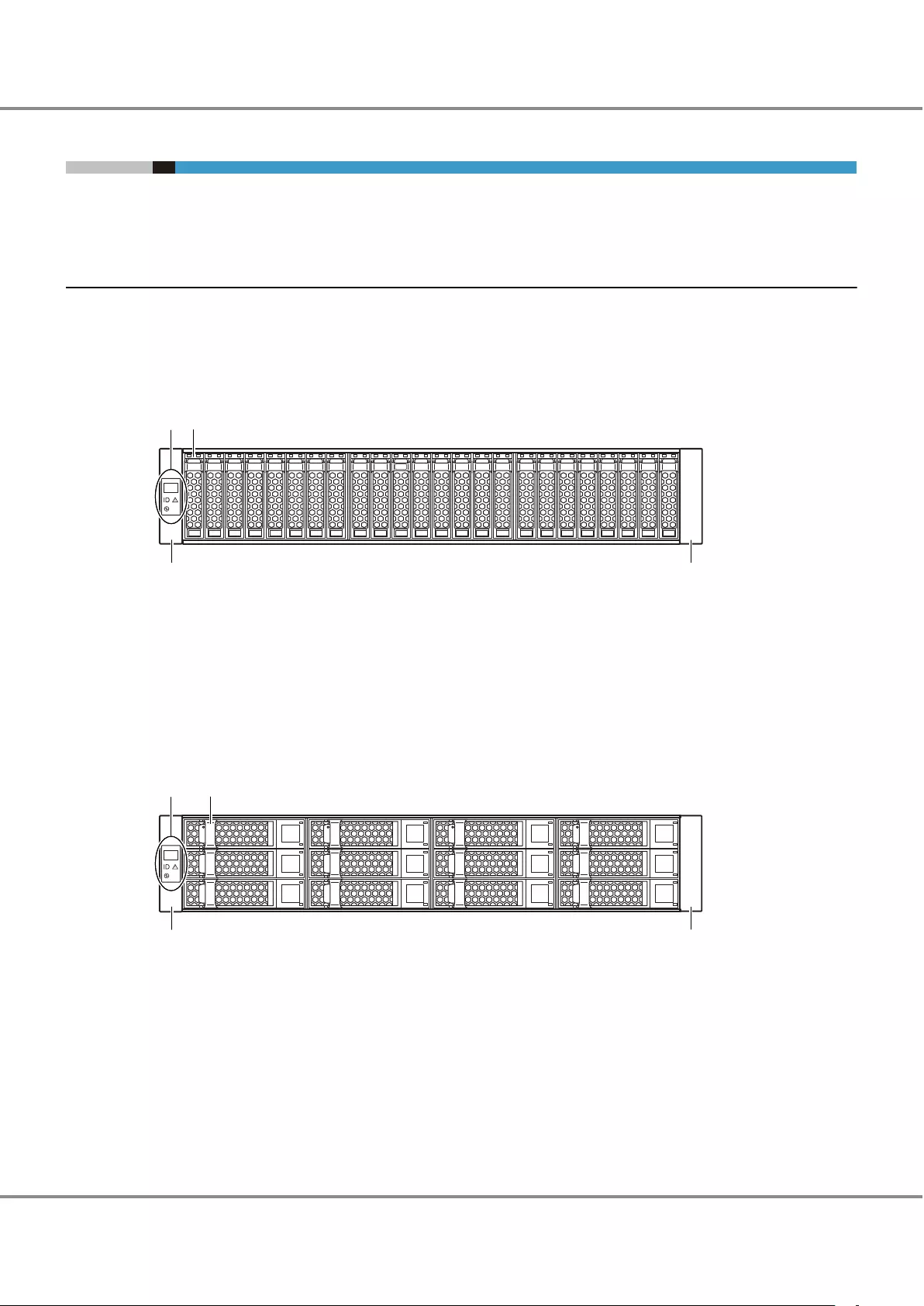
1.2 Drive Enclosure
An operation panel and drives are installed in the front of the drive enclosure. I/O modules and power supply
units are installed in the rear.
1.2.1 Front
This section provides the names of the components in the front of a drive enclosure.
■2.5" Type
Figure 1.12 Front View of a 2.5" Type Drive Enclosure
1
3 3
2
1. Operation panel
2. 2.5" drive
3. Flange cover
■3.5" Type
Figure 1.13 Front View of a 3.5" Type Drive Enclosure
1
3 3
2
1. Operation panel
2. 3.5" drive
3. Flange cover
Chapter 1 Component Name/LED Name
1.2 Drive Enclosure
22
FUJITSU Storage ETERNUS DX60 S3 Disk storage system Operation Guide (Basic)
Copyright 2016 FUJITSU LIMITED
P3AM-9012-03ENZ0
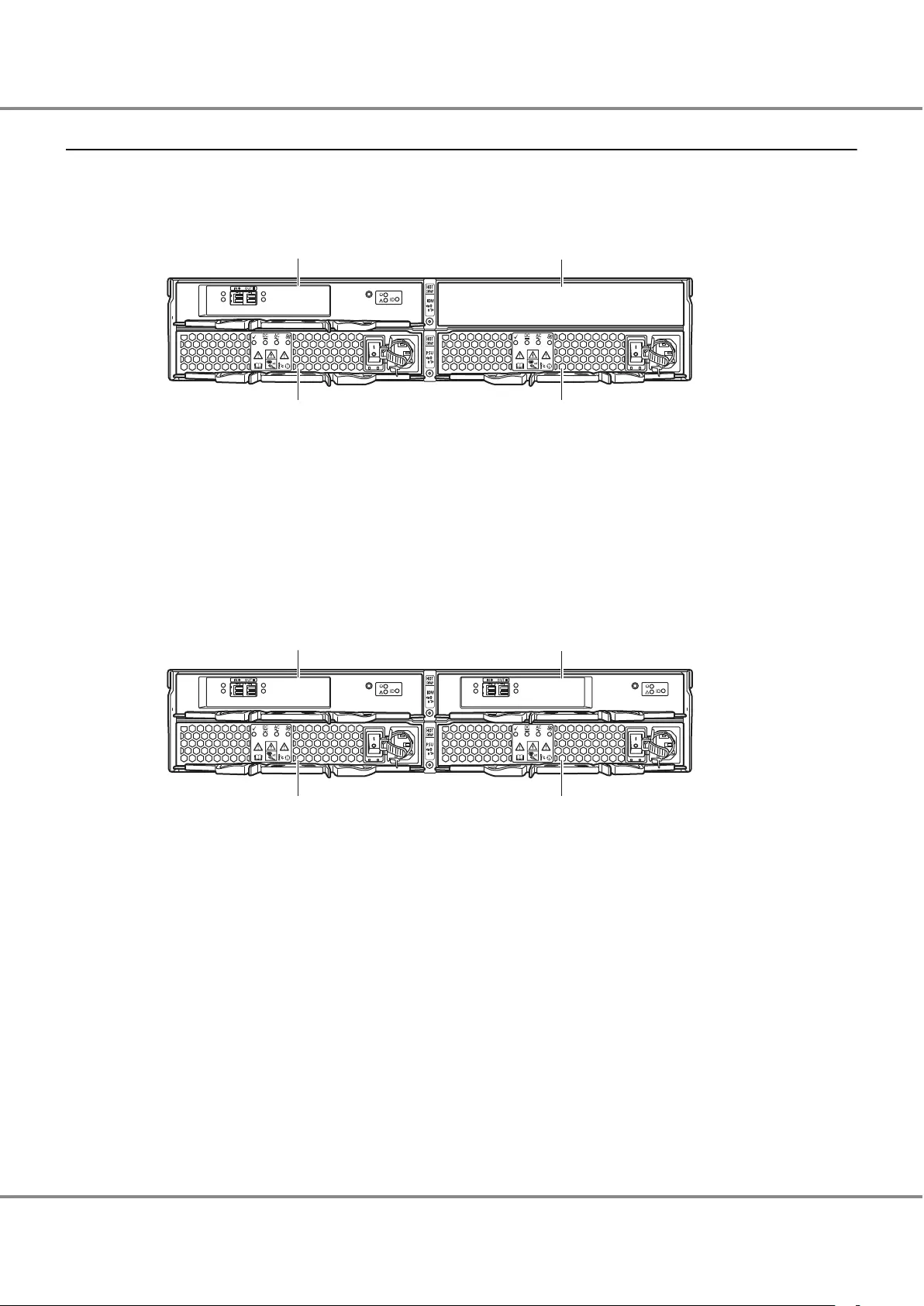
1.2.2 Rear
This section provides the names of the components in the rear of a drive enclosure.
•When only one I/O module is installed
Figure 1.14 Rear View of a Drive Enclosure (When Only One I/O Module Is Installed)
12
34
1. I/O module (IOM#0)
2. Cover
Remove this when installing an additional I/O module (optional).
3. Power supply unit (PSU#0)
4. Power supply unit (PSU#1)
•When two I/O modules are installed
Figure 1.15 Rear View of a Drive Enclosure (When Two I/O Modules Are Installed)
12
34
1. I/O module (IOM#0)
2. I/O module (IOM#1)
3. Power supply unit (PSU#0)
4. Power supply unit (PSU#1)
Chapter 1 Component Name/LED Name
1.2 Drive Enclosure
23
FUJITSU Storage ETERNUS DX60 S3 Disk storage system Operation Guide (Basic)
Copyright 2016 FUJITSU LIMITED
P3AM-9012-03ENZ0

1.2.3 Components (Front)
This section describes the operation panel and the drives in the front of the drive enclosure.
■Operation Panel
An operation panel has a DE-ID display and LEDs.
Figure 1.16 shows the operation panel. Table 1.5 shows the status and meanings of each LED.
Figure 1.16 Operation Panel (Drive Enclosure)
2
1
3
4
1. DE-ID
The DE-ID (drive enclosure number) of the drive enclosure is displayed.
2. IDENTIFY LED
3. FAULT LED
4. POWER LED
The LEDs turn on or blink to indicate the statuses that are listed below.
Table 1.5 Status and Meanings of Each LED (Operation Panel)
LED name LED status Meanings
IDENTIFY (blinks blue) The installation location of the drive enclosure is identified ac-
cording to the instruction that is issued from ETERNUS Web GUI or
ETERNUS CLI.
FAULT (amber) The drive enclosure is in error status.
POWER (green) DC power is supplied to the drive enclosure.
Chapter 1 Component Name/LED Name
1.2 Drive Enclosure
24
FUJITSU Storage ETERNUS DX60 S3 Disk storage system Operation Guide (Basic)
Copyright 2016 FUJITSU LIMITED
P3AM-9012-03ENZ0
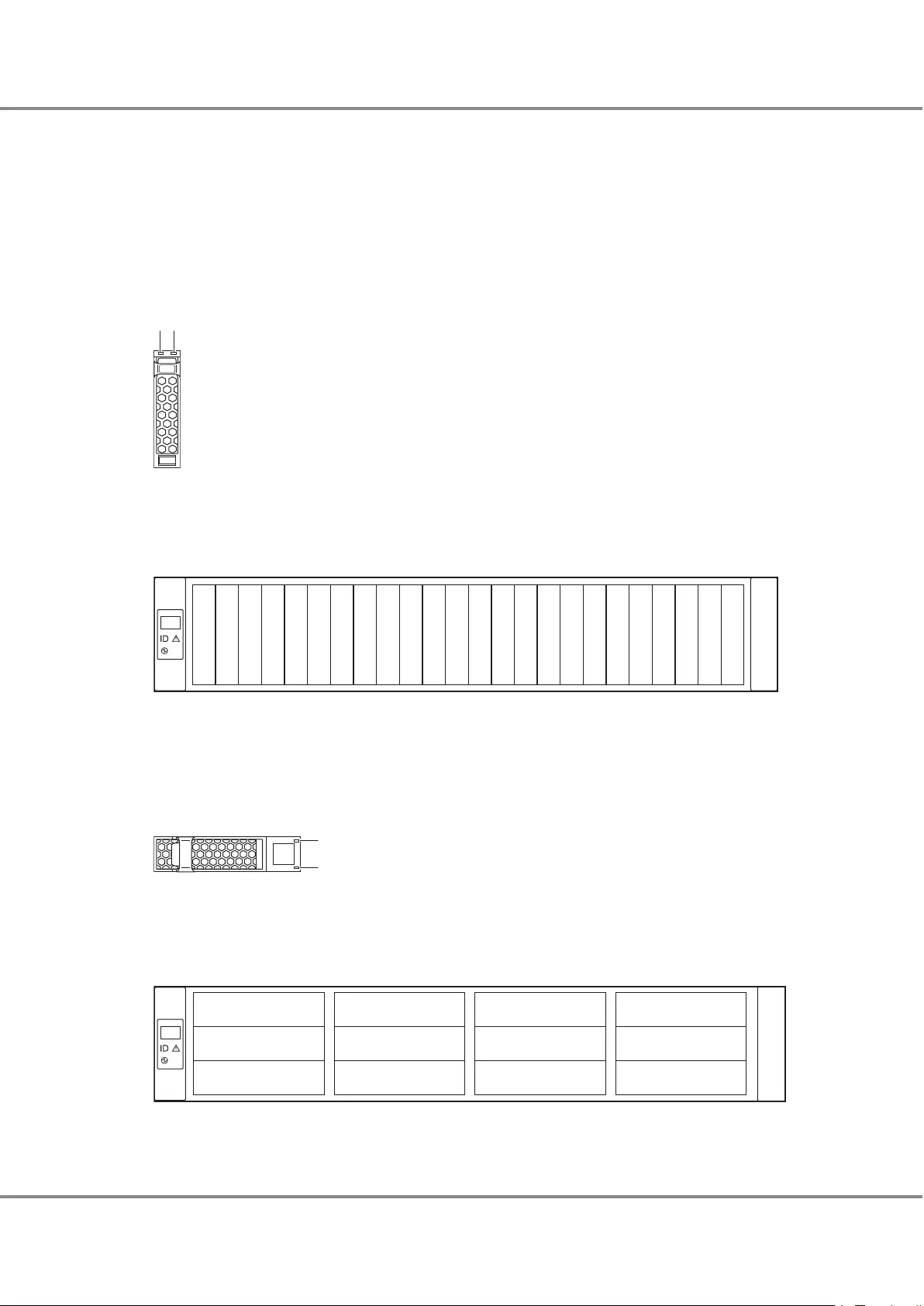
■Drives
●2.5" Drives
Figure 1.17 shows the 2.5" drive. Figure 1.18 shows the slot number of each 2.5" drive.
Table 1.6 shows the status and meanings of each LED.
Figure 1.17 2.5" Drives
12
1. DRIVE READY LED
2. DRIVE FAULT LED
Figure 1.18 Drive Slot Numbers (2.5" Type Drive Enclosure)
Slot#8
Slot#9
Slot#10
Slot#11
Slot#12
Slot#13
Slot#14
Slot#15
Slot#0
Slot#1
Slot#2
Slot#3
Slot#4
Slot#5
Slot#6
Slot#7
Slot#16
Slot#17
Slot#18
Slot#19
Slot#20
Slot#21
Slot#22
Slot#23
●3.5" Drives
Figure 1.19 shows the 3.5" drive. Figure 1.20 shows the slot number of each 3.5" drive.
Table 1.6 shows the status and meanings of each LED.
Figure 1.19 3.5" Drives
1
2
1. DRIVE READY LED
2. DRIVE FAULT LED
Figure 1.20 Drive Slot Numbers (3.5" Type Drive Enclosure)
Slot#0
Slot#4
Slot#8
Slot#1
Slot#5
Slot#9
Slot#2
Slot#6
Slot#10
Slot#3
Slot#7
Slot#11
Chapter 1 Component Name/LED Name
1.2 Drive Enclosure
25
FUJITSU Storage ETERNUS DX60 S3 Disk storage system Operation Guide (Basic)
Copyright 2016 FUJITSU LIMITED
P3AM-9012-03ENZ0
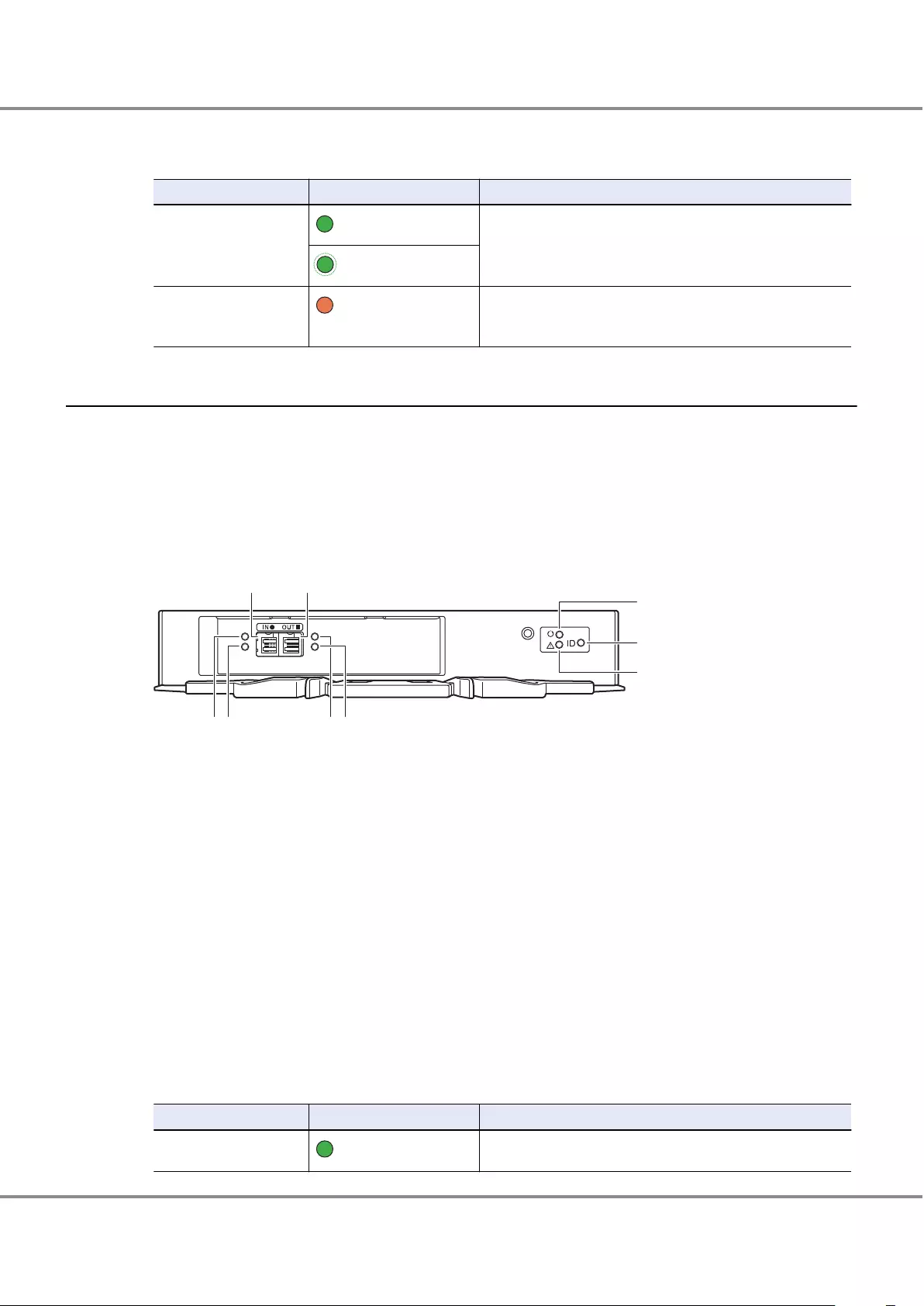
The LEDs turn on or blink to indicate the statuses that are listed below.
Table 1.6 Status and Meanings of Each LED (Drive (Drive Enclosure))
LED name LED status Meanings
DRIVE READY (green) The drive is in normal status.
(blinks green)
DRIVE FAULT (amber)
•The drive is in error status.
•The LED light up operation was performed from the ETERNUS
CLI command line in order to identify the drive location.
1.2.4 Components (Rear)
This section describes the I/O modules and the power supply units in the rear of the drive enclosure.
■I/O Modules
The I/O module is a component that controls how the controller and the drives interact.
Figure 1.21 shows the I/O module. Table 1.7 shows the status and meanings of each LED.
Figure 1.21 I/O Module
14
7
8
9
23 56
1. DI (IN) port
These ports are used to connect between enclosures.
2. DI (IN) LINK LED
3. DI (IN) FAULT LED
4. DI (OUT) port
These ports are used to connect between enclosures.
5. DI (OUT) LINK LED
6. DI (OUT) FAULT LED
7. READY LED
8. IDENTIFY LED
9. FAULT LED
The LEDs turn on or blink to indicate the statuses that are listed below.
Table 1.7 Status and Meanings of Each LED (I/O Module)
LED name LED status Meaning
DI (IN) LINK (green) The link between the DI (IN) port and the source port has been
established.
Chapter 1 Component Name/LED Name
1.2 Drive Enclosure
26
FUJITSU Storage ETERNUS DX60 S3 Disk storage system Operation Guide (Basic)
Copyright 2016 FUJITSU LIMITED
P3AM-9012-03ENZ0
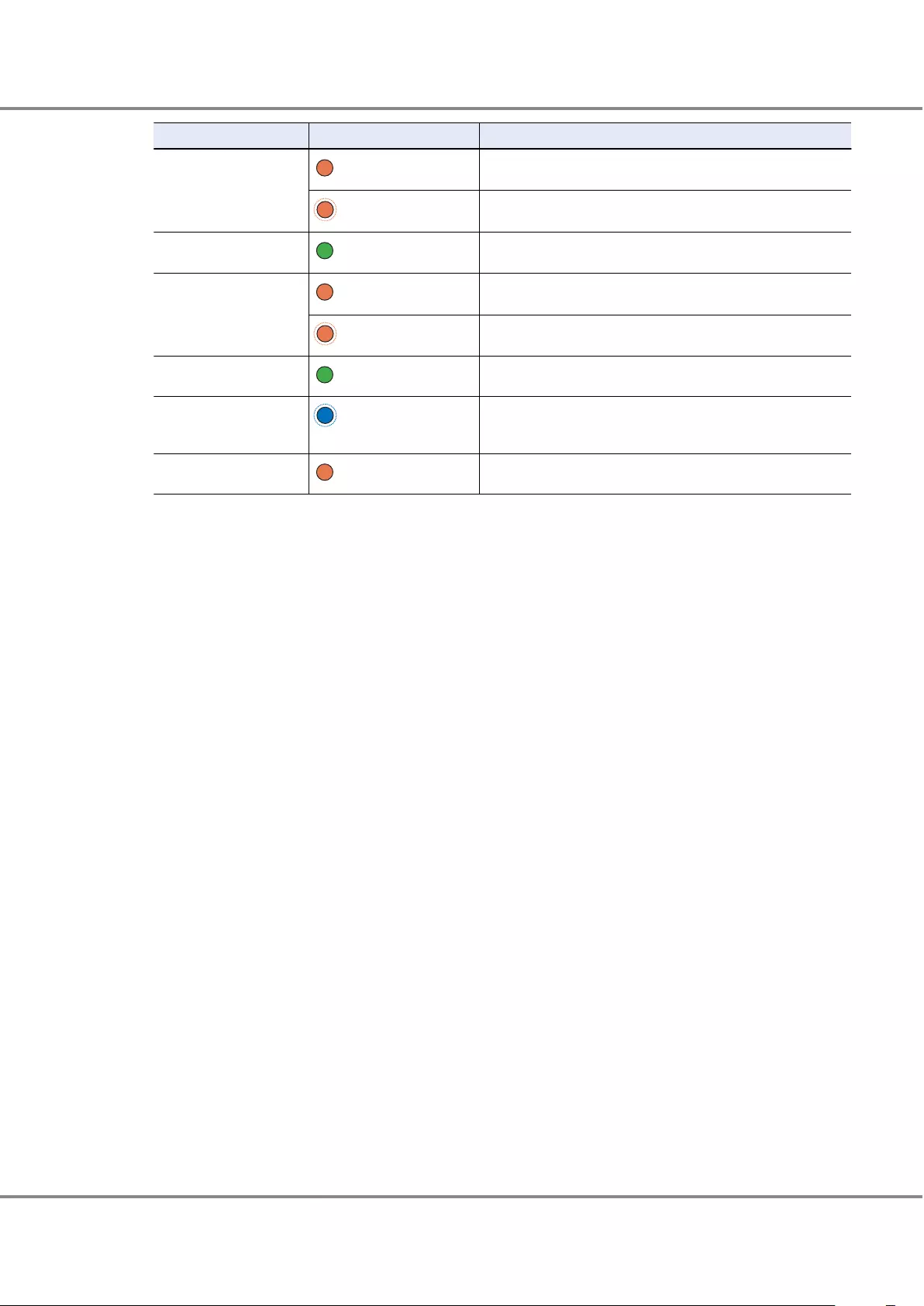
LED name LED status Meaning
DI (IN) FAULT (amber) The link between the DI (IN) port and the source port is in error
status.
(blinks amber)
The ports to connect the cables are indicated. This occurs while a
drive enclosure is being added.
DI (OUT) LINK (green) The link between the DI (OUT) port and the destination port has
been established.
DI (OUT) FAULT (amber) The link between the DI (OUT) port and the destination port is in
error status.
(blinks amber)
The ports to connect the cables are indicated. This occurs while a
drive enclosure is being added.
READY (green) The I/O module is in normal status.
IDENTIFY
(blinks blue)
The installation location of the I/O module is identified according
to the instruction that is issued from ETERNUS Web GUI or ETER-
NUS CLI.
FAULT (amber) The I/O module is in error status.
Chapter 1 Component Name/LED Name
1.2 Drive Enclosure
27
FUJITSU Storage ETERNUS DX60 S3 Disk storage system Operation Guide (Basic)
Copyright 2016 FUJITSU LIMITED
P3AM-9012-03ENZ0
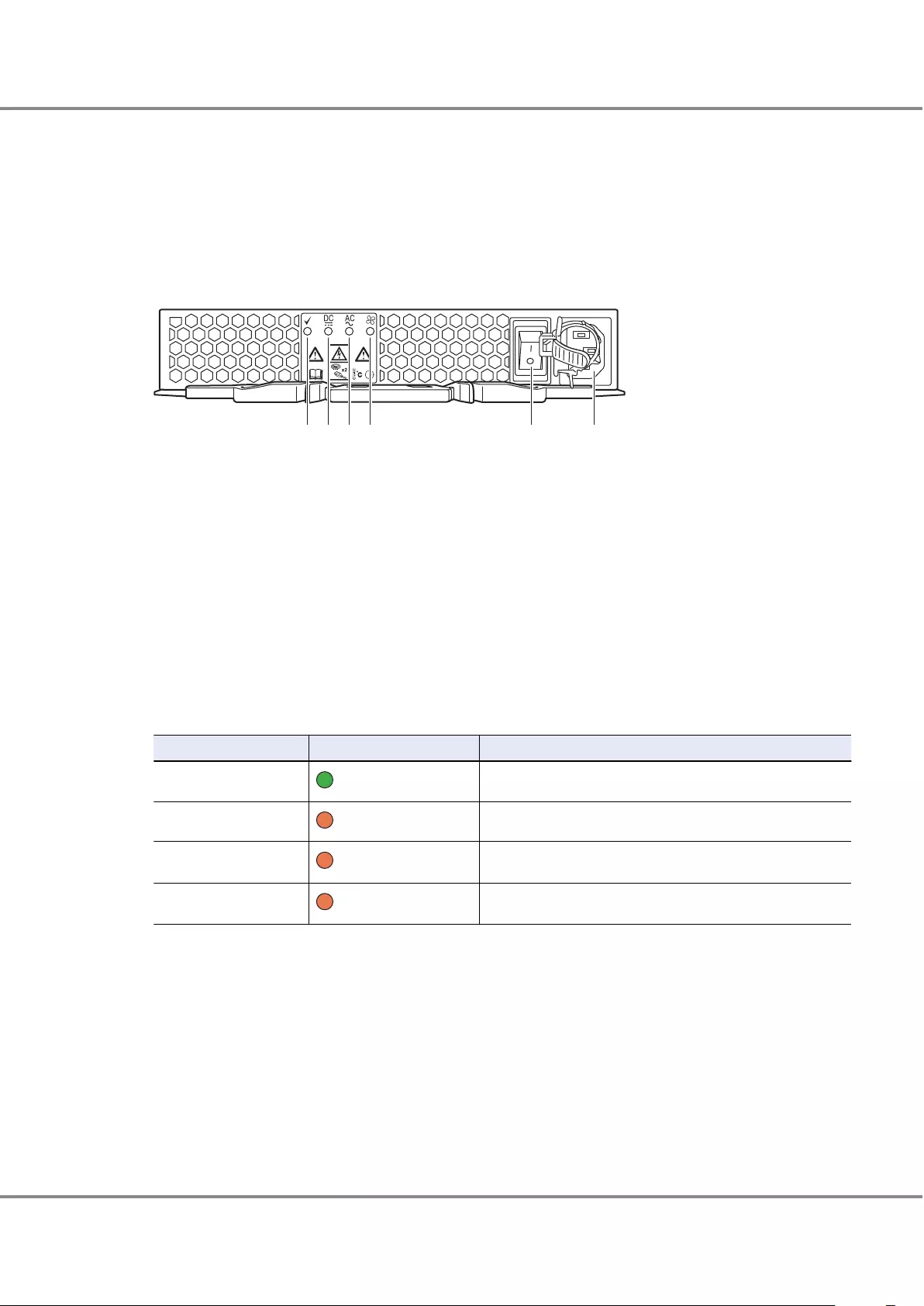
■Power Supply Units
The power supply unit transforms input AC power from a power socket to DC power and supplies power to
each component.
Each power supply unit contains fans.
Figure 1.22 shows the power supply unit. Table 1.8 shows the status and meanings of each LED.
Figure 1.22 Power Supply Unit (Drive Enclosure)
1234 5 6
1. POWER LED
2. FAULT LED
3. AC MISSING LED
4. FAN FAIL LED
5. PSU switch
This switch is used to turn on and off the AC power supply.
6. Inlet
This inlet is used to connect a power cord.
The states of LEDs are listed below.
Table 1.8 Status and Meanings of Each LED (Power Supply Unit)
LED name LED status Meaning
POWER (green) AC power is supplied to the power supply unit.
FAULT (amber) AC power is not supplied to the power supply unit.
AC MISSING (amber) AC power is not supplied to this power supply unit, but AC power
is supplied to the other power supply unit.
FAN FAIL (amber) The power supply unit or the fan in the power supply unit is in er-
ror status.
Chapter 1 Component Name/LED Name
1.2 Drive Enclosure
28
FUJITSU Storage ETERNUS DX60 S3 Disk storage system Operation Guide (Basic)
Copyright 2016 FUJITSU LIMITED
P3AM-9012-03ENZ0
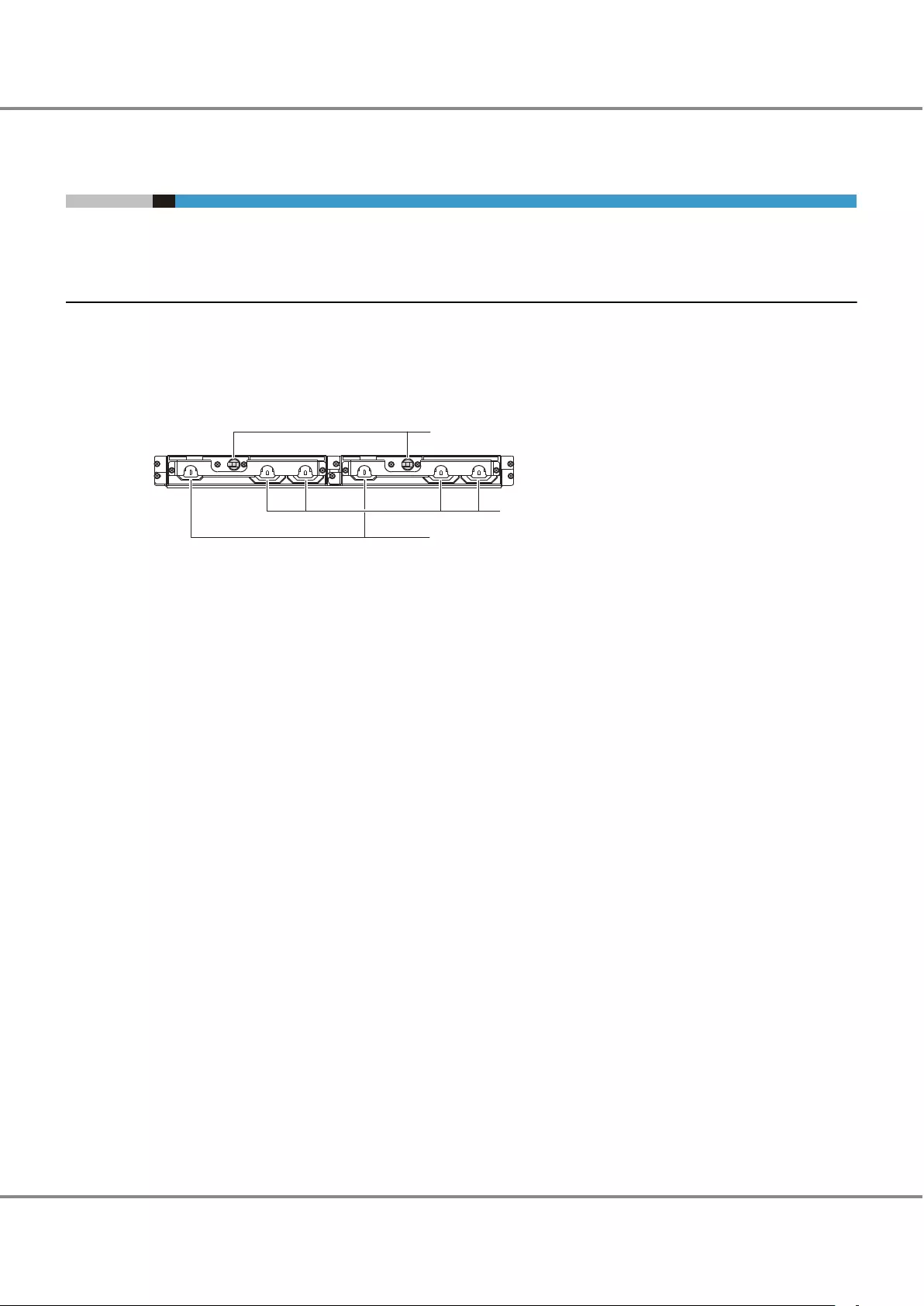
1.3 Power Distribution Units (for Regions other than the EMEIA,
North American, Central American, and Caribbean Regions)
There are two sizes for power distribution units: 1U and 2U.
1.3.1 Power Distribution Units (1U)
The 1U power distribution unit has four outlets and two inlets.
■Power Distribution Unit (AC200-240V, 1U, 4 Outlets)
Figure 1.23 Power Distribution Unit (AC200-240V, 1U, 4 Outlets)
3
2
1
1. Main line switch
This turns on and off the power distribution unit.
2. Outlet (OUTPUT)
This is a socket (IEC60320 C13) for outgoing power supply. This socket is used to connect a power cord (AC
output cable).
3. Inlet (INPUT)
This is a socket (IEC60320 C14) for incoming power supply. This socket is used to connect a power cord (AC
input cable).
Chapter 1 Component Name/LED Name
1.3 Power Distribution Units (for Regions other than the EMEIA, North American, Central American, and Caribbean Regions)
29
FUJITSU Storage ETERNUS DX60 S3 Disk storage system Operation Guide (Basic)
Copyright 2016 FUJITSU LIMITED
P3AM-9012-03ENZ0
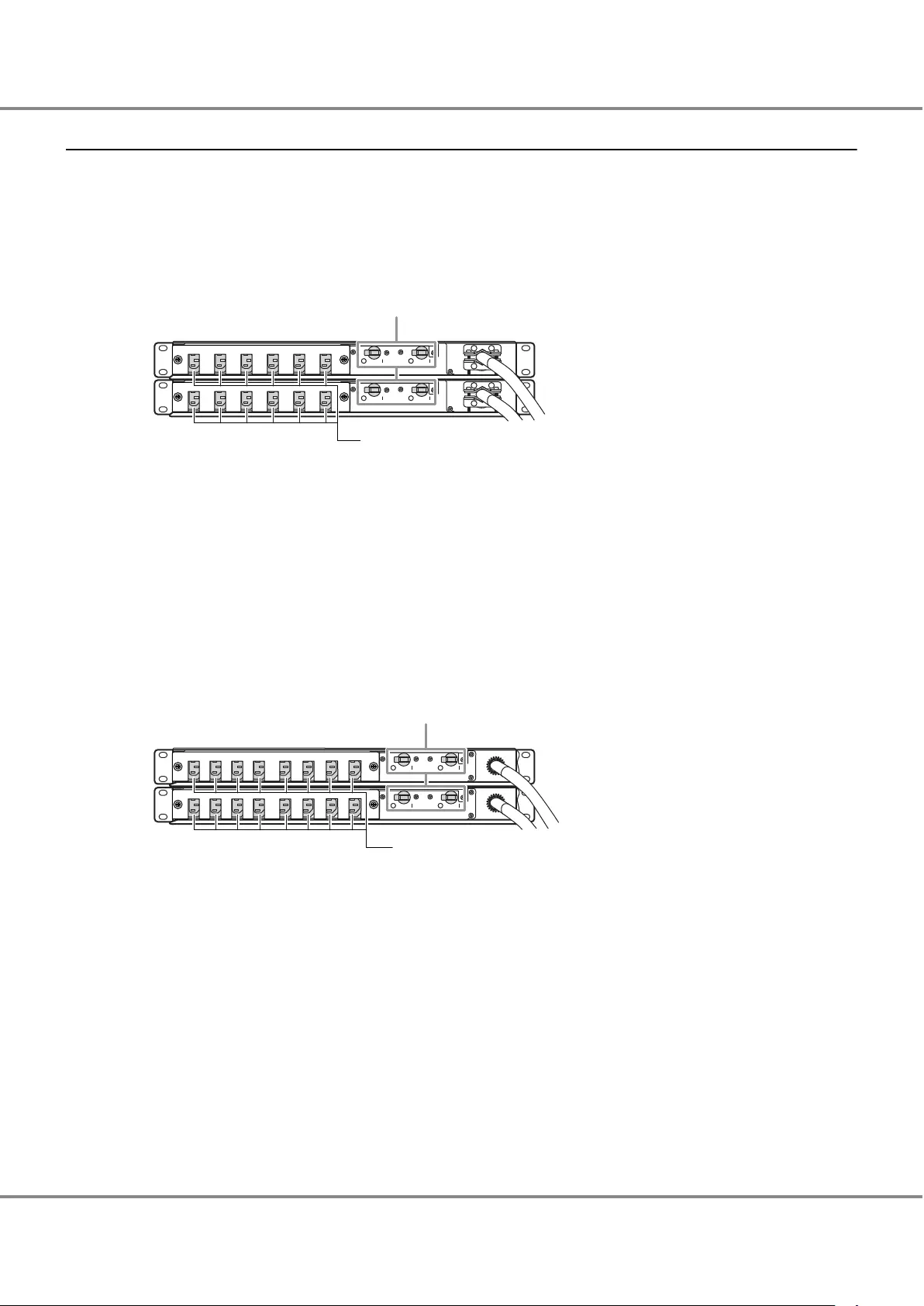
1.3.2 Power Distribution Units (2U)
2U power distribution units are available in two types: a 12 outlet type and a 16 outlet type.
■Power Distribution Unit (AC200-240V, 2U, 12 Outlets)
There are 12 outlets.
Figure 1.24 Power Distribution Unit (AC200-240V, 2U, 12 Outlets)
2
1
1. Main line switch
This turns on and off the power distribution unit.
2. Outlet (OUTPUT)
This is a socket (IEC60320 C13) for outgoing power supply. This socket is used to connect a power cord (AC
output cable).
■Power Distribution Unit (AC200-240V, 2U, 16 Outlets)
There are 16 outlets.
Figure 1.25 Power Distribution Unit (AC200-240V, 2U, 16 Outlets)
2
1
1. Main line switch
This turns on and off the power distribution unit.
2. Outlet (OUTPUT)
This is a socket (IEC60320 C13) for outgoing power supply. This socket is used to connect a power cord (AC
output cable).
Chapter 1 Component Name/LED Name
1.3 Power Distribution Units (for Regions other than the EMEIA, North American, Central American, and Caribbean Regions)
30
FUJITSU Storage ETERNUS DX60 S3 Disk storage system Operation Guide (Basic)
Copyright 2016 FUJITSU LIMITED
P3AM-9012-03ENZ0
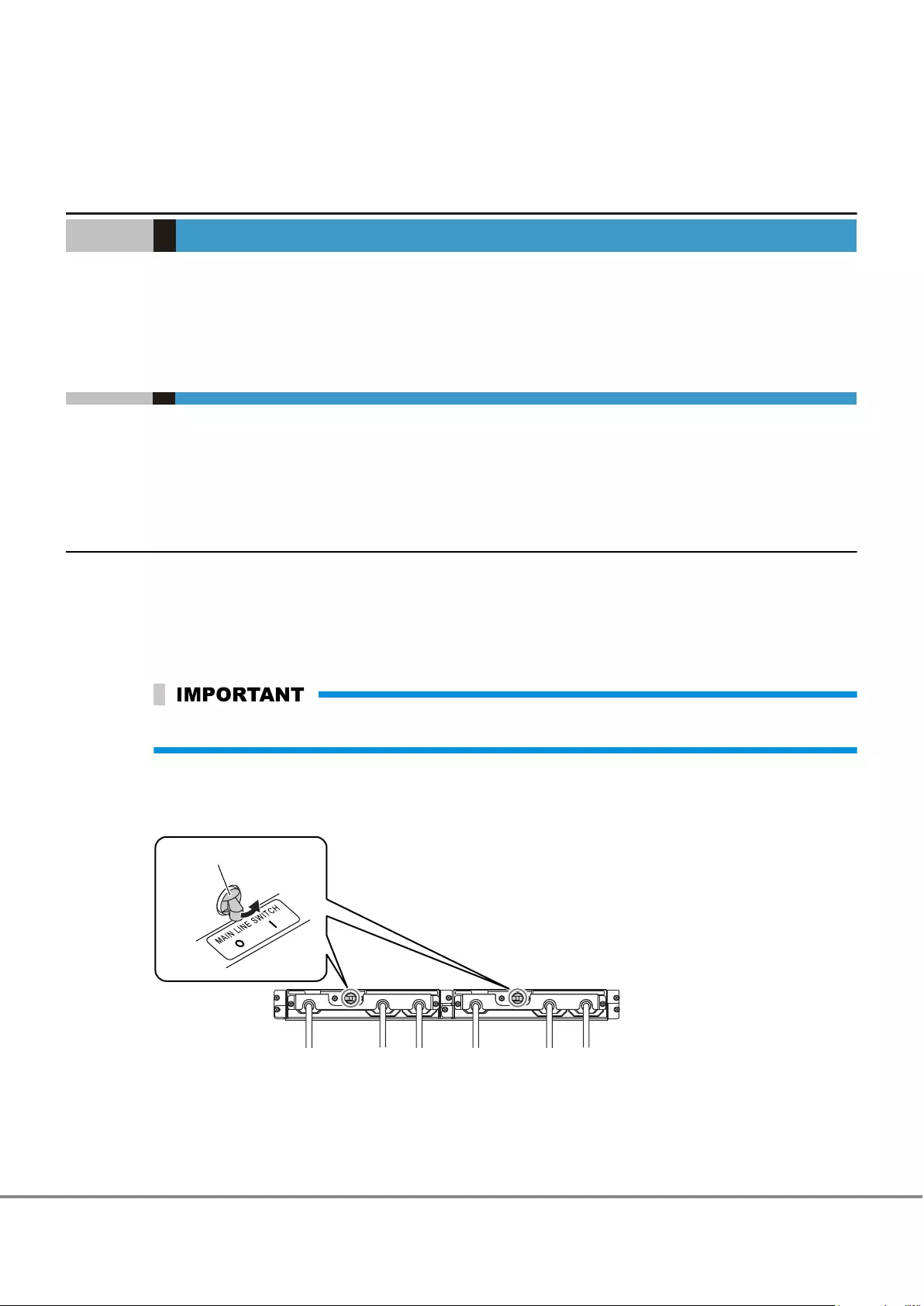
Chapter 2
Basic Operation
This chapter explains how to turn on and off the ETERNUS DX and how to operate the FUNCTION button on
the controller enclosure.
2.1 Powering On and Off
This section explains how to turn on and off the ETERNUS DX.
2.1.1 Switching On and Off the Main Line Switch on the Power Distribution Unit (for
Regions other than the EMEIA, North American, Central American, and Carib-
bean Regions)
This section explains how to switch the main line switch of the power distribution unit to ON and OFF.
■To Switch to ON
Turn the main line switch of the power distribution unit to the ON position (marked "|").
Make sure all of the main line switches are in the ON position.
●For 1U
Figure 2.1 ON Position (Marked "|") of the Main Line Switches on a 1U Power Distribution Unit
Main line switch
31
FUJITSU Storage ETERNUS DX60 S3 Disk storage system Operation Guide (Basic)
Copyright 2016 FUJITSU LIMITED
P3AM-9012-03ENZ0
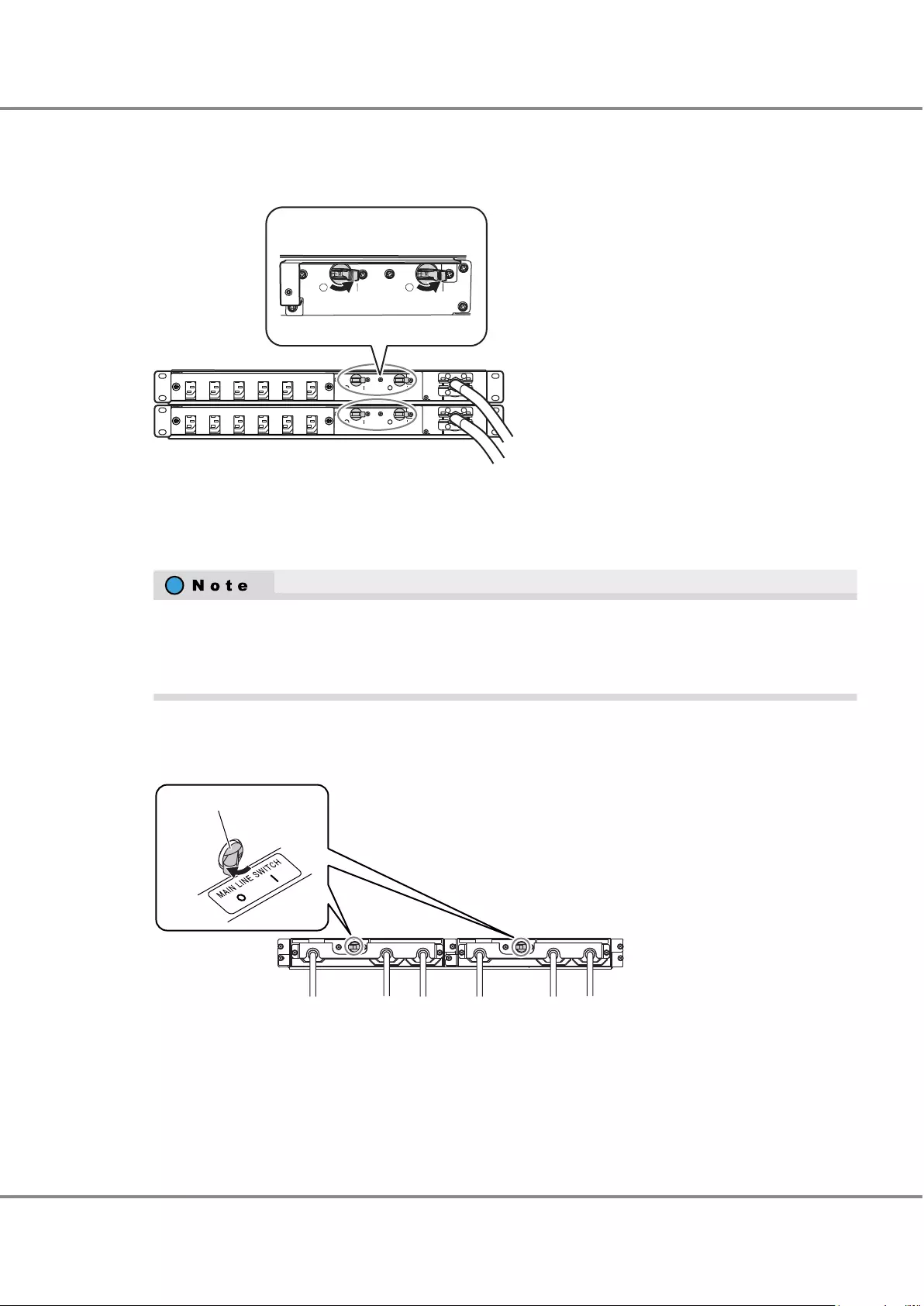
●For 2U
Figure 2.2 ON Position (Marked "|") of the Main Line Switches on a 2U Power Distribution Unit
Main line switch
■To Switch to OFF
Turn the main line switch of the power distribution unit to the OFF position (marked "¡").
This does not need to be turned off for normal operation. If the ETERNUS DX must be turned off, such as
before any inspections of power supply devices are performed, turn off the ETERNUS DX by using the pro-
cedure described in "2.1.4 Powering Off" (page 37), turn all the PSU switches of the power supply unit to
the OFF position, and turn the main line switch to the OFF position.
●For 1U
Figure 2.3 OFF Position (Marked "¡") of the Main Line Switches on a 1U Power Distribution Unit
Main line switch
Chapter 2 Basic Operation
2.1 Powering On and Off
32
FUJITSU Storage ETERNUS DX60 S3 Disk storage system Operation Guide (Basic)
Copyright 2016 FUJITSU LIMITED
P3AM-9012-03ENZ0
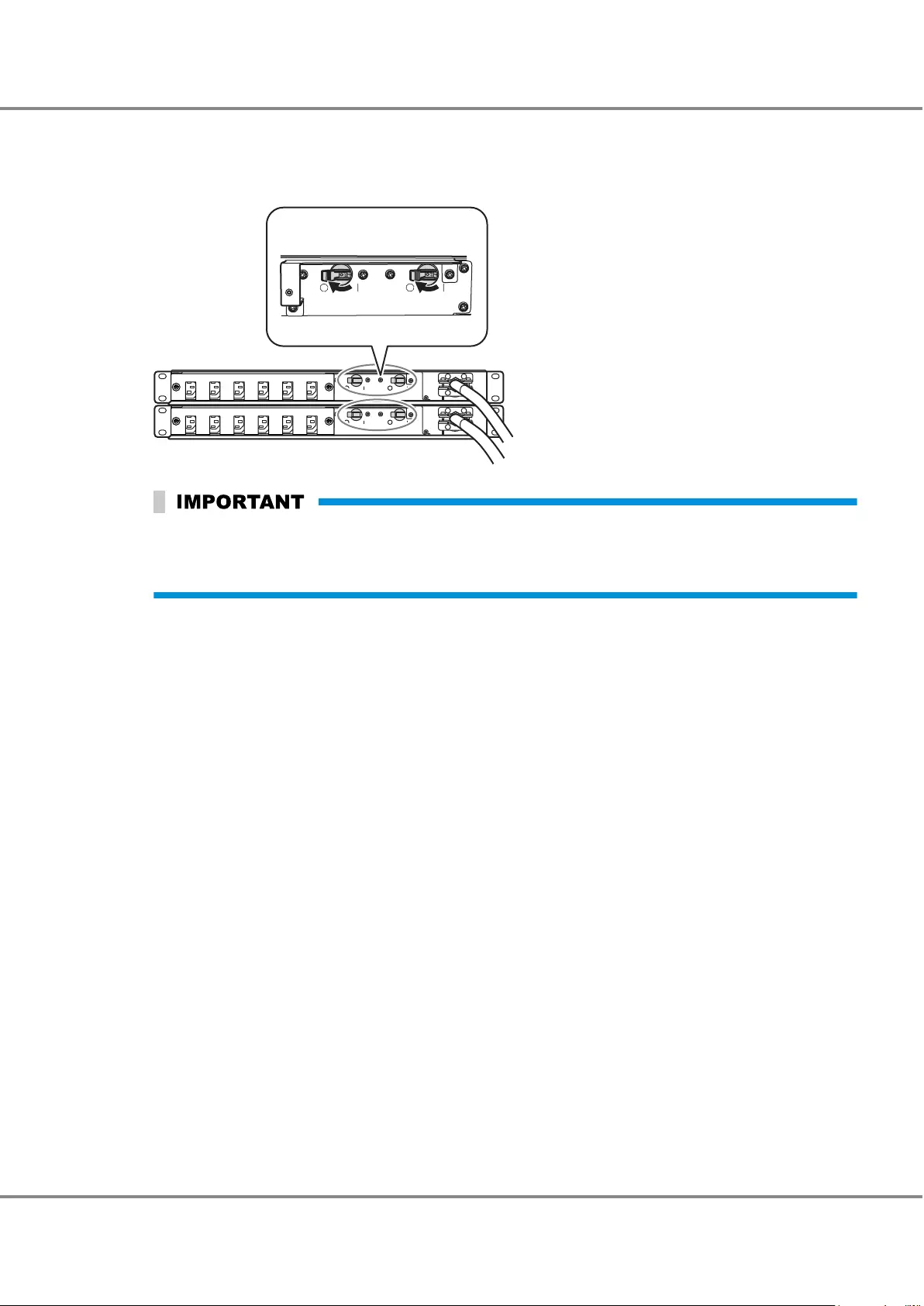
●For 2U
Figure 2.4 OFF Position (Marked "¡") of the Main Line Switches on a 2U Power Distribution Unit
Main line switch
When turning the main line switch to ON (marked "|") right after turning the main line switch to OFF
(marked "¡"), turn it back to ON (marked "|") after the POWER LED of the power supply unit has turned off
completely.
Chapter 2 Basic Operation
2.1 Powering On and Off
33
FUJITSU Storage ETERNUS DX60 S3 Disk storage system Operation Guide (Basic)
Copyright 2016 FUJITSU LIMITED
P3AM-9012-03ENZ0
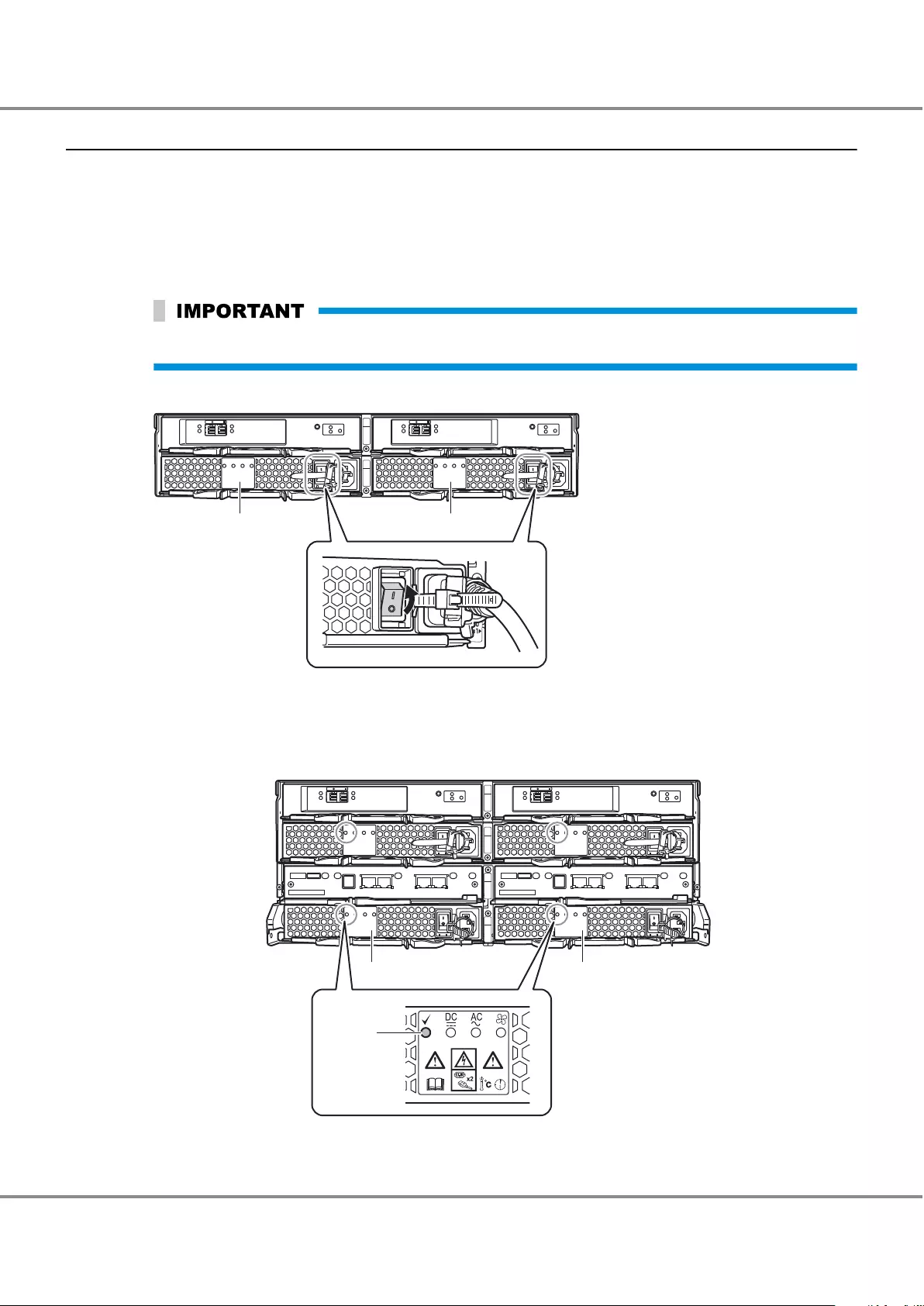
2.1.2 Switching On and Off the PSU Switch on the Power Supply Unit
This section explains how to move the PSU switch of the power supply unit of the controller enclosure and
drive enclosures to the ON and OFF positions in each enclosure.
■To Switch to ON
Turn the PSU switch of the power supply unit to the ON position (marked "|").
Make sure all of the PSU switches are in the ON position.
Figure 2.5 ON Position (Marked "|") of the PSU Switch on a Power Supply Unit
Power supply unit (PSU#0) Power supply unit (PSU#1)
AC power is supplied to an enclosure.
•For the controller enclosure, the POWER LED on the power supply unit blinks green.
•For the drive enclosure, the POWER LED on the power supply unit emits green lights and the fan revolves at
high speed for 30 seconds.
Drive enclosure
Controller enclosure
Power supply unit (PSU#1)Power supply unit (PSU#0)
POWER
LED
Chapter 2 Basic Operation
2.1 Powering On and Off
34
FUJITSU Storage ETERNUS DX60 S3 Disk storage system Operation Guide (Basic)
Copyright 2016 FUJITSU LIMITED
P3AM-9012-03ENZ0
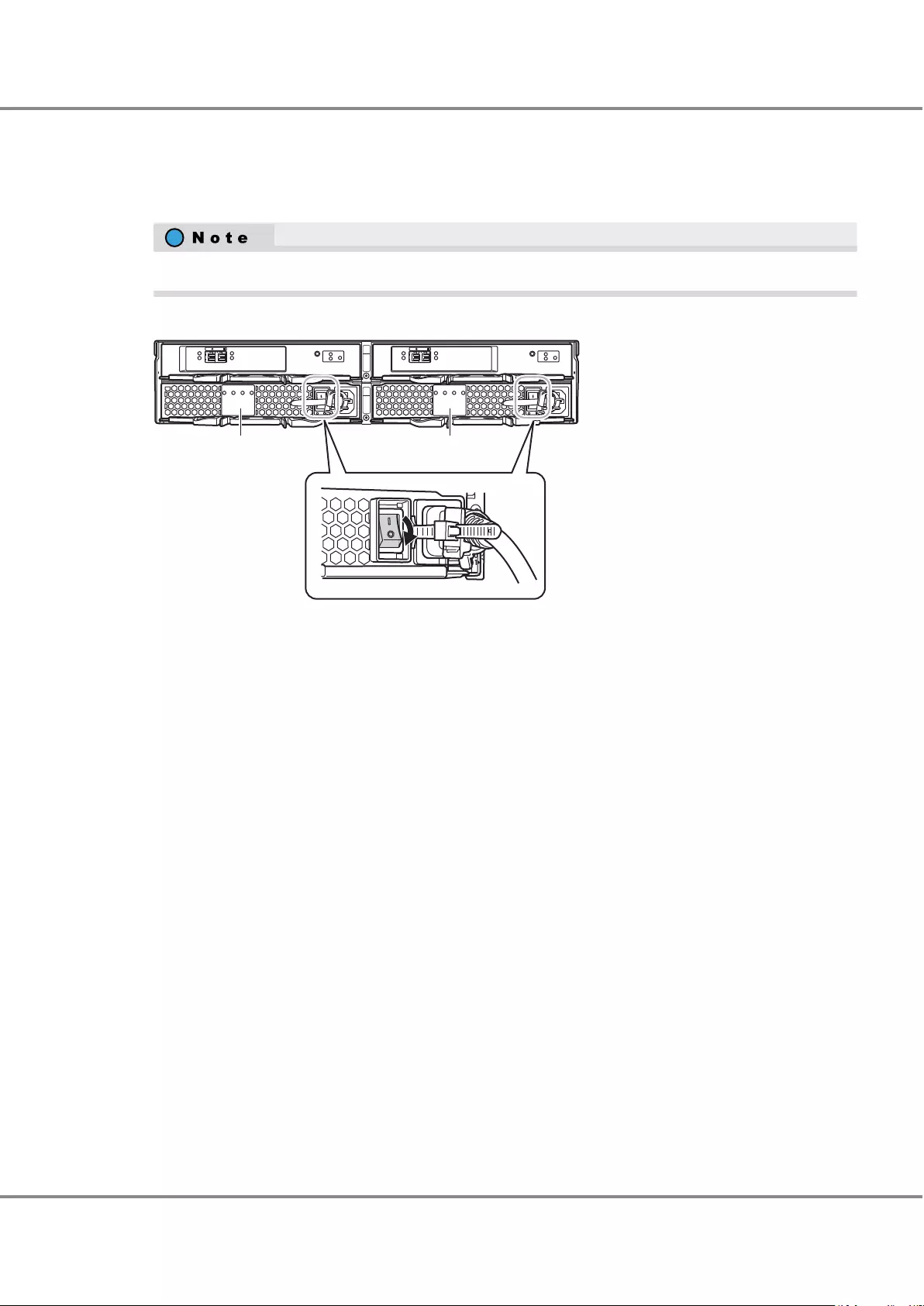
■To Switch to OFF
Turn the PSU switch of the power supply unit to the OFF position (marked "¡").
This does not need to be turned off for normal operation.
Figure 2.6 OFF Position (Marked "¡") of the PSU Switch of a Power Supply Unit
Power supply unit (PSU#0) Power supply unit (PSU#1)
Check that the POWER LED of the power supply unit is off.
Chapter 2 Basic Operation
2.1 Powering On and Off
35
FUJITSU Storage ETERNUS DX60 S3 Disk storage system Operation Guide (Basic)
Copyright 2016 FUJITSU LIMITED
P3AM-9012-03ENZ0
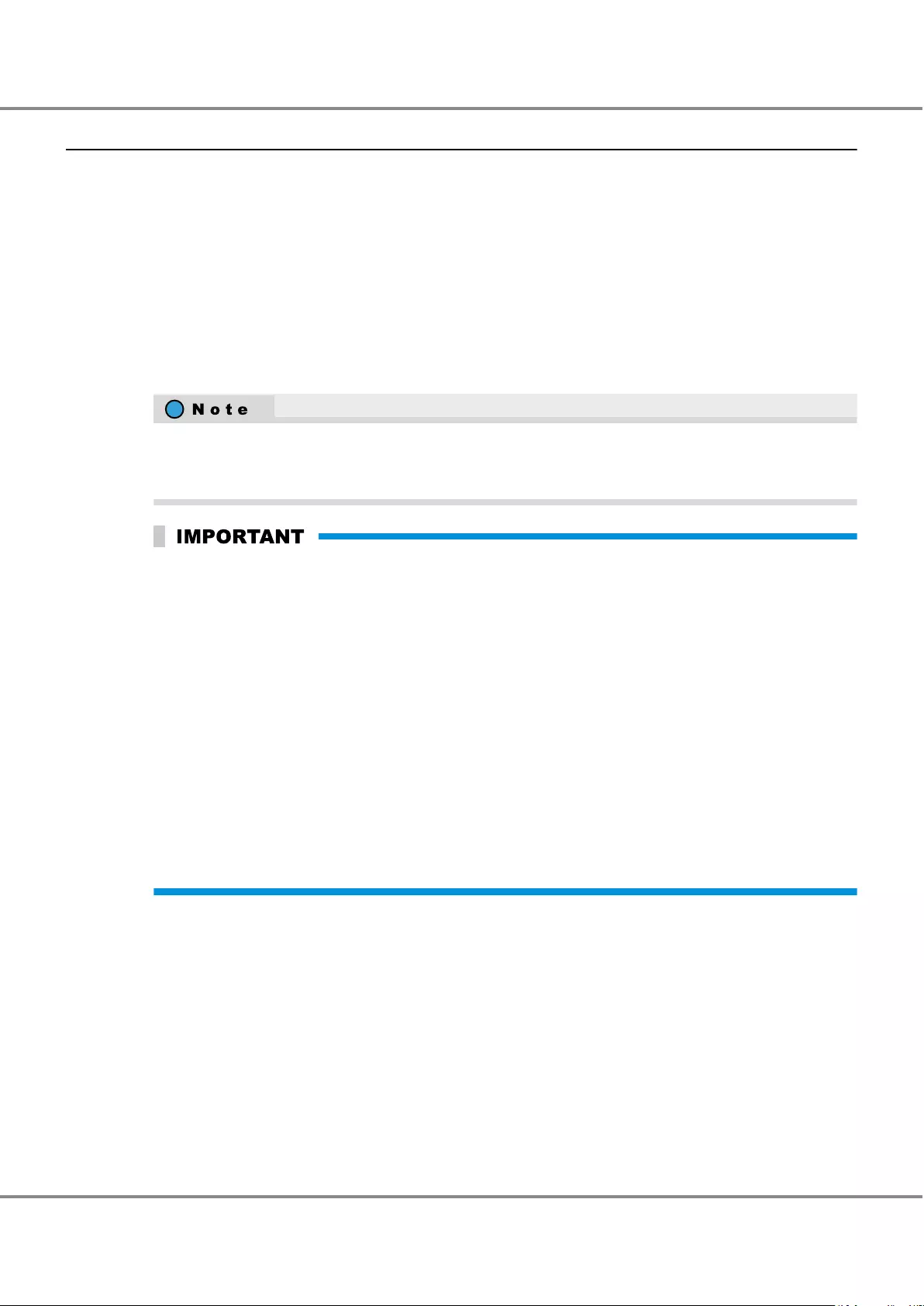
2.1.3 Powering On
This section explains how to turn on the ETERNUS DX.
To turn on the ETERNUS DX, perform the following procedure.
•Via the power switch
Press the Power switch to turn on the ETERNUS DX.
The following methods can be used to turn the power on by linking with the server.
•Power Synchronized Unit
Use the power synchronized unit to turn on the ETERNUS DX.
•Wake On LAN
Use the Wake On LAN function to turn on the power.
Before turning on the ETERNUS DX, make sure that the main line switches of the power distribution units
and the PSU switches on the power supply units of the ETERNUS DX are "ON". Do not turn the main line
switches of the power distribution units and the PSU switches on the ETERNUS DX to the OFF position.
•After turning on the power of the ETERNUS DX, it takes approximately five minutes to be in the READY
state (the READY LED turns on). If an error is detected in a component during the initial power-on diag-
nostics, it may take up a maximum of 10 minutes for the ETERNUS DX to be in a READY state. If a sched-
uled operation is being performed, make configurations by taking the operation into consideration.
•Before turning the server on, check that the ETERNUS DX and the network devices that connect the
ETERNUS DX and the server are all in READY status.
If the server is turned on while any of these devices are not in READY status, the server may not be able
to recognize the ETERNUS DX.
•To turn on the ETERNUS DX by linking with the server, the server must wait until the ETERNUS DX is in a
READY state.
•If the Auto Power function is enabled via ETERNUS Web GUI or ETERNUS CLI, the ETERNUS DX is automat-
ically turned on when power is supplied to the ETERNUS DX.
•If the Power Resume function is enabled via ETERNUS Web GUI or ETERNUS CLI, the ETERNUS DX is auto-
matically turned on after the power is restored.
•After power-off, wait for about one minute before turning power on again.
This section explains how to use the Power switch to turn on the ETERNUS DX.
For other procedures, refer to the related manuals.
Chapter 2 Basic Operation
2.1 Powering On and Off
36
FUJITSU Storage ETERNUS DX60 S3 Disk storage system Operation Guide (Basic)
Copyright 2016 FUJITSU LIMITED
P3AM-9012-03ENZ0
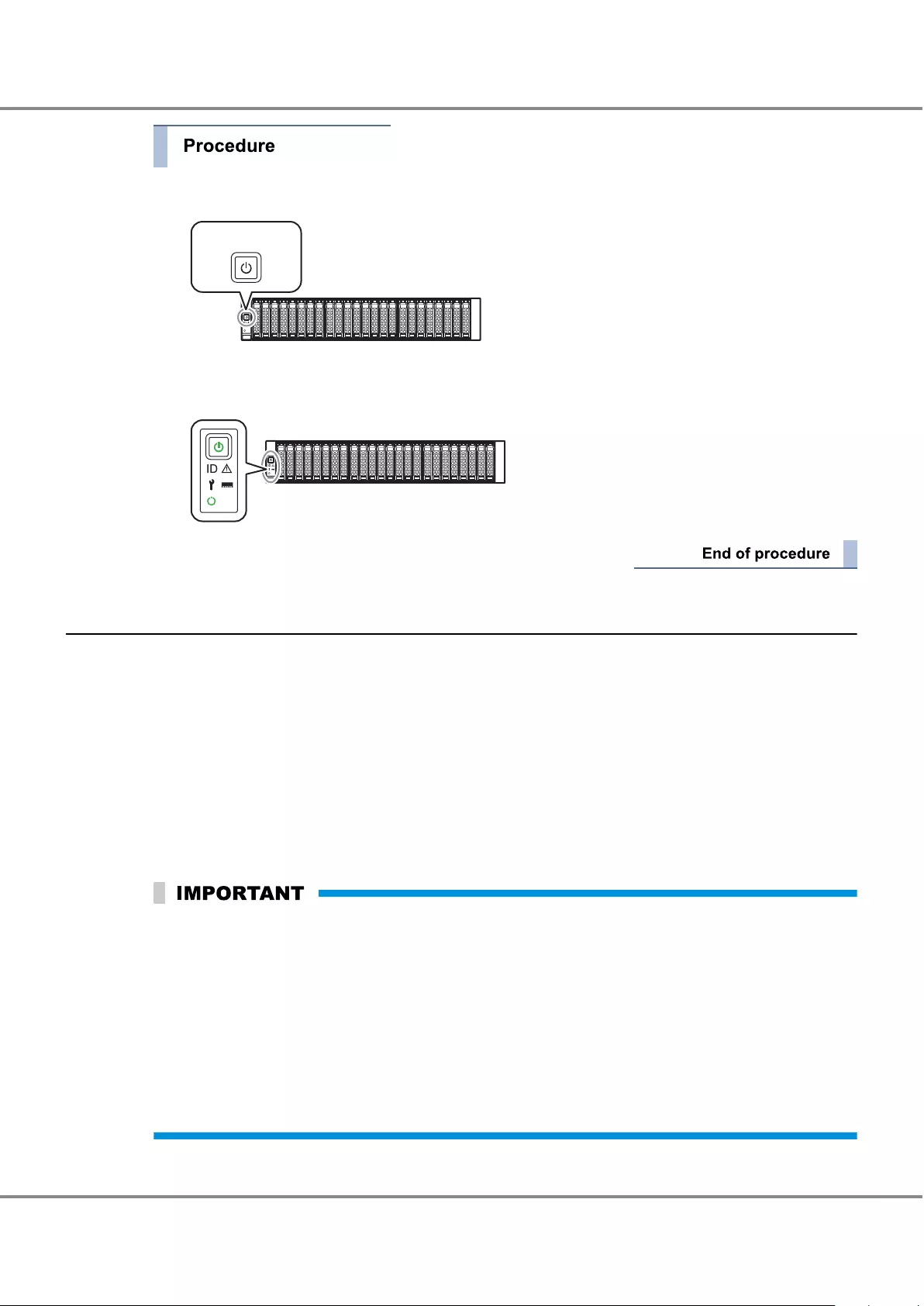
1Press the Power switch of the controller enclosure.
Power switch
The POWER LED is turned on.
2After approximately five minutes, check that the READY LED is lit up.
2.1.4 Powering Off
This section explains how to turn off the ETERNUS DX.
To turn off the ETERNUS DX, perform one of the procedures below.
•Via power switch
Press the Power switch to turn off the ETERNUS DX.
•Via ETERNUS Web GUI or ETERNUS CLI
Use ETERNUS Web GUI or ETERNUS CLI to turn off the ETERNUS DX.
The following methods can be used to turn off the power by linking with the server.
•Via the power synchronized unit
Use the power synchronized unit to turn off the ETERNUS DX.
•When the ETERNUS DX is turned off, the power shuts off after the write data in the cache memory is
written back to the drives. As a result, it may take approximately five minutes or up to 10 minutes maxi-
mum for the power supply to be completely turned off.
•Do not turn off the power of the ETERNUS DX and the network devices that connect the ETERNUS DX to a
server while the server is operating. This may result in the loss of data or prevent data from being saved
in the ETERNUS DX.
•When using a power synchronized unit for power control, turn off the power of the ETERNUS DX via the
power synchronized unit. When a power synchronized unit is connected, the power of the ETERNUS DX is
automatically turned on because the power synchronization function is activated.
•After power-off, wait for about one minute before turning power on again.
This section explains how to use the Power switch to turn off the ETERNUS DX.
Chapter 2 Basic Operation
2.1 Powering On and Off
37
FUJITSU Storage ETERNUS DX60 S3 Disk storage system Operation Guide (Basic)
Copyright 2016 FUJITSU LIMITED
P3AM-9012-03ENZ0
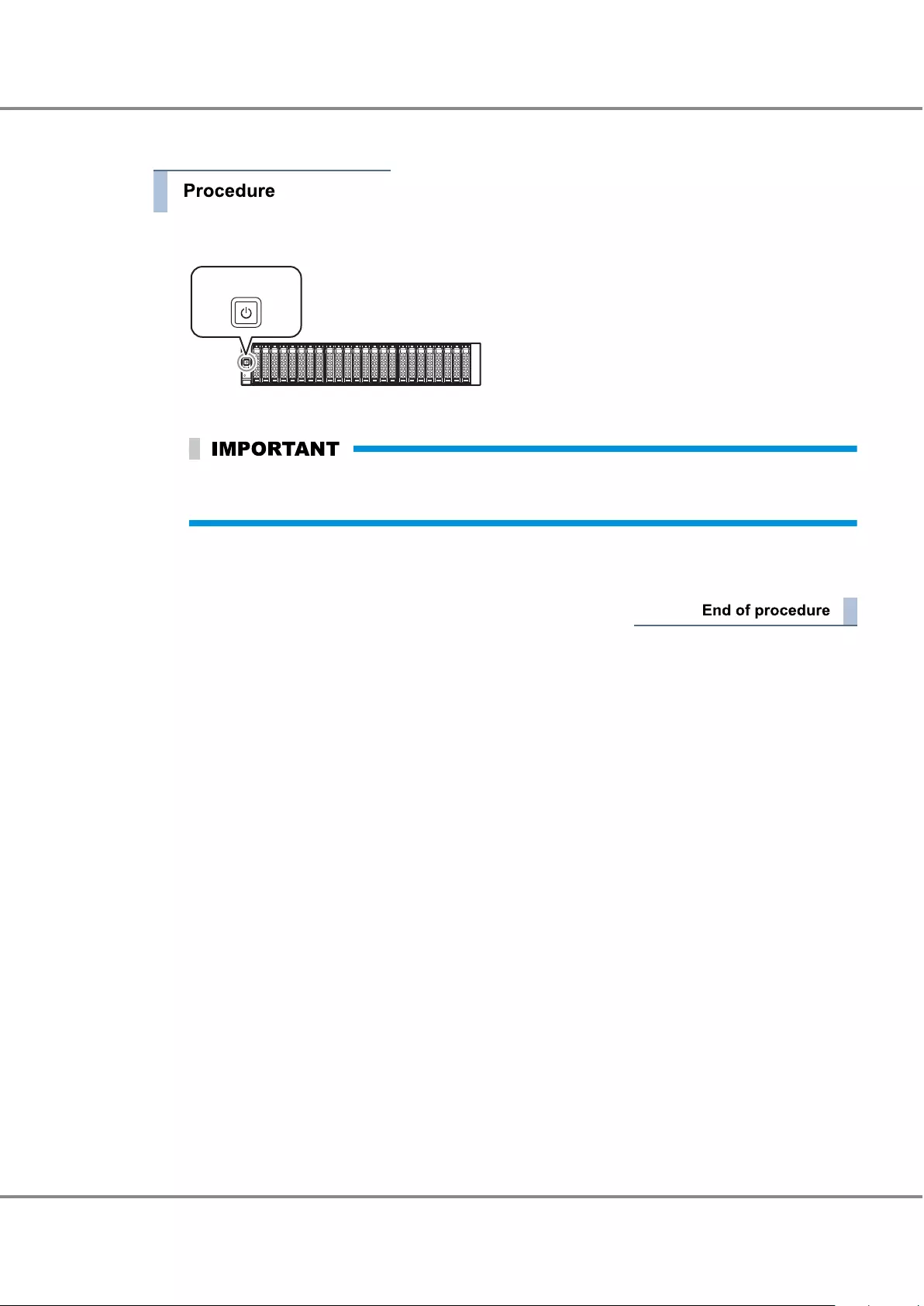
For other procedures, refer to the related manuals.
1Press and hold the Power switch of the controller enclosure for four seconds or more.
Power switch
The READY LED is turned off.
Press the Power switch only once. If the Power switch is pressed again between the time of the
READY LED turning off and the POWER LED turning off, the ETERNUS DX power may turn on.
2The power of the ETERNUS DX is disconnected.
When the power is disconnected, the POWER LED is turned off.
Chapter 2 Basic Operation
2.1 Powering On and Off
38
FUJITSU Storage ETERNUS DX60 S3 Disk storage system Operation Guide (Basic)
Copyright 2016 FUJITSU LIMITED
P3AM-9012-03ENZ0
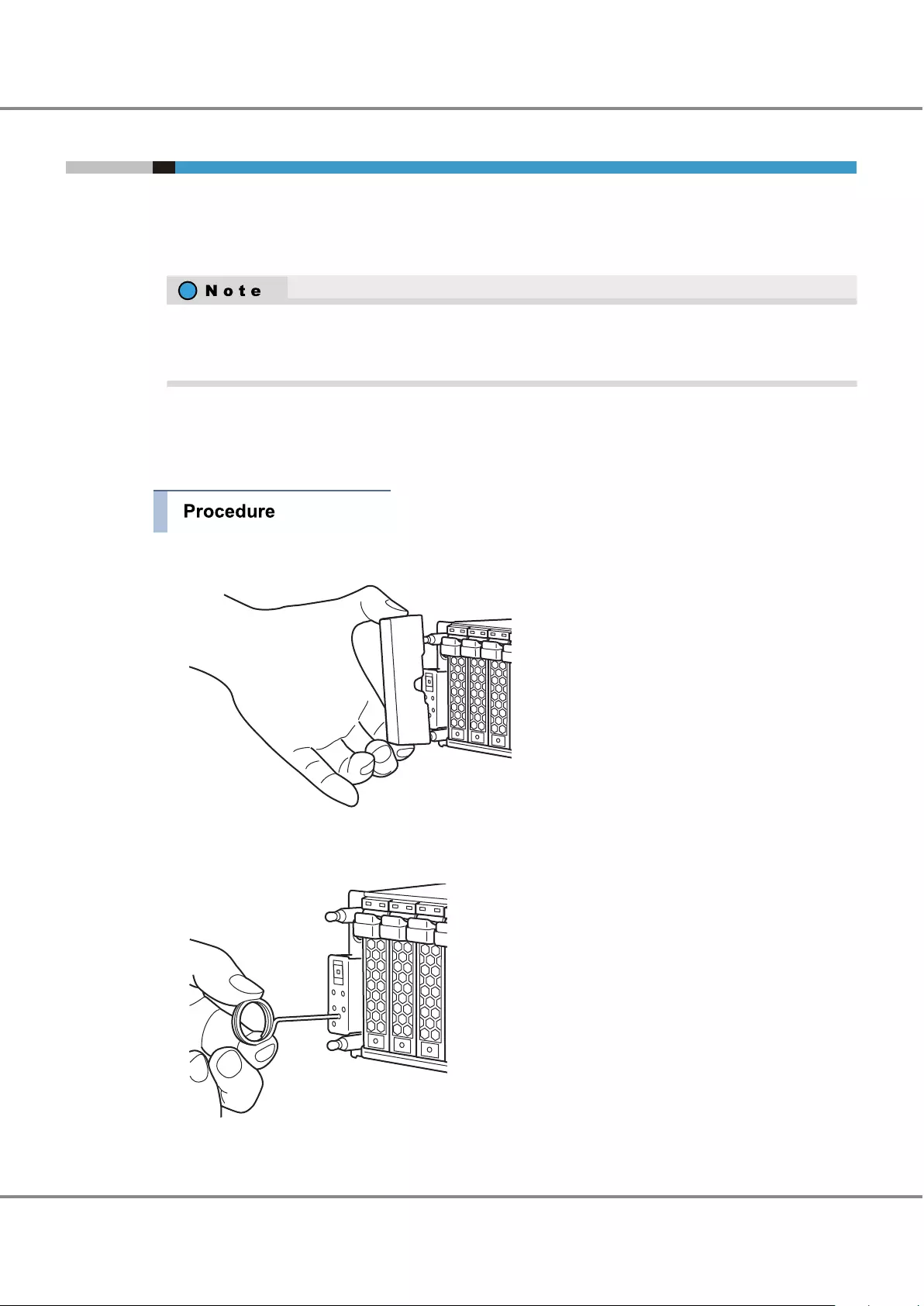
2.2 Using the FUNCTION Button
This section explains how to use the FUNCTION button of the controller enclosure.
The following settings can be performed by using the FUNCTION button:
•Switching the Master CM to the other controller
For the two controllers in the ETERNUS DX, the controller through which the ETERNUS DX is set up and
operated is called the "Master CM", while the other controller is called the "Slave CM". The single-control-
ler type only has a "Master CM" controller.
•Restoring the factory default settings (network environment settings and firewall settings) of the LAN ports
•Restoring the factory default user settings (user account, role, and RADIUS settings)
The following procedure explains how to use the FUNCTION button.
1Remove the flange cover of the controller enclosure.
2Change the status of the ETERNUS DX to maintenance status.
Use the pin to push down the FUNCTION button for three seconds.
The ETERNUS DX is in maintenance status when the MAINTENANCE LED is green.
Chapter 2 Basic Operation
2.2 Using the FUNCTION Button
39
FUJITSU Storage ETERNUS DX60 S3 Disk storage system Operation Guide (Basic)
Copyright 2016 FUJITSU LIMITED
P3AM-9012-03ENZ0
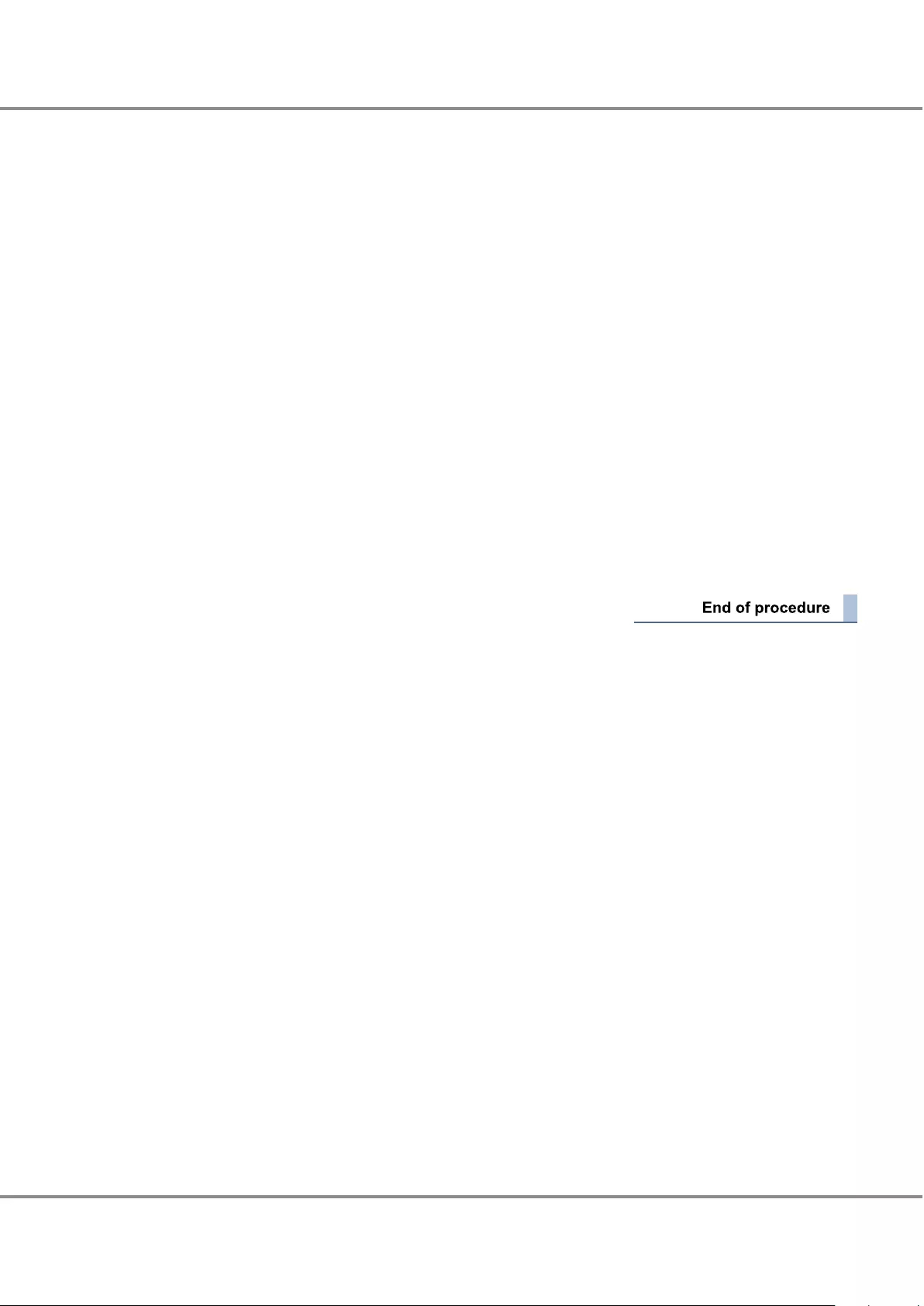
3Use the FUNCTION button to change settings.
•Switching the Master CM to the other controller when two controllers are installed
Use the pin to push down the FUNCTION button twice within three seconds.
The MASTER LED for the controller that is set as the Master CM is green.
•Restoring the factory default settings of the LAN ports
Use the pin to push down the FUNCTION button three times within three seconds.
After the default settings of the LAN ports are restored, the MAINTENANCE LED blinks green a few
times a second for several seconds.
•Restoring the factory default user settings
(1) Remove all the LAN cables from the LAN ports (MNT ports and RMT ports) of all the controllers.
(2) Use the pin to push down the FUNCTION button five times within three seconds.
After the default user settings are restored, the MAINTENANCE LED blinks green approximately every
second for several seconds.
4Release maintenance status.
Use the pin to push down the FUNCTION button for three seconds.
The MAINTENANCE LED turns off, which indicates that the ETERNUS DX is no longer in maintenance sta-
tus.
5Attach the flange cover.
Chapter 2 Basic Operation
2.2 Using the FUNCTION Button
40
FUJITSU Storage ETERNUS DX60 S3 Disk storage system Operation Guide (Basic)
Copyright 2016 FUJITSU LIMITED
P3AM-9012-03ENZ0
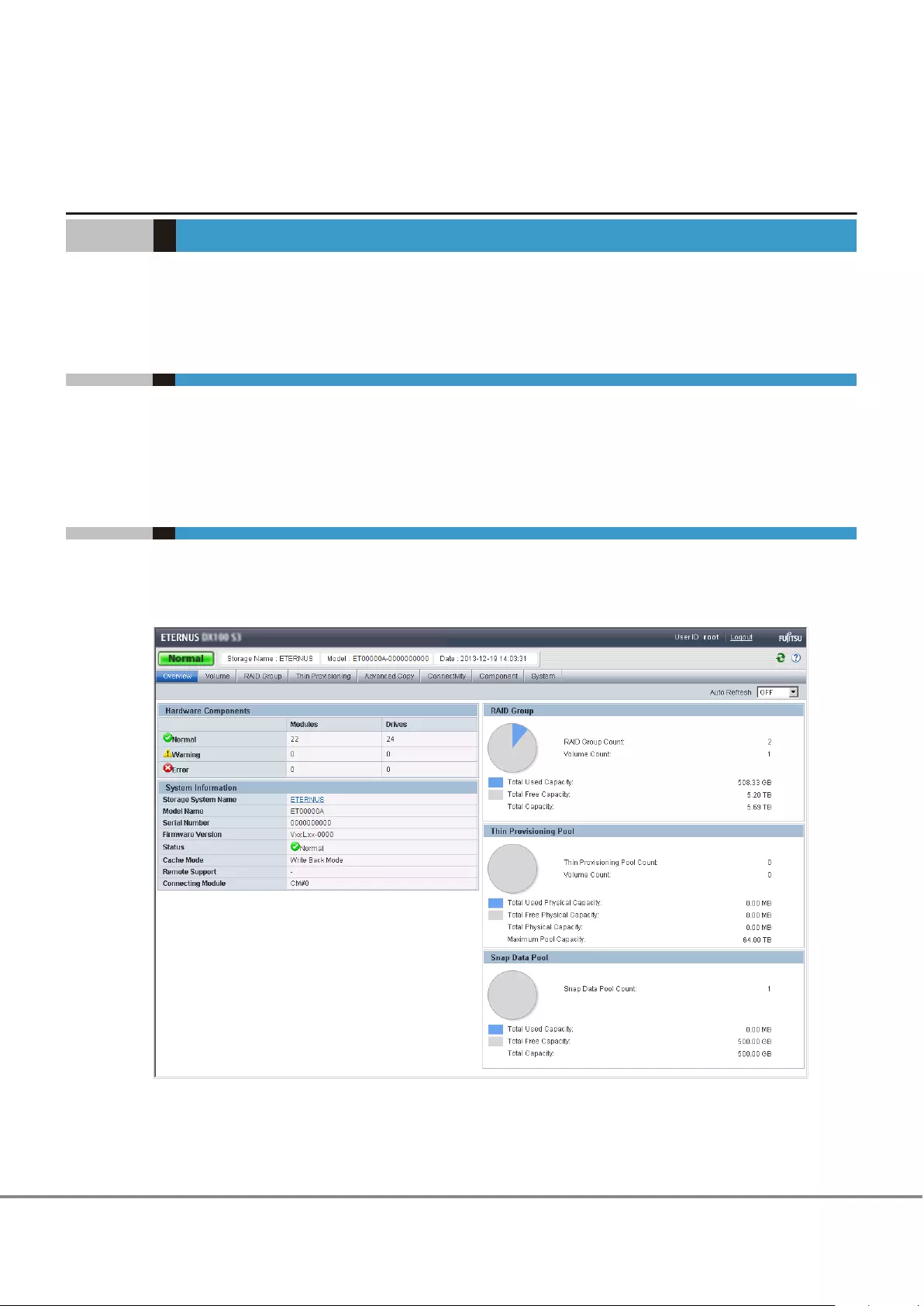
Chapter 3
Storage System Monitoring
This chapter describes the status monitoring of the ETERNUS DX.
3.1 Checking LED Status
The status of the ETERNUS DX can be checked by the LEDs.
If the FAULT LED in the operation panel is amber, contact your maintenance engineer.
3.2 Displaying Status via ETERNUS Web GUI
The status of the ETERNUS DX and the usage status of RAID groups, TPPs, and SDPs can be checked in the
Overview screen of ETERNUS Web GUI.
Figure 3.1 ETERNUS Web GUI Screen
Table 3.1 shows the general status.
41
FUJITSU Storage ETERNUS DX60 S3 Disk storage system Operation Guide (Basic)
Copyright 2016 FUJITSU LIMITED
P3AM-9012-03ENZ0
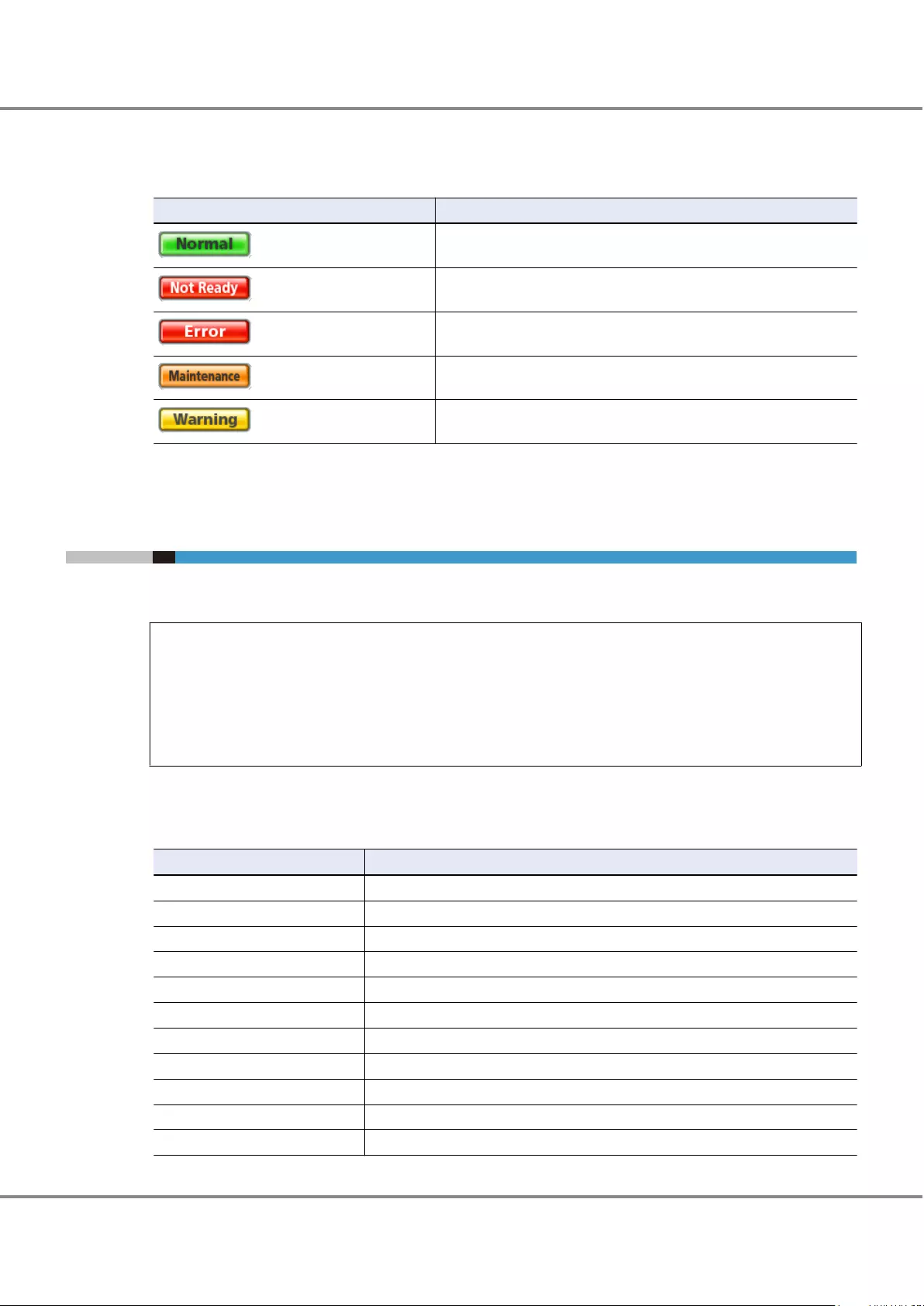
Status of the ETERNUS DX is monitored periodically, and the result is displayed as a general status icon with
character strings.
Table 3.1 General Status of ETERNUS Web GUI
Status Description
(green)
The ETERNUS DX is in a normal state.
(red)
An abnormality is detected at a power-off, and I/O access from the server
cannot be received.
(red)
The ETERNUS DX is in error state.
(orange)
The ETERNUS DX is under maintenance.
(yellow)
The ETERNUS DX is in warning state.
For details, refer to "Configuration Guide (Web GUI)".
3.3 Displaying Status via ETERNUS CLI
The status of the ETERNUS DX and the usage status of RAID groups, TPPs, and SDPs can be checked by send-
ing the status display command via ETERNUS CLI.
CLI> show status
Summary Status [Normal]
CLI> show status
Summary Status [Error]
CLI> show status
Summary Status [Warning]
The general status of the ETERNUS DX indicates whether an error status component or a warning status com-
ponent exists in the storage system.
Table 3.2 General Status of ETERNUS CLI
Status Description
Empty An undefined or uninstalled component exists in the ETERNUS DX.
Normal The ETERNUS DX is in a normal state.
Pinned Data Pinned data exists in the ETERNUS DX.
Unused An undefined component is installed in the ETERNUS DX.
Warning The ETERNUS DX contains a component that requires preventive maintenance.
Maintenance The ETERNUS DX is under maintenance.
Error An error has occurred in a component that is installed in the ETERNUS DX.
Loop Down The ETERNUS DX is in BackEnd Down status.
Not Ready An abnormality is detected and access from the host cannot be received.
Subsystem Down The ETERNUS DX cannot be used.
Change Assigned CM CM hot expansion recovery is required.
Chapter 3 Storage System Monitoring
3.3 Displaying Status via ETERNUS CLI
42
FUJITSU Storage ETERNUS DX60 S3 Disk storage system Operation Guide (Basic)
Copyright 2016 FUJITSU LIMITED
P3AM-9012-03ENZ0
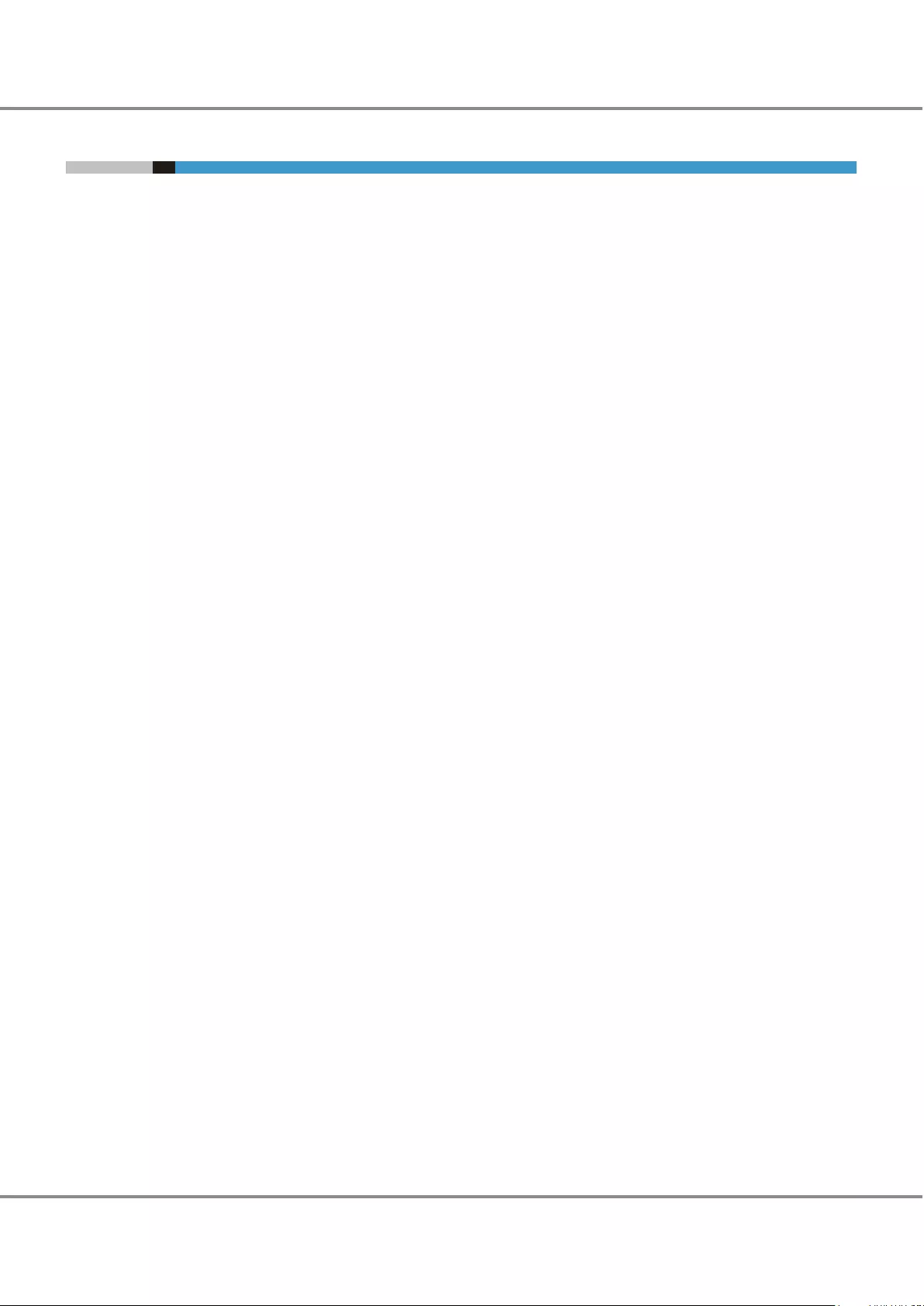
3.4 Event Notification
By setting event notification, if an error (event) occurs in the ETERNUS DX, the event information is notified.
The methods that can be used to notify an event are "e-mail", "SNMP Trap", "Syslog", "remote support", and
"host sense".
For the procedure on setting event notification, refer to "Configuration Guide (Basic)".
■E-mail
When an event occurs in the ETERNUS DX, an e-mail is sent to the specified e-mail address.
For more details on notified event information, refer to "Message List".
■SNMP Trap
When an event occurs in the ETERNUS DX, an SNMP Trap is sent to the SNMP Manager (monitoring server).
For more details on event information notified by SNMP Trap, refer to "Message List".
■Syslog
When an event occurs in the ETERNUS DX, the event log can be sent to the external server (Syslog server).
For the notified Syslog messages, refer to "Message List".
■Remote Support
The information for errors that occur in the ETERNUS DX is notified to the remote support center.
Chapter 3 Storage System Monitoring
3.4 Event Notification
43
FUJITSU Storage ETERNUS DX60 S3 Disk storage system Operation Guide (Basic)
Copyright 2016 FUJITSU LIMITED
P3AM-9012-03ENZ0
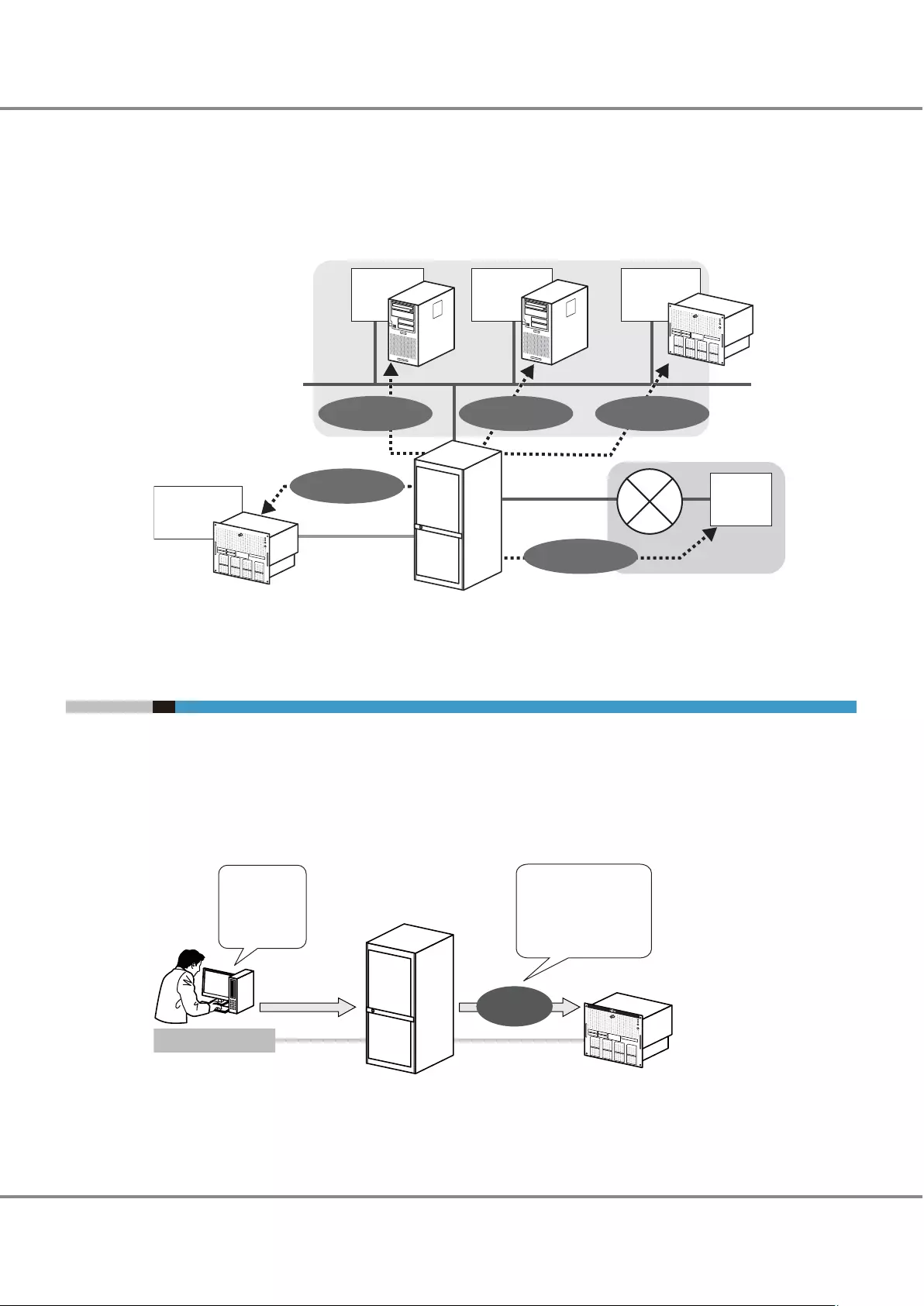
■Host Sense
When an event occurs in the ETERNUS DX, host senses (sense codes) are sent to the server. For details on
sense codes, refer to "Message List".
Figure 3.2 Event Notification
SNMP managerMail server Syslog server
Remote
support
center
REMCS/AIS Connect
Host sense
Server (host)
syslog
SNMP Trap
E-mail
ETERNUS DX
3.5 Audit Log
By setting audit log, audit trail logs (hereinafter referred to as "audit log") that record performed operations
by using the ETERNUS DX and the system actions that are associated with these operations can be sent to
the Syslog server.
For the procedure on setting audit logs, refer to "Configuration Guide (Basic)". For log information, refer to
"Message List".
Figure 3.3 Audit Log
Syslog serverETERNUS DX
System administrator
Log in
Log out
Change settings
↓
↓
Information such as
the storage system name,
the user/role,
the process time,
the process details,
and the process results
Audit log
Chapter 3 Storage System Monitoring
3.5 Audit Log
44
FUJITSU Storage ETERNUS DX60 S3 Disk storage system Operation Guide (Basic)
Copyright 2016 FUJITSU LIMITED
P3AM-9012-03ENZ0
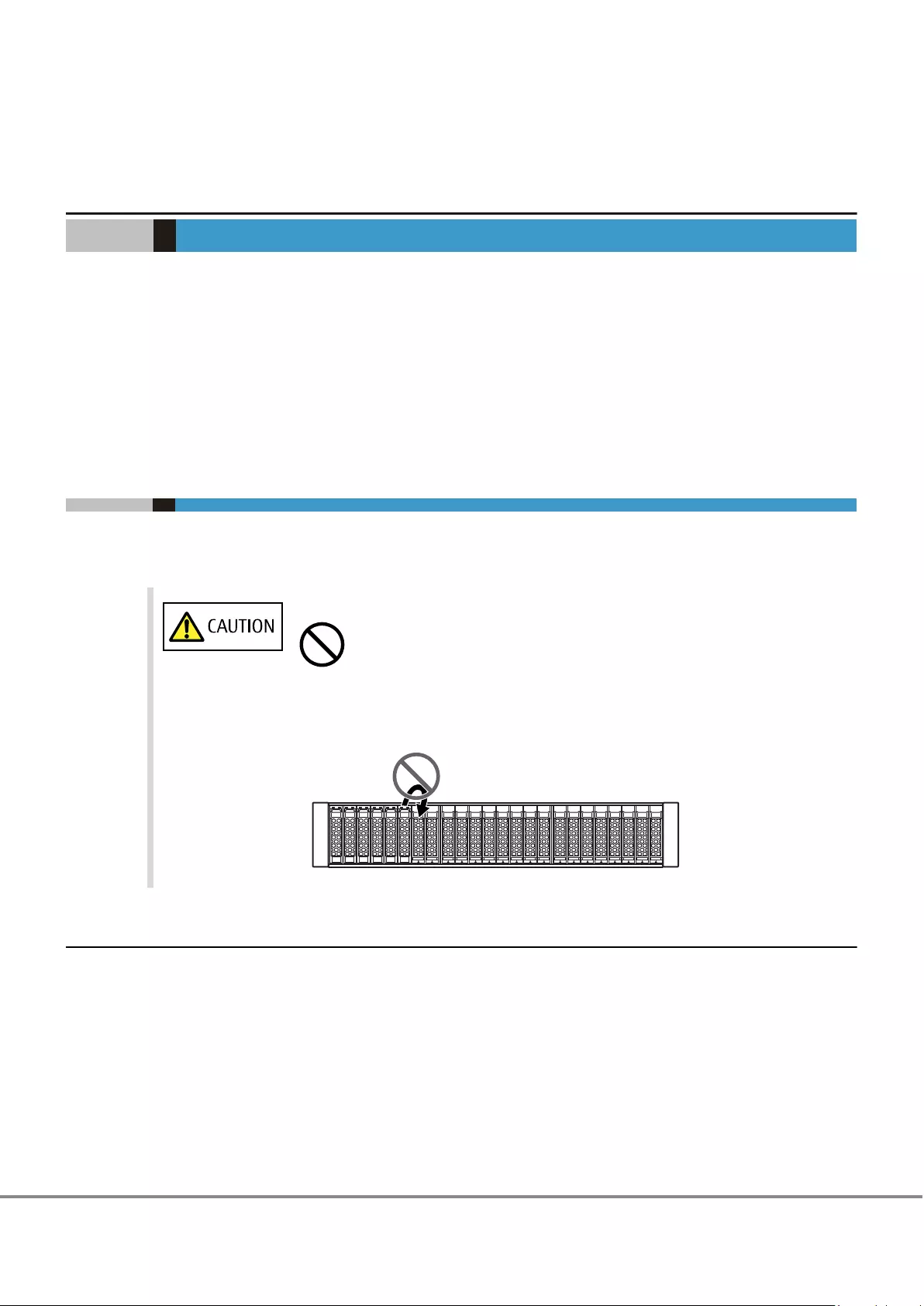
Chapter 4
Component Expansion/Function Enhancement
For the ETERNUS DX, customers can expand (add) the following optional products.
•Drives
•Drive enclosures
This chapter explains the handling instructions and installation procedures for these optional products.
Make sure to read "Safety Precautions" before performing any of these procedures.
When adding servers to be connected, refer to "4.3 Adding Servers" (page 67).
4.1 Installing Additional Drives
Drives can be installed while the ETERNUS DX is running without affecting the system.
This section explains how to install drives in the ETERNUS DX.
Do Not
•Do not uninstall or move a drive that is already installed.
Contact your sales representative or maintenance engineer if drives that are instal-
led by default need to be uninstalled or moved to another slot.
4.1.1 Installable Drives
For installable drives, refer to "Product List".
45
FUJITSU Storage ETERNUS DX60 S3 Disk storage system Operation Guide (Basic)
Copyright 2016 FUJITSU LIMITED
P3AM-9012-03ENZ0
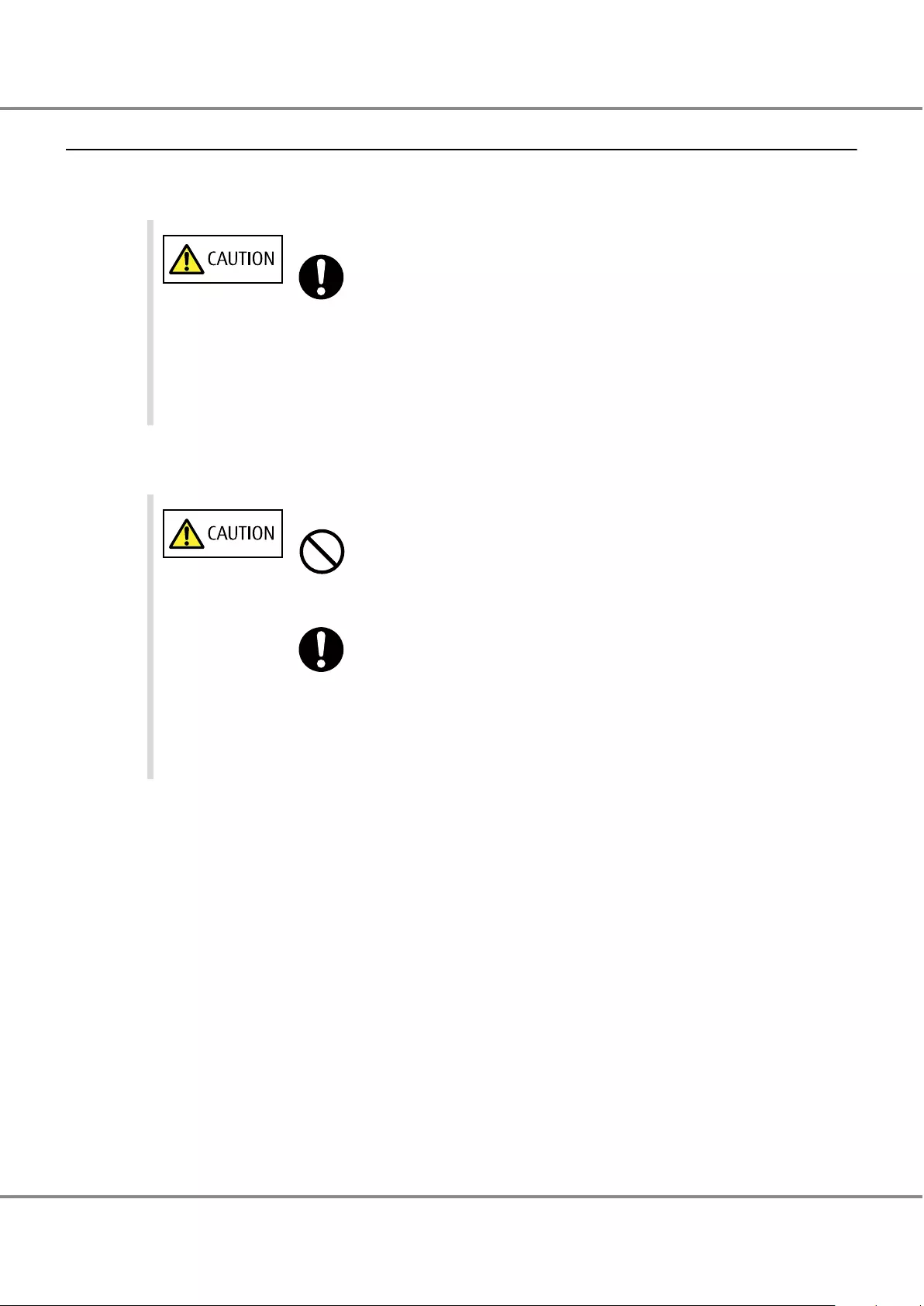
4.1.2 Drive Handling Instructions
■About Condensation
Do
•When moving a drive from a cold place, such as an unconditioned store house in
winter, to a warmer place such as an air-conditioned room, the severe temperature
change may result in condensation forming.
To avoid this, allow the packed drive sufficient time in the warmer place (one hour
for each 15°C of temperature difference) to adapt to the new temperature.
■About Static Electricity
Do Not
•Do not touch the surface of the board of the drives.
Do
•When handling drives, make sure to wear a wrist strap or touch a metal part to dis-
charge the human body's natural static electricity. Failure to discharge static elec-
tricity may cause device failure.
•Leave the drive in its package until ready to install it.
Chapter 4 Component Expansion/Function Enhancement
4.1 Installing Additional Drives
46
FUJITSU Storage ETERNUS DX60 S3 Disk storage system Operation Guide (Basic)
Copyright 2016 FUJITSU LIMITED
P3AM-9012-03ENZ0
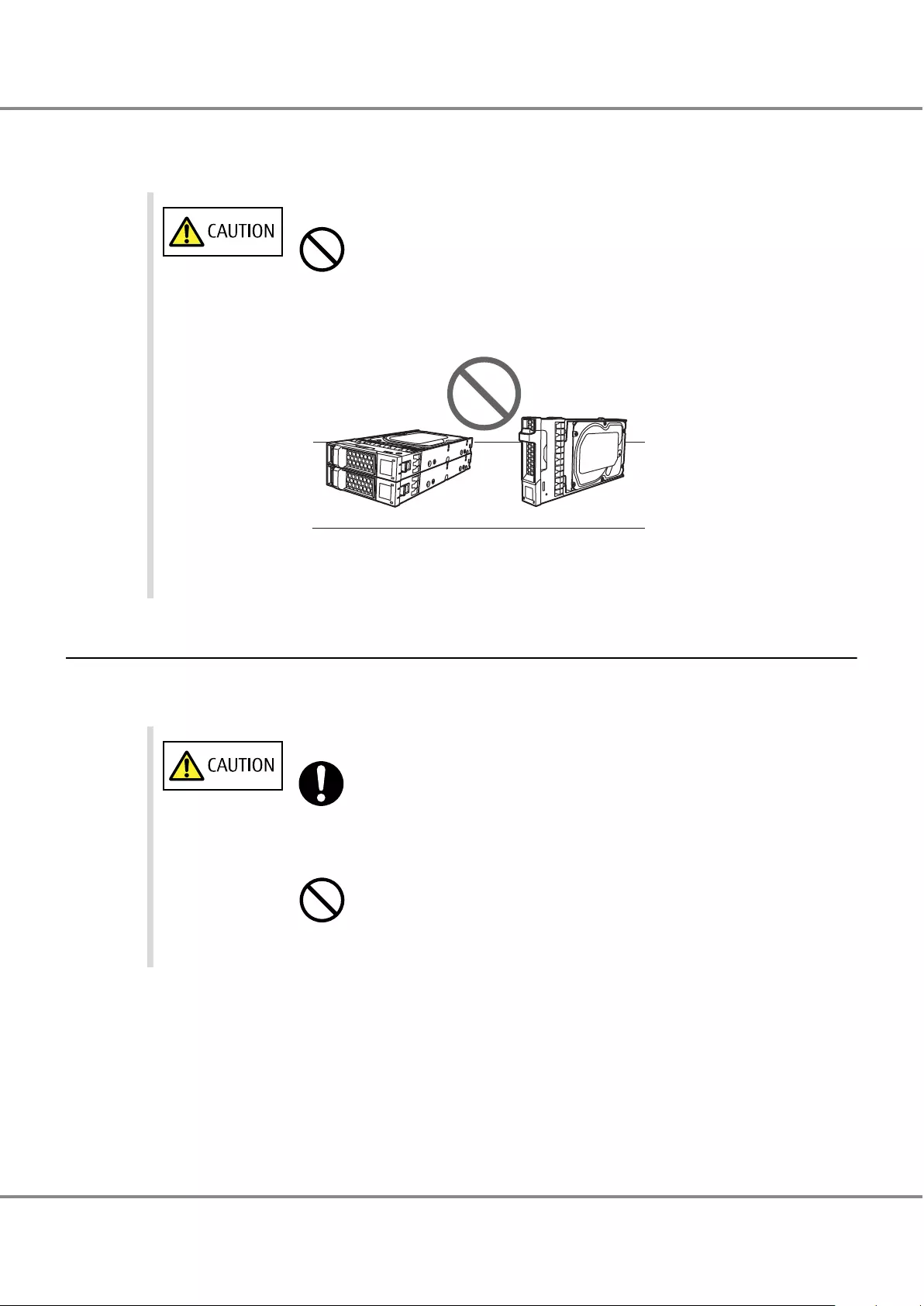
■About Shock
Do Not
•Do not lay the drives directly on a desk or similar hard surface. Always use a rubber
mat or other soft material to cushion the drives against physical shocks.
•Do not stack drives or stand drives on end.
•Do not apply external force to the interface connectors.
•Do not knock or drop the drives on hard objects.
4.1.3 Additional Drive Installation Procedure
This section explains how to install optional drives in the ETERNUS DX.
Drives can be installed in any slots.
Do
•If components are installed in a way other as described in this section, damage
and/or device failure or electrical shock may occur.
Do Not
•Do not install drives that are for use in other devices.
Chapter 4 Component Expansion/Function Enhancement
4.1 Installing Additional Drives
47
FUJITSU Storage ETERNUS DX60 S3 Disk storage system Operation Guide (Basic)
Copyright 2016 FUJITSU LIMITED
P3AM-9012-03ENZ0
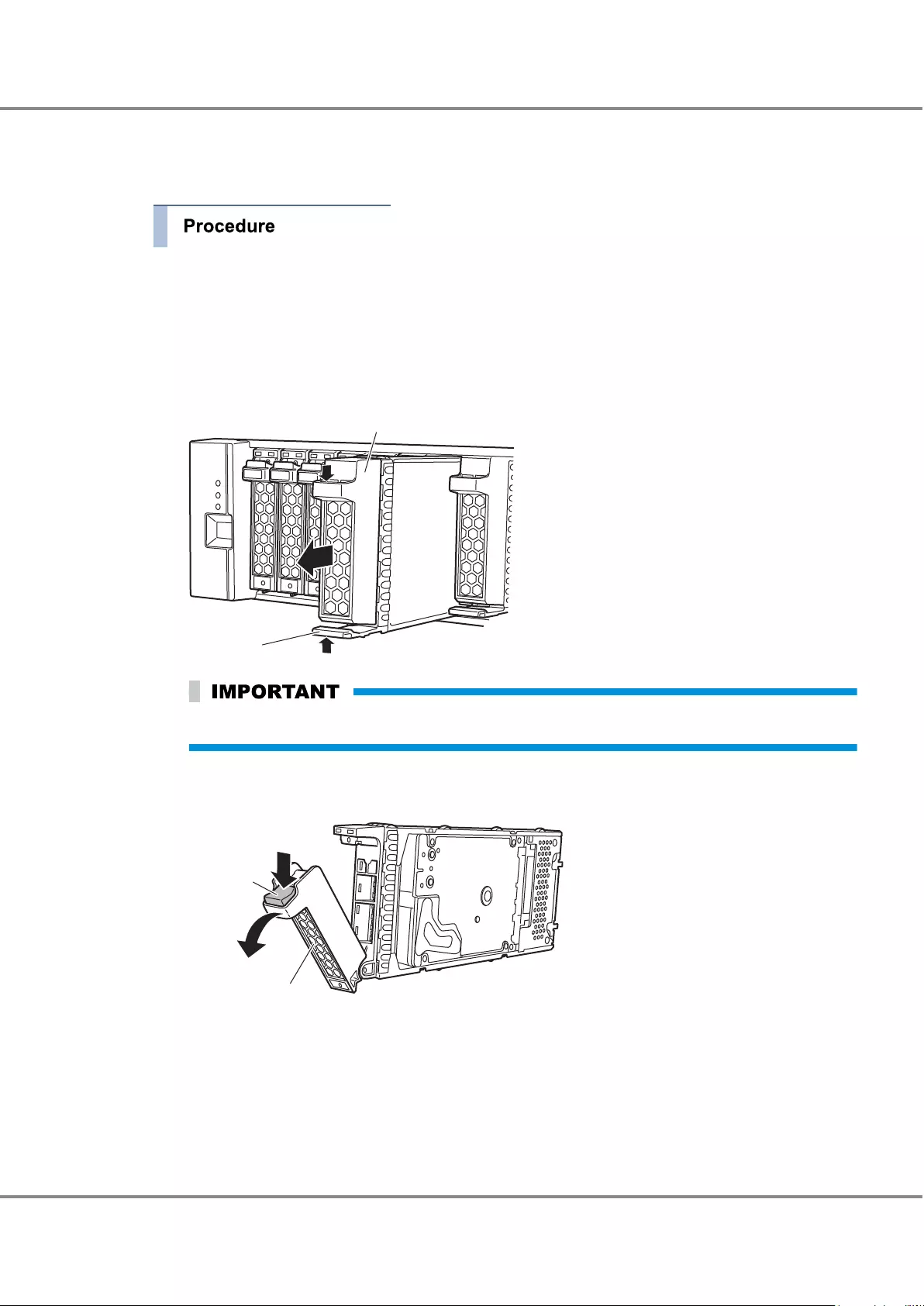
■For 2.5" Drives
1In the [Storage] screen of [Component] on the ETERNUS Web GUI screen, check that all components of
the ETERNUS DX are in normal status.
2Wear a wrist strap or touch a metal part to discharge the human body's natural static electricity.
3Remove the dummy drive unit from the slot in which the drive is to be installed.
Push into the tab of the dummy drive unit and pull it straight out of the drive slot.
Tab
Dummy drive unit
Keep the removed dummy drive units in a safe place where they will not be lost.
4Install the new drive.
(1) Press the catch on the drive lock lever to unlock it.
Catch
Lock lever
Chapter 4 Component Expansion/Function Enhancement
4.1 Installing Additional Drives
48
FUJITSU Storage ETERNUS DX60 S3 Disk storage system Operation Guide (Basic)
Copyright 2016 FUJITSU LIMITED
P3AM-9012-03ENZ0
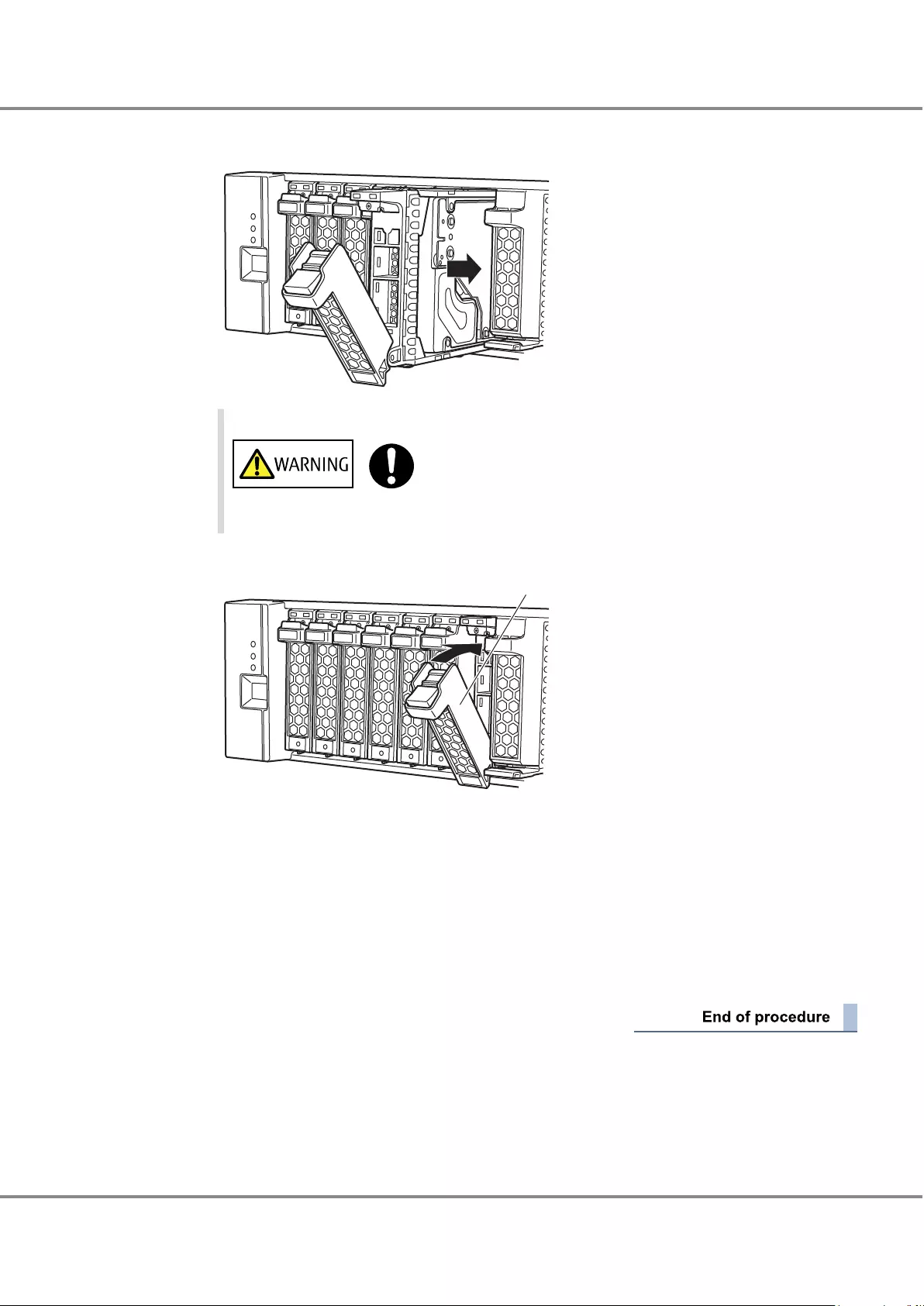
(2) Insert the drive all the way into the slot, making sure that it is firmly seated and that the lock
lever is still left open.
Do
•Hold the drive with both hands to protect against jarring.
(3) Swing the lock lever in the direction of the arrow, until the lock clicks shut.
Lock lever
(4) Check that the newly installed drive's DRIVE READY LED lights up green.
5To install more additional drives, repeat Step 3 and Step 4.
6If a wrist strap is used, remove the wrist strap.
7In the [Drives] screen of [Component] on the ETERNUS Web GUI screen, check that the added drives
have been recognized.
8Set up RAID groups, volumes, hot spares, and host affinity settings, as required.
Chapter 4 Component Expansion/Function Enhancement
4.1 Installing Additional Drives
49
FUJITSU Storage ETERNUS DX60 S3 Disk storage system Operation Guide (Basic)
Copyright 2016 FUJITSU LIMITED
P3AM-9012-03ENZ0
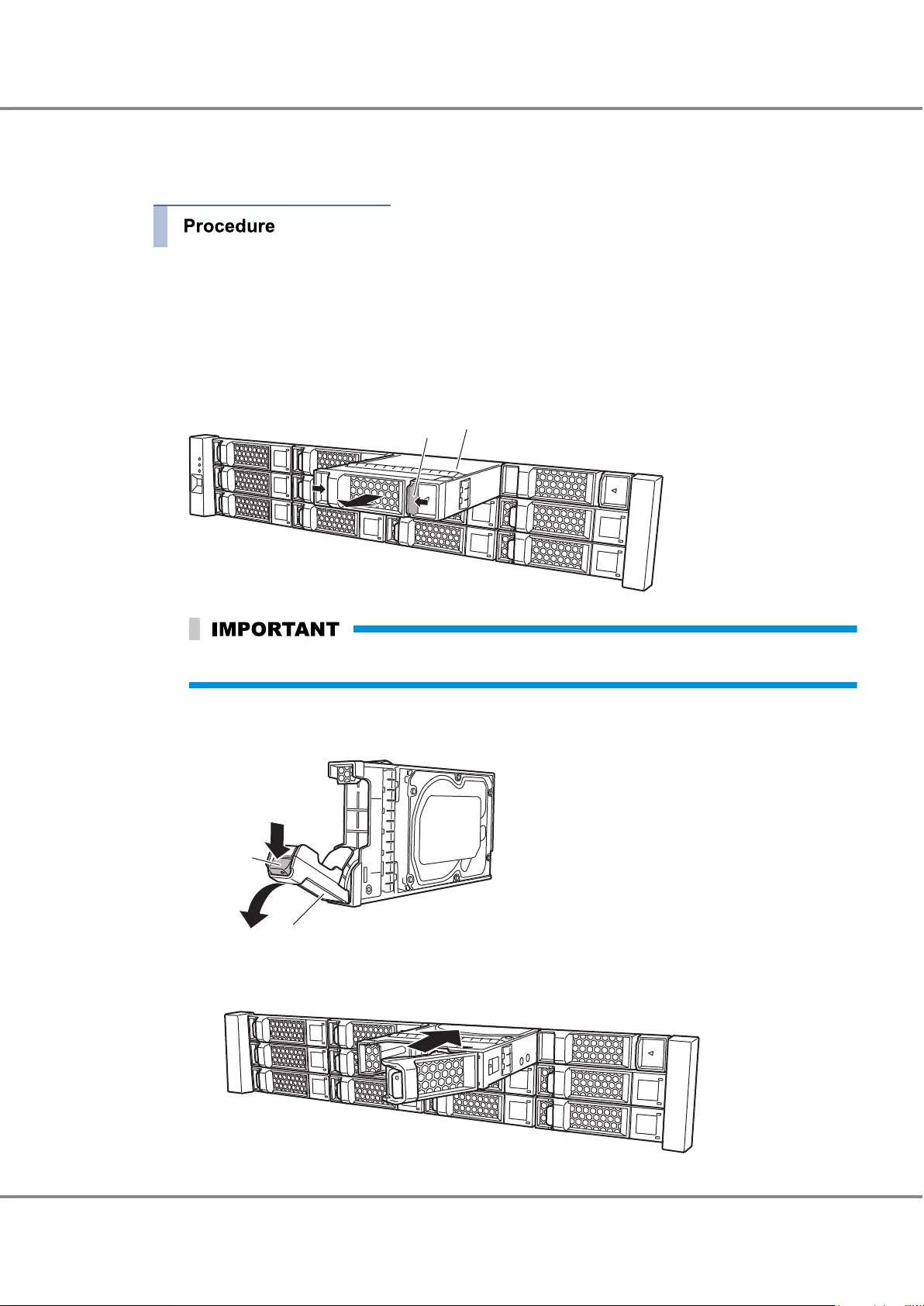
■For 3.5" Drives
1In the [Storage] screen of [Component] on the ETERNUS Web GUI screen, check that all components of
the ETERNUS DX are in normal status.
2Wear a wrist strap or touch a metal part to discharge the human body's natural static electricity.
3Remove the dummy drive unit from the slot in which the drive is to be installed.
Push into the tab of the dummy drive unit and pull it straight out of the drive slot.
Dummy drive unit
Tab
Keep the removed dummy drive units in a safe place where they will not be lost.
4Install the new drive.
(1) Press the catch on the drive lock lever to unlock it.
Catch
Lock lever
(2) Insert the drive all the way into the slot, making sure that it is firmly seated and that the lock
lever is still left open.
Chapter 4 Component Expansion/Function Enhancement
4.1 Installing Additional Drives
50
FUJITSU Storage ETERNUS DX60 S3 Disk storage system Operation Guide (Basic)
Copyright 2016 FUJITSU LIMITED
P3AM-9012-03ENZ0
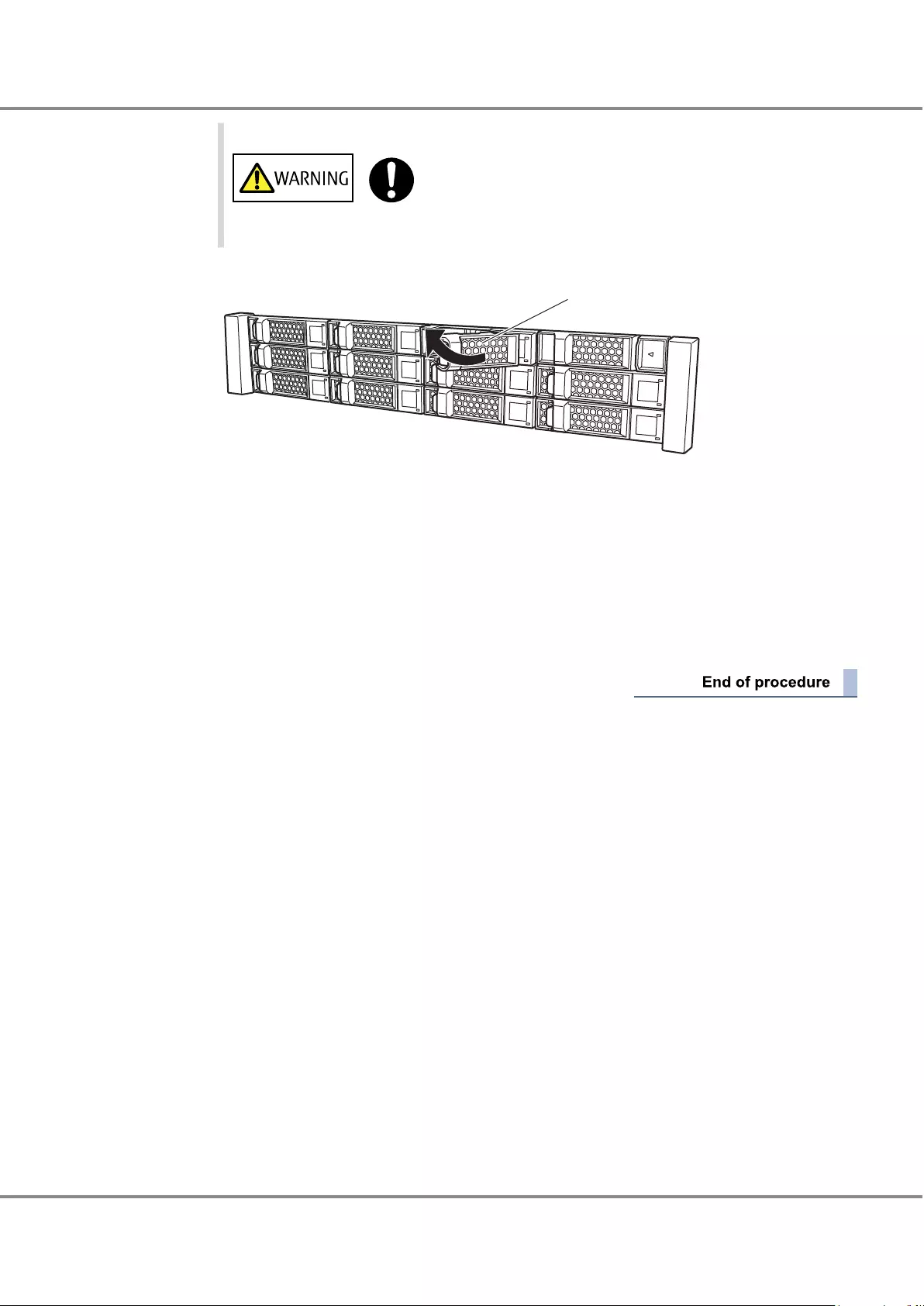
Do
•Hold the drive with both hands to protect against jarring.
(3) Swing the lock lever in the direction of the arrow, until the lock clicks shut.
Lock lever
(4) Check that the newly installed drive's DRIVE READY LED lights up green.
5To install more additional drives, repeat Step 3 and Step 4.
6If a wrist strap is used, remove the wrist strap.
7In the [Drives] screen of [Component] on the ETERNUS Web GUI screen, check that the added drives
have been recognized.
8Set up RAID groups, volumes, hot spares, and host affinity settings, as required.
Chapter 4 Component Expansion/Function Enhancement
4.1 Installing Additional Drives
51
FUJITSU Storage ETERNUS DX60 S3 Disk storage system Operation Guide (Basic)
Copyright 2016 FUJITSU LIMITED
P3AM-9012-03ENZ0
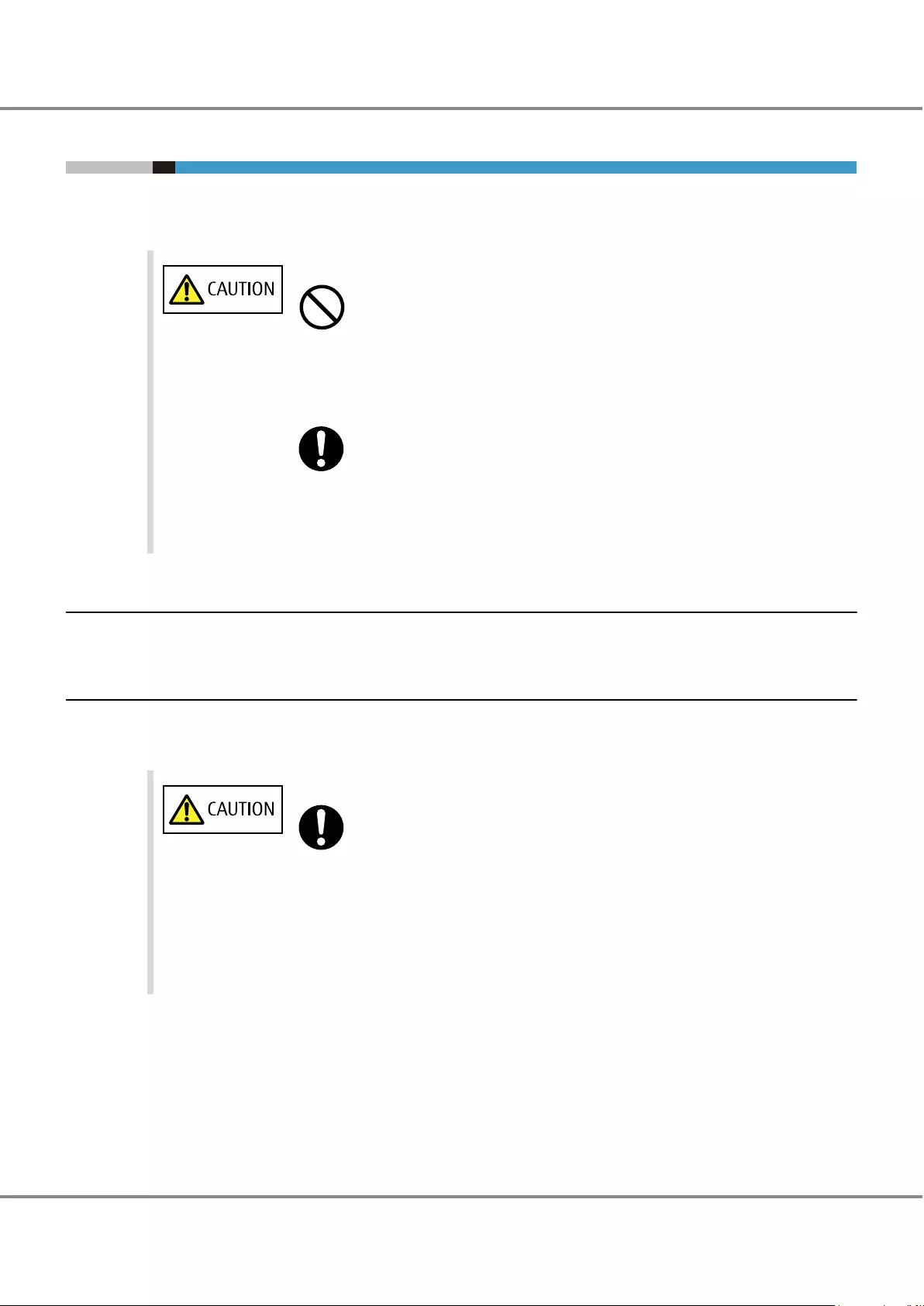
4.2 Installing Additional Drive Enclosures
Drive enclosures can be installed while the ETERNUS DX is running without affecting the system.
This section explains how to install drive enclosures in the ETERNUS DX.
Do Not
•Do not uninstall or move a drive enclosure that is already installed.
Contact your sales representative or maintenance engineer if a drive enclosure
needs to be uninstalled or moved.
Do
•When installing the ETERNUS DX, secure the rack to the floor to prevent the rack
from moving out of place or from toppling over. For details on the rack installation
requirements, refer to "Site Planning Guide".
4.2.1 Installable Drive Enclosures
For installable drive enclosures, refer to "Product List".
4.2.2 Drive Enclosure Handling Instructions
■About Condensation
Do
•When moving a drive enclosure from a cold place, such as an unconditioned store
house in winter, to a warmer place such as an air-conditioned room, the severe
temperature change may result in condensation forming.
To avoid this, allow the packed drive enclosure sufficient time in the warmer place
(one hour for each 15°C of temperature difference) to adapt to the new tempera-
ture.
Chapter 4 Component Expansion/Function Enhancement
4.2 Installing Additional Drive Enclosures
52
FUJITSU Storage ETERNUS DX60 S3 Disk storage system Operation Guide (Basic)
Copyright 2016 FUJITSU LIMITED
P3AM-9012-03ENZ0

■About Static Electricity
Do
•When handling drive enclosures, make sure to wear a wrist strap or touch a metal
part to discharge the human body's natural static electricity. Failure to discharge
static electricity may cause device failure.
■About Shock
Do Not
•Do not handle the drive enclosure roughly or subject it to physical shocks when lay-
ing it down.
•Do not stack the drive enclosures.
•Do not knock or drop the drive enclosure on hard objects.
Chapter 4 Component Expansion/Function Enhancement
4.2 Installing Additional Drive Enclosures
53
FUJITSU Storage ETERNUS DX60 S3 Disk storage system Operation Guide (Basic)
Copyright 2016 FUJITSU LIMITED
P3AM-9012-03ENZ0
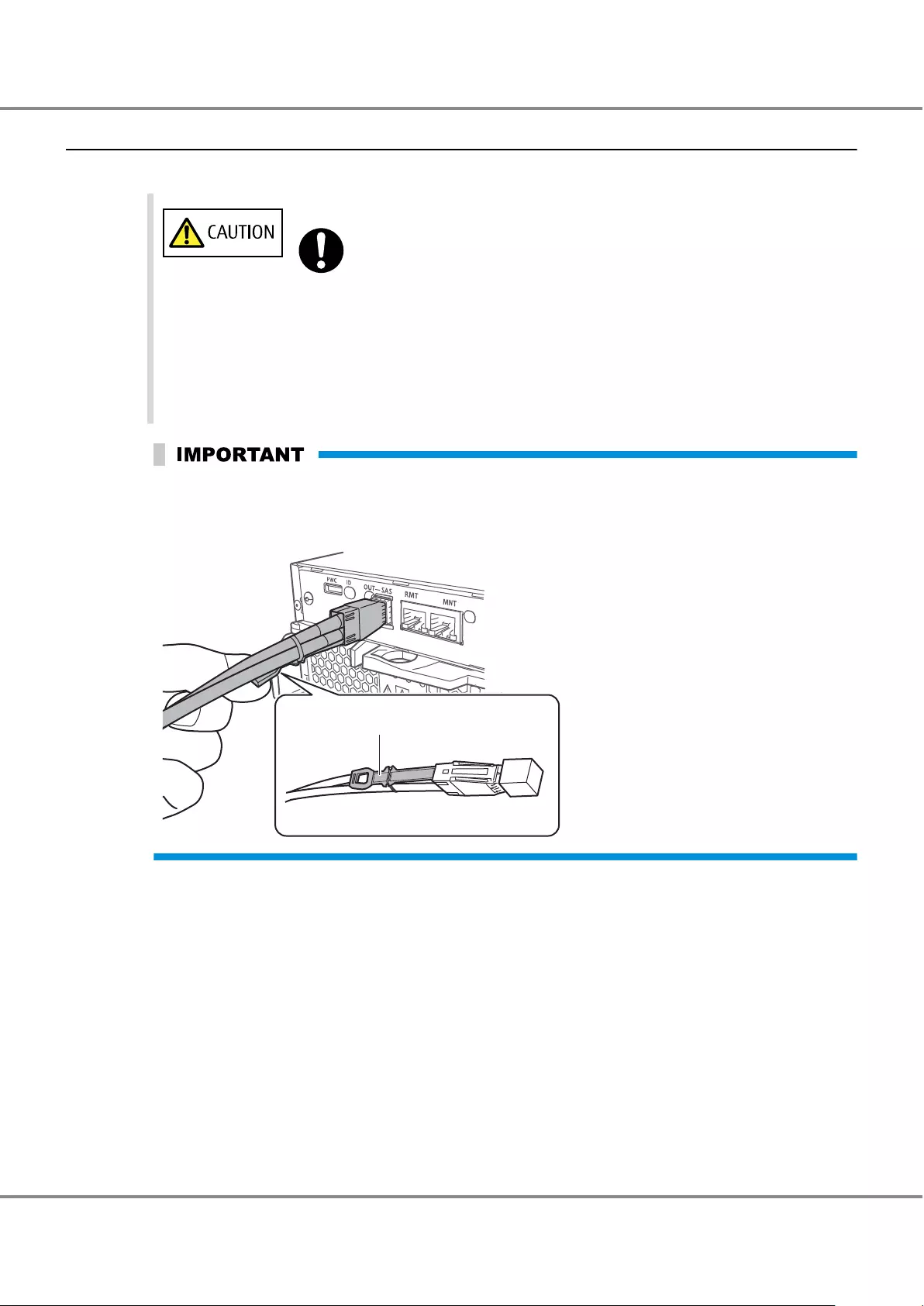
4.2.3 Additional Drive Enclosure Installation Procedure
This section explains how to install additional drive enclosures in the ETERNUS DX.
Do
•If components are installed in a way other as described in this section, damage
and/or device failure or electrical shock may occur.
•Do not install the drive enclosure in the rack with cables, such as power cords, con-
nected.
•Do not knock the other devices installed in the rack when installing drive enclo-
sures.
When connecting the mini SAS HD cable between enclosures, check the direction of the connector (the tab
must be pointed downward) and firmly insert all the way in.
To disconnect the mini SAS HD cables between enclosures, hold the tab and then pull out the connector.
Tab
Chapter 4 Component Expansion/Function Enhancement
4.2 Installing Additional Drive Enclosures
54
FUJITSU Storage ETERNUS DX60 S3 Disk storage system Operation Guide (Basic)
Copyright 2016 FUJITSU LIMITED
P3AM-9012-03ENZ0
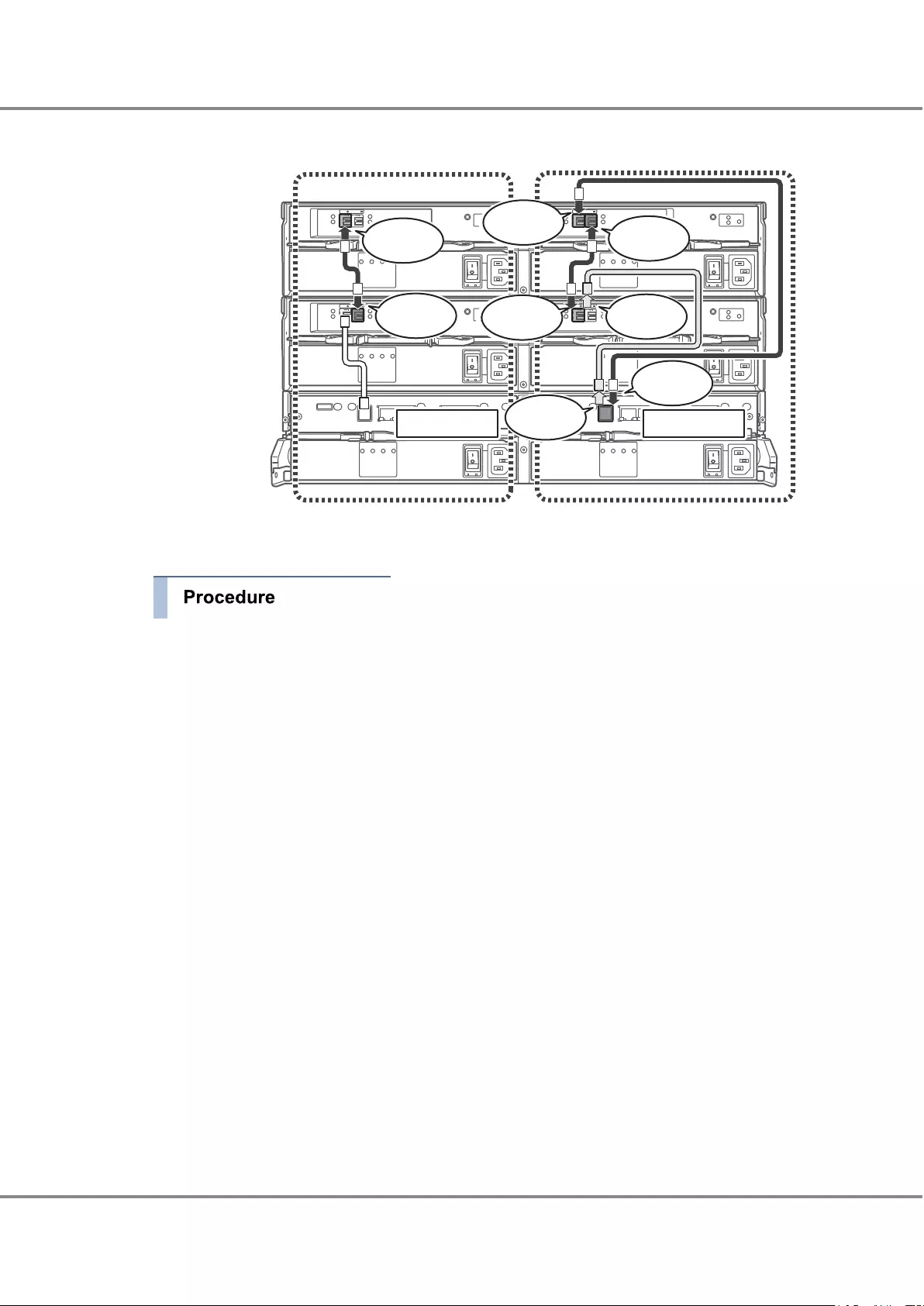
The following figure shows how the mini SAS HD cables between enclosures are connected when drive enclo-
sure 2 is added.
Connection configuration between
Controller 0 and the I/O module line 0
Connection configuration between
Controller 1 and the I/O module line 1
Controller enclosure
Drive enclosure 1
Drive enclosure 2
(drive enclosure
that is to be added)
Controller 0 Controller 1
Remove
from here
Connect here
Connect here Remove
from here
Connect here
Connect here
Connect here
Connect here
1In the [Storage] screen of [Component] on the ETERNUS Web GUI screen, check that all components of
the ETERNUS DX are in normal status. In addition, check the DE-IDs (drive enclosure numbers) of the
installed enclosures in the [Drive Enclosure] screen.
2Display the [Add Drive Enclosure] screen.
(1) In the [Storage] screen of [Component], click [Add Drive Enclosure] in [Action].
The [Add Drive Enclosure] screen appears.
Chapter 4 Component Expansion/Function Enhancement
4.2 Installing Additional Drive Enclosures
55
FUJITSU Storage ETERNUS DX60 S3 Disk storage system Operation Guide (Basic)
Copyright 2016 FUJITSU LIMITED
P3AM-9012-03ENZ0
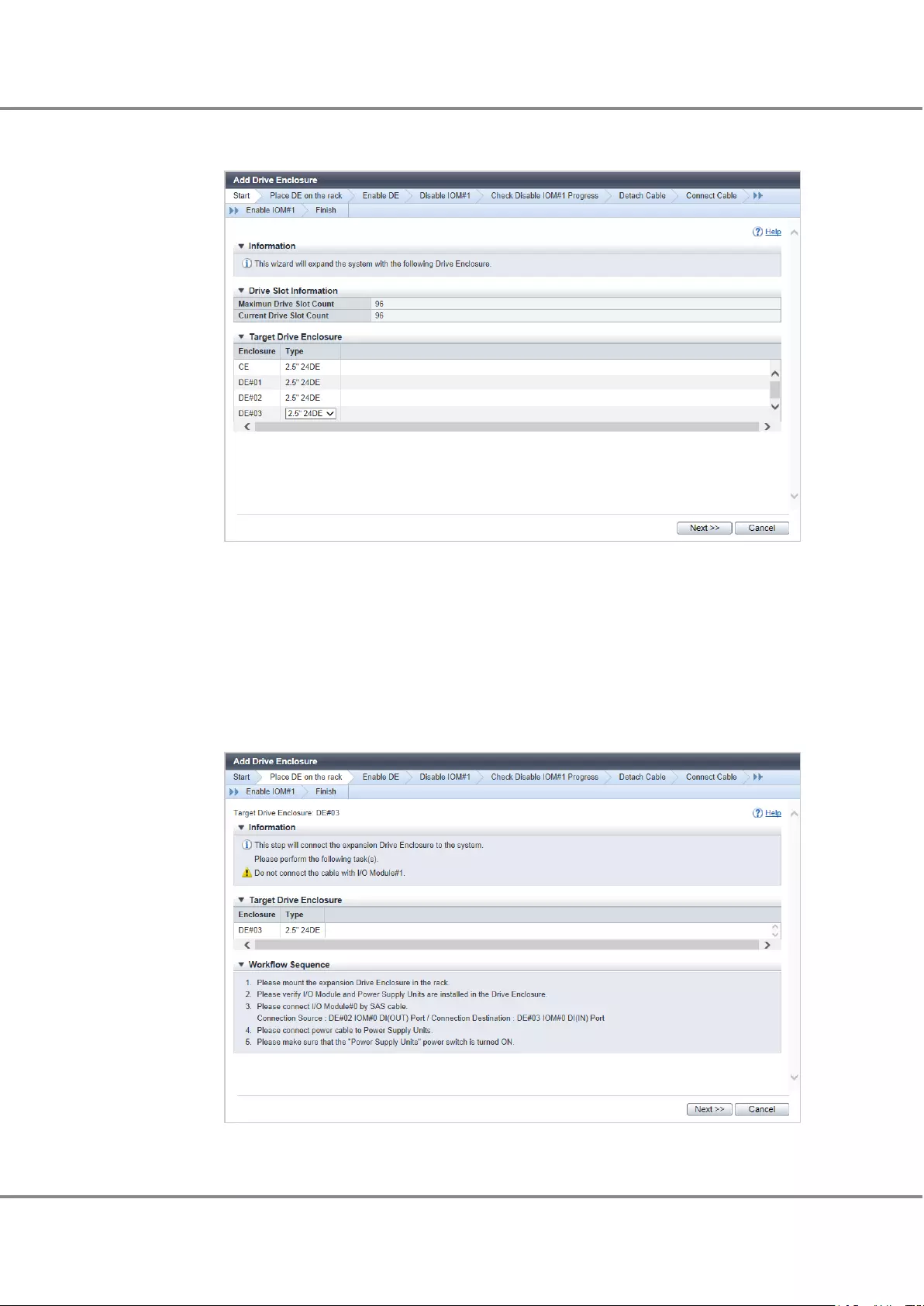
(2) Select which DE-ID to connect the additional drive enclosure to and the type of drive enclosure
that is to be added in "Target Drive Enclosure", and then click the [Next>>] button.
•Type
Select the type of drive enclosure that is to be added.
-2.5" 24DE
2.5" type drive enclosure
-3.5" 12DE
3.5" type drive enclosures
A screen that shows which DE-ID the additional drive enclosure is to be connected to, the type of
drive enclosure that is to be added, and the procedure to add the drive enclosure is displayed.
3Wear a wrist strap or touch a metal part to discharge the human body's natural static electricity.
Chapter 4 Component Expansion/Function Enhancement
4.2 Installing Additional Drive Enclosures
56
FUJITSU Storage ETERNUS DX60 S3 Disk storage system Operation Guide (Basic)
Copyright 2016 FUJITSU LIMITED
P3AM-9012-03ENZ0
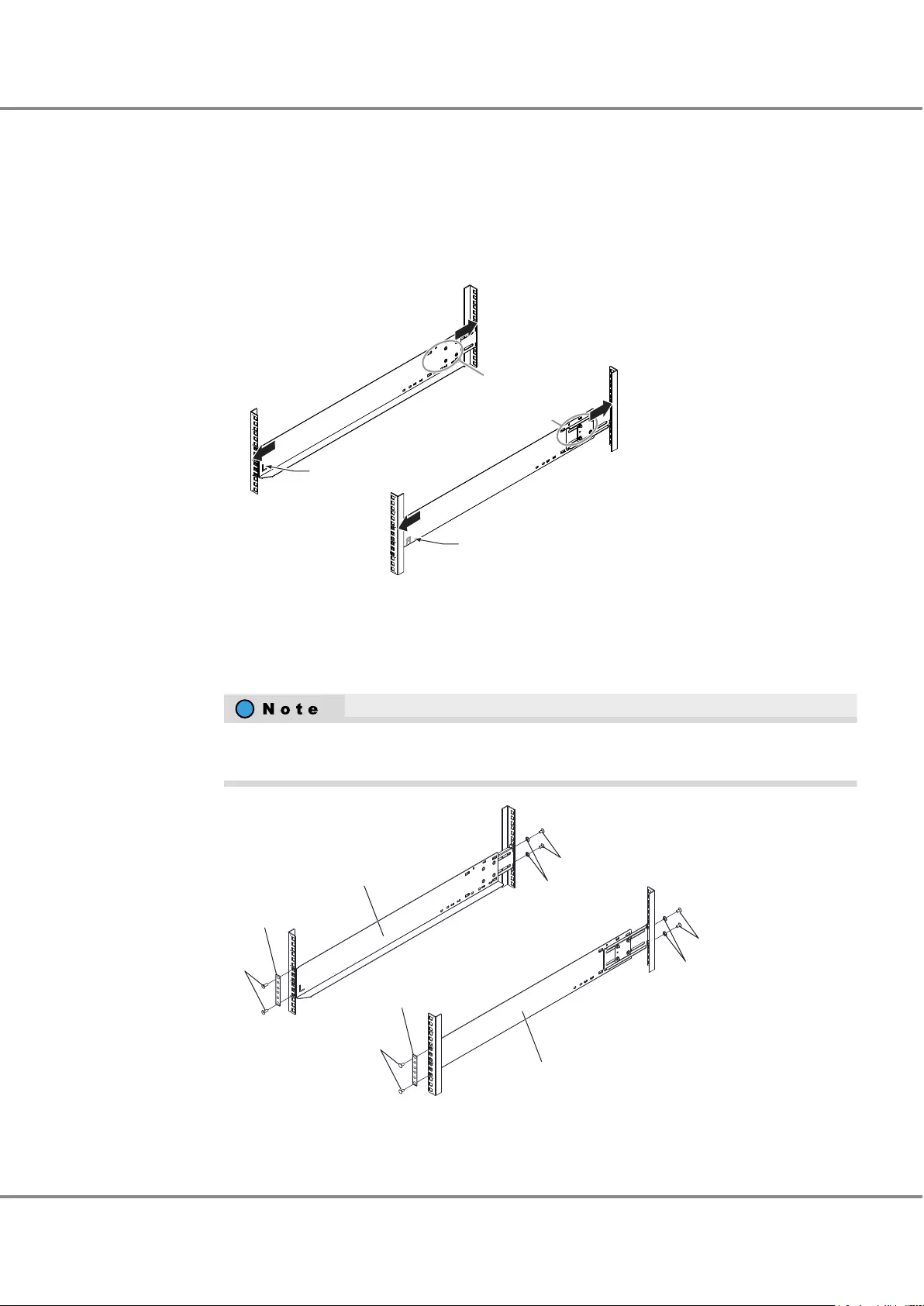
4Install the drive enclosure in the rack.
This step explains how to install drive enclosures that are used in regions other than the EMEIA, North
American, Central American, and Caribbean regions.
(1) Adjust the sizes of the rack rail (for left side) and the rack rail (for right side) to fit the rack.
Loosen the M4 screws to adjust the length of the rack rails to match the distance between the
front and rear rack pillars. Leave the M4 screws slightly unscrewed, as the rack rails must be at-
tached to the rack before they can be completely tightened.
(Rear view of rack pillar)
(Front view of rack pillar)
Loosen the M4 screws to
adjust the length of the rack
rails to match the distance
between the front and
rear rack pillars.
Rack rail (left)
"L" indicated inside
Rack rail (right)
"R" indicated inside
[Left]
[Right]
(2) Attach the rack rails to the rack.
Use the two plates to fasten the rack rails to the front rack pillars. Use the washers to fasten the
rack rails to the rear rack pillars.
Make sure to attach the rack rails to rack pillars so that they fit exactly together without any
space between them.
(Front view of rack pillar)
(Rear view of rack pillar)
Washer
M5 screw
M5 screw
Washer
M5 screw
Plate
M5 screw
Plate
Rack rail (right)
Rack rail (left)
The M5 screw positions for the rack rails are determined by the drive enclosure base line.
Chapter 4 Component Expansion/Function Enhancement
4.2 Installing Additional Drive Enclosures
57
FUJITSU Storage ETERNUS DX60 S3 Disk storage system Operation Guide (Basic)
Copyright 2016 FUJITSU LIMITED
P3AM-9012-03ENZ0
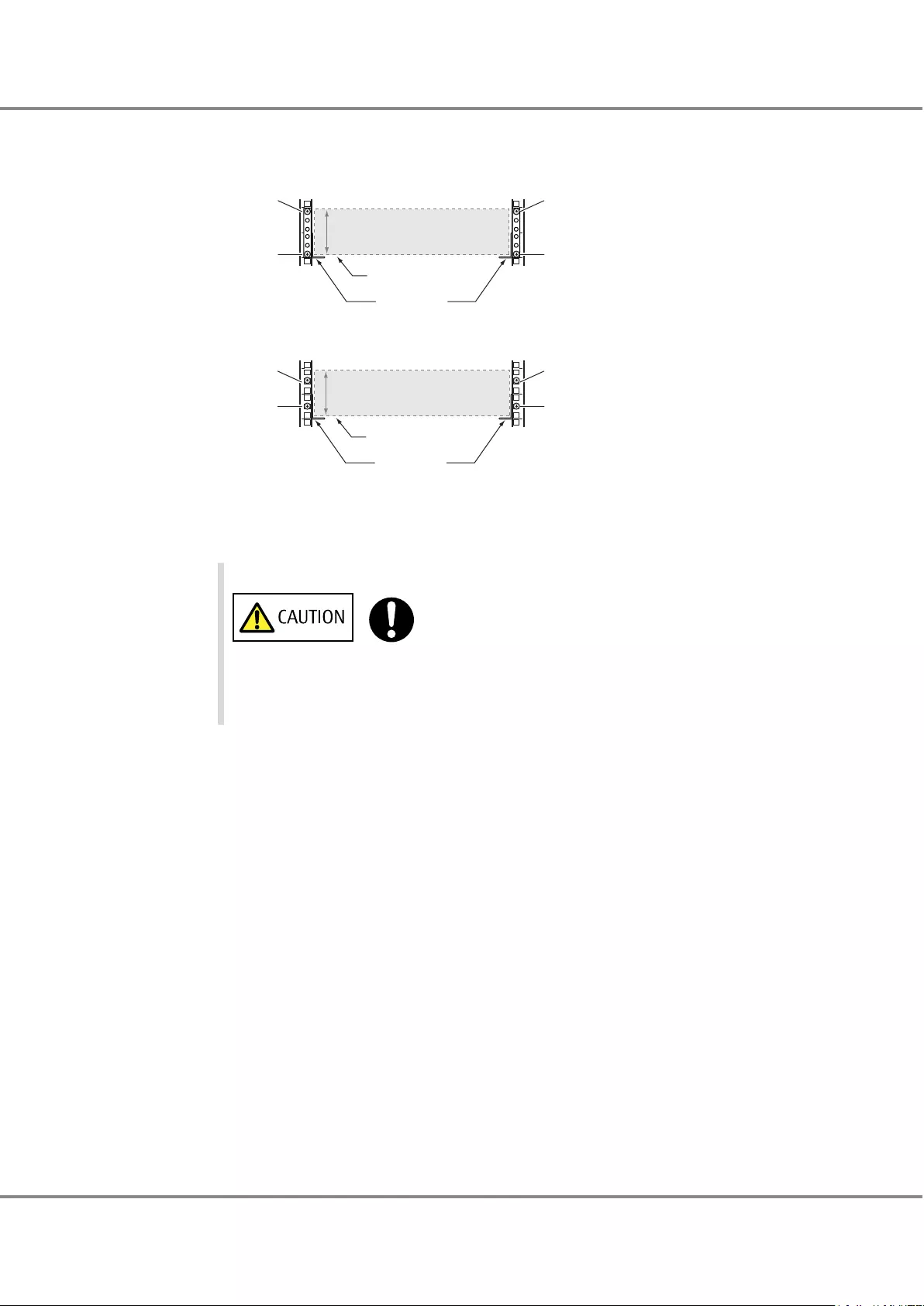
Insert the M5 screws in the 1st and 6th holes on the front rack pillars above the base line and in
the 2nd and 5th holes on the rear rack pillars above the base line to fasten the rack rails.
Front view of drive enclosure
Rear view of drive enclosure
2U
Rack rail
[Right][Left]
2U
Rack rail
[Right][Left]
Sixth screw
(M5 screw)
First screw
(M5 screw)
First screw
(M5 screw)
Fifth screw
(M5 screw)
Fifth screw
(M5 screw)
Second screw
(M5 screw)
Second screw
(M5 screw)
Sixth screw
(M5 screw)
Bottom position of
drive enclosure
Bottom position of
drive enclosure
(3) Tighten the M4 screws of the rack rails that were slightly unscrewed in Step (1).
(4) Install the drive enclosure in the rack.
Do
•When installing or removing the drive enclosure to or from the rack,
make sure that the sides and the bottom of the drive enclosure are held
by two or more people. Failure to do so may cause injury.
Chapter 4 Component Expansion/Function Enhancement
4.2 Installing Additional Drive Enclosures
58
FUJITSU Storage ETERNUS DX60 S3 Disk storage system Operation Guide (Basic)
Copyright 2016 FUJITSU LIMITED
P3AM-9012-03ENZ0
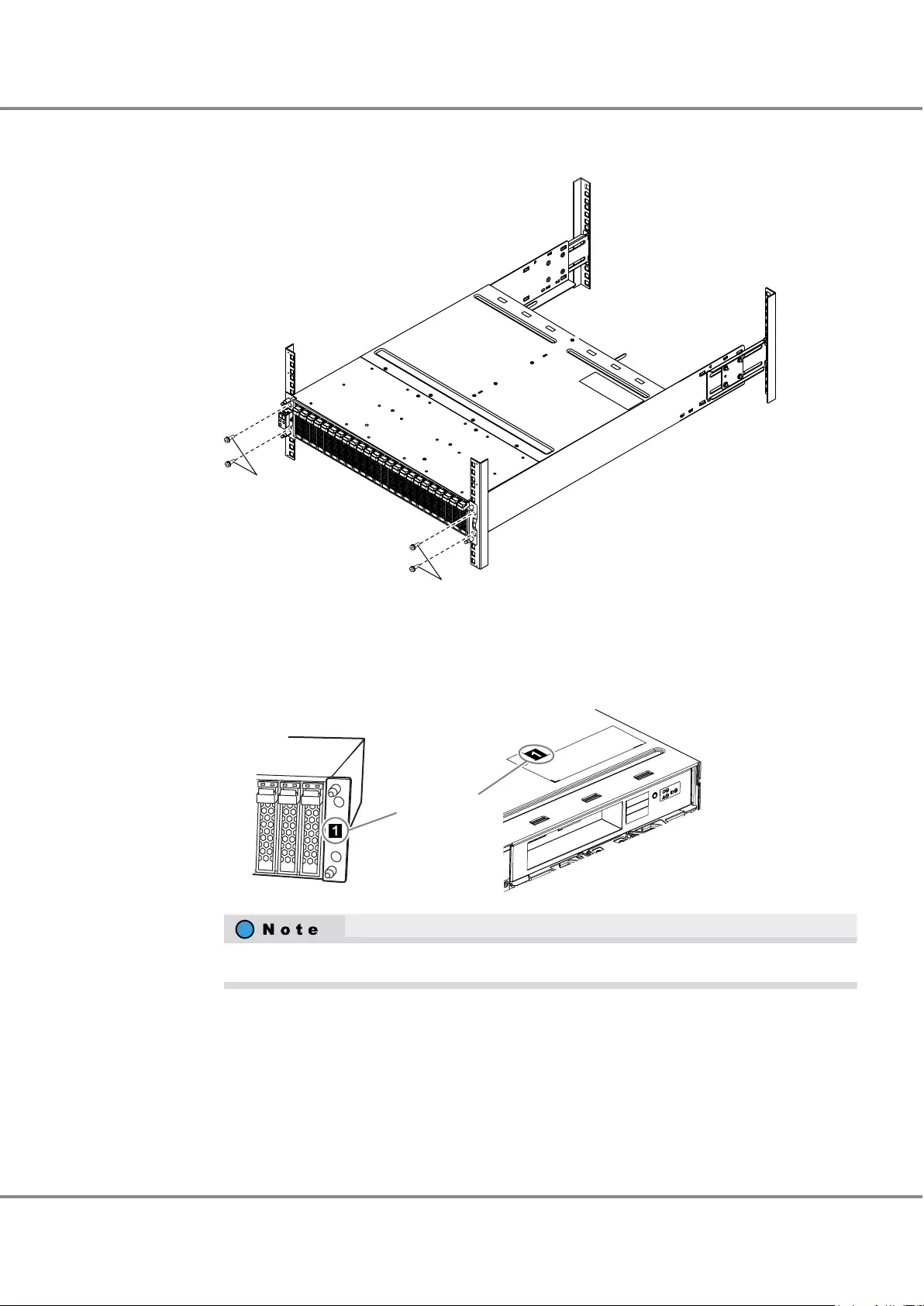
(5) Fasten the drive enclosure in the rack.
Use four M5 screws to fasten it in the rack pillar.
M5 screws
M5 screws
(6) Attach the "DE_No." labels to the positions shown below.
Attach the labels in the same installation order as the drive enclosures (cable between enclosures
connection order).
DE_No. label
Right front side of the drive enclosure Upper right rear side of the drive enclosure
The DE_No. labels are supplied with the ETERNUS DX.
Chapter 4 Component Expansion/Function Enhancement
4.2 Installing Additional Drive Enclosures
59
FUJITSU Storage ETERNUS DX60 S3 Disk storage system Operation Guide (Basic)
Copyright 2016 FUJITSU LIMITED
P3AM-9012-03ENZ0
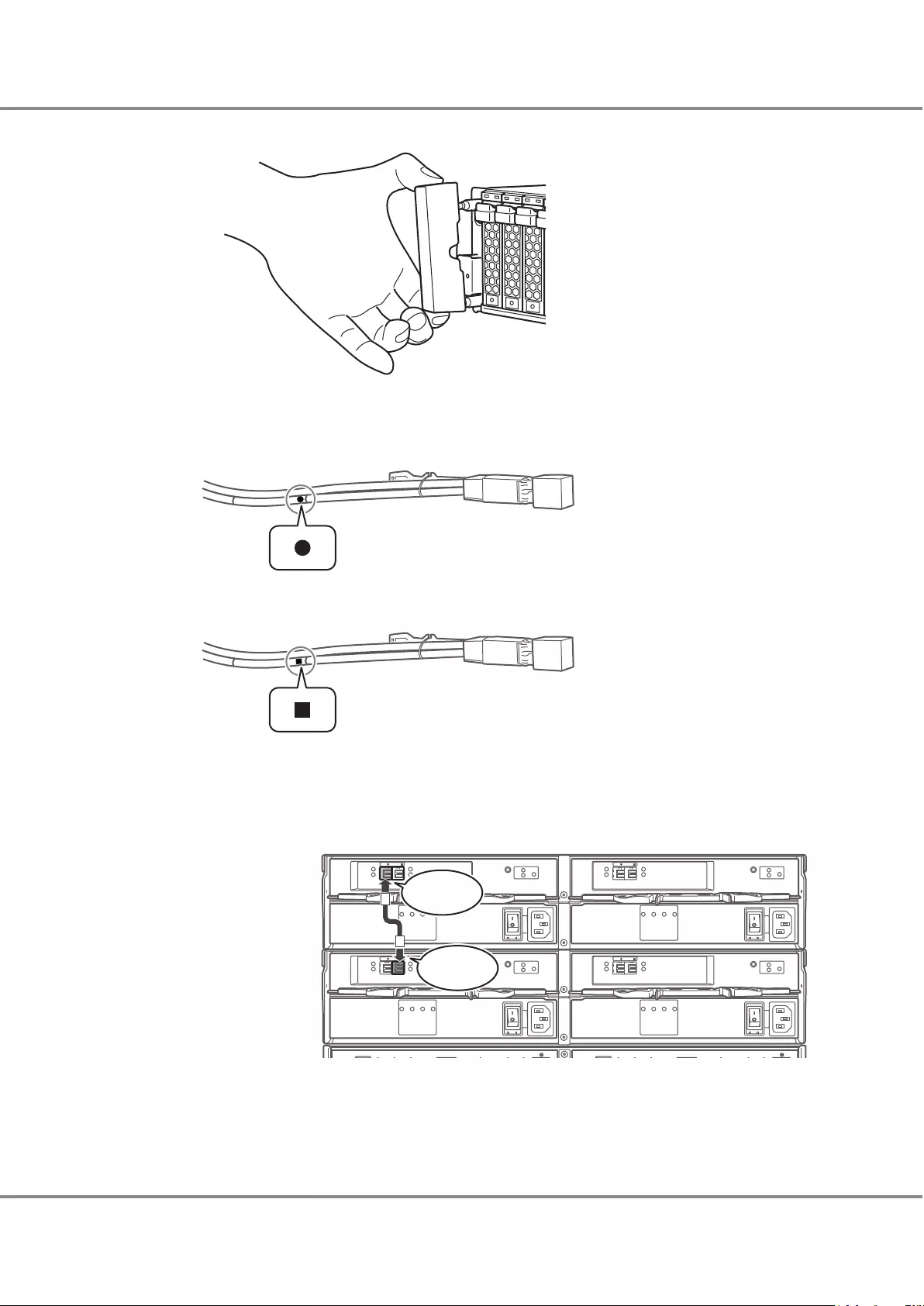
(7) Attach the flange cover.
5Check the connection destination of the mini SAS HD cables between enclosures.
•The connectors on the cable with the "l" symbol are connected to the DI (IN) ports on the added
drive enclosure.
•The connectors on the cable with the "n" symbol are connected to the DI (OUT) ports on the nearest
enclosure.
6Connect the DI (IN) port of IOM#0 in the drive enclosure that is to be added to the DI (OUT) port of
IOM#0 in the nearest drive enclosure with the mini SAS HD cable between enclosures.
The following figure shows how the mini SAS HD cables between enclosures are connected when drive
enclosure 2 is added.
Drive enclosure 1
Drive enclosure 2
(drive enclosure
that is to be added)
Connect here
Connect here
Chapter 4 Component Expansion/Function Enhancement
4.2 Installing Additional Drive Enclosures
60
FUJITSU Storage ETERNUS DX60 S3 Disk storage system Operation Guide (Basic)
Copyright 2016 FUJITSU LIMITED
P3AM-9012-03ENZ0
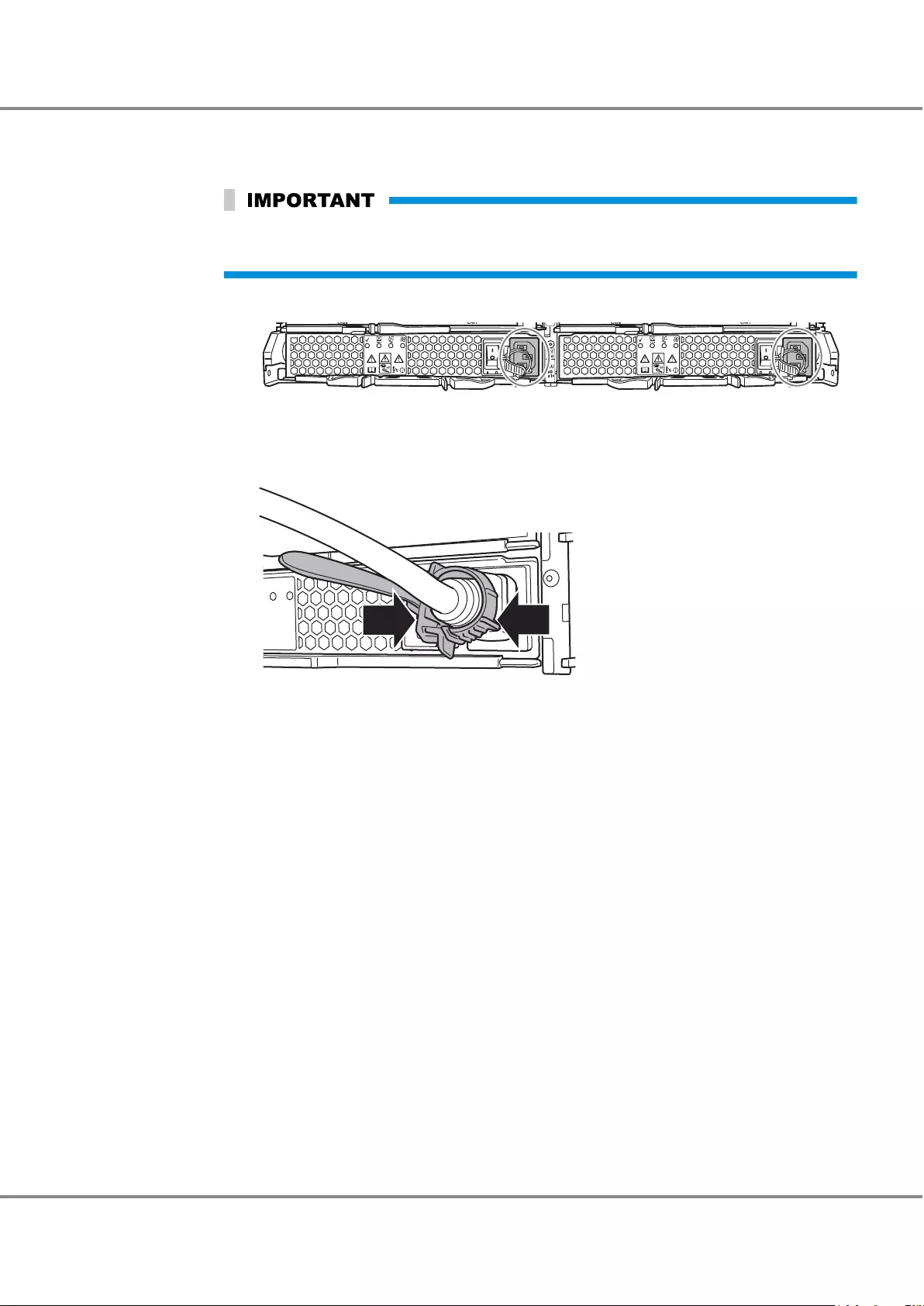
7Connect the power cord.
(1) Connect the power cord to the drive enclosure.
Each enclosure has two power supply units. Make sure that the power cords are connected to
all the power supply units.
(i) Connect the power cord plugs to the power inlets of the power supply units.
(ii) Fasten the plug of the power cord with the release tie.
Wrap the release tie around the power cord and fasten the release tie from either side. Make
sure that the release tie is not loose.
(2) Connect the power cord on the power socket side.
Connect the other end of the power cord plug to a power socket or an inlet on the power distribu-
tion unit.
8Move the PSU switches for PSU#0 and PSU#1 in the drive enclosures to the ON position (marked "|").
Chapter 4 Component Expansion/Function Enhancement
4.2 Installing Additional Drive Enclosures
61
FUJITSU Storage ETERNUS DX60 S3 Disk storage system Operation Guide (Basic)
Copyright 2016 FUJITSU LIMITED
P3AM-9012-03ENZ0
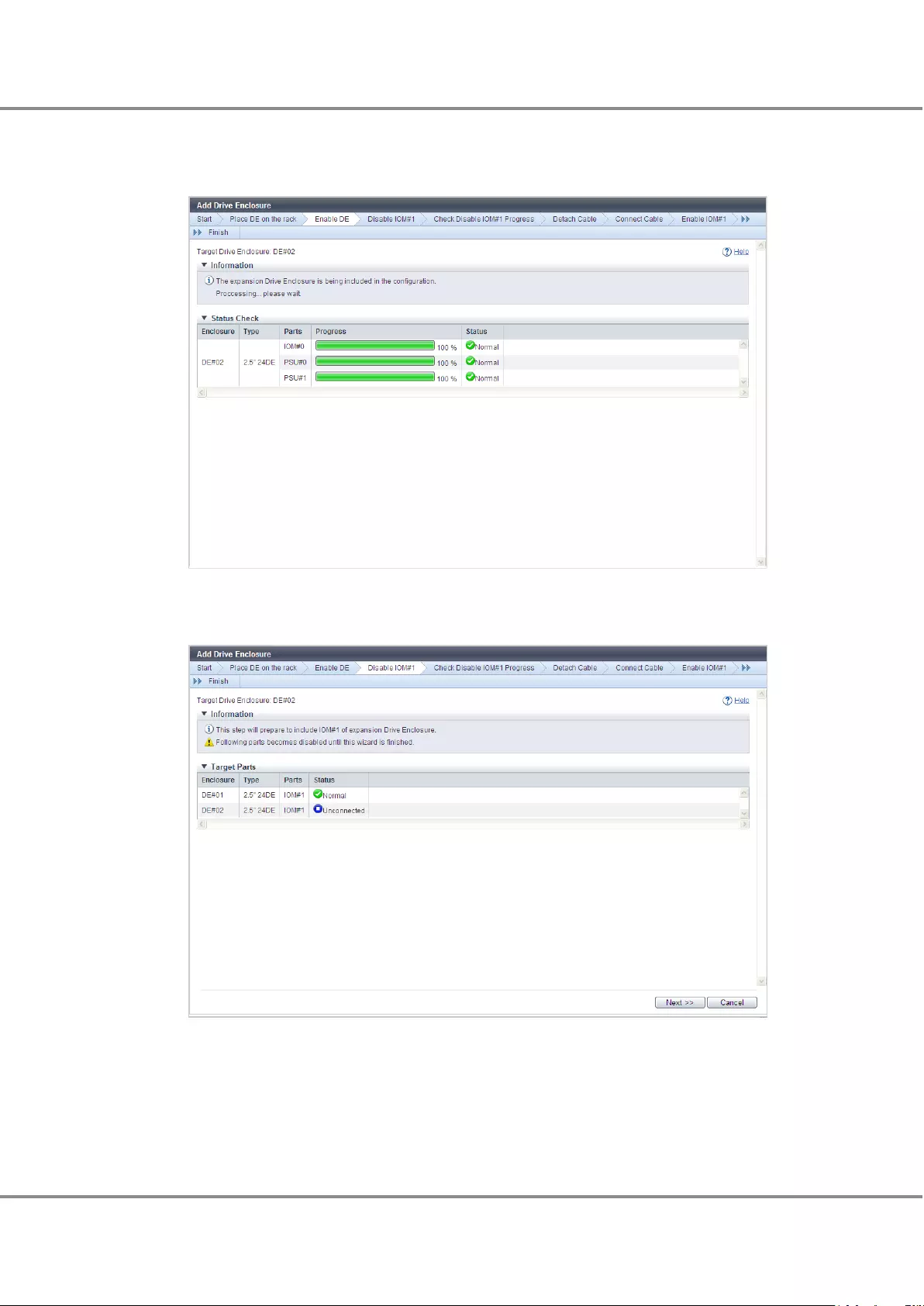
9In the [Add Drive Enclosure] screen, click the [Next>>] button.
Configuration of IOM#0 in the drive enclosure that is to be added and the power supply units in the
system is performed.
When the configuration process is complete, the [Disable IOM#1] screen appears.
10 In the IOM#1 disconnection screen, click the [Next>>] button.
Chapter 4 Component Expansion/Function Enhancement
4.2 Installing Additional Drive Enclosures
62
FUJITSU Storage ETERNUS DX60 S3 Disk storage system Operation Guide (Basic)
Copyright 2016 FUJITSU LIMITED
P3AM-9012-03ENZ0
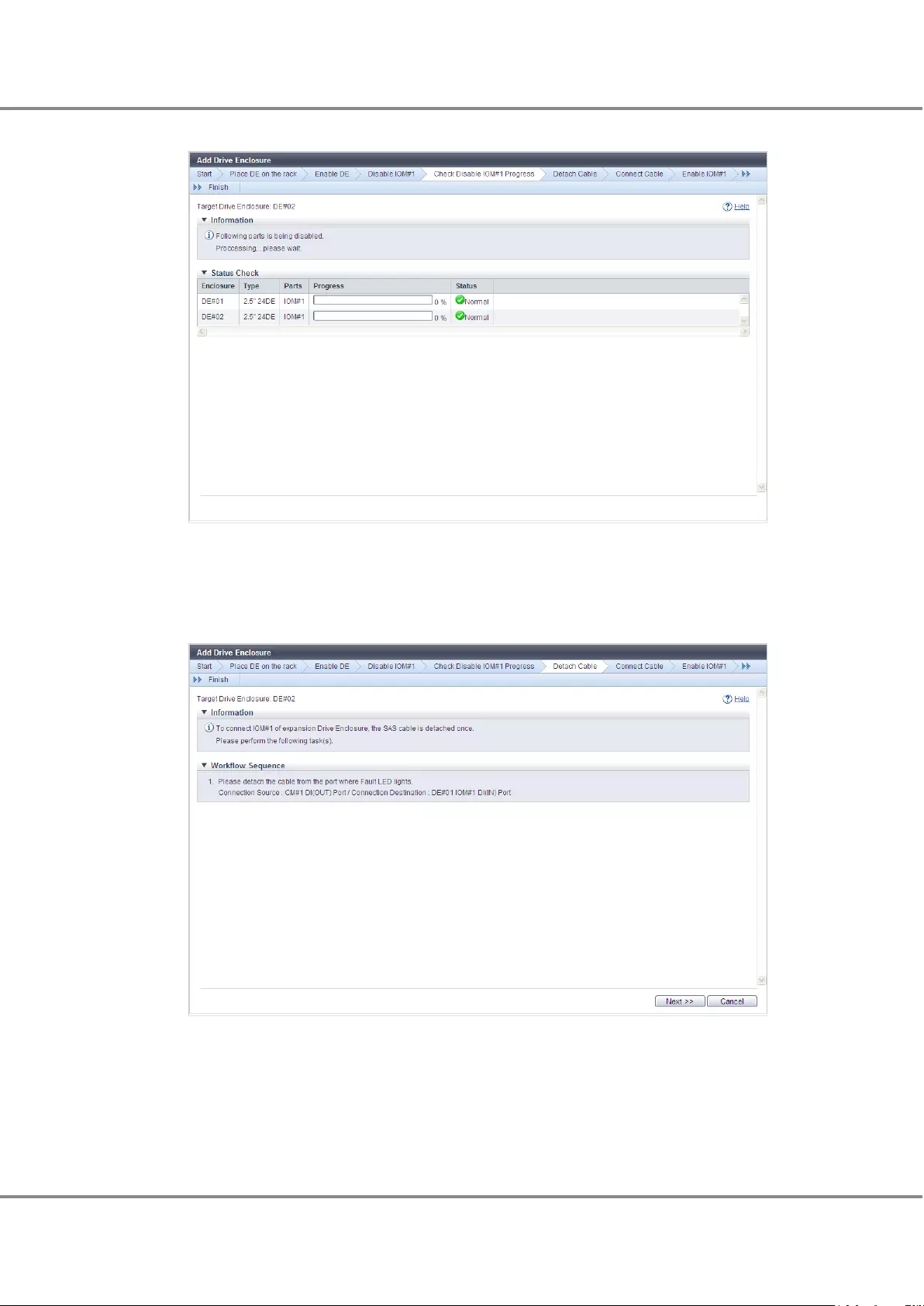
The process to disconnect IOM#1 starts.
When the disconnection process is complete, the [Detach Cable] screen appears.
11 Disconnect the cables from I/O module line 1.
Remove the cable that connects the DI (OUT) port of CM#1 in the controller enclosure and the DI (IN)
port of IOM#1 in the drive enclosure, which is nearest to the drive enclosure that is to be added.
The following figure shows the cable (between CE and DE) that needs to be disconnected from the en-
closures when drive enclosure 2 is added.
Chapter 4 Component Expansion/Function Enhancement
4.2 Installing Additional Drive Enclosures
63
FUJITSU Storage ETERNUS DX60 S3 Disk storage system Operation Guide (Basic)
Copyright 2016 FUJITSU LIMITED
P3AM-9012-03ENZ0
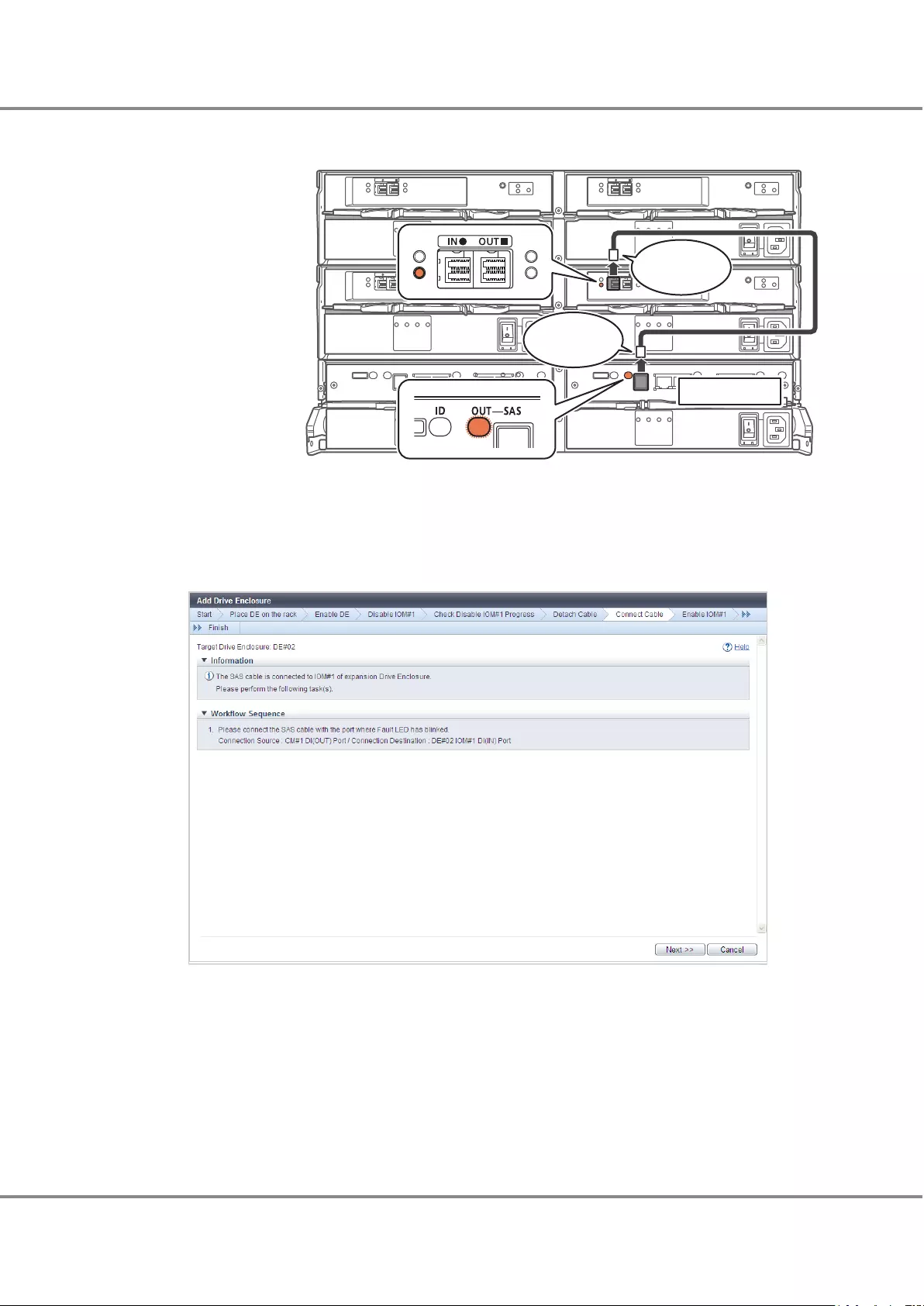
The FAULT LED for the DI (IN) port from which the cable is to be disconnected and the LINK/FAULT LED
for the DI (OUT) port in the controller enclosure turn on.
Controller enclosure
Drive enclosure 1
Drive enclosure 2
(drive enclosure
that is to be added)
Controller 1
Remove from here
Remove from here
12 Click the [Next >>] button.
The [Connect Cable] screen appears.
13 Connect the DI (OUT) port of CM#1 in the controller enclosure to the DI (IN) port of IOM#1 in the drive
enclosure that is to be added with a mini SAS HD cable between enclosures.
The following figure shows how a mini SAS HD cable between enclosures (CE and DE) is connected
when drive enclosure 2 is added.
Chapter 4 Component Expansion/Function Enhancement
4.2 Installing Additional Drive Enclosures
64
FUJITSU Storage ETERNUS DX60 S3 Disk storage system Operation Guide (Basic)
Copyright 2016 FUJITSU LIMITED
P3AM-9012-03ENZ0
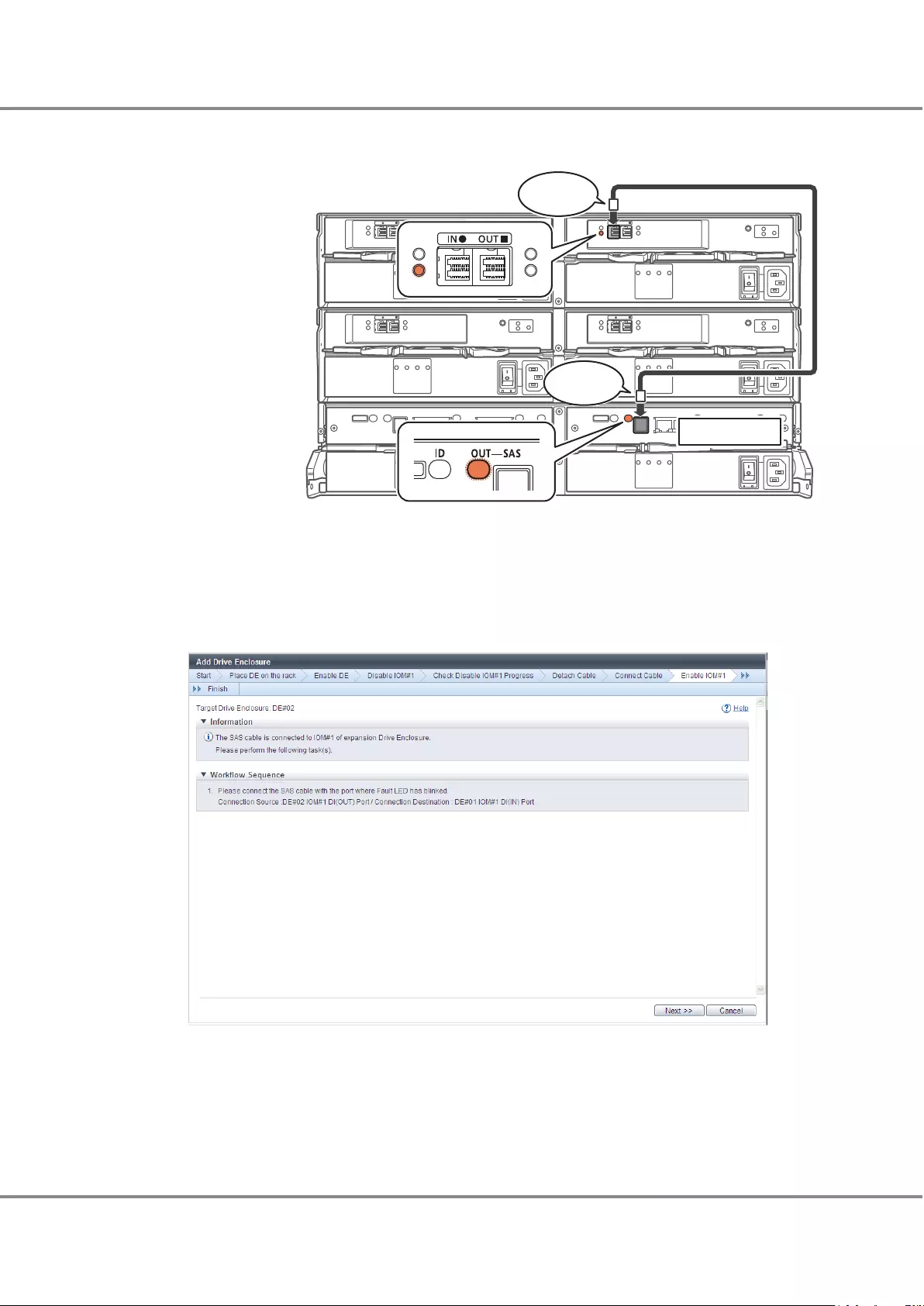
The FAULT LED for the DI (IN) port to which the cable is to be connected and the LINK/FAULT LED for the
DI (OUT) port blink on and off.
Controller enclosure
Drive enclosure 1
Drive enclosure 2
(drive enclosure
that is to be added)
Controller 1
Connect here
Connect here
14 Click the [Next >>] button.
The [Enable IOM#1] screen appears.
15 Connect the DI (OUT) port of IOM#1 in the drive enclosure that is to be added to the DI (IN) port of
IOM#1 in the drive enclosure that is nearest to the drive enclosure that is to be added with the mini SAS
HD cable between enclosures.
The following figure shows how a mini SAS HD cable between enclosures (DE and DE) is connected
when drive enclosure 2 is added.
Chapter 4 Component Expansion/Function Enhancement
4.2 Installing Additional Drive Enclosures
65
FUJITSU Storage ETERNUS DX60 S3 Disk storage system Operation Guide (Basic)
Copyright 2016 FUJITSU LIMITED
P3AM-9012-03ENZ0
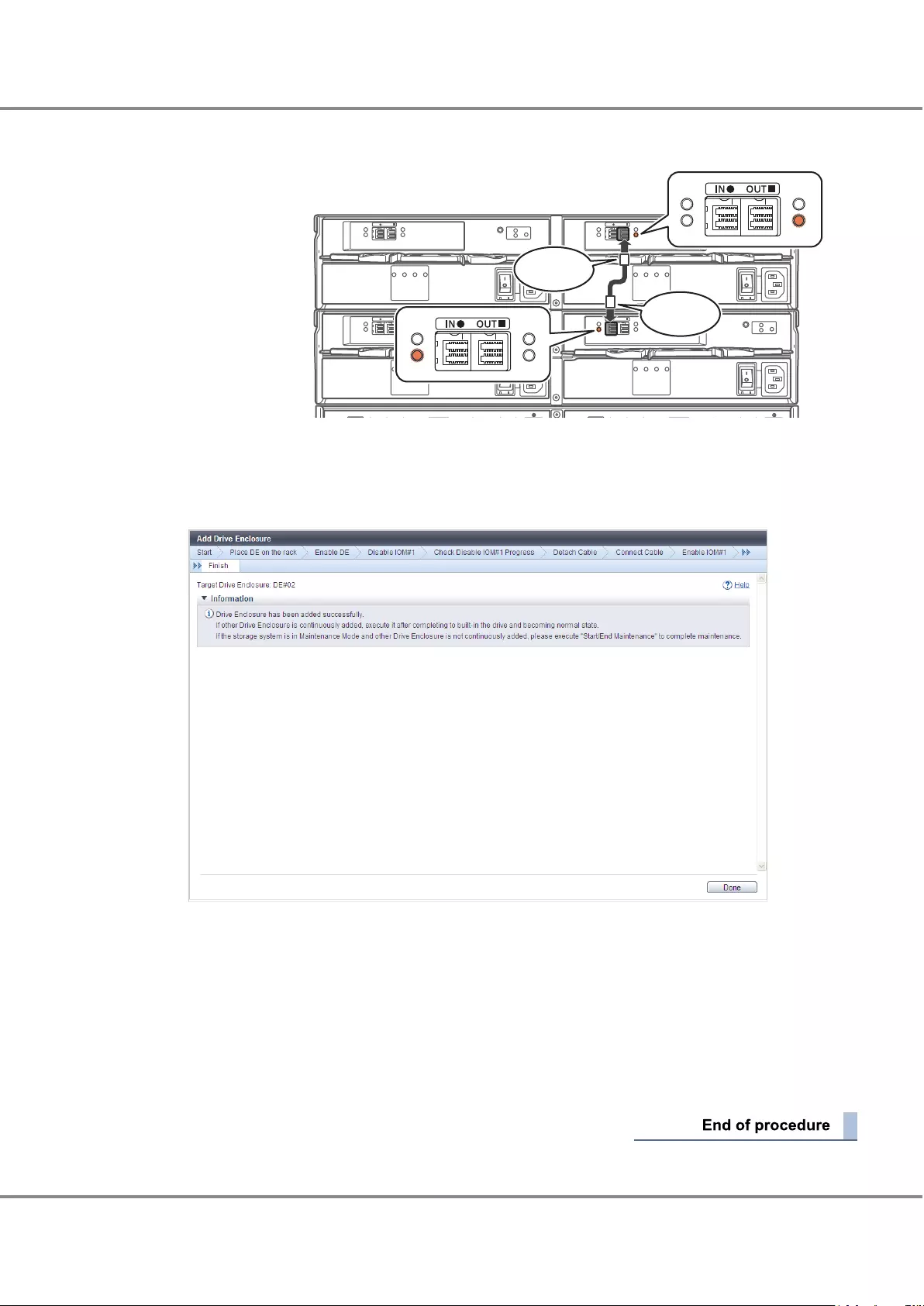
The FAULT LED for the DI (IN) port to which the cable is to be connected and the FAULT LED for the DI
(OUT) port blink on and off.
Drive enclosure 2
(drive enclosure
that is to be added)
Drive enclosure 1
Connect
here
Connect
here
16 Click the [Next >>] button.
A screen that indicates the drive enclosure has been added appears.
17 Click the [Done] button.
The [Add Drive Enclosure] screen closes and the screen display returns to the [Drive Enclosure] screen.
18 In the [Storage] screen of [Component], check that the added drive enclosure is displayed.
19 To install more additional drive enclosures, repeat Step 1 to Step 18.
20 Install the drives.
For details on drive installation, refer to "4.1.3 Additional Drive Installation Procedure" (page 47).
21 If a wrist strap is used, remove the wrist strap.
Chapter 4 Component Expansion/Function Enhancement
4.2 Installing Additional Drive Enclosures
66
FUJITSU Storage ETERNUS DX60 S3 Disk storage system Operation Guide (Basic)
Copyright 2016 FUJITSU LIMITED
P3AM-9012-03ENZ0
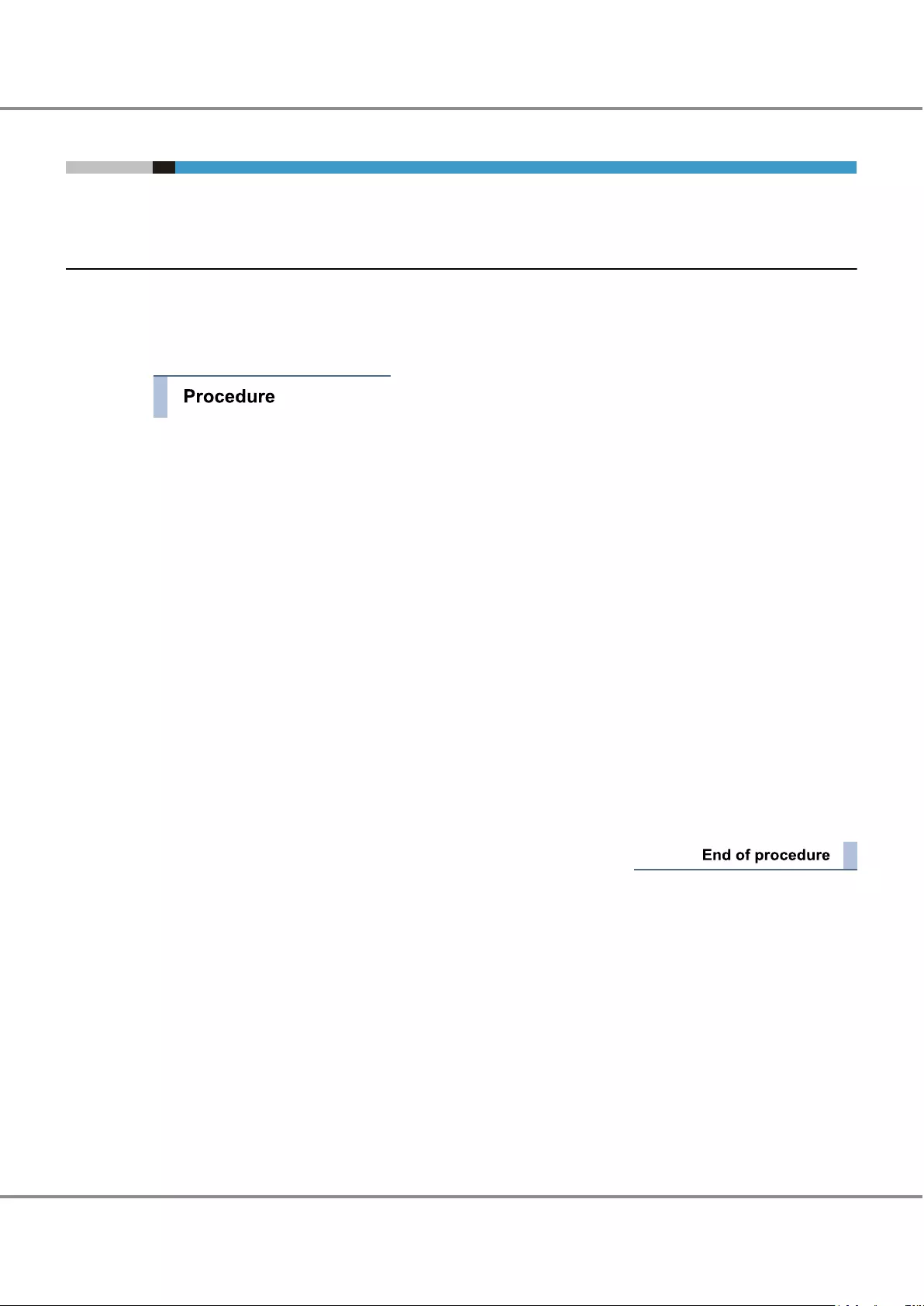
4.3 Adding Servers
To connect a new server to ETERNUS DX, preparation is required.
4.3.1 RAID Group Creation
Create RAID groups in order to create volumes to be used by the added server.
If free space in an existing RAID group is used, this procedure can be omitted.
The procedure to register a RAID group is as follows:
1Click the [RAID Group] tab on the navigation of the ETERNUS Web GUI screen.
The [RAID Group] screen appears.
2In [Action], click [Create].
The [Create RAID Group] screen appears.
3Enter the name of the RAID group that is to be registered and select "Automatic" or "Manual" for "Create
Mode".
When "Automatic" is selected, the settings for "Automatic Setting" are displayed.
When "Manual" is selected, the settings for "Manual Setting" are displayed.
4Set the required items and click the [Create] button.
A confirmation screen appears.
5Click the [OK] button.
The RAID group is registered and the registration completion screen appears.
6Click the [Done] button.
The screen display returns to the [RAID Group] screen.
Chapter 4 Component Expansion/Function Enhancement
4.3 Adding Servers
67
FUJITSU Storage ETERNUS DX60 S3 Disk storage system Operation Guide (Basic)
Copyright 2016 FUJITSU LIMITED
P3AM-9012-03ENZ0
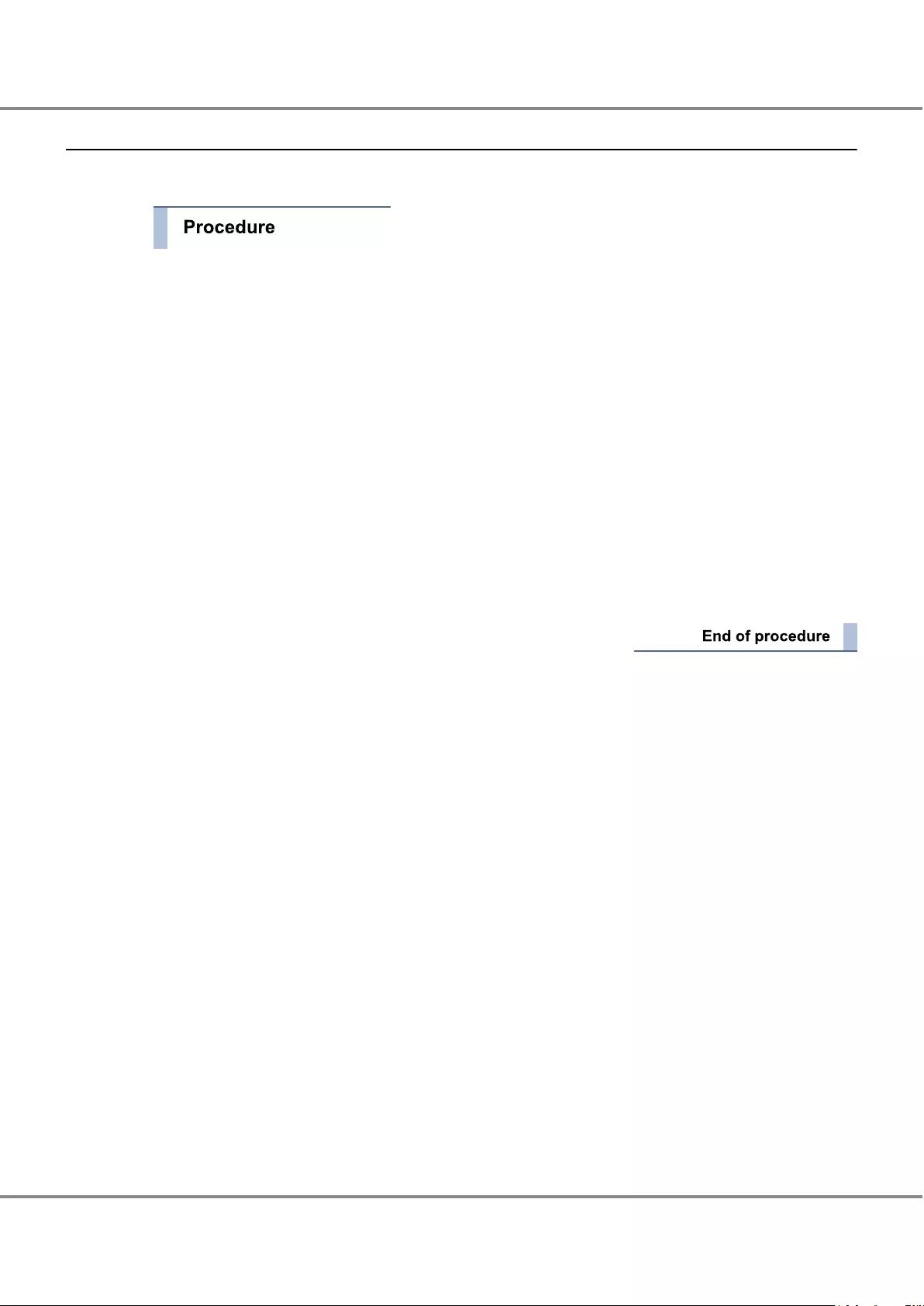
4.3.2 Volume Creation
Create volumes in the RAID group. The procedure to create a volume is as follows:
1Click the [Volume] tab on the navigation of the ETERNUS Web GUI screen.
The [Volumes] screen appears.
2In [Action], click [Create].
The [Create Volumes] screen appears.
3Select "Automatic" or "Manual" for "RAID Group / TPP Selection".
4Enter the name of the volume that is to be created in "Name", set the required items, and click the
[Create] button.
A confirmation screen appears.
5Click the [OK] button.
The volume is created and the registration completion screen appears.
6Click the [Done] button.
The screen display returns to the [Volumes] screen.
Chapter 4 Component Expansion/Function Enhancement
4.3 Adding Servers
68
FUJITSU Storage ETERNUS DX60 S3 Disk storage system Operation Guide (Basic)
Copyright 2016 FUJITSU LIMITED
P3AM-9012-03ENZ0
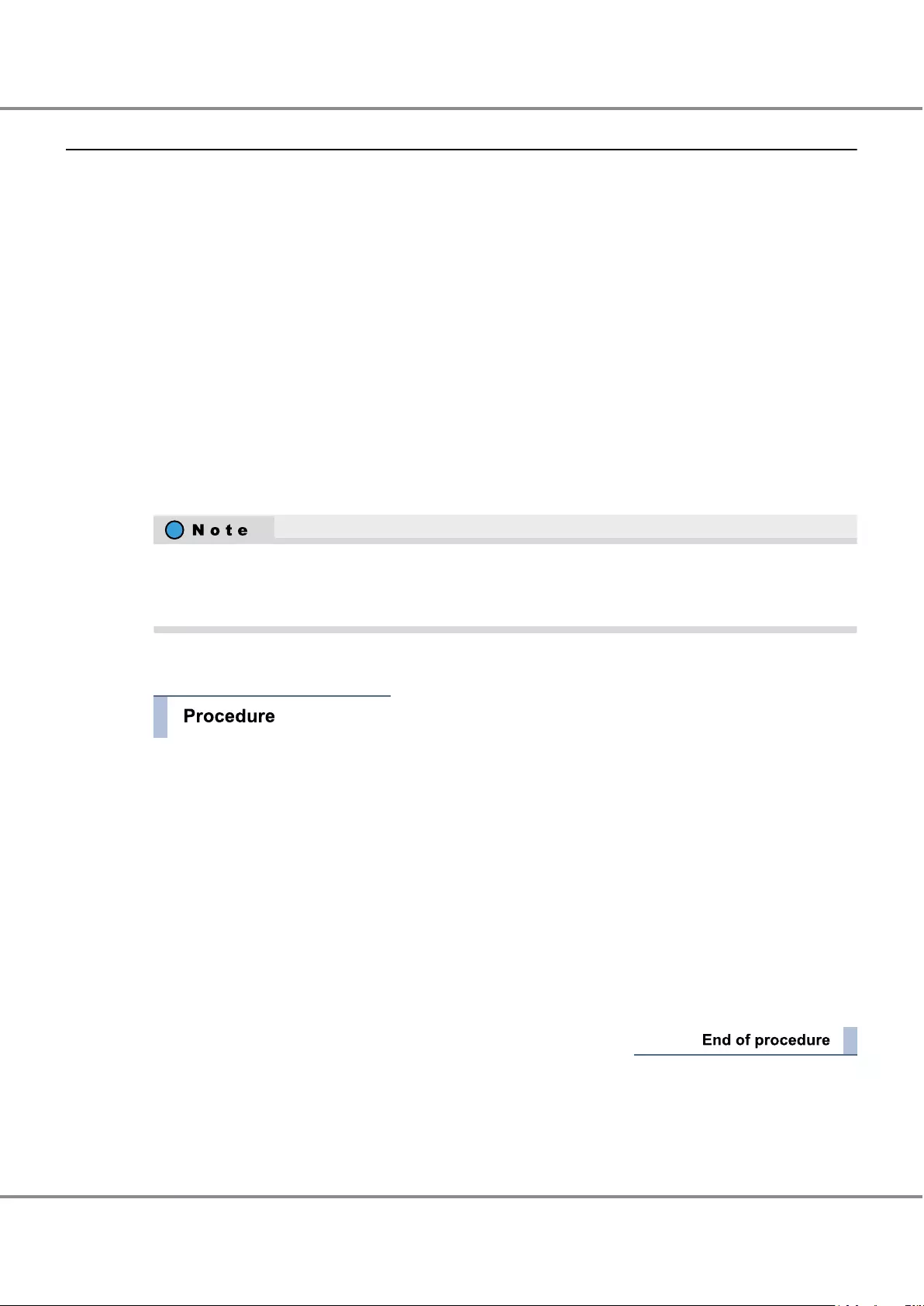
4.3.3 Connection Setup
On the ETERNUS DX, perform information registration and host affinity creation for the server that is to be
added. On the server, operations such as preparing drivers and performing a LUN check are required.
For details on connection related setting procedures, refer to "Configuration Guide (Basic)" or "Configuration
Guide (Web GUI)". Also refer to "Configuration Guide -Server Connection-" as required.
The procedure to create a host affinity is as follows:
•Host group addition
•CA port parameter settings
•CA port group creation
•LUN group addition
•Host affinity creation
■Host Group Addition
Add the information on the hosts (servers) that access the ETERNUS DX via the host interface port.
A host group is a group of HBAs that have the same host interface and access the same LUN groups.
Make sure to perform the appropriate host response settings before performing host group registration.
If the appropriate host response settings are not set, the volumes may not be recognized or the expected
performance may not be achieved.
The procedure to register a host group is as follows:
1Click the [Connectivity] tab on the navigation of the ETERNUS Web GUI screen.
2In [Action], click the [Add Host Group] that corresponds to the host interface of the server that is to be
added.
The screen to add a host group appears.
3Specify a host group name to be created, and select a host response to be assigned to the host group.
4Register a host in a host group, and then click the [Add] button.
A confirmation screen appears.
5Click the [OK] button.
The host group is added and the registration completion screen appears.
Chapter 4 Component Expansion/Function Enhancement
4.3 Adding Servers
69
FUJITSU Storage ETERNUS DX60 S3 Disk storage system Operation Guide (Basic)
Copyright 2016 FUJITSU LIMITED
P3AM-9012-03ENZ0
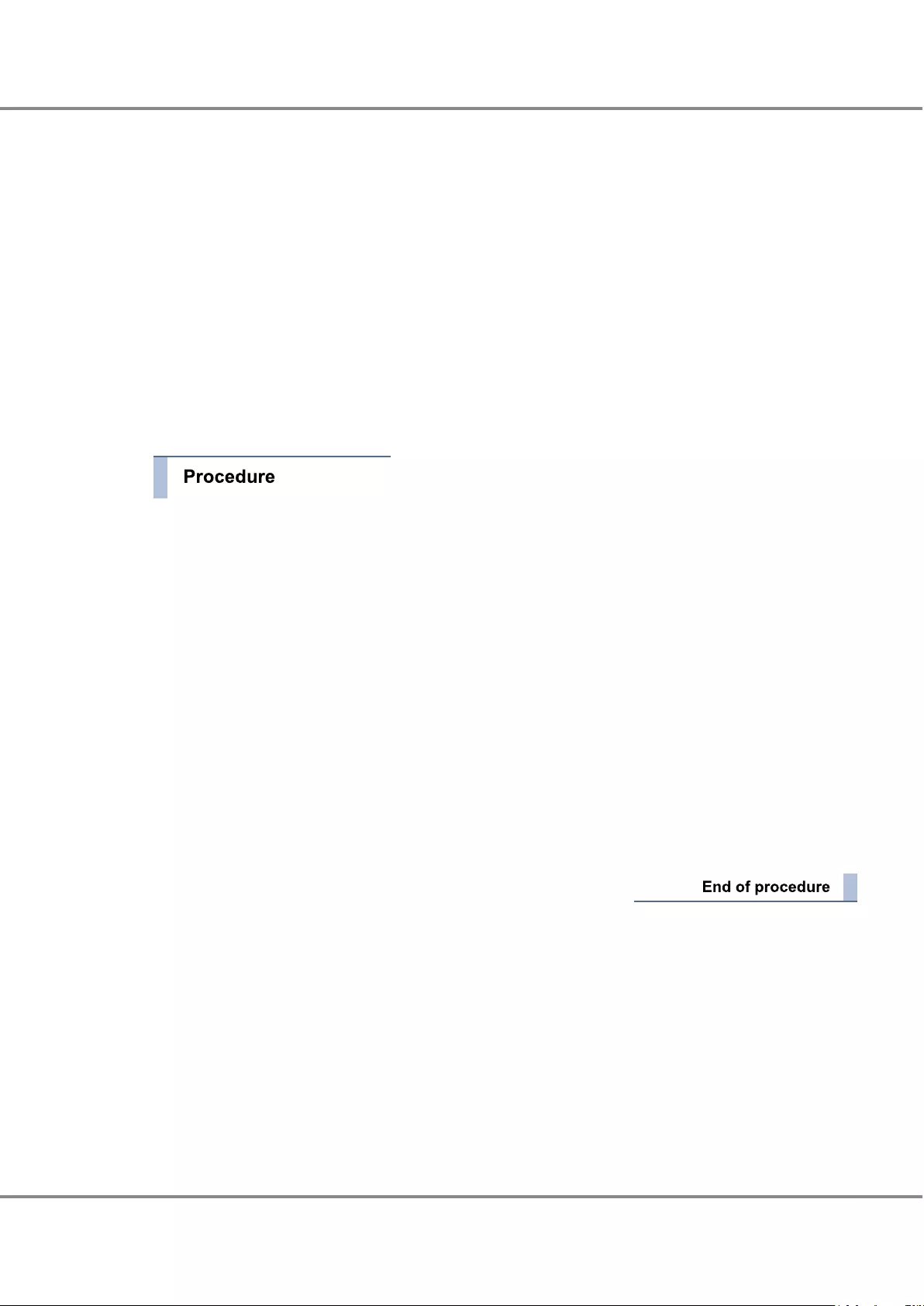
■CA Port Parameter Settings
Set the CA port parameters if the port information of the ETERNUS DX needs to be changed because of the
server that is to be added.
When any server is already connected, make sure that the server will not be affected by the change.
For details on how to change the settings, refer to "Configuration Guide (Web GUI)".
■CA Port Group Creation
Create a CA port group for a host to access the ETERNUS DX.
A CA port group is a group of host interface ports that have the same interface and connect to the specific
host group.
The procedure to create a CA port group is as follows:
1Click the [Connectivity] tab on the navigation of the ETERNUS Web GUI screen, and then click "Port
Group" in [Category].
The [CA Port Group] screen appears.
2In [Action], click the [Create CA Port Group] that corresponds to the host interface of the port group that
is to be added.
The [Create CA Port Group] screen appears.
3In the [Create CA Port Group] screen, enter the name of the CA port group that is to be created, select
the checkbox for the ports that are to be registered in the CA port group, and click the [Create] button.
A confirmation screen appears.
4Click the [OK] button.
The CA port group is created and the setting completion screen appears.
5Click the [Done] button.
The screen display returns to the [CA Port Group] screen.
Chapter 4 Component Expansion/Function Enhancement
4.3 Adding Servers
70
FUJITSU Storage ETERNUS DX60 S3 Disk storage system Operation Guide (Basic)
Copyright 2016 FUJITSU LIMITED
P3AM-9012-03ENZ0
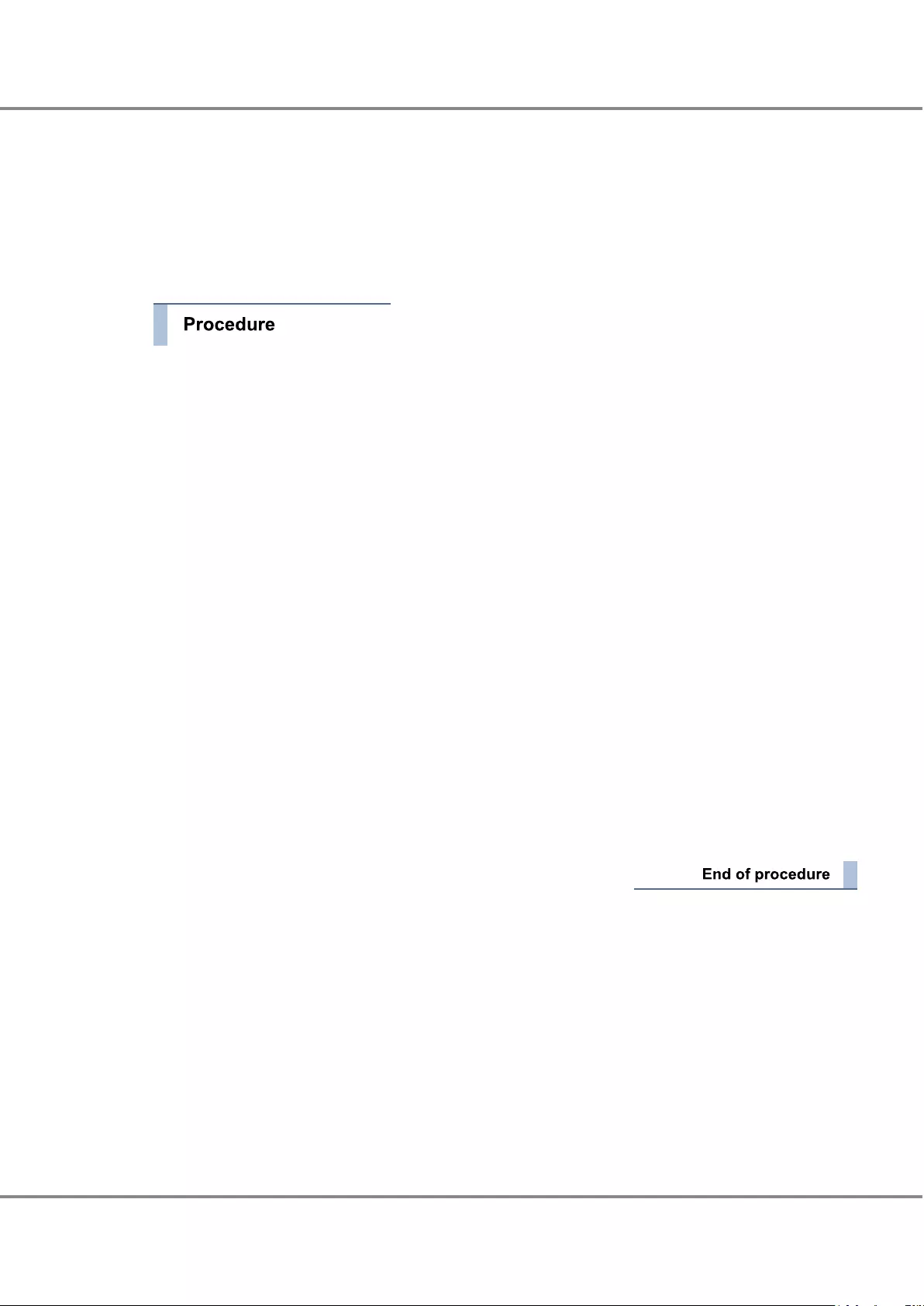
■LUN Group Addition
Add a group of volumes that can be recognized by the host (LUN group).
For each LUN group, volume numbers are assigned for the Logical Unit Numbers (LUNs) that are recognized
by the host.
The procedure to create a LUN group is as follows:
1Click the [Connectivity] tab on the navigation of the ETERNUS Web GUI screen, and then click "LUN
Group" in [Category].
The [LUN Group] screen appears.
2In [Action], click [Add LUN Group].
The [Add LUN Group] screen appears.
3Enter the LUN group name in [LUN Group Setting], and then click the [Add] button in [Define LUN
Group].
The [Add LUN] screen appears.
4Enter the number for the first LUN and number of LUNs to allocate to the LUN group in [LUN Setting],
select the number for the first volume to be allocated, and click the [OK] button.
The LUNs that are to be registered in the LUN group and the information for the volumes that are allo-
cated to the LUNs are displayed.
5Click the [Create] button.
A confirmation screen appears.
6Click the [OK] button.
The LUN group is added and the setting completion screen appears.
7Click the [Done] button.
The screen display returns to the [LUN Group] screen.
Chapter 4 Component Expansion/Function Enhancement
4.3 Adding Servers
71
FUJITSU Storage ETERNUS DX60 S3 Disk storage system Operation Guide (Basic)
Copyright 2016 FUJITSU LIMITED
P3AM-9012-03ENZ0
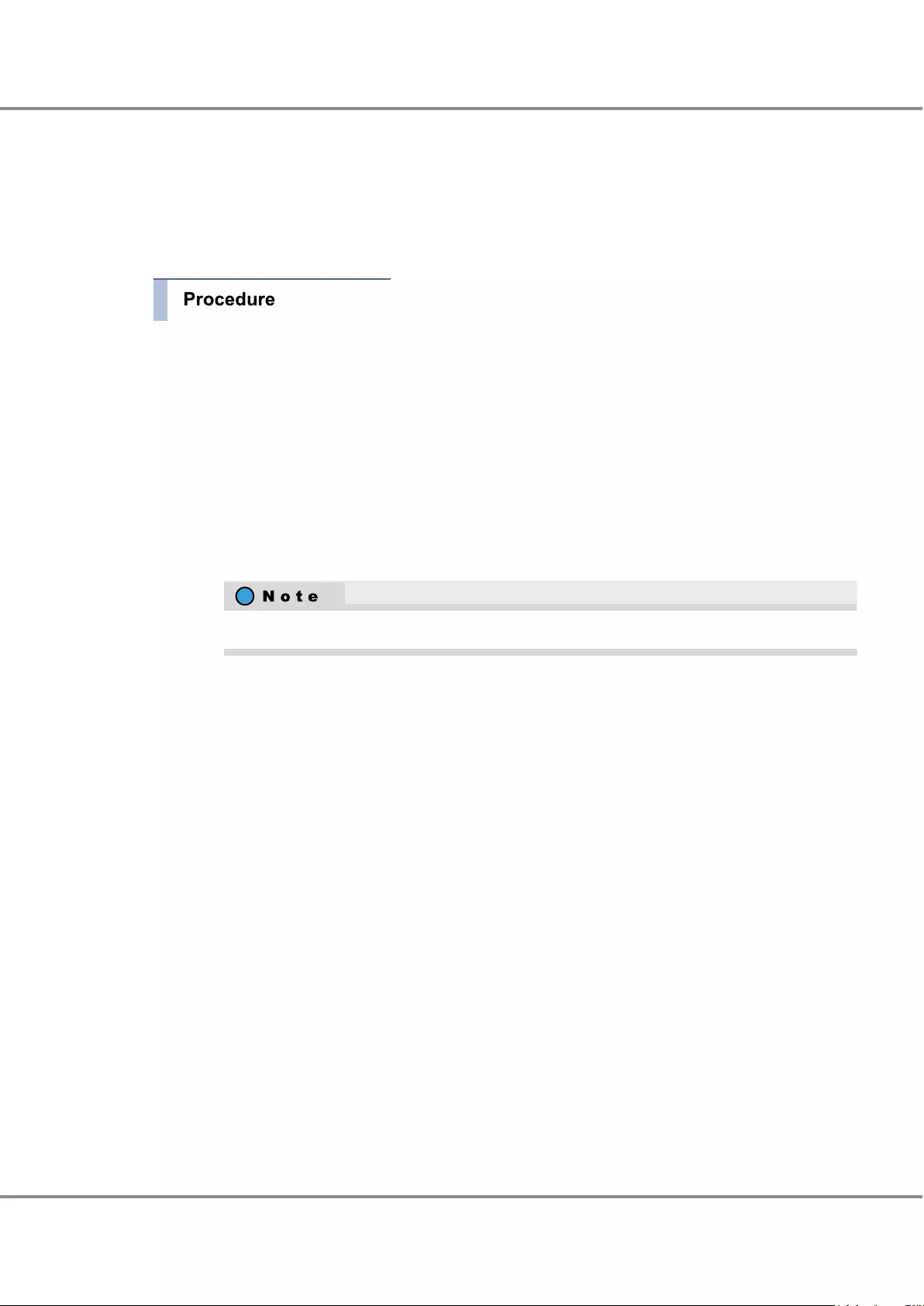
■Host Affinity Creation
Create an association between a host group and a CA port group and an association between a host group
and a LUN group to enable the host to recognize a LUN group.
The procedure to create a host affinity is as follows:
1Click the [Connectivity] tab on the navigation of the ETERNUS Web GUI screen, and then click [Create
Host Affinity] in [Action].
The [Create Host Affinity] screen appears.
2Select "Host Group - CA Port Group" in "Target Connection".
3Select the "Host Group", the "CA Port Group", and the "LUN Group" that are to be associated.
(1) Click the [Browse] button in "Host Group".
A screen to select the host group appears.
(2) Select "Host Group" or "All" in "Target Connection".
To allow all of the hosts to recognize the LUN group, select "All".
•When "Host Group" is selected
Select a host group that is to be associated, and click the [OK] button.
•When "All" is selected
Select a host response, and then click the [OK] button.
(3) Click the [Browse] button in [CA Port Group].
A screen to select the CA port group appears.
(4) Select the CA port group that is to be associated and click the [OK] button.
The name of the selected CA port group is displayed in [CA Port Group].
(5) Click the [Browse] button in [LUN Group].
A screen to select the LUN group appears.
(6) Select the LUN group that is to be associated, and then click the [OK] button.
The name of the selected LUN group is displayed in [LUN Group].
4Check the path between the host and the host interface port on the ETERNUS DX in [Host - CA Port Con-
nection], and click the [Create] button.
A confirmation screen appears.
5Click the [OK] button.
The host affinity is created and the registration completion screen appears.
Chapter 4 Component Expansion/Function Enhancement
4.3 Adding Servers
72
FUJITSU Storage ETERNUS DX60 S3 Disk storage system Operation Guide (Basic)
Copyright 2016 FUJITSU LIMITED
P3AM-9012-03ENZ0
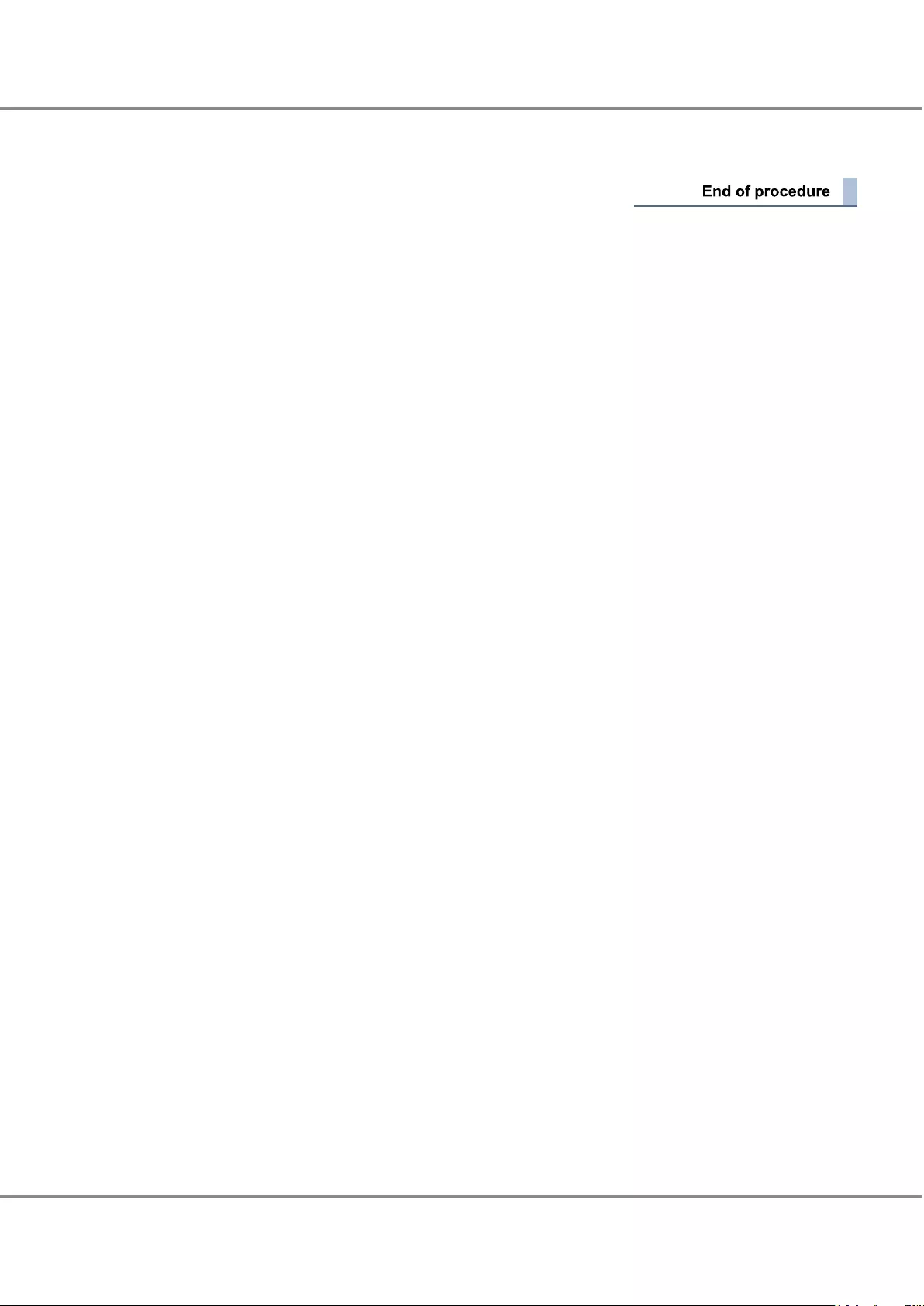
6Click the [Done] button.
The screen display returns to the [Connectivity] screen.
Chapter 4 Component Expansion/Function Enhancement
4.3 Adding Servers
73
FUJITSU Storage ETERNUS DX60 S3 Disk storage system Operation Guide (Basic)
Copyright 2016 FUJITSU LIMITED
P3AM-9012-03ENZ0
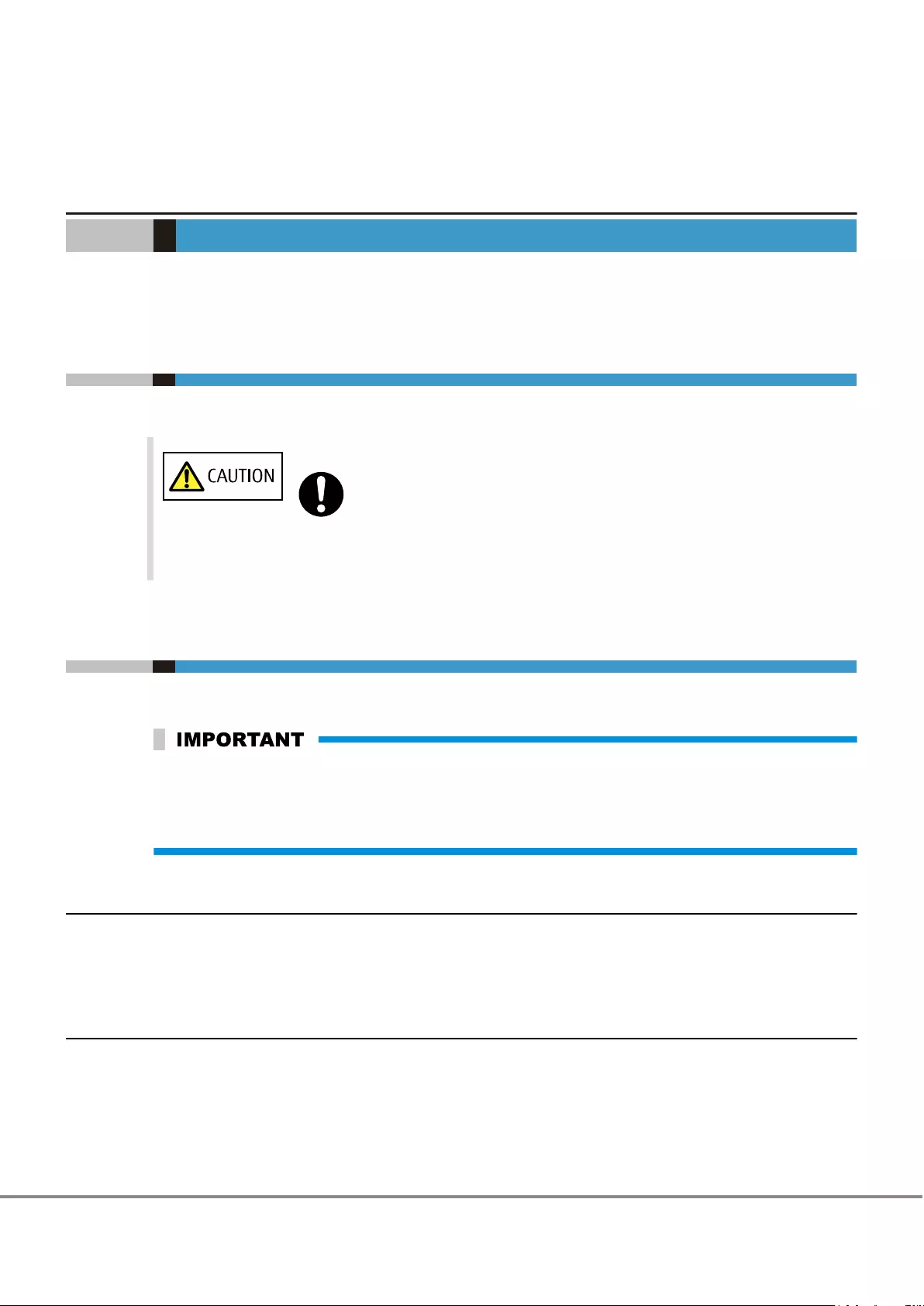
Chapter 5
Maintenance
This chapter describes maintenance once the ETERNUS DX starts to be operated.
5.1 Periodic Backup
In case of an unexpected problems, important data should be regularly backed up.
Do
•We recommend that you backup important data regularly. If the ETERNUS DX fails
and the data has not been backed up, it may be lost.
5.2 Maintenance Service
This section explains the ETERNUS DX maintenance service.
When performing maintenance service, the maintenance engineer connects a PC used for maintenance to
the ETERNUS DX. Also, the maintenance engineer may require information that is necessary for perform-
ing maintenance operations. If the maintenance engineer has any requirement, we ask that they be han-
dled.
5.2.1 Maintenance Support Period
The standard maintenance support period for ETERNUS DX is five years from the date of purchase, or is de-
fined in your service level agreement (SLA). Contact your sales representative for details if you prefer to ex-
tend the period.
5.2.2 Related Service
■Remote Support
If a possible error that may occur is detected or an error occurs when remote support service is used, the con-
tents of events are automatically sent to the remote support center and notified to the user.
74
FUJITSU Storage ETERNUS DX60 S3 Disk storage system Operation Guide (Basic)
Copyright 2016 FUJITSU LIMITED
P3AM-9012-03ENZ0
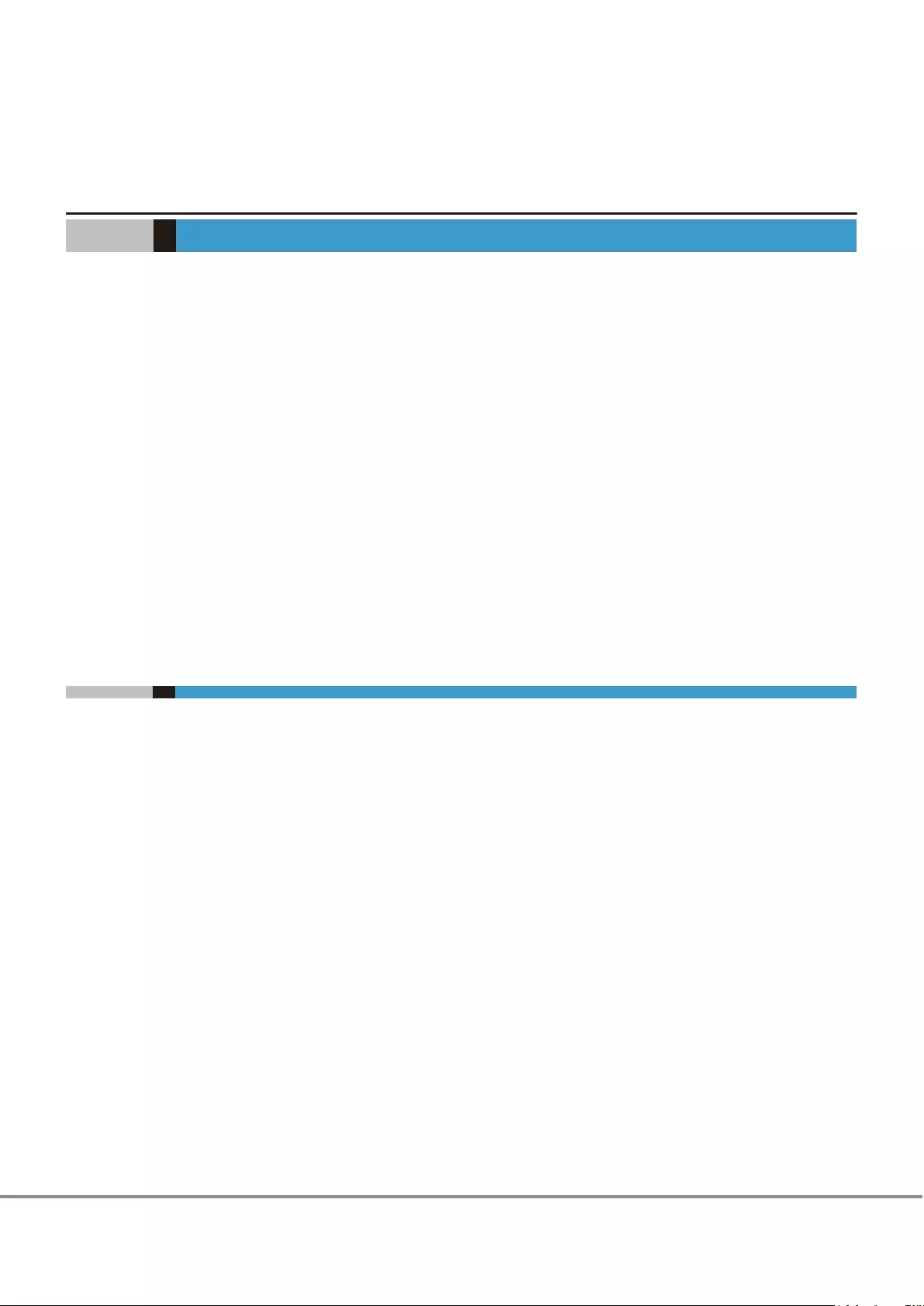
Chapter 6
Troubleshooting
This chapter explains troubleshooting when errors occur.
If something unusual occurs during operation, refer to "6.1 Check List" (page 75) to check the ETERNUS DX
status, and contact your maintenance engineer according to "6.2 Required Information for Inquiries" (page
83).
•When the ETERNUS DX is turned off
•When the ETERNUS DX refuses to turn on
•When the READY LED is not on
•When the FAULT LED is on
•When the FAULT LED blinks
•When the DRIVE FAULT LED is on
•When the ETERNUS DX cannot be connected via a network service
•When I/O access is slow
•When the server does not recognize the volumes
•When a server HBA fails and needs to be replaced
6.1 Check List
■When the ETERNUS DX Is Turned Off
Check the points that are shown below. If the problem cannot be resolved, leave the ETERNUS DX alone and
contact your maintenance engineer.
•Is the ETERNUS DX's power cord disconnected?
•Is PSU switch of the power supply unit turned to OFF (¡)?
•Has the server been turned off?
If the ETERNUS DX power is in conjunction with the power synchronized unit, the power of the ETERNUS DX
will turn off when the server is turned off.
•Is the main line switch of the power distribution unit turned OFF (¡)?
•Is there a power failure?
•Has there been a recent main power failure?
If the Power Resume function is enabled, the ETERNUS DX turns on automatically after the power is re-
stored.
75
FUJITSU Storage ETERNUS DX60 S3 Disk storage system Operation Guide (Basic)
Copyright 2016 FUJITSU LIMITED
P3AM-9012-03ENZ0
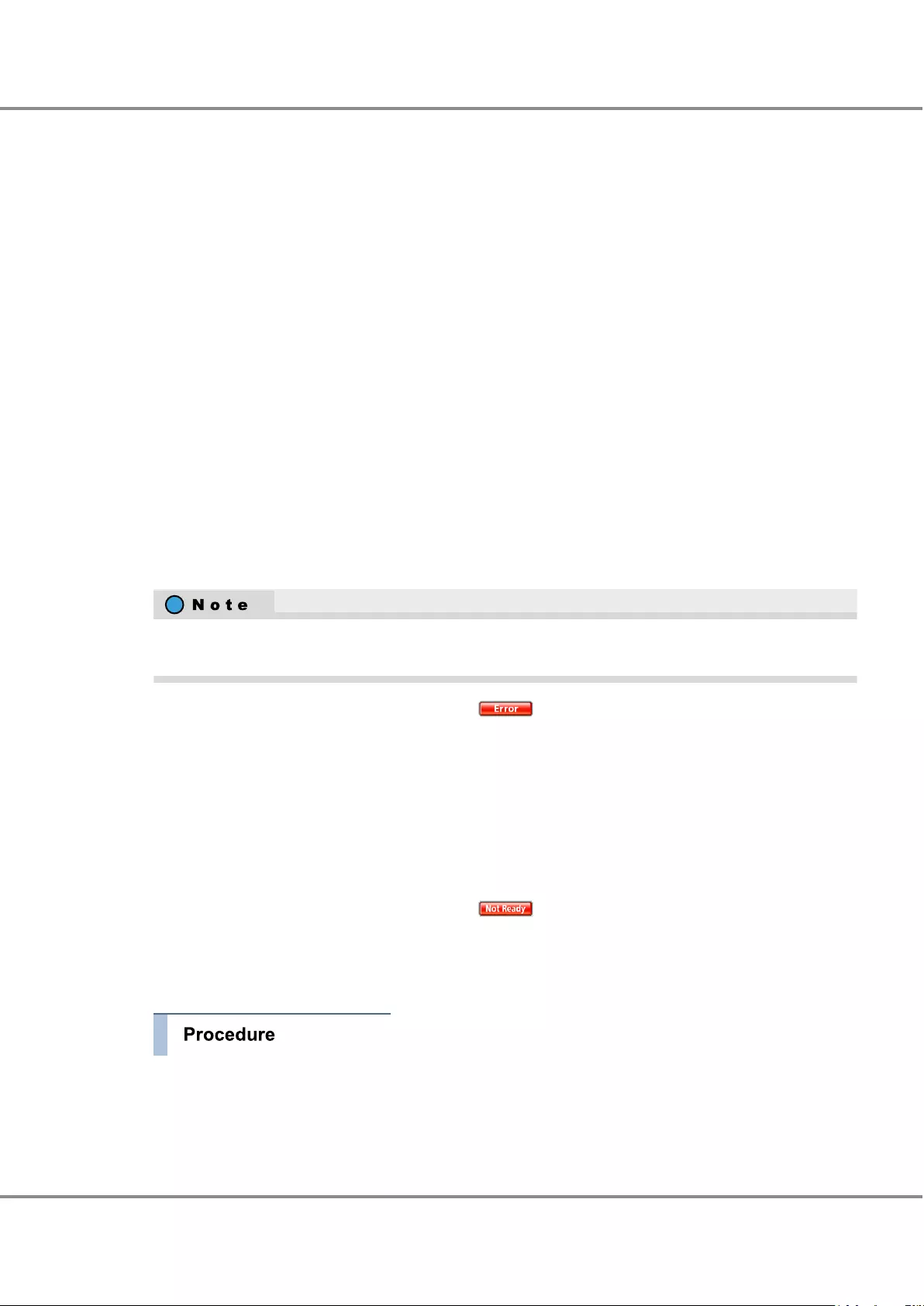
■When the ETERNUS DX Refuses to Turn On
Check the points that are shown below. If the problem cannot be resolved, leave the ETERNUS DX alone and
contact your maintenance engineer.
•Is the ETERNUS DX's power cord disconnected?
•Is PSU switch of the power supply unit turned to OFF (¡)?
•Is the main line switch of the power distribution unit turned OFF (¡)?
•Is there a power failure?
•Is the mini SAS HD cable between enclosures disconnected?
■When the READY LED Is Not On
If more than 10 minutes have passed since the power of the ETERNUS DX was turned on and the READY LED
still has not turned on, contact your maintenance engineer.
■When the FAULT LED Is On
Check the general status and the system messages in ETERNUS Web GUI. Perform the necessary actions to
correct the problem. If the problem cannot be resolved, leave the ETERNUS DX alone and contact your main-
tenance engineer.
For details about how to check the general status via ETERNUS CLI, refer to "3.3 Displaying Status via ETER-
NUS CLI" (page 42).
•When the general status of ETERNUS Web GUI is
-Check whether one side of the mini SAS HD cable between enclosures is disconnected. If so, install the
connector in the DI port.
-Check if the mini SAS HD cable between enclosures is connected. If the mini SAS HD cable between en-
closures is not connected, use the following procedure to connect the mini SAS HD cable between enclo-
sures.
-Check that the l (IN) and n (OUT) side of the mini SAS HD cable between enclosures is connected cor-
rectly. If the mini SAS HD cable between enclosures is connected incorrectly, use the procedure that is
shown below to reconnect it.
•When the general status of ETERNUS Web GUI is
Check that the l (IN) and n (OUT) side of the mini SAS HD cable between enclosures is connected correct-
ly. If the mini SAS HD cable between enclosures is not connected correctly, use the procedure that is shown
below to reconnect the mini SAS HD cable between enclosures.
When a mini SAS HD cable between enclosures is not connected
1Press the controller enclosure's Power switch for four seconds or more to turn off the ETERNUS DX.
Drive enclosures with no mini SAS HD cable between enclosures connected will remain on.
Chapter 6 Troubleshooting
6.1 Check List
76
FUJITSU Storage ETERNUS DX60 S3 Disk storage system Operation Guide (Basic)
Copyright 2016 FUJITSU LIMITED
P3AM-9012-03ENZ0
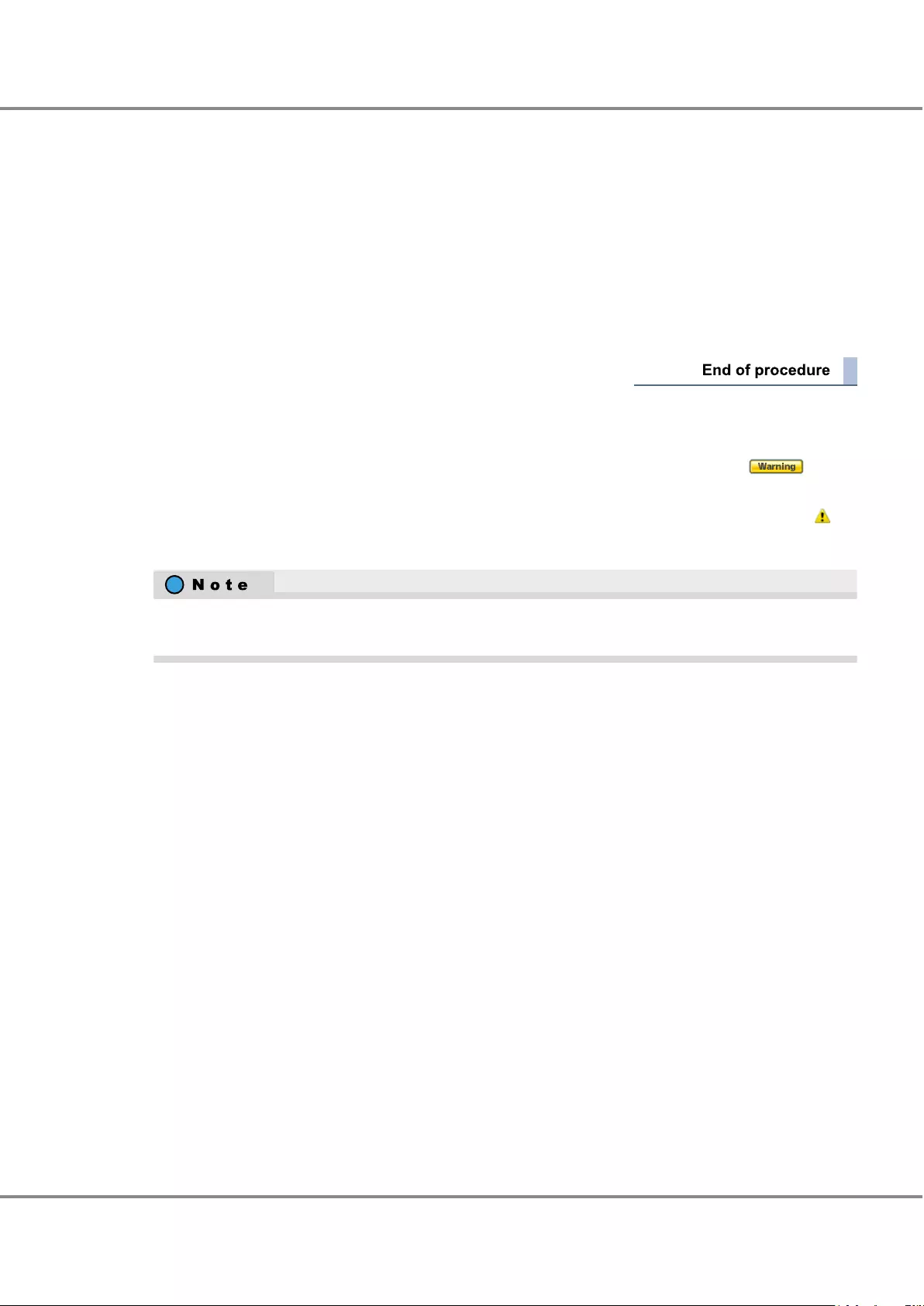
2Connect the mini SAS HD cable between enclosures while the drive enclosure is on.
3Press the controller enclosure's Power switch to turn on the ETERNUS DX.
When the l (IN) and n (OUT) side of the mini SAS HD cable between enclosures is incorrectly connected
1Press the controller enclosure's Power switch for four seconds or more to turn off the ETERNUS DX, and
turn off the AC power.
2Reconnect the mini SAS HD cable between enclosures.
3Make sure that AC power is being supplied, then turn the ETERNUS DX on.
■When the FAULT LED Blinks
Check the general status and the system messages in ETERNUS Web GUI. A general status of indi-
cates that the ETERNUS DX contains a component that requires preventive maintenance.
In the details screen for each component, check the detailed information for each component with the
symbol and contact your maintenance engineer.
For details about how to check the general status via ETERNUS CLI, refer to "3.3 Displaying Status via ETER-
NUS CLI" (page 42).
■When the DRIVE FAULT LED Is On
Check the drive status.
While the Protection (Shield) function is being used, the DRIVE FAULT LED is temporarily turned on. For de-
tails on how the Protection (Shield) function works and how to check whether it is running, refer to "Design
Guide (Basic)".
If the problem persists, contact your maintenance engineer.
Chapter 6 Troubleshooting
6.1 Check List
77
FUJITSU Storage ETERNUS DX60 S3 Disk storage system Operation Guide (Basic)
Copyright 2016 FUJITSU LIMITED
P3AM-9012-03ENZ0
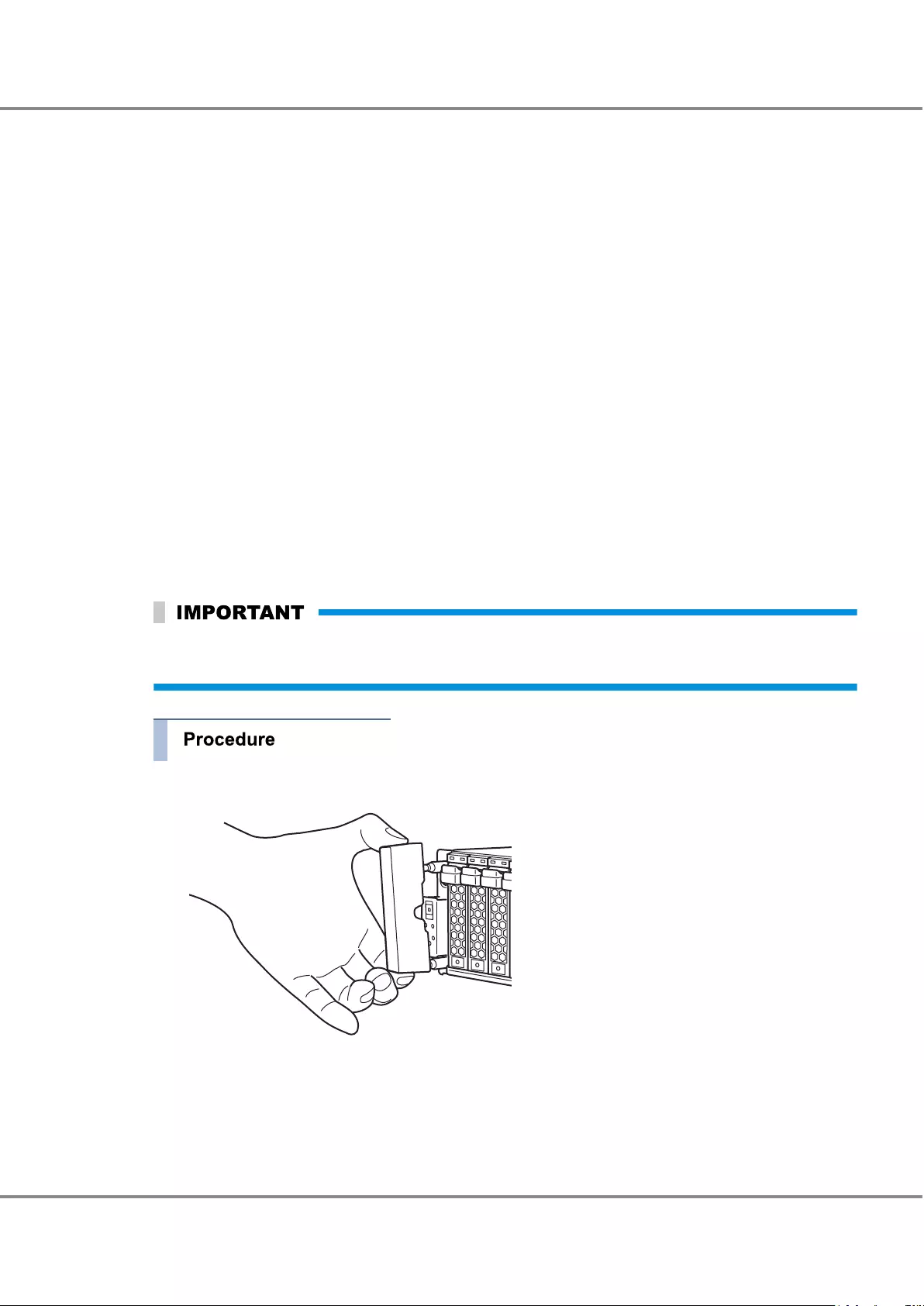
■When the ETERNUS DX Cannot Be Connected via a Network Service
Check the points that are shown below. If the problem persists, contact your maintenance engineer.
•Is the ETERNUS DX turned off?
•Has the LAN cable become disconnected? For a dual-controller type, does the controller to which the LAN
cable is connected have an unlit MASTER LED?
To switch the Master CM, perform one of the following procedures.
-Using the FUNCTION button to switch the Master CM
Push down the FUNCTION button twice within three seconds during maintenance to switch the Master
CM to another controller.
-Using ETERNUS Web GUI to switch the Master CM
If the IP address for the Slave CM is specified, access to the Slave CM IP address via ETERNUS Web GUI to
switch the Master CM is performed.
•Have any network devices (such as LAN switch or router) failed? Are the network device settings invalid?
•Are the environment settings for the network service invalid?
•Is the IP address incorrect?
•Are the settings for the ETERNUS DX LAN ports (firewall) invalid?
If the problem is not resolved, follow the procedure below to restore the default values for the ETERNUS DX
network environment settings and the firewall settings.
Note that the settings (network environment settings and firewall settings) for all of the LAN ports are
initialized after the following procedure is performed.
1Remove the flange cover of the controller enclosure.
Chapter 6 Troubleshooting
6.1 Check List
78
FUJITSU Storage ETERNUS DX60 S3 Disk storage system Operation Guide (Basic)
Copyright 2016 FUJITSU LIMITED
P3AM-9012-03ENZ0
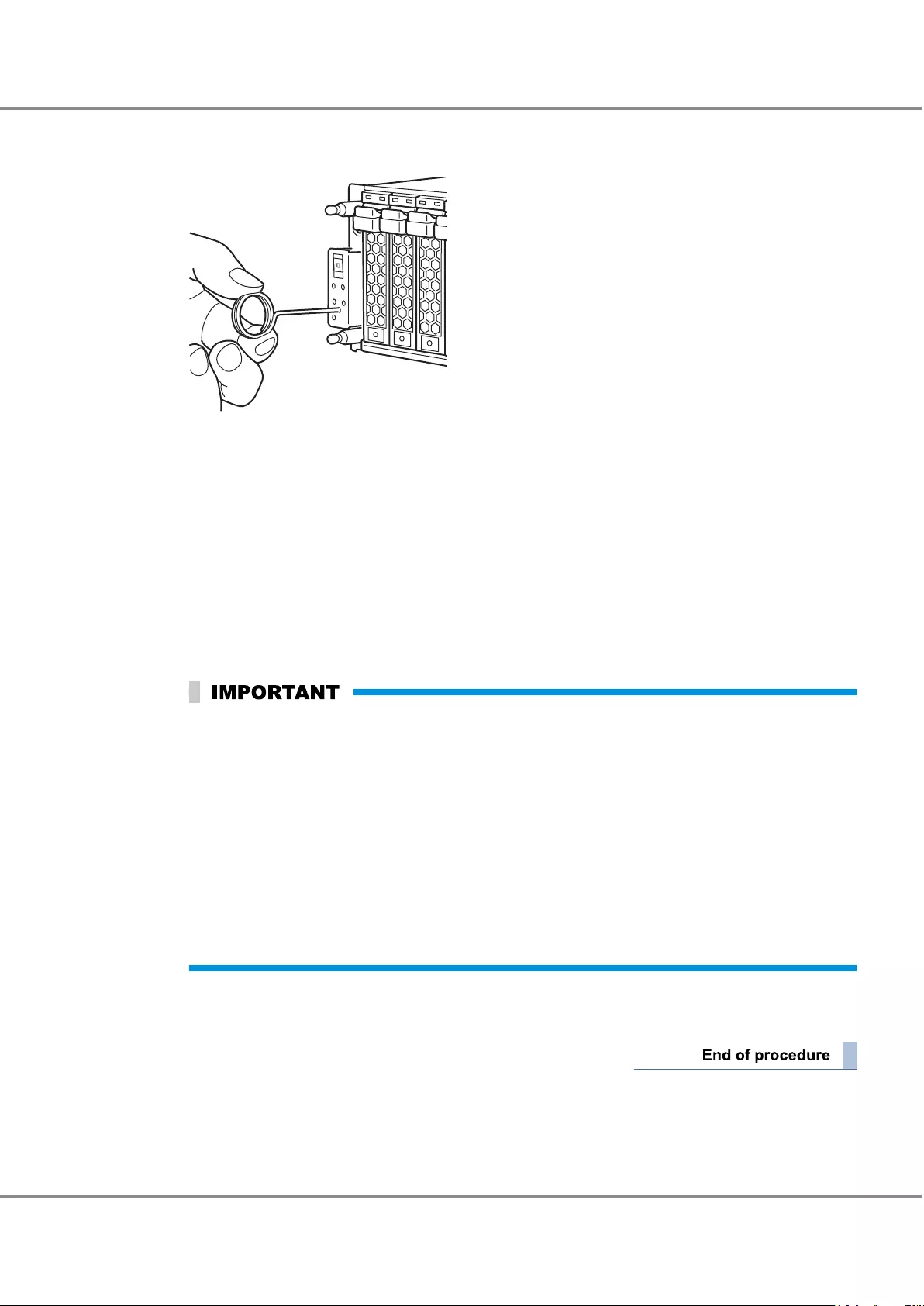
2Change the status of the ETERNUS DX to maintenance status.
Use the pin to push down the FUNCTION button for three seconds.
The ETERNUS DX is in maintenance status when the MAINTENANCE LED is green.
3Use the pin to push down the FUNCTION button three times within three seconds.
After the default settings of the LAN ports are restored, the MAINTENANCE LED blinks green a few times
a second for several seconds.
4Release maintenance status.
Use the pin to push down the FUNCTION button for three seconds.
The MAINTENANCE LED turns off.
5Access ETERNUS Web GUI or ETERNUS CLI by using the default IP address to perform the network envi-
ronment settings and the firewall settings.
Make sure to enable the firewall setting for the protocol that is used for each service.
•To use ETERNUS Web GUI, enable the http or https connection. If the connection is disabled, the
ETERNUS DX cannot connect to the network via GUI.
•To use ETERNUS CLI, enable the telnet or SSH connection. If the connection is disabled, the ETER-
NUS DX cannot connect to the network via CLI.
•To use the "ping" command for the ETERNUS DX, enable the ICMP connection. If the connection is
disabled, the ETERNUS DX does not respond to the "ping" command.
•To use monitoring software, enable the Maintenance Secure connection. If the connection is disa-
bled, the ETERNUS DX cannot connect to the network via monitoring software.
•To use the SNMP Manager, enable the SNMP connection. If the connection is disabled, the ETER-
NUS DX does not respond to SNMP access.
6Check whether each service can connect to the ETERNUS DX.
If it cannot connect, contact your maintenance engineer.
Chapter 6 Troubleshooting
6.1 Check List
79
FUJITSU Storage ETERNUS DX60 S3 Disk storage system Operation Guide (Basic)
Copyright 2016 FUJITSU LIMITED
P3AM-9012-03ENZ0
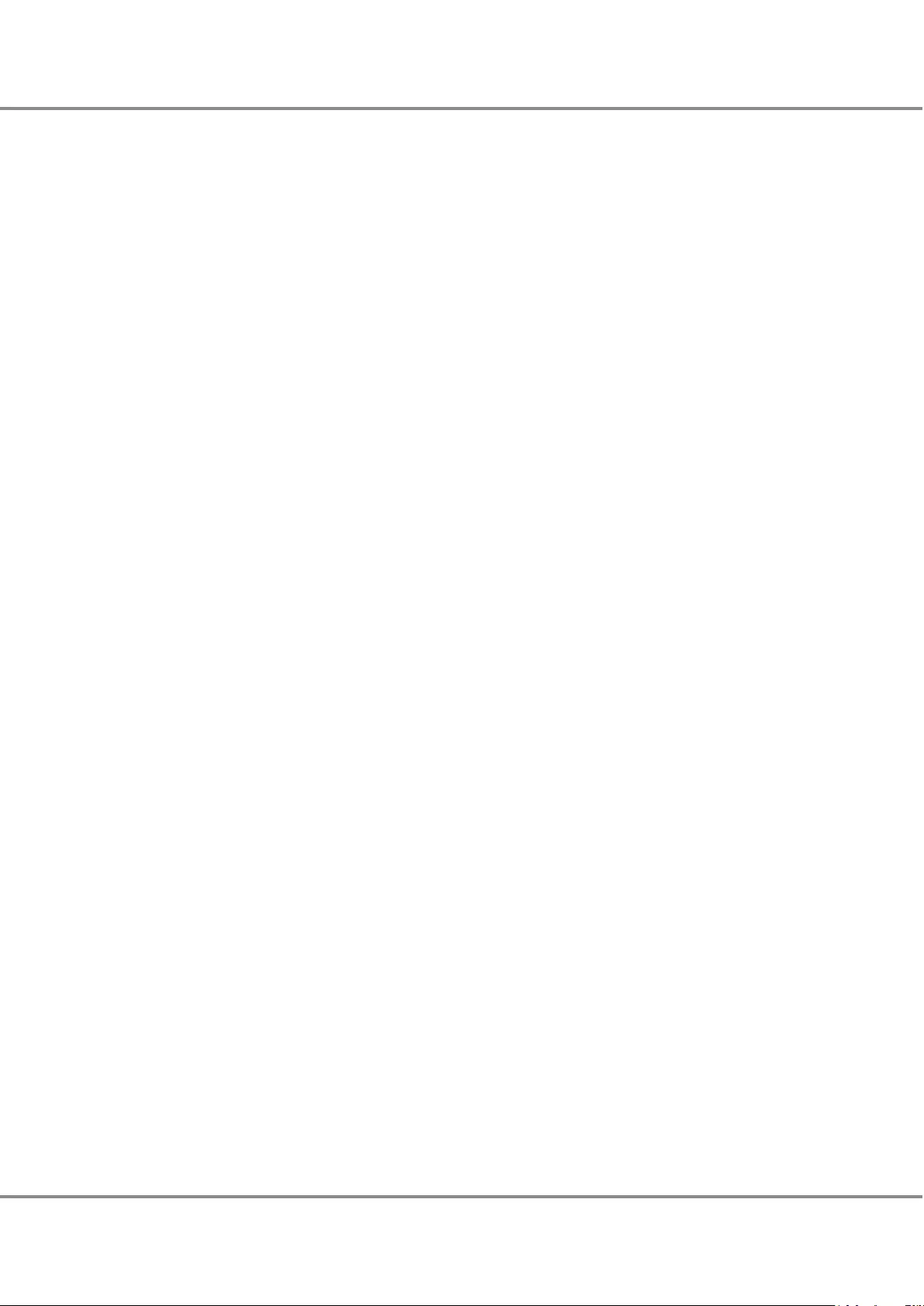
■When I/O Access Is Slow
Check the points that are shown below. When the cause is not identified, contact your maintenance engi-
neer.
•Check that the ambient temperature does not exceed the operating environment conditions.
If the ambient temperature exceeds the operating environment conditions, Nearline SAS disk performance
may be reduced.
•Click the icon of each part on the [Storage] screen of [Component] of ETERNUS Web GUI to check if an ab-
normality is detected in ETERNUS DX parts.
If an abnormality is detected, contact your maintenance engineer.
•Check the path status.
-If the ETERNUS Multipath Driver is used, start ETERNUS Multipath Manager.
If an abnormality is detected in a path, refer to the ETERNUS Multipath Driver manuals and follow the
direction given in the manuals.
-If the ETERNUS Multipath Driver is not used, check the path status by using the path management tool
that each software provides and handle any problems as required.
•Check the loading of the ETERNUS DX. If the load is out of balance because of operation content changing
or for other reasons, review the configuration and settings.
•Check the transfer rate of the FC port.
If the transfer rate for the ETERNUS DX is different from the server or the FC switch, set the same transfer
rate as the server or FC switch.
•Check the number of command queues in the server.
When there are no problems in the process capacity of the server, adjust the number of command queues
so that the I/Os are issued for the appropriate number.
For details on the number of command queues, refer to "Configuration Guide -Server Connection-".
•Check the message log of the OS on the server that is connected and then take the appropriate actions.
•Check the status of the RAID group.
When rebuild/copyback or redundant copy is being performed in a RAID group with a "High" rebuild priori-
ty, the performance may be reduced until the operation is complete.
•Check the cache parameter settings of the volumes.
The performance may be reduced when multiple sequential read accesses simultaneously occur for vol-
umes that do not have the Force Prefetch mode enabled. Enable the Force Prefetch mode and specify the
appropriate value for the Prefetch Limit.
This may be caused by accesses that are used for video distribution businesses.
■When the Server Does Not Recognize the Volumes
Check the points that are shown below. If the problem cannot be resolved, leave the ETERNUS DX alone and
contact your maintenance engineer.
•Check the status of the ETERNUS DX and other devices such as network devices connecting the server and
the ETERNUS DX, and ensure that there are no problems with the power supply.
•Check if an error occurs in a path by using a path management tool such as ETERNUS Multipath Manager.
Refer to the relevant manuals and take the required actions.
Chapter 6 Troubleshooting
6.1 Check List
80
FUJITSU Storage ETERNUS DX60 S3 Disk storage system Operation Guide (Basic)
Copyright 2016 FUJITSU LIMITED
P3AM-9012-03ENZ0
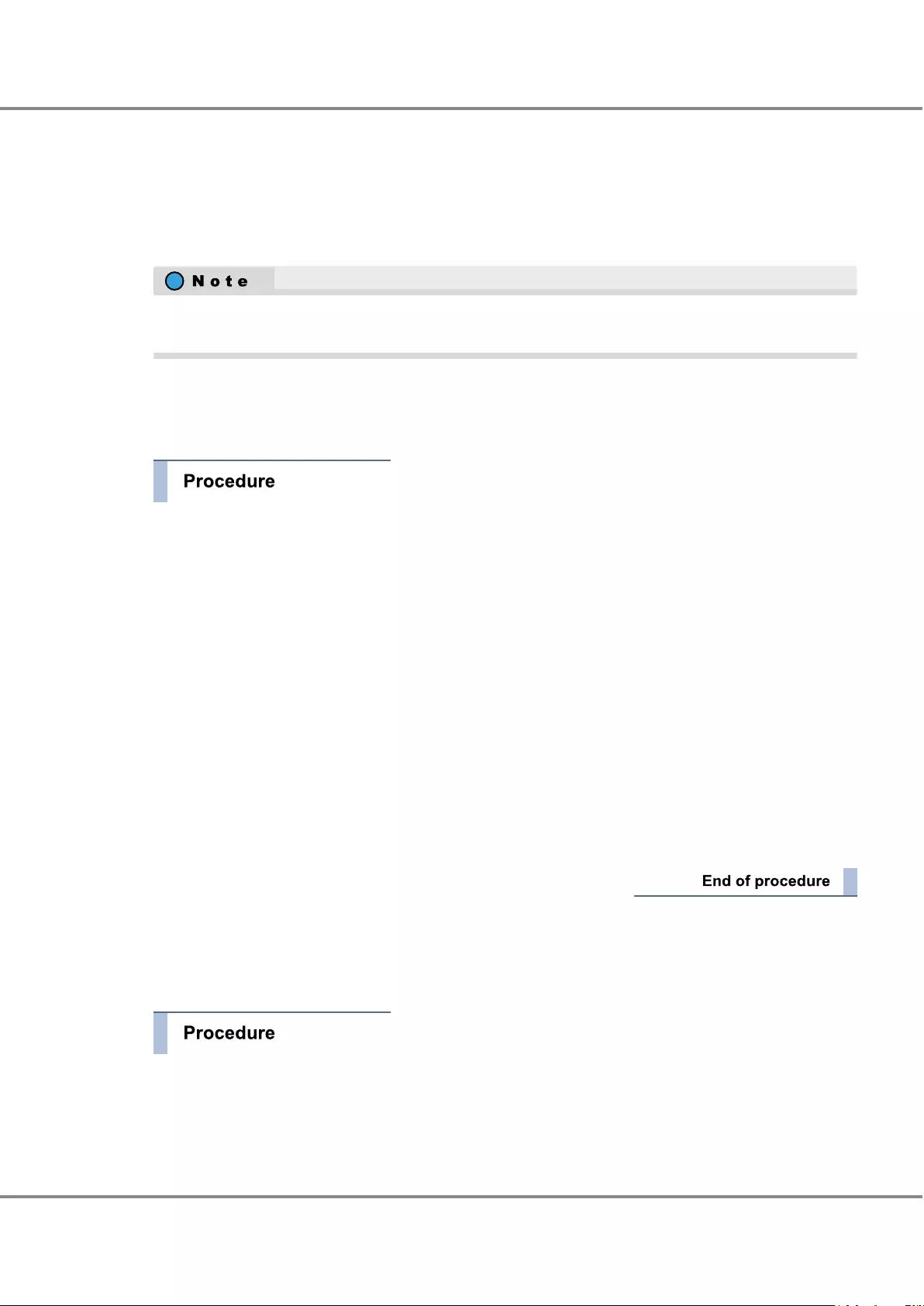
■When a Server HBA Fails and Needs to be Replaced
This section explains the procedure that is required when the HBAs on the server need to be replaced due to
an FC card failure.
Only an overview of this procedure is provided here. For details, refer to related manuals.
Identifiers such as WWNs and IP addresses of ports persist even after CMs and ports of the ETERNUS DX are
changed.
●FC Card Replacement
The following procedure explains how to replace the FC card.
1Use ETERNUS Web GUI or ETERNUS CLI to check the WWN, the host affinity and the other settings of the
FC card that is to be removed, and then record the settings.
2Replace the FC card on the server.
(1) Turn off the server where the FC card is to be replaced.
(2) Replace the FC card.
3Use ETERNUS Web GUI or ETERNUS CLI to specify the required settings.
(1) Change the WWN, host affinity, and other settings of the removed FC card.
Set the WWN, host affinity, and other settings of the new FC card by referring to the information
recorded in Step 1.
(2) When a switch is used, the WWN zoning settings need to be changed. For details on this setting,
refer to relevant manuals of the switch.
4After completing the settings, confirm that access from the server is available.
●LAN Card Replacement
The following procedure explains how to replace the LAN card.
1Turn off the server where the LAN card is to be replaced.
2Replace the LAN card.
For details on the replacement procedure, refer to the relevant documentation for the LAN card.
Chapter 6 Troubleshooting
6.1 Check List
81
FUJITSU Storage ETERNUS DX60 S3 Disk storage system Operation Guide (Basic)
Copyright 2016 FUJITSU LIMITED
P3AM-9012-03ENZ0
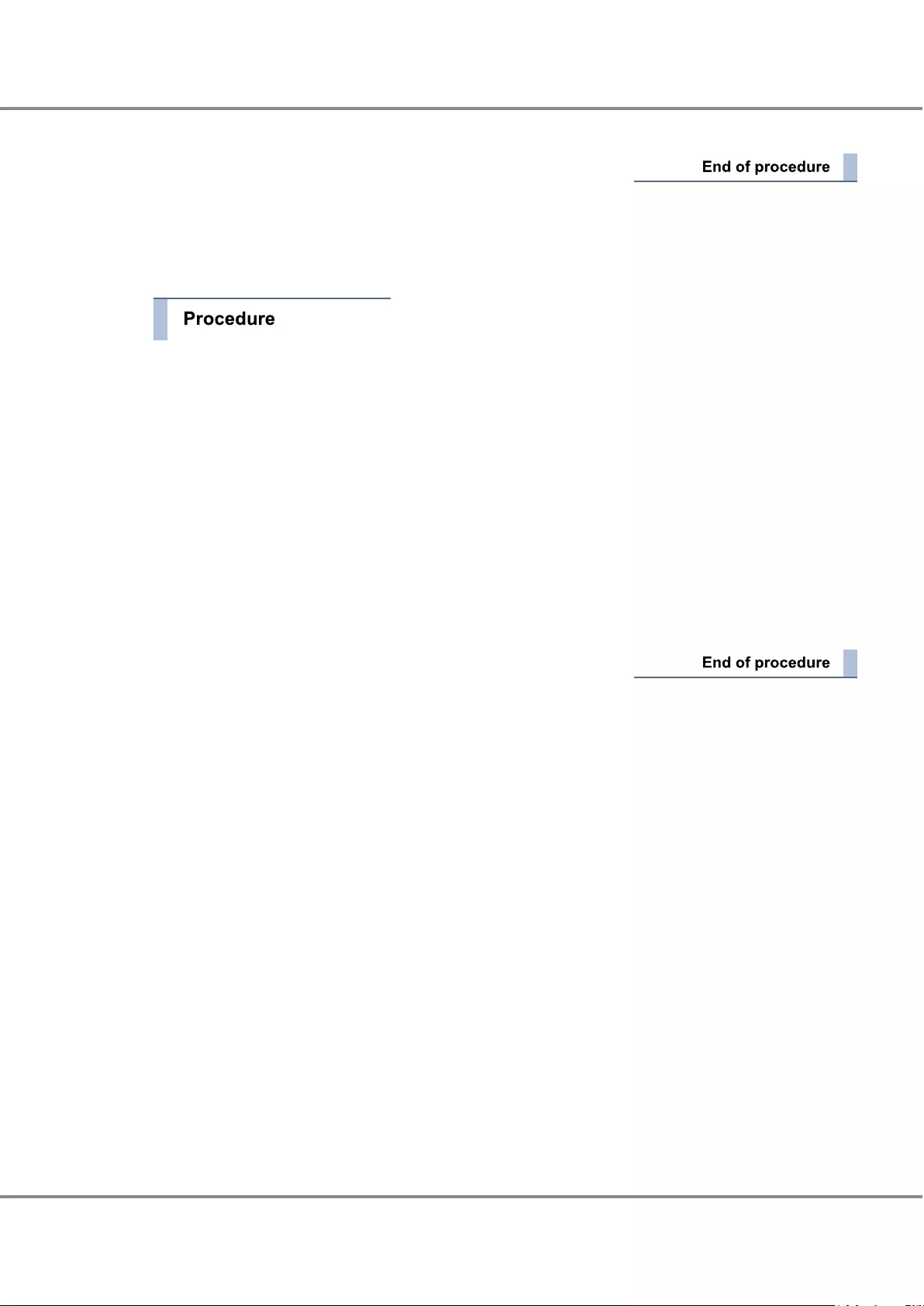
3After completing the settings, confirm that access from the server is available.
●SAS Card Replacement
The following procedure explains how to replace the SAS card.
1Check the SAS address, the host affinity and the other settings of the SAS card that is to be removed
from ETERNUS Web GUI or ETERNUS CLI, and then record the settings.
2Replace the SAS card on the server.
(1) Turn off the server where the SAS card is to be replaced.
(2) Replace the SAS card.
For details on the replacement procedure, refer to the relevant documentation for the SAS card.
3Change the SAS address, host affinity, and other settings of the removed SAS card.
Set the SAS address, host affinity, and other settings of the new SAS card by referring to the information
recorded in Step 1.
4After completing the settings, confirm that access from the server is available.
Chapter 6 Troubleshooting
6.1 Check List
82
FUJITSU Storage ETERNUS DX60 S3 Disk storage system Operation Guide (Basic)
Copyright 2016 FUJITSU LIMITED
P3AM-9012-03ENZ0
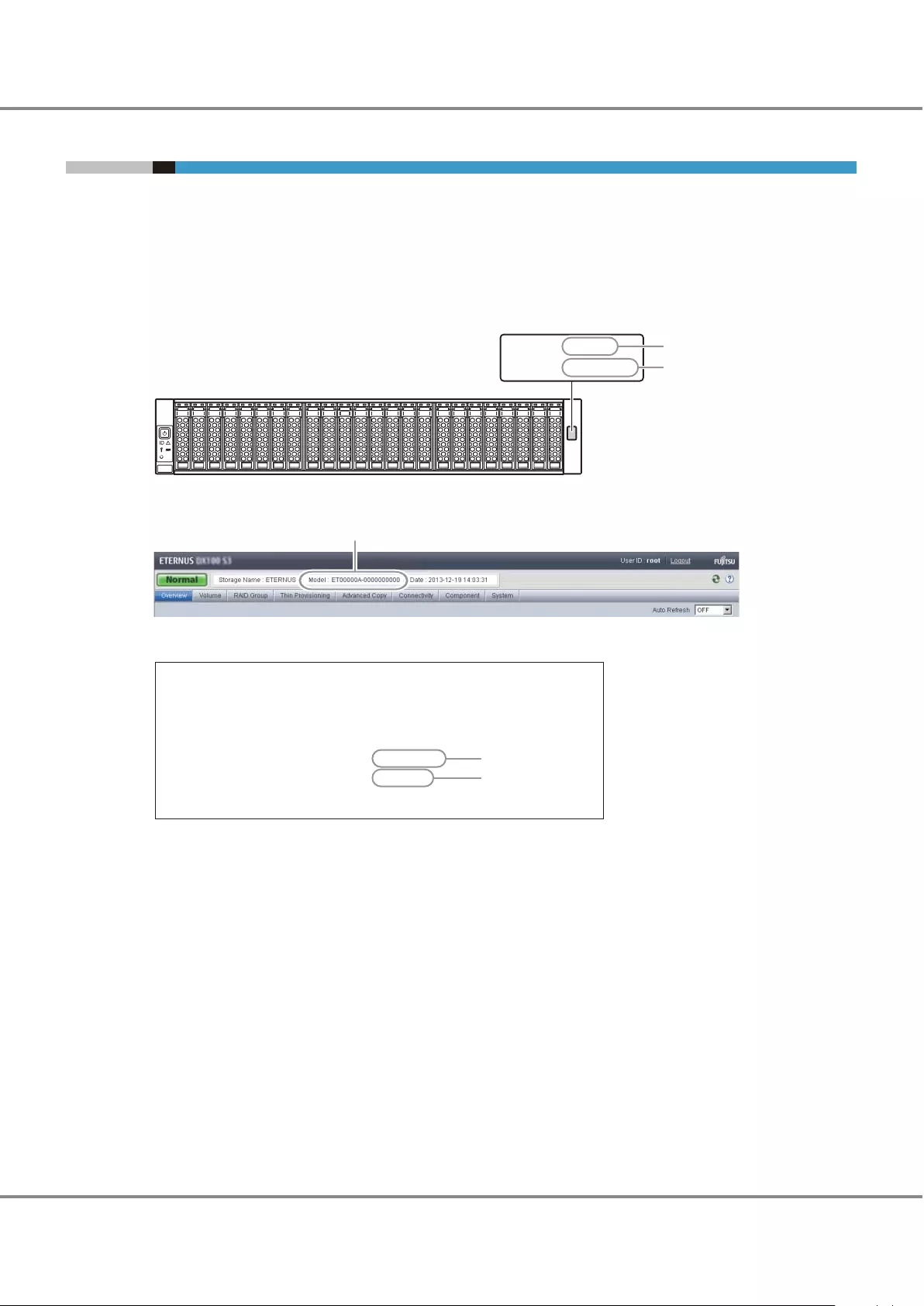
6.2 Required Information for Inquiries
Before contacting your maintenance engineer when trouble occurs, prepare the information that is shown
below. For details on the maintenance service, refer to "5.2 Maintenance Service" (page 74).
●The Model Name and the Serial Number of the ETERNUS DX
This information can be checked by using a device ID label, ETERNUS Web GUI, or ETERNUS CLI.
Model name - Serial number
MODEL. ETxxxxx
SERIAL. xxxxxxxxxx
Model name
Serial number
Device ID label
ETERNUS Web GUI screen
ETERNUS CLI ("show enclosure-status" command)
CLI> show enclosure-status
Storage System Name [ETERNUS DX60 S3]
Enclosure View
Model Upgrade Status [Not Upgraded]
Model name
Serial number
Serial Number [xxxxxx]
Model Name [ETxxxxxx]
:
●Details about the Trouble, Any Actions Taken, and the Results of These Actions
●The Devices That Are Connected to the ETERNUS DX
•The models of the server and network devices
•The power synchronized unit model
•The UPS model
●Log/Dump Information of the ETERNUS DX
When your maintenance engineer asks for the log/dump information of the ETERNUS DX, obtain the required
log/dump information using the log/dump collection function of ETERNUS Web GUI.
For details on obtaining the log/dump information, refer to "Web GUI User's Guide (Settings)".
Chapter 6 Troubleshooting
6.2 Required Information for Inquiries
83
FUJITSU Storage ETERNUS DX60 S3 Disk storage system Operation Guide (Basic)
Copyright 2016 FUJITSU LIMITED
P3AM-9012-03ENZ0
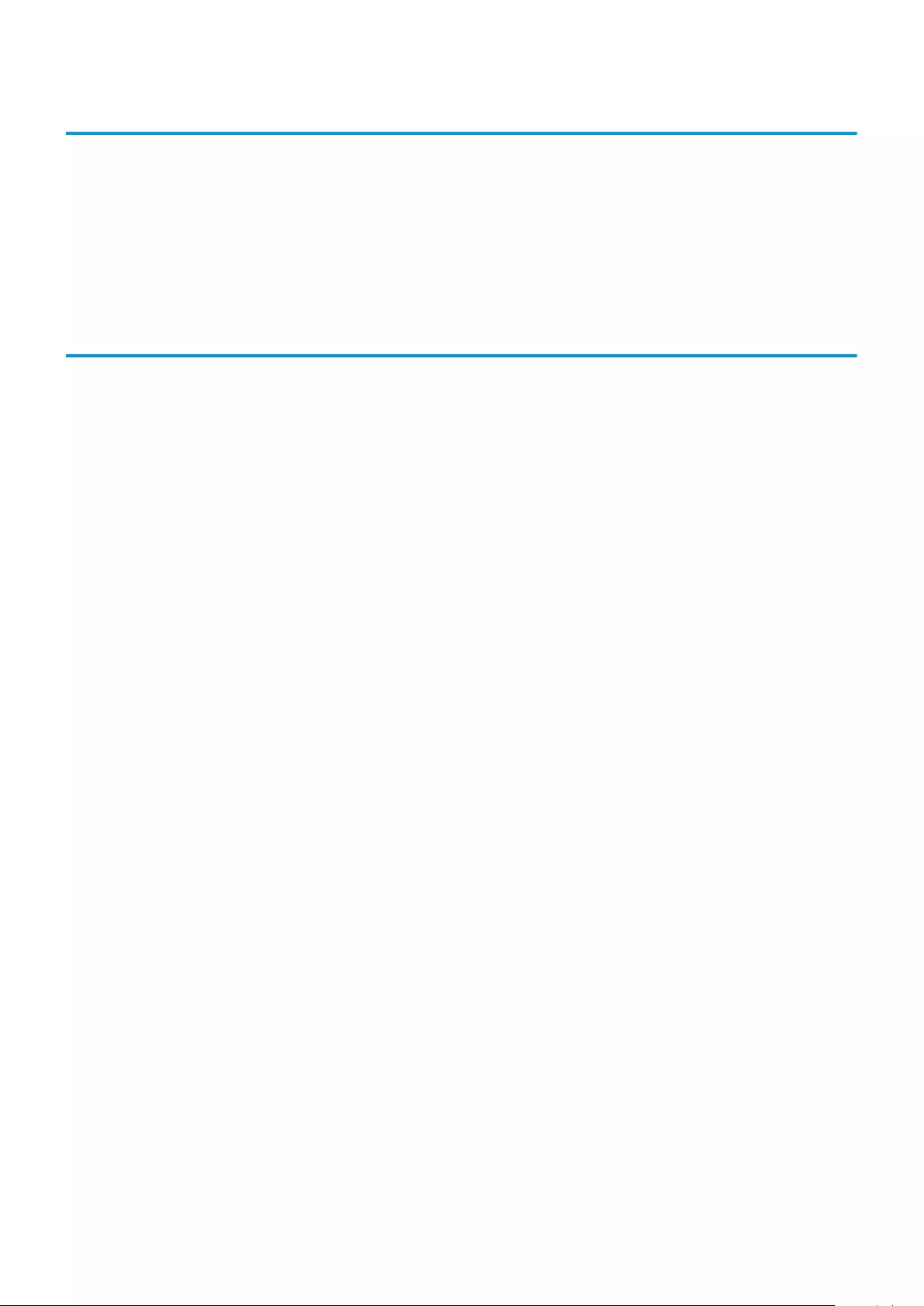
FUJITSU Storage ETERNUS DX60 S3 Disk storage system
Operation Guide (Basic)
P3AM-9012-03ENZ0
Date of issuance: January 2016
Issuance responsibility: FUJITSU LIMITED
•The content of this manual is subject to change without notice.
•This manual was prepared with the utmost attention to detail.
However, Fujitsu shall assume no responsibility for any operational problems as the result of errors, omissions, or the
use of information in this manual.
•Fujitsu assumes no liability for damages to third party copyrights or other rights arising from the use of any information
in this manual.
•The content of this manual may not be reproduced or distributed in part or in its entirety without prior permission from
Fujitsu.