Gigabyte Aivia Osmium User Manual
Displayed below is the user manual for Aivia Osmium by Gigabyte which is a product in the Keyboards category. This manual has pages.
Related Manuals
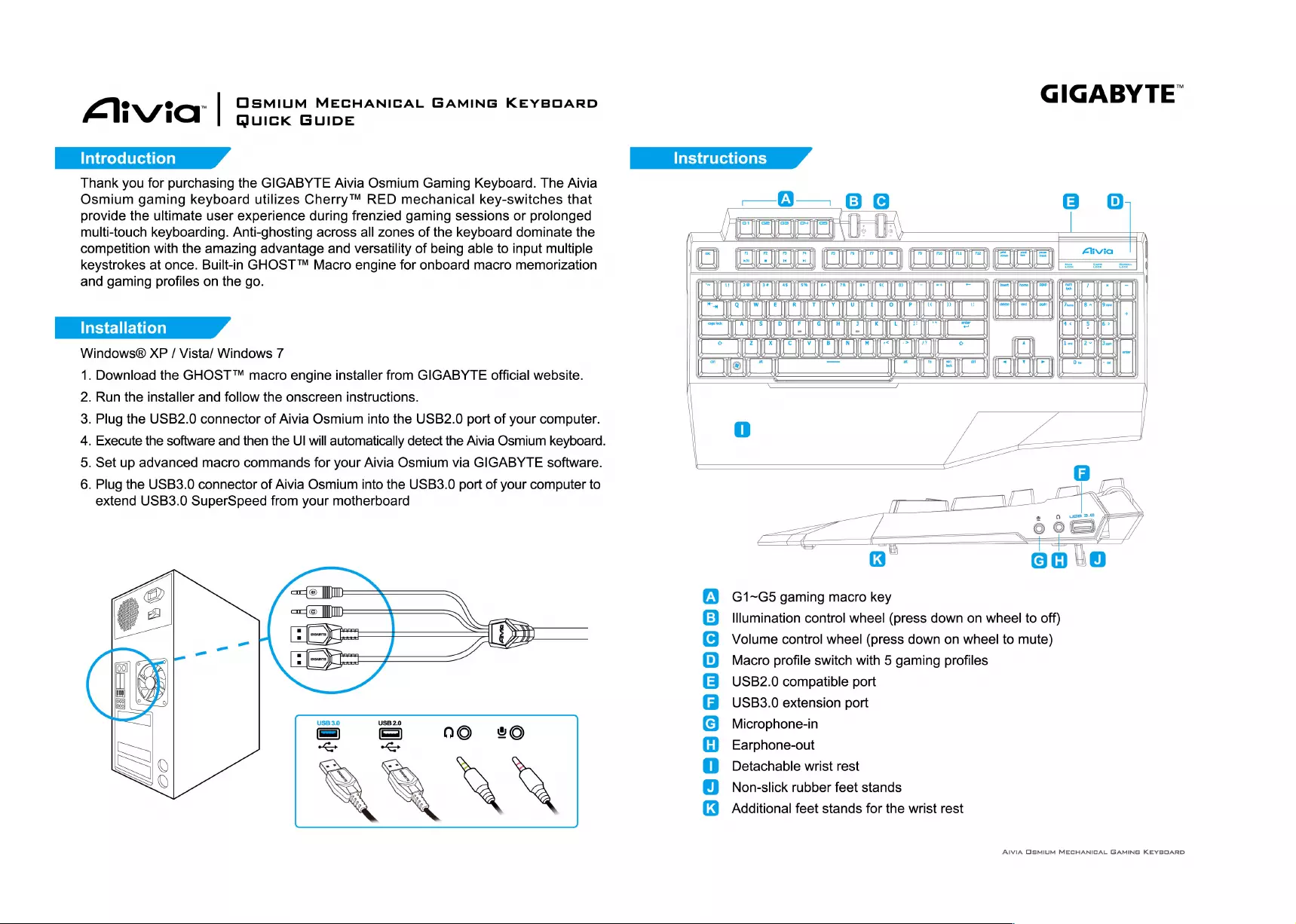
GIGABYTE’
Avia
|
OSMIUM
MECHANICAL
GAMING
KEYBOARD
i i
Quick
GUIDE
Meee
Si
Thank
you
for
purchasing
the
GIGABYTE
Aivia
Osmium
Gaming
Keyboard.
The
Aivia
Osmium
gaming
keyboard
utilizes
Cherry™
RED
mechanical
key-switches
that
provide
the
ultimate
user
experience
during
frenzied
gaming
sessions
or
prolonged
multi-touch
keyboarding.
Anti-ghosting
across
all
zones
of
the
keyboard
dominate
the
competition
with
the
amazing
advantage
and
versatility
of
being
able
to
input
multiple
ia
keystrokes
at
once.
Built-in
GHOST™
Macro
engine
for
onboard
macro
memorization
0
Gono
and
gaming
profiles
on
the
go.
Installation
Windows®
XP
/
Vista/
Windows
7
1.
Download
the
GHOST™
macro
engine
installer
from
GIGABYTE
official
website.
.
Run
the
installer
and
follow
the
onscreen
instructions.
Lo
Ao
SZ
.
Plug
the
USB2.0
connector
of
Aivia
Osmium
into
the
USB2.0
port
of
your
computer.
.
Execute
the
software
and
then
the
UI
will
automatically
detect
the
Aivia
Osmium
keyboard.
.
Set
up
advanced
macro
commands
for
your
Aivia
Osmium
via
GIGABYTE
software.
\
oak
W
DN
.
Plug
the
USB3.0
connector
of
Aivia
Osmium
into
the
USB3.0
port
of
your
computer
to
extend
USB3.0
SuperSpeed
from
your
motherboard
=e
G1~G5
gaming
macro
key
Illumination
control
wheel
(press
down
on
wheel
to
off)
Volume
control
wheel
(press
down
on
wheel
to
mute)
Macro
profile
switch
with
5
gaming
profiles
USB2.0
compatible
port
USB3.0
extension
port
Microphone-in
Earphone-out
Detachable
wrist
rest
Non-slick
rubber
feet
stands
Additional
feet
stands
for
the
wrist
rest
BOegou00008
AlviA
OSMIUM
MECHANICAL
GAMING
KEYBOARD
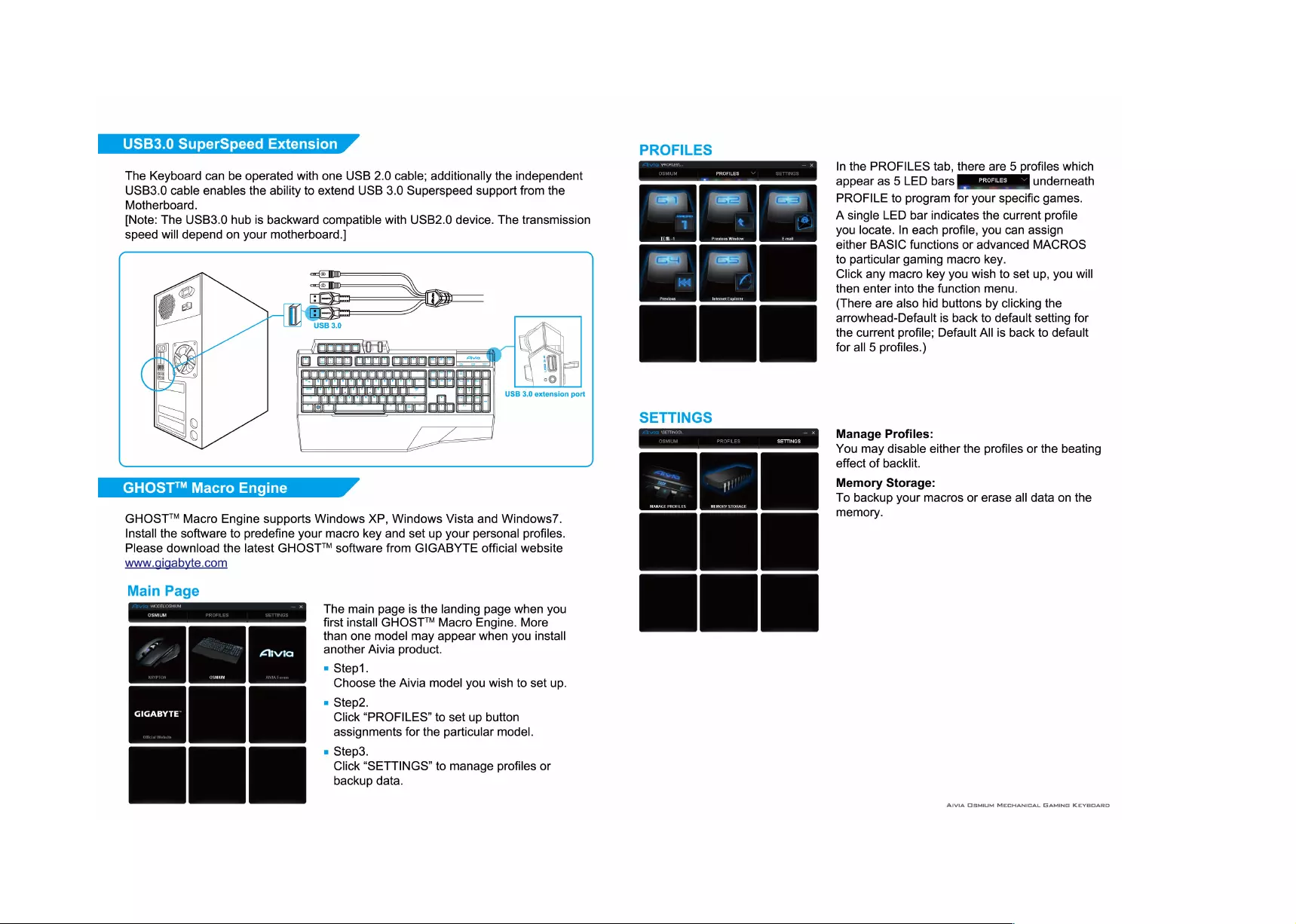
USB3.0
SuperSpeed
Extension
The
Keyboard
can
be
operated
with
one
USB
2.0
cable;
additionally
the
independent
USB3.0
cable
enables
the
ability
to
extend
USB
3.0
Superspeed
support
from
the
Motherboard.
[Note:
The
USB3.0
hub
is
backward
compatible
with
USB2.0
device.
The
transmission
speed
will
depend
on
your
motherboard.]
8
iW)
¢
USB
3.0
extension
port
GHOST™
Macro
Engine
GHOST™
Macro
Engine
supports
Windows
XP,
Windows
Vista
and
Windows’.
Install
the
software
to
predefine
your
macro
key
and
set
up
your
personal
profiles.
Please
download
the
latest
GHOST™
software
from
GIGABYTE
official
website
www.gigabyte.com
Main
Page
The
main
page
is
the
landing
page
when
you
first
install
GHOST™
Macro
Engine.
More
than
one
model
may
appear
when
you
install
another
Aivia
product.
=
Step1.
a
Choose
the
Aivia
model
you
wish
to
set
up.
=
Step2.
Click
“PROFILES”
to
set
up
button
GIGABYTE™
assignments
for
the
particular
model.
=
Step3.
Click
“SETTINGS”
to
manage
profiles
or
backup
data.
ses)
PROFILES
PROFILES
SETTINGS
cm
eed
bd
In
the
PROFILES
tab,
there
are
5
profiles
which
appear
as
5
LED
bars
Egiaaliled
Underneath
PROFILE
to
program
for
your
specific
games.
A
single
LED
bar
indicates
the
current
profile
you
locate.
In
each
profile,
you
can
assign
either
BASIC
functions
or
advanced
MACROS
to
particular
gaming
macro
key.
Click
any
macro
key
you
wish
to
set
up,
you
will
then
enter
into
the
function
menu.
(There
are
also
hid
buttons
by
clicking
the
arrowhead-Default
is
back
to
default
setting
for
the
current
profile;
Default
All
is
back
to
default
for
all
5
profiles.)
Manage
Profiles:
You
may
disable
either
the
profiles
or
the
beating
effect
of
backlit.
Memory
Storage:
To
backup
your
macros
or
erase
all
data
on
the
memory.
AlviA
OSMIUM
MECHANICAL
GAMING
KEYBOARD