Gigabyte AORUS RGB AIC User Manual
Displayed below is the user manual for AORUS RGB AIC by Gigabyte which is a product in the Internal Solid State Drives category. This manual has pages.
Related Manuals
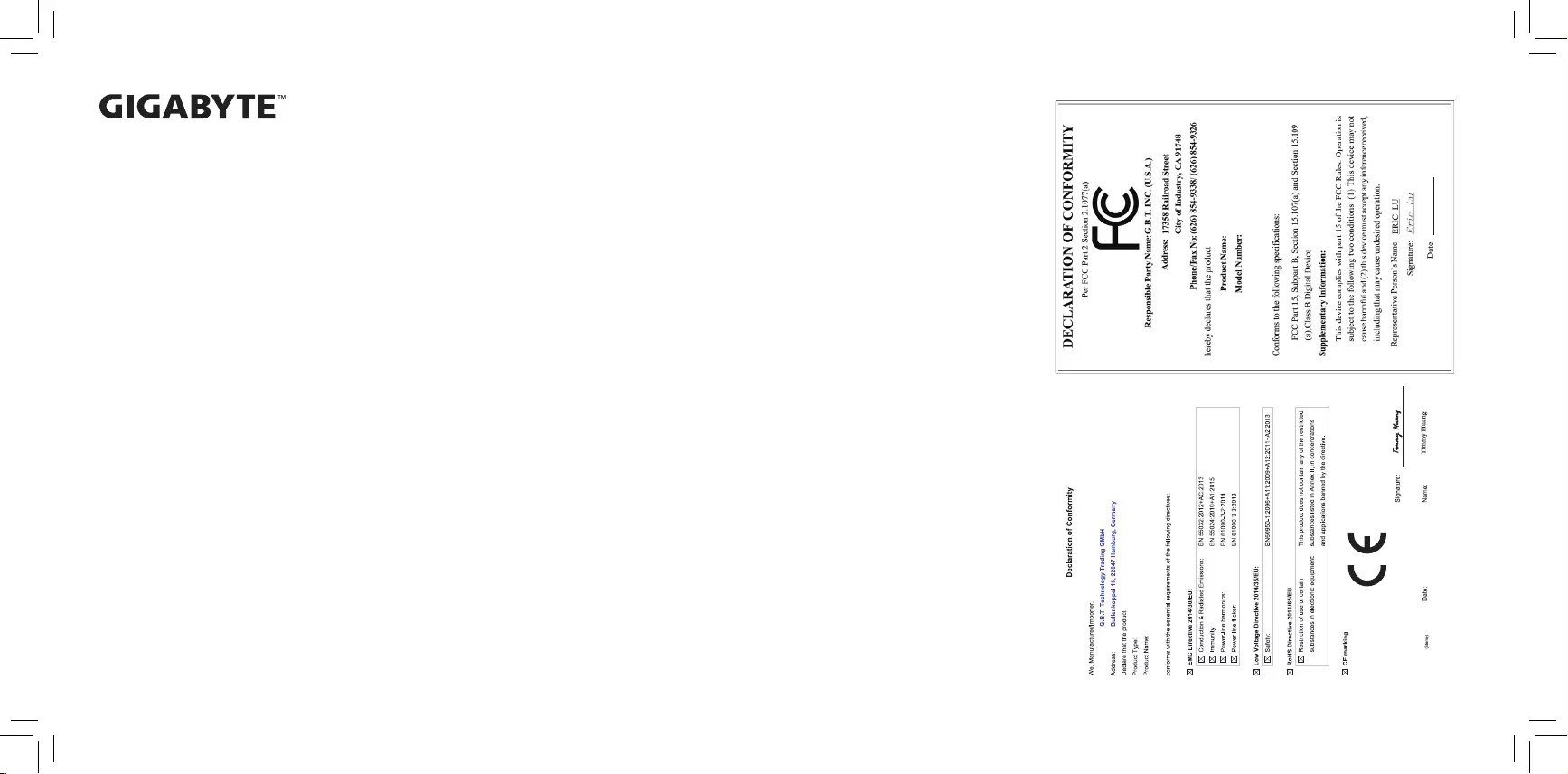
GIGABYTE Solid State Drive (SSD) - Limited Warranty
Thank you for purchasing a GIGABYTE Solid State Drive(SSD). Before using this product, please read and
review the Limited Warranty thoroughly. Your use of this product indicates that you have accepted and agreed
to the terms and conditions of this Limited Warranty statement.
GIGABYTE warrants to the original purchasers of this Product that this Product (excluding content and/or
software, if applicable, supplied with or within the Product) will be free from material defects in manufacture,
conform to GIGABYTE ‘s published product specications, and be t for normal use during the applicable
“Warranty Period” specied below.
The “Warranty Period” referred to above is: certain years from the date of delivery of the Product,
provided the Product conforms to and is used in accordance with GIGABYTE’s applicable product data
sheet and product endurance specication. Warranty period may vary by countries, please visit GIGABYTE
website for more detail information or contact with local RMA service center.
Warranty coverage requires proof of purchase documentation with evidence of the date of purchase (sales
receipt or invoice) and original packaging.
Should GIGABYTE, under its discretion, deem that the product suffers from material defects in manufacture,
GIGABYTE’s sole obligation under this warranty is to replace or repair for free of charge, the defective
product or all of the product’s defective parts.
If this Warranty covers a returned Product, the returned Product may be repaired or an equivalent product
to the Product may be made available by the Reseller to the original purchaser. The previous sentence
describes the sole and exclusive remedy available in the event this Warranty covers a returned Product.
These warranties are valid only for the original owner of the product. GIGABYTE will not extend their
warranty to items that are purchased secondhand. This warranty is not assignable; products purchased
from secondhand sources are not covered in the warranty by GIGABYTE. This is still true even if the
product or packaging appears sealed, advertised as new, or never used in any way. GIGABYTE only offers
warranties for items sold by authorized retailers, system builders, and distributors.
This Warranty does not cover any damage to this Product which results from accident, abuse, misuse,
natural or personal disaster, or any unauthorized disassembly, repair or modication.
A Product will be considered to have a material defect or to be materially defective only if such Product does
not meet the stated design lifetime (up to the applicable Warranty Period), is returned to the appropriate
location within the Warranty Period, and is subject to applicable performance threshold information
contained in the Product’s GIGABYTE data sheet.
The original purchaser must ensure to the extent possible that all data is removed from the Product, and if
it is not the case that all data is or can be removed, the original purchaser shall indemnify, defend and hold
harmless GIGABYTE and the Reseller for any possible liabilities associated with the potential presence
in the returned Product of sensitive and/or personal data, regardless of whether this data relates to the
original purchaser or any other third party.
It is possible for a drive to be used under conditions which cause the media to wear out (and the Warranty
to expire) prior to the expiration of the stated time period in the Warranty, as specied in the applicable
endurance specication linked below.
Please check for more details on the GIGABYTE Website.
https://www.gigabyte.com/
GIGABYTE shall not be liable for (a) any incidental, indirect, special, exemplary, punitive or consequential
damages, including but not limited to loss of prots and/or loss of data, other loss, damage or expense
directly or indirectly arising from any defect or inability to use the Product or poor performance, either
separately or in combination with other equipment, regardless of whether GIGABYTE or the original
purchaser has been advised of the possibility of such damages, nor (b) any amounts in the aggregate in
excess of the purchase price paid for the applicable Product(s). GIGABYTE is not liable for and does not
cover under warranty, any costs associated with servicing and/or the installation of GIGABYTE products,
including the Product.
This Warranty sets forth the entire liability and obligations of GIGABYTE with respect to defects, breach of
warranty or any other failure to perform or meet specication associated with any Products.
GIGABYTE Warranty Guidelines GIGABYTE products, including the Product, must not be used in
applications where failure could threaten injury or life, such as aviation, automotive, nuclear, medical or
life support systems (or any other form of ultra-hazardous applications), and under no circumstances shall
GIGABYTE offer any warranty or have any obligations arising from any such Product uses.
Buyer acknowledges that the goods sold by GIGABYTE are being used or incorporated into other products
or systems, and the ultimate safety of those products or systems are the sole responsibility of Buyer.
This warranty applies only on the condition that the product has been installed, maintained and operated
under conditions of normal use and in accordance with the installation guide provided herewith.
The provisions of this warranty shall not apply if, in GIGABYTE’s sole judgment, the product has been
subject to misuse or neglect, improper installation, damaged in an accident, or repaired or altered in any
way that affects its performance or reliability.
Buyer assumes all risks and liabilities for use of GIGABYTE products in other products or systems. In
addition, GIGABYTE is not responsible for any archival, backup or disaster recovery services.
Disclaimer
THIS WARRANTY IS IN LIEU OF ANY OTHER WARRANTIES, EITHER EXPRESS OR IMPLIED, INCLUDING
WITHOUT LIMITATION ANY WARRANTIES OF MERCHANTABILITY OR FITNESS FOR A PARTICULAR
PURPOSE, TITLE, OR NON INFRINGEMENT, WHICH OTHER WARRANTIES ARE EXPRESSLY EXCLUDED
AND DISCLAIMED. GIGABYTE SHALL NOT BE LIABLE FOR LOSS OF PROFITS OR ANY SPECIAL,
INCIDENTAL, EXEMPLARY, CONSEQUENTIAL OR PUNITIVE DAMAGES WHICH PURCHASER OR
THIRD PARTY MAY SUSTAIN, EVEN IF GIGABYTE HAS BEEN ADVISED OF THE POSSIBILITY OF
SUCH LOSSES OR DAMAGES. IN NO EVENT SHALL GIGABYTE’S LIABILITY EXCEED THE PURCHASE
PRICE OF THE DEFECTIVE PRODUCT. WITHOUT LIMITING THE GENERALITY OF THE PRECEDING
PARAGRAPH, GIGABYTE EXPRESSLY DISCLAIMS ANY AND ALL LIABILITY FOR DIRECT, INDIRECT
AND/OR CONSEQUENTIAL DAMAGES, INCLUDING LOST PROFITS, ARISING FROM THE LOSS,
CORRUPTION, ERASURE OR DESTRUCTION OF ANY DATA STORED ON OR TRANSMITTED VIA ANY
GIGABYTE PRODUCT, INCLUDING, WITHOUT LIMITATION, THE INABILITY TO ACCESS DATA STORED
ON ANY SECURE GIGABYTE PRODUCTS THAT REQUIRE A USER-DESIGNATED PASSWORD OR
CODE IF THAT PASSWORD OR CODE IS LOST, FORGOTTEN, OR COMPROMISED. USERS HAVE THE
OBLIGATION TO BACKUP ALL DATA AND PASSWORDS OR CODES.
Solid State Drive
GP-ASACNE2512GTTDR
GP-ASACNE2100TTTDR
GP-ASACNE2200TTTDR
Feb. 28, 2019
Solid State Drive
GP-ASACNE2512GTTDR, GP-ASACNE2100TTTDR,
GP-ASACNE2200TTTDR
Feb. 28, 2019
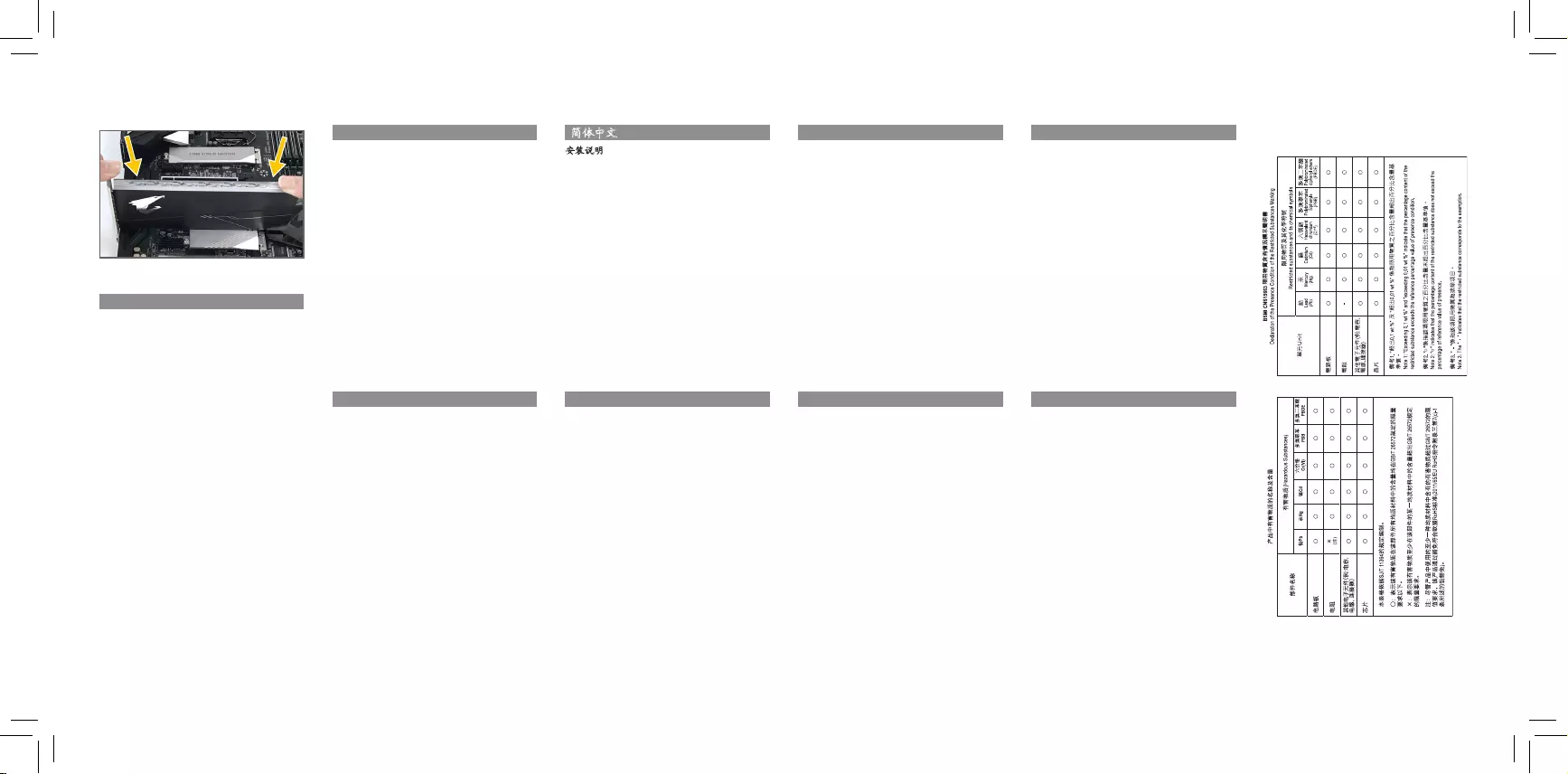
Solid State Drives (SSD) Quick Installation Guide
Installation Guide
Follow the steps below to correctly install an AIC SSD
in the PCI Express slot.
1. Locate an expansion slot that supports your card.
Remove the metal slot cover from the chassis
back panel.
2. Align the card with the slot, and press down on the
card until it is fully seated in the slot.
3. Make sure the metal contacts on the card are
completely inserted into the slot.
4. Secure the card’s metal bracket to the chassis
back panel with a screw.
5. After installing all expansion cards, replace the
chassis cover(s).
6. Turn on your computer. If necessary, go to BIOS
Setup to make any required BIOS changes for your
expansion card(s).
* Always turn off the computer and unplug the power
cord from the power outlet before installing an AIC
SSD to prevent hardware damage.
** Installing a AIC SSD:
Gently push down on the top edge of the card until
it is fully inserted into the PCI Express slot. Make
sure the card is securely seated in the slot and
does not rock.
English
Installations Handbuch
Für eine korrekte Installtion der AIC SSD im PCI Express
Slot befolgen Sie bitte die nachfolgenden Schritte.
1. Bitte lokalisieren Sie den Erweiterungsslot welcher Ihre
Karte unterstützt. Entfernen Sie bitte das Cover am Ende
des Slots vom Gehäuse.
2. Zentrieren Sie die Karte auf dem Slot und pressen Sie
diese herunter so, dass sie fest im Slot sitzt.
3. Bitte stellen Sie sicher, das die Kontakte von der Karte
komplett im Slot verschwinden.
4. Sichern Sie die Karte am Ende des Slots mit einer
Schraube am Gehäuse.
5. Nachdem installieren der Erweiterungskarten schließen
Sie ihr Gehäuse bitte wieder.
6. Starten Sie ihren Computer und nehmen Sie bitte, falls
nötig, die erforderlichen Einstellungen im Bios vor für
Ihre Erweiterungskarte.
* Bitte immer den Computer ausschalten und den
Netzteilstecker entfernen bevor Sie eine AIC SSD
installieren um Hardwarebeschädigungen vorzubeugen.
** Installation der AIC SSD:
Vorsichtig die Erweiterungskarte an den Ecken in den
Erweiterungslot drücken so das sie sicher einrastet und
sich nicht weiter bewegen kann.
Deutsch
安裝說明
請依下列步驟將AIC SSD正確地安裝於AIC插槽。
1. 先找到正確規格的擴充卡插槽,再移除電腦機
殼背面、插槽旁的金屬擋板。
2. 將擴充卡對齊插槽,垂直地向下壓入插槽內。
3. 請確定擴充卡之金手指已完全插入插槽內。
4. 將擴充卡的金屬檔板以螺絲固定於機殼內。
5. 安裝完所有的擴充卡後,再將電腦機殼蓋上。
6. 開啟電源,若有必要請至BIOS中設定各擴充卡相
關的設定。
* 在安裝擴充卡之前,請務必將電源關閉,以免造
成毀損。
** 安裝AIC SSD:
以雙手按在SSD上邊兩側,垂直向下地將SSD插
入PCI Express插槽中。請確認SSD與PCI Express
插槽完全密合且不會左右搖晃。
繁體中文
Guía de Instalación
Siga los pasos debajo para instalar correctamente un
SSD AIC (Tarjeta de Complemento) en la ranura de
PCI Express.
1. Encuentre una ranura de expansion que soporte la
tarjeta. Retire la cubierta de metal de la ranura del panel
trasero del chasis.
2. Alinee la tarjeta con la ranura y presione rmemente la
tarjeta hasta que este totalmente asentado en la ranura.
3. Asegúrese de que los contactos de metal de la tarjeta
estan totalmente asentado en la ranura.
4. Asegure con un tornilo la tarjeta al panel trasero
del chasis.
5. Luego de instalar todas las tarjetas, vuelva a colocar la
cubierta del chasis del equipo.
6. Encienda el equipo y, si es necesario, congure la
utilidad de la BIOS de la tarjeta de expansión desde
el BIOS.
* Siempre apague el equipo y desconecte el cable de
poder del enchufe antes de instalar un SSD AIC para
prevenir daños al hardware.
** Instalar un SSD AIC:
Presione suavemente el borde superior de la tarjeta
hasta que que esté completamente insertado en la
ranura PCI Express. Asegúrese de que la tarjeta esté
bien asentada en la ranura y no tambalea.
Español
安装说明
请依下列步骤将AIC SSD正确地安装于AIC插槽。
1. 先找到正确规格的扩充卡插槽,再移除电脑机
箱背面、插槽旁的金属挡板。
2. 将扩充卡对齐插槽,垂直地向下压入插槽内。
3. 请确定扩充卡的金手指已完全插入插槽内。
4. 将扩充卡的金属挡板以螺丝固定于机箱内。
5. 安装完所有的扩充卡后,再将电脑机箱盖上。
6. 开启电源,若有必要请至BIOS中设定各扩充卡
相关的设定。
* 在安装SSD之前,请务必将电源关闭,以免造成
损毁。
** 安装AIC SSD:
以双手按在SSD上边两侧,垂直向下地将SSD
插入PCI Express插槽中。请确认SSD与PCI
Express插槽完全密合且不会左右摇晃。
简体中文
インストールガイド
PCIe スロットにAIC対応SSDを増設する場合、以下の手
順に従ってください。
1.
カードをサポートする拡張スロットを探します。PC
ケース背面パネルから、金属製スロットカバーを取
り外します
。
2.
カードをスロットに合わせ、
スロットに完全にはまり
こむまでカードを押し
下げます
。
3.
カードの金属接点がスロットに完全に挿入されてい
ることを確認します
。
4.
カードの金属ブラケットをねじでPCケース背面パネ
ルに固定します
。
5. 拡張カードをすべて取り付けたら、PCケースカバーを
元に戻します
。
6.
コンピュータの電源をオンにします。必要に応じ
て
、BIOSセットアップに移動し、拡張カードに必要な
BIOS変更を行います
。
*
ハードウェアが損傷する原因となるため、拡張カード
を取り付ける前に必ずコンピュータのパワーをオフに
し、
コンセントから電源コードを抜いてください。
** グラフィックスカードを取り付ける
:
カードの上端がPCIExpressスロットに完全に挿入され
るまで、
そっと押し
下げます
。
カードがスロットにしっ
かり装着され、
ロックされていることを確認します
。
日本語
Инструкция по установке
Для того, чтобы правильно выполнить установку AIC SSD-
накопителя в разъем PCI Express, выполните следующие
действия.
1. Определите на материнской плате разъем, предназначенный
для установки AIC SSD-накопителя. Удалите металлическую
заглушку на задней стенке корпуса, расположенную напротив
соответствующего разъема.
2. Совместите группу контактов на плате расширения с
разъемом на материнской плате и надавите на кромку
печатной платы AIC SSD-накопителя с таким расчетом,
чтобы плотно зафиксировать плату расширения в разъеме.
3. Убедитесь в том, что металлические контакты на плате
расширения плотно соприкасаются по всей длине с
контактами разъема на материнской плате.
4. Совместите паз на установочной скобе платы расширения
с посадочным отверстием на задней стенке корпуса и
закрепите устройство в корпусе с помощью винта.
5. После установки всех плат расширения верните на место
боковую стенку/ки корпуса.
6. Включите компьютер. В случае необходимости, вызовите
оболочку BIOS Setup и выполните необходимые настройки
применительно к установленной плате/ам расширения.
* Во избежание повреждения AIC SSD-накопителя, до начала
процедуры инсталляции всегда отключайте компьютер и
вынимайте силовой кабель блока питания из розетки.
** Инсталляция AIC SSD-накопителя:
Аккуратно нажимайте на верхний край платы расширения
до тех пор, пока она полностью не войдет в PCI Express-
разъем. Убедитесь в том, что плата расширения надежно
зафиксирована в разъеме и не раскачивается.
Русский
설치 설명서
AIC SSD을 PCI Express 슬롯에 올바르게 설치하기
위하여 아래의 단계를 따라 주십시오.
1. 카드를 지원하는 확장 슬롯을 찾습니다. PC 케이스
(샤시) 후면 패널에서 금속 슬롯 덮개를 제거합니다.
2. 카드를 슬롯과 맞추고 카드가 슬롯에 완전히
끼워질 때까지 카드를 내리누릅니다.
3. 카드의 금속 접점이 슬롯에 완전히 삽입되었는지
확인합니다.
4. 카드의 금속 브래킷을 나사로 PC 케이스(샤시)
후면 패널에 고정합니다.
5. 확장 카드가 모두 설치되었으면 PC 케이스(샤시)
덮개를 다시 덮습니다.
6. 컴퓨터의 전원을 켭니다. 필요하다면 BIOS
셋업으로 이동하여 확장 카드에 대해 필요한 BIOS
설정을 변경합니다.
* 하드웨어 손상을 방지하려면 AI C SSD 카드를
설치하기 전에 반드시 컴퓨터를 끄고 콘센트에서
전원 코드 플러그를 뽑으십시오.
** AIC SSD 카드 설치하기:
카드가 PCI Express 슬롯에 완전히 삽입될 때까지
카드 상단 모서리를 천천히 밀어 넣으십시오.
카드가 슬롯에 고정되어 흔 들리지 않는지
확인하십시오.
한국어
Guia de Instalação
Siga as etapas abaixo para instalar corretamente um SSD
AIC no slot PCI Express.
1. Localize um slot de expansão que suporte o seu
dispositivo. Remova a tampa do slot de metal do
painel traseiro do chassi.
2. Alinhe o dispositivo com o slot e pressione-o até que
esteja totalmente encaixado no slot.
3. Certique-se de que os contatos de metal do
dispositivo estejam completamente inseridos no slot.
4. Prenda o suporte de metal da placa no painel
traseiro do chassi com um parafuso.
5. Depois de instalar todas as placas de expansão,
recoloque a (s) tampa (s) do chassi.
6. Ligue o seu computador. Se necessário, vá para
o Setup do BIOS para fazer quaisquer alterações
necessárias para a (s) sua (s) placa (s) de expansão.
* Sempre desligue o computador e desconecte o cabo
de alimentação da tomada antes de instalar um SSD
AIC para evitar danos ao hardware.
** Instalando um SSD AIC:
Empurre suavemente a extremidade superior do
dispostivo até que esteja totalmente inserido no slot
PCI Express. Certique-se de que a placa esteja bem
seguramente acomodada no slot e nao balance.
Português