Gigabyte AORUS RTX 3080 GAMING BOX (rev. 2.0) User Manual
Displayed below is the user manual for AORUS RTX 3080 GAMING BOX (rev. 2.0) by Gigabyte which is a product in the External Graphics Card Enclosures category. This manual has pages.
Related Manuals
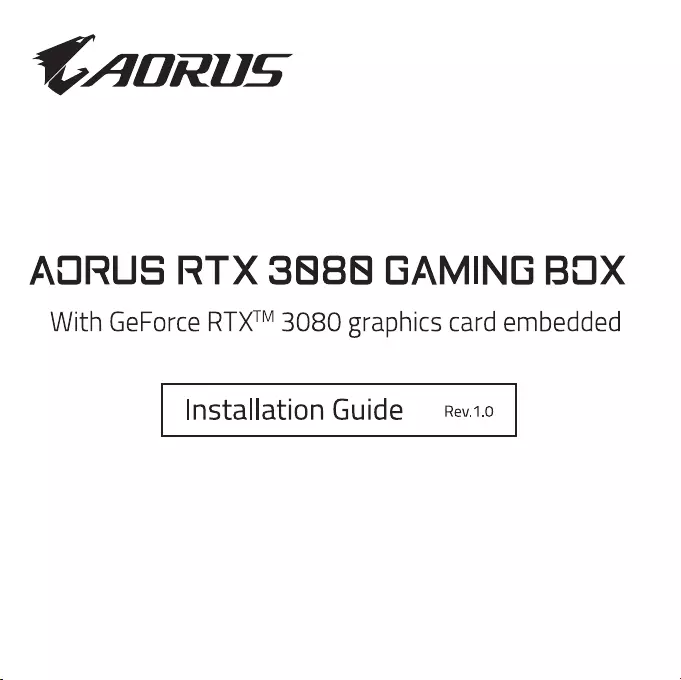
CA0RUS
AURUS
RT
X
3888
GAMING
BUX
With
GeForce
RTX™
3080
graphics
card
embedded
Installation
Guide
—_Rev.1.0
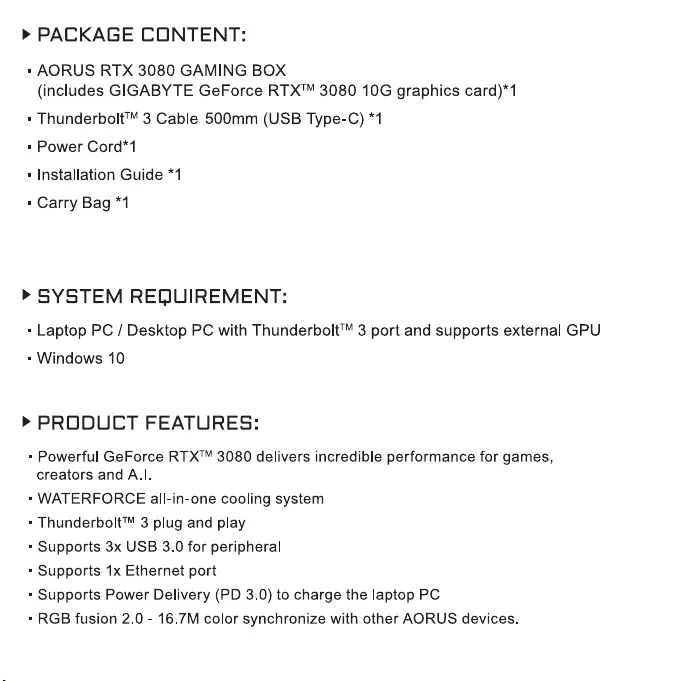
>»
PACKAGE
CONTENT:
«
AORUS
RTX
3080
GAMING
BOX
(includes
GIGABYTE
GeForce
RTX™
3080
10G
graphics
card)*1
=
Thunderbolt™
3
Cable
500mm
(USB
Type-C)
*1
«
Power
Cord*1
«
Installation
Guide
*1
=
Carry
Bag
*1
>
SYSTEM
REQUIREMENT:
«
Laptop
PC
/
Desktop
PC
with
Thunderbolt™
3
port
and
supports
external
GPU
«
Windows
10
>»
PRODUCT
FEATURES:
=
Powerful
GeForce
RTX™
3080
delivers
incredible
performance
for
games,
creators
and
A.I.
=
WATERFORCE
all-in-one
cooling
system
=
Thunderbolt™
3
plug
and
play
=
Supports
3x
USB
3.0
for
peripheral
=
Supports
1x
Ethernet
port
«
Supports
Power
Delivery
(PD
3.0)
to
charge
the
laptop
PC
=
RGB
fusion
2.0
-
16.7M
color
synchronize
with
other
AORUS
devices.
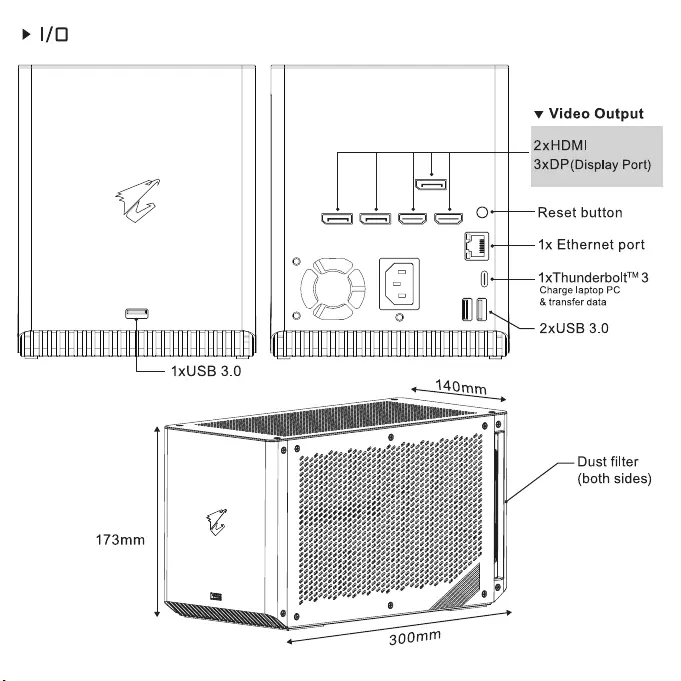
>
1/0
v
Video
Output
2xHDMI
3xDP
(Display
Port)
Reset
button
1x
Ethernet
port
1xThunderbolt™
3
Charge
laptop
PC
&
transfer
data
/~—
2xUSB
3.0
Ea
—
1xUSB
3.0
Dust
filter
(both
sides)
173mm

>
INS
TALLATIO
N
1
nn
po
ect
wer
Rus
R
308
0G
AM
ING
BOX
toa
pow
ers
ourc
e10
ov
VV
by
the
eo
SOS
2,
aS
esog8s
aS
SSS
SS
5
setae
R98.
e88se8
SE
SES
SS
9%
Oe
Se
8R"
3;
1S,
S88
BRS
SERS
SS
9,
BS
SS
eese88
88
Oe
9
2,
9
8
9,
oe
SS
ae
See8es
S889
Boe
SS
SSeS888
2,
SESS
SES
SSaS
SES
SESS
Sa88
Se
BOR
SSS
eee
5
SSE
SSeeeess
SS
SES
SERS
SRN
SSNS
A
e'
SNS
gae°
SENS
SSS
a
ESS
SNE
e883
.
e
2
.
Co
n
Th
nect
und
AO
e
RU
Use
bo
B
t
08
ype
0GA
-C
M
c
IN
eL
a
pto
p
PC
/D
eskt
o
p
PC
by
9
@
9;
oho:
ey
1,
ro
SSS
2
ay
sneinttcn
@
8
RSG
ESS
SESS
2,
3
RS
RN
ae
ROY
eee
88:
BS88S
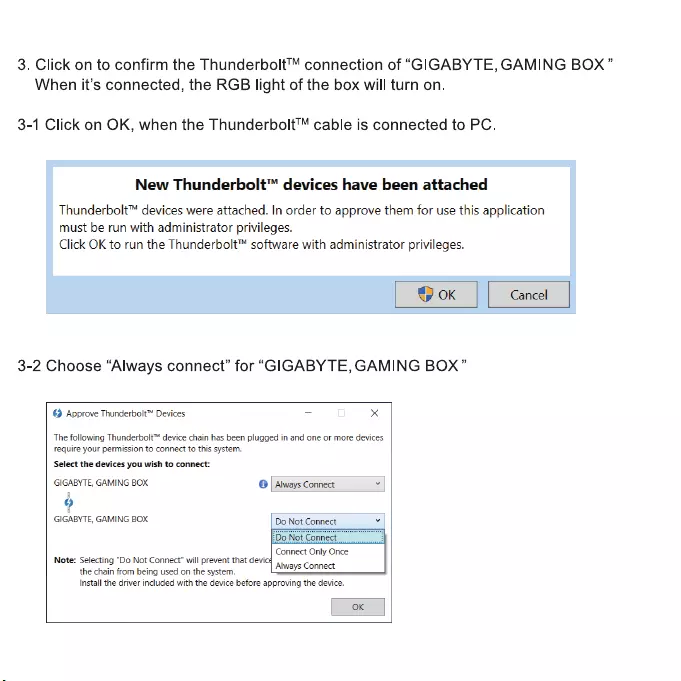
3.
Click
on
to
confirm
the
Thunderbolt™
connection
of
“GIGABYTE,
GAMING
BOX”
When
it’s
connected,
the
RGB
light
of
the
box
will
turn
on.
3-1
Click
on
OK,
when
the
Thunderbolt™
cable
is
connected
to
PC.
New
Thunderbolt™
devices
have
been
attached
Thunderbolt™
devices
were
attached.
In
order
to
approve
them
for
use
this
application
must
be
run
with
administrator
privileges.
Click
OK
to
run
the
Thunderbolt™
software
with
administrator
privileges.
3-2
Choose
“Always
connect”
for
“GIGABYTE,
GAMING
BOX”
@
Approve
Thunderbolt™
Devices
- x
The
following
Thunderbolt™
device
chain
has
been
plugged
in
and
one
or
more
devices
require
your
permission
to
connect
to
this
system.
Select
the
devices
you
wish
to
connect:
GIGABYTE,
GAMING
BOX
6
Always
Connect
“
9
GIGABYTE,
GAMING
BOX
Do
Not
Connect
o
!Do
Not
Connect
Connect
Only
Once
Note:
Selecting
"Do
Not
Connect"
will
prevent
that
devicg
the
chain
from
being
used
on
the
system.
Install
the
driver
included
with
the
device before
approving
the
device.
Always
Connect
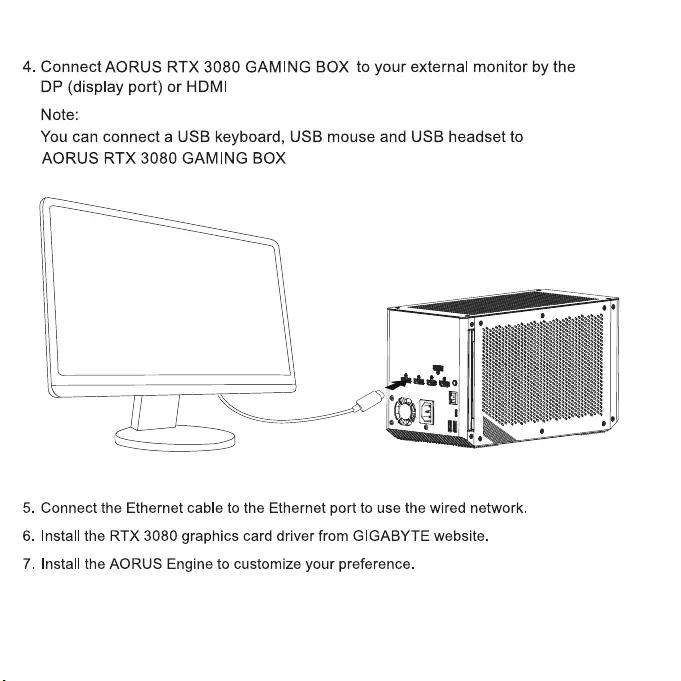
4.
Connect
AORUS
RTX
3080
GAMING
BOX
to
your
external
monitor
by
the
DP
(display
port)
or
HDMI
Note:
You
can
connect
a
USB
keyboard,
USB
mouse
and
USB
headset
to
AORUS
RTX
3080
GAMING
BOX
5.
Connect
the
Ethernet
cable
to
the
Ethernet
port
to
use
the
wired
network.
6.
Install
the
RTX
3080
graphics
card
driver
from
GIGABYTE
website.
7.
Install
the
AORUS
Engine
to
customize
your
preference.
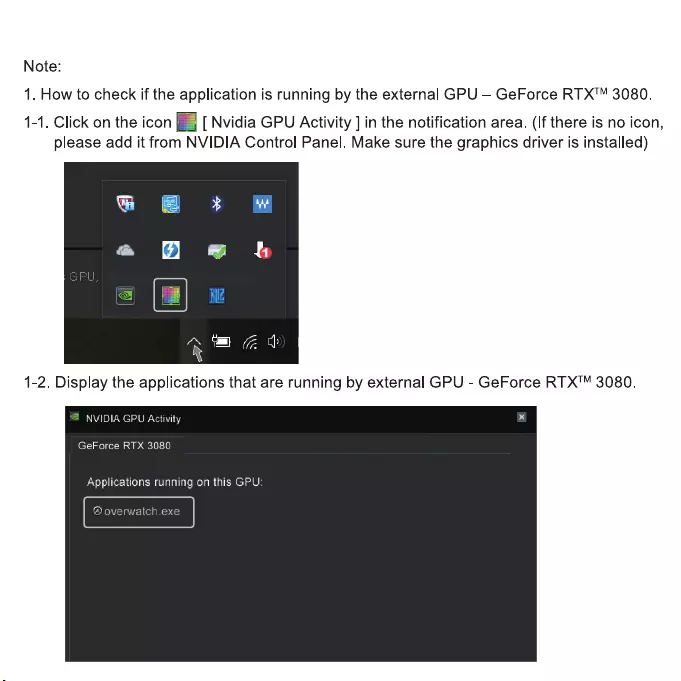
Note:
1.
How
to
check
if
the
application
is
running
by
the
external
GPU
—
GeForce
RTX™
3080.
1-1.
Click
on
the
icon
FA
[
Nvidia
GPU
Activity
]
in
the
notification
area.
(If
there
is
no
icon,
please
add
it
from
NVIDIA
Control
Panel.
Make
sure
the
graphics
driver
is
installed)
1-2.
Display
the
applications
that
are
running
by
external
GPU
-
GeForce
RTX™
3080.
ey
de)
Re
emcee]
GeForce
RTX
3080
Applications
running
on
this
GPU:
@
overwatch.exe
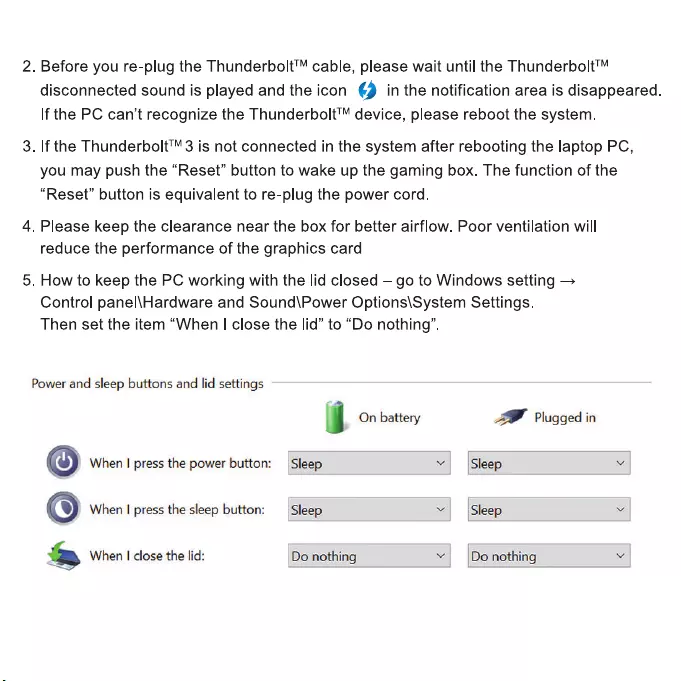
.
Before
you re-plug
the
Thunderbolt™
cable,
please
wait
until
the
Thunderbolt™
disconnected
sound
is
played
and
the
icon
@
in
the
notification
area
is
disappeared.
If
the
PC
can’t
recognize
the
Thunderbolt™
device,
please
reboot
the
system.
.
If
the
Thunderbolt™
3
is
not
connected
in
the
system
after
rebooting
the
laptop
PC,
you
may
push
the
“Reset”
button
to
wake
up
the
gaming
box.
The
function
of
the
“Reset”
button
is
equivalent
to
re-plug
the
power
cord.
.
Please
keep
the
clearance
near
the
box
for
better
airflow.
Poor
ventilation
will
reduce
the
performance
of
the
graphics
card
.
How
to
keep
the
PC
working
with
the
lid
closed
—
go
to
Windows
setting
>
Control
panel\Hardware
and
Sound\Power
Options\System
Settings.
Then
set
the
item
“When
|
close
the
lid”
to
“Do
nothing”.
Power
and
sleep
buttons
and
lid
settings
J
On
battery
ZW
Plugged
in
©
When
|
press
the
power
button:
Sleep
v
Sleep
2
©
When
|
press
the
sleep
button:
Sleep
v
Sleep
w
@
When
|
close
the
lid:
Do
nothing
¥
Do
nothing
<2
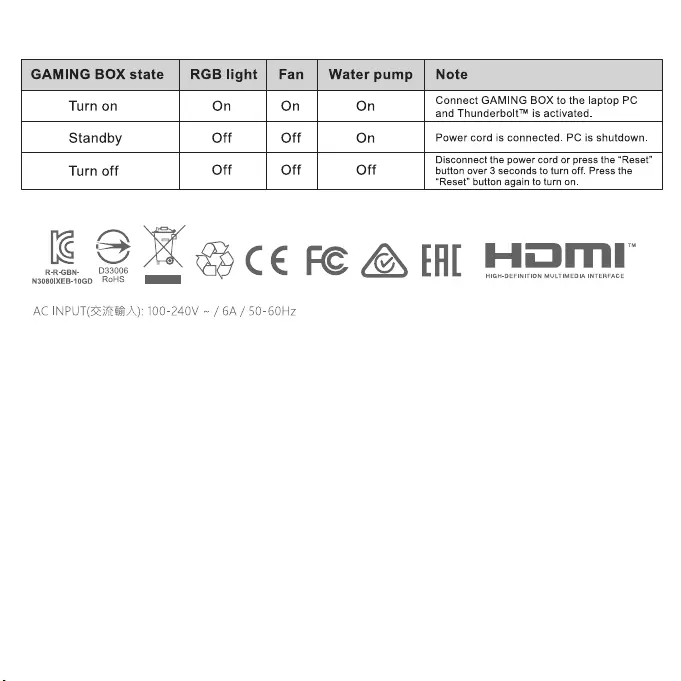
GAMING
BOX
state
RGB
light
|
Fan
|
Water
pump
|
Note
Connect
GAMING
BOX
to
the
laptop
PC
Turn
on
On On On
and
Thunderbolt™
is
activated.
Standby
Off Off
On Power
cord
is
connected.
PC
is
shutdown.
Disconnect
the
power
cord
or
press
the
“Reset”
Turn
off
Off
Off
Off
button
over
3
seconds
to
turn
off.
Press
the
“Reset”
button
again
to
turn
on.
kK
Ox
R-R-GBN-
D33006
N3080IXEB-10GD
RoHS
5
C€
FE
@
FAL
Hime
AC
INPUT(Ze
7
A):
100-240V
~
/
6A
/
50-60Hz
HIGH-DEFINITION
MULTIMEDIA
INTERFACE
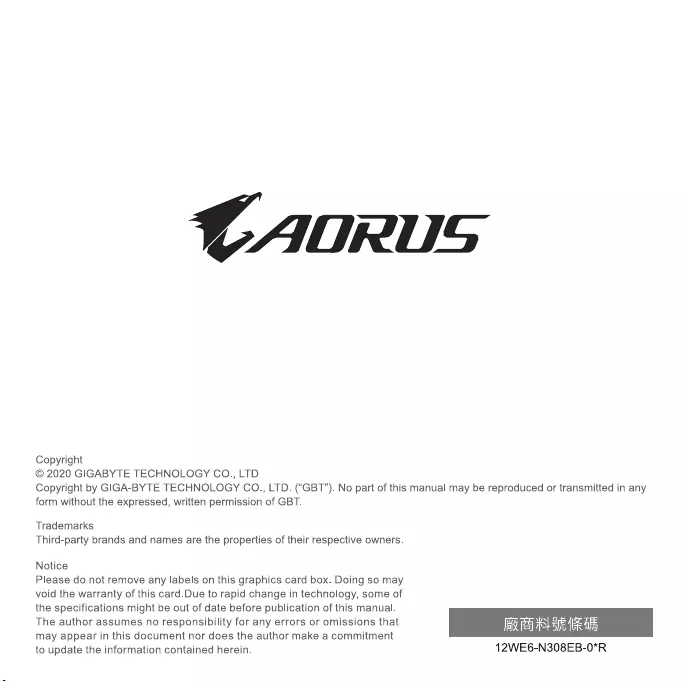
CAOGRUS
Copyright
©
2020
GIGABYTE
TECHNOLOGY
CO.,
LTD
Copyright
by
GIGA-BYTE
TECHNOLOGY
CO., LTD.
(“GBT”).
No
part
of
this
manual
may
be
reproduced
or
transmitted
in
any
form
without
the
expressed,
written
permission
of
GBT.
Trademarks
Third-party
brands
and
names
are
the
properties
of
their
respective
owners.
Notice
Please
do
not
remove
any
labels
on
this
graphics
card
box.
Doing
so
may
void
the
warranty
of
this
card.Due
to
rapid
change
in
technology,
some
of
the
specifications
might
be
out
of
date
before
publication
of
this
manual.
The
author
assumes
no
responsibility
for
any
errors
or
omissions
that
eda
Seanad
may
appear
in
this
document
nor
does
the
author
make
a
commitment
to
update
the
information
contained
herein.
12WE6-N308EB-0*R