Gigabyte RTX 3080 Ti GAMING BOX User Manual
Displayed below is the user manual for RTX 3080 Ti GAMING BOX by Gigabyte which is a product in the Graphics Cards category. This manual has pages.
Related Manuals
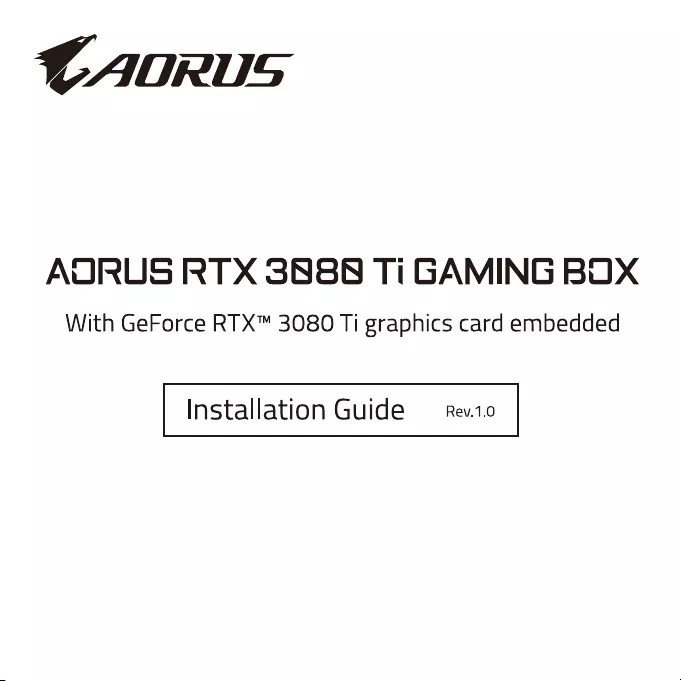
CAORUS
AURUS
RTX
3888
Ti
GAMING
BOX
With
GeForce
RTX™
3080
Ti
graphics
card
embedded
Installation
Guide
—_
rev.10
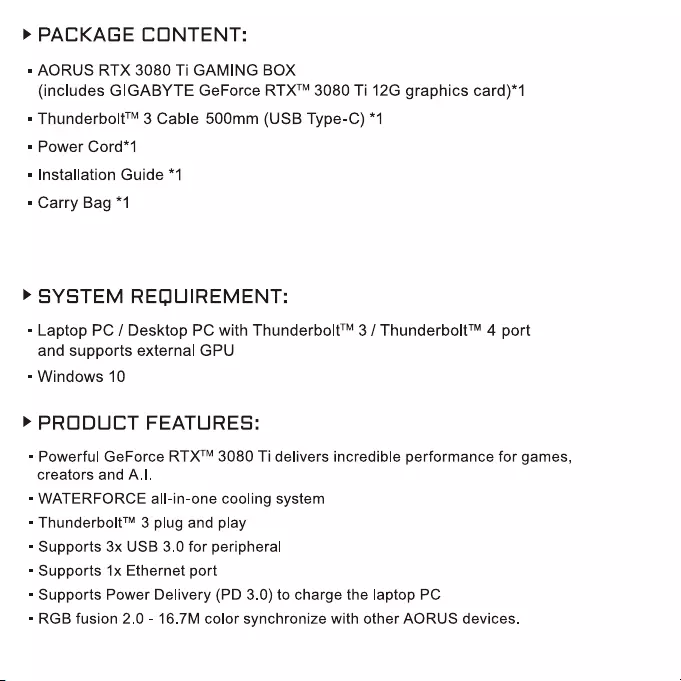
>»
PACKAGE
CONTENT:
»
AORUS
RTX
3080
Ti
GAMING
BOX
(includes
GIGABYTE
GeForce
RTX™
3080
Ti
12G
graphics
card)*1
«
Thunderbolt™
3
Cable
500mm
(USB
Type-C)
*1
«
Power
Cord*1
«
Installation
Guide
*1
«
Carry
Bag
*1
>
SYSTEM
REQUIREMENT:
«
Laptop
PC
/
Desktop
PC
with
Thunderbolt™
3
/
Thunderbolt™
4
port
and
supports
external
GPU
»
Windows
10
>»
PRODUCT
FEATURES:
«
Powerful
GeForce
RTX™
3080
Ti
delivers
incredible
performance
for
games,
creators
and
A.I.
=
WATERFORCE
all-in-one
cooling
system
=
Thunderbolt™
3
plug
and
play
=
Supports
3x
USB
3.0
for
peripheral
=
Supports
1x
Ethernet
port
«
Supports
Power
Delivery
(PD
3.0)
to
charge
the
laptop
PC
«
RGB
fusion
2.0
-
16.7M
color
synchronize
with
other
AORUS
devices.

>
1/0
v
Video
Output
| |
ee
SS
&
3xDP
(Display
Port)
2
eS
Reset
button
1x
Ethernet
port
1xThunderbolt™
3
Charge
laptop
PC
&
transfer
data
ADE
Tinie
e
To
173mm
Dust
filter
(both
sides)

>
INSTALLATION
1.
Connect
AORUS
RTX
3080
Ti
GAMING
BOX
to
a
power
source
100V~240V
by
the
power
cord.
ety!
VIR
ele:
Se
ses
eR
kN:
asgteo%
SHON
RRS
aS gs
sates:
eee
eeatcee
eee
ees
ey,
2.
Connect
AORUS
RTX
3080
Ti
GAMING
BOX
to
the
Laptop
PC
/
Desktop
PC
by
Thunderbolt™
USB
type-C
cable.
,
Beesales:
SSE
esate
eae
ta
see
ee
sees
eS
See
seseeaases
aS
9285
8,
Syd,
Se!
Seek
e
keg,
POSER
RORY
eae
SN
esas
eee
e
eS
Tee
TROT
e
CONG
G
RSS
Baty
ea
te
Ne
See
S
CNN
O
TS:
SasVeageseasesaasescesseeeses
aq
Saseeseseseeees
POSES
eeeeeeeeeees
meee
ee
atas
ee
NaS ese
a
se:
Oe
as
ee
Sy
INS
lek
8
aaeeasace
eee
eS:
8885
Bees
yt
NN
Raagssgesa®
@
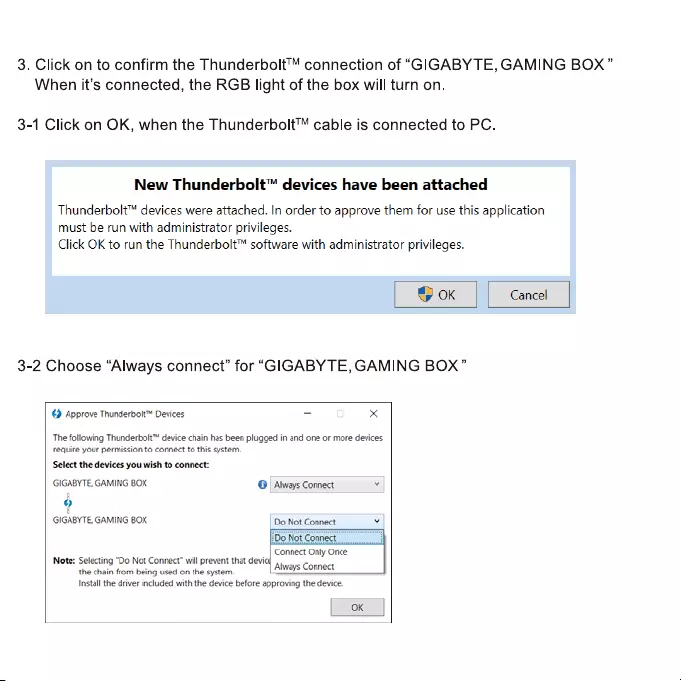
3.
Click
on
to
confirm
the
Thunderbolt™
connection
of
“GIGABYTE,
GAMING
BOX”
When
it’s
connected,
the
RGB
light
of
the
box
will
turn
on.
3-1
Click
on
OK,
when
the
Thunderbolt™
cable
is
connected
to
PC.
New
Thunderbolt™
devices
have
been
attached
Thunderbolt™
devices
were
attached.
In
order
to
approve
them
for
use
this
application
must
be
run
with
administrator
privileges.
Click
OK
to
run
the
Thunderbolt™
software
with
administrator
privileges.
3-2
Choose
“Always
connect”
for
“GIGABYTE,
GAMING
BOX”
€)
Approve
Thunderbolt™
Devices
=
=
The
following
Thunderbolt™
device
chain
has
been
plugged
in
and
one
or
more
devices
require
your
permission
to
connect
to
this
system.
Select
the
devices
you
wish
to
connect
GIGABYTE,
GAMING
BOX
‘@
|
Always
Connect
ss
@
GIGABYTE,
GAMING
BOX
|
Do
Not
Connect
¥
Connect
Only
Once
Note:
Selecting
“Do
Not
Conmret”
will
prevent
that
device
the
chain
from
being
used
on
the
syiternn.
LA!
Connect
Drestall
the
drrver
included
with
the
dewte
before
approving
the
chewce.
0K
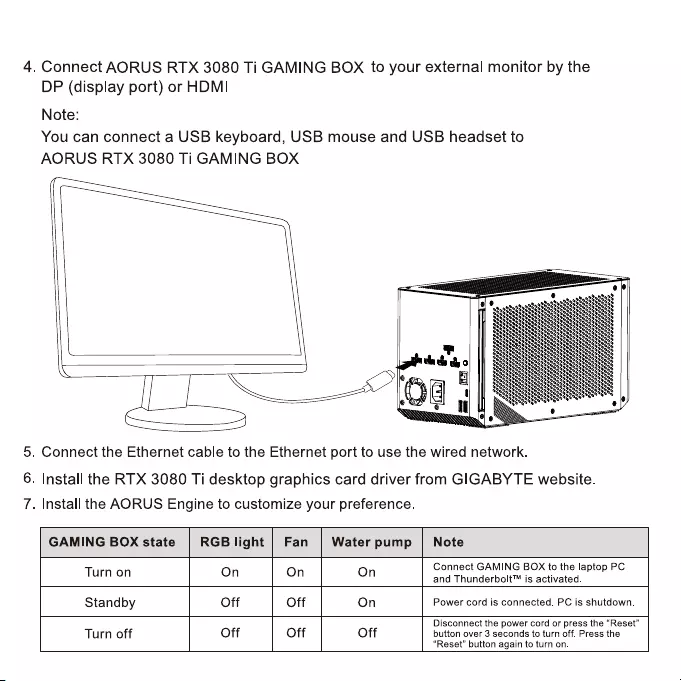
4.
Connect
AORUS
RTX
3080
Ti
GAMING
BOX
to
your
external
monitor
by
the
DP
(display
port)
or
HDMI
Note:
You
can
connect
a
USB
keyboard,
USB
mouse
and
USB
headset
to
AORUS
RTX
3080
Ti
GAMING
BOX
5.
Connect
the
Ethernet
cable
to
the
Ethernet
port
to
use
the
wired
network.
6.
Install
the
RTX
3080
Ti
desktop
graphics
card
driver
from
GIGABYTE
website.
7.
Install
the
AORUS
Engine
to
customize
your
preference.
GAMING
BOX
state
RGB
light
|
Fan
|
Water
pump
|
Note
Connect
GAMING
BOxX
to
the
laptop
PC
Turn
on
On On On
and
Thunderbolt™
is
activated.
Standby
Off
Off
On
Power
cord
is
connected.
PC
is
shutdown.
Disconnect
the
power
cord
or
press
the
“Reset”
Turn
off
Off
Off
Off
button
over
3
seconds
to
turn
off.
Press
the
“Reset”
button
again
to
turn
on.
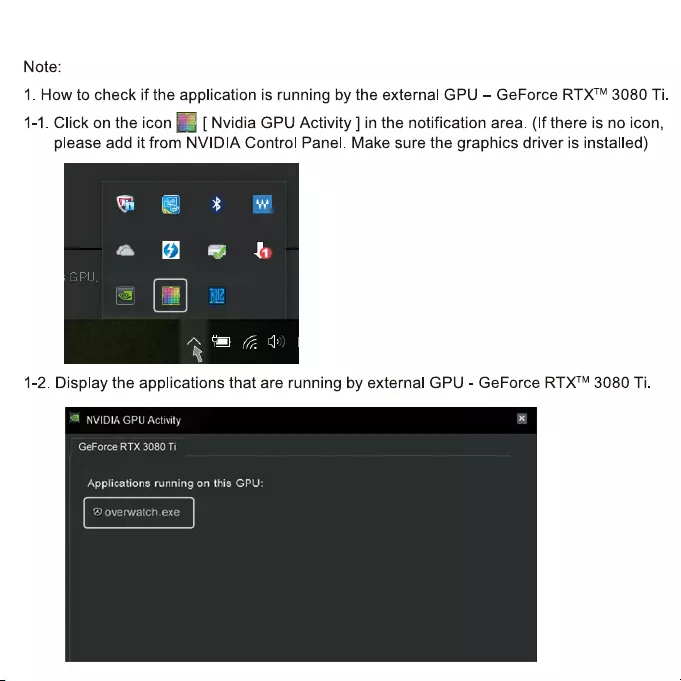
Note:
1.
How
to
check
if
the
application
is
running
by
the
external
GPU
—
GeForce
RTX™
3080
Ti.
1-1.
Click
on
the
icon
[
Nvidia
GPU
Activity
]
in
the
notification
area.
(If
there
is
no
icon,
please
add
it
from
NVIDIA
Control
Panel.
Make
sure
the
graphics
driver
is
installed)
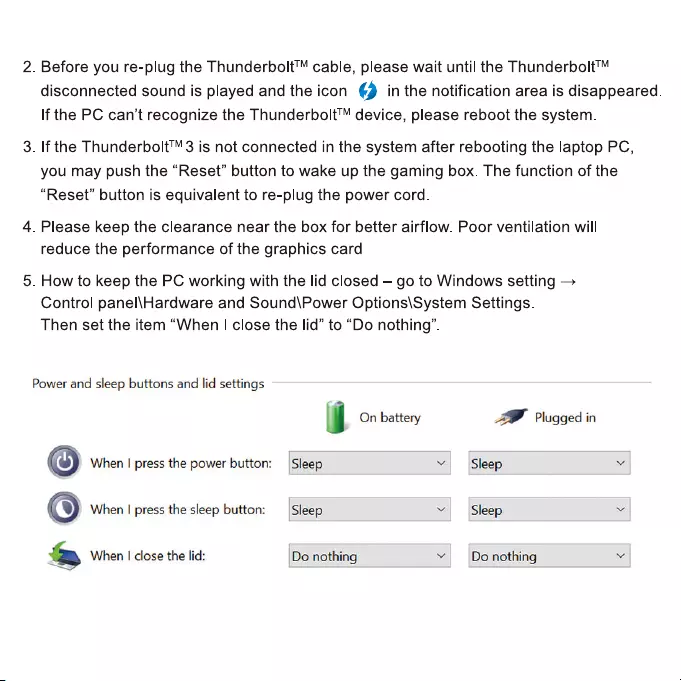
.
Before
you re-plug
the
Thunderbolt™
cable,
please
wait
until
the
Thunderbolt™
disconnected
sound
is
played
and
the
icon
@
in
the
notification
area
is
disappeared.
If
the
PC
can’t
recognize
the
Thunderbolt™
device,
please
reboot
the
system.
.
If
the
Thunderbolt™
3
is
not
connected
in
the
system
after
rebooting
the
laptop
PC,
you
may
push
the
“Reset”
button
to
wake
up
the
gaming
box.
The
function
of
the
“Reset”
button
is
equivalent
to
re-plug
the
power
cord.
.
Please
keep
the
clearance
near
the
box
for
better
airflow.
Poor
ventilation
will
reduce
the
performance
of
the
graphics
card
.
How
to
keep
the
PC
working
with
the
lid
closed
—
go
to
Windows
setting
—
Control
panel\Hardware
and
Sound\Power
Options\System
Settings.
Then
set
the
item
“When
|
close
the
lid”
to
“Do
nothing’.
Power
and
sleep
buttons
and
lid
settings
J
On
battery
IF
Plugged
in
©
When
|
press
the
power
button:
Sleep
~
Sleep
™
©
When
I
press
the
sleep
button:
—
Sleep
vy
Sleep
w
&
When
|
close
the
lid:
Do
nothing
¥
Do
nothing
M

Equipment
name
Ris
:
Bases
Type
designation
(Type)
245%
(Z/x0)
:
GV-N308TIXEB-12GD
Restricted
substances
and
its
chemical
symbols
BRAS
RCA
2
7cUnit
in
ak
ih
7a
SRA
2
_AR
Lead
|
Mercury
|
Cadmium
|
Hexavalent
|Polybrominated
|
Polybrominated
(Pb)
(Hg)
(Cd)
chromium
biphenyls
diphenyl
ethers
(Cr+6)
(PBB)
(PBDE)
BRR
©
O
O
O O O
iF
-
O
O
O
O O
Red
AEE
O
O
O
O O O
Ba
O
O
O
O O O
31.
“HHO1w%’
&
HW001w%"
RiIRAMS
ZEA
eee
aT
ease
Note
1
:
“Exceeding
0.1
wt%”
and
“exceeding
0.01
wt%”
indicate
that
the
percentage
content
of
the
restricted
substance
exceeds
the
reference
percentage
value
of
presence
condition.
fas2.
O°
#iRARAMS
Zane
arBneaa
bees
-
Note
2
:
“©”
indicates
that
the
percentage
content
of
the
restricted
substance
does
not
exceed
the
percentage
of
reference
value
of
presence.
53.
°-"
Kia
IRA
WS
BERR
Note
3:
The
“-"
indicates
that
the
restricted
substance
corresponds
to
the
exemption.
Uereer
100-240V
~
/
6A
/50-60Hz
ceaC€
FE
GH
Pine
SES
HIGH-DEFINITION
MULTIMEDIA
INTERFACE
Rohs
NOSTIKED-
MOD
GBT
TECH.
Co.,LTD
13
Warren
Yard,
Warren
Farm
Office
Village,
Wolverton
Mill,
Milton
Keynes,
MK12
5NW,
United
Kingdom
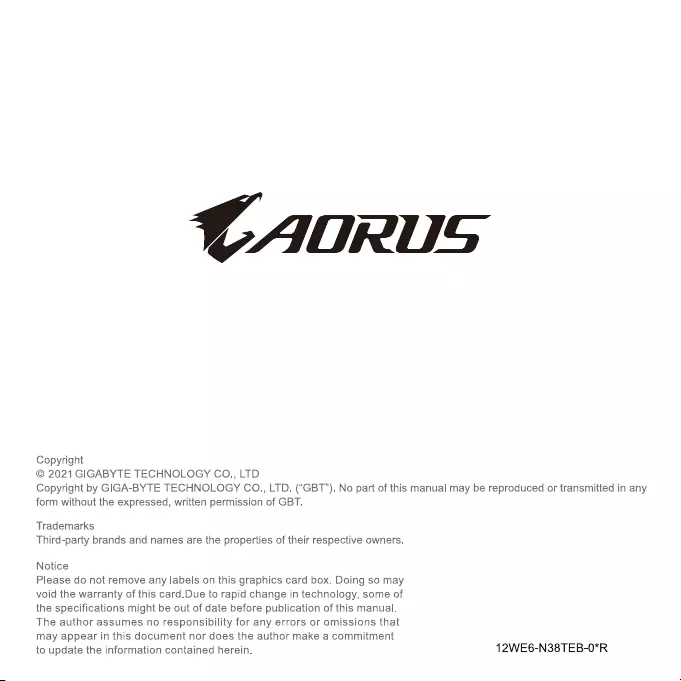
CAORUS
Copyright
©
2021
GIGABYTE
TECHNOLOGY
CoO.,
LTD
Copyright
by
GIGA-BYTE
TECHNOLOGY
CO.,
LTD. (“GBT”). No
part
of
this
manual
may
be
reproduced
or
transmitted
in
any
form
without
the
expressed,
written
permission
of
GBT.
Trademarks
Third-party
brands
and
names
are
the
properties
of
their
respective
owners.
Notice
Please
do
not
remove
any
labels
on
this
graphics
card
box.
Doing
so
may
void
the
warranty
of
this
card.Due
to
rapid
change
in
technology,
some
of
the
specifications
might
be
out
of
date
before
publication
of
this
manual.
The
author
assumes
no
responsibility
for
any
errors
or
omissions
that
may
appear
in
this
document
nor
does
the
author
make
a
commitment
to
update
the
information
contained
herein.
12WE6-N38TEB-0*R