Table of Contents
Gigabyte C246M-WU4 User Manual
Displayed below is the user manual for C246M-WU4 by Gigabyte which is a product in the Motherboards category. This manual has pages.
Related Manuals
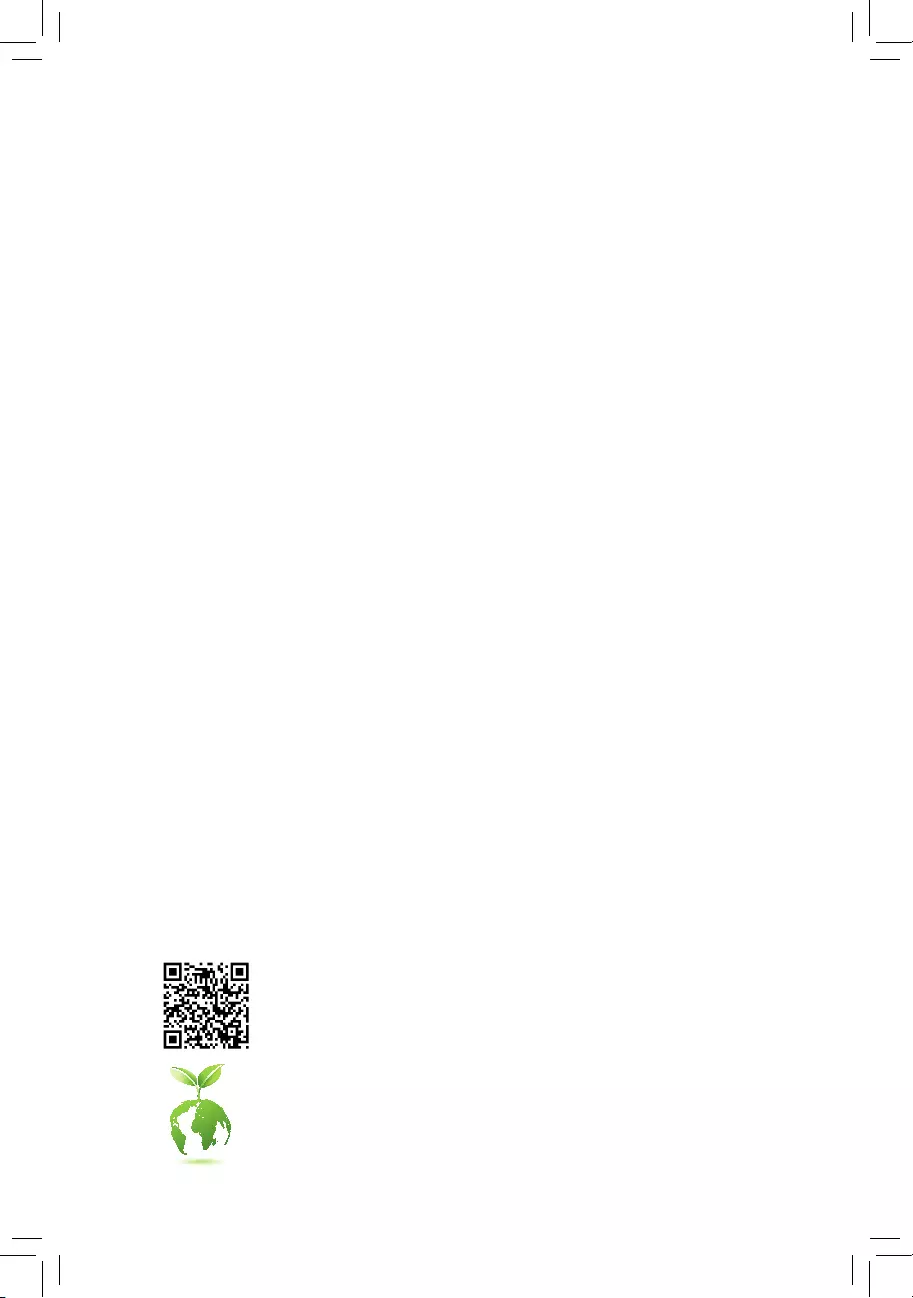
To reduce the impacts on global warming, the packaging materials of this product
are recyclable and reusable. GIGABYTE works with you to protect the environment.
For more product details, please visit GIGABYTE's website.
C246M-WU4
User's Manual
Rev. 1001
12ME-246MWU4-1001R
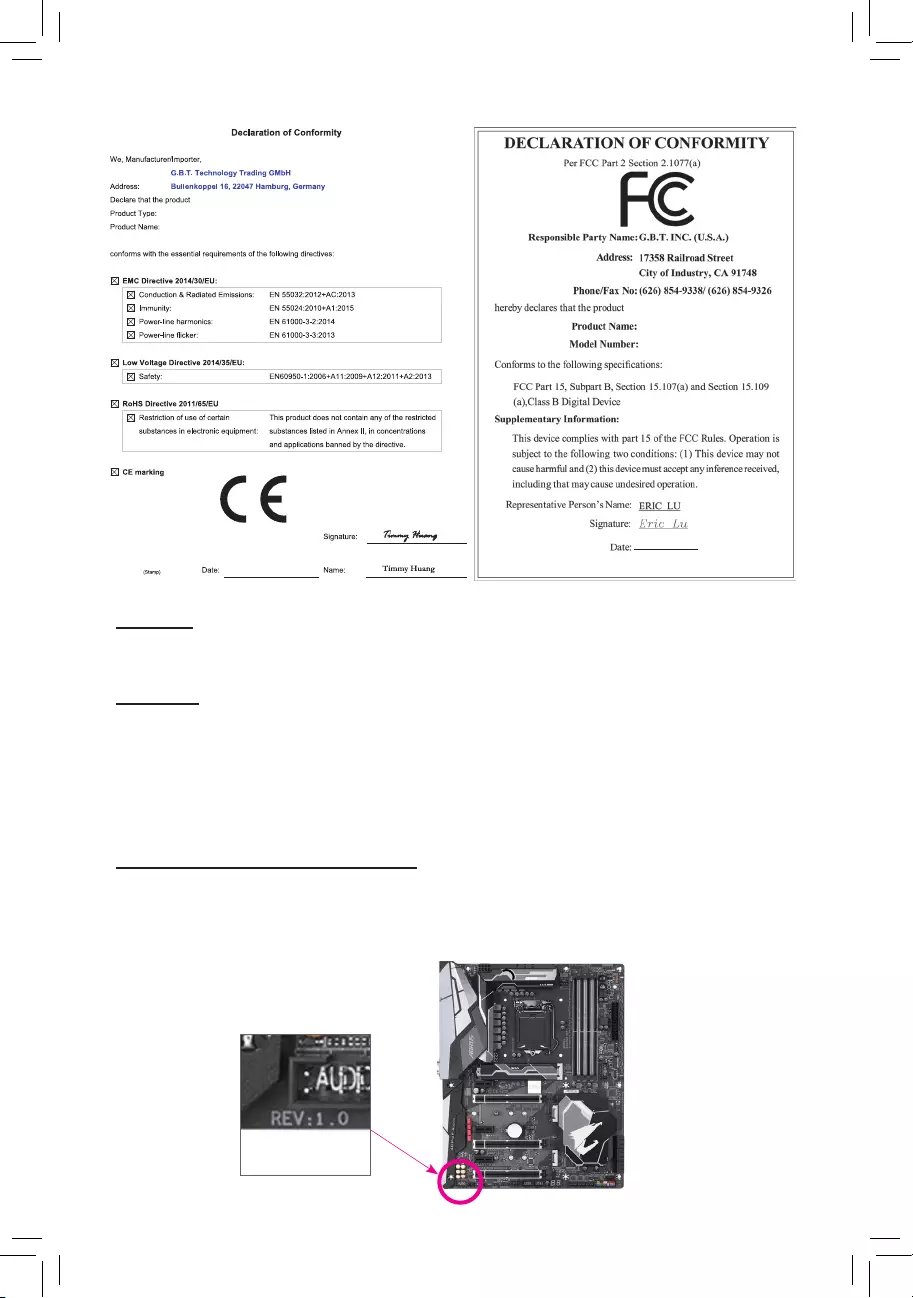
Copyright
© 2019 GIGA-BYTE TECHNOLOGY CO., LTD. All rights reserved.
The trademarks mentioned in this manual are legally registered to their respective owners.
Disclaimer
Information in this manual is protected by copyright laws and is the property of GIGABYTE.
Changes to the specications and features in this manual may be made by GIGABYTE without prior notice.
No part of this manual may be reproduced, copied, translated, transmitted, or published in any form or by
any means without GIGABYTE's prior written permission.
In order to assist in the use of this product, carefully read the User's Manual.
For product-related information, check on our website at: https://www.gigabyte.com
Identifying Your Motherboard Revision
The revision number on your motherboard looks like this: "REV: X.X." For example, "REV: 1.0" means
the revision of the motherboard is 1.0. Check your motherboard revision before updating motherboard
BIOS, drivers, or when looking for technical information.
Example:
Motherboard
C246M-WU4
Jan. 31, 2019
Jan. 31, 2019
Motherboard
C246M-WU4
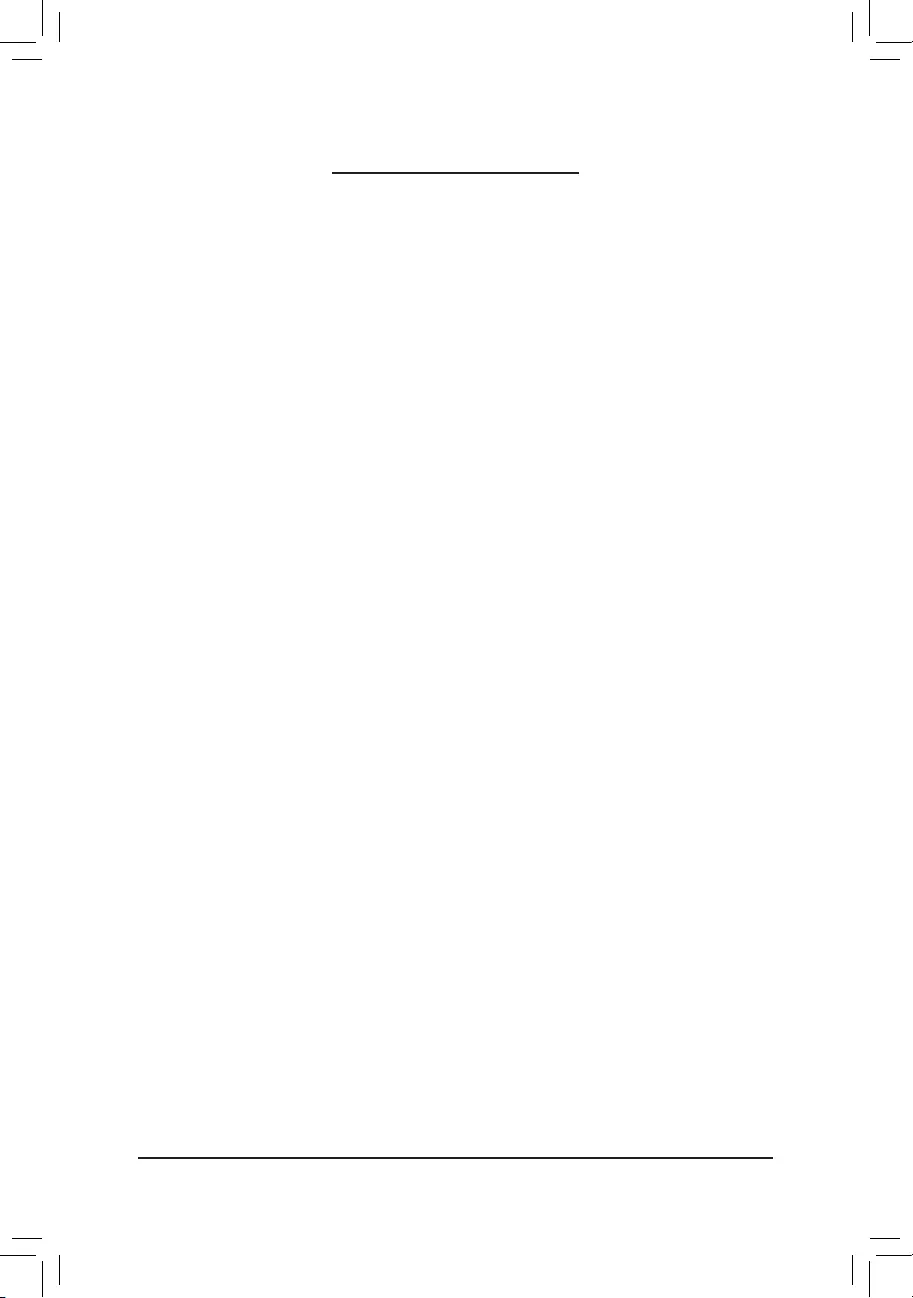
- 3 -
Table of Contents
C246M-WU4 Motherboard Layout ...................................................................................4
Chapter 1 Hardware Installation .....................................................................................5
1-1 Installation Precautions .................................................................................... 5
1-2 ProductSpecications ...................................................................................... 6
1-3 Installing the CPU ............................................................................................ 9
1-4 Installing the Memory ....................................................................................... 9
1-5 Installing an Expansion Card ......................................................................... 10
1-6 Setting up AMD CrossFire™Conguration ..................................................... 10
1-7 Back Panel Connectors .................................................................................. 11
1-8 Internal Connectors ........................................................................................ 13
Chapter 2 BIOS Setup ..................................................................................................21
2-1 Startup Screen ............................................................................................... 21
2-2 The Main Menu .............................................................................................. 22
2-3 M.I.T. .............................................................................................................. 23
2-4 System ........................................................................................................... 29
2-5 BIOS ............................................................................................................... 30
2-6 Peripherals ..................................................................................................... 33
2-7 Chipset ........................................................................................................... 36
2-8 Power ............................................................................................................. 37
2-9 Save & Exit ..................................................................................................... 39
Chapter 3 Appendix ......................................................................................................40
3-1 ConguringaRAIDSet .................................................................................. 40
3-2 Installing an Intel® Optane™ Memory .............................................................. 42
3-3 Drivers Installation .......................................................................................... 43
RegulatoryStatements .............................................................................................. 44
Contact Us ................................................................................................................ 48

- 4 -
C246M-WU4 Motherboard Layout
* The box contents above are for reference only and the actual items shall depend on the product package you obtain.
The box contents are subject to change without notice.
Box Contents
5C246M-WU4 motherboard 5Four SATA cables
5Motherboard driver disk 5I/O Shield
5User's Manual 5One G Connector
CPU_FAN
ATX
F_AUDIO
DDR4_B2
DDR4_A2
DDR4_B1
DDR4_A1
BAT
F_PANEL
Intel® C246
M_BIOS
F_USB1
LGA1151
F_USB30
PCIEX1_1
iTE®
Super I/O
TPM
M2A
SATA3
7 5 3 1
6 4 2 0
PCIEX8
80 60 42
SYS_FAN2A
SPDIF_O
110
COMB
CODEC
THB_C
SATA_SGP2
SATA_SGP1
SYS_FAN2BCOMA
M2M
80 60 42
CLR_CMOS
KB_MS_USB30 ATX_12V_2X4
AUDIO
PCIEX16 C246M-WU4
USB30_LAN1
DP
SYS_FAN1
USB31_USB30_LAN2
DVI
Intel® GbE
LAN
Intel® GbE
LAN
VGA
PCIEX1_2
F_USB2
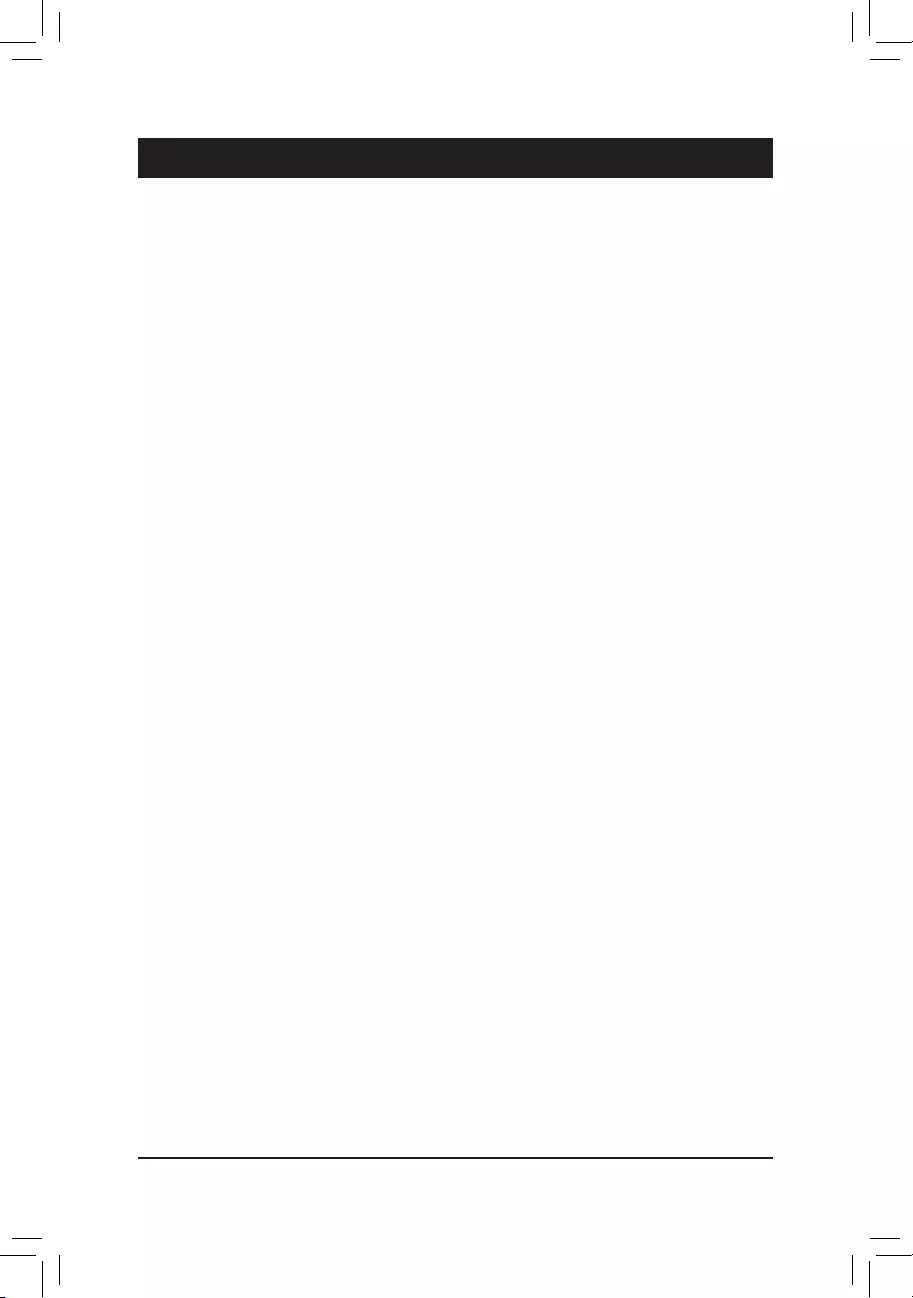
Chapter 1 Hardware Installation
1-1 Installation Precautions
The motherboard contains numerous delicate electronic circuits and components which can become
damaged as a result of electrostatic discharge (ESD). Prior to installation, carefully read the user's
manual and follow these procedures:
•Prior to installation, make sure the chassis is suitable for the motherboard.
•Prior to installation, do not remove or break motherboard S/N (Serial Number) sticker or
warranty sticker provided by your dealer. These stickers are required for warranty validation.
•Always remove the AC power by unplugging the power cord from the power outlet before
installing or removing the motherboard or other hardware components.
•When connecting hardware components to the internal connectors on the motherboard, make
sure they are connected tightly and securely.
•When handling the motherboard, avoid touching any metal leads or connectors.
•It is best to wear an electrostatic discharge (ESD) wrist strap when handling electronic
components such as a motherboard, CPU or memory. If you do not have an ESD wrist strap,
keepyourhandsdryandrsttouchametalobjecttoeliminatestaticelectricity.
•Prior to installing the motherboard, please have it on top of an antistatic pad or within an
electrostatic shielding container.
•Before connecting or unplugging the power supply cable from the motherboard, make sure
the power supply has been turned off.
•Before turning on the power, make sure the power supply voltage has been set according to
the local voltage standard.
•Before using the product, please verify that all cables and power connectors of your hardware
components are connected.
•To prevent damage to the motherboard, do not allow screws to come in contact with the
motherboard circuit or its components.
•Make sure there are no leftover screws or metal components placed on the motherboard or
within the computer casing.
•Do not place the computer system on an uneven surface.
•Do not place the computer system in a high-temperature or wet environment.
•Turning on the computer power during the installation process can lead to damage to system
components as well as physical harm to the user.
•If you are uncertain about any installation steps or have a problem related to the use of the
product,pleaseconsultacertiedcomputertechnician.
•If you use an adapter, extension power cable, or power strip, ensure to consult with its installation
and/or grounding instructions.
- 5 -
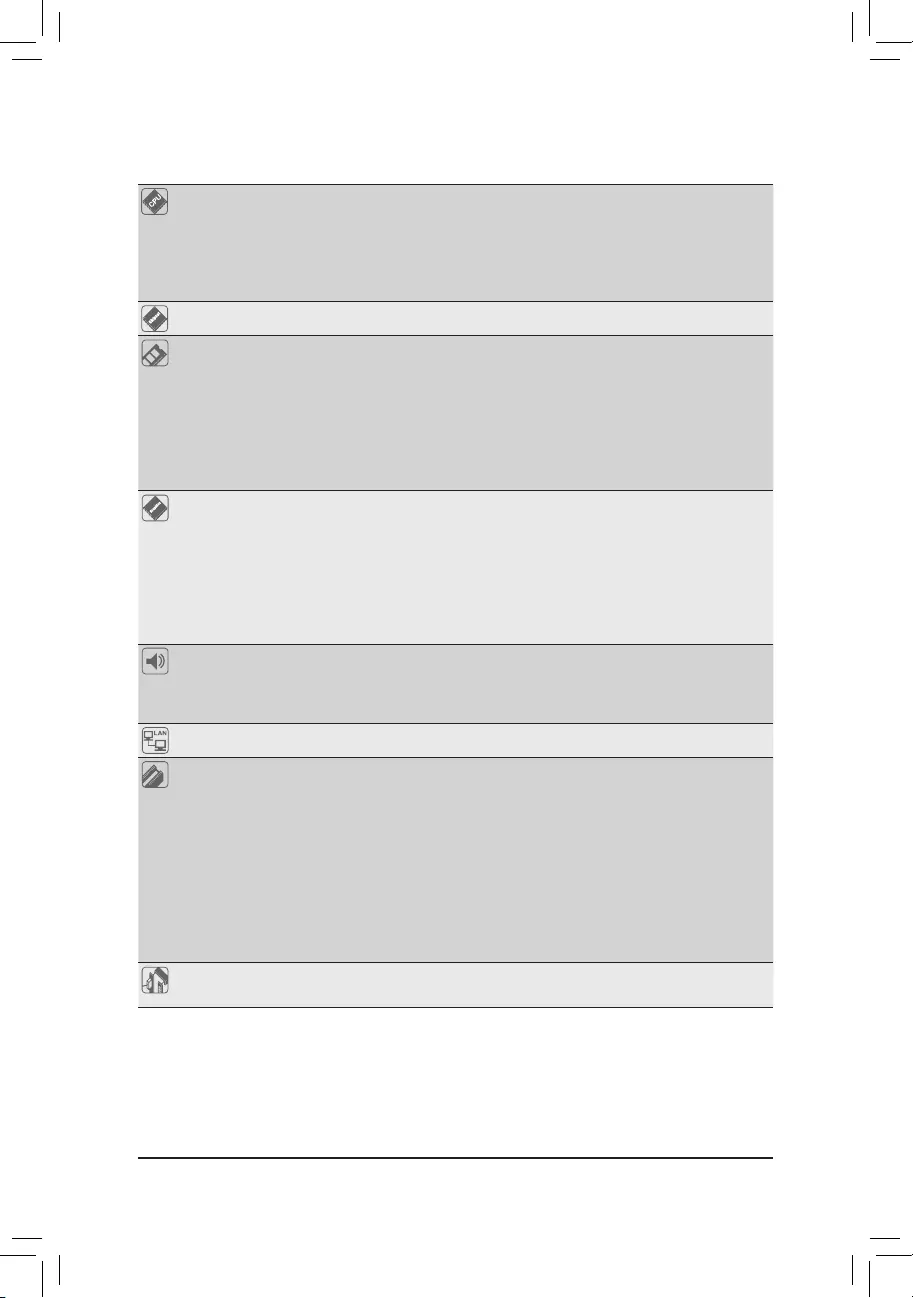
1-2 ProductSpecications
CPU LGA1151 package:
- Intel® Xeon® E series processors
-
9th and 8th Generation Intel
®
Core
™
processors/Intel
®
Pentium
®
processors/
Intel
®
Celeron
®
processors
(Go to GIGABYTE's website for the latest CPU support list.)
L3 cache varies with CPU
Chipset Intel® C246 Express Chipset
Memory 4xDDR4DIMMsocketssupportingupto64GBofsystemmemory
Dual channel memory architecture
SupportforDDR42666/2400/2133MHzmemorymodules
SupportforECCUn-bufferedDIMM1Rx8/2Rx8memorymodules
Supportfornon-ECCUn-bufferedDIMM1Rx8/2Rx8/1Rx16memorymodules
SupportforExtremeMemoryProle(XMP)memorymodules
(Go to GIGABYTE's website for the latest supported memory speeds and memory
modules.)
Onboard
Graphics
Integrated Graphics Processor-Intel® UHD Graphics support:
- 1xD-Subport,supportingamaximumresolutionof1920x1200@60Hz
- 1xDVI-Dport,supportingamaximumresolutionof1920x1200@60Hz
* The DVI-D port does not support D-Sub connection by adapter.
- 1xDisplayPort,supportingamaximumresolutionof4096x2304@60Hz
* SupportforDisplayPort1.2version,HDCP2.2,andHDR.
Support for up to 3 displays at the same time
Maximum shared memory of 1 GB
Audio Realtek® ALC892 codec
HighDenitionAudio
2/4/5.1/7.1-channel
Support for S/PDIF Out
LAN 2 x Intel® GbE LAN chips (10/100/1000 Mbit)
Expansion Slots 1 x PCI Express x16 slot, running at x16 (PCIEX16)
* For optimum performance, if only one PCI Express graphics card is to be installed,
be sure to install it in the PCIEX16 slot.
1 x PCI Express x16 slot, running at x8 (PCIEX8)
* The PCIEX8 slot shares bandwidth with the PCIEX16 slot. When the PCIEX8 slot
is populated, the PCIEX16 slot operates at up to x8 mode.
* IfyouinstallagraphicscardinthePCIEX16slotandtheGC-TITANRIDGEcard
in the PCIEX8 slot, make sure to set the PCIE Bifurcation Support item to PCIE
x8/x8 in BIOS Setup.
2 x PCI Express x1 slots
(All of the PCI Express slots conform to PCI Express 3.0 standard.)
Multi-Graphics
Technology
Support for AMD Quad-GPU CrossFire™ and 2-Way AMD CrossFire™
technologies
- 6 -
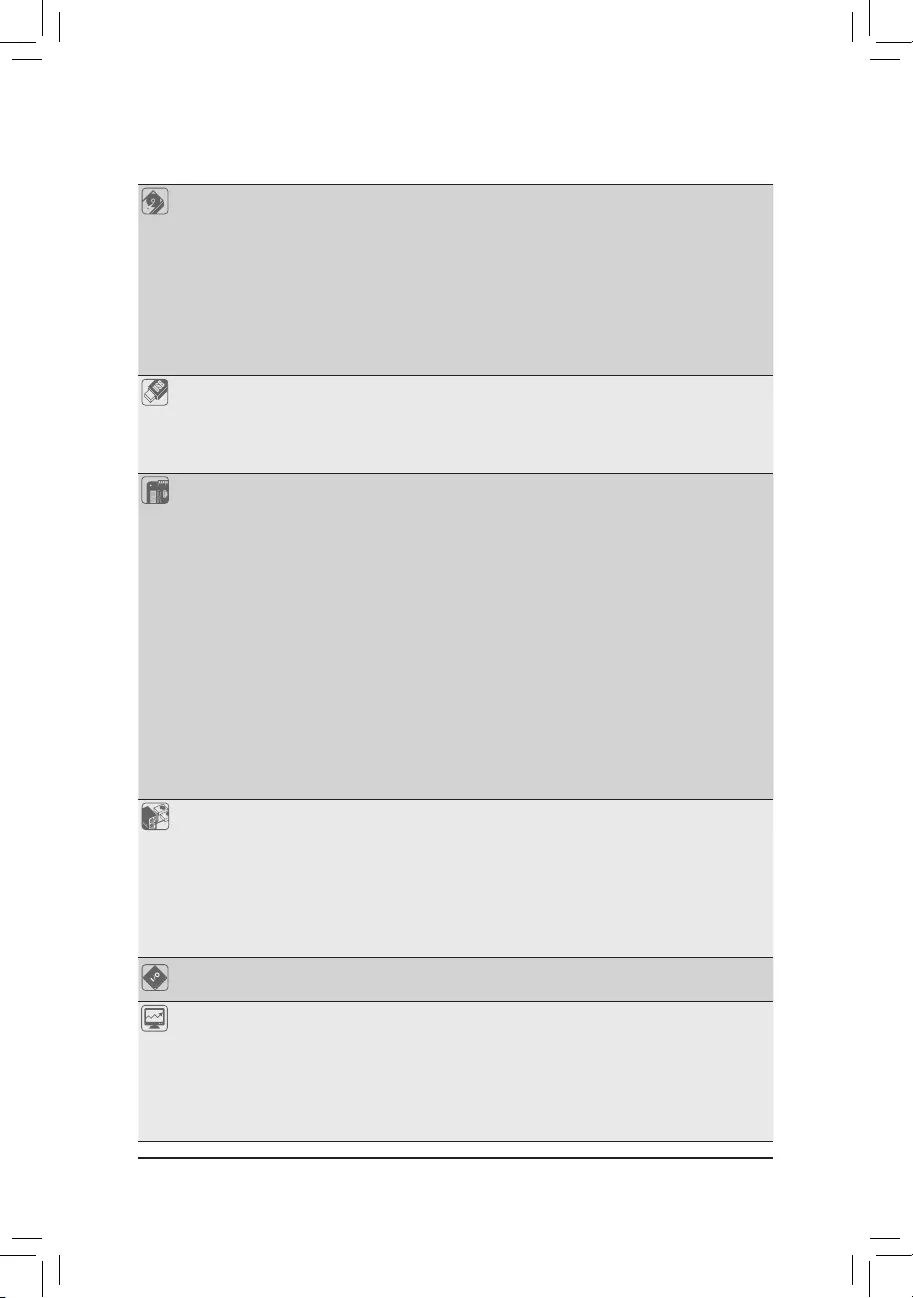
Storage
Interface
Chipset:
- 1 x M.2 connector (Socket 3, M key, type 2242/2260/2280/22110 PCIe x4/
x2 SSD support) (M2M)
- 1 x M.2 connector (Socket 3, M key, type 2242/2260/2280 SATA and PCIe
x4/x2 SSD support) (M2A)
- 8 x SATA 6Gb/s connectors (SATA3 0~7)
- SupportforRAID0,RAID1,RAID5,andRAID10
* Referto"1-8InternalConnectors,"fortheinstallationnoticesfortheM.2andSATA
connectors.
Intel® Optane™MemoryReady
USB Chipset:
- 1 x USB 3.1 Gen 2 Type-A port (red) on the back panel
- 7 x USB 3.1 Gen 1 ports (5 ports on the back panel, 2 ports available through
the internal USB header)
- 4 x USB 2.0/1.1 ports available through the internal USB headers
Internal
Connectors
1 x 24-pin ATX main power connector
1 x 8-pin ATX 12V power connector
2 x M.2 Socket 3 connectors
8 x SATA 6Gb/s connectors
2 x SATA detection headers
1 x CPU fan header
3 x system fan headers
1 x front panel header
1 x front panel audio header
1 x USB 3.1 Gen 1 header
2 x USB 2.0/1.1 headers
1 x S/PDIF Out header
1 x Thunderbolt™ add-in card connector
1 x Trusted Platform Module (TPM) header (2x6 pin, for the GC-TPM2.0_S
module only)
2 x serial port headers
1 x Clear CMOS jumper
Back Panel
Connectors
1 x PS/2 keyboard/mouse port
1 x D-Sub port
1 x DVI-D port
1 x DisplayPort
1 x USB 3.1 Gen 2 Type-A port (red)
5 x USB 3.1 Gen 1 ports
2xRJ-45ports
6 x audio jacks
I/O Controller iTE® I/O Controller Chip
Hardware
Monitor
Voltage detection
Temperature detection
Fan speed detection
Overheating warning
Fan fail warning
Fan speed control
* Whether the fan speed control function is supported will depend on the fan you install.
- 7 -

Please visit GIGABYTE's website
for support lists of CPU, memory
modules, SSDs, and M.2 devices.
Please visit the Support\Utility List
page on GIGABYTE's website to
download the latest version of apps.
BIOS 1x128Mbitash
Use of licensed AMI UEFI BIOS
PnP 1.0a, DMI 2.7, WfM 2.0, SM BIOS 2.7, ACPI 5.0
Unique Features Support for APP Center
* Available applications in APP Center may vary by motherboard model. Supported
functionsofeachapplicationmayalsovarydependingonmotherboardspecications.
- @BIOS
- System Information Viewer
Support for Q-Flash
Bundled
Software
Norton® Internet Security (OEM version)
cFosSpeed
Operating
System Support for Windows 10 64-bit
Form Factor Micro ATX Form Factor; 24.4cm x 24.4cm
* GIGABYTE reserves the right to makeany changes to the product specications and product-related information
without prior notice.
- 8 -
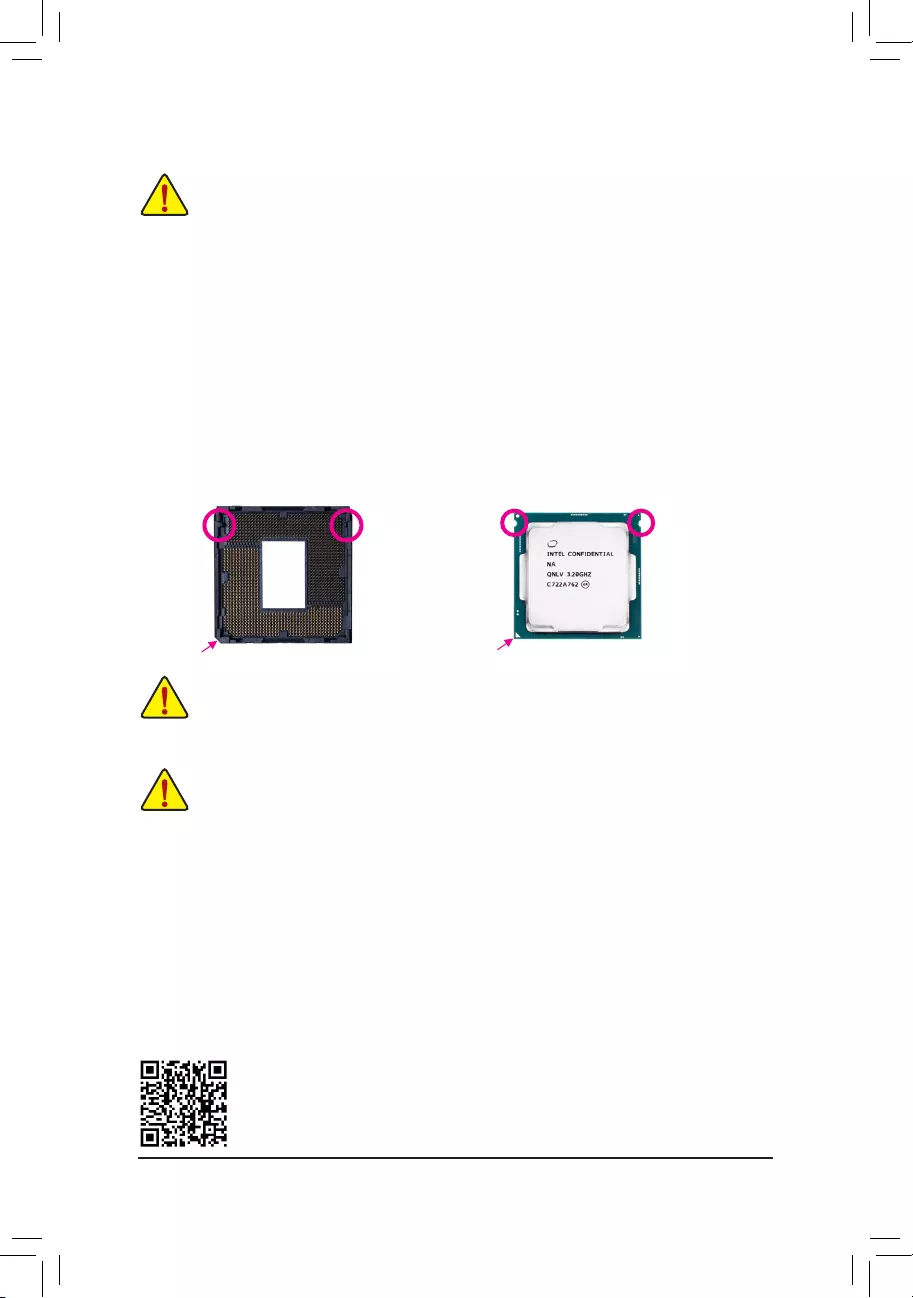
DualChannelMemoryConguration
This motherboard provides four memory sockets and supports Dual Channel Technology. After the memory
isinstalled,theBIOSwillautomaticallydetectthespecicationsandcapacityofthememory.EnablingDual
Channel memory mode will double the original memory bandwidth.
The four memory sockets are divided into two channels and each channel has two memory sockets as following:
ChannelA:DDR4_B1,DDR4_B2
ChannelB:DDR4_A1,DDR4_A2
Please visit GIGABYTE's website for details on hardware installation.
1-3 InstallingtheCPU
ReadthefollowingguidelinesbeforeyoubegintoinstalltheCPU:
•Make sure that the motherboard supports the CPU.
(Go to GIGABYTE's website for the latest CPU support list.)
•Always turn off the computer and unplug the power cord from the power outlet before installing the
CPU to prevent hardware damage.
•Locate the pin one of the CPU. The CPU cannot be inserted if oriented incorrectly. (Or you may
locate the notches on both sides of the CPU and alignment keys on the CPU socket.)
•Apply an even and thin layer of thermal grease on the surface of the CPU.
•Do not turn on the computer if the CPU cooler is not installed, otherwise overheating and damage
of the CPU may occur.
•SettheCPUhostfrequencyinaccordancewiththeCPUspecications.Itisnotrecommended
thatthesystembusfrequencybesetbeyondhardwarespecicationssinceitdoesnotmeetthe
standard requirements for the peripherals. If you wish to set the frequency beyond the standard
specications,pleasedosoaccordingtoyourhardwarespecicationsincludingtheCPU,graphics
card, memory, hard drive, etc.
InstallingtheCPU
Locate the alignment keys on the motherboard CPU socket and the notches on the CPU.
DonotremovetheCPUsocketcoverbeforeinsertingtheCPU.Itmaypopofffromtheload
plateautomaticallyduringtheprocessofre-engagingtheleverafteryouinserttheCPU.
1-4 InstallingtheMemory
Readthefollowingguidelinesbeforeyoubegintoinstallthememory:
•Make sure that the motherboard supports the memory. It is recommended that memory of the same
capacity, brand, speed, and chips be used.
(Go to GIGABYTE's website for the latest supported memory speeds and memory modules.)
•Always turn off the computer and unplug the power cord from the power outlet before installing the
memory to prevent hardware damage.
•Memory modules have a foolproof design. A memory module can be installed in only one direction.
If you are unable to insert the memory, switch the direction.
Triangle Pin One Marking on the CPU
NotchNotch
LGA1151 CPU
Alignment KeyAlignment Key
LGA1151 CPU Socket
Pin One Corner of the CPU Socket
- 9 -
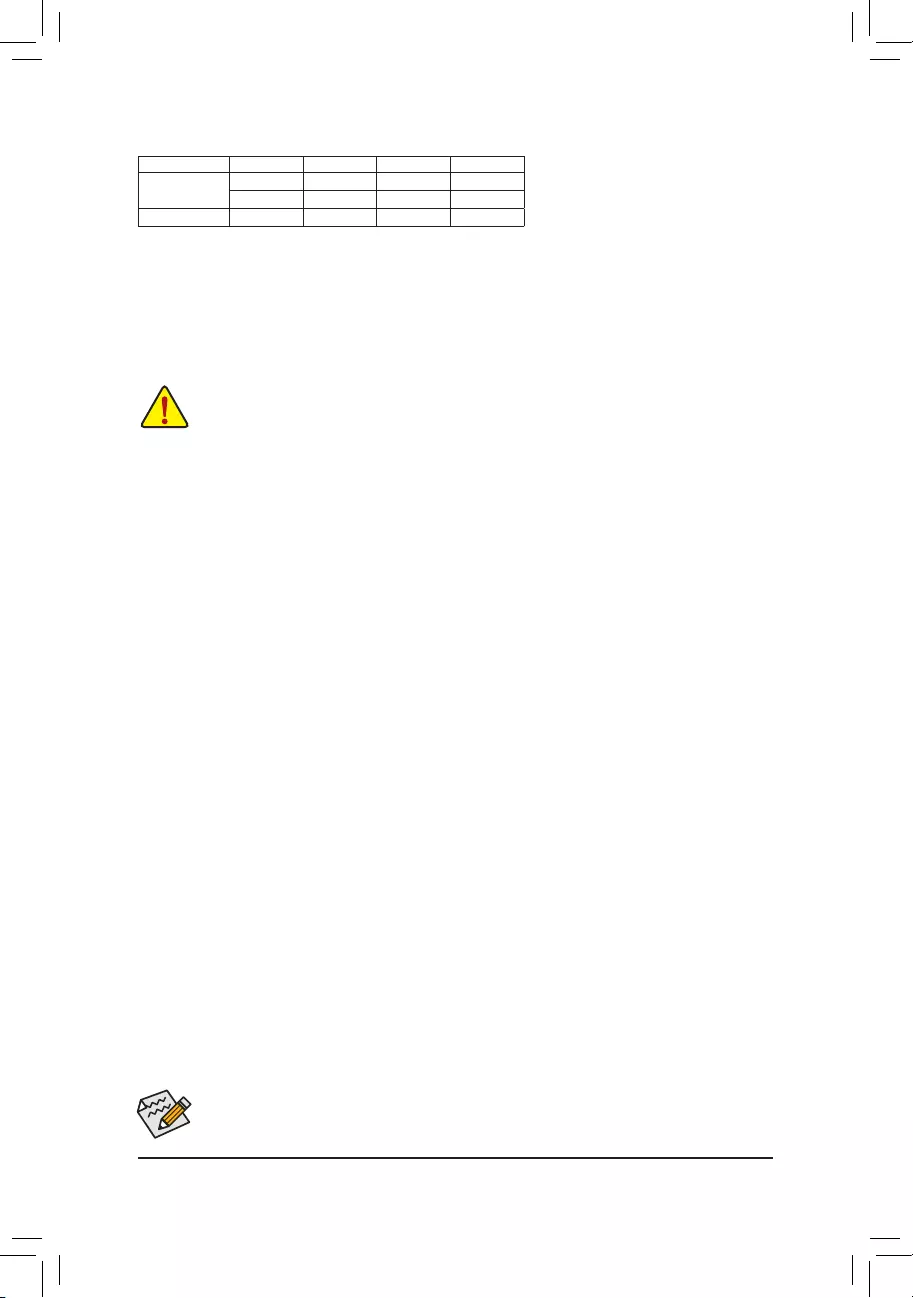
1-5 InstallinganExpansionCard
Readthefollowingguidelinesbeforeyoubegintoinstallanexpansioncard:
•Make sure the motherboard supports the expansion card. Carefully read the manual that came
with your expansion card.
•Always turn off the computer and unplug the power cord from the power outlet before installing an
expansion card to prevent hardware damage.
DualChannelMemoryCongurationsTable
DDR4_B1 DDR4_B2 DDR4_A1 DDR4_A2
2 Modules - - DS/SS - - DS/SS
DS/SS - - DS/SS - -
4 Modules DS/SS DS/SS DS/SS DS/SS
(SS=Single-Sided,DS=Double-Sided,"--"=NoMemory)
Due to CPU limitations, read the following guidelines before installing the memory in Dual Channel mode.
1. Dual Channel mode cannot be enabled if only one memory module is installed.
2. When enabling Dual Channel mode with two or four memory modules, it is recommended that memory
of the same capacity, brand, speed, and chips be used.
Procedure and driver screen for enabling CrossFire technology may differ by graphics cards and driver version.
RefertothemanualthatcamewithyourgraphicscardsformoreinformationaboutenablingCrossFiretechnology.
1-6 SettingupAMDCrossFire™Conguration
B.ConnectingtheGraphicsCards
Step 1:
Install CrossFire graphics cards on the PCI Express x16 slots.
Step 2:
Insert the CrossFire (Note) bridge connectors in the CrossFire gold edge connectors on top of the cards.
Step 3:
Plug the display cable into the graphics card on the PCIEX16 slot.
C.ConguringtheGraphicsCardDriver
ToEnableCrossFireFunction
After installing the graphics card driver in the operating system, go to the AMDRADEONSETTINGS screen.
Browse to Gaming\GlobalSettings and ensure AMDCrossFire is set to On.
A.SystemRequirements
-Windows 10 64-bit operating system
-A CrossFire-supported motherboard with two PCI Express x16 slots and correct driver
-CrossFire-ready graphics cards of identical brand and chip and correct driver
-CrossFire (Note) bridge connectors
-Apowersupplywithsufcientpowerisrecommended(Refertothemanualofyourgraphicscardsforthe
power requirement)
(Note) The bridge connector(s) may be needed or not depending on your graphics cards.
- 10 -
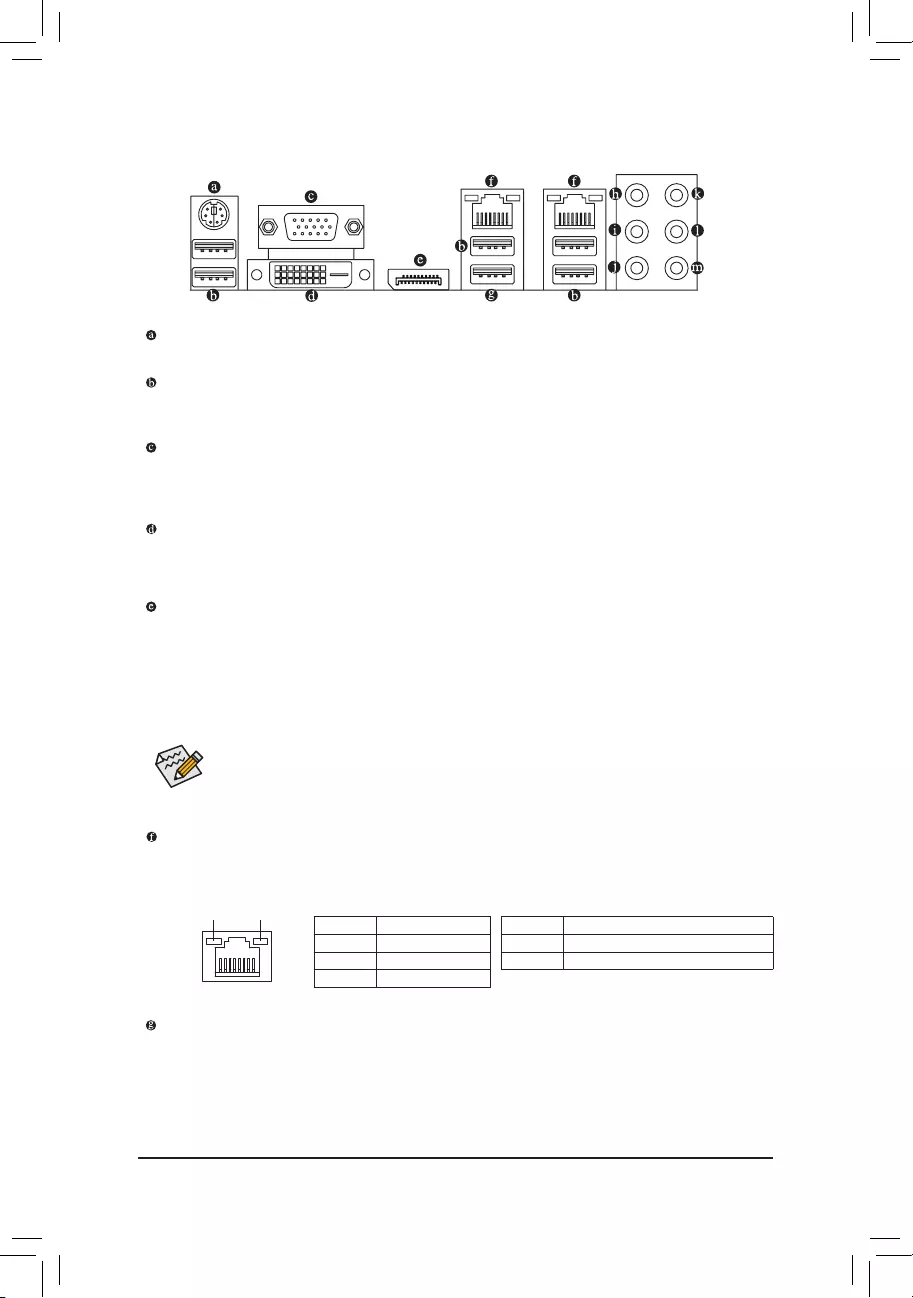
1-7 Back Panel Connectors
PS/2 Keyboard/Mouse Port
Use this port to connect a PS/2 mouse or keyboard.
USB3.1Gen1Port
TheUSB3.1Gen1portsupportstheUSB3.1Gen1specicationandiscompatibletotheUSB2.0
specication.UsethisportforUSBdevices.
D-Sub Port
TheD-Subportsupportsa15-pinD-Subconnectorandsupportsamaximumresolutionof1920x1200@60Hz
(the actual resolutions supported depend on the monitor being used). Connect a monitor that supports D-Sub
connection to this port.
DVI-D Port (Note)
TheDVI-DportconformstotheDVI-Dspecicationandsupportsamaximumresolutionof1920x1200@60Hz
(the actual resolutions supported depend on the monitor being used). Connect a monitor that supports DVI-D
connection to this port.
DisplayPort
DisplayPort delivers high quality digital imaging and audio, supporting bi-directional audio transmission.
DisplayPort can support both DPCP and HDCP 2.2 content protection mechanisms. It provides improved
visualssupporting Rec. 2020(Wide Color Gamut)and High DynamicRange (HDR) forBlu-ray UHD
playback. You can use this port to connect your DisplayPort-supported monitor. Note: The DisplayPort
Technologycansupportamaximumresolutionof4096x2304@60Hzbuttheactualresolutionssupported
depend on the monitor being used.
• Tosetupatriple-displayconguration,youmustinstallmotherboarddriversintheoperating
systemrst.
• After installing the DisplayPort device, make sure to set the default sound playback device to
DisplayPort. (The item name may differ depending on your operating system.)
RJ-45LANPort
The Gigabit Ethernet LAN port provides Internet connection at up to 1 Gbps data rate. The following
describes the states of the LAN port LEDs.
Activity LED
Connection/
Speed LED
LAN Port
Activity LED:Connection/Speed LED:
State Description
Orange 1 Gbps data rate
Green 100 Mbps data rate
Off 10 Mbps data rate
State Description
Blinking Data transmission or receiving is occurring
On No data transmission or receiving is occurring
USB3.1Gen2Type-APort(Red)
TheUSB3.1Gen2Type-AportsupportstheUSB3.1Gen2specicationandiscompatibletotheUSB
3.1Gen1andUSB2.0specication.UsethisportforUSBdevices.
(Note) The DVI-D port does not support D-Sub connection by adapter.
- 11 -
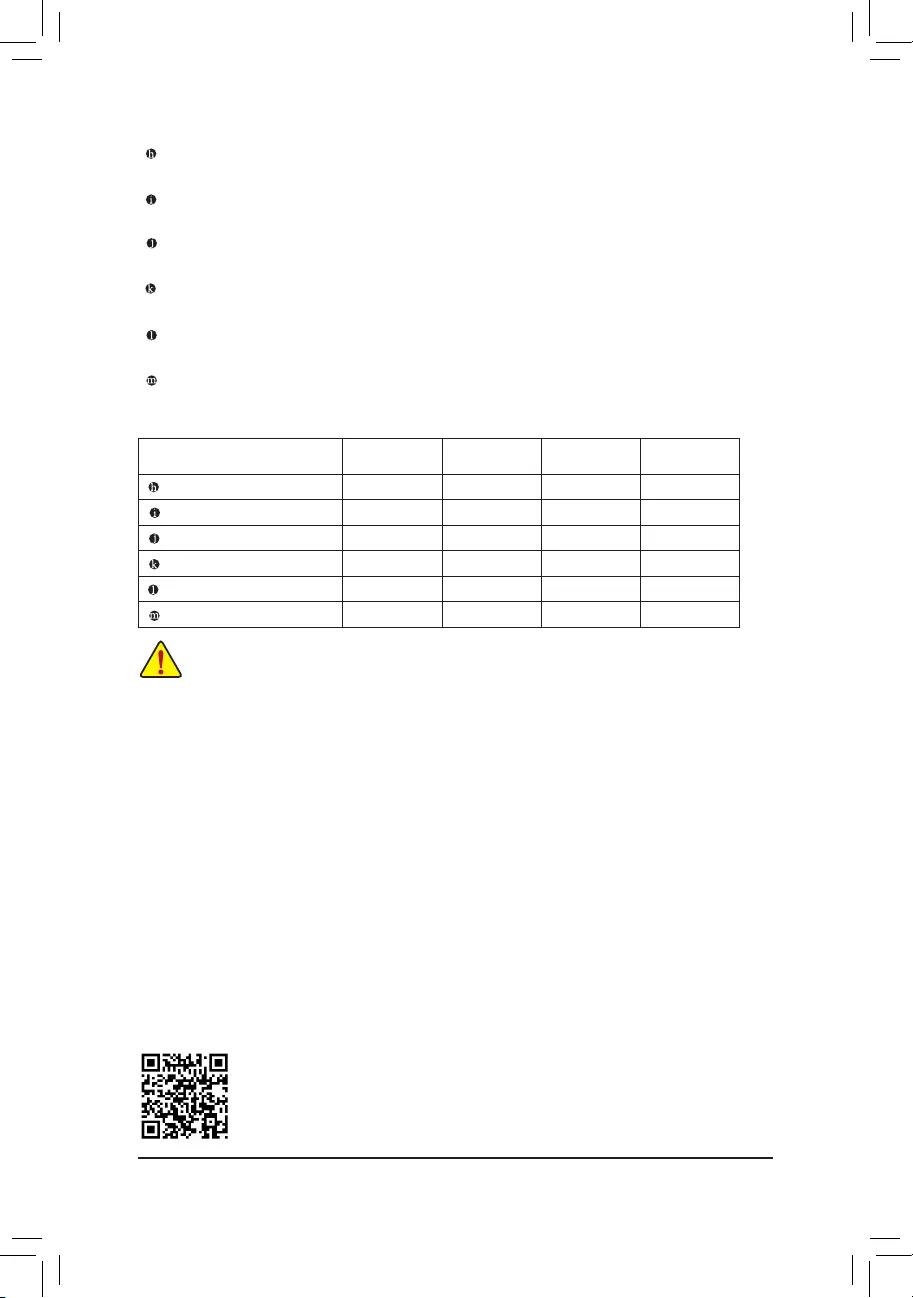
•Whenremovingthecableconnectedtoabackpanelconnector,rstremovethecablefromyour
device and then remove it from the motherboard.
•When removing the cable, pull it straight out from the connector. Do not rock it side to side to
prevent an electrical short inside the cable connector.
PleasevisitGIGABYTE'swebsitefordetailsonconguringtheaudiosoftware.
Center/SubwooferSpeakerOut(Orange)
Use this audio jack to connect center/subwoofer speakers.
RearSpeakerOut(Black)
Use this audio jack to connect rear speakers.
SideSpeakerOut(Gray)
Use this audio jack to connect side speakers.
LineIn(Blue)
The line in jack. Use this audio jack for line in devices such as an optical drive, walkman, etc.
LineOut/FrontSpeakerOut(Green)
The line out jack.
MicIn(Pink)
The Mic in jack.
AudioJackCongurations:
Jack Headphone/
2-channel 4-channel 5.1-channel 7.1-channel
Center/Subwoofer Speaker Out a a
RearSpeakerOut aaa
Side Speaker Out a
Line In
Line Out/Front Speaker Out aaaa
Mic In
- 12 -
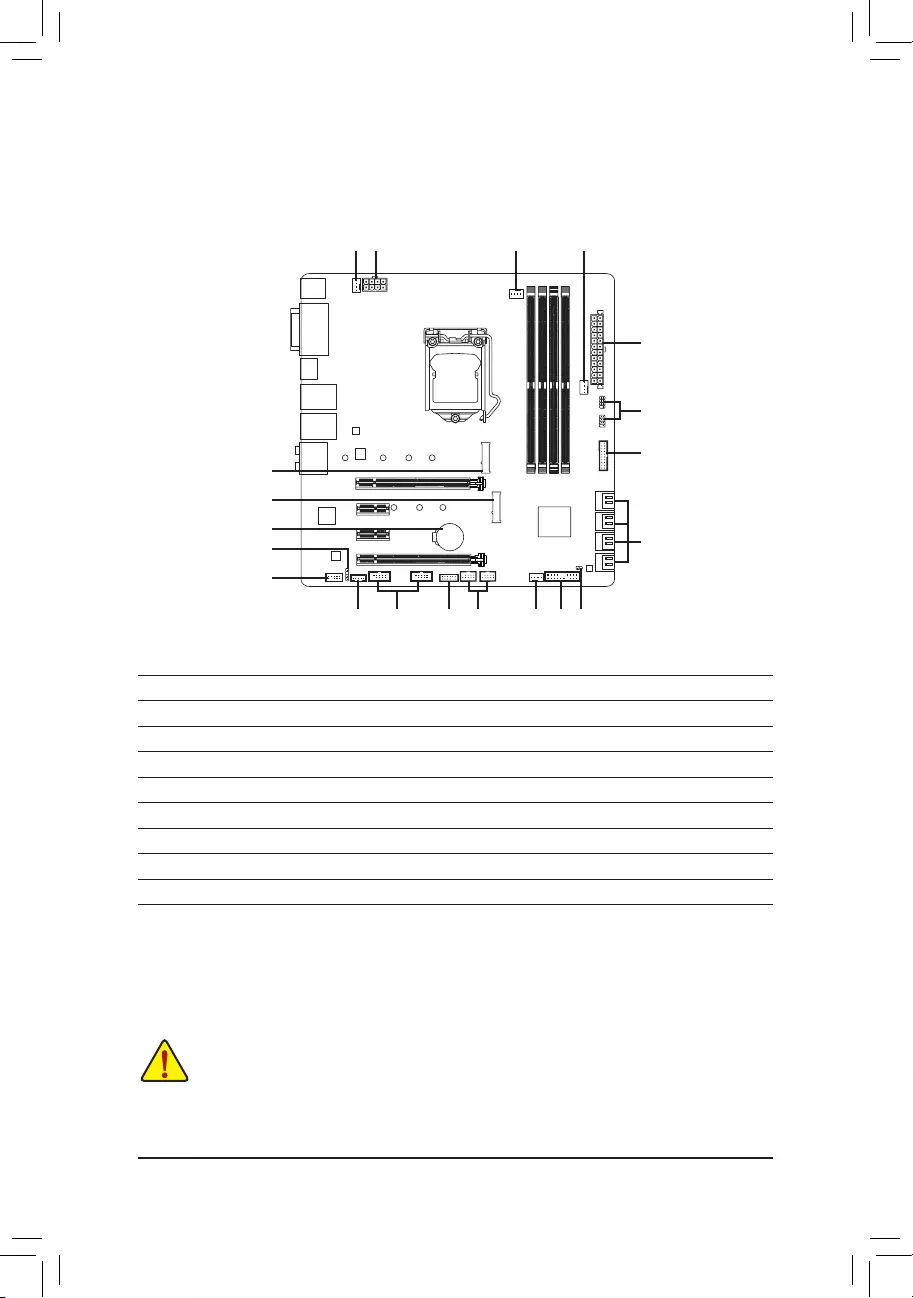
1-8 Internal Connectors
Readthefollowingguidelinesbeforeconnectingexternaldevices:
•First make sure your devices are compliant with the connectors you wish to connect.
•Before installing the devices, be sure to turn off the devices and your computer. Unplug the power
cord from the power outlet to prevent damage to the devices.
•After installing the device and before turning on the computer, make sure the device cable has
been securely attached to the connector on the motherboard.
2
415
1
43
7
12
6
9
813 17
5
14
7
16
10
11
4
1) ATX_12V_2X4
2) ATX
3) CPU_FAN
4) SYS_FAN1/2A/2B
5) SATA30/1/2/3/4/5/6/7
6) SATA_SGP1/2
7) M2M/M2A
8) F_PANEL
9) F_AUDIO
10) SPDIF_O
11) F_USB30
12) F_USB1/F_USB2
13) THB_C
14) TPM
15) COMA/COMB
16) BAT
17) CLR_CMOS
- 13 -
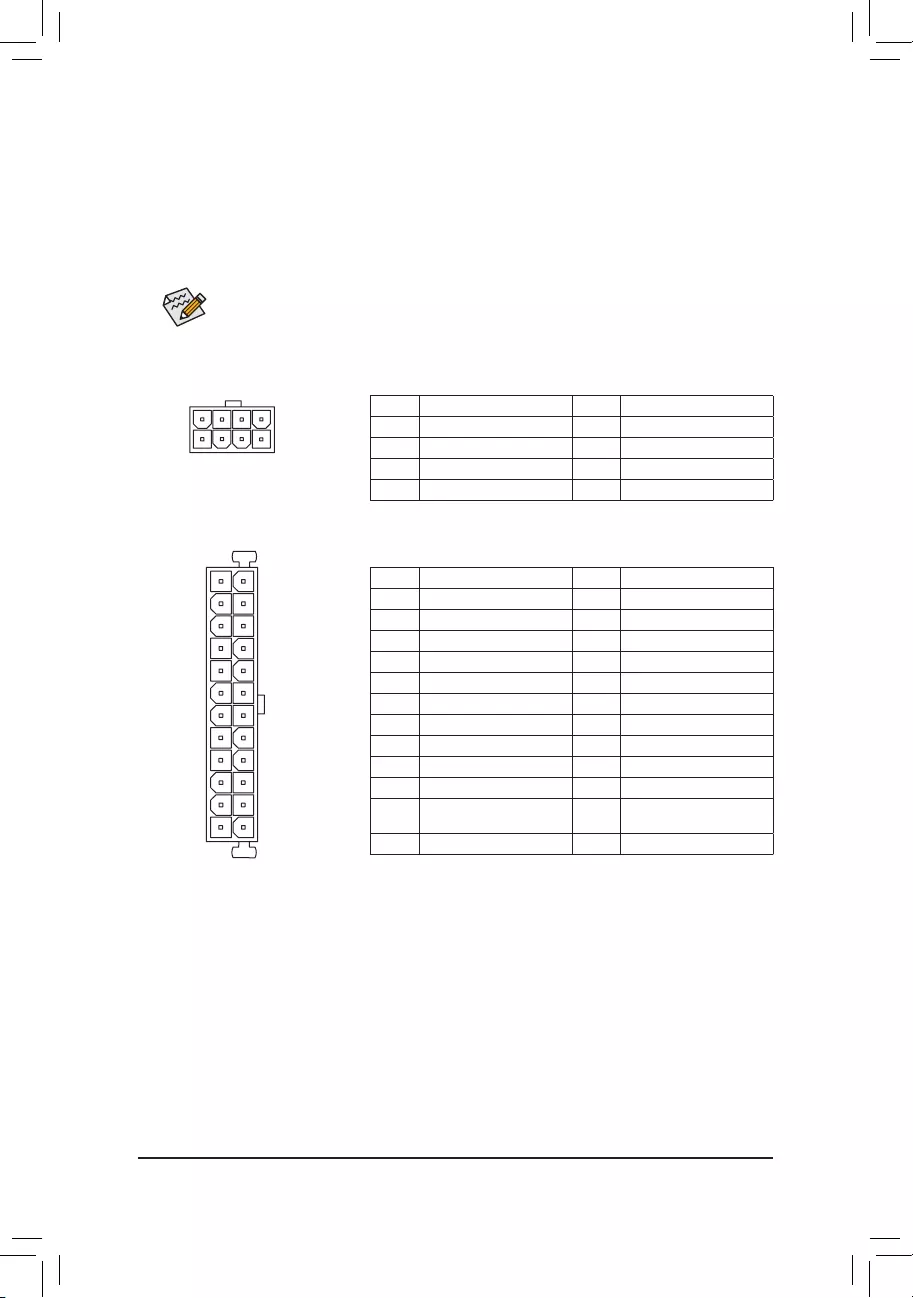
DEBUG
PORT
G.QBOFM
131
24
12
ATX
1/2)ATX_12V_2X4/ATX(2x4,12VPowerConnectorand2x12MainPowerConnector)
With the use of the power connector, the power supply can supply enough stable power to all the components
onthemotherboard.Beforeconnectingthepowerconnector,rstmakesurethepowersupplyisturned
off and all devices are properly installed. The power connector possesses a foolproof design. Connect the
power supply cable to the power connector in the correct orientation.
The 12V power connector mainly supplies power to the CPU. If the 12V power connector is not connected,
the computer will not start.
To meet expansion requirements, it is recommended that a power supply that can withstand high
power consumption be used (500W or greater). If a power supply is used that does not provide the
required power, the result can lead to an unstable or unbootable system.
ATX:
Pin No. Denition Pin No. Denition
1 3.3V 13 3.3V
2 3.3V 14 -12V
3 GND 15 GND
4 +5V 16 PS_ON (soft On/Off)
5 GND 17 GND
6 +5V 18 GND
7 GND 19 GND
8 Power Good 20 NC
9 5VSB (stand by +5V) 21 +5V
10 +12V 22 +5V
11 +12V (Only for 2x12-pin
ATX)
23 +5V (Only for 2x12-pin ATX)
12 3.3V (Only for 2x12-pin ATX) 24 GND (Only for 2x12-pin ATX)
ATX_12V_2X4:
Pin No. Denition Pin No. Denition
1 GND (Only for 2x4-pin 12V) 5 +12V (Only for 2x4-pin 12V)
2 GND (Only for 2x4-pin 12V) 6 +12V (Only for 2x4-pin 12V)
3 GND 7 +12V
4 GND 8 +12V
DEBUG
PORT
G.QBOFM
ATX_12V_2X4
41
85
- 14 -

3/4)CPU_FAN/SYS_FAN1/2A/2B(FanHeaders)
All fan headers on this motherboard are 4-pin. Most fan headers possess a foolproof insertion design.
When connecting a fan cable, be sure to connect it in the correct orientation (the black connector wire is
the ground wire). The speed control function requires the use of a fan with fan speed control design. For
optimum heat dissipation, it is recommended that a system fan be installed inside the chassis.
•Be sure to connect fan cables to the fan headers to prevent your CPU and system from
overheating. Overheating may result in damage to the CPU or the system may hang.
•Thesefanheadersarenotcongurationjumperblocks.Donotplaceajumpercapontheheaders.
Pin No. Denition
1 GND
2 Voltage Speed Control
3 Sense
4 PWM Speed Control
CPU_FAN
DEBUG
PORT
G.QBOFM
1
SYS_FAN2B
DEBUG
PORT
G.QBOFM
1
DEBUG
PORT
G.QBOFM
1
SYS_FAN1/SYS_FAN2A
5) SATA30/1/2/3/4/5/6/7(SATA6Gb/sConnectors)
The SATA connectors conform to SATA 6Gb/s standard and are compatible with SATA 3Gb/s and SATA
1.5Gb/s standard. Each SATA connector supports a single SATA device. The Intel®ChipsetsupportsRAID0,
RAID1,RAID5,andRAID10.RefertoChapter3,"ConguringaRAIDSet,"forinstructionsonconguring
aRAIDarray.
Pin No. Denition
1 GND
2 TXP
3 TXN
4 GND
5RXN
6RXP
7 GND
Toenablehot-pluggingfortheSATAports,refertoChapter2,"BIOSSetup,""Peripherals\SATA
AndRSTConguration,"formoreinformation.
SATA3
1
1
7
7
DEBUG
PORT
G.QBOFM
7 5 3 1
6 4 2 0
DEBUG
PORT
G.QBOFM
DEBUG
PORT
G.QBOFM
DEBUG
PORT
G.QBOFM
6) SATA_SGP1/2(SATADetectionHeaders)
The headers can connect to SATA detection devices.
Pin No. Denition
1 NC
2 No Pin
3DATA0
4 NC
5 NC
6 LOAD
7 NC
8 CLOCK
Pin No. Denition
1 NC
2 No Pin
3DATA1
4 NC
5 NC
6 LOAD
7 NC
8 CLOCK
SATA_SGP1: SATA_SGP2:
F_USB30 F_U
B_
F_ F_
_
B
BS_
B
SB_
B
_S
S_
_
B
_U
_
B
S
123
123
123
123
1
1
1
1
BSS
S
_S
SSU
1 2 3 4 5
S3 BSSS
U
__ 3
F_USB3F
S _
S _
S _
SF
B_
B_
F
_0
S
S
_0F
_F
_
_
__B
U
S _S
_ SF_
B
USB0_B
B_ F_USB3
F_USB303
_
_3U
S_
12
7
8
SATA_SGP1
F_USB30 F_U
B_
F_ F_
_
B
BS_
B
SB_
B
_S
S_
_
B
_U
_
B
S
123
123
123
123
1
1
1
1
BSS
S
_S
SSU
1 2 3 4 5
S3 BSSS
U
__ 3
F_USB3F
S _
S _
S _
SF
B_
B_
F
_0
S
S
_0F
_F
_
_
__B
U
S _S
_ SF_
B
USB0_B
B_ F_USB3
F_USB303
_
_3U
S_
12
7
8
SATA_SGP2
- 15 -
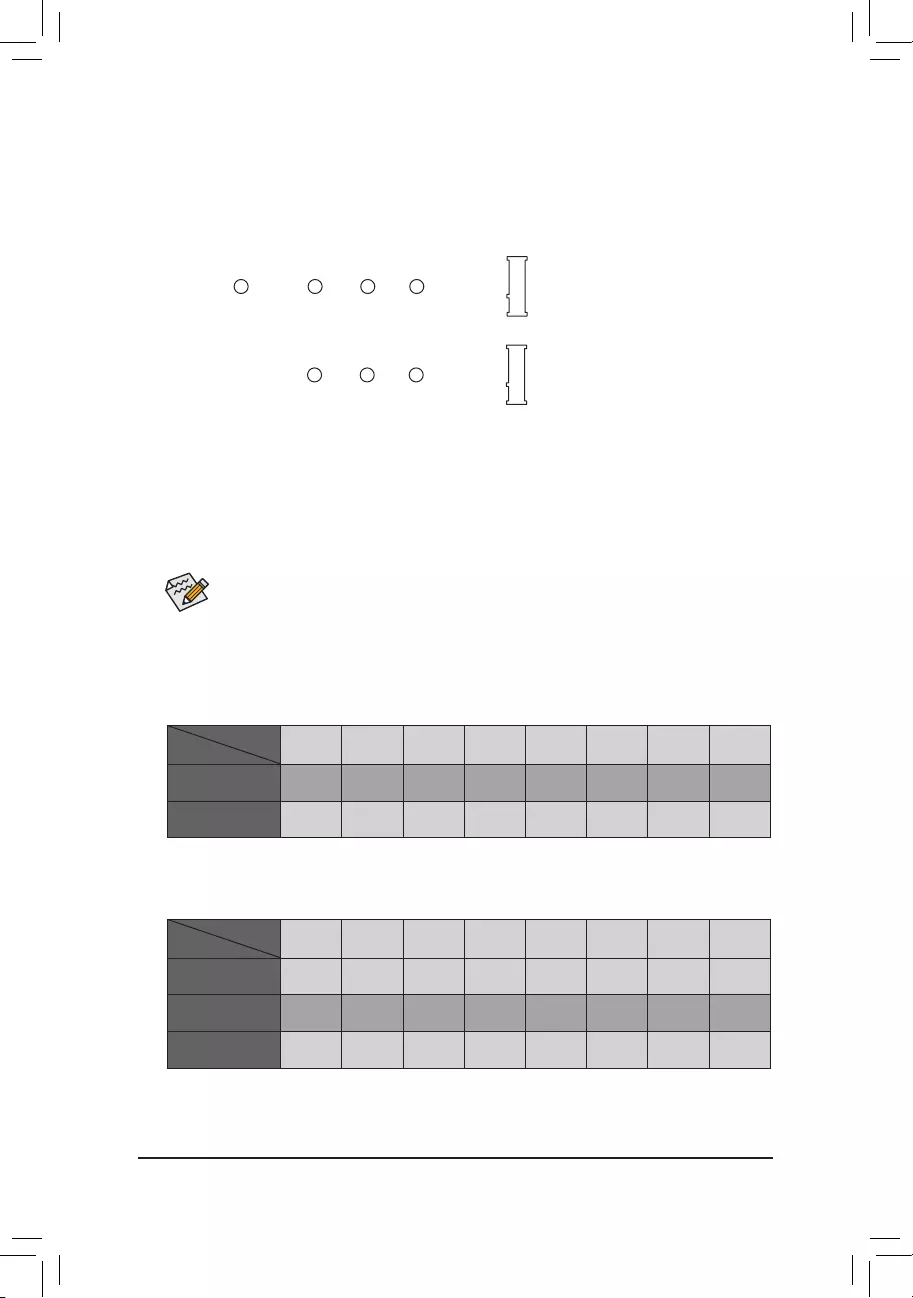
InstallationNoticesfortheM.2andSATAConnectors:
Due to the limited number of lanes provided by the Chipset, the availability of the SATA connectors may
be affected by the type of device installed in the M.2 connector. The M2A connector shares bandwidth with
the SATA3 1 connector.Refertothefollowingtablefordetails.
7) M2A/M2M(M.2Socket3Connectors)
TheM.2connectorsupportsM.2SATASSDsorM.2PCIeSSDsandsupportRAIDconguration.Please
notethatanM.2PCIeSSDcannotbeusedtocreateaRAIDseteitherwithanM.2SATASSDoraSATA
harddrive.TocreateaRAIDarraywithanM.2PCIeSSD,youmustsetupthecongurationinUEFIBIOS
mode.RefertoChapter3,"ConguringaRAIDSet,"forinstructionsonconguringaRAIDarray.
Follow the steps below to correctly install an M.2 SSD in the M.2 connector.
Step 1:
Use a screw driver to unfasten the screw and standoff from the motherboard. Locate the proper mounting
holefortheM.2SSDtobeinstalledandthenscrewthestandoffrst.
Step 2:
Slide the M.2 SSD into the connector at an angle.
Step 3:
Press the M.2 SSD down and then secure it with the screw.
Select the proper hole for the M.2 SSD to be installed and refasten the screw and standoff.
•M2A:
SATA3 0 SATA3 1 SATA3 2 SATA3 3 SATA3 4 SATA3 5 SATA3 6 SATA3 7
M.2 SATA SSD ara a a a a a
M.2 PCIe SSD
aaaaaaaa
No M.2 SSD Installed aaaaaaaa
a: Available, r: Not available
Connector
Type of
M.2 SSD
•M2M:
SATA3 0 SATA3 1 SATA3 2 SATA3 3 SATA3 4 SATA3 5 SATA3 6 SATA3 7
M.2 PCIe SSD *
aaaaaaaa
No M.2 SSD Installed a a a a a a a a
a: Available, r: Not available
* The M2M connector supports only PCIe SSDs.
Connector
Type of
M.2 SSD
F_USB30 F_U
B_
F_ F_
_
B
BS_
B
SB_
B
_S
S_
_
B
_U
_
B
S
123
123
123
123
1
1
1
1
BSS
S
_S
SSU
1 2 3 4 5
S3 BSSS
U
__ 3
F_USB3F
S _
S _
S _
SF
B_
B_
F
_0
S
S
_0F
_F
_
_
__B
U
S _S
_ SF_
B
USB0_B
B_ F_USB3
F_USB303
_
_3U
S_
80110 60
M2M
42
F_USB30 F_U
B_
F_ F_
_
B
BS_
B
SB_
B
_S
S_
_
B
_U
_
B
S
123
123
123
123
1
1
1
1
BSS
S
_S
SSU
1 2 3 4 5
S3 BSSS
U
__ 3
F_USB3F
S _
S _
S _
SF
B_
B_
F
_0
S
S
_0F
_F
_
_
__B
U
S _S
_ SF_
B
USB0_B
B_ F_USB3
F_USB303
_
_3U
S_
80 60
M2A
42
- 16 -
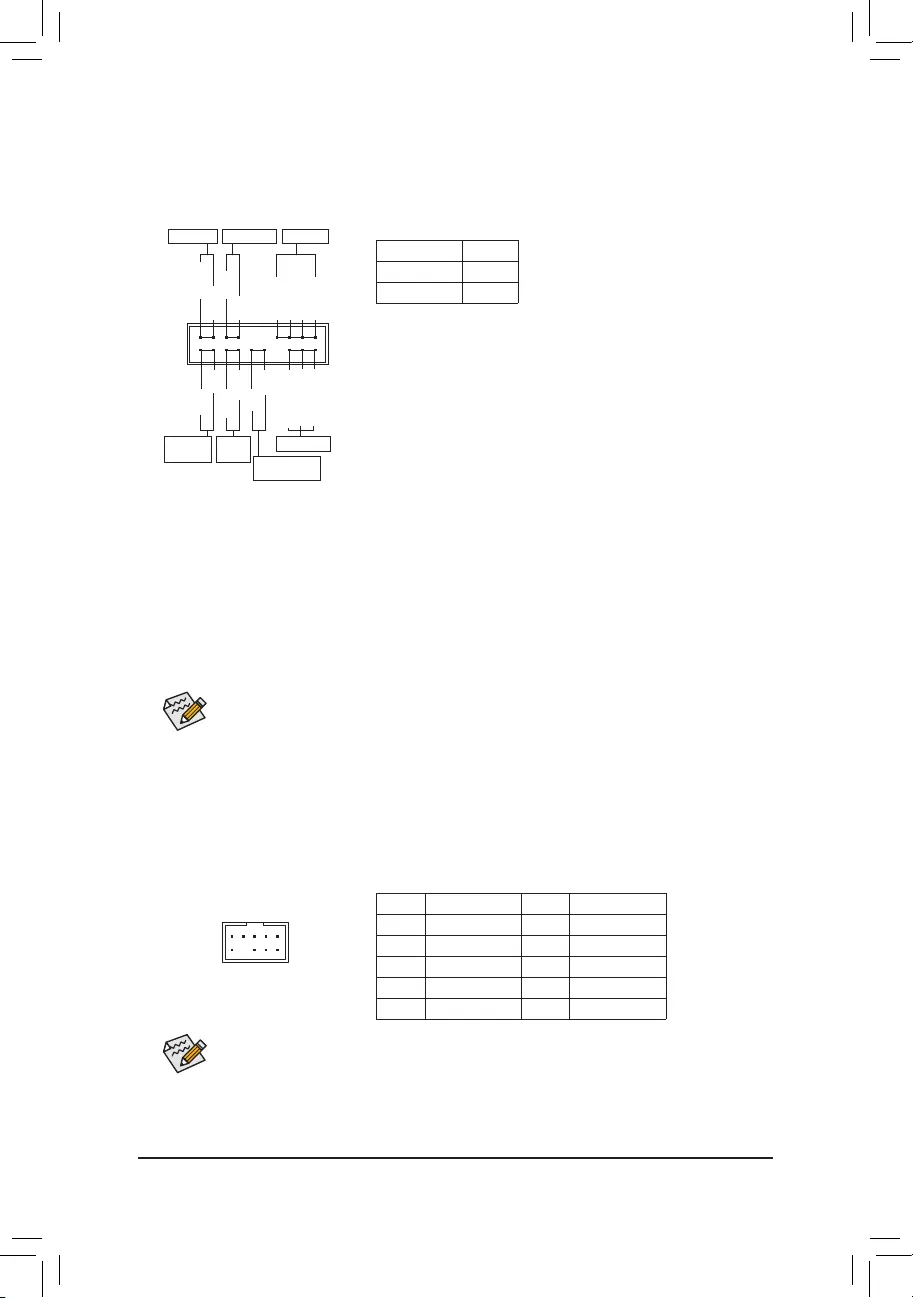
The front panel design may differ by chassis. A front panel module mainly consists of power switch,
reset switch, power LED, hard drive activity LED, speaker and etc. When connecting your chassis
front panel module to this header, make sure the wire assignments and the pin assignments are
matched correctly.
8) F_PANEL(FrontPanelHeader)
Connect the power switch, reset switch, speaker, chassis intrusion switch/sensor and system status indicator
on the chassis to this header according to the pin assignments below. Note the positive and negative pins
before connecting the cables.
System Status LED
S0 On
S3/S4/S5 Off
•PW(PowerSwitch,Red):
Connects to the power switch on the chassis front panel. You may
congurethewaytoturnoffyoursystemusingthepowerswitch(refer
toChapter2,"BIOSSetup,""Power,"formoreinformation).
•SPEAK(Speaker, Orange):
Connects to the speaker on the chassis front panel. The system reports
system startup status by issuing a beep code. One single short beep
will be heard if no problem is detected at system startup.
•PLED/PWR_LED(Power LED, Yellow/Purple):
Connects to the power status indicator
on the chassis front panel. The LED is on
when the system is operating. The LED is
off when the system is in S3/S4 sleep state
or powered off (S5).
•HD (Hard Drive Activity LED, Blue):
Connects to the hard drive activity LED on the chassis front panel. The LED is on when the hard drive
is reading or writing data.
•RES(ResetSwitch,Green):
Connects to the reset switch on the chassis front panel. Press the reset switch to restart the computer
ifthecomputerfreezesandfailstoperformanormalrestart.
•CI (Chassis Intrusion Header, Gray):
Connects to the chassis intrusion switch/sensor on the chassis that can detect if the chassis cover has
been removed. This function requires a chassis with a chassis intrusion switch/sensor.
•NC(Orange): No connection.
9) F_AUDIO(FrontPanelAudioHeader)
ThefrontpanelaudioheadersupportsHighDenitionaudio(HD).Youmayconnectyourchassisfront
panel audio module to this header. Make sure the wire assignments of the module connector match the
pin assignments of the motherboard header. Incorrect connection between the module connector and the
motherboard header will make the device unable to work or even damage it.
Some chassis provide a front panel audio module that has separated connectors on each wire
instead of a single plug. For information about connecting the front panel audio module that has
different wire assignments, please contact the chassis manufacturer.
F_USB30 F_U
B_
F_ F_
_
B
BS_
B
SB_
B
_S
S_
_
B
_U
_
B
S
123
123
123
123
1
1
1
1
BSS
S
_S
SSU
1 2 3 4 5
S3 BSSS
U
__ 3
F_USB3F
S _
S _
S _
SF
B_
B_
F
_0
S
S
_0F
_F
_
_
__B
U
S _S
_ SF_
B
USB0_B
B_ F_USB3
F_USB303
_
_3U
S_
9 1
10 2
Pin No. Denition Pin No. Denition
1 MIC2_L 6 Sense
2 GND 7 FAUDIO_JD
3MIC2_R 8 No Pin
4 NC 9 LINE2_L
5LINE2_R 10 Sense
NC
NC
Power LED
DEBUG
PORT
G.QBOFM
1
2
19
20
CI-
CI+
PWR_LED-
PWR_LED+
PLED-
PW-
SPEAK+
SPEAK-
PLED+
PW+
Power LED
HD-
RES+
HD+
RES-
Hard Drive
Activity LED
Reset
Switch Chassis Intrusion
Header
Power Switch Speaker
PWR_LED-
- 17 -
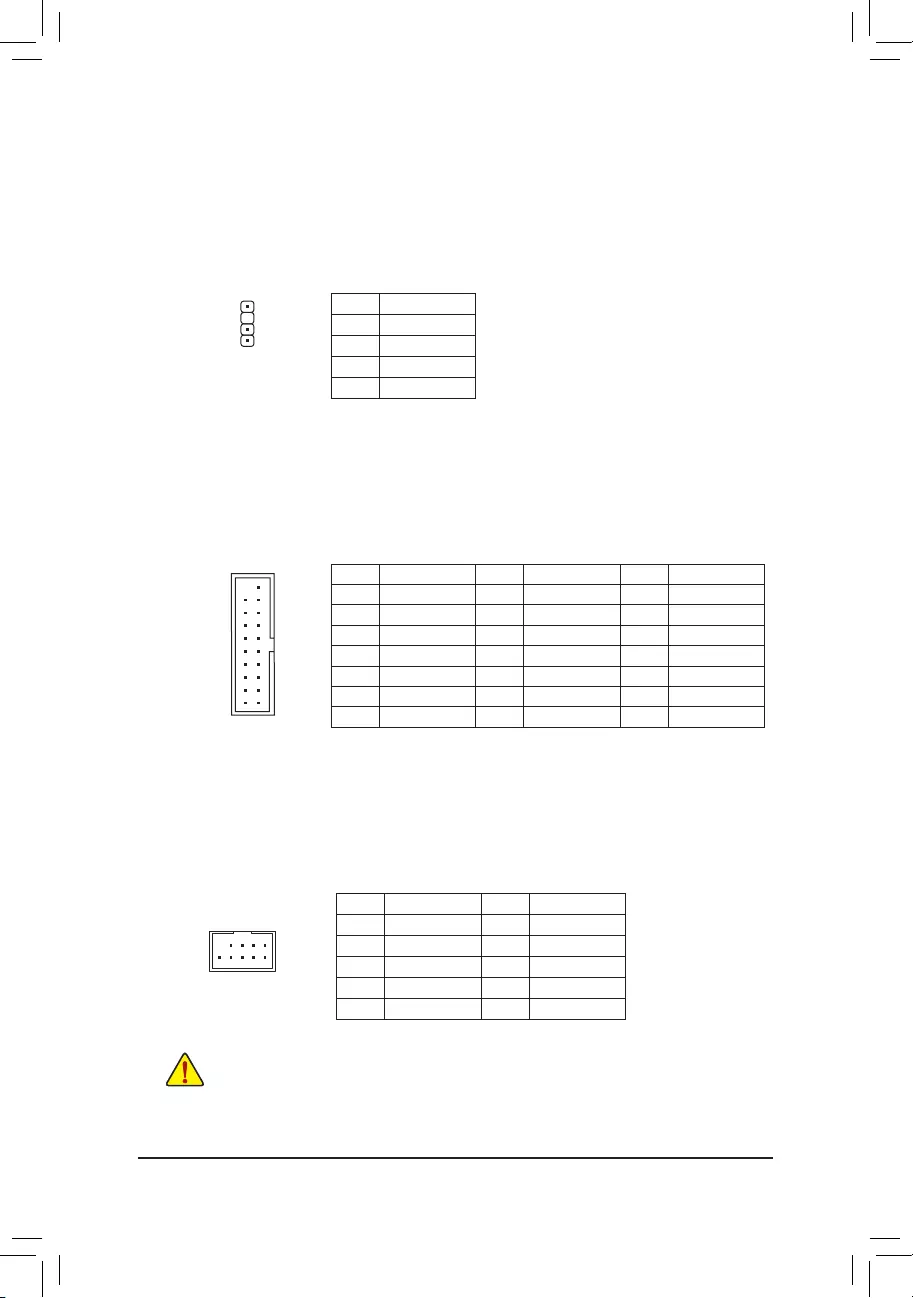
10) SPDIF_O(S/PDIFOutHeader)
This header supports digital S/PDIF Out and connects a S/PDIF digital audio cable (provided by expansion
cards) for digital audio output from your motherboard to certain expansion cards like graphics cards and
sound cards. For example, some graphics cards may require you to use a S/PDIF digital audio cable for
digital audio output from your motherboard to your graphics card if you wish to connect an HDMI display
to the graphics card and have digital audio output from the HDMI display at the same time. For information
about connecting the S/PDIF digital audio cable, carefully read the manual for your expansion card.
Pin No. Denition
1 5VDUAL
2 No Pin
3 SPDIFO
4 GND
Pin No. Denition Pin No. Denition Pin No. Denition
1 VBUS 8 D1- 15 SSTX2-
2SSRX1- 9 D1+ 16 GND
3SSRX1+ 10 NC 17 SSRX2+
4 GND 11 D2+ 18 SSRX2-
5 SSTX1- 12 D2- 19 VBUS
6 SSTX1+ 13 GND 20 No Pin
7 GND 14 SSTX2+
11) F_USB30(USB3.1Gen1Header)
TheheaderconformstoUSB3.1Gen1andUSB2.0specicationandcanprovidetwoUSBports.For
purchasingtheoptional3.5"frontpanelthatprovidestwoUSB3.1Gen1ports,pleasecontactthelocal
dealer.
F_USB30 F_U
B_
F_ F_
_
B
BS_
B
SB_
B
_S
S_
_
B
_U
_
B
S
123
123
123
123
1
1
1
1
BSS
S
_S
SSU
1 2 3 4 5
S3 BSSS
U
__ 3
F_USB3F
S _
S _
S _
SF
B_
B_
F
_0
S
S
_0F
_F
_
_
__B
U
S _S
_ SF_
B
USB0_B
B_ F_USB3
F_USB303
_
_3U
S_
10
20 1
11
F_USB30 F_U
B_
F_ F_
_
B
BS_
B
SB_
B
_S
S_
_
B
_U
_
B
S
123
123
123
123
1
1
1
1
BSS
S
_S
SSU
1 2 3 4 5
S3 BSSS
U
__ 3
F_USB3F
S _
S _
S _
SF
B_
B_
F
_0
S
S
_0F
_F
_
_
__B
U
S _S
_ SF_
B
USB0_B
B_ F_USB3
F_USB303
_
_3U
S_
1
12) F_USB1/F_USB2(USB2.0/1.1Header)
TheheadersconformtoUSB2.0/1.1specication.EachUSBheadercanprovidetwoUSBportsviaan
optional USB bracket. For purchasing the optional USB bracket, please contact the local dealer.
Pin No. Denition Pin No. Denition
1 Power (5V) 6 USB DY+
2 Power (5V) 7 GND
3 USB DX- 8 GND
4 USB DY- 9 No Pin
5 USB DX+ 10 NC
•Do not plug the IEEE 1394 bracket (2x5-pin) cable into the USB 2.0/1.1 header.
•Prior to installing the USB bracket, be sure to turn off your computer and unplug the power cord
from the power outlet to prevent damage to the USB bracket.
DEBUG
PORT
G.QBOFM
10
9
2
1
- 18 -
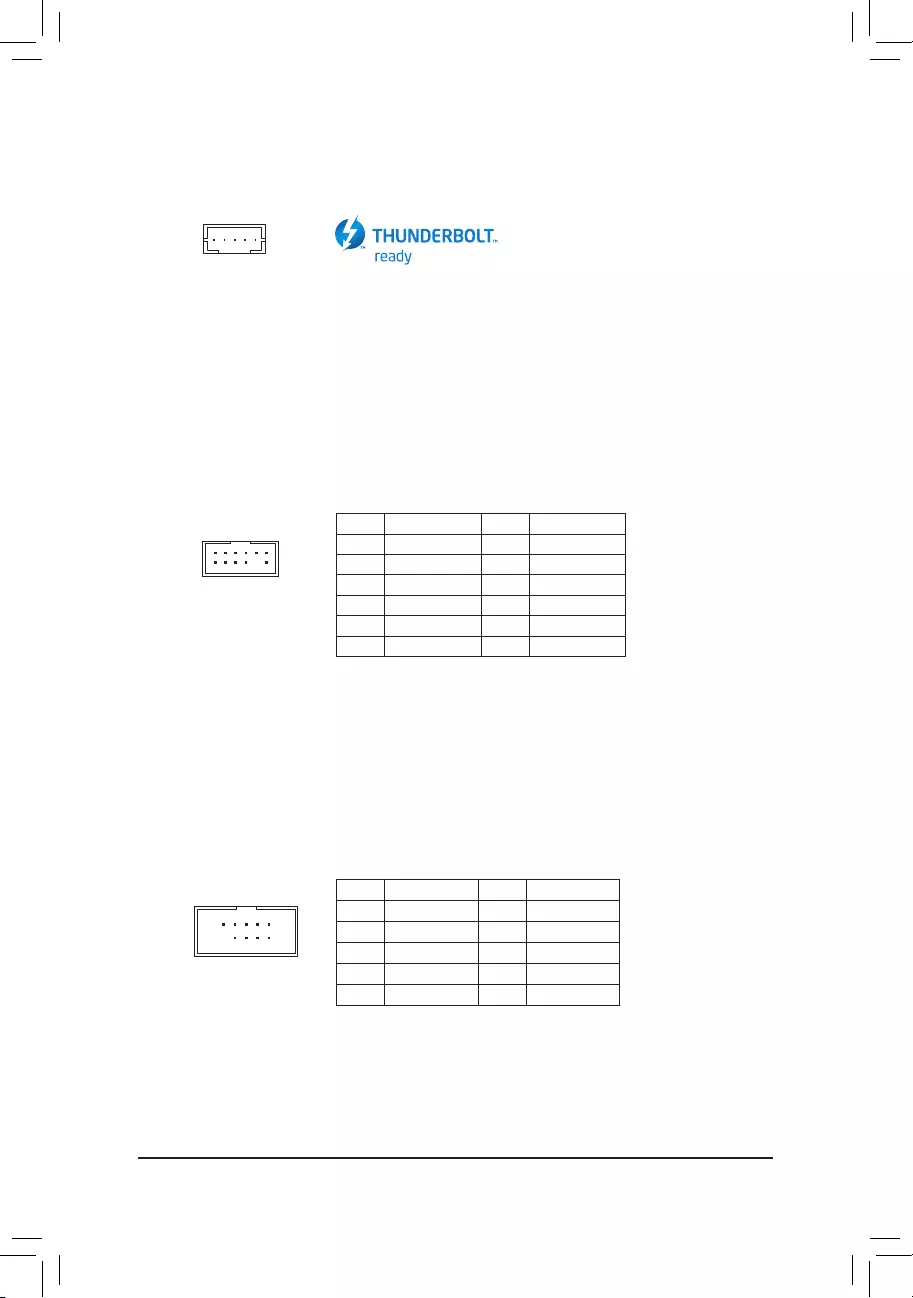
13) THB_C(Thunderbolt™Add-inCardConnector)
This connector is for a GIGABYTE Thunderbolt™ add-in card.
Supports a Thunderbolt™ add-in card.
14) TPM(TrustedPlatformModuleHeader)
You may connect a TPM (Trusted Platform Module) to this header.
Pin No. Denition Pin No. Denition
1LAD0 7LAD3
2VCC3 8GND
3LAD1 9LFRAME
4No Pin 10 NC
5LAD2 11 SERIRQ
6LCLK 12 LRESET
11 1
F_USB30 F_U
B_
F_ F_
_
B
BS_
B
SB_
B
_S
S_
_
B
_U
_
B
S
123
123
123
123
1
1
1
1
BSS
S
_S
SSU
1 2 3 4 5
S3 BSSS
U
__ 3
F_USB3F
S _
S _
S _
SF
B_
B_
F
_0
S
S
_0F
_F
_
_
__B
U
S _S
_ SF_
B
USB0_B
B_ F_USB3
F_USB303
_
_3U
S_
12 2
F_USB30 F_U
B_
F_ F_
_
B
BS_
B
SB_
B
_S
S_
_
B
_U
_
B
S
123
123
123
123
1
1
1
1
BSS
S
_S
SSU
1 2 3 4 5
S3 BSSS
U
__ 3
F_USB3F
S _
S _
S _
SF
B_
B_
F
_0
S
S
_0F
_F
_
_
__B
U
S _S
_ SF_
B
USB0_B
B_ F_USB3
F_USB303
_
_3U
S_
1
15) COMA/COMB(SerialPortHeaders)
The COM header can provide one serial port via an optional COM port cable. For purchasing the optional
COM port cable, please contact the local dealer.
Pin No. Denition Pin No. Denition
1 NDCD- 6 NDSR-
2 NSIN 7 NRTS-
3 NSOUT 8 NCTS-
4NDTR- 9NRI-
5 GND 10 No Pin
10
9
2
1
- 19 -
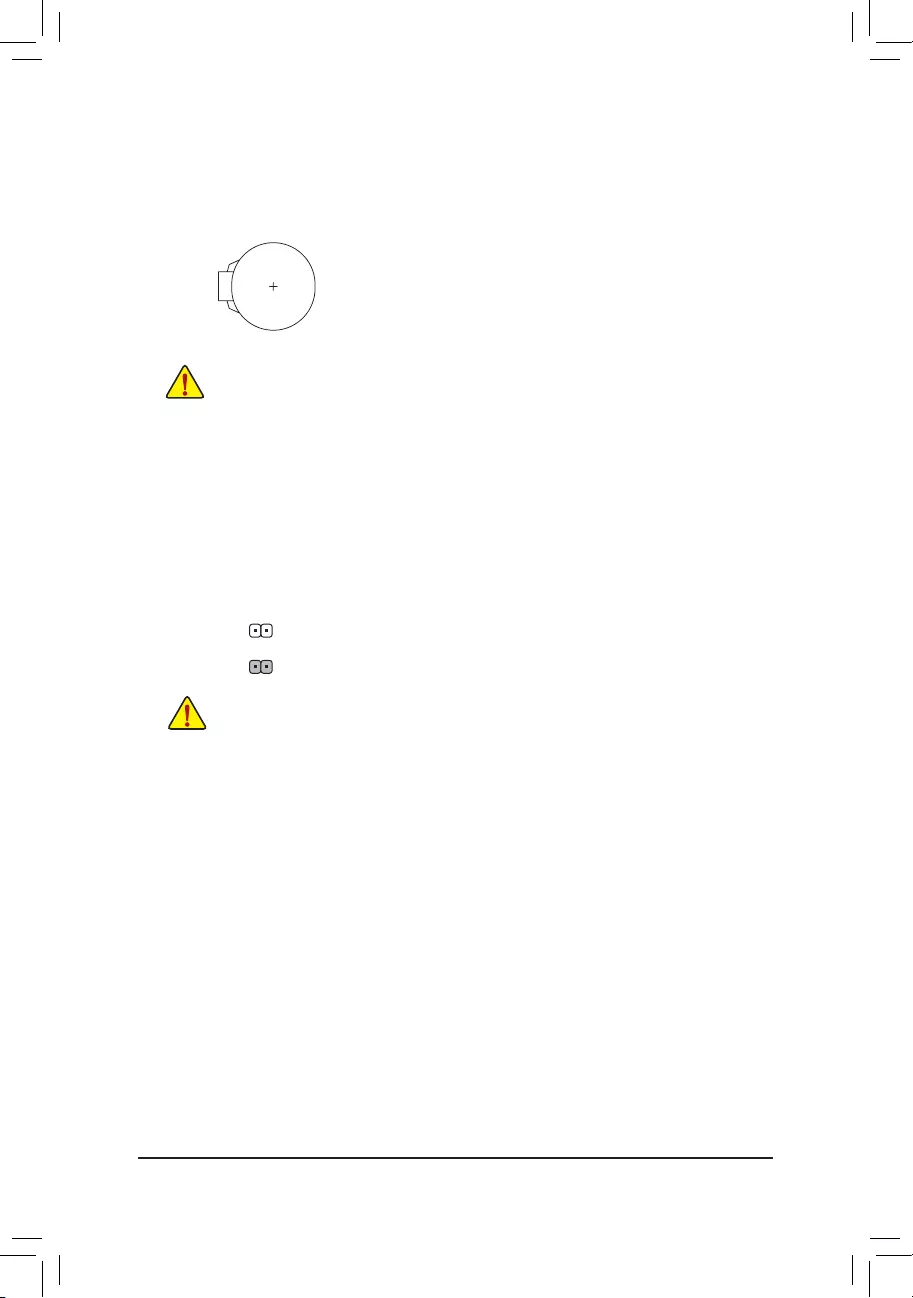
16) BAT(Battery)
Thebatteryprovidespowertokeepthevalues(suchasBIOScongurations,date,andtimeinformation)
intheCMOSwhenthecomputeristurnedoff.Replacethebatterywhenthebatteryvoltagedropstoalow
level, or the CMOS values may not be accurate or may be lost.
You may clear the CMOS values by removing the battery:
1. Turn off your computer and unplug the power cord.
2. Gently remove the battery from the battery holder and wait for one minute. (Or
use a metal object like a screwdriver to touch the positive and negative terminals
of the battery holder, making them short for 5 seconds.)
3. Replacethebattery.
4. Plug in the power cord and restart your computer.
•Always turn off your computer and unplug the power cord before replacing the battery.
•Replacethebatterywithanequivalentone.Damagetoyourdevicesmayoccurifthebatteryis
replaced with an incorrect model.
•Contact the place of purchase or local dealer if you are not able to replace the battery by yourself
or uncertain about the battery model.
•When installing the battery, note the orientation of the positive side (+) and the negative side (-)
of the battery (the positive side should face up).
•Used batteries must be handled in accordance with local environmental regulations.
17) CLR_CMOS(ClearCMOSJumper)
UsethisjumpertocleartheBIOScongurationandresettheCMOSvaluestofactorydefaults.Toclear
the CMOS values, use a metal object like a screwdriver to touch the two pins for a few seconds.
•Always turn off your computer and unplug the power cord from the power outlet before clearing
the CMOS values.
•Aftersystemrestart,gotoBIOSSetuptoloadfactorydefaults(selectLoadOptimizedDefaults)or
manuallyconguretheBIOSsettings(refertoChapter2,"BIOSSetup,"forBIOScongurations).
Open: Normal
Short: Clear CMOS Values
- 20 -
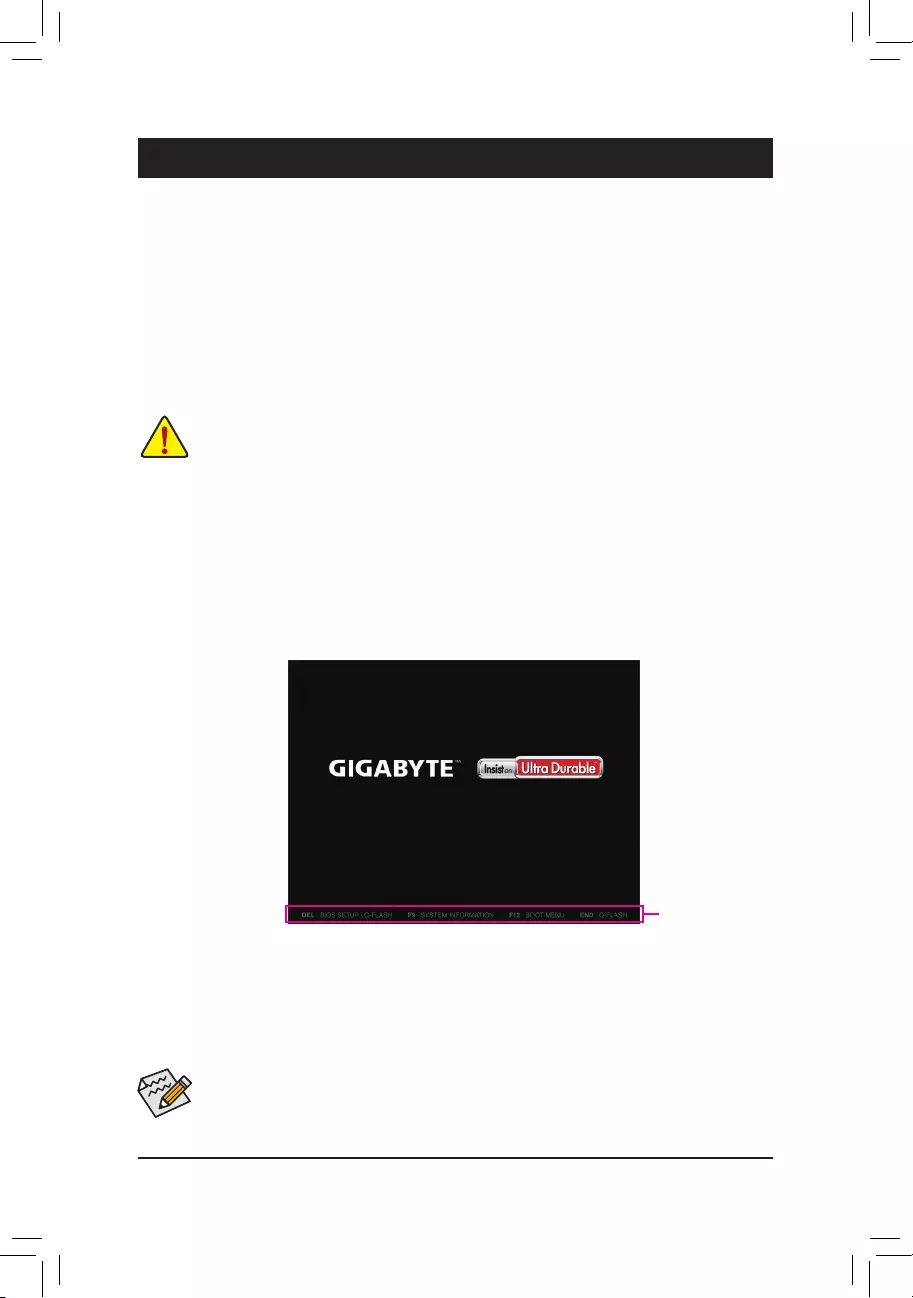
BIOS (Basic Input and Output System) records hardware parameters of the system in the CMOS on the
motherboard. Its major functions include conducting the Power-On Self-Test (POST) during system startup,
saving system parameters and loading operating system, etc. BIOS includes a BIOS Setup program that allows
theusertomodifybasicsystemcongurationsettingsortoactivatecertainsystemfeatures.
When the power is turned off, the battery on the motherboard supplies the necessary power to the CMOS to
keepthecongurationvaluesintheCMOS.
To access the BIOS Setup program, press the <Delete> key during the POST when the power is turned on.
To upgrade the BIOS, use either the GIGABYTE Q-Flash or @BIOS utility.
•Q-Flash allows the user to quickly and easily upgrade or back up BIOS without entering the operating system.
•@BIOS is a Windows-based utility that searches and downloads the latest version of BIOS from the Internet
and updates the BIOS.
Chapter2 BIOSSetup
•BecauseBIOSashingispotentiallyrisky,ifyoudonotencounterproblemsusingthecurrentversionofBIOS,
itisrecommendedthatyounotashtheBIOS.ToashtheBIOS,doitwithcaution.InadequateBIOSashing
may result in system malfunction.
•It is recommended that you not alter the default settings (unless you need to) to prevent system instability or other
unexpected results. Inadequately altering the settings may result in system's failure to boot. If this occurs, try to
cleartheCMOSvaluesandresettheboardtodefaultvalues.(Refertothe"LoadOptimizedDefaults"sectionin
this chapter or introductions of the battery/clear CMOS jumper in Chapter 1 for how to clear the CMOS values.)
2-1 Startup Screen
The following startup Logo screen will appear when the computer boots.
(Sample BIOS Version: D1)
Function Keys
•When the system is not stable as usual, select the LoadOptimizedDefaults item to set your system to its defaults.
•The BIOS Setup menus described in this chapter are for reference only and may differ by BIOS version.
- 21 -
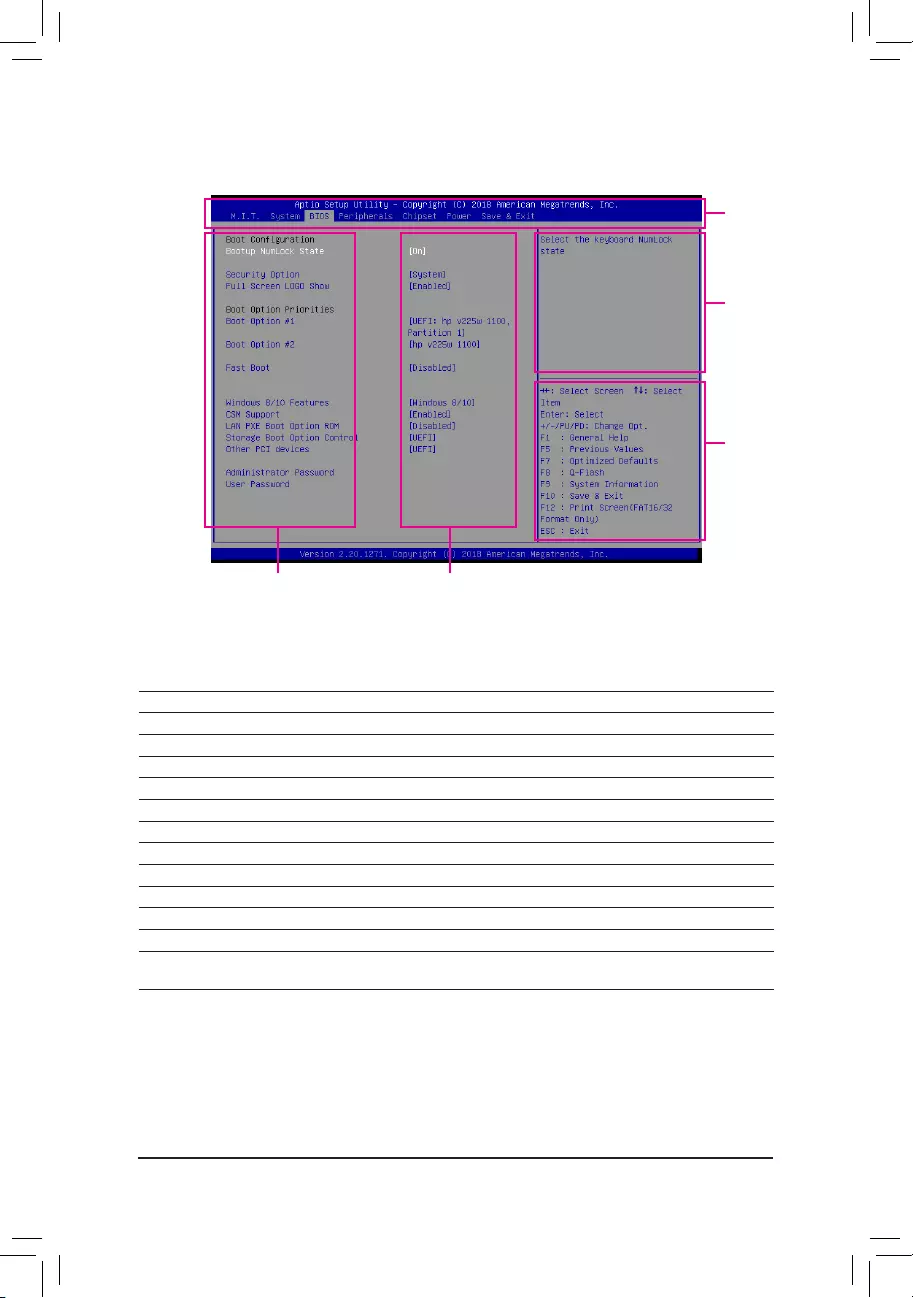
2-2 The Main Menu
ClassicSetupFunctionKeys
<f><g>Move the selection bar to select a setup menu
<h><i>Movetheselectionbartoselectancongurationitemonamenu
<Enter> Execute command or enter a menu
<+>/<Page Up> Increase the numeric value or make changes
<->/<Page Down> Decrease the numeric value or make changes
<F1> Show descriptions of the function keys
<F5> RestorethepreviousBIOSsettingsforthecurrentsubmenus
<F7> LoadtheOptimizedBIOSdefaultsettingsforthecurrentsubmenus
<F8> Access the Q-Flash utility
<F9> Display system information
<F10> Save all the changes and exit the BIOS Setup program
<F12> Capture the current screen as an image and save it to your USB drive
<Esc> Main Menu: Exit the BIOS Setup program
Submenus: Exit current submenu
Setup Menus
Function Keys
Help
CongurationItems Current Settings
- 22 -
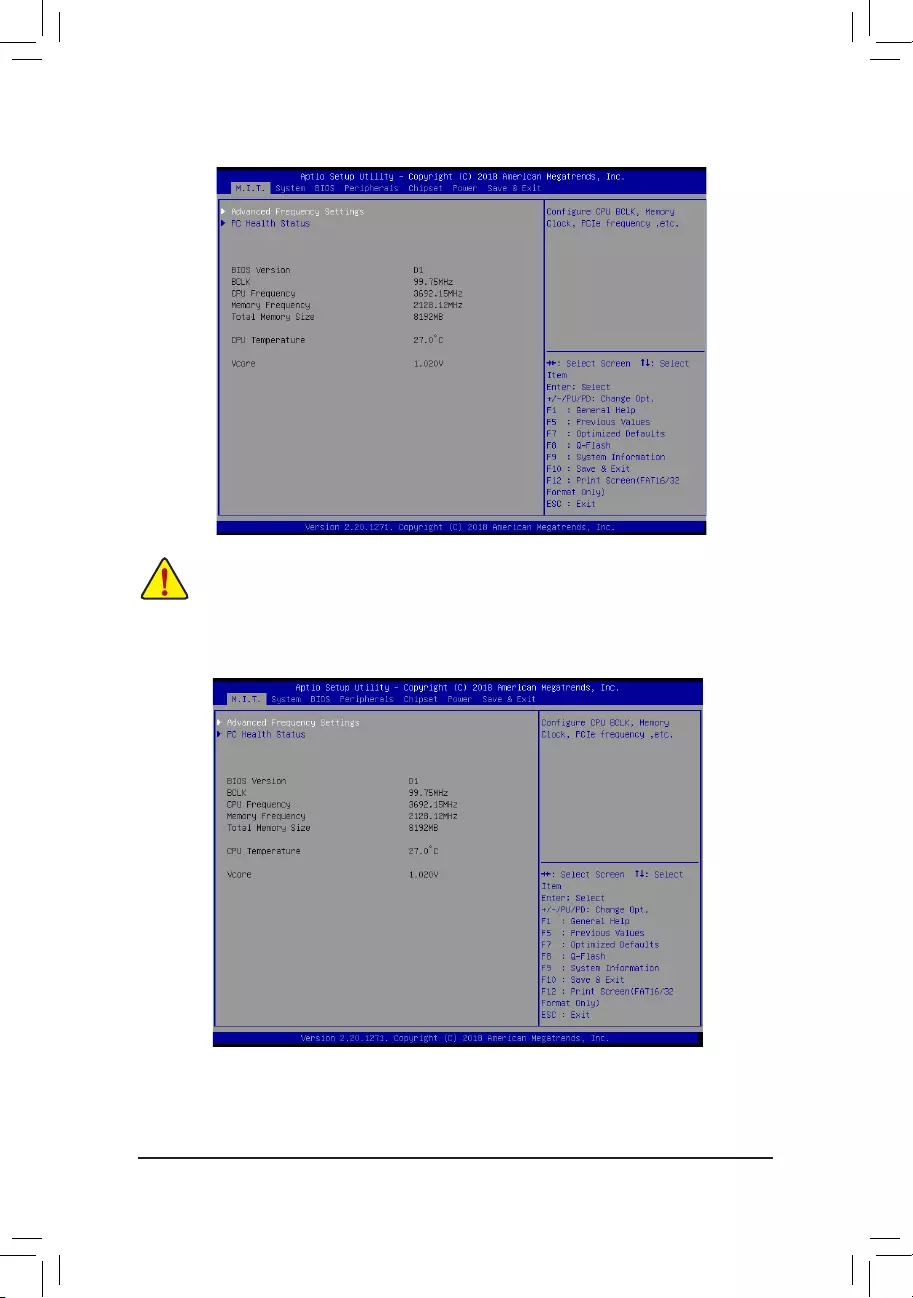
2-3 M.I.T.
Whether the system will work stably with the overclock/overvoltage settings you made is dependent
onyouroverallsystemcongurations.Incorrectlydoingoverclock/overvoltagemayresultindamage
to CPU, chipset, or memory and reduce the useful life of these components. This page is for advanced
users only and we recommend you not to alter the default settings to prevent system instability or
other unexpected results. (Inadequately altering the settings may result in system's failure to boot. If
this occurs, clear the CMOS values and reset the board to default values.)
This section provides information on the BIOS version, CPU base clock, CPU frequency, memory frequency,
totalmemorysize,CPUtemperatureandVcore.
- 23 -
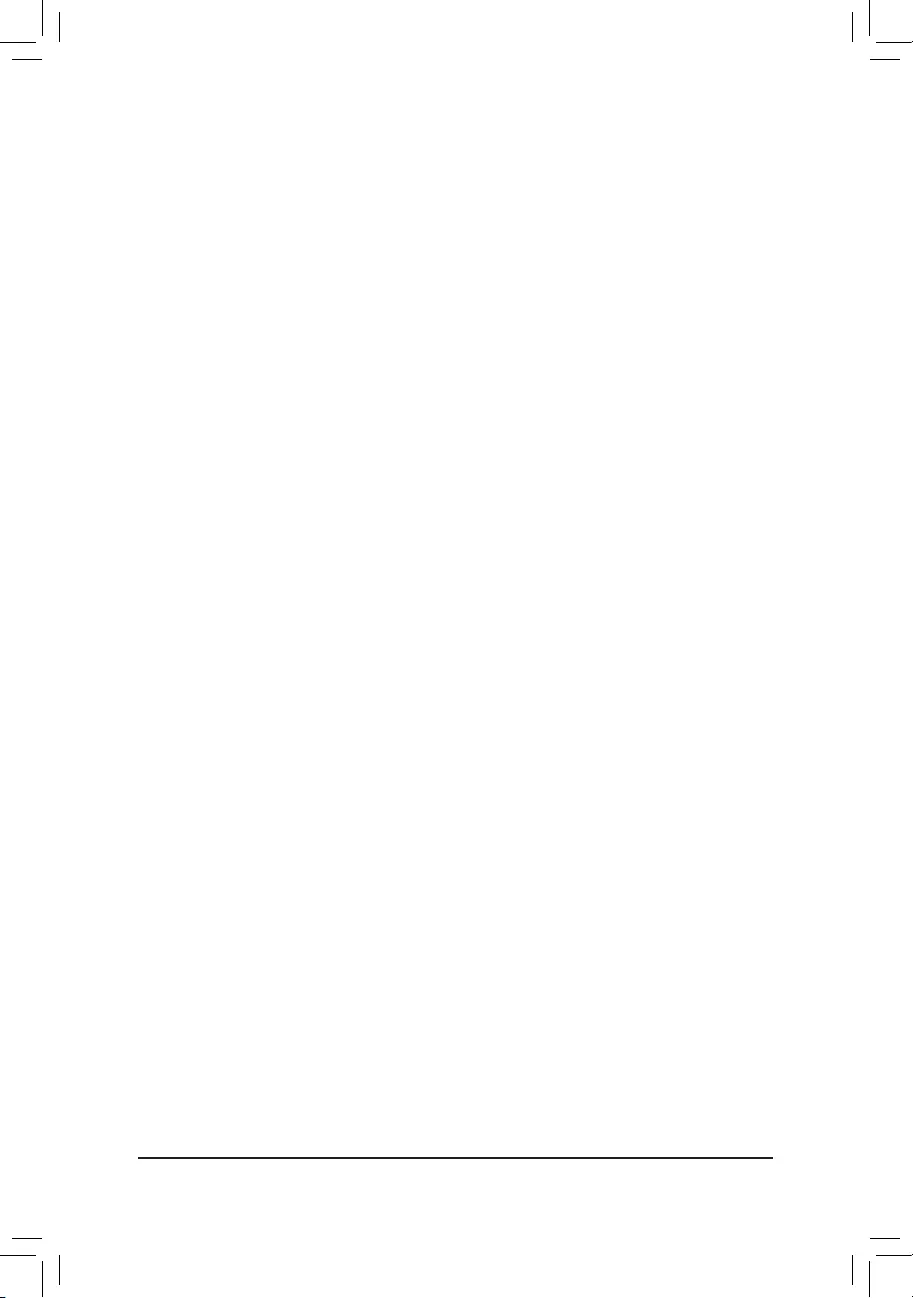
`AdvancedFrequencySettings
&Host Clock Value
Displays the current host clock frequency.
&GraphicsSliceRatio(Note)
AllowsyoutosettheGraphicsSliceRatio.
&GraphicsUnSliceRatio(Note)
AllowsyoutosettheGraphicsUnSliceRatio.
&Enhanced Multi-Core Performance
Determines whether to allow the CPU to run at Turbo C1 speed. AutoletstheBIOSautomaticallycongure
this setting. (Default: Auto)
&CPUClockRatio
Allows you to alter the clock ratio for the installed CPU. The adjustable range is dependent on the CPU
being installed.
&CPUFrequency
Displays the current operating CPU frequency.
&FCLKFrequencyforEarlyPowerOn
AllowsyoutosettheFCLKfrequency.Optionsare:Normal(800Mhz),1GHz,400MHz.(Default:1GHz)
`AdvancedCPUCoreSettings
&CPUClockRatio,CPUFrequency,FCLKFrequencyforEarlyPowerOn
The settings above are synchronous to those under the same items on the AdvancedFrequencySettings
menu.
&AVXOffset(Note)
AVX offset is the negative offset of AVX ratio.
&UncoreRatio
Allows you to set the CPU Uncore ratio. The adjustable range is dependent on the CPU being used.
&UncoreFrequency
Displays the current CPU Uncore frequency.
&CPUFlexRatioOverride
EnablesordisablestheCPUFlexRatio.ThemaximumCPUclockratiowillbebasedontheCPUFlex
RatioSettings value if CPUClockRatio is set to Auto. (Default: Disabled)
&CPUFlexRatioSettings
AllowsyoutosettheCPUFlexRatio.TheadjustablerangemayvarybyCPU.
&Intel(R)TurboBoostTechnology(Note)
Allows you to determine whether to enable the Intel® CPU Turbo Boost technology. Auto lets the BIOS
automaticallycongurethissetting.(Default:Auto)
&TurboRatio(Note)
Allows you to set the CPU Turbo ratios for different number of active cores. Auto sets the CPU Turbo ratios
accordingtotheCPUspecications.(Default:Auto)
&PowerLimitTDP(Watts)/PowerLimitTime
AllowsyoutosetthepowerlimitforCPUTurbomodeandhowlongittakestooperateatthespecied
powerlimit.Ifthespeciedvalueisexceeded,theCPUwillautomaticallyreducethecorefrequencyin
order to reduce the power. AutosetsthepowerlimitaccordingtotheCPUspecications.(Default:Auto)
(Note) This item is present only when you install a CPU that supports this feature. For more information about
Intel® CPUs' unique features, please visit Intel's website.
- 24 -
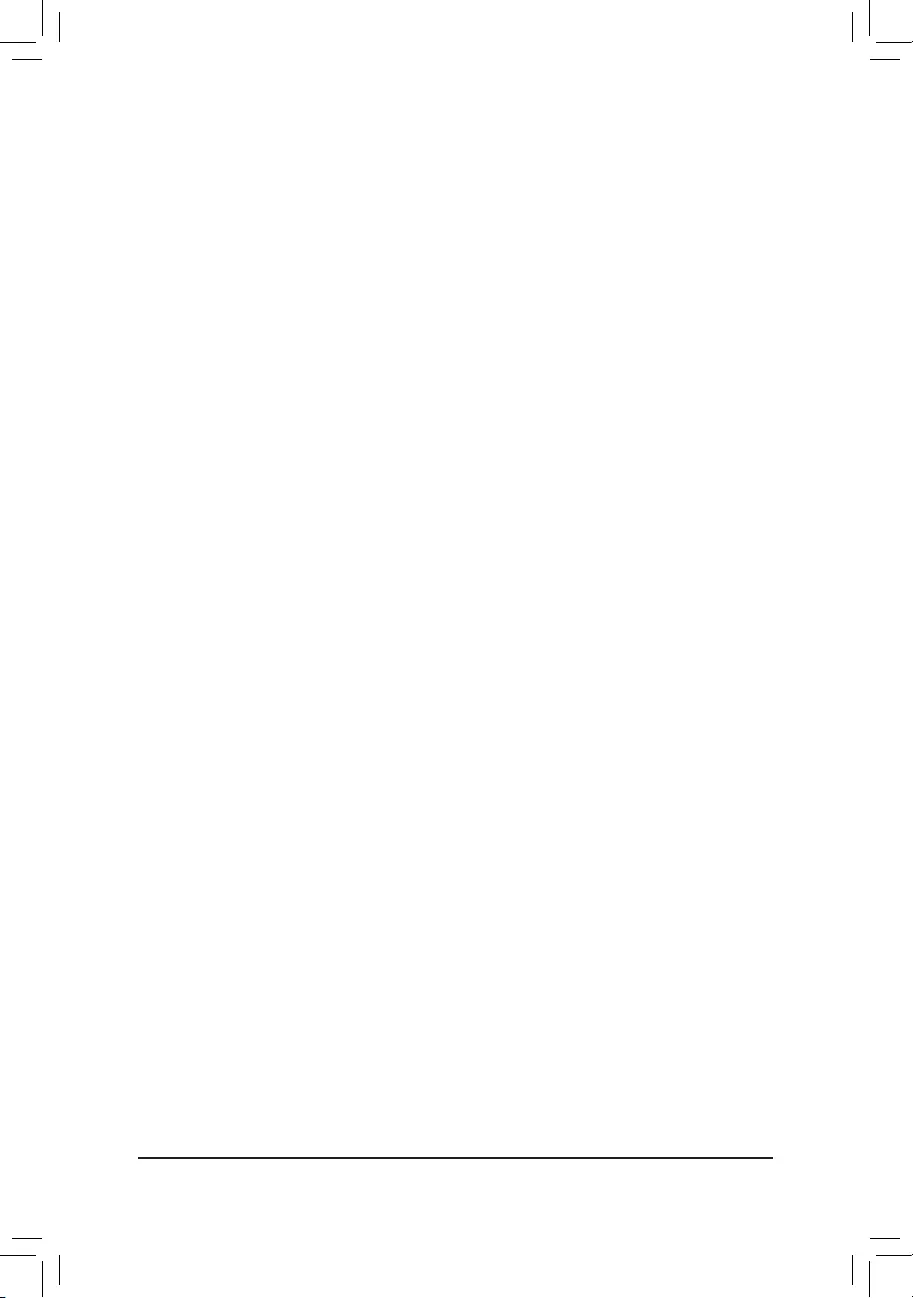
&CoreCurrentLimit(Amps)
AllowsyoutosetacurrentlimitforCPUTurbomode.WhentheCPUcurrentexceedsthespeciedcurrent
limit, the CPU will automatically reduce the core frequency in order to reduce the current. Auto sets the
powerlimitaccordingtotheCPUspecications.(Default:Auto)
&Turbo Per Core Limit Control(Note)
Allows you to control each CPU core limit separately. (Default: Auto)
&No.ofCPUCoresEnabled(Note)
Allows you to select the number of CPU cores to enable in an Intel® multi-core CPU (the number of CPU
cores may vary by CPU). AutoletstheBIOSautomaticallycongurethissetting.(Default:Auto)
&Hyper-ThreadingTechnology(Note)
Allows you to determine whether to enable multi-threading technology when using an Intel® CPU that
supports this function. This feature only works for operating systems that support multi-processor mode.
AutoletstheBIOSautomaticallycongurethissetting.(Default:Auto)
&Intel(R)SpeedShiftTechnology(Intel® SpeedShiftTechnology)(Note)
Enables or disables Intel® Speed Shift Technology. Enabling this feature allows the processor to ramp up
its operating frequency more quickly and then improves the system responsiveness. (Default: Auto)
&CPUEnhancedHalt(C1E)(Note)
Enables or disables Intel
®
CPU Enhanced Halt (C1E) function, a CPU power-saving function in system halt
state.
When enabled, the CPU core frequency and voltage will be reduced during system halt state to
decrease power consumption. AutoletstheBIOSautomaticallycongurethissetting.(Default:Auto)
&C3 State Support (Note)
Allows you to determine whether to let the CPU enter C3 mode in system halt state. When enabled, the
CPU core frequency and voltage will be reduced during system halt state to decrease power consumption.
The C3 state is a more enhanced power-saving state than C1. AutoletstheBIOSautomaticallycongure
this setting. (Default: Auto)
&C6/C7 State Support (Note)
Allows you to determine whether to let the CPU enter C6/C7 mode in system halt state. When enabled, the
CPU core frequency and voltage will be reduced during system halt state to decrease power consumption.
The C6/C7 state is a more enhanced power-saving state than C3. AutoletstheBIOSautomaticallycongure
this setting. (Default: Auto)
&C8 State Support (Note)
Allows you to determine whether to let the CPU enter C8 mode in system halt state. When enabled, the CPU
core frequency and voltage will be reduced during system halt state to decrease power consumption. The
C8 state is a more enhanced power-saving state than C6/C7. AutoletstheBIOSautomaticallycongure
this setting. (Default: Auto)
&C10 State Support (Note)
Allows you to determine whether to let the CPU enter C10 mode in system halt state. When enabled, the
CPU core frequency and voltage will be reduced during system halt state to decrease power consumption.
The C10 state is a more enhanced power-saving state than C8. AutoletstheBIOSautomaticallycongure
this setting. (Default: Auto)
&PackageCStateLimit(Note)
Allows you to specify the C-state limit for the processor. AutoletstheBIOSautomaticallycongurethis
setting. (Default: Auto)
&CPU Thermal Monitor (Note)
Enables or disables Intel® Thermal Monitor function, a CPU overheating protection function. When enabled,
the CPU core frequency and voltage will be reduced when the CPU is overheated. Auto lets the BIOS
automaticallycongurethissetting.(Default:Auto)
(Note) This item is present only when you install a CPU that supports this feature. For more information about
Intel® CPUs' unique features, please visit Intel's website.
- 25 -
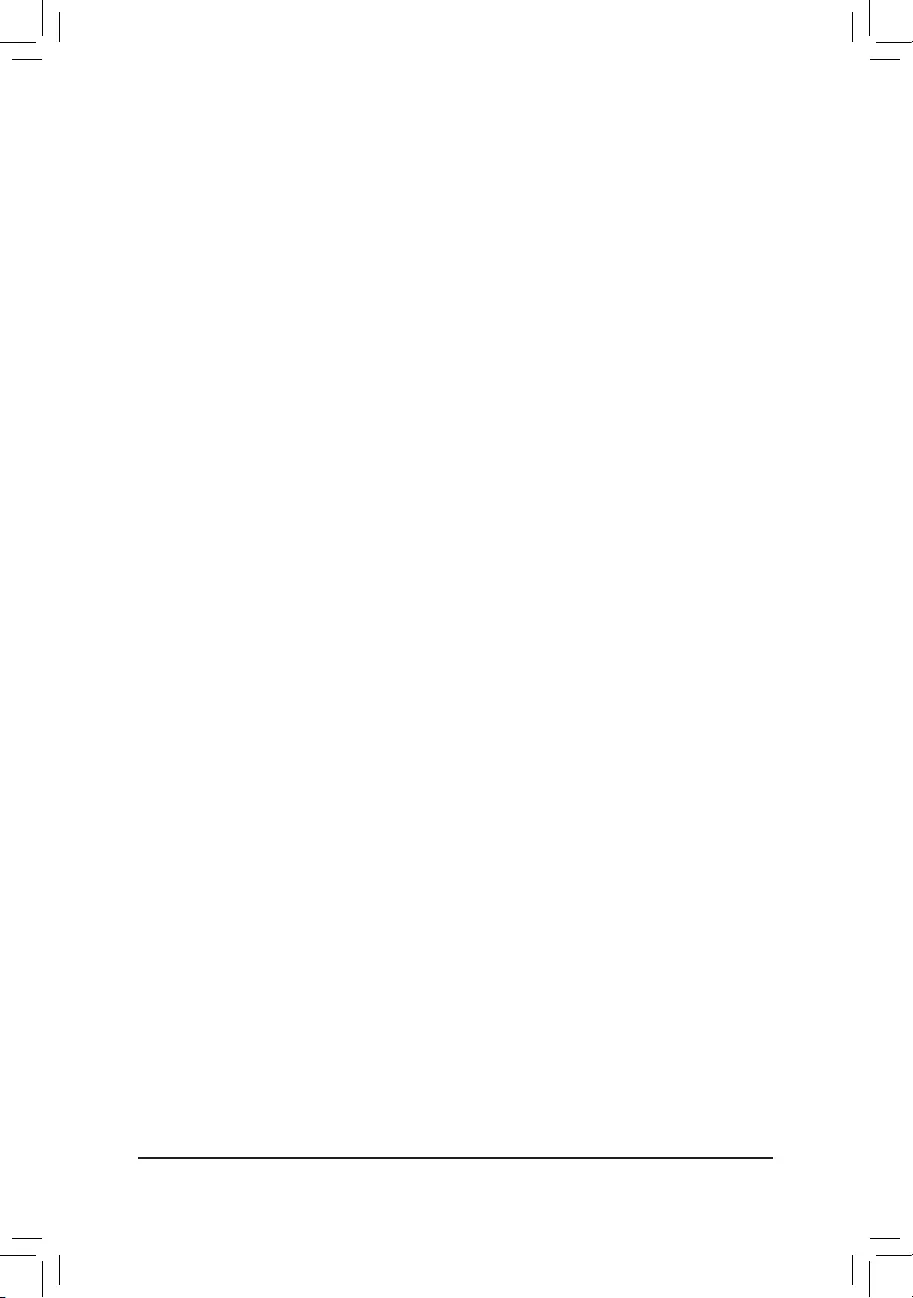
&RingtoCoreoffset(DownBin)
AllowsyoutodeterminewhethertodisabletheCPURingratioauto-downfunction.Auto lets the BIOS
automaticallycongurethissetting.(Default:Auto)
&CPUEISTFunction(Note1)
Enables or disables Enhanced Intel® Speed Step Technology (EIST). Depending on CPU loading, Intel
®
EIST technology can dynamically and effectively lower the CPU voltage and core frequency to decrease
average power consumption and heat production. AutoletstheBIOSautomaticallycongurethissetting.
(Default: Auto)
&RaceToHalt(RTH)(Note1)/EnergyEfcientTurbo(Note1)
Enables or disables the CPU power saving related settings.
&VoltageOptimization
Allowsyoutodeterminewhethertoenablevoltageoptimizationtoreducepowerconsumption.(Default:Auto)
&Hardware Prefetcher
Allows you to determine whether to enable hardware prefetcher to prefetch data and instructions from the
memory into the cache. (Default: Auto)
&AdjacentCacheLinePrefetch
Allows you to determine whether to enable the adjacent cache line prefetch mechanism that lets the
processor retrieve the requested cache line as well as the subsequent cache line. (Default: Auto)
&ExtremeMemoryProle(X.M.P.)(Note2)
Allows the BIOS to read the SPD data on XMP memory module(s) to enhance memory performance when
enabled.
Disabled Disables this function. (Default)
Prole1 UsesProle1settings.
Prole2(Note 2) UsesProle2settings.
&System Memory Multiplier
Allows you to set the system memory multiplier. Auto sets memory multiplier according to memory SPD
data. (Default: Auto)
&MemoryRefClock
Allows you to manually adjust the memory reference clock. (Default: Auto)
&MemoryOddRatio(100/133or200/266)
Enabled allows Qclk to run in odd frequency. (Default: Auto)
&MemoryFrequency(MHz)
Therstmemoryfrequencyvalueisthenormaloperatingfrequencyofthememorybeingused;thesecond
is the memory frequency that is automatically adjusted according to the System Memory Multiplier settings.
`PC Health Status
&ResetCaseOpenStatus
Disabled Keeps or clears the record of previous chassis intrusion status. (Default)
Enabled Clears the record of previous chassis intrusion status and the CaseOpeneldwill
show"No"atnextboot.
&CaseOpen
Displays the detection status of the chassis intrusion detection device attached to the motherboard CI
header.Ifthesystemchassiscoverisremoved,thiseldwillshow"Yes",otherwiseitwillshow"No".To
clear the chassis intrusion status record, set ResetCaseOpenStatus to Enabled, save the settings to
the CMOS, and then restart your system.
(Note 1) This item is present only when you install a CPU that supports this feature. For more information about
Intel® CPUs' unique features, please visit Intel's website.
(Note 2) This item is present only when you install a CPU and a memory module that support this feature.
- 26 -
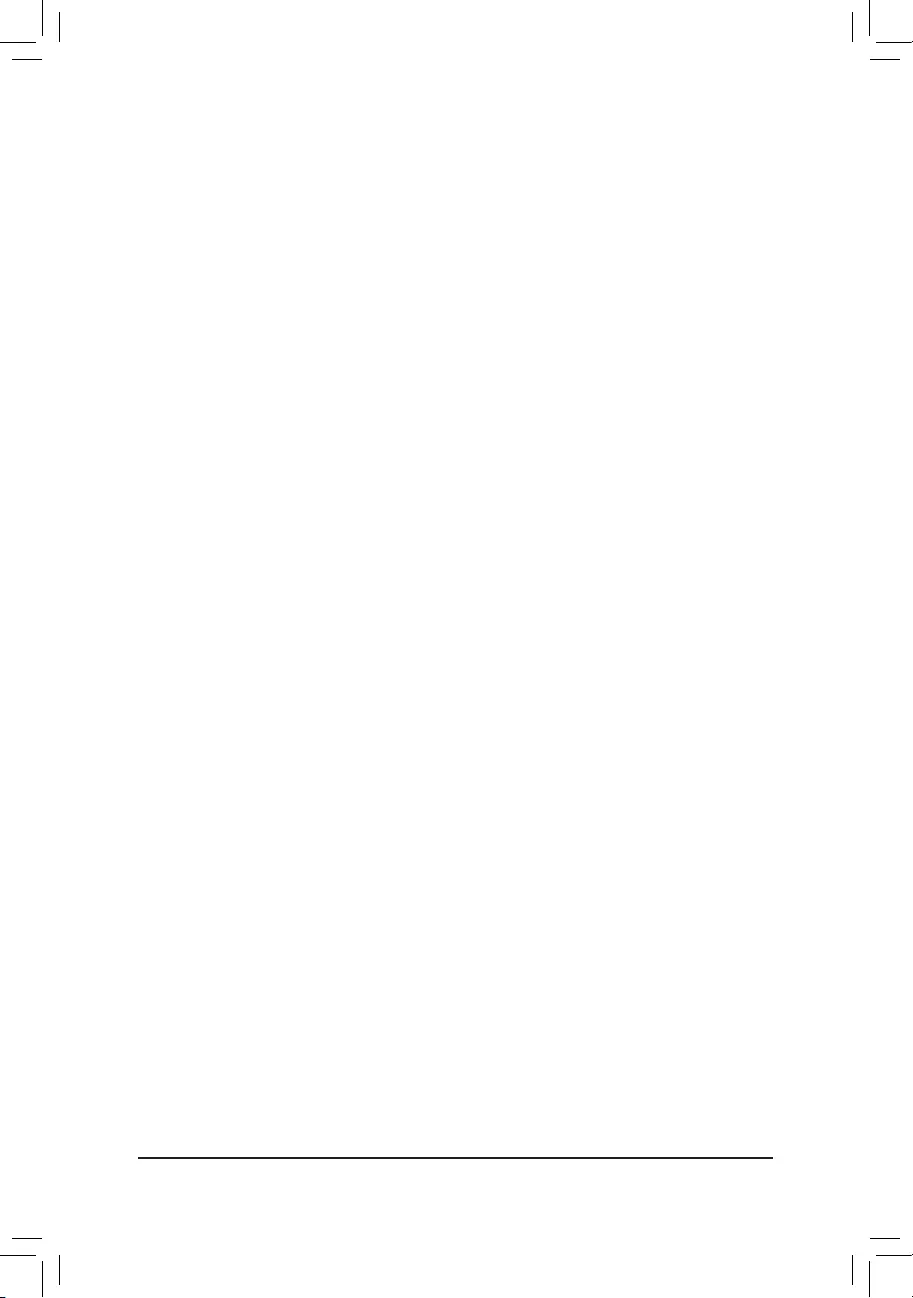
& CPUVcore/CPUVCCSA/DRAMChannelA/BVoltage/+3.3V/+5V/+12V/CPUVAXG
Displays the current system voltages.
&CPU/System/2ndSystem/PCH/PCIEX16/VRMMOS
Displays current temperature.
&CPU/SystemFanSpeed
Displays current fan speeds.
&CPU/System/2ndSystem/PCH/PCIEX16/VRMMOSTemperatureWarning
Sets the warning threshold for CPU/system/Chipset temperature. When temperature exceeds the threshold,
BIOS will emit warning sound. Options are: Disabled (default), 60oC/140oF, 70oC/158oF, 80oC/176oF,
90oC/194oF.
&CPU/SystemFanFailWarning
Allows the system to emit warning sound if the fan/pump is not connected or fails. Check the fan condition
or fan connection when this occurs. (Default: Disabled)
&CPUFanControlMode(CPU_FANConnector)
Auto Lets the BIOS automatically detect the type of fan installed and sets the optimal control
mode. (Default)
Voltage Voltage mode is recommended for a 3-pin fan.
PWM PWM mode is recommended for a 4-pin fan.
&CPUFanSpeedControl(CPU_FANConnector)
Allows you to determine whether to enable the fan speed control function and adjust the fan speed.
Normal Allows the fan to run at different speeds according to the CPU temperature. You
can adjust the fan speed with System Information Viewer based on your system
requirements. (Default)
Silent Allows the fan to run at slow speeds.
Manual Allows you to control the fan speed under the FanSpeedPercentage item.
Full Speed Allows the fan to run at full speeds.
&FanSpeedPercentage
Allowsyoutocontrolthefanspeed.ThisitemiscongurableonlywhenCPUFanSpeedControl is set
to Manual. Options are: 0.75 PWM value /oC ~ 2.50 PWM value /oC.
&FanControlUseTemperatureInput
Allows you to select the reference temperature for fan speed control. (Default: CPU)
&Temperature Interval
Allows you to select the temperature interval for fan speed change. (Default: 1)
&System1FanControlMode(SYS_FAN1Connector)
Auto Lets the BIOS automatically detect the type of fan installed and sets the optimal control
mode. (Default)
Voltage Voltage mode is recommended for a 3-pin fan.
PWM PWM mode is recommended for a 4-pin fan.
&System1FanSpeedControl(SYS_FAN1Connector)
Allows you to determine whether to enable the fan speed control function and adjust the fan speed.
Normal Allows the fan to run at different speeds according to the CPU temperature. You
can adjust the fan speed with System Information Viewer based on your system
requirements. (Default)
Silent Allows the fan to run at slow speeds.
Manual Allows you to control the fan speed under the FanSpeedPercentage item.
Full Speed Allows the fan to run at full speeds.
- 27 -
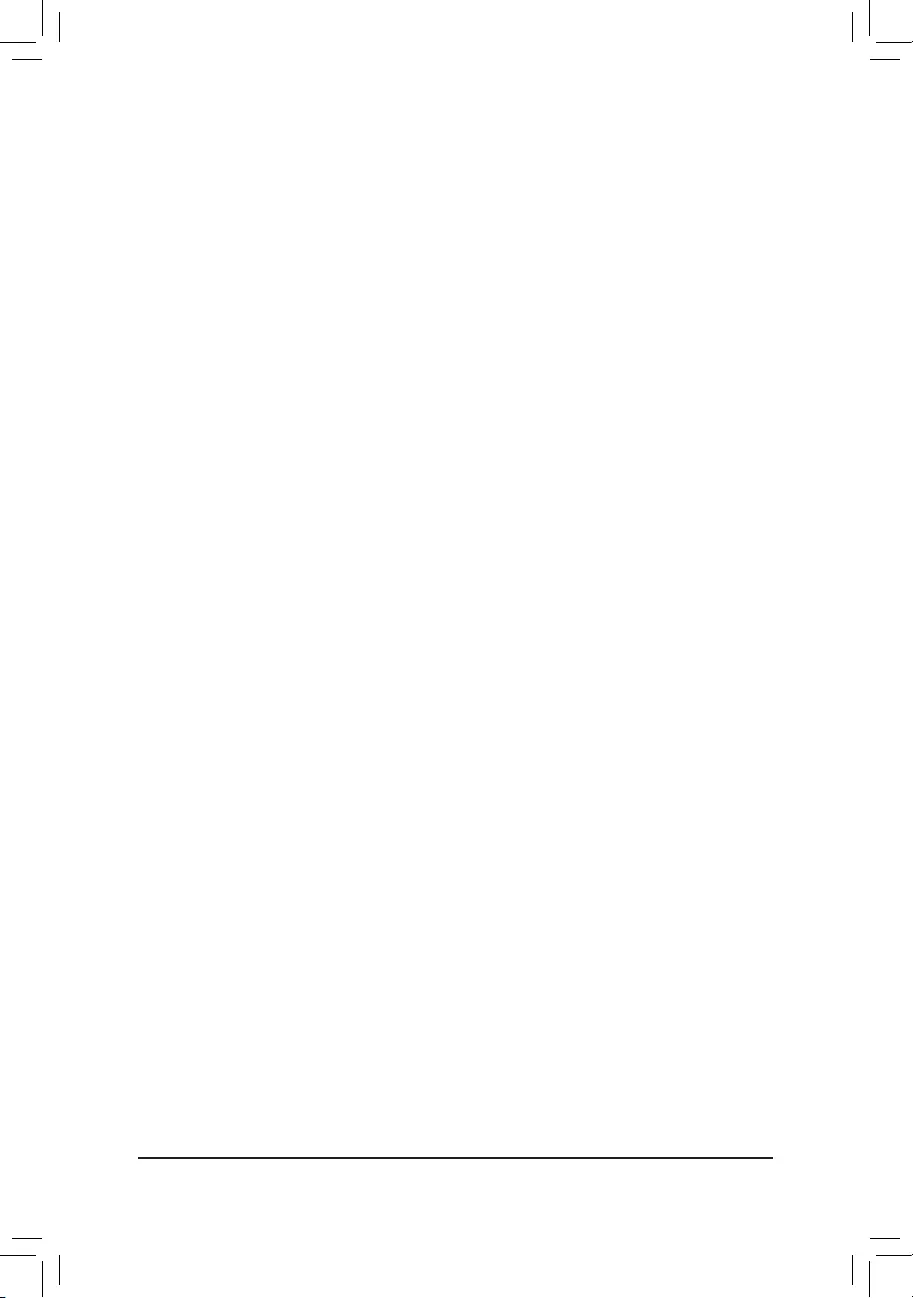
&FanSpeedPercentage
Allowsyoutocontrolthefanspeed.ThisitemiscongurableonlywhenSystem1FanSpeedControl is
set to Manual. Options are: 0.75 PWM value /oC ~ 2.50 PWM value /oC.
&FanControlUseTemperatureInput
Allows you to select the reference temperature for fan speed control. (Default: System 1)
&Temperature Interval
Allows you to select the temperature interval for fan speed change. (Default: 1)
&System2A/2BFanControlMode(SYS_FAN2A/SYS_FAN2BConnector)
Auto Lets the BIOS automatically detect the type of fan installed and sets the optimal control
mode. (Default)
Voltage Voltage mode is recommended for a 3-pin fan.
PWM PWM mode is recommended for a 4-pin fan.
&System2FanSpeedControl(SYS_FAN2A/SYS_FAN2BConnector)
Allows you to determine whether to enable the fan speed control function and adjust the fan speed.
Normal Allows the fan to run at different speeds according to the CPU temperature. You
can adjust the fan speed with System Information Viewer based on your system
requirements. (Default)
Silent Allows the fan to run at slow speeds.
Manual Allows you to control the fan speed under the FanSpeedPercentage item.
Full Speed Allows the fan to run at full speeds.
&FanSpeedPercentage
Allowsyoutocontrolthefanspeed.ThisitemiscongurableonlywhenSystem2FanSpeedControl is
set to Manual. Options are: 0.75 PWM value /oC ~ 2.50 PWM value /oC.
&FanControlUseTemperatureInput
Allows you to select the reference temperature for fan speed control. (Default: System 2)
&Temperature Interval
Allows you to select the temperature interval for fan speed change. (Default: 1)
- 28 -

2-4 System
This section provides information on your motherboard model and BIOS version. You can also select the default
language used by the BIOS and manually set the system time.
&AccessLevel
Displays the current access level depending on the type of password protection used. (If no password is
set, the default will display as Administrator.) The Administrator level allows you to make changes to all
BIOS settings; the User level only allows you to make changes to certain BIOS settings but not all.
&SystemLanguage
Selects the default language used by the BIOS.
&System Date
Sets the system date. The date format is week (read-only), month, date, and year. Use <Enter> to switch
betweentheMonth,Date,andYeareldsandusethe<PageUp>or<PageDown>keytosetthedesired
value.
&System Time
Sets the system time. The time format is hour, minute, and second. For example, 1 p.m. is 13:00:00. Use
<Enter>toswitchbetweentheHour,Minute,andSecondeldsandusethe<PageUp>or<PageDown>
key to set the desired value.
- 29 -
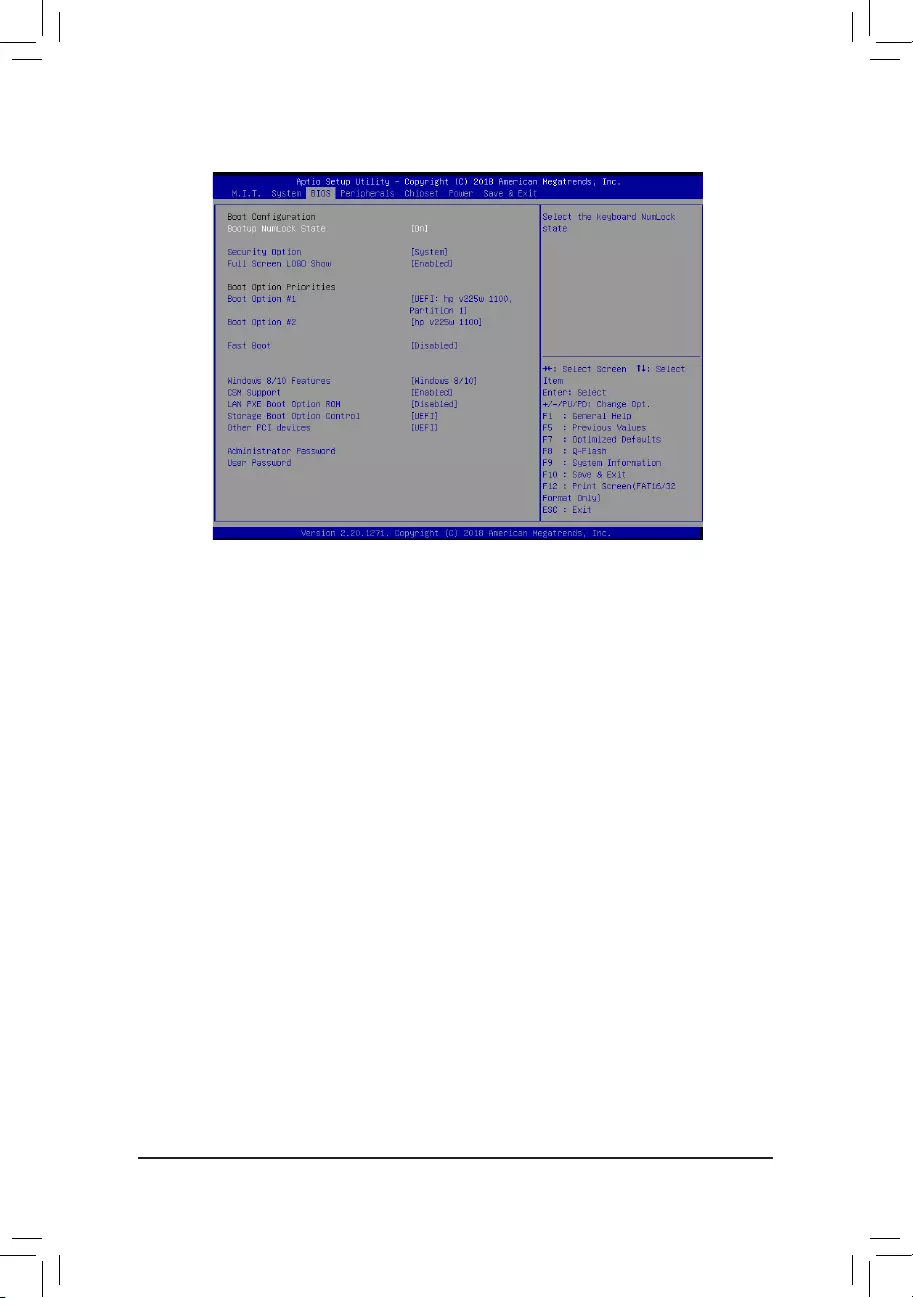
2-5 BIOS
&BootupNumLockState
Enables or disables Numlock feature on the numeric keypad of the keyboard after the POST. (Default: On)
&SecurityOption
Specieswhetherapasswordisrequiredeverytimethesystemboots,oronlywhenyouenterBIOSSetup.
Afterconguringthisitem,setthepassword(s)undertheAdministratorPassword/UserPassword item.
Setup A password is only required for entering the BIOS Setup program.
System A password is required for booting the system and for entering the BIOS Setup program.
(Default)
&FullScreenLOGOShow
Allows you to determine whether to display the GIGABYTE Logo at system startup. Disabled skips the
GIGABYTE Logo when the system starts up. (Default: Enabled)
&BootOptionPriorities
Speciestheoverallbootorderfromtheavailabledevices.RemovablestoragedevicesthatsupportGPT
formatwillbeprexedwith"UEFI:"stringonthebootdevicelist.Tobootfromanoperatingsystemthat
supportsGPTpartitioning,selectthedeviceprexedwith"UEFI:"string.
Or if you want to install an operating system that supports GPT partitioning such as Windows 10 64-bit,
selecttheopticaldrivethatcontainstheWindows1064-bitinstallationdiskandisprexedwith"UEFI:"
string.
&HardDrive/CD/DVDROMDrive/FloppyDrive/NetworkDeviceBBSPriorities
Speciesthebootorderforaspecicdevicetype,suchasharddrives,opticaldrives,oppydiskdrives,
and devices that support Boot from LAN function, etc. Press <Enter> on this item to enter the submenu that
presents the devices of the same type that are connected. This item is present only if at least one device
for this type is installed.
&FastBoot
Enables or disables Fast Boot to shorten the OS boot process. UltraFast provides the fastest bootup
speed. (Default: Disabled)
- 30 -
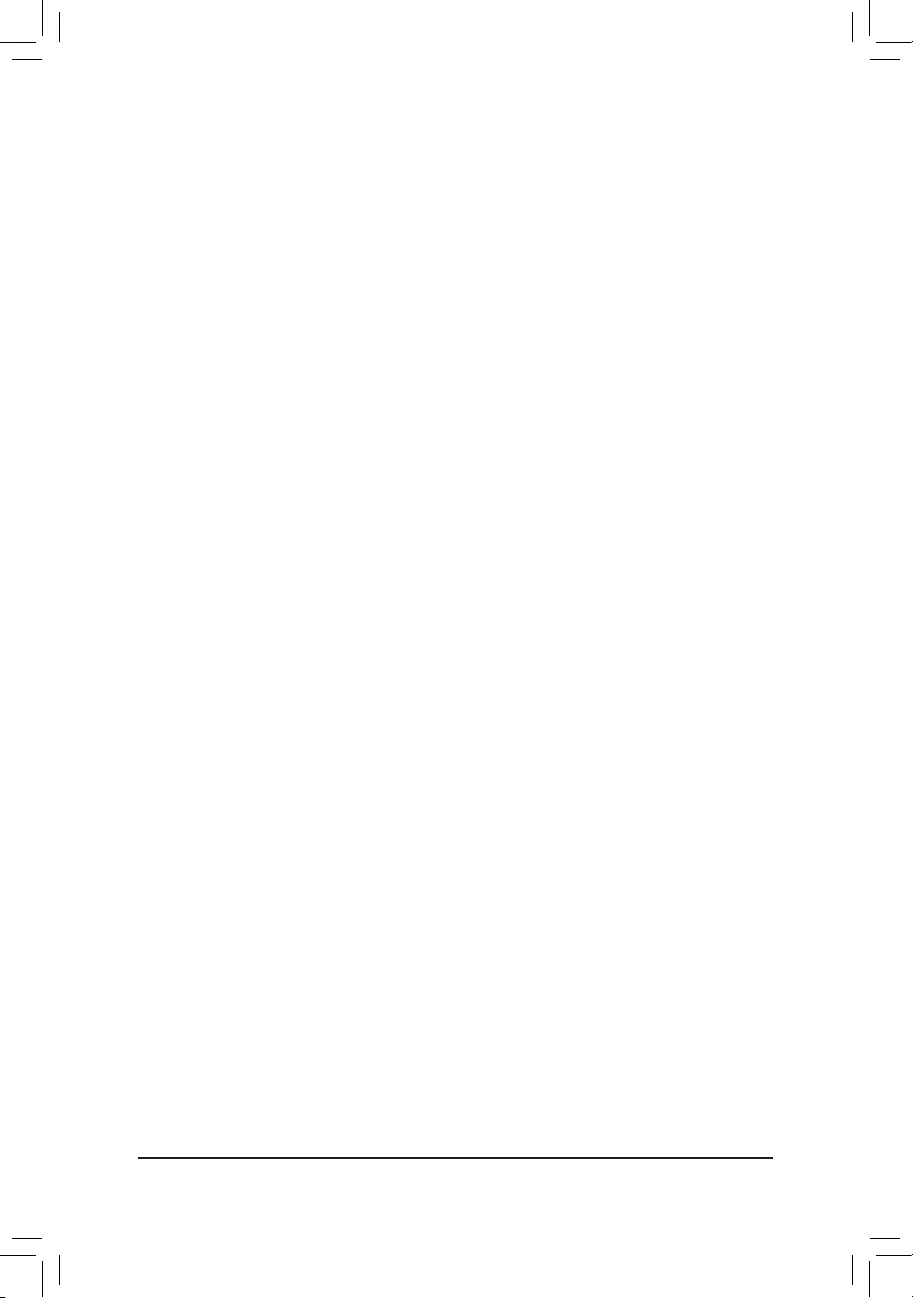
&SATASupport
Last Boot HDD Only Except for the previous boot drive, all SATA devices are disabled before the OS
boot process completes. (Default)
All Sata Devices All SATA devices are functional in the operating system and during the POST.
ThisitemiscongurableonlywhenFastBoot is set to Enabled or UltraFast.
&VGASupport
Allows you to select which type of operating system to boot.
Auto EnableslegacyoptionROMonly.
EFIDriver EnablesEFIoptionROM.(Default)
ThisitemiscongurableonlywhenFastBoot is set to Enabled or UltraFast.
&USB Support
Disabled All USB devices are disabled before the OS boot process completes.
Full Initial All USB devices are functional in the operating system and during the POST.
(Default)
Partial Initial Part of the USB devices are disabled before the OS boot process completes.
ThisitemiscongurableonlywhenFastBoot is set to Enabled. This function is disabled when FastBoot
is set to UltraFast.
&PS2 Devices Support
Disabled All PS/2 devices are disabled before the OS boot process completes.
Enabled All PS/2 devices are functional in the operating system and during the POST.
(Default)
ThisitemiscongurableonlywhenFastBoot is set to Enabled. This function is disabled when FastBoot
is set to UltraFast.
&NetWorkStackDriverSupport
Disabled Disables booting from the network. (Default)
Enabled Enables booting from the network.
ThisitemiscongurableonlywhenFastBoot is set to Enabled or UltraFast.
&NextBootAfterACPowerLoss
Normal Boot Enables normal bootup upon the return of the AC power. (Default)
Fast Boot Keeps the Fast Boot settings upon the return of the AC power.
ThisitemiscongurableonlywhenFastBoot is set to Enabled or UltraFast.
&Windows8/10Features
Allows you to select the operating system to be installed. (Default: Windows 8/10)
&CSM Support
Enables or disables UEFI CSM (Compatibility Support Module) to support a legacy PC boot process.
Enabled Enables UEFI CSM. (Default)
Disabled Disables UEFI CSM and supports UEFI BIOS boot process only.
&LANPXEBootOptionROM
AllowsyoutoselectwhethertoenablethelegacyoptionROMfortheLANcontroller.(Default:Disabled)
ThisitemiscongurableonlywhenCSM Support is set to Enabled.
&StorageBootOptionControl
AllowsyoutoselectwhethertoenabletheUEFIorlegacyoptionROMforthestoragedevicecontroller.
Donotlaunch DisablesoptionROM.
UEFI EnablesUEFIoptionROMonly.(Default)
Legacy EnableslegacyoptionROMonly.
ThisitemiscongurableonlywhenCSM Support is set to Enabled.
- 31 -
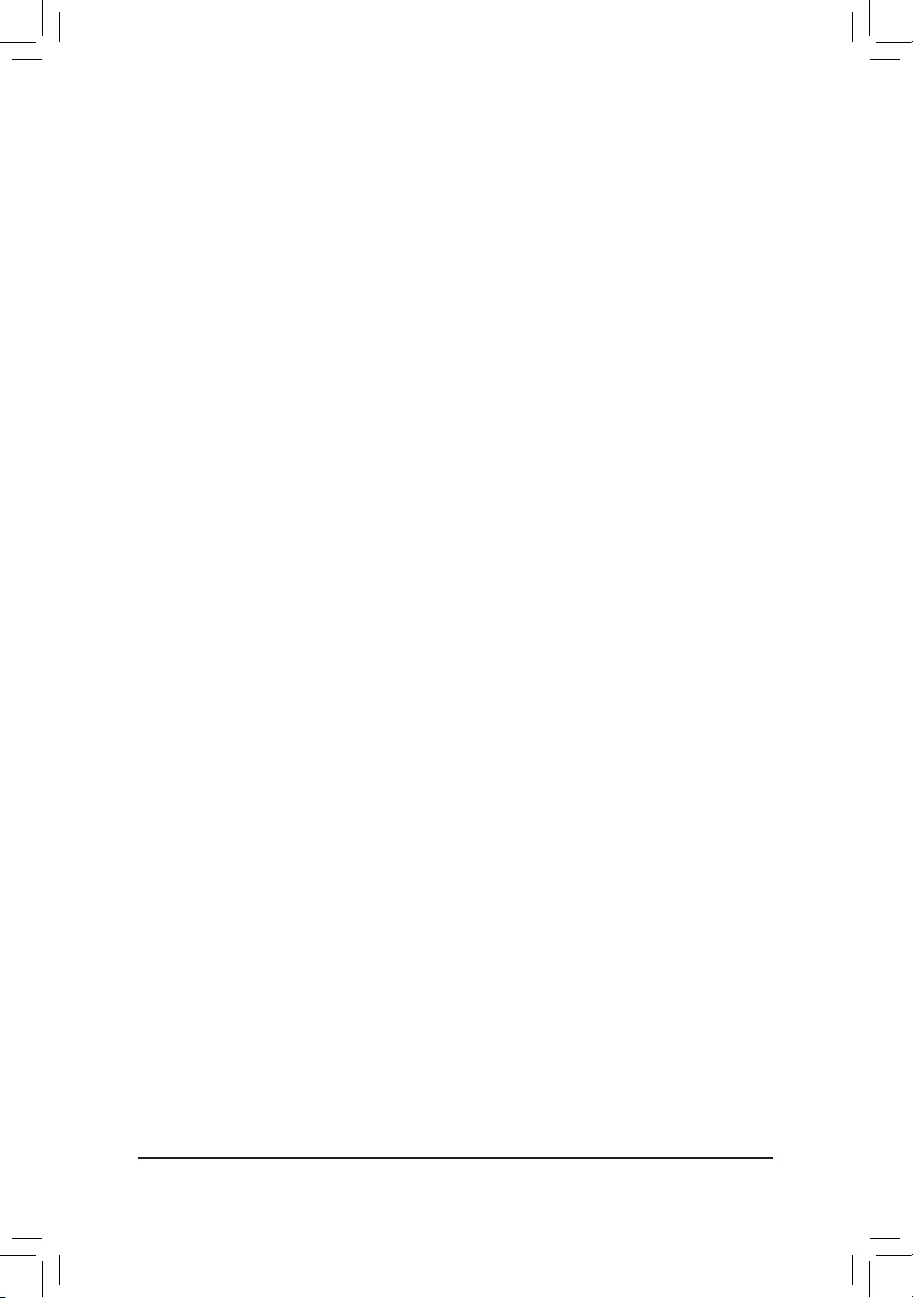
&OtherPCIdevices
AllowsyoutoselectwhethertoenabletheUEFIorLegacyoptionROMforthePCIdevicecontrollerother
than the LAN, storage device, and graphics controllers.
Donotlaunch DisablesoptionROM.
UEFI EnablesUEFIoptionROMonly.(Default)
Legacy EnableslegacyoptionROMonly.
ThisitemiscongurableonlywhenCSM Support is set to Enabled.
&AdministratorPassword
Allowsyoutocongureanadministratorpassword.Press<Enter>onthisitem,typethepassword,and
thenpress<Enter>.Youwillberequestedtoconrmthepassword.Typethepasswordagainandpress
<Enter>. You must enter the administrator password (or user password) at system startup and when entering
BIOS Setup. Differing from the user password, the administrator password allows you to make changes to
all BIOS settings.
&User Password
Allowsyoutocongureauserpassword.Press<Enter>onthisitem,typethepassword,andthenpress
<Enter>.Youwillberequestedtoconrmthepassword.Typethepasswordagainandpress<Enter>.
You must enter the administrator password (or user password) at system startup and when entering BIOS
Setup. However, the user password only allows you to make changes to certain BIOS settings but not all.
To cancel the password, press <Enter> on the password item and when requested for the password, enter
thecorrectonerst.Whenpromptedforanewpassword,press<Enter>withoutenteringanypassword.
Press<Enter>againwhenpromptedtoconrm.
NOTE:BeforesettingtheUserPassword,besuretosettheAdministratorPasswordrst.
&Secure Boot
AllowsyoutoenableordisableSecureBootandcongurerelatedsettings.Thisitemiscongurableonly
when CSM Support is set to Disabled.
- 32 -
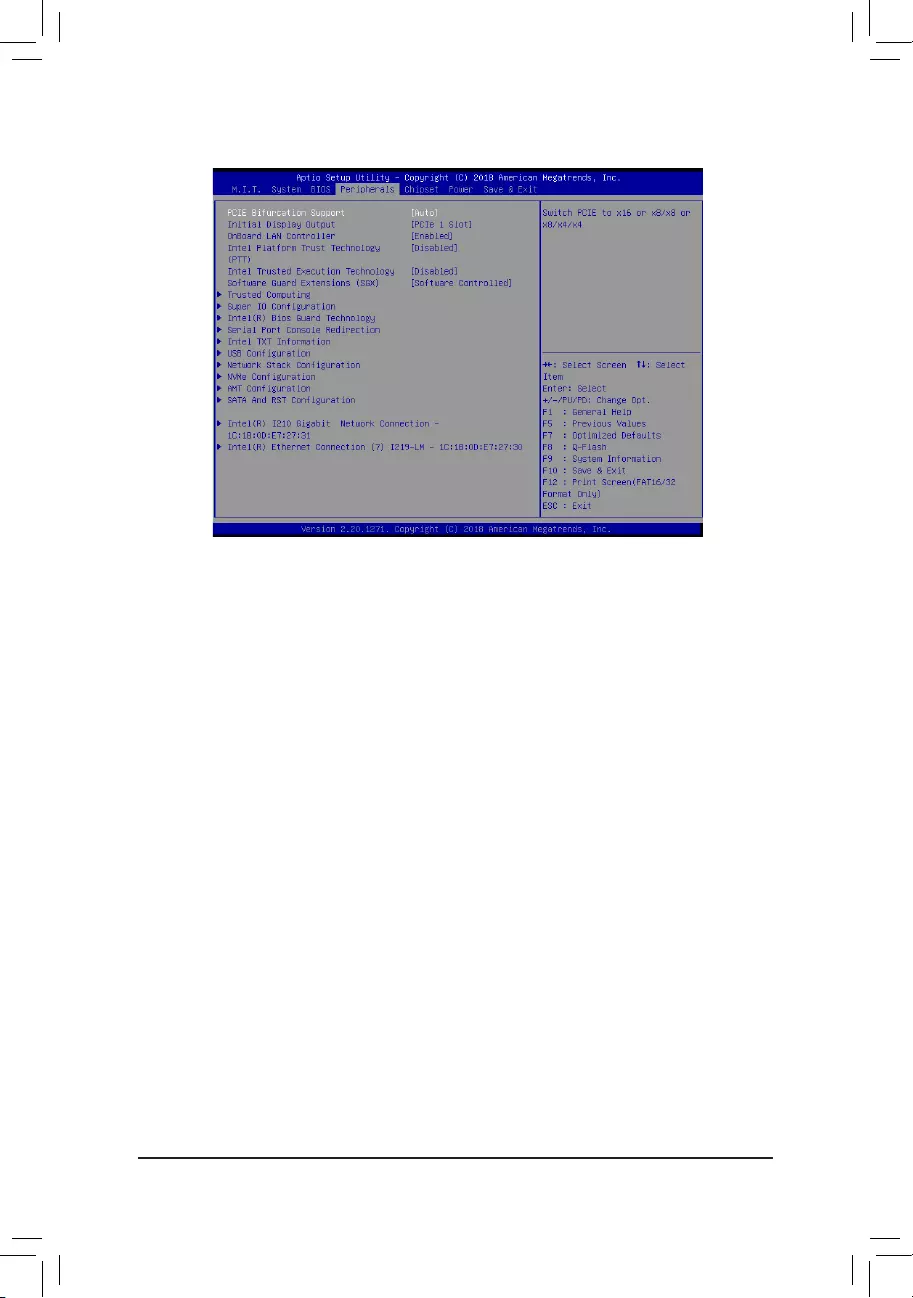
2-6 Peripherals
&PCIE Bifurcation Support
Allows you to determine how the bandwidth of the PCIEX16 slot is divided. (Default: Auto)
&InitialDisplayOutput
SpeciestherstinitiationofthemonitordisplayfromtheinstalledPCIExpressgraphicscardortheonboard
graphics.
IGFX Setstheonboardgraphicsastherstdisplay.
PCIe1Slot SetsthegraphicscardonthePCIEX16slotastherstdisplay.(Default)
PCIe2Slot SetsthegraphicscardonthePCIEX8slotastherstdisplay.
&OnBoardLANController(Intel®GbELANChip,LAN2)
Enables or disables the onboard LAN function. (Default: Enabled)
If you wish to install a 3rd party add-in network card instead of using the onboard LAN, set this item to
Disabled.
&IntelPlatformTrustTechnology(PTT)
Enables or disables Intel® PTT Technology. (Default: Disabled)
&IntelTrustedExecutionTechnology
Enables or disables Intel® Trusted Execution Technology (Intel® TXT). Intel® Trusted Execution Technology
provides a hardware-based security foundation. (Default: Disabled)
&SoftwareGuardExtensions(SGX)
Enables or disables the Intel® Software Guard Extensions technology. This feature allows legal software
to operate in a safe environment and protects the software against attacks from malicious software. The
Software Controlled option allows you to enable or disable this feature with an Intel-provided application.
(Default: Software Controlled)
`TrustedComputing
Enables or disables Trusted Platform Module (TPM).
`SuperIOConguration
&SerialPort(COMA)
Enables or disables the onboard serial port. (Default: Enabled)
- 33 -
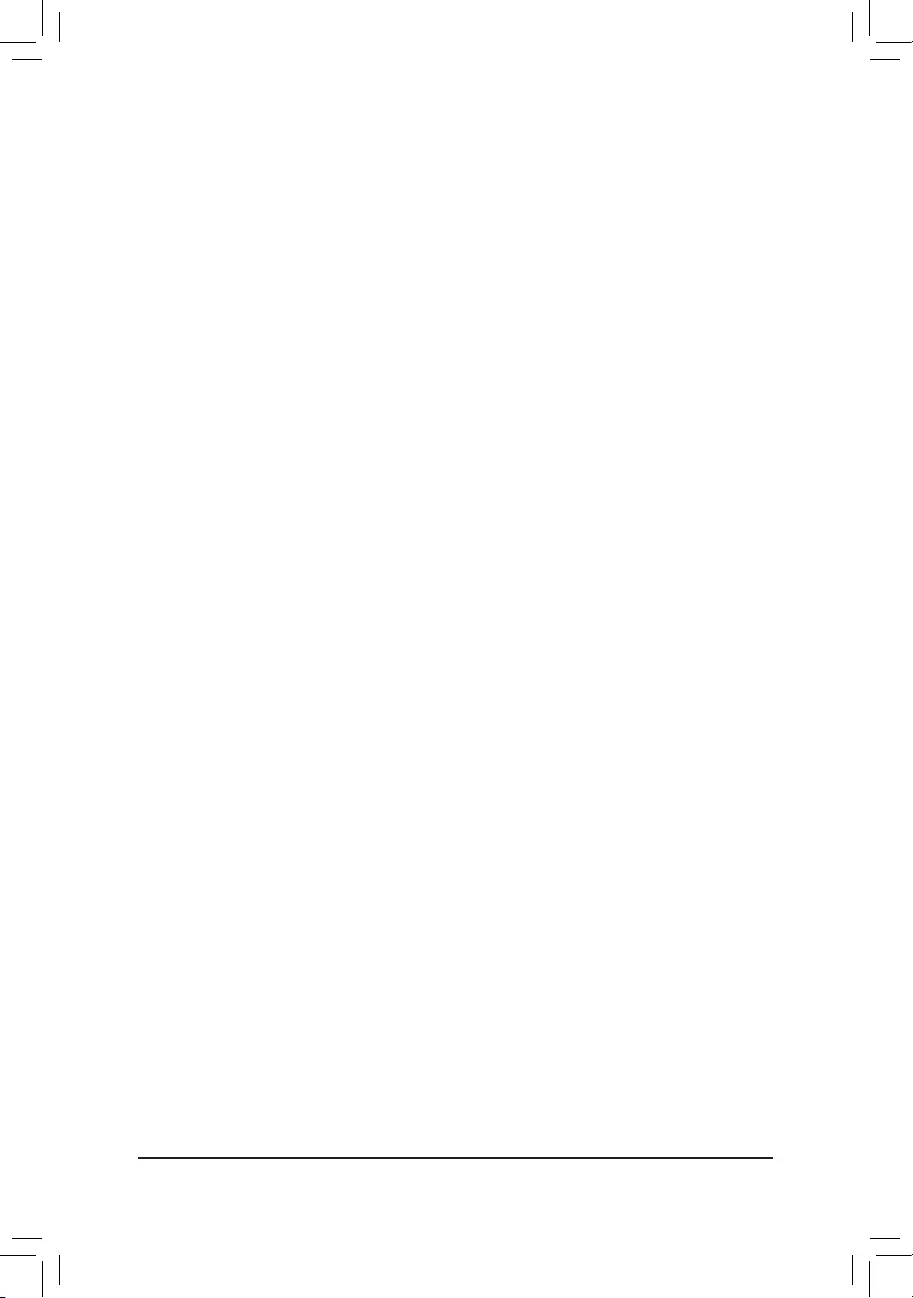
&SerialPort(COMB)
Enables or disables the onboard serial port. (Default: Enabled)
`Intel(R)BiosGuardTechnology
Enables or disables the Intel® BIOS Guard feature, which protects the BIOS from malicious attacks.
`SerialPortConsoleRedirection
This section allows you to enable/disable serial port console redirection for remote server management
through a serial port.
`IntelTXTInformation
This section displays information about Intel®TrustedExecutionTechnology.
`USBConguration
&LegacyUSBSupport
Allows USB keyboard/mouse to be used in MS-DOS. (Default: Enabled)
&XHCIHand-off
Determines whether to enable XHCI Hand-off feature for an operating system without XHCI Hand-off
support. (Default: Disabled)
&USBMassStorageDriverSupport
Enables or disables support for USB storage devices. (Default: Enabled)
&Port 60/64 Emulation
Enables or disables emulation of I/O ports 64h and 60h. This should be enabled for full legacy support
for USB keyboards/mice in MS-DOS or in operating system that does not natively support USB devices.
(Default: Disabled)
&MassStorageDevices
Displays a list of connected USB mass storage devices. This item appears only when a USB storage device
is installed.
`NetworkStackConguration
&NetworkStack
Disables or enables booting from the network to install a GPT format OS, such as installing the OS from
the Windows Deployment Services server. (Default: Disabled)
&Ipv4PXESupport
EnablesordisablesIPv4PXESupport.ThisitemiscongurableonlywhenNetworkStack is enabled.
&Ipv4 HTTP Support
EnablesordisablesHTTPbootsupportforIPv4.ThisitemiscongurableonlywhenNetworkStack is
enabled.
&Ipv6PXESupport
EnablesordisablesIPv6PXESupport.ThisitemiscongurableonlywhenNetworkStack is enabled.
&Ipv6 HTTP Support
EnablesordisablesHTTPbootsupportforIPv6.ThisitemiscongurableonlywhenNetworkStack is
enabled.
&IPSECCerticate
Enablesordisables Internet ProtocolSecurity. This itemiscongurableonly when NetworkStack is
enabled.
&PXEbootwaittime
Allowsyoutocongurehowlongtowaitbeforeyoucanpress<Esc>toabortthePXEboot.Thisitemis
congurableonlywhenNetworkStack is enabled. (Default: 0)
- 34 -
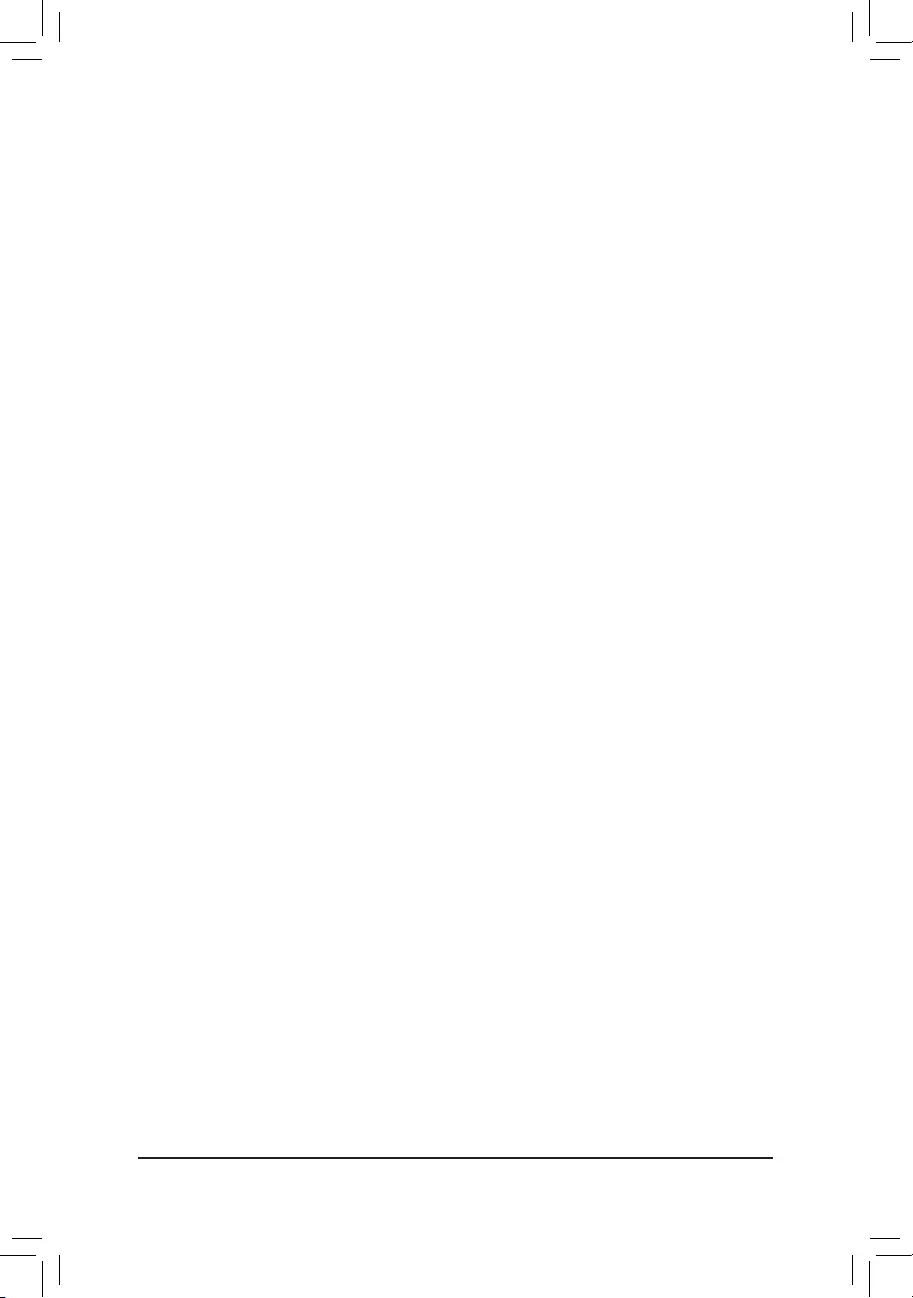
&Media detect count
Allowsyoutosetthenumberoftimestocheckthepresenceofmedia.Thisitemiscongurableonlywhen
NetworkStack is enabled. (Default: 1)
`NVMeConguration
Displays information on your M.2 NVME PCIe SSD if installed.
`AMTConguration
This section allows you to enable/disable Intel Active Management Technology (Intel AMT) for remote
computermanagementonhardwarelevelandprovidesyouwithfurthercongurationoptions.
`SATAAndRSTConguration
&SATAController(s)
Enables or disables the integrated SATA controllers. (Default: Enabled)
&SATAModeSelection
EnablesordisablesRAIDfortheSATAcontrollersintegratedintheChipsetorcongurestheSATAcontrollers
to AHCI mode.
IntelRSTPremiumWithIntelOptaneSystemAcceleration EnablesRAIDfortheSATAcontroller.
AHCI CongurestheSATAcontrollerstoAHCImode.AdvancedHostControllerInterface
(AHCI)isaninterfacespecicationthatallowsthestoragedrivertoenableadvanced
Serial ATA features such as Native Command Queuing and hot plug. (Default)
&AggressiveLPMSupport
Enables or disables the power saving feature, ALPM (Aggressive Link Power Management), for the Chipset
SATA controllers. (Default: Diabled)
&Port 0/1/2/3/4/5/6/7
Enables or disables each SATA port. (Default: Enabled)
&Hotplug
Enables or disable the hot plug capability for each SATA port. (Default: Disabled)
&ConguredaseSATA
Enables or disables support for external SATA devices.
`Intel(R)I210GigabitNetworkConnection(LAN2)
Thissub-menuprovidesinformationonLANcongurationandrelatedcongurationoptions.
`Intel(R)EthernetConnection(LAN1)
Thissub-menuprovidesinformationonLANcongurationandrelatedcongurationoptions.
- 35 -
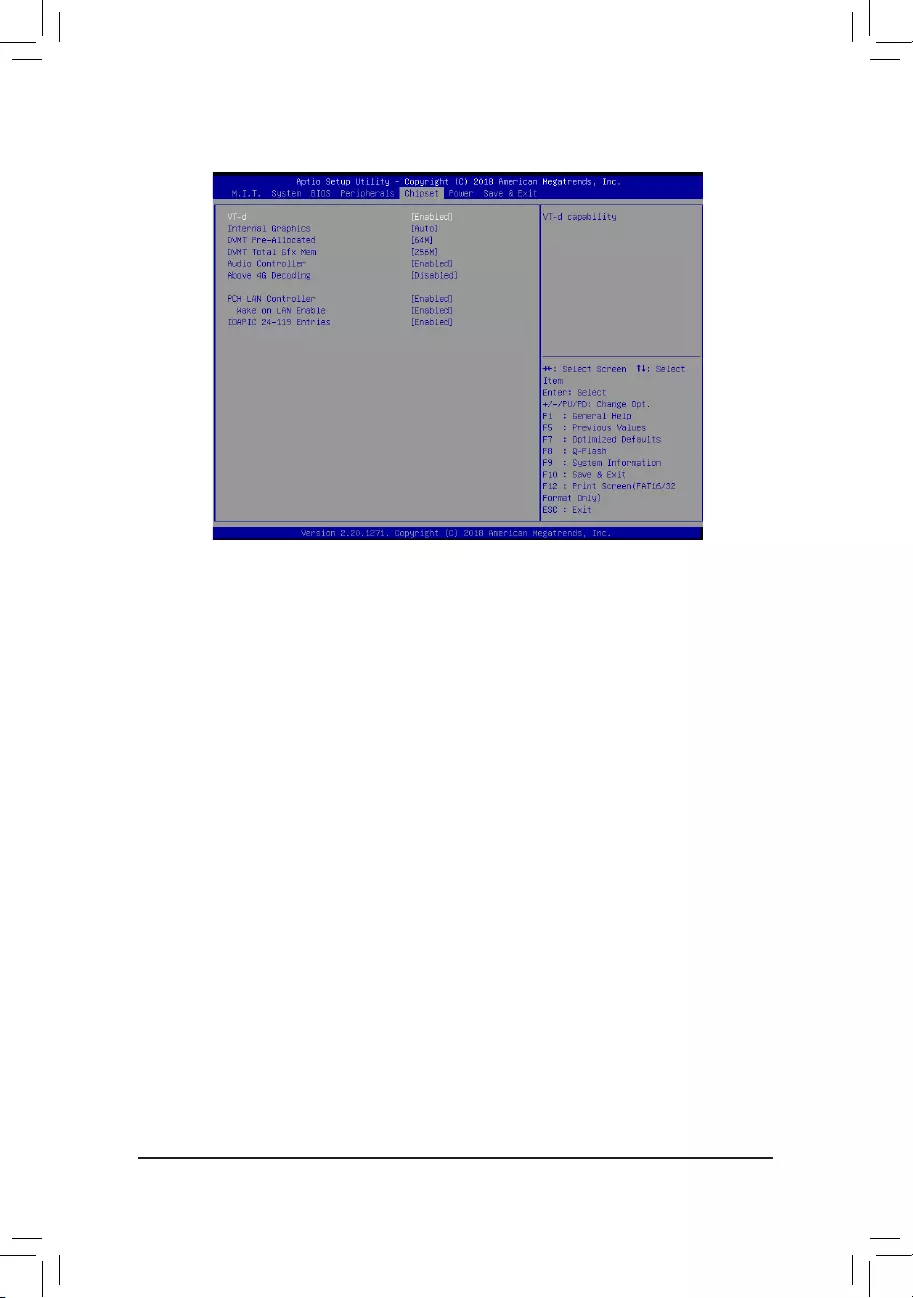
&VT-d(Note)
Enables or disables Intel®VirtualizationTechnologyforDirectedI/O.(Default:Enabled)
&InternalGraphics
Enables or disables the onboard graphics function. (Default: Auto)
&DVMTPre-Allocated
Allowsyoutosettheonboardgraphicsmemorysize.Optionsare:32M~1024M.(Default:64M)
&DVMTTotalGfxMem
AllowsyoutoallocatetheDVMTmemorysizeoftheonboardgraphics.Optionsare:128M,256M,MAX.
(Default: 256M)
&AudioController
Enables or disables the onboard audio function. (Default: Enabled)
If you wish to install a 3rd party add-in audio card instead of using the onboard audio, set this item to
Disabled.
&Above4GDecoding
Enables or disables 64-bit capable devices to be decoded in above 4 GB address space (only if your system
supports 64-bit PCI decoding). Set to Enabled if more than one advanced graphics card are installed and
their drivers are not able to be launched when entering the operating system (because of the limited 4 GB
memory address space). (Default: Disabled)
&PCHLANController(Intel®GbELANChip,LAN1)
Enables or disables the Intel® GbE LAN function. (Default: Enabled)
If you wish to install a 3rd party add-in network card instead of using the onboard LAN, set this item to
Disabled.
&WakeonLAN
Enables or disables the wake on LAN function. (Default: Enabled)
&IOAPIC24-119Entries
Enables or disables this function. (Default: Enabled)
2-7 Chipset
(Note) This item is present only when you install a CPU that supports this feature. For more information about
Intel® CPUs' unique features, please visit Intel's website.
- 36 -
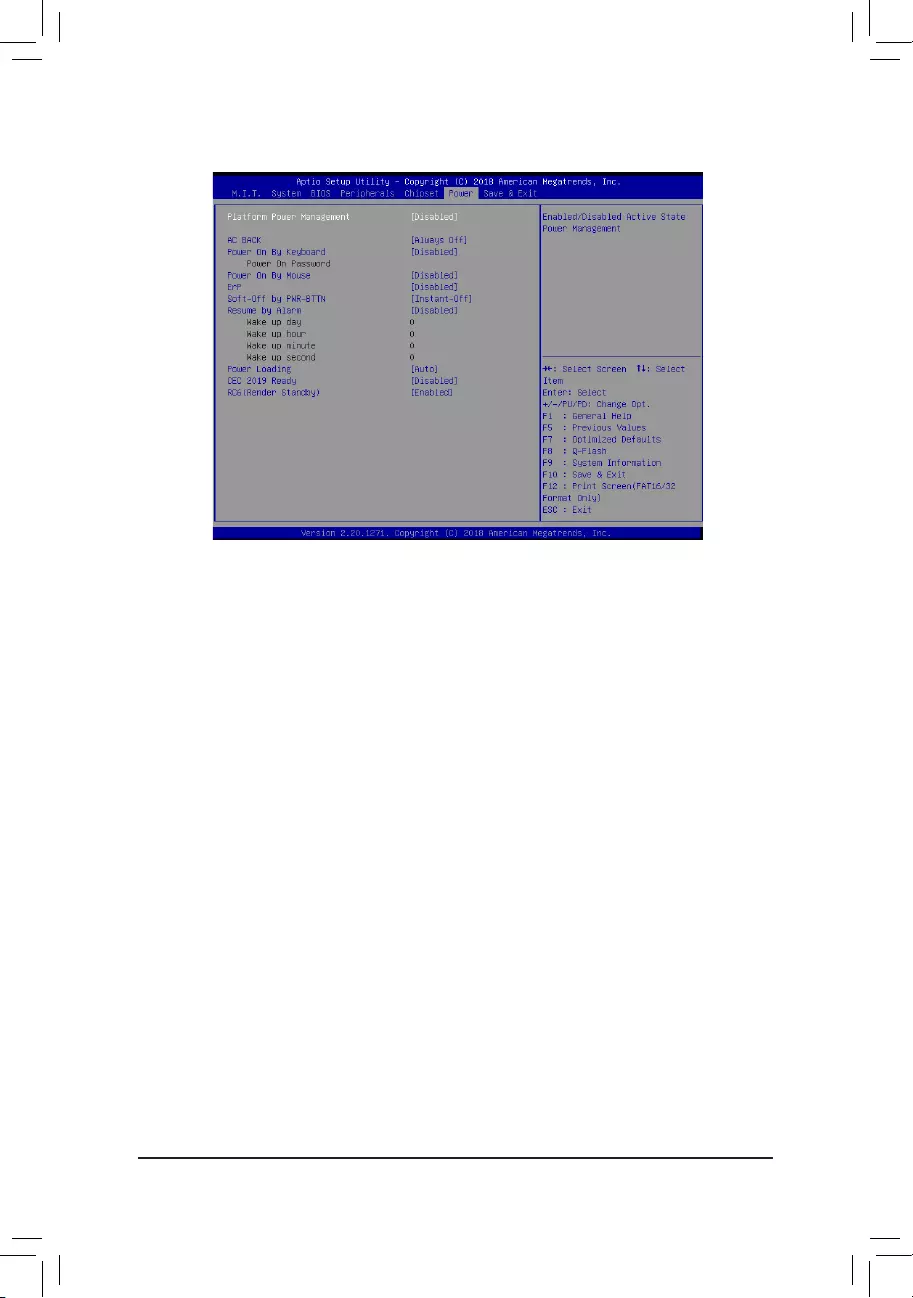
2-8 Power
&PlatformPowerManagement
Enables or disables the Active State Power Management function (ASPM). (Default: Disabled)
&PEGASPM
AllowsyoutoconguretheASPMmodefor the device connectedto the CPUPEG bus.Thisitem is
congurableonlywhenPlatformPowerManagementis set to Enabled. (Default: Disabled)
&PCHASPM
AllowsyoutoconguretheASPMmodeforthedeviceconnectedtoChipset'sPCIExpressbus.Thisitem
iscongurableonlywhenPlatformPowerManagementis set to Enabled. (Default: Disabled)
&DMIASPM
AllowsyoutoconguretheASPMmodeforbothCPUsideandChipsetsideoftheDMIlink.Thisitemis
congurableonlywhenPlatformPowerManagementis set to Enabled. (Default: Disabled)
&ACBACK
Determines the state of the system after the return of power from an AC power loss.
Memory The system returns to its last known awake state upon the return of the AC power.
Always On The system is turned on upon the return of the AC power.
Always Off The system stays off upon the return of the AC power. (Default)
&PowerOnByKeyboard
Allows the system to be turned on by a PS/2 keyboard wake-up event.
Note: To use this function, you need an ATX power supply providing at least 1A on the +5VSB lead.
Disabled Disables this function. (Default)
Password Set a password with 1~5 characters to turn on the system.
Keyboard98 PressPOWERbuttonontheWindows98keyboardtoturnonthesystem.
Any Key Press any key to turn on the system.
- 37 -
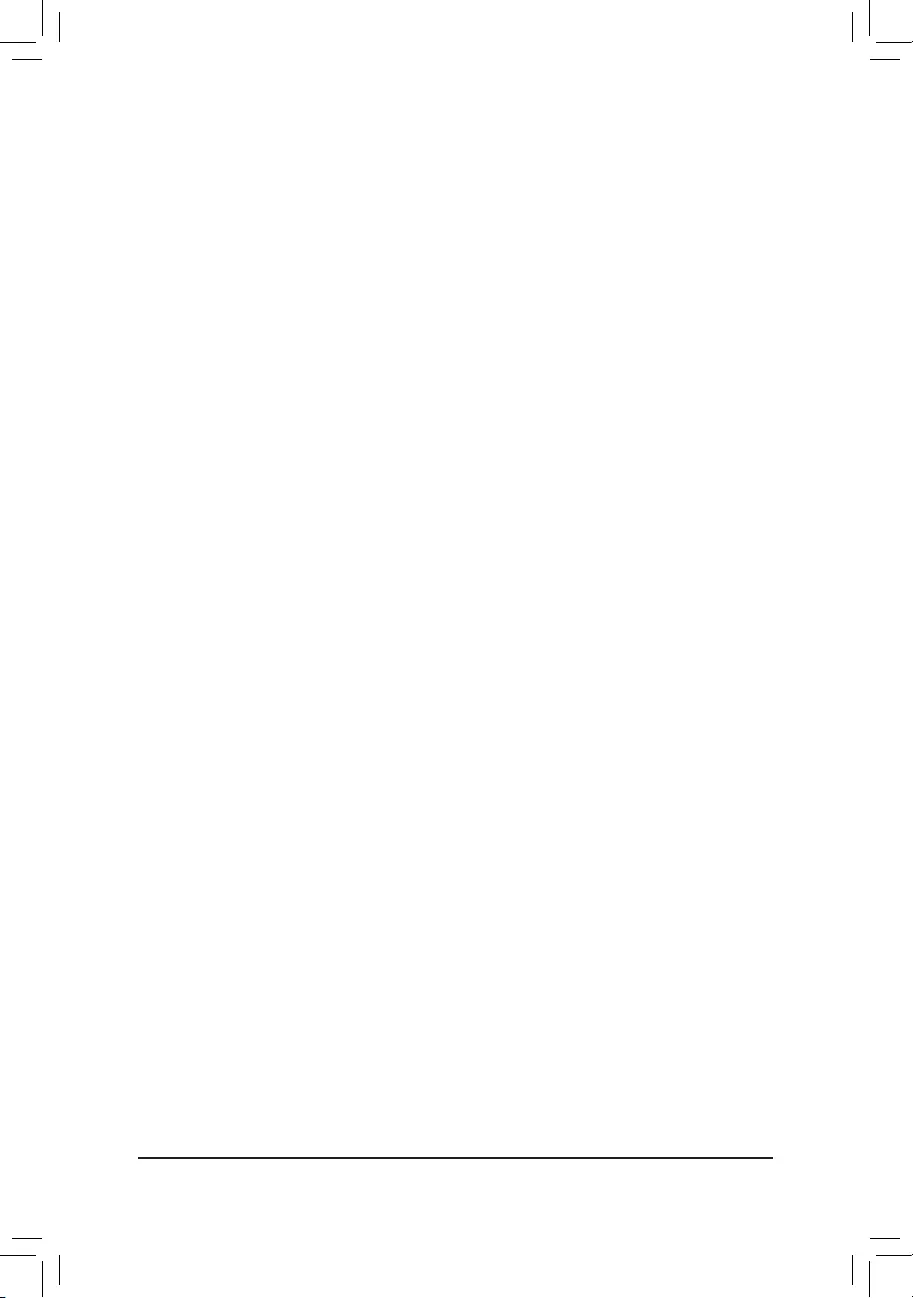
&PowerOnPassword
Set the password when PowerOnByKeyboard is set to Password.
Press <Enter> on this item and set a password with up to 5 characters and then press <Enter> to accept.
To turn on the system, enter the password and press <Enter>.
Note: To cancel the password, press <Enter> on this item. When prompted for the password, press <Enter>
again without entering the password to clear the password settings.
&PowerOnByMouse
Allows the system to be turned on by a PS/2 mouse wake-up event.
Note: To use this function, you need an ATX power supply providing at least 1A on the +5VSB lead.
Disabled Disables this function. (Default)
Move Move the mouse to turn on the system.
Double Click Double click on left button on the mouse to turn on the system.
&ErP
Determines whether to let the system consume least power in S5 (shutdown) state. (Default: Disabled)
Note: When this item is set to Enabled,thefollowingfunctionswillbecomeunavailable:ResumebyAlarm,
power on by mouse, and power on by keyboard.
&Soft-OffbyPWR-BTTN
ConguresthewaytoturnoffthecomputerinMS-DOSmodeusingthepowerbutton.
Instant-Off Press the power button and then the system will be turned off instantly. (Default)
Delay 4 Sec. Press and hold the power button for 4 seconds to turn off the system. If the power
button is pressed for less than 4 seconds, the system will enter suspend mode.
&ResumebyAlarm
Determines whether to power on the system at a desired time. (Default: Disabled)
If enabled, set the date and time as following:
Wakeupday:Turnonthesystemataspecictimeoneachdayoronaspecicdayinamonth.
Wake up hour/minute/second: Set the time at which the system will be powered on automatically.
Note: When using this function, avoid inadequate shutdown from the operating system or removal of the
AC power, or the settings may not be effective.
&PowerLoading
Enables or disables dummy load. When the power supply is at low load, a self-protection will activate causing
it to shutdown or fail. If this occurs, please set to Enabled. AutoletstheBIOSautomaticallycongurethis
setting. (Default: Auto)
&CEC2019Ready
Allows you to select whether to allow the system to adjust power consumption when it is in shutdown, idle,
or standby state in order to comply with the CEC (California Energy Commission) 2019 Standards. (Default:
Disabled)
&RC6(RenderStandby)
Allows you to determine whether to let the onboard graphics enter standby mode to decrease power
consumption. (Default: Enabled)
- 38 -
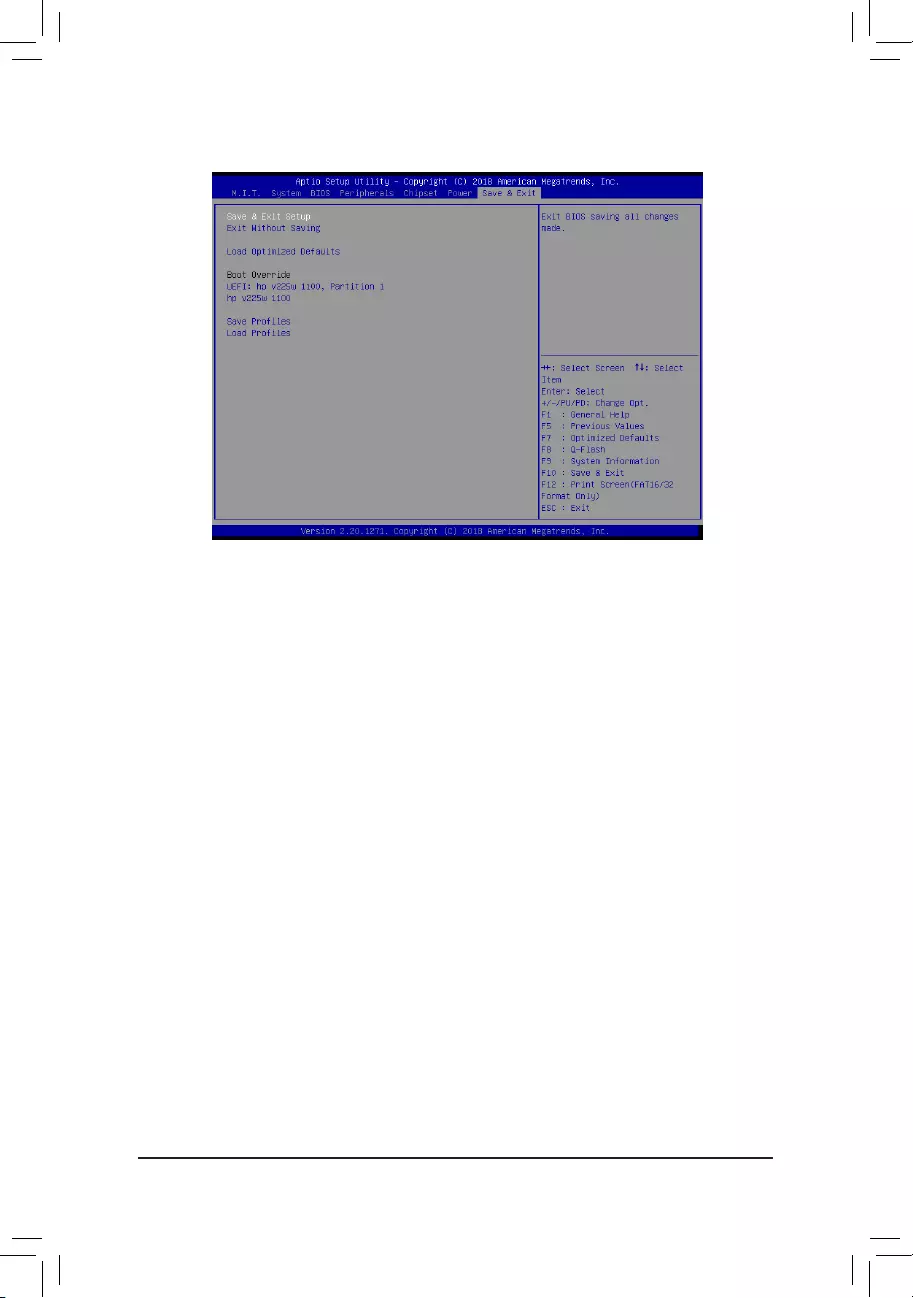
2-9 Save & Exit
&Save & Exit Setup
Press <Enter> on this item and select Yes. This saves the changes to the CMOS and exits the BIOS Setup
program. Select No or press <Esc> to return to the BIOS Setup Main Menu.
&ExitWithoutSaving
Press <Enter> on this item and select Yes. This exits the BIOS Setup without saving the changes made
in BIOS Setup to the CMOS. Select No or press <Esc> to return to the BIOS Setup Main Menu.
&LoadOptimizedDefaults
Press <Enter> on this item and select Yes to load the optimal BIOS default settings. The BIOS defaults
settingshelpthesystemtooperateinoptimumstate.AlwaysloadtheOptimizeddefaultsafterupdating
the BIOS or after clearing the CMOS values.
&BootOverride
Allows you to select a device to boot immediately. Press <Enter> on the device you select and select Yes
toconrm.Yoursystemwillrestartautomaticallyandbootfromthatdevice.
&SaveProles
ThisfunctionallowsyoutosavethecurrentBIOSsettingstoaprole.Youcancreateupto8prolesand
saveasSetupProle1~SetupProle8.Press<Enter>tocomplete.OryoucanselectSelectFilein
HDD/FDD/USBtosavetheproletoyourstoragedevice.
&LoadProles
If your system becomes unstable and you have loaded the BIOS default settings, you can use this function
toloadtheBIOSsettingsfrom aprolecreatedbefore,without thehasslesofreconguringthe BIOS
settings.Firstselecttheproleyouwishtoloadandthenpress<Enter>tocomplete.YoucanselectSelect
FileinHDD/FDD/USBtoinputtheprolepreviouslycreatedfromyourstoragedeviceorloadtheprole
automatically created by the BIOS, such as reverting the BIOS settings to the last settings that worked
properly (last known good record).
- 39 -
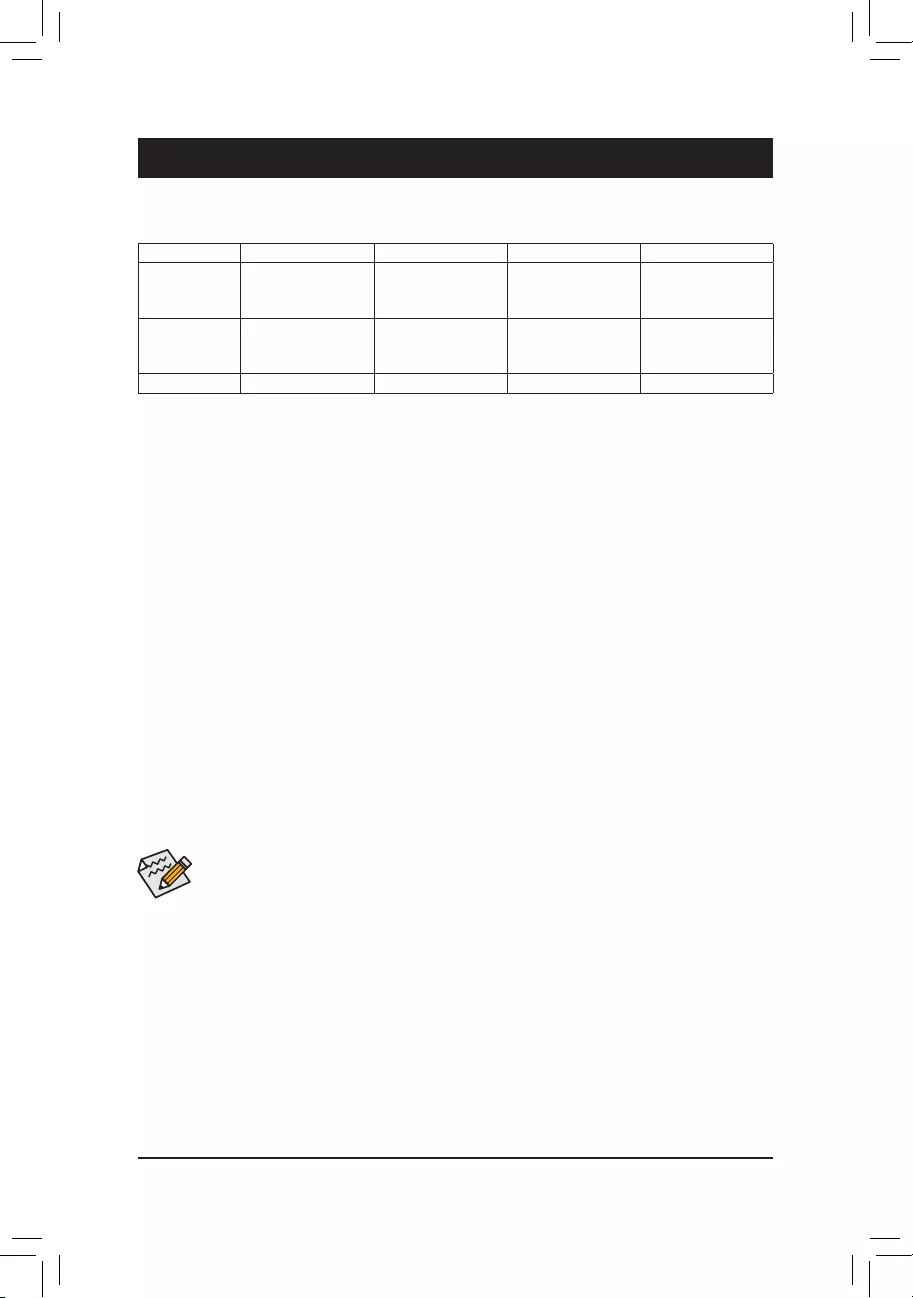
Chapter3 Appendix
Beforeyoubegin,pleasepreparethefollowingitems:
•At least two SATA hard drives or SSDs. (Note 1) (To ensure optimal performance, it is recommended that you
use two hard drives with identical model and capacity). (Note 2)
•Windows setup disk.
•Motherboard driver disk.
•A USB thumb drive.
ConguringtheOnboardSATAController
A.InstallingSATAharddrive(s)inyourcomputer
Install the hard drives/SSDs in the Intel® Chipset controlled connectors on the motherboard. Then connect the
power connectors from your power supply to the hard drives.
B.ConguringSATAcontrollermodeinBIOSSetup
MakesuretoconguretheSATAcontrollermodecorrectlyinsystemBIOSSetup.
Steps:
1. Turn on your computer and press <Delete> to enter BIOS Setup during the POST (Power-On Self-Test).
Go to Peripherals\SATAAndRSTConguration, make sure SATAController(s) is enabled. To create
RAID,setSATAModeSelection to IntelRSTPremiumWithIntelOptaneSystemAcceleration. Then
save the settings and restart your computer. Note: When using a PCIe SSD, make sure to set the UseRST
LegacyOROM item under Peripherals\SATAAndRSTConguration to Disabled. Then depending the M.2
connector you use, set the corresponding PCIeStorageDevonPortXX item to RSTControlled. Finally,
save the settings and exit BIOS Setup.
2. TocongureUEFIRAID,followthestepsin"C-2."ToenterthelegacyRAIDROM,referto"C-3"formore
information. Finally, save the settings and exit BIOS Setup.
3-1 ConguringaRAIDSet
The BIOS Setup menus described in this section may differ from the exact settings for your motherboard.
The actual BIOS Setup menu options you will see shall depend on the motherboard you have and
the BIOS version.
(Note1) AnM.2PCIeSSDcannotbeusedtosetupaRAIDseteitherwithanM.2SATASSDoraSATAharddrive.
(Note2) Referto"1-8InternalConnectors,"fortheinstallationnoticesfortheM.2andSATAconnectors.
RAIDLevels
RAID0 RAID1 RAID5 RAID10
Minimum
Number of Hard
Drives
≥2 2≥3 4
Array Capacity Number of hard
drives*Sizeofthe
smallest drive
Sizeofthesmallest
drive
(Number of hard
drives-1)*Sizeof
the smallest drive
(Number of hard
drives/2)*Sizeofthe
smallest drive
Fault Tolerance No Yes Yes Yes
C-1.UEFIRAIDConguration
Steps:
1. In BIOS Setup, go to BIOS and set CSM Support to Disabled. Save the changes and exit BIOS Setup.
2. After the system reboot, enter BIOS Setup again. Then enter the Peripherals\Intel(R)RSTeSATAController
sub-menu.
3. On the Intel(R)RSTeSATAController menu, press <Enter> on CreateRAIDVolume to enter the CreateRAID
Volume screen. Enter a volume name with 1~16 letters (letters cannot be special characters) under the Name
itemandpress<Enter>.Then,selectaRAIDlevel.RAIDlevelssupportedincludeRAID0,RAID1,RAID10,
andRAID5(theselectionsavailabledependonthenumberoftheharddrivesbeinginstalled).Next,usethe
down arrow key to move to Select Disks.
- 40 -
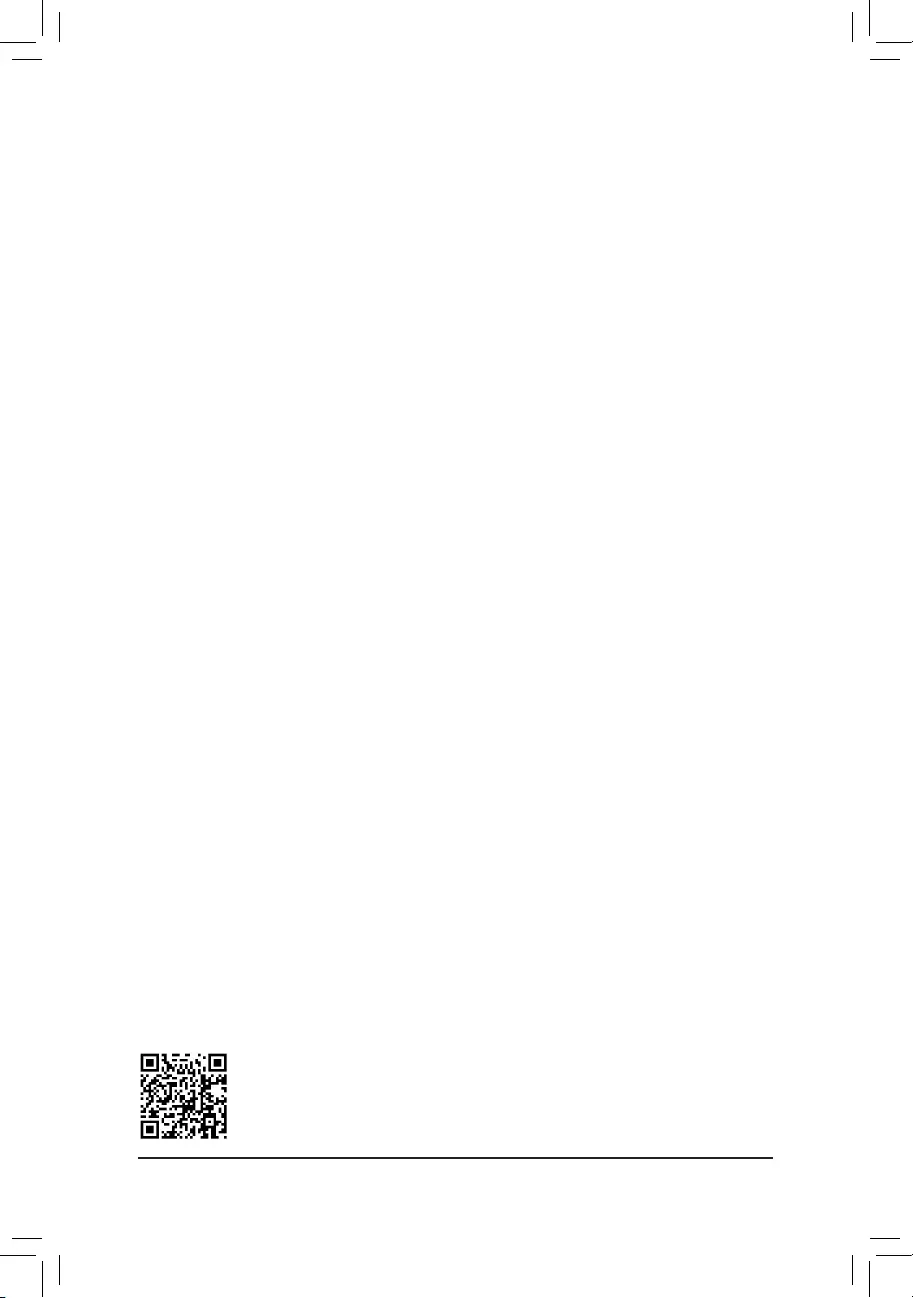
PleasevisitGIGABYTE'swebsitefordetailsonconguringaRAIDarray.
C-2.ConguringLegacyRAIDROM
Enter the Intel®legacyRAIDBIOSsetuputilitytocongureaRAIDarray.Skipthisstepandproceedwiththe
installationofWindowsoperatingsystemforanon-RAIDconguration.
Steps:
1. In BIOS Setup, go to BIOS and set CSM Support to Enabled and StorageBootOptionControl to Legacy.
Next, go to Peripherals\SATAAndRSTConguration and make sure UseRSTLegacyOROM is set
to Enabled. Save the changes and exit BIOS Setup. After the POST memory test begins and before the
operatingsystembootbegins,lookforamessagewhichsays"Press<Ctrl-I>toenterCongurationUtility".
Press<Ctrl>+<I>toentertheRAIDCongurationUtility.
2. After you press <Ctrl> + <I>, the MAINMENUscreenwillappear.IfyouwanttocreateaRAIDarray,select
CreateRAIDVolume in MAIN MENU and press <Enter>.
3. After entering the CREATEVOLUMEMENU screen, enter a volume name with 1~16 letters (letters cannot
be special characters) under the Nameitemandpress<Enter>.Then,selectaRAIDlevel.RAIDlevels
supportedincludeRAID0,RAID1,RAID10,andRAID5(theselectionsavailabledependonthenumberof
the hard drives being installed). Press <Enter> to proceed.
4. Under Disksitem,selecttheharddrivestobeincludedintheRAIDarray.Ifonlytwoharddrivesareinstalled,
theywillbeautomaticallyassignedtothearray.Setthestripeblocksizeifnecessary.Thestripeblocksize
canbesetfrom4KBto128KB.Onceyouhaveselectedthestripeblocksize,press<Enter>.
5. Enter the array capacity and press <Enter>. Finally press <Enter> on the Create Volume item to begin
creatingtheRAIDarray.Whenpromptedtoconrmwhethertocreatethisvolume,press<Y>toconrmor
<N> to cancel.
6. Whencompleted,youcanseedetailedinformationabouttheRAIDarrayintheDISK/VOLUMEINFORMATION
section,includingtheRAIDlevel,stripeblocksize,arrayname,andarraycapacity,etc.ToexittheRAID
BIOS utility, press <Esc> or select 5.Exit in MAINMENU.
InstalltheRAID/AHCIdriverandoperatingsystem
With the correct BIOS settings, you are ready to install the operating system.
InstallingtheOperatingSystem
As some operating systems already include Intel®RAID/AHCIdriver,youdonotneedtoinstallseparateRAID/
AHCI driver during the Windows installation process. After the operating system is installed, we recommend
thatyouinstallallrequireddriversfromthemotherboarddriverdiskusing"XpressInstall"toensuresystem
performance and compatibility. If the operating system to be installed requires that you provide additional SATA
RAID/AHCIdriverduringtheOSinstallationprocess,pleaserefertothestepsbelow:
1. Copy the IRST folder under \Boot in the driver disk to your USB thumb drive.
2. Boot from the Windows setup disk and perform standard OS installation steps. When the screen requesting
you to load the driver appears, select Browse.
4. Under Select Disksitem,selecttheharddrivestobeincludedintheRAIDarray.Pressthe<Space>key
ontheharddrivestobeselected(selectedharddrivesaremarkedwith"X").Thensetthestripeblocksize.
Thestripeblocksizecanbesetfrom4KBto128KB.Onceyouhaveselectedthestripeblocksize,setthe
volume capacity.
5. After setting the capacity, move to Create Volume and press <Enter> to begin.
6. After completing, you'll be brought back to the Intel(R)RapidStorageTechnology screen. Under RAID
VolumesyoucanseethenewRAIDvolume.Toseemoredetailedinformation,press<Enter>onthevolume
tocheckforinformationonRAIDlevel,stripeblocksize,arrayname,andarraycapacity,etc.
- 41 -
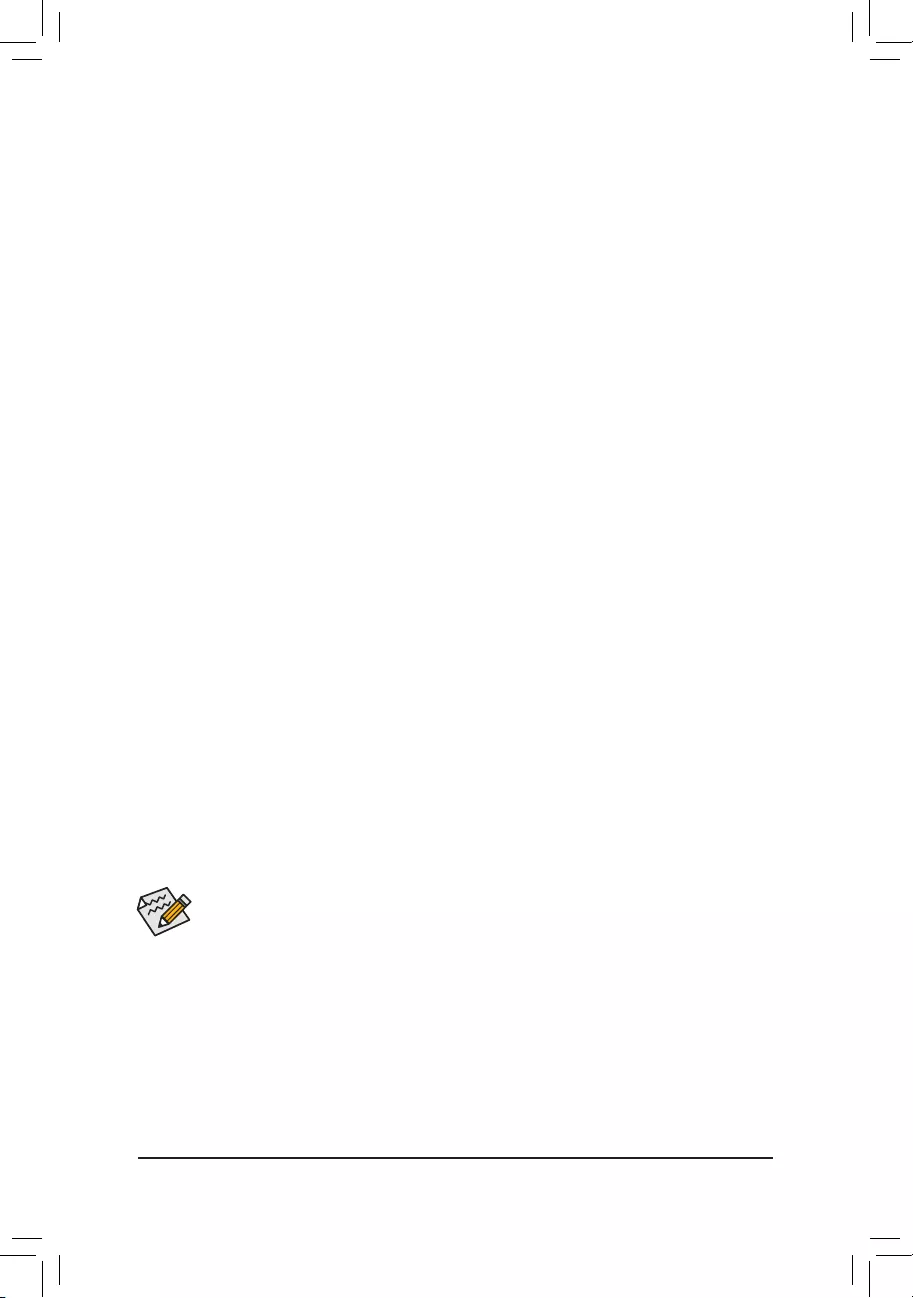
3-2 InstallinganIntel®Optane™ Memory
SystemRequirements
1. Intel® Optane™ memory
2. The Optane™ memory must have at least 16 GB capacity, and it must have equal or smaller capacity than
the hard drive/SSD to be accelerated.
3. The Optane™memorycannotbeusedtoaccelerateanexistingRAIDarray;theacceleratedharddrive/SSD
cannotbeincludedinaRAIDarray.
4. The hard drive/SSD to be accelerated must be a SATA hard drive or M.2 SATA SSD.
5. The hard drive/SSD to be accelerated can be a system drive or data drive. The system drive must be GPT
formatted and have Windows 10 64-bit (or later version) installed on it. The data drive must also be GPT
formatted.
6. The motherboard driver disk
InstallationGuidelines
InstallationinIntelRSTPremiumWithIntelOptaneSystemAccelerationmode
1. After system restarts, go to the BIOS Setup, make sure CSM Support under the BIOS menu is disabled.
2. Go to Peripherals\SATAAndRSTConguration and make sure iRSTeSupport and UseRSTLegacyOROM
is disabled. If you want to enable the Optane™ memory installed in the M2A connector, set PCIeStorage
Device on Port 21 to RSTControlled; to enable the Optane™ memory installed in the M2M connector, set
PCIeStorageDeviceonPort9 to RSTControlled.
3. Enter the operating system, launch the Intel®RapidStorageTechnology utility from the Start menu, and
then enable Intel® Optane™ Memory on the Intel®Optane™ Memory screen.
4. If you install more than one Optane™ memory, please select which one you are going to use. Then select
which drive to be accelerated. Click Enable. Follow the on-screen instructions to proceed. When completed,
restart the system.
5. Launch the Intel®RapidStorageTechnology utility from the Start menu and make sure the Intel® Optane™
Memoryhasbeenenabled.Ifyouwanttoacceleratethesystemdrive,youcanselectspecicfolders,les,
or applications to accelerate using the Intel®Optane™MemoryPinning function. (The Optane™ memory
used must have at least 32 GB capacity.)
•An Optane™ memory cannot be used to accelerate an M.2 PCIe SSD.
•If more than one Optane™ memory is installed, you can select only one of them to accelerate your
SATA-based boot drive. The other(s) can only be used as data drive(s).
•Do not abruptly remove the Optane™ memory. Doing so will cause the operating system to stop
functioning correctly.
•If you want to change/remove the Optane™ memory, you must disable it using the Intel®Rapid
StorageTechnologyorIntel(R)Optane™Memoryapplicationrst.
•After enabling the Optane™ memory, the related BIOS settings will remain even after a BIOS update.
3. ThenbrowsetotheUSBashdriveandselectthelocationofthedriver.Thelocationofthedriverisas
follows:\IRST\f6py-x64
4. When a screen as shown, select Intel(R)NVMeController and click Next to load the driver and continue
the OS installation.
- 42 -
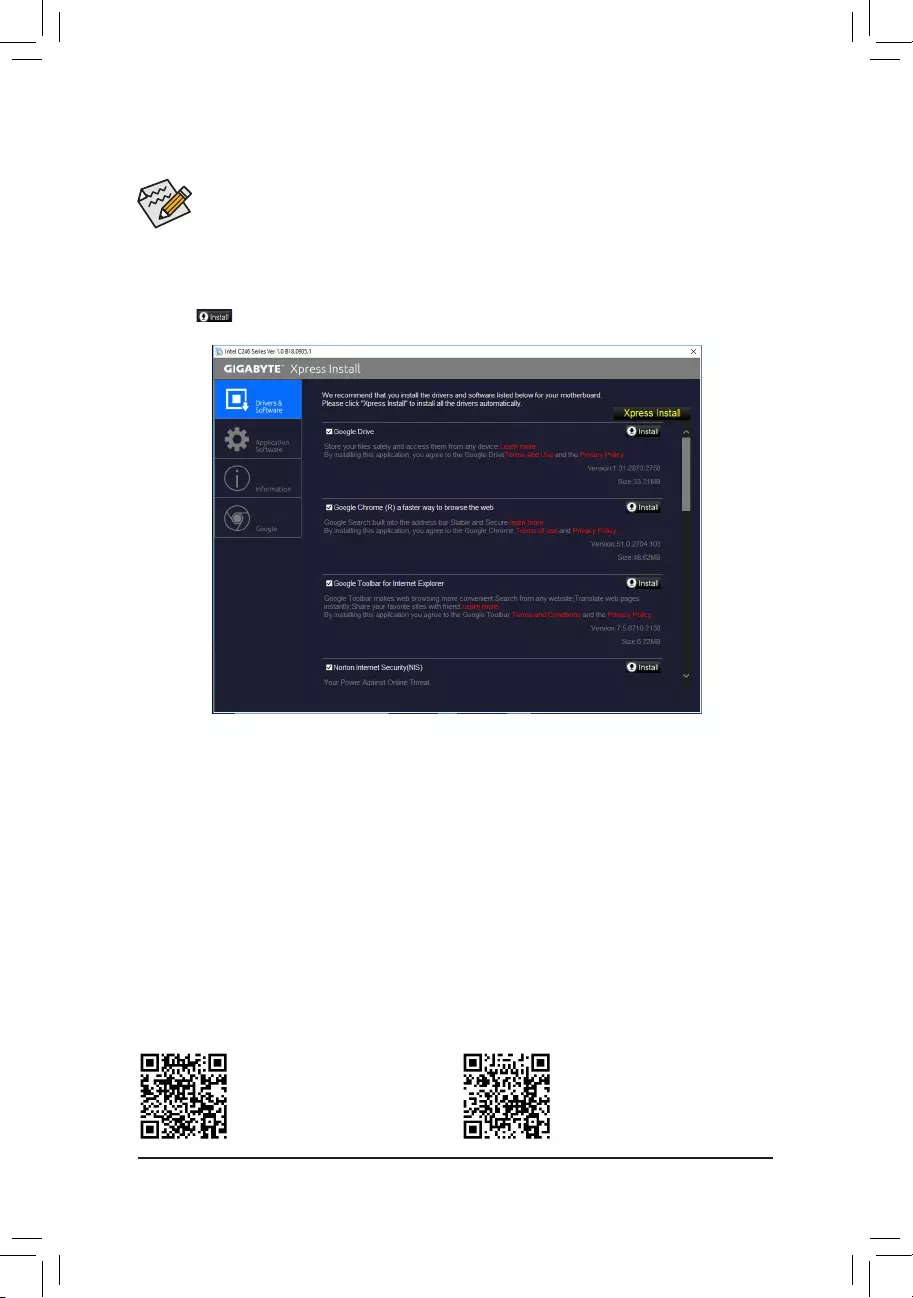
•Beforeinstallingthedrivers,rstinstalltheoperatingsystem.
•After installing the operating system, insert the motherboard driver disk into your optical drive. Click
onthemessage"Taptochoosewhathappenswiththisdisc"onthetop-rightcornerofthescreen
andselect"RunRun.exe."(OrgotoMyComputer,double-clicktheopticaldriveandexecutethe
Run.exeprogram.)
"XpressInstall"willautomaticallyscanyoursystemandthenlistallofthedriversthatarerecommendedto
install. You can click the XpressInstallbuttonand"XpressInstall"willinstallalloftheselecteddrivers.Orclick
the arrow icon to individually install the drivers you need.
3-3 Drivers Installation
Please visit GIGABYTE's website for
more software information.
Please visit GIGABYTE's website for
more troubleshooting information.
- 43 -
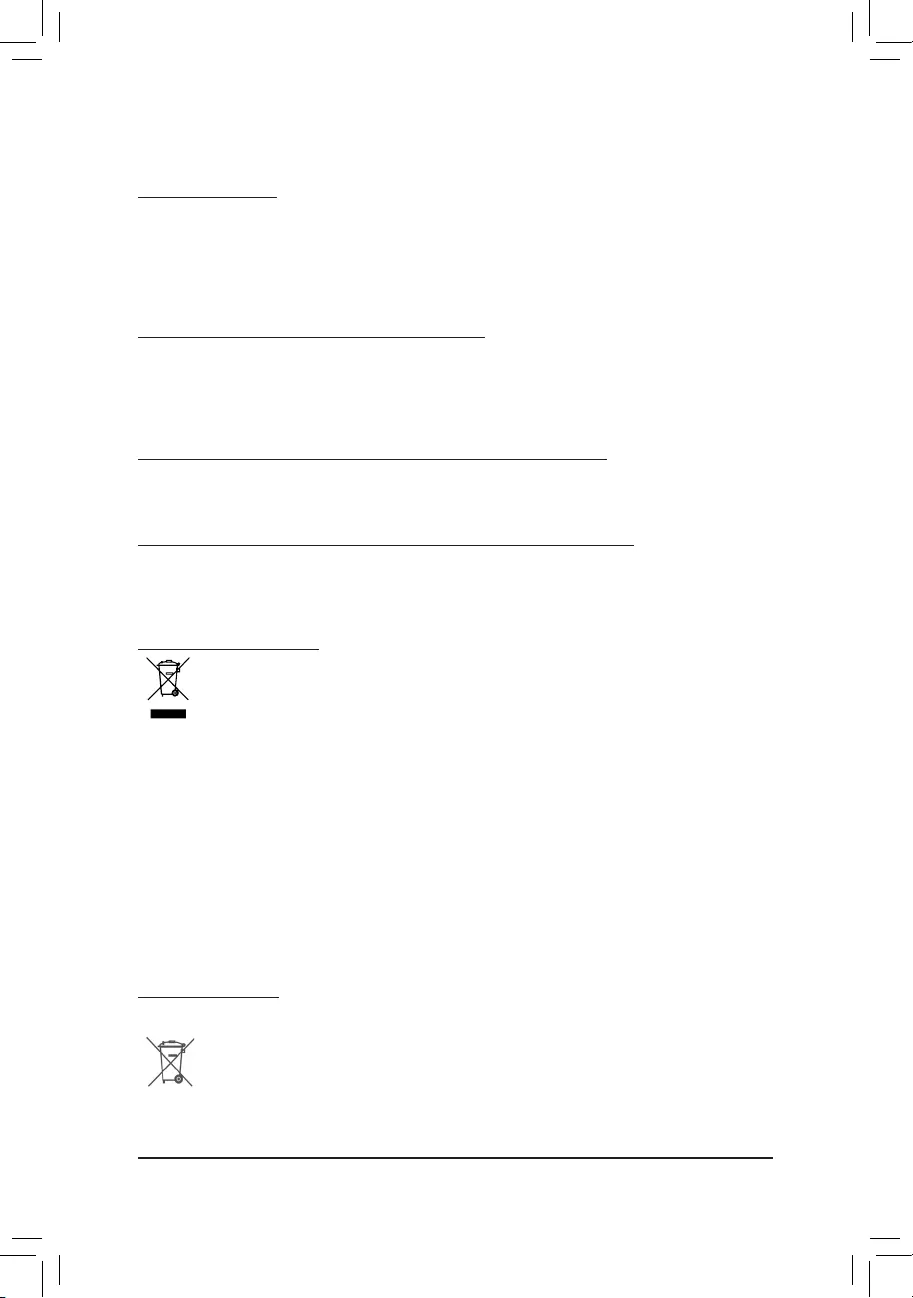
RegulatoryStatements
RegulatoryNotices
This document must not be copied without our written permission, and the contents there of must not be imparted to a
thirdpartynorbeusedforanyunauthorizedpurpose.
Contravention will be prosecuted. We believe that the information contained herein was accurate in all respects at the
time of printing. GIGABYTE cannot, however, assume any responsibility for errors or omissions in this text. Also note
that the information in this document is subject to change without notice and should not be construed as a commitment
by GIGABYTE.
OurCommitmenttoPreservingtheEnvironment
Inadditiontohigh-efciencyperformance,allGIGABYTEmotherboardsfulllEuropeanUnionregulationsforRoHS
(RestrictionofCertainHazardousSubstancesinElectricalandElectronicEquipment)andWEEE(WasteElectricaland
Electronic Equipment) environmental directives, as well as most major worldwide safety requirements. To prevent releases
ofharmfulsubstancesintotheenvironmentandtomaximizetheuseofournaturalresources,GIGABYTEprovidesthe
followinginformationonhowyoucanresponsiblyrecycleorreusemostofthematerialsinyour"endoflife"product.
RestrictionofHazardousSubstances(RoHS)DirectiveStatement
GIGABYTEproductshavenotintendedtoaddandsafefromhazardoussubstances(Cd,Pb,Hg,Cr+6,PBDEand
PBB).ThepartsandcomponentshavebeencarefullyselectedtomeetRoHSrequirement.Moreover,weatGIGABYTE
are continuing our efforts to develop products that do not use internationally banned toxic chemicals.
WasteElectrical&ElectronicEquipment(WEEE)DirectiveStatement
GIGABYTEwillfulllthenationallawsasinterpretedfromthe2012/19/EU WEEE (Waste Electrical and Electronic
Equipment)directive.TheWEEEDirectivespeciesthetreatment,collection,recyclinganddisposalofelectricand
electronic devices and their components. Under the Directive, used equipment must be marked, collected separately,
and disposed of properly.
WEEE Symbol Statement
The symbol shown below is on the product or on its packaging, which indicates that this product must
not be disposed of with other waste. Instead, the device should be taken to the waste collection centers
for activation of the treatment, collection, recycling and disposal procedure. The separate collection and
recycling of your waste equipment at the time of disposal will help to conserve natural resources and ensure
that it is recycled in a manner that protects human health and the environment. For more information about where you
candropoffyourwasteequipmentforrecycling,pleasecontactyourlocalgovernmentofce,yourhouseholdwaste
disposal service or where you purchased the product for details of environmentally safe recycling.
Whenyourelectricalorelectronicequipmentisnolongerusefultoyou,"takeitback"toyourlocalorregionalwaste
collection administration for recycling.
Ifyouneedfurtherassistanceinrecycling,reusinginyour"endoflife"product,youmaycontactusattheCustomer
Care number listed in your product's user's manual and we will be glad to help you with your effort.
Finally, we suggest that you practice other environmentally friendly actions by understanding and using the energy-saving
features of this product (where applicable), recycling the inner and outer packaging (including shipping containers) this
product was delivered in, and by disposing of or recycling used batteries properly. With your help, we can reduce the
amountofnaturalresourcesneededtoproduceelectricalandelectronicequipment,minimizetheuseoflandllsfor
thedisposalof"endoflife"products,andgenerallyimproveourqualityoflifebyensuringthatpotentiallyhazardous
substances are not released into the environment and are disposed of properly.
Battery Information
European Union—Disposal and recycling information
GIGABYTERecyclingProgram(availableinsomeregions)
This symbol indicates that this product and/or battery should not be disposed of with household waste. You must use
the public collection system to return, recycle, or treat them in compliance with the local regulations.
- 44 -
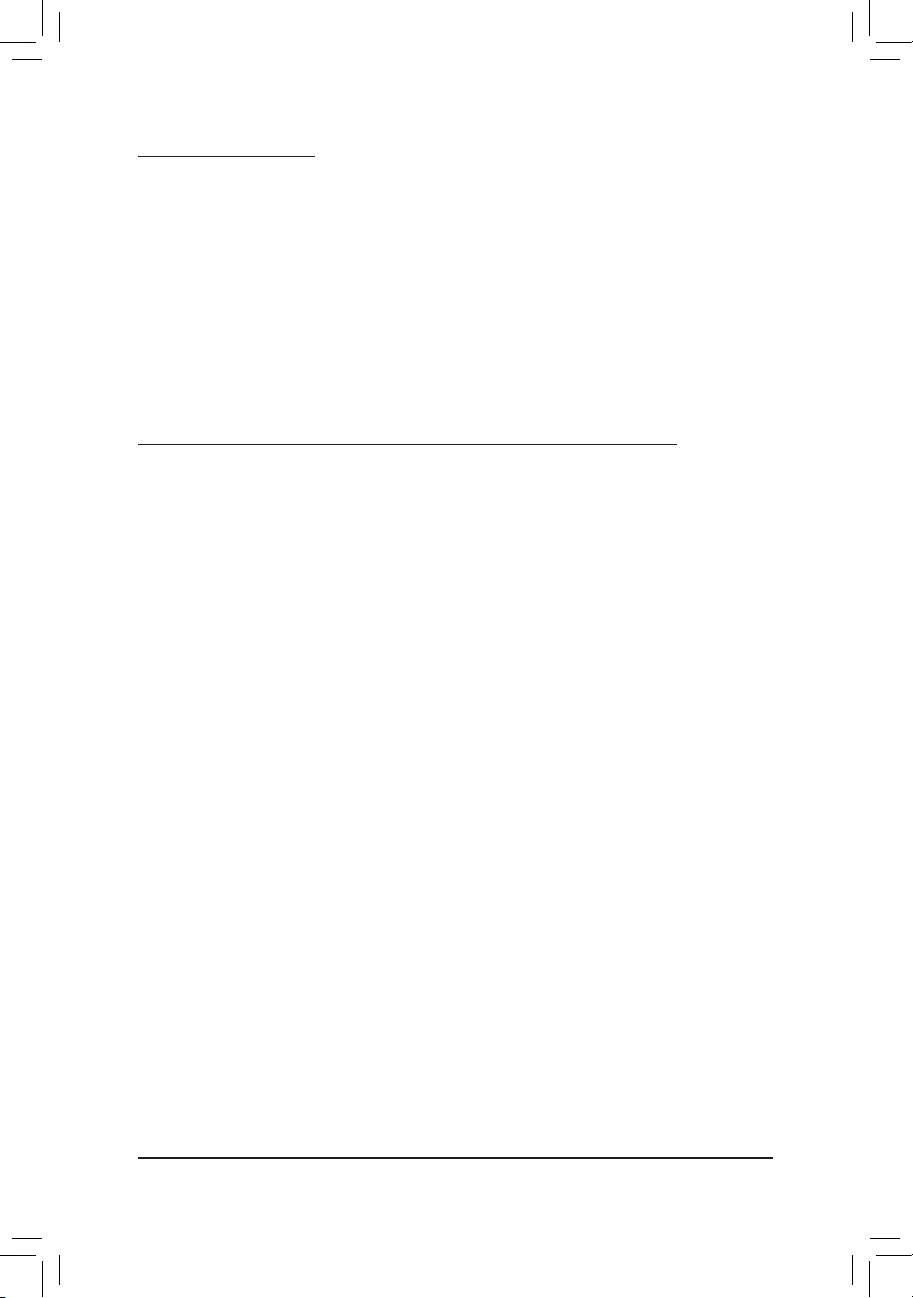
FCCNotice(U.S.A.Only)
This equipment has been tested and found to comply with the limits for a Class B digital device, pursuant to Part
15oftheFCCRules.Theselimitsaredesignedtoprovidereasonableprotectionagainstharmfulinterference
in a residential installation. This equipment generates, uses, and can radiate radio frequency energy and, if not
installed and used in accordance with the instructions, may cause harmful interference to radio communications.
However, there is no guarantee that interference will not occur in a particular installation. If this equipment does
cause harmful interference to radio or television reception, which can be determined by turning the equipment
off and on, the user is encouraged to try to correct the interference by one or more of the following measures:
Reorientorrelocatethereceivingantenna.
Increase the separation between the equipment and receiver.
Connect the equipment into an outlet on a circuit different from that to which the receiver is connected.
Consult a dealer or experienced TV/radio technician for help.
Canada,IndustryCanada(IC)Notices/Canada,avisd'IndustryCanada(IC)
ThisClassBdigitalapparatuscomplieswithCanadianICES-003andRSS-210.
Operation is subject to the following two conditions: (1) this device may not cause interference, and (2) this
device must accept any interference, including interference that may cause undesired operation of the device.
CetappareilnumériquedeclasseBestconformeauxnormescanadiennesICES-003etRSS-210.
Son fonctionnement est soumis aux deux conditions suivantes : (1) cet appareil ne doit pas causer
d'interférence et (2) cet appareil doit accepter toute interférence, notamment les interférences qui peuvent
affecter son fonctionnement.
- 45 -
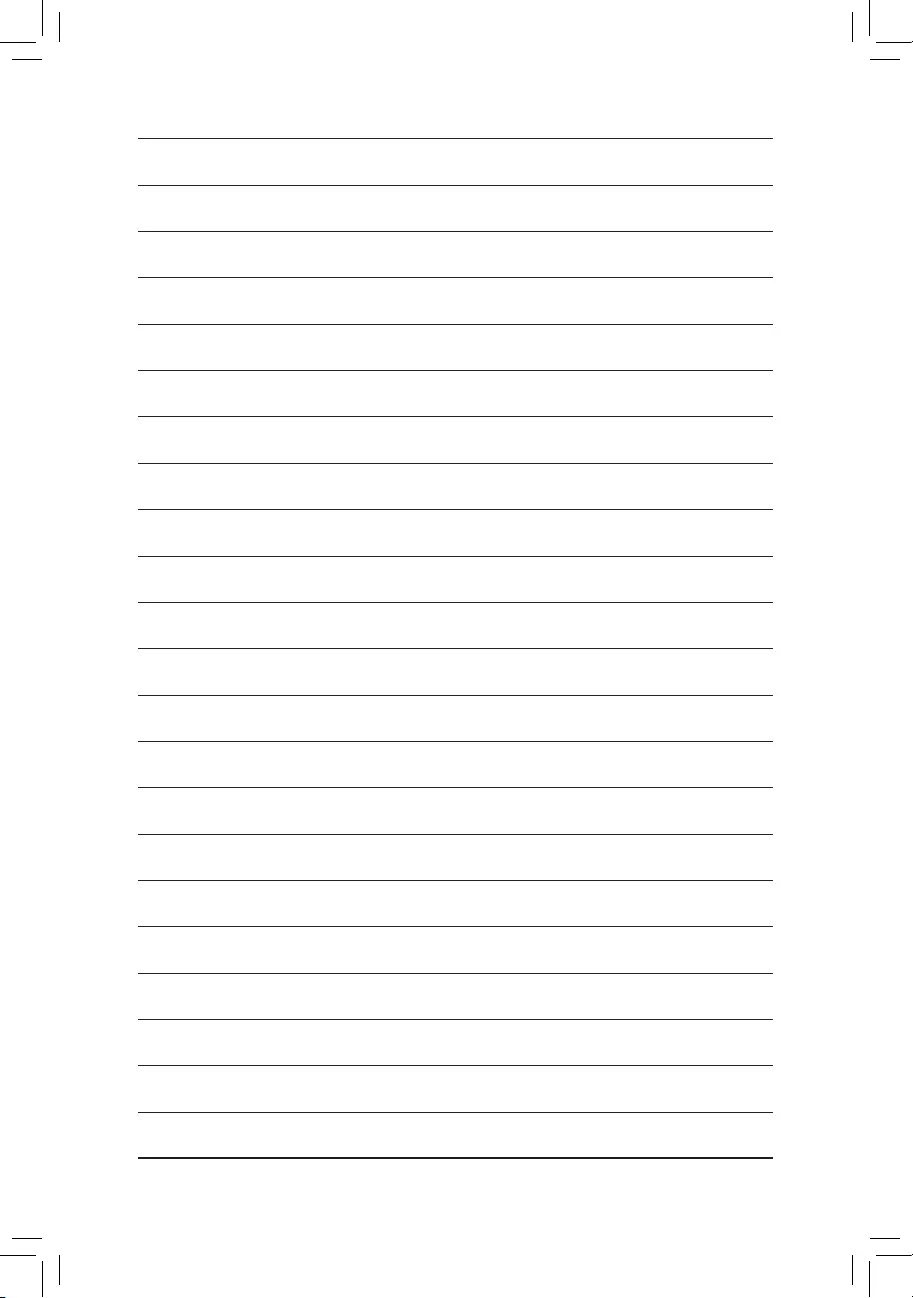
- 46 -
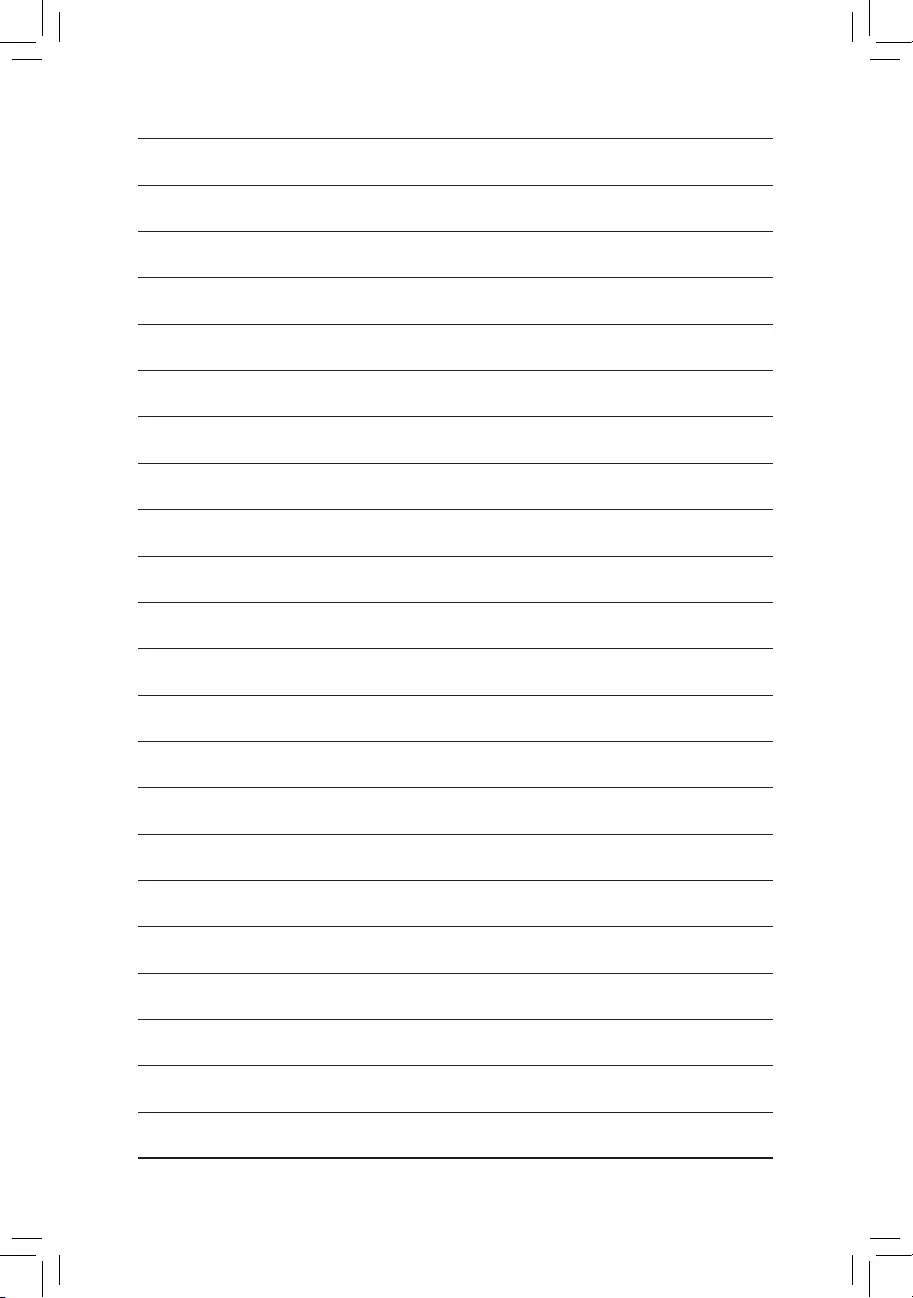
- 47 -
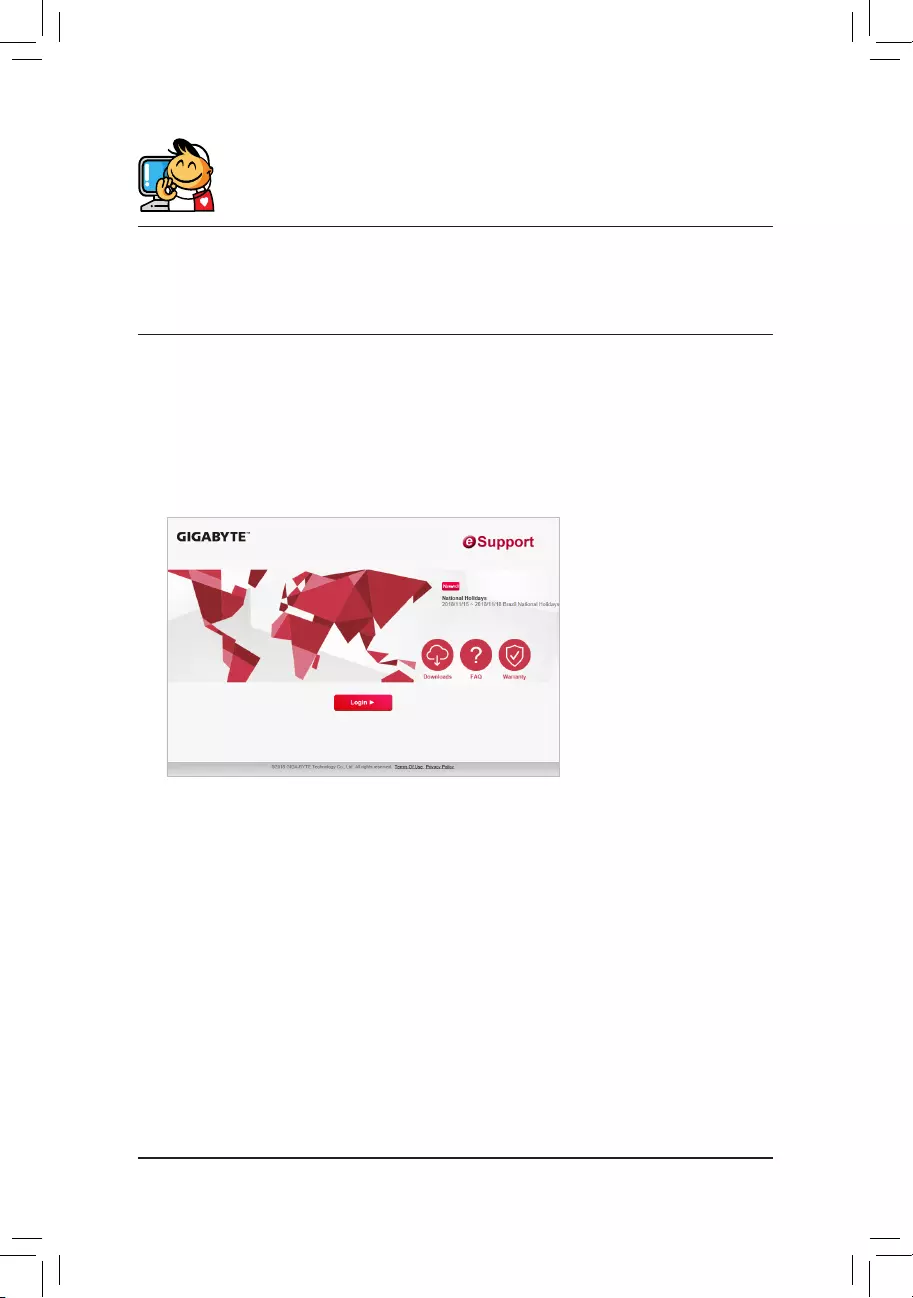
Contact Us
GIGA-BYTETECHNOLOGYCO.,LTD.
Address:No.6,BaoqiangRd.,XindianDist.,NewTaipeiCity231,Taiwan
TEL: +886-2-8912-4000, FAX: +886-2-8912-4005
Tech. and Non-Tech. Support (Sales/Marketing) : https://esupport.gigabyte.com
WEB address (English): https://www.gigabyte.com
WEB address (Chinese): https://www.gigabyte.com/tw
•GIGABYTEeSupport
To submit a technical or non-technical (Sales/Marketing) question, please link to:
https://esupport.gigabyte.com
- 48 -