Table of Contents
Gigabyte C621 AORUS XTREME User Manual
Displayed below is the user manual for C621 AORUS XTREME by Gigabyte which is a product in the Motherboards category. This manual has pages.
Related Manuals
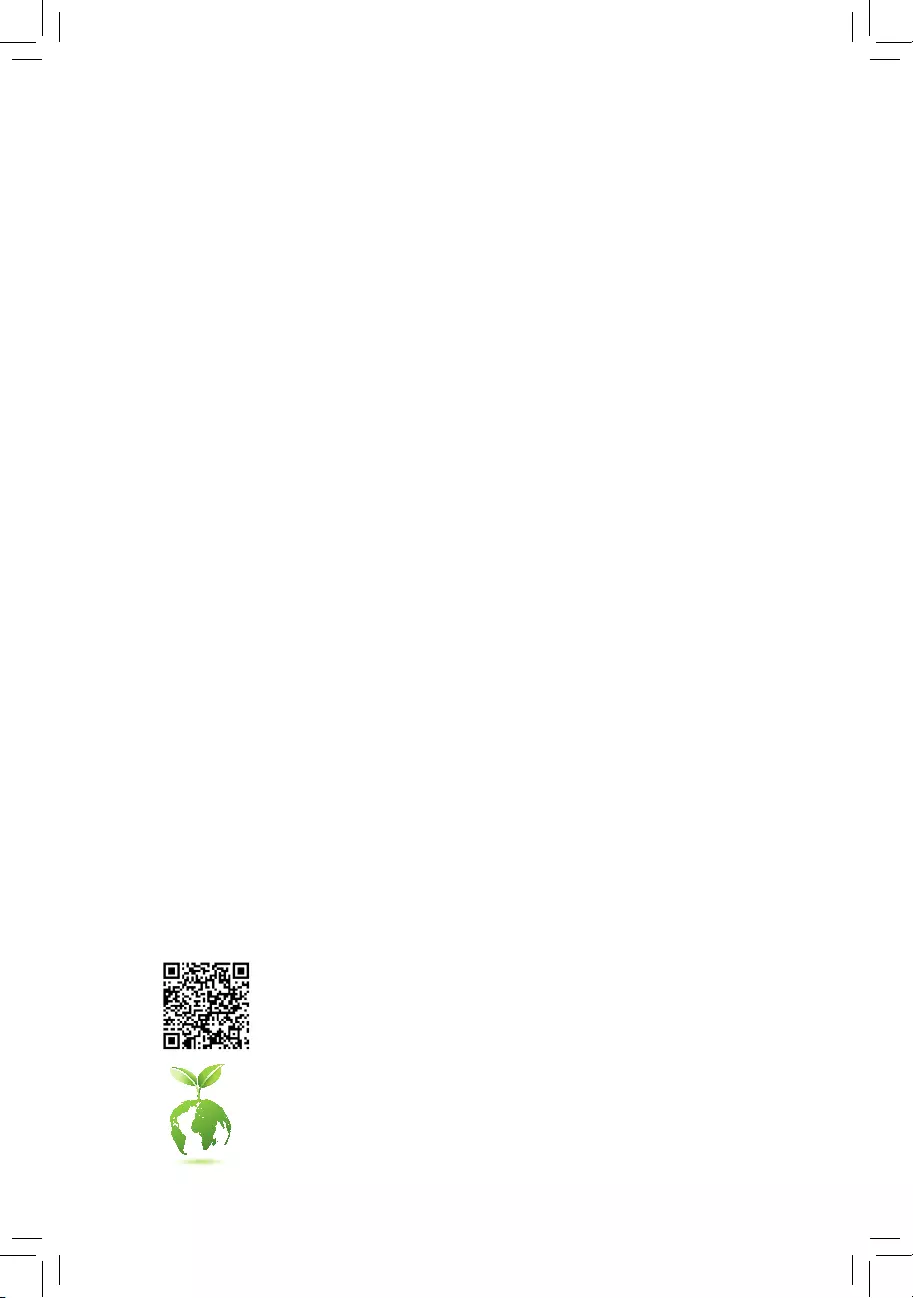
To reduce the impacts on global warming, the packaging materials of this product
are recyclable and reusable. GIGABYTE works with you to protect the environment.
For more product details, please visit GIGABYTE's website.
C621 AORUS XTREME
User's Manual
Rev. 1001
12ME-C621AX-1001R
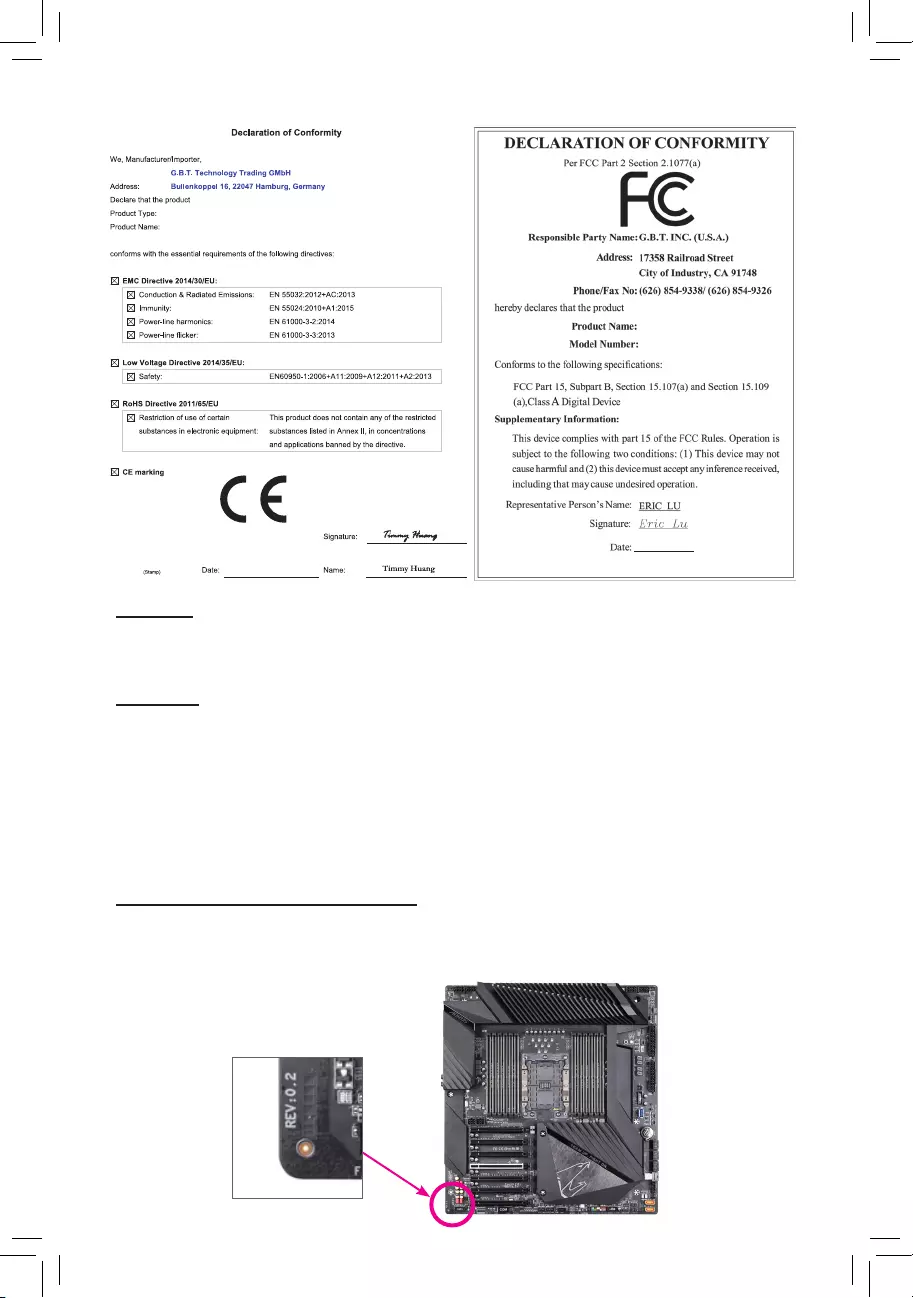
Copyright
© 2019 GIGA-BYTE TECHNOLOGY CO., LTD. All rights reserved.
The trademarks mentioned in this manual are legally registered to their respective owners.
Disclaimer
Information in this manual is protected by copyright laws and is the property of GIGABYTE.
Changes to the specications and features in this manual may be made by GIGABYTE without prior notice.
No part of this manual may be reproduced, copied, translated, transmitted, or published in any form or
by any means without GIGABYTE's prior written permission.
In order to assist in the use of this product, carefully read the User's Manual.
For product-related information, check on our website at: https://www.gigabyte.com
Identifying Your Motherboard Revision
The revision number on your motherboard looks like this: "REV: X.X." For example, "REV: 1.0" means
the revision of the motherboard is 1.0. Check your motherboard revision before updating motherboard
BIOS, drivers, or when looking for technical information.
Example:
Server Motherboard
C621 AORUS XTREME
Apr. 3, 2019
Apr. 3, 2019
Server Motherboard
C621 AORUS XTREME
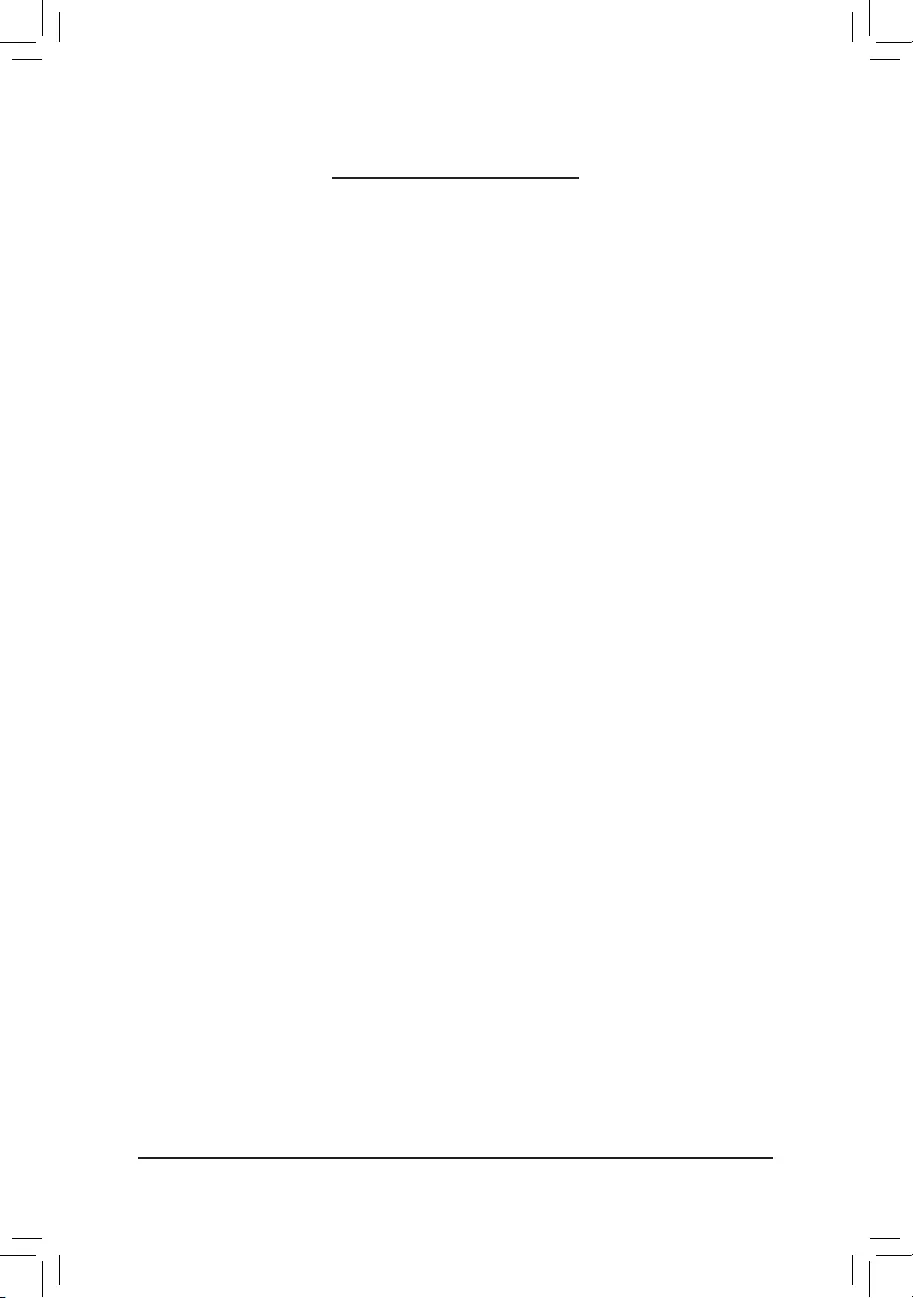
- 3 -
Table of Contents
C621 AORUS XTREME Motherboard Layout .................................................................4
Chapter 1 Hardware Installation .....................................................................................5
1-1 Installation Precautions .................................................................................... 5
1-2 ProductSpecications ...................................................................................... 6
1-3 Installing the CPU ............................................................................................ 9
1-4 Installing the Memory ..................................................................................... 10
1-5 Installing an Expansion Card ......................................................................... 11
1-6 Setting up AMD CrossFire™/NVIDIA® SLI™Conguration .............................. 11
1-7 Back Panel Connectors .................................................................................. 12
1-8 Internal Connectors ........................................................................................ 14
Chapter 2 BIOS Setup ..................................................................................................27
2-1 Startup Screen ............................................................................................... 27
2-2 The Main Menu .............................................................................................. 28
2-3 M.I.T. .............................................................................................................. 29
2-4 System ........................................................................................................... 36
2-5 BIOS ............................................................................................................... 37
2-6 Peripherals ..................................................................................................... 40
2-7 Power ............................................................................................................. 43
2-8 Save & Exit ..................................................................................................... 45
Chapter 3 Appendix ......................................................................................................46
3-1 ConguringaRAIDSet .................................................................................. 46
3-2 ConguringIntel® Virtual RAID on CPU (Intel® VROC) .................................. 47
3-3 Drivers Installation .......................................................................................... 49
3-4 Debug LED Codes ......................................................................................... 50
Regulatory Statements .............................................................................................. 54
Contact Us ................................................................................................................ 56
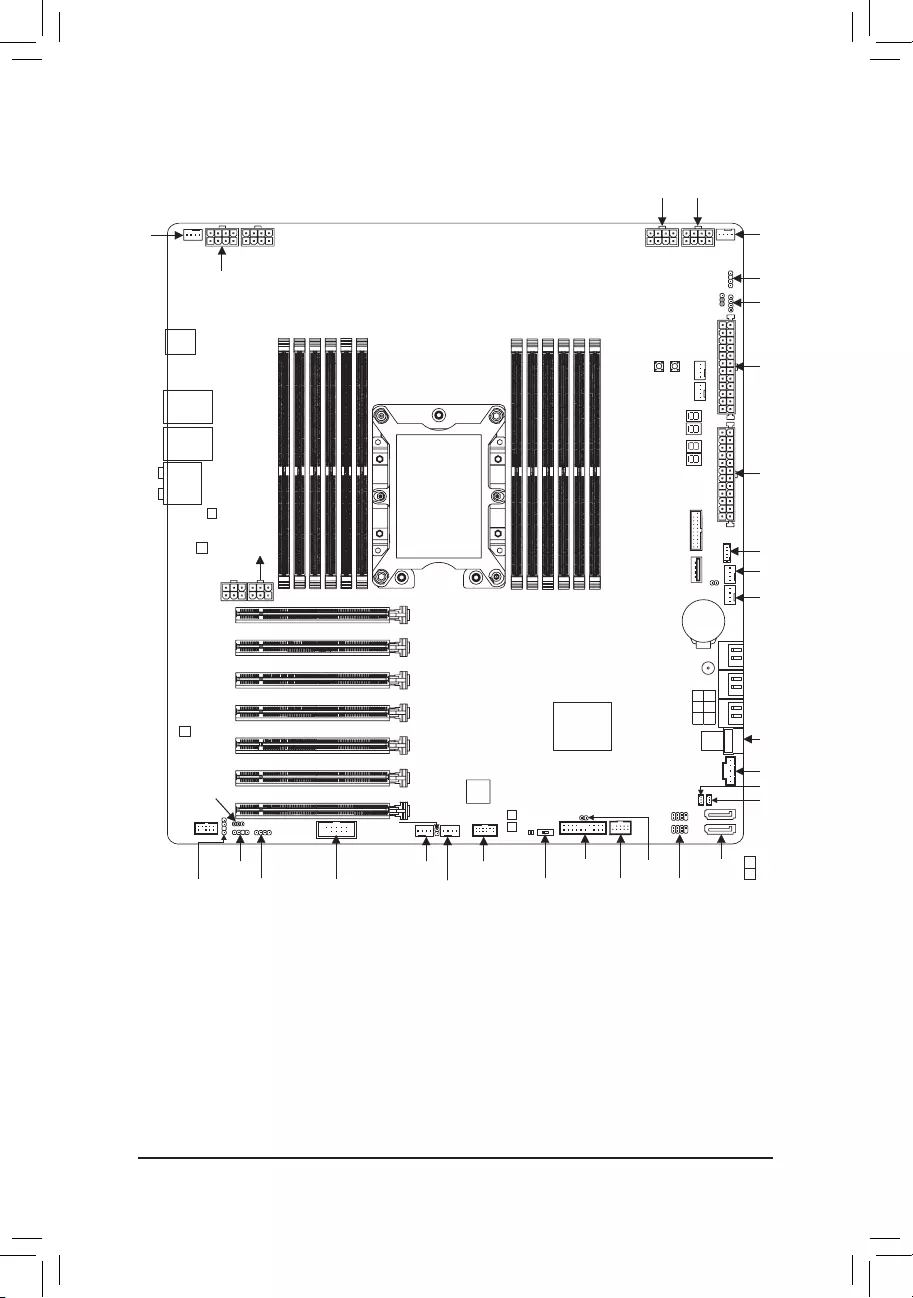
(Note) For debug code information, please refer to Chapter 3.
- 4 -
Box Contents
5C621 AORUS XTREME Motherboard
5OneAORUSUSBashdrivewithdrivers 5Four SATA cables
5User's Manual 5One G Connector
5One RGB (RGBW) LED strip extension cable 5Two Velcro Cable Ties
5Two addressable LED strip adapter cables 5Two thermistor cables
C621 AORUS XTREME Motherboard Layout
* The box contents above are for reference only and the actual items shall depend on the product package you obtain.
The box contents are subject to change without notice.
DIMM_P0_C0-1
DIMM_P0_C0-2
DIMM_P0_B0-1
DIMM_P0_B0-2
DIMM_P0_A0-1
DIMM_P0_A0-2
DIMM_P0_D0-2
DIMM_P0_D0-1
DIMM_P0_E0-2
DIMM_P0_E0-1
DIMM_P0_F0-2
DIMM_P0_F0-1
KB_MS_USB
USB_LAN2
USB30_LAN1
AUDIO Intel® GbE
LAN
Intel® GbE
LAN
CODEC
DLED_V_SW1
SPDIF_O
F_AUDIO
D_LED1 SATA3
I_SGPIO1
I_SGPIO2
F_USB
CLR_CMOS
F_PANEL
BIOS_SW
TPM
SYS_FAN5_PUMP
SYS_FAN3
COMCLED_C1
B_BIOS
M_BIOS
BBIOS_LED
MBIOS_LED
SATA_DOM0
SATA_DOM1
0
1
PMBUS
U2_32G
BUZZER
SATA3
357
246
BAT
SYS_FAN4
SYS_FAN6_
PUMP
VROC
ATX
ATX_1
LED_C2
D_LED2
DLED_V_SW2
CPU_OPT
CPU_FAN
RST_SW
PW_SW
DB_PORT_R (Note)
DB_PORT_L (Note)
ATX_12V_2X4_3 ATX_12V_2X4_4
SYS_FAN2
ATX_12V_2X4_1
ATX_12V_2X4_2
PCIEX16_1
PCIEX8_1
PCIEX8_2
PCIEX4
PCIEX16_2
PCIEX8_3
PCIEX8_4
Intel® C621
C621 AORUS XTREME
OC_PEG_1
OC_PEG_2
SYS_FAN1
EC_TEMP1
F_USB30_1USB30_OB_1
EC_TEMP2
LGA3647
iTE®
Super I/O
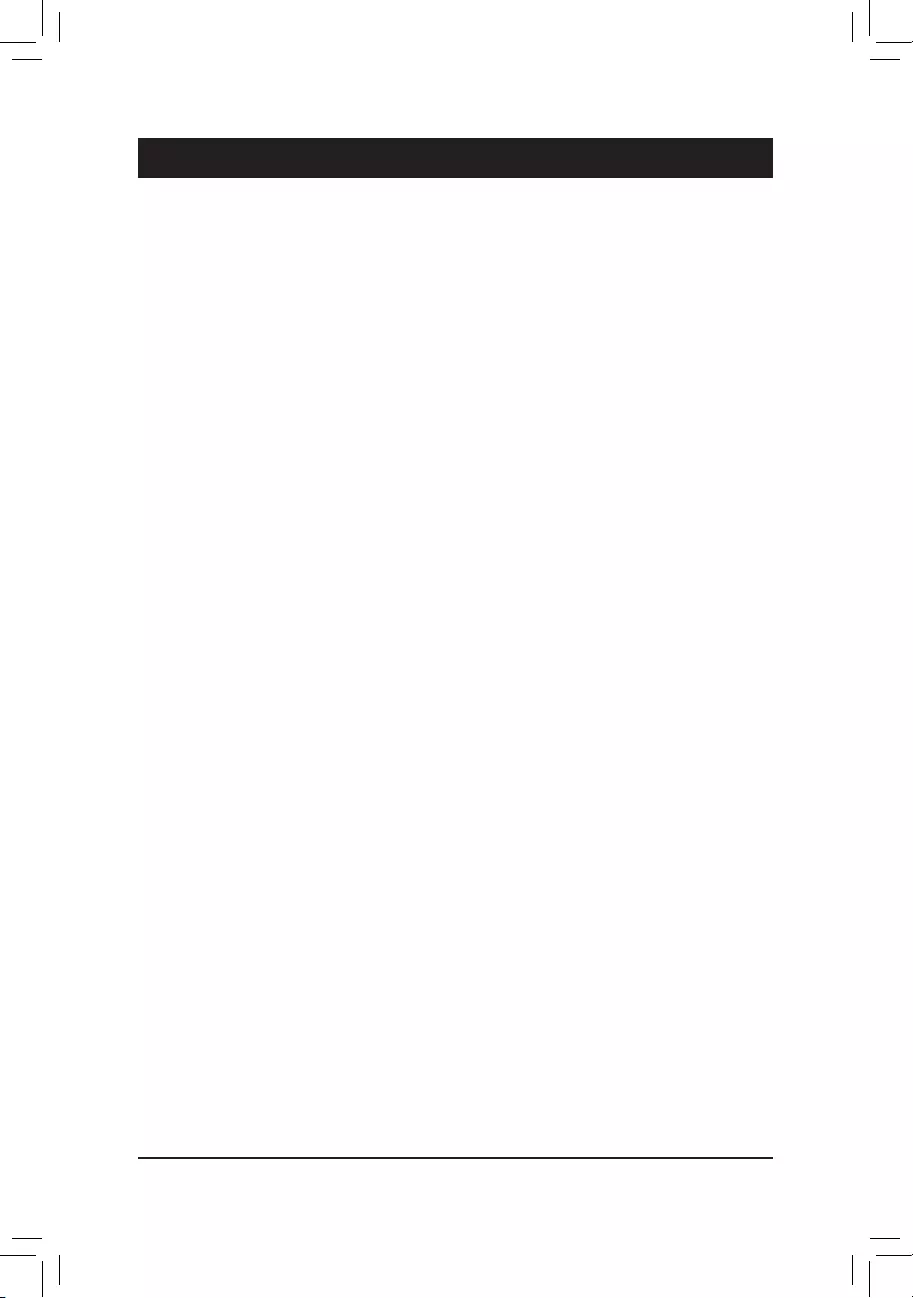
Chapter 1 Hardware Installation
1-1 Installation Precautions
The motherboard contains numerous delicate electronic circuits and components which can become
damaged as a result of electrostatic discharge (ESD). Prior to installation, carefully read the user's
manual and follow these procedures:
•Prior to installation, make sure the chassis is suitable for the motherboard.
•Prior to installation, do not remove or break motherboard S/N (Serial Number) sticker or
warranty sticker provided by your dealer. These stickers are required for warranty validation.
•Always remove the AC power by unplugging the power cord from the power outlet before
installing or removing the motherboard or other hardware components.
•When connecting hardware components to the internal connectors on the motherboard, make
sure they are connected tightly and securely.
•When handling the motherboard, avoid touching any metal leads or connectors.
•It is best to wear an electrostatic discharge (ESD) wrist strap when handling electronic
components such as a motherboard, CPU or memory. If you do not have an ESD wrist strap,
keepyourhandsdryandrsttouchametalobjecttoeliminatestaticelectricity.
•Prior to installing the motherboard, please have it on top of an antistatic pad or within an
electrostatic shielding container.
•Before connecting or unplugging the power supply cable from the motherboard, make sure
the power supply has been turned off.
•Before turning on the power, make sure the power supply voltage has been set according to
the local voltage standard.
•Before using the product, please verify that all cables and power connectors of your hardware
components are connected.
•To prevent damage to the motherboard, do not allow screws to come in contact with the
motherboard circuit or its components.
•Make sure there are no leftover screws or metal components placed on the motherboard or
within the computer casing.
•Do not place the computer system on an uneven surface.
•Do not place the computer system in a high-temperature or wet environment.
•Turning on the computer power during the installation process can lead to damage to system
components as well as physical harm to the user.
•If you are uncertain about any installation steps or have a problem related to the use of the
product,pleaseconsultacertiedcomputertechnician.
•If you use an adapter, extension power cable, or power strip, ensure to consult with its installation
and/or grounding instructions.
- 5 -
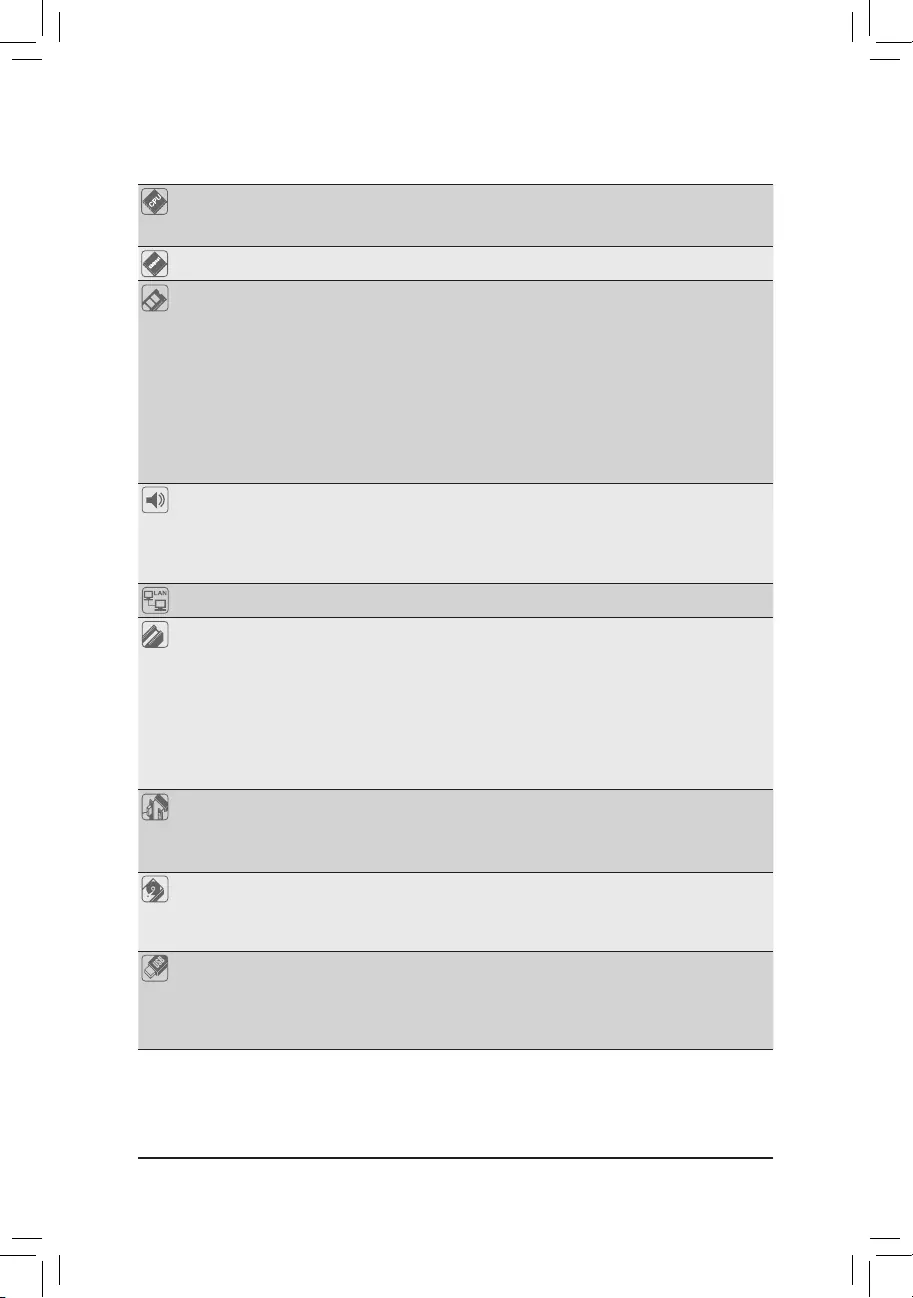
1-2 ProductSpecications
CPU Support for Intel® Xeon® W-3175X Scalable processor in the LGA3647 package
(Go to GIGABYTE's website for the latest CPU support list.)
L3 cache varies with CPU
Chipset Intel® C621 Chipset
Memory 12 x DDR4 DIMM sockets supporting up to 192 GB of system memory
6 channel memory architecture
Support for DDR4 4200(O.C.)/4000(O.C.)/3800(O.C.)/3733(O.C.)/
3600(O.C.)/3466(O.C.)/3400(O.C.)/3200(O.C.)/3000(O.C.)/2933(O.C.)/
2800(O.C.)/2666/2400/2133 MHz
Support for ECC Registered DIMM memory modules
Support for ECC Un-buffered DIMM memory modules
Support for Extreme Memory Prole (XMP) memory modules
(Go to GIGABYTE's website for the latest supported memory speeds and memory
modules.)
Audio Realtek® ALC1220-VB codec
* The back panel line out jack supports DSD audio.
High Denition Audio
2/4/5.1/7.1-channel
Support for S/PDIF Out
LAN 2 x Intel® GbE LAN chips (10/100/1000 Mbit)
Expansion Slots 2 x PCI Express x16 slots, running at x16 (PCIEX16_1/2)
* For optimum performance, if only one PCI Express graphics card is to be installed,
be sure to install it in the PCIEX16_1 slot.
4 x PCI Express x16 slots, running at x8 (PCIEX8_1/2/3/4)
* The PCIEX8_1 slot shares bandwidth with the PCIEX16_1 slot and the PCIEX8_3
with PCIEX16_2. When PCIEX8_1/PCIEX8_3 is populated, PCIEX16_1/PCIEX16_2
operates at up to x8 mode.
1 x PCI Express x16 slot, running at x4 (PCIEX4)
(All of the PCI Express slots conform to PCI Express 3.0 standard.)
Multi-Graphics
Technology
Support for NVIDIA® Quad-GPU SLI™ and 4-Way/3-Way/2-Way NVIDIA® SLI™
technologies
Support for AMD Quad-GPU CrossFire™ and 4-Way/3-Way/2-Way AMD
CrossFire™ technologies
Storage Interface Chipset:
- 8 x SATA 6Gb/s connectors
- Support for RAID 0, RAID 1, RAID 5, and RAID 10
- 1 x U.2 connector
USB Chipset:
- 5 x USB 3.1 Gen 1 ports (2 ports on the back panel, 2 ports available through
the internal USB header, 1 onboard)
- 6 x USB 2.0/1.1 ports (4 ports on the back panel, 2 ports available through
the internal USB header)
- 6 -
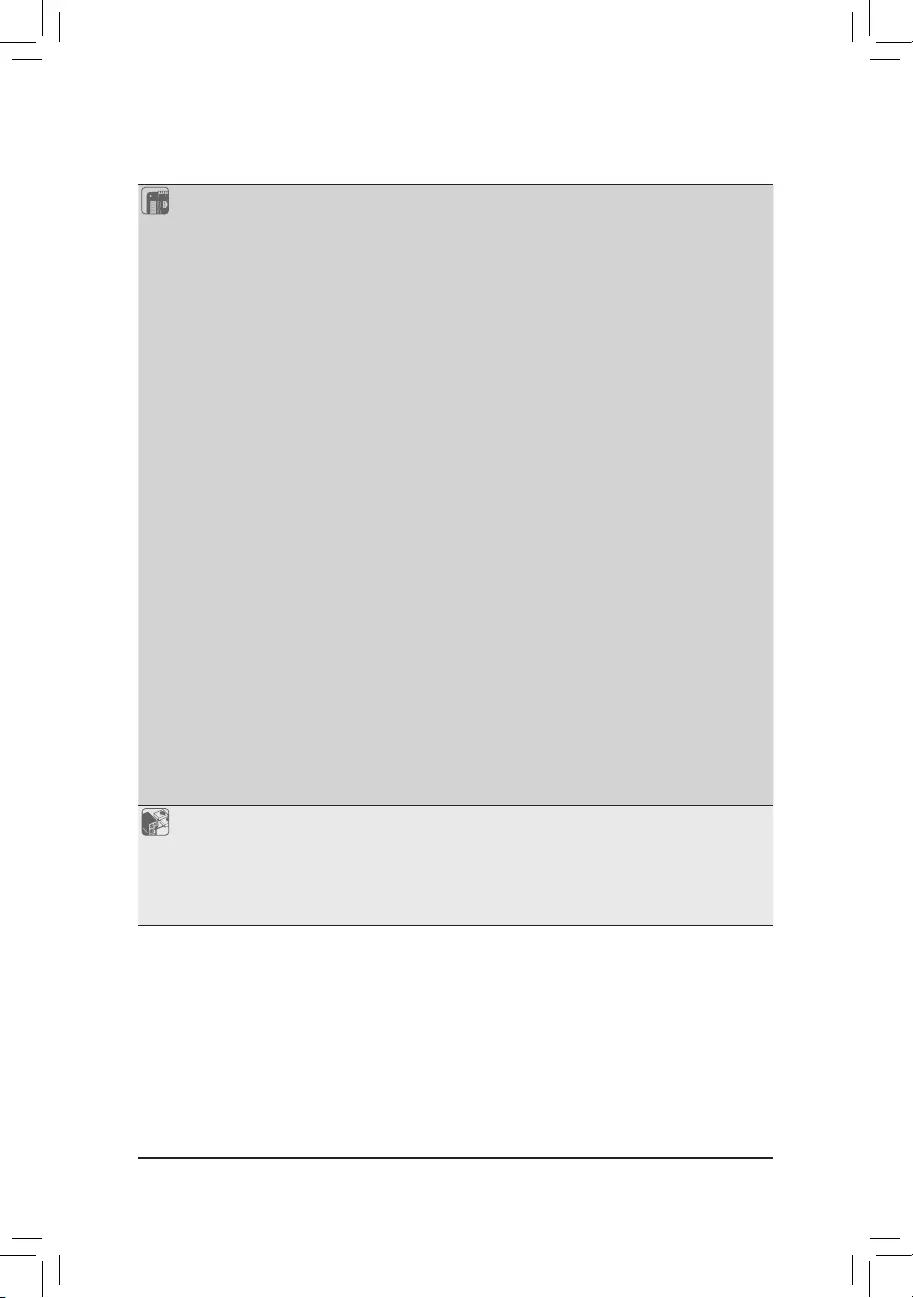
Internal
Connectors
2 x 24-pin ATX main power connectors
4 x 8-pin ATX 12V power connectors
2 x OC_PEG power connectors
1 x CPU fan header
1 x water cooling CPU fan header
4 x system fan headers
2 x system fan/water cooling pump headers
2 x addressable LED strip headers
2 x addressable LED strip power select jumpers
2 x RGB LED strip headers
8 x SATA 6Gb/s connectors
1 x U.2 connector
2 x SATA power headers
2 x SATA detection headers
1 x power information detection header
1 x front panel header
1 x front panel audio header
1 x S/PDIF Out header
1 x USB 3.1 Gen 1 header
1 x USB 3.1 Gen 1 port
1 x USB 2.0/1.1 header
1 x Trusted Platform Module (TPM) header (2x6 pin, for the GC-TPM2.0_S
module only)
1 x Intel® VROC Upgrade Key header
1 x serial port header
1 x Clear CMOS jumper
1 x reset button
1 x power button
2 x temperature sensor headers
1 x BIOS switch
1 x buzzer
Back Panel
Connectors
1 x PS/2 keyboard/mouse port
4 x USB 2.0/1.1 ports
2 x USB 3.1 Gen 1 ports
2 x RJ-45 ports
1 x optical S/PDIF Out connector
5 x audio jacks
- 7 -
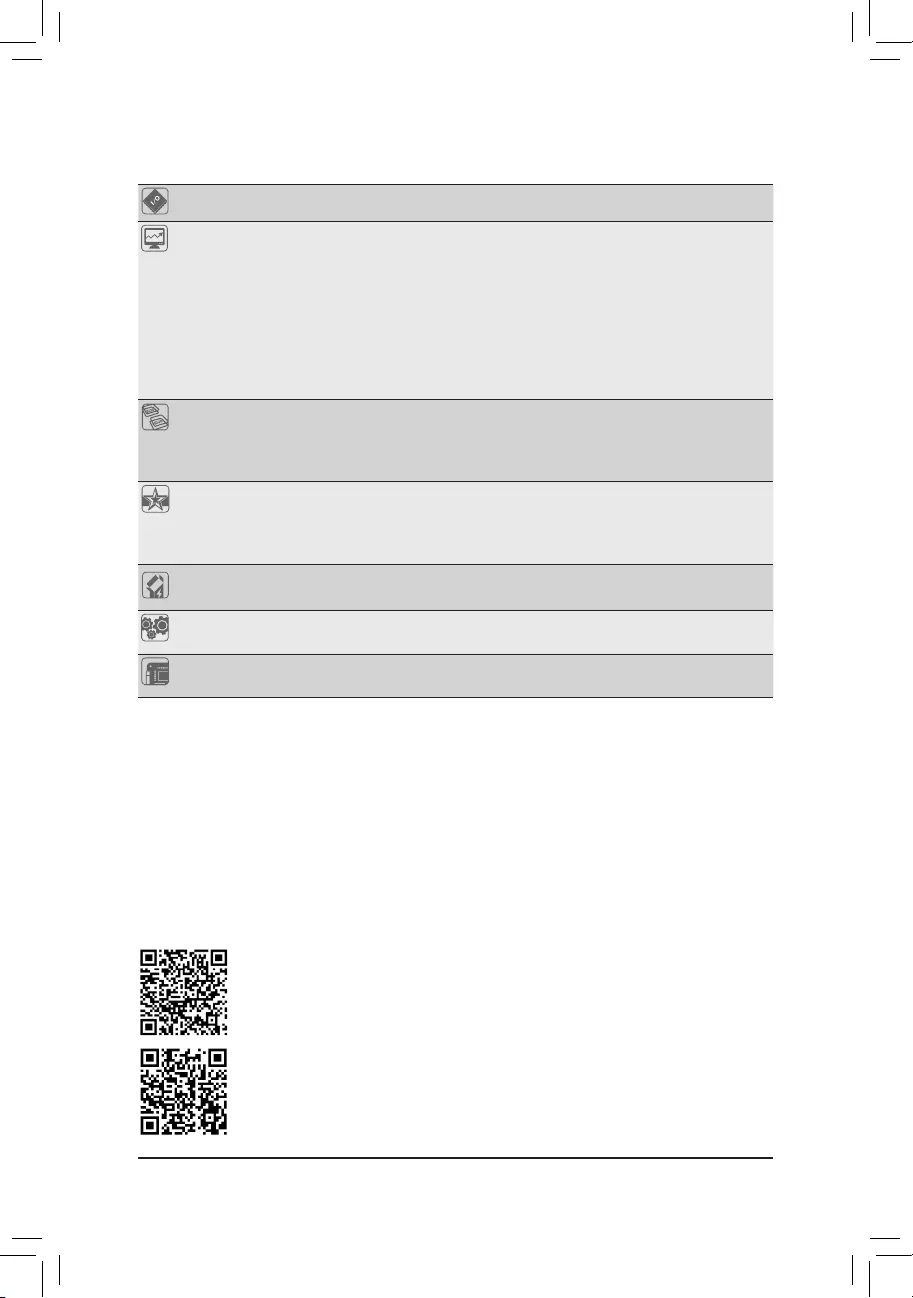
I/O Controller iTE® I/O Controller Chip
Hardware
Monitor
Voltage detection
Temperature detection
Fan speed detection
Water cooling ow rate detection
Overheating warning
Fan fail warning
Fan speed control
* Whether the fan (pump) speed control function is supported will depend on the fan
(pump) you install.
BIOS 2 x 256 Mbit ash
Use of licensed AMI UEFI BIOS
Support for DualBIOS™
PnP 1.0a, DMI 2.7, WfM 2.0, SM BIOS 2.7, ACPI 5.0
Unique Features Support for @BIOS
Support for Q-Flash
Support for RGB Fusion
Support for System Information Viewer
Bundled
Software Norton® Internet Security (OEM version)
Operating
System Support for Windows 10 64-bit
Form Factor E-ATX Form Factor; 38.6cm x 35.9cm
(Go to GIGABYTE's website for the latest chassis support list)
* GIGABYTE reserves the right to make any changes to the product specications and product-related information without
prior notice.
Please visit the Support\Utility List page on GIGABYTE's website to download the latest
version of apps.
Please visit GIGABYTE's website for support lists of CPU, memory modules, and SSDs.
- 8 -
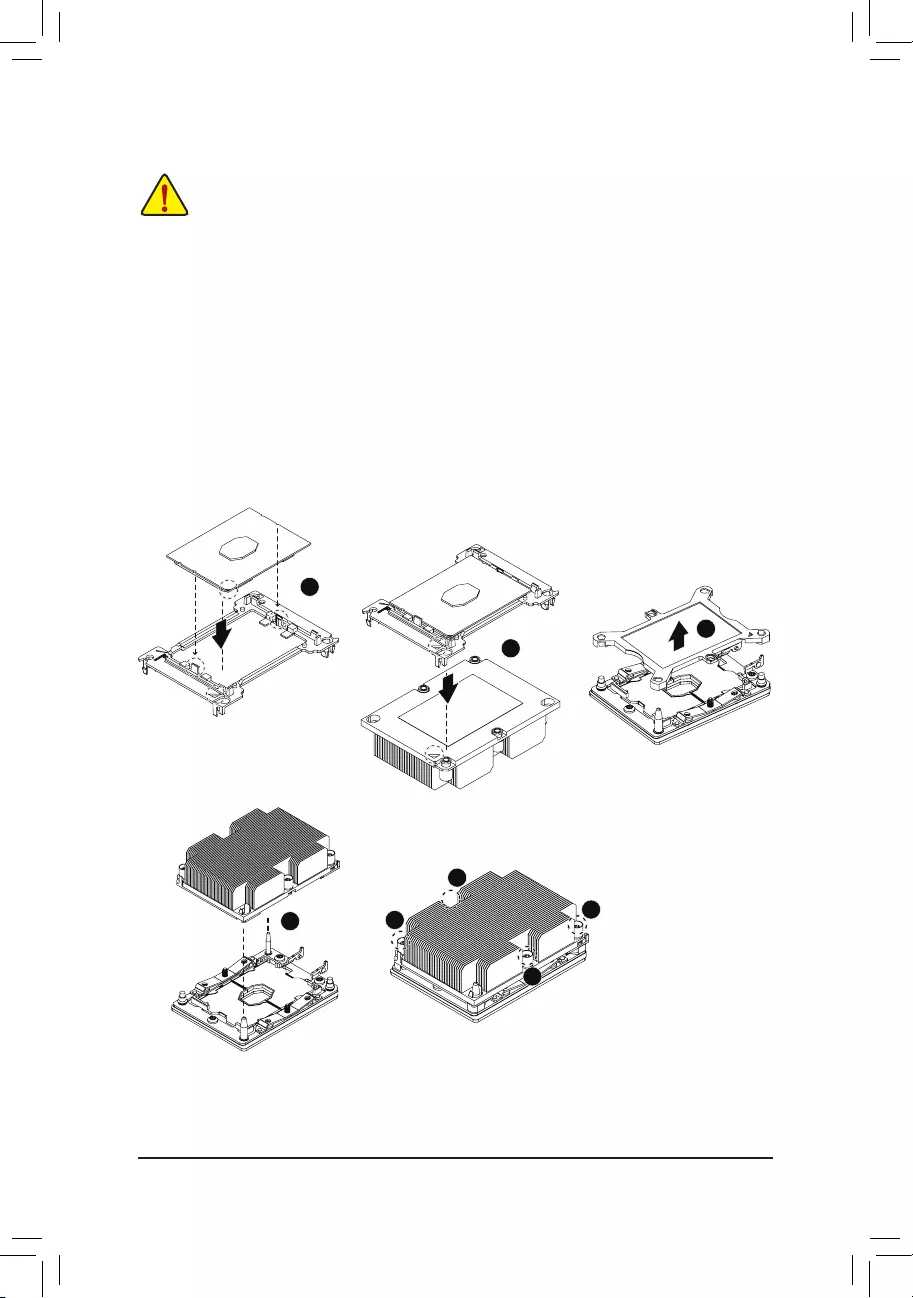
1-3 Installing the CPU
Read the following guidelines before you begin to install the CPU:
•Make sure that the motherboard supports the CPU.
(Go to GIGABYTE's website for the latest CPU support list.)
•Always turn off the computer and unplug the power cord from the power outlet before installing the
CPU to prevent hardware damage.
•Locate the pin one of the CPU. The CPU cannot be inserted if oriented incorrectly.
•Apply an even and thin layer of thermal grease on the surface of the CPU.
•Do not turn on the computer if the CPU cooler is not installed, otherwise overheating and damage
of the CPU may occur.
•SettheCPUhostfrequencyinaccordancewiththeCPUspecications.Itisnotrecommended
thatthesystembusfrequencybesetbeyondhardwarespecicationssinceitdoesnotmeetthe
standard requirements for the peripherals. If you wish to set the frequency beyond the standard
specications,pleasedosoaccordingtoyourhardwarespecicationsincludingtheCPU,graphics
card, memory, hard drive, etc.
Installing the CPU
Locate the alignment keys on the CPU carrier clip and the notches on the CPU.
1
A
A
B
B
C
C
2
3
4
5
7
6
8
- 9 -
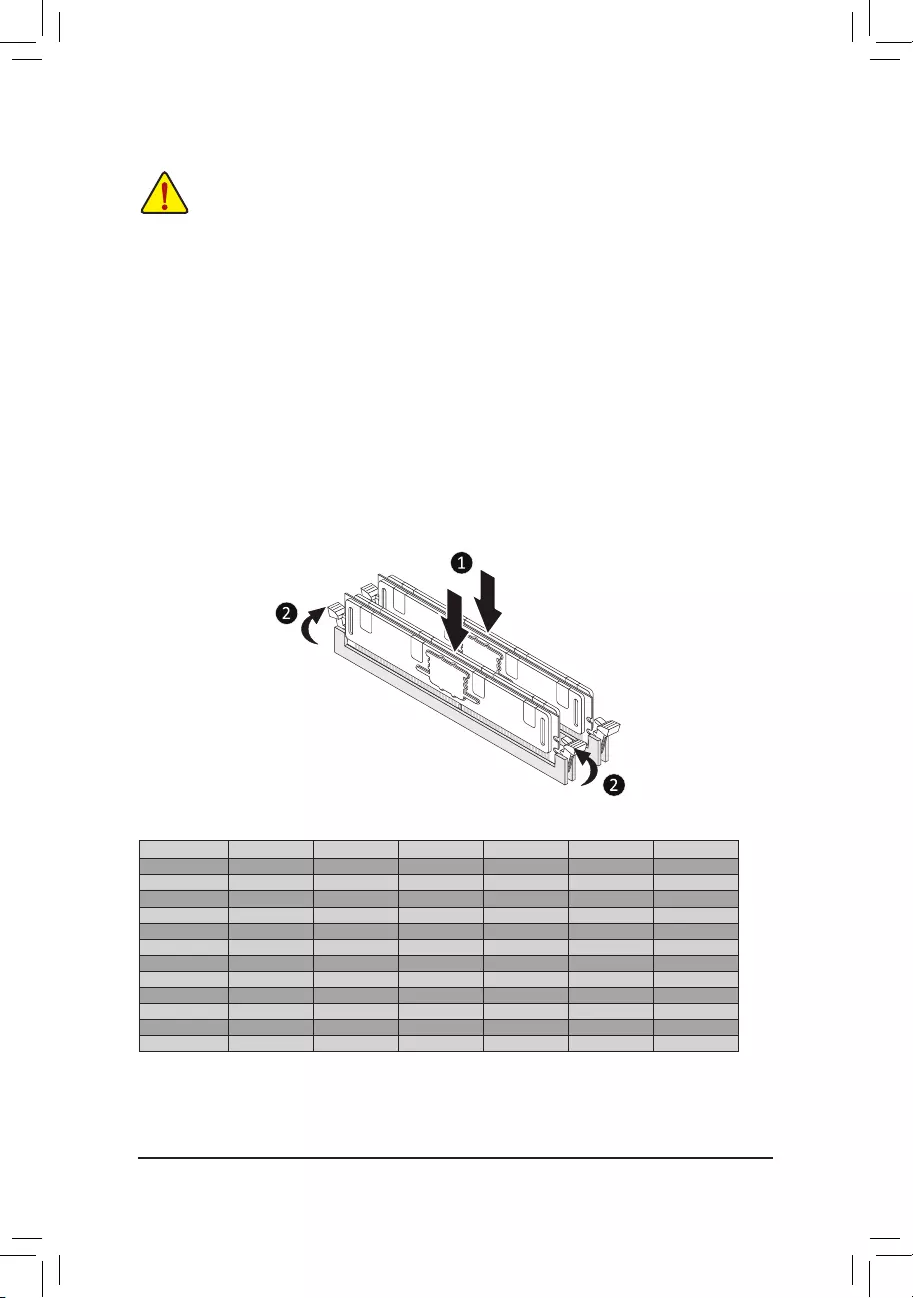
1-4 Installing the Memory
Read the following guidelines before you begin to install the memory:
•Make sure that the motherboard supports the memory. It is recommended that memory of the same
capacity, brand, speed, and chips be used.
(Go to GIGABYTE's website for the latest supported memory speeds and memory modules.)
•Always turn off the computer and unplug the power cord from the power outlet before installing the
memory to prevent hardware damage.
•Memory modules have a foolproof design. A memory module can be installed in only one direction.
If you are unable to insert the memory, switch the direction.
6ChannelMemoryConguration
This motherboard provides twelve memory sockets and supports 6 Channel Technology. After the memory is
installed,theBIOSwillautomaticallydetectthespecicationsandcapacityofthememory.Thetwelvememory
sockets are divided into six channels and each channel has two memory sockets as following:
Channel A: DIMM_P0_A0-1, DIMM_P0_A0-2
Channel B: DIMM_P0_B0-1, DIMM_P0_B0-2
Channel C: DIMM_P0_C0-1, DIMM_P0_C0-2
Channel D: DIMM_P0_D0-2, DIMM_P0_D0-1
Channel E: DIMM_P0_E0-2, DIMM_P0_E0-1
Channel F: DIMM_P0_F0-2, DIMM_P0_F0-1
Note:Wheninstallingthememory,makesuretobeginwiththerstsocketofeachchannel,suchasDIMM_P0_
A0-1/DIMM_P0_B0-1/DIMM_P0_C0-1/DIMM_P0_D0-1/DIMM_P0_E0-1/DIMM_P0_F0-1.
Refer to the table below for memory installation according to the number of the memory modules you want to install:
1 Module 2 Modules 4 Modules 6 Modules 8 Modules 12 Modules
DIMM_P0_A0-1 aaaaaa
DIMM_P0_A0-2 rrrraa
DIMM_P0_B0-1 rraaaa
DIMM_P0_B0-2 rrrraa
DIMM_P0_C0-1 rrrara
DIMM_P0_C0-2 rrrrra
DIMM_P0_D0-2 rrrraa
DIMM_P0_D0-1 raaaaa
DIMM_P0_E0-2 rrrraa
DIMM_P0_E0-1 rraaaa
DIMM_P0_F0-2 rrrrra
DIMM_P0_F0-1 rrrara
a: Installed r: Not Installed.
- 10 -
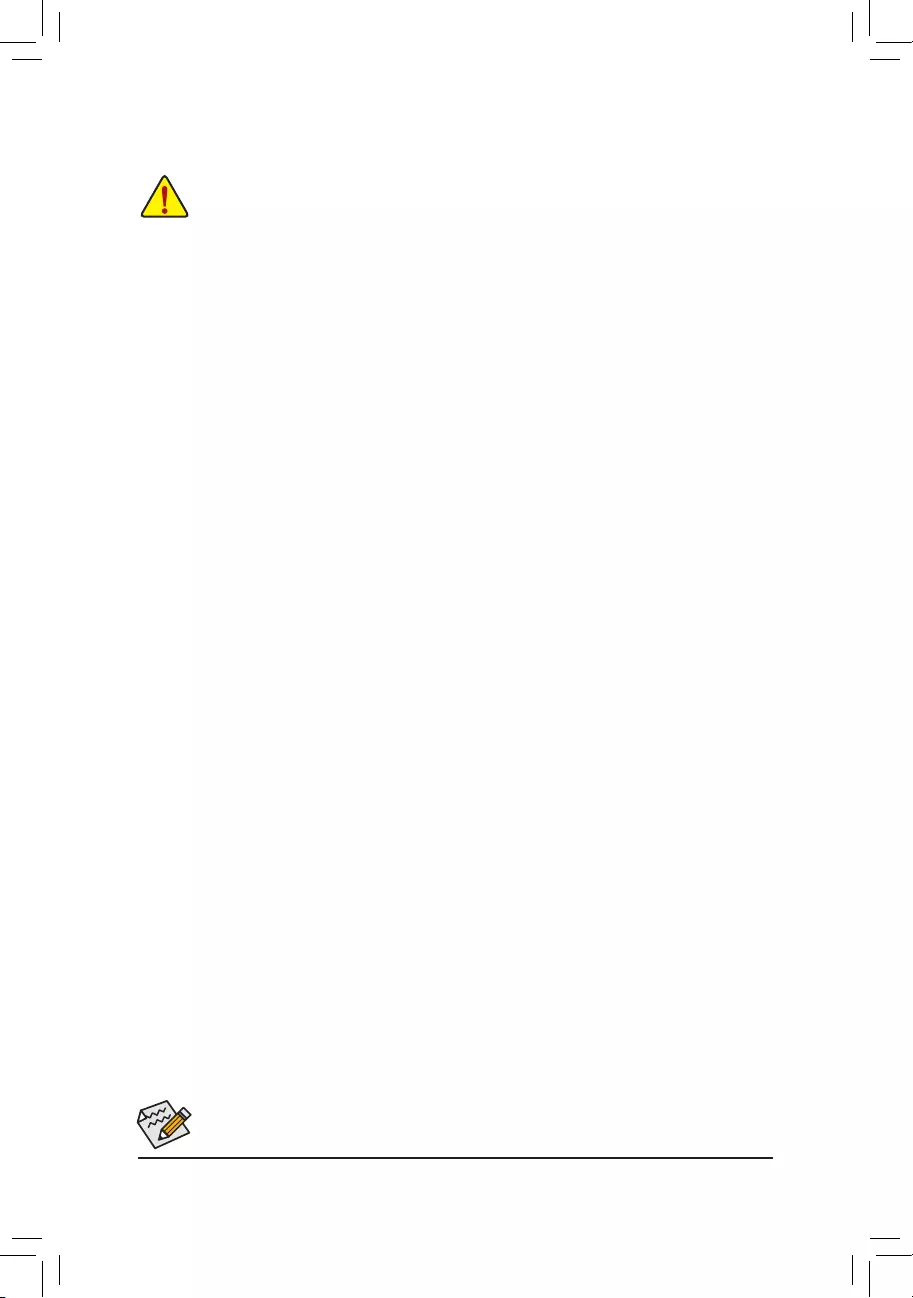
Procedure and driver screen for enabling CrossFire/SLI technology may differ by graphics cards and driver version.
Refer to the manual that came with your graphics cards for more information about enabling CrossFire/SLI technology.
1-5 Installing an Expansion Card
Read the following guidelines before you begin to install an expansion card:
•Make sure the motherboard supports the expansion card. Carefully read the manual that came
with your expansion card.
•Always turn off the computer and unplug the power cord from the power outlet before installing an
expansion card to prevent hardware damage.
B. Connecting the Graphics Cards
Step 1:
Observe the steps in "1-5 Installing an Expansion Card" and install CrossFire/SLI graphics cards on the PCI
Expressx16 slots.(To set upa 2-Wayconguration, werecommend installingthe graphicscards on the
PCIEX16_1 and PCIEX16_2 slots.)
Step 2:
Insert the CrossFire (Note 2)/SLI bridge connectors in the CrossFire/SLI gold edge connectors on top of the cards.
Step 3:
Plug the display cable into the graphics card on the PCIEX16_1 slot.
1-6 Setting up AMD CrossFire™/NVIDIA® SLI™Conguration
A. System Requirements
-Windows 10 64-bit operating system
-A CrossFire/SLI-supported motherboard with two or more PCI Express x16 slots and correct driver
-CrossFire/SLI-ready graphics cards of identical brand and chip and correct driver
(For the latest GPUs that support the 4-way/3-way CrossFire/SLI technology, please refer to the AMD/
NVIDIA® website.) (Note 1)
-CrossFire (Note 2)/SLI bridge connectors
-Apowersupplywithsufcientpowerisrecommended(Refertothemanualofyourgraphicscardsforthe
power requirement)
C.ConguringtheGraphicsCardDriver
C-1. To Enable CrossFire Function
After installing the graphics card driver in the operating system, go to the AMD RADEON SETTINGS screen.
Browse to Gaming\Global Settings and ensure AMD CrossFire is set to On.
C-2. To Enable SLI Function
After installing the graphics card driver in the operating system, go to the NVIDIA Control Panel. Browse to the
CongureSLI,Surround,Physx screen and ensure Maximize 3D performance is enabled.
(Note 1) When using dual core graphics cards, only 2-way is supported.
(Note 2) The bridge connector(s) may be needed or not depending on your graphics cards.
(Note 3) When two or more graphics cards are installed, we recommend that you connect the power cable from the power
supply to the OC_PEG1/OC_PEG2 connector to ensure system stability.
- 11 -
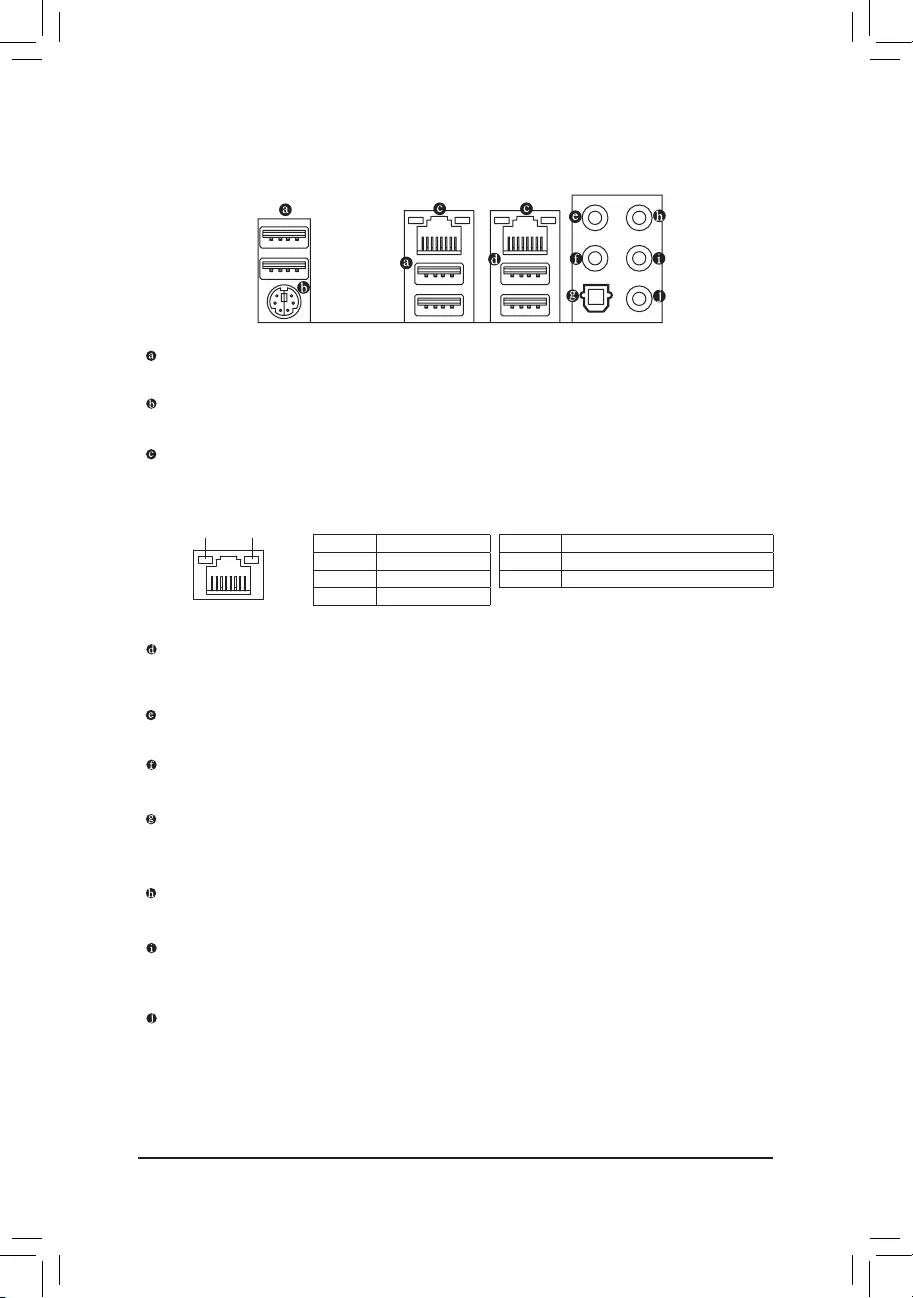
1-7 Back Panel Connectors
USB 2.0/1.1 Port
TheUSBportsupportstheUSB2.0/1.1specication.UsethisportforUSBdevices.
PS/2 Keyboard/Mouse Port
Use this port to connect a PS/2 mouse or keyboard.
RJ-45 LAN Port
The Gigabit Ethernet LAN port provides Internet connection at up to 1 Gbps data rate. The following
describes the states of the LAN port LEDs.
USB 3.1 Gen 1 Port
TheUSB3.1Gen1portsupportstheUSB3.1Gen1specicationandiscompatibletotheUSB2.0
specication.UsethisportforUSBdevices.
Center/Subwoofer Speaker Out
Use this audio jack to connect center/subwoofer speakers.
Rear Speaker Out
Use this audio jack to connect rear speakers.
Optical S/PDIF Out Connector
This connector provides digital audio out to an external audio system that supports digital optical audio.
Before using this feature, ensure that your audio system provides an optical digital audio in connector.
Line In/Side Speaker Out
The line in jack. Use this audio jack for line in devices such as an optical drive, walkman, etc.
Line Out/Front Speaker Out
The line out jack. This jack supports audio amplifying function. For better sound quality, it is recommended
that you connect your headphone/speaker to this jack (actual effects may vary by the device being used).
Mic In/Side Speaker Out
The Mic in jack.
Activity LED
Connection/
Speed LED
LAN Port
Activity LED:Connection/Speed LED:
State Description
Orange 1 Gbps data rate
Green 100 Mbps data rate
Off 10 Mbps data rate
State Description
Blinking Data transmission or receiving is occurring
On No data transmission or receiving is occurring
- 12 -
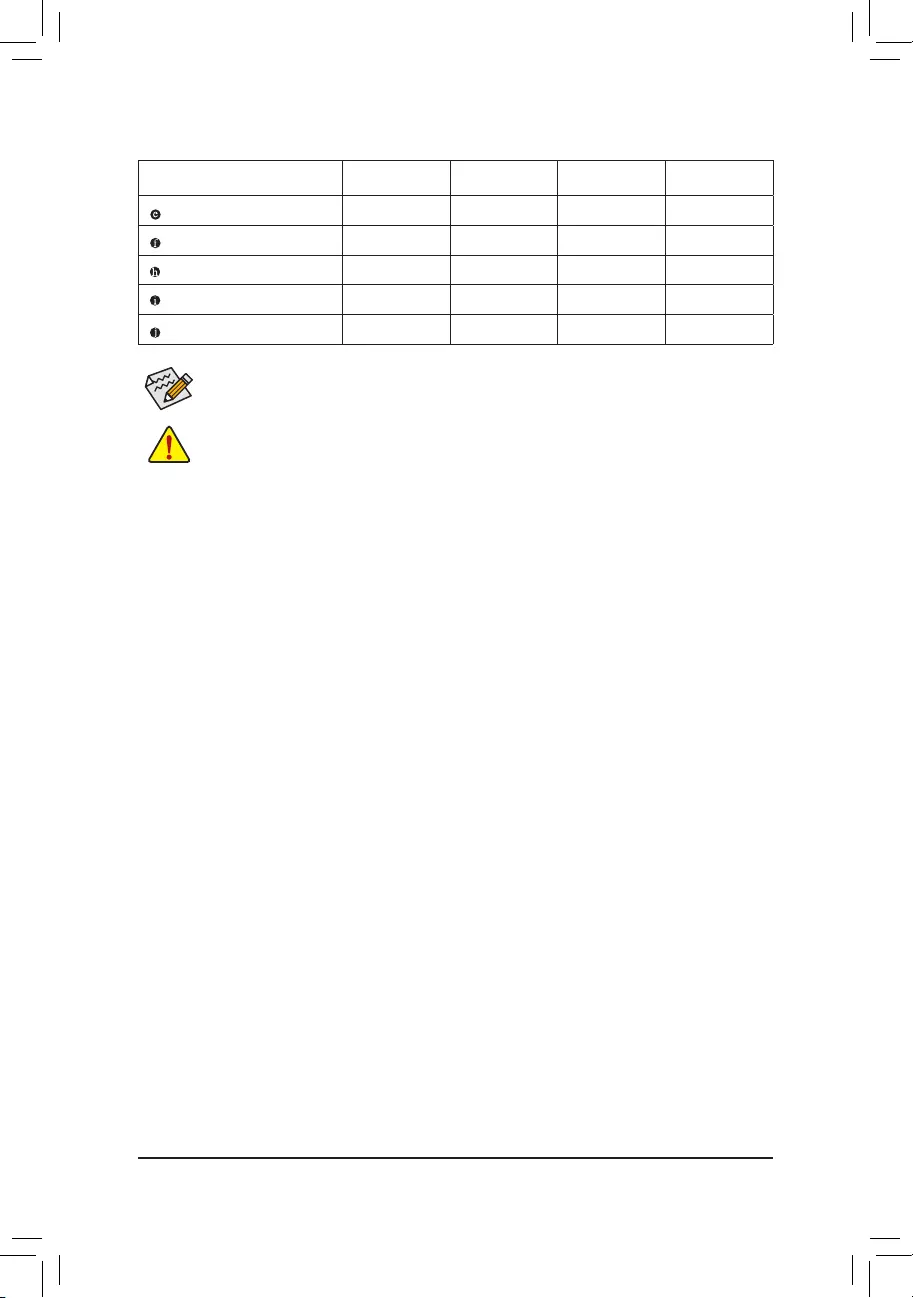
•Whenremovingthecableconnectedtoabackpanelconnector,rstremovethecablefromyour
device and then remove it from the motherboard.
•When removing the cable, pull it straight out from the connector. Do not rock it side to side to
prevent an electrical short inside the cable connector.
If you want to install a Side Speaker, you need to retask either the Line in or Mic in jack to be Side
Speaker out through the audio driver.
AudioJackCongurations:
Jack Headphone/
2-channel 4-channel 5.1-channel 7.1-channel
Center/Subwoofer Speaker Out a a
Rear Speaker Out a a a
Line In/Side Speaker Out a
Line Out/Front Speaker Out a a a a
Mic In/Side Speaker Out a
- 13 -
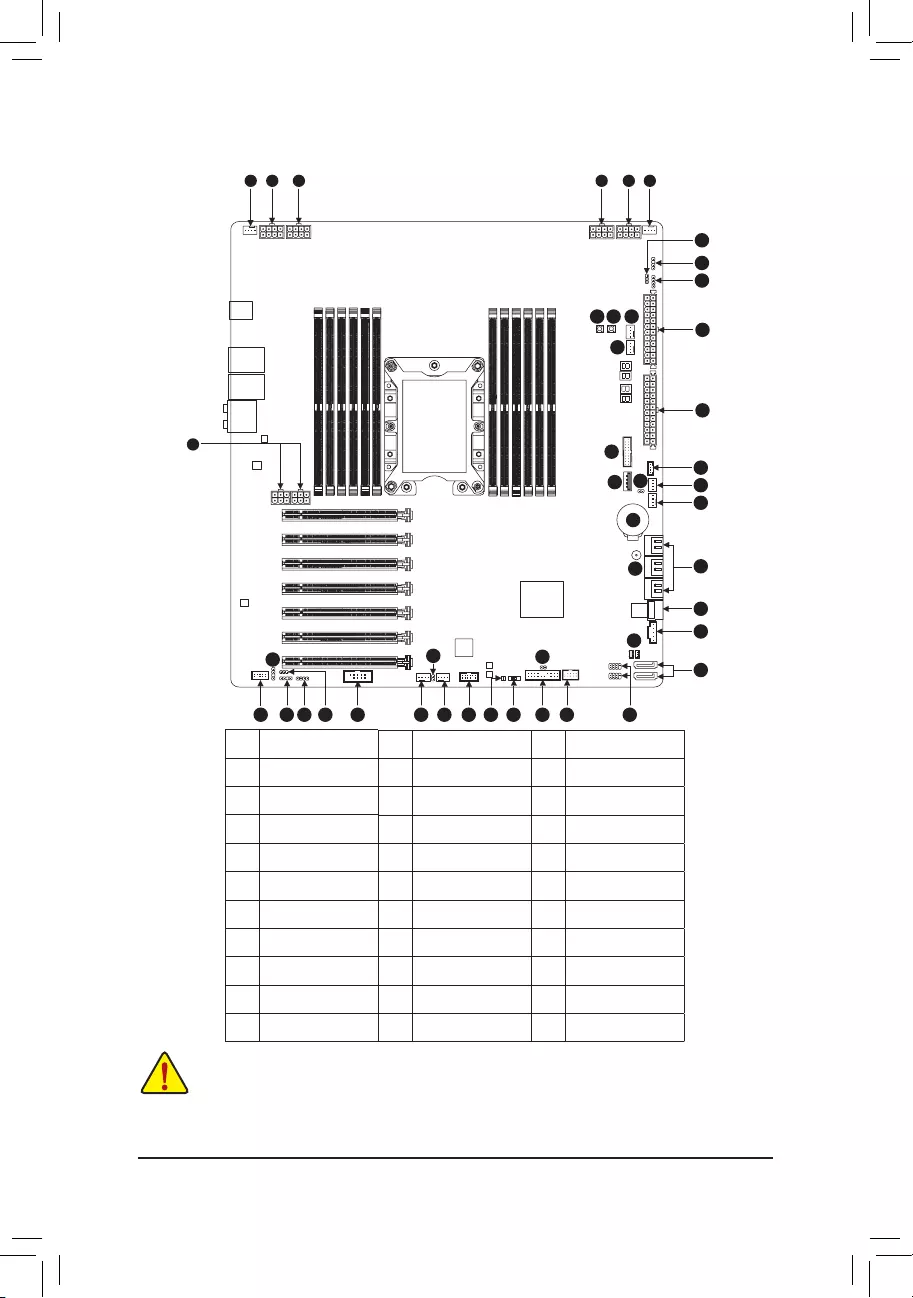
1-8 Internal Connectors
Read the following guidelines before connecting external devices:
•First make sure your devices are compliant with the connectors you wish to connect.
•Before installing the devices, be sure to turn off the devices and your computer. Unplug the power
cord from the power outlet to prevent damage to the devices.
•After installing the device and before turning on the computer, make sure the device cable has
been securely attached to the connector on the motherboard.
1ATX_12V_2X4_1~4
2 ATX/ATX_1
3 OC_PEG_1/2
4 CPU_FAN
5 SYS_FAN1~4
6SYS_FAN5/6_PUMP
7 CPU_OPT
8 BUZZER
9 EC_TEMP1/2
10 D_LED1/2
11 DLED_V_SW1/2
12 LED_C1/C2
13 SATA3 0~7
14 SATA_DOM0/1
15 I_SGPIO1/2
16 U2_32G
17 F_PANEL
18 F_AUDIO
19 SPDIF_O
20 F_USB30_1
21 USB30_OB_1
22 F_USB
23 COMC
24 TPM
25 CLR_CMOS
26 PMBUS
27 VROC
28 BAT
29 PW_SW
30 RST_SW
31 BIOS_SW
32 MBIOS/BBIOS_LED
26
16
13
8
28
9
21
20
5
6
27
2
2
12
10
511115
3
13
14
15221731322465231210 1118
19 25
3029
11
7
4
9
- 14 -
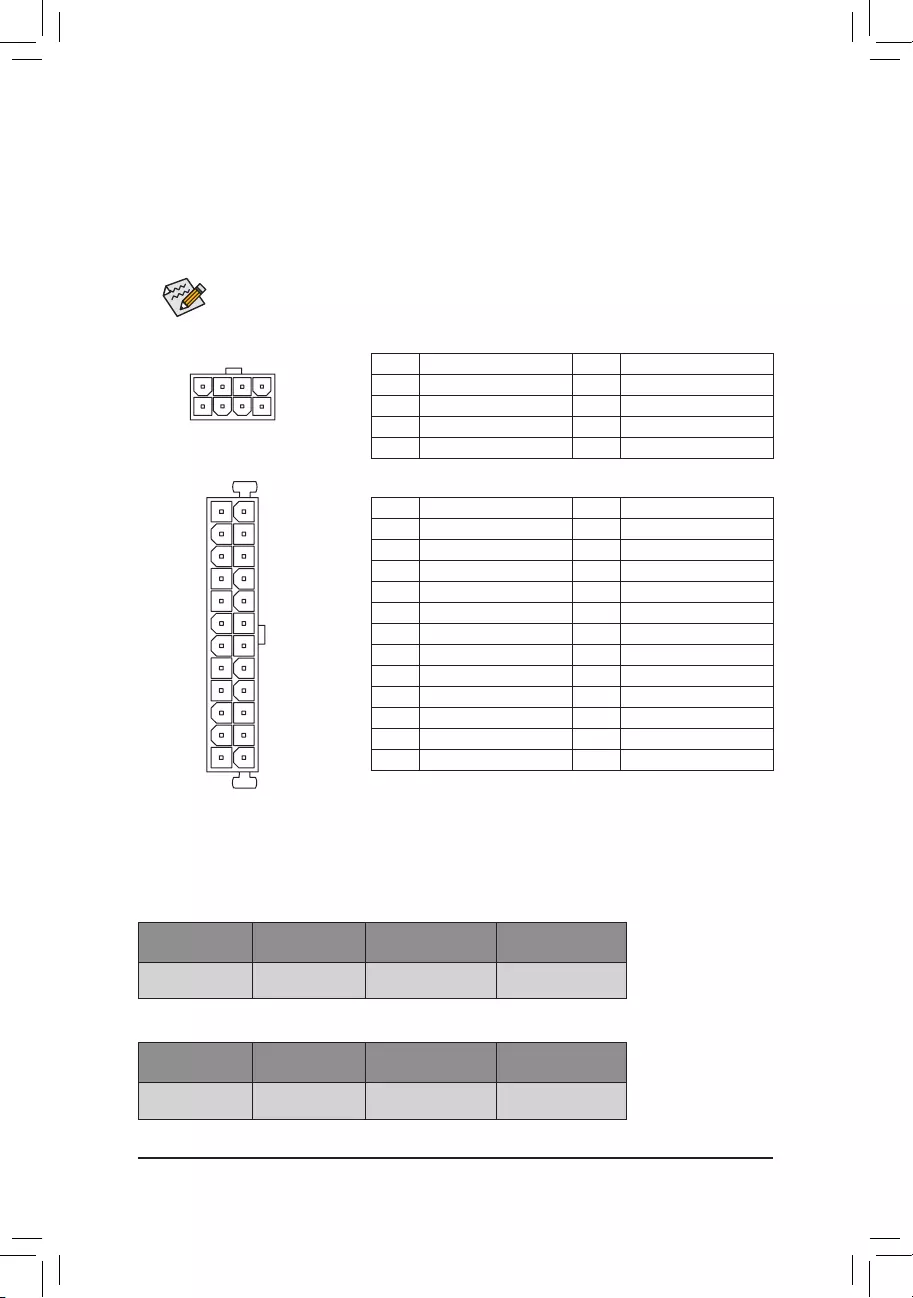
DEBUG
PORT
G.QBOFM
131
2412
ATX
1/2) ATX_12V_2X4_1~4/ATX/ATX_1 (2x4 12V Power Connectors and 2x12 Main Power Connectors)
With the use of the power connector, the power supply can supply enough stable power to all the components
onthemotherboard.Beforeconnectingthepowerconnector,rstmakesurethepowersupplyisturned
off and all devices are properly installed. The power connector possesses a foolproof design. Connect the
power supply cable to the power connector in the correct orientation.
The 12V power connector mainly supplies power to the CPU. If the 12V power connector is not connected,
the computer will not start.
To meet expansion requirements, it is recommended that a power supply that can withstand high
power consumption be used. If a power supply is used that does not provide the required power,
the result can lead to an unstable or unbootable system.
ATX/ATX_1:
Pin No. Denition Pin No. Denition
1 3.3V 13 3.3V
2 3.3V 14 -12V
3 GND 15 GND
4 +5V 16 PS_ON (soft On/Off)
5 GND 17 GND
6 +5V 18 GND
7 GND 19 GND
8 Power Good 20 NC
9 5VSB (stand by +5V) 21 +5V
10 +12V 22 +5V
11 +12V (Only for 2x12-pin ATX) 23 +5V (Only for 2x12-pin ATX)
12 3.3V (Only for 2x12-pin ATX) 24 GND (Only for 2x12-pin ATX)
ATX_12V_2X4_1~4:
Pin No. Denition Pin No. Denition
1 GND (Only for 2x4-pin 12V) 5 +12V (Only for 2x4-pin 12V)
2 GND (Only for 2x4-pin 12V) 6 +12V (Only for 2x4-pin 12V)
3 GND 7 +12V
4 GND 8 +12V
DEBUG
PORT
G.QBOFM
ATX_12V_2X4
41
8
5
•When one power supply is used:
ATX Connector (Main) ATX_1 Connector ATX_12V_2X4_1 and
ATX_12V_2X4_2 (on the left)
ATX_12V_2X4_3 and
ATX_12V_2X4_4 (on the right)
Connect Do Not Connect Connect either one Connect either one
Guidelines for connecting the power supply and power connectors:
This motherboard can be powered by two power supplies. Actual power requirement is dependent on your
hardwareconguration.Thefollowingtableexplainshowtoconnectthepowersupplycableswhenoneortwo
power supplies are used.
•When two power supplies are used:
ATX Connector (Main) ATX_1 Connector ATX_12V_2X4_1 and
ATX_12V_2X4_2 (on the left)
ATX_12V_2X4_3 and
ATX_12V_2X4_4 (on the right)
Connect Connect Connect both Connect both
- 15 -
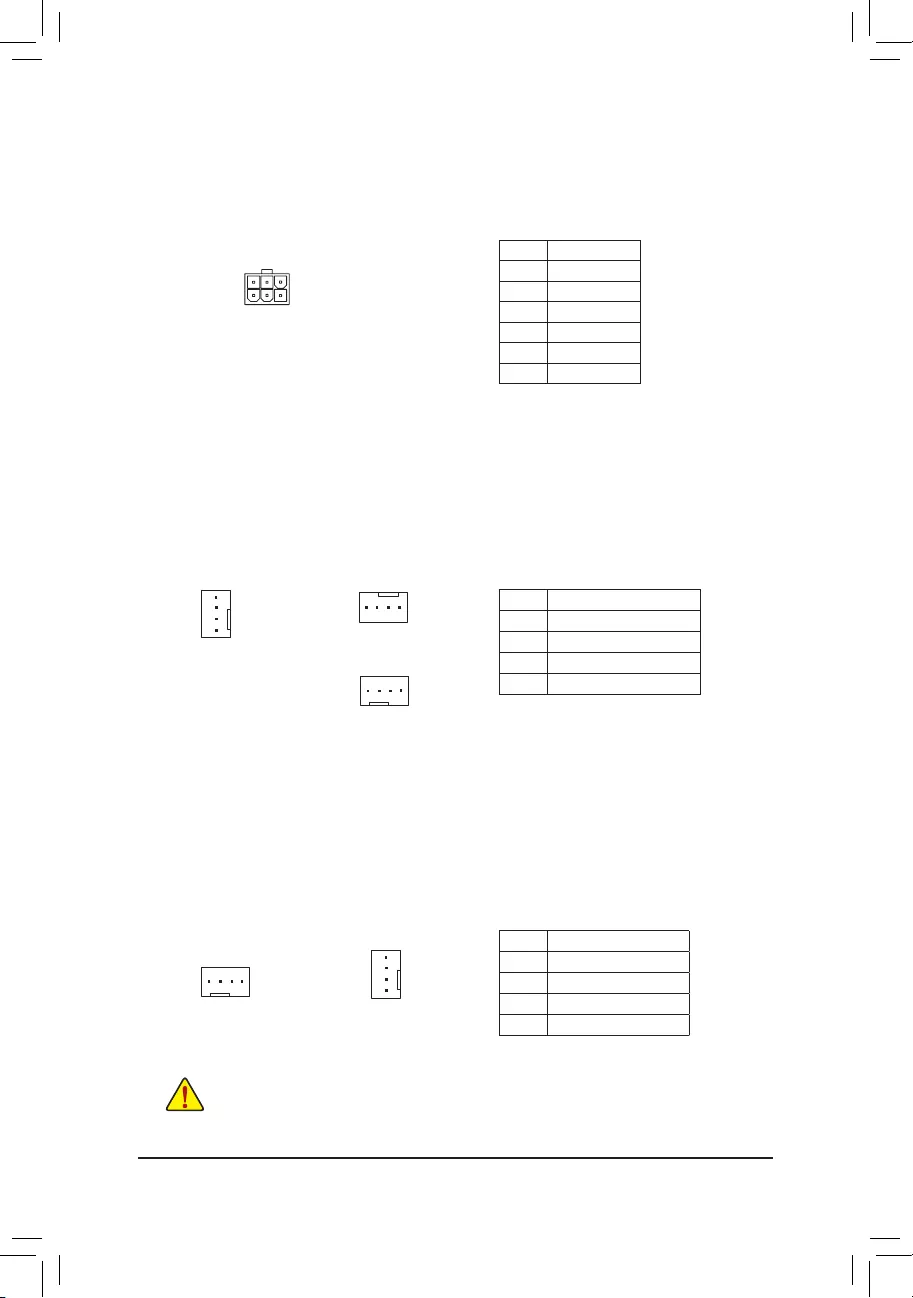
3) OC_PEG_1/OC_PEG_2 (PCIe Power Connectors)
The power connectors provide auxiliary power to the onboard PCI Express x16 slots. When two or more
graphics cards are installed, we recommend that you connect the power cables from the power supply to
the connectors to ensure system stability.
F_USB30 F_U
B_
F_ F_
_
B
BS_
B
SB_
B
_S
S_
_
B
_U
_
B
S
123
123
123
123
1
1
1
1
BSS
S
_S
SSU
1 2 3
S3 BSSS U
__ 3
F_USB3F
S _
1
4
3
6
Pin No. Denition
1 +12V
2 +12V
3 +12V
4 GND
5 GND
6GND
4/5) CPU_FAN/SYS_FAN1/2/3/4 (Fan Headers)
All fan headers on this motherboard are 4-pin. Most fan headers possess a foolproof insertion design.
When connecting a fan cable, be sure to connect it in the correct orientation (the black connector wire is
the ground wire). The speed control function requires the use of a fan with fan speed control design. For
optimum heat dissipation, it is recommended that a system fan be installed inside the chassis.
CPU_FAN/SYS_FAN4
DEBUG
PORT
G.QBOFM
DEBUG
PORT
G.QBOFM
1
1
SYS_FAN1/SYS_FAN2
Pin No. Denition
1 GND
2 Voltage Speed Control
3 Sense
4 PWM Speed Control
6) SYS_FAN5/6_PUMP (System Fan/Water Cooling Pump Headers)
The fan/pump header is 4-pin and possesses a foolproof insertion design. Most fan headers possess a
foolproof insertion design. When connecting a fan cable, be sure to connect it in the correct orientation (the
black connector wire is the ground wire). The speed control function requires the use of a fan with fan speed
control design. For optimum heat dissipation, it is recommended that a system fan be installed inside the
chassis. The header also provides speed control for a water cooling pump, refer to Chapter 2, "BIOS Setup,"
"M.I.T.," for more information.
Pin No. Denition
1 GND
2 Voltage Speed Control
3 Sense
4 PWM Speed Control
DEBUG
PORT
G.QBOFM
1
DEBUG
PORT
G.QBOFM
1
SYS_FAN3
SYS_FAN6_PUMP
DEBUG
PORT
G.QBOFM
1
SYS_FAN5_PUMP
•Be sure to connect fan cables to the fan headers to prevent your CPU and system from
overheating. Overheating may result in damage to the CPU or the system may hang.
•Thesefanheadersarenotcongurationjumperblocks.Donotplaceajumpercapontheheaders.
- 16 -
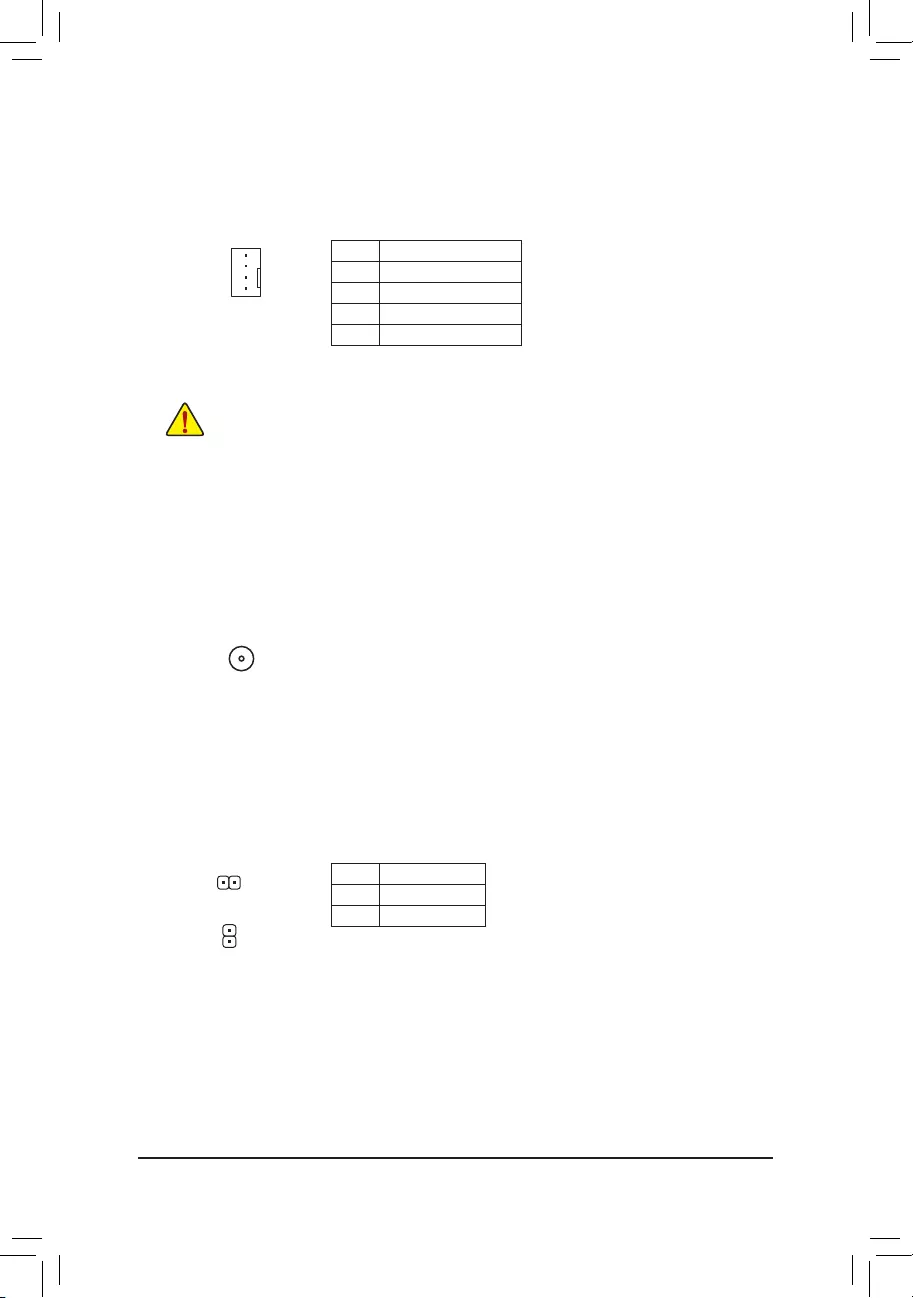
7) CPU_OPT (Water Cooling CPU Fan Header)
The fan header is 4-pin and possesses a foolproof insertion design. Most fan headers possess a foolproof
insertion design. When connecting a fan cable, be sure to connect it in the correct orientation (the black
connector wire is the ground wire). The speed control function requires the use of a fan with fan speed control
design.
Pin No. Denition
1 GND
2 Voltage Speed Control
3 Sense
4 PWM Speed Control
DEBUG
PORT
G.QBOFM
1
•Be sure to connect fan cables to the fan headers to prevent your CPU and system from
overheating. Overheating may result in damage to the CPU or the system may hang.
•Thesefanheadersarenotcongurationjumperblocks.Donotplaceajumpercapontheheaders.
8) BUZZER
The system reports system startup status by issuing a beep code. One single short beep will be heard if
no problem is detected at system startup.
9) EC_TEMP1/EC_TEMP2 (Temperature Sensor Headers)
Connect the thermistor cables to the headers for temperature detection.
Pin No. Denition
1 SENSOR IN
2 GND
1
1
EC_TEMP1
EC_TEMP2
- 17 -
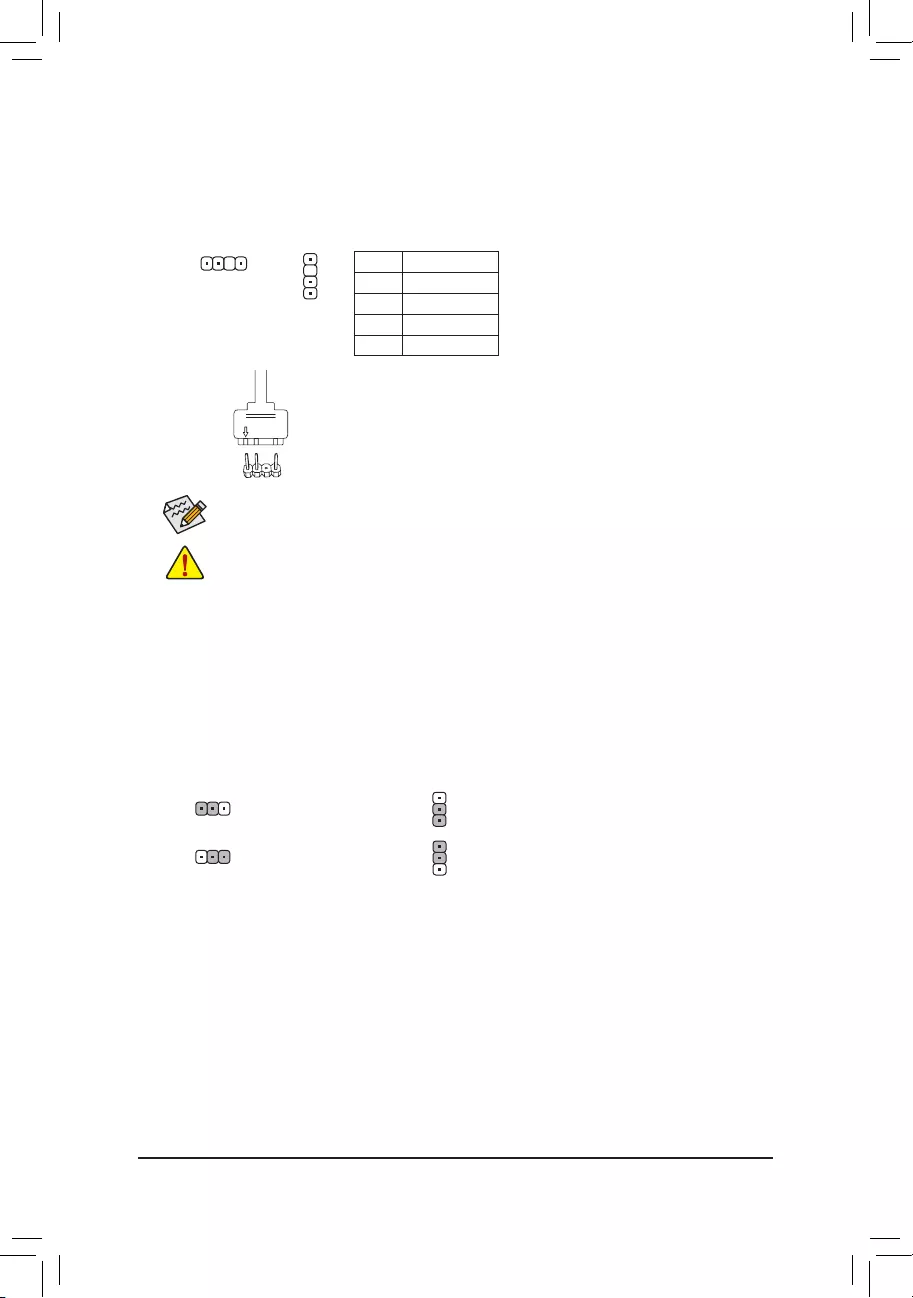
11) DLED_V_SW1/DLED_V_SW2 (Addressable LED Strip Power Select Jumpers)
The jumpers allow you to select the supply voltage of the D_LED1 and D_LED2 headers. Be sure to verify
the voltage requirements of your addressable LED strip and set the correct voltage with this jumper before
connection. Incorrect connection may lead to the damage of the LED strip.
1
1
1
1
1-2: 5V (Default) 1-2: 5V (Default)
2-3: 12V 2-3: 12V
DLED_V_SW1 DLED_V_SW2
Pin No. Denition
1 V
2 D
3 No Pin
4 G
Before installing the devices, be sure to turn off the devices and your computer. Unplug the power
cord from the power outlet to prevent damage to the devices.
For how to turn on/off the lights of the LED strip please visit the "Unique Features" webpage of
GIGABYTE's website.
D_LED1
D_LED2
1
F_USB30 F_U
B_
F_ F_
_
B
BS_
B
SB_
B
_S
S_
_
B
_U
_
B
S
123
123
123
123
1
1
1
1
BSS
S
_S
SSU
1 2 3
S3 BSSS
U
__ 3
F_USB3F
S _
S _
S _
SF
B_
B_
F
_0
S
S
_0F
_F
_
_
__B
U
S _S
_ SF_
USB0_B
B_ F_USB3
_
_3U
F_USB30 F_U
B_
F_ F_
_
B
BS_
B
SB_
B
_S
S_
_
B
_U
_
B
S
123
123
123
123
1
1
1
1
BSS
S
_S
SSU
1 2 3
S3 BSSS
U
__ 3
F_USB3F
S _
S _
S _
SF
B_
B_
F
_0
S
S
_0F
_F
_
_
__B
U
S _S
_ SF_
USB0_B
B_ F_USB3
_
_3U
1
10) D_LED1/D_LED2 (Addressable LED Strip Headers)
The headers can be used to connect a standard 5050 addressable LED strip, with maximum power rating
of 5A (12V or 5V) and maximum number of 1000 LEDs. There are 12V and 5V addressable LED strips.
Be sure to verify the voltage requirements of your addressable LED strip and set the DLED_V_SW1 and
DLED_V_SW2 jumpers accordingly.
Connect one end of the included addressable LED strip adapter
cable to this header and the other end to your addressable LED
strip. The power pin (marked with a triangle on the plug) of the
LED strip must be connected to Pin 1 of the addressable LED
strip header. Incorrect connection may lead to the damage of
the LED strip.
Addressable LED
strip adapter cable
1
- 18 -
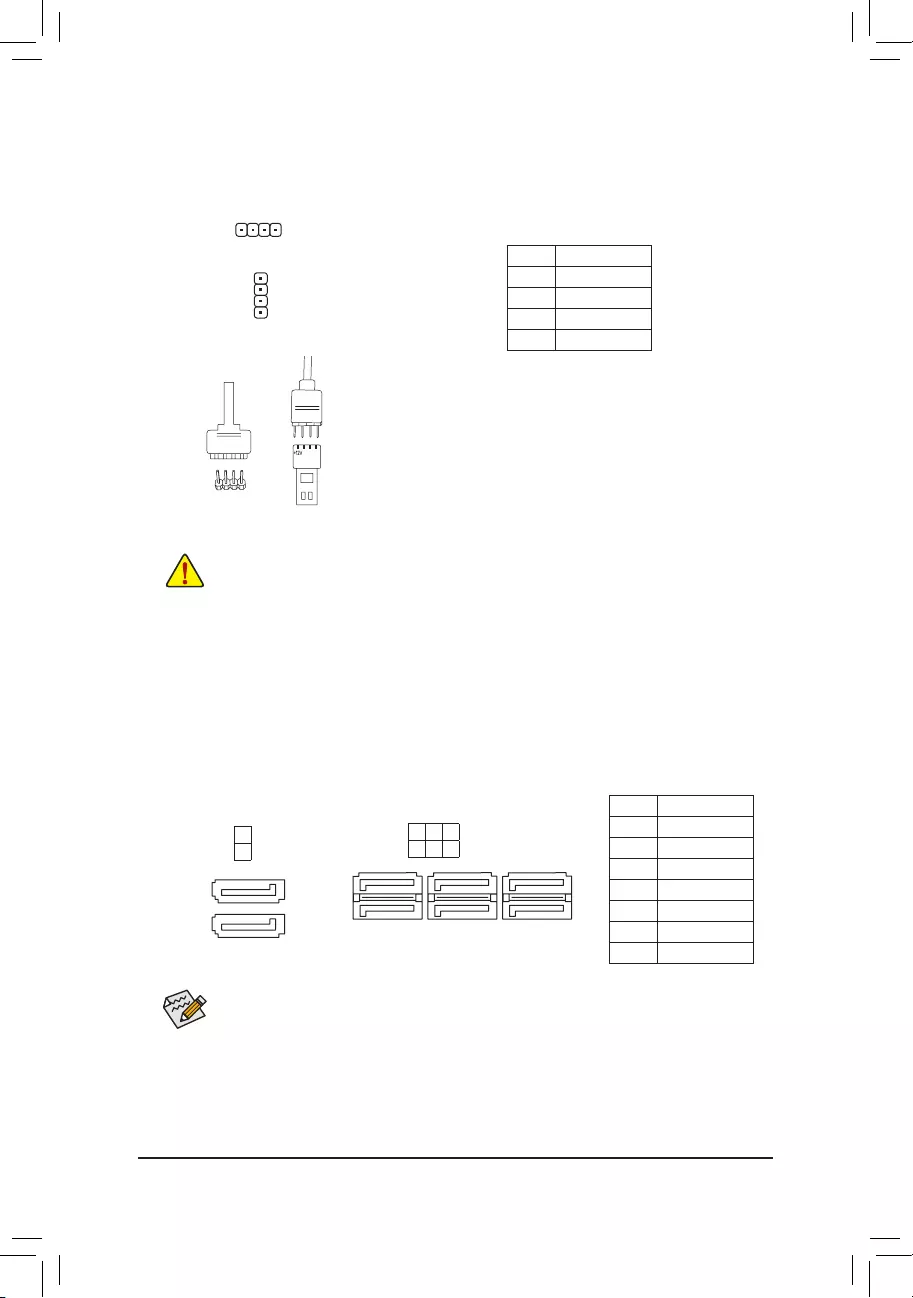
13) SATA3 0/1/2/3/4/5/6/7 (SATA 6Gb/s Connectors)
The SATA connectors conform to SATA 6Gb/s standard and are compatible with SATA 3Gb/s and SATA
1.5Gb/s standard. Each SATA connector supports a single SATA device. The Intel® Chipset supports RAID 0,
RAID1,RAID5,andRAID10.RefertoChapter3,"ConguringaRAIDSet,"forinstructionsonconguring
a RAID array.
Pin No. Denition
1 GND
2 TXP
3 TXN
4 GND
5 RXN
6 RXP
7 GND
To enable hot-plugging for the SATA ports, refer to Chapter 2, "BIOS Setup," "Peripherals\PCH
SATAConguration,"formoreinformation.
1
1
SATA3
3 5 7
2 4 6
7
7
DEBUG
PORT
G.QBOFM
DEBUG
PORT
G.QBOFM
DEBUG
PORT
G.QBOFM
DEBUG
PORT
G.QBOFM
71
0
1
SATA3
DEBUG
PORT
G.QBOFM
71
12) LED_C1/LED_C2 (RGB LED Strip Headers)
The headers can be used to connect a standard 5050 RGB LED strip (12V/G/R/B), with maximum power
rating of 2A (12V) and maximum length of 2m.
Pin No. Denition
1 12V
2 G
3 R
4 B
Before installing the devices, be sure to turn off the devices and your computer. Unplug the power
cord from the power outlet to prevent damage to the devices.
Connect one end of the RGB LED strip extension cable to the
header and the other end to your RGB LED strip. The black wire
(marked with a triangle on the plug) of the extension cable must be
connected to Pin 1 (12V) of this header. The 12V pin (marked with
an arrow) on the other end of the extension cable must be lined
up with the 12V of the LED strip. Be careful with the connection
orientation of the LED strip; incorrect connection may lead to the
damage of the LED strip.
1
LED_C2
1
LED_C1
DEBUG
PORT
G.QBOFM
DEBUG
PORT
G.QBOFM
12VRGB
BG12VR
12V
1
RGB
LED
Strip
12VRGB
BG12VR
- 19 -
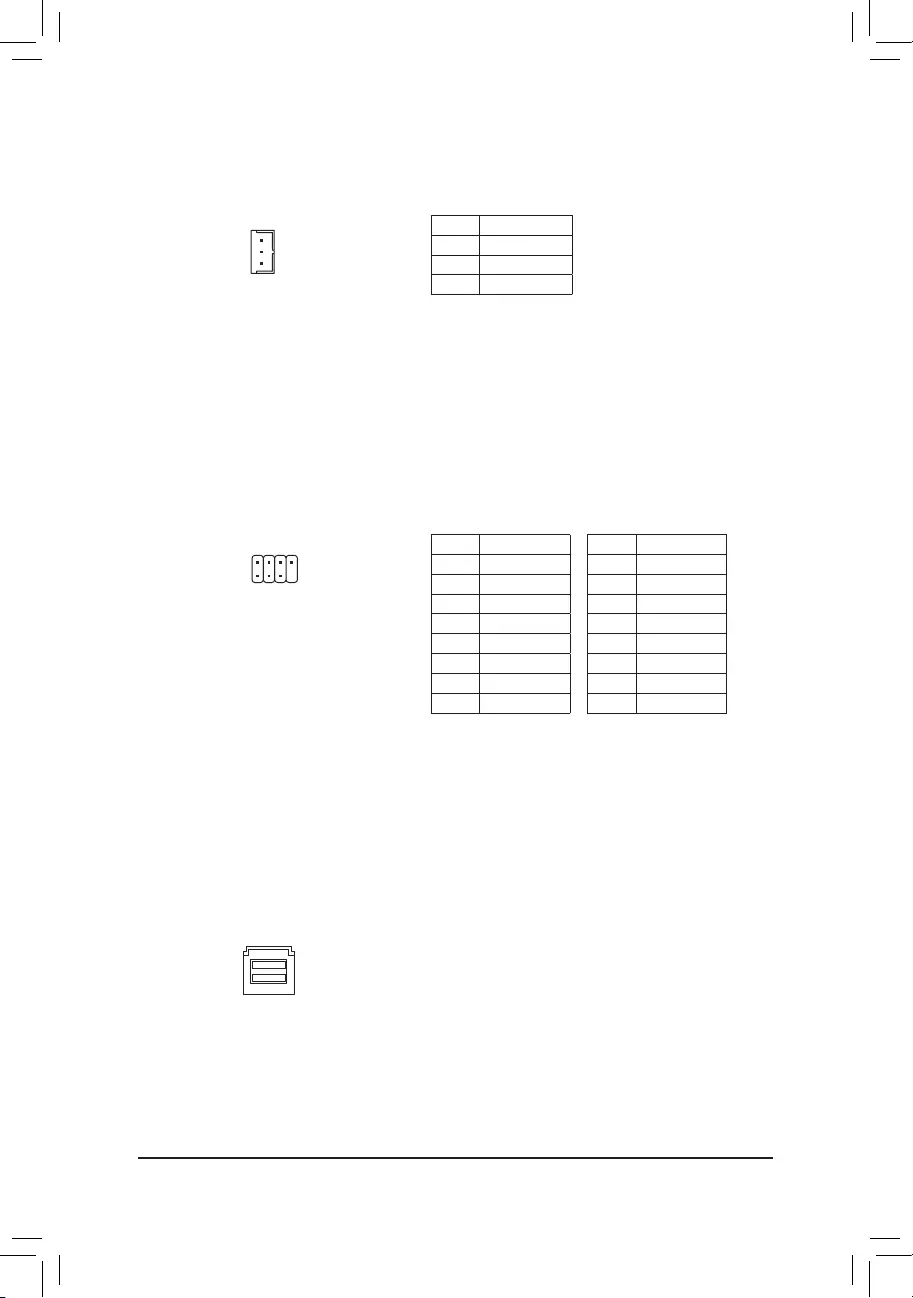
14) SATA_DOM0/1 (SATA Power Headers)
The headers can provide power to SATA devices.
Pin No. Denition
1 +5V
2 GND
3 NC
15) I_SGPIO1/I_SGPIO2 (SATA Detection Headers)
The headers can connect to SATA detection devices.
Pin No. Denition
1 NC
2 No Pin
3DATA0
4 NC
5 NC
6 LOAD
7 NC
8 CLOCK
Pin No. Denition
1 NC
2 No Pin
3DATA1
4 NC
5 NC
6 LOAD
7 NC
8 CLOCK
I_SGPIO1: I_SGPIO2:
16) U2_32G (U.2 Connector)
The U.2 connector supports a single U.2 device.
F_USB30 F_U
B_
F_ F_
_
B
BS_
B
SB_
B
_S
S_
_
B
_U
_
B
S
123
123
123
123
1
1
1
1
BSS
S
_S
SSU
1 2 3
S3 BSSS
U
__ 3
F_USB3F
S _
S _
S _
SF
B_
B_
F
_0
S
S
_0F
_F
_
_
__B
U
S _S
_
USB0_B
B_
1
F_USB30 F_U
B_
F_ F_
_
B
BS_
B
SB_
B
_S
S_
_
B
_U
_
B
S
123
123
123
123
1
1
1
1
BSS
S
_S
SSU
1 2 3
S3 BSSS
U
__ 3
F_USB3F
S _
S _
S _
SF
B_
B_
F
_0
S
S
_0F
_F
_
_
__B
U
S _S
_ SF_
B
USB0_B
B_ F_USB3
F_USB303
_
_3U
S_
28
17
- 20 -
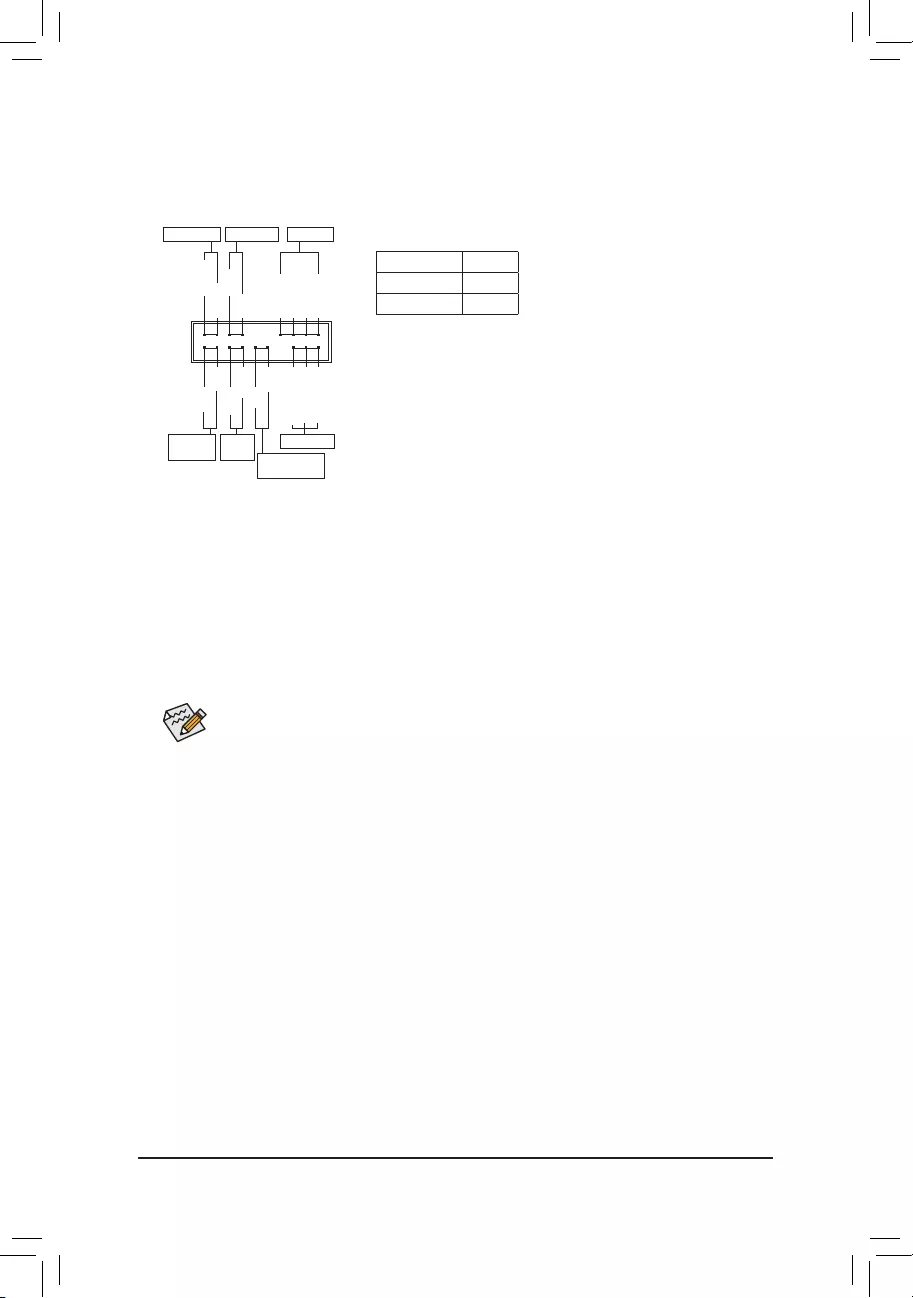
The front panel design may differ by chassis. A front panel module mainly consists of power switch,
reset switch, power LED, hard drive activity LED, speaker and etc. When connecting your chassis
front panel module to this header, make sure the wire assignments and the pin assignments are
matched correctly.
17) F_PANEL (Front Panel Header)
Connect the power switch, reset switch, speaker, chassis intrusion switch/sensor and system status indicator
on the chassis to this header according to the pin assignments below. Note the positive and negative pins
before connecting the cables.
System Status LED
S0 On
S3/S4/S5 Off
•PW (Power Switch, Red):
Connects to the power switch on the chassis front panel. You may
congurethewaytoturnoffyoursystemusingthepowerswitch(refer
to Chapter 2, "BIOS Setup," "Power," for more information).
•SPEAK (Speaker, Orange):
Connects to the speaker on the chassis front panel. The system reports
system startup status by issuing a beep code. One single short beep
will be heard if no problem is detected at system startup.
•PLED/PWR_LED (Power LED, Yellow/Purple):
Connects to the power status indicator
on the chassis front panel. The LED is on
when the system is operating. The LED is
off when the system is in S3/S4 sleep state
or powered off (S5).
•HD (Hard Drive Activity LED, Blue):
Connects to the hard drive activity LED on the chassis front panel. The LED is on when the hard drive
is reading or writing data.
•RES (Reset Switch, Green):
Connects to the reset switch on the chassis front panel. Press the reset switch to restart the computer
if the computer freezes and fails to perform a normal restart.
•CI (Chassis Intrusion Header, Gray):
Connects to the chassis intrusion switch/sensor on the chassis that can detect if the chassis cover has
been removed. This function requires a chassis with a chassis intrusion switch/sensor.
•NC (Orange): No Connection.
Power LED
DEBUG
PORT
G.QBOFM
1
2
19
20
CI-
CI+
PWR_LED-
PWR_LED+
PLED-
PW-
SPEAK+
SPEAK-
PLED+
PW+
Power LED
HD-
RES+
HD+
RES-
Hard Drive
Activity LED
Reset
Switch Chassis Intrusion
Header
Power Switch Speaker
PWR_LED-
NC
NC
- 21 -
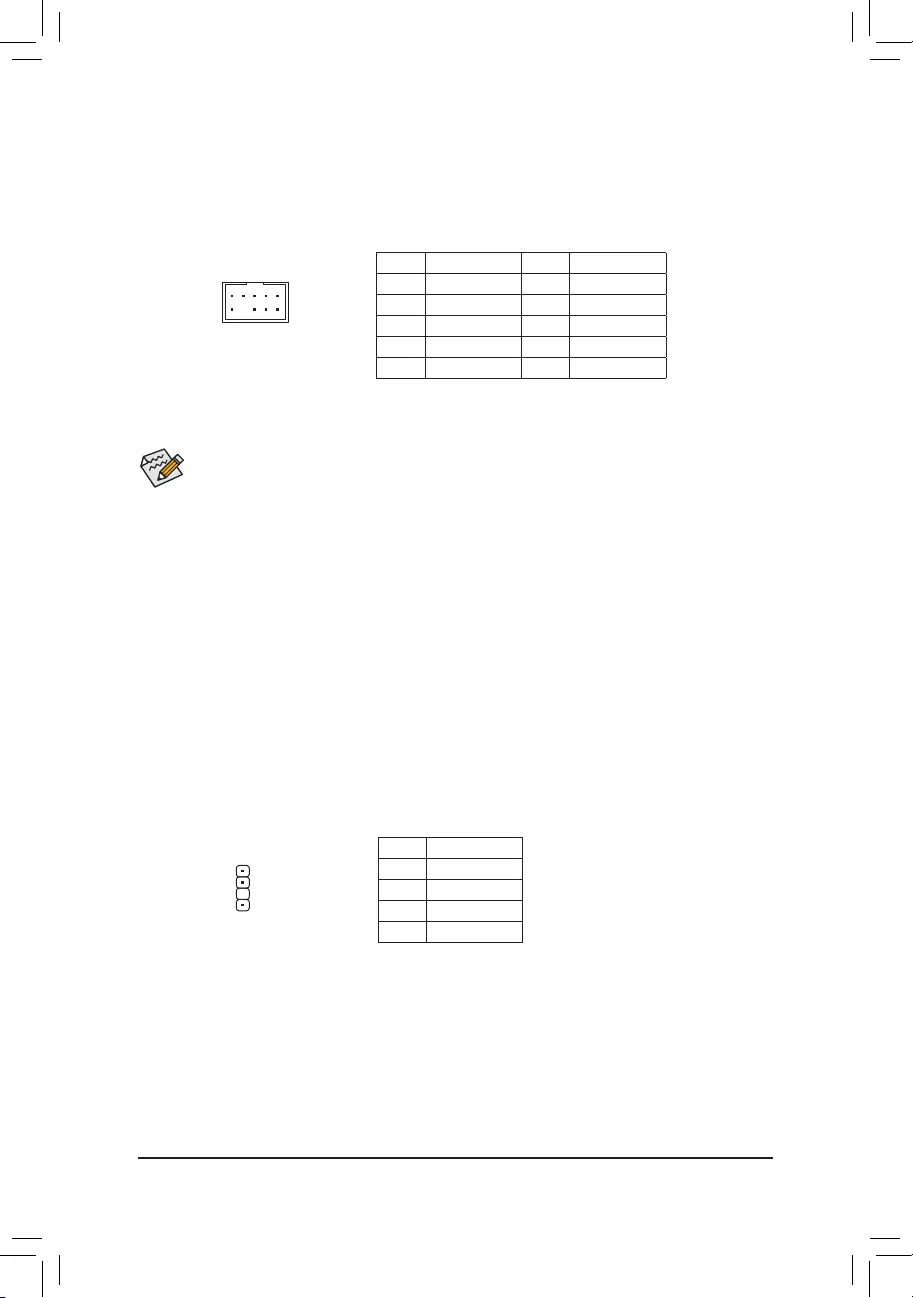
18) F_AUDIO (Front Panel Audio Header)
ThefrontpanelaudioheadersupportsHighDenitionaudio(HD).Youmayconnectyourchassisfront
panel audio module to this header. Make sure the wire assignments of the module connector match the
pin assignments of the motherboard header. Incorrect connection between the module connector and the
motherboard header will make the device unable to work or even damage it.
Some chassis provide a front panel audio module that has separated connectors on each wire instead
of a single plug. For information about connecting the front panel audio module that has different wire
assignments, please contact the chassis manufacturer.
F_USB30 F_U
B_
F_ F_
_
B
BS_
B
SB_
B
_S
S_
_
B
_U
_
B
S
123
123
123
123
1
1
1
1
BSS
S
_S
SSU
1 2 3
S3 BSSS
U
__ 3
F_USB3F
S _
S _
S _
SF
B_
B_
F
_0
S
S
_0F
_F
_
_
__B
U
S _S
_ SF_
USB0_B
B_ F_USB3
F_USB303
_
_3U
9 1
10 2
Pin No. Denition Pin No. Denition
1 MIC2_L 6 Sense
2 GND 7 FAUDIO_JD
3 MIC2_R 8 No Pin
4 NC 9 LINE2_L
5 LINE2_R 10 Sense
19) SPDIF_O (S/PDIF Out Header)
This header supports digital S/PDIF Out and connects a S/PDIF digital audio cable (provided by expansion
cards) for digital audio output from your motherboard to certain expansion cards like graphics cards and
sound cards. For example, some graphics cards may require you to use a S/PDIF digital audio cable for
digital audio output from your motherboard to your graphics card if you wish to connect an HDMI display
to the graphics card and have digital audio output from the HDMI display at the same time. For information
about connecting the S/PDIF digital audio cable, carefully read the manual for your expansion card.
Pin No. Denition
1 5VDUAL
2 No Pin
3 SPDIFO
4 GND
1
F_USB30 F_U
B_
F_ F_
_
B
BS_
B
SB_
B
_S
S_
_
B
_U
_
B
S
123
123
123
123
1
1
1
1
BSS
S
_S
SSU
1 2 3
S3 BSSS
U
__ 3
F_USB3F
S _
S _
S _
SF
B_
B_
F
_0
S
S
_0F
_F
_
_
__B
U
S _S
_ SF_
USB0_B
B_ F_USB3
F_USB303
_
_3U
- 22 -
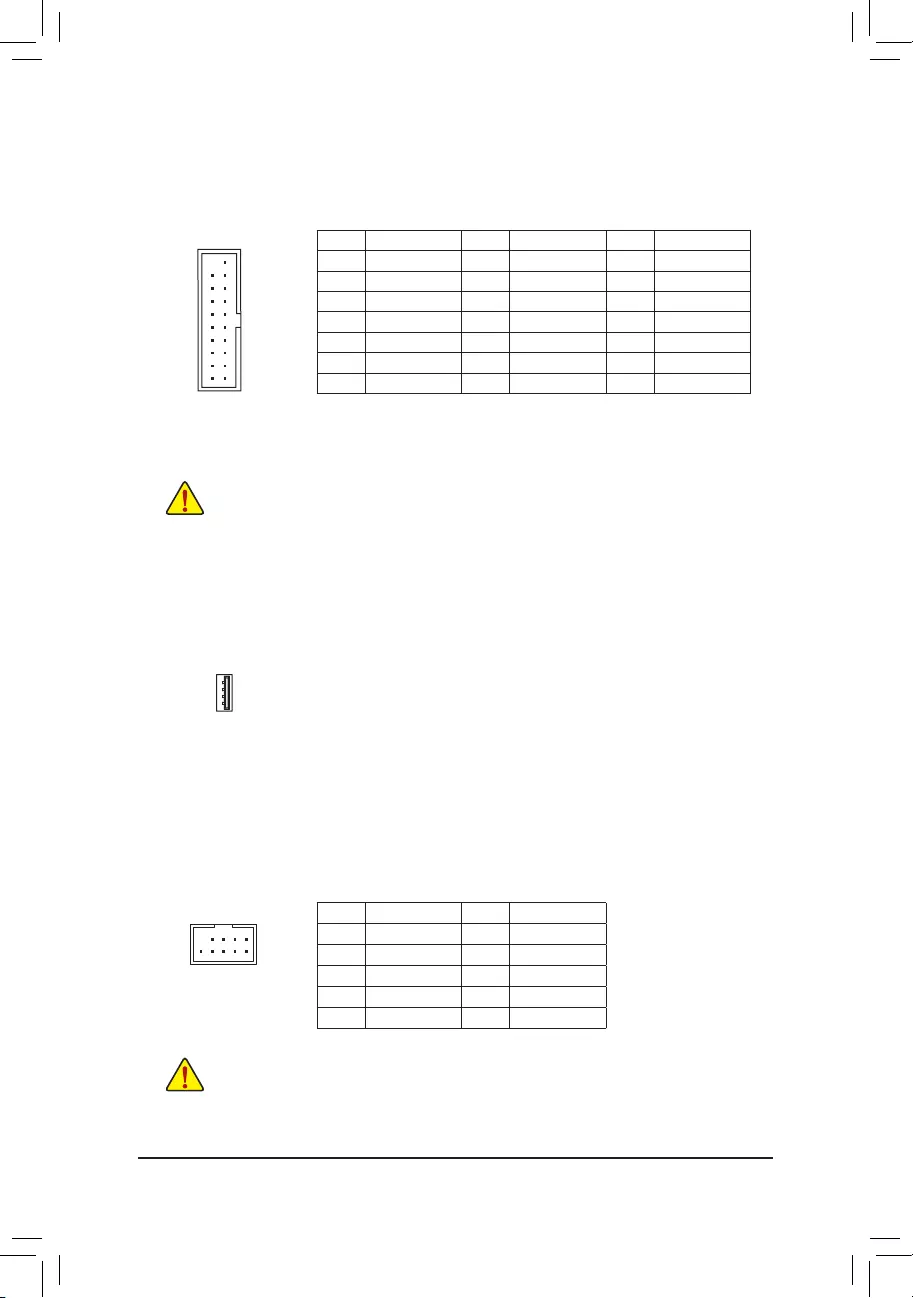
Pin No. Denition Pin No. Denition Pin No. Denition
1 VBUS 8 D1- 15 SSTX2-
2 SSRX1- 9 D1+ 16 GND
3 SSRX1+ 10 NC 17 SSRX2+
4 GND 11 D2+ 18 SSRX2-
5 SSTX1- 12 D2- 19 VBUS
6SSTX1+ 13 GND 20 No Pin
7 GND 14 SSTX2+
20) F_USB30_1 (USB 3.1 Gen 1 Header)
TheheaderconformstoUSB3.1Gen1andUSB2.0specicationandcanprovidetwoUSBports.For
purchasing the optional 3.5" front panel that provides two USB 3.1 Gen 1 ports, please contact the local
dealer.
F_USB30 F_U
B_
F_ F_
_
B
BS_
B
SB_
B
_S
S_
_
B
_U
_
B
S
123
123
123
123
1
1
1
1
BSS
S
_S
SSU
1 2 3
S3 BSSS
U
__ 3
F_USB3F
S _
S _
S _
SF
B_
B_
F
_0
S
S
_0F
_F
_
_
__B
U
S _S
_ SF_
USB0_B
B_ F_USB3
F_USB303
_
_3U
10
20 1
11
Prior to installing the USB bracket, be sure to turn off your computer and unplug the power cord
from the power outlet to prevent damage to the USB bracket.
22) F_USB (USB 2.0/1.1 Header)
TheheaderconformstoUSB2.0/1.1specication.EachUSBheadercanprovidetwoUSBportsviaan
optional USB bracket. For purchasing the optional USB bracket, please contact the local dealer.
Pin No. Denition Pin No. Denition
1 Power (5V) 6 USB DY+
2 Power (5V) 7 GND
3 USB DX- 8 GND
4 USB DY- 9 No Pin
5 USB DX+ 10 NC
•Do not plug the IEEE 1394 bracket (2x5-pin) cable into the USB 2.0/1.1 header.
•Prior to installing the USB bracket, be sure to turn off your computer and unplug the power cord
from the power outlet to prevent damage to the USB bracket.
DEBUG
PORT
G.QBOFM
10
9
2
1
21) USB30_OB_1 (USB 3.1 Gen 1 Port)
TheUSBportmakesiteasiertosavedata,ashtheBIOSorinstallsoftwareinopenbenchtestingplatforms
whetherforextremeoverclockingorsimplypretestingthePCbeforenalcomponentinstallationinsidea
case scenarios where accessing the rear panel IO can be an inconvenience.
F_USB30 F_U
B_
F_ F_
_
B
BS_
B
SB_
B
_S
S_
_
B
_U
_
B
S
123
123
123
123
1
1
1
1
BSS
S
_S
SSU
1 2 3
S3 BSSS
U
__ 3
F_USB3F
S _
S _
S _
SF
B_
B_
F
_0
S
S
_0F
_F
_
_
__B
U
S _S
_
USB0_B
B_
- 23 -
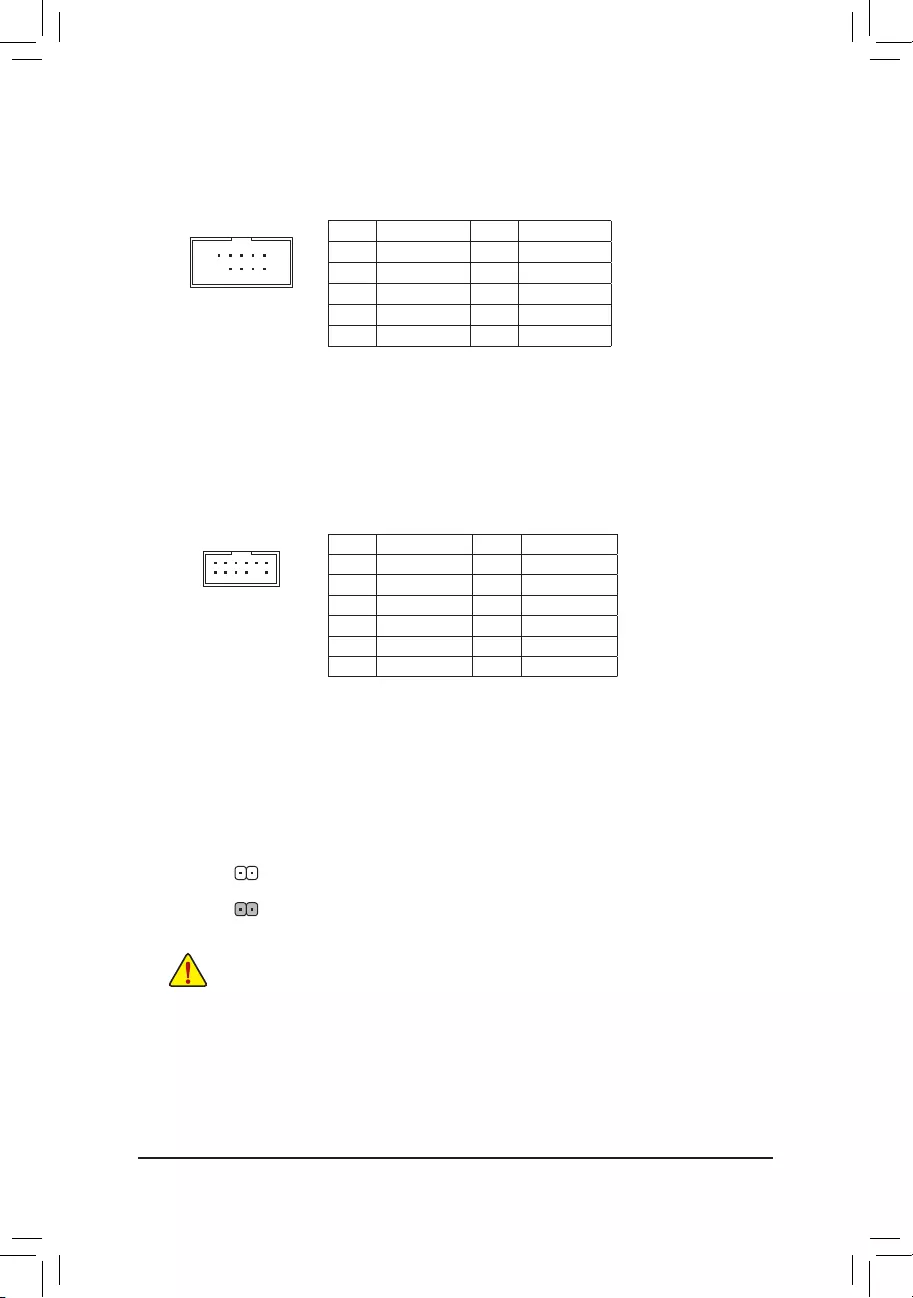
23) COMC (Serial Port Header)
The COM header can provide one serial port via an optional COM port cable. For purchasing the optional
COM port cable, please contact the local dealer.
Pin No. Denition Pin No. Denition
1 NDCD- 6 NDSR-
2 NSIN 7 NRTS-
3 NSOUT 8 NCTS-
4 NDTR- 9 NRI-
5 GND 10 No Pin
24) TPM (Trusted Platform Module Header)
You may connect a TPM (Trusted Platform Module) to this header.
Pin No. Denition Pin No. Denition
1LAD0 7LAD3
2VCC3 8GND
3LAD1 9LFRAME
4No Pin 10 NC
5LAD2 11 SERIRQ
6LCLK 12 LRESET
F_USB30 F_U
B_
F_ F_
_
B
BS_
B
SB_
B
_S
S_
_
B
_U
_
B
S
123
123
123
123
1
1
1
1
BSS
S
_S
SSU
1 2 3
S3 BSSS
U
__ 3
F_USB3F
S _
S _
S _
SF
B_
B_
F
_0
S
S
_0F
_F
_
_
__B
U
S _S
_ SF_
USB0_B
B_ F_USB3
F_USB303
_
_3U
12
11
2
1
25) CLR_CMOS (Clear CMOS Jumper)
UsethisjumpertocleartheBIOScongurationandresettheCMOSvaluestofactorydefaults.Toclear
the CMOS values, use a metal object like a screwdriver to touch the two pins for a few seconds.
•Always turn off your computer and unplug the power cord from the power outlet before clearing
the CMOS values.
•After system restart, go to BIOS Setup to load factory defaults (select Load Optimized Defaults) or
manuallyconguretheBIOSsettings(refertoChapter2,"BIOSSetup,"forBIOScongurations).
Open: Normal
Short: Clear CMOS Values
10
9
2
1
- 24 -
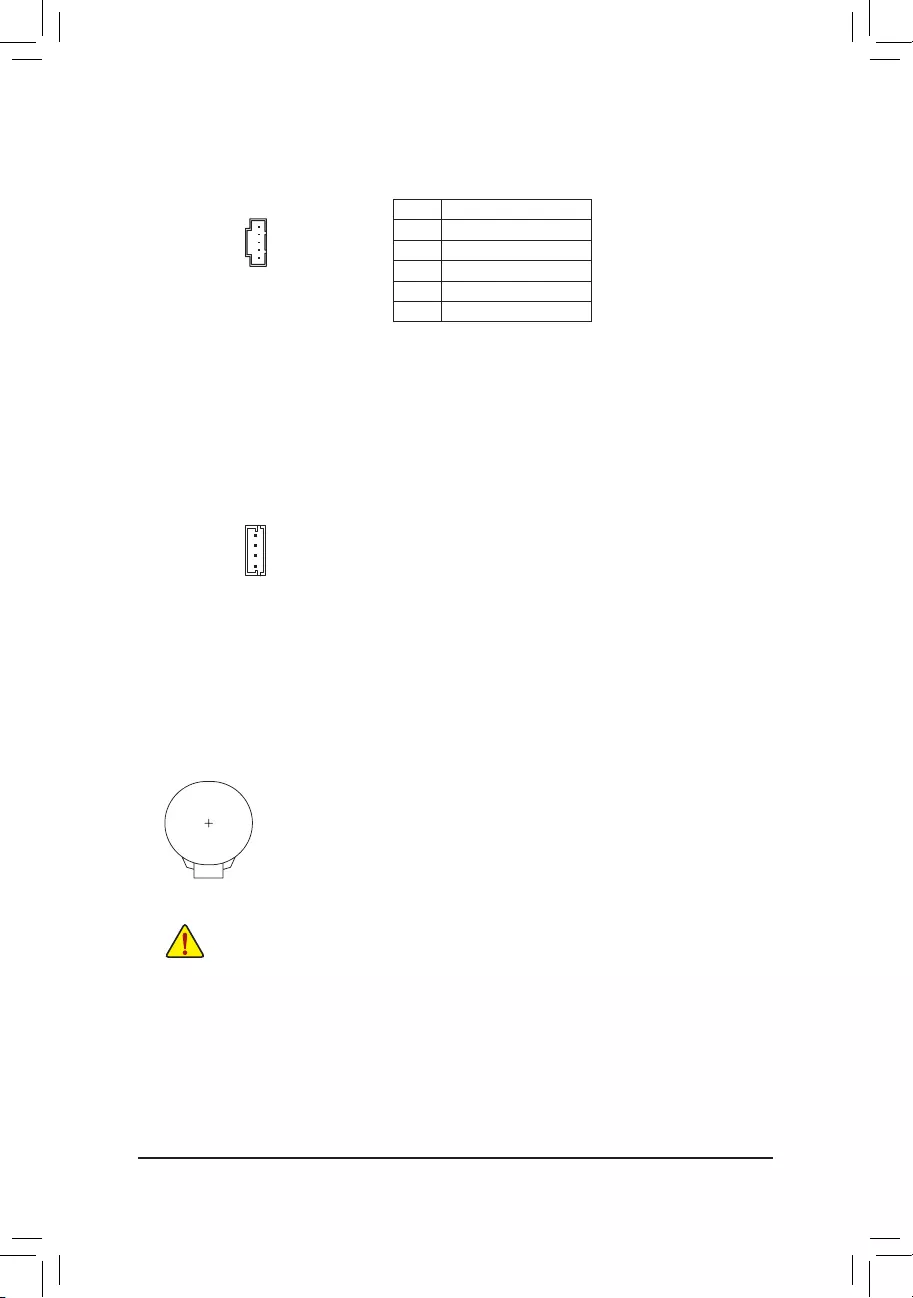
28) BAT (Battery)
Thebatteryprovidespowertokeepthevalues(suchasBIOScongurations,date,andtimeinformation)
in the CMOS when the computer is turned off. Replace the battery when the battery voltage drops to a low
level, or the CMOS values may not be accurate or may be lost.
You may clear the CMOS values by removing the battery:
1. Turn off your computer and unplug the power cord.
2. Gently remove the battery from the battery holder and wait for one minute. (Or use a metal
object like a screwdriver to touch the positive and negative terminals of the battery holder,
making them short for 5 seconds.)
3. Replace the battery.
4. Plug in the power cord and restart your computer.
•Always turn off your computer and unplug the power cord before replacing the battery.
•Replace the battery with an equivalent one. Damage to your devices may occur if the battery is
replaced with an incorrect model.
•Contact the place of purchase or local dealer if you are not able to replace the battery by yourself
or uncertain about the battery model.
•When installing the battery, note the orientation of the positive side (+) and the negative side (-)
of the battery (the positive side should face up).
•Used batteries must be handled in accordance with local environmental regulations.
26) PMBUS (Power Information Detection Header)
The header allows for detection of the power information which can be displayed via the system software.
Pin No. Denition
1 PMBUS_CLOCK
2 PMBUS_DATA
3 PMBUS_ALERT
4 GND
5 3.3V
F_USB30 F_U
B_
F_ F_
_
B
BS_
B
SB_
B
_S
S_
_
B
_U
_
B
S
123
123
123
123
1
1
1
1
BSS
S
_S
SSU
1 2 3
S3 BSSS
U
__ 3
F_USB3F
S _
S _
S _
SF
B_
B_
F
_0
S
S
_0F
_F
_
_
__B
U
S _S
_ SF_
B
USB0_B
B_ F_USB3
F_USB303
_
_3U
S_
5
1
27) VROC (Intel® VROC Upgrade Key Header)
This header can be used to connected an Intel® VROC Upgrade Key.
F_USB30 F_U
B_
F_ F_
_
B
BS_
B
SB_
B
_S
S_
_
B
_U
_
B
S
123
123
123
123
1
1
1
1
BSS
S
_S
SSU
1 2 3
S3 BSSS
U
__ 3
F_USB3F
S _
S _
S _
SF
B_
B_
F
_0
S
S
_0F
_F
_
_
__B
U
S _S
_ SF_
B
USB0_B
B_ F_USB3
F_USB303
_
_3U
S_
1
- 25 -
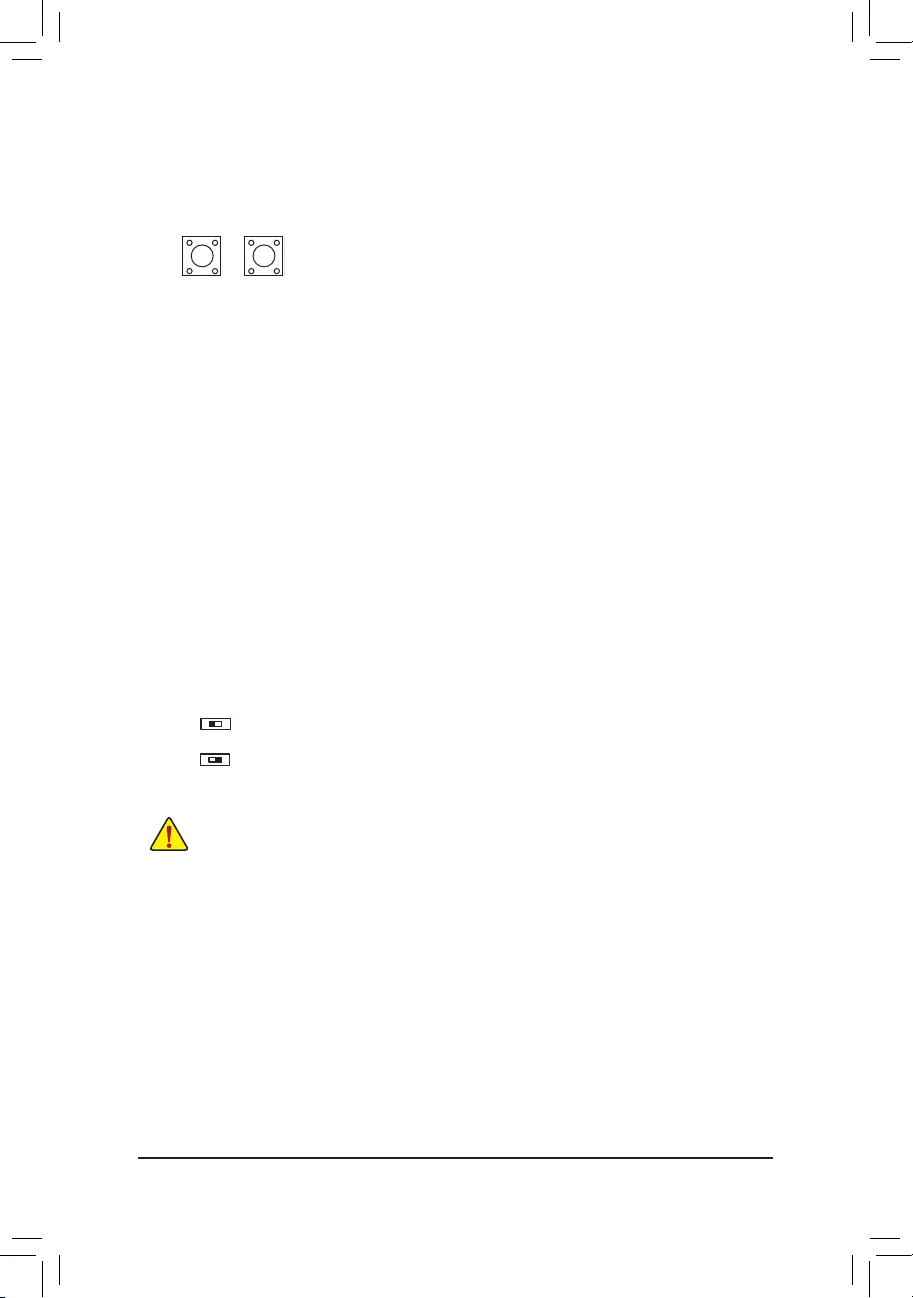
31) BIOS_SW (BIOS Switch)
32) MBIOS_LED/BBIOS_LED (BIOS LED Indicators)
The BIOS switch allows users to easily select a different BIOS for boot up or overclocking, helping to reduce
BIOS failure during overclocking. The LED indicator (MBIOS_LED/BBIOS_LED) shows which BIOS is
active.
2: Backup BIOS (Boot from the backup BIOS)
1: Main BIOS (Boot from the main BIOS)
Always turn off your computer and unplug the power cord from the power outlet before using the
BIOS switch.
29/30) PW_SW/RST_SW (Power Button/Reset Button)
The power button and reset button allow users to quickly turn on/off or reset the computer in an open-case
environment when they want to change hardware components or conduct hardware testing.
DEBUG
PORT
G.QBOFM
DEBUG
PORT
G.QBOFM
PW_SW RST_SW
F_USB30 F_U
B_
F_ F_
_
B
BS_
B
SB_
B
_S
S_
_
B
_U
_
B
S
123
123
123
123
1
1
1
1
BSS
S
_S
SSU
1 2 3
S3 BSSS
U
__ 3
F_USB3F
S _
S _
S _
SF
B_
B_
F
_0
S
S
_0F
_F
_
_
__B
U
S _S
_ SF_
B
USB0_B
B_ F_USB3
F_USB303
_
_3U
S_
1 2
F_USB30 F_U
B_
F_ F_
_
B
BS_
B
SB_
B
_S
S_
_
B
_U
_
B
S
123
123
123
123
1
1
1
1
BSS
S
_S
SSU
1 2 3
S3 BSSS
U
__ 3
F_USB3F
S _
S _
S _
SF
B_
B_
F
_0
S
S
_0F
_F
_
_
__B
U
S _S
_ SF_
B
USB0_B
B_ F_USB3
F_USB303
_
_3U
S_
1 2
- 26 -
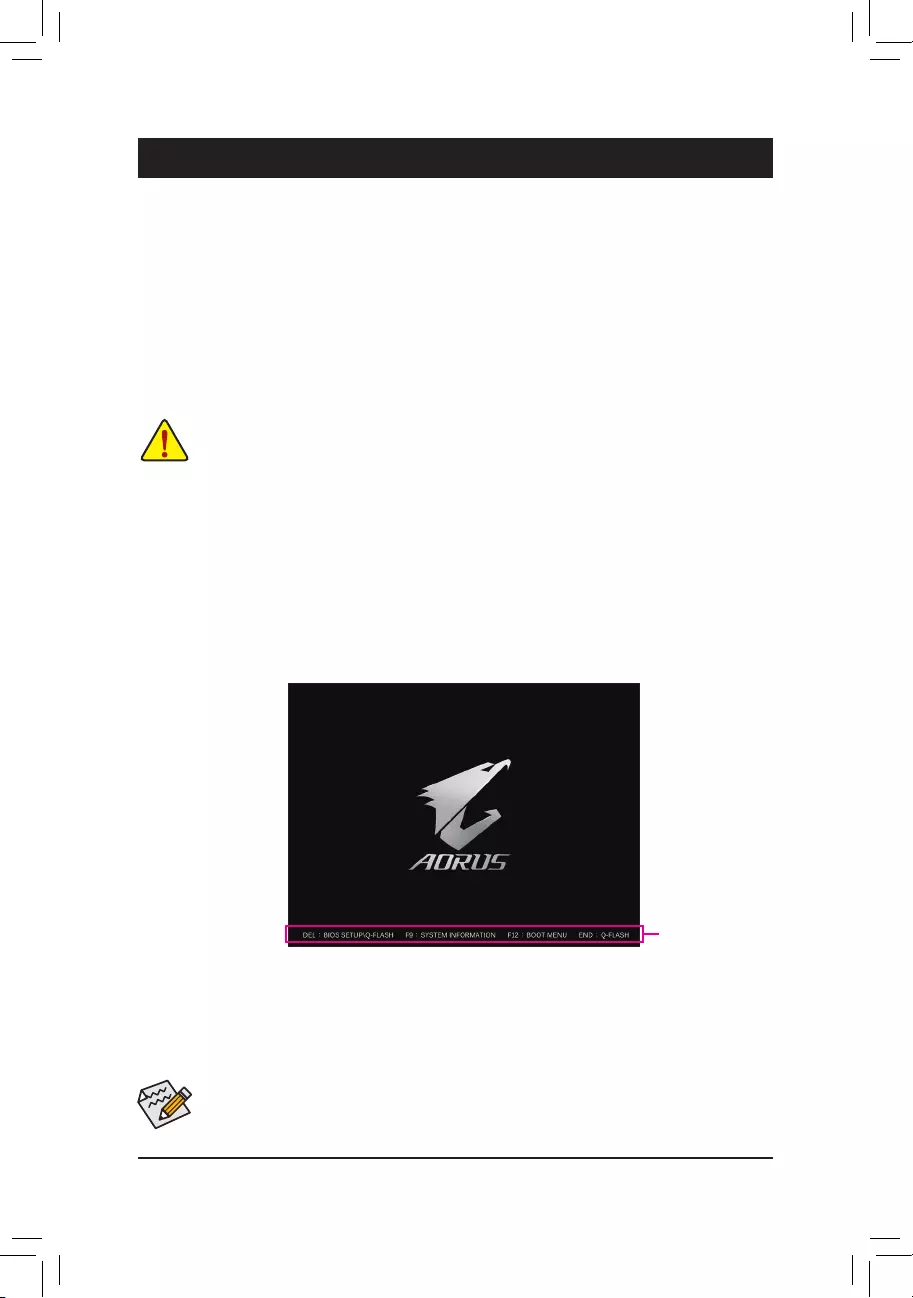
BIOS (Basic Input and Output System) records hardware parameters of the system in the CMOS on the
motherboard. Its major functions include conducting the Power-On Self-Test (POST) during system startup,
saving system parameters and loading operating system, etc. BIOS includes a BIOS Setup program that allows
theusertomodifybasicsystemcongurationsettingsortoactivatecertainsystemfeatures.
When the power is turned off, the battery on the motherboard supplies the necessary power to the CMOS to
keepthecongurationvaluesintheCMOS.
To access the BIOS Setup program, press the <Delete> key during the POST when the power is turned on.
To upgrade the BIOS, use either the GIGABYTE Q-Flash or @BIOS utility.
•Q-Flash allows the user to quickly and easily upgrade or back up BIOS without entering the operating system.
•@BIOS is a Windows-based utility that searches and downloads the latest version of BIOS from the Internet
and updates the BIOS.
Chapter 2 BIOS Setup
•BecauseBIOSashingispotentiallyrisky,ifyoudonotencounterproblemsusingthecurrentversionofBIOS,
itisrecommendedthatyounotashtheBIOS.ToashtheBIOS,doitwithcaution.InadequateBIOSashing
may result in system malfunction.
•It is recommended that you not alter the default settings (unless you need to) to prevent system instability or other
unexpected results. Inadequately altering the settings may result in system's failure to boot. If this occurs, try to
clear the CMOS values and reset the board to default values. (Refer to the "Load Optimized Defaults" section in
this chapter or introductions of the battery/clear CMOS jumper in Chapter 1 for how to clear the CMOS values.)
2-1 Startup Screen
The following startup Logo screen will appear when the computer boots.
(Sample BIOS Version: T10)
Function Keys
•When the system is not stable as usual, select the Load Optimized Defaults item to set your system to its defaults.
•The BIOS Setup menus described in this chapter are for reference only and may differ by BIOS version.
There are two different BIOS modes as follows and you can use the <F2> key to switch between the two modes.
The Classic Setup mode provides detailed BIOS settings. You can press the arrow keys on your keyboard to move
among the items and press <Enter> to accept or enter a sub-menu. Or you can use your mouse to select the
item you want. Easy Mode allows users to quickly view their current system information or to make adjustments
foroptimumperformance.InEasyMode,youcanuseyourmousetomovethroughcongurationitems.
- 27 -
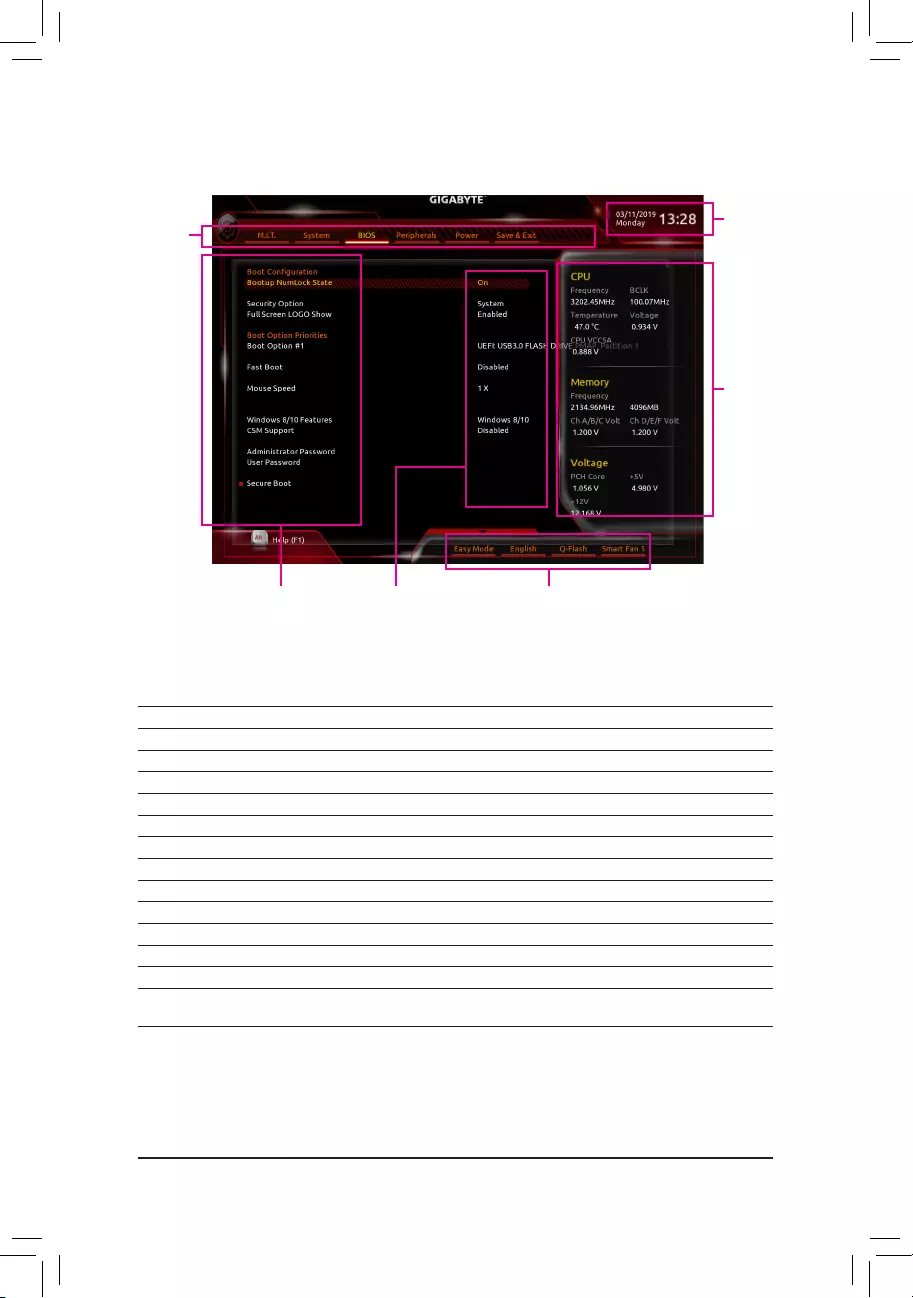
- 28 -
2-2 The Main Menu
Hardware Infor-
mation
CongurationItems Current Settings
Setup Menus
System Time
Quick Access Bar allows you to enter Easy Mode, select
BIOSdefaultlanguage,congurefansettings,orenter
Q-Flash.
Classic Setup Function Keys
<f><g> Move the selection bar to select a setup menu
<h><i>Movetheselectionbartoselectancongurationitemonamenu
<Enter> Execute command or enter a menu
<+>/<Page Up> Increase the numeric value or make changes
<->/<Page Down> Decrease the numeric value or make changes
<F1> Show descriptions of the function keys
<F2> Switch to Easy Mode
<F5> Restore the previous BIOS settings for the current submenus
<F7> Load the Optimized BIOS default settings for the current submenus
<F8> Access the Q-Flash utility
<F9> Display system information
<F10> Save all the changes and exit the BIOS Setup program
<F12> Capture the current screen as an image and save it to your USB drive
<Esc> Main Menu: Exit the BIOS Setup program
Submenus: Exit current submenu
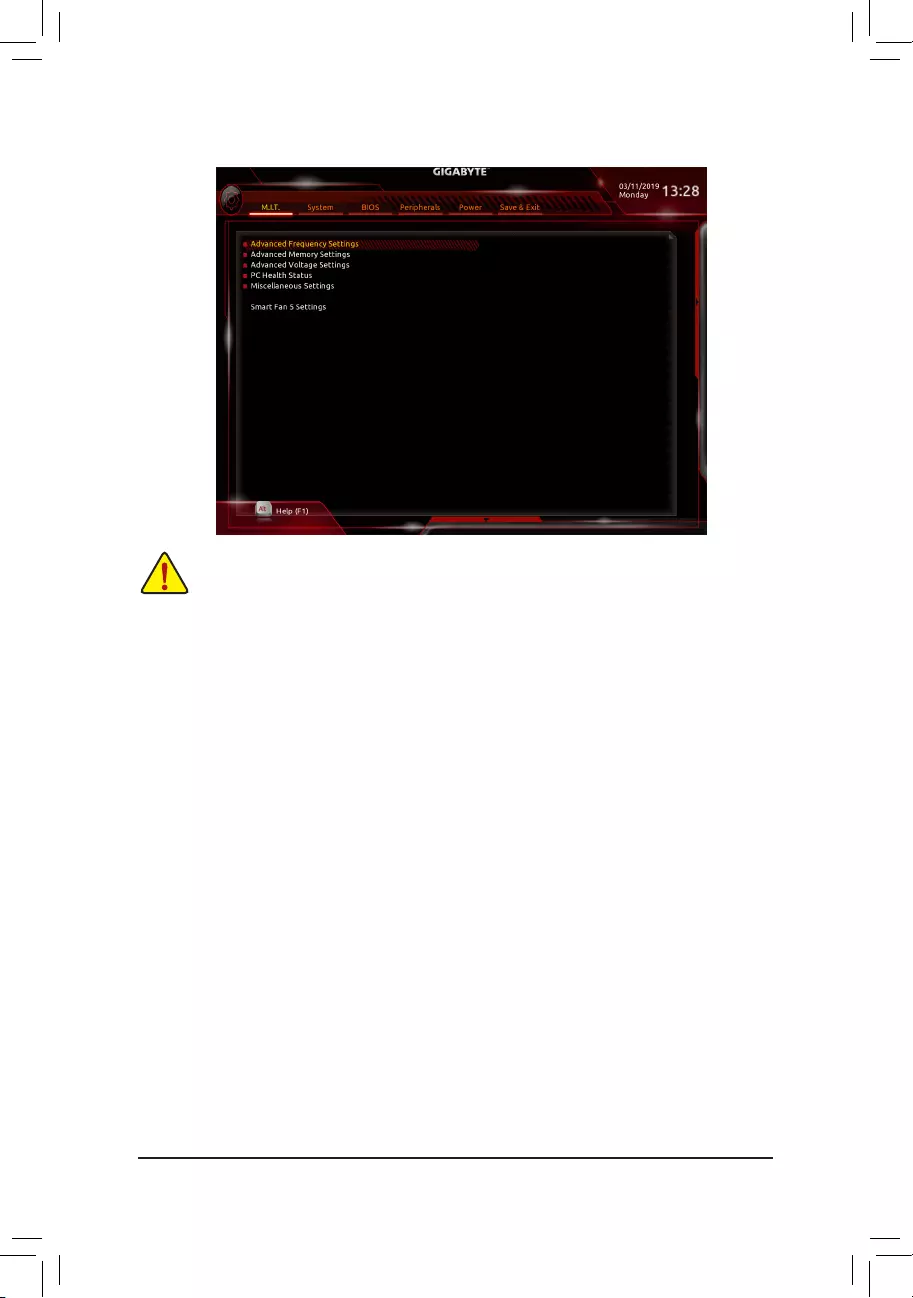
- 29 -
2-3 M.I.T.
Whether the system will work stably with the overclock/overvoltage settings you made is dependent on your overall
systemcongurations.Incorrectlydoingoverclock/overvoltagemayresultindamagetoCPU,chipset,ormemory
and reduce the useful life of these components. This page is for advanced users only and we recommend you not to
alter the default settings to prevent system instability or other unexpected results. (Inadequately altering the settings
may result in system's failure to boot. If this occurs, clear the CMOS values and reset the board to default values.)
`AdvancedFrequencySettings
&CPU BCLK Frequency
Allows you to manually set the CPU base clock in 0.01 MHz increments. (Default: Auto)
Important: It is highly recommended that the CPU frequency be set in accordance with the CPU
specications.
&PCIe/DMI/PEG Frequency
Allows you to manually set the host clock frequency (which controls CPU, PCIe, and memory frequencies)
in 0.01 MHz increments.
&BCLK Coarse Ratio (Note)
This value is determined by multiplying the PCIe/DMI/PEG Frequency value by several preset host clock
multipliers.
&Target CPU BCLK Frequency
Displays the current CPU BCLK Frequency.
&Spread Spectrum Control (Note)
Enables or disables CPU/PCIe Spread Spectrum. (Default: Auto)
&CPU Clock Ratio
Allows you to alter the clock ratio for the installed CPU. The adjustable range is dependent on the CPU
being installed.
&CPU Frequency
Displays the current operating CPU frequency.
(Note) This item is present only when you install a CPU that supports this feature. For more information about
Intel® CPUs' unique features, please visit Intel's website.
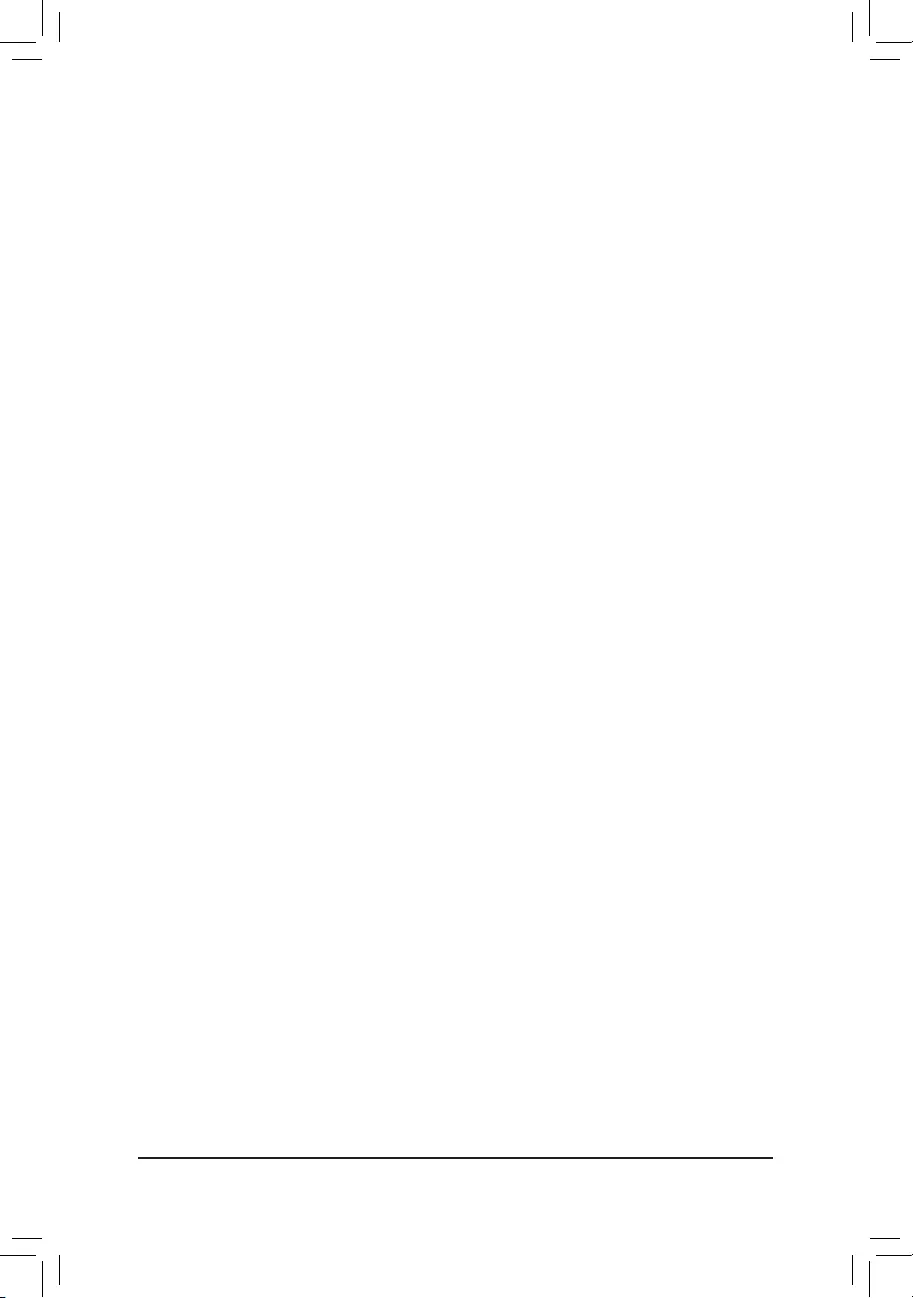
- 30 -
`AdvancedCPUCoreSettings
&CPUClockRatio,CPUFrequency
The settings above are synchronous to those under the same items on the AdvancedFrequencySettings
menu.
&AVX Offset (Note)
AVX offset is the negative offset of AVX ratio.
&AVX 512 (Note)
AllowsyoutocongureAVX512instructions.(Default:Auto)
&TjMAX Temperature (Note)
Allowsyoutone-tunetheTJMaxoffsetvalue.(Default:0)
&CPU PLL Trim (Note)/MC PLL Trim (Note)/PLL Trim Threshold (Note)
Allowsyoutone-tuneCPU/MCPLLrelatedsettings.(Default:Auto)
&Turbo Residency Tweak LUT0~LUT3 (Note)
Allowsyoutone-tunetheTurboResidencyrelatedsettings.(Default:Auto)
&CLR (MESH) Ratio
Allows you to set the CPU Uncore ratio. The adjustable range is dependent on the CPU being used.
&CLR (MESH) Frequency
Displays the current CPU Uncore frequency.
&CPUFlexRatioOverride (Note)
Enables or disables the CPU Flex Ratio. The maximum CPU clock ratio will be based on the CPU Flex
Ratio Settings value if CPU Clock Ratio is set to Auto. (Default: Disabled)
&CPU Flex Ratio Settings (Note)
Allows you to set the CPU Flex Ratio. The adjustable range may vary by CPU.
&Intel(R) Turbo Boost Technology (Note)
Allows you to determine whether to enable the Intel® CPU Turbo Boost technology. Auto lets the BIOS
automaticallycongurethissetting.(Default:Auto)
&Turbo Ratio (Note)
Allows you to set the CPU Turbo ratios for different number of active cores. Auto sets the CPU Turbo ratios
accordingtotheCPUspecications.(Default:Auto)
&ActiveCoresControl(Note)
Allows you to select the number of CPU cores to enable in an Intel® multi-core CPU (the number of CPU
cores may vary by CPU). AutoletstheBIOSautomaticallycongurethissetting.(Default:Auto)
&Hyper-Threading Technology (Note)
Allows you to determine whether to enable multi-threading technology when using an Intel® CPU that
supports this function. This feature only works for operating systems that support multi-processor mode.
AutoletstheBIOSautomaticallycongurethissetting.(Default:Auto)
&Power Limit TDP (Watts) / Power Limit Time
AllowsyoutosetthepowerlimitforCPUTurbomodeandhowlongittakestooperateatthespecied
powerlimit.Ifthespeciedvalueisexceeded,theCPUwillautomaticallyreducethecorefrequencyin
order to reduce the power. AutosetsthepowerlimitaccordingtotheCPUspecications.(Default:Auto)
&Core Current Limit (Amps)
AllowsyoutosetacurrentlimitforCPUTurbomode.WhentheCPUcurrentexceedsthespeciedcurrent
limit, the CPU will automatically reduce the core frequency in order to reduce the current. Auto sets the
powerlimitaccordingtotheCPUspecications.(Default:Auto)
(Note) This item is present only when you install a CPU that supports this feature. For more information about
Intel® CPUs' unique features, please visit Intel's website.
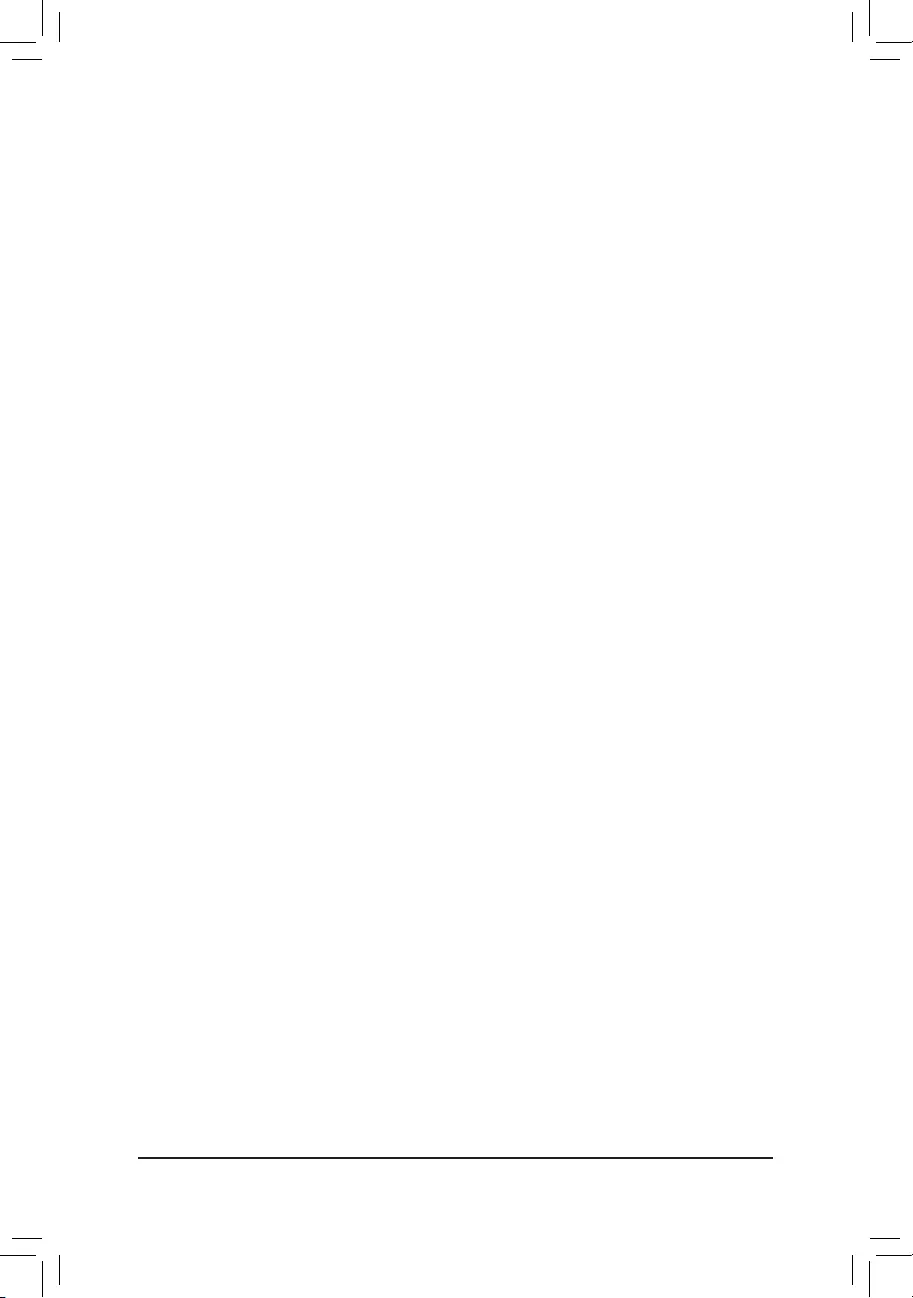
- 31 -
&Intel(R) Turbo Boost Max Technology 3.0 (Note 1)
Enables or disables Intel® Turbo Boost Max Technology 3.0. Intel® Turbo Boost Max Technology 3.0 allows
the system to identify the processor's best performance core and lets you manually direct the most critical
workloads to it. You can even adjust the frequency of each core individually for performance optimization.
Options are: Native Mode, Legacy. (Default: Native Mode)
&Intel(R) Speed Shift Technology (Intel® Speed Shift Technology) (Note 1)
Enables or disables Intel® Speed Shift Technology. Enabling this feature allows the processor to ramp up
its operating frequency more quickly and then improves the system responsiveness. (Default: Enabled)
&CPU Enhanced Halt (C1E) (Note 1)
Enables or disables Intel
®
CPU Enhanced Halt (C1E) function, a CPU power-saving function in system halt
state. When enabled, the CPU core frequency and voltage will be reduced during system halt state to decrease
power consumption. AutoletstheBIOSautomaticallycongurethissetting.(Default:Auto)
&C6/C7 State Support (Note 1)
Allows you to determine whether to let the CPU enter C6/C7 mode in system halt state. When enabled, the
CPU core frequency and voltage will be reduced during system halt state to decrease power consumption.
The C6/C7 state is a more enhanced power-saving state than C3.
Auto
letstheBIOSautomaticallycongure
this setting. (Default: Auto)
&Package C State Limit (Note 1)
Allows you to specify the C-state limit for the processor. AutoletstheBIOSautomaticallycongurethis
setting. (Default: Auto)
&CPU Thermal Monitor (Note 1)
Enables or disables Intel® Thermal Monitor function, a CPU overheating protection function. When enabled,
the CPU core frequency and voltage will be reduced when the CPU is overheated. Auto lets the BIOS
automaticallycongurethissetting.(Default:Auto)
&CPU EIST Function (Note 1)
Enables or disables Enhanced Intel® Speed Step Technology (EIST). Depending on CPU loading, Intel®
EIST technology can dynamically and effectively lower the CPU voltage and core frequency to decrease
average power consumption and heat production. AutoletstheBIOSautomaticallycongurethissetting.
(Default: Auto)
&EnergyEfcientTurbo (Note 1)
Enables or disables the CPU power saving related settings.
&Hardware Prefetcher
Allows you to determine whether to enable hardware prefetcher to prefetch data and instructions from the
memory into the cache. (Default: Auto)
&Adjacent Cache Line Prefetch
Allows you to determine whether to enable the adjacent cache line prefetch mechanism that lets the
processor retrieve the requested cache line as well as the subsequent cache line. (Default: Auto)
&ExtremeMemoryProle(X.M.P.)(Note 2)
Allows the BIOS to read the SPD data on XMP memory module(s) to enhance memory performance when
enabled.
Disabled Disables this function. (Default)
Prole1 UsesProle1settings.
Prole2(Note 2) UsesProle2settings.
&System Memory Multiplier
Allows you to set the system memory multiplier. Auto sets memory multiplier according to memory SPD
data. (Default: Auto)
(Note 1) This item is present only when you install a CPU that supports this feature. For more information about
Intel® CPUs' unique features, please visit Intel's website.
(Note 2) This item is present only when you install a CPU and a memory module that support this feature.
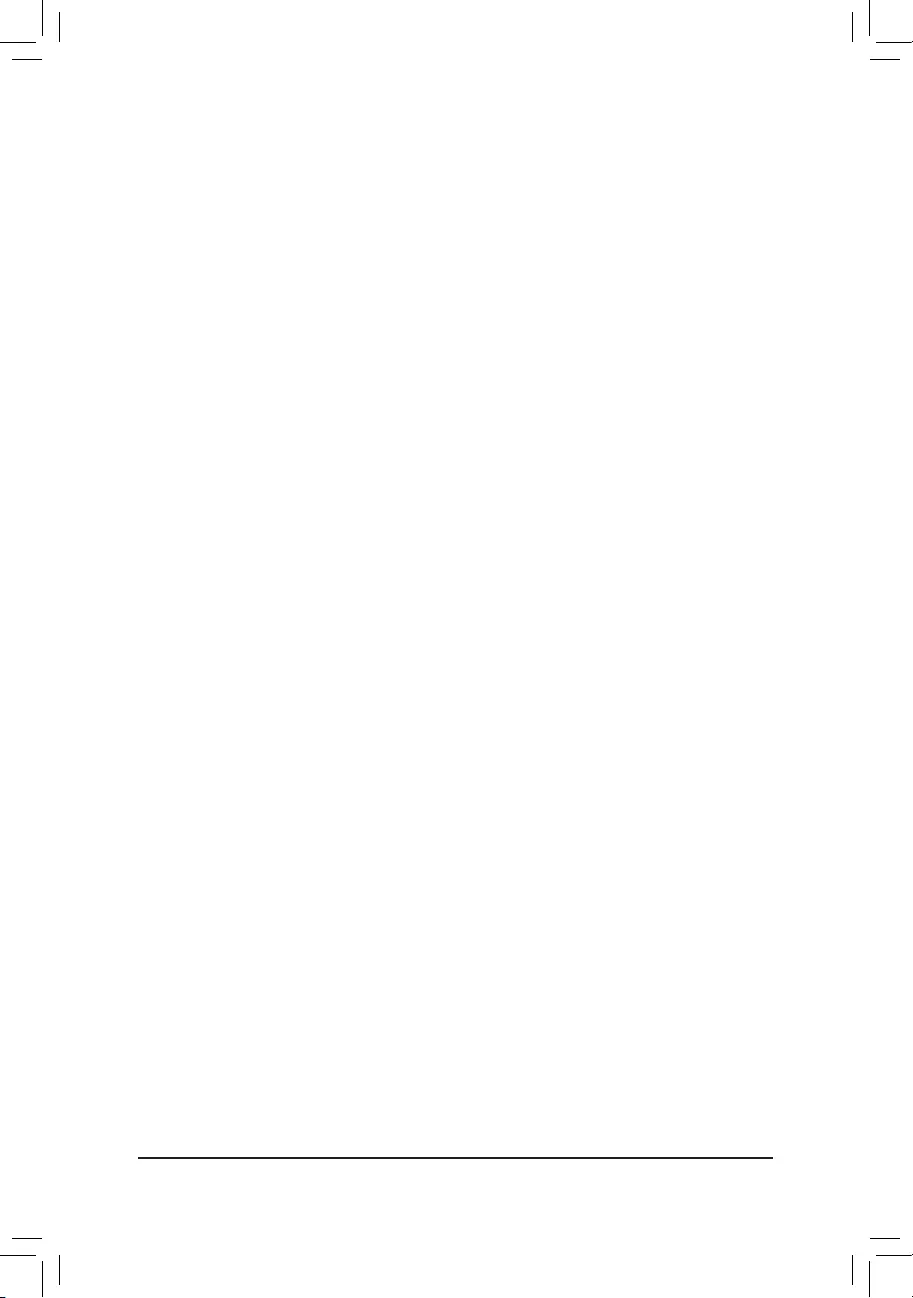
- 32 -
&Memory Ref Clock
Allows you to manually adjust the memory reference clock. (Default: Auto)
&Memory Frequency (MHz)
Therstmemoryfrequencyvalueisthenormaloperatingfrequencyofthememorybeingused;thesecond
is the memory frequency that is automatically adjusted according to the System Memory Multiplier settings.
`AdvancedMemorySettings
& ExtremeMemoryProle(X.M.P.)
(Note)
,SystemMemoryMultiplier,MemoryRefClock,
Memory Frequency(MHz)
The settings above are synchronous to those under the same items on the AdvancedFrequencySettings
menu.
&Memory Boot Mode (Note)
Provides memory detection and training methods.
Auto LetstheBIOSautomaticallycongurethissetting.(Default)
Normal The BIOS automatically performs memory training. Please note that if the system
becomes unstable or unbootable, try to clear the CMOS values and reset the board
to default values. (Refer to the introductions of the battery/clear CMOS jumper in
Chapter 1 for how to clear the CMOS values.)
EnableFastBoot Skipmemorydetectionandtraininginsomespeciccriteriaforfastermemory
boot.
Disable Fast Boot Detect and train memory at every single boot.
&Memory Enhancement Settings
Provides several memory performance enhancement settings: Normal (basic performance), Relax OC,
Enhanced Stability, and Enhanced Performance. (Default: Normal)
&Memory Timing Mode
Manual and AdvancedManual allows the Memory Multiplier Tweaker, ChannelInterleaving, Rank
Interleaving,andmemorytimingsettingsbelowtobecongurable.Optionsare:Auto(default),Manual,
Advanced Manual.
&ProleDDRVoltage
When using a non-XMP memory module or ExtremeMemoryProle(X.M.P.) is set to Disabled, the value
isdisplayedaccordingtoyourmemoryspecication.WhenExtremeMemoryProle(X.M.P.) is set to
Prole1 or Prole2, the value is displayed according to the SPD data on the XMP memory.
&Memory Multiplier Tweaker
Provides different levels of memory auto-tuning. (Default: Auto)
&ChannelInterleaving
Enables or disables memory channel interleaving. Enabled allows the system to simultaneously access
different channels of the memory to increase memory performance and stability. Auto lets the BIOS
automaticallycongurethissetting.(Default:Auto)
&RankInterleaving
Enables or disables memory rank interleaving. Enabled allows the system to simultaneously access different
ranks of the memory to increase memory performance and stability. Auto lets the BIOS automatically
congurethissetting.(Default:Auto)
(Note) This item is present only when you install a CPU and a memory module that support this feature.
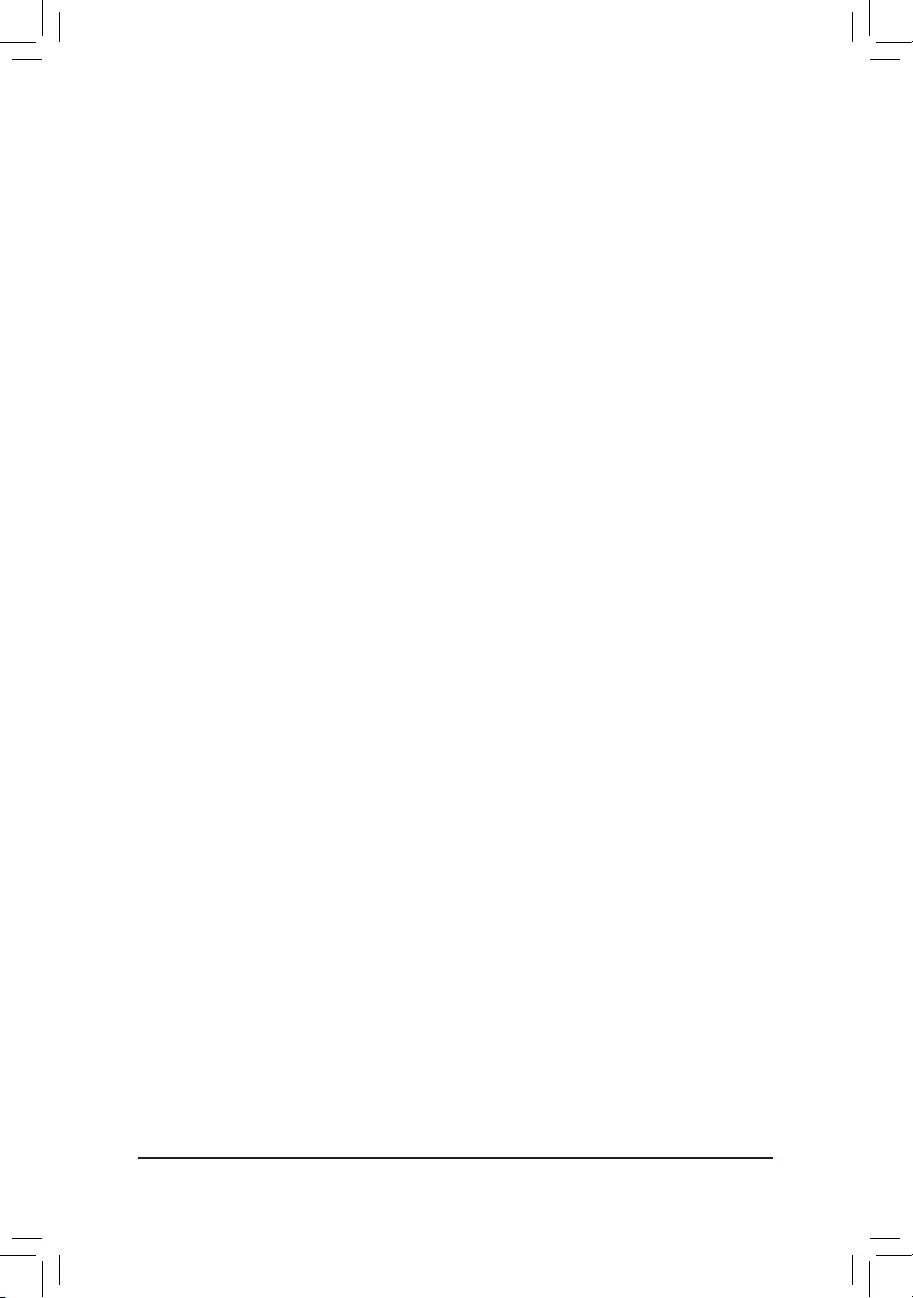
- 33 -
&ChannelA,B/C,D,E/FMemorySubTimings
This sub-menu provides memory timing settings for each channel of memory. The respective timing setting
screensarecongurableonlywhenMemory Timing Mode is set to Manual or AdvancedManual. Note:
Your system may become unstable or fail to boot after you make changes on the memory timings. If this
occurs, please reset the board to default values by loading optimized defaults or clearing the CMOS values.
`AdvancedVoltageSettings
`AdvancedPowerSettings
&CPU Vcore Loadline Calibration
AllowsyoutocongureLoad-LineCalibrationfortheCPUVcorevoltage.Selectingahigherlevelkeeps
the CPU Vcore voltage more consistent with what is set in BIOS under heavy load. Auto lets the BIOS
automaticallycongurethissettingandsetsthevoltagefollowingIntel'sspecications.(Default:Auto)
&CPU Vcore Protection
Allows you to set the over-current protection level for the CPU Vcore voltage. The adjustable range is from
150.0mV to 400.0mV. AutoletstheBIOSautomaticallycongurethissetting.(Default:Auto)
&DDR CH(A/B/C) Voltage Protection
Allows you to set the over-current protection level for Channels A, B, C memory voltage. The adjustable
range is from 150.0mV to 400.0mV. AutoletstheBIOSautomaticallycongurethissetting.(Default:Auto)
&DDR CH(D/E/F) Voltage Protection
Allows you to set the over-current protection level for Channels D, E, F memory voltage. The adjustable
range is from 150.0mV to 400.0mV. AutoletstheBIOSautomaticallycongurethissetting.(Default:Auto)
&CPU Vcore Current Protection
Allows you to set the over-current protection level for the CPU Vcore voltage. Select Standard, Low,
Medium, High, Turbo, or Extreme which represents different level of over-current protection for the CPU
Vcore voltage. AutoletstheBIOSautomaticallycongurethissetting.(Default:Auto)
&DDR CH(A/B/C) Current Protection
Allows you to set the over-current protection level for Channels A, B, C memory voltage. Select Standard,
Low, Medium, High, Turbo, or Extreme which represents different level of over-current protection for the
CPU Vcore voltage. AutoletstheBIOSautomaticallycongurethissetting.(Default:Auto)
&DDR CH(D/E/F) Current Protection
Allows you to set the over-current protection level for Channels D, E, F memory voltage. Selects Standard,
Low, Medium, High, Turbo, or Extreme which represents different level of over-current protection for the
CPU Vcore voltage. AutoletstheBIOSautomaticallycongurethissetting.(Default:Auto)
&DDR VPP CH(A/B/C) Current Protection
Allows you to set the over-current protection level for Channels A, B, C VPP memory voltage. Select
Standard, Low, Medium, High, Turbo, or Extreme which represents different level of over-current protection
for the CPU Vcore voltage. AutoletstheBIOSautomaticallycongurethissetting.(Default:Auto)
&DDR VPP CH(D/E/F) Current Protection
Allows you to set the over-current protection level for Channels D, E, F VPP memory voltage.
SelectsStandard, Low, Medium, High, Turbo, or Extreme which represents different level of over-current
protection for the CPU Vcore voltage. AutoletstheBIOSautomaticallycongurethissetting.(Default:
Auto)
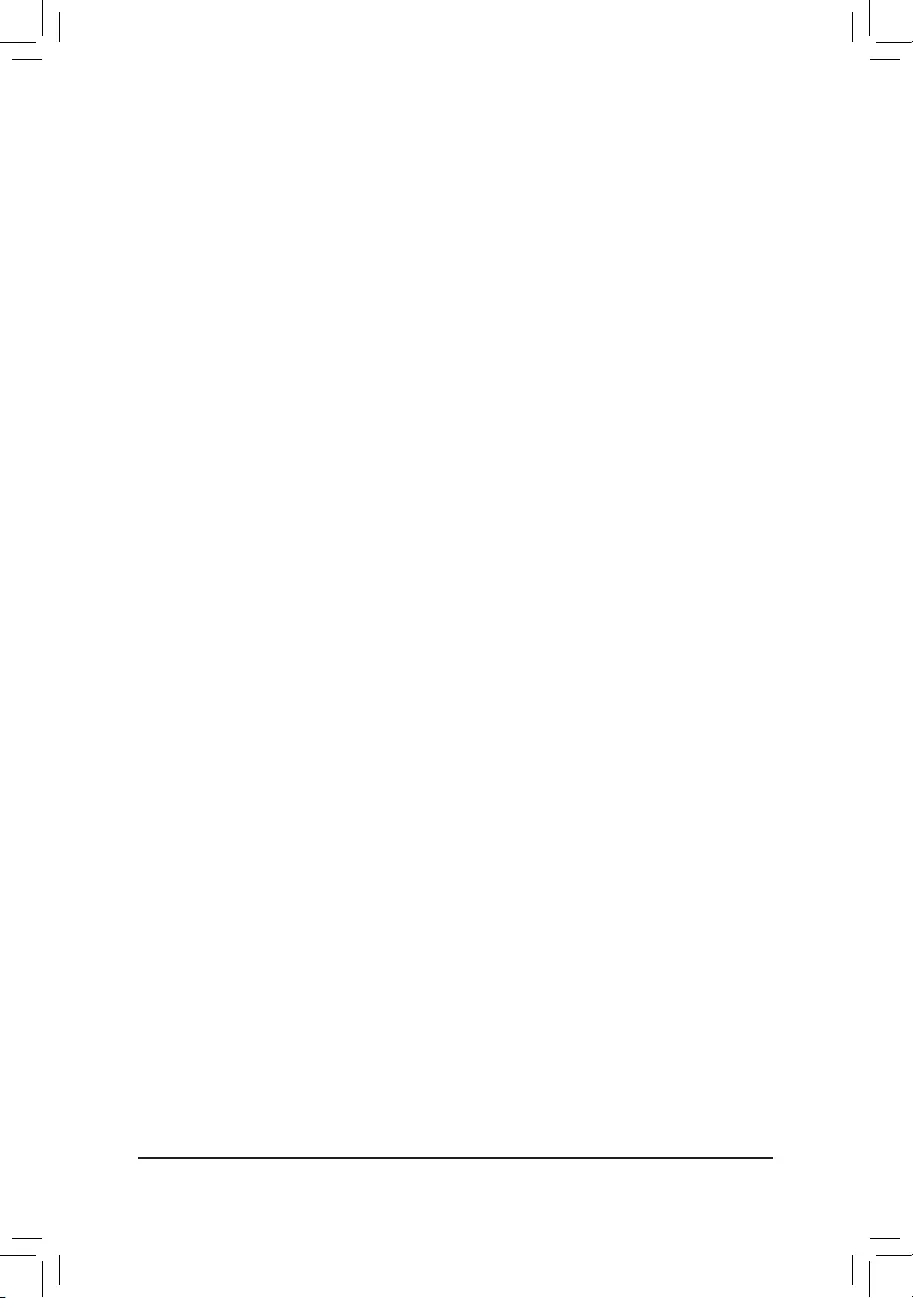
- 34 -
&CPU Vcore PWM Switch Rate
Allows you to set the PWM frequency for the CPU Vcore voltage. The adjustable range is from 300.0KHz
to 500.0KHz. (Default: Auto)
&DDR CH(A/B/C) PWM Switch Rate
Allows you to set the PWM frequency for Channels A, B, C memory. The adjustable range is from 300.0KHz
to 500.0KHz. (Default: Auto)
&DDR CH(D/E/F) PWM Switch Rate
Allows you to set the PWM frequency for Channels D, E, F memory. The adjustable range is from 300.0KHz
to 500.0KHz. (Default: Auto)
&DDR VPP CH(A/B/C) PWM Switch Rate
Allows you to set the PWM frequency for Channels A, B, C VPP memory The adjustable range is from
300.0KHz to 500.0KHz. (Default: Auto)
&DDR VPP CH(D/E/F) PWM Switch Rate
Allows you to set the PWM frequency for Channels D, E, F VPP memory The adjustable range is from
300.0KHz to 500.0KHz. (Default: Auto)
&PWM Phase Control
Allows you to automatically change the PWM phase according to the CPU load. The power-saving
levels are (from lowest to highest): eXm Perf (Extreme Performance ), High Perf (High Performance),
Perf (Performance), Balanced, Mid PWR (Mid Power), and Lite PWR (Light Power). Auto lets the BIOS
automaticallycongurethissetting.(Default:Auto)
`CPU Core Voltage Control
This section provides CPU voltage control options.
`DRAM Voltage Control
This section provides memory voltage control options.
`PC Health Status
&Reset Case Open Status
Disabled Keeps or clears the record of previous chassis intrusion status. (Default)
Enabled Clears the record of previous chassis intrusion status and the Case Openeldwill
show "No" at next boot.
&Case Open
Displays the detection status of the chassis intrusion detection device attached to the motherboard CI
header.Ifthesystemchassiscoverisremoved,thiseldwillshow"Yes",otherwiseitwillshow"No".To
clear the chassis intrusion status record, set Reset Case Open Status to Enabled, save the settings to
the CMOS, and then restart your system.
& CPU Vcore /CPU VRIN/Internal CPU Vcore/CPU VCCSA/CPU VCCIO/DRAM Channel
A/B/C Voltage/DRAM Channel D/E/F Voltage/DDRVpp A/B/C/DDRVpp D/E/F/+3.3V/+5V/
PCH Core/+12V
Displays the current system voltages.
`Miscellaneous Settings
&PCIeSlotConguration
Allows you to set the operation mode of the PCI Express slots to Gen 1, Gen 2, or Gen 3. Actual operation
modeissubjecttothehardwarespecicationofeachslot.AutoletstheBIOSautomaticallycongurethis
setting. (Default: Auto)
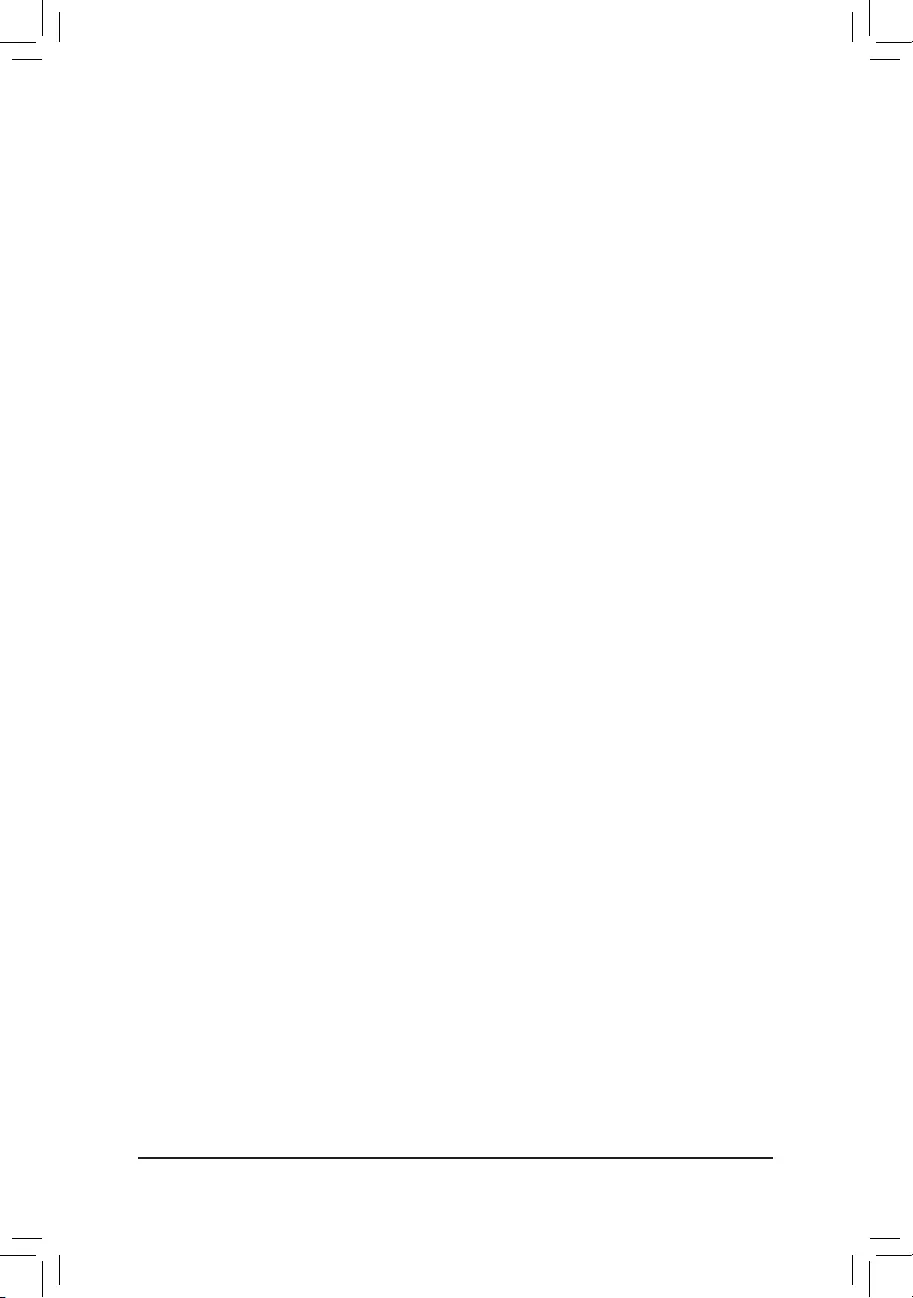
- 35 -
&3DMark01 Enhancement
Allows you to determine whether to enhance some legacy benchmark performance. (Default: Disabled)
`Smart Fan 5 Settings
&Monitor
Allows you to select a target to monitor and to make further adjustment. (Default: CPU FAN)
&Fan Speed Control
Allows you to determine whether to enable the fan speed control function and adjust the fan speed.
Normal Allows the fan to run at different speeds according to the temperature. You can adjust
the fan speed with System Information Viewer based on your system requirements.
(Default)
Silent Allows the fan to run at slow speeds.
Manual Allows you to control the fan speed in the curve graph.
Full Speed Allows the fan to run at full speeds.
&Fan Control Use Temperature Input
Allows you to select the reference temperature for fan speed control.
&TemperatureInterval
Allows you to select the temperature interval for fan speed change.
&Fan/Pump Control Mode
Auto Lets the BIOS automatically detect the type of fan/pump installed and sets the optimal
control mode. (Default)
Voltage Voltage mode is recommended for a 3-pin fan/pump.
PWM PWM mode is recommended for a 4-pin fan/pump.
&Fan/Pump Stop
Enables or disables the fan/pump stop function. You can set the temperature limit using the temperature
curve. The fan or pump stops operation when the temperature is lower than the limit. (Default: Disabled)
&Temperature
Displays the current temperature of the selected target area.
&Fan Speed
Displays current fan/pump speeds.
&Flow Rate
Displaystheowrateofyourwatercoolingsystem.
&Temperature Warning Control
Sets the warning threshold for temperature. When temperature exceeds the threshold, BIOS will emit
warning sound. Options are: Disabled (default), 60oC/140oF, 70oC/158oF, 80oC/176oF, 90oC/194oF.
&Fan/Pump Fail Warning
Allows the system to emit warning sound if the fan/pump is not connected or fails. Check the fan/pump
condition or fan/pump connection when this occurs. (Default: Disabled)
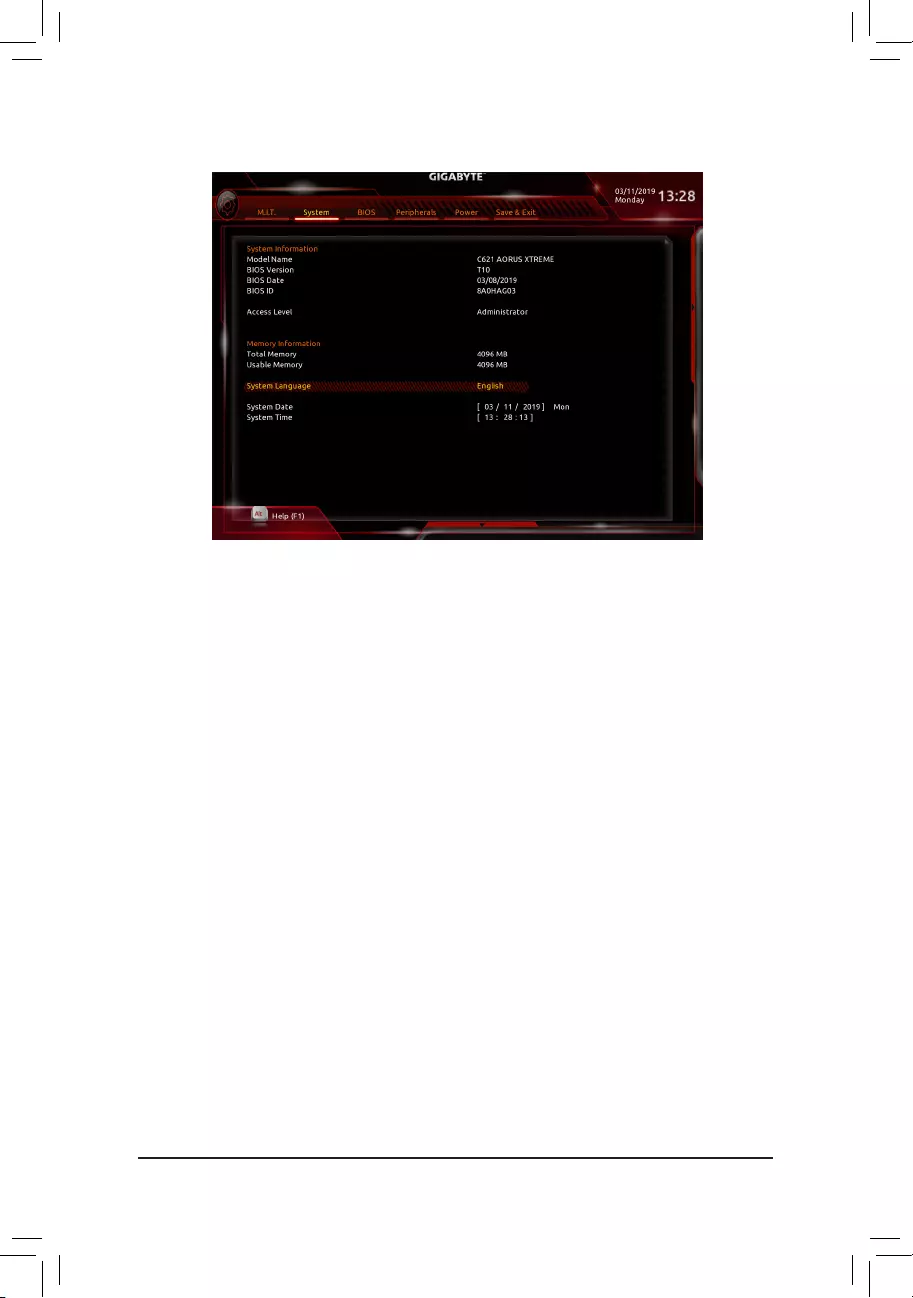
- 36 -
2-4 System
This section provides information on your motherboard model and BIOS version. You can also select the default
language used by the BIOS and manually set the system time.
&System Language
Selects the default language used by the BIOS.
&System Date
Sets the system date. The date format is week (read-only), month, date, and year. Use <Enter> to switch
betweentheMonth,Date,andYeareldsandusethe<PageUp>or<PageDown>keytosetthedesired
value.
&System Time
Sets the system time. The time format is hour, minute, and second. For example, 1 p.m. is 13:00:00. Use
<Enter>toswitchbetweentheHour,Minute,andSecondeldsandusethe<PageUp>or<PageDown>
key to set the desired value.
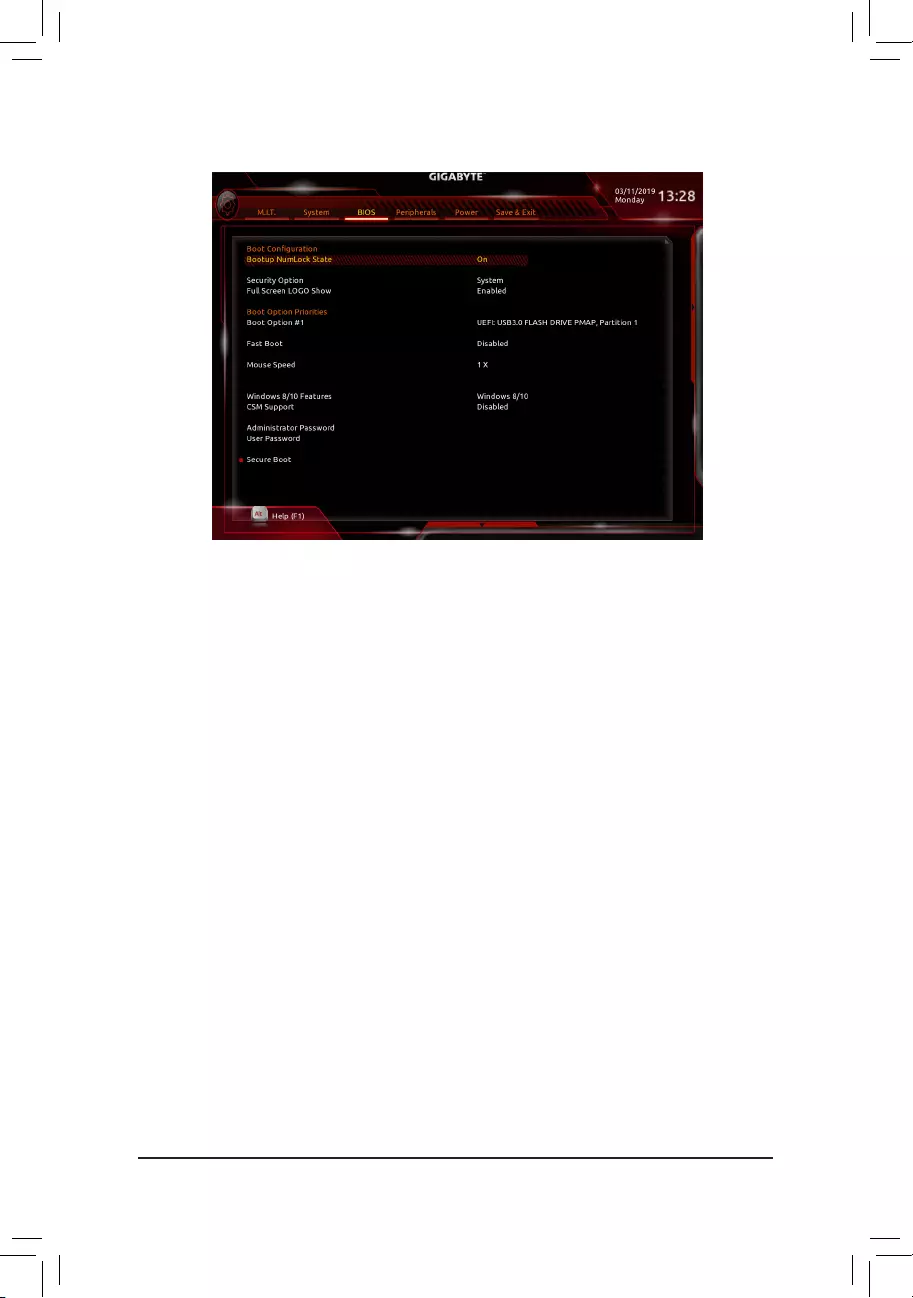
- 37 -
2-5 BIOS
&Bootup NumLock State
Enables or disables Numlock feature on the numeric keypad of the keyboard after the POST. (Default: On)
&Security Option
Specieswhetherapasswordisrequiredeverytimethesystemboots,oronlywhenyouenterBIOSSetup.
Afterconguringthisitem,setthepassword(s)undertheAdministrator Password/User Password item.
Setup A password is only required for entering the BIOS Setup program.
System A password is required for booting the system and for entering the BIOS Setup program.
(Default)
&Full Screen LOGO Show
Allows you to determine whether to display the GIGABYTE Logo at system startup. Disabled skips the
GIGABYTE Logo when the system starts up. (Default: Enabled)
&Boot Option Priorities
Speciestheoverallbootorderfromtheavailabledevices.RemovablestoragedevicesthatsupportGPT
formatwillbeprexedwith"UEFI:"stringonthebootdevicelist.Tobootfromanoperatingsystemthat
supportsGPTpartitioning,selectthedeviceprexedwith"UEFI:"string.
Or if you want to install an operating system that supports GPT partitioning such as Windows 10 64-bit,
selecttheopticaldrivethatcontainstheWindows1064-bitinstallationdiskandisprexedwith"UEFI:"
string.
&HardDrive/CD/DVDROMDrive/FloppyDrive/NetworkDeviceBBSPriorities
Speciesthebootorderforaspecicdevicetype,suchasharddrives,opticaldrives,oppydiskdrives,
and devices that support Boot from LAN function, etc. Press <Enter> on this item to enter the submenu that
presents the devices of the same type that are connected. This item is present only if at least one device
for this type is installed.
&Fast Boot
Enables or disables Fast Boot to shorten the OS boot process. Ultra Fast provides the fastest bootup
speed. (Default: Disabled)
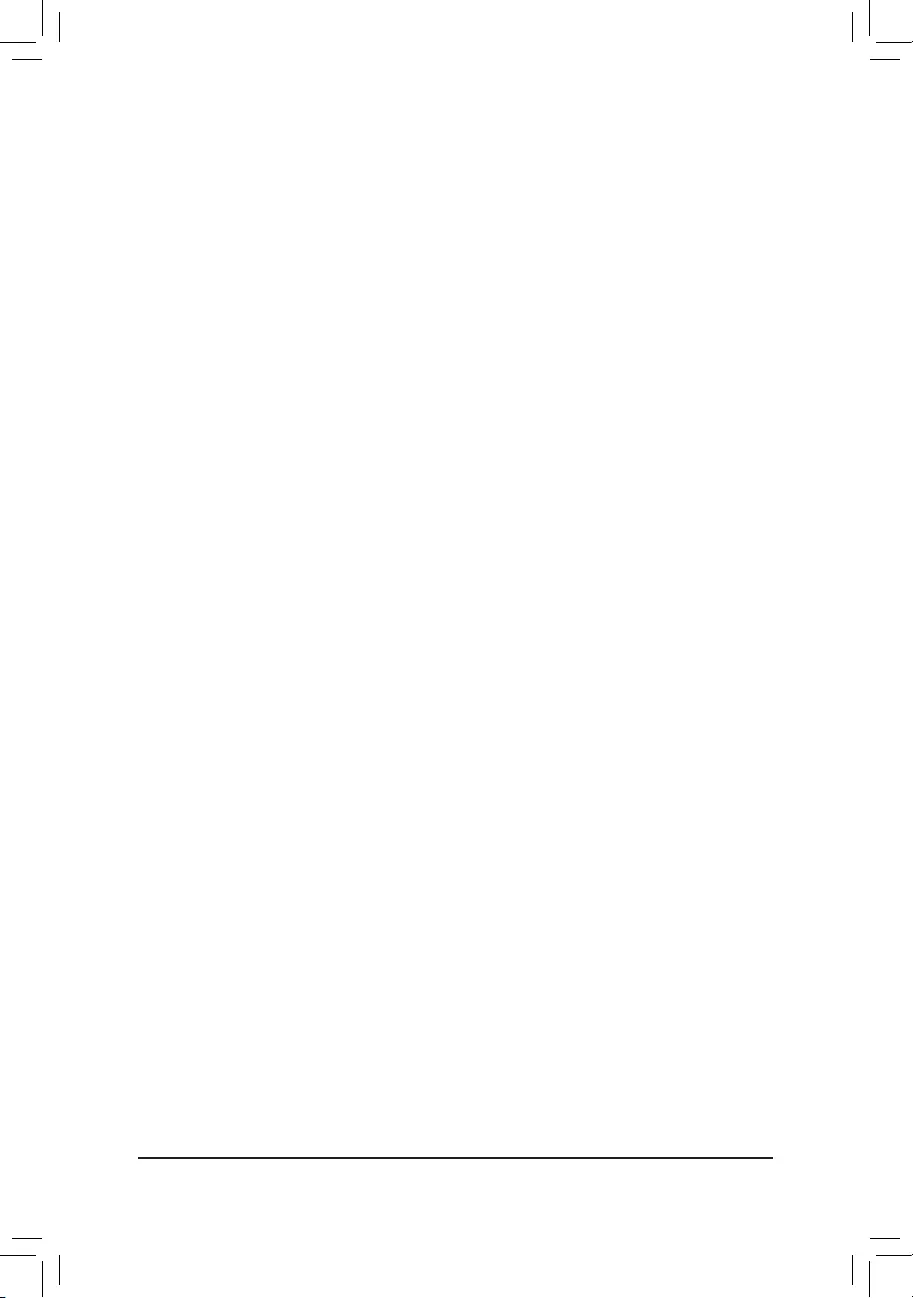
- 38 -
&SATA Support
All Sata Devices All SATA devices are functional in the operating system and during the POST.
(Default)
Last Boot HDD Only Except for the previous boot drive, all SATA devices are disabled before the OS
boot process completes.
ThisitemiscongurableonlywhenFast Boot is set to Enabled or Ultra Fast.
&VGA Support
Allows you to select which type of operating system to boot.
Auto Enables legacy option ROM only.
EFI Driver Enables EFI option ROM. (Default)
ThisitemiscongurableonlywhenFast Boot is set to Enabled or Ultra Fast.
&USB Support
Disabled All USB devices are disabled before the OS boot process completes.
Full Initial All USB devices are functional in the operating system and during the POST.
Partial Initial Part of the USB devices are disabled before the OS boot process completes.
(Default)
ThisitemiscongurableonlywhenFast Boot is set to Enabled. This function is disabled when Fast Boot
is set to Ultra Fast.
&PS2DevicesSupport
Disabled All PS/2 devices are disabled before the OS boot process completes.
Enabled All PS/2 devices are functional in the operating system and during the POST.
(Default)
ThisitemiscongurableonlywhenFast Boot is set to Enabled. This function is disabled when Fast Boot
is set to Ultra Fast.
&NetWorkStackDriverSupport
Disabled Disables booting from the network. (Default)
Enabled Enables booting from the network.
ThisitemiscongurableonlywhenFast Boot is set to Enabled or Ultra Fast.
&Redirection Support
Enables or disables this function.
&Mouse Speed
Allows you to set the mouse cursor movement speed. (Default: 1 X)
&Windows 8/10 Features
Allows you to select the operating system to be installed. (Default: Windows 8/10)
&CSM Support
Enables or disables UEFI CSM (Compatibility Support Module) to support a legacy PC boot process.
Enabled Enables UEFI CSM. (Default)
Disabled Disables UEFI CSM and supports UEFI BIOS boot process only.
&LAN PXE Boot Option ROM
Allows you to select whether to enable the legacy option ROM for the LAN controller. (Default: Disabled)
ThisitemiscongurableonlywhenCSMSupportissettoEnabled.
&Storage Boot Option Control
Allows you to select whether to enable the UEFI or legacy option ROM for the storage device controller.
Do not launch Disables option ROM.
Legacy Enables legacy option ROM only.
UEFI Enables UEFI option ROM only. (Default)
ThisitemiscongurableonlywhenCSM Support is set to Enabled.
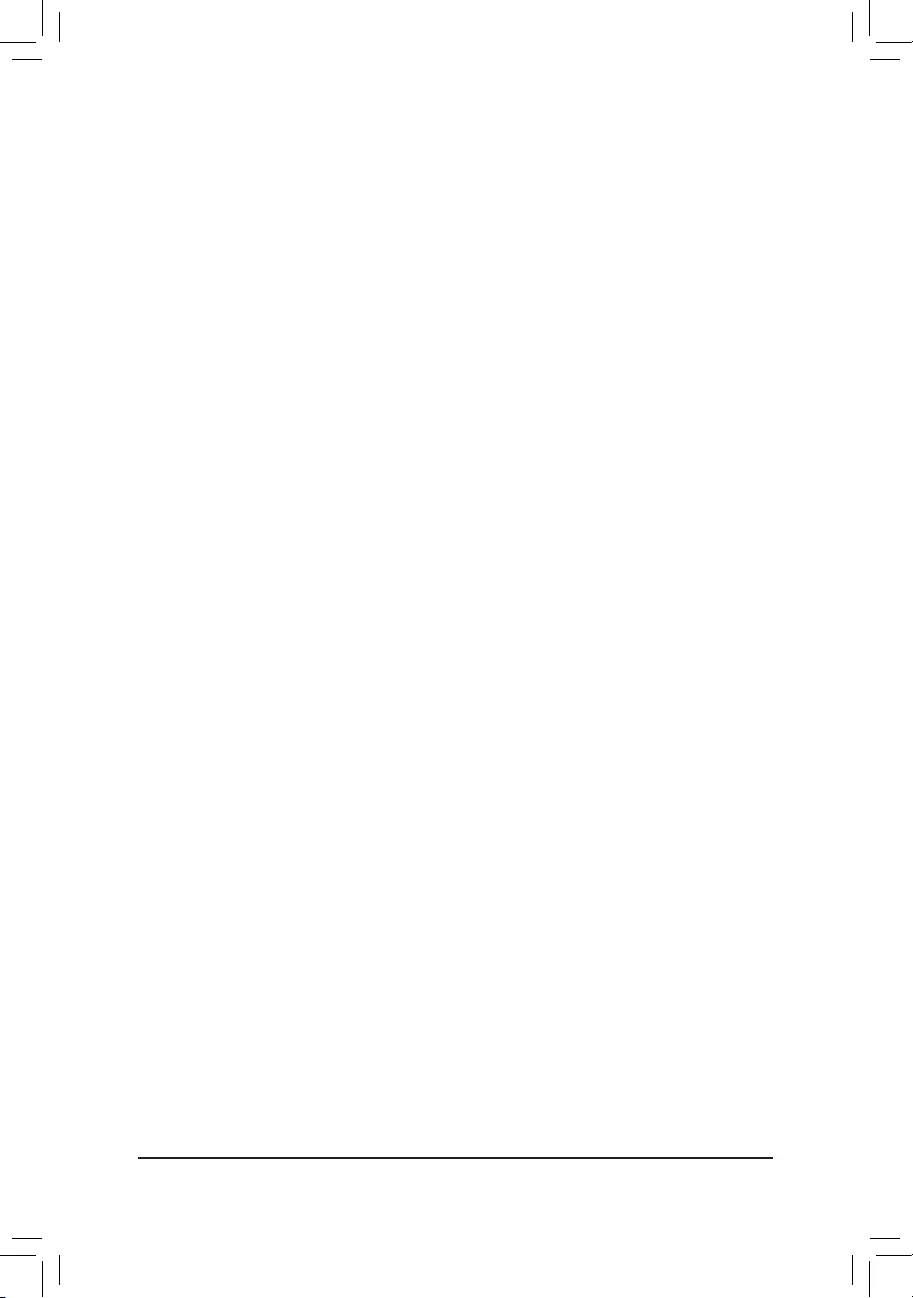
- 39 -
&OtherPCIdevices
Allows you to select whether to enable the UEFI or Legacy option ROM for the PCI device controller other
than the LAN, storage device, and graphics controllers.
Do not launch Disables option ROM.
Legacy Enables legacy option ROM only.
UEFI Enables UEFI option ROM only. (Default)
ThisitemiscongurableonlywhenCSM Support is set to Enabled.
&Administrator Password
Allowsyoutocongureanadministratorpassword.Press<Enter>onthisitem,typethepassword,and
thenpress<Enter>.Youwillberequestedtoconrmthepassword.Typethepasswordagainandpress
<Enter>. You must enter the administrator password (or user password) at system startup and when entering
BIOS Setup. Differing from the user password, the administrator password allows you to make changes to
all BIOS settings.
&User Password
Allowsyoutocongureauserpassword.Press<Enter>onthisitem,typethepassword,andthenpress
<Enter>.Youwillberequestedtoconrmthepassword.Typethepasswordagainandpress<Enter>.
You must enter the administrator password (or user password) at system startup and when entering BIOS
Setup. However, the user password only allows you to make changes to certain BIOS settings but not all.
To cancel the password, press <Enter> on the password item and when requested for the password, enter
thecorrectonerst.Whenpromptedforanewpassword,press<Enter>withoutenteringanypassword.
Press<Enter>againwhenpromptedtoconrm.
NOTE:BeforesettingtheUserPassword,besuretosettheAdministratorPasswordrst.
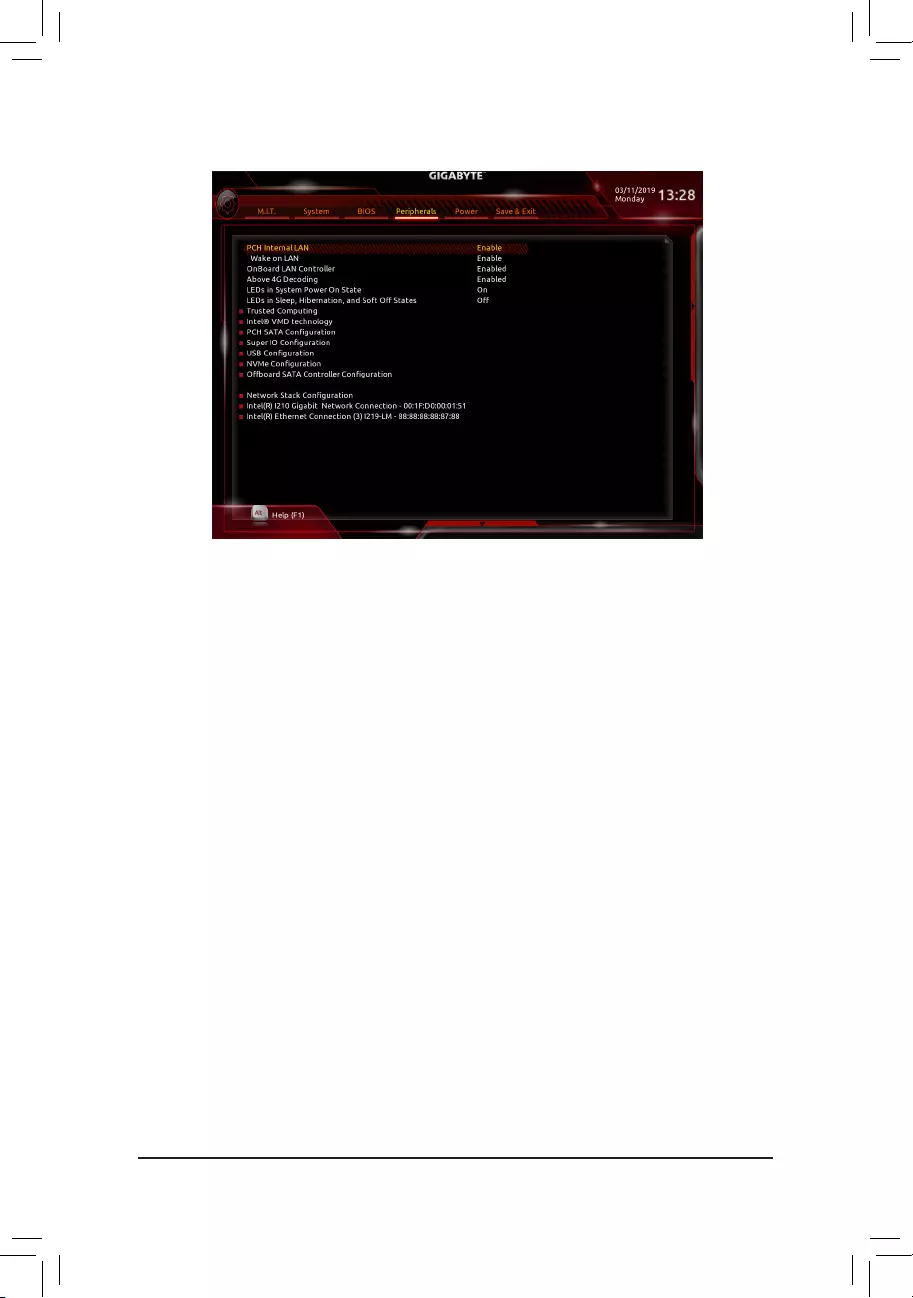
- 40 -
2-6 Peripherals
&PCH LAN Controller (LAN2)
Enables or disables the onboard LAN function. (Default: Enabled)
If you wish to install a 3rd party add-in network card instead of using the onboard LAN, set this item to
Disabled.
&Wake on LAN Enable
Enables or disables the wake on LAN function. (Default: Enabled)
&OnBoard LAN Controller (LAN1)
Enables or disables the onboard LAN function. (Default: Enabled)
If you wish to install a 3rd party add-in network card instead of using the onboard LAN, set this item to
Disabled.
&Above4GDecoding
Enables or disables 64-bit capable devices to be decoded in above 4 GB address space (only if your system
supports 64-bit PCI decoding). Set to Enabled if more than one advanced graphics card are installed and
their drivers are not able to be launched when entering the operating system (because of the limited 4 GB
memory address space). (Default: Disabled)
&LEDs in System Power On State
Allows you to enable or disable motherboard LED lighting when the system is on.
Off Disables the selected lighting mode when the system is on.
On Enables the selected lighting mode when the system is on. (Default)
&LEDsinSleep,Hibernation,andSoftOffStates
Allows you to set the lighting mode of the motherboard LEDs in system S3/S4/S5 state.
ThisitemiscongurablewhenLEDsinSystemPowerOnStateissettoOn.
Off Disables the selected lighting mode when the system enters S3/S4/S5 state. (Default)
On Enables the selected lighting mode when the system enters S3/S4/S5 state.
`Trusted Computing
Enables or disables Trusted Platform Module (TPM).
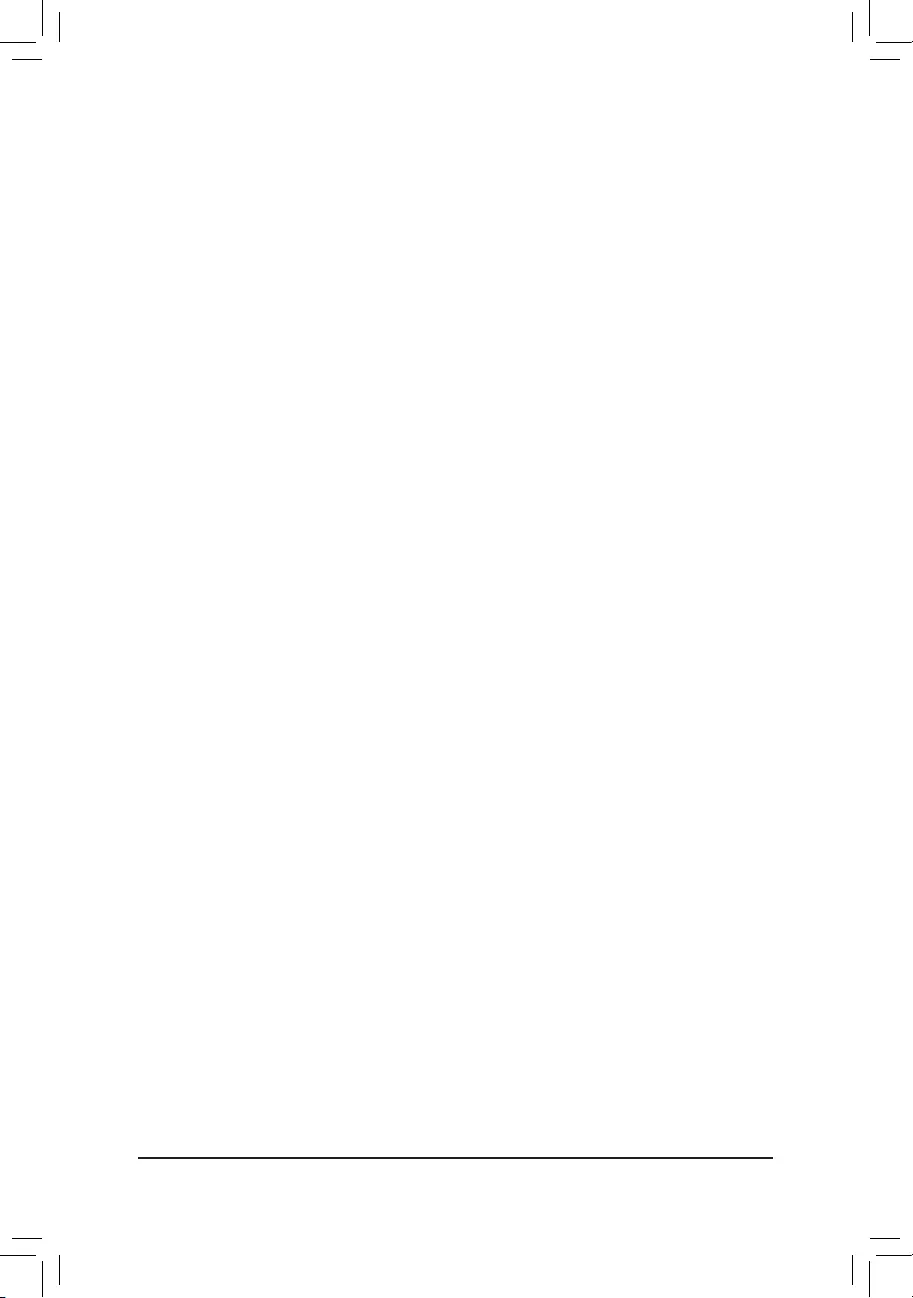
- 41 -
&Intel® VMD technology (Note)
Enables or disables Intel® Volume Management Device (Intel® VMD) technology. (Default: Disabled)
`PCHSATAConguration
&SATA Controller
Enables or disables the integrated SATA controllers. (Default: Enabled)
&CongureSATAas
EnablesordisablesRAIDfortheSATAcontrollersintegratedintheChipsetorcongurestheSATAcontrollers
to AHCI mode.
RAID Enables RAID for the SATA controller.
AHCI CongurestheSATAcontrollerstoAHCImode.AdvancedHostControllerInterface
(AHCI)isaninterfacespecicationthatallowsthestoragedrivertoenableadvanced
Serial ATA features such as Native Command Queuing and hot plug. (Default)
&SupportAggressiveLinkPowerManagement
Enables or disables the power saving feature, ALPM (Aggressive Link Power Management), for the Chipset
SATA controllers. (Default: Enabled)
&Port 0/1/2/3/4/5/6/7
Enables or disables each SATA port. (Default: Enabled)
&Hot plug
Enables or disable the hot plug capability for each SATA port. (Default: Disabled)
&ConguredaseSATA
Enables or disables support for external SATA devices.
&Mechanical Presence Switch
Allows you to determine whether to turn on the Mechanical Presence switch for the SATA device. This item
iscongurableonlywhenHotplugisenabled.(Default:Enabled)
`SuperIOConguration
&Serial Port
Enables or disables the onboard serial port. (Default: Enabled)
`USBConguration
&Legacy USB Support
Allows USB keyboard/mouse to be used in MS-DOS. (Default: Enabled)
&XHCI Hand-off
Determines whether to enable XHCI Hand-off feature for an operating system without XHCI Hand-off
support. (Default: Disabled)
&USBMassStorageDriverSupport
Enables or disables support for USB storage devices. (Default: Enabled)
&Port 60/64 Emulation
Enables or disables emulation of I/O ports 64h and 60h. This should be enabled for full legacy support
for USB keyboards/mice in MS-DOS or in operating system that does not natively support USB devices.
(Default: Enabled)
&MassStorageDevices
Displays a list of connected USB mass storage devices. This item appears only when a USB storage device
is installed.
(Note) This item is present only when you install a CPU that supports this feature. For more information about
Intel® CPUs' unique features, please visit Intel's website.
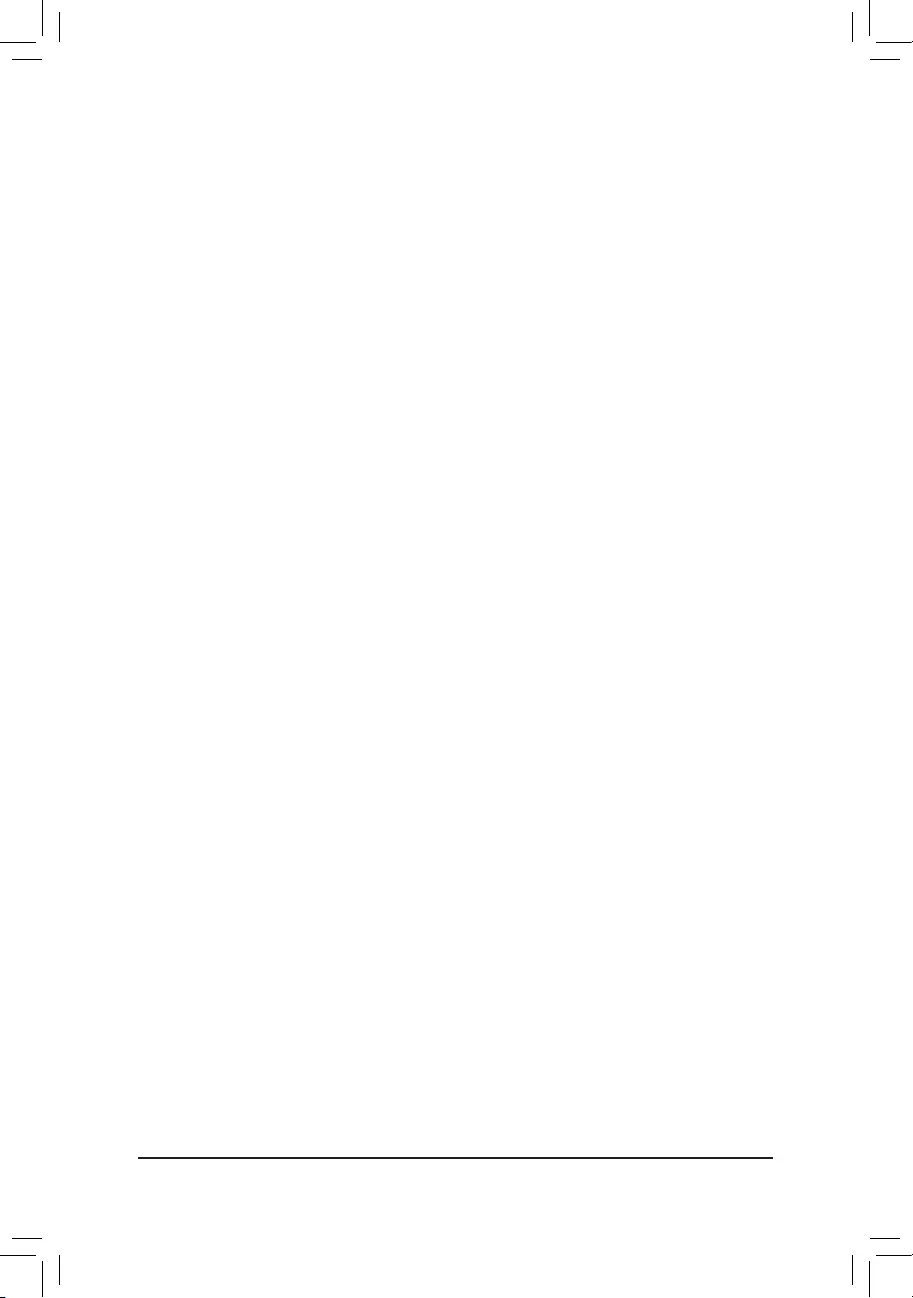
- 42 -
&NVMeConguration
Displays information on your NVME PCIe SSD if installed.
`OffBoardSATAControllerConguration
Displays information on your PCIe SSD if installed.
&Network Stack
Disables or enables booting from the network to install a GPT format OS, such as installing the OS from
the Windows Deployment Services server. (Default: Disabled)
&Ipv4PXESupport
EnablesordisablesIPv4PXESupport.ThisitemiscongurableonlywhenNetworkStackisenabled.
&Ipv4HTTPSupport
EnablesordisablesHTTPbootsupportforIPv4.ThisitemiscongurableonlywhenNetworkStackis
enabled.
&Ipv6PXESupport
EnablesordisablesIPv6PXESupport.ThisitemiscongurableonlywhenNetworkStackisenabled.
&Ipv6HTTPSupport
EnablesordisablesHTTPbootsupportforIPv6.ThisitemiscongurableonlywhenNetworkStackis
enabled.
&IPSECCerticate
EnablesordisablestheInternetProtocolSecurity.ThisitemiscongurableonlywhenNetworkStackis
enabled.
&PXE boot wait time
Allowsyoutocongurehowlongtowaitbeforeyoucanpress<Esc>toabortthePXEboot.Thisitemis
congurableonlywhenNetworkStackisenabled.(Default:0)
&Media detect count
Allowsyoutosetthenumberoftimestocheckthepresenceofmedia.Thisitemiscongurableonlywhen
Network Stack is enabled. (Default: 1)
`Intel(R) Gigabit Network Connection (LAN1)
Thissub-menuprovidesinformationonLANcongurationandrelatedcongurationoptions.
`Intel(R) Ethernet Connection (LAN2)
Thissub-menuprovidesinformationonLANcongurationandrelatedcongurationoptions.
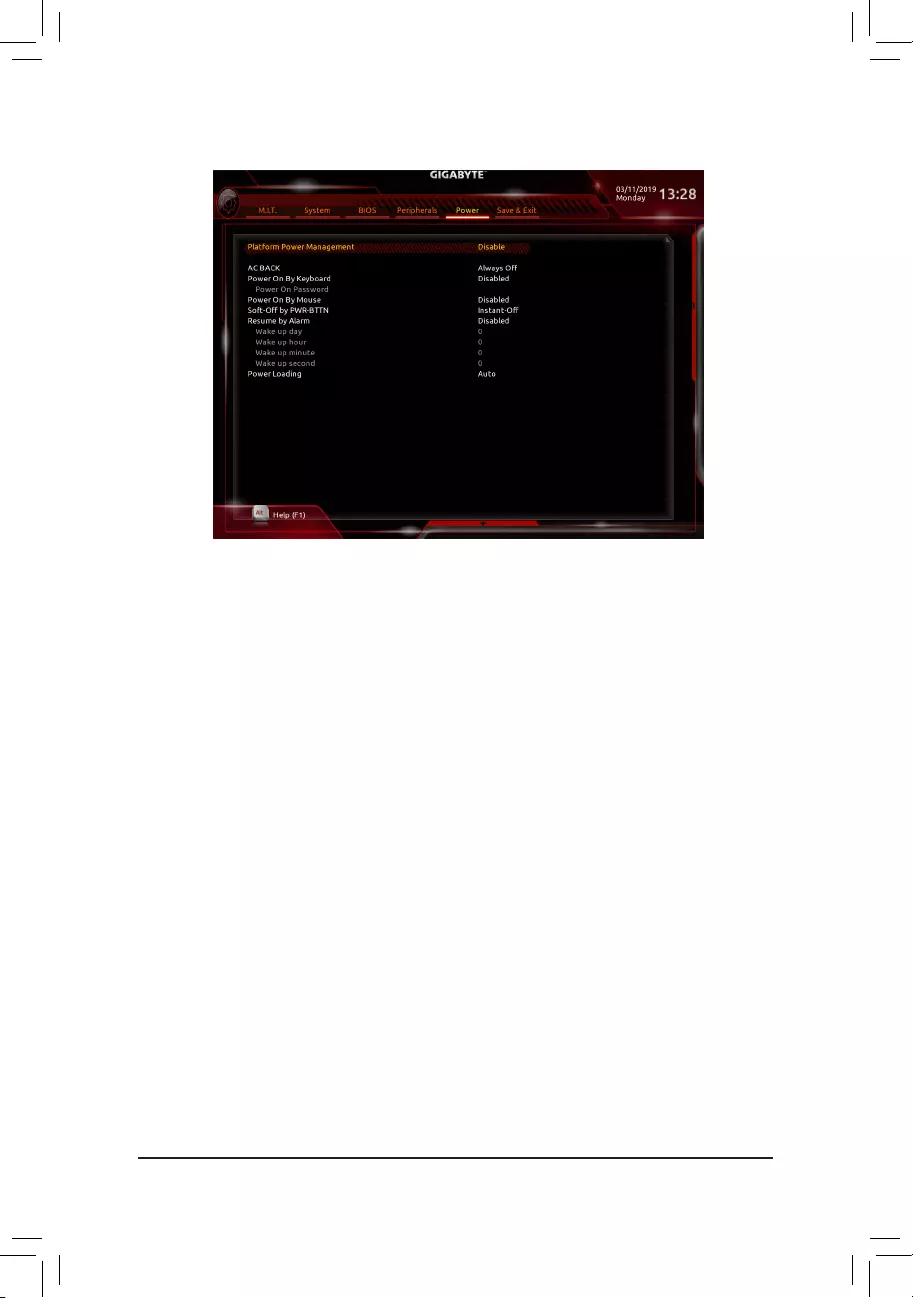
- 43 -
&Platform Power Management
Enables or disables the Active State Power Management function (ASPM). (Default: Disabled)
&PEG ASPM
Allowsyouto conguretheASPM modeforthedevice connectedtothe CPUPEGbus.Thisitem is
congurableonlywhenPlatform Power Management is set to Enabled. (Default: Enabled)
&PCH ASPM
AllowsyoutoconguretheASPMmodeforthedeviceconnectedtoChipset'sPCIExpressbus.Thisitem
iscongurableonlywhenPlatform Power Management is set to Enabled. (Default: Enabled)
&DMI ASPM
AllowsyoutoconguretheASPMmodeforbothCPUsideandChipsetsideoftheDMIlink.Thisitemis
congurableonlywhenPlatform Power Management is set to Enabled. (Default: Enabled)
&AC BACK
Determines the state of the system after the return of power from an AC power loss.
Always Off The system stays off upon the return of the AC power. (Default)
Always On The system is turned on upon the return of the AC power.
Memory The system returns to its last known awake state upon the return of the AC power.
&Power On By Keyboard
Allows the system to be turned on by a PS/2 keyboard wake-up event.
Note: To use this function, you need an ATX power supply providing at least 1A on the +5VSB lead.
Disabled Disables this function. (Default)
Password Set a password with 1~5 characters to turn on the system.
Keyboard 98 Press POWER button on the Windows 98 keyboard to turn on the system.
Any Key Press any key to turn on the system.
2-7 Power
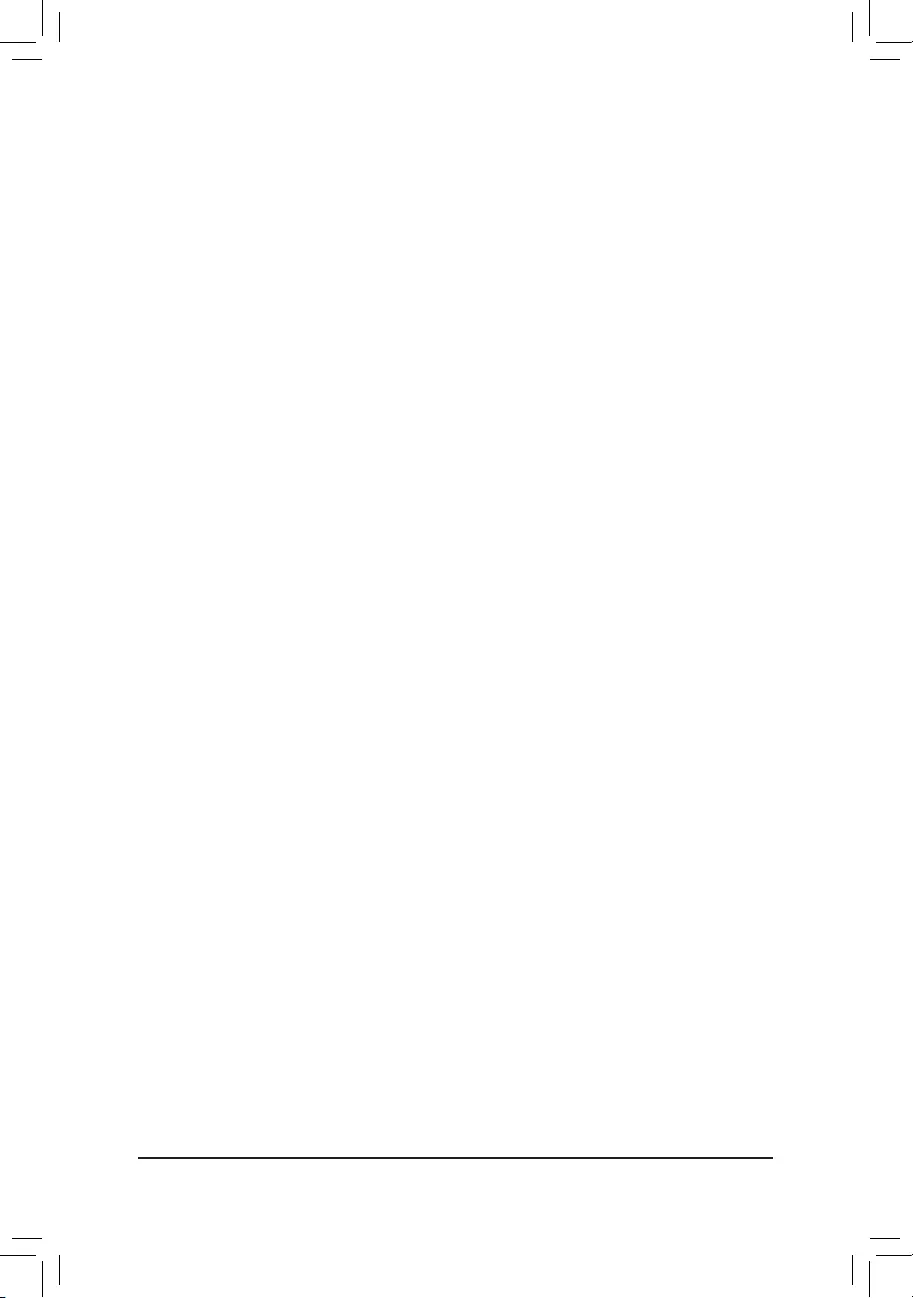
- 44 -
&Power On Password
Set the password when Power On By Keyboard is set to Password.
Press <Enter> on this item and set a password with up to 5 characters and then press <Enter> to accept.
To turn on the system, enter the password and press <Enter>.
Note: To cancel the password, press <Enter> on this item. When prompted for the password, press <Enter>
again without entering the password to clear the password settings.
&Power On By Mouse
Allows the system to be turned on by a PS/2 mouse wake-up event.
Note: To use this function, you need an ATX power supply providing at least 1A on the +5VSB lead.
Disabled Disables this function. (Default)
Move Move the mouse to turn on the system.
Double Click Double click on left button on the mouse to turn on the system.
&Soft-Off by PWR-BTTN
ConguresthewaytoturnoffthecomputerinMS-DOSmodeusingthepowerbutton.
Instant-Off Press the power button and then the system will be turned off instantly. (Default)
Delay 4 Sec. Press and hold the power button for 4 seconds to turn off the system. If the power
button is pressed for less than 4 seconds, the system will enter suspend mode.
&Resume by Alarm
Determines whether to power on the system at a desired time. (Default: Disabled)
If enabled, set the date and time as following:
Wakeupday:Turnonthesystemataspecictimeoneachdayoronaspecicdayinamonth.
Wake up hour/minute/second: Set the time at which the system will be powered on automatically.
Note: When using this function, avoid inadequate shutdown from the operating system or removal of the
AC power, or the settings may not be effective.
&Power Loading
Enables or disables dummy load. When the power supply is at low load, a self-protection will activate causing
it to shutdown or fail. If this occurs, please set to Enabled. AutoletstheBIOSautomaticallycongurethis
setting. (Default: Auto)
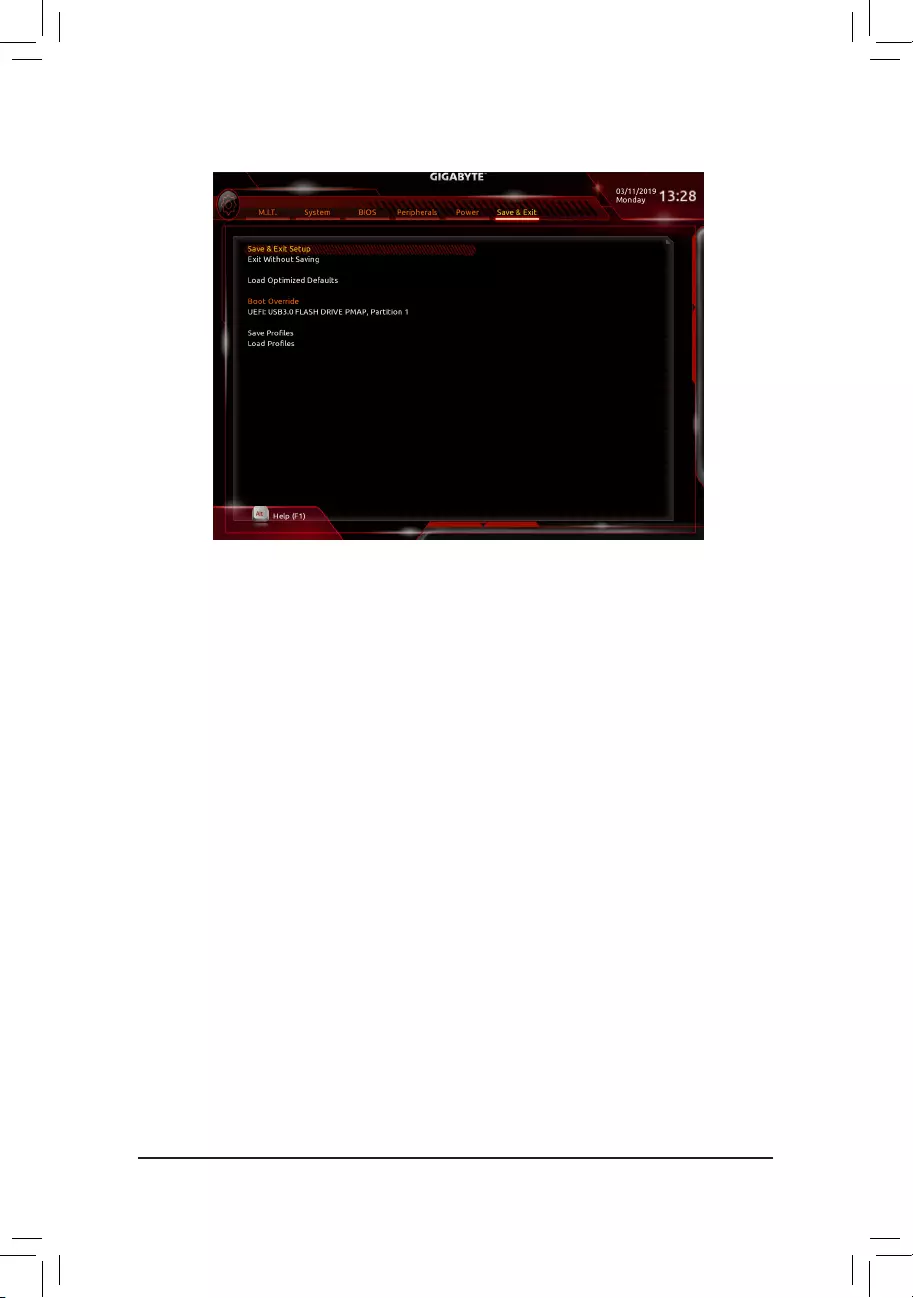
- 45 -
2-8 Save&Exit
&Save&ExitSetup
Press <Enter> on this item and select Yes. This saves the changes to the CMOS and exits the BIOS Setup
program. Select No or press <Esc> to return to the BIOS Setup Main Menu.
&ExitWithoutSaving
Press <Enter> on this item and select Yes. This exits the BIOS Setup without saving the changes made
in BIOS Setup to the CMOS. Select No or press <Esc> to return to the BIOS Setup Main Menu.
&Load Optimized Defaults
Press <Enter> on this item and select Yes to load the optimal BIOS default settings. The BIOS defaults
settings help the system to operate in optimum state. Always load the Optimized defaults after updating
the BIOS or after clearing the CMOS values.
&BootOverride
Allows you to select a device to boot immediately. Press <Enter> on the device you select and select Yes
toconrm.Yoursystemwillrestartautomaticallyandbootfromthatdevice.
&SaveProles
ThisfunctionallowsyoutosavethecurrentBIOSsettingstoaprole.Youcancreateupto8prolesand
saveasSetupProle1~SetupProle8.Press<Enter>tocomplete.OryoucanselectSelect File in
HDD/FDD/USBtosavetheproletoyourstoragedevice.
&LoadProles
If your system becomes unstable and you have loaded the BIOS default settings, you can use this function
toloadtheBIOSsettingsfromaprolecreatedbefore,withoutthehasslesof reconguring theBIOS
settings.Firstselecttheproleyouwishtoloadandthenpress<Enter>tocomplete.YoucanselectSelect
File in HDD/FDD/USBtoinputtheprolepreviouslycreatedfromyourstoragedeviceorloadtheprole
automatically created by the BIOS, such as reverting the BIOS settings to the last settings that worked
properly (last known good record).
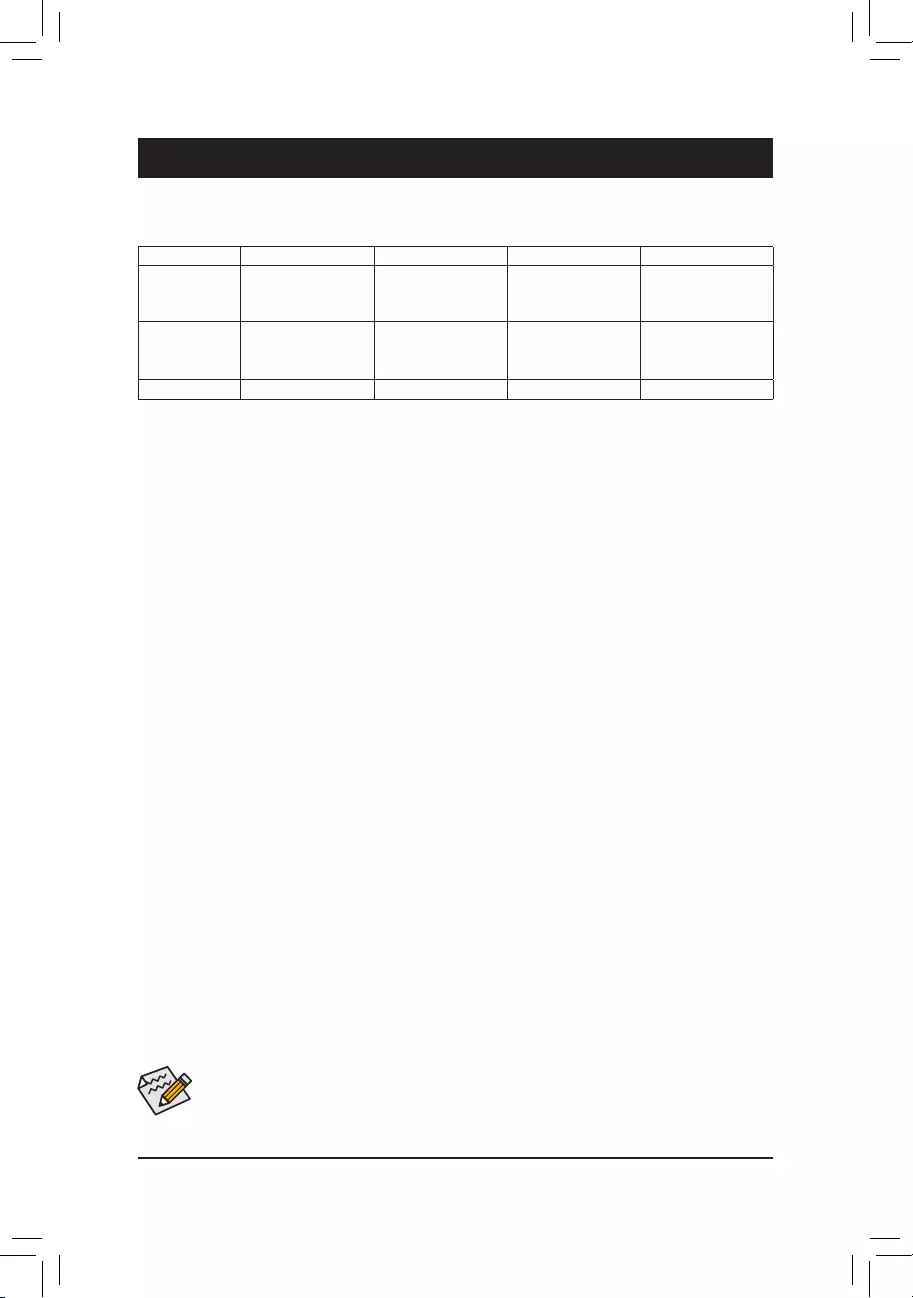
- 46 -
Chapter 3 Appendix
Beforeyoubegin,pleasepreparethefollowingitems:
•At least two SATA hard drives or SSDs. (Note) (To ensure optimal performance, it is recommended that you
use two hard drives with identical model and capacity).
•Windows setup disk.
•Motherboard driver disk.
•A USB thumb drive.
ConguringtheOnboardSATAController
A.InstallingSATAharddrive(s)inyourcomputer
Install the hard drives/SSDs in the Intel® Chipset controlled connectors on the motherboard. Then connect the
power connectors from your power supply to the hard drives.
B.ConguringSATAcontrollermodeinBIOSSetup
MakesuretoconguretheSATAcontrollermodecorrectlyinsystemBIOSSetup.
Steps:
1. Turn on your computer and press <Delete> to enter BIOS Setup during the POST (Power-On Self-Test).
Go to Peripherals\PCHSATAConguration, make sure SATA Controller is enabled. To create RAID, set
CongureSATA as to RAID.
2. In BIOS Setup, go to BIOS and set CSM Support to Disabled. Save the changes and exit BIOS Setup.
3. After the system reboot, enter BIOS Setup again. Then enter the Peripherals\Intel(R) VROC SATA Controller
sub-menu.
4. On the Intel(R) VROC SATA Controller menu, press <Enter> on Create RAID Volume to enter the Create
RAID Volume screen. Enter a volume name with 1~16 letters (letters cannot be special characters) under
the Name item and press <Enter>. Then, select a RAID level. RAID levels supported include RAID 0, RAID
1, RAID 10, and RAID 5 (the selections available depend on the number of the hard drives being installed).
Next, use the down arrow key to move to Select Disks.
5. Under Select Disks item, select the hard drives to be included in the RAID array. Press the <Space> key
on the hard drives to be selected (selected hard drives are marked with "X"). Then set the stripe block size.
The stripe block size can be set from 4 KB to 128 KB. Once you have selected the stripe block size, set the
volume capacity.
6. After setting the capacity, move to Create Volume.
7. After completing, you'll be brought back to the Intel(R) VROC SATA Controller screen. Under RAID Volumes
you can see the new RAID volume. To see more detailed information, press <Enter> on the volume to check
for information on RAID level, stripe block size, array name, and array capacity, etc.
The BIOS Setup menus described in this section may differ from the exact settings for your motherboard.
The actual BIOS Setup menu options you will see shall depend on the motherboard you have and
the BIOS version.
3-1 ConguringaRAIDSet
RAIDLevels
(Note) Please note that a U.2 SSD cannot be used to create a RAID set with SATA hard drive(s).
RAID 0 RAID 1 RAID 5 RAID 10
Minimum
Number of Hard
Drives
≥2 2≥3 4
Array Capacity Number of hard
drives * Size of the
smallest drive
Size of the smallest
drive
(Number of hard
drives -1) * Size of
the smallest drive
(Number of hard
drives/2) * Size of the
smallest drive
Fault Tolerance No Yes Yes Yes
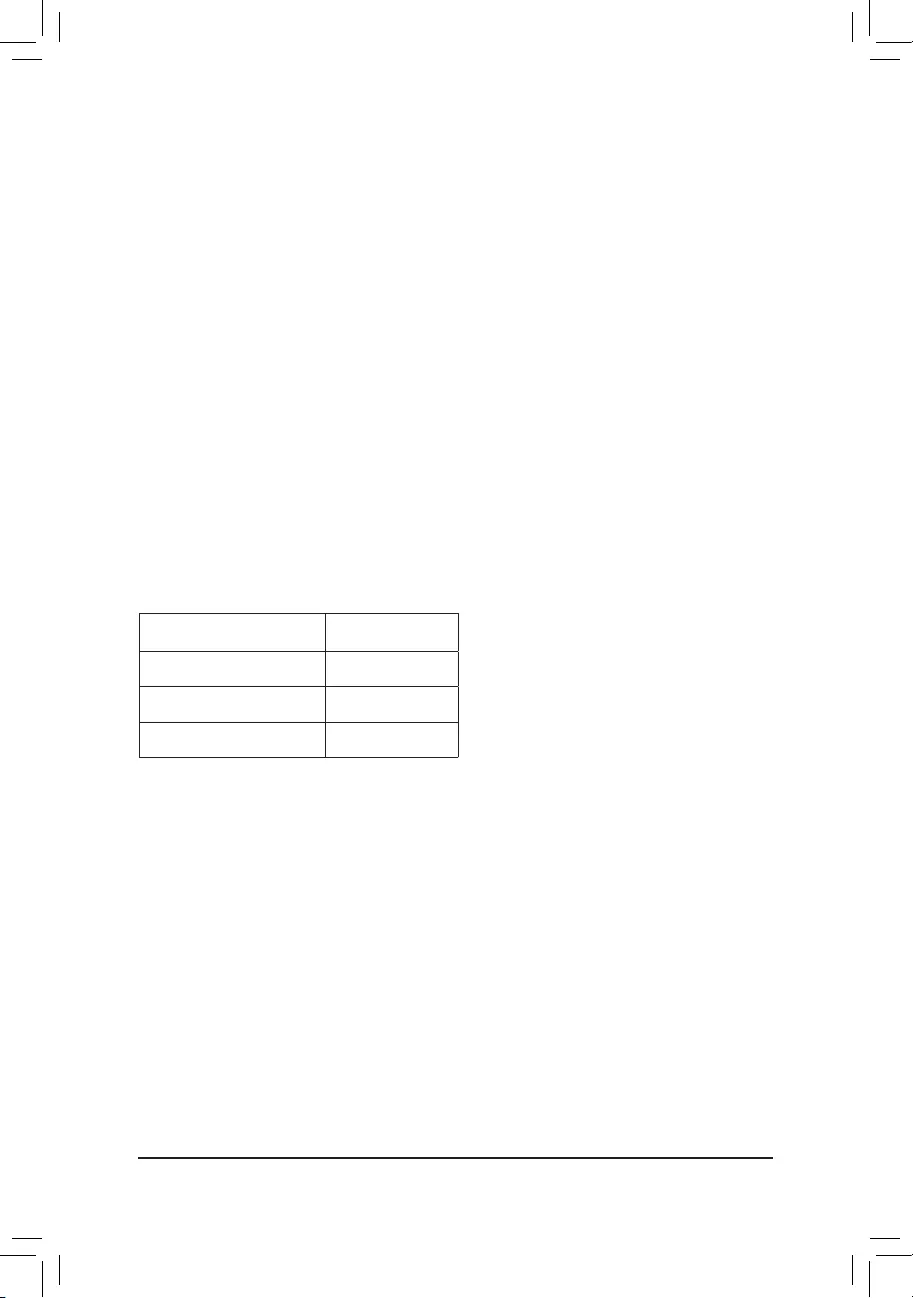
- 47 -
InstalltheSATARAID/AHCIdriverandoperatingsystem
With the correct BIOS settings, you are ready to install the operating system.
Installing the Operating System
As some operating systems already include Intel® RAID/AHCI driver, you do not need to install separate RAID/
AHCI driver during the Windows installation process. After the operating system is installed, we recommend
that you install all required drivers from the motherboard driver disk using "Xpress Install" to ensure system
performance and compatibility. If the operating system to be installed requires that you provide additional SATA
RAID/AHCI driver during the OS installation process, please refer to the steps below:
1. Copy the IRST folder under \Boot in the driver disk to your USB thumb drive.
2. Boot from the Windows setup disk and perform standard OS installation steps. When the screen requesting
you to load the driver appears, select Browse.
3. ThenbrowsetotheUSBashdriveandselectthelocationofthedriver.Thelocationofthedriverisas
follows: \IRST\f6py-x64
4. When a screen as shown, select Intel Chipset SATA RAID Controller and click Next to load the driver and
continue the OS installation.
3-2 ConguringIntel® Virtual RAID on CPU (Intel® VROC)
System Requirements
1. An Intel® VROC Upgrade Key (purchased separately)
2. At least two Intel® NVMe SSDs (to ensure optimal performance, it is recommended that you use SSDs with
identical model and capacity).
Intel® VROC Upgrade Key Supported RAID
Levels
No Key Installed RAID 0
Standard Key RAID 0, 1, 10
Premium Key RAID 0, 1, 5, 10
A: Hardware Installation
Plug the Intel® VROC Upgrade Key into the VROC header on the motherboard and install the Intel® NVMe
SSDs in PCIe slot(s).
To install the operating system onto the RAID array, make sure the Intel® NVMe SSDs are installed in the PCIe
slots managed by the same VMD controller.
VMD1: PCIEX16_2, PCIEX8_3 (Note)
VMD2: PCIEX16_1, PCIEX8_1 (Note)
VMD3: PCIEX8_2, PCIEX8_4
(Note) The PCIEX8_1 slot shares bandwidth with the PCIEX16_1 slot and the PCIEX8_3 with PCIEX16_2.
When PCIEX8_1/PCIEX8_3 is populated, PCIEX16_1/PCIEX16_2 operates at up to x8 mode.

- 48 -
B: Creating a RAID Array
Steps:
1. After the system starts, go to the BIOS Setup, and then go to Peripherals\Intel® VMD technology\Intel®
VMDforVolumeManagementDeviceonSocket0, make sure the VMD items for the PCIe slots you use
are enabled. Refer to the table below:
C: Deleting the RAID Volume
To delete a RAID array, press <Enter> on the volume to be deleted on the Intel(R) Virtual RAID on CPU\Intel
VROC Managed Volumes screen. After entering the RAID VOLUME INFO screen, press <Enter> on Delete
to enter the Delete screen. Press <Enter> on Yes.
2. Depending on the PCIe slots used, set Intel®VMDforVolumeManagementDeviceforPStackX under
VMDCongforPStackX to Enabled.
3. Set the VMD port A~D items that correspond to the PCIe slots you use to Enabled. (Note)
4. Go to Peripherals\PCHSATAConguration, set CongureSATA as to RAID.
5. After the system reboots, enter BIOS Setup again. Then enter the Peripherals\Intel(R) Virtual RAID on
CPU sub-menu. Press <Enter> on All Intel VMD Controller.
6. Press <Enter> on Create RAID Volume to enter the Create RAID Volume screen.
7. Enter a volume name with 1~16 letters (letters cannot be special characters) under the Name item and press
<Enter>. Then, select a RAID level. (The selections available depend on the number of the hard drives and
type of the Intel® VROC Upgrade Key being installed).
8. If the SSDs are installed to different VMDs, be sure to press the <Space> key on the Enable RAID spanned
overVMDControllers item to enable this function rst. X means SSDs managed by different VMDs can be
included in a RAID array but the RAID array can be used as a data drive only.
9. Under the Select Disks item, select the hard drives to be included in the RAID array. Press the <Space>
key on the hard drives to be selected (selected hard drives are marked with "X").
10. Then set the stripe block size. The stripe block size can be set from 4 KB to 128 KB. Once you have
selected the stripe block size, set the volume capacity. After setting the capacity, move to Create Volume
and press <Enter> to begin.
11. After completing, you'll be brought back to the Intel(R) Virtual RAID on CPU screen. Under Intel VROC
Managed Volumes you can see the new RAID volume.
BIOS Items PCIe Slots
PStack 0 PCIEX16_2, PCIEX8_3
PStack 1 PCIEX16_1, PCIEX8_1
PStack 2 PCIEX8_2, PCIEX8_4
(Note) If you enable the VMD port item that corresponds to the PCIe slot with the graphics card installed, the
system may fail to boot.
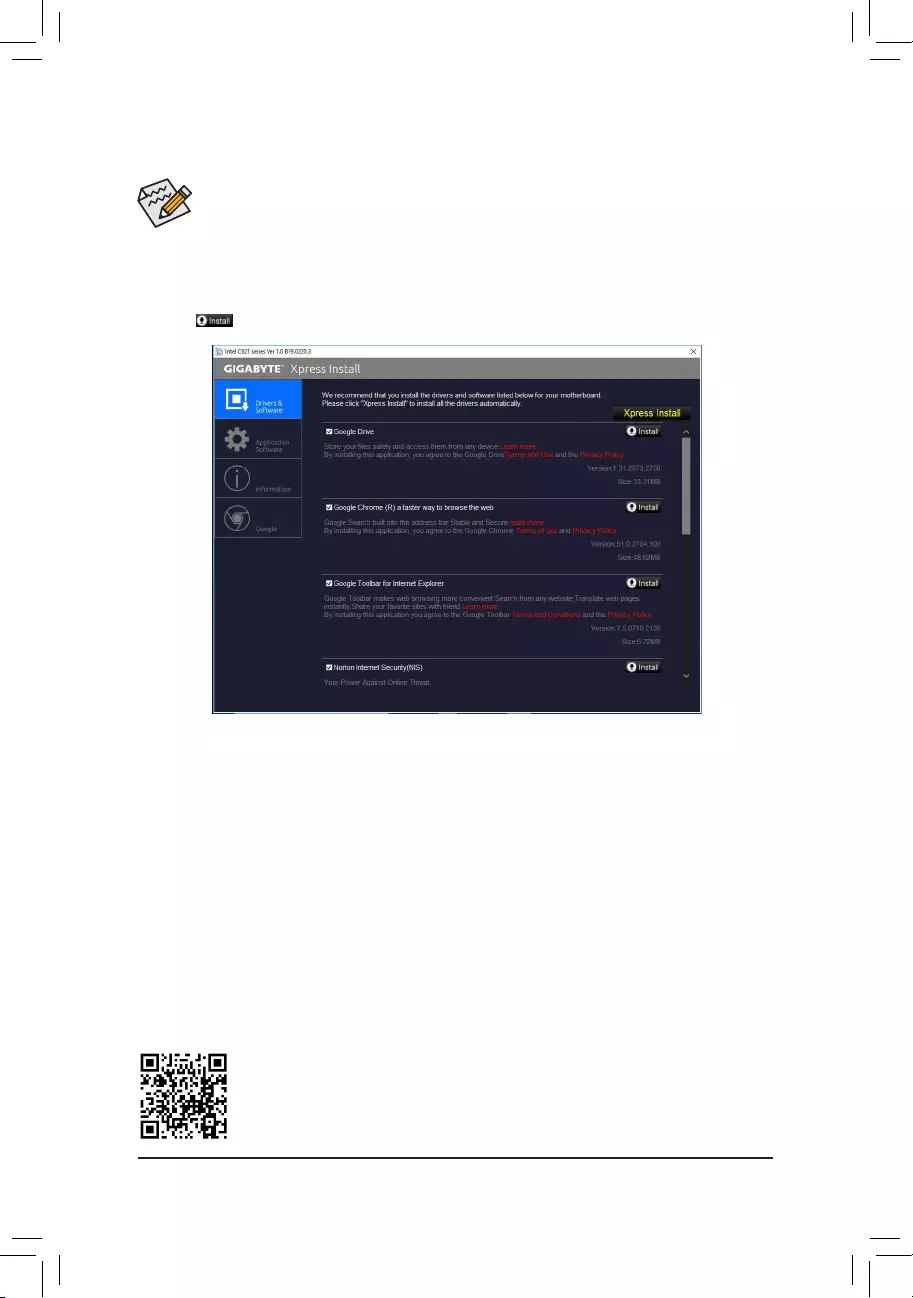
- 49 -
•Beforeinstallingthedrivers,rstinstalltheoperatingsystem.
•After installing the operating system, insert the motherboard driver disk into your optical drive. Click
on the message "Tap to choose what happens with this disc" on the top-right corner of the screen
and select "Run Run.exe." (Or go to My Computer, double-click the optical drive and execute the
Run.exe program.)
"Xpress Install" will automatically scan your system and then list all of the drivers that are recommended to
install. You can click the Xpress Install button and "Xpress Install" will install all of the selected drivers. Or click
the arrow icon to individually install the drivers you need.
3-3 DriversInstallation
Please visit GIGABYTE's website for more troubleshooting information.
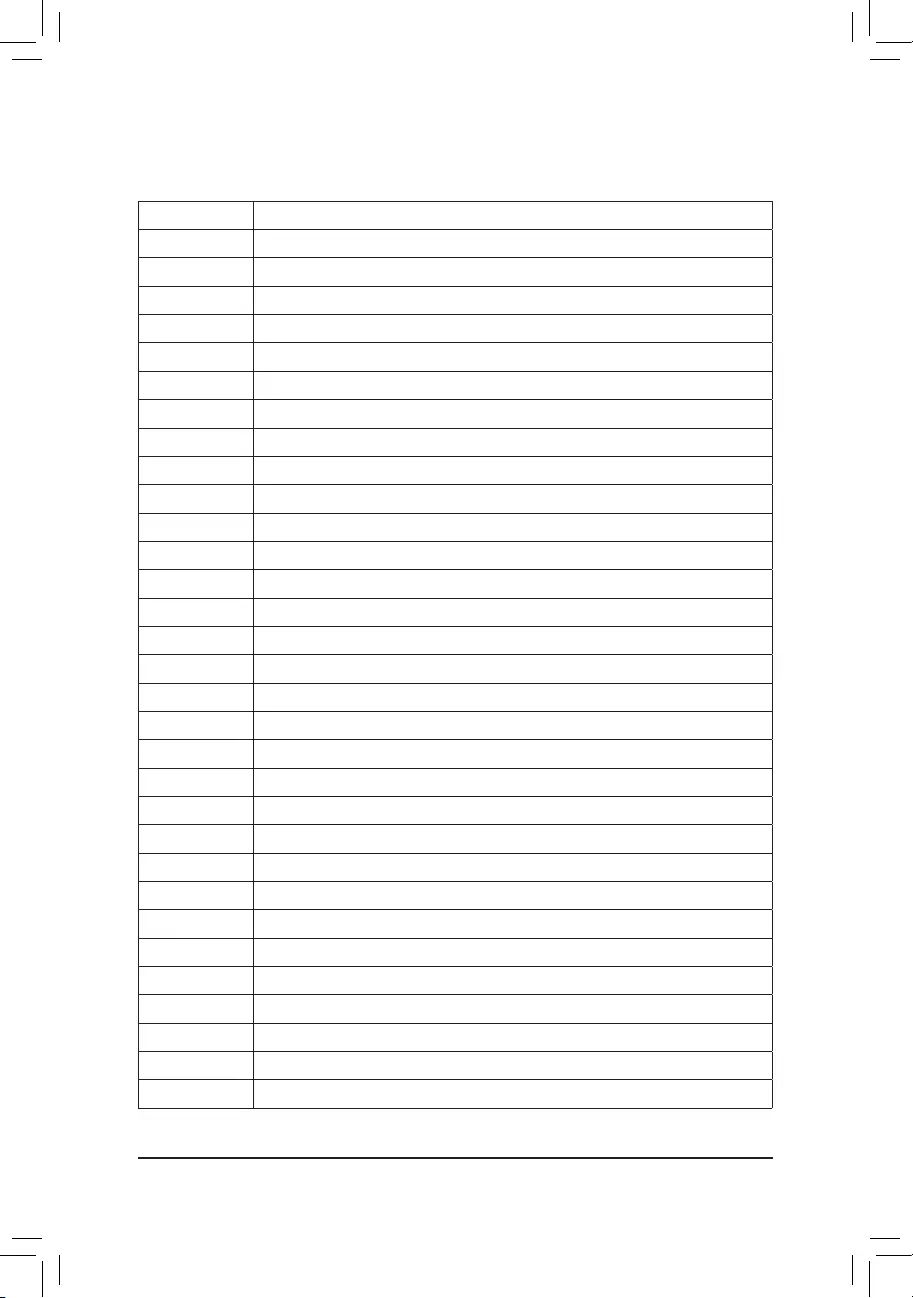
- 50 -
3-4 Debug LED Codes
Code Description
10 PEI Core is started.
11 Pre-memory CPU initialization is started.
12~14 Reserved.
15 Pre-memory North-Bridge initialization is started.
16~18 Reserved.
19 Pre-memory South-Bridge initialization is started.
1A~2A Reserved.
2B~2F Memory initialization.
31 Memory installed.
32~36 CPU PEI initialization.
37~3A IOH PEI initialization.
3B~3E PCH PEI initialization.
3F~4F Reserved.
60 DXE Core is started.
61 NVRAM initialization.
62 Installation of the PCH runtime services.
63~67 CPU DXE initialization is started.
68 PCI host bridge initialization is started.
69 IOH DXE initialization.
6A IOH SMM initialization.
6B~6F Reserved.
70 PCH DXE initialization.
71 PCH SMM initialization.
72 PCH devices initialization.
73~77 PCHDXEinitialization(PCHmodulespecic).
78 ACPI Core initialization.
79 CSM initialization is started.
7A~7F Reserved for AMI use.
80~8F Reserved for OEM use (OEM DXE initialization codes).
90 Phase transfer to BDS (Boot Device Selection) from DXE.
91 Issue event to connect drivers.
Regular Boot
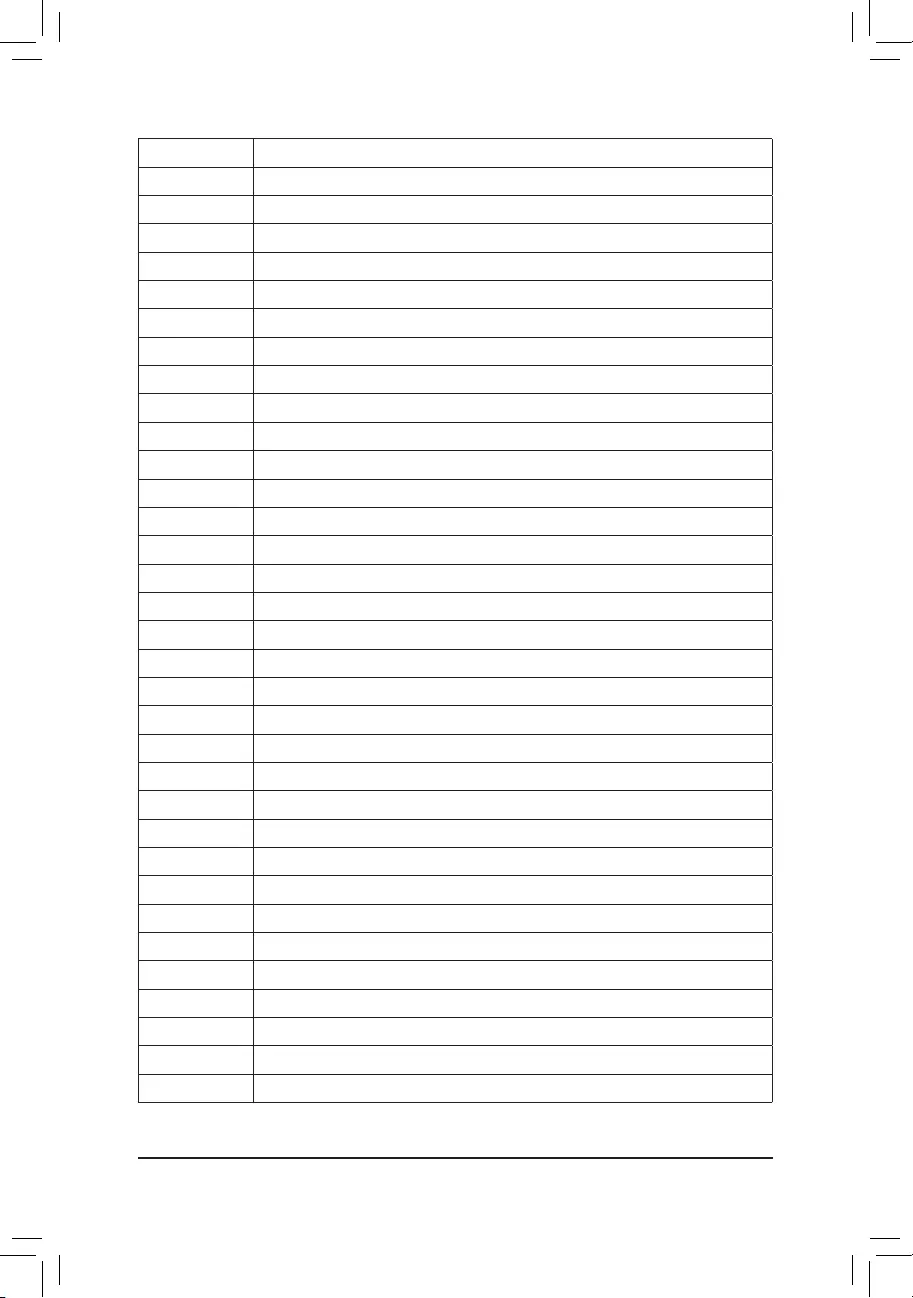
- 51 -
Code Description
92 PCI Bus initialization is started.
93 PCI Bus hot plug initialization.
94 PCI Bus enumeration for detecting how many resources are requested.
95 Check PCI device requested resources.
96 Assign PCI device resources.
97 Console Output devices connect (ex. Monitor is lighted).
98 Console input devices connect (ex. PS2/USB keyboard/mouse are activated).
99 Super IO initialization.
9A USB initialization is started.
9B Issue reset during USB initialization process.
9C Detect and install all currently connected USB devices.
9D Activated all currently connected USB devices.
9E~9F Reserved.
A0 IDE initialization is started.
A1 Issue reset during IDE initialization process.
A2 Detect and install all currently connected IDE devices.
A3 Activated all currently connected IDE devices.
A4 SCSI initialization is started.
A5 Issue reset during SCSI initialization process.
A6 Detect and install all currently connected SCSI devices.
A7 Activated all currently connected SCSI devices.
A8 Verify password if needed.
A9 BIOS Setup is started.
AA Reserved.
AB Wait user command in BIOS Setup.
AC Reserved.
AD Issue Ready To Boot event for OS Boot.
AE Boot to Legacy OS.
AF Exit Boot Services.
B0 Runtime AP installation begins.
B1 Runtime AP installation ends.
B2 Legacy Option ROM initialization.
B3 System reset if needed.
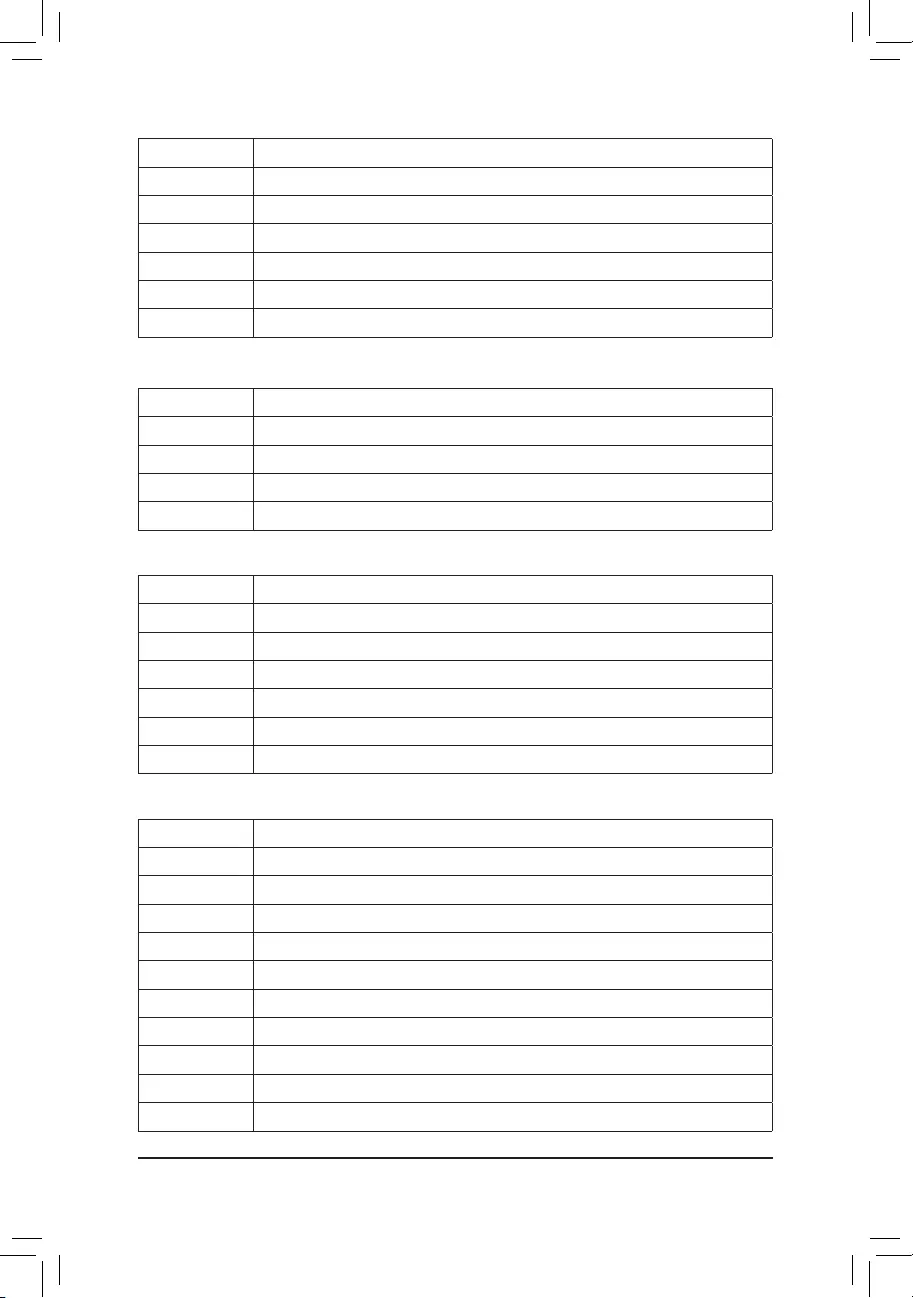
- 52 -
Code Description
B4 USB device hot plug-in.
B5 PCI device hot plug.
B6 Clean-up of NVRAM.
B7 RecongureNVRAMsettings.
B8~BF Reserved.
C0~CF Reserved.
Code Description
E0 S3 Resume is started (called from DXE IPL).
E1 Fill boot script data for S3 resume.
E2 Initializes VGA for S3 resume.
E3 OS S3 wake vector call.
S3 Resume
Code Description
F0 Recoverymodewillbetriggeredduetoinvalidrmwarevolumedetection.
F1 Recovery mode will be triggered by user decision.
F2 Recovery is started.
F3 Recoveryrmwareimageisfound.
F4 Recoveryrmwareimageisloaded.
F5~F7 Reserved for future AMI progress codes.
Recovery
Code Description
50~55 Memory initialization error occurs.
56 Invalid CPU type or speed.
57 CPU mismatch.
58 CPU self test failed or possible CPU cache error.
59 CPU micro-code is not found or micro-code update is failed.
5A Internal CPU error.
5B Reset PPI is failed.
5C~5F Reserved.
D0 CPU initialization error.
D1 IOH initialization error.
Error

- 53 -
Code Description
D2 PCH initialization error.
D3 Some of the Architectural Protocols are not available.
D4 PCI resource allocation error. Out of Resources.
D5 No Space for Legacy Option ROM initialization.
D6 No Console Output Devices are found.
D7 No Console Input Devices are found.
D8 It is an invalid password.
D9~DA Can't load Boot Option.
DB Flash update is failed.
DC Reset protocol is failed.
DE~DF Reserved.
E8 S3 resume is failed.
E9 S3 Resume PPI is not found.
EA S3 Resume Boot Script is invalid.
EB S3 OS Wake call is failed.
EC~EF Reserved.
F8 Recovery PPI is invalid.
F9 Recovery capsule is not found.
FA Invalid recovery capsule.
FB~FF Reserved.
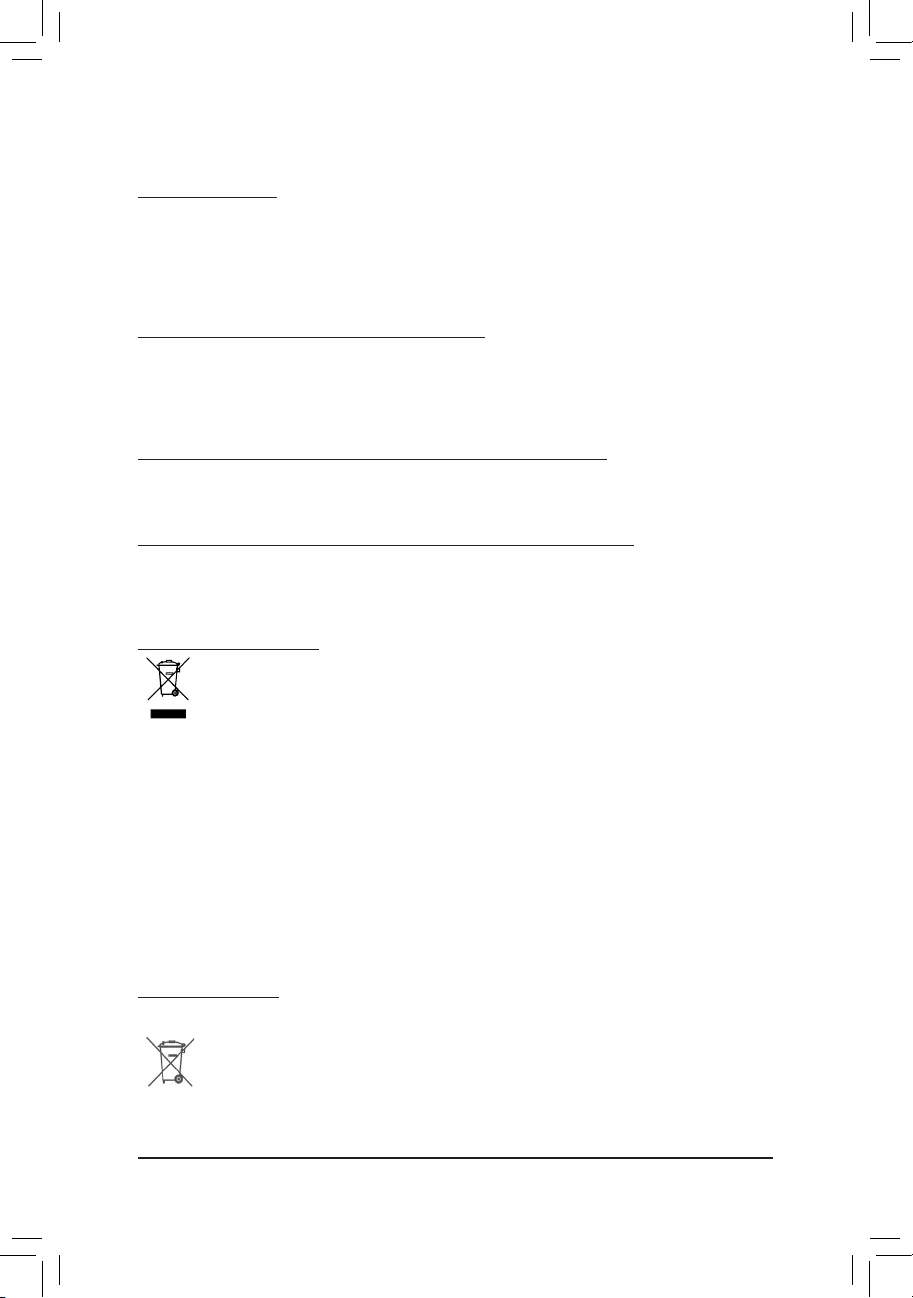
- 54 -
Regulatory Statements
Regulatory Notices
This document must not be copied without our written permission, and the contents there of must not be imparted to a
third party nor be used for any unauthorized purpose.
Contravention will be prosecuted. We believe that the information contained herein was accurate in all respects at the
time of printing. GIGABYTE cannot, however, assume any responsibility for errors or omissions in this text. Also note
that the information in this document is subject to change without notice and should not be construed as a commitment
by GIGABYTE.
Our Commitment to Preserving the Environment
Inadditiontohigh-efciencyperformance,allGIGABYTEmotherboardsfulllEuropeanUnionregulationsforRoHS
(Restriction of Certain Hazardous Substances in Electrical and Electronic Equipment) and WEEE (Waste Electrical and
Electronic Equipment) environmental directives, as well as most major worldwide safety requirements. To prevent releases
of harmful substances into the environment and to maximize the use of our natural resources, GIGABYTE provides the
following information on how you can responsibly recycle or reuse most of the materials in your "end of life" product.
Restriction of Hazardous Substances (RoHS) Directive Statement
GIGABYTE products have not intended to add and safe from hazardous substances (Cd, Pb, Hg, Cr+6, PBDE and
PBB). The parts and components have been carefully selected to meet RoHS requirement. Moreover, we at GIGABYTE
are continuing our efforts to develop products that do not use internationally banned toxic chemicals.
Waste Electrical & Electronic Equipment (WEEE) Directive Statement
GIGABYTEwillfulllthenationallawsasinterpretedfromthe2012/19/EU WEEE (Waste Electrical and Electronic
Equipment)directive.TheWEEEDirectivespeciesthetreatment,collection,recyclinganddisposalofelectricand
electronic devices and their components. Under the Directive, used equipment must be marked, collected separately,
and disposed of properly.
WEEE Symbol Statement
The symbol shown below is on the product or on its packaging, which indicates that this product must
not be disposed of with other waste. Instead, the device should be taken to the waste collection centers
for activation of the treatment, collection, recycling and disposal procedure. The separate collection and
recycling of your waste equipment at the time of disposal will help to conserve natural resources and ensure
that it is recycled in a manner that protects human health and the environment. For more information about where you
candropoffyourwasteequipmentforrecycling,pleasecontactyourlocalgovernmentofce,yourhouseholdwaste
disposal service or where you purchased the product for details of environmentally safe recycling.
When your electrical or electronic equipment is no longer useful to you, "take it back" to your local or regional waste
collection administration for recycling.
If you need further assistance in recycling, reusing in your "end of life" product, you may contact us at the Customer
Care number listed in your product's user's manual and we will be glad to help you with your effort.
Finally, we suggest that you practice other environmentally friendly actions by understanding and using the energy-saving
features of this product (where applicable), recycling the inner and outer packaging (including shipping containers) this
product was delivered in, and by disposing of or recycling used batteries properly. With your help, we can reduce the
amountofnaturalresourcesneededtoproduceelectricalandelectronicequipment,minimizetheuseoflandllsfor
the disposal of "end of life" products, and generally improve our quality of life by ensuring that potentially hazardous
substances are not released into the environment and are disposed of properly.
Battery Information
European Union—Disposal and recycling information
GIGABYTE Recycling Program (available in some regions)
This symbol indicates that this product and/or battery should not be disposed of with household waste. You must use
the public collection system to return, recycle, or treat them in compliance with the local regulations.
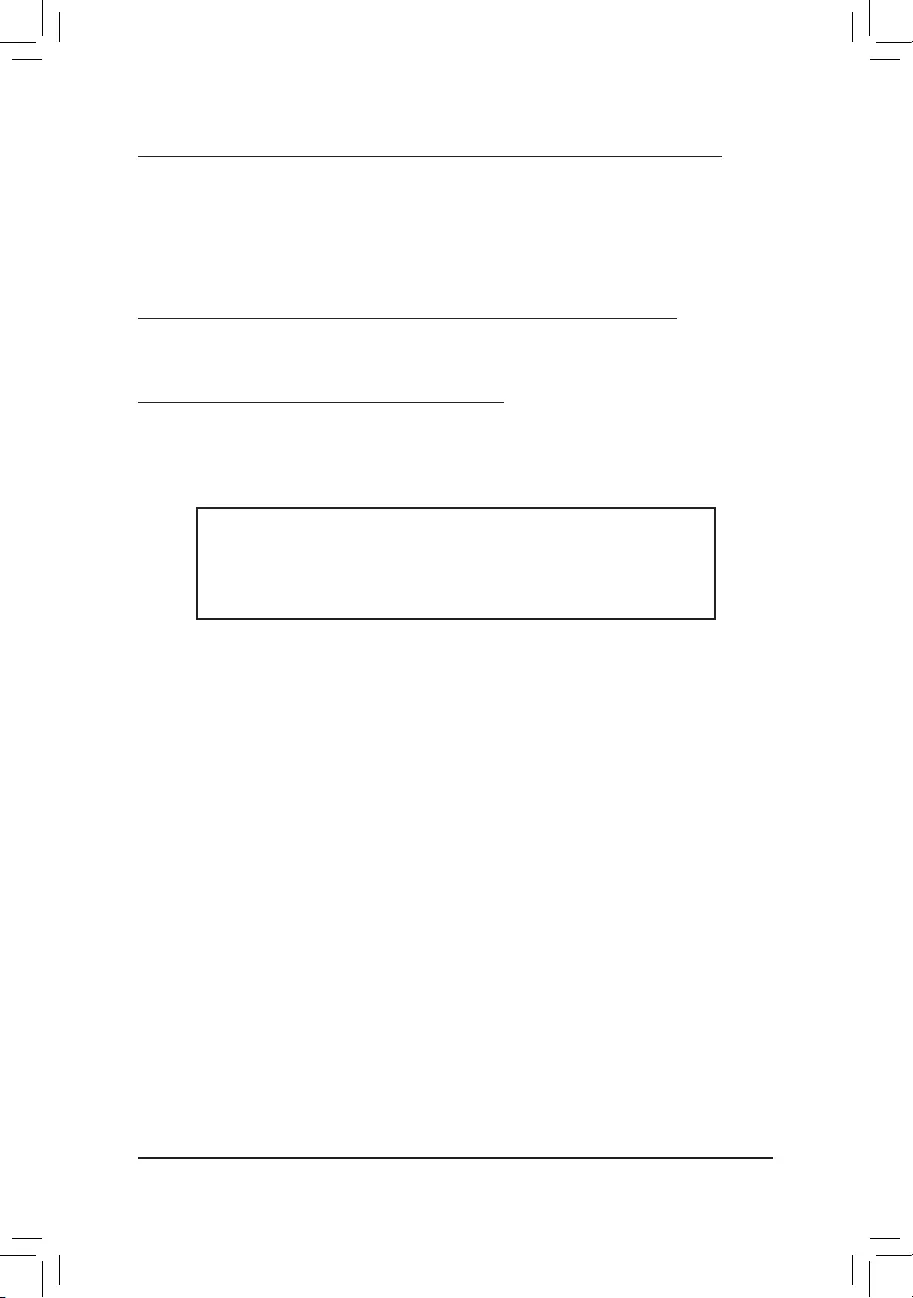
- 55 -
UnitedStatesofAmerica,FederalCommunicationsCommission(FCC)Statement
This equipment has been tested and found to comply with the limits for a Class A digital device, pursuant to part
15 of the FCC Rules. These limits are designed to provide reasonable protection against harmful interference
when the equipment is operated in a commercial environment. This equipment generates, uses, and can radiate
radio frequency energy and, if not installed and used in accordance with the instruction manual, may cause
harmful interference to radio communications. Operation of this equipment in a residential area is likely to cause
harmful interference in which case the user will be required to correct the interference at his own expense.
Canada,IndustryCanada(IC)Notices/Canada,avisd'IndustryCanada(IC)
This Class A digital apparatus complies with Canadian ICES-003.
Cet appareil numérique de la classe A est conforme à la norme NMB-003 du Canada.
European Union (EU) CE Declaration of Conformity
This device complies with the requirements set out in the Council Directive on the Approximation of the Laws
of the Member States relating to Electromagnetic Compatibility (2014/30/EU), Low-voltage Directive (2014/35/
EU), RoHS directive (recast) (2011/65/EU).
This product has been tested and found to comply with all essential requirements of the Directives.
Warning
This is a Class A product. In a domestic environment, this product may cause radio
interference, in which case the user may be required to take adequate measures.
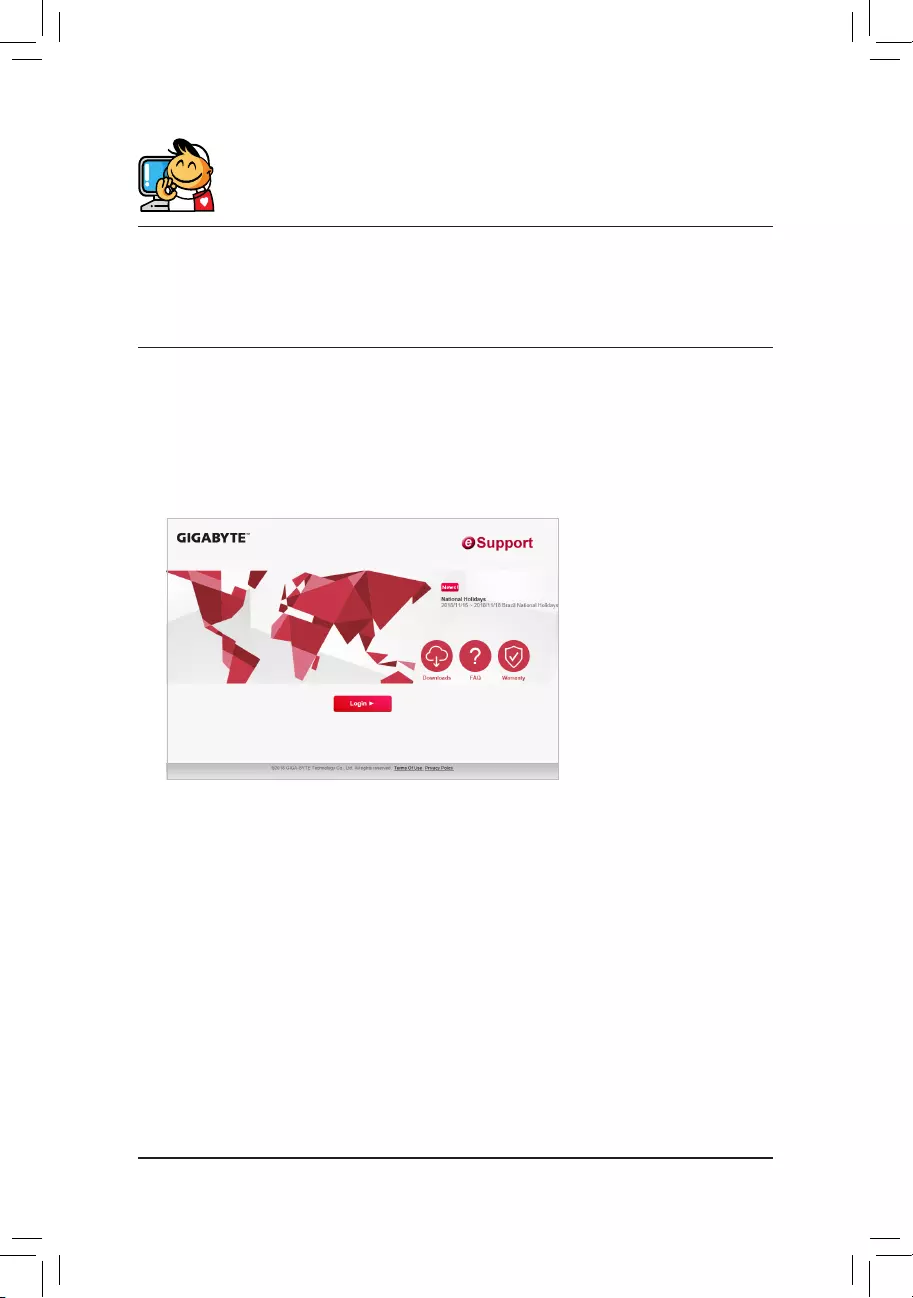
- 56 -
Contact Us
GIGA-BYTETECHNOLOGYCO.,LTD.
Address: No.6, Baoqiang Rd., Xindian Dist., New Taipei City 231, Taiwan
TEL: +886-2-8912-4000, FAX: +886-2-8912-4005
Tech. and Non-Tech. Support (Sales/Marketing) : https://esupport.gigabyte.com
WEB address (English): https://www.gigabyte.com
WEB address (Chinese): https://www.gigabyte.com/tw
•GIGABYTE eSupport
To submit a technical or non-technical (Sales/Marketing) question, please link to:
https://esupport.gigabyte.com