Table of Contents
- Box Contents
- GA-6LXSG/GA-6LXSL Motherboard Layout
- GA-6LXSG Block Diagram
- GA-6LXSL Block Diagram
- Chapter 1 Hardware Installation
- Chapter 2 BIOS Setup
- 2-1 The Main Menu
- 2-2 Advanced Menu
- 2-2-1 ACPI Configuration
- 2-2-2 Trusted Computing (Optional)
- 2-2-3 PCI Subsystem Settings
- 2-2-3-1 PCI Express Settings
- 2-2-4 CPU Configuration
- 2-2-5 SATA Configuration
- 2-2-5-1 Software Feature Mask Configuration
- 2-2-6 Info Report Configuration
- 2-2-7 USB Configuration
- 2-2-8 IT8732 Super IO Configuration
- 2-2-9 IT8732 HW Monitor
- 2-2-10 Serial Port Console Redirection
- 2-2-11 Network Stack
- 2-2-12 Intel(R) Anti-Theft Technology Configuration
- 2-2-13 Switchable Graphics
- 2-2-14 Intel(R) Rapid Start Technology
- 2-2-15 PCH-FW Configuration
- 2-2-16 Intel(R) Smart Connect Technology
- 2-2-17 Smart Settings
- 2-2-18 AMT Configuration
- 2-2-19 Acoustic Management Configuration
- 2-3 Chipset Menu
- 2-4 Security Menu
- 2-5 Boot Menu
- 2-6 Exit Menu
- 2-7 BIOS Beep Codes
- 2-8 BIOS Recovery Instruction
- Chapter 3 Appendix
Gigabyte GA-6LXSG User Manual
Displayed below is the user manual for GA-6LXSG by Gigabyte which is a product in the Motherboards category. This manual has pages.
Related Manuals
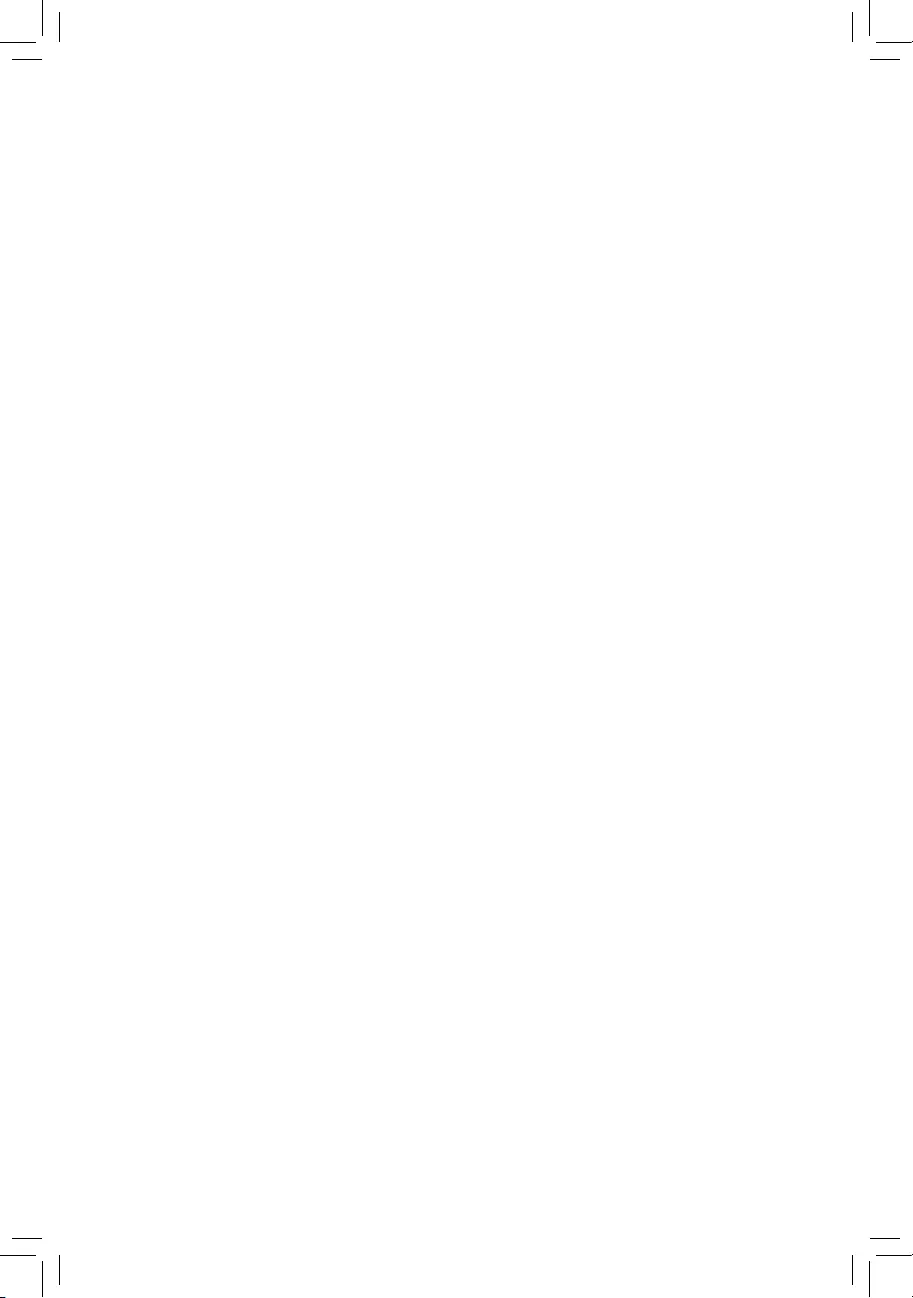
GA-6LXSG
GA-6LXSL
LGA1150 socket motherboard for Intel® E3 series processors
User's Manual
Rev. 1001
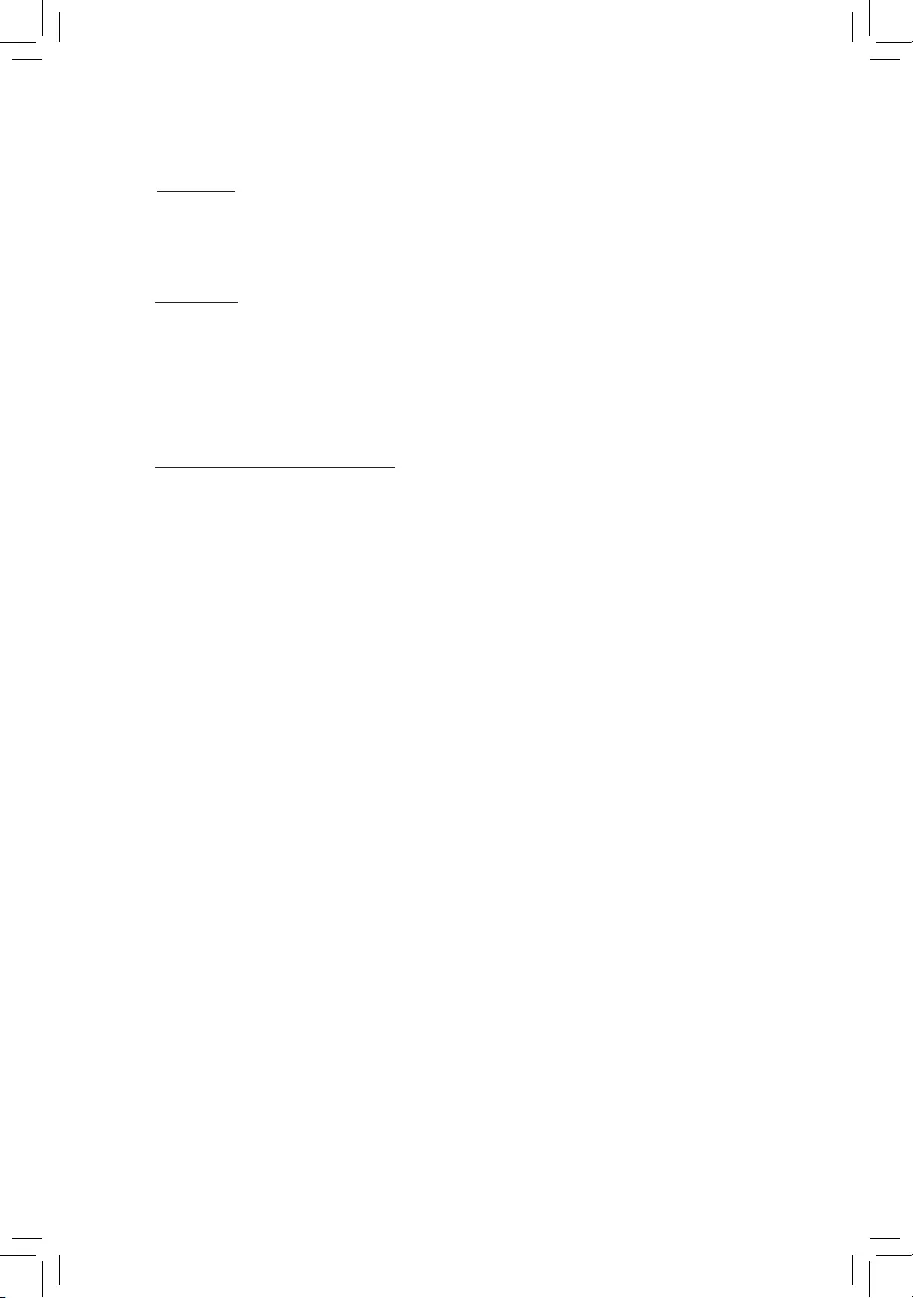
Copyright
© 2013 GIGA-BYTE TECHNOLOGY CO., LTD. All rights reserved.
The trademarks mentioned in this manual are legally registered to their respective owners.
Disclaimer
Information in this manual is protected by copyright laws and is the property of GIGABYTE.
Changes to the specifications and features in this manual may be made by GIGABYTE
without prior notice. No part of this manual may be reproduced, copied, translated, transmitted, or
published in any form or by any means without GIGABYTE's prior written permission.
Documentation Classications
In order to assist in the use of this product, GIGABYTE provides the following types of documentations:
For detailed product information, carefully read the User's Manual.
For product-related information, check on our website at:
http://www.gigabyte.com
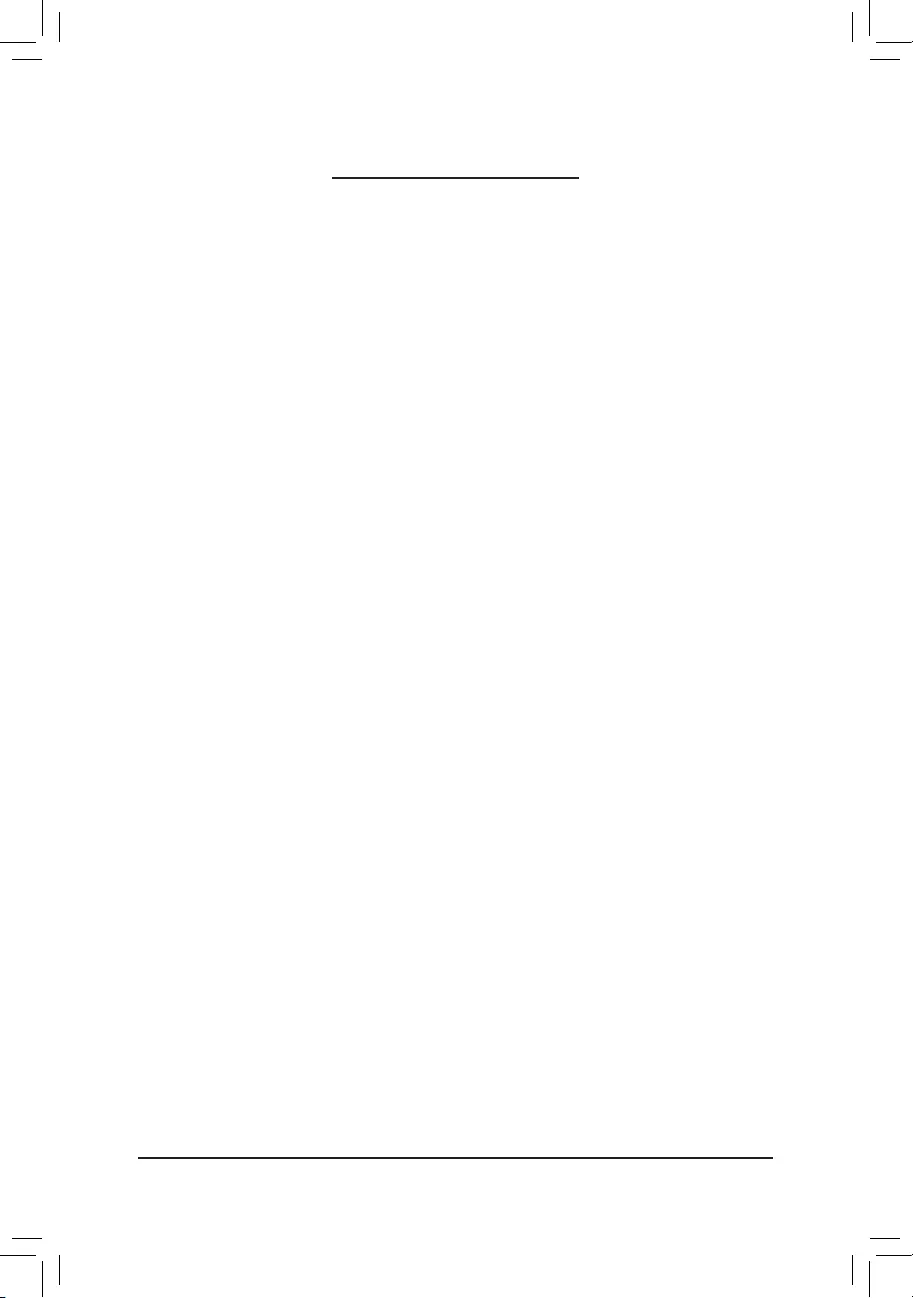
- 3 -
Table of Contents
Box Contents ...................................................................................................................5
GA-6LXSG/GA-6LXSL Motherboard Layout ...................................................................6
GA-6LXSG Block Diagram ..............................................................................................9
GA-6LXSL Block Diagram .............................................................................................10
Chapter 1 Hardware Installation ...................................................................................11
1-1 Installation Precautions .................................................................................. 11
1-2 ProductSpecications .................................................................................... 12
1-3 Installing the CPU and CPU Cooler ............................................................... 14
1-3-1 Installing the CPU ...................................................................................................14
1-3-2 Installing the CPU Cooler .......................................................................................16
1-4 Installing the Memory ..................................................................................... 17
1-4-1 DualChannelMemoryConguration .....................................................................17
1-4-2 Installing a Memory ...............................................................................................18
1-5 Back Panel Connectors .................................................................................. 19
1-6 Internal Connectors ........................................................................................ 21
Chapter 2 BIOS Setup ..................................................................................................36
2-1 The Main Menu .............................................................................................. 38
2-2 Advanced Menu ............................................................................................. 40
2-2-1 ACPIConguration .................................................................................................41
2-2-2 Trusted Computing (Optional) ................................................................................42
2-2-3 PCI Subsystem Settings .........................................................................................43
2-2-3-1 PCI Express Settings ..............................................................................................45
2-2-4 CPUConguration ..................................................................................................47
2-2-5 SATAConguration.................................................................................................51
2-2-5-1 SoftwareFeatureMaskConguration ....................................................................53
2-2-6 InfoReportConguration .......................................................................................55
2-2-7 USBConguration ..................................................................................................56
2-2-8 IT8732SuperIOConguration ...............................................................................57
2-2-9 IT8732 HW Monitor ...............................................................................................59
2-2-10 Serial Port Console Redirection .............................................................................60
2-2-11 Network Stack ........................................................................................................63
2-2-12 Intel(R)Anti-TheftTechnologyConguration ..........................................................64
2-2-13 Switchable Graphics ...............................................................................................65
2-2-14 Intel(R) Rapid Start Technology ....................................................................... .......66
2-2-15 PCH-FWConguration ...........................................................................................67
2-2-16 Intel(R) Smart Connect Technology ....................................................................... .69
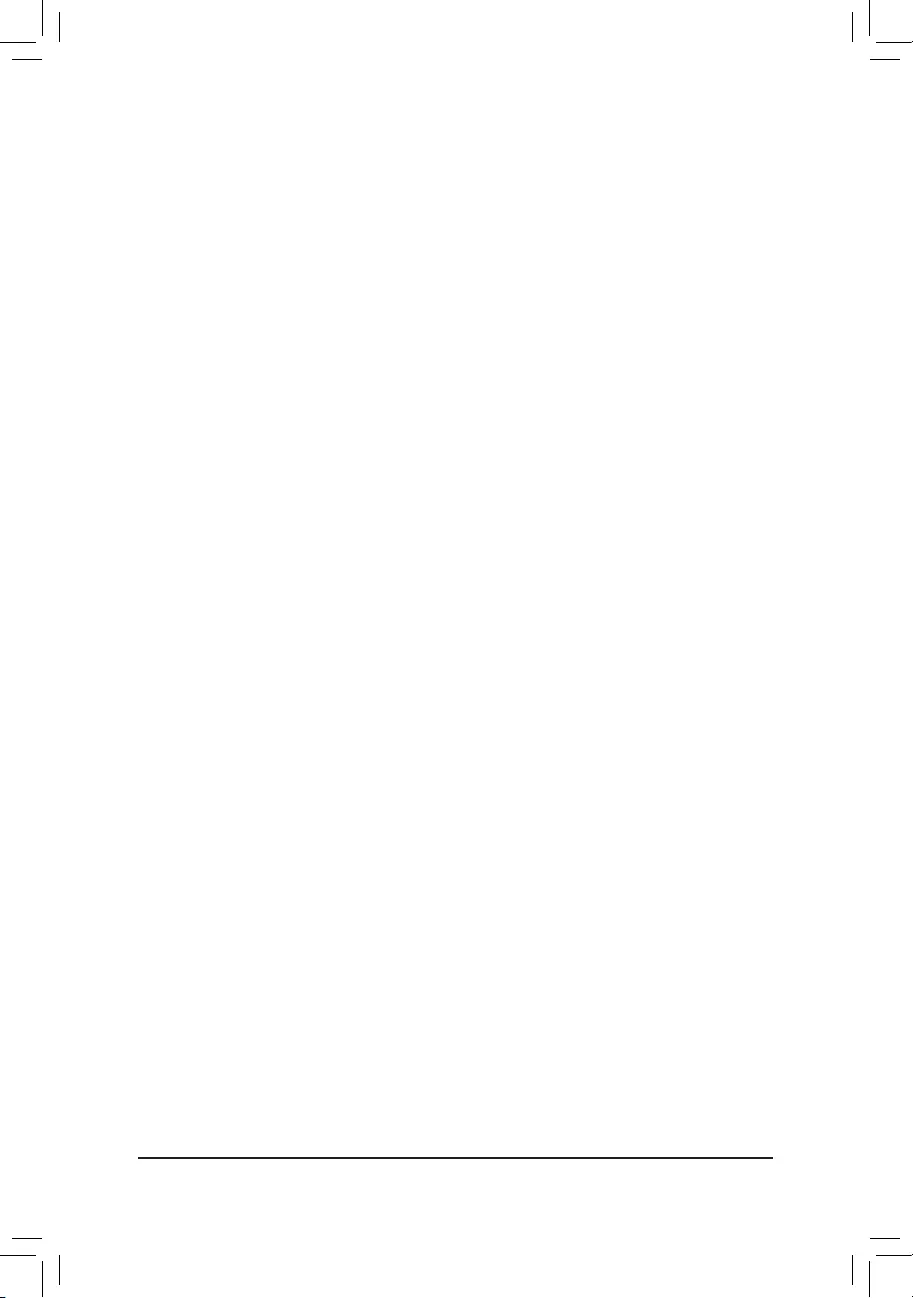
- 4 -
2-2-17 Smart Settings ........................................................................................................70
2-2-18 AMTConguration ..................................................................................................71
2-2-19 AcousticManagementConguration ......................................................................73
2-3 Chipset Menu ................................................................................................. 74
2-3-1 SystemAgent(SA)Conguration ............................................................................75
2-3-1-1 GraphicConguration .............................................................................................76
2-3-1-2 NBPCIeConguration ...........................................................................................78
2-3-1-3 MemoryConguration ............................................................................................80
2-3-2 PCH-IOConguration .............................................................................................82
2-3-2-1 PCIExpressConguration .....................................................................................84
2-3-2-2 USBConguration ..................................................................................................85
2-4 Security Menu ................................................................................................ 86
2-4-1 Secure Boot menu .................................................................................................87
2-4-1-1 Key Management .................................................................................................88
2-5 Boot Menu ...................................................................................................... 90
2-5-1 CSM16 Parameters ...............................................................................................92
2-5-2 CSM Parameters ...................................................................................................93
2-6 Exit Menu ....................................................................................................... 95
2-7 BIOS Beep Codes .......................................................................................... 96
2-8 BIOS Recovery Instruction ............................................................................. 97
Chapter 3 Appendix ......................................................................................................98
3-1 Regulatory Statements ................................................................................... 98
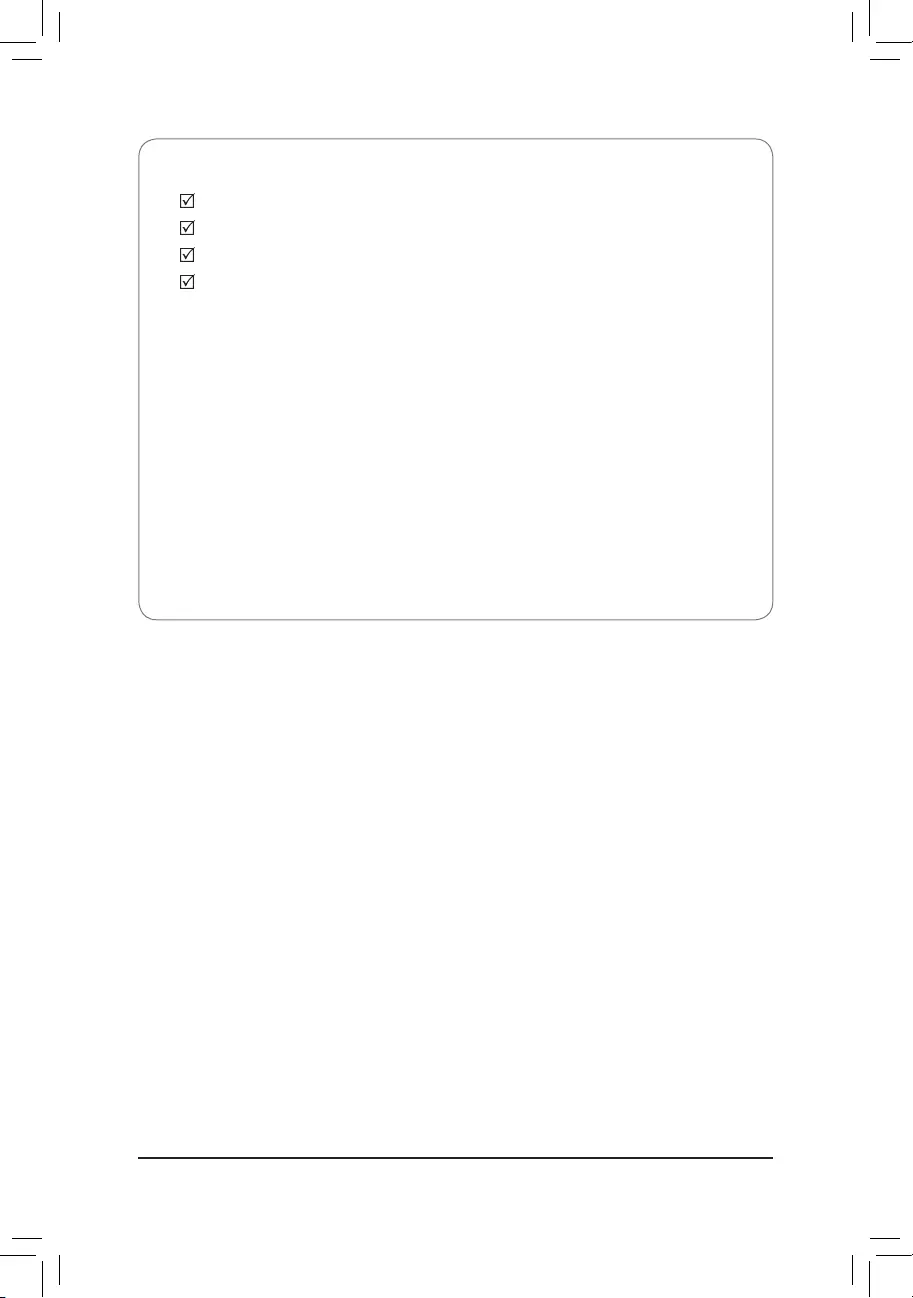
- 5 -
Box Contents
GA-6LXSG/GA-6LXSL motherboard
Driver CD
Two SATA cables
I/O Shield
• The box contents above are for reference only and the actual items shall depend on the product package you obtain.
The box contents are subject to change without notice.
• The motherboard image is for reference only.

- 6 -
GA-6LXSG/GA-6LXSL Motherboard Layout
1 2 3 54 6
7
8
9
10
11
12
13
1415
16
2324
35
25
26
31
32
33
37
38
34
39
40
41
42
43
44
45
46 47
48 50
49
18
51 52
53 54
19
20
27
36
30
28
29
21
22
17
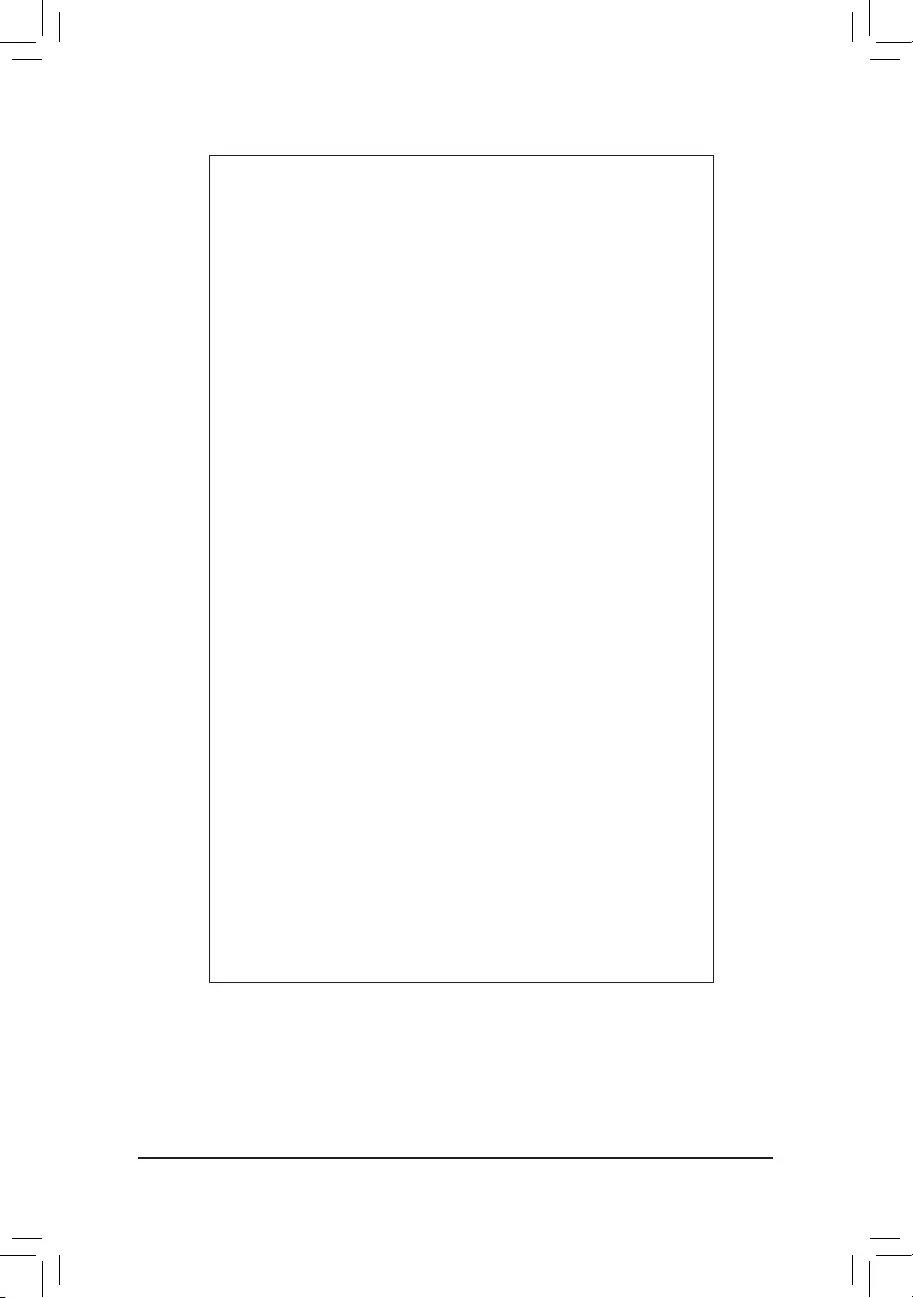
- 7 -
Item Code Description
1 HD_AUDIO Audio jacks
2 USB3_LAN1 LAN1 port (top) / USB 3.0 ports (bottom)
3 USB2_LAN2 LAN2 port (top) / USB 2.0 ports (bottom)
4 LAN3_4 LAN ports
5 VGA_COM1 Serial port (top) / VGA port (bottom)
6 PS2_USB2 USB 2.0 ports (top)/PS/2 connector
(buttom)
7 PMBUS PMBus connector
8 CPU0_FAN CPU fan connector
9 P12V_AUX1 8 pin power connector
10 DDR3_P0_A0 DIMM slot (channel 1 slot 0 )
11 DDR3_P0_A1 DIMM slot (channel 1 slot 1 )
12 DDR3_P0_B0 DIMM slot (channel 2 slot 0 )
13 DDR3_P0_B1 DIMM slot (channel 2 slot 1 )
14 CPU0 Intel LGA1150 socket
15 ATX1 24 pin main power connector
16 SYS_FAN4 System fan connector#4
17 SYS_FAN3 System fan connector#3
18 CASE_OPEN Case open intrusion header
19 BIOS_RCVR BIOS recovery jumper
20 CLR_CMOS Clear CMOS jumper
21 PCH_ME ME recovery jumper
22 BIOS_PWD Clearing supervisor password jumper
23 TPM TPM module connector
24 SATA_4_5 SATA 6Gb/s connectors
25 SATA_2_3 SATA 6Gb/s connectors
26 SATA1 SATA 6Gb/s connector
27 SATA0 SATA 6Gb/s connector
28 SATA_DOM1 SATA port 1 DOM support jumper
29 SATA_DOM0 SATA port 0 DOM support jumper
30 SYS_FAN2 System fan connector#2
31 SYS_FAN1 System fan connector#1
32 F_USB3 USB 3.0 header
33 USB2_A1 USB 2.0 Type A connector
34 F_USB2 USB 2.0 header
35 U3 Intel H87 Express chipset
36 ME_UPDATE ME Update jumper
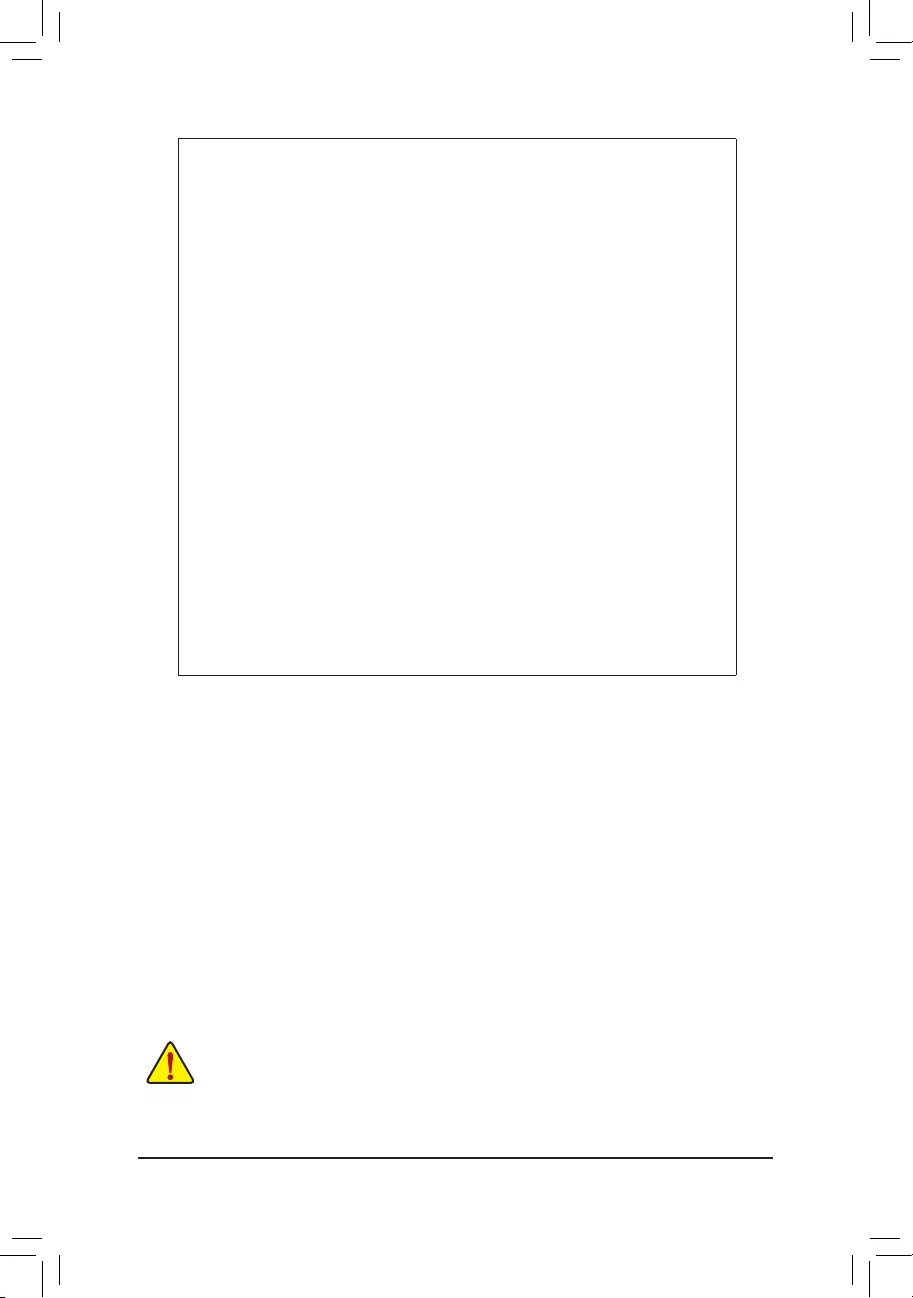
- 8 -
37 SATA6/7 SATA 6Gb/s connectors
38 SATA8/9 SATA 6Gb/s connectors
39 BP_1 Back plane board header
40 SATA_SGP1 SGPIO header
41 LAN3_ACT/LAN4_ACT LAN3 Active LED (Bottom)
LAN4 Active LED (Upper)
42 FP_1 Front panel header
43 COM1 Serial port cable connector
44 SPDIF_IN1/SPDIF_OUT1 SPDIF In header (Upper)
SPDIF Out header (Bottom)
45 F_AUDIO Front audio header
46 PCI_1 PCI 32bit/33MHz slot
47 PCI_2 PCI 32bit/33MHz slot
48 PCIE_1 PCI-E x1 slot
49 BAT Battery socket
50 PCIE_4 PCI-E x16 slot
51 U615(I210)/U604(RTL8111F) Intel I210 GbE LAN chipset (GA-6LXSG)
Realtek RTL8111F GbE LAN chipset (GA-6LXSL)
52 U617(I210)/U605 (RTL8111F) Intel I210 GbE LAN chipset (GA-6LXSG)
Realtek RTL8111F GbE LAN chipset (GA-6LXSL)
53 U619(I210)/U606(RTL8111F) Intel I210 GbE LAN chipset (GA-6LXSG)
Realtek RTL8111F GbE LAN chipset (GA-6LXSL)
54 U621(I210)/U607(RTL8111F) Intel I210 GbE LAN chipset (GA-6LXSG)
Realtek RTL8111F GbE LAN chipset (GA-6LXSL)
CAUTION! If a SATA type hard drive is connected to the motherboard, please ensure the jumper is
closed and set to 2-3 pins (Default setting), in order to reduce any risk of hard disk damage. Please
refer to Page 35 for SATA_DOM0 and SATA_DOM1 jumper setting instruction.

- 9 -
GA-6LXSG Block Diagram
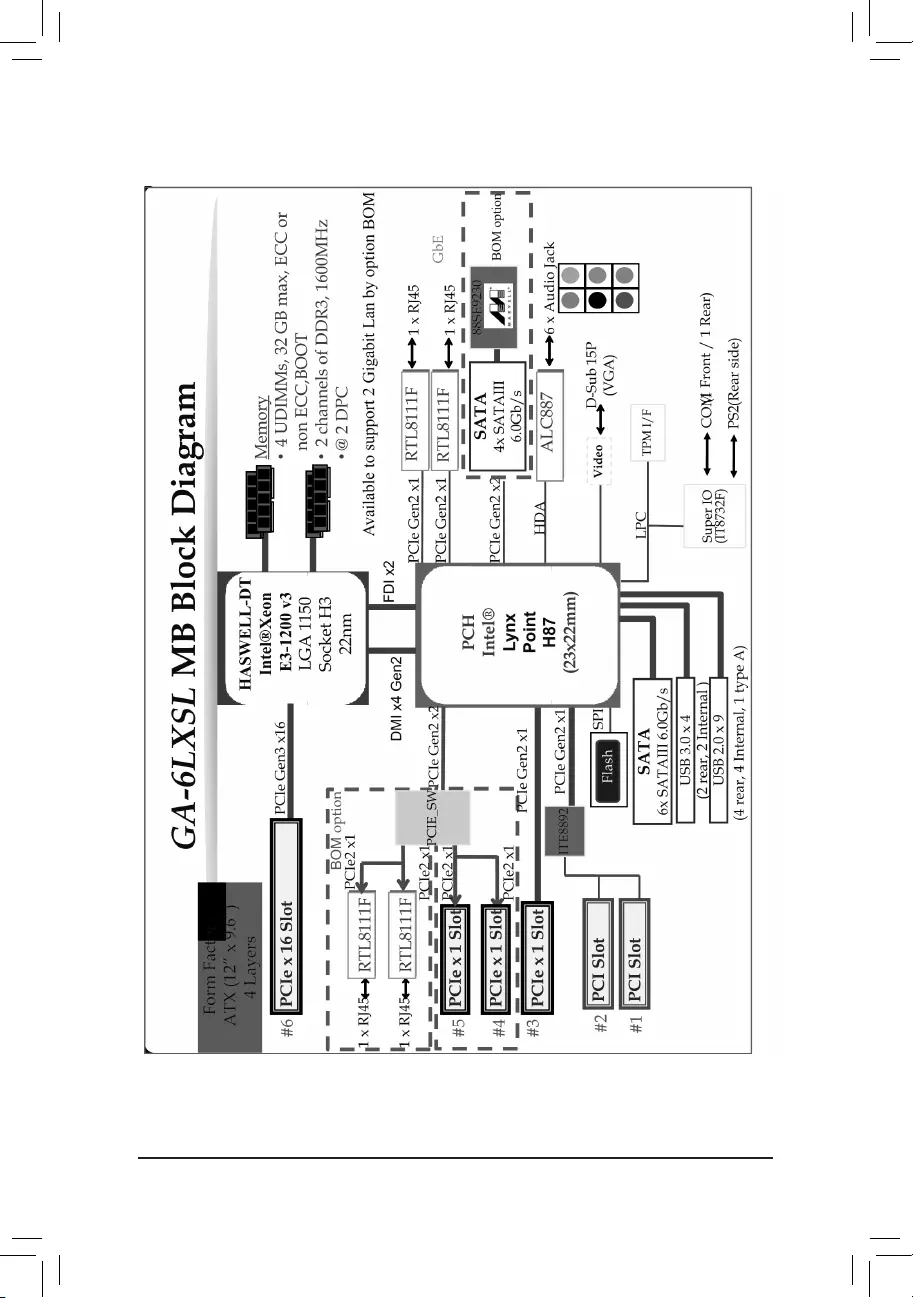
- 10 -
GA-6LXSL Block Diagram
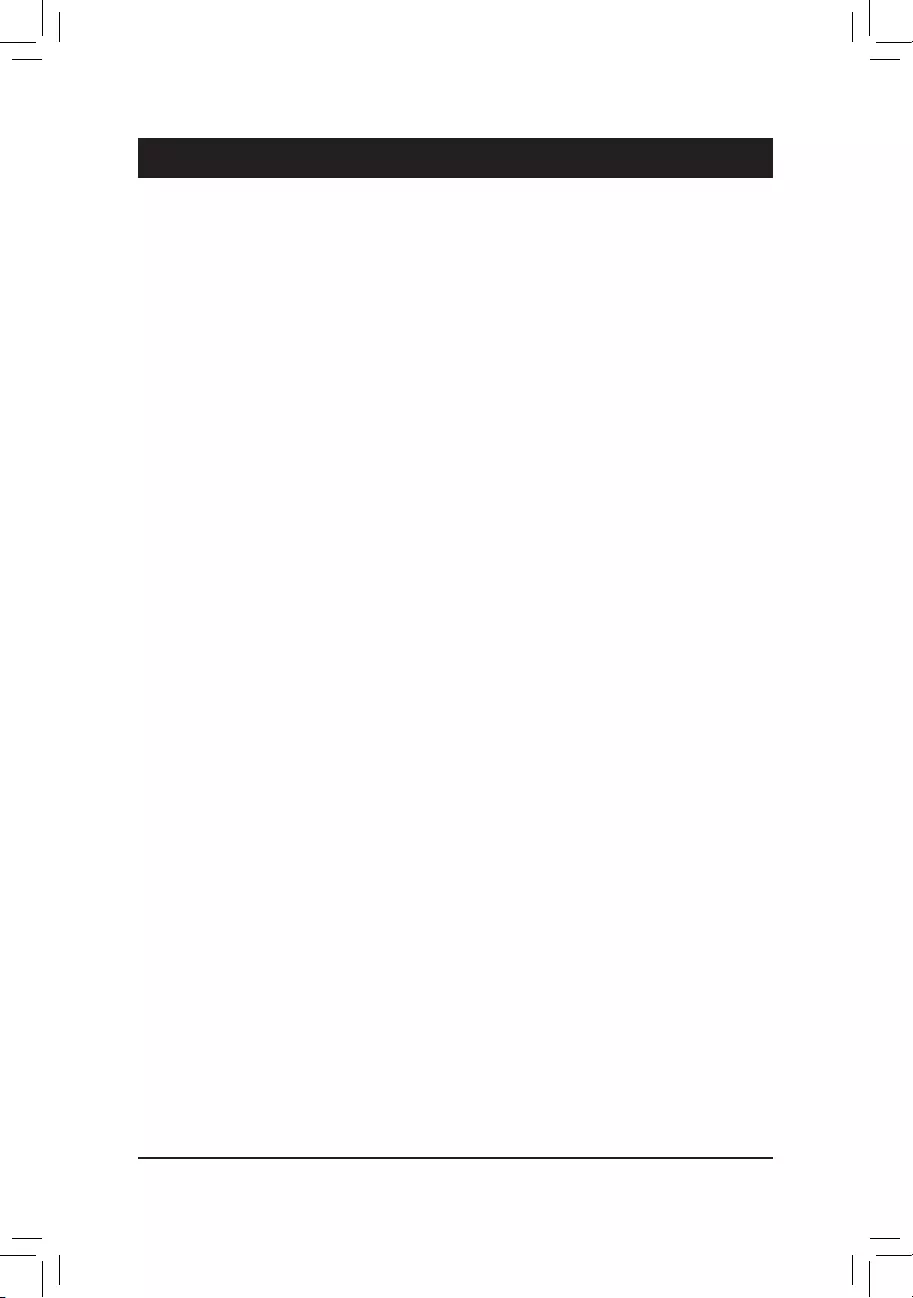
- 11 -
Hardware Installation
1-1 Installation Precautions
The motherboard contains numerous delicate electronic circuits and components which can
become damaged as a result of electrostatic discharge (ESD). Prior to installation, carefully read
the user's manual and follow these procedures:
• Prior to installation, do not remove or break motherboard S/N (Serial Number) sticker or
warranty sticker provided by your dealer. These stickers are required for warranty validation.
• Always remove the AC power by unplugging the power cord from the power outlet before
installing or removing the motherboard or other hardware components.
• When connecting hardware components to the internal connectors on the motherboard,
make sure they are connected tightly and securely.
• When handling the motherboard, avoid touching any metal leads or connectors.
• It is best to wear an electrostatic discharge (ESD) wrist strap when handling electronic com-
ponents such as a motherboard, CPU or memory. If you do not have an ESD wrist strap,
keepyourhandsdryandrsttouchametalobjecttoeliminatestaticelectricity.
•
Prior to installing the motherboard, please have it on top of an antistatic pad or within an
electrostatic shielding container.
• Before unplugging the power supply cable from the motherboard, make sure the power sup-
ply has been turned off.
• Before turning on the power, make sure the power supply voltage has been set according to
the local voltage standard.
• Before using the product, please verify that all cables and power connectors of your hard-
ware components are connected.
• To prevent damage to the motherboard, do not allow screws to come in contact with the
motherboard circuit or its components.
• Make sure there are no leftover screws or metal components placed on the motherboard or
within the computer casing.
• Do not place the computer system on an uneven surface
.
• Do not place the computer system in a high-temperature environment.
• Turning on the computer power during the installation process can lead to damage to sys-
tem components as well as physical harm to the user.
• If you are uncertain about any installation steps or have a problem related to the use of the
product,pleaseconsultacertiedcomputertechnician.
Chapter 1 Hardware Installation
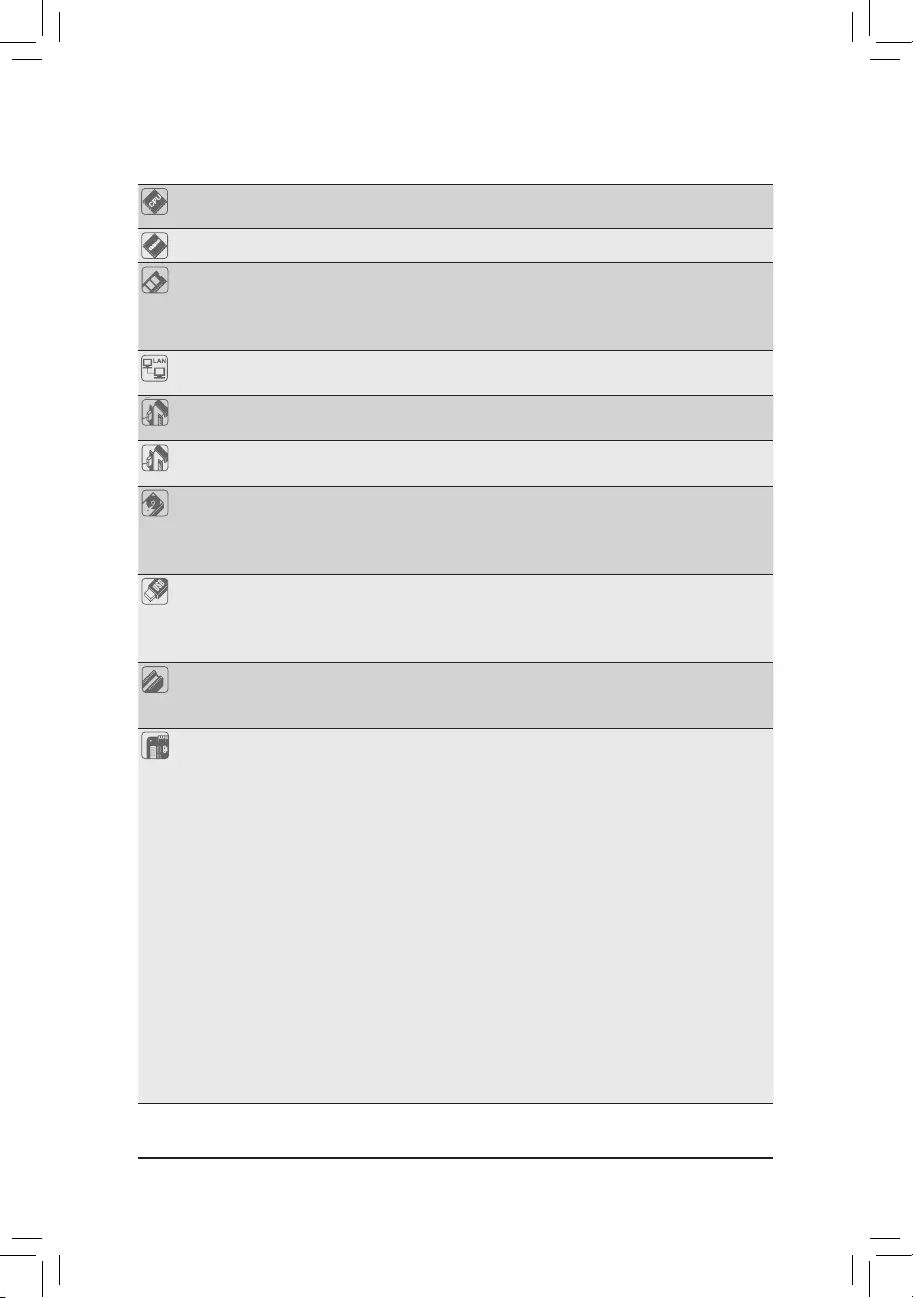
Hardware Installation
- 12 -
1-2 ProductSpecications
CPU Support for Intel® Xeon® E3-1200 V3 family processors in the LGA1150 package
L3 cache varies with CPU
Chipset Intel® H87 Express chipset
Memory 4 x 1.5V DDR3 DIMM sockets supporting up to 32 GB of system memory
Dual channel memory architecture
Support for DDR3 1333/1600 MHz memory modules
Support for non-ECC, un-buffered memory modules
LAN 4 x Intel® I210 supports 10/100/1000 Mbps (GA-6LXSG)
4 x Realtek® 8111F-VB supports 10/100/1000 Mbps (GA-6LXSL)
Onboard
Graphics
Build-In Intel® H87 Express chipset
Onboard Audio Realtek®ALC887highdenitionaudiocontroller
Storage Interface 10 x SATA 6Gb/s connectors
6 x SATA 6Gb/s connectors via Intel® H87 chipset supports for Intel RST SATA
RAID 0,1,10,5
4 x SATA 6Gb/s connectors via Marvell® 88SE9230 chipset supports for RAID 0/1/10
USB Up to 7 USB 2.0 ports (4 on the back panel, 1 Type A connector, 2 via the USB
brackets connected to the internal USB headers)
Up to 4 USB 3.0 ports (2 on the back panel, 2 via the USB brackets connected
to the internal USB headers)
Expansion Slots 1 x PCIe x16 slot (Gen3 x16 bus)
1 x PCIe x1 slot (Gen2 x1 bus)
2 x PCI 32bit/33MHz slots
Internal
Connectors
1 x 24-pin ATX main power connector
1 x 8-pin ATX 12V power connector
10 x SATA 6Gb/s connectors
1 x CPU fan header
4 x System fan header
1 x Front panel header
1 x PMBus header
1 x Front USB 3.0 header
1 x Front USB 2.0 header
1 x USB 2.0 Type A connector
1 x Serial port header
1 x SATA SGPIO header
1 x Back plane board header
1 x Trusted Platform Module connector
1 x Front panel audio header
1 x S/PDIF-In header
1 x S/PDIF-Out header
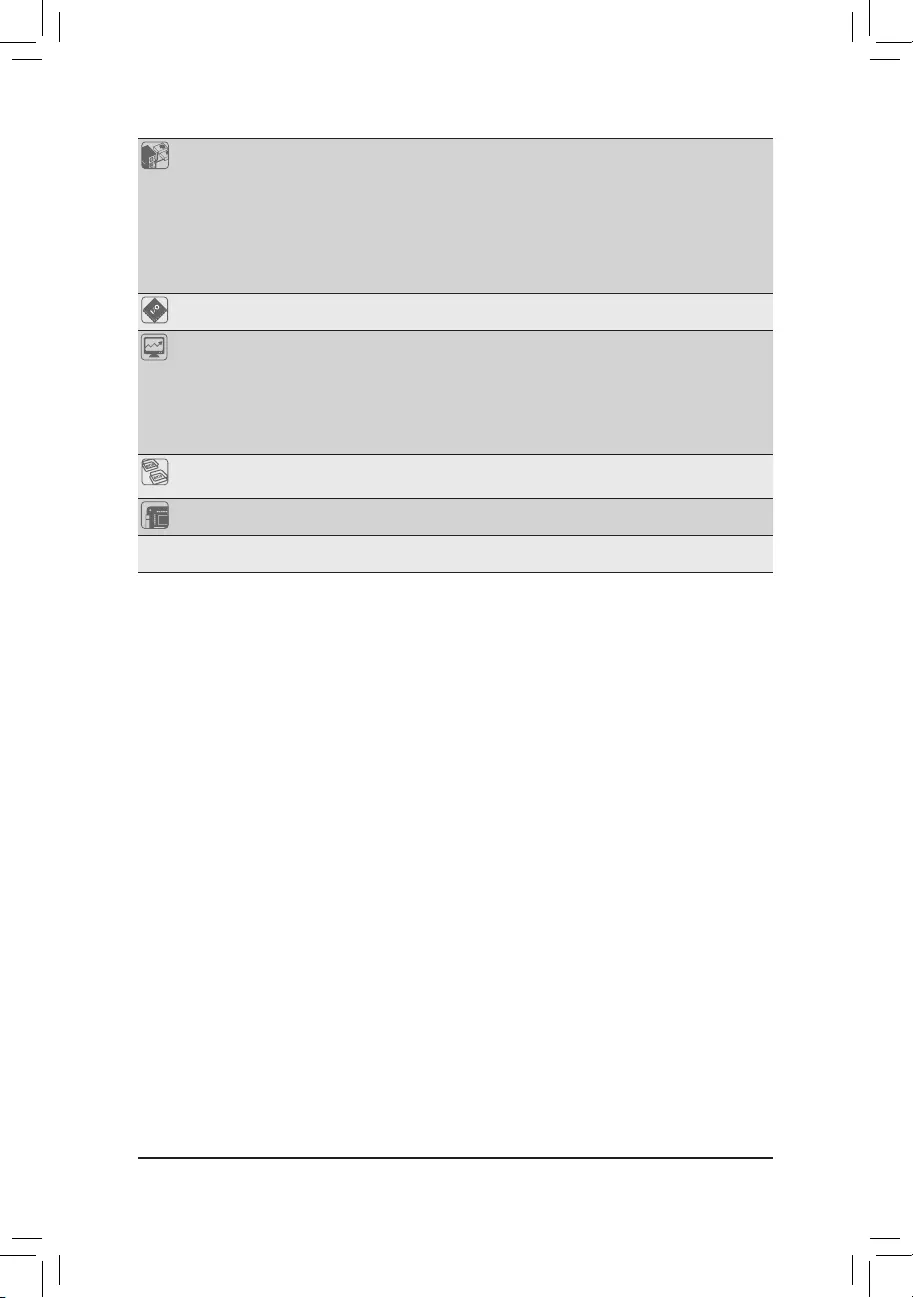
- 13 -
Hardware Installation
Back Panel
Connectors
4 x USB 2.0 ports
2 x USB 3.0 ports
1 x PS/2 Keyboard/Mouse port
4 x RJ-45 ports
1 x COM port
1 x VGA port
6 x Audio jacks
I/O Controller ITE® IT8732F chip
Hardware
Monitor
System voltage detection
CPU/System temperature detection
CPU/System fan speed detection
CPU/System fan speed control
* Whether the CPU/system fan speed control function is supported will depend on
the CPU/system cooler you install.
BIOS 1x128Mbitash
AMI BIOS
Form Factor ATX Form Factor; 12 inch x 9.6 inch
GIGABYTEreservestherighttomakeany changestotheproduct specicationsandproduct-relatedinformationwithout
prior notice.
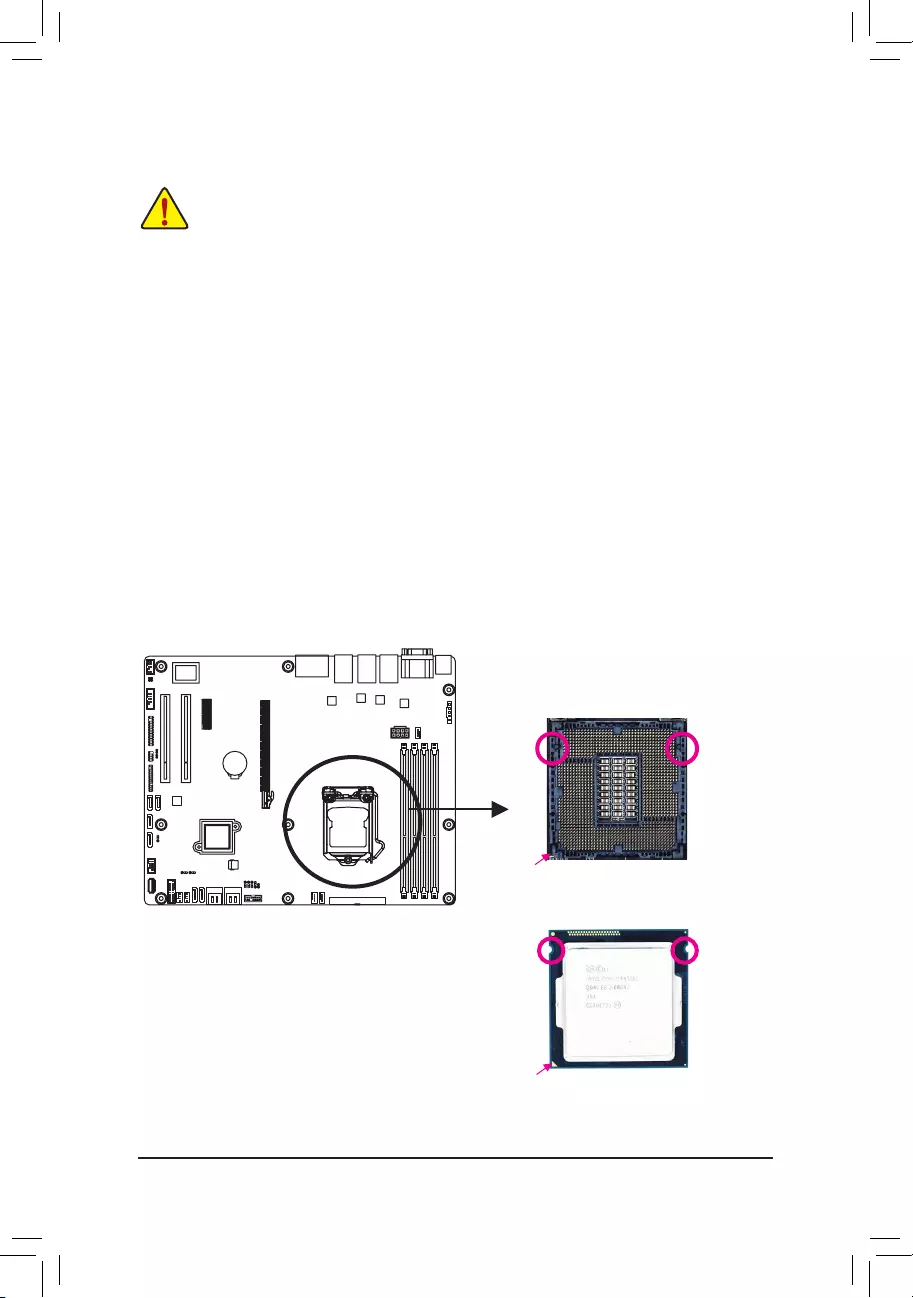
Hardware Installation
- 14 -
1-3 Installing the CPU and CPU Cooler
1-3-1 Installing the CPU
A. Locate the alignment keys on the motherboard CPU socket and the notches on the CPU.
Read the following guidelines before you begin to install the CPU:
• Make sure that the motherboard supports the CPU.
• Always turn off the computer and unplug the power cord from the power outlet before installing
the CPU to prevent hardware damage.
• Locate the pin one of the CPU. The CPU cannot be inserted if oriented incorrectly. (Or you may
locate the notches on both sides of the CPU and alignment keys on the CPU socket.)
• Apply an even and thin layer of thermal grease on the surface of the CPU.
• Do not turn on the computer if the CPU cooler is not installed, otherwise overheating and damage
of the CPU may occur.
• SettheCPUhostfrequencyinaccordancewiththeCPUspecications.Itisnotrecommended
thatthesystembusfrequencybesetbeyondhardwarespecicationssinceitdoesnotmeetthe
standard requirements for the peripherals. If you wish to set the frequency beyond the standard
specications,pleasedosoaccordingtoyourhardwarespecicationsincludingtheCPU,graph-
ics card, memory, hard drive, etc.
Notch
Alignment KeyAlignment Key
Notch
LGA1150 CPU
LGA1150 CPU Socket
Pin One Corner of the CPU Socket
Triangle Pin One Marking on the CPU
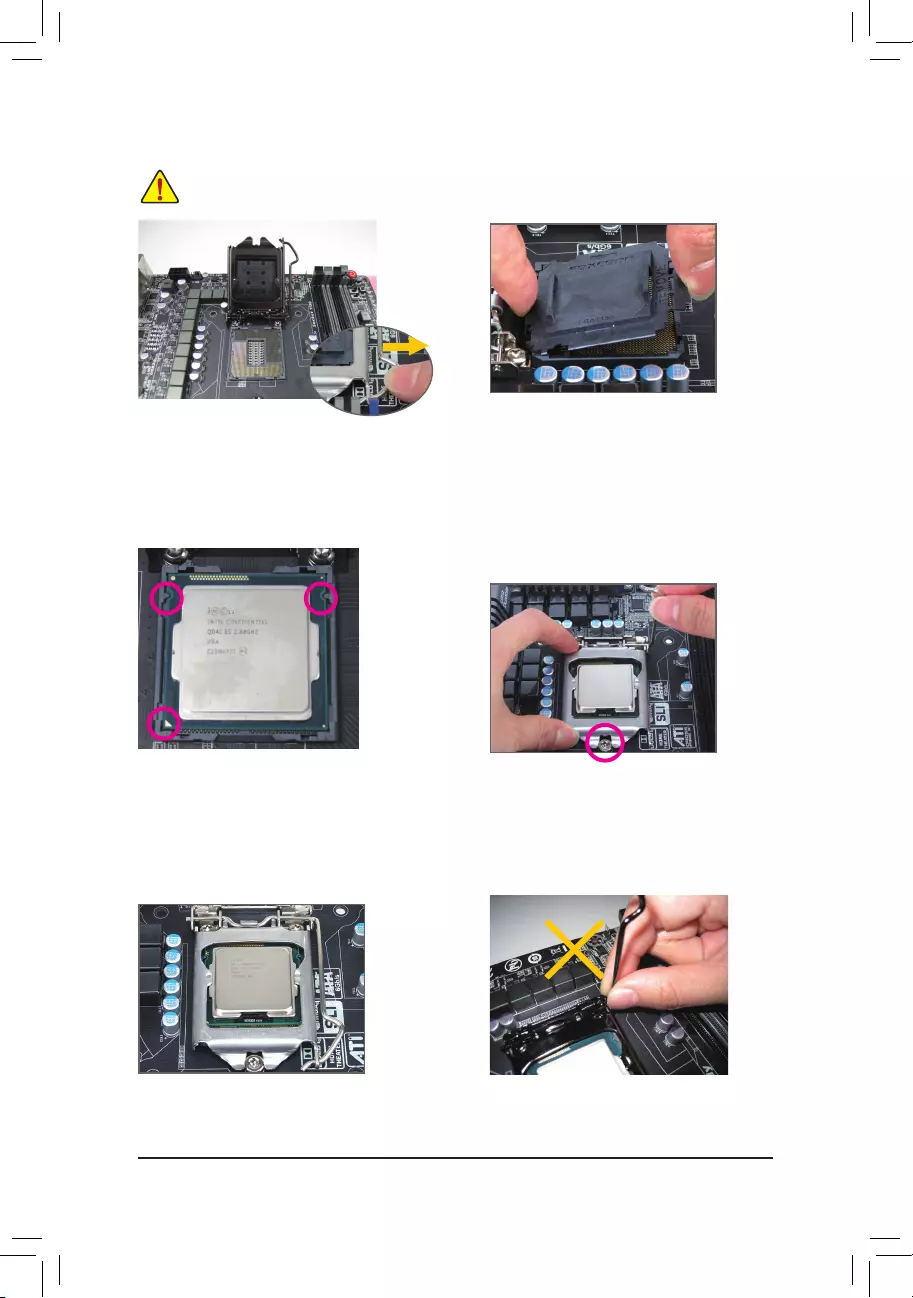
- 15 -
Hardware Installation
Step 1:
Gently press the CPU socket lever handle down
andawayfromthesocketwithyournger.Then
completely lift the CPU socket lever and the metal
load plate will be lifted as well.
Step 3:
HoldtheCPUwithyourthumbandindexngers.
Align the CPU pin one marking (triangle) with the
pin one corner of the CPU socket (or you may
align the CPU notches with the socket alignment
keys) and gently insert the CPU into position.
Step 5:
Push the CPU socket lever back into its locked
position.
Step 4:
Once the CPU is properly inserted, use one
hand to hold the socket lever and use the other
to lightly replace the load plate. When replacing
the load plate, make sure the front end of the
load plate is under the shoulder screw.
NOTE:
Hold the CPU socket lever by the handle, not the
lever base portion.
Step 2:
Remove the CPU socket cover as shown. Hold
your index finger down on the rear grip of the
socket cover and use your thumb to lift up the
front edge (next to the "REMOVE" mark) and
then remove the cover. (DO NOT touch socket
contacts. To protect the CPU socket, always re-
place the protective socket cover when the CPU
is not installed.)
B. Follow the steps below to correctly install the CPU into the motherboard CPU socket.
Before installing the CPU, make sure to turn off the computer and unplug the power cord from
the power outlet power plug to prevent any damage to prevent damage to the CPU.
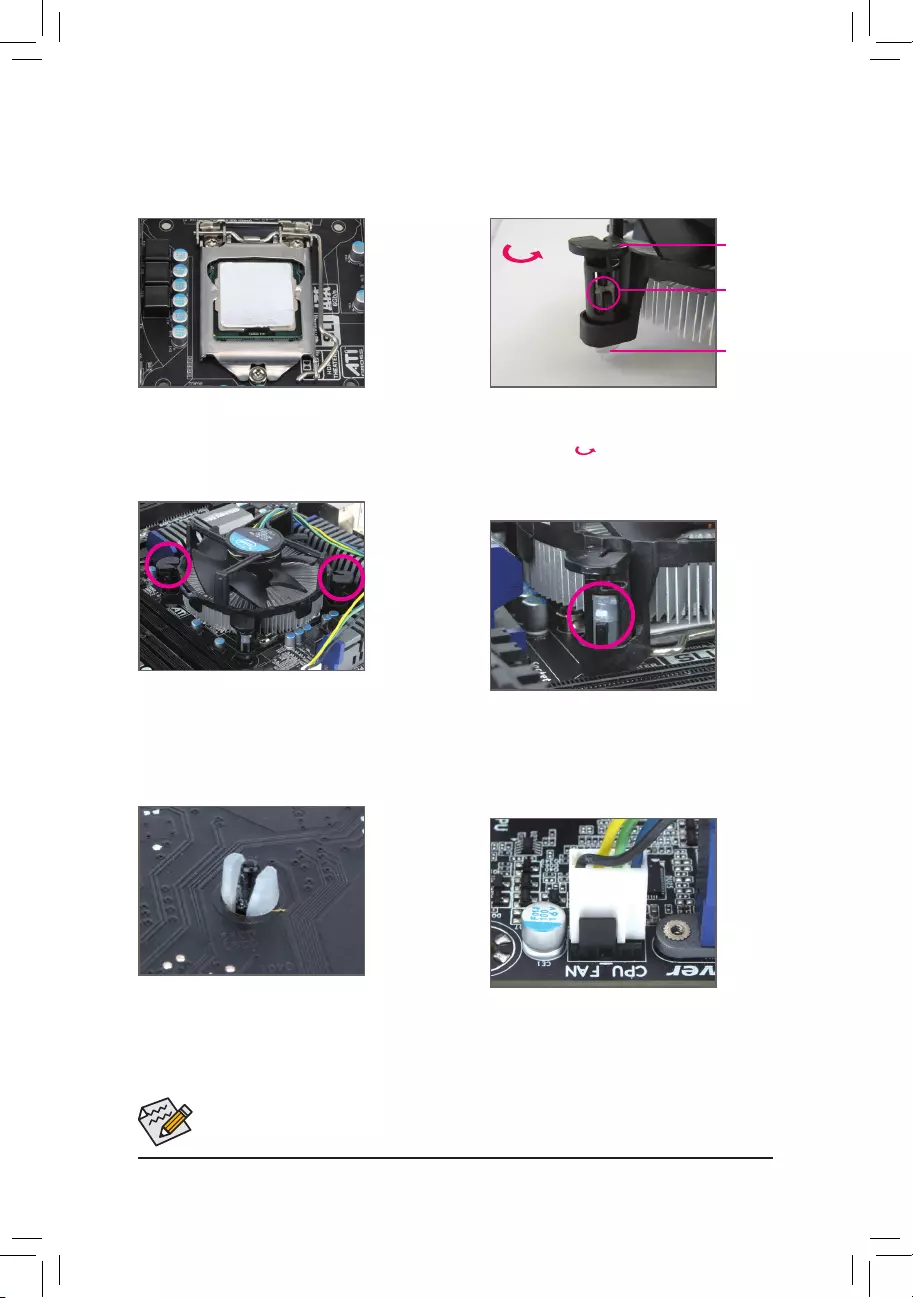
Hardware Installation
- 16 -
1-3-2 Installing the CPU Cooler
Follow the steps below to correctly install the CPU cooler on the motherboard. (The following procedure uses
Intel® boxed cooler as the example cooler.)
Use extreme care when removing the CPU cooler because the thermal grease/tape between the
CPU cooler and CPU may adhere to the CPU. Inadequately removing the CPU cooler may damage
the CPU.
Step 1:
Apply an even and thin layer of thermal paste on
the surface of the installed CPU.
Male Push
Pin
Female
Push Pin
The Top
of Female
Push Pin
Direction of the
Arrow Sign on
the Male Push
Pin
Step 2:
Before installing the cooler, note the direction of
the arrow sign on the male push pin. (Turning
the push pin along the direction of the arrow is
for removing the cooler, and the opposite
direction is for installing it..)
Step 3:
Place the cooler atop the CPU, aligning the four
push pins through the pin holes on the mother-
board. Push down on the push pins diagonally.
Step 4:
You should hear a "click" when pushing down
each push pin. Check that the Male and Female
push pins are joined closely. (Refer to your CPU
cooler installation manual for instructions on
installing the cooler.)
Step 5:
After the installation, check the back of the moth-
erboard. If the push pin is inserted as the picture
above shows, the installation is complete.
Step 6:
Finally, attach the power connector of the CPU
cooler to the CPU fan header (CPU_FAN) on the
motherboard.
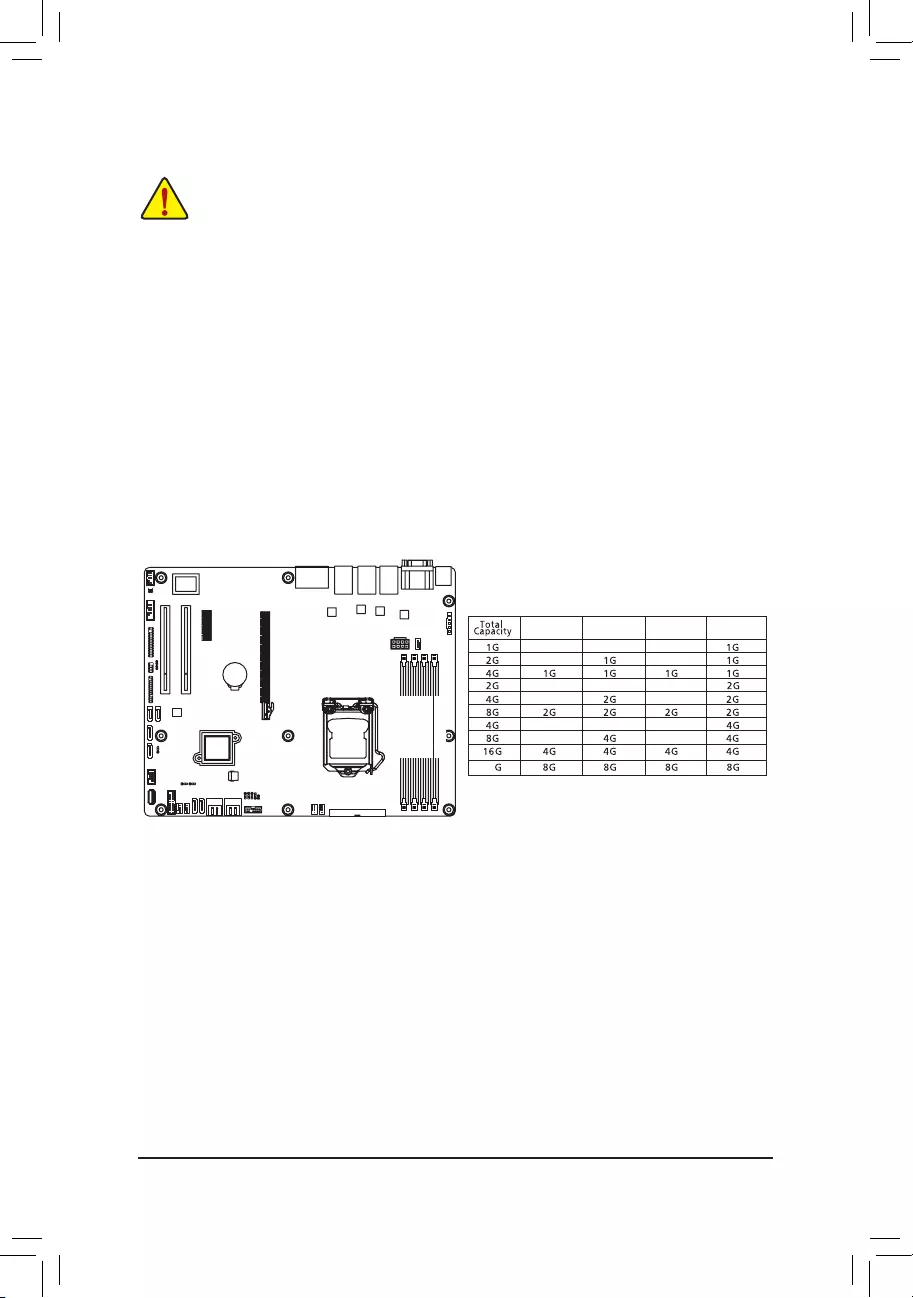
- 17 -
Hardware Installation
1-4-1 DualChannelMemoryConguration
This motherboard provides four DDR3 memory sockets and supports Dual Channel Technology. When the
memoryisinstalled,the BIOS will automatically detect thespecicationsandcapacityofthememory.En-
abling Dual Channel memory mode will double the original memory bandwidth.
The four DDR3 memory sockets are divided into two channels and each channel has two memory sockets as
following:
Channel 1: DDR3_P0_A0, DDR3_P0_A1
Channel 2: DDR3_P0, B0, DDR3_P0_B1
1-4 Installing the Memory
Read the following guidelines before you begin to install the memory:
• Make sure that the motherboard supports the memory. It is recommended that memory of the
same capacity, brand, speed, and chips be used.
• Always turn off the computer and unplug the power cord from the power outlet before installing
the memory to prevent hardware damage.
• Memory modules have a foolproof design. A memory module can be installed in only one direc-
tion. If you are unable to insert the memory, switch the direction.
Due to CPU limitations, read the following guidelines before installing the memory in Dual Channel mode.
1. Dual Channel mode cannot be enabled if only one DDR3 memory module is installed.
2. When enabling Dual Channel mode with two or four memory modules, it is recommended that
memory of the same capacity, brand, speed, and chips be used for optimum performance.
DDR3_P0_A0
DDR3_P0_A1
DDR3_P0_B0
DDR3_P0_B1
32
DDR3_P0_A0DDR3_P0_A1DDR3_P0_B0 DDR3_P0_B1
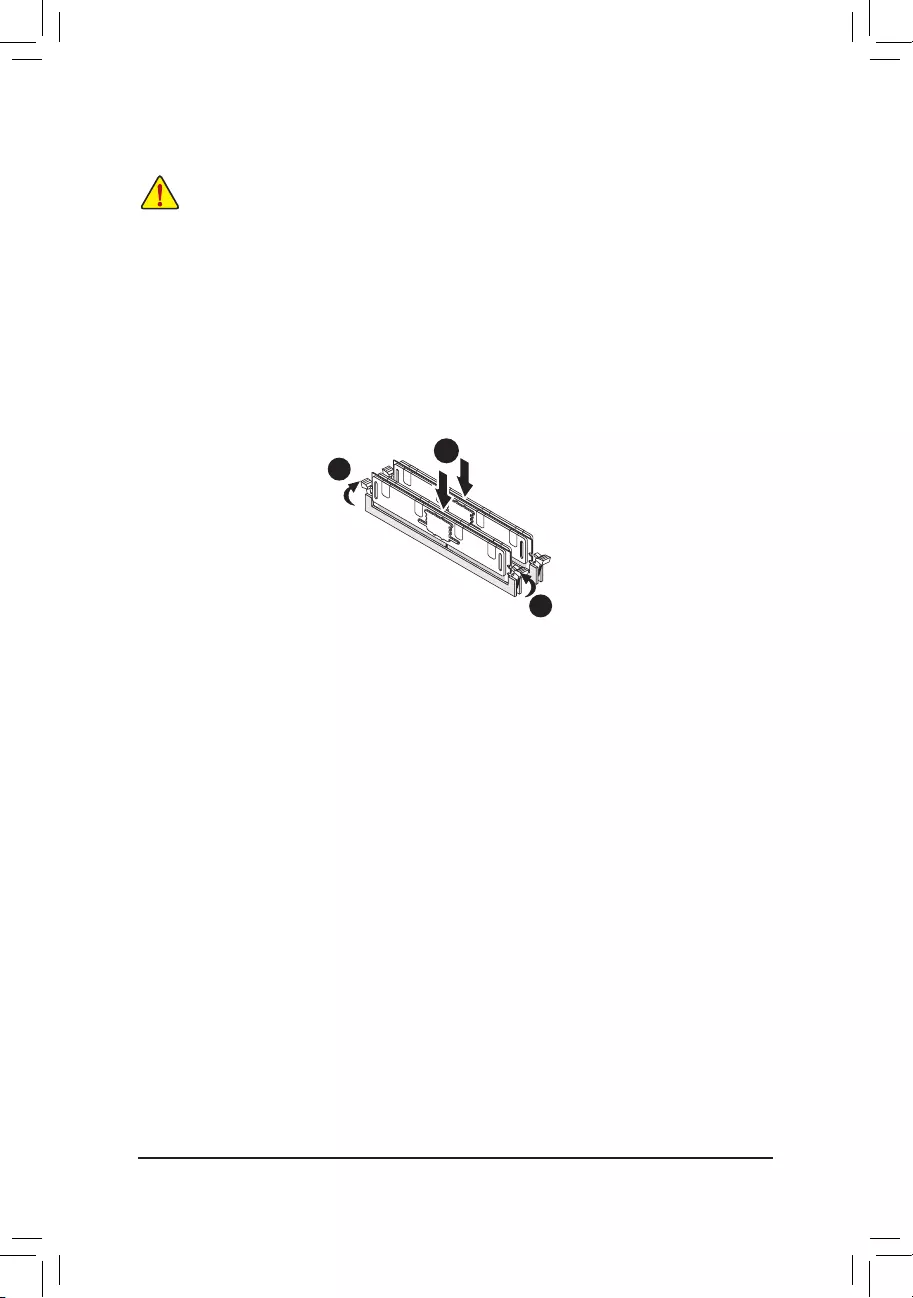
Hardware Installation
- 18 -
1-4-2 Installing a Memory
Before installing a memory module, make sure to turn off the computer and unplug the power
cord from the power outlet to prevent damage to the memory module.
Be sure to install DDR3 DIMMs on this motherboard.
Installation Step:
Step 1. Insert the DIMM memory module vertically into the DIMM slot, and push it down.
Step 2. Close the plastic clip at both edges of the DIMM slots to lock the DIMM module.
NOTE! DIMM must be populated in order starting from DDR3_P0_A0 socket.
For dual-channel operation, DIMMs must be installed in matched pairs.
Step 3. Reverse the installation steps when you wish to remove the DIMM module.
2
2
1

- 19 -
Hardware Installation
1-5 Back Panel Connectors
USB 2.0 Port
TheUSBportsupportstheUSB2.0specication.UsethisportforUSBdevicessuchasaUSBkey-
board/mouse,USBprinter,USBashdriveandetc.
PS/2 Keyboard/Mouse Port
Coonnect a PS/2 keyboard or mouse to this port.
Serial Port
Connects to serial-based mouse or data processing devices.
VGA Port
The video in port allows connect to video in, which can also apply to video loop thru function.
RJ-45 LAN Port
The Gigabit Ethernet LAN port provides Internet connection at up to 1 Gbps data rate. The following
describes the states of the LAN port LEDs.
USB 3.0 Port
TheUSBportsupportstheUSB3.0specication.UsethisportforUSBdevicessuchasaUSBkey-
board/mouse,USBprinter,USBashdriveandetc.
Center/Subwoofer Speaker Out Jack (Orange)
Usethisaudiojacktoconnectcenter/subwooferspeakersina5.1/7.1-channelaudioconguration.
Rear Speaker Out Jack (Black)
Usethisaudiojacktoconnectrearspeakersina7.1-channelaudioconguration.
Side Speaker Out Jack (Gray)
Usethisaudiojacktoconnectsidespeakersina4/5.1/7.1-channelaudioconguration.
Line In Jack (Blue)
The default line in jack. Use this audio jack for line in devices such as an optical drive, walkman, etc.
Line Out Jack (Green)
The default line out jack. Use this audio jack for a headphone or 2-channel speaker. This jack can be
usedtoconnectfrontspeakersina4/5.1/7.1-channelaudioconguration.
Mic In Jack (Pink)
The default Mic in jack. Microphones must be connected to this jack.
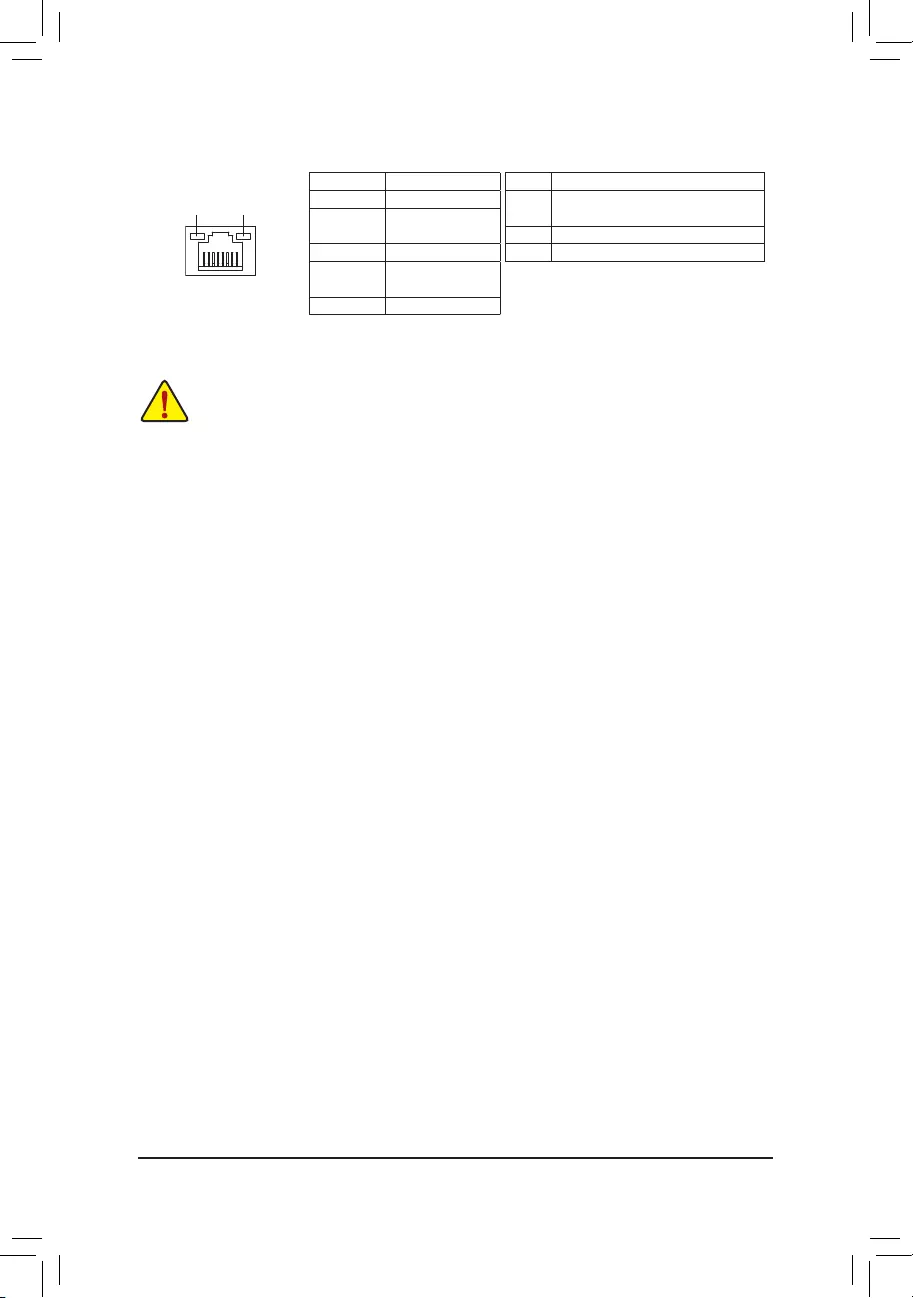
Hardware Installation
- 20 -
Link
Activity LED
Speed LED
10/100/1000 LAN Port
Link/Activity LED:I210/RTL8111F Speed LED:
State Description
Yellow On 1 Gbps data rate
Yellow Blink Identify 1 Gbps data
rate
Green On 100 Mbps data rate
Green Blink Identify 100 Mbps data
rate
Off 10 Mbps data rate
State Description
On Link bet ween system and net work or no
access
Blinking Data transmission or receiving is occurring
Off No data transmission or receiving is occurring
• Whenremovingthecableconnectedtoabackpanelconnector,rstremovethecablefromyour
device and then remove it from the motherboard.
• When removing the cable, pull it straight out from the connector. Do not rock it side to side to pre-
vent an electrical short inside the cable connector.
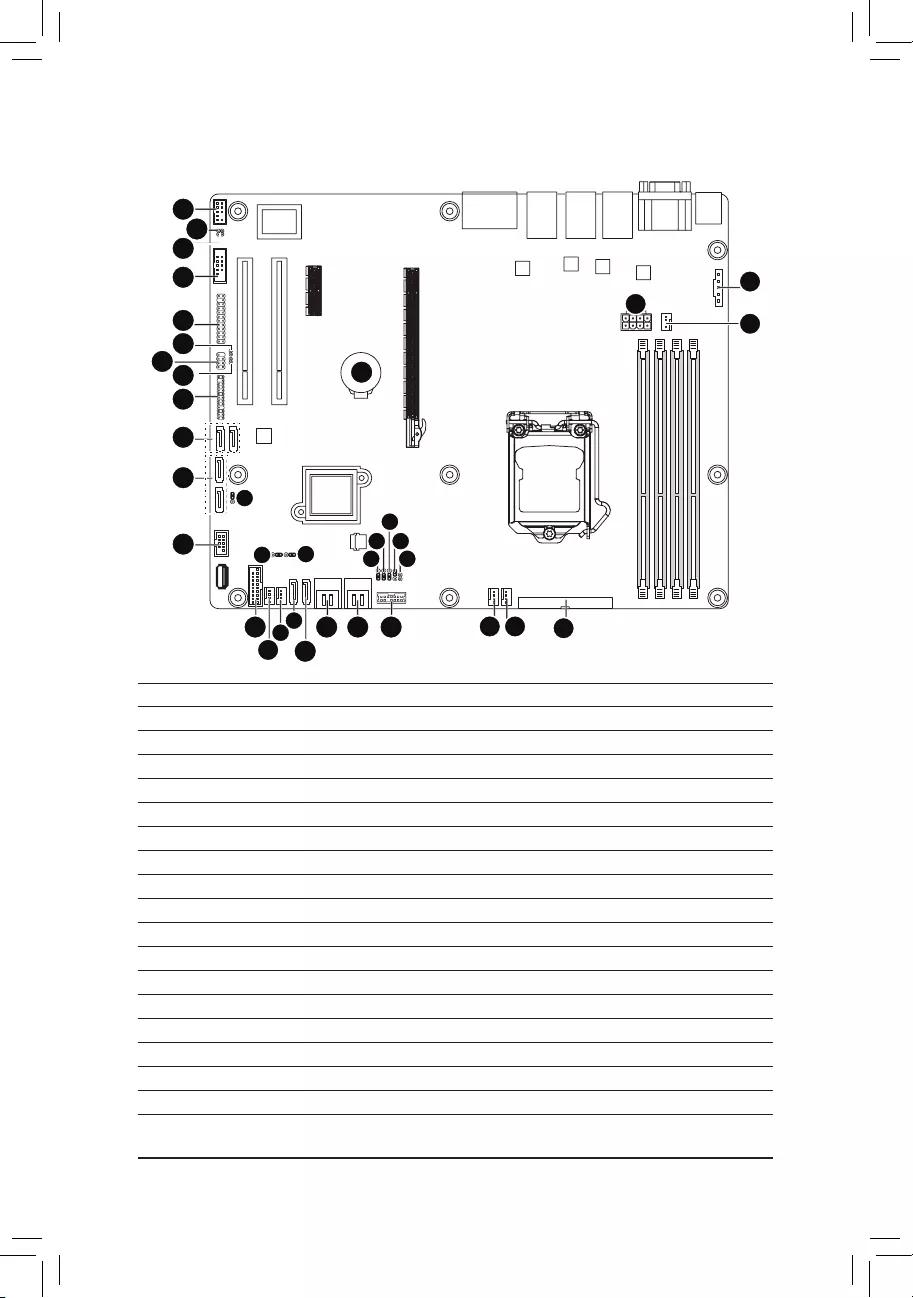
- 21 -
Hardware Installation
1-6 Internal Connectors
1) ATX1
2) P12V_AUX1
3) CPU0_FAN (CPU Fan)
4) SYS_FAN1 (System Fan)
5) SYS_FAN2 (System Fan)
6) SYS_FAN3 (System Fan)
7) SYS_FAN4 (System Fan)
8) PMBUS
9) SATA0
10) SATA1
11) SATA_2_3
12) SATA_4_5
13) SATA6/7
14) SATA8/9
15) FP_1
16) BP_1
17) F_USB3
18) F_USB2
19) COM1
20) TPM
21) SATA_SGP1
22) F_AUDIO
23) SPDIF_IN1
24) SPDIF_OUT1
25) LAN3_ACT
26) LAN4_ACT
27) BAT
28) ME_UPDATE
29) CASE_OPEN
30) BIOS_RCVR
31) CLR_CMOS
32) PCH_ME
33) BIOS_PWD
34) SATA_DOM0
35) SATA_DOM1
1
3
4
6 7
8
2
11
12
13
14
20
10
17
18
16
21
26
25
15
19
22
24
23
27
29
30
31
28
59
35
34
32
33
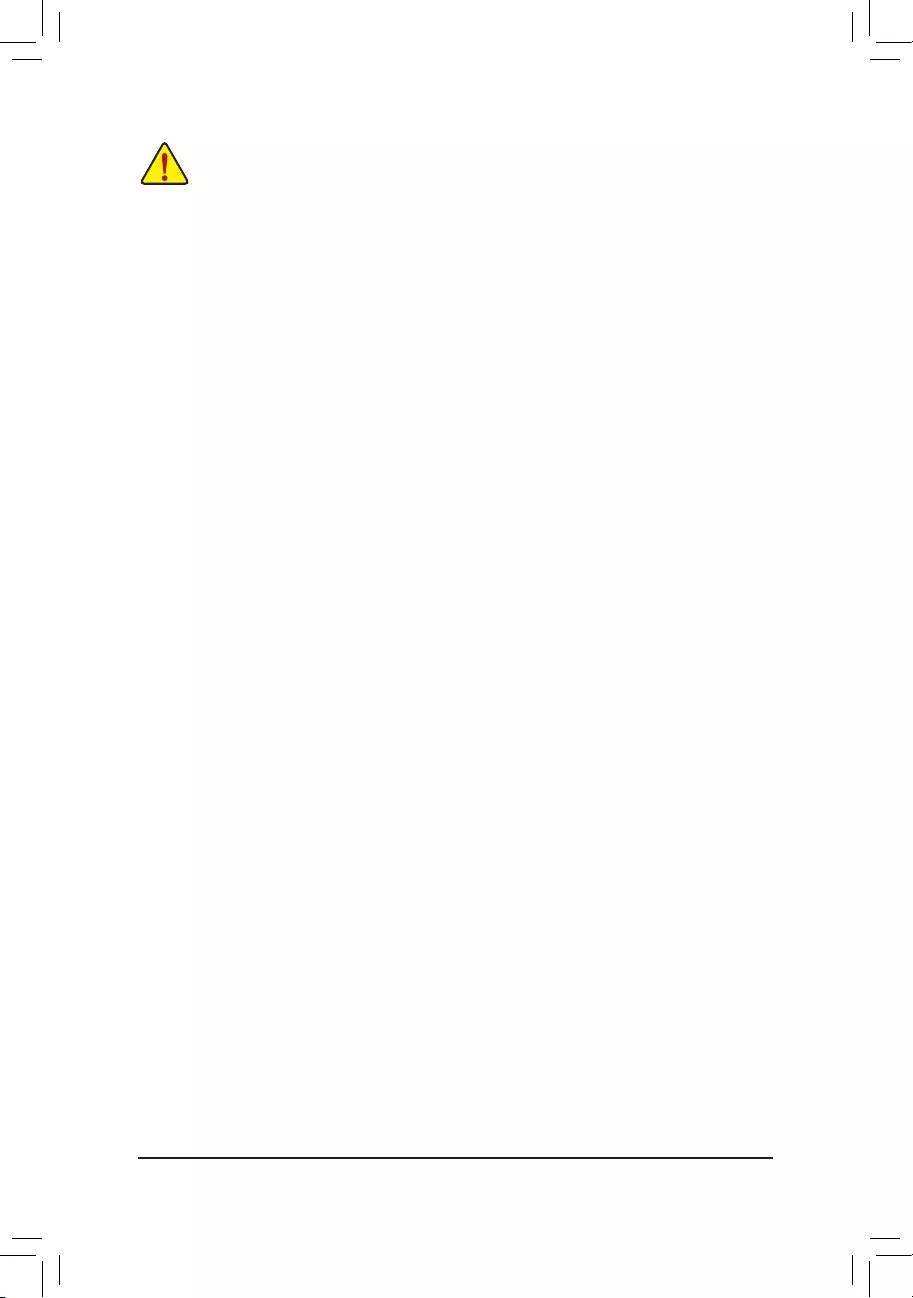
- 22 -
Hardware Installation
Read the following guidelines before connecting external devices:
• First make sure your devices are compliant with the connectors you wish to connect.
• Before installing the devices, be sure to turn off the devices and your computer. Unplug the
power cord from the power outlet to prevent damage to the devices.
• After installing the device and before turning on the computer, make sure the device cable has
been securely attached to the connector on the motherboard.
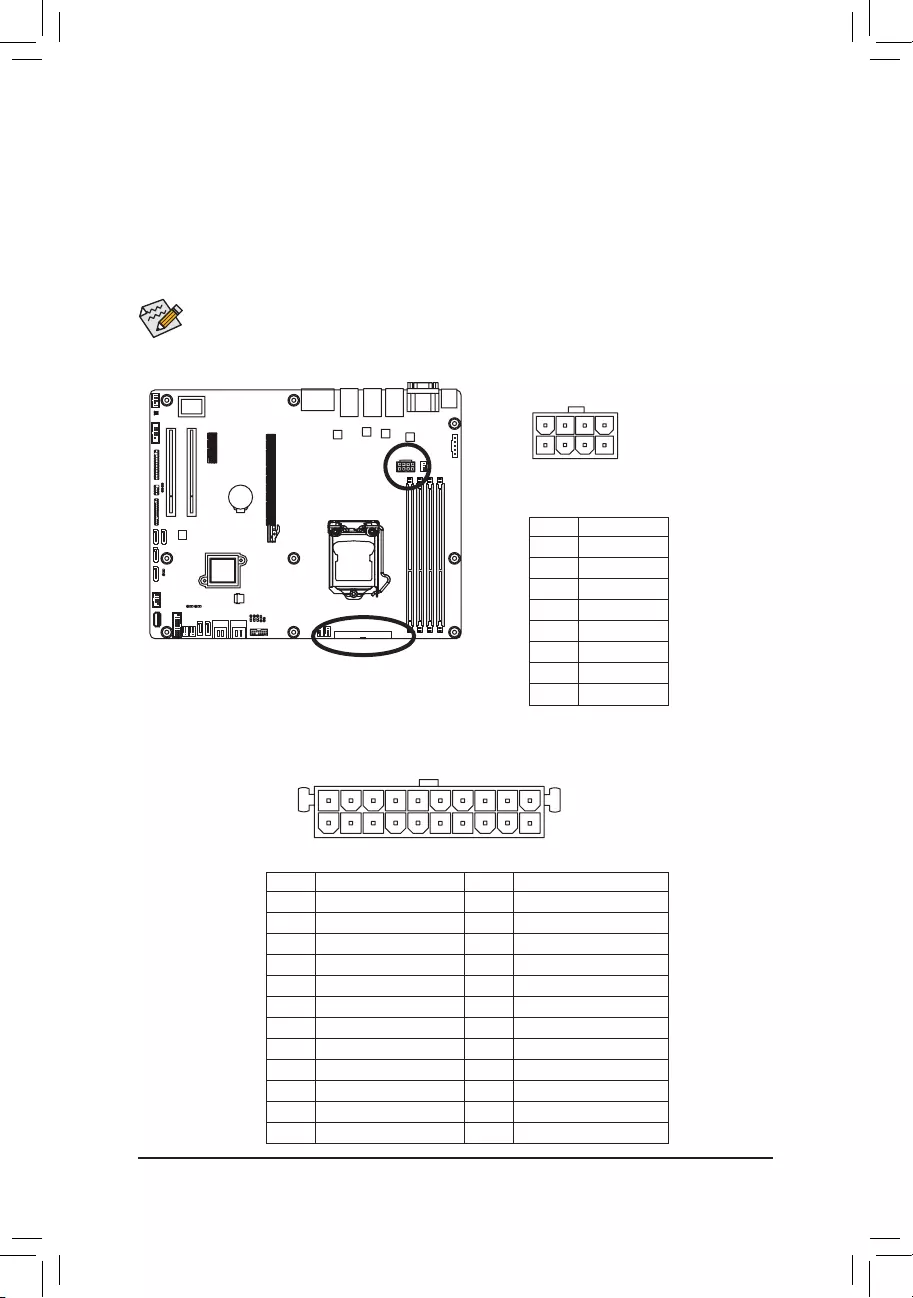
Hardware Installation
- 23 -
DEBUG
PORT
G.QBOFM
P12V_AUX1
14
58
12
24
1
13
ATX1
PinNo. Denition
13 3.3V
14 -12V
15 GND
16 PS_ON
17 GND
18 GND
19 GND
20 -5V
21 +5V
22 +5V
23 +5V
24 GND
PinNo. Denition
1 3.3V
2 3.3V
3 GND
4 +5V
5 GND
6 +5V
7 GND
8 Power Good
9 5VSB (stand by +5V)
10 +12V
11 +12V
12 3.3V
1/2) ATX1/P12V_AUX1 (2x12 Main Power Connector and 2x4 12V Power Connector)
With the use of the power connector, the power supply can supply enough stable power to all the com-
ponentsonthemotherboard.Beforeconnectingthepowerconnector,rstmakesurethepowersupply
is turned off and all devices are properly installed. The power connector possesses a foolproof design.
Connect the power supply cable to the power connector in the correct orientation. The 12V power con-
nector mainly supplies power to the CPU. If the 12V power connector is not connected, the computer will
not start.
To meet expansion requirements, it is recommended that a power supply that can withstand high
power consumption be used (500W or greater). If a power supply is used that does not provide the
required power, the result can lead to an unstable or unbootable system.
PinNo. Denition
1 GND
2 GND
3 GND
4 GND
5 +12V
6 +12V
7 +12V
8 +12V
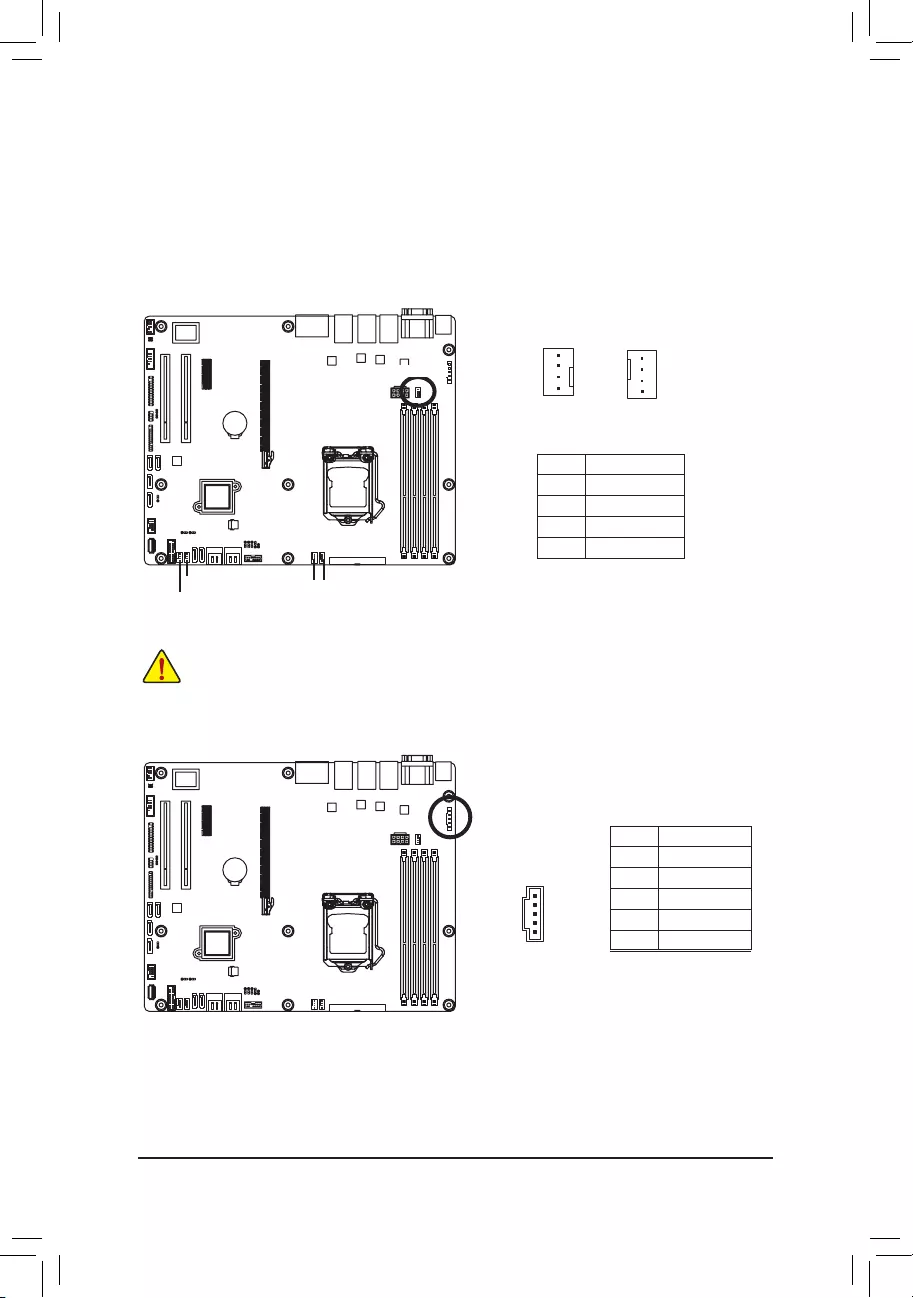
- 24 -
Hardware Installation
• Be sure to connect fan cables to the fan headers to prevent your CPU and system from overheat-
ing. Overheating may result in damage to the CPU or the system may hang.
• Thesefanheadersarenotcongurationjumperblocks.Donotplaceajumpercapontheheaders.
3/4/5/6/7) CPU0_FAN/SYS_FAN1/SYS_FAN2/SYS_FAN3/SYS_FAN4
(CPU Fan/System Fan Headers)
The motherboard has a 4-pin CPU fan header (CPU0_FAN), and four 4-pin (SYS_FAN1/SYS_FAN2/
SYS_FAN3/SYS_FAN4) system fan headers. Most fan headers possess a foolproof insertion design.
When connecting a fan cable, be sure to connect it in the correct orientation (the black connector wire
is the ground wire). The motherboard supports CPU fan speed control, which requires the use of a CPU
fan with fan speed control design. For optimum heat dissipation, it is recommended that a system fan be
installed inside the chassis.
CPU0_FAN
SYS_FAN4
SYS_FAN3
SYS_FAN2
SYS_FAN1
PinNo. Denition
1 GND
2 +12V
3 Sense
4 Speed Control
1
1
CPU0_FAN
SYS_FAN1/2/3/4
CPU0_FAN/SYS_FAN1/2/3/4:
DEBUG
PORT
G.QBOFM
DEBUG
PORT
G.QBOFM
8) PMBUS (PMBus connector)
5
1
PinNo. Denition
1 SMB CLK
2 SMB DATA
3 SMB Alert
4 GND
5 3.3V Sense
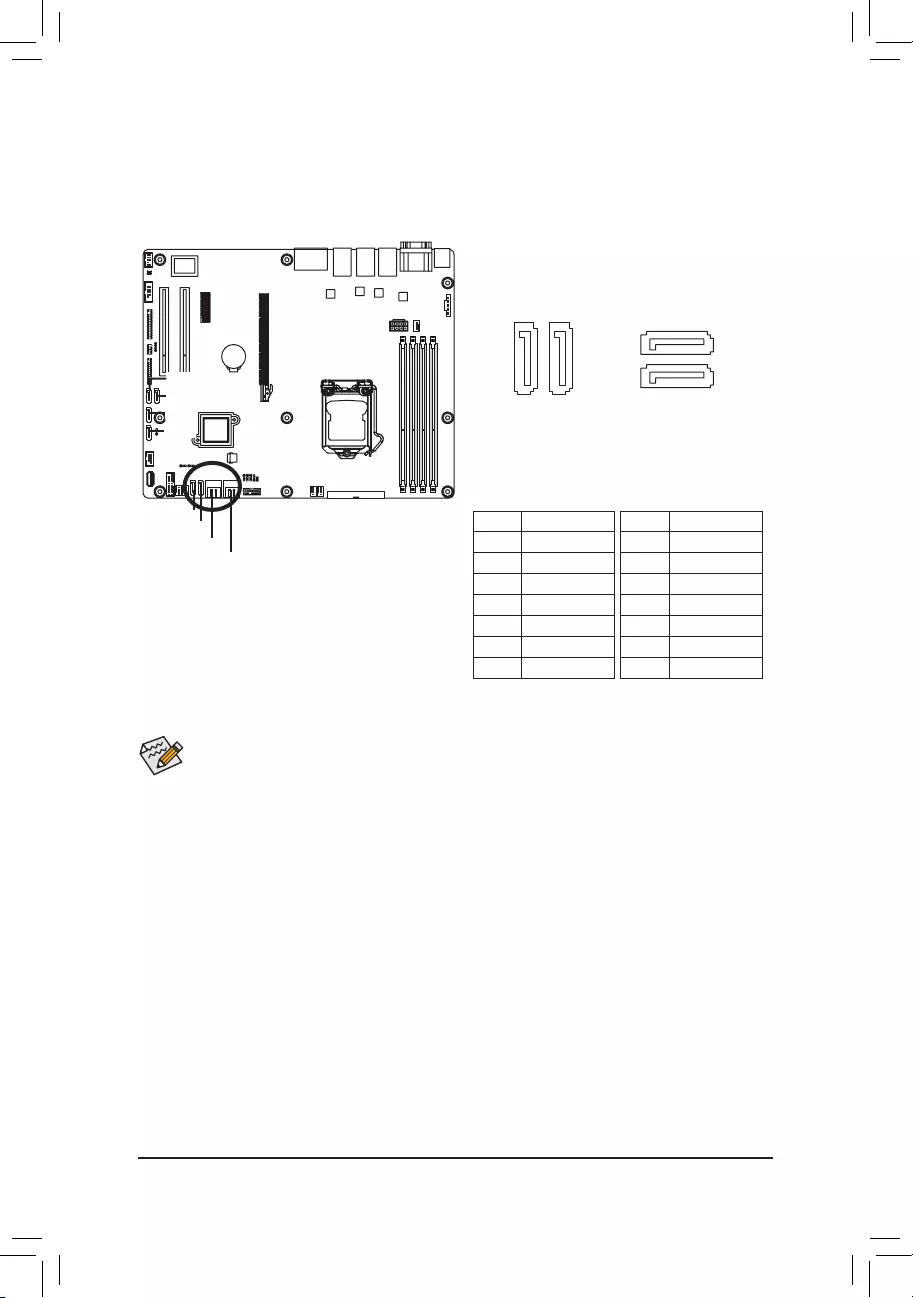
- 25 -
Hardware Installation
7
7
1
1
7 7
1 1
DEBUG
PORT
G.QBOFM
DEBUG
PORT
G.QBOFM
DEBUG
PORT
G.QBOFM
DEBUG
PORT
G.QBOFM
9/10/11/12/13/14) SATA0/SATA1/SATA_2_3/SATA_4_5/SATA6/SATA7/SATA8/SATA9
(SATA 6Gb/s Connectors)
The SATA connectors conform to SATA 6Gb/s standard and are compatible with SATA 3Gb/s and
1.5Gb/s standard. Each SATA connector supports a single SATA device.
• ARAID0orRAID1congurationrequiresatleasttwoharddrives.Ifmorethantwoharddrives
arecongured,thetotalnumberofharddrivesmustbeanevennumber.
• ARAID10congurationrequiresfourharddrives.
(Note) WhenaRAIDcongurationisbuiltacrosstheSATA6Gb/schannels,thesystemperformanceof
theRAIDcongurationmayvarydependsonthedevicesareconnected.
PinNo. Denition
1 GND
2 TXP
3 TXN
4 GND
5 RXN
6 RXP
7 GND
When SATA_DOM0/1 jumper
are set to 2-3 pin:
PinNo. Denition
1 GND
2 TXP
3 TXN
4 GND
5 RXN
6 RXP
7 P5V
When SATA_DOM0/1 jumper
are set to 1-2 pin:
SATA0
SATA9
SATA8
SATA7
SATA6
SATA1
SATA_2_3
SATA_4_5
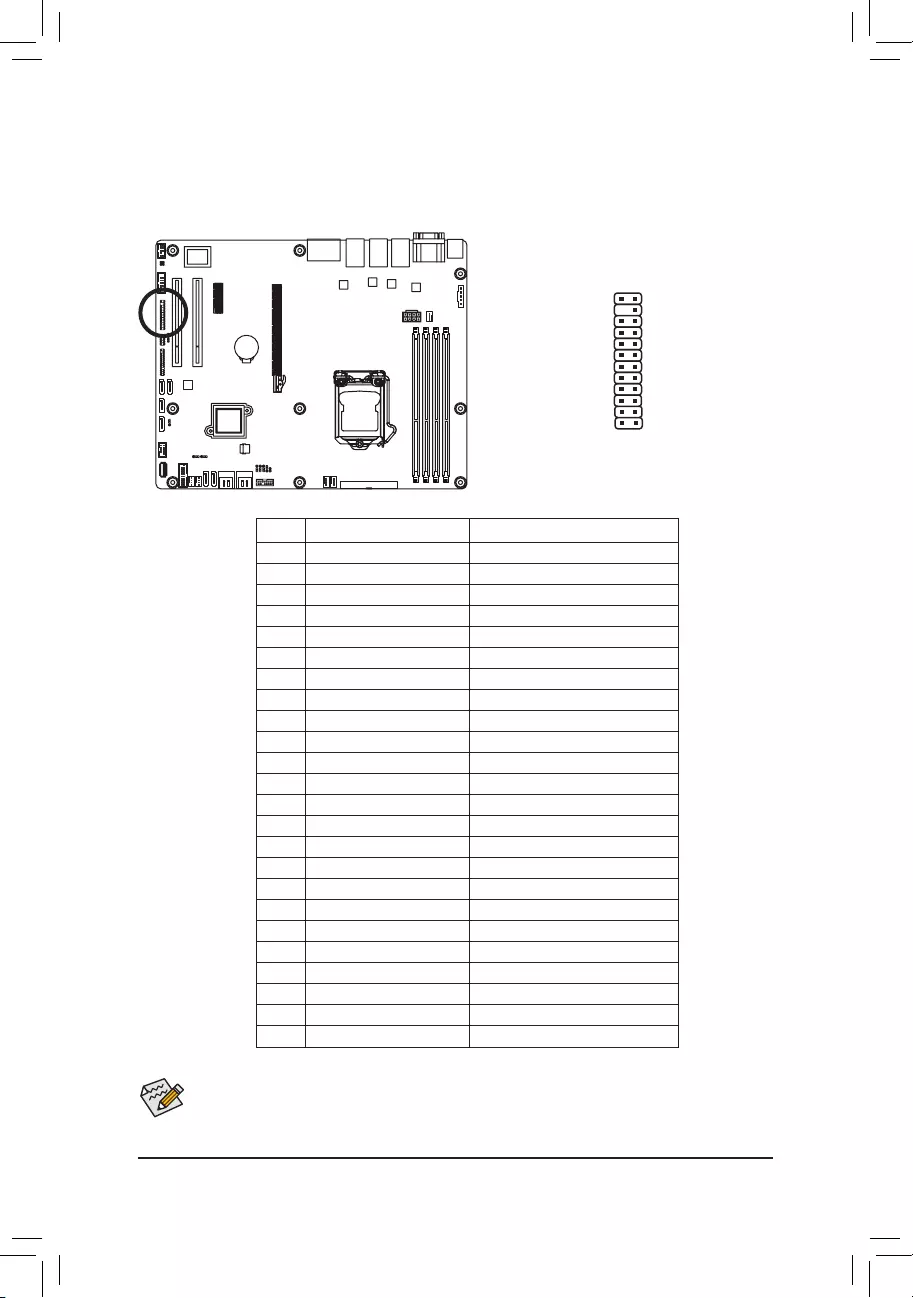
- 26 -
Hardware Installation
The front panel design may differ by chassis. A front panel module mainly consists of power switch,
reset switch, power LED, hard drive activity LED, speaker and etc. When connecting your chassis
front panel module to this header, make sure the wire assignments and the pin assignments are
matched correctly.
15) FP_1 (Front Panel Header)
Connect the power switch, reset switch, chassis intrusion switch/sensor and system status indicator on
the chassis to this header according to the pin assignments below. Note the positive and negative pins
before connecting the cables.
12
23 24
PinNo. SignalName Denition
1 PWLED+ Power LED Signal anode (+)
2 5VSB 5V Stanndby Power
3 NC No Pin
4 NC No Connect
5 PWLED- Power LED Signal cathode(-)
6 NC No Connect
7 HD+ Hard Disk LED Signal anode (+)
8 NC No Connect
9 HD- (GND) Hard Disk LED Signal cathode(-)
10 NC No Connectthode(-)
11 PWB+ Power Button Signal anode (+)
12 L1_LINK LAN1link LED Signal
13 PWB+_GND Power Button Signal cathode(-)
14 L1_ACT LAN1 active LED Signal cathode(-)
15 RST_BTN+ Reset button Signal anode (+)
16 SENSOR_SDA SMBus Data Signal
17 RST_BTN_GND Reset button Signal cathode(-)
18 SENSOR_SCL SMBus Clock Signal
19 NC No Connect
20 CASE_OPEN- Chassis intrusion Signal cathode(-)
21 NC No Connect
22 L2_LINK LAN2 Link LED Signal cathode(-)
23 NMI_SW- NMI switch Signal cathode(-)
24 L2_ACT LAN2 active LED Signal cathode(-)
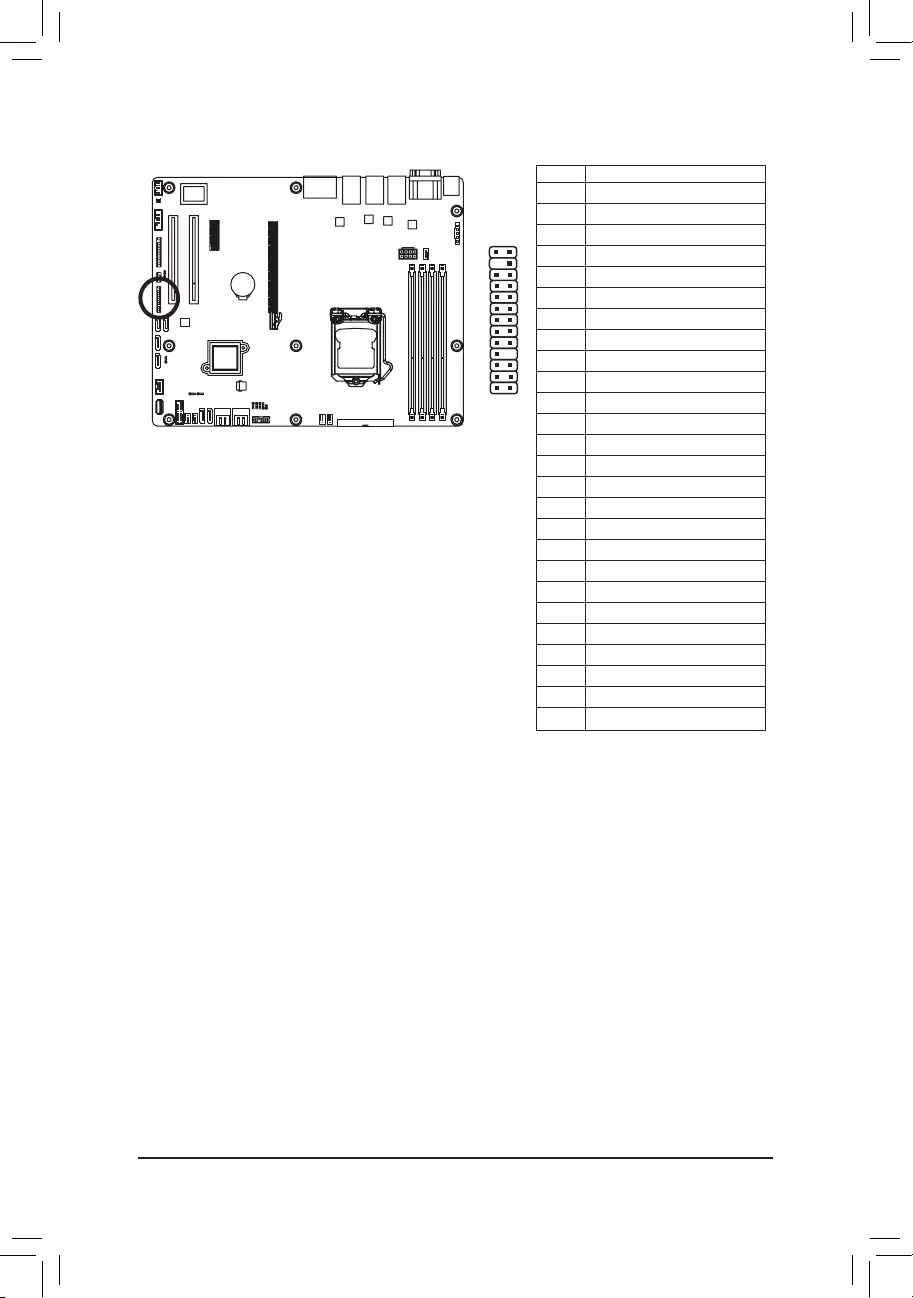
- 27 -
Hardware Installation
16) BP_1 (HDD Back Plane Board Hearders)
1 2
25 26
PinNo. Denition
1 NC
2 PCH_THROTTLE_N
3 NC
4 NC
5 NC
6 GND
7 KEY
8 RresetL_BRB
9 GND
10 BP_ALED_N
11 BP_LED_G_N
12 GND
13 NC
14 GND
15 GND
16 SMB_BPB1_DATA
17 GND
18 SMB_BPB1_CLK
19 P_3V3_AUX
20 BP_HDD_TYPE
21 P_3V3_AUX
22 NC
23 GND
24 KEY
25 BP_PRESENSE
26 GND
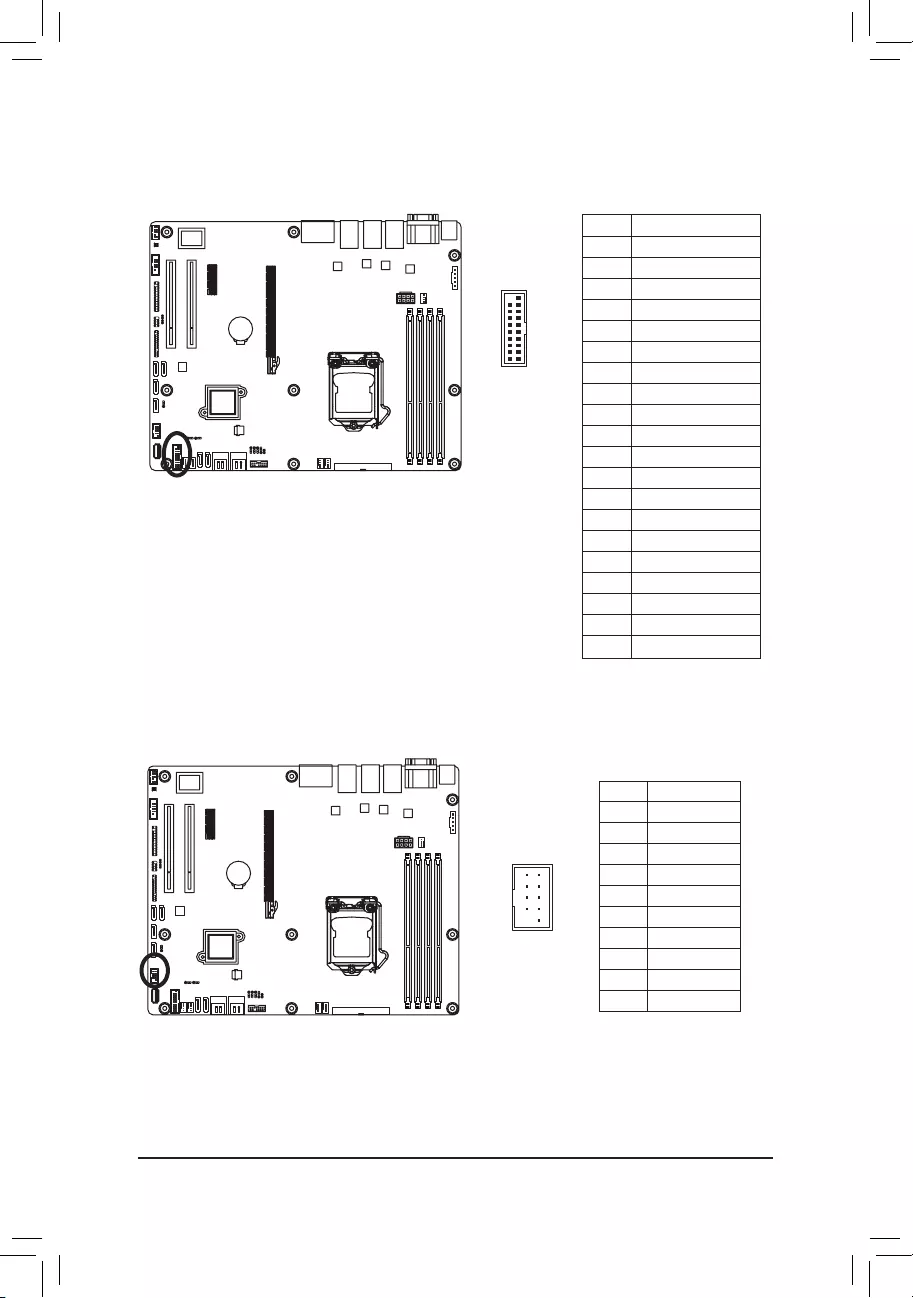
Hardware Installation
- 28 -
DEBUG
PORT
G.QBOFM
1 2
9 10
17) F_USB3 (USB 3.0 Header)
TheheadersconformtoUSB3.0specication.EachUSBheadercanprovidetwoUSBportsviaanop-
tional USB bracket. For purchasing the optional USB bracket, please contact the local dealer.
1
20
1011
PinNo. Denition
1 Power
2 IntA_P1_SSRX-
3 IntA_P1_SSRX+
4 GND
5 IntA_P1_SSTX-
6 IntA_P1_SSTX+
7 GND
8 IntA_P1_D-
9 IntA_P1_D+
10 NC
11 IntA_P2_D+
12 IntA_P2_D-
13 GND
14 IntA_P2_SSTX+
15 IntA_P2_SSTX-
16 GND
17 IntA_P2_SSRX+
18 IntA_P2_SSRX-
19 Power
20 No Pin
18) F_USB2 (USB 2.0 Header)
TheheadersconformtoUSB2.0/1.1specication.EachUSBheadercanprovidetwoUSBportsviaan
optional USB bracket. For purchasing the optional USB bracket, please contact the local dealer.
PinNo. Denition
1 Power (5V)
2 Power (5V)
3 USB DX-
4 USB DY-
5 USB DX+
6 USB DY+
7 GND
8 GND
9 No Pin
10 NC
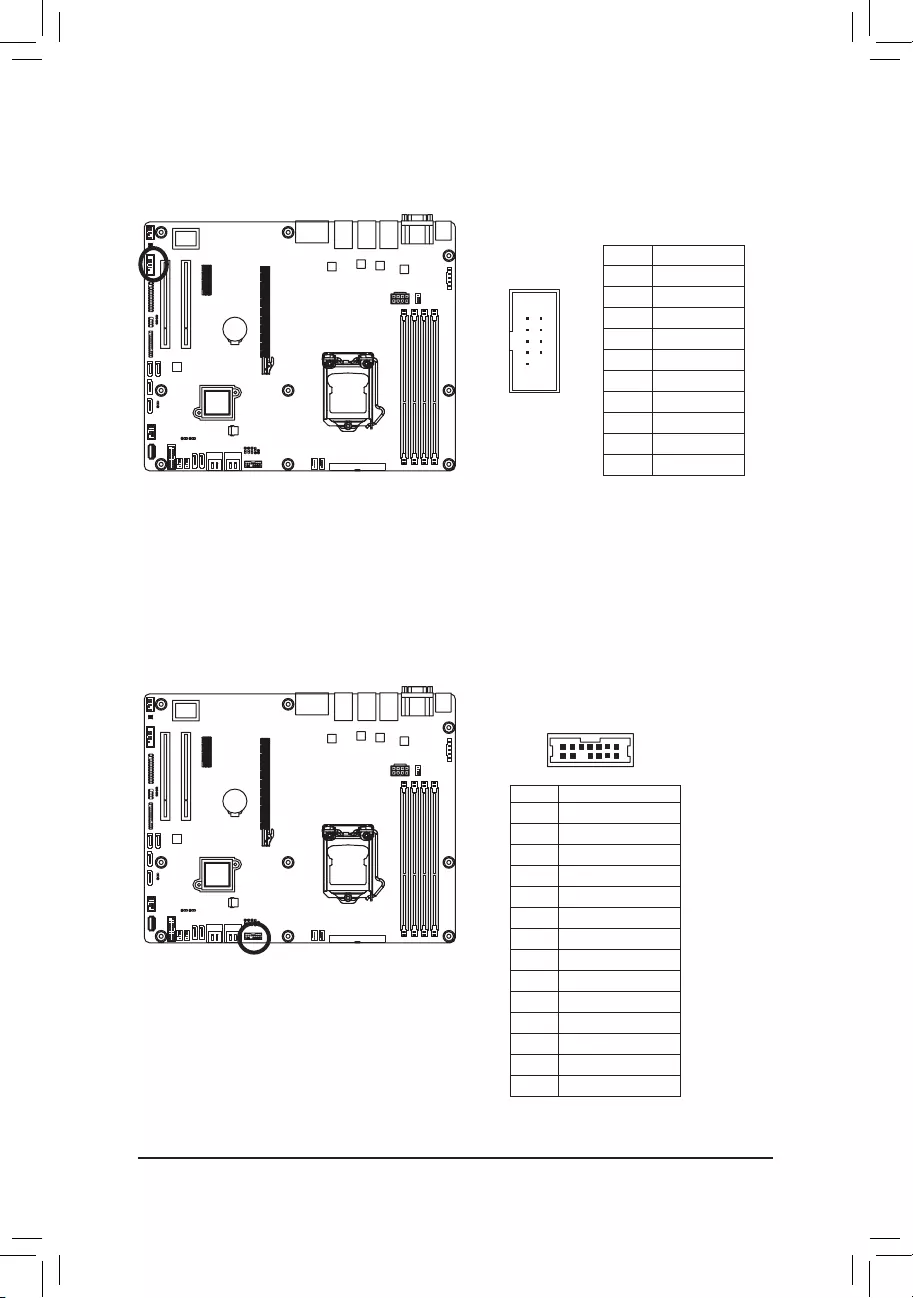
- 29 -
Hardware Installation
19) COM1 (Serial Port Header)
The COM header can provide one serial port via an optional COM port cable. For purchasing the op-
tional COM port cable, please contact the local dealer.
109
21
13
14
1
2
20) TPM (TPM Module connector)
PinNo. Denition
1 CLK_33M_TPM
2 P_3V3_AUX
3 LPC_RST_DEBUG
4 P3V3
5 LPC_LAD0
6 IRQ_SERIAL
7 LPC_LAD1
8 TPM_DET_N
9 LPC_LAD2
10 NC
11 LPC_LAD3
12 GND
13 LPC_FRAME_N
14 GND
PinNo. Denition
1 NDCD-
2 NSIN
3 NSOUT
4 NDTR-
5 GND
6 NDSR-
7 NRTS-
8 NCTS-
9 NRI-
10 No Pin
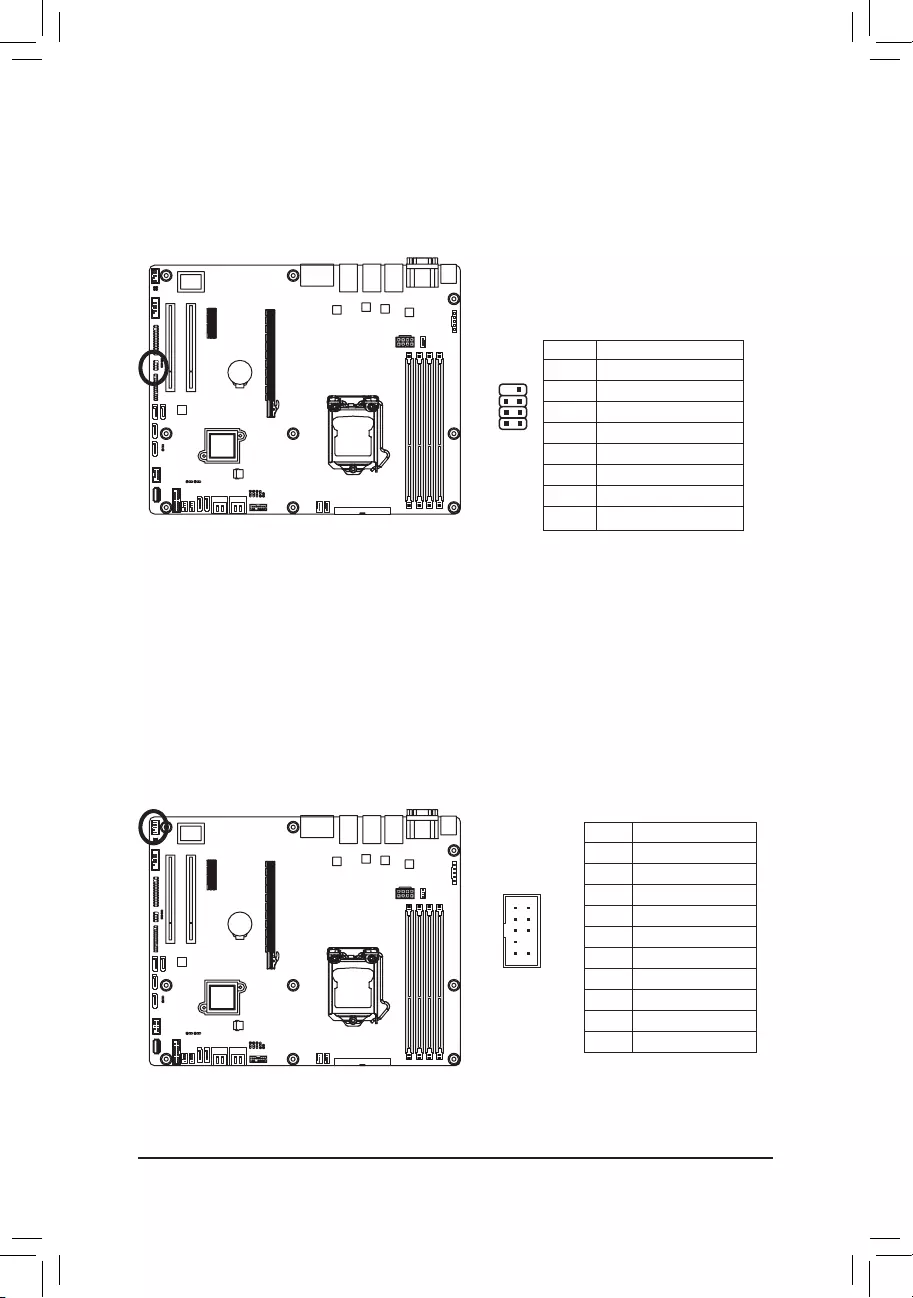
Hardware Installation
- 30 -
21) SATA_SGP1 (SATA SGPIO Header)
SGPIO is stands for Serial General Purpose Input/Output which is a 4-signal (or 4-wire) bus used be-
tween a Host Bus Adapter (HBA) and a backplane. Out of the 4 signals, 3 are driven by the HBA and 1 is
driven by the backplane. Typically, the HBA is a storage controller located inside a server, desktop, rack
or workstation computer that interfaces with Hard disk drives (HDDs) to store and retrieve data.
78
2
1
109
12
PinNo. Denition
1 SGPIO_SATA_DATAIN
2 No Pin
3 SGPIO_SATA_DATAOUT
4 GND
5 GND
6 SGPIO_SATA_LOAD
7 NC
8 SGPIO_SATA_CLOCK
22) F_AUDIO (Front Panel Audio Header)
Thefront panelaudioheadersupportsIntelHighDenitionaudio (HD).Youmayconnectyourchassis
front panel audio module to this header. Make sure the wire assignments of the module connector match
the pin assignments of the motherboard header. Incorrect connection between the module connector and
the motherboard header will make the device unable to work or even damage it.
PinNo. Denition
1 MIC2_L
2 GND
3 MIC2_R
4 FP_AUD_DET
5 LINE2_R
6 MIC2_JD
7 GND
8 No Pin
9 LINE2_L
10 LINE2_JD
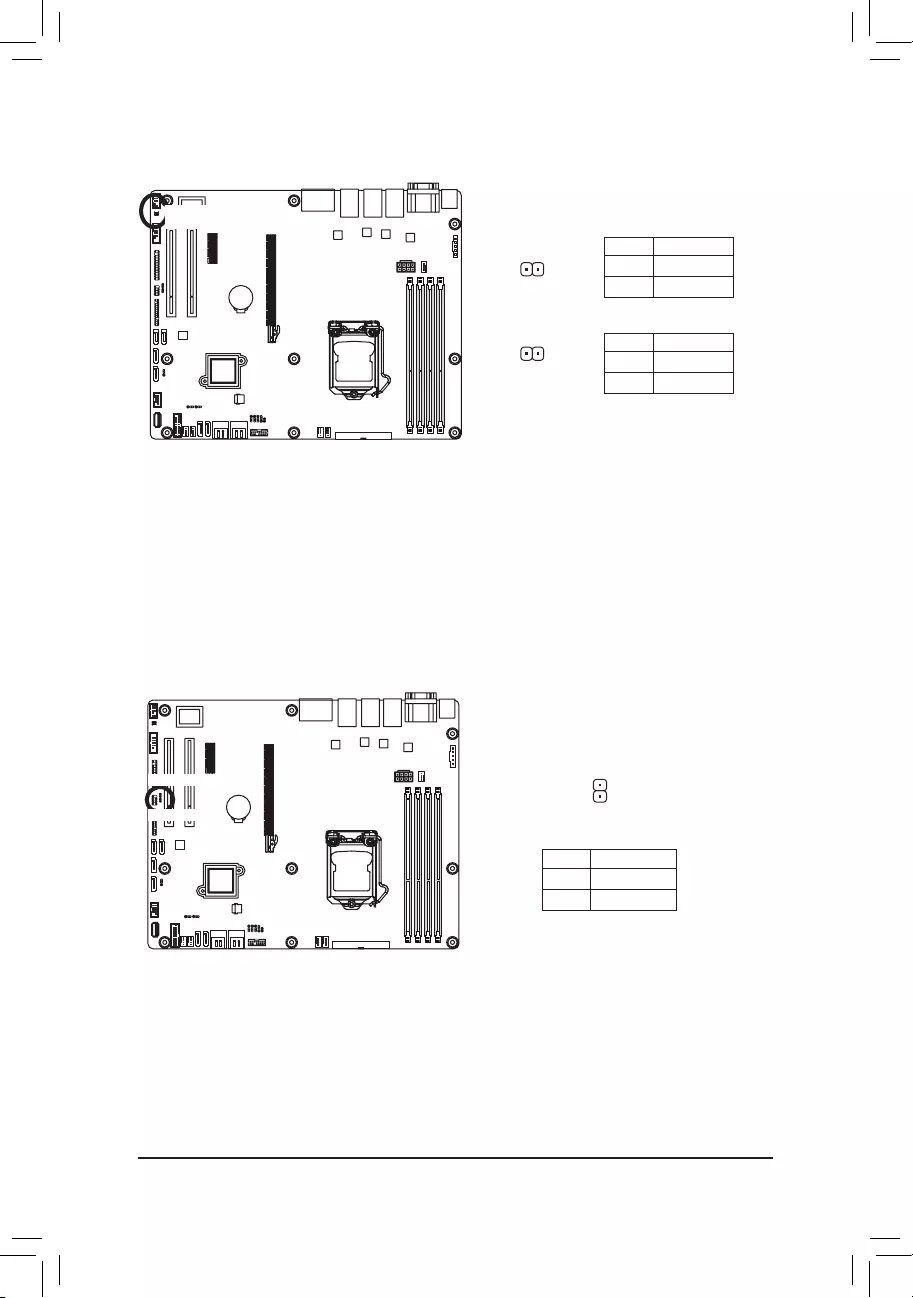
- 31 -
Hardware Installation
23/24) SPDIF_IN/SPDIF_OUT (SPDIF In and SPDIF Out Header)
25/26) LAN3_ACT/LAN4_ACT(LAN3/LAN4 Active LED Header)
1
1
1
2
2
2
PinNo. Denition
1 3.3V
2 Active
PinNo. Denition
1 GND
2 SPDIF_IN
PinNo. Denition
1 GND
2 SPDIF_OUT
SPDIF_IN
LAN4_ACT
LAN3_ACT
SPDIF_OUT
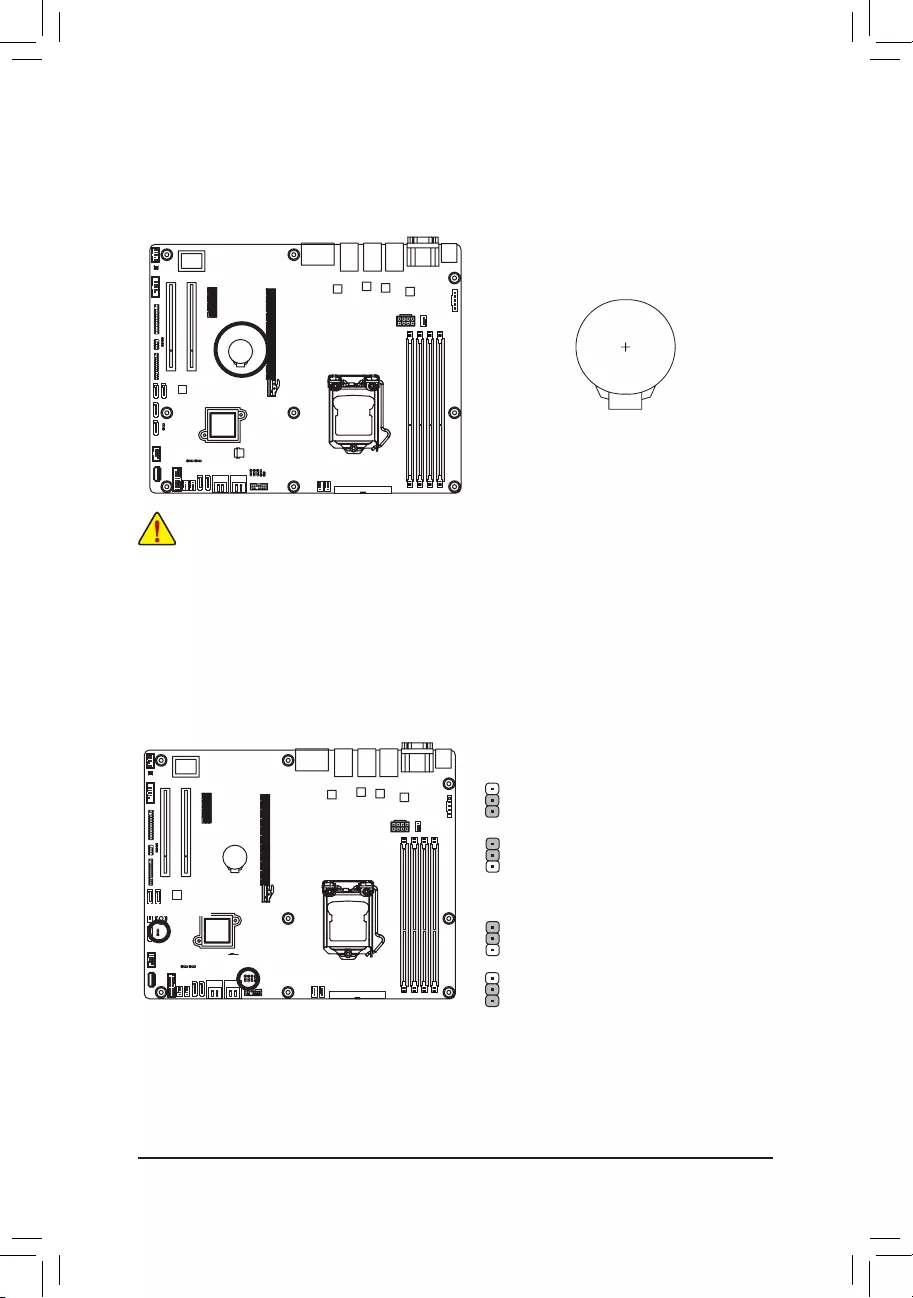
Hardware Installation
- 32 -
27) BAT (Battery)
Thebatteryprovidespowertokeepthevalues(suchasBIOScongurations,date,andtimeinformation)
in the CMOS when the computer is turned off. Replace the battery when the battery voltage drops to a
low level, or the CMOS values may not be accurate or may be lost.
• Always turn off your computer and unplug the power cord before replacing the battery.
• Replace the battery with an equivalent one. Danger of explosion if the battery is replaced with an incorrect
model.
• Contact the place of purchase or local dealer if you are not able to replace the battery by yourself or uncer-
tain about the battery model.
• When installing the battery, note the orientation of the positive side (+) and the negative side (-) of the bat-
tery (the positive side should face up).
• Used batteries must be handled in accordance with local environmental regulations.
28/32) ME_UPDATE/PCH_ME (ME Recover Jumpers)
1-2 Close: Normal operation (Default setting)
PCH_ME
2-3 Close: ME recovery mode.
1
1
1-2 Close: ME recovery mode.
ME_UPDATE
2-3 Close: Normal operation (Default setting)
1
1
ME_UPDATE
PCH_ME
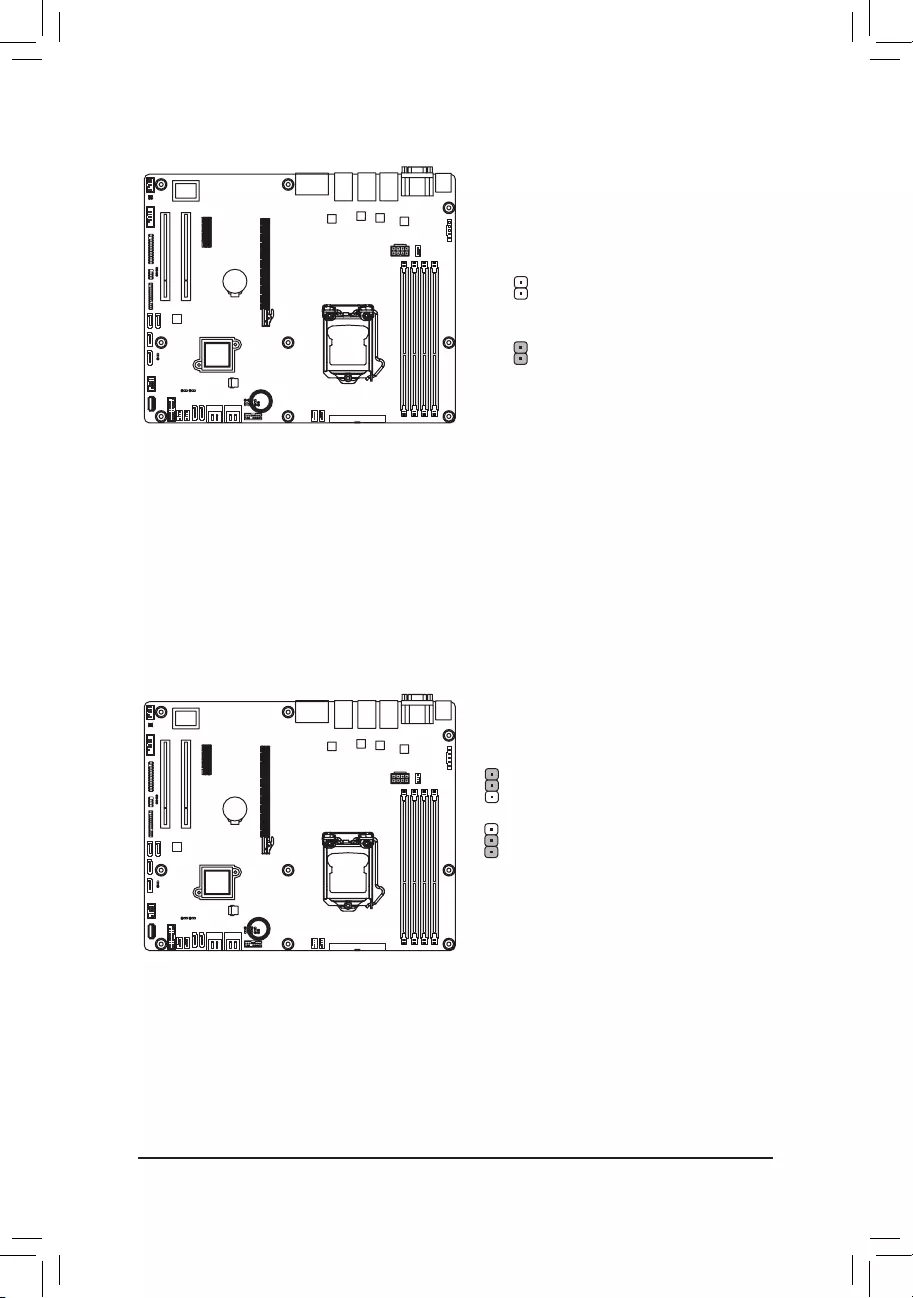
- 33 -
Hardware Installation
29) CASE_OPEN (Case open intrusion header)
Open: Active chassis intrustion alert.
Closed: Normal operation.
30) BIOS_RCVR (BIOS Recovery Jumper)
1-2 Close: Normal operation. (Default setting)
2-3 Close: BIOS recovery mode.
1
1
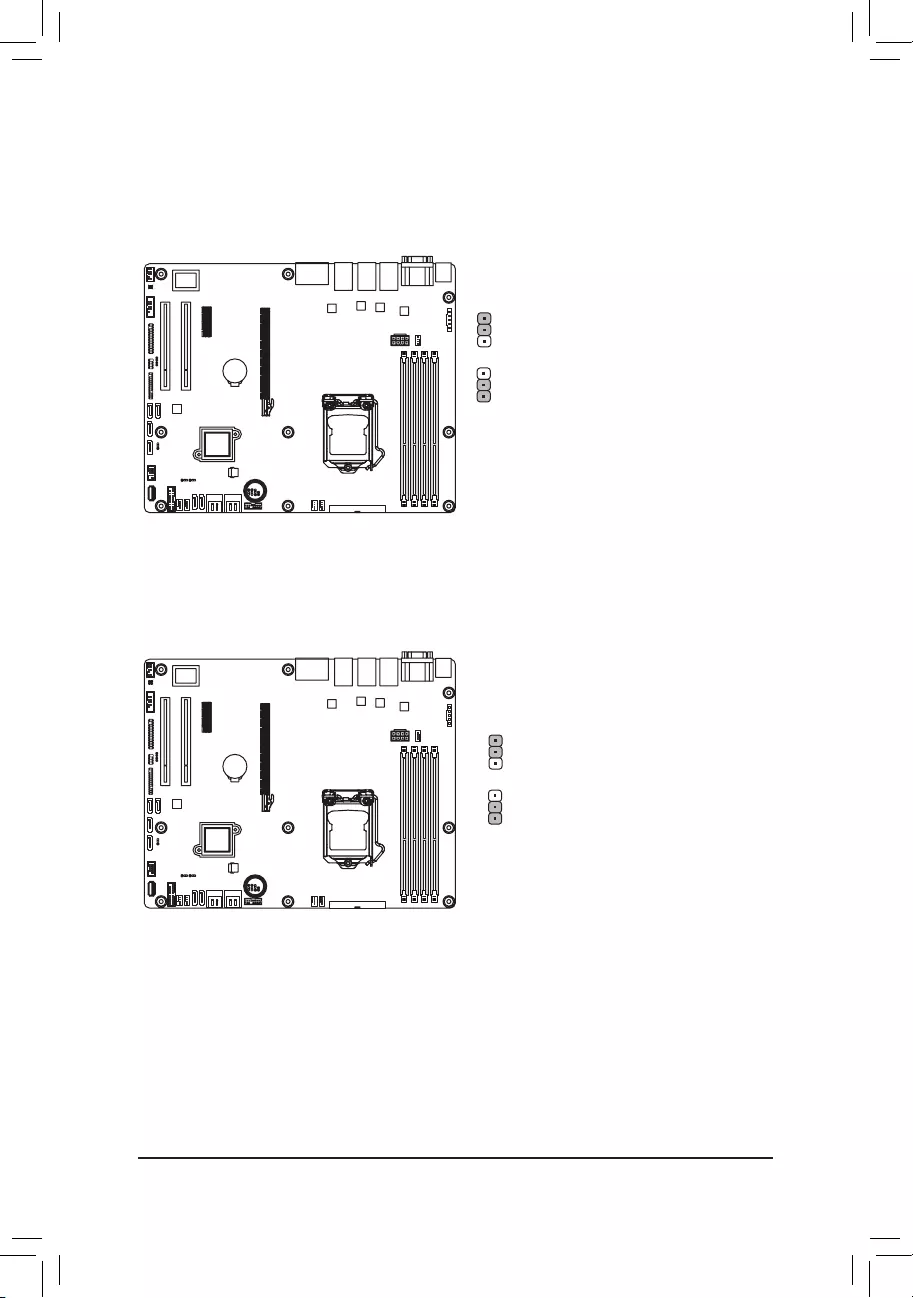
- 34 -
Hardware Installation
31) CLR_CMOS (Clearing CMOS Jumper)
Usethisjumpertoclearthe CMOS values (e.g. date information and BIOS congurations) and reset
the CMOS values to factory defaults. To clear the CMOS values, place a jumper cap on the two pins to
temporarily short the two pins or use a metal object like a screwdriver to touch the two pins for a few
seconds.
1-2 Close: Normal operation (Default setting)
2-3 Close: Clear CMOS data
1
1
1
1
33) BIOS_PWD (Clearing Supervisor Password Jumper)
1-2 Close: Normal operation. (Default setting)
2-3 Close: Clear supervisor password.
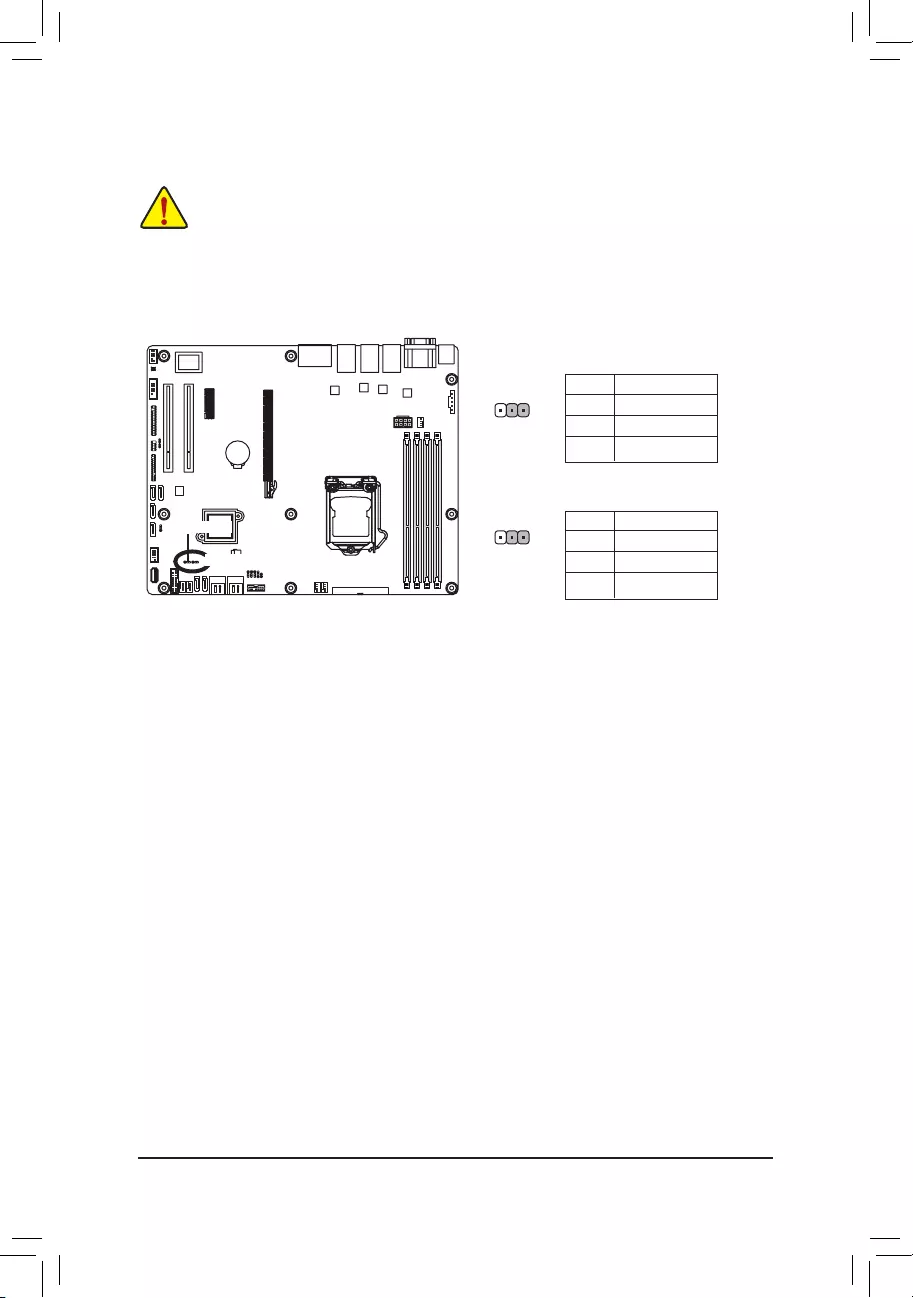
- 35 -
Hardware Installation
30/31) SATA_DOM0/SATA_DOM1 (SATA port 0 and port 1 DOM Jumpers)
SATA_DOM1
SATA_DOM0
1
1
CAUTION!
• If the SATA DOM power is supplied by the motherboard, set the jumper to pin 1-2.
• If the SATA DOM power is supplied by external power, set the jumper to pin 2-3.
• If a SATA type hard drive is connected to the motherboard, please ensure the jumper is closed
and set to 2-3 pins (Default setting), in order to reduce any risk of hard disk damage.
Pleaserefertothepindenitiontableinthefollowing.
PinNo. Denition
1 P5V
2 SATA_DOM_0
3 GND
For SATA_DOM0
PinNo. Denition
1 P5V
2 SATA_DOM_1
3 GND
For SATA_DOM1
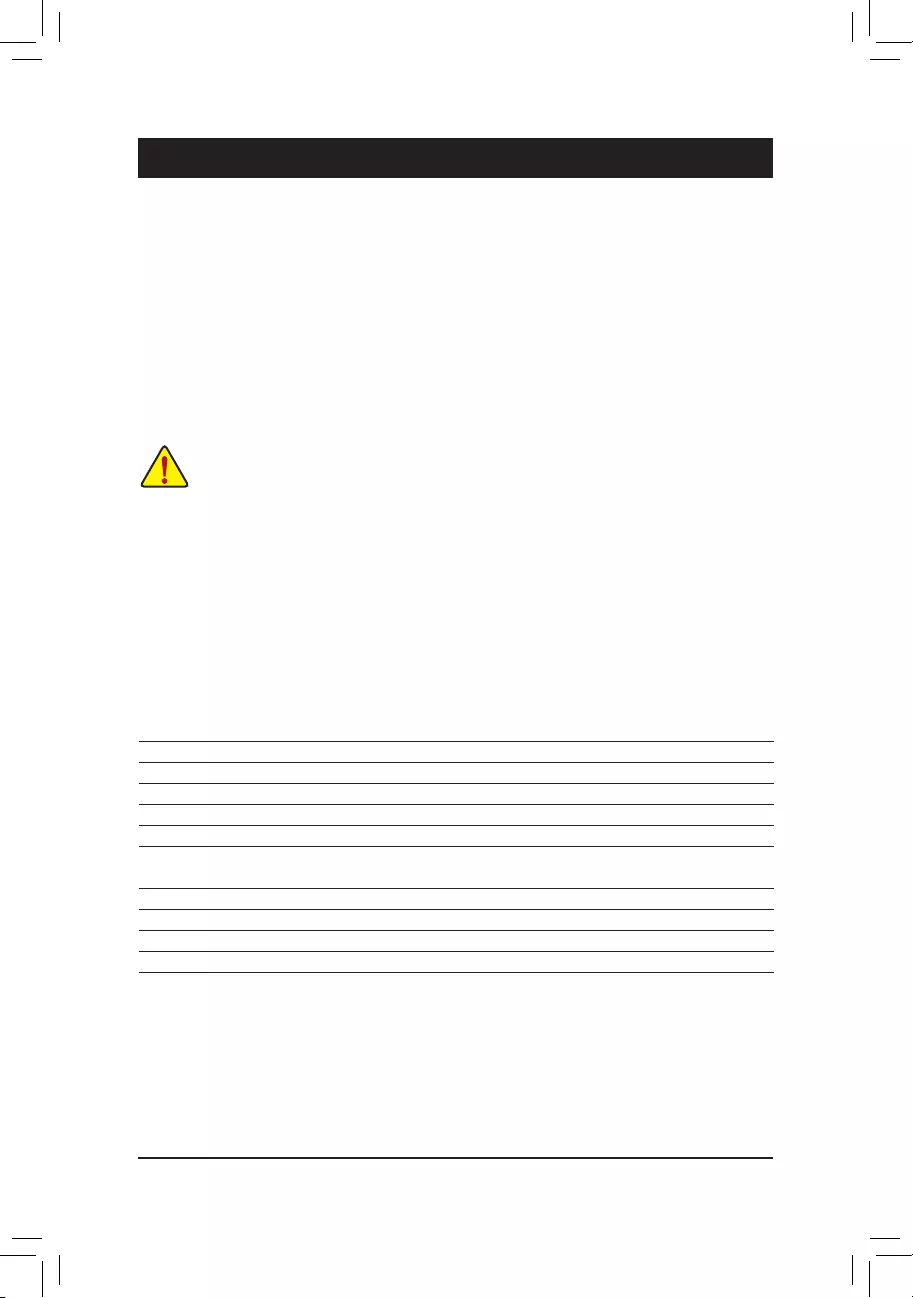
BIOS Setup
- 36 -
BIOS (Basic Input and Output System) records hardware parameters of the system in the EFI on the
motherboard. Its major functions include conducting the Power-On Self-Test (POST) during system startup,
saving system parameters and loading operating system, etc. BIOS includes a BIOS Setup program that
allowstheusertomodifybasicsystemcongurationsettingsortoactivatecertainsystemfeatures.Whenthe
power is turned off, the battery on the motherboard supplies the necessary power to the CMOS to keep the
congurationvaluesintheCMOS.
To access the BIOS Setup program, press the <F2> key during the POST when the power is turned on.
Chapter 2 BIOS Setup
• BIOSashingispotentiallyrisky,if you do not encounter problems of using thecurrentBIOS
version,itisrecommendedthatyoudon'tashtheBIOS.ToashtheBIOS,doitwithcaution.
InadequateBIOSashingmayresultinsystemmalfunction.
• It is recommended that you not alter the default settings (unless you need to) to prevent system
instability or other unexpected results. Inadequately altering the settings may result in system's
failure to boot. If this occurs, try to clear the CMOS values and reset the board to default values.
(Refer to the Exit section in this chapter or introductions of the battery/clearing CMOS jumper in
Chapter 1 for how to clear the CMOS values.)
BIOS Setup Program Function Keys
<f><g> Move the selection bar to select the screen
<h><i> Move the selection bar to select an item
<+> Increase the numeric value or make changes
<-> Decrease the numeric value or make changes
<Enter> Execute command or enter the submenu
<Esc> Main Menu: Exit the BIOS Setup program
Submenus: Exit current submenu
<F1> Show descriptions of general help
<F3> Restore the previous BIOS settings for the current submenus
<F9> Load the Optimized BIOS default settings for the current submenus
<F10> Save all the changes and exit the BIOS Setup program
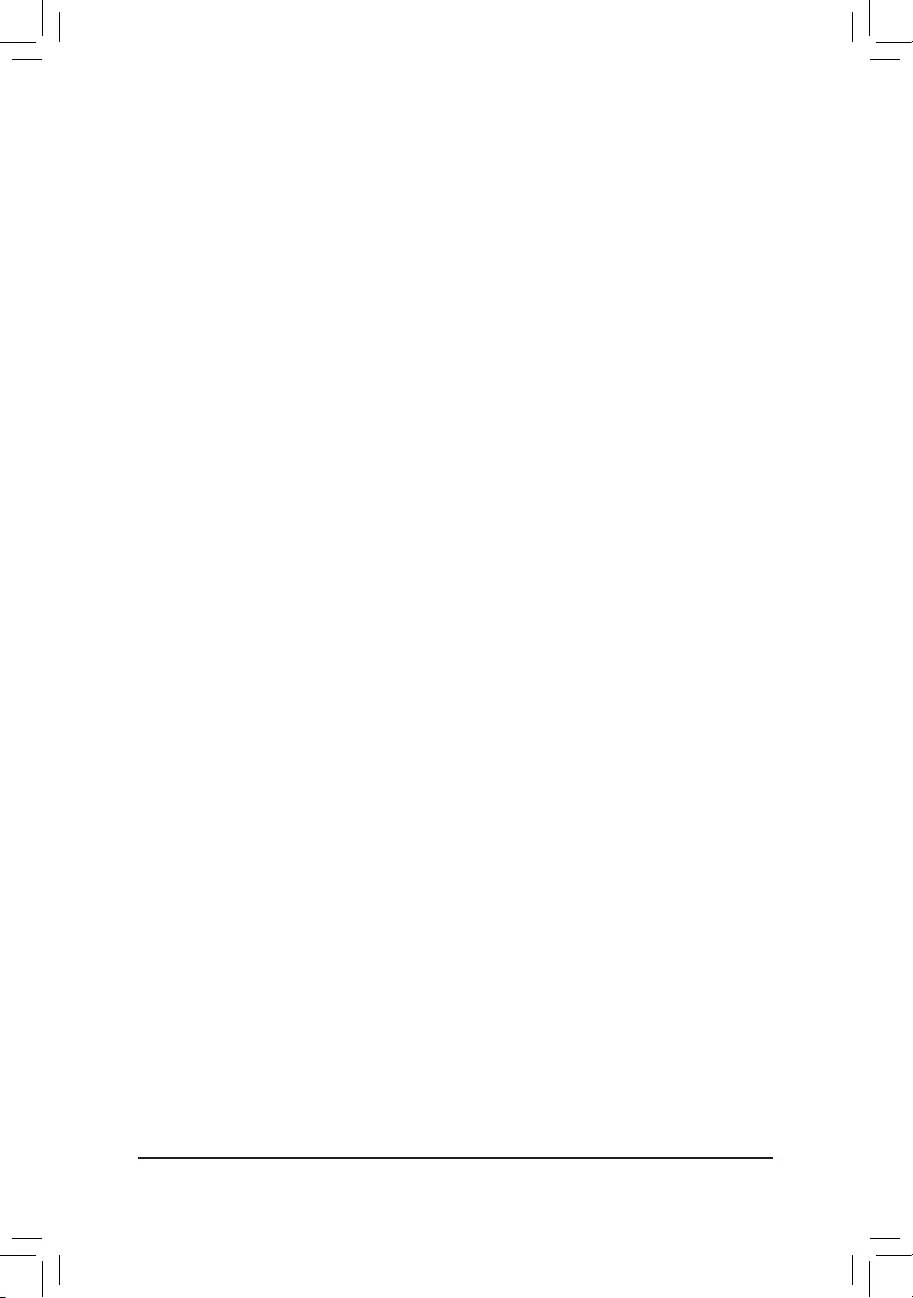
- 37 -
BIOS Setup
Main
This setup page includes all the items in standard compatible BIOS.
Advanced
This setup page includes all the items of AMI BIOS special enhanced features.
(ex:Autodetectfanandtemperaturestatus,automaticallycongureharddiskparameters.)
Chipset
ThissetuppageincludesallthesubmenuoptionsforconguringthefunctionofNorthBridgeandSouth
Bridge.
(ex:Autodetectfanandtemperaturestatus,automaticallycongureharddiskparameters.)
Security
Change,set,ordisablesupervisoranduserpassword.Congurationsupervisorpasswordallowsyouto
restrict access to the system and BIOS Setup.
A supervisor password allows you to make changes in BIOS Setup.
A user password only allows you to view the BIOS settings but not to make changes.
Boot
Thissetuppageprovidesitemsforcongurationofbootsequence.
Exit
Save all the changes made in the BIOS Setup program to the CMOS and exit BIOS Setup. (Pressing
<F10> can also carry out this task.)
Abandon all changes and the previous settings remain in effect. Pressing <Y> to the confirmation
message will exit BIOS Setup. (Pressing <Esc> can also carry out this task.)
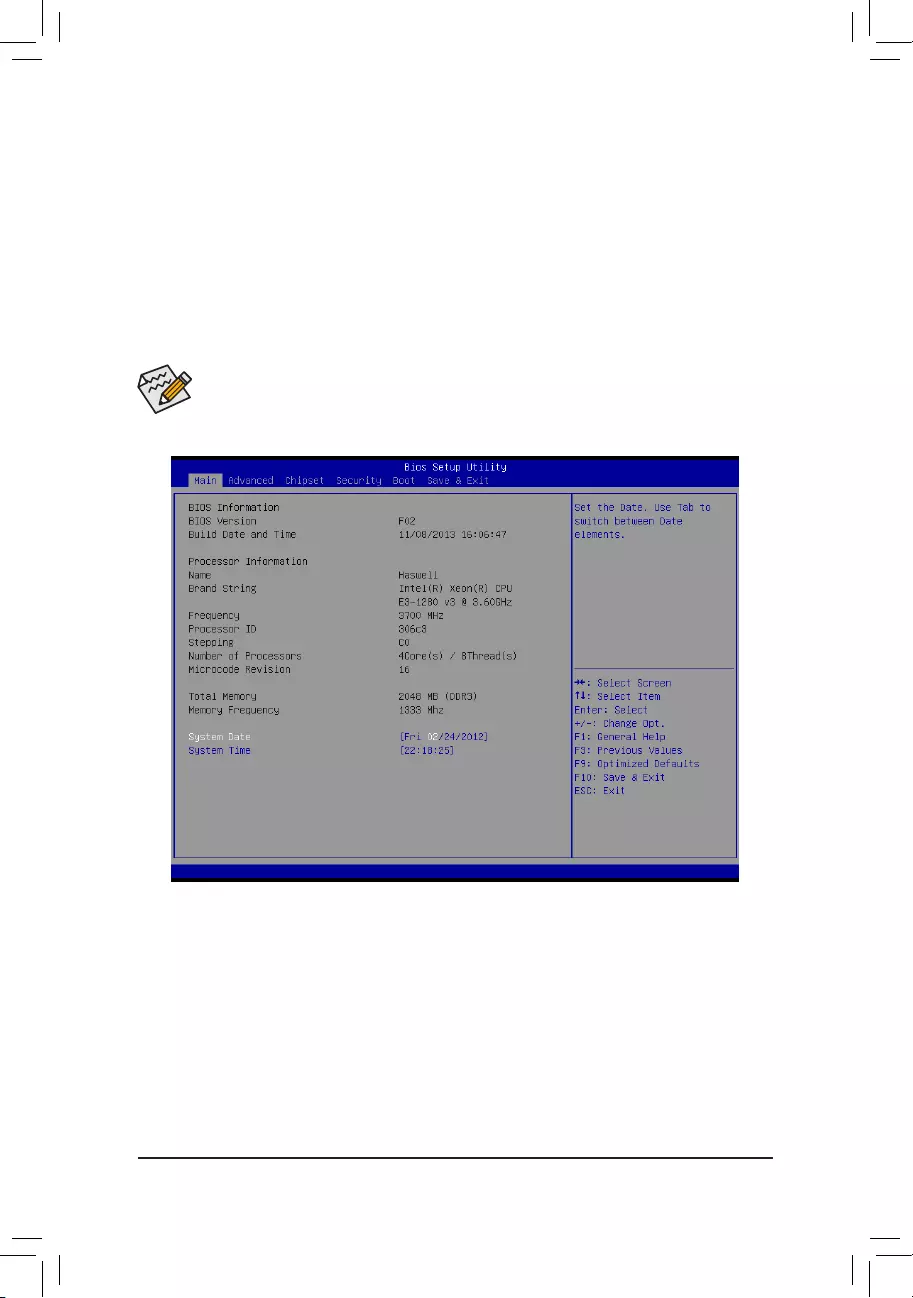
BIOS Setup
- 38 -
2-1 The Main Menu
Once you enter the BIOS Setup program, the Main Menu (as shown below) appears on the screen. Use
arrow keys to move among the items and press <Enter> to accept or enter other sub-menu.
Main Menu Help
The on-screen description of a highlighted setup option is displayed on the bottom line of the Main Menu.
Submenu Help
While in a submenu, press <F1> to display a help screen (General Help) of function keys available for the
menu. Press <Esc> to exit the help screen. Help for each item is in the Item Help block on the right side of
the submenu.
• When the system is not stable as usual, select the Restore Defaults item to set your system to
its defaults.
• The BIOS Setup menus described in this chapter are for reference only and may differ by BIOS
version.
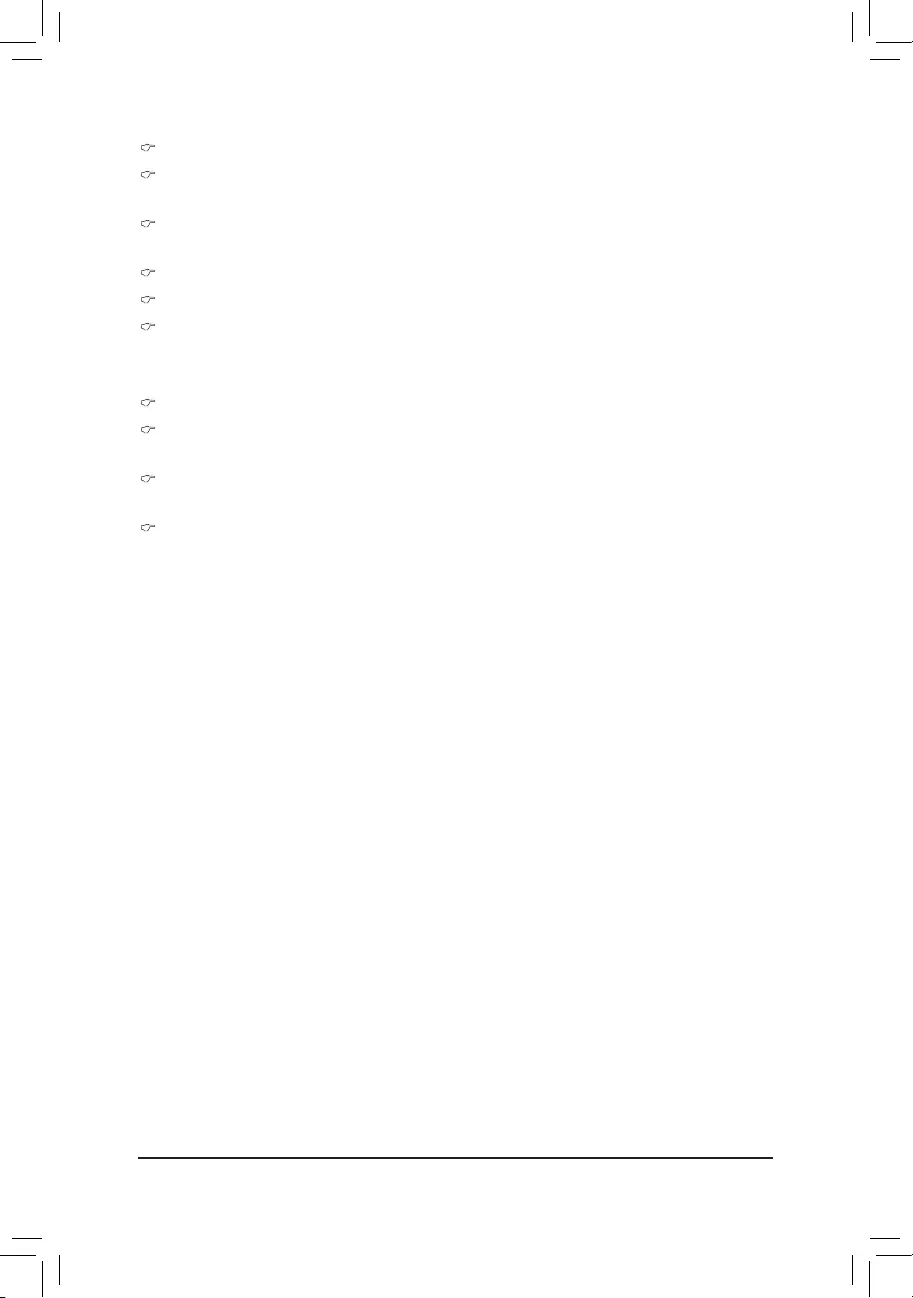
- 39 -
BIOS Setup
BIOS Information
BIOS Version
Display version number of the BIOS setup utility.
BIOS Build Date and Time
Displays the date and time when the BIOS setup utility was created.
Processor Information
Processor Information
CPU Type/Brand String/Frequency/Processor ID/Stepping/Number of Processors/
Microcode Patch Revison
Displaysthetechnicalspecicationsfortheinstalledprocessor.
Memory Information
Memory Frequency
Display the frequency information of the installed memory.
System Date
Set the date following the weekday-month-day- year format.
System Time
Set the system time following the hour-minute- second format.
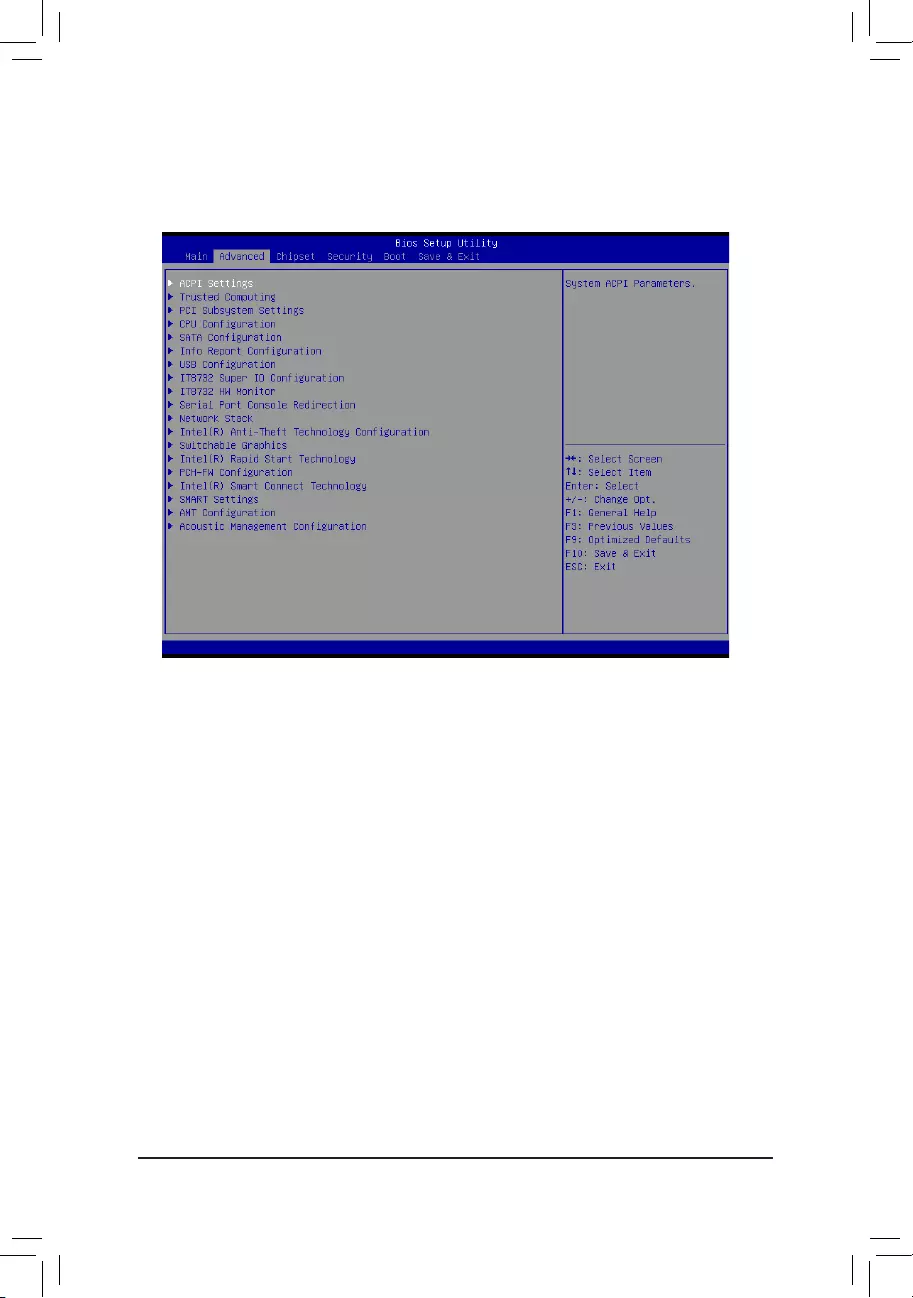
BIOS Setup
- 40 -
2-2 Advanced Menu
TheAdvancedmenudisplaysubmenuoptionsforconguringthefunctionofvarioushardwarecomponents.
Select a submenu item, then press Enter to access the related submenu screen.
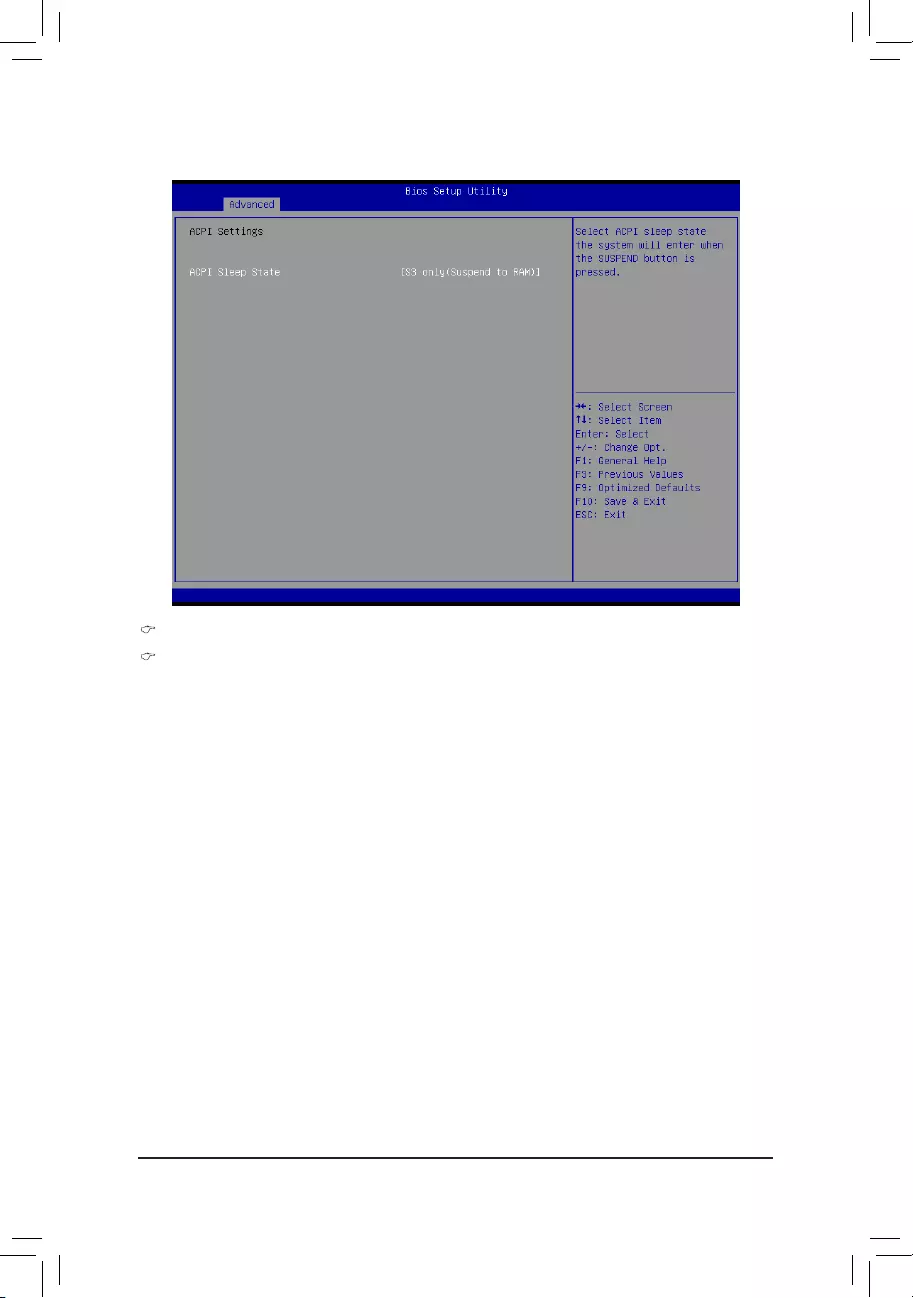
- 41 -
BIOS Setup
2-2-1 ACPIConguration
ACPI Settings
ACPI Sleep State
Select the highest ACPI sleep state the system will enter, when the suspend button is pressed.
Options available: Suspend Disabled/S1 only (CPU Stop Clock)/S3 only (Suspend to RAM)/
Both S1 and S3 available for OS to choose from. Default setting is S3 only (Suspend to RAM).
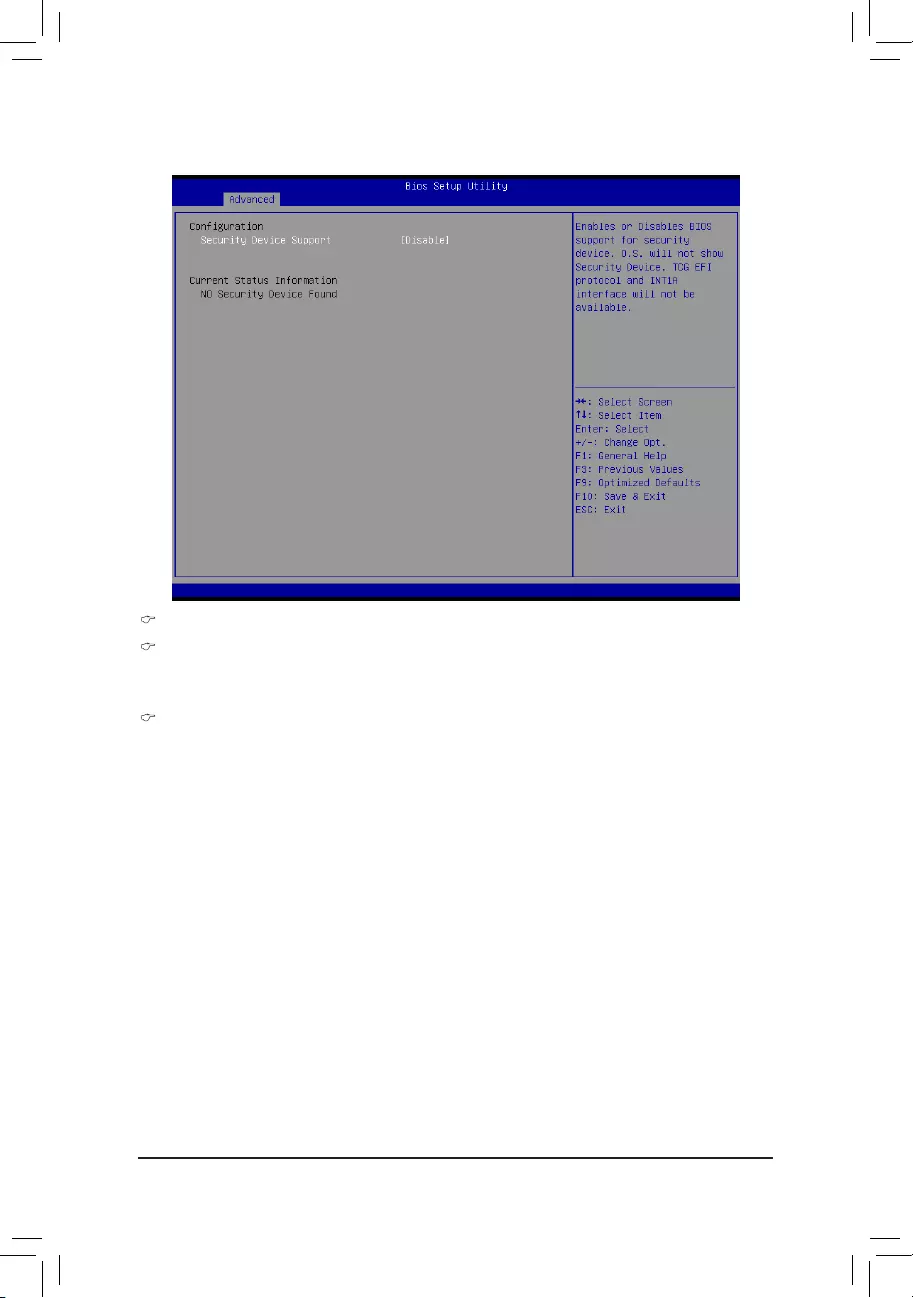
BIOS Setup
- 42 -
2-2-2 Trusted Computing (Optional)
Conguration
Security Device Support
Select Enabled to activate TPM support feature.
Options available: Enabled/Disabled. Default setting is Disabled.
Current Status Information
Display current TPM status information.
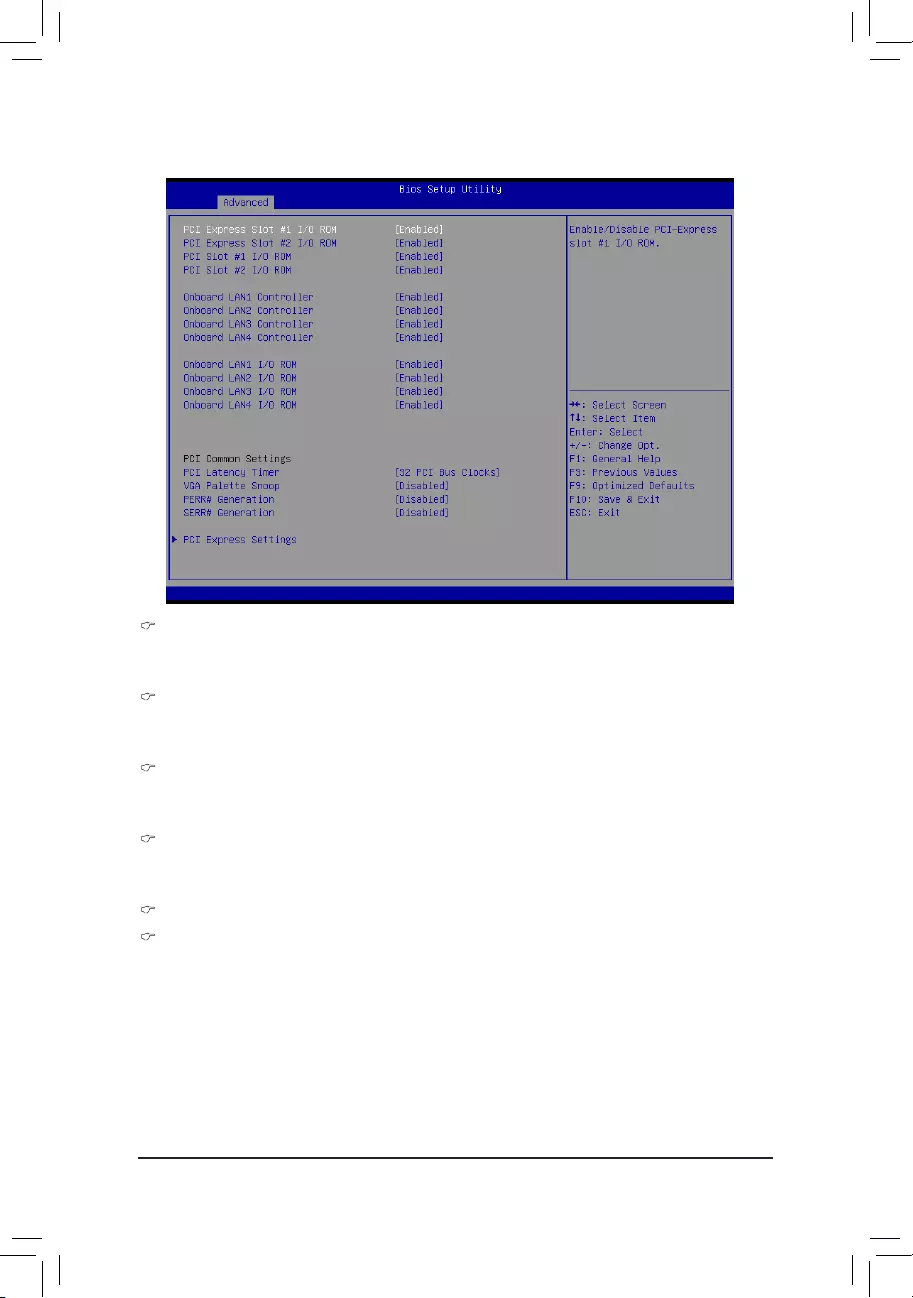
- 43 -
BIOS Setup
2-2-3 PCI Subsystem Settings
PCI Express Slot #1/2 I/O ROM
When enabled, This setting will initialize the device expansion ROM for the related PCI-E slot.
Options available: Enabled/Disabled. Default setting is Enabled.
PCI Slot #1/2 I/O ROM
When enabled, This setting will initialize the device expansion ROM for the related PCI slot.
Options available: Enabled/Disabled. Default setting is Enabled.
Onboard LAN #1/2/3/4 Controller
Enable/Disable Onboard LAN controllers.
Options available: Enabled/Disabled. Default setting is Enabled.
Onboard LAN1/2/3/4 I/O ROM
Enable/Disable onboard LAN devices and initialize device expansion ROM.
Options available: Enabled/Disabled. Default setting is Enabled.
PCI Common Settings
PCI Latency Timer
Value to be programmed into PCI Latency Timer Register.
Options available: 32 PCI Bus Clocks/64 PCI Bus Clocks/96 PCI Bus Clocks/128 PCI Bus Clocks/160
PCI Bus Clocks/192 PCI Bus Clocks/224 PCI Bus Clocks/248 PCI Bus Clocks/.
Default setting is 32 PCI Bus Clocks.
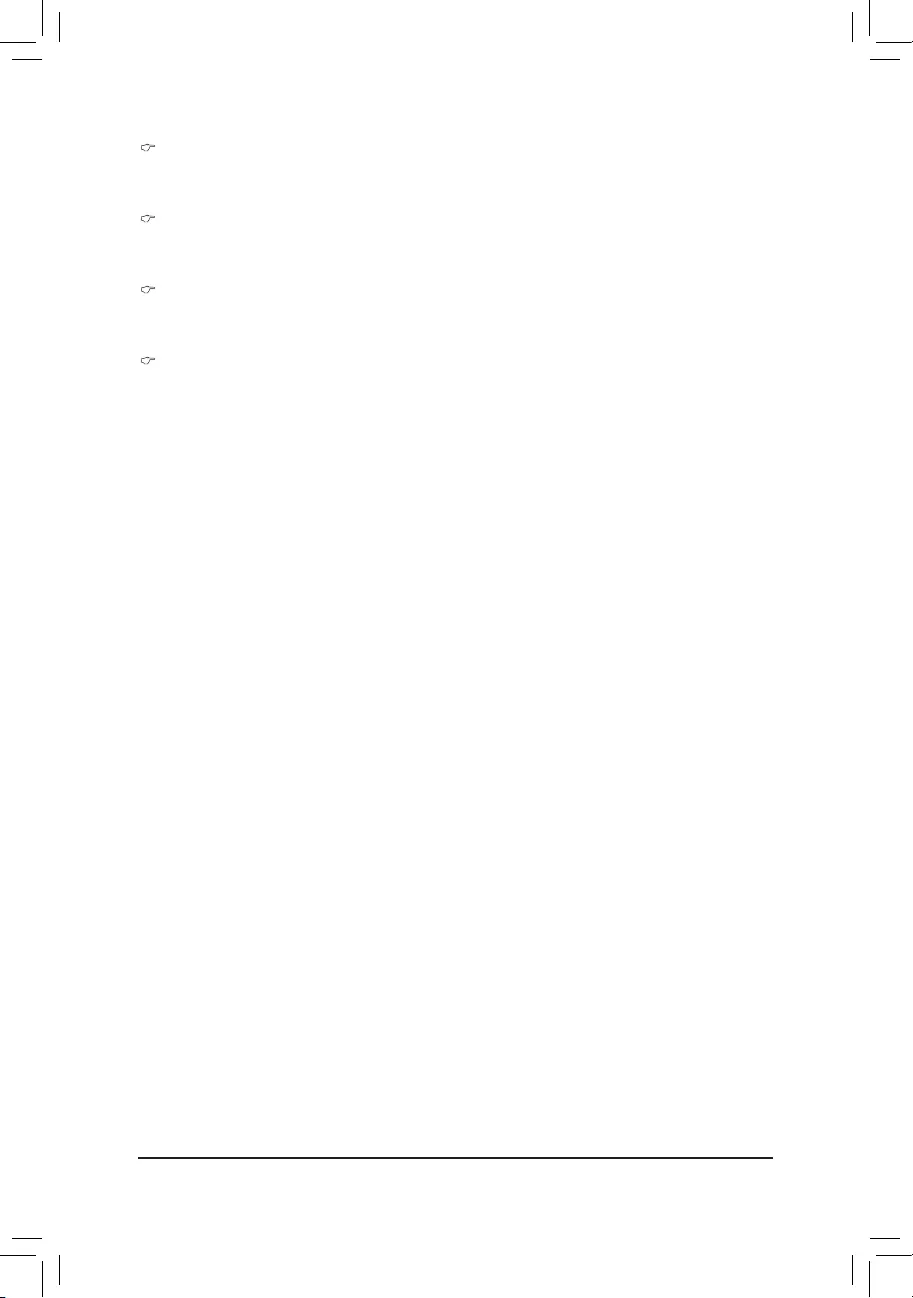
BIOS Setup
- 44 -
VGA Palette Snoop
Enable/Disable VGA Palette Tegisters Snooping.
Options available: Enabled/Disabled. Default setting is Disabled.
PERR Generation
When this item is set to enabled, PCI bus parity error (PERR) is generated and is routed to NMI.
Options available: Enabled/Disabled. Default setting is Disabled.
SERR Generation
When this item is set to enabled, PCI bus system error (SERR) is generated and is routed to NMI.
Options available: Enabled/Disabled. Default setting is Disabled.
PCI Express Settings
Press[Enter]forcongurationofadvanceditems.
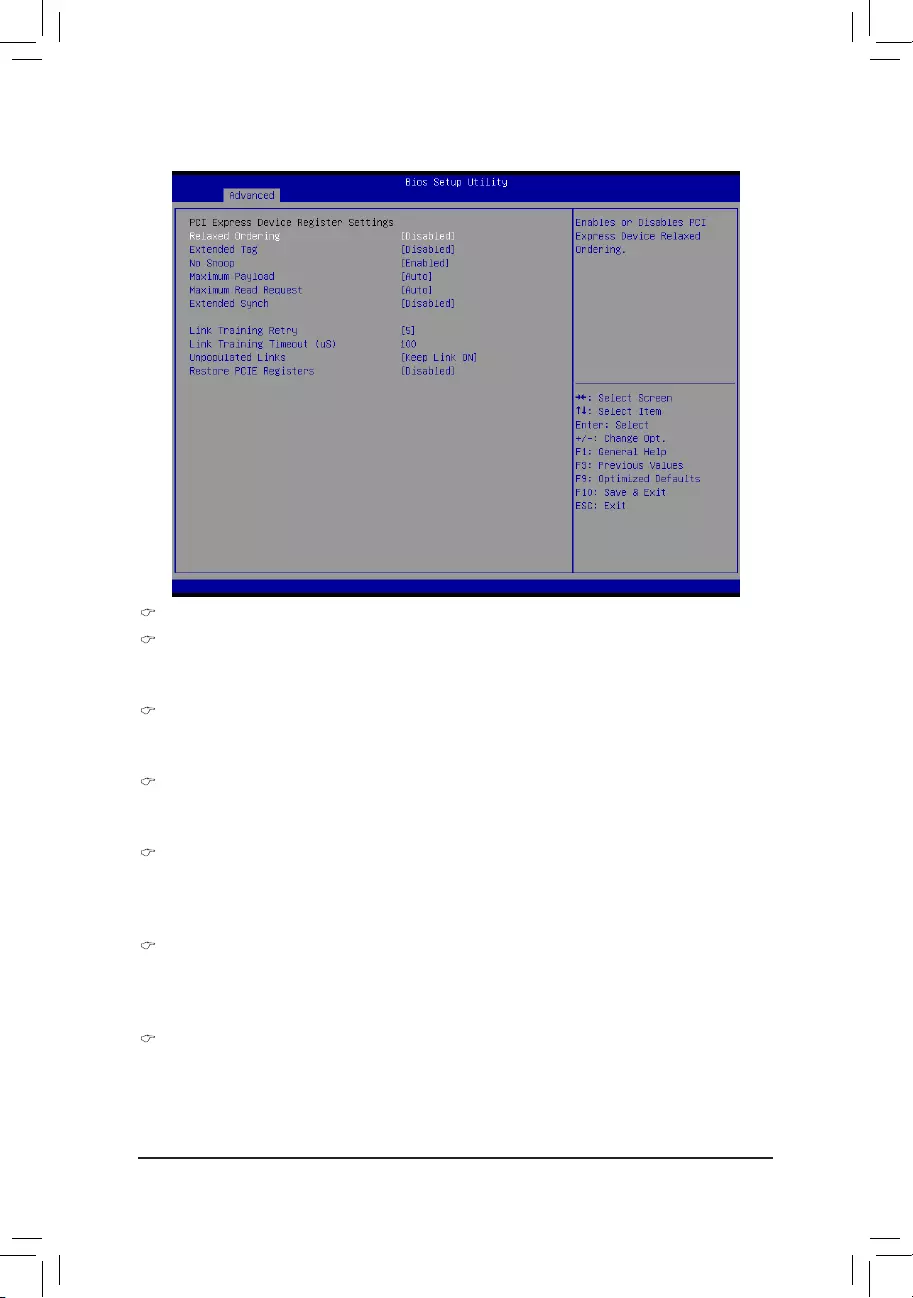
- 45 -
BIOS Setup
2-2-3-1 PCI Express Settings
PCI Express Device Register Settings
Relaxed Ordering
Enable/DIsable PCI Express Device Relaxed Ordering feature.
Options available: Enabled/Disabled. Default setting is Disabled.
Extended Tag
Wnenthisfeatureisenabled,thesystemwillallowdevicetouse8-bitTageldasarequester.
Options available: Enabled/Disabled. Default setting is Disabled.
No Snoop
Enable/Disable PCI Express Device No Snoop option.
Options available: Enabled/Disabled. Default setting is Enabled.
Maximum Playload
Set maximum playload for PCI Express Device or allow system BIOS to select the value.
Options available: Auto/128 Bytes/256 Bytes/512 Bytes/1024 Bytes/2048 Bytes/4096 Bytes.
Default setting is Auto.
Maximum Read Request
Set maximum Read Reuest size for PCI Express Device or allow system BIOS to select the value.
Options available: Auto/128 Bytes/256 Bytes/512 Bytes/1024 Bytes/2048 Bytes/4096 Bytes.
Default setting is Auto.
Extended Synch
Wnen this feature is enabled, the system will allow generation of Extended Synchronization patterns.
Options available: Enabled/Disabled. Default setting is Disabled.
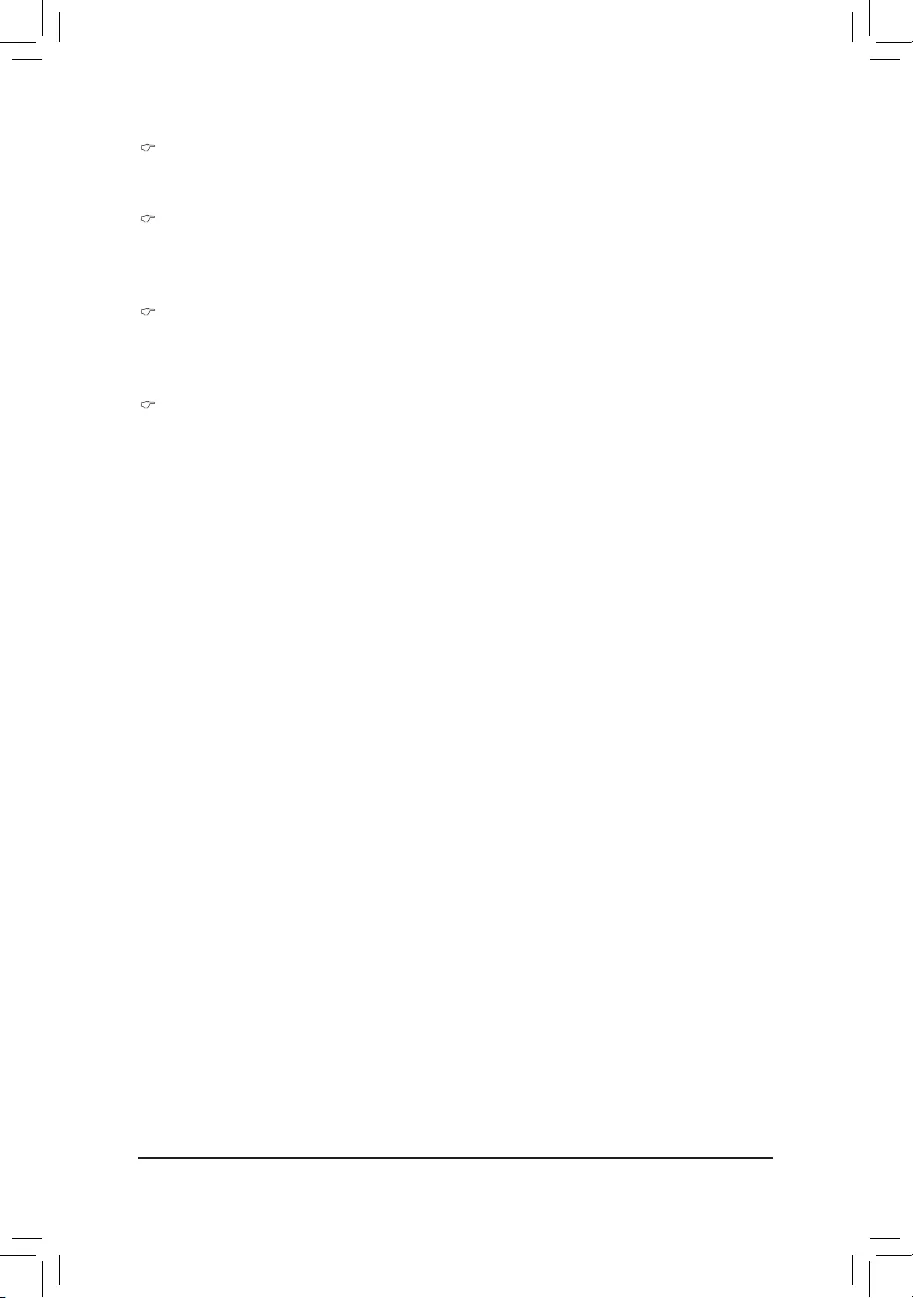
BIOS Setup
- 46 -
Link Training Retry
DenethenumberofRetryAttemptssoftwarewiltaketoretrainthelinkifprevioustrainingattemptwas
unsuccessful. Press <+> / <-> keys to increase or decrease the desired values.
Link Training Timeout (us)
DenethenumberofMicrosecondssoftwarewillwaitbeforepolling'LinkTraining'bit in Link Status
register. Press <+> / <-> keys to increase or decrease the desired values. Value rang is from 10 to
10000 us.
Unpopulated Links
When this item is set to 'Disable Link, the system will operate power save feature for those unpopulated
PCI Express links.
Options available: Keep Link ON/ Disable Link. Default setting is Keep Link ON.
Restore PCIE Registers
Whenthisitemisenabled,thesystemwillrestorePCIExpressdevicecongurationonS3resume.
Warning: Enabling this may cause issues with other hardware after S3 resume.
Options available: Enabled/Disabled. Default setting is Disabled.
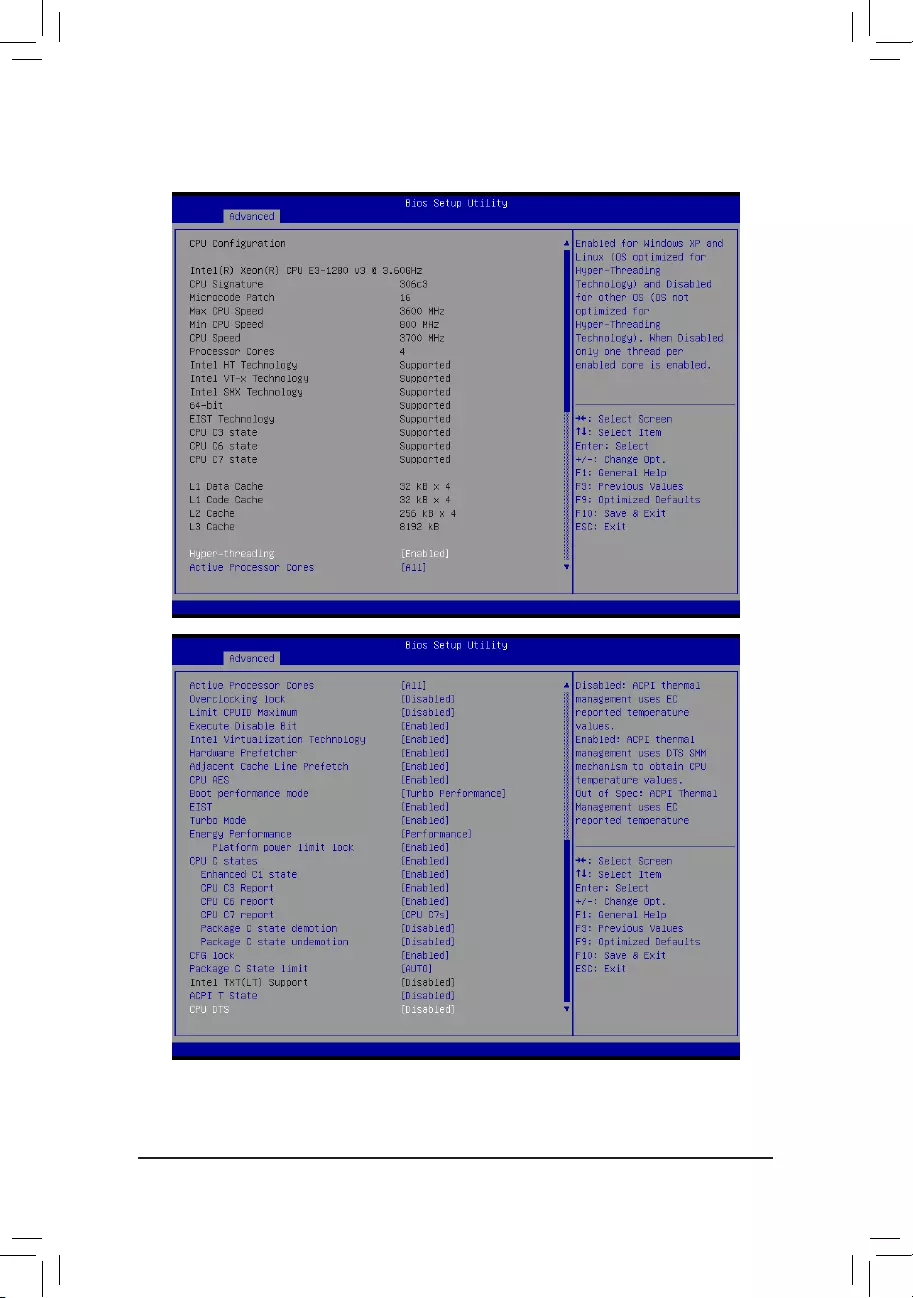
- 47 -
BIOS Setup
2-2-4 CPUConguration
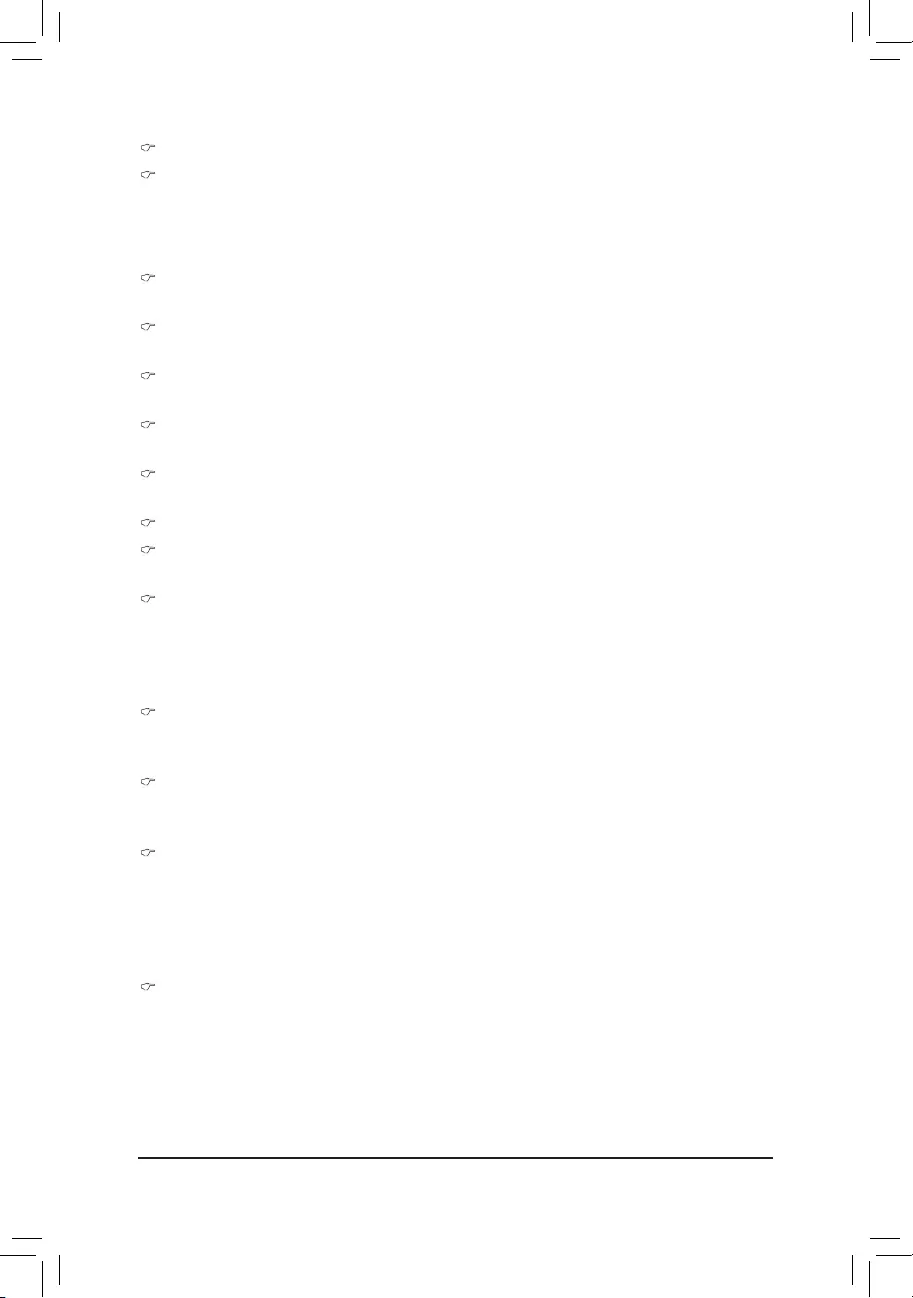
BIOS Setup
- 48 -
CPUConguration
CPU Type/Signature/Processor Family/Microcode Patch/FSB Speed/Max CPU Speed/
Min CPU Speed/ Processor Cores/Intel HT Technology/Intel VT-x Technology/
Intel SMX Technology
Displaysthetechnicalspecicationsfortheinstalledprocessor.
64-bit
Display the supported information of installed CPU.
EIST Technology
Display Intel EIST Technology function support information.
CPU C3 state
Display the support information of CPU C3 state feature.
CPU C6 state
Display the support information of CPU C6 state feature.
CPU C7 state
Display the support information of CPU C7 state feature.
Cache Information
L1 Data Cache / L1 Code Cache / L2 Cache / L3 Cache
Displaysthetechnicalspecicationsfortheinstalledprocessor.
Hyper-threading
The Intel Hyper Threading Technology allows a single processor to execute two or more separate
threads concurrently. When hyper-threading is enabled, multi-threaded software applications can
execute their threads, thereby improving performance.
Options available: Enabled/Disabled. Default setting is Enabled.
Active Processor Cores (Note)
Allows you to determine whether to enable all CPU cores.
Options available: All/1/2/3. Default setting is All.
Overclocking lock
Enable/Disable Overclocking lock.
Options available: Enabled/Disabled. Default setting is Disabled.
Limit CPUID Maximum
When enabled, the processor will limit the maximum COUID input values to 03h when queried, even if
the processor suppports a higher CPUID input value.
When disabled, the processor will return the actual maximum CPUID input value of the processor when
queried.
Options available: Enabled/Disabled. Default setting is Disabled.
Execute Disable Bit
When enabled, the processor prevents the execution of code in data-only memory pages. This provides
someprotectionagainstbufferoverowattacks.
When disabled, the processor will not restrict code execution in any memory area. This makes the
processormorevulnerabletobufferoverowattacks.
Options available: Enabled/Disabled. Default setting is Enabled.

- 49 -
BIOS Setup
(Note) This item is present only if you install a CPU that supports this feature. For more information about
Intel CPUs' unique features, please visit Intel's website.
Intel Virtualization Technology
Select whether to enable the Intel Virtualization Technology function. VT allows a single platform to run
multiple operating systems in independent partitions.
Options available: Enabled/Disabled. Default setting is Enabled.
Hardware Prefetcher
Select whether to enable the speculative prefetch unit of the processor.
Options available: Enabled/Disabled. Default setting is Enabled.
Adjacent Cache Line Prefetch
When enabled, cache lines are fetched in pairs. When disabled, only the required cache line is fetched.
Options available: Enabled/Disabled. Default setting is Enabled.
CPU AES
Enable/Disable CPU Advanced Encryption Standard instructions.
Options available: Enabled/Disabled. Default setting is Enabled.
Boot performance mode
ConguretheBootperformancemode.
Options available: Turbo Performance/Max Non-Turbo Performance/Max bettery/Turbo Performance.
Default setting is Turbo Performance.
EIST (Enhanced Intel SpeedStep Technology)
Conventional Intel SpeedStep Technology switches both voltage and frequency in tandem between high
and low levels in response to processor load.
Options available: Enabled/Disabled. Default setting is Enabled.
Turbo Mode
When this item is enabled, tje processor will automatically ramp up the clock speed of 1-2 of its
processing cores to improve its performance.
When this item is disabled, the processor will not overclock any of its core.
Options available: Enabled/Disabled. Default setting is Enabled.
Energy Performance
Energy Performance Bias is Intel CPU function.
The larger value in MSR_ENERGY_PERFORMANCE_BIAS register,
CPU will save more power but lose more performance.
Note: This register will be changed by OS too if OS support it like Windows 2008 or newer Linux.
Options available:
Performance : Write value 0 into MSR_ENERGY_PERFORMANCE_BIAS
Balanced Performance: Write value 7 into MSR_ENERGY_PERFORMANCE_BIAS
Balanced Energy: Write value 11 into MSR_ENERGY_PERFORMANCE_BIAS
EnergyEfcient:Writevalue15intoMSR_ENERGY_PERFORMANCE_BIAS
Default setting is Performance.
Platform power limit lock
Options available: Enabled/Disabled. Default setting is Enabled.
CPU C State
Enable/Disable CPU C State feature.
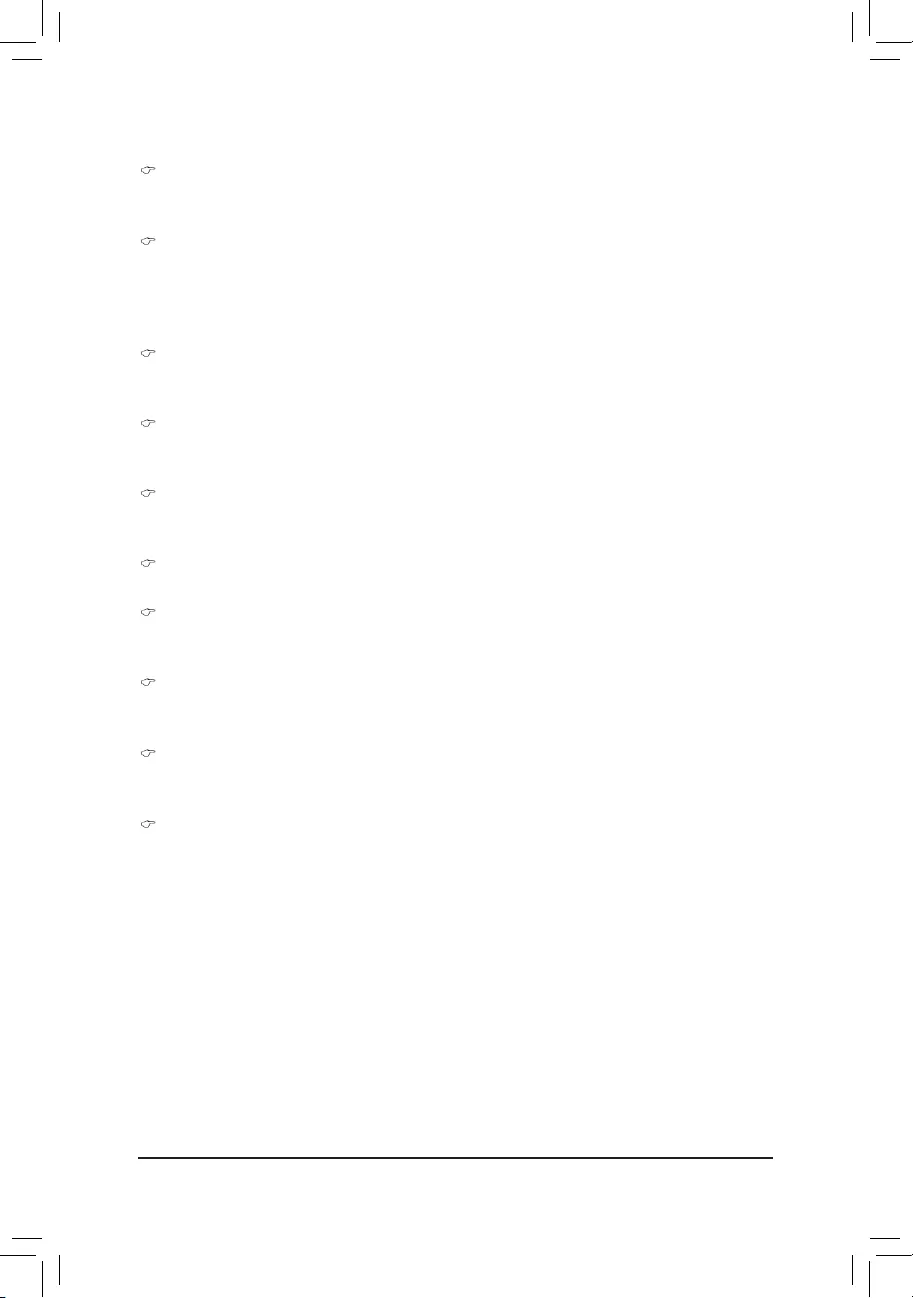
BIOS Setup
- 50 -
Options available: Enabled/Disabled. Default setting is Enabled.
Enhanced C1 state
Enable/Disable C1E State feature.
Options available: Enabled/Disabled. Default setting is Enabled.
CPU C3/C6 Report (Note)
Allows you to determine whether to let the CPU enter C3/C6 mode in system halt state. When enabled,
the CPU core frequency and voltage will be reduced during system halt state to decrease power
consumption. The C3/C6 state is a more enhanced power-saving state than C1.
Options available: Enabled/Disabled. Default setting is Enabled.
CPU C7 Report (Note)
Allows you to enable or disable the CPU C7 (ACPI C3) report.
Options available: Disabled/CPU C7/CPU C7s. Default setting is CPU C7s.
Package C state demotion
CongurestatefortheC-Statepackagedemotion.
Options available: Enabled/Disabled. Default setting is Disabled.
Package C state undemotion
CongurestatefortheC-Statepackageundemotion.
Options available: Enabled/Disabled. Default setting is Disabled.
CFG lock
Options available: Enabled/Disabled. Default setting is Enabled.
Package C State Limit
CongurestatefortheC-Statepackagelimit.
Options available: C0/C1/C3/C6/C7/C7s/C8/C9/C10/Auto. Default setting is Auto.
Intel TXT (LT) Support
Enable/Disable Intel TXT (LT) support.
Options available: Enabled/Disabled. Default setting is Disabled.
ACPI T State
Enable/Disable ACPI T state support.
Options available: Enabled/Disabled. Default setting is Disabled.
CPU DTS
Enable/Disable CPU DTS support.
Options available: Enabled/Disabled. Default setting is Disabled.
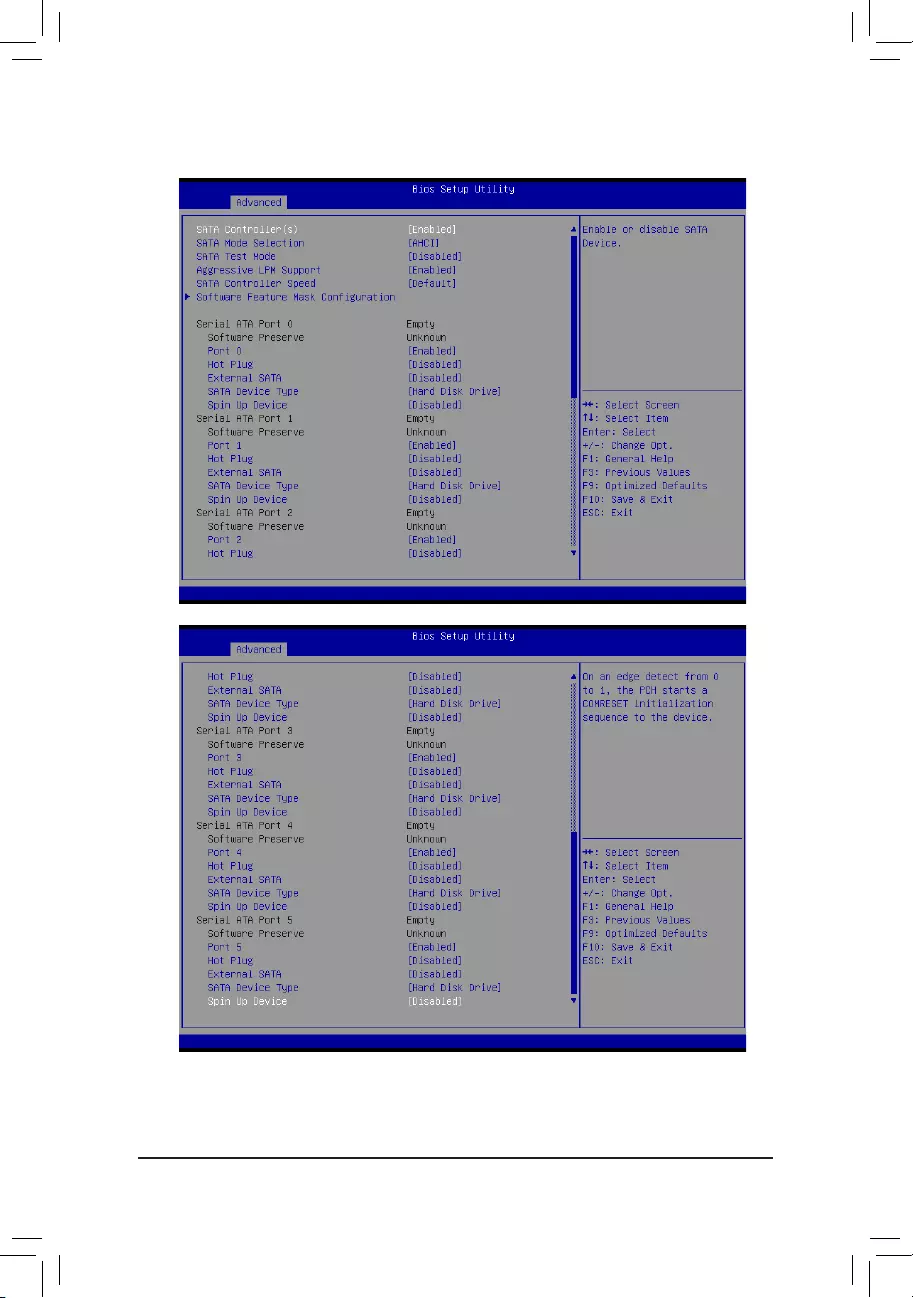
- 51 -
BIOS Setup
2-2-5 SATAConguration

BIOS Setup
- 52 -
SATA Controller(s)
Enable/Disable the SATA controller.
Options available: Enabled/Disabled. Default setting is Enabled.
SATA Mode Selection
Select the on chip SATA type.
IDE Mode: When set to IDE, the SATA controller disables its RAID and AHCI functions and runs in the
IDE emulation mode. This is not allowed to access RAID setup utility.
RAID Mode: When set to RAID, the SATA controllerenables both its RAID and AHCI functions. You will
be allows access the RAID setup utility at boot time.
ACHI Mode: When set to AHCI,the SATA controller enables its AHCI functionality. Then the RAID
function is disabled and cannot be access the RAID setup utility at boot time.
Options available: IDE/RAID/ACHI/Disabled. Default setting is ACHI Mode.
SATA Test Mode
Enable/Disable SATA Test Mode.
Options available: Enabled/Disabled. Default setting is Disabled.
Aggressive LPM Support
Enable PCH to aggressively enter link power state.
Options available: Enabled/Disabled. Default setting is Enabled.
SATA Controller Speed
Indicates the maximum speed that the SATA controller can support.
Options available: Default/Gen1/Gen2/Gen3. Default setting is Default.
SoftwareFeatureMaskConguration
Press[Enter]forcongurationofadvanceditems.
Serial Port 0/1/2/3/4/5
ThecategoryidentiesSerialATAtypeofharddiskthatareinstalledinthecomputer.
System will automatically detect HDD type.
Port 0/1/2/3/4/5
Enable/Disable Port 0/1/2/3/4/5.
Options available: Enabled/Disabled. Default setting is Enabled.
Hot Plug (for Serial SATA Port 0/1/2/3/4/5)
Enable/Disable Hot Plug support for Serial ATA Port 0/1/2/3/4/5.
Options available: Enabled/Disabled. Default setting is Disabled.
External SATA (for Serial SATA Port 0/1/2/3/4/5)
Enable/Disable External SATA support for Serial ATA Port 0/1/2/3/4/5.
Options available: Enabled/Disabled. Default setting is Disabled.
SATA Device Type (for Serial SATA Port 0/1)
DenetheSATADeviceforSerialATAPort0/1.
Options available: Hard Disk Drive/Solid State Drive. Default setting is Disabled.
Spin Up Device (for Serial SATA Port 0/1/2/3/4/5)
On an edge detect from 0 to 1, the PCH starts a COMreset initialization to the device.
Options available: Enabled/Disabled. Default setting is Disabled.
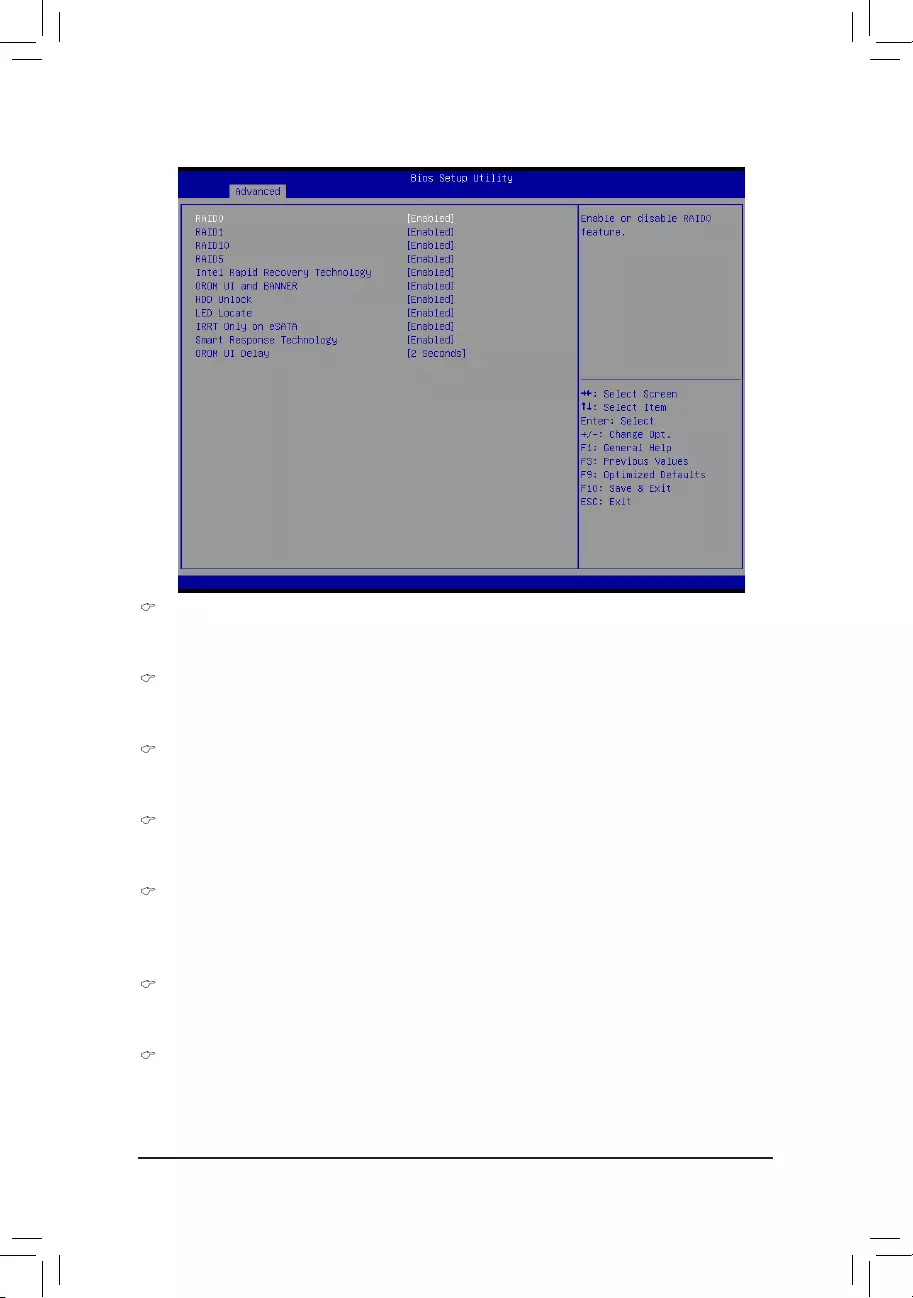
- 53 -
BIOS Setup
2-2-5-1SoftwareFeatureMaskConguration
RAID 0
Enable/Disable RAID 0 feature.
Options available: Enabled/Disabled. Default setting is Enabled.
RAID 1
Enable/Disable RAID 1 feature.
Options available: Enabled/Disabled. Default setting is Enabled.
RAID 10
Enable/Disable RAID 10 feature.
Options available: Enabled/Disabled. Default setting is Enabled.
RAID 5
Enable/Disable RAID 5 feature.
Options available: Enabled/Disabled. Default setting is Enabled.
Intel Rapid Recovery Technology
Enable/Disable the Intel Rapid Start Technology (IRSTe) funciton. The IRSTe enables your system to get
up and running faster from even the deepest sleep, saving time and power consumption.
Options available: Enabled/Disabled. Default setting is Enabled.
OROM UI and BANNER
Enable/Disable OROM UI and BANNER feature.
Options available: Enabled/Disabled. Default setting is Enabled.
HDD Unlock
When this item is enabled, the HDD password unlock in the OS is enabled.
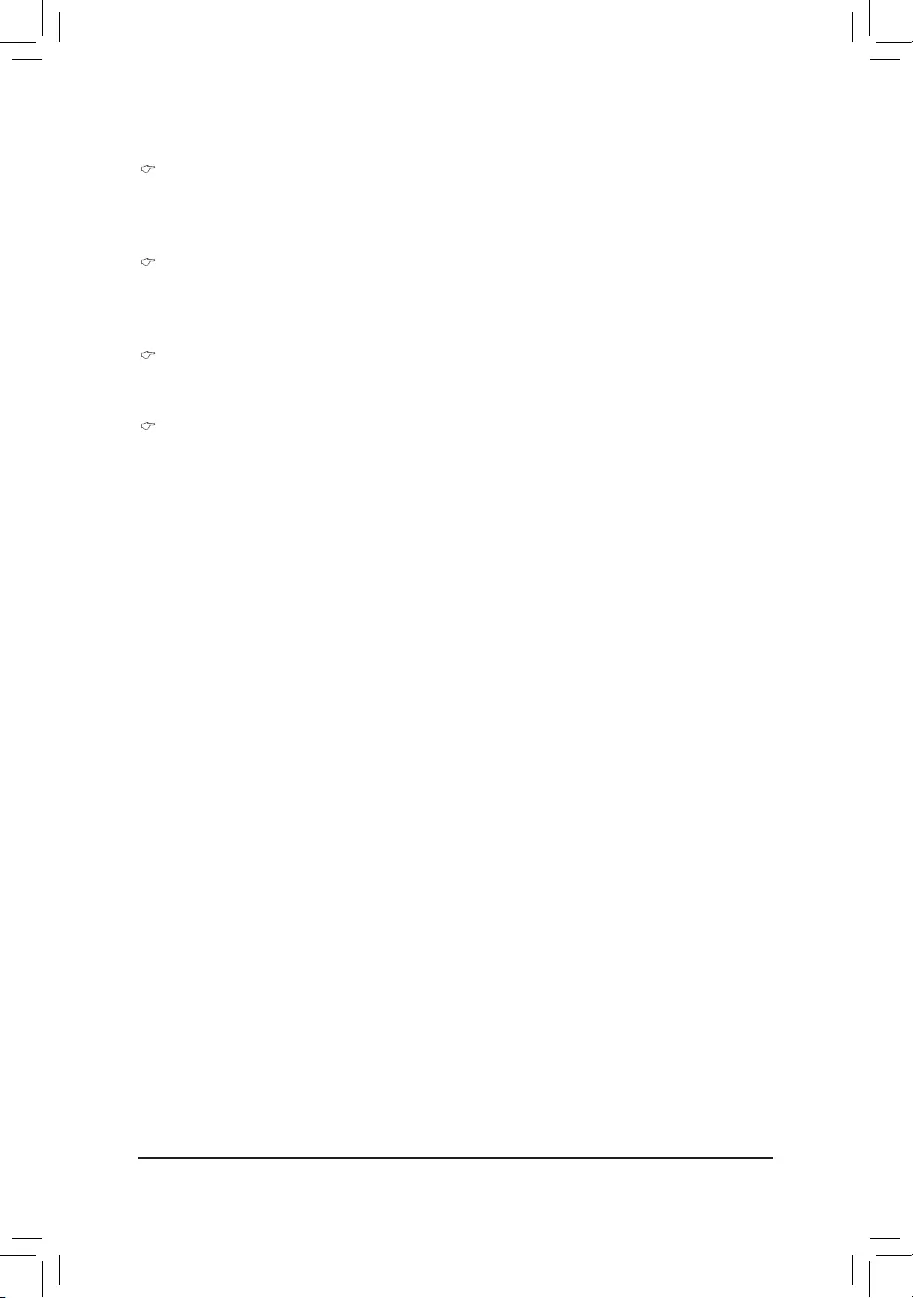
BIOS Setup
- 54 -
Options available: Enabled/Disabled. Default setting is Enabled.
LED Locate
When this item is enabled, the LED/SGPIO hardware is attached and ping to locate feature is enabled
on the OS.
Options available: Enabled/Disabled. Default setting is Enabled.
IRRT Only on eSATA
When this item is enabled, only IRRT volumes can span internal and eSATA drives. If disabled, then any
RAID volue can span internal and eSATA drives
Options available: Enabled/Disabled. Default setting is Enabled.
Smart Response Technlogy
Enable/Disable Intel Smart Response Technlogy.
Options available: Enabled/Disabled. Default setting is Enabled.
OROM UI Delay
Options available: 2 Seconds/4 Seconds/6 Seconds/8 Seconds. Default setting is 2 Seconds.
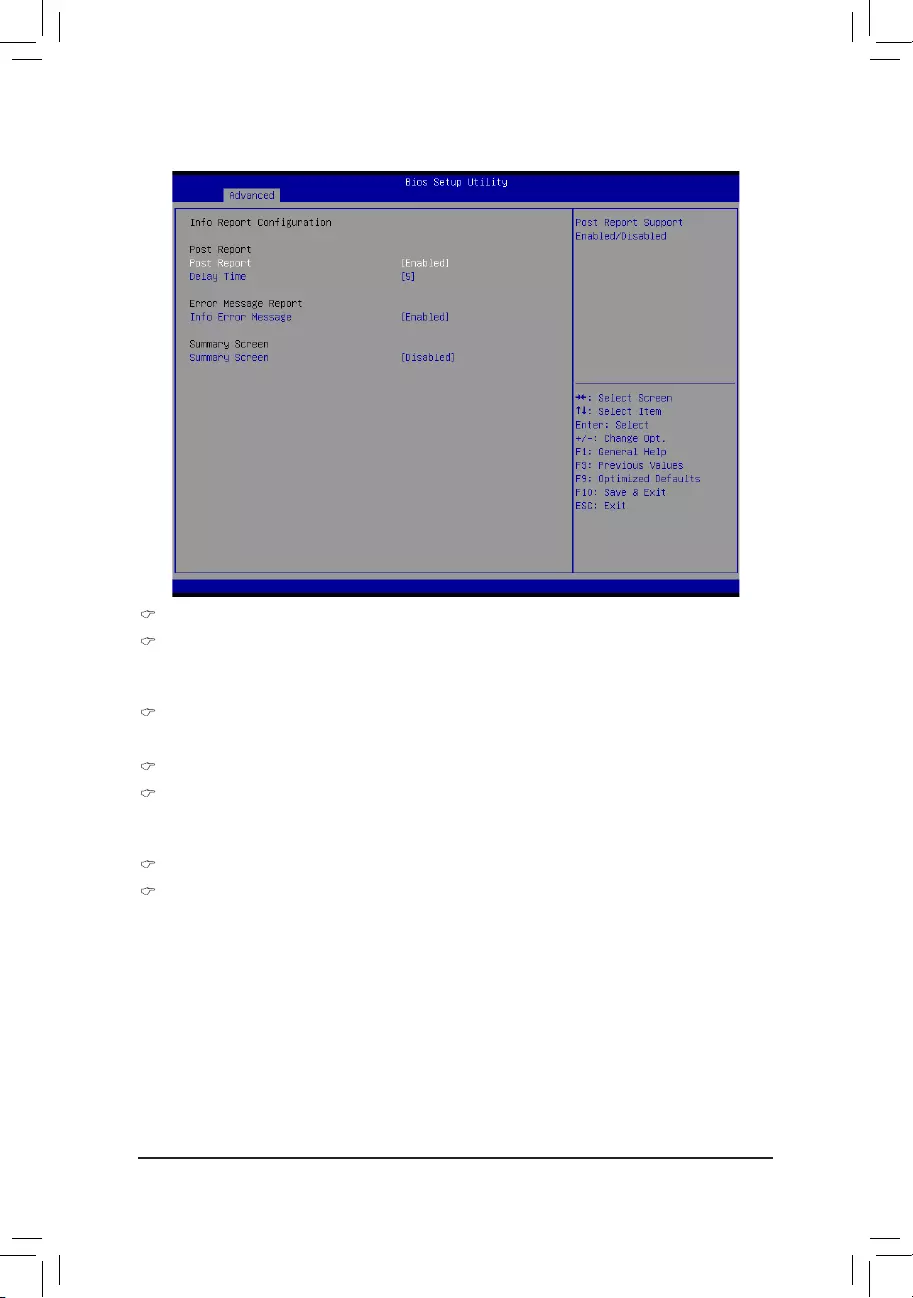
- 55 -
BIOS Setup
2-2-6 InfoReportConguration
InfoReportConguration
Post Report
Enable/Disable Post Report support.
Options available: Enabled/Disabled. Default setting is Enabled.
Delay Time
Press <+> / <-> keys to increase or decrease the desired values.
Error Message Report
Info Error Message
Enable/Disable Info Error Message support.
Options available: Enabled/Disabled. Default setting is Enabled.
Summary Screen
Summary Screen
Enable/Disable Summary Screen support.
Options available: Enabled/Disabled. Default setting is Disabled.
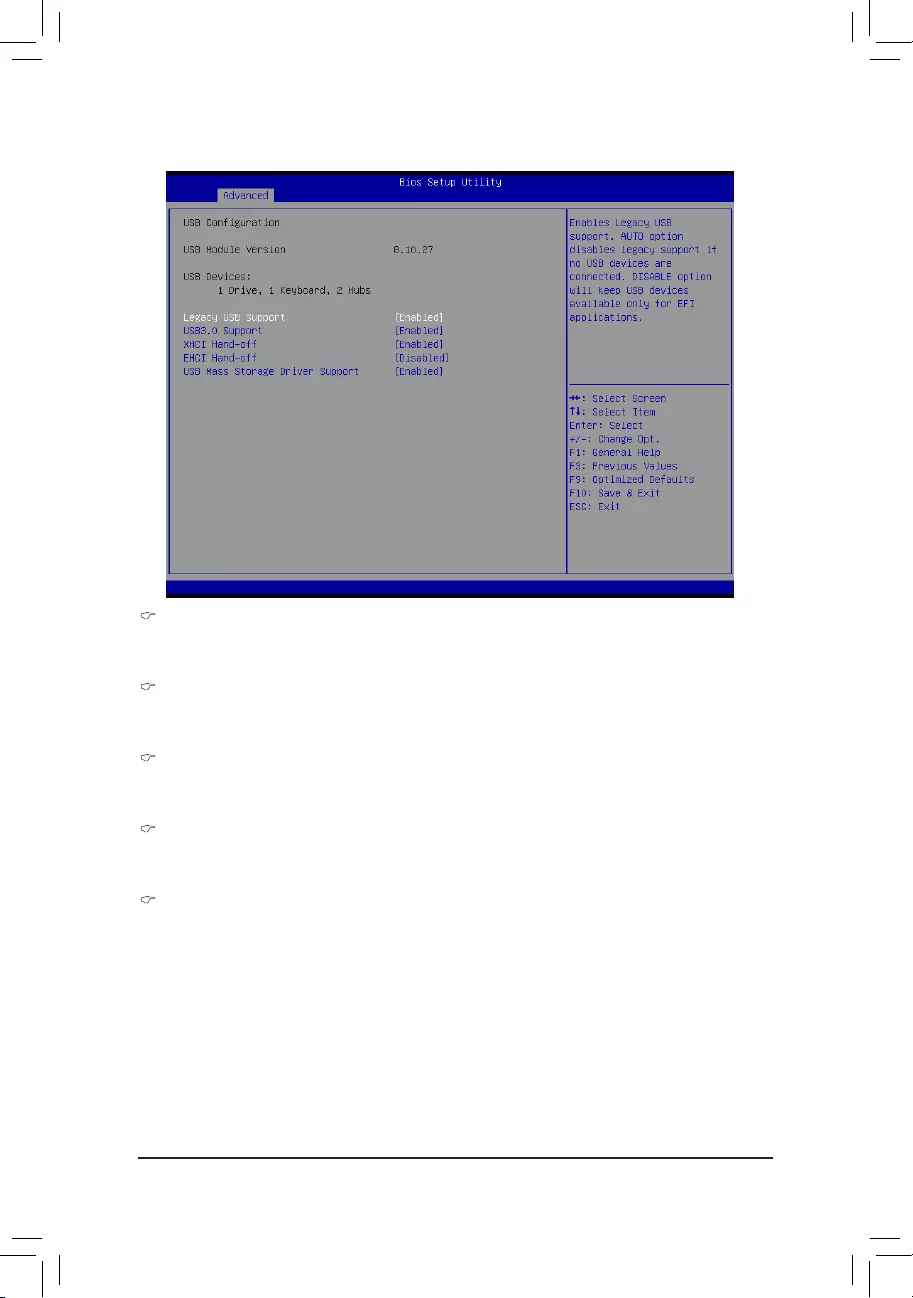
BIOS Setup
- 56 -
2-2-7 USBConguration
Legacy USB Support
Enables or disables support for legacy USB devices.
Options available: Auto/Enabled/Disabled. Default setting is Enabled.
USB30. Support
Enables/Disable USB3.0 (XHCI) controller support.
Options available: Enabled/Disabled. Default setting is Enabled.
XHCI Hand-off
Enable/Disable XHCI (USB 3.0) Hand-off support.
Options available: Enabled/Disabled. Default setting is Enabled.
EHCI Hand-off
Enable/Disable EHCI (USB 2.0) Hand-off function.
Options available: Enabled/Disabled. Default setting is Disabled.
USB Mass Storage Driver Support(Note)
Enable/Disable USB Mass Storage Driver Support.
Options available: Enabled/Disabled. Default setting is Enabled.
(Note) This item is present only if you attach USB types of device.
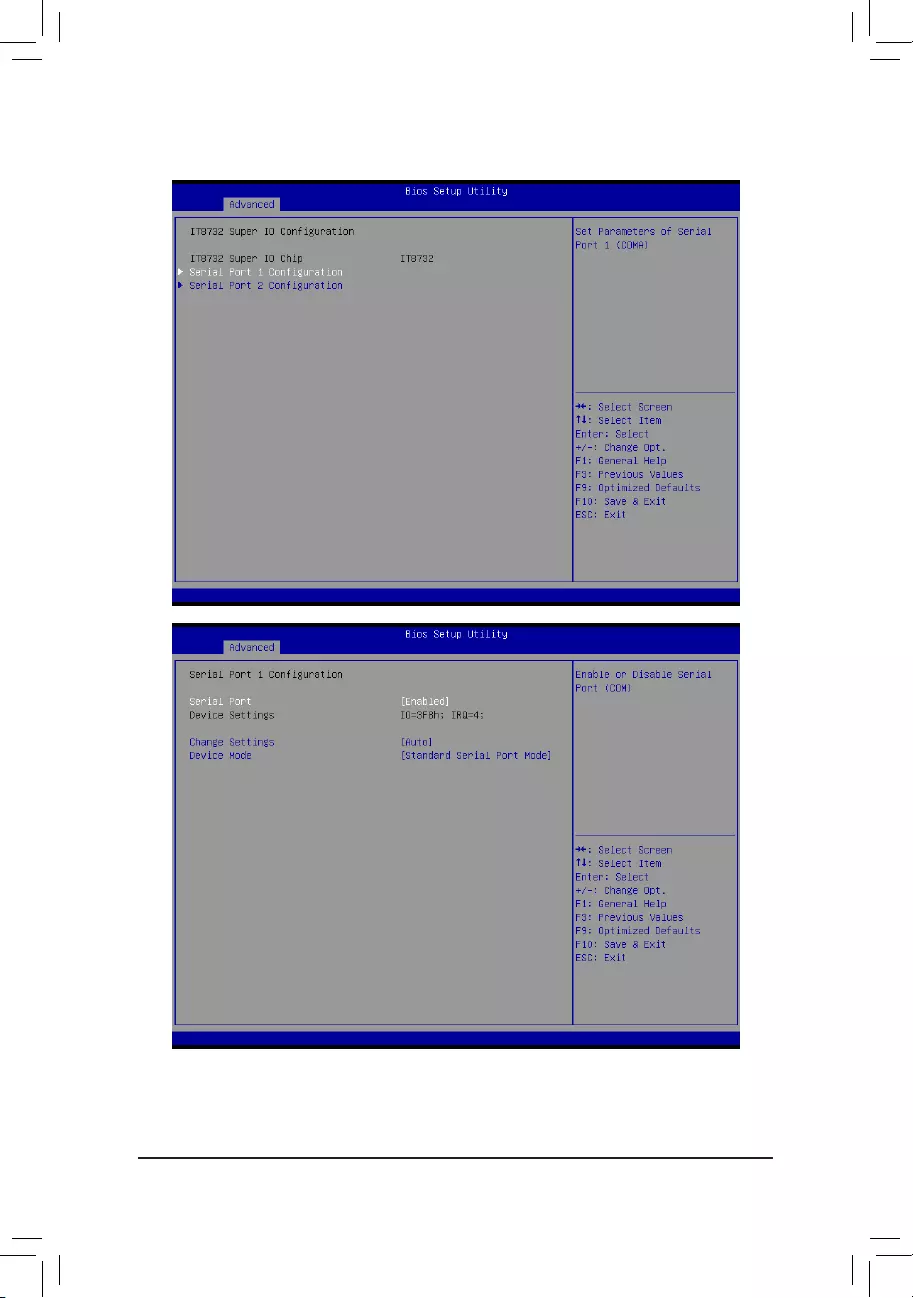
- 57 -
BIOS Setup
2-2-8 IT8732SuperIOConguration
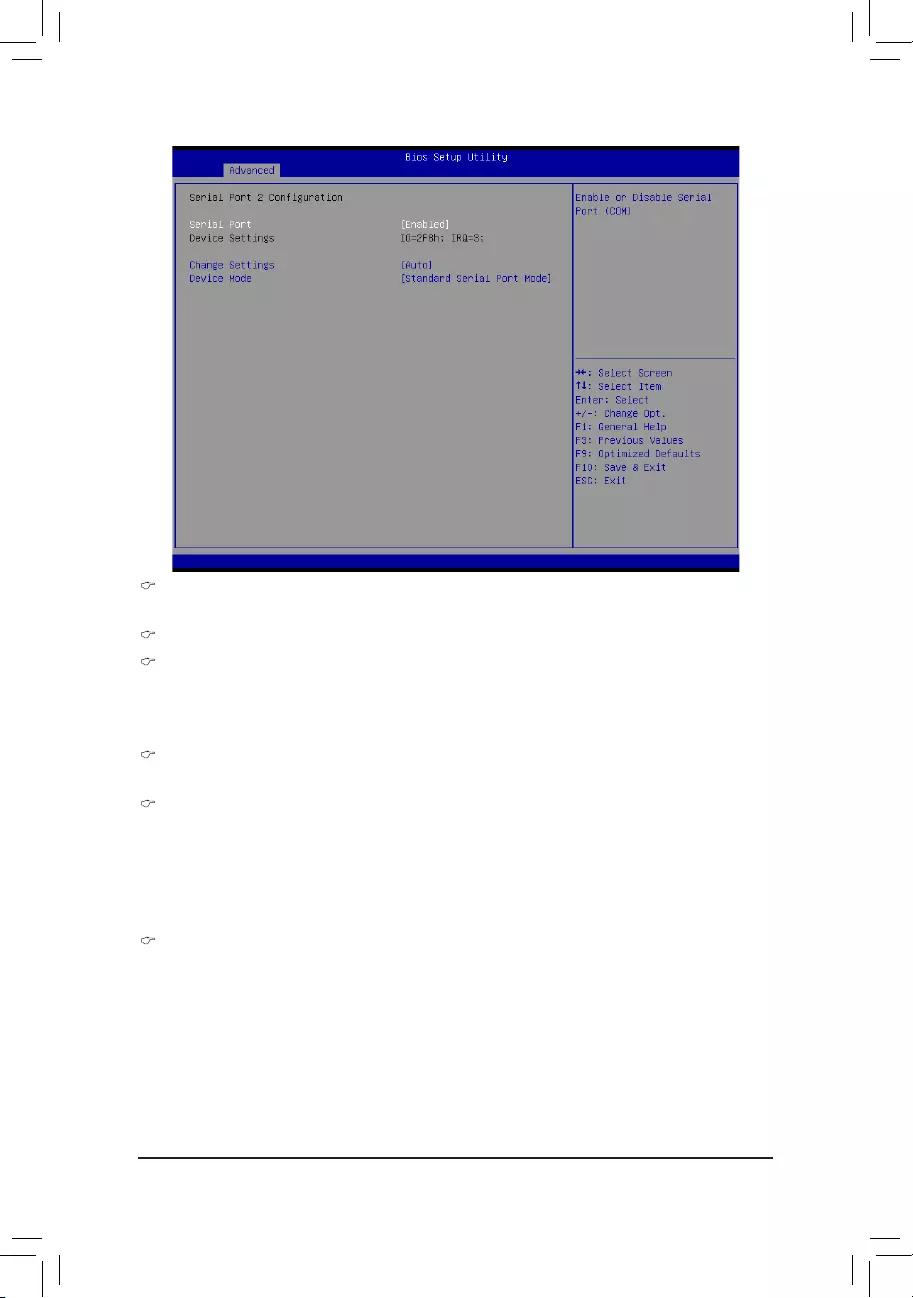
BIOS Setup
- 58 -
Super IO Chip
Display the model name of Super IO chip.
SerialPort1/2Conguration
Serial Port 1/2
Whenenabledallowsyoutoconguretheserialportsettings.WhensettoDisabled,displaysno
congurationfortheserialport.
Options available: Enabled/Disabled. Default setting is Enabled.
Device Settings
Display the Serial Port 1/2 base I/O addressand IRQ.
Change Settings
Change Serial Port 0/1 device settings. When set to Auto allows the server’s BIOS or OS to select a
conguration.
Options available: Auto/IO=3F8; IRQ=4/IO=3F8h; IRQ=3,4,5,6,7,10,11,12/
IO=2F8h; IRQ=3,4,5,6,7,10,11,12 /IO=3E8h; IRQ=3,4,5,6,7,10,11,12/IO=2E8h; IRQ=3,4,5,6,7,10,11,12.
Default setting is Auto.
Device Mode
CongurethedevicemodeforSerialport1and2.
Options available: Standard Serial Port Mode/IrDA 1.0 (HP SIR) Mode/ASKIR Mode
Default setting is Standard Serial Port Mode.
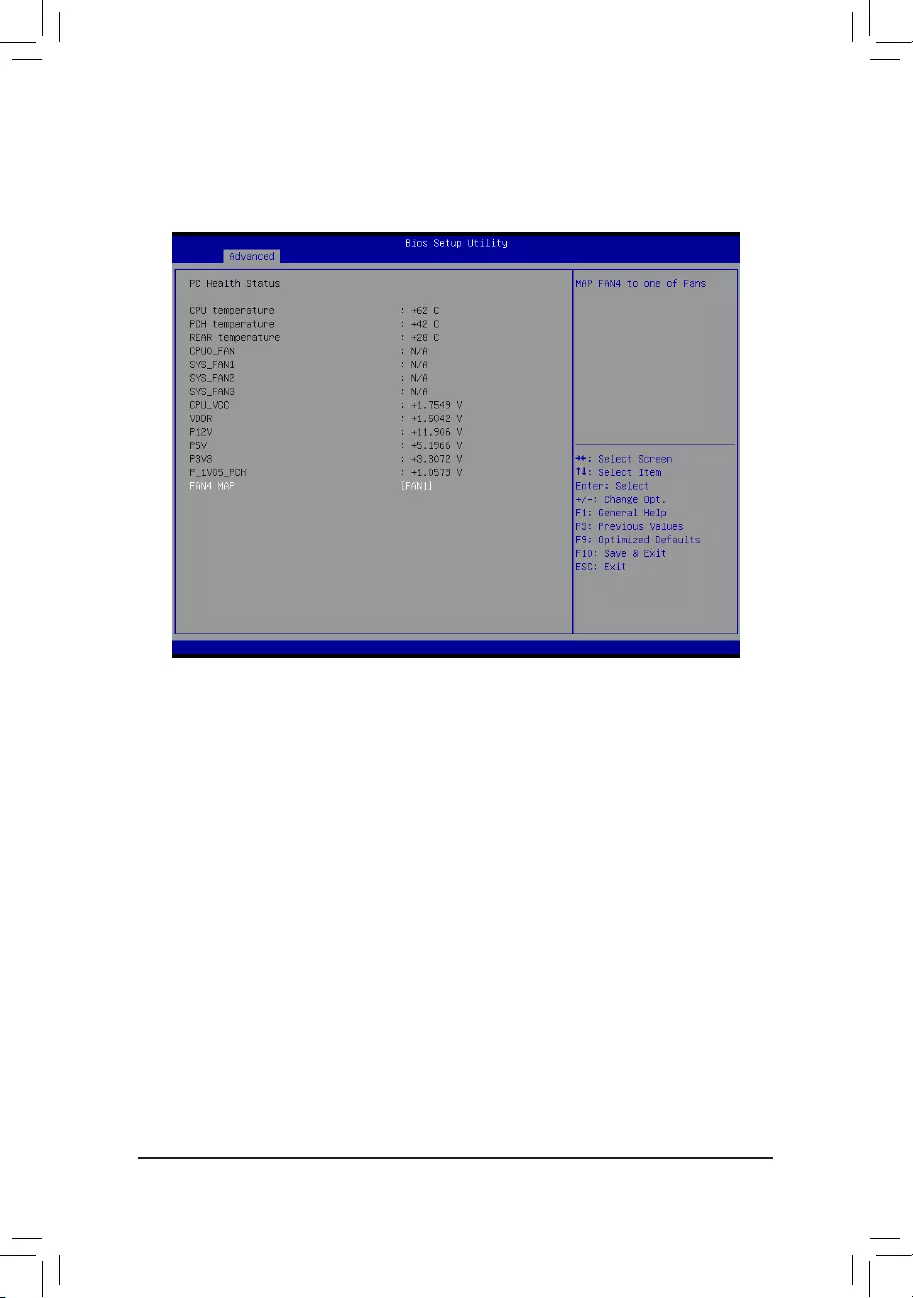
- 59 -
BIOS Setup
2-2-9 IT8732 HW Monitor
Press Enter to view the Hardware Monitor screen which displays a real-time record of the CPU/system
temperature,andfanspeed,Itemsonthiswindowarenon-congurable.
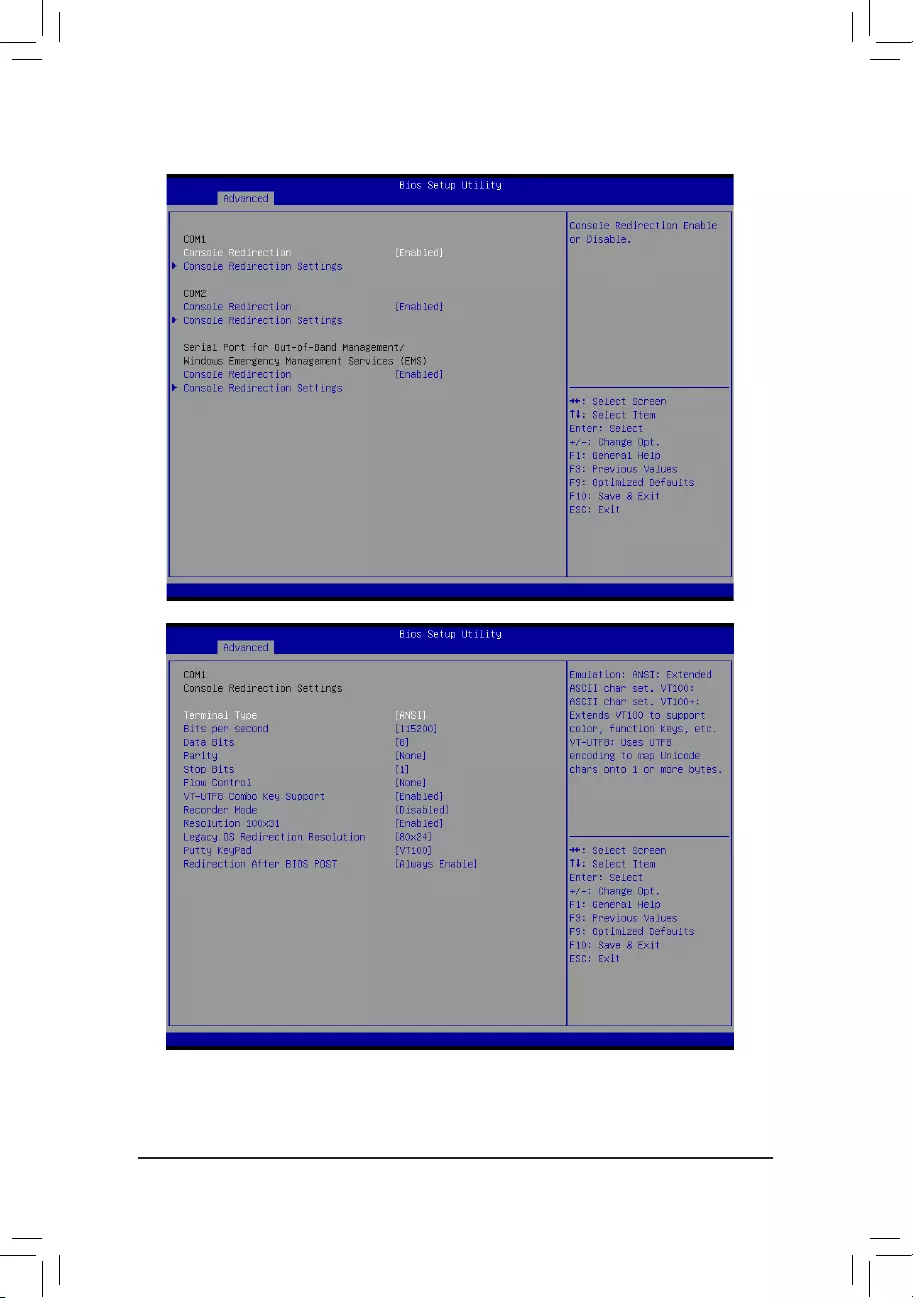
BIOS Setup
- 60 -
2-2-10 Serial Port Console Redirection
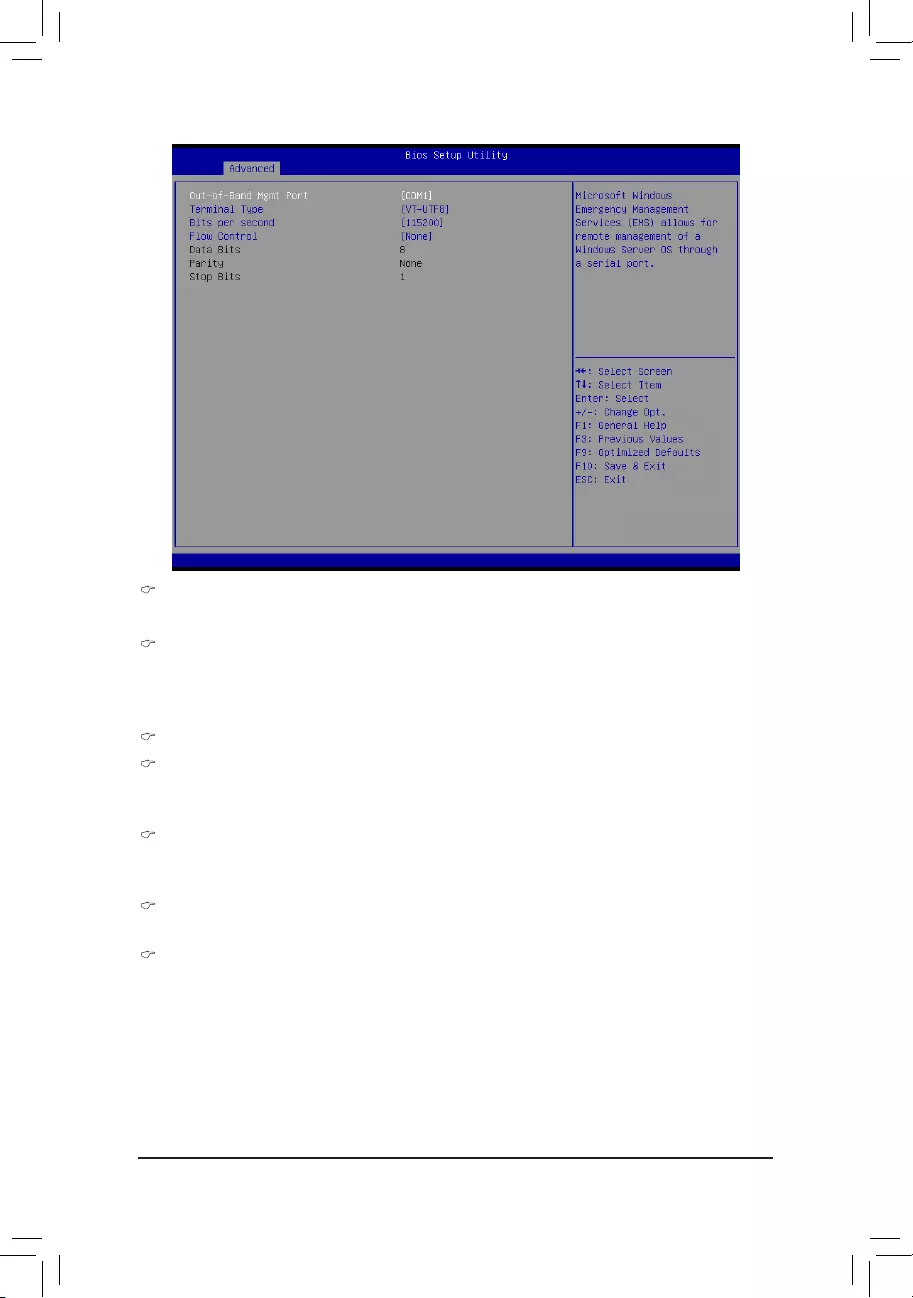
- 61 -
BIOS Setup
(Note) Advanceditemspromptwhenthisitemisdened.
COM1/COM2/Serial Port for Out-of Band Management/Windows Emergency
Management Service (EMS)
Console Redirection (Note)
Selectwhethertoenableconsoleredirectionforspecieddevice.Consoleredirectionenablesusersto
manage the system from a remote location.
Options available: Enabled/Disabled. Default setting is Disabled.
Console Redirection Settings
Terminal Type
Select a terminal type to be used for console redirection.
Options available: VT100/VT100+/ANSI /VT-UTF8.
Bits per second
Select the baud rate for console redirection.
Options available: 9600/19200/57600/115200.
Data Bits
Select the data bits for console redirection.
Parity
A parity bit can be sent with the data bits to detect some transmission errors.
Even: parity bi is 0 if the num of 1's in the data bits is even.
Odd: parity bit is0if num of 1's the data bits is odd.
Mark: parity bit is always 1. Space: Parity bit is always 0.
Mark and Space Parity do not allow for error detection.
Options available: None/Even/Odd/Mark/Space.
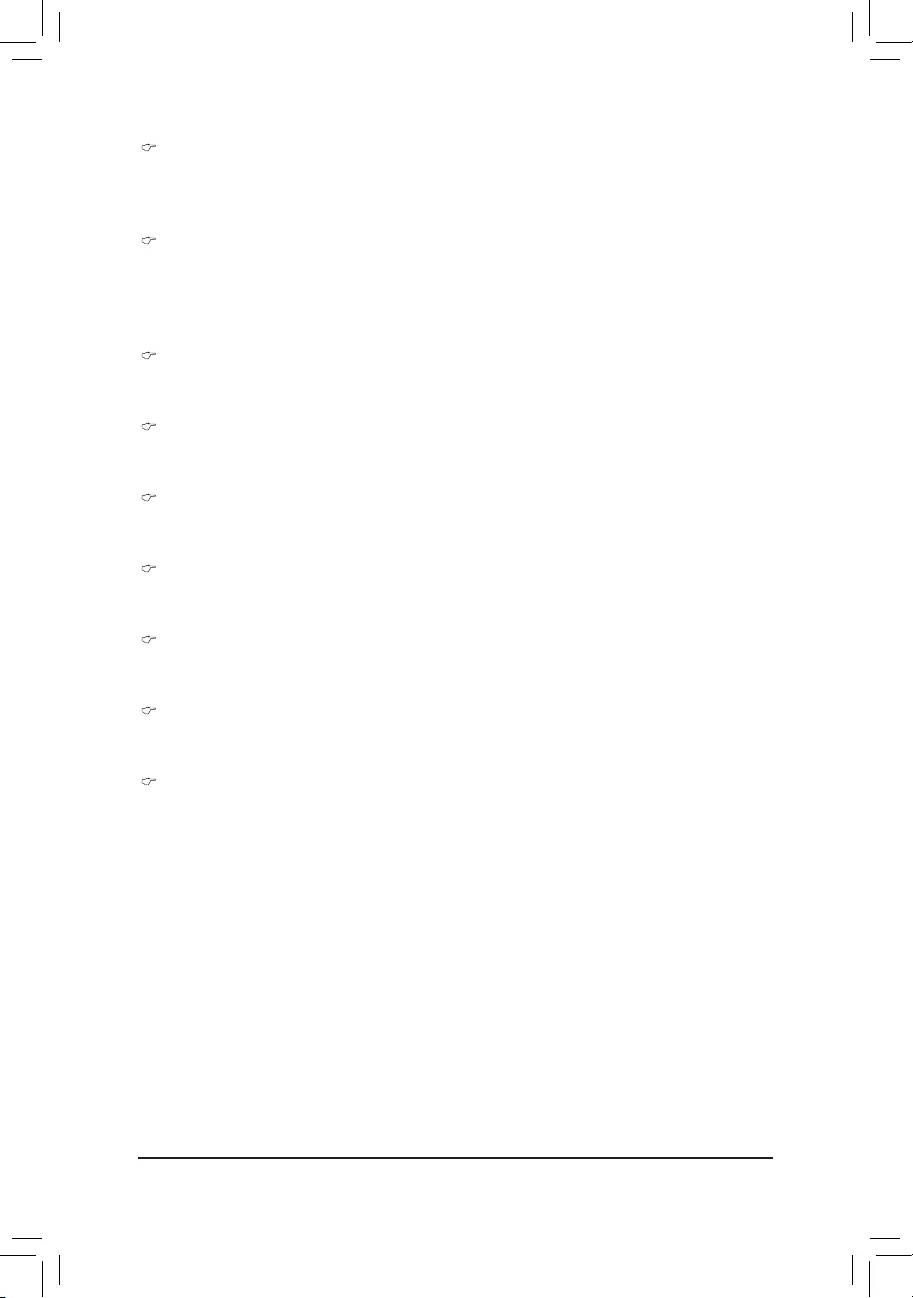
BIOS Setup
- 62 -
(Note) Advanceditemspromptwhenthisitemisdened.
Stop Bits
Stop bits indicate the end of a serial data packet. (A start bit indicates the beginning). The standard
setting is 1 stop bit. Communication with slow devices may require more than 1 stop bit.
Options available: 1/2.
Flow Control
Flowcontrolcanpreventdatalossfrombufferoverow.Whensendingdata,ifthereceivingbuffersare
full,a'stop'signalcanbesenttostopthedataow.Oncethebuffersareempty,a'start'signalcanbe
senttore-starttheow.Hardwareowcontrolusestwowirestosendstart/stopsignals.
Options available: None/Hardware RTS/CTS.
VT-UTF8 Combo Key Support (Note)
Enable/Disable VT-UTF8 Combo Key Support.
Options available: Enabled/Disabled. Default setting is Enabled.
Recorder Mode (Note)
When this mode enabled, only text will be send. This is to capture Terminal data.
Options available: Enabled/Disabled.
Resolution 100x31 (Note)
Enables or disables extended terminal resolution.
Options available: Enabled/Disabled.
Legacy OS Redirection Resolution (Note)
On Legacy OS, the number of Rows and Columns supported redirection.
Options available: 80x24/80X25.
Putty KeyPad (Note)
Select function FunctionKey and KeyPad on Putty.
Options available: VT100/LINUX/XTERMR6/SCO/ESCN/VT400.
Redirection After BIOS POST (Note)
This option allows user to enable console redirection after O.S has loaded.
Options available: Always Enable/Boot Loader. Default setting is Always Enable.
Out-of-Bnad Mgmt Port
Microsoft Windows Emerency Management Service (EMS) allows for remote management of a Windows
Server OS through a serial port.
Options available: COM1/COM2.
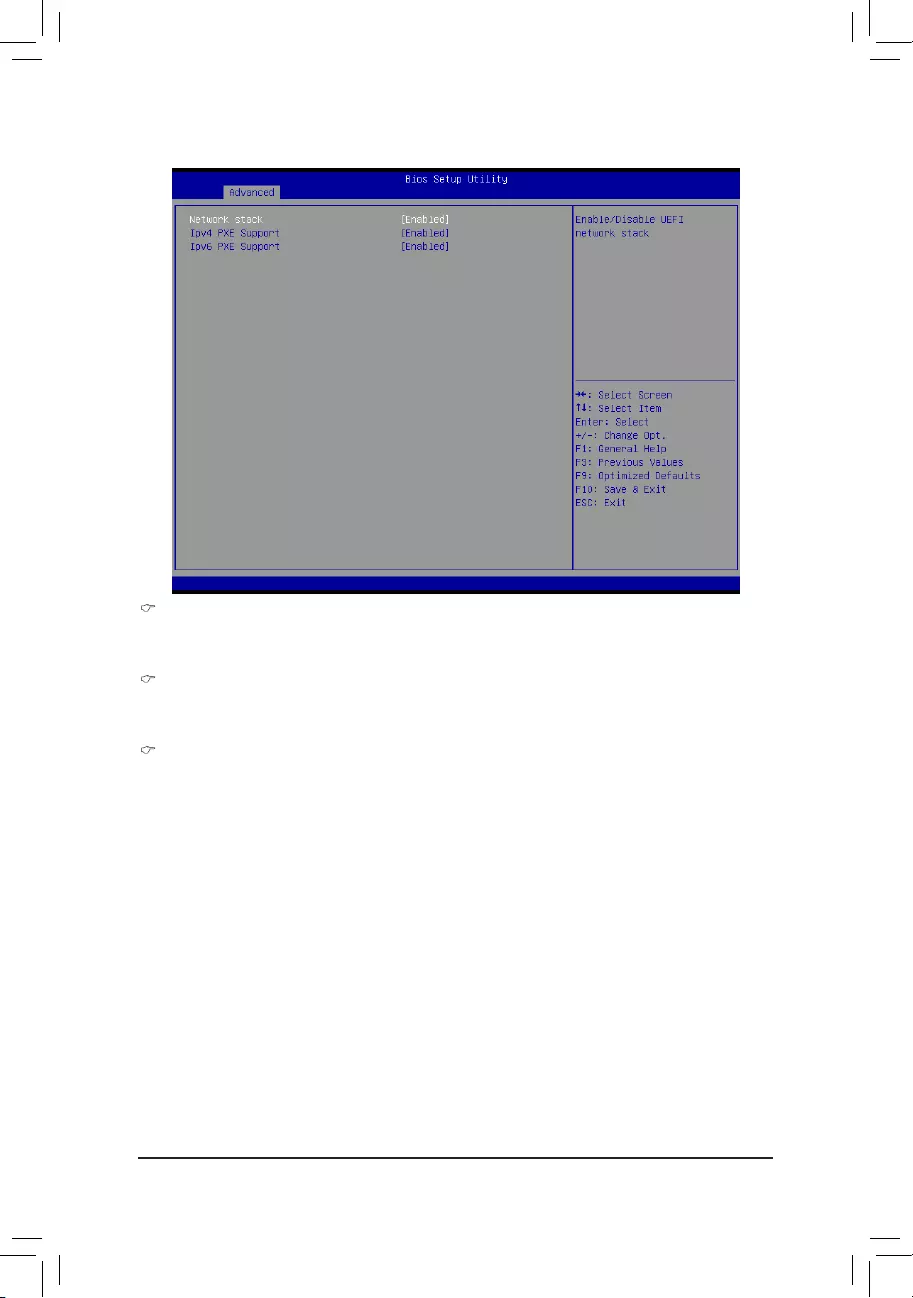
- 63 -
BIOS Setup
2-2-11 Network Stack
Network stack
Enable/Disable UEFI network stack.
Options available: Enabled/DIsabled. Default setting is Disabled.
Ipv4 PXE Support(Note)
Enable/Disable Ipv4 PXE feature.
Options available: Enabled/DIsabled. Default setting is Enabled.
Ipv6 PXE Support(Note)
Enable/Disable Ipv6 PXE feature.
Options available: Enabled/DIsabled. Default setting is Enabled.
(Note) This item appears when Network Stack is set to Enabled.
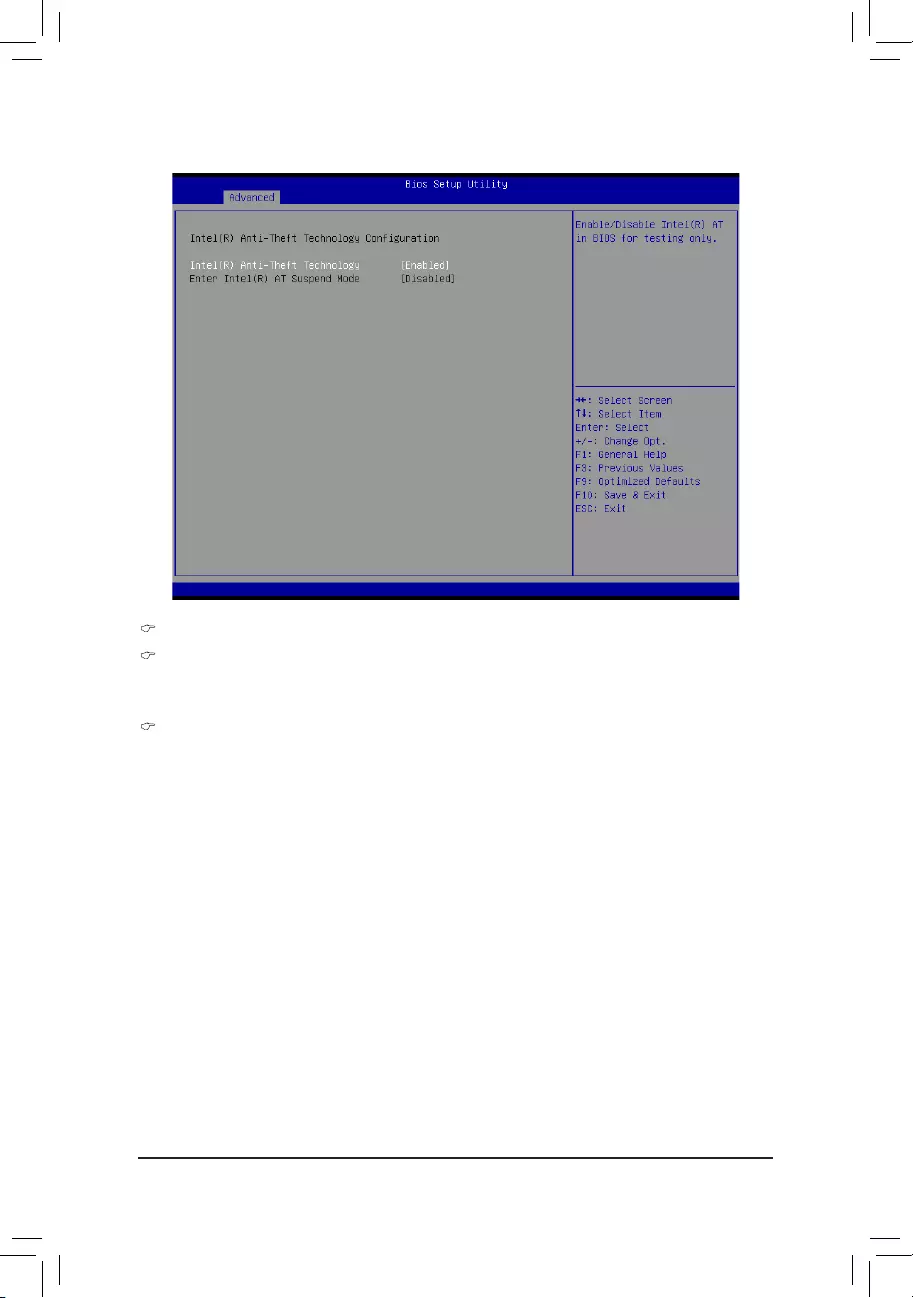
BIOS Setup
- 64 -
2-2-12 Intel(R)Anti-TheftTechnologyConguration
Intel(R)Anti-TheftTechnologyConguration
Intel(R) Anti-Theft Technology
Enable/DisableIntel(R)Anti-TheftTechnologyConguration.
Options available: Enabled/DIsabled. Default setting is Enabled.
Enter Intel (R) AT Suspended Mode
Thisitemisnotcongurable.
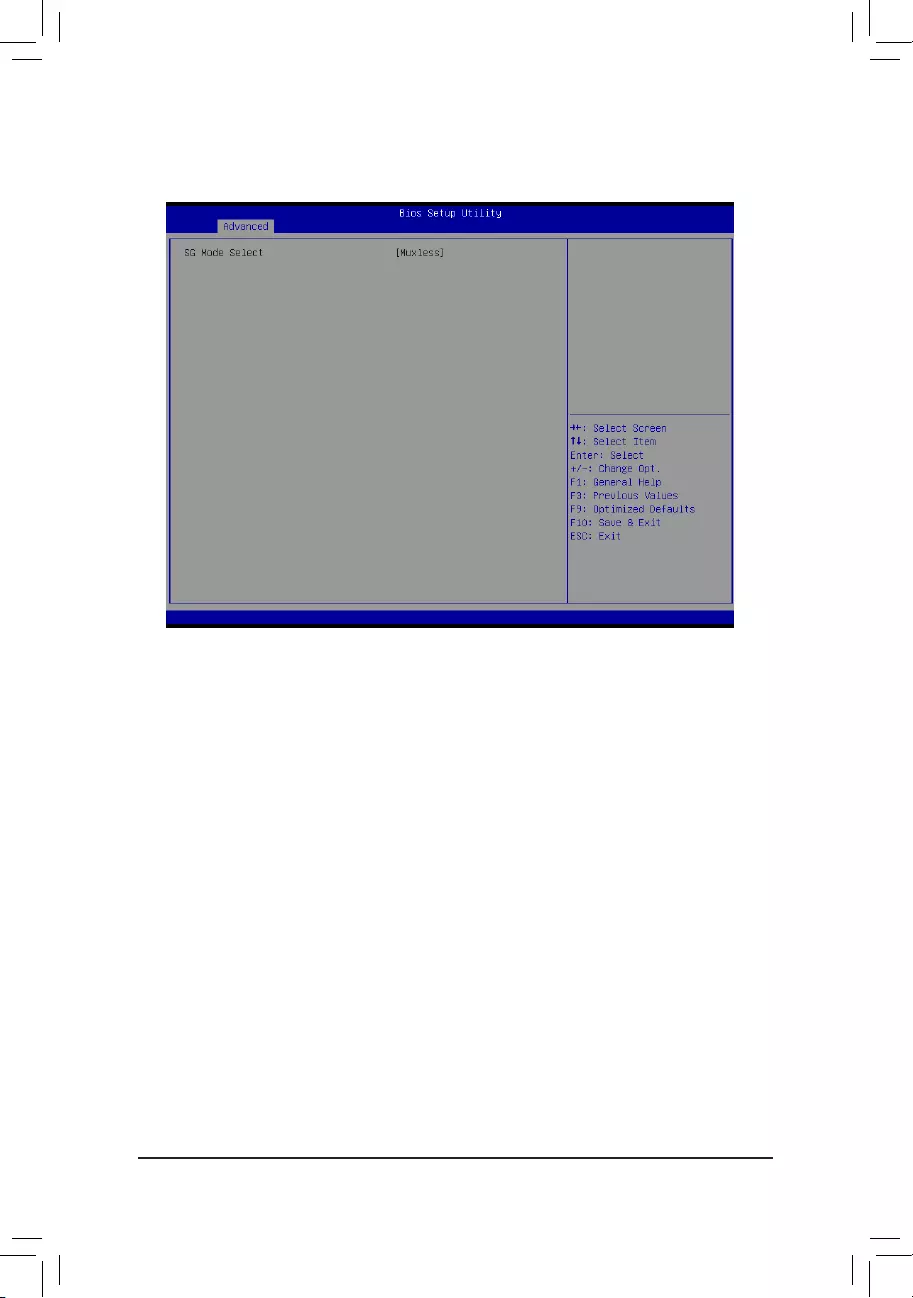
- 65 -
BIOS Setup
2-2-13 Switchable Graphics
Itemsonthiswindowarenon-congurable.
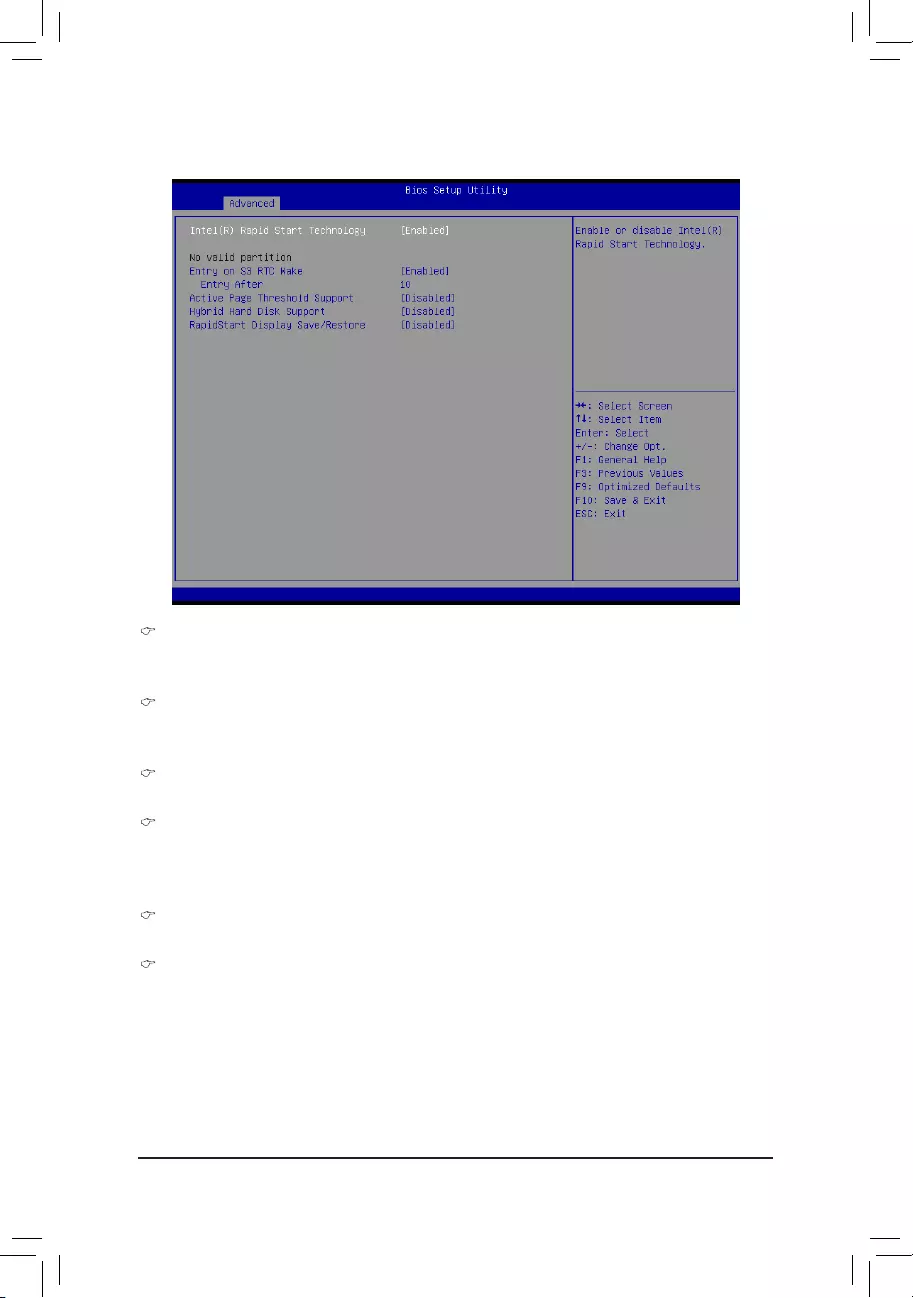
BIOS Setup
- 66 -
2-2-14 Intel(R) Rapid Start Technology
Intel(R) Rapid Start Technology
Enable/Disable Intel(R) Rapid Startt Technology.
Options available: Enabled/DIsabled. Default setting is Enabled.
Entery on S3 RTC Wake
Enable/Disable Enterr on S3 RTC Wake.
Options available: Enabled/DIsabled. Default setting is Enabled.
Enter After
DeneS3RTCWaketime.Press<+>/<->keystoincreaseordecreasethedesiredvalues.
Active Page Threshold Support
This feature allows Intel Rapid Start Technology to work with a partition size less than the amount of
DRAM on the system.
Options available: Enabled/DIsabled. Default setting is Disabled.
Hybird Hard Disk Support
Options available: Enabled/DIsabled. Default setting is Disabled.
RapidStart Display Save/Restore
Options available: Enabled/DIsabled. Default setting is Disabled.
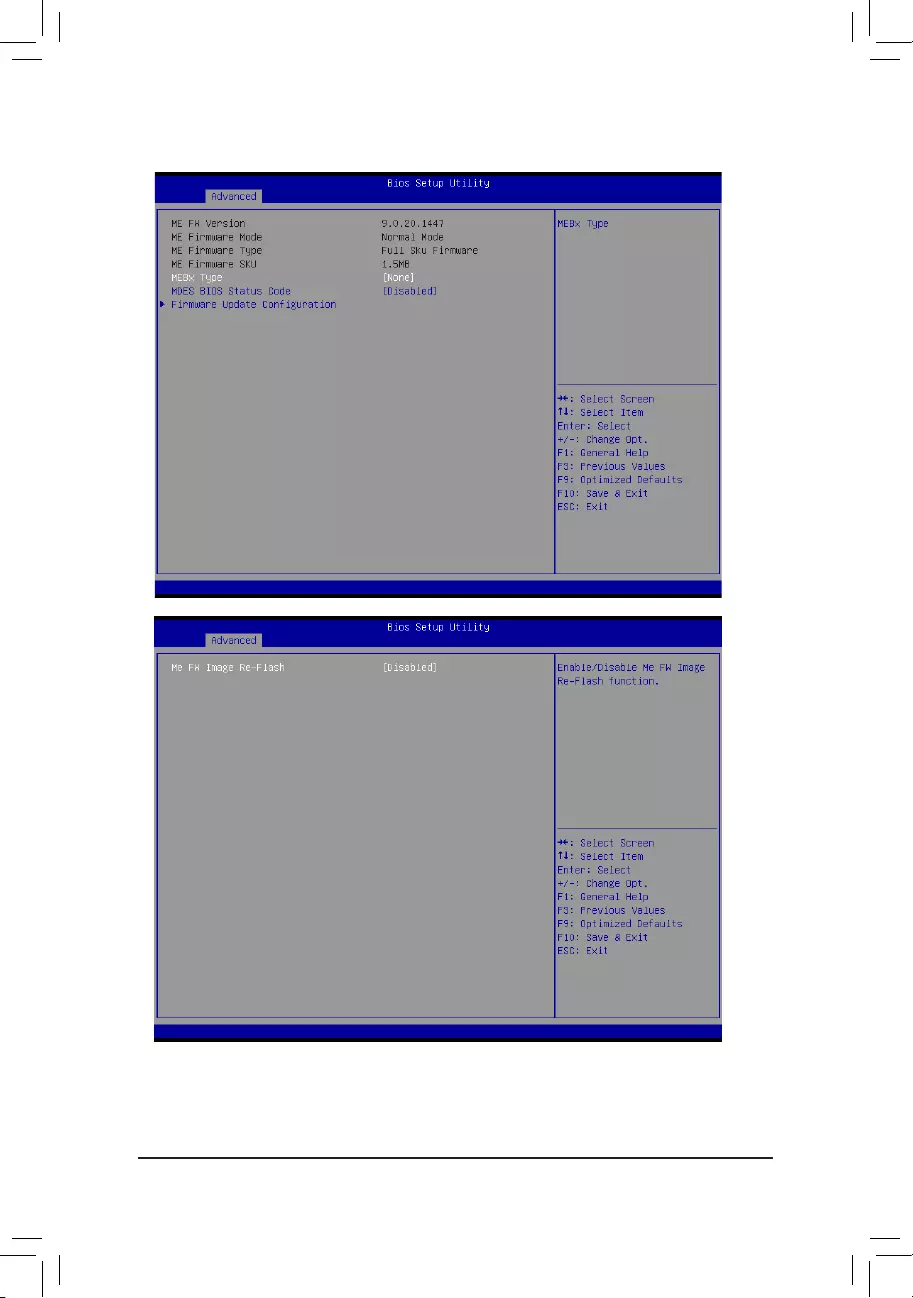
- 67 -
BIOS Setup
2-2-15 PCH-FWConguration
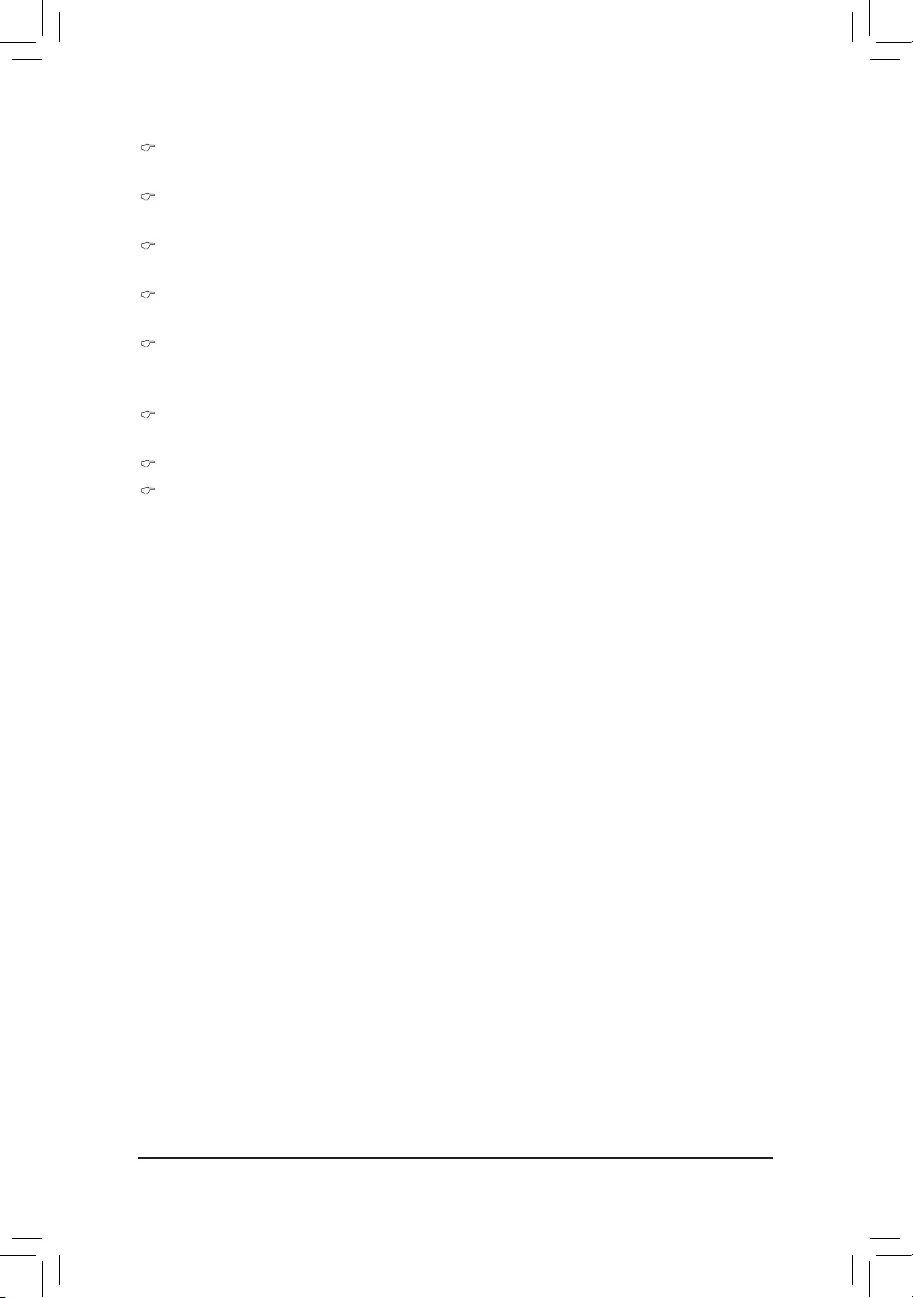
BIOS Setup
- 68 -
ME FW Version
DisplaytheMErmwareversioninformation.
ME Firmware Mode
DisplaytheMErmwaremode.
ME Firmware Type
DisplaytheMErmwaretype.
ME Firmware SKU
DisplaytheMErmwareSKU.
MEBx Type
ConguretheMEBx(Intel®ManagementEngineBIOSExtention)type.
Options available: None. Default setting is None.
MEDS BIOS Status Code
Options available: Enabled/DIsabled. Default setting is Disabled.
FirmwareUpdateConguration
Me FW Image Re-Flash
Options available: Enabled/DIsabled. Default setting is Disabled.
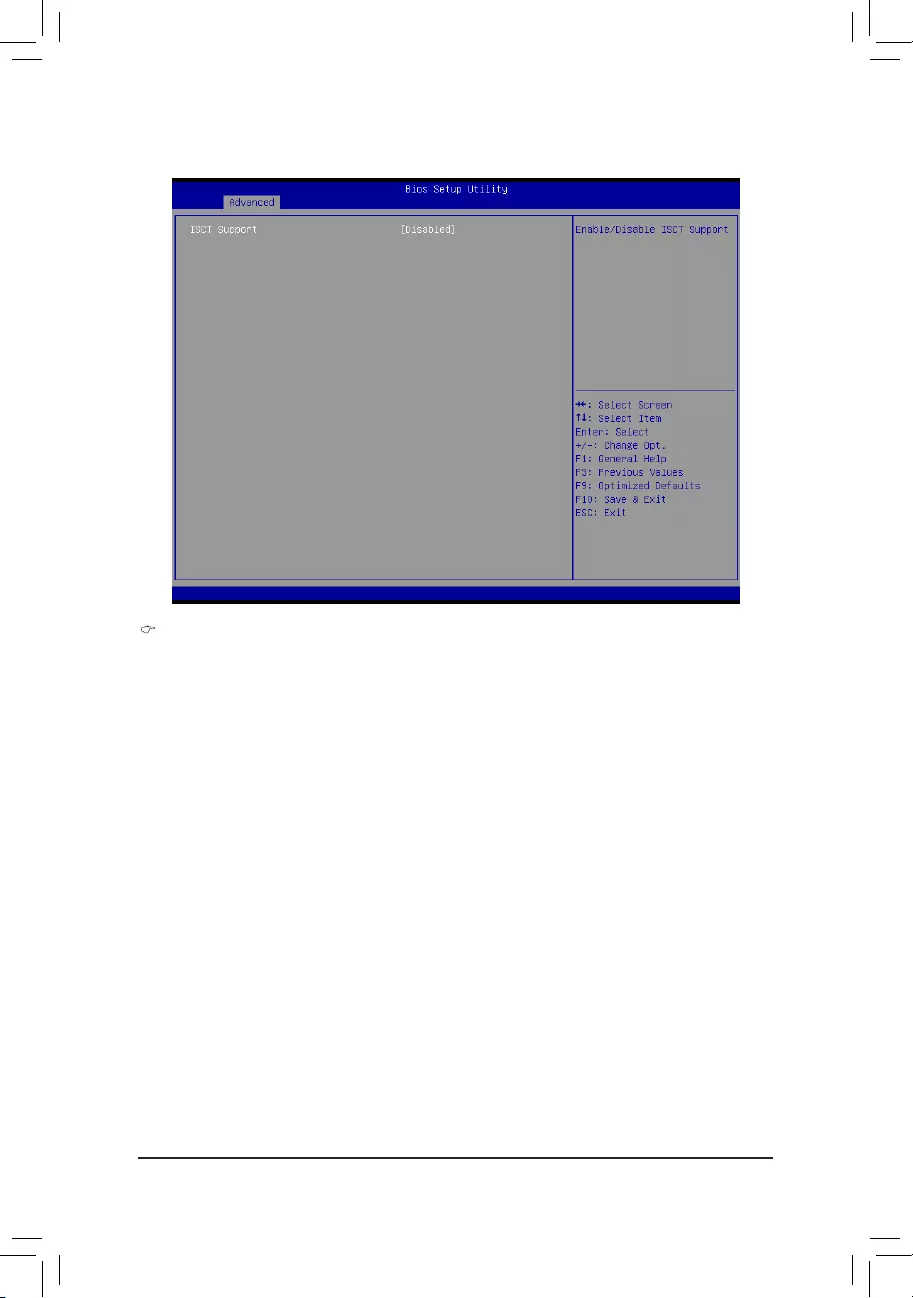
- 69 -
BIOS Setup
2-2-16 Intel(R) Smart Connect Technology
ISCT Support
Enable/Disable Intel(R) Rapid Smart Connect Technology support function.
Options available: Enabled/DIsabled. Default setting is Disabled.
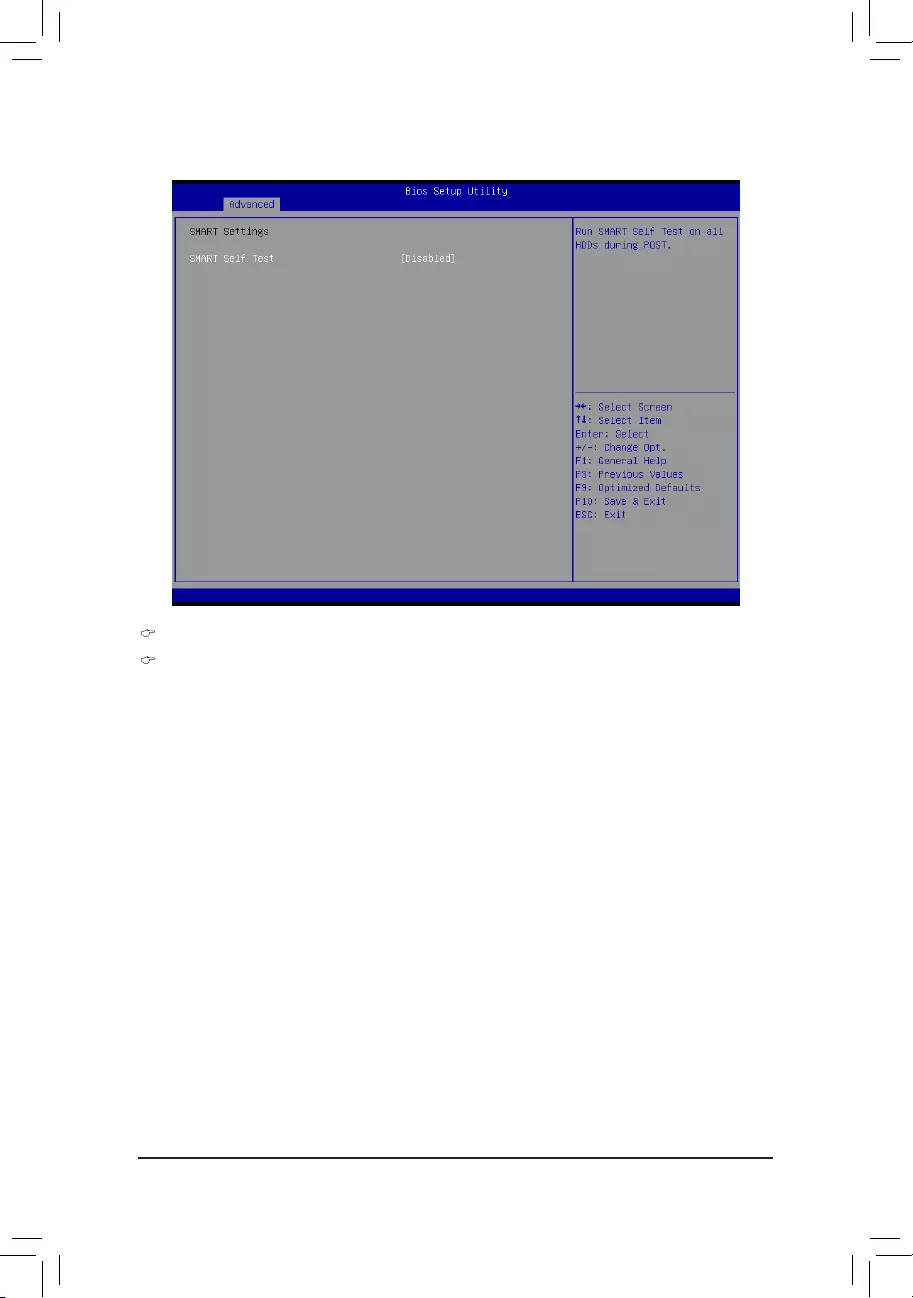
BIOS Setup
- 70 -
2-2-17 Smart Settings
Smart Settings
SMART Self Test
Run SMART Self Test on all HDDs during POST.
Options available: Enabled/DIsabled. Default setting is Disabled.
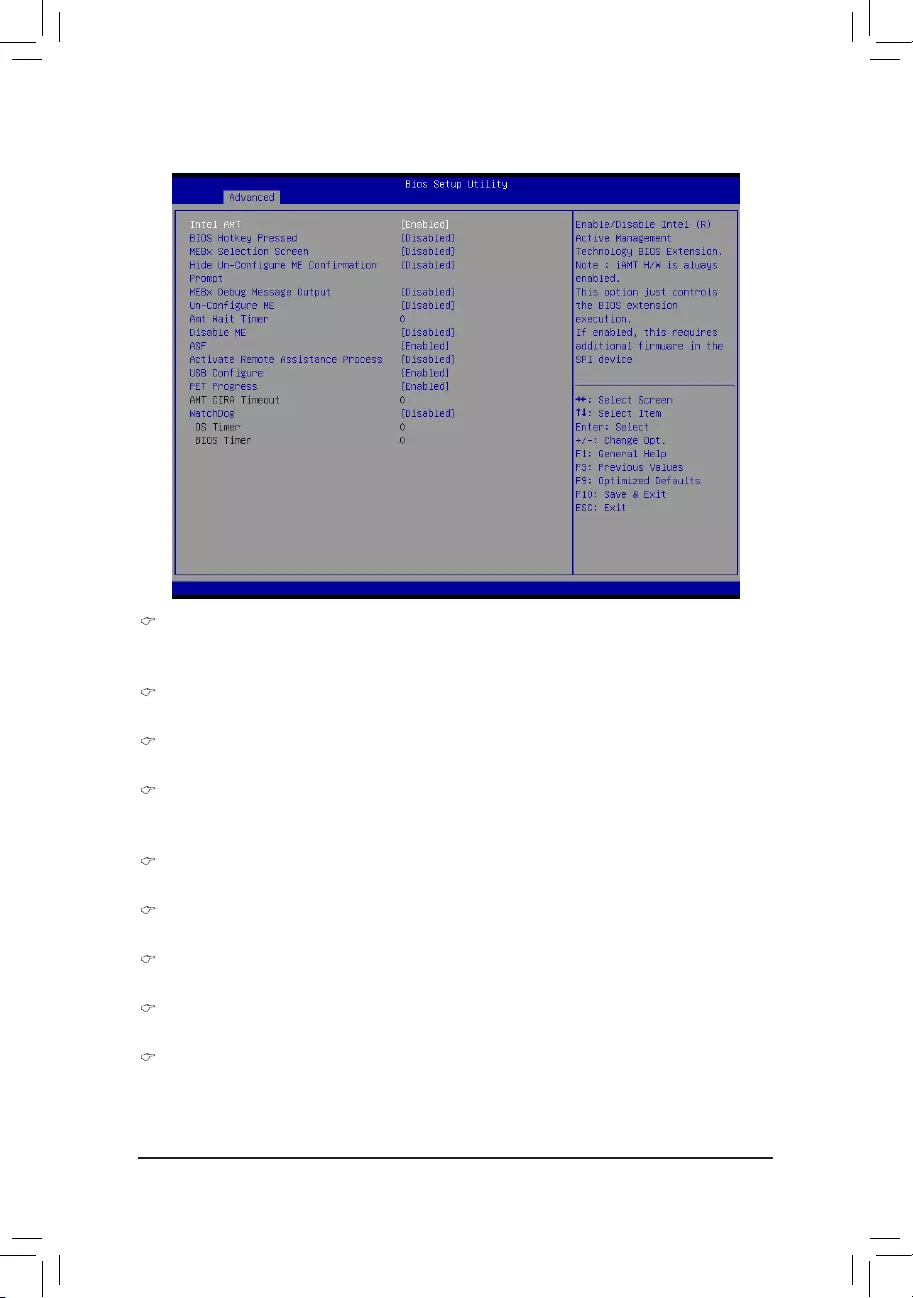
- 71 -
BIOS Setup
2-2-18 AMTConguration
Intel AMT
Enable/Disable Intel(R) Active Management Technology BIOS Extension.
Options available: Enabled/DIsabled. Default setting is Enabled.
BIOS Hotkey Pressed
Options available: Enabled/DIsabled. Default setting is Disabled.
MEBx Selection Screen
Options available: Enabled/DIsabled. Default setting is Disabled.
HideUn-CongureMEConrmationPrompt
HideUn-CongureMEwithoutpasswordconrmationprompt.
Options available: Enabled/DIsabled. Default setting is Disabled.
MEBx Debug Message Output
Options available: Enabled/DIsabled. Default setting is Disabled.
Un-CongureME
Options available: Enabled/DIsabled. Default setting is Disabled.
Amt Wait Timer
Press <+> / <-> keys to increase or decrease the desired values.
Disable ME
Options available: Enabled/DIsabled. Default setting is Disabled.
ASF
Enable/DisableAlertSpecicationFormat.
Options available: Enabled/DIsabled. Default setting is Enabled.
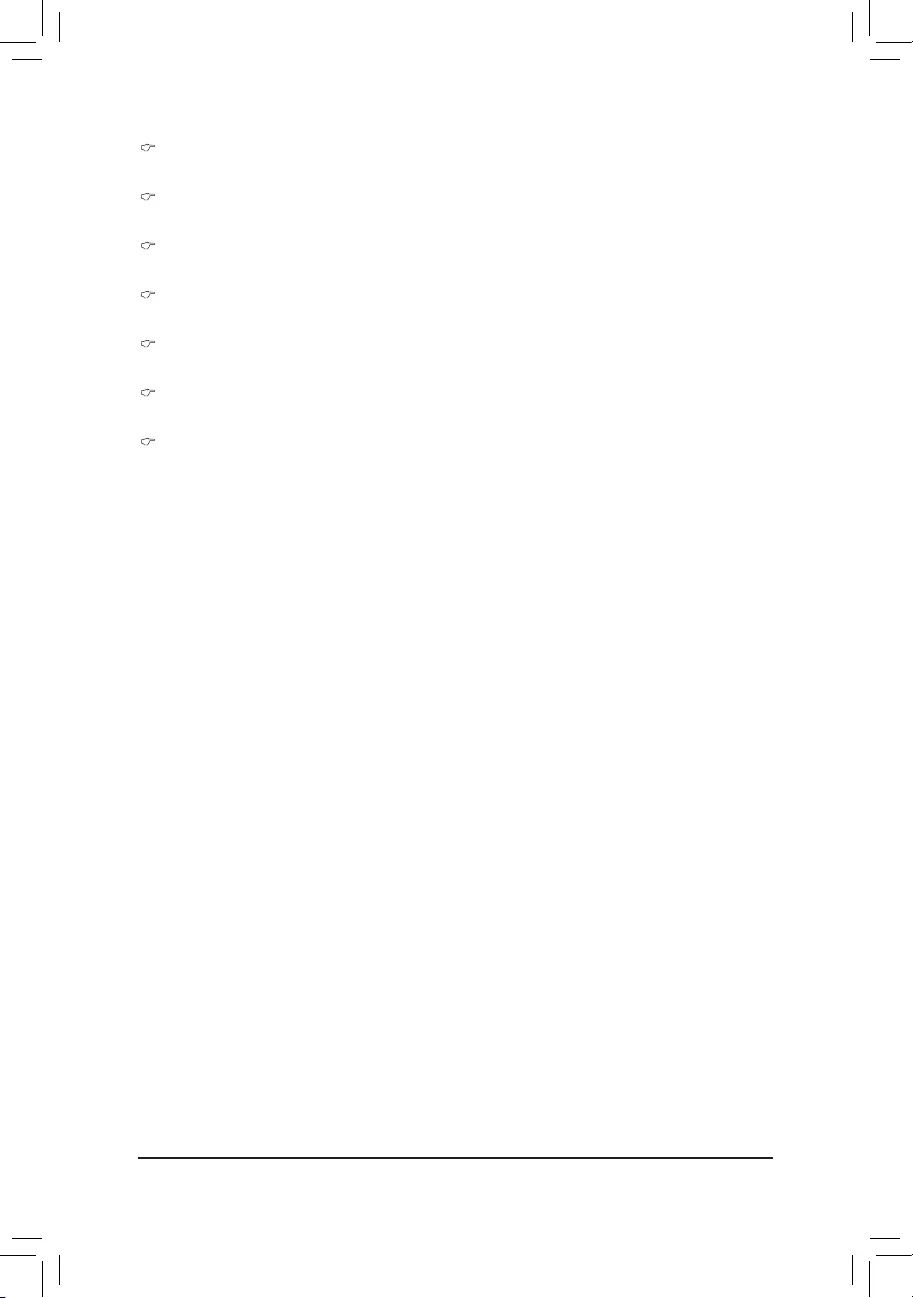
BIOS Setup
- 72 -
Active Remote Assistance Process
Options available: Enabled/DIsabled. Default setting is Disabled.
USBCongure
Options available: Enabled/DIsabled. Default setting is Enabled.
PET Progress
Options available: Enabled/DIsabled. Default setting is Enabled.
AMT CRIA Timeout
Press <+> / <-> keys to increase or decrease the desired values.
WatchDog
Options available: Enabled/DIsabled. Default setting is Disabled.
OS Timer
Press <+> / <-> keys to increase or decrease the desired values.
BIOS Timer
Press <+> / <-> keys to increase or decrease the desired values.
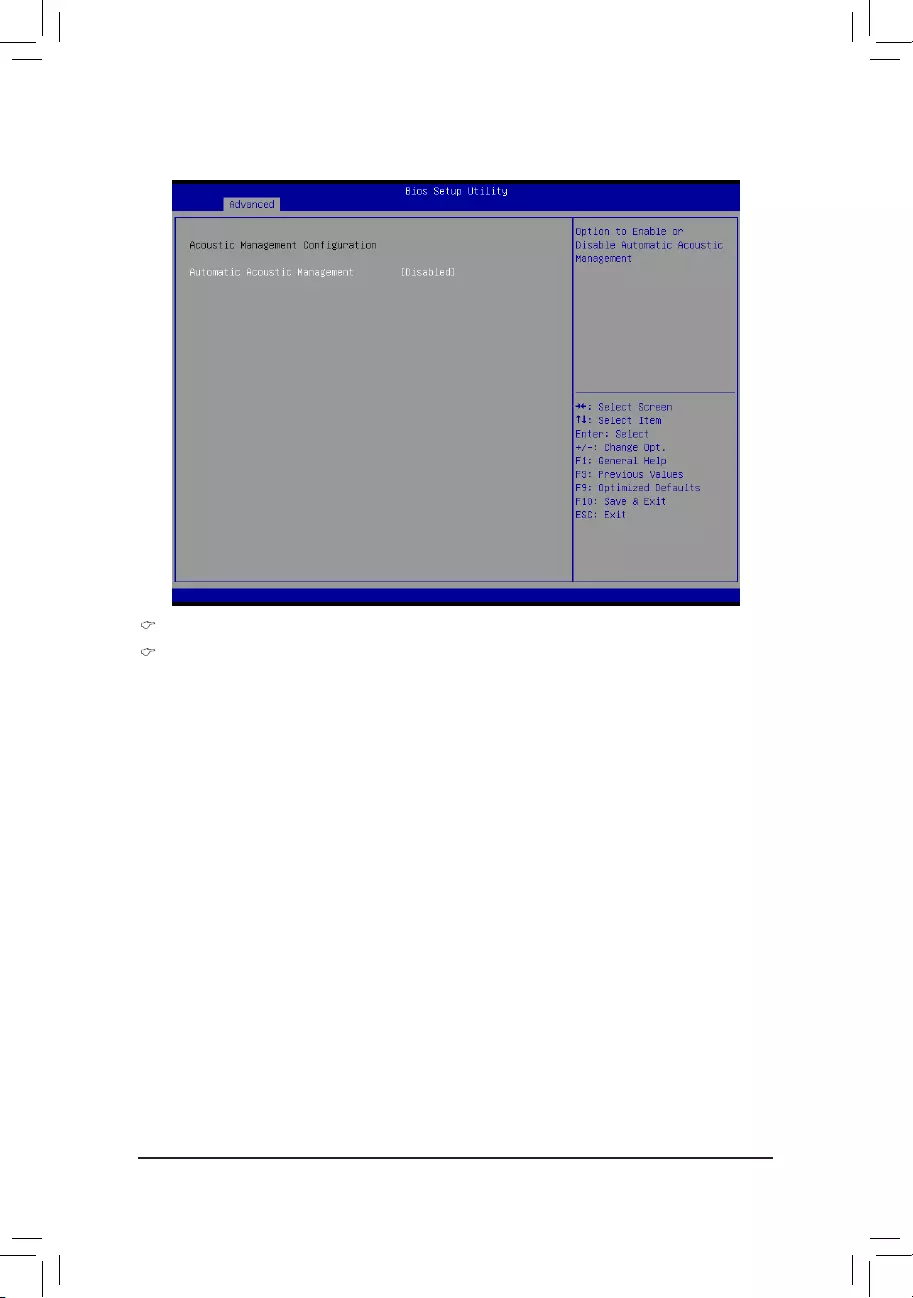
- 73 -
BIOS Setup
2-2-19 AcousticManagementConguration
AcousticManagementConguration
Automatic Acoustic Management
Enable/Disable Automatic Acoustic Management.
Options available: Enabled/DIsabled. Default setting is Disabled.
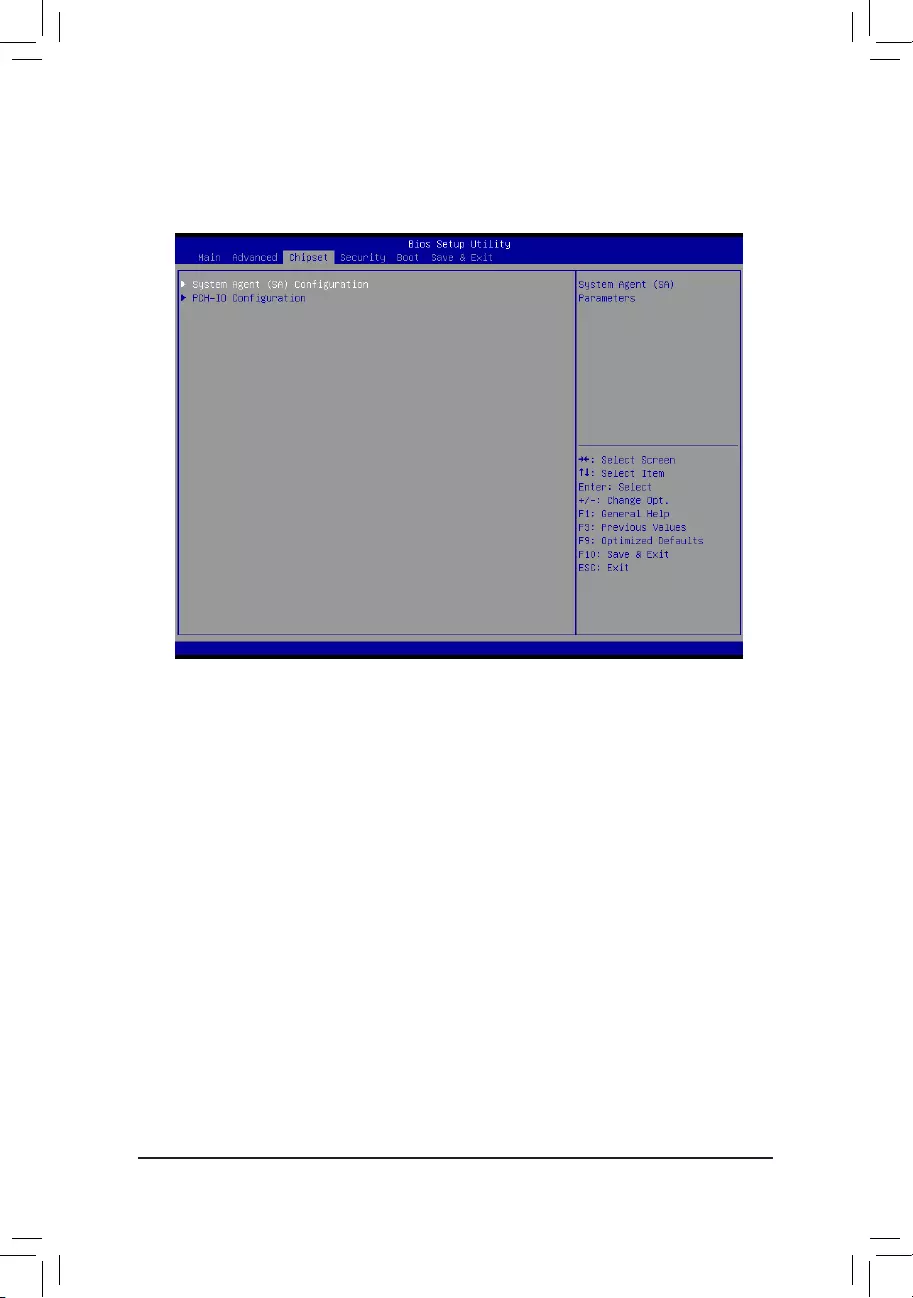
BIOS Setup
- 74 -
2-3 Chipset Menu
TheChipsetmenudisplaysubmenuoptionsforconguringthefunctionofNorthBridgeandSouthBridge.
Select a submenu item, then press Enter to access the related submenu screen.
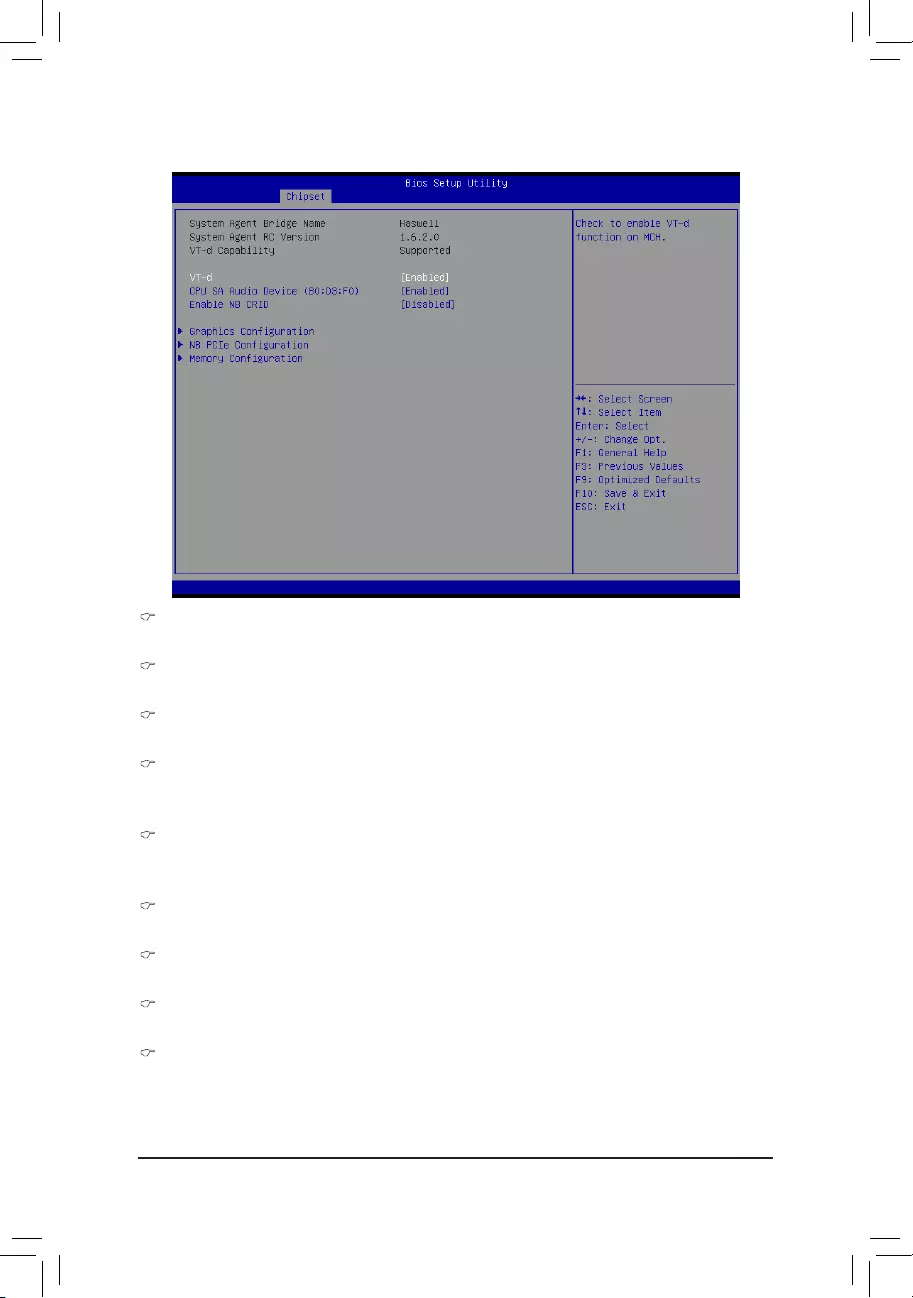
- 75 -
BIOS Setup
2-3-1 SystemAgent(SA)Conguration
System Agent Bridge Name
Display the System Agent (SA) Bridge Name.
System Agent RC Version
Display the version number of System Agent RC.
VT-d Capability
Display the VT-d support information.
VT-d
Enable/Disable Intel Virtualization Technology for Directed I/O (VT-d) feature.
Options available: Enabled/DIsabled. Default setting is Enabled.
CPU SA Audio Device (B0:D3:F0)
Enable/Disable CPU SA audio device.
Options available: Enabled/DIsabled. Default setting is Enabled.
Enable NB CRID
Options available: Enabled/DIsabled. Default setting is Disabled.
GraphicsConguration
Press[Enter]forcongurationofadvanceditems.
NBPCIeConguration
Press[Enter]forcongurationofadvanceditems.
MemoryConguration
Press[Enter]forcongurationofadvanceditems.
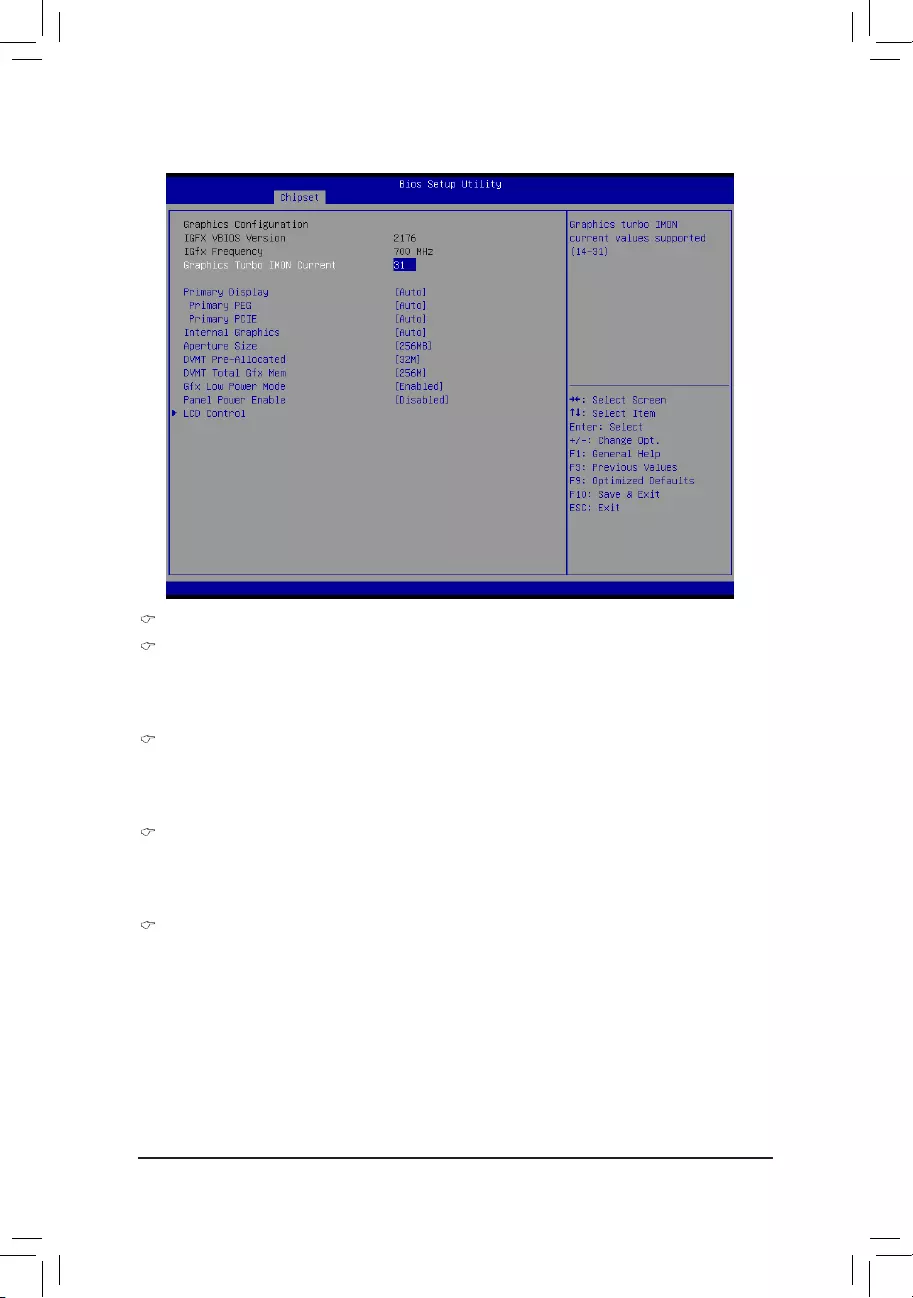
BIOS Setup
- 76 -
2-3-1-1GraphicConguration
GraphicConguration
Primary PEG
Select PEG0/PEG1/PEG2/PEG3 Graphic device should be Primary PEG.
Options available: Auto/PEG0/PEG1/PEG2/PEG3.
Default setting is Auto.
Primary PCIE
CongurethePrimarydisplaydevice.
Options available: Auto/PCIE_1/PCIE_2/PCIE_3/Onboard VGA.
Default setting is Auto.
Internal Graphics
Congureinternalgraphicfunction.
Options available: Auto/Enabled/Disabled.
Default setting is Auto.
Aperture Size
Select aperture Size.
Options available: 128MB/256MB/512MB.
Default setting is 256MB.
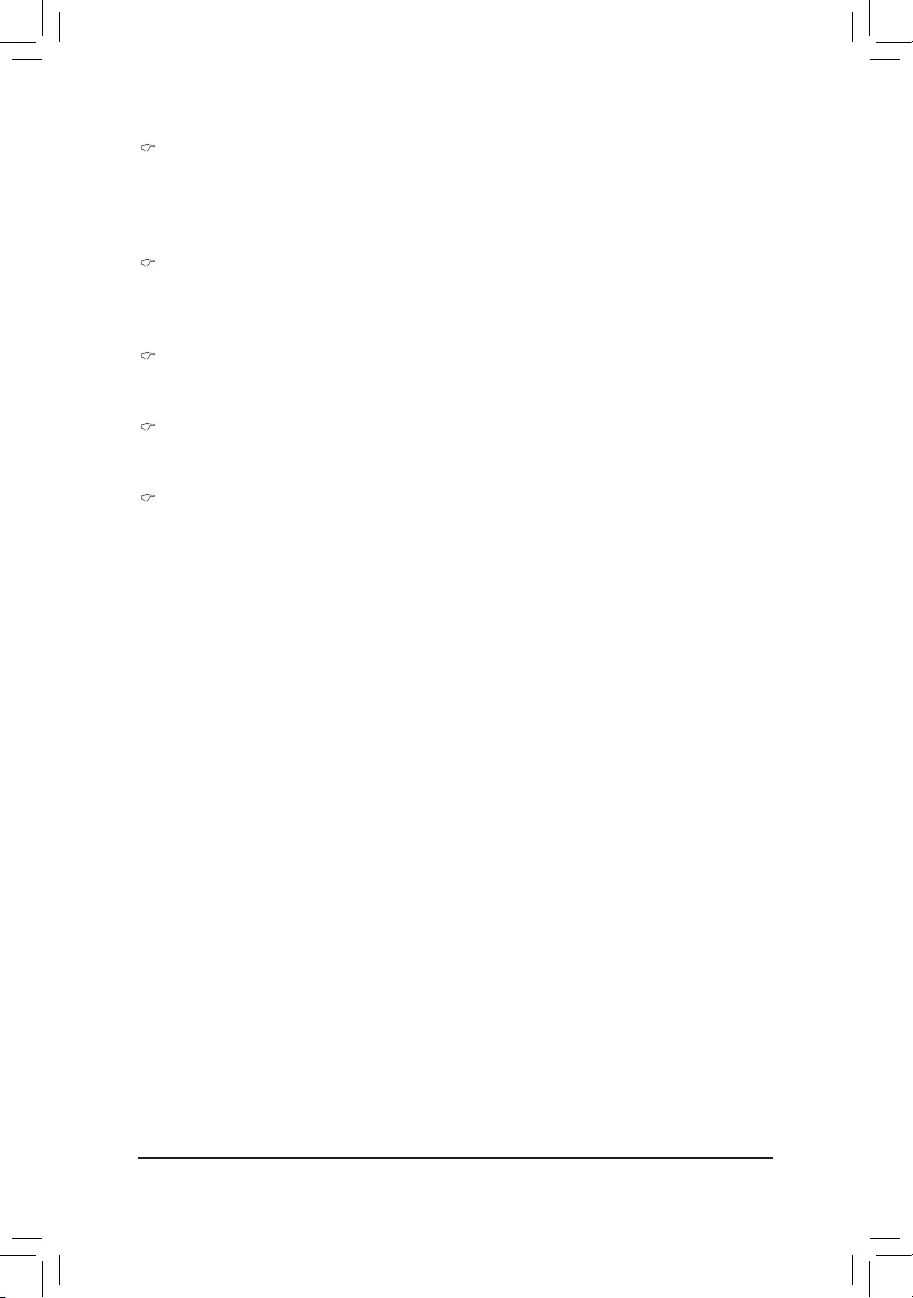
BIOS Setup
- 77 -
DVMT Pre-Allocated
Select DVMT 5.0 Pre-Allocated (Fixed) Graphics Memory Size is used by the internal Graphics Device.
Options available: 32M/64M/96M/128M/160M/192M/224M/256M/288M/320M/352M/384M/416M/448M/4
80M/512M/1024M.
Default setting is 32M.
DVMT Total Gfx Mem
Select DVMT 5.0 Total Graphic Memory Size is used by the internal Graphics Device.
Options available: 128M/256M/Max.
Default setting is 256M.
Gfx Low Power Mode
This option is applicable for SFF only.
Options available: Enabled/Disabled. Default setting is Enabled.
Panel Power Enable
Enable/Disable forcing of Panel Power in the BIOS.
Options available: Enabled/Disabled. Default setting is Disabled.
LCD Control
Press[Enter]forcongurationofadvanceditems.
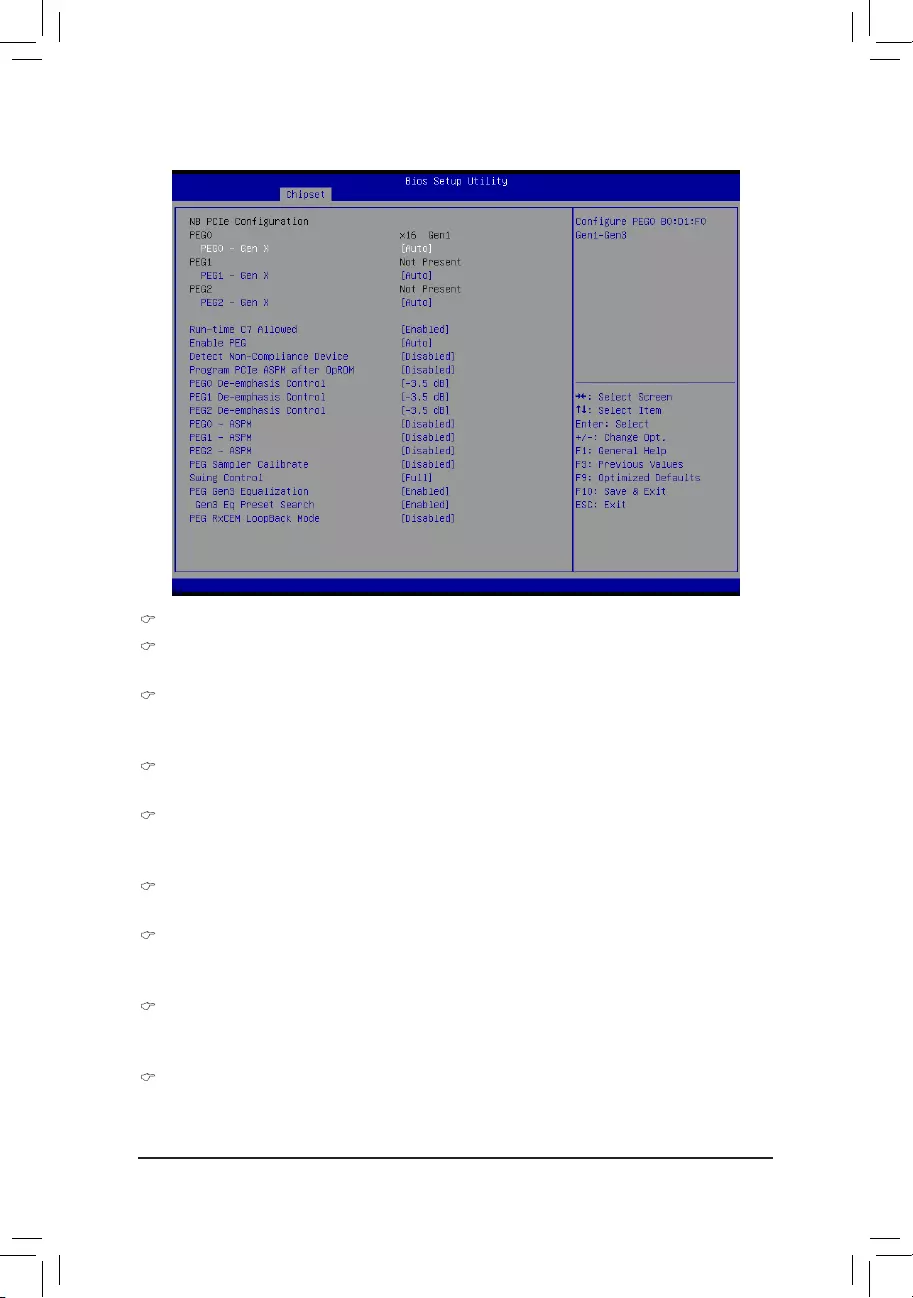
BIOS Setup
- 78 -
2-3-1-2NBPCIeConguration
NBPCIeConguration
PEG0
DisplayPEG0congurationinformation.
PEG0 - Gen X
CongurePEG0B0:D1:F0Gen1-Gen3.
Options available: Auto/Gen1/Gen2/Gen3. Default setting is Auto.
PEG1
DisplayPEG1congurationinformation.
PEG1 - Gen X
CongurePEG1B0:D1:F1Gen1-Gen3.
Options available: Auto/Gen1/Gen2/Gen3. Default setting is Auto.
PEG2
DisplayPEG2congurationinformation.
PEG2 - Gen X
CongurePEG2B0:D1:F2Gen1-Gen3.
Options available: Auto/Gen1/Gen2/Gen3. Default setting is Auto.
Run-time C7 Allowed
CongureRun-timeC7feature.
Options available: Enabled/Disabled. Default setting is Enabled.
Enable PEG
Enable/Disable PEG.
Options available: Enabled/Disabled. Default setting is Auto.
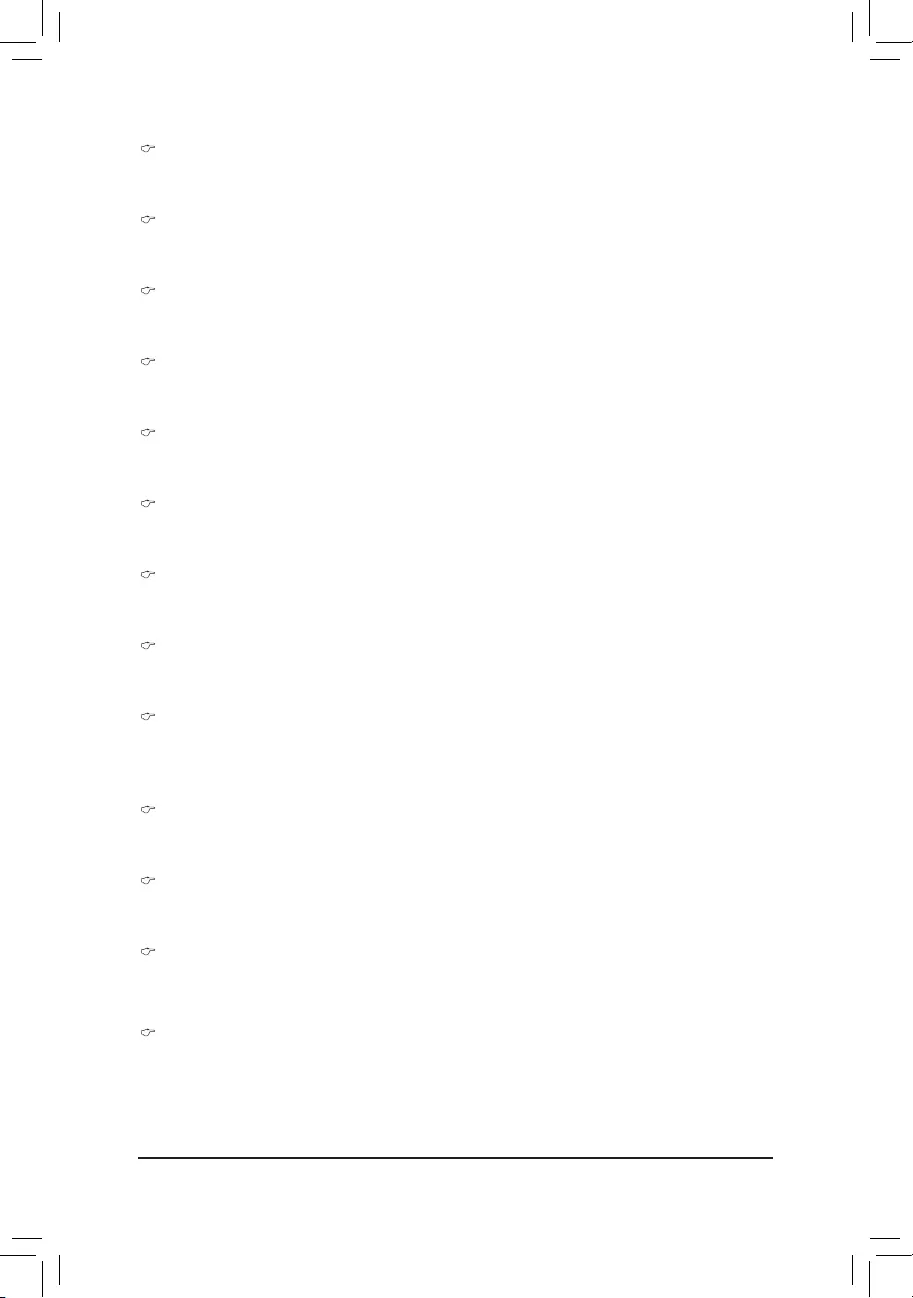
BIOS Setup
- 79 -
Detect Non-Compliance Device
Detect Non-Compliance PCI Express Device in PEG.
Options available: Enabled/Disabled. Default setting is Disabled.
Program PCIe ASPM after OpROM
Enable/Disable Program PCIe ASPM after OpROM.
Options available: Enabled/Disabled. Default setting is Disabled.
PEG0 De-emphasis Control
PEG0:ConguretheDe-emphasiscontrolonPEG.
Options available: Options available: -6 dB/-3.5 dB. Default setting is -3.5 dB.
PEG1 De-emphasis Control
PEG1:ConguretheDe-emphasiscontrolonPEG.
Options available: Options available: -6 dB/-3.5 dB. Default setting is -3.5 dB.
PEG2 De-emphasis Control
PEG2:ConguretheDe-emphasiscontrolonPEG.
Options available: Options available: -6 dB/-3.5 dB. Default setting is -3.5 dB.
PEG0 - ASPM
Control ASPM support for the PEG Device. This has no effect if PEG is not the currently active device.
Options available: Enabled/Disabled. Default setting is Disabled.
PEG1 - ASPM
Control ASPM support for the PEG Device. This has no effect if PEG is not the currently active device.
Options available: Enabled/Disabled. Default setting is Disabled.
PEG2 - ASPM
Control ASPM support for the PEG Device. This has no effect if PEG is not the currently active device.
Options available: Enabled/Disabled. Default setting is Disabled.
PEG Sampler Calibrate
Enable or disable PEG Sampler Calibrate\nAuto means Disabled for SNB MB/DT, Enabled for IVB A0
B0.
Options available: Enabled/Disabled. Default setting is Disabled.
Swing Control
Perform PEG Swing Control, on IVB C0 and Later.
Options available: Reduced/Half/Full. Default setting is Full.
PEG Gen3 Equalization
Perform PEG Gen3 Equalization steps.
Options available: Enabled/Disabled. Default setting is Enabled.
Gen3 Eq Preset Search
Perform PEG Gen3 Preset Search algorithm, on IVB C0 and Later.
Options available: Enabled/Disabled. Default setting is Enabled.
PEG RxCEM LoopBack Mode
Options available: Enabled/Disabled. Default setting is Disabled.
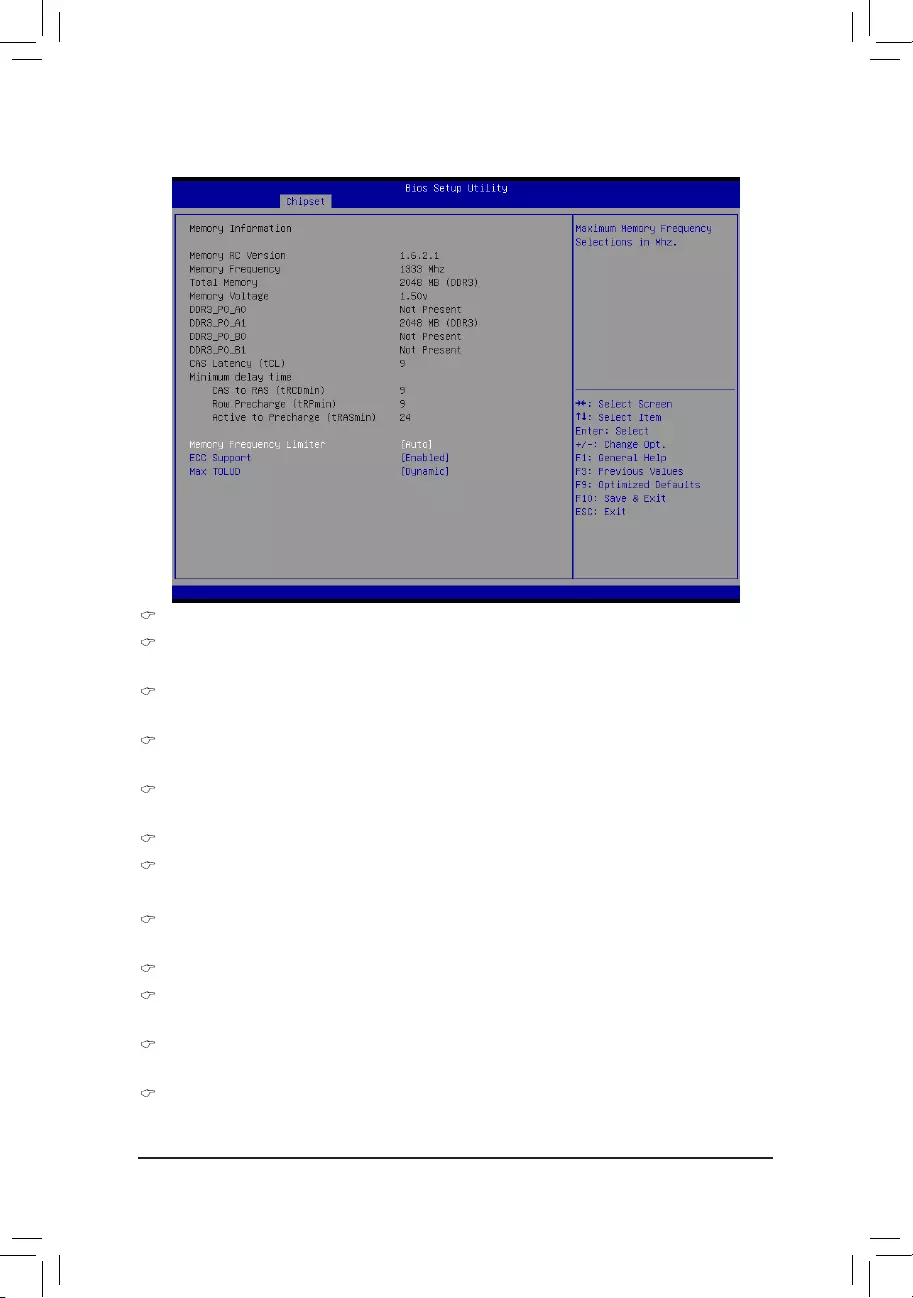
BIOS Setup
- 80 -
2-3-1-3MemoryConguration
Memory Information
Memory RC Version
Display version number of installed memeory.
Memory Frequency
Display the frequency information of installed memory.
Total Memory
Determines how much total memory is present during the POST.
Memory Voltage
Display the voltage information of installed memory.
DIMM Information:
DDR3_P0_A0/DDR3_P0_A1/DDR3_P0_B0/DDR3_P0_B1 Status
The size of memory installed on each of the DDR3 slots.
CAS Latency (tCL)
Display the CAS Latency (tCL) information of installed memory.
Minimum delay time
CAS to RAS (tRCDmin)
Display the CAS to RAS (tRCDmin) information of installed memory.
Row Precharge (tRPimin)
Display the Row Precharge (tRPimin) information of installed memory.
Active to Precharge (tRCDmin)
Display the Active to Precharge (tRCDmin) information of installed memory.
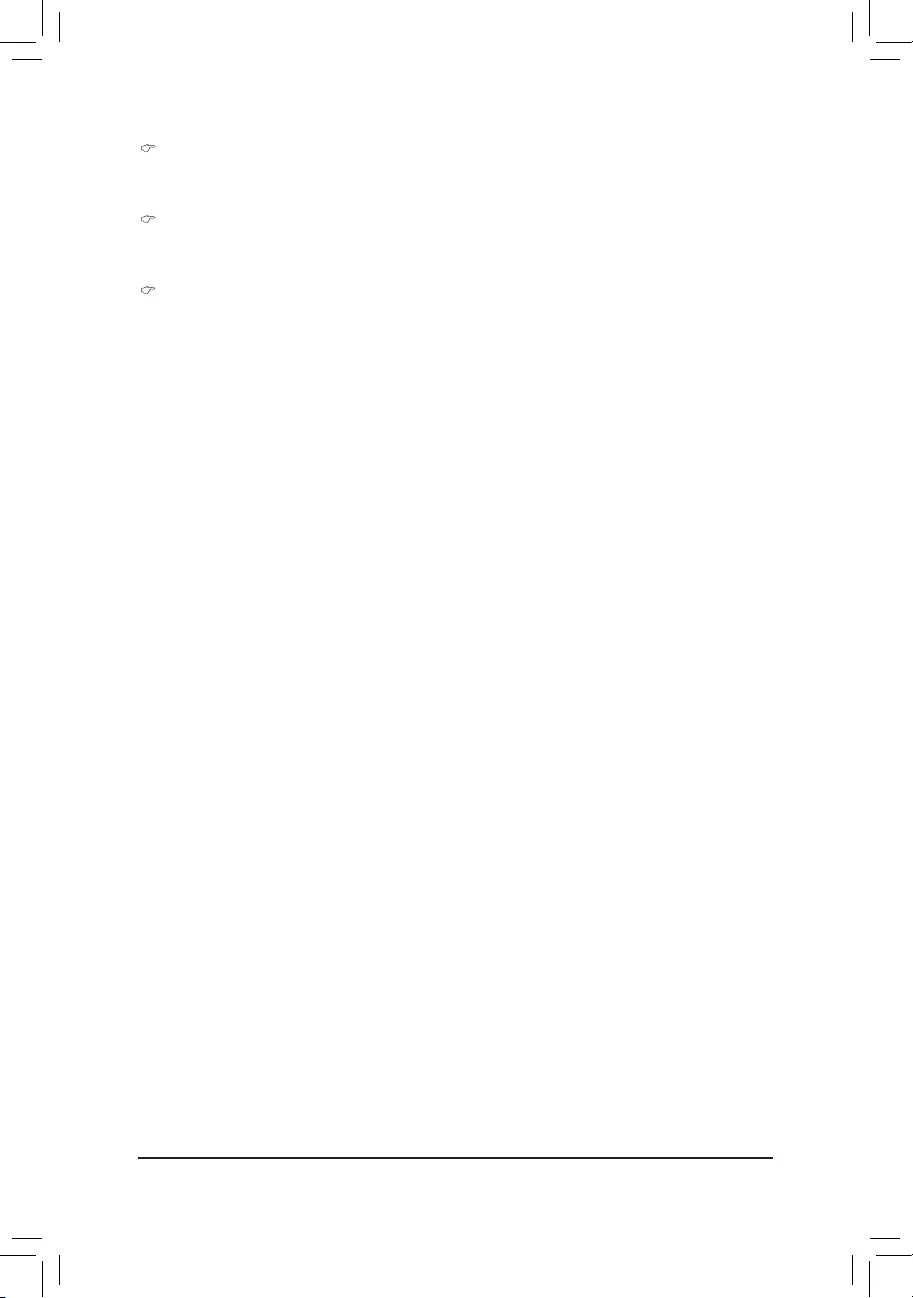
BIOS Setup
- 81 -
Memory Frequency Limiter
Maximum Memory Frequency Selections in Mhz.
Options available: Auto/1067/1333/1600/1867/2133/2400/2667. Default setting is Auto.
ECC Support
Enable/Disable ECC support.
Options available: Enabled/Disabled. Default setting is Enabled.
Max TOLUD
Maximum Value of TOLUD. Dynamic assignment would adjust TOLUD automatically based on largest
MMIO length of installed graphic controller.
Options available: Dynamic/3.5 GB/3.25 GB/3 GB/2.75 GB/2.5 GB/2.25 GB/2 GB/1.75 GB/1.5 GB/
1.25 GB/1 GB. Default setting is Dynamic.
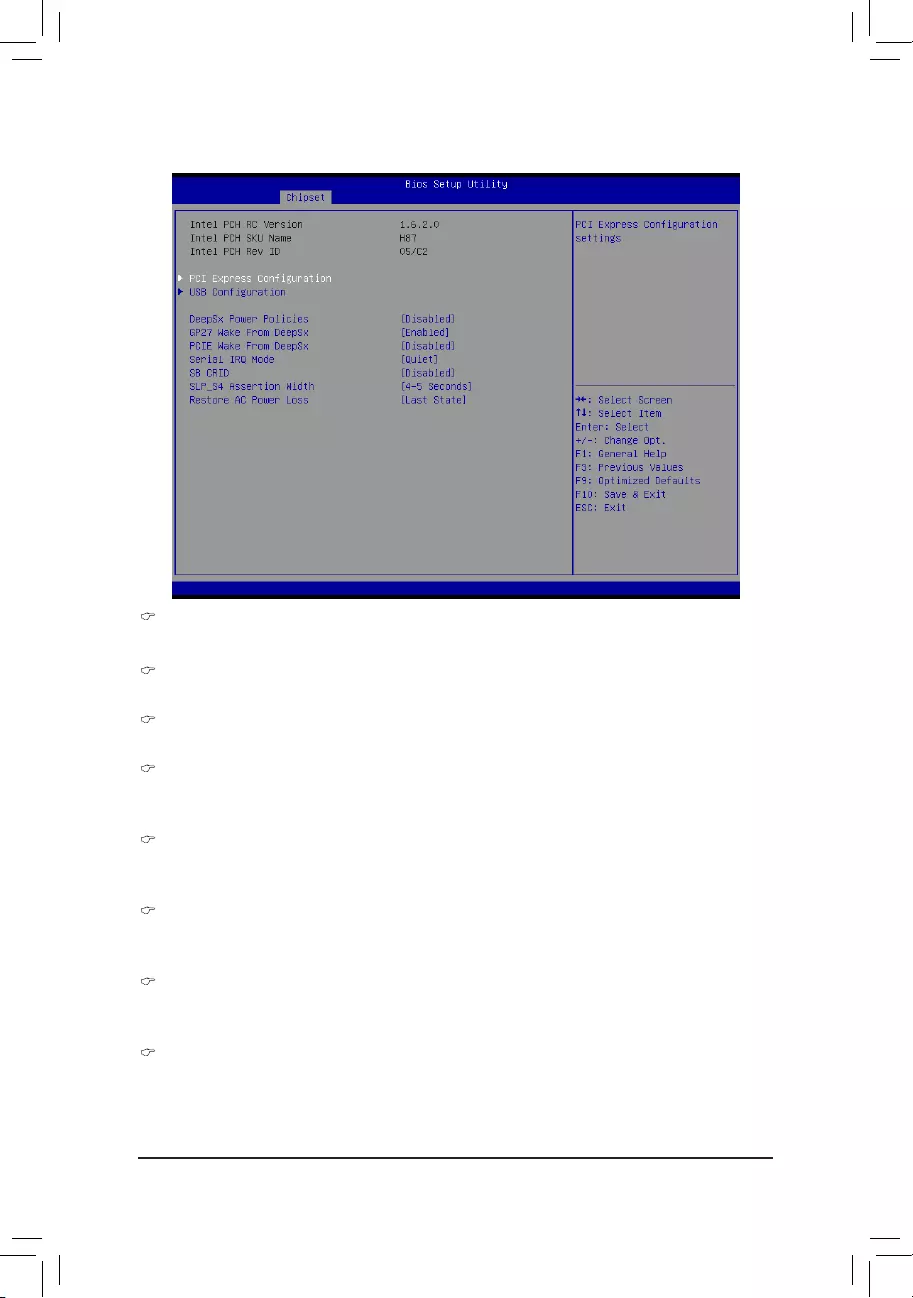
BIOS Setup
- 82 -
2-3-2 PCH-IOConguration
Intel PCH RC Version/Intel PCH SKU/Intel PCH Rev ID Information
Displays the RC version, SKU and Reverison ID information of PCH.
PCIExpressConguration
Press[Enter]forcongurationofadvanceditems.
USBConguration
Press[Enter]forcongurationofadvanceditems.
DeepSx Power Policies
ConguretheDeepSxModeconguration.
Options available: Disabled/Enabled in S5/Enabled in S4-S5. Default setting is Disabled.
GP27 Wake From DeepSx
Wake from DeepSx by the assertion of GP27 pin.
Options available: Enabled/Disabled. Default setting is Enabled.
PCIE Wake From DeepSx
Wake from DeepSx by the assertion of PCIe.
Options available: Enabled/Disabled. Default setting is Disabled.
Serial IRQ Mode
CongureSerialIRQMode.
Options available: Quiet/Continuous. Default setting is Quiet.
SB CRID
Enable/Disable SB CRID.
Options available: Enabled/Disabled. Default setting is Disabled.
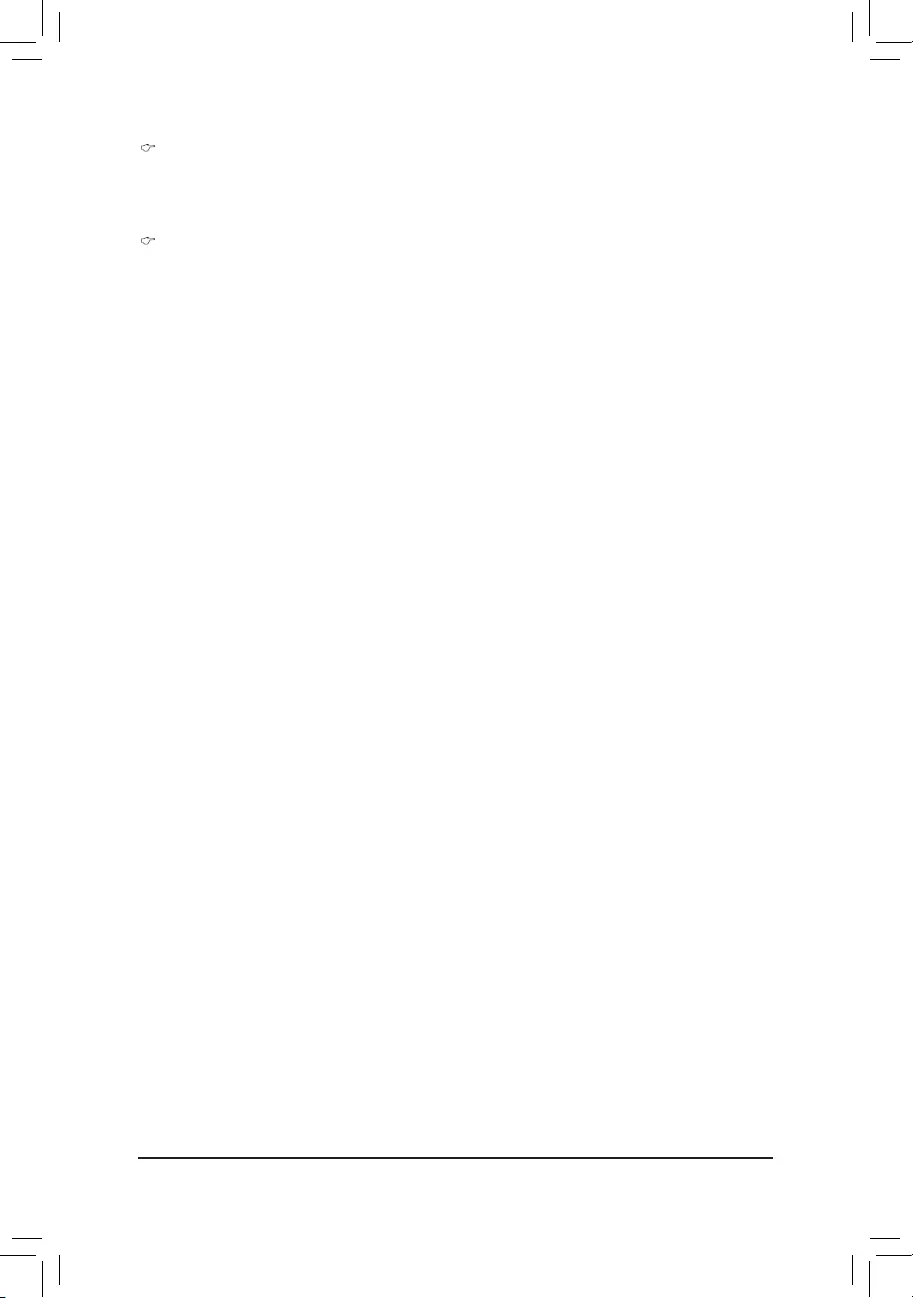
BIOS Setup
- 83 -
SLP_S4 Assertion Width
Select a minimum assertion width of the SLP_S4# signal.
Options available: 1-2 Seconds/2-3 Seconds/3-4 Seconds/4-5 Seconds.
Default setting is 4-5 Seconds.
Restore AC Power Loss
This option provides user to set the mode of operation if an AC / power loss occurs.
Power On: System power state when AC cord is re-plugged.
Power Off: Do not power on system when AC power is back.
Last State: Set system to the last sate when AC power is removed.
Options available: Power On/Power Off/Last State. Default setting is Last State.
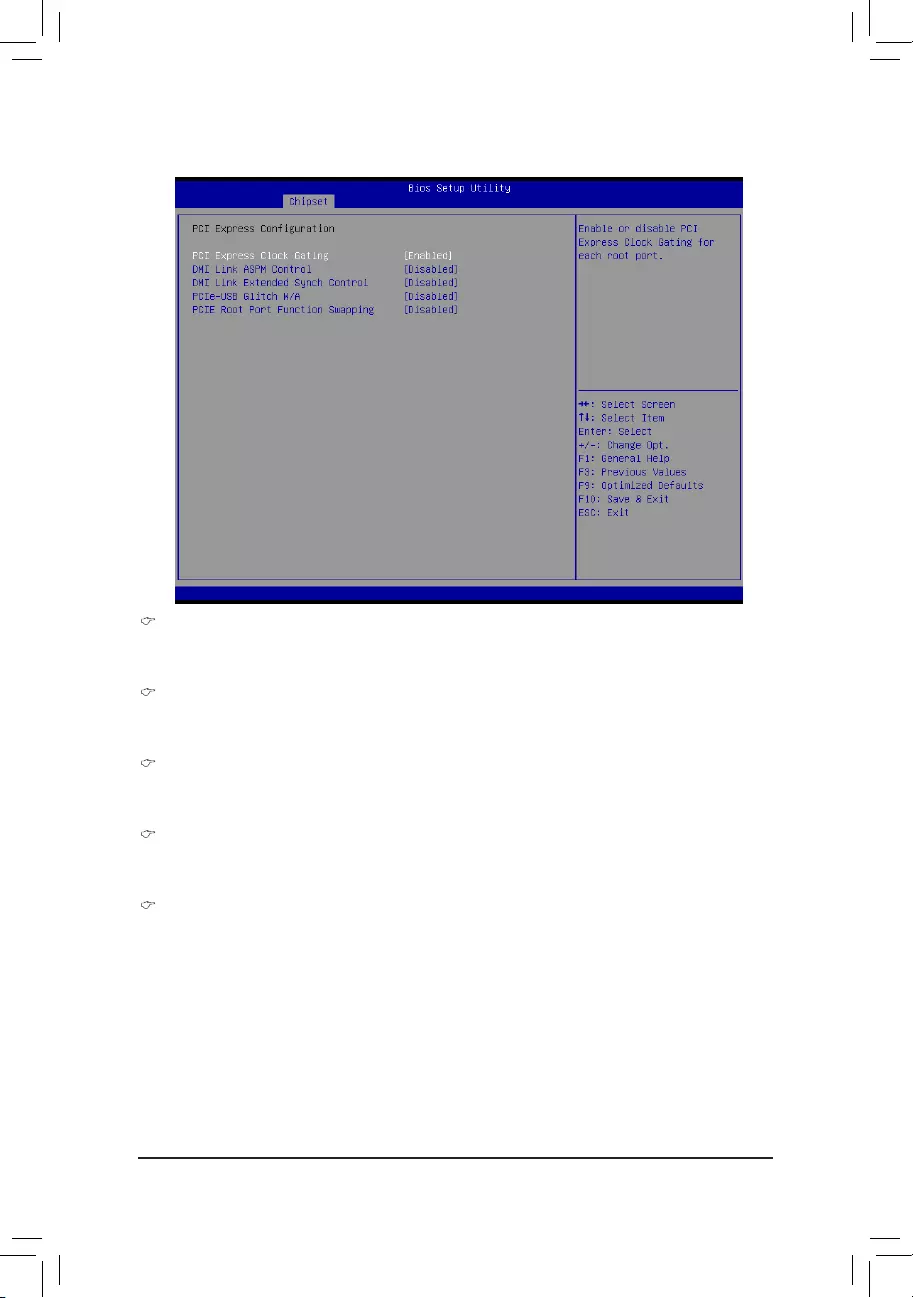
BIOS Setup
- 84 -
2-3-2-1PCIExpressConguration
PCI Express Clock Gating
Enable/Disable PCI Express Clock Gating for each root port.
Options available: Enabled/Disabled. Default setting is Enabled.
DMI Link ASPM Control
The control of Active State Power Management on both NB side and SB side of the DMI Link.
Options available: Enabled/Disabled. Default setting is Disabled.
DMI Link Extended Synch Control
The control of Extended Synch on SB side of the DMI Link.
Options available: Enabled/Disabled. Default setting is Disabled.
PCIe-USB Glitch W/A
PCIe-USB Glitch W/A for bad USB device(s) connected behind PCIE/PEG Port.
Options available: Enabled/Disabled. Default setting is Disabled.
PCIe Root Port Function Swapping
Options available: Enabled/Disabled. Default setting is Disabled.
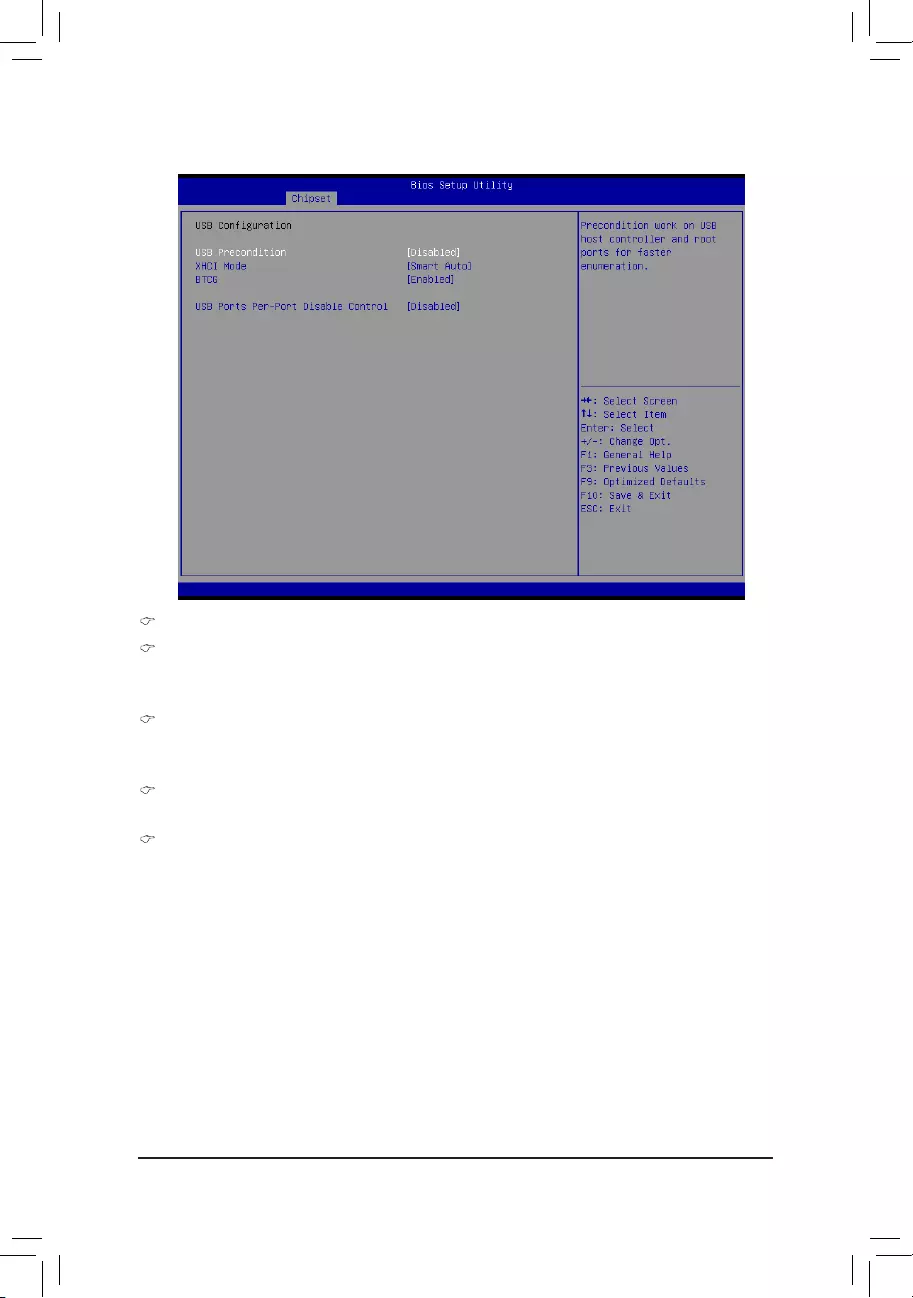
BIOS Setup
- 85 -
2-3-2-2USBConguration
USBConguration
USB Precondition
Precondition work on USB host controller and root ports for faster enumeration.
Options available: Enabled/Disabled. Default setting is Disabled.
XHCI Mode
Mode of operation of xHCI controller.
Options available: Smart Auto/Auto/Enabled/Disabled/Manual. Default setting is Smart Auto.
BTCG
Options available: Enabled/Disabled. Default setting is Enabled.
USB Ports Per-Port Disable Control
Control each of the USB ports (0~13) disabling.
Options available: Enabled/Disabled. Default setting is Disabled.
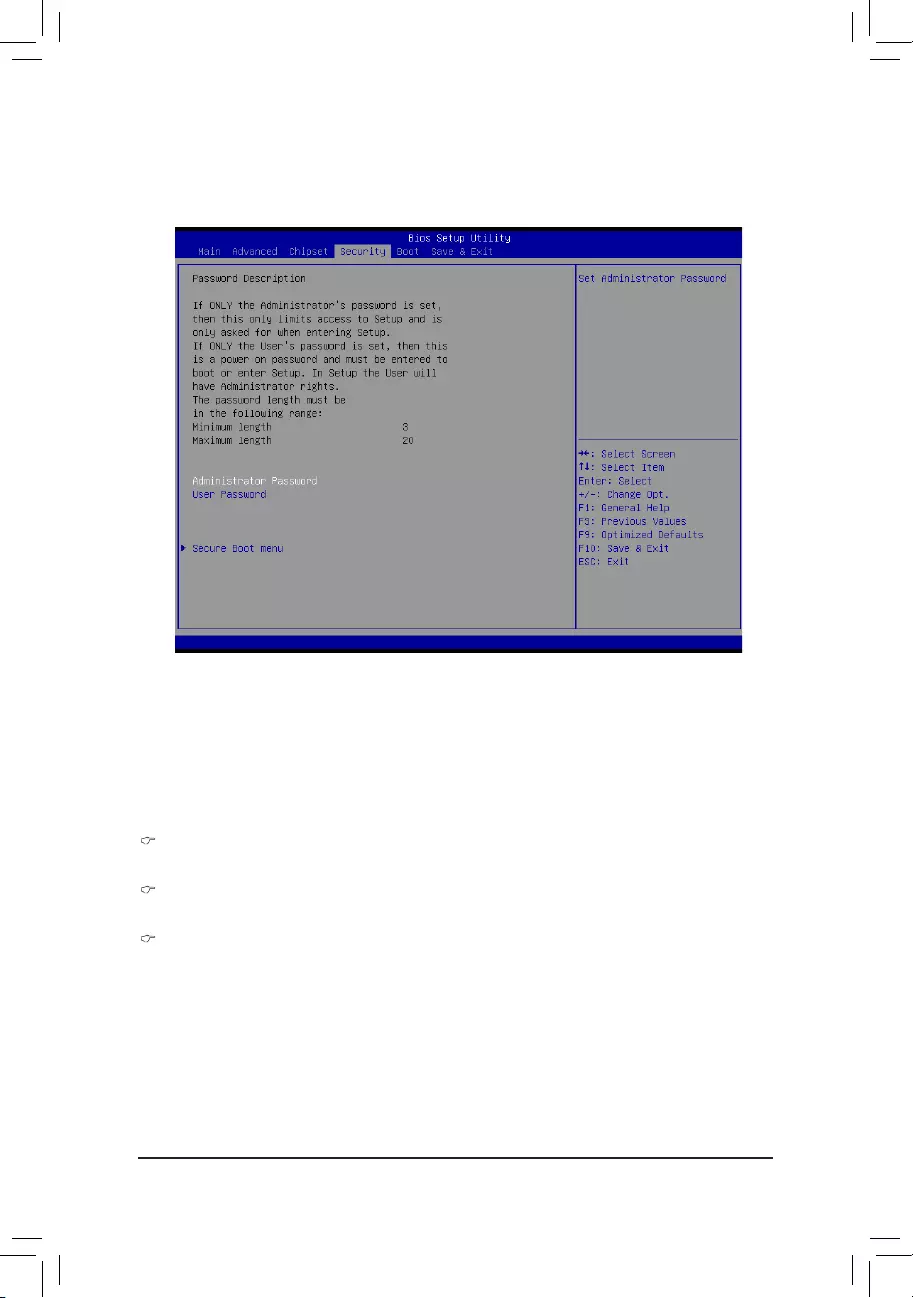
BIOS Setup
- 86 -
There are two types of passwords that you can set:
• Administrator Password
Entering this password will allow the user to access and change all settings in the Setup Utility.
• User Password
Entering this password will restrict a user’s access to the Setup menus. To enable or disable
thiseld,aAdministratorPasswordmustrstbeset.Ausercanonlyaccessandmodifythe
SystemTime,SystemDate,andSetUserPasswordelds.
Administrator Password
PressEntertoconguretheAdministratorpassword.
User Password
PressEntertoconguretheuserpassword.
Secure Boot menu
Press[Enter]forcongurationofadvanceditems.
2-4 Security Menu
The Security menu allows you to safeguard and protect the system from unauthorized use by setting up
access passwords.
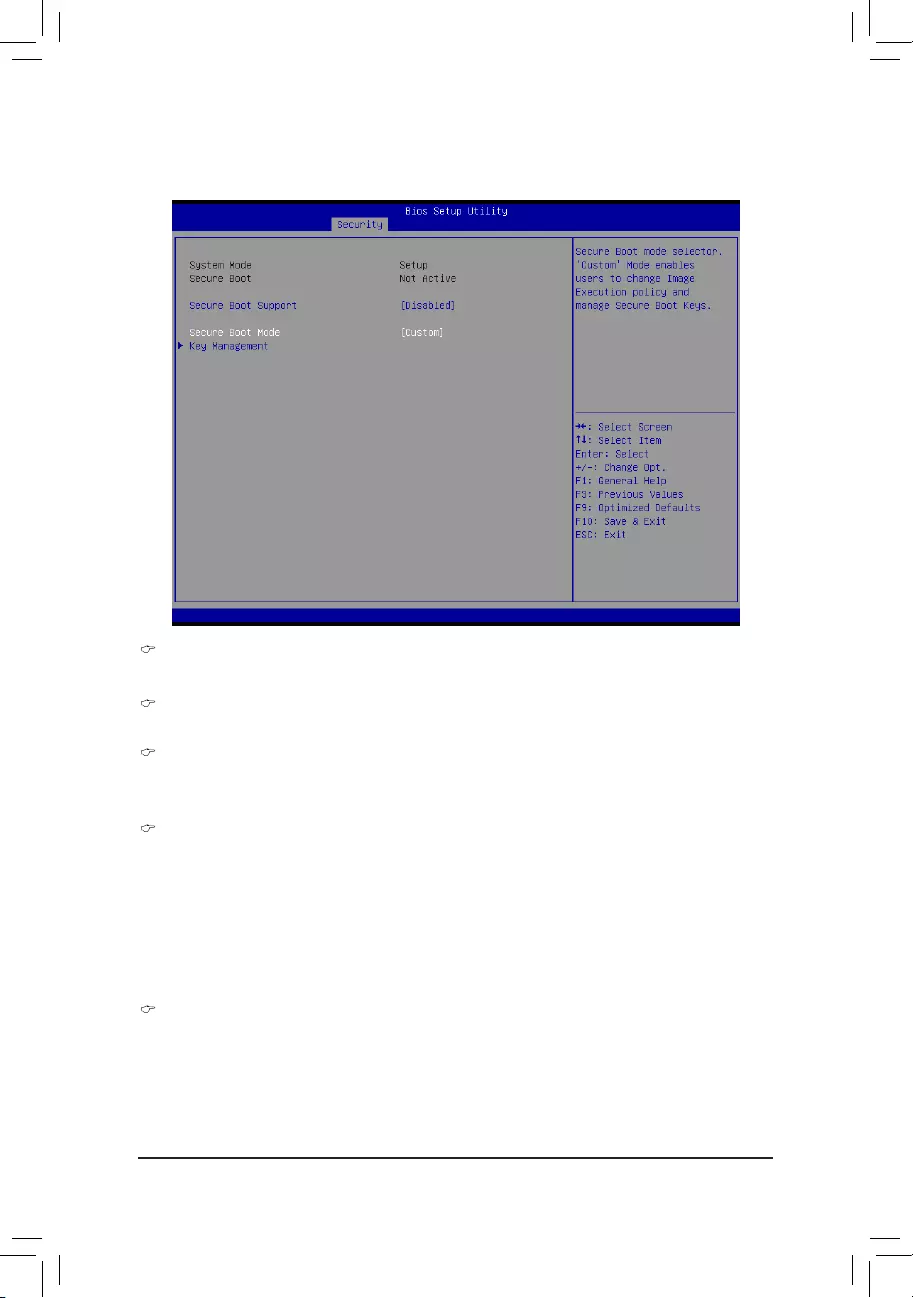
BIOS Setup
- 87 -
2-4-1 Secure Boot menu
The Secure Boot Menu is applicable when your device is installed the Windows® 8 operatin system.
Secure Mode
Display the System secure mode state.
Secure Boot
Display the status of Secure Boot.
Secure Boot Support
Enable/Disable Secure Boot function.
Options available: Enabled/Disabled. Default setting is Disabled.
Secure Boot Mode
Secure Boot requires all the applications that are running during the booting process to be pre-signed
withvaliddigital certicates.Thisway, the systemknowsalltheles being loaded beforeWindows8
loads and gets to the login screen have not been tampered with.
When set to Standard, it will automatically load the Secure Boot keys form the BIOS databases.
When set to Custom, you can customize the Secure Boot settings and manually load its keys from the
BIOS database.
Options available: Standard/Custom. Default setting is Standard.
Key Management(Note)
Press[Enter]forcongurationofadvanceditems.
(Note) Advanced items prompt when this item is set to Cutom.
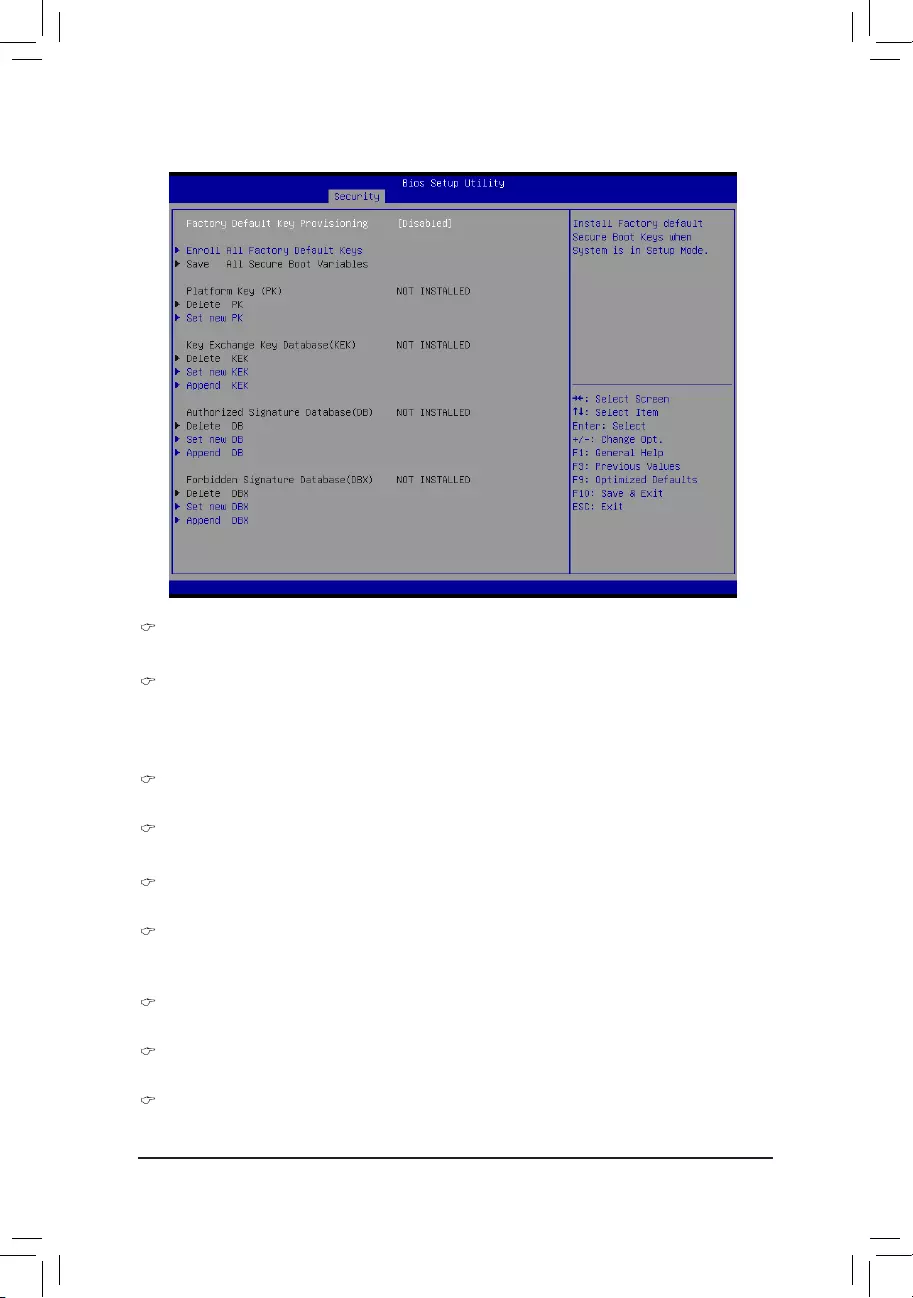
BIOS Setup
- 88 -
Key Management
This item appears only when the Secure Boot Mode is set to Custom.
Factory Default Key Provisioning
Force the system to Setup Mode. This will clear all Secure Boot Variables such as Platform Key (PK),
Key-exchange Key (KEK), Authorized Signature Database (db), and Forbidden Signaures Database (dbx).
Options available: Enabled/Disabled. Default setting is Disabled.
Enroll All Factory Default Keys
Press [Enter] to install all factory default keys.
Save All Secure Boot Variables
Press [Enter] to save all Secure Boot Variables.
Platform Key (PK)
Display the status of Platform Key.
Delete the PK
Press [Enter] to delete the existed PK. Once the PK is deleted, all the system's Secure Boot keys will not
be activated.
Set new PK File
Press[Enter]tocongureanewPK.
Key Exchange Key Database (KEK)
Display the status of Platform Key.
Delete KEK
Press [Enter] to delete the KEK from your system.
2-4-1-1 Key Management
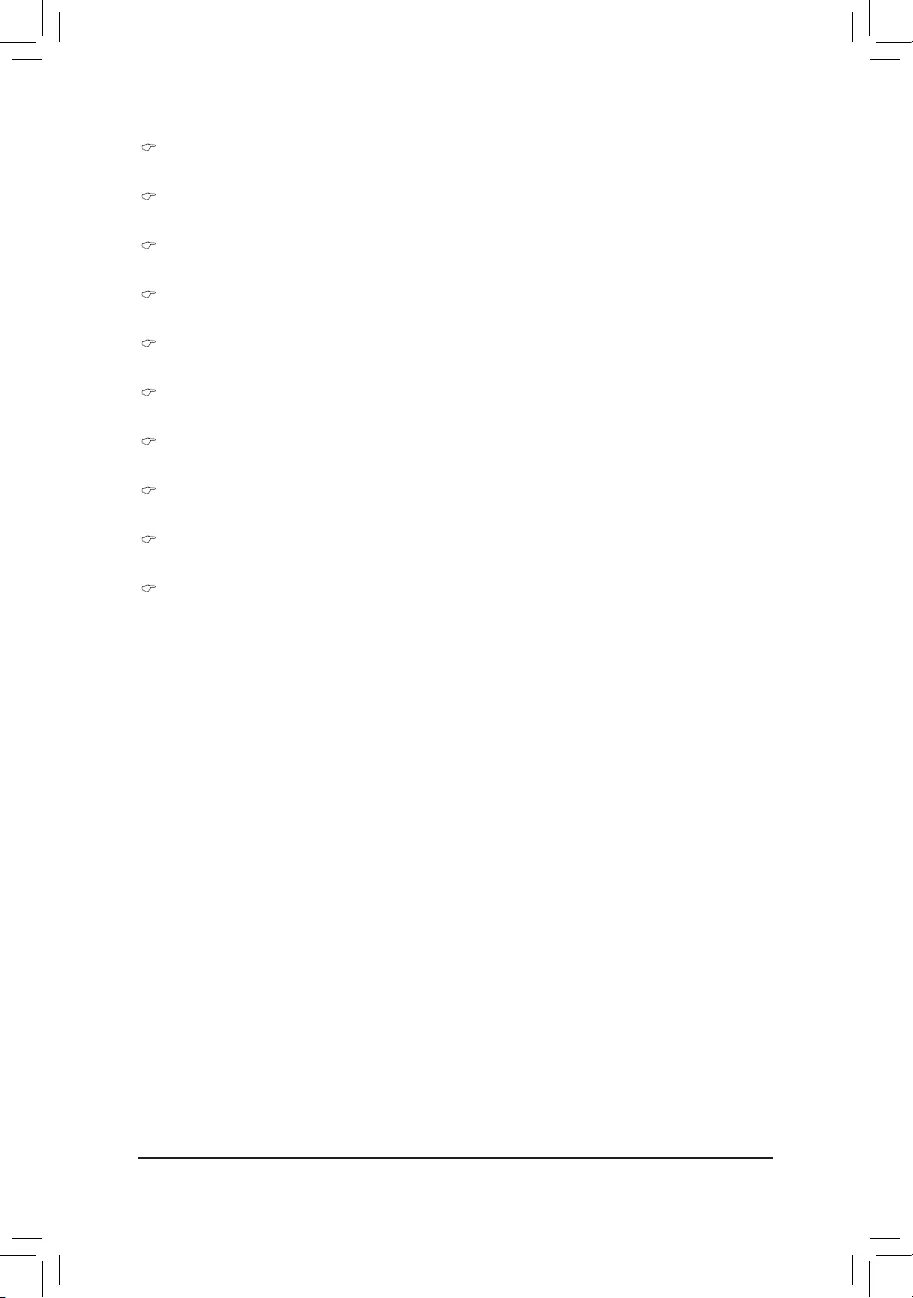
BIOS Setup
- 89 -
Set new KEK
Press[Enter]tocongureanewKEK.
Append Var to KEK
Press [Enter] to load additional KEK from a storage devices for an additional db and dbx management.
Authorized Signature Database (DB)
Display the status of Authorized Signature Database.
Delete DB
Press [Enter] to delete the db from your system.
Set new DB
Press[Enter]tocongureanewdb.
Append aVar to DB
Press [Enter] to load additional db from a storage devices.
Forbidden Signature Database (DBX)
Display the status of Forbidden Signature Database.
Delete the DBX
Press [Enter] to delete the dbx from your system.
Set DBX from File
Press[Enter]tocongureanewdbx.
Append Var to DBX
Press [Enter] to load additional db from a storage devices.
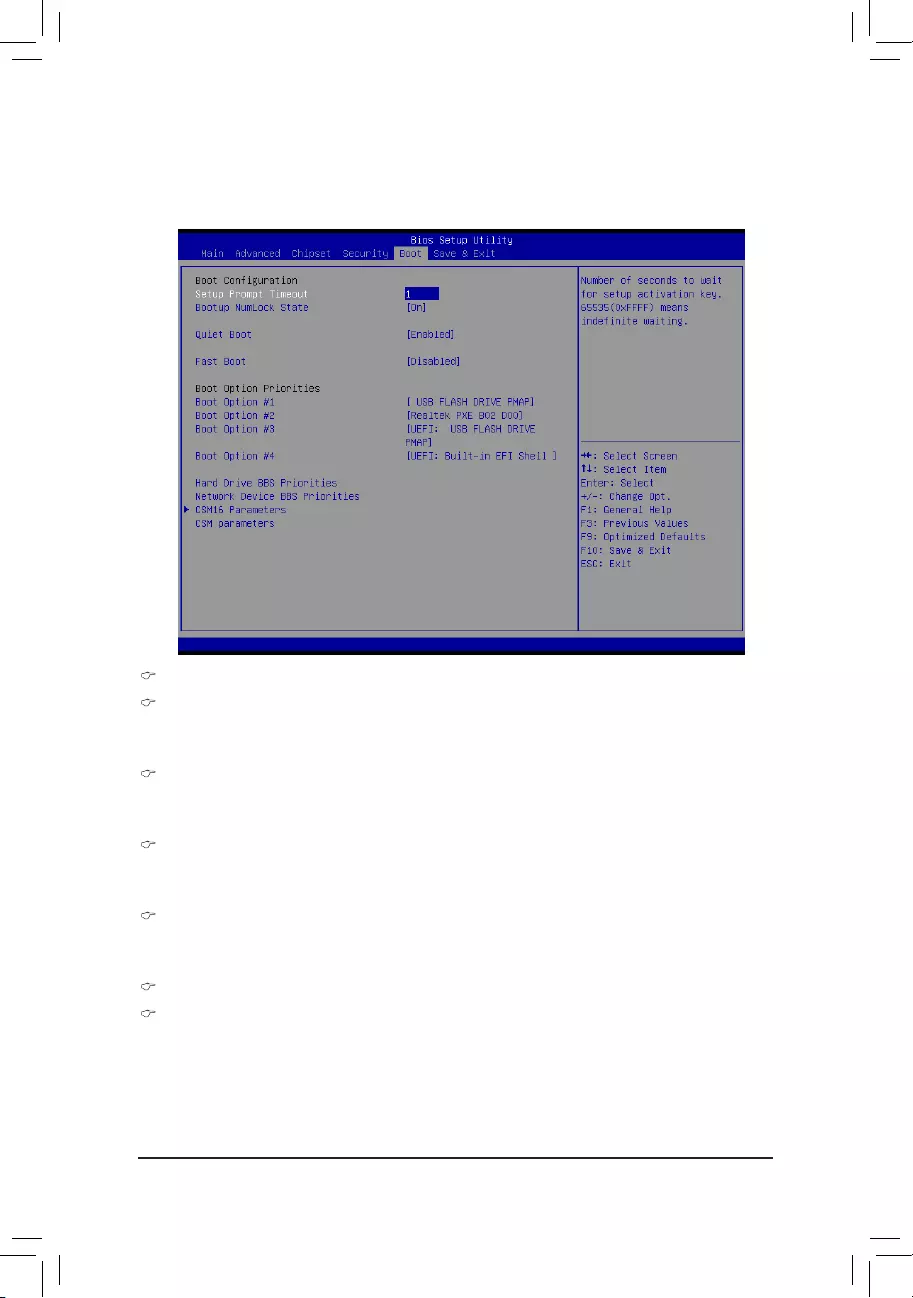
BIOS Setup
- 90 -
2-5 Boot Menu
The Boot menu allows you to set the drive priority during system boot-up. BIOS setup will display an error
messageifthelegacydrive(s)speciedisnotbootable.
BootConguration
Setup Prompt Timeout
Numberofsecondstowaitforsetupactivationkey.65535(0xFFFF)meansindenitewaiting."
Press the numberic keys to input the desired value.
Bootup NumLock State
Enable or Disable Bootup NumLock function.
Options available: On/Off. Default setting is On.
Quiet Boot
Enables or disables showing the logo during POST.
Options available: Enabled/Disabled. Default setting is Enabled.
Fast Boot
If enabled, the BIOS will shorten the booting process by skipping some tests and shortening others.
Options available: Enabled/Disabled. Default setting is Disabled.
Boot Priority Order
Boot Option #1/#2/#3/#4
PressEntertocongurethebootpriority.
By default, the server searches for boot devices in the following secquence:
1. UEFI device.
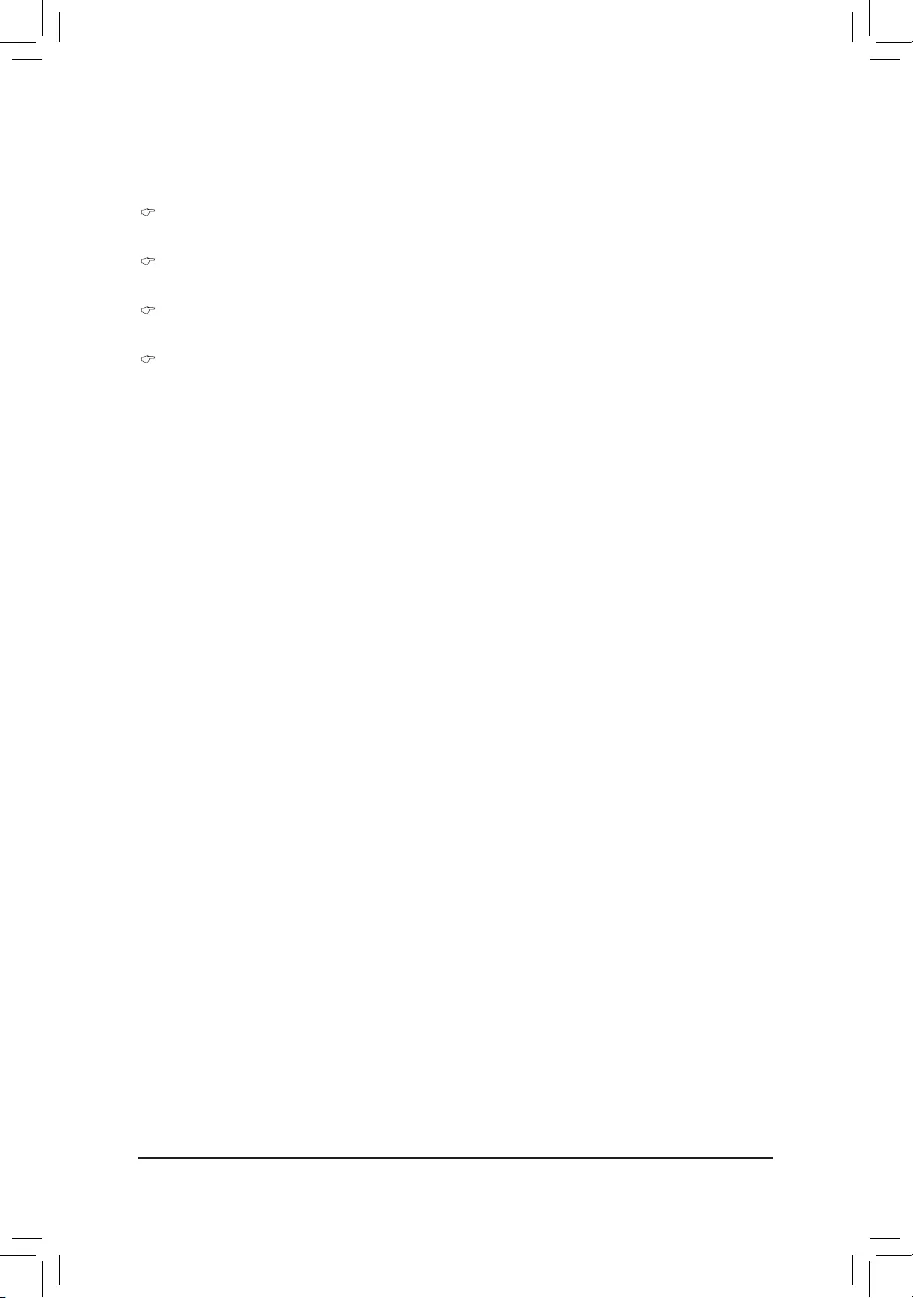
BIOS Setup
- 91 -
2. Hard drive.
3. Network device.
4. Removable device.
Hard Drive BBS Priorities
PressEntertocongurethebootpriority.
Network Device BBS Priorities
PressEntertocongurethebootpriority.
CSM16 Parameters
Press[Enter]forcongurationofadvanceditems.
CSM parameters
Press[Enter]forcongurationofadvanceditems.
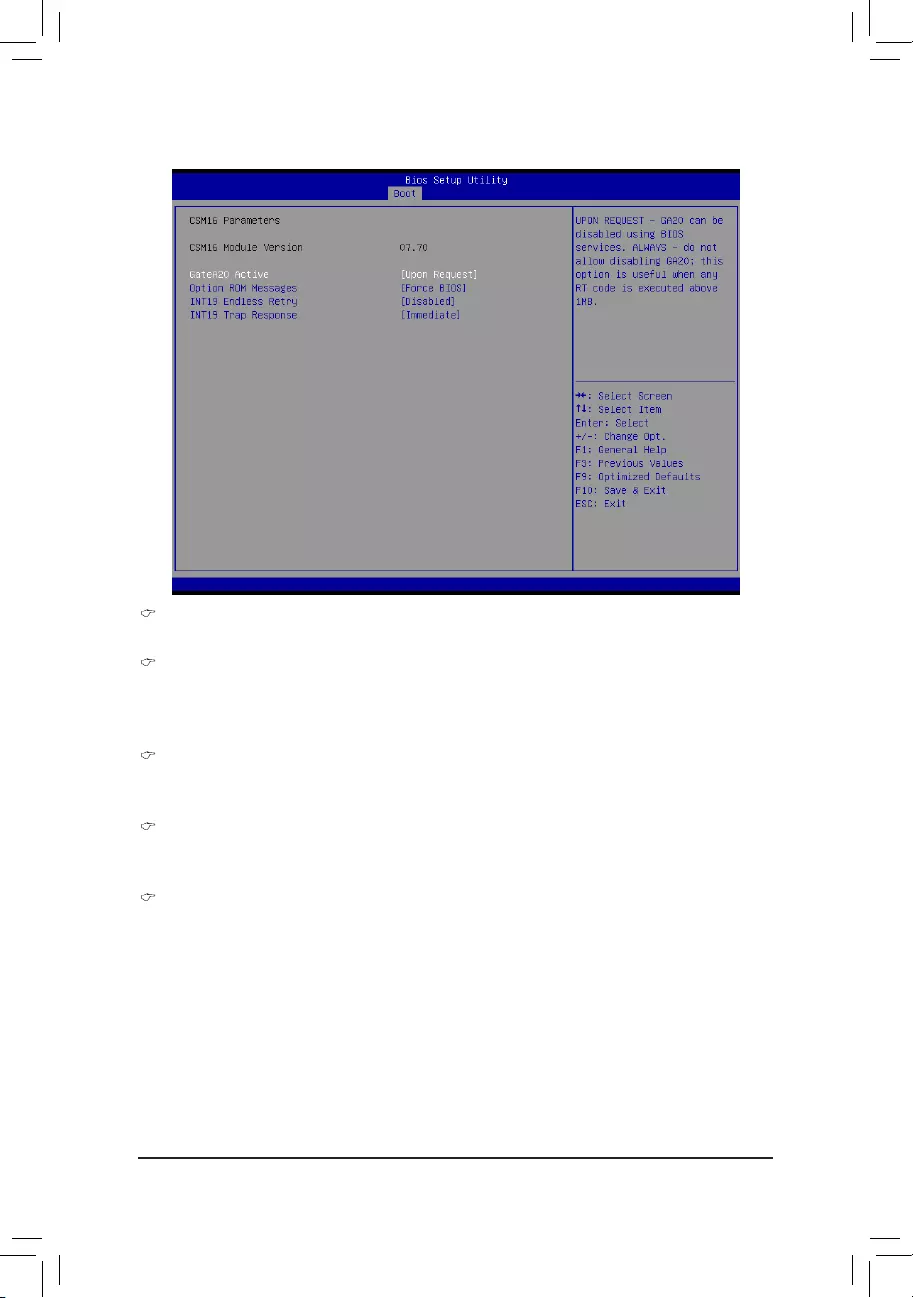
BIOS Setup
- 92 -
2-5-1 CSM16 Parameters
CSM16 Module Version
Display CSM Module version information.
Gate20 Active
Upon Request: GA20 can be disabled using BIOS services.
Always: Do not allow disabling GA20; this option is useful when any RT code is executed above 1MB.
Options available: Upon Request/Always. Default setting is Upon Request.
Option ROM Messages
Option ROM Messages.
Options available: Force BIOS/Keep Current. Default setting is Force BIOS.
INT19 Endless Retry
Enabled: Allowed headless retry boot
Options available: Enabled/Disabled. Default setting is Disabled.
INT19 Trap Response
BIOS reaction on INT19 trapping by Option ROM
Immediate: execute the trap right away.
Postpone: execute the trap during legacy boot.
Options available: Immediate/Postpone. Default setting is Immediate.
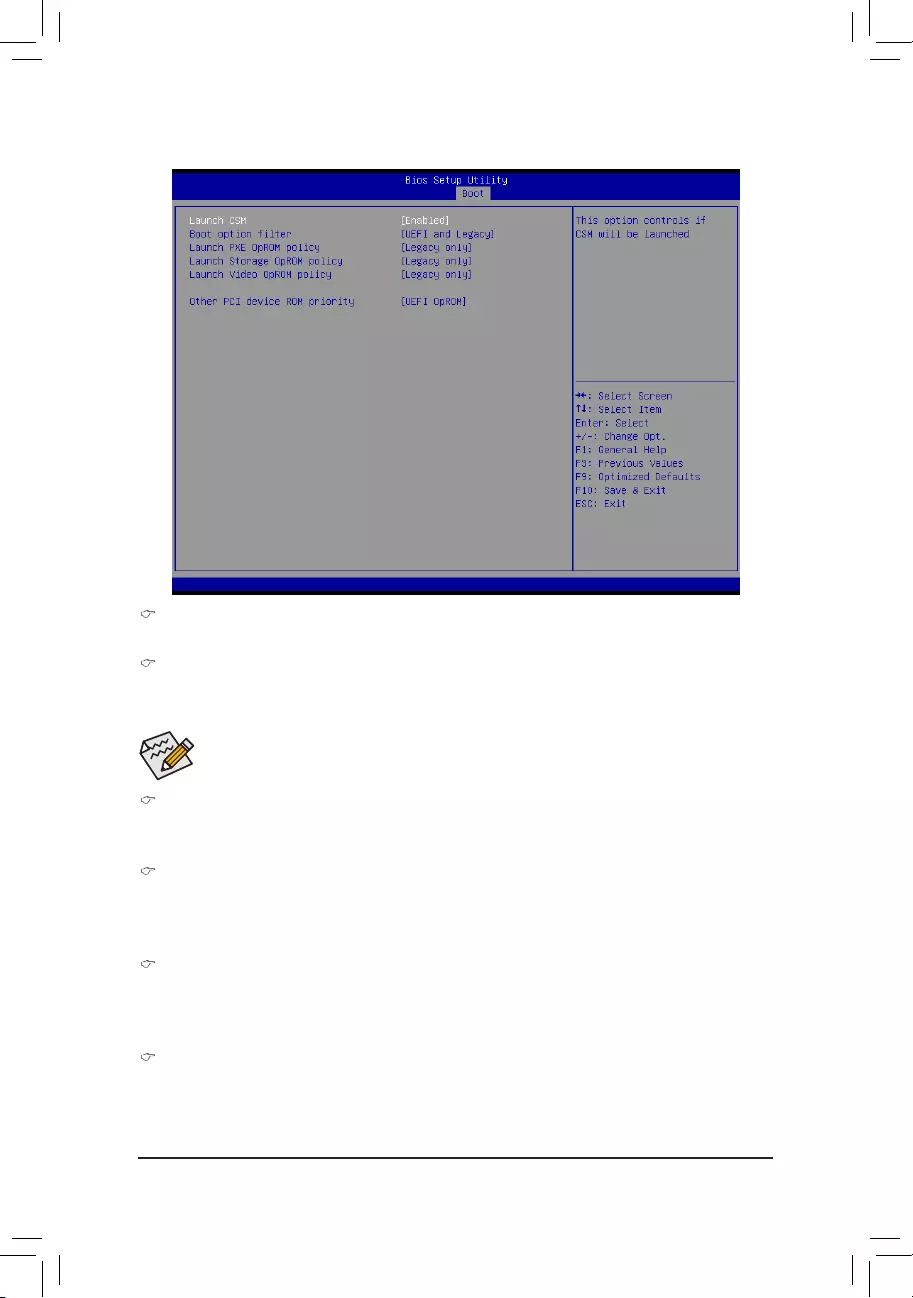
BIOS Setup
- 93 -
2-5-2 CSM Parameters
CSM parameters
PressEntertoconguretheadvanceditems.
Launch CSM (Compatibility Support Module)
Enable/Disable Compatibility Support Module (CSM) launch.
Options available: Enabled/Disabled. Default setting is Enabled.
Bootoptionlter
Determines which devices system will boot to.
Options available: UEFI and Legacy/Legacy only/UEFI only. Default setting is UEFI and Legacy.
Launch PXE OpROM policy
Determines which devices system will boot to.
Optionsavailable:Donotlaunch/UEFIonly/Legacyonly/Legacyrst/UEFIrst.Defaultsettingis
Legacy Only.
Launch Storage OpROM policy
Determines which devices system will boot to.
Optionsavailable:Donotlaunch/UEFIonly/Legacyonly/Legacyrst/UEFIrst.DefaultsettingisLegacy
only.
Launch Video OpROM policy
Determines which devices system will boot to.
Optionsavailable:Donotlaunch/UEFIonly/Legacyonly/Legacyrst/UEFIrst.DefaultsettingisLegacy
only.
• ThefollowingveitemsappearsandcongurablewhentheLaunch CSM is set to Enabled.
• If the Launch CSM is set to Disabled,thefollowingveitemswillnotbeabletosupportLegacy
mode.
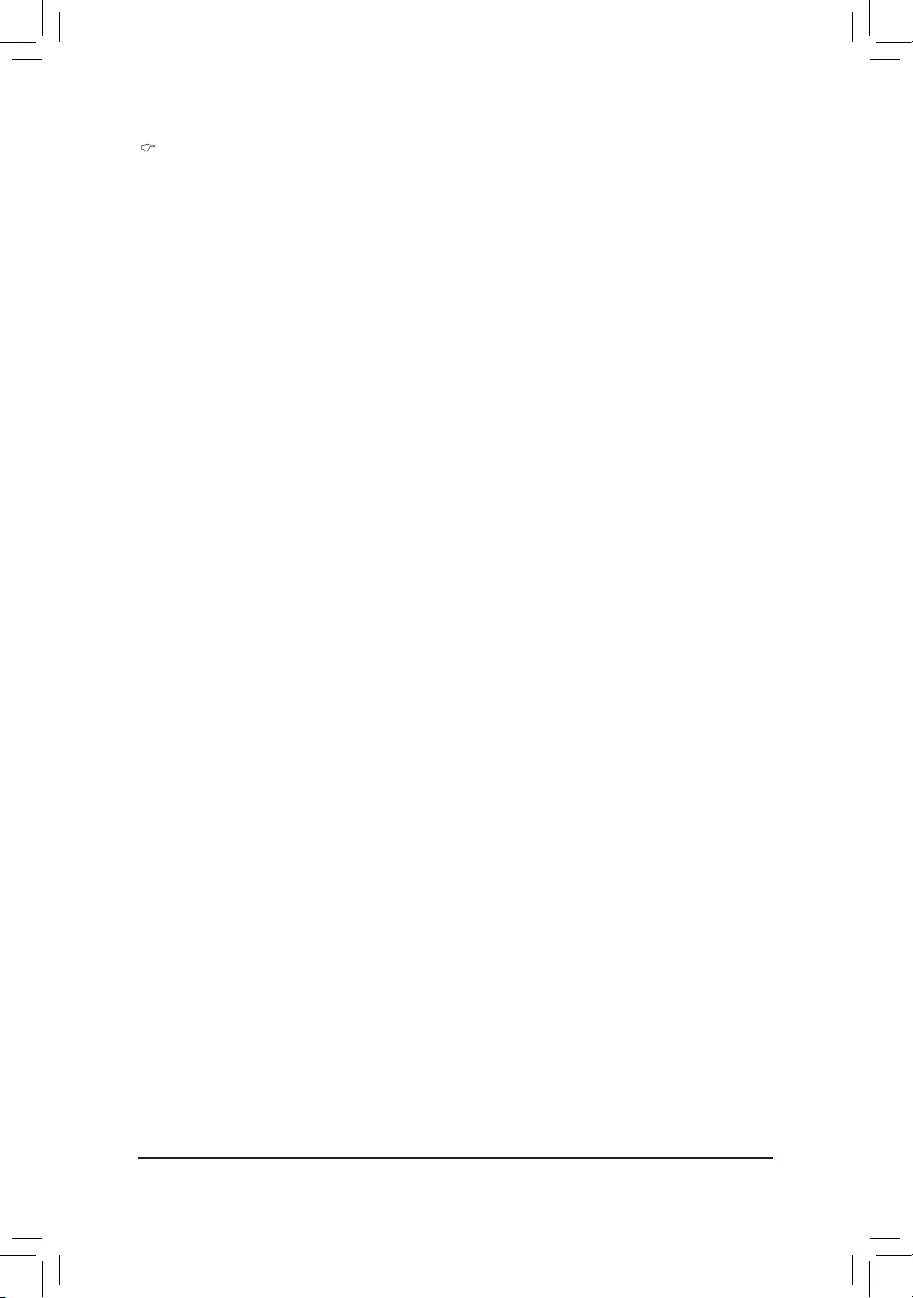
BIOS Setup
- 94 -
Other PCI device ROM priority
ForPCIdevicesotherthanNetwork,MassstorageorVideodevice,deneswhichOpROMtolaunch.
Options available: UEFI OpROM/Legacy OpROM. Default setting is UEFI OpROM.
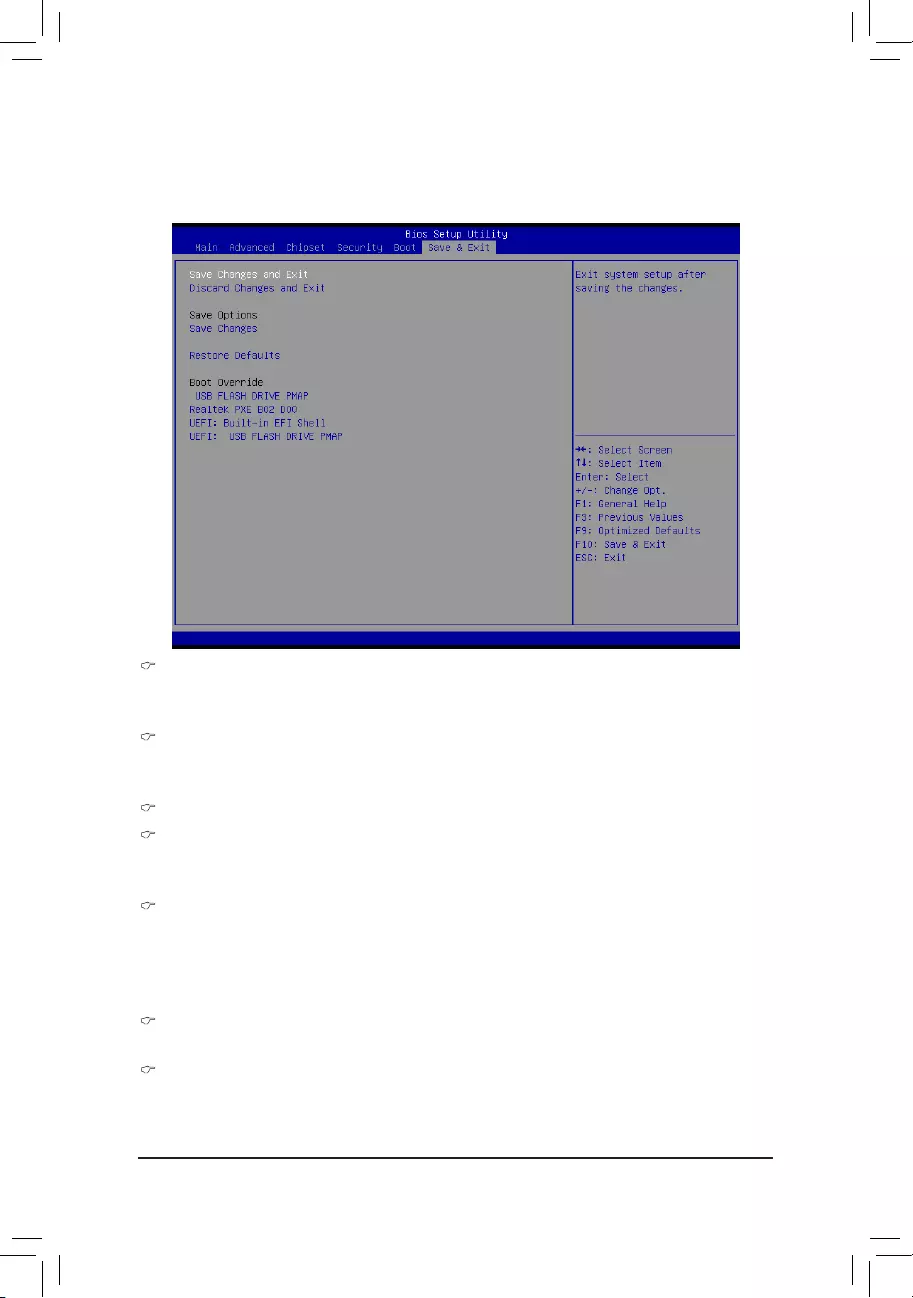
BIOS Setup
- 95 -
2-6 Exit Menu
The Exit menu displays the various options to quit from the BIOS setup. Highlight any of the exit options then
press Enter.
Save Changes and Exit
Saves changes made and close the BIOS setup.
Options available: Yes/No.
Discard Changes and Exit
Discards changes made and close the BIOS setup.
Options available: Yes/No.
Save Options
Save Changes
Saves changes made in the BIOS setup.
Options available: Yes/No.
Restore Defaults
Loads the default settings for all BIOS setup parameters. Setup Defaults are quite demanding in terms
of resources consumption. If you are using low-speed memory chips or other kinds of low-performance
components and you choose to load these settings, the system might not function properly.
Options available: Yes/No.
Boot Override
PressEntertocongurethedeviceastheboot-updrive.
UEFI: Built-in in EFI Shell
Press<Enter>onthisitemtoLaunchEFIShellfromlesystemdevice.
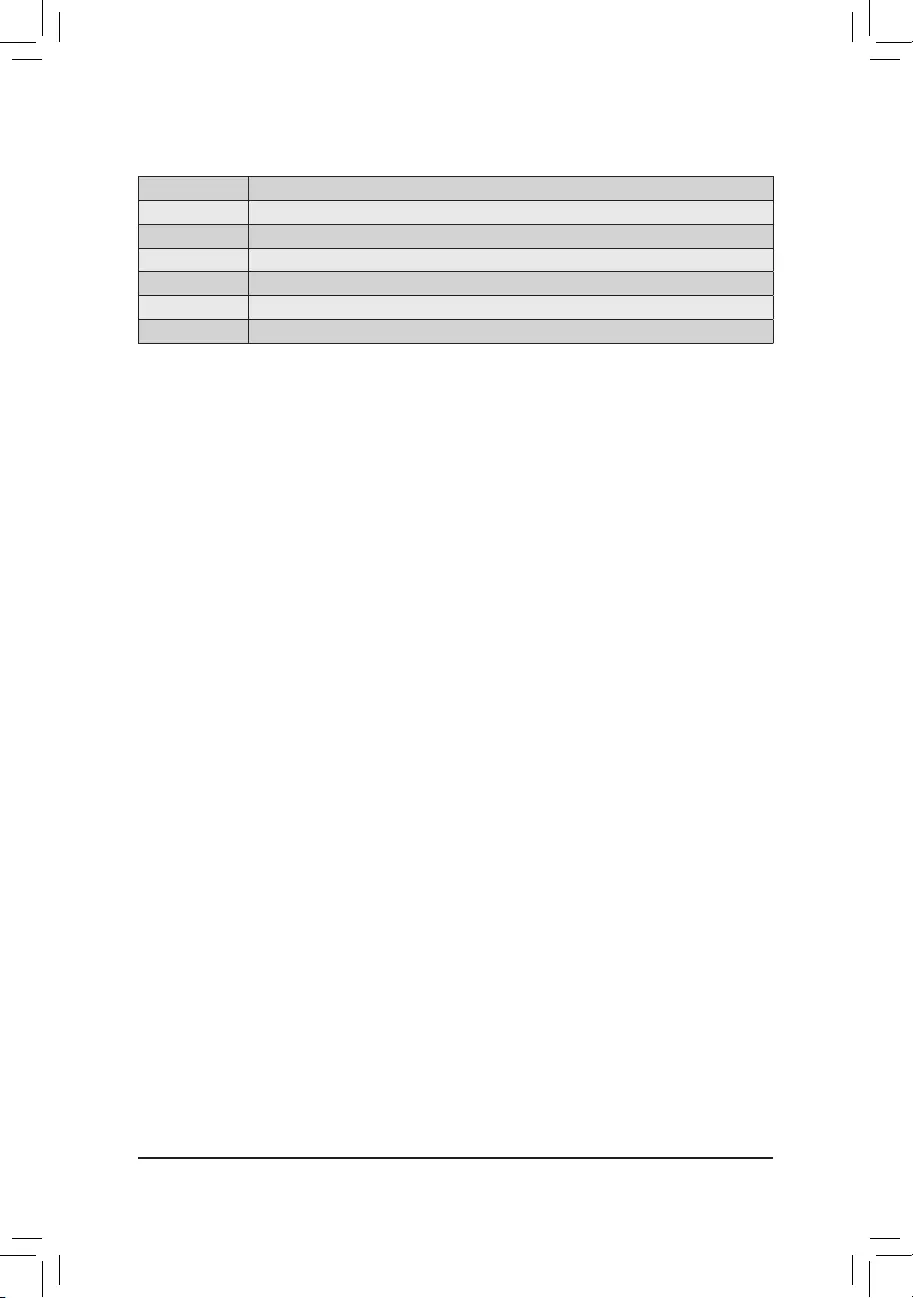
BIOS Setup
- 96 -
2-7 BIOS Beep Codes
# of Beeps Description
1 Invalid password
2 Recovery started
4 S3 Resume failed
4DXEIPL was not found
5 No Console Input/Output Devices are found
6 Flash update is failed
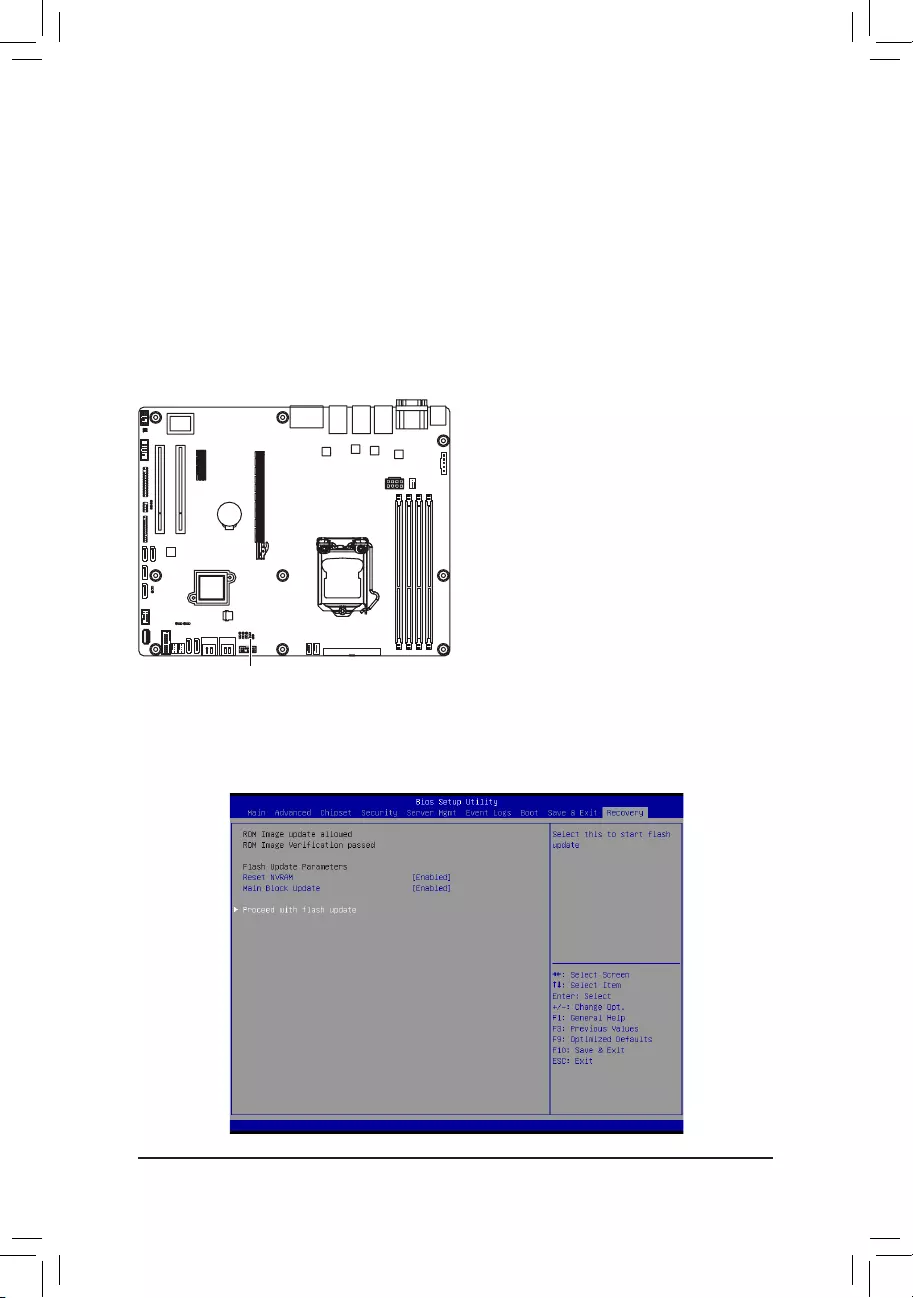
BIOS Setup
- 97 -
2-8 BIOS Recovery Instruction
The system has an embedded recovery technique. In the event that the BIOS becomes corrupt the boot block
can be used to restore the BIOS to a working state. To restore your BIOS, please follow the instructions listed
below:
Recovery Instruction:
1. Change xxx.ROM to amiboot.rom.
2. Copy amiboot.rom and AFUDOS.exe to USB diskette.
3. Setting BIOS Recovery jump to enabled status.
BIOS Recovery Jumper
4. Boot into BIOS recovery.
5. RunProceedwithashupdate.
6. BIOS update.
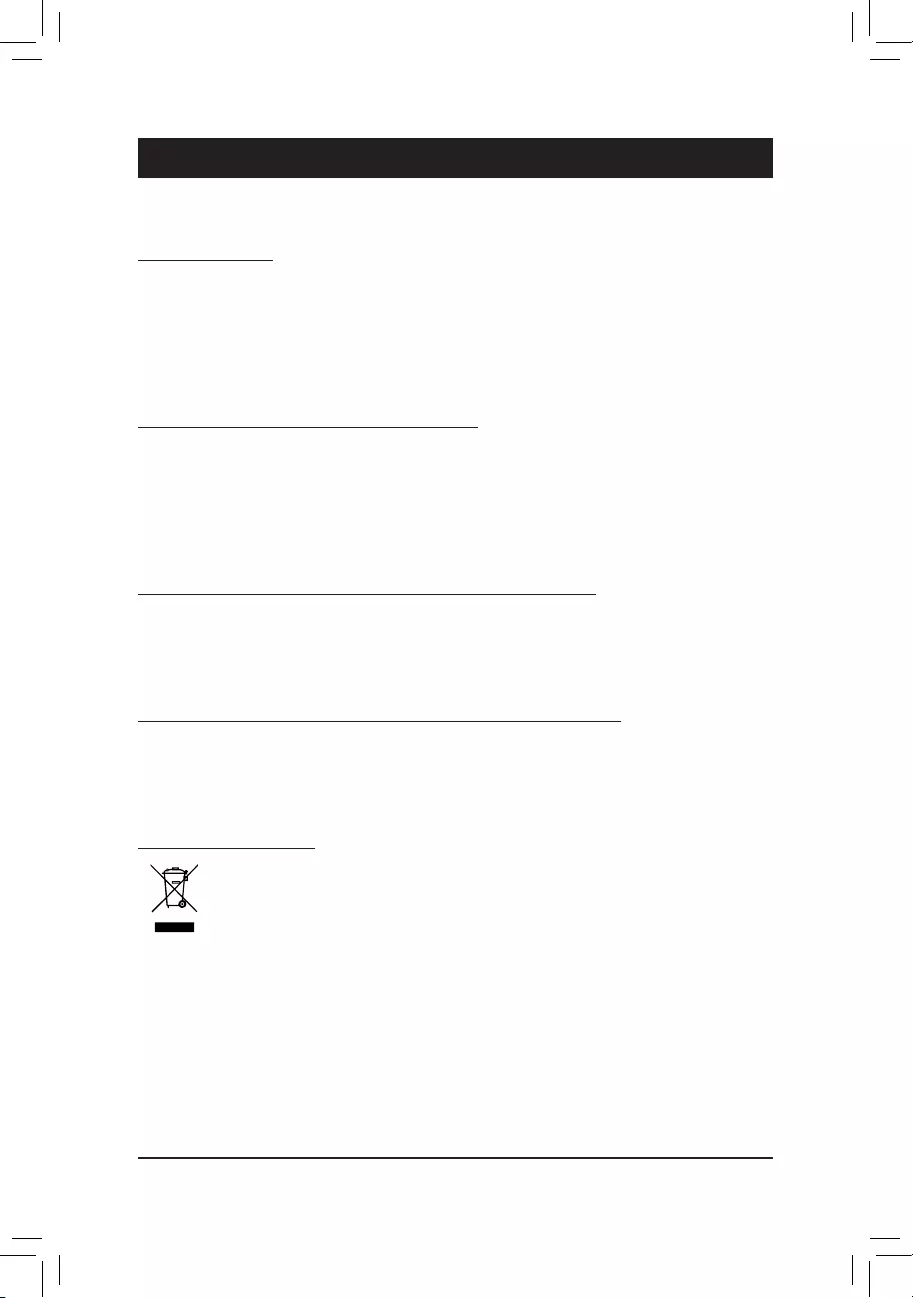
Appendix
- 98 -
Chapter 3 Appendix
3-1 Regulatory Statements
Regulatory Notices
This document must not be copied without our written permission, and the contents there of must not be
imparted to a third party nor be used for any unauthorized purpose. Contravention will be prosecuted. We
believe that the information contained herein was accurate in all respects at the time of printing. GIGABYTE
cannot, however, assume any responsibility for errors or omissions in this text. Also note that the informa-
tion in this document is subject to change without notice and should not be construed as a commitment by
GIGABYTE.
Our Commitment to Preserving the Environment
Inadditionto high-efciency performance, all GIGABYTEmotherboards fulll European Union regulations
for RoHS (Restriction of Certain Hazardous Substances in Electrical and Electronic Equipment) and WEEE
(Waste Electrical and Electronic Equipment) environmental directives, as well as most major worldwide safety
requirements. To prevent releases of harmful substances into the environment and to maximize the use of
our natural resources, GIGABYTE provides the following information on how you can responsibly recycle or
reuse most of the materials in your "end of life" product.
Restriction of Hazardous Substances (RoHS) Directive Statement
GIGABYTE products have not intended to add and safe from hazardous substances (Cd, Pb, Hg, Cr+6,
PBDE and PBB). The parts and components have been carefully selected to meet RoHS requirement. More-
over, we at GIGABYTE are continuing our efforts to develop products that do not use internationally banned
toxic chemicals.
Waste Electrical & Electronic Equipment (WEEE) Directive Statement
GIGABYTEwillfulllthenationallawsasinterpretedfromthe2002/96/ECWEEE(WasteElectricalandElec-
tronicEquipment)directive.TheWEEEDirectivespeciesthetreatment,collection,recyclinganddisposalof
electric and electronic devices and their components. Under the Directive, used equipment must be marked,
collected separately, and disposed of properly.
WEEE Symbol Statement
The symbol shown below is on the product or on its packaging, which indicates that this product
must not be disposed of with other waste. Instead, the device should be taken to the waste
collection centers for activation of the treatment, collection, recycling and disposal procedure.
The separate collection and recycling of your waste equipment at the time of disposal will help to
conserve natural resources and ensure that it is recycled in a manner that protects human health
and the environment. For more information about where you can drop off your waste equipment for recycling,
pleasecontactyourlocalgovernmentofce,yourhouseholdwastedisposalserviceorwhereyoupurchased
the product for details of environmentally safe recycling.
When your electrical or electronic equipment is no longer useful to you, "take it back" to your local or
regional waste collection administration for recycling.
If you need further assistance in recycling, reusing in your "end of life" product, you may contact us at the
Customer Care number listed in your product's user's manual and we will be glad to help you with your
effort.
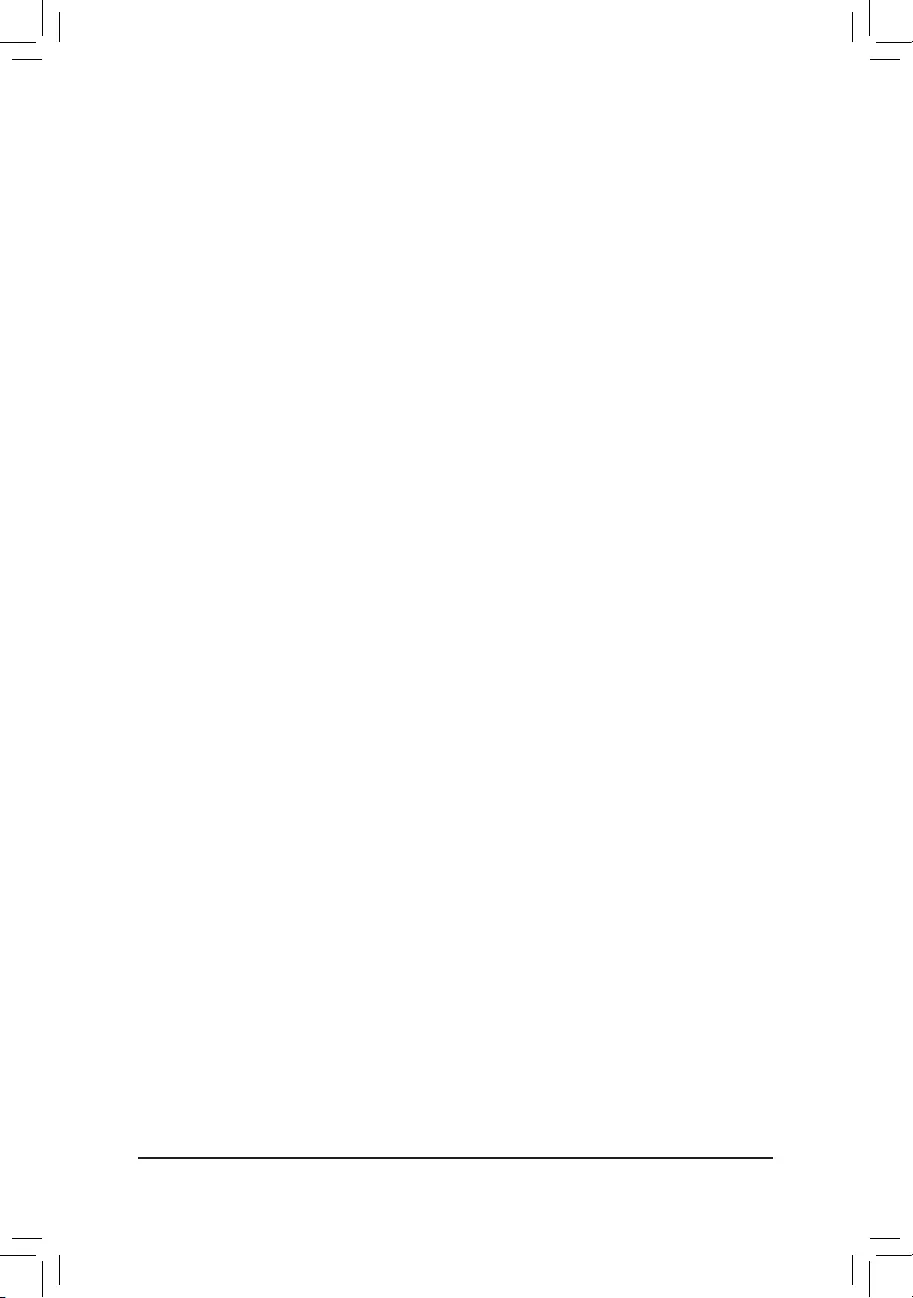
- 99 -
Appendix
Finally, we suggest that you practice other environmentally friendly actions by understanding and using the
energy-saving features of this product (where applicable), recycling the inner and outer packaging (including
shipping containers) this product was delivered in, and by disposing of or recycling used batteries properly.
With your help, we can reduce the amount of natural resources needed to produce electrical and electronic
equipment,minimizetheuseoflandllsforthedisposalof"endoflife"products,andgenerallyimproveour
quality of life by ensuring that potentially hazardous substances are not released into the environment and
are disposed of properly.