Table of Contents
Gigabyte GA-IMB370TN User Manual
Displayed below is the user manual for GA-IMB370TN by Gigabyte which is a product in the Motherboards category. This manual has pages.
Related Manuals
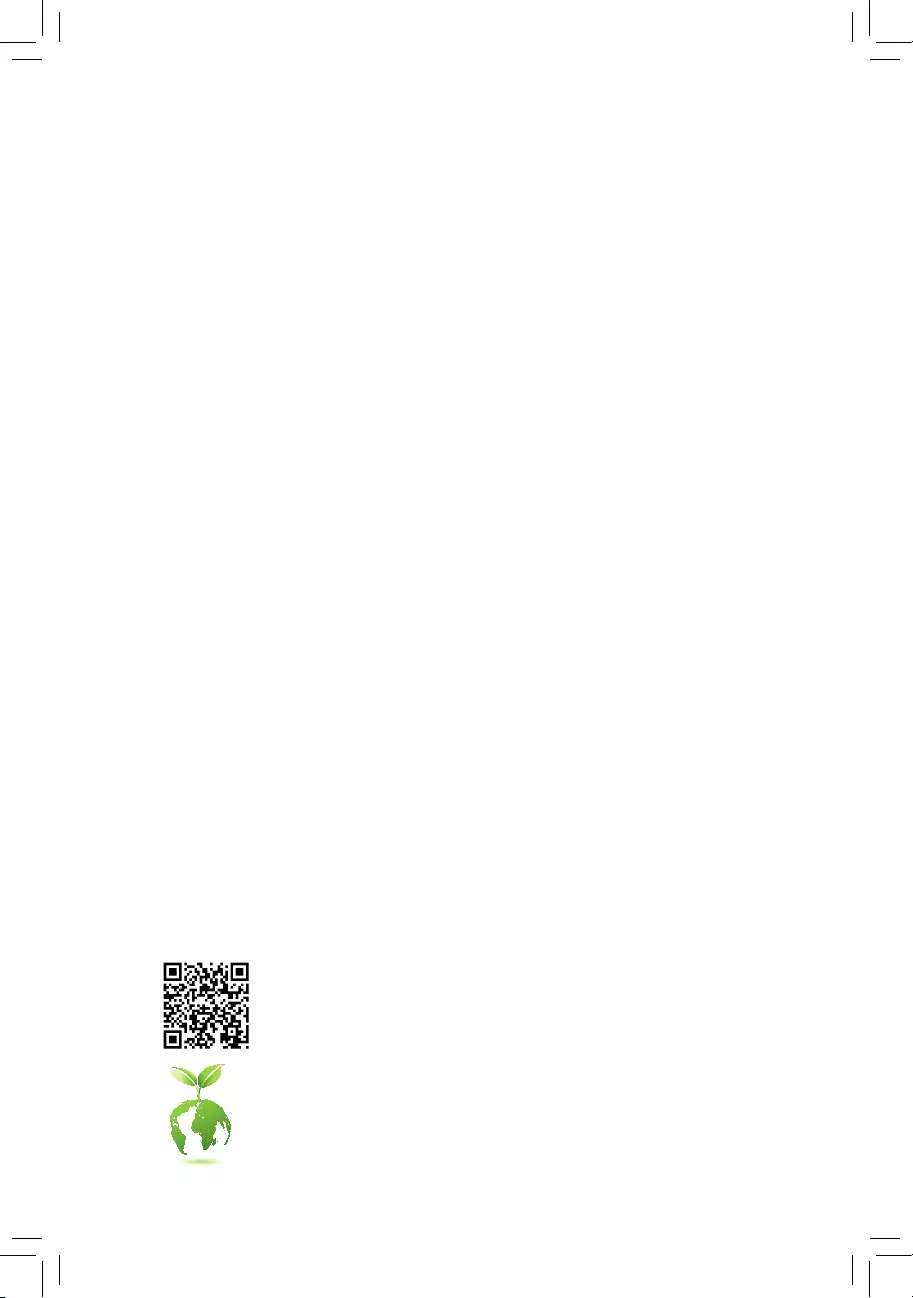
To reduce the impacts on global warming, the packaging materials of this product
are recyclable and reusable. GIGABYTE works with you to protect the environment.
For more product details, please visit GIGABYTE's website.
GA-IMB370TN
User's Manual
Rev. 1001
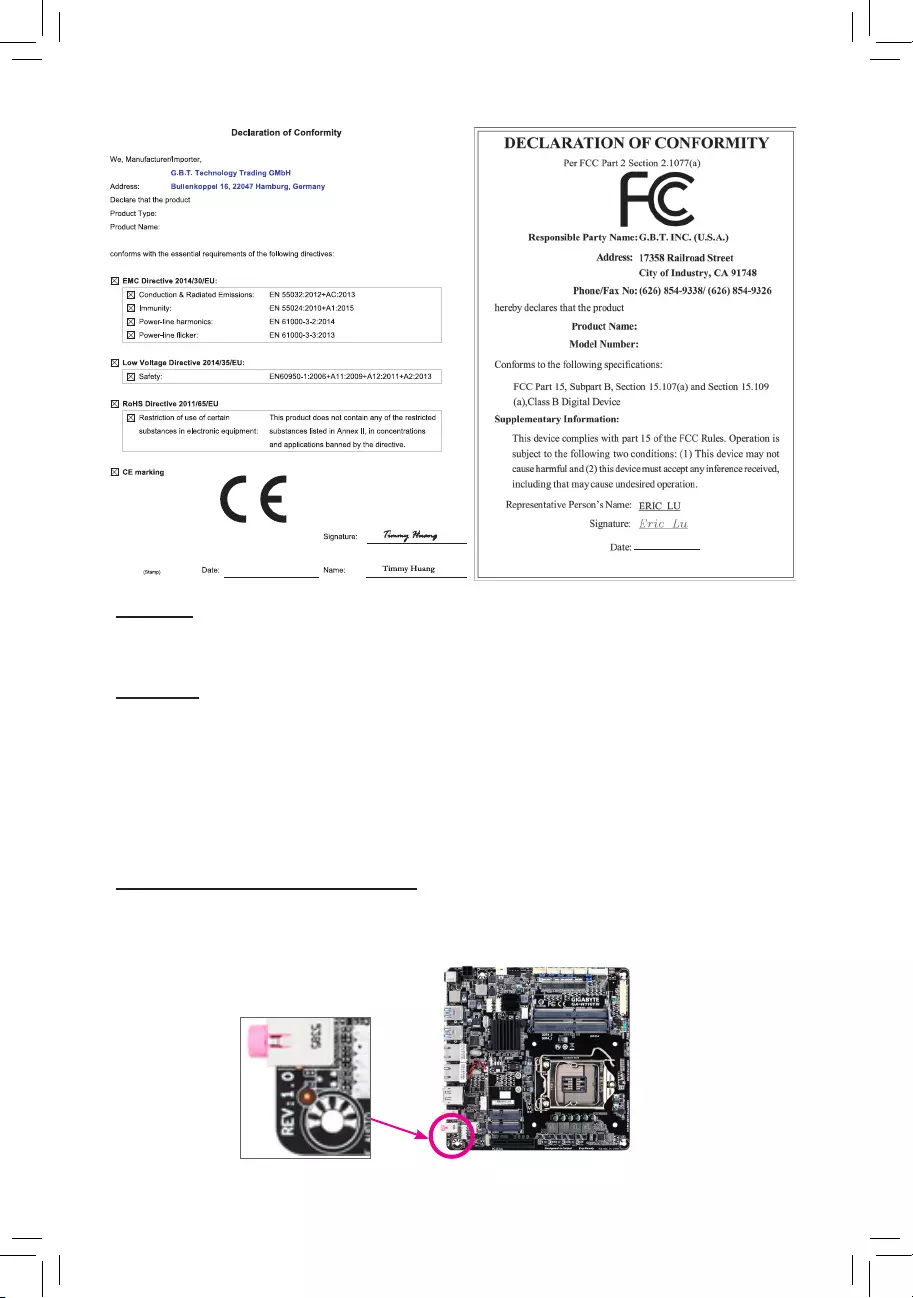
Copyright
© 2019 GIGA-BYTE TECHNOLOGY CO., LTD. All rights reserved.
The trademarks mentioned in this manual are legally registered to their respective owners.
Disclaimer
Information in this manual is protected by copyright laws and is the property of GIGABYTE.
Changes to the specications and features in this manual may be made by GIGABYTE without prior notice.
No part of this manual may be reproduced, copied, translated, transmitted, or published in any form or
by any means without GIGABYTE's prior written permission.
In order to assist in the use of this product, carefully read the User's Manual.
For product-related information, check on our website at: https://www.gigabyte.com
Identifying Your Motherboard Revision
The revision number on your motherboard looks like this: "REV: X.X." For example, "REV: 1.0" means
the revision of the motherboard is 1.0. Check your motherboard revision before updating motherboard
BIOS, drivers, or when looking for technical information.
Example:
Motherboard
GA-IMB370TN
Feb. 25, 2019
Feb. 25, 2019
Motherboard
GA-IMB370TN
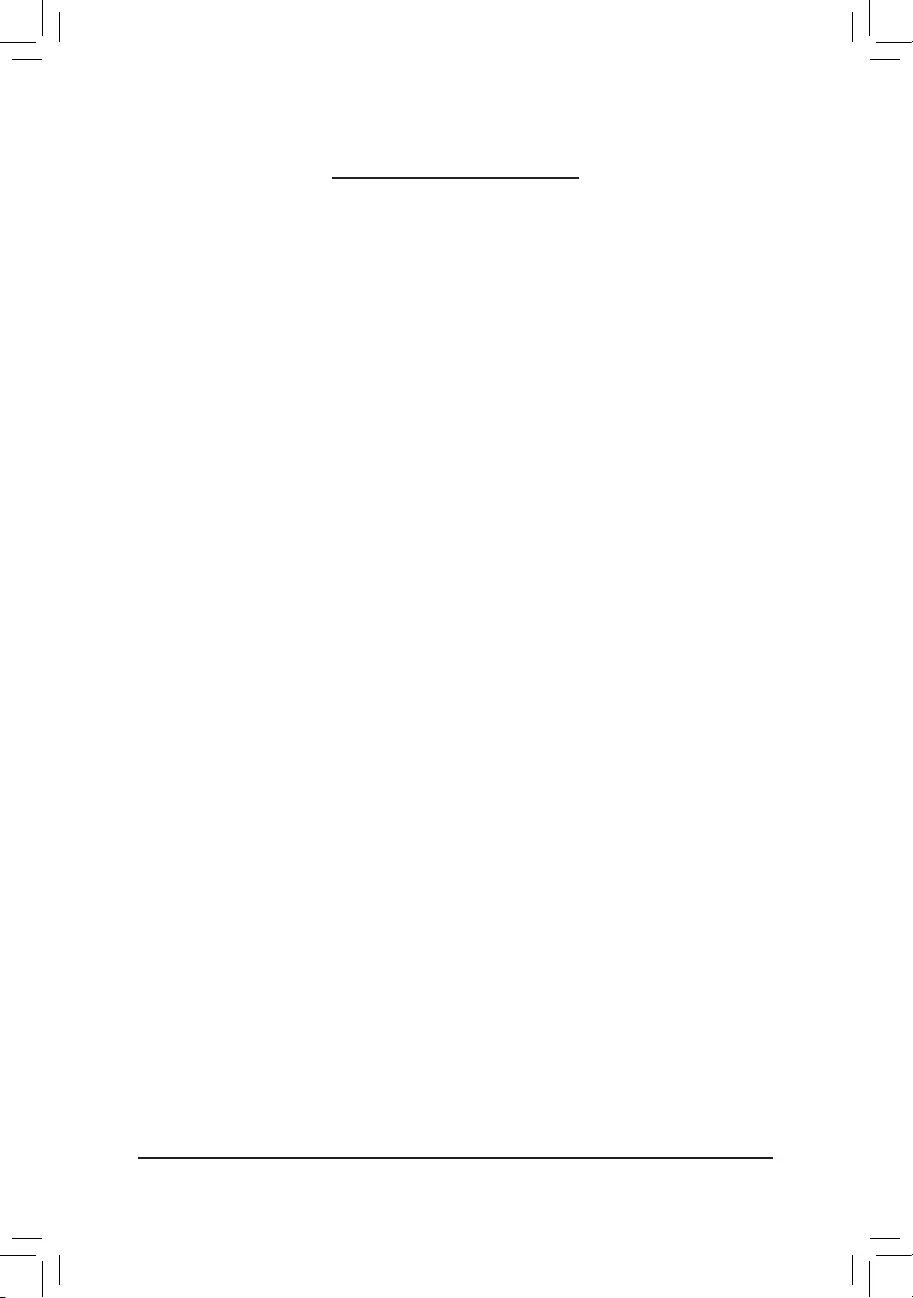
- 3 -
Table of Contents
GA-IMB370TN Motherboard Layout ................................................................................ 4
Chapter 1 Hardware Installation .....................................................................................5
1-1 Installation Precautions .................................................................................... 5
1-2 ProductSpecications ...................................................................................... 6
1-3 Installing the CPU ............................................................................................ 9
1-4 Installing the Memory ....................................................................................... 9
1-5 Installing an Expansion Card ......................................................................... 10
1-6 Back Panel Connectors .................................................................................. 10
1-7 Internal Connectors ........................................................................................ 12
Chapter 2 BIOS Setup ..................................................................................................25
2-1 Main ............................................................................................................... 25
2-2 M.I.T. .............................................................................................................. 26
2-3 System ........................................................................................................... 30
2-4 BIOS ............................................................................................................... 31
2-5 Peripherals ..................................................................................................... 34
2-6 Chipset ........................................................................................................... 37
2-7 Power ............................................................................................................. 38
2-8 Save & Exit ..................................................................................................... 40
Chapter 3 Appendix ......................................................................................................41
3-1 ConguringaRAIDSet .................................................................................. 41
3-2 Installing an Intel® Optane™ Memory .............................................................. 43
3-3 DriversInstallation .......................................................................................... 44
RegulatoryStatements .............................................................................................. 45
Contact Us ................................................................................................................ 47
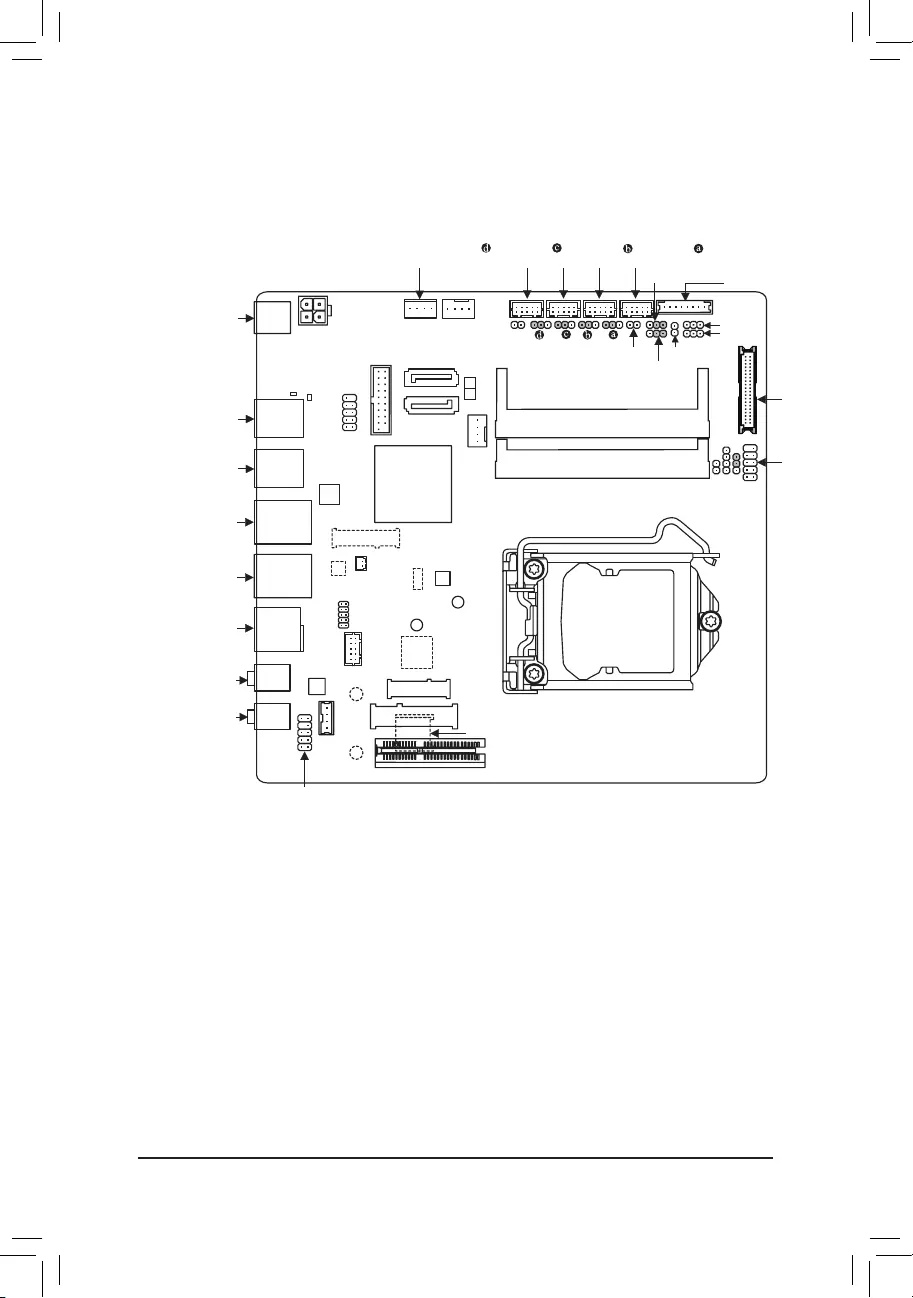
- 4 -
GA-IMB370TN Motherboard Layout
The box contents above are for reference only and the actual items shall depend on the product package you obtain.
The box contents are subject to change without notice.
Box Contents
5GA-IMB370TN motherboard
5Motherboard driver disk 5Two I/O Shields (high/low)
5User's Manual 5One COM port cable
5Two SATA cables 5OneD-Subportcable
5One SATA power cable
DC_PWR
ATX_12V
CPU_FAN
LGA1151
LVDS
BAT
SATA_PWR
Intel® Q370
M_BIOS
SYS_FAN
GA-IMB310TN
PCIEX4
MIC_IN
FPD_PWR
COMACOMC
MSATA_PCIE
SATA3
0
1
FPD
F_PANEL
CNVI
LINE_OUT
F_AUDIO
CODEC
SPKR
VGA
GPIO
Intel® GbE LAN (Note 1)
iTE®
Super I/O (Note 1)
F_USB
SPEAKER
CLR_CMOS
BL_SW
CI
LCD_VCC
COMD COMB
MON_SW
DP_HDMI
LAN2
LAN1
Intel® GbE
LAN
R_USB30
COMD_PW COMC_PW COMB_PW COMA_PW
DDR4_1
DDR4_2
F_USB30
60
80
M2 (Note 1)
I2C
SMBUS
30
R_USB
BOOT
STB
USIM (Note 1)
AT_ATX
TPM_IC(Note 1)(Note 2)
(Note 1) This chip/connector is on the back of the motherboard.
(Note 2) This feature is optional due to different regional policy.
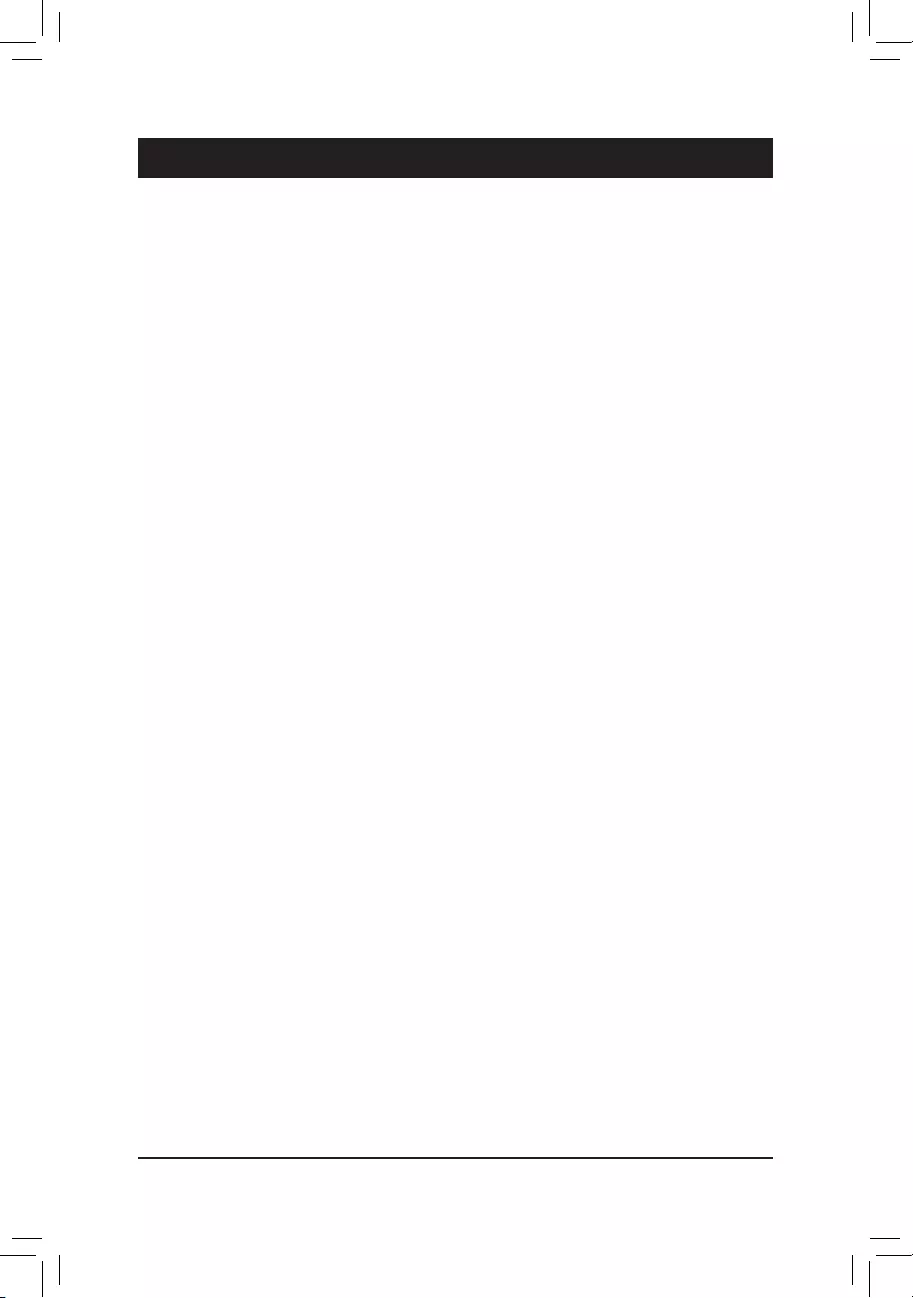
Chapter 1 Hardware Installation
1-1 Installation Precautions
The motherboard contains numerous delicate electronic circuits and components which can become
damagedasaresultofelectrostaticdischarge(ESD).Priortoinstallation,carefullyreadtheuser's
manual and follow these procedures:
•Prior to installation, make sure the chassis is suitable for the motherboard.
•Prior to installation, do not remove or break motherboard S/N (Serial Number) sticker or
warranty sticker provided by your dealer. These stickers are required for warranty validation.
•Always remove the AC power by unplugging the power cord from the power outlet before
installing or removing the motherboard or other hardware components.
• Whenconnectinghardwarecomponentstotheinternalconnectorsonthemotherboard,make
sure they are connected tightly and securely.
• Whenhandlingthemotherboard,avoidtouchinganymetalleadsorconnectors.
•It is best to wear an electrostatic discharge (ESD) wrist strap when handling electronic
componentssuchasamotherboard,CPUormemory.IfyoudonothaveanESDwriststrap,
keepyourhandsdryandrsttouchametalobjecttoeliminatestaticelectricity.
•Prior to installing the motherboard, please have it on top of an antistatic pad or within an
electrostatic shielding container.
•Before connecting or unplugging the power supply cable from the motherboard, make sure
the power supply has been turned off.
•Before turning on the power, make sure the power supply voltage has been set according to
the local voltage standard.
•Before using the product, please verify that all cables and power connectors of your hardware
components are connected.
•To prevent damage to the motherboard, do not allow screws to come in contact with the
motherboard circuit or its components.
•Make sure there are no leftover screws or metal components placed on the motherboard or
within the computer casing.
• Donotplacethecomputersystemonanunevensurface.
• Donotplacethecomputersysteminahigh-temperatureorwetenvironment.
•Turning on the computer power during the installation process can lead to damage to system
components as well as physical harm to the user.
•If you are uncertain about any installation steps or have a problem related to the use of the
product,pleaseconsultacertiedcomputertechnician.
•If you use an adapter, extension power cable, or power strip, ensure to consult with its installation
and/or grounding instructions.
- 5 -
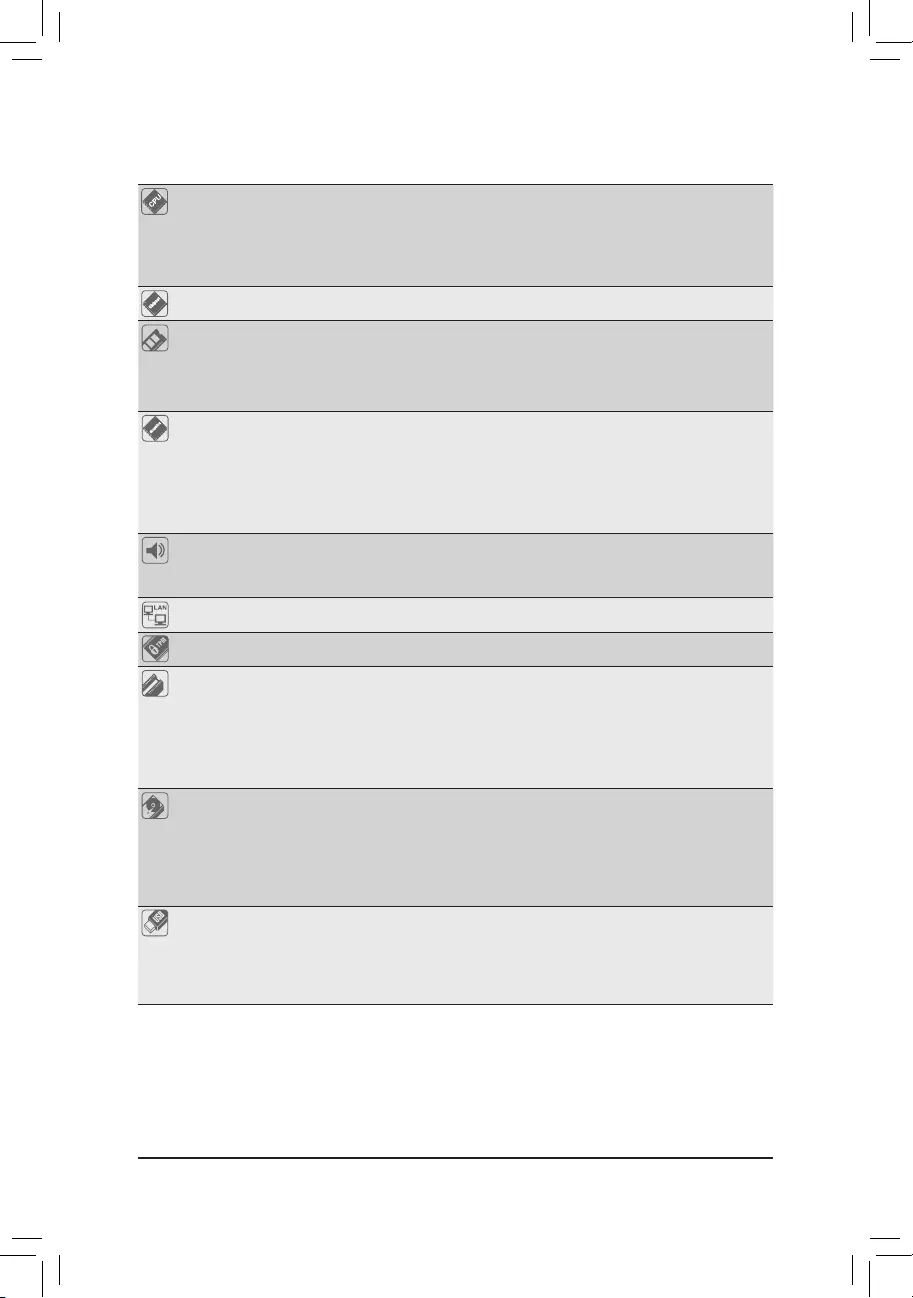
1-2 ProductSpecications
CPU Support for 9th and 8th Generation Intel® Core™ i9 processors/Intel® Core™ i7
processors/Intel® Core™ i5 processors/Intel® Core™ i3 processors/Intel® Pentium®
processors/Intel® Celeron® processors in the LGA1151 package
(Go to GIGABYTE's website for the latest CPU support list.)
L3 cache varies with CPU
Chipset Intel® Q370 Express Chipset
Memory
2 x DDR4 SO-DIMM socket supporting up to 32 GB of system memory
Support for DDR4 2133 MHz memory modules
(Go to GIGABYTE's website for the latest supported memory speeds and
memory modules.)
Onboard
Graphics
Integrated Graphics Processor-Intel®HDGraphicssupport:
- 1xDisplayPort,supportingamaximumresolutionof4096x2304@60Hz
* Support for DisplayPort 1.2 version, HDCP 2.2, and HDR.
- 1xHDMIport,supportingamaximumresolutionof4096x2160@60Hz
* Support for HDMI 2.0 version, HDCP 2.2, and HDR.
Maximum shared memory of 1 GB
Audio
Realtek® ALC887 codec
High Denition Audio
2/4/5.1-channel
LAN 2 x Intel® GbE LAN chips (10/100/1000 Mbit)
TPM (Note)
Inneonchip,supportingTPM2.0
Expansion Slots 1 x PCI Express x4 slot
(The PCI Express x4 slot conforms to PCI Express 3.0 standard.)
1 x M.2 Socket 1 connector for an Intel® CNVi or a PCIe wireless module (CNVI)
1 x full size Mini PCIe connector (MSATA_PCIE)
* The MSATA_PCIE connector can also be used as an MSATA connector.
(The Mini PCIe connector conforms to PCI Express 2.0 standard.)
Storage Interface Chipset:
- 1 x M.2 connector on the back of the motherboard (Socket 3, M key, type
2260/2280SATAandPCIex2/x4SSDsupport)
- 2 x SATA 6Gb/s connectors
- SupportforRAID0andRAID1
Intel® Optane™MemoryReady
USB Chipset:
- 4 x USB 3.0 ports (2 ports on the back panel, 2 ports available through the
internal USB header)
- 4 x USB 2.0/1.1 ports (2 ports on the back panel, 2 ports available through
the internal USB header)
(Note) This feature is optional due to different regional policy.
- 6 -
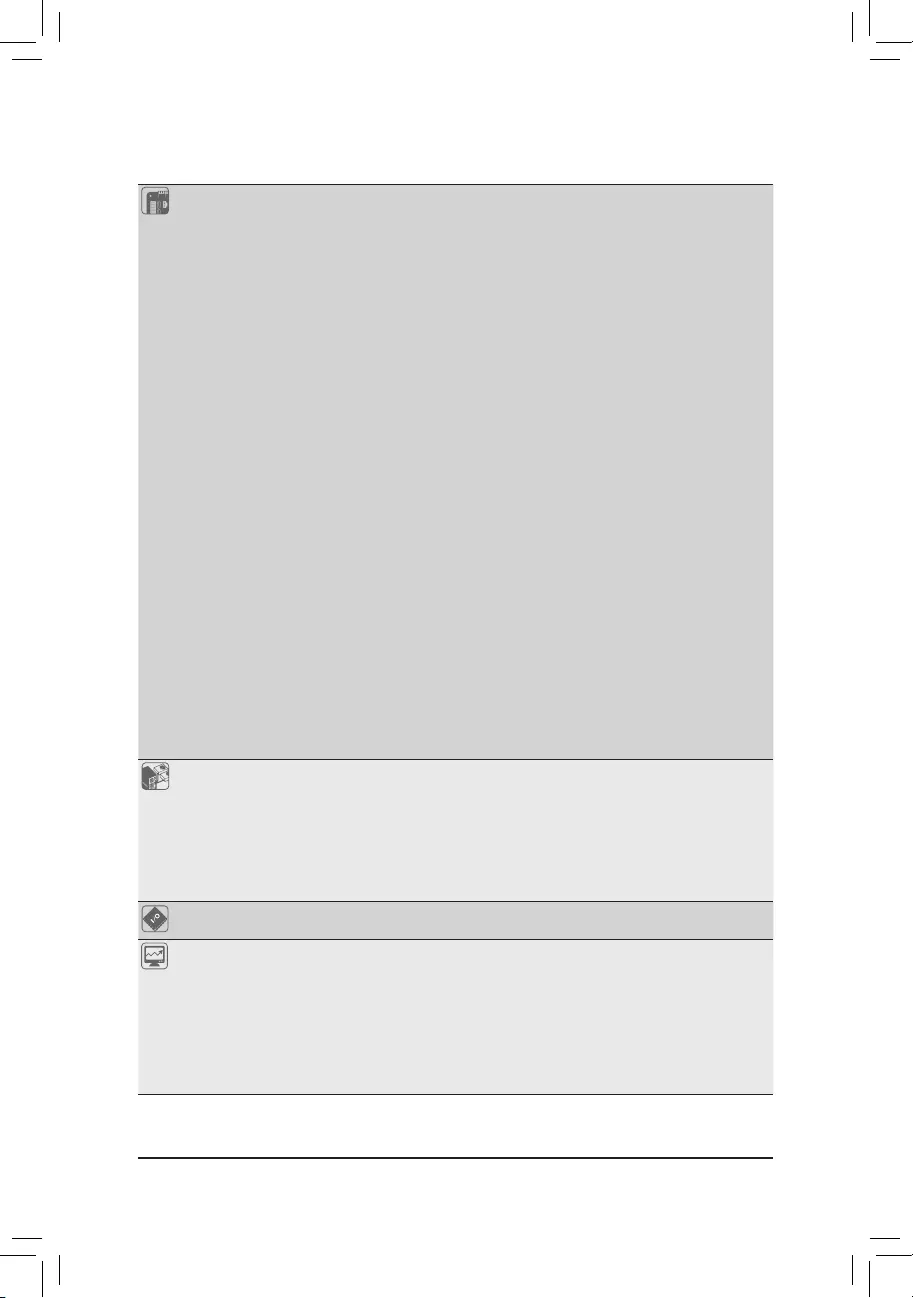
Internal
Connectors
1 x 4-pin ATX 12V power connector
1 x AT/ATX mode switch jumper
1 x CPU fan header
1 x system fan header
1 x M.2 Socket 3 connector on the back of the motherboard
2 x SATA 6Gb/s connectors
1 x MSATA connector
1 x USIM connector on the back of the motherboard
1 x SATA power connector
1 x front panel header
1 x front panel audio header
1 x battery power cable connector
1 x USB 3.1 Gen 1 header
1 x USB 2.0/1.1 header
4 x serial port headers
4 x serial port power select jumpers
1 x D-Sub port header
1 x GPIO header
1 x LVDS header
1 x LVDS drive voltage jumper (LCD_VCC)
1 x at panel display header (FPD)
1 x at panel display power select jumper (FPD_PWR)
1 x at panel display switch header (MON_SW)
1 x backlight switch header (BL_SW)
1 x speaker header (SPKR)
1 x buzzer header (SPEAKER)
1 x Clear CMOS jumper
1 x chassis intrusion header
1 x I2C
1 x SMBUS
Back Panel
Connectors
1 x DC-In power connector
1 x HDMI port
1 x DisplayPort
2 x USB 3.0 ports
2 x USB 2.0/1.1 ports
2 x RJ-45 ports
2 x audio jacks
I/O Controller iTE® I/O Controller Chip
Hardware
Monitor
System voltage detection
CPU/System temperature detection
CPU/System fan speed detection
CPU/System overheating warning
CPU/System fan fail warning
CPU/System fan speed control
* Whether the fan speed control function is supported will depend on the cooler you
install.
(Note) The connector is on the back of the motherboard.
- 7 -
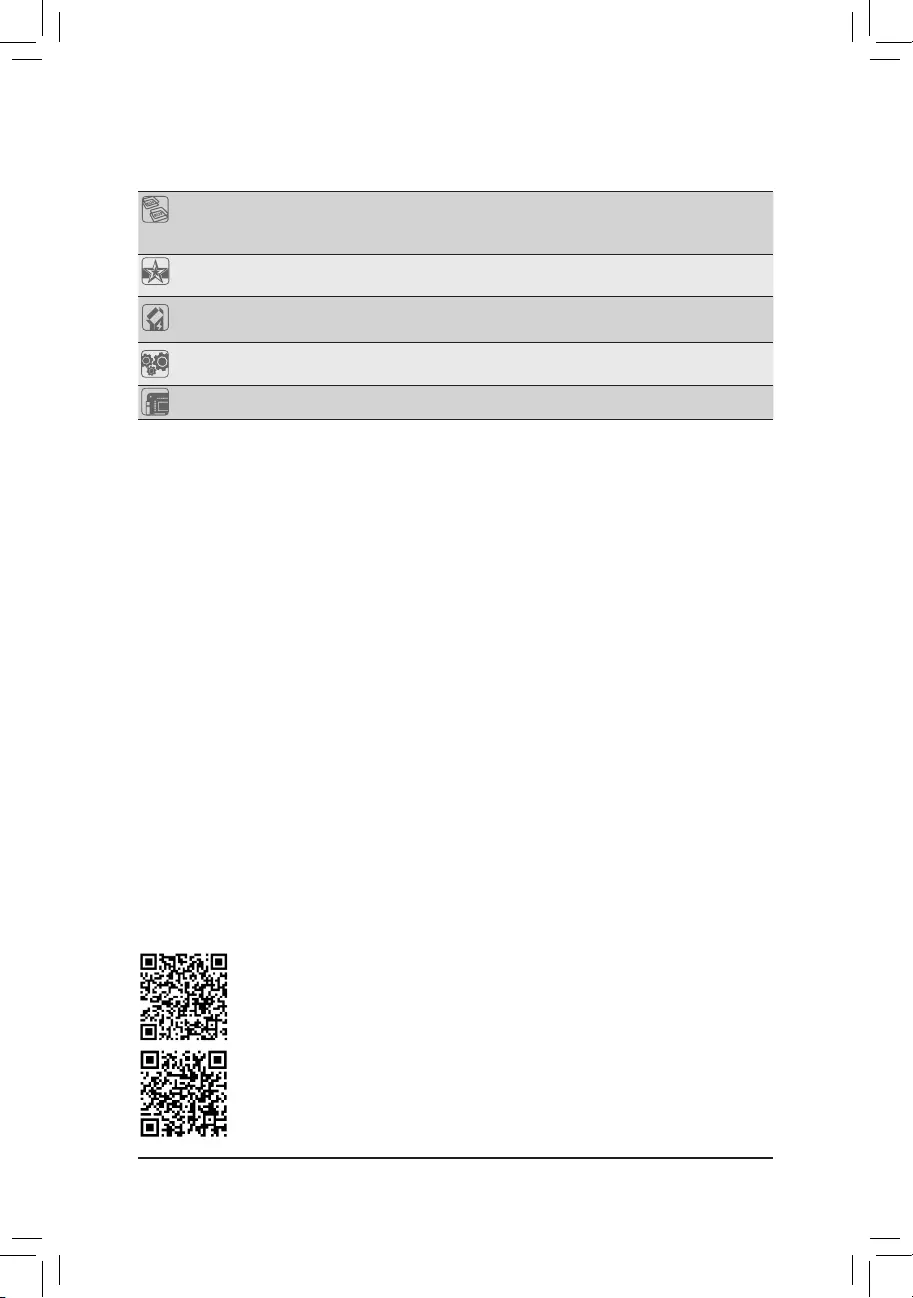
BIOS 1 x 128 Mbit ash
Use of licensed AMI UEFI BIOS
PnP 1.0a, DMI 2.7, WfM 2.0, SM BIOS 2.7, ACPI 5.0
Unique Features Support for @BIOS
Support for Q-Flash
Bundled
Software Norton® Internet Security (OEM version)
Operating
System
Support for Windows 10 64-bit
cFosSpeed
Form Factor Thin Mini-ITX; 17.0cm x 17.0cm
*GIGABYTEreservestherighttomakeanychangestotheproductspecicationsandproduct-relatedinformationwithout
prior notice.
PleasevisitGIGABYTE'swebsiteforsupportlistsofCPU,memorymodules,SSDs,andM.2
devices.
Please visit the Support\Utility List page on GIGABYTE's website to download the latest
version of apps.
- 8 -
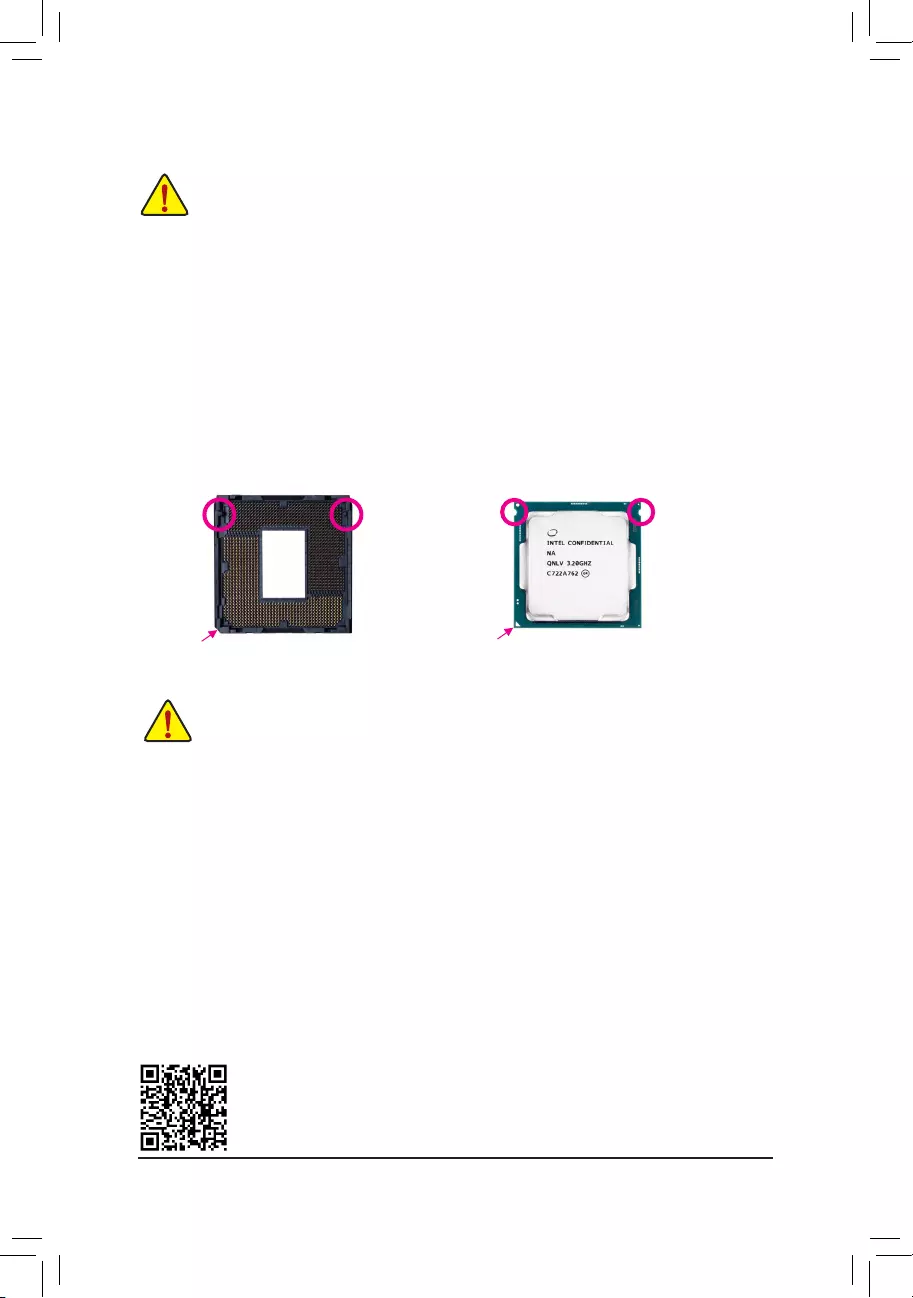
Please visit GIGABYTE's website for details on hardware installation.
DualChannelMemoryConguration
ThismotherboardprovidestwomemorysocketsandsupportsDualChannelTechnology.Afterthememory
isinstalled,theBIOSwillautomaticallydetectthespecicationsandcapacityofthememory.EnablingDual
Channel memory mode will double the original memory bandwidth.
The two memory sockets are divided into two channels and each channel has one memory socket as following:
ChannelA:DDR4_1
ChannelB:DDR4_2
1-4 InstallingtheMemory
Readthefollowingguidelinesbeforeyoubegintoinstallthememory:
•Make sure that the motherboard supports the memory. It is recommended that memory of the same
capacity, brand, speed, and chips be used.
(Go to GIGABYTE's website for the latest supported memory speeds and memory modules.)
•Always turn off the computer and unplug the power cord from the power outlet before installing the
memory to prevent hardware damage.
•Memory modules have a foolproof design. A memory module can be installed in only one direction.
If you are unable to insert the memory, switch the direction.
DuetoCPUlimitations,readthefollowingguidelinesbeforeinstallingthememoryinDualChannelmode.
1. DualChannelmodecannotbeenabledifonlyonememorymoduleisinstalled.
2. WhenenablingDualChannelmodewithtwomemorymodules,itisrecommendedthatmemoryof
the same capacity, brand, speed, and chips be used.
1-3 InstallingtheCPU
ReadthefollowingguidelinesbeforeyoubegintoinstalltheCPU:
•Make sure that the motherboard supports the CPU.
(Go to GIGABYTE's website for the latest CPU support list.)
•Always turn off the computer and unplug the power cord from the power outlet before installing the
CPU to prevent hardware damage.
•Locate the pin one of the CPU. The CPU cannot be inserted if oriented incorrectly. (Or you may
locate the notches on both sides of the CPU and alignment keys on the CPU socket.)
•Apply an even and thin layer of thermal grease on the surface of the CPU.
•DonotturnonthecomputeriftheCPUcoolerisnotinstalled,otherwiseoverheatinganddamage
of the CPU may occur.
•SettheCPUhostfrequencyinaccordancewiththeCPUspecications.Itisnotrecommended
thatthesystembusfrequencybesetbeyondhardwarespecicationssinceitdoesnotmeetthe
standard requirements for the peripherals. If you wish to set the frequency beyond the standard
specications,pleasedosoaccordingtoyourhardwarespecicationsincludingtheCPU,graphics
card, memory, hard drive, etc.
InstallingtheCPU
Locate the alignment keys on the motherboard CPU socket and the notches on the CPU.
Triangle Pin One Marking on the CPU
NotchNotch
LGA1151 CPU
Alignment KeyAlignment Key
LGA1151 CPU Socket
Pin One Corner of the CPU Socket
- 9 -
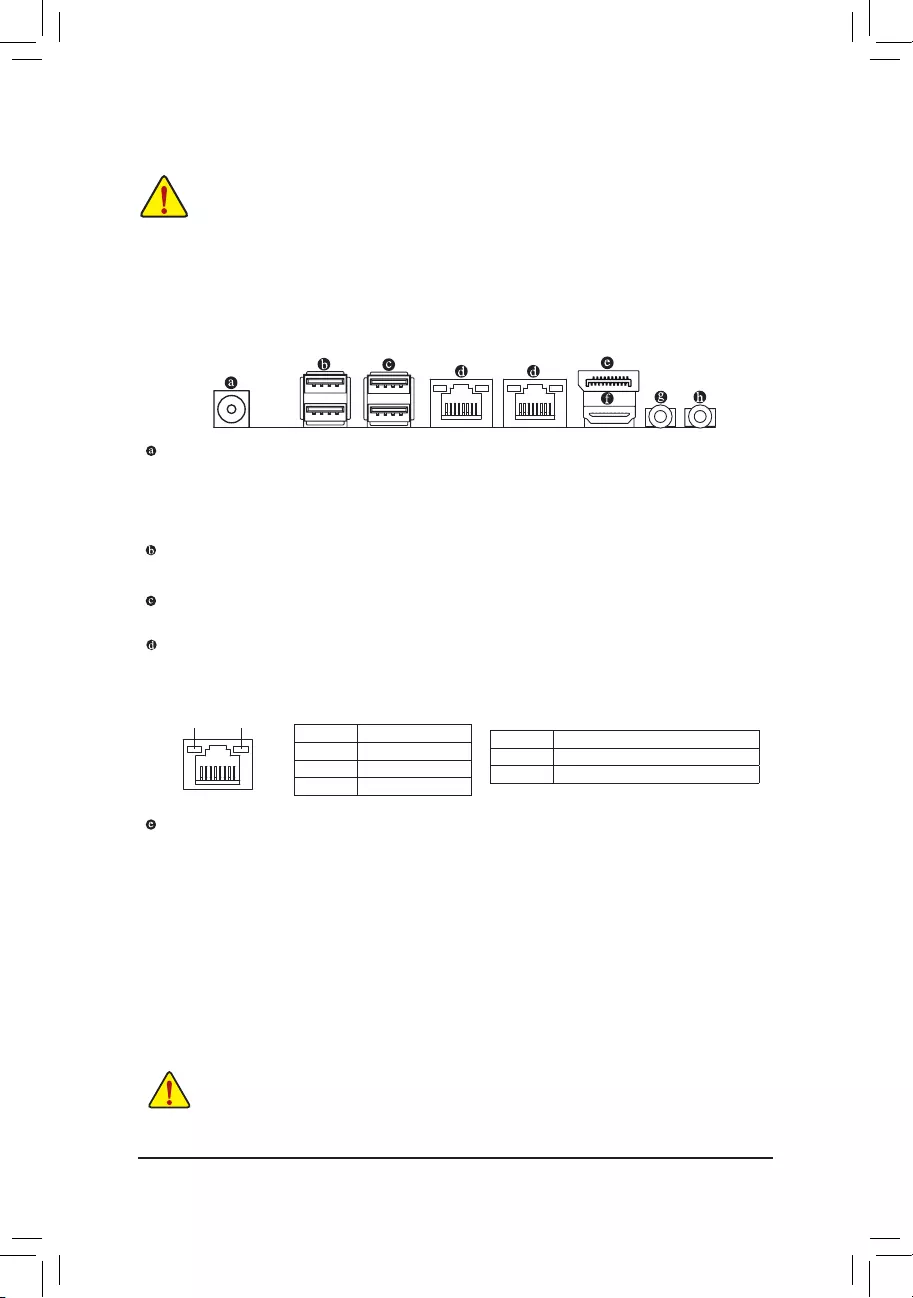
1-5 InstallinganExpansionCard
Readthefollowingguidelinesbeforeyoubegintoinstallanexpansioncard:
•Make sure the motherboard supports the expansion card. Carefully read the manual that came
with your expansion card.
•Always turn off the computer and unplug the power cord from the power outlet before installing an
expansion card to prevent hardware damage.
1-6 Back Panel Connectors
DC In Power Connector
ConnecttheDCpowertothisport.Thisportsupports12V/19V/24Vpoweradapterofupto150w.Note:
TheDCpowerjackcannotbeusedwiththe4-pinATX12Vpowerconnectorsimultaneouslyasasource
of power input.
USB 2.0/1.1 Port
TheUSBportsupportstheUSB2.0/1.1specication.UsethisportforUSBdevices.
USB 3.0 Port
TheUSBportsupportstheUSB3.0/2.0specication.UsethisportforUSBdevices.
RJ-45 LAN Port
The Gigabit Ethernet LAN port provides Internet connection at up to 1 Gbps data rate. The following
describesthestatesoftheLANportLEDs.
DisplayPort
DisplayPortdelivershighqualitydigitalimagingandaudio,supportingbi-directionalaudiotransmission.
DisplayPortcansupportbothDPCPandHDCP2.2contentprotectionmechanisms.Itprovidesimproved
visualssupportingRec.2020 (WideColorGamut)and High DynamicRange(HDR) for Blu-rayUHD
playback.YoucanusethisporttoconnectyourDisplayPort-supportedmonitor.Note:TheDisplayPort
Technologycansupportamaximumresolutionof4096x2304@60Hzbuttheactualresolutionssupported
depend on the monitor being used.
• Whenremovingthecableconnectedtoabackpanelconnector,rstremovethecablefromyour
device and then remove it from the motherboard.
• Whenremovingthecable,pullitstraightoutfromtheconnector.Donotrockitsidetosideto
prevent an electrical short inside the cable connector.
ActivityLED
Connection/
SpeedLED
LAN Port
ActivityLED:
Connection/SpeedLED:
State Description
Orange 1 Gbps data rate
Green 100 Mbps data rate
Off 10 Mbps data rate
State Description
Blinking Datatransmissionorreceivingisoccurring
On No data transmission or receiving is occurring
- 10 -
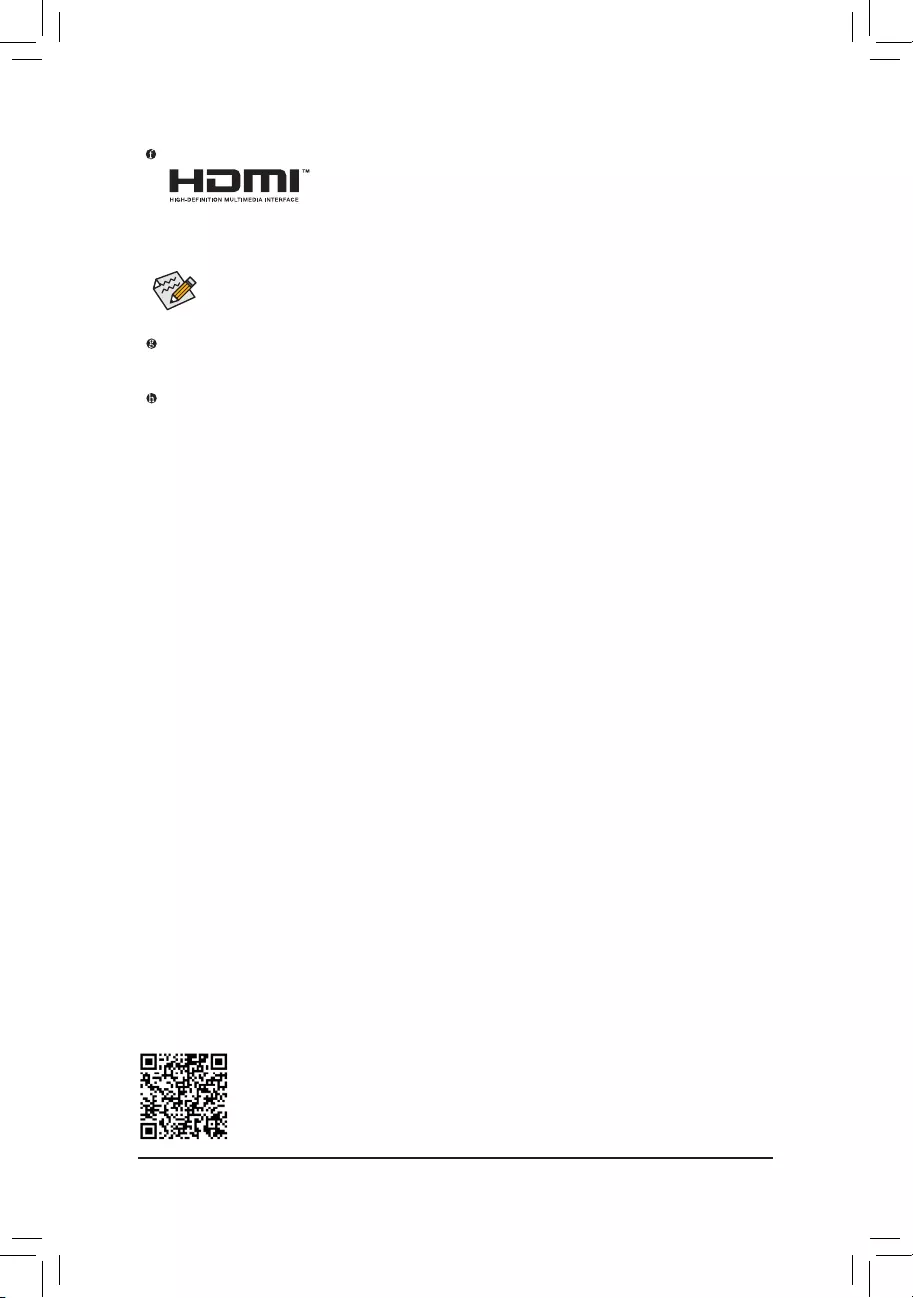
PleasevisitGIGABYTE'swebsitefordetailsonconguringtheaudiosoftware.
HDMI Port
TheHDMIportsupportsHDCP2.2andDolbyTrueHDandDTSHDMasterAudio
formats. It also supports up to 192KHz/16bit 8-channel LPCM audio output. You
canusethisport to connect yourHDMI-supportedmonitor. The maximumsupportedresolutionis
4096x2160@60Hz,buttheactualresolutionssupportedaredependentonthemonitorbeingused.
Line Out (Green)
The line out jack. Use this audio jack for a headphone or 2-channel speaker.
Mic In (Pink)
The Mic in jack.
AfterinstallingtheDisplayPort/HDMIdevice,makesuretosetthedefaultsoundplaybackdeviceto
DisplayPort/HDMI.(Theitemnamemaydifferdependingonyouroperatingsystem.)
- 11 -
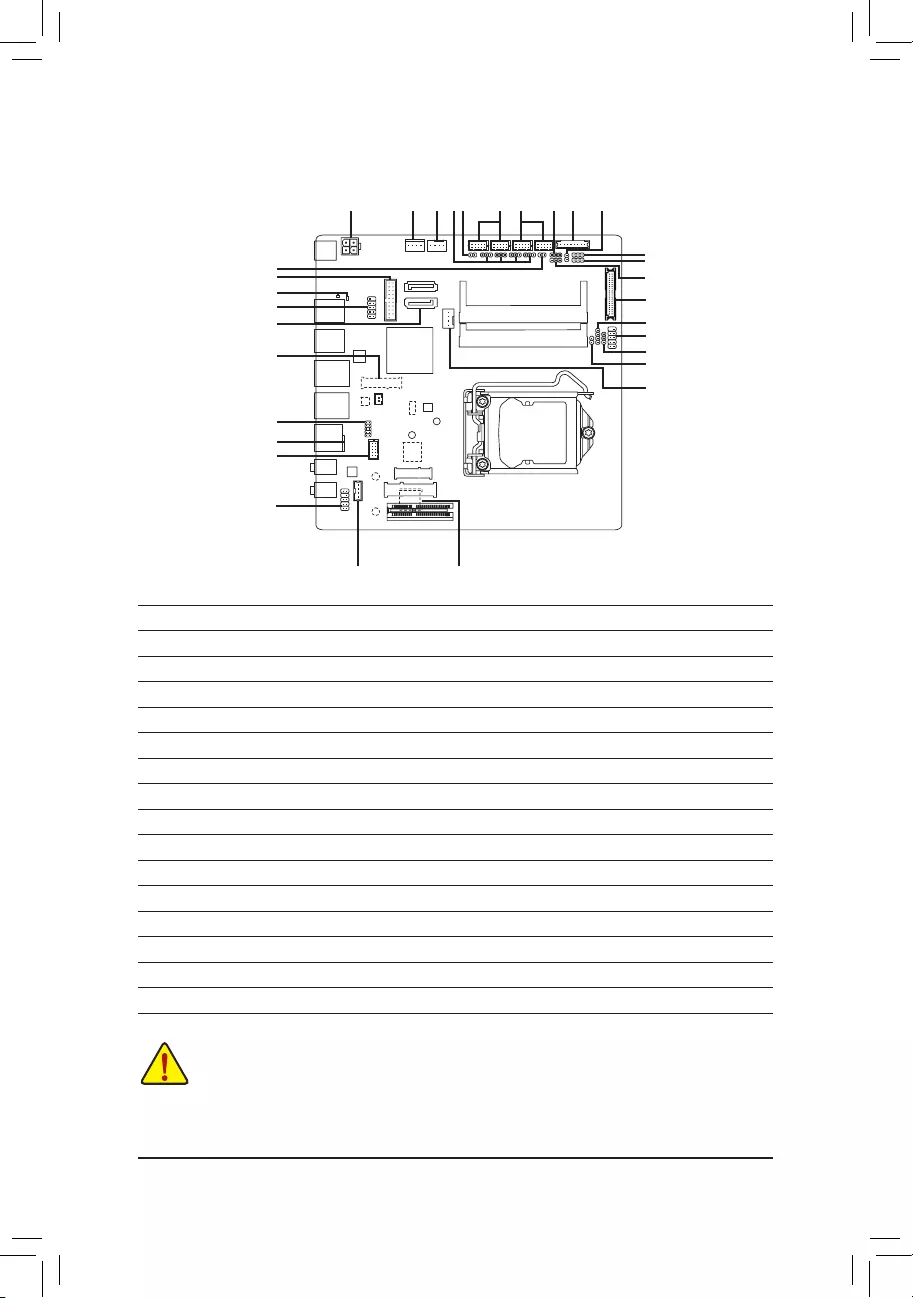
1-7 Internal Connectors
Readthefollowingguidelinesbeforeconnectingexternaldevices:
•First make sure your devices are compliant with the connectors you wish to connect.
•Before installing the devices, be sure to turn off the devices and your computer. Unplug the power
cord from the power outlet to prevent damage to the devices.
•After installing the device and before turning on the computer, make sure the device cable has
been securely attached to the connector on the motherboard.
1) ATX_12V
2) AT_ATX
3) CPU_FAN
4) SYS_FAN
5) SATA3_0/1
6) SATA_PWR
7) M2
8) USIM
9) F_PANEL
10) VGA
11) GPIO
12) LVDS
13) BL_SW
14) LCD_VCC
15) MON_SW
16) FPD
17) FPD_PWR
18) F_AUDIO
19) SPKR
20) SPEAKER
21) F_USB30
22) F_USB
23) COMA/COMB
24) COMC/COMD
25) COMA/B/C/D_PW
26) CI
27) CLR_CMOS
28) BAT
29) SMBUS
30) I2C
31) STB/BOOT
27
16
6 4
9
23
20
12
30
117
14
25 26
8
24
18
22
15
21
29
13
5
3
7
19
31
2
28
10
11
- 12 -
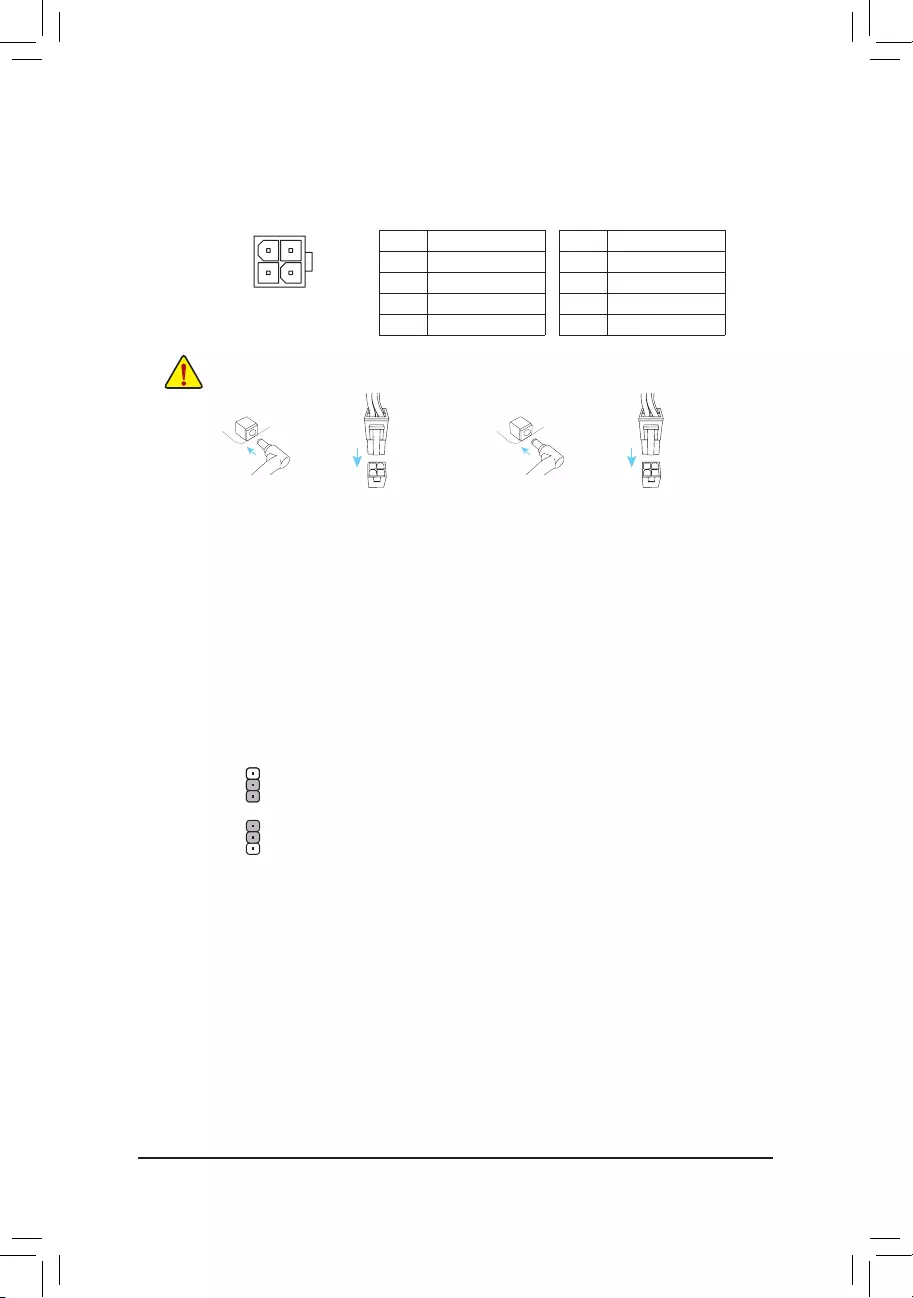
1) ATX_12V (2x2 12V Power Connector)
ThisconnectorcanbeusedtoinputpowerwhentheDCpowerjackontherearpanelisnotconnected.
However,iftheDCpowerjackisconnected,thisconnectorcanonlybeusedtooutputpower.
Whenusedtoinputpower:
Pin No. Denition
1GND
2GND
3+12V
4+12V
4
3
2
1Whenusedtooutputpower:
Pin No. Denition
1GND
2GND
3DC_OUT
4DC_OUT
Note: The two connectors cannot be used simultaneously as a source of power input.
or
HDD LED
RESET SW
HDD LED
RESET SW
with
HDD LED
RESET SW
HDD LED
RESET SW
ar
2) AT_ATX (ATX Power Switch Jumper)
This jumper allows you to select AT or ATX power mode.
1
1
1-2 Close: AT mode.
2-3Close:ATXmode.(Default)
- 13 -
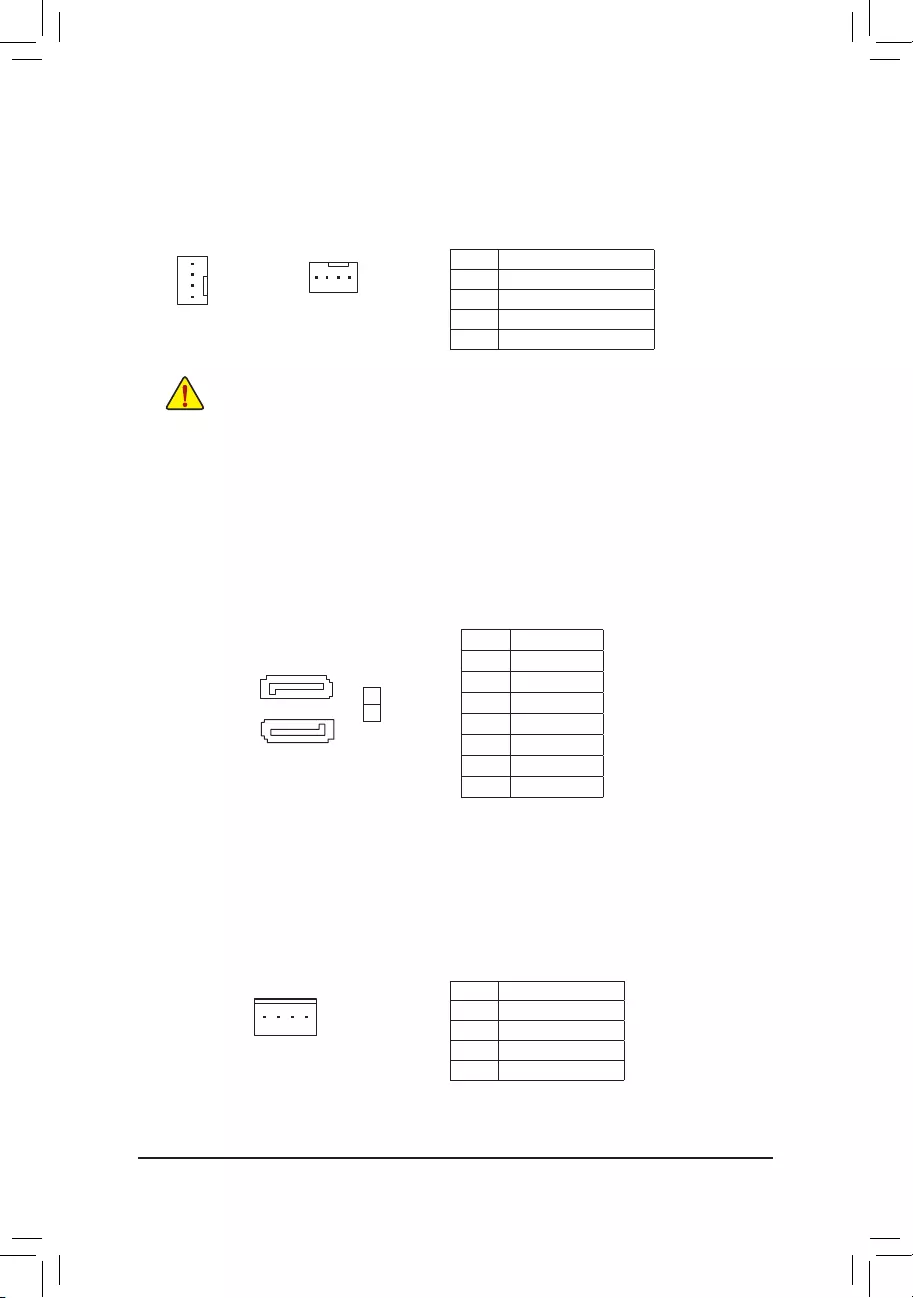
3/4) CPU_FAN/SYS_FAN (Fan Headers)
All fan headers on this motherboard are 4-pin. Most fan headers possess a foolproof insertion design.
Whenconnectingafancable,besuretoconnectitinthecorrectorientation(theblackconnectorwireis
the ground wire). The speed control function requires the use of a fan with fan speed control design. For
optimum heat dissipation, it is recommended that a system fan be installed inside the chassis.
•Be sure to connect fan cables to the fan headers to prevent your CPU and system from
overheating. Overheating may result in damage to the CPU or the system may hang.
•Thesefanheadersarenotcongurationjumperblocks.Donotplaceajumpercapontheheaders.
SYS_FAN
DEBUG
PORT
G.QBOFM
1
CPU_FAN
DEBUG
PORT
G.QBOFM
1
5) SATA3 0/1 (SATA 6Gb/s Connectors)
The SATA connectors conform to SATA 6Gb/s standard and are compatible with SATA 3Gb/s and SATA
1.5Gb/s standard. Each SATA connector supports a single SATA device. The Intel® Chipset supports
RAID0andRAID1.RefertoChapter3,"ConguringaRAIDSet,"forinstructionsonconguringaRAID
array.
Pin No. Denition
1GND
2 TXP
3 TXN
4GND
5RXN
6RXP
7GND
6) SATA_PWR (SATA Power Connector)
This connector provides power to installed SATA devices.
1
Pin No. Denition
1VCC
2GND
3GND
4+12V
Pin No. Denition
1GND
2VoltageSpeedControl
3 Sense
4PWMSpeedControl
DEBUG
PORT
G.QBOFM
71
DEBUG
PORT
G.QBOFM
17
SATA3
0
1
- 14 -
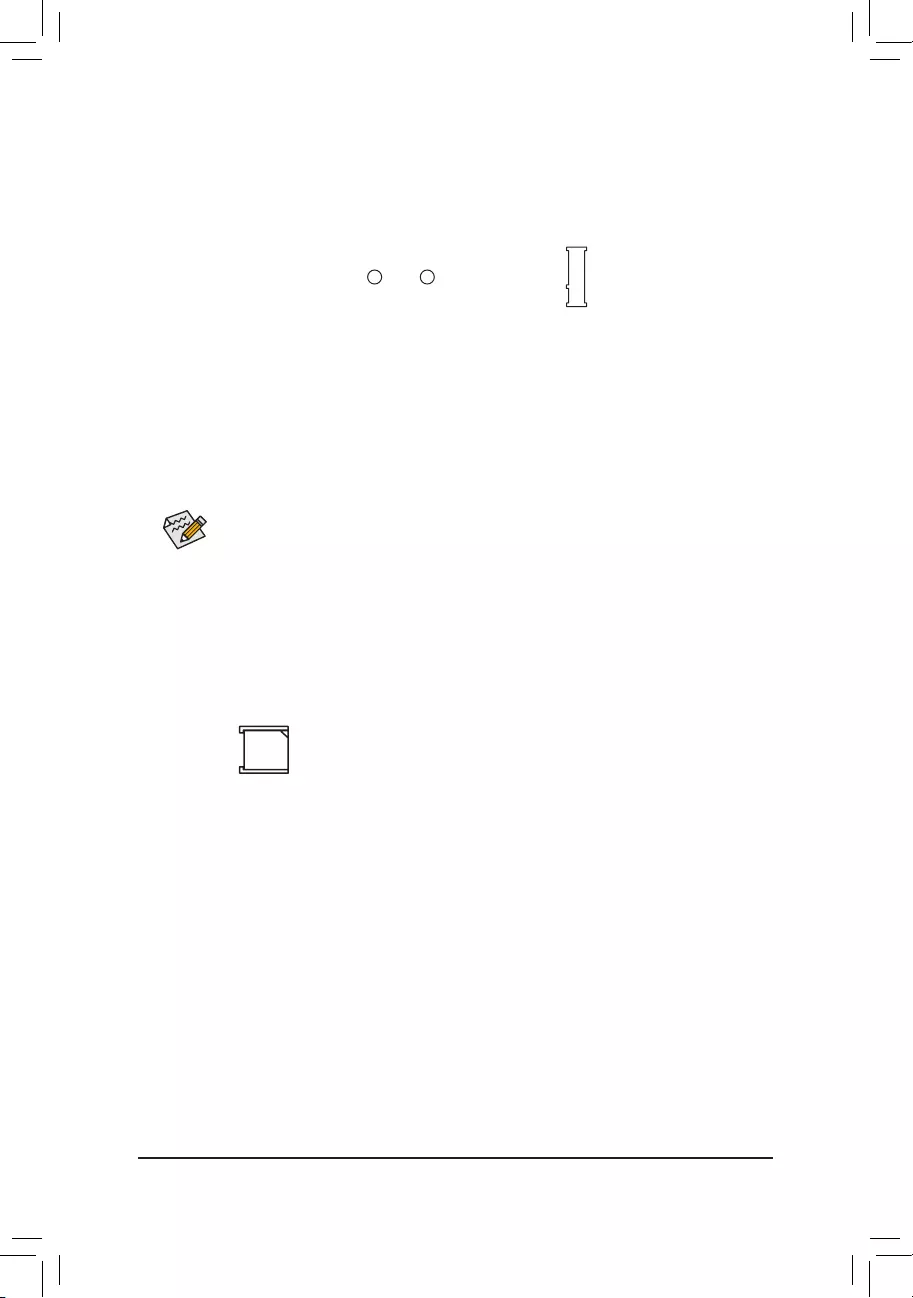
SelecttheproperholefortheM.2SSDtobeinstalledandrefastenthescrewandstandoff.
7) M2 (M.2 Socket 3 Connector)(Note)
TheM.2connectorsupportsM.2SATASSDsandM.2PCIeSSDs.PleasenotethatanM.2PCIeSSD
cannotbeusedtocreateaRAIDseteitherwithanM.2SATASSDoraSATAharddrive.TocreateaRAID
arraywithanM.2PCIeSSD,youmustsetupthecongurationinUEFIBIOSmode.RefertoChapter3,
"ConguringaRAIDSet,"forinstructionsonconguringaRAIDarray.
FollowthestepsbelowtocorrectlyinstallanM.2SSDintheM.2connector.
Step 1:
Use a screw driver to unfasten the screw and nut from the motherboard. Locate the proper mounting hole
fortheM.2SSDtobeinstalledandthenscrewthenutrst.
Step 2:
SlidetheM.2SSDintotheconnectoratanangle.
Step 3:
PresstheM.2SSDdownandthensecureitwiththescrew.
F_USB30 F_U
B_
F_ F_
_
B
BS_
B
SB_
B
_S
S_
_
B
_U
_
B
S
123
123
123
123
1
1
1
1
BSS
S
_S
SSU
1 2 3
S3 BSSS
U
__ 3
F_USB3F
S _
S _
S _
SF
B_
B_
F
_0
S
S
_0F
_F
_
_
__B
U
S _S
_
USB0_B
B_ F_USB3
_
80 60
(Note) The connector is on the back of the motherboard.
8) USIM (USIM Connector)(Note)
This connector supports a mini PCIe 3G LAN card.
- 15 -
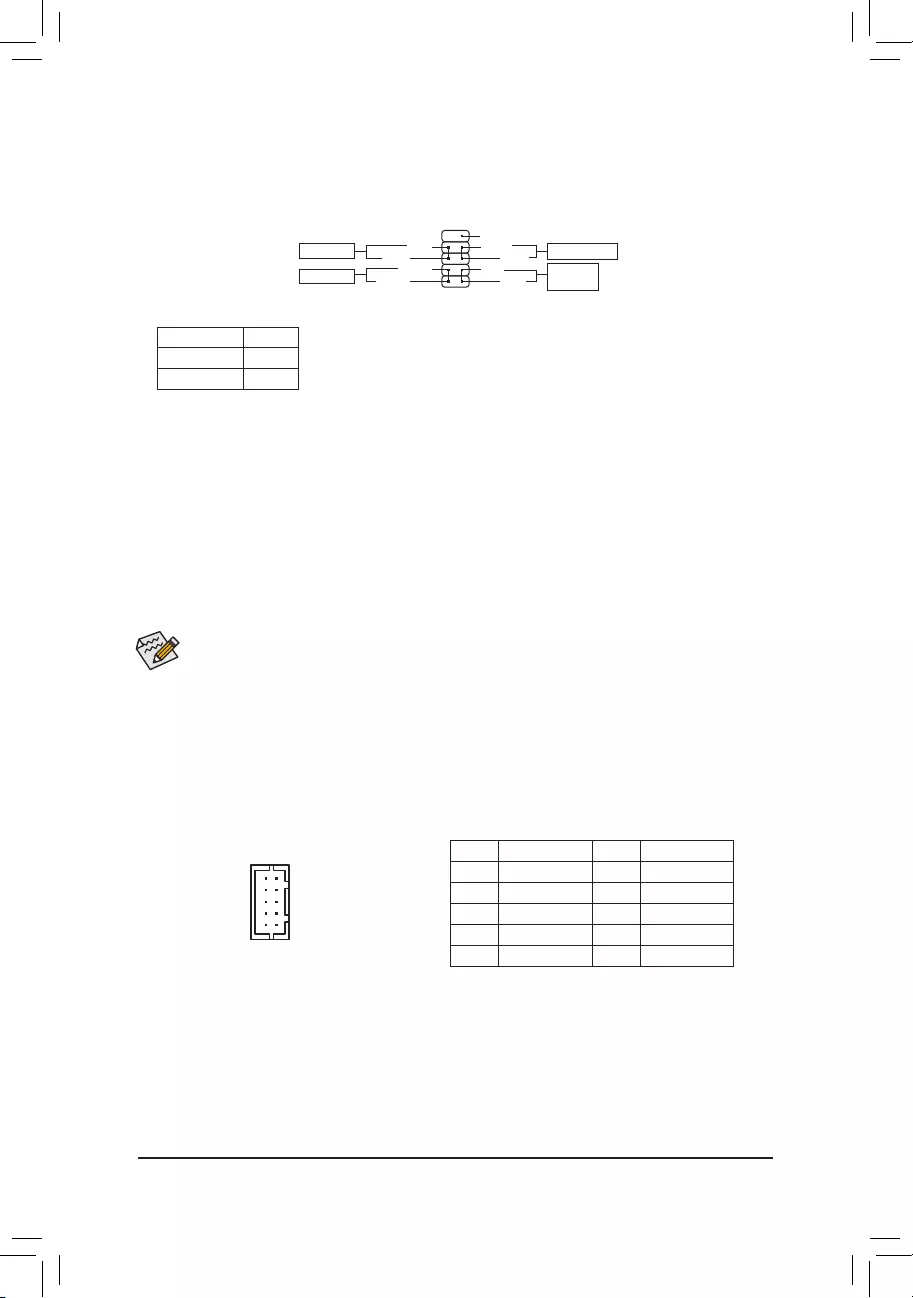
9) F_PANEL(FrontPanelHeader)
Connect the power switch, reset switch, and system status indicator on the chassis to this header according
to the pin assignments below. Note the positive and negative pins before connecting the cables.
9NC
PLED-
PW-
PLED+
PW+
HD-
RES+
HD+
RES-
Power Switch
HardDrive
ActivityLED
ResetSwitch
PowerLED
The front panel design may differ by chassis. A front panel module mainly consists of power switch, reset switch,
powerLED,harddriveactivityLEDandetc.Whenconnectingyourchassisfrontpanelmoduletothisheader,make
sure the wire assignments and the pin assignments are matched correctly.
•PW(PowerSwitch,Red):
Connectstothepowerswitchonthechassisfrontpanel.Youmaycongurethewaytoturnoffyour
systemusingthepower switch(refertoChapter 2,"BIOSSetup,""Power Management," formore
information).
•HD (HardDriveActivityLED,Blue):
ConnectstotheharddriveactivityLEDonthechassisfrontpanel.TheLEDisonwhentheharddrive
is reading or writing data.
•RES (ResetSwitch,Green):
Connects to the reset switch on the chassis front panel. Press the reset switch to restart the computer
if the computer freezes and fails to perform a normal restart.
•NC (Purple):
No connection.
•PLED (PowerLED,Yellow):
System Status LED
S0 On
S3/S4/S5 Off
Connectstothepowerstatusindicatoronthechassisfrontpanel.TheLED
isonwhenthesystemisoperating.TheLEDisoffwhenthesystemisinS3/
S4 sleep state or powered off (S5).
10) VGA (D-Sub Port Header)
ThisheadercanbeusedtoconnectaD-Submonitorbyanadapter.
Pin No. Denition Pin No. Denition
1VGA_R 6GND
2GND 7 HSYNC
3VGA_G 8VSYNC
4GND 9VGA_SCL
5VGA_B 10 VGA_SDA
1
10
12
2
910
- 16 -
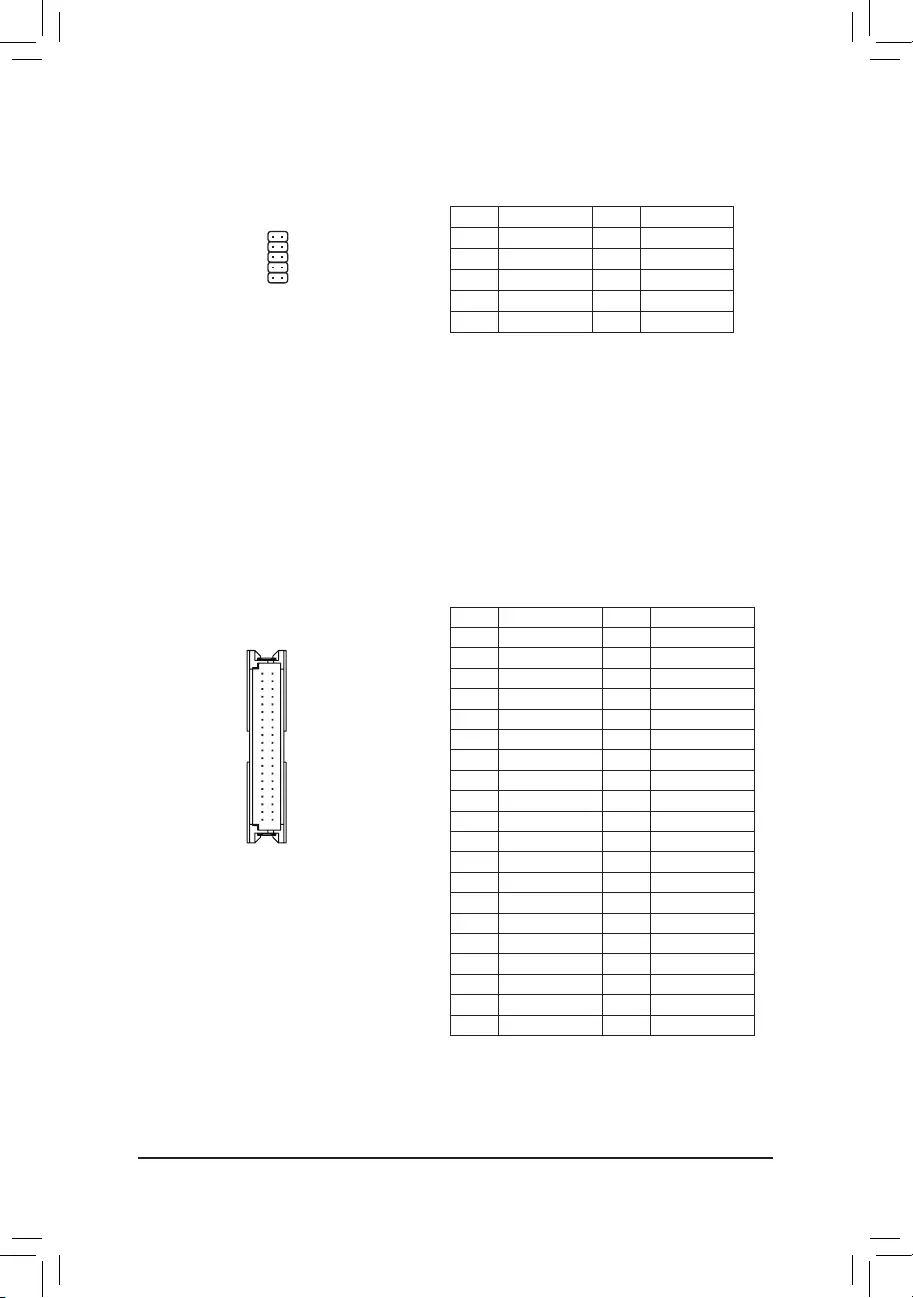
11) GPIO (GPIO Header)
UsethisjumpertosettheGPIOstatusoftheLPT_GPIOheadertoHIGHorLOW.
Pin No. Denition Pin No. Denition
1IO_GP70 6IO_GP75
2IO_GP71 7IO_GP76
3IO_GP72 8IO_GP77
4IO_GP73 9GP_IN_OUT
5IO_GP74 10 GND
10 9
2 1
12) LVDS (LVDS Header)
LLVDSstandsforLow-voltagedifferentialsignaling,whichuseshigh-speedanalogcircuittechniquesto
provide multigigabit data transfers on copper interconnects and is a generic interface standard for high-
speed data transmission.
Pin No. Denition Pin No. Denition
1LCD_VCC 21 -RXE0_C
2LCD_VCC 22 +RXE0_C
3VCC3 23 GND
4 NC 24 -RXE1_C
5 NC 25 +RXE1_C
6-RXO0_C 26 GND
7+RXO0_C 27 -RXE2_C
8GND 28 +RXE2_C
9-RXO1_C 29 CABLE_DET(Note)
10 +RXO1_C 30 -RXE3_C
11 GND 31 +RXE3_C
12 -RXO2_C 32 GND
13 +RXO2_C 33 -RXECLKE_C
14 GND 34 +RXECLKE_C
15 -RXO3_C 35 GND
16 +RXO3_C 36 SC_BKLT_EN
17 GND 37 SC_BKLT_CTL
18 -RXECLKO_C 38 FPD_PWR
19 +RXECLKO_C 39 FPD_PWR
20 GND 40 FPD_PWR
2 1
40 39
(Note) ConnectstoPin29andthegroundpinoftheLVDS..
- 17 -
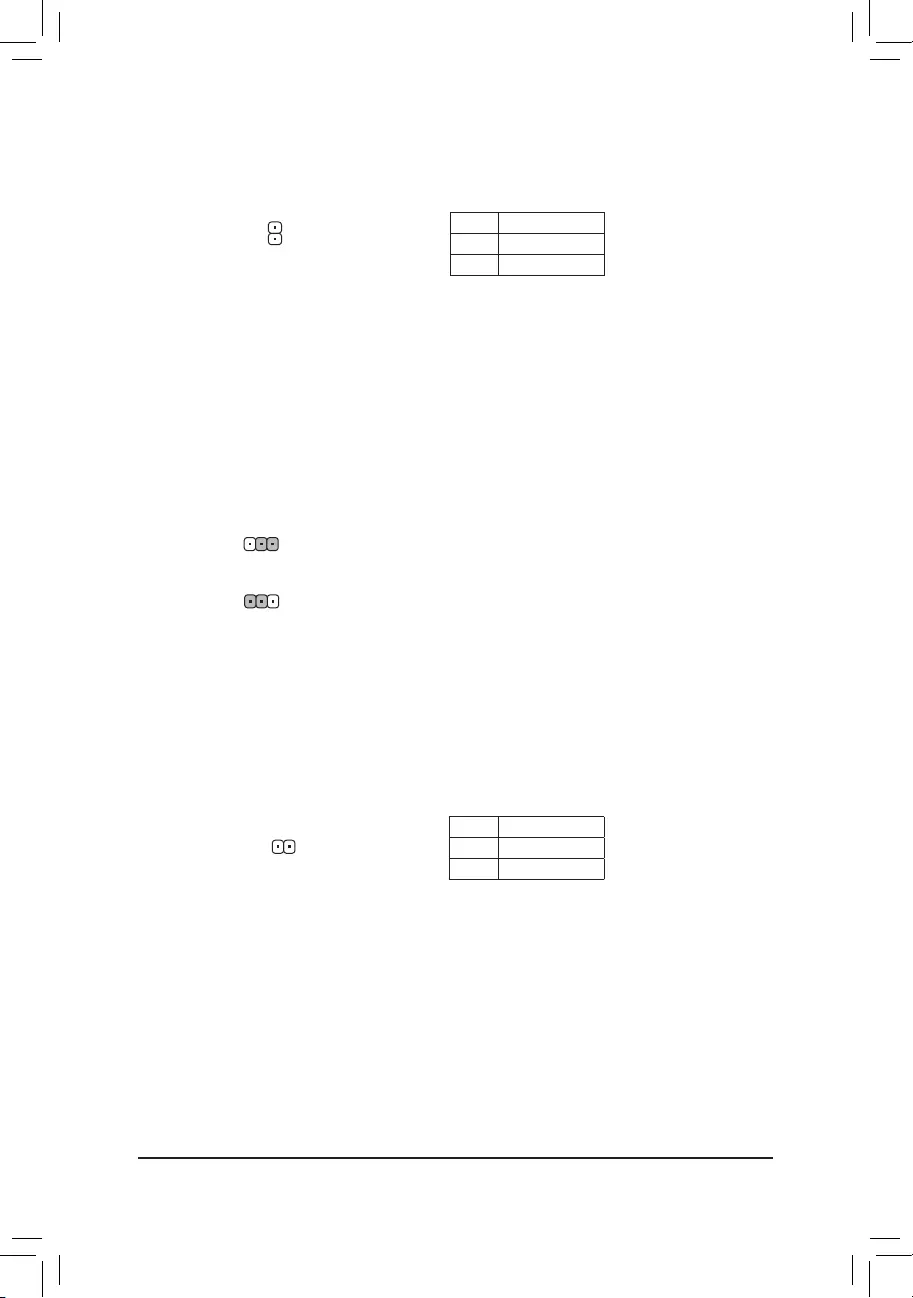
13) BL_SW(BackLightSwitch)
The Back Light switch provides the function for screen back light adjustment.
1
Pin No. Denition
1BL_DOWN
2BL_UP
14) LCD_VCC (LVDSDriveVoltageJumper)
This jumper can be used to provide different screen voltage settings.
1
1
1-2Close:Setto3V.(Default)
2-3Close:Setto5V.
15) MON_SW (Flat Panel Display Switch Header)
This header allows you to connect an on/off switch for the display.
Pin No. Denition
1Mon_SW
2GND
1
- 18 -
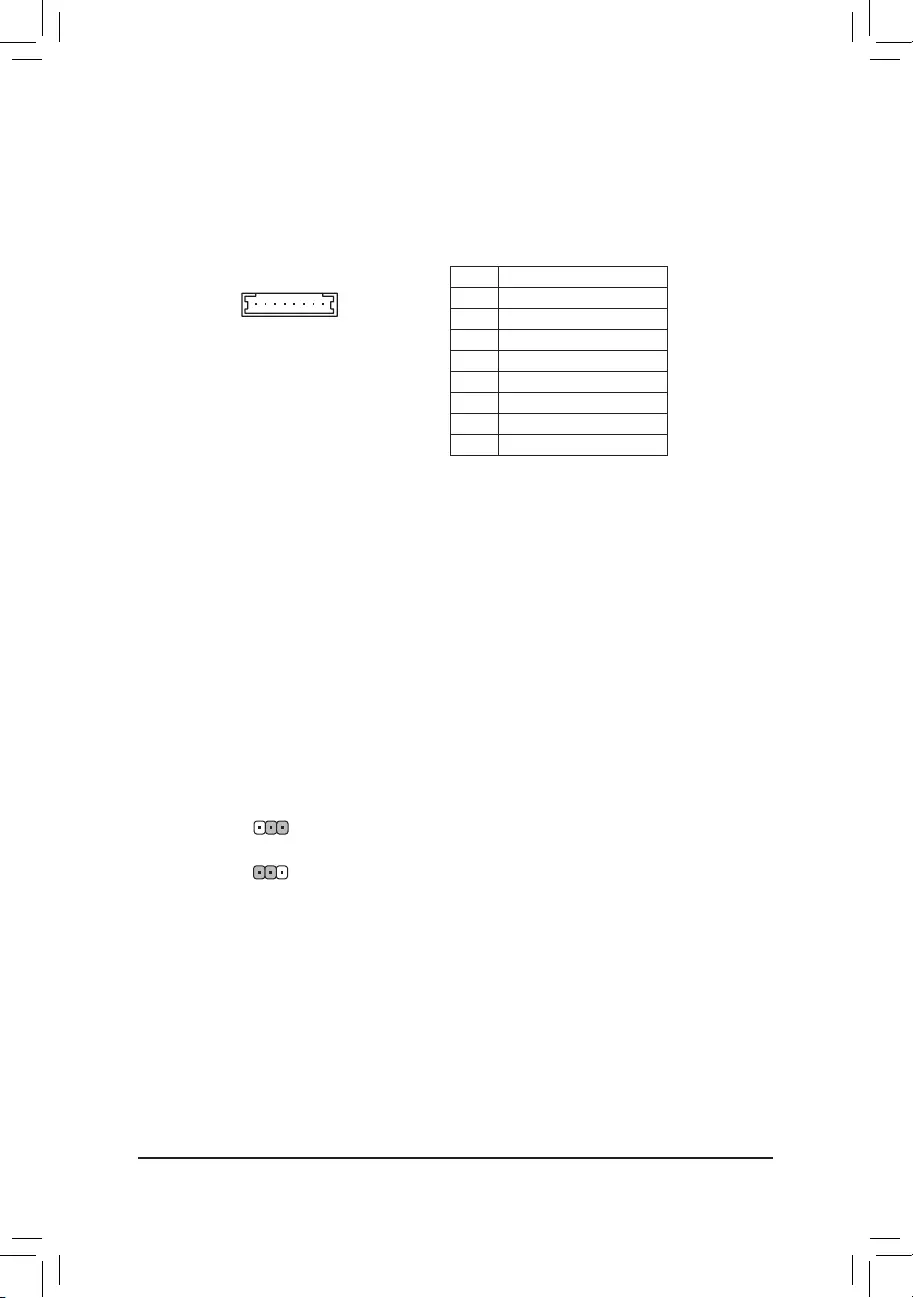
16) FPD (Flat Panel Display Header)
FPDisahigh-speedinterfaceconnectingtheoutputofavideocontrollerinalaptopcomputer,computer
monitororLCDtelevisionsettothedisplaypanel.Mostlaptops,LCDcomputermonitorsandLCDTVs
usethisinterfaceinternally.TTheheaderconformstoFPDspecication.
18
Pin No. Denition
1BKLT_EN
2BKLT_PWM
3BKLT_PWR
4BKLT_PWR
5BKLT_GND/Brightness_GND
6BKLT_GND/Brightness_GND
7Brightness_Up
8Brightness_Down
1
1
17) FPD_PWR (Flat Panel Display Power Select Jumper)
Thepowerselectjumpercanbeusedtoselecttheworkingvoltageoftheatpaneldisplay.Makeuse
youratpaneldisplaysupportsDCInpower.Ifnot,useaDCInpoweradapterthatmeetsthevoltage
requirementsofyouratpaneldisplay.
1-2Close:Setto12V.(Default)
2-3Close:SettoDCIn.
- 19 -
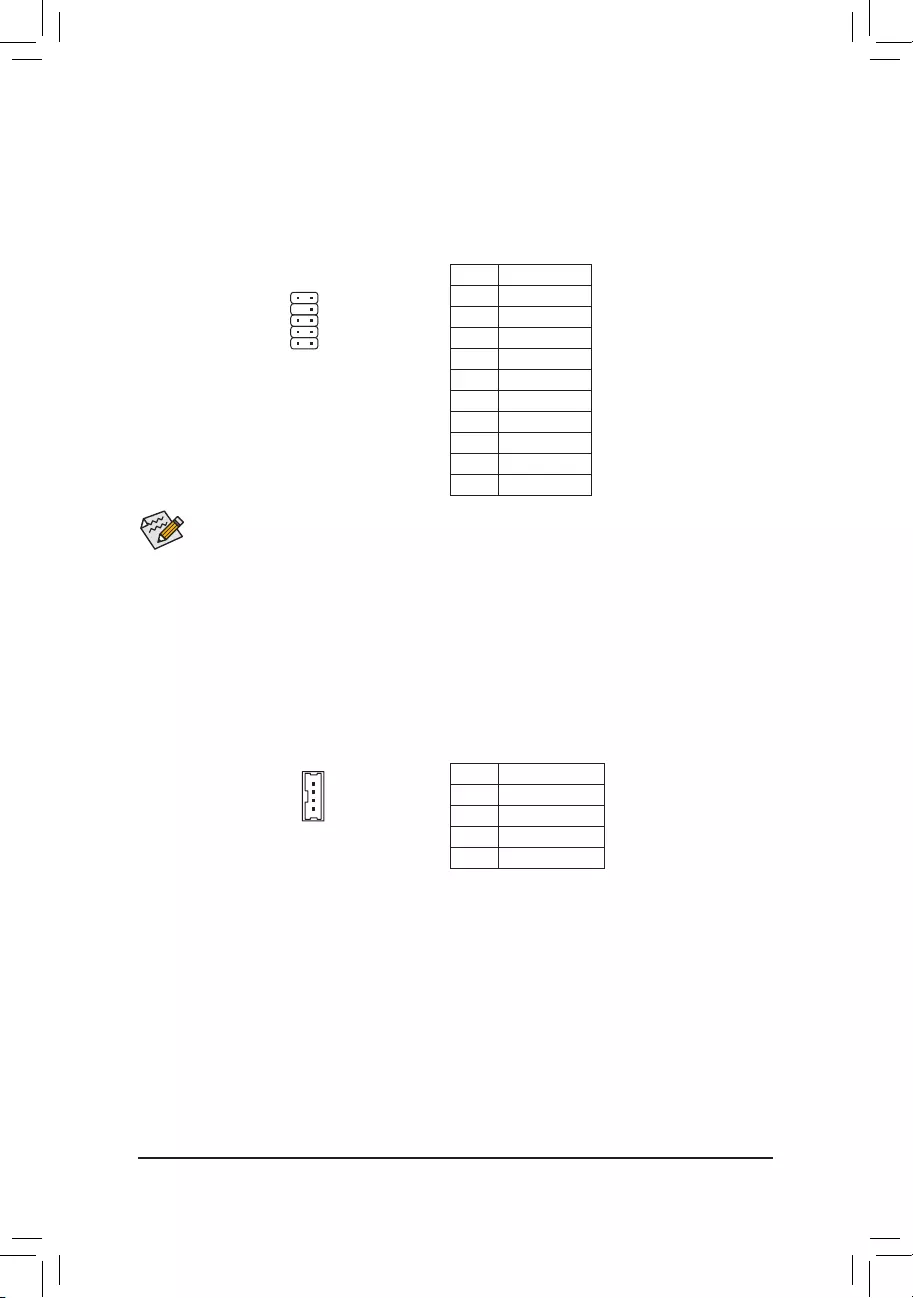
18) F_AUDIO (Front Panel Audio Header)
ThefrontpanelaudioheadersupportsHighDenitionaudio(HD).Youmayconnectyourchassisfront
panel audio module to this header. Make sure the wire assignments of the module connector match the
pin assignments of the motherboard header. Incorrect connection between the module connector and the
motherboard header will make the device unable to work or even damage it.
•ThefrontpanelaudioheadersupportsHDaudiobydefault.
•Audio signals will be present on both of the front and back panel audio connections simultaneously.
•Some chassis provide a front panel audio module that has separated connectors on each wire instead
of a single plug. For information about connecting the front panel audio module that has different
wire assignments, please contact the chassis manufacturer.
ForHDFrontPanelAudio:
Pin No. Denition
1MIC2_L
2GND
3MIC2_R
4-ACZ_DET
5LINE2_R
6 Sense
7FAUDIO_JD
8 No Pin
9LINE2_L
10 Sense
1
19) SPKR (Speaker Header)
ThisheaderconnectstotheL/RAudiooutputofthemotherboardandsupports3Wstereospeaker(4Ohm)
in an AIO chassis.
1
4Pin No. Denition
1SpeakerOUTR-
2SpeakerOUTR+
3 Speaker OUT L-
4 Speaker OUT L+
2
910
- 20 -
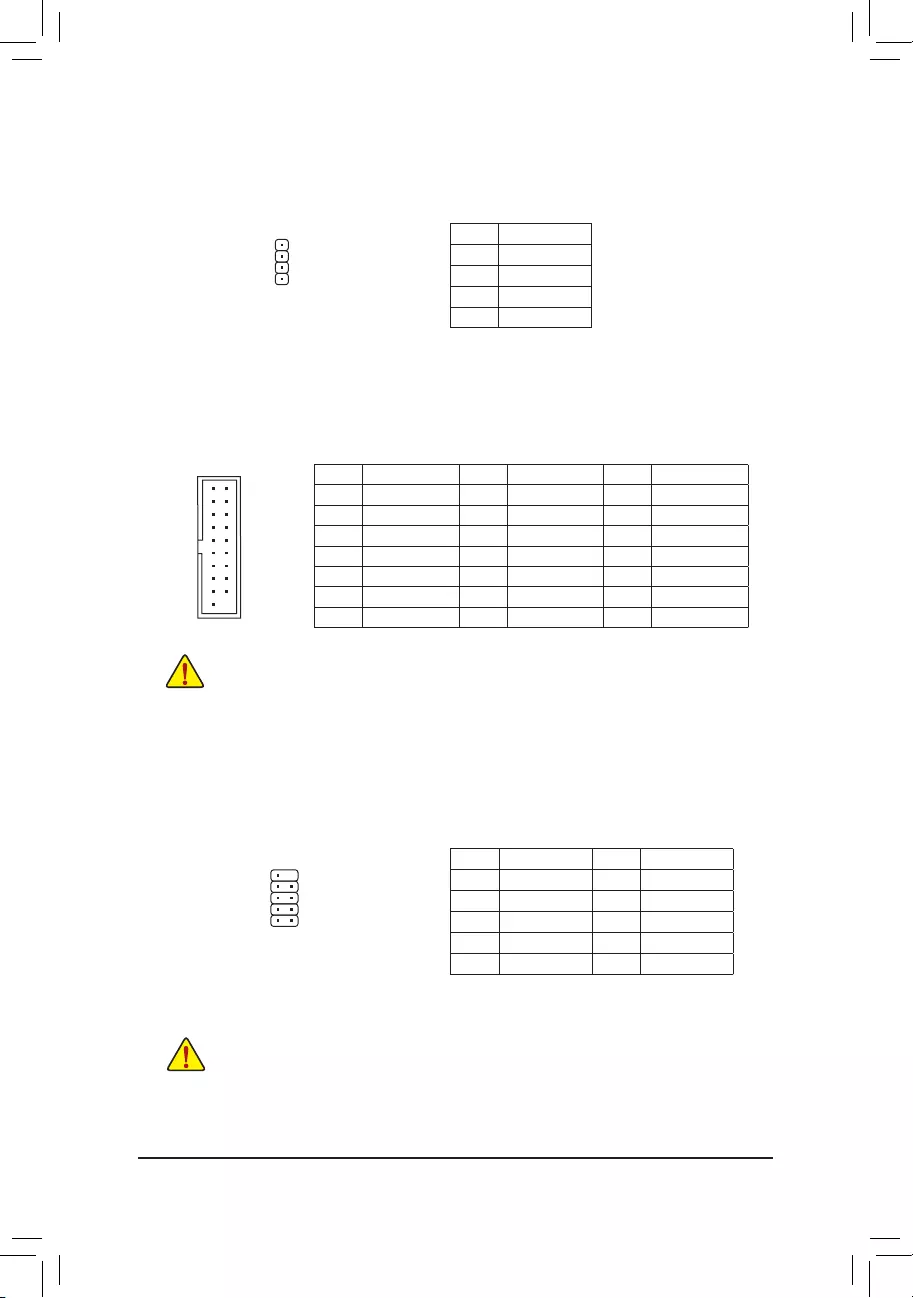
20) SPEAKER(BuzzerHeader)
Connects to the buzzer on the chassis front panel. The system reports system startup status by issuing a
beep code. One single short beep will be heard if no problem is detected at system startup.
Pin No. Denition
1VCC
2 NC
3 NC
4 SPK-
DEBUG
PORT
G.QBOFM
1
22) F_USB (USB 2.0/1.1 Header)
TheheaderconformstoUSB2.0/1.1specication.EachUSBheadercanprovidetwoUSBportsviaan
optional USB bracket. For purchasing the optional USB bracket, please contact the local dealer.
Pin No. Denition Pin No. Denition
1Power(5V) 6USBDY+
2Power(5V) 7GND
3USBDX- 8GND
4USBDY- 9 No Pin
5USBDX+ 10 NC
•DonotplugtheIEEE1394bracket(2x5-pin)cableintotheUSB2.0/1.1header.
•Prior to installing the USB bracket, be sure to turn off your computer and unplug the power cord
from the power outlet to prevent damage to the USB bracket.
21) F_USB30 (USB 3.1 Gen 1 Header)
TheheaderconformstoUSB3.1Gen1andUSB2.0specicationandcanprovidetwoUSBports.For
purchasingtheoptional3.5"frontpanelthatprovidestwoUSB3.1Gen1ports,pleasecontactthelocal
dealer.
Prior to installing the USB bracket, be sure to turn off your computer and unplug the power cord
from the power outlet to prevent damage to the USB bracket.
Pin No. Denition Pin No. Denition Pin No. Denition
1VBUS 8D1- 15 SSTX2-
2SSRX1- 9D1+ 16 GND
3SSRX1+ 10 NC 17 SSRX2+
4GND 11 D2+ 18 SSRX2-
5 SSTX1- 12 D2- 19 VBUS
6 SSTX1+ 13 GND 20 No Pin
7GND 14 SSTX2+
10 9
1
2
F_USB30 F_U
B_
F_ F_
_
B
BS_
B
SB_
B
_S
S_
_
B
_U
_
B
S
123
123
123
123
1
1
1
1
BSS
S
_S
SSU
1 2 3
S3 BSSS
U
__ 3
F_USB3F
S _
S _
S _
SF
B_
B_
F
_0
S
S
_0F
_F
_
_
__B
U
S _S
_
USB0_B
B_ F_USB3
_
20
10 11
1
- 21 -
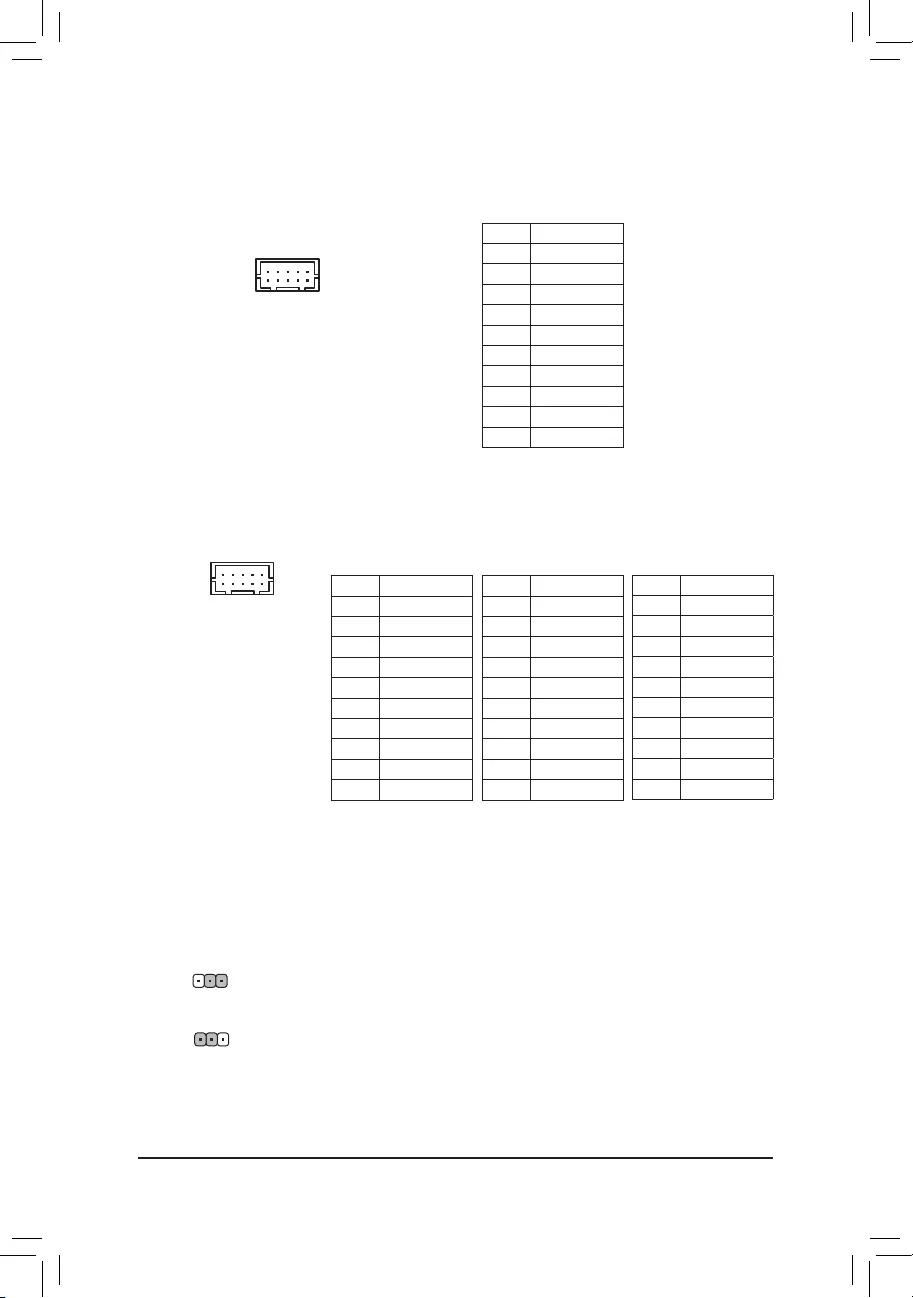
24) COMC/COMD (Serial Port Headers)
The COM headers can provide one serial port via an optional COM port cable. For purchasing the optional
COM port cable, please contact the local dealer.
1
2
9
10
Pin No. Denition
1NDCD-
2NDSR-
3 NSIN
4NRTS-
5 NSOUT
6 NCTS-
7NDTR-
8+5V/+12V
9GND
10 NC
RS232device:
Pin No. Denition
1 TX(B)
2 NC
3 TX(A)
4 NC
5RX(A)
6 NC
7RX(B)
8+5V/+12V
9GND
10 NC
RS422device:
Pin No. Denition
1D-
2 NC
3D+
4 NC
5 NC
6 NC
7 NC
8+5V/+12V
9GND
10 NC
RS485device:
25) COMA_PW/COMB_PW/COMC_PW/COMD_PW (Serial Port Header Power Select
Jumpers)
The power select jumpers are used to select serial port power.
1-2Close:Setto12V.
2-3Close:Setto5V.(Default)
1
23) COMA/COMB (Serial Port Headers)
The COM headers can provide one serial port via an optional COM port cable. For purchasing the optional
COM port cable, please contact the local dealer.
Pin No. Denition
1NDCD-
2NDSR-
3 NSIN
4NRTS-
5 NSOUT
6 NCTS-
7NDTR-
812V_5V
9GND
10 NC
1
2
9
10
1
- 22 -
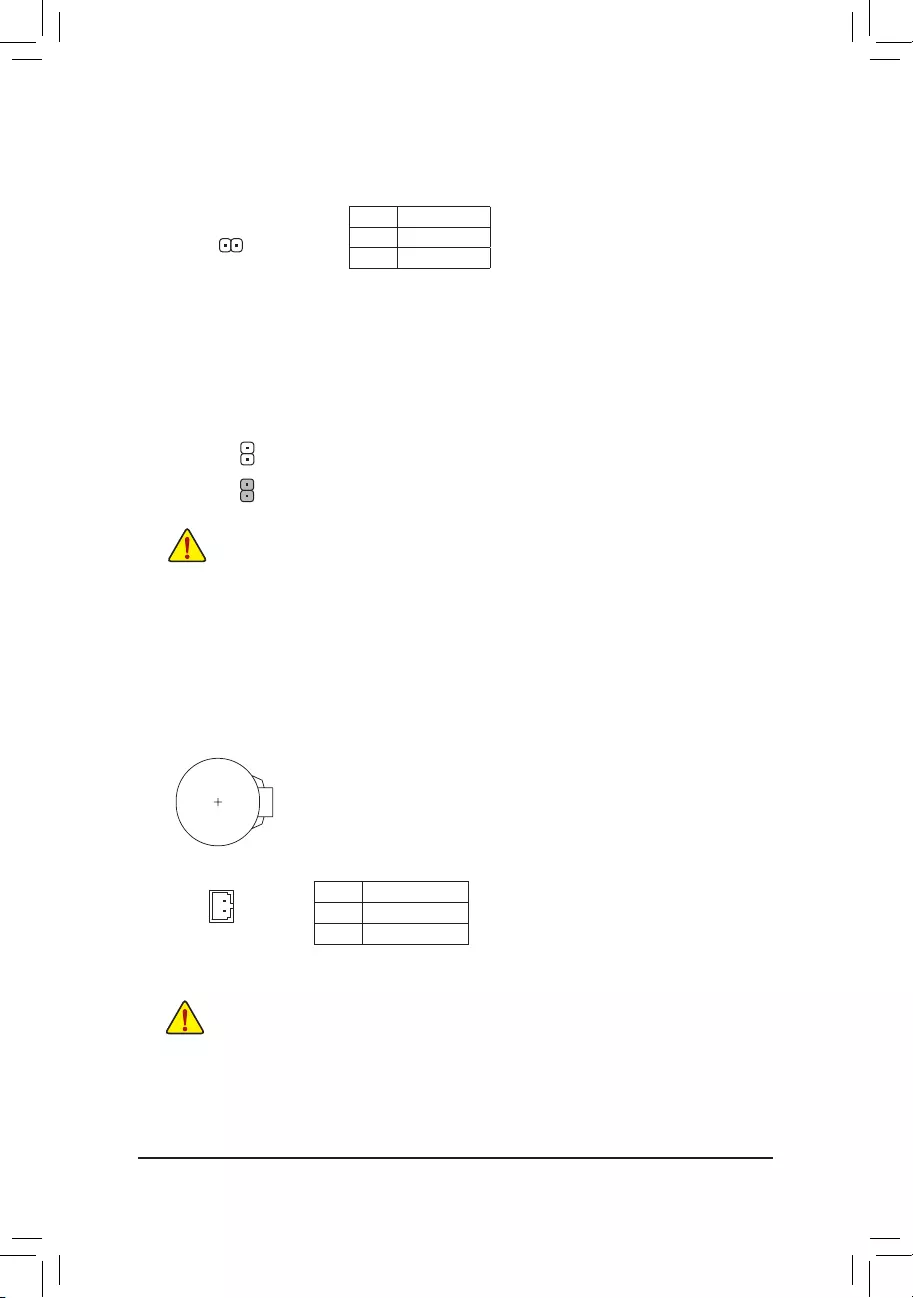
27) CLR_CMOS (Clear CMOS Jumper)
UsethisjumpertocleartheBIOScongurationandresettheCMOSvaluestofactorydefaults.Toclear
the CMOS values, use a metal object like a screwdriver to touch the two pins for a few seconds.
•Always turn off your computer and unplug the power cord from the power outlet before clearing
the CMOS values.
•Aftersystemrestart,gotoBIOSSetuptoloadfactorydefaults(selectLoadOptimizedDefaults)or
manuallyconguretheBIOSsettings(refertoChapter2,"BIOSSetup,"forBIOScongurations).
Open: Normal
Short:ClearCMOSValues
Pin No. Denition
1RTCPower
2GND
28) BAT (Battery/Battery Power Cable Connector)
Thebatteryprovidespowertokeepthevalues(suchasBIOScongurations,date,andtimeinformation)
intheCMOSwhenthecomputeristurnedoff.Replacethebatterywhenthebatteryvoltagedropstoalow
level, or the CMOS values may not be accurate or may be lost.
You may clear the CMOS values by removing the battery cable:
1. Turn off your computer and unplug the power cord.
2. Unplug the the battery cable from the battery cable header and wait for one minute.
3. Plug in the battery cable.
4. Plug in the power cord and restart your computer.
•Always turn off your computer and unplug the power cord before replacing the battery.
• Replacethebatterywithanequivalentone.Damagetoyourdevicesmayoccurifthebatteryisreplaced
with an incorrect model.
•Contact the place of purchase or local dealer if you are not able to replace the battery by yourself or uncertain
about the battery model.
• Wheninstallingthebattery,notetheorientationofthepositiveside(+)andthenegativeside(-)ofthebattery
(the positive side should face up).
•Used batteries must be handled in accordance with local environmental regulations.
1
26) CI (Chassis Intrusion Header)
This motherboard provides a chassis detection feature that detects if the chassis cover has been removed.
This function requires a chassis with chassis intrusion detection design.
Pin No. Denition
1 Signal
2GND
1 (+)
2 (-)
F_USB30 F_U
B_
F_ F_
_
B
BS_
B
SB_
B
_S
S_
_
B
_U
_
B
S
123
123
123
123
1
1
1
1
BSS
S
_S
SSU
1 2 3
S3 BSSS
U
__ 3
F_USB3F
S _
S _
S _
SF
B_
B_
F
_0
S
S
_0F
_F
_
_
__B
U
S _S
_ SF_
B
USB0_B
B_ F_USB3
F_USB303
_
_3U
S_
- 23 -
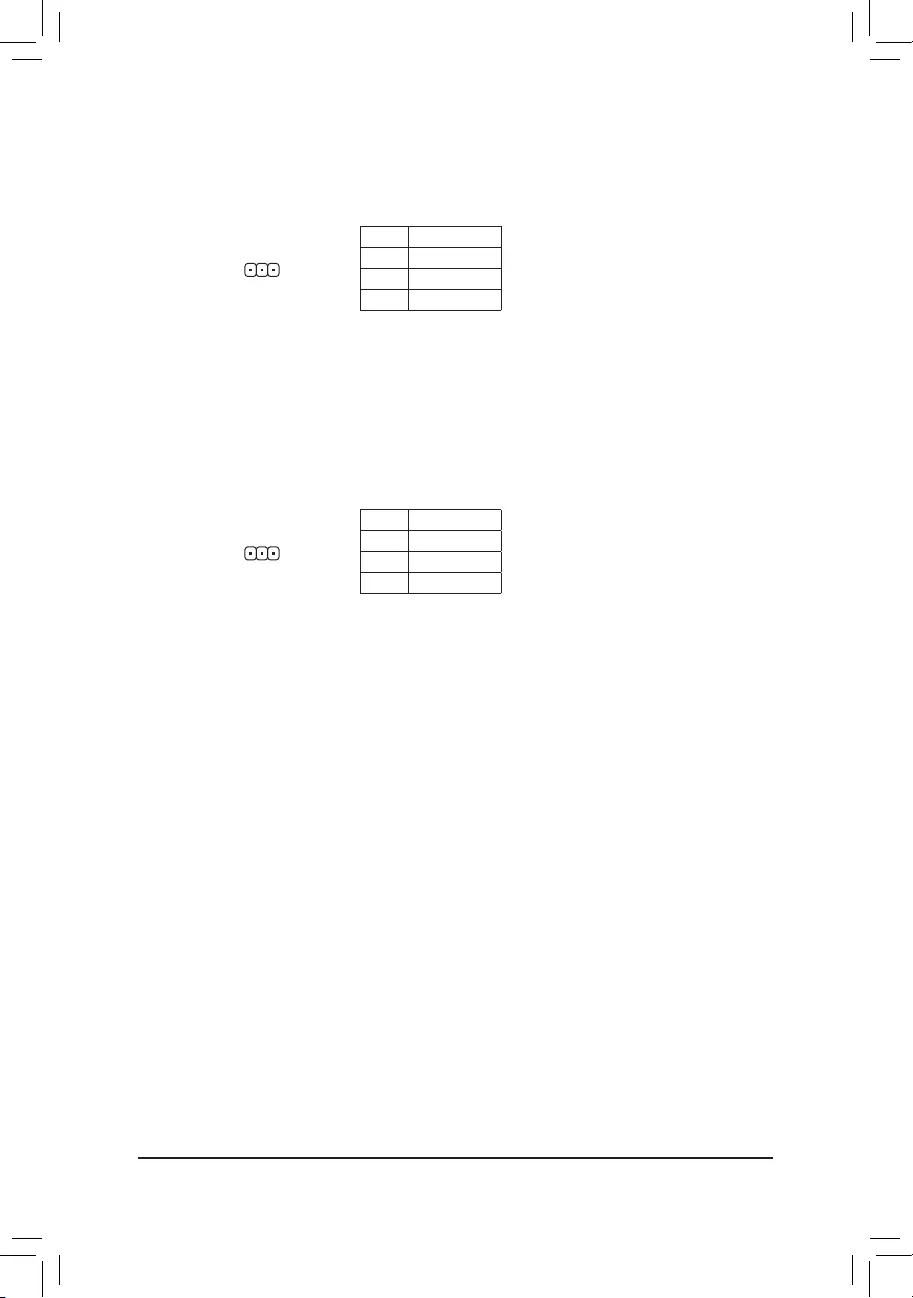
30) I2C(Inter-IntegratedCircuit)
Pin No. Denition
1I2C_SCL
2I2C_SDA
3GND
1
29) SMBUS(SystemManagementBus)
Pin No. Denition
1SMB_CLK
2SMB_DATA
3GND
1
31) STB/BOOT(StatusLEDs)
IftheSTBLEDison,thatmeansthesystemisinstandbymode;iftheBOOTLEDison,thatmeansthe
system is powered on.
- 24 -
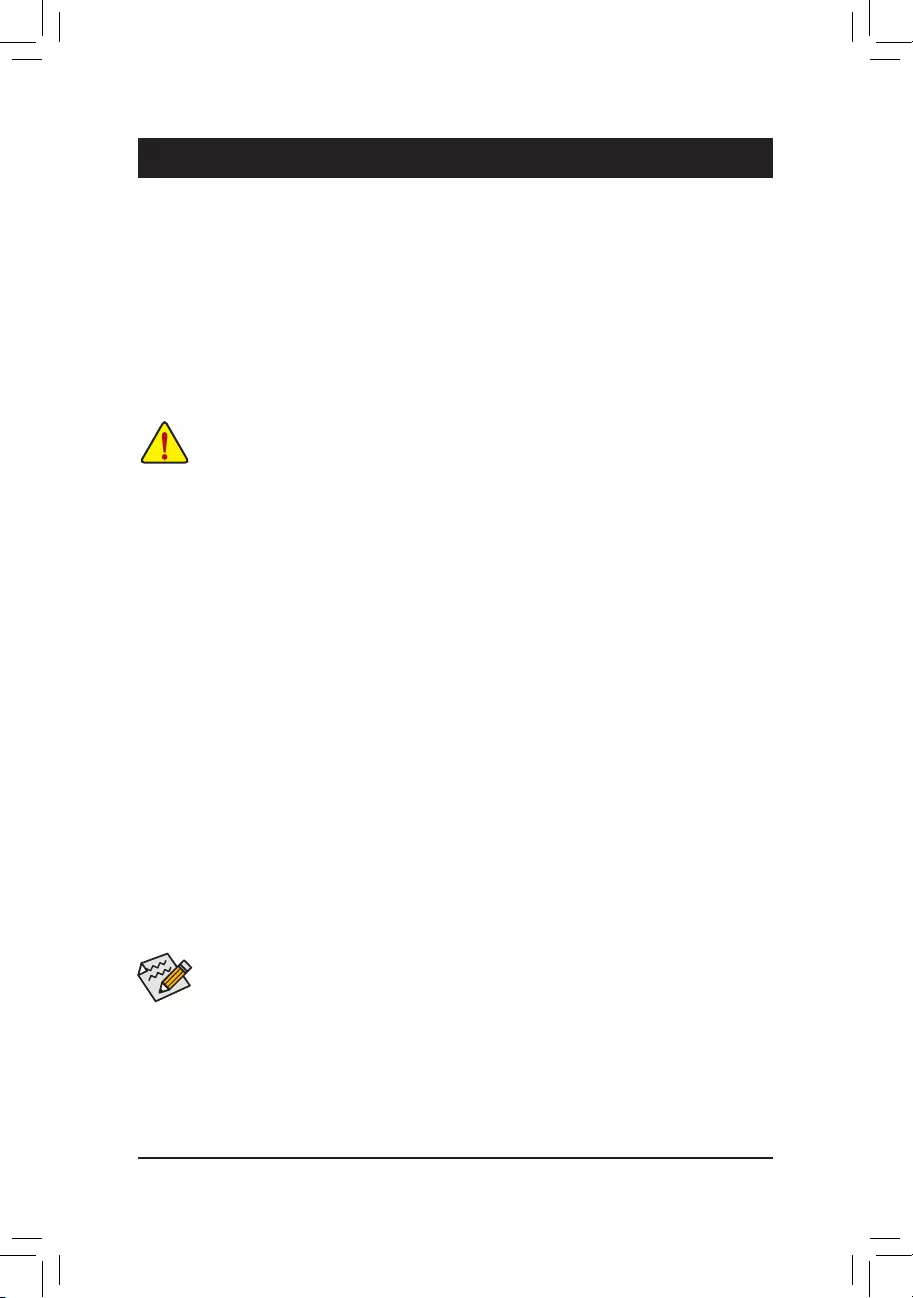
BIOS (Basic Input and Output System) records hardware parameters of the system in the CMOS on the
motherboard. Its major functions include conducting the Power-On Self-Test (POST) during system startup,
saving system parameters and loading operating system, etc. BIOS includes a BIOS Setup program that allows
theusertomodifybasicsystemcongurationsettingsortoactivatecertainsystemfeatures.
Whenthepoweristurnedoff,thebatteryonthemotherboardsuppliesthenecessarypowertotheCMOSto
keepthecongurationvaluesintheCMOS.
ToaccesstheBIOSSetupprogram,pressthe<Delete>keyduringthePOSTwhenthepoweristurnedon.
ToupgradetheBIOS,useeithertheGIGABYTEQ-Flashor@BIOSutility.
•Q-Flash allows the user to quickly and easily upgrade or back up BIOS without entering the operating system.
•@BIOSisaWindows-basedutilitythatsearchesanddownloadsthelatestversionofBIOSfromtheInternet
and updates the BIOS.
Chapter 2 BIOS Setup
•BecauseBIOSashingispotentiallyrisky,ifyoudonotencounterproblemsusingthecurrentversionofBIOS,
itisrecommendedthatyounotashtheBIOS.ToashtheBIOS,doitwithcaution.InadequateBIOSashing
may result in system malfunction.
•It is recommended that you not alter the default settings (unless you need to) to prevent system instability or other
unexpected results. Inadequately altering the settings may result in system's failure to boot. If this occurs, try to
cleartheCMOSvaluesandresettheboardtodefaultvalues.(Refertothe"LoadOptimizedDefaults"sectionin
this chapter or introductions of the battery/clear CMOS jumper in Chapter 1 for how to clear the CMOS values.)
2-1 Main
Once you enter the BIOS Setup program, the Main Menu (as shown below) appears on the screen. Use
arrowkeystomoveamongtheitemsandpress<Enter>toacceptorenterasub-menu.
Main Menu Help
The on-screen description of a highlighted setup option is displayed on the bottom line of the Main Menu.
Submenu Help
Whileinasubmenu,press<F1>todisplayahelpscreen(GeneralHelp)offunctionkeysavailableforthemenu.
Press<Esc>toexitthehelpscreen.HelpforeachitemisintheItemHelpblockontherightsideofthesubmenu.
(Sample BIOS Version: T2)
•Whenthesystemisnotstableasusual,selecttheRestore Defaults item to set your system to
its defaults.
•The BIOS Setup menus described in this chapter are for reference only and may differ by BIOS
version.
- 25 -
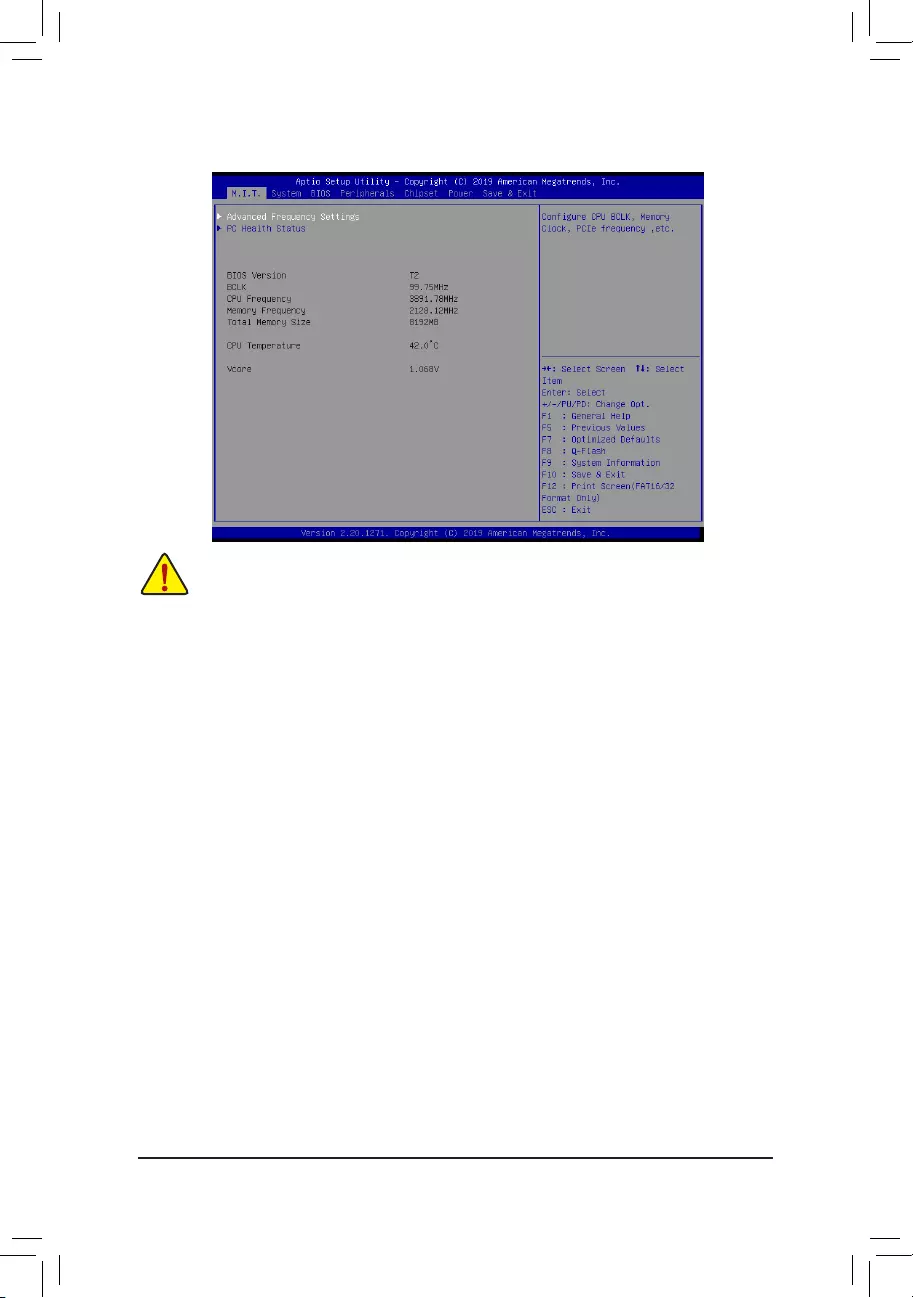
2-2 M.I.T.
Whetherthesystemwillworkstablywiththeoverclock/overvoltagesettingsyoumadeisdependentonyouroverall
systemcongurations.Incorrectlydoingoverclock/overvoltagemayresultindamagetoCPU,chipset,ormemory
and reduce the useful life of these components. This page is for advanced users only and we recommend you not to
alter the default settings to prevent system instability or other unexpected results. (Inadequately altering the settings
may result in system's failure to boot. If this occurs, clear the CMOS values and reset the board to default values.)
`AdvancedFrequencySettings
&Host Clock Value
This value changes with the CPU Base Clock setting.
&Graphics Slice Ratio (Note)
AllowsyoutosettheGraphicsSliceRatio.
&Graphics UnSlice Ratio (Note)
AllowsyoutosettheGraphicsUnSliceRatio.
&CPU Clock Ratio
Allows you to alter the clock ratio for the installed CPU. The adjustable range is dependent on the CPU
being installed.
&CPU Frequency
DisplaysthecurrentoperatingCPUfrequency.
&FCLKFrequencyforEarlyPowerOn
AllowsyoutosettheFCLKfrequency.Optionsare:Normal(800Mhz),1GHz,400MHz.(Default:1GHz)
`AdvancedCPUCoreSettings
&CPUClockRatio,CPUFrequency,FCLKFrequencyforEarlyPowerOn
The settings above are synchronous to those under the same items on the Advanced Frequency Settings
menu.
&AVX Offset (Note)
AVXoffsetisthenegativeoffsetofAVXratio.
(Note) This item is present only when you install a CPU that supports this feature. For more information about
Intel® CPUs' unique features, please visit Intel's website.
- 26 -
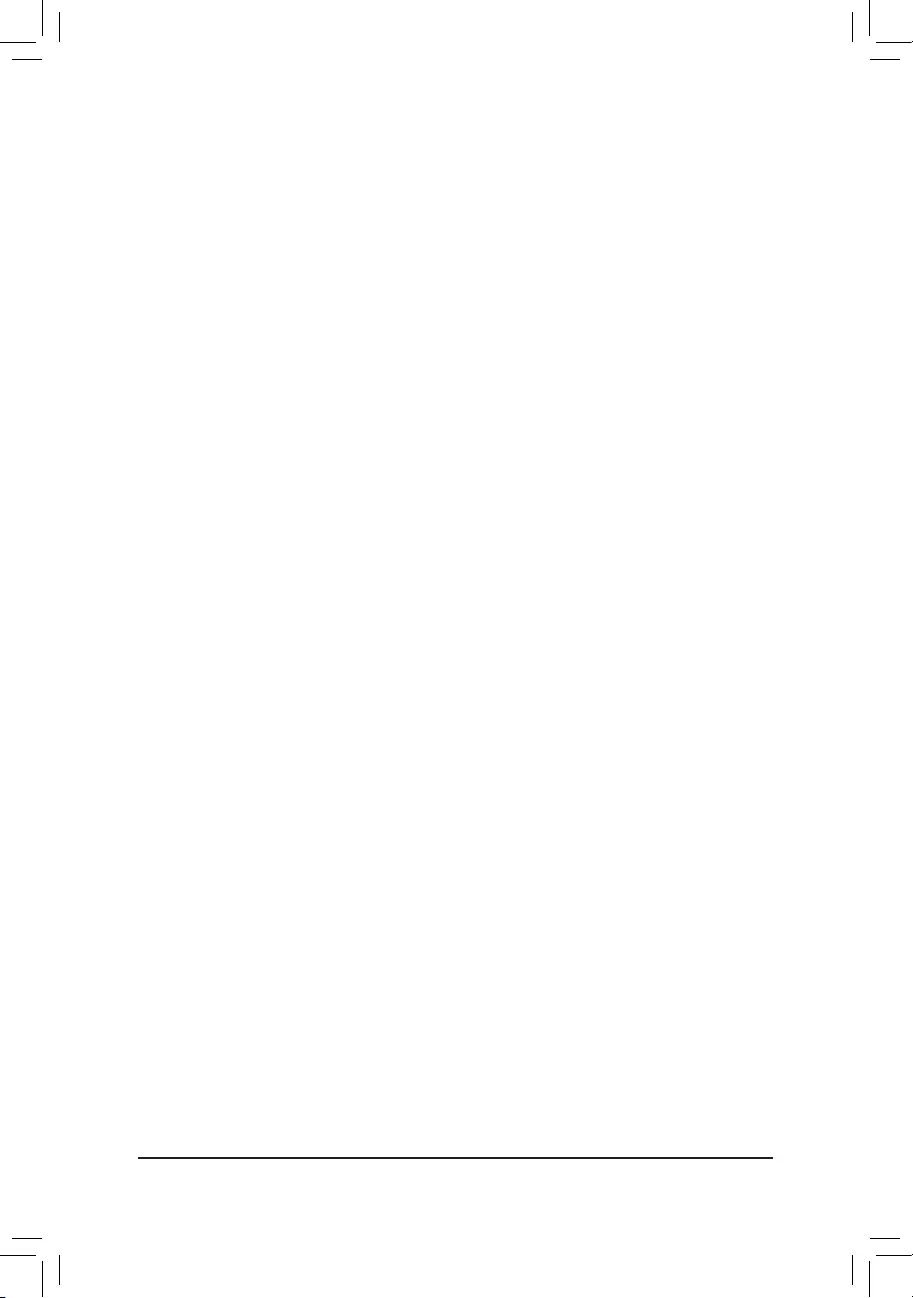
(Note) This item is present only when you install a CPU that supports this feature. For more information about
Intel® CPUs' unique features, please visit Intel's website.
&Uncore Ratio
Allows you to set the CPU Uncore ratio. The adjustable range is dependent on the CPU being used.
&Uncore Frequency
DisplaysthecurrentCPUUncorefrequency.
&CPU Flex Ratio Override
EnablesordisablestheCPUFlexRatio.ThemaximumCPUclockratiowillbebasedontheCPU Flex
Ratio Settings value if CPU Clock Ratio is set to Auto.(Default:Disabled)
&CPUFlexRatioSettings
AllowsyoutosettheCPUFlexRatio.TheadjustablerangemayvarybyCPU.
&Turbo Per Core Limit Control (Note)
AllowsyoutocontroleachCPUcorelimitseparately.(Default:Auto)
&No.ofCPUCoresEnabled(Note)
Allows you to select the number of CPU cores to enable in an Intel® multi-core CPU (the number of CPU
cores may vary by CPU). AutoletstheBIOSautomaticallycongurethissetting.(Default:Auto)
&Hyper-ThreadingTechnology(Note)
Allows you to determine whether to enable multi-threading technology when using an Intel® CPU that
supports this function. This feature only works for operating systems that support multi-processor mode.
AutoletstheBIOSautomaticallycongurethissetting.(Default:Auto)
&Intel(R)SpeedShiftTechnology(Intel® SpeedShiftTechnology)(Note)
Enables or disables Intel® Speed Shift Technology. Enabling this feature allows the processor to ramp up
itsoperatingfrequencymorequicklyandthenimprovesthesystemresponsiveness.(Default:Auto)
&CPUEnhancedHalt(C1E)(Note)
Enables or disables Intel® CPU Enhanced Halt (C1E) function, a CPU power-saving function in system
haltstate.Whenenabled,theCPUcorefrequencyandvoltagewillbereducedduringsystemhaltstateto
decrease power consumption. AutoletstheBIOSautomaticallycongurethissetting.(Default:Auto)
&C3 State Support (Note)
AllowsyoutodeterminewhethertolettheCPUenterC3modeinsystemhaltstate.Whenenabled,the
CPU core frequency and voltage will be reduced during system halt state to decrease power consumption.
The C3 state is a more enhanced power-saving state than C1. AutoletstheBIOSautomaticallycongure
thissetting.(Default:Auto)
&C6/C7 State Support (Note)
AllowsyoutodeterminewhethertolettheCPUenterC6/C7modeinsystemhaltstate.Whenenabled,the
CPU core frequency and voltage will be reduced during system halt state to decrease power consumption.
The C6/C7 state is a more enhanced power-saving state than C3. AutoletstheBIOSautomaticallycongure
thissetting.(Default:Auto)
&C8 State Support (Note)
AllowsyoutodeterminewhethertolettheCPUenterC8modeinsystemhaltstate.Whenenabled,theCPU
core frequency and voltage will be reduced during system halt state to decrease power consumption. The
C8 state is a more enhanced power-saving state than C6/C7. AutoletstheBIOSautomaticallycongure
thissetting.(Default:Auto)
&C10 State Support (Note)
AllowsyoutodeterminewhethertolettheCPUenterC10modeinsystemhaltstate.Whenenabled,the
CPU core frequency and voltage will be reduced during system halt state to decrease power consumption.
The C10 state is a more enhanced power-saving state than C8. AutoletstheBIOSautomaticallycongure
thissetting.(Default:Auto)
- 27 -
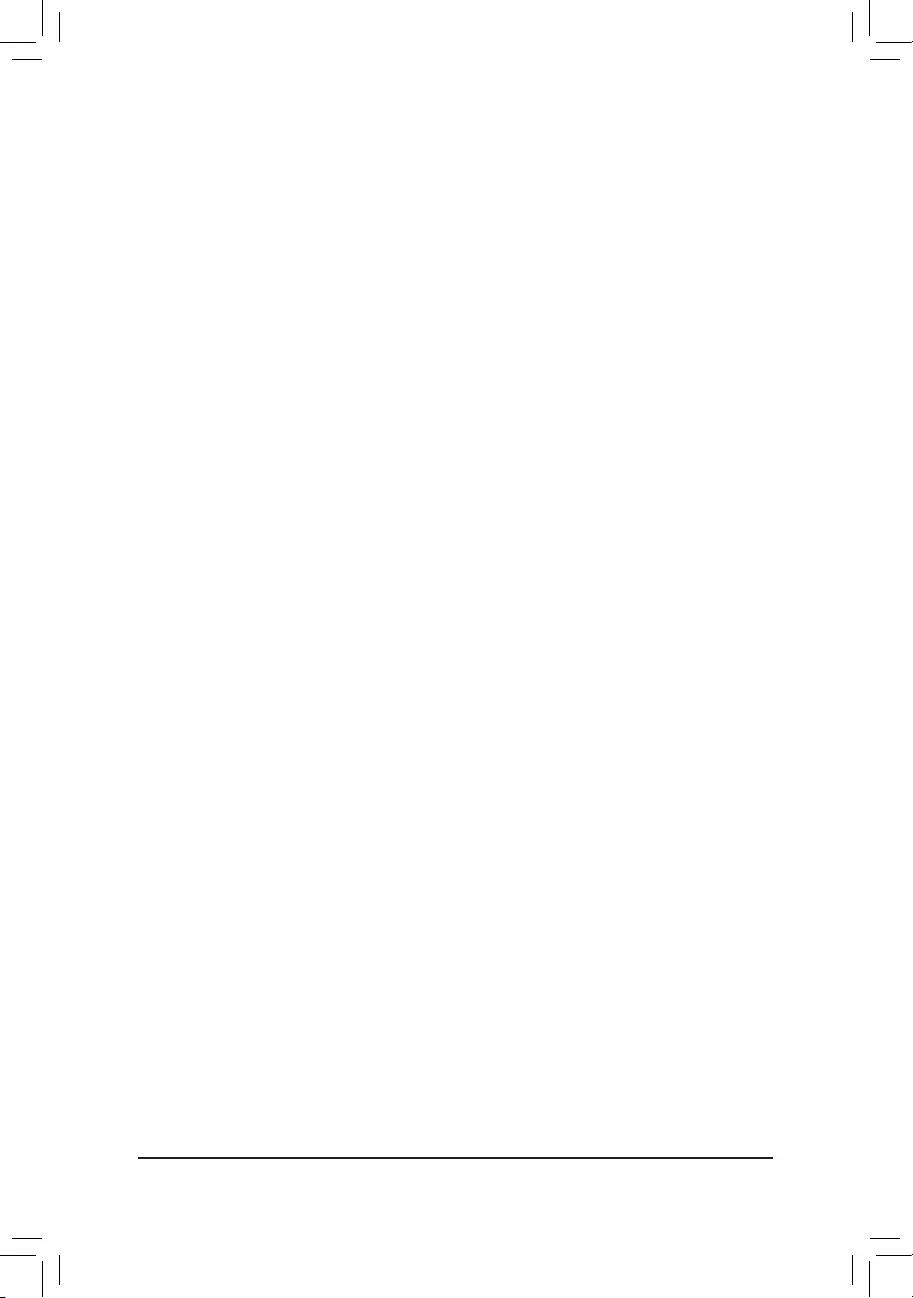
&PackageCStateLimit(Note)
Allows you to specify the C-state limit for the processor. AutoletstheBIOSautomaticallycongurethissetting.
(Default:Auto)
&CPU Thermal Monitor (Note)
Enables or disables Intel®ThermalMonitorfunction,aCPUoverheatingprotectionfunction.Whenenabled,
the CPU core frequency and voltage will be reduced when the CPU is overheated. Auto lets the BIOS
automaticallycongurethissetting.(Default:Auto)
&RingtoCoreoffset(DownBin)
AllowsyoutodeterminewhethertodisabletheCPURingratioauto-downfunction.Auto lets the BIOS
automaticallycongurethissetting.(Default:Auto)
&CPUEISTFunction(Note)
Enables or disables Enhanced Intel®SpeedStepTechnology(EIST).DependingonCPUloading,Intel®
EIST technology can dynamically and effectively lower the CPU voltage and core frequency to decrease
average power consumption and heat production. AutoletstheBIOSautomaticallycongurethissetting.
(Default:Auto)
&Race To Halt (RTH) (Note 1)/EnergyEfcientTurbo (Note 1)
EnablesordisablestheCPUpowersavingrelatedsettings.(Default:Auto)
&VoltageOptimization
Allowsyoutodeterminewhethertoenablevoltageoptimizationtoreducepowerconsumption.(Default:
Auto)
&Hardware Prefetcher
Allows you to determine whether to enable hardware prefetcher to prefetch data and instructions from the
memoryintothecache.(Default:Auto)
&Adjacent Cache Line Prefetch
Allows you to determine whether to enable the adjacent cache line prefetch mechanism that lets the
processorretrievetherequestedcachelineaswellasthesubsequentcacheline.(Default:Auto)
&System Memory Multiplier
Allows you to set the system memory multiplier. AutosetsmemorymultiplieraccordingtomemorySPD
data.(Default:Auto)
&Memory Ref Clock
Allowsyoutomanuallyadjustthememoryreferenceclock.(Default:Auto)
&Memory Odd Ratio (100/133 or 200/266)
Allowsyoutomanuallyadjustthememoryreferenceclock.(Default:Auto)
&MemoryFrequency(MHz)
Therstmemoryfrequencyvalueisthenormaloperatingfrequencyofthememorybeingused;thesecond
is the memory frequency that is automatically adjusted according to the System Memory Multiplier settings.
(Note) This item is present only when you install a CPU that supports this feature. For more information about
Intel® CPUs' unique features, please visit Intel's website.
- 28 -
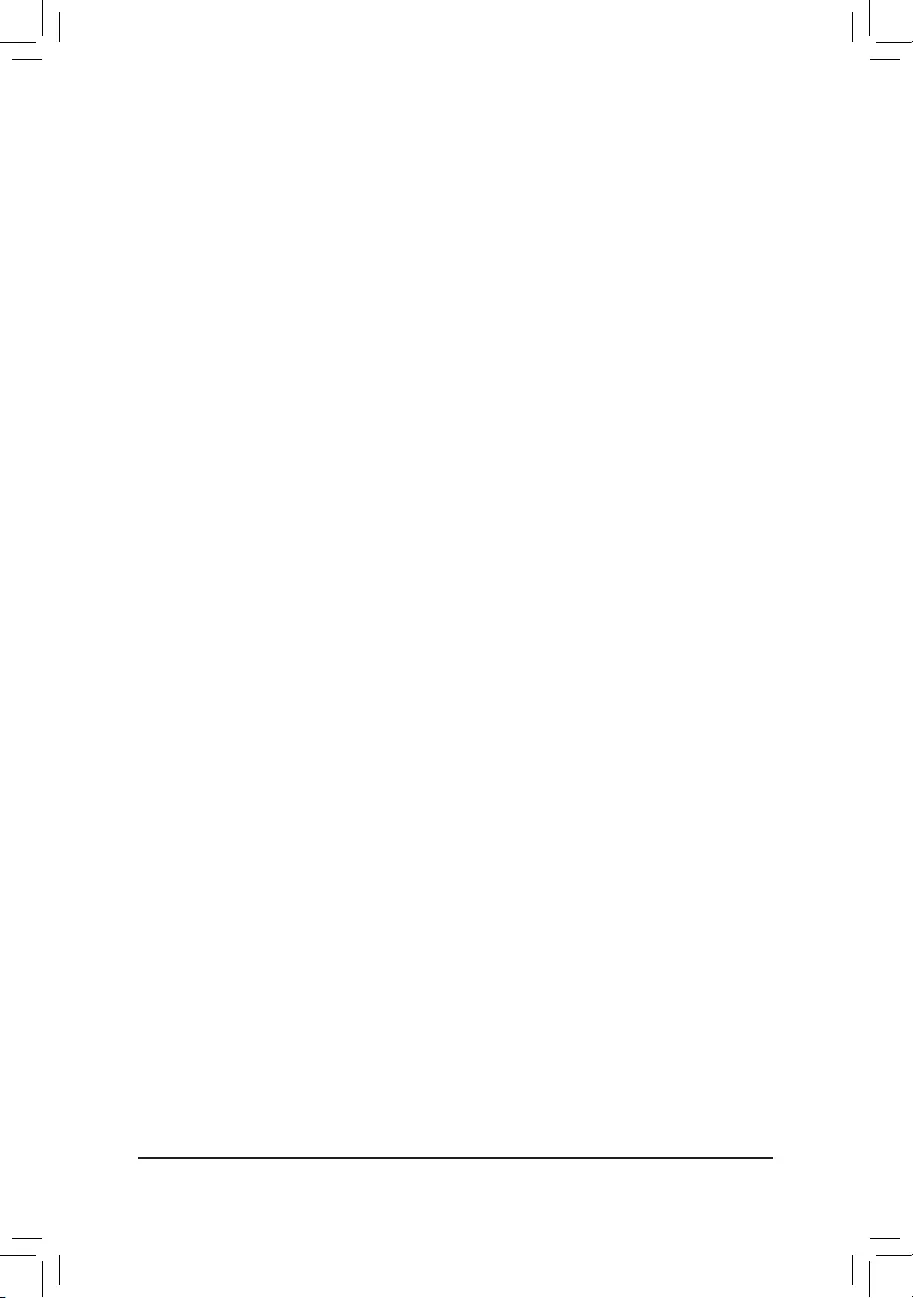
`PC Health Status
&Reset Case Open Status
Disabled Keepsorclearstherecordofpreviouschassisintrusionstatus.(Default)
Enabled Clears the record of previous chassis intrusion status and the Case Openeldwill
show"No"atnextboot.
&Case Open
DisplaysthedetectionstatusofthechassisintrusiondetectiondeviceattachedtothemotherboardCI
header.Ifthesystemchassiscoverisremoved,thiseldwillshow"Yes",otherwiseitwillshow"No".To
clear the chassis intrusion status record, set Reset Case Open Status to Enabled, save the settings to
the CMOS, and then restart your system.
&CPUVcore/CPUVCCSA/DRAMChannelA/BVoltage/+3.3V/+5V/+12V/CPUVAXG
Displaysthecurrentsystemvoltages.
&CPU/System/PCH/VRM MOS
DisplayscurrentCPU/systemtemperature.
&CPU/System 1 Fan Speed
DisplayscurrentCPU/systemfanspeeds.
&CPU/System/PCH/VRM MOS Temperature
SetsthewarningthresholdforCPU/System/PCH/VRMMOStemperature.Whentemperatureexceeds
thethreshold,BIOS willemitwarning sound.Optionsare: Disabled(default),60oC/140oF, 70oC/158oF,
80oC/176oF, 90oC/194oF.
&CPU/System1FanFailWarning
Allows the system to emit warning sound if the fan is not connected or fails. Check the fan condition or fan
connectionwhenthisoccurs.(Default:Disabled)
&Fan Control Mode
Auto Lets the BIOS automatically detect the type of fan installed and sets the optimal control
mode.(Default)
Voltage Voltagemodeisrecommendedfora3-pinfan.
PWM PWMmodeisrecommendedfora4-pinfan.
&Fan Speed Control
Allows you to determine whether to enable the fan speed control function and adjust the fan speed.
Normal AllowstheCPUfantorunatdifferentspeedsaccordingtothetemperature.(Default)
Silent Allows the fan to run at slow speeds.
Manual Allows you to control the fan speed under the Fan Speed Percentage item.
Full Speed Allows the fan to run at full speeds.
&FanSpeedPercentage
Allowsyoutocontrolthefanspeed.ThisitemiscongurableonlywhenFan Speed Control is set to
Manual.Optionsare:0.75PWMvalue/oC~2.50PWMvalue/oC.
&Fan Control Use Temperature Input
Allows you to select the reference temperature for fan speed control.
&Temperature Interval
Allows you to select the temperature interval for fan speed change.
- 29 -
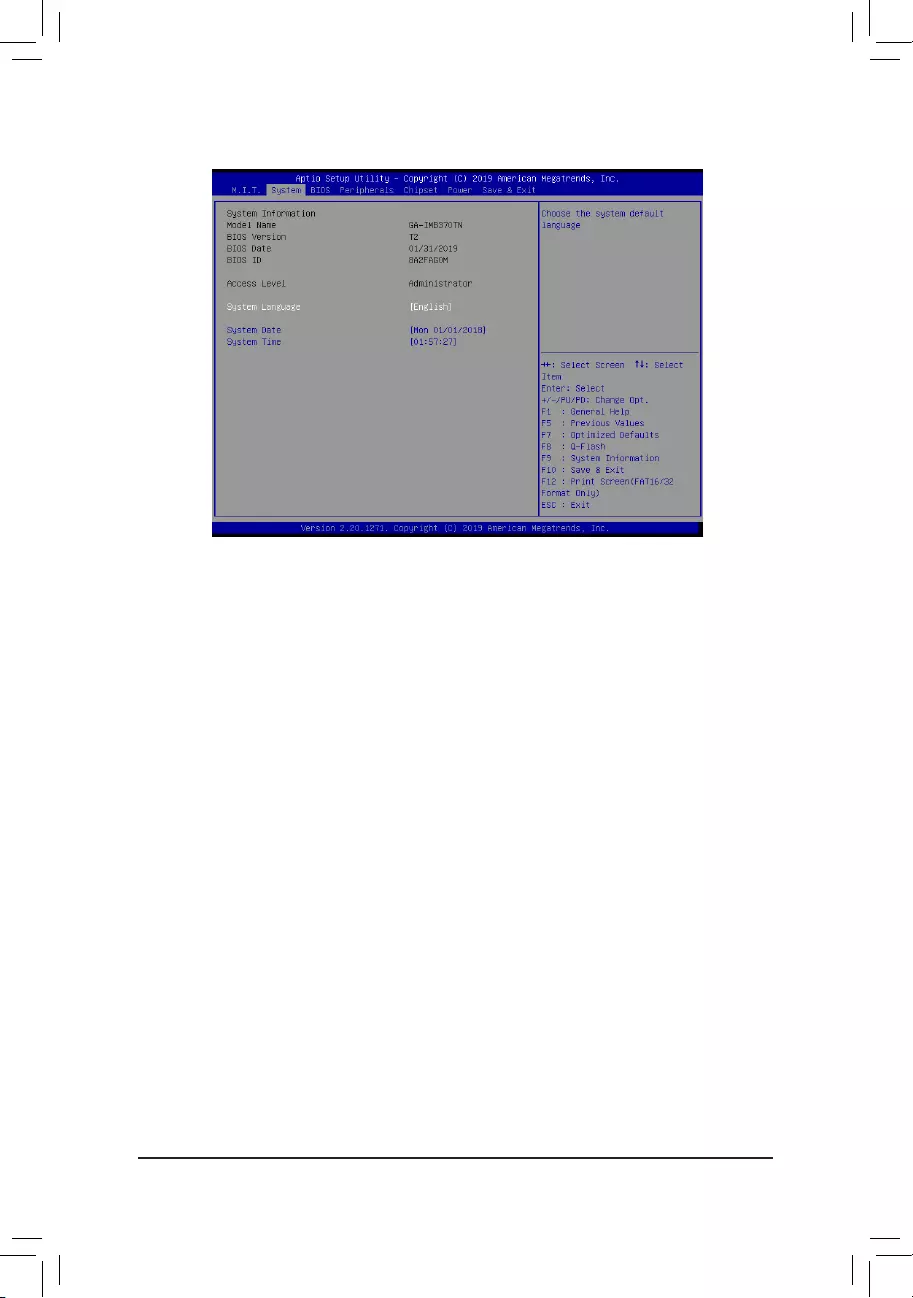
2-3 System
This section provides information on your motherboard model and BIOS version. You can also select the default
language used by the BIOS and manually set the system time.
&Access Level
Displaysthecurrentaccessleveldependingonthetypeofpasswordprotectionused.(Ifnopasswordis
set, the default will display as Administrator.) The Administrator level allows you to make changes to all
BIOS settings; the User level only allows you to make changes to certain BIOS settings but not all.
&SystemLanguage
Selects the default language used by the BIOS.
&System Date
Setsthesystemdate.Thedateformatisweek(read-only),month,date,andyear.Use<Enter>toswitch
betweentheMonth,Date,andYeareldsandusethe<PageUp>or<PageDown>keytosetthedesired
value.
&System Time
Sets the system time. The time format is hour, minute, and second. For example, 1 p.m. is 13:00:00. Use
<Enter>toswitchbetweentheHour,Minute,andSecondeldsandusethe<PageUp>or<PageDown>
key to set the desired value.
- 30 -
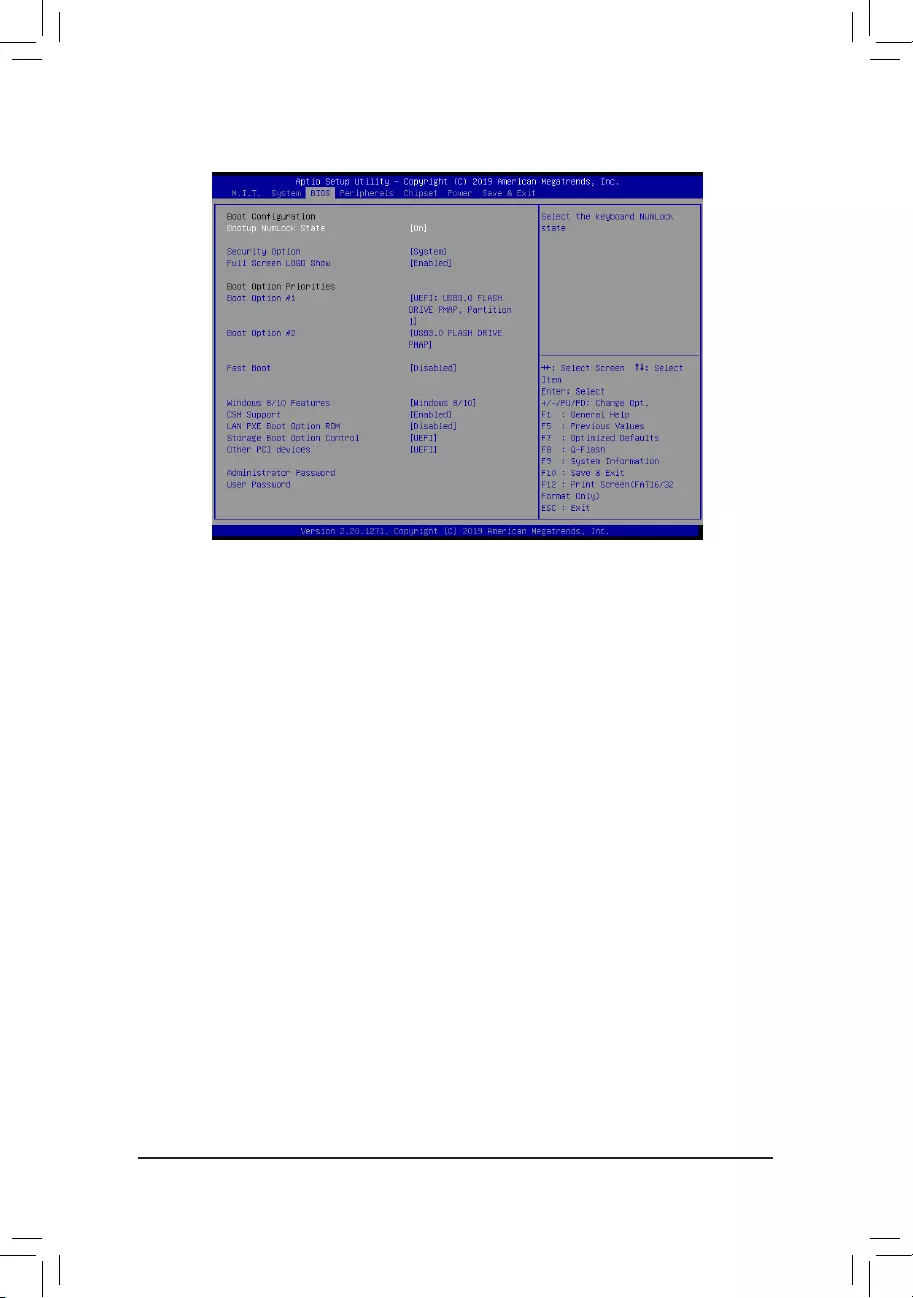
2-4 BIOS
&Bootup NumLock State
EnablesordisablesNumlockfeatureonthenumerickeypadofthekeyboardafterthePOST.(Default:On)
&Security Option
Specieswhetherapasswordisrequiredeverytimethesystemboots,oronlywhenyouenterBIOSSetup.
Afterconguringthisitem,setthepassword(s)undertheAdministrator Password/User Password item.
Setup A password is only required for entering the BIOS Setup program.
System A password is required for booting the system and for entering the BIOS Setup
program.(Default)
&Full Screen LOGO Show
Allows you to determine whether to display the GIGABYTE Logo at system startup. Disabled skips the
GIGABYTELogowhenthesystemstartsup.(Default:Enabled)
&Boot Option Priorities
Speciestheoverallbootorderfromtheavailabledevices.RemovablestoragedevicesthatsupportGPT
formatwillbeprexedwith"UEFI:"stringonthebootdevicelist.Tobootfromanoperatingsystemthat
supportsGPTpartitioning,selectthedeviceprexedwith"UEFI:"string.
OrifyouwanttoinstallanoperatingsystemthatsupportsGPTpartitioningsuchasWindows1064-bit,
selecttheopticaldrivethatcontainstheWindows1064-bitinstallationdiskandisprexedwith"UEFI:"
string.
& Hard Drive/CD/DVD ROM Drive/Floppy Drive/Network Device BBS Priorities
Speciesthebootorderforaspecicdevicetype,suchasharddrives,opticaldrives,oppydiskdrives,
anddevicesthatsupportBootfromLANfunction,etc.Press<Enter>onthisitemtoenterthesubmenuthat
presents the devices of the same type that are connected. This item is present only if at least one device
for this type is installed.
&Fast Boot
Enables or disables Fast Boot to shorten the OS boot process. Ultra Fast provides the fastest bootup
speed.(Default:Disabled)
- 31 -
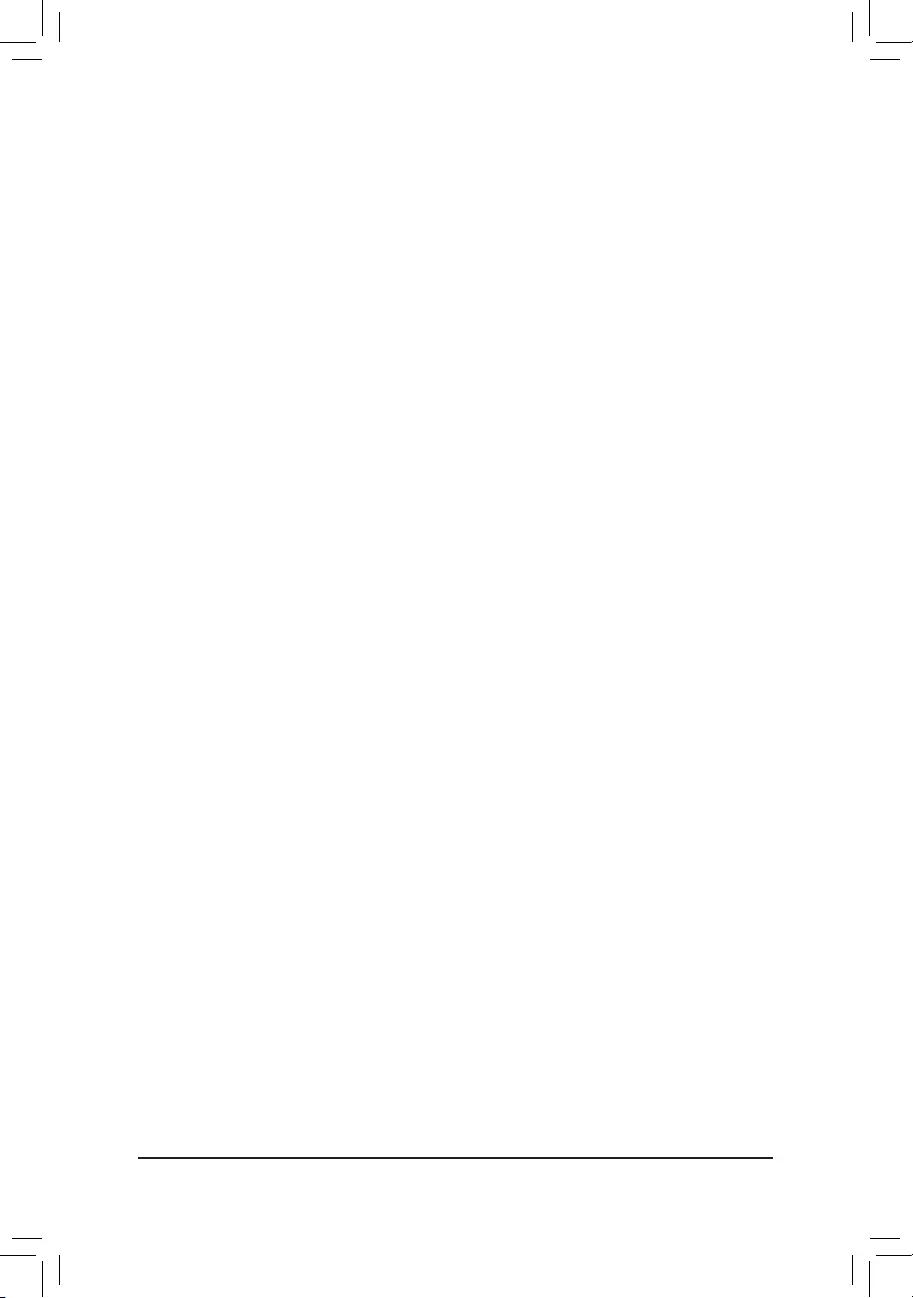
&SATA Support
LastBootHDDOnly Exceptforthepreviousbootdrive,allSATAdevicesaredisabledbeforetheOS
bootprocesscompletes.(Default)
AllSataDevices AllSATAdevicesarefunctionalintheoperatingsystemandduringthePOST.
ThisitemiscongurableonlywhenFast Boot is set to Enabled or Ultra Fast.
&VGA Support
Allows you to select which type of operating system to boot.
Auto EnableslegacyoptionROMonly.
EFIDriver EnablesEFIoptionROM.(Default)
ThisitemiscongurableonlywhenFast Boot is set to Enabled or Ultra Fast.
&USB Support
Disabled AllUSBdevicesaredisabledbeforetheOSbootprocesscompletes.
Full Initial All USB devices are functional in the operating system and during the POST.
(Default)
Partial Initial Part of the USB devices are disabled before the OS boot process completes.
ThisitemiscongurableonlywhenFast Boot is set to Enabled. This function is disabled when Fast Boot
is set to Ultra Fast.
&NetWork Stack Driver Support
Disabled Disablesbootingfromthenetwork.(Default)
Enabled Enables booting from the network.
ThisitemiscongurableonlywhenFast Boot is set to Enabled or Ultra Fast.
&Next Boot After AC Power Loss
NormalBoot EnablesnormalbootupuponthereturnoftheACpower.(Default)
Fast Boot Keeps the Fast Boot settings upon the return of the AC power.
ThisitemiscongurableonlywhenFast Boot is set to Enabled or Ultra Fast.
&Windows 8/10 Features
Allowsyoutoselecttheoperatingsystemtobeinstalled.(Default:Windows8/10)
&CSM Support
Enables or disables UEFI CSM (Compatibility Support Module) to support a legacy PC boot process.
Disabled DisablesUEFICSMandsupportsUEFIBIOSbootprocessonly.
Enabled EnablesUEFICSM.(Default)
&LANPXEBootOptionROM
AllowsyoutoselectwhethertoenablethelegacyoptionROMfortheLANcontroller.(Default:Disabled)
ThisitemiscongurableonlywhenCSM Support is set to Enabled.
&StorageBootOptionControl
AllowsyoutoselectwhethertoenabletheUEFIorlegacyoptionROMforthestoragedevicecontroller.
Donotlaunch DisablesoptionROM.
Legacy EnableslegacyoptionROMonly.
UEFI EnablesUEFIoptionROMonly.(Default)
ThisitemiscongurableonlywhenCSM Support is set to Enabled.
&Other PCI Device
AllowsyoutoselectwhethertoenabletheUEFIorLegacyoptionROMforthePCIdevicecontrollerother
than the LAN, storage device, and graphics controllers.
Donotlaunch DisablesoptionROM.
Legacy EnableslegacyoptionROMonly.
UEFI EnablesUEFIoptionROMonly.(Default)
ThisitemiscongurableonlywhenCSM Support is set to Enabled.
- 32 -
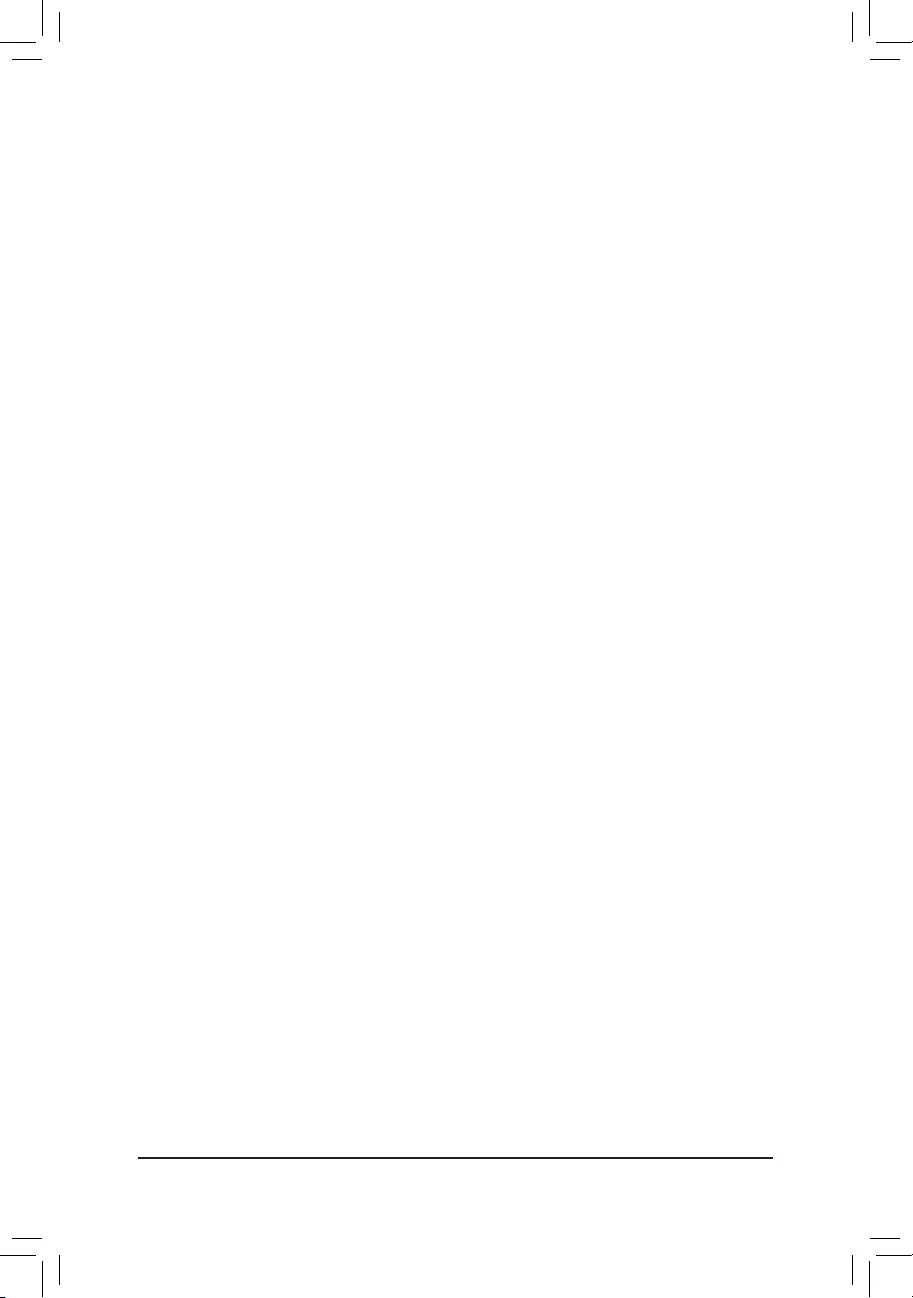
&Administrator Password
Allowsyoutocongureanadministratorpassword.Press<Enter>onthisitem,typethepassword,and
thenpress<Enter>.Youwillberequestedtoconrmthepassword.Typethepasswordagainandpress
<Enter>.Youmustentertheadministratorpassword(oruserpassword)atsystemstartupandwhenentering
BIOSSetup.Differingfromtheuserpassword,theadministratorpasswordallowsyoutomakechangesto
all BIOS settings.
&User Password
Allowsyoutocongureauserpassword.Press<Enter>onthisitem,typethepassword,andthenpress
<Enter>.Youwillberequestedtoconrmthepassword.Typethepasswordagainandpress<Enter>.
You must enter the administrator password (or user password) at system startup and when entering BIOS
Setup. However, the user password only allows you to make changes to certain BIOS settings but not all.
Tocancelthepassword,press<Enter>onthepassworditemandwhenrequestedforthepassword,enter
thecorrectonerst.Whenpromptedforanewpassword,press<Enter>withoutenteringanypassword.
Press<Enter>againwhenpromptedtoconrm.
Note:BeforesettingtheUserPassword,besuretosettheAdministratorPasswordrst.
- 33 -
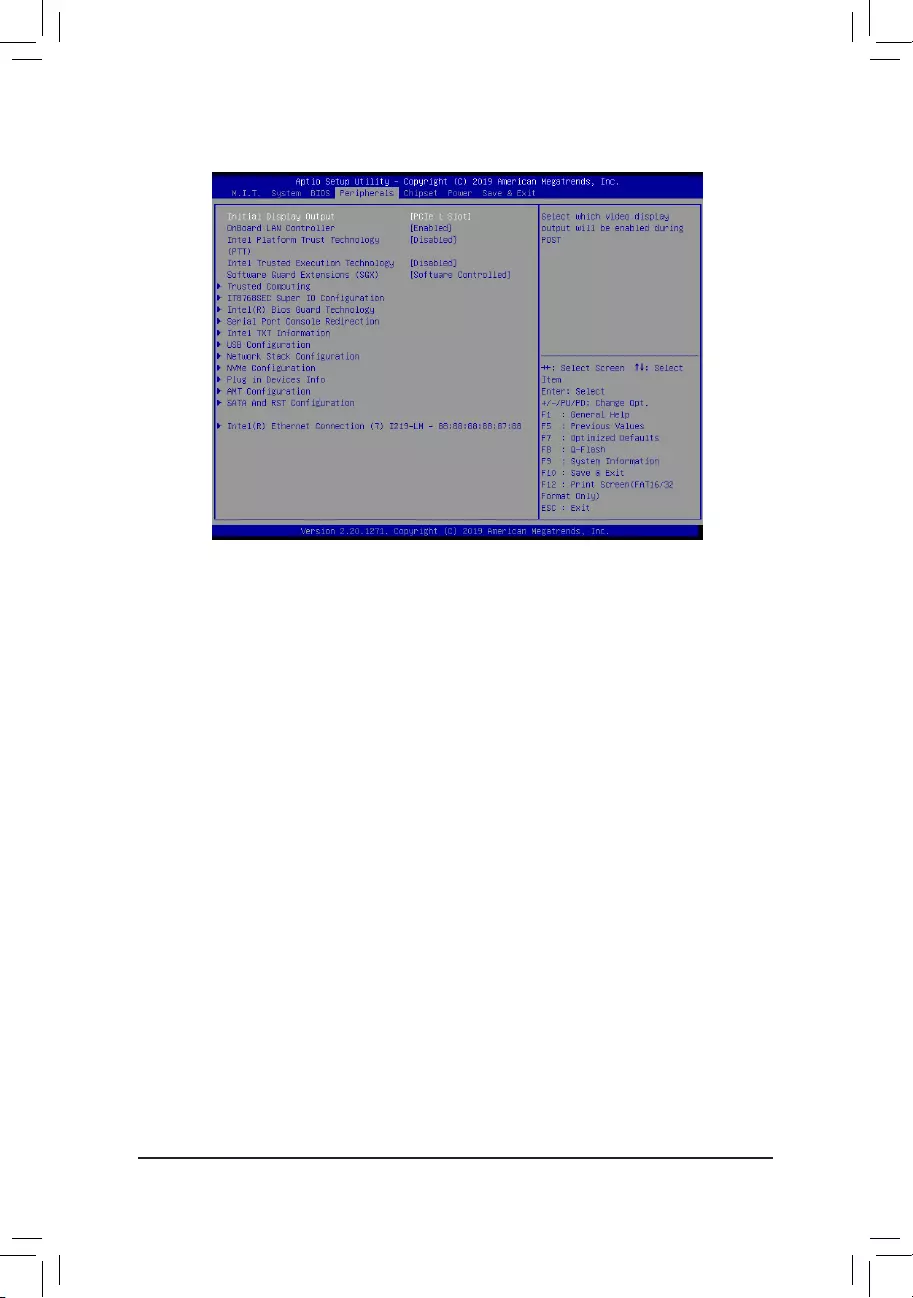
2-5 Peripherals
&Initial Display Output
SpeciestherstinitiationofthemonitordisplayfromtheinstalledPCIExpressgraphicscardortheonboard
graphics.
IGFX Setstheonboardgraphicsastherstdisplay.
PCIe1Slot SetsthegraphicscardonthePCIEX4slotastherstdisplay.(Default)
&OnBoard LAN Controller
EnablesordisablestheonboardLANfunction.(Default:Enabled)
If you wish to install a 3rd party add-in network card instead of using the onboard LAN, set this item to
Disabled.
&IntelPlatformTrustTechnology(PTT)
Enables or disables Intel®PTTTechnology.(Default:Disabled)
&IntelTrustedExecutionTechnology(Note)
Enables or disables Intel® Trusted Execution Technology (Intel® TXT). Intel® Trusted Execution Technology
providesahardware-basedsecurityfoundation.(Default:Disabled)
&SoftwareGuardExtensions(SGX)
Enables or disables the Intel® Software Guard Extensions technology. This feature allows legal software
to operate in a safe environment and protects the software against attacks from malicious software. The
Software Controlled option allows you to enable or disable this feature with an Intel-provided application.
(Default:SoftwareControlled)
`TrustedComputing
Enables or disables Trusted Platform Module (TPM).
`SuperIOConguration
&Serial Port 1/2/3/4
Enables or disables the onboard serial port.
- 34 -
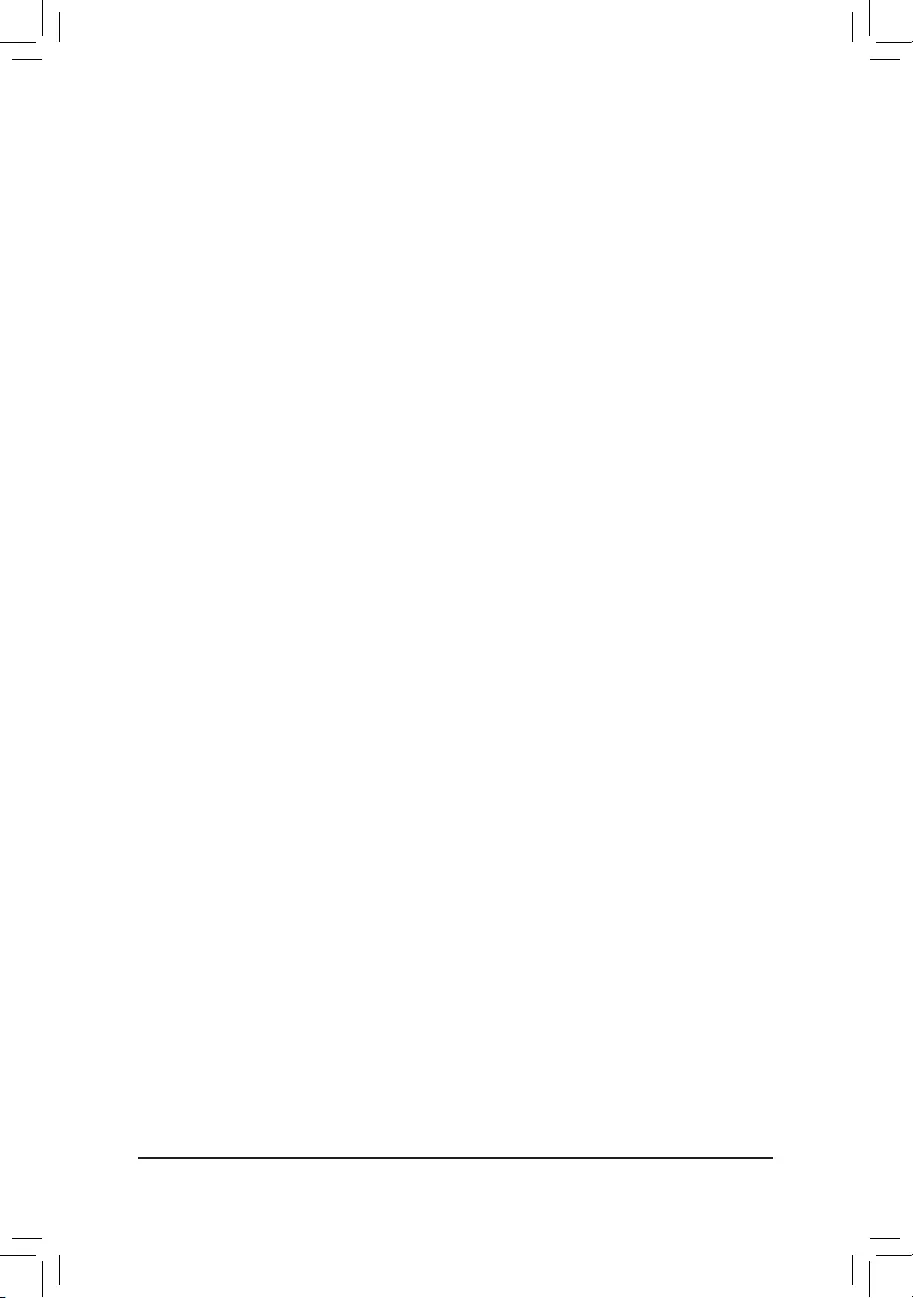
`Intel(R)BiosGuardTechnology
Enables or disables the Intel® BIOS Guard feature, which protects the BIOS from malicious attacks.
`Serial Port Console Redirection
This section allows you to enable/disable serial port console redirection for remote server management
through a serial port.
`USBConguration
&LegacyUSBSupport
AllowsUSBkeyboard/mousetobeusedinMS-DOS.(Default:Enabled)
&XHCI Hand-off
Determineswhethertoenable XHCI Hand-offfeaturefor an operating systemwithoutXHCIHand-off
support.(Default:Disabled)
&USBMassStorageDriverSupport
EnablesordisablessupportforUSBstoragedevices.(Default:Enabled)
&Port60/64Emulation
Enables or disables emulation of I/O ports 64h and 60h. This should be enabled for full legacy support
forUSBkeyboards/miceinMS-DOSorinoperatingsystemthatdoesnotnativelysupportUSBdevices.
(Default:Disabled)
&MassStorageDevices
DisplaysalistofconnectedUSBmassstoragedevices.ThisitemappearsonlywhenaUSBstoragedevice
is installed.
`NetworkStackConguration
&Network Stack
DisablesorenablesbootingfromthenetworktoinstallaGPTformatOS,suchasinstallingtheOSfrom
theWindowsDeploymentServicesserver.(Default:Disabled)
&Ipv4PXESupport
EnablesordisablesIPv4PXESupport.ThisitemiscongurableonlywhenNetwork Stack is enabled.
&Ipv4 HTTP Support
EnablesordisablesHTTPbootsupportforIPv4.ThisitemiscongurableonlywhenNetwork Stack is
enabled.
&Ipv6PXESupport
EnablesordisablesIPv6PXESupport.ThisitemiscongurableonlywhenNetwork Stack is enabled.
&Ipv6 HTTP Support
EnablesordisablesHTTPbootsupportforIPv6.ThisitemiscongurableonlywhenNetwork Stack is
enabled.
&IPSECCerticate
EnablesordisablesHTTPbootsupportforIPv6.ThisitemiscongurableonlywhenNetworkStackis
enabled.
&PXEbootwaittime
Allowsyoutocongurehowlongtowaitbeforeyoucanpress<Esc>toabortthePXEboot.Thisitemis
congurableonlywhenNetwork Stackisenabled.(Default:0)
&Media detect count
Allowsyoutosetthenumberoftimestocheckthepresenceofmedia.Thisitemiscongurableonlywhen
Network Stackisenabled.(Default:1)
`NVMeConguration
DisplaysinformationonyourM.2NVMEPCIeSSDifinstalled.
- 35 -
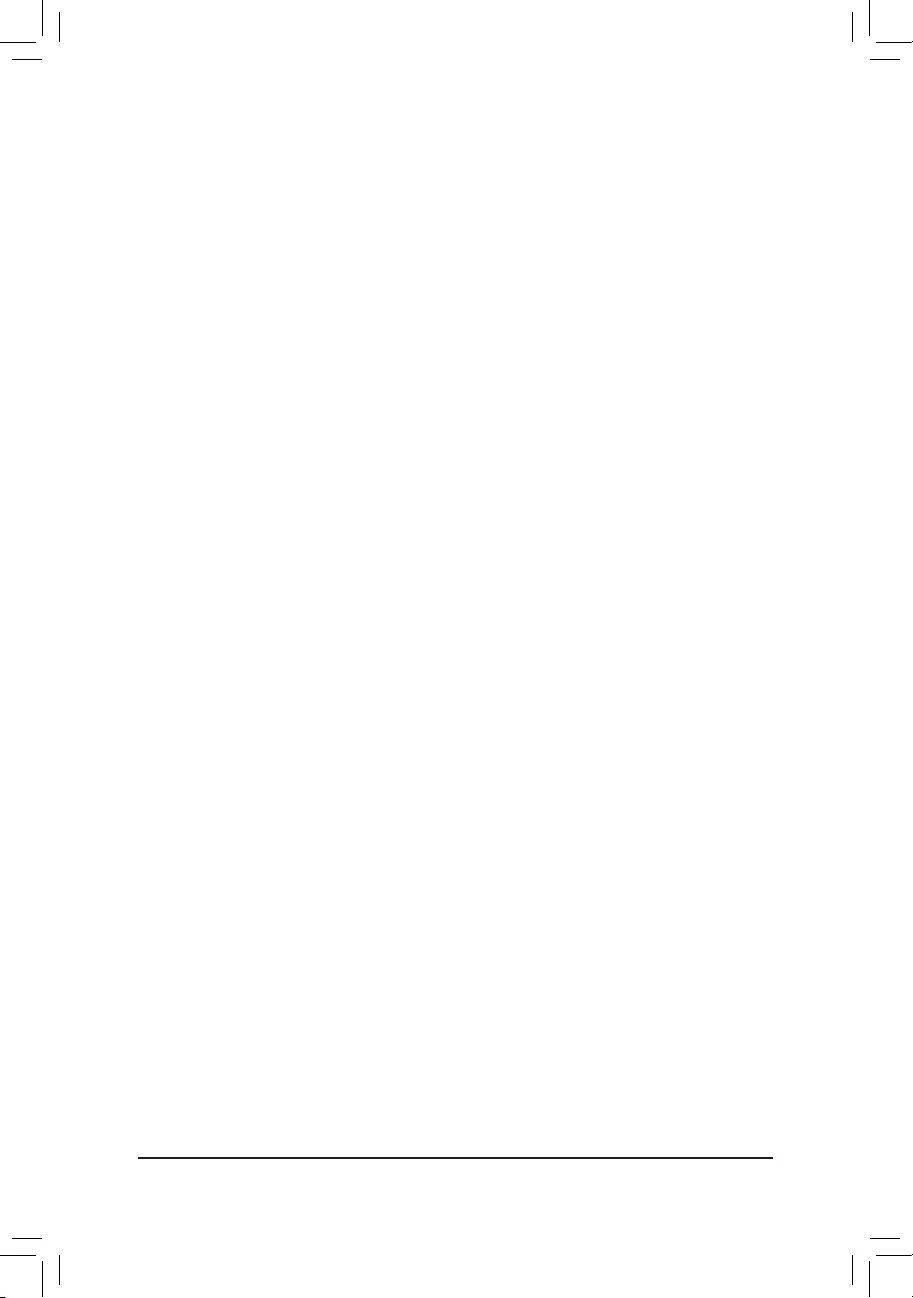
`PluginDevicesInfo
Displaysinformation on device(s) installed in the PCIe/M.2 slots/connectors.
`AMTConguration
This section allows you to enable/disable Intel® Active Management Technology (Intel® AMT) for remote
computermanagementonhardwarelevelandprovidesyouwithfurthercongurationoptions.
`SATAAndRSTConguration
&SATA Controller(s)
EnablesordisablestheintegratedSATAcontrollers.(Default:Enabled)
&SATA Mode Selection
EnablesordisablesRAIDfortheSATAcontrollersintegratedintheChipsetorcongurestheSATAcontrollers
to AHCI mode.
IntelRSTPremiumWithIntelOptaneSystemAcceleration EnablesRAIDfortheSATAcontroller.
(Default)
AHCI CongurestheSATAcontrollerstoAHCImode.AdvancedHostControllerInterface
(AHCI)isaninterfacespecicationthatallowsthestoragedrivertoenableadvanced
Serial ATA features such as Native Command Queuing and hot plug.
&AggressiveLPMSupport
Enables or disables the power saving feature, ALPM (Aggressive Link Power Management), for the Chipset
SATA controllers.
(Default:Enabled)
&Port 0/1
EnablesordisableseachSATAport.(Default:Enabled)
&Hotplug
EnablesordisablethehotplugcapabilityforeachSATAport.(Default:Disabled)
&ConguredaseSATA
Enables or disables support for external SATA devices.
`Intel(R)EthernetConnection
Thissub-menuprovidesinformationonLANcongurationandrelatedcongurationoptions.
- 36 -
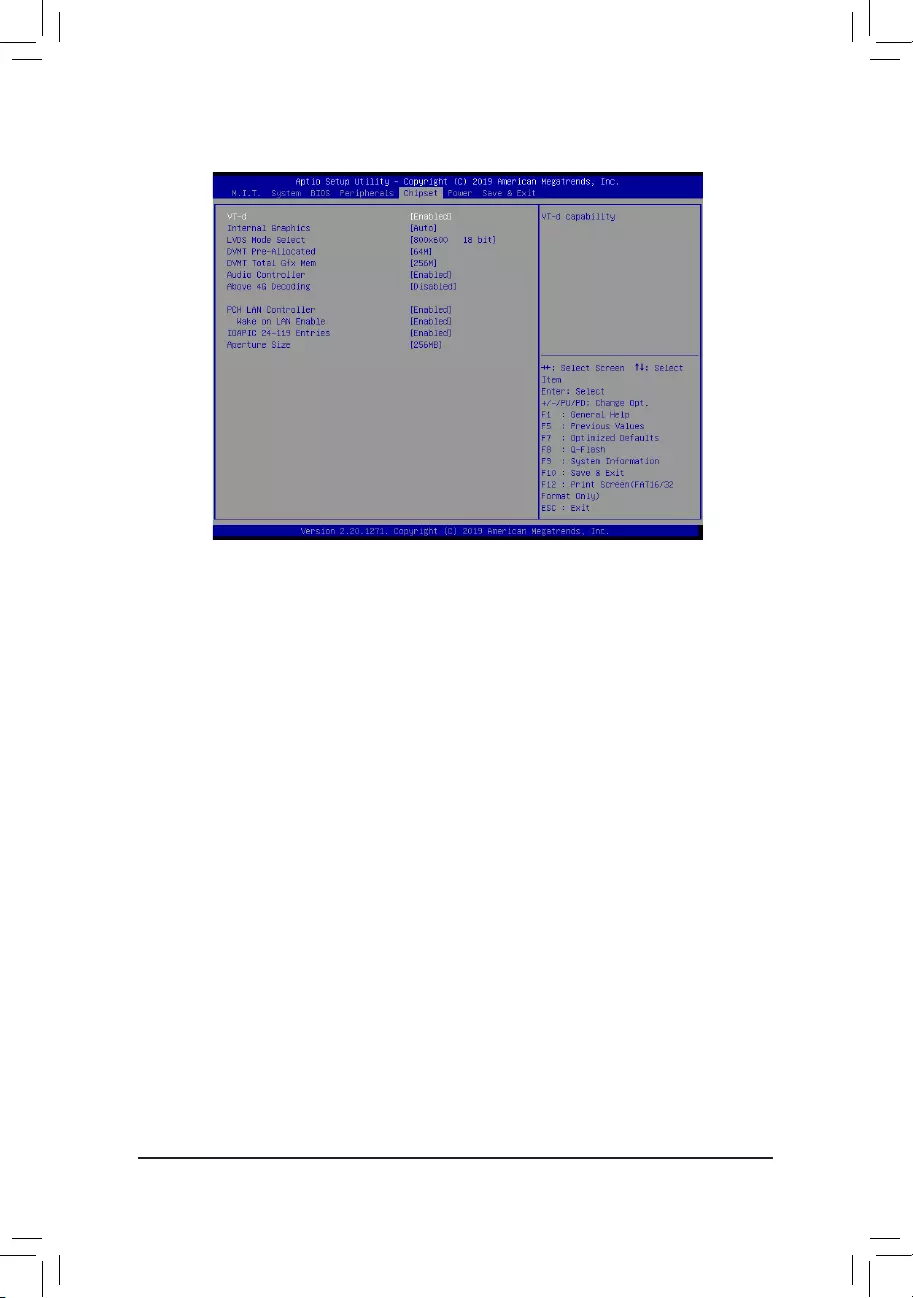
&VT-d (Note)
Enables or disables Intel®VirtualizationTechnologyforDirectedI/O.(Default:Enabled)
&Internal Graphics
Enablesordisablestheonboardgraphicsfunction.(Default:Auto)
&LVDS Mode Select
AllowstoyousetLVDSresolutionandbitrate.(Default:800x60018bit)
&DVMT Pre-Allocated
Allowsyoutosettheonboardgraphicsmemorysize.Optionsare:32M~1024M.(Default:64M)
&DVMT Total Gfx Mem
AllowsyoutoallocatetheDVMTmemorysizeoftheonboardgraphics.Optionsare:128M,256M,MAX.
(Default:256M)
&Audio Controller
Enablesordisablestheonboardaudiofunction.(Default:Enabled)
If you wish to install a 3rd party add-in audio card instead of using the onboard audio, set this item to
Disabled.
&PCH LAN Controller
EnablesordisablestheonboardLANfunction.(Default:Enabled)
If you wish to install a 3rd party add-in network card instead of using the onboard LAN, set this item to
Disabled.
&Wake on LAN
EnablesordisablesthewakeonLANfunction.(Default:Enabled)
&IOAPIC24-119Entries
Enablesordisablesthisfunction.(Default:Enabled)
&ApertureSize
AllowsyoutosetApetureSize.(Default:256MB)
2-6 Chipset
(Note) This item is present only when you install a CPU that supports this feature. For more information about
Intel® CPUs' unique features, please visit Intel's website.
- 37 -
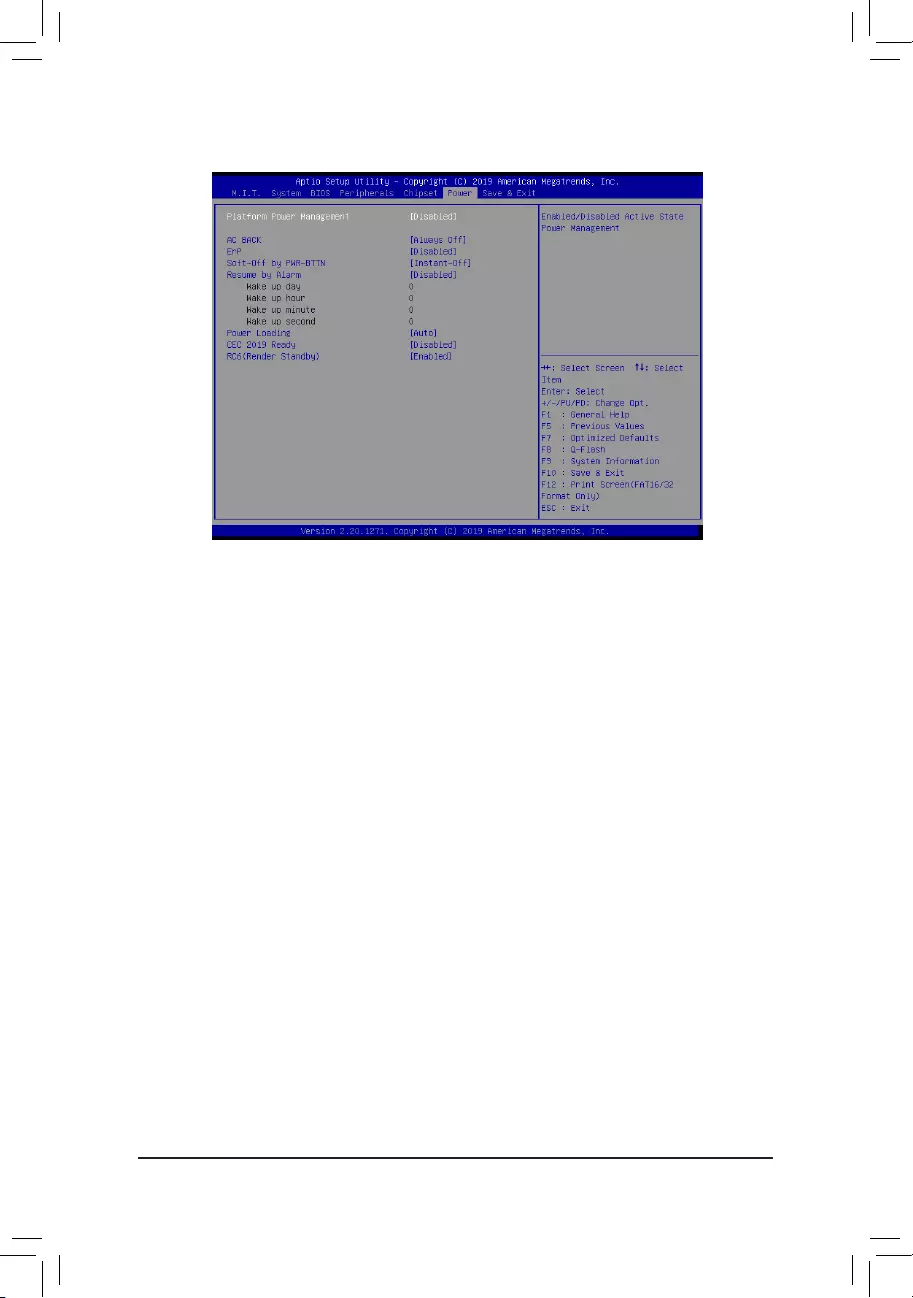
&PlatformPowerManagement
EnablesordisablestheActiveStatePowerManagementfunction(ASPM).(Default:Disabled)
&PEGASPM
AllowsyoutoconguretheASPM modeforthedeviceconnected totheCPUPEGbus.Thisitem is
congurableonlywhenPlatform Power Management is set to Enabled.(Default:Disabled)
&PCH ASPM
AllowsyoutoconguretheASPMmodeforthedeviceconnectedtoChipset'sPCIExpressbus.Thisitem
iscongurableonlywhenPlatform Power Management is set to Enabled.(Default:Disabled)
&DMI ASPM
AllowsyoutoconguretheASPMmodeforbothCPUsideandChipsetsideoftheDMIlink.Thisitemis
congurableonlywhenPlatform Power Management is set to Enabled.(Default:Disabled)
&AC BACK
DeterminesthestateofthesystemafterthereturnofpowerfromanACpowerloss.
Memory The system returns to its last known awake state upon the return of the AC power.
Always On The system is turned on upon the return of the AC power.
AlwaysOff ThesystemstaysoffuponthereturnoftheACpower.(Default)
&ErP
DetermineswhethertoletthesystemconsumeleastpowerinS5(shutdown)state.(Default:Disabled)
Note:WhenthisitemissettoEnabled,thefollowingfunctionswillbecomeunavailable:ResumebyAlarm,
power on by mouse, and power on by keyboard.
&Soft-Off by PWR-BTTN
ConguresthewaytoturnoffthecomputerinMS-DOSmodeusingthepowerbutton.
Instant-Off Pressthepowerbuttonandthenthesystemwillbeturnedoffinstantly.(Default)
Delay4Sec. Pressandholdthepowerbuttonfor4secondstoturnoffthesystem.Ifthepower
button is pressed for less than 4 seconds, the system will enter suspend mode.
2-7 Power
- 38 -
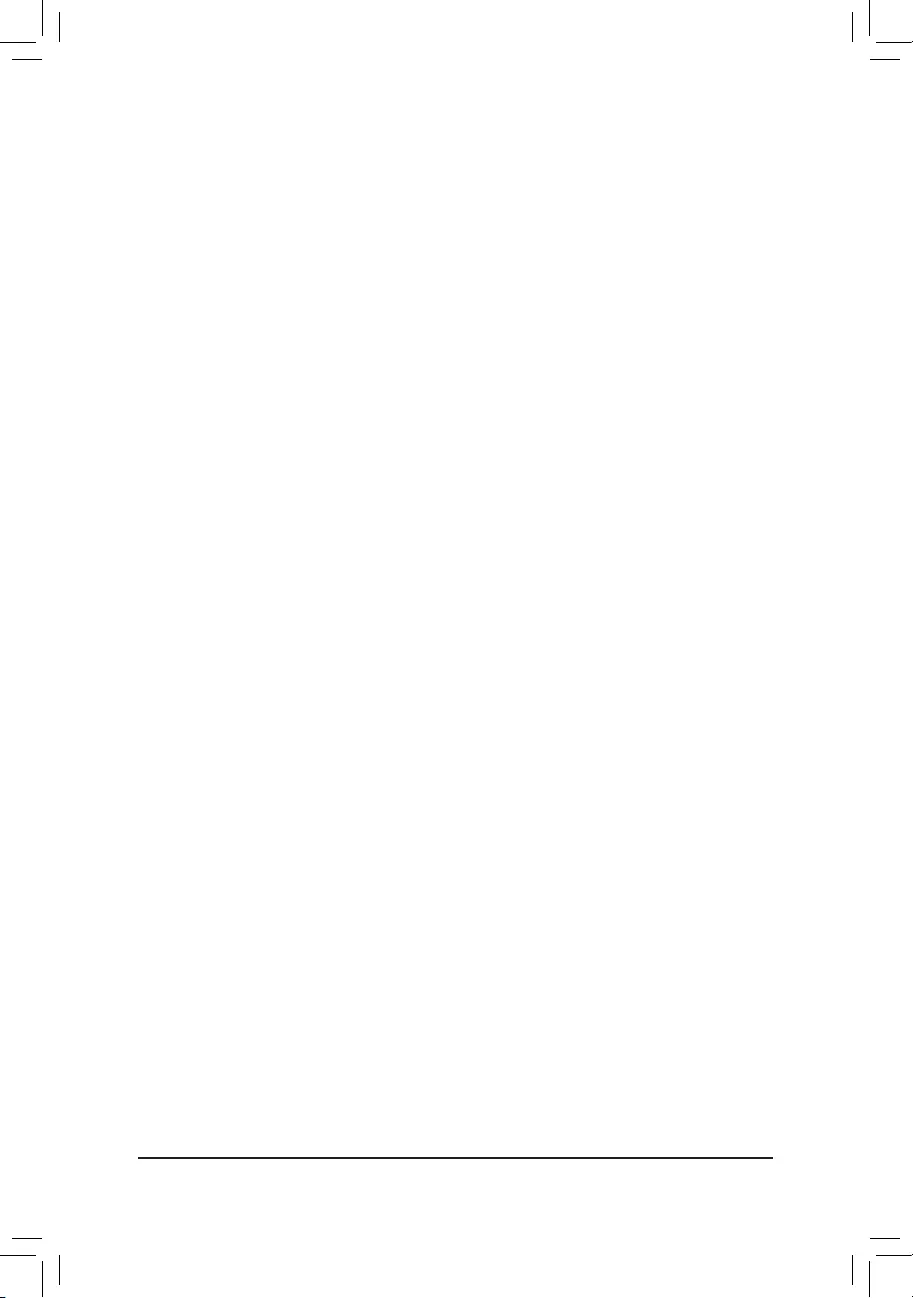
&Resume by Alarm
Determineswhethertopoweronthesystematadesiredtime.(Default:Disabled)
If enabled, set the date and time as following:
Wakeupday:Turnonthesystemataspecictimeoneachdayoronaspecicdayinamonth.
Wakeuphour/minute/second:Setthetimeatwhichthesystemwillbepoweredonautomatically.
Note:Whenusingthisfunction,avoidinadequateshutdownfromtheoperatingsystemorremovalofthe
AC power, or the settings may not be effective.
&PowerLoading
Enablesordisablesdummyload.Whenthepowersupplyisatlowload,aself-protectionwillactivatecausing
it to shutdown or fail. If this occurs, please set to Enabled. AutoletstheBIOSautomaticallycongurethis
setting.(Default:Auto)
&CEC2019Ready
Allows you to select whether to allow the system to adjust power consumption when it is in shutdown, idle,
orstandbystateinordertocomplywiththeCEC(CaliforniaEnergyCommission)2019Standards.(Default:
Disabled)
&RC6(Render Standby)
Allows you to determine whether to let the onboard graphics enter standby mode to decrease power
consumption.(Default:Enabled)
- 39 -
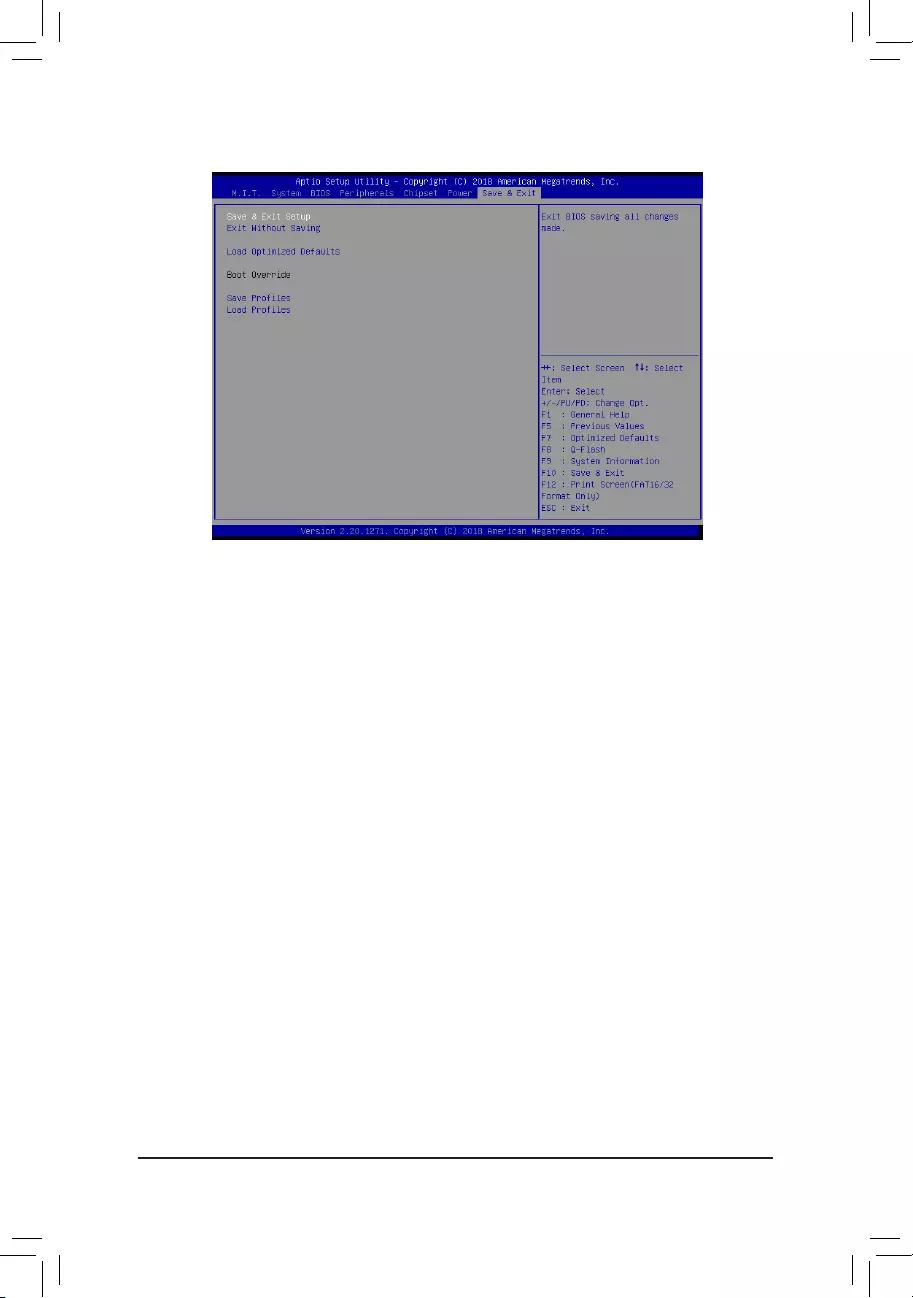
2-8 Save&Exit
&Save&ExitSetup
Press<Enter>onthisitemandselectYes. This saves the changes to the CMOS and exits the BIOS Setup
program. Select Noorpress<Esc>toreturntotheBIOSSetupMainMenu.
&ExitWithoutSaving
Press<Enter>onthisitemandselectYes. This exits the BIOS Setup without saving the changes made
in BIOS Setup to the CMOS. Select Noorpress<Esc>toreturntotheBIOSSetupMainMenu.
&LoadOptimizedDefaults
Press<Enter>onthisitemandselectYes to load the optimal BIOS default settings. The BIOS defaults
settings help the system to operate in optimum state. Always load the Optimized defaults after updating
the BIOS or after clearing the CMOS values.
&Boot Override
Allowsyoutoselectadevicetobootimmediately.Press<Enter>onthedeviceyouselectandselectYes
toconrm.Yoursystemwillrestartautomaticallyandbootfromthatdevice.
&SaveProles
ThisfunctionallowsyoutosavethecurrentBIOSsettingstoaprole.Youcancreateupto8prolesand
saveasSetupProle1~SetupProle8.Press<Enter>tocomplete.OryoucanselectSelect File in
HDD/FDD/USBtosavetheproletoyourstoragedevice.
&LoadProles
If your system becomes unstable and you have loaded the BIOS default settings, you can use this function
toloadtheBIOSsettingsfromaprole createdbefore,withoutthehasslesofreconguringtheBIOS
settings.Firstselecttheproleyouwishtoloadandthenpress<Enter>tocomplete.YoucanselectSelect
File in HDD/FDD/USBtoinputtheprolepreviouslycreatedfromyourstoragedeviceorloadtheprole
automatically created by the BIOS, such as reverting the BIOS settings to the last settings that worked
properly (last known good record).
- 40 -

Chapter 3 Appendix
Beforeyoubegin,pleasepreparethefollowingitems:
•AtleasttwoSATAharddrivesorSSDs.(Note) (To ensure optimal performance, it is recommended that you
use two hard drives with identical model and capacity).
•Windowssetupdisk.
•Motherboard driver disk.
•A USB thumb drive.
ConguringtheOnboardSATAController
A.InstallingSATAharddrive(s)inyourcomputer
Installtheharddrives/SSDsintheIntel® Chipset controlled connectors on the motherboard. Then connect the
power connectors from your power supply to the hard drives.
B.ConguringSATAcontrollermodeinBIOSSetup
MakesuretoconguretheSATAcontrollermodecorrectlyinsystemBIOSSetup.
Steps:
1. Go to Peripherals\SATAAndRSTConguration, make sure SATA Controller(s) is enabled. To create
RAID,setSATA Mode Selection to Intel RST Premium With Intel Optane System Acceleration. Then
save the settings and restart your computer.
2. TocongureUEFIRAID,followthestepsin"C-1."ToenterthelegacyRAIDROM,referto"C-2"formore
information. Finally, save the settings and exit BIOS Setup.
The BIOS Setup menus described in this section may differ from the exact settings for your motherboard.
The actual BIOS Setup menu options you will see shall depend on the motherboard you have and
the BIOS version.
3-1 ConguringaRAIDSet
RAID Levels
(Note) AnM.2PCIeSSDcannotbeusedtosetupaRAIDseteitherwithanM.2SATASSDoraSATAharddrive.
RAID 0 RAID 1
Minimum
Number of Hard
Drives
≥2 2
Array Capacity
Number of hard drives
* Size of the smallest
drive
Size of the smallest
drive
Fault Tolerance No Yes
C-1.UEFIRAIDConguration
Steps:
1. In BIOS Setup, go to BIOS and set Windows 8/10 Features to Windows 8/10 and CSM Support to Disabled.
Save the changes and exit BIOS Setup.
2. After the system reboot, enter BIOS Setup again. Then enter the Peripherals\Intel(R) Rapid Storage
Technology sub-menu.
3. On the Intel(R)RapidStorageTechnologymenu,press<Enter>onCreate RAID Volume to enter the Create RAID
Volume screen. Enter a volume name with 1~16 letters (letters cannot be special characters) under the Name item and
press<Enter>.Then,selectaRAIDlevel.RAIDlevelssupportedincludeRAID0andRAID1(theselectionsavailable
depend on the number of the hard drives being installed). Next, use the down arrow key to move to Select Disks.
4. Under Select Disksitem,selecttheharddrivestobeincludedintheRAIDarray.Pressthe<Space>key
ontheharddrivestobeselected(selectedharddrivesaremarkedwith"X").Thensetthestripeblocksize.
The stripe block size can be set from 4 KB to 128 KB. Once you have selected the stripe block size, set the
volume capacity.
- 41 -
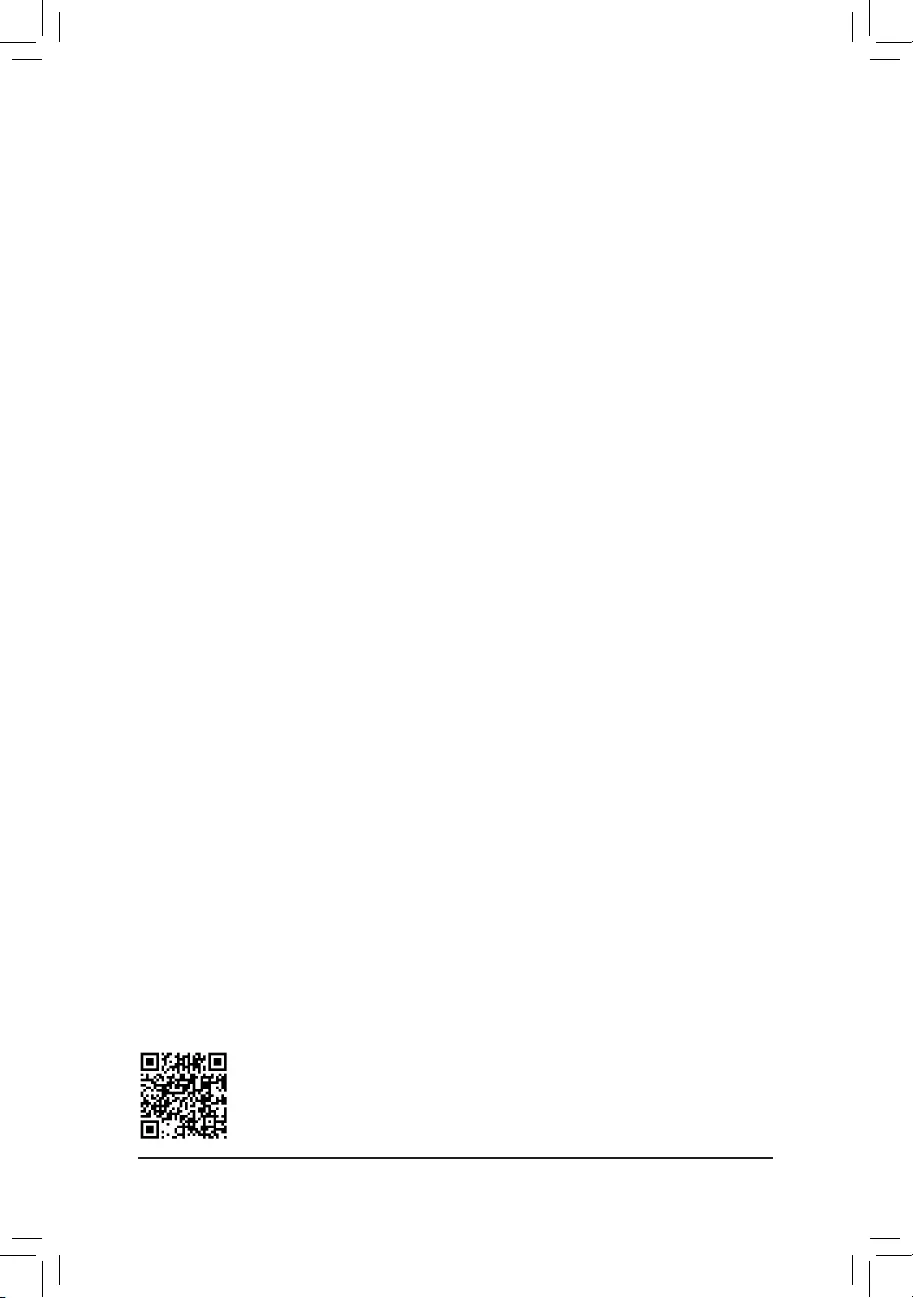
5. After setting the capacity, move to Create Volume
6. After completing, you'll be brought back to the Intel(R)RapidStorageTechnology screen. Under RAID
VolumesyoucanseethenewRAIDvolume.Toseemoredetailedinformation,press<Enter>onthevolume
tocheckforinformationonRAIDlevel,stripeblocksize,arrayname,andarraycapacity,etc.
C-2.ConguringLegacyRAIDROM
Enter the Intel®legacyRAIDBIOSsetuputilitytocongureaRAIDarray.Skipthisstepandproceedwiththe
installationofWindowsoperatingsystemforanon-RAIDconguration.
Steps:
1. In BIOS Setup, go to BIOS and set CSM Support to Enabled and Storage Boot Option Control to Legacy.
Next, go to Peripherals\SATA And RST Conguration and make sure Use RST Legacy OROM is set
to Enabled. Save the changes and exit BIOS Setup. After the POST memory test begins and before the
operatingsystembootbegins,lookforamessagewhichsays"Press<Ctrl-I>toenterCongurationUtility".
Press<Ctrl>+<I>toentertheRAIDCongurationUtility.
2. Afteryoupress<Ctrl>+<I>,theMAIN MENUscreenwillappear.IfyouwanttocreateaRAIDarray,select
Create RAID Volume in MAIN MENUandpress<Enter>.
3. After entering the CREATE VOLUME MENU screen, enter a volume name with 1~16 letters (letters cannot
be special characters) under the Nameitemandpress<Enter>.Then,selectaRAIDlevel.RAIDlevels
supportedincludeRAID0,RAID1,Recovery,RAID10,andRAID5(theselectionsavailabledependonthe
numberoftheharddrivesbeinginstalled).Press<Enter>toproceed.
4. Under Disksitem,selecttheharddrivestobeincludedintheRAIDarray.Ifonlytwoharddrivesareinstalled,
they will be automatically assigned to the array. Set the stripe block size if necessary. The stripe block size
canbesetfrom4KBto128KB.Onceyouhaveselectedthestripeblocksize,press<Enter>.
5. Enterthearraycapacityandpress<Enter>. Finallypress<Enter>ontheCreate Volume item to begin
creatingtheRAIDarray.Whenpromptedtoconrmwhethertocreatethisvolume,press<Y>toconrmor
<N>tocancel.
6. When completed, you can see detailed information about the RAID array in the DISK/VOLUME
INFORMATIONsection,includingtheRAIDlevel,stripeblocksize,arrayname,andarraycapacity,etc.
ToexittheRAIDBIOSutility,press<Esc>orselect6. Exit in MAIN MENU.
InstallingtheSATARAID/AHCIDriverandOperatingSystem
WiththecorrectBIOSsettings,youarereadytoinstalltheoperatingsystem.
InstallingtheOperatingSystem
AssomeoperatingsystemsalreadyincludeSATARAID/AHCIdriver,youdonotneedtoinstallseparateRAID/
AHCIdriverduringtheWindowsinstallationprocess.Aftertheoperatingsystemisinstalled,werecommend
thatyouinstallallrequireddriversfromthemotherboarddriverdiskusing"XpressInstall"toensuresystem
performance and compatibility. If the operating system to be installed requires that you provide additional SATA
RAID/AHCIdriverduringtheOSinstallationprocess,pleaserefertothestepsbelow:
1. Copy the IRST folder under \Boot in the driver disk to your USB thumb drive.
2. BootfromtheWindowssetupdiskandperformstandardOSinstallationsteps.Whenthescreenrequesting
you to load the driver appears, select Browse.
3. Insert the USB thumb drive and then browse to the location of the driver. The location of the driver is as
follows:
\iRST\f6py-x64
4. Whenascreenasshown,selectIntel Chipset SATA RAID Controller and click Next to load the driver and
continue the OS installation.
PleasevisitGIGABYTE'swebsitefordetailsonconguringaRAIDarray.
- 42 -
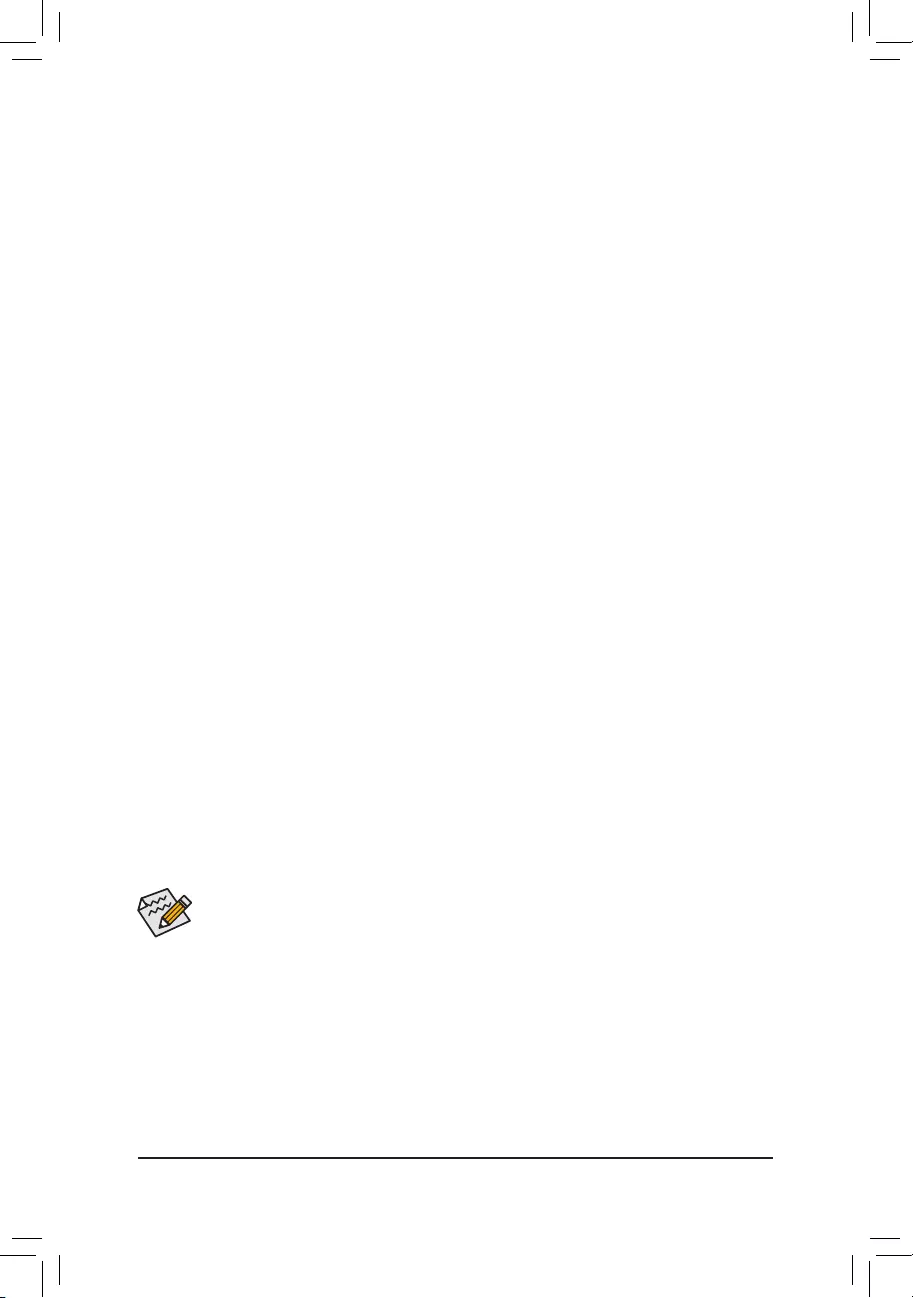
3-2 InstallinganIntel® Optane™ Memory
System Requirements
1. Intel® Optane™ memory
2. The Optane™ memory must have at least 16 GB capacity, and it must have equal or smaller capacity than
theharddrive/SSDtobeaccelerated.
3. The Optane™memorycannotbeusedtoaccelerateanexistingRAIDarray;theacceleratedharddrive/SSD
cannotbeincludedinaRAIDarray.
4. Theharddrive/SSDtobeacceleratedmustbeaSATAharddriveorM.2SATASSDandmusthaveWindows
10 64-bit (or later version) installed on it. (Must be formatted for GPT partition.)
5. The motherboard driver disk
Installation Guidelines
A-1: Installation in AHCI mode
IftheSATAcontrollerhasbeenconguredinAHCImode,pleasefollowthestepsbelow:
1. After entering the operating system, insert the motherboard driver disk into your optical drive. On the Xpress
Install screen, select Intel(R) Optane(TM) Memory System Acceleration (Note) to install. Follow the on-screen
instructions to continue. The system will auto-restart.
2. After re-entering the operating system, the dialog box as shown above will appear. Click Yes to continue the
installation and then restart the system.
3. LaunchtheIntel(R)OptaneMemoryapplicationfromtheStartmenu.AmessagewhichsaysIntel® Optane™
Memory is disabled will appear on the main screen. Click Enable to activate the Intel® Optane™ Memory
and restart the system again.
4. Launch theIntel(R)OptaneMemoryapplicationfromtheStart menuandmakesuretheIntel® Optane™
Memoryhasbeenenabled.(TheSATAcontrollermodeischangedtoIntelRSTPremiumWithIntelOptane
SystemAccelerationfromAHCImode.DONOTchangeyourSATAcontrollermodebacktoAHCI.Doingso
will prevent Intel® Optane™ memory from functioning properly.)
A-2: Installation in Intel RST Premium With Intel Optane System Acceleration mode
IftheSATAcontrollerhasbeenconguredinIntelRSTPremiumWithIntelOptaneSystemAccelerationmode,
please follow the steps below:
1. After system restarts, go to the BIOS Setup, make sure CSM Support under the BIOS menu is disabled.
2. Go to Peripherals\SATA And RST Conguration and make sure Use RST Legacy OROM is disabled. To
enable the Optane™ memory, set PCIe Storage Dev on Port 9 to RST Controlled.
3. Enter the operating system, launch the Intel®RapidStorageTechnologyutilityfromtheStartmenu,andthen
enable Intel® Optane™ Memory on the Intel® Optane™ Memory screen.
4. Follow the on-screen instruction to continue the installation and then restart the system when completed.
•An Optane™memorycannotbeusedtoaccelerateanM.2PCIeSSD.
•DonotabruptlyremovetheOptane™memory.Doingsowillcausetheoperatingsystemtostop
functioning correctly.
•If you want to change/remove the Optane™ memory, you must disable it using the Intel®Rapid
StorageTechnologyorIntel(R)Optane™Memoryapplicationrst.
•After enabling the Optane™ memory, the related BIOS settings will remain even after a BIOS update.
- 43 -
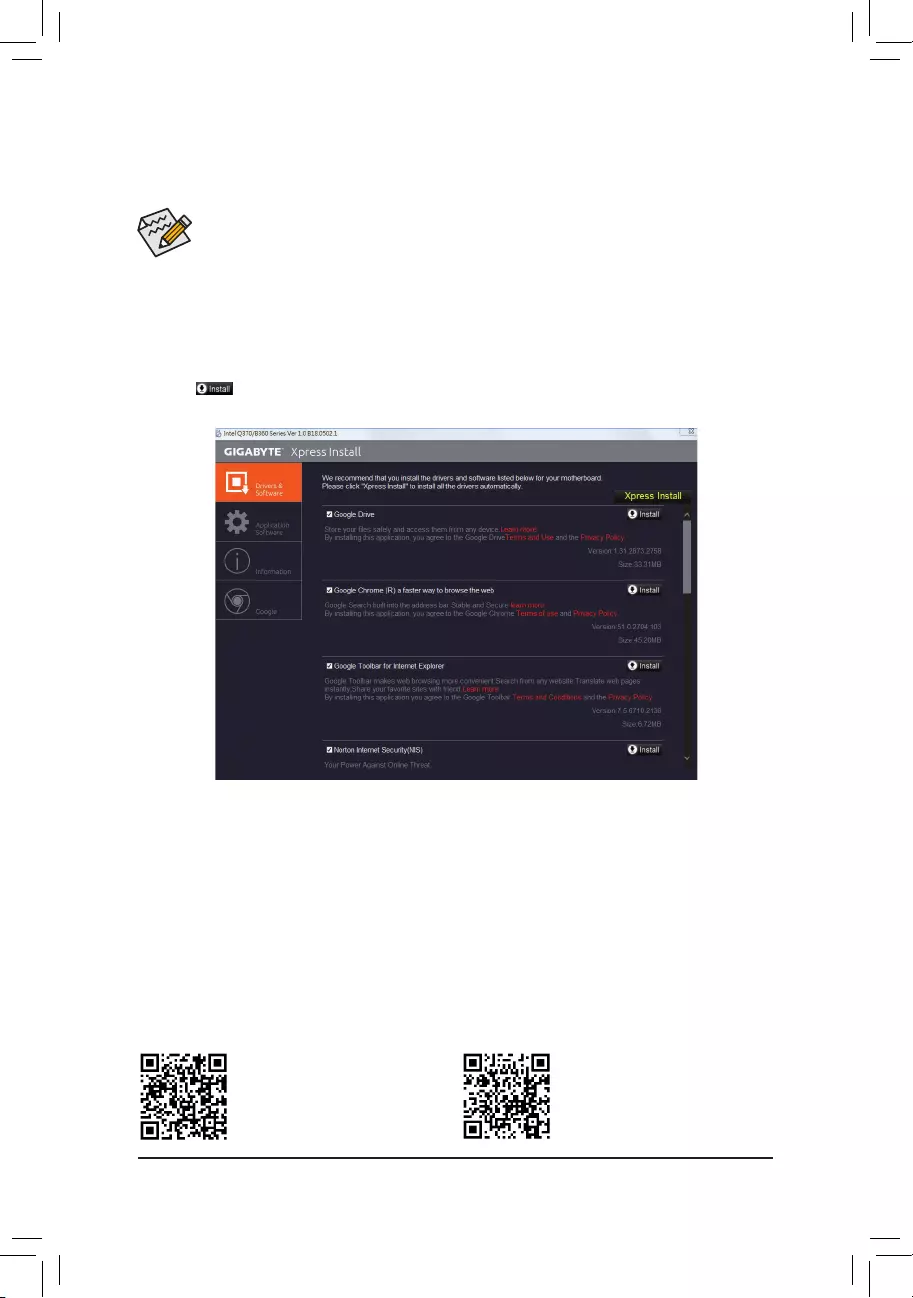
Please visit GIGABYTE's website for
more software information.
•Beforeinstallingthedrivers,rstinstalltheoperatingsystem.
•After installing the operating system, insert the motherboard driver disk into your optical drive. Click
onthemessage"Taptochoosewhathappenswiththisdisc"onthetop-rightcornerofthescreen
andselect"RunRun.exe."(OrgotoMyComputer,double-clicktheopticaldriveandexecutethe
Run.exeprogram.)
Please visit GIGABYTE's website for
more troubleshooting information.
"XpressInstall"willautomaticallyscanyoursystemandthenlistallofthedriversthatarerecommendedto
install. You can click the Xpress Installbuttonand"XpressInstall"willinstallalloftheselecteddrivers.Orclick
the arrow icon to individually install the drivers you need.
3-3 Drivers Installation
- 44 -
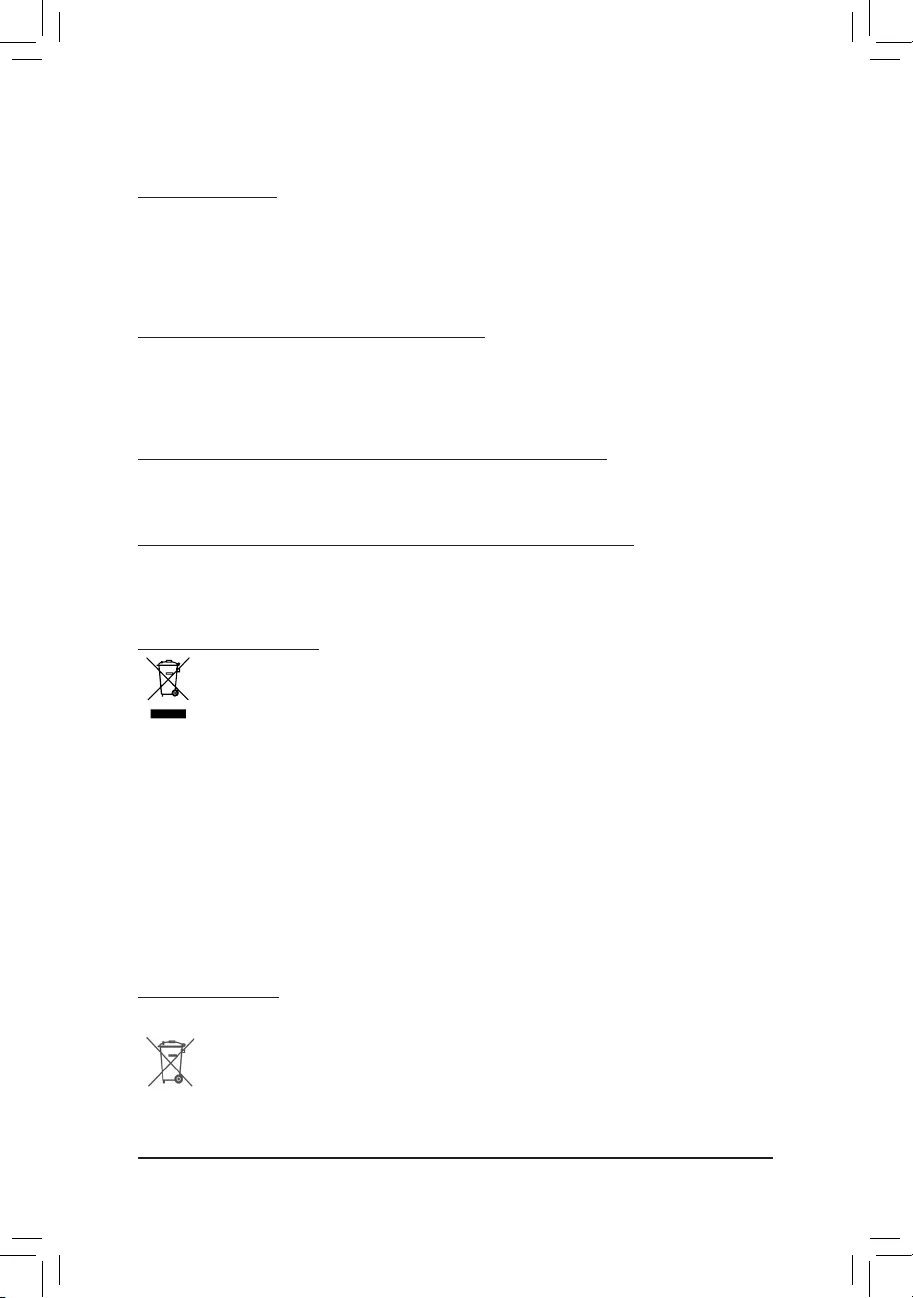
RegulatoryStatements
RegulatoryNotices
This document must not be copied without our written permission, and the contents there of must not be imparted to a
third party nor be used for any unauthorized purpose.
Contraventionwillbeprosecuted.Webelievethattheinformationcontainedhereinwasaccurateinallrespectsatthe
time of printing. GIGABYTE cannot, however, assume any responsibility for errors or omissions in this text. Also note
that the information in this document is subject to change without notice and should not be construed as a commitment
by GIGABYTE.
Our Commitment to Preserving the Environment
Inadditiontohigh-efciencyperformance,allGIGABYTEmotherboardsfulllEuropeanUnionregulationsforRoHS
(RestrictionofCertainHazardousSubstancesinElectricalandElectronicEquipment)andWEEE(WasteElectricaland
Electronic Equipment) environmental directives, as well as most major worldwide safety requirements. To prevent releases
of harmful substances into the environment and to maximize the use of our natural resources, GIGABYTE provides the
followinginformationonhowyoucanresponsiblyrecycleorreusemostofthematerialsinyour"endoflife"product.
Restriction of Hazardous Substances (RoHS) Directive Statement
GIGABYTEproductshavenotintendedtoaddandsafefromhazardoussubstances(Cd,Pb,Hg,Cr+6,PBDEand
PBB).ThepartsandcomponentshavebeencarefullyselectedtomeetRoHSrequirement.Moreover,weatGIGABYTE
are continuing our efforts to develop products that do not use internationally banned toxic chemicals.
Waste Electrical & Electronic Equipment (WEEE) Directive Statement
GIGABYTEwillfulllthenationallawsasinterpretedfromthe2012/19/EUWEEE(WasteElectricalandElectronic
Equipment)directive.TheWEEEDirectivespeciesthetreatment,collection,recyclinganddisposalofelectricand
electronicdevicesandtheircomponents.UndertheDirective,usedequipmentmustbemarked,collectedseparately,
and disposed of properly.
WEEE Symbol Statement
The symbol shown below is on the product or on its packaging, which indicates that this product must
not be disposed of with other waste. Instead, the device should be taken to the waste collection centers
for activation of the treatment, collection, recycling and disposal procedure. The separate collection and
recycling of your waste equipment at the time of disposal will help to conserve natural resources and ensure
that it is recycled in a manner that protects human health and the environment. For more information about where you
candropoffyourwasteequipmentforrecycling,pleasecontactyourlocalgovernmentofce,yourhouseholdwaste
disposal service or where you purchased the product for details of environmentally safe recycling.
Whenyourelectricalorelectronicequipmentisnolongerusefultoyou,"takeitback"toyourlocalorregionalwaste
collection administration for recycling.
Ifyouneedfurtherassistanceinrecycling,reusinginyour"endoflife"product,youmaycontactusattheCustomer
Care number listed in your product's user's manual and we will be glad to help you with your effort.
Finally, we suggest that you practice other environmentally friendly actions by understanding and using the energy-saving
features of this product (where applicable), recycling the inner and outer packaging (including shipping containers) this
productwasdeliveredin,andbydisposingoforrecyclingusedbatteriesproperly.Withyourhelp,wecanreducethe
amountofnaturalresourcesneededtoproduceelectricalandelectronicequipment,minimizetheuseoflandllsfor
thedisposalof"endoflife"products,andgenerallyimproveourqualityoflifebyensuringthatpotentiallyhazardous
substances are not released into the environment and are disposed of properly.
Battery Information
EuropeanUnion—Disposalandrecyclinginformation
GIGABYTERecyclingProgram(availableinsomeregions)
This symbol indicates that this product and/or battery should not be disposed of with household waste. You must use
the public collection system to return, recycle, or treat them in compliance with the local regulations.
- 45 -
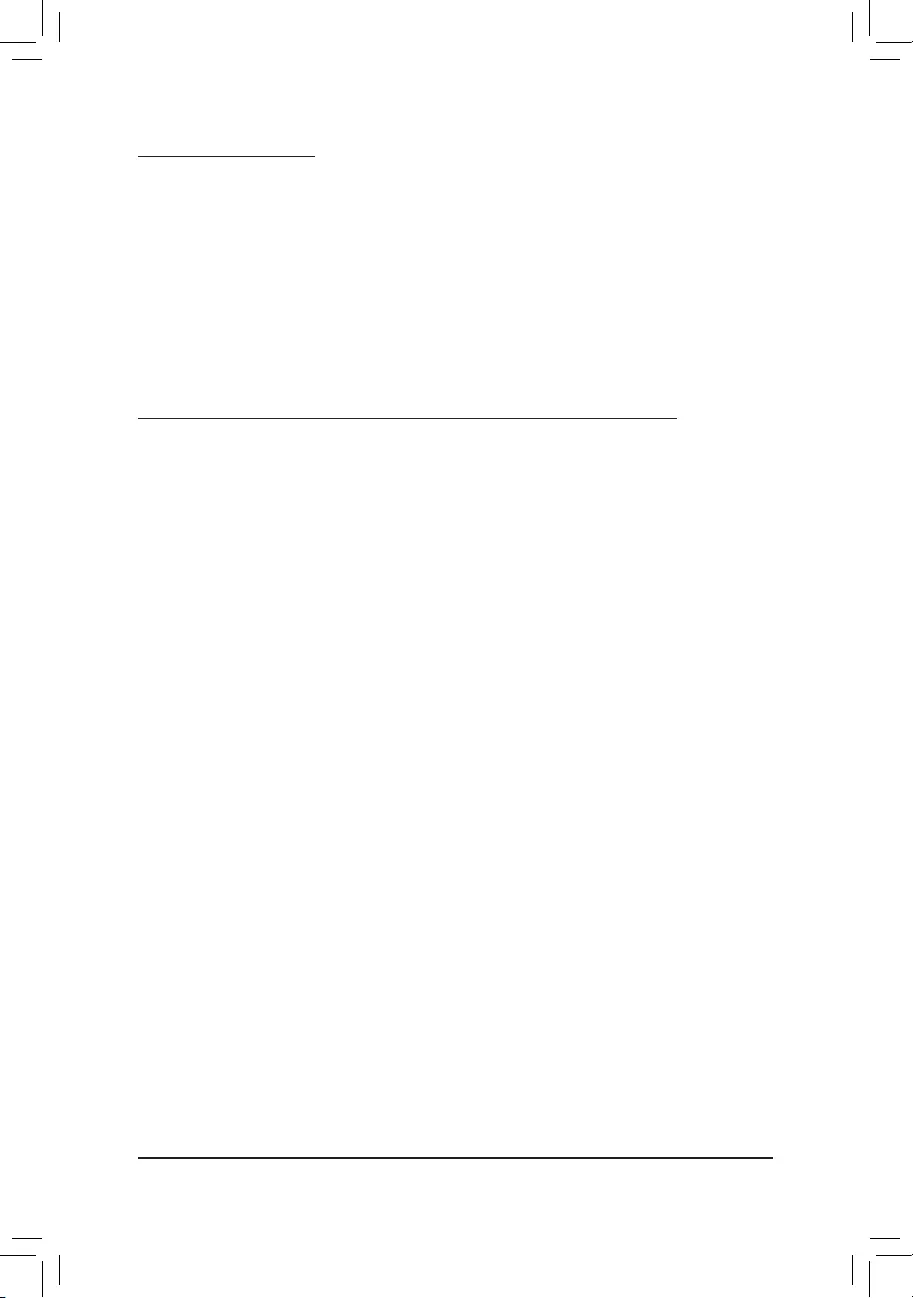
FCC Notice (U.S.A. Only)
This equipment has been tested and found to comply with the limits for a Class B digital device, pursuant to Part
15oftheFCCRules.Theselimitsaredesignedtoprovidereasonableprotectionagainstharmfulinterference
in a residential installation. This equipment generates, uses, and can radiate radio frequency energy and, if not
installed and used in accordance with the instructions, may cause harmful interference to radio communications.
However, there is no guarantee that interference will not occur in a particular installation. If this equipment does
cause harmful interference to radio or television reception, which can be determined by turning the equipment
off and on, the user is encouraged to try to correct the interference by one or more of the following measures:
Reorientorrelocatethereceivingantenna.
Increase the separation between the equipment and receiver.
Connect the equipment into an outlet on a circuit different from that to which the receiver is connected.
ConsultadealerorexperiencedTV/radiotechnicianforhelp.
Canada, Industry Canada (IC) Notices / Canada, avis d'Industry Canada (IC)
ThisClassBdigitalapparatuscomplieswithCanadianICES-003andRSS-210.
Operation is subject to the following two conditions: (1) this device may not cause interference, and (2) this
device must accept any interference, including interference that may cause undesired operation of the device.
CetappareilnumériquedeclasseBestconformeauxnormescanadiennesICES-003etRSS-210.
Son fonctionnement est soumis aux deux conditions suivantes : (1) cet appareil ne doit pas causer
d'interférence et (2) cet appareil doit accepter toute interférence, notamment les interférences qui peuvent
affecter son fonctionnement.
- 46 -
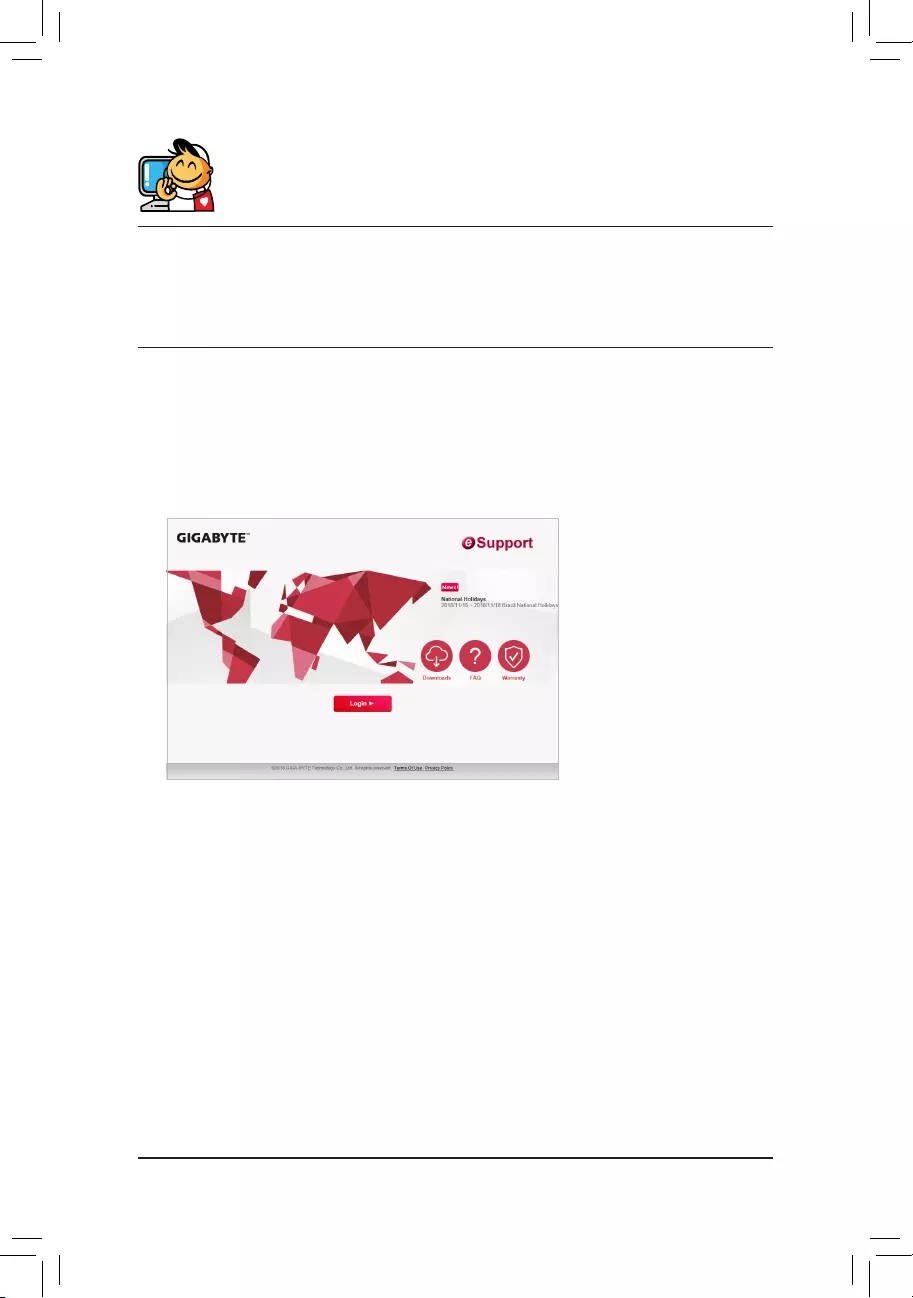
Contact Us
GIGA-BYTETECHNOLOGYCO.,LTD.
Address:No.6,BaoqiangRd.,XindianDist.,NewTaipeiCity231,Taiwan
TEL: +886-2-8912-4000, FAX: +886-2-8912-4005
Tech. and Non-Tech. Support (Sales/Marketing) : https://esupport.gigabyte.com
WEBaddress(English):https://www.gigabyte.com
WEBaddress(Chinese):https://www.gigabyte.com/tw
•GIGABYTEeSupport
To submit a technical or non-technical (Sales/Marketing) question, please link to:
https://esupport.gigabyte.com
- 47 -