Gigabyte GP-AR32C16S8K2HU416RD User Manual
Displayed below is the user manual for GP-AR32C16S8K2HU416RD by Gigabyte which is a product in the Memory Modules category. This manual has pages.
Related Manuals
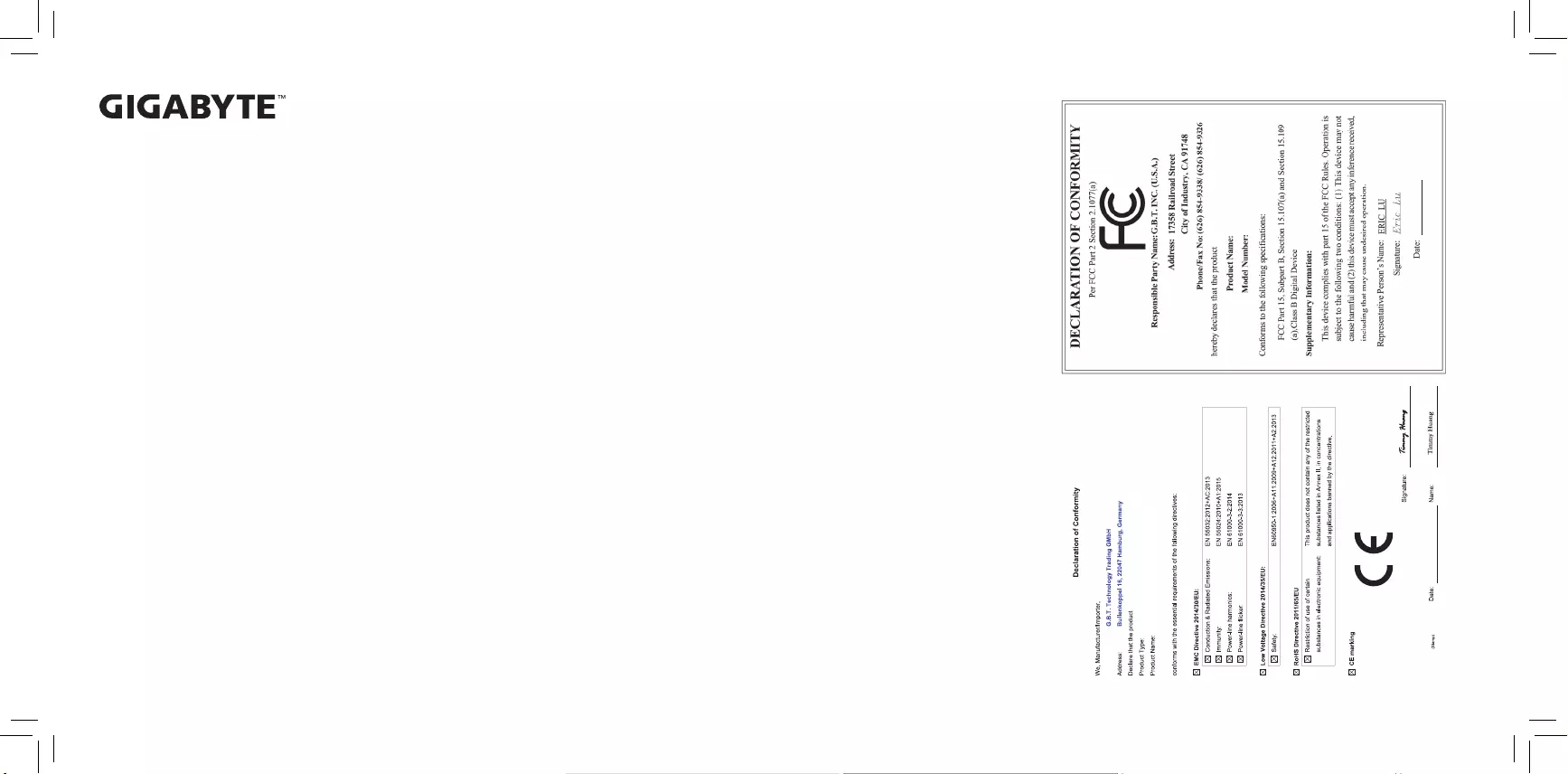
Memory Module - Warranty Statement
The following limited warranty applies to GIGABYTE memory products. The limited warranty applies to the original
end user customer of the product so long as the original end user customer owns the product. This limited warranty
is non-transferable. GIGABYTE provides replacement or repair services to our customer for defective products
within the applicable warranty period. If any, please check on https://www.gigabyte.com for more product detail.
Limitation Of Warranty
This limited warranty covers only repairs or replacement of GIGABYTE products. Please note that GIGABYTE
is not responsible for providing free repairs if any of the following applies:
1. Damage is caused by natural calamities, accidents, vandalism, power problems or any inappropriate usage.
2. Damage is caused by accessories, wrapping materials and rellable goods other than the memory
module itself.
3. Product has been used with third-party accessories.
4. Product has been repaired or disassembled by unauthorized technicians.
5. The warranty label, product serial number is altered, damaged, unclear or missing.
6. Product serial number does not conform to the number issued by GIGABYTE or the label has been damaged.
7. Products were purchased from unauthorized distribution channels.
8. Product compatibility problems don’t result from any defect in the GIGABYTE memory module.
Duration of Warranty
Memory modules are covered by a “limited warranty”.* The warranty period starts from the day of purchase.
If the product is damaged due to natural causes, free maintenance service is provided during the product’s
service life. Proof of the original purchase date is required for this Warranty Service.
* The limited warranty vary by countries, please visit GIGABYTE website for more detail warranty information.
Additional Remarks
For certain products, maintenance is done by replacing them with reserved products; therefore it is possible that
after maintenance, the product returned to the consumer may not be the original one sent in for maintenance.
Due to high product turnover, if the product is no longer under production or the original manufacturer no
longer provides maintenance, GIGABYTE will replace it with a substitute.
The AORUS RGB Infused Demo Module (GC-RGB Module) is not covered by the limited warranty, GIGABYTE
only provides dead on arrival (DOA) for the accessory.
AORUS RGB Infused Demo Module (GC-RGB Module) only works with AORUS RGB memory, not
compatible with other memory module. AORUS RGB Infused Demo Module (GC-RGB Module) RGB syncs
only with AORUS RGB memory. AORUS RGB Infused Demo Module (GC-RGB Module) is not for sale as
an independent accessory.
Caution
Recommended voltage is shown on DRAM label.
Always turn off your computer before installing or removing a memory module.
Only for specic Motherboards and/or CPUs can the product operate at specied data rate.
GIGABYTE will not be liable for any damage resulting from user’s improper over-clocking application or usage.
Product Exchange and Information Required
Send the defective product back to the dealer where it was purchased.
During the procedure, we may need you to specify in detail the product’s model, serial number, date of
purchase and describe the trouble you came across.
To avoid damage due to poor packing, and/or shipping damage, use proper packing material when sending
the device for service and repair.
After we receive the product requested for maintenance and conrm that the damage is due to the decient
manufacturing process or poor materials, we will immediately send you a well-functioning product.
GIGABYTE only accepts product exchanges if the full package is sent back. Full package meaning all the
material inside the package has to be returned for a valid swap.
Memory Module
GP-A R32C16S8K2H U416RD
Jan. 11, 2019
Memory Module
GP-AR32C16S8K2HU416RD
Jan. 11, 2019
12WE6-A16G3HD-10AR
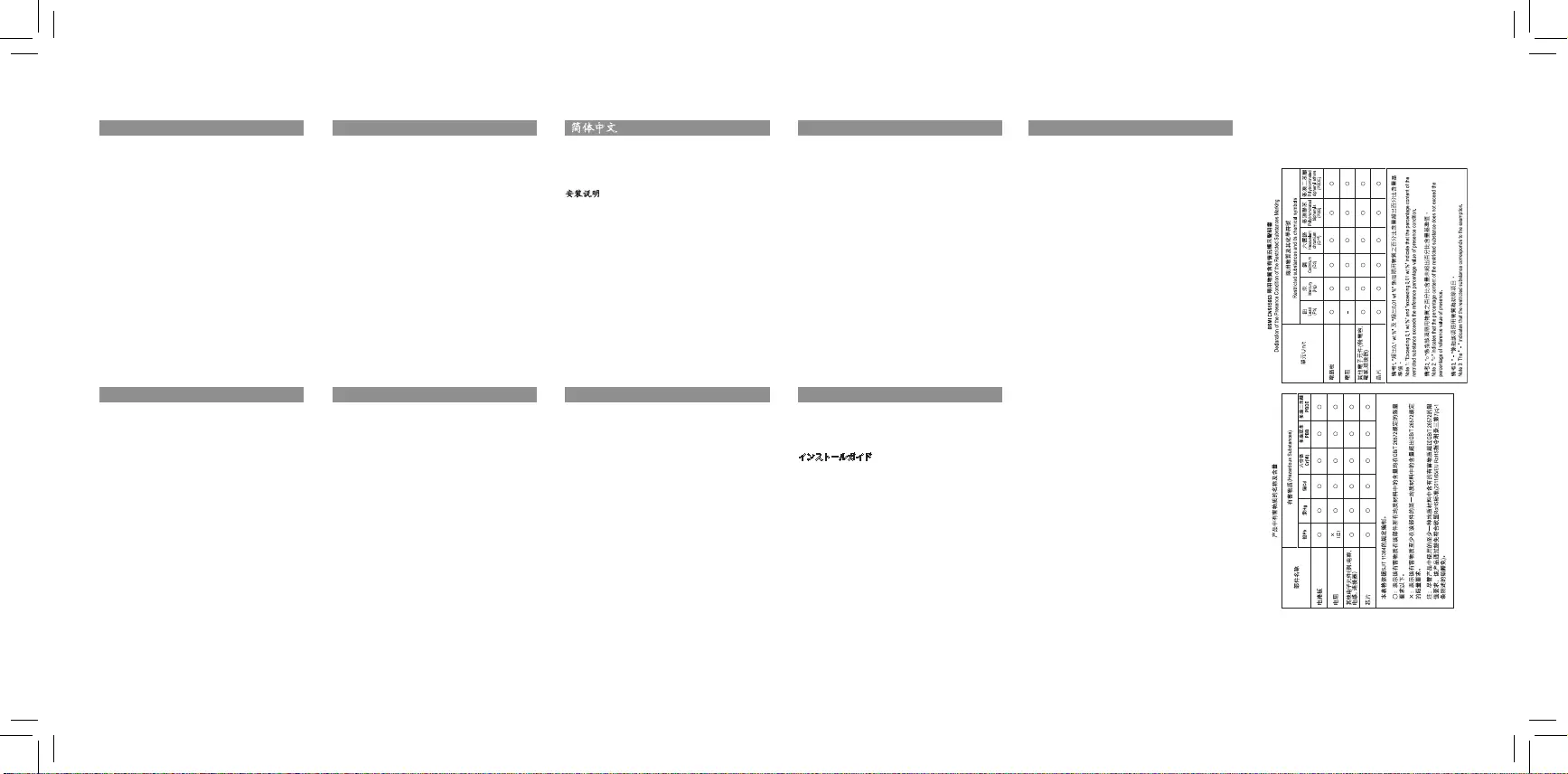
Memory Module Quick Installation Guide
Desktop Memory
16 GB Kit (2 x 8 GB) DDR4 3200
2 x AORUS RGB Infused Demo Module for DDR Slots
RGB Fusion
Installation Guide
1. Please turn off your computer and disconnect the AC
power cord.
2. Before touching the DRAM module and/or any electronic
components on the motherboard, make sure to touch a
grounding metal object to discharge any static electricity
that might be stored on your body or clothing.
3. If all memory slots are used, the memory with lower
density shall be removed when installing a new memory.
4. Suggest to install memory with identical density & data
rate on single system for better and stable performance.
5. Modules should only be inserted/ removed when the
clips are in an open position.
6. During installation, make sure the memory module is
properly aligned to the slot, then fully insert the module
all the way into the slot. Proper installation should
automatically force the retaining clips to a closed
position. Always make sure the memory module is
securely installed into the memory slot on your system.
7. Turn on the computer.
English
Memória para Computadores
16 GB Kit (2x8GB) DDR4 3200
2 x Módulos AORUS RGB para Slots DDR
RGB Fusion
Installation Guide
1. Desligue o computador e desconecte o cabo de
alimentação.
2. Antes de tocar no módulo DRAM e / ou em qualquer
componente eletrônico da placa-mãe, certique-se
de tocar em um objeto de metal com aterramento para
descarregar qualquer eletricidade estática que possa
estar armazenada em seu corpo ou roupa.
3. Se todos os slots de memória estiverem em uso, a
memória com menor densidade será removida ao
instalar uma nova memória.
4. É Sugerido a instalação de memória com densidade
e taxa de dados idênticas em um único sistema para
melhor desempenho e estabilidade.
5. Os módulos só devem ser inseridos / removidos quando
os clipes estiverem em uma posição aberta.
6. Durante a instalação, verique se o módulo de
memória está corretamente alinhado com o slot e insira
totalmente o módulo na ranhura. A instalação adequada
deve forçar automaticamente os clipes de retenção
para a posição fechada. Certique-se sempre de que o
módulo de memória esteja rmemente instalado no slot
de memória do sistema.
Português
Desktop Speicher
16 GB Kit (2 x 8 GB) DDR4 3200
2 x AORUS RGB Infused Demo Module for DDR Slots
RGB Fusion
Installatiegids
1. Bitte schalten Sie Ihren Computer aus und ziehen Sie
das Netzkabel ab.
2. Bevor Sie das DRAM-Modul und/oder elektronische
Komponenten auf dem Motherboard berühren, stellen
Sie sicher, dass Sie einen geerdeten Metallgegenstand
berühren, um statische Elektrizität zu entladen, die auf
Ihrem Körper oder Ihrer Kleidung gespeichert sein könnte.
3. Werden alle Speichersteckplätze genutzt, so muss bei
der Installation eines neuen Speichers der Speicher mit
geringerer Dichte entfernt werden.
4. Empfohlen wird die Installation von Speicher mit
identischer Dichte und Datenrate auf einem einzelnen
System für eine bessere und stabilere Leistung.
5. Module dürfen nur in geöffneter Position der Clips
eingesetzt/entfernt werden.
6. Vergewissern Sie sich bei der Installation, dass das
Speichermodul richtig auf den Steckplatz ausgerichtet ist,
und stecken Sie es dann vollständig in den Steckplatz ein.
7. Die korrekte Montage sollte die Halteklammern
automatisch in eine geschlossene Position bringen.
8. Vergewissern Sie sich immer, dass das Speichermodul
fest in den Speichersteckplatz Ihres Systems eingebaut ist.
Deutsch
桌上型電腦記憶體
16 GB Kit (2 x 8 GB) DDR4 3200
2 x AORUS 記憶體插槽用燈光模組
RGB Fusion
安裝說明
1. 安裝前請務必確認電腦電源已經關閉,並將電
源線拔除
2. 觸碰任何電子元件前或取出記憶體前,請務必先接
觸可排放靜電物體
3. 請先檢視主機板上插槽是否插滿,再行安裝擴
充記憶體
4. 建議安裝相同容量及頻率的記憶體以利較好的效能
5. 更換記憶體時,將插槽上的卡榫向下推即可彈
出更換
6. 安裝記憶體時,記憶體下緣凹槽需與插槽上之凸起
處對齊,用力將記憶體模組推入,卡榫將自動扣上
7. 確認記憶體模組被緊緊地安裝在記憶體插槽上
繁體中文
Memoria Para PCs de Sobremesa
16 GB Kit (2 x 8 GB) DDR4 3200
2 x modulos AORUS RGB Infused Demo Module para
ranuras DDR
RGB Fusion
Guía de Instalación
1. Apague la computadora y desconecte el cable de
alimentación.
2. Antes de tocar el módulo DRAM y / o cualquier
componente electrónico en la placa madre, asegúrese
de tocar un objeto de metal con conexión a tierra para
descargar la electricidad estática que pueda tener su
cuerpo o en su ropa.
3. Si se utilizan todas las ranuras de memoria, se
eliminará la memoria con menor densidad cuando se
instale una nueva memoria.
4. Sugerimos instalar memorias con la misma densidad
y velocidad de datos en un solo sistema para mejor
rendimiento y estabilidad.
5. Los módulos solo deben insertarse/retirarse cuando los
clips están en una posición abierta.
6. Durante la instalación, asegúrese de que el módulo de
memoria esté alineado correctamente con la ranura,
luego inserte completamente el módulo en la ranura. La
instalación adecuada debería forzar automáticamente
los clips de retención a una posición cerrada. Siempre
asegúrese de que el módulo de memoria esté bien
instalado en las ranuras de memoria de su sistema.
Español
데스크탑 메모리
16 GB 키트 (2 x 8 GB) DDR4 3200
DDR 슬롯용 2 x AORUS RGB 메모리 모듈
RGB Fusion
설치 설명서
1. 컴퓨터의 전원을 종료한 후, AC 파워 코드를
뽑으십시오.
2. 메모리 모듈 또는, 메인 보드의 다른 전자 부품을
만지기 전에, 몸이나 옷의 정전기가 방전 될 수
있도록 접지 금속 물체를 만지십시오.
3. 현재 메인 보드의 모든 메모리 슬롯을 사용하고
있다면, 새 메모리 모듈을 설치하기 위해서는 이미
설치된 메모리 중 가장 작은 용량의 메모리 모듈을
제거하여 주십시오.
4. 하나의 데스크탑 PC 시스템에서 보다 안정적이고
나온 성능을 발현하기 위해서는 같은 용량, 같은
클럭 속도의 메모리를 설치하는 것을 권장합니다.
5. 메모리 모듈은 슬롯의 클립이 열렸을 때만 삽입
또는 제거가 가능합니다.
6. 올바른 설치를 위해 메모리 모듈이 슬롯에
올바르게 정렬되어 있는지 확인한 후, 모듈을 슬롯
안으로 끝까지 삽입하십시오. 올바르게 모듈이
설치가 되면, 클립이 자동으로 닫혀집니다. 항상
메모리 모듈이 데스크탑 PC의 메모리 슬롯에
단단히 설치되어 있는지 확인하십시오.
한국어
デスクトップメモリ
16 GB キット
(2 x 8 GB)DDR4 3200
DDR スロット用の2 x AORUS RGB モジュール
RGB Fusion
インストールガイド
1. コンピュータの電源を切り、AC電源コードを抜
いてください。
2. マザーボード
上のDRAMモジュールや電子部品に触
れる前に、身体や衣服に付着した静電気を放電す
るために、必ず接地金属の物体に触れてください。
3. すべてのメモリスロットを使用する場合は、新しい
メモリを取り付ける際に、
より少ない容量のメモリ
を取り外す必要があります
。
4. より良い安定したパフォーマンスを得るには、
シス
テム上で単一の同じ容量かつ速さのメモリをイン
ストールすることをお勧めいたします
。
5. モジュールは、
スロットのクリップが開いた位置に
あるときにのみ挿抜できます
。
6. 取り付け時に、
メモリモジュールがスロットに正し
く取り付けられていることを確認してから、
モジュ
ールをスロットに完全に挿入してください。 適切
な取り付けを行うと、保持クリップが自動的に閉
じた位置に移動します
。 常にメモリモジュールが
システムのメモリスロットにしっかりと取り付けら
れていることを確認してください。
日本語
台式机内存
16 GB Kit (2 x 8 GB) DDR4 3200频率
2 x AORUS 记忆体插槽用灯光模组
RGB Fusion
安装说明
1. 安装前请务必确认电脑电源已经关闭,并将电
源线拔除
2. 触碰任何电子元件前或取出记忆体前,请务必先接
触可排放静电物体
3. 请先检视主机板上插槽是否插满,再行安装扩
充记忆体
4. 建议安装相同容量及频率的记忆体以利较好的效能
5. 更换记忆体时,将插槽上的卡榫向下推即可弹
出更换
6. 安装记忆体时,记忆体下缘凹槽需与插槽上之凸起
处对齐,用力将记忆体模组推入,卡榫将自动扣上
7. 确认记忆体模组被紧紧地安装在记忆体插槽上
简体中文
Комплект модулей ОЗУ для настольных ПК
16 Гбайт (2 x 8 Гбайт) DDR4 3200
2 x AORUS RGB модуля для DDR DIMM-разъемов
RGB Fusion
инструкция по установке
1. Пожалуйста, выключите компьютер и отсоедините
силовой кабель питания.
2. Прежде чем прикасаться к DRAM-модулю и/или любым
электронным компонентам на материнской плате,
обязательно коснитесь металлического предмета,
способного выполнять функцию заземления, чтобы
разрядить статическое электричество, которое может
оставаться на Вашем теле или одежде.
3. Если планируется задействовать все DIMM-разъемы
для модулей ОЗУ, до установки новой памяти модули
с меньшей плотностью должны быть удалены. >
Рекомендуем установить модули ОЗУ одинаковой
плотности с идентичной скоростью передачи данных
для максимальной производительности и стабильной
работы системы.
4. Модули можно инсталлировать / удалять только в
том случае, если фиксаторы находятся в открытом
положении.
5. В процессе инсталляции убедитесь, что модуль
памяти корректно сориентирован и выровнен по
отношению к DIMM-разъему, а затем приложите
равномерное усилие по всей длине модуля и
установите его в разъем. Корректная инсталляция
сопровождается автоматическим переводом
фиксаторов в закрытое положение. Всегда следите
за тем, чтобы модули памяти были установлены без
перекосов и на всю глубину DIMM-разъемов.
Русский