Gigabyte GP-GSTFS31240GNTD User Manual
Displayed below is the user manual for GP-GSTFS31240GNTD by Gigabyte which is a product in the Internal Solid State Drives category. This manual has pages.
Related Manuals
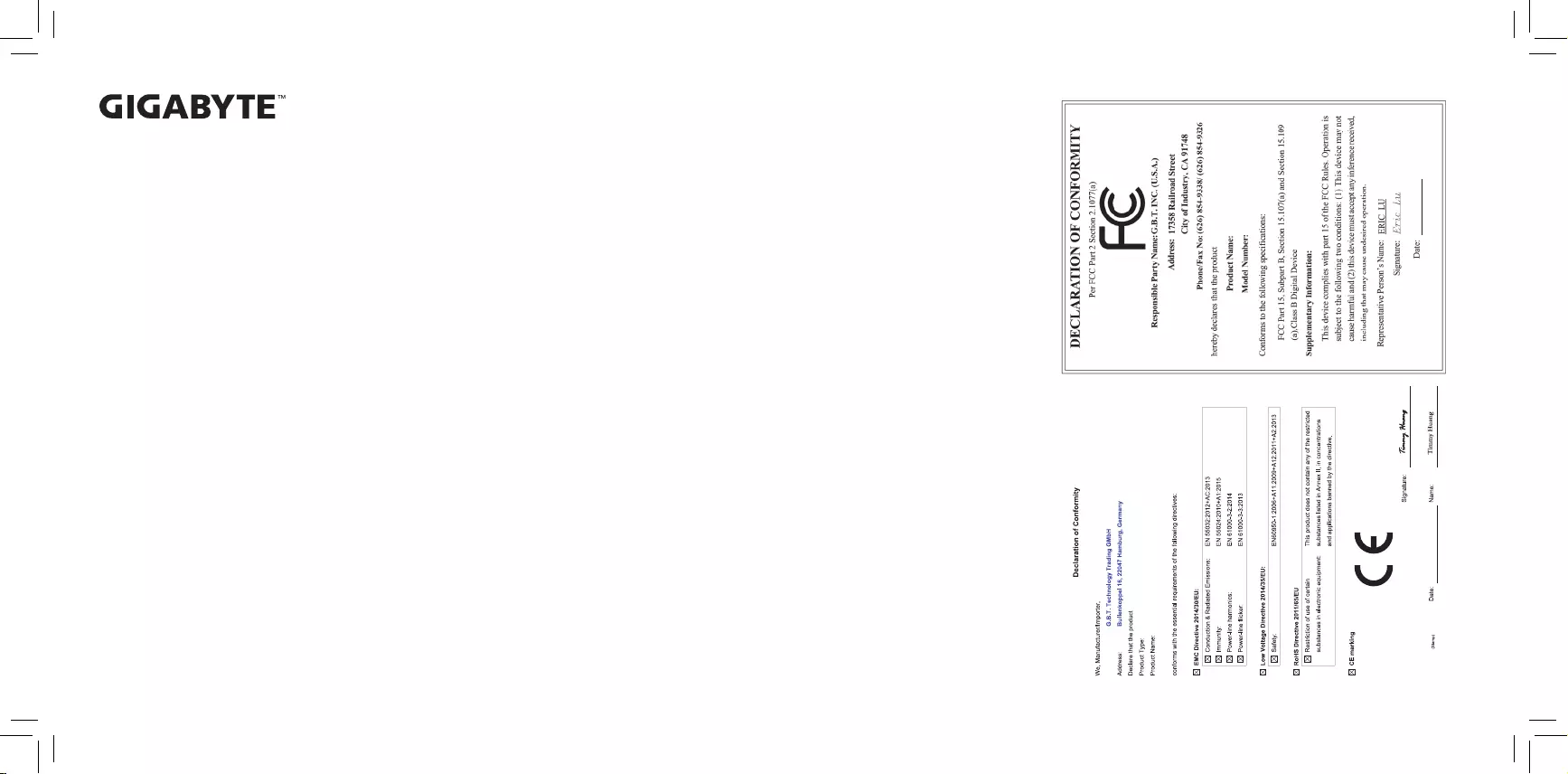
GIGABYTE Solid State Drive (SSD) - Limited Warranty
Thank you for purchasing a GIGABYTE Solid State Drive(SSD). Before using this product, please read and
review the Limited Warranty thoroughly. Your use of this product indicates that you have accepted and agreed
to the terms and conditions of this Limited Warranty statement.
GIGABYTE warrants to the original purchasers of this Product that this Product (excluding content and/or
software, if applicable, supplied with or within the Product) will be free from material defects in manufacture,
conform to GIGABYTE 's published product specications, and be t for normal use during the applicable
"Warranty Period" specied below.
The "Warranty Period" referred to above is: certain years from the date of delivery of the Product, provided
the Product conforms to and is used in accordance with GIGABYTE's applicable product data sheet and
product endurance specication. Warranty period may vary by countries, please visit GIGABYTE website
for more detail information or contact with local RMA service center.
Warranty coverage requires proof of purchase documentation with evidence of the date of purchase (sales
receipt or invoice) and original packaging.
Should GIGABYTE, under its discretion, deem that the product suffers from material defects in manufacture,
GIGABYTE's sole obligation under this warranty is to replace or repair for free of charge, the defective
product or all of the product's defective parts.
If this Warranty covers a returned Product, the returned Product may be repaired or an equivalent product
to the Product may be made available by the Reseller to the original purchaser. The previous sentence
describes the sole and exclusive remedy available in the event this Warranty covers a returned Product.
These warranties are valid only for the original owner of the product. GIGABYTE will not extend their
warranty to items that are purchased secondhand. This warranty is not assignable; products purchased
from secondhand sources are not covered in the warranty by GIGABYTE. This is still true even if the
product or packaging appears sealed, advertised as new, or never used in any way. GIGABYTE only offers
warranties for items sold by authorized retailers, system builders, and distributors.
This Warranty does not cover any damage to this Product which results from accident, abuse, misuse,
natural or personal disaster, or any unauthorized disassembly, repair or modication.
A Product will be considered to have a material defect or to be materially defective only if such Product does
not meet the stated design lifetime (up to the applicable Warranty Period), is returned to the appropriate
location within the Warranty Period, and is subject to applicable performance threshold information
contained in the Product's GIGABYTE data sheet.
The original purchaser must ensure to the extent possible that all data is removed from the Product, and if
it is not the case that all data is or can be removed, the original purchaser shall indemnify, defend and hold
harmless GIGABYTE and the Reseller for any possible liabilities associated with the potential presence
in the returned Product of sensitive and/or personal data, regardless of whether this data relates to the
original purchaser or any other third party.
It is possible for a drive to be used under conditions which cause the media to wear out (and the Warranty
to expire) prior to the expiration of the stated time period in the Warranty, as specied in the applicable
endurance specication linked below.
Please check for more details on the GIGABYTE Website.
https://www.gigabyte.com/
GIGABYTE shall not be liable for (a) any incidental, indirect, special, exemplary, punitive or consequential
damages, including but not limited to loss of prots and/or loss of data, other loss, damage or expense
directly or indirectly arising from any defect or inability to use the Product or poor performance, either
separately or in combination with other equipment, regardless of whether GIGABYTE or the original
purchaser has been advised of the possibility of such damages, nor (b) any amounts in the aggregate in
excess of the purchase price paid for the applicable Product(s). GIGABYTE is not liable for and does not
cover under warranty, any costs associated with servicing and/or the installation of GIGABYTE products,
including the Product.
This Warranty sets forth the entire liability and obligations of GIGABYTE with respect to defects, breach of
warranty or any other failure to perform or meet specication associated with any Products.
GIGABYTE Warranty Guidelines GIGABYTE products, including the Product, must not be used in
applications where failure could threaten injury or life, such as aviation, automotive, nuclear, medical or
life support systems (or any other form of ultra-hazardous applications), and under no circumstances shall
GIGABYTE offer any warranty or have any obligations arising from any such Product uses.
Buyer acknowledges that the goods sold by GIGABYTE are being used or incorporated into other products
or systems, and the ultimate safety of those products or systems are the sole responsibility of Buyer.
This warranty applies only on the condition that the product has been installed, maintained and operated
under conditions of normal use and in accordance with the installation guide provided herewith.
The provisions of this warranty shall not apply if, in GIGABYTE's sole judgment, the product has been
subject to misuse or neglect, improper installation, damaged in an accident, or repaired or altered in any
way that affects its performance or reliability.
Buyer assumes all risks and liabilities for use of GIGABYTE products in other products or systems. In
addition, GIGABYTE is not responsible for any archival, backup or disaster recovery services.
Disclaimer
THIS WARRANTY IS IN LIEU OF ANY OTHER WARRANTIES, EITHER EXPRESS OR IMPLIED, INCLUDING
WITHOUT LIMITATION ANY WARRANTIES OF MERCHANTABILITY OR FITNESS FOR A PARTICULAR
PURPOSE, TITLE, OR NON INFRINGEMENT, WHICH OTHER WARRANTIES ARE EXPRESSLY EXCLUDED
AND DISCLAIMED. GIGABYTE SHALL NOT BE LIABLE FOR LOSS OF PROFITS OR ANY SPECIAL,
INCIDENTAL, EXEMPLARY, CONSEQUENTIAL OR PUNITIVE DAMAGES WHICH PURCHASER OR
THIRD PARTY MAY SUSTAIN, EVEN IF GIGABYTE HAS BEEN ADVISED OF THE POSSIBILITY OF
SUCH LOSSES OR DAMAGES. IN NO EVENT SHALL GIGABYTE'S LIABILITY EXCEED THE PURCHASE
PRICE OF THE DEFECTIVE PRODUCT. WITHOUT LIMITING THE GENERALITY OF THE PRECEDING
PARAGRAPH, GIGABYTE EXPRESSLY DISCLAIMS ANY AND ALL LIABILITY FOR DIRECT, INDIRECT
AND/OR CONSEQUENTIAL DAMAGES, INCLUDING LOST PROFITS, ARISING FROM THE LOSS,
CORRUPTION, ERASURE OR DESTRUCTION OF ANY DATA STORED ON OR TRANSMITTED VIA ANY
GIGABYTE PRODUCT, INCLUDING, WITHOUT LIMITATION, THE INABILITY TO ACCESS DATA STORED
ON ANY SECURE GIGABYTE PRODUCTS THAT REQUIRE A USER-DESIGNATED PASSWORD OR
CODE IF THAT PASSWORD OR CODE IS LOST, FORGOTTEN, OR COMPROMISED. USERS HAVE THE
OBLIGATION TO BACKUP ALL DATA AND PASSWORDS OR CODES.
Solid State Drive
GP-GSTFS31120GNTD
GP-GSTFS31240GNTD
GP-GSTFS31480GNTD
Jun. 29, 2018
Solid State Drive
GP-GSTFS31120GNTD, GP-GSTFS31240GNTD, GP-GSTFS31480GNTD
Jun. 29, 2018
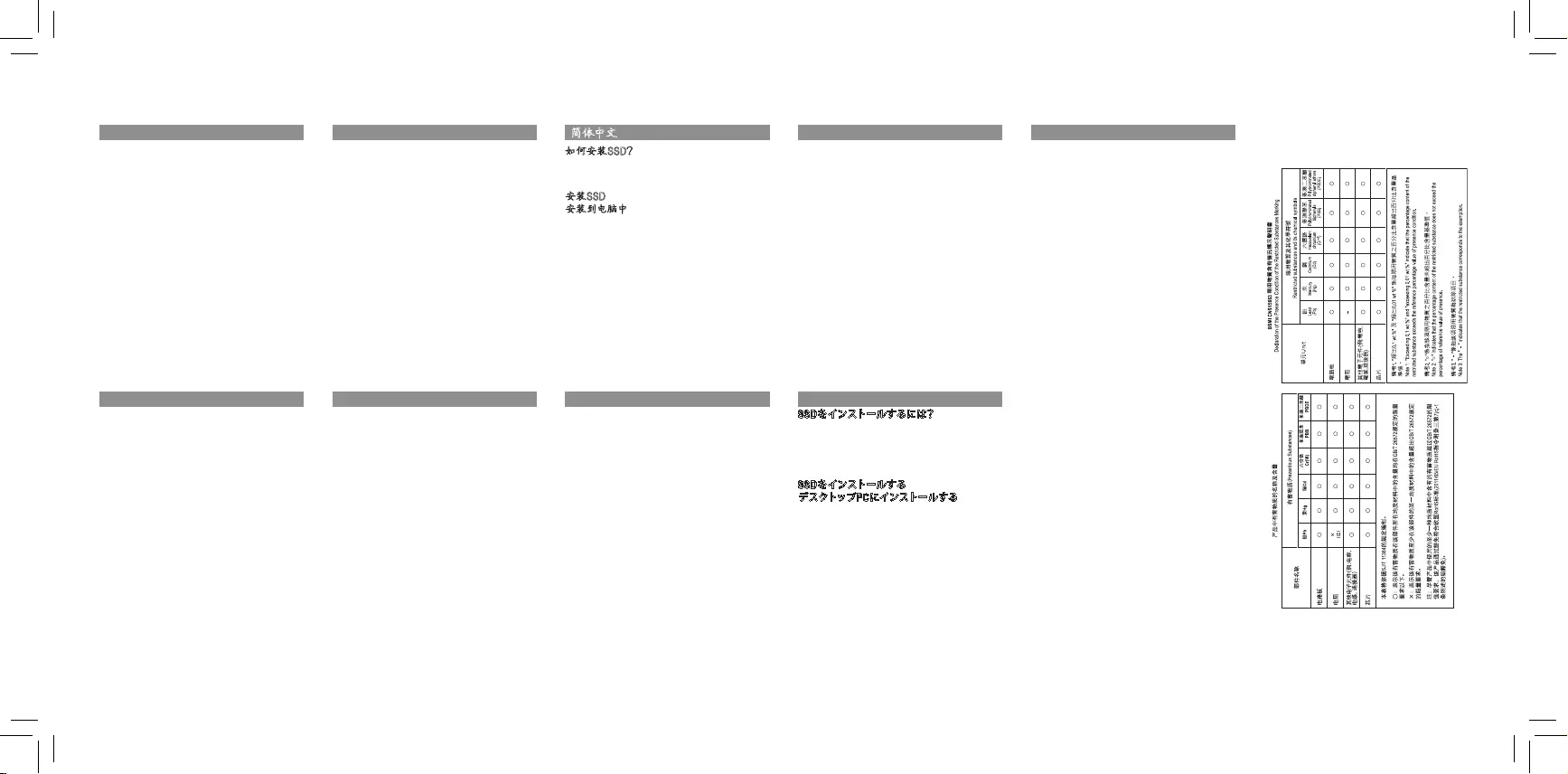
Solid State Drives (SSD) Quick Installation Guide
How to Install your SSD?
NOTE: Before you start, make sure the capacity of
the SSD is larger than the capacity of your old hard
disc drive. Otherwise, Data Cloning will fail.
Install the SSD
Install in Desktop Computers
1. Unplug the computer from the power outlet.
2. Remove the computer chassis cover (please
refer to computer manual for instructions).
3. Connect the SATA and the Power cable from
the motherboard to SSD(see the motherboard
documentation for the placement of the cable
connectors).
4. Close the computer chassis and plug the
computer to the power outlet.
5. Turn on the computer.
English
Wie installiere ich meine SSD?
HINWEIS: Stellen Sie vor dem Start sicher, dass
die Kapazität der SSD größer ist als die Kapazität
Ihrer alten Festplatte. Andernfalls schlägt das
Data Cloning fehl.
Installieren einen SSD
Installieren auf Desktop-Computern
1. Ziehen Sie den Computer aus der Steckdose.
2. Entfernen Sie die Abdeckung des
Computergehäuses (Anweisungen hierzu
nden Sie im Computerhandbuch).
3. Bauen Sie die SSD in einen freien
Laufwerkschacht ein.
4. Schließen Sie das SATA Kabel an der SSD
und am Mainboard an. Schließen Sie ein SATA
Stromkabel an der SSD an. (siehe Mainboard-,
und Netzteil Dokumentation für die Platzierung
der Kabelstecker).
5. Schließen Sie das Computergehäuse und
schließen Sie den Computer an die Steckdose an.
6. Schalten Sie den Computer ein.
Deutsch
如何安裝SSD?
注意:進行複製前,請先確認SSD 的容量大
於舊硬碟的容量,否則複製會失敗。
安裝SSD
安裝到桌上型電腦
1. 將電腦的電源線拔出電源插座。
2. 拆掉電腦機殼蓋(請參見您的電腦使用
手冊)。
3. 將主機板上的電源線與SATA 纜線接到
SSD (請見主機板手冊,了解纜線接頭
位置)。
4. 裝回機殼蓋,再將電腦電源線插回電源
插座。
5. 開啟電腦。
繁體中文
¿Como instalar su SSD?
NOTA: Antes de empezar, asegúrese de que la
capcidad de su SSD sea mayor que la capacidad
de su disco duro anterior. De lo contrario, la
clonacion de datos fallará.
Instalar el SSD
Instalar en Computadoras de Escritorio
1. Desconectar la computadora de la toma de
corriente.
2. Retirar la cubierta del chasis de la
computadora (consultar el manual de la
computadora para obtener instrucciones).
3. Conectar el cable SATA y el cable de
alimentación de la placa madre al SSD
(consultar la documentación de la placa madre
para la ubicación de los conectores de cable)
4. Cierre el chasis de la computadora y conecte
la computadora a la toma de corriente.
5. Encender la computadora.
Español
SSD 설치 방법
주의 : 제품 설치 전 구매한 SSD의 용량이
현재 사용중인 저장 장치의 용량보다 커야
합니다. 그렇지 않으면 데이터 클로닝(Data
Cloning) 작업을 수행할 수 없습니다.
SSD 설치 하기
PC에 SSD를 설치하는 경우
1. PC의 전원 케이블을 콘센트에서 제거하여
주십시오.
2. PC 케이스의 커버를 열어 주십시오. (PC
또는 케이스 매뉴얼 참고 요망)
3. S SD를 SATA 케이블과 Power 케이블을
이용 하 여 메 인보 드에 연 결하 십시 오 .
(각각의 케이블 커넥터는 메인보드 매뉴얼
참고 요망)
4. SSD의 설치가 완료가 되면, PC 케이스의
커버를 닫은 후 PC의 전원 케이블을
콘센트에 연결하여 주십시오.
5. PC의 전원을 켜 주십시오.
한국어
Como instalar o seu SSD?
NOTA: Antes de começar, verique se a
capacidade do SSD é maior que a capacidade
da sua unidade de disco rígido antiga. Caso
contrário, a clonagem de dados falhará.
Instale o SSD
Instalar em computadores desktop
1. Desconecte o computador da tomada elétrica.
2. Remova a tampa do gabinete do computador
(consulte o manual do computador para obter
instruções)
3. Conecte o cabo SATA e o cabo de
alimentação da placa-mãe ao SSD (consulte a
documentação da placa-mãe para a colocação
dos conectores)
4. Feche o gabinete e conecte o computador à
tomada elétrica
5. Ligue o computador
Português
SSDをインストールするには
?
注記:
データ複製する前に、SSDの容量が古
いハードディスクドライブの容量より大きい
ことを確認してください。 そうしないと、
デ
ータ複製が失敗します
。
SSDをインストールする
デスクトップPCにインストールする
1. コンセントからPCのプラグを抜きます
。
2. PCのケースカバーを取り外します
(手順に
ついては、
コンピュータのマニュアルを参
照してください)。
3. SATAと電源ケーブルをマザーボードから
SSDに接続します
(ケーブルコネクタの配
置については、
マザーボードのマニュアル
を参照してください)。
4. PCのケースを閉じて
、PC電源プラグをコ
ンセントに接続します
。
5. PCの電源を入れます
。
日本語
如何安装SSD?
注意:进行复制前,请先确认SSD 的容量大于
旧硬盘的容量,否则复制会失败。
安装SSD
安装到电脑中
1. 将电脑的电源断电或拔掉电脑电源线。
2. 打开电脑机箱侧板(请参考机箱的使用
手册)。
3. 将电源上的电源线和SSD连接,将SATA数
据线与SSD和主板接口相连(请参考电源和
主板的使用手册)。
4. 装回机箱侧板,并重新连接电脑电源。
5. 开启电脑启用SSD。
简体中文
Как подключить к системе SSD-накопитель?
ПРИМЕЧАНИЕ: Прежде, чем приступить к
инсталляции, убедитесь в том, что емкость
SSD-накопителя превышает емкость
вашего жесткого диска. В противном случае
процедура клонирования информации будет
невозможна.
Инсталляция SSD-накопителя
Установка устройства в настольный ПК
1. Отключите питание компьютера.
2. Снимите боковую стенку корпуса системного
блока (пожалуйста, ознакомьтесь с
соответствующей инструкцией).
3. Подключите интерфейсный SATA-кабель к
материнской плате, а затем к SSD-накопителю,
подключите кабель питания к SSD-
накопителю (ознакомьтесь с документацией
на материнскую плату, чтобы определить
месторасположение указанных разъемов).
4. Верните боковую стенку корпуса на
прежнее место и подключите питание ПК.
5. Включите компьютер.
Русский