Gigabyte GV-N1060G1-ROCK-6GD User Manual
Displayed below is the user manual for GV-N1060G1-ROCK-6GD by Gigabyte which is a product in the Graphics Cards category. This manual has pages.
Related Manuals
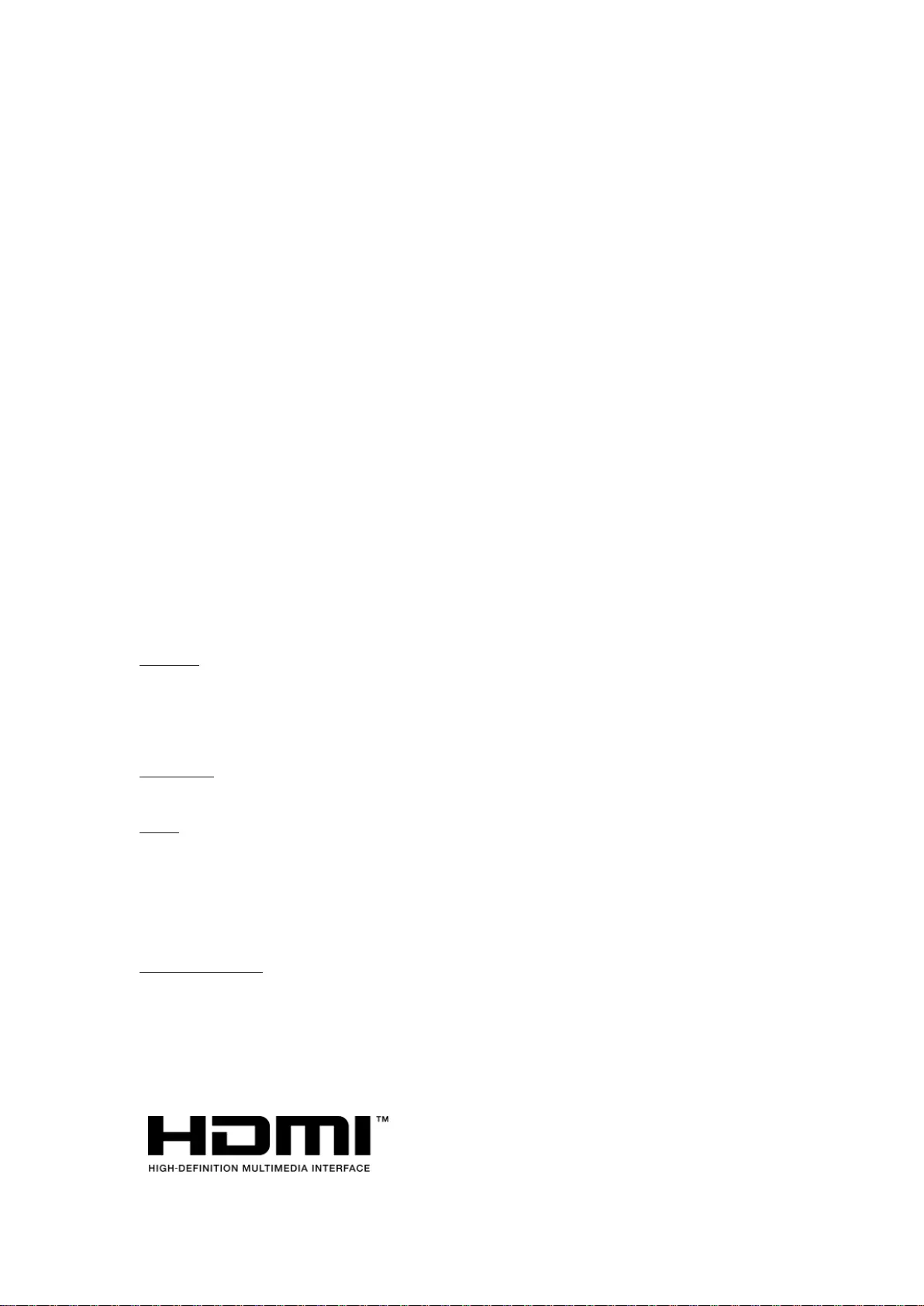
NVIDIA®
Graphics Accelerator
User's Manual
Rev. 106
Copyright
© 2012 GIGABYTE TECHNOLOGY CO., LTD
Copyright by GIGA-BYTE TECHNOLOGY CO., LTD. (“GBT”). No part of this manual may be reproduced
or transmitted in any form without the expressed, written permission of GBT.
Trademarks
Third-party brands and names are the properties of their respective owners.
Notice
Please do not remove any labels on this graphics card. Doing so may void the warranty of this card.
Due to rapid change in technology, some of the specifications might be out of date before publication of
this manual. The author assumes no responsibility for any errors or omissions that may appear in this
document nor does the author make a commitment to update the information contained herein.
Rovi Product Notice
This product incorporates copyright protection technology that is protected by U.S. patents and other
intellectual property rights. Use of this copyright protection technology must be authorized by Rovi
Corporation, and is intended for home and other limited viewing uses only unless otherwise authorized by
Rovi Corporation. Reverse engineering or disassembly is prohibited.
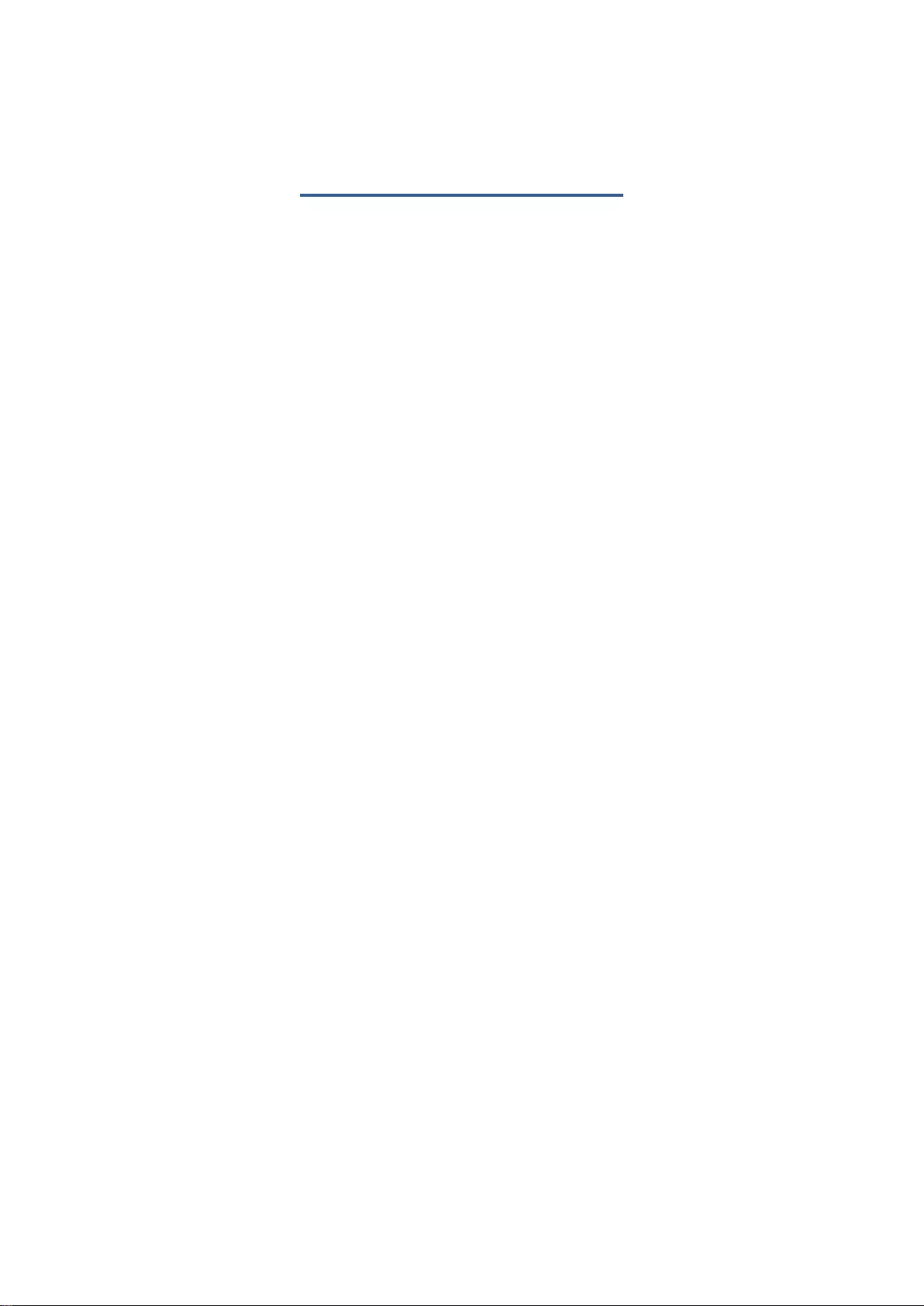
Table of Contents
1. Introduction ............................................................. 1
1.1. Minimum System Requirements .................................. 1
2. Hardware Installation ............................................. 3
2.1. SLI Technology ............................................................. 4
3. Software Installation .............................................. 5
3.1. Driver and Utility Installation ........................................ 5
3.1.1. Driver and XTREME ENGINE Installation ......................... 5
3.1.2. GIGABYTE XTREME ENGINE .......................................... 10
4. Troubleshooting Tips ............................................ 13
5. Appendix ............................................................... 14
5.1. Regulatory Statements ............................................... 14
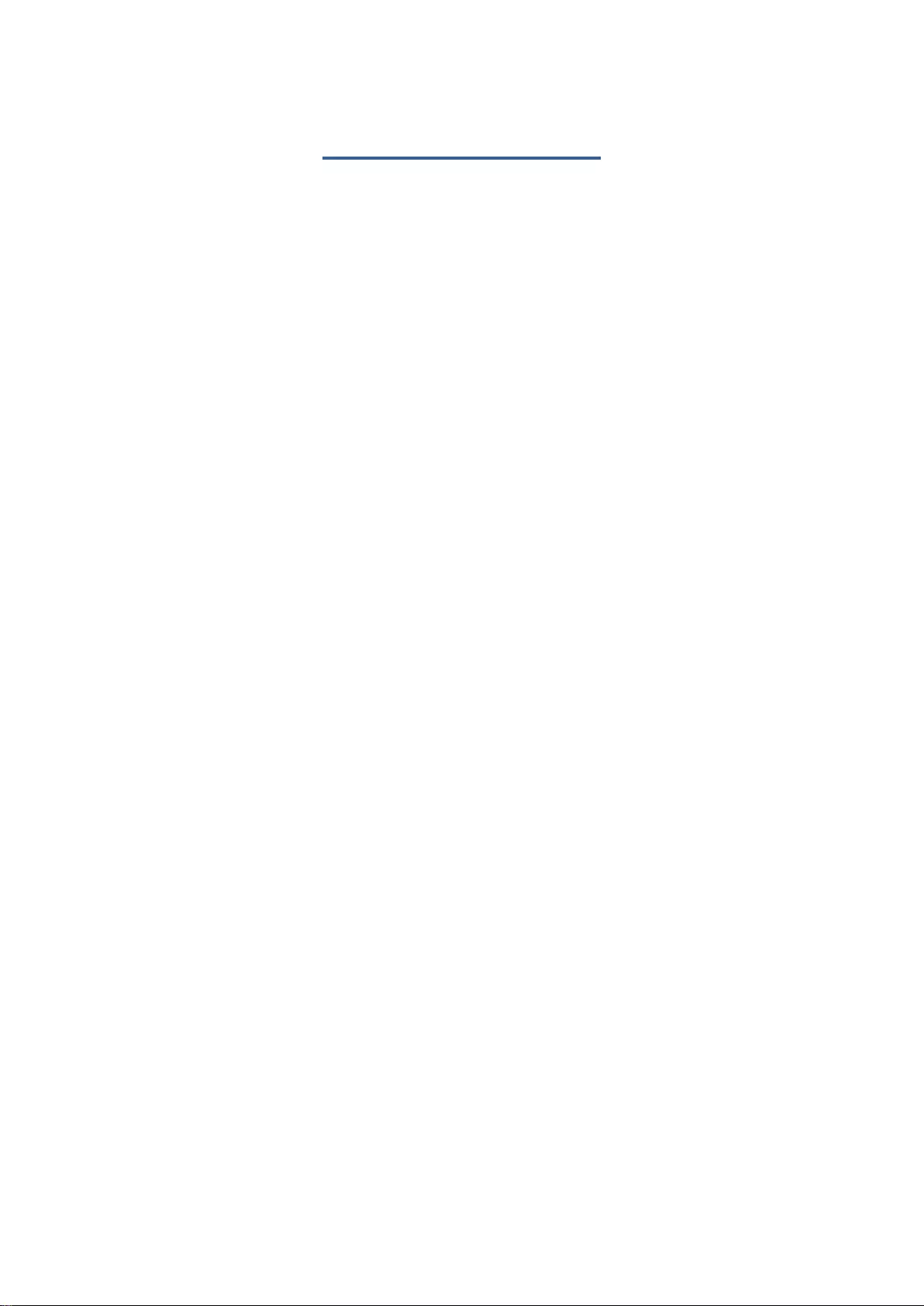
1
1. Introduction
1.1. Minimum System Requirements
• Hardware
- Motherboard with one or above PCI-Express x 16 slot
- 2GB system memory (4GB recommended)
- Optical drive for software installation (CD-ROM or DVD-ROM drive)
• Operating System
- Windows® 10
- Windows® 8
- Windows® 7

2
※ Expansion cards contain very delicate Integrated Circuit (IC) chips. To protect
them against damage from static electricity, you should follow some
precautions whenever you work on your computer.
1. Turn off your computer and unplug power supply.
2. Use a grounded wrist strap before handling computer components. If you do
not have one, touch both of your hands to a safely grounded object or to a
metal object, such as the power supply case.
3. Place components on a grounded antistatic pad or on the bag that came with
the components whenever the components are separated from the system.
The card contains sensitive electric components, which can be easily damaged by
static electricity, so the card should be left in its original packing until it is
installed. Unpacking and installation should be done on a grounded anti-static
mat. The operator should be wearing an anti-static wristband, grounded at the
same point as the anti-static mat. Inspect the card carton for obvious damage.
Shipping and handling may cause damage to your card. Be sure there are no
shipping and handling damages on the card before proceeding.
☛ DO NOT APPLY POWER TO YOUR SYSTEM IF THE GRAPHICS CARD IS
DAMAGED.
☛ In order to ensure that your graphics card can work correctly, please use
official GIGABYTE BIOS only. Using non-official GIGABYTE BIOS might cause
problem(s) on the graphics card.
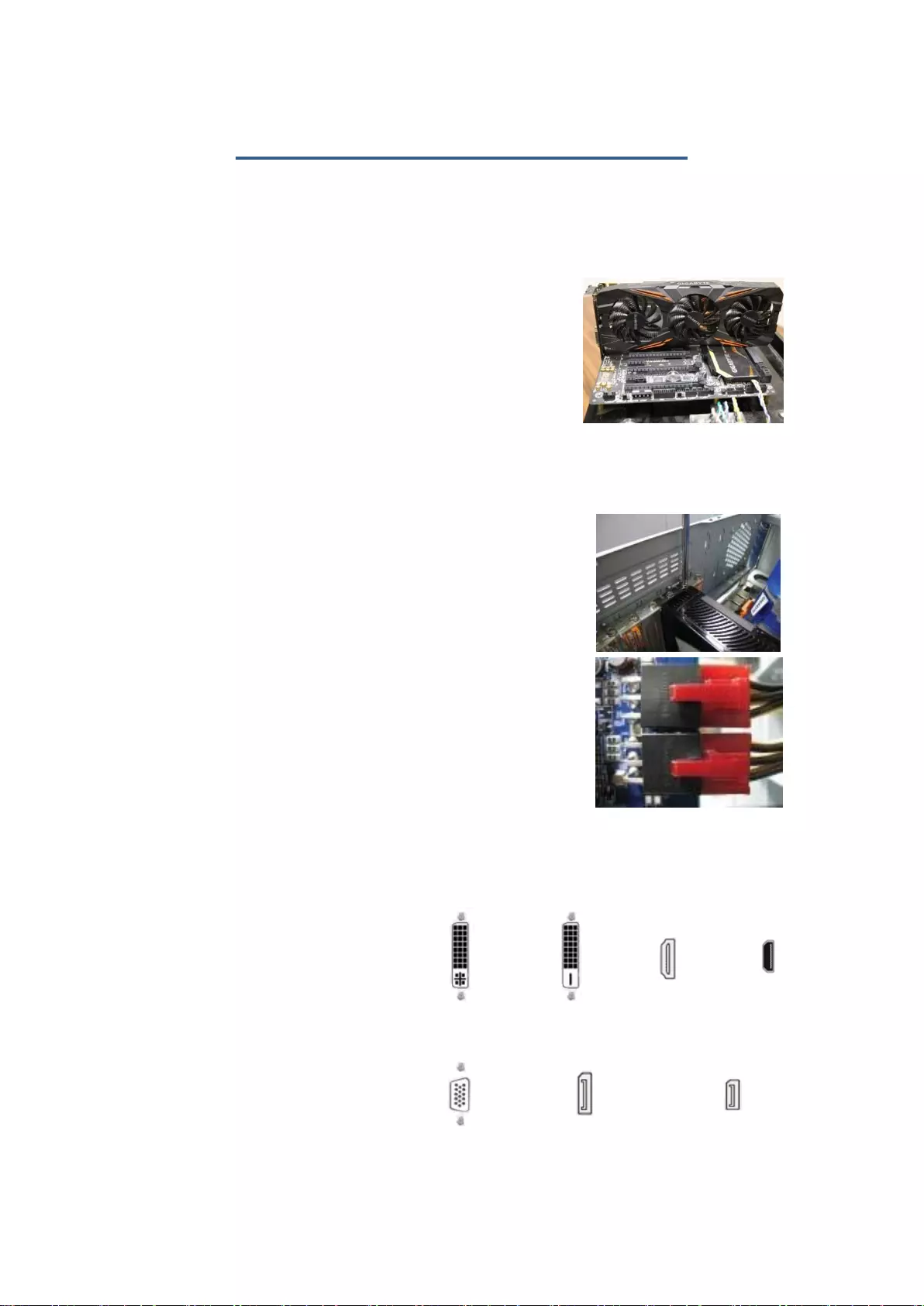
3
2. Hardware Installation
Now that you have prepared your computer, you are ready to install your
graphics card.
Step 1.
Locate the PCI Express x16 slot. If necessary,
remove the cover from this slot; then align your
graphics card with the PCI Express x16 slot, and
press it in firmly until the card is fully seated.
☛Make sure that the gold edge connector of the graphics card is securely inserted.
Step 2.
Replace the screw to fasten the card in place, and
replace the computer cover.
※ If there are power connectors on your card, remember to
connect the power cable to them, or the system will not
boot. Do not touch the card when it’s operating to prevent
system instability.
Step 3.
Connect the appropriate cable to the card and the display. Finally, turn on
your computer.
DVI-I DVI-D HDMI Mini HDMI
(Dual Link) (Dual Link) Monitor Monitor
D-sub DisplayPort Mini DisplayPort
Monitor Monitor Monitor

4
2.1. SLI Technology
How NVIDIA®SLITM (Scalable Link Interface) technology works:
If you are planning on using this graphics card as part of an SLI system, the
following are required:
An SLI certified motherboard with two or above PCI-E x16 slots and
correct chipset driver
A two-way SLI bridge connector
In an SLI configuration, two SLI-ready graphics cards of the same model and
the same manufacturers are connected together via SLI bridge connector in a
system that provides two or above PCI Express x16 slots to scale graphics
performance. The picture below shows that two graphics cards are linked in
parallel in an SLI configuration.
2-Way SLI Configuration:
Two SLI-ready graphics cards of the same type
(Example: GeForce® GTX 1080 G1 Gaming)
SLI bridge connector
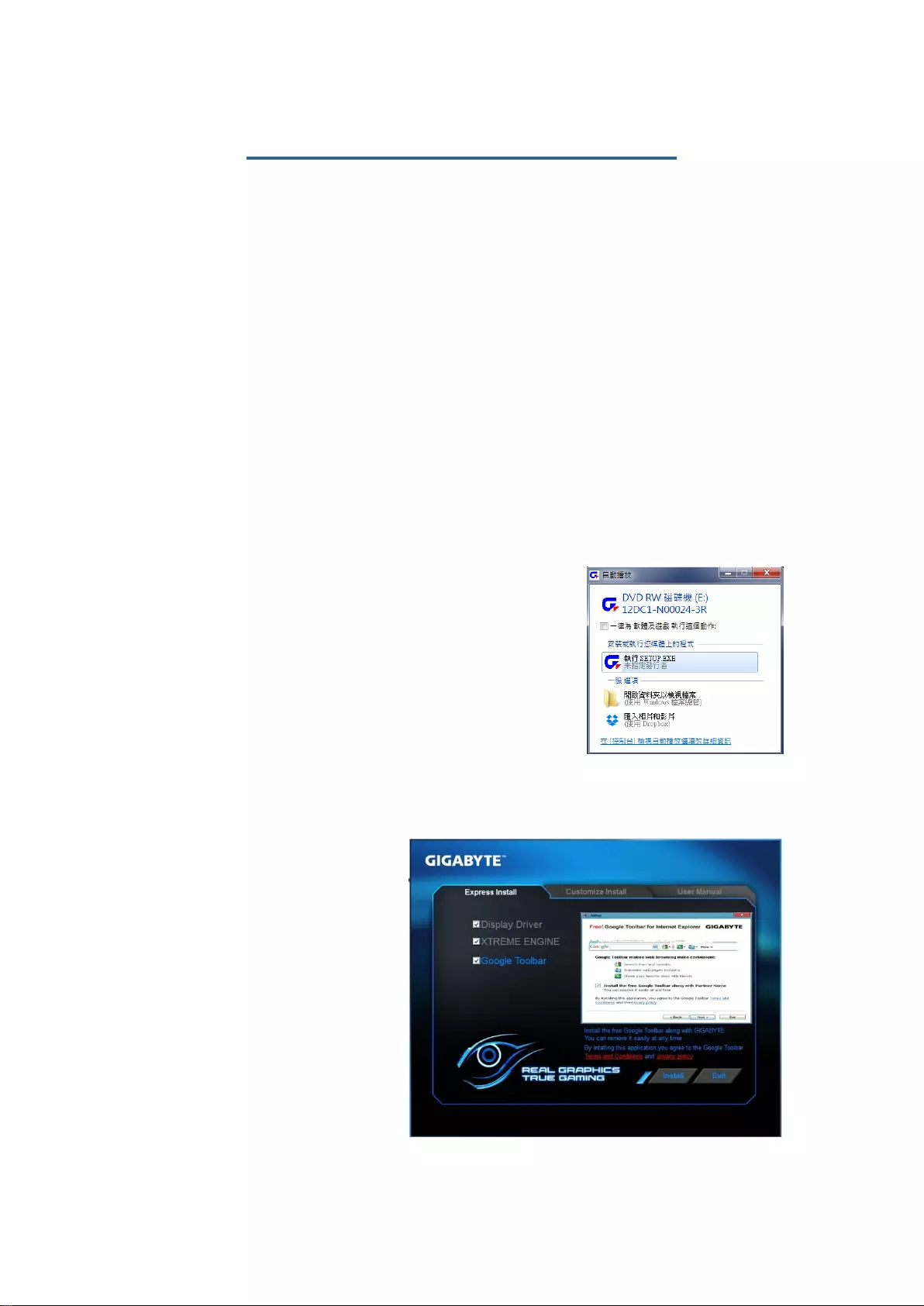
5
3. Software Installation
Notice the following guidelines before installing the drivers:
1. First make sure your system has installed DirectX 11 or later version.
2. Make sure your system has installed the appropriate motherboard drivers
(For the motherboard drivers, please contact the motherboard
manufacturer.)
※ Notice : The photos in this manual are for reference only and may not match
what you exactly see on your screen
3.1. Driver and Utility Installation
3.1.1. Driver and XTREME ENGINE Installation
After installing the operating system, insert the
driver disk into your optical drive. The driver
Autorun screen is automatically displayed which
looks like that shown in the screen shot on the right.
(If the driver Autorun screen does not appear
automatically, go to My Computer, double-click the
optical drive and execute the setup.exe program.)
Step 1:
Choose Express Install to
install driver and XTREME
ENGINE at once, or Customize
Install to install them
separately.
Then click the Install item.
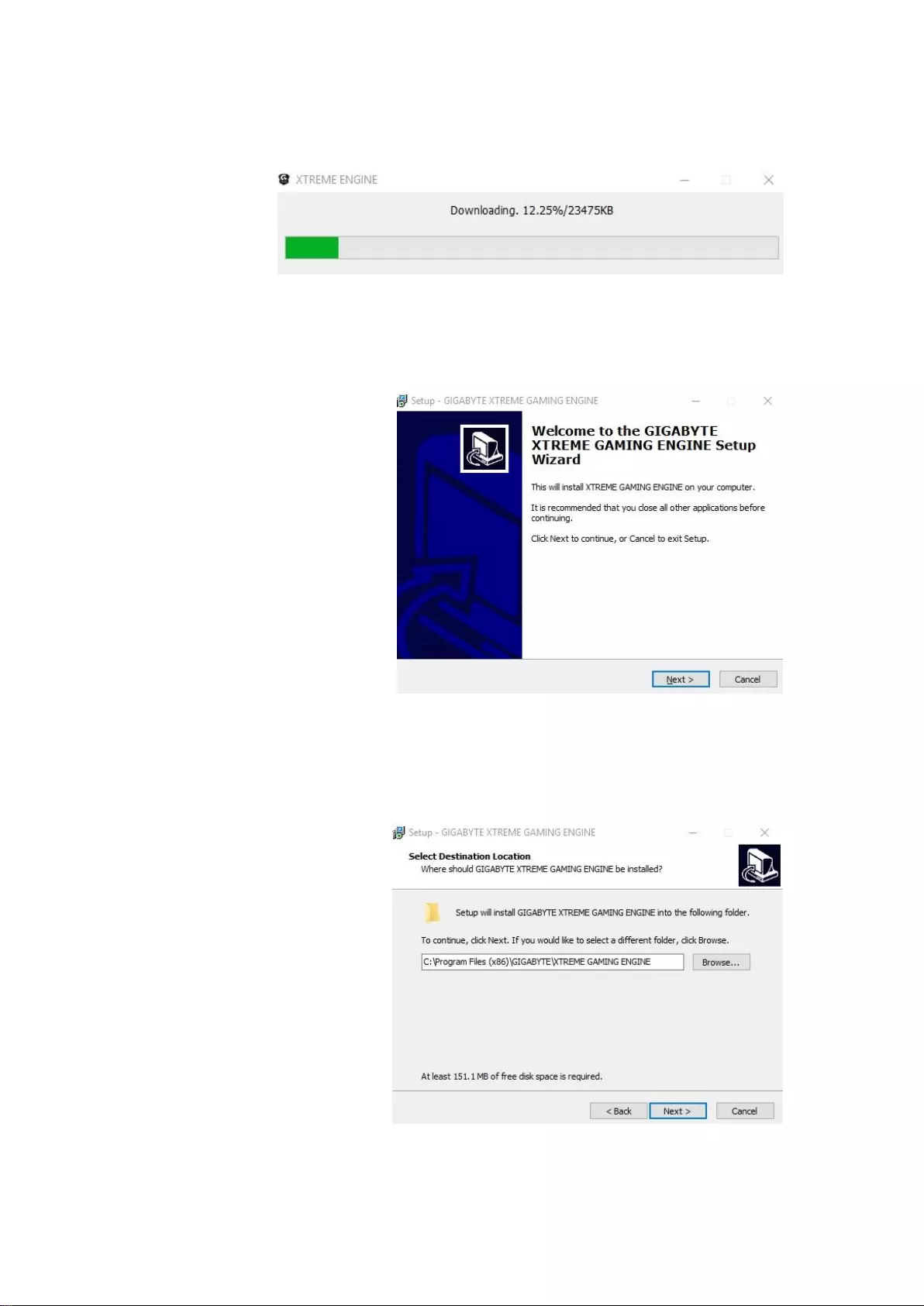
6
If choosing Express Install, the window of XTREME ENGINE installation would
appear first as the following picture.
Step 2:
Click the Next button.
Step 3:
Click Browse to choose
where you’d like GIGABYTE
XTREME ENGINE to be
installed. And then click the
Next button.
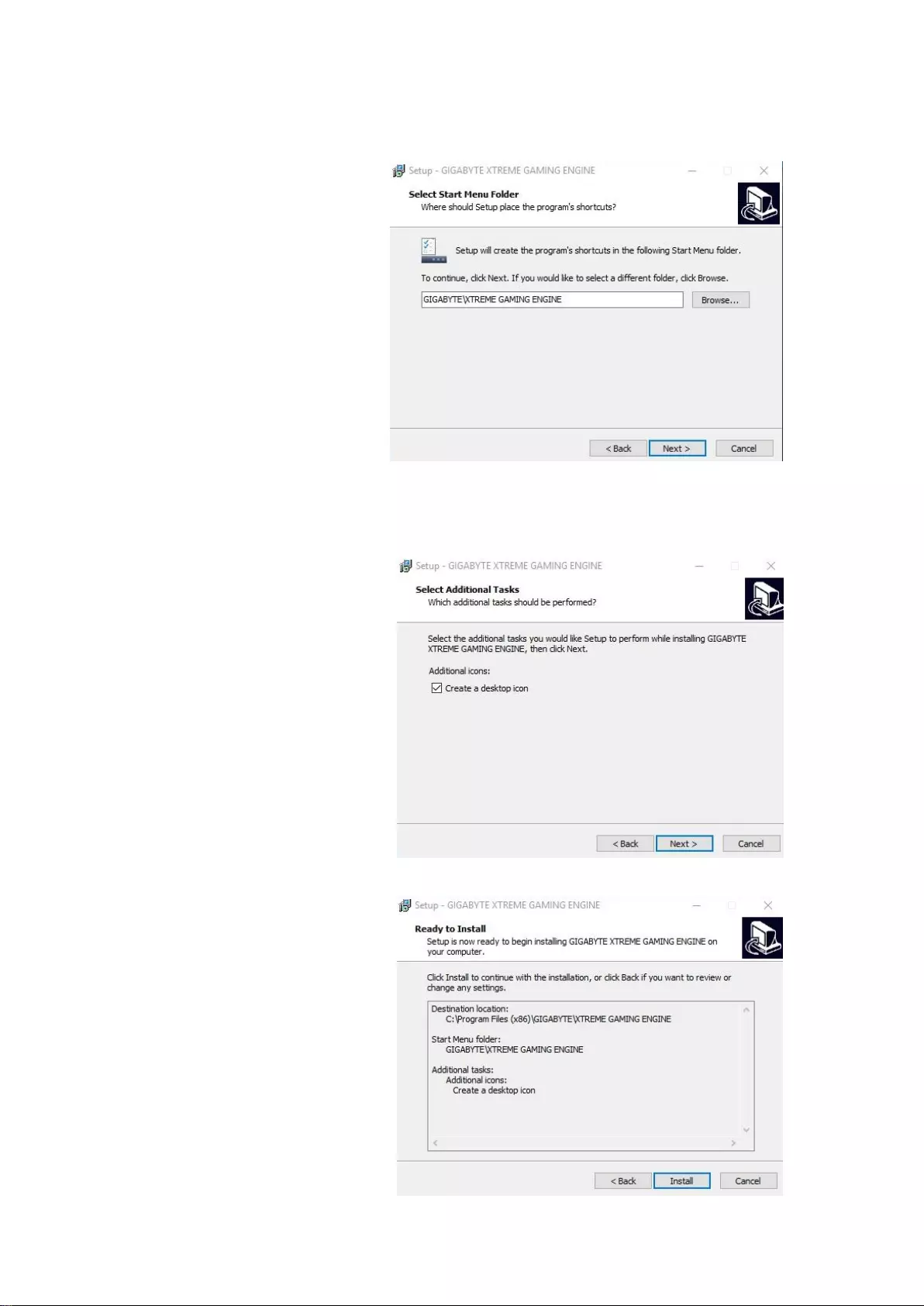
7
Step 4:
Click Browse to choose
where you’d like to place
the shortcuts in Start Menu.
And then click Next.
Step 5:
Check the box if you’d like to
create a desktop icon, and
then click Next.
Step 6:
Click the Install button.
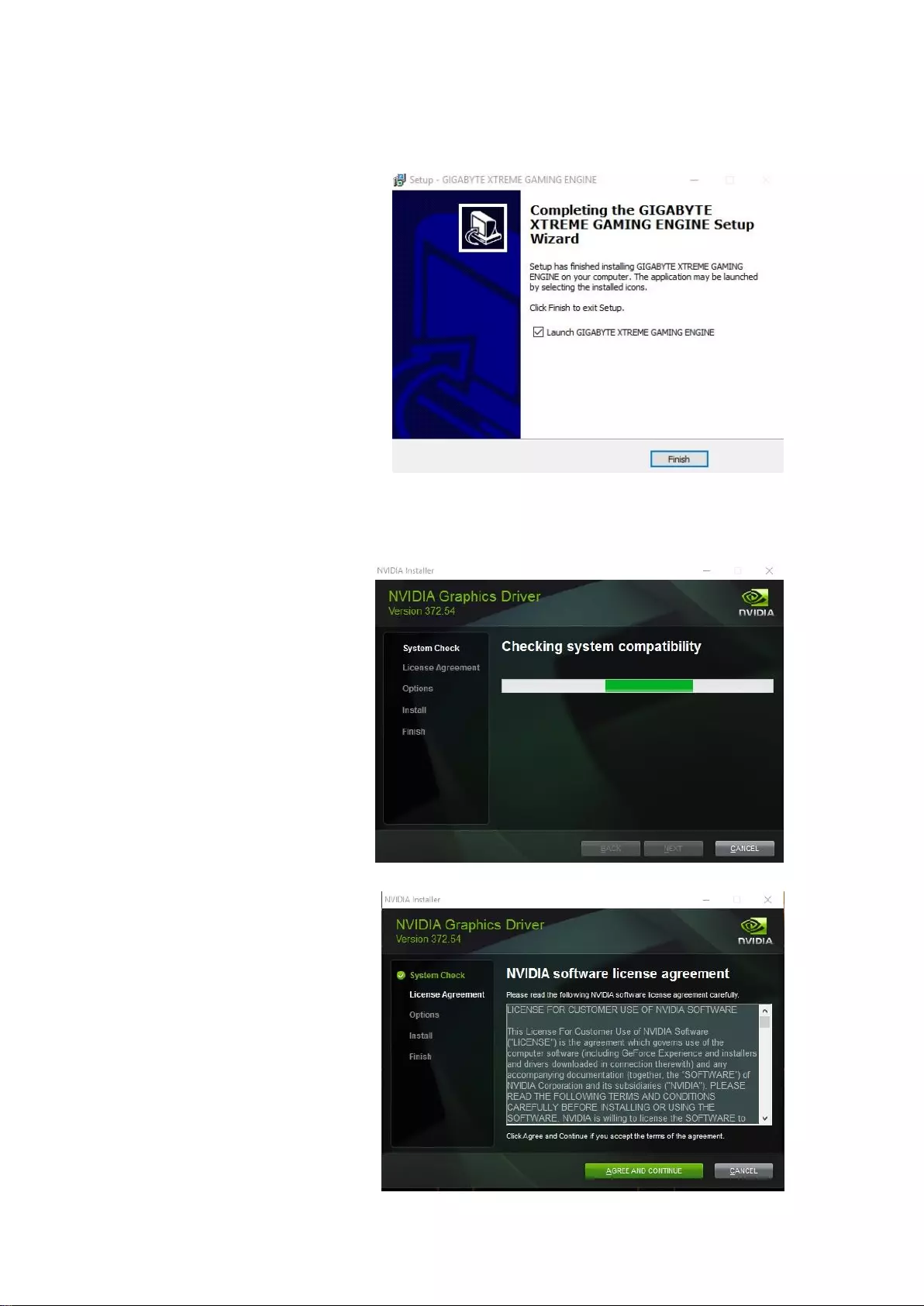
8
Step 7:
Click the Finish button to
complete XTREME ENGINE
installation.
Step 8:
After installing XTREME
ENGINE, the window of
NVIDIA Driver would
appear.
Step 9:
Click the AGREE AND
CONTINUE button.
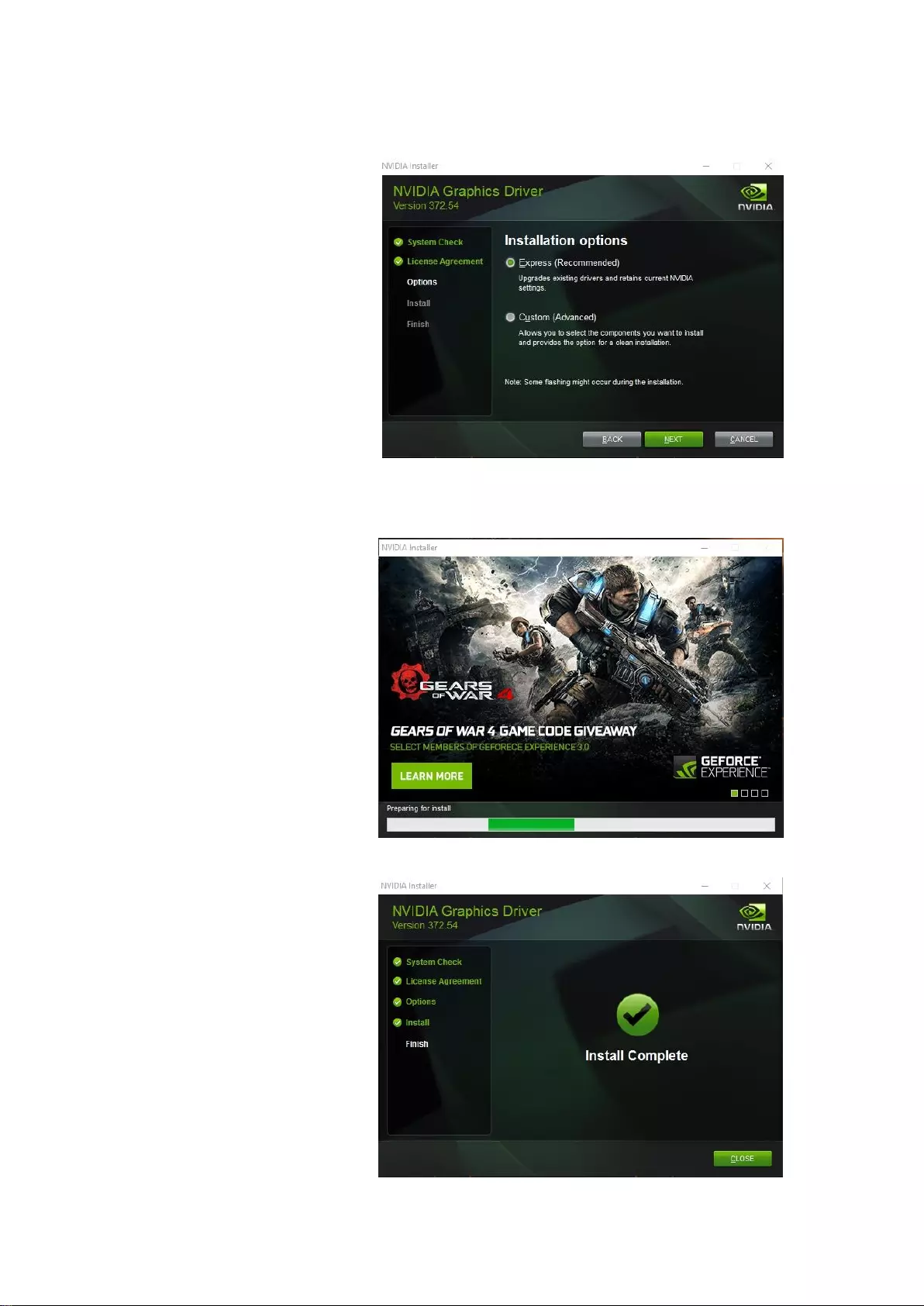
9
Step 10:
Check Express
(Recommended) and then
click the NEXT button.
Step 11:
Installation begins.
Step 12:
Click the Close button, and
then restart your computer
to complete driver
installation.

10
3.1.2. GIGABYTE XTREME ENGINE
Users could adjust
clock speeds, voltage,
fan performance,
and LED etc.
according to their
own preference
through this intuitive
interface.
※ The interface and functionality of the software is subject to each model.
OC
Click on +/- , drag
the control button or
enter numbers to
adjust GPU clock,
memory clock, GPU
voltage, power limit,
and temperature.
Click on APPLY, the
adjusted data will be
saved in the profile
on the upper left,
click RESET to return to previous setting. Click DEFAULT to return to default
setting.
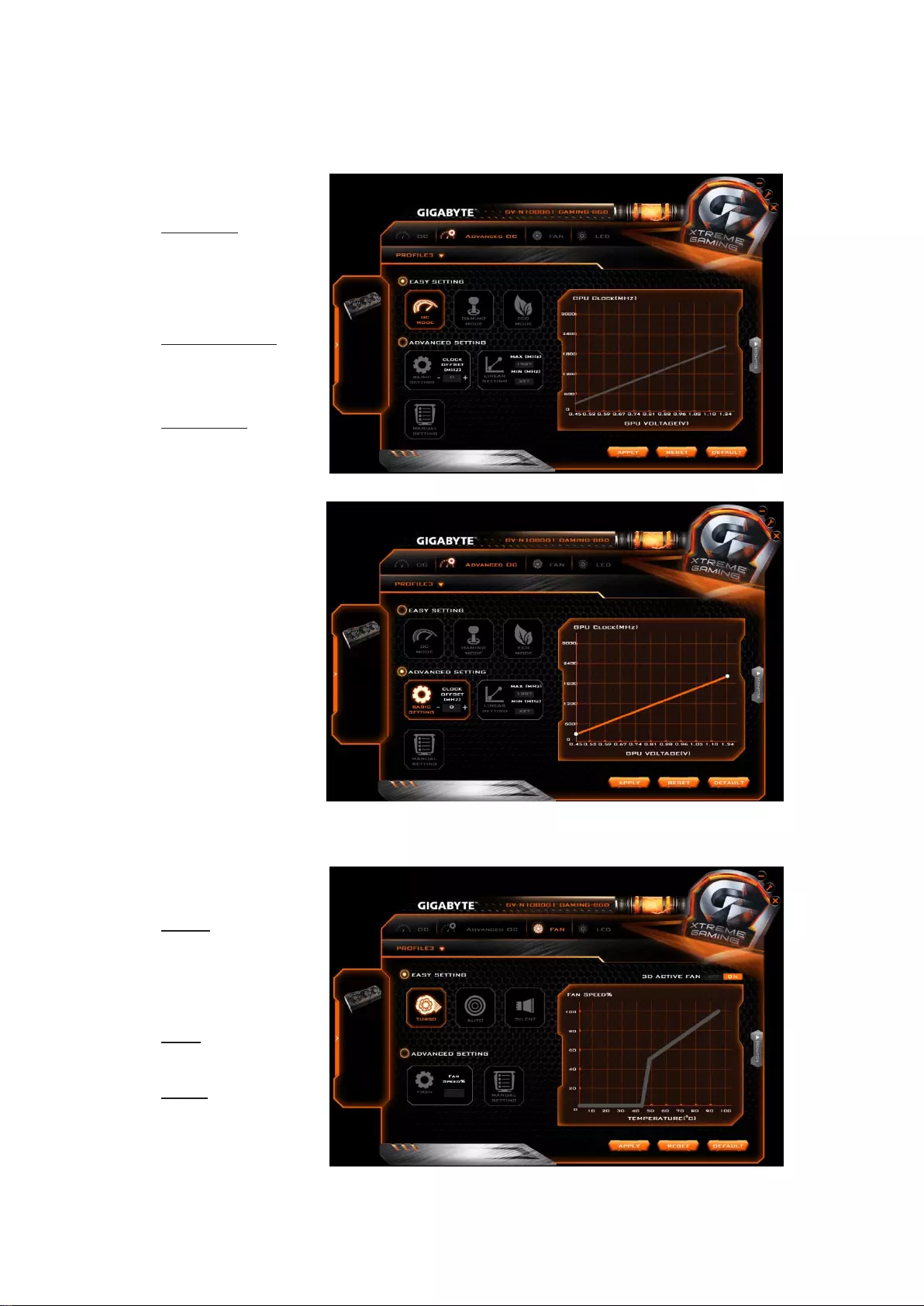
11
ADVANCED OC
Easy Setting:
OC mode
High performance
over clocking
mode
Gaming mode
Default setting
gaming mode
ECO mode
Energy saving,
silent ECO mode
Advanced Setting:
Users could click
on +/-, enter
numbers, or move
the white dots on
the line chart to
adjust GPU clock
and voltage.
FAN
Easy Setting:
Turbo
High fan speed to
keep temperature
low
Auto
Default mode
Silent
Low fan speed to
keep noise low
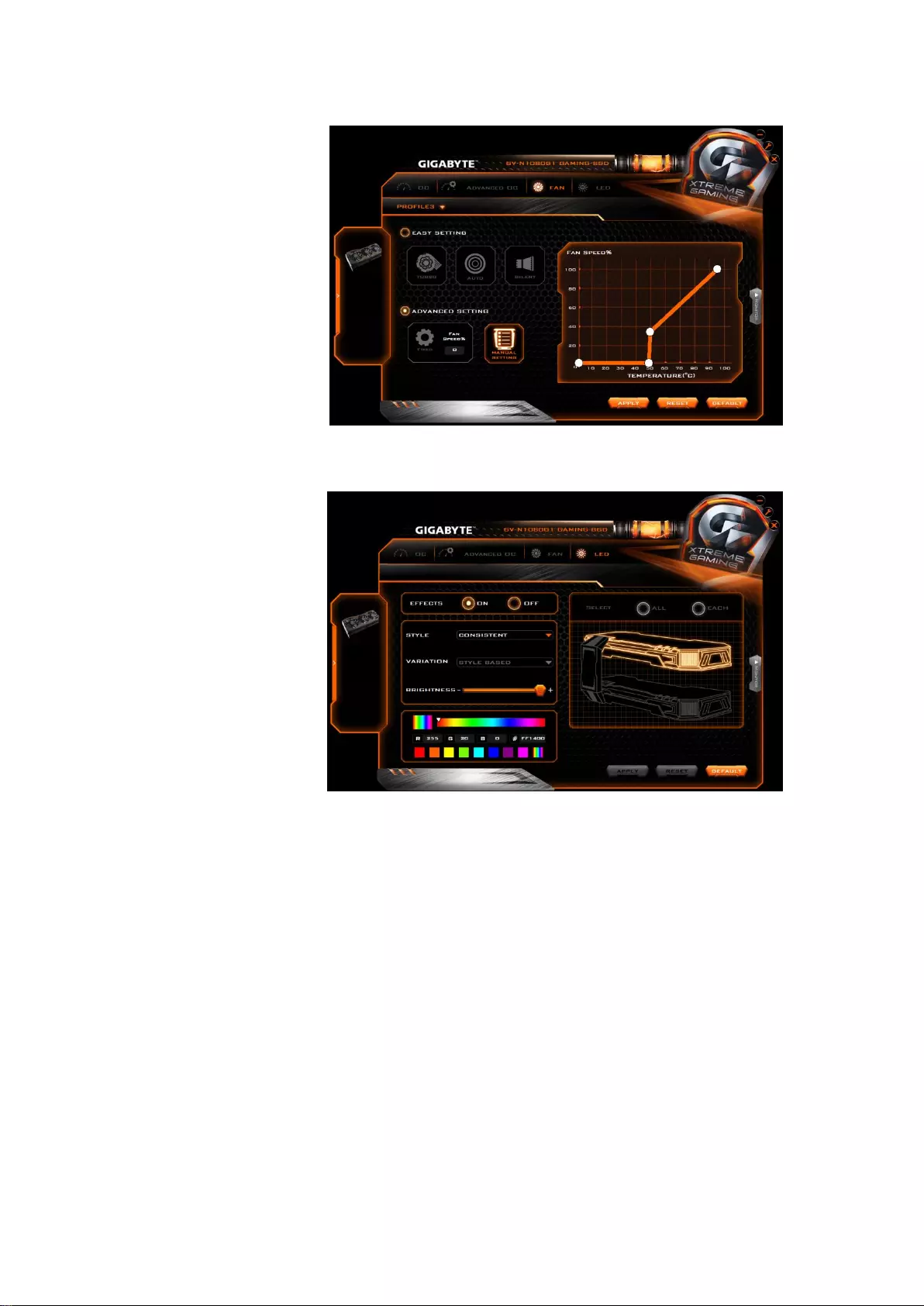
12
Advanced Setting:
Users could enter
numbers or move
the white dots on
the line chart to
adjust fan speed
and temperature.
LED
Users could choose
different styles,
brightness, colors;
they could also turn
off the LED effects
through this
software.
If more than one
graphics cards are
installed, users could
set different effects
for each card by clicking EACH, or choose the same effect for every card by
clicking ALL.
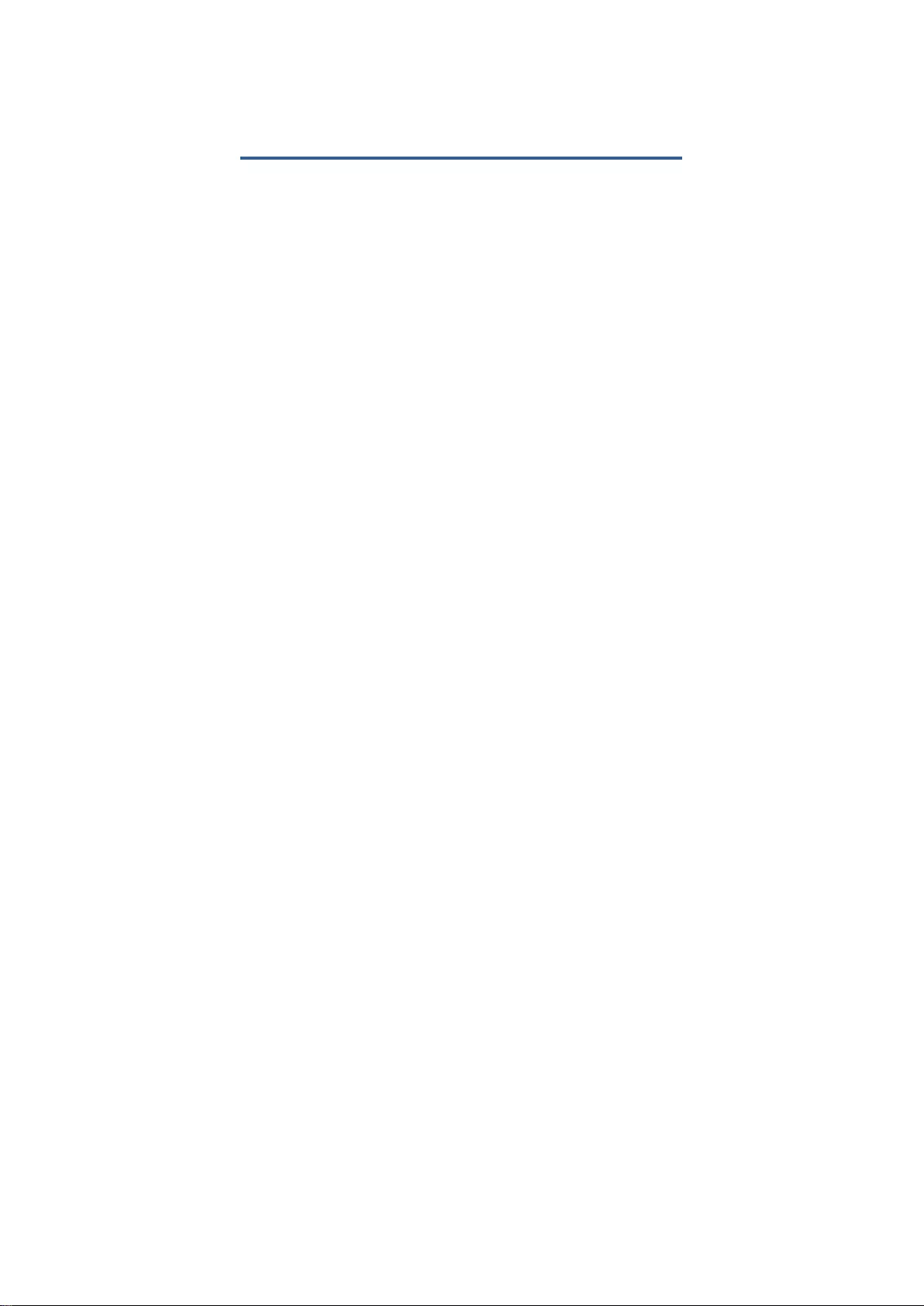
13
4. Troubleshooting Tips
The following troubleshooting tips may help if you experience problems.
Contact your dealer or GIGABYTE for more advanced troubleshooting
information.
Check whether the card is seated properly in the PCI Express x16 slot.
Ensure that the display cable is securely fastened to the card's display
connector.
Make sure that the monitor and computer are plugged in and receiving
power.
If necessary, disable any built-in graphics capabilities on your
motherboard. For more information, consult your computer's manual or
manufacturer.
(NOTE: Some manufacturers do not allow the built-in graphics to be
disabled or to become the secondary display.)
Make sure you selected the appropriate display device and graphics card
when you install the graphics driver.
Restart your computer.
Press <F8> on your keyboard after system starts up. When the Windows
Advanced Options Menu appears, select Safe Mode and press <Enter>.
After getting into Safe Mode, in Device Manager, check whether the
driver for the graphics card is correct.
If you are not able to find the desired monitor color/resolution settings:
The color and screen resolution options available for selection depend on
the graphics card being installed.
※ If necessary, adjust your monitor's setting using monitor's adjust panel to make
the screen looks focused, crisp, and sharp.
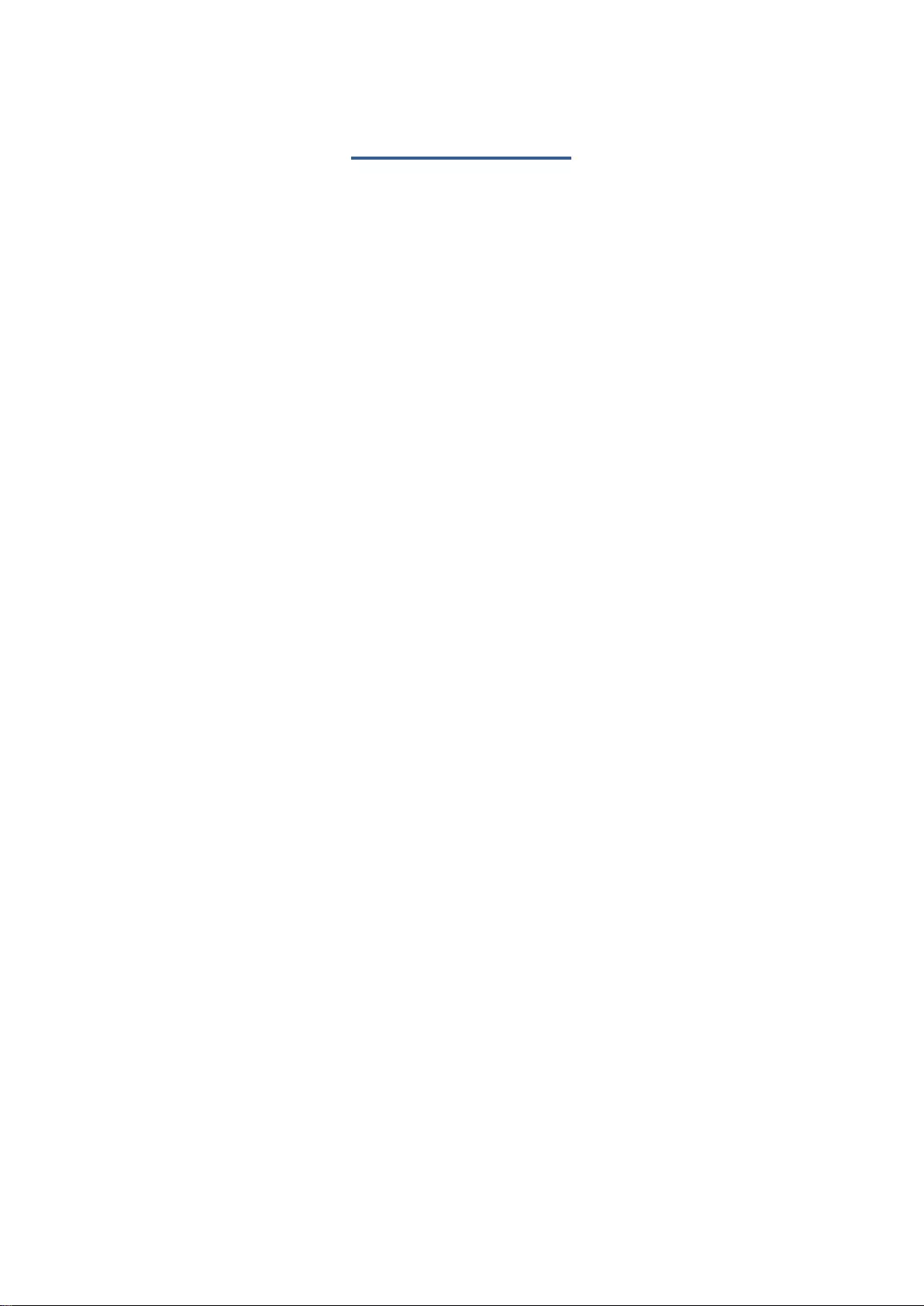
14
5. Appendix
5.1. Regulatory Statements
Regulatory Notices
This document must not be copied without our written permission, and the
contents there of must not be imparted to a third party nor be used for any
unauthorized purpose. Contravention will be prosecuted. We believe that the
information contained herein was accurate in all respects at the time of
printing. GIGABYTE cannot, however, assume any responsibility for errors or
omissions in this text. Also note that the information in this document is
subject to change without notice and should not be construed as a
commitment by GIGABYTE.
Our Commitment to Preserving the Environment
In addition to high-efficiency performance, all GIGABYTE VGA Cards fulfill
European Union regulations for RoHS (Restriction of Certain Hazardous
Substances in Electrical and Electronic Equipment) and WEEE (Waste Electrical
and Electronic Equipment) environmental directives, as well as most major
worldwide safety requirements. To prevent releasing harmful substances into
the environment and to maximize the use of our natural resources, GIGABYTE
provides the following information on how you can responsibly recycle or
reuse most of the materials in your "end of life" product:
Restriction of Hazardous Substances (RoHS) Directive Statement
GIGABYTE products have not intended to add hazardous substances (Cd,
Pb, Hg, Cr+6, PBDE and PBB). The parts and components have been
carefully selected to meet RoHS requirement. Moreover, we at GIGABYTE
are continuing our efforts to develop products that do not use
internationally banned toxic chemicals.
Waste Electrical & Electronic Equipment (WEEE) Directive Statement
GIGABYTE will fulfill the national laws as interpreted from the 2002/96/EC
WEEE (Waste Electrical and Electronic Equipment) directive. The WEEE
Directive specifies the treatment, collection, recycling and disposal of
electric and electronic devices and their components. Under the Directive,
used equipment must be marked, collected separately, and disposed of
properly.
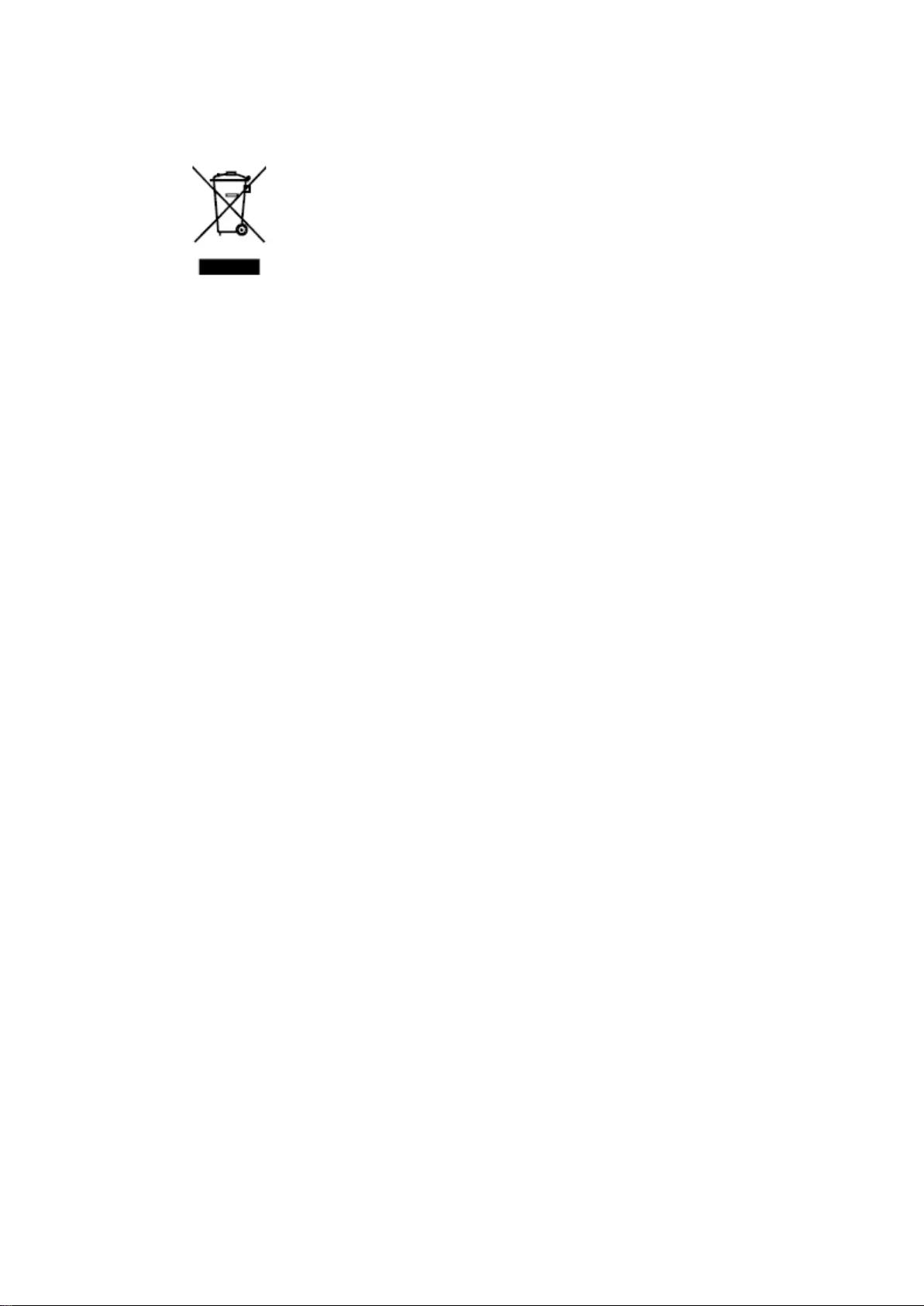
15
WEEE Symbol Statement
The symbol shown on the left is on the product or on its
packaging, which indicates that this product must not be
disposed of with other waste. Instead, the device should
be taken to the waste collection centers for activation of
the treatment, collection, recycling and disposal procedure.
The separate collection and recycling of your waste
equipment at the time of disposal will help to conserve natural resources
and ensure that it is recycled in a manner that protects human health and
the environment. For more information about where you can drop off
your waste equipment for recycling, please contact your local
government office, your household waste disposal service or where you
purchased the product for details of environmentally safe recycling.
☛ When your electrical or electronic equipment is no longer useful to
you, "take it back" to your local or regional waste collection
administration for recycling.
☛ If you need further assistance in recycling, reusing in your "end of
life" product, you may contact us at the Customer Care number listed
in your product's user's manual and we will be glad to help you with
your effort.
Finally, we suggest that you practice other environmentally friendly
actions by understanding and using the energy-saving features of this
product (where applicable), recycling the inner and outer packaging
(including shipping containers) this product was delivered in, and by
disposing of or recycling used batteries properly. With your help, we can
reduce the amount of natural resources needed to produce electrical and
electronic equipment, minimize the use of landfills for the disposal of
"end of life" products, and generally improve our quality of life by
ensuring that potentially hazardous substances are not released into the
environment and are disposed of properly.

16
China Restriction of Hazardous Substances Table
The following table is supplied in compliance with China's Restriction of
Hazardous Substances (China RoHS) requirements:
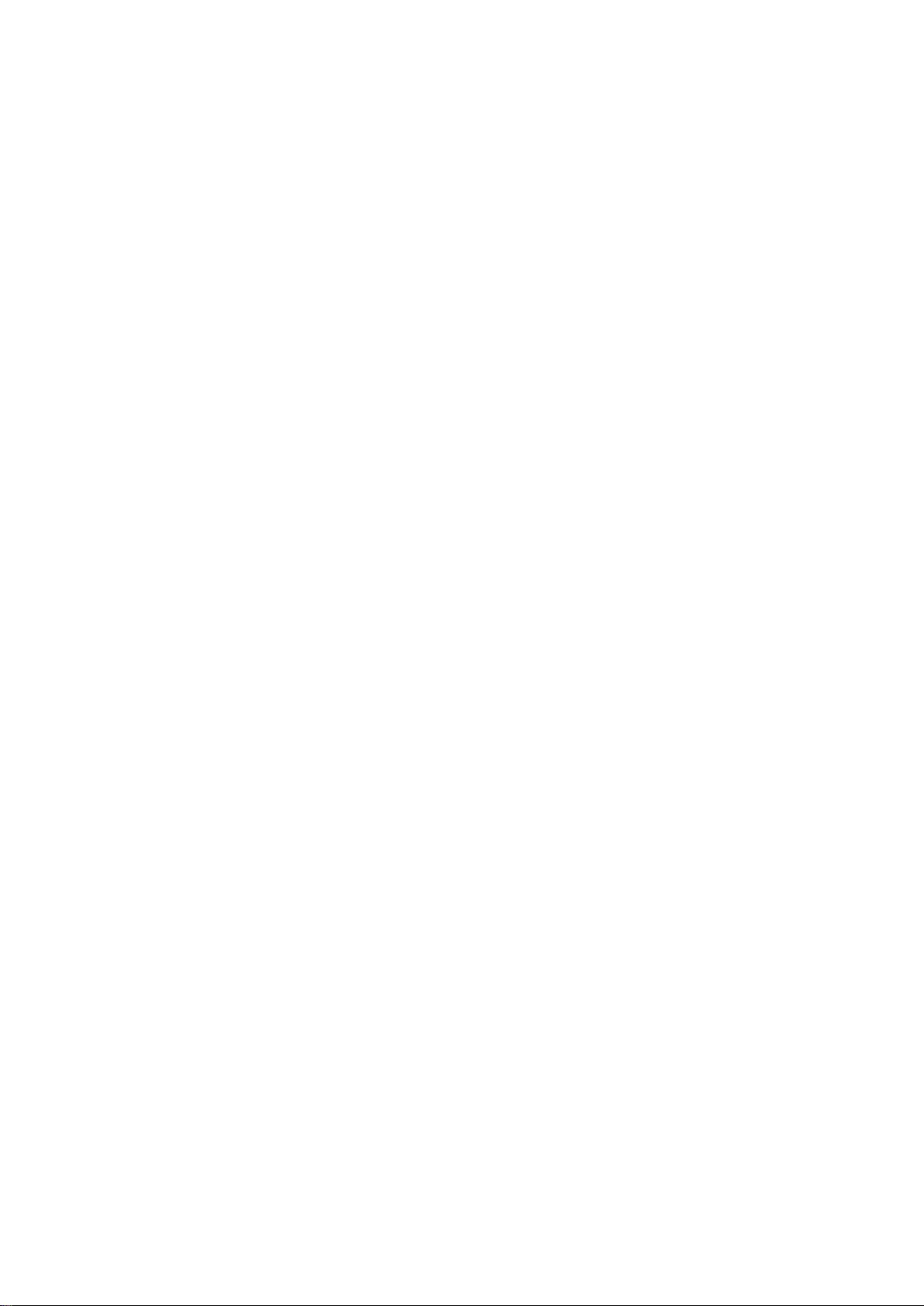
17
Contact Us
GIGA-BYTE TECHNOLOGY CO.,
LTD.
Address: No.6, Baoqiang Rd., Xindian Dist.,
New Taipei City 231, Taiwan
TEL: +886-2-8912-4888
FAX: +886-2-8912-4003
Tech. and Non-Tech. Support
(Sales/Marketing) :
http://ggts.gigabyte.com.tw
WEB address (Chinese):
http://www.gigabyte.tw
G.B.T. INC. - U.S.A.
TEL: +1-626-854-9338
FAX: +1-626-854-9339
Tech. Support:
http://rma.gigabyte-usa.com
Web address: http://www.gigabyte.us
G.B.T. INC (USA) - Mexico
Tel: +1-626-854-9338 x 215 (Soporte de
habla hispano)
FAX: +1-626-854-9339
Correo: soporte@gigabyte-usa.com
Tech. Support:
http://rma.gigabyte-usa.com
Web address: http://latam.giga-byte.com/
Giga-Byte SINGAPORE PTE. LTD. -
Singapore
WEB address : http://www.gigabyte.sg
Thailand
WEB address : http://th.giga-byte.com
Vietnam
WEB address : http://www.gigabyte.vn
GIGABYTE TECHNOLOGY (INDIA)
LIMITED - India
WEB address : http://www.gigabyte.in
NINGBO G.B.T. TECH. TRADING
CO., LTD. - China
WEB address : http://www.gigabyte.cn
Shanghai
TEL: +86-21-63410999
FAX: +86-21-63410100
Beijing
TEL: +86-10-62102838
FAX: +86-10-62102848
Wuhan
TEL: +86-27-87851312
FAX: +86-27-87851330
GuangZhou
TEL: +86-20-87540700
FAX: +86-20-87544306
Chengdu
TEL: +86-28-85236930
FAX: +86-28-85256822
Xian
TEL: +86-29-85531943
FAX: +86-29-85510930
Shenyang
TEL: +86-24-83992901
FAX: +86-24-83992909
Saudi Arabia
WEB address :
http://www.gigabyte.com.sa
Gigabyte Technology Pty. Ltd. -
Australia
WEB address :
http://www.gigabyte.com.au
G.B.T. TECHNOLOGY TRADING
GMBH - Germany
WEB address : http://www.gigabyte.de
G.B.T. TECH. CO., LTD. - U.K.
WEB address :
http://www.giga-byte.co.uk
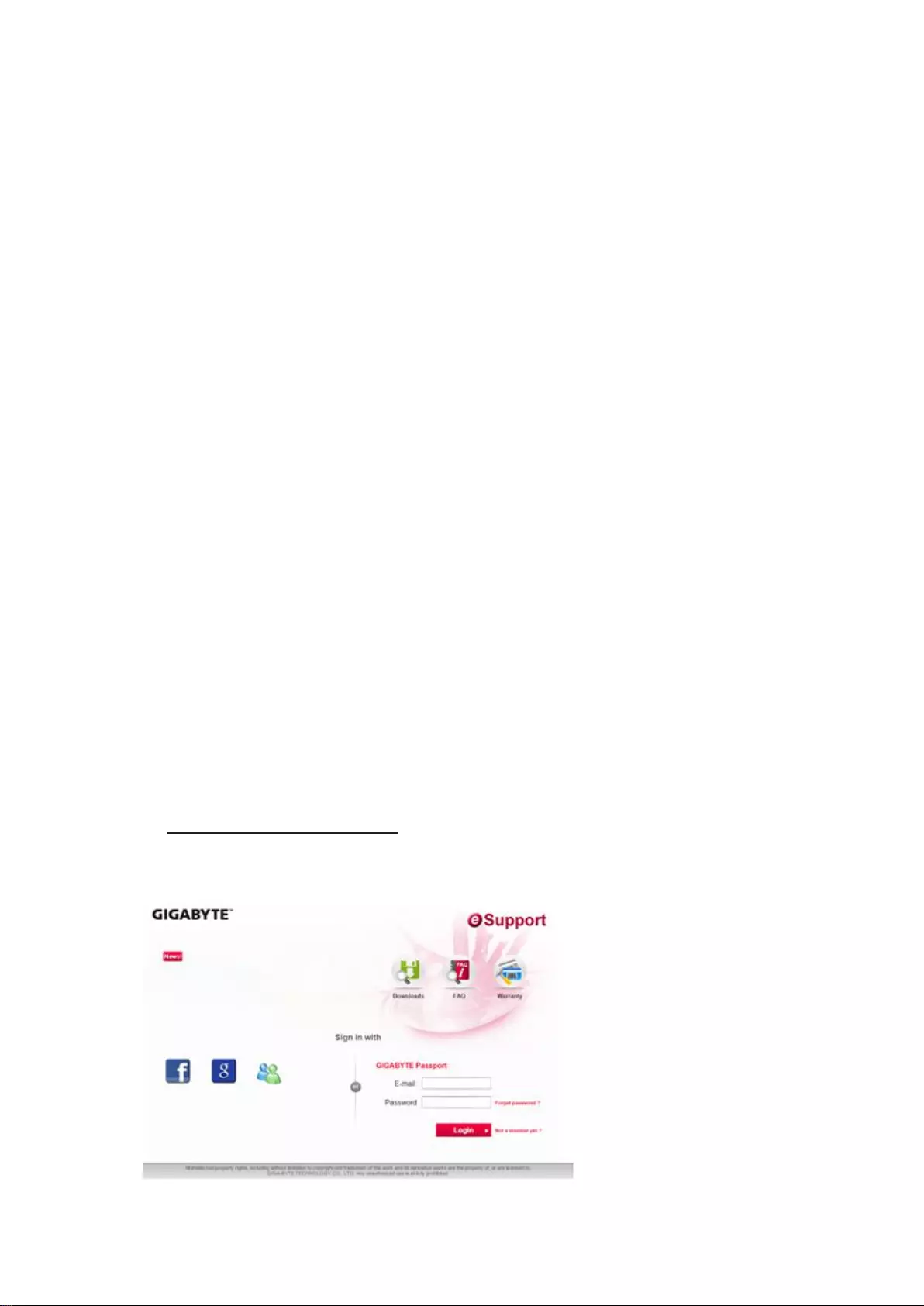
18
Giga-Byte Technology B.V. - The
Netherlands
WEB address : http://www.giga-byte.nl
GIGABYTE TECHNOLOGY FRANCE -
France
WEB address : http://www.gigabyte.fr
Sweden
WEB address : http://www.giga-byte.se
Italy
WEB address : http://www.giga-byte.it
Spain
WEB address : http://www.giga-byte.es
Greece
WEB address : http://www.giga-byte.gr
Czech Republic
WEB address : http://www.gigabyte.cz
Hungary
WEB address : http://www.giga-byte.hu
Turkey
WEB address :
http://www.gigabyte.com.tr
Russia
WEB address : http://www.gigabyte.ru
Poland
WEB address : http://www.gigabyte.pl
Ukraine
WEB address :
http://www.giga-byte.com.ua
Romania
WEB address :
http://www.gigabyte.com.ro
Serbia
WEB address : http://www.gigabyte.co.yu
Kazakhstan
WEB address : http://www.giga-byte.kz
You may go to the GIGABYTE website, select your language
in the language list at the bottom left corner of the website.
GIGABYTE Global Service System
To submit a technical or non-technical (Sales/Marketing) question, please link
to: http://ggts.gigabyte.com.tw
Then select your language to enter the system.