Gigabyte GV-N207SGAMINGOC-WHITE-8GD User Manual
Displayed below is the user manual for GV-N207SGAMINGOC-WHITE-8GD by Gigabyte which is a product in the Graphics Cards category. This manual has pages.
Related Manuals
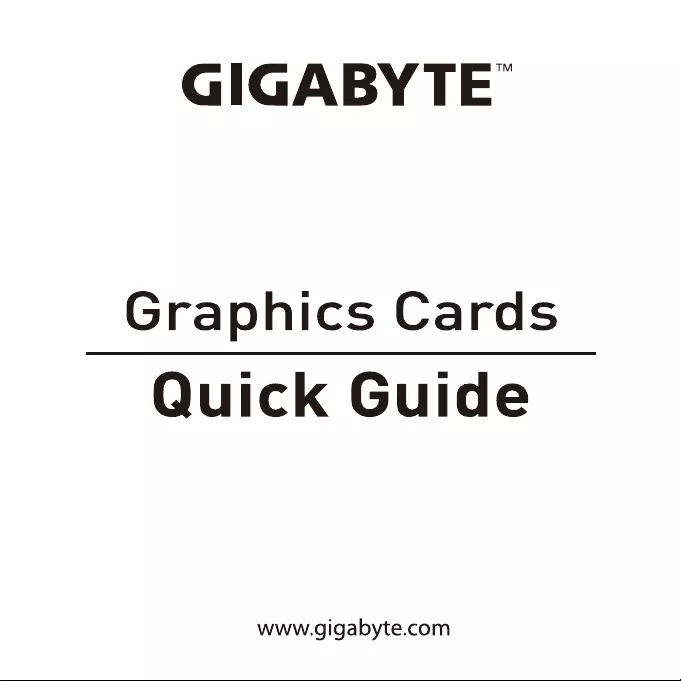
GIGABYTE™
Graphics
Cards
Quick
Guide
www.gigabyte.com
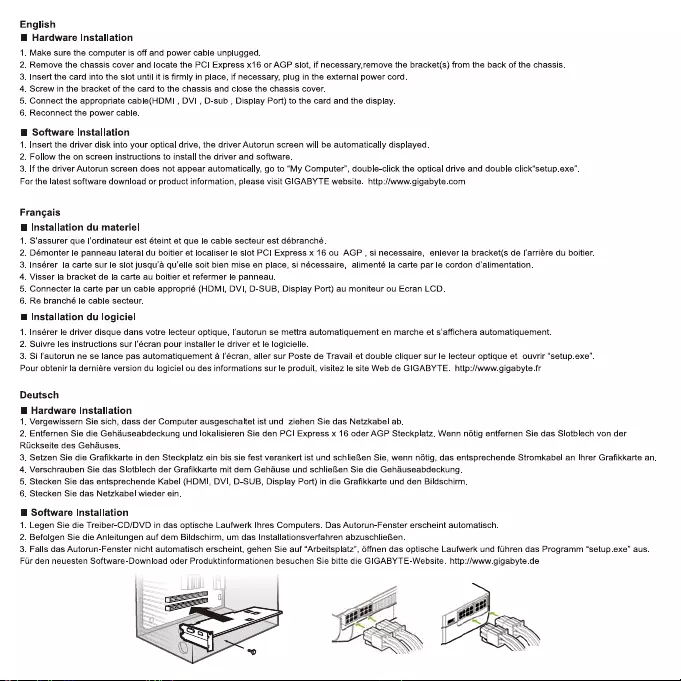
English
@
Hardware
Installation
1.
Make
sure
the
computer
is
off
and
power
cable
unplugged.
2.
Remove
the
chassis
cover
and
locate
the
PCI
Express
x16
or
AGP
slot,
if
necessary,remove
the
bracket(s)
from
the
back
of
the
chassis.
3.
Insert
the
card
into
the
slot
until
it
is
firmly
in
place,
if
necessary,
plug
in
the
external
power
cord.
4.
Screw
in
the
bracket
of
the
card
to
the
chassis
and
close
the
chassis
cover.
5.
Connect
the
appropriate
cable(HDMI
,
DVI
,
D-sub
,
Display
Port)
to
the
card
and
the
display.
6.
Reconnect
the
power
cable.
@
Software
Installation
1.
Insert
the
driver disk
into
your
optical
drive,
the
driver
Autorun
screen
will
be
automatically
displayed.
2.
Follow
the
on
screen
instructions
to
install
the
driver
and
software.
3.
If
the
driver
Autorun
screen
does
not
appear
automatically,
go
to
“My
Computer”,
double-click
the
optical
drive
and
double
click“setup.exe’.
For
the
latest
software
download
or
product
information,
please
visit
GIGABYTE
website.
http:/Avww.gigabyte.com
Frangais
Bf
Installation
du
materiel
1.
S'assurer
que
l'ordinateur
est
éteint
et
que
le
cable
secteur
est
débranché.
2.
Démonter
le
panneau
lateral
du
boitier
et
localiser
le
slot
PCI
Express
x
16
ou
AGP
,
si
necessaire,
enlever
la
bracket(s
de
l’arriére
du
boitier.
3.
Insérer
la
carte
sur
Ie
slot
jusqu’a
qu’elle
soit
bien
mise
en
placa,
si
nécessaire,
alimenté
la
carte
par
le
cordon
d’alimentation.
4.
Visser
la
bracket
de
la
carte
au
boitier
et
refermer
le
panneau.
5.
Connecter
la
carte
par
un
cable
approprié
(HDMI,
DVI,
D-SUB,
Display
Port)
au
moniteur
ou
Ecran
LCD.
6.
Re
branché
le
cable
secteur.
Bf
Installation
du
logiciel
1.
Insérer
le
driver
disque
dans
votre
lecteur
optique,
l’autorun
se
mettra
automatiquement
en
marche
et
s’affichera
automatiquement.
2.
Suivre
les
instructions
sur
I’écran
pour
installer
le
driver
et
le
logicielle.
3.
Si
'autorun
ne se
lance
pas
automatiquement
a
I’écran,
aller
sur
Poste
de
Travail
et
double
cliquer
sur
le
lecteur
optique
et
ouvrir
“setup.exe”.
Pour
obtenir
la
derniére
version
du
logiciel
ou
des
informations
sur
le
produit,
visitez
le
site
Web
de
GIGABYTE.
http:/Avww.gigabyte.fr
Deutsch
@
Hardware
Installation
1.
Vergewissern
Sie
sich,
dass
der
Computer
ausgeschaltet
ist
und
ziehen
Sie
das
Netzkabel
ab.
2.
Sie
die
Gehat
bd
und
i
Sie
den
PCI
Express
x
16
oder
AGP
Steckplatz.
Wenn
nétig
entfernen
Sie
das
Slotblech
von
der
Riickseite
des
Gehauses.
3.
Setzen
Sie
die
Grafikkarte
in
den
Steckplatz
ein
bis
sie
fest
verankert
ist
und
schlie&en
Sie,
wenn
nétig,
das
entsprechende
Stromkabel
an
Ihrer
Grafikkarte
an.
4.
Verschrauben
Sie
das
Slotblech
der
Grafikkarte
mit
dem
Gehause
und
schlieRen
Sie
die
Gehauseabdeckung.
5.
Stecken
Sie
das
entsprechende
Kabel
(HDMI,
DVI,
D-SUB,
Display
Port)
in
die
Grafikkarte
und
den
Bildschirm.
6.
Stecken
Sie
das
Netzkabel
wieder
ein.
@
Software
Installation
1.
Legen
Sie
die
Treiber-CD/DVD
in
das
optische
Laufwerk
Ihres
Computers.
Das
Autorun-Fenster
erscheint
automatisch.
2.
Befolgen
Sie
die
Anleitungen
auf
dem
Bildschirm,
um
das
Installationsverfahren
abzuschliefen.
3.
Falls
das
Autorun-Fenster
nicht
automatisch
erscheint,
gehen
Sie auf
“Arbeitsplatz’”,
6ffnen
das
optische
Laufwerk
und
filhren
das
Programm
“setup.exe”
aus.
Fur
den
neuesten
Software-Download
oder
Produktinformationen
besuchen
Sie
bitte
die
GIGABYTE-Website.
http:/Avww.gigabyte.de

See
PIC
mee
eee
1.
ES
SIDR
+
WER
AR
EX
FERRIES
+
SEE
ARSSEGIPC|
Expressit®
>
ASRS
MSR
Sian
hE
RABS
'
SARS:
ik
SER
Soba
ese
|
RS
SEAGRASS
aA
IRAE
Be
eee
HOPMAN
CRA
BUt
ATR
.
BRAS
ME
BA
SES
BRAS
AL
3.
SCRA
RA
EAR
ATI»
BREA
SEAVER»
BOBOCERMIEA
»
163477
[
setup.exe]
BNAT
SAHRA
TRRERER:
SLES
eA
¢
http:/www.gigabyte.tw
faa
Ron
N=H5
RAST
wm
Ree
1.
AIRES
,
FARR:
2.
PORES
,
MEE
AREAEAY
PCI
Express
#18
,
FREER
3.
Sal
EER
SE
,
SSE
,
LONER
4.
BDA
Ei
De
5,
Hea
Rae
ae
6,
RESTA
m
Kies
1.
SIAR
ABO
,
BTS
RS
2,
RARER
TARA
ASem
3.
GRA
BOARS
,
MEA,
[ERASREG)
,
FRYE:
,
SHAT
[setup.exe]
BIRT
BMRA
PRP
a:
DER
BA
AES
:
http:/wwwgigabyte.cn
BAGS
BA-—FULPOTYAR—IL
1.
yt1-SO
RMAC.
MAT
-FIERVECEETERBL
TES.
2.
Ye-YAN-BALT,
.
POILFAFLADADY
hEHRLT,
Ye—-
YOR
HDSTISTYbENnT.
3.
F570
2AN—
FEADY
MCHA
L,
BROMBSClt
BRT
—TIVERRL
TES.
4.
ITI
PERT
CESAOT,
Ye
YAN-SMOET.
5.
FII49AN—
KOW
Aisa
F
lt
CH
AAT
LA
CHRLET
6.
BT—-TVER
REM,
BRBLET.
BYDhILPOIYAb—IL
1.
FO4N-F4AVECD-ROM
F541
TICHAL,
JOIST
LR
BM
YALE
MesT
.
2.
HHORRMICHEDT.
FITNEVIbULPETYAb-IVLEF.
3.
SLES
NORAH
EY
A
DMICRRONBUBAI,
“VI
IYes—S°
(CBRL,
E54
7e"
setup.exe
EF
TILIUYILEF
.
BMOVIM
LPL
SY
O—
FRESH
RICO
TIS,
GIGABYTEOUITH4
hEC
REAL,
hittp:/Awww.gigabyte.jp

tao|
BstSaoj
zs
1.
9
AlolS
8
AAS
AA
a
FAAS.
2.
PC
AlO|A2|
AHS
Al7
%,
PCI
Express X16
Lt
AGPS
Hl
TAY
A7ASS
Bet
slA[@,
pc
Aol
AI]
AHol
(SZ
DABA7}
US
Al
AA
a
FAAS.
3.
TAAASS
Skool
VA
B4tsAl
TD
Be
al,
i
Sane
SSS
AA
EMAL.
4.
DAWA]
(SX)
TABS
PCAO|A0]
DAStD
Pcaol|A2|
AWS
SopeAAl2.
5.
HS
EEzl0|
S(HDMI,
DVI,
D-SUB,
Display
port)S
27
}Sol]
AA
etch.
6.
Te]
AAS
chAl
AASHAS,
BAzZeqo
lAs
AZO]
SAMS
Stole
AAS
cC|AA
Salo|Ho]
ZONA
|,
Satoly
al
sol
AS
Oe
Lpetet
ASCH,
S}Hol
LOS
eyo
cepa,
Seo}
A+ZE9OS
MalspA|H
Sect.
Dror,
SHol]
Satold|
AA]
SHO]
ASCH
ey
Se
AT
“WY
AFA"S
ADCAST
SAh}o/Hol]
US
“setup.exe”
HAS
AWsAl
A
Sch.
ALAZESNO
CEES
EL
AZ
BoE
GIGABYTE
#
AOIES
YSS}4/A|O.
_http:/wwwgigabyte.kr
bh
ON>
Espafiol
Hf
Instalacion
del
Hardware
1.
Asegurese
que
el
ordenador
este
apagado
y
que
el
cable
de
alimentacién
este
desconectado.
2.
Retire
la
cubierta
de
la
caja
y
busque
la
ranura
PCI
Express
x16
0
AGP,
si
es
necesario,
retire
la
cubierta
de
la
ranura
metalica
de
la
parte
posterior
de
la
caja.
3.
Inserte
la
tarjeta
en
la
ranura
hasta
que
quede
firmemente
en
su
lugar,
si
es
necesario,
conecte
el
cable
de
alimentacién
externo.
4.
Atornille
el
soporte
de
la
tarjeta
a
la
caja
y
cierre
la
cubierta.
5.
Conecte
el
cable
correspondiente
(HDMI,
DVI,
D-SUB,
Display
Port)
a
la
tarjeta
y
al
monitor.
6.
Vuelva
a
conectar
el
cable
de
alimentacién.
i
Instalacién
del
Software
1.
Inserte
el
disco
con
los
controladores
en
su
unidad
dptica,
la
ventana
de
ejecucién
automatica
aparecera
por
si
sola.
2.
Siga
las
instrucciones
en
la
pantalla
para
instalar
los
controladores
y
el
software.
3.
Si
la
ejecucién
automatica
no
aparece
por
si
sola
vaya
a
“Mi
PC",
haga
doble
clic
en
la
unidad
éptica
y
haga
doble
clic
en
“setup.exe”.
Para
obtener
la
ultima
descarga
de
software
o
informaci6én
del
producto,
visite
el
sitio
web
de
GIGABYTE.
http://es.gigabyte.com
Portugués
fl
Instalagao
de
Hardware
1.
Certifique-se
de
que
o
computador
esteja
desligado
e o
cabo
de
alimentag&o
esteja
desligado.
2.
Remova
a
tampa
do
chassis
e
localize
o
slot
do
PCI
Express
x
16
ou
AGP,
se
necessario.
Remova
o(s)
suporte(s)
atras
do
chasis.
3.
Introduza
o
cart&o
no
slot
até
que
esteja
fimemente
no
lugar.
Se
necessario,
ligue
o
cabo
de
alimentagao
extemo.
4,
Parafuse
o
suporte
do
cart&o
no
chassis
e
feche
a
tampa
do
chassis.
5.
Ligue
o
cabo
correcto
(HDMI,
DVI,
D-SUB,
Porta
do
Monitor)
ao
cartéo
e
ao
monitor.
6.
Ligue
novamente
o
cabo
de
alimentagao.
I
Instalagao
de
Software
1.
Introduza
o
disco
do driver
na
sua
unidade
éptica,
o
ecra
Autorun
do driver
sera
exibido
automaticamente.
2.
Siga
as
instrugdes
sobre
o
ecra
para
instalar
o
driver
e o
software.
3.
Se
o
ecra
Autorun
do driver
nado
aparecer
automaticamente,
v4
ao
"Meu
PC”, faga
clique
duplo
na
unidade
déptica
e
no
“setup.exe”.
Para
0
Ultimo
download
de
software
ou
informagées
sobre
produtos,
visite
o
site
da
GIGABYTE.
http://www.gigabyte.
pt
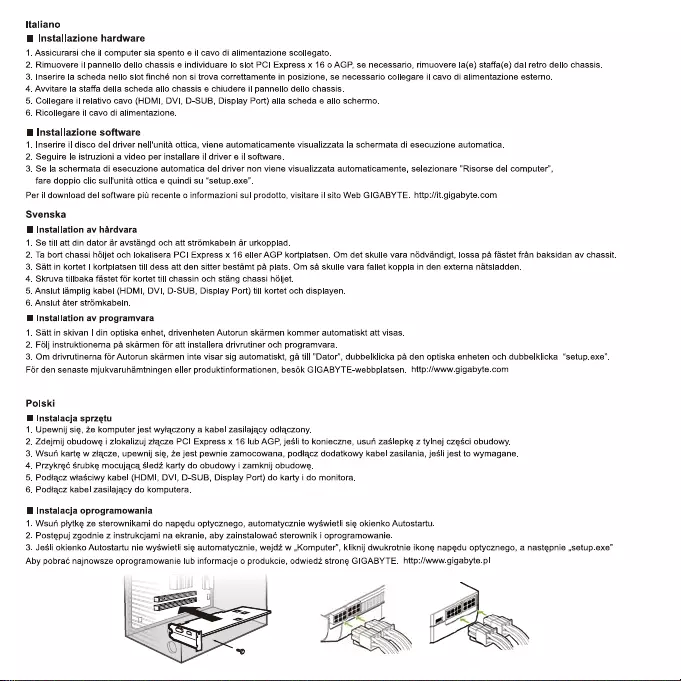
Italiano
@
Installazione
hardware
1.
Assicurarsi
che
il
computer
sia
spento
e
il
cavo
di
alimentazione
scollegato.
2.
Rimuovere
il
pannello
dello
chassis
e
individuare
lo
slot
PCI
Express
x
16
o
AGP,
se
necessario,
rimuovere
la(e)
staffa(e)
dal
retro
dello
chassis.
3.
Inserire
la
scheda
nello
slot
finché
non
si
trova
in
posizi
ser
i
llegare
il
cavo
di
alimentazione
esterno.
4.
Awitare
la
staffa
della
scheda
allo
chassis
e
chiudere
il
pannello
dello
chassis.
5.
Collegare
il
relativo
cavo
(HDMI,
DVI,
D-SUB,
Display
Port)
alla
scheda
e
allo
schermo.
6.
Ricollegare
il
cavo
di
alimentazione.
@
Installazione
software
1.
Inserire
il
disco
del
driver
nell'unita
ottica,
viene
automaticamente
visualizzata
la
schermata
di
esecuzione
automatica.
2.
Seguire
le
istruzioni
a
video
per
installare
il
driver
e
il
software.
3.
Se
la
schermata
di
esecuzione
automatica
del
driver
non
viene
visualizzata
automaticamente,
selezionare
“Risorse
del
computer’,
fare
doppio
clic
sull'unita
ottica
e
quindi
su
“setup.exe”.
Per
il
download
del
software
pill
recente
o
informazioni
sul
prodotto,
visitare
il
sito
Web
GIGABYTE.
hittp://it.gigabyte.com
Svenska
Ef
Installation
av
hardvara
1.
Se
till
att
din
dator
4r
avstangd
och
att
strémkabeln
ar
urkopplad.
2.
Ta
bort
chassi
héljet
och
lokalisera
PCI
Express
x
16 eller
AGP
kortplatsen.
Om
det
skulle
vara
nédvandigt,
lossa
pa
fastet
fran
baksidan
av
chassit.
3.
Satt
in
kortet
|
kortplatsen
till
dess
att
den
sitter
bestamt
pa
plats.
Om
sa
skulle
vara
fallet
koppla
in
den
externa
natsladden.
4.
Skruva
tillbaka
fastet
fér
kortet
till
chassin
och
stang
chassi
hdljet.
5.
Anslut
lamplig kabel
(HDMI,
DVI,
D-SUB,
Display
Port)
till
kortet
och
displayen.
6.
Anslut
ater
strémkabein.
Hf
Installation
av
programvara
1,
Satt
in
skivan
I
din
optiska
enhet,
drivenheten
Autorun
skarmen
kommer
automatiskt
att
visas.
2.
Félj
instruktionerna
pa
skarmen
f6r
att
installera
drivrutiner
och
programvara.
3.
Om
drivrutinema
fér
Autorun
skarmen
inte
visar
sig
automatiskt,
ga
till
"Dator’,
dubbelklicka
pa
den
optiska
enheten
och
dubbelklicka
“setup.exe”.
Fér
den
senaste
mjukvaruhamtningen
eller
produktinformationen,
bes6k
GIGABYTE-webbplatsen.
http:/Awww.gigabyte.com
Polski
Hf
Instalacja
sprzetu
1.
Upewnij
sie,
ze
komputer
jest
wylaczony
a
kabel
zasilajacy
odtaczony.
2.
Zdejmij
obudowe
i
zlokalizuj
zlgcze
PCI
Express
x
16
lub
AGP,
jesli
to
konieczne,
usun
zaslepke
z
tylnej
czesci
obudowy.
3.
Wsuri
karte
w zigcze,
upewnilj
sie,
Ze
jest
pewnie
zamocowana,
podtacz
dodatkowy
kabel
zasilania,
jesli
jest
to
wymagane.
4,
Przykreé
Srubke
mocujaca
Sledz
karty
do
obudowy
i
zamknij
cbudowe.
§.
Podtacz
wlasciwy
kabel
(HDMI,
DVI,
D-SUB,
Display
Port)
do
karty
i
do
monitora.
6.
Podtacz
kabel
zasilajacy
do
komputera.
lf
Instalacja
oprogramowanla
1.
Wsuni
plytke
ze
sterownikami
do
napedu
optycznego,
automatycznie
wySwietli
sie
okienko
Autostartu.
2.
Postepuj
zgodnie
z
instrukcjami
na
ekranie,
aby
zainstalowaé
sterownik
i
oprogramowanie.
3.
Jesli
okienko
Autostartu
nie
wy$wietli
sie
automatycznie,
wejdz
w
,Komputer’,
kliknij
dwukrotnie
ikone
napedu
optycznego,
a
nastepnie
,setup.exe”
Aby
pobraé
naj
prog
ie
lub
inf
jeo
ie,
odwied2
strone
GIGABYTE.
http:/Avww.gigabyte.pl
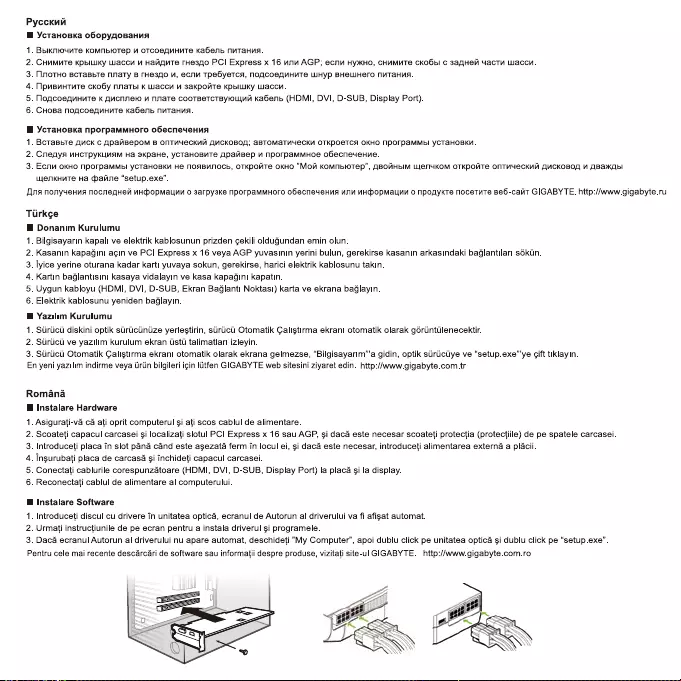
Pyccknii
Hf
Yctanoska
oGopyfoBaHna
1.
Bikniouvte
KOMMbIOTep
MM
OTCOSqMHMTe
KaGenb
NMTaHKA.
2.
CHMMMTE
KpBILUKy
Waccu
WM
Haigute
rHesqo
PCI
Express
x
16
unu
AGP;
ecnu
Hy
KHO,
CHAMMTe
CKOGbI
GC
3aqHei
4acTM
LWaccH.
3.
NnoTHo
scTaBbTe
nnaty
B
rHe3po
UM,
ecnv
Tpe6yeTca,
NogcoequHMTe
WHYyp
BHELUHero
NMTaHHA.
4.
Dpwsnntute
cko6y
nnatpl
K
Waccn
M
3aKpoOiiTe
KpbILUKy
Lwaccn.
5.
Nopcoequunte
kK
Aucnnetlo
4
nate
cooTBeTcTBYIOLUKi
KaGenb
(HDMI,
DVI,
D-SUB,
Display
Port).
6,
CHoBa
nopcoequunte
ka6enb
nuTaHna.
Mf
YcTaHoska
nporpamMMuHoro
o6ecneyeHnaA
1.B
McK
C
Apaiipepom
B
i
Kp
OKHO
NporpaMMb!
yCTaHOBKH.
2.
Cnegya
VHCTpyKLIMAM
Ha
SkpaHe,
yCTaHOBHTe
ApaiiBep
nporpamMMHoe
oGecnevenne.
3.
Een
okHo
nporpamMb!
ycTaHOBKM
HE
NOABMNOCh,
OTKPONTe
OKHO
"Mol
KOMMbIOTep”,
HBOMHbIM
LIENYKOM
OTKPOMTe
ONTHYECKM
HACKOBOY
M
ABE&KAbI
LUenKHMTe
Ha
dbaiine
“setup.exe”.
Ona
nonyyexna
nocnesHed
MHcbopmaunn
O
3arpy3ke
NporpaMMHCro
OGecneyeHMaA
MNM
MHCbOpMauMH
©
NpoAyKTe
noceTuTe
Beb-canT
GIGABYTE.
http:/Avww.gigabyte.ru
Tirkge
@
Donanim
Kurulumu
1.
Bilgisayarin
kapali
ve
elektrik
kablosunun
prizden
¢ekili
oldugundan
emin
olun.
2.
Kasanin
kapagini
agin
ve
PCI
Express
x
16
veya
AGP
yuvasinin
yerini
bulun,
gerekirse
kasanin
arkasindaki
baglantilari
s6kin.
3.
lyice
yerine
oturana
kadar
karti
yuvaya
sokun,
gerekirse,
harici
elektrik
kablosunu
takin.
4.
Kartin
baglantisini
kasaya
vidalayin
ve
kasa
kapagini
kapatin.
5.
Uygun
kabloyu
(HDMI,
DVI,
D-SUB,
Ekran
Baglanti
Noktas!)
karta
ve
ekrana
baglayin.
6.
Elektrik
kablosunu
yeniden
baglayin.
@
Yazilim
Kurulumu
1.
Siriicti
diskini
optik
sirticiiniize
yerlestirin,
strict:
Otomatik
Galigtinma
ekrani
otomatik
olarak
géruntiilenecektir.
2.
Stiriicii
ve
yazilim
kurulum
ekran
UstU
talimatlari
izleyin.
3.
Siirtici
Otomatik
Galigtirma
ekrani
otomatik
olarak
ekrana
gelmezse,
“Bilgisayarim”a
gidin,
optik
suriiciye
ve
“setup.exe”
ye
Gift
tiklayin.
En
yeni
yazilim
indirme
veya
triin
bilgileri
igin
litfen
GIGABYTE
web
sitesini
ziyaret
edin.
http:/Avww.gigabyte.com.tr
Romana
lf
Instalare
Hardware
1.
Asigurati-va
ca
ati
oprit
computerul
gi
ati
scos
cablul
de
alimentare.
2.
Scoateti
capacul
carcasei
gi
localizati
slotul
PC]
Express
x
16
sau
AGP,
si
daca
este
necesar
scoateti
protectia
(protectiile)
de pe
spatele
carcasei.
3.
Introduceti
placa
in
slot
pana
cand
este
agezata
ferm
in
locul
ei,
gi
daca
este
necesar,
introducefi
alimentarea
externa
a
placii.
4.
Ingurubati
placa
de
carcasa
gi
inchideti
capacul
carcasei.
5.
Conectati
cablurile
corespunzatoare
(HDMI,
DVI,
D-SUB,
Display
Port)
la
placa
gi
la
display.
6.
Reconectati
cablul
de
alimentare
al
computerului.
Hf
Instalare
Software
1.
Introducefi
discul
cu
drivere
in
unitatea
optic,
ecranul
de
Autorun
al
driverului
va
fi
afigat
automat.
2.
Urmati
instructiunile
de
pe
ecran
pentru
a
instala
driverul
si
programele.
3.
Daca
ecranul
Autorun
al
driverului
nu
apare
automat,
deschideti
"My
Computer’,
apoi
dublu
click
pe
unitatea
optica
si
dublu
click
pe
“setup.exe”.
Pentru
cele
mai
recente
descarcari
de
software
sau
informatii
despre
produse,
vizitati
site-ul
GIGABYTE.
http:/Avww.gigabyte.com.ro
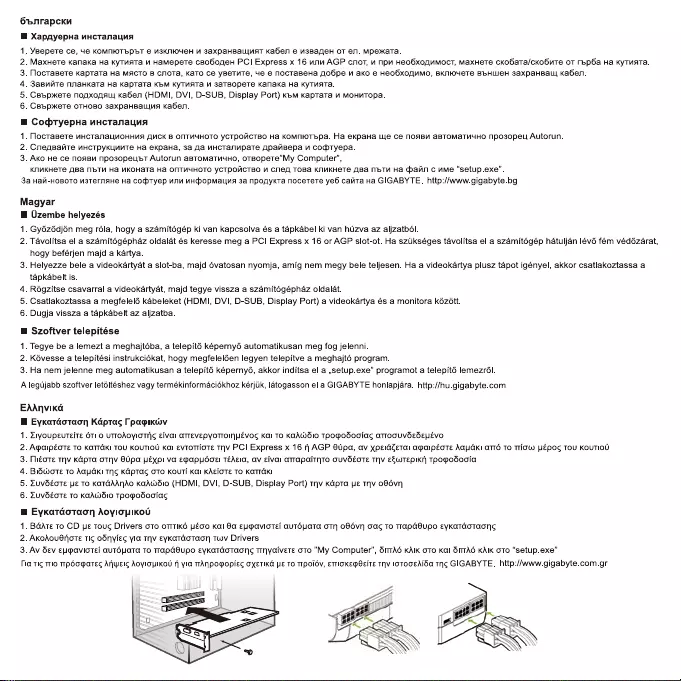
6bnrapcKu
i
XapayepHa
mHcTanayMa
1.
Yaepete
ce,
Ye
KOMMIOTEPBT
€
M3KMIOYEH
M
3axpaHBaLyMAT
KaGen
e
naBageH
OT
en.
MperxKaTa.
2.
MaxHeTe
Kanaka
Ha
KyTMATa
M
HaMepete
cBoGoneH
PCI
Express
x
16
unu
AGP
cnort,
“
npw
HeoGxoqumoct,
MaxHeTe
cko6aTa/cKoOuTe
oT
rbp6a
Ha
KyTMATA.
3.
Moctapete
KapTatTa
Ha
MACTO
B
CNoTAa,
KaTO
Ce
yBeTMTe,
4e
@
NocTaBeHa
AOGpe
u
ako
e
HEOGXOAMMO,
BKNIO“ETS
BbHLUGH
3axpaHBal
kaGan.
4,
3apniite
nnaHkata
Ha
KapTata
KbM
KyTHATa
M
3aTBOpeTe
Kalaka
Ha
KyTHATAa.
5.
Cabpxete noqxo”sy
ka6en
(HDMI,
DVI,
D-SUB,
Display
Port)
Kem
KapTaTa
“
MOHMTOpa.
6.
CabpxeTe
OTHOBO
3axpaHBalyMa
Kaben.
@
CodtyepnHa
MHcTanayna
1.
Noctapete
MHCTanal|MOHHMA
ACK
B
ONTHYHOTO
ycTpoicTBO
Ha
KOMMIOTBpa.
Ha
ekpaHa
Lie
Ce
NOABM
ABTOMATMYHO
NposopeL
Autorun.
2.
Cnegpaiite
MHCTpyKUMMTe
Ha
ekpaHa,
3a
4a
MHCTanMpate
ApaiBepa
u
codbtyepa.
3.
Ako
He
Ce
noABM
NposopeLeT
Autorun
aBToMaTMYHO,
OTBOpeTe”’My
Computer’,
KNMKHeTe
ABA
MTU
Ha
MKOHATA
Ha
ONTMYHOTO
yCTpOiicTBO
MM
cnef,
TOBA
KNMKHeTe
Ba
MbTH
Ha
chaiin
c
ume
“setup.exe”.
3a
Haii-HOBOTO
M3TErnsAHS
Ha
CodTyep
“NM
MHcpopmaliMA
2a
NpopykTa
noceTeTe
ye6
calita
Ha
GIGABYTE.
hitp:/Avww.gigabyte.bg
Magyar
m@
Uzembe
helyezés
1.
Gy6z6djén
meg
rdéla,
hogy
a
szamitégép
ki
van
kapcsolva
és
a
tapkabel
ki
van
huzva
az
aljzatbdl.
2.
Tavolitsa
el
a
szamitégéphaz
oldalat
és
keresse
meg
a
PCI
Express
x
16
or
AGP
slot-ot.
Ha
sziikséges
tavolitsa
el
a
szamitégép
hatuljan
lévé
fém
védézarat,
hogy
beférjen
majd
a
kartya.
3.
Helyezze
bele
a
videokartyat
a
slot-ba,
majd
évatosan
nyomja,
amig
nem
megy
bele
teljesen.
Ha
a
videokartya
plusz
tapot
igényel,
akkor
csatlakoztassa
a
tapkabelt
is.
4.
Régzitse
csavarral
a
videokartyat,
majd
tegye
vissza
a
szamit6géphaz
oldalat.
5.
Csatlakoztassa
a
megfelelé kabeleket
(HDMI,
DVI,
D-SUB,
Display
Port)
a
videokartya
és
a
monitora
k6zétt.
6.
Dugja
vissza
a
tapkabelt
az
aljzatba.
Hf
Szoftver
telepitése
1.
Tegye
be
a
lemezt
a
meghajtéba,
a
telepité6
képernyé
automatikusan
meg
fog
jelenni.
2.
Kévesse
a
telepitési
instrukcidkat,
hogy
megfelelSen
legyen
telepitve
a
meghajté
program.
3.
Ha
nem
jelenne
meg
automatikusan
a
telepit6
képernyé,
akkor
inditsa
el
a
,setup.exe”
programot
a
telepit6
lemezrél.
A
legijabb
szoftver
letéltéshez
vagy
termékinformacidkhoz
kérjuk,
latogasson
el
a
GIGABYTE
honlapjara.
http:/fhu.gigabyte.com
EAANVIKG
i
Eyxatdotaon
Kdptacg
Tpagixwv
1.
Ziyoupeutelte
StI
O
UTIOAOYIOTII
Elval
ATTEVEPYOTTOINUEVOS
Kal
TO
KAAWSIO
TPOPadoaiacg
aTTooUvGESep
Evo
2.
APAIPEGTE
TO
KATTAKI
TOU
KOUTIOU
Kal
evToTTiaTe
Thv
PCI
Express
x
16
1]
AGP
6Upa,
av
xpeidZetal
apaipéote
AauGKI
aTr6
To
Triow
YEpPos
Tou
KOUTION
3.
Mgéote
hv
Kapa
oTnv
6pa
WExp!
va
epapysoel
TéAEia,
av
cival
aTTapaitnto
ouvdeote
Tv
c&wTEpikr]
TRopodocia
4,
BidwoTe
To
Adak!
THS
KapTag
OTO
KOUTI
Kal
KAEIOTE
TO
KOTTAKI
5.
ZuvSéoTe
pe
TO
KaTGAANAO
KaAWwSIO
(HDMI,
DVI,
D-SUB,
Display
Port)
thv
kGpta
pe
Thv
o86vry
6.
TuvSEaTE
To
KAAWSIO
Teopodociag
@
Eykatdotaon
Aoyiopikod
1.
BaATe
To
CD
pe
Toug
Drivers
oTo
oTITIK6
PéGO
Kal
Ga
eupavioTe!
aUTS6UaTA
OTN
OB6vn
Cag
To
TlapdeuUpO
EyKaTGoTACNS
2.
AxoAou@rjote
Tig
odnyies
yia
thv
eyKaTaotaon
Twv
Drivers
3.
Av
dev
epg
f
OUATA
To
TrapaSupo
eyKaTa
1S
TINyaiveTe
oTO
"My
Computer”,
STAG
KAIK
GTO
Kal
SITTAG
KAIK
GOTO
“setup.exe”
fia
Tig
To
TpGo@ates
Arwels
AoYIGPIKOU
f]
yla
TANPO@opies
OXETIKG
HE
TO
TIPOidy,
ETTIOKE@OEiTE
THY
IoTOGEAIOa
THG
GIGABYTE.
http:/Avww.gigabyte.com.gr
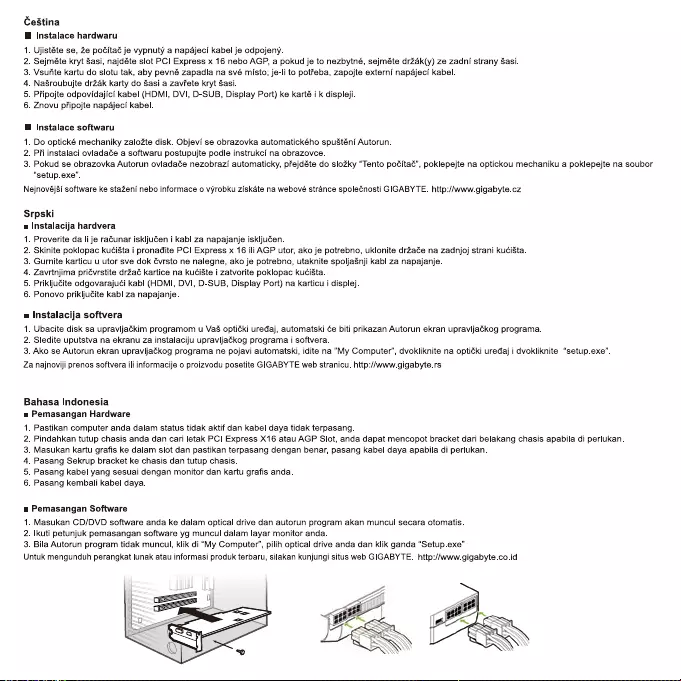
CeStina
Hf
Instalace
hardwaru
1.
Ujistéte
se,
Ze
poditaé
je
vypnuty
a
napajeci
kabel
je
odpojeny.
2.
Sejméte
kryt
Sasi,
najdéte
slot
PCI
Express
x
16
nebo
AGP,
a
pokud
je to
nezbytné,
sejméte
drZak(y)
ze
zadni
strany
Sasi.
3.
Vsuiite
kartu
do
slotu
tak,
aby
pevné
zapadia
na
své
misto;
je-li
to
potfeba,
zapojte
extemni
napajeci
kabel.
4.
Na&roubujte
drZak
karty do
Sasi
a
zavfete
kryt
Sasi.
5.
Pfipojte
odpovidajici
kabel
(HDMI,
DVI,
D-SUB,
Display
Port)
ke
karté
i
k
displeji.
6.
Znovu
pfipojte
napajeci
kabel.
Hf
Instalace
softwaru
1.
Do
optické
mechaniky
zaloZte
disk.
Objevi
se
obrazovka automatického
spuSt&ni
Autorun.
2.
Pfi
instalaci
oviadaée
a
softwaru
postupujte
podle
instrukcl
na
obrazovce.
3.
Pokud
se
obrazovka
Autorun
ovladaée
nezobrazi
automaticky,
prejdéte
do
slozky
“Tento
poditaG’,
poklepejte
na
optickou
mechaniku
a
poklepejte
na
soubor
“setup.exe”.
Nejnovéjgi
software
ke
staZen{
nebo
informace
o
vyrobku
ziskate
na
webové
strance
spoletnosti
GIGABYTE.
http:/Avww.gigabyte.cz
Srpski
a
Instalacija
hardvera
1.
Proverite
da
li
je
raéunar
iskljuéen
i
kabl
za
napajanje
iskljuéen.
2.
Skinite
poklopac
kuciSta
i
pronadite
PCI
Express
x
16
ili
AGP
utor,
ako
je
potrebno,
uklonite
drzate
na
zadnjoj
strani
ku¢iSta.
3.
Gumite
karticu
u
utor
sve
dok
évrsto
ne
nalegne,
ako
je
potrebno,
utaknite
spoljaEnji
kabl
za
napajanje.
4.
Zavrinjima
priévrstite
drzaé
kartice
na
kuéi&te
i
zatvorite
poklopac
kuéi8ta.
5.
Prikljudite
odgovarajuci
kabl
(HDMI,
DVI,
D-SUB,
Display
Port)
na
karticu
i
displej.
6.
Ponovo
prikljucite
kabl
za
napajanje.
ua
Instalacija
softvera
1.
Ubacite
disk
sa
upravijackim
programom
u
Va
optiéki
uredaj,
automatski
ée
biti
prikazan
Autorun
ekran
upravija¢kog
programa.
2.
Sledite
uputstva
na
ekranu
za
instalaciju
upravijatkog
programa
i
softvera.
3.
Ako
se
Autorun
ekran
upravijaékog
programa
ne
pojavi
automatski,
idite
na
"My
Computer’,
dvokliknite
na
optiéki
uredaj
i
dvokliknite
“setup.exe”.
Za
najnoviji
prenos
softvera
ili
informacije
o
proizvodu
posetite
GIGABYTE
web
stranicu.
http:/Awww.gigabyte.rs
Bahasa
Indonesia
=
Pemasangan
Hardware
1.
Pastikan
computer
anda
dalam
status
tidak
aktif
dan
kabel
daya
tidak
terpasang.
2.
Pindahkan
tutup
chasis
anda
dan
cari
letak
PCI
Express
X16
atau
AGP
Slot,
anda
dapat
mencopot
bracket
dari
belakang
chasis
apabila
di
perlukan.
3.
Masukan
kartu
grafis
ke
dalam
slot
dan
pastikan
terpasang
dengan
benar,
pasang
kabel
daya
apabila
di
perlukan.
4.
Pasang
Sekrup
bracket
ke
chasis dan
tutup
chasis.
5.
Pasang
kabel
yang
sesuai
dengan
monitor
dan
kartu
grafis
anda.
6.
Pasang
kembali
kabel
daya.
u
Pemasangan
Software
1.
Masukan
CD/DVD
software
anda
ke
dalam
optical
drive
dan
autorun
program
akan
muncul
secara
otomatis.
2.
Ikuti
petunjuk
pemasangan
software
yg
muncul
dalam
layar
monitor
anda.
3.
Bila
Autorun
program
tidak
muncul,
klik
di
“My
Computer’,
pilih
optical
drive
anda
dan
klik
ganda
“Setup.exe”
Untuk
mengunduh
perangkat
lunak
atau
informasi
produk
terbaru,
silakan
kunjungi
situs
web
GIGABYTE.
http:/Avww.gigabyte.co.id
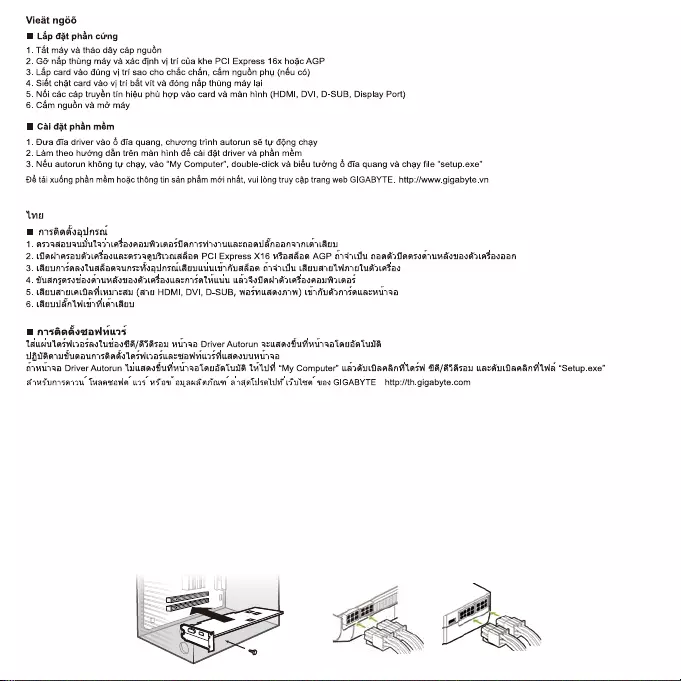
Viedt
ngéd
Wl
Lap
dat
phan
ctrng
1.
Tat
may
va
thdo
day cép
nguén
2.
G&
np
thing
may
va
xac
dinh
vi
tri
cla
khe
PCI
Express
16x
hoac
AGP
3.
Lap
card
vao
dung
vi
tri
sao
cho
chac
chan,
cém
ngudn
phy
(néu
co)
4.
Siét
chat card
vao
vj
tri
bat
vit
va
déng
nap
thing
may
lai
5.
Ndi
cac
cap
truyén
tin
hiéu
phi:
hyp
vao
card
va
man
hinh
(HDMI,
DVI,
D-SUB,
Display
Port)
6.
Cm
ngudn
va
mé
may
H
Cai dat
phan
mém
41.
Dwa
dia
driver
vao
6
dia
quang,
chyong
trinh
autorun
sé
ty
déng
chay
2.
Lam
theo
hudng
d&n
trén
man
hinh
dé
cai
dat
driver
va
phan
mém
3.
Néu
autorun
khéng
ty
chay,
vao
“My
Computer",
double-click
va
biéu
tuéng
4
dia
quang
va
chay
file
“setup.exe”
Dé
tai
xuéng
phan
mém
hoac
thong
tin
san
phdm
méi
nhat,
vui
long
truy
cap
trang
web
GIGABYTE.
http:/Awww.gigabyte.vn
‘Ime
B
misiadaauasal
1.
anamauauiulanietavaaufaaaslansvwuuarnaaldnaanainie
ae
2.
ladaraudaatasuavarvagutianadan
PCI
Express X16
veaaian
AGP
atu
aaadaflaaneruvdsuasdauatavaan
3.
aun
t
Wuddas
sanidlu
aus
wWaatudaitas
4.
duanqasstaodundsaaodadaouasnda
au
warieflashdastasnanfraas
5.
Ulsushmaativansay
(ae
HDMI,
DVI,
D-SUB,
wasnuasenw)
wnAudmsauasMinaa
6.
Mauldin
tendianitau
B
nisiadveannues
Taunwlaswiiasastuiacda/asésan
vunaa
Driver
Autorun
aguanedufuuiaa
ladda
lula
Upeeniunaunsdads
laiveiuassawviurduaasuuninaa
aquinaa
Driver
Autorun
“auanstudmninaa
anda
tustA
‘twilaldl
“My
Computer’
uaadufanantllas
44/atéisou
uardudanandl
twa
“Setup.exe”
davsunisavrw
Tanwar
ws
wood
ayand
aim
‘
andalalsalayt
‘\fulam
say
GIGABYTE
_http://th.gigabyte.com
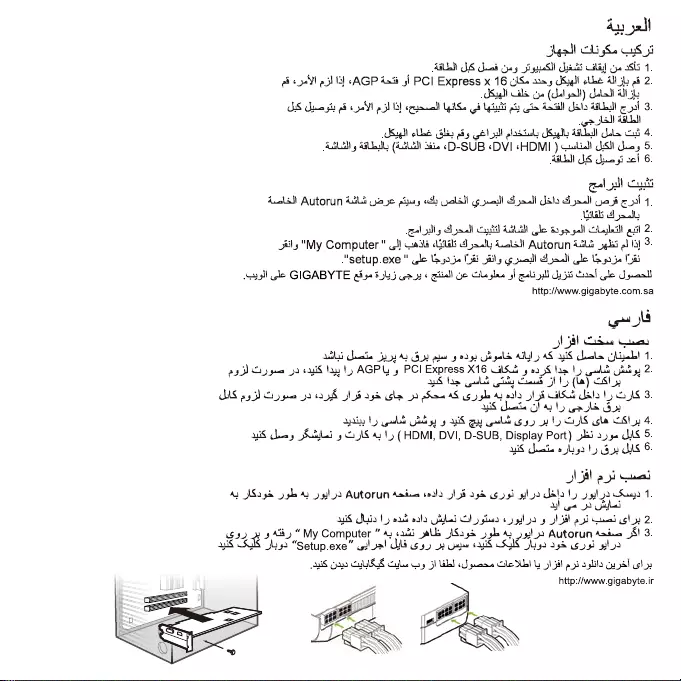
Ay
yall
Seal
Hi
So
8
ABM
SK
Good
yey
Sigal
Quad
Cat
oy
oli
1,
fi
coe
oY
(AGP
4a
sf
PC]
Express
x
16
(iS:
asa.y
Sig!
ole
all
sh
of
2.
OSM
ada
Cpe
(Lal
gall)
Jalad)
All
hs
SS
Sn
git
pli
cal
>
HAS
cqetmecll
LgASe
gH
Lyin
ots
gin
Mata)
Jala
LLM
@
al
3.
ge
JAN!
SL
Sigil
glad Shas
py
Atal
slasiuls
igi
AULA
dle
cat
4,
ASLalt
y
Malay
(L2L2H
Sat.
D-SUB
«DVI
«HDMI
)
cudiall
JM
Jans
5.
ALL
IK
hue
gi
acl
6.
call
cut
Hola
Autorun
Suis
ajo
ginny
fly
alll
og
punt
ofl
pall
dala
fl
yall
Gad
col
4,
ital
oly
elas
Ayal!
cant
ASL
le
aye
gall
Chala)
as
2.
ily "My
Computer"
col)
cadla
Aji
4
yall
ola
Autorun
(thi slat
al
124
5-
“setup.exe
"
ple
tay
je
(ii
ily
co
yaa
AL
paall
gle
ta
gt
je
(i
Jiisll
le
GIGABYTE
ely
8125
cas
¢
ilall
ye
Ciba
glee
of
quali
pal
(Js
585
Cra
cle
J
pean
http:/Avww.gigabyte.com.sa
NA)
Sey
tes
thy
Satie
515
4)
aot
puny
2dy)
Utigald
lL)
AS IS Chale
Slisabl
1.
SN)
gue
9
cayiS
fay
Ly
AGP
»
PCI
Express
X16
Sui
4
03S
laa
|
pul
by
2.
ree
FT
WS
bap
gull
git
Zuaad
3)15
(AVESIS:
YAS
ag
VCH)
gee
9
00S
I
a
gh
cla
9)
Sa
AS
5
gh
4y
ols
Id
ISS
la
Ly
AS
3.
Vs
aie
ts
Ly
eee
Gs
Mk
Ny
copia
fat
y
WIS
ge
tl
gy)
Ly
SUIS
cola
SKI
4.
US
heey
SUG
9cs
18
4)
1)
(HDMI,
DVI,
D-SUB,
Display
Port)
sbi
255
dAS
5.
US
aetie
oh
Ly
Gu:
dAS
6.
Jal
at
heel
43
$898
ooh
4s
yt
Autorun
deine
coals
18
a8
cosh
tos
dala
Ly
oa
jo
Samp
1.
Ml
gt
aL
SUIS
Mis
{Ly
oat ols
Gayla
Cy
giaus
«gil
jag
ISH
pod
Gaal
sy
2.
$3.2
9
9
Ald)
“My
Computer
”
4)
rai
alls
$Sa
98
gh
ay
ool
Autorun
dain
I
3.
a8
aK
Jus
“Setup.exe”
cela!
dhl
sy
oy
Ua
aS
sais
JA
4
S05)
gl
HS
Gays
CHLIES
cular
5)
Label
oJ
gerne
Cite
Ul
by
yl
3H
py
a
lilo
GST
oslo
http:/Avww.gigabyte.
ir

=i
=
Displayport
Mini
Displayport
USB-C
D-sub(VGA)
DVI-D
SS
=
HOM
HEH
BEE
EEE
a
-
;
Sennen
7/8
HDMI
Mini
HDMI
DVI-I
Equipment
name
Rife4iB:
RAR
as
,
Model
name
Type
designation
(Type)
#55).
/
Restricted
substances
and
its
chemical
symbols
FRA
WE
RELEASE
=
7DUnit
a
aK
i
7\
Bis
SAA
SjiR_
A
Lead
Mercury
Cadmium
Hexavalent
Polybrominated
Polybrominated
(Pb)
(Hg)
(Cd)
chromium
biphenyls
diphenyl
ethers
(Cr+6)
(PBB)
(PBDE)
Bink
O
© O
Oo Oo
O
arnt
-
O O
O
O
O
SBeet
-
O O O O
O
ABR
Oo
oO
O O O
O
@s1.
“HwO1w%
&
Hw00i1w%’
KIRA
ZED
eS
heSS
se
-
Note
1:
“Exceeding
0.1wt%”
and
“exceeding
0.01
wt
%"
indicate
that
the
percentage
content
of
the
restricted
substance
exceeds
the
reference
percentage
value
of
presence
condition.
#22.
°O"
#iRARAMS
ZEA
Leer
A
heeSe
Note2:
“O"
value
of
presence.
833.
°-"
tiscJRIRAWA
ARE
-
Note
3
:
The
“-”
indicates
that
the
restricted
substance
corresponds
to
the
exemption.
indicates
that
the
percentage
content
of
the
restricted
substance
does
not
exceed
the
percentage
of
reference
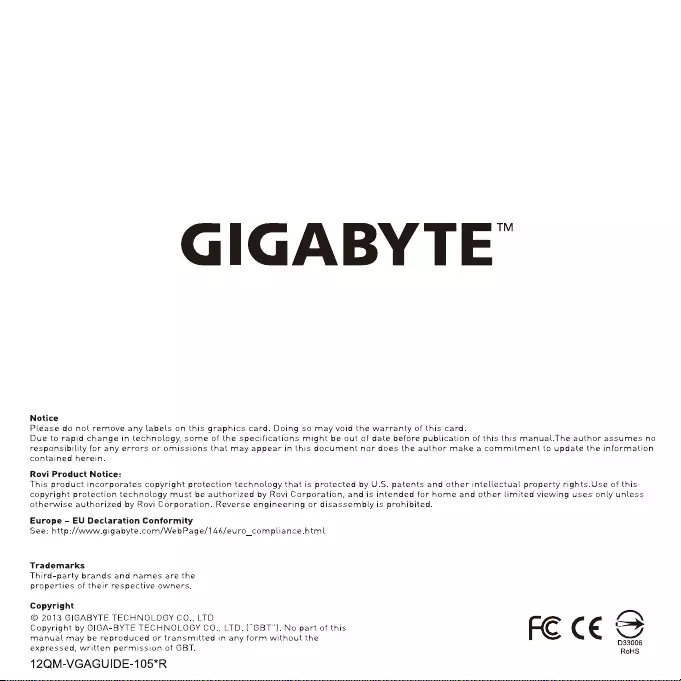
GIGABYTE
Notice
Please
do not
remove
any
labels
on
this
graphics
card.
Doing
so
may
void
the
warranty
of
this
card.
Due
to
rapid
change
in
technology,
some
of
the
specifications
might
be
out
of
date
before
publication
of
this
this
manual.The
author
assumes
no
responsibility
for
any
errors
or
omissions
that
may
appear
in
this
document
nor
does
the
author
make
a
commitment
to
update
the
information
contained
herein.
Rovi
Product
Notice:
This
product
incorporates
copyright
protection
technology
that
is
protected
by
U.S.
patents
and
other
intellectual
property
rights.Use
of
this
copyright
protection
technology
must
be
authorized
by
Rovi
Corporation,
and
is
intended
for
home
and
other
limited
viewing
uses
only
unless
otherwise
authorized
by
Rovi
Corporation.
Reverse
engineering
or
disassembly
is
prohibited.
Europe
—-
EU
Declaration
Conformity
See:
http://www.gigabyte.com/WebPage/146/euro_compliance.html
Trademarks
Third-party
brands
and
names
are the
properties
of
their
respective
owners.
Copyright
©
2013
GIGABYTE
TECHNOLOGY
CO.,
LTD
Copyright
by
GIGA-BYTE
TECHNOLOGY
CO.,
LTD.
(“GBT”).
No
part
of
this
manual
may
be
reproduced
or
transmitted
in
any
form
without
the
expressed,
written
permission
of
GBT.
"RoHS
12QM-VGAGUIDE-105*R