Gigabyte MU92-TU0 User Manual
Displayed below is the user manual for MU92-TU0 by Gigabyte which is a product in the Motherboards category. This manual has pages.
Related Manuals
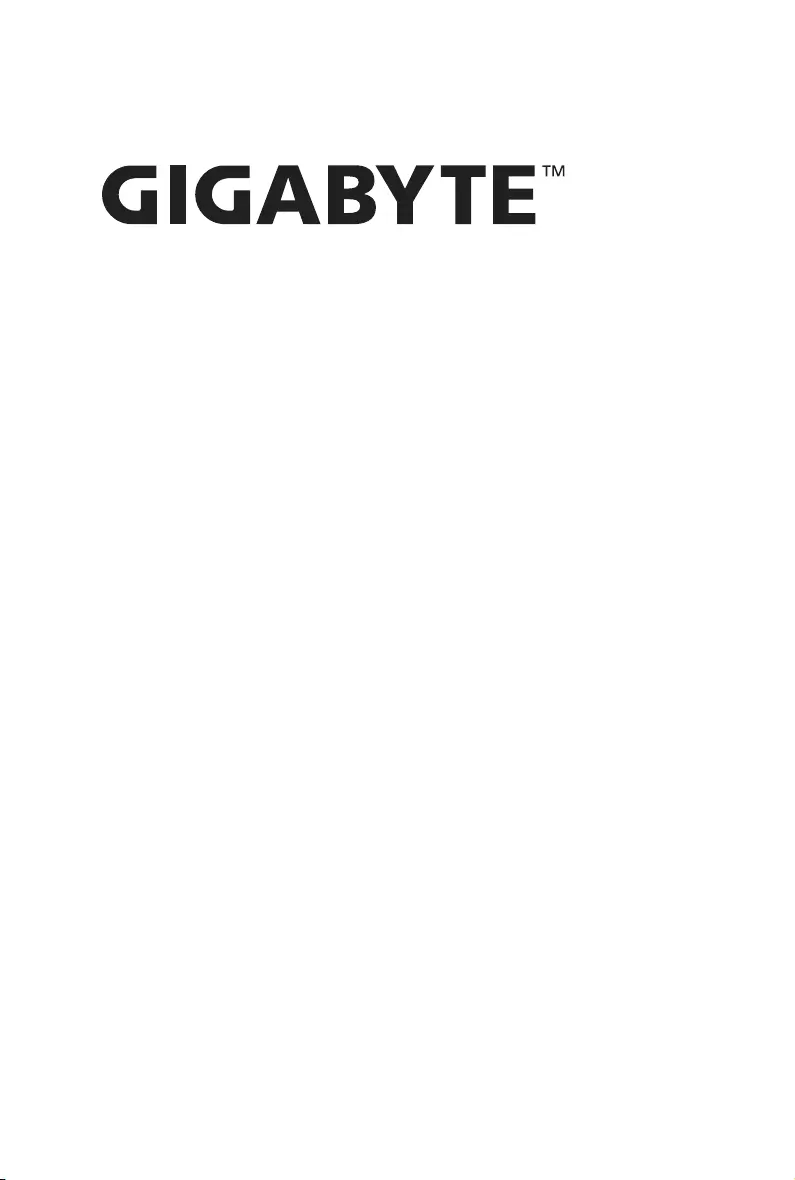
MU92-TU0
Intel® Socket LGA4189 processor motherboard
User Manual
Rev. 1.0
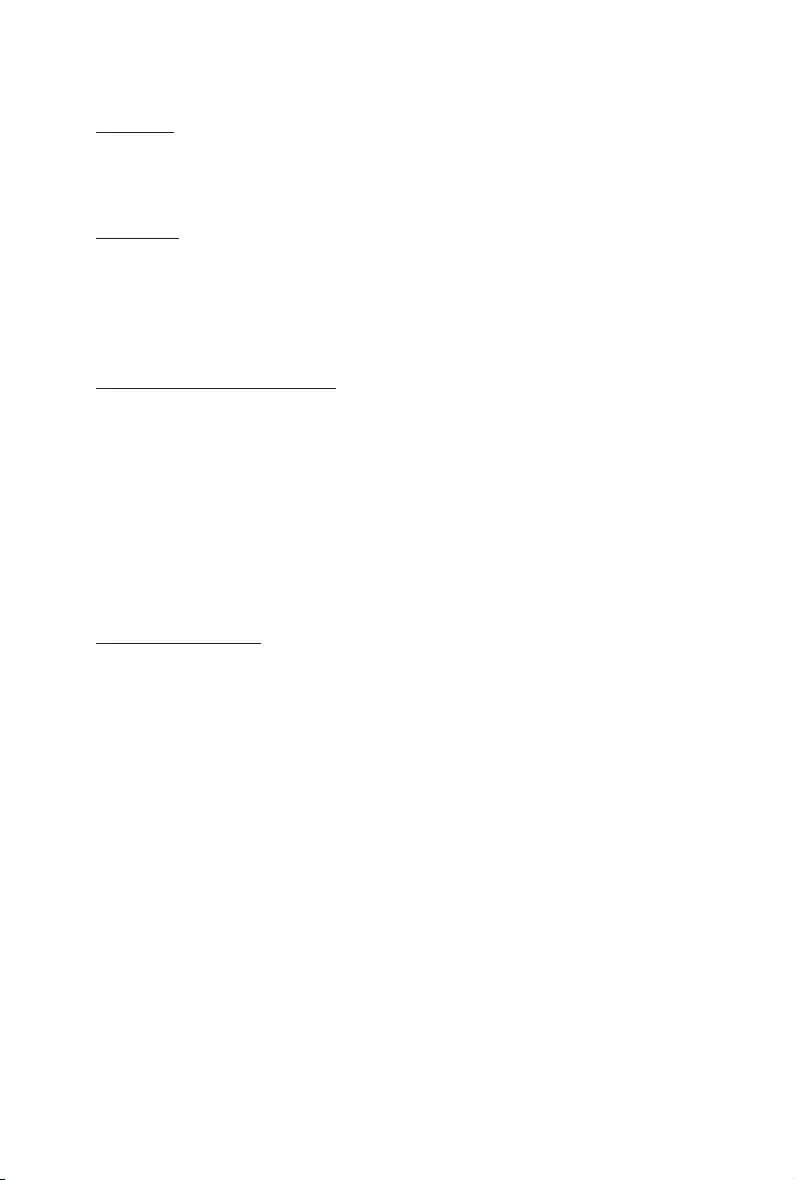
Copyright
© 2021 GIGA-BYTE TECHNOLOGY CO., LTD. All rights reserved.
The trademarks mentioned in this manual are legally registered to their respective owners.
Disclaimer
Information in this manual is protected by copyright laws and is the property of GIGABYTE.
Changes to the specifications and features in this manual may be made by GIGABYTE
without prior notice. No part of this manual may be reproduced, copied, translated, transmitted, or
published in any form or by any means without GIGABYTE's prior written permission.
Documentation Classications
In order to assist in the use of this product, GIGABYTE provides the following types of documentation:
UserManual:detailedinformation&stepsabouttheinstallation,congurationandusethis
product (e.g. motherboard, server barebones), covering hardware and BIOS.
User Guide: detailed information about the installation & use of an add-on hardware or
softwarecomponent(e.g.BMCrmware,rail-kit)compatiblewiththisproduct.
Quick Installation Guide: a short guide with visual diagrams that you can reference easily for
installation purposes of this product (e.g. motherboard, server barebones).
Please see the support section of the online product page to check the current availability of these
documents
For More Information
Forrelatedproductspecications,thelatestrmwareandsoftware,andotherinformation,pleasevisit
our website at: http://www.gigabyte.com.
For GIGABYTE distributors and resellers, additional sales & marketing materials are available from our
reseller portal: http://reseller.b2b.gigabyte.com
For further technical assistance, please contact your GIGABYTE representative or visit
http://esupport.gigabyte.com/ to create a new support ticket.
For any general sales or marketing enquires, you may message GIGABYTE server directly by
email: server.grp@gigabyte.com.
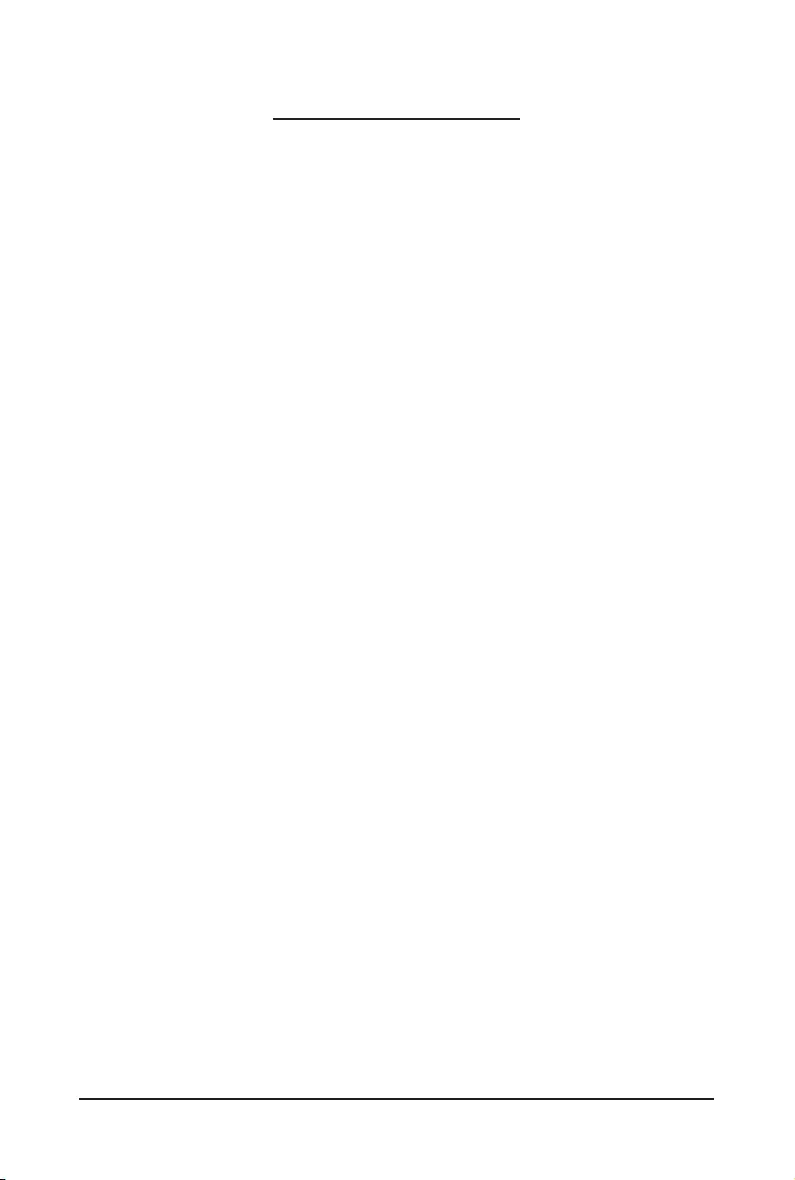
- 3 -
Table of Contents
MU92-TU0 Motherboard Layout ...................................................................................... 5
Block Diagram .................................................................................................................7
Chapter 1 Hardware Installation .....................................................................................8
1-1 Installation Precautions .................................................................................... 8
1-2 ProductSpecications ...................................................................................... 9
1-3 Installing and Removing the CPU and Heat Sink ........................................... 11
1-4 Installing and Removing Memory ................................................................... 12
1-4-1 8-ChannelMemoryConguration ..........................................................................12
1-4-2 Installing and Removing a Memory Module ..........................................................13
1-4-3 DIMM Population Table .........................................................................................13
1-5 Installing the M.2 SSD Module ....................................................................... 14
1-6 Back Panel Connectors .................................................................................. 15
1-7 Internal Connectors ........................................................................................ 16
1-8 Jumper Settings ............................................................................................. 25
Chapter 2 BIOS Setup ..................................................................................................26
2-1 The Main Menu .............................................................................................. 28
2-2 Advanced Menu ............................................................................................. 31
2-2-1 Trusted Computing .................................................................................................32
2-2-2 Serial Port Console Redirection .............................................................................33
2-2-3 SIOConguration ...................................................................................................37
2-2-4 PCI Subsystem Settings .........................................................................................38
2-2-5 USBConguration ..................................................................................................39
2-2-6 NetworkStackConguration ..................................................................................40
2-2-7 PostReportConguration ......................................................................................41
2-2-8 NVMeConguration ...............................................................................................42
2-2-9 ChipsetConguration .............................................................................................43
2-2-10 TlsAuthConguration ............................................................................................44
2-2-11 Intel(R) X710 10GBASE-T Network Connection ....................................................45
2-2-12 VLANConguration ................................................................................................47
2-2-13 IPv4NetworkConguration ....................................................................................49
2-2-14 Driver Health ...........................................................................................................50
2-3 Chipset Menu ................................................................................................. 51
2-3-1 ProcessorConguration .........................................................................................52
2-3-2 CommonRefCodeConguration ...........................................................................54
2-3-3 UPIConguration ...................................................................................................55
2-3-4 MemoryConguration ............................................................................................57
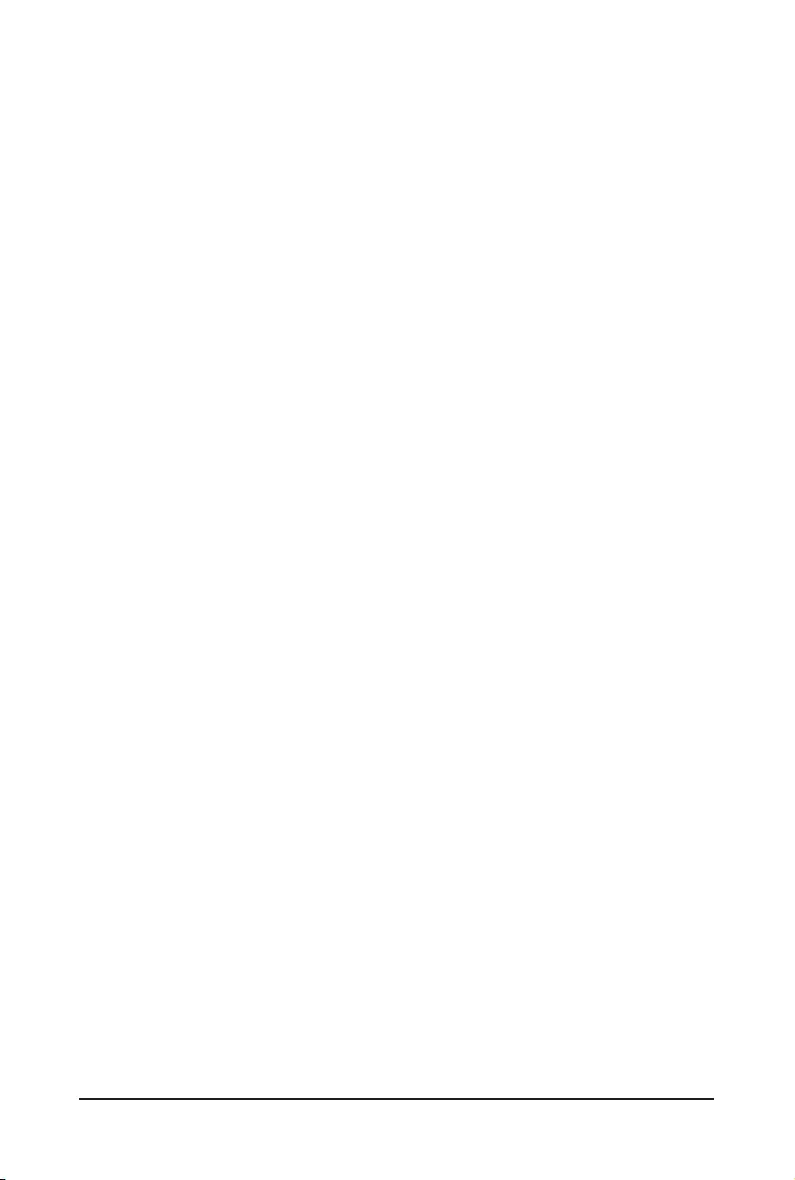
- 4 -
2-3-5 IIOConguration ....................................................................................................60
2-3-6 AdvancedPowerManagementConguration ........................................................62
2-3-7 PCHConguration ..................................................................................................65
2-3-8 MiscellaneousConguration ..................................................................................67
2-3-9 ServerMEConguration ........................................................................................68
2-3-10 Runtime Error Logging Settings .............................................................................69
2-3-11 Power Policy ...........................................................................................................71
2-4 Server Management Menu ............................................................................. 73
2-4-1 System Event Log ..................................................................................................75
2-4-2 View FRU Information ............................................................................................76
2-4-3 BMC Self Test Log ..................................................................................................77
2-4-4 BMCVLANConguration .......................................................................................78
2-4-5 BMCNetworkConguration ...................................................................................79
2-4-6 IPv6BMCNetworkConguration ...........................................................................80
2-5 Security Menu ................................................................................................ 81
2-5-1 Secure Boot ...........................................................................................................82
2-6 Boot Menu ...................................................................................................... 85
2-7 Save & Exit Menu ........................................................................................... 87
2-8 BIOS POST Beep code (AMI standard) ......................................................... 89
2-8-1 PEI Beep Codes .....................................................................................................89
2-8-2 DXE Beep Codes ...................................................................................................89
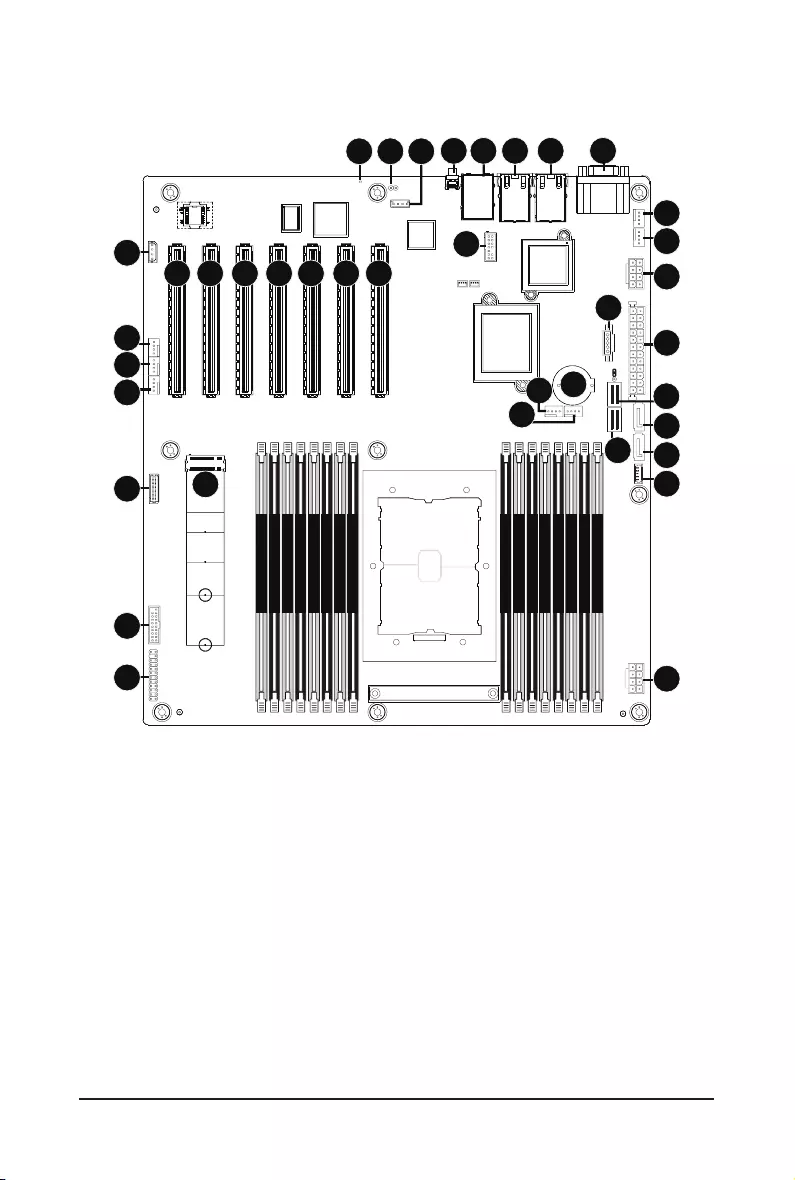
- 5 -
MU92-TU0 Motherboard Layout
CPU0
DIMM_P0_A0
DIMM_P0_A1
DIMM_P0_B0
DIMM_P0_B1
DIMM_P0_D0
DIMM_P0_D1
DIMM_P0_C0
DIMM_P0_C1
DIMM_P0_H1
DIMM_P0_H0
DIMM_P0_G1
DIMM_P0_G0
DIMM_P0_E1
DIMM_P0_E0
DIMM_P0_F1
DIMM_P0_F0
1 2 3 4 5
6
7
8
9
10
11
12
13
17
18
19
20
21
22
23 24
25
26
27
28
29 30 31 32 33 34 35
36 37 38
14 15
16
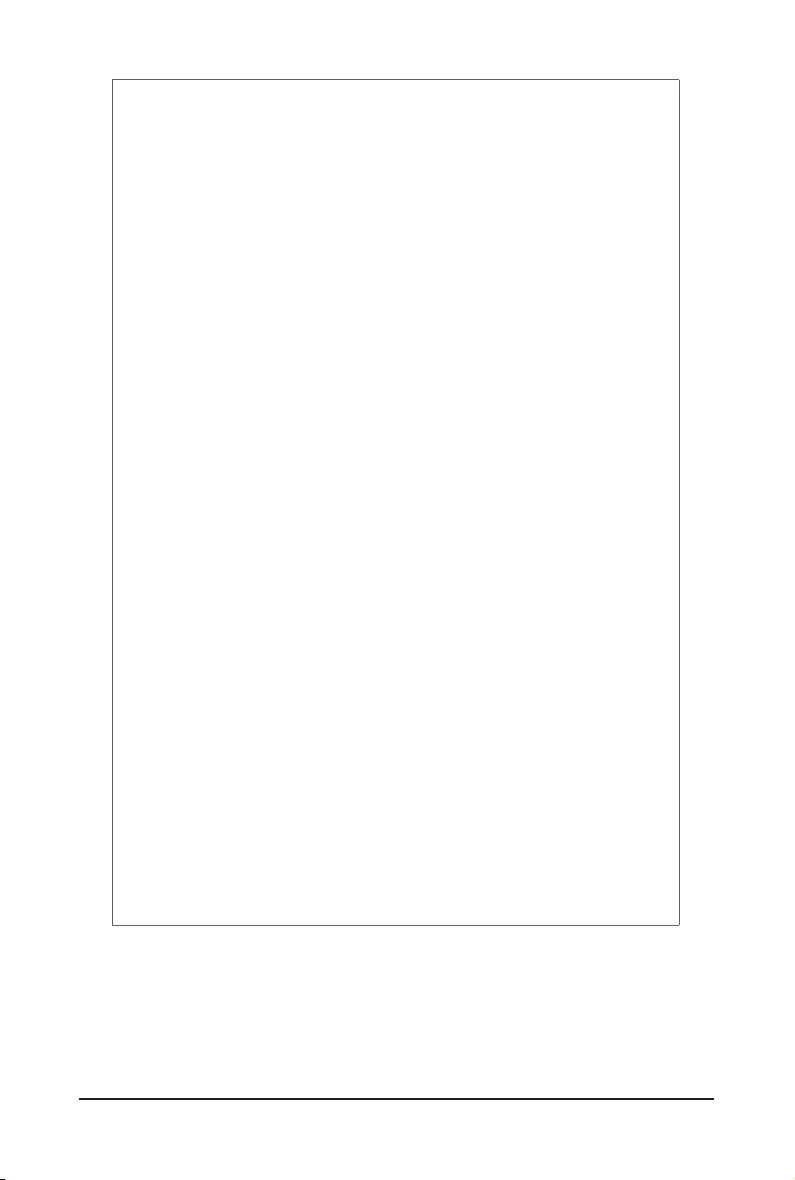
- 6 -
Item Code Description
1 SW_ID ID Button with LED
2 USB3_MLAN Server Management LAN Port (Top)/USB 3.0 Ports (Bottom)
3 LAN1 10GbE LAN Port #1
4 LAN2 10GbE LAN Port #2
5 COM1_VGA Serial Port (Top)/VGA Port (Bottom)
6 SPI_TPM TPM Connector
7 SYS_FAN5 System Fan Connector #5
8 SYS_FAN4 System Fan Connector #4
9 P12V_AUX2 2x4 Pin 12V Power Connector (for Memory)
10 PMBUS PMBus Connector
11 ATX1 2x12 Pin Main Power Connector
12 BAT Battery Socket
13 CPU0_FAN1 CPU Fan Connector #1
14 CPU0_FAN2 CPU Fan Connector #2
15 SL_SATA2 Slimline Connector #2 (SATA 6Gb/s Signal)
16 SL_SATA1 Slimline Connector #1 (SATA 6Gb/s Signal)
17 SSATA5 SATA III 6Gb/s Connector #5
18 SSATA4 SATA III 6Gb/s Connector #4
19 SSATA_SGP1 SATA SGPIO Connector
20 P12V_AUX1 2x4 Pin 12V Power Connector (for CPU)
21 FP_1 Front Panel Header
22 F_USB3 Front Panel USB 3.0 Connector
23 BP_1 HDD Back Plane Board Connector
24 M2_0 M.2 Slot (PCIe Gen3 x4, Support NGFF-2280/22110)
25 SYS_FAN3 System Fan Connector #3
26 SYS_FAN2 System Fan Connector #2
27 SYS_FAN1 System Fan Connector #1
28 IPMB IPMB Connector
29 PCIE_1 PCIe x16 Slot #1 (Gen4 x8)
30 PCIE_2 PCIe x16 Slot #2 (Gen4 x16)
31 PCIE_3 PCIe x16 Slot #3 (Gen4 x8)
32 PCIE_4 PCIe x16 Slot #4 (Gen4 x16)
33 PCIE_5 PCIe x16 Slot #5 (Gen4 x8)
34 PCIE_6 PCIe x16 Slot #6 (Gen4 x16)
35 PCIE_7 PCIe x16 Slot #7 (Gen4 x16)
36 LED_BMC BMC Firmware Readiness LED
37 CASE_OPEN Case Open Intrusion Alert Header
38 SW_RAID SATA RAID Upgrade Key
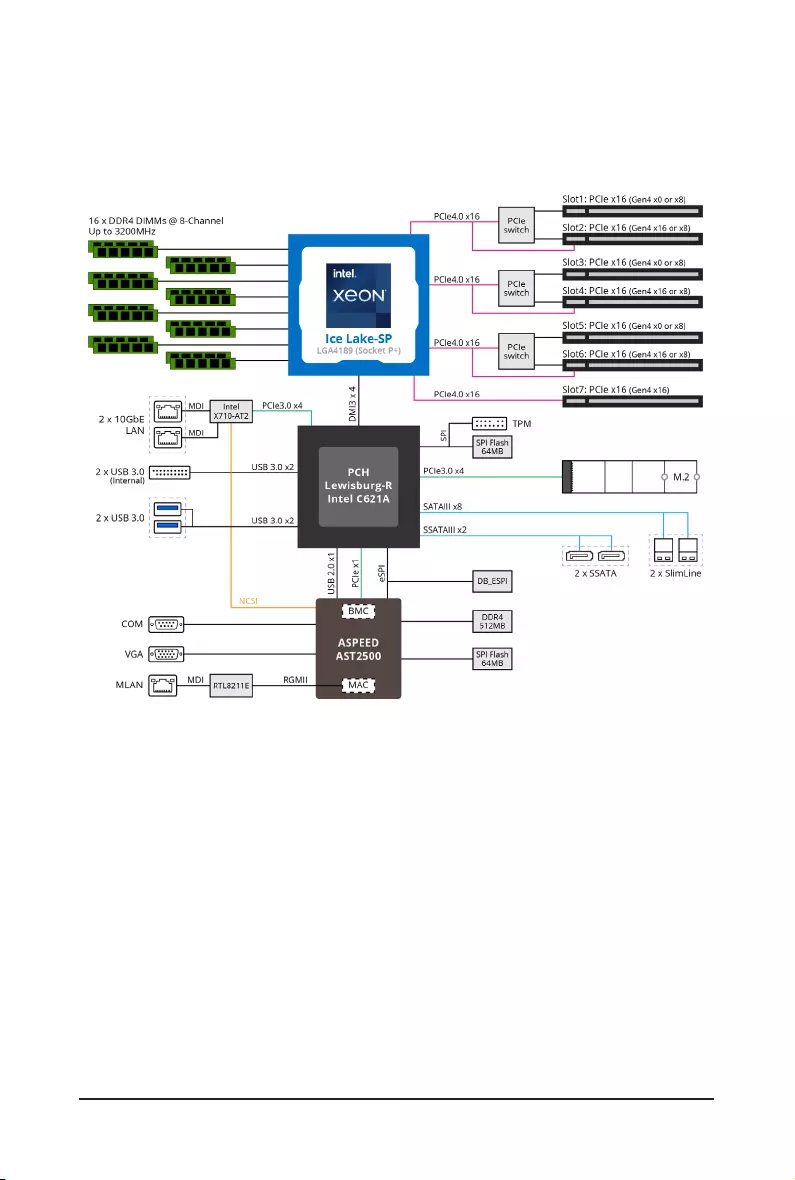
- 7 -
Block Diagram
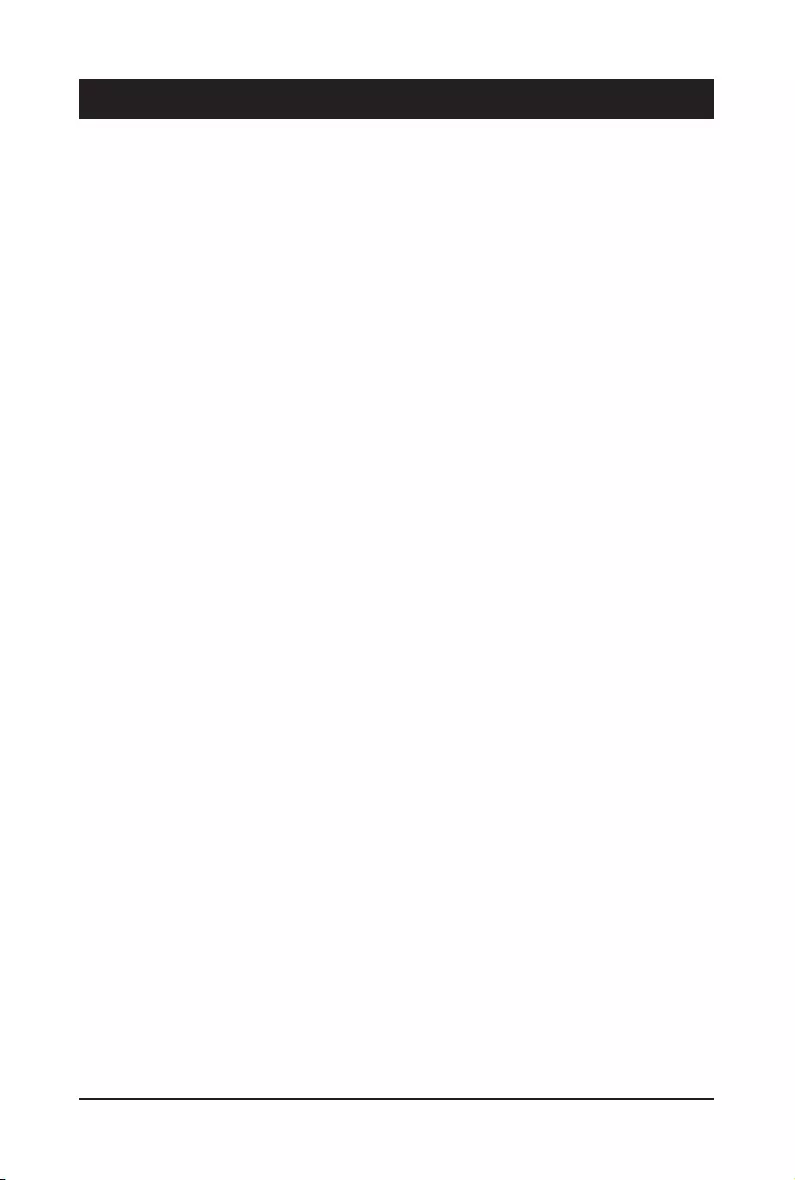
Hardware Installation - 8 -
1-1 Installation Precautions
The motherboard contains numerous delicate electronic circuits and components which can
become damaged as a result of electrostatic discharge (ESD). Prior to installation, carefully read
the user's manual and follow these procedures:
• Prior to installation, do not remove or break motherboard S/N (Serial Number) sticker or
warranty sticker provided by your dealer. These stickers are required for warranty validation.
• Always remove the AC power by unplugging the power cord from the power outlet before
installing or removing the motherboard or other hardware components.
• When connecting hardware components to the internal connectors on the motherboard,
make sure they are connected tightly and securely.
• When handling the motherboard, avoid touching any metal leads or connectors.
• It is best to wear an electrostatic discharge (ESD) wrist strap when handling electronic
components such as a motherboard, CPU or memory. If you do not have an ESD wrist
strap,keepyourhandsdryandrsttouchametalobjecttoeliminatestaticelectricity.
•
Prior to installing the motherboard, please have it on top of an antistatic pad or within an
electrostatic shielding container.
• Before unplugging the power supply cable from the motherboard, make sure the power
supply has been turned off.
• Before turning on the power, make sure the power supply voltage has been set according to
the local voltage standard.
• Before using the product, please verify that all cables and power connectors of your
hardware components are connected.
• To prevent damage to the motherboard, do not allow screws to come in contact with the
motherboard circuit or its components.
• Make sure there are no leftover screws or metal components placed on the motherboard or
within the computer casing.
• Do not place the computer system on an uneven surface
.
• Do not place the computer system in a high-temperature environment.
• Turning on the computer power during the installation process can lead to damage to
system components as well as physical harm to the user.
• If you are uncertain about any installation steps or have a problem related to the use of the
product,pleaseconsultacertiedcomputertechnician.
• To avoid any potential short circuit of the DIMM slots, please remove any stand-offs from the
chassis that will be located underneath the DIMM slots, before installing the motherboard
into the chassis.
Chapter 1 Hardware Installation
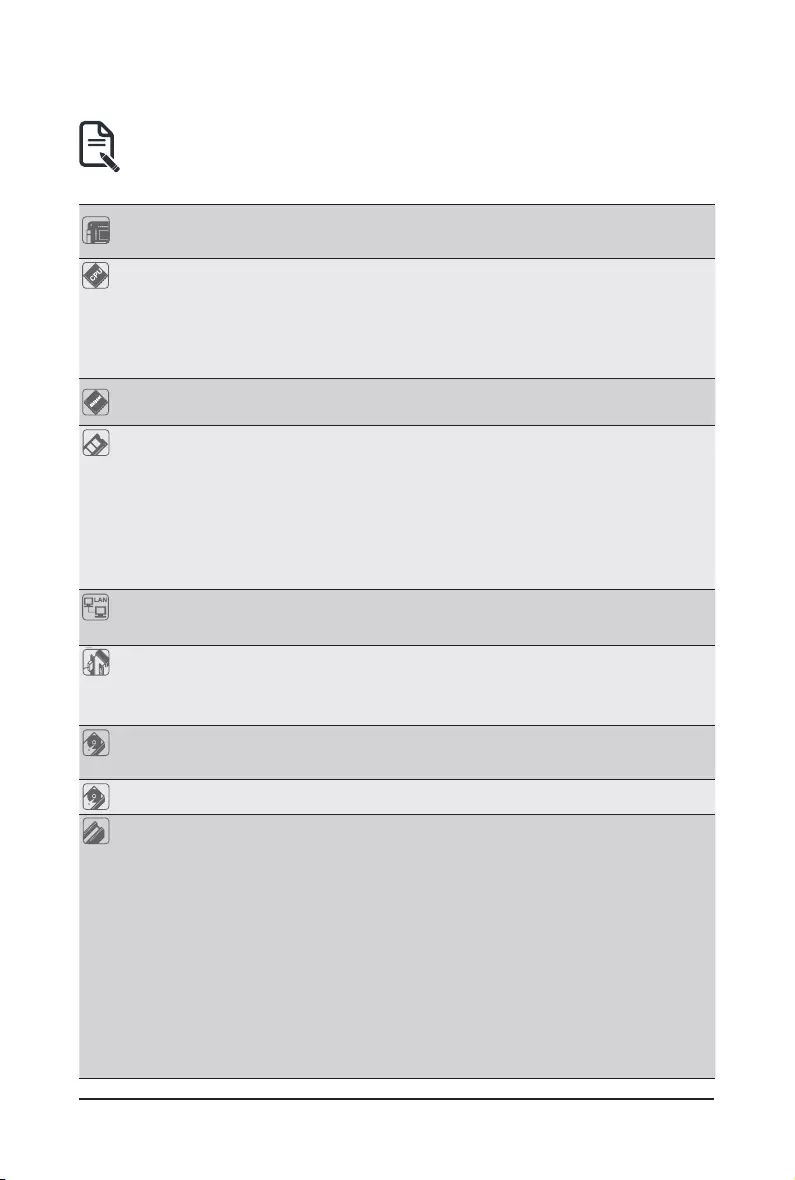
- 9 - Hardware Installation
1-2 Product Specications
Form Factor E-ATX
305W x 330D (mm)
CPU 3rd Generation Intel® Xeon® Scalable Processors
Intel® Xeon® Platinum Processor, Intel® Xeon® Gold Processor,
Intel® Xeon® Silver Processor
10nm technology, CPU TDP up to 270W
1 x LGA 4189; Socket P+
Chipset Intel® C621A Express Chipset
Memory 16 x DIMM slots
DDR4 memory supported only
8-channel memory architecture
RDIMM modules up to 64GB supported
LRDIMM modules up to 128GB supported
3DS RDIMM/LRDIMM modules up to 256GB supported
1.2V modules: 3200/2933/2666 MHz
LAN 2 x 10Gb/s BASE-T LAN ports (Intel® X710-AT2)
1 x 10/100/1000 management LAN
Onboard
Graphics
Integrated in Aspeed® AST2500
2D Video Graphic Adapter with PCIe bus interface
1920x1200@60Hz 32bpp, DDR4 SDRAM
Storage Interface 2 x 7-pin SATA 6Gb/s ports
2 x SlimSAS with 8 x SATA 6Gb/s ports
RAID Intel® SATA RAID 0/1/10/5
Expansion Slots Slot_7: 1 x PCIe x16 (Gen4 x16 bus) slot
Slot_6: 1 x PCIe x16 (Gen4 x16 or x8 bus) slot, shared with Slot_5
Slot_5: 1 x PCIe x16 (Gen4 x0 or x8 bus) slot
Slot_4: 1 x PCIe x16 (Gen4 x16 or x8 bus) slot, shared with Slot_3
Slot_3: 1 x PCIe x16 (Gen4 x0 or x8 bus) slot
Slot_2: 1 x PCIe x16 (Gen4 x16 or x8 bus) slot, shared with Slot_1
Slot_1: 1 x PCIe x16 (Gen4 x0 or x8 bus) slot
1 x M.2 slot:
- M-key
- PCIe Gen3 x4 per slot
- Supports NGFF-22110/2280 cards
NOTE:
We reserve the right to make any changes to the product specications and product-related
information without prior notice.
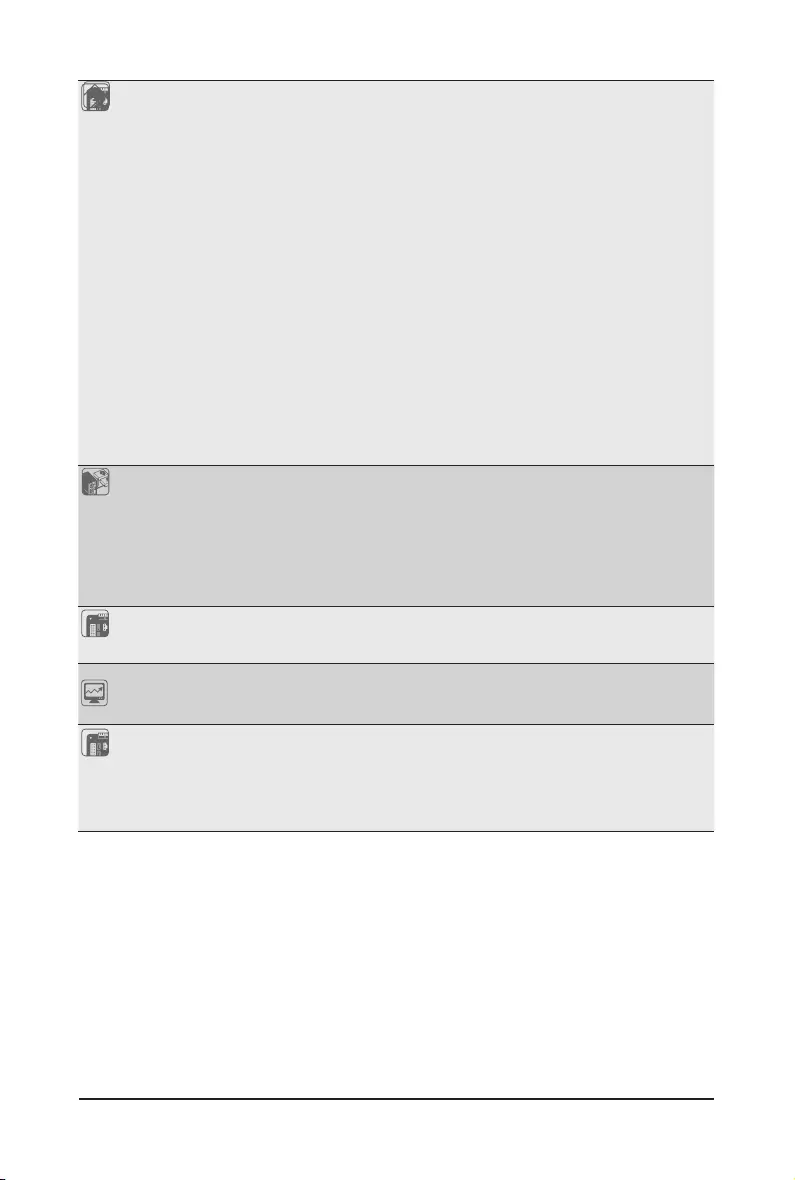
Hardware Installation - 10 -
Internal I/O
Connectors
1 x 24-pin ATX main power connector
2 x 8-pin ATX 12V power connectors
2 x SlimSAS connectors
2 x 7-pin SATA connectors
1 x M.2 slot
2 x CPU fan headers
5 x System fan headers
1 x USB 3.0 header
1 x TPM header
1 x VROC connector
1 x Front panel header
1 x PMBus connector
1 x IPMB connector
1xClearCMOSjumper
1xBIOSrecoveryjumper
1 x Case open header
1 x Buzzer
Rear I/O
Connectors
2 x USB 3.0 Ports
1 x VGA Port
1 x Serial Port
2 x RJ45 Ports
1 x MLAN Port
1 x ID button with LED
TPM 1 x TPM Header with SPI Interface
Optional TPM2.0 kit: CTM010
Board
Management
Aspeed® AST2500 Management Controller
GIGABYTE Management Console (AMI MegaRAC SP-X) Web Interface
Operating
Properties Operating temperature: 10°C to 40°C
Operating humidity: 8-80% (non-condensing)
Non-operating temperature: -40°C to 60°C
Non-operating humidity: 20%-95% (non-condensing)
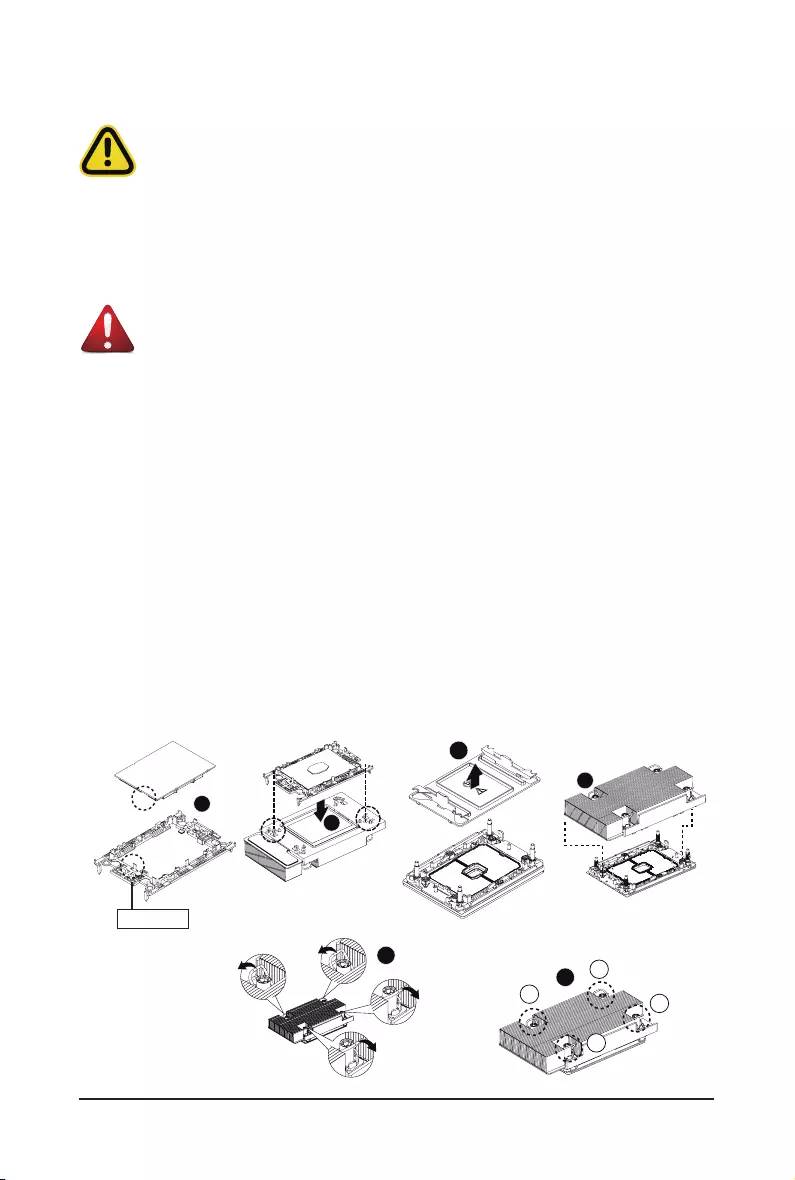
- 11 - Hardware Installation
1
1-3 Installing and Removing the CPU and Heat Sink
Read the following guidelines before you begin to install the CPU:
• Make sure that the motherboard supports the CPU.
• Always turn off the computer and unplug the power cord from the power outlet before installing
the CPU to prevent hardware damage.
• Unplug all cables from the power outlets.
• Disconnect all telecommunication cables from their ports.
• Placethesystemunitonaatandstablesurface.
• Open the system according to the instructions.
WARNING!
Failure to properly turn off the server before you start installing components may cause serious
damage. Do not attempt the procedures described in the following sections unless you are a
qualiedservicetechnician.
P4 Socket
4
1
2
3
4
6
5
Follow these instructions to install the CPU:
1. Align and install the processor on the carrier.
NOTE: Apply thermal compound evenly on the top of the CPU. Remove the protective cover from
the underside of the heatsink.
2. Carefullyiptheheatsinkcover.Theninstallthecarrierassemblyonthebottomoftheheatsinkand
make sure the gold arrow is located in the correct direction.
3. Remove the CPU cover.
NOTE: Save the CPU cover in the event that you need to remove the CPU from the socket.
4. Align the heatsink with the CPU socket by the guide pins and make sure the gold arrow is located in
the correct direction. Then place the heatsink onto the top of the CPU socket.
5. Position the rotating wires into the latch position.
6. Tighten the screws in a sequential order (1g2g3g4).
NOTE: When dissembling the heatsink, loosen the screws in reverse order (4g3g2g1) and
then move the rotating wires into the unlatch position.
2
3
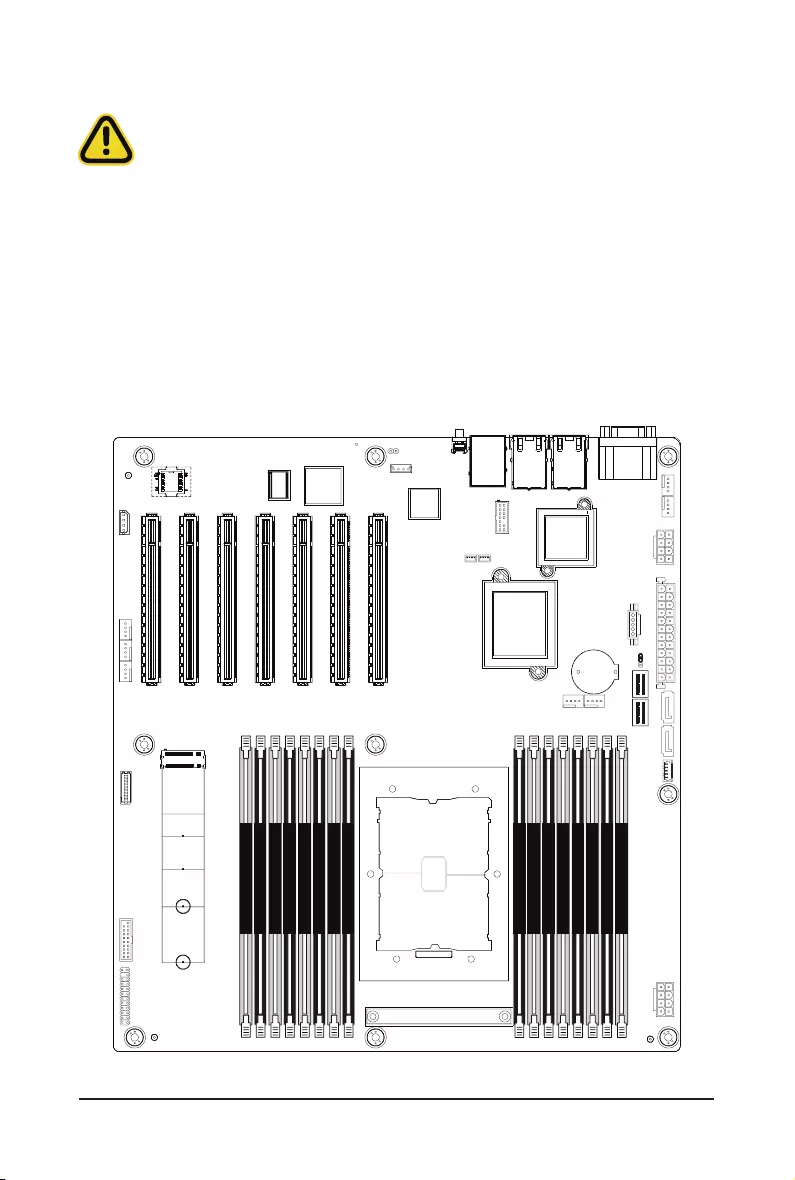
Hardware Installation - 12 -
1-4 Installing and Removing Memory
Read the following guidelines before you begin to install the memory:
• Make sure that the motherboard supports the memory. It is recommended to use memory of the
same capacity, brand, speed, and chips.
• Always turn off the computer and unplug the power cord from the power outlet before installing
the memory to prevent hardware damage.
• Memory modules have a foolproof design. A memory module can be installed in only one
direction. If you are unable to insert the memory, switch the direction.
1-4-1 8-Channel Memory Conguration
This motherboard provides 16 DDR4 memory sockets and supports 8-Channel Technology. After the memory
isinstalled,theBIOSwillautomaticallydetectthespecicationsandcapacityofthememory.
CPU0
DIMM_P0_A0
DIMM_P0_A1
DIMM_P0_B0
DIMM_P0_B1
DIMM_P0_D0
DIMM_P0_D1
DIMM_P0_C0
DIMM_P0_C1
DIMM_P0_H1
DIMM_P0_H0
DIMM_P0_G1
DIMM_P0_G0
DIMM_P0_E1
DIMM_P0_E0
DIMM_P0_F1
DIMM_P0_F0
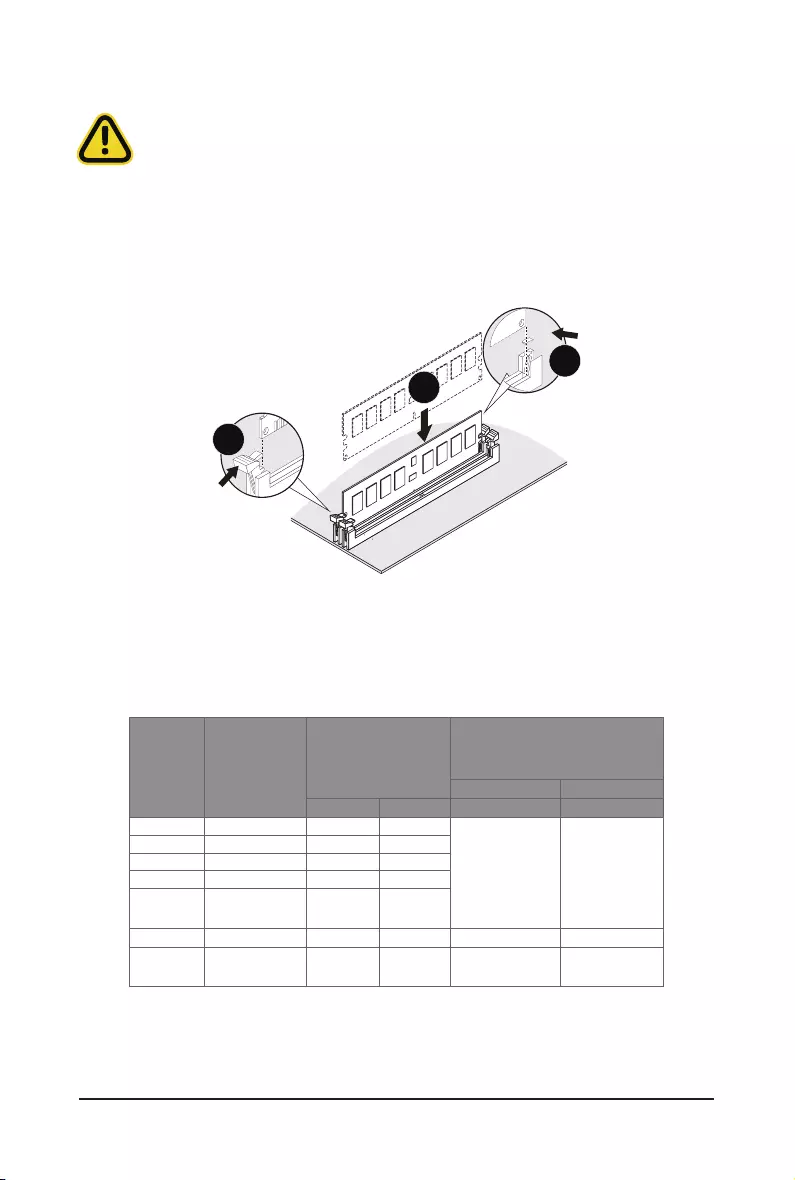
- 13 - Hardware Installation
1-4-2 Installing and Removing a Memory Module
Before installing a memory module, make sure to turn off the computer and unplug the
power cord from the power outlet to prevent damage to the memory module.
Be sure to install DDR4 DIMMs on this motherboard.
1
2
2
Follow these instructions to install a DIMM module:
1. Insert the DIMM memory module vertically into the DIMM slot and push it down.
2. Close the plastic clip at both edges of the DIMM slots to lock the DIMM module.
3. Reverse the installation steps when you want to remove the DIMM module.
1-4-3 DIMM Population Table
Note: DIMM must be populated in sequential alphabetic order, starting with bank A0.
Type Ranks Per DIMM and
Data Width
DIMM Capacity (GB)
Speed (MT/s); Voltage (V);
Slots per Channel(SPC) and
DIMM per Channel (DPC)
1DPC 2DPC
8Gb 16Gb 1.2V 1.2V
RDIMM SRx8 8GB 16GB
3200 3200
RDIMM SRx4 16GB 32GB
RDIMM DRx8 16GB 32GB
RDIMM DRx4 32GB 64GB
RDIMM 3DS (4R/8R)x4 2H-64GB
4H-128GB
2H-128GB
4H-256GB
LRDIMM QRx4 64GB 128GB 3200 3200
LRDIMM 3DS (4R/8R)x4 4H-128GB 2H-128GB
4H-256GB 3200 3200
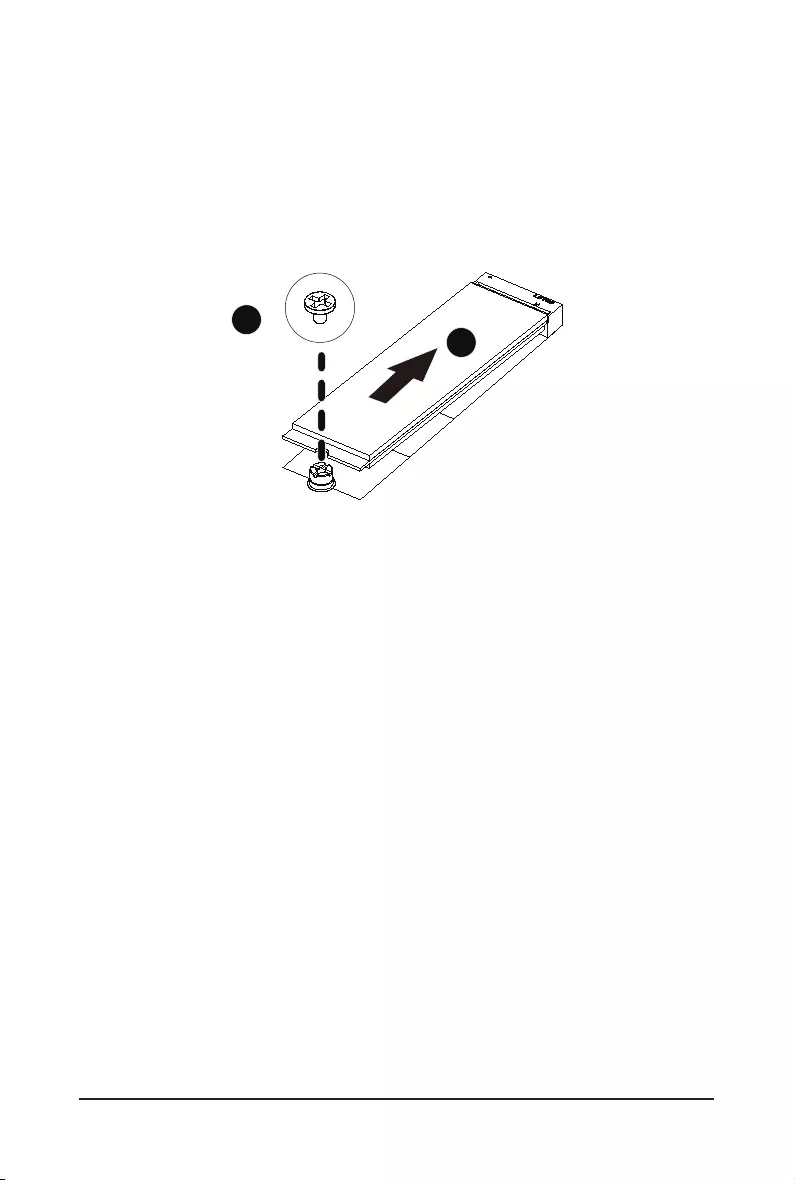
Hardware Installation - 14 -
1-5 Installing the M.2 SSD Module
Follow the steps below to install a M.2 SSD module on your motherboard.
Step1. Insert the M.2 SSD module into the slot.
Step2. Secure it with the screw, tightening as necessary to fasten the M.2 SSD module in place.
1
2
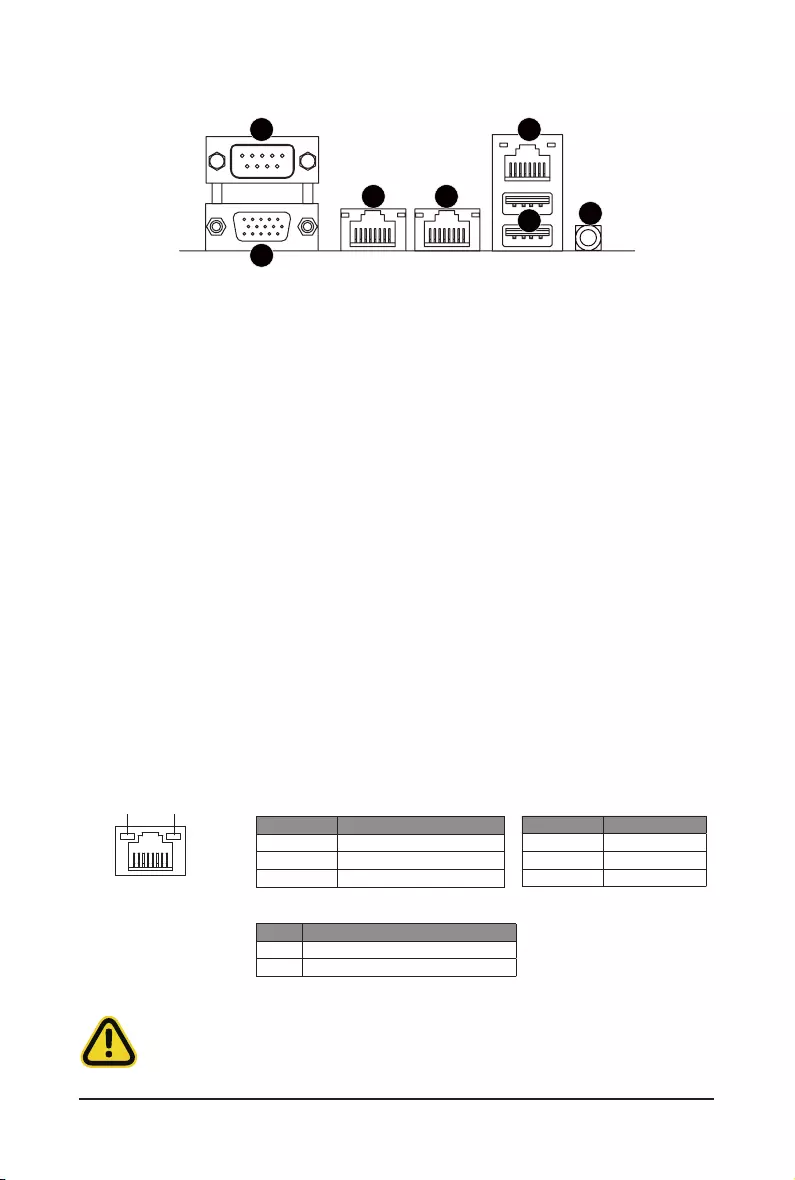
- 15 - Hardware Installation
1-6 Back Panel Connectors
uSerial Port
Connects to serial-based mouse or data processing devices.
vVGA Port
Connect to a monitor device.
w10GbE LAN Port #2
The 10 Gigabit Ethernet LAN port provides Internet connection at up to 10 Gbps data rate. See the
section below for a description of the states of the LAN port LEDs.
x10GbE LAN Port #1
The 10 Gigabit Ethernet LAN port provides Internet connection at up to 10 Gbps data rate. See the
section below for a description of the states of the LAN port LEDs.
yServer Management LAN Port
The LAN port provides Internet connection with data transfer speeds of 10/100/1000Mbps. This port is
the dedicated LAN port for Server Management.
zUSB 3.0 Ports
The USB port supports the USB 3.0 specification. Use this port for USB devices such as a USB
keyboard/mouse,USBprinter,USBashdriveetc.
{ID button with LED
Whenthesystemidenticationisactive,theIDLEDonthefront/backpanelglowsblue.
• Whenremovingthecableconnectedtoabackpanelconnector,rstremovethecablefromyour
device and then remove it from the motherboard.
• When removing the cable, pull it straight out from the connector. Do not rock it side to side to
prevent an electrical short inside the cable connector.
1
2
3 4
5
67
LAN and ID Button LEDs
Link/Activity LED
Speed LED
LAN Port
ID button/LED:
10/100/1000 LAN LED:
State Description
Yellow On 1Gbps data rate
Green On 100Mbps data rate
Off 10Mbps data rate
State Description
Blue On Systemidenticationisactive
Off Systemidenticationisdisabled
10GbE LAN LED:
State Description
Yellow On 5Gbps, 2.5Gbps, 1Gps data rate
Green On 10Gbps data rate
Off 100Mbps data rate
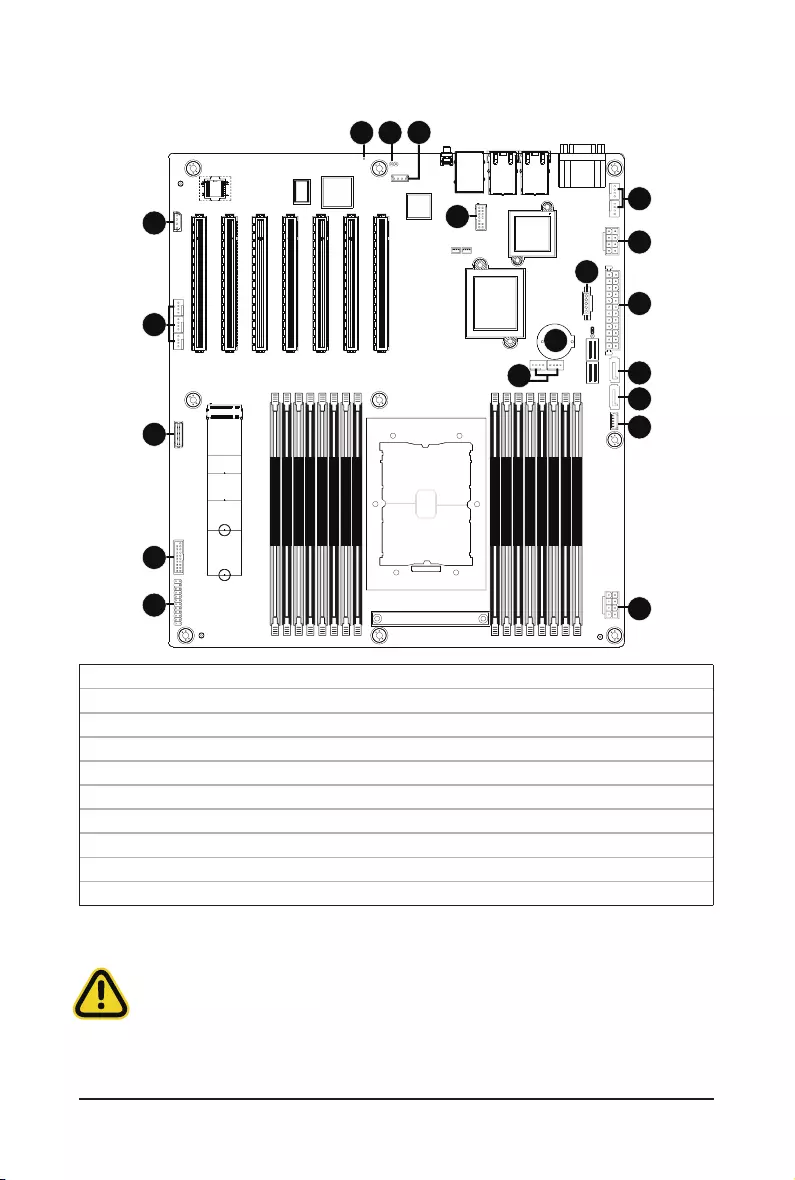
Hardware Installation - 16 -
1-7 Internal Connectors
Read the following guidelines before connecting external devices:
• First make sure your devices are compliant with the connectors you wish to connect.
• Before installing the devices, be sure to turn off the devices and your computer. Unplug the power
cord from the power outlet to prevent damage to the devices.
• After installing the device and before turning on the computer, make sure the device cable has
been securely attached to the connector on the motherboard.
1) ATX1 11) PMBUS
2) P12V_AUX1 (for CPU) 12) F_USB3
3) P12V_AUX2 (for Memory) 13) FP_1
4) SSATA5 14) BP_1
5) SSATA4 15) SPI_TPM
6) SSATA_SGP1 16) IPMB
7) SW_RAID 17) LED_BMC
8) CPU0_FAN1/2 18) BAT
9) SYS_FAN4/5 19) CASE_OPEN
10) SYS_FAN1/2/3
CPU0
DIMM_P0_A0
DIMM_P0_A1
DIMM_P0_B0
DIMM_P0_B1
DIMM_P0_D0
DIMM_P0_D1
DIMM_P0_C0
DIMM_P0_C1
DIMM_P0_H1
DIMM_P0_H0
DIMM_P0_G1
DIMM_P0_G0
DIMM_P0_E1
DIMM_P0_E0
DIMM_P0_F1
DIMM_P0_F0
1
2
3
4
5
6
8
9
11
17
18
19
15
16
7
10
12
13
14
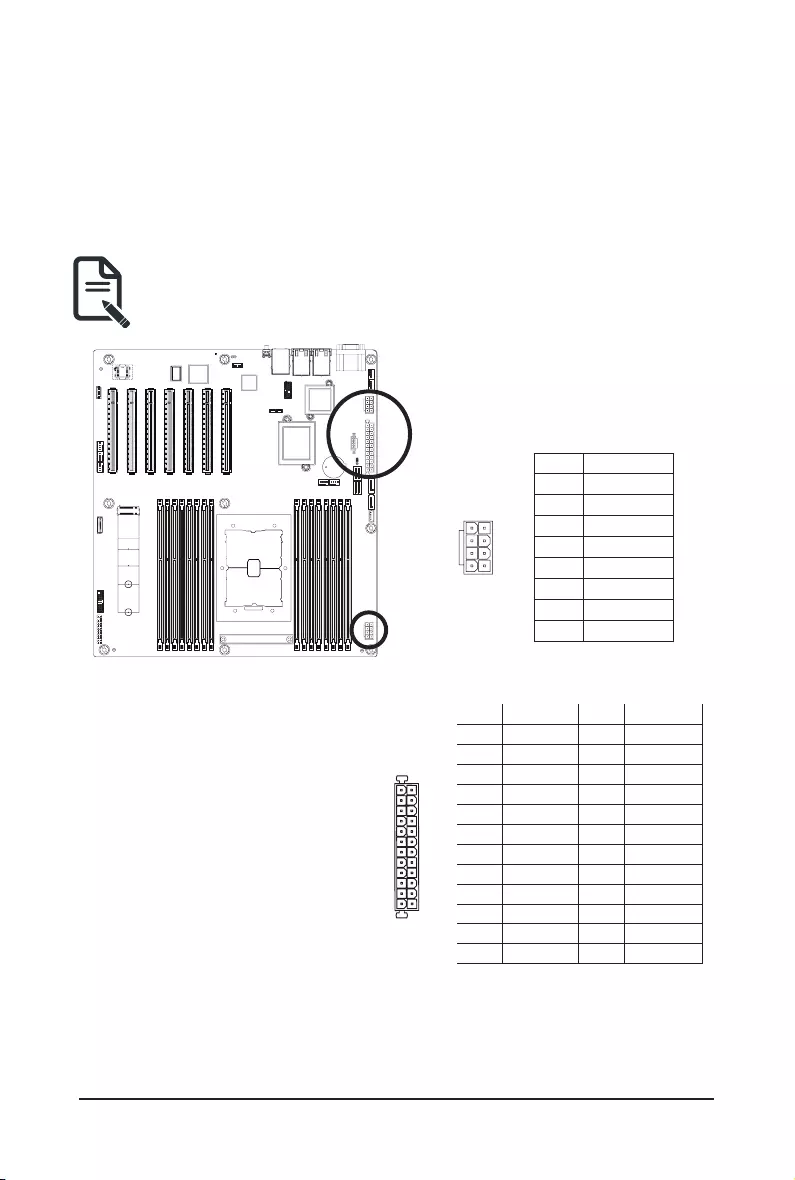
- 17 - Hardware Installation
1/2/3) ATX1/P12V_AUX1/P12V_AUX2
(2x12 Main Power Connector and 2x4 12V Power Connector)
With the use of the power connector, the power supply can supply enough stable power to all the components
onthemotherboard.Beforeconnectingthepowerconnector,rstmakesurethepowersupplyisturnedoff
and all devices are properly installed. The power connector possesses a foolproof design. Connect the power
supply cable to the power connector in the correct orientation. The 12V power connector mainly supplies
power to the CPU. If the 12V power connector is not connected, the computer will not start.
To meet expansion requirements, it is recommended that a power supply that can withstand high
power consumption be used (500W or greater). If a power supply is used that does not provide the
required power, the result can lead to an unstable or unbootable system.
ATX1
P12V_AUX1/P12V_AUX2
8
5
4
1
PinNo. Denition
1 GND
2 GND
3 GND
4 GND
5 +12V
6 +12V
7 +12V
8 +12V
Pin No. Denition Pin No. Denition
1 3.3V 13 3.3V
2 3.3V 14 -12V
3 GND 15 GND
4 +5V 16 PS_ON
5 GND 17 GND
6 +5V 18 GND
7 GND 19 GND
8 Power Good 20 -5V
9 5VSB 21 +5V
10 +12V 22 +5V
11 +12V 23 +5V
12 3.3V 24 GND
113
1224
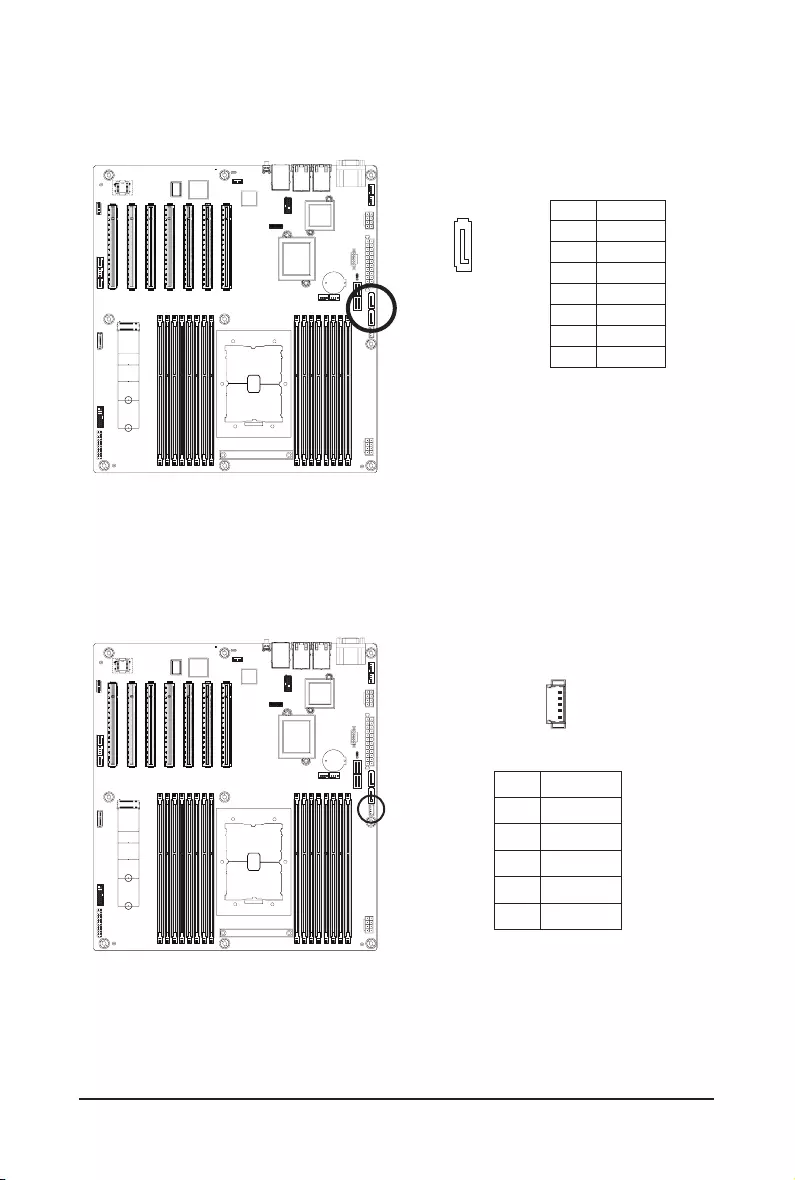
Hardware Installation - 18 -
4/5) SSATA5/SSATA4 (SATA III 6Gb/s Connectors)
The SATA connectors conform to SATA III 6Gb/s standard and are compatible with SATA 3Gb/s standard.
Each SATA connector supports a single SATA device.
PinNo. Denition
1 GND
2 TXP
3 TXN
4 GND
5 RXN
6 RXP
7 GND
1
7
6) SSATA_SGP1 (SATA SGPIO) Connector
Serial General Purpose Input/Output (SGPIO) is a communication method used between a host bus adapter
(HBA) and a main board.
Pin No. Denition
1 Data Out
2 GND
3 Data In
4 Load
5 Clock
1
5
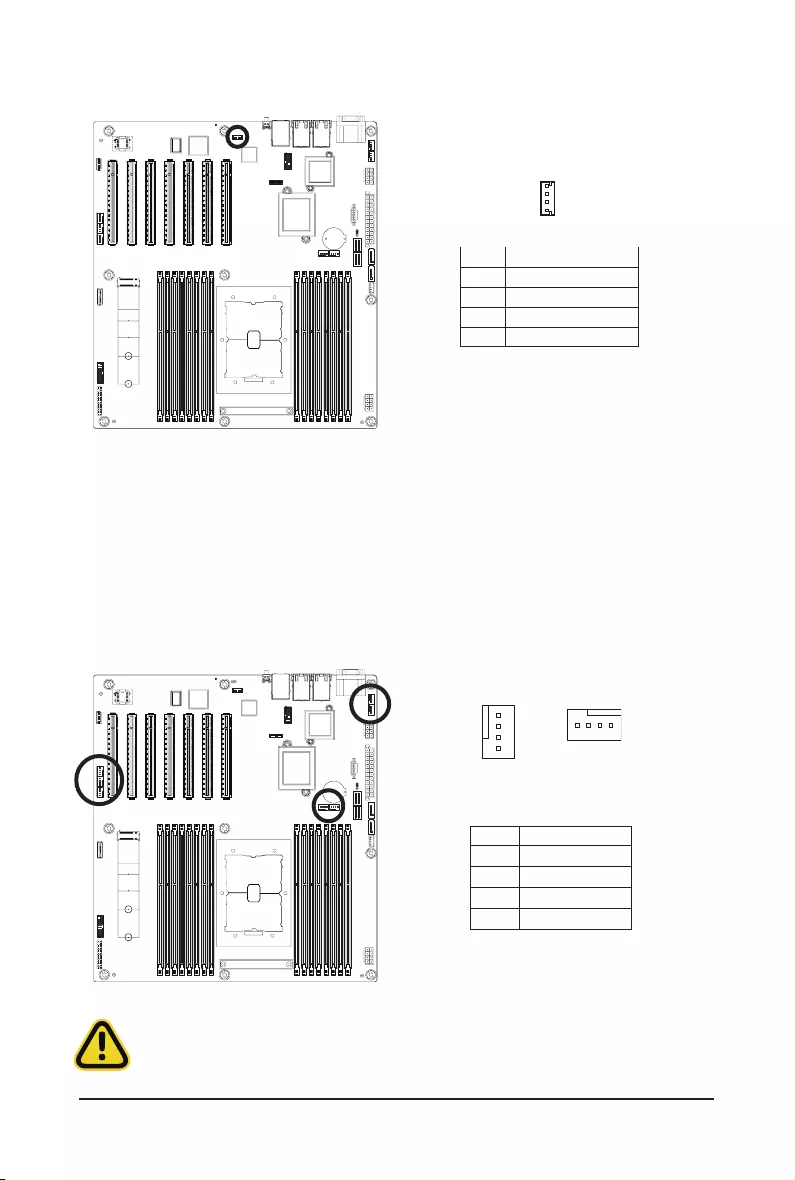
- 19 - Hardware Installation
7) SW_RAID (SATA RAID Upgrade Key)
8/9/10) CPU0_FAN1/CPU0_FAN2/SYS_FAN1/SYS_FAN2/SYS_FAN3/SYS_FAN4/SYS_FAN5
(CPU Fan/System Fan Headers)
The motherboard has one 4-pin CPU fan header (CPU_FAN), and two 4-pin (SYS_FAN) system fan headers.
Most fan headers possess a foolproof insertion design. When connecting a fan cable, be sure to connect
it in the correct orientation (the black connector wire is the ground wire). The motherboard supports CPU
fan speed control, which requires the use of a CPU fan with fan speed control design. For optimum heat
dissipation, it is recommended that a system fan be installed inside the chassis.
1
1
PinNo. Denition
1 GND
2 +12V
3 Sense
4 Speed Control
• Be sure to connect fan cables to the fan headers to prevent your CPU and system from
overheating. Overheating may result in damage to the CPU or the system may hang.
• Thesefanheadersarenotconfigurationjumperblocks.Donotplaceajumpercaponthe
headers.
4
1
Pin No. Denition
1 GND
2 P_3V3_AUX
3 GND
4 PCH_SATA_RAID_KEY
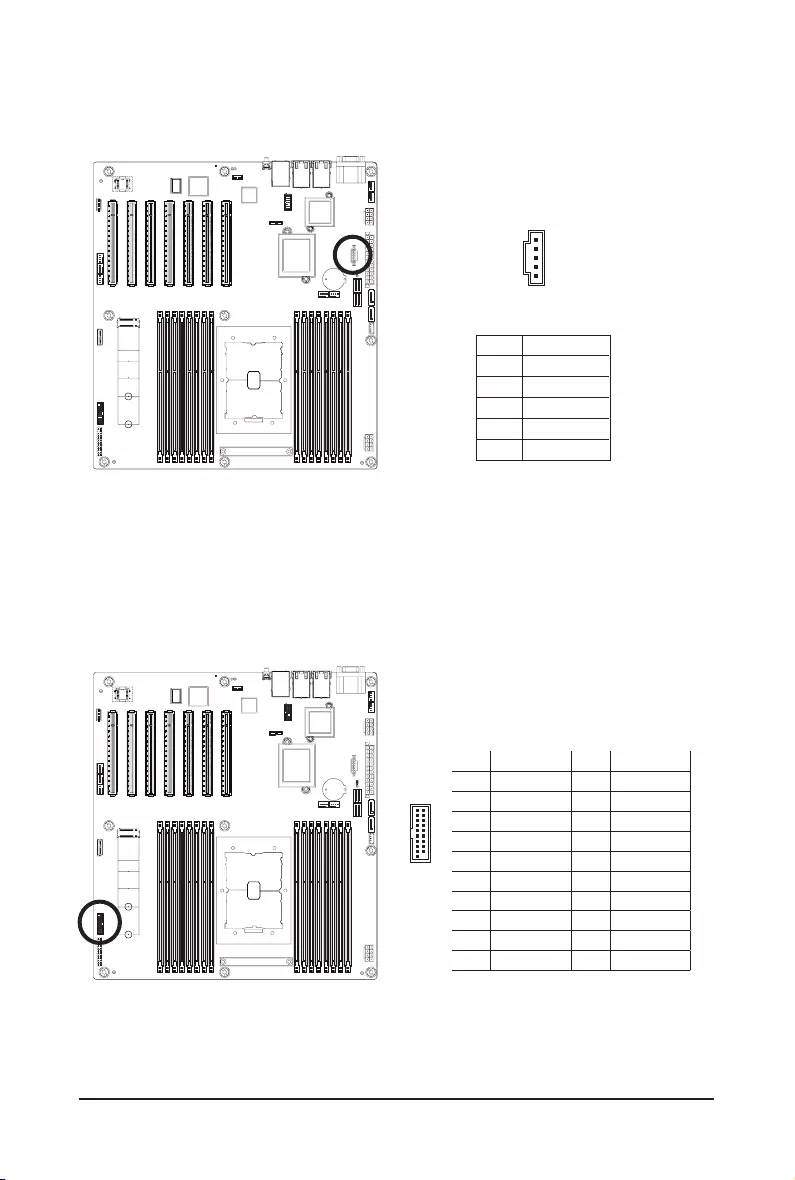
Hardware Installation - 20 -
12) F_USB3 (Front Panel USB 3.0 Connector)
TheheaderconformtoUSB3.0specication.EachUSBheadercanprovidetwoUSBportsviaanoptional
USB bracket. For purchasing the optional USB bracket, please contact the local dealer.
11) PMBus Connector
The Power Management Bus (PMBus) is a variant of the System Management Bus (SMBus) which is
targeted at digital management of power supplies.
5
1
1110
201
Pin No. Denition Pin No. Denition
1 Power 11 IntA_P2_D+
2 IntA_P1_SSRX- 12 IntA_P2_D-
3 IntA_P1_SSRX+ 13 GND
4 GND 14 IntA_P2_SSRX+
5 IntA_P1_SSRX- 15 IntA_P2_SSRX-
6 IntA_P1_SSRX+ 16 GND
7 GND 17 IntA_P2_SSRX+
8 IntA_P1_D- 18 IntA_P2_SSRX-
9 IntA_P1_D+ 19 Power
10 NC 20 No Pin
PinNo. Denition
1 PMBus Clock
2 PMBus Data
3 PMBus Alert
4 GND
5 3.3V Sense
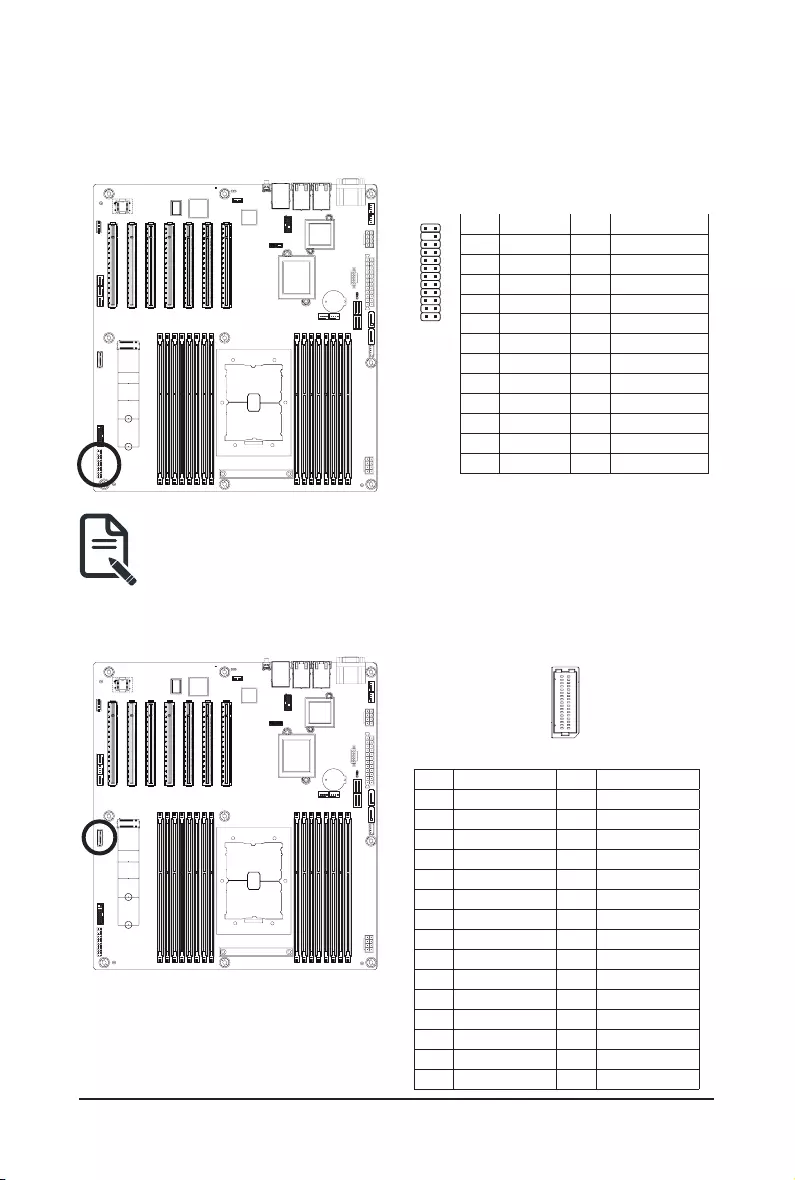
- 21 - Hardware Installation
13) FP_1 (Front Panel Header)
Connect the power switch, reset switch, speaker, chassis intrusion switch/sensor and system status indicator
on the chassis to this header according to the pin assignments below. Note the positive and negative pins
before connecting the cables.
The front panel design may differ by chassis. A front panel module mainly consists of power switch,
reset switch, power LED, hard drive activity LED, speaker etc. When connecting your chassis front
panel module to this header, make sure the wire assignments and the pin assignments are matched
correctly.
1
2423
2
Pin No. Denition Pin No. Denition
1 Power LED+ 2 5V Standby
3 No Pin 4 ID LED+
5 Power LED- 6 ID LED-
7 HDD LED+ 8 System Status LED+
9 HDD LED- 10 System Status LED-
11 Power Button 12 LAN1 Active LED+
13 GND 14 LAN1 Link LED-
15 Reset Button 16 SMBus Data
17 GND 18 SMBus Clock
19 ID Button 20 Case Open
21 GND 22 LAN2 Actve LED+
23 NMI Switch 24 LAN2 Link LED-
14) BP_1 (HDD Backplane Board Header)
Pin No. Denition Pin No. Denition
1 HP_ALERT_L 2 BPMI DIN/OUT
3 GND 4 BPMI DOUT/IN
5 BPMI_LOAD 6 GND
7 BPMI_CLK 8 PLD_Program_EN
9 GLED_AMB_N 10 GLED_GRN_N
11 FAN_IRQ_N 12 Reserved
13 BP_SCL 14 GND
15 BP_SDA 16 BP_RST_N
17 SMB_U2_TMP_SCL 18 GND
19 SMB_U2_TMP_SDA 20 12C_DEV_RST
21 PH_HP_SCL0 22 GND
23 PH_HP_SDA0 24 GND
25 PH_HP_SCL1 26 GND
27 PH_HP_SDA1 28 GND
29 P3V3_AUX 30 P3V3_AUX
2930
2 1
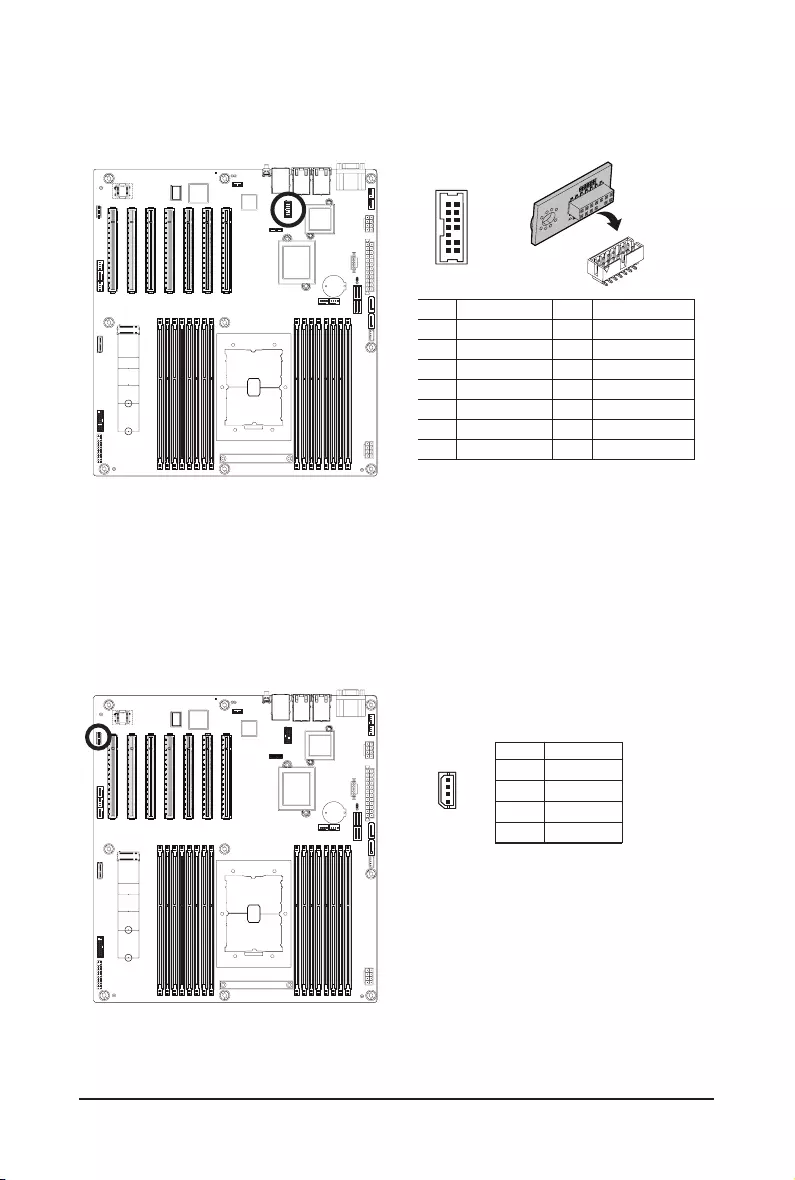
Hardware Installation - 22 -
PinNo. Denition
1 Clock
2 GND
3 Data
4 VCC
16) IPMB (Intelligent Platform Management Bus) Connector
The Intelligent Platform Management Bus Communications Protocol defines a byte-level transport for
transferringIntelligentPlatformManagementInterfaceSpecication(IPMI)messagesbetweenintelligentI2C
devices.
4
1
15) SPI_TPM (Trusted Platform Module Connector)
Trusted Platform Module (TPM) is an international standard for a secure cryptoprocessor, a dedicated
microcontroller designed to secure hardware through integrated cryptographic keys.
Pin No. Denition Pin No. Denition
1 Clock 8 No Connect
2 P_3V3_AUX 9 LPC_LAD_2
3 LPC_RST 10 No Pin
4 P3V3 11 LPC_LAD_3
5 LPC_LAD_0 12 GND
6 IRQ_SERIAL 13 LPC_FRAME_N
7 LPC_LAD_1 14 GND
12
13 14
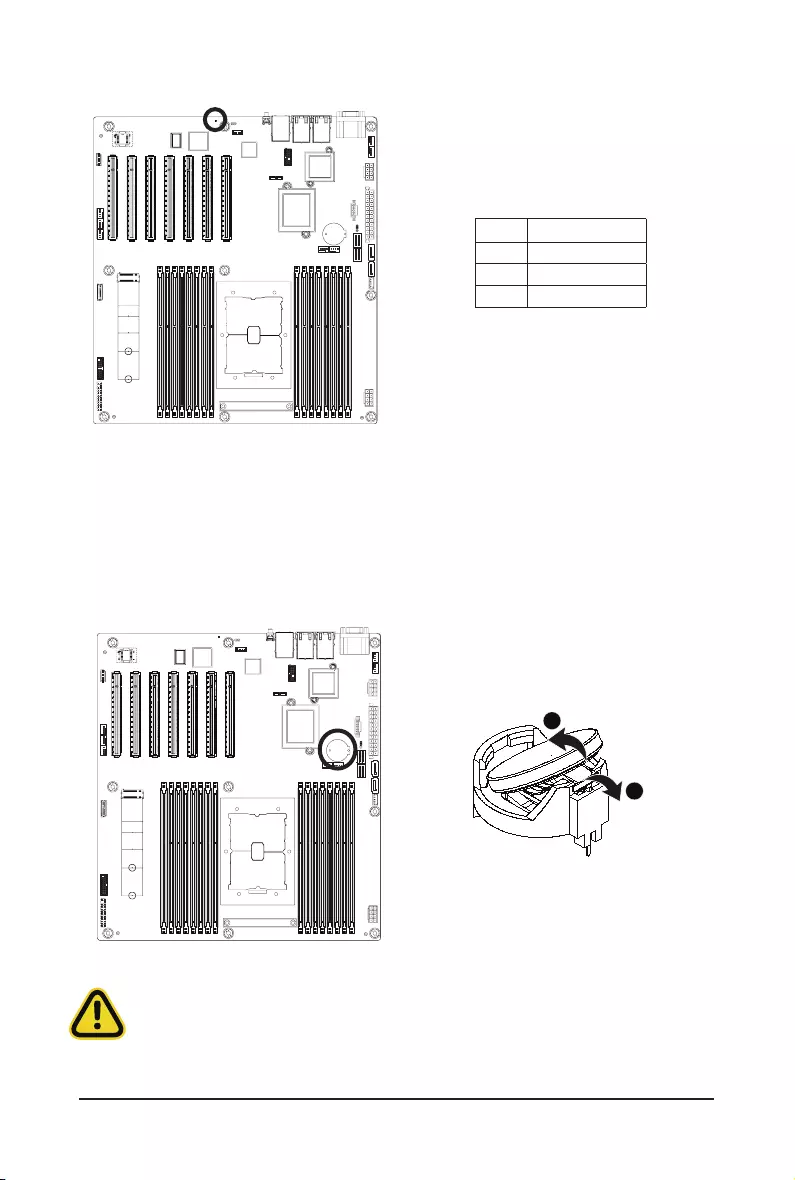
- 23 - Hardware Installation
18) BAT (Battery Socket)
Thebatteryprovidespowertokeepthevalues(suchasBIOScongurations,date,andtimeinformation)in
the CMOS when the computer is turned off. Replace the battery when the battery voltage drops to a low level,
or the CMOS values may not be accurate or may be lost.
• Always turn off your computer and unplug the power cord before replacing the battery.
• Replace the battery with an equivalent one. Danger of explosion if the battery is replaced with an incorrect
model.
• Contact the place of purchase or local dealer if you are not able to replace the battery by yourself or
uncertain about the battery model.
• Used batteries must be handled in accordance with local environmental regulations.
17) LED_BMC (BMC Firmware Readiness LED)
State Description
On BMCrmwareisinitial
Blink BMCrmwareisready
Off AC loss
1
2
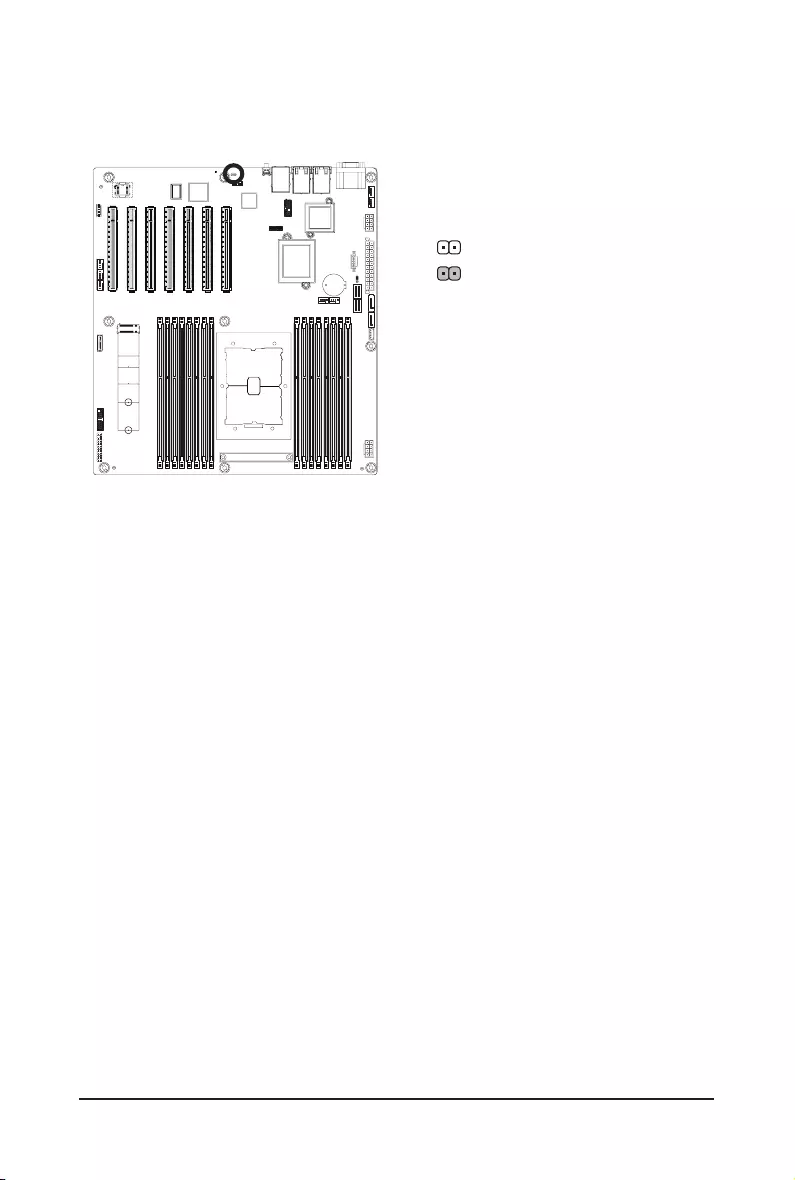
Hardware Installation - 24 -
35) CASE_OPEN (Case Open Intrusion Alert Header)
This motherboard provides a chassis detection feature that detects if the chassis cover has beenremoved.
This function requires a chassis with chassis intrusion detection design.
Open: Normal Operation (Default)
Closed: Active Chassis Intrusion Alert
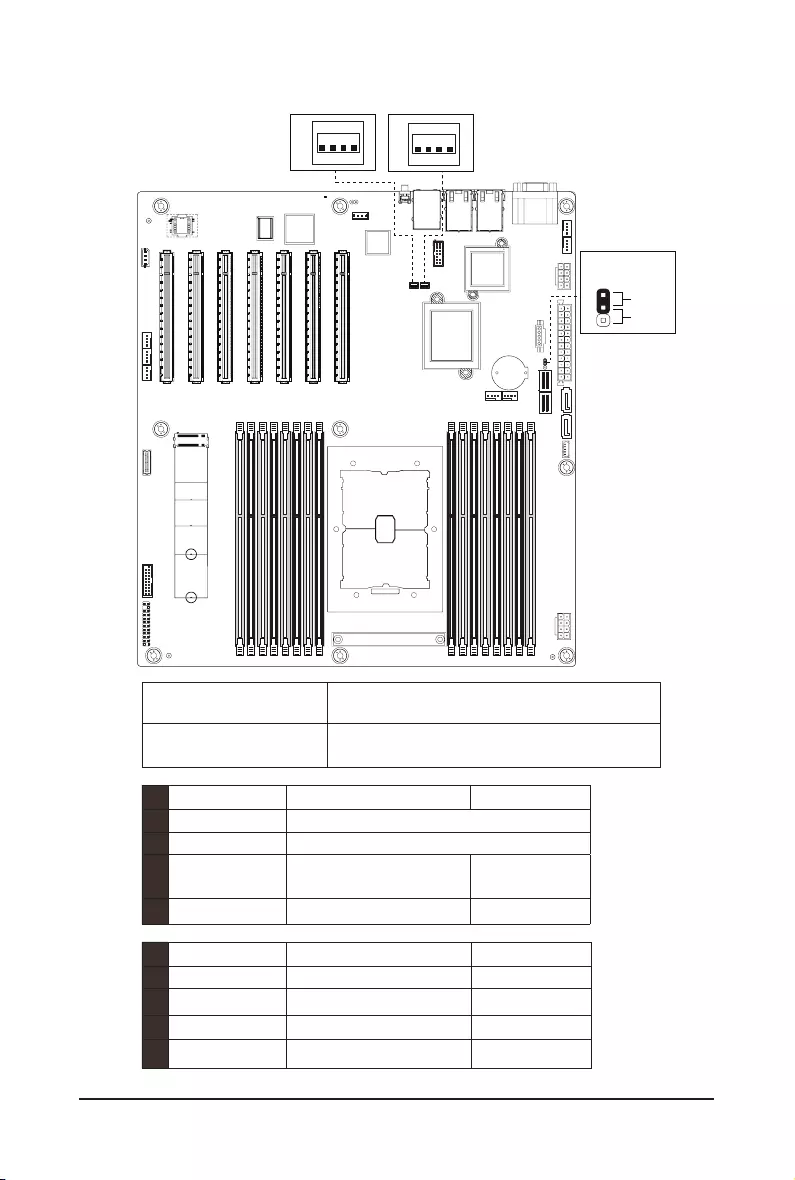
- 25 - Hardware Installation
1-8 Jumper Settings
Jumper Name Jumper Setting
Clear CMOS 1-2: Normal operation (Default)
2-3: Clear CMOS data
Clear CMOS
CLR_CMOS
Enable
Default
1
2
3
-
21',3
-
21',3
J1 ON OFF
1HSMS_SEL BIOS dened
2PMBUS_SEL BIOS dened
3S3_MASK Stop inial power on
when BMC is not ready Normal [Default]
4DB_PLD CPLD debug mode Normal [Default]
J2 ON OFF
1ME_UPDATE Force ME update Normal [Default]
2BIOS_PWD Clear supervisor password Normal [Default]
3BIOS_RCVR BIOS recovery mode Normal [Default]
4ME_RCVR ME recovery mode Normal [Default]

BIOS Setup - 26 -
BIOS (Basic Input and Output System) records hardware parameters of the system in the EFI on the
motherboard.ItsmajorfunctionsincludeconductingthePower-OnSelf-Test(POST)duringsystemstartup,
saving system parameters, loading the operating system etc. The BIOS includes a BIOS Setup program that
allowstheusertomodifybasicsystemcongurationsettingsortoactivatecertainsystemfeatures.Whenthe
power is turned off, the battery on the motherboard supplies the necessary power to the CMOS to keep the
congurationvaluesintheCMOS.
To access the BIOS Setup program, press the <DEL> key during the POST when the power is turned on.
Chapter 2 BIOS Setup
• BIOSashingispotentiallyrisky,ifyoudonotencounteranyproblemswhenusingthecurrent
BIOSversion,itisrecommendedthatyou don't ash the BIOS.To ash theBIOS,doitwith
caution.InadequateBIOSashingmayresultinsystemmalfunction.
• It is recommended that you not alter the default settings (unless you need to) to prevent system
instability or other unexpected results. Inadequately altering the settings may result in system's
failure to boot. If this occurs, try to clear the CMOS values and reset the board to default values.
(Refer to the Exitsectioninthischapterorintroductionsofthebattery/clearingCMOSjumperin
Chapter 1 for how to clear the CMOS values.)
BIOS Setup Program Function Keys
<f><g> Move the selection bar to select the screen
<h><i> Move the selection bar to select an item
<+> Increase the numeric value or make changes
<-> Decrease the numeric value or make changes
<Enter> Execute command or enter the submenu
<Esc> Main Menu: Exit the BIOS Setup program
Submenus: Exit current submenu
<F1> Show descriptions of general help
<F3> Restore the previous BIOS settings for the current submenus
<F9> Load the Optimized BIOS default settings for the current submenus
<F10> Save all the changes and exit the BIOS Setup program
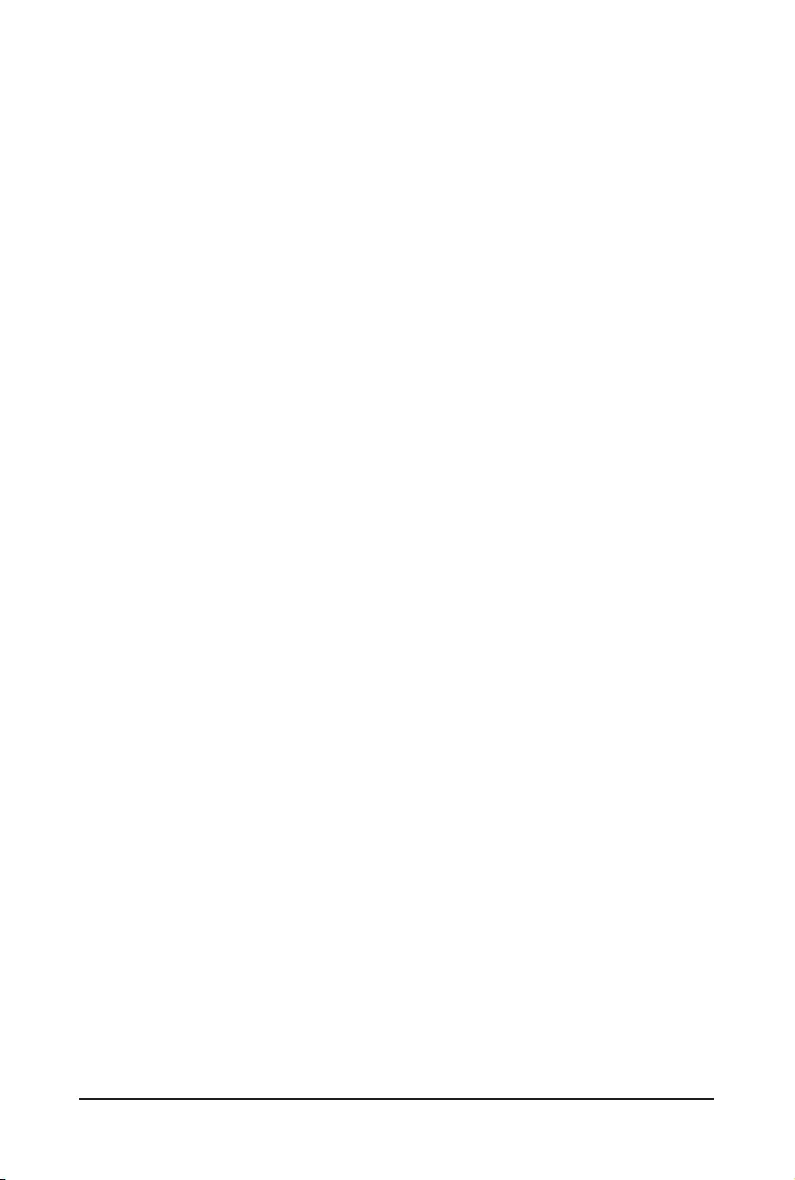
- 27 - BIOS Setup
Main
This setup page includes all the items of the standard compatible BIOS.
Advanced
This setup page includes all the items of AMI BIOS special enhanced features.
(ex:Autodetectfanandtemperaturestatus,automaticallycongureharddiskparameters.)
Chipset
ThissetuppageincludesallthesubmenuoptionsforconguringthefunctionsofthePlatformController
Hub.
Server Management
Server additional features enabled/disabled setup menus.
Security
Change,set,ordisablesupervisoranduserpassword.Congurationsupervisorpasswordallowsyouto
restrict access to the system and BIOS Setup.
A supervisor password allows you to make changes in BIOS Setup.
A user password only allows you to view the BIOS settings but not to make changes.
Boot
Thissetuppageprovidesitemsforcongurationofthebootsequence.
Save & Exit
Save all the changes made in the BIOS Setup program to the CMOS and exit BIOS Setup. (Pressing
<F10> can also carry out this task.)
Abandon all changes and the previous settings remain in effect. Pressing <Y> to the confirmation
message will exit BIOS Setup. (Pressing <Esc> can also carry out this task.)
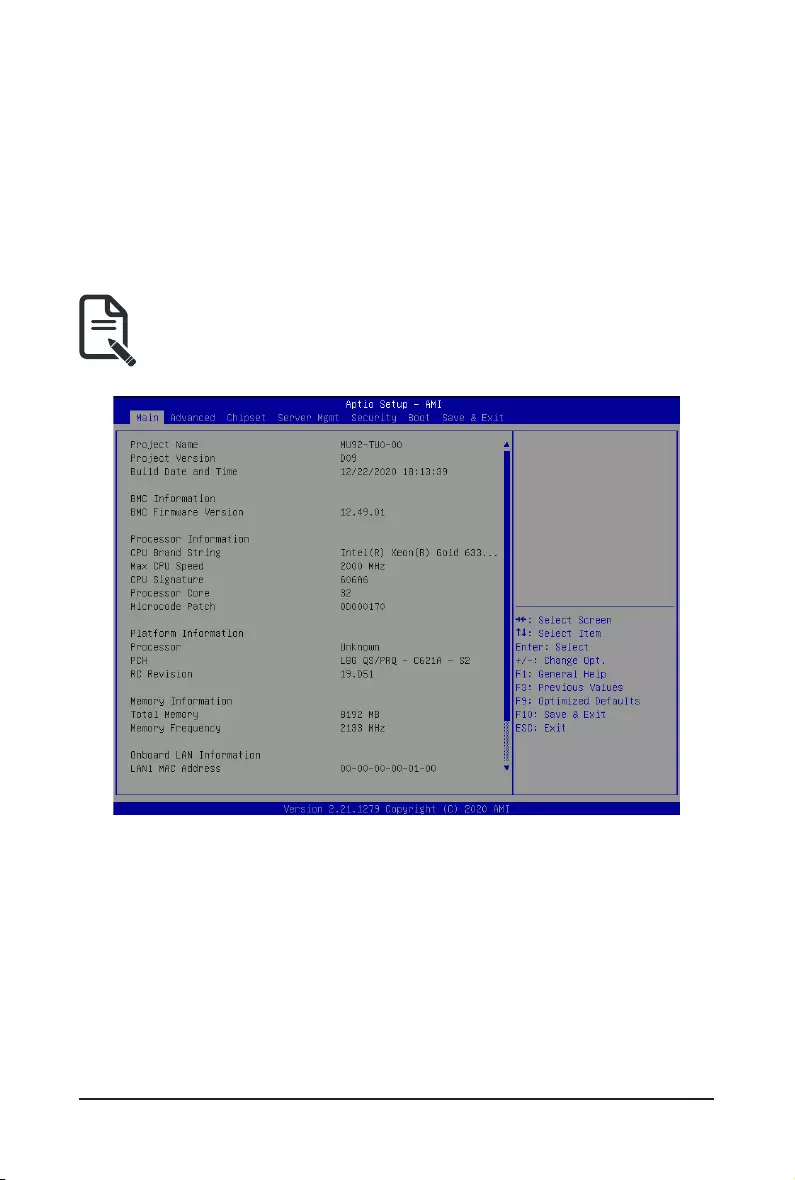
BIOS Setup - 28 -
2-1 The Main Menu
Once you enter the BIOS Setup program, the Main Menu (as shown below) appears on the screen. Use
arrow keys to move among the items and press <Enter> to accept or enter other sub-menu.
Main Menu Help
The on-screen description of a highlighted setup option is displayed on the bottom line of the Main Menu.
Submenu Help
While in a submenu, press <F1> to display a help screen (General Help) of function keys available for the
menu. Press <Esc> to exit the help screen. Help for each item is in the Item Help block on the right side of
the submenu.
• When the system is not stable as usual, select the Restore Defaults item to set your system to
its defaults.
• The BIOS Setup menus described in this chapter are for reference only and may differ by BIOS
version.
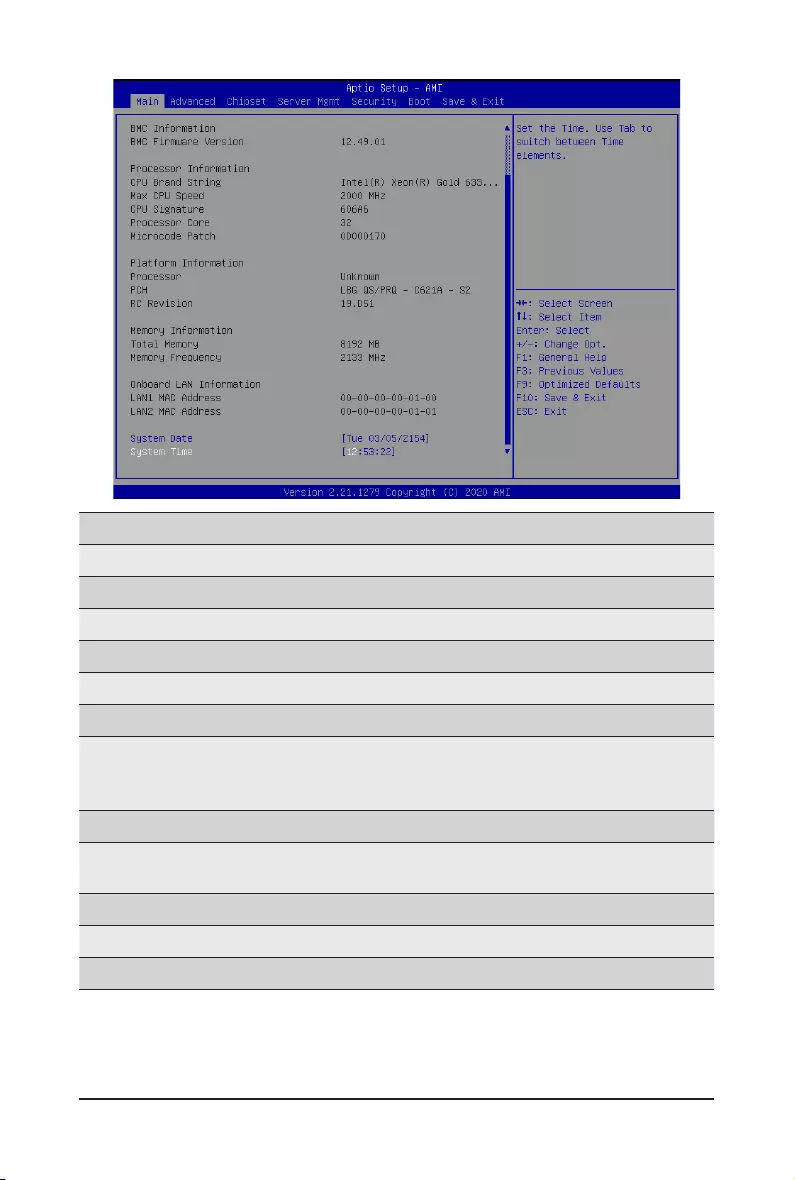
- 29 - BIOS Setup
Parameter Description
ProjectName Displaystheprojectnameinformation.
ProjectVersion Displays version number of the BIOS setup utility.
Build Date and Time Displays the date and time when the BIOS setup utility was created.
BMC Information(Note1)
BMC Firmware Version(Note1) DisplaysBMCrmwareversioninformation.
Processor Information
CPU Brand String/ Max CPU Speed
/ CPU Signature / Processor Core /
Microcode Patch
Displays the technical information for the installed processor(s).
Platform Information
Processor/ PCH/ RC Revision Displays the platform information of the installed processor(s) and
PCH.
Memory Information
Total Memory(Note2) Displays the total memory size of the installed memory.
Memory Frequency(Note2) Displays the frequency information of the installed memory.
(Note1)
Functions available on selected models.
.
(Note2) This section will display capacity and frequency information of the memory that the customer has
installed.
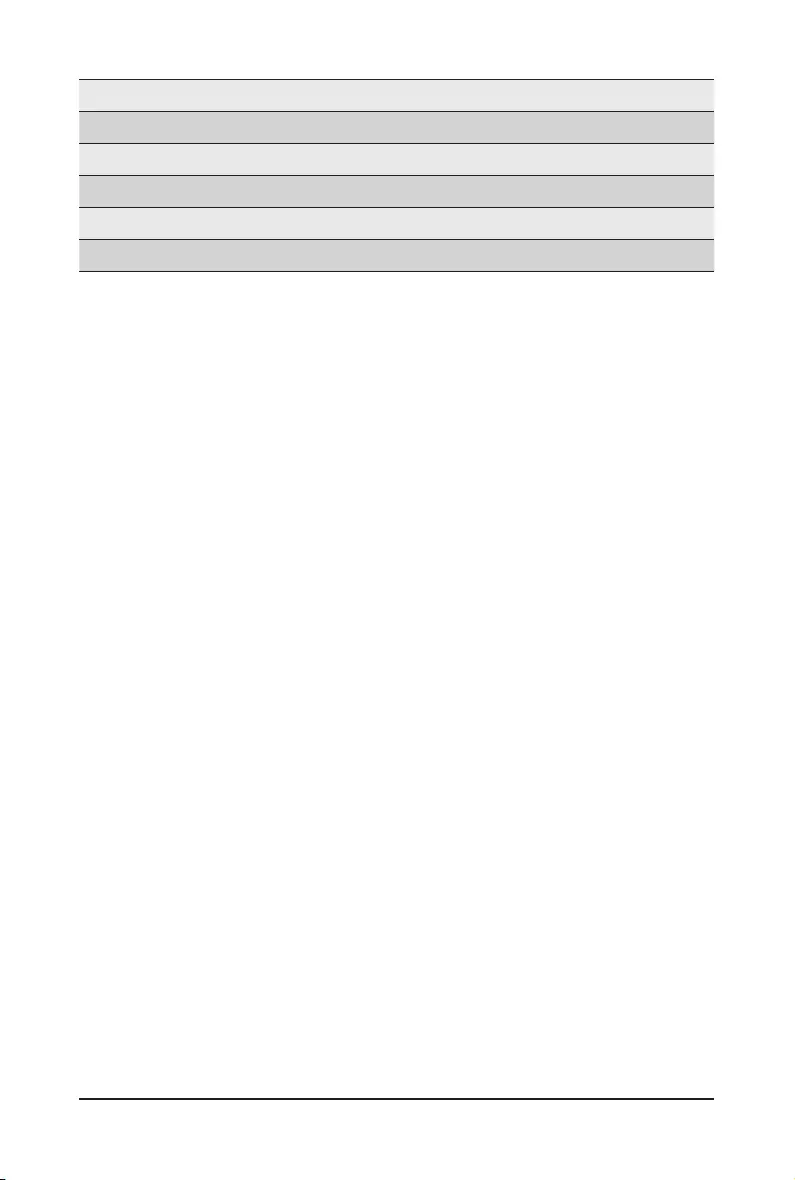
BIOS Setup - 30 -
Parameter Description
Onboard LAN Information
LAN1 MAC Address(Note) Displays LAN MAC address information.
LAN2 MAC Address (Note) Displays LAN MAC address information.
System Date Sets the date following the weekday-month-day-year format.
System Time Sets the system time following the hour-minute-second format.
(Note) The number of LAN ports listed will depend on the motherboard / system model.
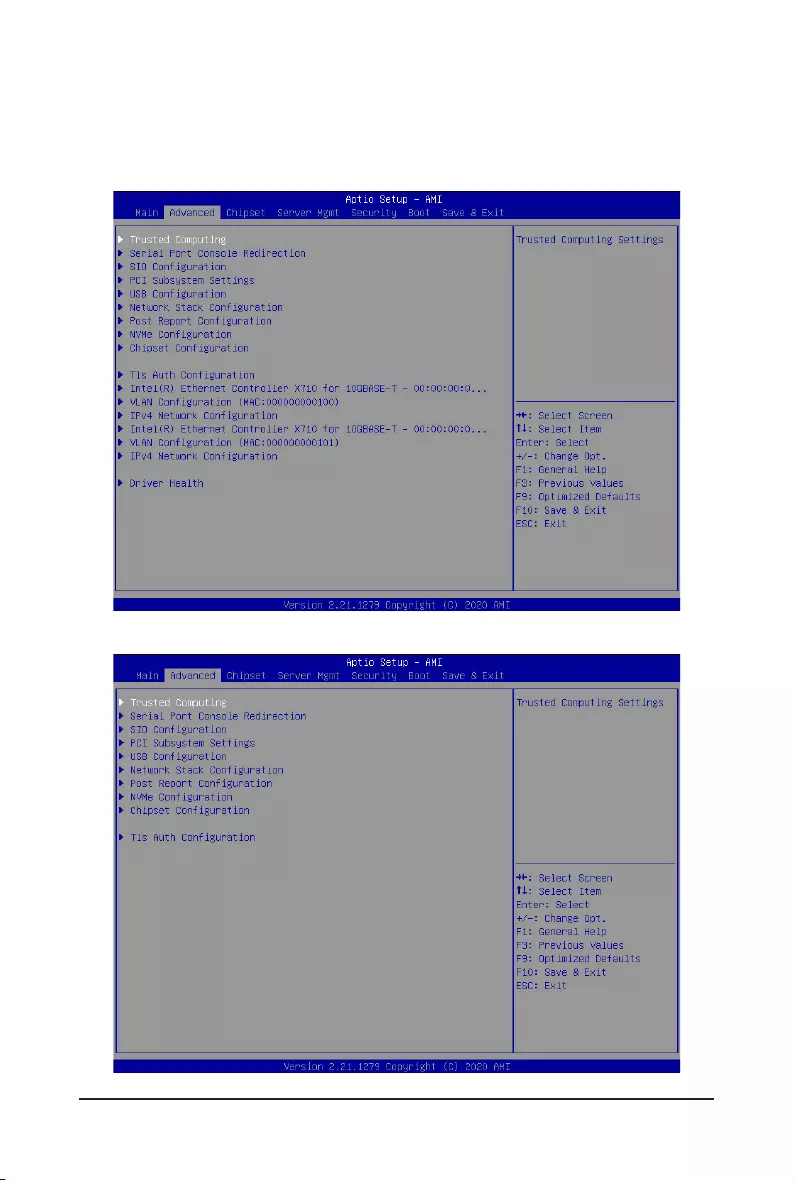
- 31 - BIOS Setup
2-2 Advanced Menu
TheAdvancedMenudisplayssubmenuoptionsforconguringthefunctionofvarioushardwarecomponents.
Select a submenu item, then press <Enter> to access the related submenu screen.
When Boot Mode Select is set to UEFI (Default)
When "Boot Mode Select" is set to Legacy in the Boot > Boot Mode Select section
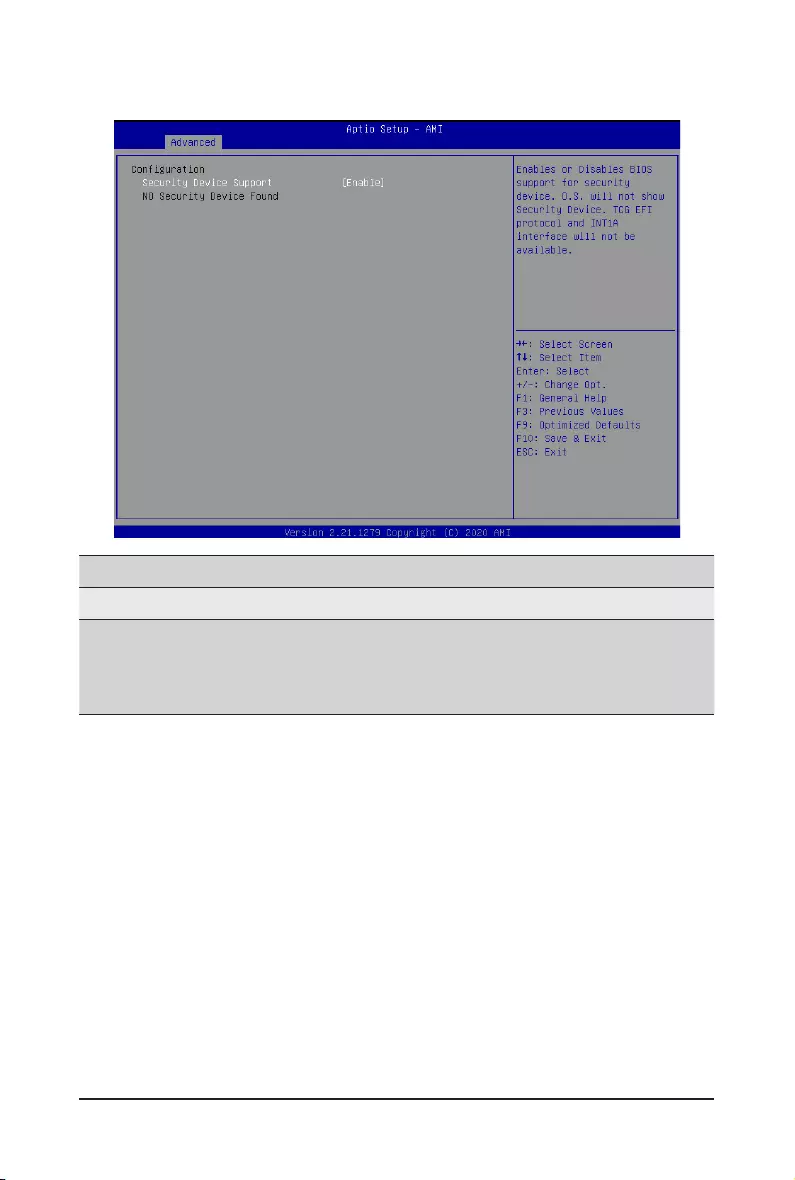
BIOS Setup - 32 -
2-2-1 Trusted Computing
Parameter Description
Conguration
Security Device Support
Enable/Disable BIOS support for security device. OS will not show
security device. TCG EFI protocol and INT1A interface will not be
available.
Options available: Enable, Disable. Default setting is Enable.
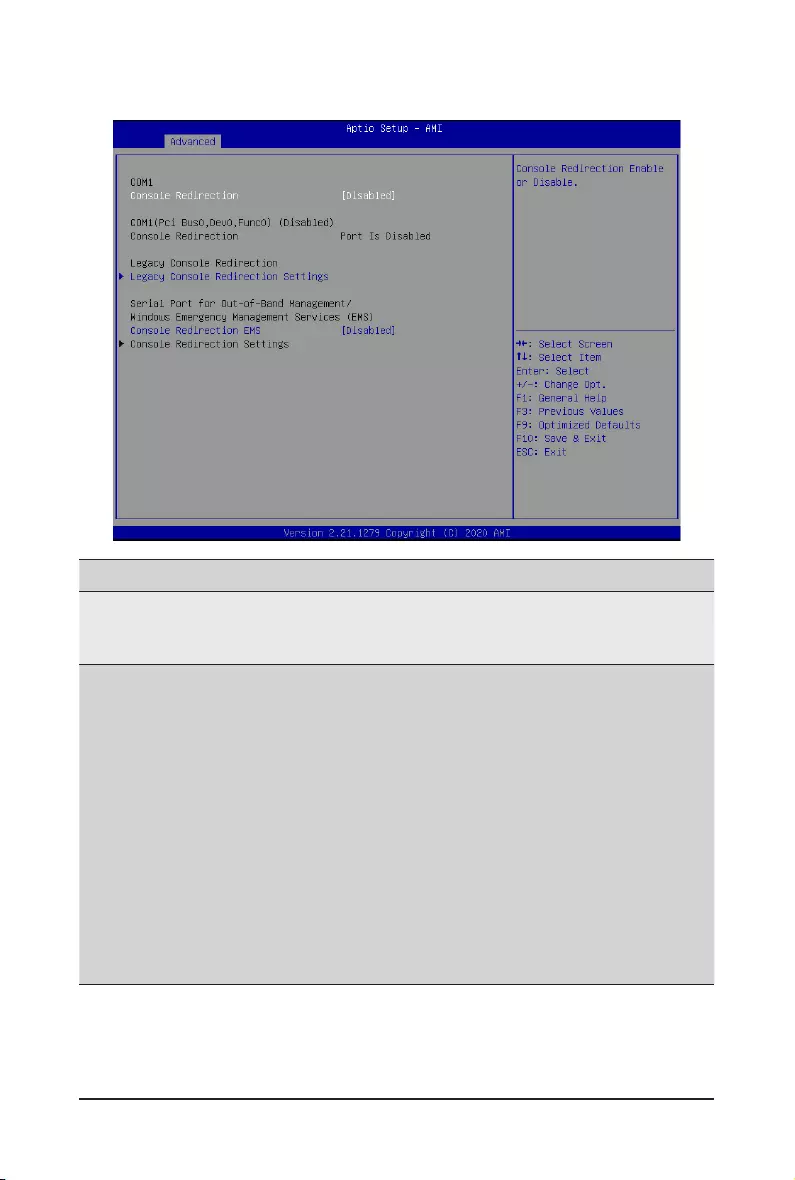
- 33 - BIOS Setup
2-2-2 Serial Port Console Redirection
(Note) Advanceditemspromptwhenthisitemisdened.
Parameter Description
COM1 Console
Redirection(Note)
Console redirection enables the users to manage the system from a
remote location.
Options available: Enabled, Disabled. Default setting is Disabled.
COM1 Console Redirection
Settings
Press[Enter]tocongureadvanceditems.
Please note that this item is congurable when COM1 Console
Redirection is set to Enabled.
Terminal Type
– Selects a terminal type to be used for console redirection.
– Options available: VT100, VT100+, ANSI, VT-UTF8. Default setting
is VT100+.
Bits per second
– Selects the transfer rate for console redirection.
– Options available: 9600, 19200, 38400, 57600, 115200. Default
setting is 115200.
Data Bits
– Selects the number of data bits used for console redirection.
– Options available: 7, 8. Default setting is 8.
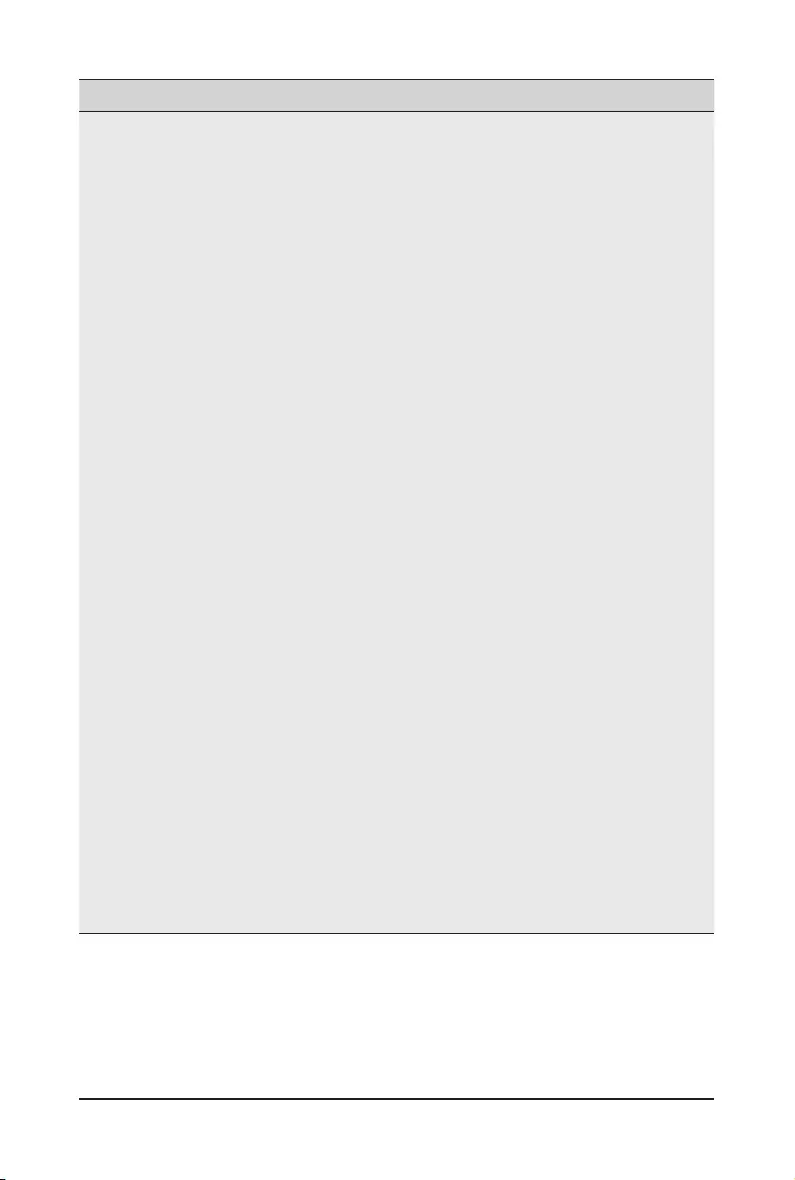
BIOS Setup - 34 -
(Note) Advanceditemspromptwhenthisitemisdened.
Parameter Description
COM1 Console Redirection
Settings (continued)
Parity
– A parity bit can be sent with the data bits to detect some
transmission errors.
– Even: parity bit is 0 if the num of 1's in the data bits is even.
– Odd: parity bit is 0 if num of 1's in the data bits is odd.
– Mark: parity bit is always 1. Space: Parity bit is always 0.
– Mark and Space Parity do not allow for error detection.
– Options available: None, Even, Odd, Mark, Space. Default setting
is None.
Stop Bits
– Stop bits indicate the end of a serial data packet. (A start bit
indicates the beginning). The standard setting is 1 stop bit.
Communication with slow devices may require more than 1 stop
bit.
– Options available: 1, 2. Default setting is 1.
Flow Control
– Flowcontrolcanpreventdatalossfrombufferoverow.When
sending data, if the receiving buffers are full, a 'stop' signal can
besenttostopthedataow.Oncethebuffersareempty,a'start'
signalcanbesenttore-starttheow.Hardwareowcontroluses
two wires to send start/stop signals.
– Options available: None, Hardware RTS/CTS. Default setting is
None.
VT-UTF8 Combo Key Support
– Enable/Disable the VT-UTF8 Combo Key Support.
– Options available: Enabled, Disabled. Default setting is Enabled.
Recorder Mode(Note)
– When this mode enabled, only texts will be send. This is to capture
Terminal data.
– Options available: Enabled, Disabled. Default setting is Disabled.
Resolution 100x31(Note)
– Enable/Disable extended terminal resolution.
– Options available: Enabled, Disabled. Default setting is Enabled.
Putty KeyPad(Note)
– Selects FunctionKey and KeyPad on Putty.
– Options available: VT100, LINUX, XTERMR6, SC0, ESCN, VT400.
Default setting is VT100.
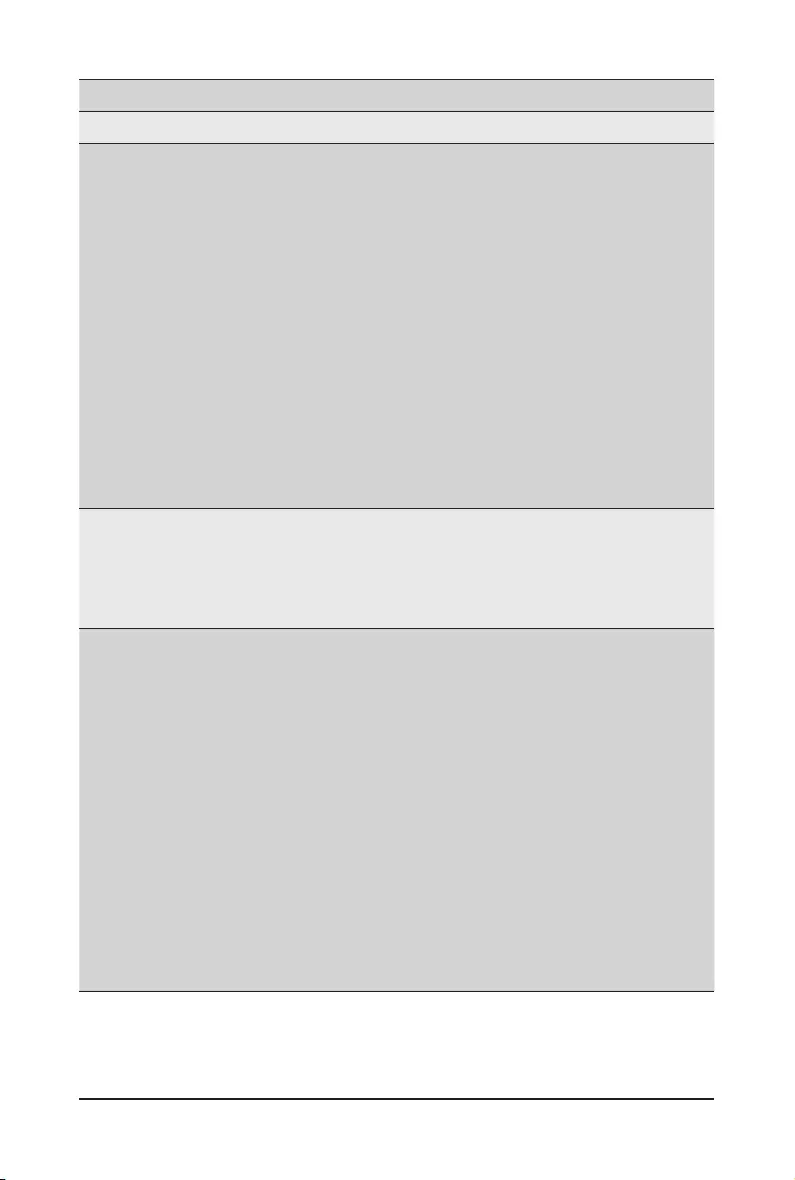
- 35 - BIOS Setup
(Note) Advanceditemspromptwhenthisitemisdened.
Parameter Description
Legacy Console Redirection
Legacy Console Redirection
Settings
Press[Enter]tocongureadvanceditems.
Redirection COM Port
– Selects a COM port for Legacy serial redirection.
– Default setting is COM1.
Resolution
– Selects the number of rows and columns used in Console
Redirection for legacy OS support.
– Options available: 80x24, 80x25. Default setting is 80x24.
Redirect After POST
– When Bootloader is selected, then Legacy Console Redirection
is disabled before booting to legacy OS. When Always Enable is
selected, then Legacy Console Redirection is enabled for legacy
OS.
– Options available: Always Enable, BootLoader. Default setting is
Always Enable.
Serial Port for Out-of-Band
Management / Windows
Emergency Management
Services (EMS) Console
Redirection(Note)
EMSconsoleredirectionallowstheusertocongureConsoleRedirection
Settings to support Out-of-Band Serial Port management.
Options available: Enabled, Disabled. Default setting is Disabled.
Serial Port for Out-of-Band
EMS Console Redirection
Settings
Press[Enter]tocongureadvanceditems.
Please note that this item is congurable when Serial Port for Out-of-
Band Management EMS Console Redirection is set to Enabled.
Out-of-Band Mgmt Port
– Microsoft Windows Emergency Management Service (EMS) allows
for remote management of a Windows Server OS through a serial
port.
– Default setting is COM1.
Terminal Type EMS
– Selects a terminal type to be used for console redirection.
– Options available: VT100, VT100+, ANSI, VT-UTF8. Default setting
is VT100+.
Bits per second EMS
– Selects the transfer rate for console redirection.
– Options available: 9600, 19200, 57600, 115200. Default setting is
115200.
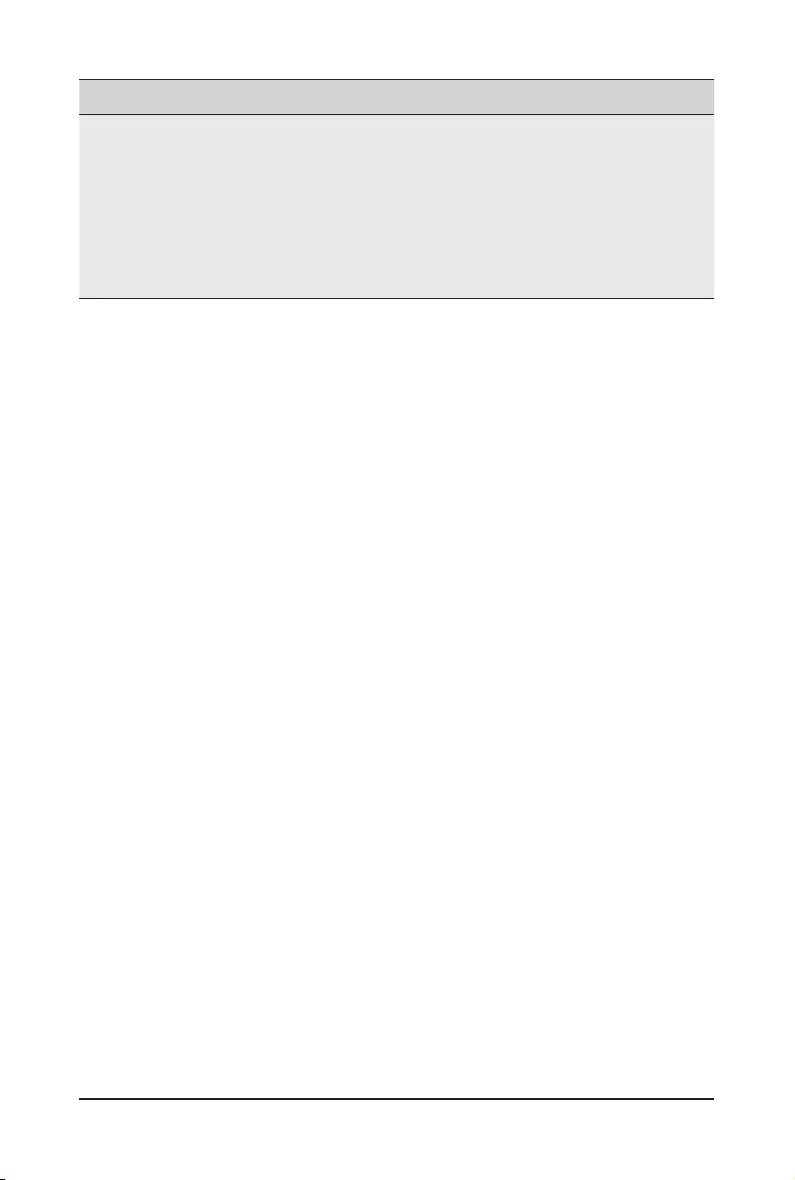
BIOS Setup - 36 -
Parameter Description
Serial Port for Out-of-Band
EMS Console Redirection
Settings(continued)
Flow Control EMS
– Flowcontrolcanpreventdatalossfrombufferoverow.When
sending data, if the receiving buffers are full, a 'stop' signal can
besenttostopthedataow.Oncethebuffersareempty,a'start'
signalcanbesenttore-starttheow.Hardwareowcontroluses
two wires to send start/stop signals.
– Options available: None, Hardware RTS/CTS, Software Xon/Xoff.
Default setting is None.
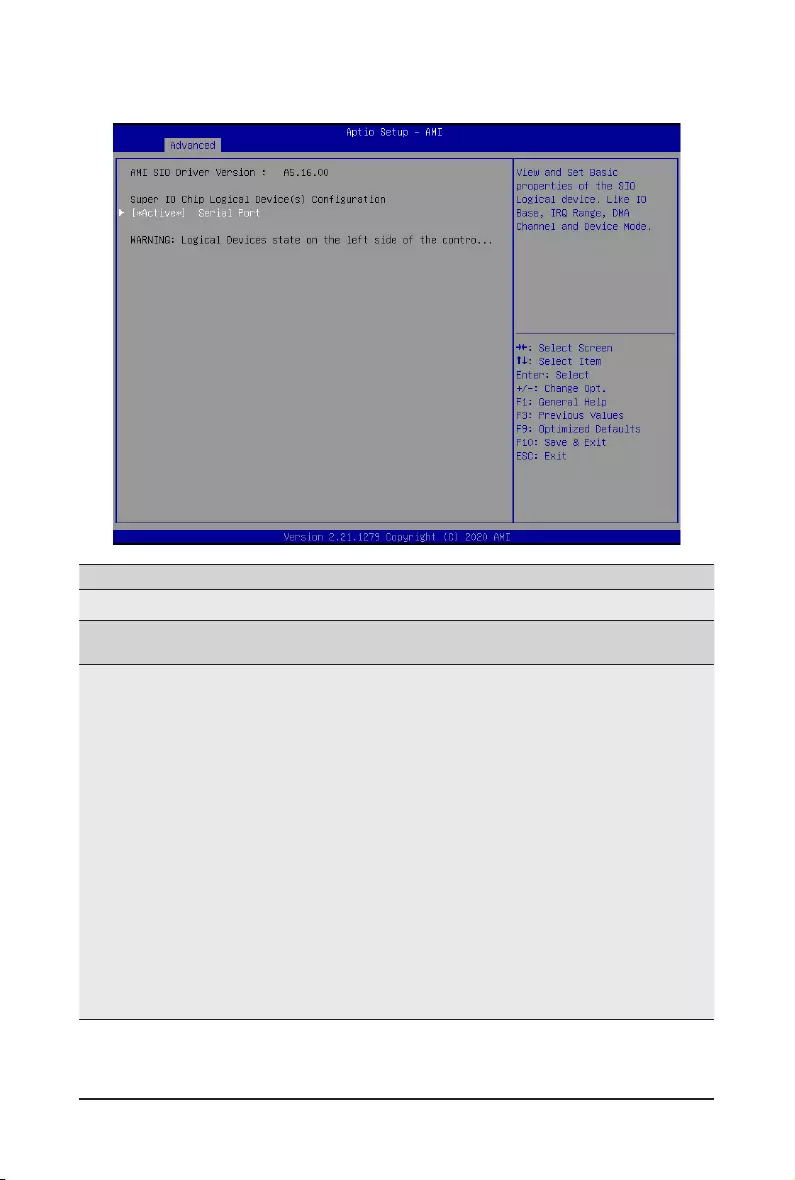
- 37 - BIOS Setup
2-2-3 SIO Conguration
Parameter Description
AMI SIO Driver Version Displays the AMI SIO driver version information.
Super IO Chip Logical
Device(s)Conguration
[*Active*] Serial Port
Press[Enter]tocongureadvanceditems.
Use This Device
– When set to Enabled allowsyoutoconguretheserialportsettings.
WhensettoDisabled,displaysnocongurationfortheserialport.
– Options available: Enabled, Disabled. Default setting is Enabled.
Current:
– Displays the serial port base I/O address and IRQ.
Possible:
– CongurestheserialportbaseI/OaddressandIRQ.Optionsavailable:
Use Automatic Settings
IO=3F8h; IRQ=4; DMA;
IO=3F8h; IRQ=4; DMA;
IO=2F8h; IRQ=4; DMA;
IO=3E8h; IRQ=4; DMA;
IO=2E8h; IRQ=4; DMA;
Default setting is Use Automatic Settings.
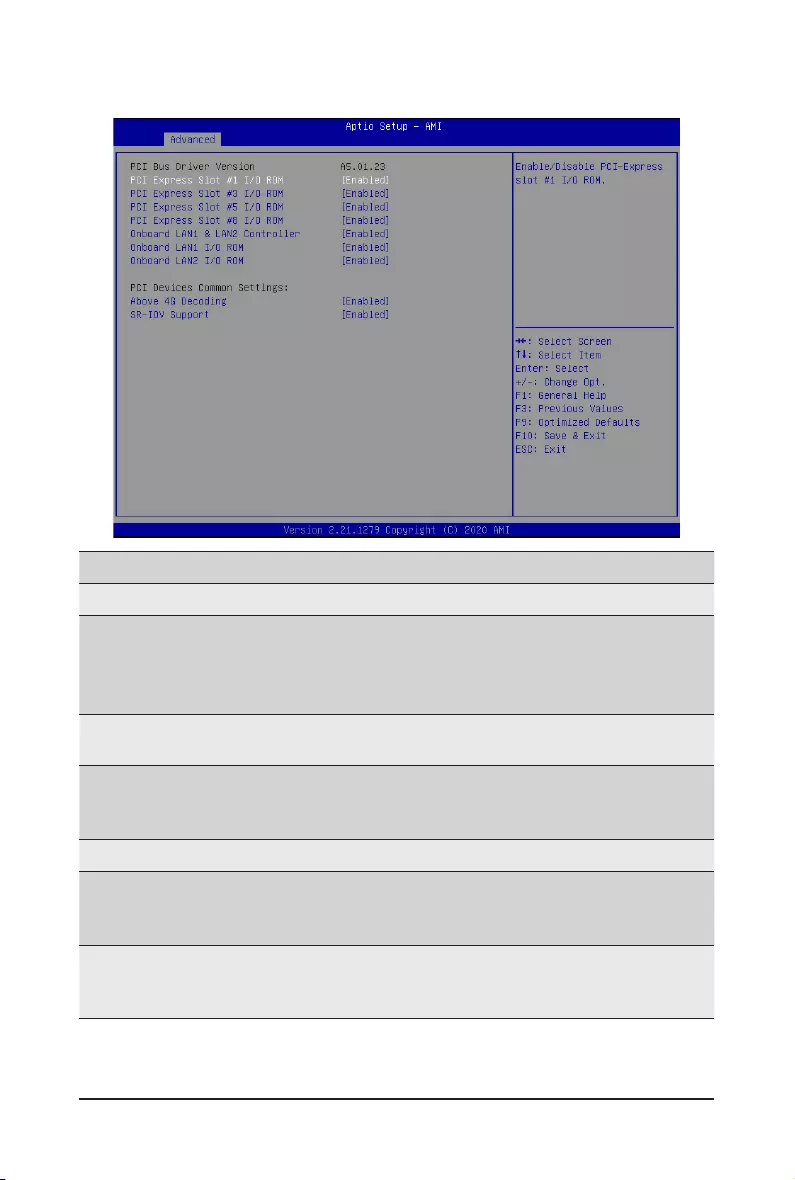
BIOS Setup - 38 -
2-2-4 PCI Subsystem Settings
Parameter Description
PCI Bus Driver Version Displays the PCI Bus Driver version information.
PCI Express Slot # I/O ROM(Note1)
When enabled, this setting will initialize the device expansion
ROM for the related PCI-E slot.
Options available: Enabled, Disabled. Default setting is Enabled.
Onboard LAN1/ LAN2 Controller(Note2) Enable/Disable the onboard LAN1/ LAN2 controller.
Options available: Enabled, Disabled. Default setting is Enabled.
Onboard LAN1/ LAN2 I/O ROM(Note2)
Enable/Disable the onboard LAN1/ LAN2 devices, and initializes
device expansion ROM.
Options available: Enabled, Disabled. Default setting is Enabled.
PCI Devices Common Settings
Above 4G Decoding
Enable/Disable memory mapped I/O to 4GB or greater address
space (Above 4G Decoding).
Options available: Enabled, Disabled. Default setting is Enabled.
SR-IOV Support
If the system has SR-IOV capable PCIe devices, this item
Enable/Disable Single Root IO Virtualization Support.
Options available: Enabled, Disabled. Default setting is Enabled.
(Note1) This section is dependent on the available PCIe Slot.
(Note2) This section is dependent on the available LAN controller.
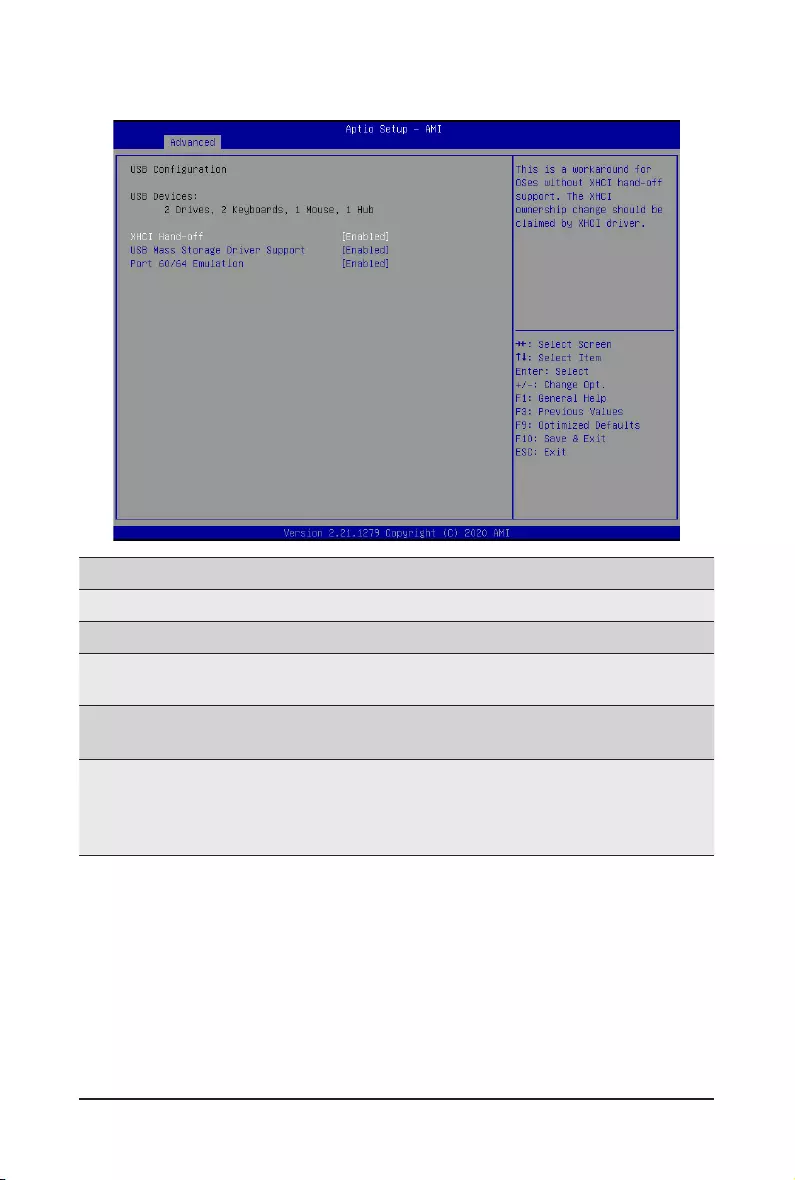
- 39 - BIOS Setup
2-2-5 USB Conguration
(Note) This item is present only if you attach USB devices.
Parameter Description
USBConguration
USB Devices: Displays the USB devices connected to the system.
XHCI Hand-off Enable/Disable the XHCI (USB 3.0) Hand-off support.
Options available: Enabled, Disabled. Default setting is Enabled.
USB Mass Storage Driver
Support(Note)
Enable/Disable the USB Mass Storage Driver Support.
Options available: Enabled, Disabled. Default setting is Enabled.
Port 60/64 Emulation
Enables the I/O port 60h/64h emulation support. This should be
enabled for the complete USB Keyboard Legacy support for non-
USB aware OS.
Options available: Enabled, Disabled. Default setting is Enabled.
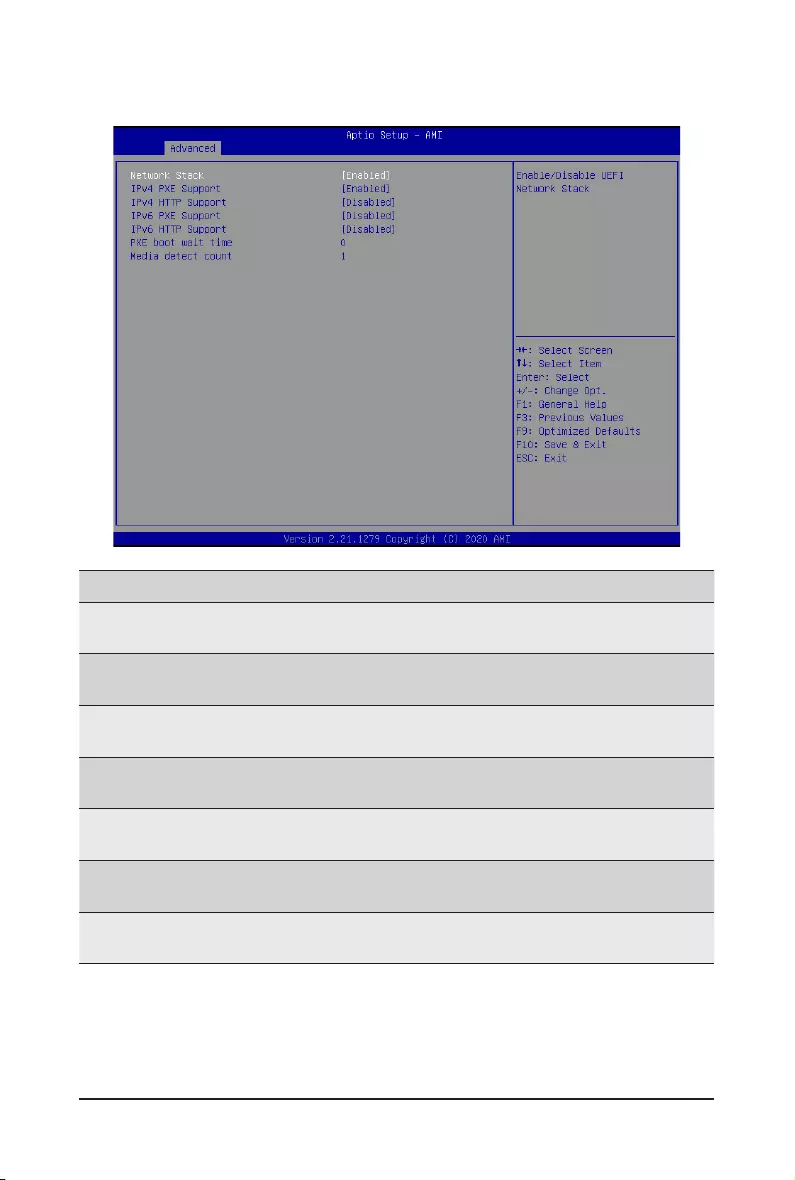
BIOS Setup - 40 -
2-2-6 Network Stack Conguration
Parameter Description
Network Stack Enable/Disable the UEFI network stack.
Options available: Enabled, Disabled. Default setting is Enabled.
Ipv4 PXE Support Enable/Disable the Ipv4 PXE feature.
Options available: Enabled, Disabled. Default setting is Enabled.
Ipv4 HTTP Support Enable/Disable the Ipv4 HTTP feature.
Options available: Enabled, Disabled. Default setting is Disabled.
Ipv6 PXE Support Enable/Disable the Ipv6 PXE feature.
Options available: Enabled, Disabled. Default setting is Enabled.
Ipv6 HTTP Support Enable/Disable the Ipv6 HTTP feature.
Options available: Enabled, Disabled. Default setting is Disabled.
PXE boot wait time Wait time in seconds to press ESC key to abort the PXE boot.
Press the <+> / <-> keys to increase or decrease the desired values.
Media detect count Number of times the presence of media will be checked.
Press the <+> / <-> keys to increase or decrease the desired values.
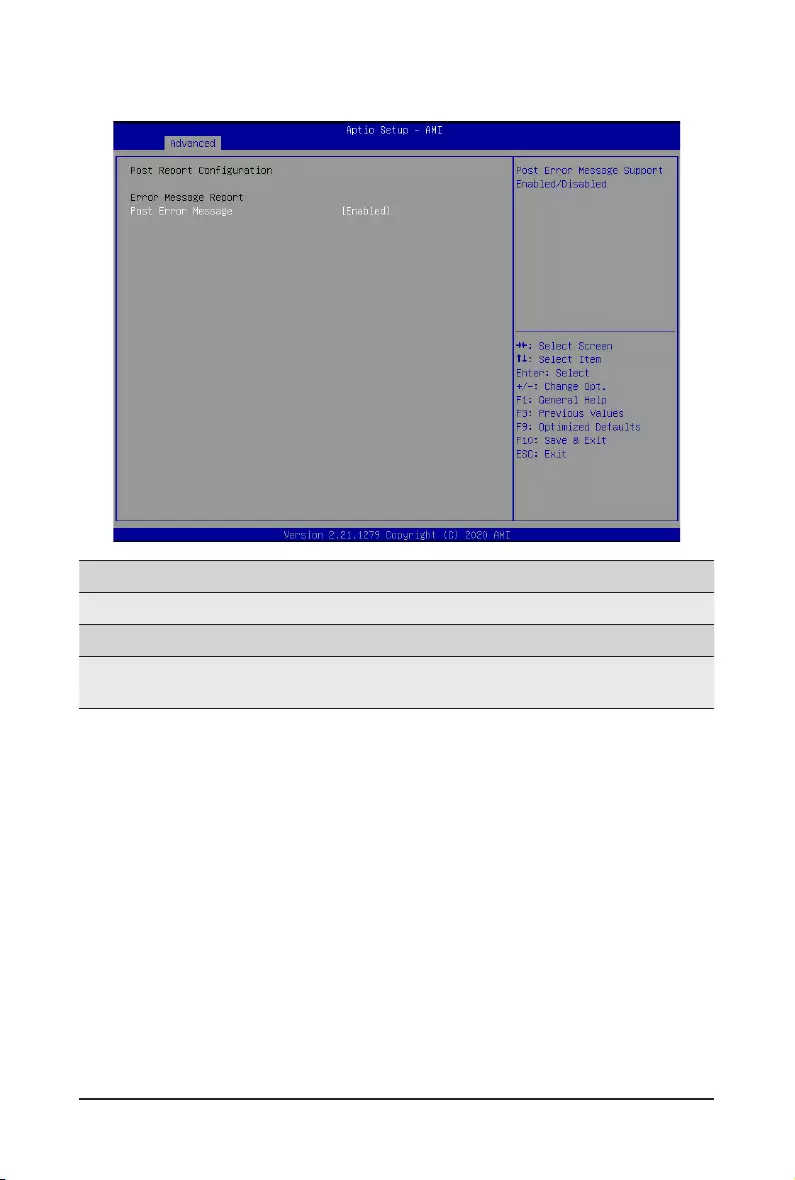
- 41 - BIOS Setup
2-2-7 Post Report Conguration
Parameter Description
PostReportConguration
Error Message Report
Post Error Message Enable/Disable the POST Error Message support.
Options available: Enabled, Disabled. Default setting is Enabled.
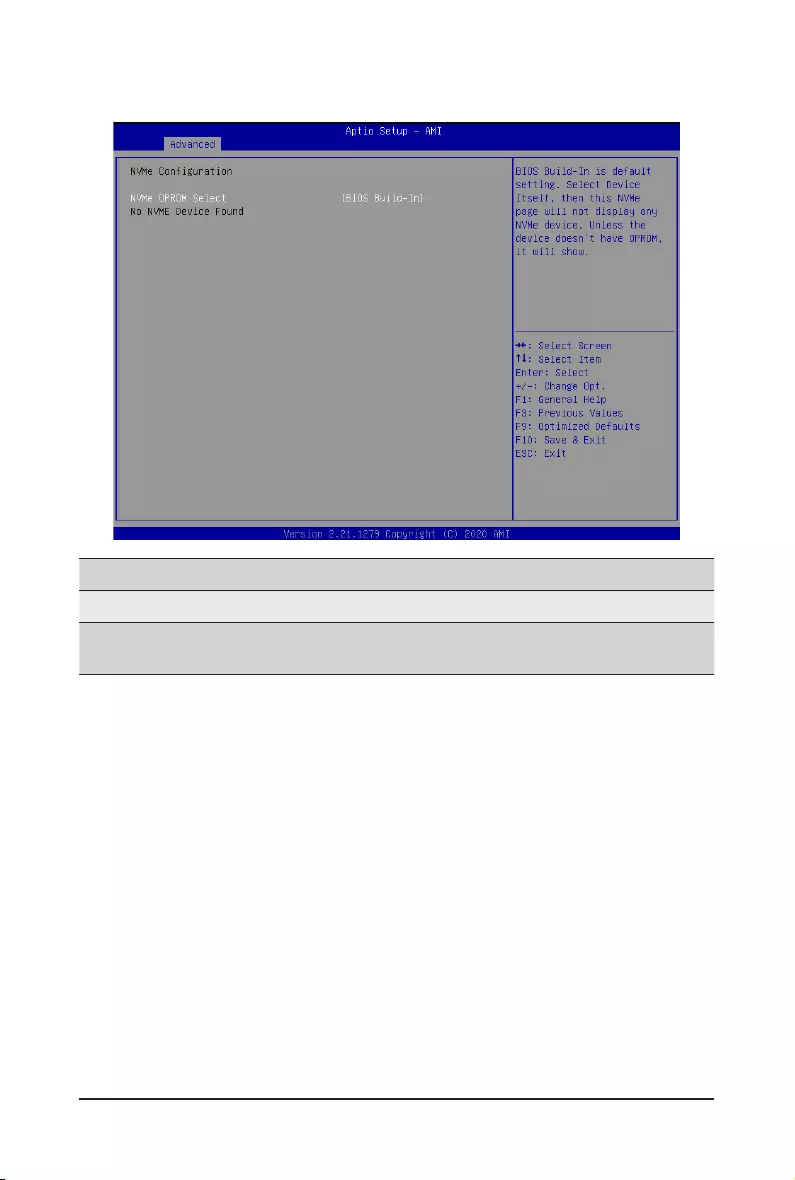
BIOS Setup - 42 -
2-2-8 NVMe Conguration
Parameter Description
NVMeConguration Displays the NVMe devices connected to the system.
NVMe OPROM Select Options available: BIOS Build-In, NVMe Device. Default setting is BIOS
Build-In.
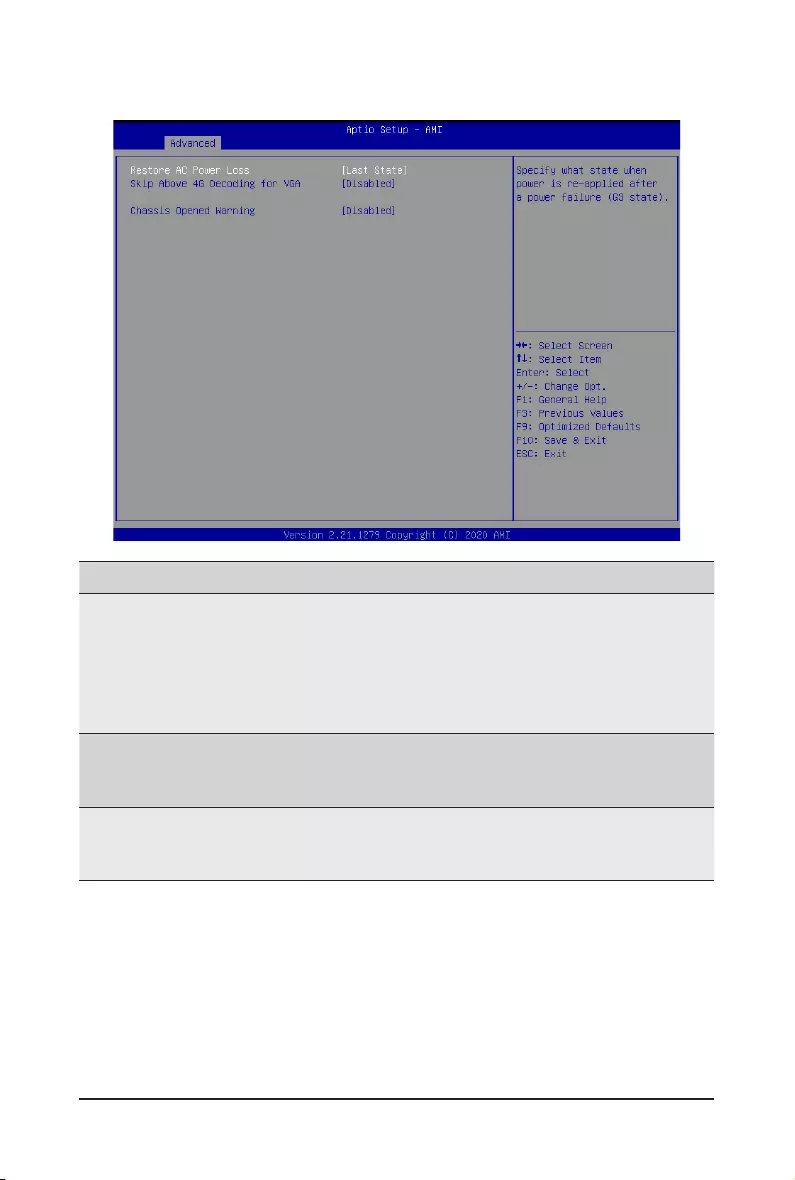
- 43 - BIOS Setup
2-2-9 Chipset Conguration
Parameter Description
Restore on AC Power Loss(Note)
Denesthepowerstatetoresumetoafterasystemshutdownthatis
due to an interruption in AC power. When set to Last State, the system
will return to the active power state prior to shutdown. When set to
Power Off, the system remains off after power shutdown.
Optionsavailable:LastState,PowerOff,PowerOn,Unspecied.The
default setting depends on the BMC setting.
Skip Above 4G Decoding for VGA
Enable/Disable 64bit capable devices to be decoded in Skip Above 4G
Address VGA Space.
Options available: Enabled, Disabled. Default setting is Disabled.
Chassis Opened Warning
Enable/Disable the chassis intrusion alert function.
Options available: Enabled, Disabled, Clear. Default setting is
Disabled.
(Note) When the power policy is controlled by BMC, please wait for 15-20 seconds for BMC to save the
last power state.
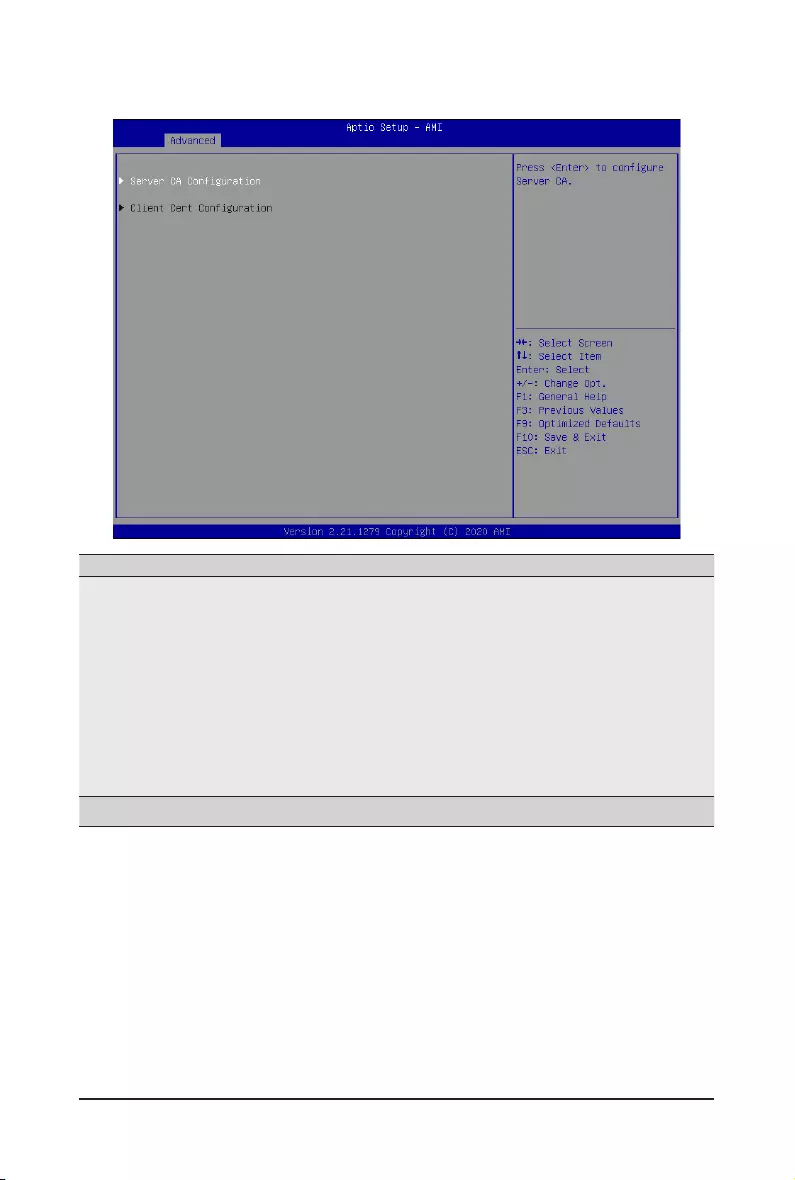
BIOS Setup - 44 -
2-2-10 Tls Auth Conguration
Parameter Description
ServerCAConguration
Press[Enter]forcongurationofadvanceditems.
Enroll Cert
–Press[Enter]toenrollacerticate
• Enroll Cert Using File
• Cert GUID
Input digit character in 1111111-2222-3333-4444-1234567890ab
format.
– Commit Changes and Exit
– Discard Changes and Exit
Delete Cert
ClientCertConguration Press[Enter]forcongurationofadvanceditems.
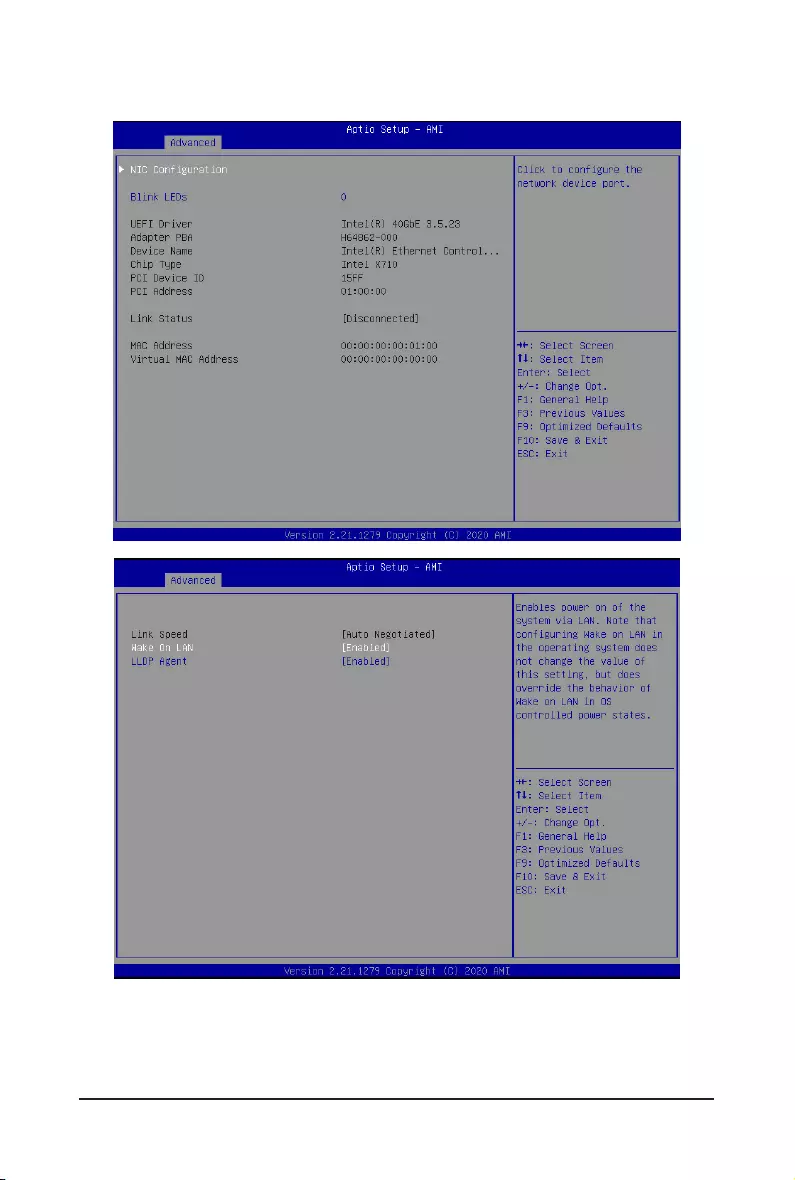
- 45 - BIOS Setup
2-2-11 Intel(R) X710 10GBASE-T Network Connection
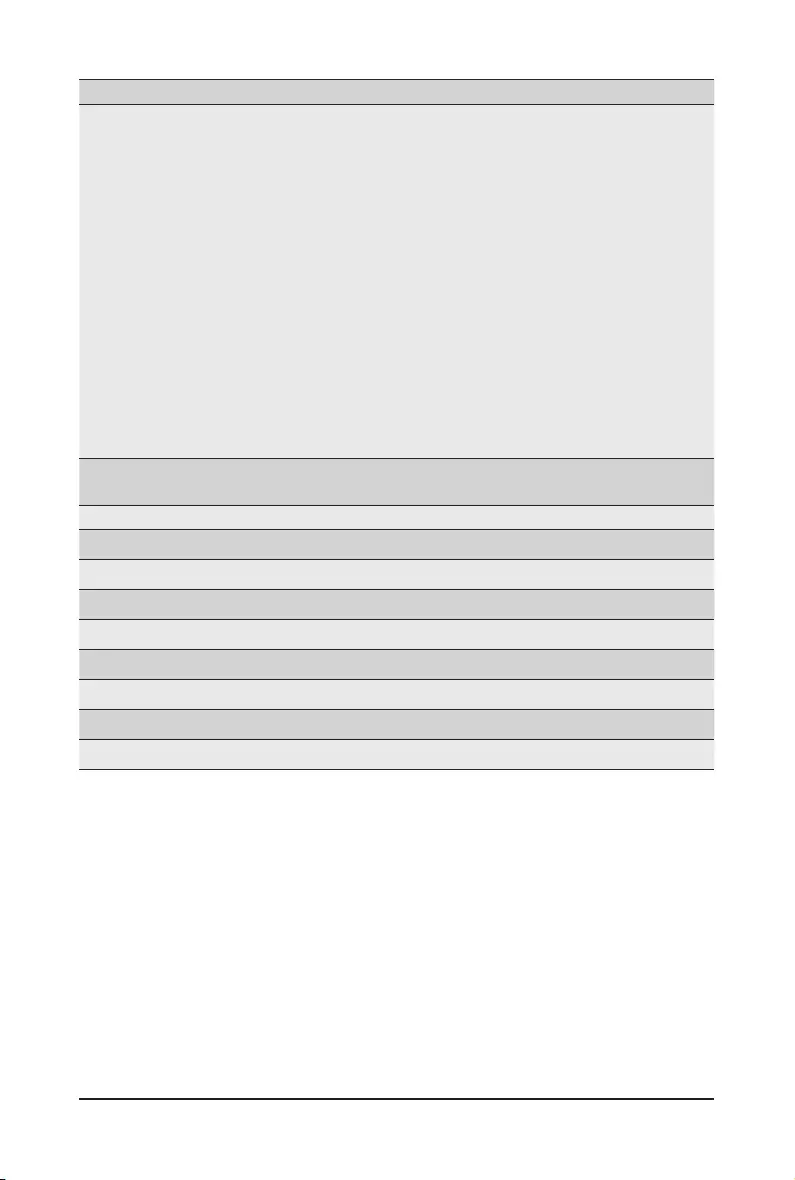
BIOS Setup - 46 -
Parameter Description
NICConguration
Press[Enter]tocongureadvanceditems.
Link Speed
– Allowsforautomaticlinkspeedadjustment.
– Options available: Auto Negotiated, 10 Mbps Half, 10 Mbps Full,
100 Mbps Half, 100 Mbps Full. Default setting is Auto Negotiated.
Wake On LAN
– EnablespoweronofthesystemviaLAN.Notethatconguring
Wake on LAN in the operating system does not change the value of
this setting, but does override the behavior of Wake on LAN in OS
controlled power states.
– Options available: Enabled, Disabled. Default setting is Enabled.
LLDP Agent
– Enable/Disable the FW-LLDP(Firmware Link Layer Discovery
Protocol) Agent. Please note that FW-LLDP Agent is required for
DCB to function.
– Options available: Enabled, Disabled. Default setting is Enabled.
Blink LEDs IdentiesthephysicalnetworkportbyblinkingtheassociatedLED.
Pressthenumerickeystoadjustdesiredvalues(upto15seconds).
UEFI Driver DisplaysthetechnicalspecicationsfortheNetworkInterfaceController.
Adapter PBA DisplaysthetechnicalspecicationsfortheNetworkInterfaceController.
Device Name DisplaysthetechnicalspecicationsfortheNetworkInterfaceController.
Chip Type DisplaysthetechnicalspecicationsfortheNetworkInterfaceController.
PCI Device ID DisplaysthetechnicalspecicationsfortheNetworkInterfaceController.
PCI Address DisplaysthetechnicalspecicationsfortheNetworkInterfaceController.
Link Status DisplaysthetechnicalspecicationsfortheNetworkInterfaceController.
MAC Address DisplaysthetechnicalspecicationsfortheNetworkInterfaceController.
Virtual MAC Address DisplaysthetechnicalspecicationsfortheNetworkInterfaceController.
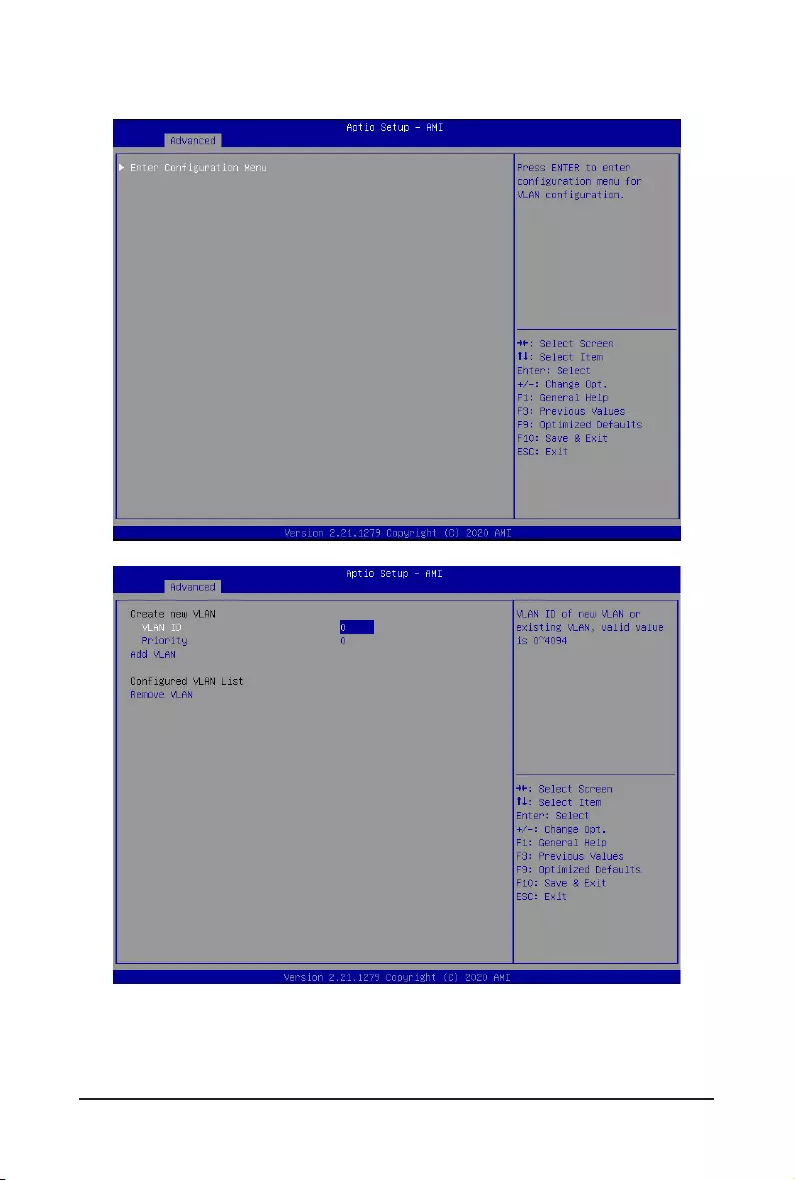
- 47 - BIOS Setup
2-2-12 VLAN Conguration
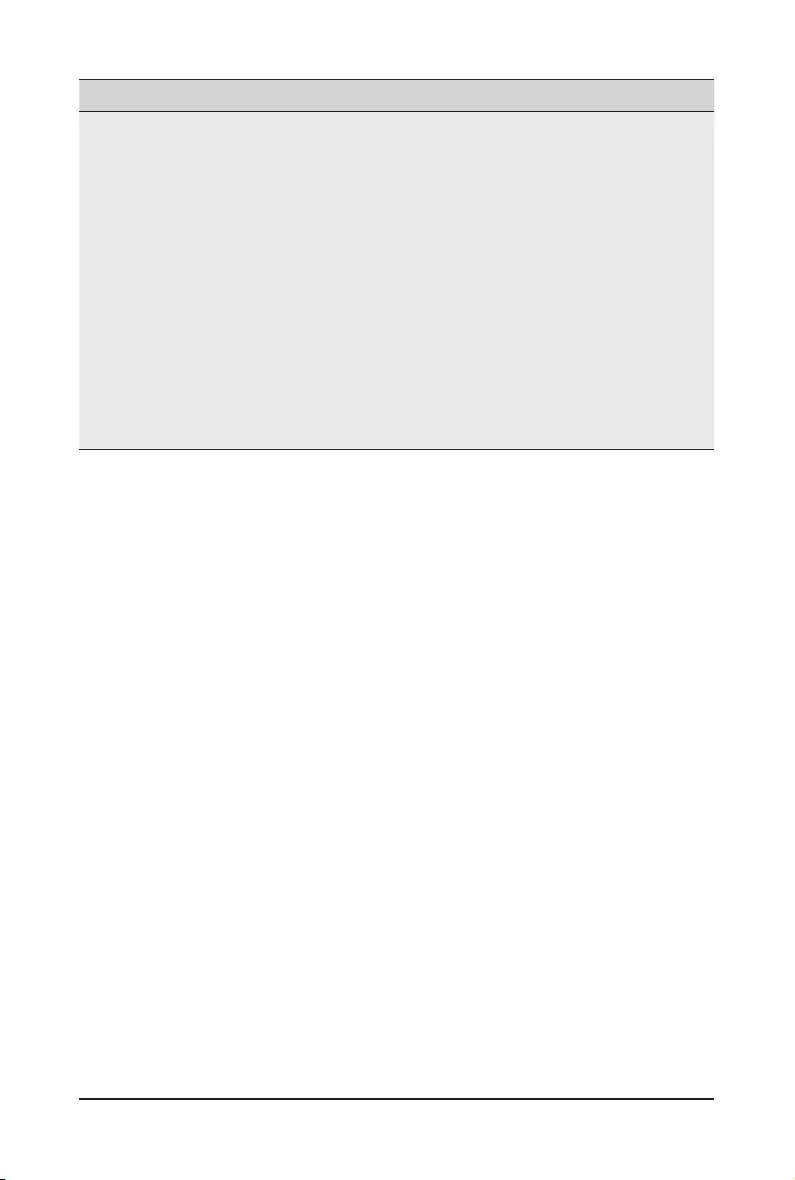
BIOS Setup - 48 -
Parameter Description
EnterCongurationMenu
Press[Enter]tocongureadvanceditems.
Create new VLAN
VLAN ID
– Sets VLAN ID for a new VLAN or an existing VLAN.
– Press the <+> / <-> keys to increase or decrease the desired values.
– The valid range is from 0 to 4094.
Priority
– Sets 802.1Q Priority for a new VLAN or an existing VLAN.
– Press the <+> / <-> keys to increase or decrease the desired values.
– The valid range is from 0 to 7.
Add VLAN
– Press [Enter] to create a new VLAN or update an existing VLAN.
ConguredVLANList
Remove VLAN
– Press [Enter] to remove an existing VLAN.
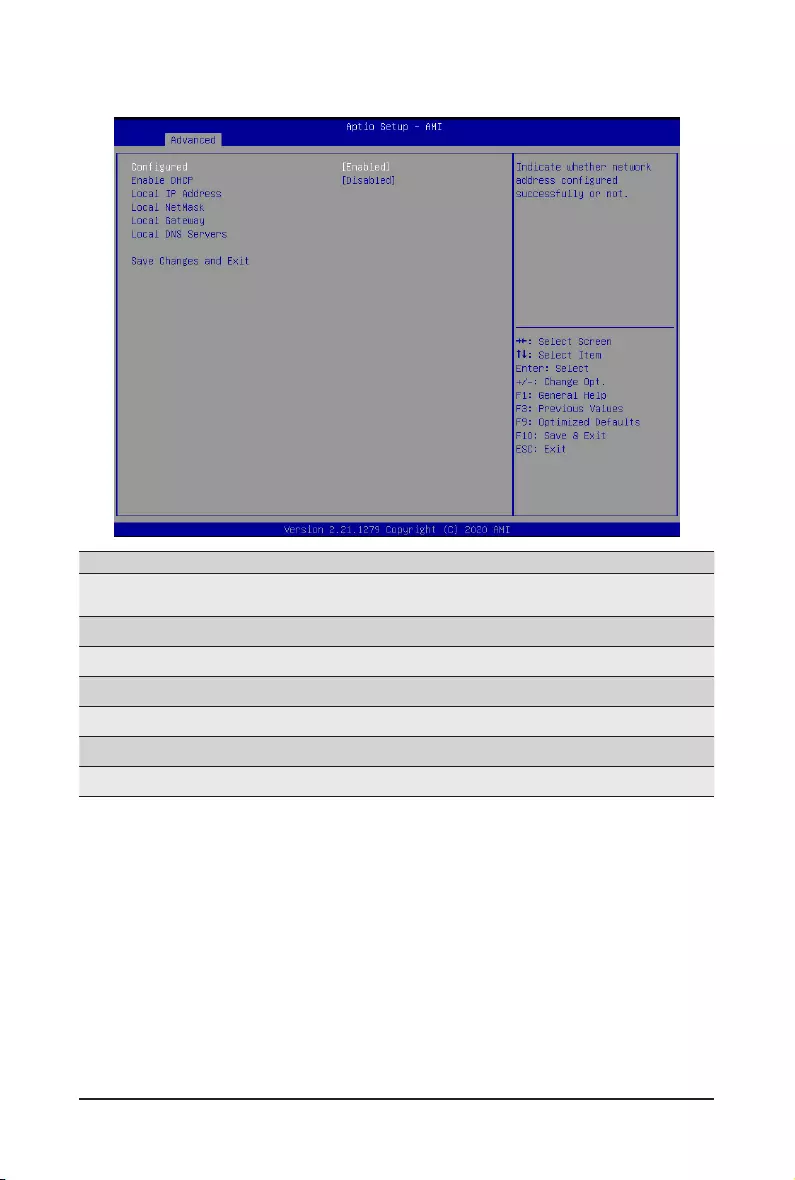
- 49 - BIOS Setup
2-2-13 IPv4 Network Conguration
Parameter Description
Congured Indicateswhethernetworkaddressisconguredsuccessfullyornot.
Options available: Enabled, Disabled. Default setting is Disabled.
Enable DHCP(Note) Options available: Enabled, Disabled. Default setting is Disabled.
Local IP Address(Note) Press[Enter]tocongurelocalIPaddress.
Local NetMask(Note) Press[Enter]tocongurelocalNetMask.
Local Gateway(Note) Press[Enter]tocongurelocalGateway
Local DNS Servers(Note) Press[Enter]tocongurelocalDNSservers
Save Changes and Exit Press[Enter]tosaveallcongurations.
(Note) This item appears when Congured is set to Enabled.
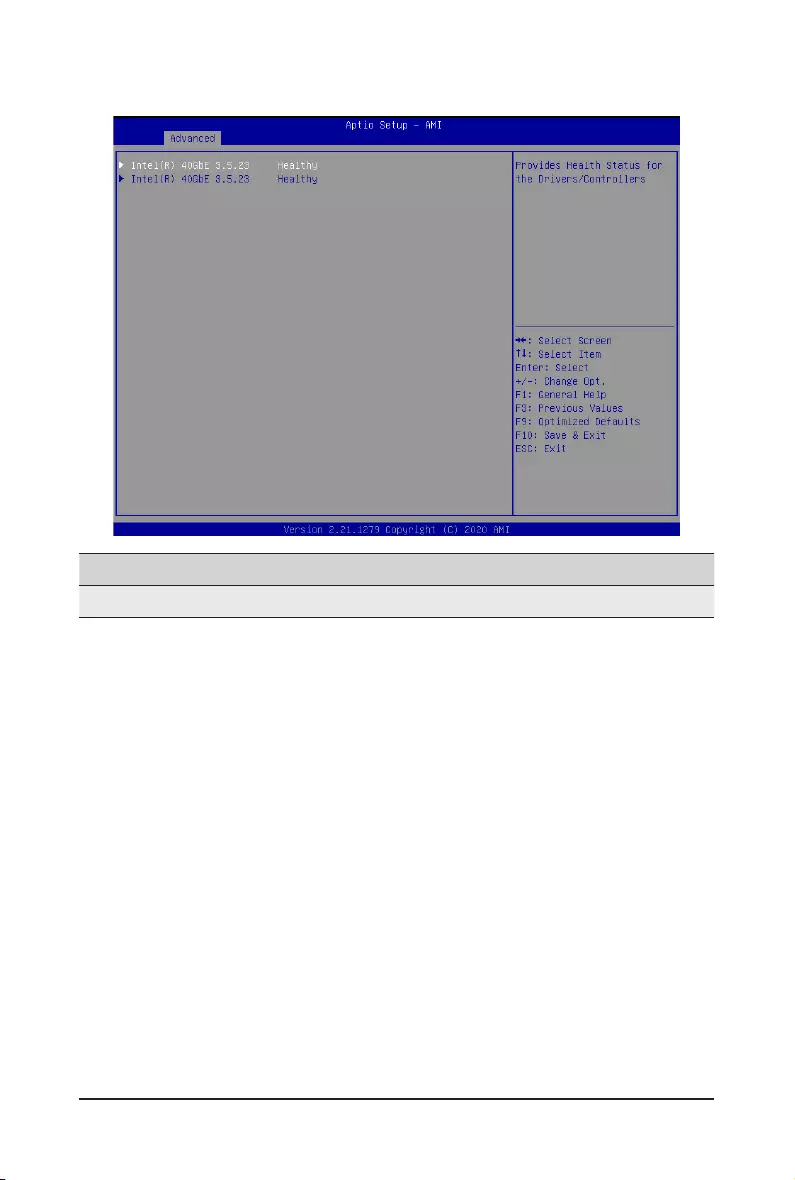
BIOS Setup - 50 -
2-2-14 Driver Health
Parameter Description
Driver Health Displays driver health status of the devices/controllers if installed
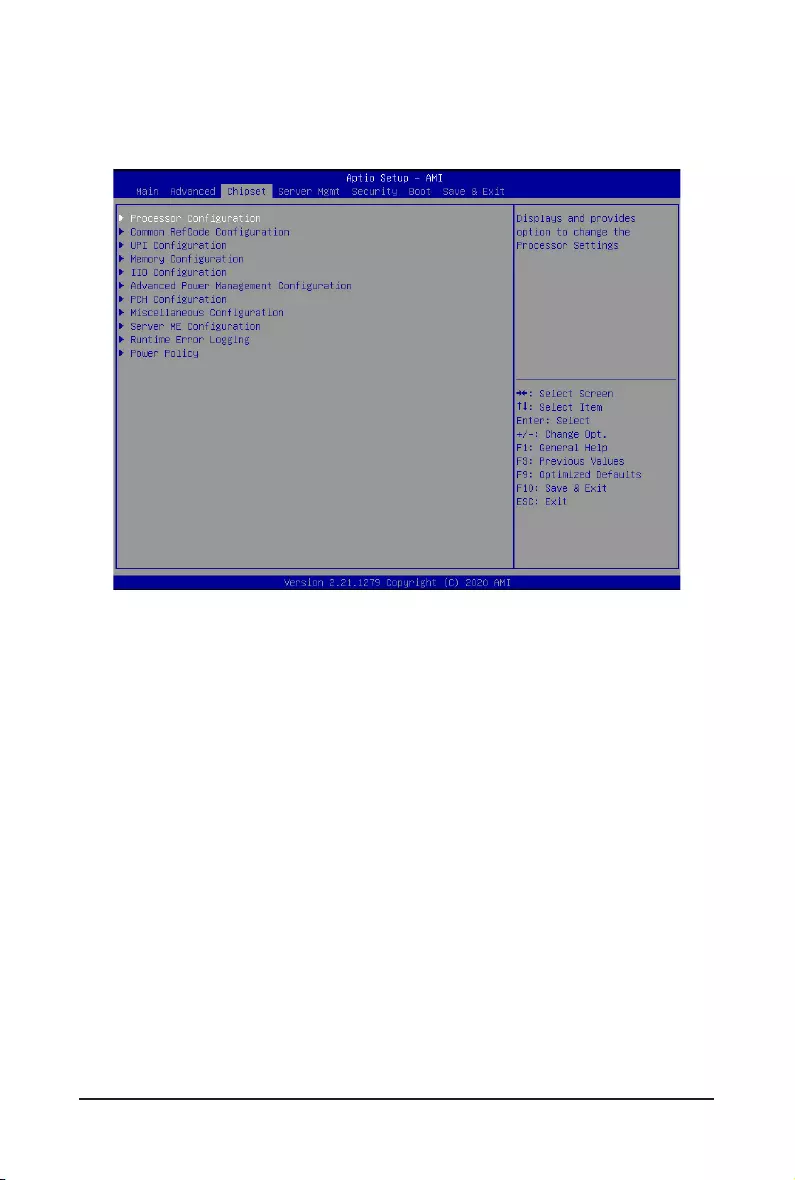
- 51 - BIOS Setup
2-3 Chipset Menu
ChipsetSetupmenudisplayssubmenuoptionsforconguringthefunctionofPlatformControllerHub(PCH).
Select a submenu item, then press <Enter> to access the related submenu screen.
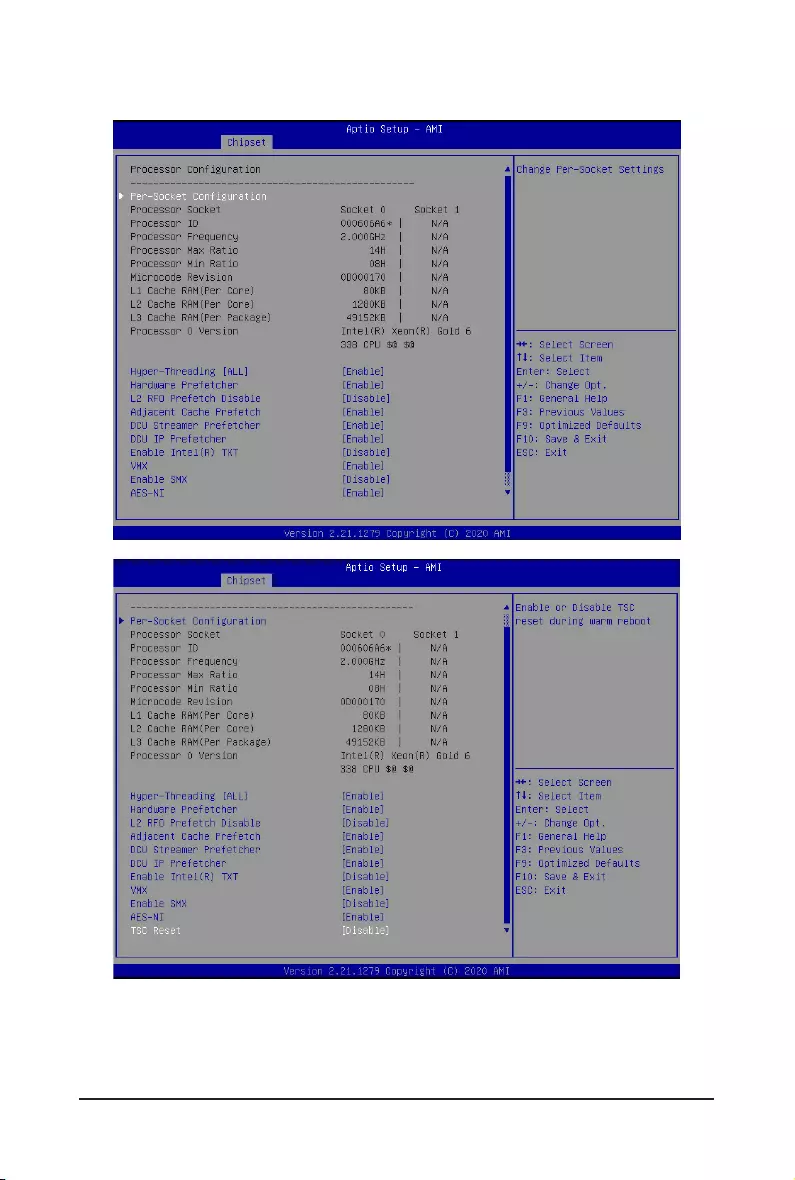
BIOS Setup - 52 -
2-3-1 Processor Conguration
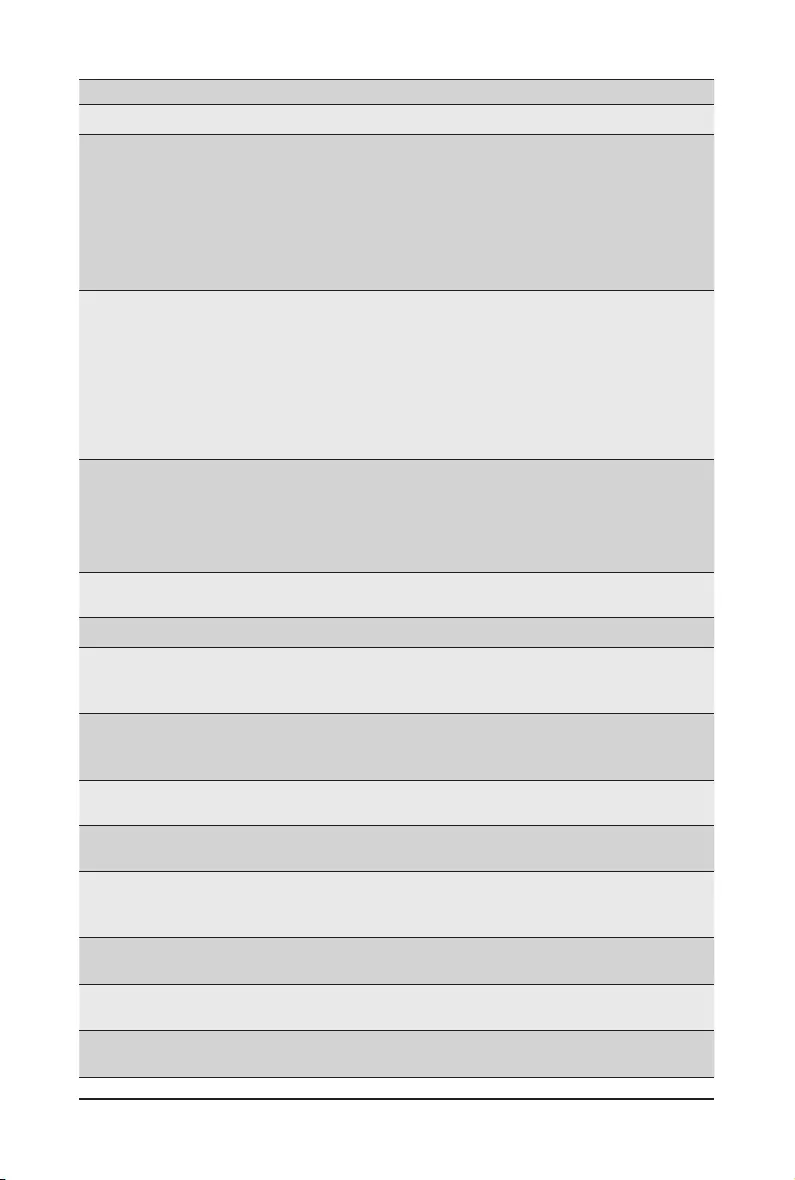
- 53 - BIOS Setup
Parameter Description
ProcessorConguration
Pre-SocketConguration
Press[Enter]tocongureadvanceditems.
CPUSocket0Conguration
– Core Disable Bitmap(Hex)
• Number of Cores to enable. 0 means all cores. FFFFFFF
means to disable all cores. The maximum value depends on
the number of CPUs available. Press the numeric keys to
adjustdesiredvalues.
Processor Socket / Processor
ID / Processor Frequency /
Processor Max Ratio / Processor
Min Ratio / Microcode Revision
/ L1 Cache RAM(Per Core) / L2
Cache RAM(Per Core) / L3 Cache
RAM(Per Package) / Processor #
Version
Displaysthetechnicalspecicationsfortheinstalledprocessor(s).
Hyper-Threading [All]
The Hyper Threading Technology allows a single processor to execute
two or more separate threads concurrently. When hyper-threading is
enabled, multi-threaded software applications can execute their threads,
thereby improving performance.
Options available: Enable, Disable. Default setting is Enable.
Hardware Prefetcher Select whether to enable the speculative prefetch unit of the processor.
Options available: Enable, Disable. Default setting is Disable.
L2 RF0 Prefetch Disable Options available: Enable, Disable. Default setting is Disable.
AdjacentCachePrefetch
When enabled, cache lines are fetched in pairs. When disabled, only
the required cache line is fetched.
Options available: Enable, Disable. Default setting is Enable.
DCU Streamer Prefetcher
Prefetches the next L1 data line based upon multiple loads in same
cache line.
Options available: Enable, Disable. Default setting is Enable.
DCU IP Prefetcher Prefetches the next L1 Data line based upon sequential load history.
Options available: Enable, Disable. Default setting is Enable.
Enable Intel(R) TXT Enable/Disable the Intel Trusted Execution Technology support function.
Options available: Enable, Disable. Default setting is Disable.
VMX (Vanderpool Technology)
Enable/Disable the Vanderpool Technology. This will take effect after
rebooting the system.
Options available: Enable, Disable. Default setting is Enable.
Enable SMX Enable/Disable the Safer Mode Extensions (SMX) support function.
Options available: Enable, Disable. Default setting is Disable.
AES-NI Enable/Disable the AES-NI support.
Options available: Enable, Disable. Default setting is Disable.
TSC Reset Enable/Disable TSC reset during warm reboot.
Options available: Enable, Disable. Default setting is Disable.
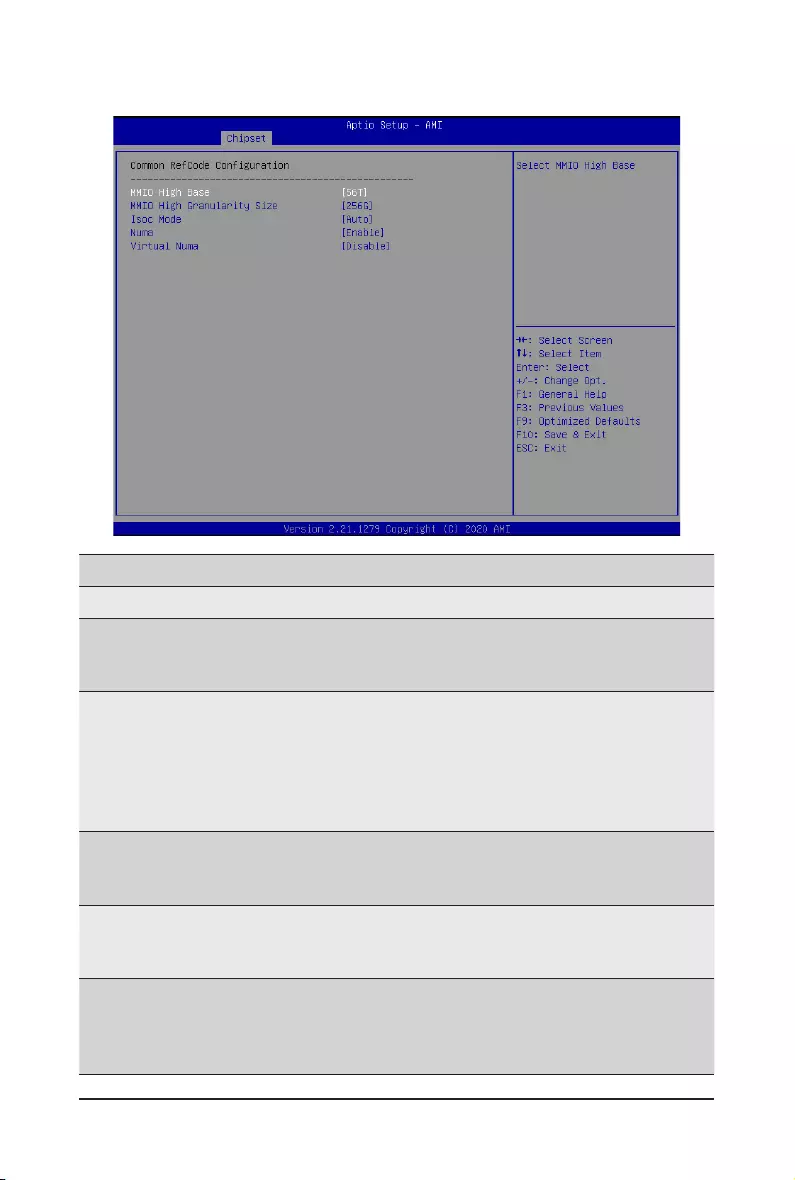
BIOS Setup - 54 -
2-3-2 Common RefCode Conguration
Parameter Description
CommonRefCodeConguration
MMIO High Base
Selects the MMIO High Base setting.
Options available: 56T, 40T, 32T, 24T, 16T, 4T, 2T, 1T, 512G, 3584T.
Default setting is 56T.
MMIO High Granularity Size
Selects the allocation size used to assign memory-mapped I/O
(MMIO) resources. Total mmio space can be up to 32x granularity.
Per stack mmio resource assignments are multiples of the
granularity where 1 unit per stack is the default allocation.
Options available: 1G, 4G, 16G, 64G, 256G, 1024G. Default setting
is 256G.
Isoc Mode
Enable/Disable the Isochronous support in order to meet the QoS
requirements (Quality of Service).
Options available: Auto, Enable, Disable. Default setting is Auto.
Numa (Non-Uniform Memory
Access)
Enable/Disable Non-uniform Memory Access (NUMA) support to
improve the system performance.
Options available: Enable, Disable. Default setting is Enable.
Virtual Numa
Divide physical NUMA nodes into evenly sized virtual NUMA nodes
in ACPI table. This may improve Windows performance on CPUs
with more than 64 logical processors.
Options available: Enable, Disable. Default setting is Disable.
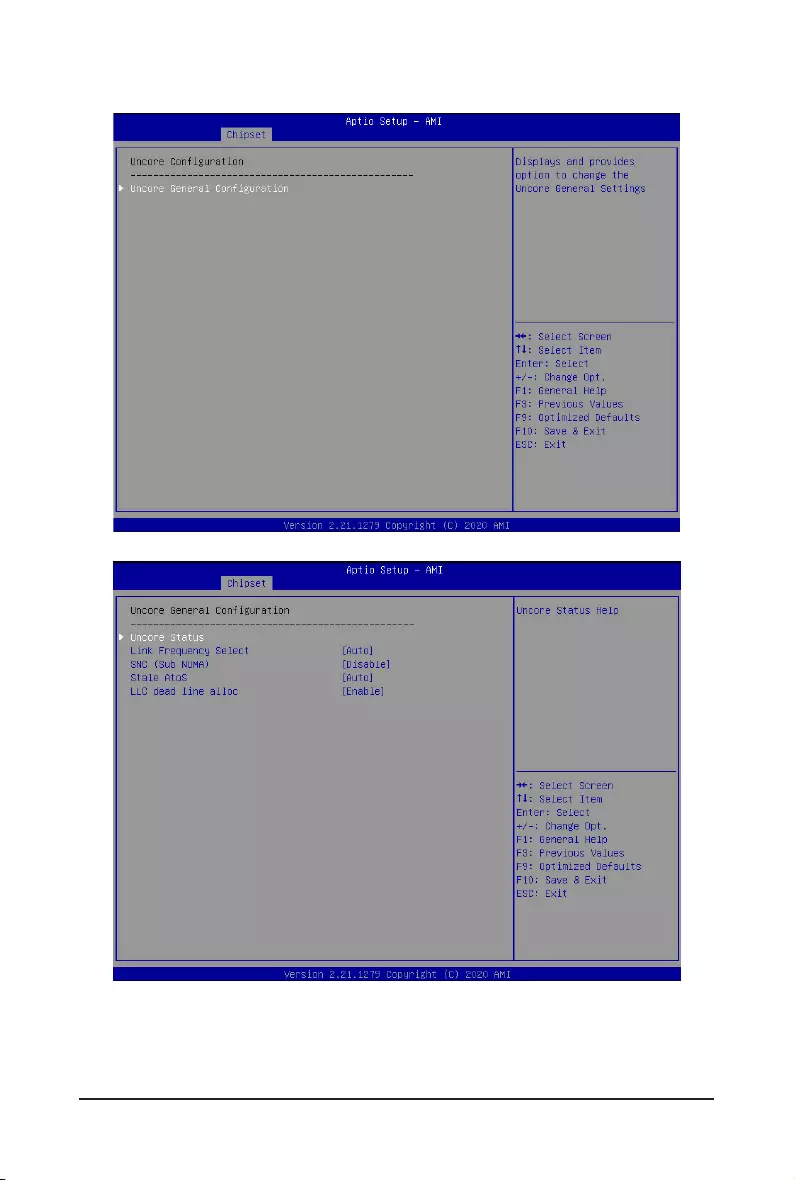
- 55 - BIOS Setup
2-3-3 UPI Conguration
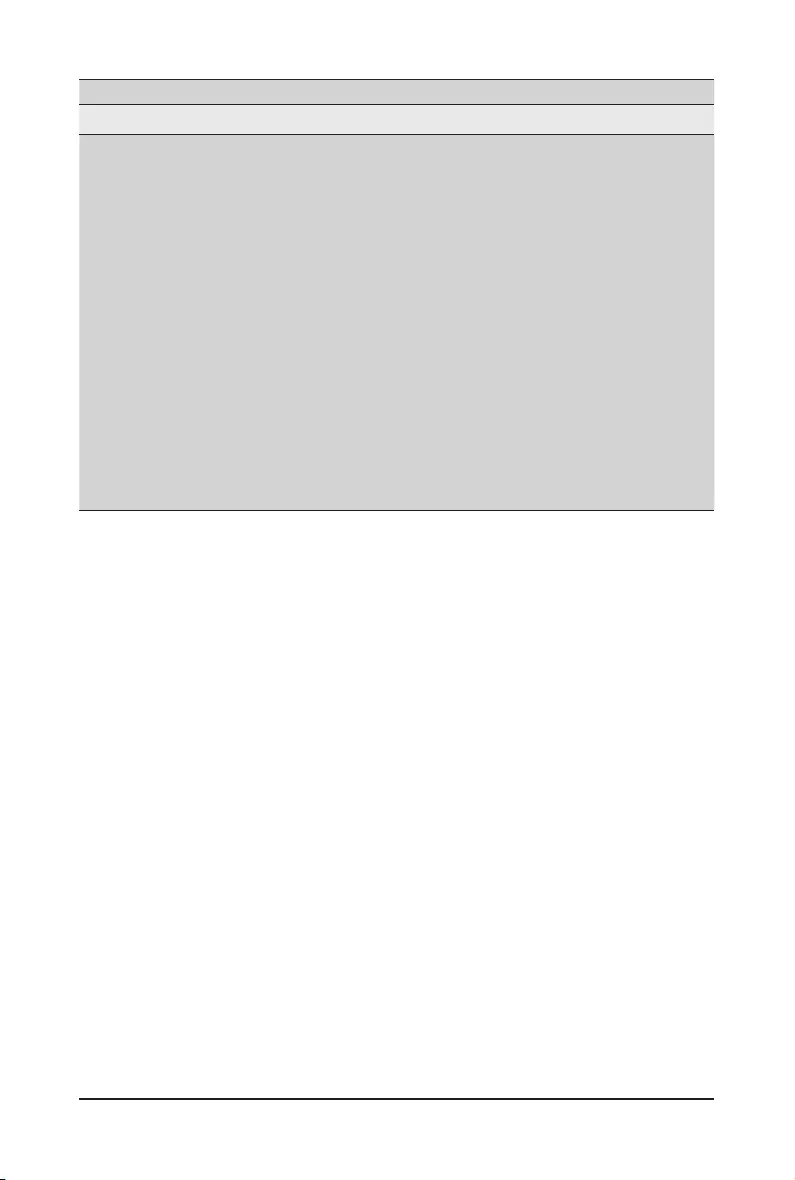
BIOS Setup - 56 -
Parameter Description
UnCoreConguration
UnCore General
Conguration
Press[Enter]tocongureadvanceditems.
Uncore Status
– Press [Enter] to view the Uncore status.
Link Frequency Select
– Selects the UPI link frequency.
– Options available: 9.6GB/s, 10.4GB/s, 11.2GB/s, Auto. Default setting
is Auto.
SNC (Sub NUMA)
– Enable/Disable Sub NUMA Cluster function.
– Options available: Disable, Enable SNC2 (2-clusters). Default setting
is Disable.
Stale AtoS
– Enable/Disable Stale A to S directory optimization.
– Options available: Disable, Enable, Auto. Default setting is Auto.
LLC dead line alloc
– Enable/DisablelldeadlinesinLLC.
– Options available: Disable, Enable, Auto. Default setting is Enable.
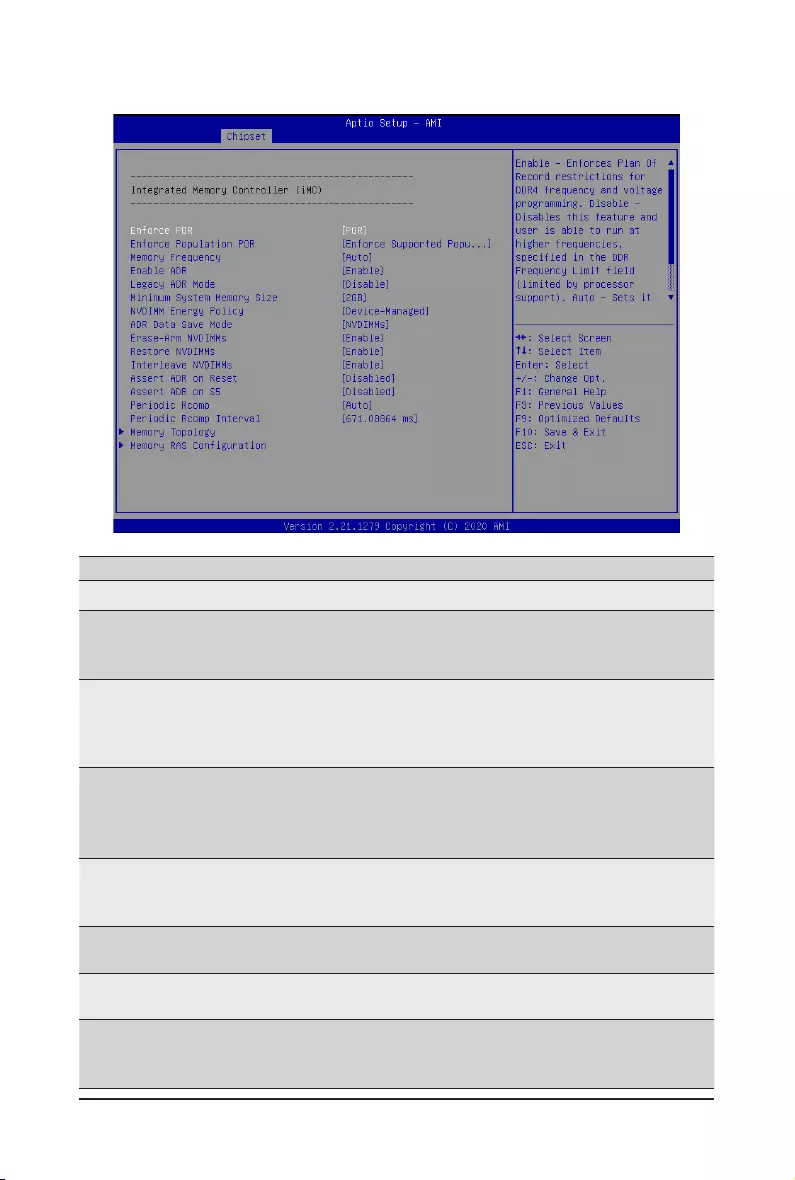
- 57 - BIOS Setup
2-3-4 Memory Conguration
Parameter Description
Integrated Memory Controller (iMC)
Enforce POR
When set to Enable, the system enforces Plan Of Record restrictions
for DDR4 frequency and voltage programming.
Options available: POR, Disable. Default setting is POR.
Enforce Population POR
Enable/Disable memory population POR enforcement.
Options available: Disable Enforcement, Enforce Supported
Populations, Enforce Validated Populations.
Default setting is Enforce Supported Populations.
Memory Frequency
Conguresthemaximummemoryfrequency.IfEnforcePORis
disabled, user will be able to run at higher frequencies than the
memory support (limited by processor support).
Default setting is Auto.
Enable ADR
Enables the detecting and enabling of ADR (Asynchronous DRAM
Refresh) function.
Options available: Enable, Disable. Default setting is Enable.
Legacy ADR Mode Enable/Disable the Legacy ADR Mode.
Options available: Enable, Disable. Default setting is Disable.
Minimum System Memory Size Congurestheminimummemorysize.
Options available: 2GB, 4GB, 6GB, 8GB. Default setting is 2GB.
NVDIMM Energy Policy
Sets the energy policy for NVDIMMs.
Options available: Device-Managed, Host-Managed. Default setting
is Device-Managed.
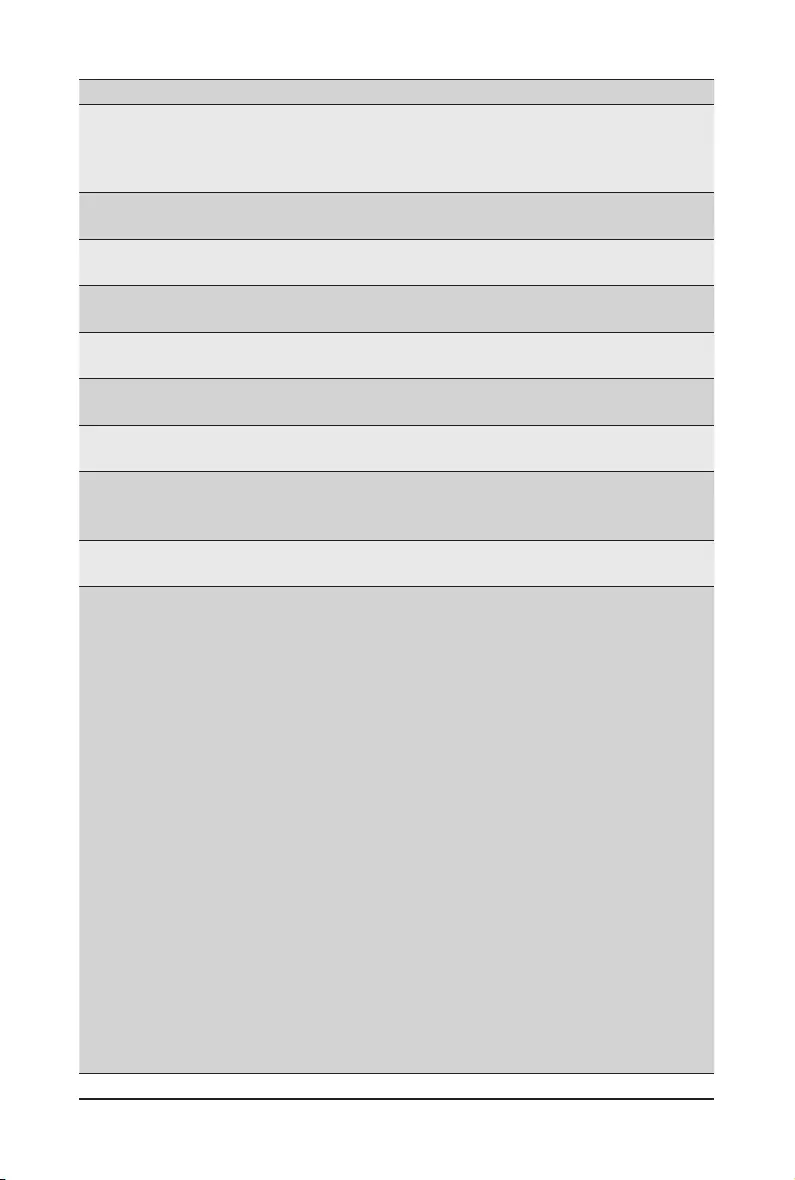
BIOS Setup - 58 -
Parameter Description
ADR Data Save Mode
SpeciestheDataSaveModeforADR.BatterybackedorType01
NVDIMM.
Options available: Disable, Batterybacked DIMMs, NVDIMMs. Default
setting is NVDIMMs.
Erase-Arm NVDIMMs Enable/Disable Erasing and Arming NVDIMMs.
Options available: Enable, Disable. Default setting is Enable.
Restore NVDIMMs Enable/Disable Automatic restoring of NVDIMMs.
Options available: Enable, Disable. Default setting is Enable.
Interleave NVDIMMs Controls if NVDIMMs are interleaved together or not.
Options available: Enable, Disable. Default setting is Enable.
Assert ADR on Reset Enable/Disable Assert ADR on Reset.
Options available: Enabled, Disabled. Default setting is Disabled.
Assert ADR on S5 Enable/Disable Assert ADR on S5.
Options available: Enabled, Disabled. Default setting is Disabled.
Periodic Rcomp Enable/Disable Memory Periodic Rcomp cycles.
Options available: Enabled, Disabled, Auto. Default setting is Auto.
Periodic Rcomp Interval
Selects Memory Periodic Rcomp interval. The possible values for
register COMP_INTERVAL are from 0 to 15. The time is indicated by
power (2, COMP_INTERVAL) x 10.24 usec.
Memory Topology Press [Enter] to view memory topology with DIMM population
information.
MemoryRASConguration
Press[Enter]tocongureadvanceditems.
RAS Type
– Displays the RAS type.
New SDDC Mode
– Enable/Disable 48B SDDC ECC from ICX C0 Onwards.
– Options available: Disabled, Enabled. Default setting is
Enabled.
Mirror Mode
– Mirror Mode will set entire 1LM memory in system to be
mirrored, consequently reducing the memory capacity by half.
Enables the Mirror Mode will disable the XPT Prefetch.
– Options available: Disabled, Full Mirror Mode, Partial Mirror
Mode. Default setting is Disabled.
Correctable Error Threshold
– Correctable Error Threshold (1-32767) used for sparing, tagging,
and leaky bucket.
– Press the <+> / <-> keys to increase or decrease the desired
values.
Trigger SW Error Threshold
– Enable/Disable Sparing trigger SW Error Match Threshold.
– Options available: Disabled, Enabled. Default setting is
Disabled.
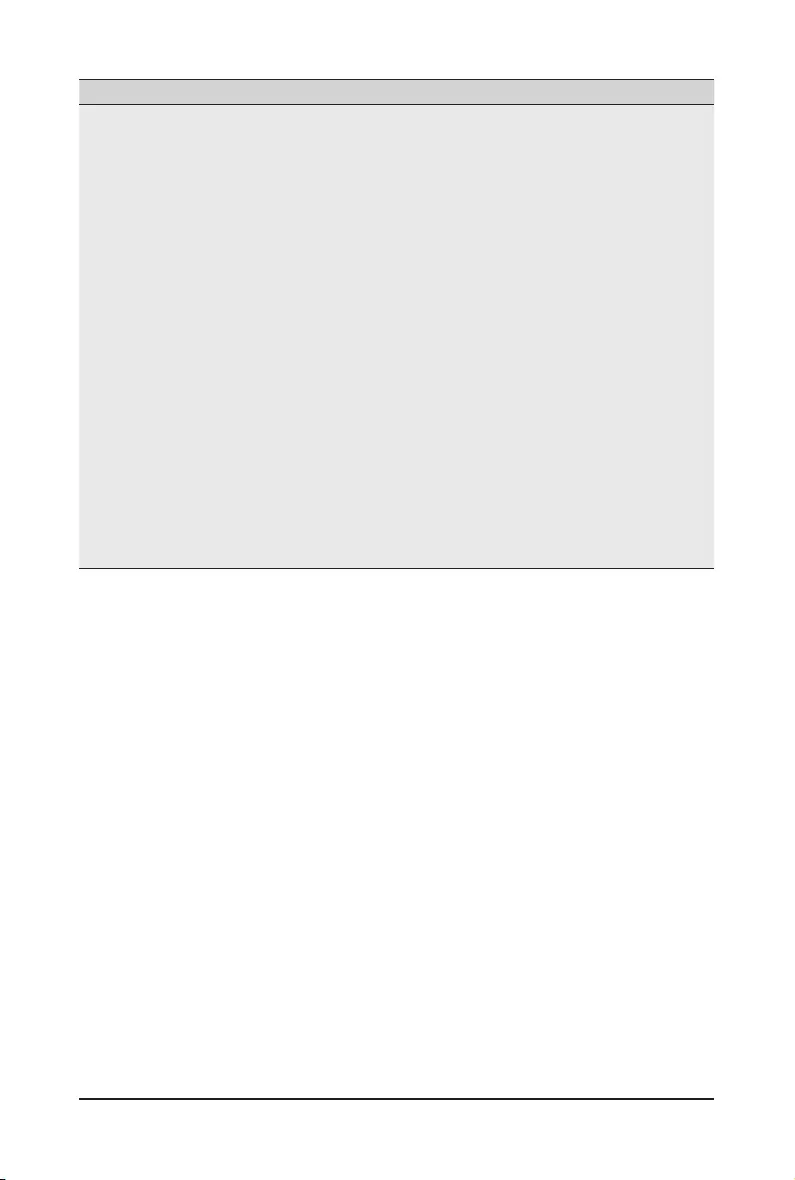
- 59 - BIOS Setup
Parameter Description
MemoryRASConguration
(continued)
Sparing SW Error Match Threshold
– Correctable Error Threshold (1-32767) used for bank level
information.
– Press the <+> / <-> keys to increase or decrease the desired
values.
Correctable Error Time Window
– Correctable Error time window based interface in hour (0-24).
– Press the <+> / <-> keys to increase or decrease the desired
values.
Leaky bucket time window based interface
– Enable/Disable leaky bucket time window based interface.
– Options available: Disabled, Enabled. Default setting is
Disabled.
Leaky bucket low bit
– Conguresleakybucketlowbit(1-63).
– Press the <+> / <-> keys to increase or decrease the desired
values.
Leaky bucket high bit
– Conguresleakybuckethighbit(1-63).
– Press the <+> / <-> keys to increase or decrease the desired
values.
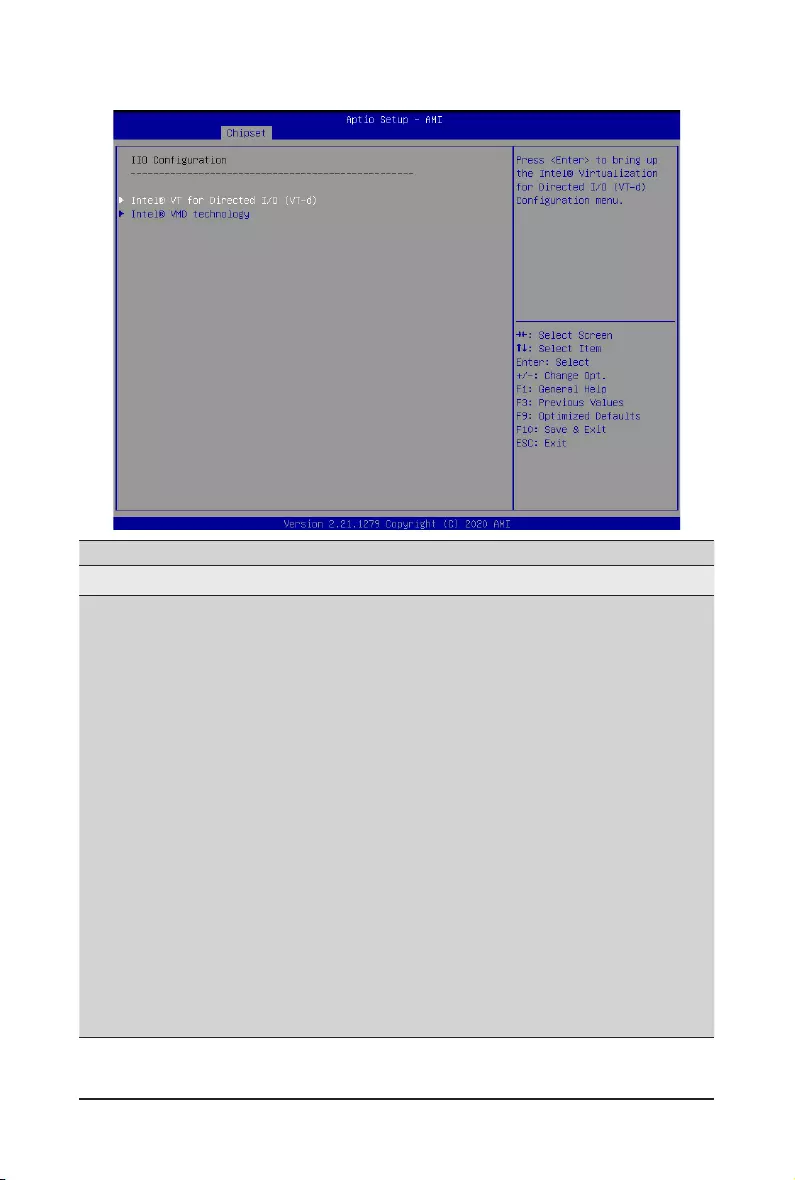
BIOS Setup - 60 -
2-3-5 IIO Conguration
Parameter Description
IIOConguration
Intel® VT for Directed I/O (VT-d)
Press[Enter]tocongureadvanceditems.
Intel® VT for Directed I/O (VT-d)
– Enable/Disable the Intel VT for Directed I/O (VT-d) support
function by reporting the I/O device assignment to VMM through
DMAR ACPI Tables.
– Options available: Enable, Disable. Default setting is Enable.
ACS Control
– Enable: Programs ACS only to Chipset PCIe Root Ports Bridges.
– Disable: Programs ACS to all PCIe bridges.
– Default setting is Disable.
DMA Control Opt-In Flag
– Enable/Disable DMA_CTRL_PLATFORM_OPT_IN_FLAG
in DMAR table in ACPI. Not compatible with Direct Device
Assignment (DDA).
– Options available: Enable, Disable. Default setting is Disable.
Interrupt Remapping
– Enable/Disable the interrupt remapping support function.
– Options available: Auto, Enable, Disable. Default setting is Auto.
X2APIC Opt Out
– Options available: Enable, Disable. Default setting is Disable.
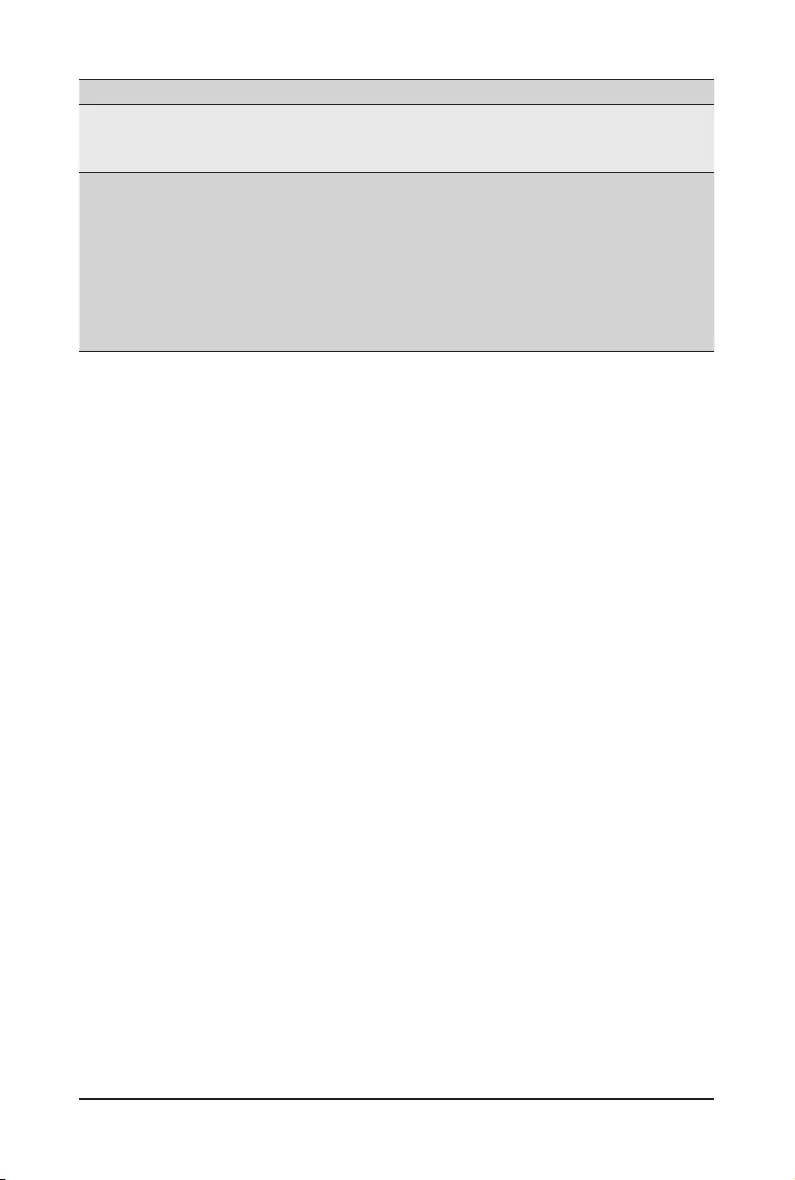
- 61 - BIOS Setup
Parameter Description
Intel® VT for Directed I/O (VT-d)
(continued)
Pre-boot DMA Protection
– Enable/Disable DMA protection in Pre-boot environment.
– Options available: Enable, Disable. Default setting is Disable.
Intel® VMD technology
Press[Enter]tocongureadvanceditems.
Intel® VMD technology
Intel®VMDConguration
– Enable/Disable Intel® VMD technology.
– Options available: Enable, Disable. Default setting is Disable.
Intel® VMD for Non-Hotplug NVMe(Note)
– Enable/Disable Intel® VMD for Non-Hotplug NVMe.
– Options available: Enable, Disable. Default setting is Disable.
(Note) This item appears when Intel® VMD Conguration is set to Enable.
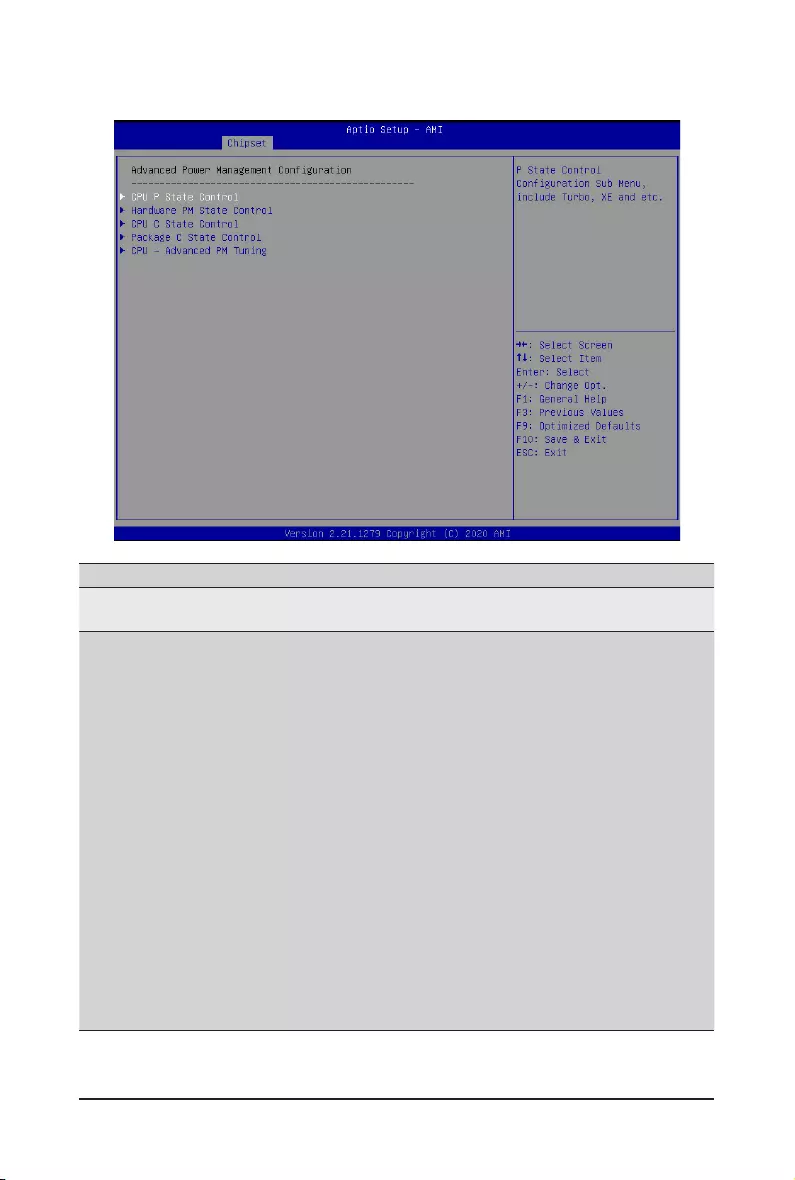
BIOS Setup - 62 -
2-3-6 Advanced Power Management Conguration
Parameter Description
Advanced Power Management
Conguration
CPU P State Control
Press[Enter]tocongureadvanceditems.
SpeedStep (Pstates)
– Conventional Intel SpeedStep Technology switches both voltage
and frequency in tandem between high and low levels in response
to processor load.
– Options available: Enable, Disable. Default setting is Enable.
Activate SST-BF
– Enable/Disable SST-BF.
– Options available: Enable, Disable. Default setting is Disable.
CongureSST-BF(Note)
– Enable/DisableBIOStocongureSST-BFHighPriorityCores
– Options available: Enable, Disable. Default setting is Enable.
Turbo Mode
– When this item is enabled, the processor will automatically ramp
up the clock speed of 1-2 of its processing cores to improve its
performance. When this item is disabled, the processor will not
overclock any of its core.
– Options available: Enable, Disable. Default setting is Enable.
(Note) ThisitemiscongurablewhenActivate SST-BF is set to Enable.
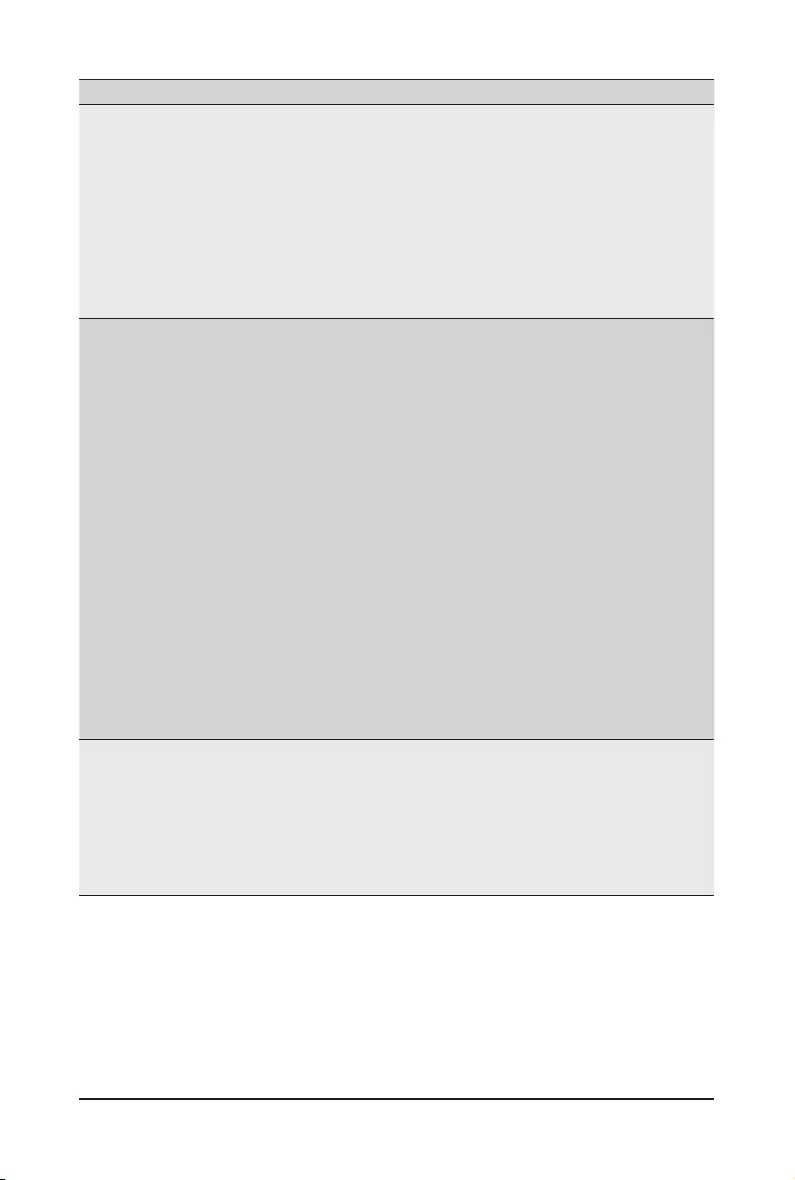
- 63 - BIOS Setup
Parameter Description
Hardware PM State Control
Press[Enter]tocongureadvanceditems.
Hardware P-States
– When this item is disabled, the processor hardware chooses a
P-state based on OS Request (Legacy P-States).
– In Native mode, the processor hardware chooses a P-state based
on OS guidance.
– In Out of Band mode, the processor hardware autonomously
chooses a P-state (with no OS guidance).
– Options available: Disable, Native Mode, Out of Band Mode, Native
Mode with No Legacy Support. Default setting is Native Mode.
CPU C State Control
Press[Enter]tocongureadvanceditems.
CPU C1 auto demotion
– Allows CPU to automatically demote to C1. Takes effect after
reboot.
– Options available: Enable, Disable. Default setting is Enable.
CPU C1 auto undemotion
– Allows CPU to automatically undemote from C1. Takes effect after
reboot.
– Options available: Enable, Disable. Default setting is Enable.
CPU C6 Report
– Allows you to determine whether to let the CPU enter C6 mode
in system halt state. When enabled, the CPU core frequency and
voltage will be reduced during system halt state to decrease power
consumption. The C6 state is a more enhanced power-saving state
than C1.
– Options available: Disable, Enable, Auto. Default setting is Auto.
Enhanced Halt State (C1E)(Note)
– Core C1E auto promotion control. Takes effect after reboot.
– Options available: Enable, Disable. Default setting is Enable.
Package C State Control
Package C State
– ConguresthestatefortheC-Statepackagelimit.
– Options available: C0/C1 state, C2 state, C6(non Retention) state,
Auto. Default setting is Auto.
Register Access Low Latency Mode
– Enable/Disable lower latency mode for register accesses.
– Options available: Enabled, Disabled. Default setting is Disabled.
(Note) Advanceditemspromptwhenthisitemisdened.
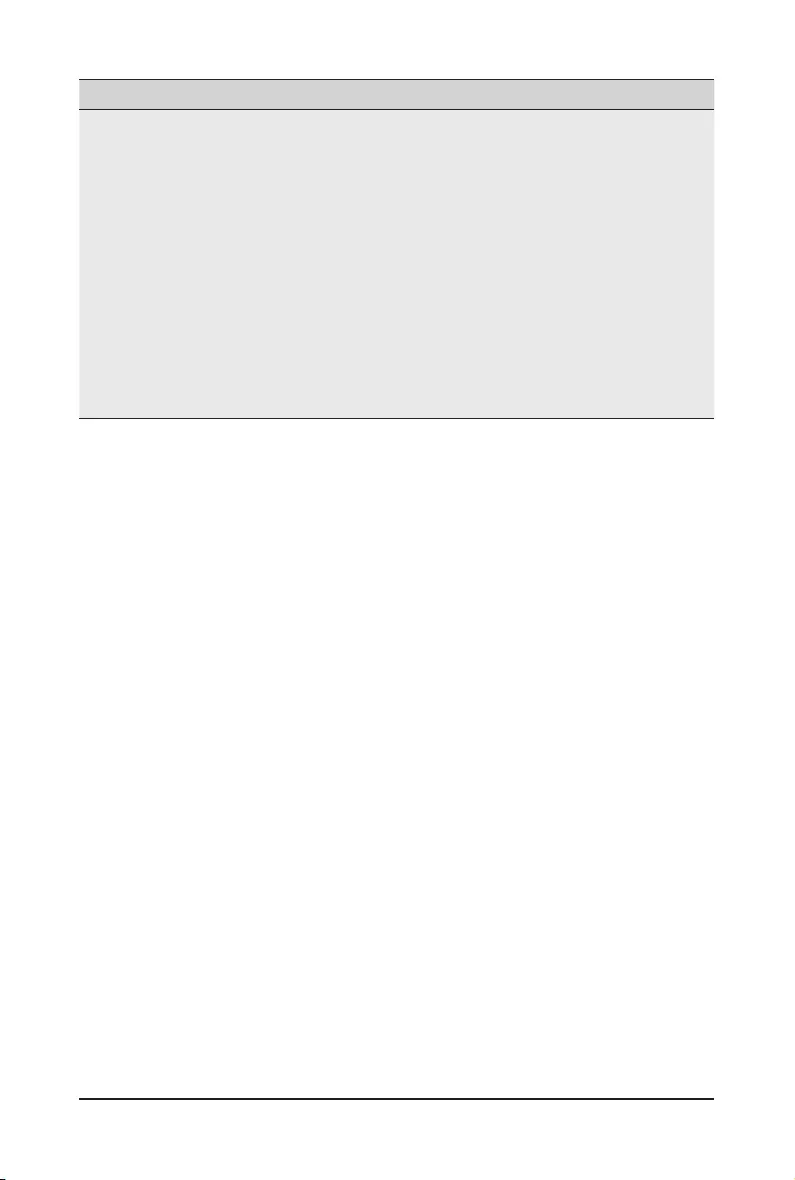
BIOS Setup - 64 -
Parameter Description
CPU - Advanced PM Tuning
Press[Enter]tocongureadvanceditems.
Energy Perf BIAS
– Enters the Energy Perf BIAS submenu.
Power Performance Tuning
– TunesthePowerPerformanceCongurationmode.Whenenabled,
uses IA32_ENERGY_PERF_BIAS input from the core. When
disabled, uses alternate performance BIAS input from ENERGY_
PERF_BIAS_CONFIG.
– Options available: OS Controls EPB, BIOS Controls EPB, PECI
Controls EPB. Default setting is OS Controls EPB.
Energy_PERF_BIAS_CFG mode(Note)
– SelectstheEnergyPerformanceBiasCongurationMode.
– Options available: Performance, Balanced Performance, Balanced
Power, Power. Default setting is Balanced Performance.
(Note) ThisitemiscongurablewhenPower Performance Tuning is set to BIOS Controls EPB.
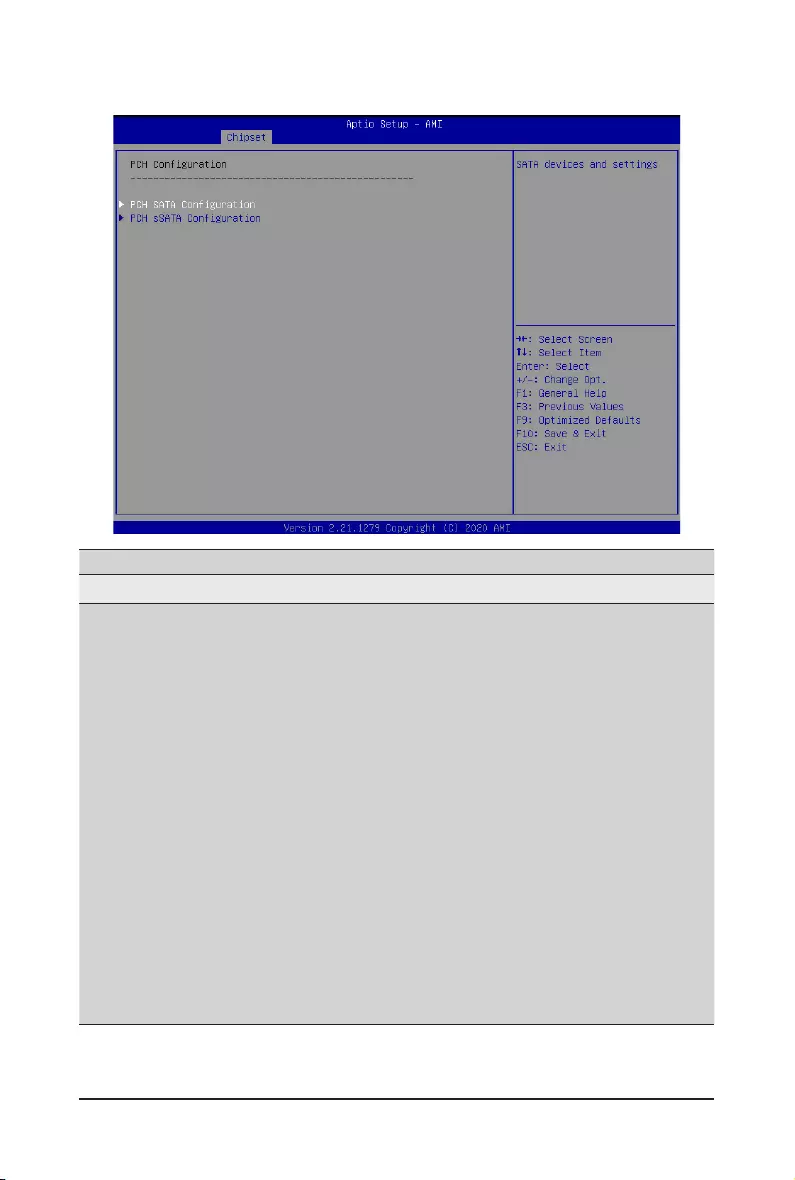
- 65 - BIOS Setup
2-3-7 PCH Conguration
Parameter Description
PCHConguration
PCHSATAConguration
Press[Enter]tocongureadvanceditems.
SATA Controller
– Enable/Disable SATA controller.
– Options available: Enable, Disable. Default setting is Enable.
CongureSATAas
– ConguresonchipSATAtype.
– AHCI Mode: When set to AHCI, the SATA controller enables its AHCI
functionality. Then the RAID function is disabled and cannot be
access the RAID setup utility at boot time.
– RAID Mode: When set to RAID, the SATA controller enables both its
RAID and AHCI functions. You will be allowed to access the RAID
setup utility at boot time.
– Options available: AHCI, RAID. Default setting is AHCI.
Alternate Device ID on RAID(Note 1)
– Enable/Disable Alternate Device ID on RAID mode.
– Options available: Enable, Disable. Default setting is Disable.
SATA Port 0/1/2/3/4/5/6/7
– ThecategoryidentiesSATAharddrivesthatareinstalledinthe
computer. System will automatically detect HDD type.
(Note 1) Only appears when HDD sets to RAID Mode.
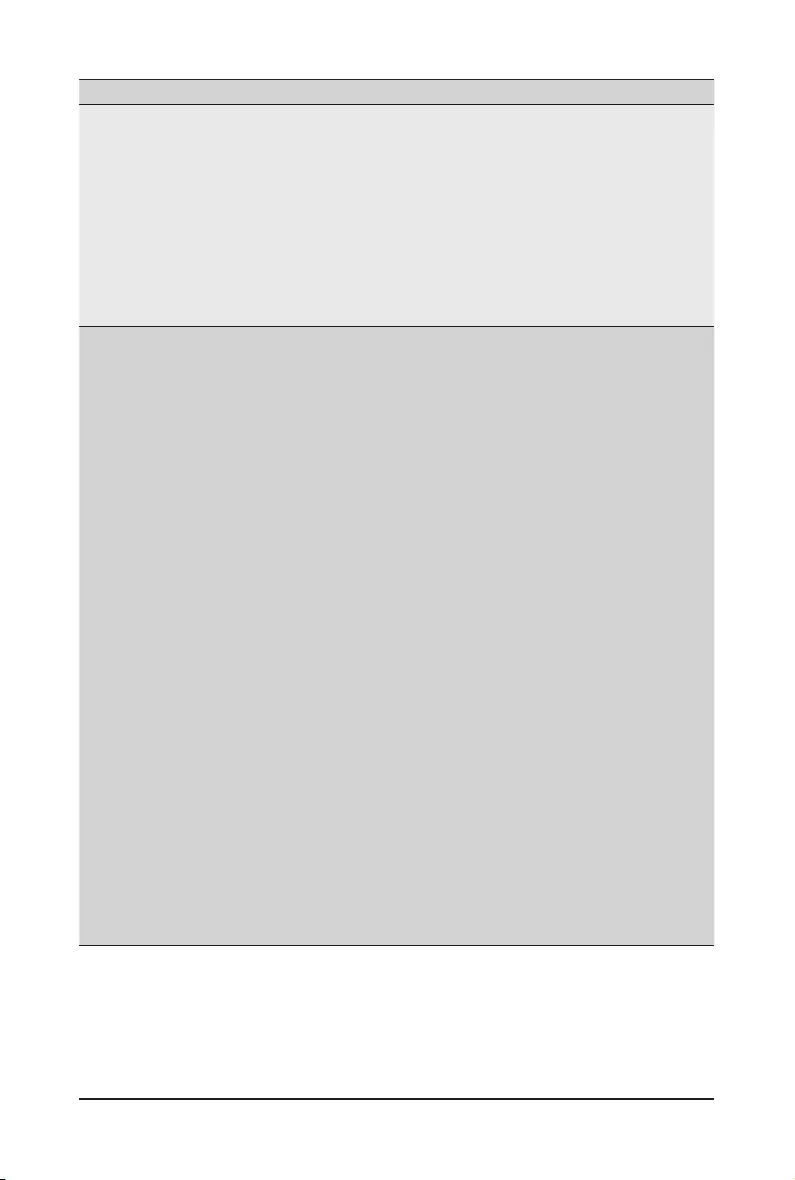
BIOS Setup - 66 -
Parameter Description
PCHSATAConguration
(continued)
Port 0/1/2/3/4/5/6/7
– Enable/Disable Port 0/1/2/3/4/5/6/7 device.
– Options available: Enable, Disable. Default setting is Enable.
Hot Plug (for Port 0/1/2/3/4/5/6/7)(Note 2)
– Enable/Disable HDD Hot-Plug function.
– Options available: Enable, Disable. Default setting is Disable.
Spin Up Device (for Port 0/1/2/3/4/5/6/7)(Note 2)
– On an edge detect from 0 to 1, the PCH starts a COM reset
initialization to the device.
– Options available: Enable, Disable. Default setting is Disable.
PCHsSATAConguration
sSATA Controller
– Enable/Disable sSATA controller.
– Options available: Enable, Disable. Default setting is Enable.
ConguresSATAas
– ConguresonchipSATAtype.
– AHCI Mode: When set to AHCI, the SATA controller enables its AHCI
functionality. Then the RAID function is disabled and cannot be access
the RAID setup utility at boot time.
– RAID Mode: When set to RAID, the SATA controller enables both its
RAID and AHCI functions. You will be allowed to access the RAID
setup utility at boot time.
– Options available: AHCI, RAID. Default setting is AHCI.
Alternate Device ID on RAID(Note 1)
– Enable/Disable Alternate Device ID on RAID mode.
– Options available: Enable, Disable. Default setting is Disabled.
sSATA Port 0/1/2/3/4/5
– ThecategoryidentiessSATAharddrivesthatareinstalledinthe
computer. System will automatically detect HDD type.
Port 0/1/2/3/4/5
– Enable/Disable Port 0/1/2/3/4/5 device.
– Options available: Enable, Disable. Default setting is Enable.
Hot Plug (for Port 0/1/2/3/4/5)(Note 2)
– Enable/Disable HDD Hot-Plug function.
– Options available: Enable, Disable. Default setting is Disable.
Spin Up Device (for Port 0/1/2/3/4/5)(Note 2)
– On an edge detect from 0 to 1, the PCH starts a COM reset
initialization to the device.
– Options available: Enable, Disable. Default setting is Disabled.
(Note 1) Only appears when HDD sets to RAID Mode.
(Note 2) Only Supported when HDD is in AHCI or RAID Mode.
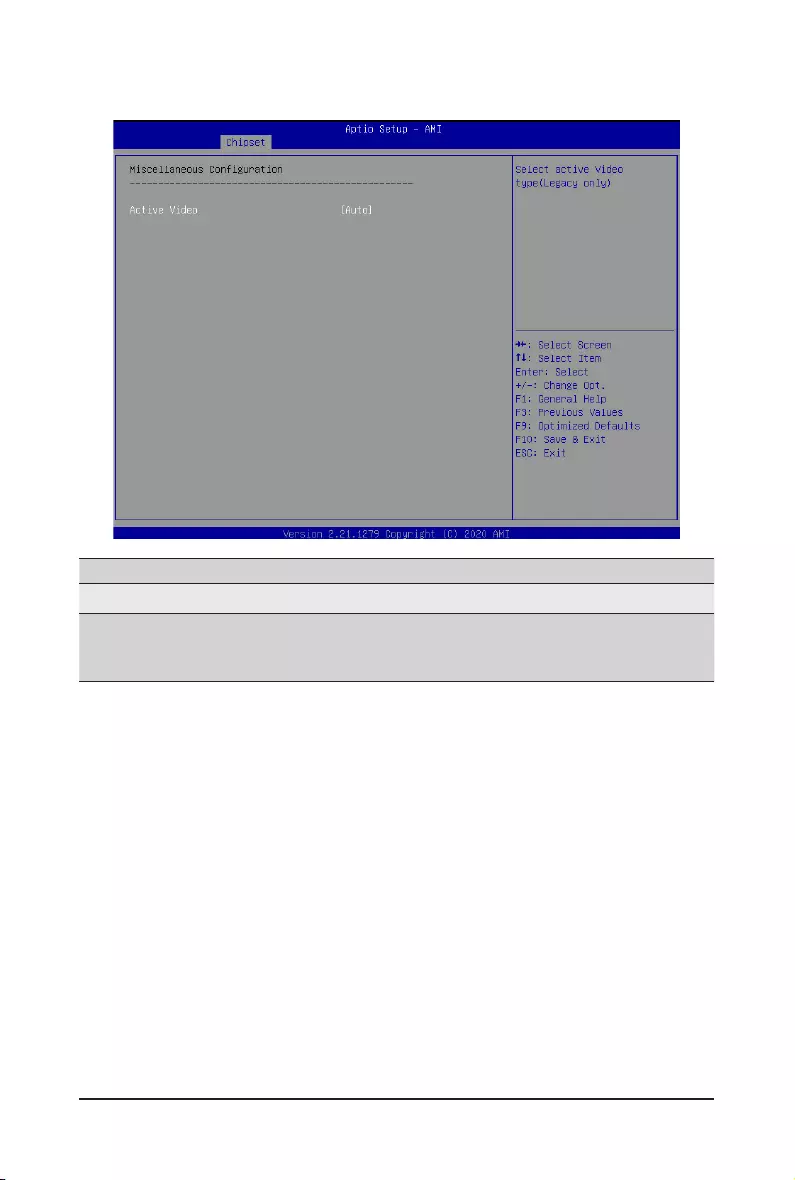
- 67 - BIOS Setup
2-3-8 Miscellaneous Conguration
Parameter Description
MiscellaneousConguration
Active Video
Selects the active video type (Legacy only).
Options available: Auto, Onboard Device, PCIE Device. Default setting is
Auto.
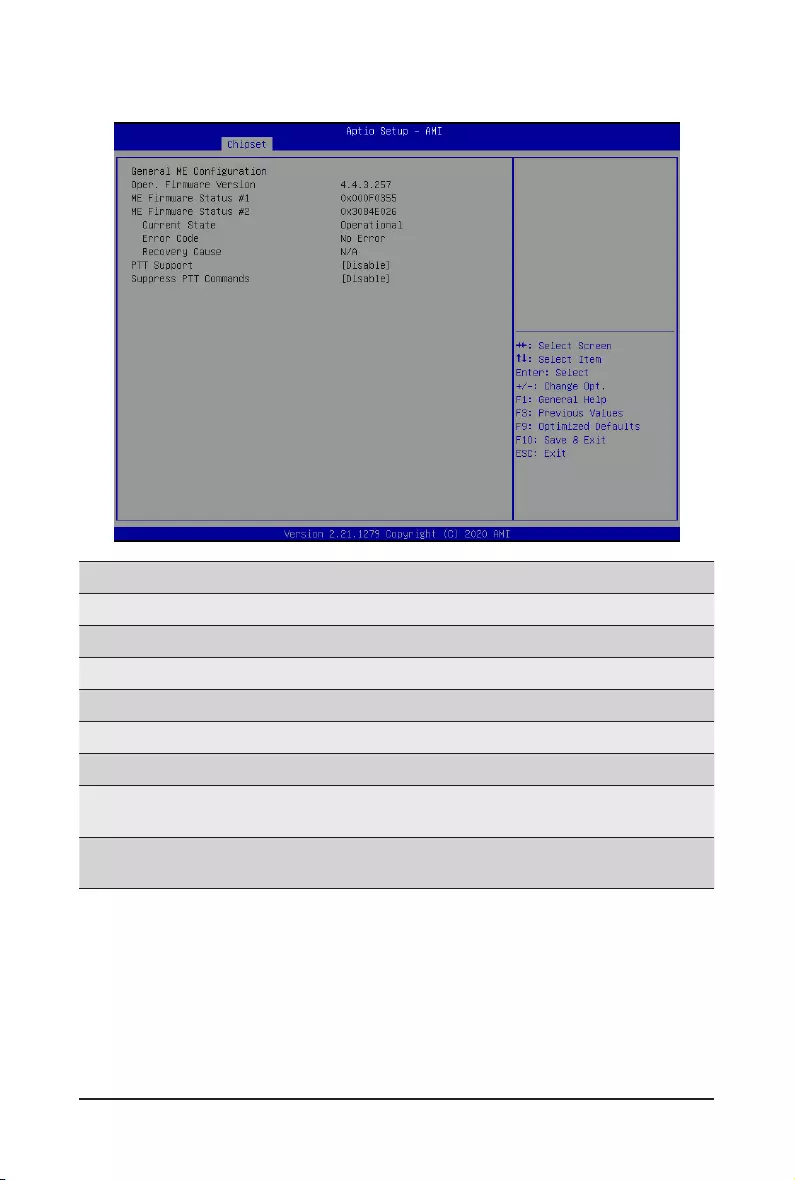
BIOS Setup - 68 -
2-3-9 Server ME Conguration
Parameter Description
GeneralMEConguration
Oper. Firmware Version Displaystheoperationalrmwareversion.
ME Firmware Status #1/#2 Displays ME Firmware status information.
Current State Displays ME Firmware current status information.
Error Code Displays ME Firmware status error code.
Recovery Cause Displays ME Firmware recovery cause.
PTT Support Displays if the system supports the Intel® Platform Trust
Technology.
Suppress PTT Commands Displays if the system supports to Bypass TPM2 commands
submitting to PTT Firmware.
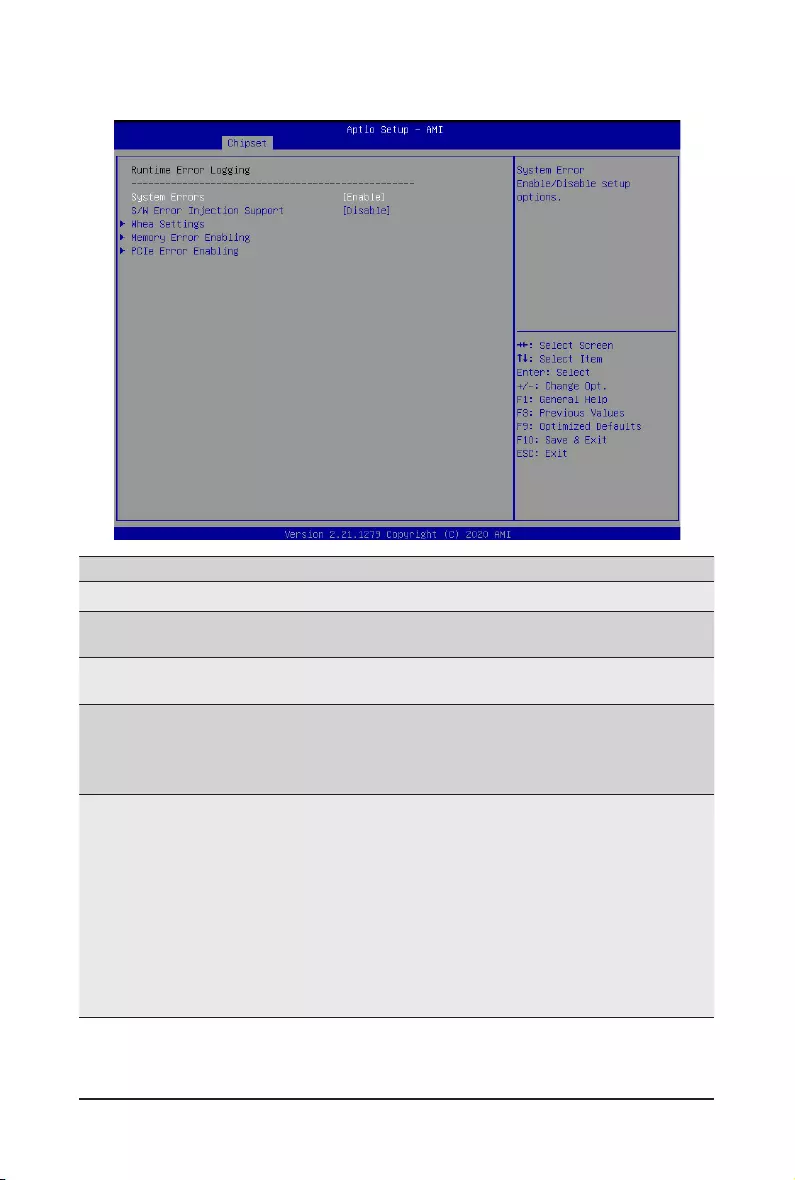
- 69 - BIOS Setup
2-3-10 Runtime Error Logging Settings
Parameter Description
Runtime Error Logging
System Errors Enable/Disable system error logging function.
Options available: Enable, Disable. Default setting is Enable.
S/WErrorInjectionSupport Enable/Disablesoftwareinjectionerrorloggingfunction.
Options available: Enable, Disable. Default setting is Disable.
Whea Settings
Press[Enter]tocongureadvanceditems.
WHEA (Windows Hardware Error Architecture) Support
– Enable/Disable WHEA Support.
– Options available: Enable, Disable. Default setting is Enable.
Memory Error Enabling
Press[Enter]tocongureadvanceditems.
Memory Error
– Enable/Disable Memory Error.
– Options available: Enable, Disable. Default setting is Enable.
Memory Corrected Error
– Enable/Disable Memory Corrected Error.
– Options available: Enable, Disable. Default setting is Enable.
Uncorrected Error disable Memory
– Enable/Disable the Memory that triggers Uncorrected Error.
– Options available: Enable, Disable. Default setting is Disable.
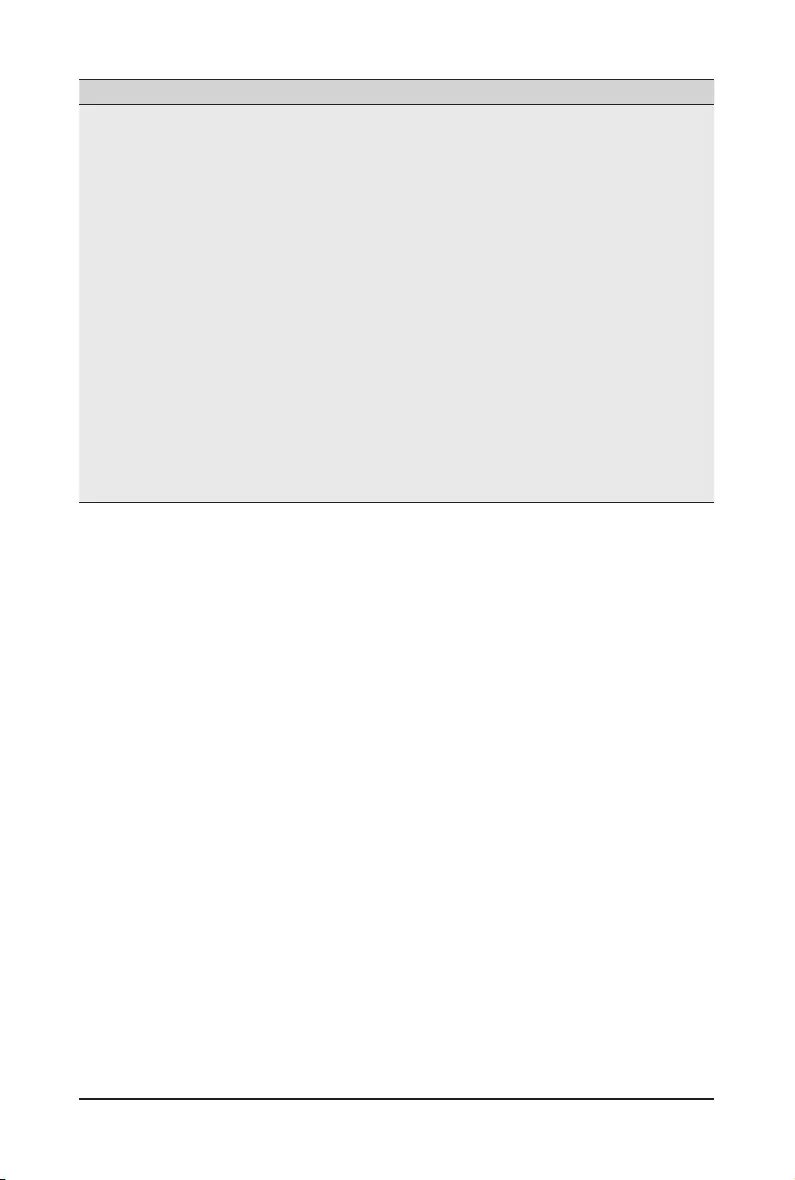
BIOS Setup - 70 -
Parameter Description
PCIe Error Enabling
Press[Enter]tocongureadvanceditems.
PCIE Error
– Enable/Disable PCIE error.
– Options available: Enable, Disable. Default setting is Enable.
Uncorrected Error
– Enables and escalates Uncorrectable/Recoverable Errors to error pins.
– Options available: Enable, Disable. Default setting is Enable.
Fatal Error Enable
– Enables and escalates Fatal Errors to error pins.
– Options available: Enable, Disable. Default setting is Enable.
Assert NMI on SERR
– Enable/Disable BIOS generates a non-maskable interrupt (NMI) and logs
an error when a system error (SERR) occurs.
– Options available: Enable, Disable. Default setting is Enable.
Assert NMI on PERR
– Enable/Disable BIOS generates a non-maskable interrupt (NMI) and logs
an error when a processor bus parity error (PERR) occurs.
– Options available: Enable, Disable. Default setting is Enable.
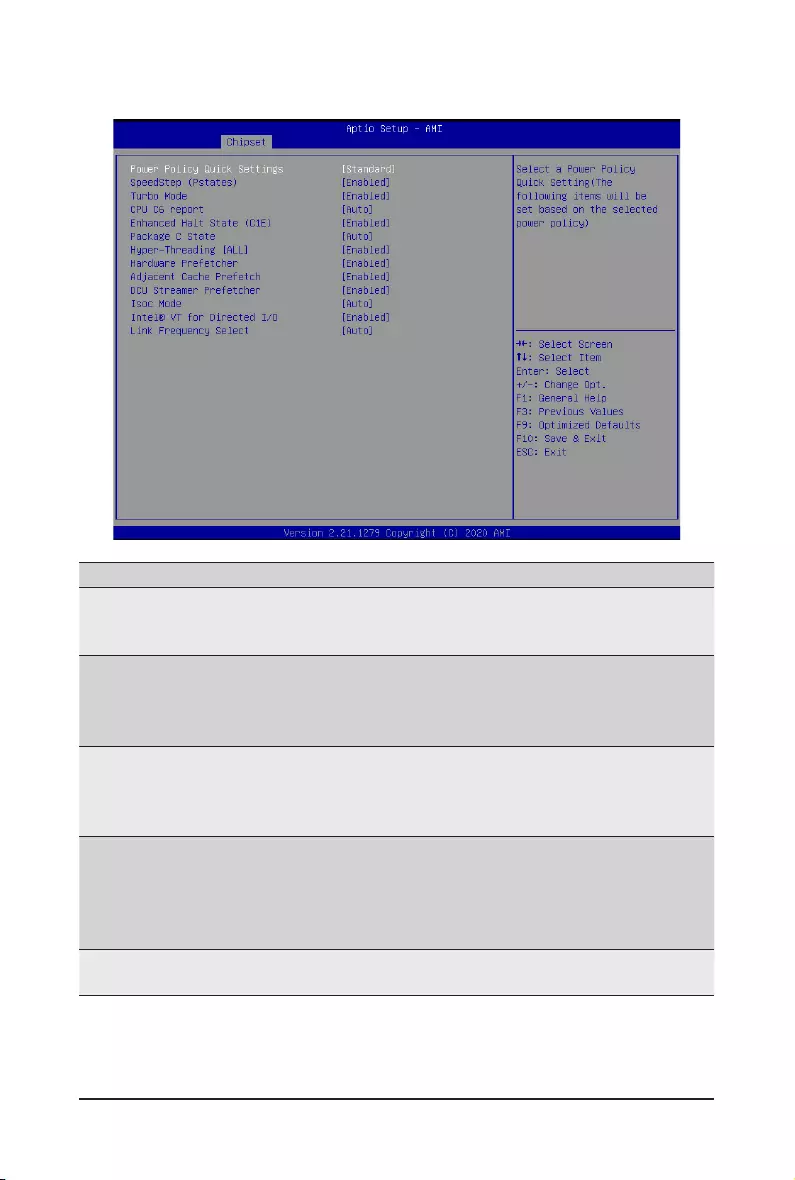
- 71 - BIOS Setup
2-3-11 Power Policy
Parameter Description
Power Policy Quick Settings
Selects a Power Policy Quick Setting.
Optionsavailable:Standard,BestPerformance,EnergyEfcient,Turbo
Lock. Default setting is Standard.
SpeedStep (Pstates)
Conventional Intel SpeedStep Technology switches both voltage and
frequency in tandem between high and low levels in response to processor
load.
Options available: Enabled, Disabled. Default setting is Enabled.
Turbo Mode
When this item is enabled, the processor will automatically ramp up the
clock speed of 1-2 of its processing cores to improve its performance.
When this item is disabled, the processor will not overclock any of its core.
Options available: Enabled, Disabled. Default setting is Enabled.
CPU C6 report
Allows you to determine whether to let the CPU enter C6 mode in system
halt state. When enabled, the CPU core frequency and voltage will be
reduced during system halt state to decrease power consumption. The C6
state is a more enhanced powersaving state than C1.
Options available: Disabled, Enabled, Auto. Default setting is Auto.
Enhanced Halt State (C1E)(Note) Core C1E auto promotion control. Takes effect after reboot.
Options available: Enabled, Disabled. Default setting is Enabled.
(Note) Advanceditemspromptwhenthisitemisdened.
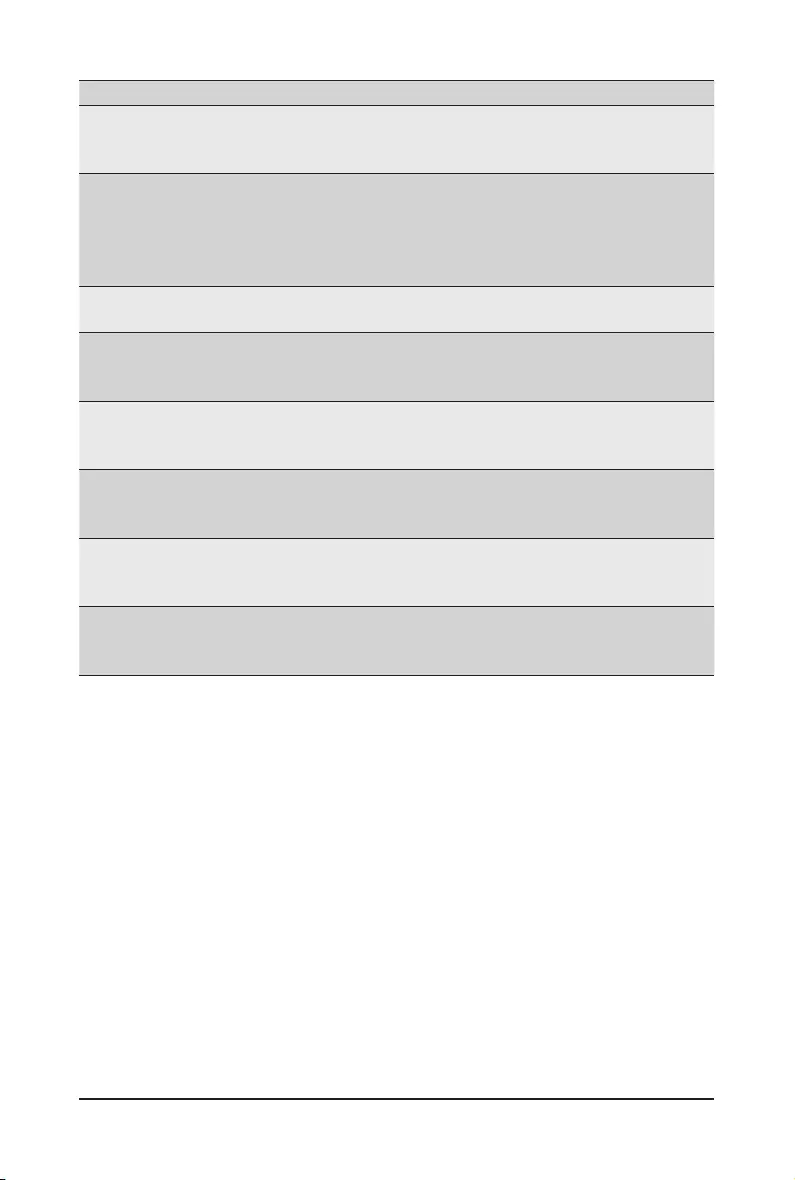
BIOS Setup - 72 -
Parameter Description
Package C State
ConguresthestatefortheC-Statepackagelimit.
Options available: C0/C1 state, C2 state, C6(non Retention) state,
C6(Retention) state, No Limit, Auto. Default setting is Auto.
Hyper-Threading [ALL]
The Hyper Threading Technology allows a single processor to execute
two or more separate threads concurrently. When hyper-threading is
enabled, multi-threaded software applications can execute their threads,
thereby improving performance.
Options available: Enabled, Disabled. Default setting is Enabled.
Hardware Prefetcher Select whether to enable the speculative prefetch unit of the processor.
Options available: Enabled, Disabled. Default setting is Disabled.
AdjacentCachePrefetch
When enabled, cache lines are fetched in pairs. When disabled, only the
required cache line is fetched.
Options available: Enabled, Disabled. Default setting is Enabled.
DCU Streamer Prefetcher
Prefetches the next L1 data line based upon multiple loads in same cache
line.
Options available: Enabled, Disabled. Default setting is Enabled.
Isoc Mode
Enable/Disable the Isochronous support in order to meet the QoS
requirements (Quality of Service).
Options available: Auto, Enabled, Disabled. Default setting is Auto.
Intel® VT for Directed I/O (VT-d)
Enable/Disable the Intel VT for Directed I/O (VT-d) support function by
reporting the I/O device assignment to VMM through DMAR ACPI Tables.
Options available: Enabled, Disabled. Default setting is Enabled.
Link Frequency Select
Selects the UPI link frequency.
Options available: 9.6GB/s, 10.4GB/s, 11.2GB/s, Auto.
Default setting is Auto.
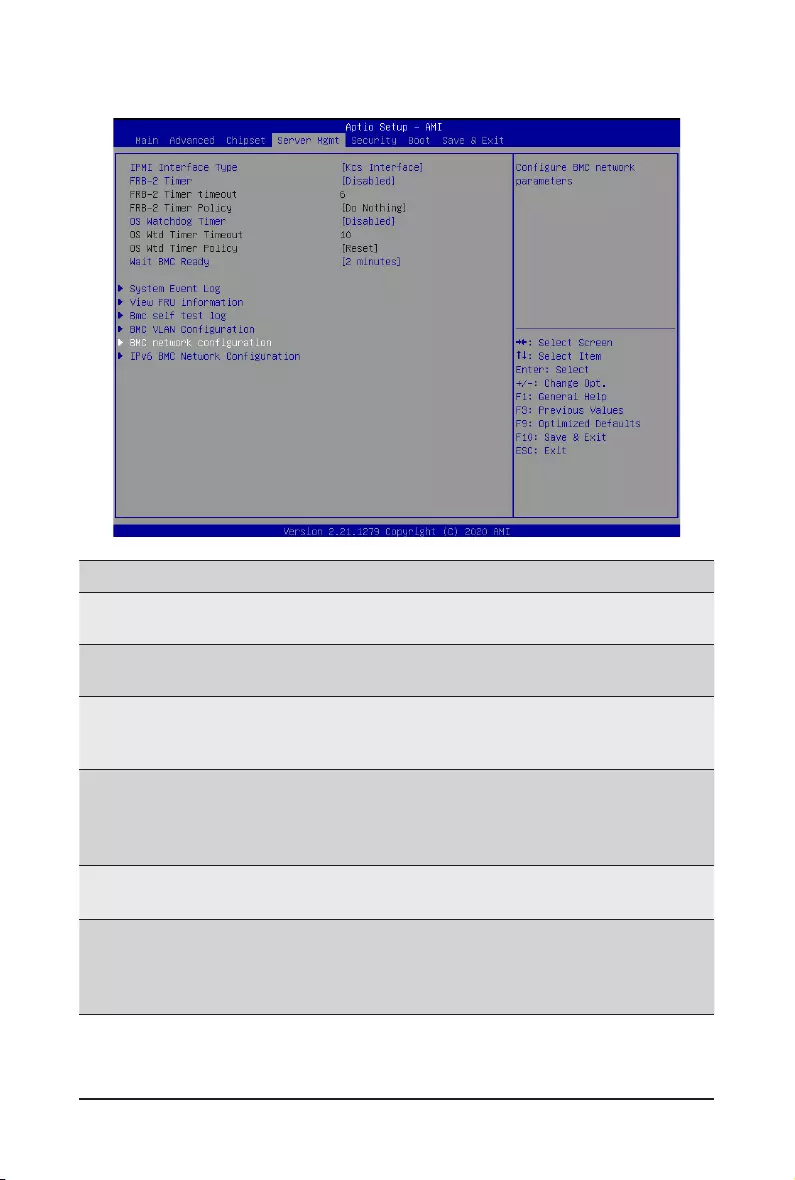
- 73 - BIOS Setup
2-4 Server Management Menu
Parameter Description
IPMI Interface Type Type of Interface to communicate BMC from HOST.
Options available: Kcs Interface, Bt Interface. Default setting is Kcs Interface.
FRB-2 Timer Enable/Disable FRB-2 timer (POST timer).
Options available: Enabled, Disabled. Default setting is Disabled.
FRB-2 Timer
timeout
CongurestheFRB2Timertimeout.Thevalueisbetween1to30minutes.
Default setting is 6 minutes.
Please note that this item is congurable when FRB-2 Timer is set to Enabled.
FRB-2 Timer Policy
CongurestheFRB2Timerpolicy.
Options available: Do Nothing, Reset, Power Down, Power Cycle.
Default setting is Do Nothing.
Please note that this item is congurable when FRB-2 Timer is set to Enabled.
OS Watchdog
Timer
Enable/Disable OS Watchdog Timer function.
Options available: Enabled, Disabled. Default setting is Disabled.
OS Wtd Timer
Timeout
ConguresOSWatchdogTimer.Thevalueisbetween1to30minutes.
Default setting is 10 minutes.
Please note that this item is congurable when OS Watchdog Timer is set to
Enabled.
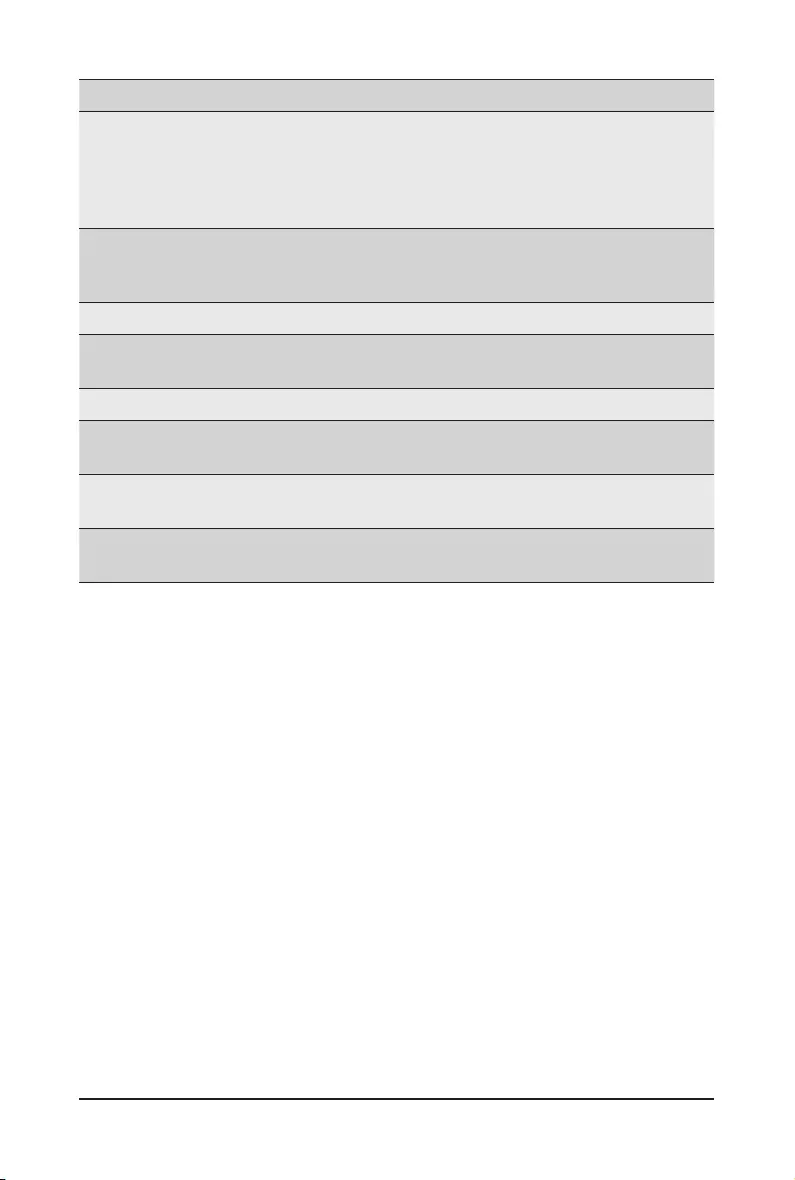
BIOS Setup - 74 -
Parameter Description
OS Wtd Timer
Policy
CongureOSWatchdogTimerPolicy.
Options available: Reset, Do Nothing, Power Down, Power Cycle.
Default setting is Reset.
Please note that this item is congurable when OS Watchdog Timer is set to
Enabled.
Wait BMC Ready
POST wait BMC ready and reboot system.
Options available: Disabled, 2 minutes, 4 minutes, 6 minutes.
Default setting is 2 minutes.
System Event Log Press[Enter]tocongureadvanceditems.
View FRU
Information Press [Enter] to view the FRU information.
BMC Self test log Press[Enter]tocongureadvanceditems.
BMC VLAN
Conguration Press[Enter]tocongureadvanceditems.
BMC network
Conguration Press[Enter]tocongureadvanceditems.
IPv6 BMC Network
Conguration Press[Enter]tocongureadvanceditems.
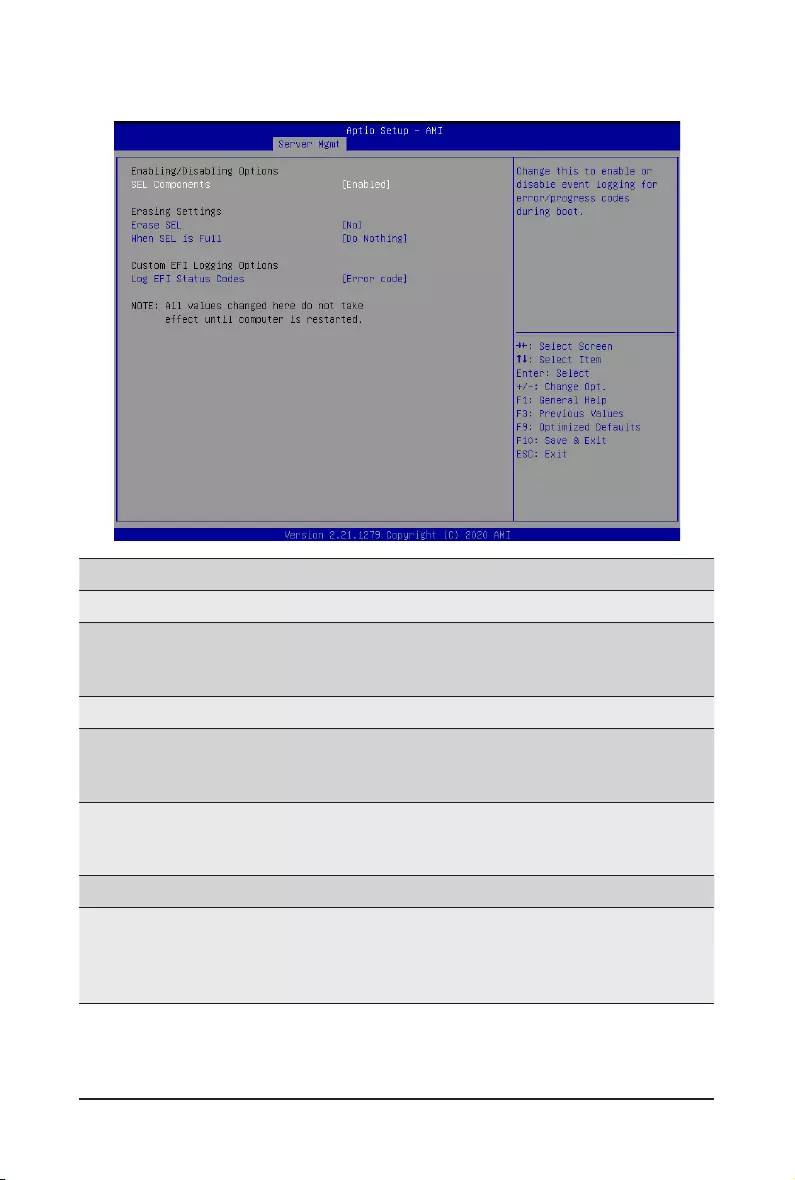
- 75 - BIOS Setup
2-4-1 System Event Log
Parameter Description
Enabling / Disabling Options
SEL Components
Change this item to enable or disable all features of System Event
Logging during boot.
Options available: Enabled, Disabled. Default setting is Enabled.
Erasing Settings
Erase SEL
Choose options for erasing SEL.
Options available: No; Yes, On next reset; Yes, On every reset. Default
setting is No.
When SEL is Full
Choose options for reactions to a full SEL.
Options available: Do Nothing, Erase Immediately, Delete Oldest Record.
Default setting is Do Nothing.
Custom EFI Logging Options
Log EFI Status Codes
Enable/Disable the logging of EFI Status Codes (if not already converted
to legacy).
Options available: Disabled, Both, Error code, Progress code. Default
setting is Error code.
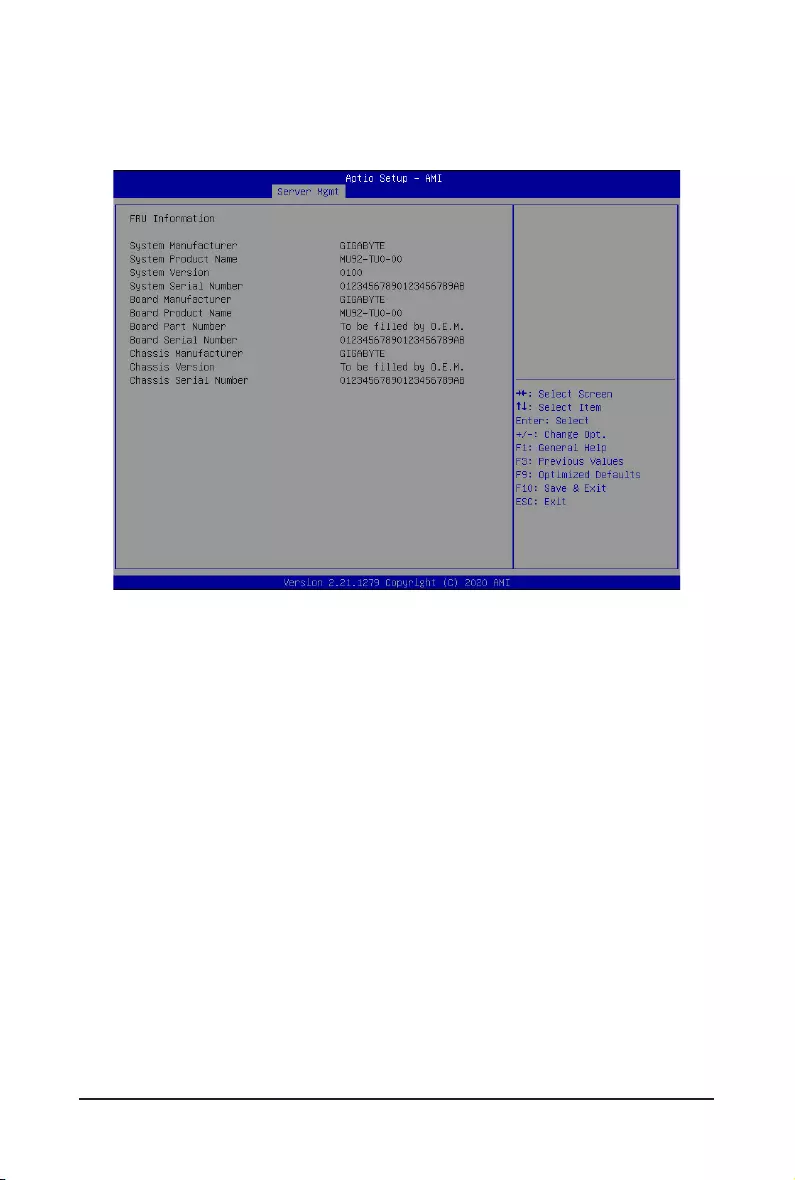
BIOS Setup - 76 -
2-4-2 View FRU Information
The FRU page is a simple display page for basic system ID information, as well as System product
information.Itemsonthiswindowarenon-congurable.
(Note) The model name will vary depends on the product you purchased
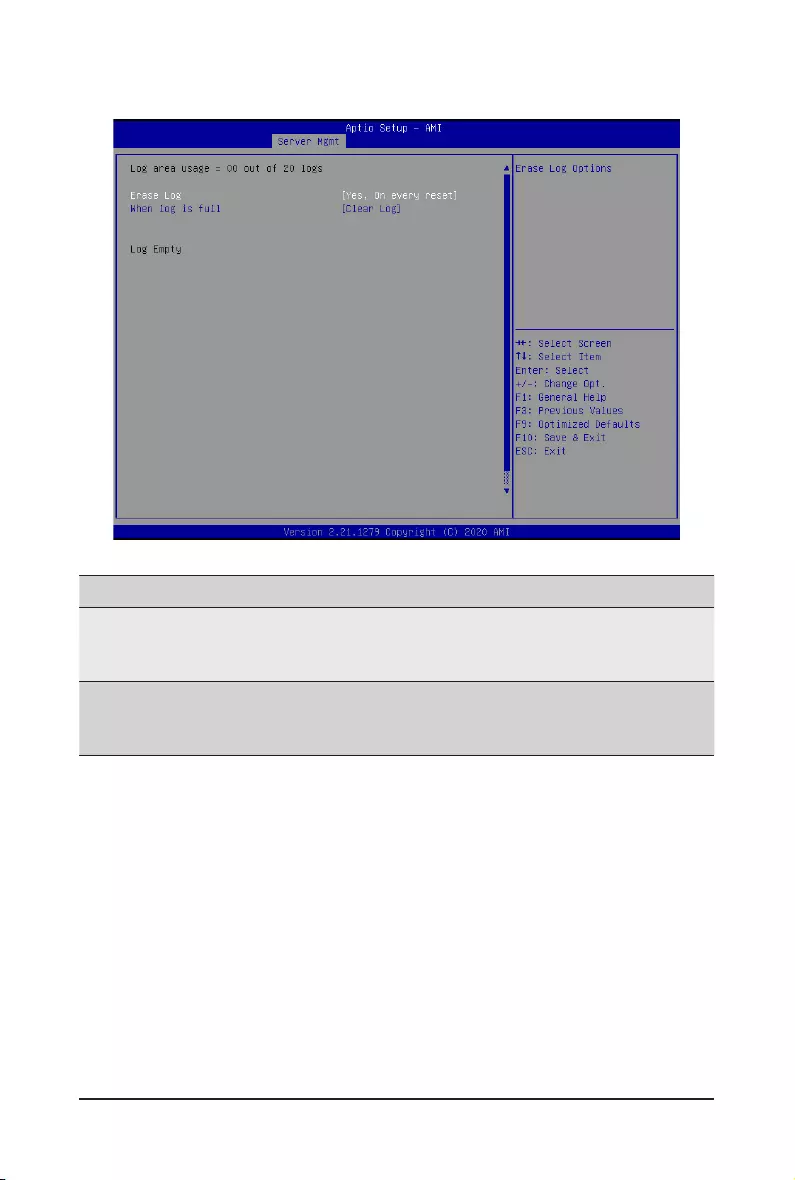
- 77 - BIOS Setup
2-4-3 BMC Self Test Log
Parameter Description
Erase Log
Choose options for erasing log.
Options available: No; Yes, On every reset.
Default setting is Yes, On every reset.
When log is full
Selects the action to be taken when log is full.
Options available: Clear Log, Do not log any more.
Default setting is Clear Log.
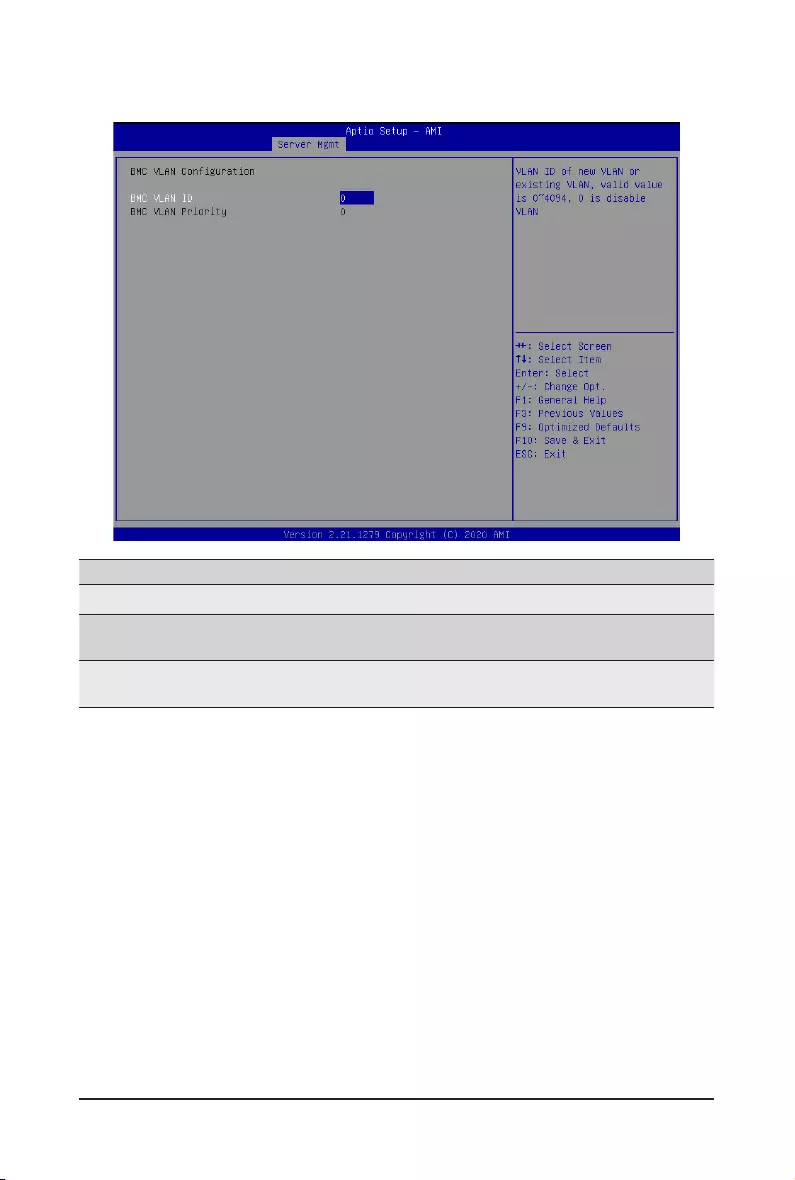
BIOS Setup - 78 -
2-4-4 BMC VLAN Conguration
Parameter Description
BMCVLANConguration
BMC VLAN ID SelecttocongureBMCVLANID.Thevalidrangeisfrom0to4094.When
set to 0, BMC VLAN ID will be disabled.
BMC VLAN Priority SelecttocongureBMCVLANPriority.Thevalidrangeisfrom0to7.
When BMC VLAN ID is set to 0, BMC VLAN Priority will not be selected.
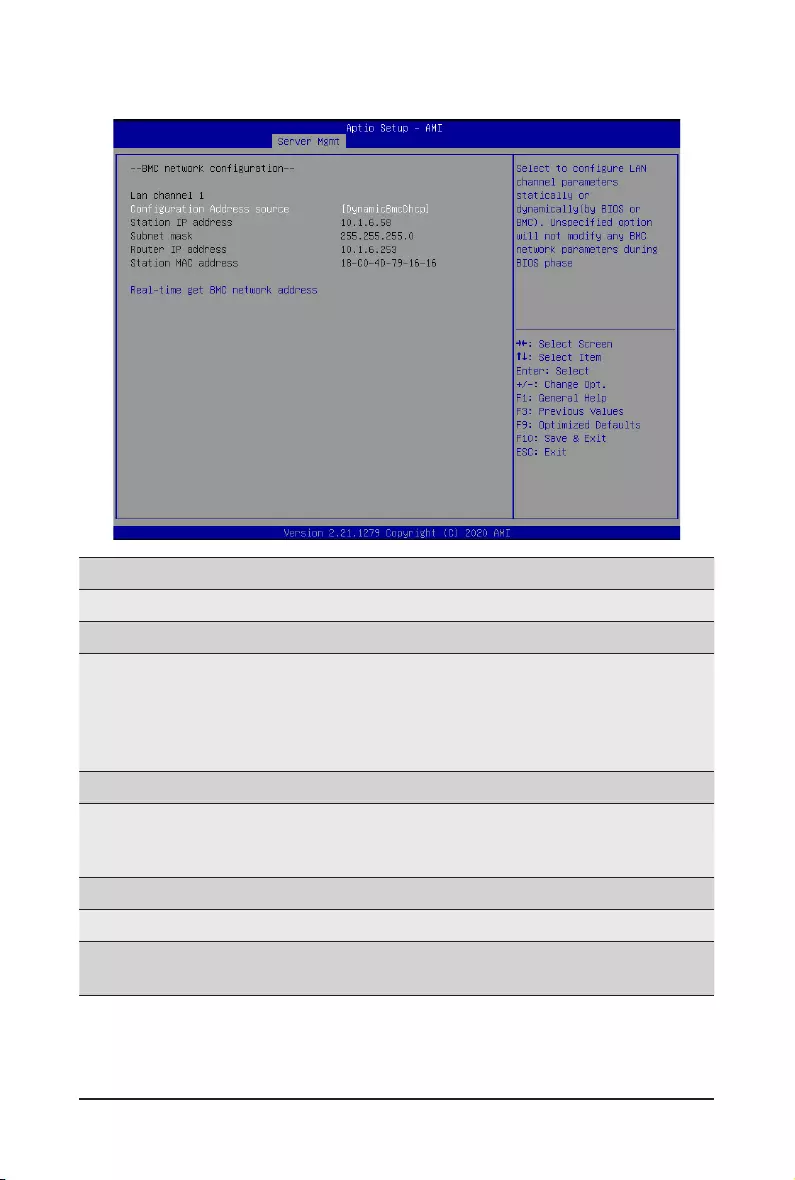
- 79 - BIOS Setup
2-4-5 BMC Network Conguration
Parameter Description
BMCnetworkconguration
Lan Channel 1
CongurationAddresssource
SelectstocongureLANchannelparametersstaticallyordynamically
(DHCP). Do nothing option will not modify any BMC network parameters
during BIOS phase.
Optionsavailable:Unspecied,Static,DynamicBmcDhcp,
DynamicBmcNonDhcp. Default setting is DynamicBmcDhcp.
Station IP address Displays IP Address information.
Subnet mask
Displays Subnet Mask information.
Please note that the IP address must be in three digitals, for example,
192.168.000.001.
Router IP address Displays the Router IP Address information.
Station MAC address Displays the MAC Address information.
Real-time get BMC network
address
Press [Enter] will set LAN mode and Address source and then get IP,
Subnet, Gateway and MAC address.
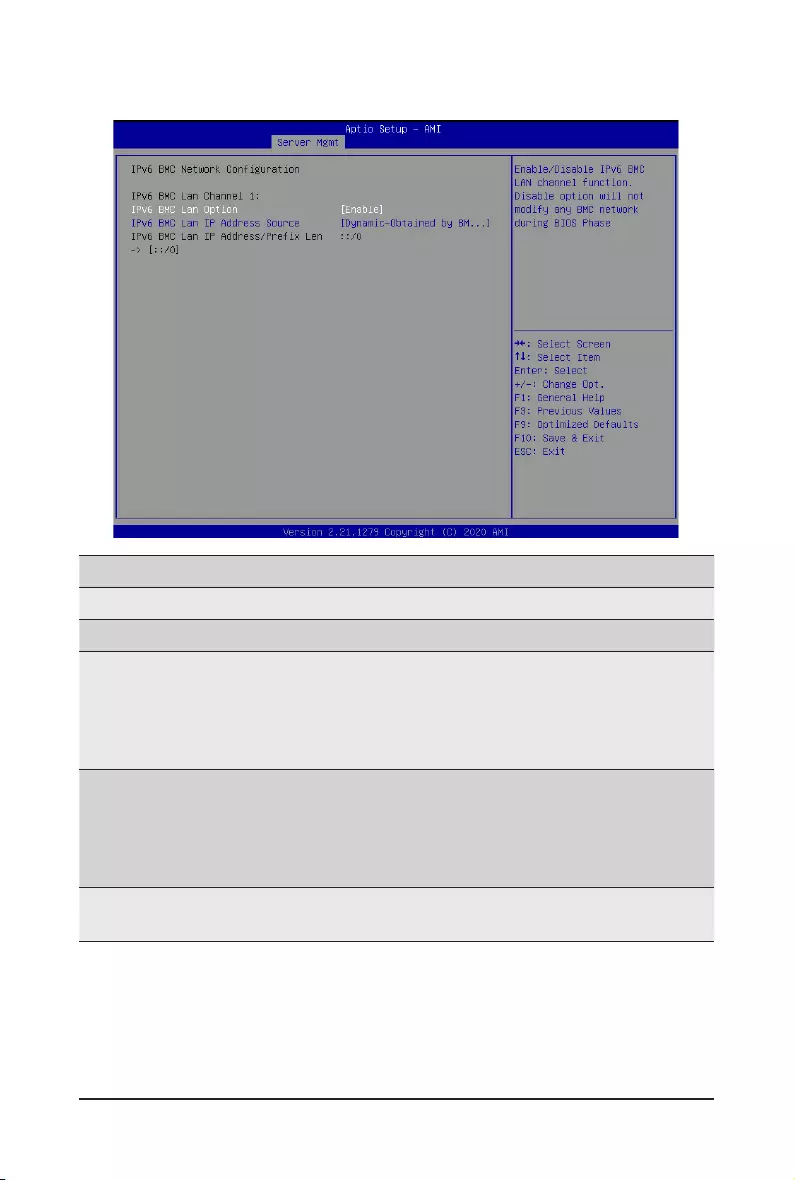
BIOS Setup - 80 -
2-4-6 IPv6 BMC Network Conguration
Parameter Description
IPv6BMCnetworkconguration
IPv6 BMC Lan Channel 1
IPv6 BMC Lan Option
Enable/Disable IPv6 BMC LAN channel function. When this item is
disabled, the system will not modify any BMC network during BIOS
phase.
Optionsavailable:Unspecied,Disable,Enable.Defaultsettingis
Enable.
IPv6 BMC Lan IP Address
Source
SelectstocongureLANchannelparametersstaticallyordynamically(by
BIOS or BMC).
Optionsavailable:Unspecied,Static,Dynamic-ObtainedbyBMC
running DHCP. Default setting is Enable Dynamic-Obtained by BMC
running DHCP.
IPv6 BMC Lan IP Address/
PrexLength
Check if the IPv6 BMC LAN IP address matches those displayed on the
screen.
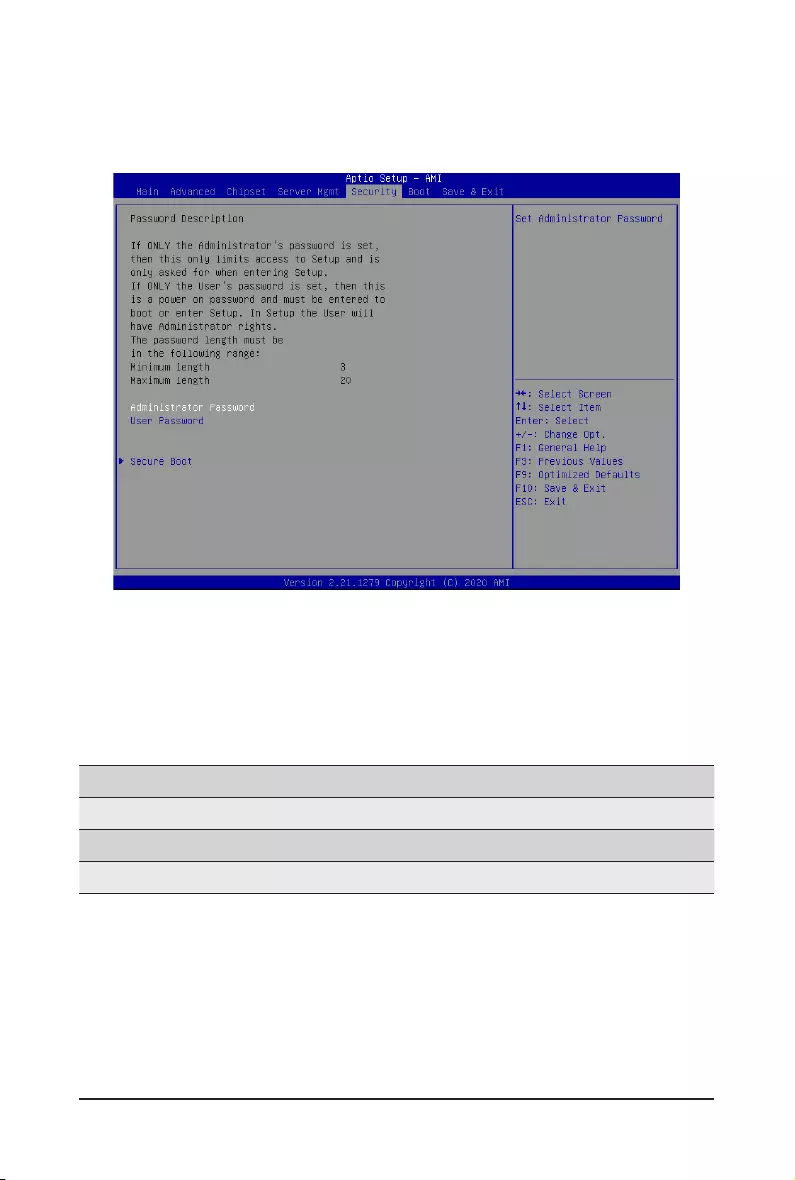
- 81 - BIOS Setup
2-5 Security Menu
The Security menu allows you to safeguard and protect the system from unauthorized use by setting up
access passwords.
There are two types of passwords that you can set:
• Administrator Password
Entering this password will allow the user to access and change all settings in the Setup Utility.
• User Password
Entering this password will restrict a user’s access to the Setup menus. To enable or disable
thiseld,aAdministratorPasswordmustrstbeset.Ausercanonlyaccessandmodifythe
SystemTime,SystemDate,andSetUserPasswordelds.
Parameter Description
Administrator Password Press[Enter]toconguretheadministratorpassword.
User Password Press[Enter]toconguretheuserpassword.
Secure Boot Press[Enter]tocongureadvanceditems.
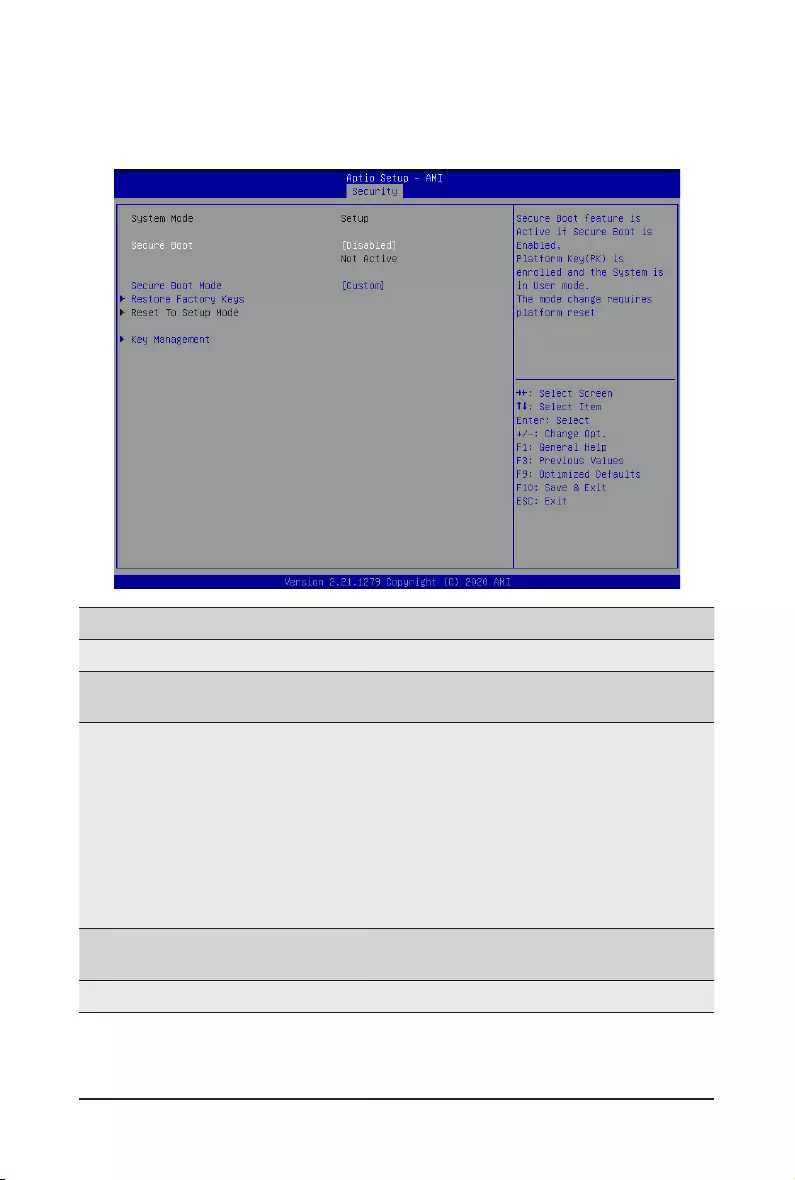
BIOS Setup - 82 -
2-5-1 Secure Boot
The Secure Boot submenu is applicable when your device is installed the Windows® 8 (or above) operating
system.
(Note) Advanced items prompt when this item is set to Custom.
Parameter Description
System Mode Displays if the system is in User mode or Setup mode.
Secure Boot Enable/ Disable the Secure Boot function.
Options available: Enabled, Disabled. Default setting is Disabled.
Secure Boot Mode(Note)
Secure Boot requires all the applications that are running during the
bootingprocesstobepre-signedwithvaliddigitalcerticates.Thisway,
thesystemknowsalllesbeingloadedbeforeWindowsloadstothelogin
screen have not been tampered with.
When set to Standard, it will automatically load the Secure Boot keys
form the BIOS databases.
When set to Custom, you can customize the Secure Boot settings and
manually load its keys from the BIOS database.
Options available: Standard, Custom. Default setting is Standard.
Restore Factory Keys Forces the system to user mode and installs factory default Secure Boot
key database.
Reset To Setup Mode Reset the system to Setup Mode.
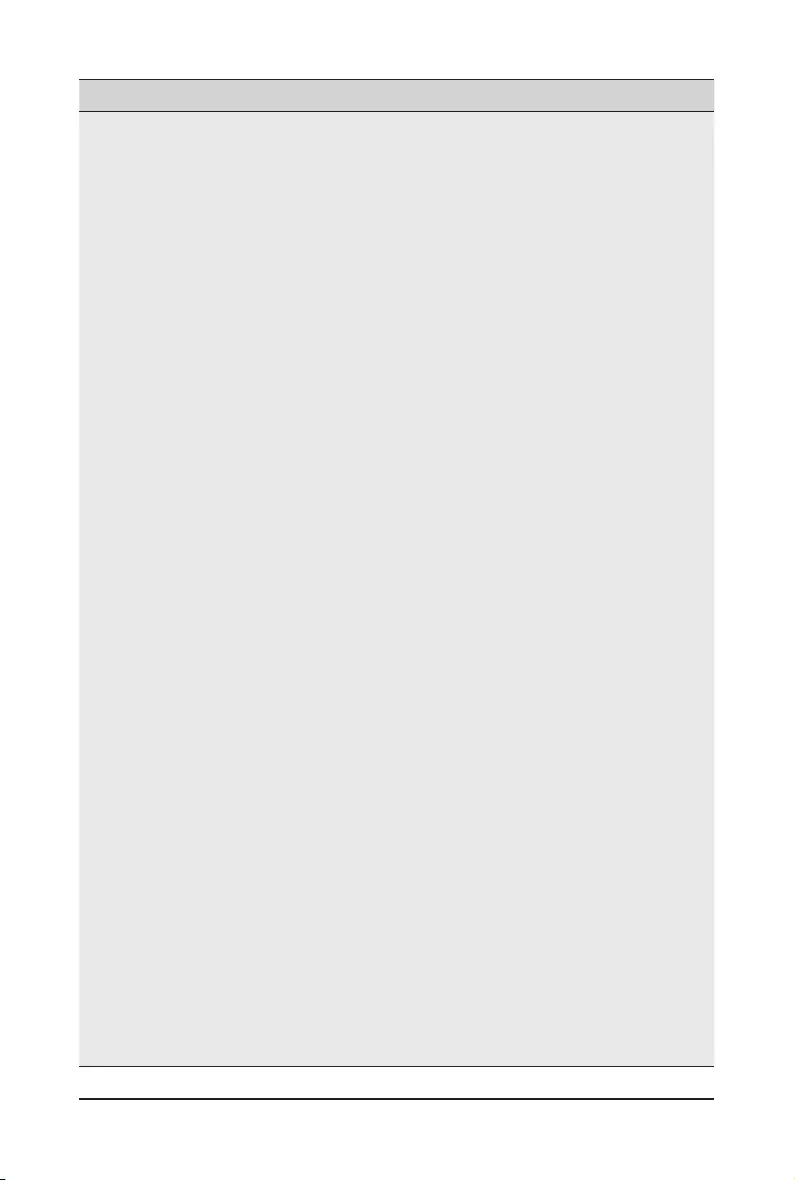
- 83 - BIOS Setup
Parameter Description
Key Management
Press[Enter]tocongureadvanceditems.
Please note that this item is congurable when Secure Boot Mode is set
to Custom.
Factory Key Provision
– Allows to provision factory default Secure Boot keys when system is in
Setup Mode.
– Options available: Enabled, Disabled. Default setting is Disabled.
Restore Factory Keys
– Installs all factory default keys. It will force the system in User Mode.
– Options available: Yes, No.
Reset To Setup Mode
– Reset the system to Setup Mode.
– Options available: Yes, No.
Export Secure Boot variables
– CopyNVRAMcontentofSecureBootvariablestolesinarootfolder
onalesystemdevice.
EnrollEImage
– Press [Enter] to enroll SHA256 hash of the binary into Authorized
Signature Database (db).
Device Guard Ready
Remove 'UEFI CA' from DB
– Press [Enter] to remove Microsoft UEFI CA from Secure Boot DB.
Restore DB defaults
– Restore DB variable to factory defaults.
Secure Boot variable
– Displays the current status of the variables used for secure boot.
Platform Key (PK)
– Displays the current status of the Platform Key (PK).
– Press[Enter]tocongureanewPK.
– Options available: Update.
Key Exchange Keys (KEK)
– Displays the current status of the Key Exchange Key Database (KEK).
– Press[Enter]tocongureanewKEKorloadadditionalKEKfrom
storage devices.
– Options available: Update, Append.
Authorized Signatures (DB)
– Displays the current status of the Authorized Signature Database.
– Press[Enter]tocongureanewDBorloadadditionalDBfromstorage
devices.
– Options available: Update, Append.
Forbidden Signatures (DBX)
– Displays the current status of the Forbidden Signature Database.
– Press[Enter]tocongureanewdbxorloadadditionaldbxfrom
storage devices.
– Options available: Update, Append.
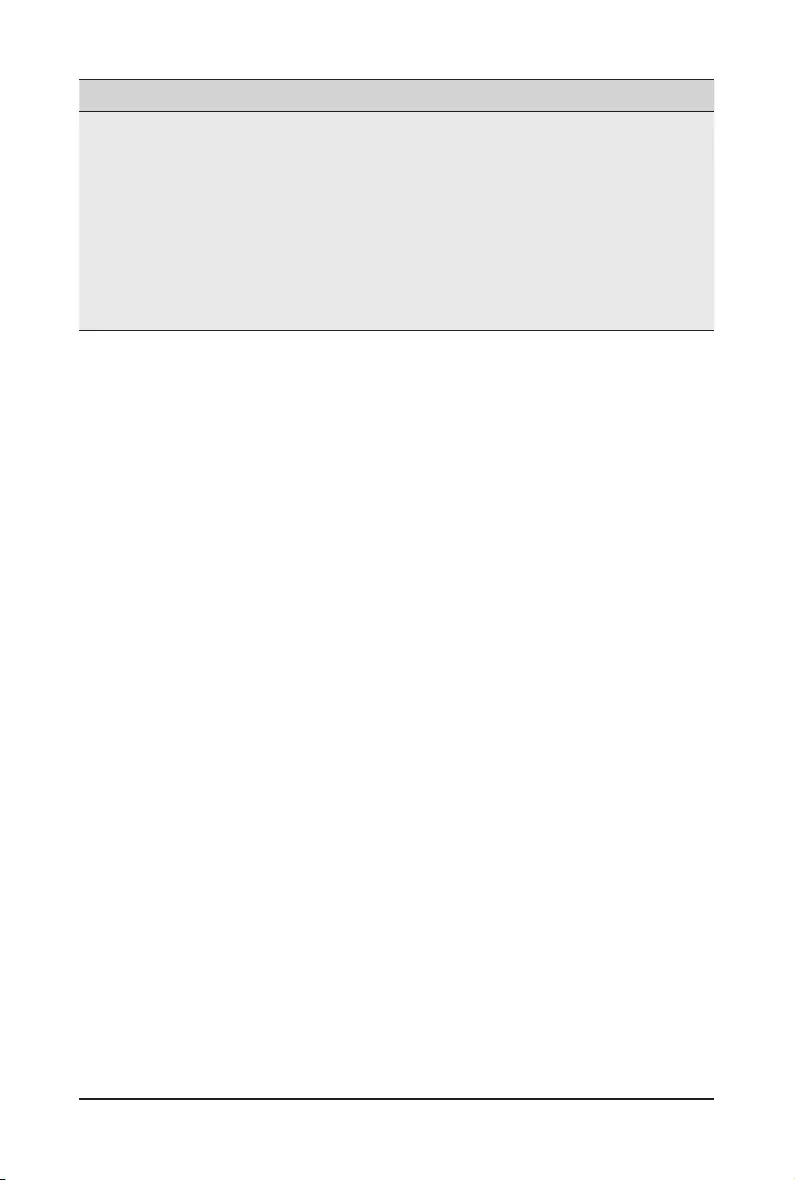
BIOS Setup - 84 -
Parameter Description
Key Management
(continued)
Authorized TimeStamps (DBT)
– Displays the current status of the Authorized TimeStamps Database.
– Press[Enter]tocongureanewDBTorloadadditionalDBTfrom
storage devices.
– Options available: Update, Append.
OsRecovery Signatures
– Displays the current status of the OsRecovery Signature Database.
– Press[Enter]tocongureanewOsRecoverySignatureorload
additional OsRecovery Signature from storage devices.
– Options available: Update, Append.
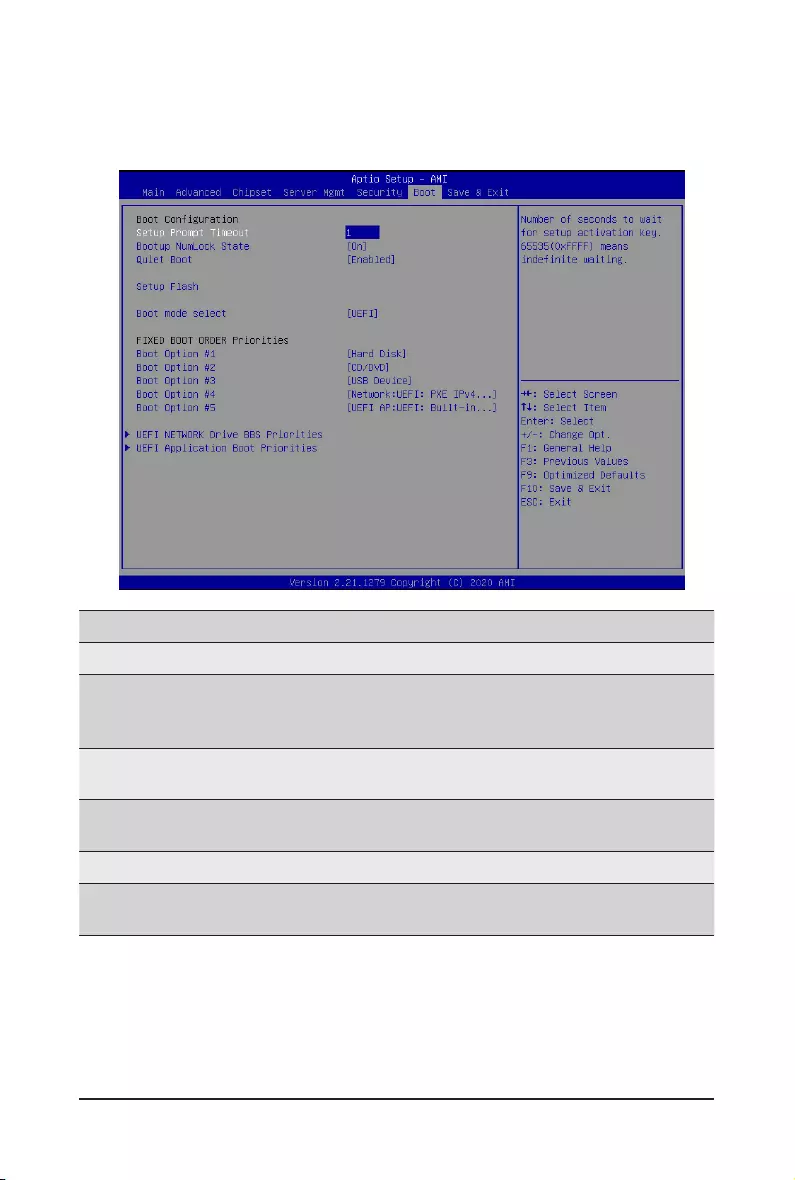
- 85 - BIOS Setup
2-6 Boot Menu
The Boot menu allows you to set the drive priority during system boot-up. BIOS setup will display an error
messageifthelegacydrive(s)speciedisnotbootable.
Parameter Description
BootConguration
Setup Prompt Timeout
Number of seconds to wait for setup activation key. 65535 (0xFFFF)
meansindenitewaiting.
Press the numeric keys to input the desired values.
Bootup NumLock State Enable/Disable the Bootup NumLock function.
Options available: On, Off. Default setting is Off.
Quiet Boot Enable/Disable showing the logo during POST.
Options available: Enabled, Disabled. Default setting is Enabled.
Setup Flash Press[Enter]torunsetupash.
Boot mode select Selects the boot mode.
Options available: LEGACY, UEFI. Default setting is UEFI.
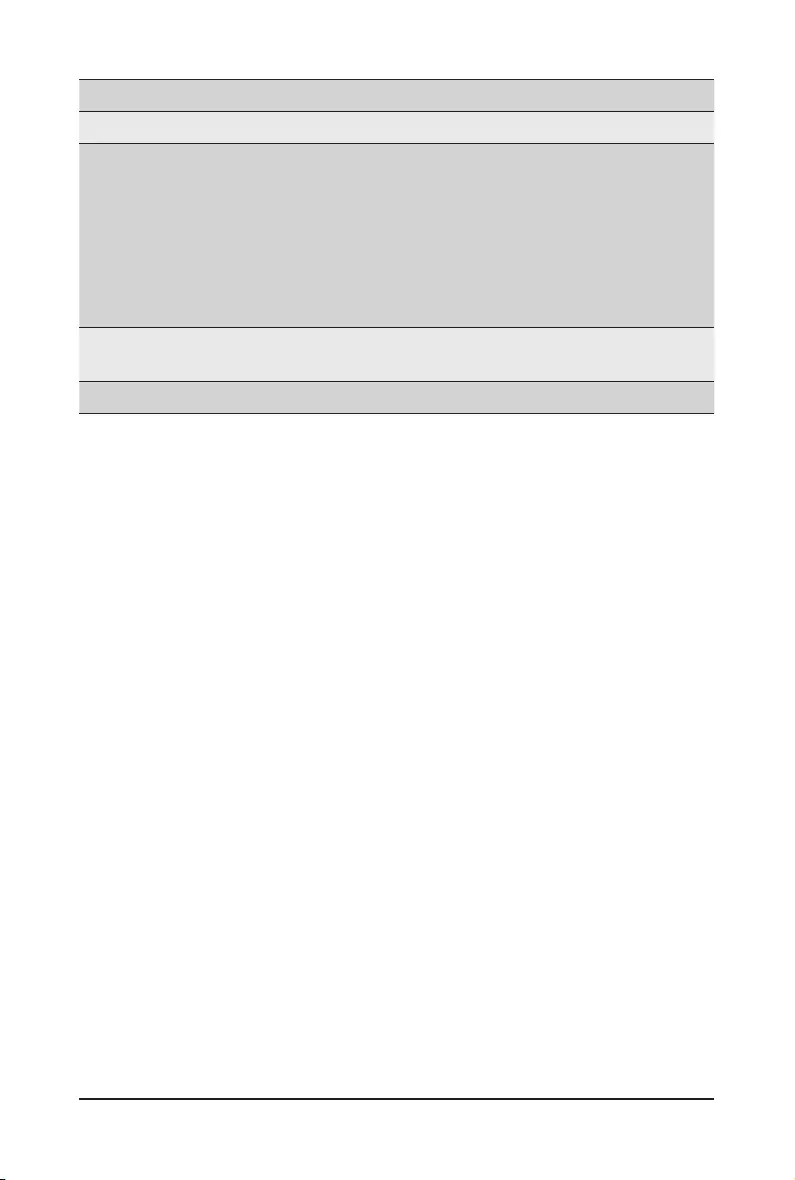
BIOS Setup - 86 -
Parameter Description
FIXED BOOT ORDER Priorities
Boot Option #1 / #2 / #3 / #4 / #5
Press[Enter]tocongurethebootpriority.
By default, the server searches for boot devices in the following
sequence:
1. Hard drive.
2. CD-COM/DVD drive.
3. USB device.
4. Network.
5. UEFI.
UEFI Network Drive BBS
Priorities Press[Enter]tocongurethebootpriority.
UEFI Application Boot Priorities Press[Enter]tocongurethebootpriority.
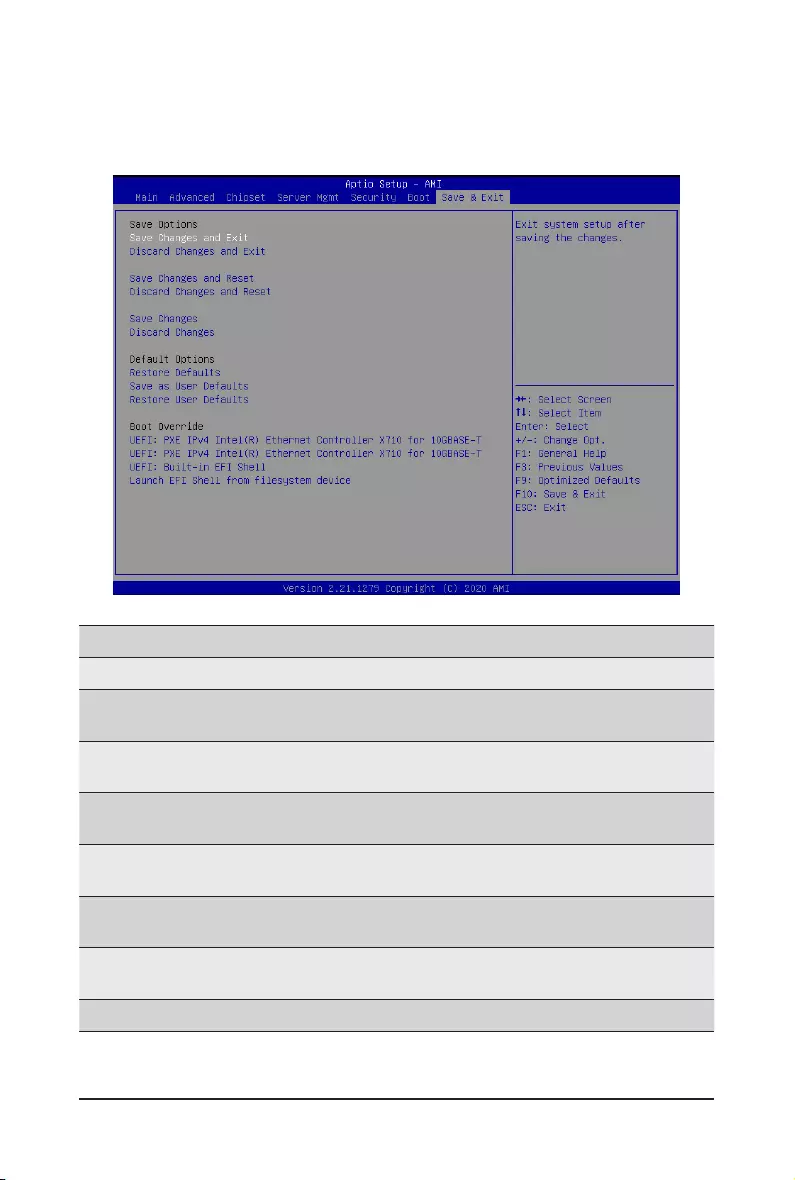
- 87 - BIOS Setup
2-7 Save & Exit Menu
The Save & Exit menu displays the various options to quit from the BIOS setup. Highlight any of the exit
options then press <Enter>.
Parameter Description
Save Options
Save Changes and Exit Saves changes made and closes the BIOS setup.
Options available: Yes, No.
Discard Changes and Exit Discards changes made and exits the BIOS setup.
Options available: Yes, No.
Save Changes and Reset Restarts the system after saving the changes made.
Options available: Yes, No.
Discard Changes and Reset Restarts the system without saving any changes.
Options available: Yes, No.
Save Changes Saves changes done so far to any of the setup options.
Options available: Yes, No.
Discard Changes Discards changes made and closes the BIOS setup.
Options available: Yes, No.
Default Options
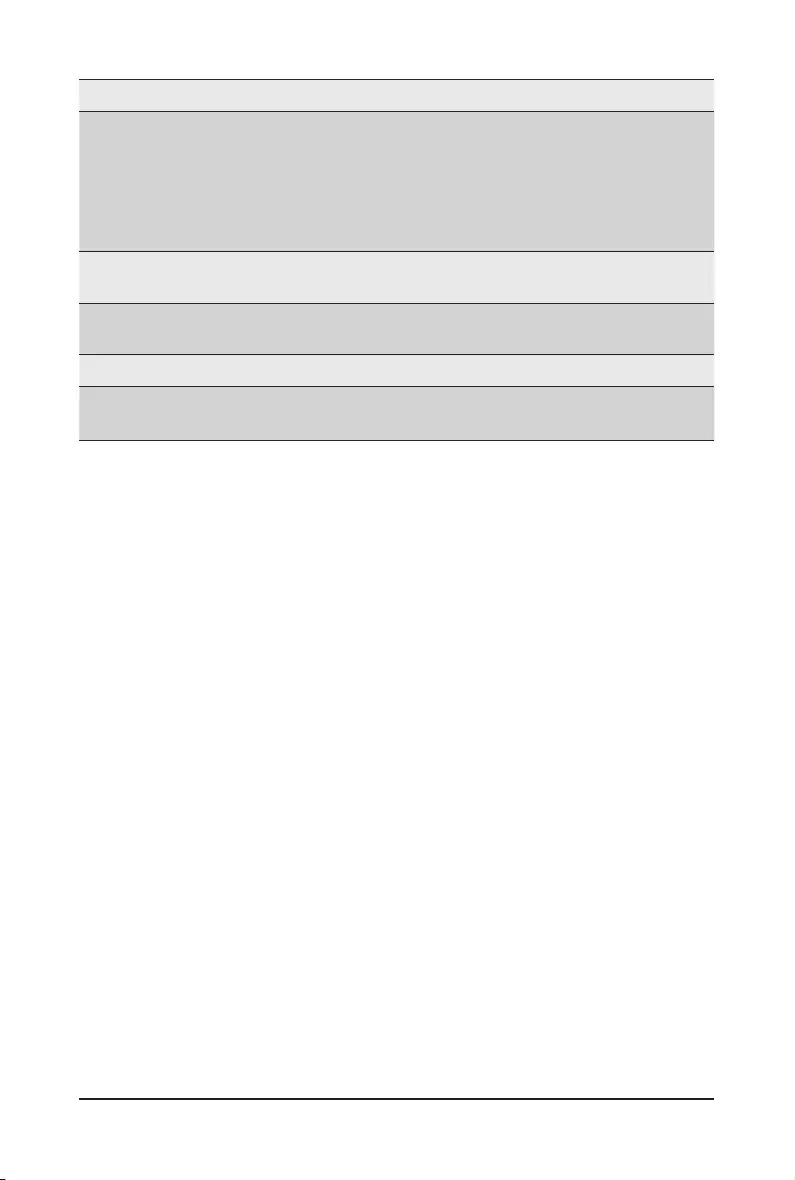
BIOS Setup - 88 -
Parameter Description
Restore Defaults
Loads the default settings for all BIOS setup parameters. Setup Defaults
are quite demanding in terms of resources consumption. If you are using
low-speed memory chips or other kinds of low-performance components
and you choose to load these settings, the system might not function
properly.
Options available: Yes, No.
Save as User Defaults Saves the changes made as the user default settings.
Options available: Yes, No.
Restore User Defaults Loads the user default settings for all BIOS setup parameters.
Options available: Yes, No.
Boot Override Press[Enter]tocongurethedeviceastheboot-updrive.
Launch EFI Shell from
lesystemdevice
AttemptstoLaunchEFIShellapplication(Shell.e)fromoneofthe
availablelesystemdevices.
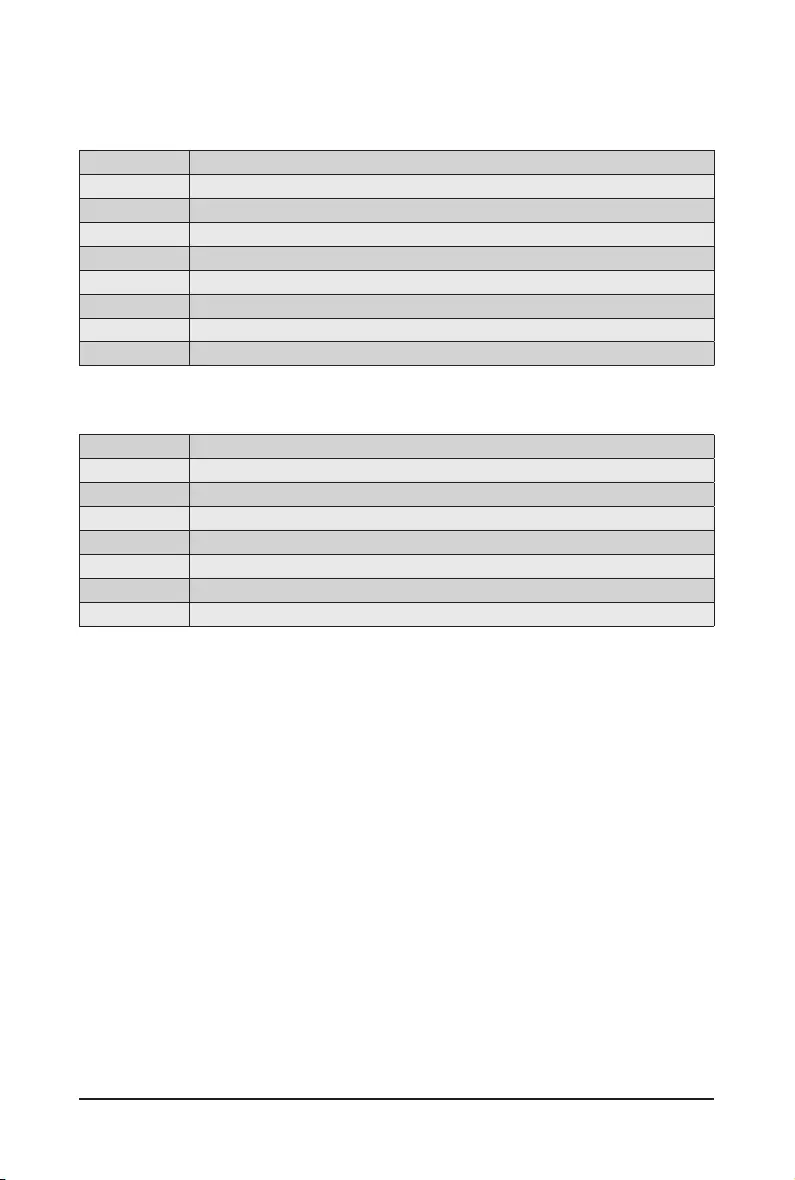
- 89 - BIOS Setup
# of Beeps Description
1 Memory not Installed.
1 Memory was installed twice (InstallPeiMemory routine in PEI Core called twice)
2 Recovery started
3 DXEIPL was not found
3 DXE Core Firmware Volume was not found
4Recovery failed
4 S3 Resume failed
7Reset PPI is not available
# of Beeps Description
1 Invalid password
4 Some of the Architectural Protocols are not available
5 No Console Output Devices are found
5 No Console Input Devices are found
6 Flash update is failed
7 Reset protocol is not available
8 Platform PCI resource requirements cannot be met
2-8 BIOS POST Beep code (AMI standard)
2-8-1 PEI Beep Codes
2-8-2 DXE Beep Codes