Gigabyte MX32-BS0 User Manual
Displayed below is the user manual for MX32-BS0 by Gigabyte which is a product in the Motherboards category. This manual has pages.
Related Manuals
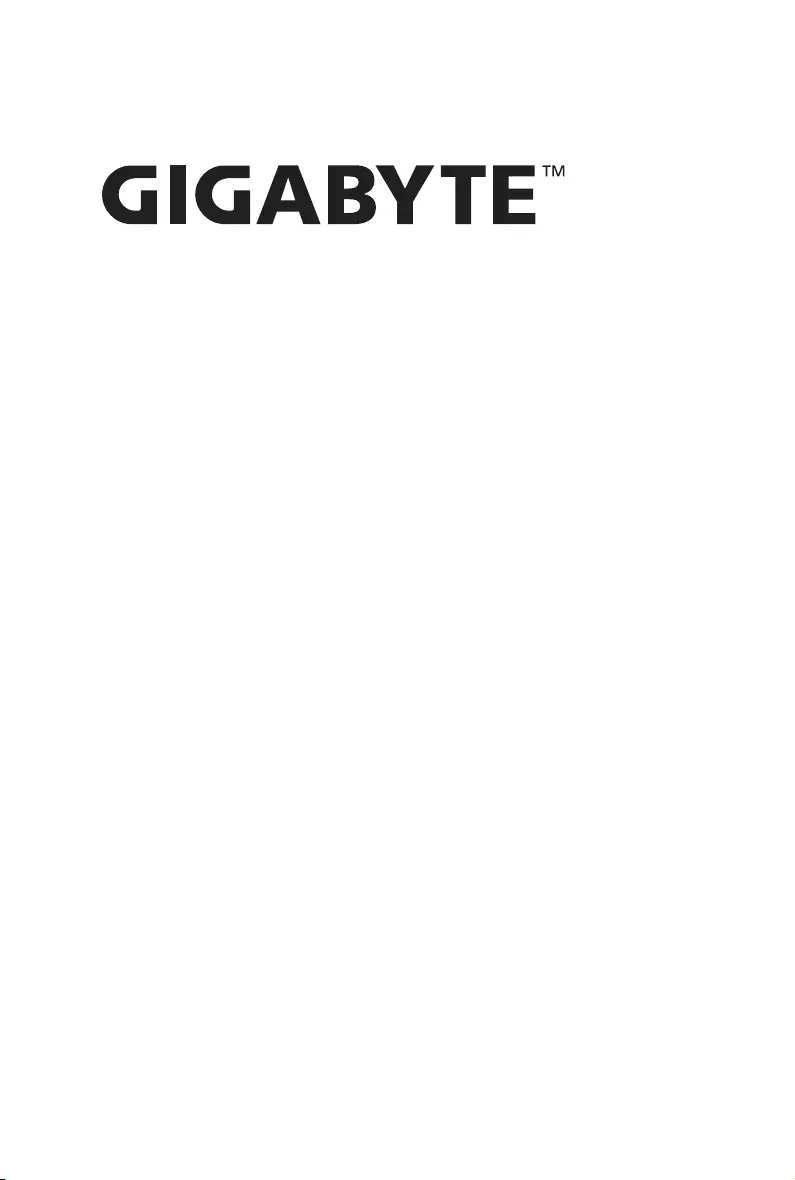
MX32-BS0
Intel® Socket LGA1151 processor motherboard
User Manual
Rev. 2.0
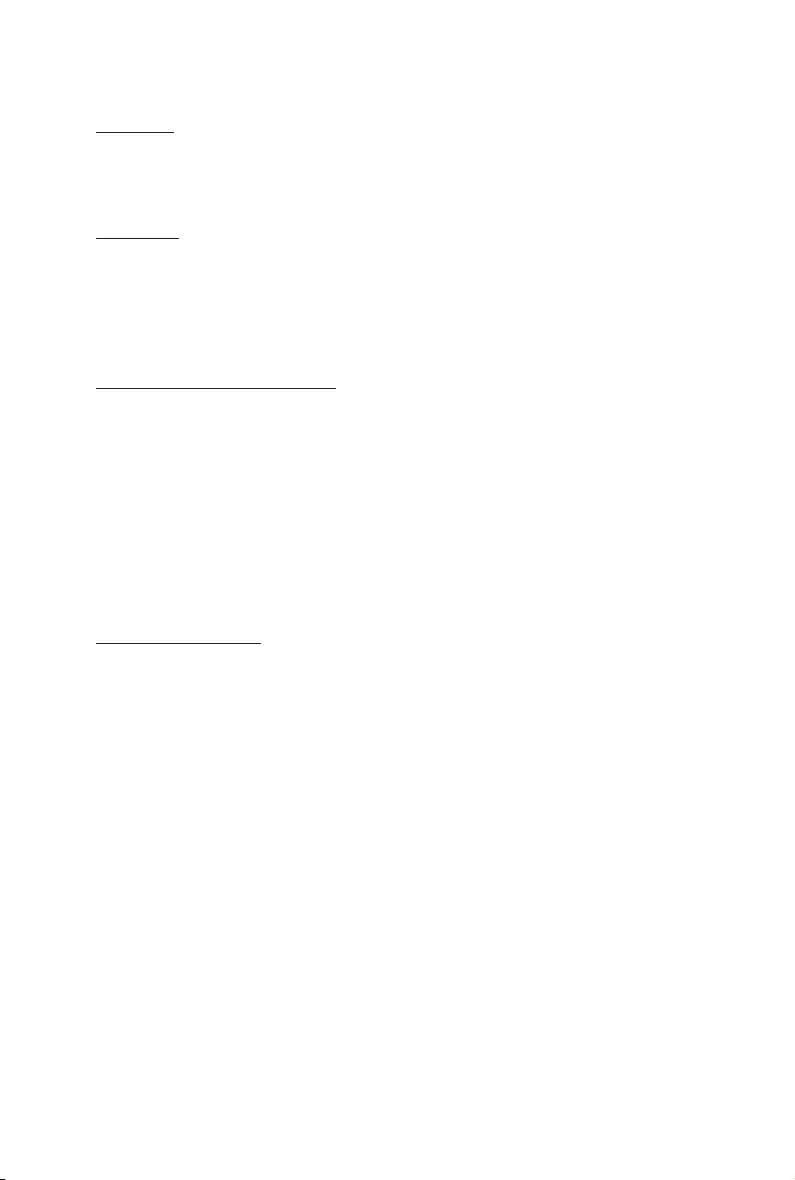
Copyright
© 2019 GIGA-BYTE TECHNOLOGY CO., LTD. All rights reserved.
The trademarks mentioned in this manual are legally registered to their respective owners.
Disclaimer
Information in this manual is protected by copyright laws and is the property of GIGABYTE.
Changes to the specifications and features in this manual may be made by GIGABYTE
without prior notice. No part of this manual may be reproduced, copied, translated, transmitted, or
published in any form or by any means without GIGABYTE's prior written permission.
Documentation Classications
In order to assist in the use of this product, GIGABYTE provides the following types of documentation:
UserManual:detailedinformation&stepsabouttheinstallation,congurationandusethis
product (e.g. motherboard, server barebones), covering hardware and BIOS.
User Guide: detailed information about the installation & use of an add-on hardware or
softwarecomponent(e.g.BMCrmware,rail-kit)compatiblewiththisproduct.
Quick Installation Guide: a short guide with visual diagrams that you can reference easily for
installation purposes of this product (e.g. motherboard, server barebones).
Please see the support section of the online product page to check the current availability of these
documents
For More Information
Forrelatedproductspecications,thelatestrmwareandsoftware,andotherinformation,pleasevisit
our website at: http://www.gigabyte.com.
For GIGABYTE distributors and resellers, additional sales & marketing materials are available from our
reseller portal: http://reseller.b2b.gigabyte.com
For further technical assistance, please contact your GIGABYTE representative or visit
http://esupport.gigabyte.com/ to create a new support ticket.
For any general sales or marketing enquires, you may message GIGABYTE server directly by
email: server.grp@gigabyte.com.
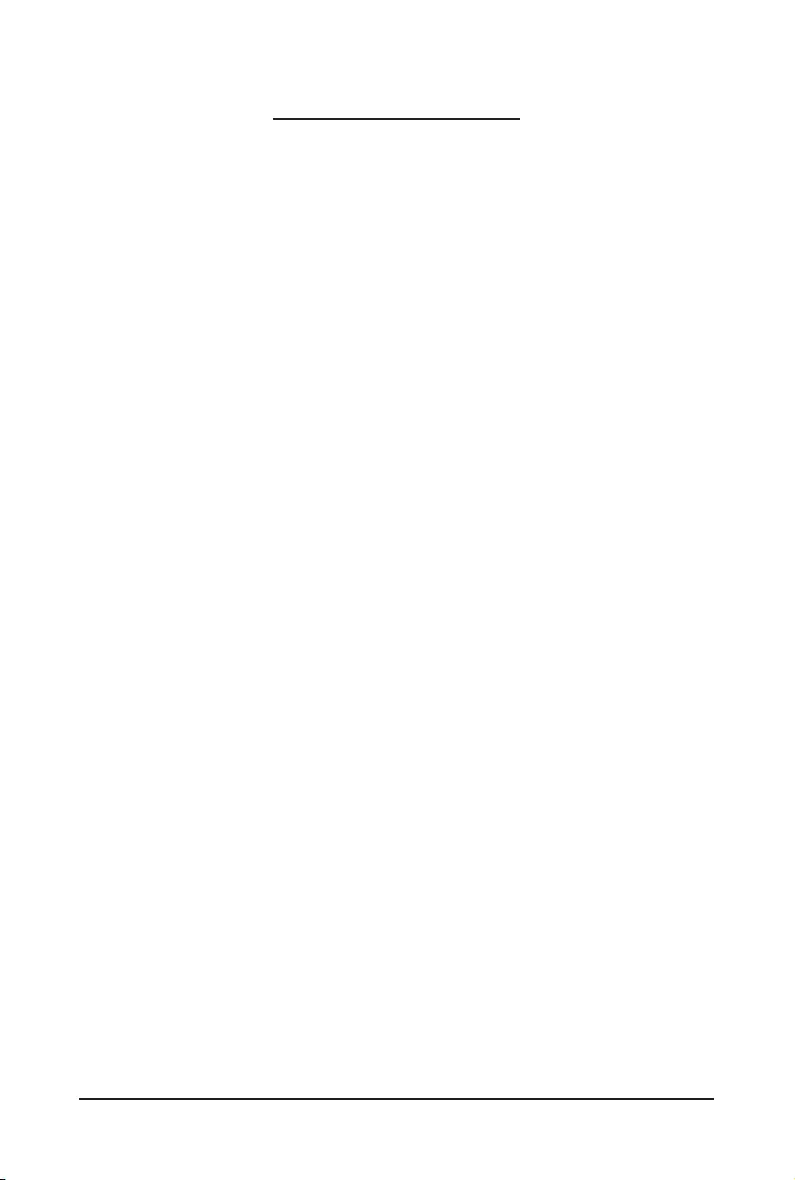
- 3 -
Table of Contents
MX32-BS0 Motherboard Layout ......................................................................................5
Block Diagram .................................................................................................................7
Chapter 1 Hardware Installation .....................................................................................8
1-1 Installation Precautions .................................................................................... 8
1-2 ProductSpecications ...................................................................................... 9
1-3 Installing the CPU and CPU Cooler ............................................................... 11
1-3-1 Installing the CPU ................................................................................................... 11
1-3-2 Installing the CPU Cooler .......................................................................................13
1-4 Installing the Memory ..................................................................................... 14
1-4-1 Installing a Memory ...............................................................................................14
1-5 Installing the M.2 SSD Module ....................................................................... 15
1-6 Back Panel Connectors .................................................................................. 16
1-7 Internal Connectors ........................................................................................ 17
1-8 Jumper Settings ............................................................................................. 26
Chapter 2 BIOS Setup ..................................................................................................27
2-1 The Main Menu .............................................................................................. 29
2-2 Advanced Menu ............................................................................................. 32
2-2-1 CPUConguration ..................................................................................................33
2-2-2 PCI Subsystem Settings .........................................................................................34
2-2-3 Power & Performance Settings ..............................................................................35
2-2-4 ServerMEConguration ........................................................................................38
2-2-5 Trusted Computing .................................................................................................39
2-2-6 Serial Port Console Redirection .............................................................................40
2-2-7 AST2500SuperIOConguration ...........................................................................43
2-2-8 NetworkStackConguration ..................................................................................45
2-2-9 USBConguration ..................................................................................................46
2-2-10 Runtime Error Logging Settings .............................................................................47
2-2-11 S5 RTC Wake Settings ...........................................................................................48
2-2-12 NVMeConguration ...............................................................................................49
2-2-13 OffBoardSATAControllerConguration ................................................................. 50
2-2-14 ChipsetConguration .............................................................................................51
2-2-15 iSCSIConguration ................................................................................................52
2-2-16 Intel(R) I210 Gigabit Network Connection ..............................................................53
2-2-17 VLANConguration ................................................................................................55
2-2-18 Driver Health ...........................................................................................................57
2-3 Chipset Setup Menu ....................................................................................... 58
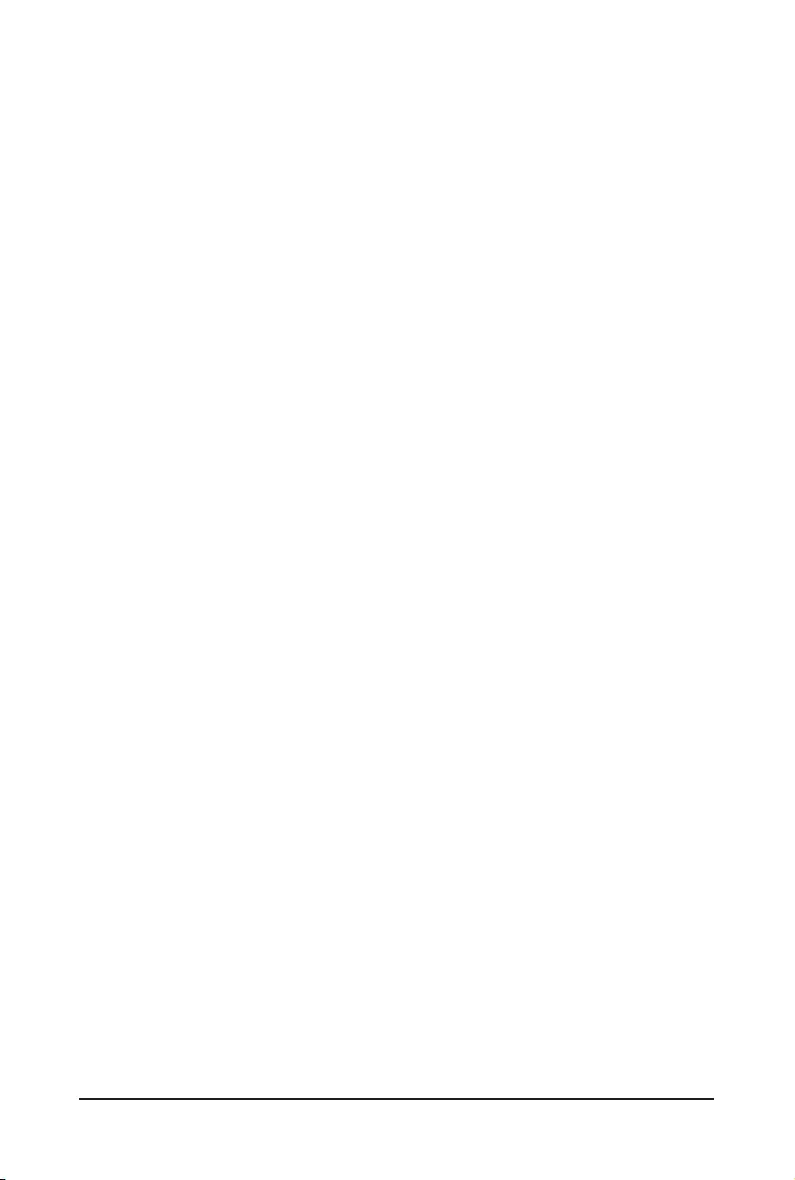
- 4 -
2-3-1 SyetemAgent(SA)Conguration ...........................................................................59
2-3-2 PCH-IOConguration ............................................................................................60
2-4 Server Management Menu ............................................................................. 61
2-4-1 System Event Log ..................................................................................................63
2-4-2 View FRU Information ............................................................................................64
2-4-3 BMCNetworkConguration ...................................................................................65
2-4-4 IPv6BMCNetworkConguration ...........................................................................66
2-5 Security Menu ................................................................................................ 67
2-5-1 Secure Boot ...........................................................................................................68
2-6 Boot Menu ...................................................................................................... 70
2-6-1 UEFI NETWORK Drive BBS Priorities ..................................................................72
2-6-2 UEFI Application Boot Priorities ................................................................... 73
2-7 Save & Exit Menu ........................................................................................... 74
2-8 BIOS POST Codes ........................................................................................ 76
2-8-1 AMI Standard - PEI .................................................................................................76
2-8-2 AMI Standard - DXE ...............................................................................................76
2-8-3 AMI Standard - ERROR .........................................................................................78
2-8-4 Intel UPI POST Codes ............................................................................................79
2-8-5 Intel UPI Error Codes .............................................................................................79
2-8-6 Intel MRC POST Codes .........................................................................................80
2-8-7 Intel MRC Error Codes ...........................................................................................80
2-8-8 Intel PM POST Codes ............................................................................................81
2-8-9 Intel PM POST Codes ............................................................................................81
2-9 BIOS POST Beep code (AMI standard) ......................................................... 82
2-9-1 PEI Beep Codes .....................................................................................................82
2-9-2 DXE Beep Codes ...................................................................................................82
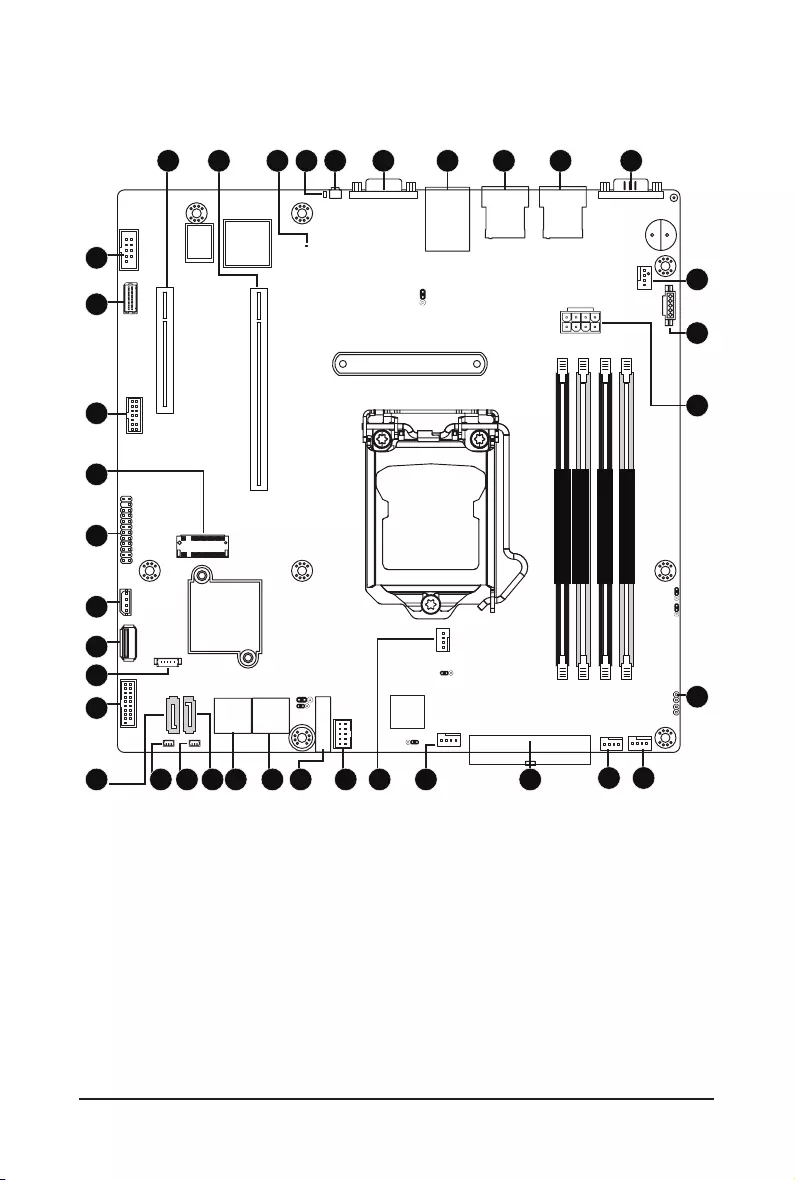
- 5 -
MX32-BS0 Motherboard Layout
DIMM_P0_A1
DIMM_P0_A0
DIMM_P0_B1
DIMM_P0_B0
CPU
1 2 3 4 5
6
7
8
9
1011
1213141516
17
18
19
202122
23
24
25
26
27
28
29
30
31
32 33 34 35 36
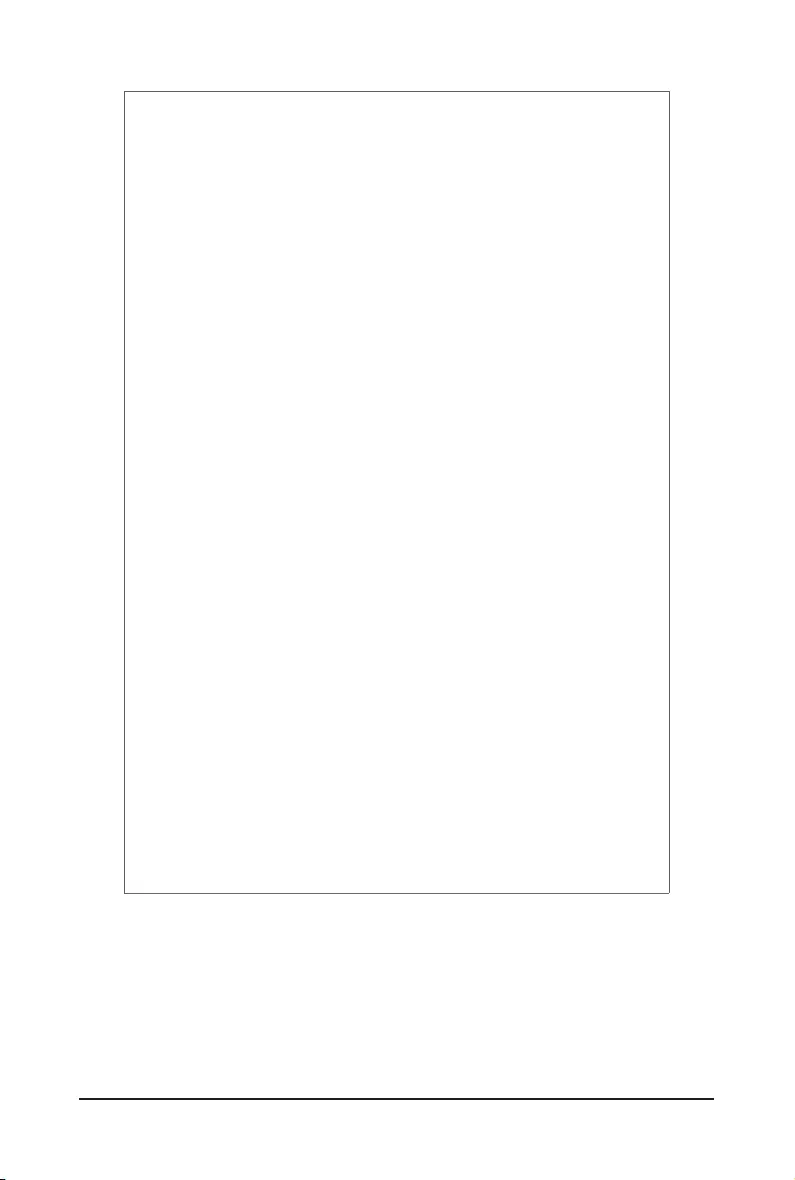
- 6 -
Item Code Description
1 VGA VGA Port
2 USB3_MLAN Server management LAN port (top)/ USB3.0 ports (bottom)
3 LAN1 GbE Ethernet LAN port #1
4 LAN2 GbE Ethernet LAN port #2 (top) / #4 (bottom)
5 COM1 Serial Port
6 SYS_FAN1 System fan connector #1
7 PMBUS PMBus connector
8 P2 8 pin power connector (for CPU, DDR)
9 CASE_OPEN Case Open Intrusion Alert Header
10 SYS_FAN3 System fan connector #3
11 SYS_FAN2 System fan connector #2
12 P1 24 pin main power connector
13 SYS_FAN4 System fan connector #4
14 CPU_FAN CPU fan connector
15 F_USB2 USB 2.0 connector
16 BAT Battery socket
17 SATA_0_1 SATA III 6Gb/s connector
18 SATA_2_3 SATA III 6Gb/s connector
19 SATA4 SATA III 6Gb/s connector (Support SATA DOM power)
20 SATA_DOM1 SATA port 4 DOM power connector
21 SATA_DOM2 SATA port 5 DOM power connector
22 SATA5 SATA III 6Gb/s connector (Support SATA DOM power)
23 F_USB3 USB 3.0 connector
24 SATA_SGP1 SATA SGPIO connector
25 USB_A Type A USB 2.0 connector
26 IPMB IPMB connector
27 FP_1 Front panel header
28 M2_MKEY M.2 slot (PCIe Gen3 x4, Support NGFF-2280, M-Key)
29 TPM TPM module connector
30 BP_1 HDD back plane board header
31 COM2 Serial port cable connector
32 PCIE_4 PCI Express x8 slot (Gen3 x4 Signal)
33 PCIE_6 PCI Express x16 slot
34 LED_BMC BMCrmwarereadinessLED
35 ID_LED ID Button LED
36 SW_ID ID Button
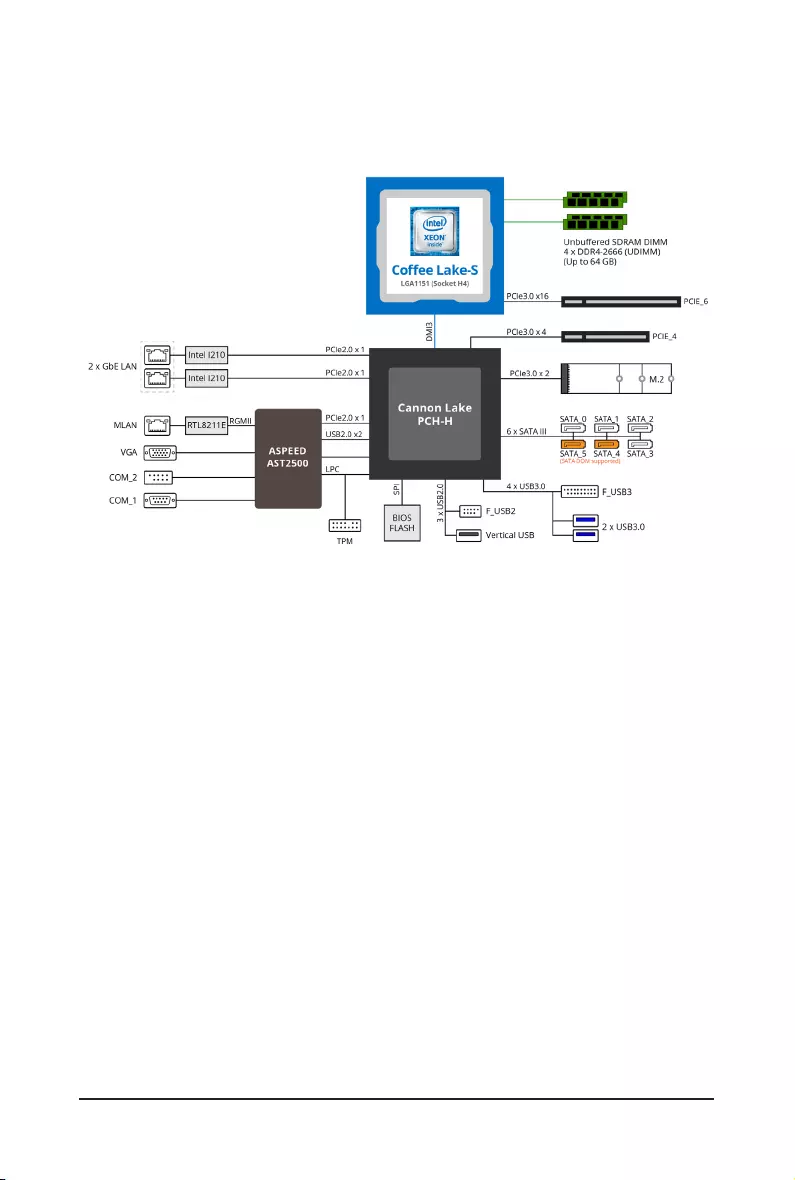
- 7 -
Block Diagram
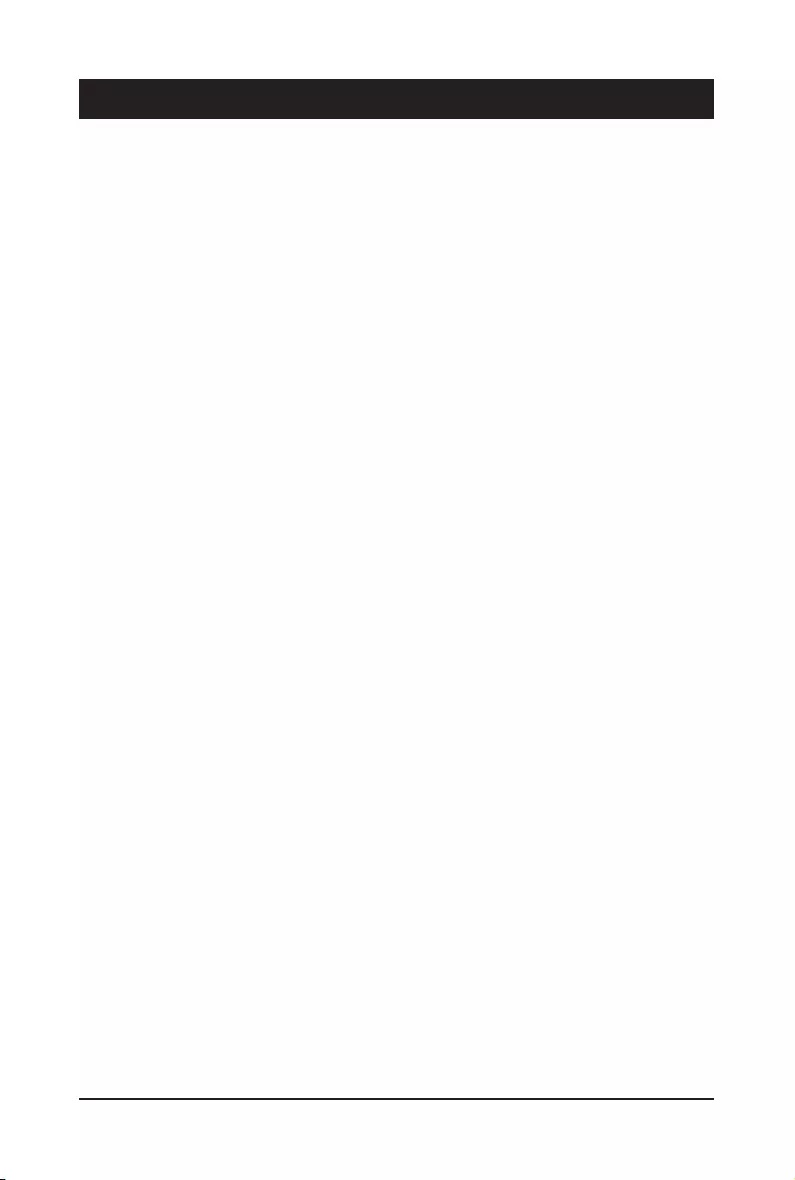
Hardware Installation - 8 -
1-1 Installation Precautions
The motherboard contains numerous delicate electronic circuits and components which can
become damaged as a result of electrostatic discharge (ESD). Prior to installation, carefully read
the user's manual and follow these procedures:
• Prior to installation, do not remove or break motherboard S/N (Serial Number) sticker or
warranty sticker provided by your dealer. These stickers are required for warranty validation.
• Always remove the AC power by unplugging the power cord from the power outlet before
installing or removing the motherboard or other hardware components.
• When connecting hardware components to the internal connectors on the motherboard,
make sure they are connected tightly and securely.
• When handling the motherboard, avoid touching any metal leads or connectors.
• It is best to wear an electrostatic discharge (ESD) wrist strap when handling electronic
components such as a motherboard, CPU or memory. If you do not have an ESD wrist
strap,keepyourhandsdryandrsttouchametalobjecttoeliminatestaticelectricity.
•
Prior to installing the motherboard, please have it on top of an antistatic pad or within an
electrostatic shielding container.
• Before unplugging the power supply cable from the motherboard, make sure the power
supply has been turned off.
• Before turning on the power, make sure the power supply voltage has been set according to
the local voltage standard.
• Before using the product, please verify that all cables and power connectors of your
hardware components are connected.
• To prevent damage to the motherboard, do not allow screws to come in contact with the
motherboard circuit or its components.
• Make sure there are no leftover screws or metal components placed on the motherboard or
within the computer casing.
• Do not place the computer system on an uneven surface
.
• Do not place the computer system in a high-temperature environment.
• Turning on the computer power during the installation process can lead to damage to
system components as well as physical harm to the user.
• If you are uncertain about any installation steps or have a problem related to the use of the
product,pleaseconsultacertiedcomputertechnician.
Chapter 1 Hardware Installation
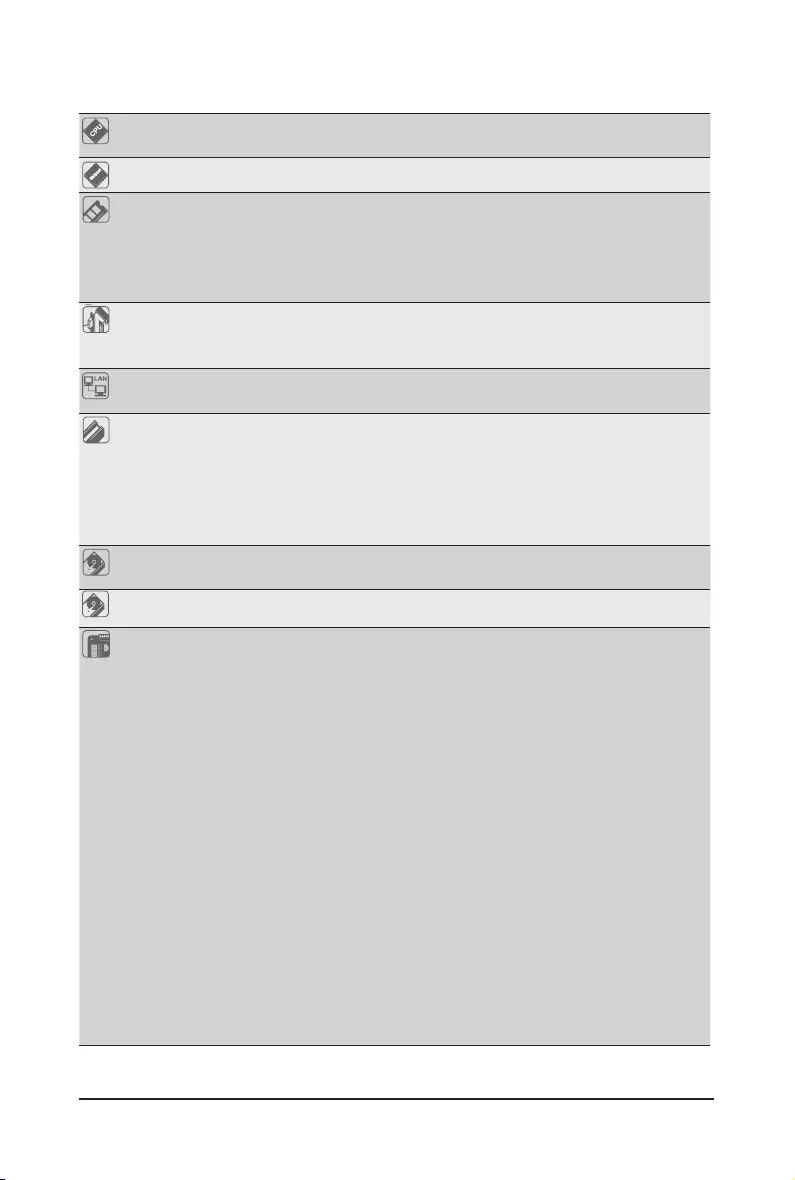
- 9 - Hardware Installation
1-2 ProductSpecications
CPU Intel® Xeon® Processor E-2100/ E-2200 series
8th Gen. Intel Core™ i3/ Pentium®/ Celeron® Processors
Chipset Intel® C242 Express Chipset
Memory 4 x DIMM slots
Dual channel memory architecture
Supports 1.2V DDR4 memory
ECC UDIMM modules supported; Up to 64GB
Supported speeds: 2666/2400 MHz
Onboard
Graphics
Integrated in Aspeed® AST2500
2D Video Graphic Adapter with PCIe bus interface
1920x1200@60Hz 32bpp, DDR4 SDRAM
LAN 2 x GbE LAN ports (Intel® I210)
1 x 10/100/1000 management LAN
Expansion Slots 1 x PCI Express x16 slot; running at Gen3 x16
1 x PCI Express x8 slot; running at Gen3 x4
1 x M.2 slot:
- M-key
- PCIe Gen3 x2 per slot
- Supports NGFF-2280/2260/2242 cards
Storage Interface 6 x SATA III 6Gb/s connectors
SATA4/ SATA5 support SATA DOM
RAID Intel® SATA RAID 0/1/10/5
Internal I/O
Connectors
1 x 24-pin ATX main power connector
1 x 8-pin ATX 12V power connector
6 x SATA III 6Gb/s ports
1 x M.2 slot
1 x USB 2.0 vertical port
1 x CPU fan header
4 x System fan headers
1 x USB 3.0 header
1 x USB 2.0 header
1 x COM port header
1 x Back panel header
1 x TPM header
1 x SATA SGPIO header
2 x SATA DOM headers
1 x Front panel header
1 x JTAG BMC header
1 x Chassis intrusion header
1 x IPMB connector
1 x PMBus connector
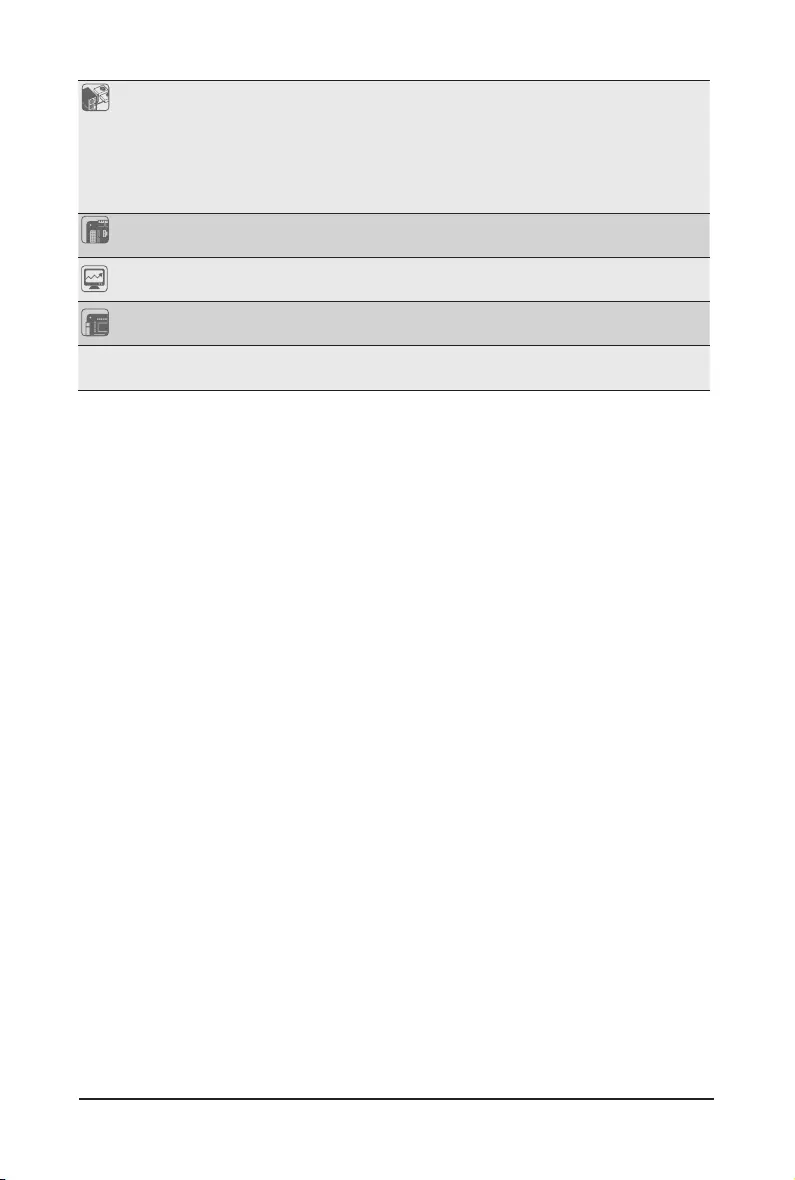
Hardware Installation - 10 -
Rear I/O
Connectors
1 x Serial port
1 x VGA port
2 x RJ45 ports
1 x MLAN port
2 x USB 3.0 ports
1 x ID switch
TPM 1 x TPM header
Board
Management
Aspeed® AST2500 management controller
AMI MegaRAC SP-X Solution Web interface
Form Factor microATX
244mm W x 244mm D
GIGABYTE reserves the righttomake any changes to the productspecications and product-related
information without prior notice.
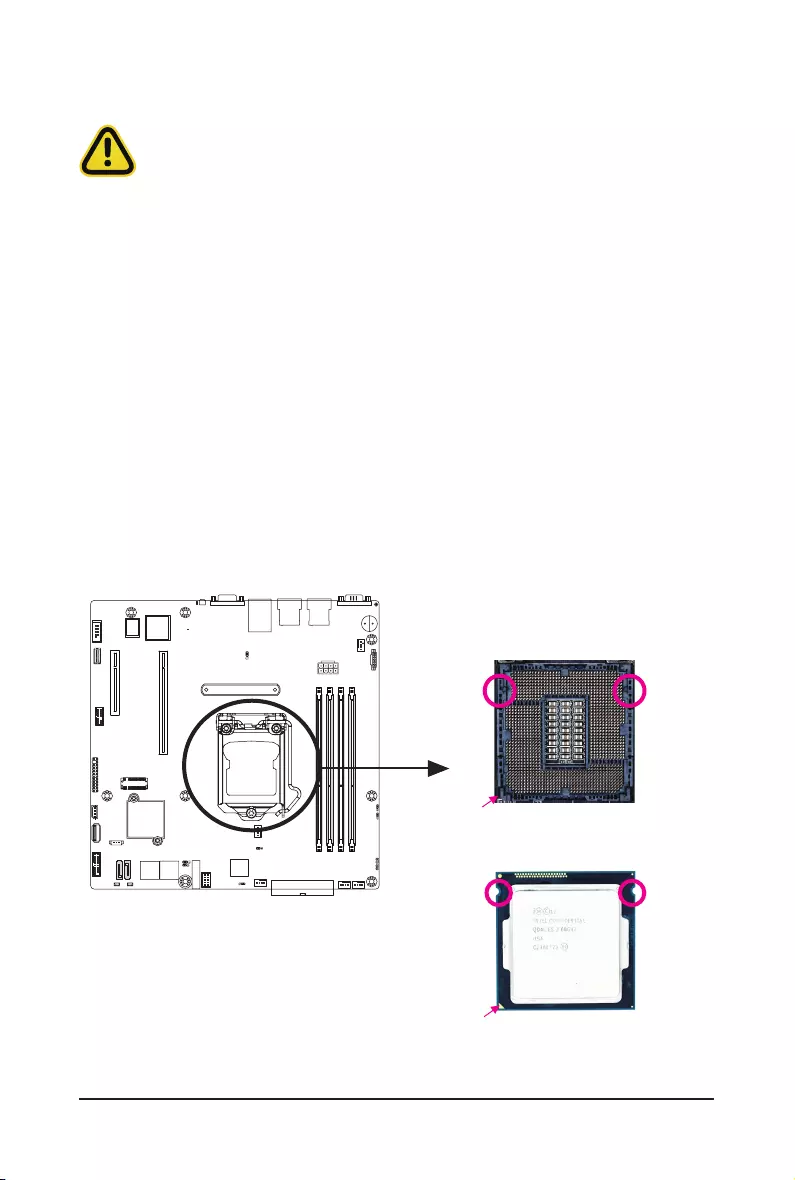
- 11 - Hardware Installation
1-3 Installing the CPU and CPU Cooler
1-3-1 Installing the CPU
A. Locate the alignment keys on the motherboard CPU socket and the notches on the CPU.
Read the following guidelines before you begin to install the CPU:
• Make sure that the motherboard supports the CPU.
• Always turn off the computer and unplug the power cord from the power outlet before installing
the CPU to prevent hardware damage.
• Locate the pin one of the CPU. The CPU cannot be inserted if oriented incorrectly. (Or you may
locate the notches on both sides of the CPU and alignment keys on the CPU socket.)
• Apply an even and thin layer of thermal grease on the surface of the CPU.
• Do not turn on the computer if the CPU cooler is not installed, otherwise overheating and
damage of the CPU may occur.
• SettheCPUhostfrequencyinaccordancewiththeCPUspecications.Itisnotrecommended
thatthesystembusfrequencybesetbeyondhardwarespecicationssinceitdoesnotmeetthe
standard requirements for the peripherals. If you wish to set the frequency beyond the standard
specifications, please do so according to your hardware specifications including the CPU,
graphics card, memory, hard drive, etc.
Notch
Alignment KeyAlignment Key
Notch
LGA1151 CPU
LGA1151 CPU Socket
Pin One Corner of the CPU Socket
Triangle Pin One Marking on the CPU
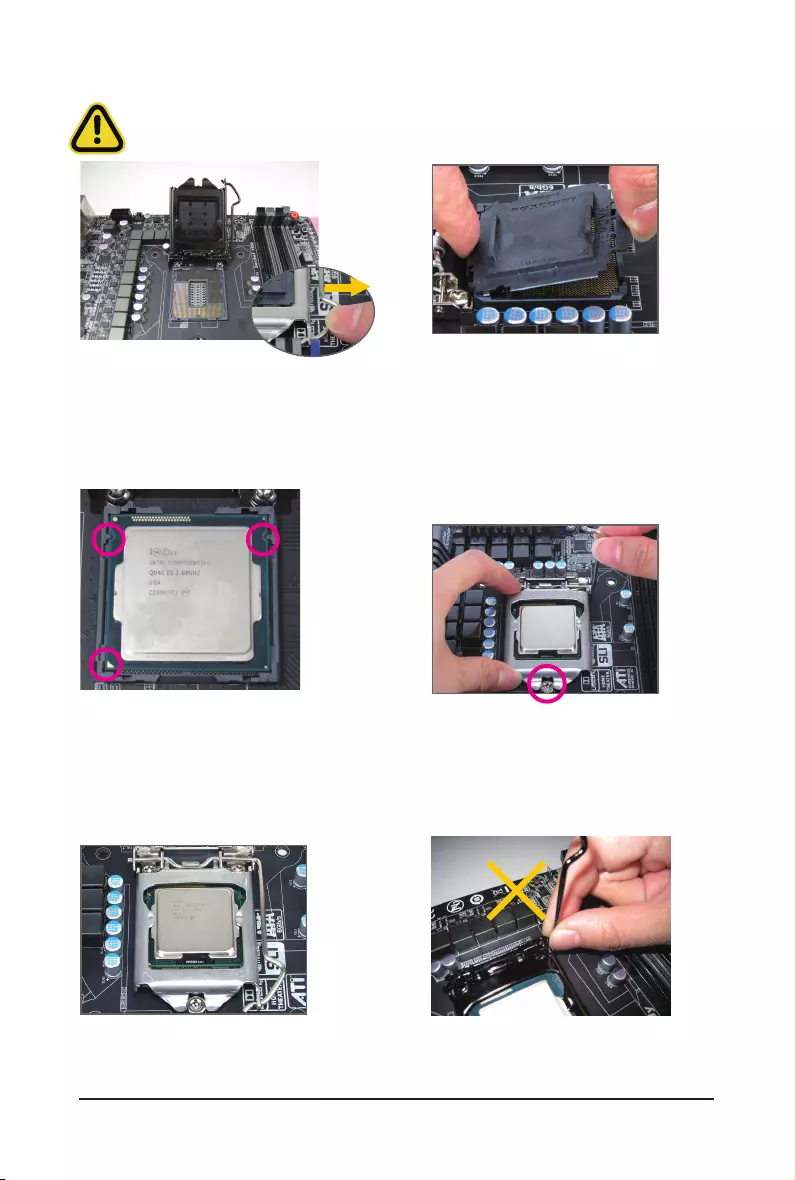
Hardware Installation - 12 -
Step 1:
Gently press the CPU socket lever handle down
andawayfromthesocketwithyournger.Then
completely lift the CPU socket lever and the metal
load plate will be lifted as well.
Step 3:
HoldtheCPUwithyourthumbandindexngers.
Align the CPU pin one (triangle marking) with the
pin one corner of the CPU socket (or you may
align the CPU notches with the socket alignment
keys). Gently insert the CPU into position.
Step 5:
Push the CPU socket lever back into its locked
position.
Step 4:
Once the CPU is properly inserted, use one
hand to hold the socket lever and use the other
to lightly replace the load plate. When replacing
the load plate, make sure the front end of the
load plate is under the shoulder screw.
NOTE:
Hold the CPU socket lever by the handle, not by
the lever base position.
Step 2:
Remove the CPU socket cover as shown. Hold
your index finger down on the rear grip of the
socket cover and use your thumb to lift up the
front edge (next to the "REMOVE" mark) and
then remove the cover. (DO NOT touch socket
contacts. To protect the CPU socket, always
replace the protective socket cover when the
CPU is not installed.)
B. Follow the steps below to correctly install the CPU into the motherboard CPU socket.
Before installing the CPU, make sure to turn off the computer and unplug the power cord from
the power outlet power plug to prevent any damage to prevent damage to the CPU.
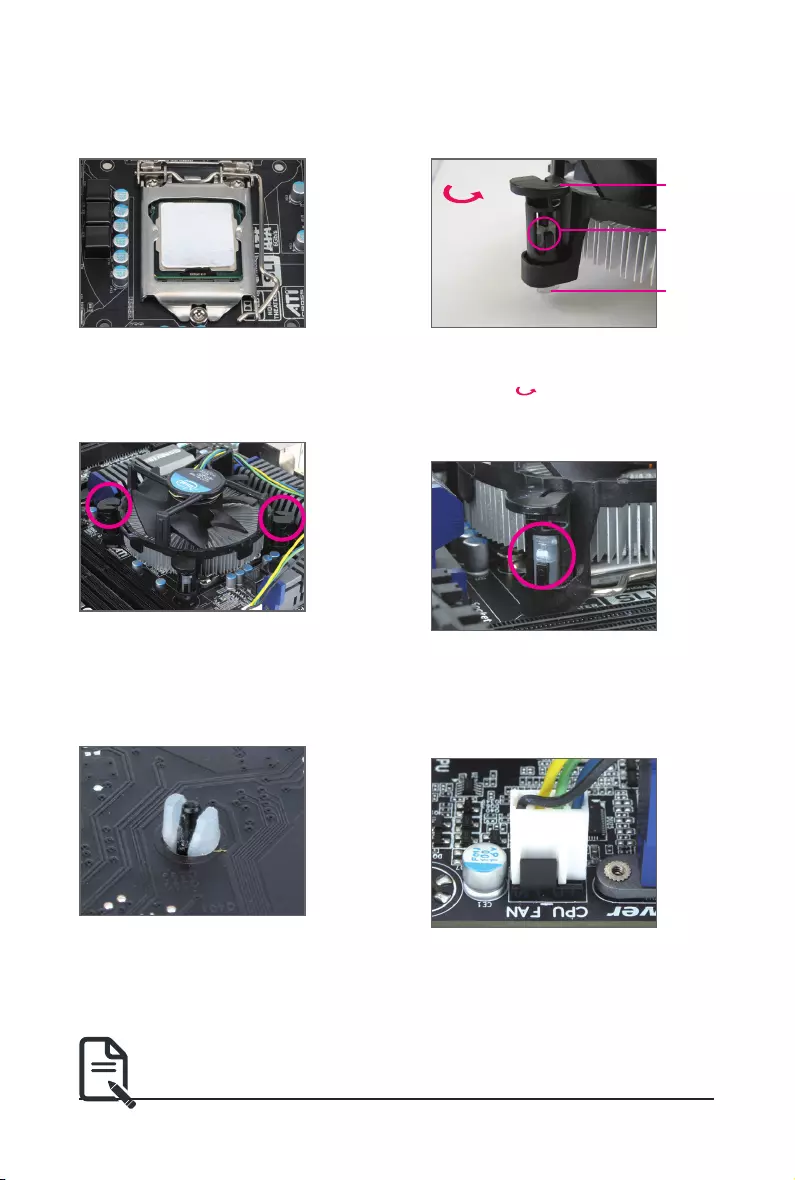
- 13 - Hardware Installation
1-3-2 Installing the CPU Cooler
Follow the steps below to correctly install the CPU cooler on the motherboard. (The following procedure uses
Intel® boxed cooler as the example cooler.)
Use extreme care when removing the CPU cooler because the thermal grease/tape between the
CPU cooler and CPU may adhere to the CPU. Inadequately removing the CPU cooler may damage
the CPU.
Step 1:
Apply a thin, even layer of thermal paste onto
the surface of the installed CPU.
Male Push
Pin
Female
Push Pin
The Top
of Female
Push Pin
Direction of the
Arrow Sign on
the Male Push
Pin
Step 2:
Before installing the cooler, note the direction of
the arrow sign on the male push pin. (Turning
the push pin along the direction of the arrow is
for removing the cooler, and the opposite
direction is for installing it.)
Step 3:
Place the cooler atop the CPU, aligning the
four push pins through the pin holes on the
motherboard. Push down on the push pins
diagonally.
Step 4:
You should hear a "click" when pushing down
each push pin. Check that the Male and Female
pushpinsarejoinedclosely.(RefertoyourCPU
cooler installation manual for instructions on
installing the cooler.)
Step 5:
After the installation, check the back of the
motherboard. If the push pin is inserted as the
picture above shows, the installation is complete.
Step 6:
Finally, attach the power connector of the CPU
cooler to the CPU fan header (CPU_FAN) on the
motherboard.
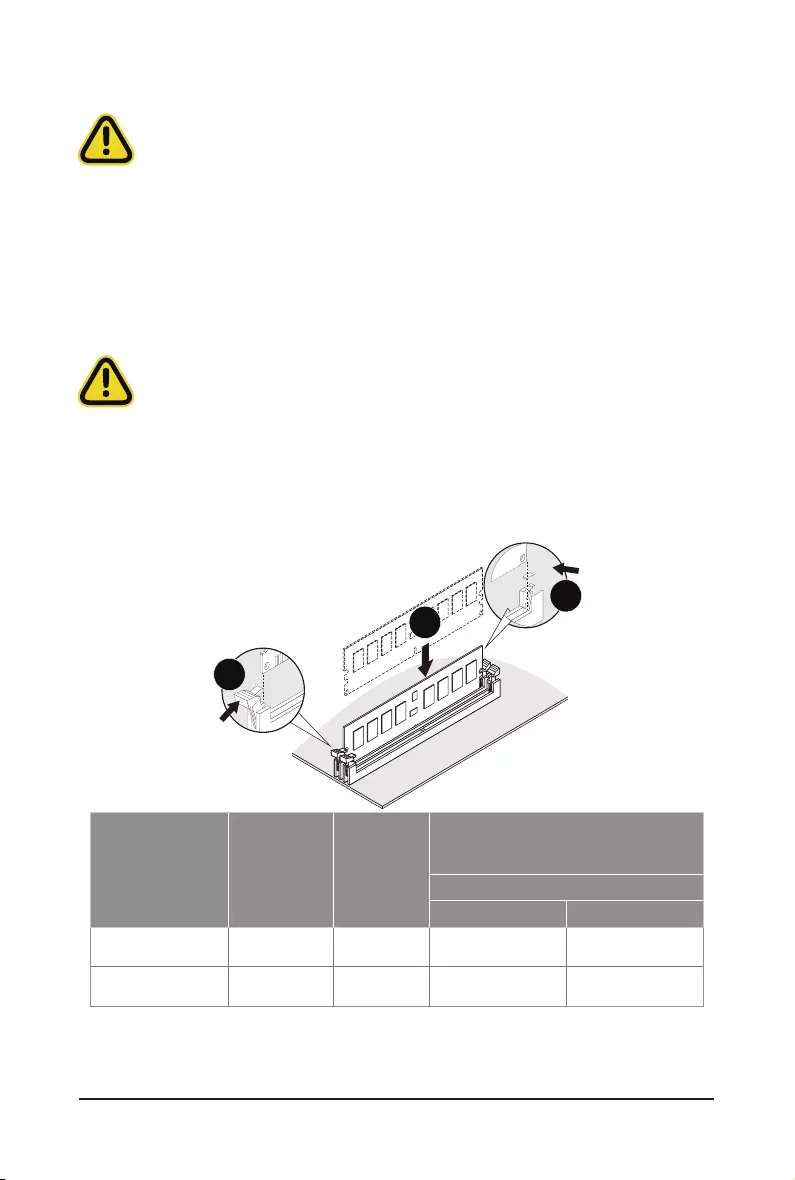
Hardware Installation - 14 -
1-4 Installing the Memory
Read the following guidelines before you begin to install the memory:
• Make sure that the motherboard supports the memory. It is recommended to use memory of the
same capacity, brand, speed, and chips.
• Always turn off the computer and unplug the power cord from the power outlet before installing
the memory to prevent hardware damage.
• Memory modules have a foolproof design. A memory module can be installed in only one
direction. If you are unable to insert the memory, switch the direction.
1-4-1 Installing a Memory
Before installing a memory module, make sure to turn off the computer and unplug the
power cord from the power outlet to prevent damage to the memory module.
Be sure to install DDR4 UDIMMs on this motherboard.
Installation Step:
Step 1. Insert the UDIMM memory module vertically into the UDIMM slot, and push it down.
Step 2. Close the plastic clip at both edges of the UDIMM slots to lock the UDIMM module.
Note: For dual-channel operation, UDIMMs must be installed in matched pairs.
Step 3. Reverse the installation steps when you wish to remove the UDIMM module.
1
2
2
Type Ranks Per DIMM
and Data Width
Supported
Voltage
Speed (MT/s);
Slot Per Channel(SPC) and
DIMM Per Channel (DPC)
2 Slot Per Channel
1DPC 2DPC
UDIMM Unbuered
DDR4 ECC SR, DR 1.2V 2133/ 2400/ 2666 2133/ 2400/ 2666
UDIMM Unbuered
DDR4 non-ECC SR, DR 1.2V 2133/ 2400/ 2666 2133/ 2400/ 2666
• All channels in system run at the fastest common frequency.
• Mixing ECC and non-ECC UDIMMs anywhere on the plaorm is not supported.
• UDIMM 2666 two DIMMs per channel (2DPC) is supported when channel is populated with the same UDIMM memory
module.
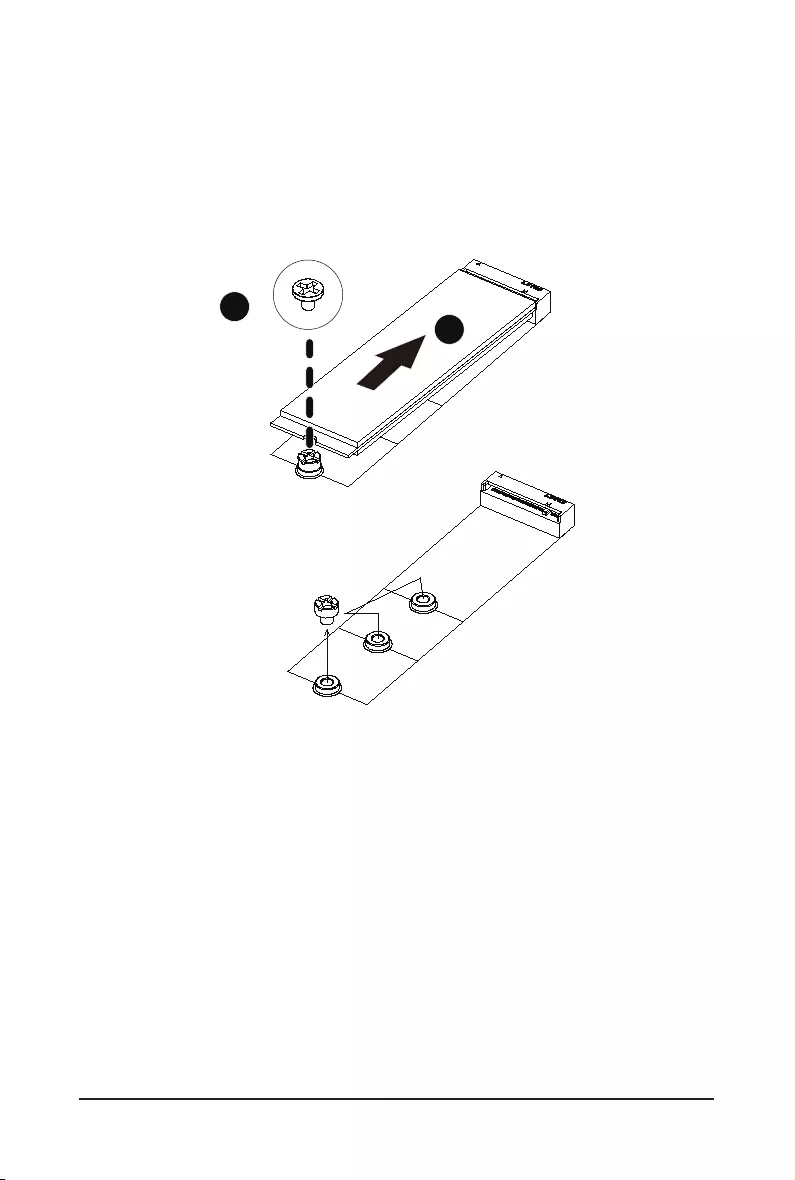
- 15 - Hardware Installation
1-5 Installing the M.2 SSD Module
Follow the steps below to install a M.2 SSD module on your motherboard.
Step1. Insert the M.2 SSD module into the slot.
Step2. Secure it with the screw, tightening as necessary to fasten the M.2 SSD module in place.
2260
2242
2280
1
2
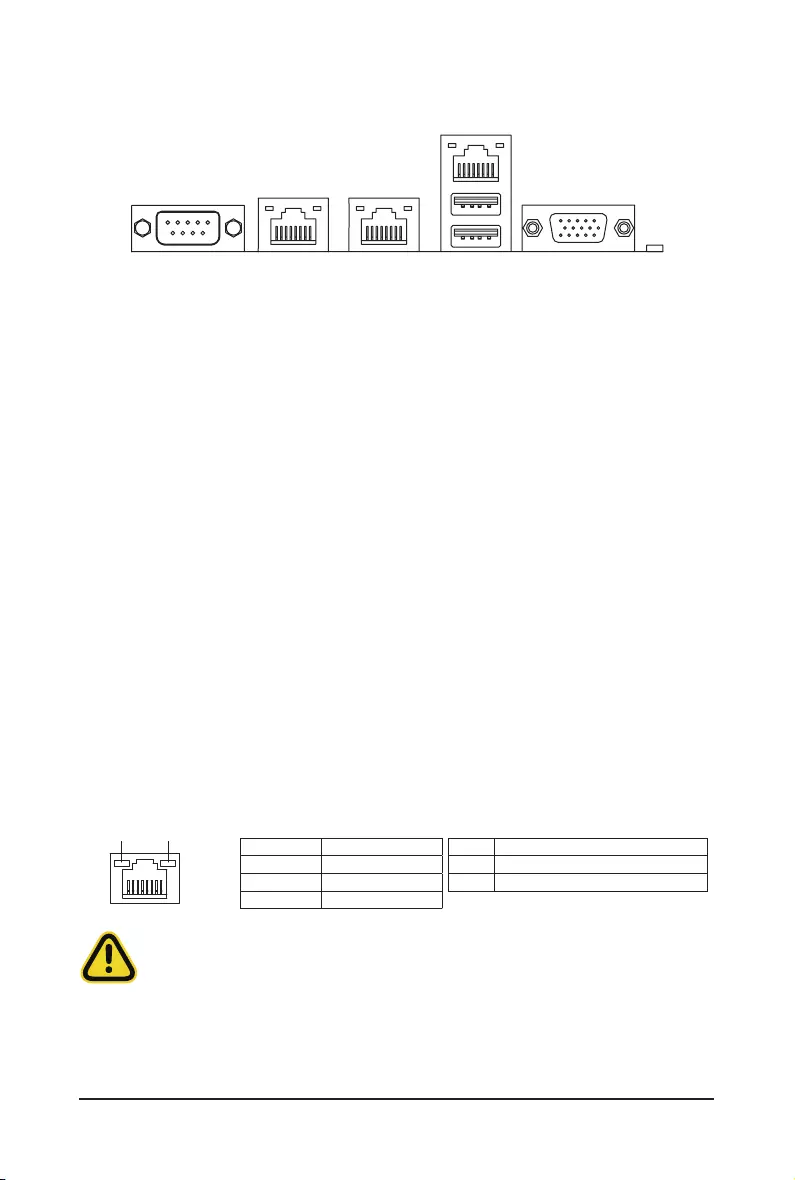
Hardware Installation - 16 -
1-6 Back Panel Connectors
uSerial Port
Connects to serial-based mouse or data processing devices.
vRJ-45 LAN Port #2
The Gigabit Ethernet LAN port provides Internet connection at up to 1 Gbps data rate. See the section
below for a description of the states of the LAN port LEDs.
wRJ-45 LAN Port #1 (Shared NIC port)
The Gigabit Ethernet LAN port provides Internet connection at up to 1 Gbps data rate. See the section
below for a description of the states of the LAN port LEDs.
xServer Management LAN Port
The LAN port provides Internet connection with data transfer speeds of 10/100/1000Mbps. This port is
the dedicated LAN port for Server Management.
yUSB 3.0 Port
The USB port supports the USB 3.0 specification. Use this port for USB devices such as a USB
keyboard/mouse,USBprinter,USBashdriveetc.
zVGA Port
The video-in port allows connection via video in, which can also apply to the video loop thru function.
{ID button with LED
Whenthesystemidenticationisactive,theIDLEDonthefront/backpanelglowsblue.
vw
x
z
Link/Activity LED
Connection/
Speed LED
LAN Port
• Whenremovingthecableconnectedtoabackpanelconnector,rstremovethecablefromyour
device and then remove it from the motherboard.
• When removing the cable, pull it straight out from the connector. Do not rock it side to side to
prevent an electrical short inside the cable connector.
Activity LED:Connection/Speed LED:
State Description
Yellow On 1 Gbps data rate
Green On 100 Mbps data rate
Off 10 Mbps data rate
State Description
Blinking Data transmission or receiving is occurring
Off No data transmission or receiving is occurring
uy{
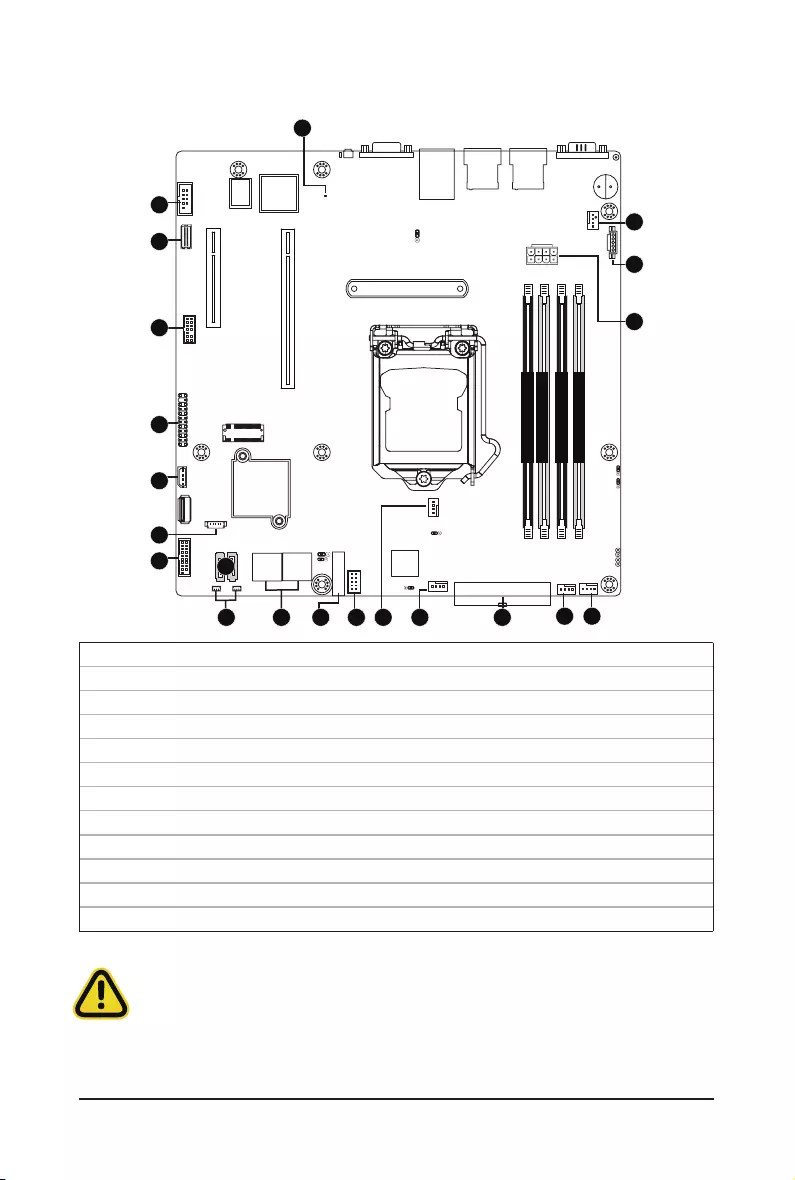
- 17 - Hardware Installation
1-7 Internal Connectors
Read the following guidelines before connecting external devices:
• First make sure your devices are compliant with the connectors you wish to connect.
• Before installing the devices, be sure to turn off the devices and your computer. Unplug the power
cord from the power outlet to prevent damage to the devices.
• After installing the device and before turning on the computer, make sure the device cable has
been securely attached to the connector on the motherboard.
1) ATX 13) F_USB2
2) ATX_12V 14) F_USB3
3) SATA0/ SATA1/ SATA2/ SATA3 15) COM2
4) SATA4/ SATA5 (Support SATA DOM Power) 16) BP_1
5) SATA_DOM1/ SATA_DOM2 17) FP_1
6) SATA_SGP1 18) IPMB
7) CPU_FAN 19) TPM
8) SYS_FAN1 20) BAT
9) SYS_FAN2 21) LED_BMC
10) SYS_FAN3
11) SYS_FAN4
12) PMBus
DIMM_P0_A1
DIMM_P0_A0
DIMM_P0_B1
DIMM_P0_B0
CPU
8
12
2
109
1
1171320
3
4
5
14
6
18
17
19
16
15
21
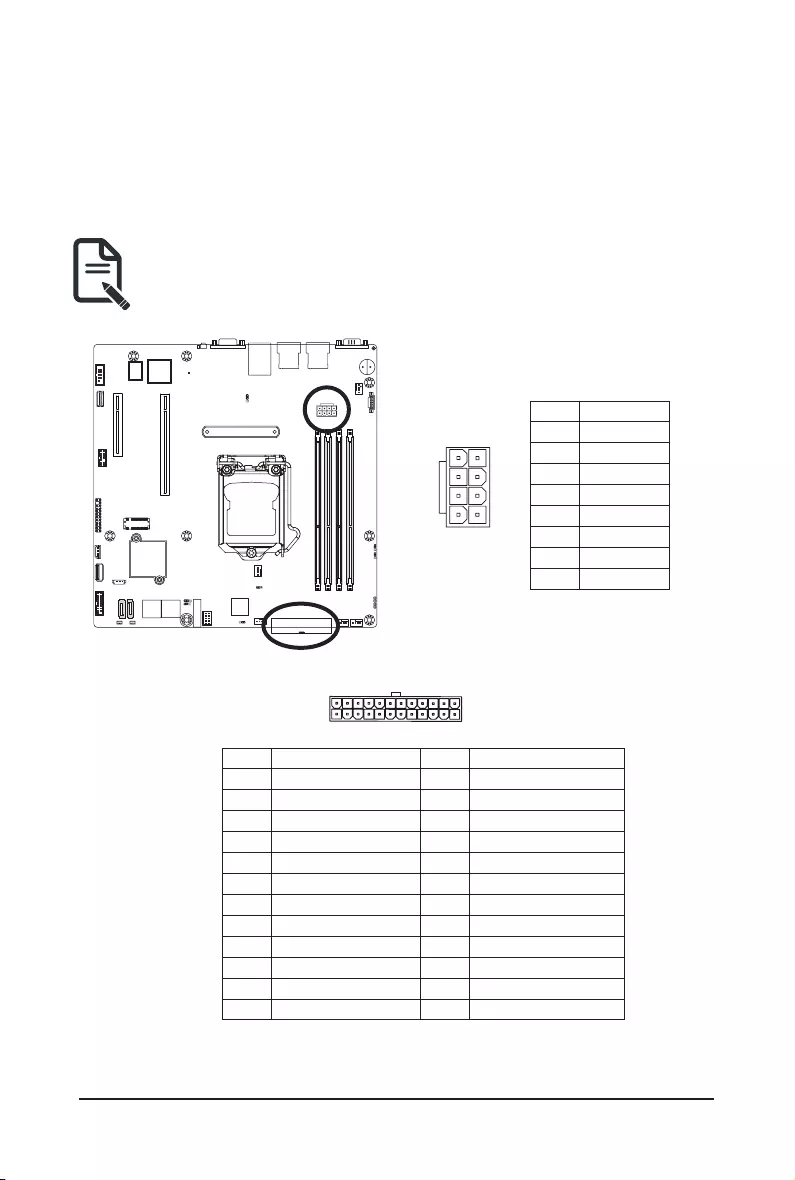
Hardware Installation - 18 -
1/2) ATX/ATX_12V (2x12 Main Power Connector and 2x4 12V Power Connector)
With the use of the power connector, the power supply can supply enough stable power to all the components
onthemotherboard.Beforeconnectingthepowerconnector,rstmakesurethepowersupplyisturnedoff
and all devices are properly installed. The power connector possesses a foolproof design. Connect the power
supply cable to the power connector in the correct orientation. The 12V power connector mainly supplies
power to the CPU. If the 12V power connector is not connected, the computer will not start.
To meet expansion requirements, it is recommended that a power supply that can withstand high
power consumption be used (500W or greater). If a power supply is used that does not provide the
required power, the result can lead to an unstable or unbootable system.
ATX
ATX_12V
PinNo. Denition
13 3.3V
14 -12V
15 GND
16 PS_ON
17 GND
18 GND
19 GND
20 -5V
21 +5V
22 +5V
23 +5V
24 GND
PinNo. Denition
1 3.3V
2 3.3V
3 GND
4 +5V
5 GND
6 +5V
7 GND
8 Power Good
9 5VSB
10 +12V
11 +12V
12 3.3V
8
5
4
1
PinNo. Denition
1 GND
2 GND
3 GND
4 GND
5 +12V
6 +12V
7 +12V
8 +12V
12
1
13
24
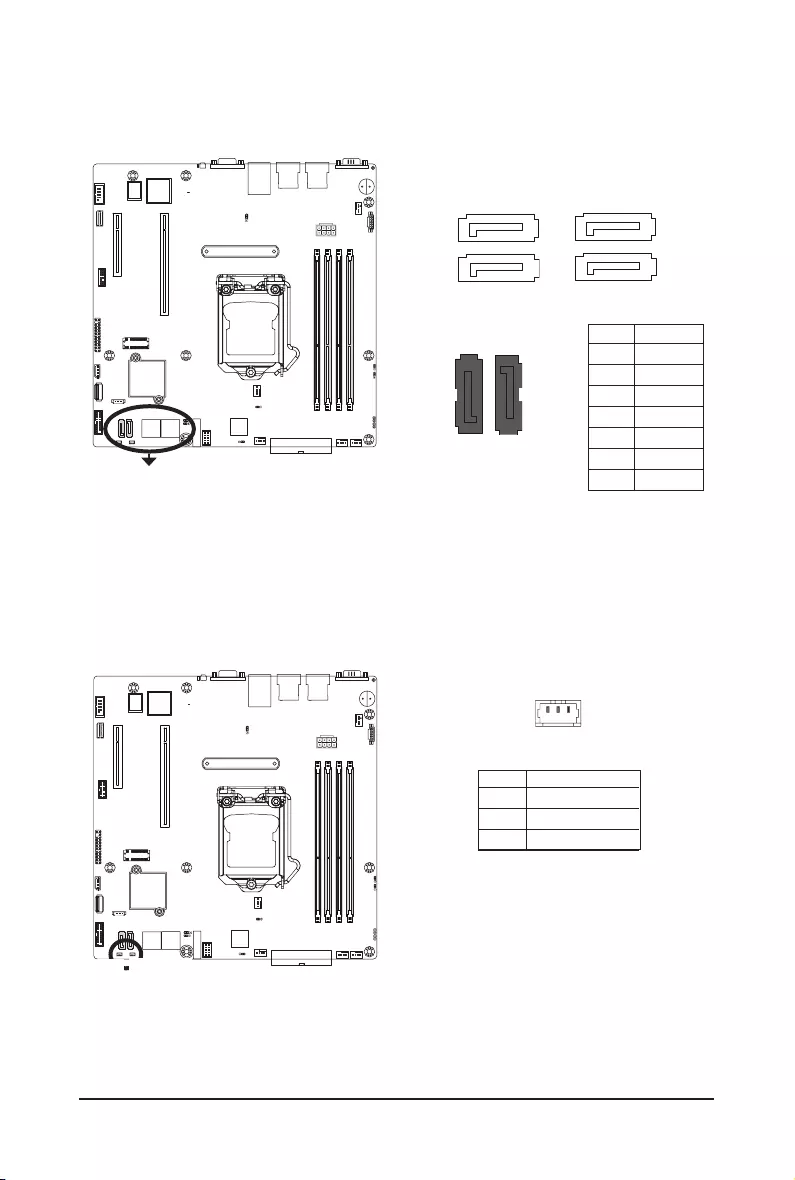
- 19 - Hardware Installation
3/4) SATA0/SATA1/SATA2/SATA3/SATA4/SATA5(SATA 6Gb/s Connectors)
The SATA connectors conform to SATA 6Gb/s standard and are compatible with SATA 3Gb/s standard. Each
SATA connector supports a single SATA device.
SATAIII_0
SATAIII_1
SATAIII_2
SATAIII_3
SATAIII_0
SATAIII_1
SATAIII_2
SATAIII_3
PinNo. Denition
1 GND
2 TXP
3 TXN
4 GND
5 RXN
6 RXP
7 GND
5) SATA_DOM1/ SATA_DOM2 Power Connector
SATA-DOM (Disk on Module) is available to allow for standalone boot and diagnostics direct through SATA
connections on the board.
PinNo. Denition
1 5V for SATA DOM
2 GND
3 No Connect
SATA_DOM2 SATA_DOM1
SATAIII_4
SATAIII_5
71
71
71
1
SATAIII_5 SATAIII_4
7
1
1
7
(Support SATA DOM Power)
31
7
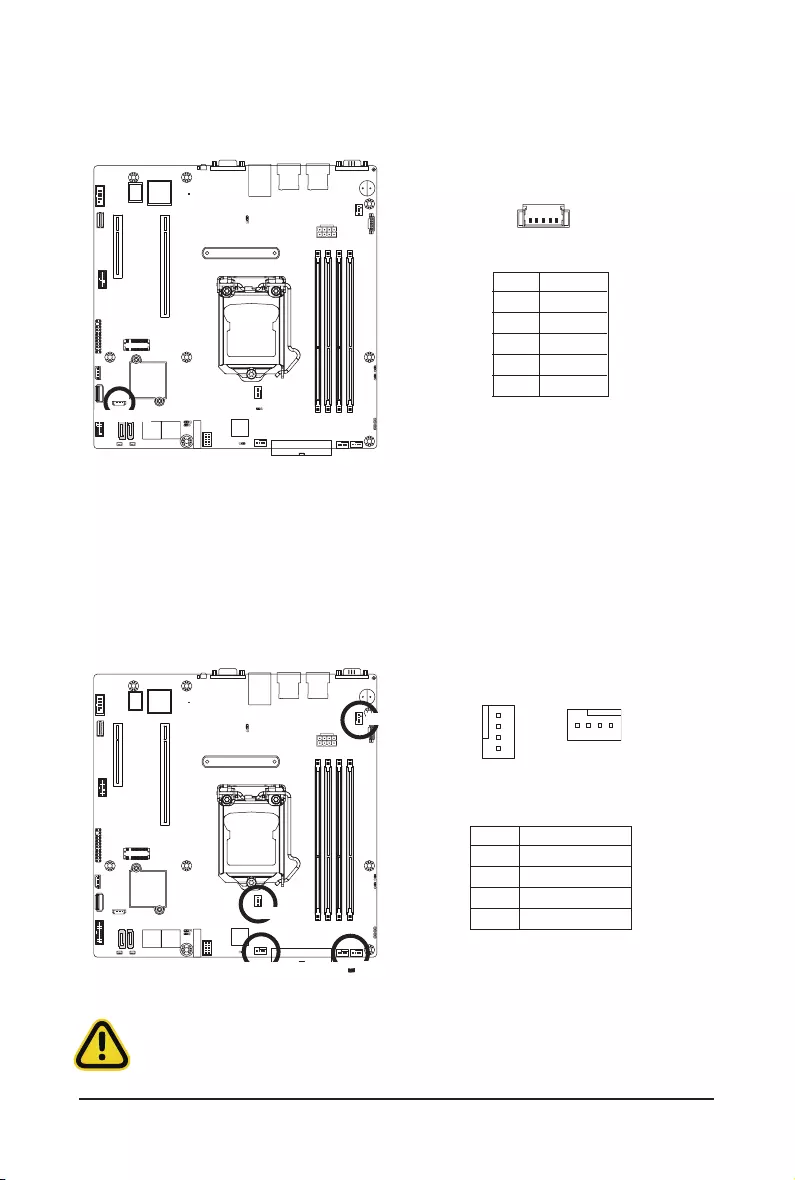
Hardware Installation - 20 -
6) SATA_SGP1(SATA SGPIO) Connector
Serial General Purpose Input/Output (SGPIO) is a communication method used between a host bus adapter
(HBA) and a main board.Ommoleni dolor moluptaeria pella peritio. Unt.
SATA_SGP1
PinNo. Denition
1 Data
2 GND
3 NC
4 Load
5 Clock
15
7/8/9/10/11) CPU_FAN/SYS_FAN1/SYS_FAN2/SYS_FAN3/SYS_FAN4
(CPU Fan/System Fan Headers)
The motherboard has one 4-pin CPU fan header (CPU_FAN), and two 4-pin (SYS_FAN) system fan headers.
Most fan headers possess a foolproof insertion design. When connecting a fan cable, be sure to connect
it in the correct orientation (the black connector wire is the ground wire). The motherboard supports CPU
fan speed control, which requires the use of a CPU fan with fan speed control design. For optimum heat
dissipation, it is recommended that a system fan be installed inside the chassis.
1
1
PinNo. Denition
1 GND
2 +12V
3 Sense
4 Speed Control
• Be sure to connect fan cables to the fan headers to prevent your CPU and system from
overheating. Overheating may result in damage to the CPU or the system may hang.
• Thesefanheadersarenotconfigurationjumperblocks.Donotplaceajumpercaponthe
headers.
CPU_FAN
SYS_FAN1
SYS_FAN3
SYS_FAN2
SYS_FAN4
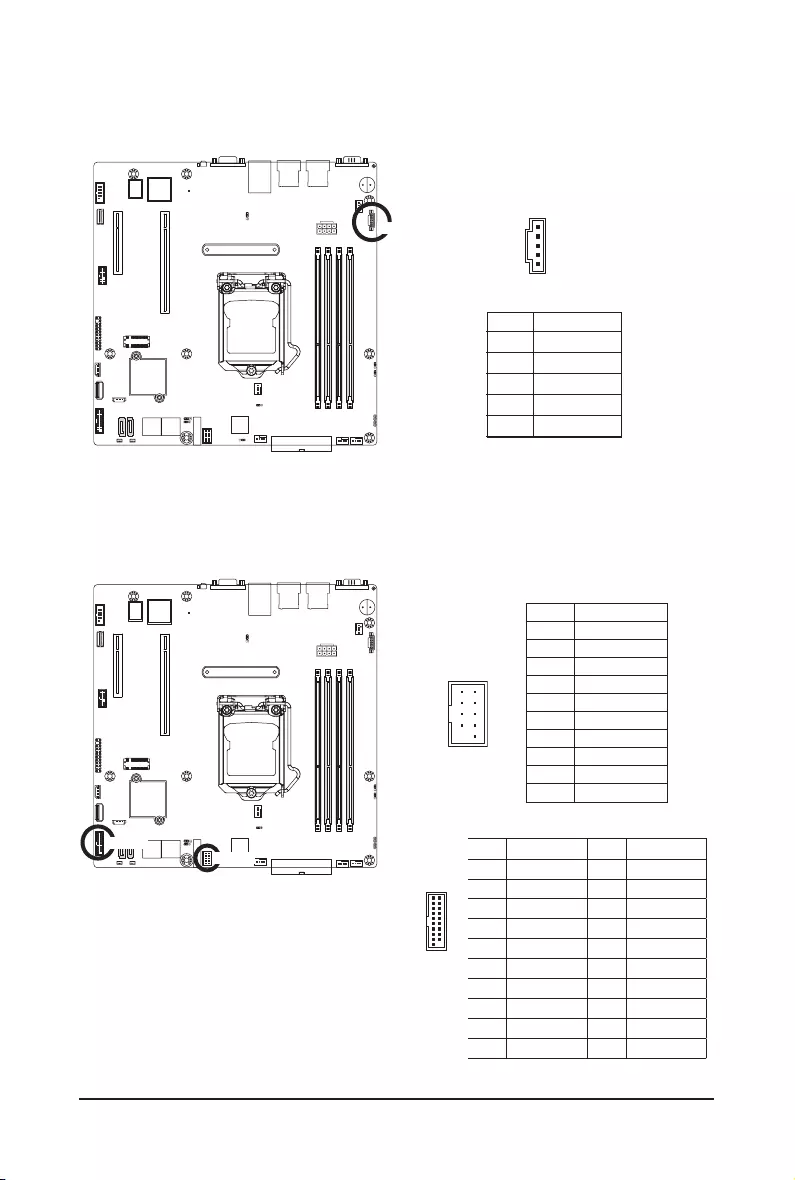
- 21 - Hardware Installation
13/14) F_USB2/ F_USB3 (USB 2.0/ 3.0 Headers)
Theheaders conformto USB2.0/ 3.0 specication. Each USB header can provide two USB ports via an
optional USB bracket. For purchasing the optional USB bracket, please contact the local dealer.
F_USB2
PinNo. Denition
1 Power (5V)
2 Power (5V)
3 USB DX-
4 USB DY-
5 USB DX+
6 USB DY+
7 GND
8 GND
9 No Pin
10 No Connect
F_USB3
12) PMBus Connector
The Power Management Bus (PMBus) is a variant of the System Management Bus (SMBus) which is
targeted at digital management of power supplies.
PMBus
PinNo. Denition
1 PMBus Clock
2 PMBus Data
3 PMBus Alert
4 GND
5 3.3V Sense
5
1
USB 2.0 Header
USB 3.0 Header
1110
201
Pin No. Denition Pin No. Denition
1 Power 11 IntA_P2_D+
2 IntA_P1_SSRX- 12 IntA_P2_D-
3 IntA_P1_SSRX+ 13 GND
4 GND 14 IntA_P2_SSRX+
5 IntA_P1_SSRX- 15 IntA_P2_SSRX-
6 IntA_P1_SSRX+ 16 GND
7 GND 17 IntA_P2_SSRX+
8 IntA_P1_D- 18 IntA_P2_SSRX-
9 IntA_P1_D+ 19 Power
10 NC 20 No Pin
109
21
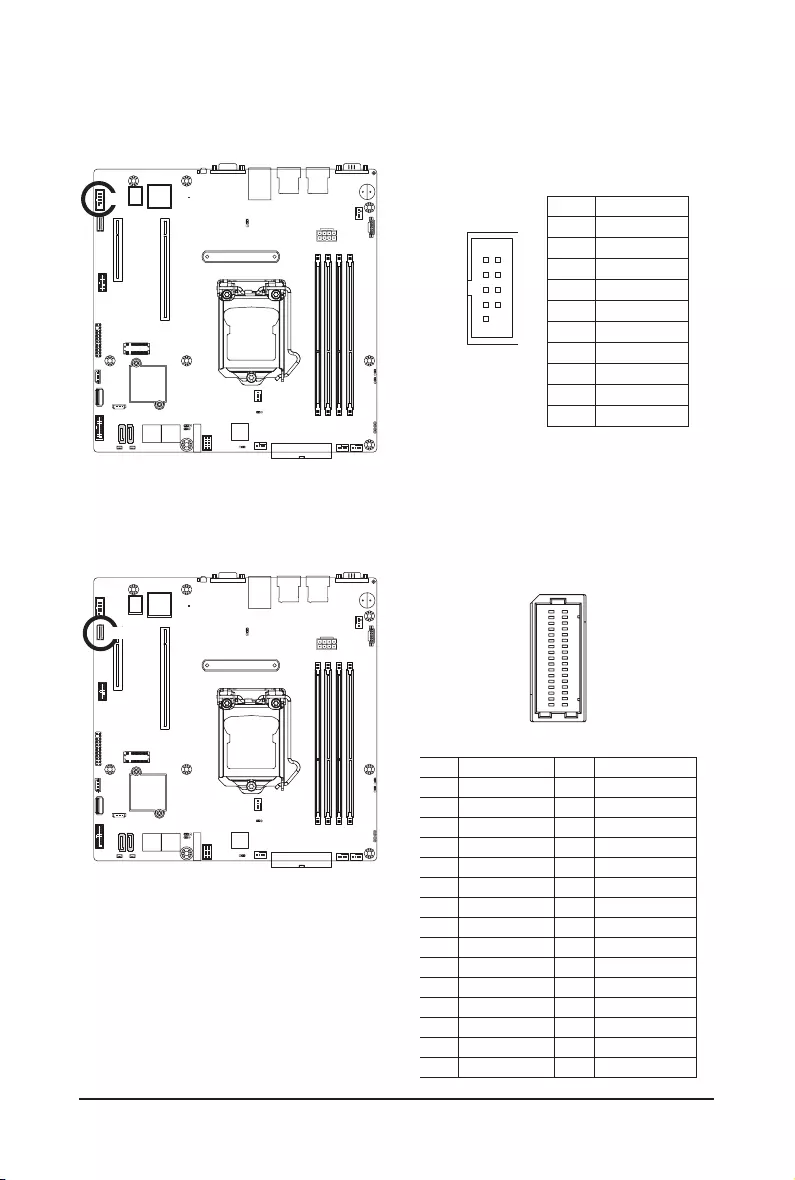
Hardware Installation - 22 -
15) COM2 (Serial Port Cable Connector)
The COM header can provide one serial port via an optional COM port cable. For purchasing the optional
COM port cable, please contact the local dealer.
COM2 PinNo. Denition
1 NDCDB_N
2 NSINB
3 NSOUTB
4 NDTRN
5 GND
6 NDSRB_N
7 NRTSB_N
8 NCTSB_N
9 NRIB_N
10 KEY
109
21
16) BP_1 (HDD Backplane Board Header)
BP_1
12
29 30
Pin No. Denition Pin No. Denition
1 Reserved 16 BP_RST_N
2 BP_SGDIN 17 SMB_U2_TMP_SCL
3 GND 18 GND
4 BP_SGDOUT 19 SMB_U2_TMP_SDA
5 BP_SGLD 20 I2C_DEV_RST
6 GND 21 Reserved
7 BP_SGCLK 22 GND
8 PLD_Program_EN 23 Reserved
9 GLED_AMB_N 24 GND
10 GLED_GRN_N 25 Reserved
11 FAN_IRQ_N 26 GND
12 Reserved 27 Reserved
13 BP_SCL 28 GND
14 GND 29 P_3V3_AUX
15 BP_SDA 30 P_3V3_AUX
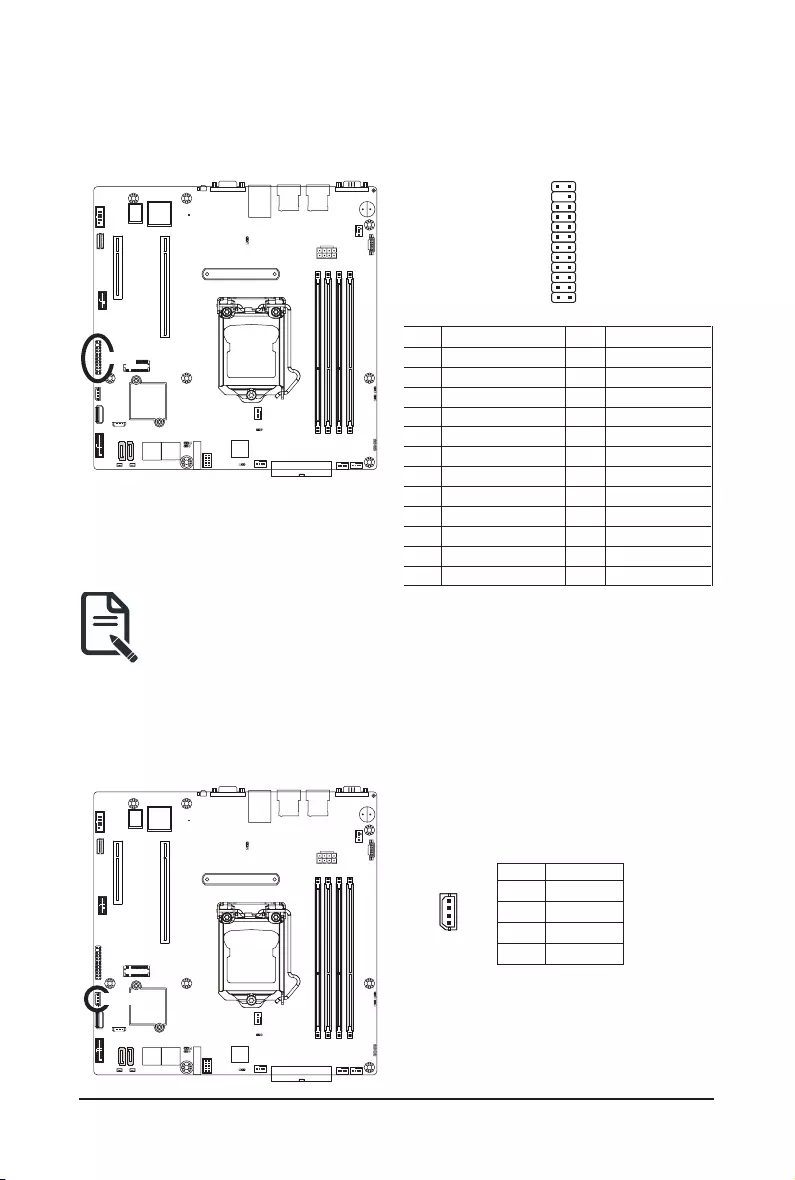
- 23 - Hardware Installation
17) FP_1 (Front Panel Header)
Connect the power switch, reset switch, speaker, chassis intrusion switch/sensor and system status indicator
on the chassis to this header according to the pin assignments below. Note the positive and negative pins
before connecting the cables.
The front panel design may differ by chassis. A front panel module mainly consists of power switch,
reset switch, power LED, hard drive activity LED, speaker etc. When connecting your chassis front
panel module to this header, make sure the wire assignments and the pin assignments are matched
correctly.
FP_1
Pin No. Denition Pin No. Denition
1 Power LED+ 13 GND
2 5V Standby 14 LAN1 Link LED-
3 No Pin 15 Reset Button
4 ID LED+ 16 SMBus Data
5 Power LED- 17 GND
6 ID LED- 18 SMBus Clock
7 HDD LED+ 19 ID Button
8System Status LED(Green) 20 Case Open
9 HDD LED- 21 GND
10 System Status LED(Yellow) 22 LAN2 Active LED+
11 Power Button 23 NMI Switch
12 LAN1 Active LED+ 24 LAN2 Link LED-
1
2423
2
PinNo. Denition
1 Clock
2 Data
3 GND
4 VCC
18) IPMB (Intelligent Platform Management Bus) Connector
The Intelligent Platform Management Bus Communications Protocol defines a byte-level transport for
transferringIntelligentPlatformManagementInterfaceSpecication(IPMI)messagesbetweenintelligentI2C
devices.
IPMB
4
1
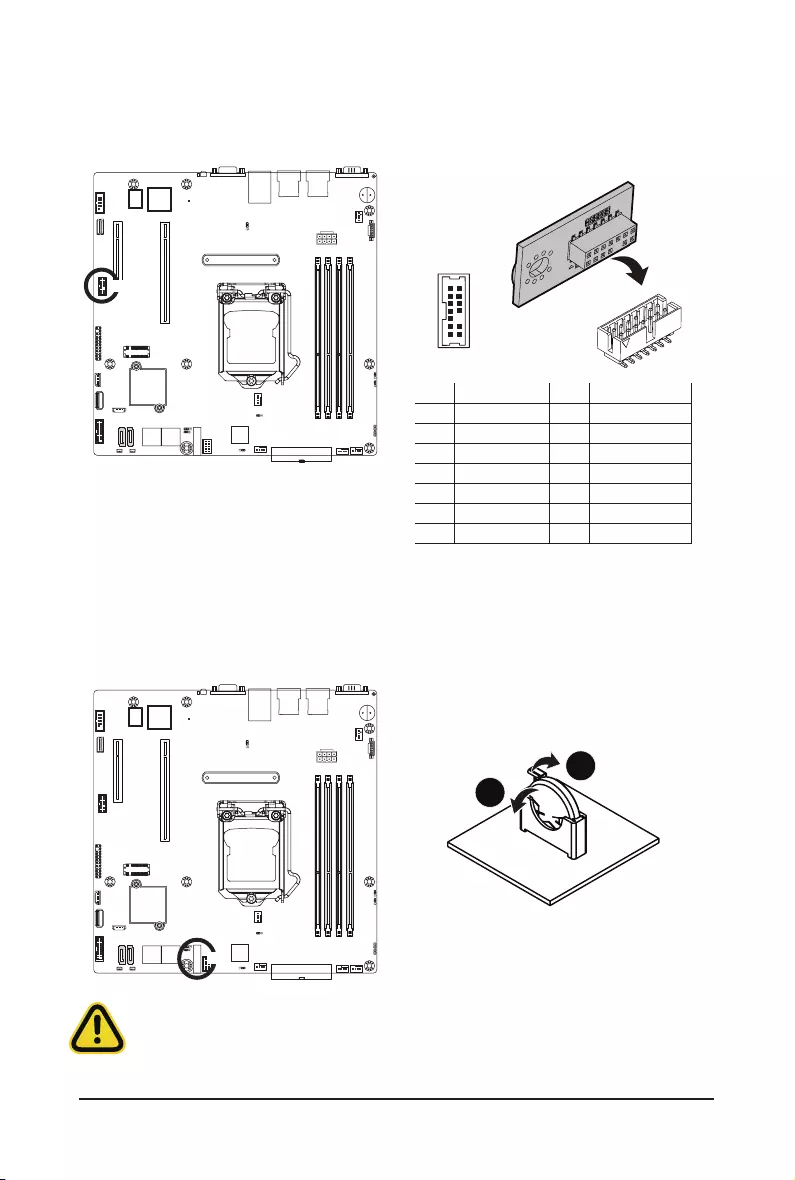
Hardware Installation - 24 -
19) TPM (Trusted Platform Module Connector)
Trusted Platform Module (TPM) is an international standard for a secure cryptoprocessor, a dedicated
microcontroller designed to secure hardware through integrated cryptographic keys.
Pin No. Denition Pin No. Denition
1 CLK_24M_TPM 8 NC
2 P_3V3_AUX 9 LPC_LAD_2
3 RST_PLTRST 10 KEY
4 P3V3 11 LPC_LAD_3
5 LPC_LAD_0 12 GND
6 IRQ_SERIAL 13 LPC_FRAME_N
7 LPC_LAD_1 14 GND
12
13 14
20) BAT (Battery Scoket)
Thebatteryprovidespowertokeepthevalues(suchasBIOScongurations,date,andtimeinformation)in
the CMOS when the computer is turned off. Replace the battery when the battery voltage drops to a low level,
or the CMOS values may not be accurate or may be lost.
• Always turn off your computer and unplug the power cord before replacing the battery.
• Replace the battery with an equivalent one. Danger of explosion if the battery is replaced with an incorrect
model.
• Contact the place of purchase or local dealer if you are not able to replace the battery by yourself or
uncertain about the battery model.
• Used batteries must be handled in accordance with local environmental regulations.
1
2
BAT
TPM
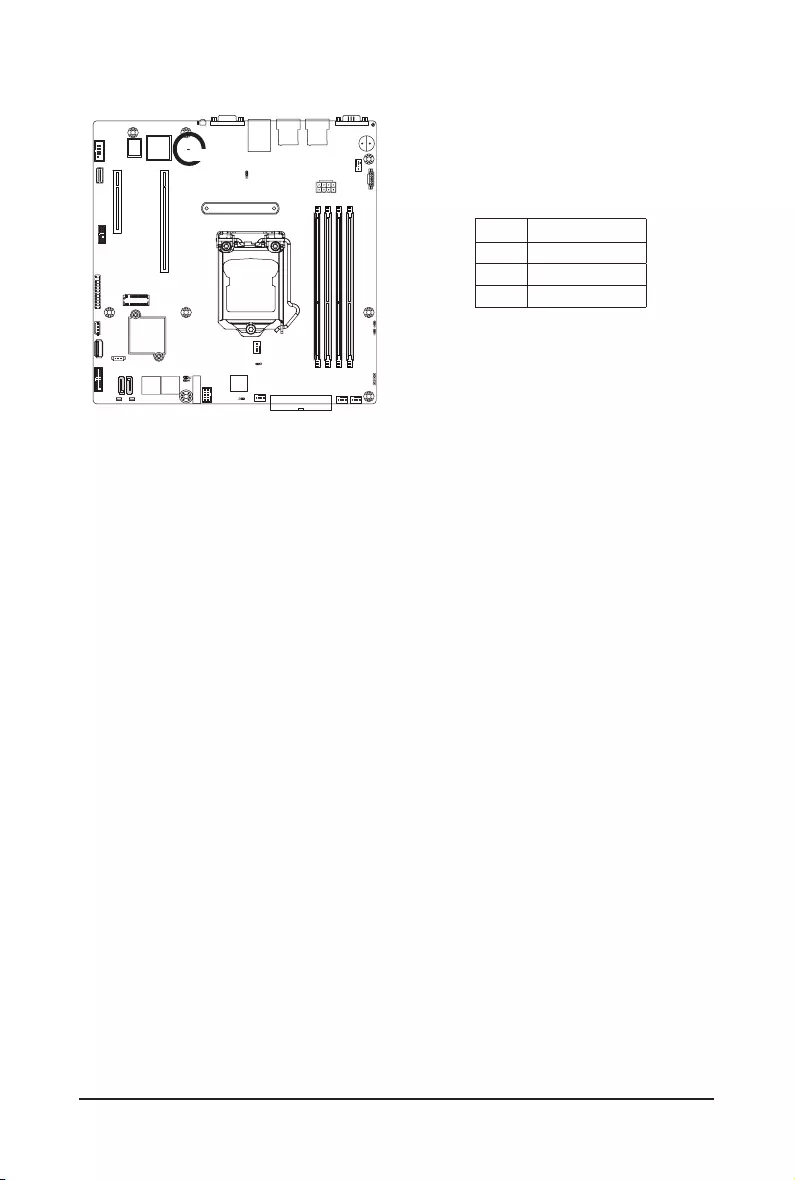
- 25 - Hardware Installation
21) LED_BMC (BMC Firmware Readiness LED)
State Description
On BMCrmwareisinitial
Blink BMCrmwareisready
Off AC loss
LED_BMC
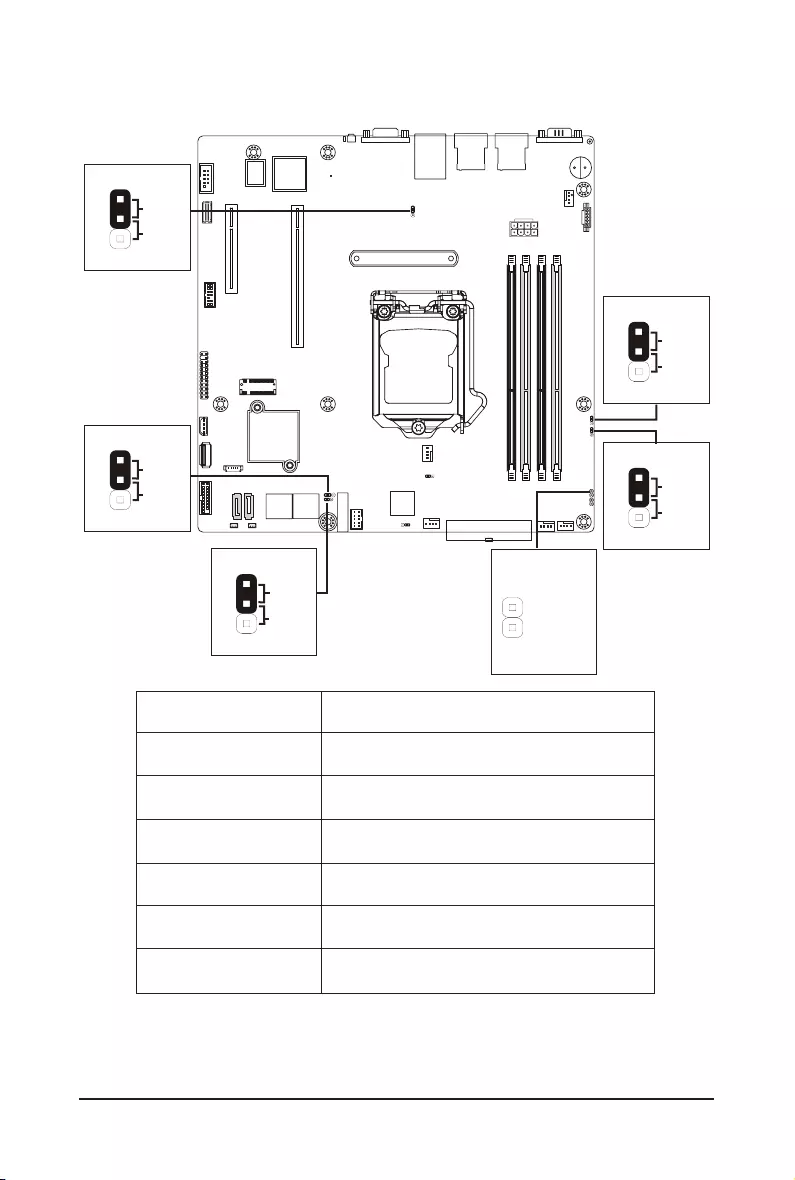
Hardware Installation - 26 -
1-8 Jumper Settings
ME Force Update
ME_UPDATE
1
2
3
Default
Enable
ME Recovery
ME_RCVR
1
2
3
Default
Enable
Password Clear
BIOS_PWD
1
2
3
Default
Enable
Clear CMOS
CLR_CMOS
1
2
3
Default
Enable
Chassis Open
Intrusion Alert
CASE_OPEN
Case open
GND
BIOS Recovery
BIOS_RCVR
1
2
3
Default
Enable
Jumper Name Jumper Setting
ME Force Update 1-2: Nomal operation (Default)
2-3: Enable ME Force Update
Clear CMOS 1-2: Nomal operation (Default)
2-3: Clear CMOS data
Password Clear 1-2: Nomal operation (Default)
2-3: Clear administrator and user passwords
Chassis Open Intrusion Alert 1-2: Nomal operation (Default)
ME Recovery 1-2: Nomal operation (Default)
2-3: Enable ME Recovery
BIOS Recovery 1-2: Nomal operation (Default)
2-3: Enable BIOS Recovery
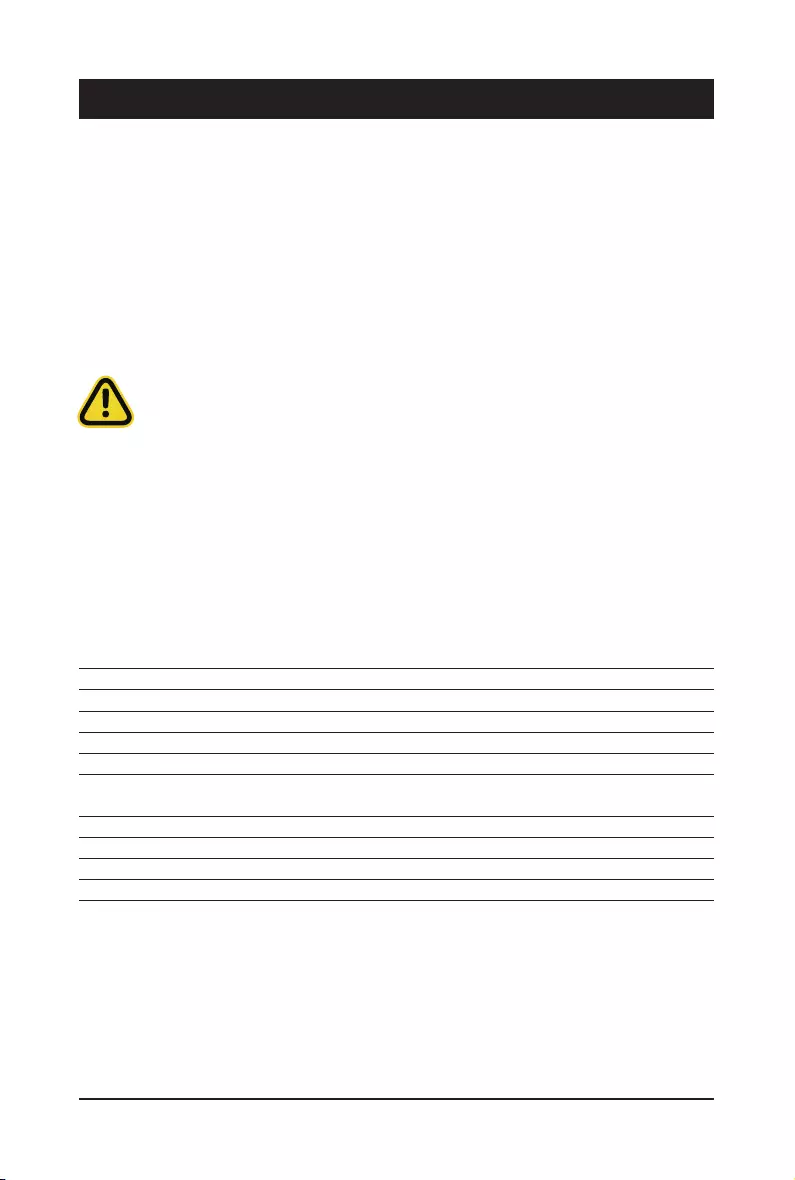
- 27 - BIOS Setup
BIOS (Basic Input and Output System) records hardware parameters of the system in the EFI on the
motherboard.ItsmajorfunctionsincludeconductingthePower-OnSelf-Test(POST)duringsystemstartup,
saving system parameters, loading the operating system etc. The BIOS includes a BIOS Setup program that
allowstheusertomodifybasicsystemcongurationsettingsortoactivatecertainsystemfeatures.Whenthe
power is turned off, the battery on the motherboard supplies the necessary power to the CMOS to keep the
congurationvaluesintheCMOS.
To access the BIOS Setup program, press the <DEL> key during the POST when the power is turned on.
Chapter 2 BIOS Setup
• BIOSashingispotentiallyrisky,ifyoudonotencounteranyproblemswhenusingthecurrent
BIOSversion, it is recommended that you don't ash the BIOS. To ashthe BIOS,do itwith
caution.InadequateBIOSashingmayresultinsystemmalfunction.
• It is recommended that you not alter the default settings (unless you need to) to prevent system
instability or other unexpected results. Inadequately altering the settings may result in system's
failure to boot. If this occurs, try to clear the CMOS values and reset the board to default values.
(Refer to the Exitsectioninthischapterorintroductionsofthebattery/clearingCMOSjumperin
Chapter 1 for how to clear the CMOS values.)
BIOS Setup Program Function Keys
<f><g> Move the selection bar to select the screen
<h><i> Move the selection bar to select an item
<+> Increase the numeric value or make changes
<-> Decrease the numeric value or make changes
<Enter> Execute command or enter the submenu
<Esc> Main Menu: Exit the BIOS Setup program
Submenus: Exit current submenu
<F1> Show descriptions of general help
<F3> Restore the previous BIOS settings for the current submenus
<F9> Load the Optimized BIOS default settings for the current submenus
<F10> Save all the changes and exit the BIOS Setup program
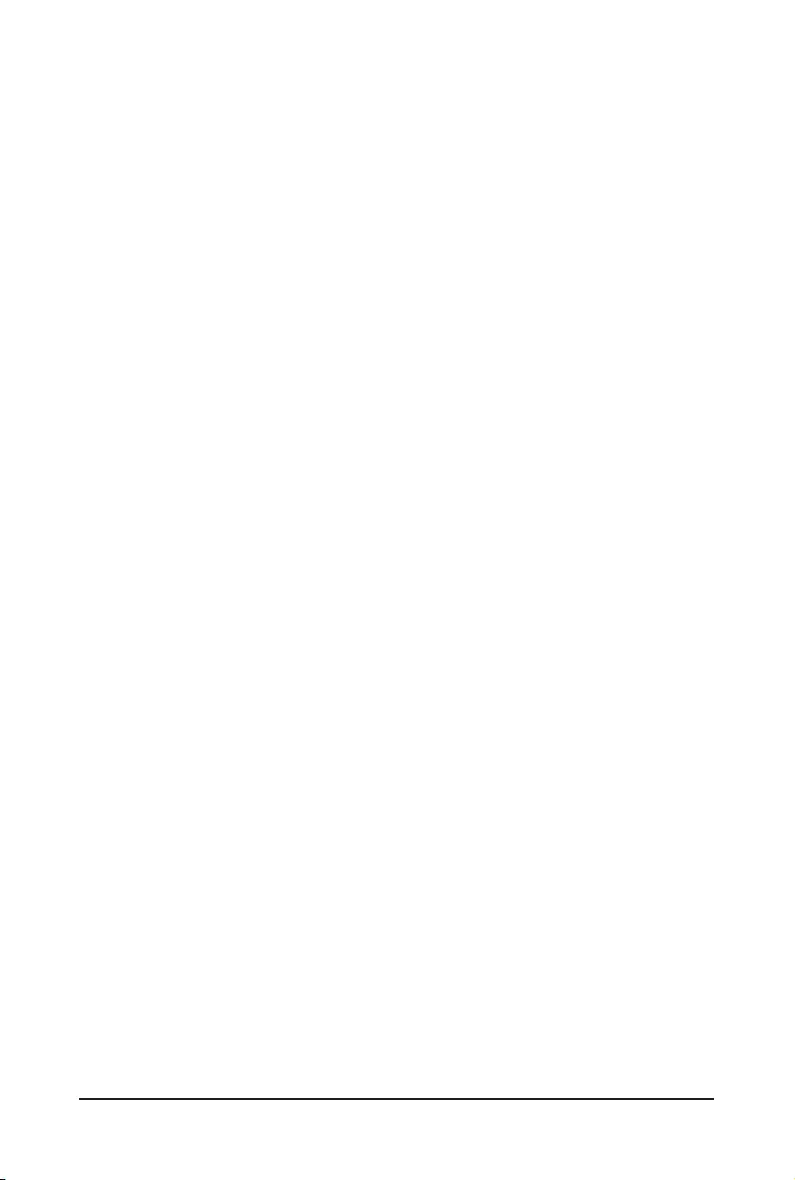
BIOS Setup - 28 -
Main
This setup page includes all the items of the standard compatible BIOS.
Advanced
This setup page includes all the items of AMI BIOS special enhanced features.
(ex:Autodetectfanandtemperaturestatus,automaticallycongureharddiskparameters.)
Chipset
ThissetuppageincludesallthesubmenuoptionsforconguringthefunctionsofthePlatformController
Hub.
Server Management
Server additional features enabled/disabled setup menus.
Security
Change,set,ordisablesupervisoranduserpassword.Congurationsupervisorpasswordallowsyouto
restrict access to the system and BIOS Setup.
A supervisor password allows you to make changes in BIOS Setup.
A user password only allows you to view the BIOS settings but not to make changes.
Boot
Thissetuppageprovidesitemsforcongurationofthebootsequence.
Save & Exit
Save all the changes made in the BIOS Setup program to the CMOS and exit BIOS Setup. (Pressing
<F10> can also carry out this task.)
Abandon all changes and the previous settings remain in effect. Pressing <Y> to the confirmation
message will exit BIOS Setup. (Pressing <Esc> can also carry out this task.)
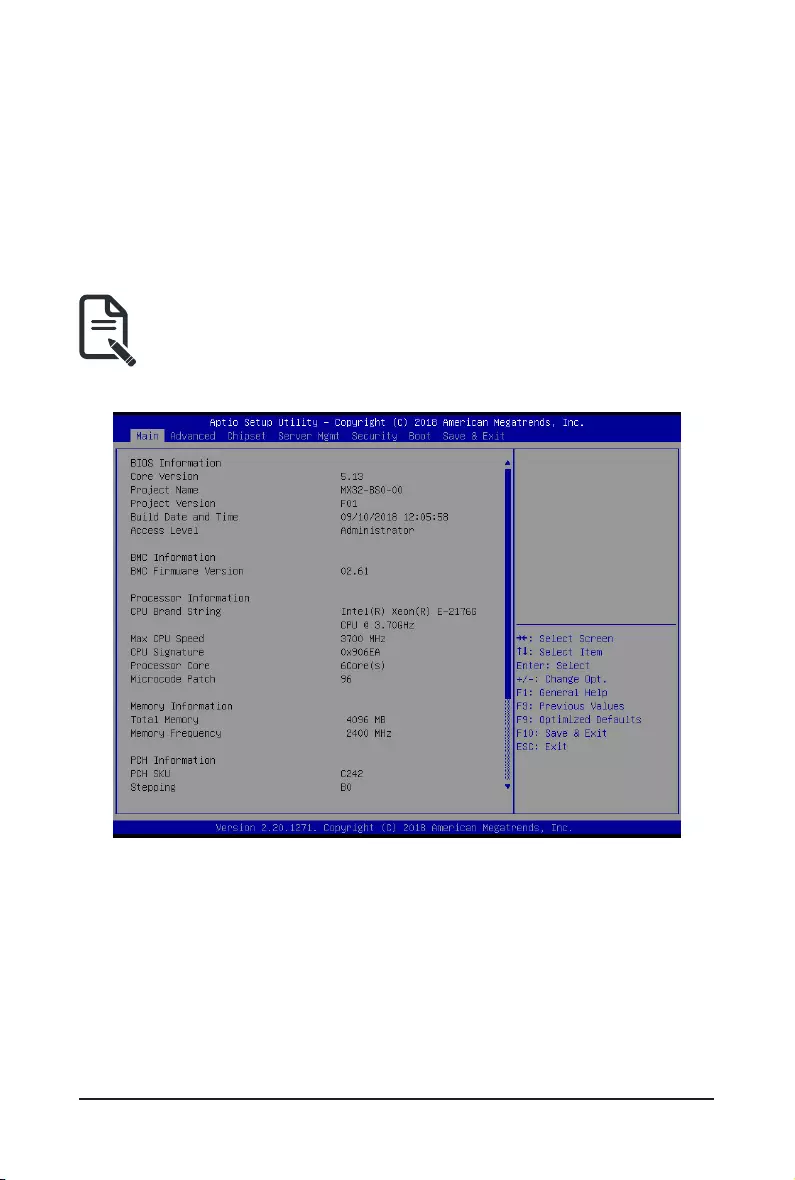
- 29 - BIOS Setup
2-1 The Main Menu
Once you enter the BIOS Setup program, the Main Menu (as shown below) appears on the screen. Use
arrow keys to move among the items and press <Enter> to accept or enter other sub-menu.
Main Menu Help
The on-screen description of a highlighted setup option is displayed on the bottom line of the Main Menu.
Submenu Help
While in a submenu, press <F1> to display a help screen (General Help) of function keys available for the
menu. Press <Esc> to exit the help screen. Help for each item is in the Item Help block on the right side of
the submenu.
• When the system is not stable as usual, select the Restore Defaults item to set your system to
its defaults.
• The BIOS Setup menus described in this chapter are for reference only and may differ by BIOS
version.
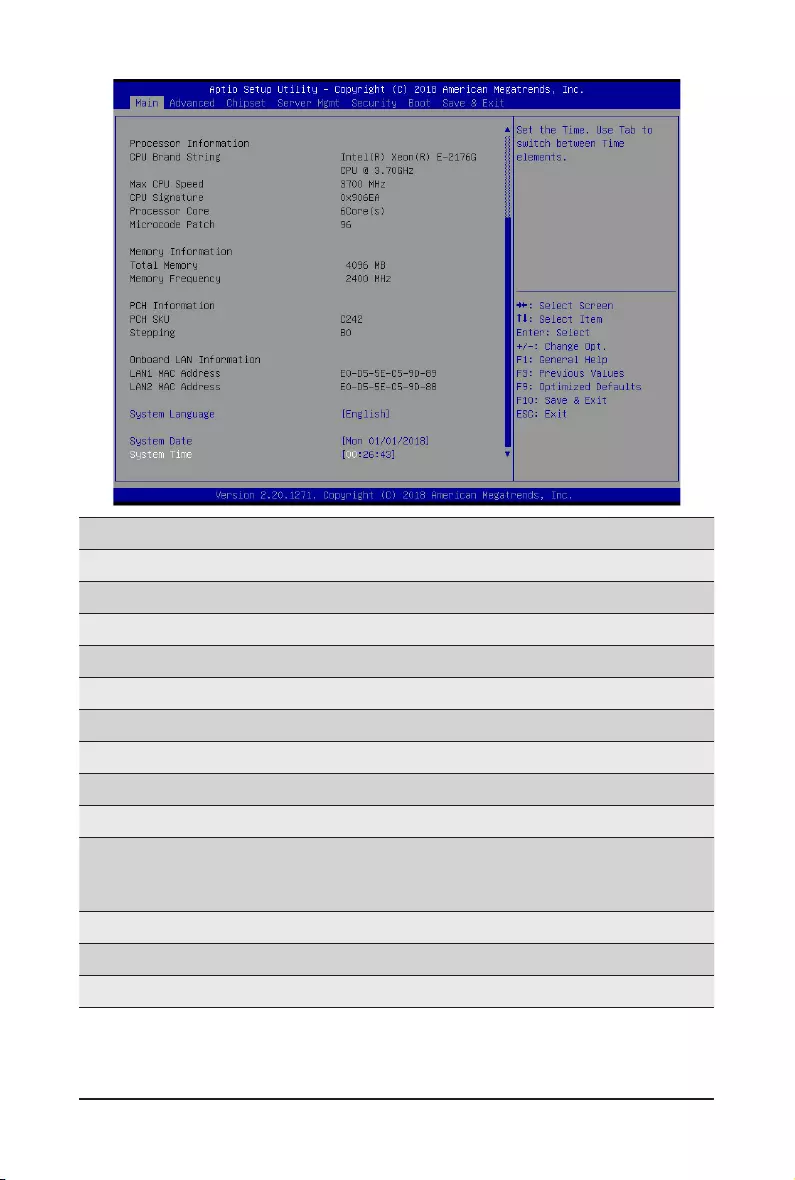
BIOS Setup - 30 -
Parameter Description
BIOS Information
Core Version Displays the Core version information
ProjectName Displaystheprojectnameinformation.
ProjectVersion Displays version number of the BIOS setup utility.
Build Date and Time Displays the date and time when the BIOS setup utility was created.
Access Level Displays the access level information.
BMC Information(Note1)
BMC Firmware Version(Note1) DisplaysBMCrmwareversioninformation.
Processor Information
CPU Brand String / Max CPU
Speed / CPU Signature / Processor
Core / Microcode Patch
Displaysthetechnicalspecicationsfortheinstalledprocessor.
Memory Information
Total Memory(Note2) Displays the total memory size of the installed memory.
Memory Frequency(Note2) Displays the frequency information of the installed memory.
(Note1) Functions available on selected models.
(Note2) This section will display capacity and frequency information of the memory that the customer has
installed.
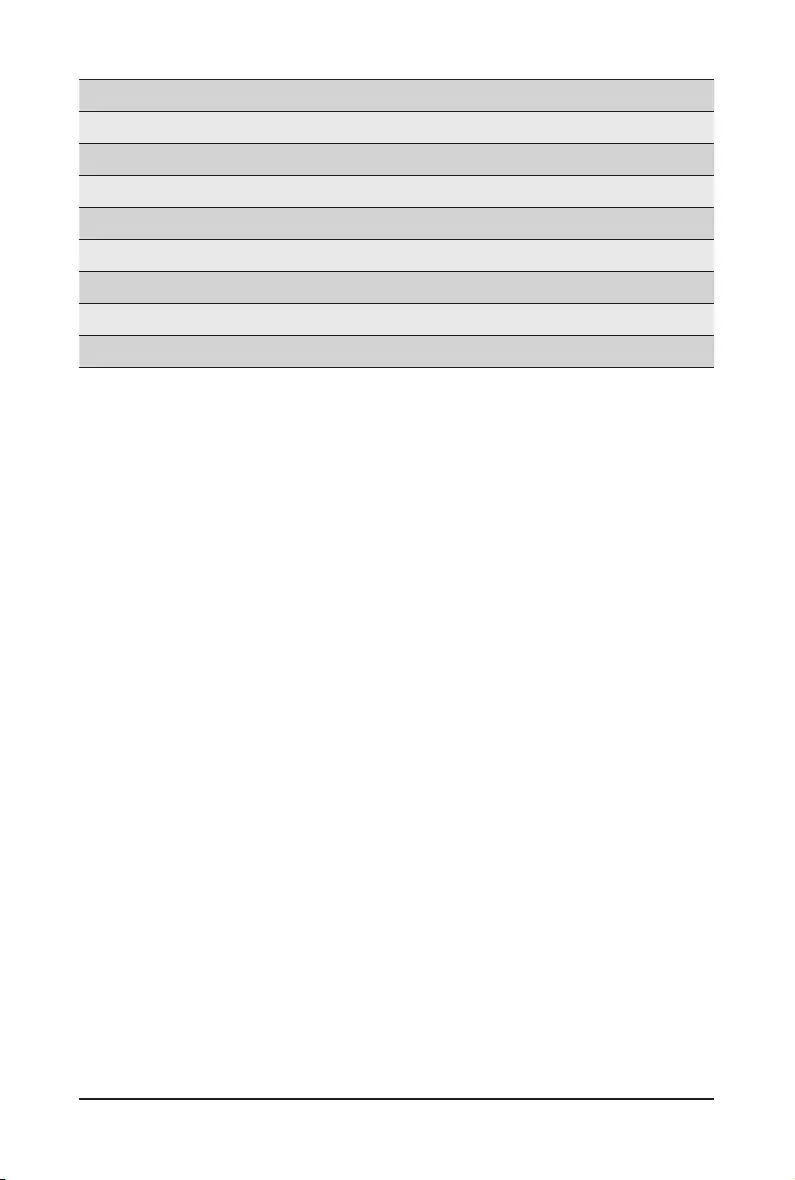
- 31 - BIOS Setup
(Note) The number of LAN ports listed will depend on the motherboard / system model.
Parameter Description
PCH Information
PCH SKU / Stepping Displays the information for the installed Platform Controller Hub.
Onboard LAN Information
LAN1 MAC Address(Note) Displays LAN MAC address information.
LAN2 MAC Address (Note) Displays LAN MAC address information.
System Language Displays the information of system language.
System Date Sets the date following the weekday-month-day-year format.
System Time Sets the system time following the hour-minute-second format.
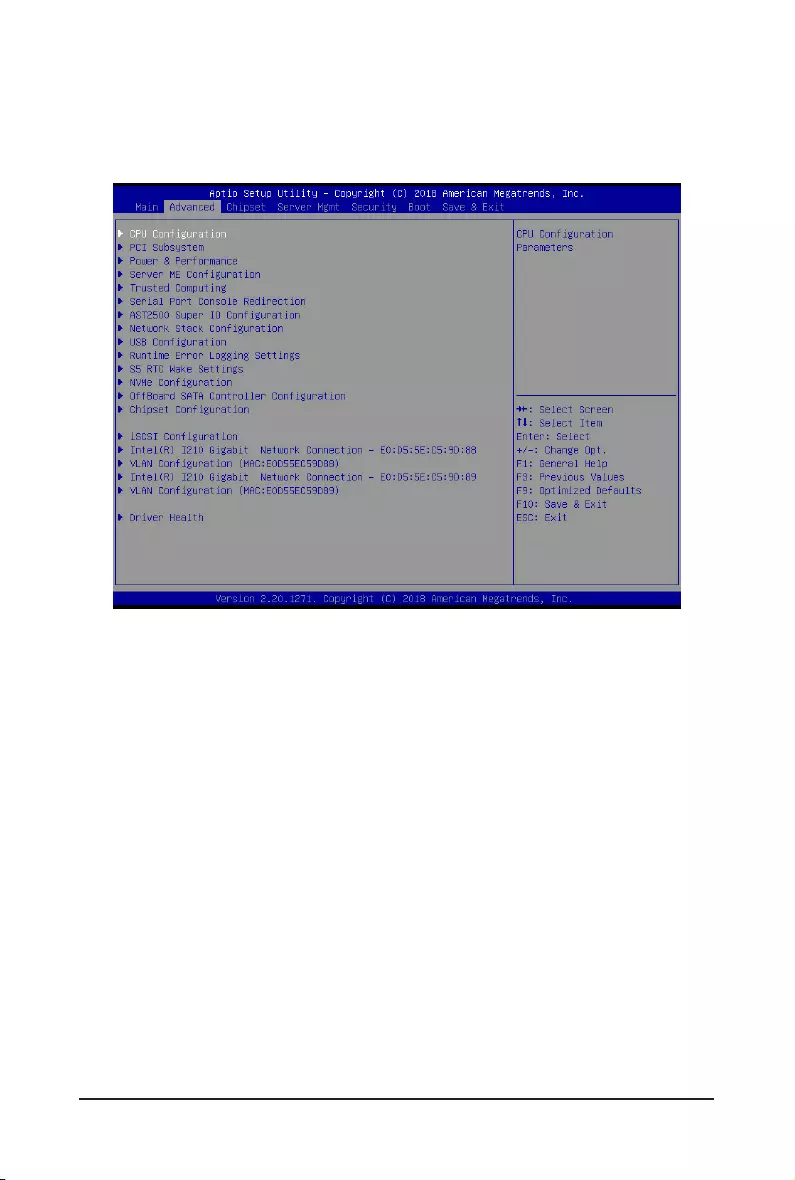
BIOS Setup - 32 -
2-2 Advanced Menu
TheAdvancedMenudisplayssubmenuoptionsforconguringthefunctionofvarioushardwarecomponents.
Select a submenu item, then press <Enter> to access the related submenu screen.
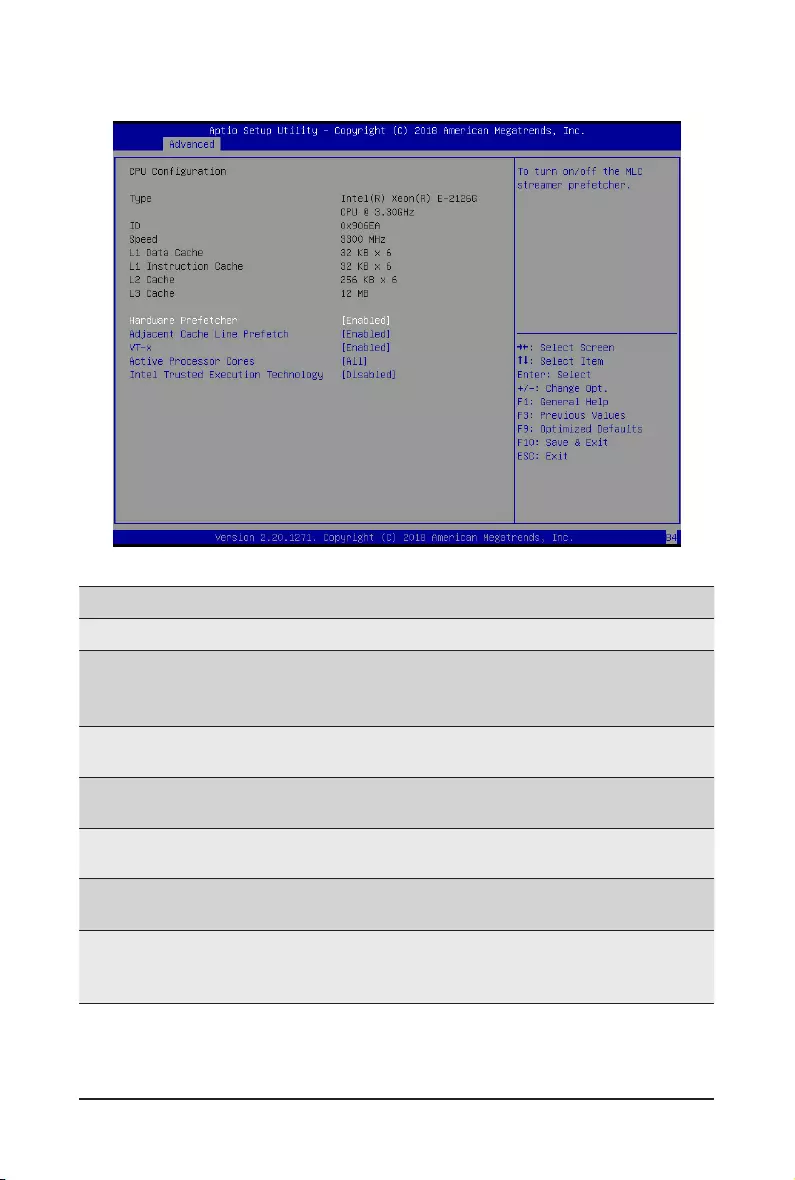
- 33 - BIOS Setup
2-2-1 CPUConguration
Parameter Description
CPUConguration
Type / ID / Speed / L1 Data Cache /
L1 Instruction Cache / L2 Cache/ L3
Cache
Displaysthetechnicalspecicationsfortheinstalledprocessor
Hardware Prefetcher Enable/Disable CPU Hardware Prefetcher.
Options available: Enabled/Disabled. Default setting is Enabled.
AdjacentCacheLinePrefetch Enable/DisableAdjacentCacheLinePrefetch.
Options available: Enabled/Disabled. Default setting is Enabled.
VT-x Enable/Disable VT-x function.
Options available: Enabled/Disabled. Default setting is Enabled.
Active Processor Cores To increase or decrease the number of active processor cores.
Options available: All, 1, 2, 3, 4, and 5. Defult setting is All.
Intel Trusted Execution Techonlogy
Enable/Disable Intel Trusted Execution Techonlogy.
Options available: Enabled/Disabled.
Default setting is Disabled.
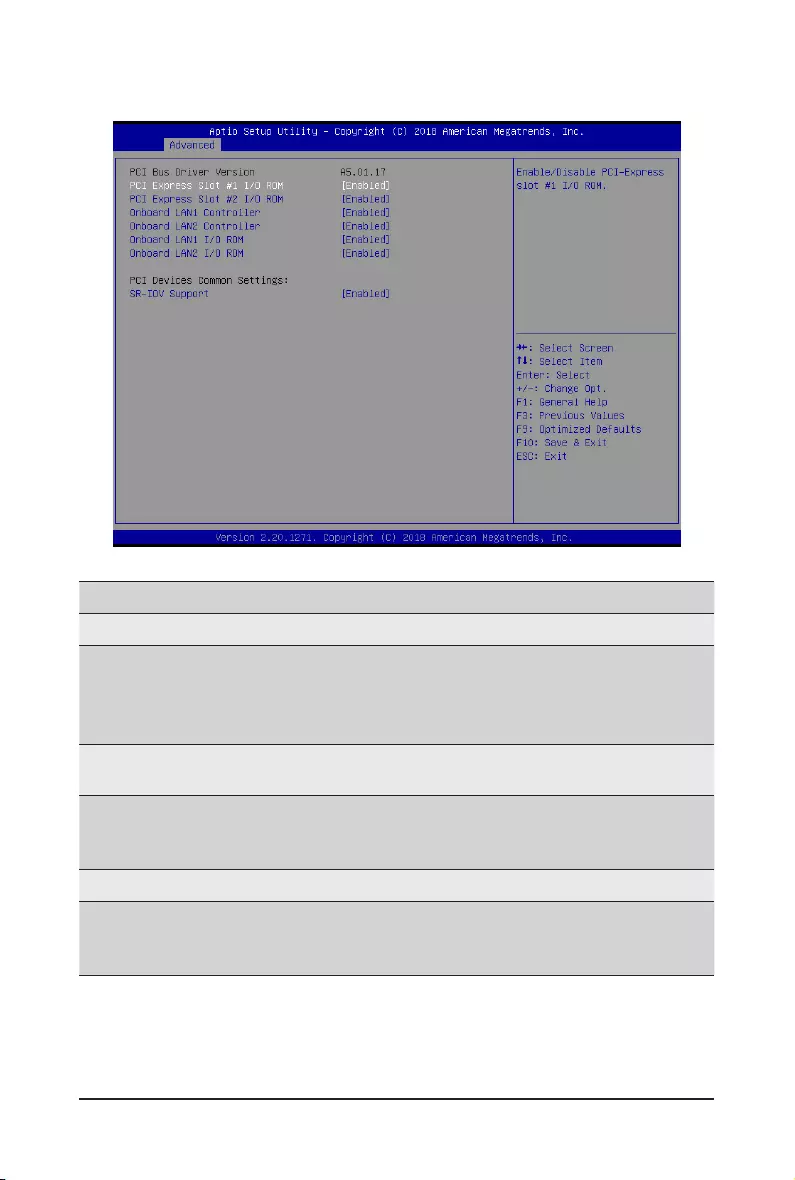
BIOS Setup - 34 -
2-2-2 PCI Subsystem Settings
(Note) Functions available on selected models.
Parameter Description
PCI Bus Driver Version Displays the PCI Bus Driver version information.
PCI Express Slot #1 #2 I/O ROM(Note)
When enabled, this setting will initialize the device expansion
ROM for the related PCI-E slot.
Options available: Enabled/Disabled. Default setting is Enabled.
Onboard LAN1 / LAN2 Controller(Note) Enable/Disable the onboard LAN1/ LAN2/ LAN3/ LAN4 devices.
Options available: Enabled/Disabled. Default setting is Enabled.
Onboard LAN1 / LAN2 I/O ROM(Note)
Enable/Disable the onboard LAN1/ LAN2/ LAN3/ LAN4 devices,
and initializes device expansion ROM.
Options available: Enabled/Disabled. Default setting is Enabled.
PCI Devices Common Settings
SR-IOV Support
If the system has SR-IOV capable PCIe devices, this item
Enable/Disable Single Root IO Virtualization Support.
Options available: Enabled/Disabled. Default setting is Enabled.
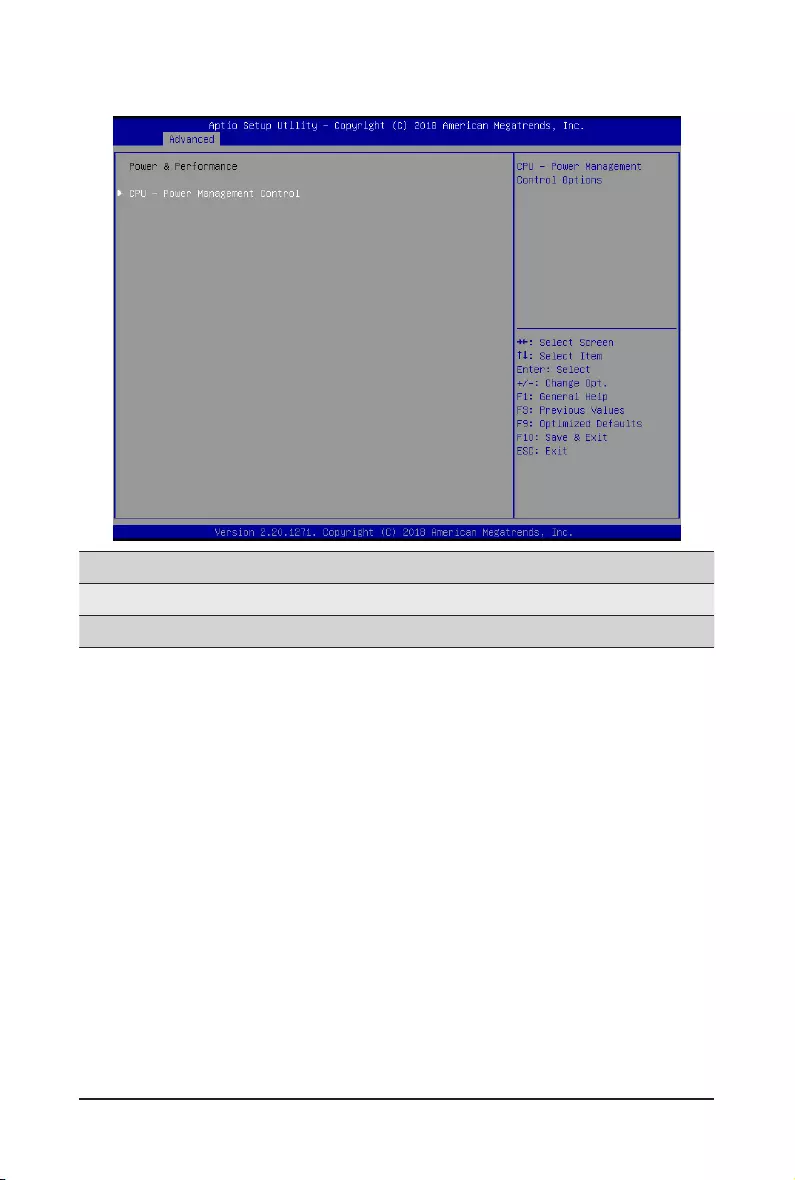
- 35 - BIOS Setup
2-2-3 Power & Performance Settings
Parameter Description
Power & Performance
CPU-Power Management Control Press[Enter]tocongureadvanceditems.
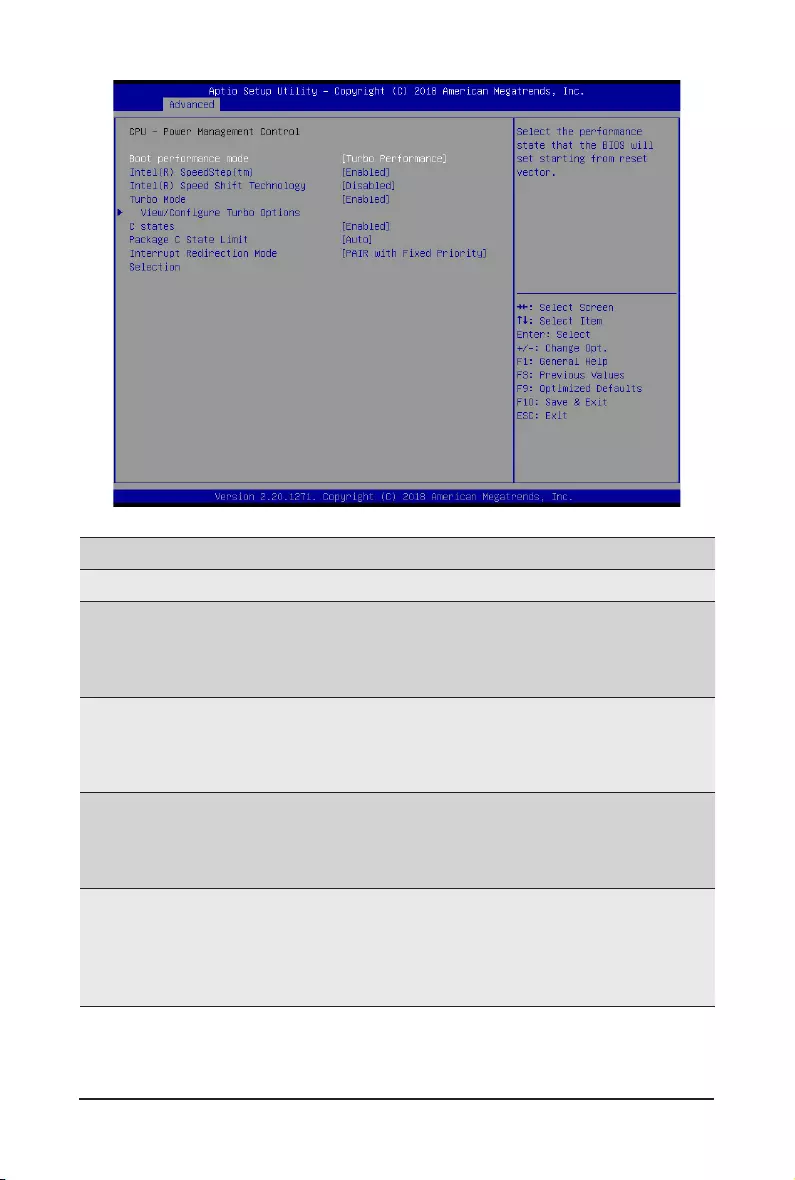
BIOS Setup - 36 -
Parameter Description
CPU-Power Management Control
Boot performance mode
Select the performance state that the BIOS will set starting from
reset vector.
Options available: Max Non-Turbo Performance, Turbo
Performance. Default setting is Turbo Peroformance.
Intel(R) SpeedStep(tm)
Conventional Intel SpeedStep Technology switches both voltage
and frequency in tandem between high and low levels in
response to processor load.
Options available: Enable/Disable. Default setting is Enabled.
Intel(R) Speed Shift Technology
Allowsthesystemtodynamicallyadjustprocessorvoltageand
core frequency, decreasing average power consumption and
heat production.
Options available: Enable/Disable. Default setting is Disabled.
Turbo Mode
When this item is enabled, the processor will automatically ramp
up the clock speed of 1-2 of its processing cores to improve its
performance. When this item is disabled, the processor will not
overclock any of its core.
Options available: Enable/Disable. Default setting is Enable.
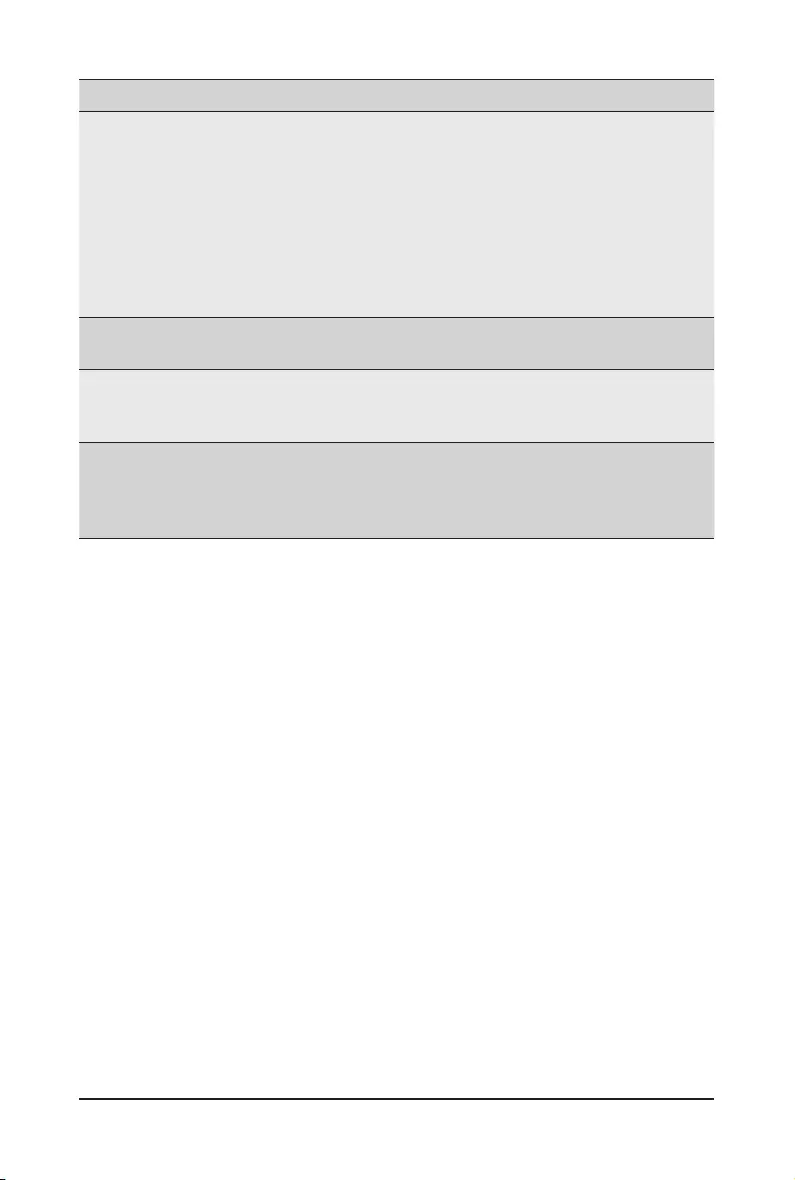
- 37 - BIOS Setup
Parameter Description
View/CongureTurboOptions
Press[Enter]tocongureadvanceditems.
EnergyEfcientP-state
– Enable/DisableEnergyEfcientP-statefeature.
– Options available: Enabled/Disabled. Default setting is
Enabled.
• EnergyEfcientTurbo
– Enable/DisableEnergyEfcientTurbofeature.
– Options available: Enabled/Disabled. Default setting is
Enabled.
C states Enable/Disable CPU power states.
Options available: Enabled/Disabled. Default setting is Enabled.
Package C State Limit
ConguresthelimitontheC-Statepackageregister.
Options available: C0/C1, C2, C3, C6, C7, C7S, C8, C9, C10 and
Auto. Default setting is Auto.
Interrupt Redirection Mode Selection
Select an Interrupt Redirection Mode for logcal interrupts.
Options available: Fixed Priority, Round robin, Hash Vector, PAIR
with Fixed Priority, PAIR with Round Robin, PAIR with Hash Vector
and No Change. Default setting is PAIR with Fixed Priority.
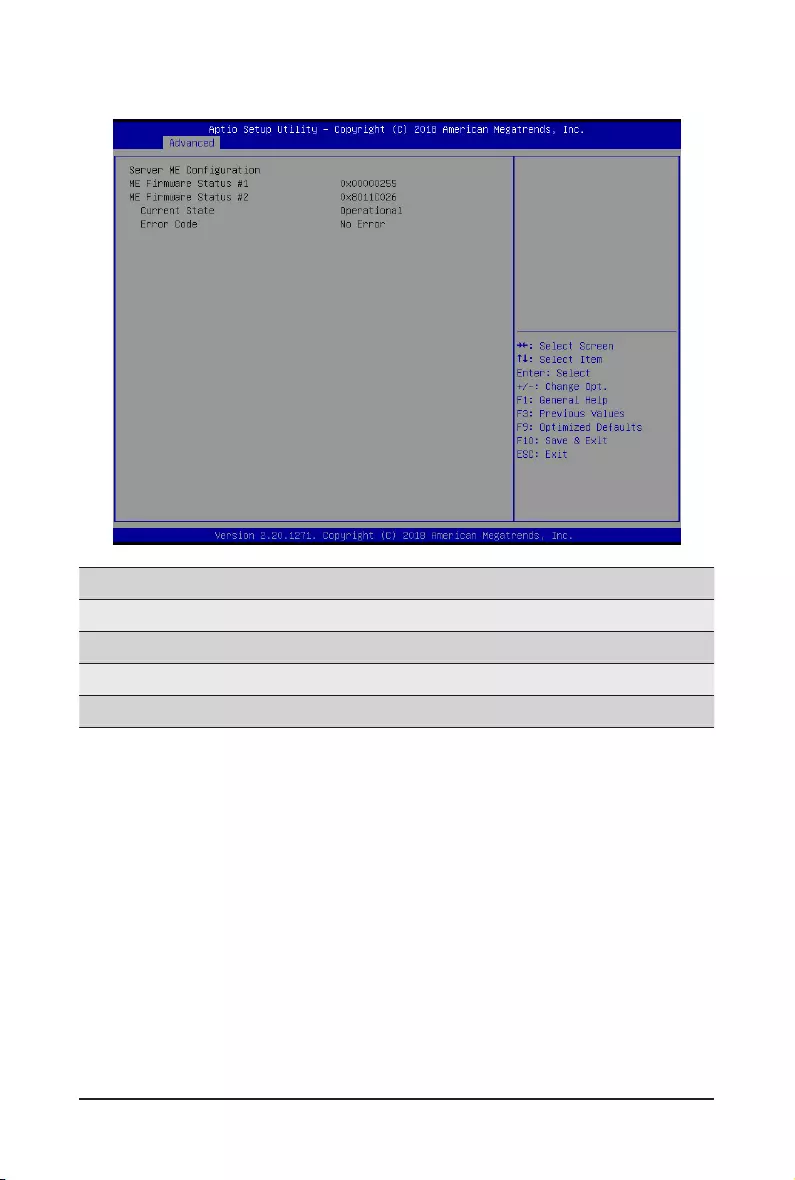
BIOS Setup - 38 -
2-2-4 ServerMEConguration
Parameter Description
ServerMEConguration
ME Firmware Status #1/#2 Displays ME Firmware status information.
Current State (for ME Firmware) Displays ME Firmware current status information.
Error Code (for ME Firmware) Displays ME Firmware status error code.
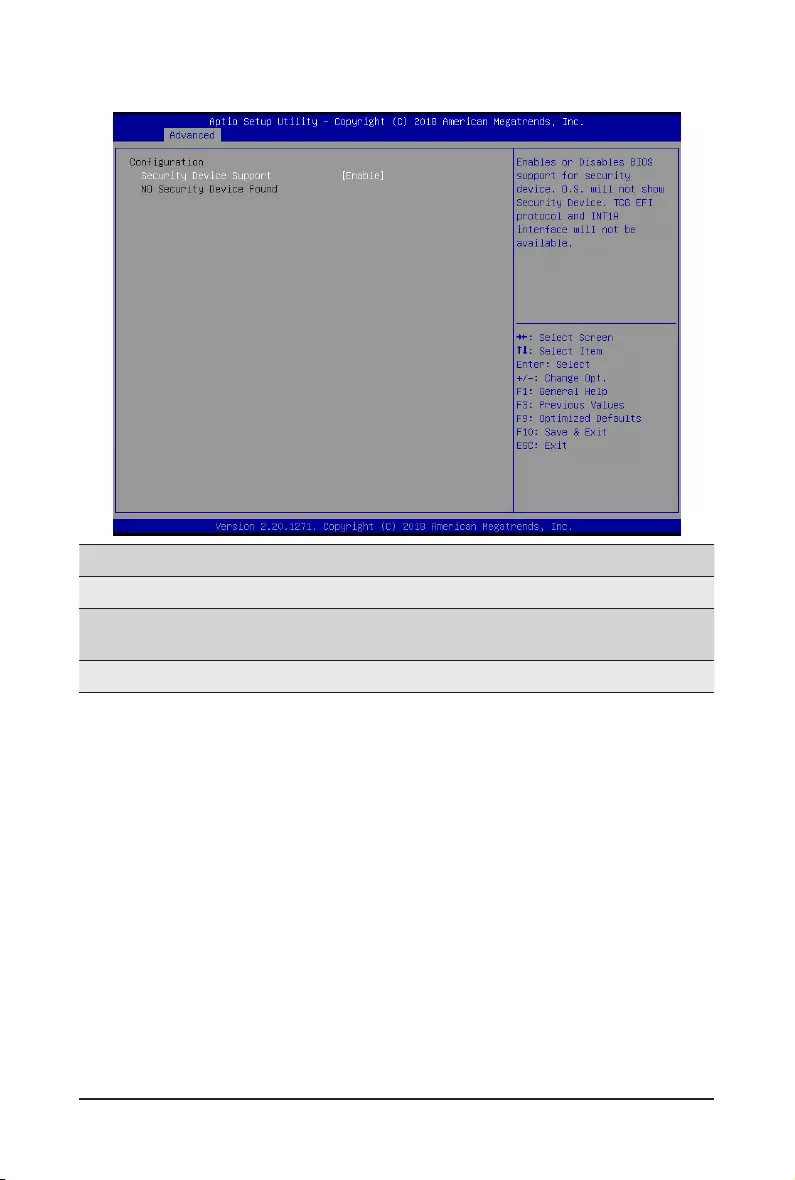
- 39 - BIOS Setup
2-2-5 Trusted Computing
Parameter Description
Conguration
Security Device Support Enable/Disable the TPM support feature.
Options available: Enable/Disable. Default setting is Enable.
Current Status Information Displays current TPM status information.
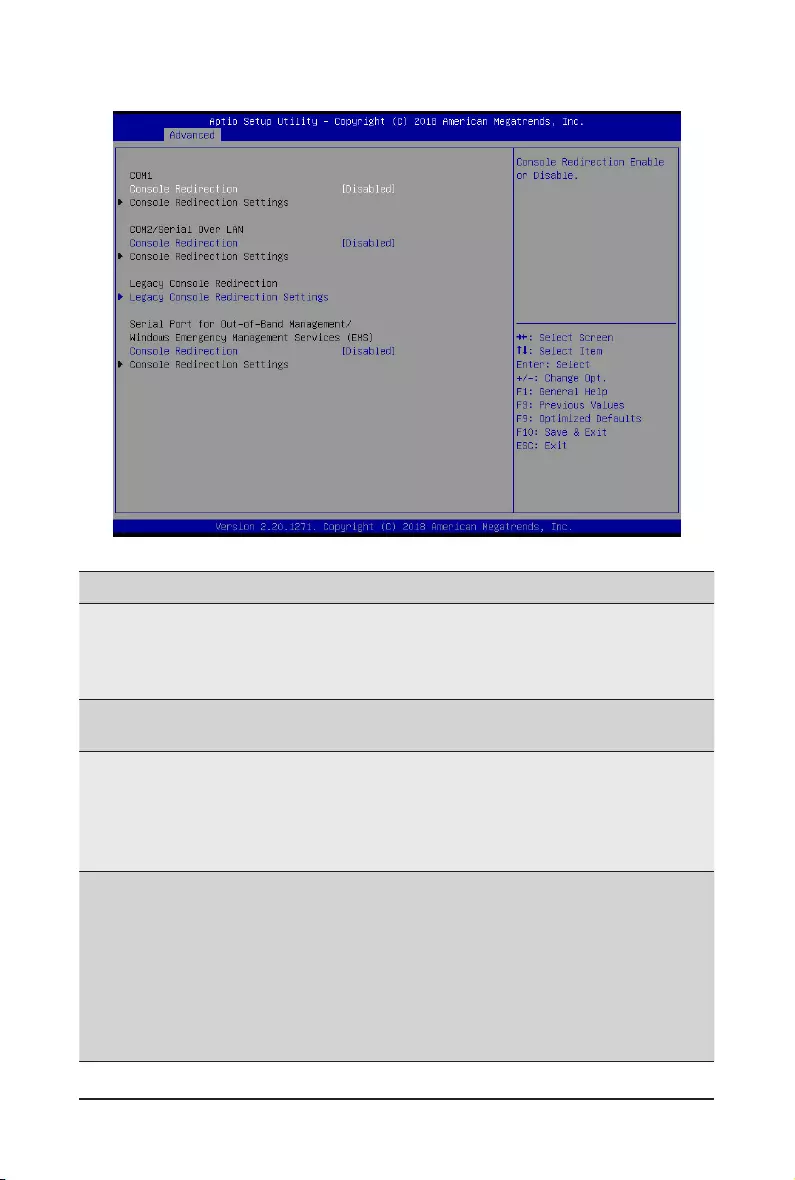
BIOS Setup - 40 -
2-2-6 Serial Port Console Redirection
(Note) Advanceditemspromptwhenthisitemisdened.
Parameter Description
COM1/COM2 Serial Over
LAN Console Redirection(Note)
Selectwhethertoenableconsoleredirectionforspecieddevice.Console
redirection enables the users to manage the system from a remote
location.
Options available: Enabled/Disabled. Default setting is Disabled.
Legacy Console Redirection Selects a COM port for legacy serial redirection. The options are
dependent on the available COM ports.
Serial Port for Out-of-Band
Management / Windows
Emergency Management
Services (EMS) Console
Redirection(Note)
Selects a COM port for EMS console redirection. EMS console redirection
allowstheusertocongureConsoleRedirectionSettingstosupportOut-
of-Band Serial Port management.
Options available: Enabled/Disabled. Default setting is Disabled.
COM1/COM2 Serial LAN/
Legacy/Serial Port for Out-
of-Band EMS Console
Redirection Settings
Press[Enter]tocongureadvanceditems.
PleasenotethatthisitemiscongurablewhenCOM1/COM2Serial
Over LAN/Serial Port for Out-of-Band Management EMS Console
Redirection is set to Enabled.
Terminal Type
– Selects a terminal type to be used for console redirection.
– Options available: VT100, VT100+, ANSI , VT-UTF8. Default
setting is ANSI.
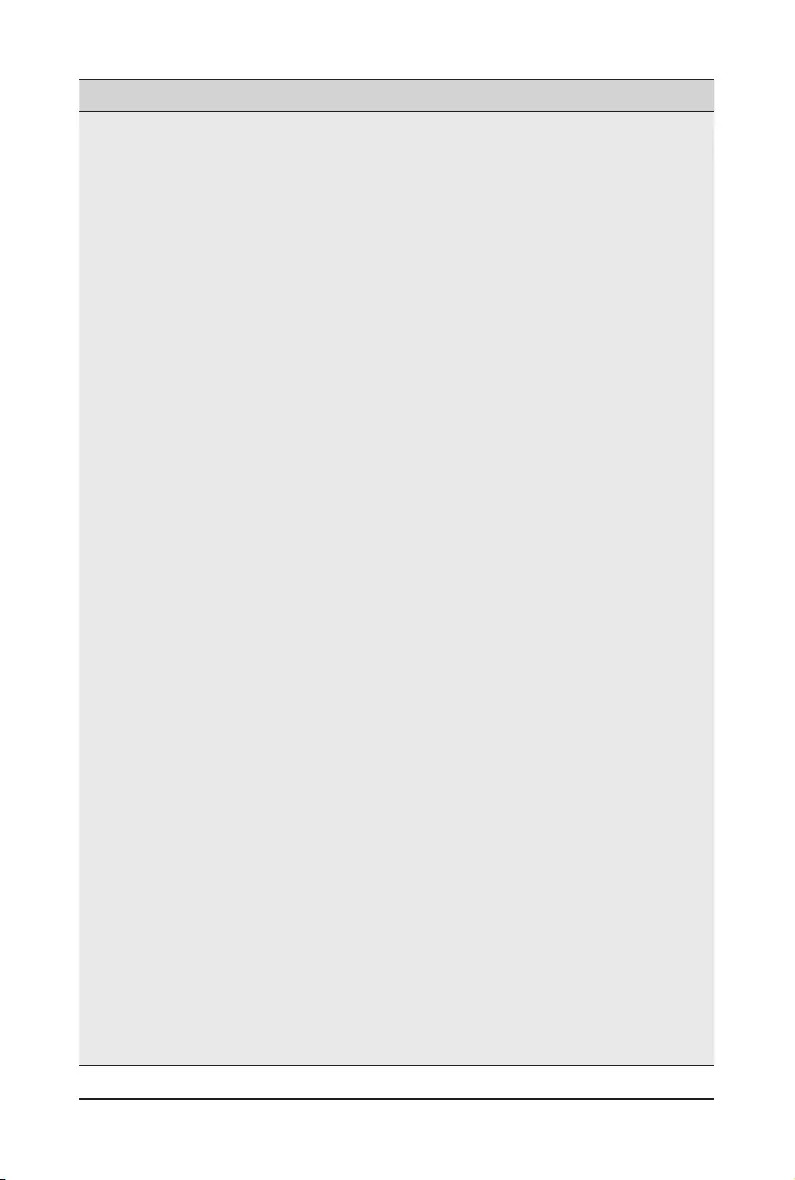
- 41 - BIOS Setup
(Note) Advanceditemspromptwhenthisitemisdened.
Parameter Description
COM1/COM2 Serial LAN/
Legacy/Serial Port for Out-
of-Band EMS Console
Redirection Settings
(continued)
Bits per second
– Selects the transfer rate for console redirection.
– Options available: 9600, 19200, 38400, 57600, 115200. Default
setting is 115200.
Data Bits
– Selects the number of data bits used for console redirection.
– Options available: 7/8. Default setting is 8.
Parity
– A parity bit can be sent with the data bits to detect some
transmission errors.
– Even: parity bit is 0 if the num of 1's in the data bits is even.
– Odd: parity bit is 0 if num of 1's in the data bits is odd.
– Mark: parity bit is always 1. Space: Parity bit is always 0.
– Mark and Space Parity do not allow for error detection.
– Options available: None/Even/Odd/Mark/Space. Default setting is
None.
Stop Bits
– Stop bits indicate the end of a serial data packet. (A start bit
indicates the beginning). The standard setting is 1 stop bit.
Communication with slow devices may require more than 1 stop
bit.
– Options available: 1/2. Default setting is 1.
Flow Control
– Flowcontrolcanpreventdatalossfrombufferoverow.When
sending data, if the receiving buffers are full, a 'stop' signal can
besenttostopthedataow.Oncethebuffersareempty,a'start'
signalcanbesenttore-starttheow.Hardwareowcontroluses
two wires to send start/stop signals.
– For COM1/COM2 Serial Over LAN:
»Options available: None, Hardware RTS/CTS. Default setting is
None.
– For Serial Port for Out-of-Band EMS:
»Options available: None, Hardware RTS/CTS and Software Xon/
Xoff. Default setting is Hardware RTS/CTS.
Legacy Console Redirection Settings
– Selects a COM port to display redirection of Legacy OS and
Legacy OPROM Messages.
– Options available: COM1/COM2 Serial Over LAN. Default setting
is COM1.
Legacy OS Redirection Resolution(Note)
– SpeciesthenumberofRowsandColumnssupportedforthe
Legacy OS redirection.
– Options available: 80x24/80x25. Default setting is 80x24.
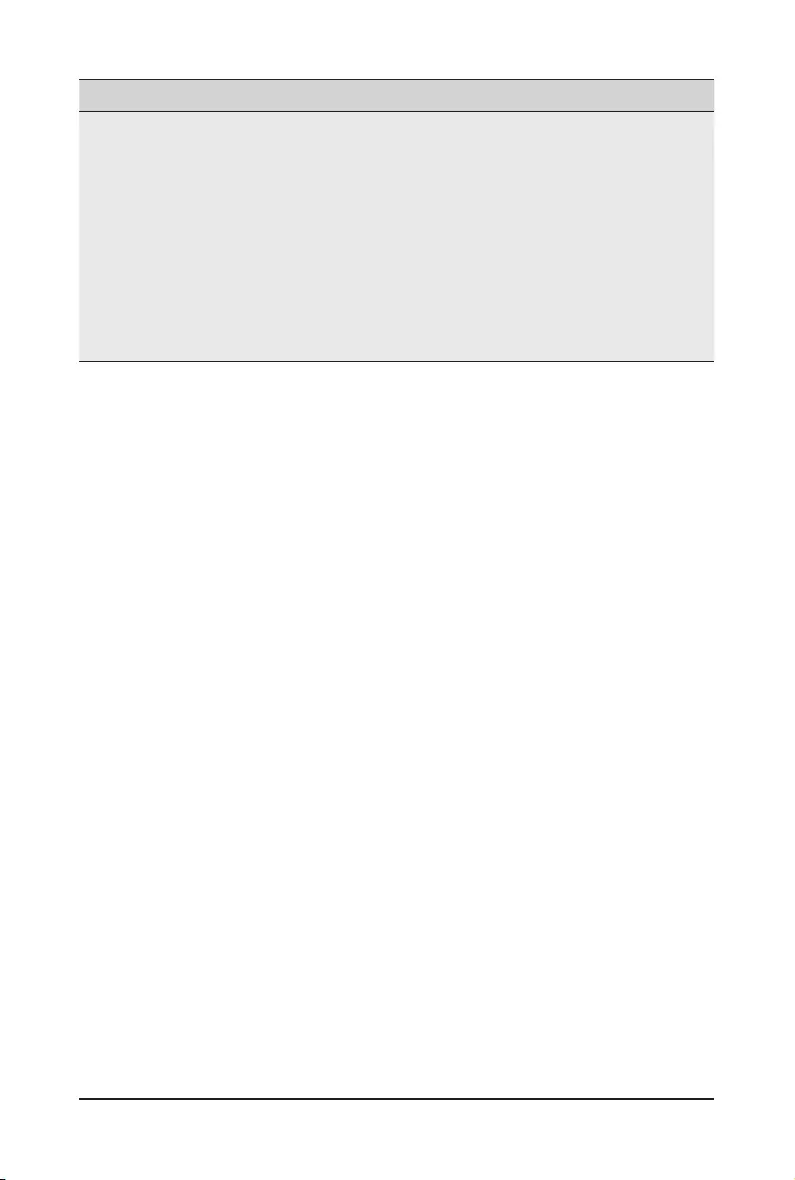
BIOS Setup - 42 -
(Note) Advanceditemspromptwhenthisitemisdened.
Parameter Description
COM1/COM2 Serial LAN/
Legacy/Serial Port for Out-
of-Band EMS Console
Redirection Settings
(continued)
Redirection After BIOS POST(Note)
– This item allows user to enable console redirection after OS has
loaded.
– Options available: Always Enable/Boot Loader. Default setting is
Always Enable.
Out-of-Band Mgmt Port
– Microsoft Windows Emergency Management Service (EMS) allows
for remote management of a Windows Server OS through a serial
port.
– Options available: COM1/COM2 Serial Over LAN. Default setting
is COM1.
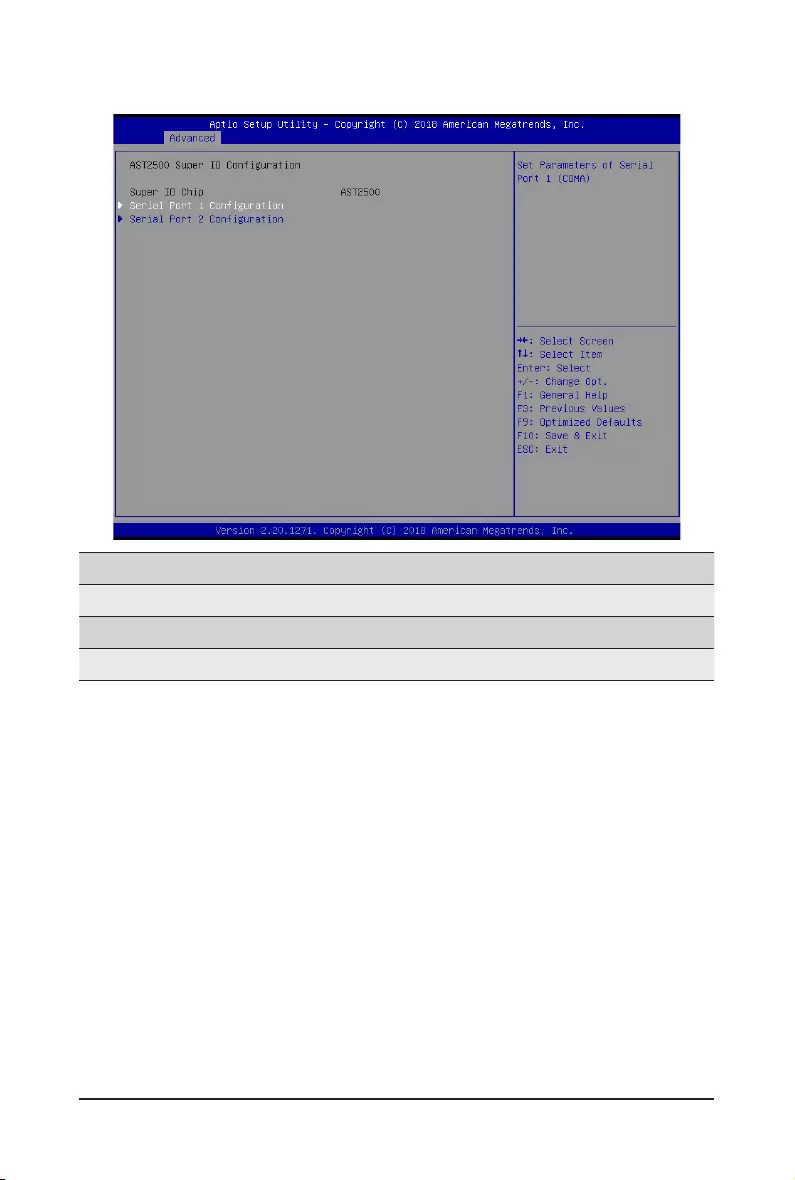
- 43 - BIOS Setup
2-2-7 AST2500SuperIOConguration
Parameter Description
AST2500SuperIOConguration
Super IO Chip Displays the Super IO Chip information.
SerialPort1/2Conguration Press[Enter]tocongureadvanceditems.
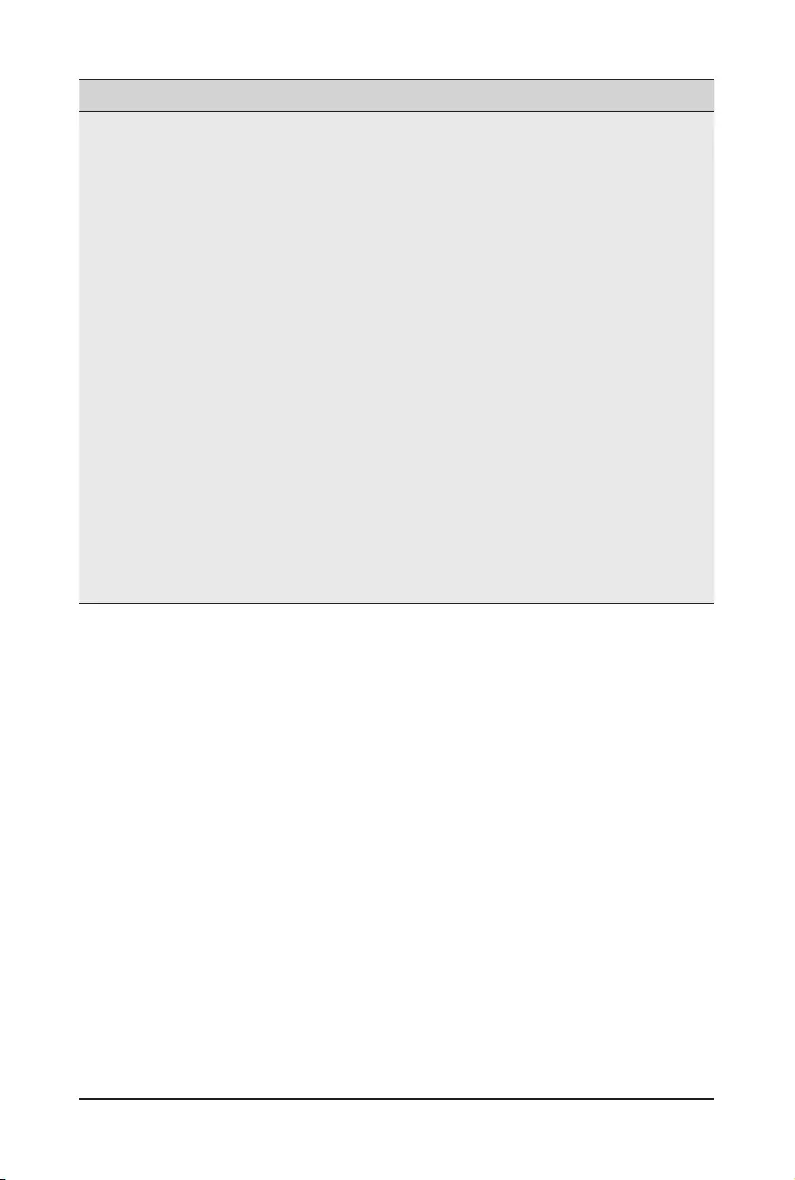
BIOS Setup - 44 -
Parameter Description
Serial Port 1/2
Conguration
Serial Port
– When set to Enabled allows you to configure the serial port settings.
WhensettoDisabled,displaysnocongurationfortheserialport.
– Options available: Enabled/Disabled. Default setting is Enabled.
Device Settings
– Displays the serial port base I/O address and IRQ.
Change Settings:
– CongurestheserialportbaseI/OaddressandIRQ.
»Serial Port 1 :
Auto;
IO=3F8h; IRQ=4;
IO=2F8h; IRQ=4;
IO=3E8h; IRQ=4;
IO=2E8h; IRQ=4;
Default setting is Auto.
»Serial Port 2 :
Auto;
IO=3F8h; IRQ=3;
IO=2F8h; IRQ=3;
IO=3E8h; IRQ=3;
IO=2E8h; IRQ=3;
Default setting is Auto.
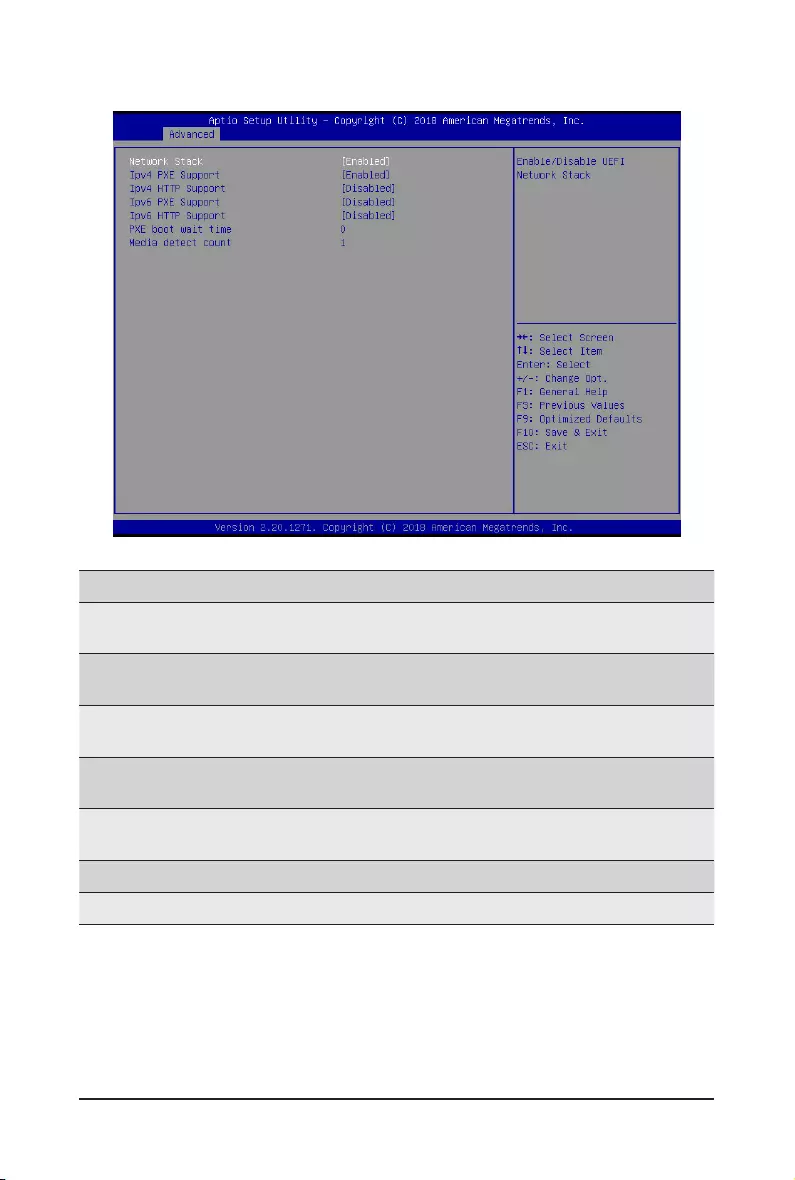
- 45 - BIOS Setup
2-2-8 NetworkStackConguration
(Note) This item appears when Network Stack is set to Enabled.
Parameter Description
Network Stack Enable/Disable the UEFI network stack.
Options available: Enabled/Disabled. Default setting is Enabled.
Ipv4 PXE Support(Note) Enable/Disable the Ipv4 PXE feature.
Options available: Enabled/Disabled. Default setting is Enabled.
Ipv4 HTTP Support(Note) Enable/Disable the Ipv4 HTTP feature.
Options available: Enabled/Disabled. Default setting is Disabled.
Ipv6 PXE Support(Note) Enable/Disable the Ipv6 PXE feature.
Options available: Enabled/Disabled. Default setting is Disabled.
Ipv6 HTTP Support(Note) Enable/Disable the Ipv6 HTTP feature.
Options available: Enabled/Disabled. Default setting is Disabled.
PXE boot wait time(Note) Press the <+> / <-> keys to increase or decrease the desired values.
Media detect count(Note) Press the <+> / <-> keys to increase or decrease the desired values.
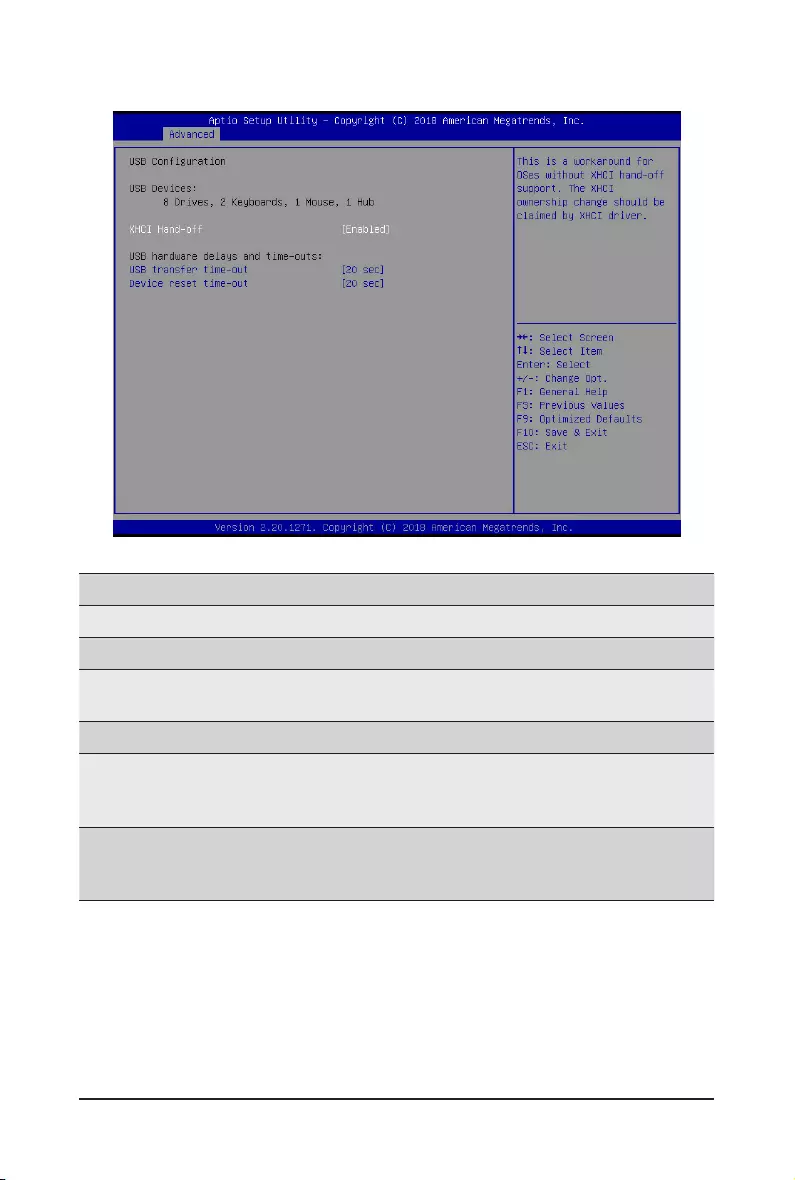
BIOS Setup - 46 -
2-2-9 USBConguration
(Note) This item is present only if you attach USB devices.
Parameter Description
USBConguration
USB Devices: Displays the USB devices connected to the system.
XHCI Hand-off Enable/Disable the XHCI (USB 3.0) Hand-off support.
Options available: Enabled/Disabled. Default setting is Enabled.
USB hardware delays and time-outs
USB transfer time-out
Select the time-out value for USB Control/Bulk?Interrupt transfers.
Options available: 1 sec, 5 sec, 10 sec and 20sec.
Default setting is 20 sec.
Device reset time-out
Select the time-out value during a USB mass storage device reset.
Options available: 10 sec, 20 sec, 30 sec and 40sec.
Default setting is 20 sec.
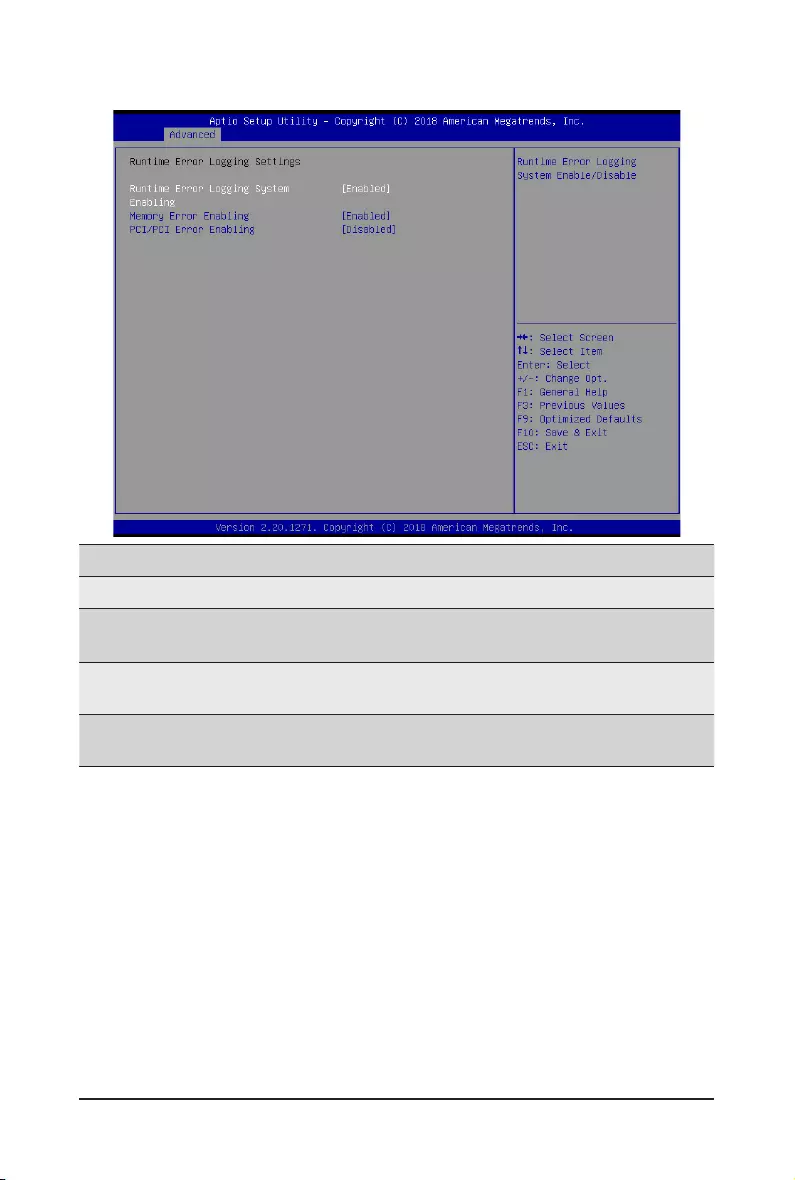
- 47 - BIOS Setup
2-2-10 Runtime Error Logging Settings
Parameter Description
Runtime Error Logging Settings
Runtime Error Logging System
Enabling
Enable/Disable runtime logging error system function.
Options available: Enable/Disabled. Default setting is Enable.
Memory Error Enabling Enable/Disable the Memory Error log function
Options available: Enable/Disabled. Default setting is Enable.
PCI/PCI Error Enabling Enable/Disable the PCI/PCI log function
Options available: Enable/Disabled. Default setting is Disabled.
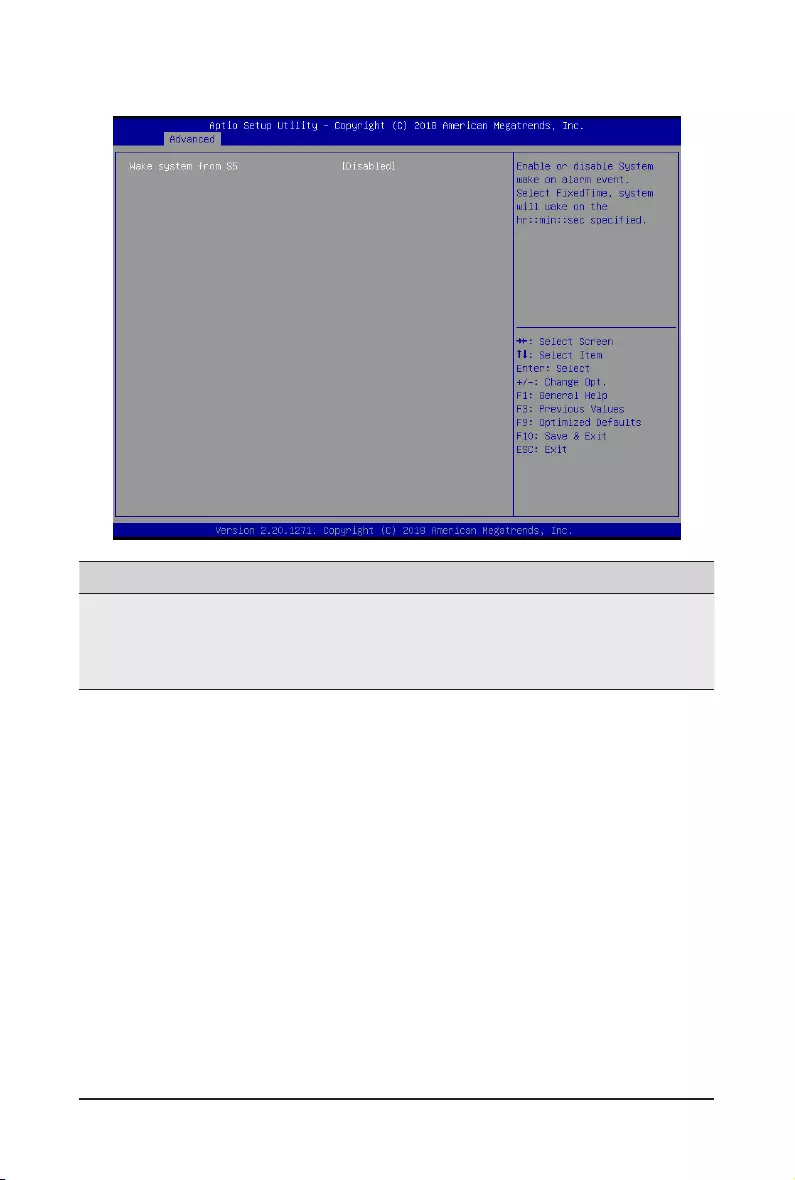
BIOS Setup - 48 -
2-2-11 S5 RTC Wake Settings
Parameter Description
Wake System from S5
Enable/Disable system wake on alarm event.
Options available: Disabled/Fixed Time. When Fixed Time enabled, system
willwakeonthehr::min::secspecied.
Default setting is Enable.
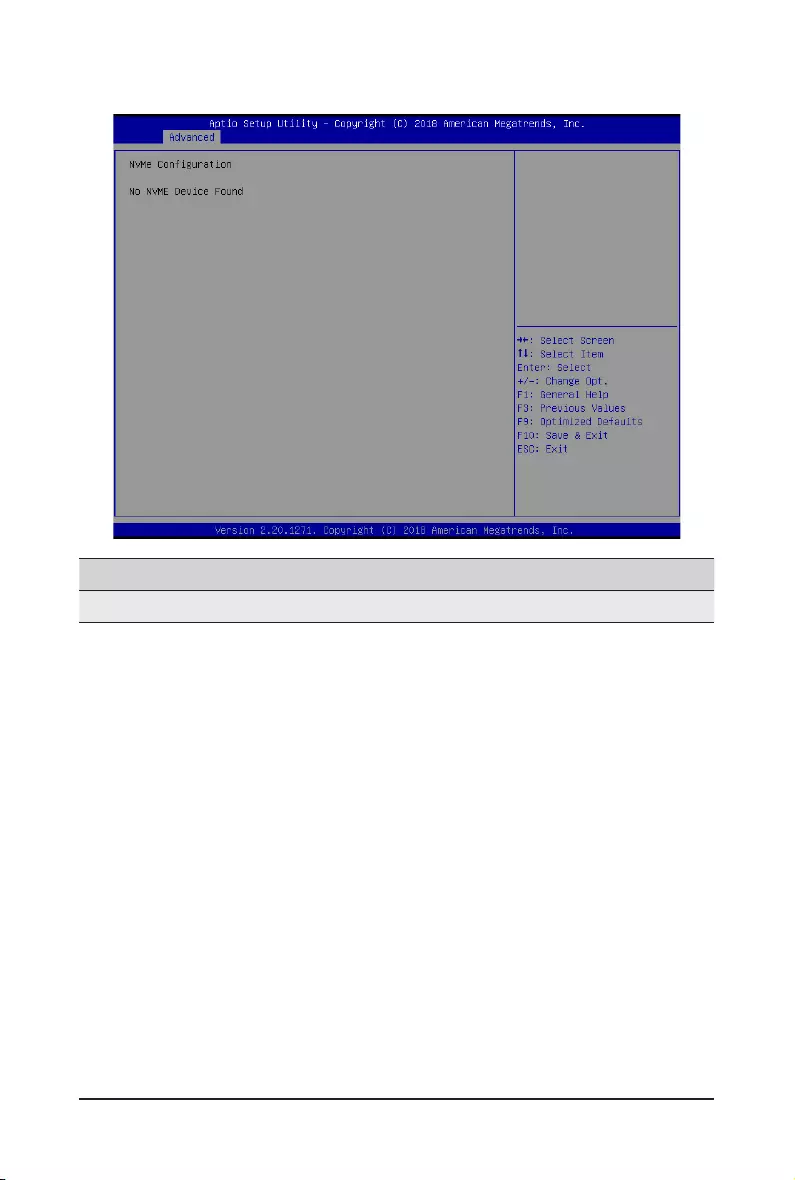
- 49 - BIOS Setup
2-2-12 NVMeConguration
Parameter Description
NVMeConguration Displays the NVMe devices connected to the system
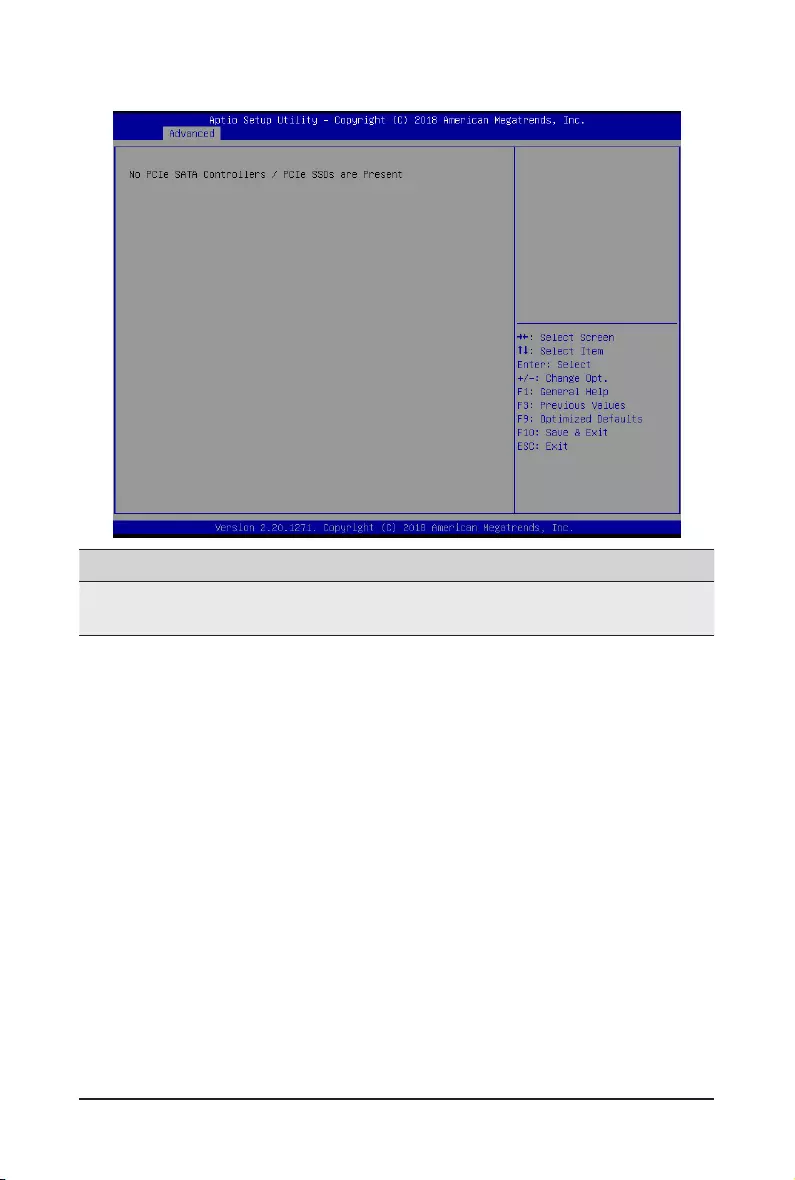
BIOS Setup - 50 -
2-2-13 OffBoardSATAControllerConguration
Parameter Description
Offboard SATA Controller
Conguration Displays the information on your PCIe SATA controllers/ PCIe SSD if installed
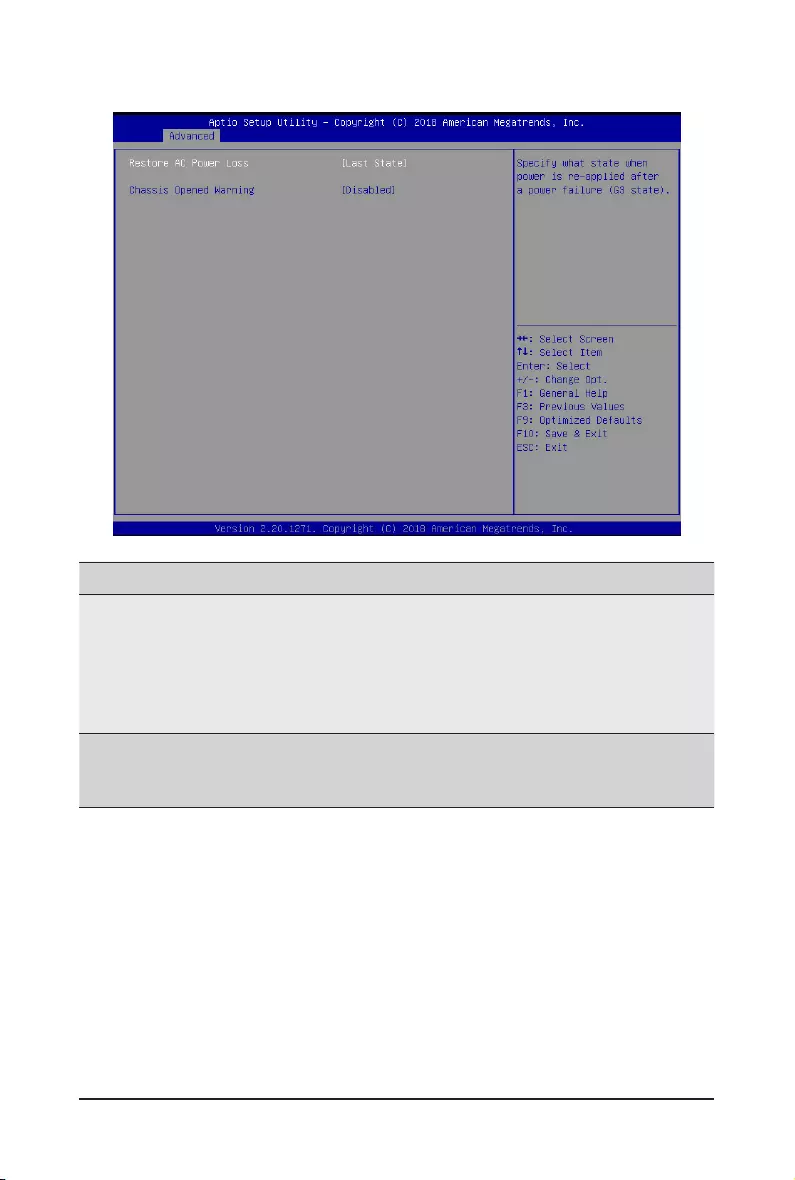
- 51 - BIOS Setup
2-2-14 ChipsetConguration
(Note) When the power policy is controlled by BMC, please wait for 15-20 seconds for BMC to save the
last power state.
Parameter Description
Restore on AC Power Loss(Note)
Denesthepowerstatetoresumetoafterasystemshutdownthatis
due to an interruption in AC power. When set to Last State, the system
will return to the active power state prior to shutdown. When set to
Power Off, the system remains off after power shutdown.
Options available: Last State, Power Off, Power On. The default
setting depends on the BMC setting.
Chassis Opened Warning
Enable/Disable the chassis intrusion alert function.
Options available: Enabled, Disabled, Clear. Default setting is
Disabled.
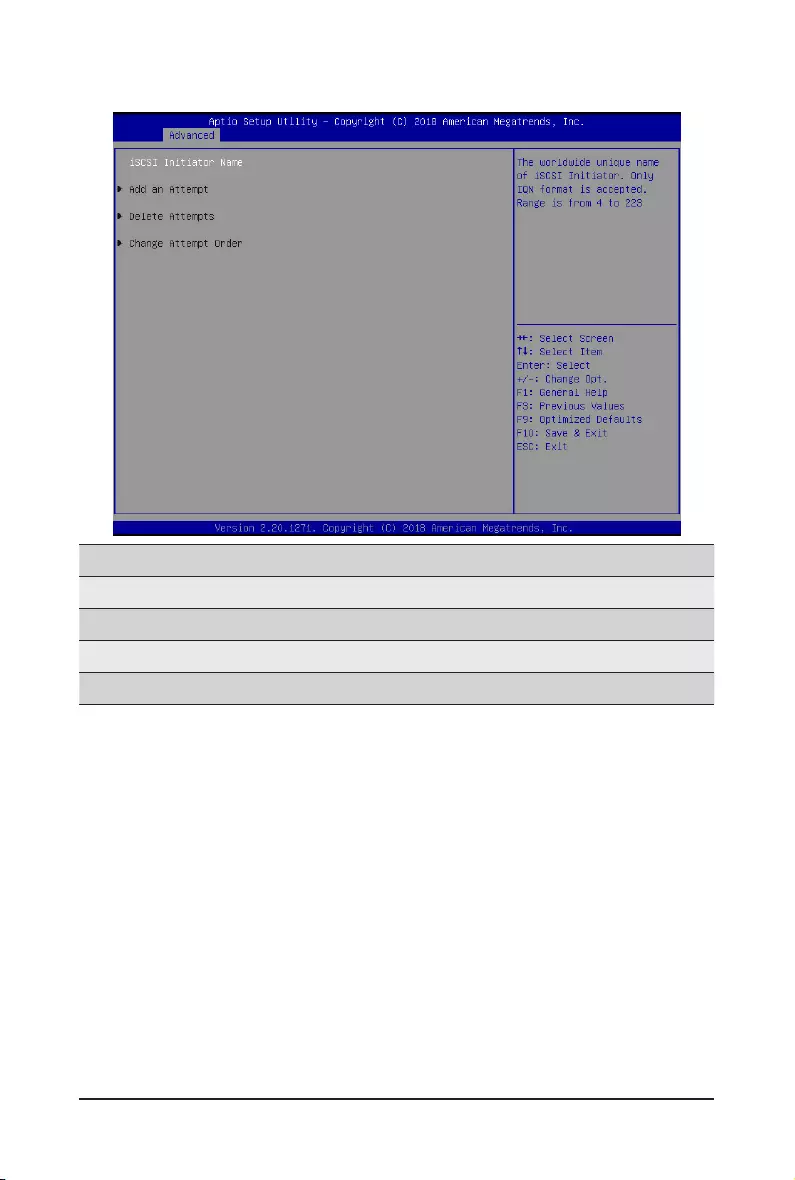
BIOS Setup - 52 -
2-2-15 iSCSIConguration
Parameter Description
iSCSI Initiator Name
Add an Attempt Press[Enter]tocongureadvanceditems.
Delete Attempts Press[Enter]tocongureadvanceditems.
Change Attempt Order Press[Enter]tocongureadvanceditems.
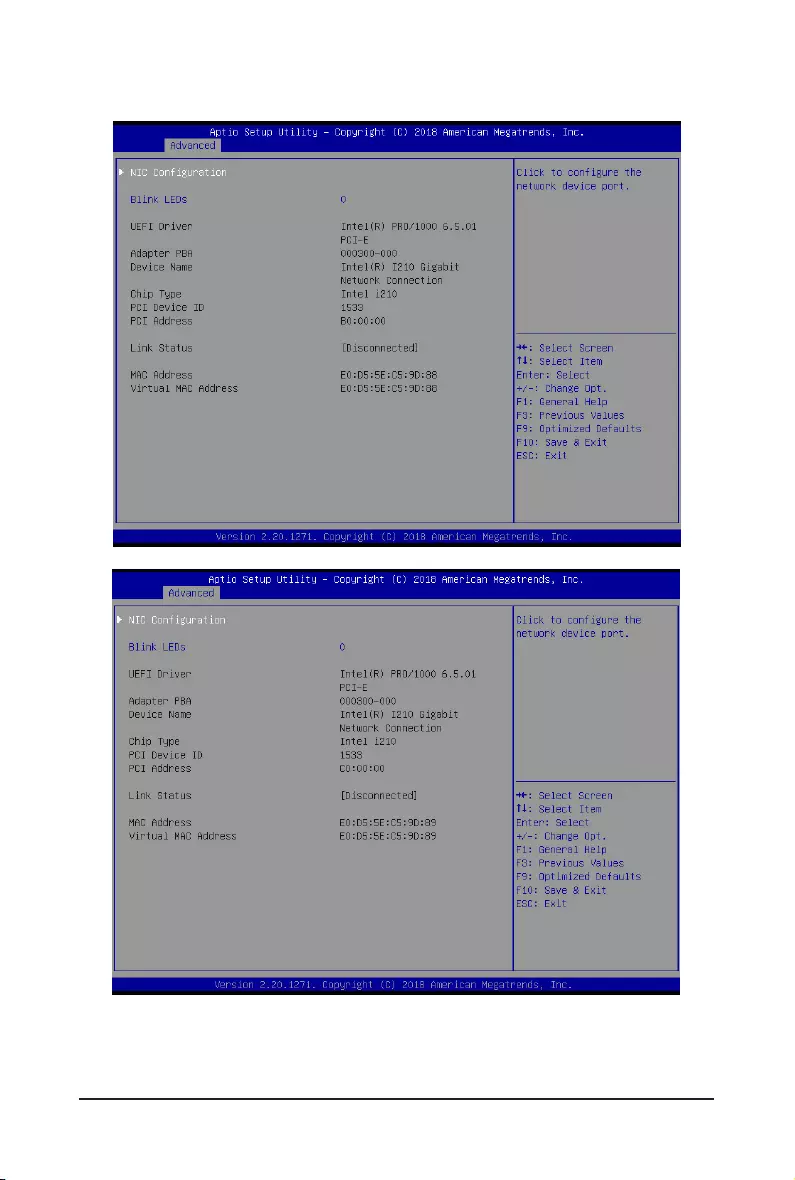
- 53 - BIOS Setup
2-2-16 Intel(R) I210 Gigabit Network Connection
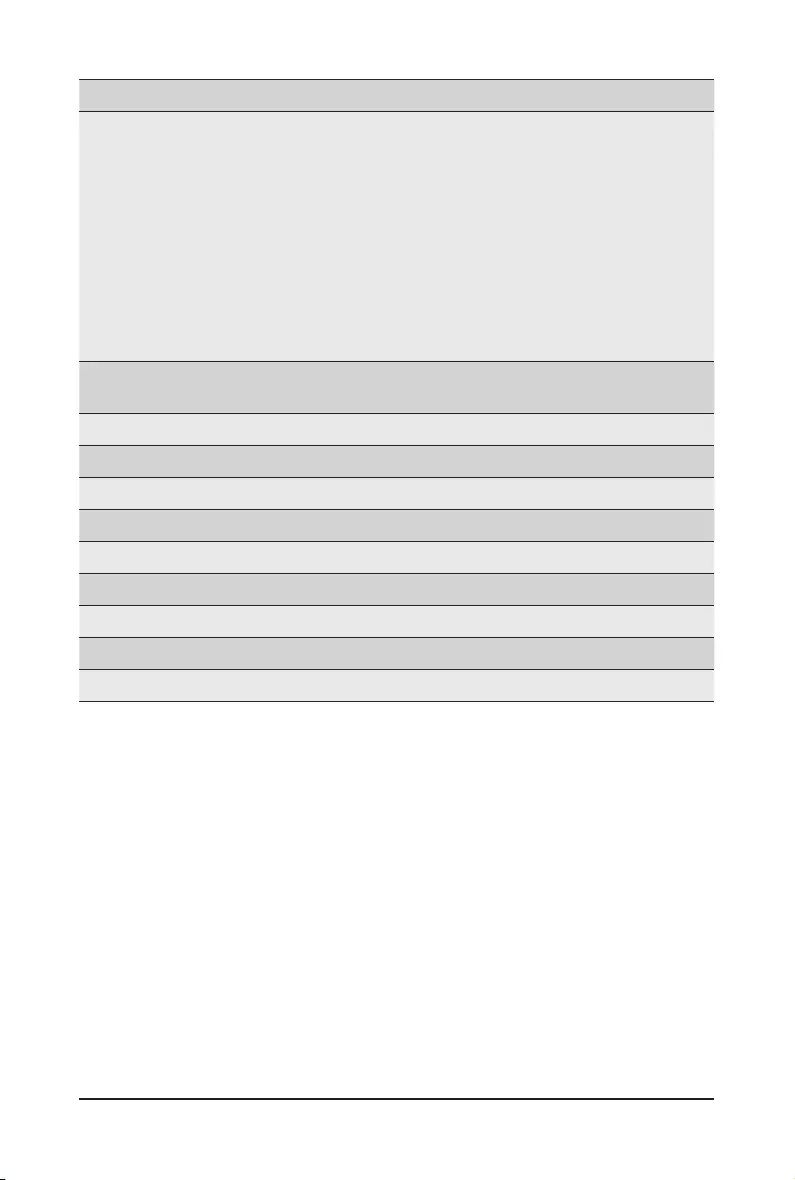
BIOS Setup - 54 -
Parameter Description
NICConguration
Press[Enter]tocongureadvanceditems.
Link Speed
– Allowsforautomaticlinkspeedadjustment.
– Options available: Auto Negotiated, 10 Mbps Half, 10 Mbps Full,
100 Mbps Half, 100 Mbps Full. Default setting is Auto Negotiated.
Wake On LAN
– EnablespoweronofthesystemviaLAN.Notethatconguring
Wake on LAN in the operating system does not change the value
of this setting, but does override the behavior of Wake on LAN in
OS controlled power states.
– Options available: Enabled/Disabled. Default setting is Enabled.
Blink LEDs IdentiesthephysicalnetworkportbyblinkingtheassociatedLED.
Pressthenumerickeystoadjustdesiredvalues.
UEFI Driver DisplaysthetechnicalspecicationsfortheNetworkInterfaceController.
Adapter PBA DisplaysthetechnicalspecicationsfortheNetworkInterfaceController.
Device Name DisplaysthetechnicalspecicationsfortheNetworkInterfaceController.
Chip Type DisplaysthetechnicalspecicationsfortheNetworkInterfaceController.
PCI Device ID DisplaysthetechnicalspecicationsfortheNetworkInterfaceController.
PCI Address DisplaysthetechnicalspecicationsfortheNetworkInterfaceController.
Link Status DisplaysthetechnicalspecicationsfortheNetworkInterfaceController.
MAC Address DisplaysthetechnicalspecicationsfortheNetworkInterfaceController.
Virtual MAC Address DisplaysthetechnicalspecicationsfortheNetworkInterfaceController.
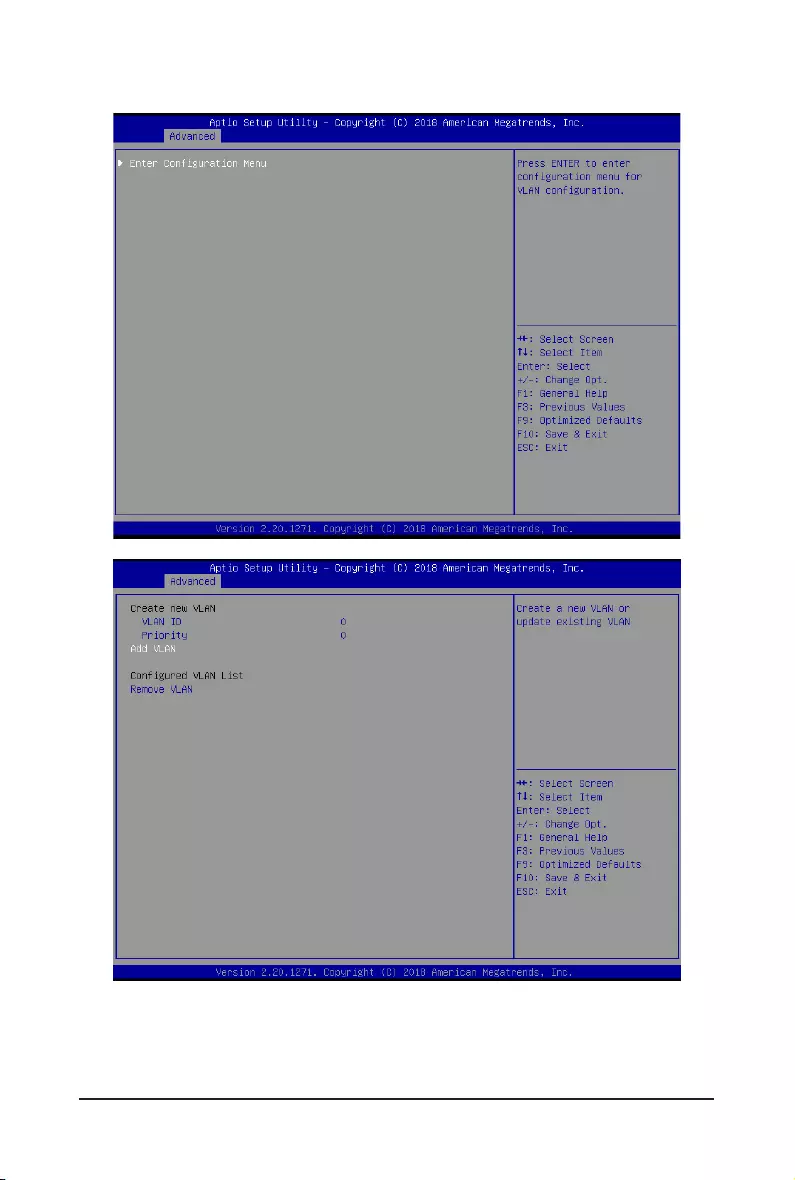
- 55 - BIOS Setup
2-2-17 VLANConguration
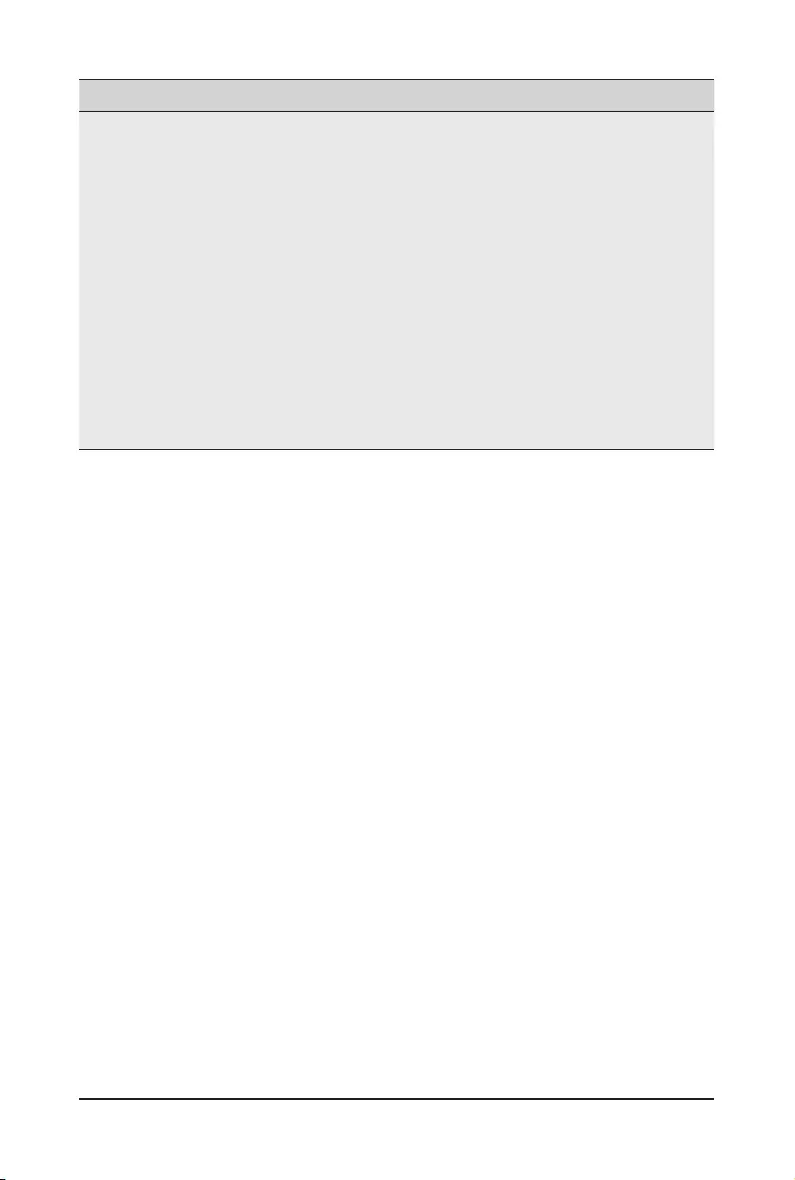
BIOS Setup - 56 -
Parameter Description
EnterCongurationMenu
Press[Enter]tocongureadvanceditems.
Create new VLAN
VLAN ID
– Sets VLAN ID for a new VLAN or an existing VLAN.
– Press the <+> / <-> keys to increase or decrease the desired values.
– The valid range is from 0 to 4094.
Priority
– Sets 802.1Q Priority for a new VLAN or an existing VLAN.
– Press the <+> / <-> keys to increase or decrease the desired values.
– The valid range is from 0 to 7.
Add VLAN
– Press [Enter] to create a new VLAN or update an existing VLAN.
ConguredVLANList
Remove VLAN
– Press [Enter] to remove an existing VLAN.
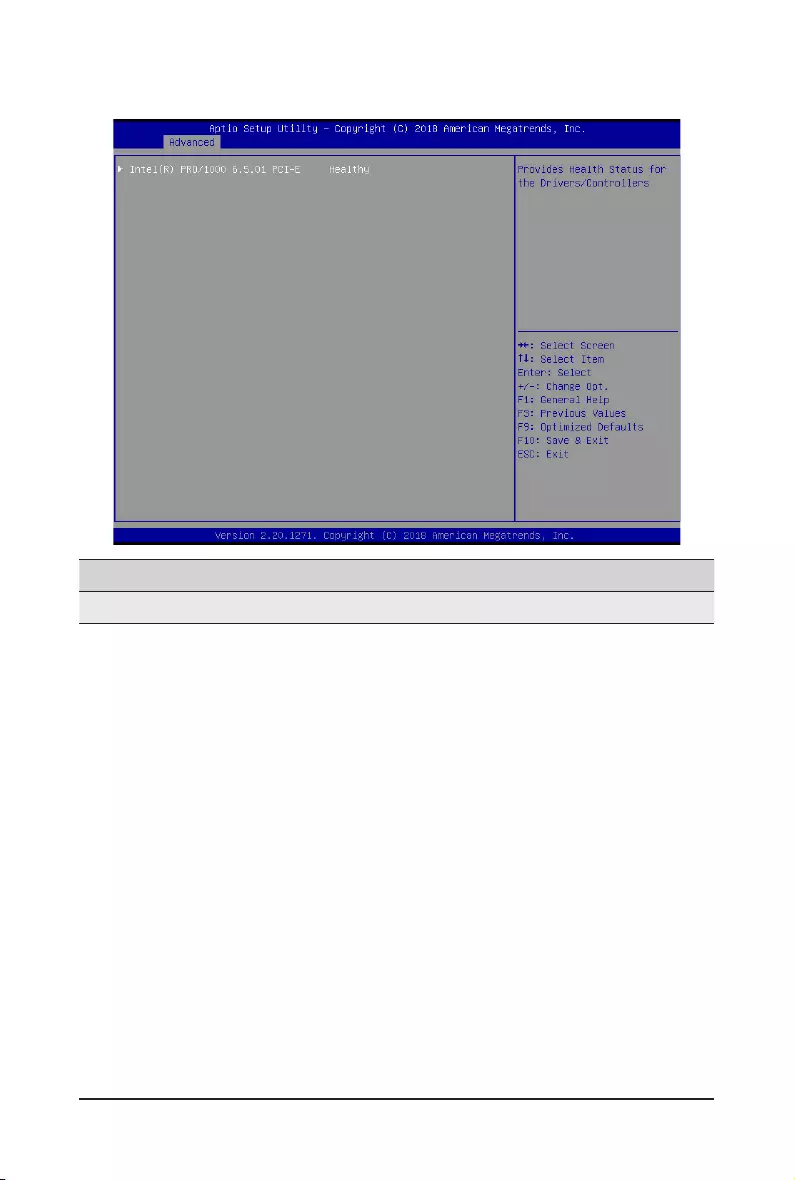
- 57 - BIOS Setup
2-2-18 Driver Health
Parameter Description
Driver Health Displays driver health status of the devices/controllers if installed
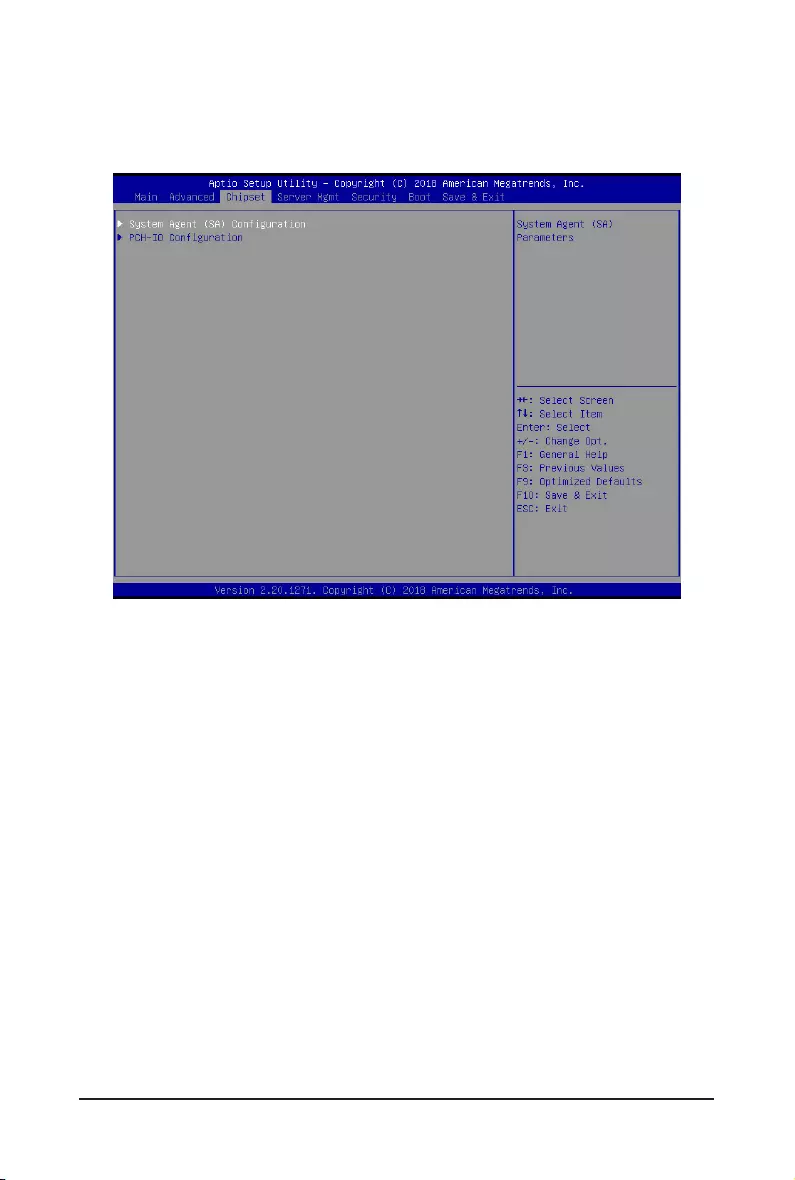
BIOS Setup - 58 -
2-3 Chipset Setup Menu
ChipsetSetupmenudisplayssubmenuoptionsforconguringthefunctionofPlatformControllerHub(PCH).
Select a submenu item, then press <Enter> to access the related submenu screen.
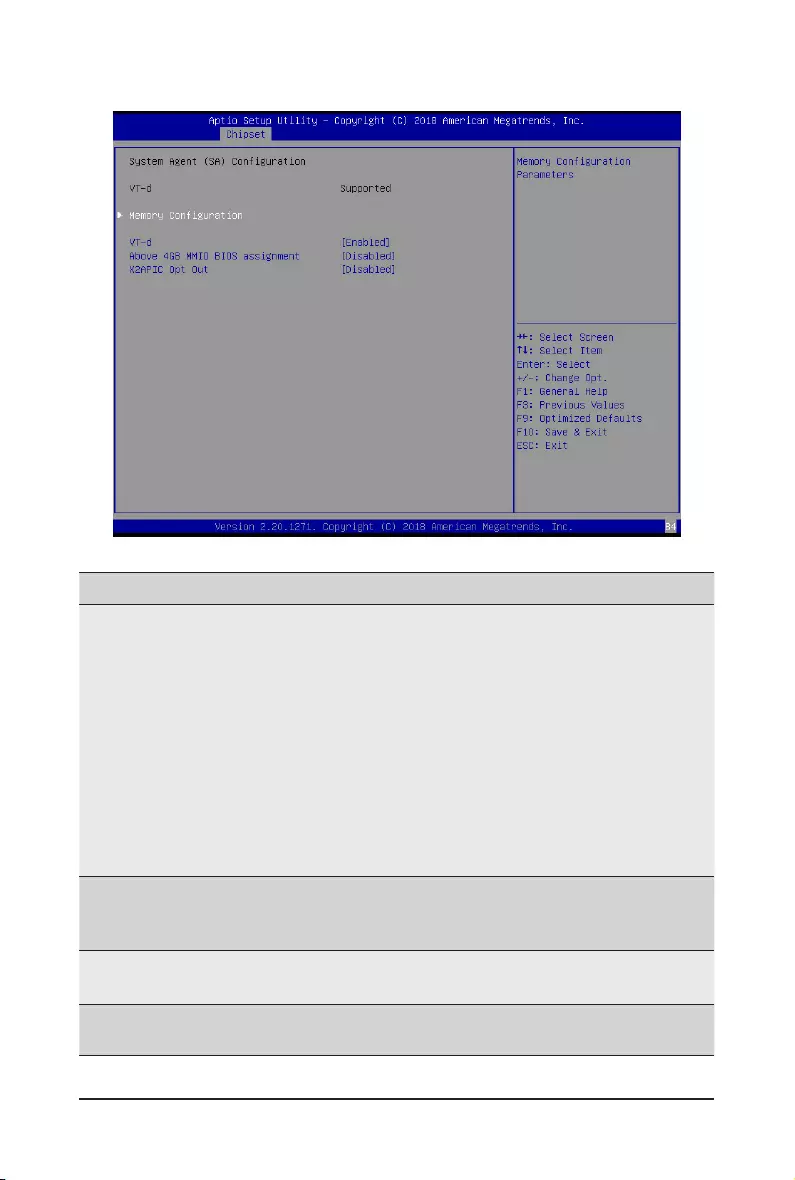
- 59 - BIOS Setup
2-3-1 SyetemAgent(SA)Conguration
Parameter Description
MemoryConguration
Press[Enter]tocongureadvanceditems.
Memory Frequency
– Displays the frequency inforamtion of installed memory.
Channel and slot information of memory DIMMs.
Maximum Memory Frequency
– Congurethemaxiummemoryfrequency.
– Default setting is Auto.
Max TOLUD
– Maximum Value of TOLUD. Dynamic assignment would
adjustTOLUDautomaticallybasedonlargestMMIOlength
of installed graphic controller
– Options available: 1GB, 2GB, 3GB. Default setting is Auto.
VT-d
Enable/Disable Intel Virtualization Technology for Directed I/O (VT-d)
feature.
Options available: Enabled/DIsabled. Default setting is Enabled.
Above 4GB MMIO BIOS
assignment
Enable/Disable the Above 4G Memory Mapped IO BIOS Assignment.
Options available: Enabled/Disabled. Default setting is Disabled
X2APIC Opt Out Enable/Disable X2APIC Opt Out function.
Options available: Enabled/Disabled. Default setting is Disabled
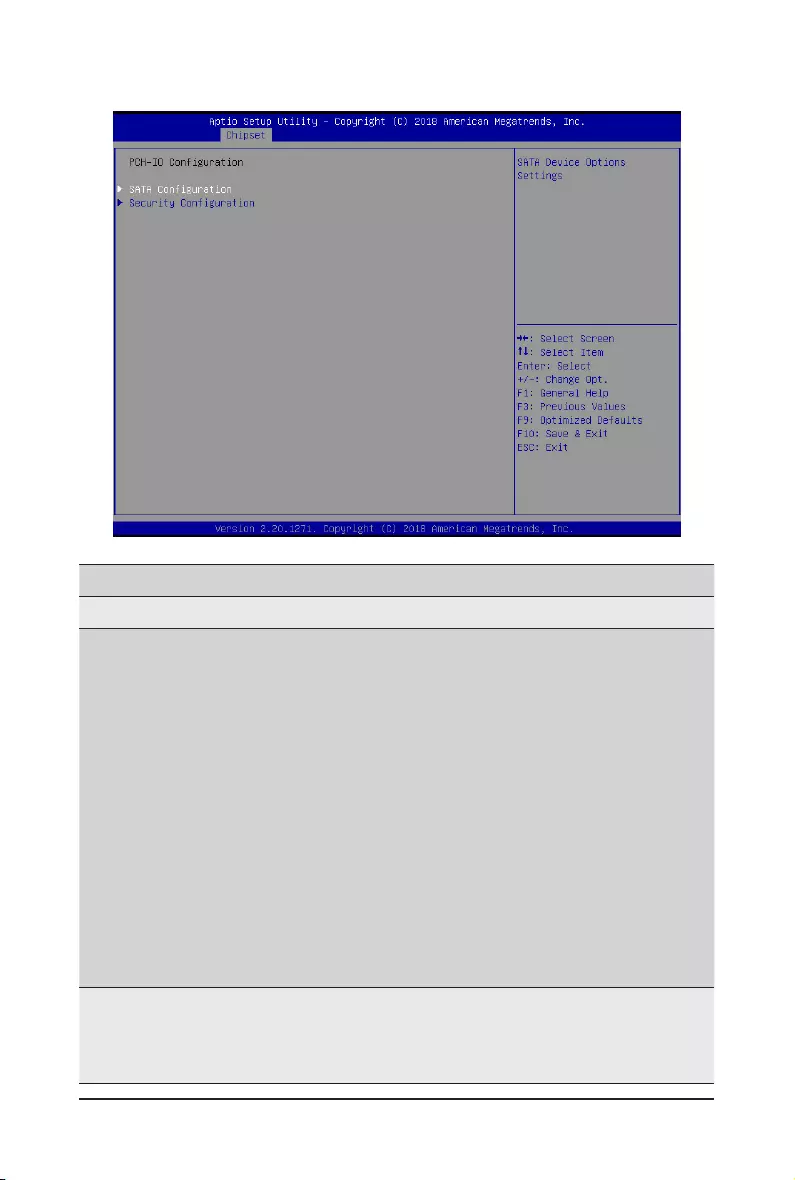
BIOS Setup - 60 -
2-3-2 PCH-IOConguration
Parameter Description
PCH-IOConguration
SATAConguration
Press[Enter]tocongureadvanceditems.
SATA Controller
– Enable/Disable SATA controller.
– Options available: Enabled/Disabled. Default setting is Enabled.
SATA Mode Selection
– ConguresonchipSATAtype.
– AHCI Mode: When set to AHCI, the SATA controller enables its
AHCI functionality. Then the RAID function is disabled and cannot
be access the RAID setup utility at boot time.
– RAID Mode: When set to RAID, the SATA controller enables both
its RAID and AHCI functions. You will be allowed to access the
RAID setup utility at boot time.
– Options available: AHCI/RAID. Default setting is AHCI.
SATA Port 0/1/2/3/4/5/6/7
– ThecategoryidentiesSATAharddrivesthatareinstalledinthe
computer. System will automatically detect HDD type.
SecurityConguration
Press[Enter]tocongureadvanceditems.
BIOS Lock
– Enable/Disable the PCH BIOS Lock Enable feature.
– Options available: Enabled/Disabled. Default setting is Disabled.
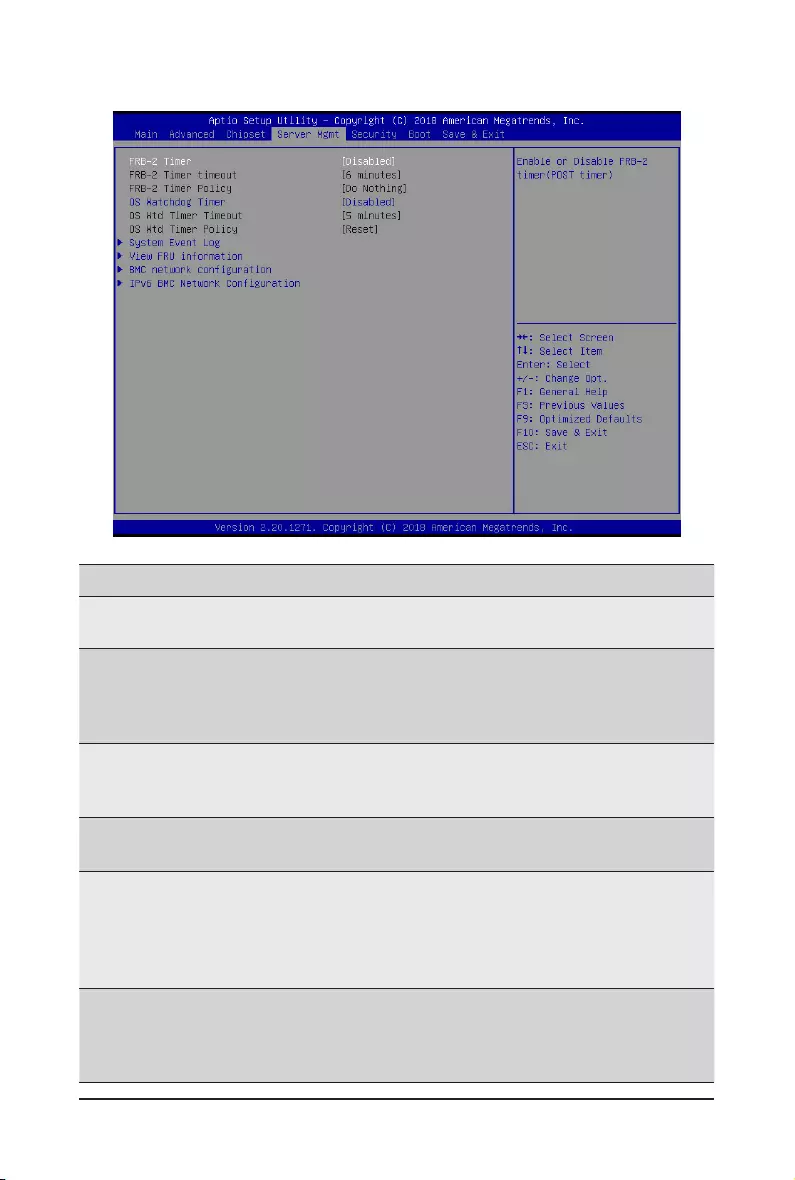
- 61 - BIOS Setup
2-4 Server Management Menu
Parameter Description
FRB-2 Timer Enable/Disable FRB-2 timer (POST timer).
Options available: Enabled/Disabled. Default setting is Disabled.
FRB-2 Timer
timeout
ConguretheFRB2Timertimeout.
Options available: 3 minutes, 4 minutes, 5 minutes, 6 minutes. Default setting is 6
minutes.
PleasenotethatthisitemiscongurablewhenFRB-2TimerissettoEnabled.
FRB-2 Timer Policy
ConguretheFRB2Timerpolicy.
Options available: Do Nothing, Reset, Power Down. Default setting is Do Nothing.
PleasenotethatthisitemiscongurablewhenFRB-2TimerissettoEnabled.
OS Watchdog
Timer
Enable/Disable OS Watchdog Timer function.
Options available: Enabled/Disabled. Default setting is Disabled.
OS Wtd Timer
Timeout
CongureOSWatchdogTimer.
Options available: 5 minutes, 10 minutes, 15 minutes, 20 minutes. Default setting is
5 minutes.
PleasenotethatthisitemiscongurablewhenOSWatchdogTimerissetto
Enabled.
OS Wtd Timer
Policy
CongureOSWatchdogTimerPolicy.
Options available: Reset, Do Nothing, Power Down. Default setting is Reset.
PleasenotethatthisitemiscongurablewhenOSWatchdogTimerissetto
Enabled.
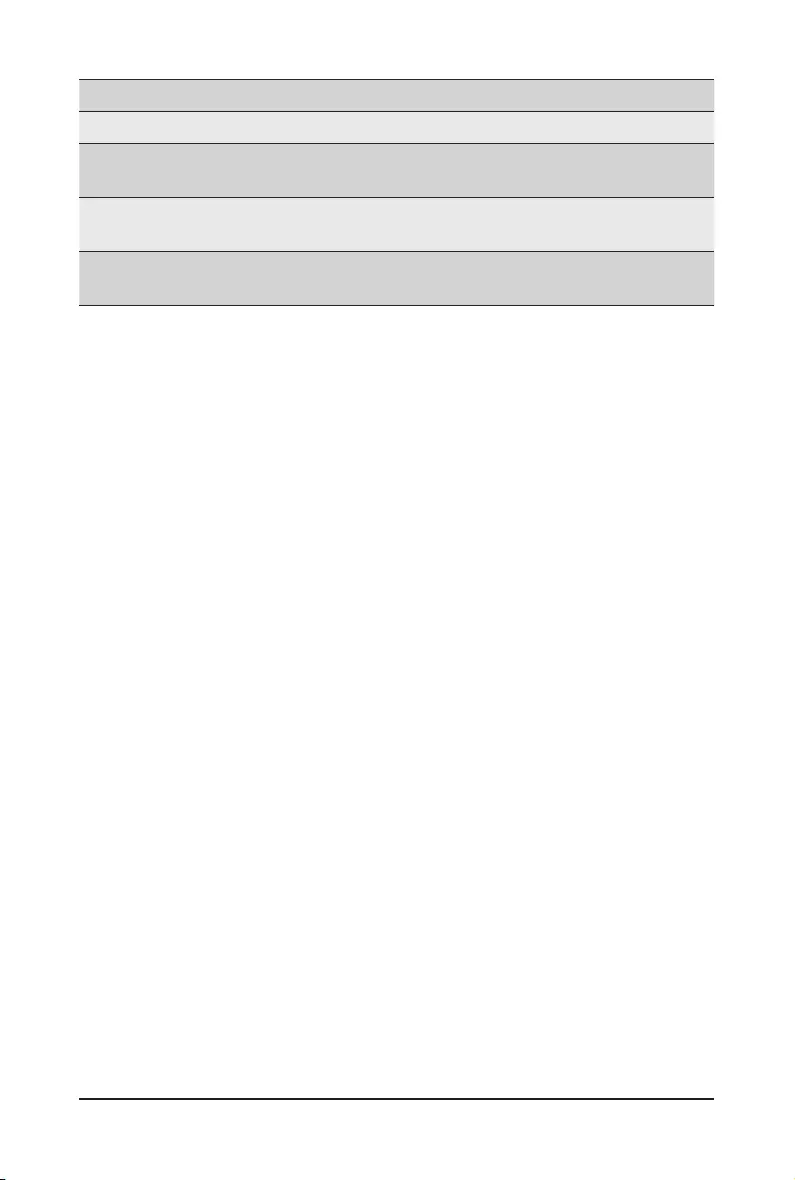
BIOS Setup - 62 -
Parameter Description
System Event Log Press[Enter]tocongureadvanceditems.
View FRU
Information Press [Enter] to view the advanced items.
BMC network
conguration Press[Enter]tocongureadvanceditems.
IPv6 BMC Network
Conguration Press[Enter]tocongureadvanceditems.
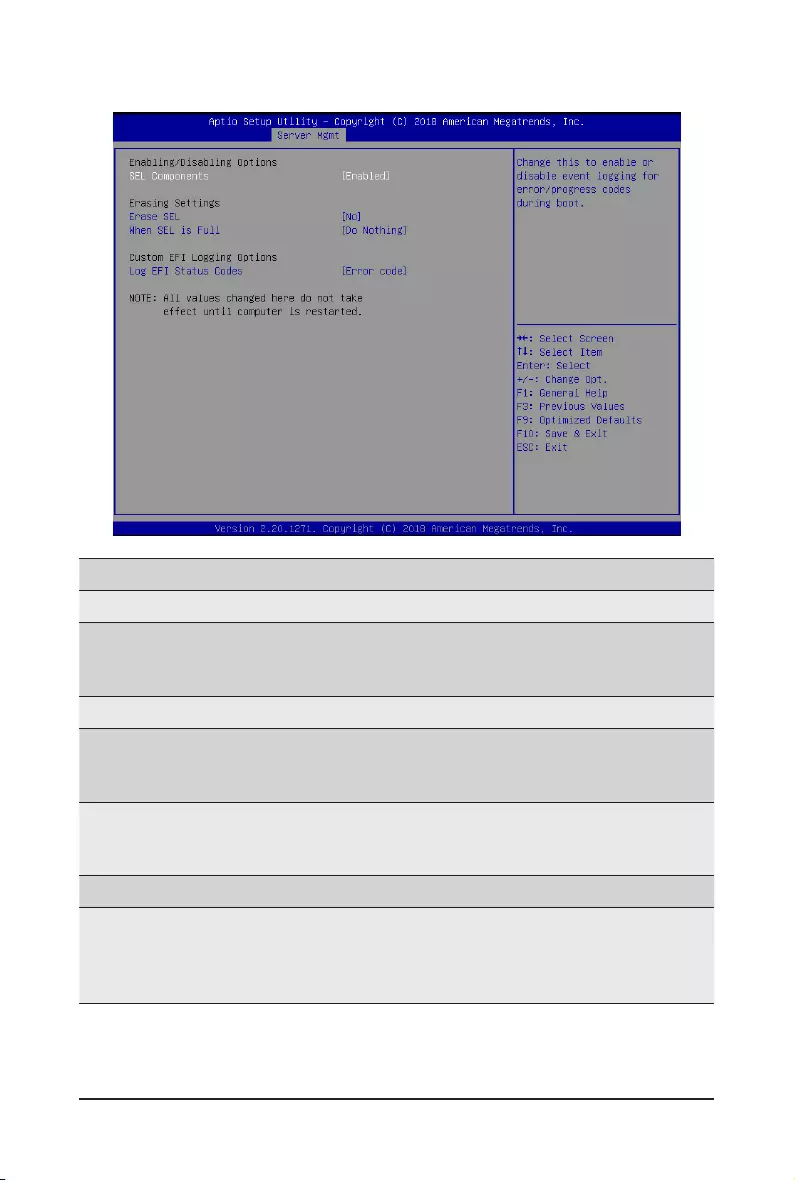
- 63 - BIOS Setup
2-4-1 System Event Log
Parameter Description
Enabling / Disabling Options
SEL Components
Change this item to enable or disable all features of System Event
Logging during boot.
Options available: Enabled/Disabled. Default setting is Enabled.
Erasing Settings
Erase SEL
Choose options for erasing SEL.
Options available: No/Yes, On next reset/Yes, On every reset. Default
setting is No.
When SEL is Full
Choose options for reactions to a full SEL.
Options available: Do Nothing/Erase Immediately. Default setting is Do
Nothing.
Custom EFI Logging Options
Log EFI Status Codes
Enable/Disable the logging of EFI Status Codes (if not already converted
to legacy).
Options available: Disabled, Both, Error code and Progress code. Default
setting is Error code.
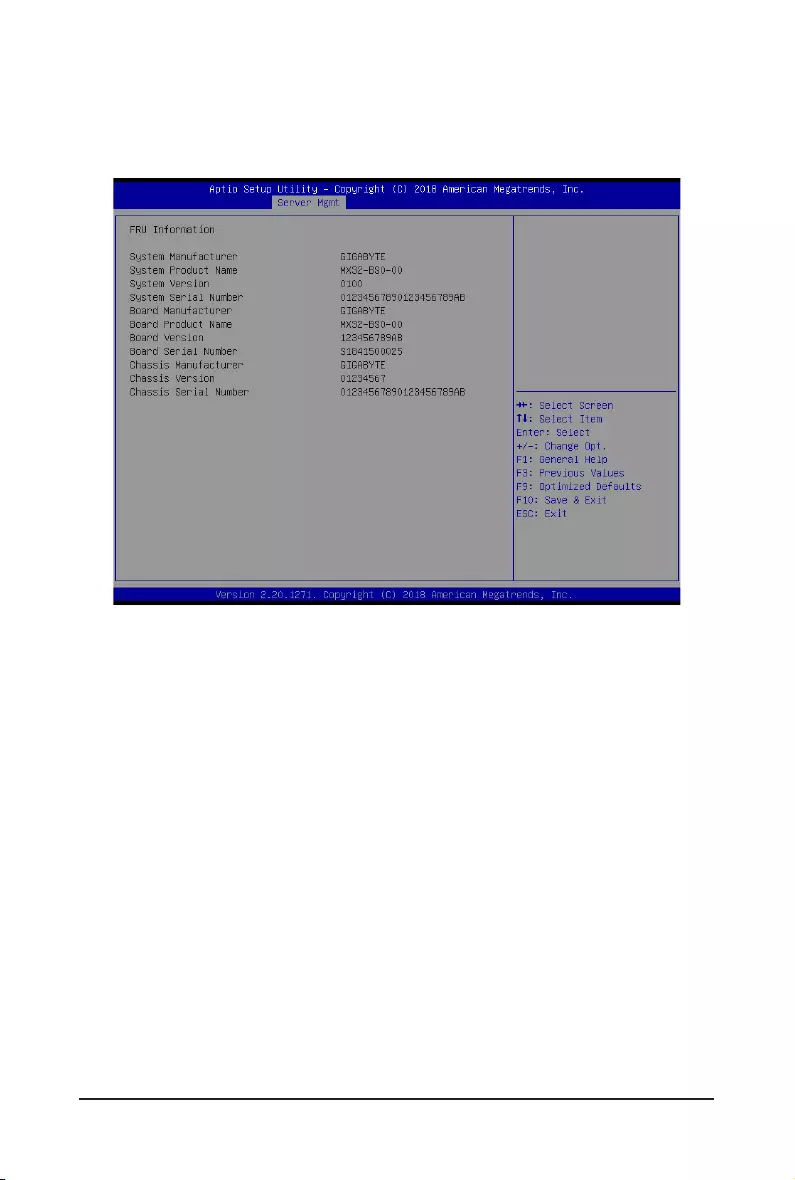
BIOS Setup - 64 -
2-4-2 View FRU Information
The FRU page is a simple display page for basic system ID information, as well as System product
information.Itemsonthiswindowarenon-congurable.
(Note) The model name will vary depends on the product you purchased
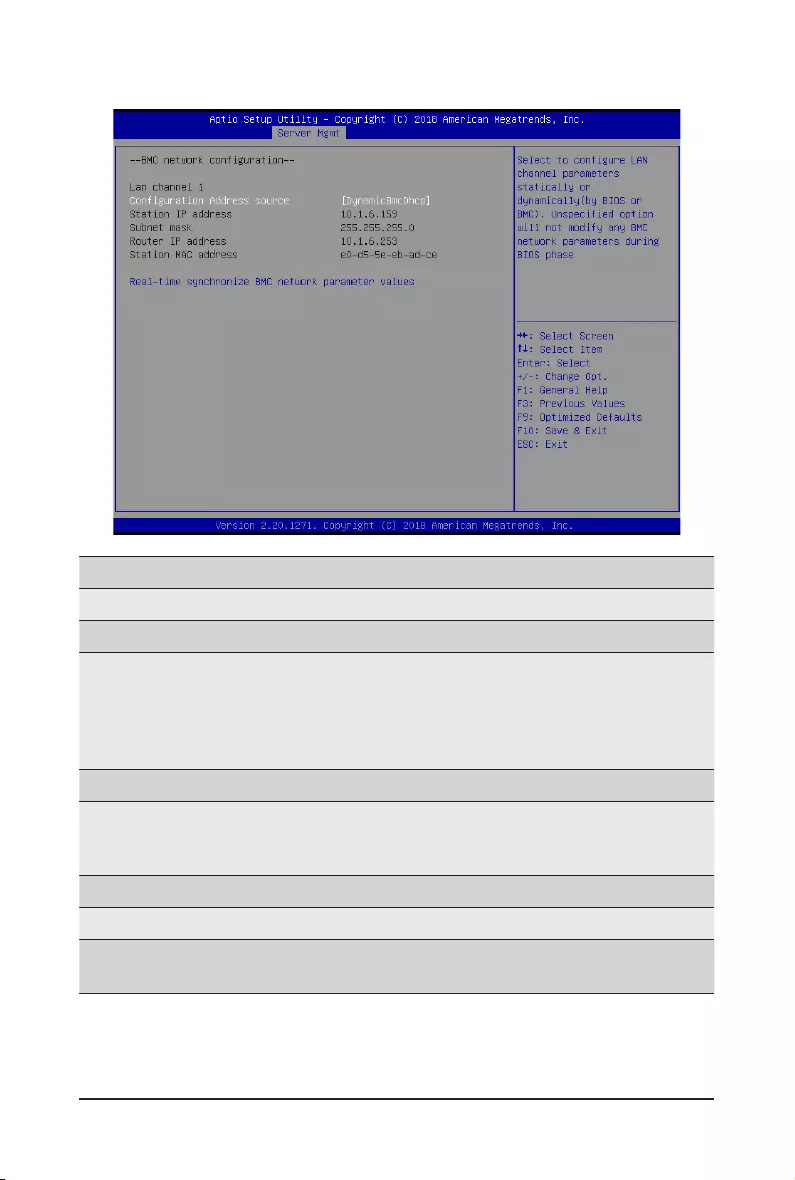
- 65 - BIOS Setup
2-4-3 BMCNetworkConguration
Parameter Description
BMCnetworkconguration
Lan Channel 1
CongurationAddresssource
SelecttocongureLANchannelparametersstaticallyordynamically
(DHCP). Do nothing option will not modify any BMC network parameters
during BIOS phase.
Optionsavailable:Unspecied,StaticandDynamicBmcDhcp.Default
setting is DynamicBmcDhcp.
Station IP address Displays IP Address information.
Subnet mask
Displays Subnet Mask information.
Please note that the IP address must be in three digitals, for example,
192.168.000.001.
Router IP address Displays the Router IP Address information.
Station MAC address Displays the MAC Address information.
Real-time synchronize BMC
network parameter values Press [Enter] to synchronize the BMC network parameter values.
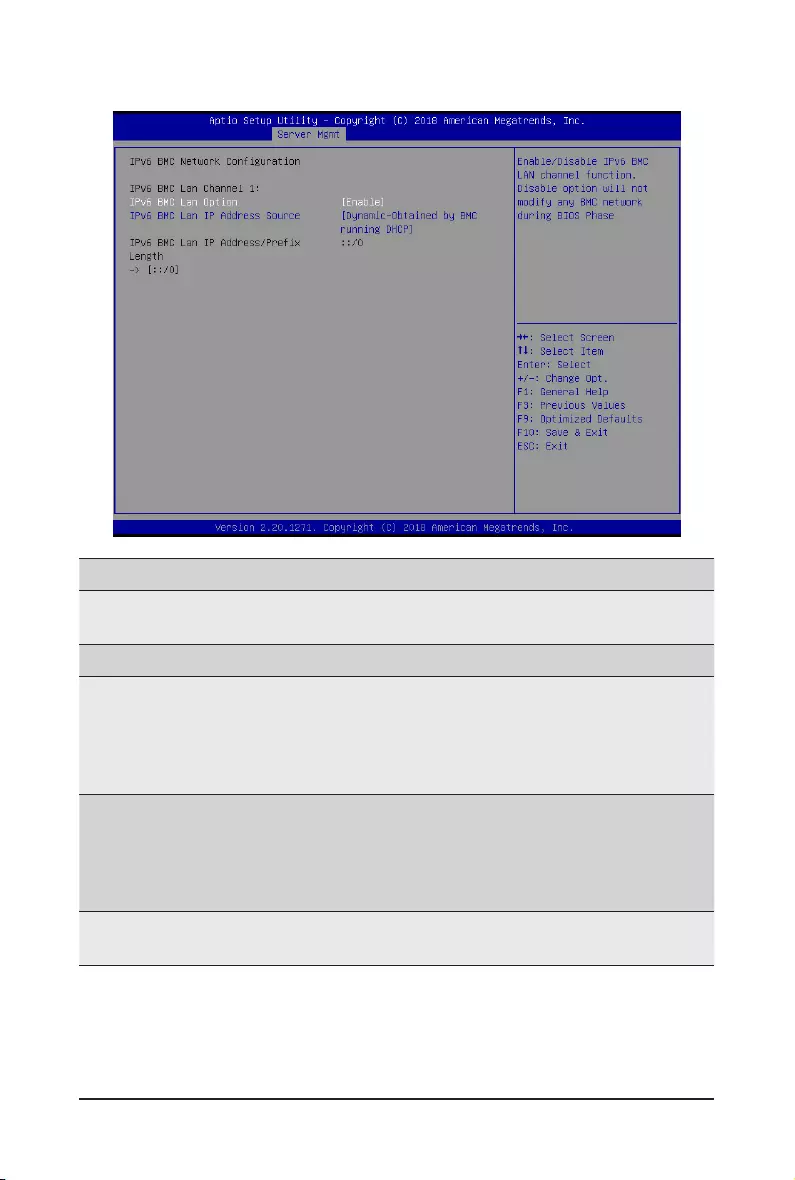
BIOS Setup - 66 -
2-4-4 IPv6BMCNetworkConguration
Parameter Description
IPv6 BMC Network
Conguration
IPv6 BMC Lan Channel 1
IPv6 BMC Lan Option
Enable/Disable IPv6 BMC LAN channel function. When this item is
disabled, the system will not modify any BMC network during BIOS
phase.
Optionsavailable:Unspecied,EnableandDisable.Defaultsettingis
Enable.
IPv6 BMC Lan IP Address
Source
SelecttocongureLANchannelparametersstaticallyordynamically(by
BIOS or BMC).
Options available: Unspecified, Static and Dynamic-Obtained by BMC
running DHCP.
Default setting is Dynamic-Obtained by BMC running DHCP.
IPv6 BMC Lan IP Address/
PrexLength
Check if the IPv6 BMC LAN IP address matches those displayed on the
screen.
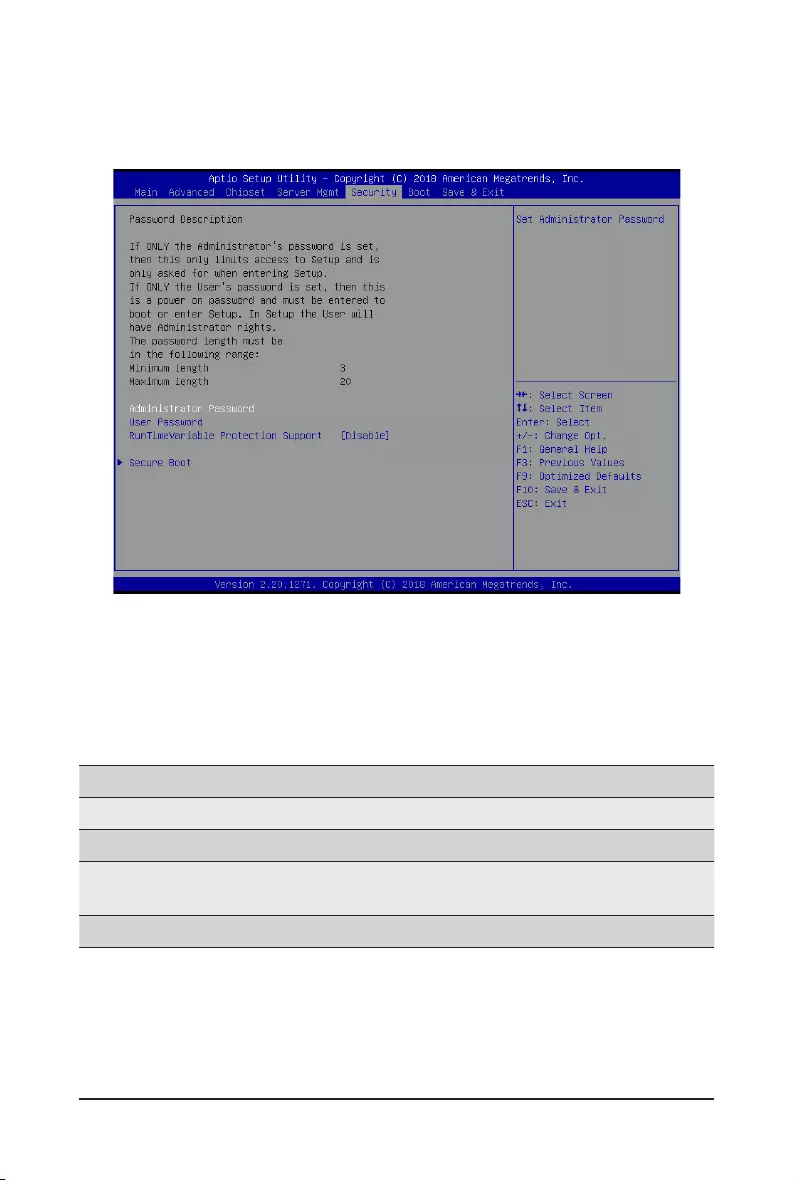
- 67 - BIOS Setup
2-5 Security Menu
The Security menu allows you to safeguard and protect the system from unauthorized use by setting up
access passwords.
There are two types of passwords that you can set:
• Administrator Password
Entering this password will allow the user to access and change all settings in the Setup Utility.
• User Password
Entering this password will restrict a user’s access to the Setup menus. To enable or disable
thiseld,aAdministratorPasswordmustrstbeset.Ausercanonlyaccessandmodifythe
SystemTime,SystemDate,andSetUserPasswordelds.
Parameter Description
Administrator Password Press[Enter]toconguretheadministratorpassword.
User Password Press[Enter]toconguretheuserpassword.
RuntimeVariable Protection
Support
Enable/Disable Runtime Variable protection support.
Options available: Enable/Disable. Default setting is Disabled.
Secure Boot Press[Enter]tocongureadvanceditems.
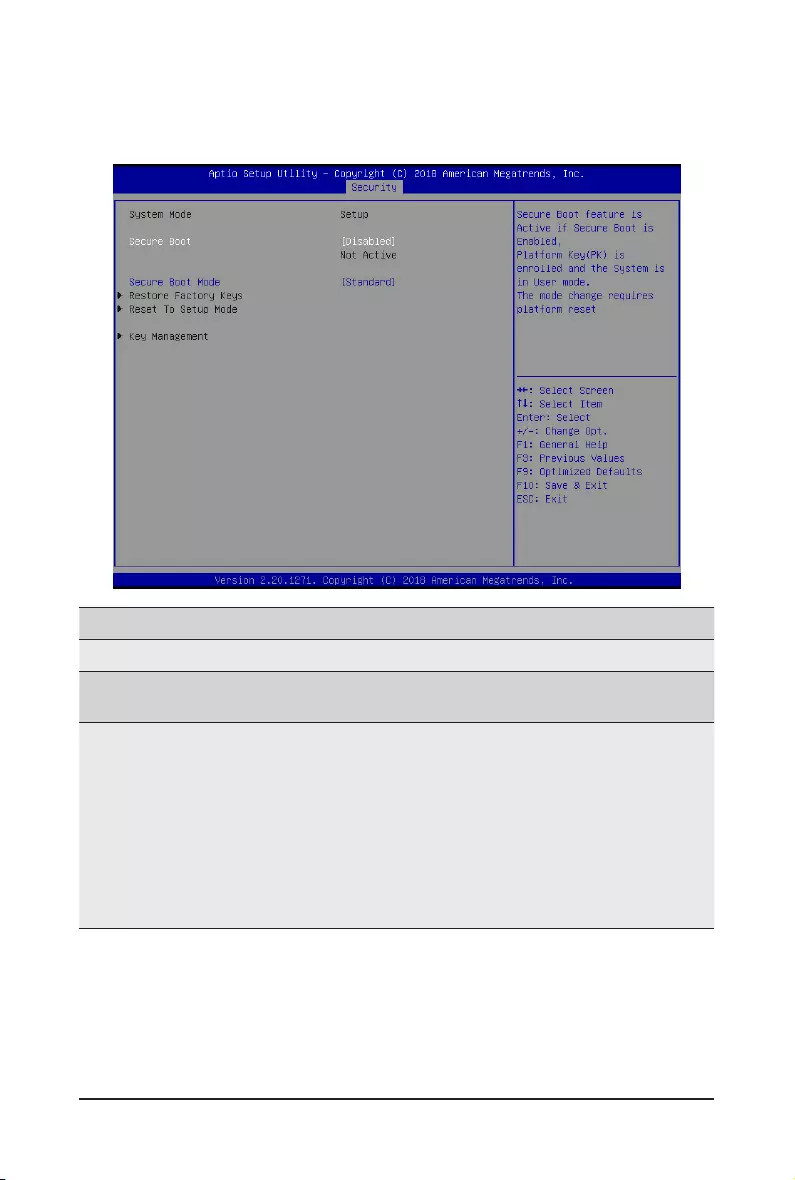
BIOS Setup - 68 -
2-5-1 Secure Boot
The Secure Boot submenu is applicable when your device is installed the Windows® 8 (or above) operating
system.
(Note) Advanced items prompt when this item is set to Custom.
Parameter Description
System Mode Displays if the system is in User mode or Setup mode.
Secure Boot Enable/ Disable the Secure Boot function.
Options avaiable:Enabled/Disabled. Default setting is Disabled.
Secure Boot Mode(Note)
Secure Boot requires all the applications that are running during the
bootingprocesstobepre-signedwithvaliddigitalcerticates.Thisway,
thesystemknowsalllesbeingloadedbeforeWindowsloadstothelogin
screen have not been tampered with.
When set to Standard, it will automatically load the Secure Boot keys
form the BIOS databases.
When set to Custom, you can customize the Secure Boot settings and
manually load its keys from the BIOS database.
Options available: Standard/Custom. Default setting is Standard.
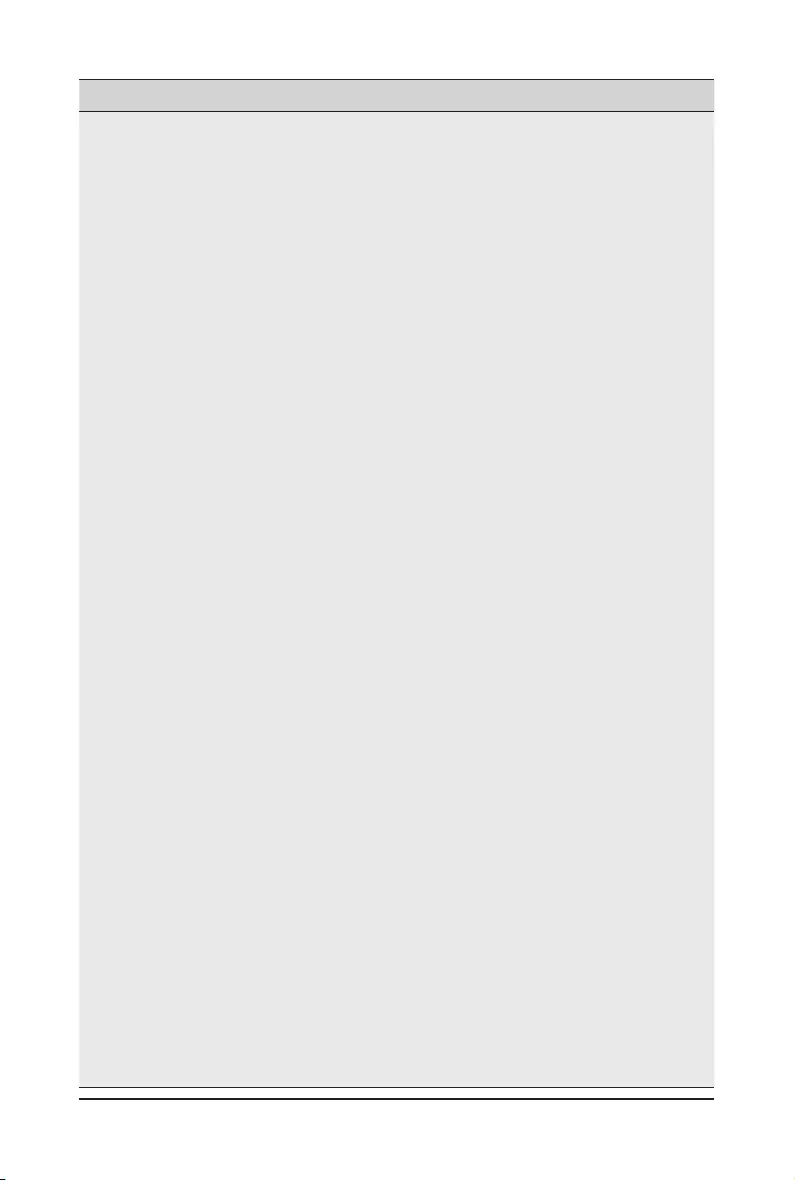
- 69 - BIOS Setup
Parameter Description
Key Management
Press[Enter]tocongureadvanceditems.
PleasenotethatthisitemiscongurablewhenSecureBootModeisset
to Custom.
Factory Key Provision
– Allows to provision factory default Secure Boot keys when system is in
Setup Mode.
– Options available: Enabled/Disabled. Default setting is Disabled.
Restore Factory Keys
– Installs all factory default keys. It will force the system in User Mode.
– Options available: Yes/No.
EnrollEImage
– Press [Enter] to enroll SHA256 hash of the binary into Authorized
Signature Database (db).
Restore DB defaults
– Restore DB variable to factory defaults.
Secure Boot variable
– Displays the current status of the variables used for secure boot.
Platform Key (PK)
– Displays the current status of the Platform Key (PK).
– Press[Enter]tocongureanewPK.
– Options available: Set New.
Key Exchange Keys (KEK)
– Displays the current status of the Key Exchange Key Database (KEK).
– Press[Enter]tocongureanewKEKorloadadditionalKEKfrom
storage devices.
– Options available: Set New/Append.
Authorized Signatures (DB)
– Displays the current status of the Authorized Signature Database.
– Press[Enter]tocongureanewDBorloadadditionalDBfromstorage
devices.
– Options available: Set New/Append.
Forbidden Signatures (DBX)
– Displays the current status of the Forbidden Signature Database.
– Press[Enter]tocongureanewdbxorloadadditionaldbxfrom
storage devices.
– Options available: Set New/Append.
Authorized TimeStamps (DBT)
– Displays the current status of the Authorized TimeStamps Database.
– Press[Enter]tocongureanewDBTorloadadditionalDBTfrom
storage devices.
– Options available: Set New/Append.
OsRecovery Signatures
– Displays the current status of the OsRecovery Signature Database.
– Press[Enter]tocongureanewOsRecoverySignatureorload
additional OsRecovery Signature from storage devices.
– Options available: Set New/Append.
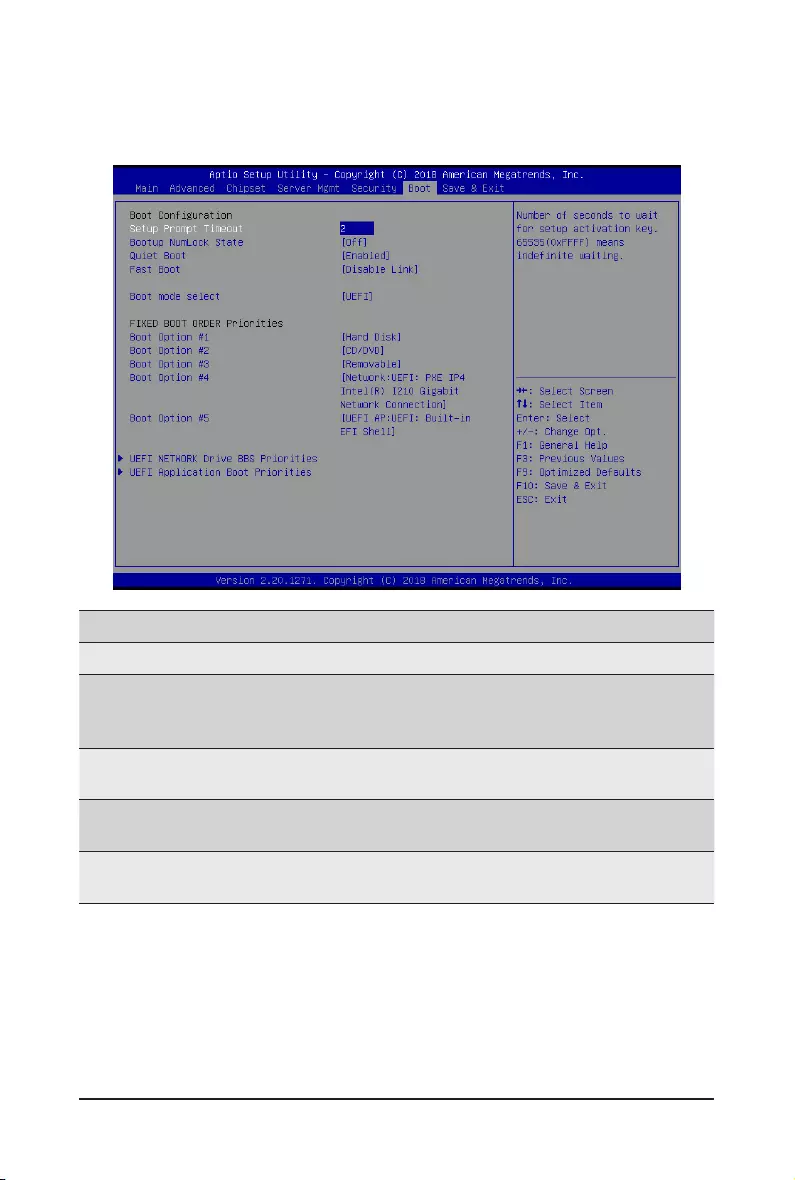
BIOS Setup - 70 -
2-6 Boot Menu
The Boot menu allows you to set the drive priority during system boot-up. BIOS setup will display an error
messageifthelegacydrive(s)speciedisnotbootable.
Parameter Description
BootConguration
Setup Prompt Timeout
Number of seconds to wait for setup activation key. 65535 (0xFFFF)
meansindenitewaiting.
Press the numeric keys to input the desired values.
Bootup NumLock State Enable/Disable the Bootup NumLock function.
Options available: On/Off. Default setting is Off.
Quiet Boot Enable/Disable showing the logo during POST.
Options available: Enabled/Disabled. Default setting is Enabled.
Boot mode select Selects the boot mode.
Options available: LEGACY/UEFI. Default setting is UEFI.
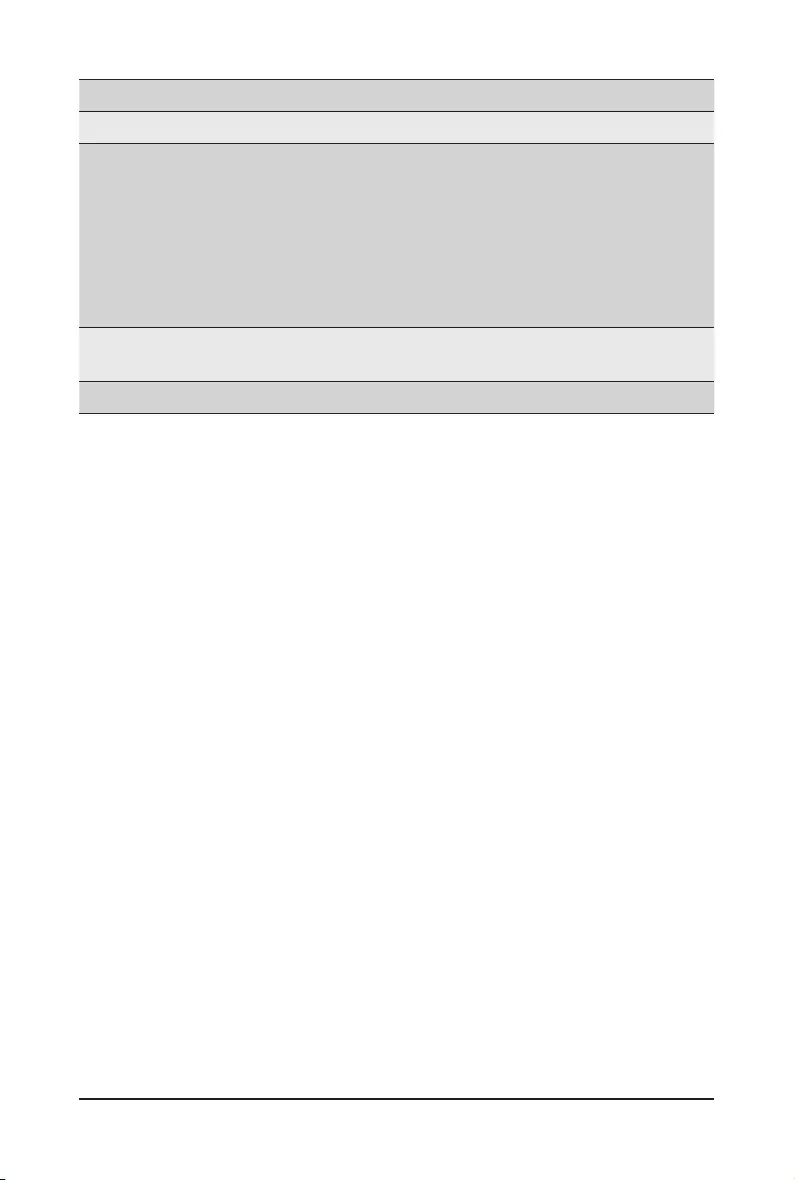
- 71 - BIOS Setup
Parameter Description
FIXED BOOT ORDER Priorities
Boot Option #1 / #2 / #3 / #4 / #5
Press[Enter]tocongurethebootpriority.
By default, the server searches for boot devices in the following
sequence:
1. Hard drive.
2. CD-COM/DVD drive.
3. USB device.
4. Network.
5. UEFI.
UEFI Network Drive BBS
Priorities Press[Enter]tocongurethebootpriority.
UEFI Application Boot Priorities Press[Enter]tocongurethebootpriority.
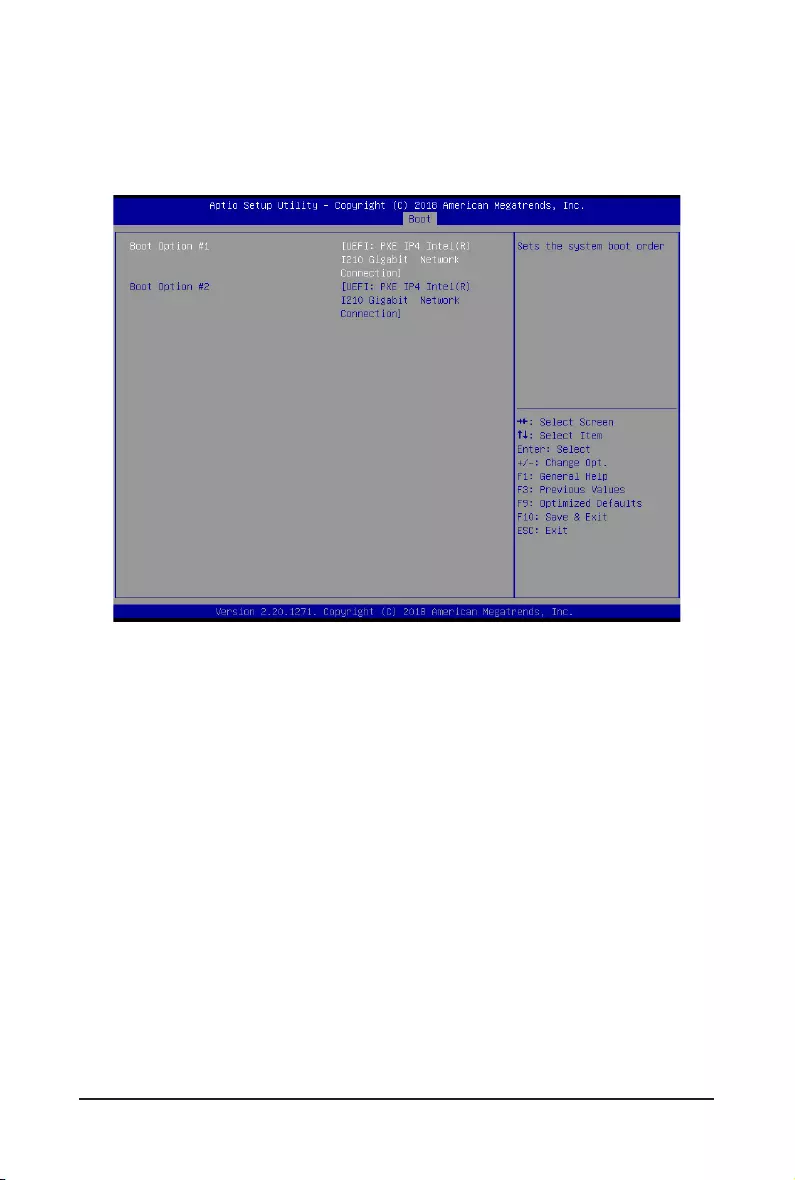
BIOS Setup - 72 -
2-6-1 UEFI NETWORK Drive BBS Priorities
The UEFI network drive BBS priorities submenu allows you to specify the boot device priority from the
available UEFI network drives during system boot-up. BIOS setup will display an error message if the legacy
drive(s)speciedisnotbootable.
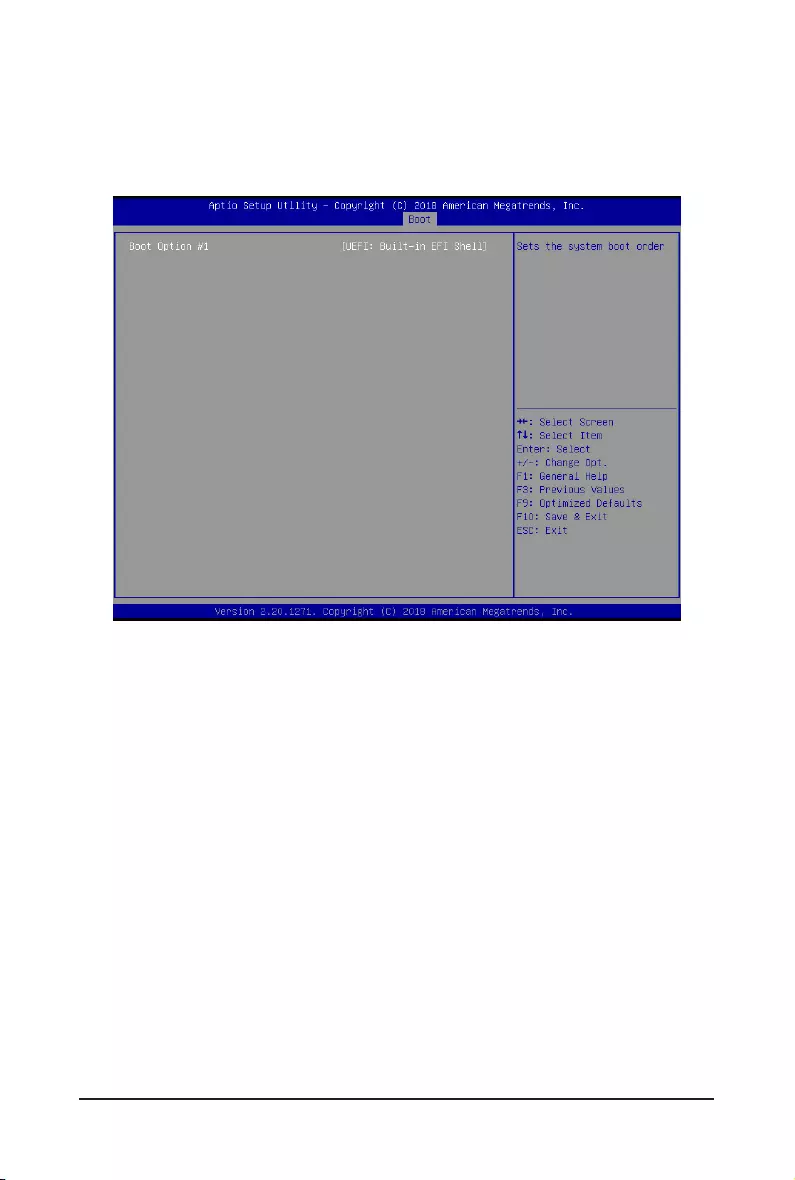
- 73 - BIOS Setup
2-6-2 UEFI Application Boot Priorities
The UEFI application boot priorities submenu allows you to specify the boot device priority from the available
UEFI applications during system boot-up. BIOS setup will display an error message if the legacy drive(s)
speciedisnotbootable.
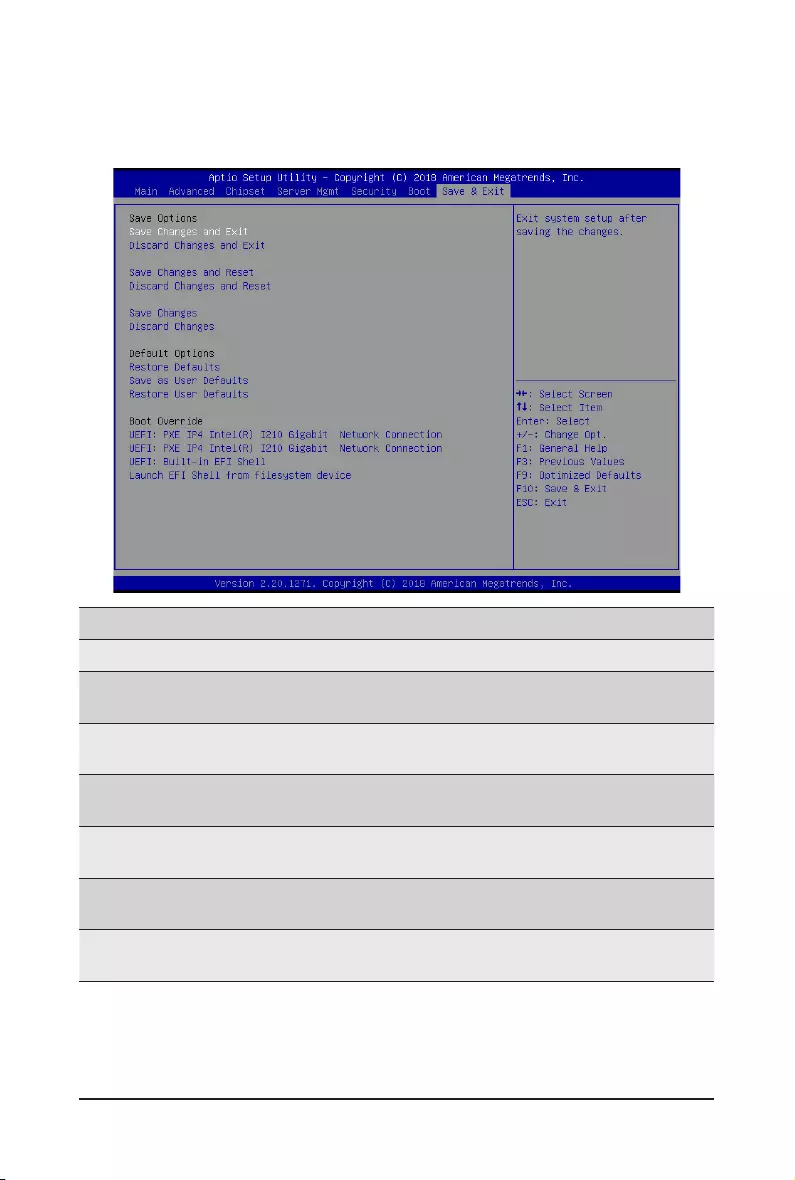
BIOS Setup - 74 -
2-7 Save & Exit Menu
The Save & Exit menu displays the various options to quit from the BIOS setup. Highlight any of the exit
options then press <Enter>.
Parameter Description
Save Options
Save Changes and Exit Saves changes made and closes the BIOS setup.
Options available: Yes/No.
Discard Changes and Exit Discards changes made and exits the BIOS setup.
Options available: Yes/No.
Save Changes and Reset Restarts the system after saving the changes made.
Options available: Yes/No.
Discard Changes and Reset Restarts the system without saving any changes.
Options available: Yes/No.
Save Changes Saves changes made in the BIOS setup.
Options available: Yes/No.
Discard Changes Discards changes made and closes the BIOS setup.
Options available: Yes/No.
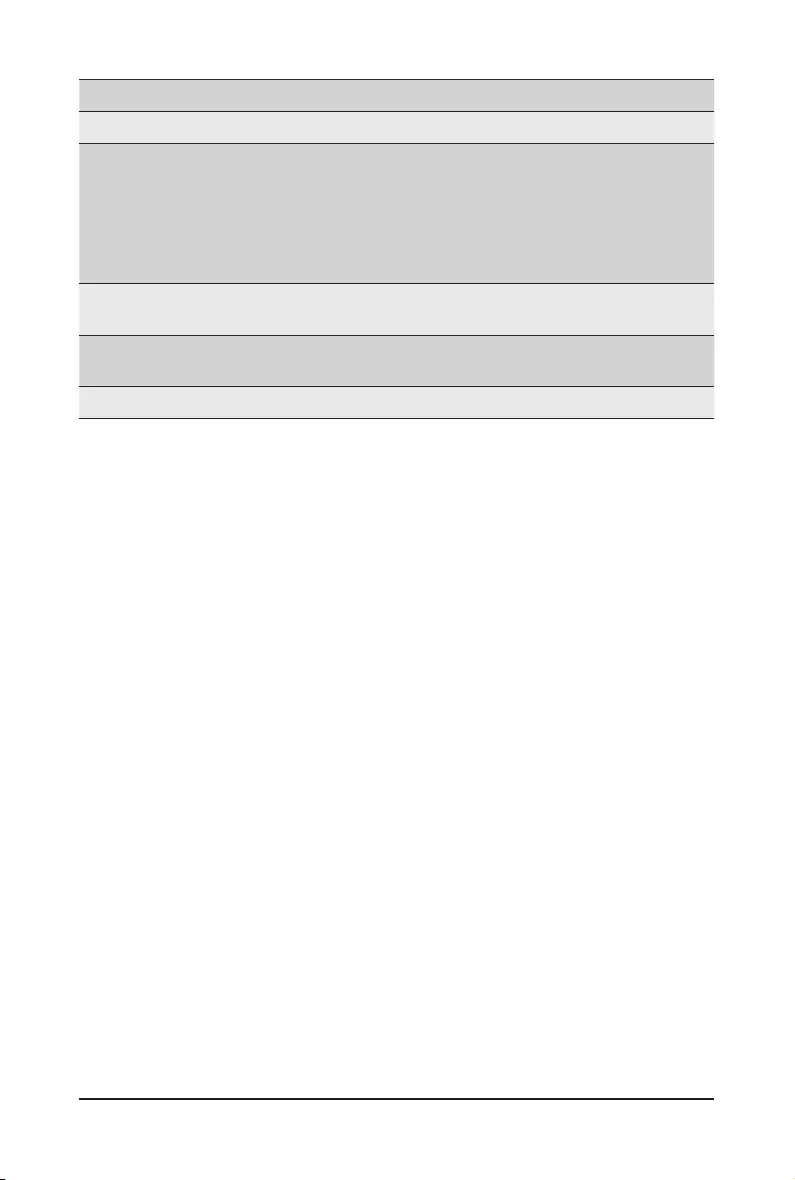
- 75 - BIOS Setup
Parameter Description
Default Options
Restore Defaults
Loads the default settings for all BIOS setup parameters. Setup Defaults
are quite demanding in terms of resources consumption. If you are using
low-speed memory chips or other kinds of low-performance components
and you choose to load these settings, the system might not function
properly.
Options available: Yes/No.
Save as User Defaults Saves the changes made as the user default settings.
Options available: Yes/No.
Restore User Defaults Loads the user default settings for all BIOS setup parameters.
Options available: Yes/No.
Boot Override Press[Enter]tocongurethedeviceastheboot-updrive.
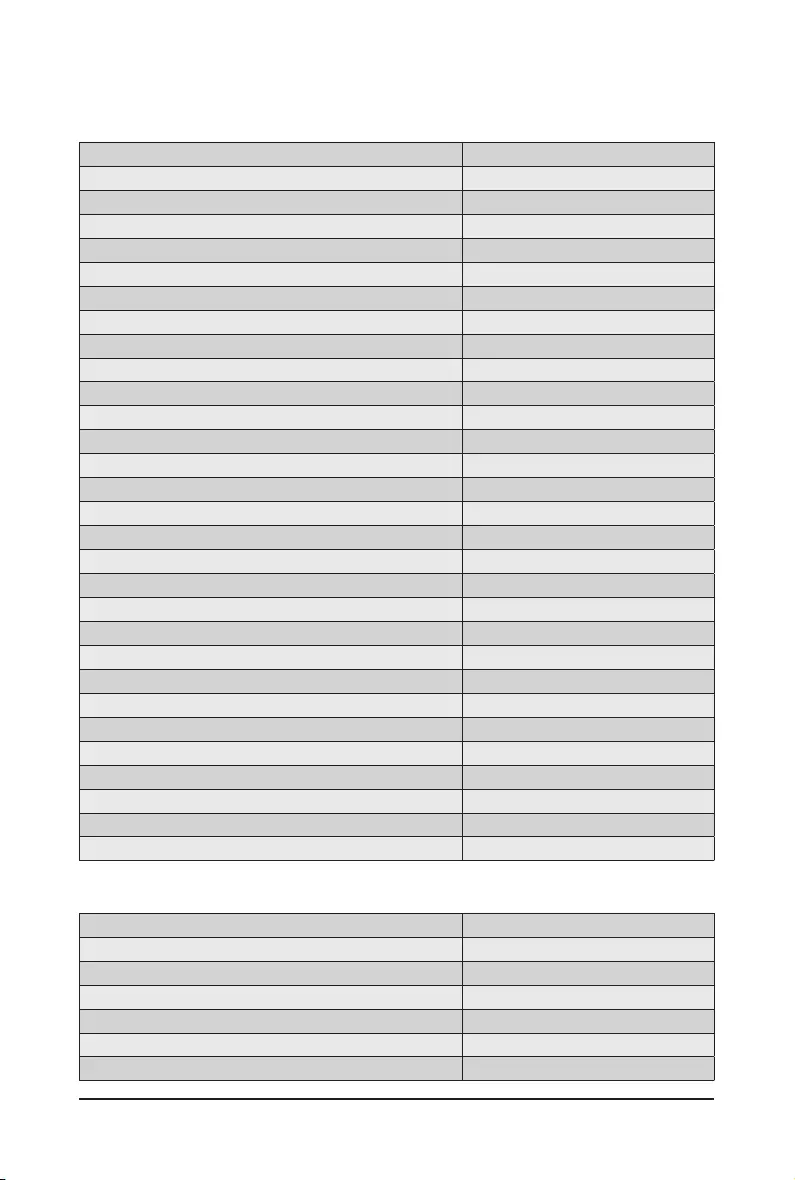
BIOS Setup - 76 -
2-8 BIOS POST Codes
2-8-1 AMI Standard - PEI
PEI_CORE_STARTED 0x10
PEI_CAR_CPU_INIT 0x11
PEI_CAR_NB_INIT 0x15
PEI_CAR_SB_INIT 0x19
PEI_MEMORY_SPD_READ 0x2B
PEI_MEMORY_PRESENCE_DETECT 0x2C
PEI_MEMORY_TIMING 0x2D
PEI_MEMORY_CONFIGURING 0x2E
PEI_MEMORY_INIT 0x2F
PEI_MEMORY_INSTALLED 0x31
PEI_CPU_INIT 0x32
PEI_CPU_CACHE_INIT 0x33
PEI_CPU_AP_INIT 0x34
PEI_CPU_BSP_SELECT 0x35
PEI_CPU_SMM_INIT 0x36
PEI_MEM_NB_INIT 0x37
PEI_MEM_SB_INIT 0x3B
PEI_DXE_IPL_STARTED 0x4F
DXE_CORE_STARTED 0x60
//Recovery
PEI_RECOVERY_AUTO 0xF0
PEI_RECOVERY_USER 0xF1
PEI_RECOVERY_STARTED 0xF2
PEI_RECOVERY_CAPSULE_FOUND 0xF3
PEI_RECOVERY_CAPSULE_LOADED 0xF4
//S3
PEI_S3_STARTED 0xE0
PEI_S3_BOOT_SCRIPT 0xE1
PEI_S3_VIDEO_REPOST 0xE2
PEI_S3_OS_WAKE 0xE3
2-8-2 AMI Standard - DXE
DXE_CORE_STARTED 0x60
DXE_NVRAM_INIT 0x61
DXE_SBRUN_INIT 0x62
DXE_CPU_INIT 0x63
DXE_NB_HB_INIT 0x68
DXE_NB_INIT 0x69
DXE_NB_SMM_INIT 0x6A
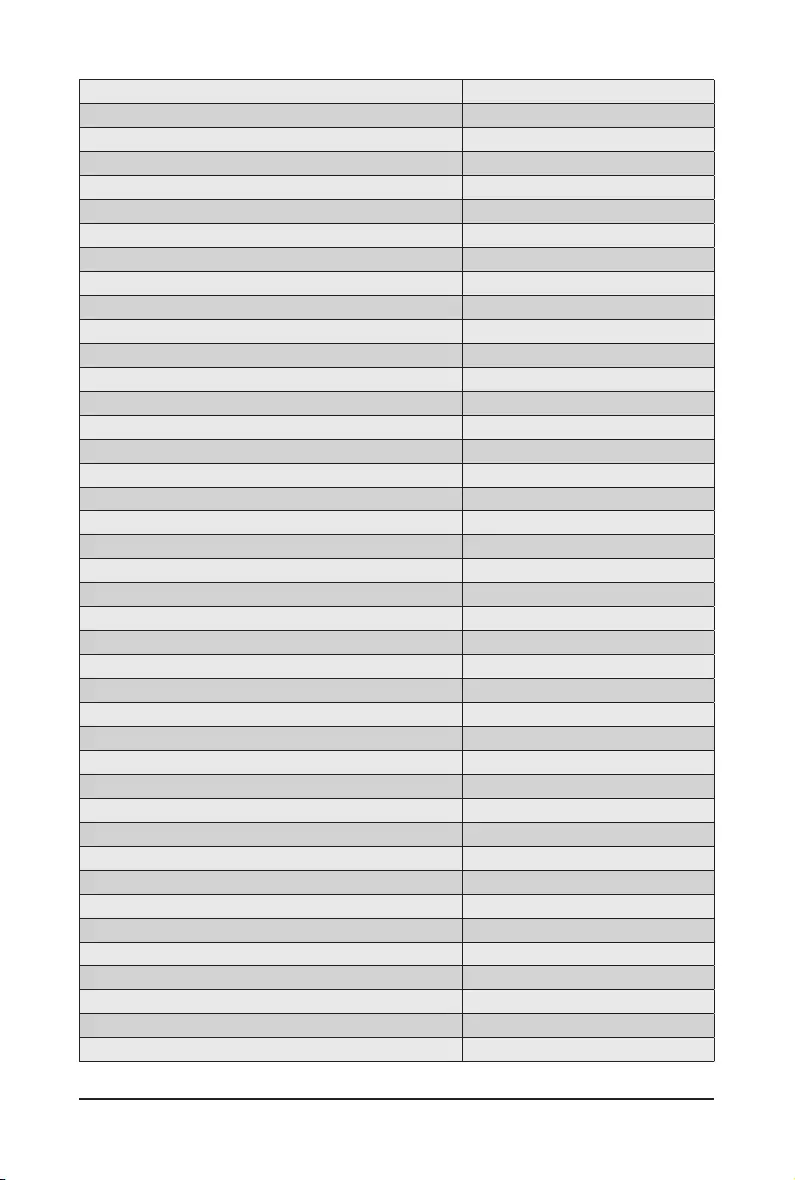
- 77 - BIOS Setup
DXE_SB_INIT 0x70
DXE_SB_SMM_INIT 0x71
DXE_SB_DEVICES_INIT 0x72
DXE_ACPI_INIT 0x78
DXE_CSM_INIT 0x79
DXE_BDS_STARTED 0x90
DXE_BDS_CONNECT_DRIVERS 0x91
DXE_PCI_BUS_BEGIN 0x92
DXE_PCI_BUS_HPC_INIT 0x93
DXE_PCI_BUS_ENUM 0x94
DXE_PCI_BUS_REQUEST_RESOURCES 0x95
DXE_PCI_BUS_ASSIGN_RESOURCES 0x96
DXE_CON_OUT_CONNECT 0x97
DXE_CON_IN_CONNECT 0x98
DXE_SIO_INIT 0x99
DXE_USB_BEGIN 0x9A
DXE_USB_RESET 0x9B
DXE_USB_DETECT 0x9C
DXE_USB_ENABLE 0x9D
DXE_IDE_BEGIN 0xA0
DXE_IDE_RESET 0xA1
DXE_IDE_DETECT 0xA2
DXE_IDE_ENABLE 0xA3
DXE_SCSI_BEGIN 0xA4
DXE_SCSI_RESET 0xA5
DXE_SCSI_DETECT 0xA6
DXE_SCSI_ENABLE 0xA7
DXE_SETUP_VERIFYING_PASSWORD 0xA8
DXE_SETUP_START 0xA9
DXE_SETUP_INPUT_WAIT 0xAB
DXE_READY_TO_BOOT 0xAD
DXE_LEGACY_BOOT 0xAE
DXE_EXIT_BOOT_SERVICES 0xAF
RT_SET_VIRTUAL_ADDRESS_MAP_BEGIN 0xB0
RT_SET_VIRTUAL_ADDRESS_MAP_END 0xB1
DXE_LEGACY_OPROM_INIT 0xB2
DXE_RESET_SYSTEM 0xB3
DXE_USB_HOTPLUG 0xB4
DXE_PCI_BUS_HOTPLUG 0xB5
DXE_NVRAM_CLEANUP 0xB6
DXE_CONFIGURATION_RESET 0xB7
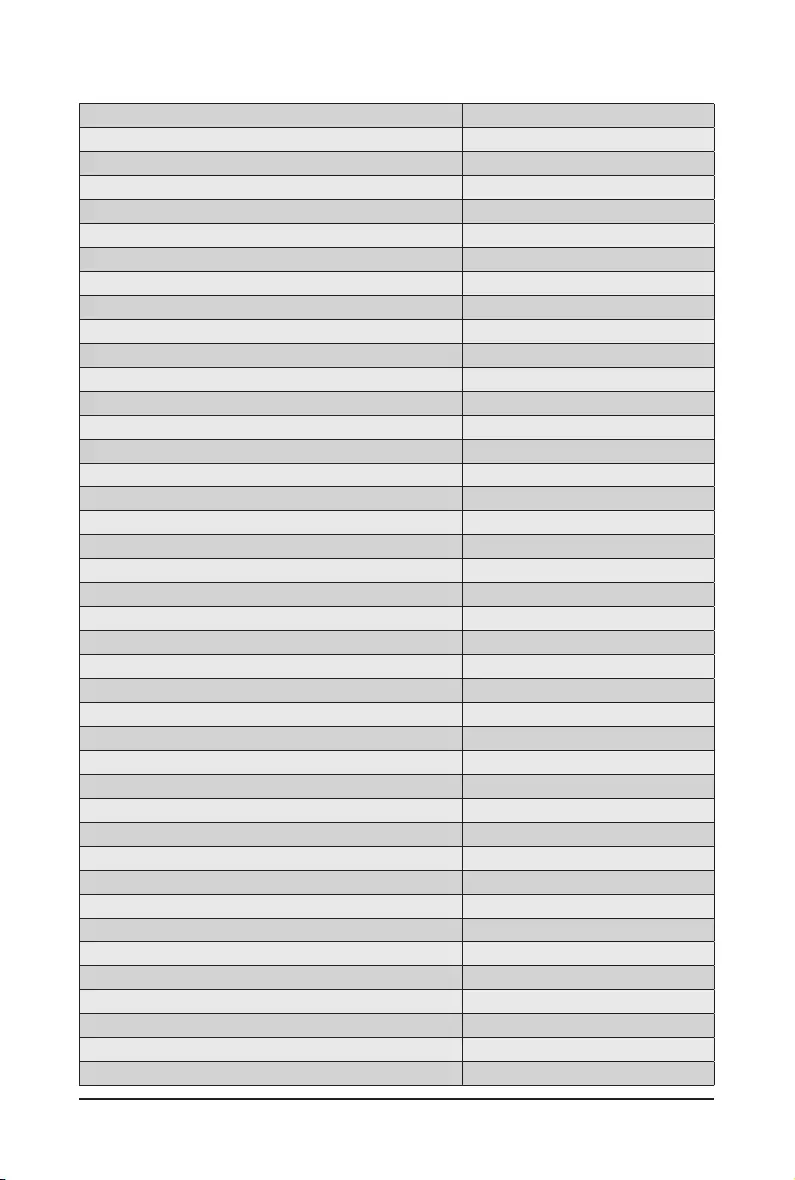
BIOS Setup - 78 -
2-8-3 AMI Standard - ERROR
PEI_MEMORY_INVALID_TYPE 0x50
PEI_MEMORY_INVALID_SPEED 0x50
PEI_MEMORY_SPD_FAIL 0x51
PEI_MEMORY_INVALID_SIZE 0x52
PEI_MEMORY_MISMATCH 0x52
PEI_MEMORY_NOT_DETECTED 0x53
PEI_MEMORY_NONE_USEFUL 0x53
PEI_MEMORY_ERROR 0x54
PEI_MEMORY_NOT_INSTALLED 0x55
PEI_CPU_INVALID_TYPE 0x56
PEI_CPU_INVALID_SPEED 0x56
PEI_CPU_MISMATCH 0x57
PEI_CPU_SELF_TEST_FAILED 0x58
PEI_CPU_CACHE_ERROR 0x58
PEI_CPU_MICROCODE_UPDATE_FAILED 0x59
PEI_CPU_NO_MICROCODE 0x59
PEI_CPU_INTERNAL_ERROR 0x5A
PEI_CPU_ERROR 0x5A
PEI_RESET_NOT_AVAILABLE 0x5B
//Recovery
PEI_RECOVERY_PPI_NOT_FOUND 0xF8
PEI_RECOVERY_NO_CAPSULE 0xF9
PEI_RECOVERY_INVALID_CAPSULE 0xFA
//S3 Resume
PEI_MEMORY_S3_RESUME_FAILED 0xE8
PEI_S3_RESUME_PPI_NOT_FOUND 0xE9
PEI_S3_BOOT_SCRIPT_ERROR 0xEA
PEI_S3_OS_WAKE_ERROR 0xEB
DXE_CPU_ERROR 0xD0
DXE_NB_ERROR 0xD1
DXE_SB_ERROR 0xD2
DXE_ARCH_PROTOCOL_NOT_AVAILABLE 0xD3
DXE_PCI_BUS_OUT_OF_RESOURCES 0xD4
DXE_LEGACY_OPROM_NO_SPACE 0xD5
DXE_NO_CON_OUT 0xD6
DXE_NO_CON_IN 0xD7
DXE_INVALID_PASSWORD 0xD8
DXE_BOOT_OPTION_LOAD_ERROR 0xD9
DXE_BOOT_OPTION_FAILED 0xDA
DXE_FLASH_UPDATE_FAILED 0xDB
DXE_RESET_NOT_AVAILABLE 0xDC
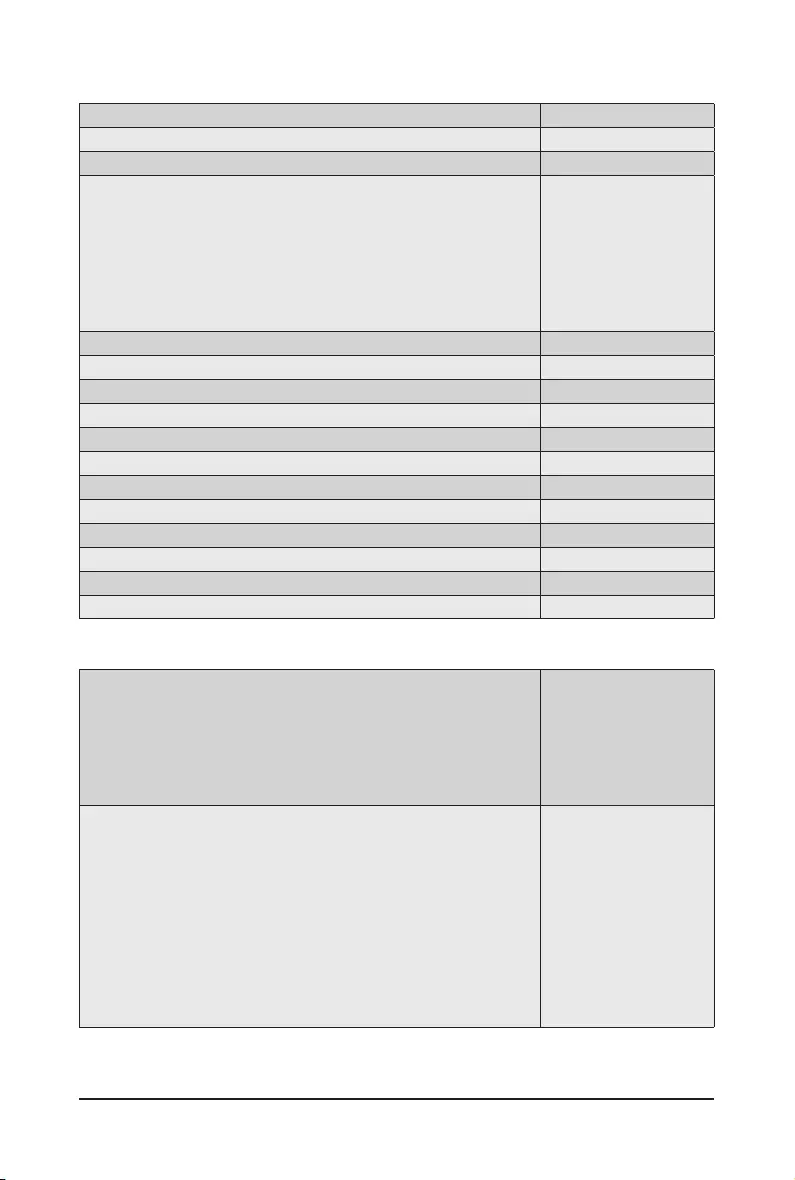
- 79 - BIOS Setup
2-8-4 Intel UPI POST Codes
2-8-5 Intel UPI Error Codes
Initialize KTIRC inuput structure default values 0xA0
Collect info such as SBSP, Boot Mode, Reset type etc 0xA1
SetupIOSADsinSBSPtoaccessthecongspace 0xA2
Setup up minimum path between SBSP & other sockets
Add the node to the tree
Parse the LEP of the discovered socket
Check if the system has the supported topology
Setup the boot path for the parent which is not
directly connected to Legacy CPU
Setup path from SBSP to the new found node
0xA3
SetupIOSADsinPBSPtoaccessthecongspace 0xA4
Systemcongurationsthatrequiresomekindofreset 0xA5
Sync up with PBSPs 0xA6
Topology discovery and route calculation 0xA7
Programnalroute 0xA8
ProgramnalIOSADsetting 0xA9
Protocol layer and other Uncore settings 0xAA
Transition links to full speed operation 0xAB
Phy layer settings 0xAC
Link layer settings 0xAD
Coherency Settings 0xAE
KTIRC is done 0xAF
When system BSP tries to setup path for remote sockets
or sends a Boot_Go command to remote socket in
SetupSbspPathToAllSockets() or SyncUpPbspForReset().
If the remote socket(s) hasn't checked-in, assert; it is a
fatal condition, this error will be logged. No retry.
RC Behavior: System Halt
0xD8
When SBSP tries to add this remote socket into system
topology tree in SetupSbspPathToAllSockets(), there
are some errors occur in the data structure.
No retry.
RC Behavior: The current Socket is not added to the tree.
When SBSP setups the boot path for the parent
which is not directly connected to Legacy CPU
in SetupSbspPathToAllSockets(). The Child is
not an immediate neighbor of Parent.
No retry.
0xDA
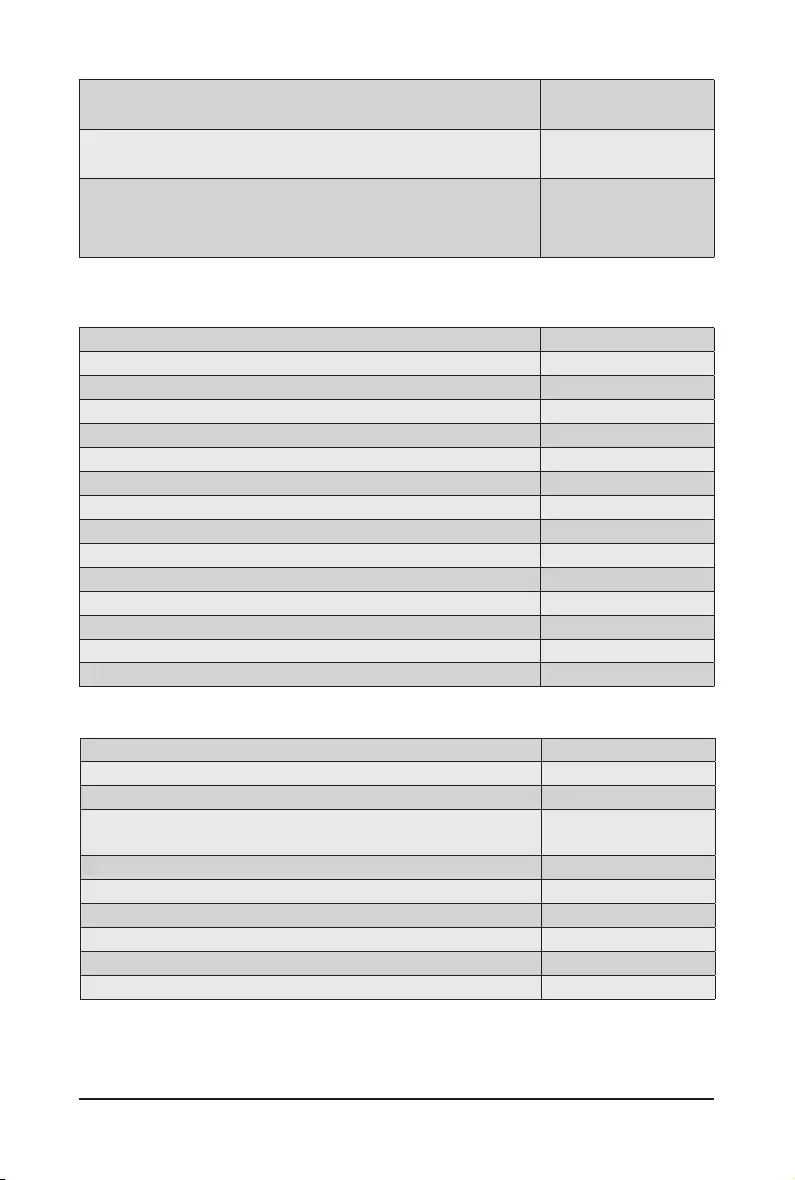
BIOS Setup - 80 -
2-8-6 Intel MRC POST Codes
2-8-7 Intel MRC Error Codes
SAD setup error
RC Behavior: System Halt
0xDB
Unsupported topology
RC Behavior: System Halt
0xDC
SBSPcannotndKPIRCTXEQParametersforthis
link in GetSocketLinkEparams(). No retry.
RC Behavior: System Halt
0xDD
Detect DIMM population 0xB0
Set DDR frequency 0xB1
Gather remaining SPD data 0xB2
Program registers on the memory controller level 0xB3
Evaluate RAS modes and save rank information 0xB4
Program registers on the channel level 0xB5
DDRIO Initialization 0xB6
Train DDR 0xB7
Initialize CLTT/OLTT 0xB8
Hardware memory test and init 0xB9
Execute memory init 0xBA
Program memory map and interleaving 0xBB
ProgramRASconguration 0xBC
Rank margin tool 0xBD
MRC is done 0xBF
No memory was detected 0xE8
Memory test failure 0xEB
Different dimm types are detected installed in the system 0xED
Number of HAs found in system greater than
MAX_HAdenedinMRCbuild
0xEE
Indicates a CLTT table structure error 0xEF
Invalid VR mode, unable to set DRAM VDD 0xF0
Failure occurred reserving memory for IOT 0xF1
Reference code assert 0xF2
Unsupported MC frequency set 0xF3
Unable to get current MC frequency 0xF4
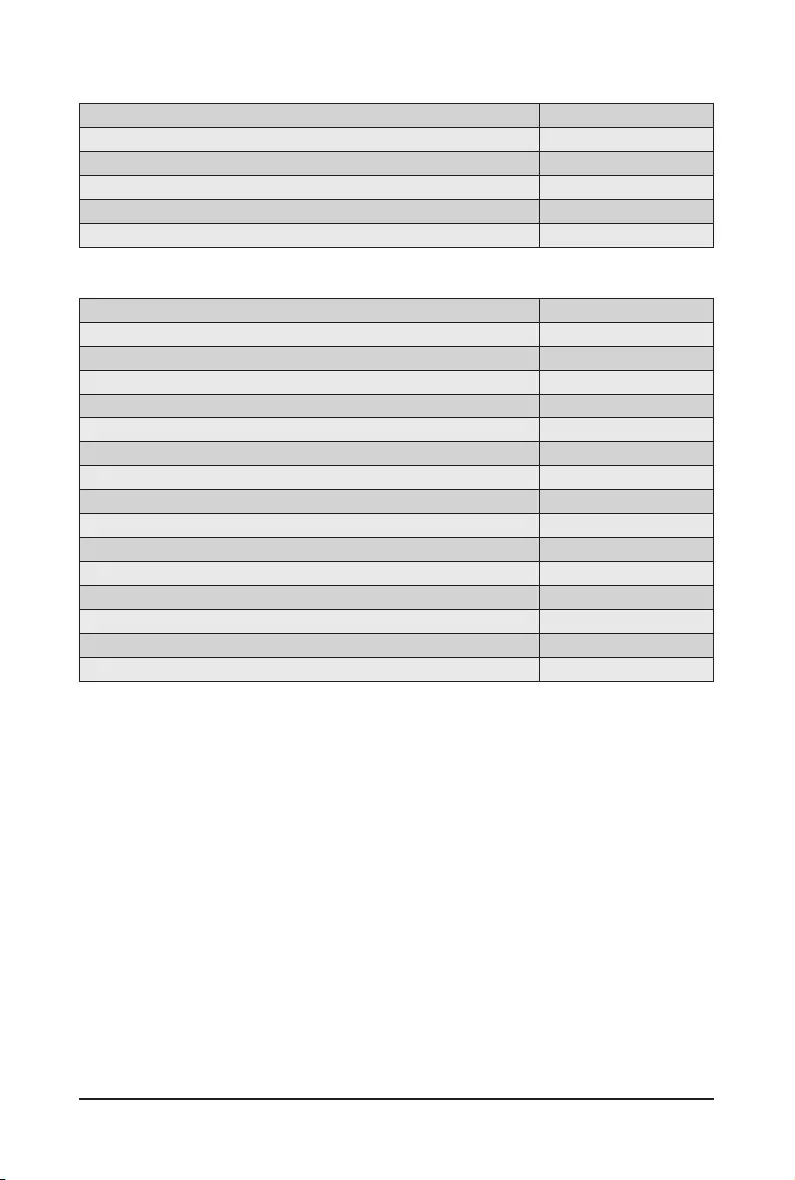
- 81 - BIOS Setup
2-8-8 Intel PM POST Codes
2-8-9 Intel PM POST Codes
Start of PPM structure initialization 0xD0
PPM CSR programming 0xD1
PPM MSR programming 0xD2
Start of PState transition init 0xD3
PPM exit 0xD4
PPM On ready to boot event 0xD5
Start of IIO early Initialization 0xE0
Pre Link training 0xE1
Start of Gen3 EQ training 0xE2
Start of PState transition init 0xE3
Gen3 parameters override 0xE4
End of IIO Early Initialization 0xE5
Start of IIO Late initialization 0xE6
PCIE port initialization 0xE7
IOAPIC initialization 0xE8
VTD initialization 0xE9
IOAT initialization 0xEA
DFX initialization 0xEB
NTB initialization 0xEC
Security Initialization 0xED
IIO late initialization 0xEE
IIO On ready to boot event 0xEF
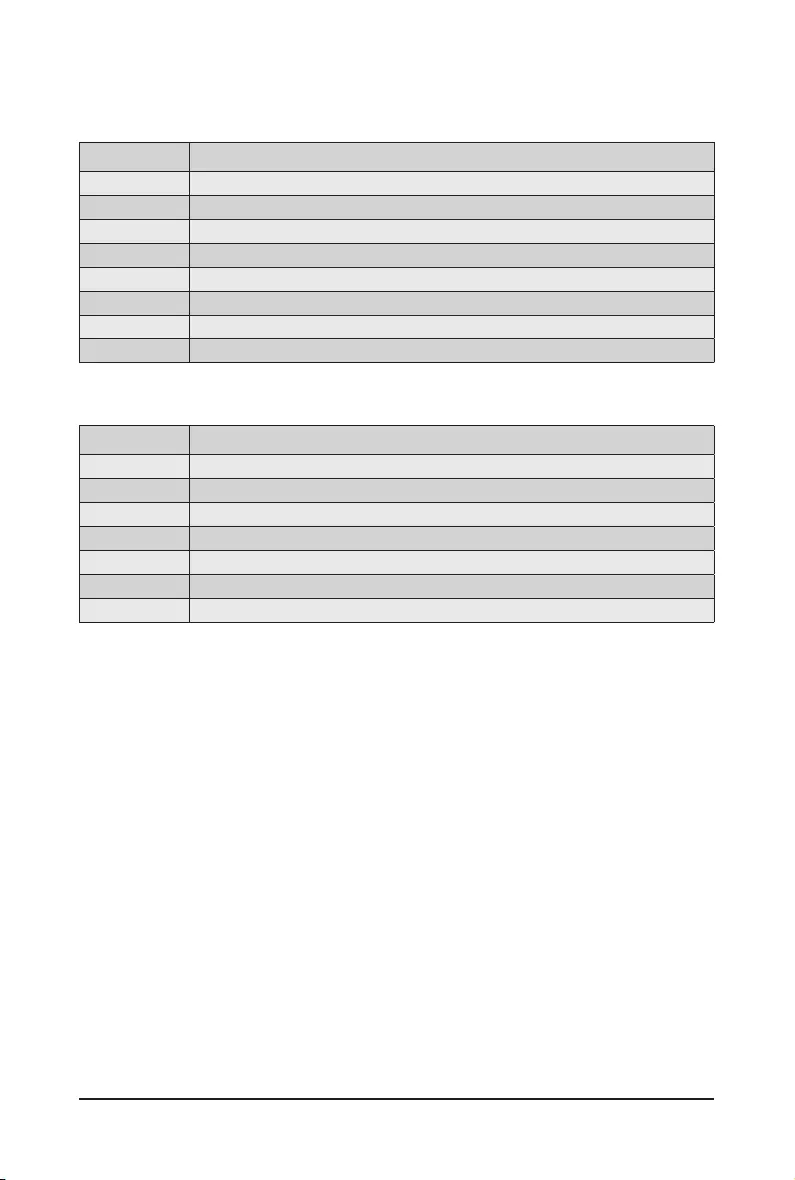
BIOS Setup - 82 -
2-9 BIOS POST Beep code (AMI standard)
2-9-1 PEI Beep Codes
2-9-2 DXE Beep Codes
# of Beeps Description
1 Memory not Installed.
1Memory was installed twice (InstallPeiMemory routine in PEI Core called twice)
2 Recovery started
3 DXEIPL was not found
3 DXE Core Firmware Volume was not found
4 Recovery failed
4 S3 Resume failed
7 Reset PPI is not available
# of Beeps Description
1 Invalid password
4 Some of the Architectural Protocols are not available
5 No Console Output Devices are found
5 No Console Input Devices are found
6 Flash update is failed
7 Reset protocol is not available
8 Platform PCI resource requirements cannot be met