Gigabyte MZ72-HB0 User Manual
Displayed below is the user manual for MZ72-HB0 by Gigabyte which is a product in the Motherboards category. This manual has pages.
Related Manuals
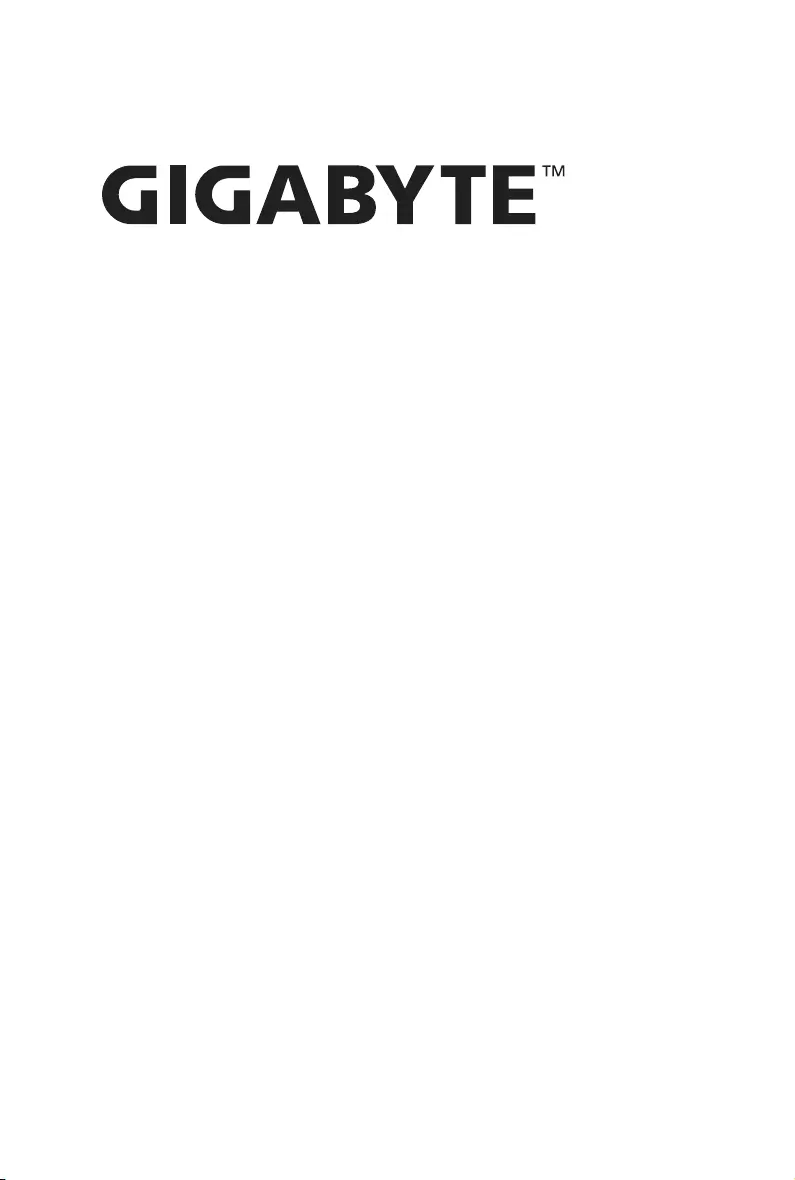
MZ72-HB0
AMD EPYC™ 7003 Dual Sockets Server Motherboard
User Manual
Rev. 3.0
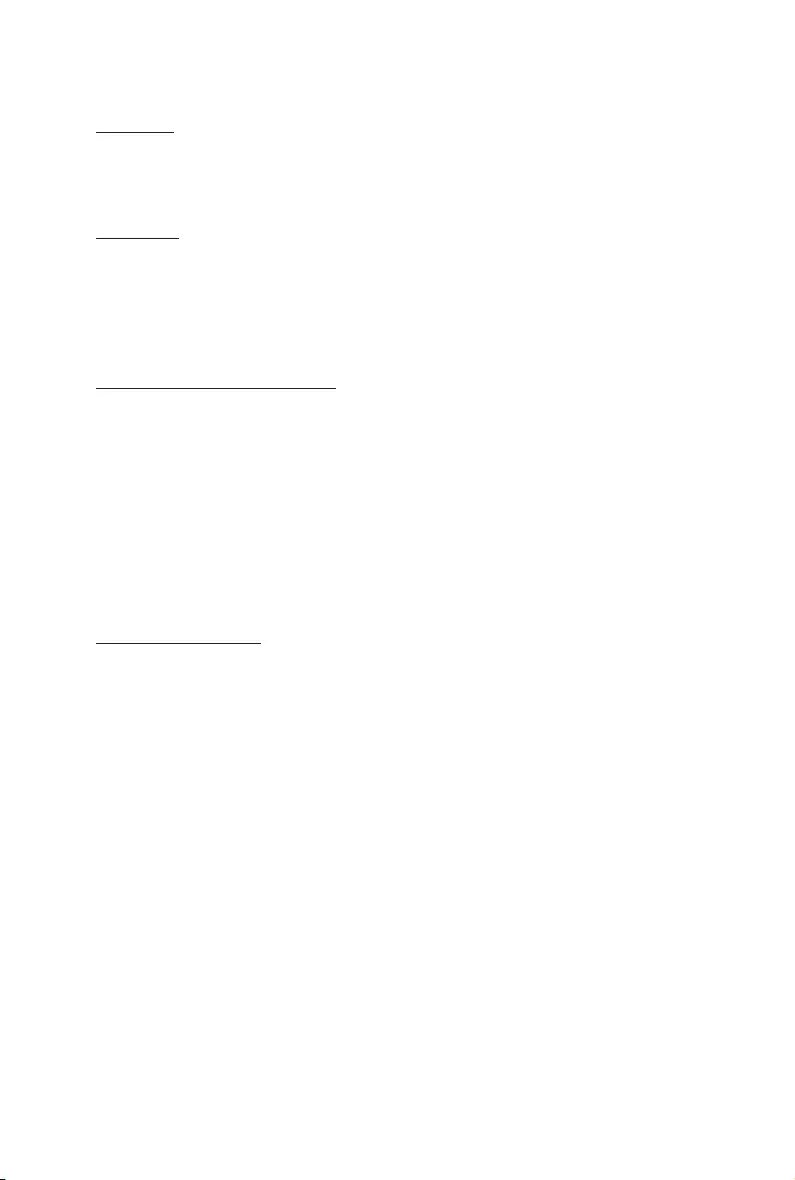
Copyright
© 2021 GIGA-BYTE TECHNOLOGY CO., LTD. All rights reserved.
The trademarks mentioned in this manual are legally registered to their respective owners.
Disclaimer
Information in this manual is protected by copyright laws and is the property of GIGABYTE.
Changes to the specifications and features in this manual may be made by GIGABYTE
without prior notice. No part of this manual may be reproduced, copied, translated, transmitted, or
published in any form or by any means without GIGABYTE's prior written permission.
Documentation Classications
In order to assist in the use of this product, GIGABYTE provides the following types of documentation:
UserManual:detailedinformation&stepsabouttheinstallation,congurationandusethis
product (e.g. motherboard, server barebones), covering hardware and BIOS.
User Guide: detailed information about the installation & use of an add-on hardware or
softwarecomponent(e.g.BMCrmware,rail-kit)compatiblewiththisproduct.
Quick Installation Guide: a short guide with visual diagrams that you can reference easily for
installation purposes of this product (e.g. motherboard, server barebones).
Please see the support section of the online product page to check the current availability of these
documents
For More Information
Forrelatedproductspecications,thelatestrmwareandsoftware,andotherinformation,pleasevisit
our website at: http://www.gigabyte.com.
For GIGABYTE distributors and resellers, additional sales & marketing materials are available from our
reseller portal: http://reseller.b2b.gigabyte.com
For further technical assistance, please contact your GIGABYTE representative or visit
http://esupport.gigabyte.com/ to create a new support ticket.
For any general sales or marketing enquires, you may message GIGABYTE server directly by
email: server.grp@gigabyte.com.
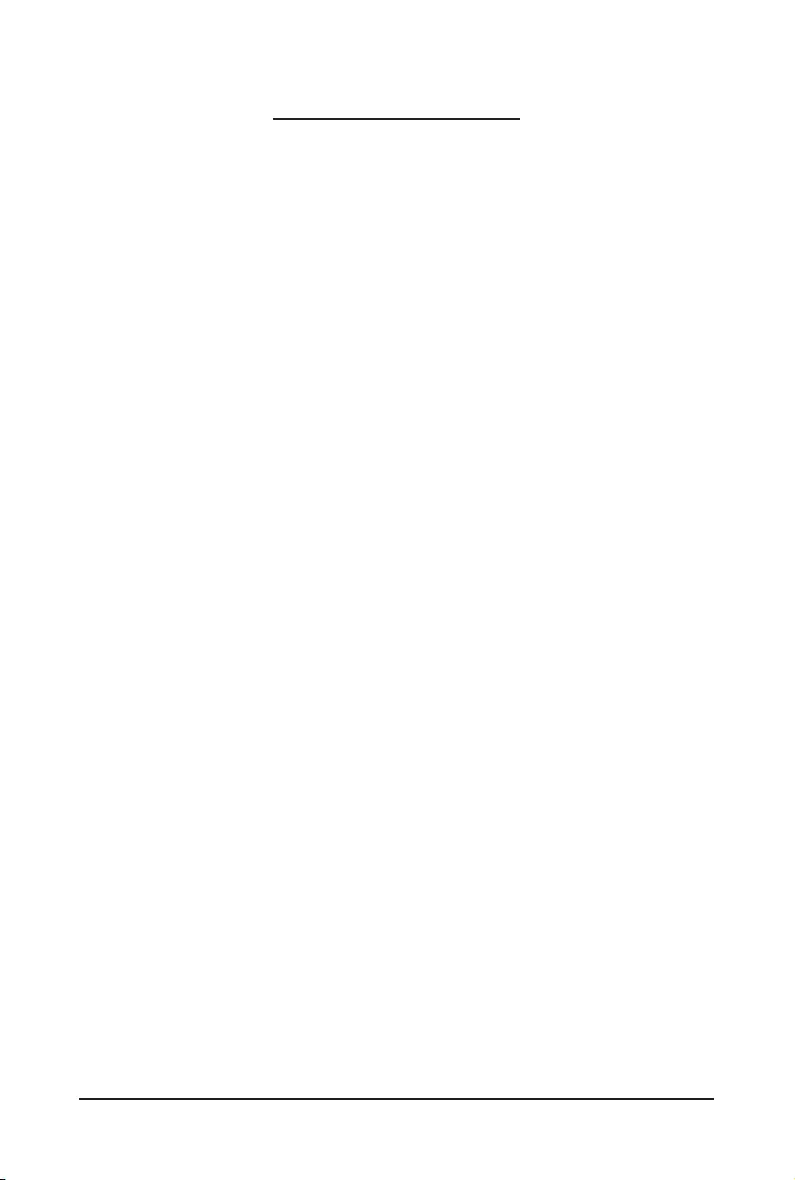
- 3 -
Table of Contents
MZ72-HB0 Motherboard Layout ......................................................................................5
Block Diagram .................................................................................................................7
Chapter 1 Hardware Installation .....................................................................................9
1-1 Installation Precautions .................................................................................... 9
1-2 ProductSpecications .................................................................................... 10
1-3 Installing and Removing the CPU and Heat Sink ........................................... 12
1-4 Installing and Removing Memory ................................................................... 13
1-4-1 8-ChannelMemoryConguration ..........................................................................13
1-4-2 Installing and Removing the Memory Module .......................................................14
1-4-3 Processor and Memory Module Matrix Table .........................................................14
1-4-4 Memory Population Table ......................................................................................15
1-5 Installing and Removing the M.2 SSD Module ............................................... 16
1-6 Back Panel Connectors .................................................................................. 17
1-7 Internal Connectors ........................................................................................ 18
1-8 Jumper Settings ............................................................................................. 27
Chapter 2 BIOS Setup ..................................................................................................28
2-1 The Main Menu .............................................................................................. 30
2-2 Advanced Menu ............................................................................................. 33
2-2-1 Trusted Computing .................................................................................................35
2-2-2 PSP Firmware Versions ..........................................................................................36
2-2-3 Legacy Video Select ...............................................................................................37
2-2-4 AST2500SuperIOConguration ...........................................................................38
2-2-5 S5 RTC Wake Settings ...........................................................................................41
2-2-6 Serial Port Console Redirection .............................................................................42
2-2-7 CPUConguration ..................................................................................................46
2-2-8 PCI Subsystem Settings .........................................................................................47
2-2-9 USBConguration ..................................................................................................49
2-2-10 NetworkStackConguration ..................................................................................51
2-2-11 NVMeConguration ...............................................................................................52
2-2-12 SATAConguration.................................................................................................53
2-2-13 UEFIPOSTLOGOConguration ...........................................................................54
2-2-14 AMDMemCongurationStatus .............................................................................55
2-2-15 T1sAuthConguration ...........................................................................................56
2-2-16 iSCSIConguration ................................................................................................57
2-2-17 Broadcom BCM57416 10GBASE-T Network Connection ......................................58
2-2-18 VLANConguration ................................................................................................64

- 4 -
2-2-19 MACIPv4NetworkConguration ...........................................................................66
2-2-20 MACIPv6NetworkConguration ...........................................................................67
2-3 AMD CBS Menu ............................................................................................. 69
2-3-1 CPU Common Options ...........................................................................................70
2-3-2 DF Common Options ..............................................................................................76
2-3-3 UMC Common Options ..........................................................................................81
2-3-4 NBIO Common Options ..........................................................................................96
2-3-5 FCH Common Options .........................................................................................102
2-3-6 NTB Common Options .........................................................................................106
2-3-7 SOC Miscellaneous Control .................................................................................107
2-3-8 Workload Tuning ...................................................................................................108
2-4 AMD PBS Menu ........................................................................................... 109
2-4-1 RAS ......................................................................................................................110
2-5 Chipset Setup Menu ..................................................................................... 112
2-5-1 North Bridge .........................................................................................................113
2-5-2 Fabric Resource ...................................................................................................114
2-6 Server Management Menu ........................................................................... 115
2-6-1 System Event Log ................................................................................................117
2-6-2 View FRU Information ..........................................................................................118
2-6-3 BMCNetworkConguration .................................................................................119
2-6-4 IPv6BMCNetworkConguration .........................................................................120
2-7 Security Menu .............................................................................................. 121
2-7-1 Secure Boot .........................................................................................................122
2-8 Boot Menu .................................................................................................... 124
2-9 Save & Exit Menu ......................................................................................... 126
2-10 BIOS POST Beep code (AMI standard) ....................................................... 127
2-10-1 PEI Beep Codes ...................................................................................................127
2-10-2 DXE Beep Codes .................................................................................................127
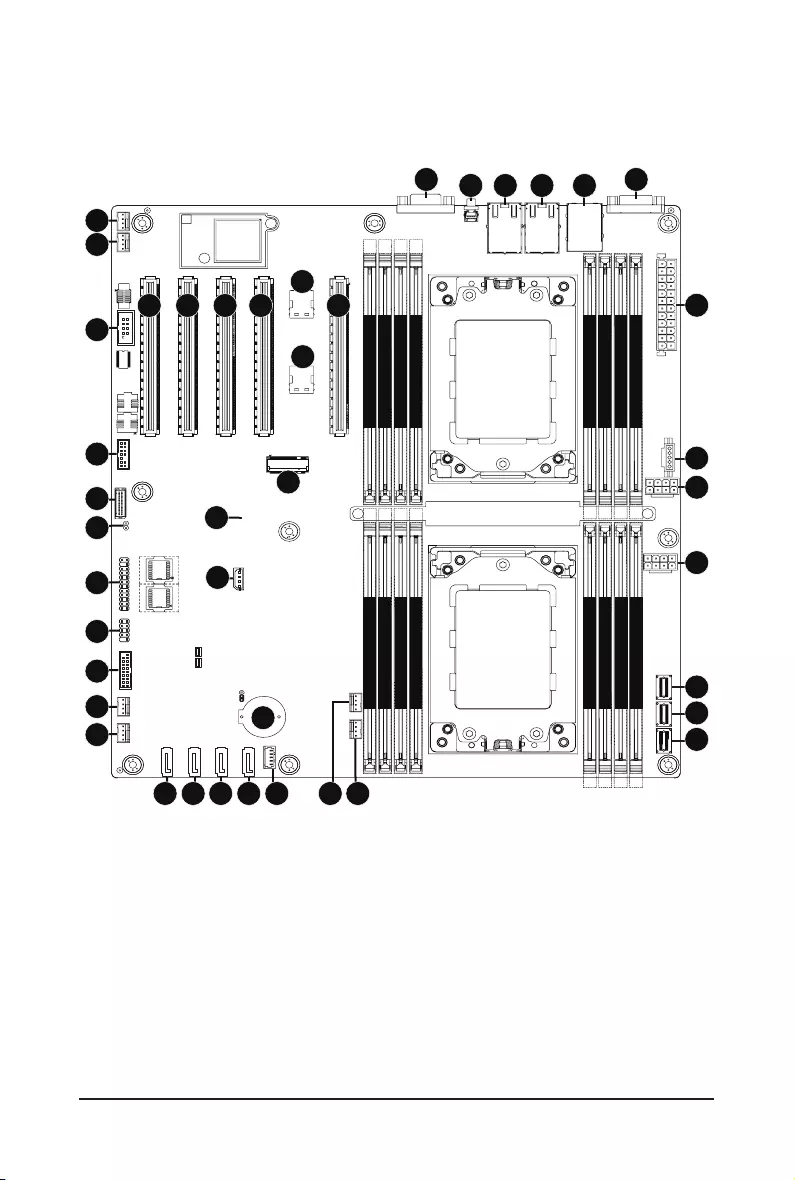
- 5 -
MZ72-HB0 Motherboard Layout
CPU0
CPU1
DIMM_P0_A0
DIMM_P0_B0
DIMM_P0_C0
DIMM_P0_D0
DIMM_P0_H0
DIMM_P0_G0
DIMM_P0_F0
DIMM_P0_E0
DIMM_P1_L0
DIMM_P1_K0
DIMM_P1_J0
DIMM_P1_I0
DIMM_P1_M0
DIMM_P1_N0
DIMM_P1_O0
DIMM_P1_P0
1
2 3 4 5
6
7
8
9
10
11
12
13
14151617181920
22
21
23
24
25
26 27
28 29
30
31
32
33
41
42
34 35 36 37
38
39
40
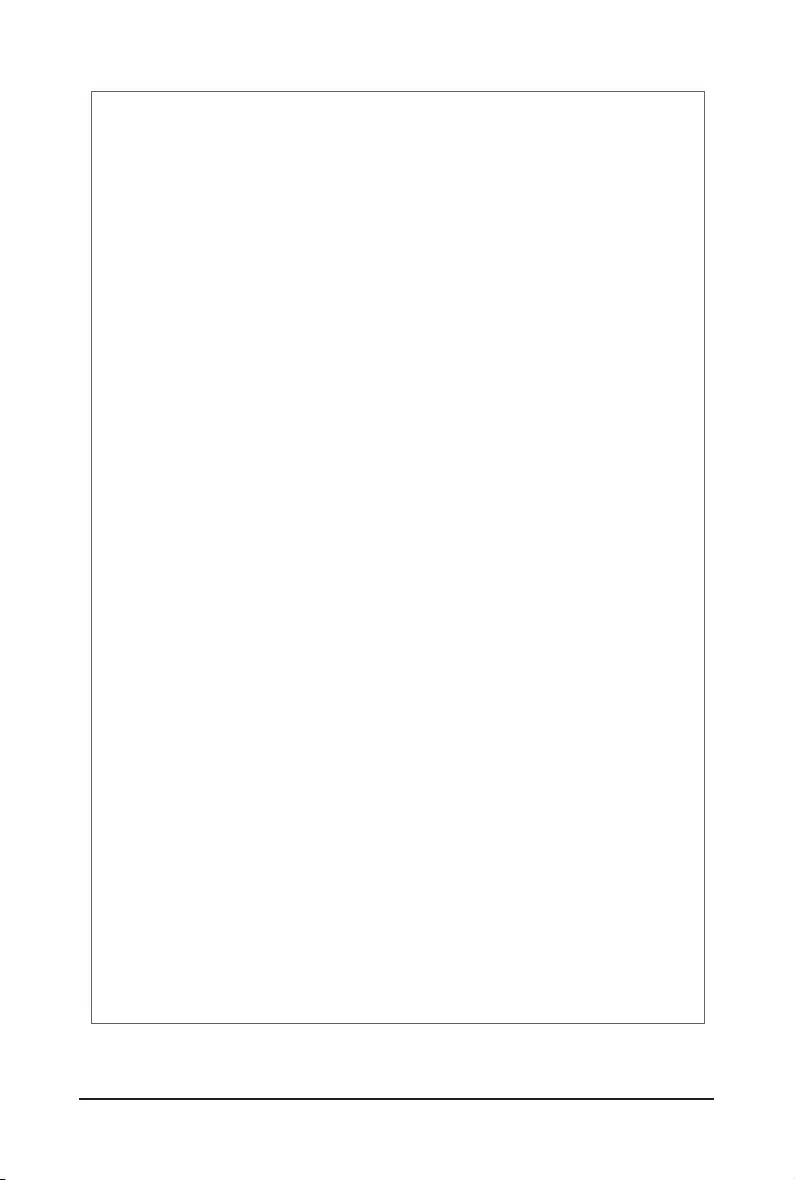
- 6 -
Item Code Description
1 VGA VGA Port
2 SW_ID ID button with LED
3 LAN1 10GbE Ethernet LAN Port #1
4 LAN2 10GbE Ethernet LAN Port #2
5 USB3_MLAN Server Management LAN Port (Top)/ USB3.0 Ports (Bottom)
6 COM1 Serial Port
7ATX 2 x 12 Pin Main Power Connector
8 PMBUS PMBus Connector
9 P12V_1 2 x 4 Pin 12V Power Connector (for CPU0)
10 P12V_2 2 x 4 Pin 12V Power Connector (for CPU1)
11 SLSAS_0 Slimline Connector #0 (SATAIII 6Gb/s Signal)
12 SLSAS_2 Slimline Connector #2 (SATAIII 6Gb/s Signal)
13 SLSAS_1 Slimline Connector #1 (SATAIII 6Gb/s Signal)
14 CPU1_FAN CPU Fan Connector (for CPU1)
15 CPU0_FAN CPU Fan Connector (for CPU0)
16 SATA_SGP SATA SGPIO Connector
17 SATA3 SATAIII 6Gb/s Connector #3
18 SATA2 SATAIII 6Gb/s Connector #2
19 SATA1 SATAIII 6Gb/s Connector #1
20 SATA0 SATAIII 6Gb/s Connector #0
21 SYS_FAN2 System Fan Connector #2
22 BAT Battery Socket
23 SYS_FAN1 System Fan Connector #1
24 F_USB3 Front Panel USB 3.0 Connector
25 F_USB2 USB 2.0 Header
26 FP_1 Front Panel Header
27 IPMB IPMB Connector
28 CASE_OPEN Case Open Intrusion Alert Header
29 LED_BMC1 BMC Firmware Readiness LED
30 BP_1 HDD Back Plane Board Connector
31 M2_0 M.2 slot (PCIe Gen4 x4, Support NGFF-2280/22110)
32 SPI_TPM TPM Module Connector
33 COM2 Serial Port Cable Connector
34 PCIE_1 PCIe x16 Slot #1 (Gen4 x8)
35 PCIE_2 PCIe x16 Slot #2 (Gen4 x8)
36 PCIE_3 PCIe x16 Slot #3 (Gen4 x16)
37 PCIE_4 PCIe x16 Slot #4 (Gen4 x16)
38 NVME_0 Slimline SAS 4i Connector (NVMe/PCIe Gen4 x4)
39 NVME_1 Slimline SAS 4i Connector (NVMe/PCIe Gen4 x4)
40 PCIE_6 PCIe x16 Slot #6 (Gen4 x16)
43 SYS_FAN4 System Fan Connector #4
44 SYS_FAN3 System Fan Connector #3
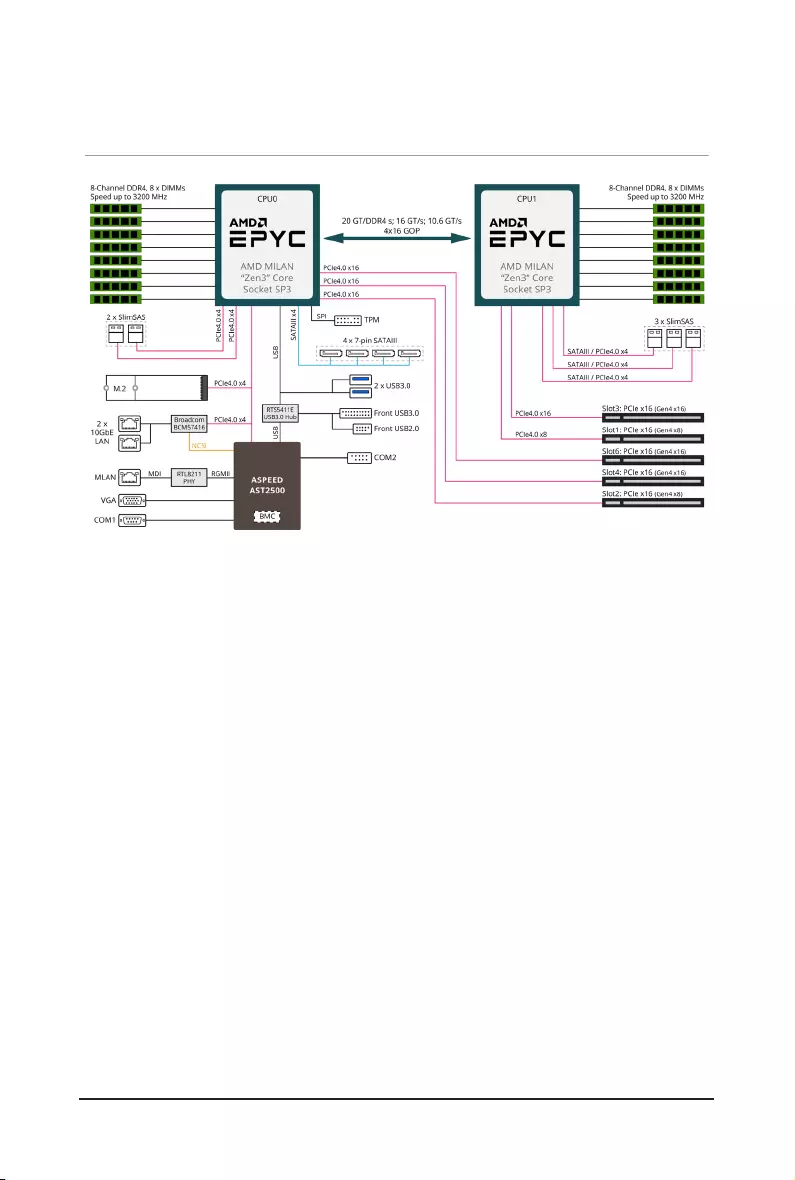
- 7 -
Block Diagram
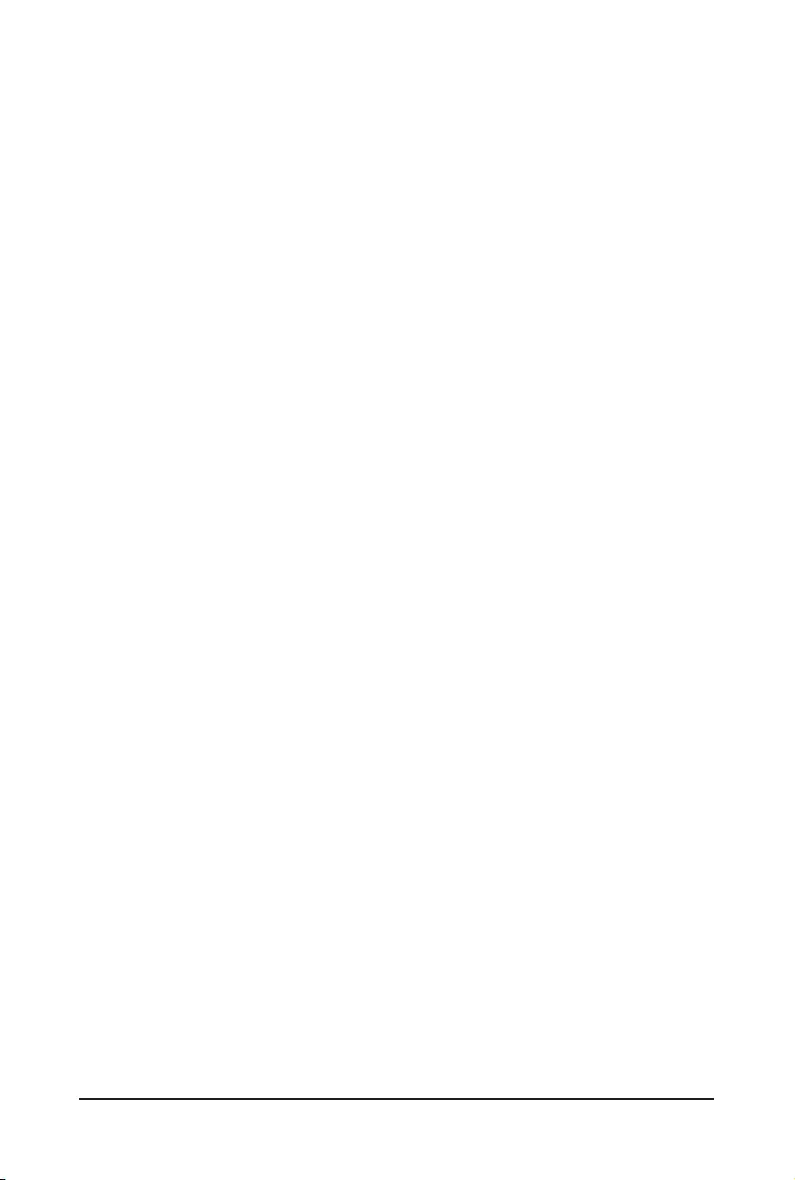
- 8 -
This page left intentionally blank
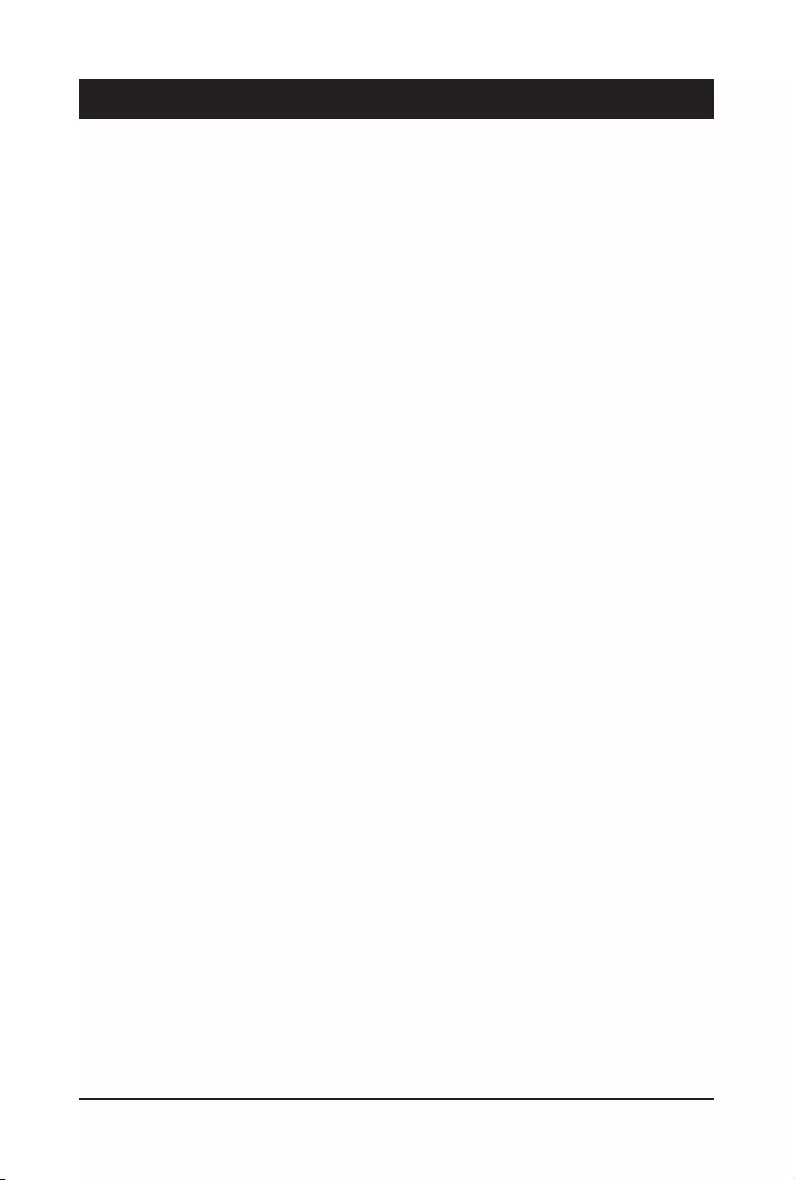
- 9 - Hardware Installation
1-1 Installation Precautions
The motherboard contains numerous delicate electronic circuits and components which can
become damaged as a result of electrostatic discharge (ESD). Prior to installation, carefully read
the user's manual and follow these procedures:
• Prior to installation, do not remove or break motherboard S/N (Serial Number) sticker or
warranty sticker provided by your dealer. These stickers are required for warranty validation.
• Always remove the AC power by unplugging the power cord from the power outlet before
installing or removing the motherboard or other hardware components.
• When connecting hardware components to the internal connectors on the motherboard,
make sure they are connected tightly and securely.
• When handling the motherboard, avoid touching any metal leads or connectors.
• It is best to wear an electrostatic discharge (ESD) wrist strap when handling electronic
components such as a motherboard, CPU or memory. If you do not have an ESD wrist
strap,keepyourhandsdryandrsttouchametalobjecttoeliminatestaticelectricity.
•
Prior to installing the motherboard, please have it on top of an antistatic pad or within an
electrostatic shielding container.
• Before unplugging the power supply cable from the motherboard, make sure the power
supply has been turned off.
• Before turning on the power, make sure the power supply voltage has been set according to
the local voltage standard.
• Before using the product, please verify that all cables and power connectors of your
hardware components are connected.
• To prevent damage to the motherboard, do not allow screws to come in contact with the
motherboard circuit or its components.
• Make sure there are no leftover screws or metal components placed on the motherboard or
within the computer casing.
• Do not place the computer system on an uneven surface
.
• Do not place the computer system in a high-temperature environment.
• Turning on the computer power during the installation process can lead to damage to
system components as well as physical harm to the user.
• If you are uncertain about any installation steps or have a problem related to the use of the
product,pleaseconsultacertiedcomputertechnician.
Chapter 1 Hardware Installation
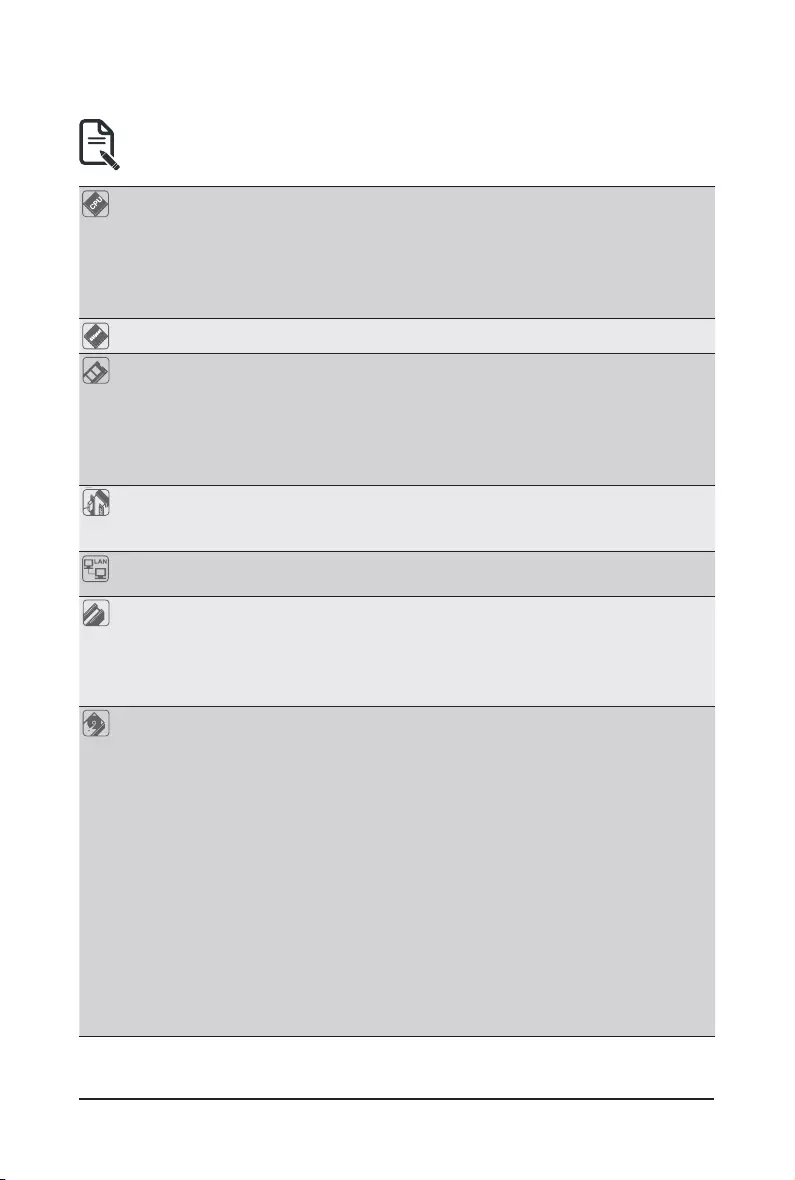
Hardware Installation - 10 -
1-2 Product Specications
CPU AMD EPYC™ 7003 series processor family
Dual processors, 7nm, Socket SP3
Up to 64-core, 128 threads per processor
cTDP up to 280W
Compatible with AMD EPYC™ 7002 series processor family
Chipset System on Chip
Memory 16 x DIMM slots
DDR4 memory supported only
8-Channel memory architecture
RDIMM modules up to 128GB supported
LRDIMM modules up to 128GB supported
Memory speed: Up to 3200/ 2933 MHz
Onboard
Graphics
Integrated in Aspeed® AST2500
2D Video Graphic Adapter with PCIe bus interface
1920x1200@60Hz 32bpp
LAN 2 x 10GbE LAN ports (1 x Broadcom® BCM57416)
1 x 10/100/1000 management LAN
Expansion Slots Slot_6: 1 x PCIe x16 (Gen4 x16 bus) slot ( from CPU_0)
Slot_4: 1 x PCIe x16 (Gen4 x16 bus) slot ( from CPU_0)
Slot_3: 1 x PCIe x16 (Gen4 x16 bus) slot ( from CPU_1)
Slot_2: 1 x PCIe x16 (Gen4 x8 bus) slot ( from CPU_0)
Slot_1: 1 x PCIe x16 (Gen4 x8 bus) slot ( from CPU_1)
Storage Interface
4 x 7-pin SATA 6Gb/s ports
*3 x SlimSAS (with 12 x SATA 6Gb/s or 3 x NVMe PCIe Gen4 x4) ports
1 x M.2 slot:
- M-key
- PCIe Gen4 x4
- Supports NGFF-2280/22110 cards
2 x NVMe ports:
- SlimSAS 4i type
- PCIe Gen4 x4 per port
*Note!
Please go to BIOS Setup section, Advanced>PCI Subsystem
Settings for advanced conguration manually.
NOTE:
We reserve the right to make any changes to the product specications and product-related
information without prior notice.
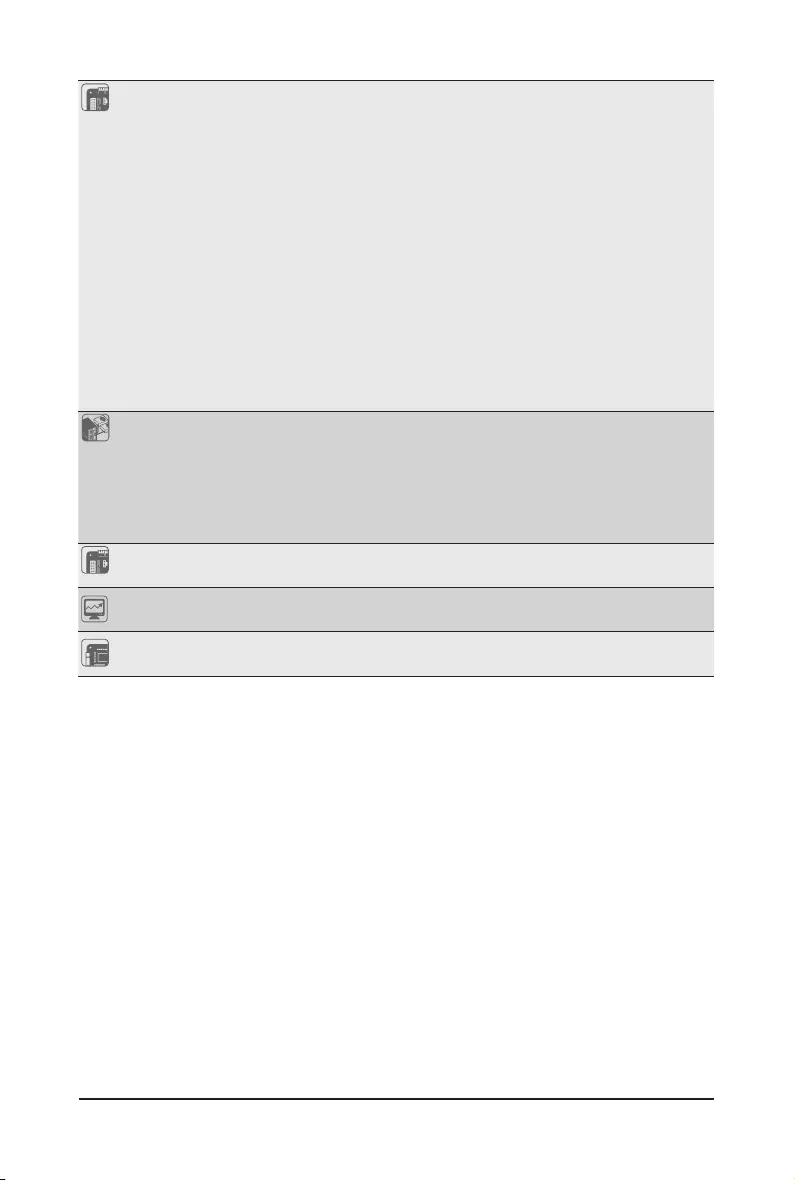
- 11 - Hardware Installation
Internal I/O
Connectors
1 x 24-pin ATX main power connector
2 x 8-pin ATX 12V power connectors
5 x SlimSAS connectors
1 x M.2 slots
2 x CPU fan headers
4 x System fan headers
1 x USB 3.0 header
1 x USB 2.0 header
1 x COM_2 header
1 x TPM header
1 x Front panel header
1 x PMBus connector
1 x IPMB connector
1xClearCMOSjumper
1xBIOSrecoveryjumper
Rear I/O
Connectors
2 x USB 3.0 ports
1 x VGA port
1 x Serial port
2 x RJ45 ports
1 x MLAN port
1 x ID button with LED
TPM 1 x TPM header with SPI interface
Optional TPM2.0 kit: CTM010
Board
Management
Aspeed® AST2500 management controller
GIGABYTE Management Console (AMI MegaRAC SP-X) web interface
Form Factor E-ATX
305W x 330D (mm)
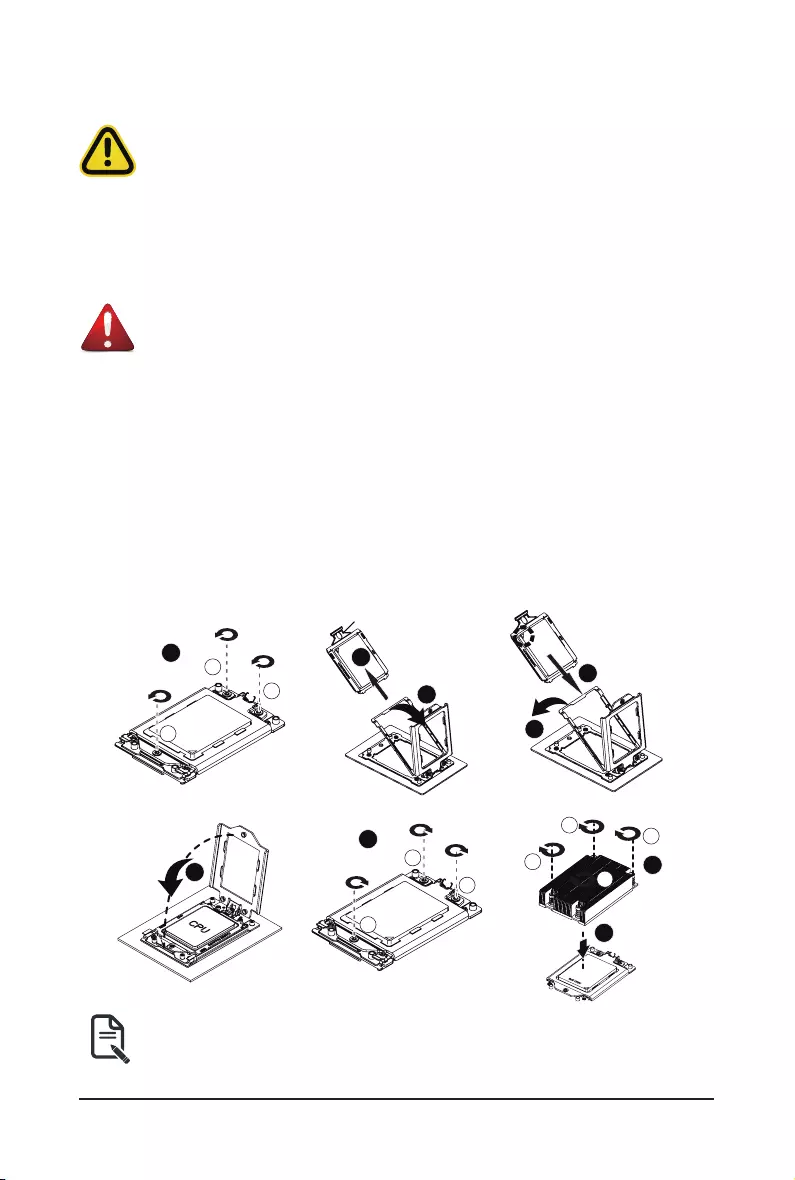
Hardware Installation - 12 -
1-3 Installing and Removing the CPU and Heat Sink
Follow these instructions to Install the CPU:
1. Loosen the three captive screws in sequential order (1g2g3) securing the CPU cover.
2. Flip open the CPU cover.
3. Remove the CPU cap with CPU from the CPU frame using the handle on the CPU cap.
4. Using the handle on the CPU cap insert the new CPU cap with CPU installed into the CPU frame.
Note: Ensure that the CPU is installed in the CPU cap in the correct orientation, with the gold triangle
on the CPU aligned to the top left corner of the CPU cap.
5 Flip the CPU frame with CPU installed into place in the CPU socket.
Read the following guidelines before you begin to install the CPU:
• Make sure that the motherboard supports the CPU.
• Always turn off the computer and unplug the power cord from the power outlet before installing
the CPU to prevent hardware damage.
• Unplug all cables from the power outlets.
• Disconnect all telecommunication cables from their ports.
• Placethesystemunitonaatandstablesurface.
• Open the system according to the instructions.
WARNING!
Failure to properly turn off the server before you start installing components may cause serious
damage. Do not attempt the procedures described in the following sections unless you are a
qualiedservicetechnician.
3
3
1
1
2
2
1
External cap
2
3
CPU
4
5
7
1
1
3
3
2
2
6
8
9
3
3
1
1
2
2
44
Note:
• Lock the CPU by using a T20-Lobe driver to tighten 3 captive nuts in sequence as 1-3.
• The screw tightening torque: 16.1 ± 1.2 kgf-cm (14.0 ± 1.0 lbf-in).
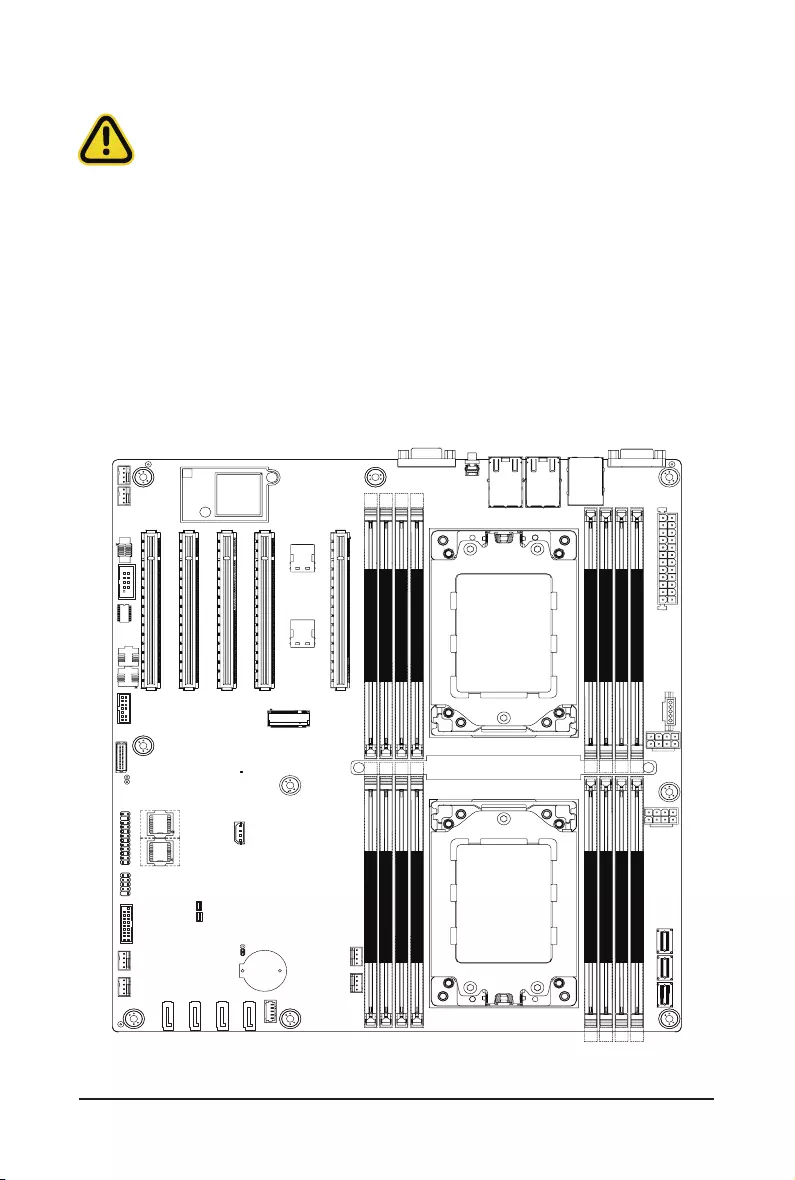
- 13 - Hardware Installation
1-4 Installing and Removing Memory
Read the following guidelines before you begin to install the memory:
• Make sure that the motherboard supports the memory. It is recommended that memory of the
same capacity, brand, speed, and chips be used.
• Always turn off the computer and unplug the power cord from the power outlet before installing
the memory to prevent hardware damage.
• Memory modules have a foolproof design. A memory module can be installed in only one
direction. If you are unable to insert the memory, switch the direction.
1-4-1 8-Channel Memory Conguration
This motherboard provides 16 DDR4 memory slots and supports 8-Channel Technology. After the memory
isinstalled,theBIOSwillautomaticallydetectthespecicationsandcapacityofthememory.
CPU0
CPU1
DIMM_P0_A0
DIMM_P0_B0
DIMM_P0_C0
DIMM_P0_D0
DIMM_P0_H0
DIMM_P0_G0
DIMM_P0_F0
DIMM_P0_E0
DIMM_P1_L0
DIMM_P1_K0
DIMM_P1_J0
DIMM_P1_I0
DIMM_P1_M0
DIMM_P1_N0
DIMM_P1_O0
DIMM_P1_P0
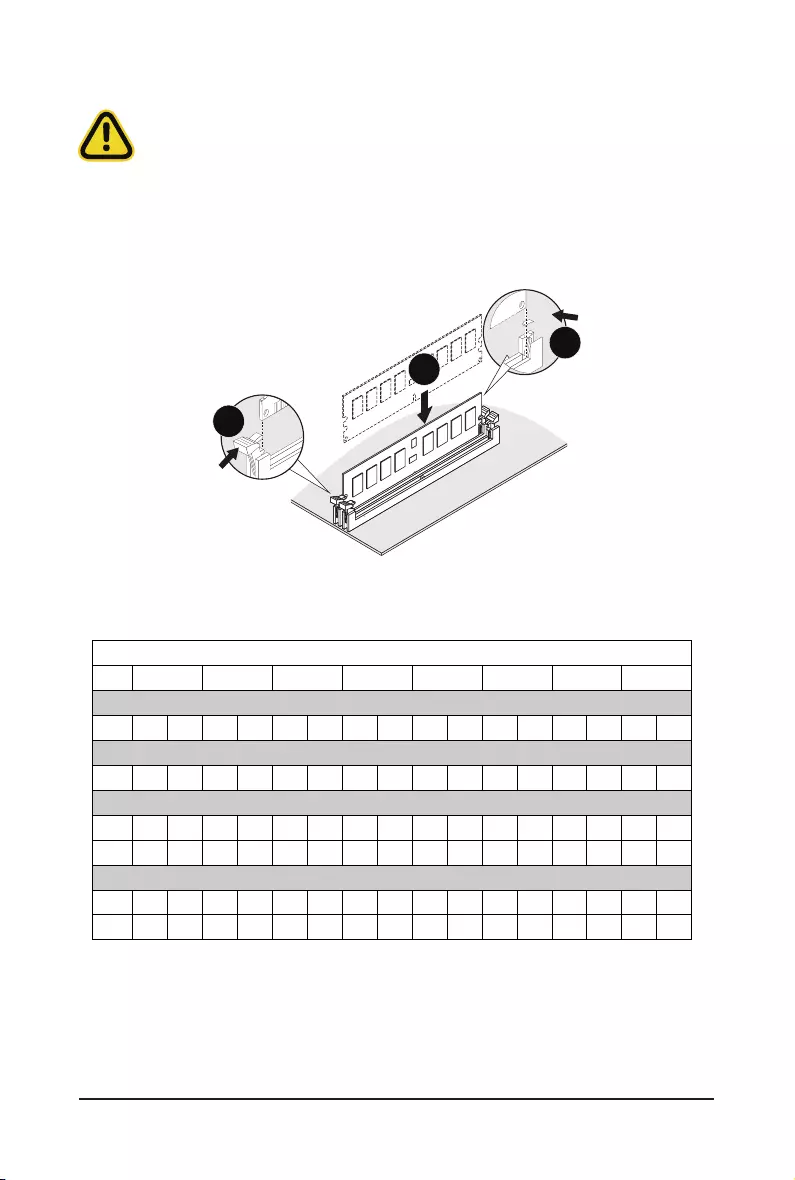
Hardware Installation - 14 -
1-4-2 Installing and Removing the Memory Module
Before installing a memory module, make sure to turn off the computer and unplug the
power cord from the power outlet to prevent damage to the memory module.
Be sure to install DDR4 DIMMs on to this motherboard.
Follow these instructions to install a DIMM module:
1. Insert the DIMM memory module vertically into the DIMM slot and push it down.
2. Close the plastic clip at both edges of the DIMM slots to lock the DIMM module.
3. Reverse the installation steps when you want to remove the DIMM module.
1
2
2
1-4-3 Processor and Memory Module Matrix Table
Processor and Memory Module Matrix Table
8 DIMMs
CPU#
CPU0 A1 B1 C1 D1 E1 F1 G1 H1
16 DIMMs
CPU0 A1A0 B1B0 C1C0 D1D0 E1E0 F1F0 G1G0 H1H0
16 DIMMs
CPU0 A1 B1 C1 D1 E1 F1 G1 H1
CPU1 I1 J1 K1 L1 M1 N1 O1 P1
32 DIMMs
CPU0 A1 B1 C1 D1 E1 F1 G1 H1A0 B0 C0 D0 E0 F0 G0 H0
CPU1 I1 J1 K1 L1 M1 N1 O1 P1I0 J0 K0 L0 M0 N0 O0 P0
Channel A/I Channel B/J Channel C/K Channel D/L Channel E/M Channel F/N Channel G/O Channel H/P
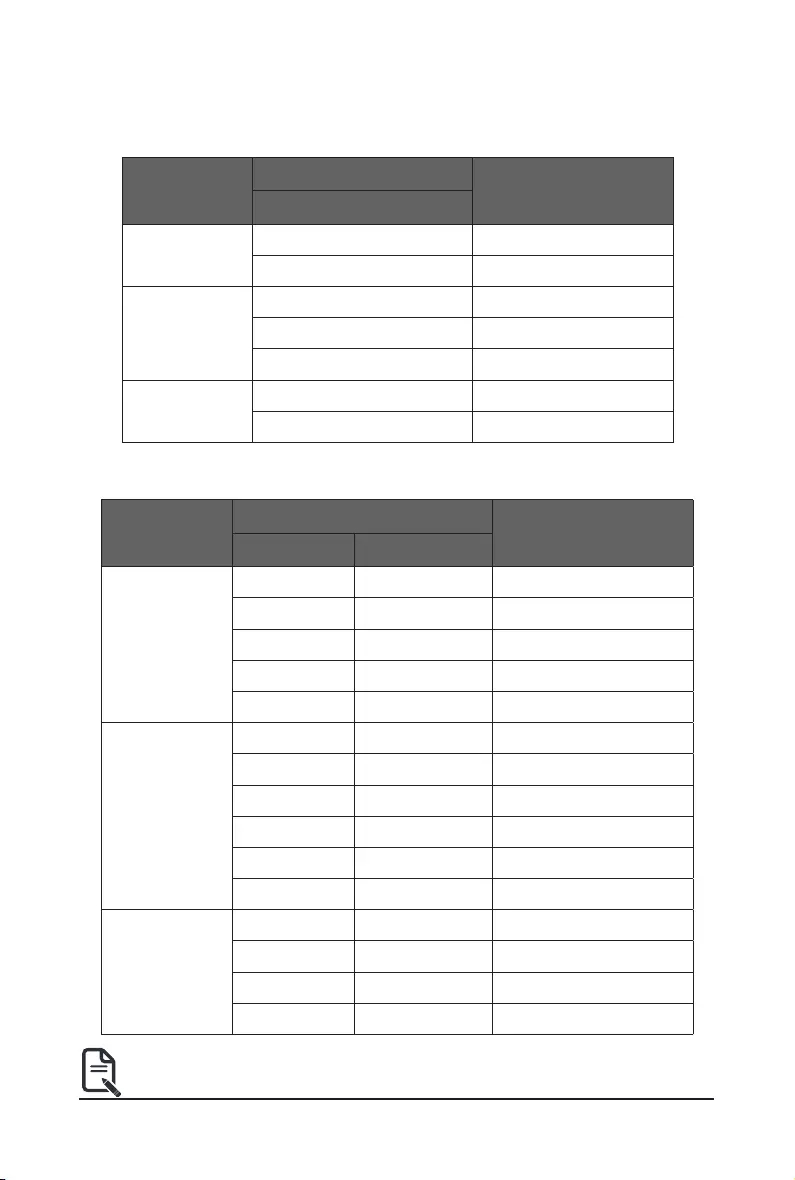
- 15 - Hardware Installation
Note:
• When only one DIMM is used, it must be populated in memory slot DIMM1.
EPYC Memory Speed based on DIMM Population (Two DIMM per Channel)
DIMM
Type
DIMM Population Max EPYC 7003
DDR Frequency (MHz)
DIMM 0 DIMM 1
RDIMM
-- 1R 3200
1R 1R 2933
-- 2R or 2DR 3200
1R 2R or 2DR 2933
2R or 2DR 2R or 2DR 2933
LRDIMM
-- 4DR 3200
4DR 4DR 2933
-- 2S2R (4 Ranks) 3200
-- 2S4R (8 Ranks) 3200
2S2R (4 Ranks) 2S2R (4 Ranks) 2933
2S4R (8 Ranks) 2S4R (8 Ranks) 2933
3DS
-- 2S2R (4 Ranks) 2933
2S2R (4 Ranks) 2S2R (4 Ranks) 2666
-- 2S4R (8 Ranks) 2933
2S4R (8 Ranks) 2S4R (8 Ranks) 2666
DIMM
Type
DIMM Population Max EPYC 7003
DDR Frequency (MHz)
DIMM 0
RDIMM
1R (1 Rank) 3200
2R or 2DR (2 Ranks) 3200
LRDIMM
4DR (4 Ranks) 3200
2S2R (4 Ranks) 3200
2S4R (8 Ranks) 3200
3DS
2S2R (4 Ranks) 3200
2S4R (8 Ranks) 3200
EPYC Memory Speed based on DIMM Population (One DIMM per Channel)
1-4-4 Memory Population Table
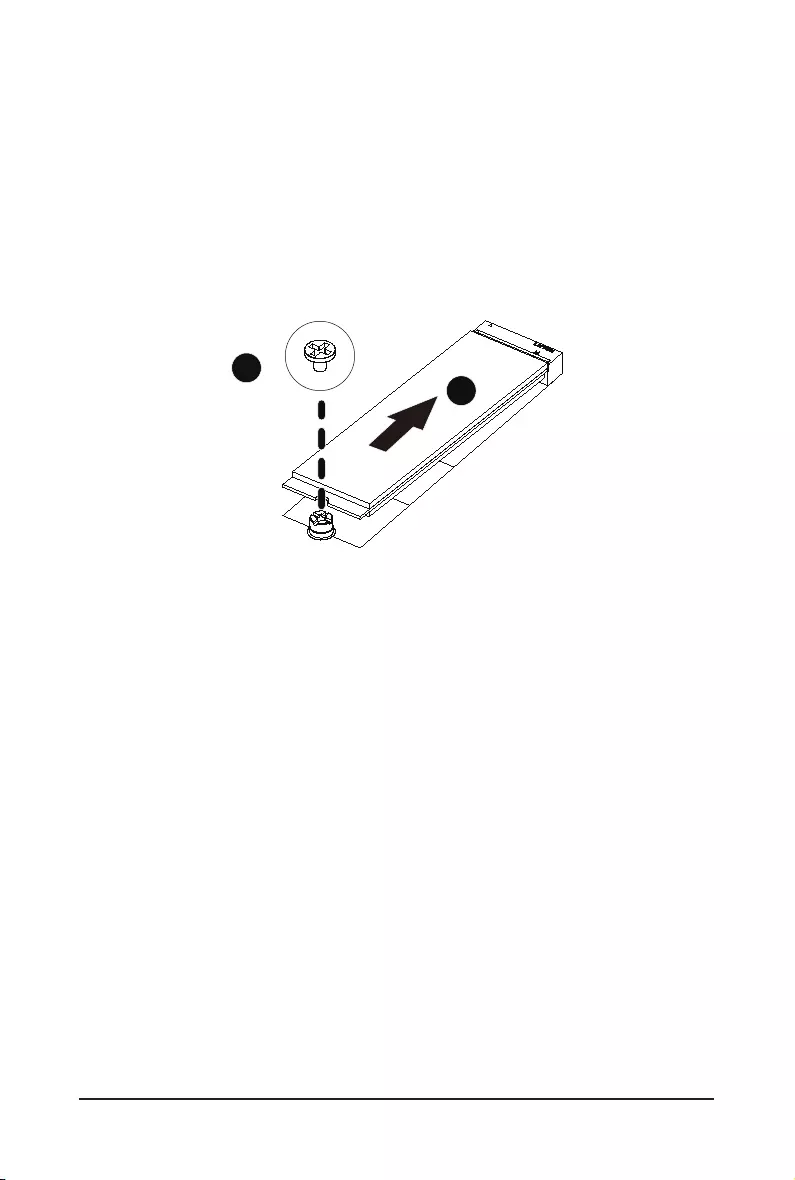
Hardware Installation - 16 -
1-5 Installing and Removing the M.2 SSD Module
Follow the steps below to install an optional M.2 SSD module on your motherboard.
Step1. Insert the M.2 SSD module into the slot.
Step2. Secure it with the screw, tightening as necessary to fasten the M.2 SSD module in place.
1
2
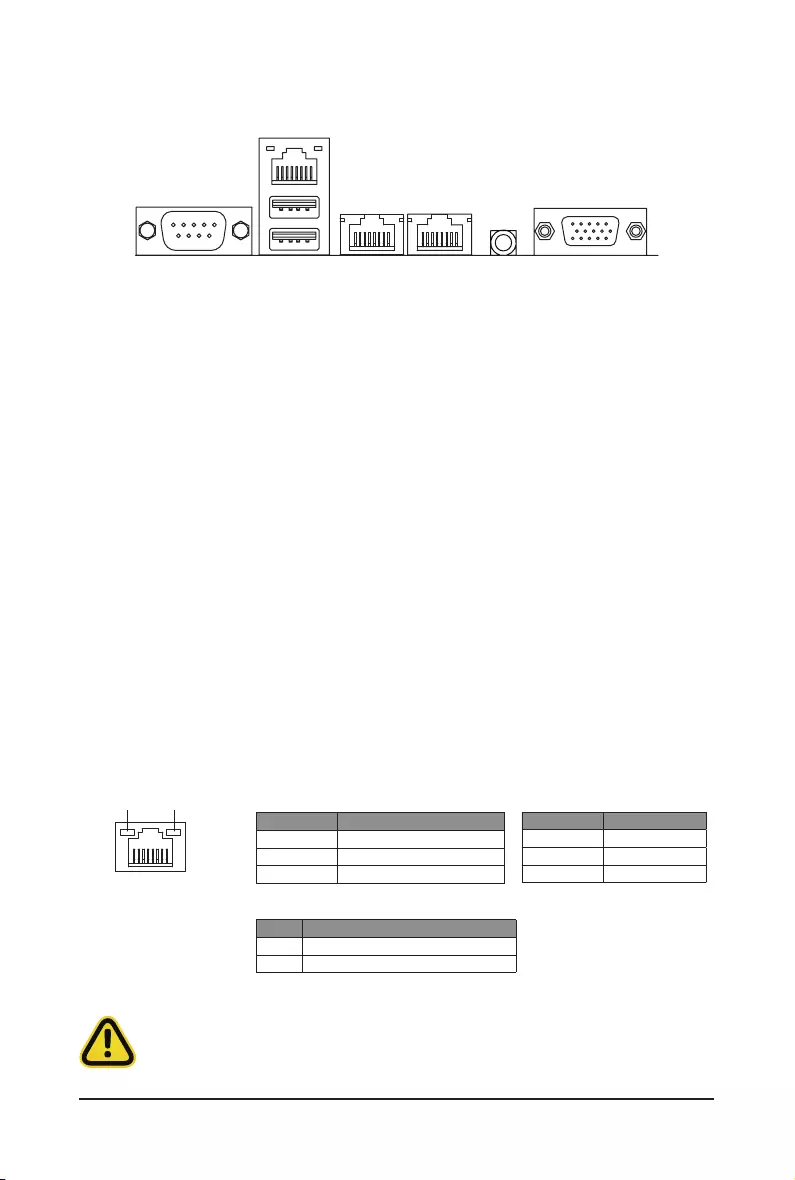
- 17 - Hardware Installation
1-6 Back Panel Connectors
uSerial Port
Connects to serial-based mouse or data processing devices.
v10/100/1000 Server Management LAN Port
The LAN port provides Internet connection with data transfer speeds of 10/100/1000Mbps. This port is
the dedicated LAN port for Server Management.
wUSB 3.0 Ports
The USB port supports the USB 3.0 specification. Use this port for USB devices such as a USB
keyboard/mouse,USBprinter,USBashdriveetc.
x10GBASE-T RJ-45 LAN Port #2
The 10 Gigabit Ethernet LAN port provides Internet connection at up to 10 Gbps data rate. See the
section below for a description of the states of the LAN port LEDs.
y10GBASE-T RJ-45 LAN Port #1
The 10 Gigabit Ethernet LAN port provides Internet connection at up to 10 Gbps data rate. See the
section below for a description of the states of the LAN port LEDs.
zID button with LED
Whenthesystemidenticationisactive,theIDLEDonthefront/backpanelglowsblue.
{VGA Port
Connects to a monitor device.
v
x y z
{
u
LAN and ID Button LEDs
Link/Activity LED
Speed LED
LAN Port
• Whenremovingthecableconnectedtoabackpanelconnector,rstremovethecablefromyour
device and then remove it from the motherboard.
• When removing the cable, pull it straight out from the connector. Do not rock it side to side to
prevent an electrical short inside the cable connector.
ID button/LED:
10/100/1000 LAN LED:
State Description
Yellow On 1Gbps data rate
Green On 100Mbps data rate
Off 10Mbps data rate
State Description
Blue On Systemidenticationisactive
Off Systemidenticationisdisabled
10GbE LAN LED:
State Description
Yellow On 5Gbps, 2.5Gbps, 1Gps data rate
Green On 10Gbps data rate
Off 100Mbps data rate
w

Hardware Installation - 18 -
1-7 Internal Connectors
Read the following guidelines before connecting external devices:
• First make sure your devices are compliant with the connectors you wish to connect.
• Before installing the devices, be sure to turn off the devices and your computer. Unplug the power
cord from the power outlet to prevent damage to the devices.
• After installing the device and before turning on the computer, make sure the device cable has
been securely attached to the connector on the motherboard.
1) ATX 14) SYS_FAN4
2) P12V_1 (for CPU0) 15) SYS_FAN4
3) P12V_2 (for CPU1) 16) PMBUS
4) SATA0 17) F_USB3
5) SATA1 18) F_USB2
6) SATA2 19) COM2
7) SATA3 20) FP_1
8) SATA_SGP 21) BP_1
9) CPU_FAN0 22) SPI_TPM
10) CPU_FAN1 23) IPMB
11) SYS_FAN1 24) LED_BMC1
12) SYS_FAN2 25) CASE_OPEN
13) SYS_FAN3
CPU0
CPU1
DIMM_P0_A0
DIMM_P0_B0
DIMM_P0_C0
DIMM_P0_D0
DIMM_P0_H0
DIMM_P0_G0
DIMM_P0_F0
DIMM_P0_E0
DIMM_P1_L0
DIMM_P1_K0
DIMM_P1_J0
DIMM_P1_I0
DIMM_P1_M0
DIMM_P1_N0
DIMM_P1_O0
DIMM_P1_P0
3
4 5 6 78 9 10
11
14
15
16
17
18
19
20
22
21
23
24
13
12
2
1
25
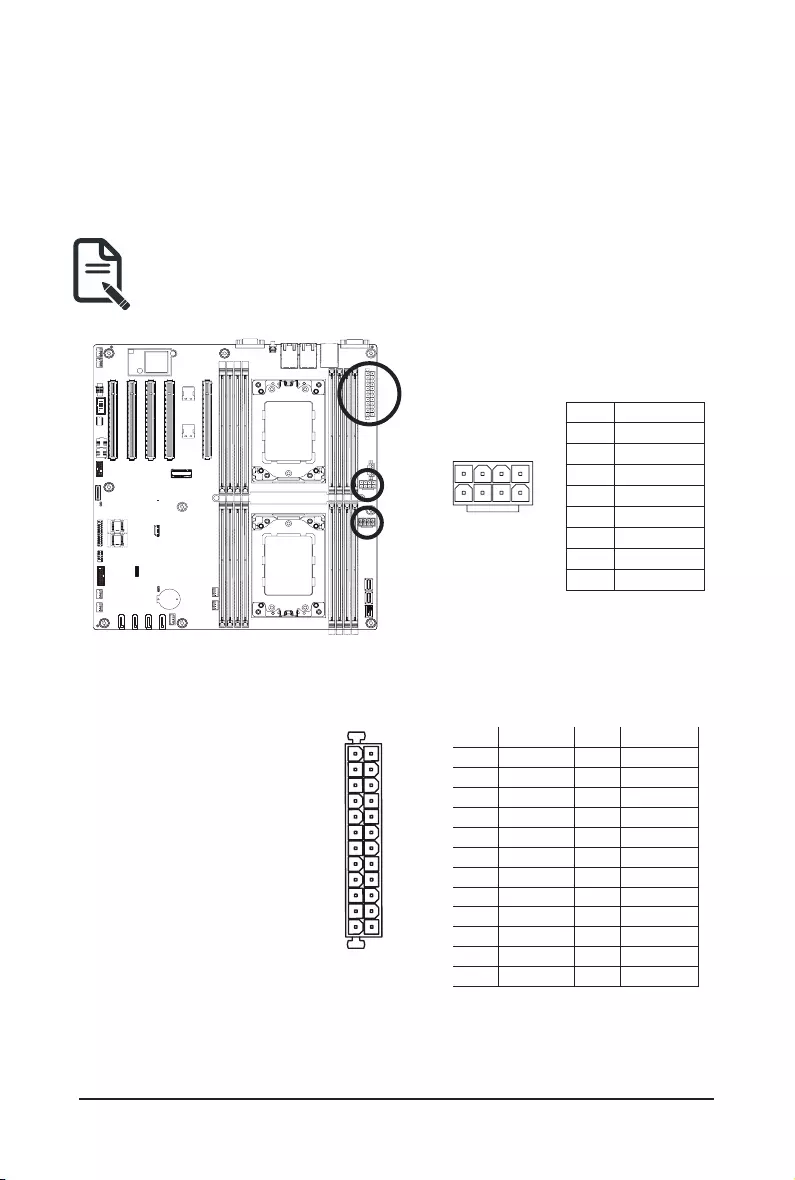
- 19 - Hardware Installation
1/2/3) ATX/P12V_1/P12V_2 (2x12 Main Power Connector and 2x4 12V Power Connector)
With the use of the power connector, the power supply can supply enough stable power to all the components
onthemotherboard.Beforeconnectingthepowerconnector,rstmakesurethepowersupplyisturnedoff
and all devices are properly installed. The power connector possesses a foolproof design. Connect the power
supply cable to the power connector in the correct orientation. The 12V power connector mainly supplies
power to the CPU. If the 12V power connector is not connected, the computer will not start.
To meet expansion requirements, it is recommended that a power supply that can withstand high
power consumption be used (500W or greater). If a power supply is used that does not provide the
required power, the result can lead to an unstable or unbootable system.
ATX
P12V_1/ P12V_2
85
41
PinNo. Denition
1 GND
2 GND
3 GND
4 GND
5 +12V
6 +12V
7 +12V
8 +12V
113
1224
Pin No. Denition Pin No. Denition
1 3.3V 13 3.3V
2 3.3V 14 -12V
3 GND 15 GND
4 +5V 16 PS_ON
5 GND 17 GND
6 +5V 18 GND
7 GND 19 GND
8 Power Good 20 -5V
9 5VSB 21 +5V
10 +12V 22 +5V
11 +12V 23 +5V
12 3.3V 24 GND
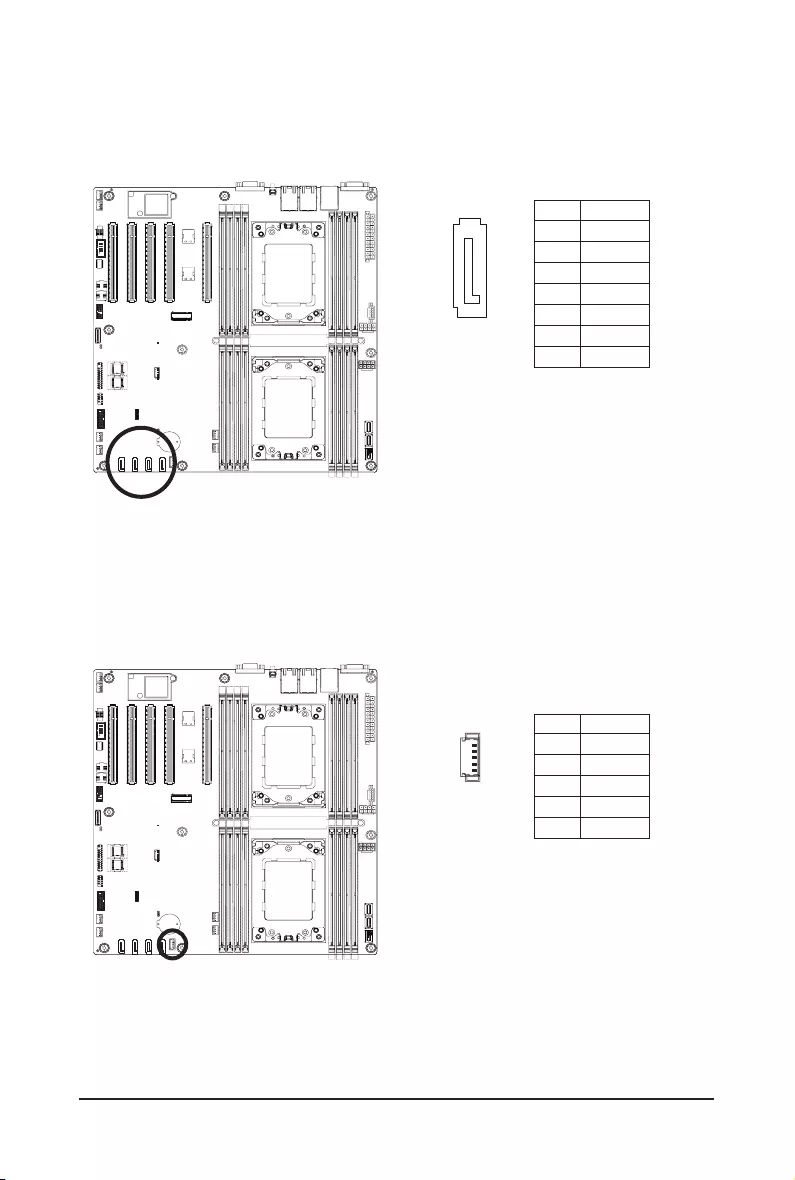
Hardware Installation - 20 -
4/5/6/7) SATA0/SATA1/SATA2/SATA3 (SATA 6Gb/s Connectors)
The SATA connectors conform to SATA 6Gb/s standard and are compatible with SATA 3Gb/s standard. Each
SATA connector supports a single SATA device.
PinNo. Denition
1 GND
2 TXP
3 TXN
4 GND
5 RXN
6 RXP
7 GND
1
7
8) SATA_SGP (SATA SGPIO) Connector
Serial General Purpose Input/Output (SGPIO) is a communication method used between a host bus adapter
(HBA) and a main board.
PinNo. Denition
1 Data Out
2 GND
3 Data In
4 Load
5 Clock
1
5
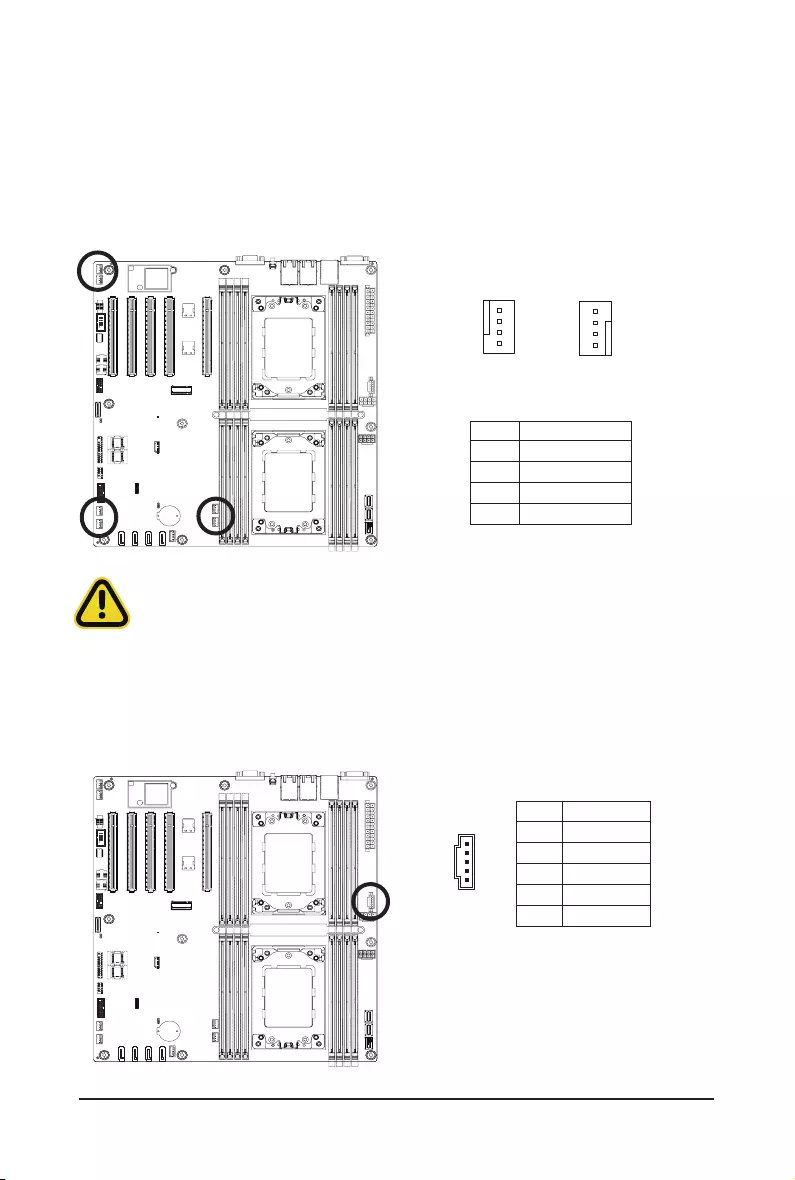
- 21 - Hardware Installation
9/10/11/12/13/14) CPU0_FAN//CPU1_FAN/SYS_FAN1/SYS_FAN2/SYS_FAN3/SYS_FAN4 (CPU
FAN/System FAN Headers)
The motherboard has one 4-pin CPU fan header (CPU_FAN), and two 4-pin (SYS_FAN) system fan headers.
Most fan headers possess a foolproof insertion design. When connecting a fan cable, be sure to connect
it in the correct orientation (the black connector wire is the ground wire). The motherboard supports CPU
fan speed control, which requires the use of a CPU fan with fan speed control design. For optimum heat
dissipation, it is recommended that a system fan be installed inside the chassis.
1
1
PinNo. Denition
1 GND
2 +12V
3 Sense
4 Speed Control
• Be sure to connect fan cables to the fan headers to prevent your CPU and system from
overheating. Overheating may result in damage to the CPU or the system may hang.
• Thesefanheadersarenotconfigurationjumperblocks.Donotplaceajumpercaponthe
headers.
4
4
15) PMBus Connector
The Power Management Bus (PMBus) is a variant of the System Management Bus (SMBus) which is
targeted at digital management of power supplies.
5
1
PinNo. Denition
1 PMBus Clock
2 PMBus Data
3 PMBus Alert
4 GND
5 3.3V Sense
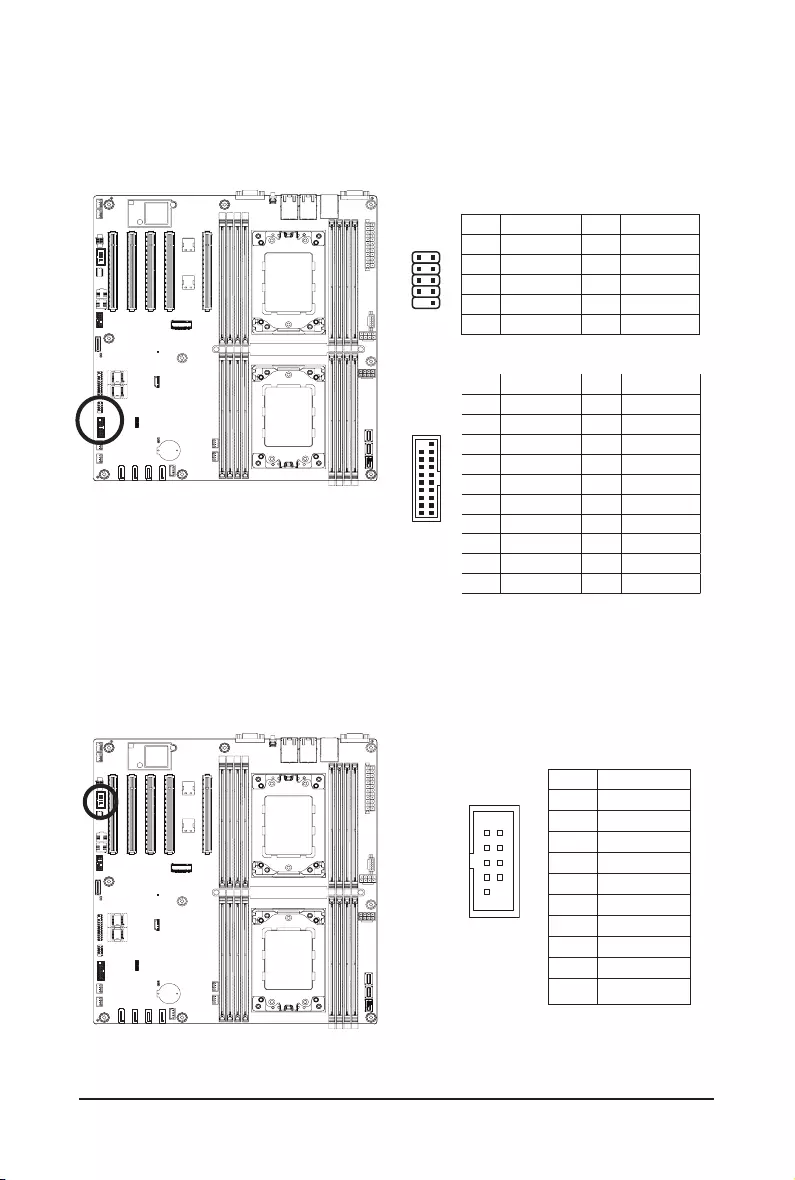
Hardware Installation - 22 -
16/17) F_USB3/ F_USB2 (USB 3.0 Connector/ 2.0 Header)
Theconnector/headerconformtoUSB2.0/3.0specication.EachUSBconnector/headercanprovidetwo
USB ports via an optional USB bracket. For purchasing the optional USB bracket, please contact the local
dealer.
USB 2.0 Header
USB 3.0 Connector
Pin No. Denition Pin No. Denition
1 Power 11 IntA_P2_D+
2 IntA_P1_SSRX- 12 IntA_P2_D-
3 IntA_P1_SSRX+ 13 GND
4 GND 14 IntA_P2_SSTX+
5 IntA_P1_SSTX- 15 IntA_P2_SSTX-
6 IntA_P1_SSTX+ 16 GND
7 GND 17 IntA_P2_SSRX+
8 IntA_P1_D- 18 IntA_P2_SSRX-
9 IntA_P1_D+ 19 Power
10 NC 20 No Pin
18) COM2 (Serial Port Cable Connector)
The COM header can provide one serial port via an optional COM port cable. For purchasing the optional
COM port cable, please contact the local dealer.
PinNo. Denition
1 NDCD-
2 NSIN
3 NSOUT
4 NDTR-
5 GND
6 NDSR-
7 NRTS-
8 NCTS-
9 NRI-
10 No Pin
109
21
Pin No. Denition Pin No. Denition
1 Power (5V) 6 USB DY+
2 Power (5V) 7 GND
3 USB DX- 8 GND
4 USB DY- 9 No Pin
5 USB DX+ 10 No Connect
1 2
9 10
120
11 10
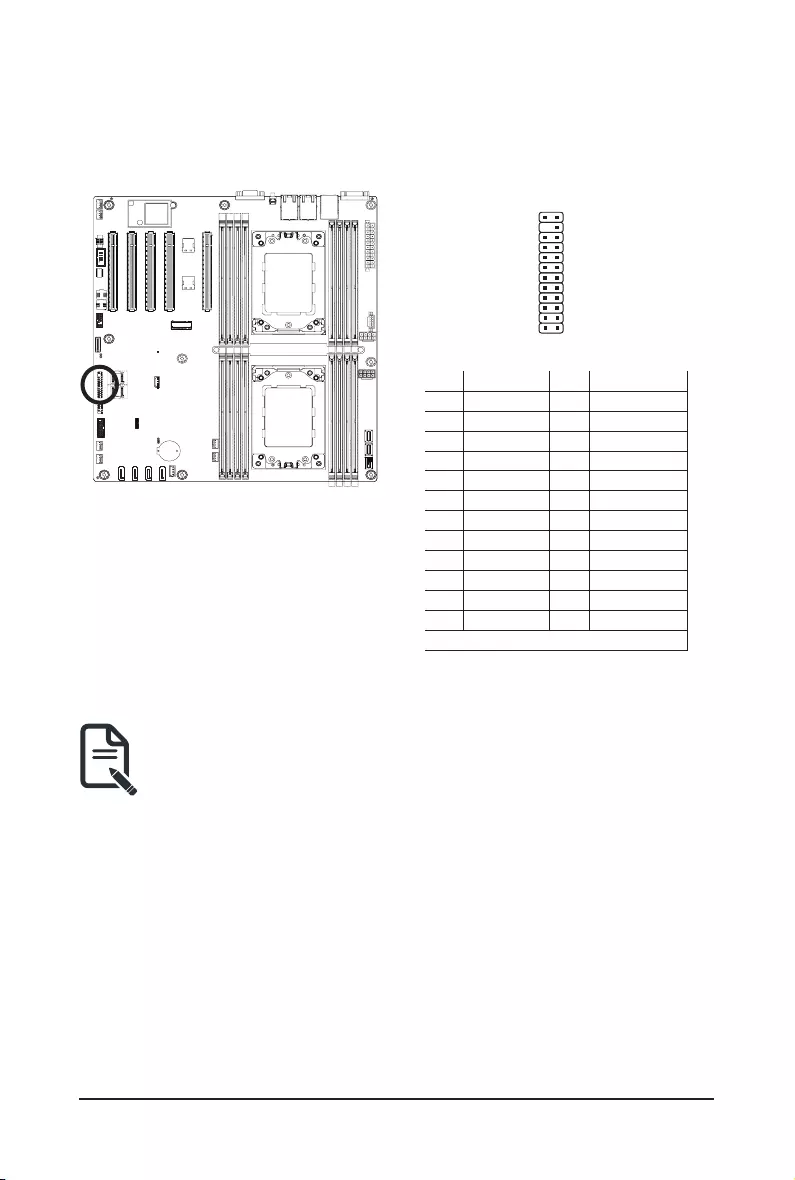
- 23 - Hardware Installation
19) FP_1 (Front Panel Header)
Connect the power switch, reset switch, speaker, chassis intrusion switch/sensor and system status indicator
on the chassis to this header according to the pin assignments below. Note the positive and negative pins
before connecting the cables.
The front panel design may differ by chassis. A front panel module mainly consists of power switch,
reset switch, power LED, hard drive activity LED, speaker etc. When connecting your chassis front
panel module to this header, make sure the wire assignments and the pin assignments are matched
correctly.
Pin No. Denition Pin No. Denition
1 Power LED+ 2 5V Standby
3 No Pin 4 ID LED+
5 Power LED- 6 ID LED-
7* HDD LED+ 8 System Status LED+
9* HDD LED- 10 System Status LED-
11 Power Button 12 LAN1 Active LED+
13 GND 14 LAN1 Link LED-
15 Reset Button 16 SMBus Data
17 GND 18 SMBus Clock
19 ID Button 20 Case Open
21 GND 22 LAN2 Actve LED+
23 NMI Switch 24 LAN2 Link LED-
*Note: Pin 7 & Pin 9 are reserved for Gigabyte systems.
1
2423
2
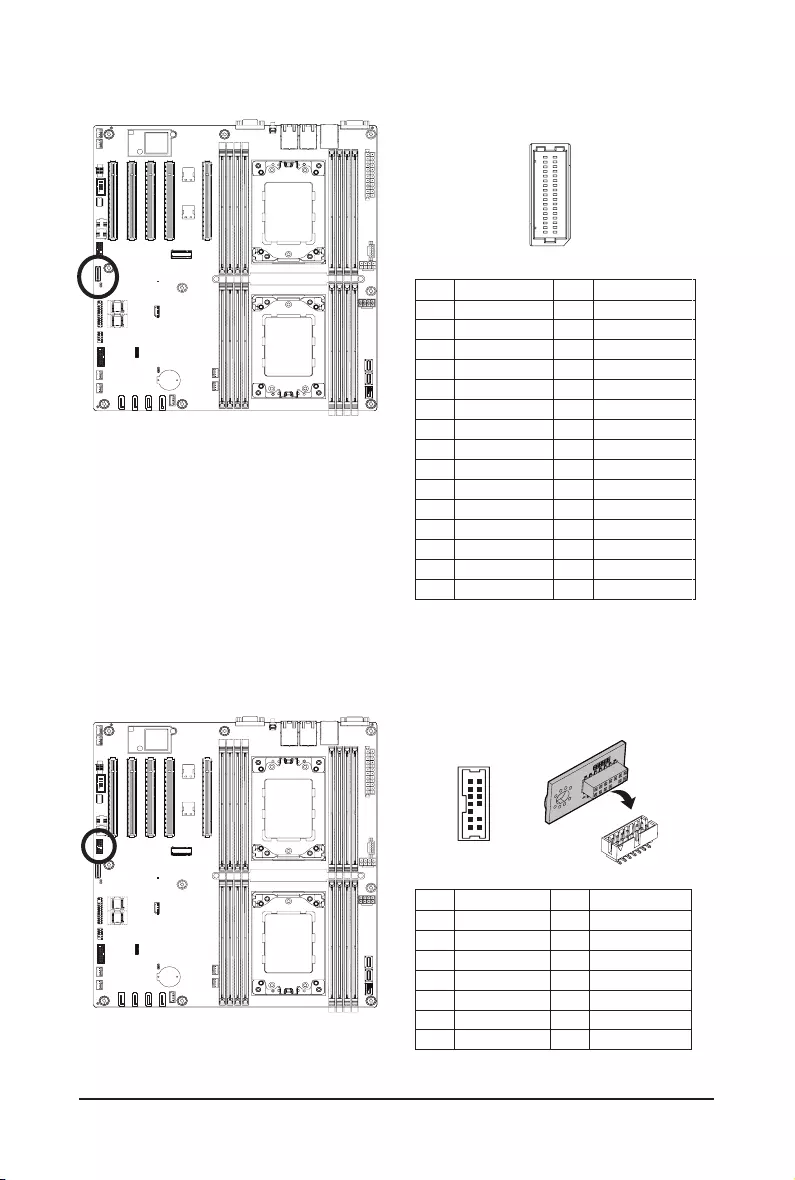
Hardware Installation - 24 -
20) BP_1 (HDD Backplane Board Header)
Pin No. Denition Pin No. Denition
1 HP_ALERT_L 2 BPMI DIN/OUT
3 GND 4 BPMI DIN/IN
5 BPMI_LOAD 6 GND
7 BPMI_CLK 8 PLD_Program_EN
9 GLED_AMB_N 10 GLED_GRN_N
11 FAN_IRQ_N 12 Reserved
13 BP_SCL 14 GND
15 BP_SDA 16 BP_RST_N
17 SMB_U2_TMP_SCL 18 GND
19 SMB_U2_TMP_SDA 20 I2C_DEV_RST
21 PH_HP_SCL0 22 GND
23 PH_HP_SDA0 24 GND
25 PH_HP_SCL1 26 GND
27 PH_HP_SDA1 28 GND
15 P3V3_AUX 30 P3V3_AUX
29
30
2 1
21) SPI_TPM (Trusted Platform Module Connector)
Trusted Platform Module (TPM) is an international standard for a secure cryptoprocessor, a dedicated
microcontroller designed to secure hardware through integrated cryptographic keys.
Pin No. Denition Pin No. Denition
1 Clock 8 No Connect
2 P_3V3_AUX 9 LPC_LAD2
3 LPC_RST 10 No Pin
4 P3V3 11 LPC_LAD3
5 LPC_LAD0 12 GND
6 IRQ_SERIAL 13 LPC_FRAME_N
7 LPC_LAD1 14 GND
12
13 14
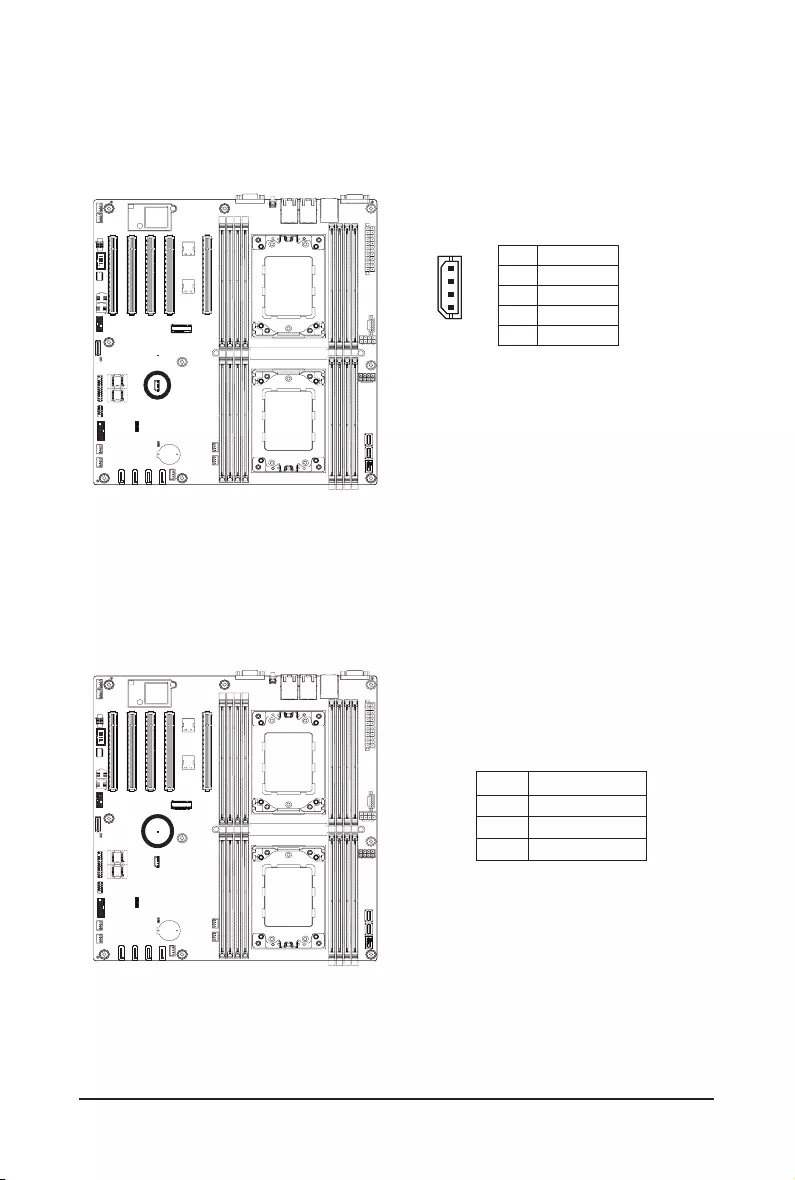
- 25 - Hardware Installation
22) IPMB (Intelligent Platform Management Bus) Connector
The Intelligent Platform Management Bus Communications Protocol defines a byte-level transport for
transferringIntelligentPlatformManagementInterfaceSpecication(IPMI)messagesbetweenintelligentI2C
devices.
4
1
Pin No. Denition
1 Clock
2 GND
3 Data
4 VCC
23) LED_BMC (BMC Firmware Readiness LED)
State Description
On BMCrmwareisinitial
Blink BMCrmwareisready
Off AC loss
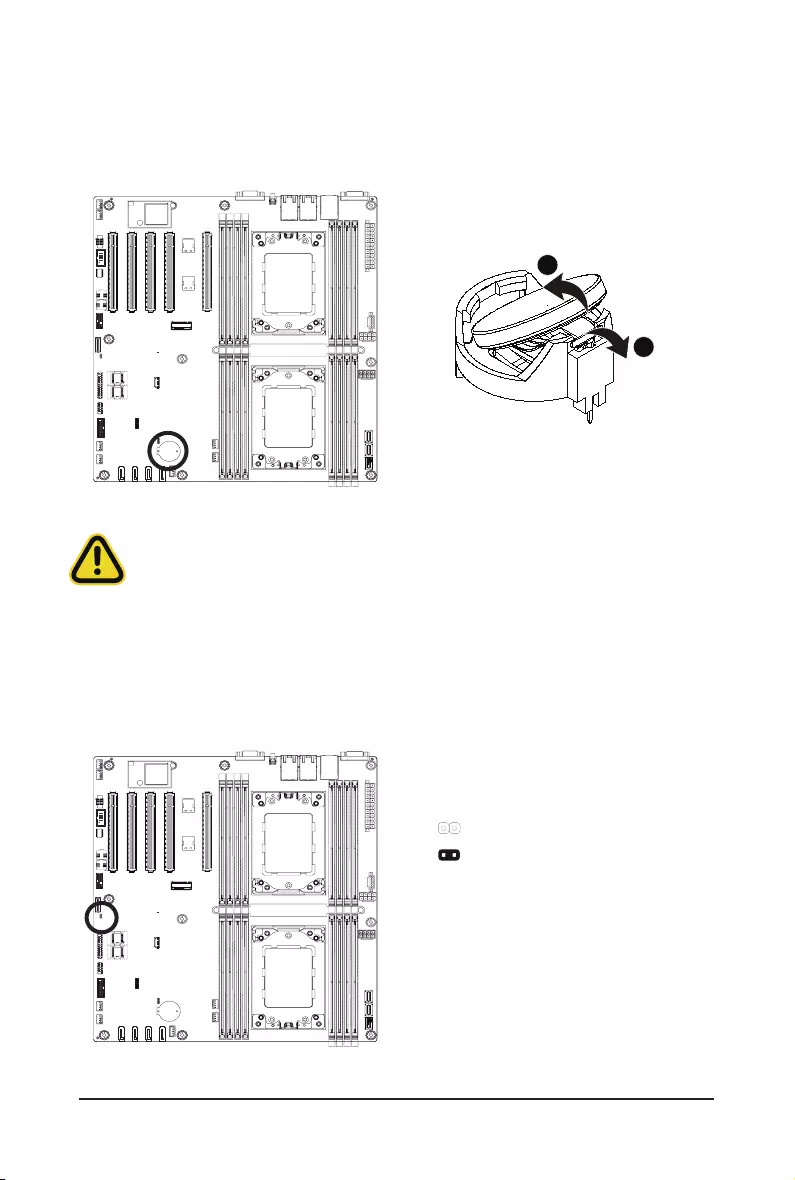
Hardware Installation - 26 -
24) BAT (Battery Socket)
Thebatteryprovidespowertokeepthevalues(suchasBIOScongurations,date,andtimeinformation)in
the CMOS when the computer is turned off. Replace the battery when the battery voltage drops to a low level,
or the CMOS values may not be accurate or may be lost.
• Always turn off your computer and unplug the power cord before replacing the battery.
• Replace the battery with an equivalent one. Danger of explosion if the battery is replaced with an incorrect
model.
• Contact the place of purchase or local dealer if you are not able to replace the battery by yourself or
uncertain about the battery model.
• Used batteries must be handled in accordance with local environmental regulations.
1
2
25) CASE_OPEN (Case Open Intrusion Alert Header)
This motherboard provides a chassis detection feature that detects if the chassis cover has been removed.
This function requires a chassis with chassis intrusion detection design.
Open: Normal Operation (Default)
Closed: Active Chassis Intrusion Alert
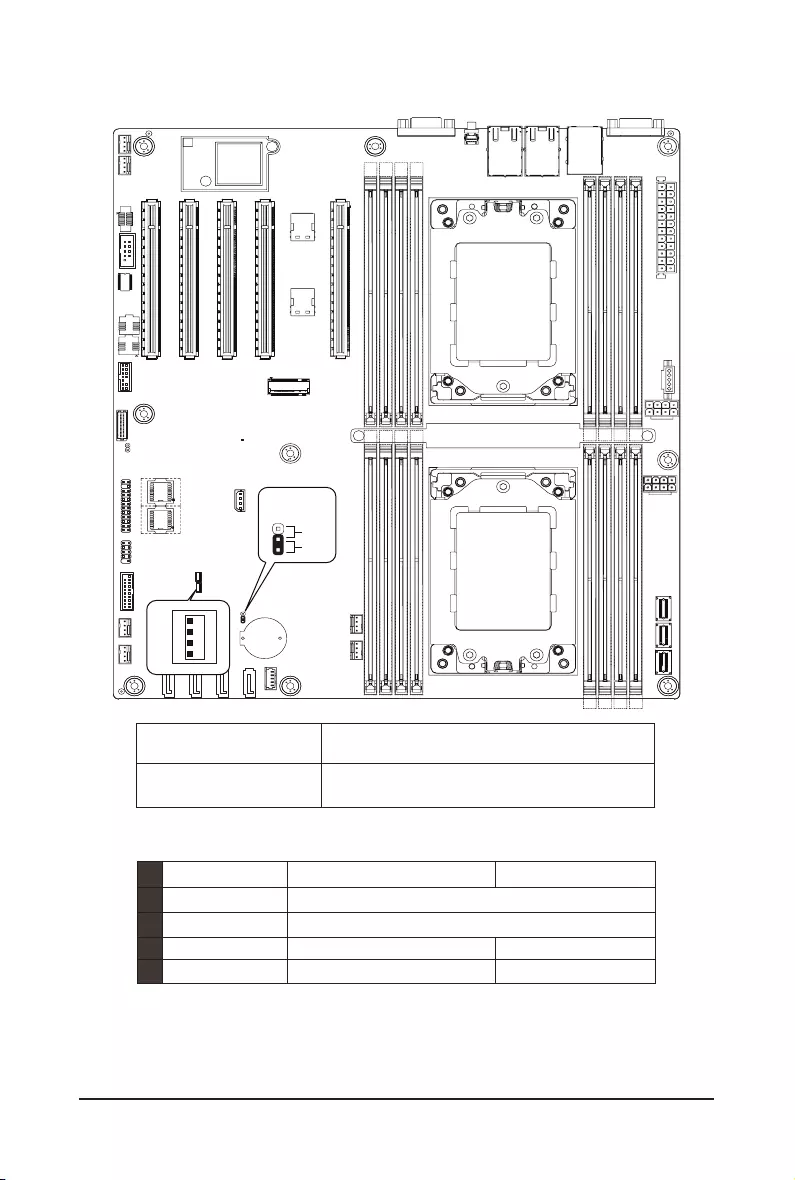
- 27 - Hardware Installation
1-8 Jumper Settings
Jumper Name Jumper Setting
Clear CMOS 1-2: Normal operation. (Default)
2-3: Clear CMOS data.
J1 ON OFF
1HSMB_SEL BIOSDened
2N/A BIOSDened
3BIOS PWD Clear Supervisor Password Normal [Default]
4BIOS Recovery BIOS Recovery Mode Normal [Default]
Clear CMOS
CLR_CMOS
Default
Enable
3
2
1
-
21',3
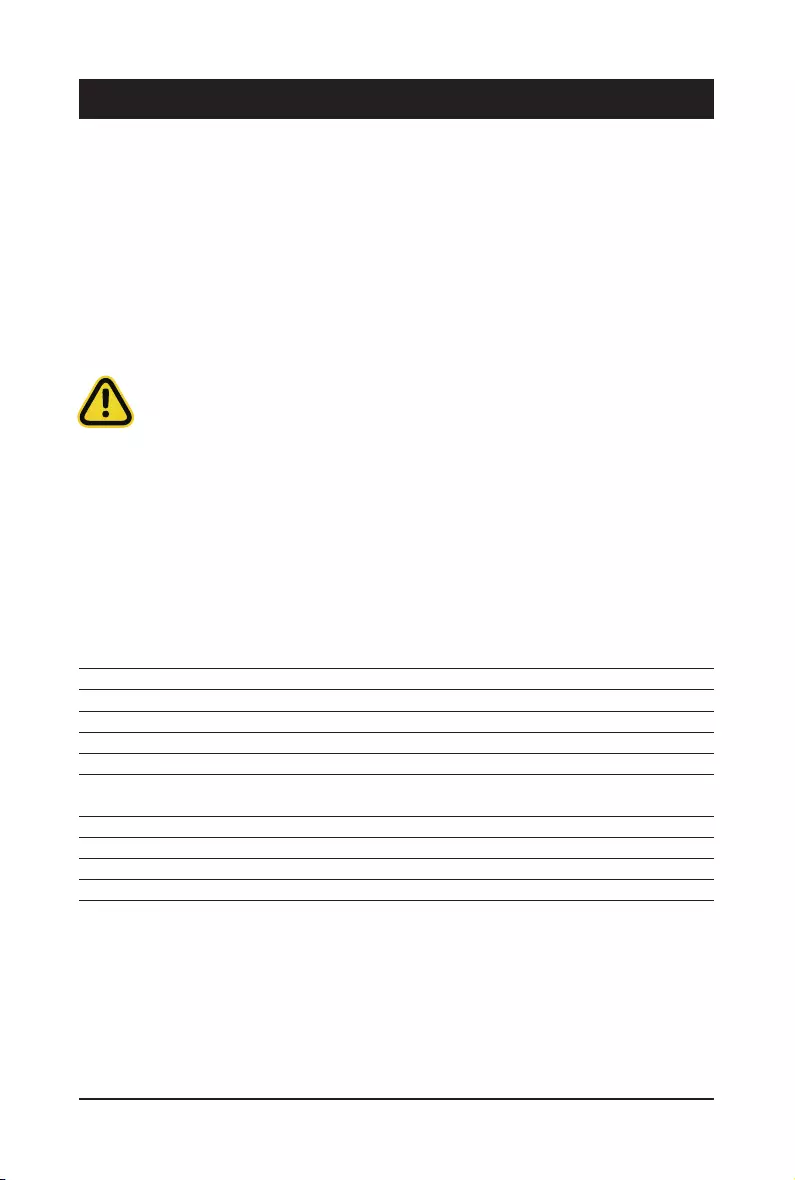
BIOS Setup - 28 -
BIOS (Basic Input and Output System) records hardware parameters of the system in the EFI on the
motherboard.ItsmajorfunctionsincludeconductingthePower-OnSelf-Test(POST)duringsystemstartup,
saving system parameters, loading the operating system etc. The BIOS includes a BIOS Setup program that
allowstheusertomodifybasicsystemcongurationsettingsortoactivatecertainsystemfeatures.Whenthe
power is turned off, the battery on the motherboard supplies the necessary power to the CMOS to keep the
congurationvaluesintheCMOS.
To access the BIOS Setup program, press the <DEL> key during the POST when the power is turned on.
Chapter 2 BIOS Setup
• BIOSashingispotentiallyrisky,ifyoudonotencounteranyproblemswhenusingthecurrent
BIOSversion, it is recommendedthat you don't ashthe BIOS.To ashthe BIOS, do itwith
caution.InadequateBIOSashingmayresultinsystemmalfunction.
• It is recommended that you not alter the default settings (unless you need to) to prevent system
instability or other unexpected results. Inadequately altering the settings may result in system's
failure to boot. If this occurs, try to clear the CMOS values and reset the board to default values.
(Refer to the Exitsectioninthischapterorintroductionsofthebattery/clearingCMOSjumperin
Chapter 1 for how to clear the CMOS values.)
BIOS Setup Program Function Keys
<f><g> Move the selection bar to select the screen
<h><i> Move the selection bar to select an item
<+> Increase the numeric value or make changes
<-> Decrease the numeric value or make changes
<Enter> Execute command or enter the submenu
<Esc> Main Menu: Exit the BIOS Setup program
Submenus: Exit current submenu
<F1> Show descriptions of general help
<F3> Restore the previous BIOS settings for the current submenus
<F9> Load the Optimized BIOS default settings for the current submenus
<F10> Save all the changes and exit the BIOS Setup program
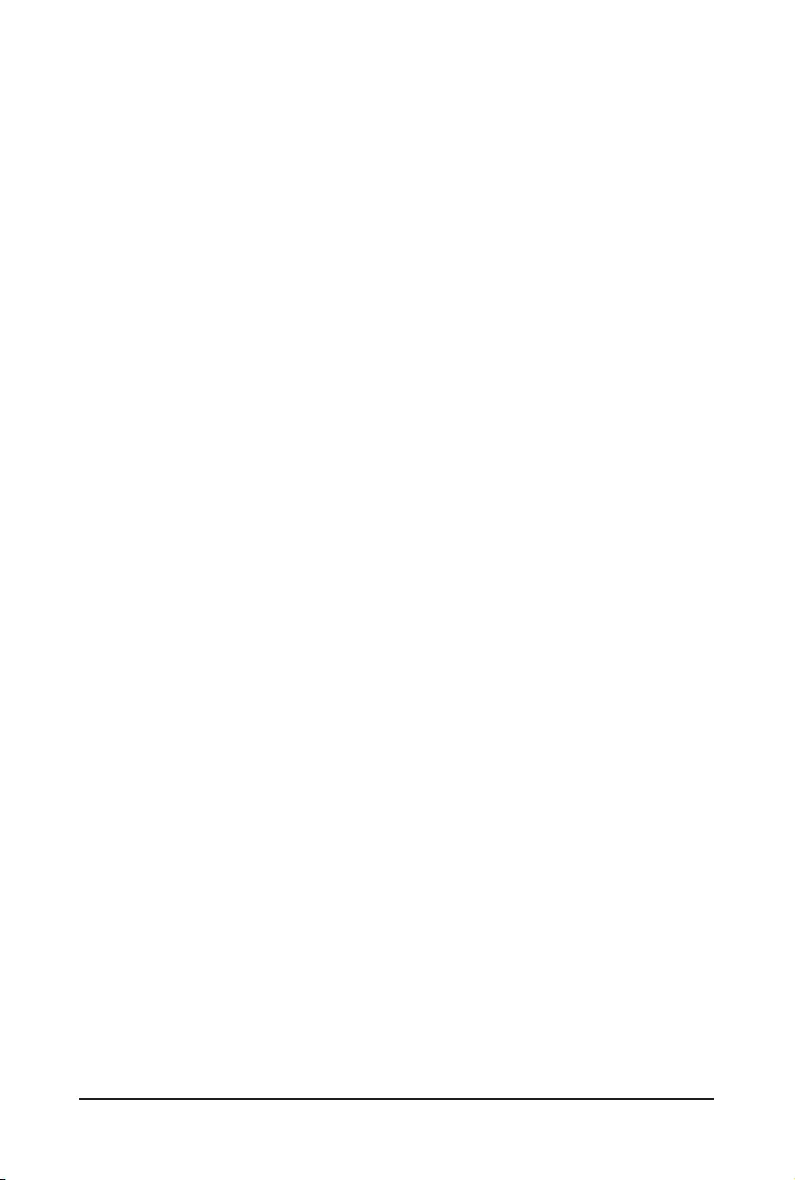
- 29 - BIOS Setup
Main
This setup page includes all the items of the standard compatible BIOS.
Advanced
This setup page includes all the items of AMI BIOS special enhanced features.
(ex:Autodetectfanandtemperaturestatus,automaticallycongureharddiskparameters.)
AMD CBS
ThissetuppageincludesthecommonitemsforcongurationofAMDmotherboard-relatedinformation.
AMD PBS Option
ThissetuppageincludesthecommonitemsforcongurationofAMDCPMRASrelatedsettings.
Chipset
ThissetuppageincludesallthesubmenuoptionsforconguringthefunctionsoftheNorthBridge.
Server Management
Server additional features enabled/disabled setup menus.
Security
Change,set,ordisablesupervisoranduserpassword.Congurationsupervisorpasswordallowsyouto
restrict access to the system and BIOS Setup.
A supervisor password allows you to make changes in BIOS Setup.
A user password only allows you to view the BIOS settings but not to make changes.
Boot
Thissetuppageprovidesitemsforcongurationofthebootsequence.
Save & Exit
Save all the changes made in the BIOS Setup program to the CMOS and exit BIOS Setup. (Pressing
<F10> can also carry out this task.)
Abandon all changes and the previous settings remain in effect. Pressing <Y> to the confirmation
message will exit BIOS Setup. (Pressing <Esc> can also carry out this task.)
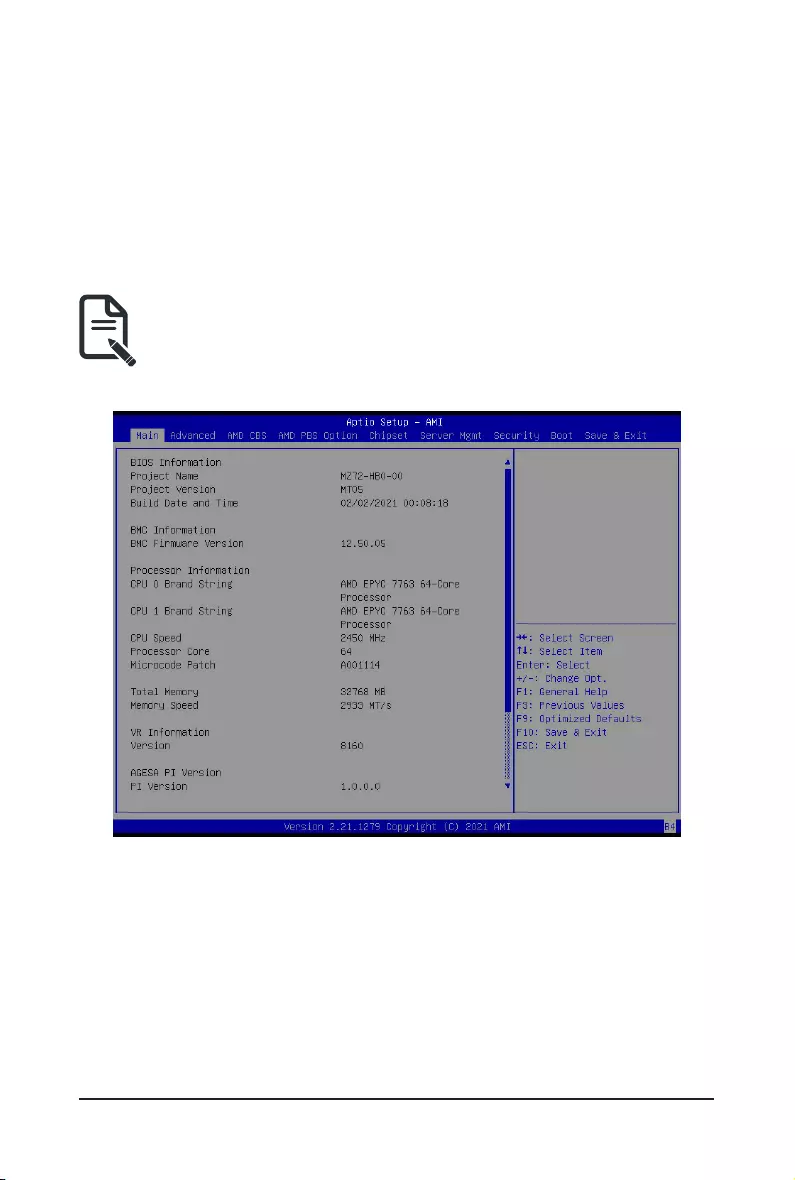
BIOS Setup - 30 -
2-1 The Main Menu
Once you enter the BIOS Setup program, the Main Menu (as shown below) appears on the screen. Use
arrow keys to move among the items and press <Enter> to accept or enter other sub-menu.
Main Menu Help
The on-screen description of a highlighted setup option is displayed on the bottom line of the Main Menu.
Submenu Help
While in a submenu, press <F1> to display a help screen (General Help) of function keys available for the
menu. Press <Esc> to exit the help screen. Help for each item is in the Item Help block on the right side of
the submenu.
• When the system is not stable as usual, select the Restore Defaults item to set your system to
its defaults.
• The BIOS Setup menus described in this chapter are for reference only and may differ by BIOS
version.
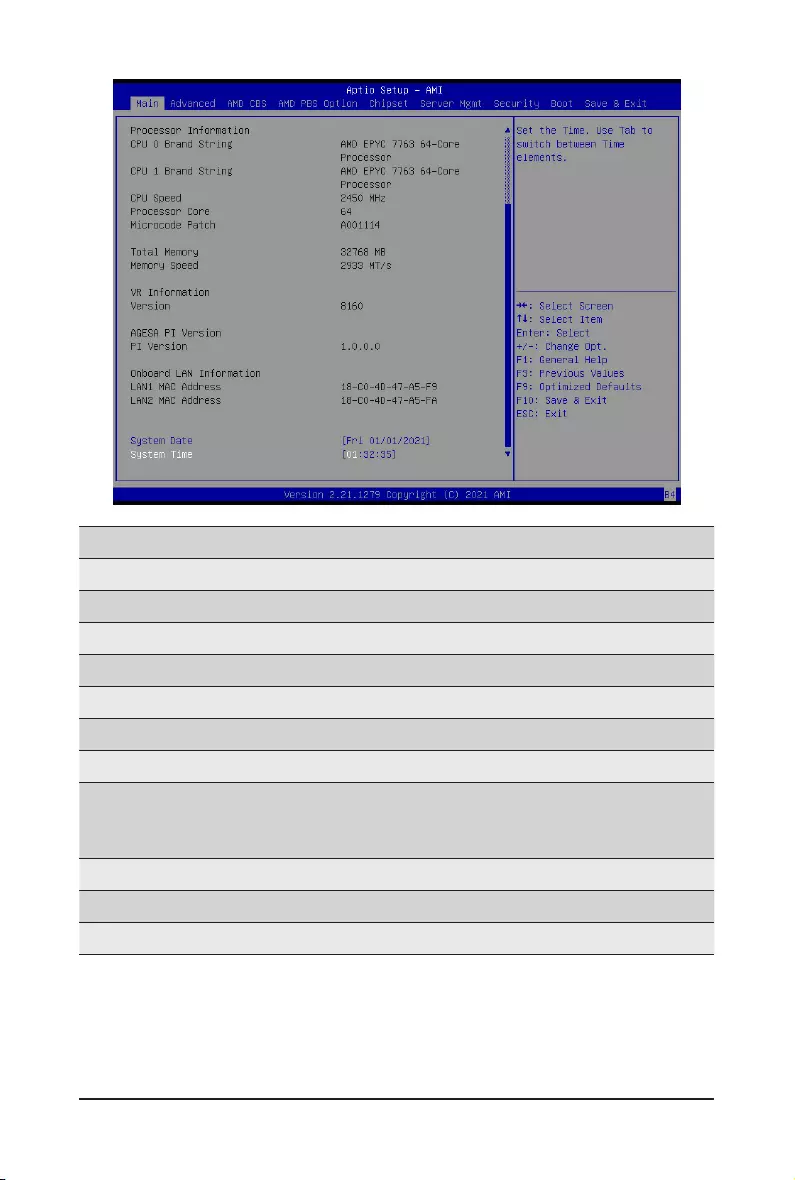
- 31 - BIOS Setup
Parameter Description
BIOS Information
ProjectName Displaystheprojectnameinformation.
ProjectVersion Displays version number of the BIOS setup utility.
Build Date and Time Displays the date and time when the BIOS setup utility was created.
BMC Information(Note1)
BMC Firmware Version(Note1) DisplaysBMCrmwareversioninformation.
Processor Information
CPU0 Brand String/ CPU1 Brand
String/ CPU Speed / Processor
Core / Microcode Patch
Displaysthetechnicalspecicationsfortheinstalledprocessor(s).
Total Memory(Note2) Displays the total memory size of the installed memory.
Memory SpeedNote2) Displays the frequency information of the installed memory.
VR Information Version Displays VR version information.
(Note1) Functions available on selected models.
(Note2) This section will display capacity and frequency information of the memory that the customer has
installed.
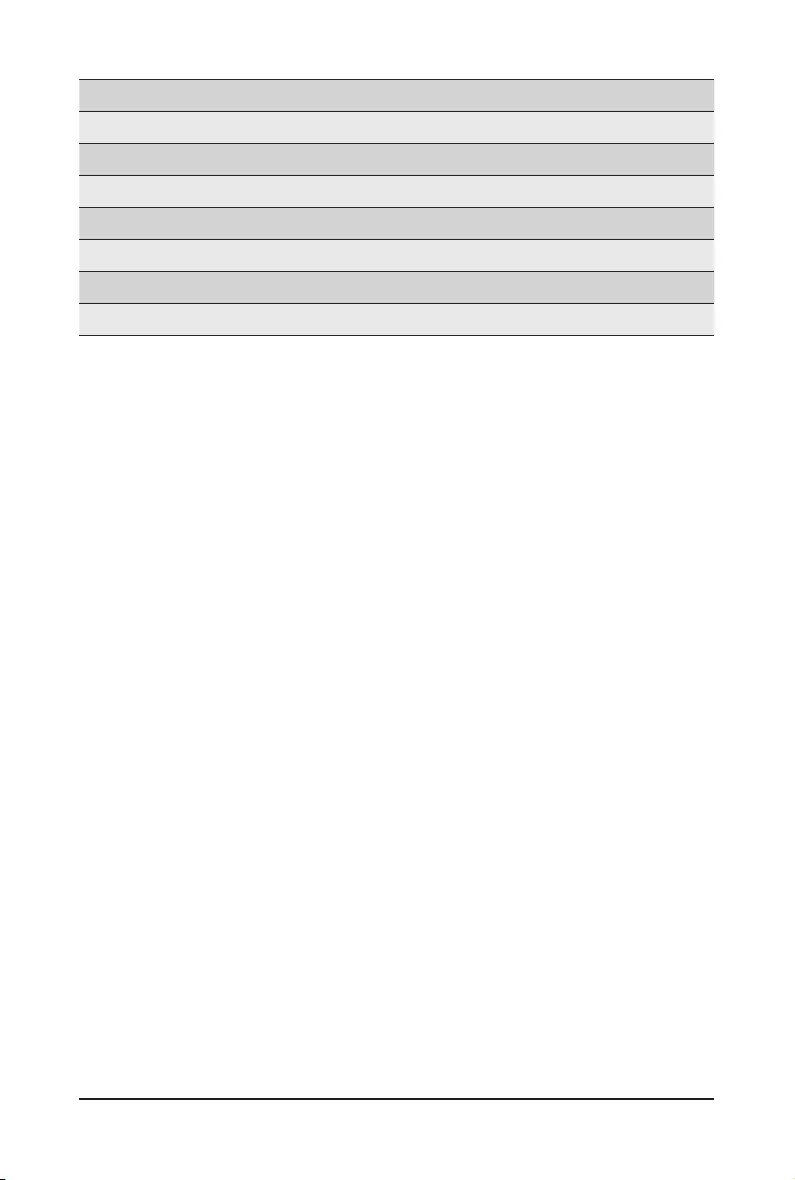
BIOS Setup - 32 -
(Note) The number of LAN ports listed will depend on the motherboard / system model.
Parameter Description
AGESA PI Version
PI Version Displays AGESA PI version information.
Onboard LAN Information
LAN1 MAC Address(Note) Displays LAN MAC address information.
LAN2 MAC Address(Note) Displays LAN MAC address information.
System Date Sets the date following the weekday-month-day-year format.
System Time Sets the system time following the hour-minute-second format.
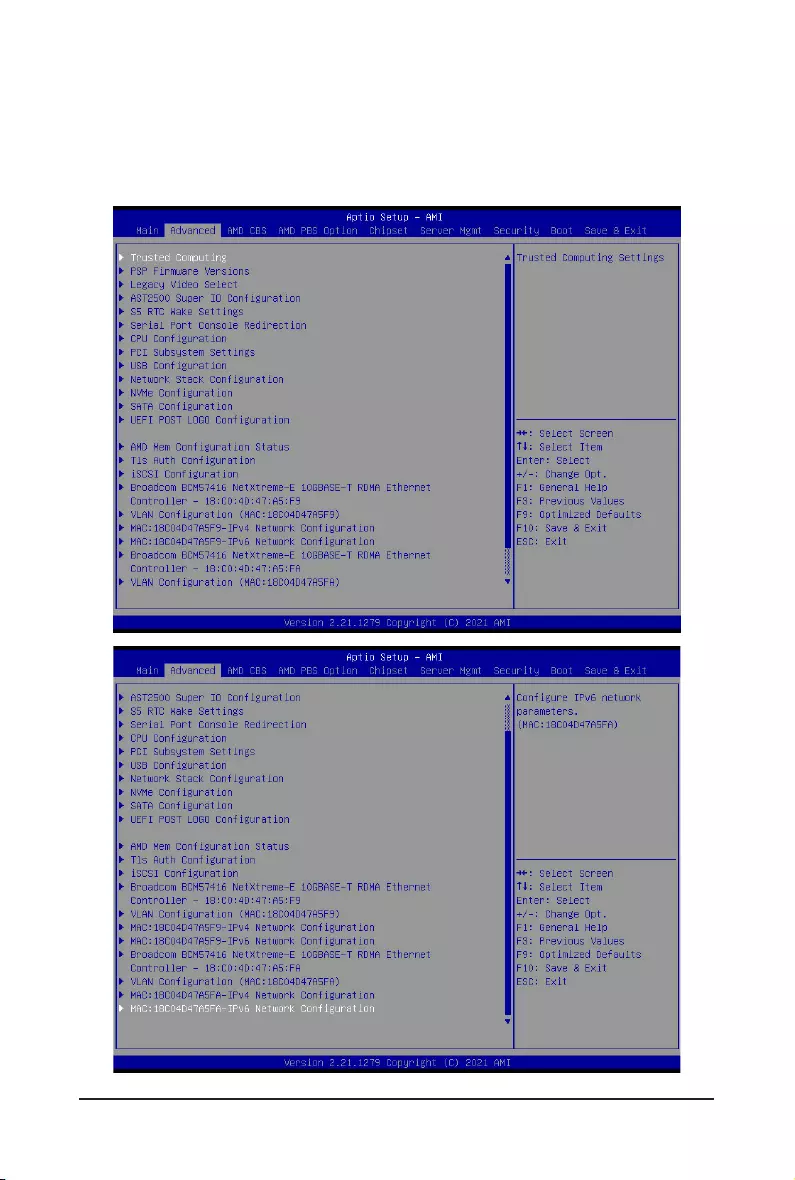
- 33 - BIOS Setup
2-2 Advanced Menu
TheAdvancedMenudisplayssubmenuoptionsforconguringthefunctionofvarioushardwarecomponents.
Select a submenu item, then press <Enter> to access the related submenu screen.
When Boot Mode Select is set to UEFI (Default)
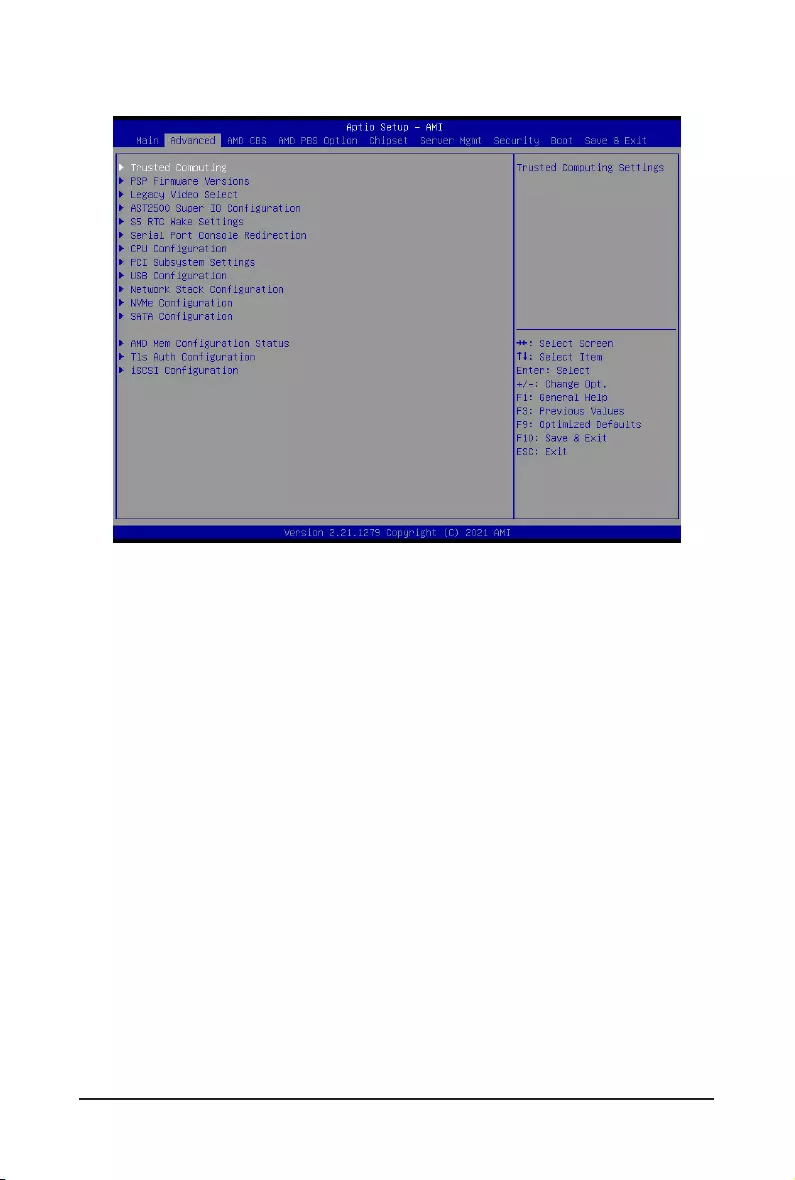
BIOS Setup - 34 -
When "Boot Mode Select" is set to Legacy in the Boot > Boot Mode Select section
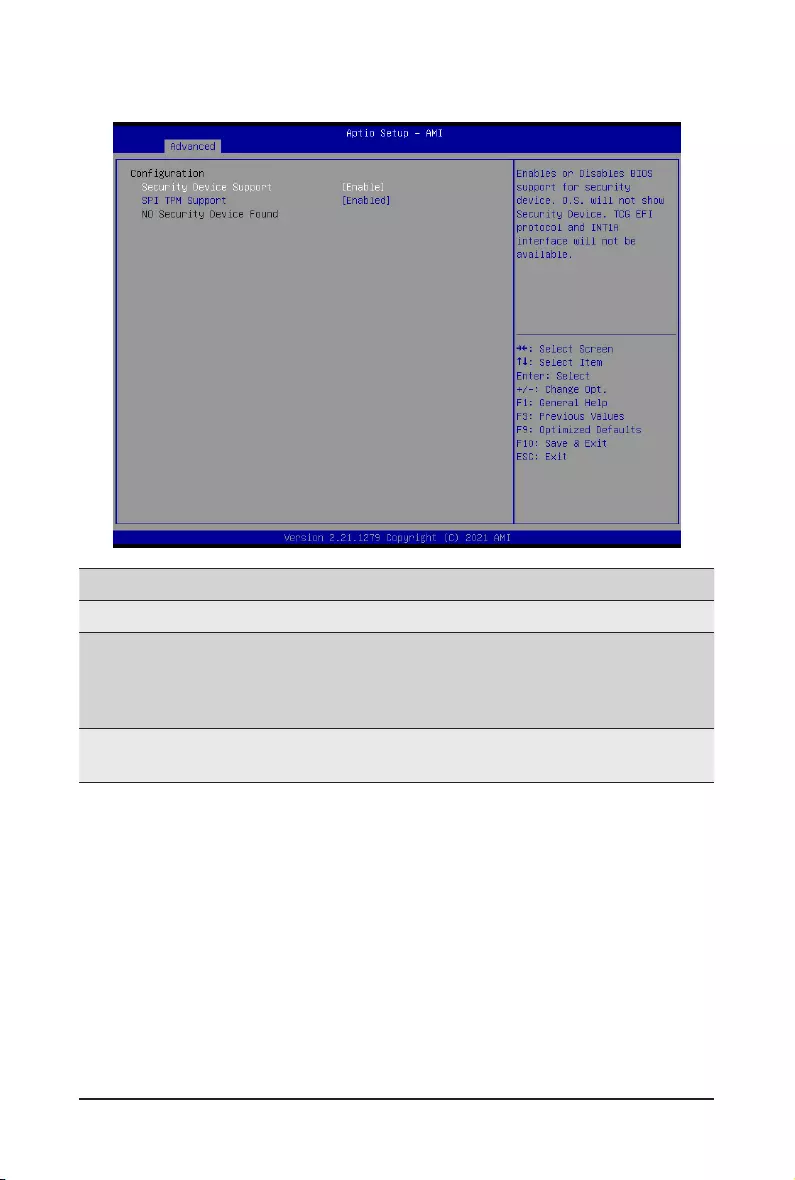
- 35 - BIOS Setup
2-2-1 Trusted Computing
Parameter Description
Conguration
Security Device Support
Enable/Disable BIOS support for security device. OS will not show
security device. TCG EFI protocol and INT1A interface will not be
available.
Options available: Enable, Disable. Default setting is Enable.
SPI TPM Support Select Enable to activate TPM support feature.
Options available: Enabled, Disabled. Default setting is Disabled.
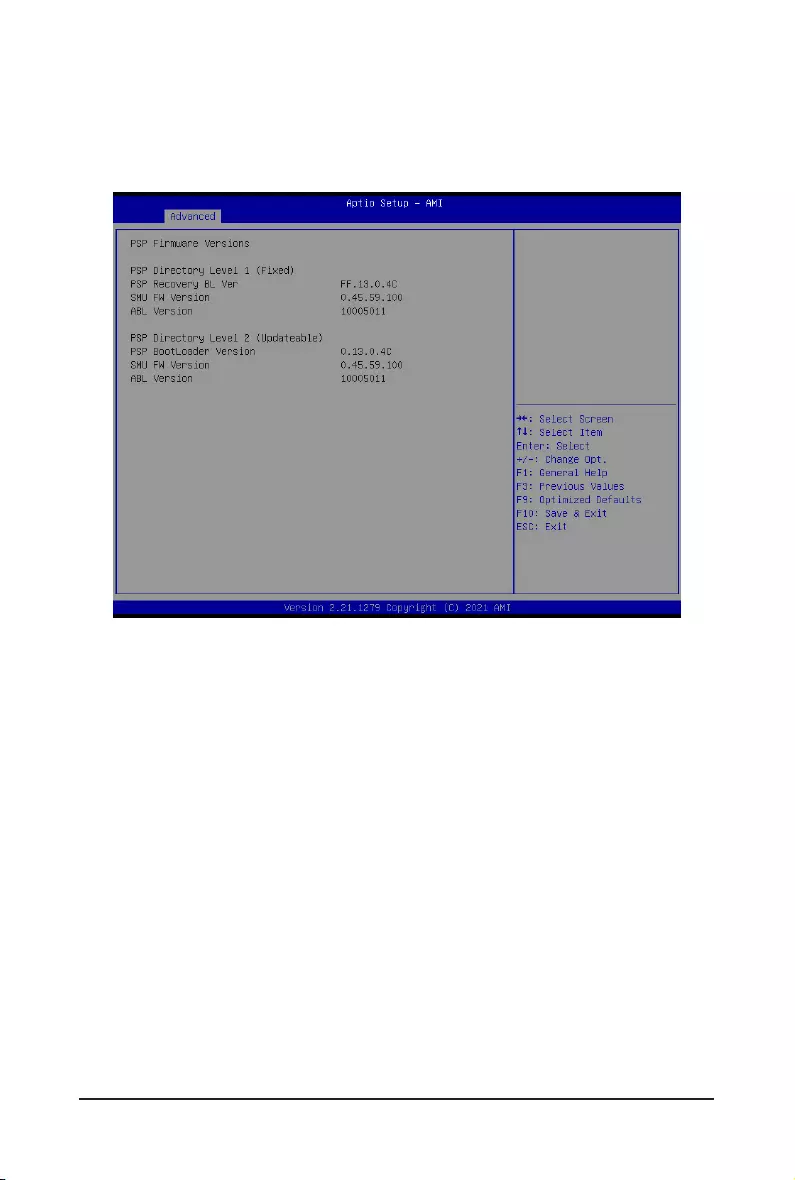
BIOS Setup - 36 -
2-2-2 PSP Firmware Versions
ThePSPFirmwareVersionspagedisplaysthebasicPSPrmwareversioninformation.Itemsonthiswindow
arenon-congurable.
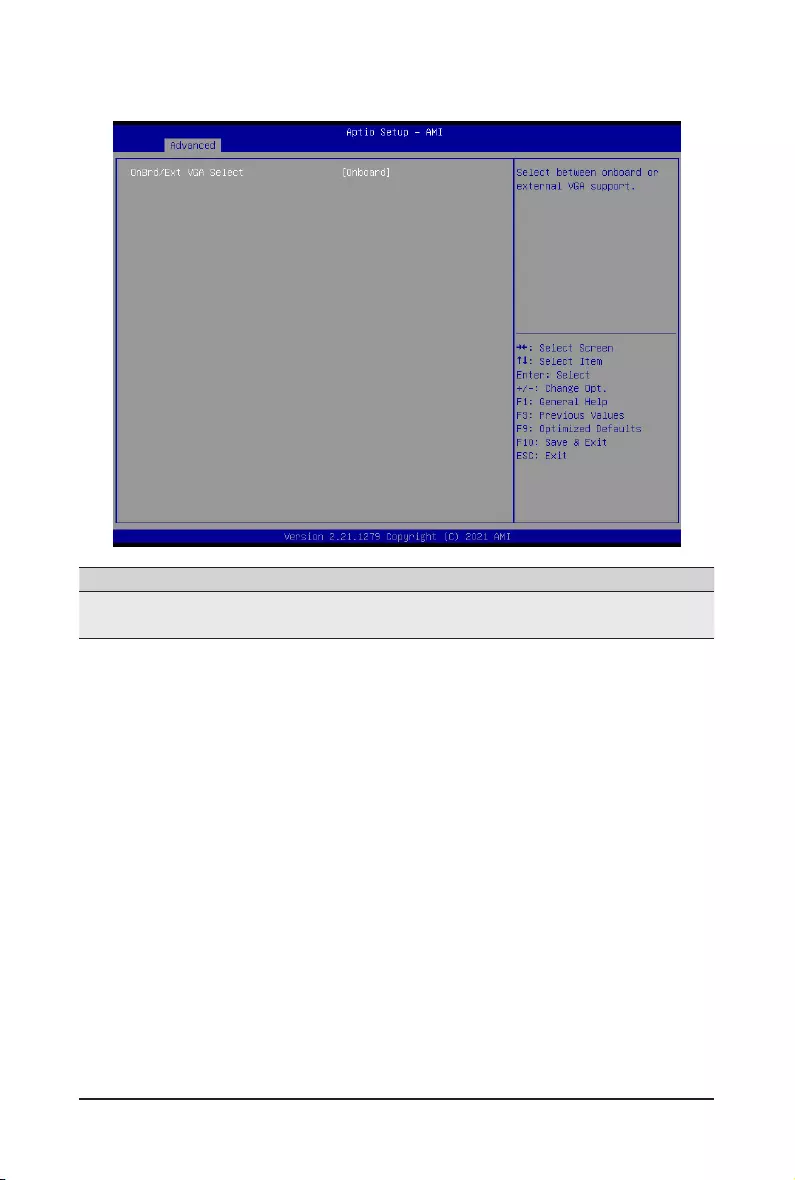
- 37 - BIOS Setup
2-2-3 Legacy Video Select
Parameter Description
OnBrd/Ext VGA Select Selects between onboard or external VGA support.
Options available: Auto, Onboard, External. Default setting is Onboard.
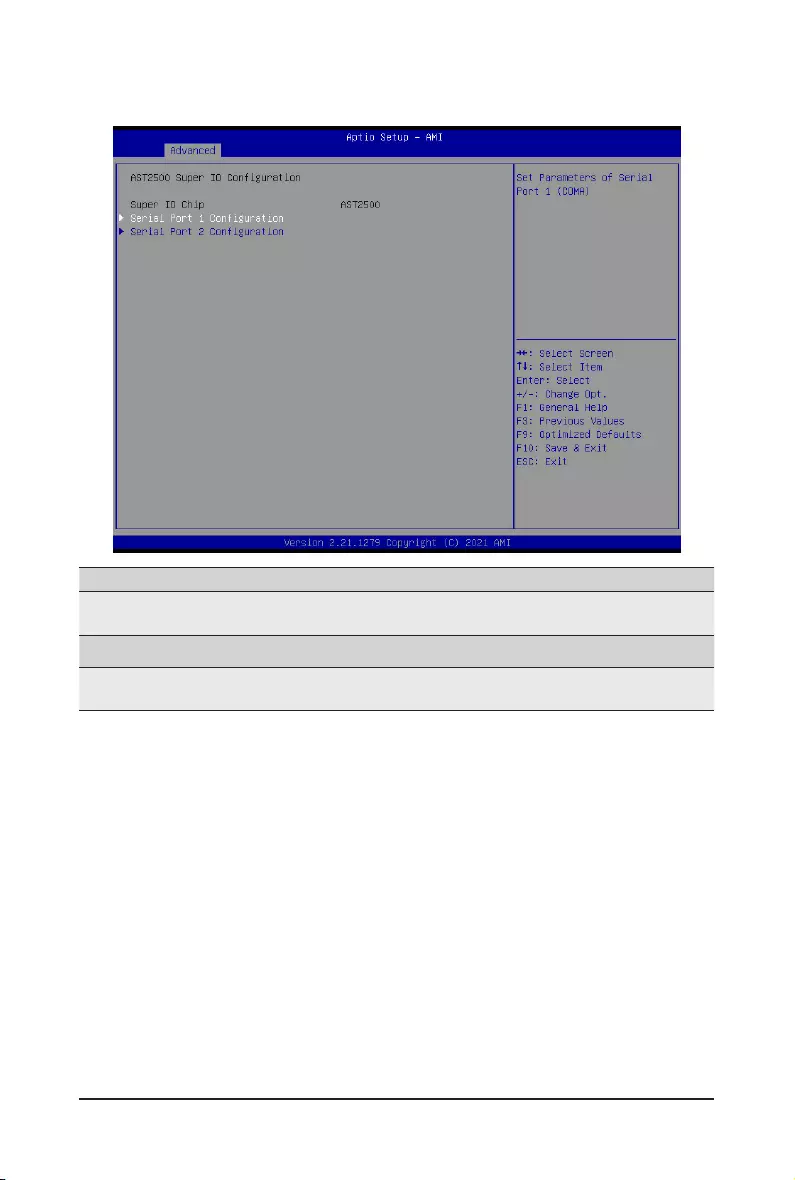
BIOS Setup - 38 -
2-2-4 AST2500 Super IO Conguration
Parameter Description
AST2500 Super IO
Conguration
Super IO Chip Displays the super IO chip information
Serial Port 1/2
Conguration Press[Enter]forcongurationofadvanceditems.
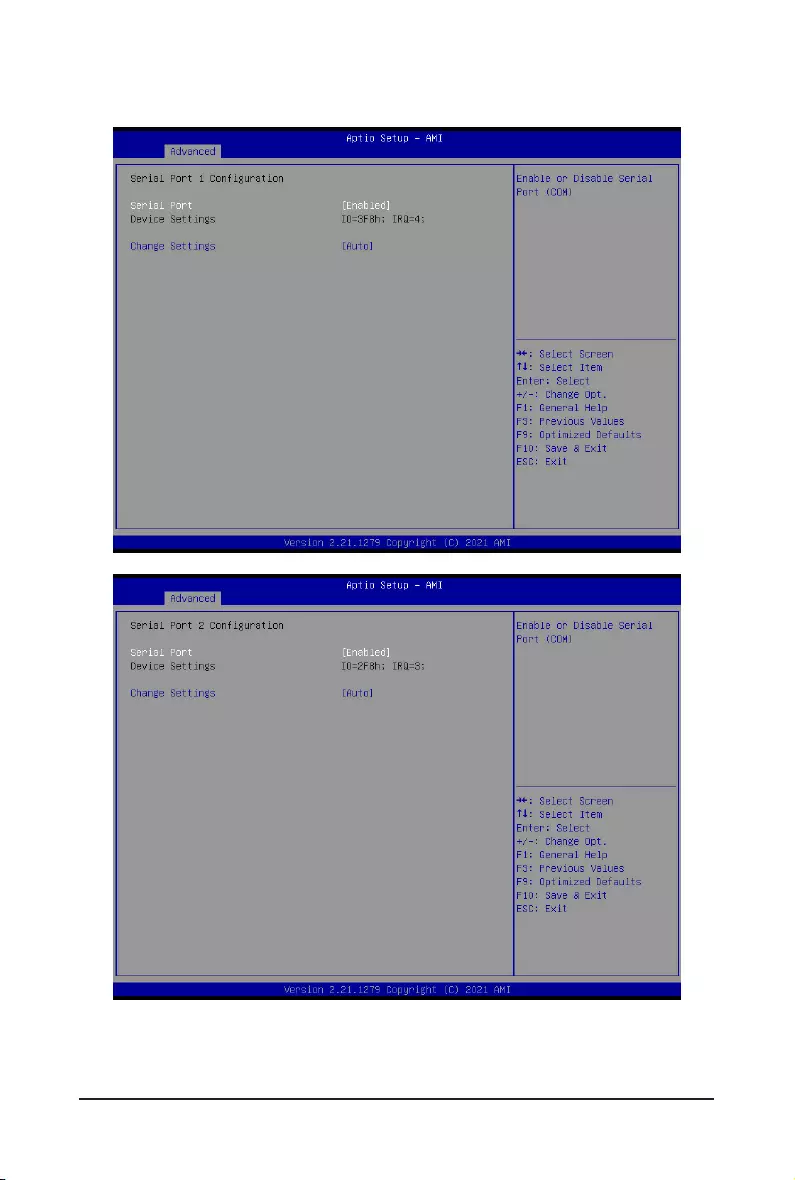
- 39 - BIOS Setup
2-2-4-1 Serial Port 1/2 Conguration
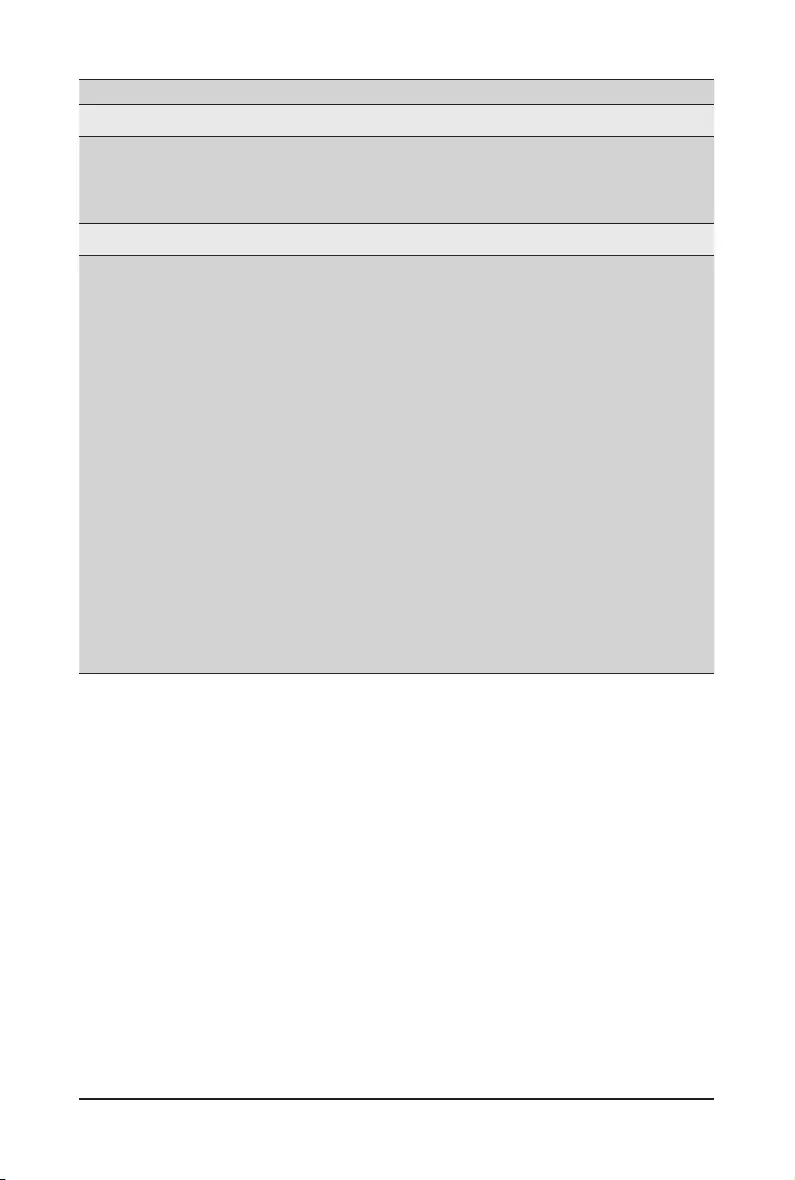
BIOS Setup - 40 -
Parameter Description
SerialPort1/2Conguration
Serial Port(Note1)
Enable/Disable the Serial Port (COM). When set to Enabled allows you to
conguretheSerialport1/2settings.WhensettoDisabled,displaysno
congurationfortheserialport.
Options available: Enabled, Disabled. Default setting is Enabled.
Devices Settings(Note2) Displays the Serial Port 1/2 device settings.
Change Settings(Note2)
Select an optimal settings for Super IO Device.
Options available for Serial Port 1:
Auto
IO=3F8h; IRQ=4;
IO=3F8h; IRQ=3, 4, 5, 6, 7, 9, 10, 11, 12;
IO=2F8h; IRQ=3, 4, 5, 6, 7, 9, 10, 11, 12;
IO=3E8h; IRQ=3, 4, 5, 6, 7, 9, 10, 11, 12;
IO=2E8h; IRQ=3, 4, 5, 6, 7, 9, 10, 11, 12;
Default setting is Auto.
Options available for Serial Port 2:
Auto
IO=2F8h; IRQ=3;
IO=3F8h; IRQ=3, 4, 5, 6, 7, 9, 10, 11, 12;
IO=2F8h; IRQ=3, 4, 5, 6, 7, 9, 10, 11, 12;
IO=3E8h; IRQ=3, 4, 5, 6, 7, 9, 10, 11, 12;
IO=2E8h; IRQ=3, 4, 5, 6, 7, 9, 10, 11, 12;
Default setting is Auto.
Please note that this item is congurable when Serial Port is set to
Enabled.
(Note1) Advanceditemspromptwhenthisitemisdened.
(Note2) This item appears when Serial Port is set to Enabled.
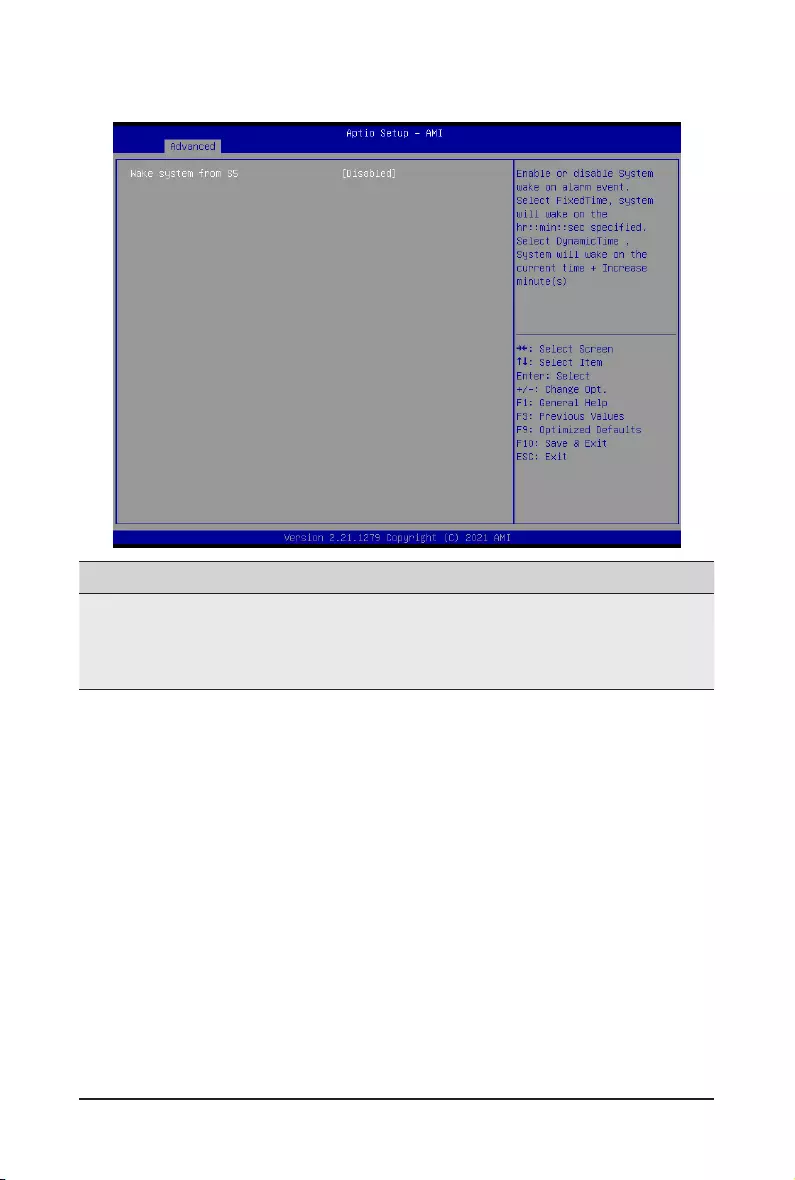
- 41 - BIOS Setup
2-2-5 S5 RTC Wake Settings
Parameter Description
Wake System from S5
Enable/Disable system wake on alarm event.
Options available: Disabled, Fixed Time, Dynamic Time. When Fixed Time is
selected,systemwillwakeonthehr::min::secspecied.
Default setting is Disabled.
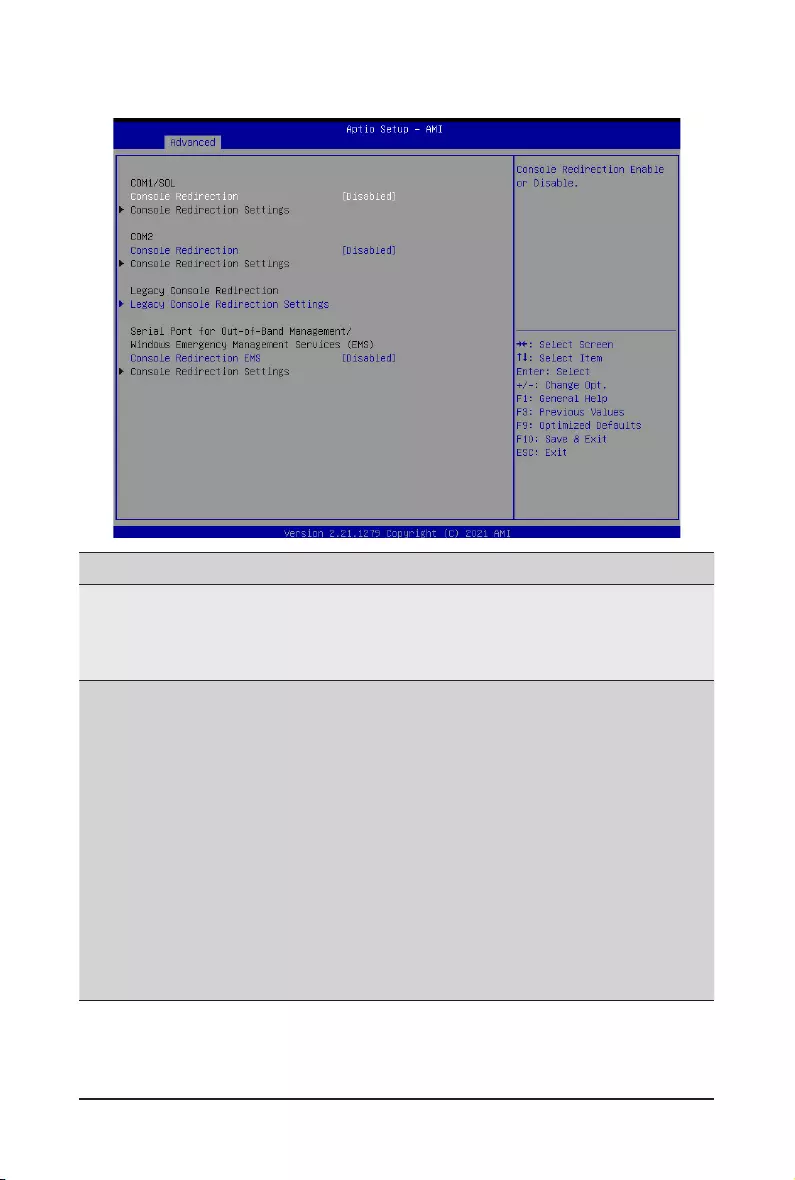
BIOS Setup - 42 -
2-2-6 Serial Port Console Redirection
(Note) Advanceditemspromptwhenthisitemisdened.
Parameter Description
COM1/Serial Over
LAN & COM2 Console
Redirection(Note)
Selectwhethertoenableconsoleredirectionforspecieddevice.Console
redirection enables the users to manage the system from a remote
location.
Options available: Enabled, Disabled. Default setting is Disabled.
COM1/Serial Over LAN &
COM2 Console Redirection
Settings
Press[Enter]tocongureadvanceditems.
Please note that this item is congurable when COM1/Serial Over
LAN & COM2 Console Redirection is set to Enabled.
Terminal Type
– Selects a terminal type to be used for console redirection.
– Options available: VT100, VT100+, ANSI, VT-UTF8. Default setting
is ANSI.
Bits per second
– Selects the transfer rate for console redirection.
– Options available: 9600, 19200, 38400, 57600, 115200. Default
setting is 115200.
Data Bits
– Selects the number of data bits used for console redirection.
– Options available: 7, 8. Default setting is 8.
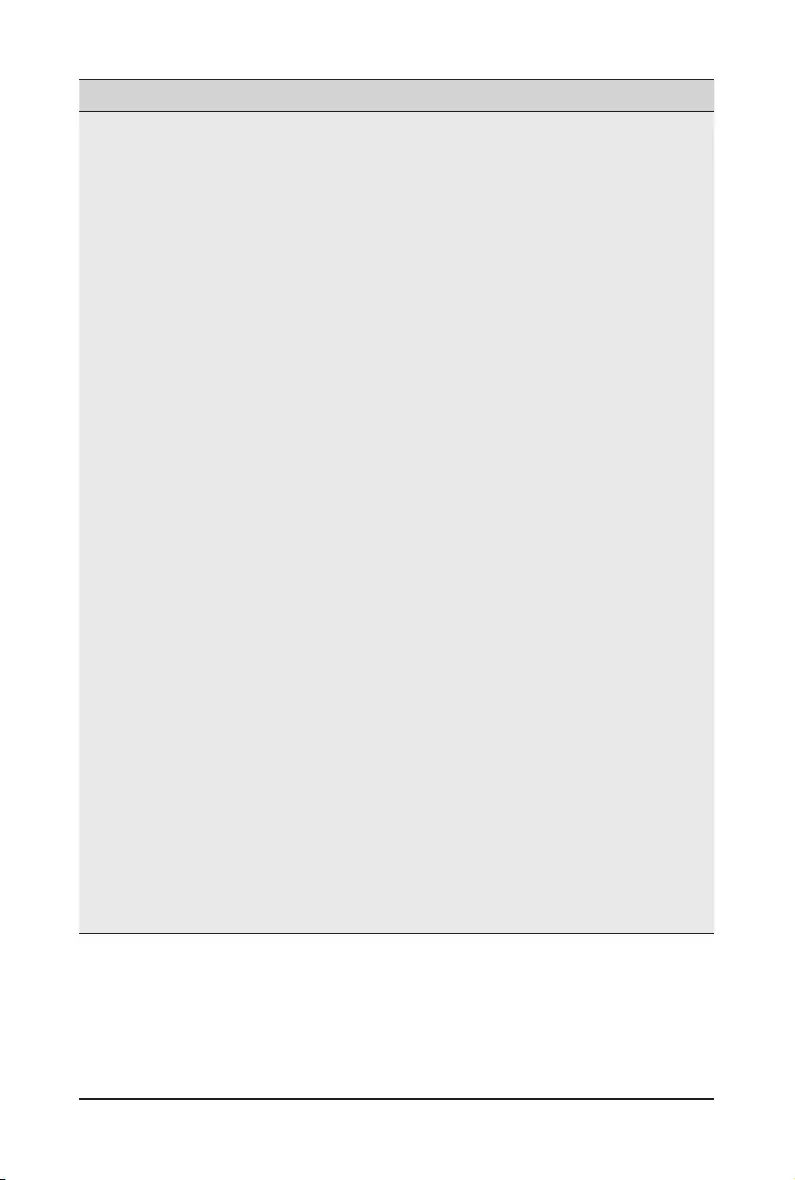
- 43 - BIOS Setup
(Note) Advanceditemspromptwhenthisitemisdened.
Parameter Description
COM1/Serial Over LAN &
COM2 Console Redirection
Settings (continued)
Parity
– A parity bit can be sent with the data bits to detect some
transmission errors.
– Even: parity bit is 0 if the num of 1's in the data bits is even.
– Odd: parity bit is 0 if num of 1's in the data bits is odd.
– Mark: parity bit is always 1. Space: Parity bit is always 0.
– Mark and Space Parity do not allow for error detection.
– Options available: None, Even, Odd, Mark, Space. Default setting
is None.
Stop Bits
– Stop bits indicate the end of a serial data packet. (A start bit
indicates the beginning). The standard setting is 1 stop bit.
Communication with slow devices may require more than 1 stop
bit.
– Options available: 1, 2. Default setting is 1.
Flow Control
– Flowcontrolcanpreventdatalossfrombufferoverow.When
sending data, if the receiving buffers are full, a 'stop' signal can
besenttostopthedataow.Oncethebuffersareempty,a'start'
signalcanbesenttore-starttheow.Hardwareowcontroluses
two wires to send start/stop signals.
– Options available: None, Hardware RTS/CTS. Default setting is
None.
VT-UTF8 Combo Key Support
– Enable/Disable the VT-UTF8 Combo Key Support.
– Options available: Enabled, Disabled. Default setting is Enabled.
Recorder Mode(Note)
– When this mode enabled, only texts will be send. This is to capture
Terminal data.
– Options available: Enabled, Disabled. Default setting is Disabled.
Resolution 100x31(Note)
– Enable/Disable extended terminal resolution.
– Options available: Enabled, Disabled. Default setting is Enabled.
Putty KeyPad(Note)
– Selects FunctionKey and KeyPad on Putty.
– Options available: VT100, LINUX, XTERMR6, SC0, ESCN, VT400.
Default setting is VT100.
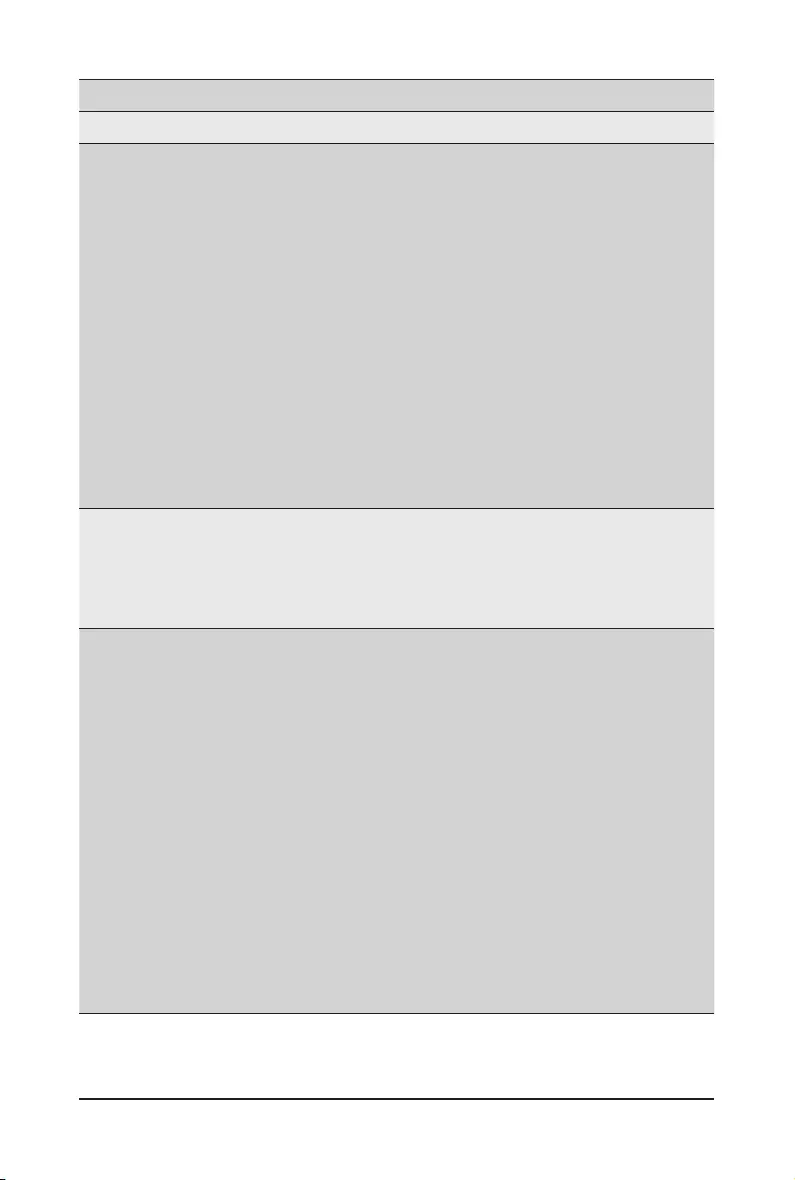
BIOS Setup - 44 -
Parameter Description
Legacy Console Redirection
Legacy Console Redirection
Settings
Press[Enter]tocongureadvanceditems.
Redirection COM Port
– Selects a COM port for Legacy serial redirection.
– Options available: COM1/SOL, COM2. Default setting is COM1/
SOL.
Resolution
– Selects the number of rows and columns used in Console
Redirection for legacy OS support.
– Options available: 80x24, 80x25. Default setting is 80x24.
Redirect After POST
– When Bootloader is selected, then Legacy Console Redirection
is disabled before booting to legacy OS. When Always Enable is
selected, then Legacy Console Redirection is enabled for legacy
OS.
– Options available: Always Enable, BootLoader. Default setting is
Always Enable.
Serial Port for Out-of-Band
Management / Windows
Emergency Management
Services (EMS) Console
Redirection(Note)
EMSconsoleredirectionallowstheusertocongureConsoleRedirection
Settings to support Out-of-Band Serial Port management.
Options available: Enabled, Disabled. Default setting is Disabled.
Serial Port for Out-of-Band
EMS Console Redirection
Settings
Press[Enter]tocongureadvanceditems.
Please note that this item is congurable when Serial Port for Out-of-
Band Management EMS Console Redirection is set to Enabled.
Out-of-Band Mgmt Port
– Microsoft Windows Emergency Management Service (EMS) allows
for remote management of a Windows Server OS through a serial
port.
– Options available: COM1/SOL, COM2. Default setting is COM1/
SOL.
Terminal Type
– Selects a terminal type to be used for console redirection.
– Options available: VT100, VT100+, ANSI, VT-UTF8. Default setting
is ANSI.
Bits per second
– Selects the transfer rate for console redirection.
– Options available: 9600, 19200, 38400, 57600, 115200. Default
setting is 115200.
(Note) Advanceditemspromptwhenthisitemisdened.
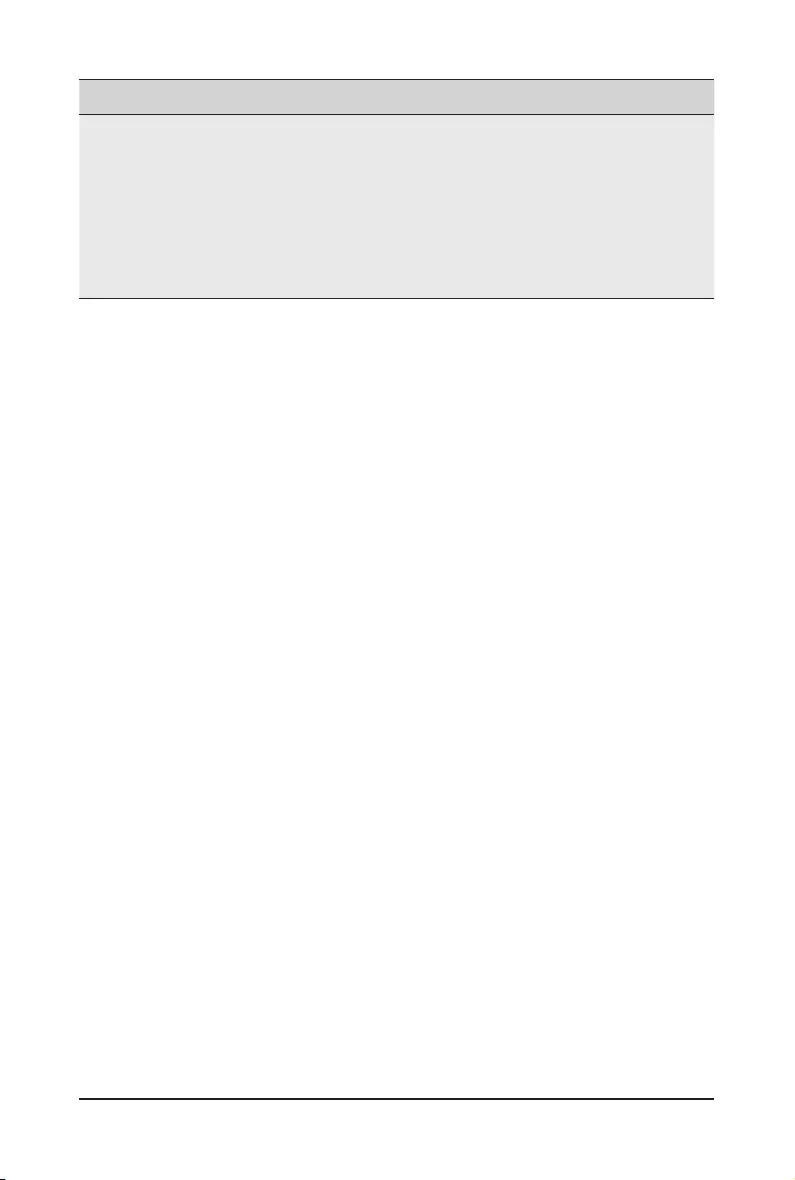
- 45 - BIOS Setup
Parameter Description
Serial Port for Out-of-Band
EMS Console Redirection
Settings(continued)
Flow Control
– Flowcontrolcanpreventdatalossfrombufferoverow.When
sending data, if the receiving buffers are full, a 'stop' signal can
besenttostopthedataow.Oncethebuffersareempty,a'start'
signalcanbesenttore-starttheow.Hardwareowcontroluses
two wires to send start/stop signals.
– Options available: None, Hardware RTS/CTS, Software Xon/Xoff.
Default setting is None.
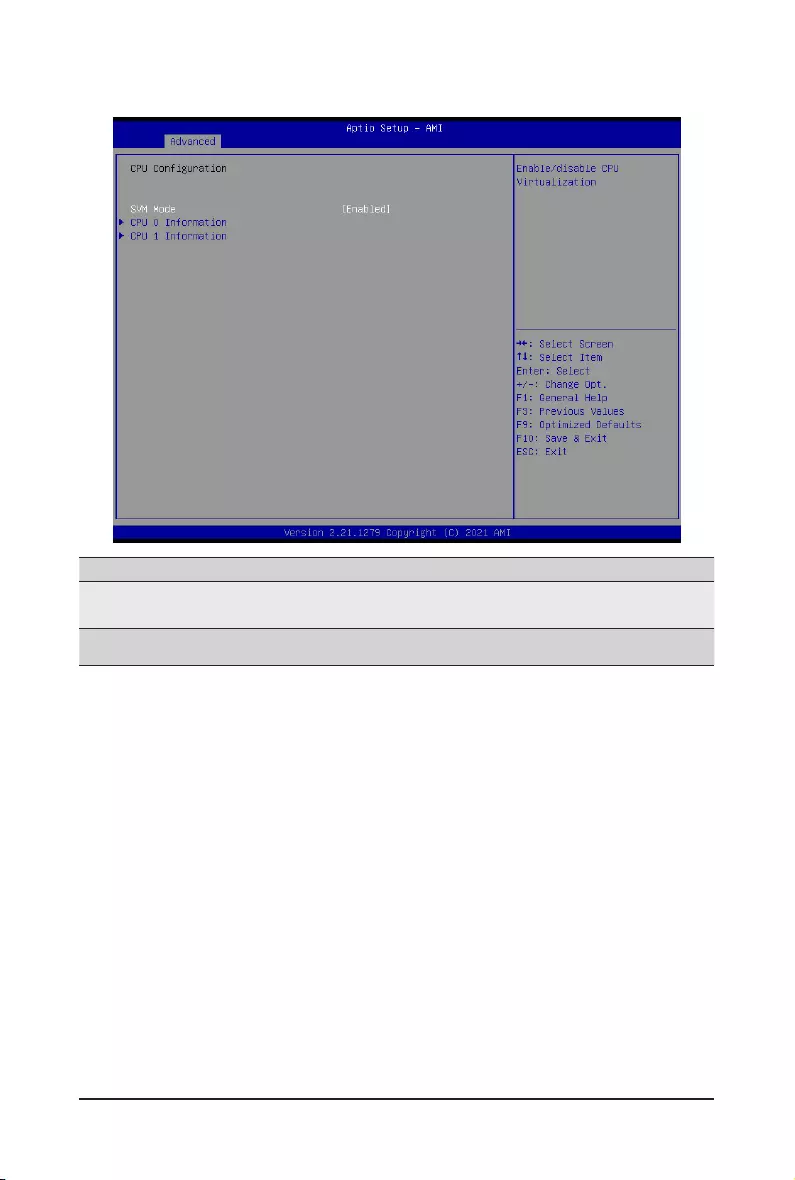
BIOS Setup - 46 -
2-2-7 CPU Conguration
Parameter Description
SVM Mode Enable/Disable the CPU Virtualization.
Options available: Enabled, Disabled. Default setting is Enabled.
CPU 0/1 Information Press [Enter] to view the memory information related to CPU 0/1.
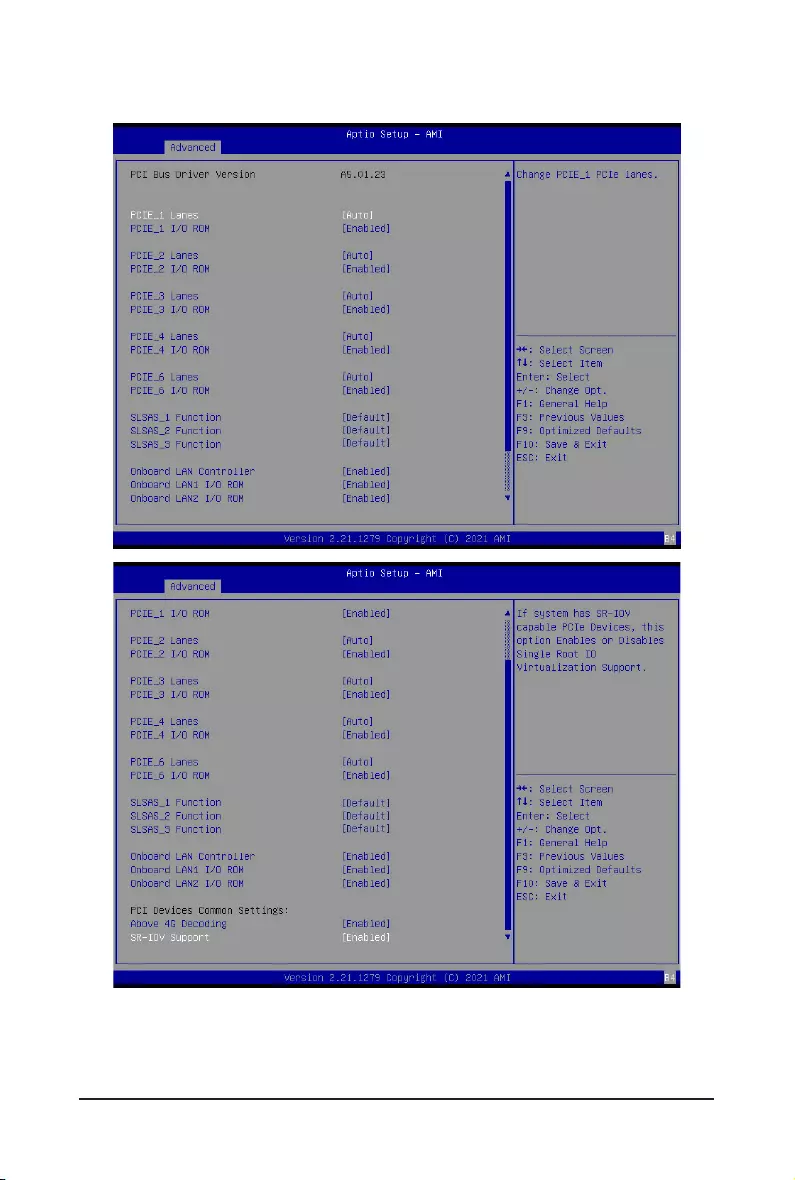
- 47 - BIOS Setup
2-2-8 PCI Subsystem Settings
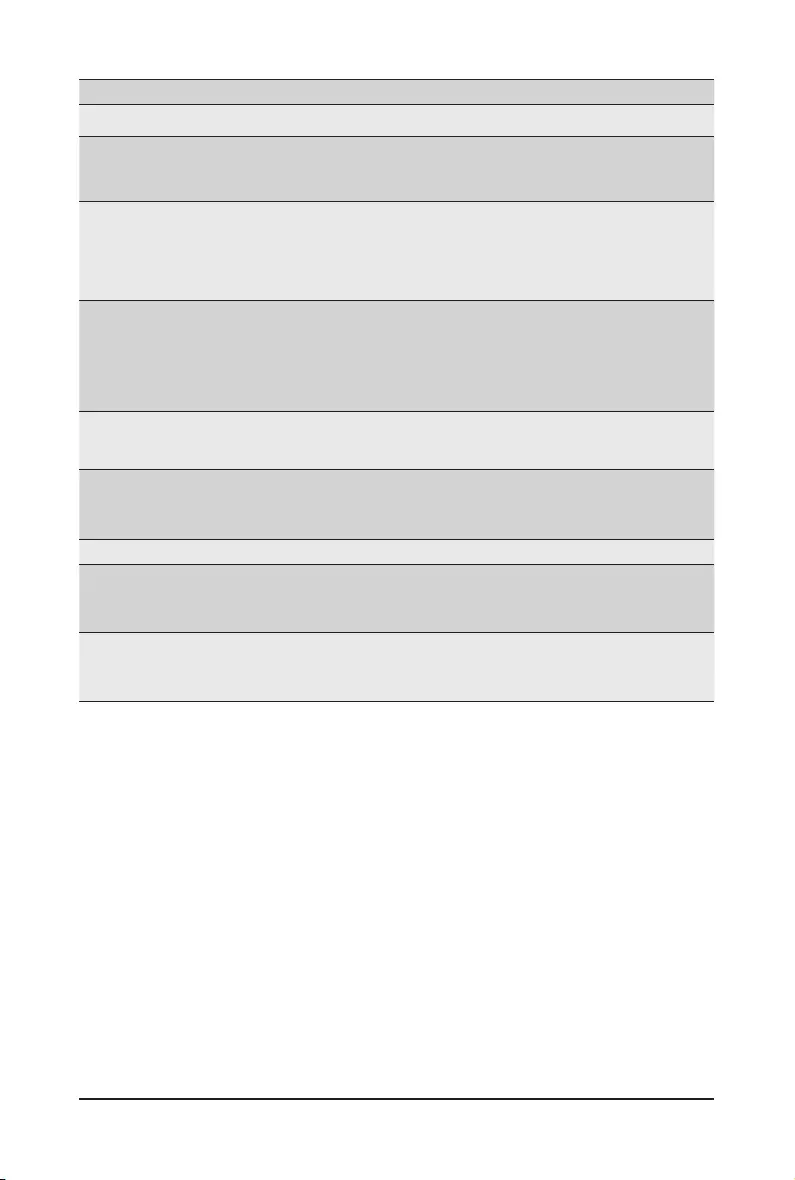
BIOS Setup - 48 -
Parameter Description
PCI Bus Driver Version Displays the PCI Bus Driver version information.
PCIE_# LanesConguration(Note1)
Change the PCIe lanes.
Options available: Disabled, Auto, x8, x4x4, x16, x8x8, x8x4x4,
x4x4x8, x4x4x4x4. Default setting is Auto.
PCI Express Slot # I/O ROM(Note1)
When enabled, this setting will initialize the device expansion ROM
for the related PCI-E slot.
Options available: Enabled, Disabled. Default setting is Enabled.
SLSAS_# Function(Note2)
Change Slimline SAS function to SATA/NVMe setting.
Options available: Disabled, Default, SATA, PCIe x4.
Default setting is Default.
Note: The setting [Default] is SATA, to use NVMe drives select
[PCIe x4].
Onboard LAN Controller(Note3) Enable/Disable the onboard LAN devices.
Options available: Enabled, Disabled. Default setting is Enabled.
Onboard LAN I/O ROM(Note3)
Enable/Disable the onboard LAN devices, and initializes device
expansion ROM.
Options available: Enabled, Disabled. Default setting is Enabled.
PCI Devices Common Settings
Above 4G Decoding
Enable/Disable memory mapped I/O to 4GB or greater address
space (Above 4G Decoding).
Options available: Enabled, Disabled. Default setting is Enabled.
SR-IOV Support
If the system has SR-IOV capable PCIe devices, this item Enable/
Disable Single Root IO Virtualization Support.
Options available: Enabled, Disabled. Default setting is Enabled.
(Note1) This section is dependent on the available PCIe Slot.
(Note2) This section is dependent on the available Slimline SAS controller.
(Note3) This section is dependent on the available LAN controller.
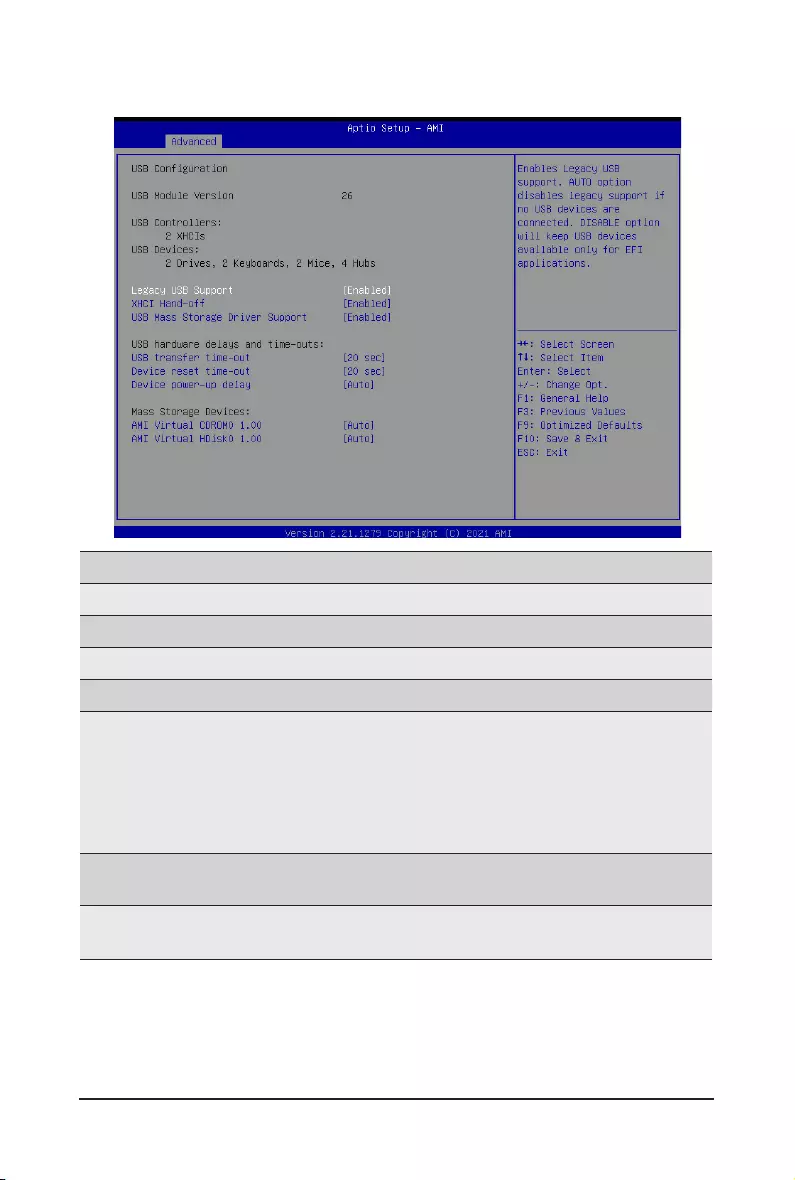
- 49 - BIOS Setup
2-2-9 USB Conguration
(Note) This item is present only if you attach USB devices.
Parameter Description
USBConguration
USB Module Version Displays the USB module version information.
USB Controllers Displays the supported USB controllers.
USB Devices: Displays the USB devices connected to the system.
Legacy USB Support
Enable/Disable the Legacy USB support function. AUTO option
disables legacy support if no USB devices are connected.
DISABLE option will keep USB devices available only for EFI
applications.
Options available: Auto, Enabled, Disabled. Default setting is
Enabled.
XHCI Hand-off Enable/Disable the XHCI (USB 3.0) Hand-off support.
Options available: Enabled, Disabled. Default setting is Enabled.
USB Mass Storage Driver
Support(Note)
Enable/Disable the USB Mass Storage Driver Support.
Options available: Enabled, Disabled. Default setting is Enabled.
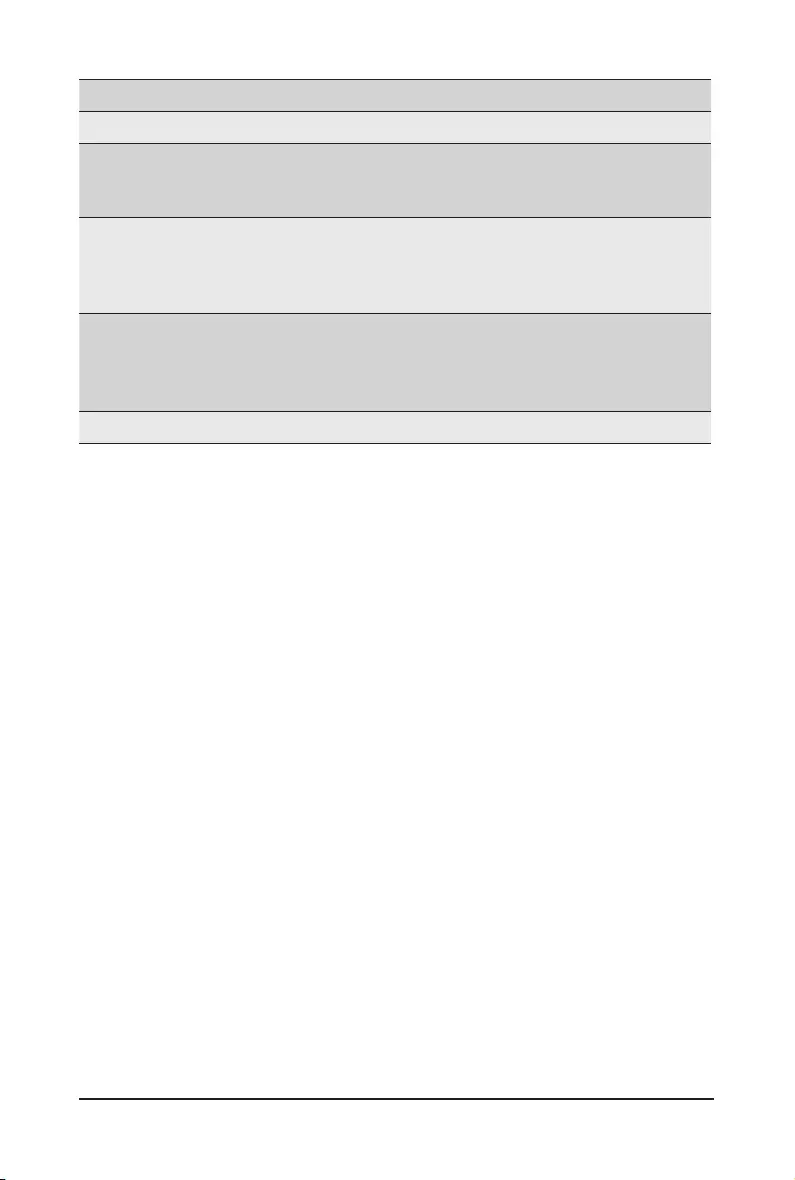
BIOS Setup - 50 -
Parameter Description
USB hardware delays and time-outs
USB transfer time-out
Selects the time-out value for USB Control/Bulk/Interrupt transfers.
Options available: 1 sec, 5 sec, 10 sec, 20 sec.
Default setting is 20 sec.
Device reset time-out
Selects the time-out value during a USB mass storage device
reset.
Options available: 10 sec, 20 sec, 30 sec, 40 sec.
Default setting is 20 sec.
Device power-up delay
Maximum time the device will take before it properly reports itself
to the Host Controller. "Auto" uses default value: for a Root port it
is 100 ms, for a Hub port the delay is taken from Hub descriptor.
Options available: Auto, Manual. Default setting is Auto.
Mass Storage Devices Displays the mass storage devices available on the system.
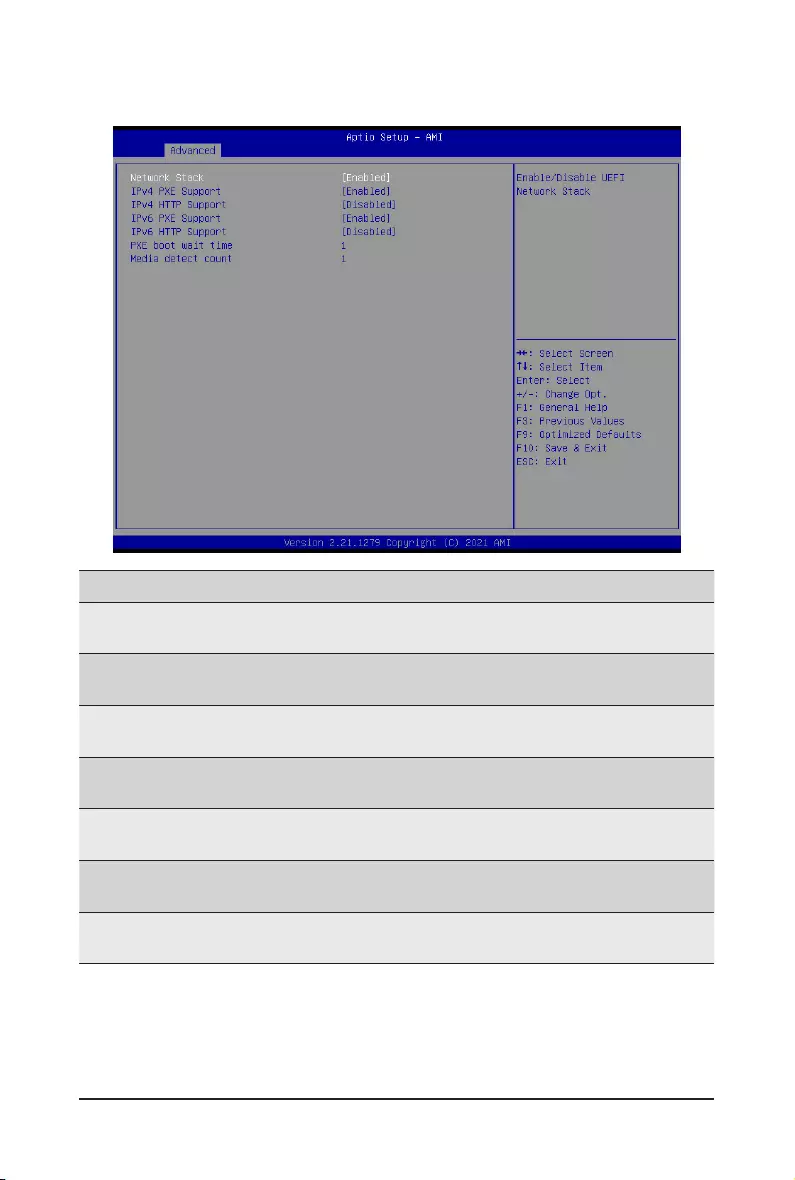
- 51 - BIOS Setup
2-2-10 Network Stack Conguration
(Note) This item appears when Network Stack is set to Enabled.
Parameter Description
Network Stack Enable/Disable the UEFI network stack.
Options available: Enabled, Disabled. Default setting is Enabled.
Ipv4 PXE Support(Note) Enable/Disable the Ipv4 PXE feature.
Options available: Enabled, Disabled. Default setting is Enabled.
Ipv4 HTTP Support(Note) Enable/Disable the Ipv4 HTTP feature.
Options available: Enabled, Disabled. Default setting is Disabled.
Ipv6 PXE Support(Note) Enable/Disable the Ipv6 PXE feature.
Options available: Enabled, Disabled. Default setting is Enabled.
Ipv6 HTTP Support(Note) Enable/Disable the Ipv6 HTTP feature.
Options available: Enabled, Disabled. Default setting is Disabled.
PXE boot wait time(Note) Wait time in seconds to press ESC key to abort the PXE boot.
Press the <+> / <-> keys to increase or decrease the desired values.
Media detect count(Note) Number of times the presence of media will be checked.
Press the <+> / <-> keys to increase or decrease the desired values.
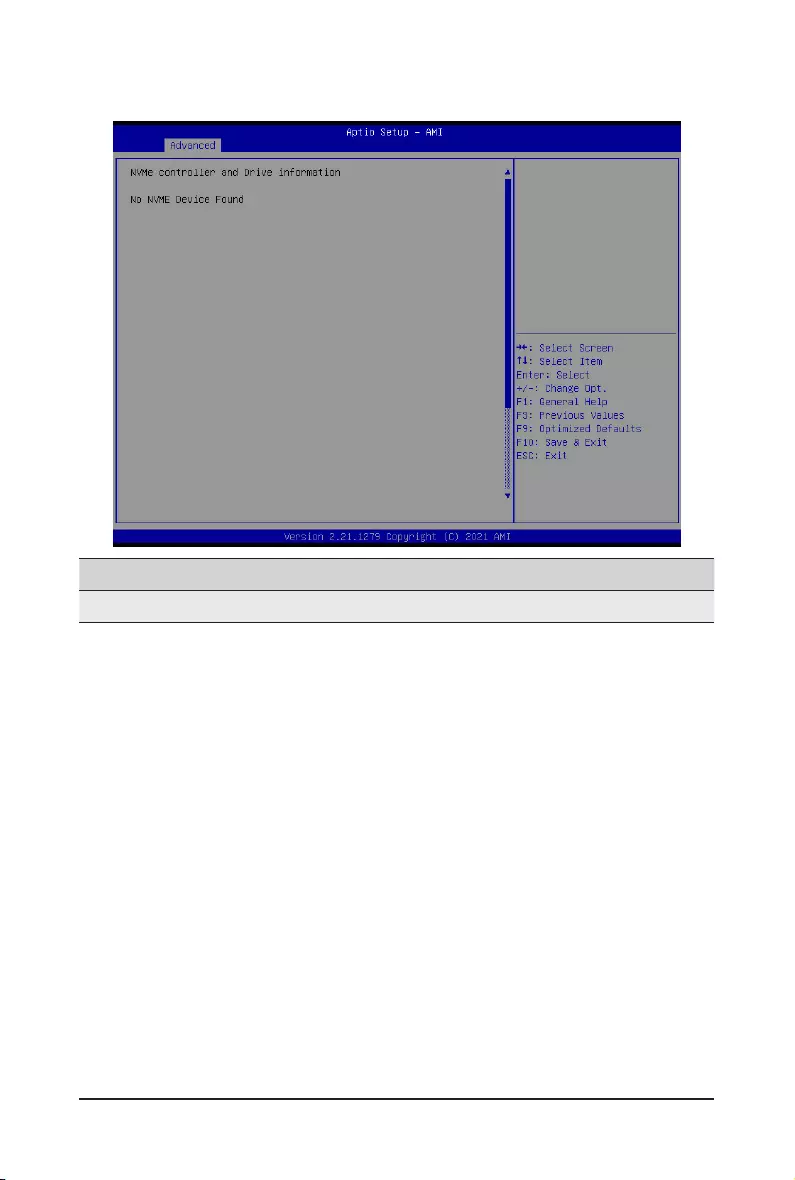
BIOS Setup - 52 -
2-2-11 NVMe Conguration
Parameter Description
NVMeConguration Displays the NVMe devices connected to the system.
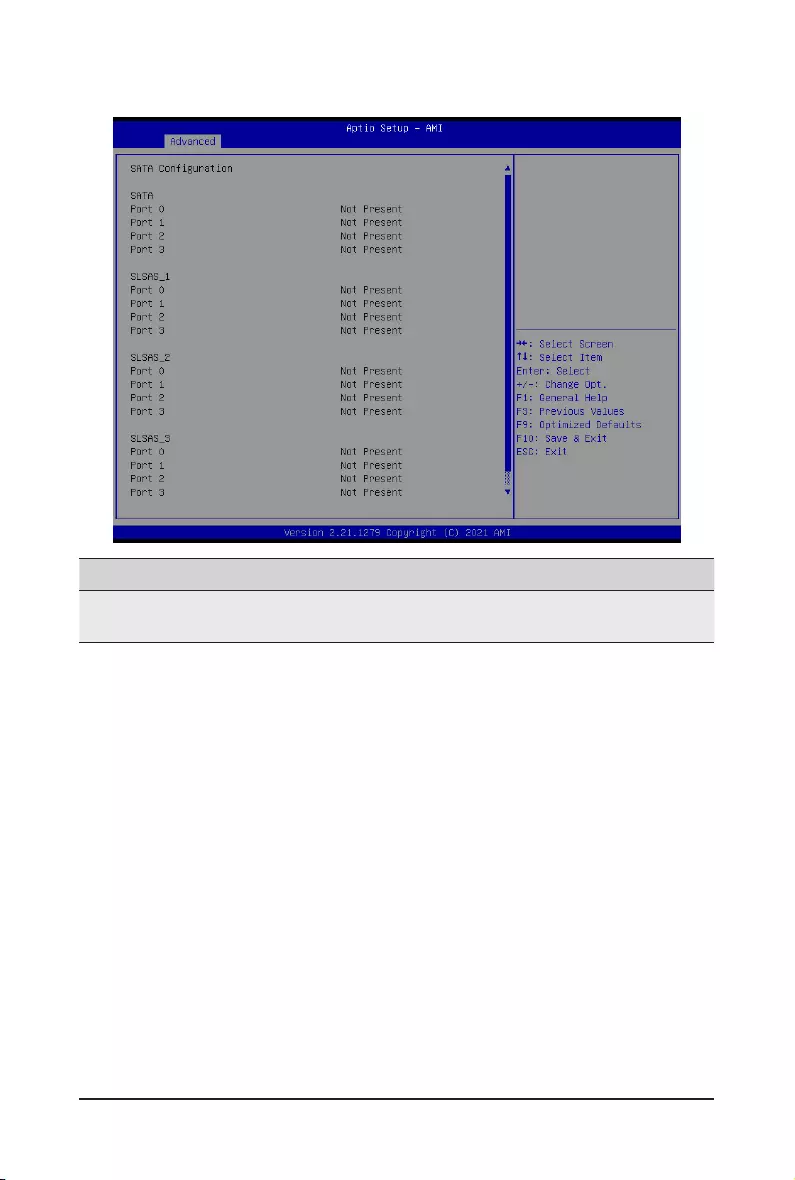
- 53 - BIOS Setup
2-2-12 SATA Conguration
Parameter Description
SATAConguration Displays the installed HDD devices information. System will automatically
detect HDD type.
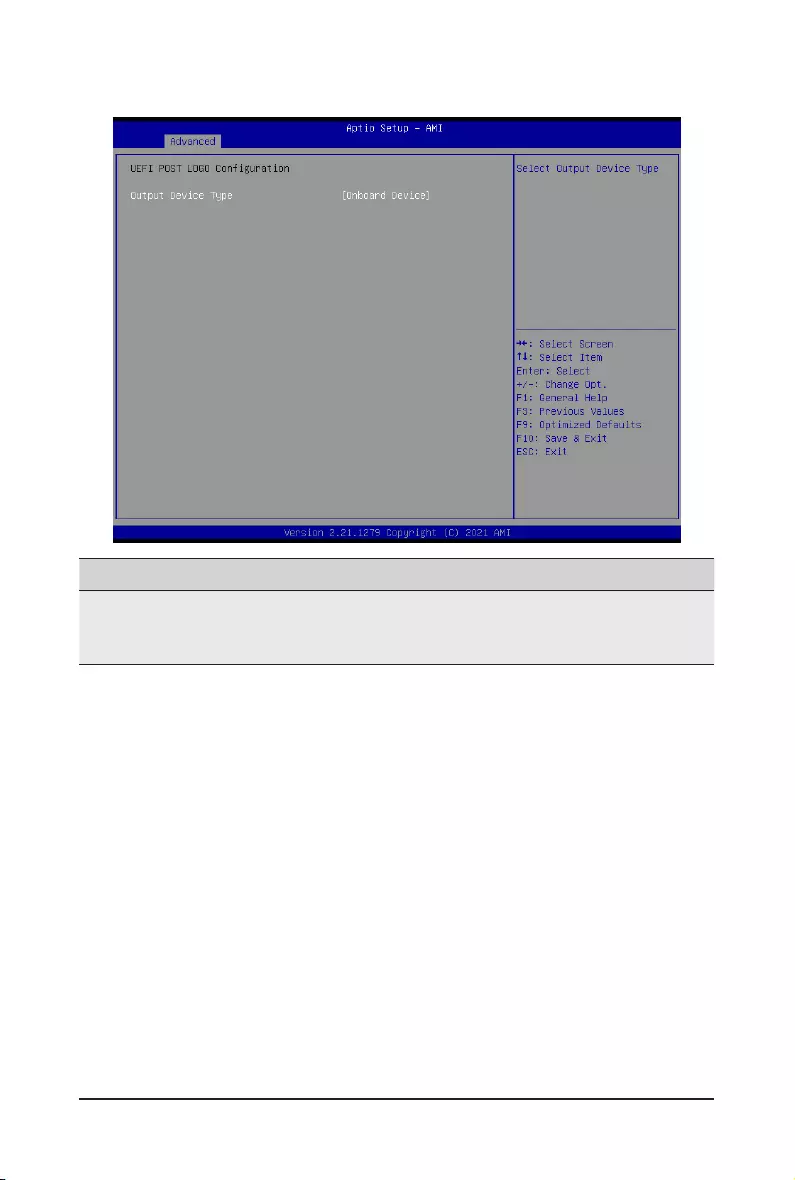
BIOS Setup - 54 -
2-2-13 UEFI POST LOGO Conguration
Parameter Description
Output Device Type
Selects output device type.
Options available: First loaded Device, Onboard Device, External Device,
SpecicDevice.DefaultsettingisOnboard Device.
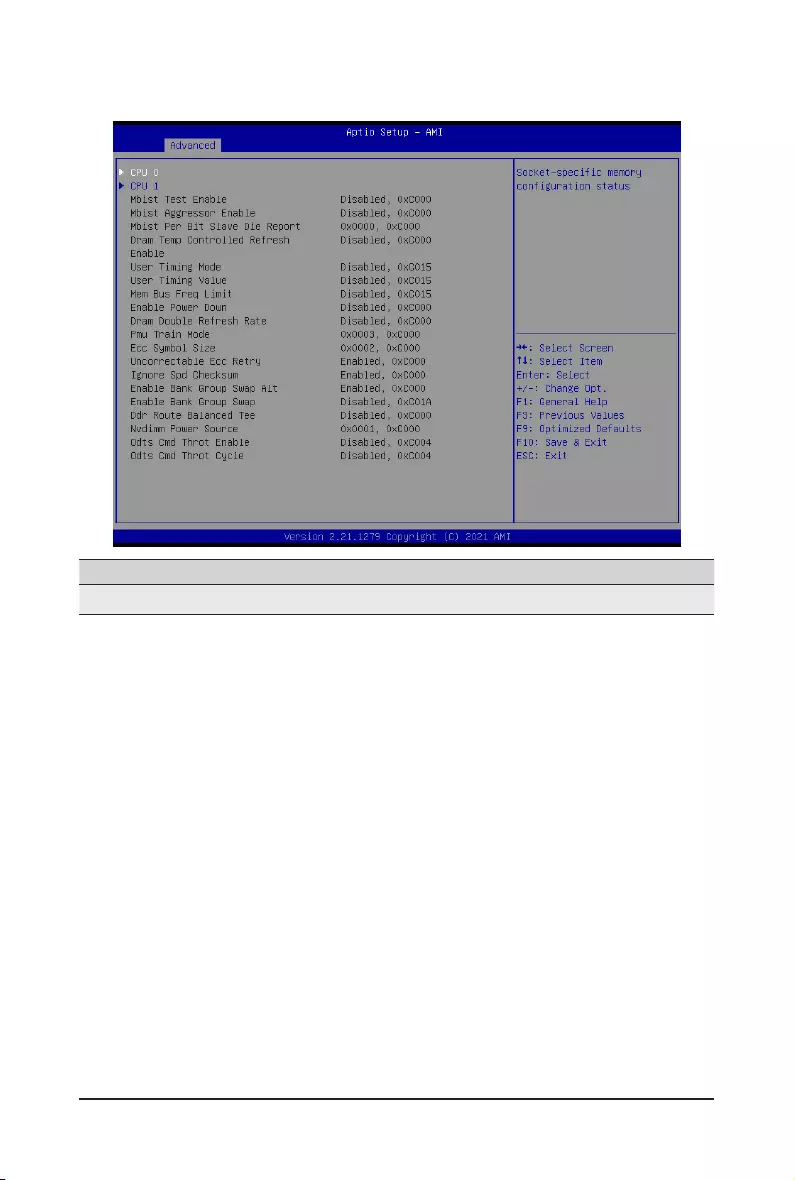
- 55 - BIOS Setup
2-2-14 AMD Mem Conguration Status
Parameter Description
CPU0/1 Press[Enter]toviewthememorycongurationstatusrelatedtoCPU0/1.
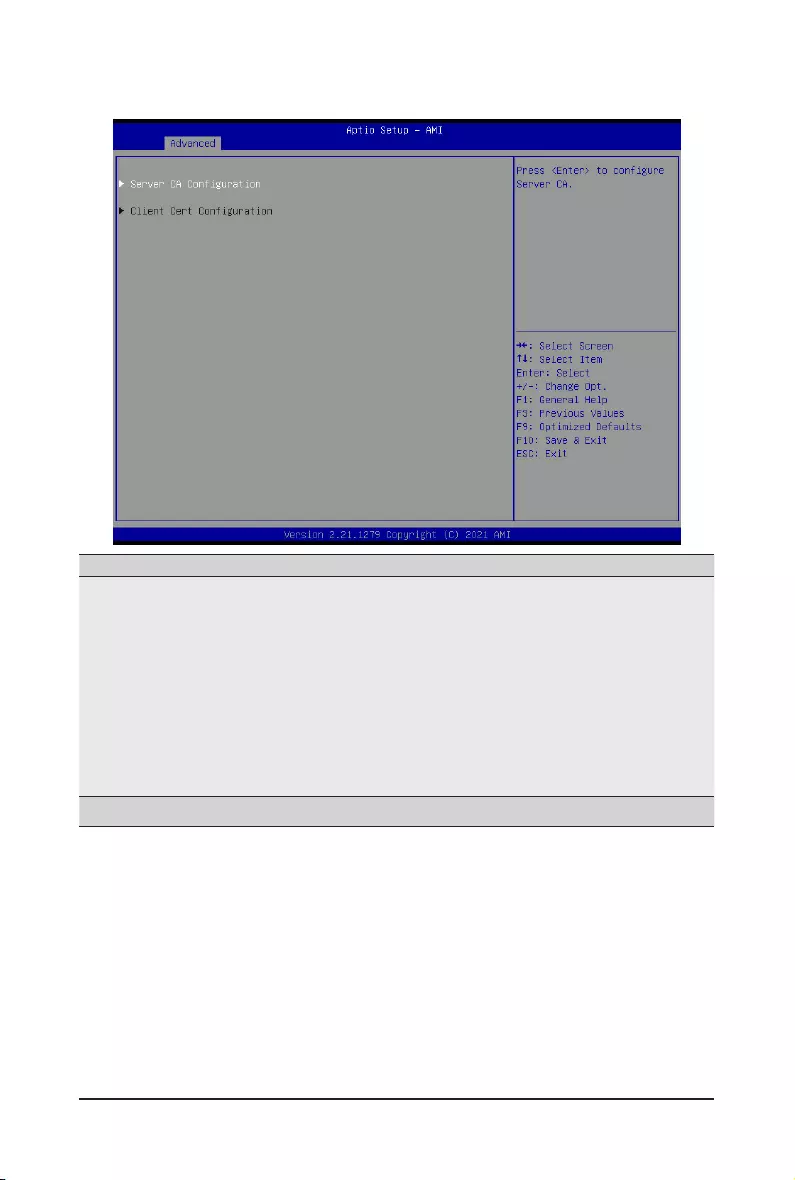
BIOS Setup - 56 -
2-2-15 T1s Auth Conguration
Parameter Description
ServerCAConguration
Press[Enter]forcongurationofadvanceditems.
Enroll Cert
–Press[Enter]toenrollacerticate
• Enroll Cert Using File
• Cert GUID
Input digit character in 1111111-2222-3333-4444-1234567890ab
format.
– Commit Changes and Exit
– Discard Changes and Exit
Delete Cert
ClientCertConguration Press[Enter]forcongurationofadvanceditems.
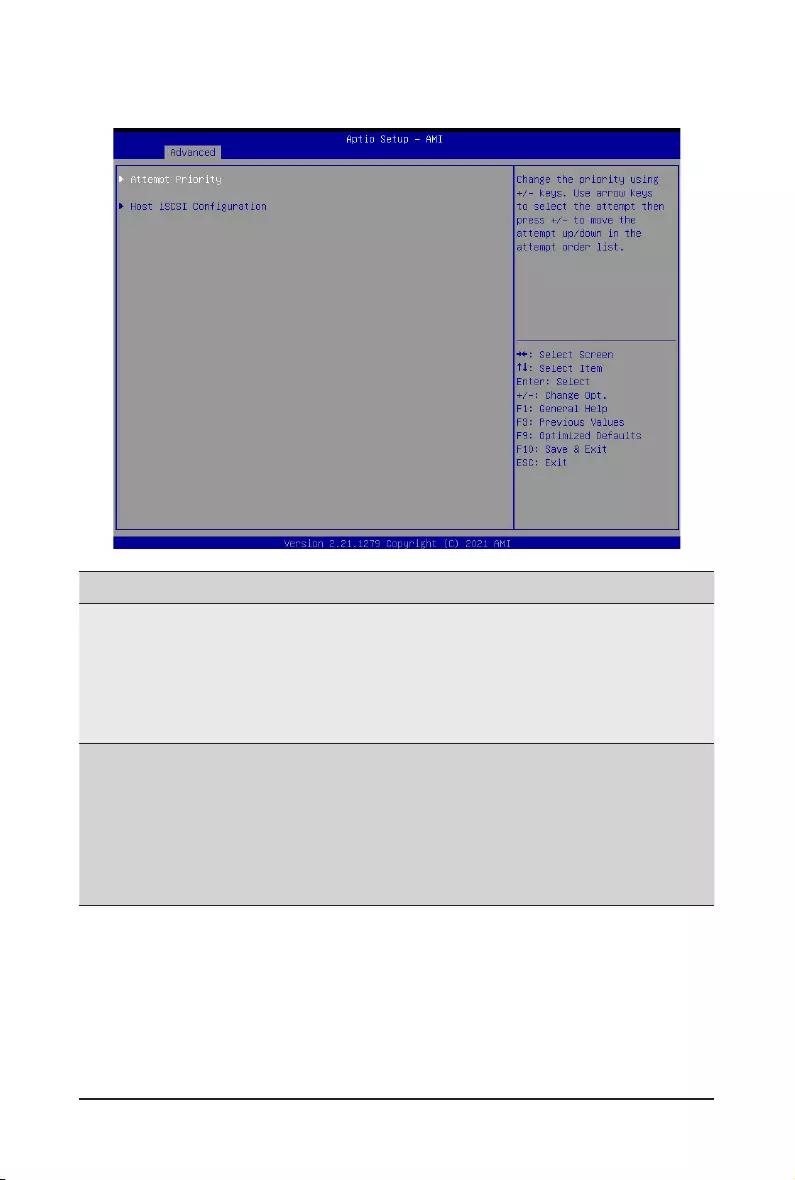
- 57 - BIOS Setup
2-2-16 iSCSI Conguration
Parameter Description
Attempt Priority
Press[Enter]tocongureadvanceditems.
Attempt Priority
– Change the priority using +/- keys. Use arrow keys to select the
attempt then press +/- to move the attempt up/down in the attempt
order list.
Commit Changes and Exit
HostiSCSIConguration
Press[Enter]tocongureadvanceditems.
iSCSI Initiator Name
– Press [Enter] and name iSCSI Initiator. Only IQN format is
accepted. Range: from 4 to 223
Add an Attempt
Delete Attempts
Change Attempt Order
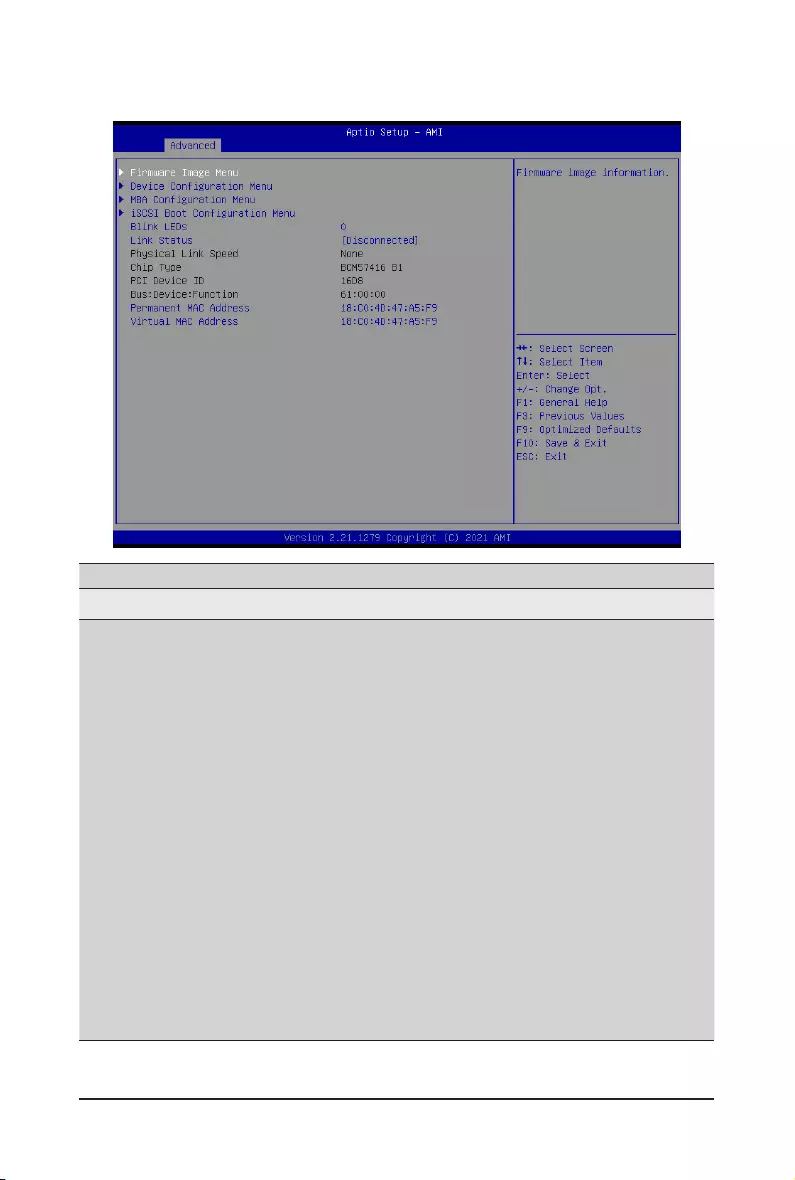
BIOS Setup - 58 -
2-2-17 Broadcom BCM57416 10GBASE-T Network Connection
Parameter Description
Firmware Image Menu Press[Enter]toviewrmwareimageinformation.
DeviceCongurationMenu
Press[Enter]tocongureadvanceditems.
Multi-Function Mode
– CongurestheNICHardwareMode.
– Options available: SF, NPAR 1.0. Default setting is SF.
Number of VFs Per PF
– ConguresthenumberofVirtualFunctionsPerPhysicalFunctionin
multiplesof8(1-128).ThiseldisonlyapplicablewhenSR-IOVis
enabled.
– Default setting is 8.
SR-IOV
– Enable/Disable Single Root I/O Virtualization.
– Options available: Enabled, Disabled. Default setting is Enabled.
Number of MSI-X Vectors per VF
– ConguresthenumberofMSI-XVectorsperVF(0-128).
– Default setting is 4.
Maximum Number of PF MSI-X Vectors
– ConguresthemaximumnumberofPFMSI-XVectors(0-512per
controller).
– Default setting is 74.
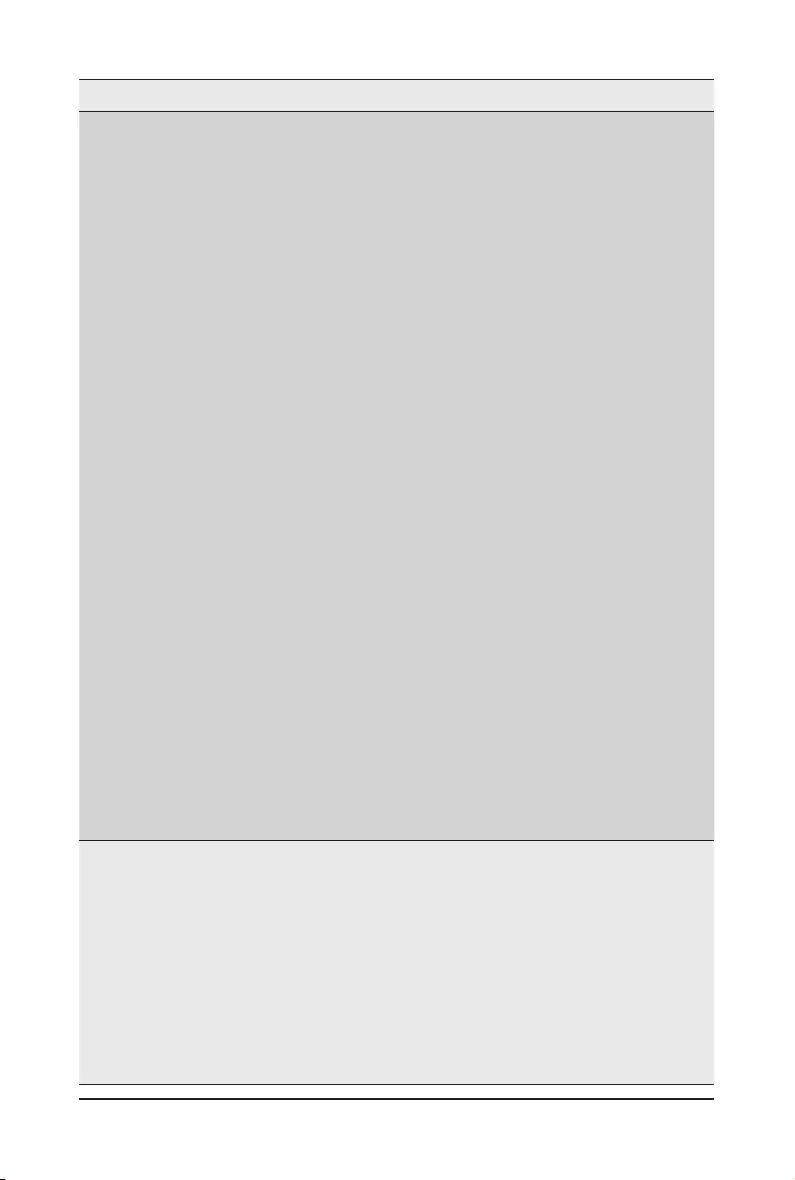
- 59 - BIOS Setup
Parameter Description
DeviceCongurationMenu
(continued)
EnergyEfcientEthernet
– Enable/DisableEnergyEfcientEthernetoperation.
– Options available: Enabled, Disabled. Default setting is Enabled.
Operational Link Speed
– Conguresthelinkspeedsettingtobeusedasthedefaultlinkspeed
for the selected port.
– Options available: AutoNeg. Default setting is AutoNeg.
Firmware Link Speed
– Conguresthelinkspeedsettingtobeusedasthedefaultlinkspeed
for selected port in D3 state.
– Options available: AutoNeg. Default setting is AutoNeg.
Support RDMA
– Enable/Disable RDMA support for this port.
– Options available: Enabled, Disabled. Default setting is Disabled.
DCB Protocol
– Enable/Disable DCB protocol.
– Options available: Disabled, Enabled (IEEE only), CEE (only), Both
(IEEE preferred with fallback to CEE). Default setting is Disabled.
LLDP nearest bridge
– Enable/Disable LLDP nearest bridge state.
– Options available: Enabled, Disabled. Default setting is Enabled.
LLDP nearest non-TPMR bridge
– Enable/Disable LLDP nearest non-TPMR bridge state.
– Options available: Enabled, Disabled. Default setting is Enabled.
Default EVB Mode
– ConguresthedefaultEdgeVirtualBridgingmode.
– Options available: VEB, VEPA, None. Default setting is VEB.
Enable PME Capability
– Enable/Disable PME Capability support.
– Options available: Enabled, Disabled. Default setting is Disabled.
Open Virtual Switch
– Enable/Disable Open Virtual Switch.
– Options available: Enabled, Disabled. Default setting is Disabled.
MBACongurationMenu
Press[Enter]tocongureadvanceditems.
Option ROM
– Enable/Disable Boot Option ROM.
– Options available: Enabled, Disabled. Default setting is Enabled.
Legacy Boot Protocol
– Selects non-UEFI Boot Protocol: Preboot Execution Environment
(PXE)/iSCSI.
– Options available: PXE, iSCSI, NONE. Default setting is PXE.
Boot Strap Type
– Selects the boot strap type. Options available: Auto Detect, BBS,
Int 18h, Int 19h. Default setting is Auto Detect.
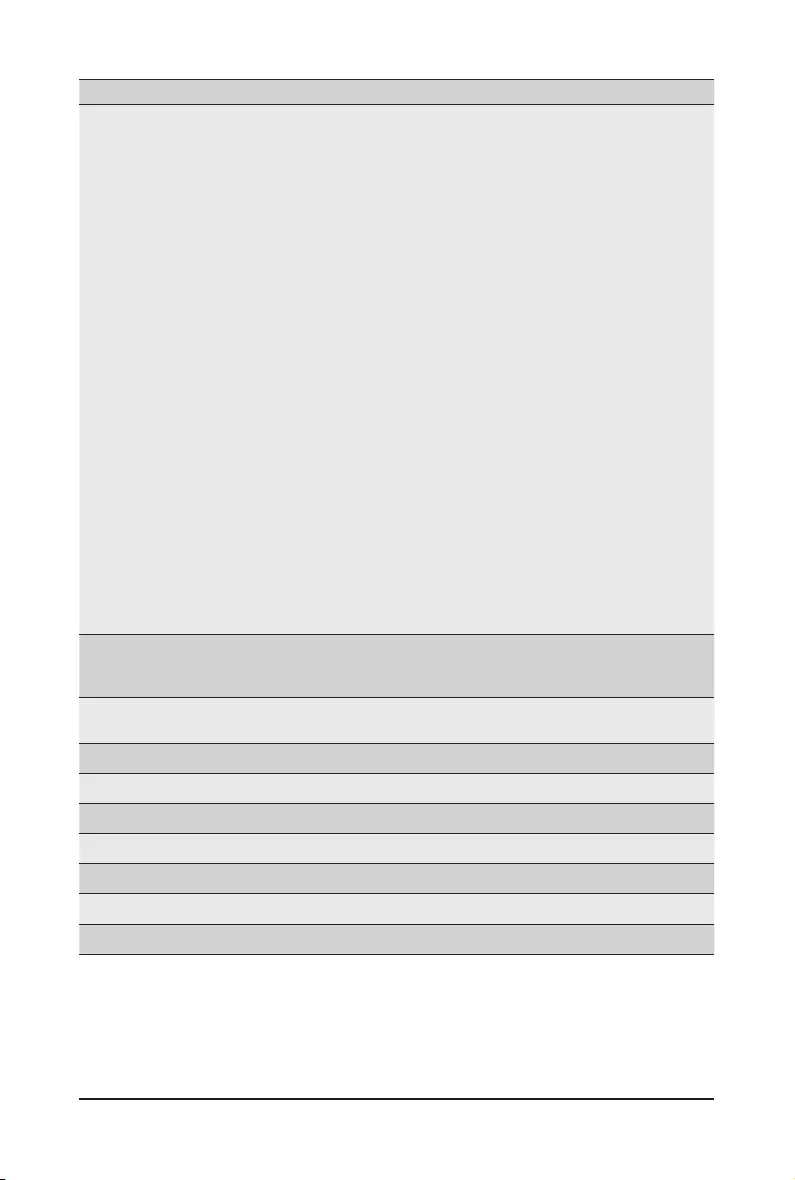
BIOS Setup - 60 -
Parameter Description
MBACongurationMenu
(continued)
Hide Setup Prompt
– CongureswhethertheSetupPromptisdisplayedduringROM
initialization.
– Options available: Enabled, Disabled. Default setting is Disabled.
Setup Key Stroke
– Congureskeystrokestoinvokethecongurationmenu.
– Options available: Ctrl-S, Ctrl-B. Default setting is Ctrl-S.
Banner Message Timeout
– Selects the timeout value. (0 defaults to 4 seconds, 15 is no delay,
1-14 is timeout value in seconds)
– Default setting is 4.
Pre-boot Wake On LAN
– ConguresPre-bootWakeonLAN(WOL).
– Options available: Enabled, Disabled. Default setting is Disabled.
VLAN Mode
– ConguresthevirtualLAN(VLAN)mode.
– Options available: Enabled, Disabled. Default setting is Disabled.
VLAN ID
– CongurestheVLANID(1…4094).
– This item is available only when VLAN Mode is Enabled.
Boot Retry Count
– Selects the number of boot retries.
– Options available: No Retry, 1 Retry, 2 Retries, 3 Retries, 4 Retries,
5Retries,6Retries,IndeniteRetries.DefaultsettingisNo Retry.
iSCSIBootConguration
Menu
Press[Enter]tocongureadvanceditems.
Blink LEDs IdentiesthephysicalnetworkportbyblinkingtheassociatedLED.
Pressthenumerickeystoadjustdesiredvalues.
Link Status Speciesthelinkstatusoftheport.
Physical Link Speed DisplaysthetechnicalspecicationsfortheNetworkInterfaceController.
Chip Type DisplaysthetechnicalspecicationsfortheNetworkInterfaceController.
PCI Device ID DisplaysthetechnicalspecicationsfortheNetworkInterfaceController.
Bus:Device:Function DisplaysthetechnicalspecicationsfortheNetworkInterfaceController.
Permanent MAC Address Displays the MAC address of the Ethernet controller.
Virtual MAC Address Displays the virtual MAC address of the Ethernet controller.
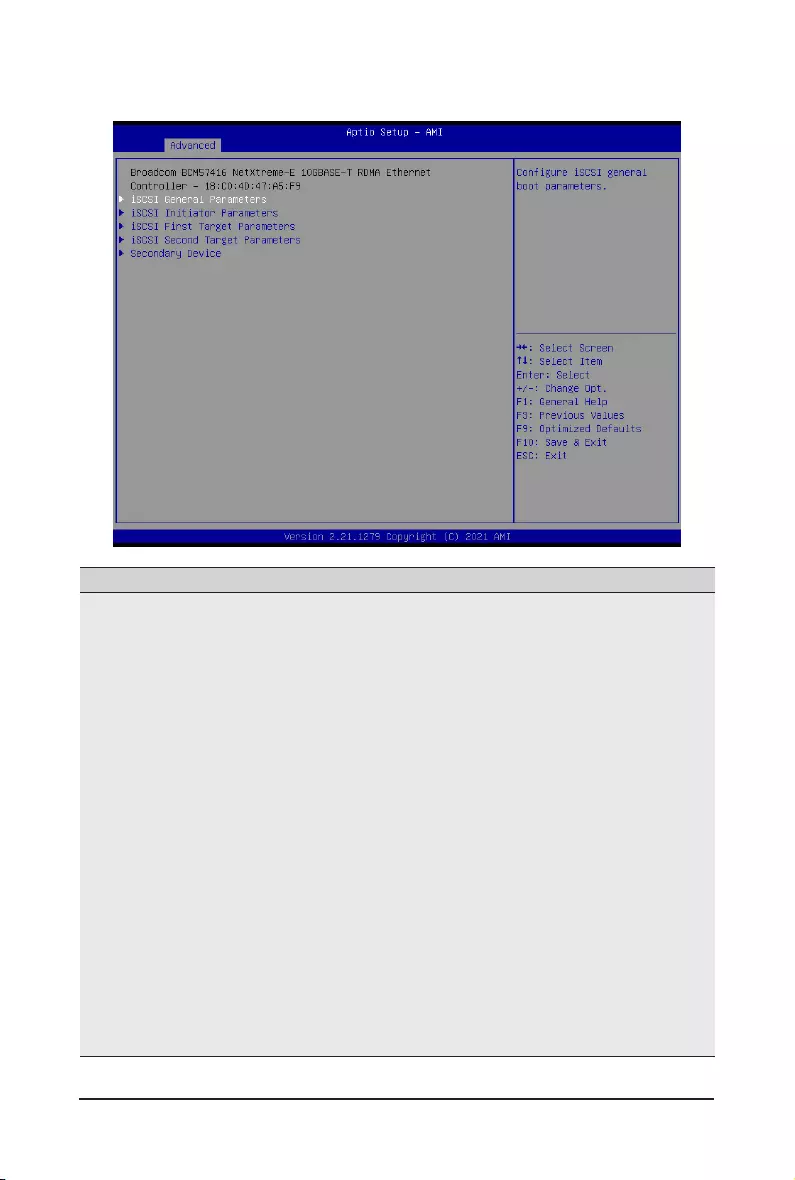
- 61 - BIOS Setup
2-2-17-1 iSCSI Boot Conguration Menu
Parameter Description
iSCSI General Parameters
Press[Enter]tocongureadvanceditems.
TCP/IP Parameters via DHCP
– Acquires TCP/IP Parameters via DHCP.
– Options available: Enabled, Disabled. Default setting is Enabled.
IPAutoconguration
– Auto-congurestheIPconguration.
– Options available: Enabled, Disabled. Default setting is Enabled.
– ThisitemiscongurablewhenTCP/IPParametersviaDHCPisset
to Disabled.
iSCSI Parameters via DHCP
– Acquires iSCSI Parameters via DHCP.
– Options available: Enabled, Disabled. Default setting is Disabled.
CHAP Authentication
– Enable/Disable the CHAP authentication.
– Options available: Enabled, Disabled. Default setting is Disabled.
Boot to iSCSI Target
– Enable/Disable booting to iSCSI target after log-on.
– Options available: Enabled, Disabled, One Time Disabled. Default
setting is Enabled.
DHCP Vendor ID
– CongurestheDHCPvendorID(upto32characterslong).
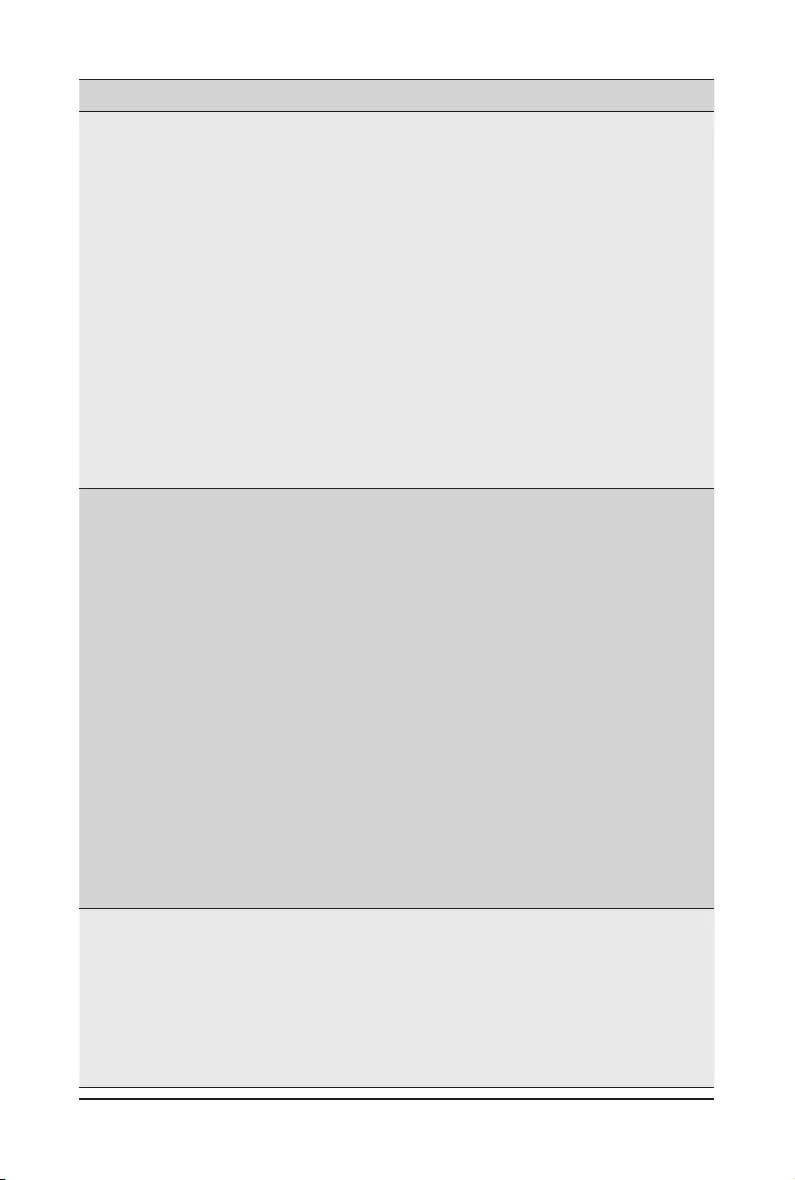
BIOS Setup - 62 -
Parameter Description
iSCSI General Parameters
(continued)
Link Up Delay Time
– Conguresthelinkupdelaytimeinseconds(0-225).
Use TCP Timestamp
– Enable/Disable the TCP timestamp.
– Options available: Enabled, Disabled. Default setting is Disabled.
Target as First HDD
– Enable/Disabletargetappearsasrstharddiskdrive(HDD)inthe
system.
– Options available: Enabled, Disabled. Default setting is Disabled.
LUN Busy Retry Count
– Conguresthenumberofretriesin2secondintervalswhenLUNis
busy (0-60).
– Default setting is 0.
IP Version
– Displays the IP version supported. Modifying this parameter will reset
allIP-relatedelds.
– Options available: IPv4, IPv6. Disabled. Default setting is IPv4.
iSCSI Initiator Parameters
Press[Enter]tocongureadvanceditems.
IP Address
– CongurestheinitiatorIPaddress.
Subnet Mask
– CongurestheIPsubnetmask.
Default Gateway
– ConguresthedefaultgatewayIPaddress.
Primary DNS
– CongurestheprimaryDNSIPaddress.
Secondary DNS
– ConguresthesecondaryDNSIPaddress.
iSCSI Name
– CongurestheiSCSIname.
CHAP ID
– CongurestheChallenge-HandshakeAuthenticationProtocol
(CHAP) ID (up to 128 characters in length).
CHAP Secret
– ConguretheChallenge-HandshakeAuthenticationProtocol
(CHAP) Secret (12 to 16 characters in length).
iSCSI First/Second Target
Parameters
Press[Enter]tocongureadvanceditems.
Connect
– Enable/Disable the target establishment.
– Options available: Enabled, Disabled. Default setting is Disabled.
IP Address
– CongurestheTargetIPaddress.
TCP Port
– CongurestheTargetTCPportnumber(1-65535).
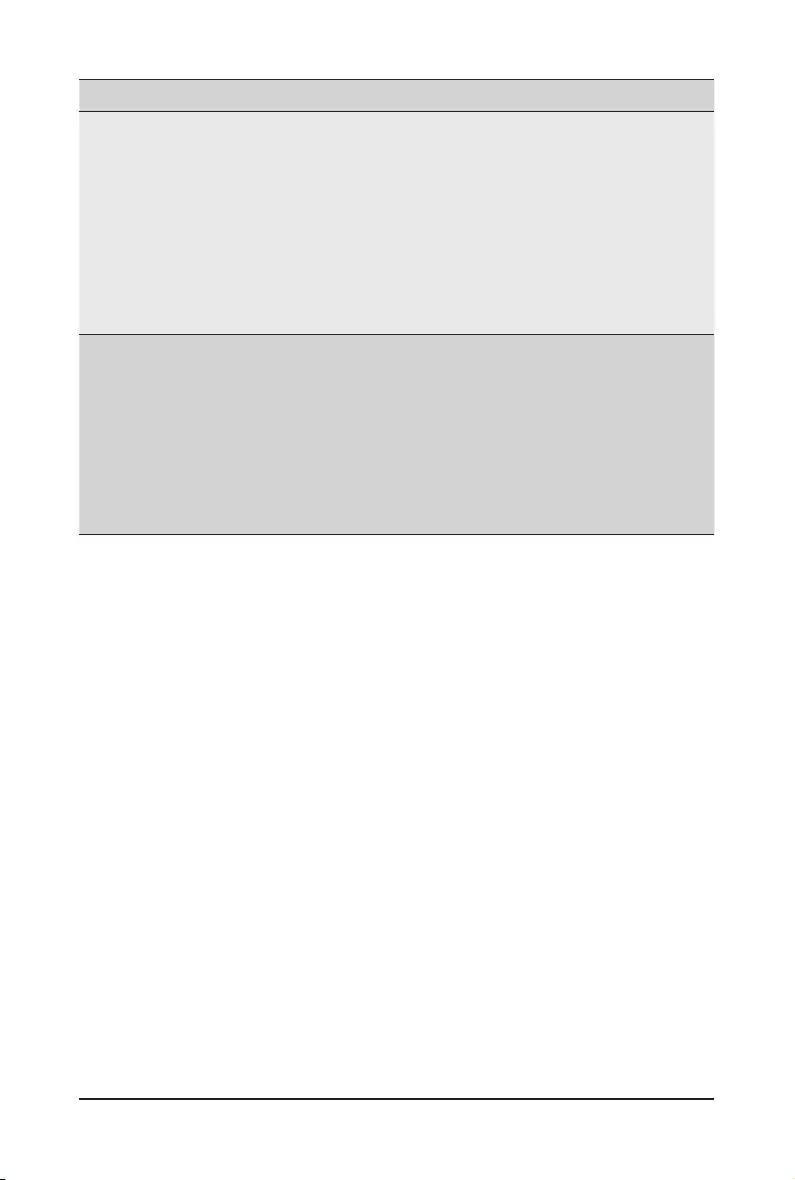
- 63 - BIOS Setup
Parameter Description
iSCSI First/Second Target
Parameters (continued)
Boot LUN
– CongurestheTargetbootLUNnumber(0-255).
iSCSI Name
– CongurestheiSCSIname.
CHAP ID
– CongurestheChallenge-HandshakeAuthenticationProtocol
(CHAP) ID (up to 128 characters in length).
CHAP Secret
– ConguretheChallenge-HandshakeAuthenticationProtocol
(CHAP) Secret (12 to 16 characters in length).
Secondary Device
Press[Enter]tocongureadvanceditems.
Secondary Device
– Inputs the secondary device MAC address.
Use Independent Target Portal
– Use Independent target portal when multipath I/O is enabled.
– Options available: Enabled, Disabled. Default setting is Disabled.
Use Independent Target Name
– Use Independent target name when multipath I/O is enabled.
– Options available: Enabled, Disabled. Default setting is Disabled.
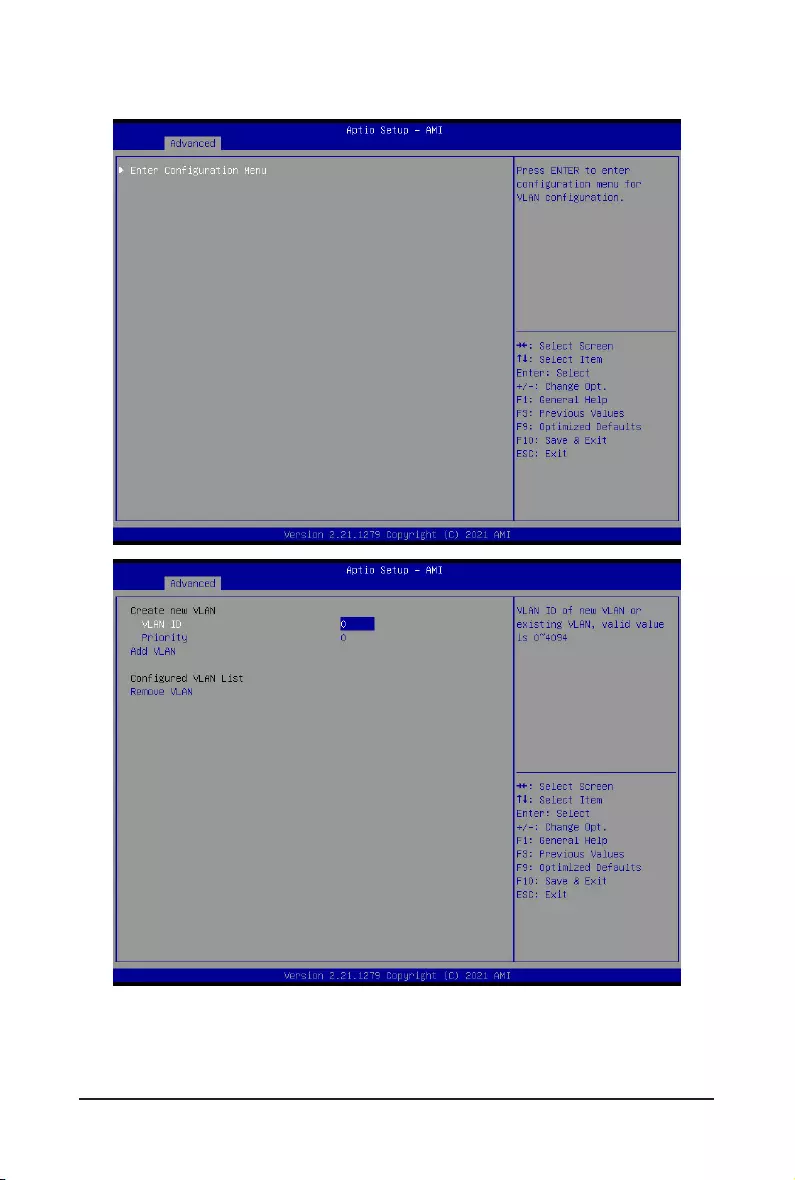
BIOS Setup - 64 -
2-2-18 VLAN Conguration
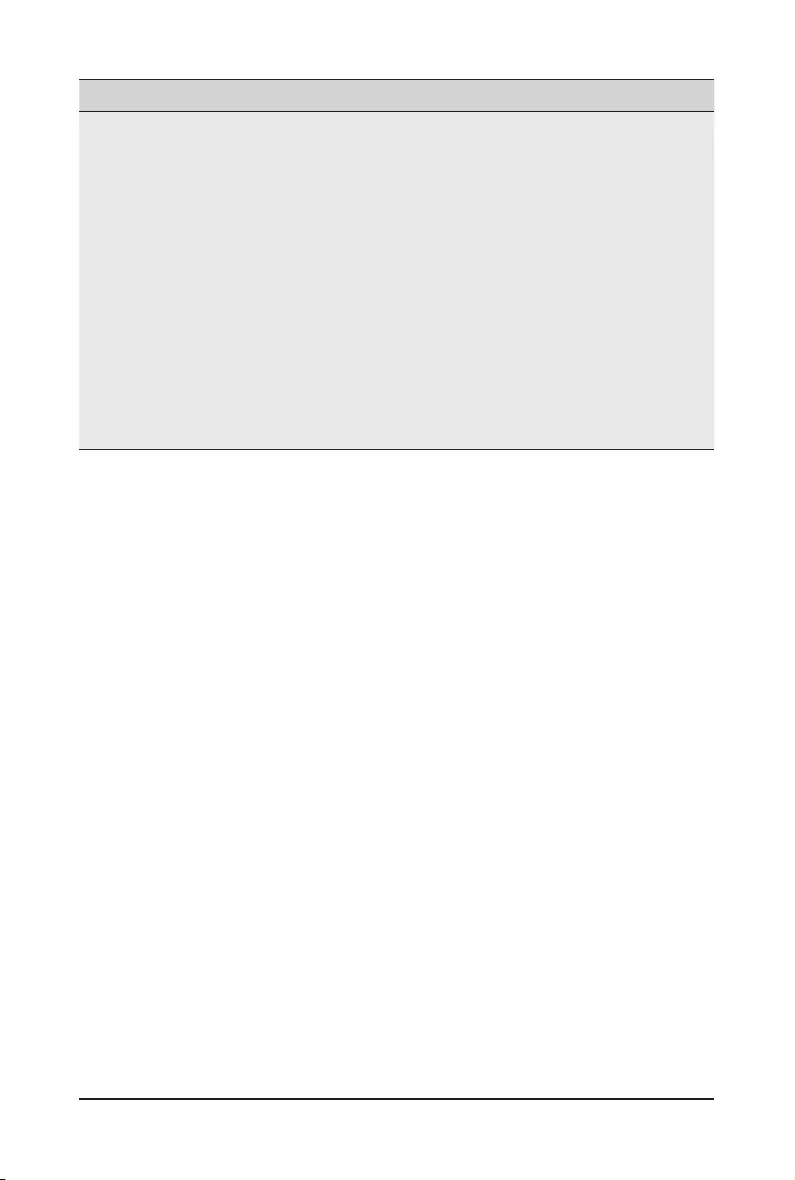
- 65 - BIOS Setup
Parameter Description
EnterCongurationMenu
Press[Enter]tocongureadvanceditems.
Create new VLAN
VLAN ID
– Sets VLAN ID for a new VLAN or an existing VLAN.
– Press the <+> / <-> keys to increase or decrease the desired values.
– The valid range is from 0 to 4094.
Priority
– Sets 802.1Q Priority for a new VLAN or an existing VLAN.
– Press the <+> / <-> keys to increase or decrease the desired values.
– The valid range is from 0 to 7.
Add VLAN
– Press [Enter] to create a new VLAN or update an existing VLAN.
ConguredVLANList
Remove VLAN
– Press [Enter] to remove an existing VLAN.
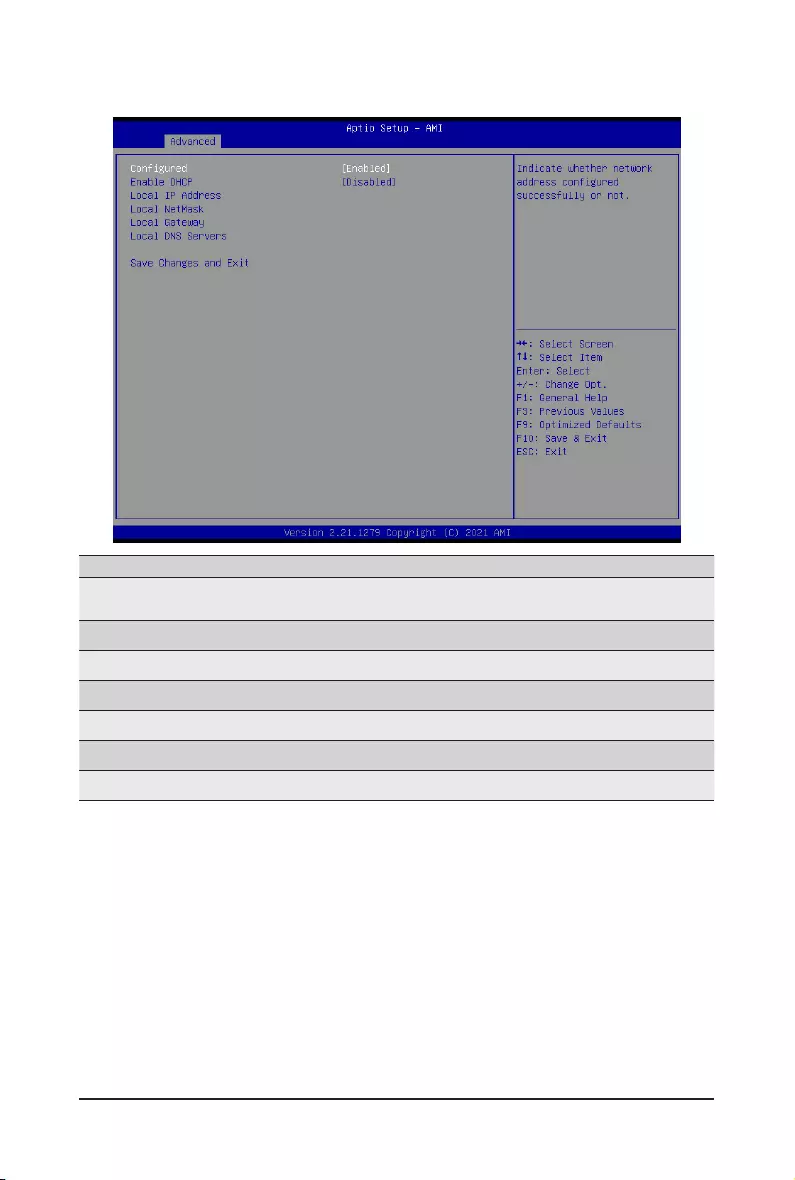
BIOS Setup - 66 -
2-2-19 MAC IPv4 Network Conguration
Parameter Description
Congured Indicateswhethernetworkaddressisconguredsuccessfullyornot.
Options available: Enabled, Disabled. Default setting is Disabled.
Enable DHCP(Note) Options available: Enabled, Disabled. Default setting is Enabled.
Local IP Address(Note) Press[Enter]tocongurelocalIPaddress.
Local NetMask(Note) Press[Enter]tocongurelocalNetMask.
Local Gateway(Note) Press[Enter]tocongurelocalGateway
Local DNS Servers(Note) Press[Enter]tocongurelocalDNSservers
Save Changes and Exit Press[Enter]tosaveallcongurations.
(Note) This item appears when Congured is set to Enabled.
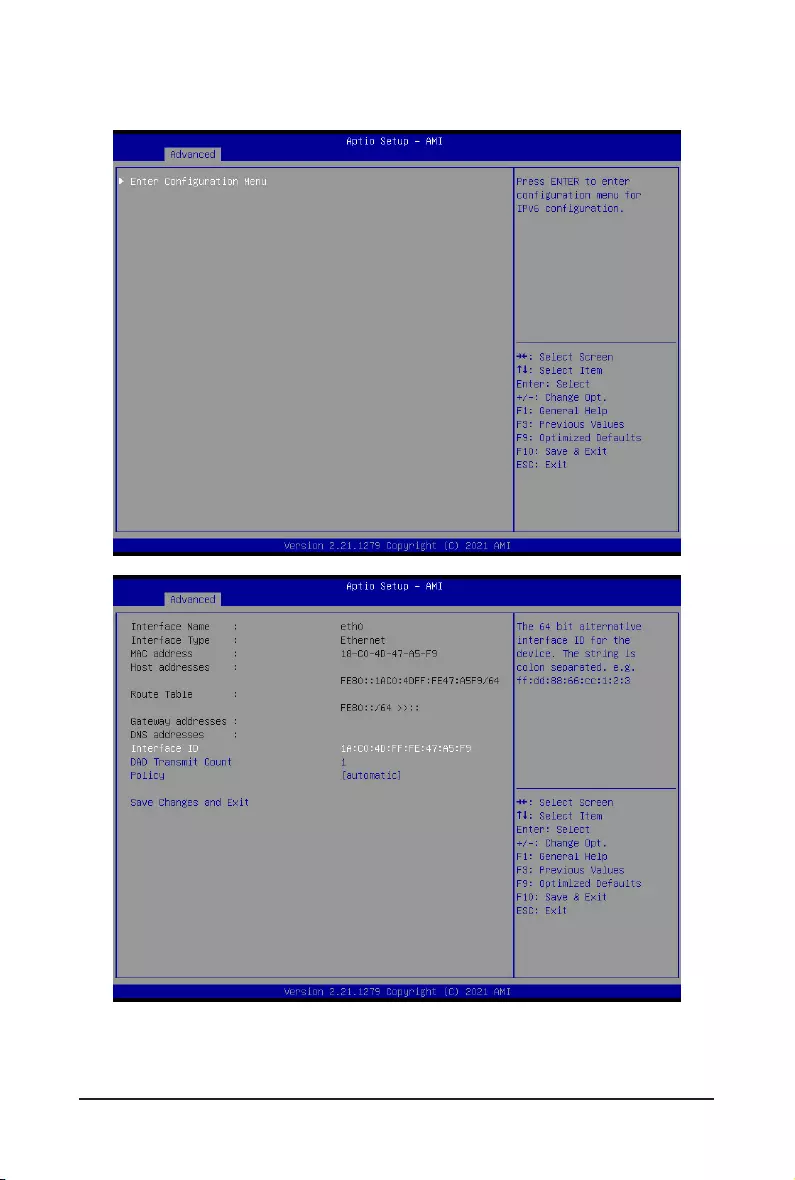
- 67 - BIOS Setup
2-2-20 MAC IPv6 Network Conguration
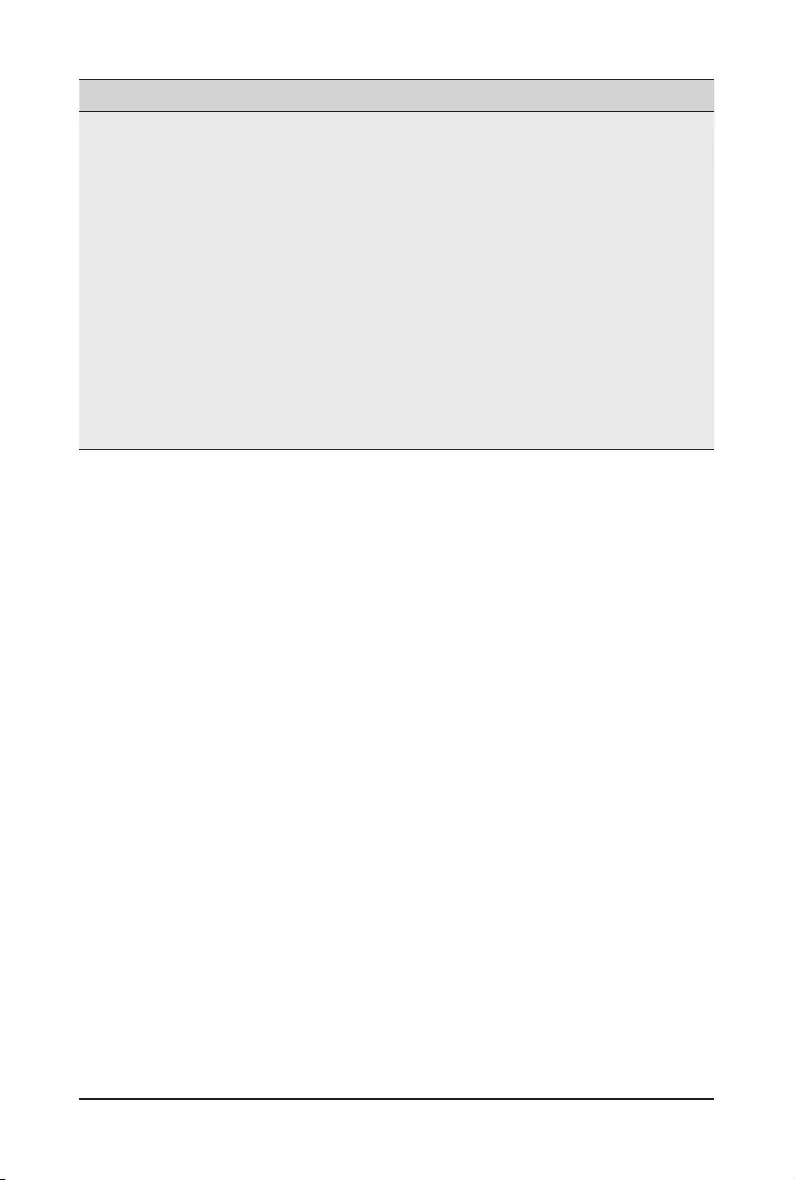
BIOS Setup - 68 -
Parameter Description
EnterCongurationMenu
Press[Enter]tocongureadvanceditems.
Displays the MAC Address information.
Interface ID
– The 64 bit alternative interface ID for the device. The string is colon
separated. e.g. ff:dd:88:66:cc:1:2:3.
DAD Transmit Count
– The number of consecutive Neighbor solicitation messages sent
while performing Duplicate Address Detection on a tentative address.
A value of zero indicates that Duplicate Address Detection is not
performed.
Policy
– Options available: automatic, manual. Default setting is automatic.
Save Changes and Exit
– Press[Enter]tosaveallcongurations.
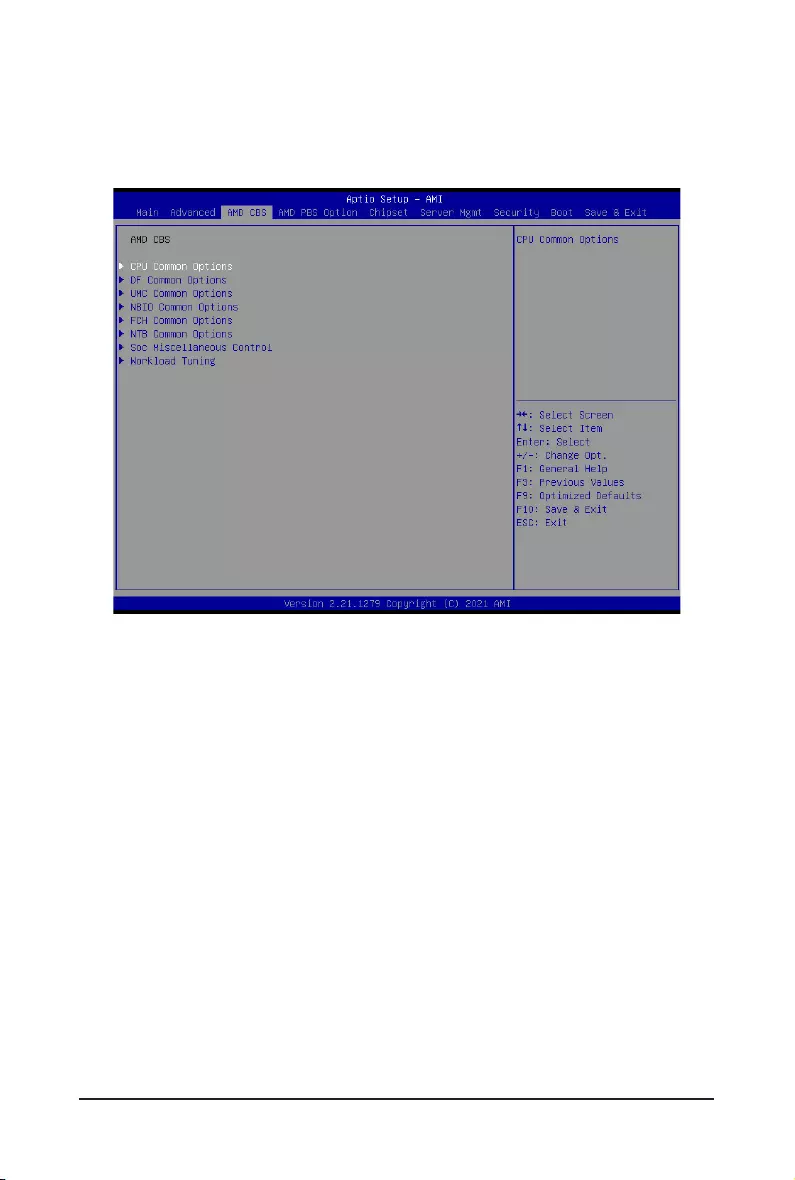
- 69 - BIOS Setup
2-3 AMD CBS Menu
AMD CBS menu displays submenu options for configuring the CPU-related information that the BIOS
automatically sets. Select a submenu item, then press [Enter] to access the related submenu screen.
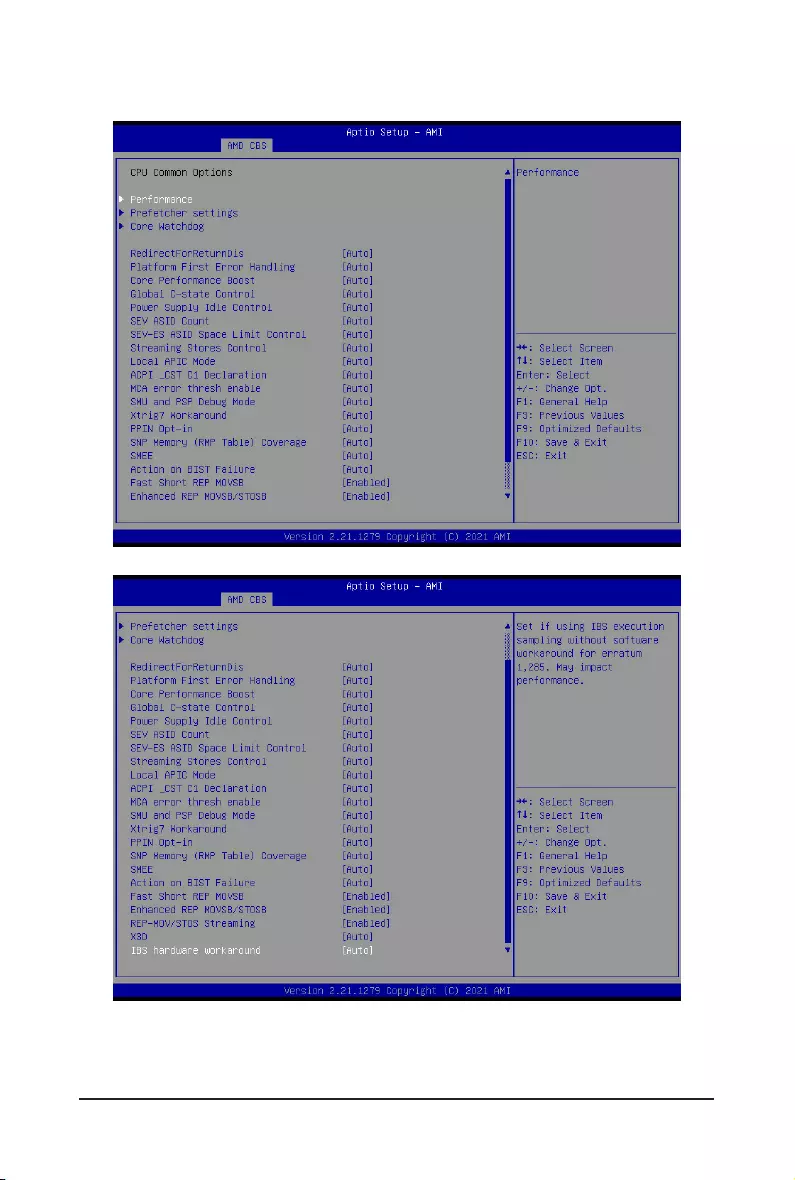
BIOS Setup - 70 -
2-3-1 CPU Common Options
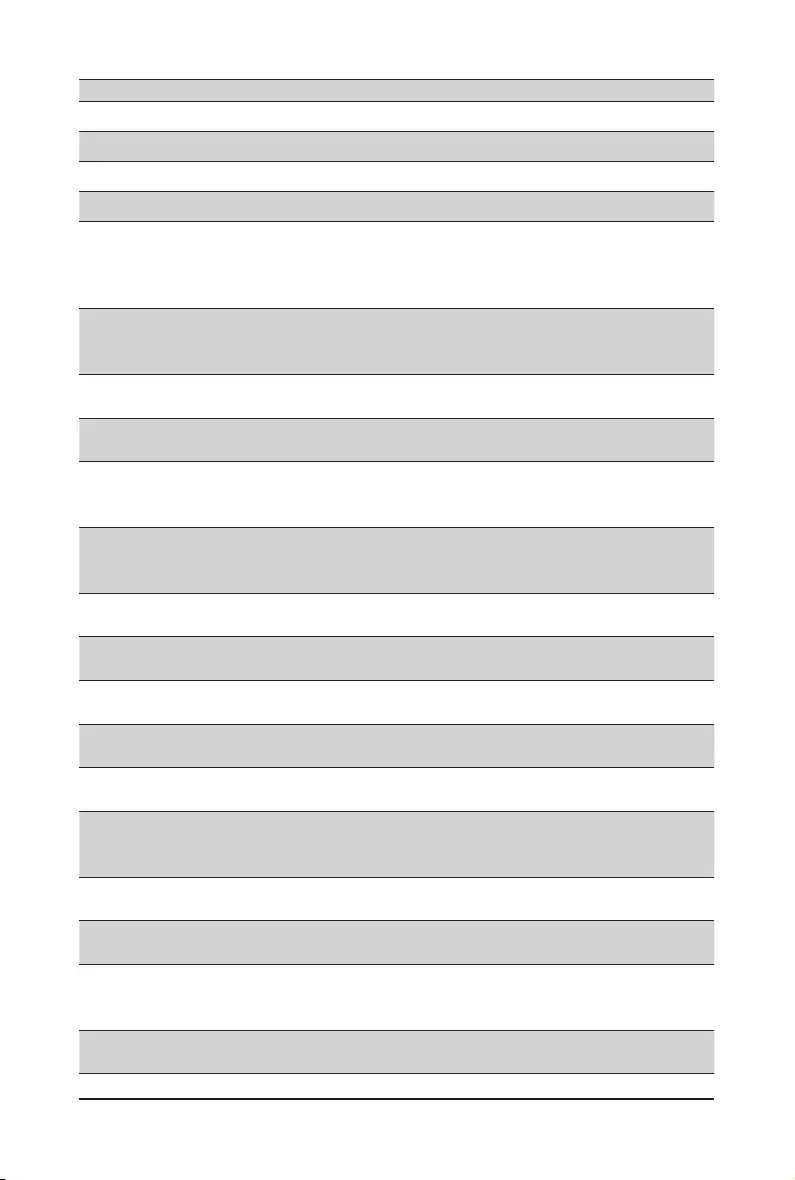
- 71 - BIOS Setup
Parameter Description
CPU Common Options
Performance Press[Enter]forcongurationofadvanceditems.
Prefetcher settings Press[Enter]forcongurationofadvanceditems.
Core Watchdog Press[Enter]forcongurationofadvanceditems.
RedirectForReturnDis
From a workaround for GCC/C000005 issue for XV Core on CZ A0,
settingMSRC001_1029DecodeConguration(DE_CFG)bit14
[DecfgNoRdrctForReturns] to 1.
Options available: Auto, 1, 0. Default setting is Auto.
Platform First Error Handling
Enable/Disable PFEH, cloak individual banks, and mask deferred error
interrupts from each bank.
Options available: Auto, Enabled, Disabled. Default setting is Auto.
Core Performance Boost Enable/Disable the Core Performance Boost function.
Options available: Auto, Disabled. Default setting is Auto.
Global C-State Control Controls the IO based C-state generation and DF C-states.
Options available: Auto, Enabled, Disabled. Default setting is Auto.
Power Supply Idle Control
ConguresthePowerSupplyIdleControl.
Options available: Auto, Low Current Idle, Typical Current Idle. Default
setting is Auto.
SEV ASID Count
SpeciesthemaximumvalidASID,whichaffectsthemaximumsystem
physical address space.
Options available: Auto, 253 ASIDs, 509 ASIDs. Default setting is Auto.
SEV-ES ASID Space Limit
Control
Space limit control for SEV-ES ASIDs.
Options available: Auto, Manual. Default setting is Auto.
Streaming Stores Control Enable/Disable the Streaming Stores functionality.
Options available: Auto, Enabled, Disabled. Default setting is Auto.
Local APIC Mode Sets the Local APIC Mode.
Options available: Auto, xAPIC, x2APIC. Default setting is Auto.
ACPI_CST C1 Declaration Determines whether or not to declare the C1 state to the OS..
Options available: Auto, Enabled, Disabled. Default setting is Auto.
MCA error thresh enable Enable MCA error thresholding.
Options available: Auto, False, True. Default setting is Auto.
SMU and PSP Debug Mode
Whenthisoptionisenabled,specicuncorrectederrorsdetectedbythe
PSP FW or SMU FW will hand and not reset the system.
Options available: Auto, Enabled, Disabled. Default setting is Auto.
Xtrig7 Workaround Options available: Auto, No Workaround, Bronze Workaround, Sliver
Workaround. Default setting is Auto.
PPIN Opt-in Enable/Disable the PPIN feature.
Options available: Auto, Enabled, Disabled. Default setting is Auto.
SNP Memory (RMP Table)
Coverage
Enabled: Enter system memory is covered.
Options available: Disabled, Enabled, Custom, Auto.
Default setting is Auto.
SMEE Controls the Secure Memory Encryption Enable (SMEE) function.
Options available: Disable, Enable, Auto. Default setting is Auto.
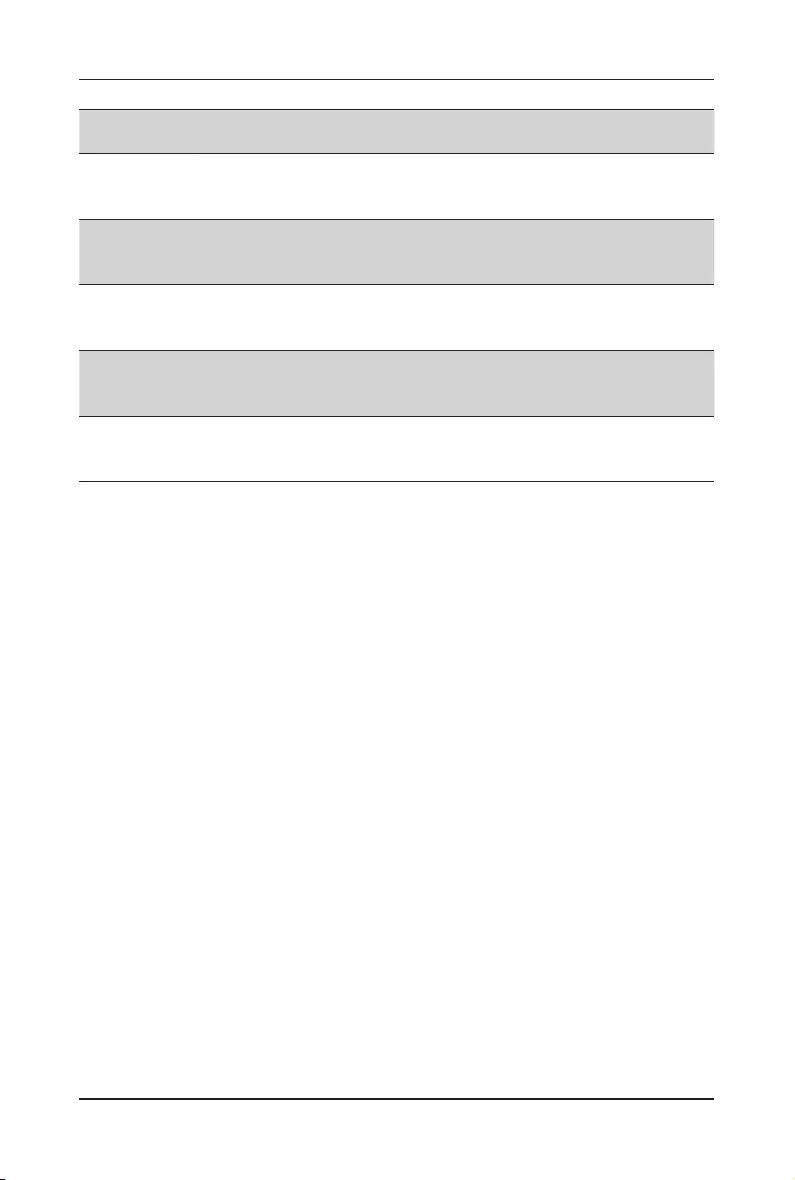
BIOS Setup - 72 -
Parameter Description
Action on BIST Failure Action to take when a CCD BIST failure is detected.
Options available: Do nothing, Down-CCD, Auto. Default setting is Auto.
Fast short REP MOVSB
Default is 1, cab be set to zero for analysis purpose as long as OS supports
it.
Options available: Disabled, Enabled. Default setting is Enabled.
Enhanced REP MOVSB/
STOSB
Default is 1, cab be set to zero for analysis purpose as long as OS supports
it.
Options available: Disabled, Enabled. Default setting is Enabled.
REP-MOV/STOS Streaming
Allows REP-MOVS/STOS to use non-caching streaming stores for large
sizes.
Options available: Disabled, Enabled. Default setting is Enabled.
X3D
Override of X3D technology.
Options available: Auto, Disable, 1 stack, 2 stacks, 4 stacks. Default setting
is Auto.
IBS hardware workaround
Sets if using IBS execution sampling without software workaround for
erratum 1,285. May impact performance.
Options available: Auto, Enabled. Default setting is Auto.
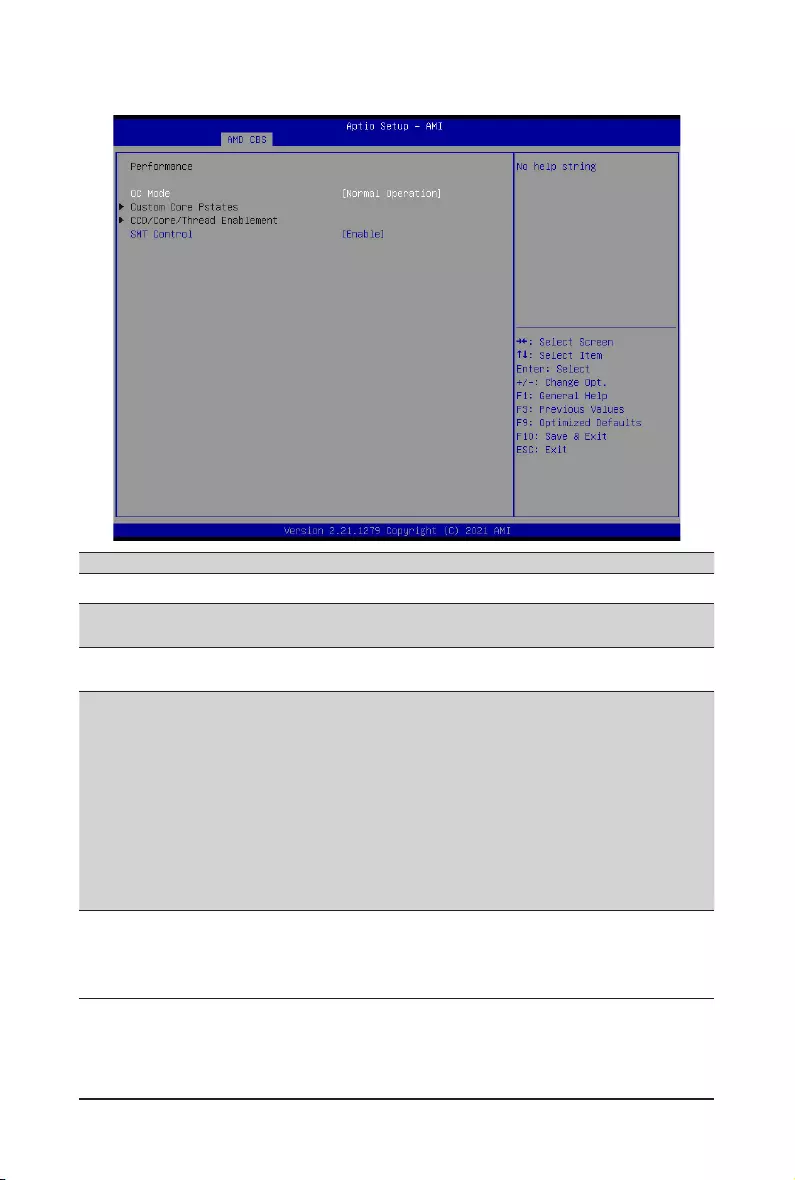
- 73 - BIOS Setup
2-3-1-1 Performance
Parameter Description
Performance
OC Mode(Note) Options available: Normal Operation, Customized. Default setting is Normal
Operation.
Custom Core Pstates Allows you to accept or decline enabling Custom Core Pstates. When
accepted, you can disable or customize core pstates.
CCD/Core/Thread Enablement
Allows you to accept or decline enabling CCDs, processor cores and
threads. When accepted, you can control the number of CCDs to be used,
and the number of cores to be used.
CCD Control
– Options available: Auto, 2 CCDs, 3 CCDs, 4 CCDs, 6 CCDs. Default
setting is Auto.
Core Control
– Options available: Auto, ONE(1+0), TWO(2+0), THREE(3+0),
FOUR(4+0), FIVE(5+0), SIX(6+0), SEVEN(7+0).
– Default setting is Auto.
SMT Control
Can be used to disable symmetric multithreading. To re-enable SMT, a
POWER CYCLE is needed after select the 'Enable' option. Select 'Auto'
base on BIOS PCD. (PcdAmdSmtMode) default setting.
Options available: Disable, Enable, Auto. Default setting is Enable.
(Note) Advanceditemsarecongurablewhenthisitemisdened.
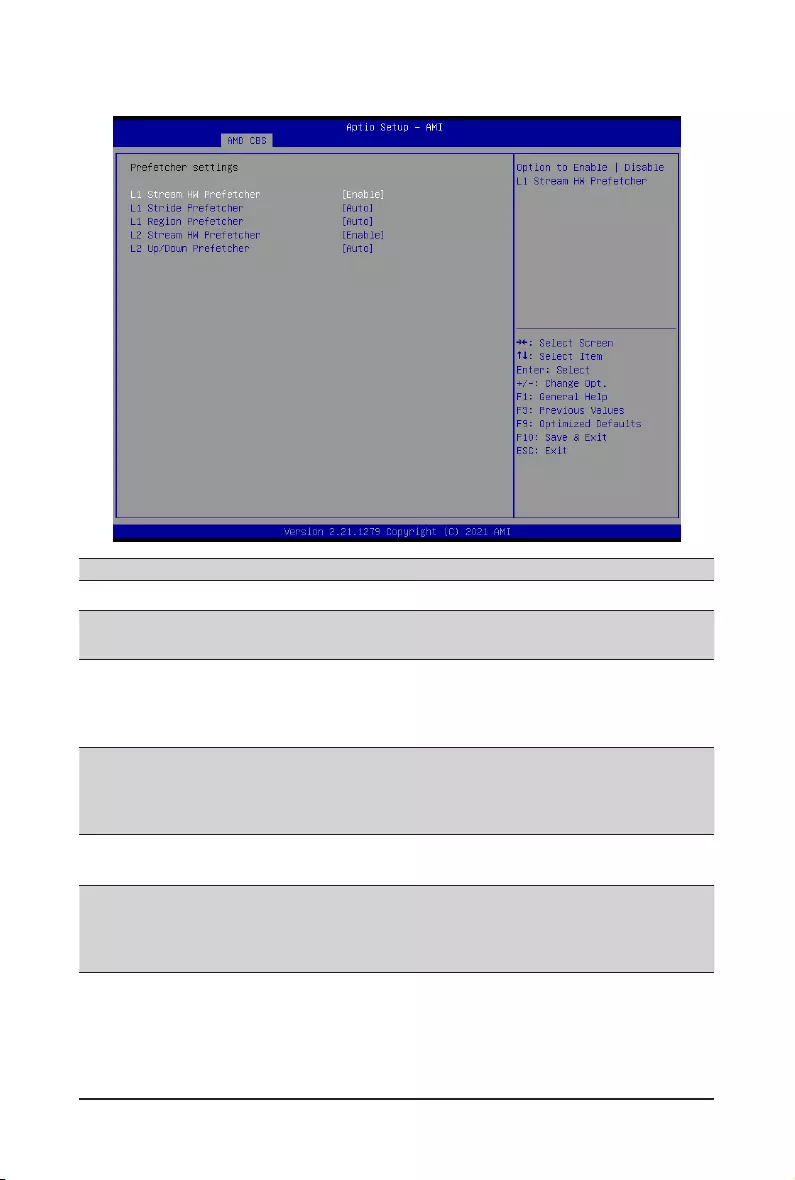
BIOS Setup - 74 -
2-3-1-2 Prefetcher Settings
Parameter Description
Prefetcher settings
L1 Stream HW Prefetcher Enable/Disable L1 Stream HW Prefetcher.
Options available: Auto, Enable, Disable. Default setting is Enable.
L1 Stride Prefetcher
Use memory access history of individual instructions to fetch additional lines
when each access is a constant distance from the previous.
Enable/Disable L1 Stride Prefetcher.
Options available: Auto, Enable, Disable. Default setting is Auto.
L1 Region Prefetcher
Use memory access history to fetch additional lines when the data access
for a given instruction tends to be followed by other data accesses.
Enable/Disable L1 Region Prefetcher.
Options available: Auto, Enable, Disable. Default setting is Auto.
L2 Stream HW Prefetcher Enable/Disable L2 Stream HW Prefetcher.
Options available: Auto, Enable, Disable. Default setting is Enable.
L2 Up/Down Prefetcher
Use memory access history to determine whether to fetch the next or
previous line for all memory accesses.
Enable/Disable L2 Up/Down Prefetcher.
Options available: Auto, Enable, Disable. Default setting is Auto.
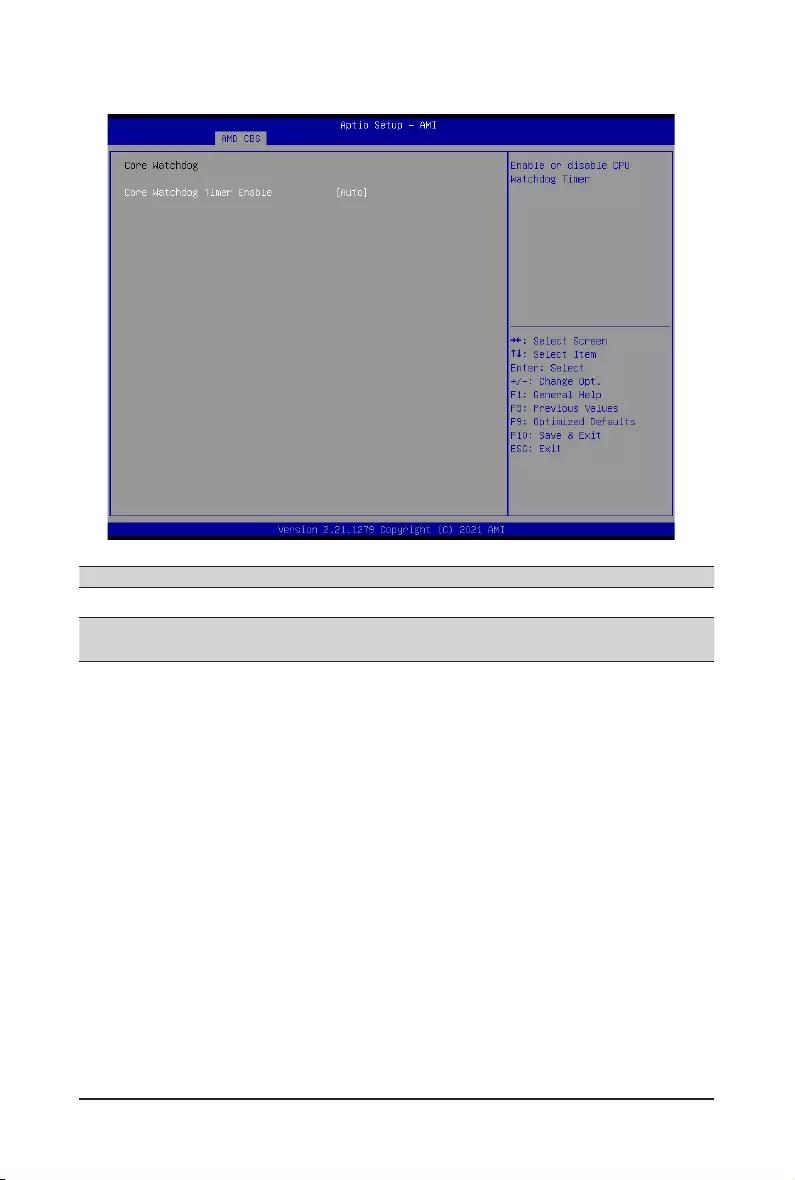
- 75 - BIOS Setup
2-3-1-3 Core Watchdog
Parameter Description
Core Watchdog
Core Watchdog Timer Enable Enable/Disable CPU Watchdog Timer.
Options available: Auto, Enabled, Disabled. Default setting is Auto.
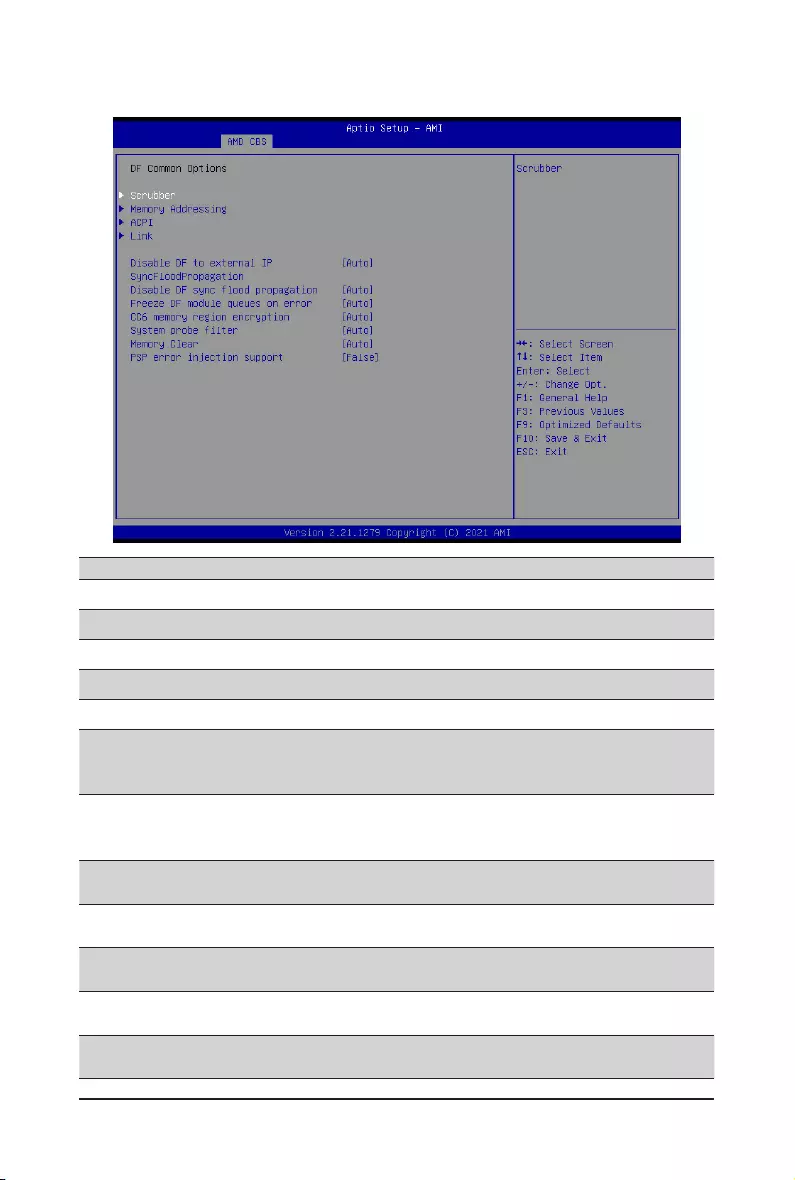
BIOS Setup - 76 -
2-3-2 DF Common Options
Parameter Description
DF Common Options
Scrubber Press[Enter]forcongurationofadvanceditems.
Memory Addressing Press[Enter]forcongurationofadvanceditems.
ACPI Press[Enter]forcongurationofadvanceditems.
Link Press[Enter]forcongurationofadvanceditems.
Disable DF to external IP
syncoodpropagation
Enable/Disable SyncFlood to UMC & downstream slaves.
Optionsavailable:Auto,Syncooddisabled,Syncoodenabled.
Default setting is Auto.
DisableDFsyncood
propagation
Enable/Disable DF Sync Flood propagation.
Optionsavailable:Auto,Syncooddisabled,Syncoodenabled.
Default setting is Auto.
Freeze DF module queues on
error Options available: Auto, Enabled, Disabled. Default setting is Auto.
CC6 memory region encryption Controls whether or not the CC6 save/restor memory is encrypted.
Options available: Auto, Enabled, Disabled. Default setting is Auto.
Systemprobelter Enable/DisableSystemprobelter.
Options available: Auto, Enabled, Disabled. Default setting is Auto.
Memory Clear Enable/Disable the Memory Clear feature.
Options available: Auto, Enabled, Disabled. Default setting is Auto.
PSPerrorinjectionsupport Enable/DisablePSPerrorinjectionsupport.
Options available: False, True. Default setting is False.
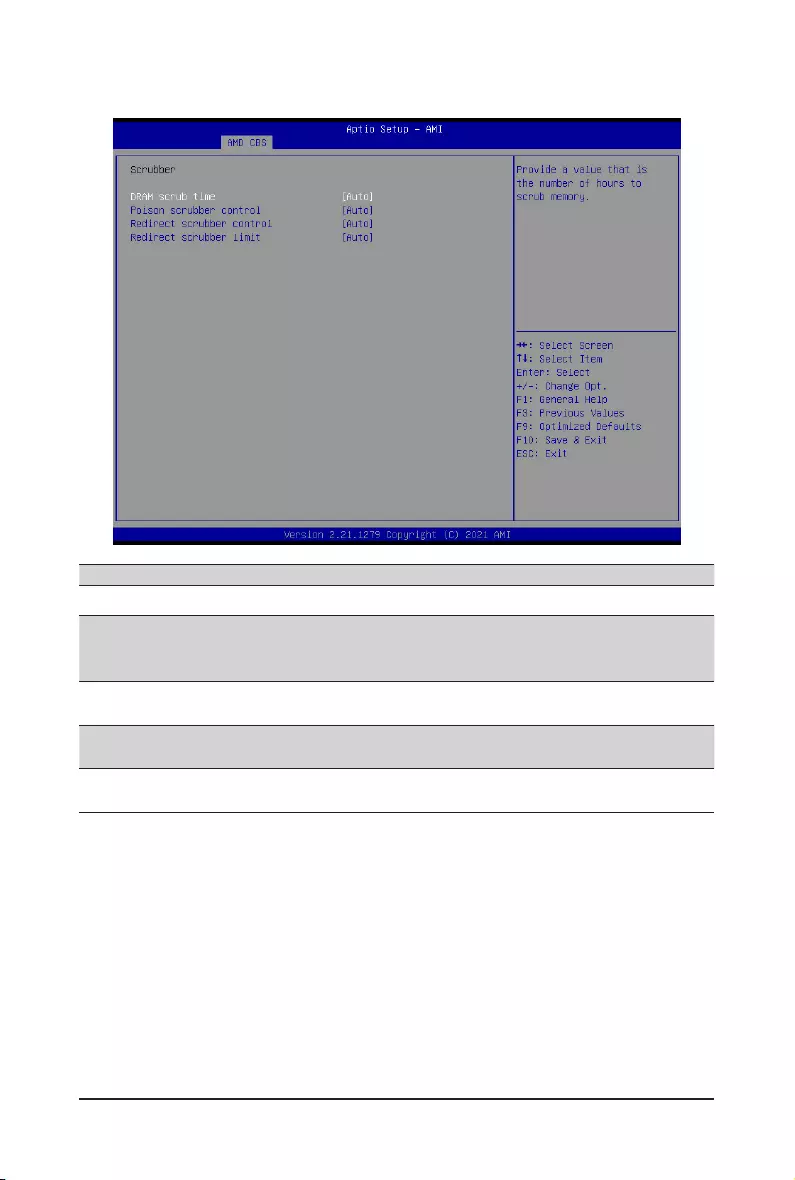
- 77 - BIOS Setup
2-3-2-1 Scrubber
Parameter Description
Scrubber
DRAM scrub time
Provide a value that is the number of hours to scrub memory.
Options available: Auto, Disabled, 1 hour, 4 hours, 8 hours, 16 hours, 24
hours, 48 hours. Default setting is Auto.
Poison scrubber control Enable/Disable the Poison scrubber control feature.
Options available: Auto, Enabled, Disabled. Default setting is Auto.
Redirect scrubber control Enable/Disable the Redirect scrubber control feature.
Options available: Auto, Enabled, Disabled. Default setting is Auto.
Redirect scrubber limit Sets the redirect scrubber limit.
Optionsavailable:Auto,2,4,8,Innite.DefaultsettingisAuto.
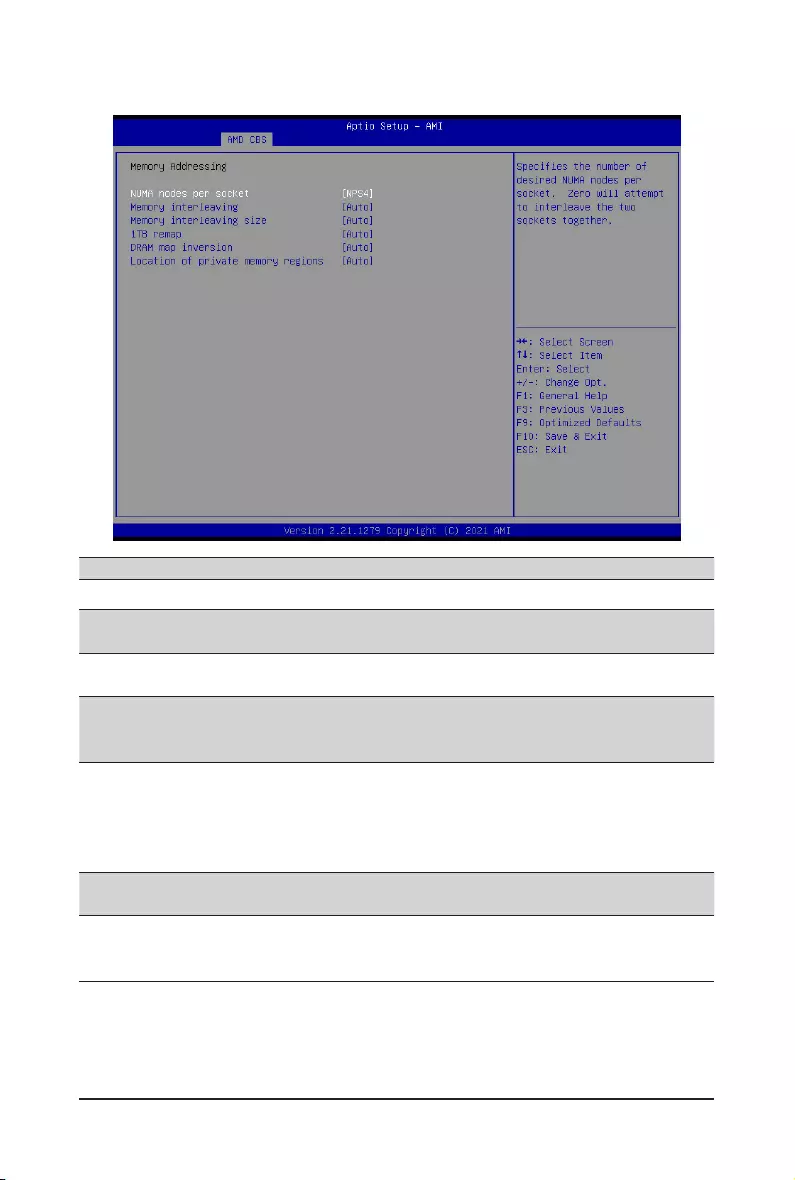
BIOS Setup - 78 -
2-3-2-2 Memory Addressing
Parameter Description
Memory Addressing
NUMA nodes per socket SpeciesthenumberofdesiredNUMAnodespersocket.
Options available: Auto, NPS0, NPS1, NPS2, NPS4. Default setting is Auto.
Memory interleaving Enable/Disable the Memory interleaving feature.
Options available: Auto, Disabled. Default setting is Auto.
Memory interleaving size
Controls the memory interleaving size. This determines the starting address of
the interleave (bit 8, 9, 10 or 11).
Options available: Auto, 256Bytes, 512Bytes, 1KB, 2KB. Default setting is Auto.
1TB remap
Enable/DisabletoremapDRAMoutofthespacejustbelowthe1TBboundary.
TheabilitytoremapdependsonDRAMconguration,NPS,andinterleaving
selection, and may not always be possible.
Options available: Auto, Do not remap, Attempt to remap.
Default setting is Auto.
DRAM map inversion Enable/Disable the DRAM map inversion function.
Options available: Auto, Enabled, Disabled. Default setting is Auto.
Location of private memory
regions
Controls whether or not the private memory regions (PSP, SMU and CC6) are
at the top of DRAM or distributed.
Options available: Auto, Distributed, Consolidated. Default setting is Auto.
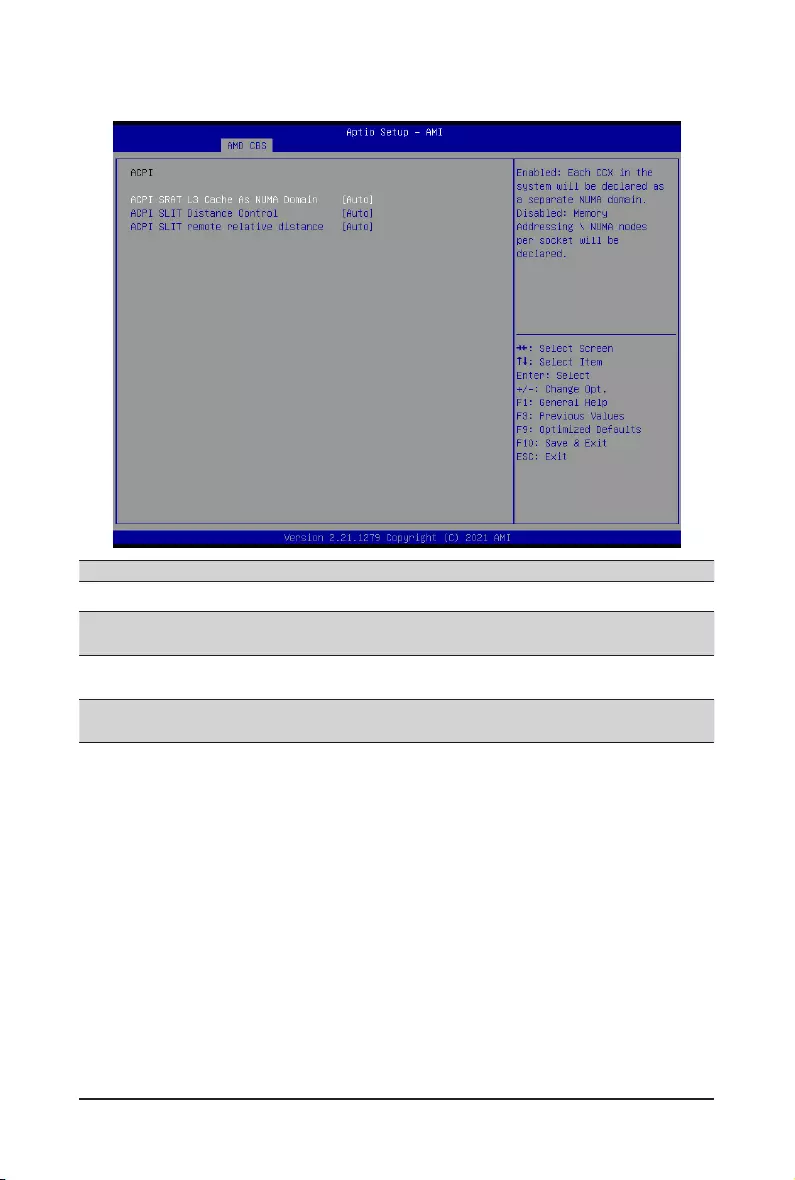
- 79 - BIOS Setup
2-3-2-3 ACPI
Parameter Description
ACPI
ACPI SRAT L3 Cache As
NUMA Domain
Enable/Disable report each L3 cache as a NUMA Domain to the OS.
Options available: Auto, Enabled, Disabled. Default setting is Auto.
ACPI SLIT Distance Control Determines how the SLIT distances are declared.
Options available: Auto, Manual. Default setting is Auto.
ACPI SLIT remote relative
distance
Sets the remote socket distance for 2P systems as near (2.8) or far (3.2).
Options available: Auto, Near, Far. Default setting is Auto.
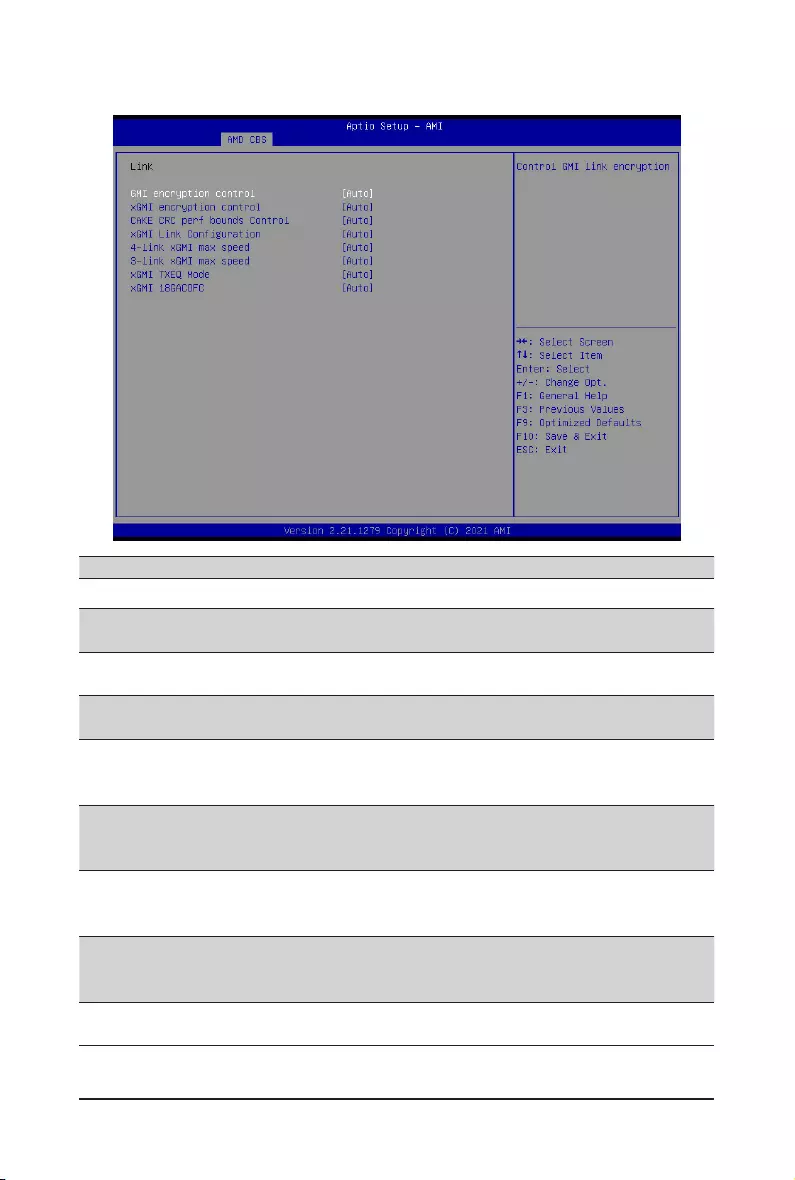
BIOS Setup - 80 -
2-3-2-4 Link
Parameter Description
Link
GMI encryption control Enable/Disable GMI link encryption.
Options available: Auto, Enabled, Disabled. Default setting is Auto.
xGMI encryption control Enable/Disable xGMI link encryption.
Options available: Auto, Enabled, Disabled. Default setting is Auto.
CAKE CRC perf bounds
Control Options available: Auto, Manual. Default setting is Auto.
xGMILinkConguration
ConguresthenumberofxGMI2linksusedonamulti-socketsystem.
Options available: Auto, 2 xGMI Links, 3 xGMI Links, 4 xGMI Links. Default
setting is Auto.
4-link xGMI max speed
Speciesthemaxspeedof4-linkxGMI.
Options available: Auto, 10.667Gbps, 13Gbps, 16Gbps, 18Gbps.
Default setting is 10.667Gbps.
3-link xGMI max speed
Speciesthemaxspeedof3-linkxGMI.
Options available: Auto, 10.667Gbps, 13Gbps, 16Gbps, 18Gbps.
Default setting is 10.667Gbps.
xGMI TXEQ Mode
ConguresxGMITXEQ/RXvettingMode.
Options available: Auto, TXEQ_Disabled, TXEQ_Lane, TXEQ_Link,
TXEQ_RX_Vet. Default setting is Auto.
xGMI 18GACOFC ConguresxGMI18GACOFC.
Options available: Auto, Enable, Disable. Default setting is Auto.
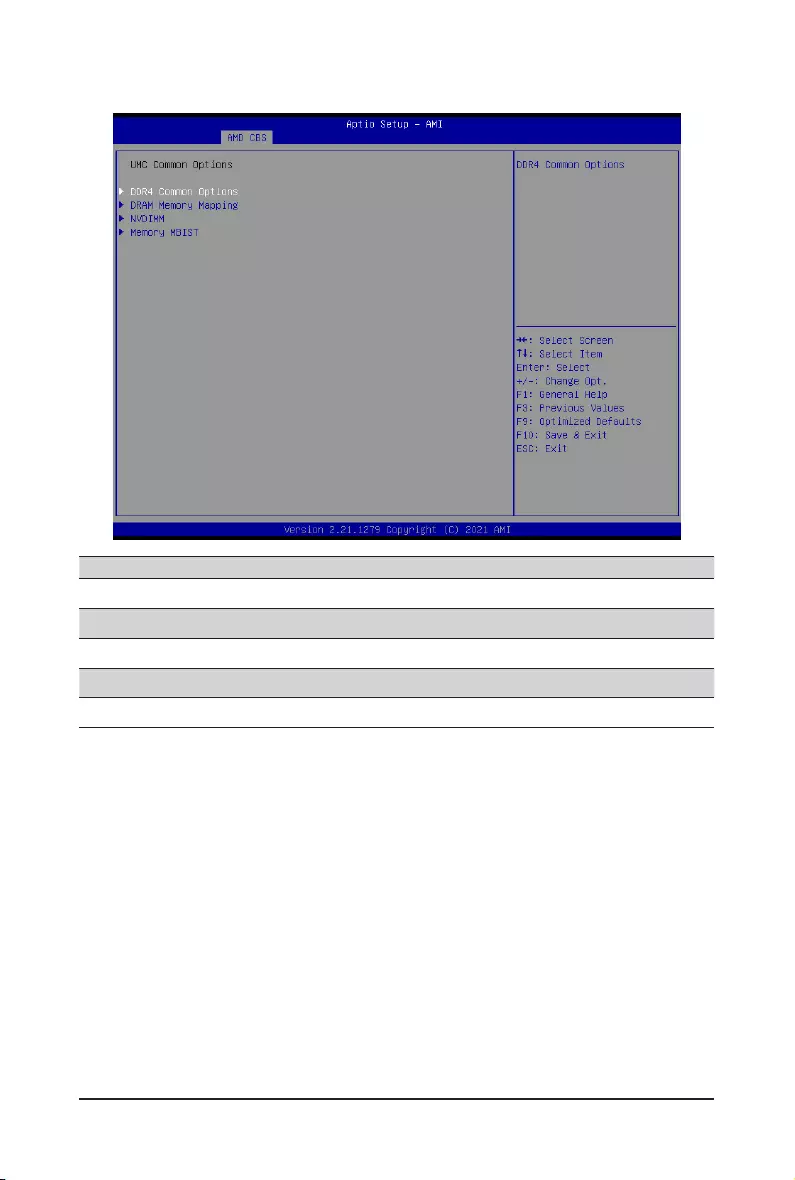
- 81 - BIOS Setup
2-3-3 UMC Common Options
Parameter Description
UMC Common Options
DDR4 Common Options Press[Enter]forcongurationofadvanceditems.
DRAM Memory Mapping Press[Enter]forcongurationofadvanceditems.
NVDIMM Press[Enter]forcongurationofadvanceditems.
Memory MBIST Press[Enter]forcongurationofadvanceditems.
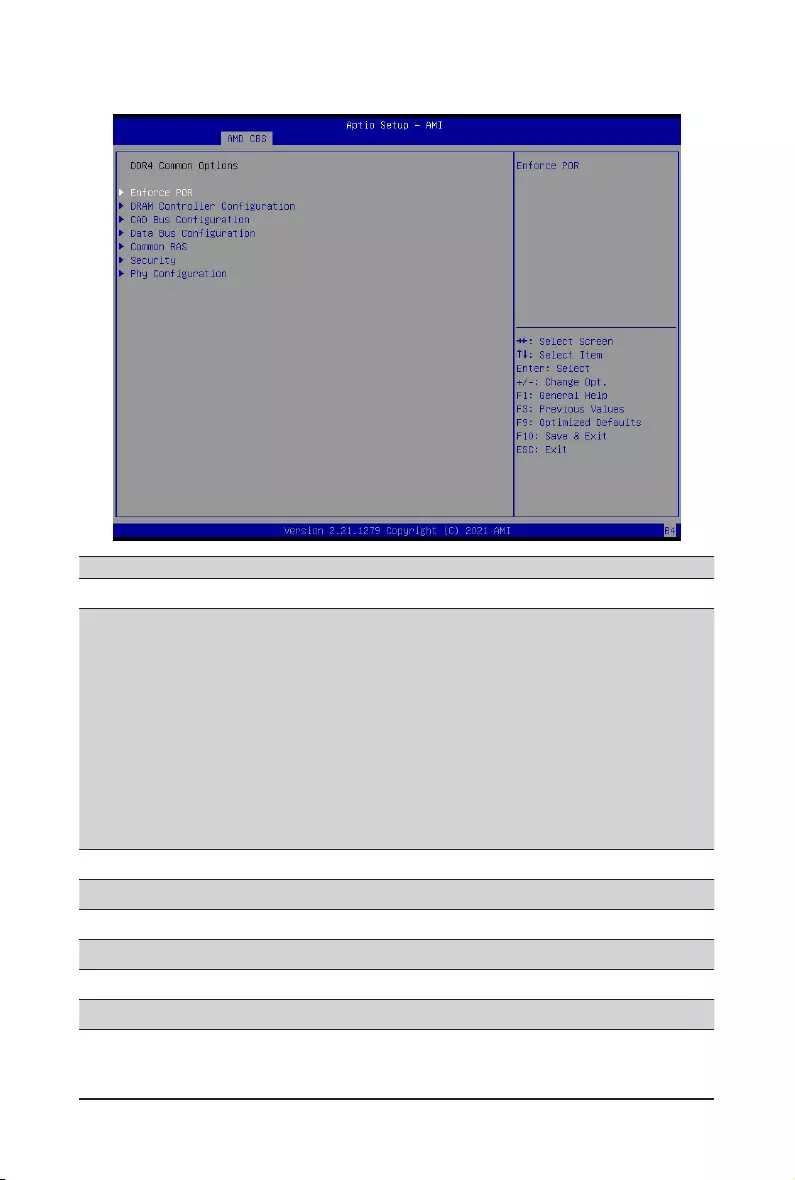
BIOS Setup - 82 -
2-3-3-1 DDR4 Common Options
Parameter Description
DDR4 Common Options
Enforce POR
Press[Enter] tocongurethePlan ofRecord(POR)to enable/disable
restrictions for DDR4 frequency and voltage programming. Memory speeds
will be capped at AMD guidelines.
Decline
Accept
– Overclock
»Enable/Disable Memory Overclock Settings
»Options available: Auto, Enabled. Default setting is Auto.
Note: To enable 2 DIMMs per Channel at 3200MHz function, select
[Accept] at warning message, change Overclock from [Auto] to
[Enabled], and then set memory speed to 3200MHz.
DRAMControllerConguration Press[Enter]tocongureDRAMControllerConguration.
CADBusConguration Press[Enter]tocongureCADBusConguration.
DataBusConguration Press[Enter]tocongureDataBusConguration.
Common RAS Press[Enter]tocongureCommonRAS.
Security Press[Enter]tocongureSecurity.
PhyConguration Press[Enter]tocongurePhyConguration.
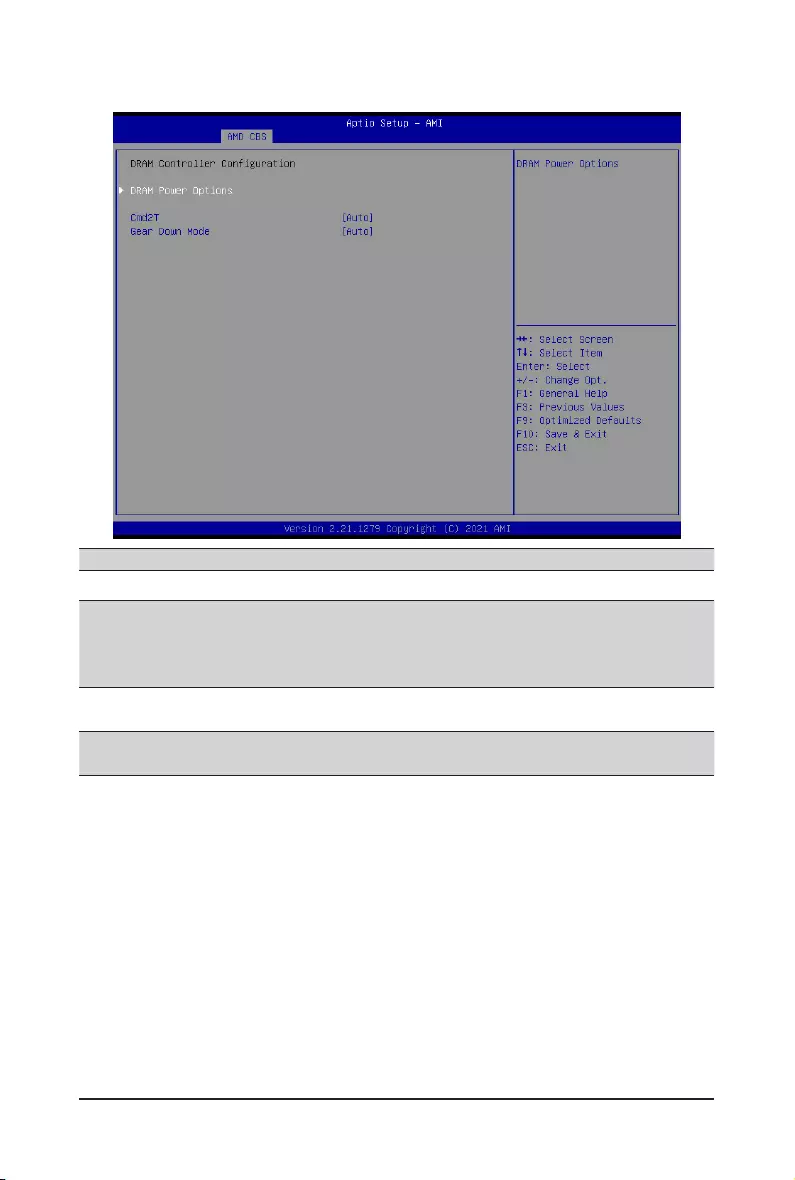
- 83 - BIOS Setup
2-3-3-1-1 DRAM Controller Conguration
Parameter Description
DRAMControllerConguration
DRAM Power Options
Press[Enter]tocongureDRAMPowerOptions.
Power Down Enable
– Enable/Disable DDR power down mode.
– Options available: Auto, Enabled, Disabled. Default setting is Auto.
Cmd2T Selects the Cmd2T mode on ADDR/CMD.
Options available: Auto, 1T, 2T. Default setting is Auto.
Gear Down Mode Enable/Disable the Gear Down Mode function.
Options available: Auto, Enabled, Disabled. Default setting is Auto.
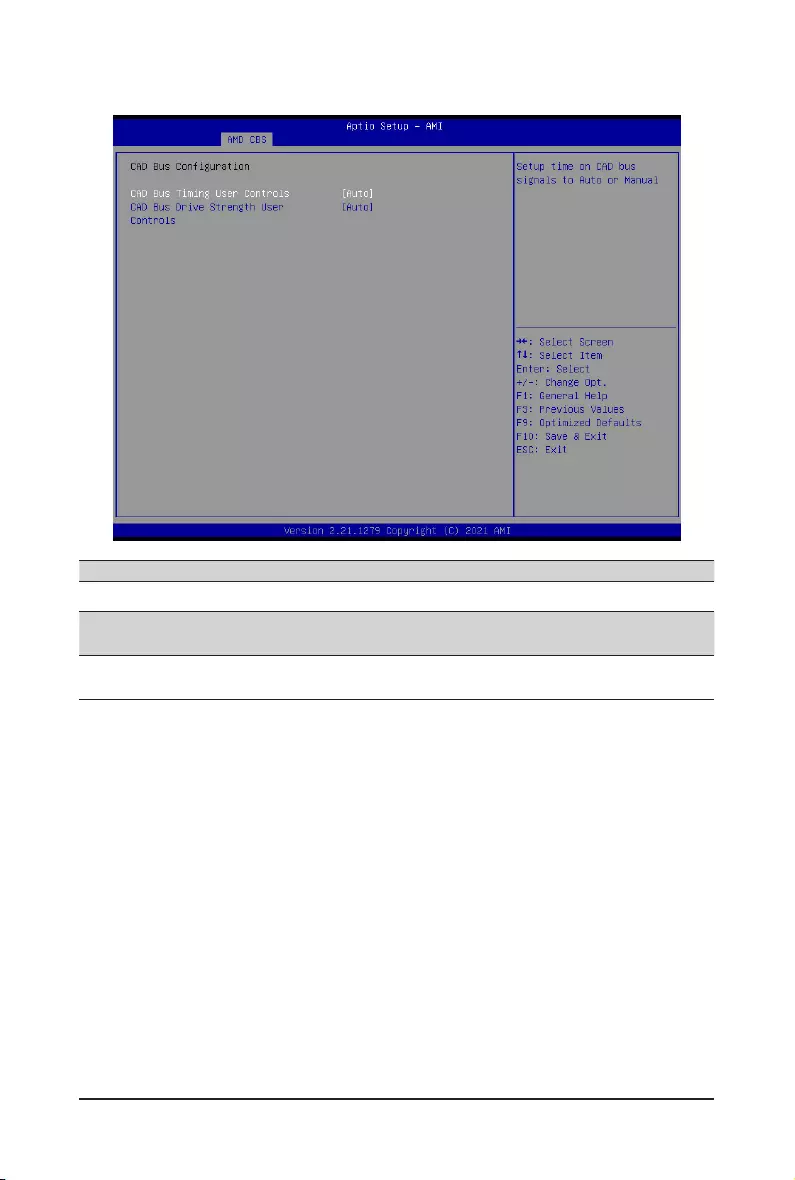
BIOS Setup - 84 -
2-3-3-1-2 CAD Bus Conguration
Parameter Description
CADBusConguration
CAD Bus Timing User Controls Setup time on CAD bus signals to Auto or Manual.
Options available: Auto, Manual. Default setting is Auto.
CAD Bus Drive Strength User
Controls
Drive Strength on CAD bus signals to Auto or Manual.
Options available: Auto, Manual. Default setting is Auto.
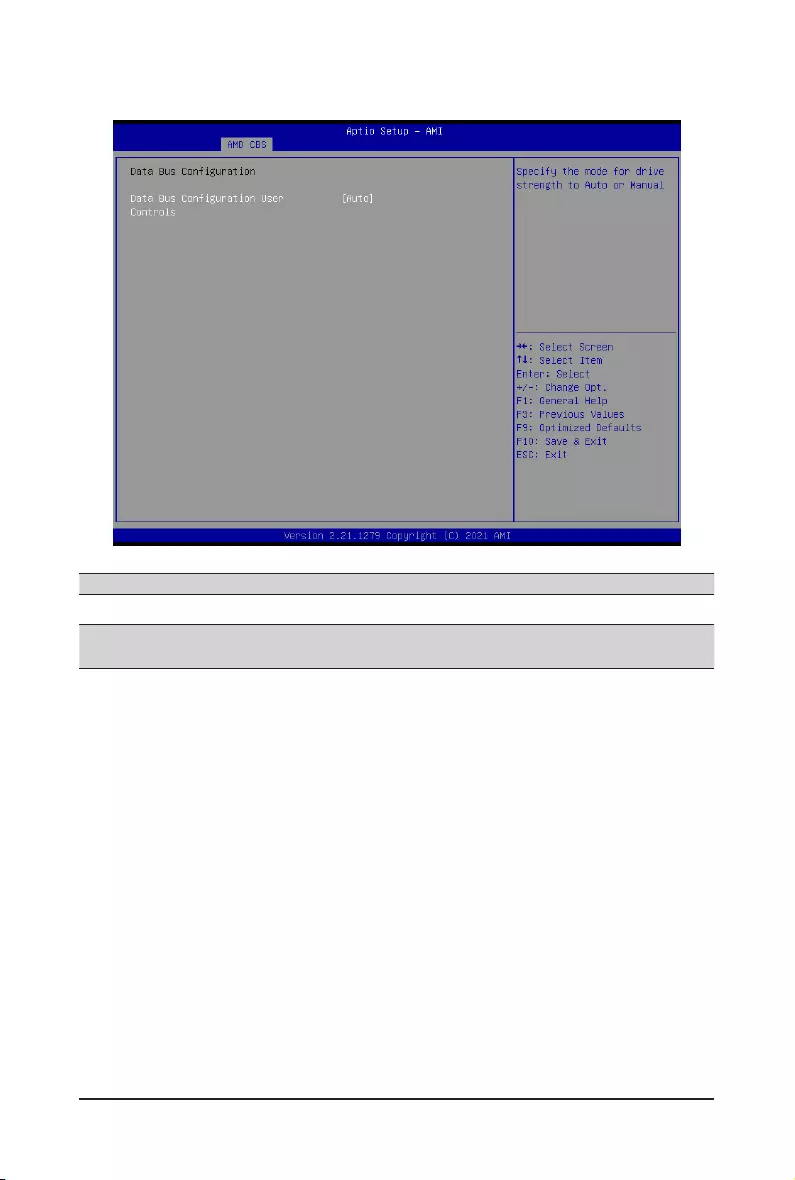
- 85 - BIOS Setup
2-3-3-1-3 Data Bus Conguration
Parameter Description
DataBusConguration
DataBusCongurationUser
Controls
SpeciesthemodefordrivestrengthtoAutoorManual.
Options available: Auto, Manual. Default setting is Auto.
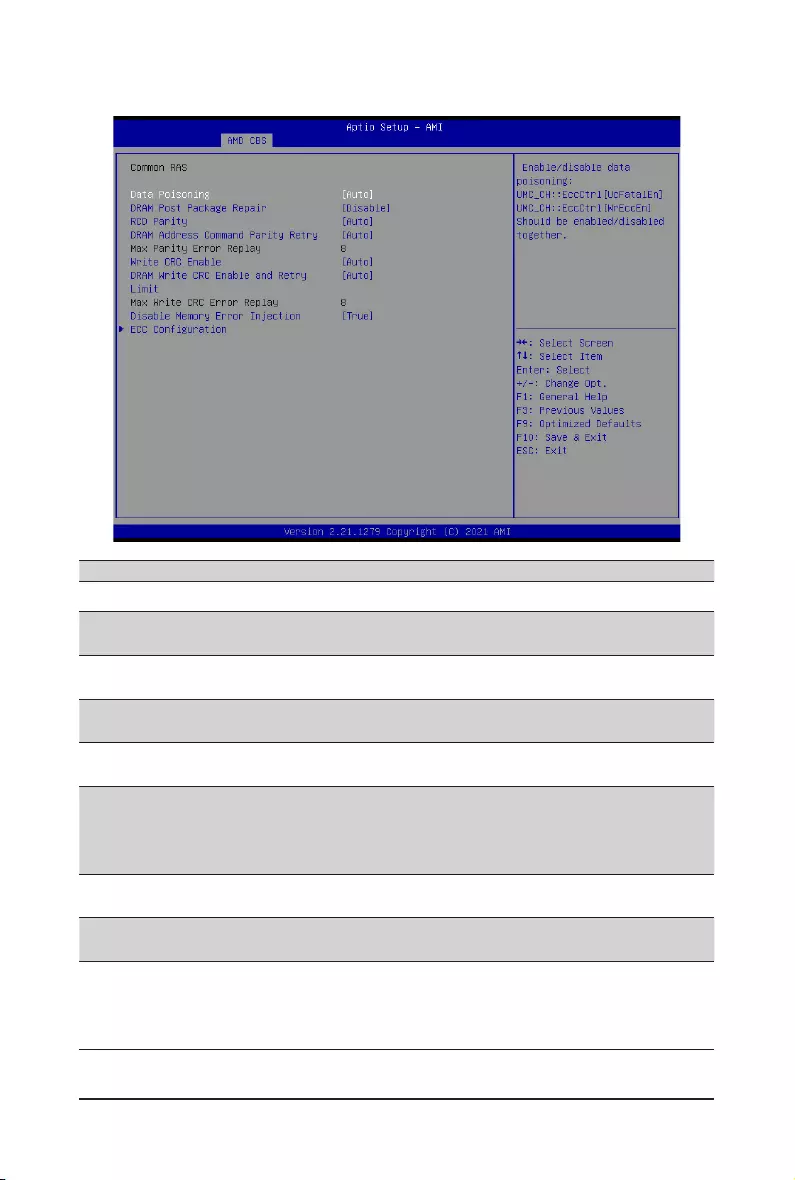
BIOS Setup - 86 -
2-3-3-1-4 Common RAS
Parameter Description
Common RAS
Data Poisoning Enable/Disable the Data Poisoning function.
Options available: Auto, Enabled, Disabled. Default setting is Auto.
DRAM Post Package Repair Enable/Disable the DRAM Post Package Repair function.
Options available: Enable, Disable. Default setting is Disable.
RCD Parity Enable/Disable the RCD Parity function.
Options available: Auto, Enabled, Disabled. Default setting is Auto.
DRAM Address Command Parity
Retry
Enable/Disable the DRAM Address Command Parity Retry function.
Options available: Auto, Enabled, Disabled. Default setting is Auto.
Max Parity Error Replay
CongurestheMaxParityErrorReplay.(0~0x3f)
Default setting is 8.
Please note that this item is congurable when DRAM Address
Command Parity Retry is set to Enabled.
Write CRC Enable Enable/Disable the Write CRC function.
Options available: Auto, Enabled, Disabled. Default setting is Auto.
DRAM Write CRC Enable and Retry
Limit
Enable/Disable DRAM Write CRC Enable and Retry Limit.
Options available: Auto, Enabled, Disabled. Default setting is Auto.
Max Write CRC Error Replay
CongurestheMaxWriteCRCErrorReplay.(0~0x3f)
Default setting is 8.
Please note that this item is congurable when DRAM Write CRC
Enable and Retry Limit is set to Enabled.
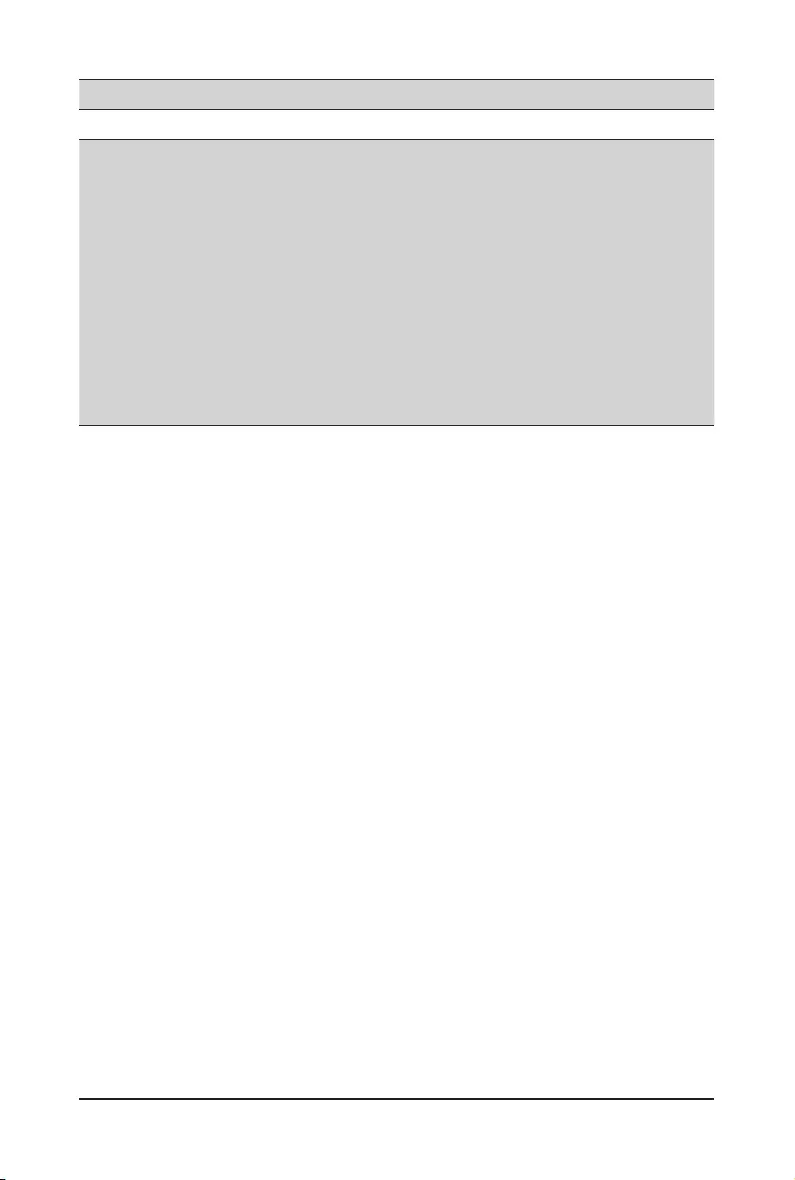
- 87 - BIOS Setup
Parameter Description
DisableMemoryErrorInjection Options available: False, True. Default setting is True.
ECCConguration
Press[Enter]tocongureadvanceditems.
DRAM ECC Symbol Size
– CongurestheDRAMECCSymbolSize.
– Options available: Auto, x4, x8, x16. Default setting is Auto.
DRAM ECC Enable
– Enable/Disable DRAM ECC. When set to Auto, it will set ECC
to enable.
– Options available: Auto, Enabled, Disabled. Default setting is
Auto.
DRAM UECC Retry
– Enable/Disable DRAM UECC Retry.
– Options available: Auto, Enabled, Disabled. Default setting is
Auto.
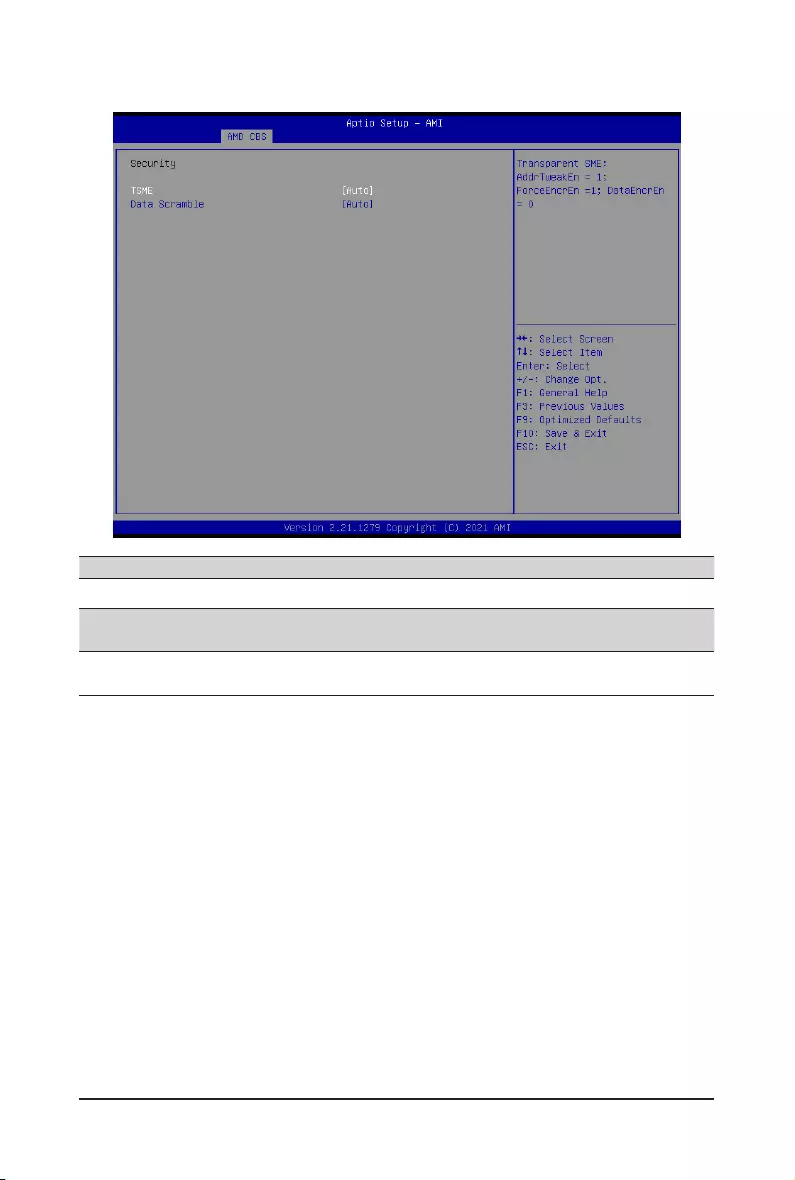
BIOS Setup - 88 -
2-3-3-1-5 Security
Parameter Description
Security
TSME Enable/Disable transparent secure memory encryption.
Options available: Auto, Enabled, Disabled. Default setting is Auto.
Data Scramble Enable/Disable Data Scrambling.
Options available: Auto, Enabled, Disabled. Default setting is Auto.
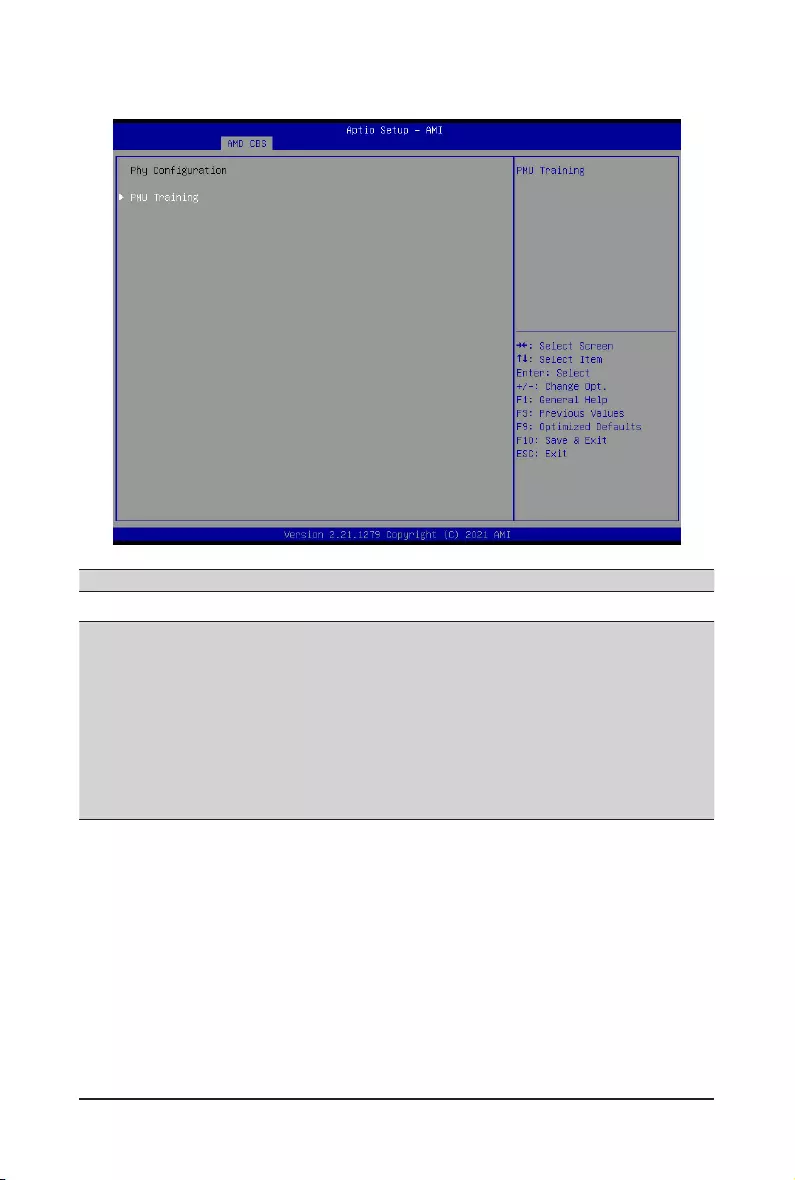
- 89 - BIOS Setup
2-3-3-1-6 Phy Conguration
Parameter Description
PhyConguration
PMU Training
Press[Enter]tocongurePMUTraining.
DFE Read Training
– Perform 2D Read Training with DFE on.
– Options available: Auto, Enable, Disable. Default setting is Auto.
FFE Write Training
– Perform 2D Write Training with FFE on.
– Options available: Auto, Enable, Disable. Default setting is Auto.
PMU Pattern Bits Controls
– Options available: Auto, Manual. Default setting is Auto.
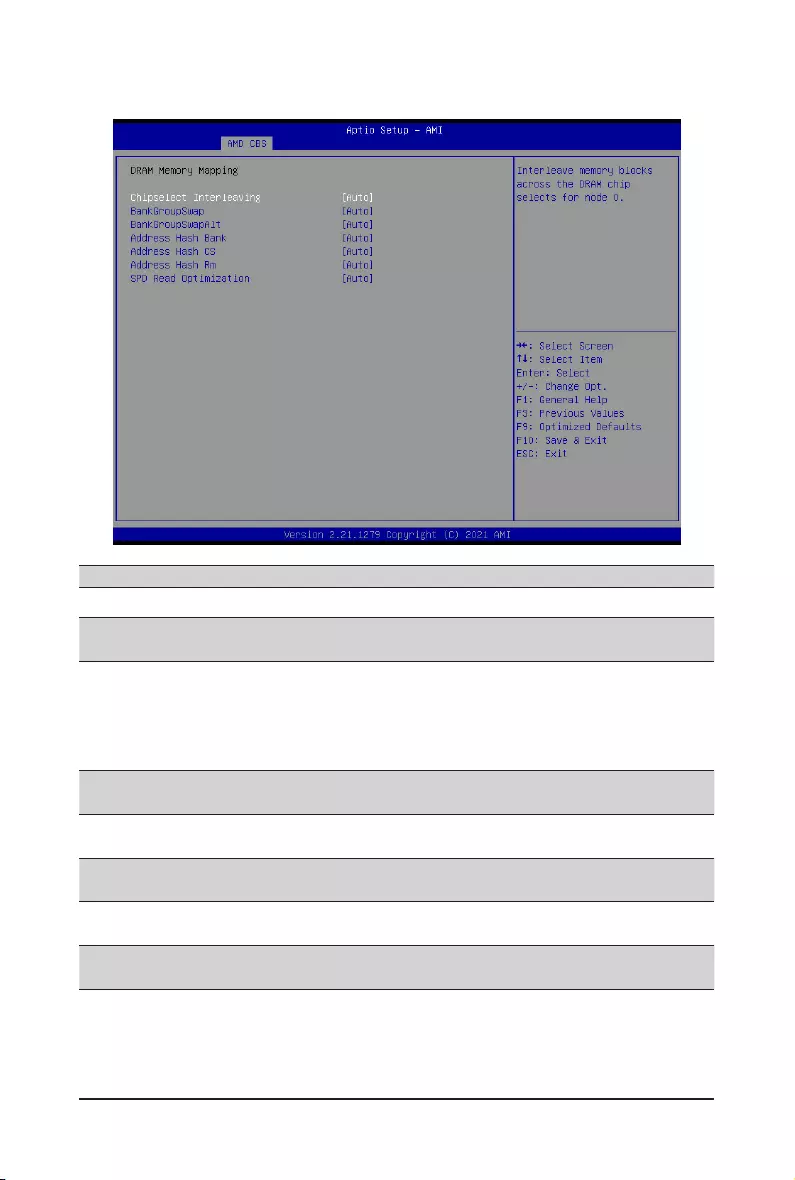
BIOS Setup - 90 -
2-3-3-2 DRAM Memory Mapping
Parameter Description
DRAM Memory Mapping
Chipselect Interleaving Interleave memory blocks across the DRAM chip selects for node 0.
Options available: Auto, Disabled. Default setting is Auto.
BankGroupSwap
CongurestheBankGroupSwap.BankGroupSwap(BGS)isanewmemory
mapping option in AGESA that alters how applications get assigned to
physical locations within the memory modules. When this option sets to
Auto, it is null: No help string.
Options available: Auto, Enabled, Disabled. Default setting is Auto.
BankGroupSwapAlt CongurestheBankGroupSwapAlt.
Options available: Auto, Enabled, Disabled. Default setting is Auto.
Address Hash Bank Enable/Disable bank address hashing.
Options available: Auto, Enabled, Disabled. Default setting is Auto.
Address Hash CS Enable/Disable CS address hashing.
Options available: Auto, Enabled, Disabled. Default setting is Auto
Address Hash Rm Enable/Disable RM address hashing.
Options available: Auto, Enabled, Disabled. Default setting is Auto
SPD Read Optimization Enable/Disable SPD Read Optimization.
Options available: Auto, Enabled, Disabled. Default setting is Auto
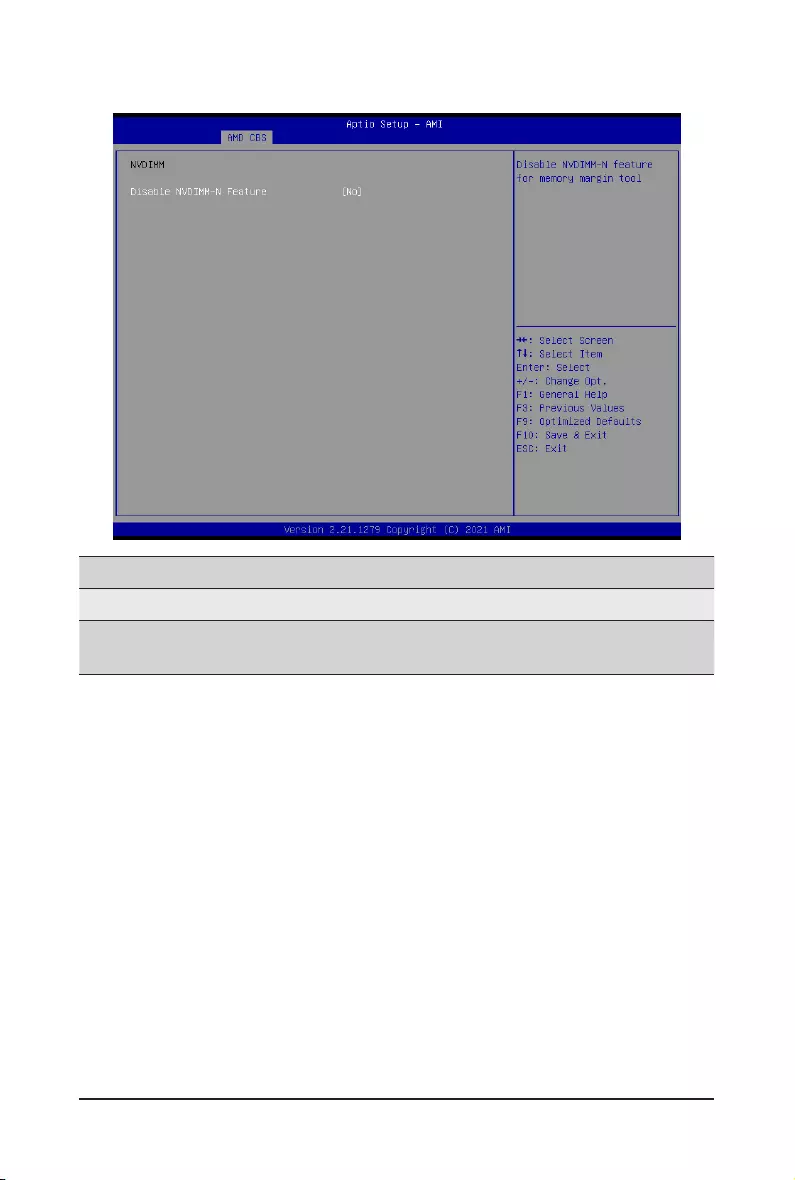
- 91 - BIOS Setup
2-3-3-3 NVDIMM
Parameter Description
NVDIMM Displays the information of the devices/controllers if installed
Disable NVDIMM-N
Feature
Enable/Disable NVDIMM-N feature for memory margin tool.
Options available: No, Yes. Default setting is NO.
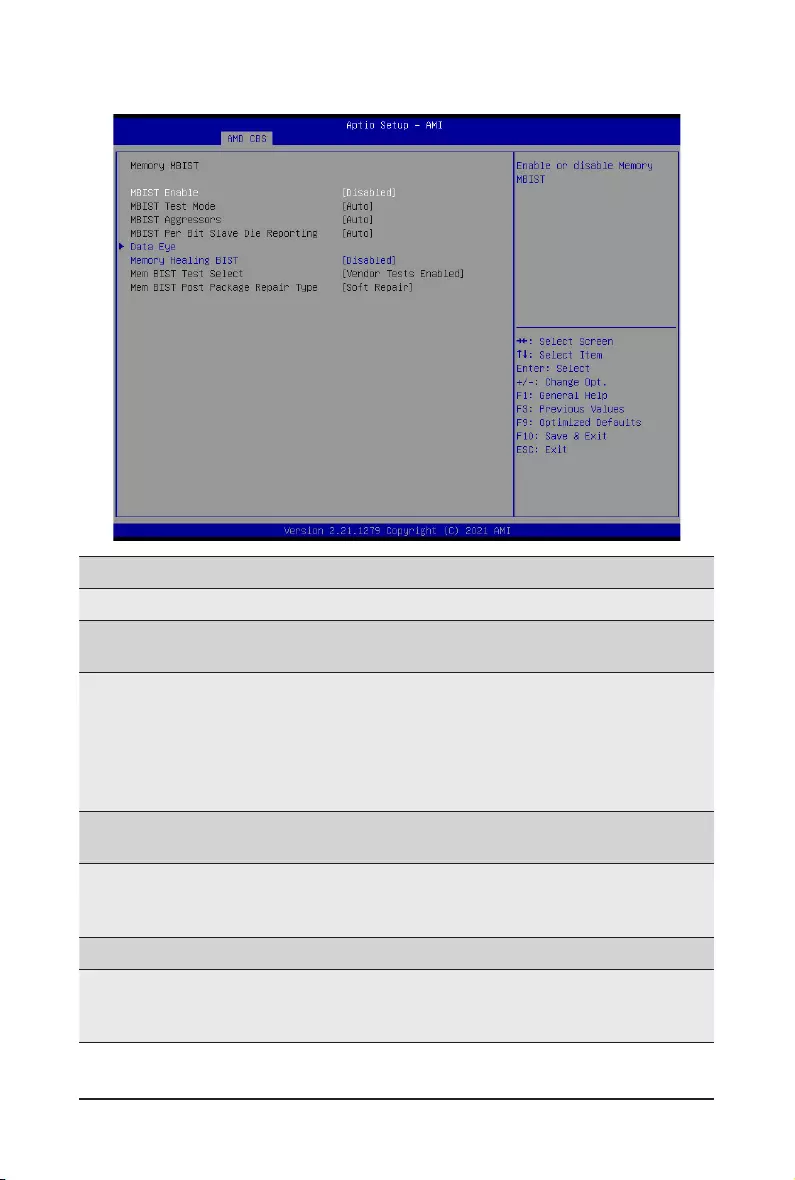
BIOS Setup - 92 -
2-3-3-4 Memory MBIST
Parameter Description
Memory MBIST
MBIST Enable Enable/Disable the Memory MBIST function.
Options available: Enabled, Disabled. Default setting is Disabled.
MBIST Test Mode(Note)
Selects MBIST Test Mode.
Interface Mode: Tests Single and Multiple CS transactions and Basic
Connectivity.
Data Eye Mode: Measures Voltage vs. Timing.
Options available: Auto, Both, Interface Mode, Data Eye Mode. Default
setting is Auto.
MBIST Aggressors(Note) Enable/Disable MBIST Aggressor test.
Options available: Auto, Enabled, Disabled. Default setting is Auto.
MBIST Per Bit Slave Die
Reporting(Note)
Enable/Disable to report 2D data eye results in ABL log for each DQ,
Chipselect, and Channel.
Options available: Auto, Enabled, Disabled. Default setting is Auto.
Data Eye Press[Enter]tocongureadvanceditems.
Memory Healing BIST
Enable/Disable memory healing BIST.
Options available: Disabled, BIOS Mem BIST, Self-Healing Mem BIST, BIOS
and Self-Healing Mem BIST. Default setting is Disabled.
(Note) This item is available when MBIST Enable is set to Enabled.
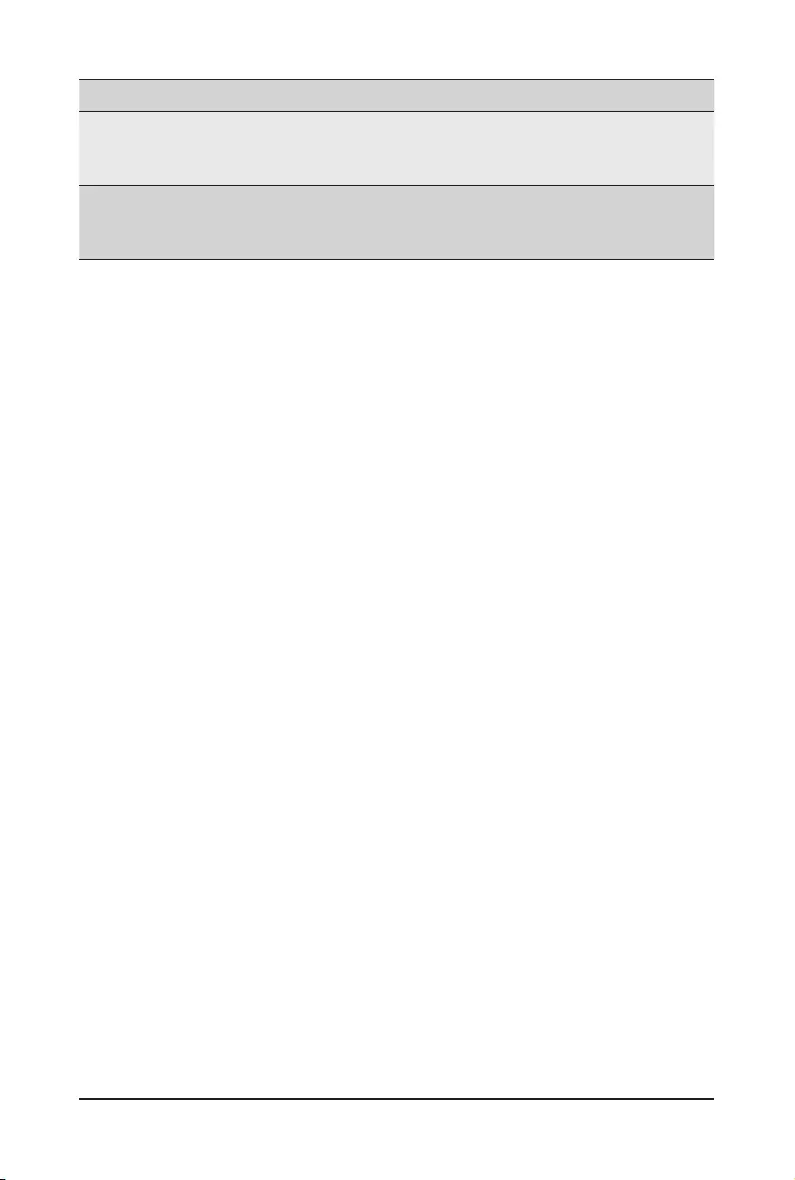
- 93 - BIOS Setup
Parameter Description
Mem BIST Test Select(Note1)
SelectstheVendorspecicteststousewithBIOSmemoryhealingBIST.
Options available: Vendor Tests Enabled, Vendor Tests Disabled, All Tests -
All Vendors. Default setting is Vendor Tests Enabled.
Mem BIST Post Package
Repair Type(Note1)
Selects the repair type for dram errors found in the BIOS memory BIST.
Options available: Soft Repair, Hard Repair, No Repairs - Test only.
Default setting is Soft Repair.
(Note1) This item is available when Memory Healing BIST is set to BIOS Mem BIST.
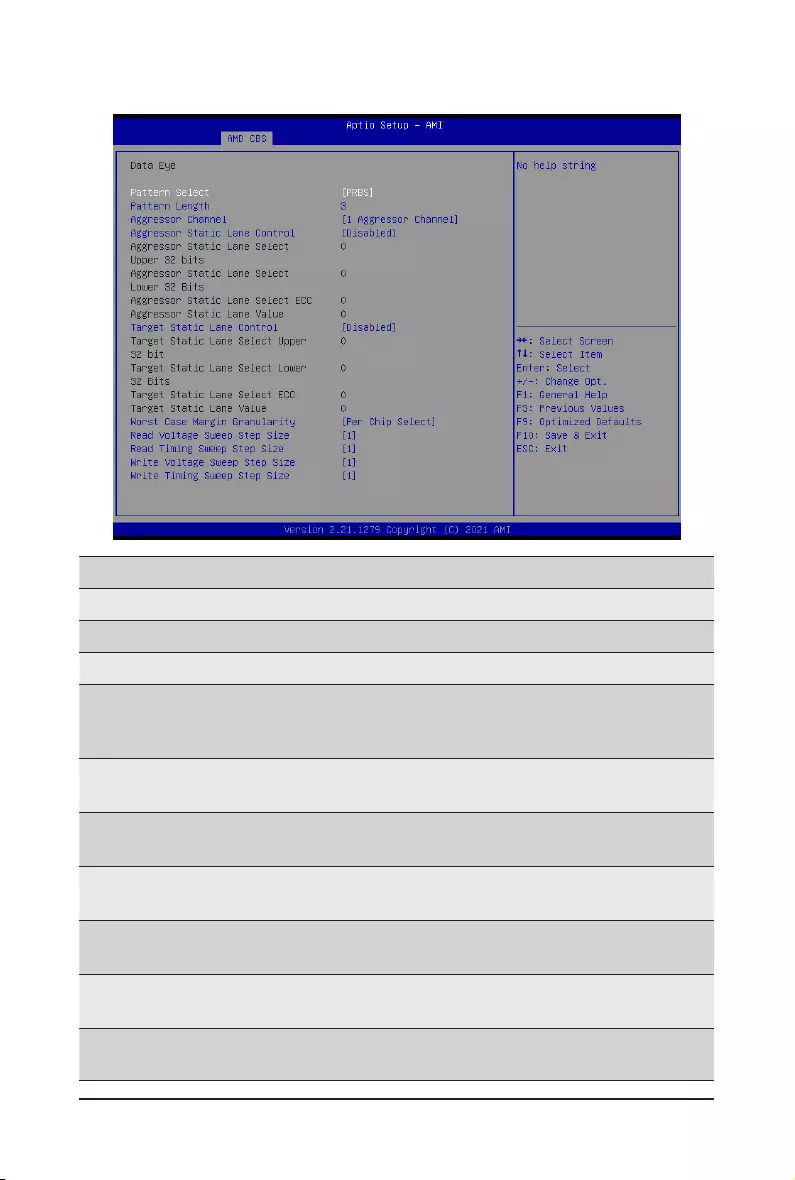
BIOS Setup - 94 -
2-3-3-4-1 Data Eye
Parameter Description
Data Eye
Pattern Select Options available: PRBS, SSO, Both. Default setting is PRBS.
Pattern Length Determines the pattern length. The possible options are N=3....12.
Aggressor Channel
This item helps read the aggressors channels.
Options available: Disabled, 1 Aggressor Channel, 3 Aggressor Channels,
7 Aggressor Channels. Default setting is 1 Aggressor Channel.
Aggressor Static Lane
Control
Enable/Disable the Aggressor Static Lane Control function.
Options available: Enabled, Disabled. Default setting is Disabled.
Aggressor Static Lane
Select Upper 32 bits
ThisitemiscongurablewhenAggressor Static Lane Control is set to
Enabled.
Aggressor Static Lane
Select Lower 32 bits
ThisitemiscongurablewhenAggressor Static Lane Control is set to
Enabled.
Aggressor Static Lane
Select ECC
ThisitemiscongurablewhenAggressor Static Lane Control is set to
Enabled.
Aggressor Static Lane
Value
ThisitemiscongurablewhenAggressor Static Lane Control is set to
Enabled.
Target Static Lane Control Enable/Disable the Target Static Lane Control function.
Options available: Enabled, Disabled. Default setting is Disabled.
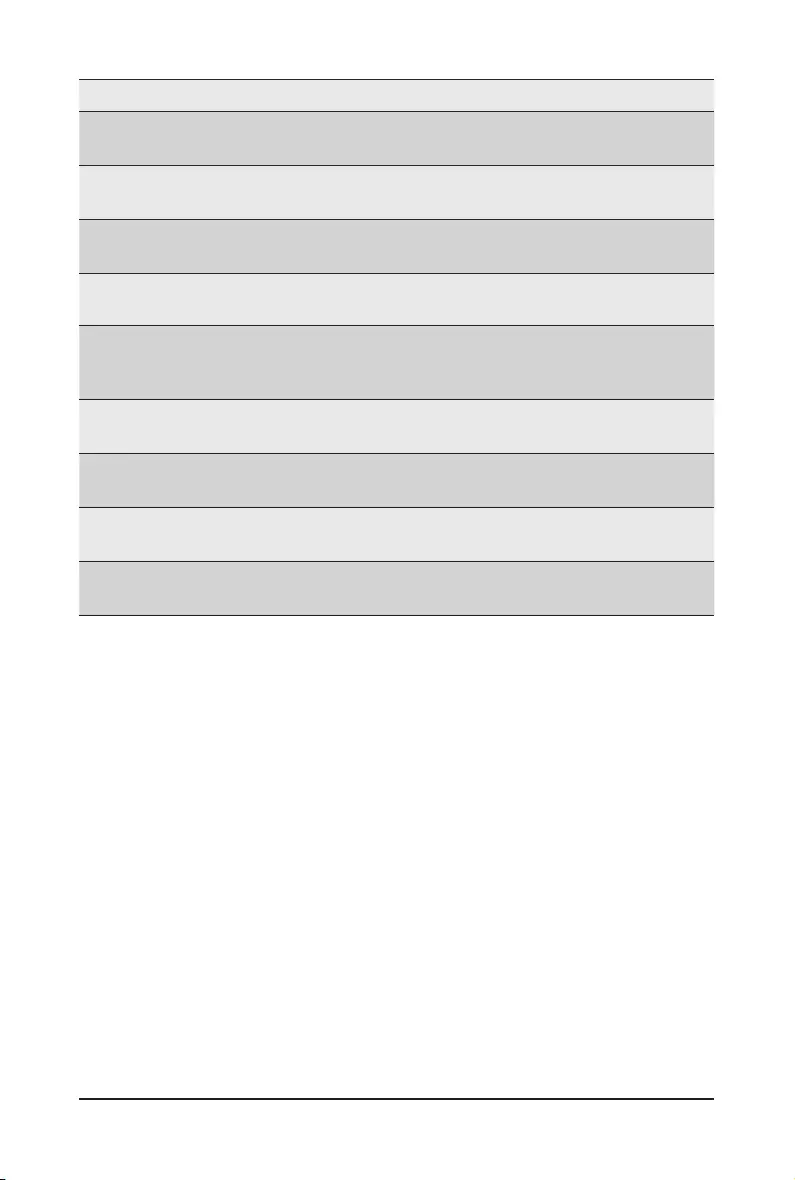
- 95 - BIOS Setup
Parameter Description
Target Static Lane Select
Upper 32 bits
ThisitemiscongurablewhenTarget Static Lane Control is set to
Enabled.
Target Static Lane Select
Lower 32 bits
ThisitemiscongurablewhenTarget Static Lane Control is set to
Enabled.
Target Static Lane Select
ECC
ThisitemiscongurablewhenTarget Static Lane Control is set to
Enabled.
Target Static Lane Value ThisitemiscongurablewhenTarget Static Lane Control is set to
Enabled.
Worst Case Margin
Granularity
ConguresWorstCaseMarginGranularity.
Options available: Per Chip Select, Per Nibble.
Default setting is Per Chip Select.
Read Voltage Sweep Step
Size
ConguresthestepsizeforreadDataEyevoltagesweep.
Options available: 1, 2, 4. Default setting is 1.
Read Timing Sweep Step
Size
ConguresthestepsizeforreadDataEyetimingsweep.
Options available: 1, 2, 4. Default setting is 1.
Write Voltage Sweep Step
Size
ConguresthestepsizeforwriteDataEyevoltagesweep.
Options available: 1, 2, 4. Default setting is 1.
Write Timing Sweep Step
Size
ConguresthestepsizeforwriteDataEyetimingsweep.
Options available: 1, 2, 4. Default setting is 1.
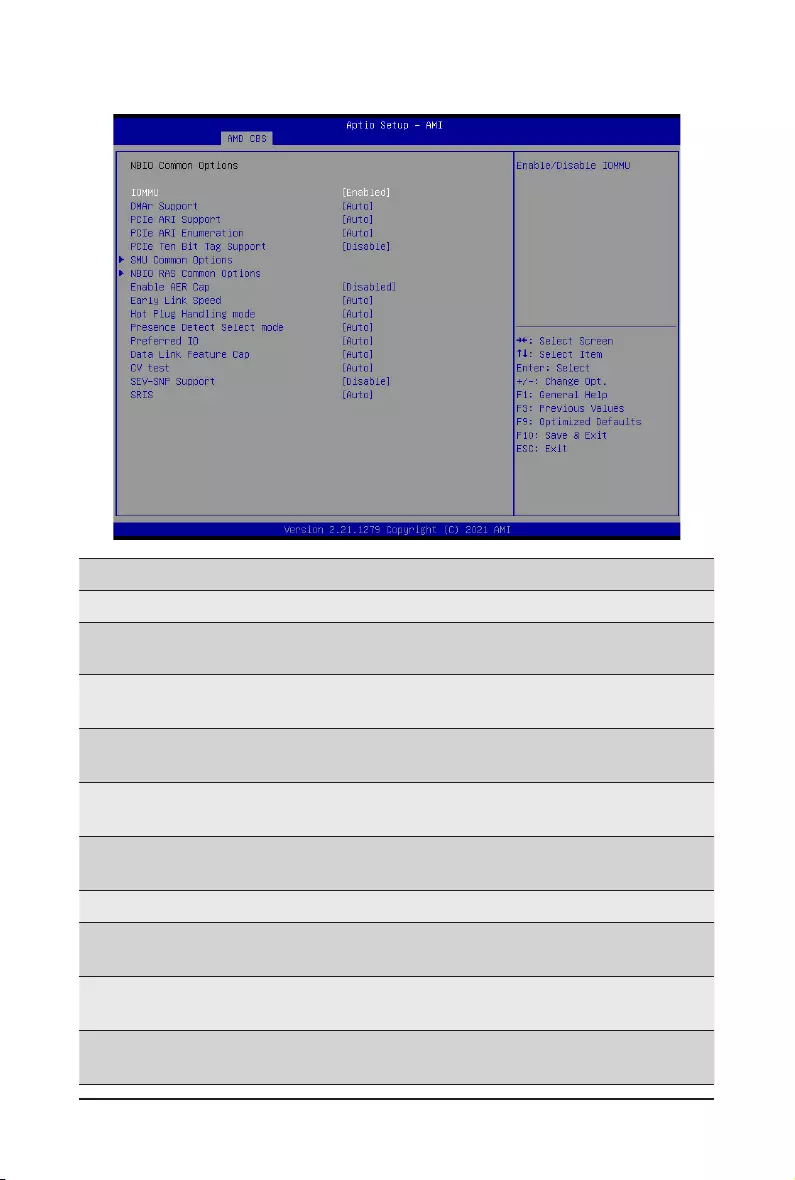
BIOS Setup - 96 -
2-3-4 NBIO Common Options
Parameter Description
NBIO Common Options
IOMMU Enable/Disable the IOMMU function.
Options available: Enabled, Disabled. Default setting is Enabled.
DMAr Support Enable/Disable DMAr system protection during POST.
Options available: Enabled, Disabled, Auto. Default setting is Auto.
PCIe ARI Support Enable/Disable Alternative Routing-ID Interpretation.
Options available: Auto, Enabled, Disabled. Default setting is Auto.
PCIe ARI Enumeration ARI Forwarding Enable for each downstream port.
Options available: Auto, Enable, Disable. Default setting is Auto.
PCIe Ten Bit Tag Support Enable/Disable PCIe ten bit tags for supported devices. (Auto=Disabled)
Options available: Auto, Enabled, Disabled. Default setting is Auto.
SMU Common Options Press[Enter]forcongurationofadvanceditems.
NBIO RAS Common
Options Press[Enter]forcongurationofadvanceditems.
Enable AER Cap Enable/Disable Advanced Error Reporting Capability.
Options available: Auto, Enabled, Disabled. Default setting is Auto.
Early Link Speed ConguresEarlyLinkSpeed.
Options available: Auto, Gen1, Gen2. Default setting is Auto.
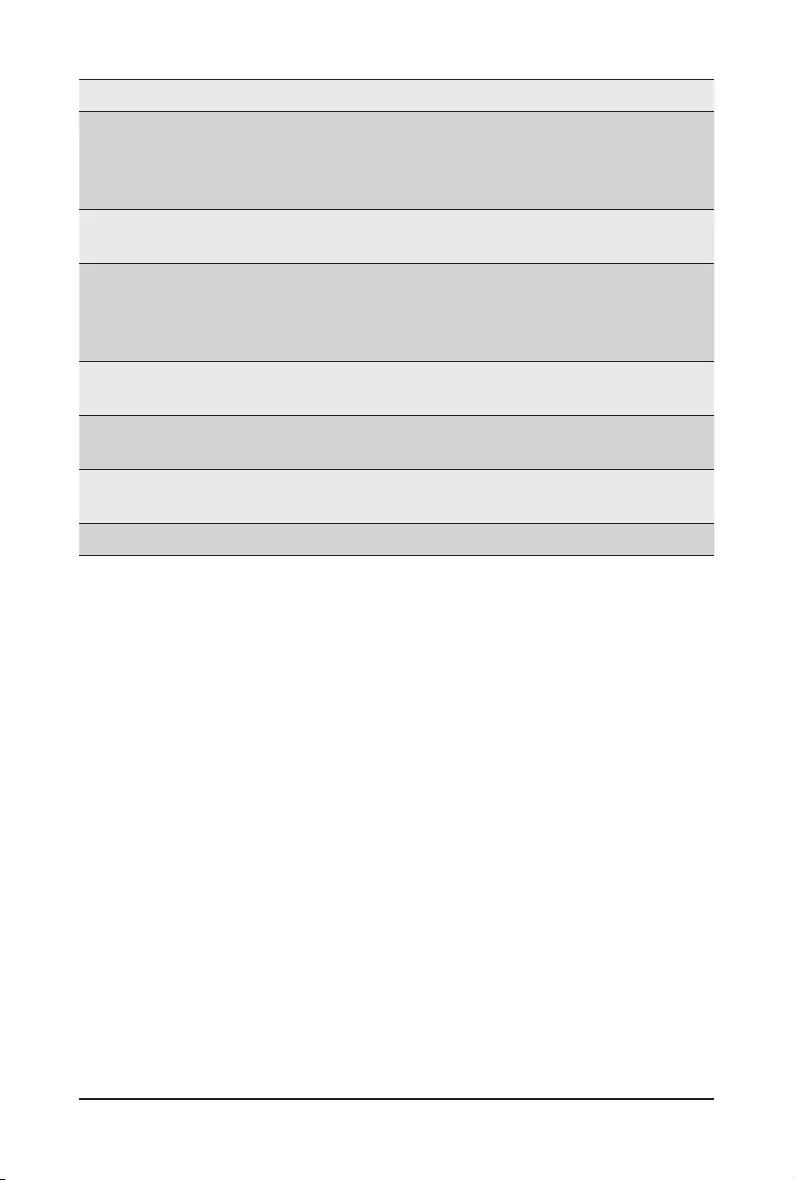
- 97 - BIOS Setup
Parameter Description
Hot Plug Handling mode
Controls the Hot Plug Handling mode.
Options available: Auto, A0 Mode, OS First (No Error Handling),
OS First (Error Handling-Not Implemented), Firmware First (Not Implemented).
Default setting is Auto.
Presence Detect Select
mode
Controls the Presence Detect Select mode.
Options available: Auto, OR, AND. Default setting is Auto.
Preferred IO
Preferred IO select type.
Manual: Bus Number manually.
Auto: Default.
Options available: Auto, Manual. Default setting is Auto.
Data Link Feature Cap Enable/Disable the data link feature capability.
Options available: Auto, Enabled, Disabled. Default setting is Auto.
CV test Enable/Disable the running PCIECV tool support.
Options available: Auto, Enabled, Disabled. Default setting is Auto.
SEV-SNP Support Enable/Disable the SEV-SNP support.
Options available: Enable, Disable. Default setting is Disable.
SRIS Options available: Auto, Enable, Disable. Default setting is Disable.
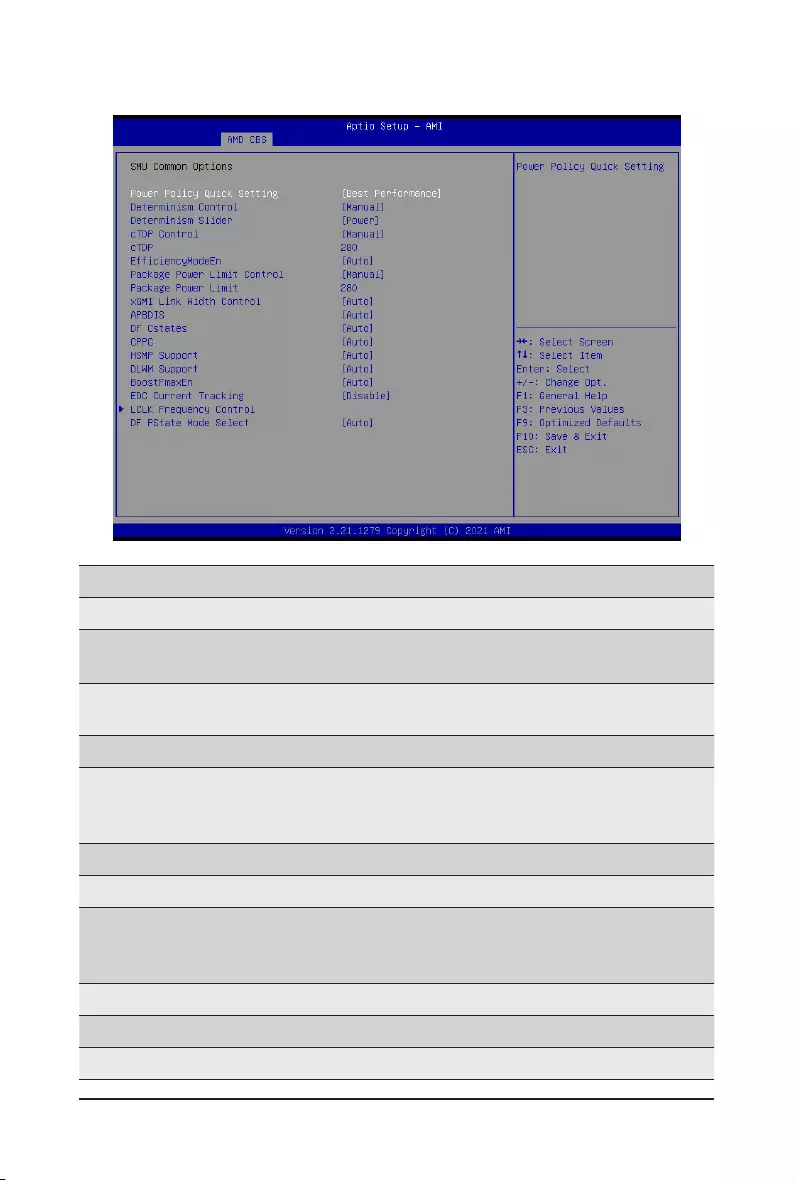
BIOS Setup - 98 -
2-3-4-1 SMU Common Options
Parameter Description
SMU Common Options
Power Policy Quick
Setting
Optionsavailable:Standard,BestPerformance,EnergyEfcient.
Default setting is Best Performance.
Determinism Control Selects use the fused Determinism or set customized Determinism.
Options available: Auto, Manual. Default setting is Auto.
Determinism Slider Options available: Auto, Power, Performance. Default setting is Power.
cTDP Control
SelectsusethefusedTDPorsetcustomizedTDP.**TDPisusedtodenethe
RC thermal model only**
Options available: Auto, Manual. Default setting is Auto.
cTDP Display cTDP information.
EfciencyModeEn Options available: Auto, Enabled. Default setting is Auto.
Package Power Limit
Control
Selects use the fused PPT or set customized PPT. **PPT will be used as the
ASIC power limit**
Options available: Auto, Manual. Default setting is Auto.
Package Power Limit Display Package Power Limit information.
xGMI Link Width Control Options available: Auto, Enabled. Default setting is Auto.
APBDIS Options available: Auto, 0, 1. Default setting is Auto.
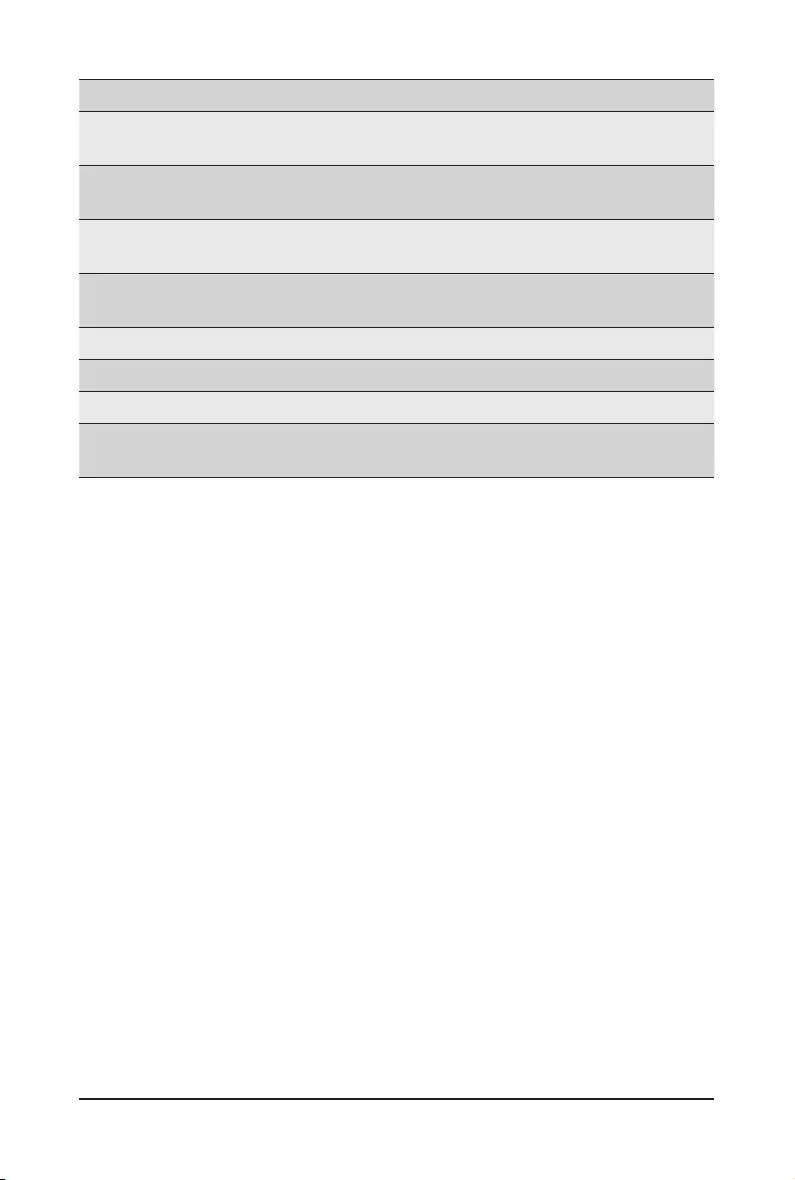
- 99 - BIOS Setup
Parameter Description
DF Cstates Enable/Disable DF C-states.
Options available: Auto, Enabled, Disabled. Default setting is Auto.
CPPC Enable/Disable the CPPC feature.
Options available: Auto, Enabled, Disabled. Default setting is Auto.
HSMP Support Enable/Disable the HSMP support.
Options available: Auto, Enabled, Disabled. Default setting is Auto.
DLWM Support Enable/Disable the DLWM support.
Options available: Auto, Enabled, Disabled. Default setting is Auto.
BoostFmaxEn Options available: Auto, Enabled. Default setting is Auto.
EDC Current Tracking Options available: Enable, Disable. Default setting is Disable.
LCLK Frequency Control Press[Enter]foradvancedconguration.
DF PSTATE Mode Select Selects the DF PState Mode.
Option available: Normal, limit Highest, Limit All, Auto. Default setting is Auto.
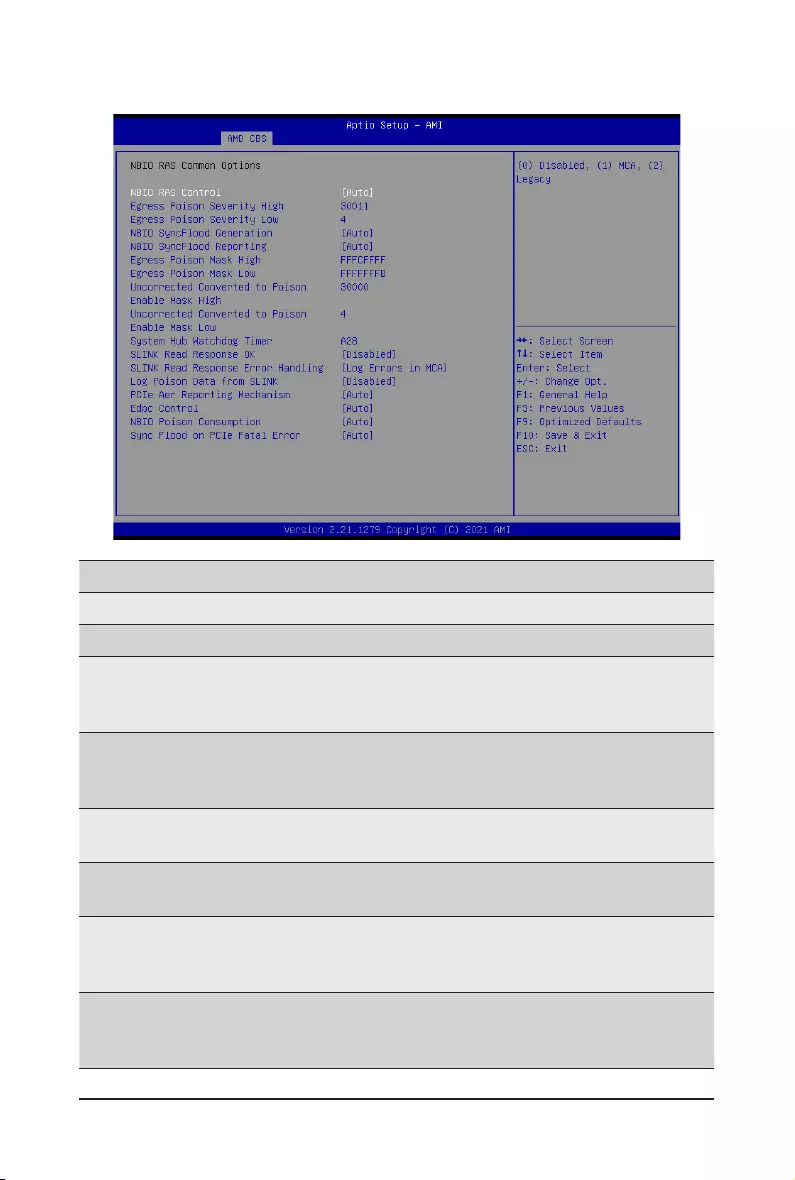
BIOS Setup - 100 -
2-3-4-2 NBIO RAS Common Options
Parameter Description
NBIO RAS Common Options
NBIO RAS Control Options available: Disabled, MCA, Legacy. Default setting is MCA.
Egress Poison Severity High
CongurestheEgressPoisonHighSeverity.Eachbitsetto1enables
High severity on the associated IOHC egress port. A bit of 0 indicates
LOW severity.
Egress Poison Severity Low
CongurestheEgressPoisonLowSeverity.Eachbitsetto1enablesHigh
severity on the associated IOHC egress port. A bit of 0 indicates LOW
severity.
NBIO SyncFlood Generation The value may be used to mask SyncFlood caused by NBIO RAS options.
Options available: Auto, Enabled, Disabled. Default setting is Auto.
NBIO SyncFlood Reporting The value may be used to enable SyncFlood reporting to APML.
Options available: Enabled, Disabled. Default setting is Disabled.
Egress Poison Mask High
Enables mask for masking of errors logged in EGRESS_POISON_
STATUS. For each bit set to 1, errors are masked. For each bit set to 0,
errors trigger response actions.
Egress Poison Mask Low
Enables mask for masking of errors logged in EGRESS_POISON_
STATUS. For each bit set to 1, errors are masked. For each bit set to 0,
errors trigger response actions.
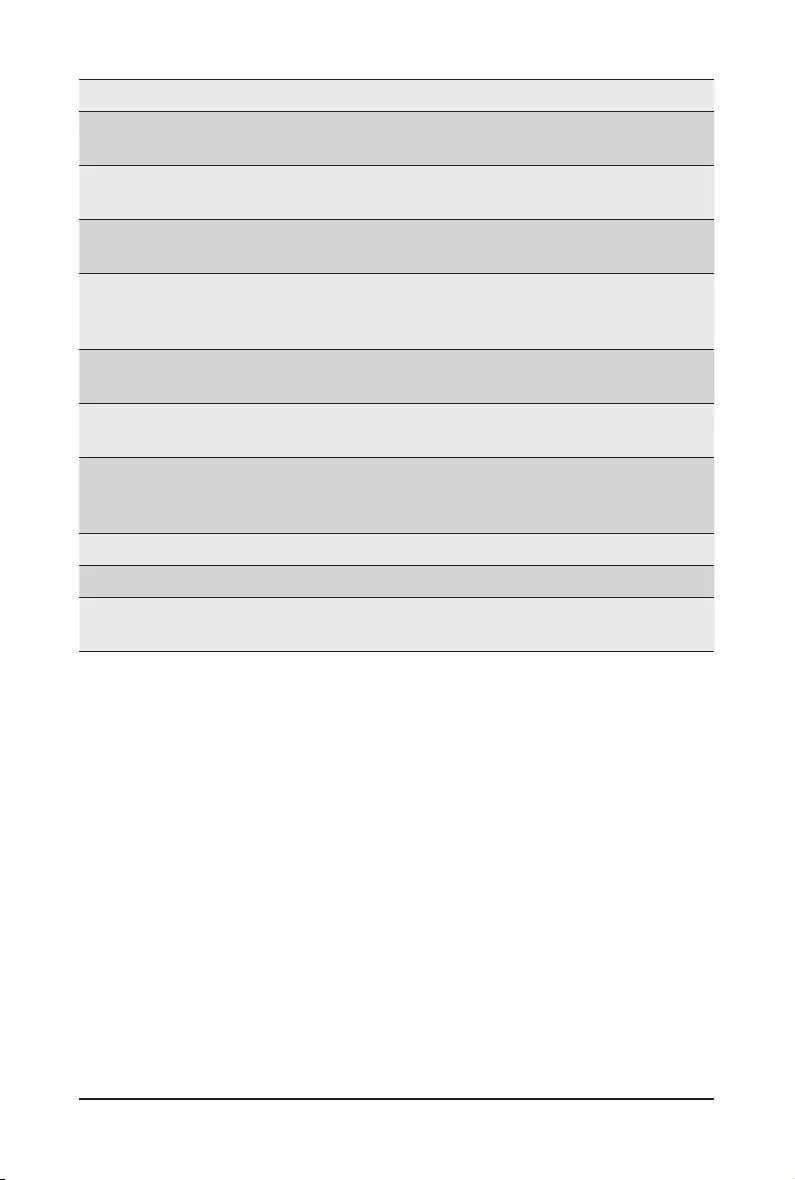
- 101 - BIOS Setup
Parameter Description
Uncorrected Converted to
Poison Enable Mask High
Enables mask for masking of uncorrectable parity errors on internal
arrays.
Uncorrected Converted to
Poison Enable Mask Low
Enables mask for masking of uncorrectable parity errors on internal
arrays.
System Hub Watchdog Timer SpeciesthetimerintervaloftheSYSHUBWatchdogtimerin
milliseconds.
SLINK Read Response OK
ThisitemspecieswhetherSLINKreadresponseerrorsareconvertedto
an Okay response.
Options available: Enabled, Disabled. Default setting is Disabled.
SLINK Read Response Error
Handling
Options available: Enabled, Trigger MCOMMIT Error, Log Errors in MCA.
Default setting is Log Errors in MCA.
Log Poison Data from SLINK Enable/Disable the Log Poison Data from SLINK feature.
Options available: Enabled, Disabled. Default setting is Disabled.
PCIe Aer Reporting
Mechanism
Selects the method of reporting AER errors from PCI Express.
Options available: Auto, Firmware First, OS First, MCA.
Default setting is Auto.
Edpc Control Options available: Auto, Enabled, Disabled. Default setting is Disabled.
NBIO Poison Consumption Options available: Auto, Enabled, Disabled. Default setting is Auto.
Sync Flood on PCIe Fatal
Error Options available: Auto, True, False. Default setting is Auto.
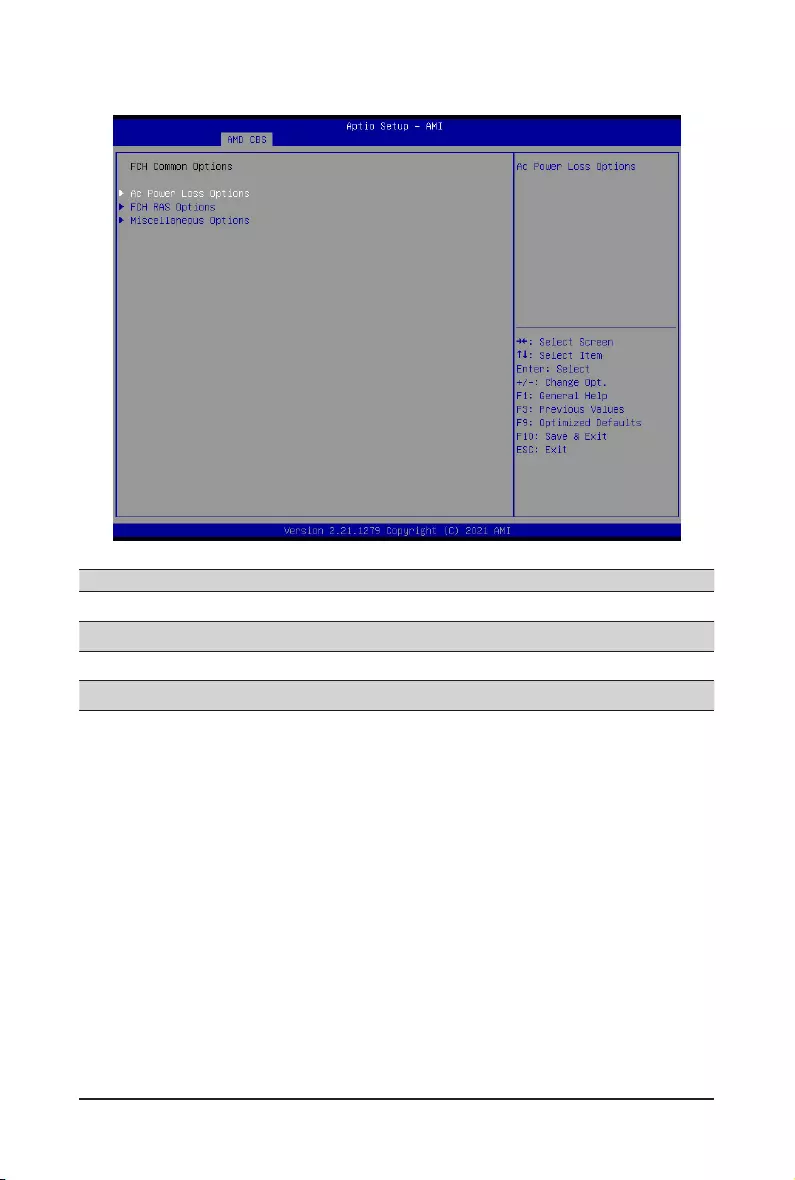
BIOS Setup - 102 -
2-3-5 FCH Common Options
Parameter Description
FCH Common Options
AC Power Loss Options Press[Enter]forcongurationofadvanceditems.
FCH RAS Options Press[Enter]forcongurationofadvanceditems.
Miscellaneous Options Press[Enter]forcongurationofadvanceditems.
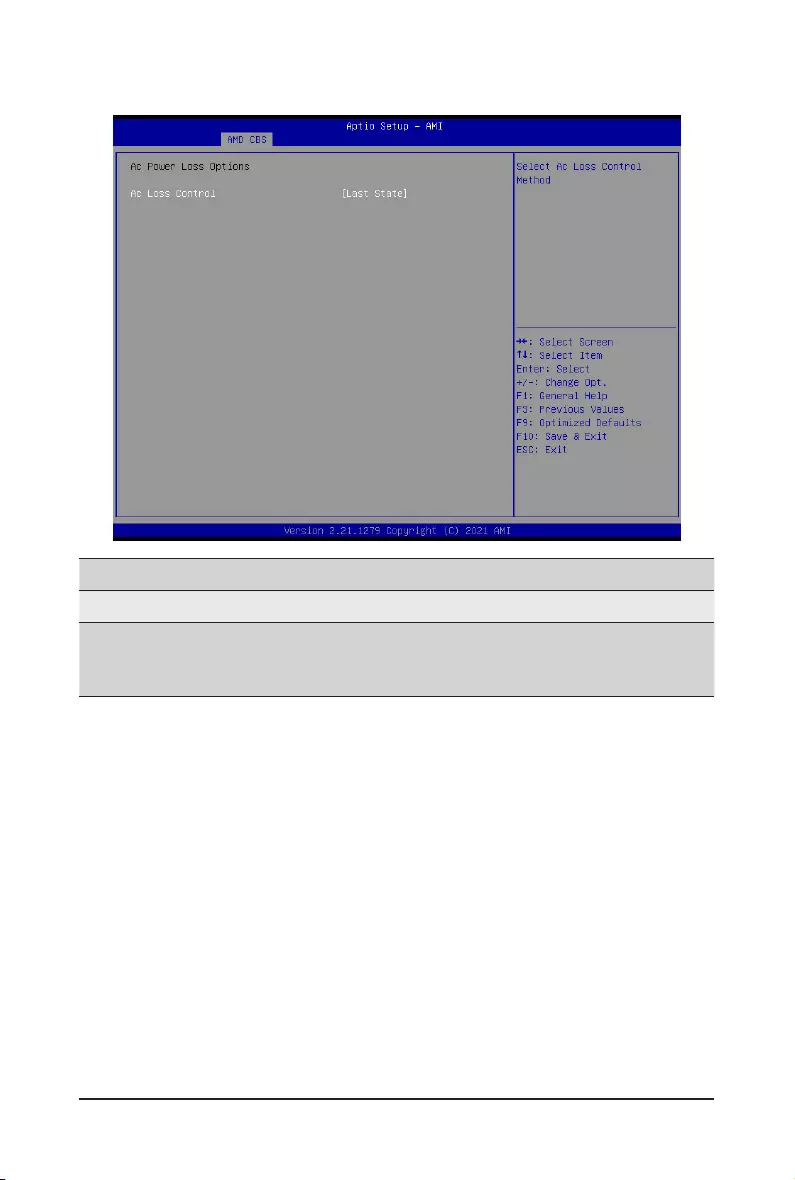
- 103 - BIOS Setup
2-3-5-1 AC Power Loss Options
Parameter Description
AC Power Loss Options
AC Loss Control
Selects the AC Loss Control Method.
Options available: Power Off, Power On, Last State.
Default setting is Last State.
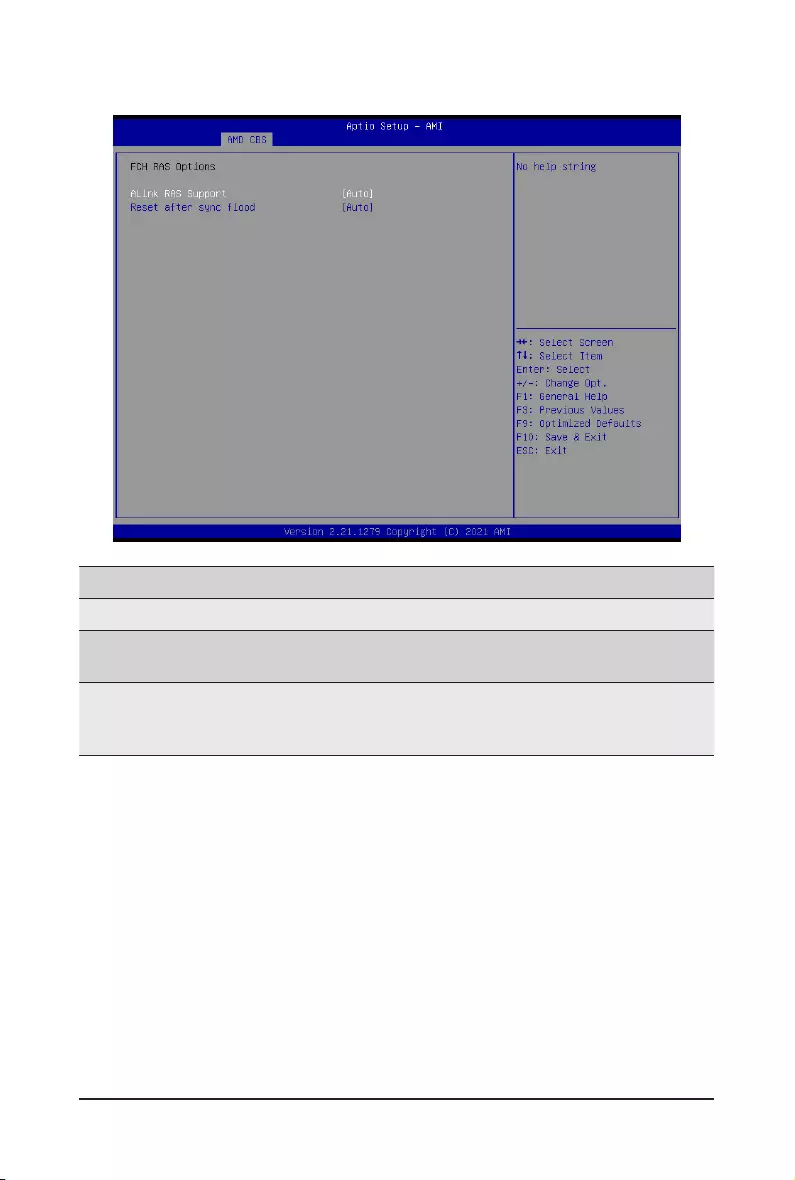
BIOS Setup - 104 -
2-3-5-2 FCH RAS Options
Parameter Description
FCH RAS Options
ALink RAS Support Enable/Disable the ALink RAS Support.
Options available: Auto, Enabled, Disabled. Default setting is Auto.
Resetaftersyncood
EnablesABtoforwarddownstreamsync-oodmessagetosystem
controller.
Options available: Auto, Enabled, Disabled. Default setting is Auto.
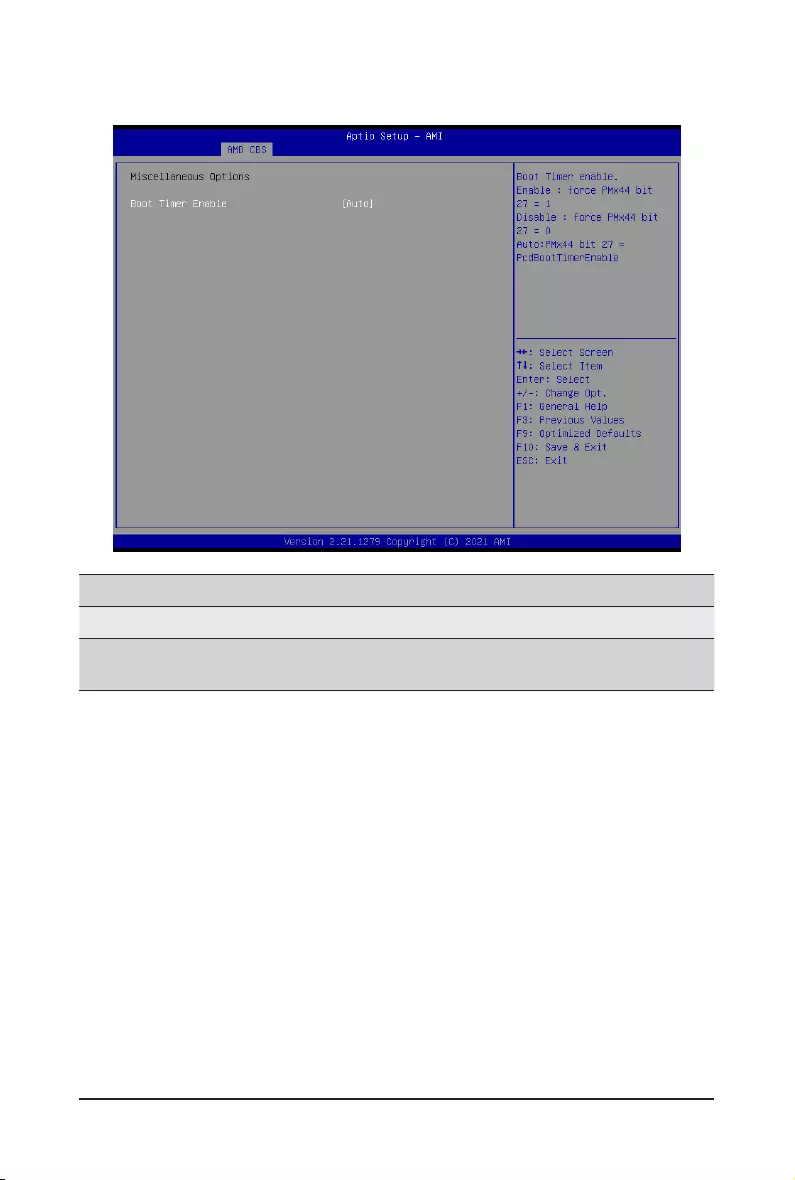
- 105 - BIOS Setup
2-3-5-3 Miscellaneous Options
Parameter Description
Miscellaneous Options
Boot Timer Enable Enable/Disbale Boot Timer.
Options available: Auto, Enabled, Disabled. Default setting is Auto.
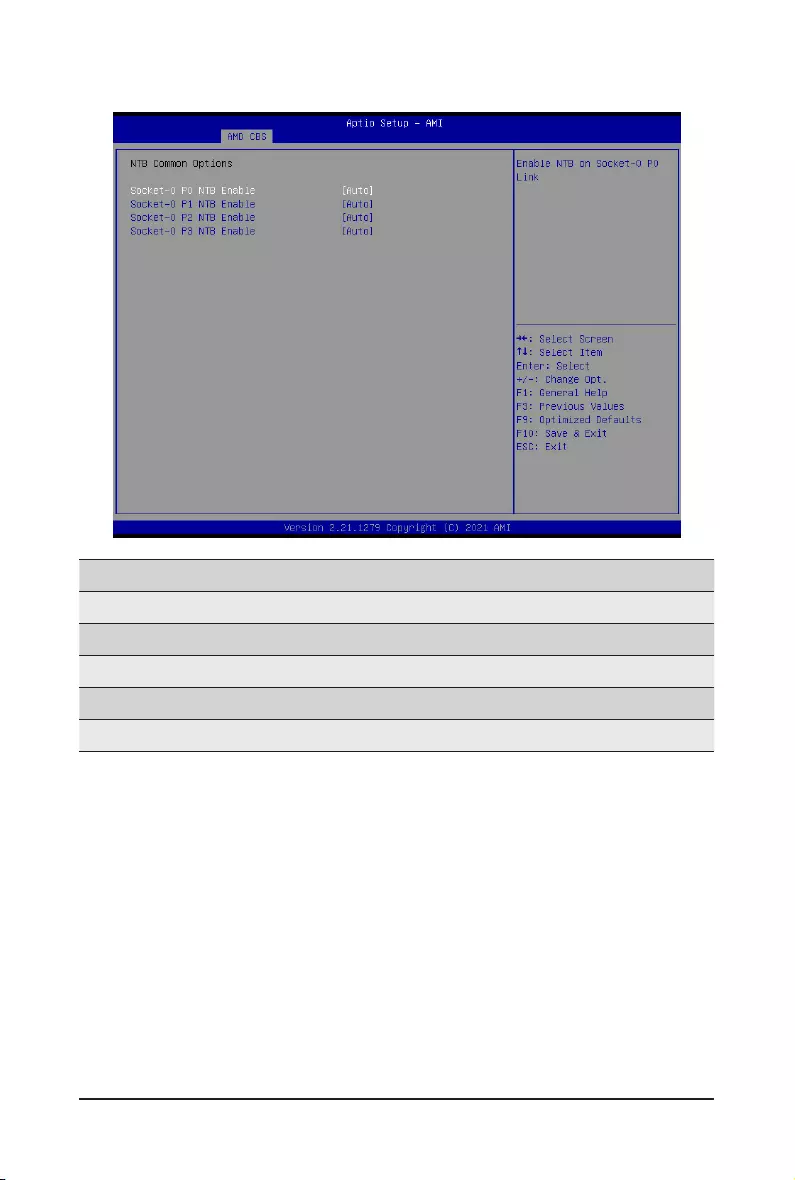
BIOS Setup - 106 -
2-3-6 NTB Common Options
Parameter Description
NTB Common Options
Socket-0 P0 NTB Enable Options available: Auto, Enable. Default setting is Auto.
Socket-0 P1 NTB Enable Options available: Auto, Enable. Default setting is Auto.
Socket-0 P2 NTB Enable Options available: Auto, Enable. Default setting is Auto.
Socket-0 P3 NTB Enable Options available: Auto, Enable. Default setting is Auto.
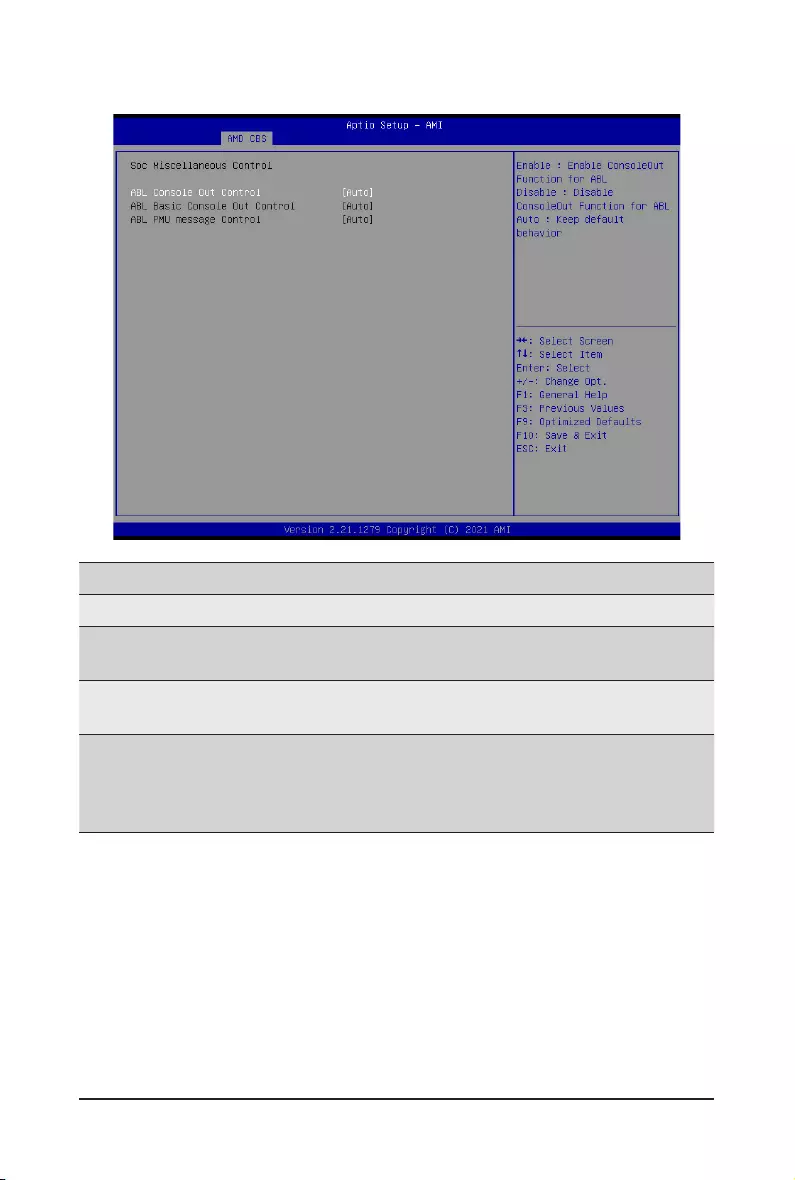
- 107 - BIOS Setup
2-3-7 SOC Miscellaneous Control
Parameter Description
SOC Miscellaneous Control
ABL Console Out Control Enable/Disable the ConsoleOut function for ABL.
Options available: Auto, Enabled, Disabled. Default setting is Auto.
ABL Basic Console Out
Control(Note)
Enable/Disable the Basic ConsoleOut function for ABL.
Options available: Auto, Enabled, Disabled. Default setting is Auto.
ABL PMU message
Control(Note)
To Control the total number of PMU debug messages.
Options available: Auto, Detailed debug message, Coarse debug
message, Stage completion, Firmware completion message only.
Default setting is Auto.
(Note) ThisitemiscongurablewhenABL Console Out Control is set to Enabled.
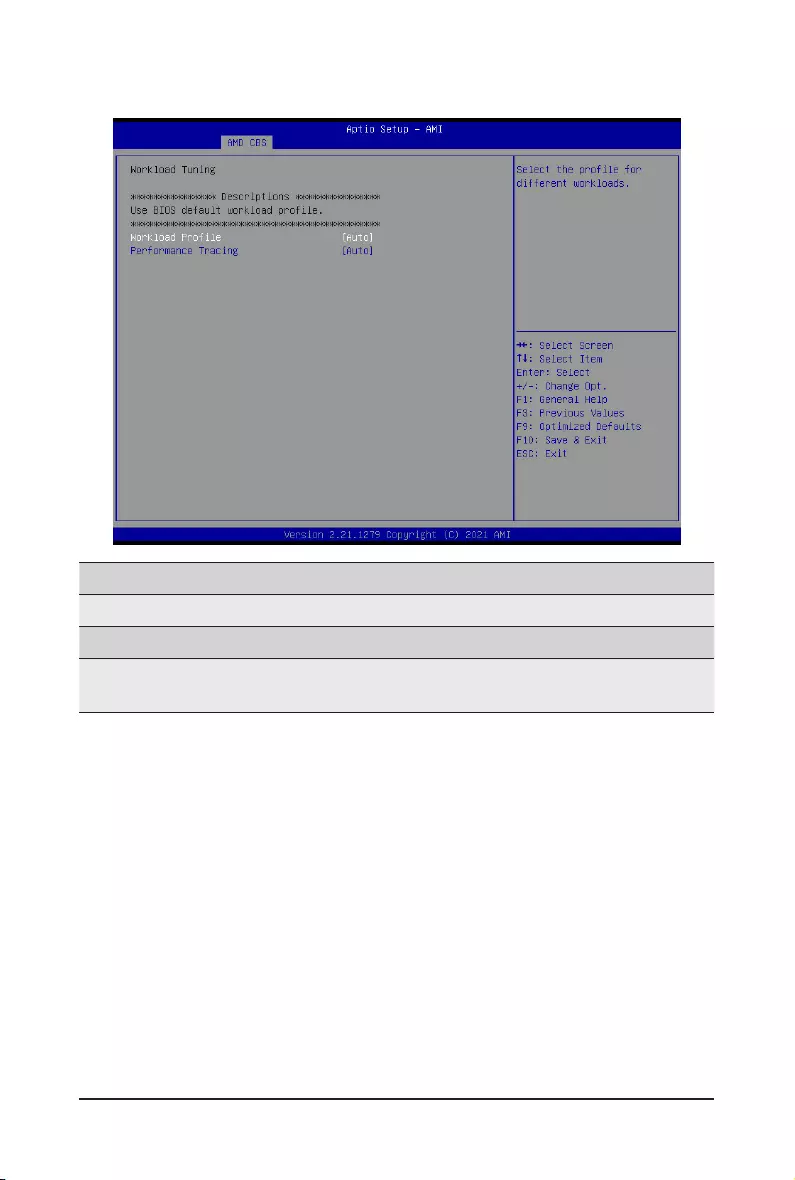
BIOS Setup - 108 -
2-3-8 Workload Tuning
Parameter Description
Workload Tuning
WorkloadProle Selecttheprolefordifferentworkloads.DefaultsettingisAuto.
Performance Tracing Enable to allow capturing performance traces.
Options available: Auto, Enabled, Disabled. Default setting is Auto.
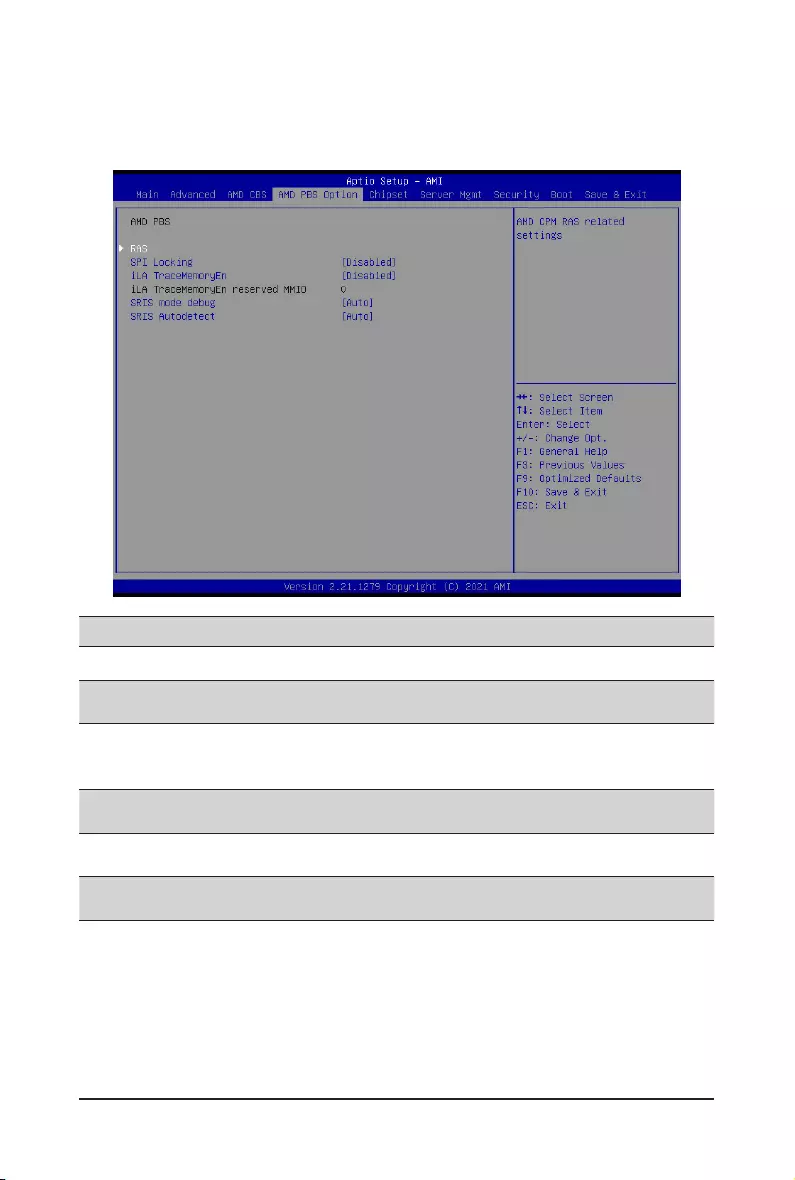
- 109 - BIOS Setup
2-4 AMD PBS Menu
AMD PBS Option menu displays submenu options for configuring the function of AMD PBS. Select a
submenu item, then press [Enter] to access the related submenu screen.
Parameter Description
RAS Press[Enter]forcongurationofadvanceditems.
SPI Locking Enable/Disable SPI Locking for protect ROM part.
Options available: Enabled, Disabled. Default setting is Disabled.
iLA TraceMemoryEn
Reserved 1M bytes MMIO space on 1M boundary when iLA TraceMemoryEn
enabled.
Options available: Enabled/Disabled. Default setting is Disabled.
iLA TraceMemoryEn
reserved MMIO Reserved function.
SRIS mode debug Control SRIS mode debug.
Options available: Auto, Enabled, Disabled. Default setting is Auto.
SRIS Autodetect Control SRIS Autodetect.
Options available: Auto, Enabled, Disabled. Default setting is Auto.
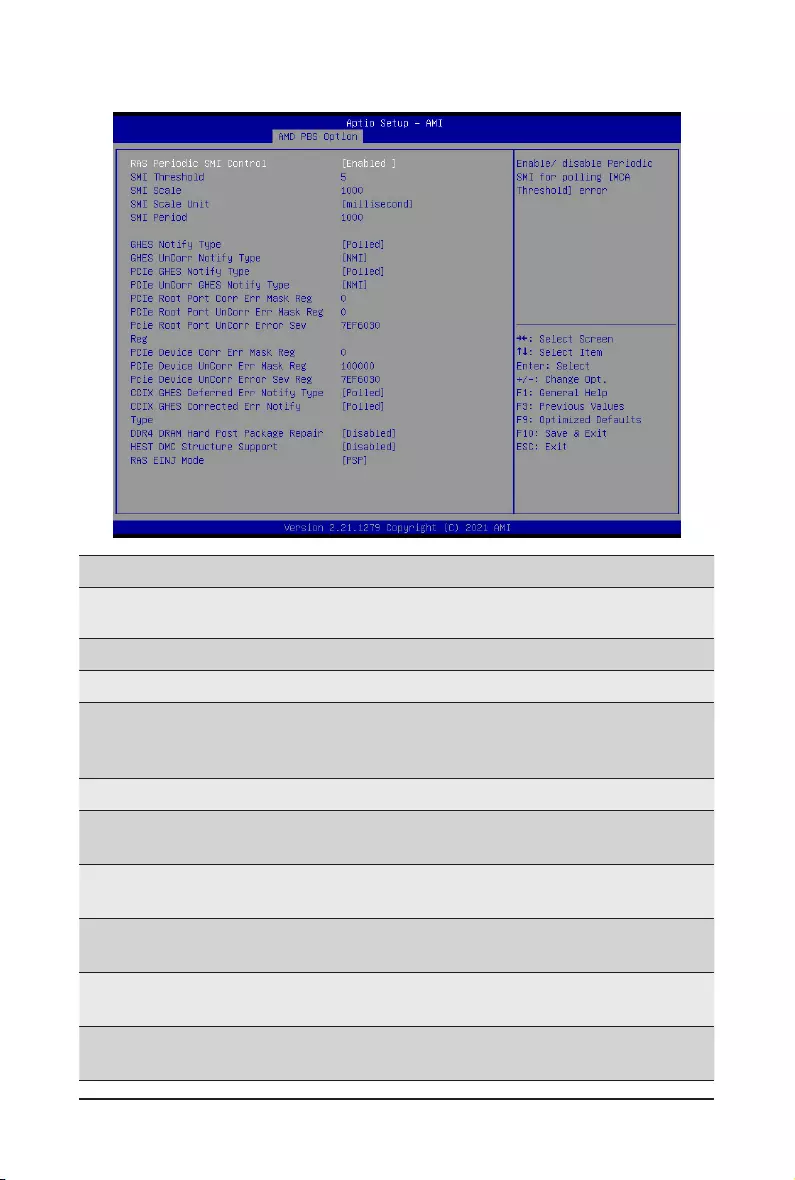
BIOS Setup - 110 -
2-4-1 RAS
Parameter Description
RAS Periodic SMI Control Enable/Disable the Periodic SMI for polling [MCA Threshold] error.
Options available: Enabled, Disabled. Default setting is Enabled.
SMI Threshold CongurestheSMIThresholdvalue.
SMI Scale CongurestheSMIScalevalue.
SMI Scale Unit
Denestheunitoftimescale.
Options available: millisecond, second, minute. Default setting is
millisecond.
SMI Period CongurestheSMIPeriod.
GHES Notify Type SelectstheNoticationtypefordeferred/correctederrors.
Options available: Polled, SCI. Default setting is Polled.
GHES UnCorr Notify Type SelectstheNoticationtypeforuncorrectederrors.
Options available: Polled, NMI. Default setting is NMI.
PCIe GHES Notify Type SelectstheNoticationtypeforPCIecorrectederrors.
Options available: Polled, SCI. Default setting is Polled.
PCIe UnCorr GHES Notify
Type
SelectstheNoticationtypeforPCIeuncorrectederrors.
Options available: Polled, NMI. Default setting is NMI.
PCIe Root Port Corr Err
Mask Reg Initialize the PCIe AER Corrected Error Mask register of Root Port.
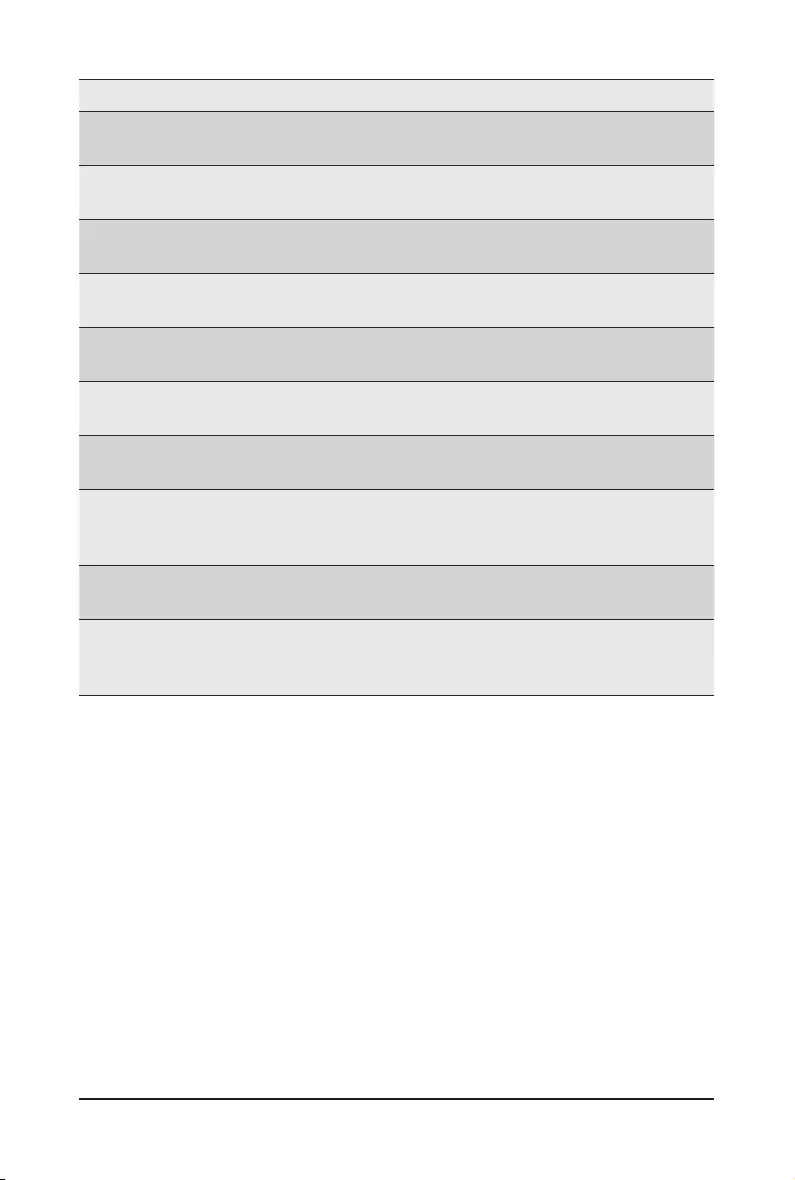
- 111 - BIOS Setup
Parameter Description
PCIe Root Port UnCorr Err
Mask Reg Initialize the PCIe AER Uncorrected Error Mask register of Root Port.
PCIe Root Port UnCorr Err
Sev Reg Initialize the PCIe AER Uncorrected Error Severity register of Root Port.
PCIe Device Corr Err Mask
Reg Initialize the PCIe AER Corrected Error Mask register of PCIe device.
PCIe Device UnCorr Err
Mask Reg Initialize the PCIe AER Uncorrected Error Mask register of PCIe device.
PCIe Device UnCorr Err Sev
Reg
Initialize the PCIe AER Uncorrected Error Severity register of PCIe
device.
CCIX GHES Deferred ERR
Notify Type
SelectstheNoticationtypeforCCIXdeferrederror.
Options available: Polled, SCI. Default setting is Polled.
CCIX GHES Corrected Err
Notify Type
SelectstheNoticationtypeforCCIXcorrectederror.
Options available: Polled, SCI. Default setting is Polled.
DDR4 DRAM Hard Post
Package Repair
This feature allows spare DRAM rows to replace malfunctioning rows via
anin-eldrepairmechanism.
Options available: Enabled, Disabled. Default setting is Disabled.
HEST DMC Structure
Support
HEST DMC (Deferred Machine Check) Structure Support.
Options available: Enabled, Disabled. Default setting is Disabled.
RAS EINJ Mode
BIOS: Send APEI EINJ actions to PSP via CPM EINJ SMI callback;
PSP: Send APEI EINJ actions to RSP via PSP Mailbox.
Option available: BIOS, PSP. Default setting is PSP.
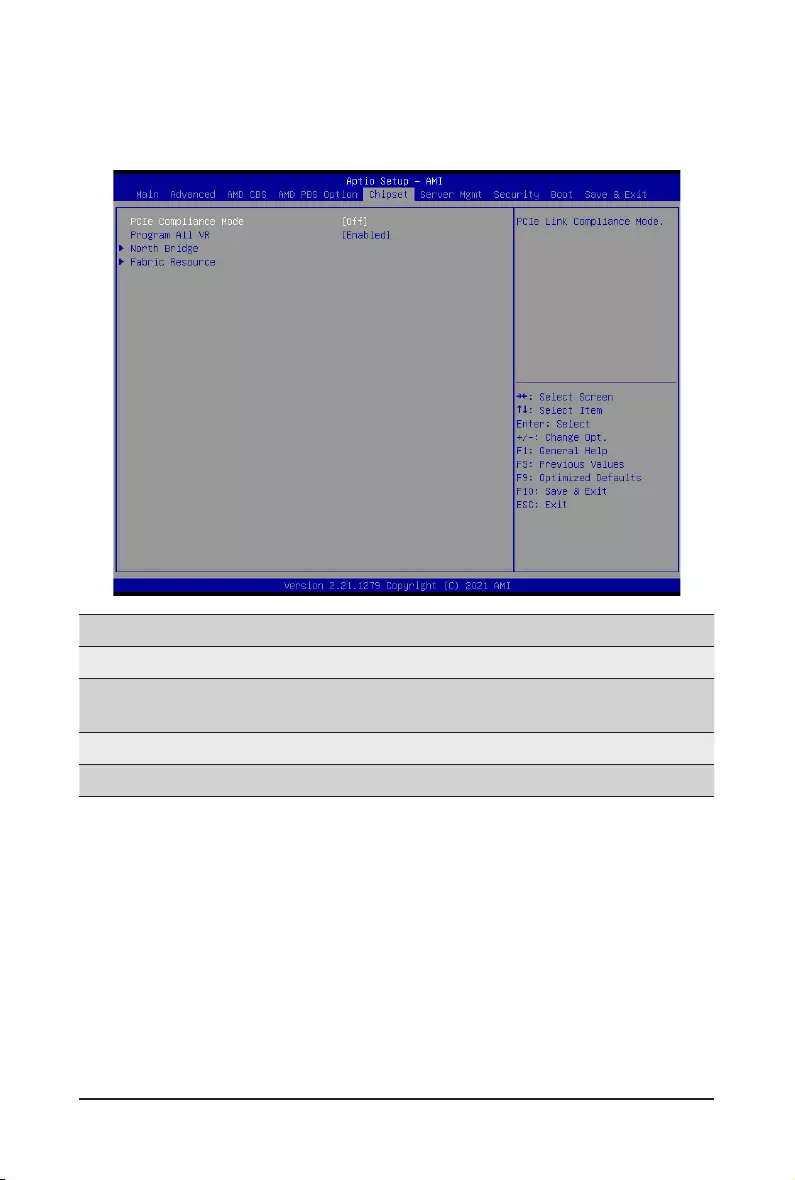
BIOS Setup - 112 -
2-5 Chipset Setup Menu
ChipsetSetupmenudisplayssubmenuoptionsforconguringthefunctionoftheNorthBridge.
Select a submenu item, then press <Enter> to access the related submenu screen.
Parameter Description
PCIe Compliance Mode Options available: On, Off. Default setting is Off.
Program All VR Enable/Disable program all VR on MB.
Options available: Enabled, Disabled. Default setting is Enabled.
North Bridge Press[Enter]forcongurationofadvanceditems.
Fabric Resource Press[Enter]forcongurationofadvanceditems.
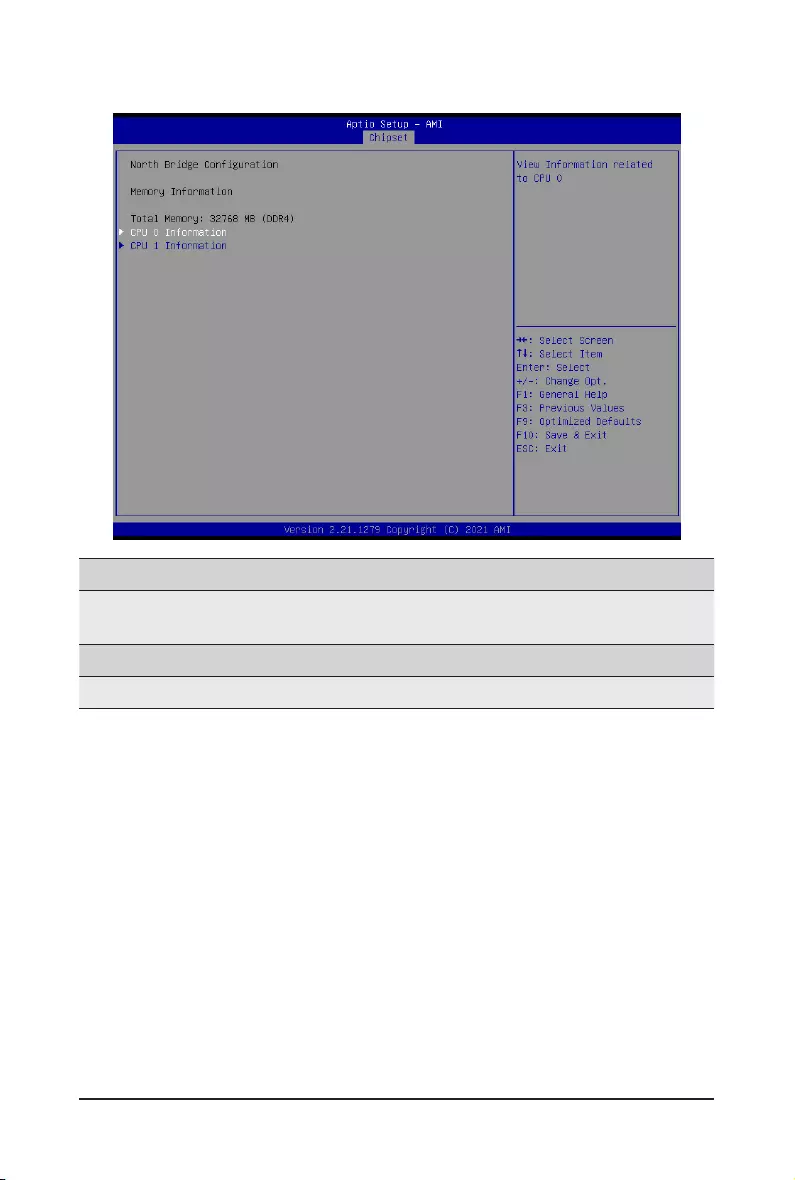
- 113 - BIOS Setup
2-5-1 North Bridge
Parameter Description
NorthBridgeConguration
Memory Information
Total Memory Displays the total memory information.
CPU 0/1 Information Press [Enter] to view information related to CPU 0/1.
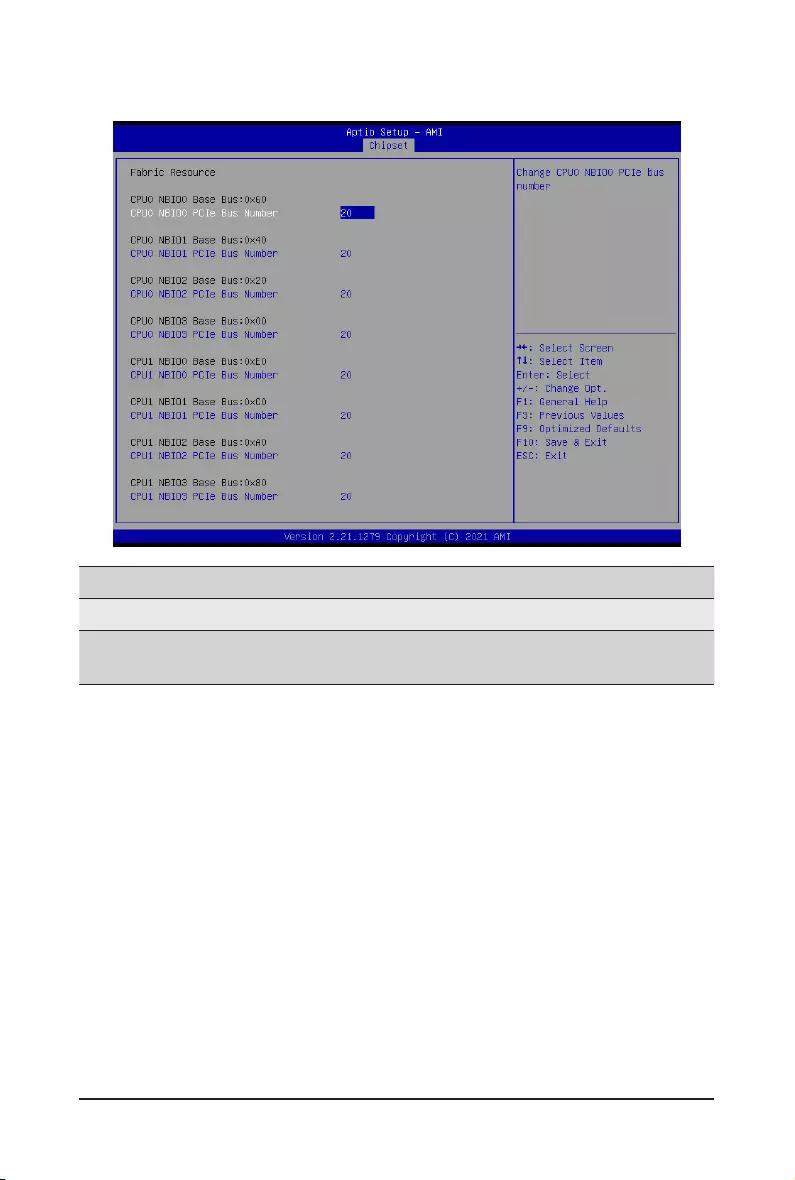
BIOS Setup - 114 -
2-5-2 Fabric Resource
Parameter Description
Fabric Resource
CPU 0/1 NBIO_# PCIe Bus
Number Change CPU 0/1 NBIO_# PCIe Bus Number.
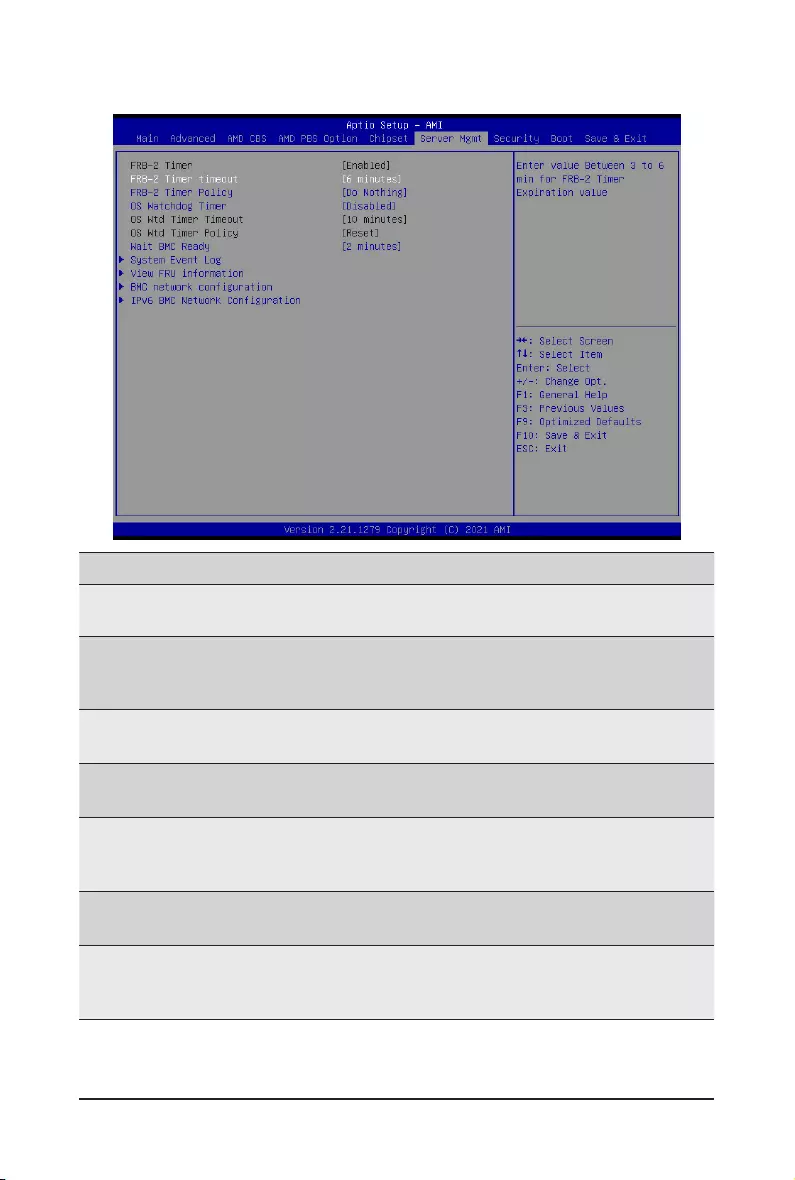
- 115 - BIOS Setup
2-6 Server Management Menu
Parameter Description
FRB-2 Timer Enable/Disable FRB-2 timer (POST timer).
Options available: Enabled, Disabled. Default setting is Enabled.
FRB-2 Timer(Note1)
timeout
CongurestheFRB2Timertimeout.
Options available: 3 minutes, 4 minutes, 5 minutes, 6 minutes. Default setting is 6
minutes.
FRB-2 Timer
Policy(Note1)
CongurestheFRB2Timerpolicy.
Options available: Do Nothing, Reset, Power Down. Default setting is Do Nothing.
OS Watchdog
Timer
Enable/Disable OS Watchdog Timer function.
Options available: Enabled, Disabled. Default setting is Disabled.
OS Wtd Timer
Timeout(Note2)
ConguresOSWatchdogTimer.
Options available: 5 minutes, 10 minutes, 15 minutes, 20 minutes. Default setting is
10 minutes.
OS Wtd Timer
Policy(Note2)
CongureOSWatchdogTimerPolicy.
Options available: Reset, Do Nothing, Power Down. Default setting is Reset.
Wait BMC Ready
Post wait BMC ready and reboot system.
Options available: Disabled, 2 minutes, 4 minutes, 6 minutes. Default setting is 2
minutes.
(Note1) This item iscongurablewhen FRB-2 Timer is set to Enabled.
(Note2) This item iscongurablewhen OS Watchdog Timer is set to Enabled.
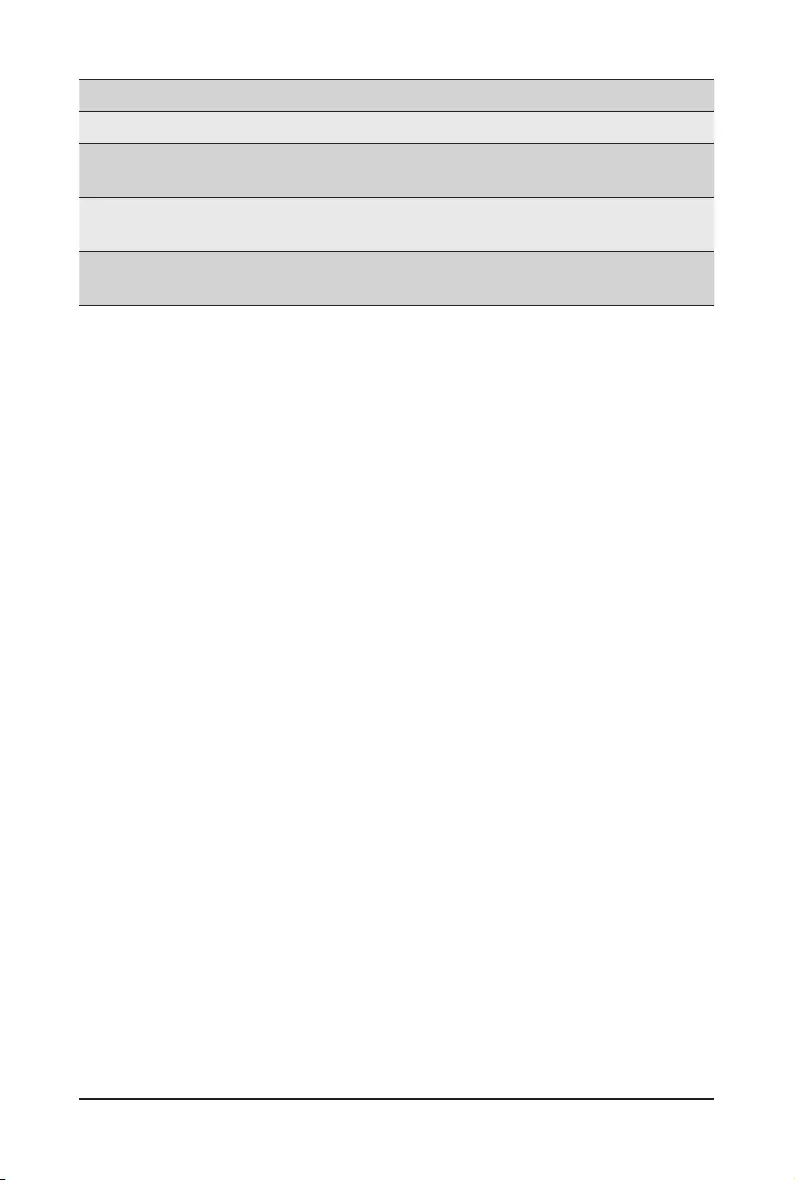
BIOS Setup - 116 -
Parameter Description
System Event Log Press[Enter]tocongureadvanceditems.
View FRU
Information Press [Enter] to view the FRU information.
BMC network
conguration Press[Enter]tocongureadvanceditems.
IPv6 BMC Network
Conguration Press[Enter]tocongureadvanceditems.
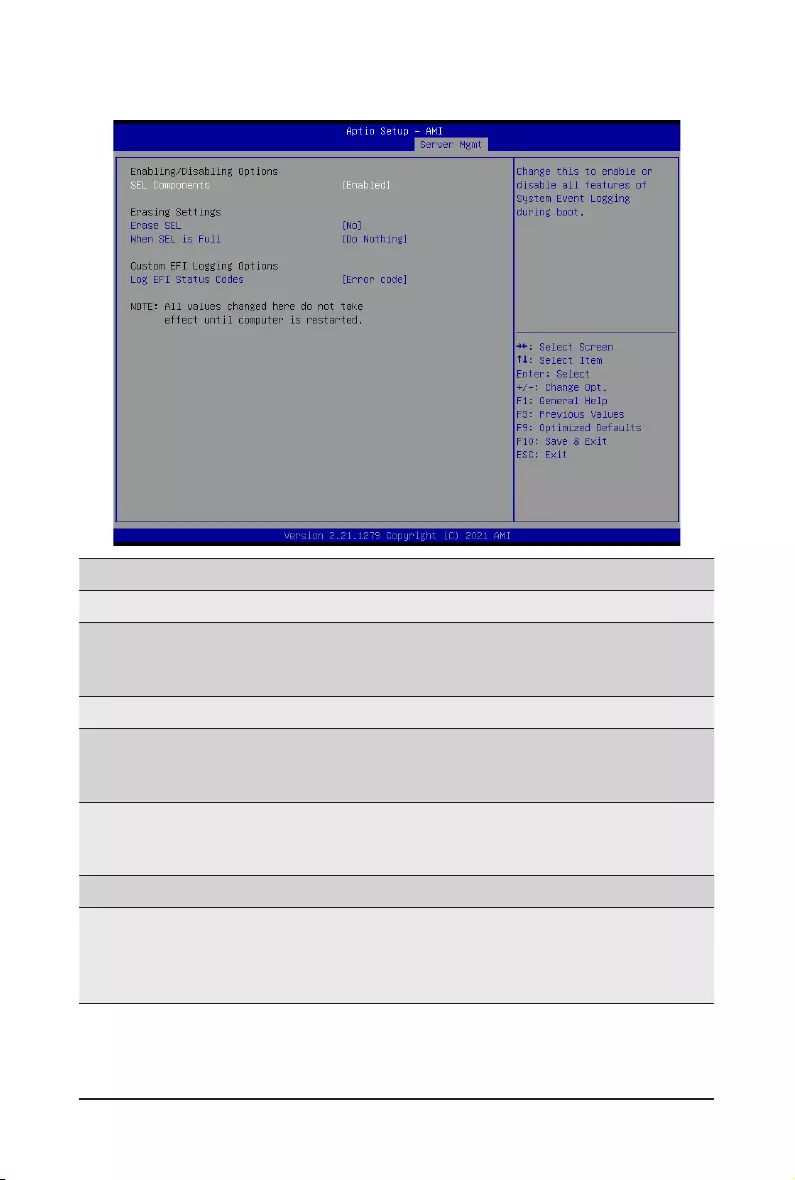
- 117 - BIOS Setup
2-6-1 System Event Log
Parameter Description
Enabling / Disabling Options
SEL Components
Change this item to enable or disable all features of System Event
Logging during boot.
Options available: Enabled, Disabled. Default setting is Enabled.
Erasing Settings
Erase SEL
Choose options for erasing SEL.
Options available: No/Yes, On next reset/Yes, On every reset. Default
setting is No.
When SEL is Full
Choose options for reactions to a full SEL.
Options available: Do Nothing, Erase Immediately. Default setting is Do
Nothing.
Custom EFI Logging Options
Log EFI Status Codes
Enable/Disable the logging of EFI Status Codes (if not already converted
to legacy).
Options available: Disabled, Both, Error code, Progress code. Default
setting is Error code.

BIOS Setup - 118 -
2-6-2 View FRU Information
The FRU page is a simple display page for basic system ID information, as well as System product
information.Itemsonthiswindowarenon-congurable.
(Note) The model name will vary depends on the product you purchased
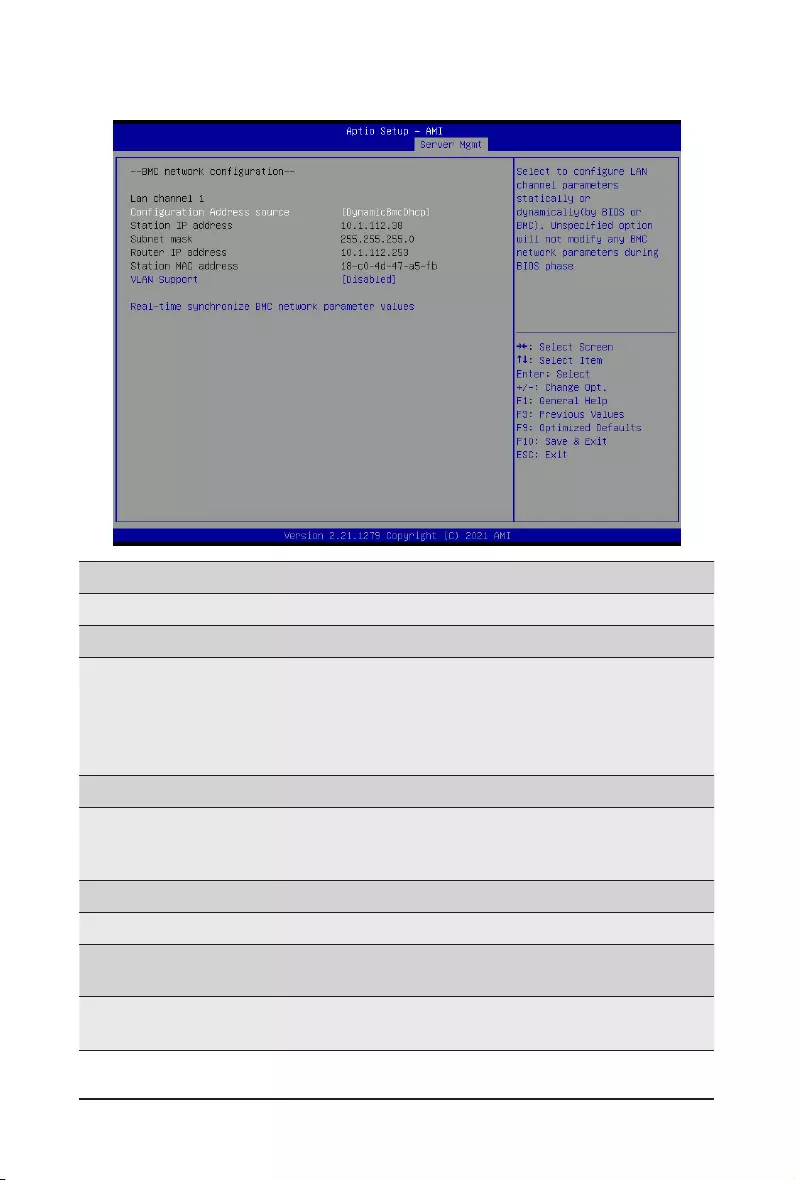
- 119 - BIOS Setup
2-6-3 BMC Network Conguration
Parameter Description
BMCnetworkconguration
Lan Channel 1
CongurationAddresssource
SelectstocongureLANchannelparametersstaticallyordynamically
(DHCP). Do nothing option will not modify any BMC network parameters
during BIOS phase.
Optionsavailable:Unspecied,Static,DynamicBmcDhcp.Defaultsetting
is DynamicBmcDhcp.
Station IP address Displays IP Address information.
Subnet mask
Displays Subnet Mask information.
Please note that the IP address must be in three digitals, for example,
192.168.000.001.
Router IP address Displays the Router IP Address information.
Station MAC address Displays the MAC Address information.
VLAN Support Set BMC to enable/disable VLAN support.
Options available: Enabled, Disabled. Default setting is Disabled.
Real-time synchronize BMC
network parameter values
Press [Enter] will set Address source(Static/DHCP) to BMC and then get
Station IP address, Subnet mask and Router IP address from BMC.
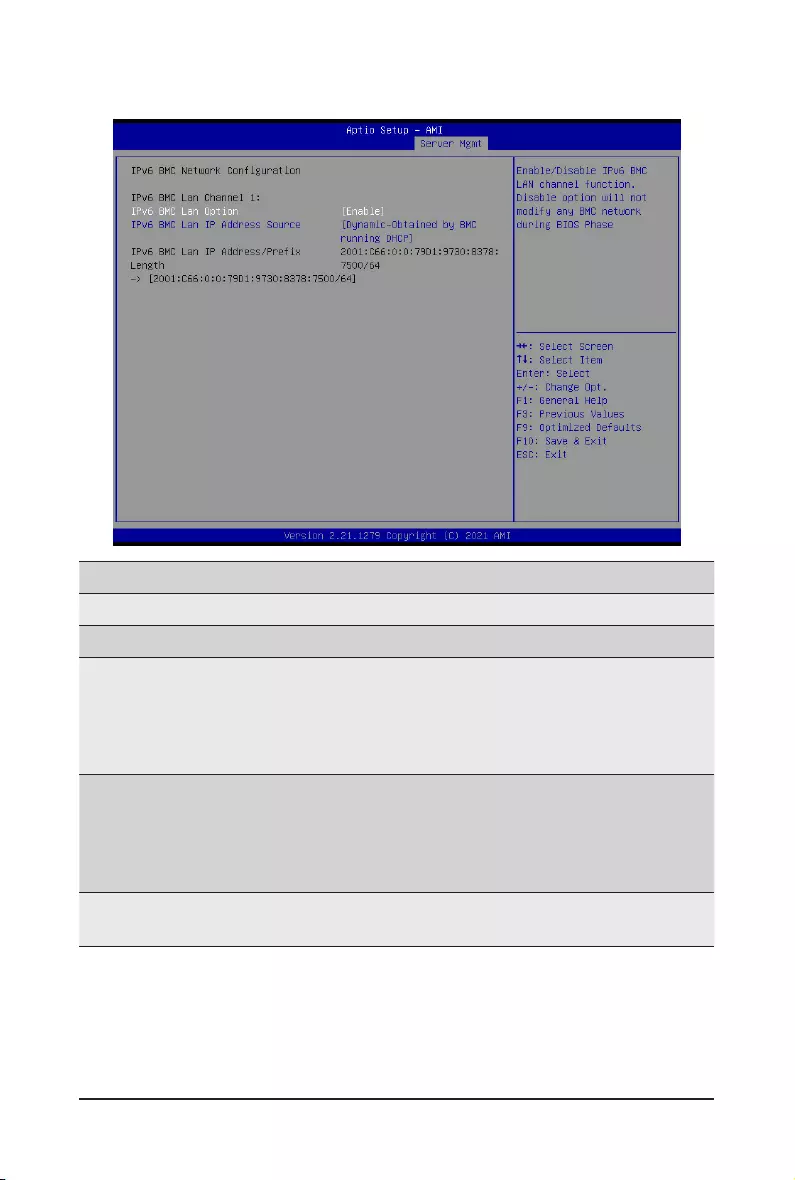
BIOS Setup - 120 -
2-6-4 IPv6 BMC Network Conguration
Parameter Description
IPv6BMCnetworkconguration
IPv6 BMC Lan Channel 1
IPv6 BMC Lan Option
Enable/Disable IPv6 BMC LAN channel function. When this item is
disabled, the system will not modify any BMC network during BIOS
phase.
Optionsavailable:Unspecied,Disable,Enable.Defaultsettingis
Enable.
IPv6 BMC Lan IP Address
Source
SelectstocongureLANchannelparametersstaticallyordynamically(by
BIOS or BMC).
Optionsavailable:Unspecied,Static,Dynamic-ObtainedbyBMC
running DHCP. Default setting is Dynamic-Obtained by BMC running
DHCP.
IPv6 BMC Lan IP Address/
PrexLength
Check if the IPv6 BMC LAN IP address matches those displayed on the
screen.

- 121 - BIOS Setup
2-7 Security Menu
The Security menu allows you to safeguard and protect the system from unauthorized use by setting up
access passwords.
There are two types of passwords that you can set:
• Administrator Password
Entering this password will allow the user to access and change all settings in the Setup Utility.
• User Password
Entering this password will restrict a user’s access to the Setup menus. To enable or disable
thiseld,aAdministratorPasswordmustrstbeset.Ausercanonlyaccessandmodifythe
SystemTime,SystemDate,andSetUserPasswordelds.
Parameter Description
Administrator Password Press[Enter]toconguretheadministratorpassword.
User Password Press[Enter]toconguretheuserpassword.
Secure Boot Press[Enter]tocongureadvanceditems.
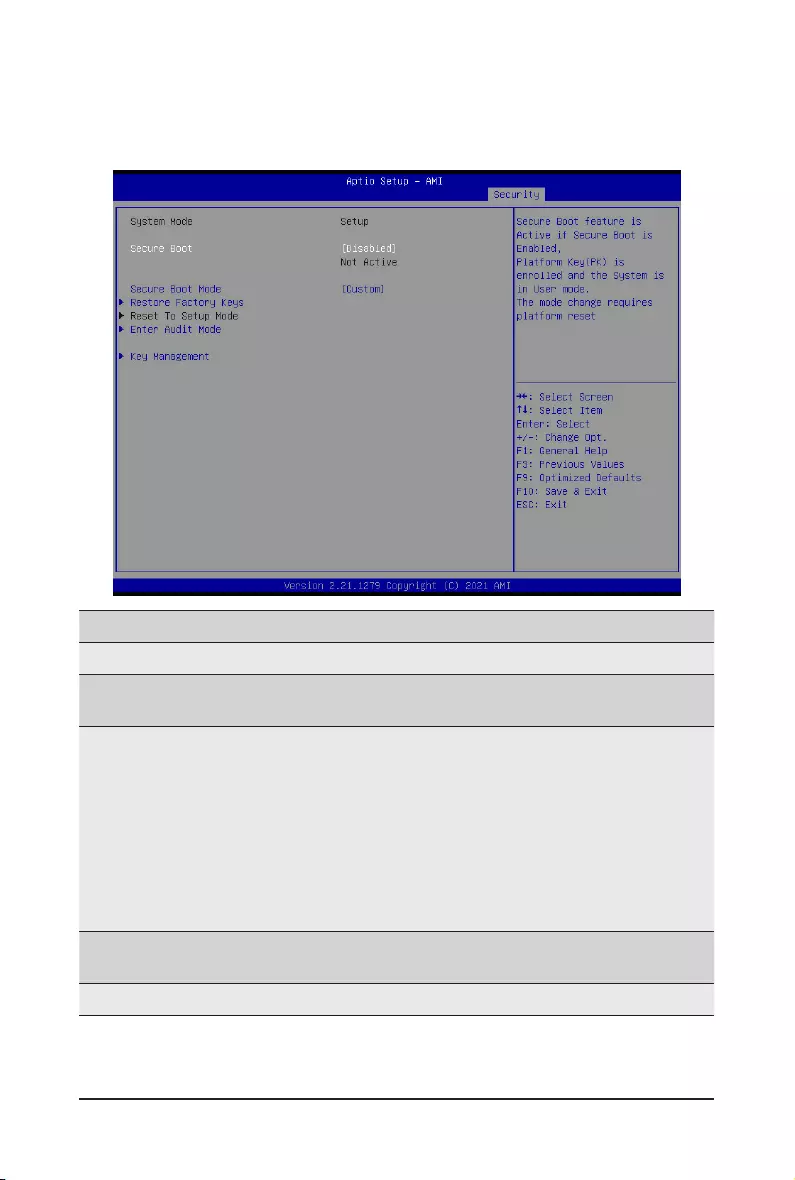
BIOS Setup - 122 -
2-7-1 Secure Boot
The Secure Boot submenu is applicable when your device is installed the Windows® 8 (or above) operating
system.
(Note) Advanced items prompt when this item is set to Custom.
Parameter Description
System Mode Displays if the system is in User mode or Setup mode.
Secure Boot Enable/ Disable the Secure Boot function.
Options available: Enabled, Disabled. Default setting is Disabled.
Secure Boot Mode(Note)
Secure Boot requires all the applications that are running during the
bootingprocesstobepre-signedwithvaliddigitalcerticates.Thisway,
thesystemknowsalllesbeingloadedbeforeWindowsloadstothelogin
screen have not been tampered with.
When set to Standard, it will automatically load the Secure Boot keys
form the BIOS databases.
When set to Custom, you can customize the Secure Boot settings and
manually load its keys from the BIOS database.
Options available: Standard, Custom. Default setting is Standard.
Restore Factory Keys Forces the system to user mode and installs factory default Secure Boot
key database.
Enter Audit Mode EnterAuditModeworkow.
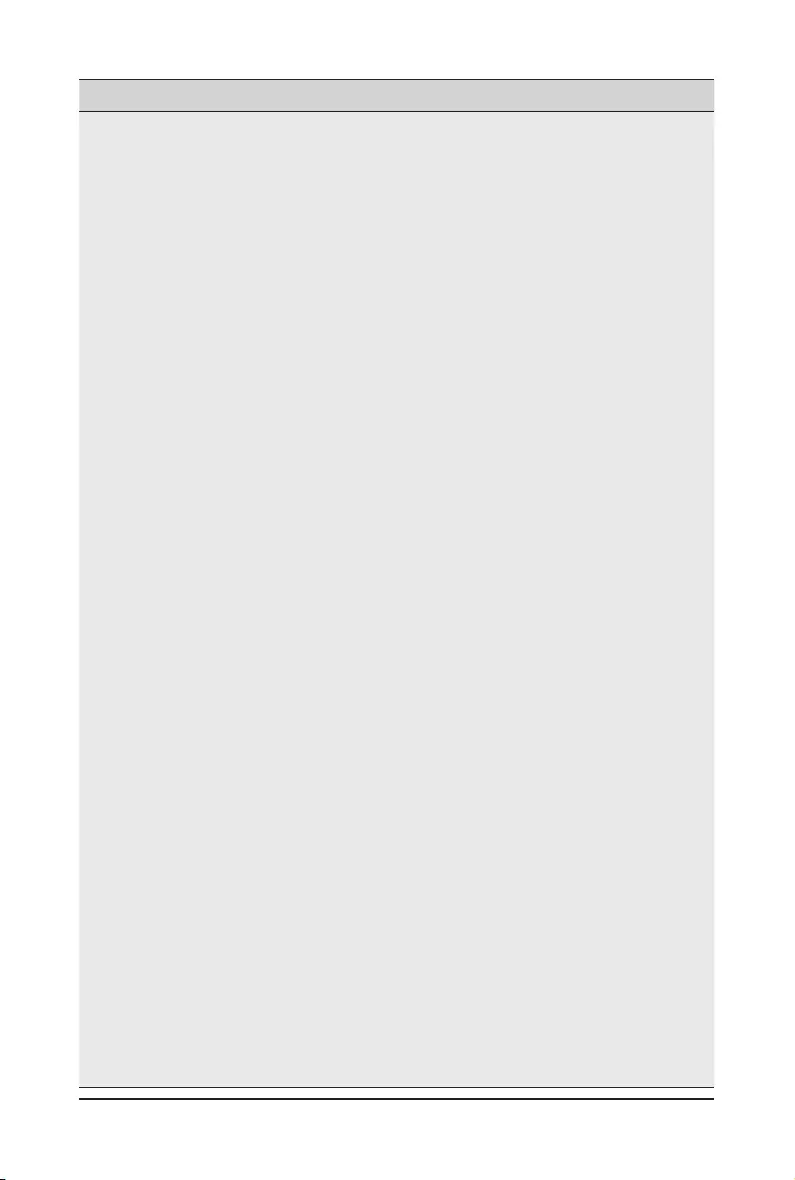
- 123 - BIOS Setup
Parameter Description
Key Management
Press[Enter]tocongureadvanceditems.
Please note that this item is congurable when Secure Boot Mode is set
to Custom.
Factory Key Provision
– Allows to provision factory default Secure Boot keys when system is in
Setup Mode.
– Options available: Enabled, Disabled. Default setting is Disabled.
Restore Factory Keys
– Installs all factory default keys. It will force the system in User Mode.
– Options available: Yes, No.
EnrollEImage
– Press [Enter] to enroll SHA256 hash of the binary into Authorized
Signature Database (db).
Restore DB defaults
– Restore DB variable to factory defaults.
Secure Boot variable
– Displays the current status of the variables used for secure boot.
Platform Key (PK)
– Displays the current status of the Platform Key (PK).
– Press[Enter]tocongureanewPK.
– Options available: Update.
Key Exchange Keys (KEK)
– Displays the current status of the Key Exchange Key Database (KEK).
– Press[Enter]tocongureanewKEKorloadadditionalKEKfrom
storage devices.
– Options available: Update, Append.
Authorized Signatures (DB)
– Displays the current status of the Authorized Signature Database.
– Press[Enter]tocongureanewDBorloadadditionalDBfromstorage
devices.
– Options available: Update, Append.
Forbidden Signatures (DBX)
– Displays the current status of the Forbidden Signature Database.
– Press[Enter]tocongureanewdbxorloadadditionaldbxfrom
storage devices.
– Options available: Update, Append.
Authorized TimeStamps (DBT)
– Displays the current status of the Authorized TimeStamps Database.
– Press[Enter]tocongureanewDBTorloadadditionalDBTfrom
storage devices.
– Options available: Update, Append.
OsRecovery Signatures
– Displays the current status of the OsRecovery Signature Database.
– Press[Enter]tocongureanewOsRecoverySignatureorload
additional OsRecovery Signature from storage devices.
– Options available: Update, Append.
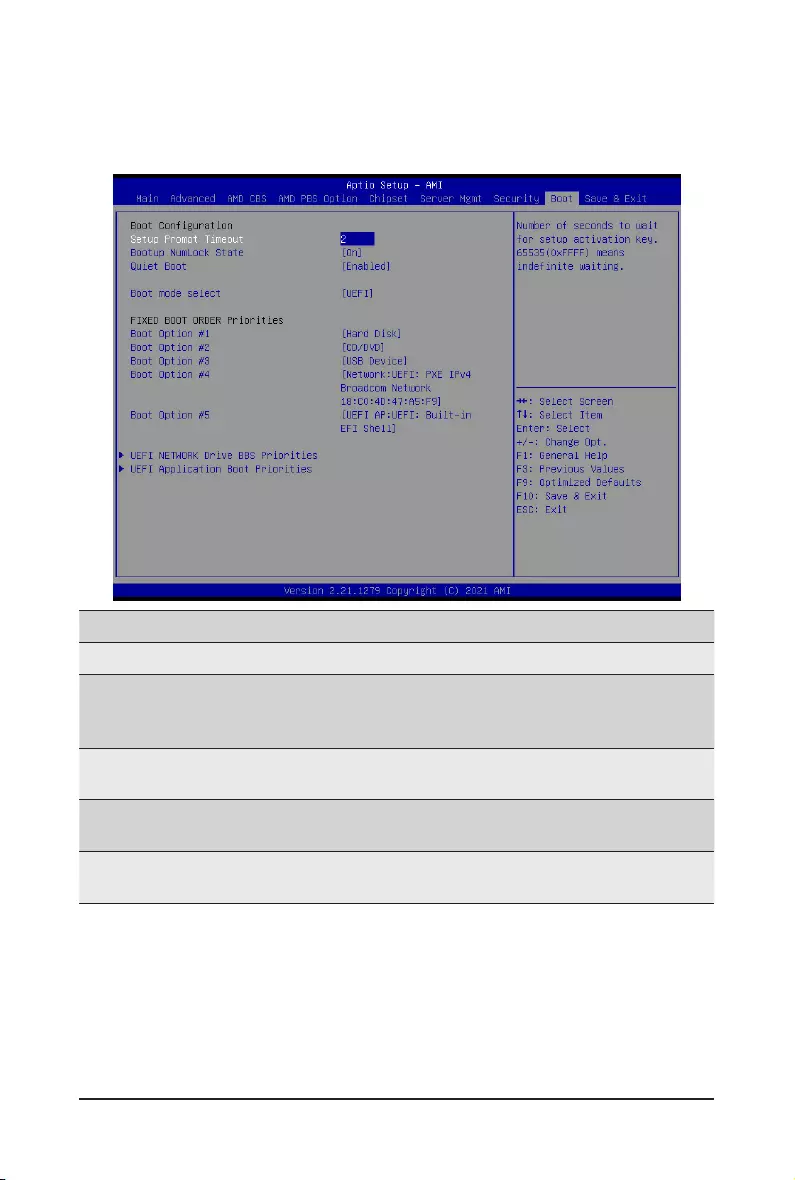
BIOS Setup - 124 -
2-8 Boot Menu
The Boot menu allows you to set the drive priority during system boot-up. BIOS setup will display an error
messageifthelegacydrive(s)speciedisnotbootable.
Parameter Description
BootConguration
Setup Prompt Timeout
Number of seconds to wait for setup activation key. 65535 (0xFFFF)
meansindenitewaiting.
Press the numeric keys to input the desired values.
Bootup NumLock State Enable/Disable the Bootup NumLock function.
Options available: On, Off. Default setting is Off.
Quiet Boot Enable/Disable showing the logo during POST.
Options available: Enabled, Disabled. Default setting is Enabled.
Boot mode select Selects the boot mode.
Options available: LEGACY, UEFI. Default setting is UEFI.
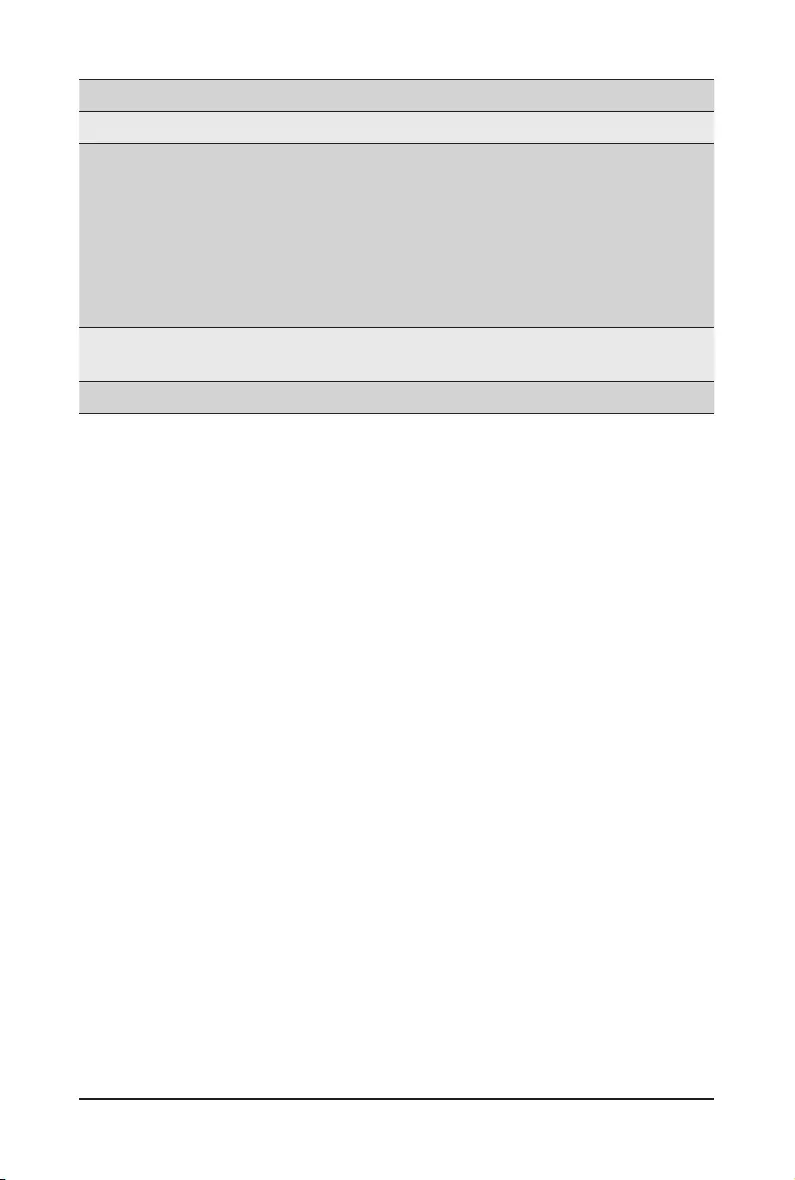
- 125 - BIOS Setup
Parameter Description
FIXED BOOT ORDER Priorities
Boot Option #1 / #2 / #3 / #4 / #5
Press[Enter]tocongurethebootpriority.
By default, the server searches for boot devices in the following
sequence:
1. Hard drive.
2. CD-COM/DVD drive.
3. USB device.
4. Network.
5. UEFI.
UEFI Network Drive BBS
Priorities Press[Enter]tocongurethebootpriority.
UEFI Application Boot Priorities Press[Enter]tocongurethebootpriority.
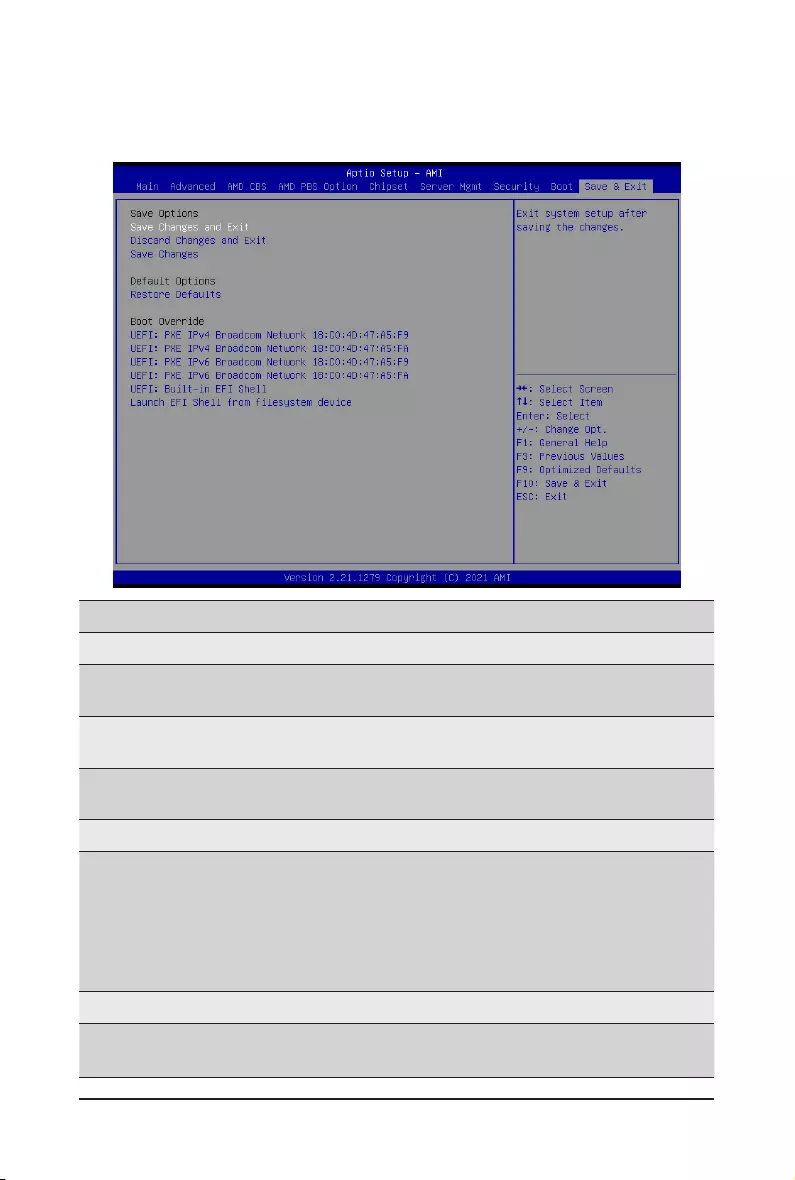
BIOS Setup - 126 -
2-9 Save & Exit Menu
The Save & Exit menu displays the various options to quit from the BIOS setup. Highlight any of the exit
options then press <Enter>.
Parameter Description
Save Options
Save Changes and Exit Saves changes made and closes the BIOS setup.
Options available: Yes, No.
Discard Changes and Exit Discards changes made and exits the BIOS setup.
Options available: Yes, No.
Save Changes Saves changes done so far to any of the setup options.
Options available: Yes, No.
Default Options
Restore Defaults
Loads the default settings for all BIOS setup parameters. Setup Defaults
are quite demanding in terms of resources consumption. If you are using
low-speed memory chips or other kinds of low-performance components
and you choose to load these settings, the system might not function
properly.
Options available: Yes, No.
Boot Override Press[Enter]tocongurethedeviceastheboot-updrive.
Launch EFI Shell from
lesystemdevice
AttemptstoLaunchEFIShellapplication(Shell.e)fromoneofthe
availablelesystemdevices.
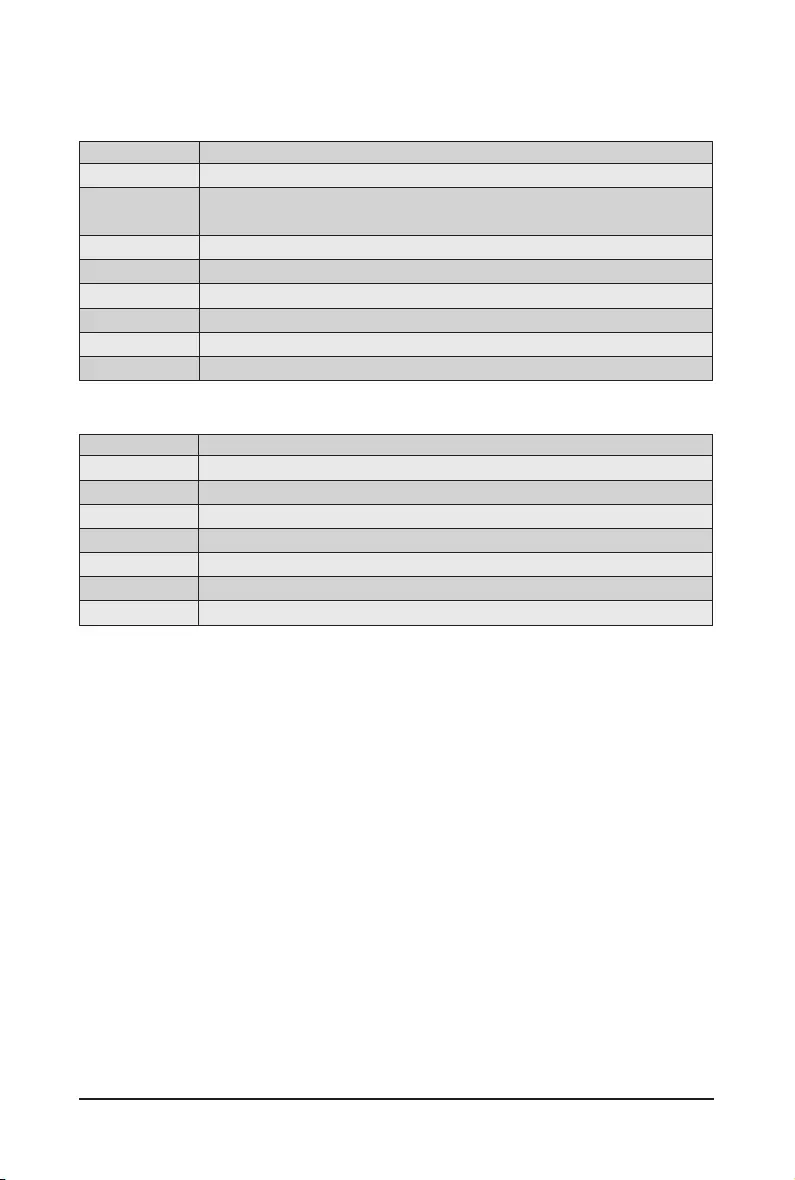
- 127 - BIOS Setup
2-10 BIOS POST Beep code (AMI standard)
2-10-1 PEI Beep Codes
# of Beeps Description
1Memory not Installed.
1Memory was installed twice (InstallPeiMemory routine in PEI Core called
twice)
2Recovery started
3 DXEIPL was not found
3 DXE Core Firmware Volume was not found
4 Recovery failed
4S3 Resume failed
7Reset PPI is not available
2-10-2 DXE Beep Codes
# of Beeps Description
1 Invalid password
4 Some of the Architectural Protocols are not available
5 No Console Output Devices are found
5 No Console Input Devices are found
6 Flash update is failed
7 Reset protocol is not available
8 Platform PCI resource requirements cannot be met