Table of Contents
- Chapter 1 Hardware Installation
- Chapter 2 System Appearance
- Chapter 3 System Hardware Installation
- 3-1 Removing and Installing the Chassis Cover
- 3-2 Removing and Installing the Fan Duct
- 3-3 Removing and Installing the Heat Sink
- 3-4 Removing and Installing the CPU
- 3-5 Removing and Installing Memory
- 3-6 Removing and Installing the PCI Expansion Card
- 3-7 Removing and Installing the Hard Disk Drive
- 3-8 Replacing the Fan Assembly
- 3-9 Removing and Installing the Power Supply
- 3-10 Installing the Mezzanine Card (Optional)
- 3-11 Installing and Removing an M.2 Device
- 3-12 Cable Routing
- Chapter 4 Motherboard Components
- Chapter 5 BIOS Setup
- 5-1 The Main Menu
- 5-2 Advanced Menu
- 5-2-1 Trusted Computing
- 5-2-2 ACPI Settings
- 5-2-3 General Watchdog
- 5-2-4 APEI Configuration
- 5-2-5 PCI Subsystem Settings
- 5-2-6 Info Report Configuration
- 5-2-7 USB Configuration
- 5-2-8 Network Stack
- 5-2-9 NVMe Configuration
- 5-2-10 Power Restore Configuration
- 5-2-11 Intel(R) I350 Gigabit Network Connection
- 5-2-12 MAC IPv4 Network Configuration
- 5-2-13 MAC IPv6 Network Configuration
- 5-3 Chipset Setup Menu
- 5-4 Server Management Menu
- 5-5 Security Menu
- 5-6 Boot Menu
- 5-7 Save & Exit Menu
- 5-8 BIOS POST Beep code (AMI standard)
Gigabyte R272-P30 User Manual
Displayed below is the user manual for R272-P30 by Gigabyte which is a product in the Server Barebones category. This manual has pages.
Related Manuals
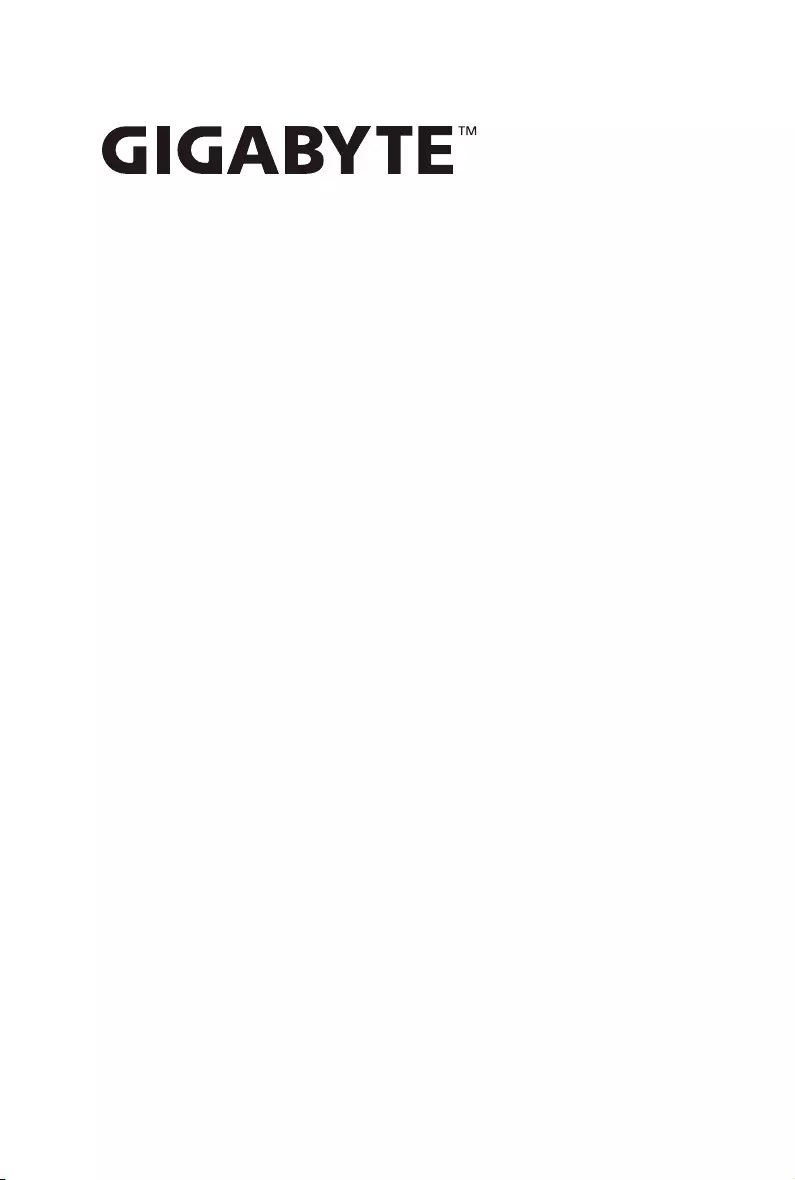
R272-P30
Ampere® Altra® ARM Server - 2U 8-Bay
User Manual
Rev. 1.0
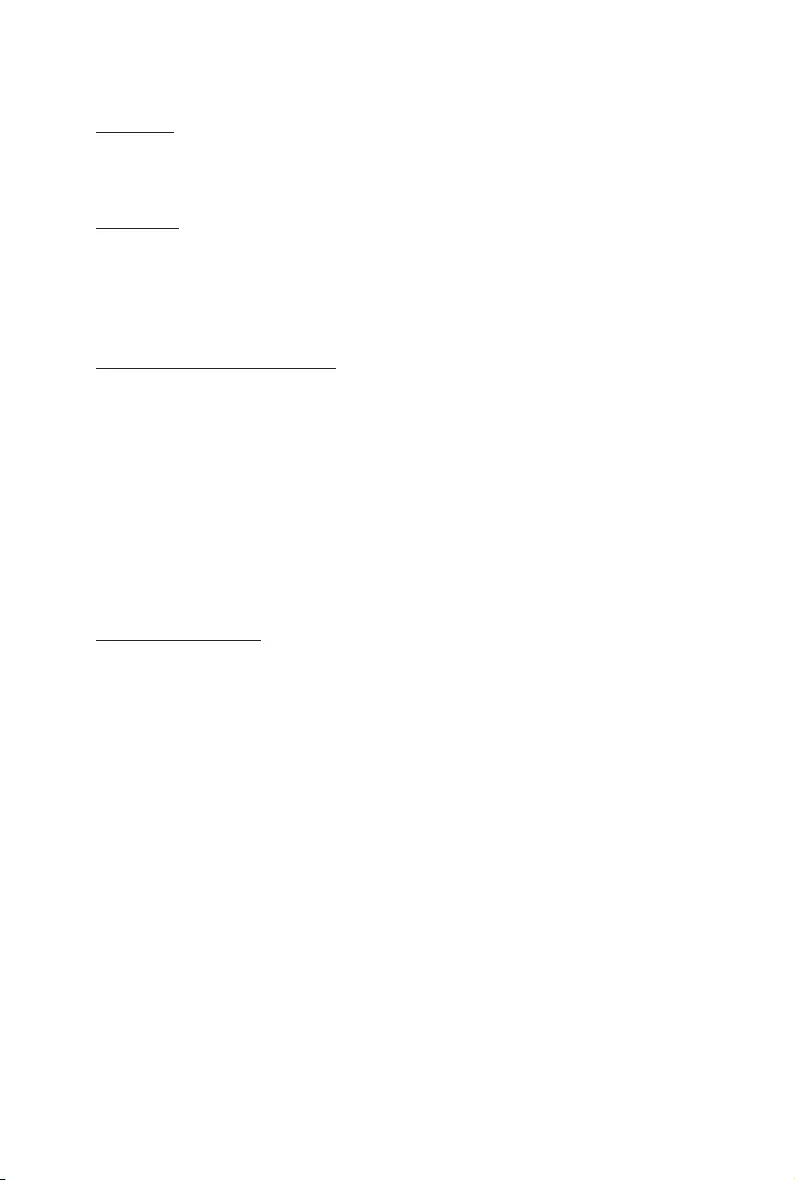
Copyright
© 2021 GIGA-BYTE TECHNOLOGY CO., LTD. All rights reserved.
The trademarks mentioned in this manual are legally registered to their respective owners.
Disclaimer
Information in this manual is protected by copyright laws and is the property of GIGABYTE.
Changes to the specications and features in this manual may be made by GIGABYTE without
prior notice. No part of this manual may be reproduced, copied, translated, transmitted, or
published in any form or by any means without GIGABYTE's prior written permission.
Documentation Classications
In order to assist in the use of this product, GIGABYTE provides the following types of documentation:
User Manual: detailed information & steps about the installation, conguration and use of this
product (e.g. motherboard, server barebones), covering hardware and BIOS.
User Guide: detailed information about the installation & use of an add-on hardware or
software component (e.g. BMC rmware, rail-kit) compatible with this product.
Quick Installation Guide: a short guide with visual diagrams that you can reference easily for
installation purposes of this product (e.g. motherboard, server barebones).
Please see the support section of the online product page to check the current availability of these
documents.
For More Information
For related product specications, the latest rmware and software, and other information please visit our website at
http://www.gigabyte.com
For GIGABYTE distributors and resellers, additional sales & marketing materials are available from our reseller
portal: http://reseller.b2b.gigabyte.com
For further technical assistance, please contact your GIGABYTE representative or visit
https://esupport.gigabyte.com/ to create a new support ticket
For any general sales or marketing enquiries, you may also message GIGABYTE server directly by email:
server.grp@gigabyte.com
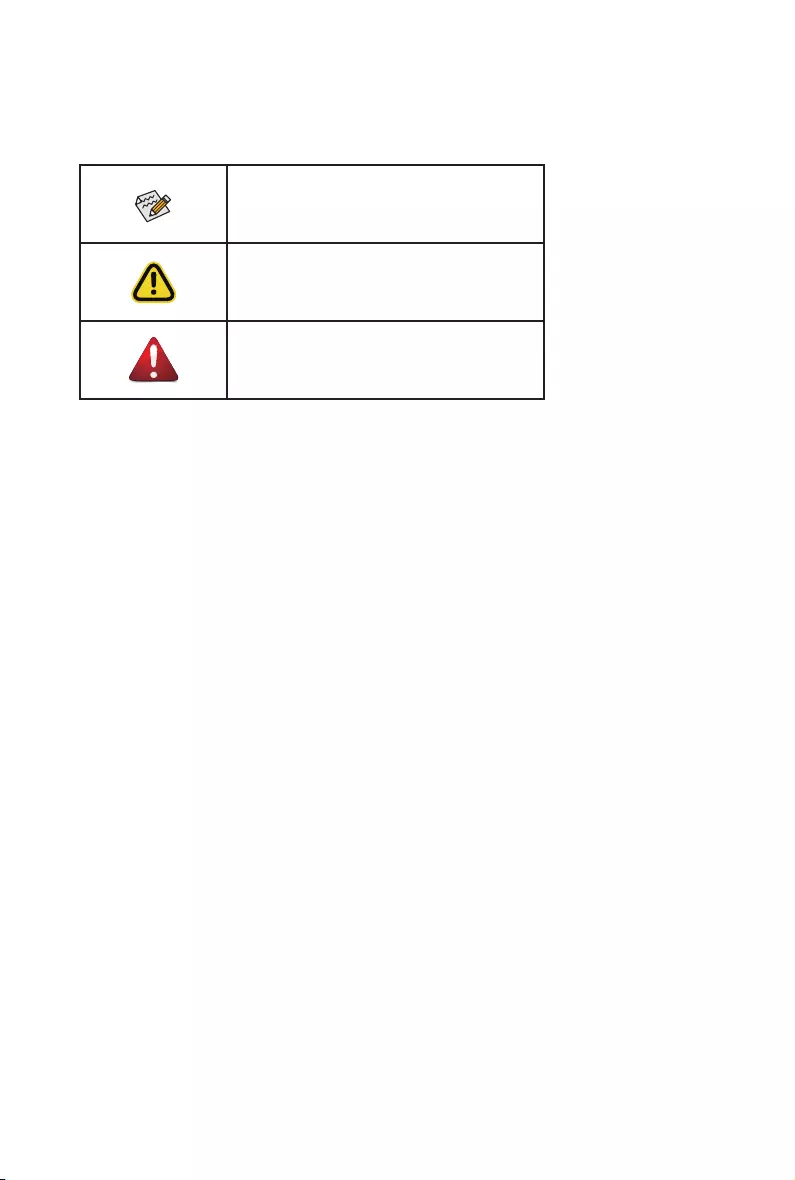
Conventions
The following conventions are used in this user's guide:
NOTE!
Gives bits and pieces of additional
information related to the current topic.
CAUTION!
Gives precautionary measures to
avoid possible hardware or software problems.
WARNING!
Alerts you to any damage that might
result from doing or not doing specic actions.
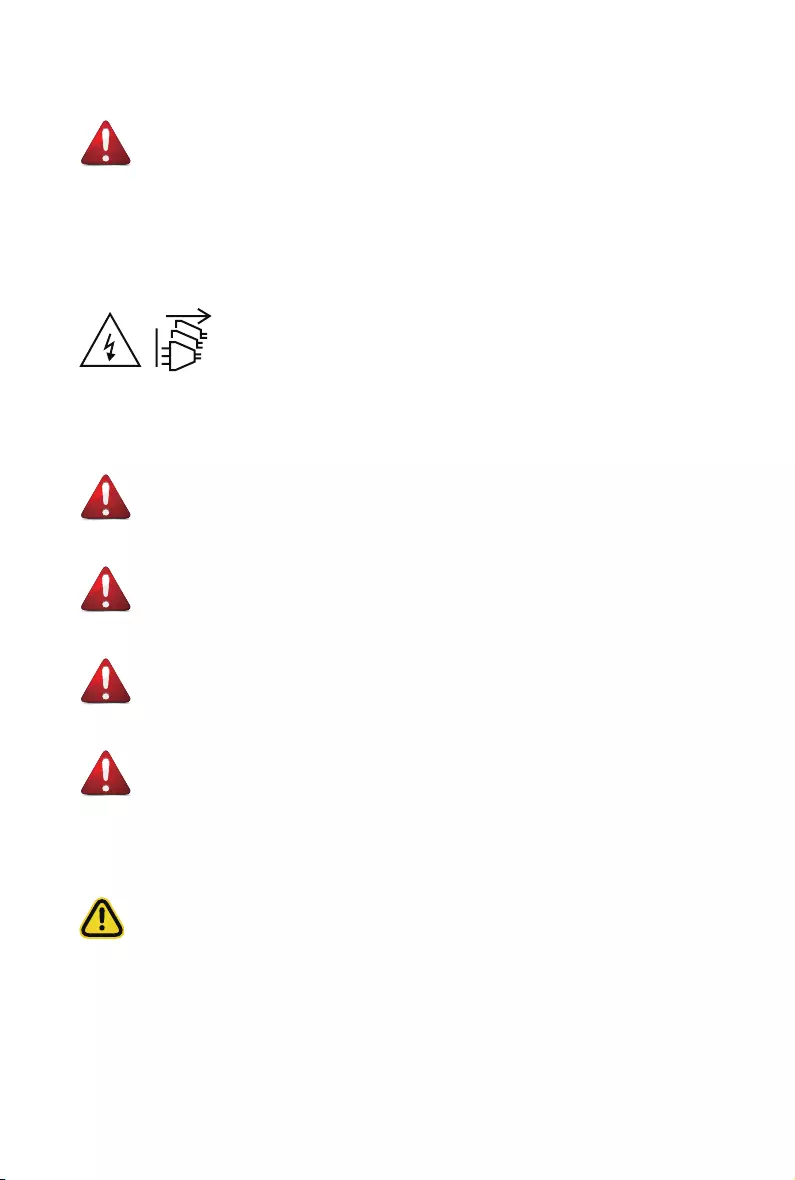
Server Warnings and Cautions
Before installing a server, be sure that you understand the following warnings and cautions.
WARNING!
To reduce the risk of electric shock or damage to the equipment:
• Do not disable the power cord grounding plug. The grounding plug is an important safety
feature.
• Plug the power cord into a grounded (earthed) electrical outlet that is easily accessible at all
times.
• Unplug all the power cords from the power supplies to disconnect power to the equipment.
• Shock Hazard! Disconnect all power supply cords before servicing.
• Do not route the power cord where it can be walked on or pinched by items placed against it.
Pay particular attention to the plug, electrical outlet, and the point where the cord extends from
the server.
WARNING!
To reduce the risk of personal injury from hot surfaces, allow the drives
and the internal system components to cool before touching them.
WARNING!
This server is equipped with high speed fans. Keep away from hazardous
moving fan blades during servicing.
WARNING!
This equipment is not suitable for use in locations where children are
likely to be present.
WARNING!
This equipment is intended to be used in Restrict Access Location. The
access can only be gained by Skilled person.
Only authorized by well trained professional person can access the
restrict access location.
CAUTION!
• Do not operate the server for long periods with the access panel open or removed.
Operating the server in this manner results in improper airow and improper cooling that can
lead to thermal damage.
• Danger of explosion if battery is incorrectly replaced.
• Replace only with the same or equivalent type recommended by the manufacturer.
• Dispose of used batteries according to the manufacturer’s instructions.
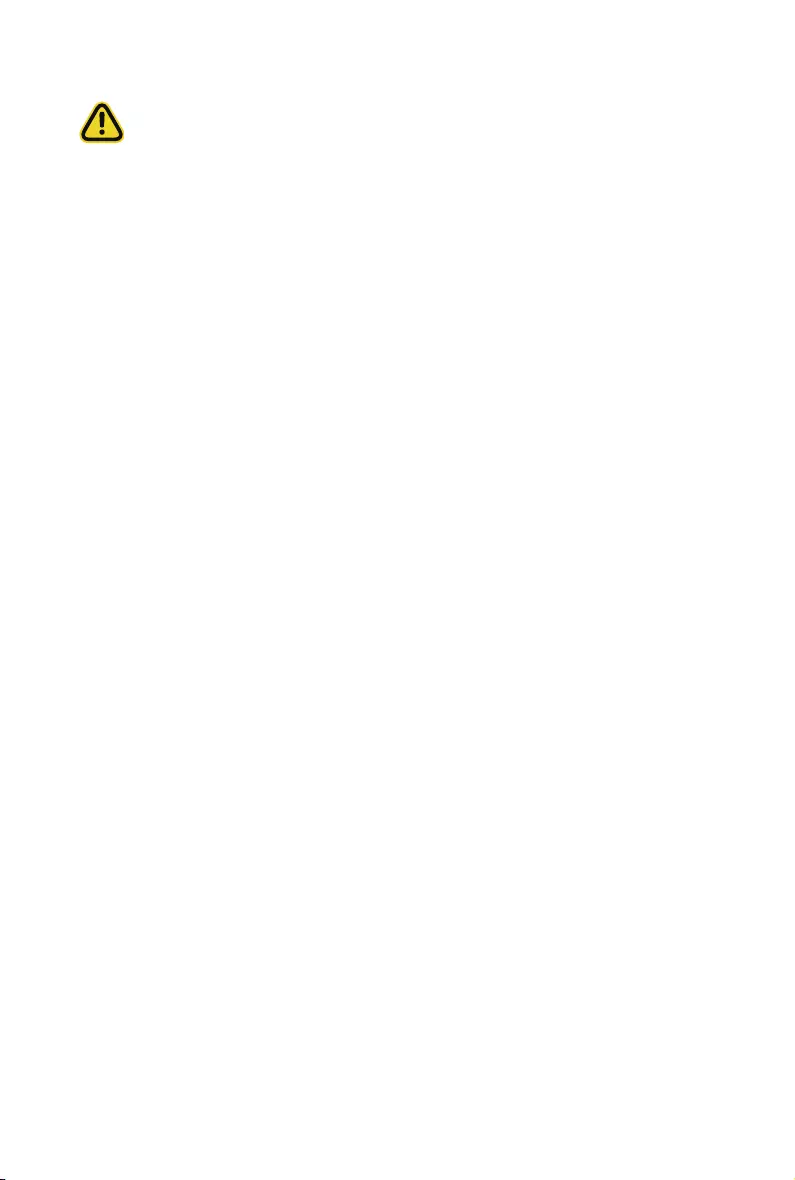
Electrostatic Discharge (ESD)
CAUTION!
ESD CAN DAMAGE DRIVES, BOARDS, AND OTHER PARTS. WE RECOMMEND THAT YOU
PERFORM ALL PROCEDURES AT AN ESD WORKSTATION. IF ONE IS NOT AVAILABLE,
PROVIDE SOME ESD PROTECTION BY WEARING AN ANTI-STATIC WRIST STRAP AT-
TACHED TO CHASSIS GROUND -- ANY UNPAINTED METAL SURFACE -- ON YOUR SERVER
WHEN HANDLING PARTS.
Always handle boards carefully. They can be extremely sensitive to ESD. Hold boards only by
their edges without any component and pin touching. After removing a board from its protective
wrapper or from the system, place the board component side up on a grounded, static free sur-
face. Use a conductive foam pad if available but not the board wrapper. Do not slide board over
any surface.
System power on/off: To remove power from system, you must remove the system from
rack. Make sure the system is removed from the rack before opening the chassis, adding, or
removing any non hot-plug components.
Hazardous conditions, devices and cables: Hazardous electrical conditions may be
present on power, telephone, and communication cables. Turn off the system and disconnect the
cables attached to the system before servicing it. Otherwise, personal injury or equipment dam-
age can result.
Electrostatic discharge (ESD) and ESD protection: ESD can damage drives,
boards, and other parts. We recommend that you perform all procedures in this chapter only at
an ESD workstation. If one is not available, provide some ESD protection by wearing an antistatic
wrist strap attached to chassis ground (any unpainted metal surface on the server) when handling
parts.
ESD and handling boards: Always handle boards carefully. They can be extremely
sensitive to electrostatic discharge (ESD). Hold boards only by their edges. After removing a
board from its protective wrapper or from the system, place the board component side up on a
grounded, static free surface. Use a conductive foam pad if available but not the board wrapper.
Do not slide board over any surface.
Installing or removing jumpers: A jumper is a small plastic encased conductor that slips
over two jumper pins. Some jumpers have a small tab on top that can be gripped with ngertips
or with a pair of ne needle nosed pliers. If the jumpers do not have such a tab, take care when
using needle nosed pliers to remove or install a jumper; grip the narrow sides of the jumper with
the pliers, never the wide sides. Gripping the wide sides can dam-age the contacts inside the
jumper, causing intermittent problems with the function con-trolled by that jumper. Take care to
grip with, but not squeeze, the pliers or other tool used to remove a jumper, or the pins on the
board may bend or break.
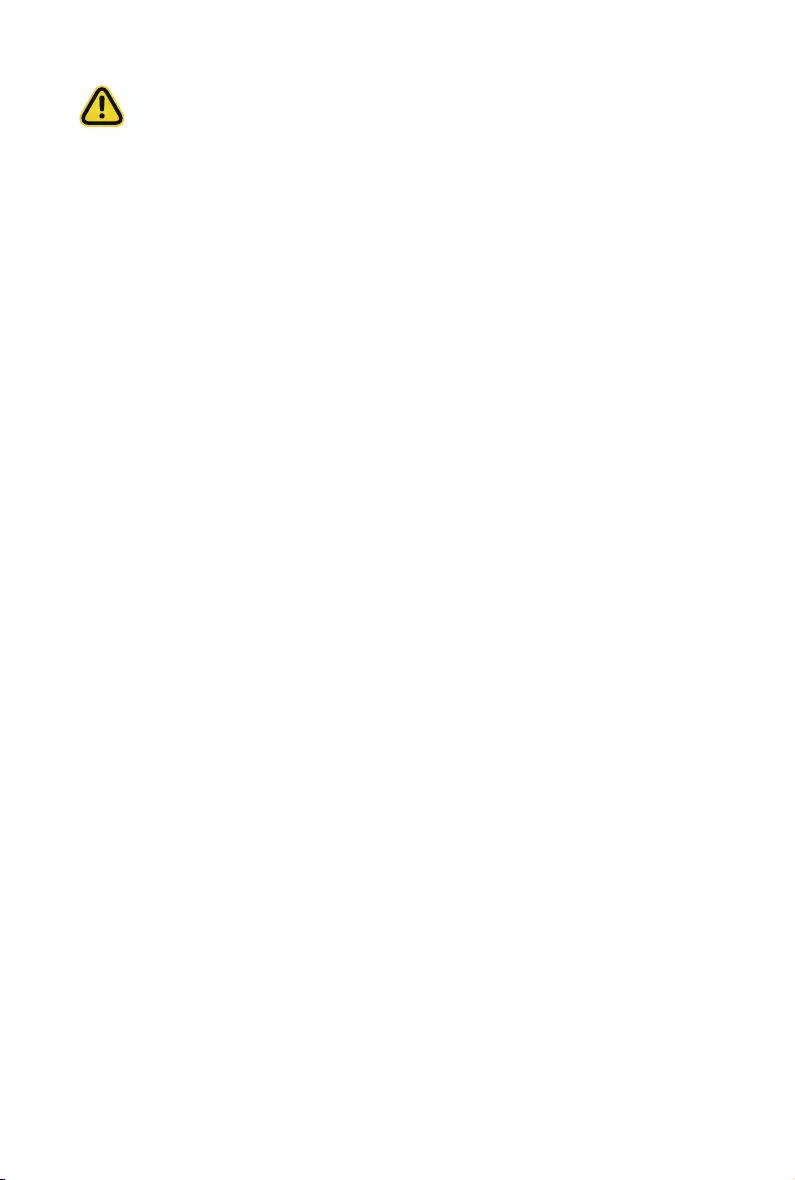
CAUTION!
Risk of explosion if battery is replaced incorrectly or with an incorrect type. Replace the battery
only with the same or equivalent type recommended by the manufacturer. Dispose of used bat-
teries according to the manufacturer’s instructions.
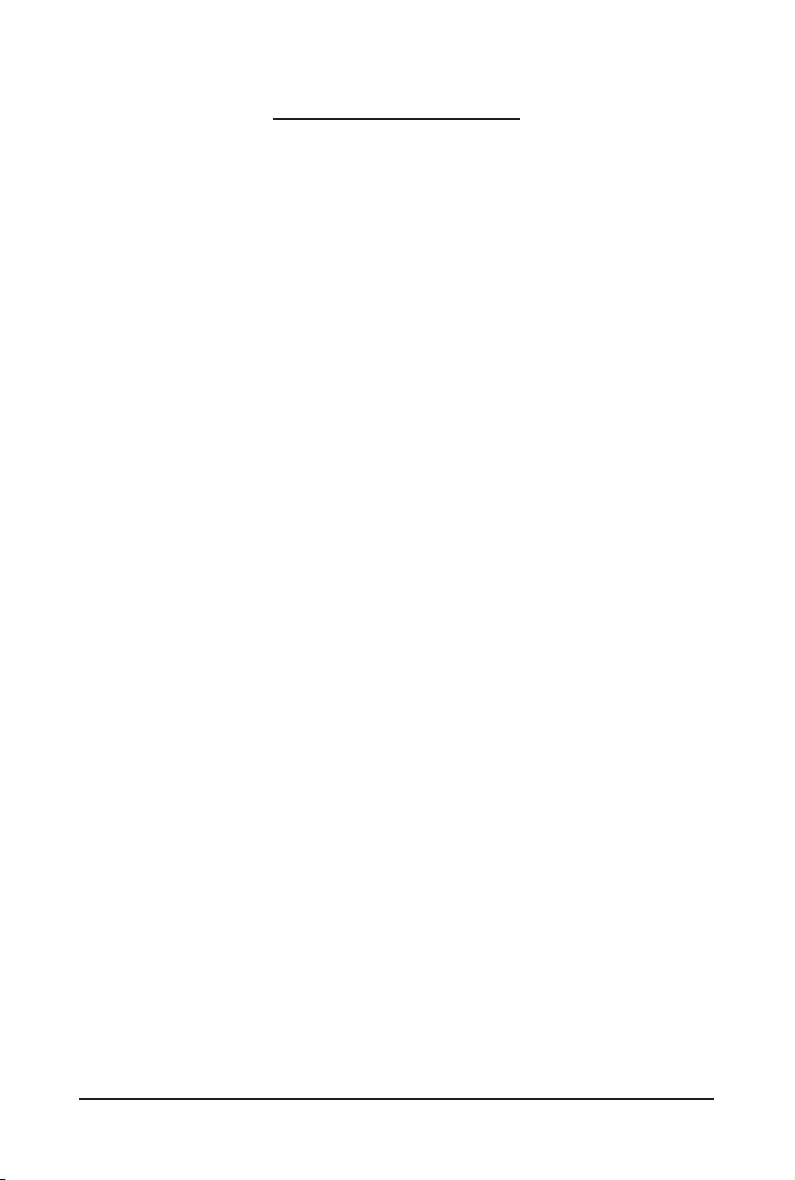
- 7 -
Table of Contents
Chapter 1 Hardware Installation .....................................................................................9
1-1 Installation Precautions .................................................................................... 9
1-2 Product Specications .................................................................................... 10
1-3 System Block Diagram ................................................................................... 13
Chapter 2 System Appearance ..................................................................................... 15
2-1 Front View ...................................................................................................... 15
2-2 Rear View ....................................................................................................... 16
2-3 Front Panel LED and Buttons ........................................................................ 17
2-4 Rear System LAN LEDs ................................................................................. 19
2-5 Hard Disk Drive LEDs .................................................................................... 20
Chapter 3 System Hardware Installation ......................................................................21
3-1 Removing and Installing the Chassis Cover .................................................. 22
3-2 Removing and Installing the Fan Duct ........................................................... 23
3-3 Removing and Installing the Heat Sink .......................................................... 24
3-4 Removing and Installing the CPU .................................................................. 25
3-5 Removing and Installing Memory ................................................................... 26
3-5-1 Eight-Channel Memory Conguration ....................................................................26
3-5-2 Removing and Installing a Memory Module ...........................................................27
3-5-3 DIMM Population Table ..........................................................................................27
3-6 Removing and Installing the PCI Expansion Card ......................................... 28
3-7 Removing and Installing the Hard Disk Drive ................................................. 29
3-8 Replacing the Fan Assembly .......................................................................... 30
3-9 Removing and Installing the Power Supply .................................................... 31
3-10 Installing the Mezzanine Card (Optional) ....................................................... 32
3-11 Installing and Removing an M.2 Device ......................................................... 33
3-12 Cable Routing ................................................................................................ 34
Chapter 4 Motherboard Components ...........................................................................37
4-1 Motherboard Components ............................................................................. 37
4-2 Jumper Settings ............................................................................................. 39
Chapter 5 BIOS Setup ..................................................................................................41
5-1 The Main Menu .............................................................................................. 43
5-2 Advanced Menu ............................................................................................. 45
5-2-1 Trusted Computing .................................................................................................46
5-2-2 ACPI Settings .........................................................................................................47
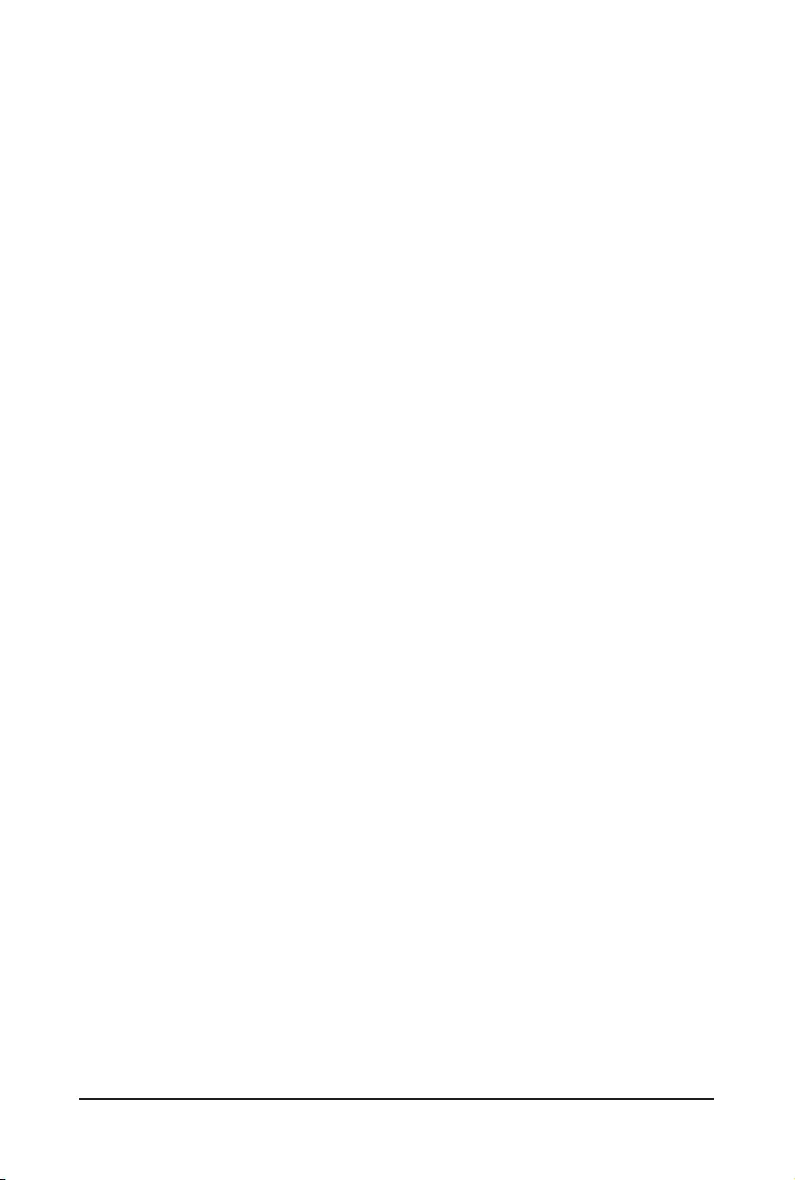
- 8 -
5-2-3 General Watchdog ..................................................................................................48
5-2-4 APEI Conguration .................................................................................................49
5-2-5 PCI Subsystem Settings .........................................................................................50
5-2-6 Info Report Conguration .......................................................................................57
5-2-7 USB Conguration ..................................................................................................58
5-2-8 Network Stack ........................................................................................................59
5-2-9 NVMe Conguration ...............................................................................................60
5-2-10 Power Restore Conguration .................................................................................61
5-2-11 Intel(R) I350 Gigabit Network Connection ..............................................................62
5-2-12 MAC IPv4 Network Conguration ...........................................................................64
5-2-13 MAC IPv6 Network Conguration ...........................................................................65
5-3 Chipset Setup Menu ....................................................................................... 66
5-3-1 CPU Conguration ..................................................................................................67
5-3-2 Memory Slot Information ........................................................................................68
5-3-3 RAS Conguration ..................................................................................................71
5-3-4 PCIE Root Complex Conguration .........................................................................72
5-4 Server Management Menu ............................................................................. 73
5-4-1 System Event Log ..................................................................................................74
5-4-2 BMC self test ..........................................................................................................75
5-4-3 View FRU Information ............................................................................................76
5-4-4 BMC Network Conguration ...................................................................................77
5-5 Security Menu ................................................................................................ 78
5-5-1 Secure Boot ............................................................................................................79
5-6 Boot Menu ...................................................................................................... 81
5-7 Save & Exit Menu ........................................................................................... 83
5-8 BIOS POST Beep code (AMI standard) ......................................................... 84
5-8-1 PEI Beep Codes .....................................................................................................84
5-8-2 DXE Beep Codes ...................................................................................................84
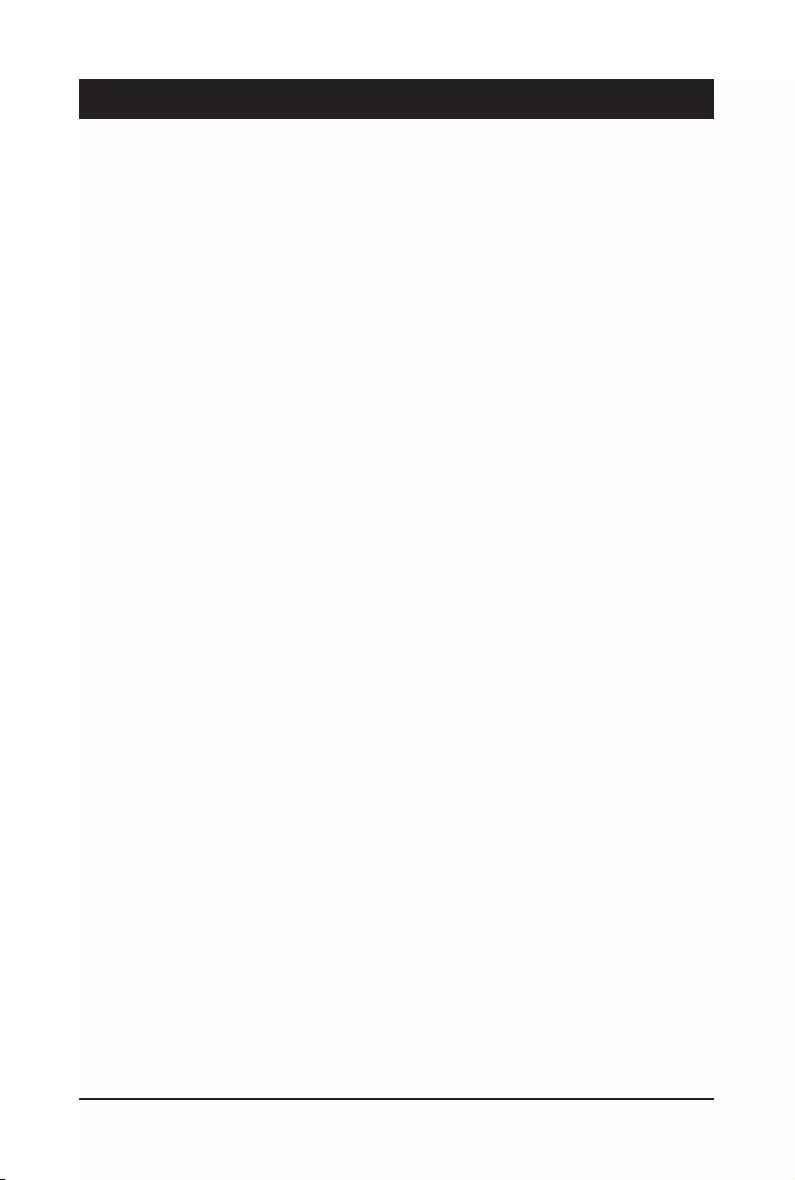
- 9 - Hardware Installation
1-1 Installation Precautions
The motherboard/system contain numerous delicate electronic circuits and components which
can become damaged as a result of electrostatic discharge (ESD). Prior to installation, carefully
read the user manual and follow these procedures:
• Prior to installation, do not remove or break motherboard S/N (Serial Number) sticker or
warranty sticker provided by your dealer. These stickers are required for warranty validation.
• Always remove the AC power by unplugging the power cord from the power outlet before
installing or removing the motherboard or other hardware components.
• When connecting hardware components to the internal connectors on the motherboard,
make sure they are connected tightly and securely.
• When handling the motherboard, avoid touching any metal leads or connectors.
• It is best to wear an electrostatic discharge (ESD) wrist strap when handling electronic
components such as a motherboard, CPU or memory. If you do not have an ESD wrist
strap, keep your hands dry and rst touch a metal object to eliminate static electricity.
•
Prior to installing the motherboard, please have it on top of an antistatic pad or within an
electrostatic shielding container.
• Before unplugging the power supply cable from the motherboard, make sure the power
supply has been turned off.
• Before turning on the power, make sure the power supply voltage has been set according to
the local voltage standard.
• Before using the product, please verify that all cables and power connectors of your
hardware components are connected.
• To prevent damage to the motherboard, do not allow screws to come in contact with the
motherboard circuit or its components.
• Make sure there are no leftover screws or metal components placed on the motherboard or
within the computer casing.
• Do not place the computer system on an uneven surface
.
• Do not place the computer system in a high-temperature environment.
• Turning on the computer power during the installation process can lead to damage to
system components as well as physical harm to the user.
• If you are uncertain about any installation steps or have a problem related to the use of the
product, please consult a certied computer technician.
Chapter 1 Hardware Installation
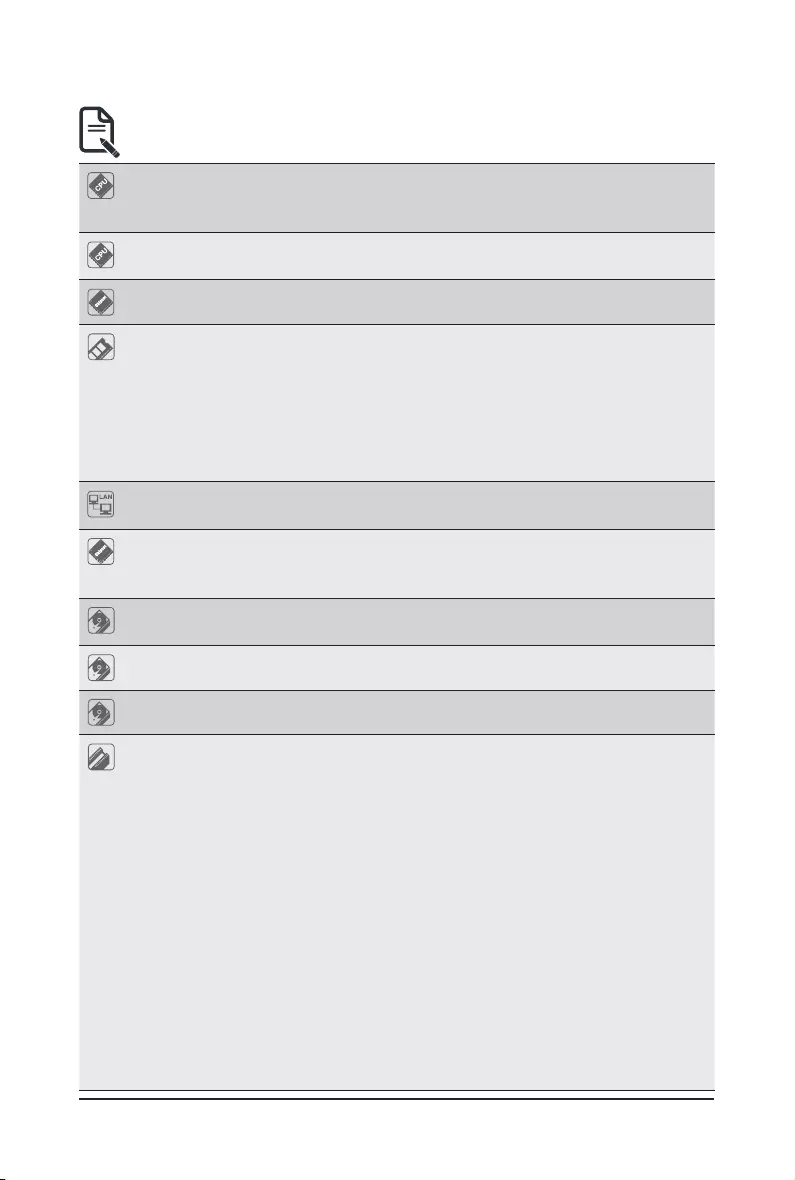
Hardware Installation - 10 -
1-2 Product Specications
Socket
Socket
CPU Ampere® Altra® Processor
Single processor, 7nm technology
Up to 80-core per processor
Socket
Socket
Socket Single socket
LGA4926
Socket
Socket
Chipset System on Chip
Socket
Socket
Memory 16 x DIMM slots
DDR4 memory supported only
8-Channel memory architecture
RDIMM modules up to 256GB supported
LRDIMM modules up to 256GB supported
Up to 4TB of memory capacity supported per processor
Memory speed: Up to 3200 MHz
Socket
Socket
LAN 2 x 1GbE LAN ports (1 x Intel® I350-AM2)
1 x 10/100/1000 Mbps management LAN
Socket
Socket
Video Integrated in Aspeed® AST2500
2D Video Graphic Adapter with PCIe bus interface
1920x1200@60Hz 32bpp
Socket
Socket
Storage 8 x 2.5" SATA/SAS hot-swappable HDD/SSD bays from CRAO338 SAS
RAID Card
Socket
Socket
SAS Supported
Socket
Socket
RAID RAID 0/ 1/ 1E/ 10
Socket
Socket
Expansion Slot Total 6 x low prole PCIe Gen4 expansion slots
Slot_7: Disabled
Slot_6: 1 x PCIe x16 (Gen4 x16 bus) slot
Slot_5: 1 x PCIe x16 (Gen4 x8 bus) slot
Slot_4: 1 x PCIe x16 (Gen4 x16 bus) slot
Slot_3: 1 x PCIe x16 (Gen4 x8 bus) slot
Slot_2: 1 x PCIe x8 (Gen4 x8 bus) slot
Slot_1: 1 x PCIe x16 (Gen4 x8 bus) slot
1 x OCP 2.0 mezzanine slot, occupied by CRAO338 SAS RAID Card
2 x M.2 slots:
M-key
PCIe Gen4 x4
Supports NGFF-2242/2260/2280/22110 cards
NOTE:
We reserve the right to make any changes to the product specications and product-related
information without prior notice.
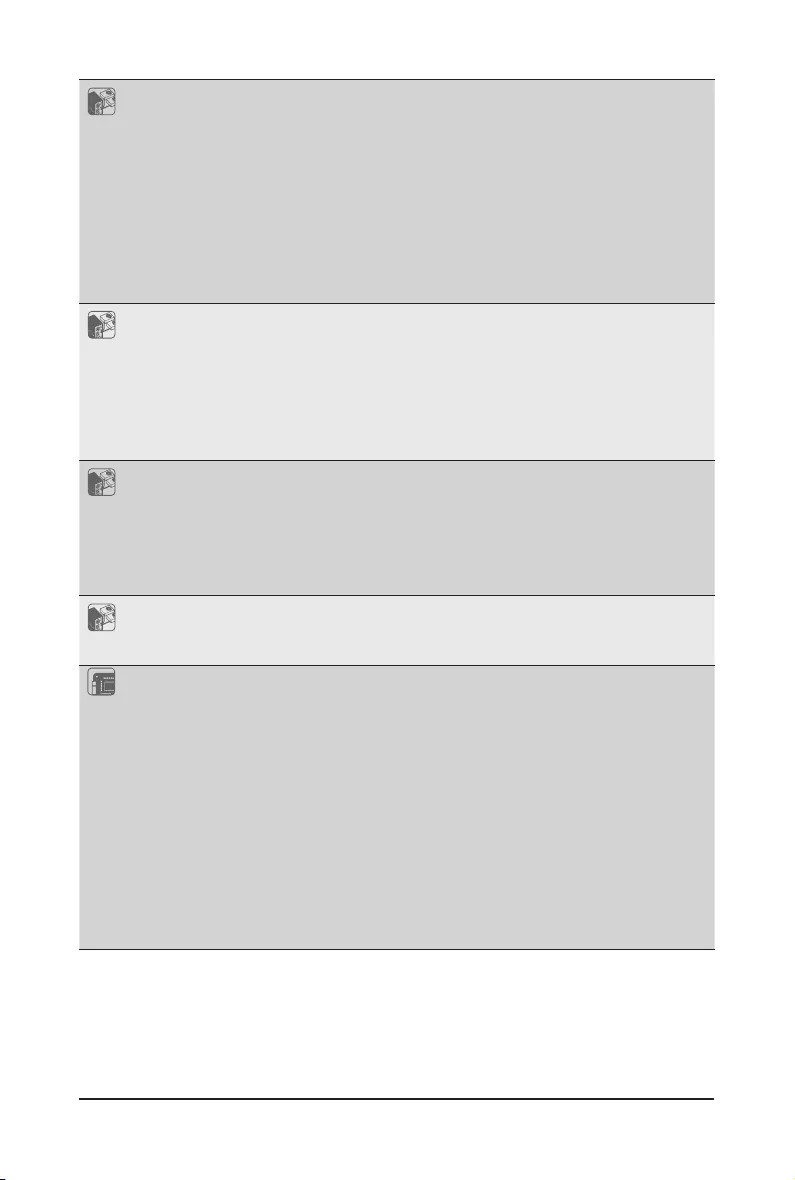
- 11 - Hardware Installation
Socket
Socket
Internal I/O 2 x M.2 slots
1 x USB 3.0 header
1 x USB 2.0 header
1 x TPM header
1 x Front panel header
1 x HDD back plane board header
1 x PMBus connector
1 x IPMB connector
1 x Clear CMOS jumper
1 x Buzzer
Socket
Socket
Front I/O 2 x USB 3.0
1 x Power button with LED
1 x ID button with LED
1 x Reset button
2 x LAN activity LEDs
1 x HDD activity LED
1 x System status LED
Socket
Socket
Rear I/O 3 x USB 3.0
1 x VGA
1 x Debug port
2 x RJ45
1 x MLAN
1 x ID button with LED
Socket
Socket
Backplane I/O Backplane P/N: 9CBP20O5NR-00
Speed and bandwidth:
SAS 12Gb/s, SATA 6Gb/s
Socket
Socket
Power Supply 2 x 800W single PSUs
80 PLUS Platinum
AC Input:
-100-240V~/ 10-4A, 50-60Hz
DC Input:
- 40Vdc/ 4.5A
DC Output:
- 800W
+12V/ 66A
+12Vsb/ 2.5A
System Management
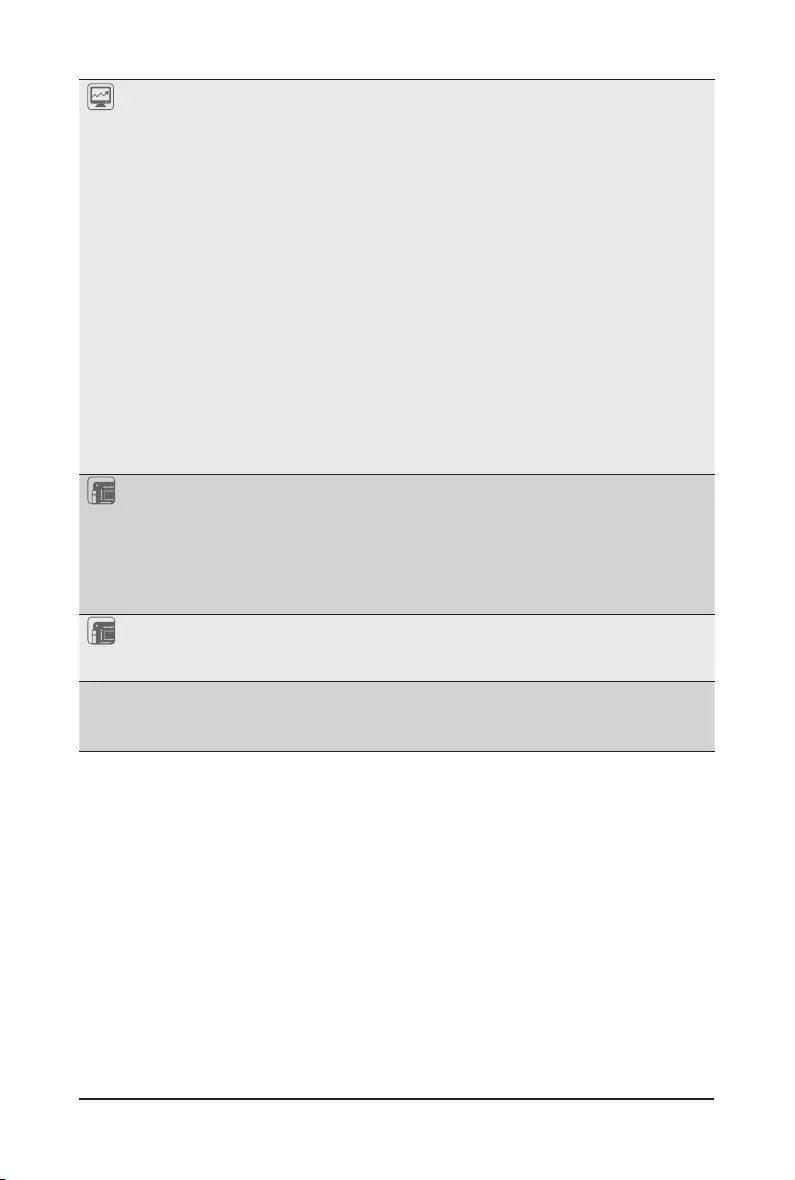
Hardware Installation - 12 -
Socket
Socket
System
Management
Aspeed® AST2500 management controller
Avocent® MergePoint IPMI 2.0 web interface:
Network settings
Network security settings
Hardware information
Users control
Services settings
IPMI settings
Sessions control
LDAP settings
Power control
Fan proles
Voltages, fans and temperatures monitoring
System event log
Events management (platform events, trap settings, email settings)
Serial Over LAN
vKVM & vMedia (HTML5)
Socket
Socket
Environment
Ambient
Temperature
Relative
Humidity
Operating temperature: 10°C to 35°C
Non-operating temperature: -40°C to 60°C
Operating humidity: 8-80% (non-condensing)
Non-operating humidity: 20%-95% (non-condensing)
Socket
Socket
System
Dimension
2U
438mm (W) x 87.5mm (H) x 660mm (D)
* We reserves the right to make any changes to the product specifications and product-related
information without prior notice.
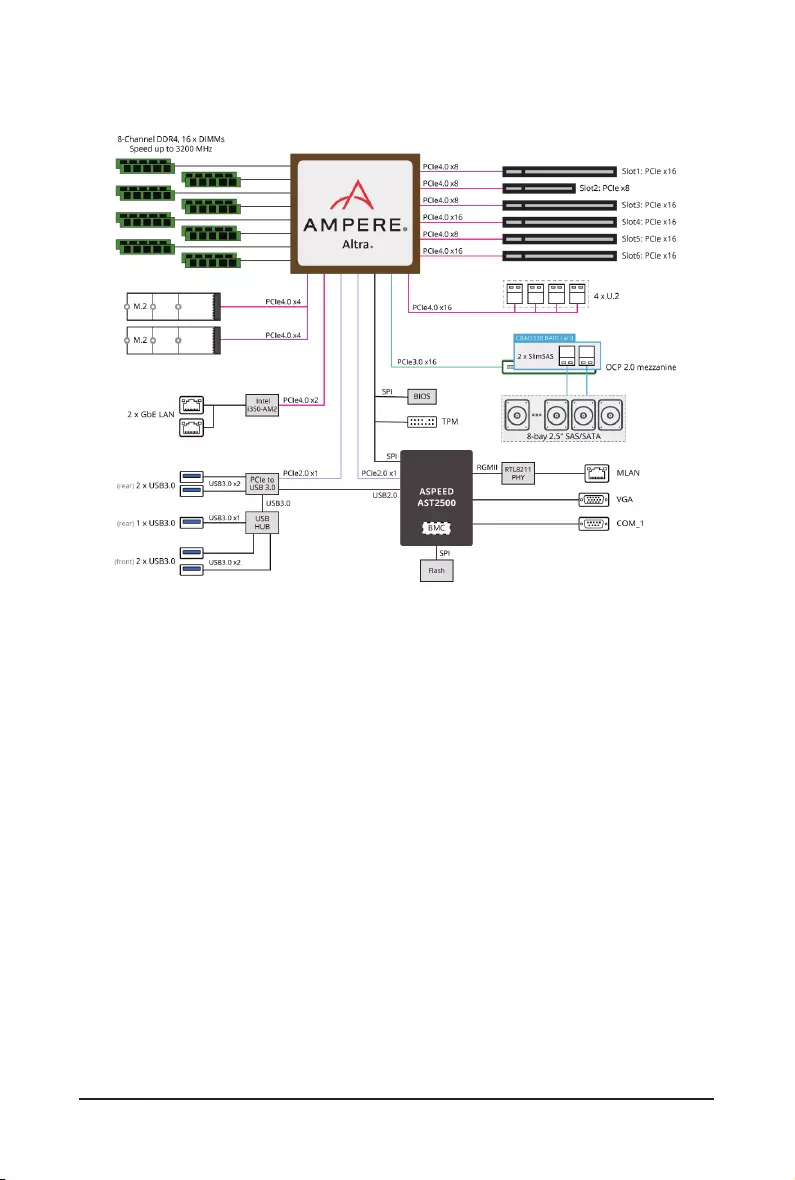
- 13 - Hardware Installation
1-3 System Block Diagram
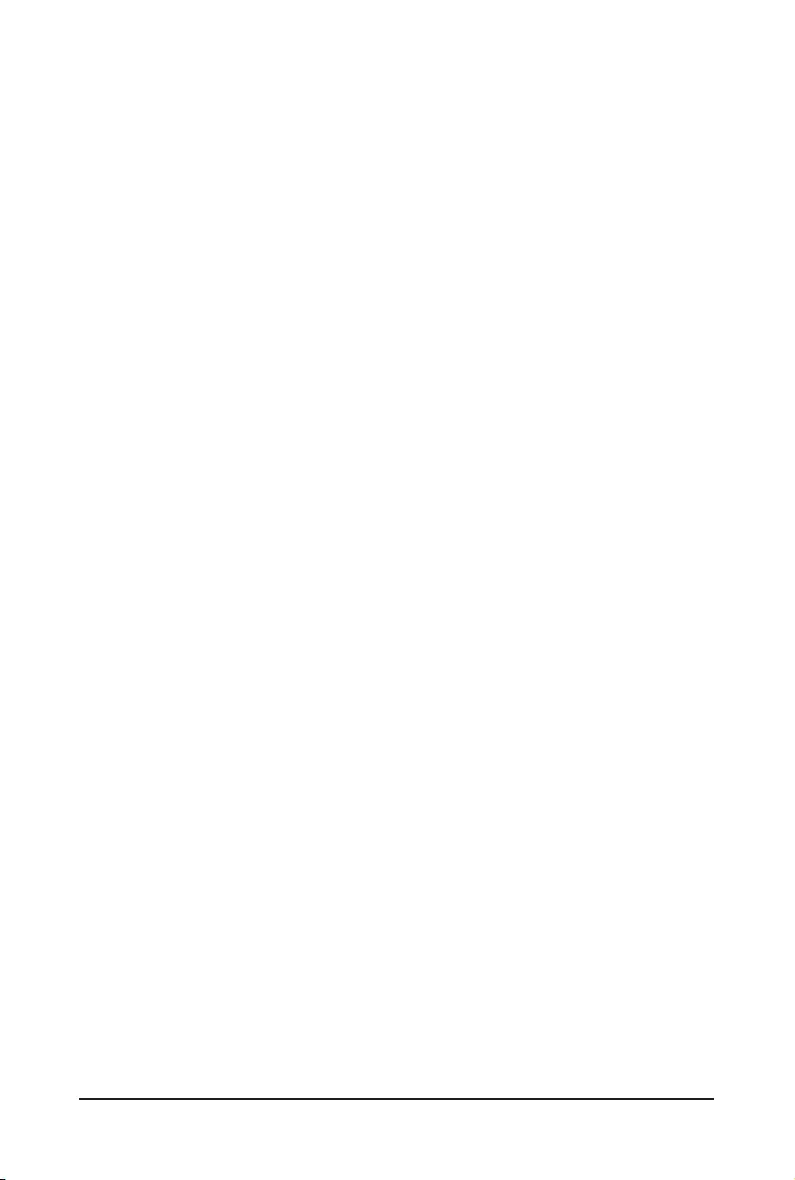
- 14 - Hardware Installation
This page intentionally left blank
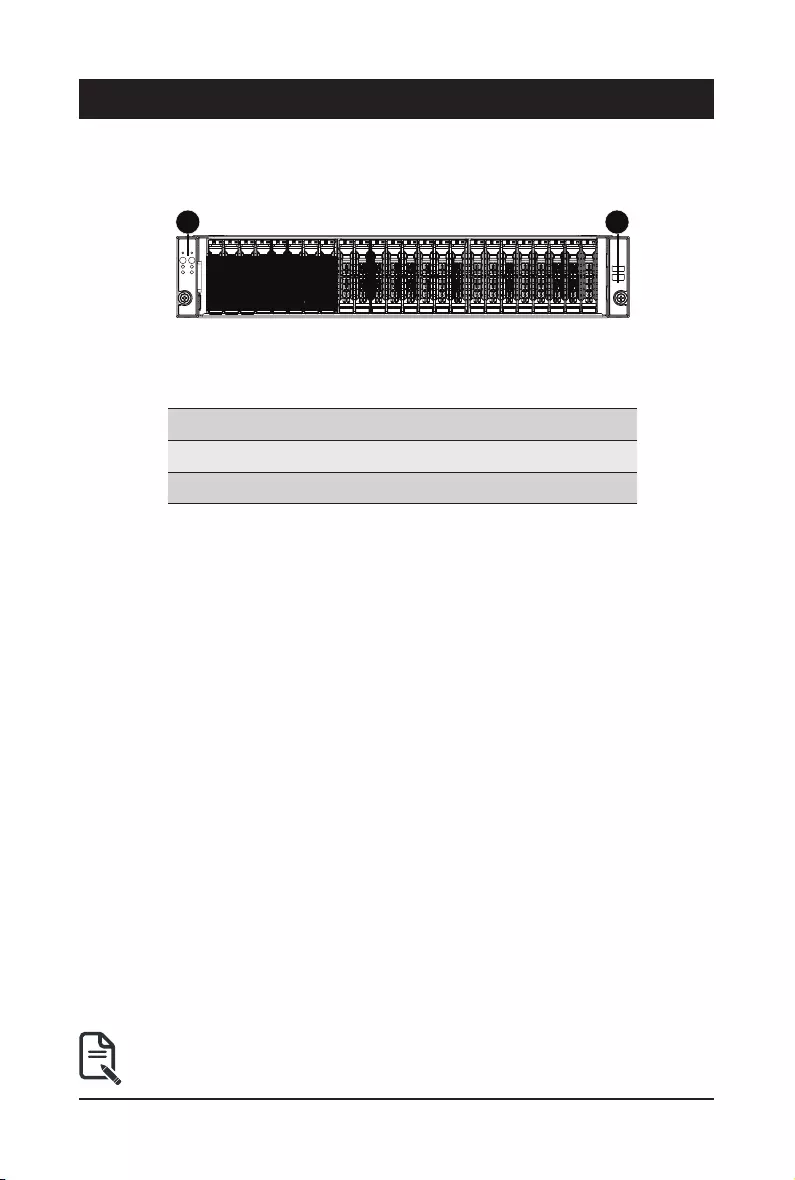
- 15 - System Appearance
Chapter 2 System Appearance
2-1 Front View
No. Description
1. Front Panel LEDs and buttons
2. Front USB 3.0 Port
• Please Go to Chapter 2-3 Front Panel LED and Buttons for detail description of function
LEDs.
21
HDD#0
HDD#1
HDD#2
HDD#3
HDD#4
HDD#5
HDD#6
HDD#7
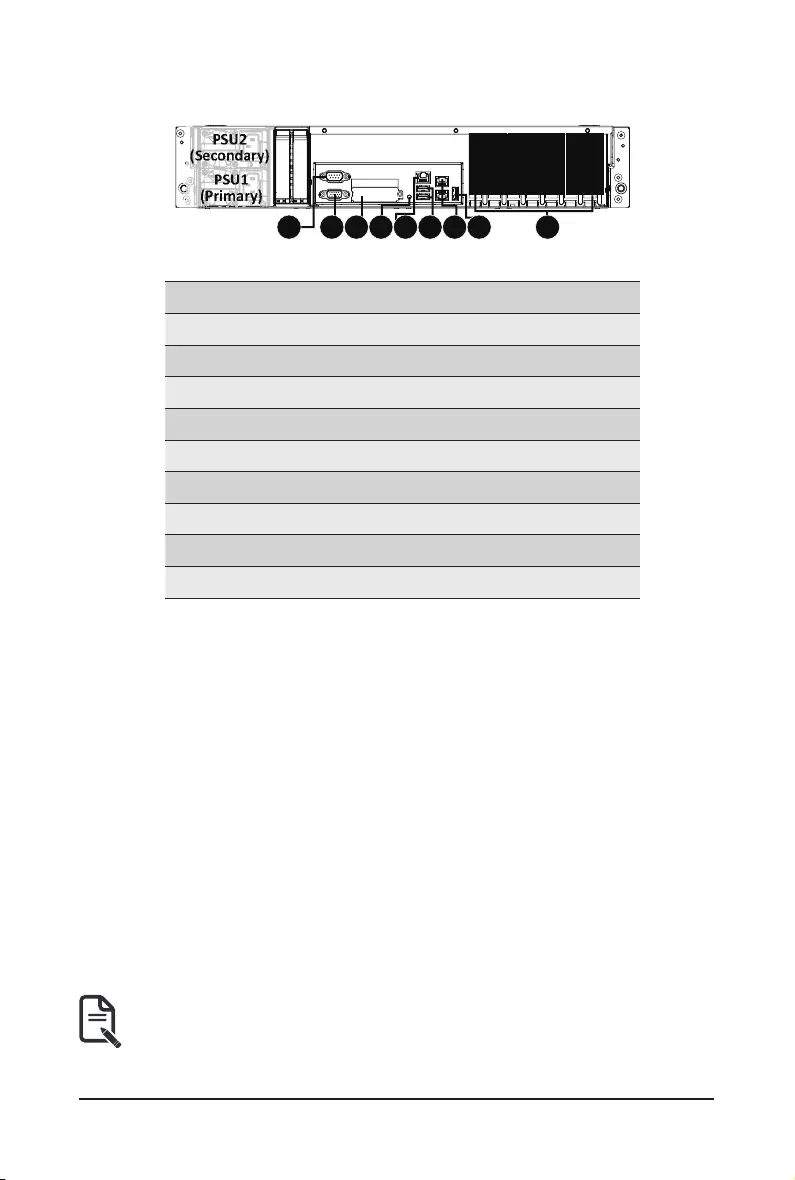
- 16 - System Appearance
2-2 Rear View
No. Description
1. Serial Port
2. VGA Port
3. Mezzanine Card Slot (Option/OCP V2.0 Card)
4. ID Button with LED
5. 10/100/1000 Server management LAN port
6. USB 3.0 Port x 2
7. 1GbE LAN Port x 2
8. USB 3.0 Port
9. PCIe Card Slot x 7
1 2 3 54 6 7 8 9
PCIe #1
PCIe #2
PCIe #3
PCIe #4
PCIe #5
PCIe #6
PCIe #7
PSU1
(Primary)
PSU2
(Secondary)
• PCIe #7 Slot is optional.
• Refer to section 2-4 Rear System LAN LEDs for a detailed description of the function of
the LEDs.
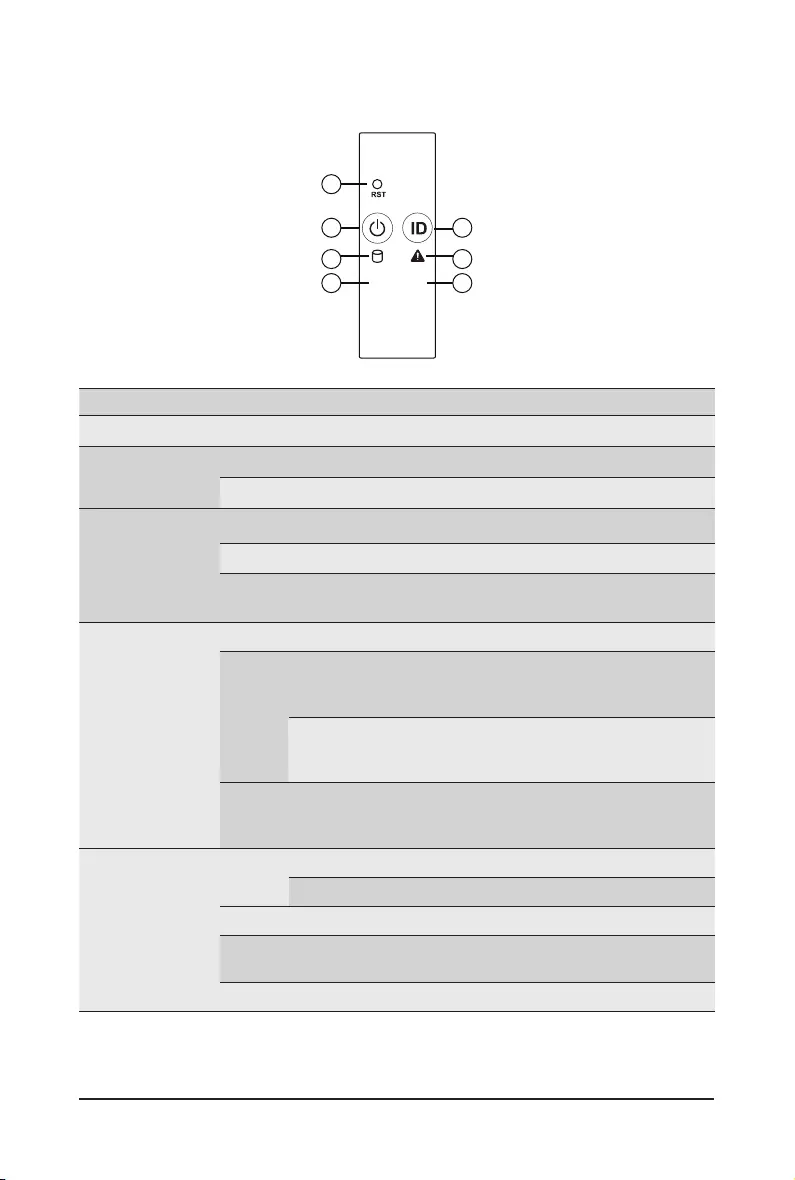
System Appearance - 17 -
2-3 Front Panel LED and Buttons
L1 L2
1
2
4
67
5
3
No. Name Color Status Description
1. Reset Button -- -- Press this button to reset the system.
2. ID Button
with LED
Blue On Indicates the system identication is active.
N/A Off Indicates the system identication is disabled.
3. Power button
with LED
Green On Indicates the system is powered on.
Green Blink System is in ACPI S1 state (sleep mode).
N/A Off • System is not powered on or in ACPI S5 state (power off)
• System is in ACPI S4 state (hibernate mode)
4. System
Status LED
Green On Indicates system is operating normally.
Amber
On
Indicates a critical condition, may include:
-System fan failure
-System temperature
Blink
Indicates non-critical condition, may include:
-Redundant power module failure
-Temperature and voltage issue
N/A Off
Indicates system is not ready, may include:
-POST error
-Processor or terminator is missing
5. HDD Status
LED
Green On Indicates locating the HDD.
Blink Indicates accessing the HDD.
Amber On Indicates HDD error.
Green/
Amber Blink Indicates HDD rebuilding.
N/A Off Indicates no HDD access or no HDD error.
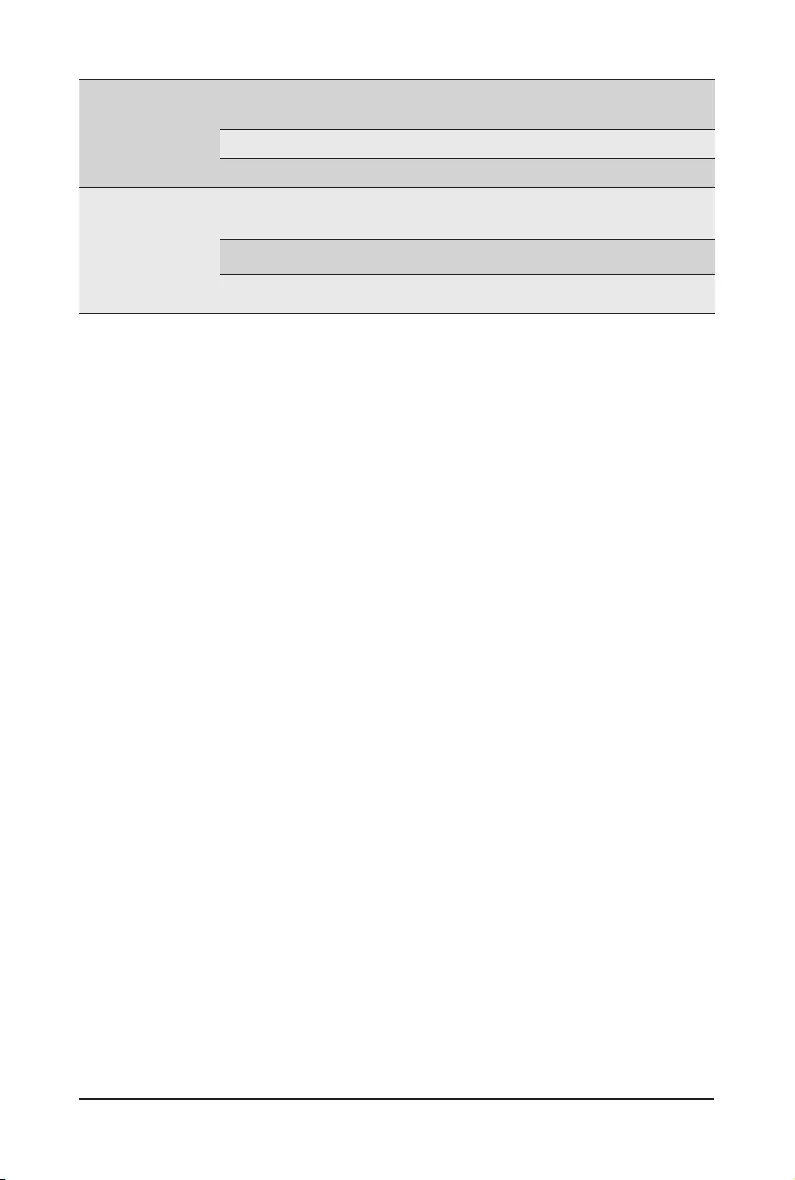
System Appearance - 18 -
6. LAN2 Active/
Link LED
Green On Indicates a link between the system and the network or
no access.
Green Blink Indicates data trasmission or receiving is occuring.
N/A Off Indicates no data transmission or receiving is occuring.
7. LAN1 Active/
Link LED
Green On Indicates a link between the system and the network or
no access.
Green Blink Indicates data trasmission or receiving is occuring.
N/A Off Indicates no data transmission or receiving is occuring.
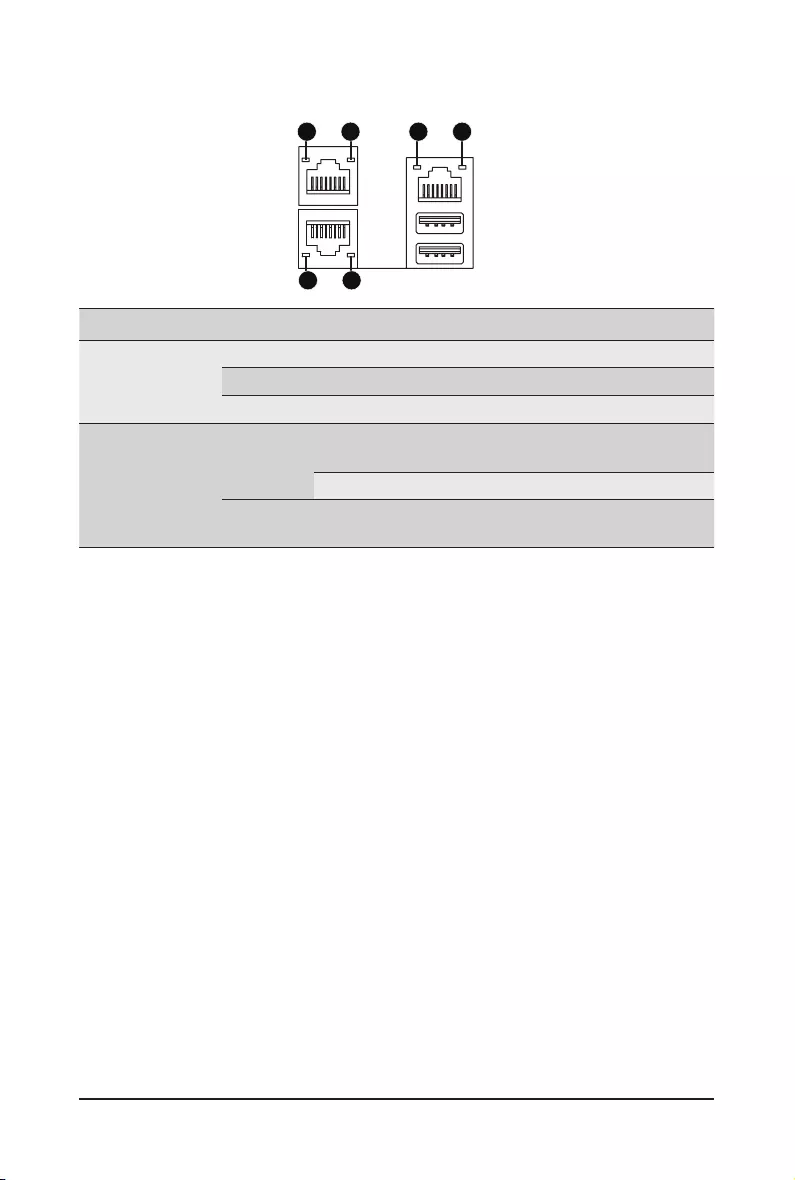
- 19 - System Appearance
2-4 Rear System LAN LEDs
No. Name Color Status Description
1. 1GbE
Speed LED
Yellow On 1 Gbps data rate
Green On 100 Mbps data rate
N/A Off 10 Mbps data rate
2.
1GbE
Link/
Activity
LED
Green
On Link between system and
network or no access
Blink Data transmission or receiving is occurring
N/A Off No data transmission or
receiving is occurring
1 2
1 2
1 2
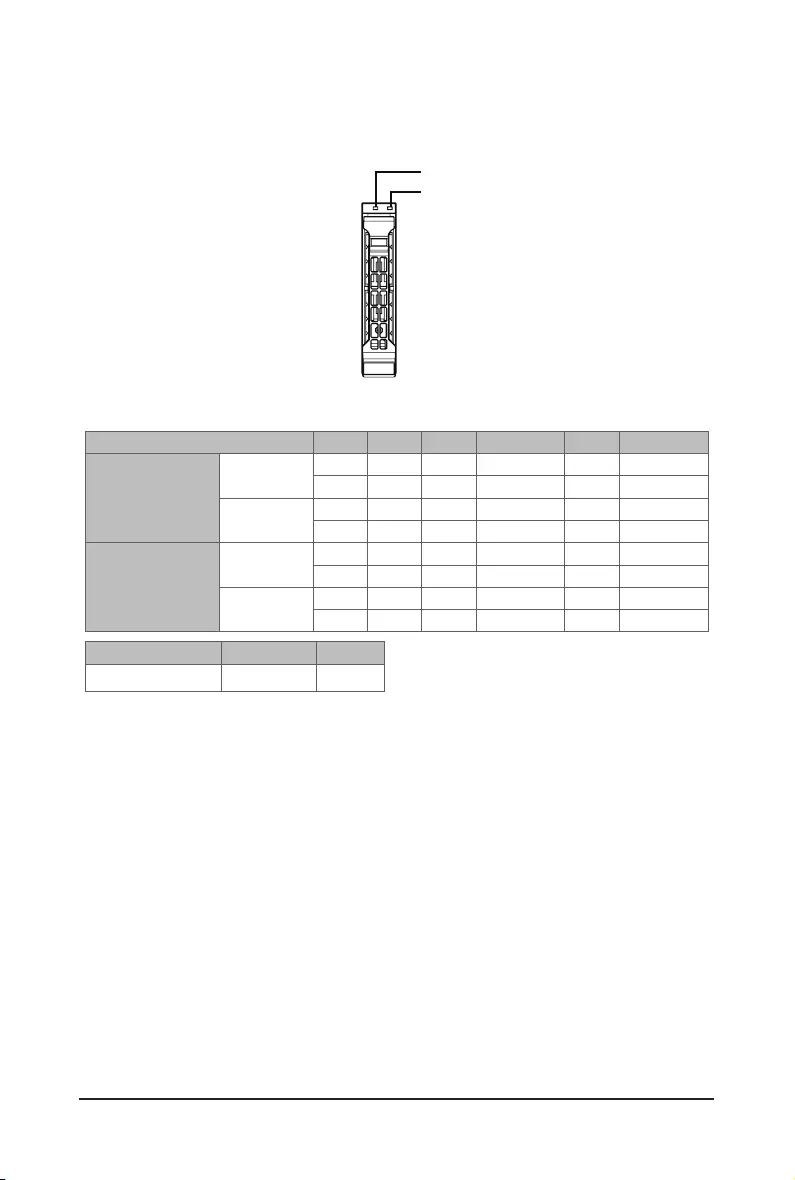
System Appearance - 20 -
2-5 Hard Disk Drive LEDs
NOTE:
*1: Depends on HBA/Utility Spec.
*2: Blink cycle depends on HDD's activity signal.
*3: If HDD is pulled out during rebuilding, the disk status of this HDD is regarded as faulty.
Disk LED
(LED on
Back Panel)
Removed HDD Slot
(LED on Back Panel)
Disk LED
Removed HDD Slot
RAID SKU
No RAID configuration
(via HBA)
RAID configuration
(via HW RAID Card or
SW RAID Card)
HDD
Access
HDD Present
(No Access)
BLINK (*2)
BLINK (*2)
OFF
OFF
OFF
OFF
OFF
--
--
--
--
--
--
--
--
OFF
(Low Speed: 2 Hz)
(*3)
(*3)
Rebuilding
HDD Fault
OFF
OFF
ON
OFF
ON
OFF
OFF
OFF
Locate
Amber
Green ON(*1)
ON
OFF
ON(*1)
OFF
Green
Amber
Green
ON(*1)Green
OFFAmber
Amber OFF
LED1
LED 2 HDD Present No HDD
Green ON OFF
/('
/('
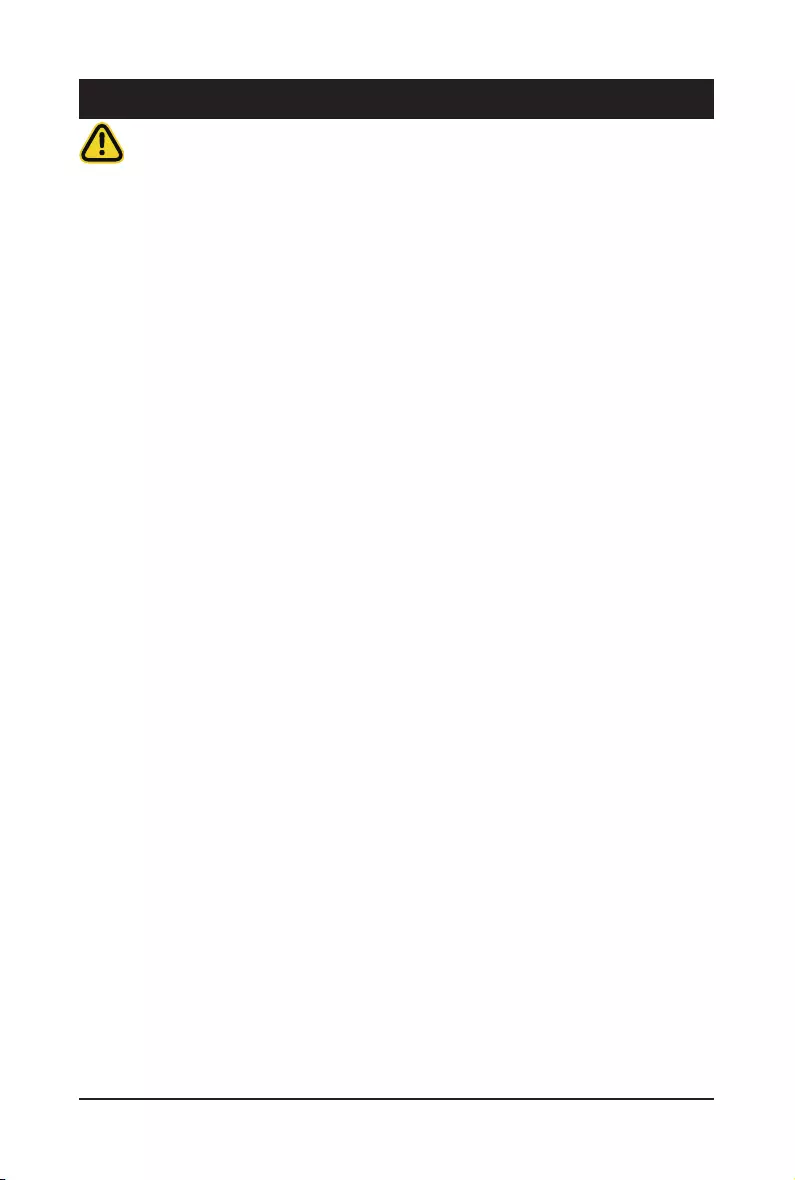
System Hardware Installation - 21 -
Pre-installation Instructions
Computer components and electronic circuit boards can be damaged by electrostatic discharge.
Working on computers that are still connected to a power supply can be extremely
dangerous. Follow the simple guidelines below to avoid damage to your computer or injury to
yourself.
• Always disconnect the computer from the power outlet whenever you are working inside the
computer case.
• If possible, wear a grounded wrist strap when you are working inside the computer case.
Alternatively, discharge any static electricity by touching the bare metal system of the computer
case, or the bare metal body of any other grounded appliance.
• Hold electronic circuit boards by the edges only. Do not touch the components on the board
unless it is necessary to do so. Do not ex or stress the circuit board.
• Leave all components inside the static-proof packaging until you are ready to use the component
for the installation.
Chapter 3 System Hardware Installation
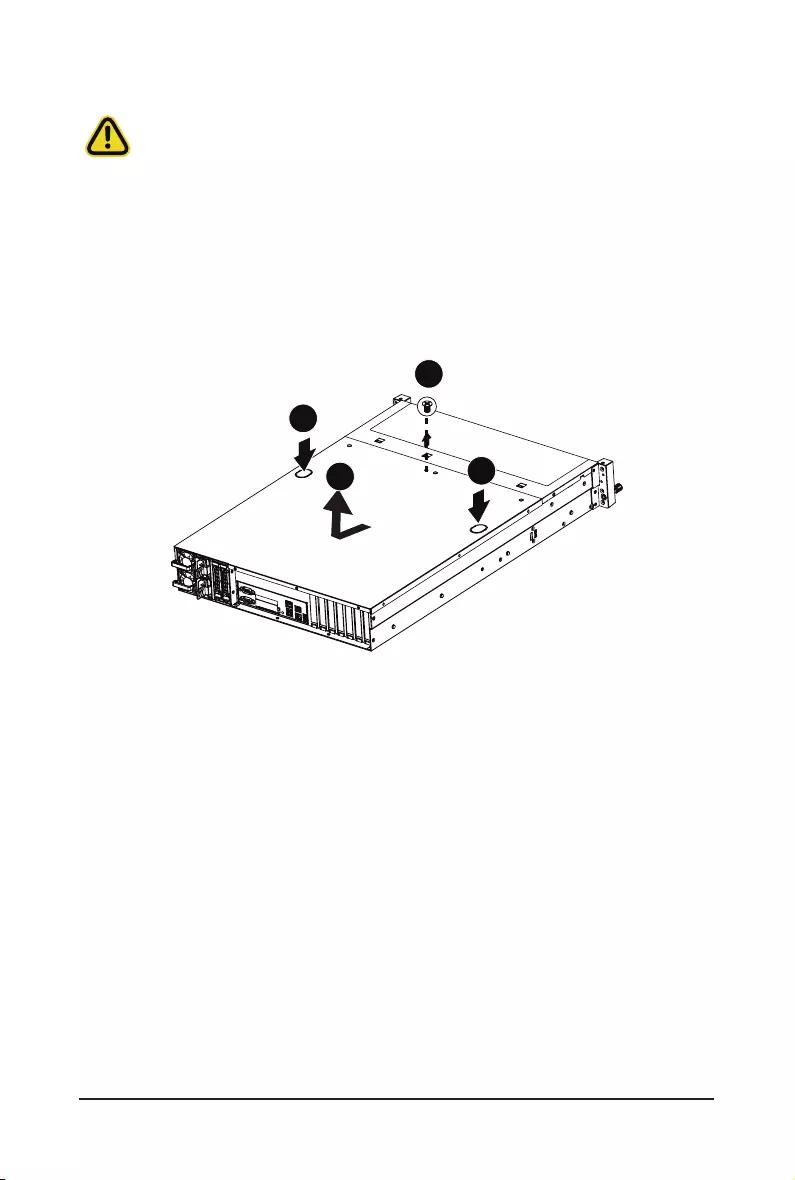
System Hardware Installation - 22 -
3-1 Removing and Installing the Chassis Cover
Before you remove or install the system cover
• Make sure the system is not turned on or connected to AC power.
Follow these instructions to remove the chassis covers:
1. Remove the screw securing the back chassis cover.
2. Push down on the indentations located on the side of the chassis cover.
3. Slide the chassis cover to the rear of the system and then remove the cover in the direction of the
arrow.
4. To reinstall the chassis cover follow steps 1-3 in reverse order.
1
2
2
3

System Hardware Installation - 23 -
3-2 Removing and Installing the Fan Duct
Follow these instructions to remove the fan duct:
1. Lift up to remove the fan duct.
2. To reinstall the fan duct, align the fan duct with the guiding groove. Push down the fan duct until it is
rmly seated on the system.
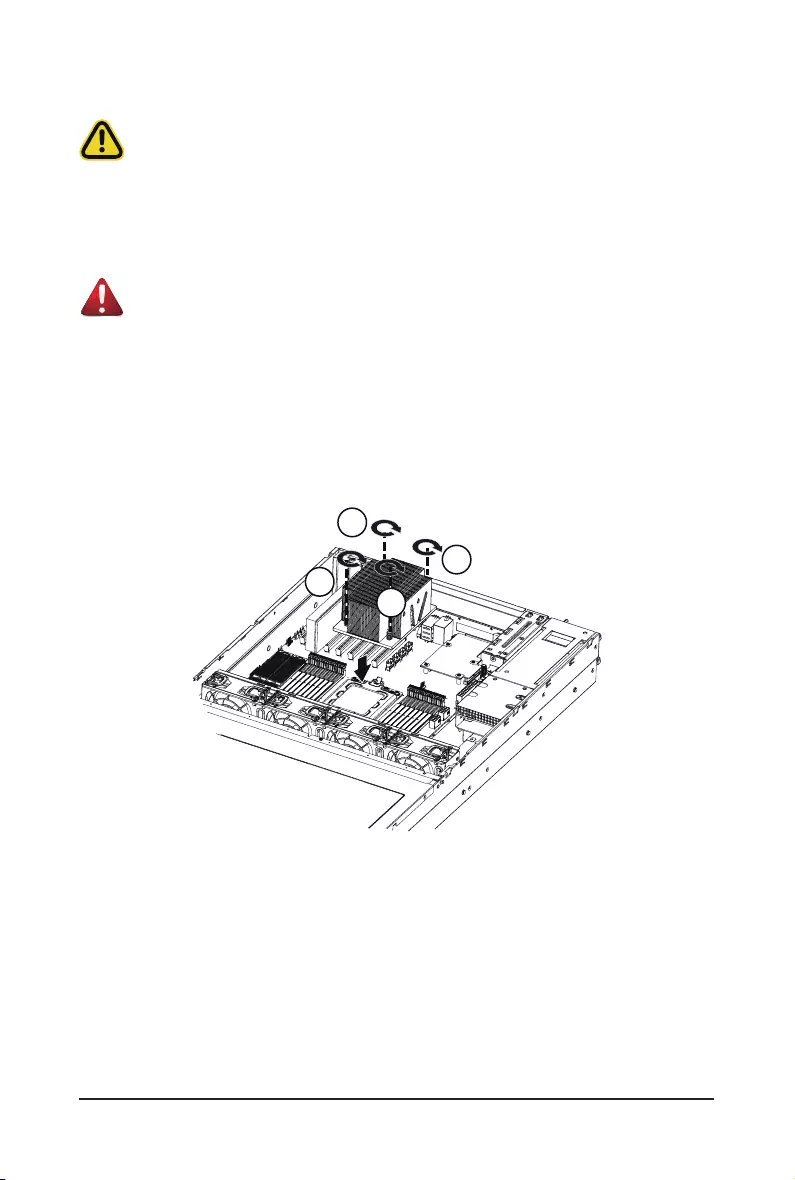
System Hardware Installation - 24 -
3-3 Removing and Installing the Heat Sink
Read the following guidelines before you begin to install the heat sink:
• Always turn off the computer and unplug the power cord from the power outlet before installing the
heat sink to prevent hardware damage.
• Unplug all cables from the power outlets.
• Disconnect all telecommunication cables from their ports.
• Place the system unit on a at and stable surface.
• Open the system according to the instructions.
WARNING!
Failure to turn off the server before you start installing components may cause serious damage. Do
not attempt the procedures described in the following sections unless you are a qualied service
technician.
Follow these instructions to install the heat sink:
1. Loosen the screws securing the heat sink in place in reverse order (4g3g2g1).
2. Lift and remove the heat sink from the system.
3. To install the heat sink, reverse steps 1-2 while ensuring that you tighten the captive screws in
sequential order (1g2g3g4) as seen in the image below.
1
4
2
3
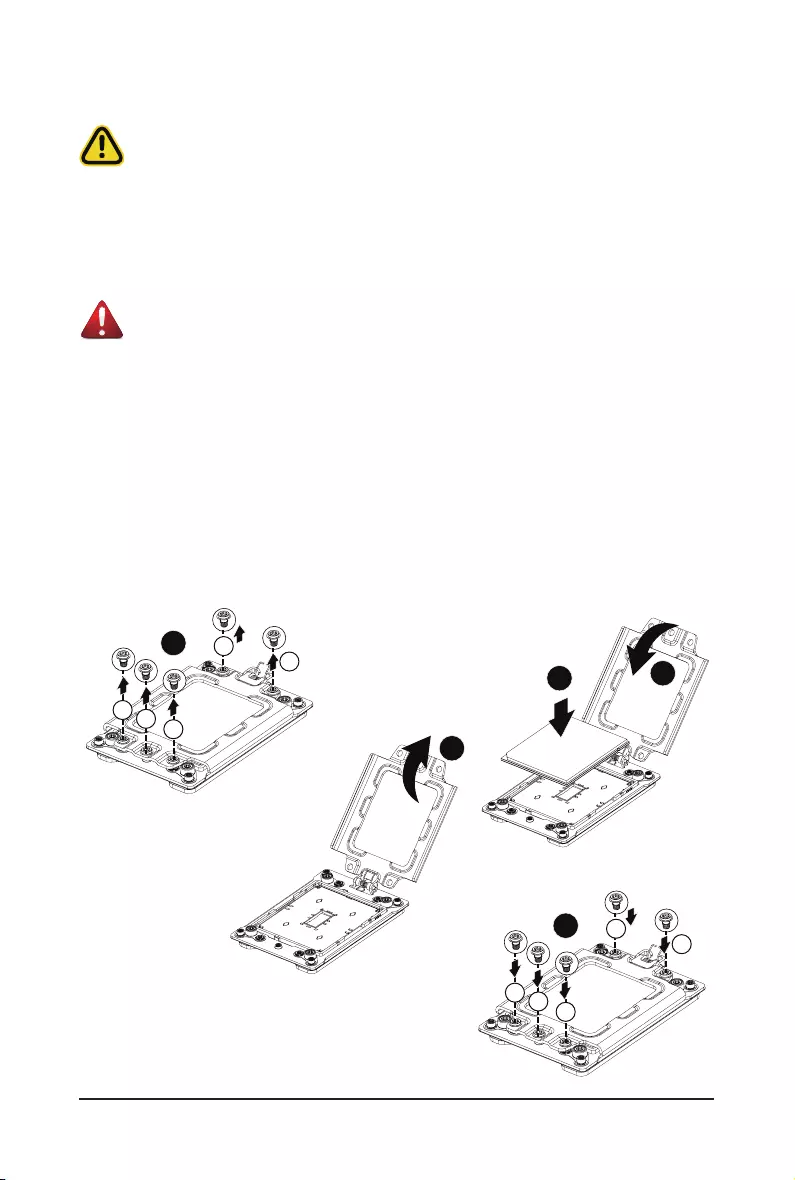
System Hardware Installation - 25 -
3-4 Removing and Installing the CPU
Read the following guidelines before you begin to install the CPU:
• Make sure that the motherboard supports the CPU.
• Always turn off the computer and unplug the power cord from the power outlet before installing the
CPU to prevent hardware damage.
• Unplug all cables from the power outlets.
• Disconnect all telecommunication cables from their ports.
• Place the system unit on a at and stable surface.
• Open the system according to the instructions.
WARNING!
Failure to properly turn off the server before you start installing components may cause serious
damage. Do not attempt the procedures described in the following sections unless you are a
qualied service technician.
Follow these instructions to install the CPU:
1. Loosen the ve captive screws securing the CPU cover in sequential order (1g2g3g4g5).
2. Flip open the CPU cover.
3. Remove the CPU carrier from the CPU frame using the handle on the CPU carrier.
4. Install the CPU into place in the CPU socket.
5. Flip the CPU cover into place over the CPU socket.
6. Tighten the CPU cover screws in sequential order (1g2g3g4g5) to secure the CPU cover in
place.
7. To remove the CPUs, follow steps 1-6 in reverse order.
1
1
3
4
5
2
2
34
5
5
3
2
1
4
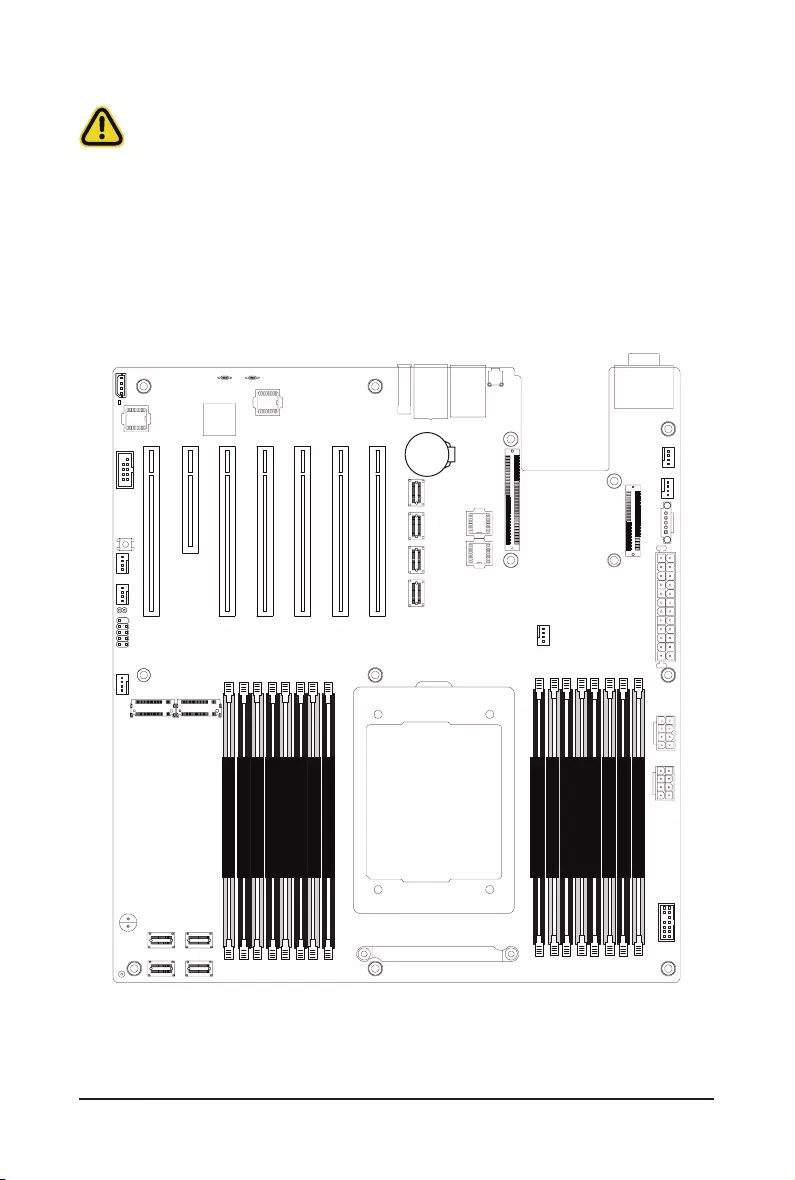
System Hardware Installation - 26 -
3-5 Removing and Installing Memory
3-5-1 Eight-Channel Memory Conguration
This motherboard provides 16 DDR4 memory sockets and supports Eight Channel Technology. After the
memory is installed, the BIOS will automatically detect the specications and capacity of the memory.
DIMM_P0_D0
DIMM_P0_D1
DIMM_P0_C1
DIMM_P0_C0
DIMM_P0_B1
DIMM_P0_B0
DIMM_P0_A1
DIMM_P0_A0
DIMM_P0_G1
DIMM_P0_G0
DIMM_P0_F1
DIMM_P0_F0
DIMM_P0_E1
DIMM_P0_E0
DIMM_P0_H1
DIMM_P0_H0
CPU
Read the following guidelines before you begin to install the memory:
• Make sure that the motherboard supports the memory. It is recommended that memory of the
same capacity, brand, speed, and chips be used.
• Always turn off the computer and unplug the power cord from the power outlet before installing
the memory to prevent hardware damage.
• Memory modules have a foolproof design. A memory module can be installed in only one
direction. If you are unable to insert the memory, switch the direction.
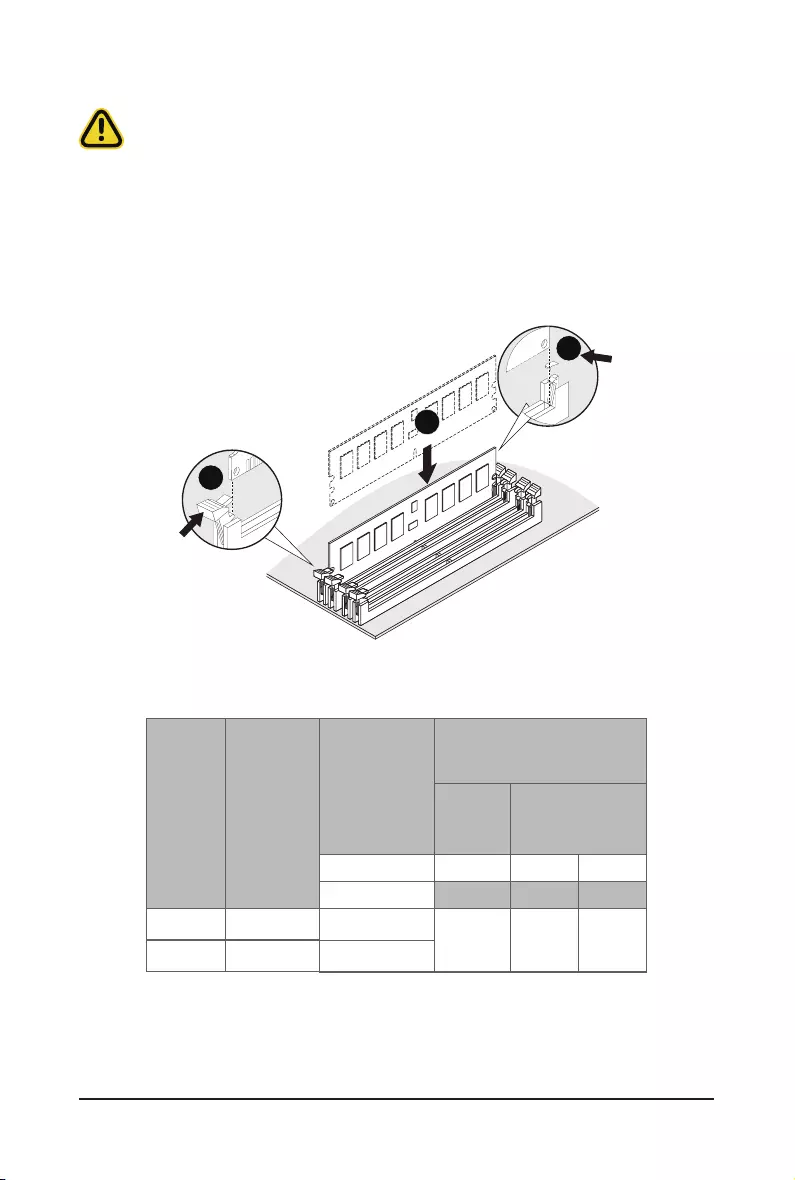
System Hardware Installation - 27 -
3-5-2 Removing and Installing a Memory Module
Before installing a memory module, make sure to turn off the computer and unplug the power
cord from the power outlet to prevent damage to the memory module.
Be sure to install DDR4 DIMMs on to this motherboard.
Follow these instructions to install a DIMM module:
1. Insert the DIMM memory module vertically into the DIMM slot and push it down.
2. Close the plastic clip at both edges of the DIMM slots to lock the DIMM module.
3. Reverse the installation steps when you want to remove the DIMM module.
1
2
2
3-5-3 DIMM Population Table
DIMM
Capacity
(GB) 1 Slot per
Channel
2 Slots per
Channel
8Gb
DIMM Density
Speed (MT/s); Voltage (V)
Slot Per Channel (SPC)
DIMM Per Channel (DPC)
1DPC
1.2V
3200
1DPC
1.2V
3200
2DPC
1.2V
3200
Ranks Per
DIMM and
Data Width
16GB
16GB
Type
RDIMM
RDIMM
SRx4
DRx8
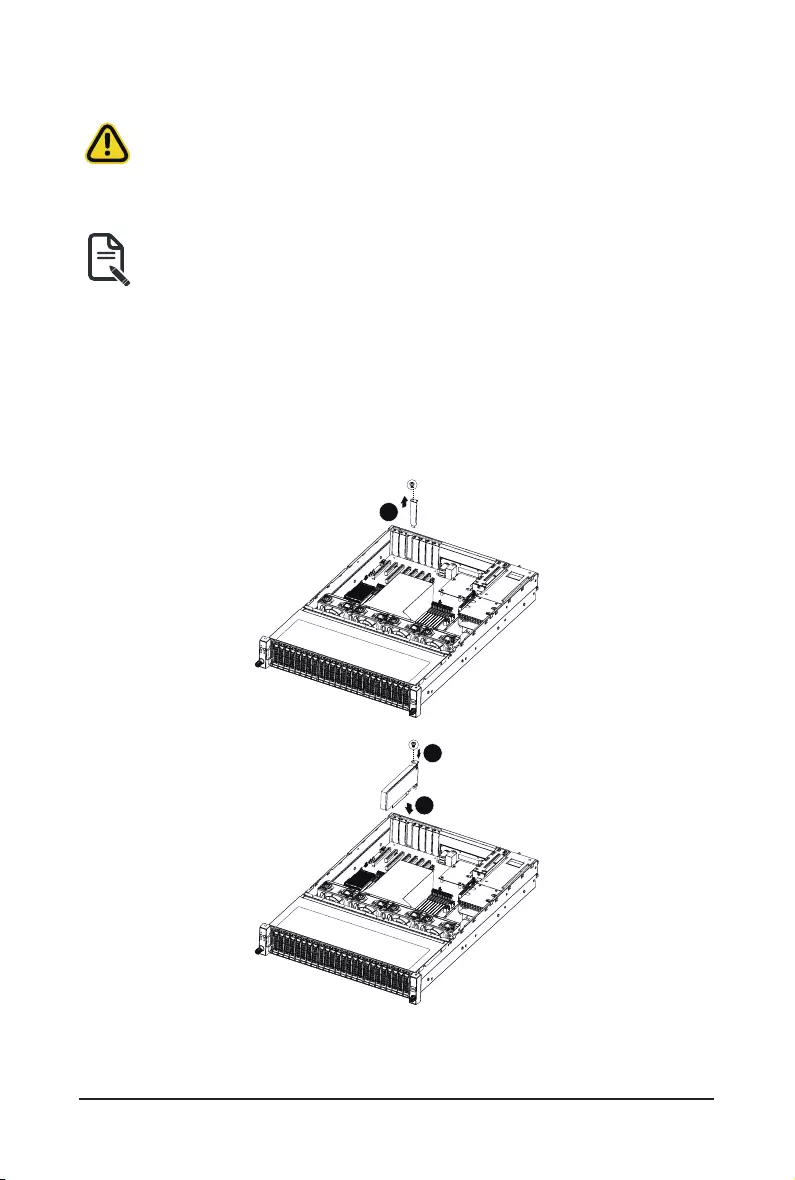
System Hardware Installation - 28 -
3-6 Removing and Installing the PCI Expansion Card
• Voltages can be present within the server whenever an AC power source is connected. This
voltage is present even when the main power switch is in the off position. Ensure that the system
is powered off and all power sources have been disconnected from the server prior to installing a
PCIe card.
• Failure to observe these warnings could result in personal injury or damage to equipment.
• The PCI riser assembly does not include a riser card or any cabling as standard. To install a
PCIe card, a riser card must be installed.
Follow these instructions to PCI Expansion card:
1. Remove the screw securing the riser bracket. Lift up the riser bracket out of system.
2. Loosen and remove the screw securing the slot cover from riser bracket.
3. Orient the PCIe card with the riser guide slot and push in the direction of the arrow until the PCIe
card sits in the PCIe card connector.
NOTE: Some riser brackets allow for single or multiple PCIe cards. Repeat steps 4-5 as necessary.
4. Secure the PCIe card with the screw.
5. Reverse steps 1-3 to install the riser bracket.
4
6
5

System Hardware Installation - 29 -
3-7 Removing and Installing the Hard Disk Drive
Read the following guidelines before you begin to install the hard disk drive:
• Take note of the drive tray orientation before sliding it out.
• The tray will not t back into the bay if it is inserted incorrectly.
• Make sure that the HDD is connected to the HDD connector on the backplane.
Follow these instructions to install a 2.5" hard disk drive:
1. Press down the colored release button.
2. Pull out the black locking lever.
3. Use the black locking lever to slide out the HDD tray.
4. Place one side of the HDD at a 45 degree angle into the tray, and align the guiding stand-offs in the
tray with the installation holes of the HDD.
5. Once aligned, push down the other side of the HDD and press it until it clicks.
Press
Pull
1
2
3
5
4 6
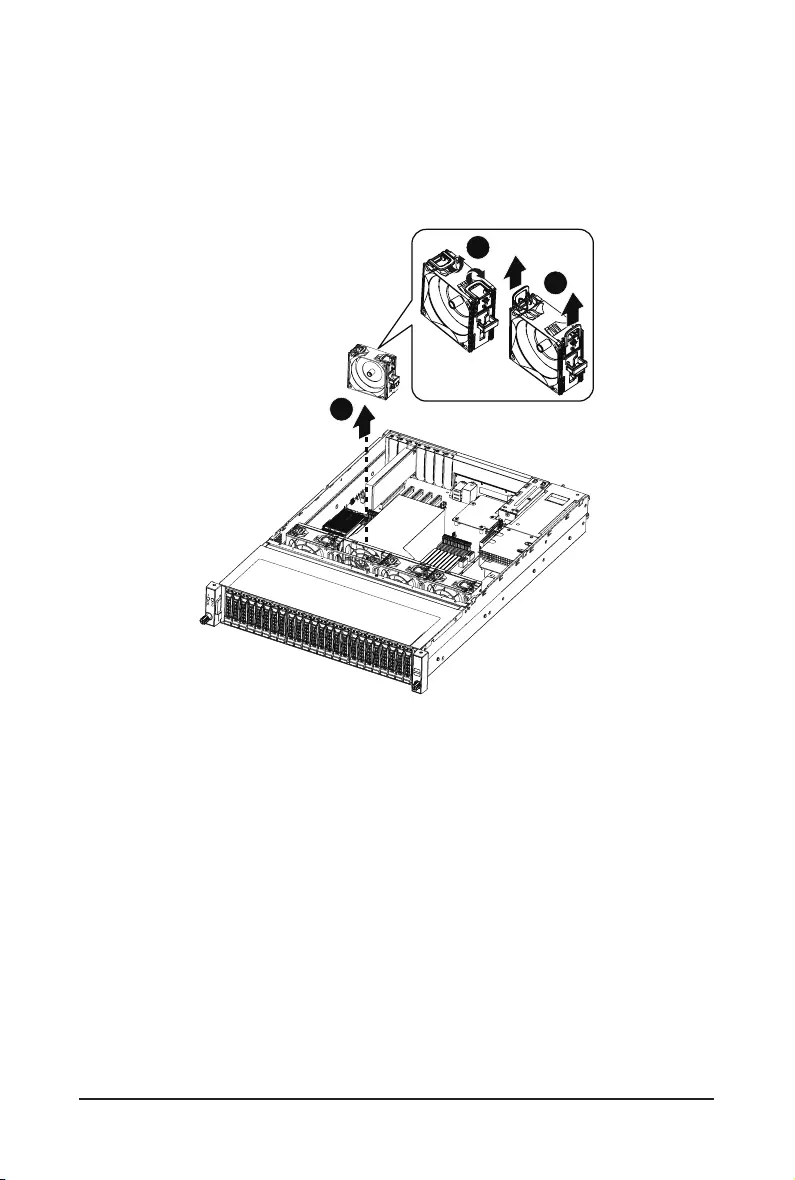
System Hardware Installation - 30 -
3-8 Replacing the Fan Assembly
Follow these instructions to replace a fan assembly:
1. Flip the latches on the top of the fan outwards.
2. Using the latches, lift up the fan assembly from the chassis.
3. Reverse the previous steps to install the replacement fan assembly.
1
2
3
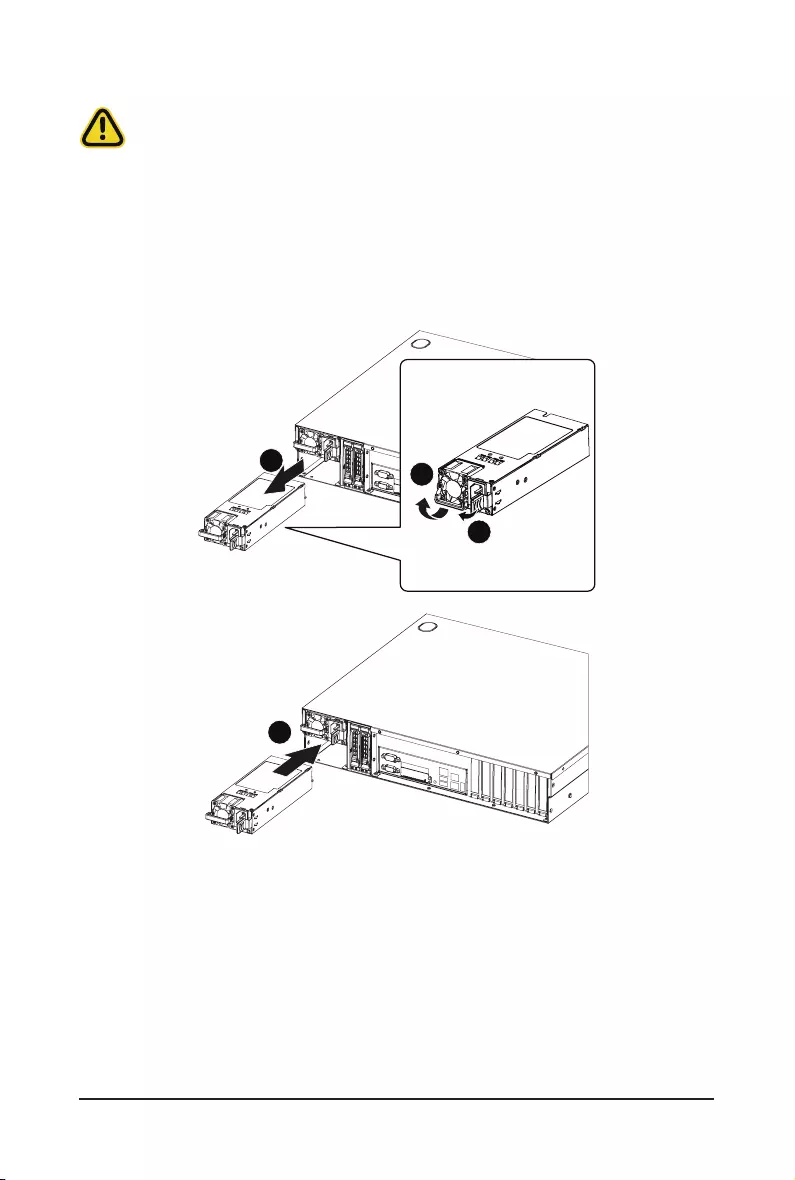
System Hardware Installation - 31 -
3-9 Removing and Installing the Power Supply
Follow these instructions to replace the power supply:
1. Press the retaining clip on the left side of the power supply unit along the direction of the arrow.
2. Pull the power supply handle at the same time and pull out the power supply unit.
3. Insert the replacement power supply unit rmly into the chassis. Connect the AC power cord to the
replacement power supply.
4. Repeat steps 1-3 for replacement of the second power supply.
1
2
3
4
Before you remove or install the power supply unit:
• Make sure the system is not turned on or connected to AC power.
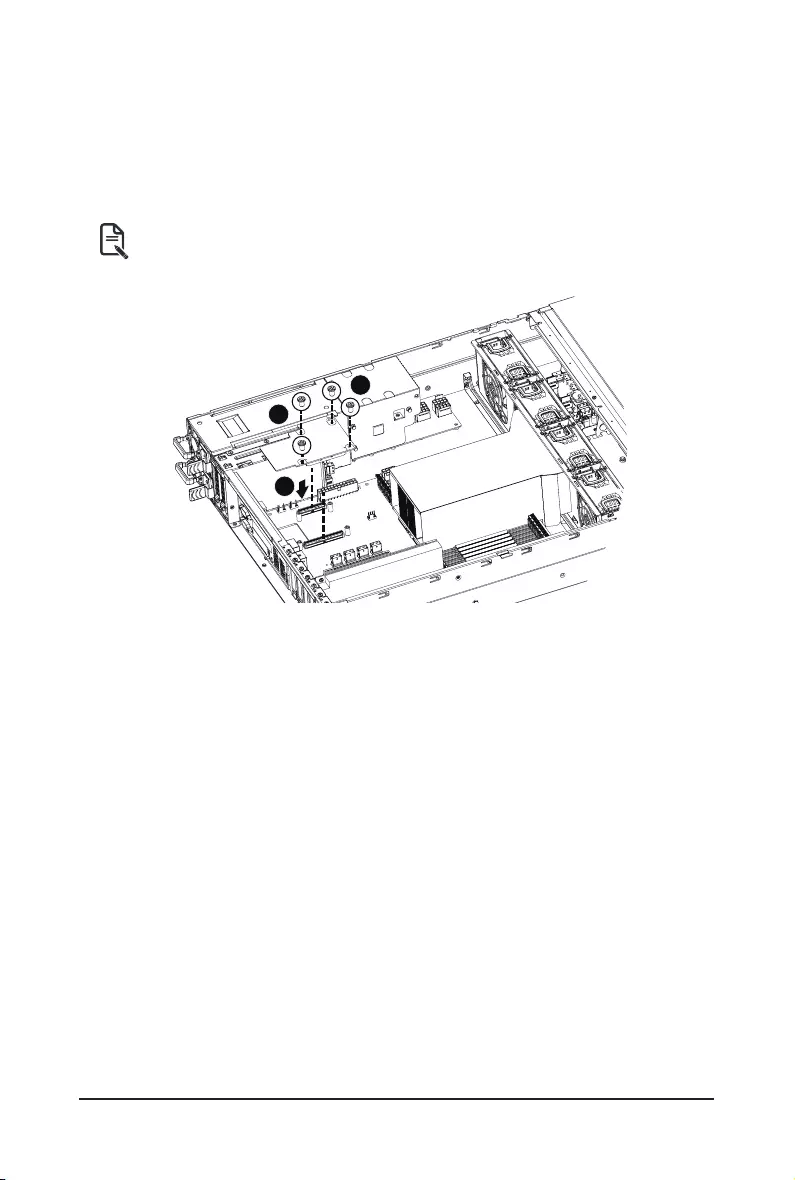
System Hardware Installation - 32 -
3-10 Installing the Mezzanine Card (Optional)
Follow these instructions to install a mezzanine card:
1. Insert the mezzanine card into the system ensuring that the connector on the mezzanine card
connects to the connector on the motherboard.
2. Secure the mezzanine card to the system with three screws.
NOTE!
Supports OCP V2.0 Card.
1
2
2
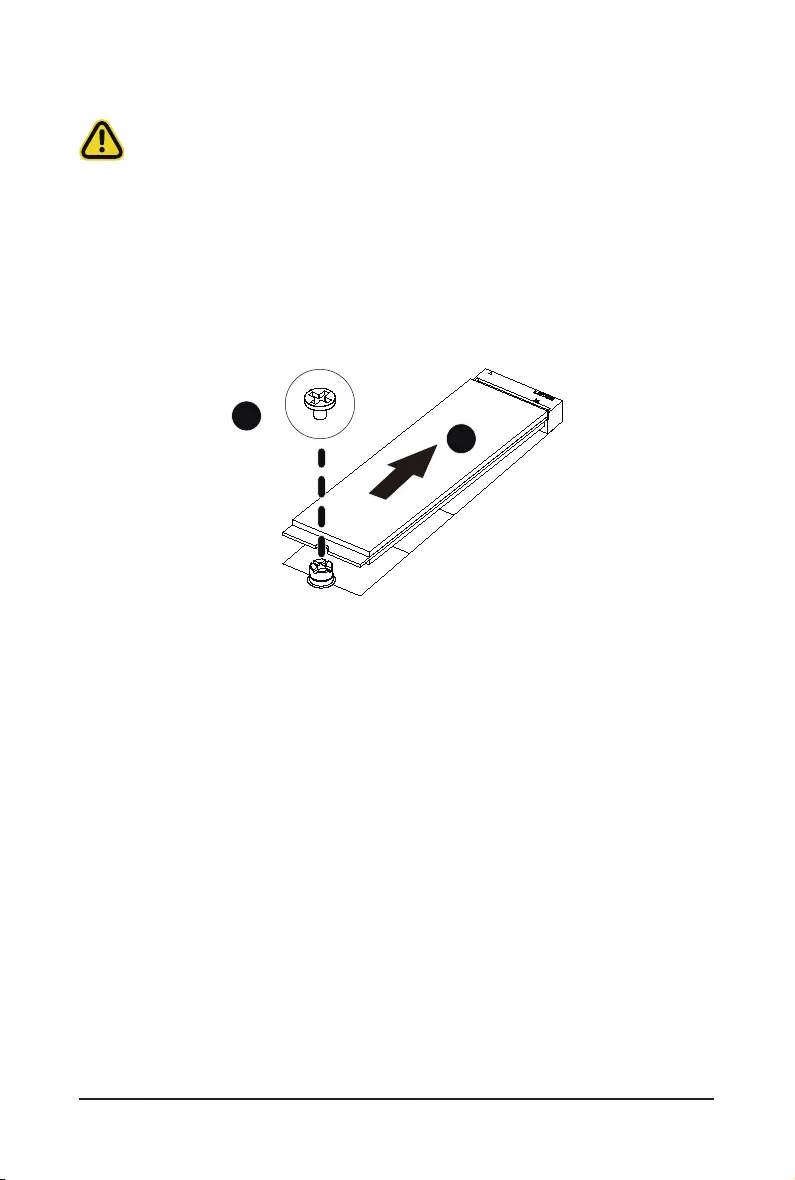
System Hardware Installation - 33 -
3-11 Installing and Removing an M.2 Device
Follow these instructions to install an optional M.2 device:
1. Insert the M.2 device into the M.2 connector.
2. Press down on the M.2 device.
3. Secure the M.2 device to the motherboard with a single screw.
4. Reverse steps 1-3 to remove the M.2 device.
1
2
CAUTION:
The position of the stand-off screw will depend on the size of the M.2 device. The stand-off screw
is pre-installed for 22110 cards as standard. Refer to the size of the M.2 device and change the
position of the stand-off screw accordingly.
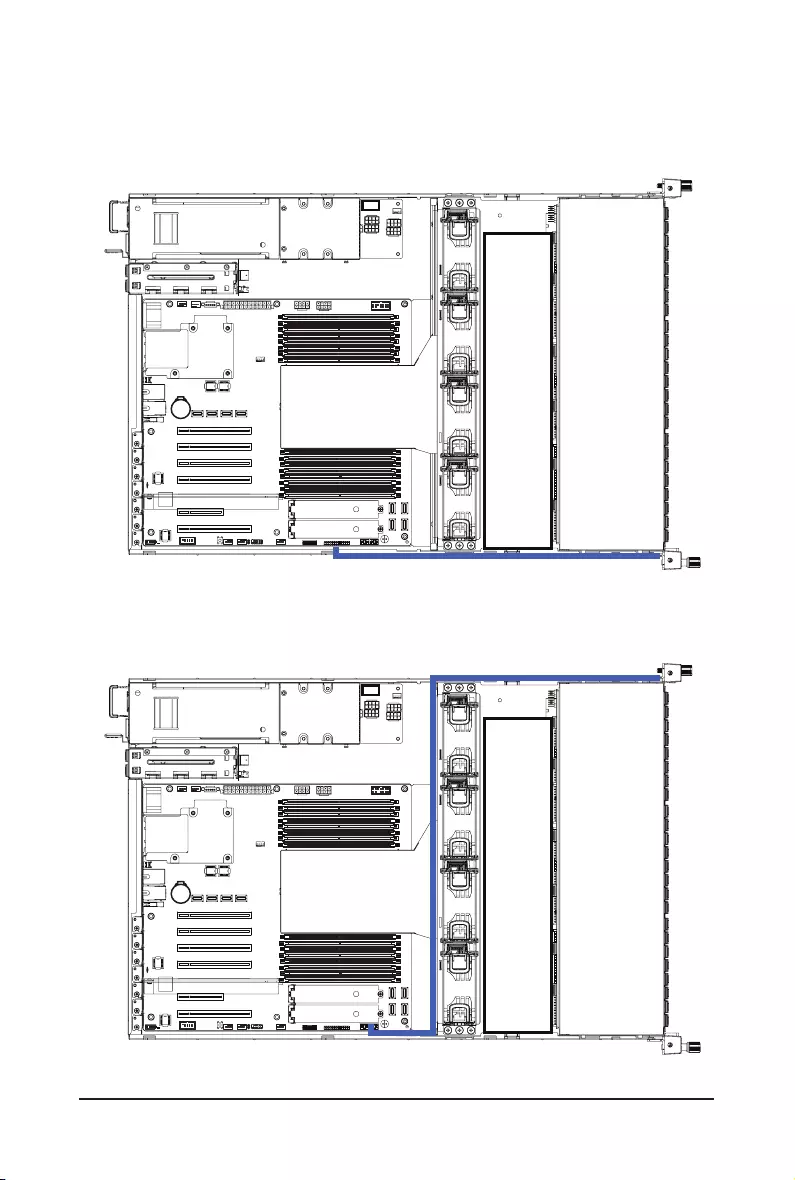
System Hardware Installation - 34 -
Front Switch Cable/Front LED Cable
Front Panel USB 3.0 Cable
3-12 Cable Routing
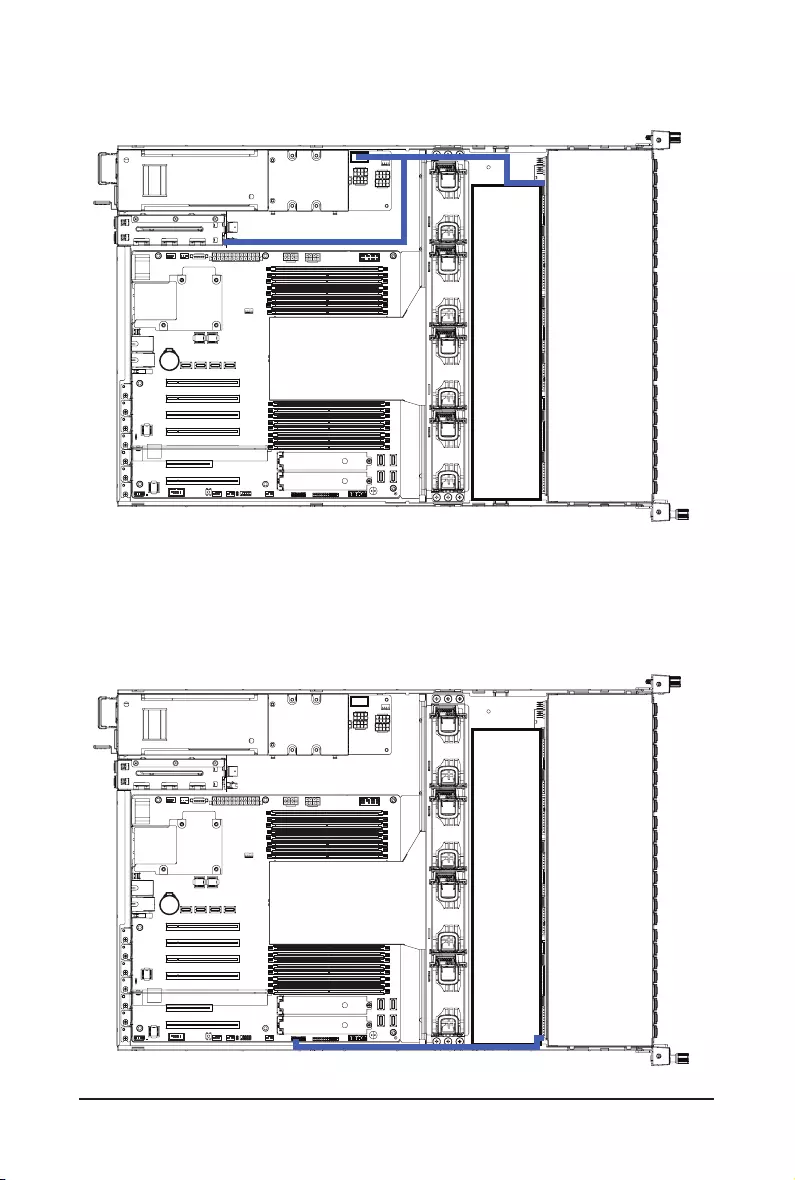
System Hardware Installation - 35 -
HDD Back Plane Board Power Cable
HDD Back Plane Board Signal Cable
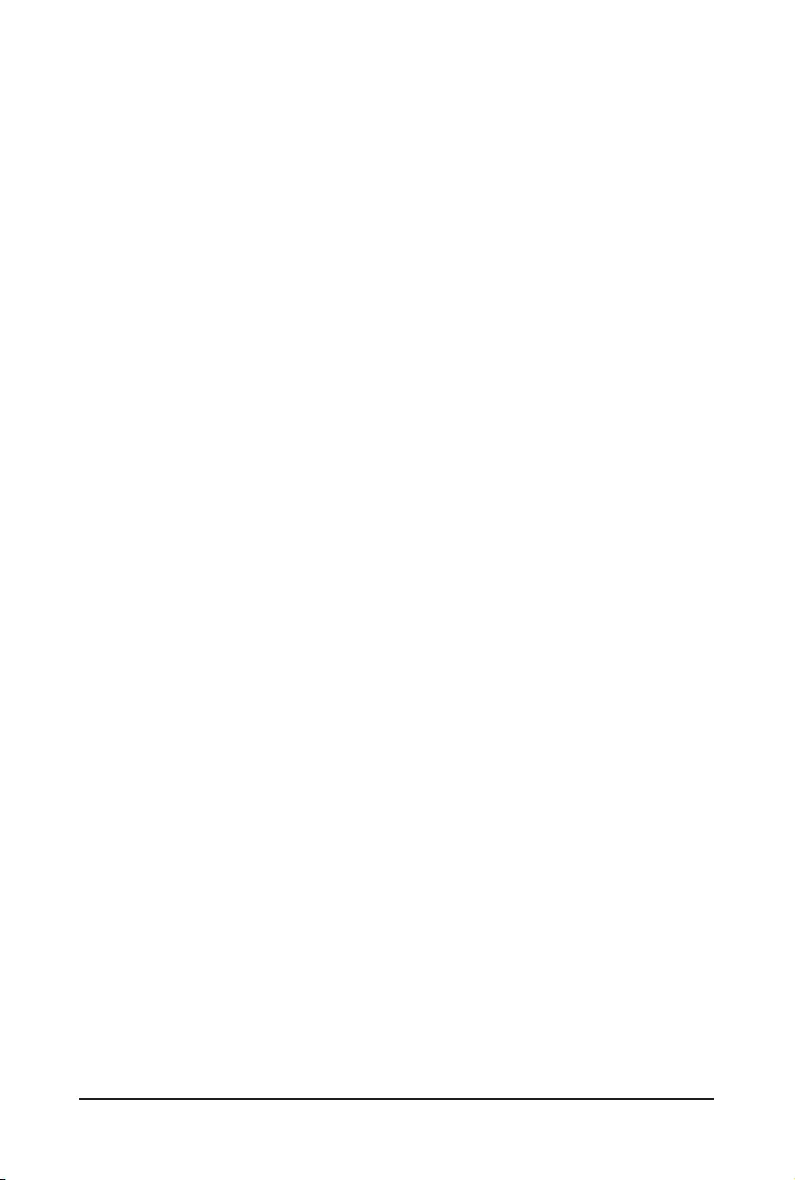
System Hardware Installation - 36 -
This page intentionally left blank
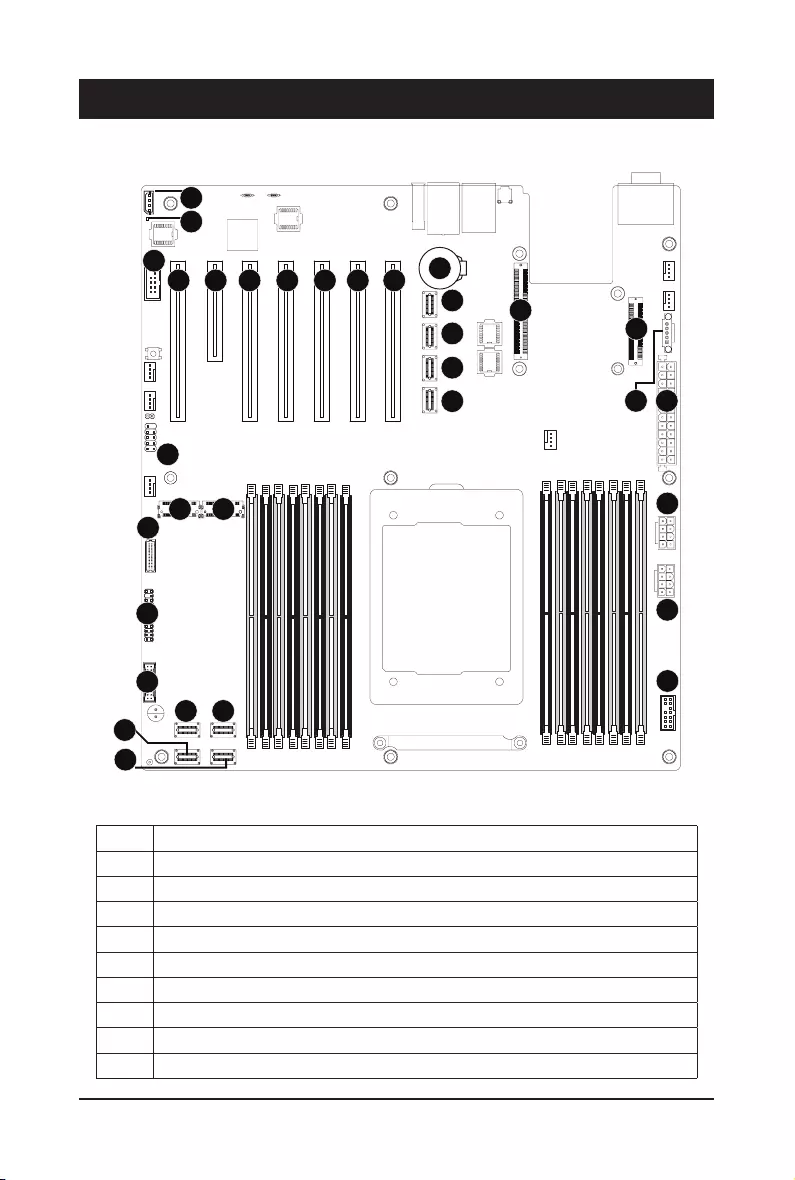
- 37 - Motherboard Components
Chapter 4 Motherboard Components
4-1 Motherboard Components
2
34
1
5
6
7
89
11
10
1914 15 16 17 18 20 21
22
23
24
25
26
26
27 28
29
30
31
12
13
CPU
Item Description
1SlimLine SAS Connector (U2_3)
2SlimLine SAS Connector (U2_2)
3SlimLine SAS Connector (U2_1)
4SlimLine SAS Connector (U2_0)
5 Front panel USB 3.0 Connector
6Front Panel Connector
7 HDD Back Plane Board Connector
8 M.2 Connector (PCIe4 x4, NGFF-22110)
9 M.2 Connector (PCIe4 x4, NGFF-22110)
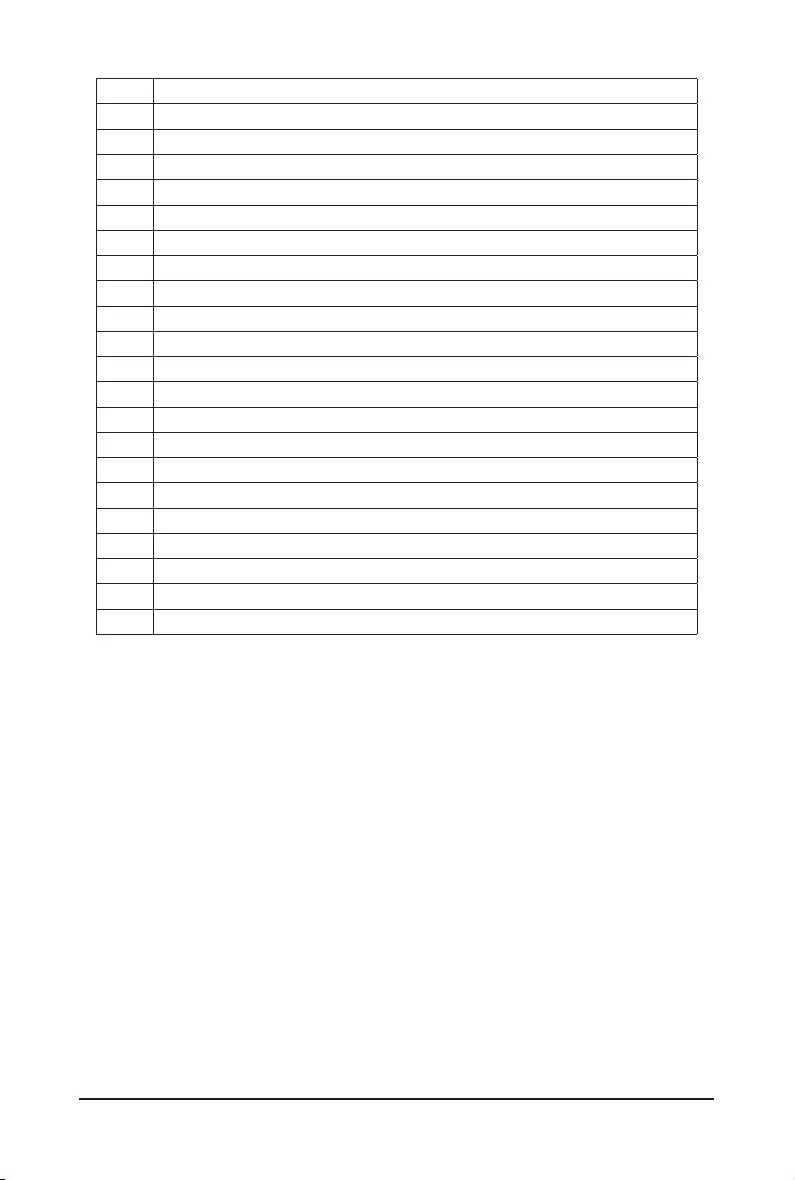
Motherboard Components - 38 -
10 USB 2.0 Connector
11 Serial Port Cable Connector
12 BMC Firmware Readiness LED
13 IPMB Connector
14 PCIe x16 Slot #1 (x8 Signal)
15 PCIe x8 Slot #2 (x8 Signal)
16 PCIe x16 Slot #3 (x8 Signal)
17 PCIe x16 Slot #4 (x16 Signal)
18 PCIe x16 Slot #5 (x8 Signal)
19 PCIe x16 Slot #6 (x8 Signal)
20 PCIe x16 Slot #7 (x16 Signal)
21 System Battery
22 SlimLine SAS Connector (SLINK0)
23 SlimLine SAS Connector (SLINK1)
24 SlimLine SAS Connector (SLINK2)
25 SlimLine SAS Connector (SLINK3)
26 OCP Mezzanine Connector
27 PMBus Connector
28 2 x 13 Pin Power Connector
29 2 x 4 Pin 12V Power Connector
30 2 x 4 Pin 12V Power Connector
31 TPM Module Connector
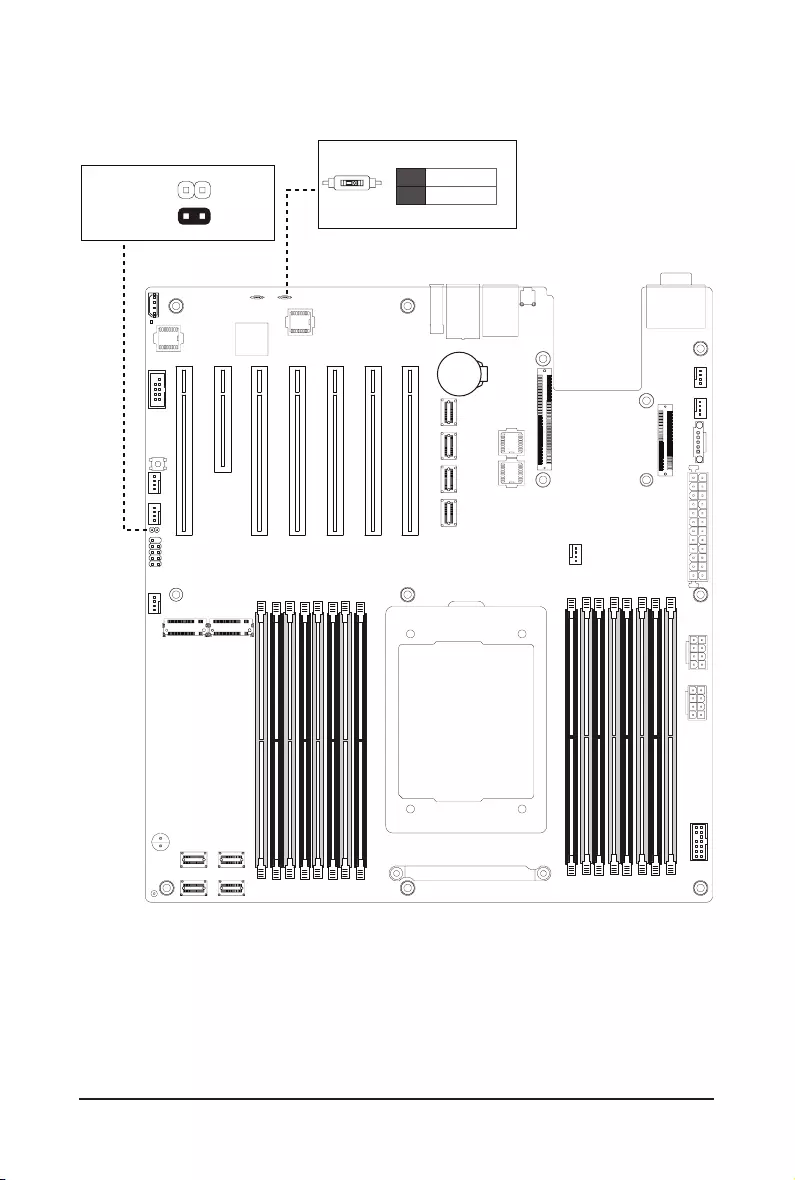
- 39 - Motherboard Components
4-2 Jumper Settings
Clear CMOS
CLR_CMOS Enable
Default
21
NCSI Switch
Onboard LAN
OCP Mezzanine
ON
OFF
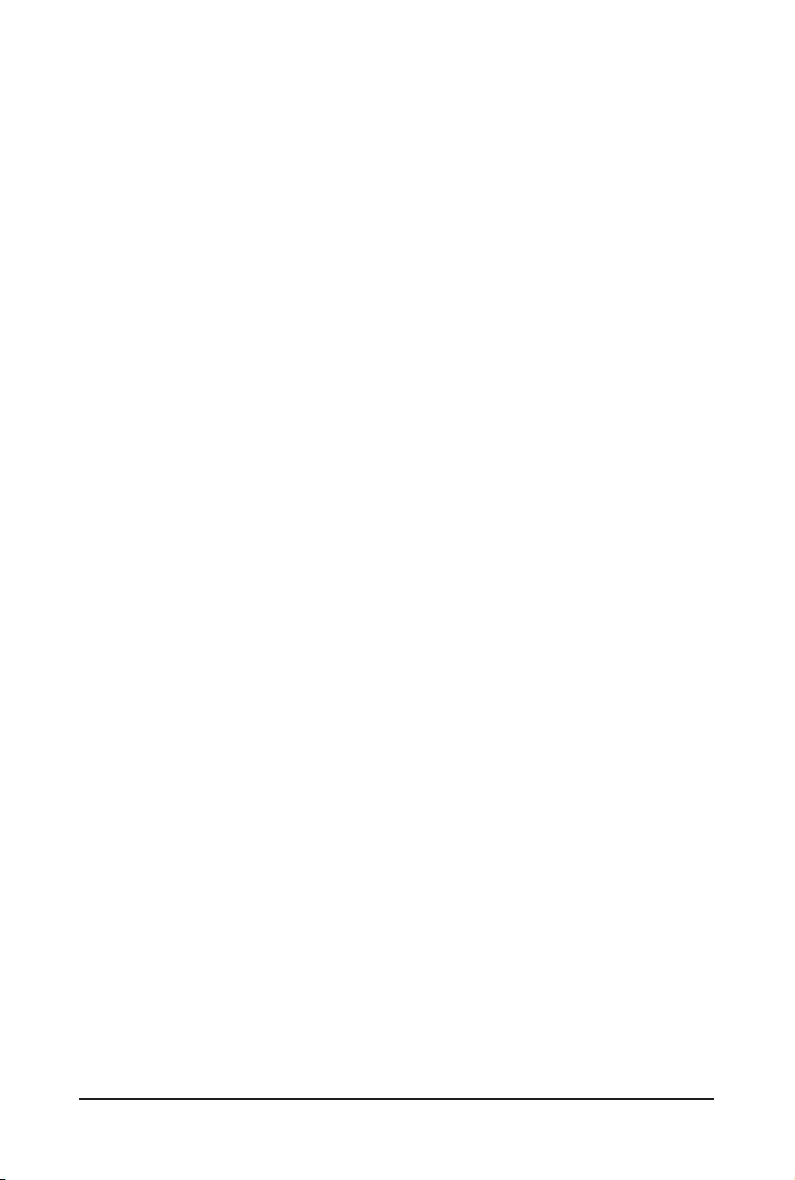
Motherboard Components - 40 -
This page intentionally left blank
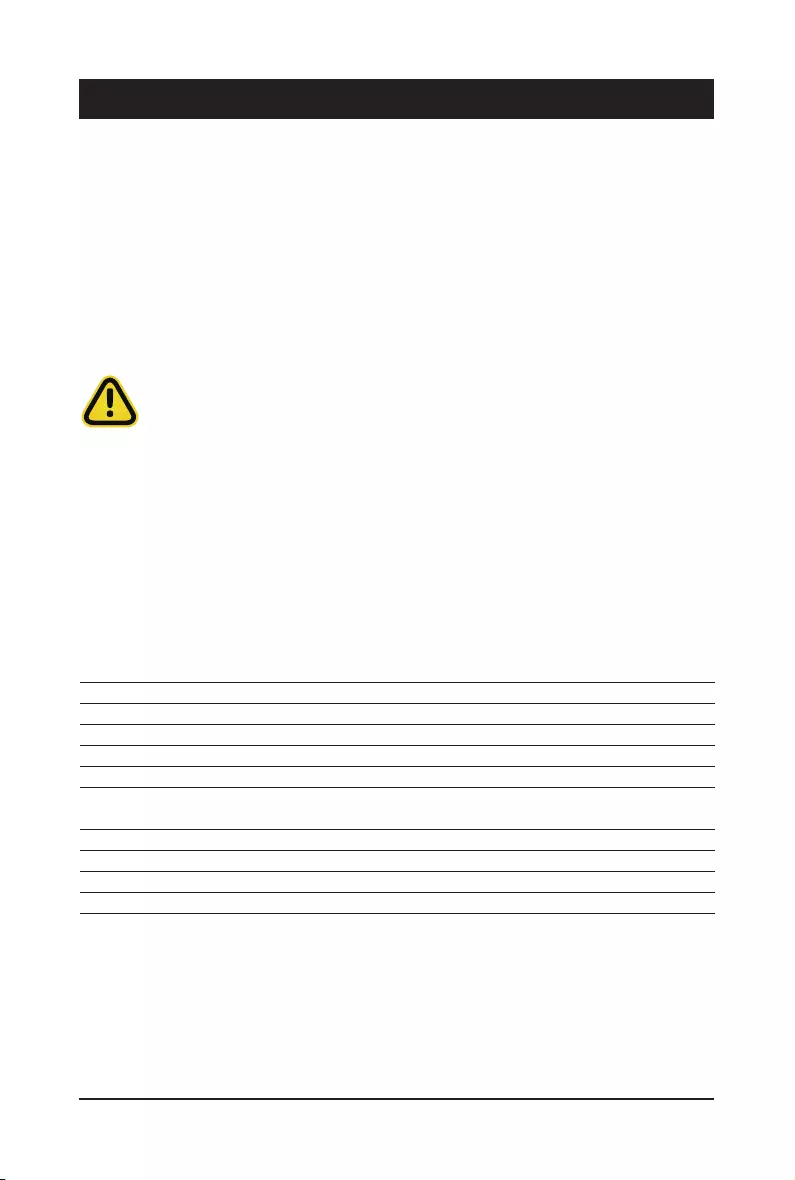
- 41 - BIOS Setup
BIOS (Basic Input and Output System) records hardware parameters of the system in the EFI on the
motherboard. Its major functions include conducting the Power-On Self-Test (POST) during system startup,
saving system parameters and loading operating system, etc. BIOS includes a BIOS Setup program that
allows the user to modify basic system conguration settings or to activate certain system features. When the
power is turned off, the battery on the motherboard supplies the necessary power to the CMOS to keep the
conguration values in the CMOS.
To access the BIOS Setup program, press the <DEL> key during the POST when the power is turned on.
Chapter 5 BIOS Setup
• BIOS ashing is potentially risky, if you do not encounter problems of using the current BIOS
version, it is recommended that you don't ash the BIOS. To ash the BIOS, do it with caution.
Inadequate BIOS ashing may result in system malfunction.
• It is recommended that you not alter the default settings (unless you need to) to prevent system
instability or other unexpected results. Inadequately altering the settings may result in system's
failure to boot. If this occurs, try to clear the CMOS values and reset the board to default values.
(Refer to the Exit section in this chapter or introductions of the battery/clearing CMOS jumper in
Chapter 1 for how to clear the CMOS values.)
BIOS Setup Program Function Keys
<f><g> Move the selection bar to select the screen
<h><i> Move the selection bar to select an item
<+> Increase the numeric value or make changes
<-> Decrease the numeric value or make changes
<Enter> Execute command or enter the submenu
<Esc> Main Menu: Exit the BIOS Setup program
Submenus: Exit current submenu
<F1> Show descriptions of general help
<F3> Restore the previous BIOS settings for the current submenus
<F9> Load the Optimized BIOS default settings for the current submenus
<F10> Save all the changes and exit the BIOS Setup program
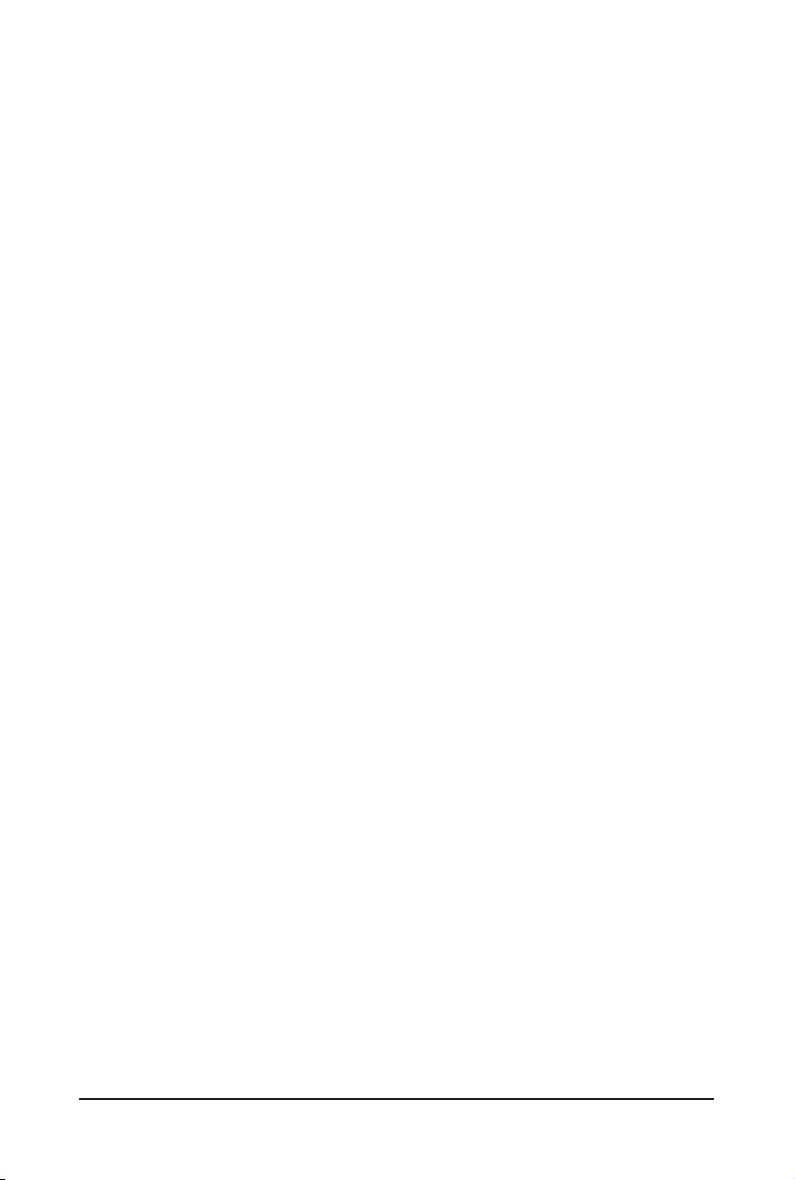
BIOS Setup - 42 -
Main
This setup page includes all the items in standard compatible BIOS.
Advanced
This setup page includes all the items of AMI BIOS special enhanced features.
(ex: Auto detect fan and temperature status, automatically congure hard disk parameters.)
Chipset
This setup page includes all the submenu options for conguring the function of processor, network,
North Bridge, South Bridge, and System event logs.
Server Management
Server additional features enabled/disabled setup menus.
Security
Change, set, or disable supervisor and user password. Conguration supervisor password allows you to
restrict access to the system and BIOS Setup.
A supervisor password allows you to make changes in BIOS Setup.
A user password only allows you to view the BIOS settings but not to make changes.
Boot
This setup page provides items for conguration of boot sequence.
Save & Exit
Save all the changes made in the BIOS Setup program to the CMOS and exit BIOS Setup. (Pressing
<F10> can also carry out this task.)
Abandon all changes and the previous settings remain in effect. Pressing <Y> to the confirmation
message will exit BIOS Setup. (Pressing <Esc> can also carry out this task.)
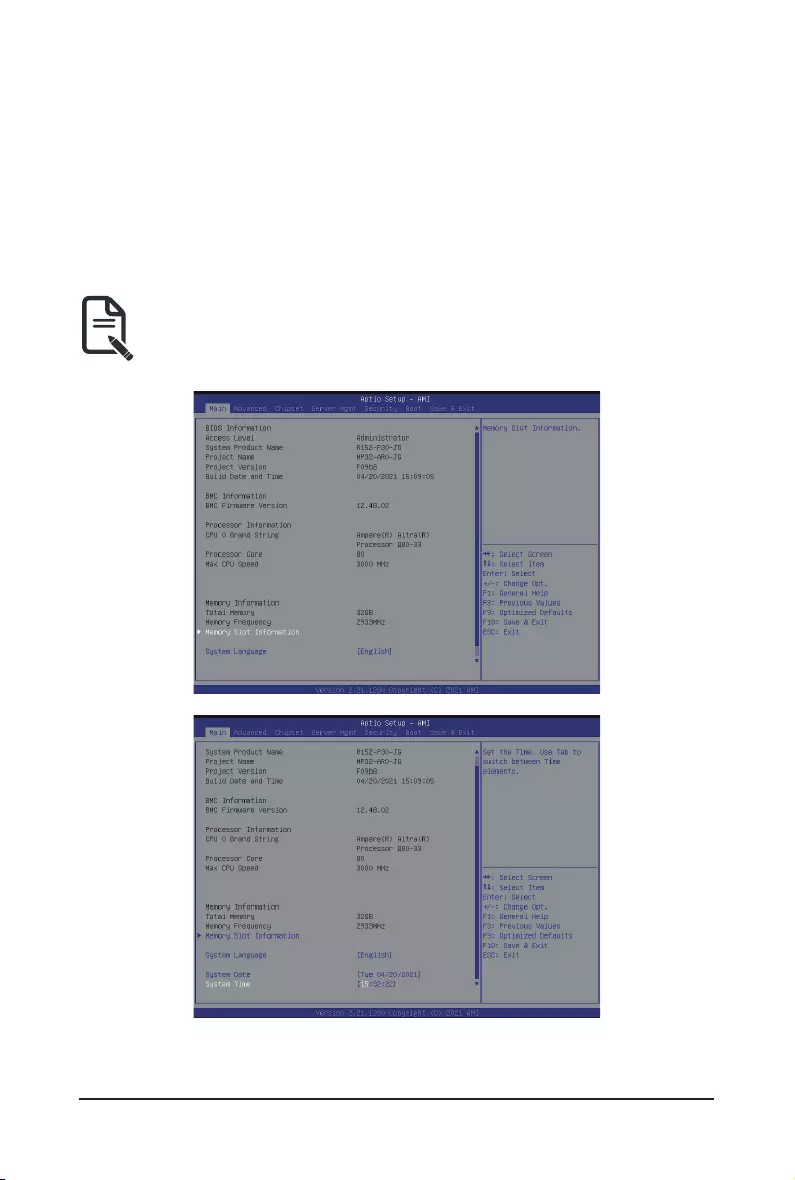
- 43 - BIOS Setup
5-1 The Main Menu
Once you enter the BIOS Setup program, the Main Menu (as shown below) appears on the screen. Use
arrow keys to move among the items and press <Enter> to accept or enter other sub-menu.
Main Menu Help
The on-screen description of a highlighted setup option is displayed on the bottom line of the Main Menu.
Submenu Help
While in a submenu, press <F1> to display a help screen (General Help) of function keys available for the
menu. Press <Esc> to exit the help screen. Help for each item is in the Item Help block on the right side of
the submenu.
• When the system is not stable as usual, select the Restore Defaults item to set your system
to its defaults.
• The BIOS Setup menus described in this chapter are for reference only and may differ by
BIOS version.
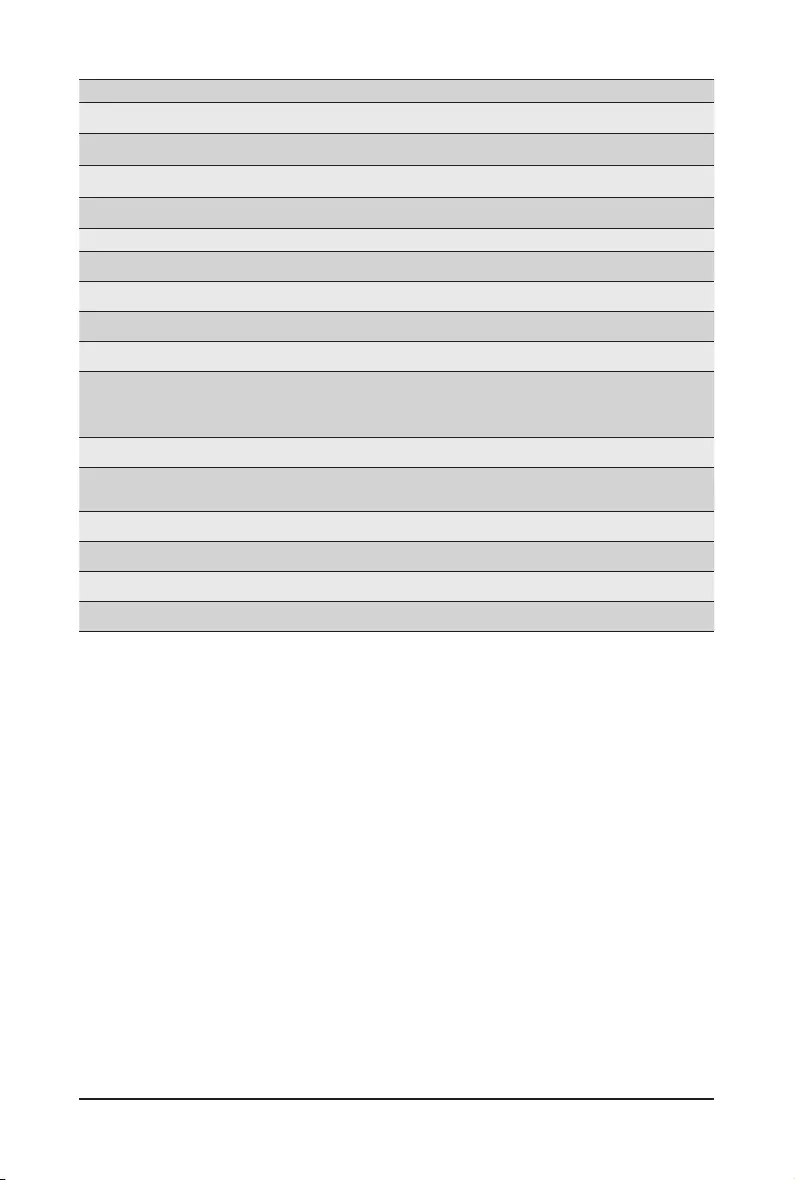
BIOS Setup - 44 -
Parameter Description
BIOS Information
Access Level Display the privileges level information.
System Project Name Displays the system project name information.
Project Name Displays the motherboard project name information.
Project Version Displays version number of the BIOS setup utility.
Build Date and Time Displays the date and time when the BIOS setup utility was created.
BMC Information
BMC Firmware Version Displays version number of the BIOS setup utility.
Processor Information
CPU0 Brand String
Processor Core
Max CPU Speed
Displays the technical specications for the installed processor.
Memory Information
Total Memory
Memory Frequency Displays the technical specications for the installed memory.
Memory Slot Information Press [Enter] to view installed memory slot information.
System Language Option: English
System Date Sets the date following the weekday-month-day-year format.
System Time Sets the system time following the hour-minute-second format.
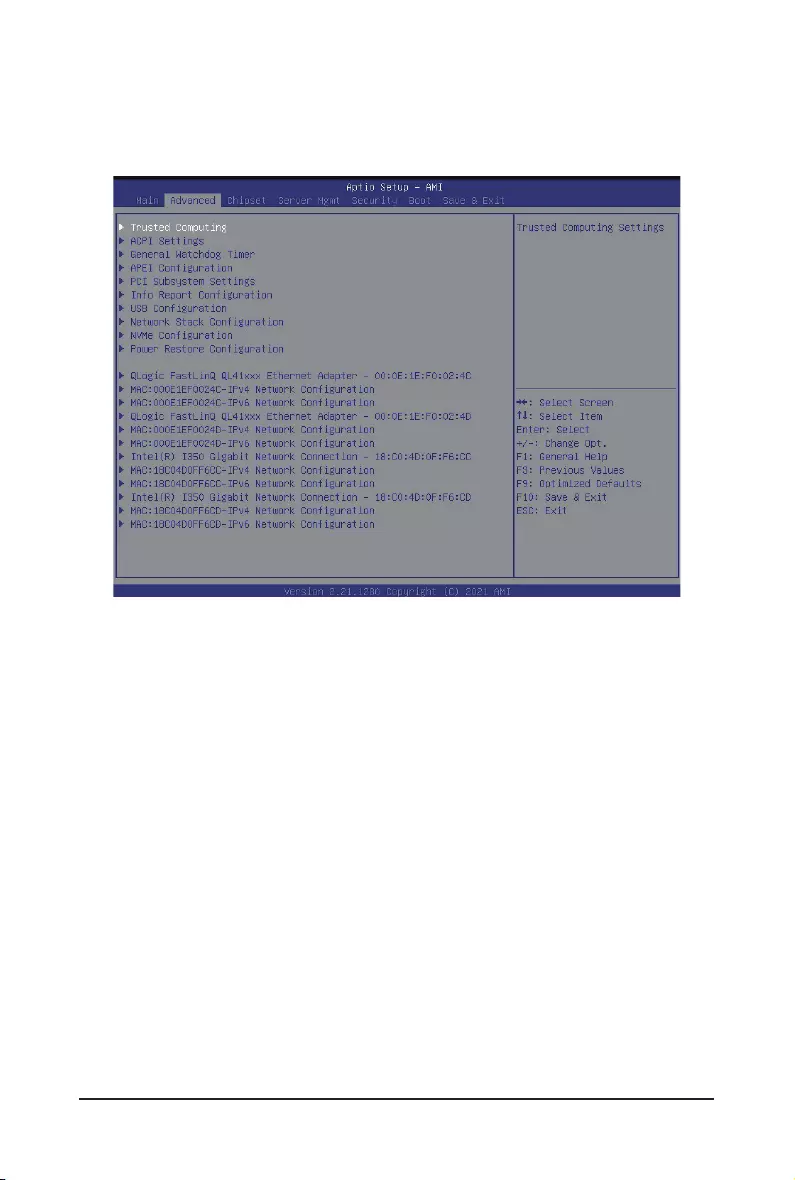
- 45 - BIOS Setup
5-2 Advanced Menu
The Advanced menu display submenu options for conguring the function of various hardware components.
Select a submenu item, then press [Enter] to access the related submenu screen.
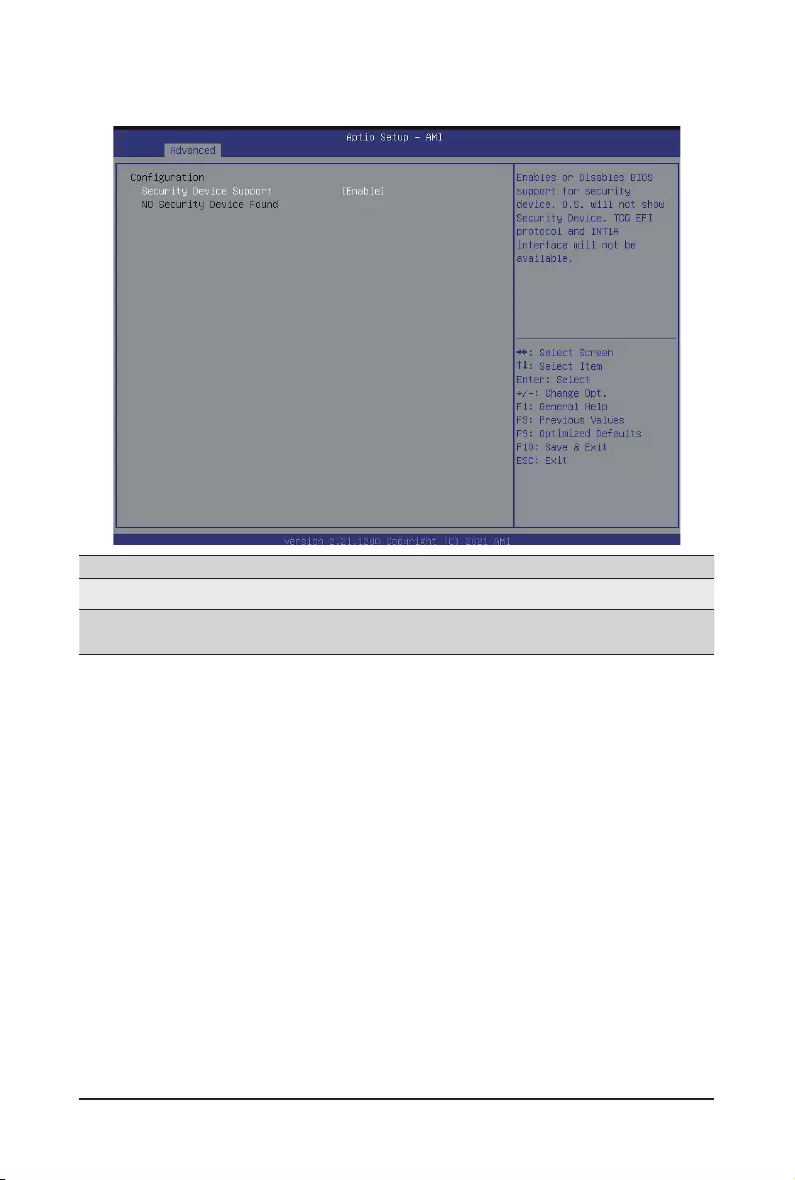
BIOS Setup - 46 -
Parameter Description
Conguration
Security Device Support Select Enabled to activate TPM support feature.
Options available: Enable/Disable. Default setting is Enable.
5-2-1 Trusted Computing
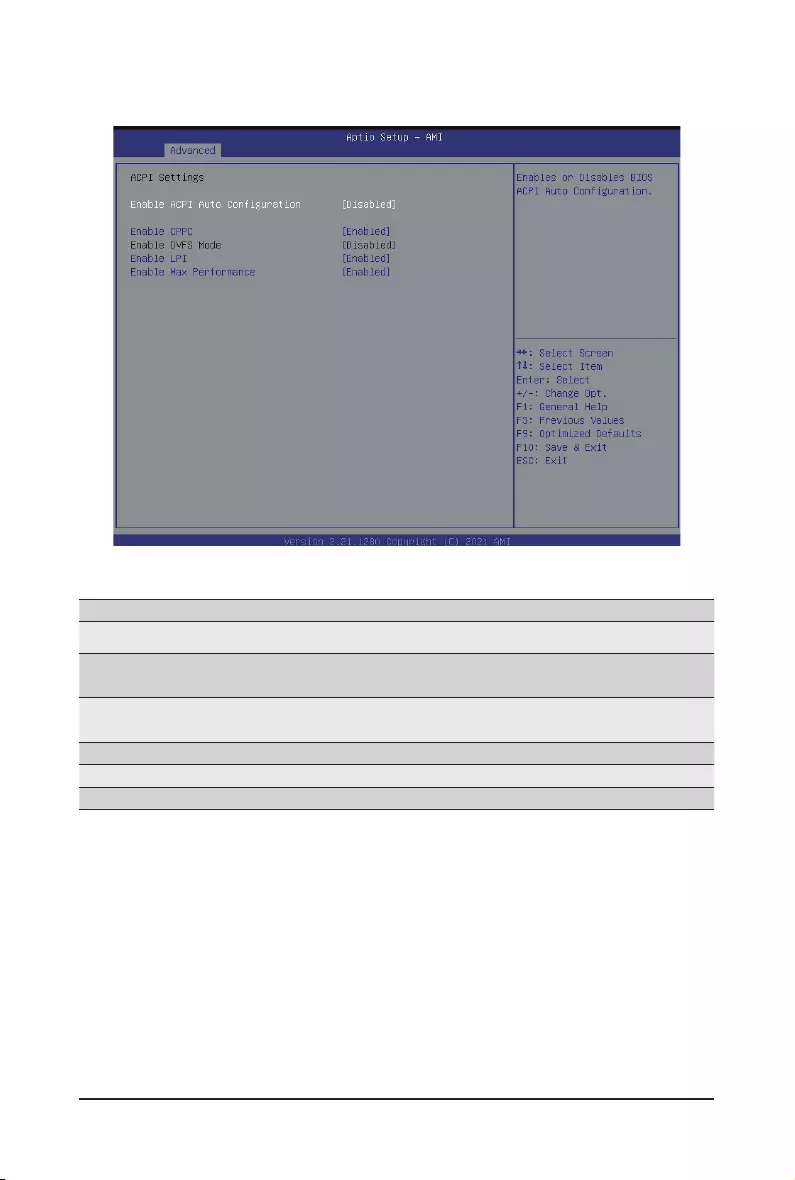
- 47 - BIOS Setup
5-2-2 ACPI Settings
Parameter Description
ACPI Settings
Enable ACPI Auto Conguration Enable or disable BIOS ACPI auto conguration.
Options available: Enabled/Disabled. Default setting is Enabled.
Enable CPPC Enable or disable CPPC.
Options available: Enable/Disable. Default setting is Enabled.
Enable DVFS Mode Options available: Enabled/Disabled. Default setting is Disabled.
Enable LPI Options available: Enabled/Disabled. Default setting is Enabled.
Enable Max Performance Options available: Enabled/Disabled. Default setting is Enabled.
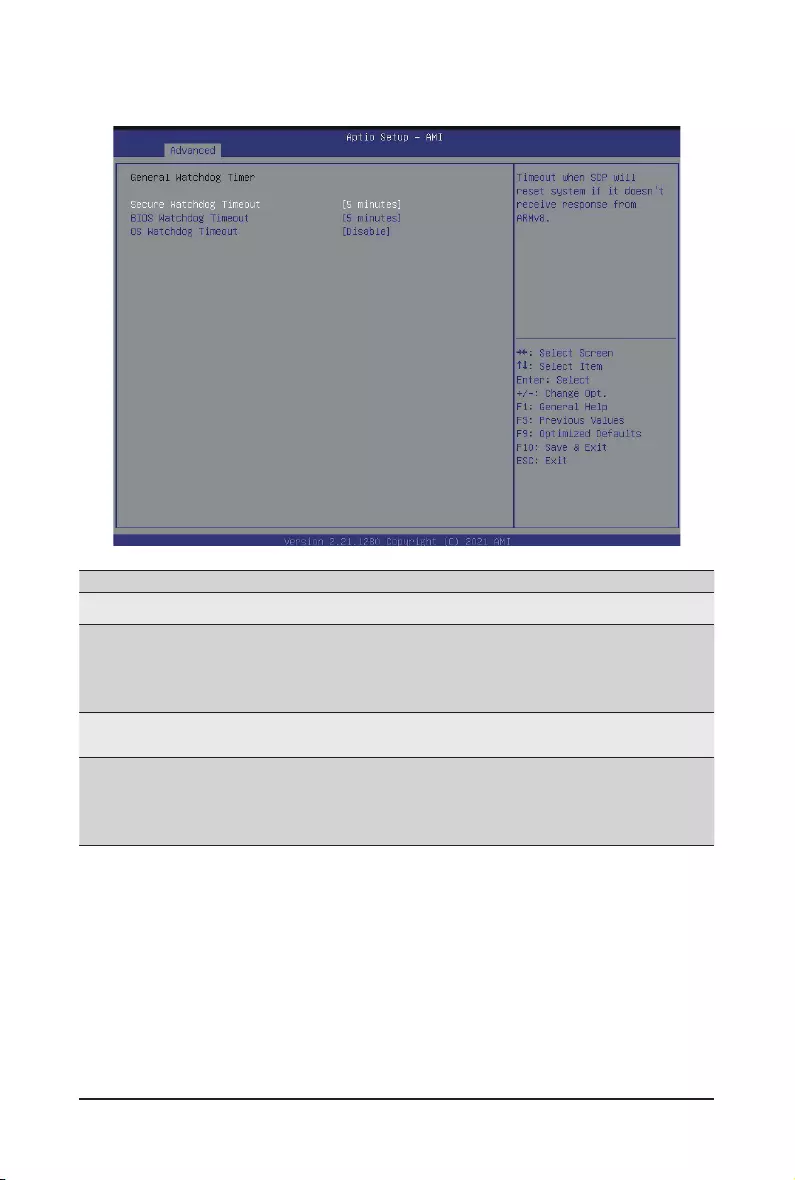
BIOS Setup - 48 -
5-2-3 General Watchdog
Parameter Description
General Watchdog Timer
Secure Watchdog Timeout
Timeout when SCP will reset system if it doesn't receive response from
ARMv8.
Options available: 5 minutes/6 minutes/10 minutes/15 minutes/25 minutes.
Default setting is 5 minutes.
BIOS Watchdog Timeout Options available: 5 minutes/6 minutes/10 minutes/15 minutes/25 minutes.
Default setting is 5 minutes.
OS Watchdog Timeout
Timeout when boot OS.
Options available: Disable/3 minutes/4 minutes/5 minutes/6 minutes/
10 minutes/15 minutes/20 minutes.
Default setting is Disable.
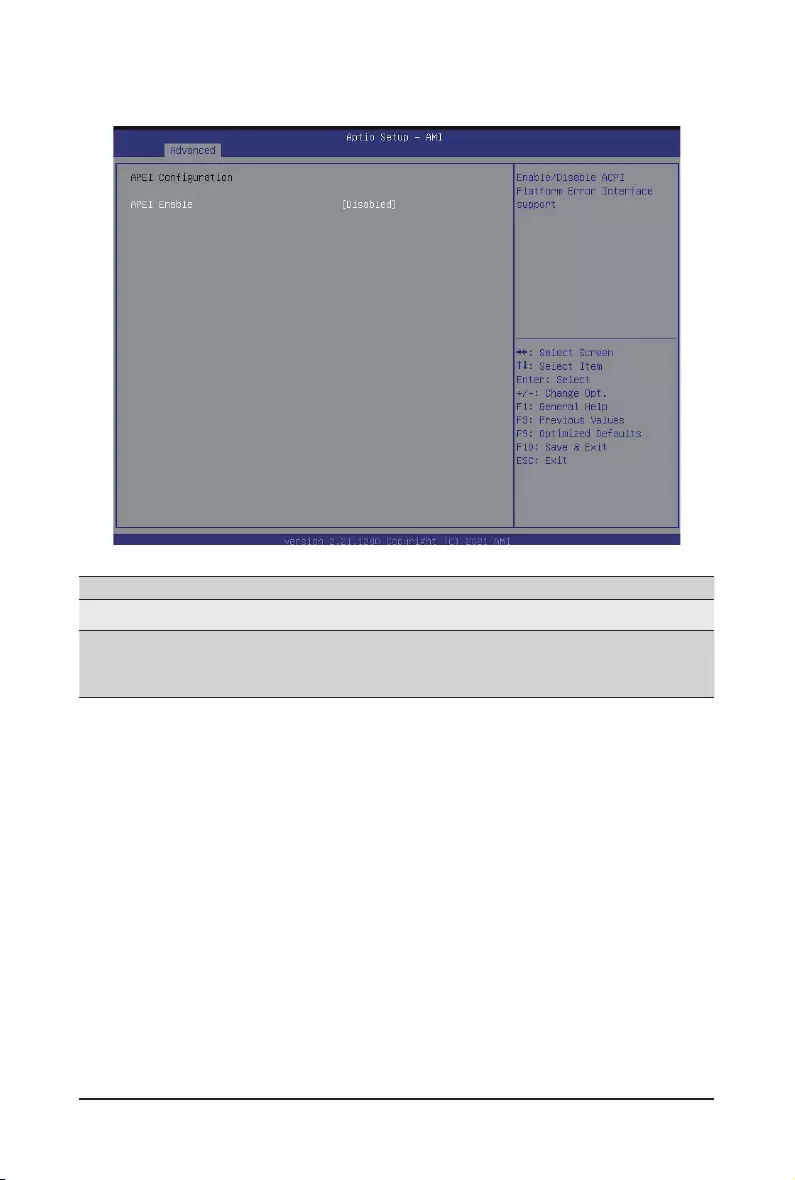
- 49 - BIOS Setup
5-2-4 APEI Conguration
Parameter Description
APEI Conguration
APEI Enable
Enable/Disable ACPI Platform Error Interface support.
Options available: Enabled/Disabled.
Default setting is Disabled.
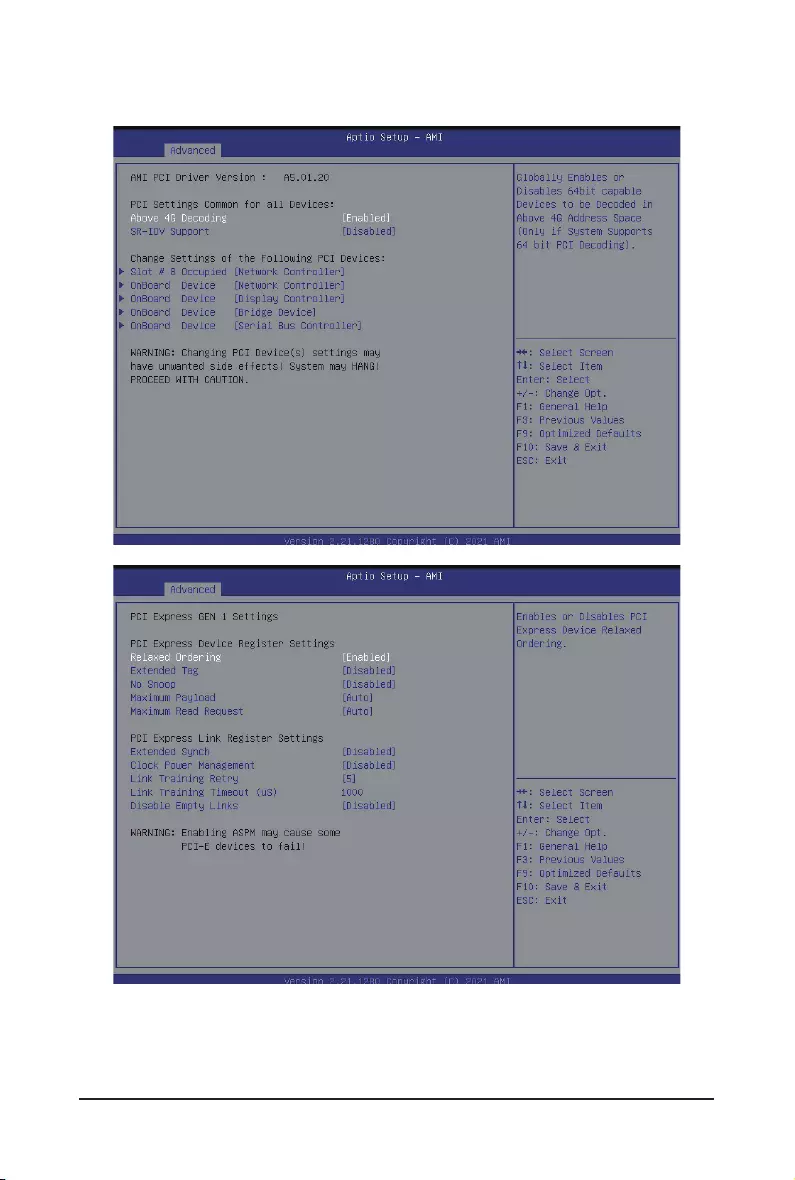
BIOS Setup - 50 -
5-2-5 PCI Subsystem Settings
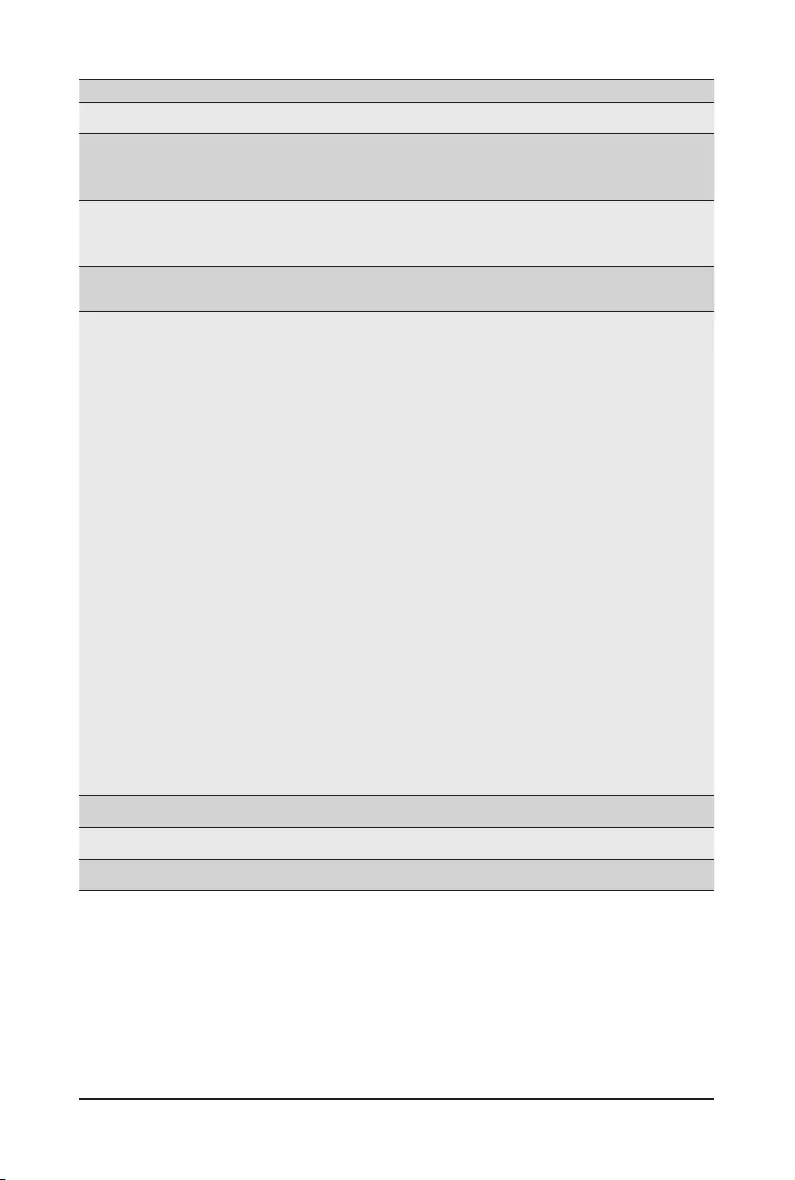
- 51 - BIOS Setup
Parameter Description
AMI PCI Bus Driver Version Displays the AMI PCI Bus Driver version information.
Above 4G Decoding
Enable/Disable memory mapped I/O to 4GB or greater address
space (Above 4G Decoding).
Options available: Enabled/Disabled. Default setting is Disabled.
SR-IOV Support
If the system has SR-IOV capable PCIe devices, this item
Enable/Disable Single Root IO Virtualization Support.
Options available: Enabled/Disabled. Default setting is Enabled.
Change Settings of the Following PCI
Devices
Slot #8 Occupied
Onboard Device_#
PCI Latency Timer
– Value to be programmed onto PCI Latency Timer
Register.
Options available: 32/64/96/128/160/192/224/248 PCI Bus
Clocks. Default setting is 32 PCI Bus Clocks.
PCI-X Latency Timer
– Value to be programmed onto PCI Latency Timer
Register.
Options available: 32/64/96/128/160/192/224/248 PCI Bus
Clocks. Default setting is 64 PCI Bus Clocks.
VGA Palette Snoop
– Enable or disable VGA Palette Registers Snooping.
Options available: Enabled/Disabled. Default setting is Disabled.
PERR#
– Enable or disable PCI device to generate PERR.
Options available: Enabled/Disabled. Default setting is Disabled.
SERR#
– Enable or disable PCI device to generate SERR.
Options available: Enabled/Disabled. Default setting is Disabled.
Disable Above 4G Decoding Options available: Enabled/Disabled. Default setting is Disabled.
Disable PCIe Init Options available: Enabled/Disabled. Default setting is Disabled.
Disable PCIe GEN2 Options available: Enabled/Disabled. Default setting is Disabled.
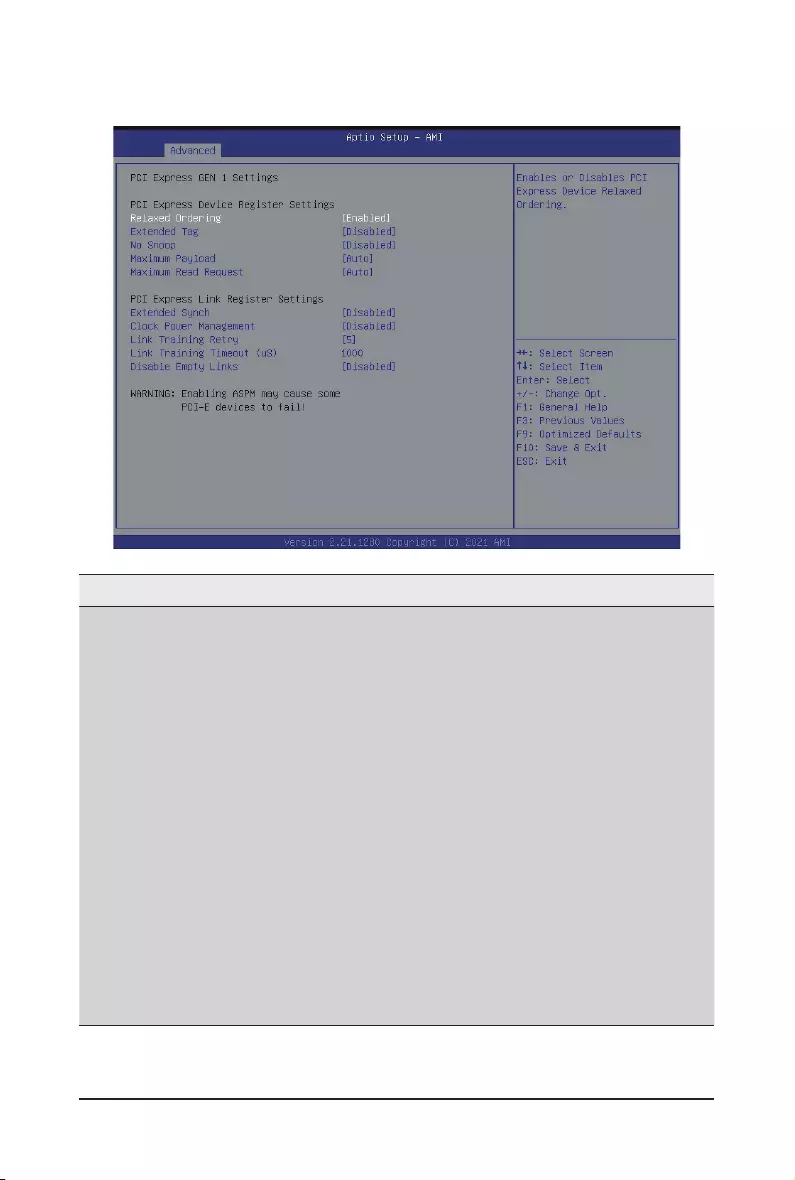
BIOS Setup - 52 -
Parameter Description
PCI Express GEN1 Setting
PCI Express GEN1 Device Register Settings
Relaxed Ordering
– Enable or disable PCI Express Device Relaxed Ordering.
Options available: Enabled/Disabled. Default setting is Enabled.
Extend Tag
– If enabled, allows device to use 8-bit Tag eld as a
requester.
Options available: Enabled/Disabled. Default setting is Disabled.
No Snoop
– Enable or disable PCI Express Device No Snoop option.
Options available: Enabled/Disabled. Default setting is Disabled.
Maximum Payload
– Set Maximum Payload of PCI Express Device or allow
System BIOS to select the value.
Options available: Auto/128 Bytes/ 256 Bytes. Default setting is
Auto.
5-2-5-1 PCI Express GEN 1 Settings
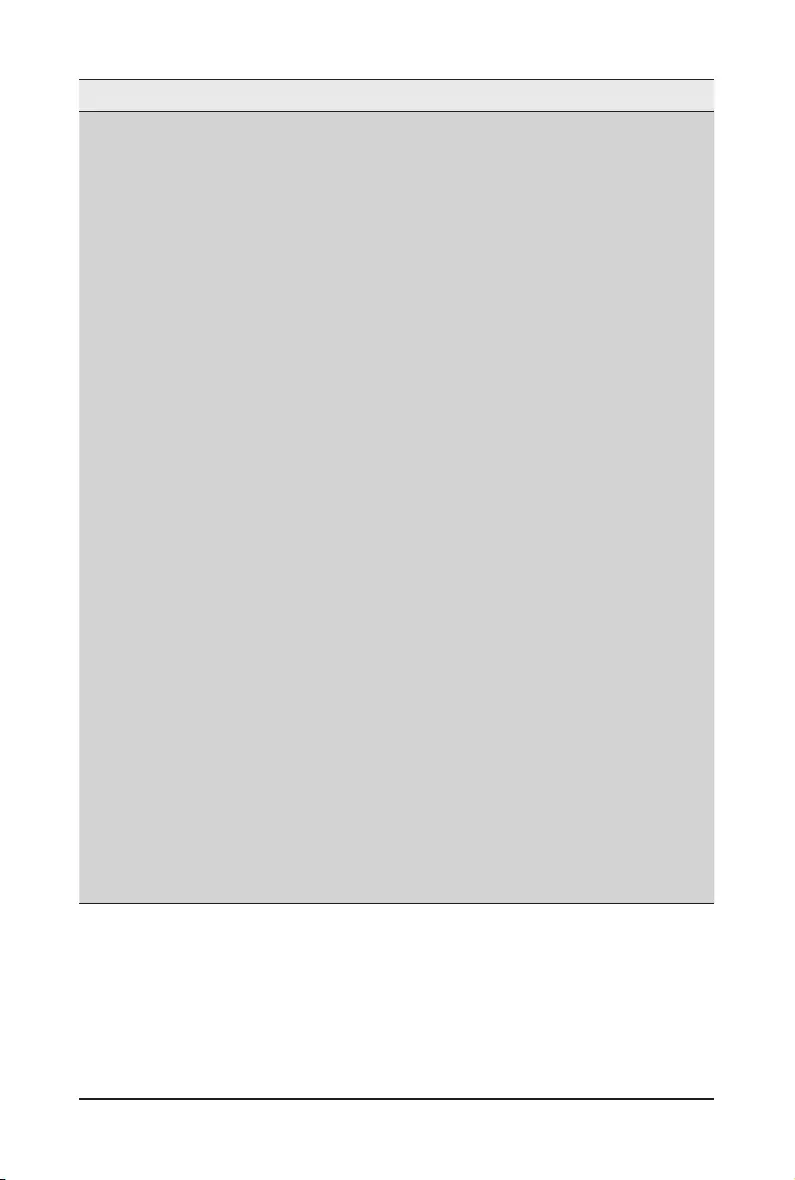
- 53 - BIOS Setup
Parameter Description
PCI Express GEN1 Setting
PCI Express Device Link Register Settings
Maximum Read Request
– Set Maximum Read Request of PCI Express Device or
allow System BIOS to select the value.
Options available: Auto/128 /256/512/1024/2048/4096 Bytes.
Default setting is Auto.
Extended Synch
– If enabled, allows generation of Extended
Synchronization patterns.
Options available: Enabled/Disabled. Default setting is Disabled.
Clock Power Management
– If support by hardware and set to 'Enabled', the
device is permitted to use CLKREQ# signal for power
management of link clock in accordance to protocol
dened in appropriate form factor specication.
Options available: Enabled/Disabled. Default setting is Disabled.
Link Training Retry
– Denes numbers of Retry Attempts software will take
to retrain the link if previous training attempt was
unsuccessful.
Options available: Disabled/2/3/5. Default setting is Disabled.
Link Training Timeout (uS)
Press '+' and '-' keys to set the values.
Link Training Retry
– Denes numbers of Retry Attempts software will take
to retrain the link if previous training attempt was
unsuccessful.
–
Disable Empty Links
– In order to save software will disable unpopulated PCI
Express Device links, if this option set to 'Disabled Link'.
Options available: Enabled/Disabled. Default setting is Disabled.
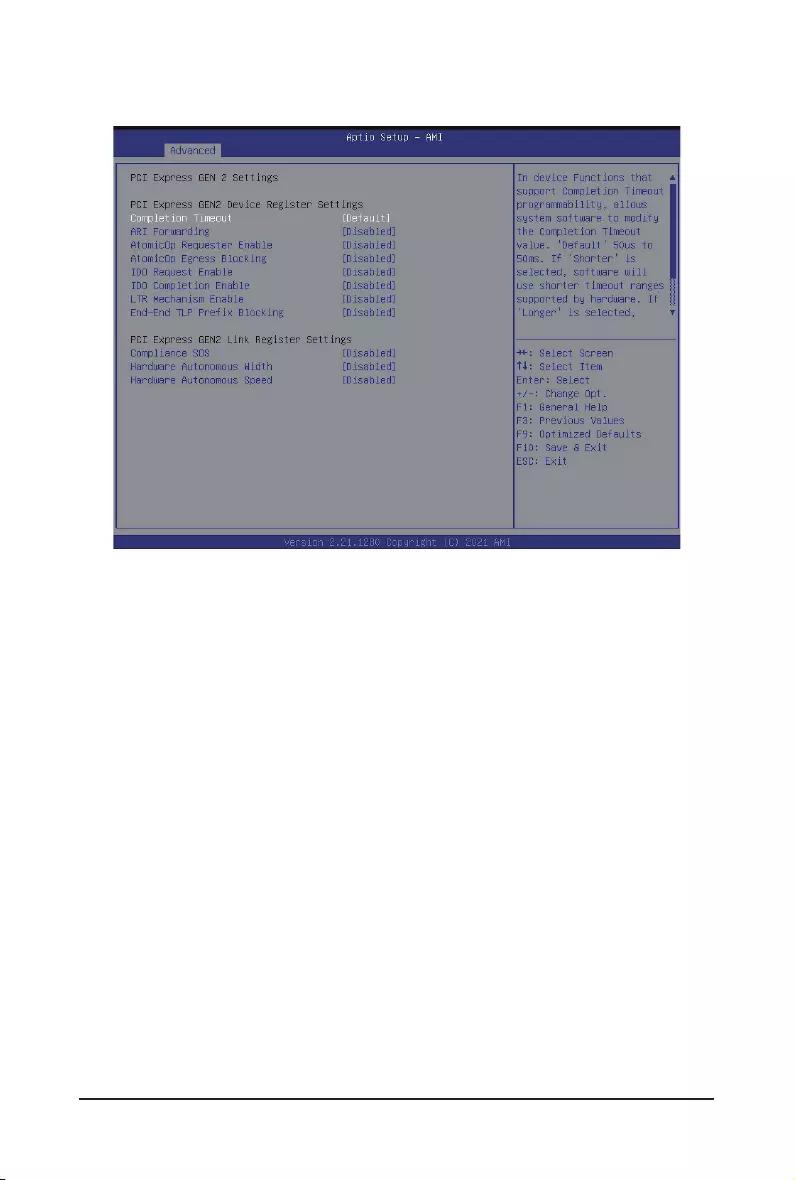
BIOS Setup - 54 -
5-2-5-2 PCI Express GEN 2 Settings
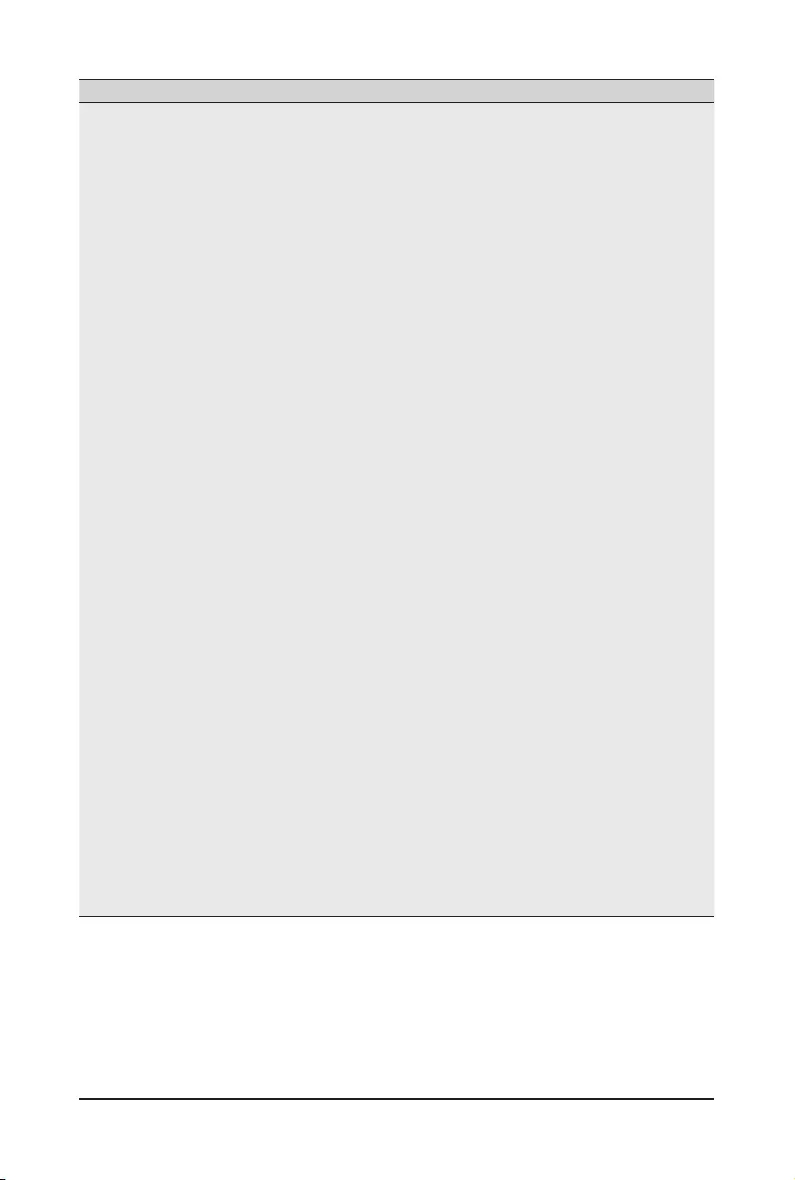
- 55 - BIOS Setup
Parameter Description
PCI Express GEN2 Setting
PCI Express GEN2 Device Register Settings
Completion Timeout
– In device Functions that support Completion Timeout
programmability, allows system software to modify the
Completion Timeout value. 'Default' 50us to 50ms. If
'Shorter' is selected, software will use shorter timeout
ranges supported by hardware. If 'Longer' is selected,
software will use longer timeout ranges.
Options available: Default/Shorter/Longer/Disabled. Default
setting is Default.
ARI Forwarding
– If supported by hardware and set to 'Enabled', the
Downstream Port disables its traditional Device Number
eld being 0 enforcement when turning a Type1
Conguration Request into a Type0 Conguration
Request, permitting access to Extended Functions in an
ARI Device immediately below the Port.
Options available: Default/Shorter/Longer/Disabled. Default
setting is Default.
AtomicOp Requester Enable
– If supported by hardware and set to 'Enabled', this
function initiates AtomicOp Requests only if Bus Master
Enable bit is in the Command Register Set.
Options available: Enabled/Disabled. Default setting is Disabled.
AtomicOp Egress Blocking
– If supported by hardware and set to 'Enabled', outbound
AtomicOp Requestsvia Egress Ports will be blocked.
Options available: Enabled/Disabled. Default setting is Disabled.
IDO Request Enable
– If supported by hardware and set to 'Enabled', this
permits setting the number of ID-Based Ordering (IDO)
bit (Attribute[2]) requests to be initiated..
Options available: Enabled/Disabled. Default setting is Disabled.
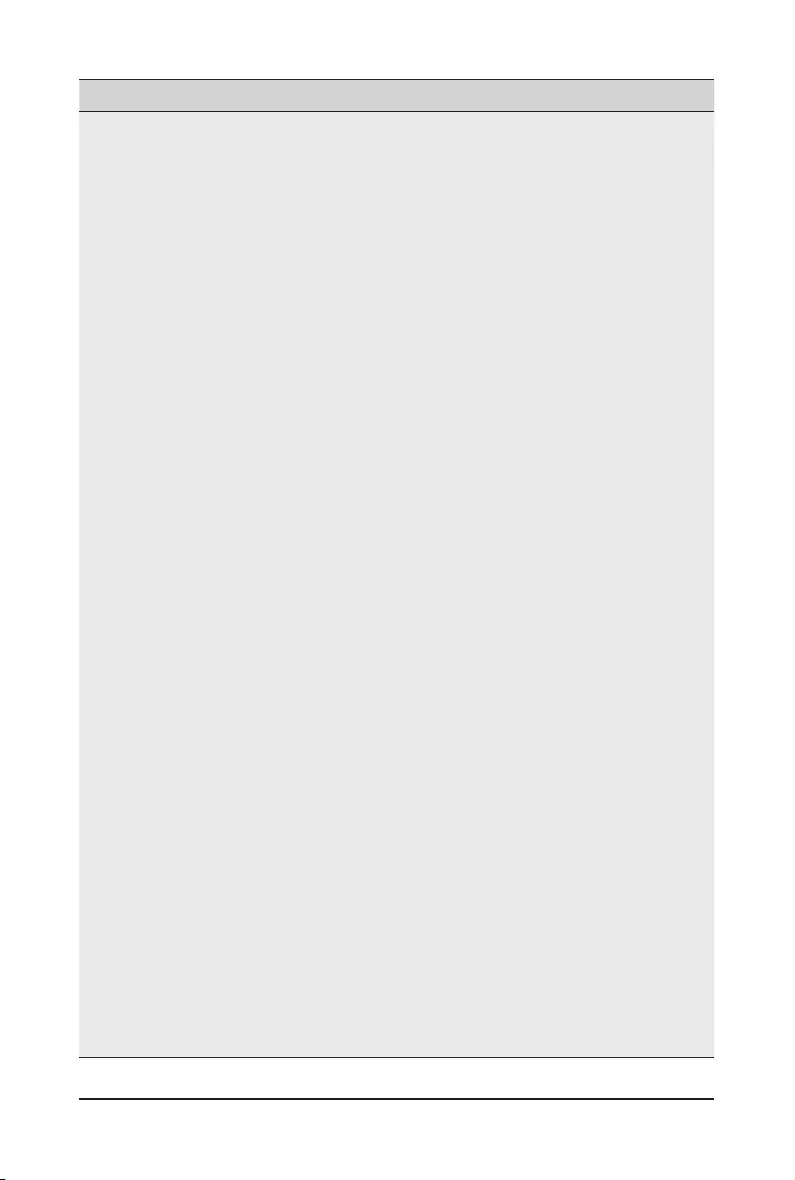
BIOS Setup - 56 -
Parameter Description
PCI Express GEN2 Setting
PCI Express GEN2 Device Register Settings
IDO Request Enable
– If supported by hardware and set to 'Enabled', this
permits setting the number of ID-Based Ordering (IDO)
bit (Attribute[2]) requests to be initiated.
Options available: Enabled/Disabled. Default setting is Disabled.
IDO Completion Enable
– If supported by hardware and set to 'Enabled', this
permits setting the number of ID-Based Ordering (IDO)
bit (Attribute[2]) requests to be initiated.
Options available: Enabled/Disabled. Default setting is Disabled.
LTR Mechanism Enable
– If supported by hardware and set to 'Enabled', this
enables the Latency Tolerance Reporting (LTR)
Mechanism.
Options available: Enabled/Disabled. Default setting is Disabled.
End-End TLP Prex Blocking
– If supported by hardware and set to 'Enabled', this
function will block forwarding of TLPs containing End-
End TLP Prexes.
Options available: Enabled/Disabled. Default setting is Disabled.
PCI Express GEN2 Device Link Settings
Compliance SOS
– If supported by hardware and set to 'Enabled', this
will force LTSSM to send SKP Ordered Sets between
sequences when sending Compliance Pattern or
Modied Compliance Pattern.
Options available: Enabled/Disabled. Default setting is Disabled.
Hardware Autonomous Width
– If supported by hardware and set to 'Disabled', this
will disable the hardware's ability to change link width
except width size reduction for the purpose of correcting
unstable link operation.
Options available: Enabled/Disabled. Default setting is Disabled.
Hardware Autonomous Speed
– If supported by hardware and set to 'Disabled', this
will disable the hardware's ability to change link speed
except speed rate reduction for the purpose of correcting
unstable link operation
Options available: Enabled/Disabled. Default setting is Disabled.
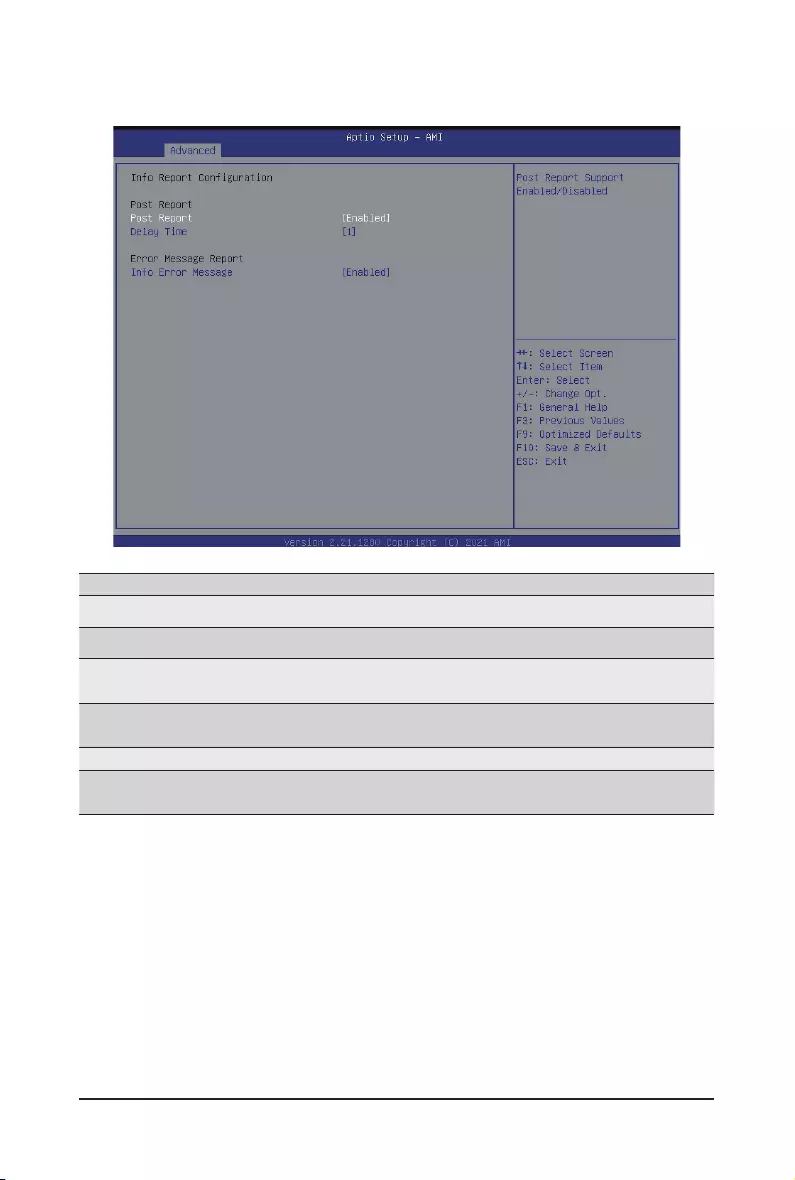
- 57 - BIOS Setup
5-2-6 Info Report Conguration
Parameter Description
Info Report Conguration
Post Report
Post Report Enable/Disable Post Report support.
Options available: Enabled/Disabled. Default setting is Enabled.
Delay Time Options available: 0/1/2/3/4/5/6/78/9/10/Util Press ESC.
Default setting is 1.
Error Message Report
Info Error Message Enable/Disable Info Error Message support.
Options available: Enabled/Disabled. Default setting is Enabled.
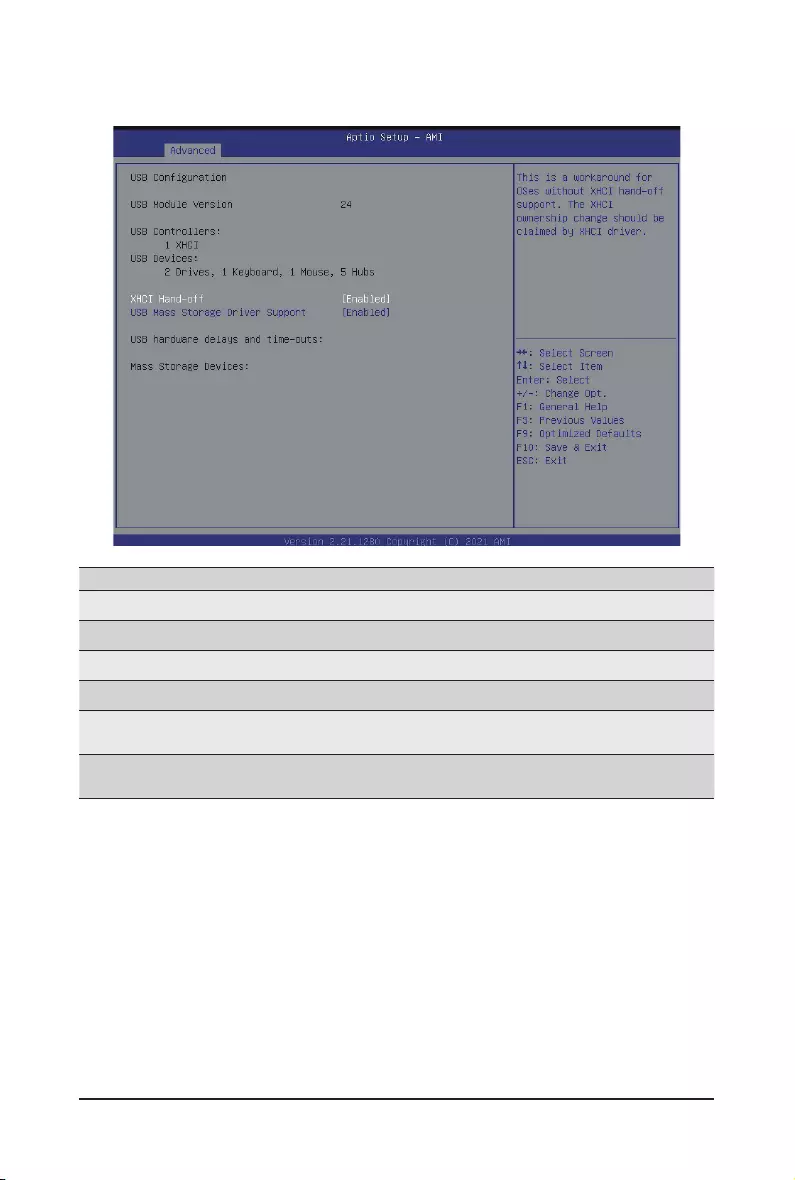
BIOS Setup - 58 -
5-2-7 USB Conguration
Parameter Description
USB Conguration
USB Module Version Displays USB module version information.
USB Controller Displays the supported USB controllers.
USB Devices: Displays the USB devices connected to the system.
XHCI Hand-off Enable/Disable the XHCI (USB 3.0) Hand-off support.
Options available: Enabled/Disabled. Default setting is Enabled.
USB Mass Storage Driver
Support(Note)
Enable/Disable the USB Mass Storage Driver Support.
Options available: Enabled/Disabled. Default setting is Enabled.
(Note) This item is present only if you attach USB devices.
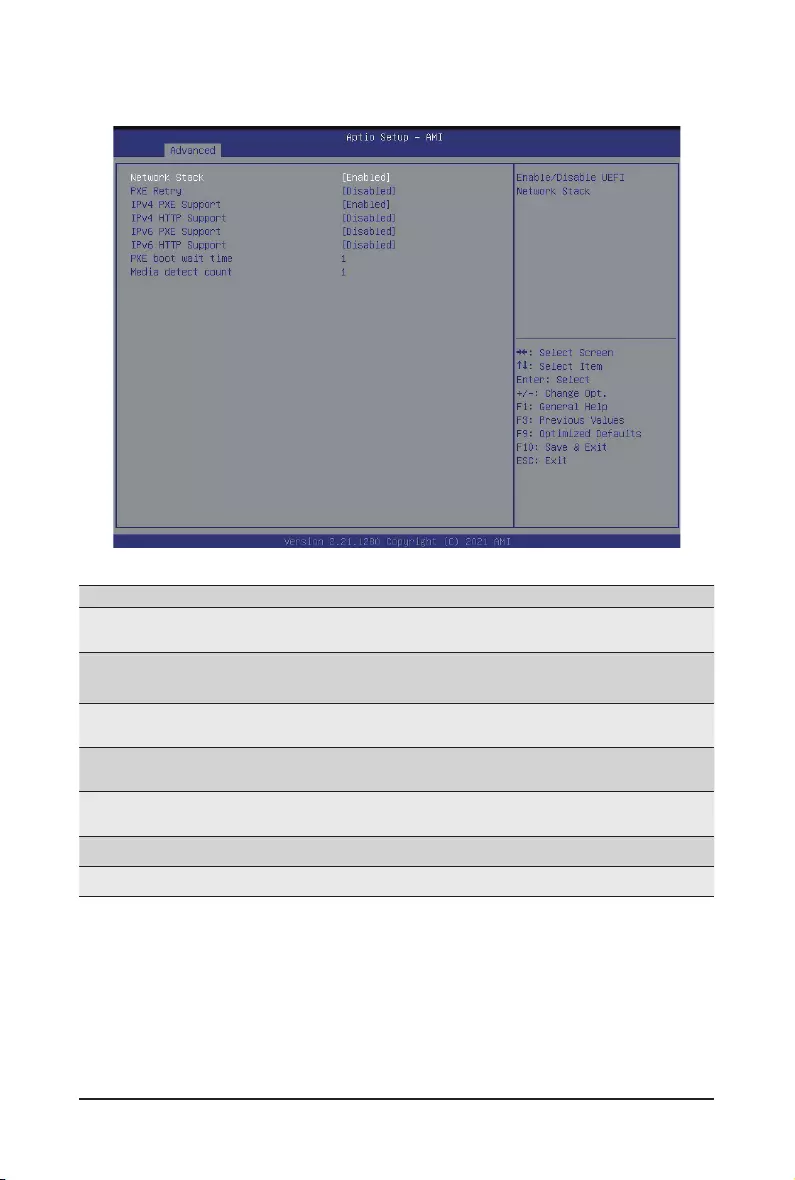
- 59 - BIOS Setup
5-2-8 Network Stack
Parameter Description
Network Stack Enable/Disable the UEFI network stack.
Options available: Enabled/Disabled. Default setting is Enabled.
Ipv4 PXE Support Enable/Disable the Ipv4 PXE feature.
Options available: Enabled/Disabled. Default setting is Enabled.
Ipv4 HTTP Support Enable/Disable the Ipv4 HTTP feature.
Options available: Enabled/Disabled. Default setting is Disabled.
Ipv6 PXE Support Enable/Disable the Ipv6 PXE feature.
Options available: Enabled/Disabled. Default setting is Disabled.
Ipv6 HTTP Support Enable/Disable the Ipv6 HTTP feature.
Options available: Enabled/Disabled. Default setting is Disabled.
IPSEC Certicate Enable/Disable the IPSEC Certicate feature.
Media detect count Press the <+> / <-> keys to increase or decrease the desired values.
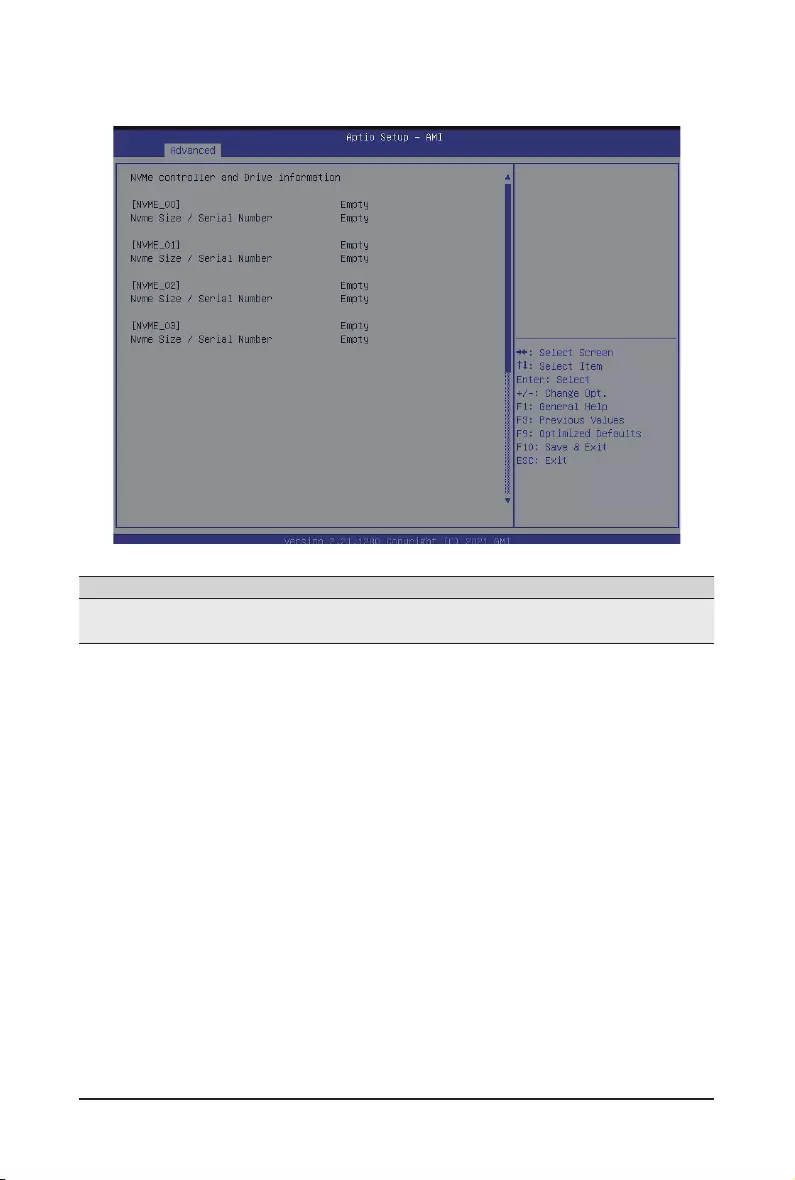
BIOS Setup - 60 -
5-2-9 NVMe Conguration
Parameter Description
NVMe controller and Drive
Information Displays the NVMe devices connected to the system.
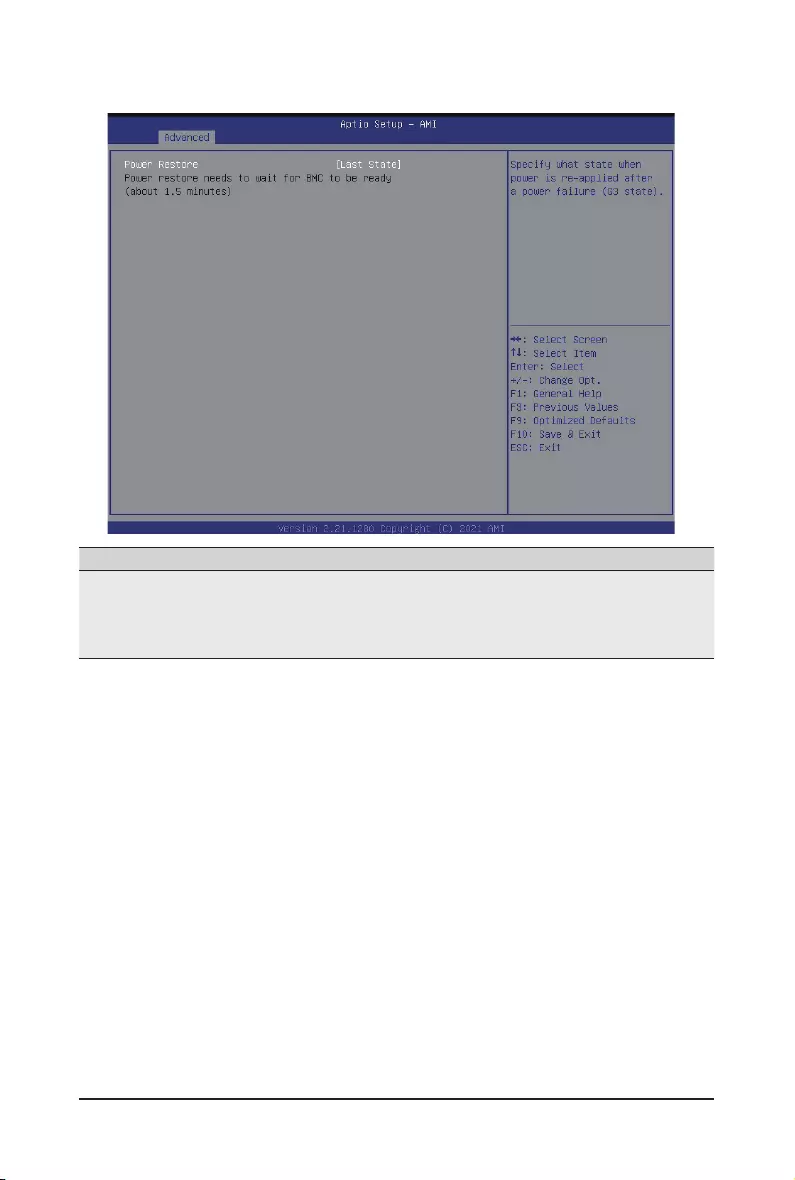
- 61 - BIOS Setup
5-2-10 Power Restore Conguration
Parameter Description
Power Restore
Specify what state when power is re-applied after a power failure
(G3 state).
Options available: Last State/Power On/Power Off.
Default setting is Last State.

BIOS Setup - 62 -
5-2-11 Intel(R) I350 Gigabit Network Connection
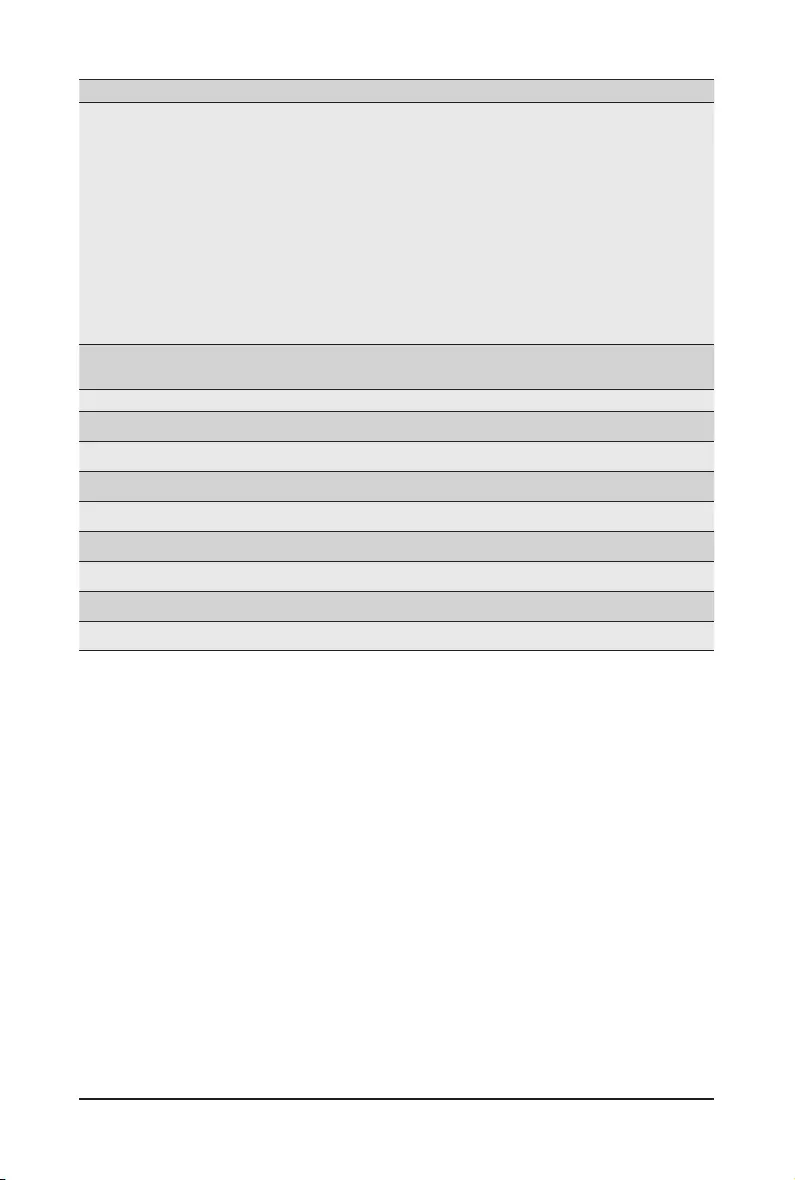
- 63 - BIOS Setup
Parameter Description
NIC Conguration
Press [Enter] to congure advanced items.
Link Speed
– Allows for automatic link speed adjustment.
– Options available: Auto Negotiated/10 Mbps Half/10 Mbps Full/100
Mbps Half/100 Mbps Full. Default setting is Auto Negotiated.
Wake On LAN
– Enables power on of the system via LAN. Note that conguring
Wake on LAN in the operating system does not change the value
of this setting, but does override the behavior of Wake on LAN in
OS controlled power states.
– Options available: Enabled/Disabled. Default setting is Enabled.
Blink LEDs Identies the physical network port by blinking the associated LED.
Press the numeric keys to adjust desired values.
UEFI Driver Displays the technical specications for the Network Interface Controller.
Adapter PBA Displays the technical specications for the Network Interface Controller.
Device Name Displays the technical specications for the Network Interface Controller.
Chip Type Displays the technical specications for the Network Interface Controller.
PCI Device ID Displays the technical specications for the Network Interface Controller.
PCI Address Displays the technical specications for the Network Interface Controller.
Link Status Displays the technical specications for the Network Interface Controller.
MAC Address Displays the technical specications for the Network Interface Controller.
Virtual MAC Address Displays the technical specications for the Network Interface Controller.
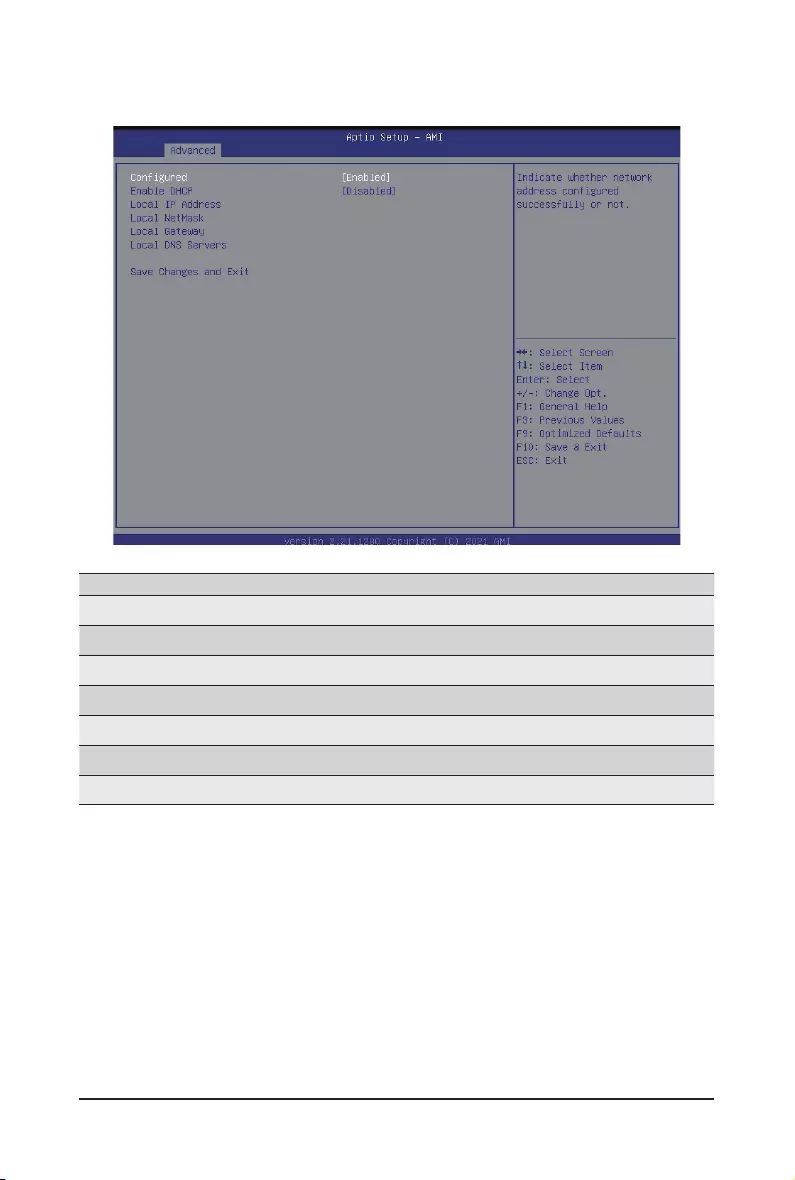
BIOS Setup - 64 -
5-2-12 MAC IPv4 Network Conguration
Parameter Description
Congured(Note) Options available: Enabled/Disabled. Default setting is Disabled.
Enable DHCP Options available: Enabled/Disabled. Default setting is Enabled.
Local IP Address Press [Enter] to congure local IP address.
Local NetMask Press [Enter] to congure local NetMask.
Local Gateway Press [Enter] to congure local Gateway
Local DNS Servers Press [Enter] to congure local DNS servers
Save Changes and Exit Press [Enter] save all congurations.
(Note) Advance items prompt when this item set to Enabled.
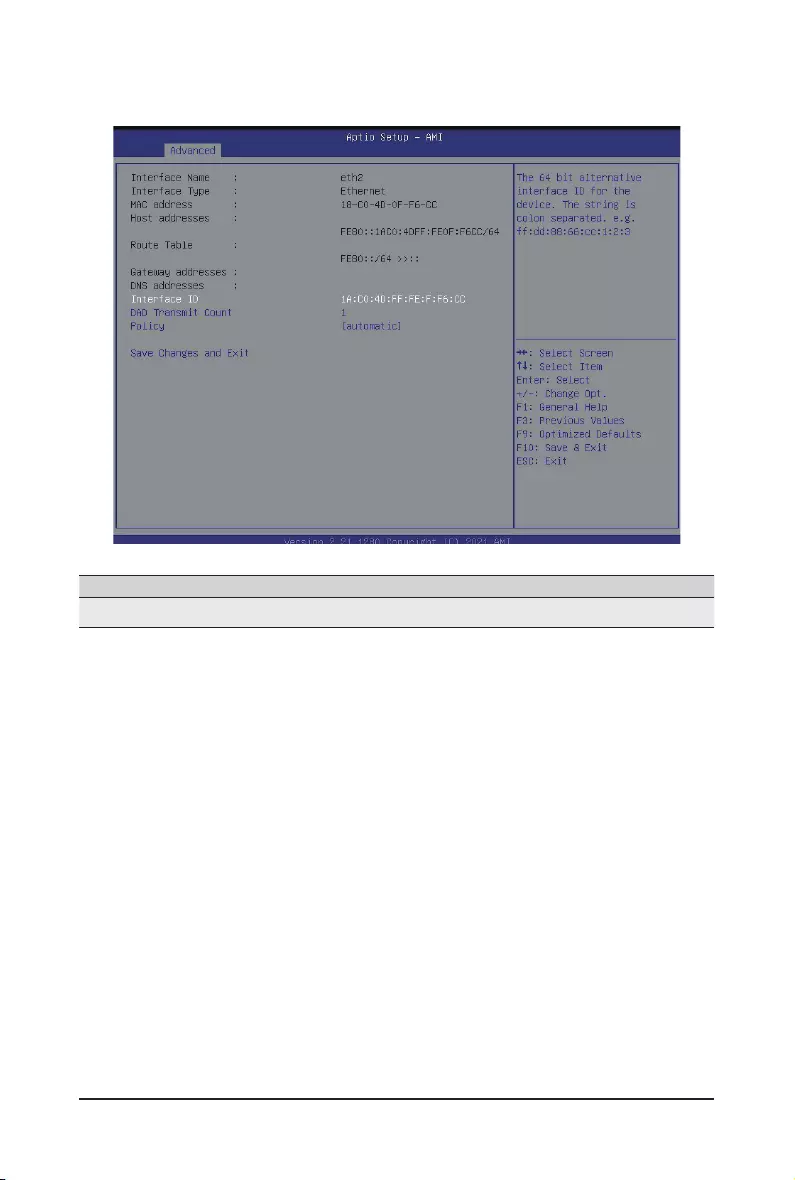
- 65 - BIOS Setup
5-2-13 MAC IPv6 Network Conguration
Parameter Description
Enter Conguration Menu Press [Enter] for conguration of advanced items.
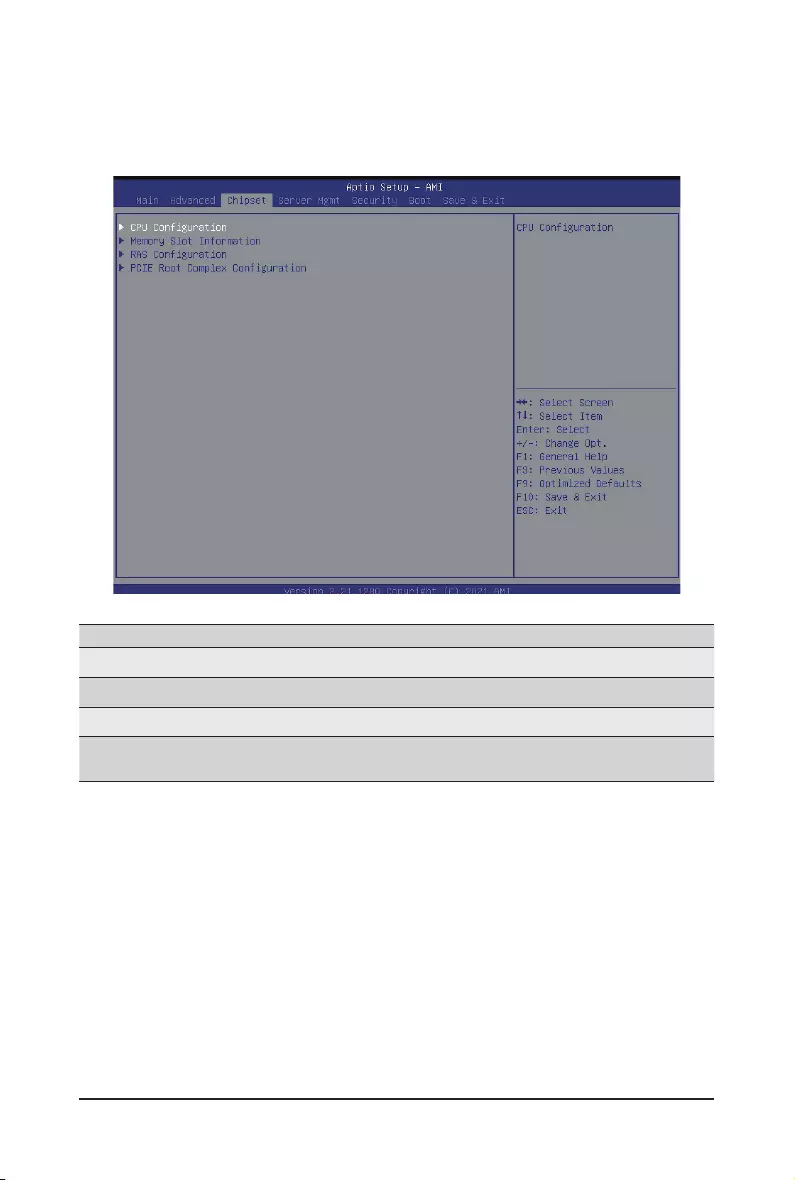
BIOS Setup - 66 -
5-3 Chipset Setup Menu
Chipset Setup menu displays submenu options for conguring the function of the North Bridge. Select a
submenu item, then press [Enter] to access the related submenu screen.
Parameter Description
CPU Conguration Press [Enter] for conguration of advanced items.
Memory Slot Conguration Press [Enter] for conguration of advanced items.
RAS Conguration Press [Enter] for conguration of advanced items.
PCIE Root Complex
Conguration Press [Enter] for conguration of advanced items.
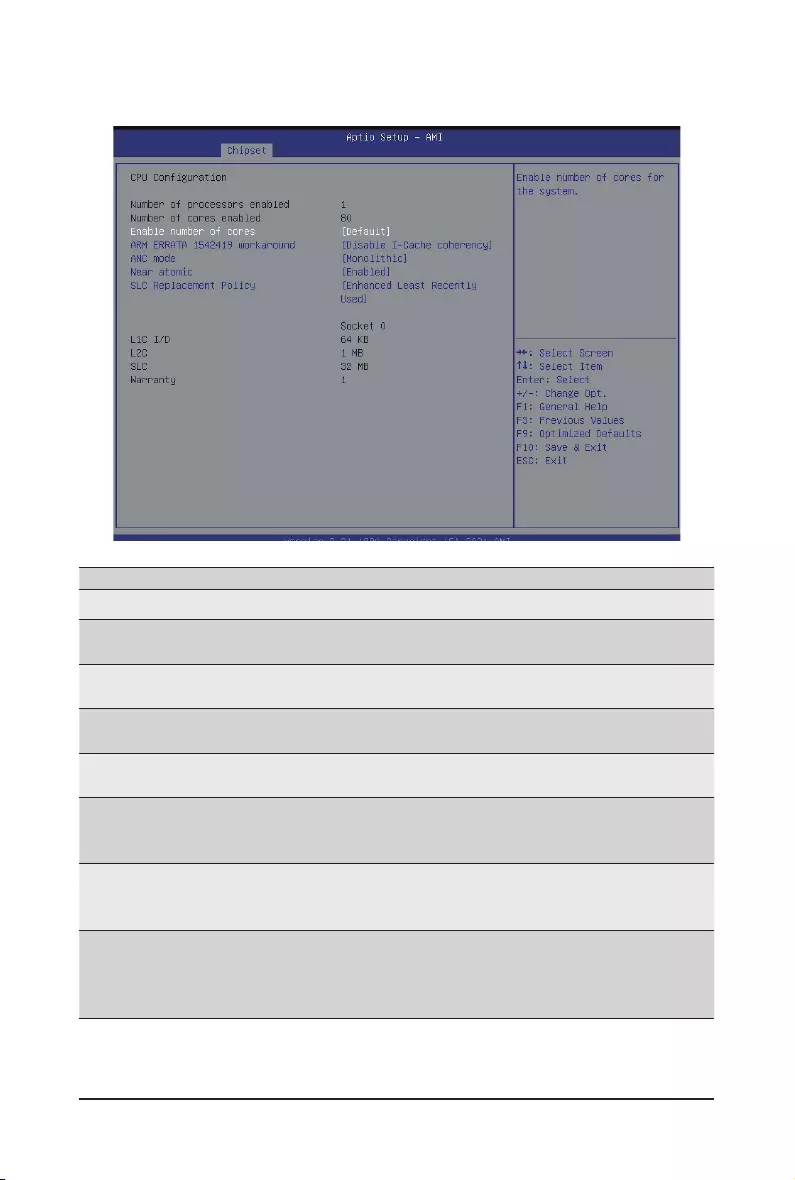
- 67 - BIOS Setup
5-3-1 CPU Conguration
Parameter Description
CPU Conguration
Numbers of processor
enabled Displays the core number of installed processor information.
Enable number of cores Option: Default/2/4/6/8/10/12/14/16/18/20/22/24/26/28/30/32/34/36....80.
Default Setting is Default.
ARM ERRATA 1542419
workaround
Option available: Disable I-Cache coherency/Software solution/Disable.
Default Setting is Disable I-Cache coherency.
ANC mode Option available: Monolithic/Hemisphere/Quadrant.
Default Setting is Monolithic.
Near atomic
Enable/disable cacheable atomic instruction executed near in CPU.
Option available: Enabled/Disabled.
Default Setting is Enabled.
SLC Replacement Policy
Option available: Enhanced Least Recently Used/Linear-Feedback Shift
Register.
Default Setting is Enhanced Least Recently Used.
L1C I/D
L2C
SLC
Warranty
Displays the technical specications for the installed processor.
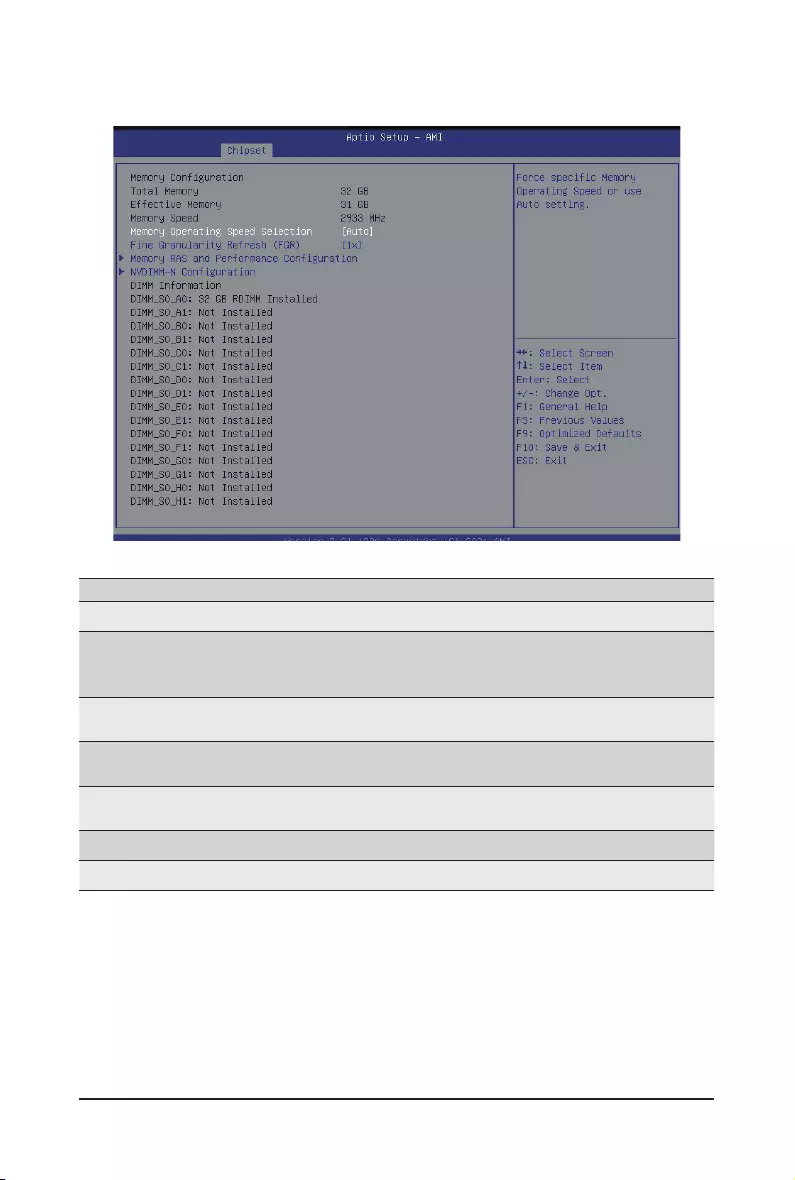
BIOS Setup - 68 -
5-3-2 Memory Slot Information
Parameter Description
Memory Conguration
Total Memory
Effective Memory
Memory Speed
Displays the technical specications for the installed DIMM.
Memory Operating Speed
Selection
Option available: Auto/2133/2400/2666/2933/3200.
Default setting: Auto.
Fine Granularity Refresh
(FGR)
Select DDR Fine Granularity Refresh (FGR) mode.
Option available: 1x/2x/4x. Default setting is 1x.
Memory RAS and
Performance Conguration Press [Enter] for advanced conguration.
NVDIMM -N Conguration Press [Enter] for advanced conguration.
DIMM Information Display installed DIMM information.
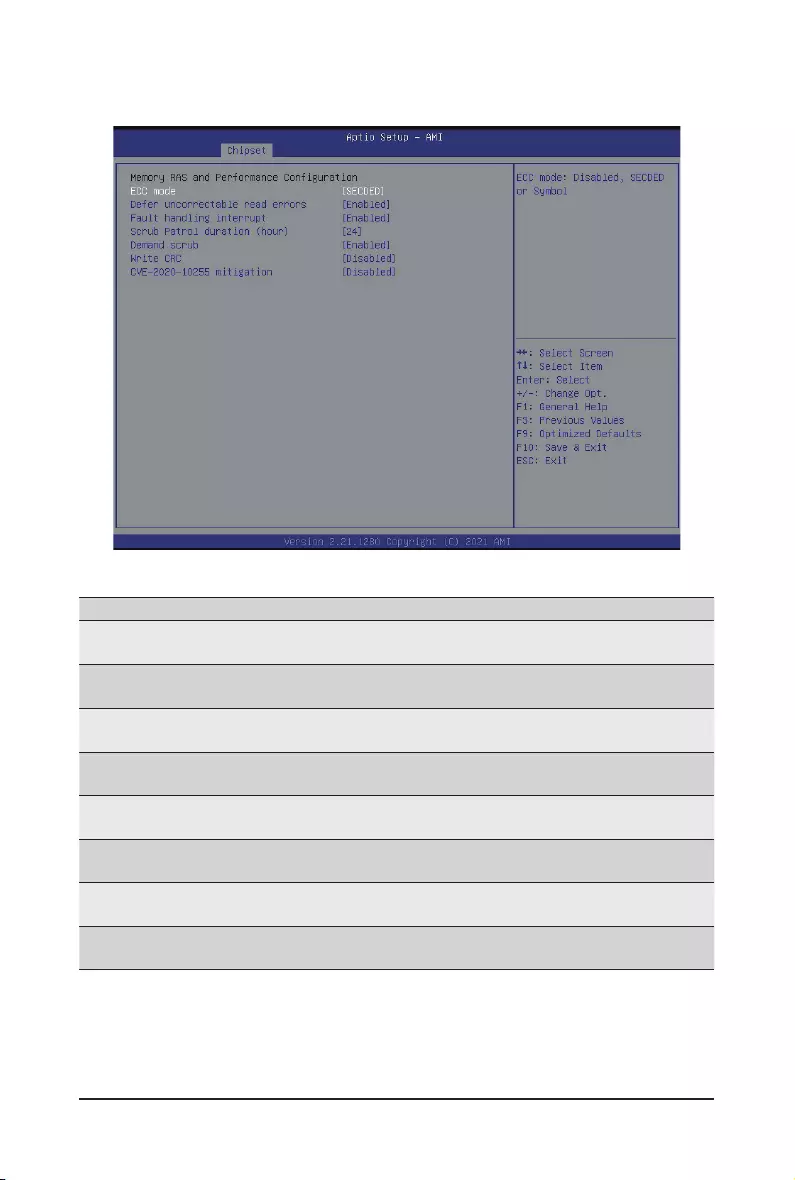
- 69 - BIOS Setup
5-3-2-1 Memory RAS and Performance Conguration
Parameter Description
Memory RAS and
Performance Conguration
ECC Mode Option available: Disabled/SECDED/Symbol
Default setting: SECDED.
Defer uncorrectable read
errors
Option available: Enabled/Disabled.
Default setting: Disabled.
Fault handling interrupt Option available: Enabled/Disabled.
Default setting: Enabled.
Scrub Patrol duration (hour) Option available: 1....24.
Default setting: 24.
Demand scrub Option available: Enabled/Disabled.
Default setting: Enabled.
Write CRC Option available: Enabled/Disabled.
Default setting: Disabled.
CVE=2020-10255 mitigation Option available: Enabled/Disabled.
Default setting: Disabled.
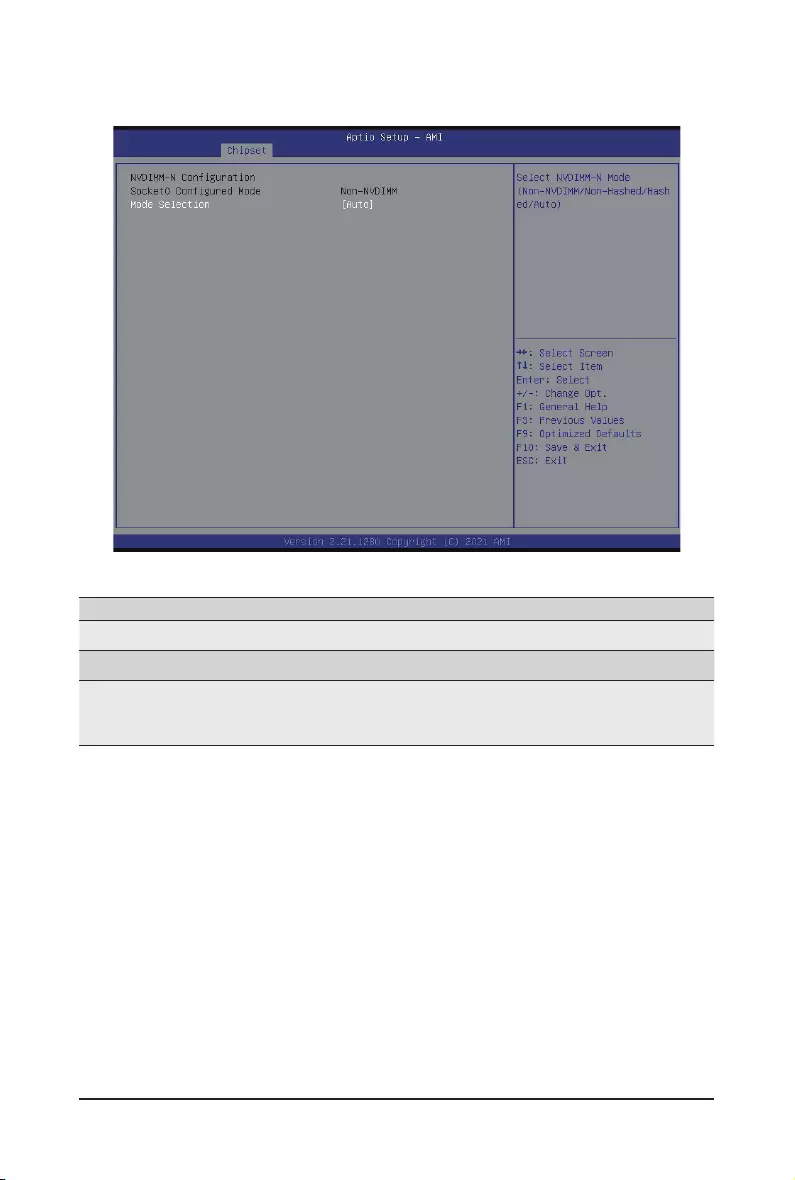
BIOS Setup - 70 -
5-3-2-2 NVDIMM-N Conguration
Parameter Description
NVDIMM-N Conguration
Socket0 Conguration
Mode Selection
Select NVDIMM-N Mode.
Option available: Non-NVDIMM/Non-Hashed/Hashed/Auto.
Default setting: Auto.

- 71 - BIOS Setup
5-3-3 RAS Conguration
Parameter Description
RAS Conguration
Hardware EINJ Option available: Enabled/Disabled.
Default setting: Disabled.
PCIe AER Firmware First Option available: Enabled/Disabled.
Default setting: Disabled.
DDR CE Threshold Press '+" or "-" to congure the threshold.
Processor CE Threshold Press '+" or "-" to congure the threshold.
DDR Kink Error Threshold Press '+" or "-" to congure the threshold.
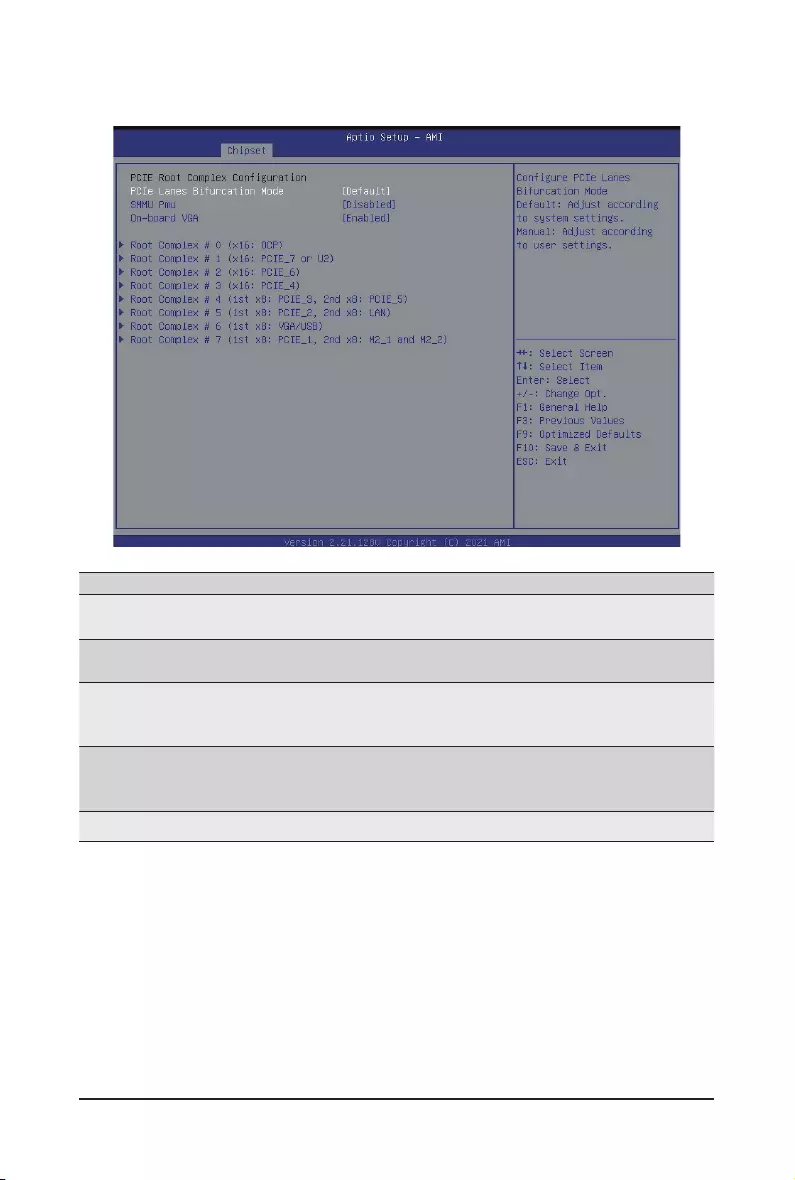
BIOS Setup - 72 -
5-3-4 PCIE Root Complex Conguration
Parameter Description
PCIE Root Complex
Conguration
PCIe Lanes Bifurcation Option available: Manual/Default.
Default setting: Default.
SMMU Pmu
Enable/Disable PMU feature for SMMU.
Option available: Enabled/Disabled.
Default setting: Disabled.
On-board VGA
Enable/Disable on-board VGA.
Option available: Enabled/Disabled.
Default setting: Enabled.
Root Complex_#(Note) Press [Enter] to view advanced items.
(Note) Advance items can be congurable when PCIe Lanes Bifurcation is set to Manual.
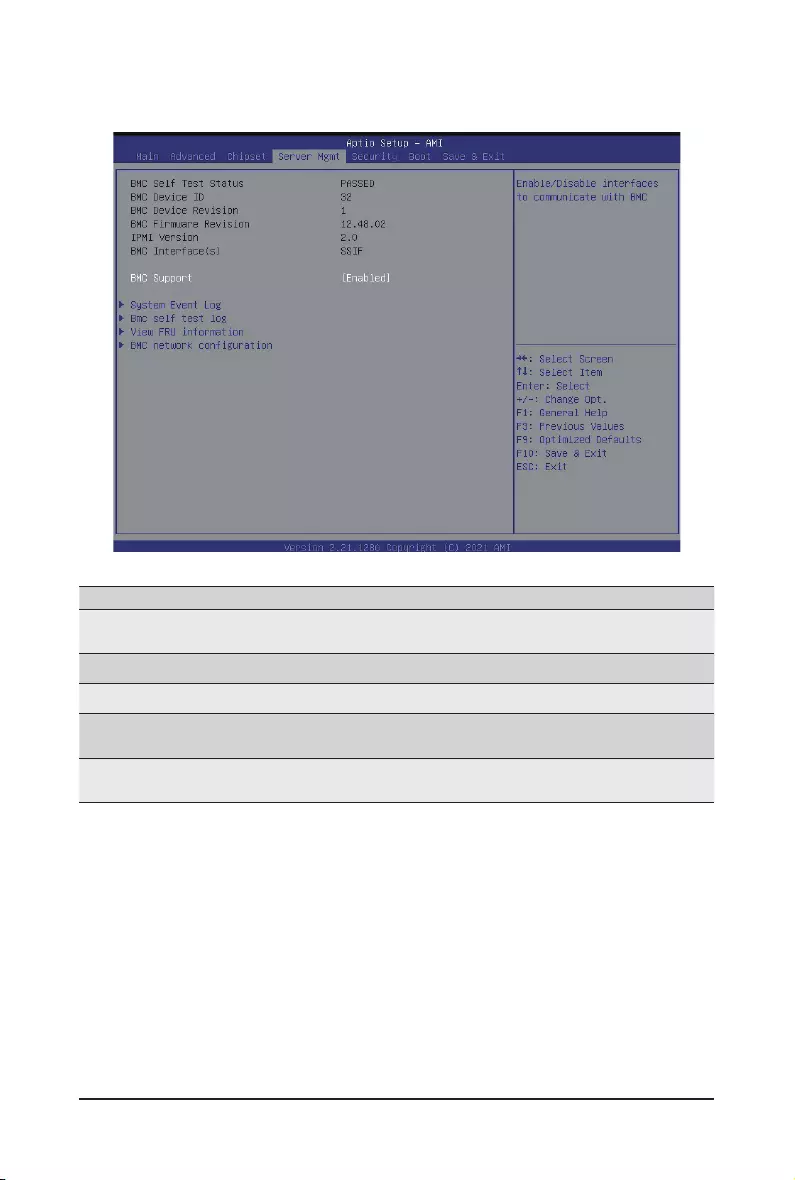
- 73 - BIOS Setup
5-4 Server Management Menu
Parameter Description
BMC Support Enable/Disable interfaces to communicate with BMC.
Options available: Enabled/Disabled. Default setting is Enabled.
System Event Log Press [Enter] to congure advanced items.
BMC self test Press [Enter] to congure advanced items.
View FRU
Information Press [Enter] to view the advanced items.
BMC network
conguration Press [Enter] to congure advanced items.
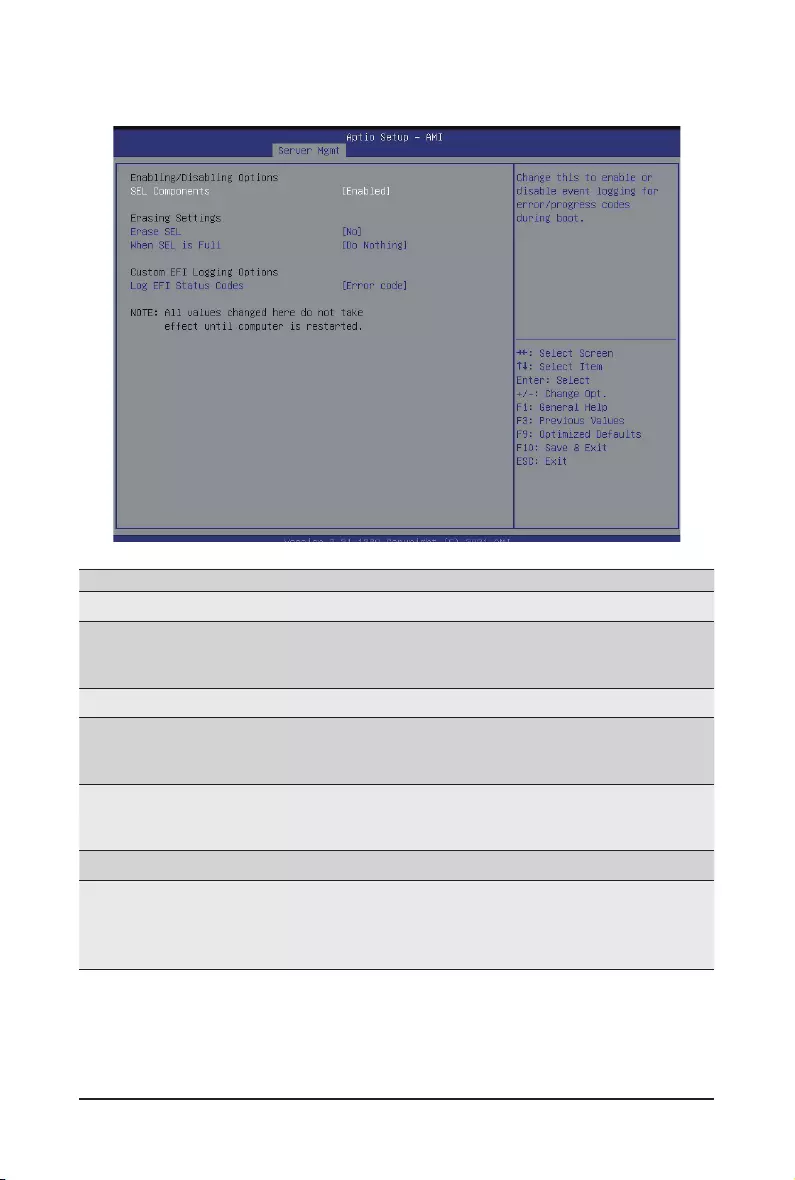
BIOS Setup - 74 -
5-4-1 System Event Log
Parameter Description
Enabling / Disabling Options
SEL Components
Change this item to enable or disable all features of System Event
Logging during boot.
Options available: Enabled/Disabled. Default setting is Enabled.
Erasing Settings
Erasing SEL
Choose options for erasing SEL.
Options available: No/Yes, On next reset/Yes, On every reset. Default
setting is No.
When SEL is Full
Choose options for reactions to a full SEL.
Options available: Do Nothing/Erase Immediately/Delete Oldest Record.
Default setting is Do Nothing.
Custom EFI Logging Options
Log EFI Status Codes
Enable/Disable the logging of EFI Status Codes (if not already converted
to legacy).
Options available: Disabled/Both/Error code/Progress code. Default
setting is Error code.
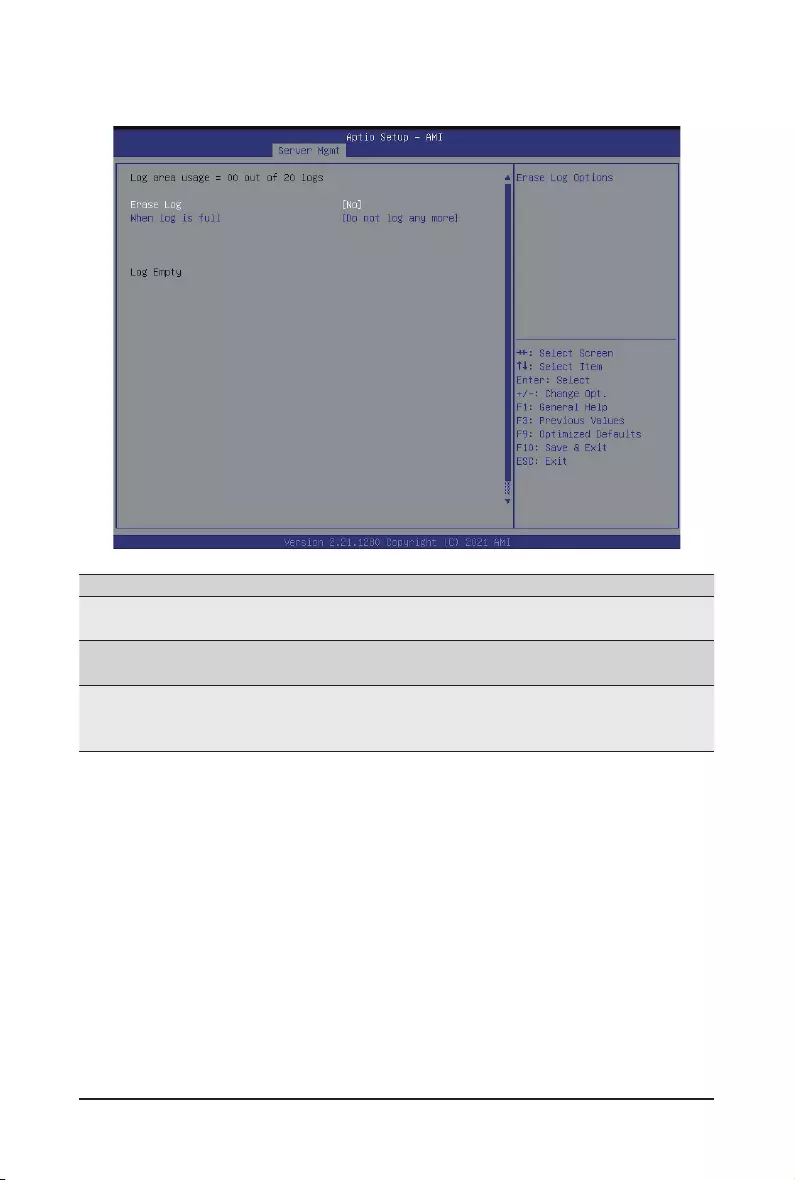
- 75 - BIOS Setup
5-4-2 BMC self test
Parameter Description
log area usage =00 out of 20
logs
Erase Log Options available: No/Yes, On next reset/Yes, On every reset.
Default setting is No.
When Log is full
Conguration for reactions to a full log.
Option available: Do not log any more/Clear Log.
Default setting is Do not log any more.
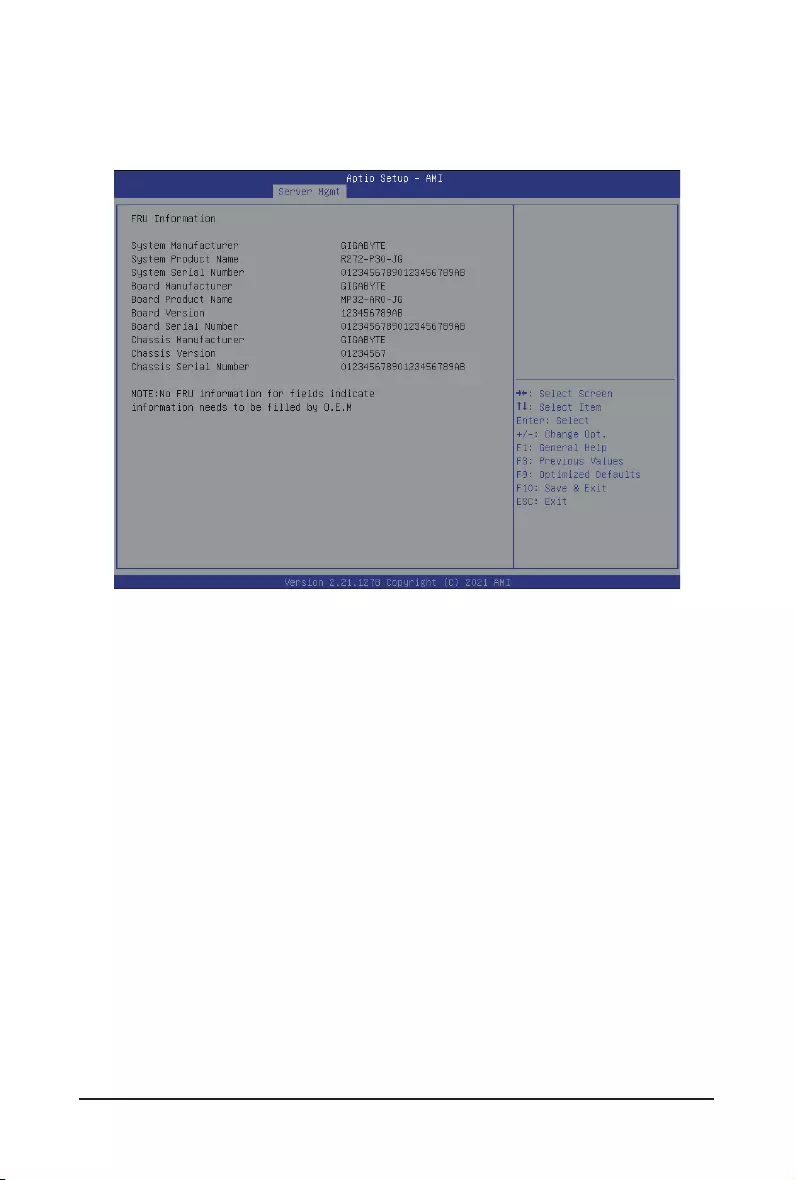
BIOS Setup - 76 -
5-4-3 View FRU Information
The FRU page is a simple display page for basic system ID information, as well as System product
information. Items on this window are non-congurable.
(Note) The model name will vary depends on the product you purchased.
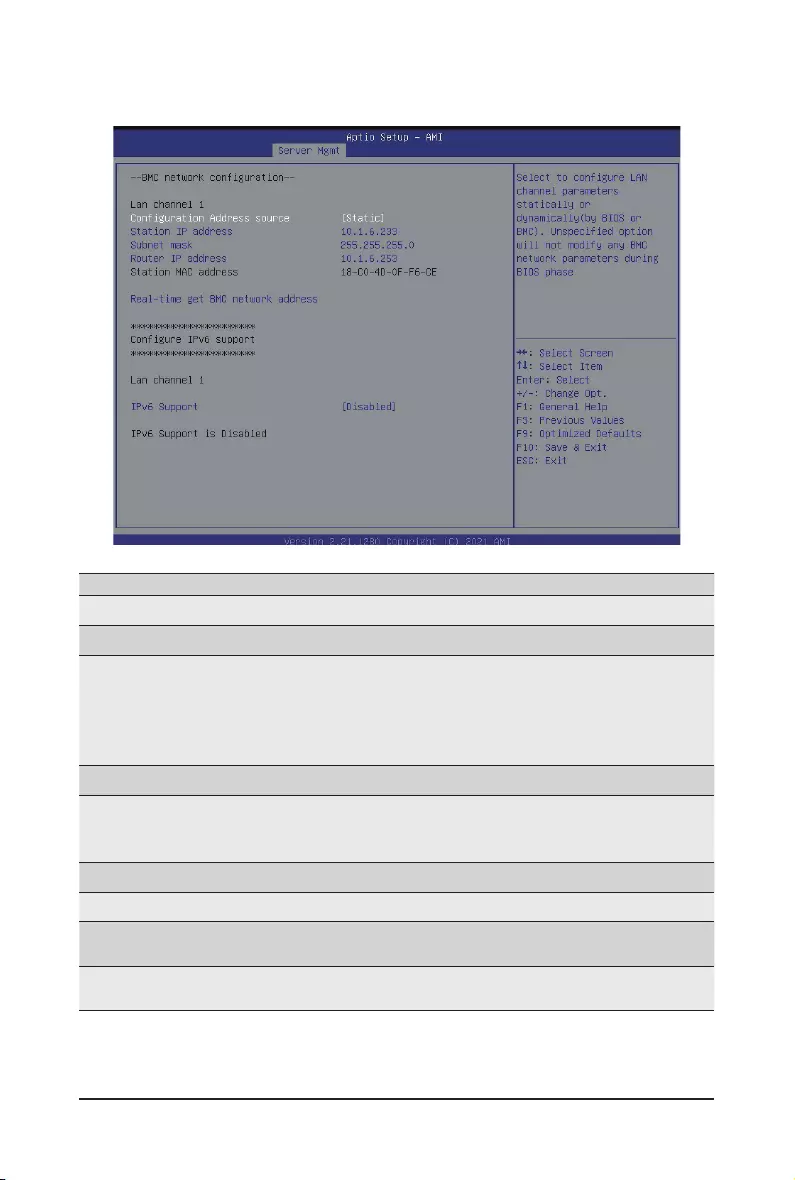
- 77 - BIOS Setup
5-4-4 BMC Network Conguration
Parameter Description
BMC network conguration
Lan Channel 1
Conguration Address source
Select to congure LAN channel parameters statically or dynamically
(DHCP). Do nothing option will not modify any BMC network parameters
during BIOS phase.
Options available: Unspecied/Static/DynamicBmcDhcp. Default setting
is DynamicBmcDhcp.
Station IP address Displays IP Address information.
Subnet mask
Displays Subnet Mask information.
Please note that the IP address must be in three digitals, for example,
255.255.255.0.
Router IP address Displays the Router IP Address information.
Station MAC address Displays the MAC Address information.
Real-time get BMC network
address Press [Enter] to synchronize the BMC network address
IPV6 Support(Note) Option available: Enabled/Disabled.
Default Setting is Disabled.
(Note) Advance items can be congurable when IPV6 Support is set to Enabled.
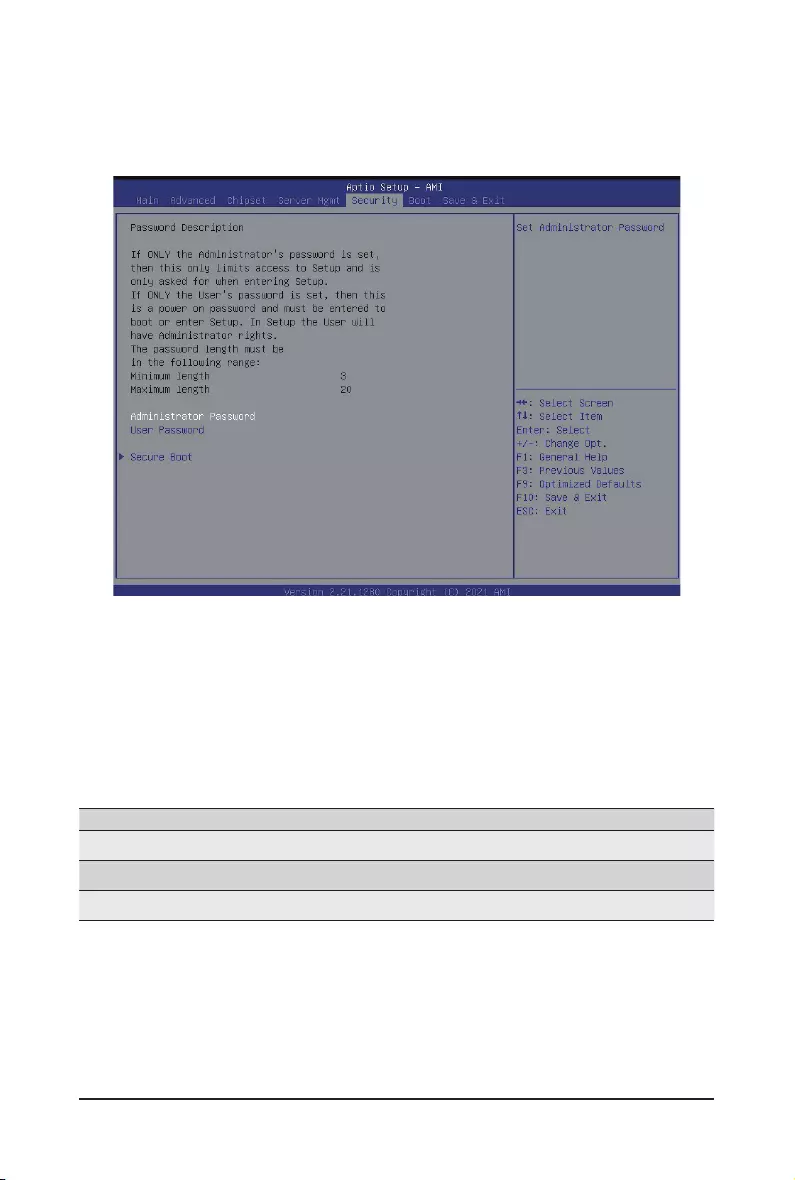
BIOS Setup - 78 -
5-5 Security Menu
The Security menu allows you to safeguard and protect the system from unauthorized use by setting up
access passwords.
There are two types of passwords that you can set:
• Administrator Password
Entering this password will allow the user to access and change all settings in the Setup Utility.
• User Password
Entering this password will restrict a user’s access to the Setup menus. To enable or disable
this eld, a Administrator Password must rst be set. A user can only access and modify the
System Time, System Date, and Set User Password elds.
Parameter Description
Administrator Password Press [Enter] to congure the administrator password.
User Password Press [Enter] to congure the user password.
Secure Boot Press [Enter] to congure advanced items.
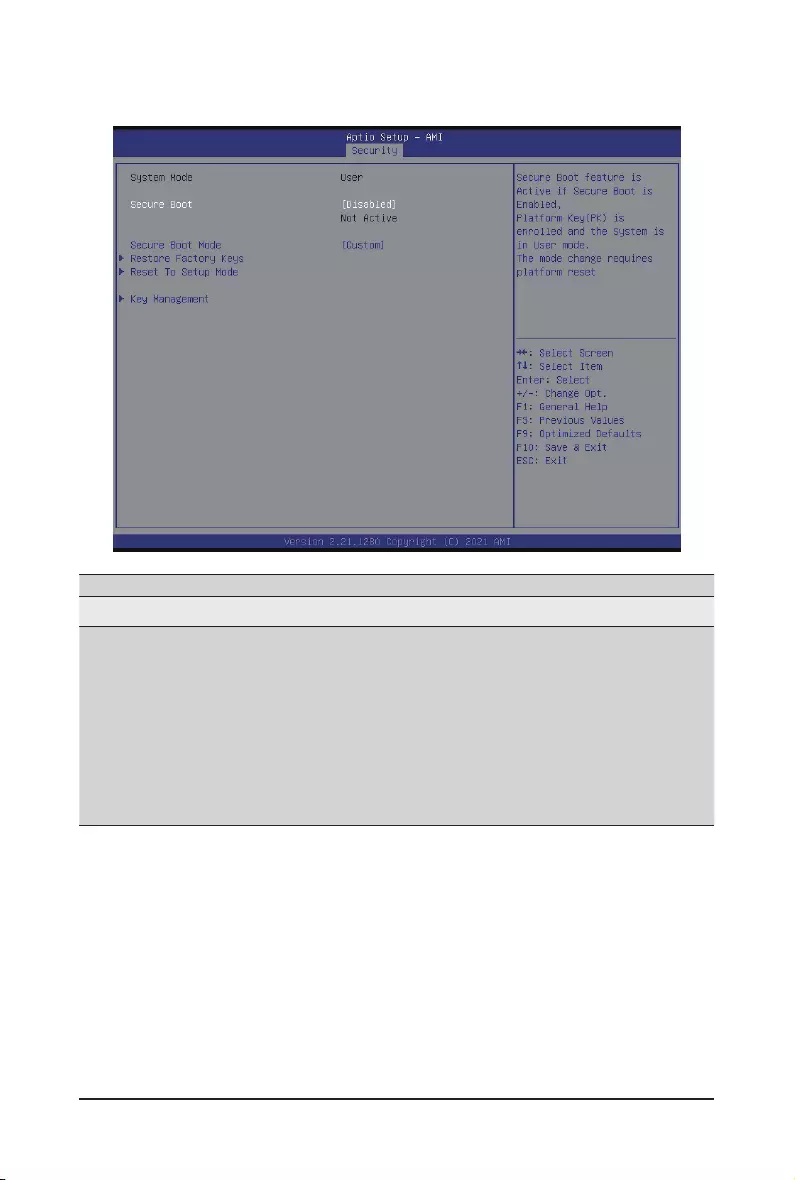
- 79 - BIOS Setup
5-5-1 Secure Boot
Parameter Description
System Mode Displays the system is in User mode or Setup mode.
Secure Boot Mode(Note)
Secure Boot requires all the applications that are running during the
booting process to be pre-signed with valid digital certicates. This way,
the system knows all the les being loaded before Windows loads and
gets to the login screen have not been tampered with.
When set to Standard, it will automatically load the Secure Boot keys
form the BIOS databases.
When set to Custom, you can customize the Secure Boot settings and
manually load its keys from the BIOS database.
Options available: Standard/Custom. Default setting is Custom.
(Note) Advanced items prompt when this item is set to Custom.
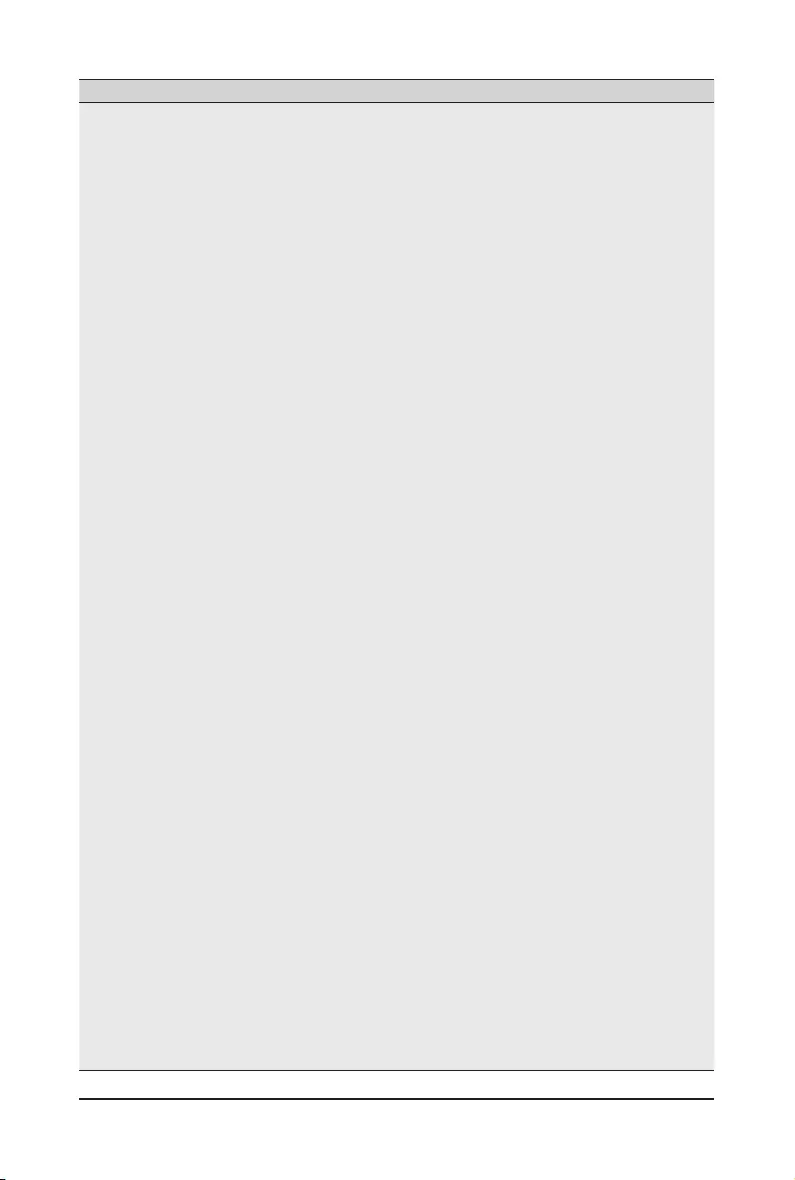
BIOS Setup - 80 -
Parameter Description
Key Management
Press [Enter] to congure advanced items.
Please note that this item is congurable when Secure Boot Mode is set
to Custom.
Provision Factory Defaults
– Allows to provision factory default Secure Boot keys when system is in
Setup Mode.
– Options available: Enabled/Disabled. Default setting is Disabled.
Install Factory Default Keys
– Installs all factory default keys. It will force the system in User Mode.
– Options available: Yes/No.
Enroll E Image
– Press [Enter] to enroll SHA256 hash of the binary into Authorized
Signature Database (db).
Save all Secure Boot variables
– Press [Enter] to save all Secure Boot Keys and Key variables.
Secure Boot variable
– Displays the current status of the variables used for secure boot.
Platform Key (PK)
– Displays the current status of the Platform Key (PK).
– Press [Enter] to congure a new PK.
– Options available: Set New.
Key Exchange Keys (KEK)
– Displays the current status of the Key Exchange Key Database (KEK).
– Press [Enter] to congure a new KEK or load additional KEK from
storage devices.
– Options available: Set New/Append.
Authorized Signatures (DB)
– Displays the current status of the Authorized Signature Database.
– Press [Enter] to congure a new DB or load additional DB from storage
devices.
– Options available: Set New/Append.
Forbidden Signatures (DBX)
– Displays the current status of the Forbidden Signature Database.
– Press [Enter] to congure a new dbx or load additional dbx from
storage devices.
– Options available: Set New/Append.
Authorized TimeStamps (DBT)
– Displays the current status of the Authorized TimeStamps Database.
– Press [Enter] to congure a new DBT or load additional DBT from
storage devices.
– Options available: Set New/Append.
OsRecovery Signatures
– Displays the current status of the OsRecovery Signature Database.
– Press [Enter] to congure a new OsRecovery Signature or load
additional OsRecovery Signature from storage devices.
– Options available: Set New/Append.
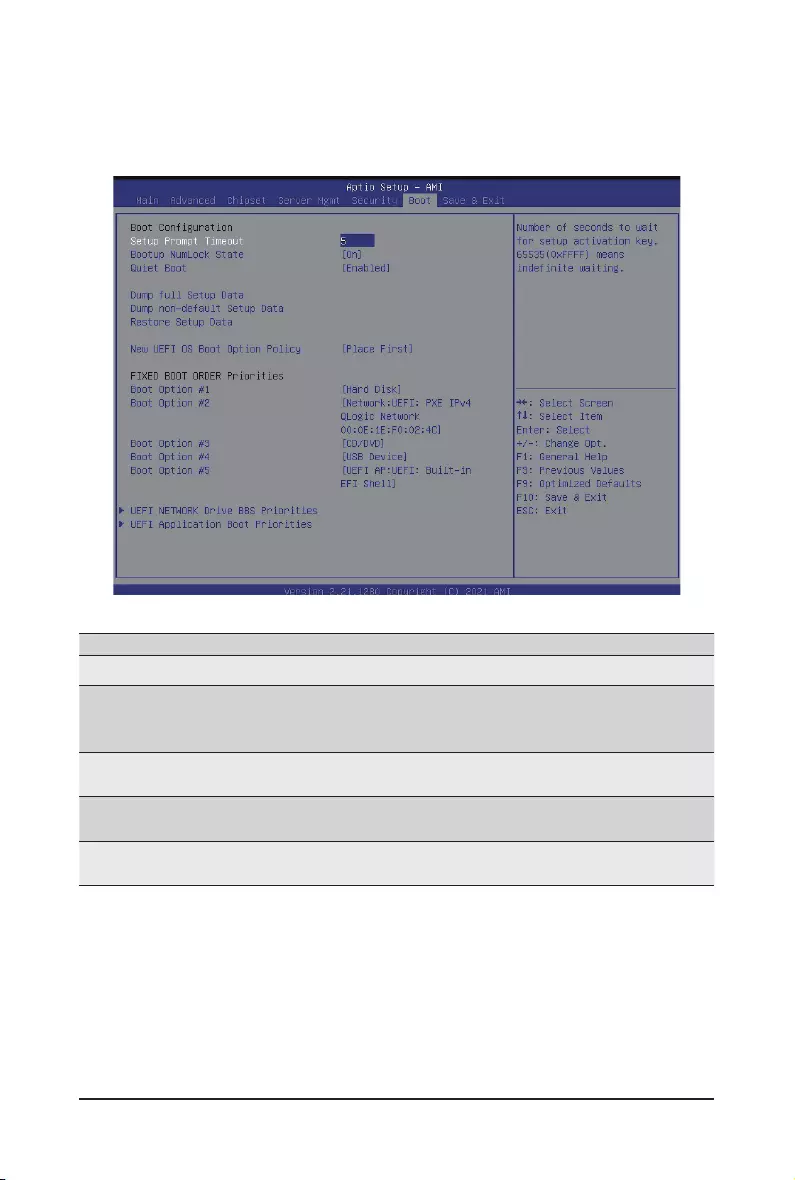
- 81 - BIOS Setup
5-6 Boot Menu
The Boot menu allows you to set the drive priority during system boot-up. BIOS setup will display an error
message if the legacy drive(s) specied is not bootable.
Parameter Description
Boot Conguration
Setup Prompt Timeout
Number of seconds to wait for setup activation key. 65535 (0xFFFF)
means indenite waiting.
Press the numeric keys to input the desired values.
Bootup NumLock State Enable/Disable the Bootup NumLock function.
Options available: On/Off. Default setting is On.
Quiet Boot Enable/Disable showing the logo during POST.
Options available: Enabled/Disabled. Default setting is Enabled.
Boot mode select Selects the boot mode.
Options available: UEFI. Default setting is UEFI.
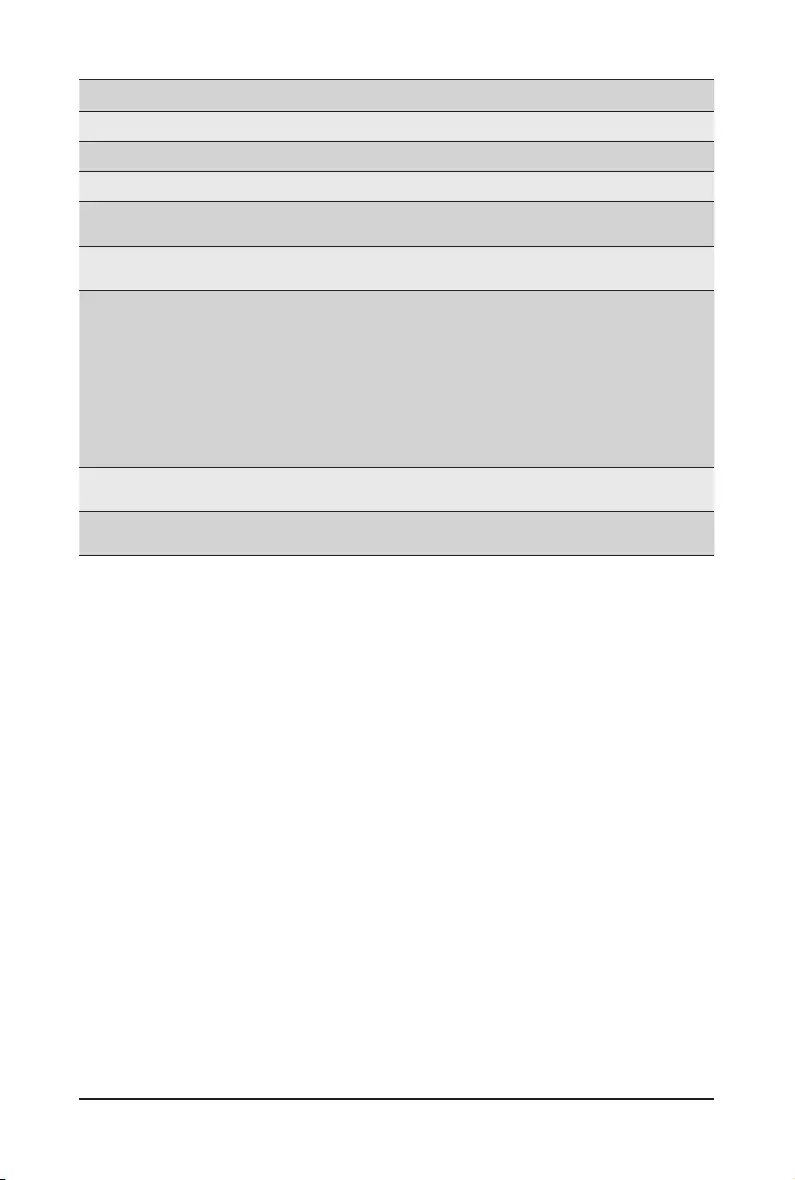
BIOS Setup - 82 -
Parameter Description
Dump full Setup Data
Dump non-default Setup Data
Restore Setup Date
New UEFI OS Boot Option
Policy
Option available: Default/Place First/Place Last.
Default setting is Place First/.
FIXED BOOT ORDER
Priorities
Boot Option #1 / #2 / #3 / #4 /
#5
Press [Enter] to congure the boot priority.
By default, the server searches for boot devices in the following
sequence:
1. Hard drive.
2. CD-COM/DVD drive.
3. USB device.
4. Network.
5. UEFI.
UEFI Network Drive BBS
Priorities Press [Enter] to congure the boot priority.
UEFI Application Boot
Priorities Press [Enter] to congure the boot priority.
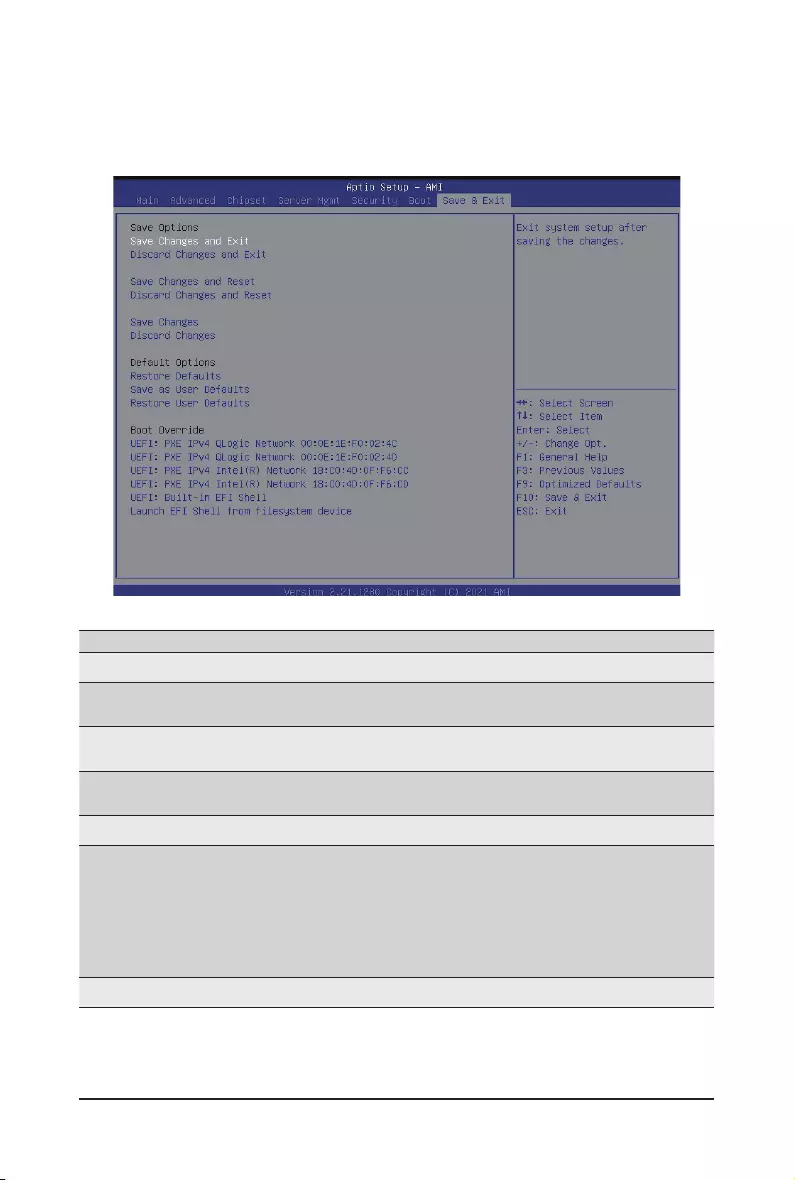
- 83 - BIOS Setup
5-7 Save & Exit Menu
The Exit menu displays the various options to quit from the BIOS setup. Highlight any of the exit options then
press Enter.
Parameter Description
Save Options
Save Changes and Exit Saves changes made and closes the BIOS setup.
Options available: Yes/No.
Discard Changes and Exit Discards changes made and exits the BIOS setup.
Options available: Yes/No.
Save Changes Save changes done so far to any of the setup options.
Options available: Yes/No.
Default Options
Restore Defaults
Loads the default settings for all BIOS setup parameters. Setup Defaults
are quite demanding in terms of resources consumption. If you are using
low-speed memory chips or other kinds of low-performance components
and you choose to load these settings, the system might not function
properly.
Options available: Yes/No.
Boot Override Press [Enter] to congure the device as the boot-up drive.
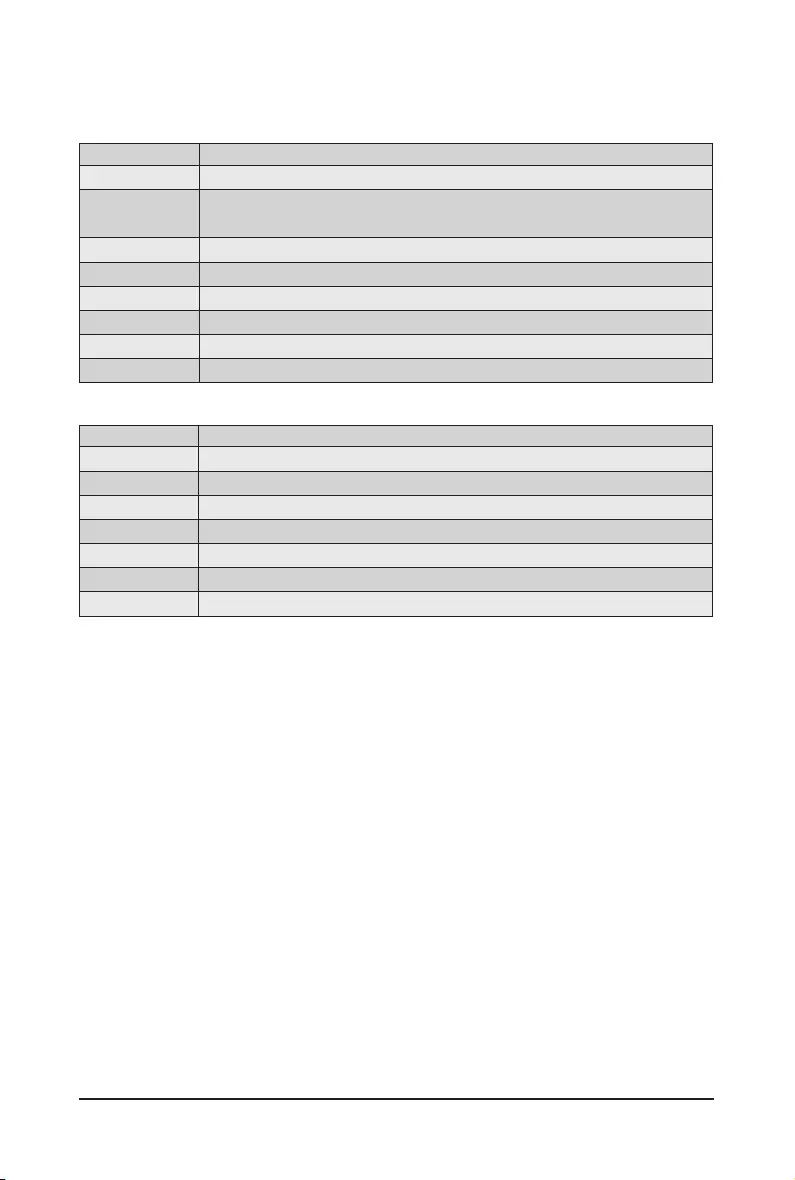
BIOS Setup - 84 -
5-8 BIOS POST Beep code (AMI standard)
5-8-1 PEI Beep Codes
# of Beeps Description
1 Memory not Installed.
1 Memory was installed twice (InstallPeiMemory routine in PEI Core called
twice)
2 Recovery started
3 DXEIPL was not found
3 DXE Core Firmware Volume was not found
4 Recovery failed
4 S3 Resume failed
7 Reset PPI is not available
5-8-2 DXE Beep Codes
# of Beeps Description
1 Invalid password
4 Some of the Architectural Protocols are not available
5 No Console Output Devices are found
5 No Console Input Devices are found
6 Flash update is failed
7 Reset protocol is not available
8 Platform PCI resource requirements cannot be met