Table of Contents
- Chapter 1 Hardware Installation
- Chapter 2 System Appearance
- Chapter 3 System Hardware Installation
- Chapter 4 Motherboard Components
- Chapter 5 BIOS Setup
- 5-1 The Main Menu
- 5-2 Advanced Menu
- 5-2-1 iSCSI Configuration
- 5-2-2 Intel(R) Virtual RAID on CPU
- 5-2-3 Intel(R) Ethernet Connection X722
- 5-2-3-1 NIC Configuration
- 5-2-4 Trusted Computing
- 5-2-5 Serial Port Console Redirection
- 5-2-5-1 COM1/COM2 Serial Over LAN/Legacy/Serial Port for Out-of-Band EMS Console Redirection Settings
- 5-2-6 SIO Configuration
- 5-2-7 PCI Subsystem Settings
- 5-2-8 Network Stack
- 5-2-9 CSM Configuration
- 5-2-10 Post Report Configuration
- 5-2-11 NVMe Configuration
- 5-2-12 USB Configuration
- 5-2-13 Chipset Configuration
- 5-3 Chipset Setup Menu
- 5-3-1 Processor Configuration
- 5-3-1-1 Pre-Socket Configuration
- 5-3-2 Common RefCode Configuration
- 5-3-3 UPI Configuration
- 5-3-4 Memory Configuration
- 5-3-4-1 Memory Topology
- 5-3-4-2 Memory RAS Configuration
- 5-3-5 IIO Configuration
- 5-3-5-1 Intel® VT for Directed I/O (VT-d)
- 5-3-5-2 Inter® VMD Technology
- 5-3-6 Advanced Power Management Configuration
- 5-3-6-1 CPU P State Control
- 5-3-6-2 Hardware PM State Control
- 5-3-6-3 CPU C State Control
- 5-3-6-4 Package C State Control
- 5-3-6-5 CPU-Advanced PM Tuning
- 5-3-7 PCH Configuration
- 5-3-7-1 PCH SATA Configuration
- 1-3-7-2 PCH sSATA Configuration
- 5-3-8 Miscellaneous Configuration
- 5-3-9 Server ME Configuration
- 5-3-10 Runtime Error Logging
- 5-3-10-1 Whea Settings
- 5-3-10-2 Memory Error Enabling
- 5-3-10-3 PCIe Error Enabling
- 5-4 Server Management Menu
- 5-5 Security Menu
- 5-6 Boot Menu
- 5-7 Save & Exit Menu
- 5-8 BIOS POST Codes
- 5-9 BIOS POST Beep code
- 5-10 BIOS Recovery Instruction
Gigabyte R281-3C1 User Manual
Displayed below is the user manual for R281-3C1 by Gigabyte which is a product in the Server Barebones category. This manual has pages.
Related Manuals
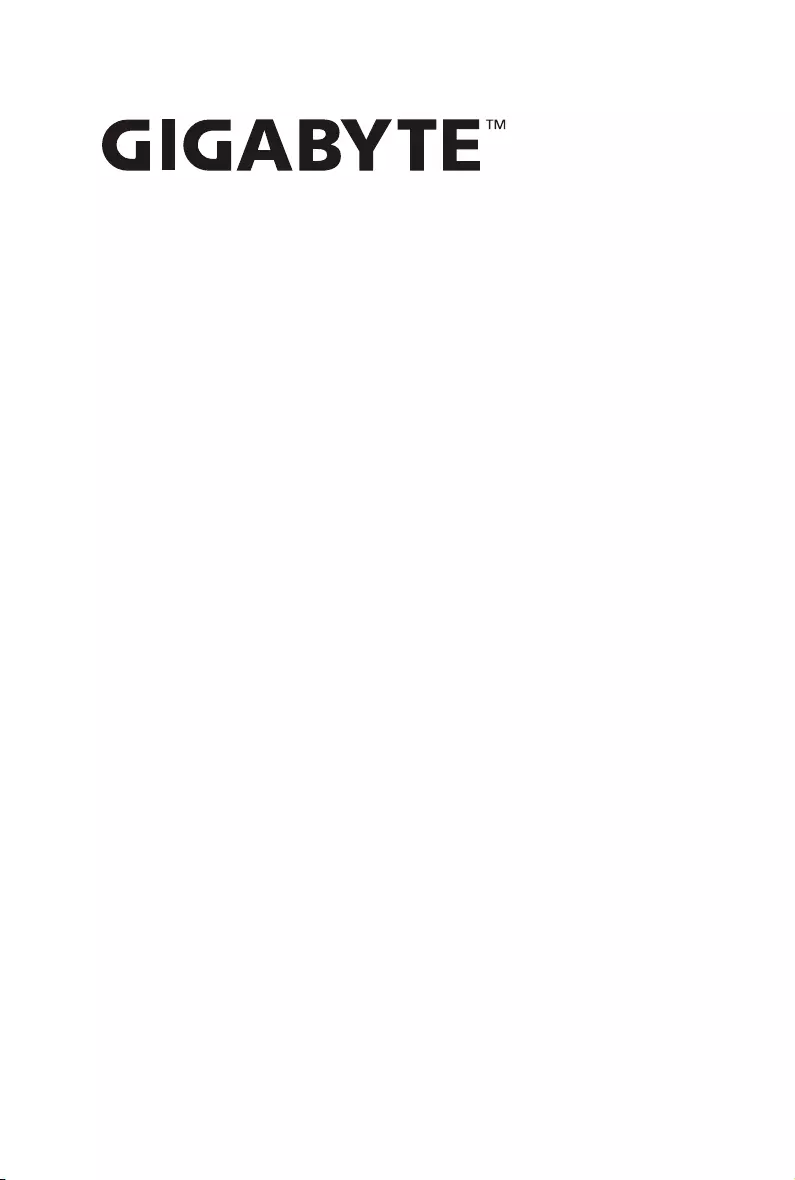
R281-3C0
R281-3C1
R281-3C2
Dual LGA3647 sockets motherboard for Intel® Scalable Family Processors
User Manual
Rev. 1.1
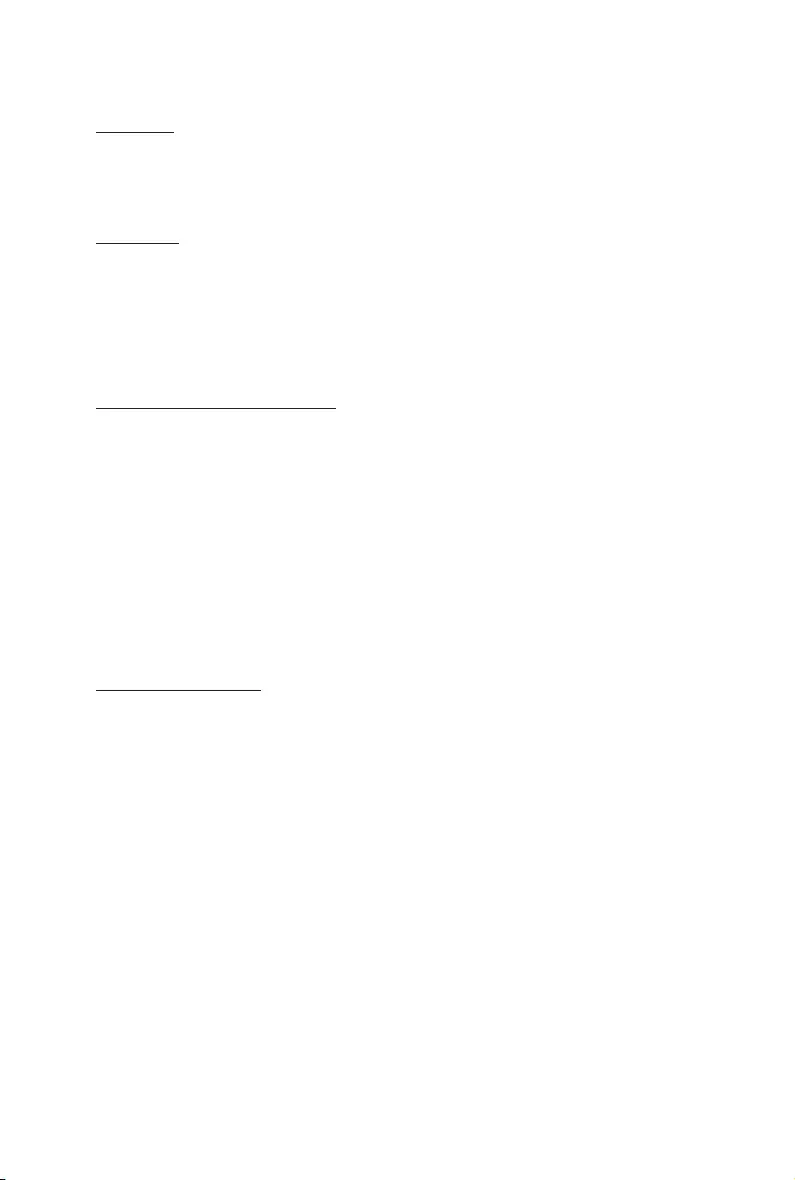
Copyright
© 2019 GIGA-BYTE TECHNOLOGY CO., LTD. All rights reserved.
The trademarks mentioned in this manual are legally registered to their respective owners.
Disclaimer
Information in this manual is protected by copyright laws and is the property of GIGABYTE.
Changes to the specications and features in this manual may be made by GIGABYTE without
prior notice. No part of this manual may be reproduced, copied, translated, transmitted, or
published in any form or by any means without GIGABYTE's prior written permission.
Documentation Classications
In order to assist in the use of this product, GIGABYTE provides the following types of documentation:
User Manual: detailed information & steps about the installation, conguration and use of this
product (e.g. motherboard, server barebones), covering hardware and BIOS.
User Guide: detailed information about the installation & use of an add-on hardware or
software component (e.g. BMC rmware, rail-kit) compatible with this product.
Quick Installation Guide: a short guide with visual diagrams that you can reference easily for
installation purposes of this product (e.g. motherboard, server barebones).
Please see the support section of the online product page to check the current availability of these
documents.
For More Information
For related product specications, the latest rmware and software, and other information please visit our website at
http://www.gigabyte.com
For GIGABYTE distributors and resellers, additional sales & marketing materials are available from our reseller
portal: http://reseller.b2b.gigabyte.com
For further technical assistance, please contact your GIGABYTE representative or visit
https://esupport.gigabyte.com/ to create a new support ticket
For any general sales or marketing enquiries, you may also message GIGABYTE server directly by email:
server.grp@gigabyte.com
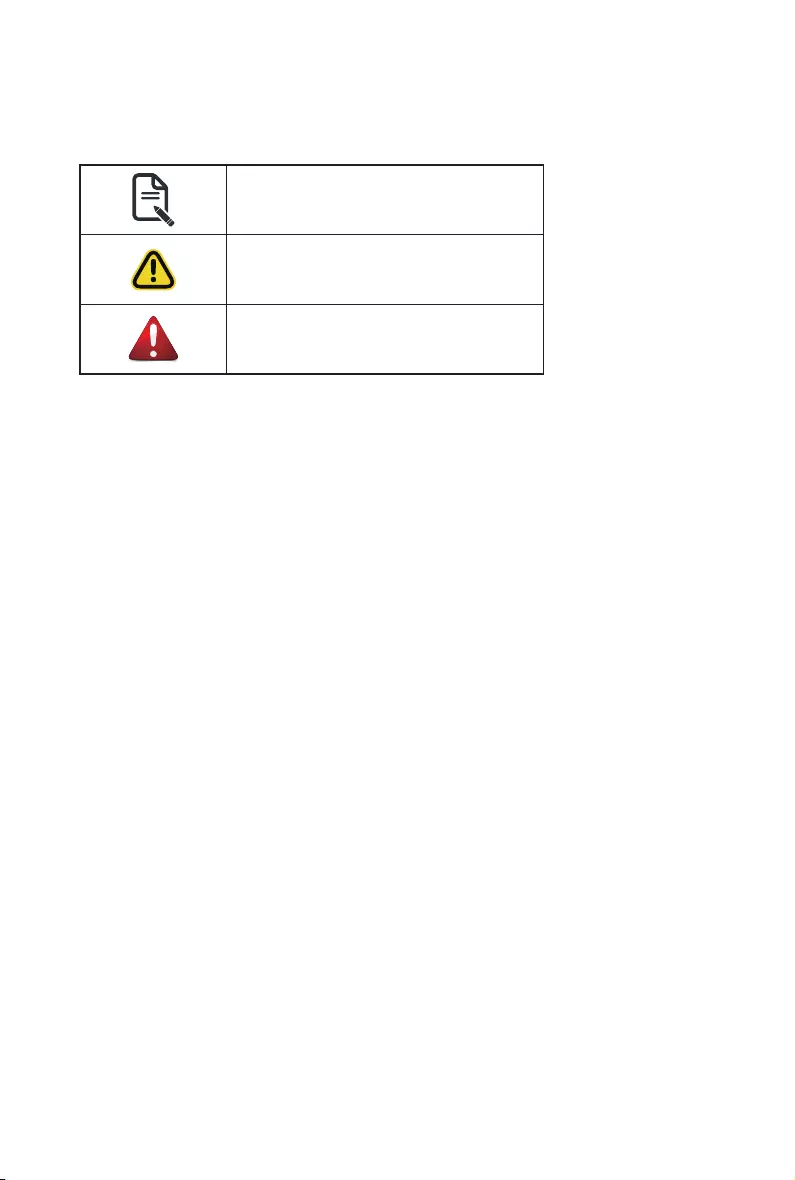
Conventions
The following conventions are used in this user's guide:
NOTE!
Gives bits and pieces of additional
information related to the current topic.
CAUTION!
Gives precautionary measures to
avoid possible hardware or software problems.
WARNING!
Alerts you to any damage that might
result from doing or not doing specic actions.
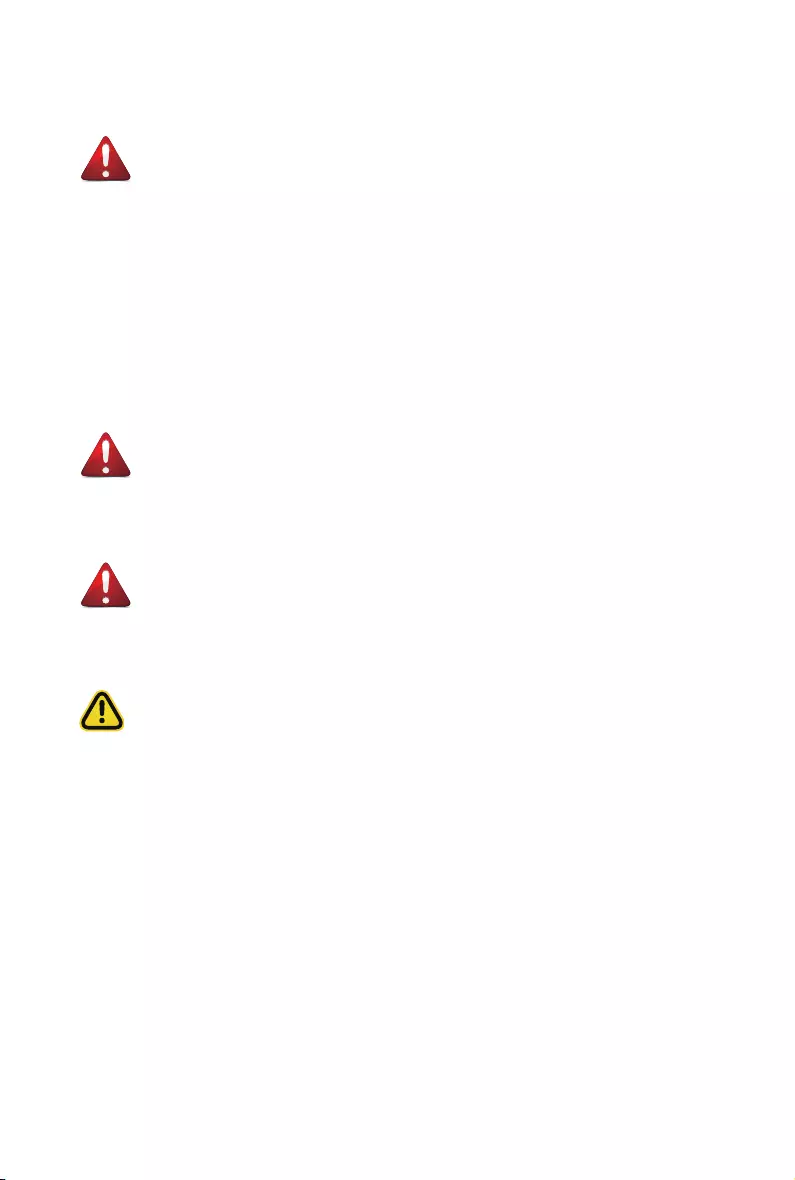
Server Warnings and Cautions
Before installing a server, be sure that you understand the following warnings and cautions.
WARNING!
To reduce the risk of electric shock or damage to the equipment:
• Do not disable the power cord grounding plug. The grounding plug is an important safety
feature.
• Plug the power cord into a grounded (earthed) electrical outlet that is easily accessible at all
times.
• Unplug the power cord from the power supply to disconnect power to the equipment.
• Do not route the power cord where it can be walked on or pinched by items placed against it.
Pay particular attention to the plug, electrical outlet, and the point where the cord extends from
the server.
WARNING!
To reduce the risk of personal injury from hot surfaces, allow the drives and the internal
system components to cool before touching them.
WARNING!
This server is equipped with high speed fans. Keep away from hazardous moving fan
blades during servicing.
CAUTION!
• Do not operate the server for long periods with the access panel open or removed. Operat-
ing the server in this manner results in improper airow and improper cooling that can lead to
thermal damage.
• Danger of explosion if battery is incorrectly replaced.
• Replace only with the same or equivalent type recommended by the manufacturer.
• Dispose of used batteries according to the manufacturer’s instructions.
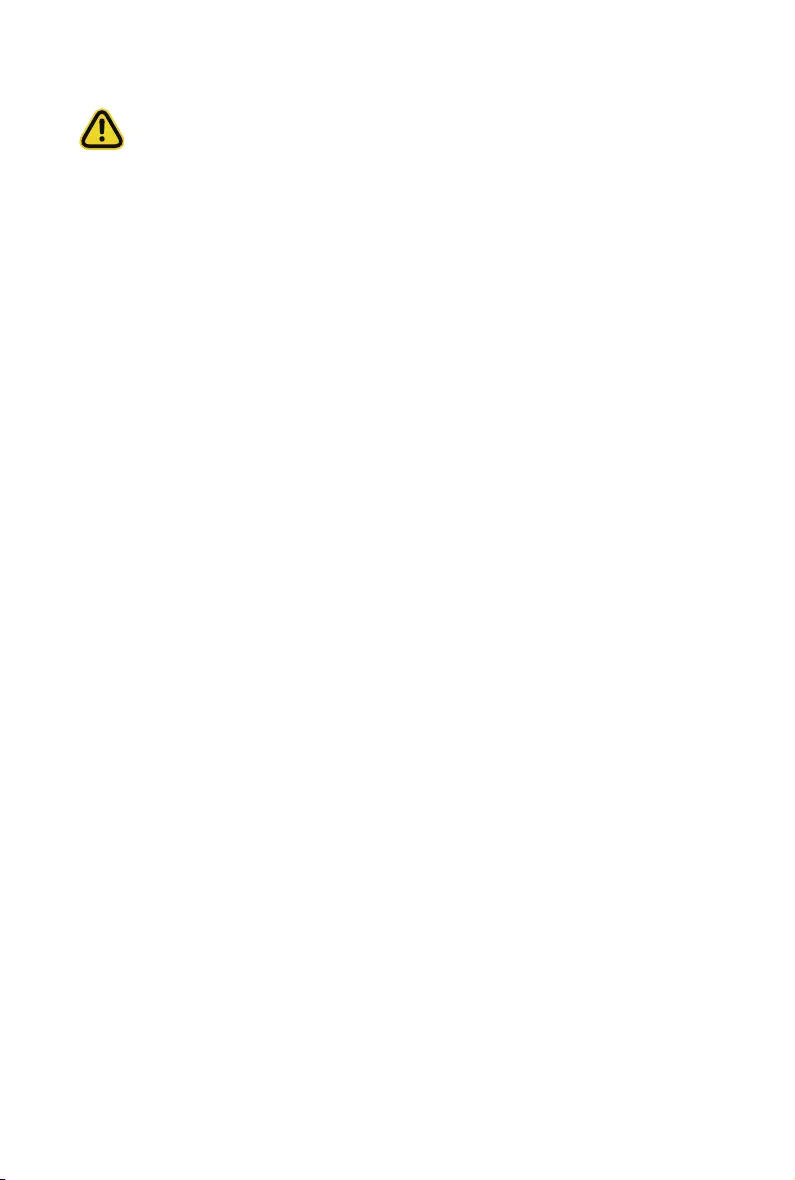
Electrostatic Discharge (ESD)
CAUTION!
ESD CAN DAMAGE DRIVES, BOARDS, AND OTHER PARTS. WE RECOMMEND THAT YOU
PERFORM ALL PROCEDURES AT AN ESD WORKSTATION. IF ONE IS NOT AVAILABLE,
PROVIDE SOME ESD PROTECTION BY WEARING AN ANTI-STATIC WRIST STRAP AT-
TACHED TO CHASSIS GROUND -- ANY UNPAINTED METAL SURFACE -- ON YOUR SERVER
WHEN HANDLING PARTS.
Always handle boards carefully. They can be extremely sensitive to ESD. Hold boards only by
their edges without any component and pin touching. After removing a board from its protective
wrapper or from the system, place the board component side up on a grounded, static free sur-
face. Use a conductive foam pad if available but not the board wrapper. Do not slide board over
any surface.
System power on/off: To remove power from system, you must remove the system from rack.
Make sure the system is removed from the rack before opening the chassis, adding, or removing
any non hot-plug components.
Hazardous conditions, devices and cables: Hazardous electrical conditions may be present
on power, telephone, and communication cables. Turn off the system and discon-nect the cables
attached to the system before servicing it. Otherwise, personal injury or equipment damage can
result.
Electrostatic discharge (ESD) and ESD protection: ESD can damage drives, boards, and
other parts. We recommend that you perform all procedures in this chapter only at an ESD work-
station. If one is not available, provide some ESD protection by wearing an antistatic wrist strap
attached to chassis ground (any unpainted metal surface on the server) when handling parts.
ESD and handling boards: Always handle boards carefully. They can be extremely sensi-tive to
electrostatic discharge (ESD). Hold boards only by their edges. After removing a board from its
protective wrapper or from the system, place the board component side up on a grounded, static
free surface. Use a conductive foam pad if available but not the board wrapper. Do not slide
board over any surface.
Installing or removing jumpers: A jumper is a small plastic encased conductor that slips over
two jumper pins. Some jumpers have a small tab on top that can be gripped with n-gertips or
with a pair of ne needle nosed pliers. If the jumpers do not have such a tab, take care when us-
ing needle nosed pliers to remove or install a jumper; grip the narrow sides of the jumper with the
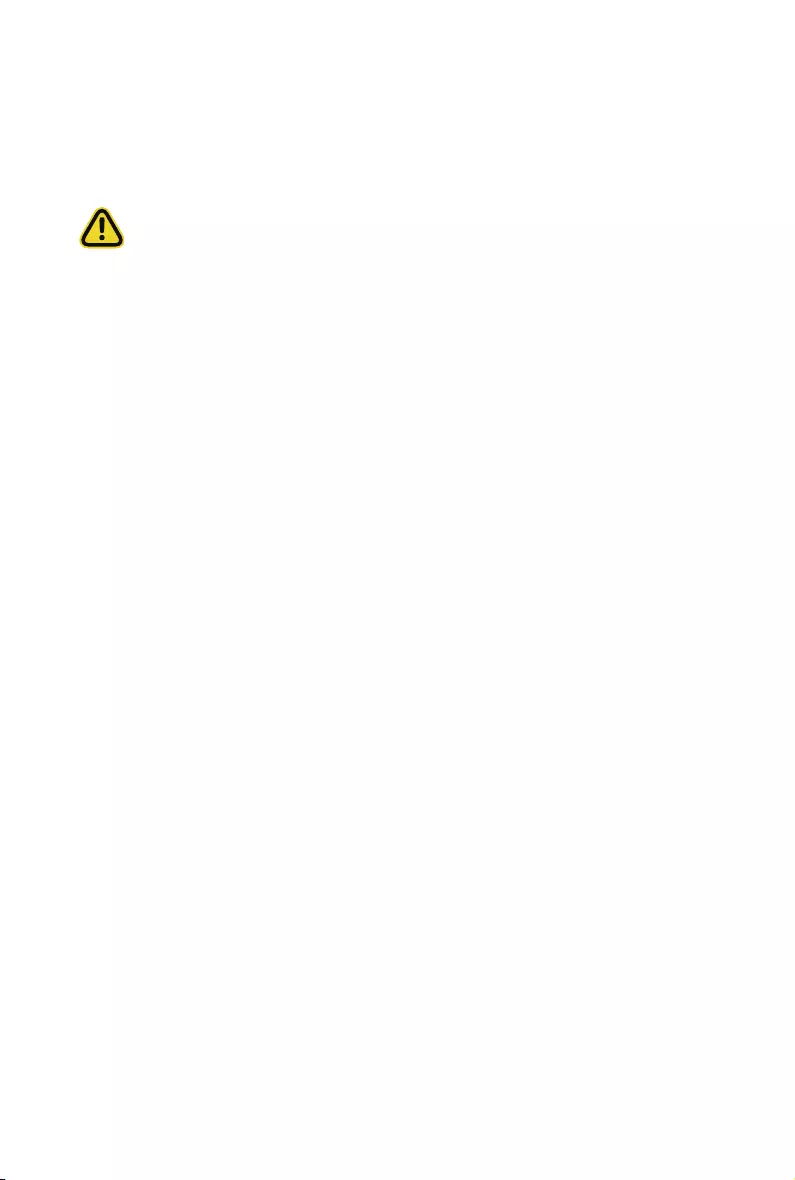
pliers, never the wide sides. Gripping the wide sides can dam-age the contacts inside the jumper,
causing intermittent problems with the function con-trolled by that jumper. Take care to grip with,
but not squeeze, the pliers or other tool used to remove a jumper, or the pins on the board may
bend or break.
CAUTION!
Risk of explosion if battery is replaced incorrectly or with an incorrect type. Replace the battery
only with the same or equivalent type recommended by the manufacturer. Dispose of used bat-
teries according to the manufacturer’s instructions.
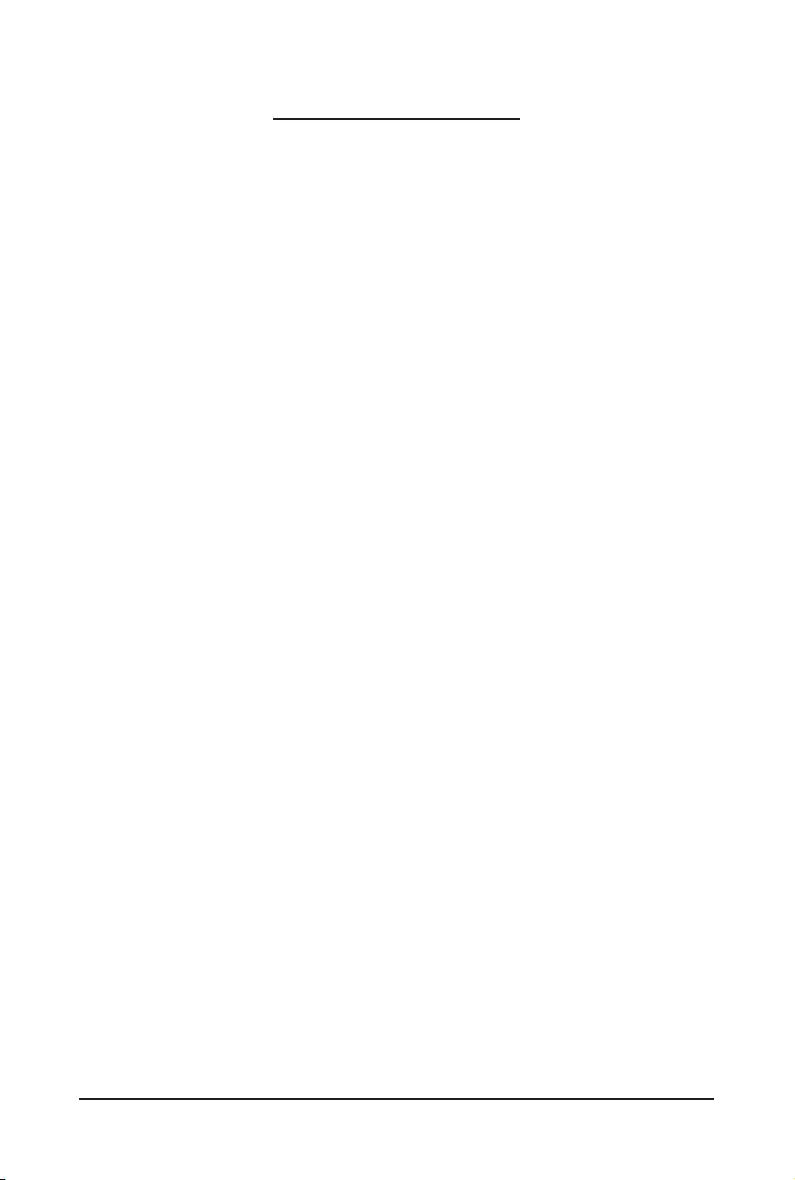
- 7 -
Table of Contents
Chapter 1 Hardware Installation ...................................................................................11
1-1 Installation Precautions .................................................................................. 11
1-2 Product Specications .................................................................................... 12
1-3 System Block Diagram ................................................................................... 17
Chapter 2 System Appearance ..................................................................................... 18
2-1 Front View ...................................................................................................... 18
2-2 Rear View ....................................................................................................... 18
2-3 Front Panel LED and Buttons ........................................................................ 19
2-4 Rear System LAN LEDs ................................................................................. 21
2-5 Hard Disk Drive LEDs .................................................................................... 22
Chapter 3 System Hardware Installation ......................................................................23
3-1 Removing Chassis Cover ............................................................................... 24
3-2 Removing and Installing the Fan Duct ........................................................... 25
3-3 Installing the CPU and Heat Sink ................................................................... 26
3-4 Installing the Memory ..................................................................................... 28
3-4-1 Six Channel Memory Conguration ........................................................................28
3-4-2 Installing a Memory ...............................................................................................29
3-4-3 DIMM Population Table ..........................................................................................29
3-4-4 Intel Optane DCPMM DIMM Population Rule ........................................................30
3-5 Installing the PCI Expansion Card ................................................................. 31
3-6 Installing the Hard Disk Drive ......................................................................... 32
3-7 Replacing the FAN Assemblly ........................................................................ 33
3-8 Replacing the Power Supply .......................................................................... 34
3-9 Cable Routing ................................................................................................ 35
Chapter 4 Motherboard Components ...........................................................................36
4-1 Motherboard Components ............................................................................. 36
4-2 Jumper Setting .............................................................................................. 38
Chapter 5 BIOS Setup ..................................................................................................39
5-1 The Main Menu .............................................................................................. 41
5-2 Advanced Menu ............................................................................................. 44
5-2-1 iSCSIConguration ..............................................................................................45
5-2-2 Intel(R) Virtual RAID on CPU ...............................................................................46
5-2-3 Intel(R) Ethernet Connection X722 .....................................................................47
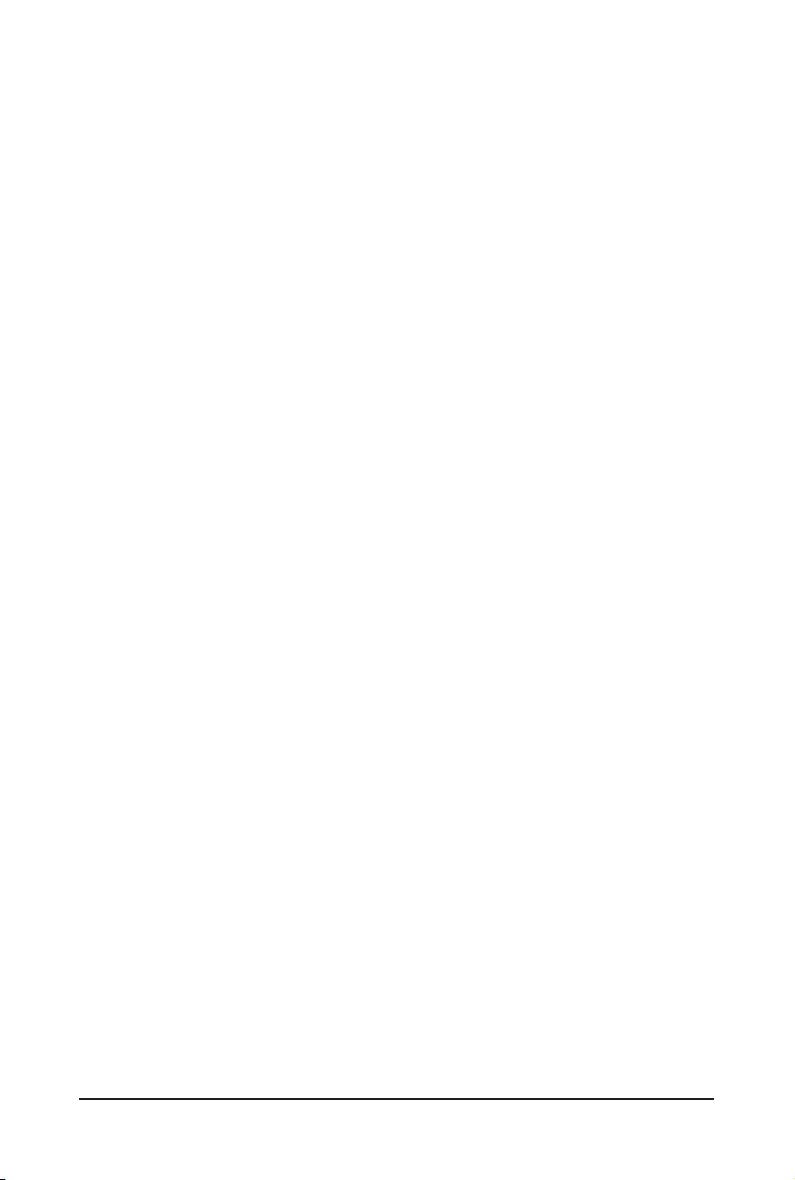
- 8 -
5-2-3-1 NIC Conguration ...................................................................................................50
5-2-4 Trusted Computing ...............................................................................................51
5-2-5 Serial Port Console Redirection ..........................................................................52
5-2-5-1 COM1/COM2 Serial Over LAN/Legacy/Serial Port for Out-of-Band EMS ...........
Console Redirection Settings ...........................................................................................53
5-2-6 SIOConguration .................................................................................................56
5-2-7 PCI Subsystem Settings ......................................................................................59
5-2-8 Network Stack .......................................................................................................60
5-2-9 CSMConguration ...............................................................................................61
5-2-10 PostReportConguration ...................................................................................63
5-2-11 NVMeConguration .............................................................................................64
5-2-12 USBConguration ...............................................................................................65
5-2-13 ChipsetConguration ..........................................................................................66
5-3 Chipset Setup Menu ....................................................................................... 67
5-3-1 ProcessorConguration .....................................................................................68
5-3-1-1 Pre-SocketConguration ....................................................................................70
5-3-2 CommonRefCodeConguration ........................................................................72
5-3-3 UPIConguration .................................................................................................73
5-3-4 MemoryConguration .........................................................................................75
5-3-4-1 Memory Topology .................................................................................................77
5-3-4-2 MemoryRASConguration .................................................................................78
5-3-5 IIOConguration ..................................................................................................79
5-3-5-1 Intel® VT for Directed I/O (VT-d) .........................................................................80
5-3-5-2 Inter® VMD Technology ......................................................................................81
5-3-6 AdvancedPowerManagementConguration ...................................................82
5-3-6-1 CPU P State Control .............................................................................................83
5-3-6-2 Hardware PM State Control .................................................................................84
5-3-6-3 CPU C State Control .............................................................................................85
5-3-6-4 Package C State Control ......................................................................................86
5-3-6-5 CPU-Advanced PM Tuning...................................................................................87
5-3-7 PCHConguration ..............................................................................................89
5-3-7-1 PCHSATAConguration .....................................................................................90
1-3-7-2 PCH sSATA Conguration ......................................................................................92
5-3-8 MiscellaneousConguration ..............................................................................94
5-3-9 ServerMEConguration .....................................................................................95
5-3-10 Runtime Error Logging ........................................................................................96
5-3-10-1 Whea Settings .......................................................................................................97
5-3-10-2 Memory Error Enabling ........................................................................................98
5-3-10-3 PCIe Error Enabling ..............................................................................................99
5-4 Server Management Menu ........................................................................... 100
5-4-1 System Event Log ..............................................................................................102
5-4-2 View FRU Information ........................................................................................103
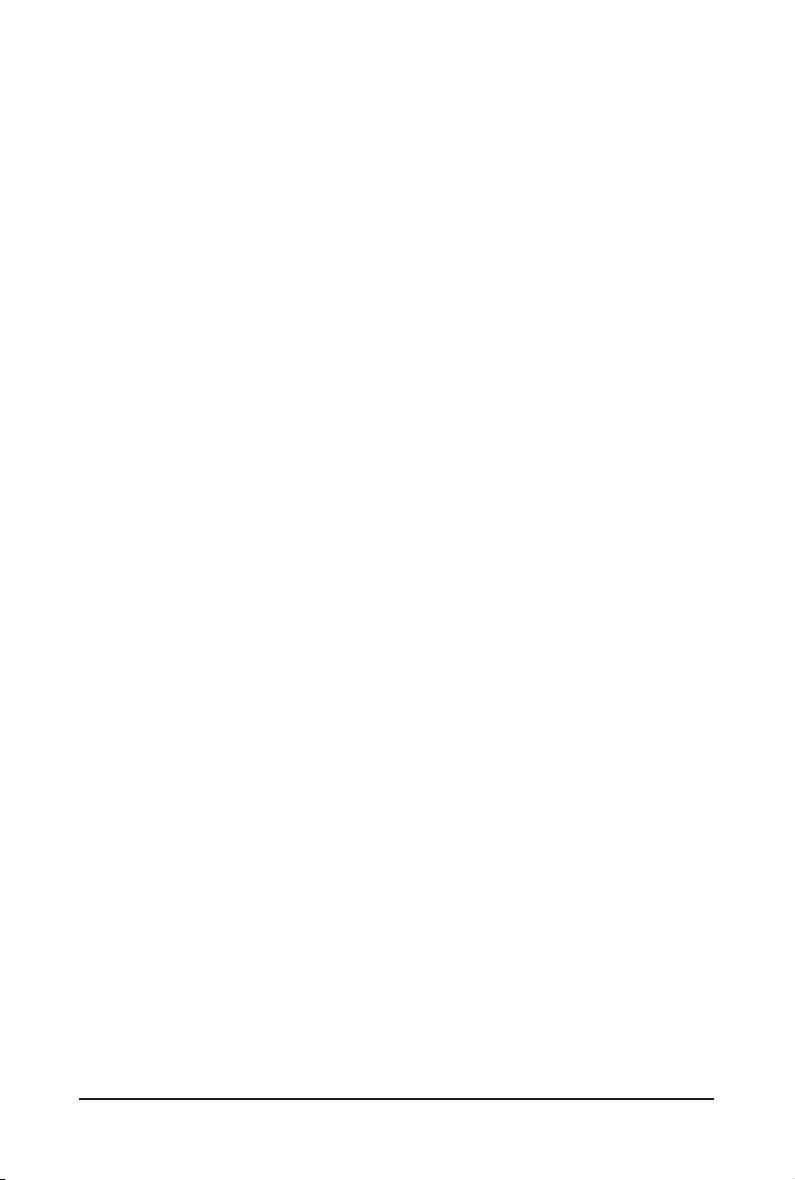
- 9 -
5-4-3 BMCNetworkConguration ..............................................................................104
5-4-4 IPv6BMCNetworkConguration .....................................................................105
5-5 Security Menu .............................................................................................. 106
5-5-1 Secure Boot .......................................................................................................107
5-5-1-1 Key Management ..............................................................................................108
5-6 Boot Menu .................................................................................................... 110
5-6-1 UEFI NETWORK Drive BBS Priorities .............................................................. 112
5-6-2 UEFI Application Boot Priorities ............................................................. 113
5-7 Save & Exit Menu ......................................................................................... 114
5-8 BIOS POST Codes ...................................................................................... 116
5-9 BIOS POST Beep code ................................................................................ 120
5-9-1 PEI Beep Codes ..................................................................................................120
5-9-2 DEX Beep Codes ................................................................................................120
5-10 BIOS Recovery Instruction ........................................................................... 121
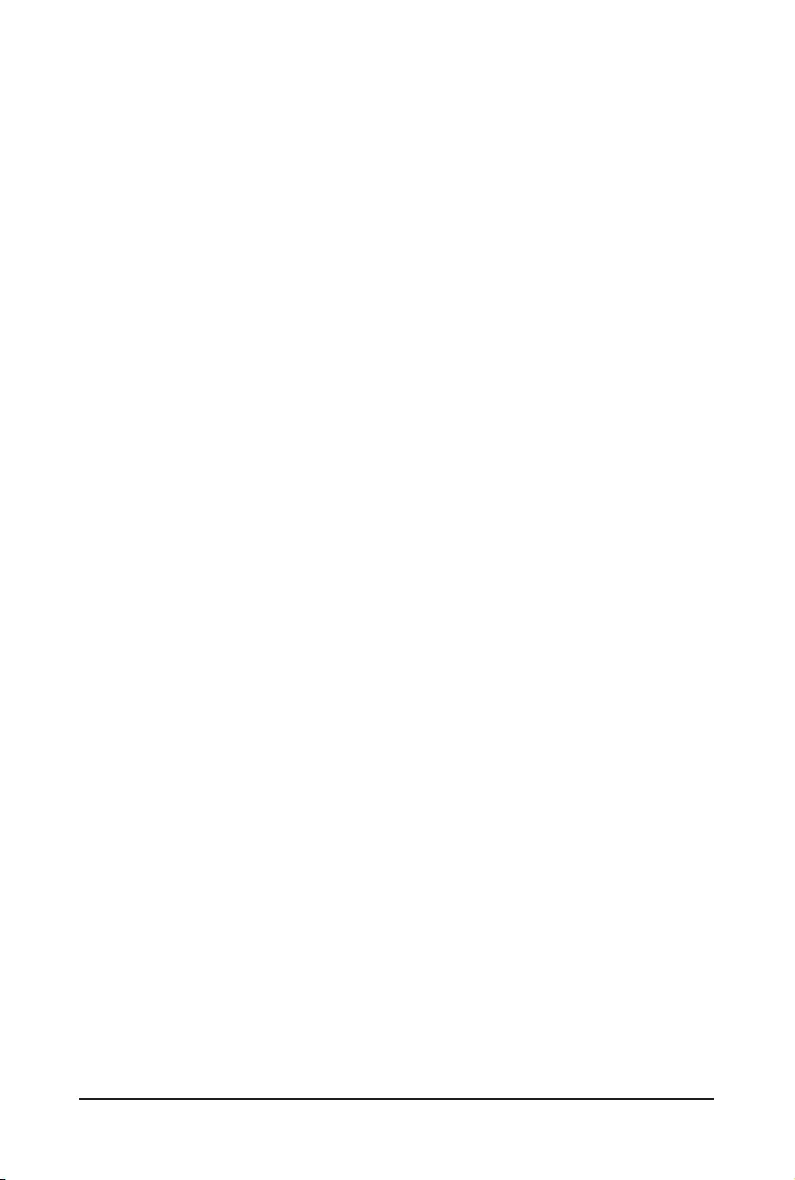
- 10 -
This page intentionally left blank
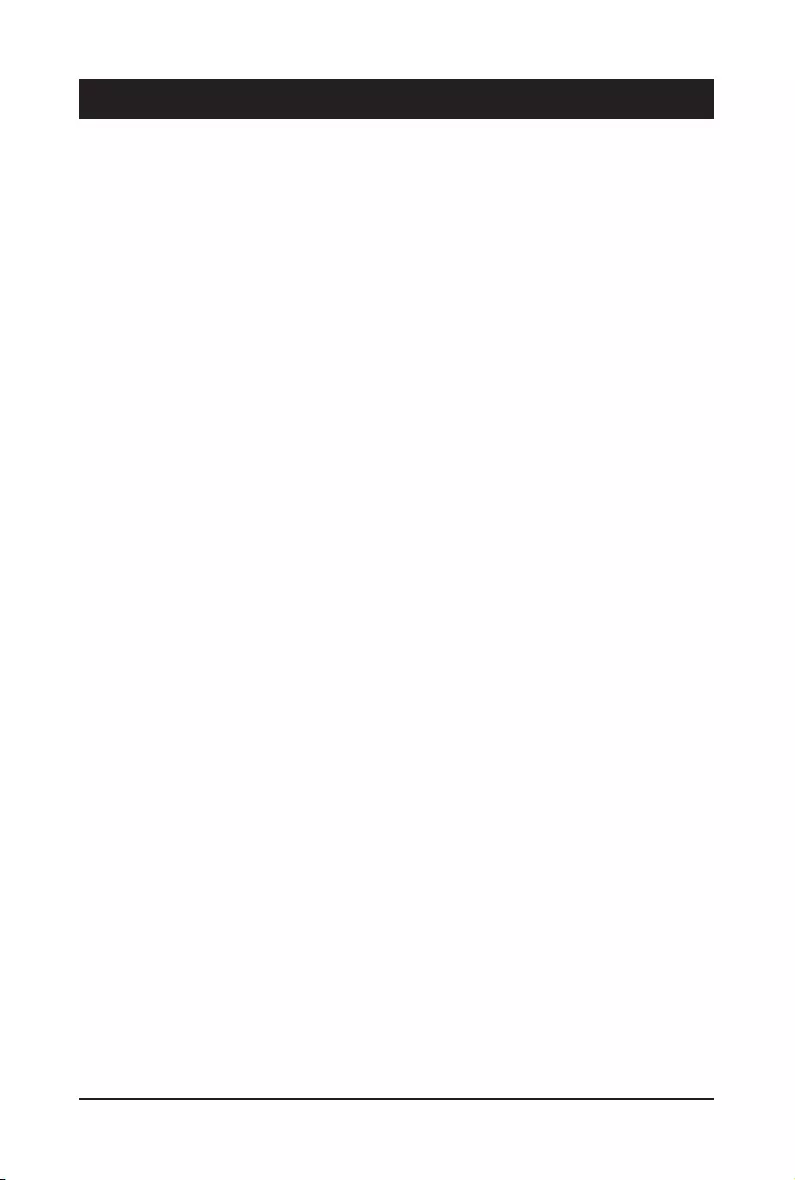
- 11 - Hardware Installation
1-1 Installation Precautions
The motherboard/system contain numerous delicate electronic circuits and components which
can become damaged as a result of electrostatic discharge (ESD). Prior to installation, carefully
read the service guide and follow these procedures:
• Prior to installation, do not remove or break motherboard S/N (Serial Number) sticker or
warranty sticker provided by your dealer. These stickers are required for warranty validation.
• Always remove the AC power by unplugging the power cord from the power outlet before
installing or removing the motherboard or other hardware components.
• When connecting hardware components to the internal connectors on the motherboard,
make sure they are connected tightly and securely.
• When handling the motherboard, avoid touching any metal leads or connectors.
• It is best to wear an electrostatic discharge (ESD) wrist strap when handling electronic
components such as a motherboard, CPU or memory. If you do not have an ESD wrist
strap, keep your hands dry and rst touch a metal object to eliminate static electricity.
•
Prior to installing the motherboard, please have it on top of an antistatic pad or within an
electrostatic shielding container.
• Before unplugging the power supply cable from the motherboard, make sure the power
supply has been turned off.
• Before turning on the power, make sure the power supply voltage has been set according to
the local voltage standard.
• Before using the product, please verify that all cables and power connectors of your
hardware components are connected.
• To prevent damage to the motherboard, do not allow screws to come in contact with the
motherboard circuit or its components.
• Make sure there are no leftover screws or metal components placed on the motherboard or
within the computer casing.
• Do not place the computer system on an uneven surface
.
• Do not place the computer system in a high-temperature environment.
• Turning on the computer power during the installation process can lead to damage to
system components as well as physical harm to the user.
• If you are uncertain about any installation steps or have a problem related to the use of the
product, please consult a certied computer technician.
Chapter 1 Hardware Installation
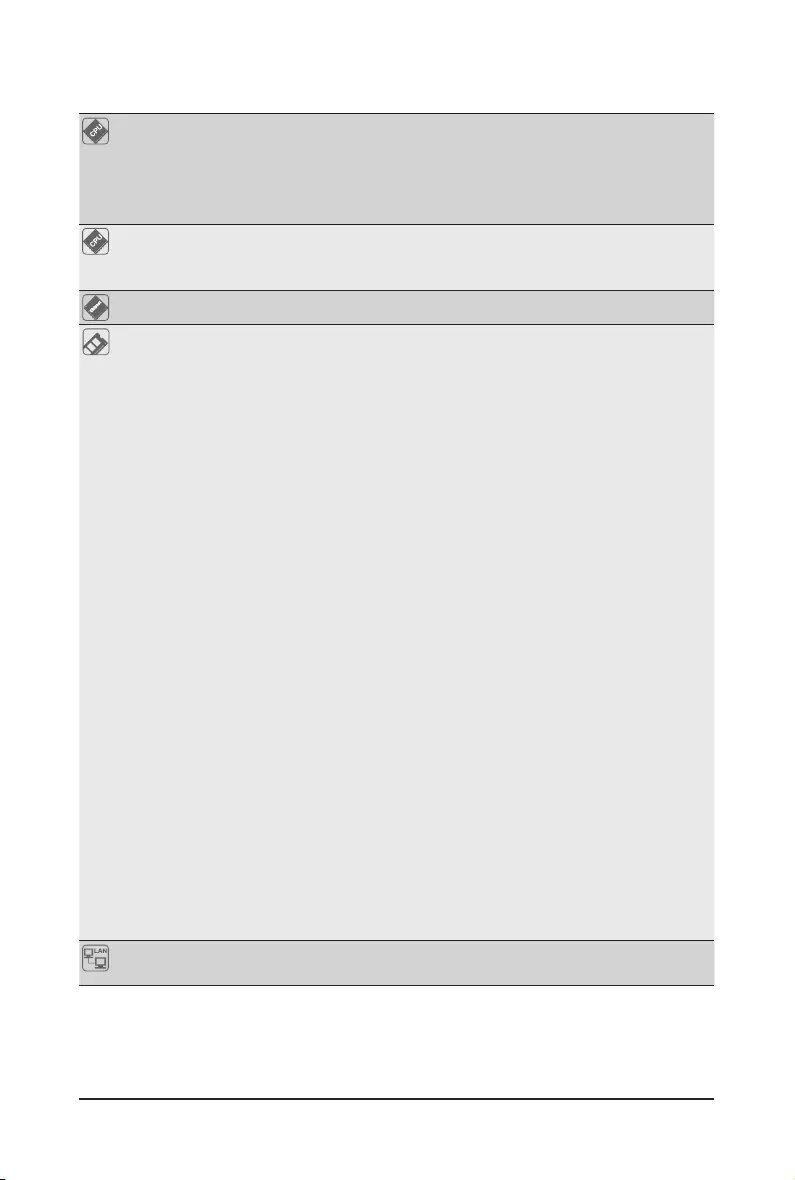
Hardware Installation - 12 -
1-2 ProductSpecications
CPU 2nd Generation Intel® Xeon® Scalable and Intel® Xeon® Scalable Processors
Intel® Xeon® Platinum Processor, Intel® Xeon® Gold Processor, Intel® Xeon®
Silver Processor and Intel® Xeon® Bronze Processor
NOTE: If only 1 CPU is installed, some PCIe or memory functions might be
unavailable.
Socket 2 x LGA 3647
Socket P0
Mounting pitch: Narrow ILM
Chipset Intel® C621 Express Chipset
Memory
24 x DIMM slots
DDR4 memory supported only
6-channel memory architecture
RDIMM modules up to 64GB supported
LRDIMM modules up to 128GB supported
Supports Intel® Optane™ DC Persistent Memory (DCPMM)
1.2V modules: 2933( 1DPC)/2666/2400/2133 MHz
Maximum veried DCPMM conguration:
* Ambient temperature 35°C
* 2nd Generation Intel® Xeon® Scalable processor 205W (Max.)
* DCPMM 256GB x12 pcs
DCPMM installation locations:
DIMM_P0_( A1, B1, C1)
DIMM_P0_( D1, E1, F1)
DIMM_P1_( G1, H1, I1)
DIMM_P1_( J1, K1, L1)
NOTE:
1. 2933MHz for 2nd Generation Intel® Xeon® Scalable Processors only
2. Intel® Optane™ DC Persistent Memory for 2nd Generation Intel® Xeon®
Scalable Processors only
3. The maximum number of DCPMM that can be installed is based on a
maximum operating (ambient) temperature of 35°C
4. To enquire about installing a greater number of DCPMM, please consult
with your GIGABYTE technical or sales representative
LAN 2 x 1Gb/s LAN ports (Intel® I350-AM2)
1 x 10/100/1000 management LAN
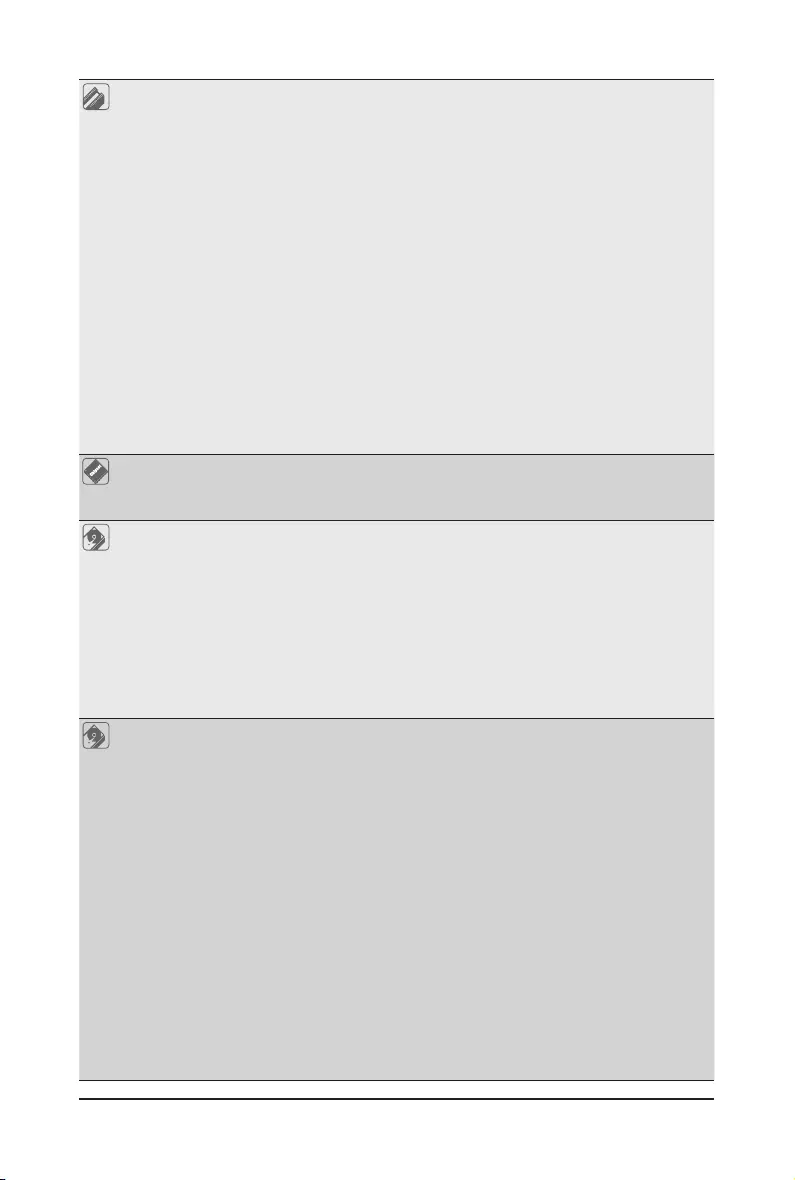
- 13 - Hardware Installation
Expansion Slot Riser Card CRS2131:
- 1 x PCIe x16 slot (Gen3 x16 or x8), Full height half-length
- 1 x PCIe x8 slots (Gen3 x0 or x8), Full height half-length
- 1 x PCIe x8 slots (Gen3 x8), Full height half-length
Riser Card CRS2132:
- 1 x PCIe x16 slot (Gen3 x16 or x8), Full height half-length
- 1 x PCIe x8 slots (Gen3 x0 or x8), Full height half-length
- 1 x PCIe x8 slots (Gen3 x8), Full height half-length
Riser Card CRS2124:
- 1 x PCIe x8 slots (Gen3 x0 or x8), Low prole half-length
- 1 x PCIe x16 slot (Gen3 x16 or x8), Low prole half-length
2 x OCP mezzanine slots
- PCIe Gen3 x16
- Type1, P1, P2, P3, P4, K2, K3
Video Integrated in Aspeed® AST2500
2D Video Graphic Adapter with PCIe bus interface
1920x1200@60Hz 32bpp, DDR4 SDRAM
Storage
(R281-3C0/
R281-3C2)
Front side: 12 x 3.5" SATA/SAS hot-swappable HDD/SSD bays
2.5" HDD/SSD supported
Rear side: 2 x 2.5" SATA/SAS hot-swappable HDD/SSD bays
Front side default conguration supports:
12 x SATA drives
or
4 x SATA drives
8 x SAS drives
SAS card is required for SAS devices support
Storage
(R281-3C1)
Front side: 12 x 3.5" SATA/SAS hot-swappable HDD/SSD bays
2.5" HDD/SSD supported
SAS card is required to enable the drive bays
Rear side: 2 x 2.5" SATA hot-swappable HDD/SSD bays connected to onboard
SATA ports#
# SATA supported only due to thermal concern
LSI SAS35x24 expander
Bandwidth: SATAIII 6Gb/s or SAS 12Gb/s per port
Default conguration supports:
2 x SATA drives
Suggested 12Gb/s SAS cards:
CRA4448
CRA4548
CRAO438
CRAO558
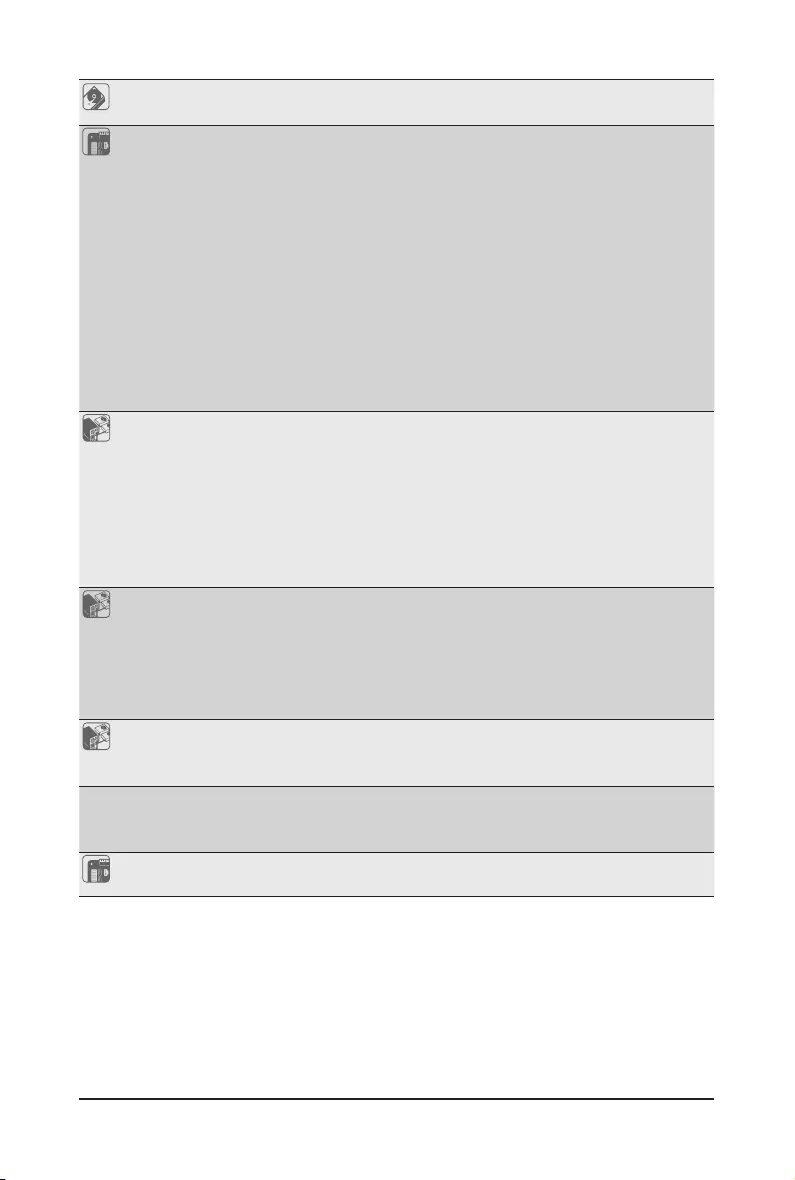
Hardware Installation - 14 -
SAS Supported via add-on SAS Card
Internal
Connectors
2 x Power supply connectors
4 x SlimSAS connectors
2 x SATA 7-pin connectors
2 x CPU fan headers
1 x USB 3.0 header
1 x TPM header
1 x VROC connector
1 x Front panel header
1 x HDD back plane board header
1 x PMBus connector
1 x IPMB connector
1 x Clear CMOS jumper
1 x BIOS recovery jumper
Front Panel
I/O
2 x USB 3.0
1 x Power button with LED
1 x ID button with LED
1 x Reset button
1 x NMI button
1 x System status LED
1 x HDD activity LED
2 x LAN activity LEDs
Rear Panel I/O 2 x USB 3.0
1 x VGA
1 x COM (RJ45 type)
2 x RJ45
1 x MLAN
1 x ID button with LED
Backplane I/O
(R281-3C0/3C2)
Front side_CBP20C3: 12 x SATA/SAS ports
Rear side_CBP2020: 2 x SATA/SAS ports
Bandwidth: SATAIII 6Gb/s or SAS 12Gb/s per port
(R281-3C1) Front side_CBP21C0: 12 x SATA/SAS ports
Rear side_CBP2020: 2 x SATA ports
Bandwidth: SATAIII 6Gb/s or SAS 12Gb/s per port
TPM 1 x TPM header with LPC interface
Optional TPM2.0 kit: CTM00
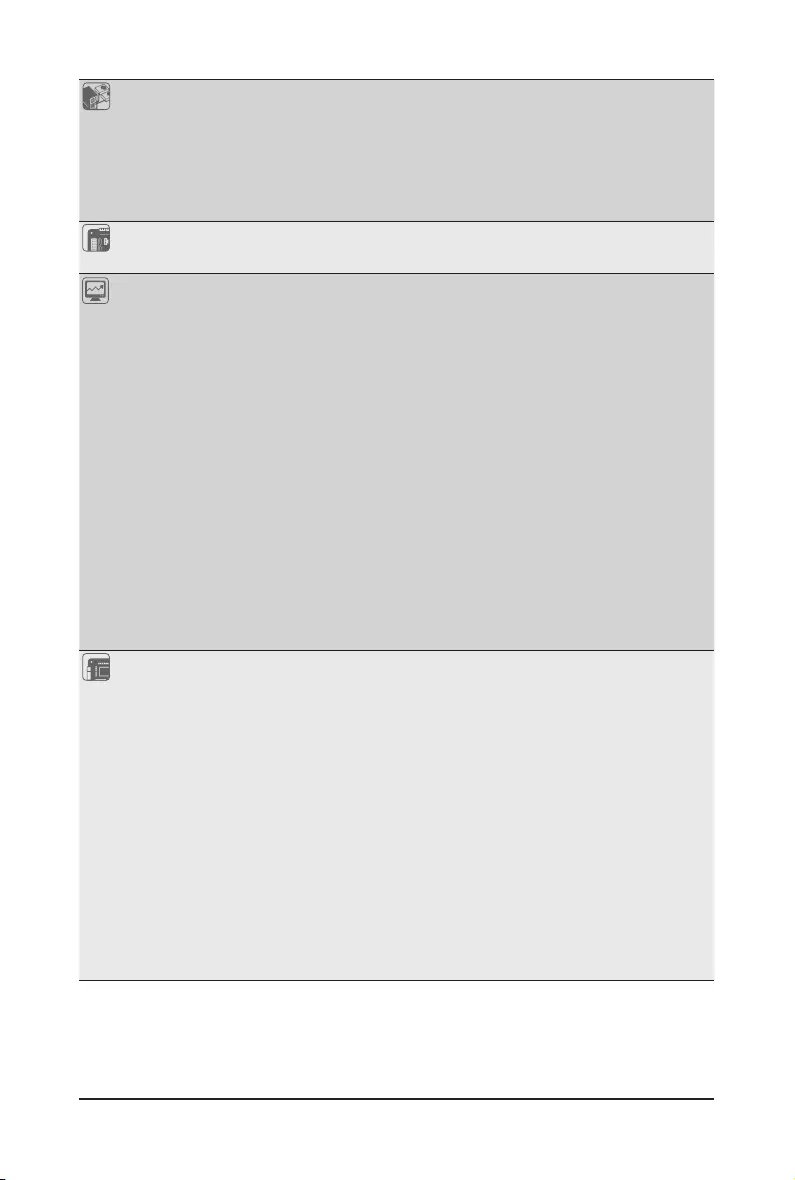
- 15 - Hardware Installation
Backplane I/O 2 x USB 3.0
1 x VGA
1 x COM (RJ45 type)
2 x RJ45
1 x MLAN
1 x ID button with LED
TPM 1 x TPM header with LPC interface
Optional TPM2.0 kit: CTM00
System
Management
Aspeed® AST2500 management controller
Avocent® MergePoint IPMI 2.0 web interface:
Network settings
Network security settings
Hardware information
Users control
Services settings
IPMI settings
Sessions control
LDAP settings
Power control
Fan proles
Voltages, fans and temperatures monitoring
System event log
Events management (platform events, trap settings, email settings)
Serial Over LAN
vKVM & vMedia (HTML5)
Power Supply 2 x 1200W redundant PSUs
80 PLUS Platinum
AC Input:
- 100-240V~/ 12-7A, 50-60Hz
DC Input:
- 240Vdc/ 6A
DC Output:
- Max 1000W/ 100-240V~
+12V/ 80.5A
+12Vsb/ 3A
- Max 1200W/ 200-240V~ or 240Vdc input
+12V/ 97A
+12Vsb/ 3A
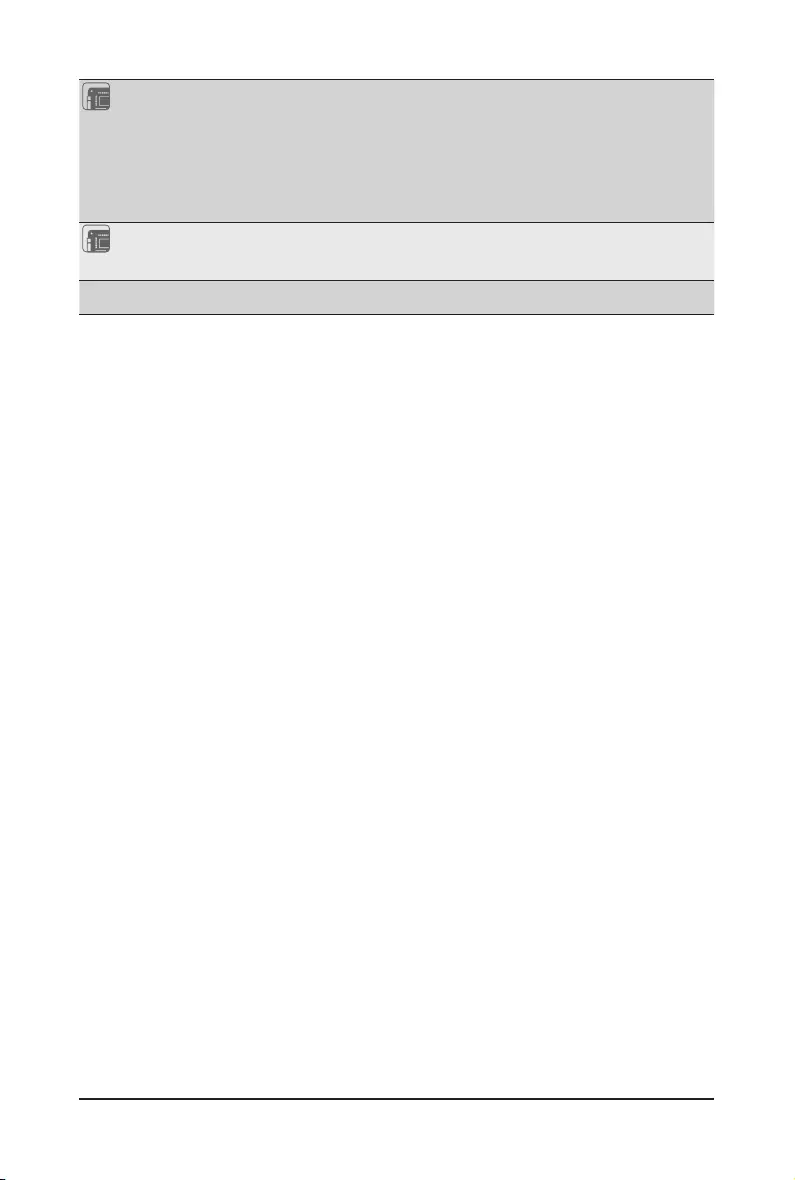
Hardware Installation - 16 -
Environment
Ambient
Temperature
Relative
Humidity
Operating temperature: 10°C to 35°C
Non-operating temperature: -40°C to 60°C
Operating humidity: 8-80% (non-condensing)
Non-operating humidity: 20%-95% (non-condensing)
System
Dimension
2U
438mm (W) x 87.5mm (H) x 730mm (D)
* We reserves the right to make any changes to the product specications and product-related information without prior
notice.
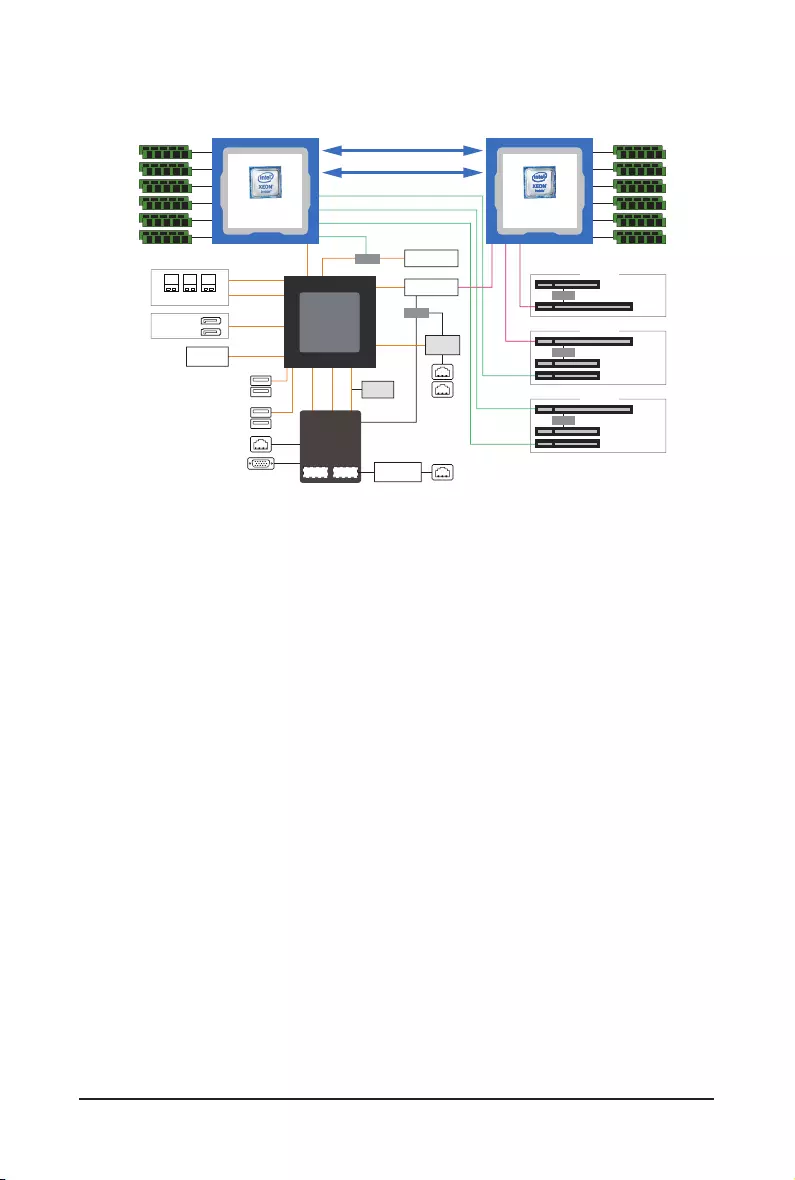
- 17 - Hardware Installation
1-3 System Block Diagram
Uplink x16
KR x4
PCIe3.0 x1
LPC
6 Channels
DDR4
6 Channels
DDR4
2666/2400/2133 MHz
DMI3 x 4
UPI 10.4GT/s
2666/2400/2133 MHz
UPI 10.4GT/s
2A~2D
PCIe3.0
x
1
PCIe3.0
x
8
PCIe3.0
x
8
PCIe3.0
x
16
PCIe3.0
x
16
PCIe3.0
x
16
PCIe3.0
x
16
PCIe3.0
x
16
1 x COM ( 1x Rear)
Front 2x USB 3.0
Rear 2 x USB 3.0
1 x VGA1 x LAN
(for Management)
NCSI
2 x USB 2.0
OCP_1 mezz.
TPM
i350
PCH
Intel C621
Lewisburg
SW_RAID
For VROC
2 x SSATAIII
(SSATA DOM)
ASPEED
AST2500
10/100/1G
PHY(1ch)
MACBMC
Switch
PCIe x16
PCIe x8
PCIe x8
CRS2131
Switch
PCIe x16
PCIe x8
PCIe x8
CRS2132
Switch
PCIe x8
PCIe x16
CRS2124
OCP_2 mezz.
Skylake-SP
LGA 3647
Socket P0
CPU_0
Skylake-SP
LGA 3647
Socket P0
CPU_1
Switch
Switch
2 x 1Gb/s LAN
8 x SATAIII
3 x SlimLine SAS
2 x SSATAIII
4 x SSATAIII
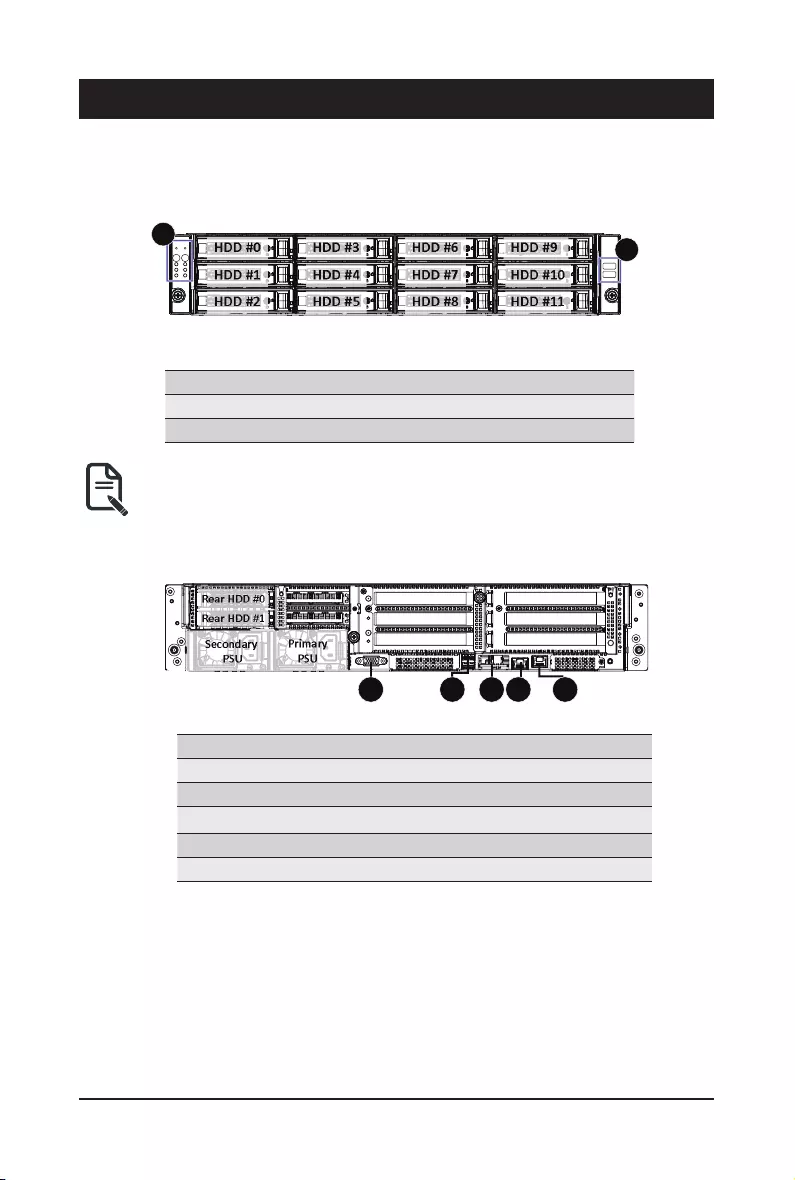
Hardware Installation - 18 -
Chapter 2 System Appearance
2-1 Front View
No. Decription
1. Front Panel LEDs and buttons
2. Front USB 3.0 ports
• Please Go to Chapter 2-3 Front Panel LED and Buttons for detail description of function LEDs.
HDD #0
HDD #2
HDD #1
HDD #3
HDD #5
HDD #4
HDD #6
HDD #8
HDD #7
HDD #9
HDD #11
HDD #10
12
2-2 Rear View
No. Decription
1. VGA port
2. USB 3.0 ports
3. GbE LAN ports
4. Serial port
5. 10/100/1000 Server management LAN port
Primary
PSU
Secondary
PSU
Rear HDD #0
Rear HDD #1
1 2 4 53

- 19 - Hardware Installation
2-3 Front Panel LED and Buttons
L1 L2
1
3
5
7
2
4
6
8
No. Name Color Status Description
1. Reset Button Press the button to reset the system.
2. NMI button
Press the button server generates a NMI to the processor
if the multiple-bit ECC errors occur, which effectively halt
the server.
3. Power button
with LED
Green On System is powered on
Green Blink System is in ACPI S1 state (sleep mode)
N/A Off
• System is not powered on or in ACPI S5 state (power
off)
• System is in ACPI S4 state (hibernate mode)
4. ID Button
with LED
Blue On System identication is active.
N/A Off System identication is disabled.
5. HDD Status
LED
Green On HDD locate
Blink HDD access
Amber On HDD fault
Green/
Amber Blink HDD rebuilding
N/A Off No HDD access or no HDD fault.
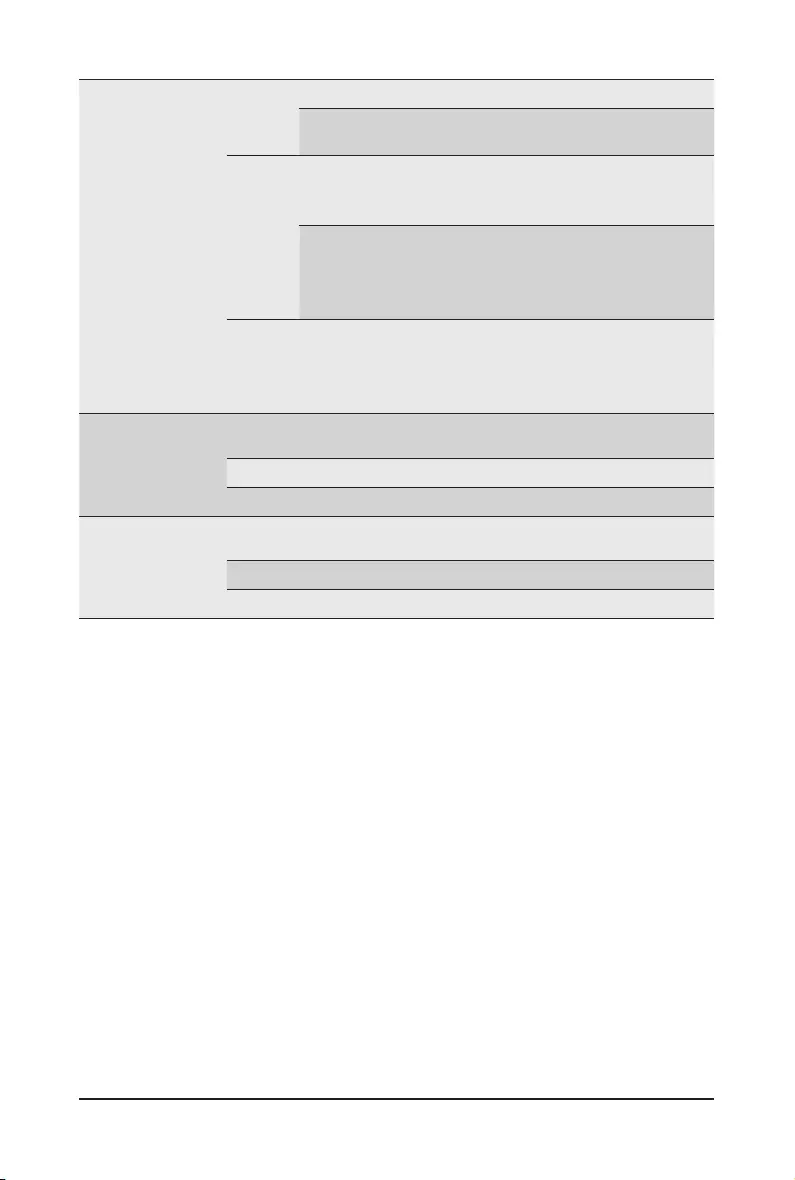
Hardware Installation - 20 -
6. System
Status LED
Green
On System is operating normally.
Blink Processor disable, Memory Disabled,
POST Memory Resize
Amber
On
Critical condition, may indicates:
System fan failure
System temperature
Blink
Non-critical condition, may indicates:
Redundant power module failure
Temperature and voltage issue
Chassis intrusion
N/A Off
Non-critical condition, may indicates:
Redundant power module failure
Temperature and voltage issue
Chassis intrusion
7. LAN1 Active/
Link LED
Green On Link between system and network
or no access
Green Blink Data transmission or receiving is occurring
N/A Off No data transmission or receiving is occurring
8. LAN2 Active/
Link LED
Green On Link between system and network
or no access
Green Blink Data transmission or receiving is occurring
N/A Off No data transmission or receiving is occurring
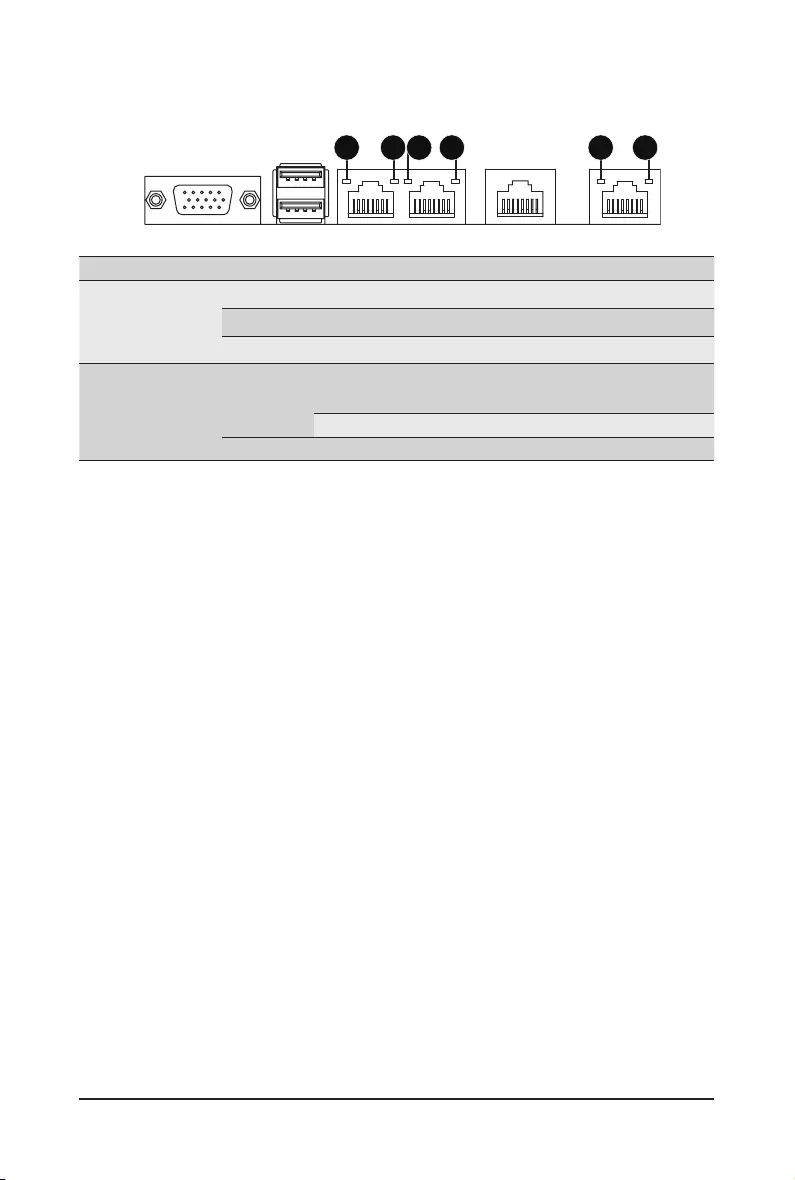
- 21 - Hardware Installation
2-4 Rear System LAN LEDs
No. Name Color Status Description
1. 1GbE
Speed LED
Yellow On 1 Gbps data rate
Green On 100 Mbps data rate
N/A Off 10 Mbps data rate
2.
1GbE
Link/
Activity LED
Green
On Link between system and
network or no access
Blink Data transmission or receiving is occurring
N/A Off No data transmission or receiving is occurring
1 2 1 221
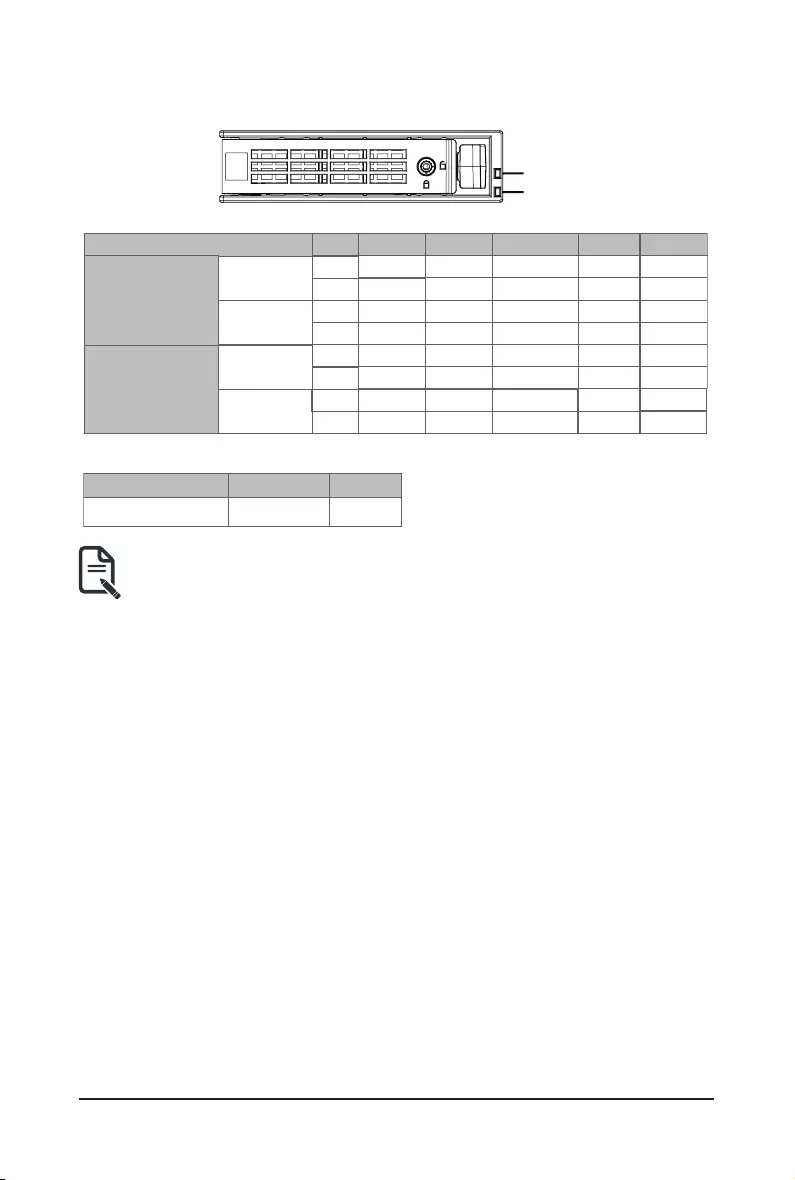
Hardware Installation - 22 -
2-5 Hard Disk Drive LEDs
/('
/('
LED 2 HDD Present No HDD
Green ON OFF
RAID SKU HDD Fault
Locate HDD
Access
HDD Present
(No Access)
No RAID configuration
(via HBA, PCH)
RAID configuration
(via HW RAID Card or
SW RAID Card)
Disk LED
(LED on
Back Panel)
Amber
Removed HDD Slot
(LED on Back Panel)
Disk LED
Removed HDD Slot
Green ON(*1) OFF BLINK (*2)
BLINK (*2)
OFF
OFF
OFF
ON
OFF
ON(*1)
OFF
OFF
ON
OFF
ON
(Low Speed: 2 Hz)
(*3)
(*3)
OFF
OFF
--
--
Green
Amber
Green
ON(*1) OFF --
--
--
--
--
Green
OFF OFF --
Amber
Amber OFF OFF
Rebuilding
OFF
LED1
NOTE!
(*1) Depend on HBA/Utility Spec
(*2) Blink cycle depend on HDD’s activity signal.
(*3) If HDD is pulled out during rebuilding, Disk status of this HDD is regarded as fault
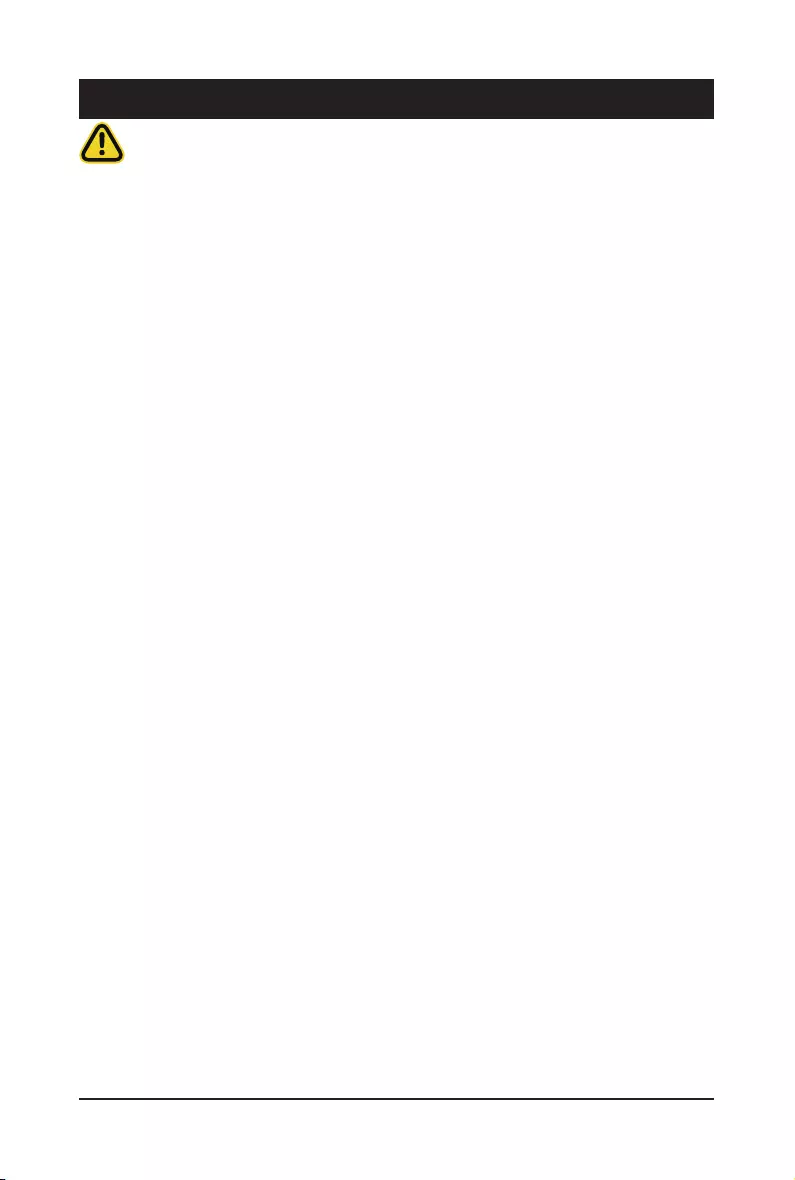
- 23 - Hardware Installation
Pre-installation Instructions
Computer components and electronic circuit boards can be damaged by discharges of static
electricity. Working on computers that are still connected to a power supply can be extremely
dangerous. Follow the simple guidelines below to avoid damage to your computer or injury to
yourself.
• Always disconnect the computer from the power outlet whenever you are working inside the
computer case.
• If possible, wear a grounded wrist strap when you are working inside the computer case.
Alternatively, discharge any static electricity by touching the bare metal system of the computer
case, or the bare metal body of any other grounded appliance.
• Hold electronic circuit boards by the edges only. Do not touch the components on the board
unless it is necessary to do so. Do not ex or stress the circuit board.
• Leave all components inside the static-proof packaging until you are ready to use the component
for the installation.
Chapter 3 System Hardware Installation

Hardware Installation - 24 -
3-1 Removing Chassis Cover
Before you remove or install the system cover
• Make sure the system is not turned on or connected to AC power.
Follow these instructions to remove the system cover:
1. Loosen and remove the thumbscrew securing the back cover.
2. Push down the indentation located at the side of the back chassis
3. Slide the cover horizontally to the back and remove the cover in the direction of the arrow.
2
1
3
2
2
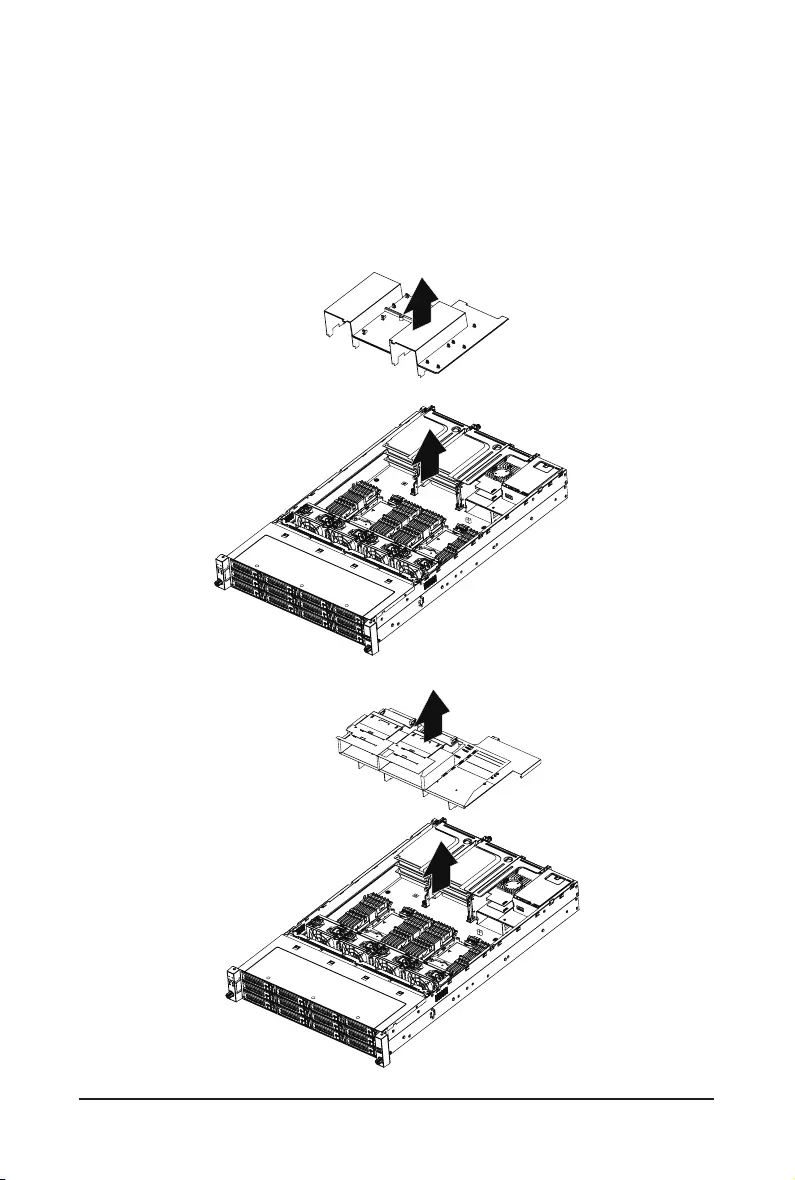
- 25 - Hardware Installation
3-2 Removing and Installing the Fan Duct
Follow these instructions to remove/install the fan duct:
1. Lift up to remove the fan duct
2. To install the fan duct, align the fan duct with the guiding groove. Push down the fan duct into
chassis until its rmly seats
R281-3C0
R281-3C2
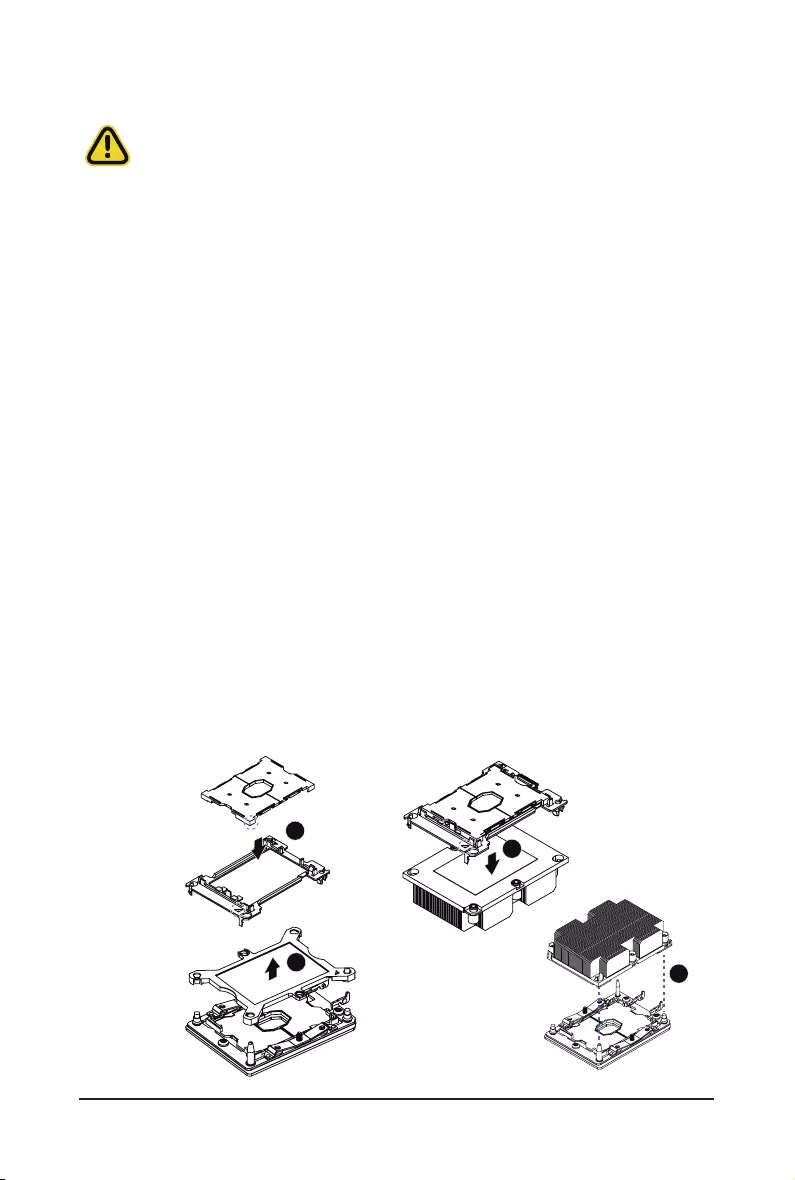
Hardware Installation - 26 -
3-3 Installing the CPU and Heat Sink
Read the following guidelines before you begin to install the CPU:
• Make sure that the motherboard supports the CPU.
• Always turn off the computer and unplug the power cord from the power outlet before installing
the CPU to prevent hardware damage.
• Unplug all cables from the power outlets.
• Disconnect all telecommunication cables from their ports.
• Place the system unit on a at and stable surface.
• Open the system according to the instructions.
WARNING!
Failure to properly turn off the server before you start installing components may cause serious
damage. Do not attempt the procedures described in the following sections unless you are a
qualied service technician.
Follow these instructions to install the CPU:
1. Align and install the processor on the carrier.
NOTE: Apply thermal compound evenly on the top of the CPU. Remove the protective cover from
the underside of the heat sink.
2. Carefully ip the heatsink. Then install the carrier assembly on the bottom of the heatsink and
make sure the gold arrow is located in the correct direction.
3. Remove the CPU cover.
NOTE: Save and replace the CPU cover if the processor is removed from its socket.
4. Align the heatsink with the CPU socket by the guide pins and make sure the gold arrow is located in
the correct direction. Then place the heatsink onto the top of the CPU socket.
5. To secure the heatsink, tighten the screws in a sequential order (1g2g3g4).
NOTE: When dissambling the heatsink, loosen the screws in reverse order (4g3g2g1).
1
2
34

- 27 - Hardware Installation
1
4
3
2
56
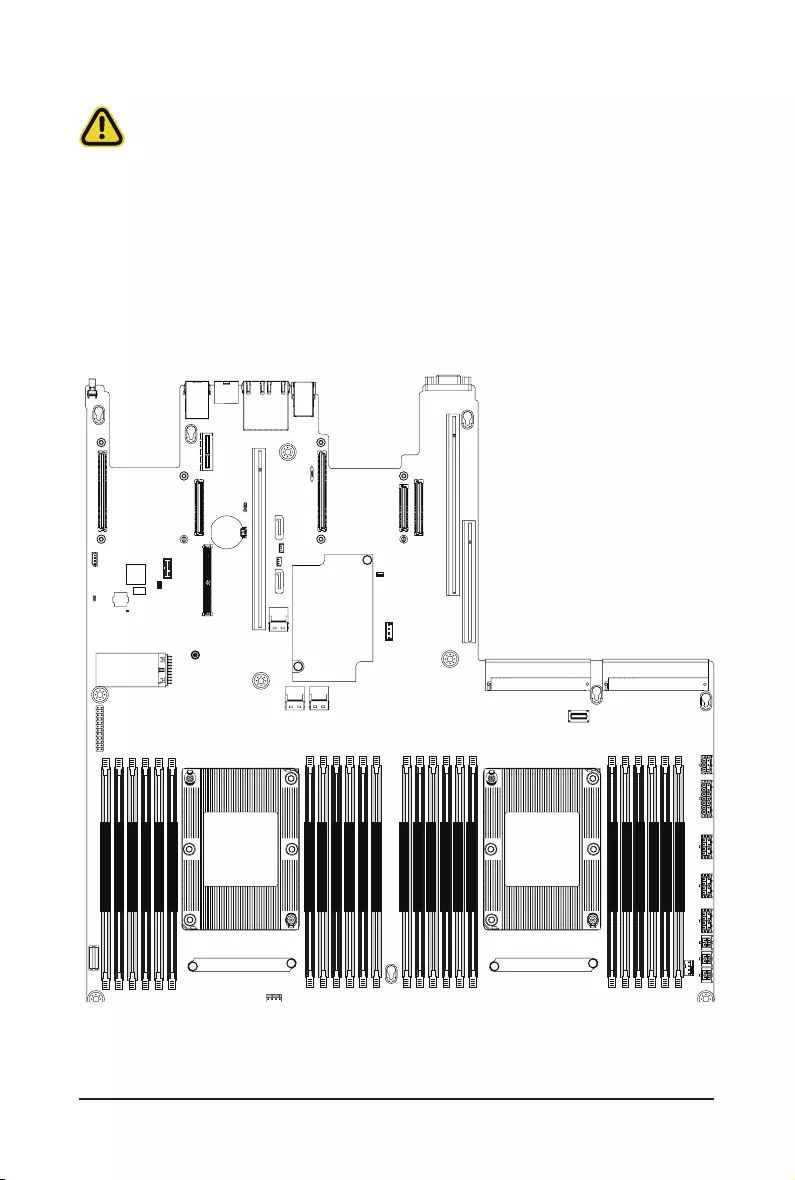
Hardware Installation - 28 -
3-4 Installing the Memory
3-4-1 SixChannelMemoryConguration
This motherboard provides 16 DDR4 memory sockets and supports Six Channel Technology. After the
memory is installed, the BIOS will automatically detect the specications and capacity of the memory.
Read the following guidelines before you begin to install the memory:
• Make sure that the motherboard supports the memory. It is recommended that memory of the
same capacity, brand, speed, and chips be used.
• Always turn off the computer and unplug the power cord from the power outlet before installing
the memory to prevent hardware damage.
• Memory modules have a foolproof design. A memory module can be installed in only one
direction. If you are unable to insert the memory, switch the direction.
21
&38
3ULPDU\
CPU1
(Secondary)
DIMM_P0_F0
DIMM_P0_F1
DIMM_P0_E0
DIMM_P0_E1
DIMM_P0_D0
DIMM_P0_D1
DIMM_P0_A1
DIMM_P0_A0
DIMM_P0_B1
DIMM_P0_B0
DIMM_P0_C1
DIMM_P0_C0
DIMM_P1_L0
DIMM_P1_L1
DIMM_P1_K0
DIMM_P1_K1
DIMM_P0_J0
DIMM_P1_J1
DIMM_P1_G1
DIMM_P1_G0
DIMM_P1_H1
DIMM_P1_H0
DIMM_P1_I1
DIMM_P1_I0
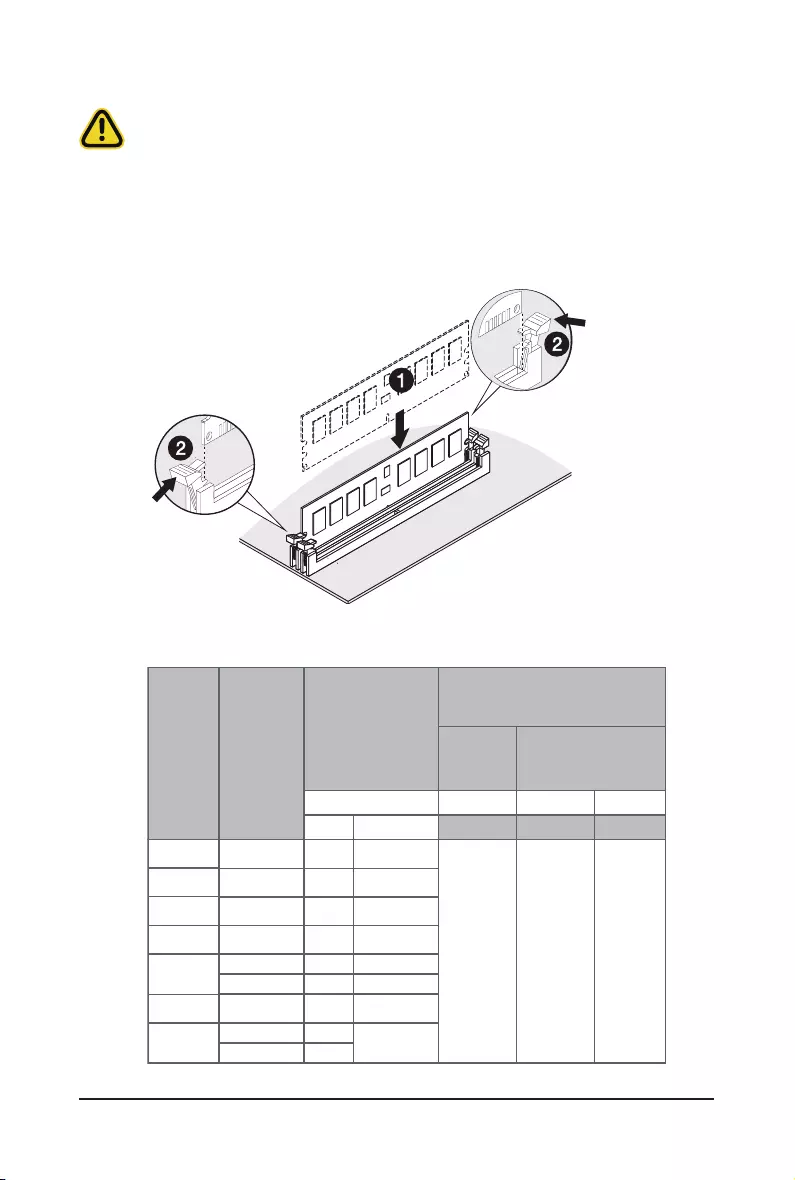
- 29 - Hardware Installation
3-4-2 Installing a Memory
3-4-3 DIMM Population Table
Before installing a memory module, make sure to turn off the computer and unplug the power
cord from the power outlet to prevent damage to the memory module.
Be sure to install DDR4 DIMMs on this motherboard.
Follow these instructions to install the Memory:
1. Insert the DIMM memory module vertically into the DIMM slot, and push it down.
2. Close the plastic clip at both edges of the DIMM slots to lock the DIMM module.
3. Reverse the installation steps when you want to remove the DIMM module.
DIMM
Capacity
(GB) 1 Slot per
Channel 2 Slot per Channel
DIMM Density
Speed (MT/s); Voltage (V)
Slot Per Channel (SPC)
DIMM Per Channel (DPC)
1DPC 1DPC 2DPC
1.2V
2666 2666 2666
1.2V 1.2V
Ranks Per
DIMM and
Data Width
4Gb 8Gb
8GB 16GB
4GB 8GB
8GB 16GB
16GB
32GB
N/A
N/A
2H-64GB
4H-128GB
N/A
N/A 4H 128GB
32GB
2H 64GB
Type
RDIMM
RDIMM
RDIMM
RDIMM
LRDIMM
LRDIMM
3DS
RDIMM
3DS
QRx 4
8Rx 4
QRx4
SRx4
SRx8
DRx8
DRx4
QRx4
8Rx4
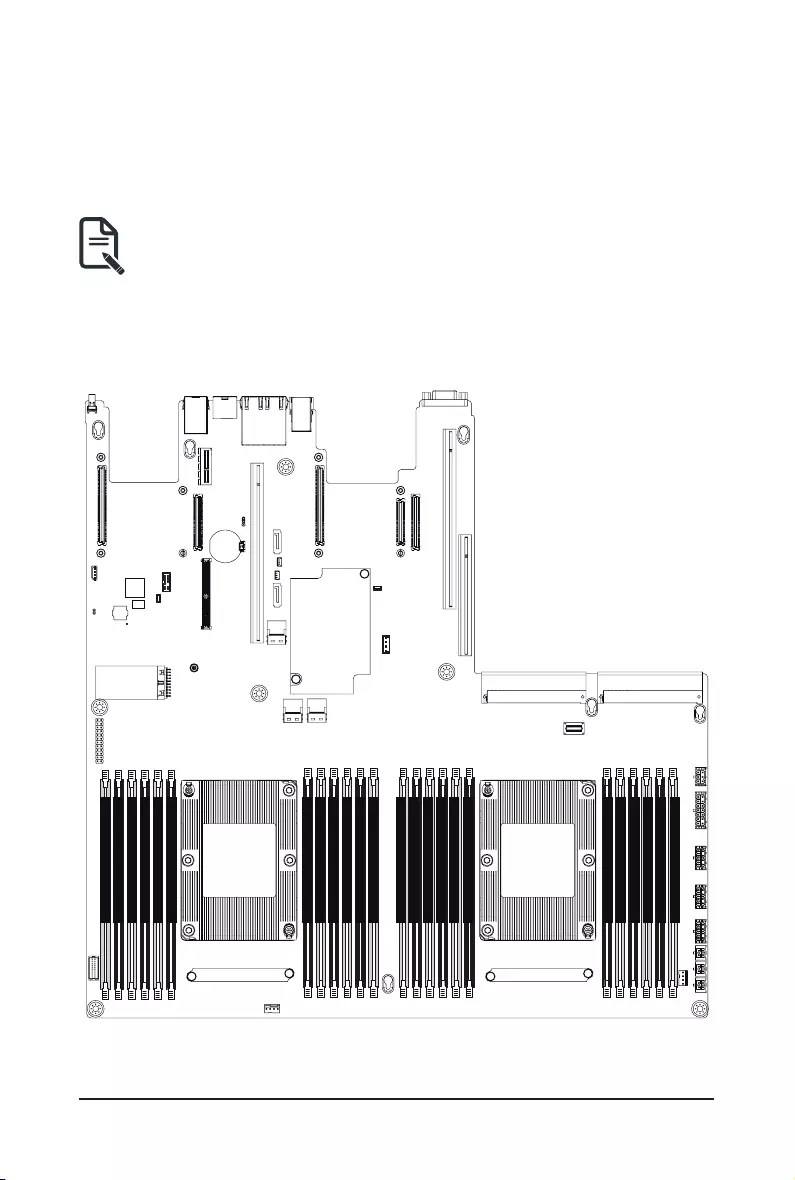
Hardware Installation - 30 -
3-4-4 Intel Optane DCPMM DIMM Population Rule
Thermal conditions for DCPMM DIMM support:
• The ambient temperature must be at or below 35°C
• The Cascade Lake CPU used must have a maximum TDP of 205W
• A maximum of 12 pcs 256G DCPMM may be installed
• RDIMM/DCPMMmustbeinstalledintoCPU0memoryrst
• You must install one RDIMM into any slot #0 of CPU0 before installing the DCPMM.
(e.g. A0/B0/C0/D0/E0/F0)
• The DCPMM must be installed into the DIMM slot #1 next to the corresponding RDIMM
in slot #0 (e.g. if RDIMM is installed into DIMM slot A0, the DCPMM must be installed into
DIMM slot A1)
&38
3ULPDU\
CPU1
(Secondary)
F0/RDIMM Slot
F1/Intel Optane DCPMM Slot
E0/RDIMM Slot
E1/Intel Optane DCPMM Slot
D0/RDIMM Slot
D1/Intel Optane DCPMM Slot
A1/Intel Optane DCPMM Slot
A0/RDIMM Slot
B1/Intel Optane DCPMM Slot
B0/RDIMM Slot
C1/Intel Optane DCPMM Slot
C0/RDIMM Slot
L0/RDIMM Slot
L1/Intel Optane DCPMM Slot
K0/RDIMM Slot
K1/Intel Optane DCPMM Slot
J0/RDIMM Slot
J1/Intel Optane DCPMM Slot
G1/Intel Optane DCPMM Slot
G0/RDIMM Slot
H1/Intel Optane DCPMM Slot
H0/RDIMM Slot
I1/Intel Optane DCPMM Slot
I0/RDIMM Slot
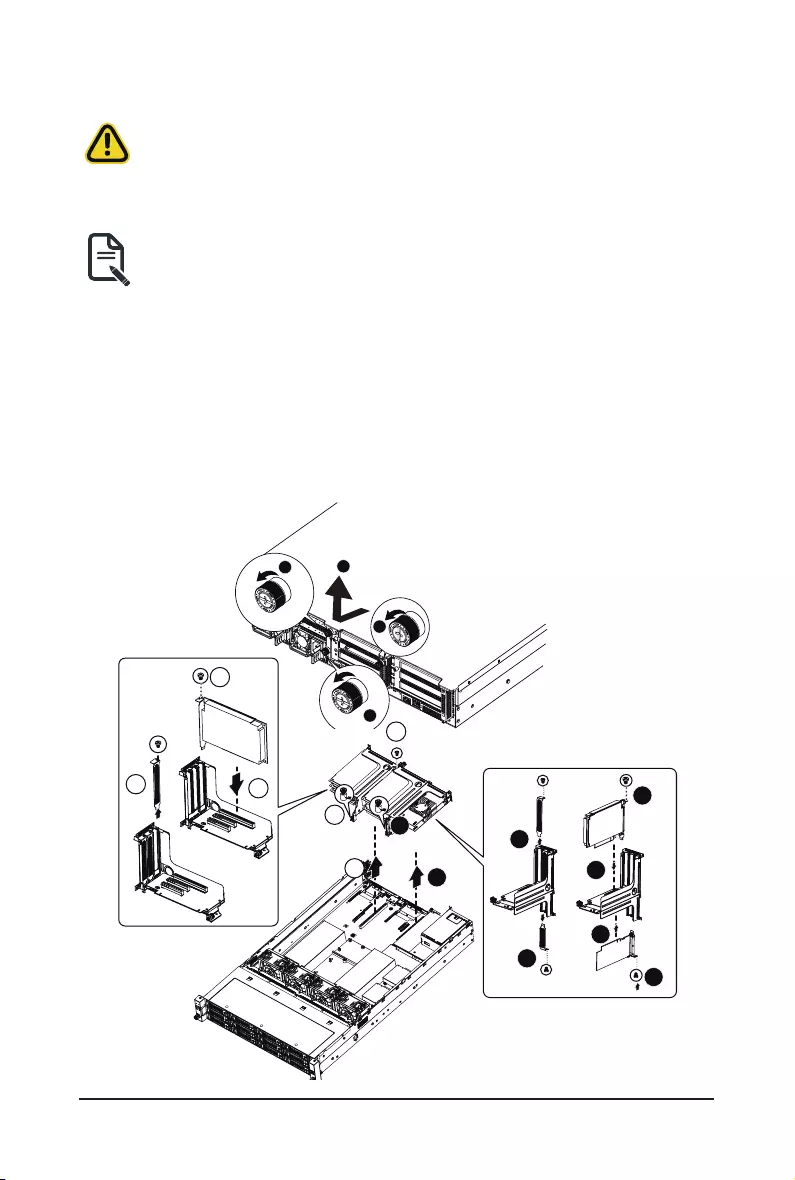
- 31 - Hardware Installation
3-5 Installing the PCI Expansion Card
• Voltages can be present within the server whenever an AC power source is connected. This
voltage is present even when the main power switch is in the off position. Ensure that the
system is powered-down and all power sources have been disconnected from the server prior to
installing a PCI card.
Failure to observe these warnings could result in personal injury or damage to equipment.
• The PCI riser assembly does not include a riser card or any cabling as standard. To install a PCI
card, a riser card must be installed.
Follow these instructions to PCI Expansion card:
1. Remove the thumbscrew on the back coverRemove the securing special screw on the riser bracket.
2. Remove the thumbscrew on the riser bracket
3. Lift up the riser bracket out of system.
4. Loosen and remove the bracket securing screw.
5. Orient the PCI-E card with the riser guide slot and push in the direction of the arrow until the PCI-E
card sits in the PCI card connector.
6. Secure the PCI-E card with the screw.
7. Reverse the previous steps to install the riser bracket.
11
2
2
4
3
6
6
7
7
5
5
4
3
3
56
7
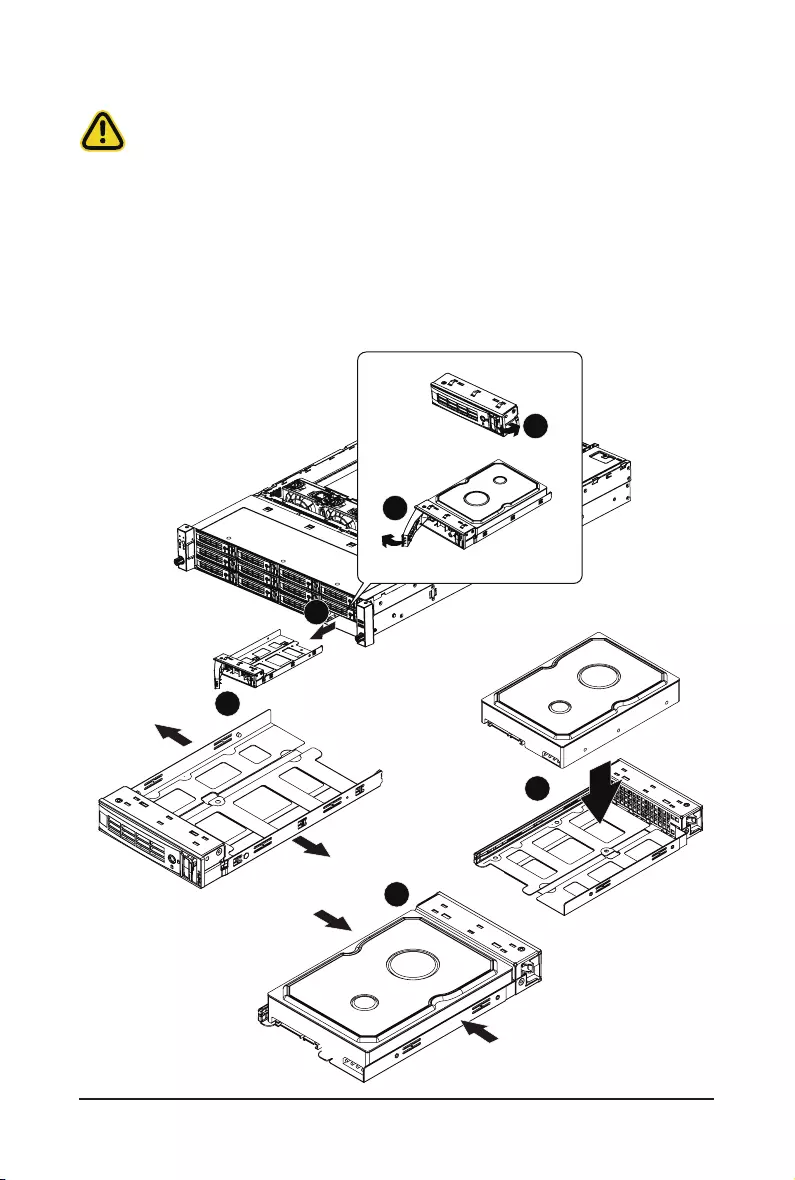
Hardware Installation - 32 -
3-6 Installing the Hard Disk Drive
Read the following guidelines before you begin to install the Hard disk drive:
• Take note of the drive tray orientation before sliding it out.
• The tray will not t back into the bay if inserted incorrectly.
• Make sure that the HDD is connected to the HDD connector on the backplane.
Follow these instructions to install the Hard disk drive:
1. Press the release button.
2. Pull the locking lever to remove the HDD tray.
3. Pull apart the HDD tray.
4. Slide hard disk into the tray.
5. Push together to secure the hard drive.
1
2
3
Pull
Pull
4
5
Push
Push
6
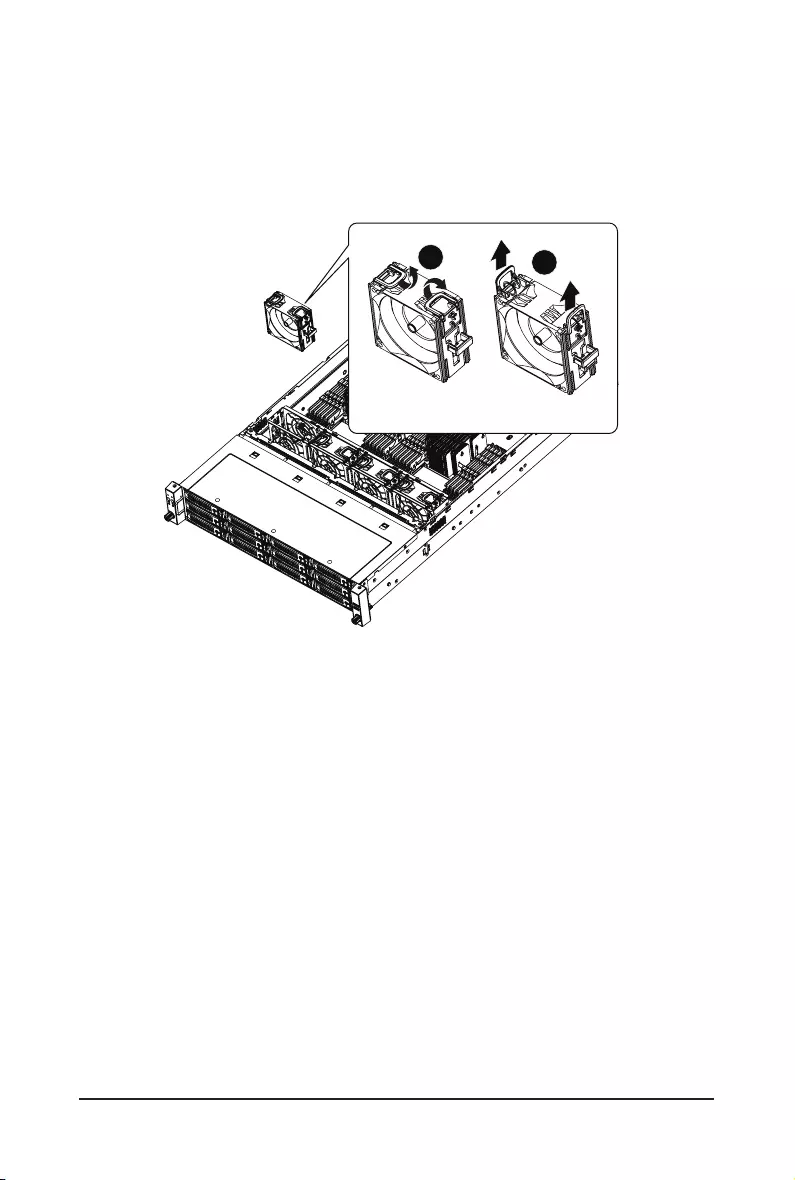
- 33 - Hardware Installation
3-7 Replacing the FAN Assemblly
Follow these instructions to replace the fan assembly:
1. Pull outward the fan ear.
2. Lift up the fan assembly from the chassis.
3. Reverse the previous steps to install the replacement fan assembly.
12
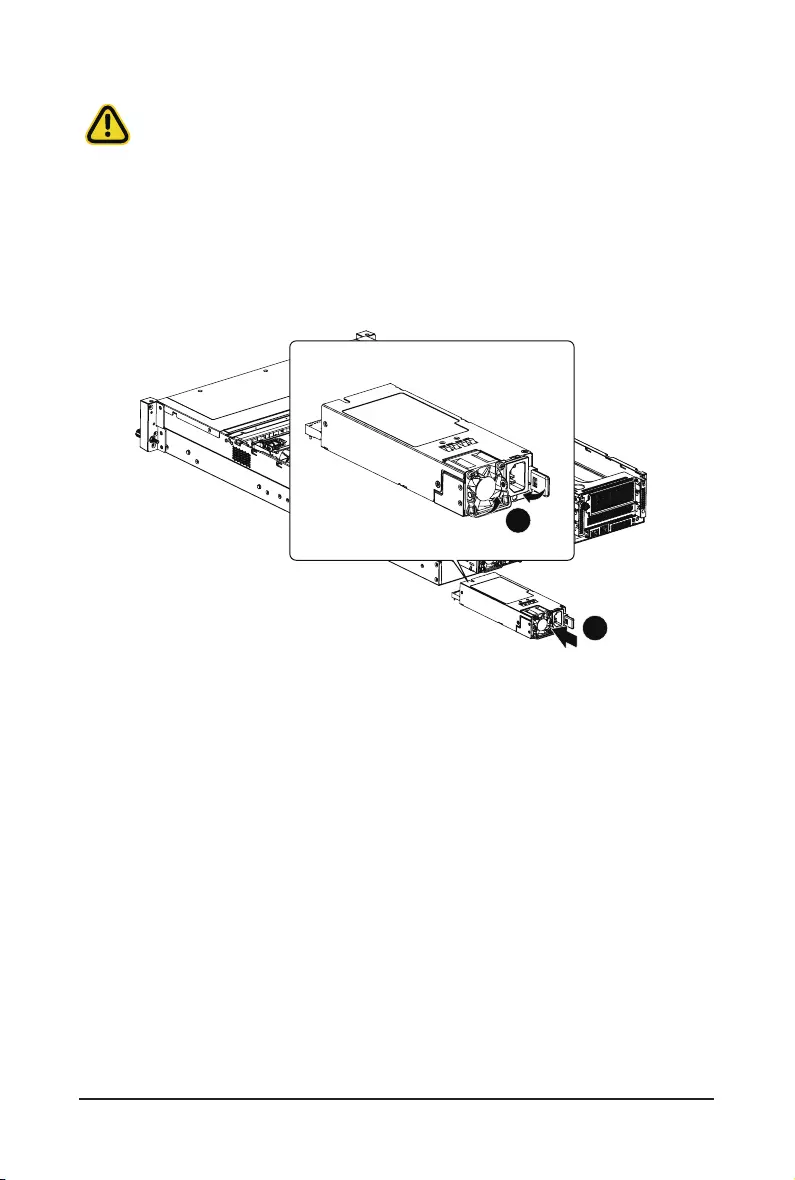
Hardware Installation - 34 -
3-8 Replacing the Power Supply
Follow these instructions to replace the power supply:
1. Pull up the power supply handle and press the retaining clip on the right side of the power supply
along the direction of the arrow. At the same time, pull out the power supply by using its handle.
2. Insert the replacement power supply rmly into the chassis. Connect the AC power cord to the
replacement power supply.
1
2
Before you remove or install the system cover
• Make sure the system is not turned on or connected to AC power.
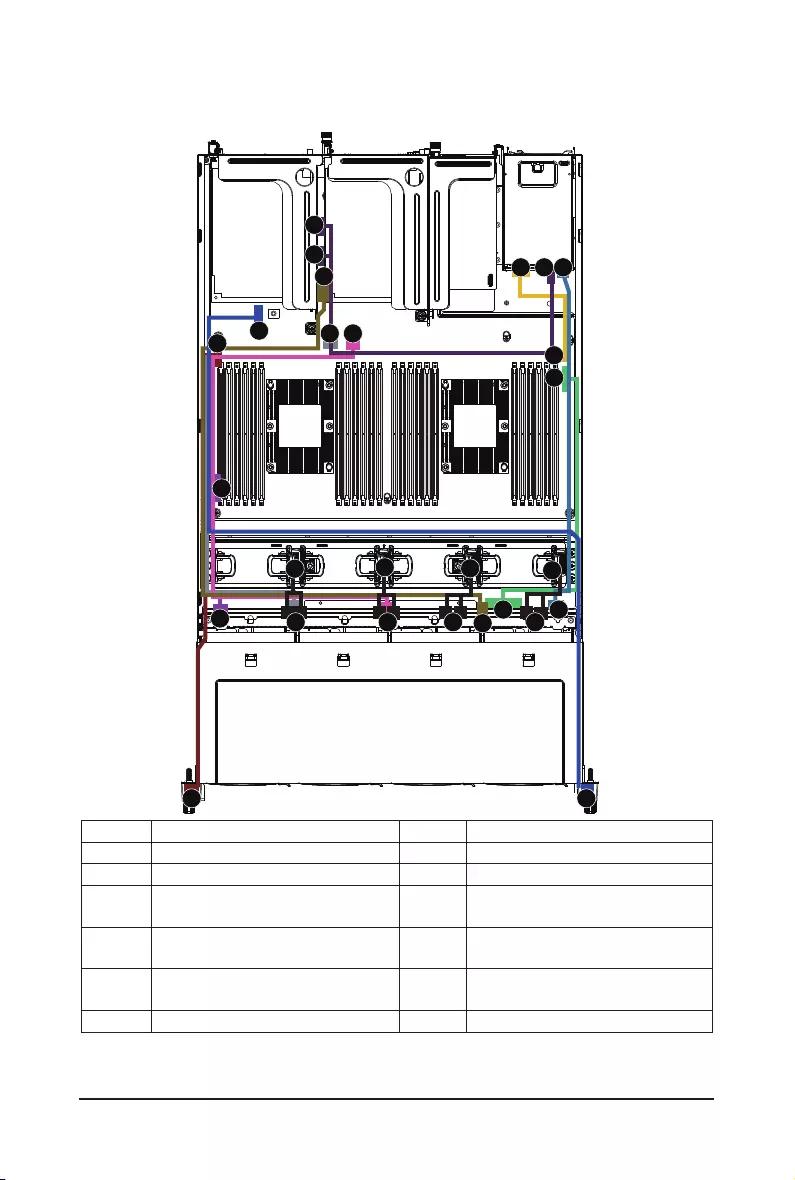
- 35 - Hardware Installation
3-9 Cable Routing
No. Suggest Cable No. Suggest Cable
1. HDD back plane board signal cable 2. Front switch cable/Front LED cable
3. HDD back plane board power cable 4. Rear HDD back plane board power cable
5. Rear HDD back plane board signal cable 6. On board SATA0 to back plane board
#0~#3 cable
7. On board SATA1 to back plane board
#4~#7 8. On board sSATA to back plane board
#8~#11 cable
9. Front USB 3.0 cable 10. On board SATA4,5 to rear back plane
board cable
11. System fan power cable
1
2 9
26 7
8
10
10
10
11
11
11
11
11
11 11
11
9
3
4
4 5
3
8
5
1
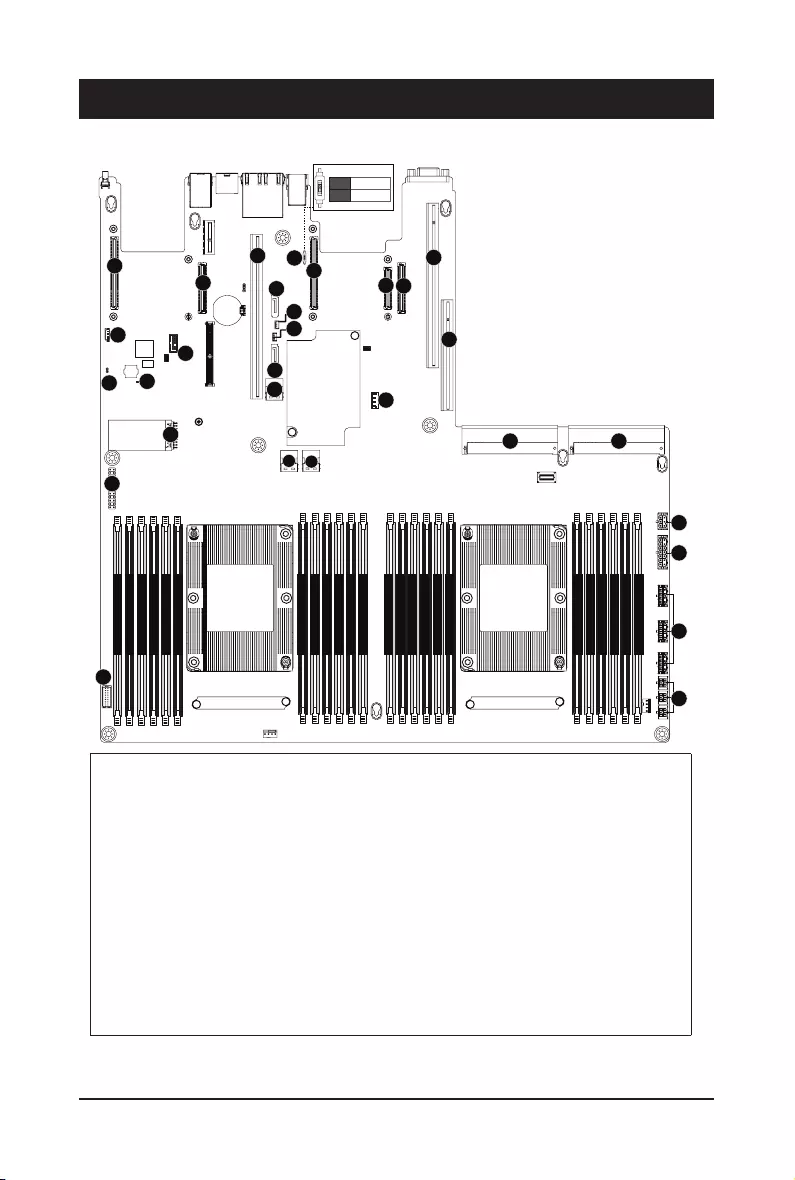
Hardware Installation - 36 -
Chapter 4 Motherboard Components
4-1 Motherboard Components
Item Description
1 HDD back plane board connector
2Front panel connector
3 Front panel USB 3.0 connector
4 TPM modue connector
5BMC rmware readiness LED
6Case open intrusion header
7IPMB connector
8OCP mezzanine connector#1 (without KR signal/Supports NCSI function)
9Riser slot connector #1
10 sSATA connector #5 (for rear HDD)
11 sSATA connector #4 (for rear HDD)
12 Slimline SAS connector #0 (SSATA0)
21
NCSI Switch
&38
3ULPDU\
CPU1
(Secondary)
DIMM_P0_F0
DIMM_P0_F1
DIMM_P0_E0
DIMM_P0_E1
DIMM_P0_D0
DIMM_P0_D1
DIMM_P0_A1
DIMM_P0_A0
DIMM_P0_B1
DIMM_P0_B0
DIMM_P0_C1
DIMM_P0_C0
DIMM_P1_L0
DIMM_P1_L1
DIMM_P1_K0
DIMM_P1_K1
DIMM_P1_J0
DIMM_P1_J1
DIMM_P1_G1
DIMM_P1_G0
DIMM_P1_H1
DIMM_P1_H0
DIMM_P1_I1
DIMM_P1_I0
1
2
3
4
5
8
89
15
11
12
10
16
13 14
18
17
18 18
20
19
21
22 23
25
24
27
7
6
21
Onboard LAN
OCP MEZZ
ON
OFF
26
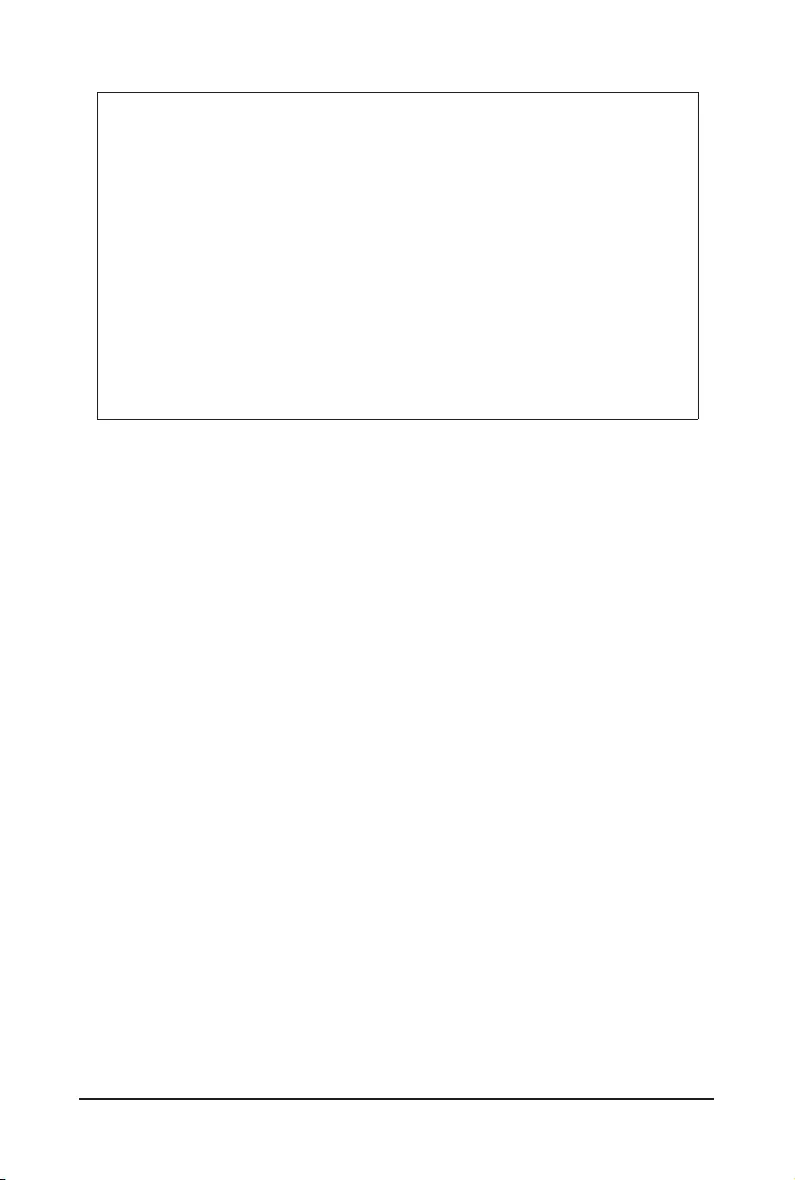
- 37 - Hardware Installation
13 Slimline SAS connector #1 (SATA1)
14 Clear CMOS jumper
15 SATA DOM support power connector (for sSATA connector #4)
16 SATA DOM support power connector (for sSATA connector #5)
17 NCSI swtich
18 OCP mezzanine connector#2 (with KR signal)
19 Riser slot connector #2
20 Riser slot connector #3
21 NVMe upgrade key
22 Power supply connector#1 (primary)
23 Power supply connector#2 (secondary)
24 2 x 3 Pin Rear back plane board power connector
25 2 x 7 Pin HDD back plane board power connector
26 2 x 4 Pin GPGPU power connectors
27 2 x 2 Pin extention ard power connectors
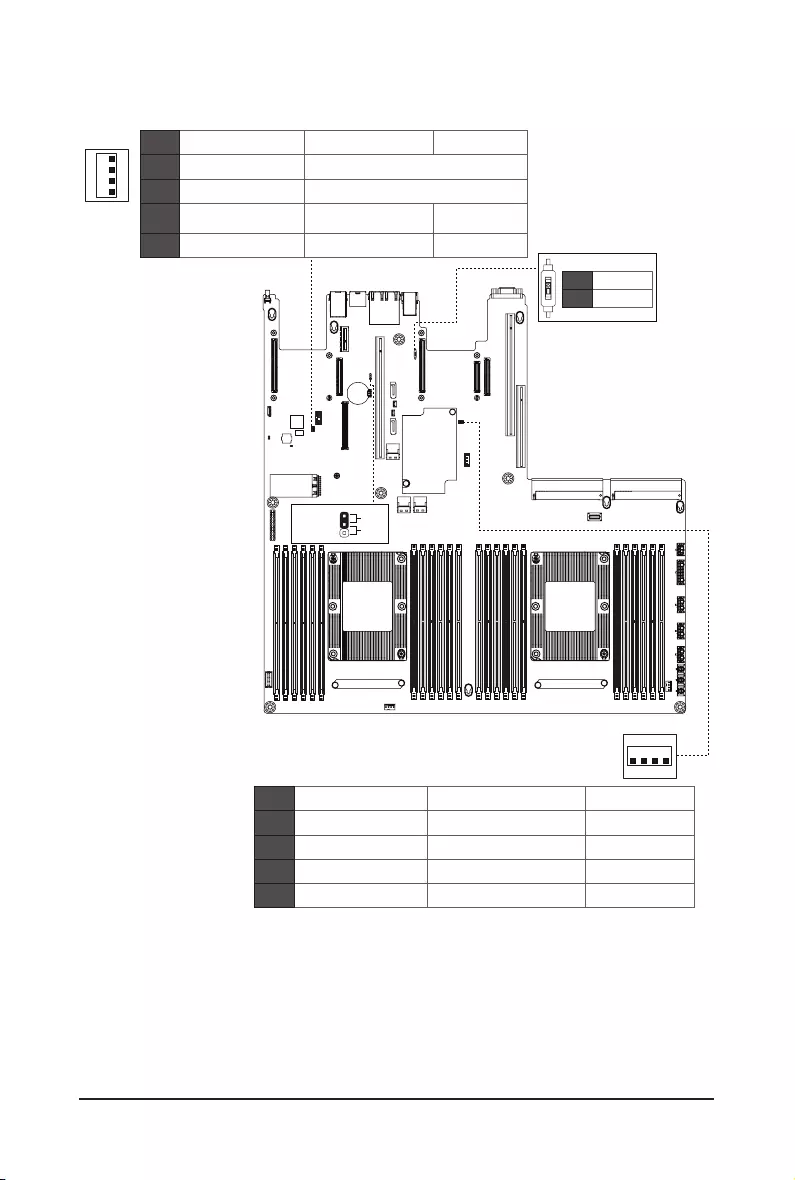
Hardware Installation - 38 -
4-2 Jumper Setting
21
Clear
CMOS
CLR_CMOS
Default
Enable
1
2
3
NCSI Switch
21',3
-
21',3
-
Clear supervisor password
BIOS recovery mode
Force ME update
ME_UPDATE
BIOS_PWD
ON
ME recovery mode Normal [Default]
Normal [Default]
Normal [Default]
Normal [Default]
OFF
BIOS_RCVR
ME_RCVR
J2
1
2
3
4
21
Onboard LAN
OCP MEZZ
ON
OFF
HOST_SMBUS_SEL
PMBUS_SEL
ON
CPLD debug mode Normal [Default]
Normal [Default]
BIOS defined
BIOS defined
Stop initial power on
when BMC is not ready
OFF
S3_MASK
DB_PLD
J1
1
2
3
4
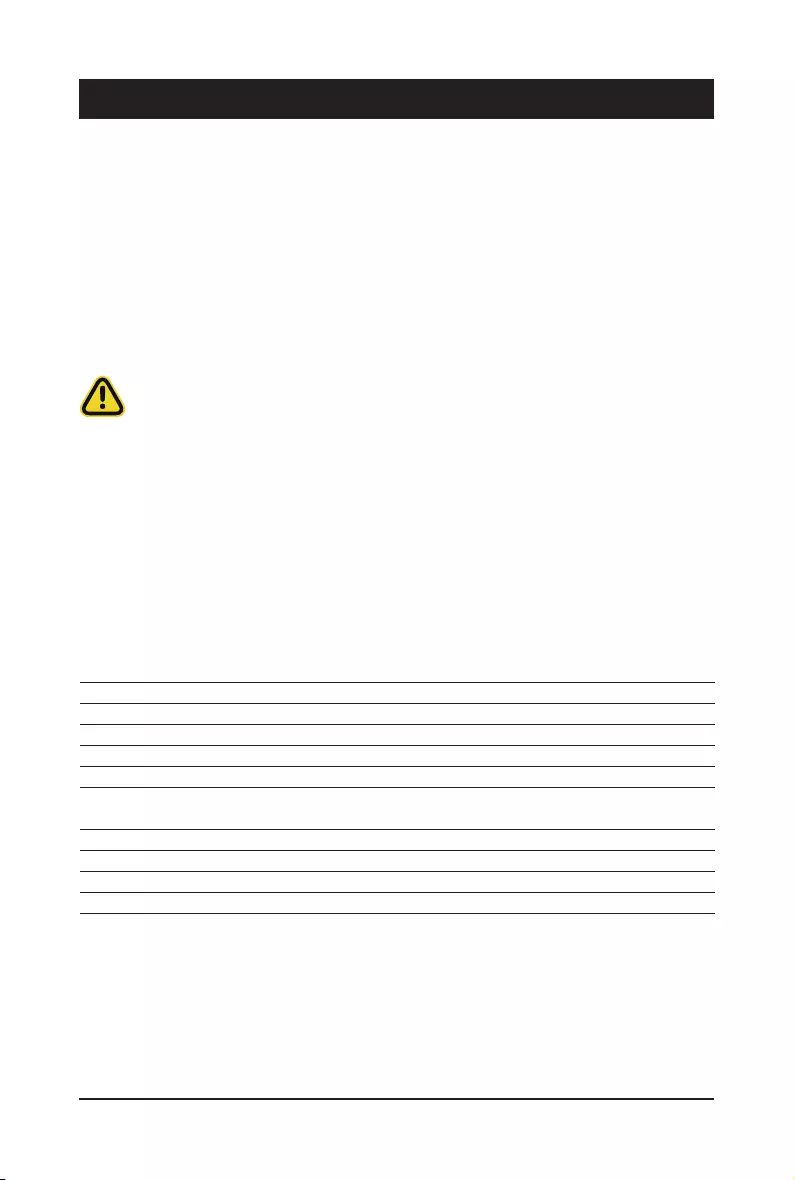
- 39 - BIOS Setup
BIOS (Basic Input and Output System) records hardware parameters of the system in the EFI on the
motherboard. Its major functions include conducting the Power-On Self-Test (POST) during system startup,
saving system parameters and loading operating system, etc. BIOS includes a BIOS Setup program that
allows the user to modify basic system conguration settings or to activate certain system features. When the
power is turned off, the battery on the motherboard supplies the necessary power to the CMOS to keep the
conguration values in the CMOS.
To access the BIOS Setup program, press the <DEL> key during the POST when the power is turned on.
Chapter 5 BIOS Setup
• BIOS ashing is potentially risky, if you do not encounter problems of using the current BIOS
version, it is recommended that you don't ash the BIOS. To ash the BIOS, do it with caution.
Inadequate BIOS ashing may result in system malfunction.
• It is recommended that you not alter the default settings (unless you need to) to prevent system
instability or other unexpected results. Inadequately altering the settings may result in system's
failure to boot. If this occurs, try to clear the CMOS values and reset the board to default values.
(Refer to the Exit section in this chapter or introductions of the battery/clearing CMOS jumper in
Chapter 4 for how to clear the CMOS values.)
BIOS Setup Program Function Keys
<f><g> Move the selection bar to select the screen
<h><i> Move the selection bar to select an item
<+> Increase the numeric value or make changes
<-> Decrease the numeric value or make changes
<Enter> Execute command or enter the submenu
<Esc> Main Menu: Exit the BIOS Setup program
Submenus: Exit current submenu
<F1> Show descriptions of general help
<F3> Restore the previous BIOS settings for the current submenus
<F9> Load the Optimized BIOS default settings for the current submenus
<F10> Save all the changes and exit the BIOS Setup program
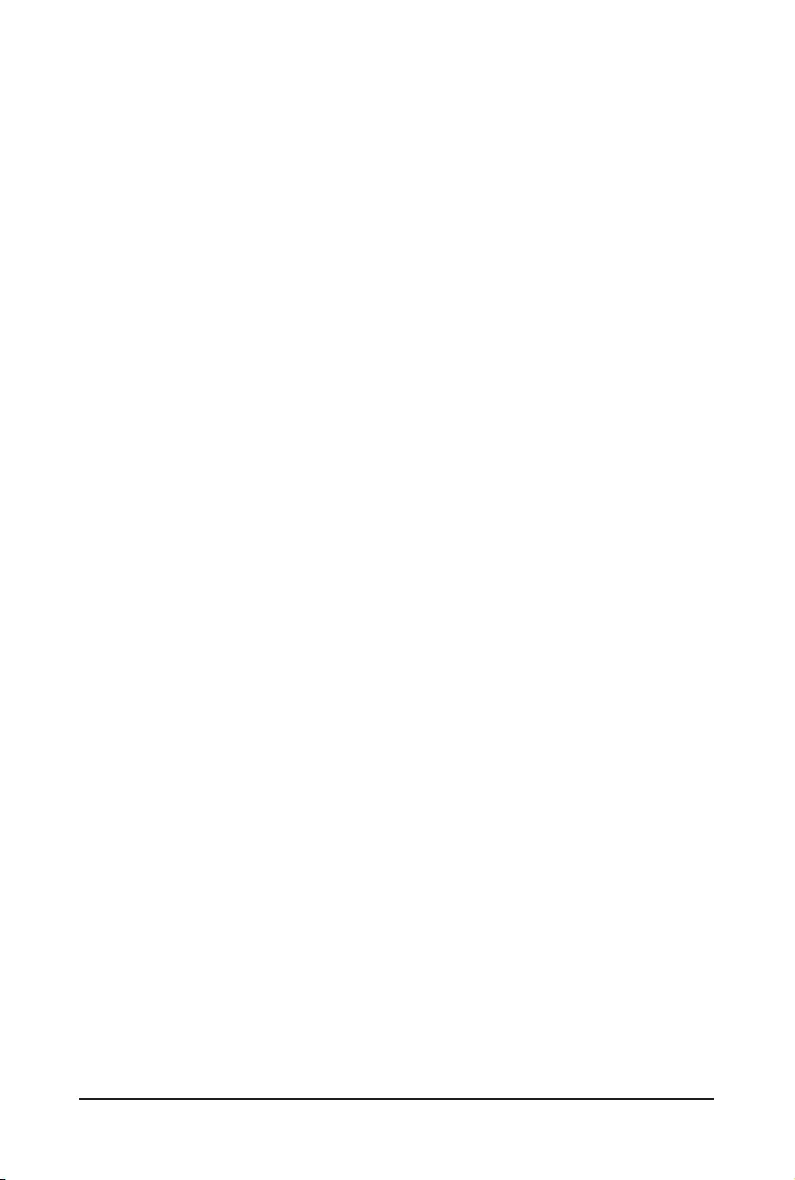
BIOS Setup - 40 -
Main
This setup page includes all the items in standard compatible BIOS.
Advanced
This setup page includes all the items of AMI BIOS special enhanced features.
(ex: Auto detect fan and temperature status, automatically congure hard disk parameters.)
Chipset
This setup page includes all the submenu options for conguring the function of processor, network,
North Bridge, South Bridge, and System event logs.
Server Management
Server additional features enabled/disabled setup menus.
Security
Change, set, or disable supervisor and user password. Conguration supervisor password allows you to
restrict access to the system and BIOS Setup.
A supervisor password allows you to make changes in BIOS Setup.
A user password only allows you to view the BIOS settings but not to make changes.
Boot
This setup page provides items for conguration of boot sequence.
Save & Exit
Save all the changes made in the BIOS Setup program to the CMOS and exit BIOS Setup. (Pressing
<F10> can also carry out this task.)
Abandon all changes and the previous settings remain in effect. Pressing <Y> to the confirmation
message will exit BIOS Setup. (Pressing <Esc> can also carry out this task.)
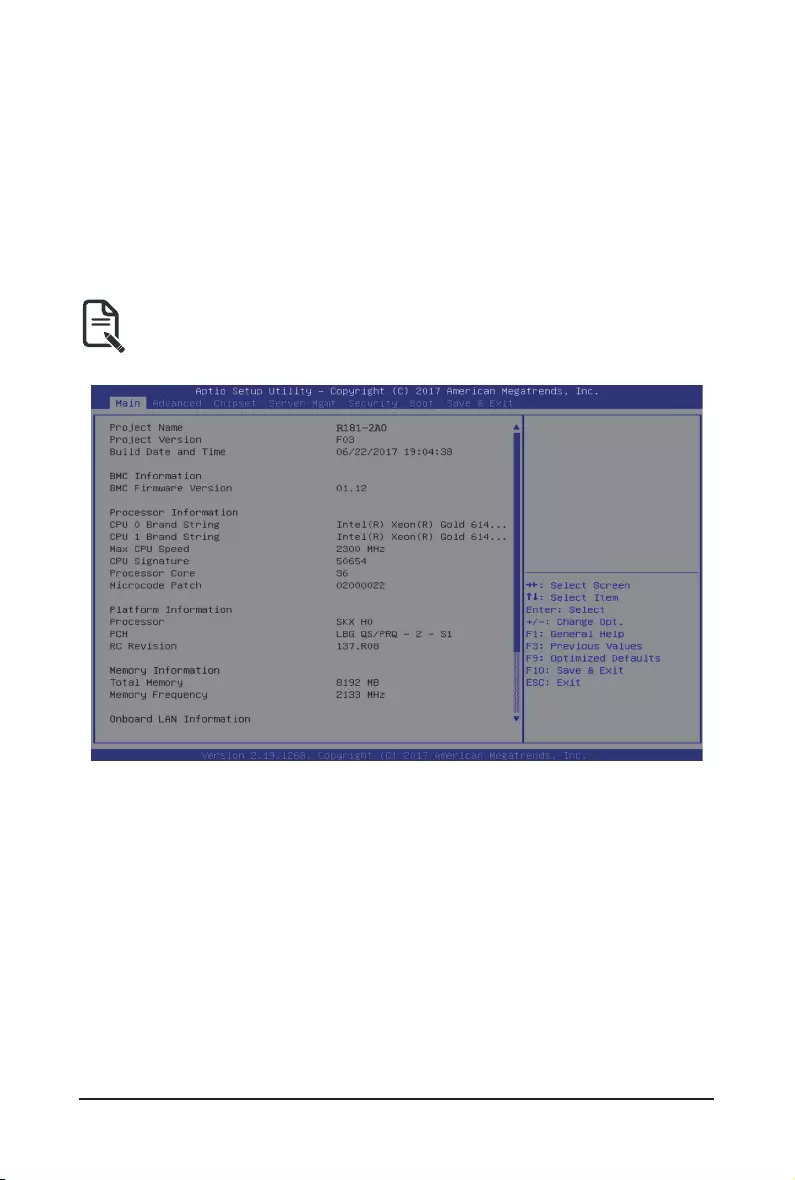
- 41 - BIOS Setup
5-1 The Main Menu
Once you enter the BIOS Setup program, the Main Menu (as shown below) appears on the screen. Use
arrow keys to move among the items and press <Enter> to accept or enter other sub-menu.
Main Menu Help
The on-screen description of a highlighted setup option is displayed on the bottom line of the Main Menu.
Submenu Help
While in a submenu, press <F1> to display a help screen (General Help) of function keys available for the
menu. Press <Esc> to exit the help screen. Help for each item is in the Item Help block on the right side of
the submenu.
• When the system is not stable as usual, select the Restore Defaults item to set your system to
its defaults.
• The BIOS Setup menus described in this chapter are for reference only and may differ by BIOS
version.
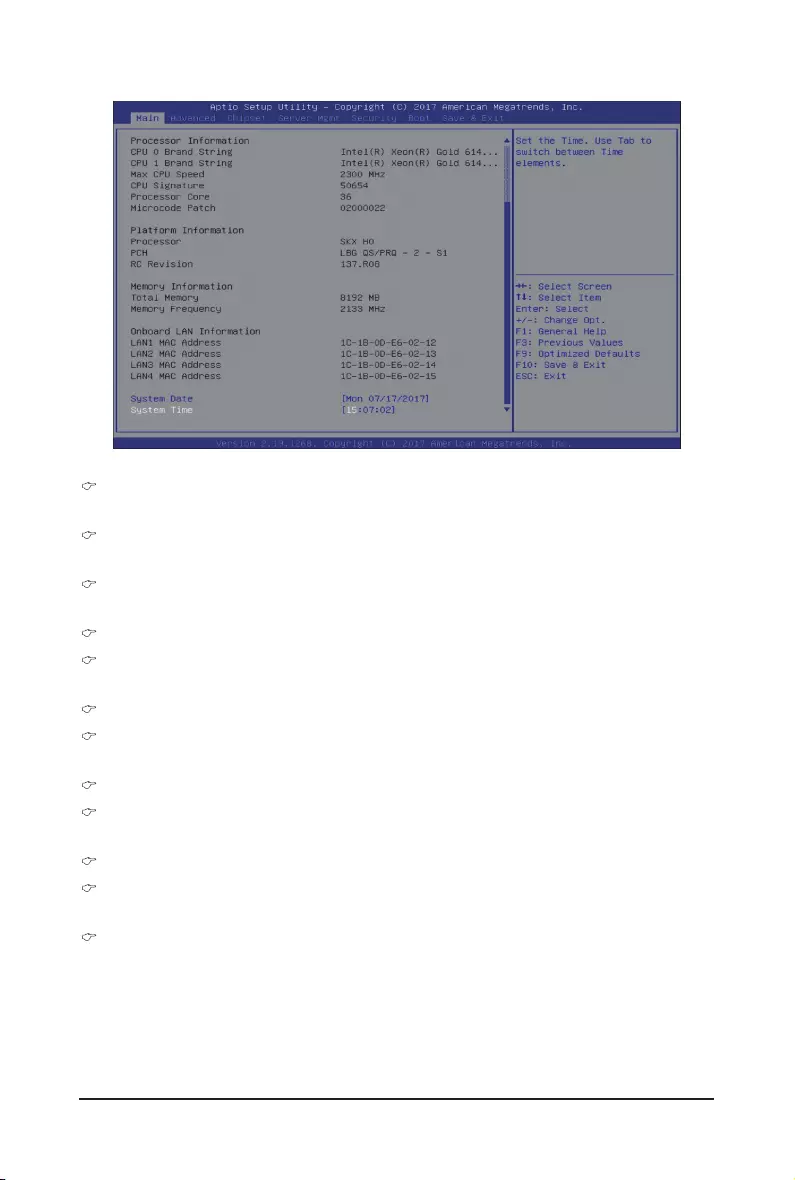
BIOS Setup - 42 -
Project Name
Displays the project name information.
Project Version
Displays version number of the BIOS setup utility.
Build Date and Time
Displays the date and time when the BIOS setup utility was created.
BMC Information(Note)
BMC Firmware Version(Note)
Displays BMC rmware version information.
Processor Information
CPU Brand String/Max CPU Speed/CPU Signature/Processors Core/Microcode Patch
Displays the technical specications for the installed processor.
Platform Information
Processor/PCH/RC Revision
Displays the information for the installed platform.
Memory Information
Total Memory(Note)
Displays the total memory size of the installed memory.
Memory Frequency(Note)
Displays the frequency information of the installed memory.
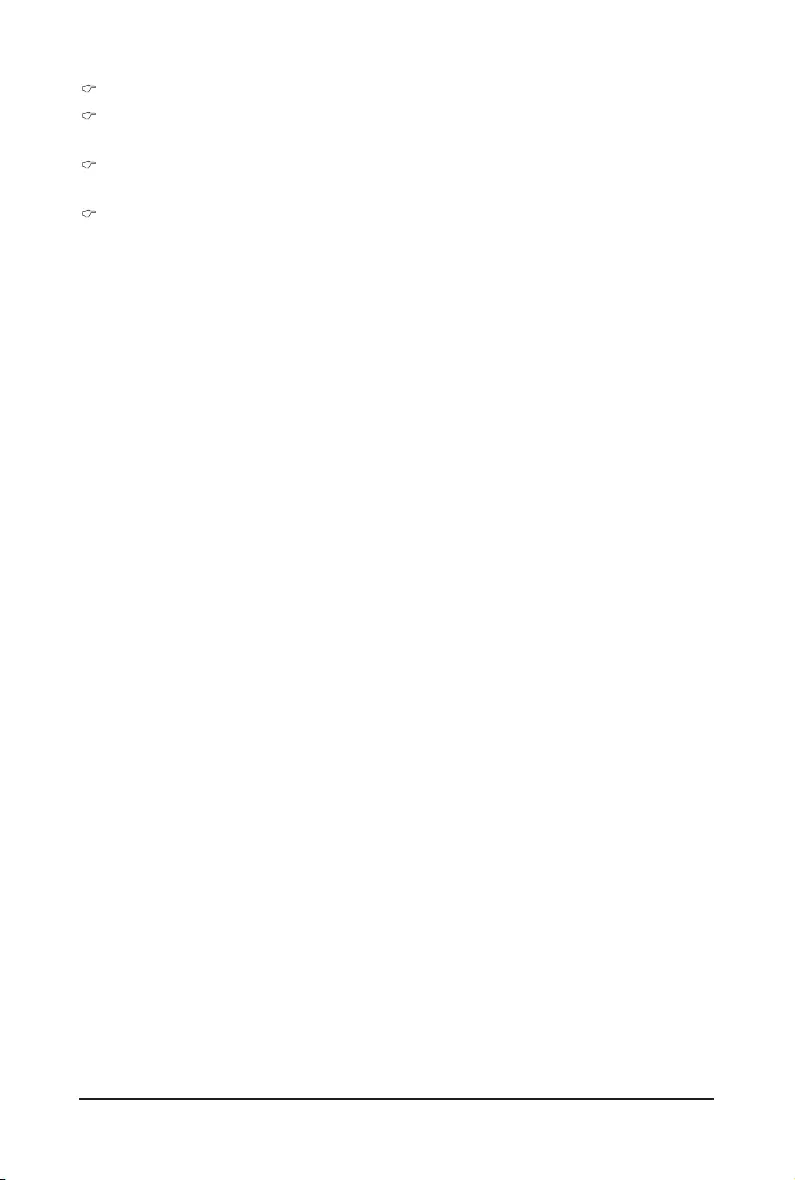
- 43 - BIOS Setup
Onboard LAN Information
LAN MAC Address(Note)
Displays LAN MAC address information.
System Date
Sets the date following the weekday-month-day-year format.
System Time
Sets the system time following the hour-minute-second format.
(Note) Functions available on selected models.
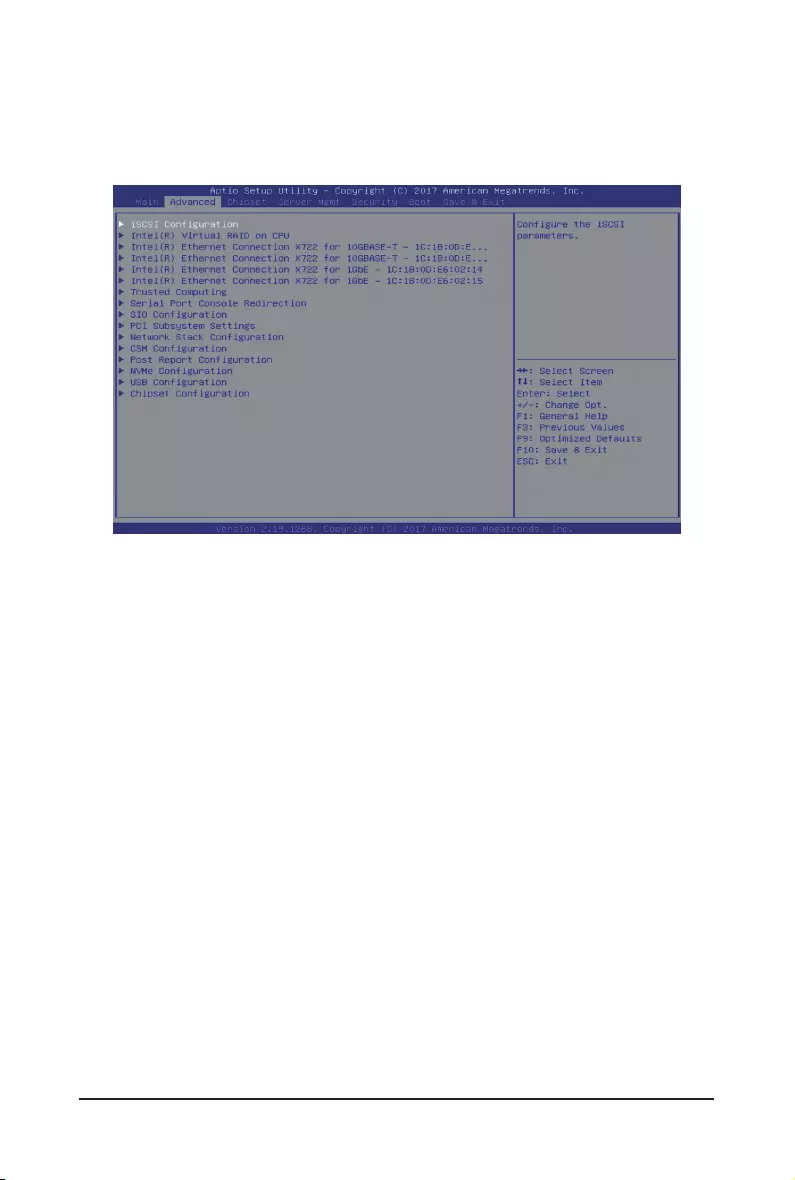
BIOS Setup - 44 -
5-2 Advanced Menu
The Advanced menu display submenu options for conguring the function of various hardware components.
Select a submenu item, then press Enter to access the related submenu screen.
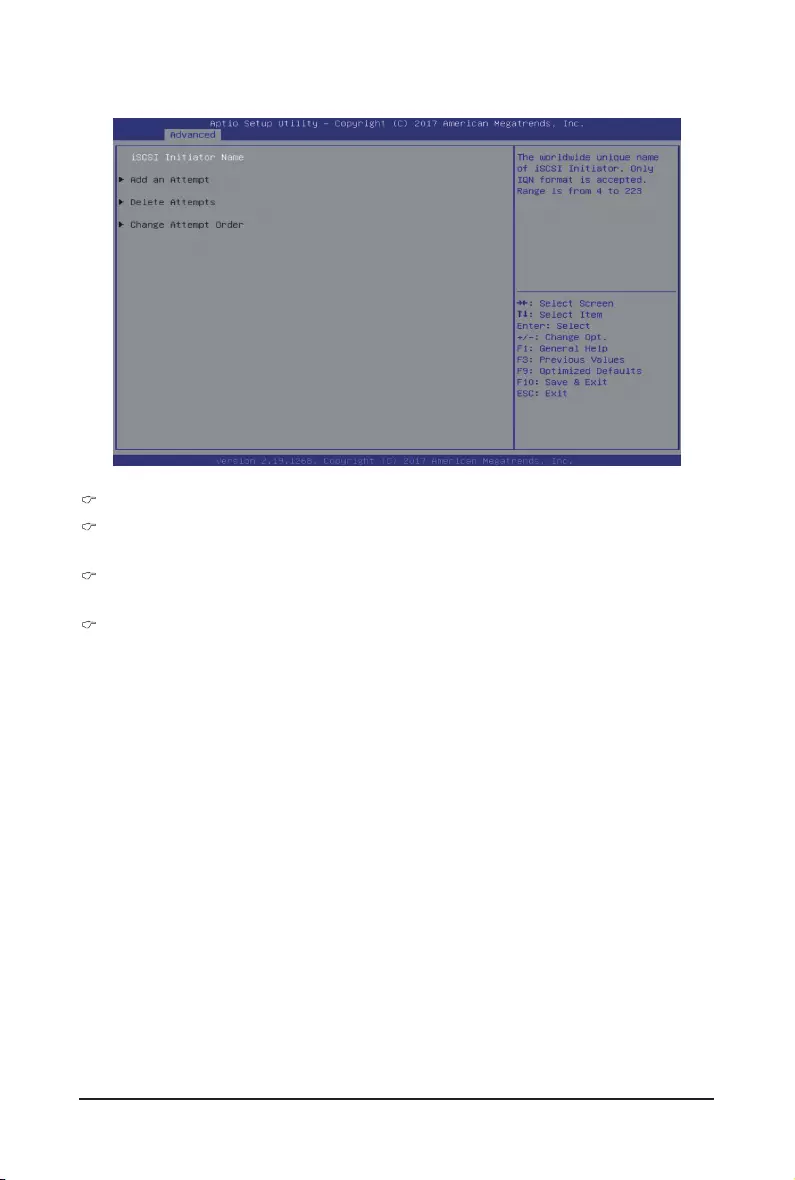
- 45 - BIOS Setup
5-2-1 iSCSIConguration
iSCSI Initiator Name
Add an Attempt
Press [Enter] for conguration of advanced items.
Delete Attempts
Press [Enter] for conguration of advanced items.
Change Attempt Order
Press [Enter] for conguration of advanced items.
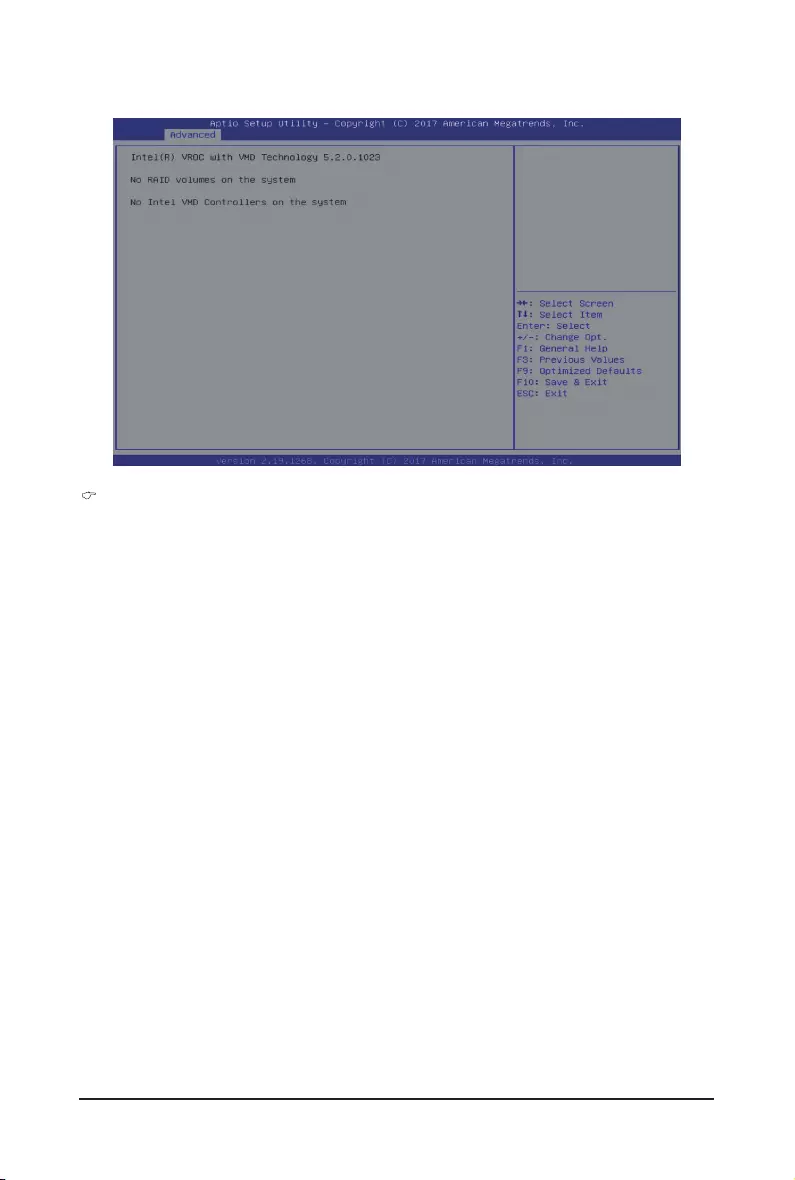
BIOS Setup - 46 -
5-2-2 Intel(R) Virtual RAID on CPU
Intel(R) Virtual RAID on CPU
Press [Enter] to manage Interl® Virtual RAID on the CPU.
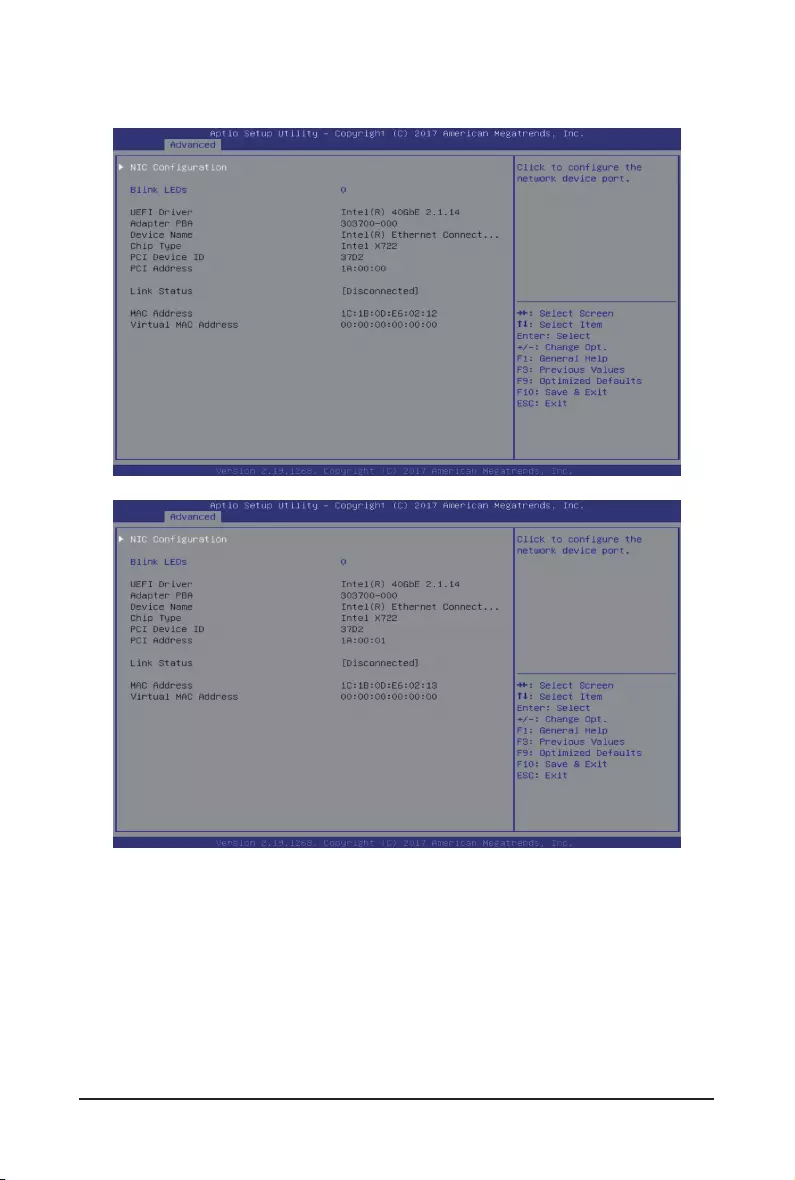
- 47 - BIOS Setup
5-2-3 Intel(R) Ethernet Connection X722
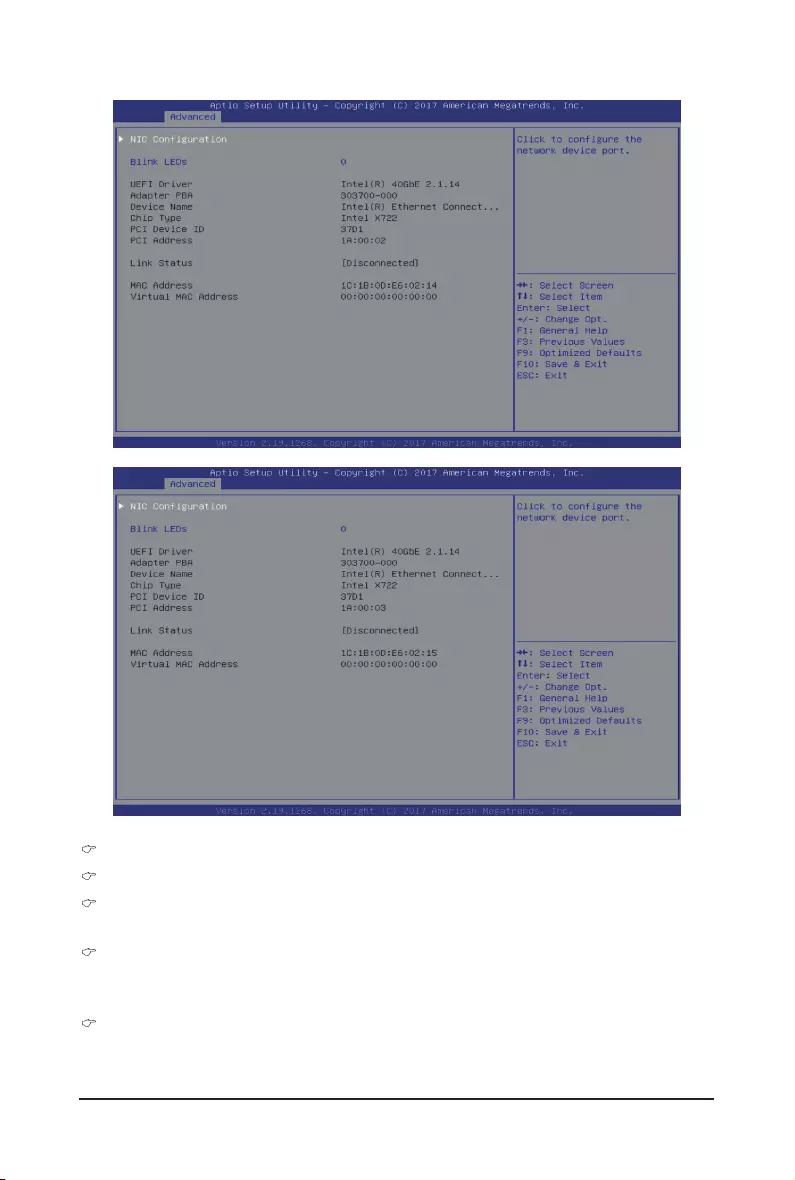
BIOS Setup - 48 -
Intel(R) Ethernet Connection X722 for 10GBASE-T
Intel(R) Ethernet Connection X722 for 10GbE
NICConguration
Press [Enter] for conguration of advanced items of the selected network device port.
Blink LEDs
Identies the physical network port by blinking the associated LED.
Press the numeric keys to adjust desired values.
UEFI Driver
Displays the technical specications for the Network Interface Controller.
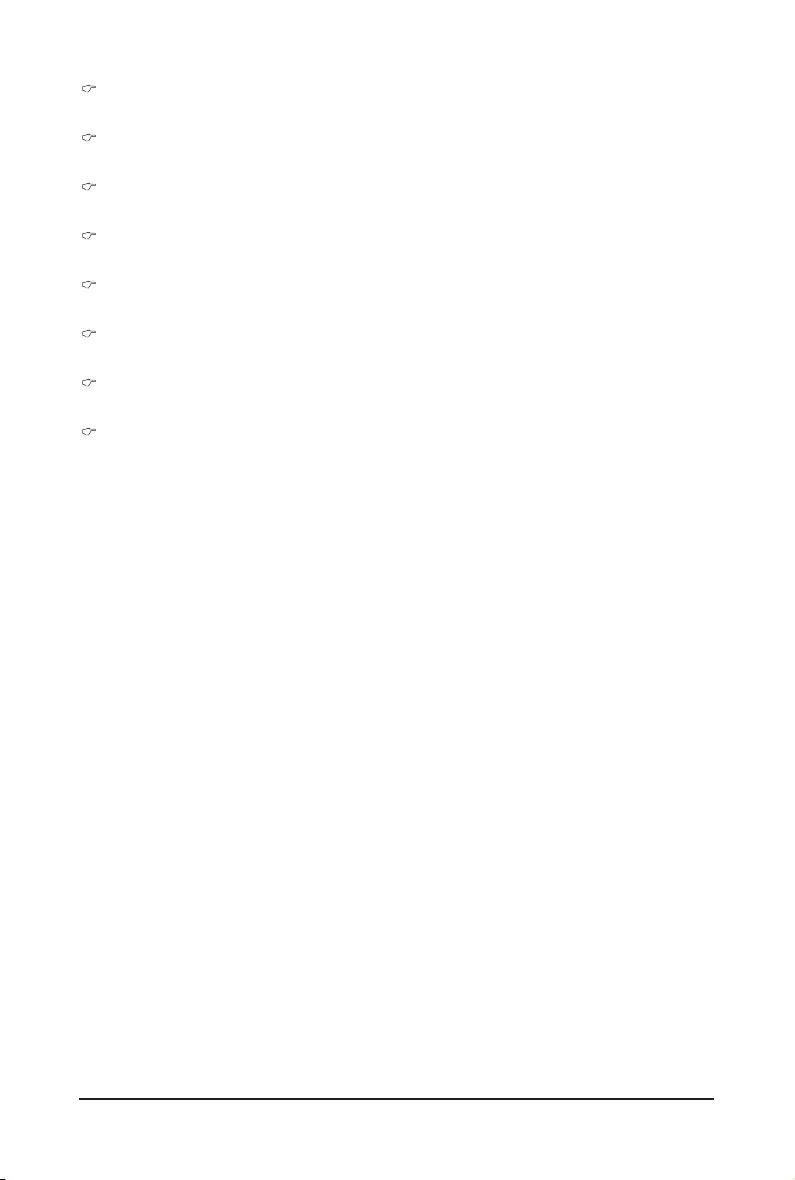
- 49 - BIOS Setup
Adapter PBA
Displays the technical specications for the Network Interface Controller.
Device Name
Displays the technical specications for the Network Interface Controller.
Chip Type
Displays the technical specications for the Network Interface Controller.
PCI Device ID
Displays the technical specications for the Network Interface Controller.
PCI Address
Displays the technical specications for the Network Interface Controller.
Link Status
Displays the technical specications for the Network Interface Controller.
MAC Address
Displays the technical specications for the Network Interface Controller.
Virtual MAC Address
Displays the technical specications for the Network Interface Controller.
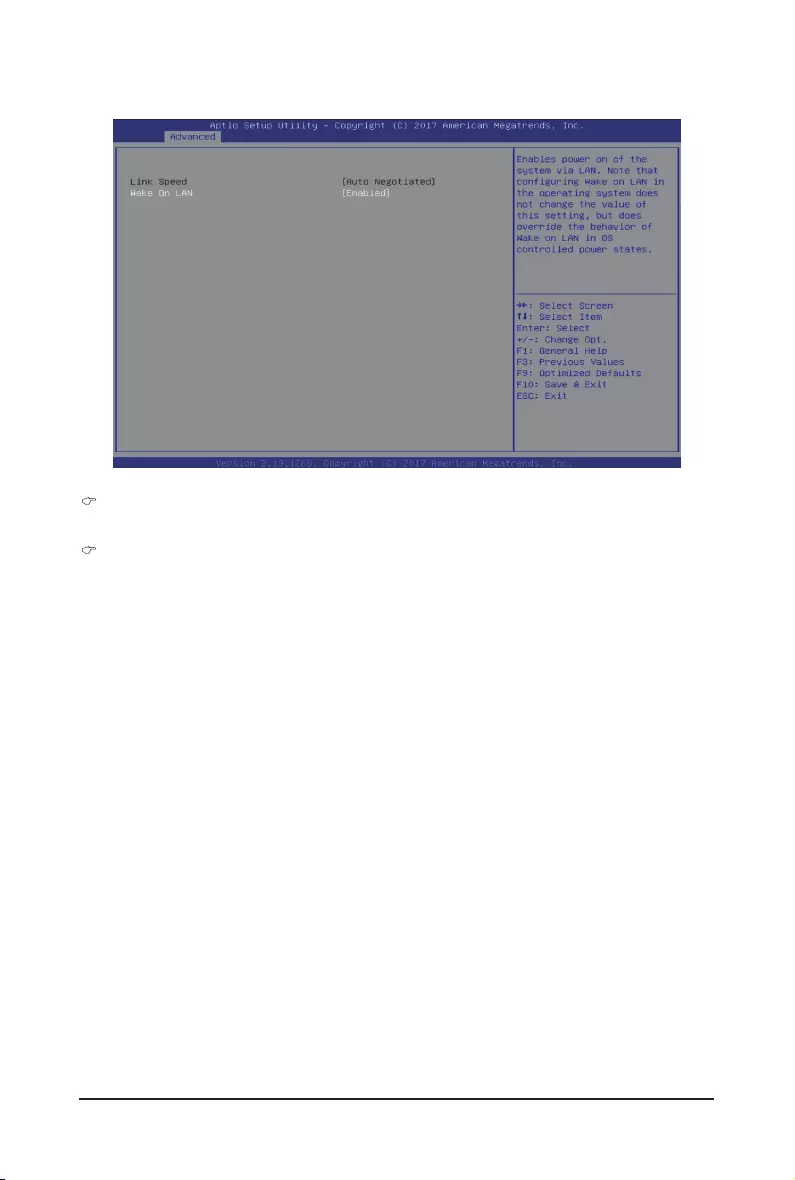
BIOS Setup - 50 -
5-2-3-1NICConguration
Link Speed
Allows for automatic link speed adjustment. Default setting is Auto Negotiated.
Wake On LAN
Enables power on of the system via LAN. Note that conguring Wake on LAN in the operating system
does not change the value of this setting, but does override the behavior of Wake on LAN in OS
controlled power states.
Options available: Enabled/Disabled. Default setting is Enabled.
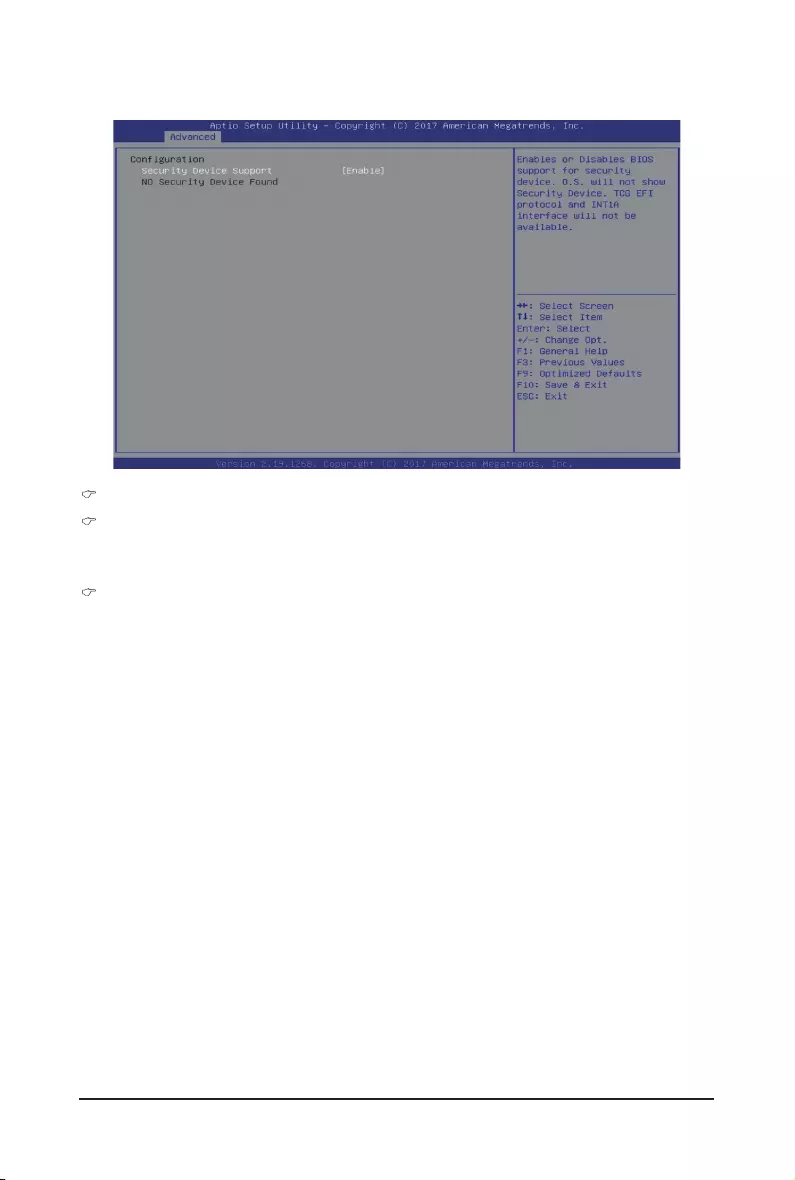
- 51 - BIOS Setup
5-2-4 Trusted Computing
Conguration
Security Device Support
Enable/Disable the TPM support feature.
Options available: Enable/Disable. Default setting is Enable.
Current Status Information
Displays current TPM status information.
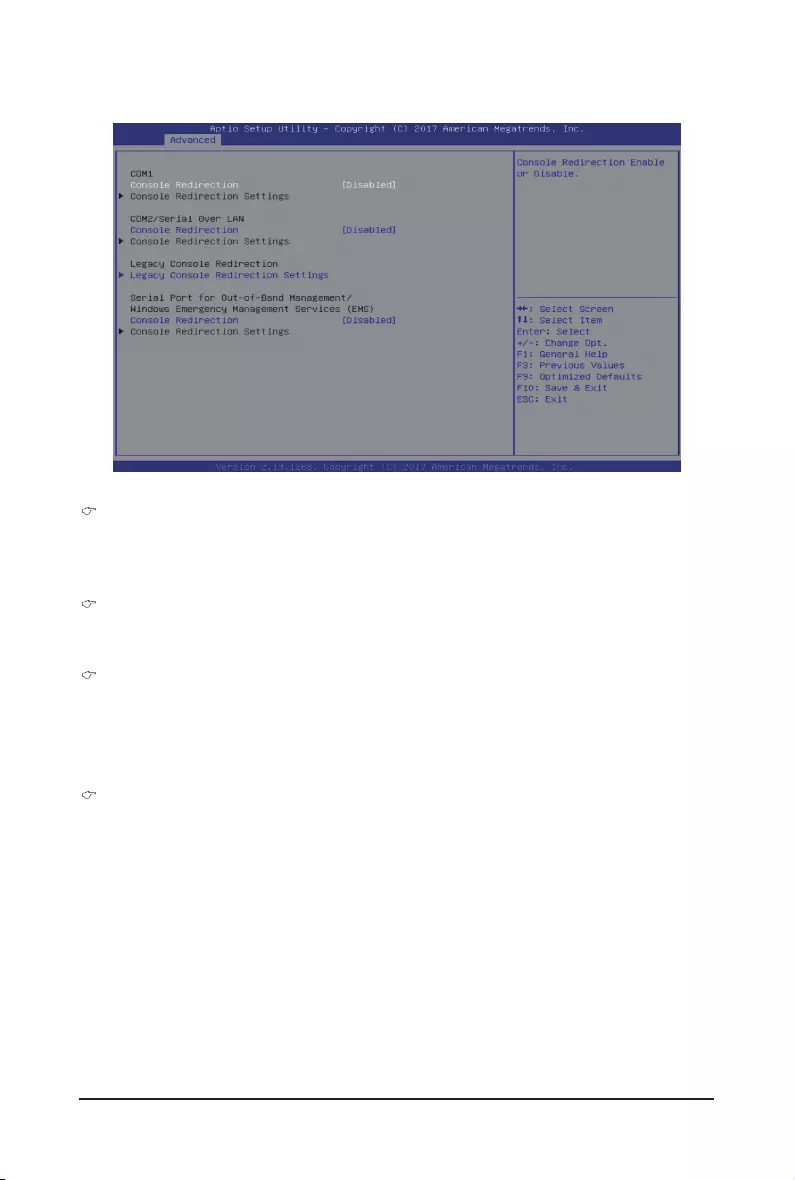
BIOS Setup - 52 -
5-2-5 Serial Port Console Redirection
COM1/COM2 Serial Over LAN Console Redirection(Note)
Select whether to enable console redirection for specied device. Console redirection enables the users
to manage the system from a remote location.
Options available: Enabled/Disabled. Default setting is Disabled.
Legacy Console Redirection
Selects a COM port for Legacy serial redirection. The options are dependent on the available COM
ports.
Serial Port for Out-of-Band Management/Windows Emergency Management Services
(EMS) Console Redirection(Note)
Selects a COM port for EMS console redirection. EMS console redirection allows the user to congure
Console Redirection Settings to support Out-of-Band Serial Port management.
Options available: Enabled/Disabled. Default setting is Disabled.
COM1/COM2 Serial Over LAN/Legacy/Serial Port for Out-of-Band EMS Console
Redirection Settings
Press [Enter] for conguration of advanced items.
PleasenotethatthisitemiscongurablewhenCOM1/COM2SerialOverLAN/SerialPortforOut-
of-Band Management EMS Console Redirection is set to Enabled.
(Note) Advanced items prompt when this item is dened.
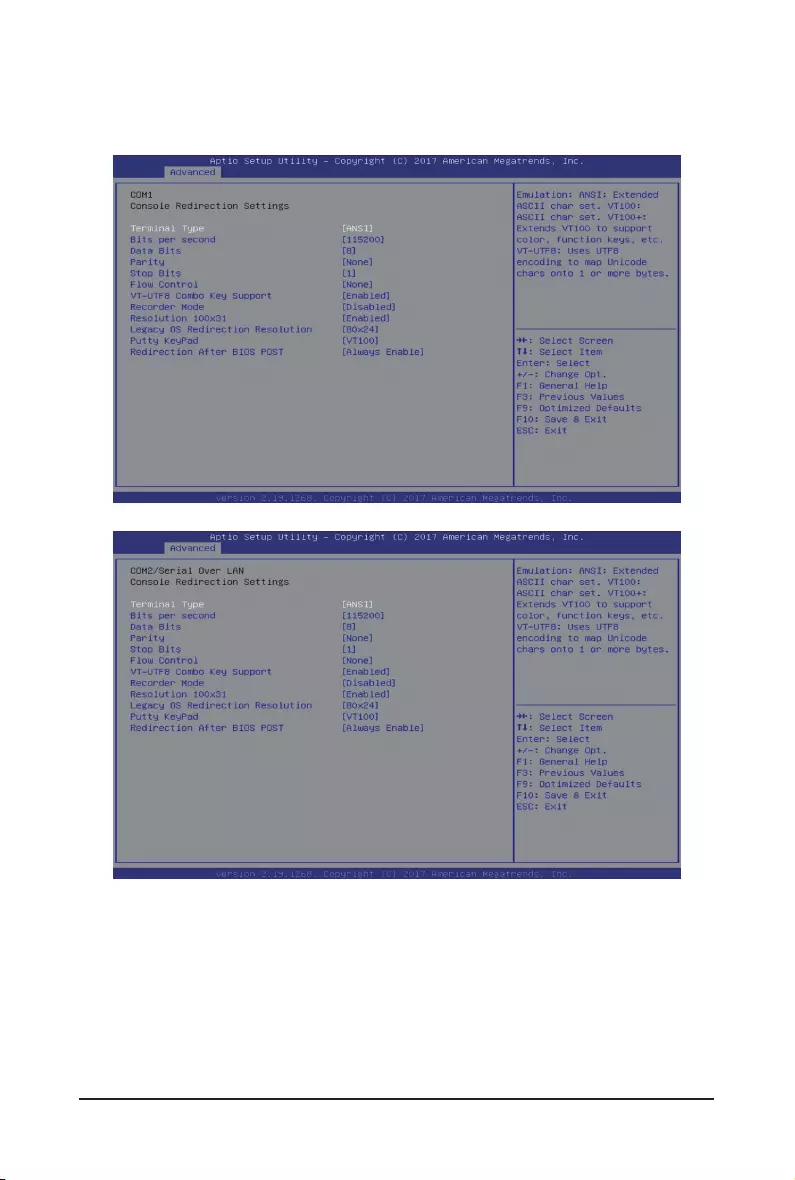
- 53 - BIOS Setup
5-2-5-1 COM1/COM2 Serial Over LAN/Legacy/Serial Port for Out-of-Band EMS
Console Redirection Settings
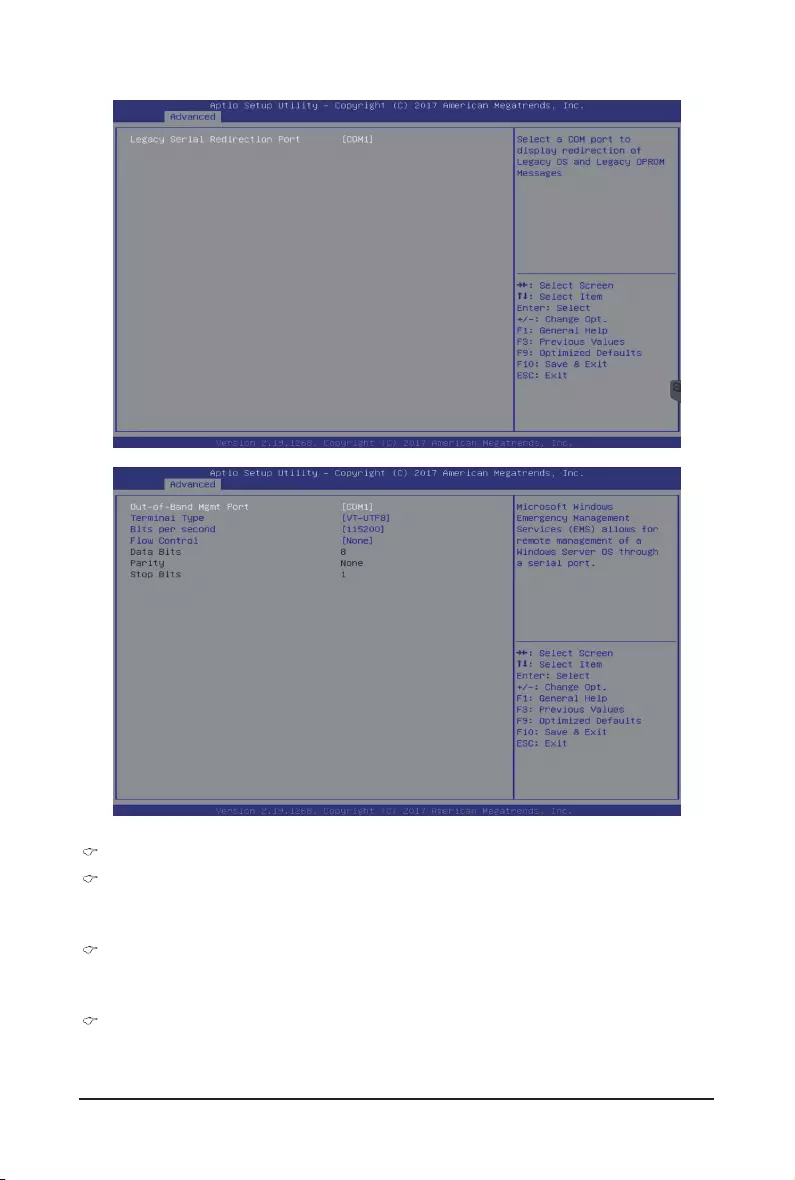
BIOS Setup - 54 -
COM1/COM2 Serial Over LAN Console Redirection Settings
Terminal Type
Selects a terminal type to be used for console redirection.
Options available: VT100/VT100+/ANSI /VT-UTF8. Default setting is ANSI.
Bits per second
Selects the transfer rate for console redirection.
Options available: 9600/19200/38400/57600/115200. Default setting is 115200.
Data Bits
Selects the number of data bits used for console redirection.
Options available: 7/8. Default setting is 8.
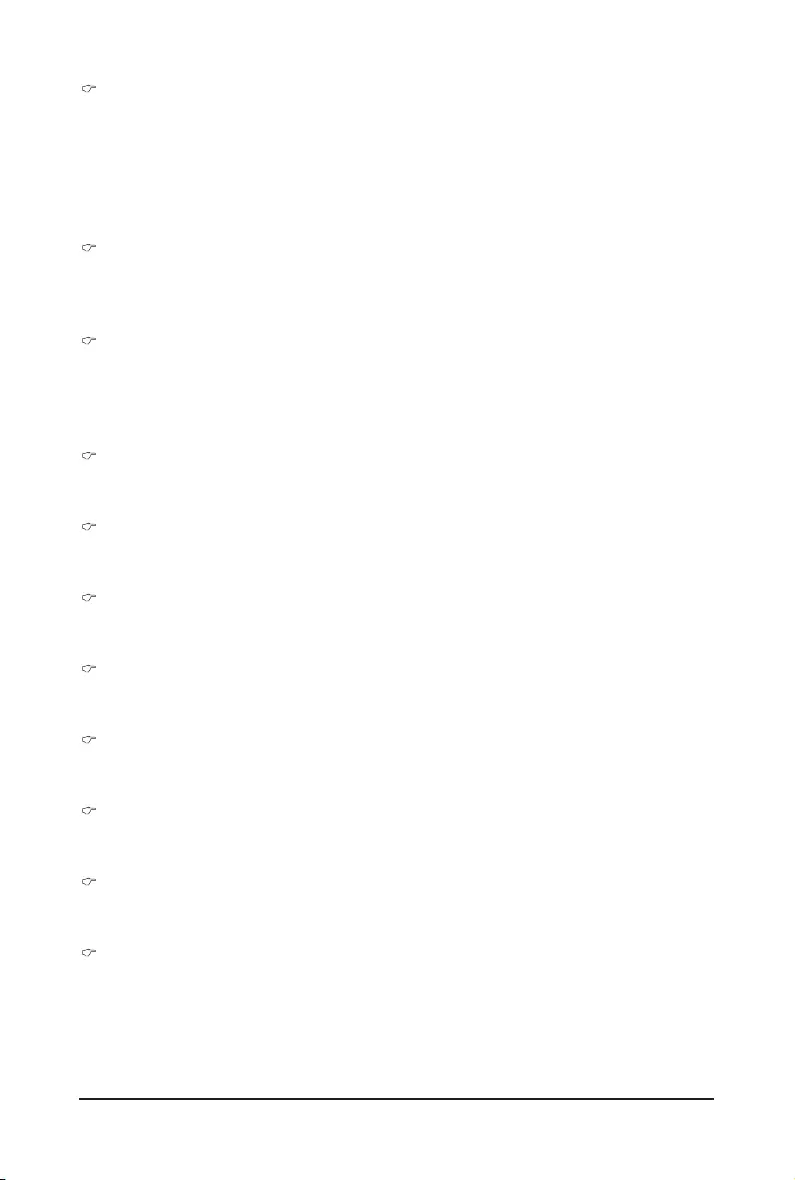
- 55 - BIOS Setup
Parity
A parity bit can be sent with the data bits to detect some transmission errors.
Even: parity bit is 0 if the num of 1's in the data bits is even.
Odd: parity bit is 0 if num of 1's in the data bits is odd.
Mark: parity bit is always 1. Space: Parity bit is always 0.
Mark and Space Parity do not allow for error detection.
Options available: None/Even/Odd/Mark/Space. Default setting is None.
Stop Bits
Stop bits indicate the end of a serial data packet. (A start bit indicates the beginning). The standard
setting is 1 stop bit. Communication with slow devices may require more than 1 stop bit.
Options available: 1/2. Default setting is 1.
Flow control
Flow control can prevent data loss from buffer overow. When sending data, if the receiving buffers are
full, a 'stop' signal can be sent to stop the data ow. Once the buffers are empty, a 'start' signal can be
sent to re-start the ow. Hardware ow control uses two wires to send start/stop signals.
Options available: None/Hardware RTS/CTS. Default setting is None.
VT-UTF8 Combo Key Support
Enable/Disable the VT-UTF8 Combo Key Support.
Options available: Enabled/Disabled. Default setting is Enabled.
Recorder Mode(Note)
When this mode enabled, only texts will be send. This is to capture Terminal data.
Options available: Enabled/Disabled. Default setting is Disabled.
Resolution 100x31(Note)
Enable/Disable extended terminal resolution.
Options available: Enabled/Disabled. Default setting is Enabled.
Legacy OS Redirection Resolution(Note)
Species the number of Rows and Columns supported for the Legacy OS redirection.
Options available: 80x24/80x25. Default setting is 80x24.
Putty KeyPad(Note)
Selects FunctionKey and KeyPad on Putty.
Options available: T100/LINUX/XTERMR6/SCO/ESCN/VT400. Default setting is VT100.
Redirection After BIOS POST(Note)
This item allows user to enable console redirection after O.S has loaded.
Options available: Always Enable/Boot Loader. Default setting is Always Enable.
Legacy Console Redirection Settings
Selects a COM port to display redirection of Legacy OS and Legacy OPROM Messages.
Options available: COM1/COM2 Serial Over LAN. Default setting is COM1.
Out-of-Band Mgmt Port
Microsoft Windows Emerency Management Service (EMS) allows for remote management of a Windows
Server OS through a serial port.
Options available: COM1/COM2 Serial Over LAN. Default setting is COM1.
(Note) Advanced items prompt when this item is dened.
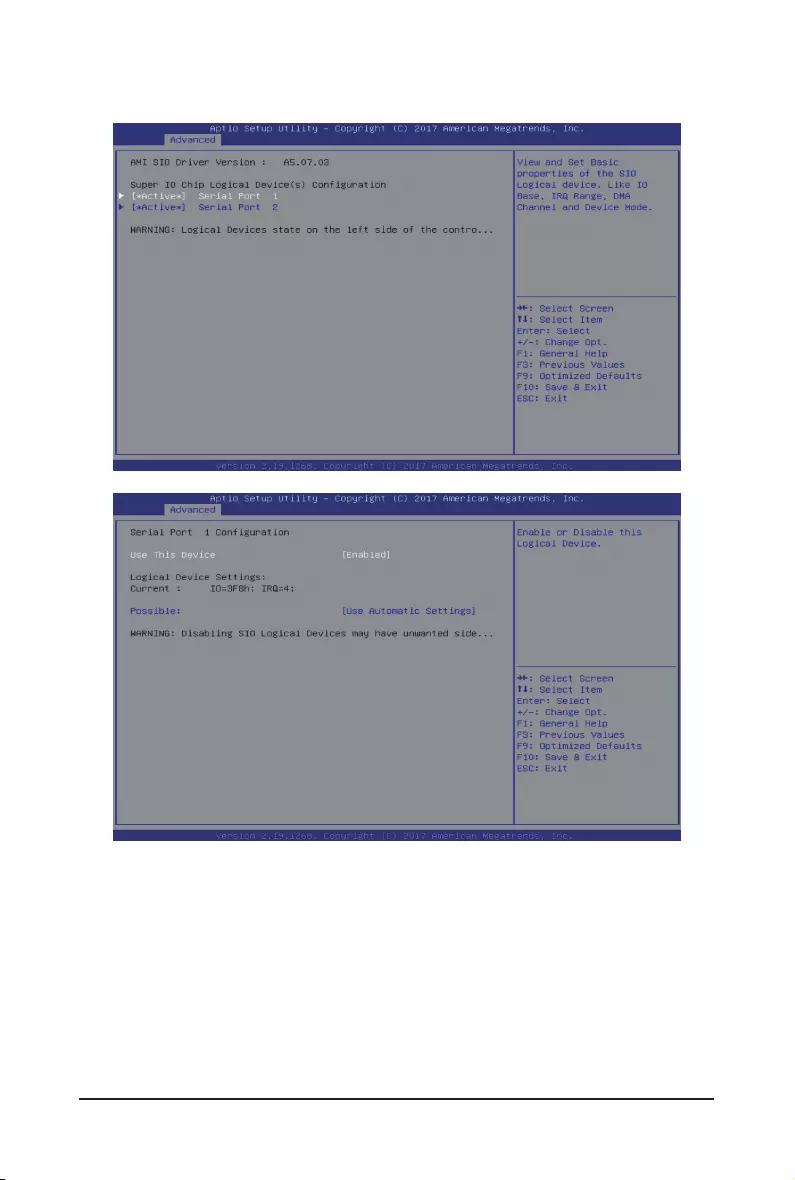
BIOS Setup - 56 -
5-2-6 SIOConguration
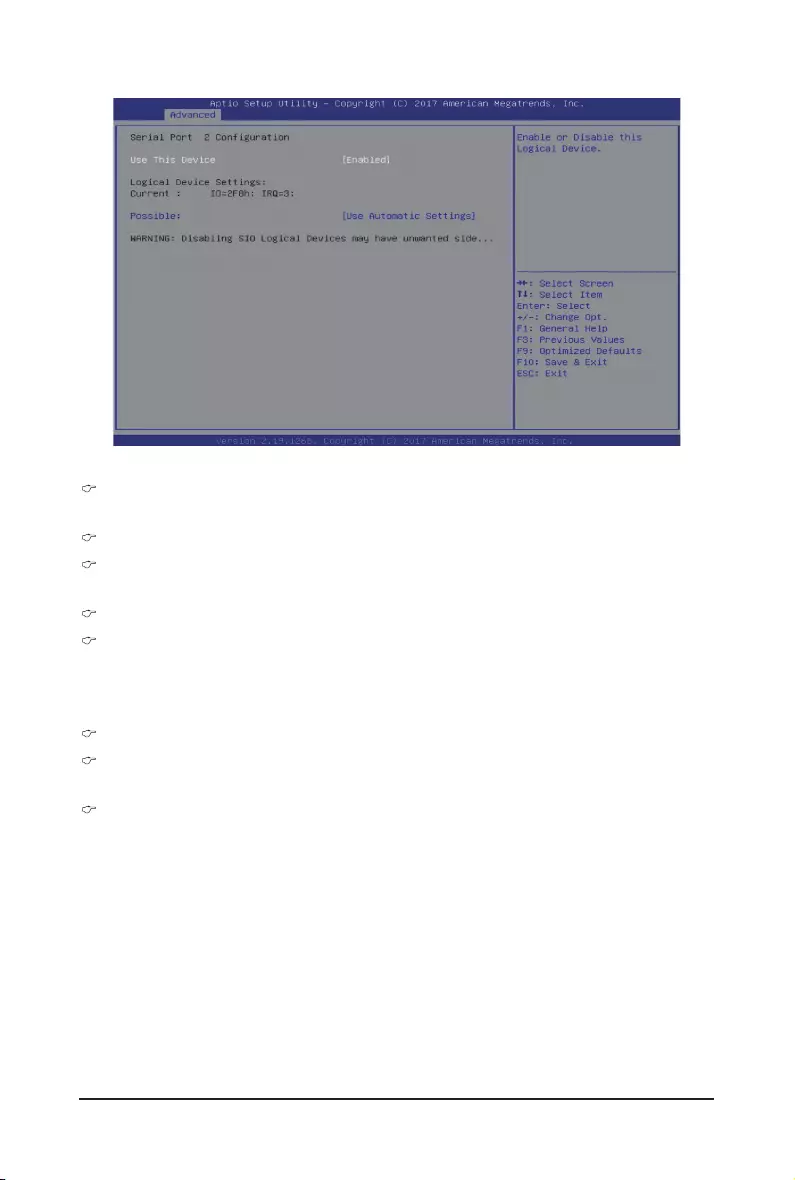
- 57 - BIOS Setup
AMI SIO Driver Version
Displays the AMI SIO driver version information.
SuperIOChipLogicalDevice(s)Conguration
[*Active*] Serial Port 1/Serial Port 2
Press [Enter] for conguration of advanced items.
SerialPort1/SerialPort2Conguration
Use This Device
When set to Enabled allows you to configure the Serial port 1/Serial port 2 settings. When set to
Disabled, displays no conguration for the serial port.
Options available: Enabled/Disabled. Default setting is Enabled.
Logical Device Settings
Current:
Displays the Serial Port 1/Serial port 2 base I/O address and IRQ.
Possible:
Congures the Serial Port 1/Serial port 2 base I/O address and IRQ.
Options available for Serial Port 1:
Use Automatic Settings
IO=3F8h; IRQ=4; DMA;
IO=3F8h; IRQ=3, 4, 5, 7, 9, 10, 11, 12; DMA;
IO=2F8h; IRQ=3, 4, 5, 7, 9, 10, 11, 12; DMA;
IO=3E8h; IRQ=3, 4, 5, 7, 9, 10, 11, 12; DMA;
IO=2E8h; IRQ=3, 4, 5, 7, 9, 10, 11, 12; DMA;
Default setting is Use Automatic Settings.
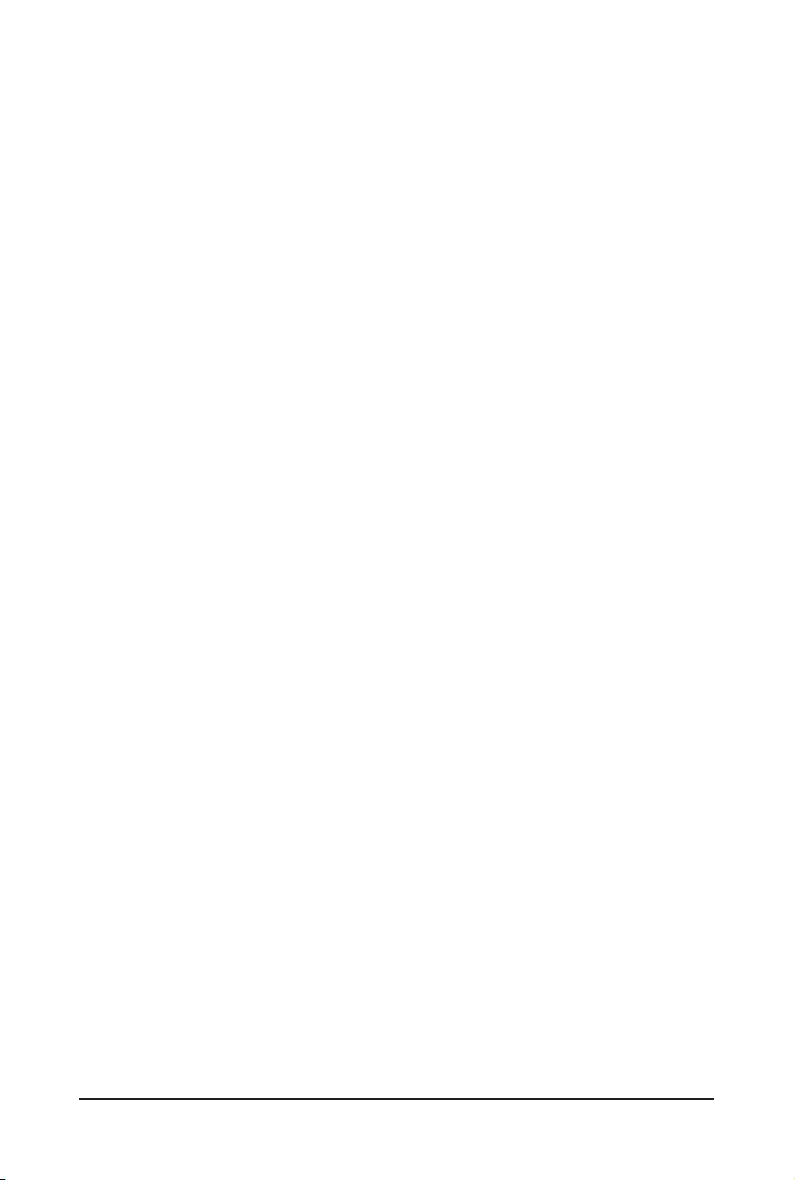
BIOS Setup - 58 -
Options available for Serial Port 2:
Use Automatic Settings
IO=2F8h; IRQ=3; DMA;
IO=3F8h; IRQ=3, 4, 5, 7, 9, 10, 11, 12; DMA;
IO=2F8h; IRQ=3, 4, 5, 7, 9, 10, 11, 12; DMA;
IO=3E8h; IRQ=3, 4, 5, 7, 9, 10, 11, 12; DMA;
IO=2E8h; IRQ=3, 4, 5, 7, 9, 10, 11, 12; DMA;
Default setting is Use Automatic Settings.
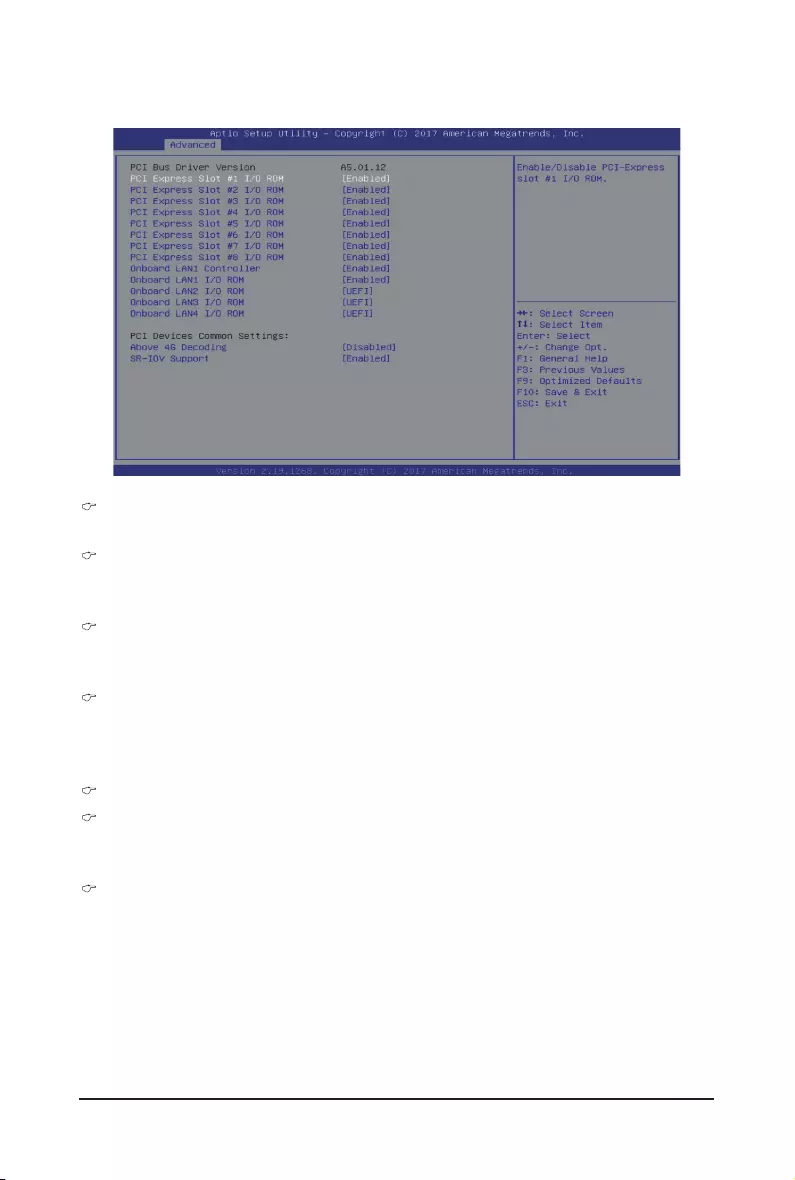
- 59 - BIOS Setup
5-2-7 PCI Subsystem Settings
PCI Bus Driver Version
Displays the PCI Bus Driver version information.
PCI Express Slot #1/#2/#3/#4/#5/#6/#7/#8 I/O ROM(Note)
When enabled, this setting will initialize the device expansion ROM for the related PCI-E slot.
Options available: Enabled/Disabled. Default setting is Enabled.
Onboard LAN1 Controller(Note)
Enable/Disable the onboard LAN1 devices.
Options available: Enabled/Disabled. Default setting is Enabled.
Onboard LAN #1/#2/#3/#4 I/O ROM(Note)
Enable/Disable the onboard LAN devices, and initializes device expansion ROM.
Options available for LAN #1: Enabled/Disabled. Default setting is Enabled.
Options available for LAN #2/#3/#4: Disabled/UEFI/Legacy. Default setting is UEFI.
PCI Devices Common Settings
Above 4G Decoding
Enable/Disable memory mapped I/O to 4GB or greater address space (Above 4G Decoding).
Options available: Enabled/Disabled. Default setting is Disabled.
SR-IOV Support
If the system has SR-IOV capable PCIe devices, this item Enable/Disable Single Root IO Virtualization
Support.
Options available: Enabled/Disabled. Default setting is Enabled.
(Note) Functions available on selected models.
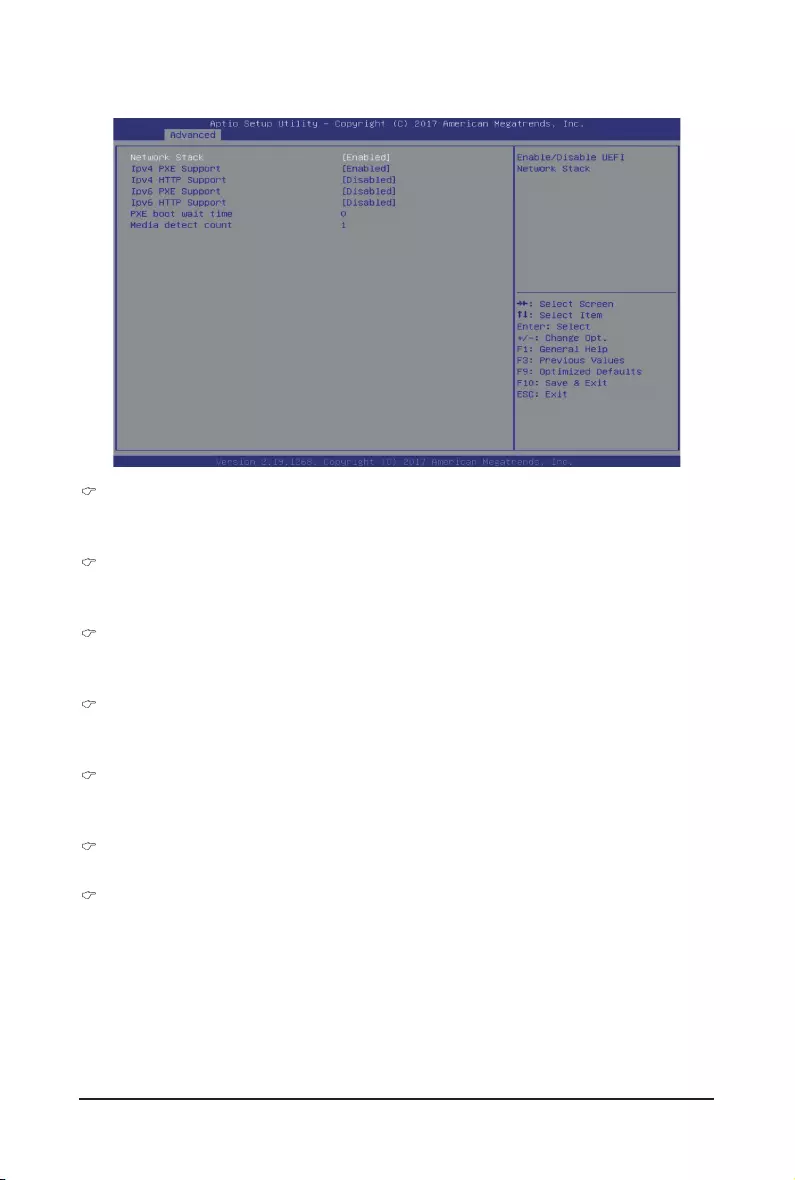
BIOS Setup - 60 -
5-2-8 Network Stack
Network stack
Enable/Disable the UEFI network stack.
Options available: Enabled/DIsabled. Default setting is Enabled.
Ipv4 PXE Support(Note)
Enable/Disable the Ipv4 PXE feature.
Options available: Enabled/DIsabled. Default setting is Enabled.
Ipv4 HTTP Support(Note)
Enable/Disable the Ipv4 HTTP feature.
Options available: Enabled/DIsabled. Default setting is Disabled.
Ipv6 PXE Support(Note)
Enable/Disable the Ipv6 PXE feature.
Options available: Enabled/DIsabled. Default setting is Disabled.
Ipv6 HTTP Support(Note)
Enable/Disable the Ipv6 HTTP feature.
Options available: Enabled/DIsabled. Default setting is Disabled.
PXE boot wait time(Note)
Press the <+> / <-> keys to increase or decrease the desired values.
Media detect count(Note)
Press the <+> / <-> keys to increase or decrease the desired values.
(Note) This item appears when Network Stack is set to Enabled.
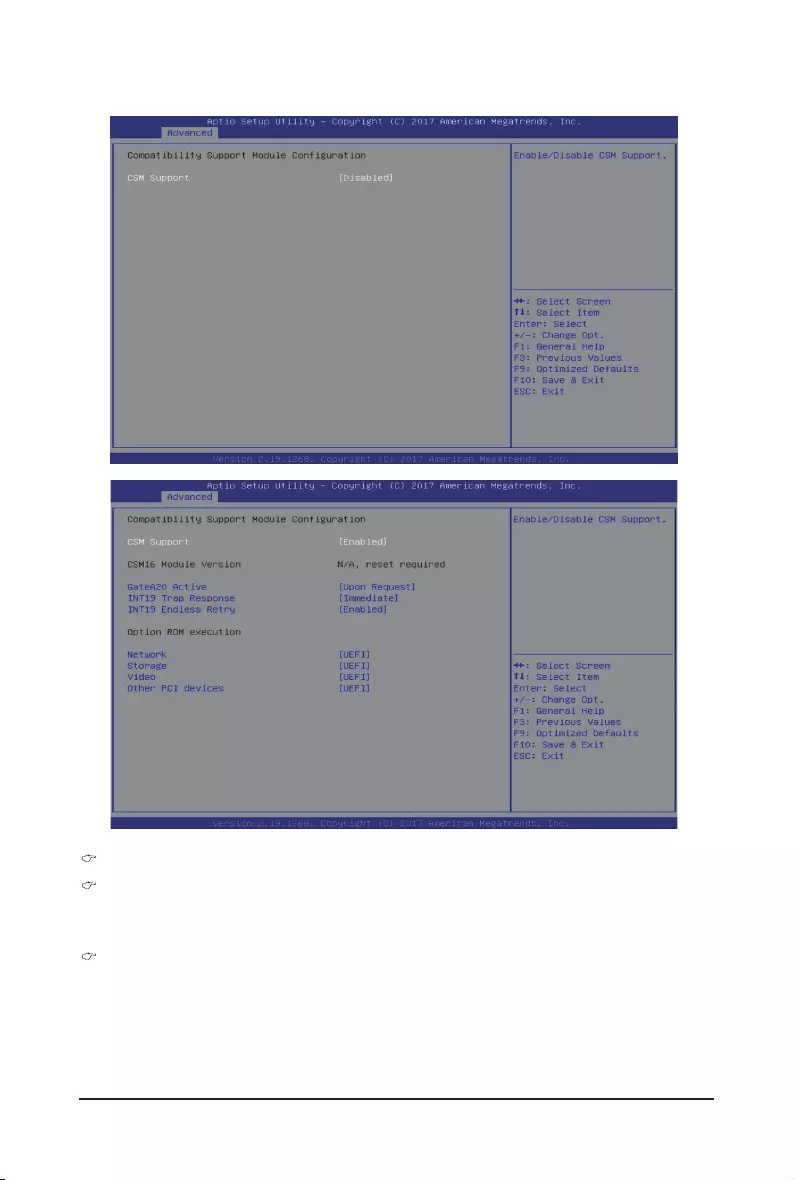
- 61 - BIOS Setup
5-2-9 CSMConguration
CompatibilitySupportModuleConguration
CSM Support(Note)
Enable/Disable the Compatibility Support Module (CSM) support.
Options available: Enabled/Disabled. Default setting is Disabled.
CSM16 Module Version
Displays the CSM module version information.
PleasenotethatthisitemiscongurablewhenCSMSupportissettoEnabled.
(Note) Advanced items prompt when this item is set to Enabled.
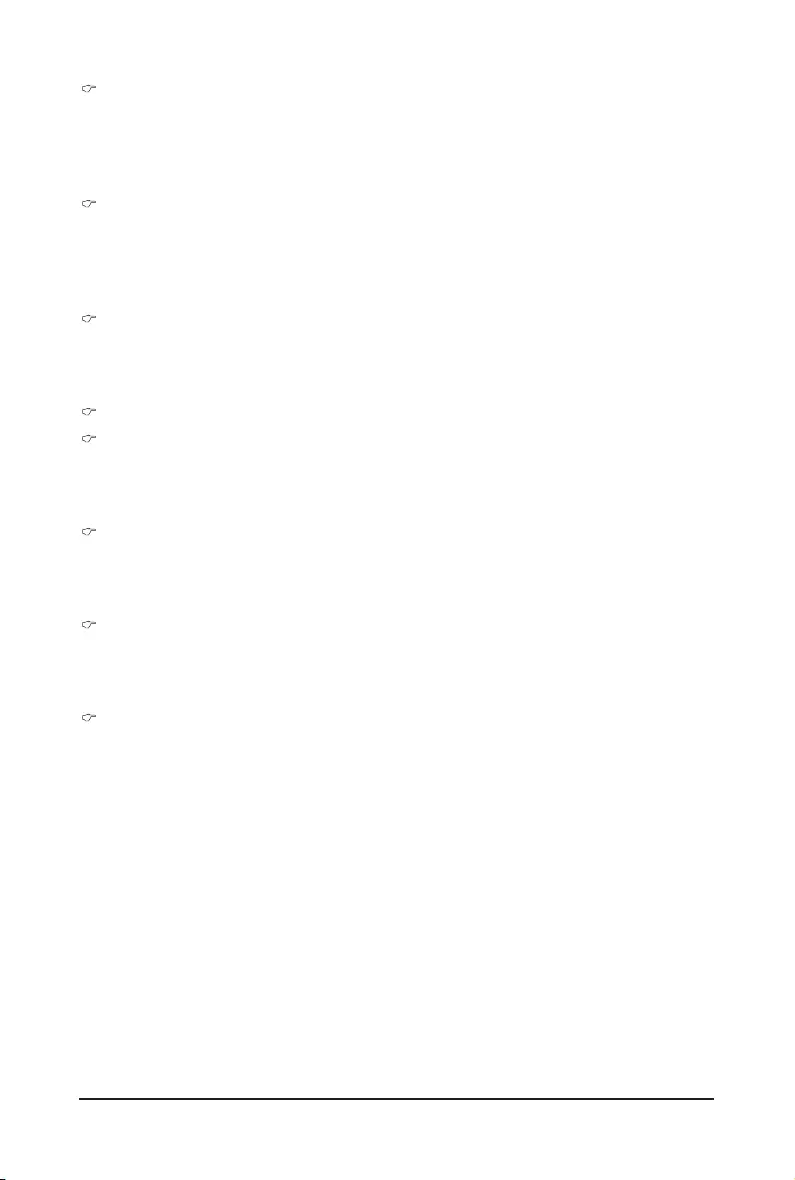
BIOS Setup - 62 -
GateA20 Active
When set to Upon Request, GA20 can be disabled using BIOS services. When set to Always, GA20
cannot be disabled; this option is useful when any RT code is executed above 1MB.
Options available: Upon Request/Always. Default setting is Upon Request.
PleasenotethatthisitemiscongurablewhenCSMSupportissettoEnabled.
INT19 Trap Response
Configures BIOS reaction on INT19 trapping by Option ROM. When set to Immediate, the system
executes the trap right away. When set to Postponed, the system executes the trap during legacy boot.
Options available: Immediate/Postponed. Default setting is Immediate.
PleasenotethatthisitemiscongurablewhenCSMSupportissettoEnabled.
INT19 Endless Retry
Enable/Disable headless retry boot.
Options available: Enabled/Disabled. Default setting is Enabled.
PleasenotethatthisitemiscongurablewhenCSMSupportissettoEnabled.
Option ROM execution
Network
Controls the execution of UEFI and Legacy PXE Option ROM.
Options available: Do not launch/UEFI/Legacy. Default setting is UEFI.
PleasenotethatthisitemiscongurablewhenCSMSupportissettoEnabled.
Storage
Controls the execution of UEFI and Legacy Storage Option ROM.
Options available: Do not launch/UEFI/Legacy. Default setting is UEFI.
PleasenotethatthisitemiscongurablewhenCSMSupportissettoEnabled.
Video
Controls the execution of UEFI and Legacy Video Option ROM.
Options available: Do not launch/UEFI/Legacy. Default setting is UEFI.
PleasenotethatthisitemiscongurablewhenCSMSupportissettoEnabled.
Other PCI devices
Determines Option ROM execution policy for devices other than Network, Storage, or Video.
Options available: Do not launch/UEFI/Legacy. Default setting is UEFI.
PleasenotethatthisitemiscongurablewhenCSMSupportissettoEnabled.
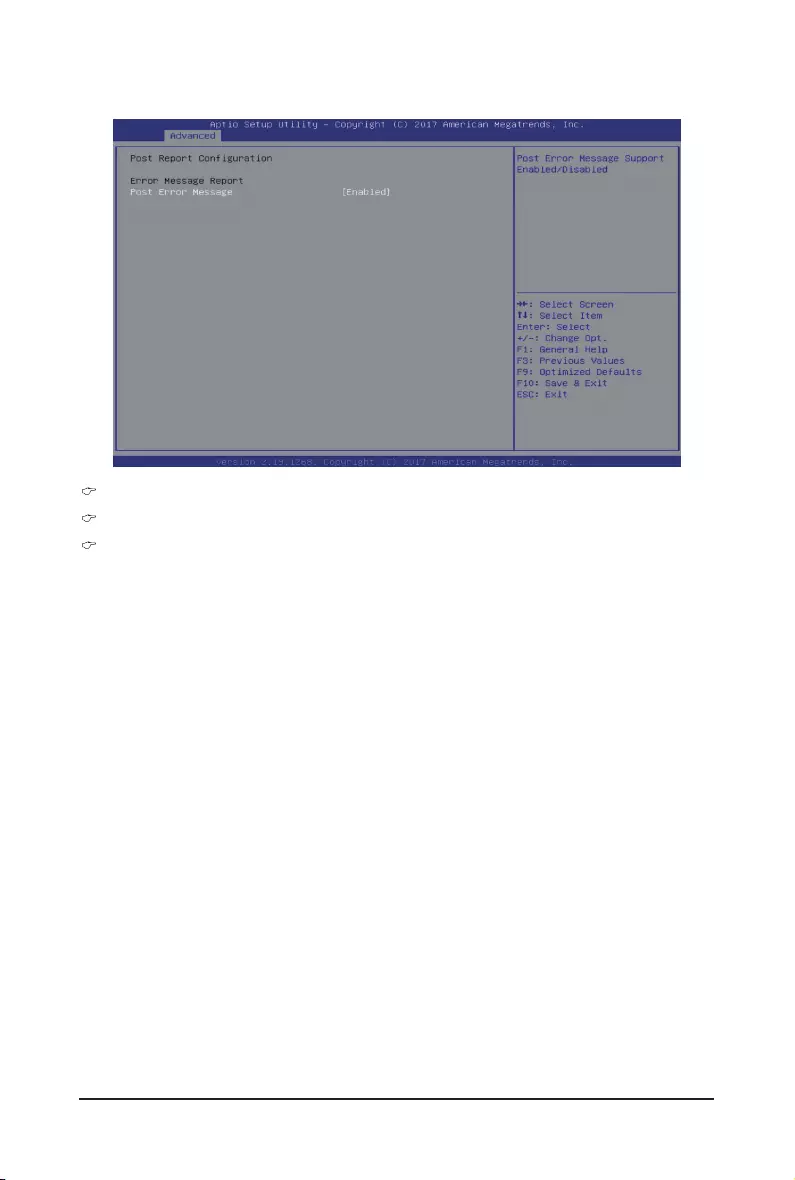
- 63 - BIOS Setup
5-2-10 PostReportConguration
PostReportConguration
Error Message Report
Post Error Message
Enable/Disable the POST Error Message support.
Options available: Enabled/Disabled. Default setting is Enabled.
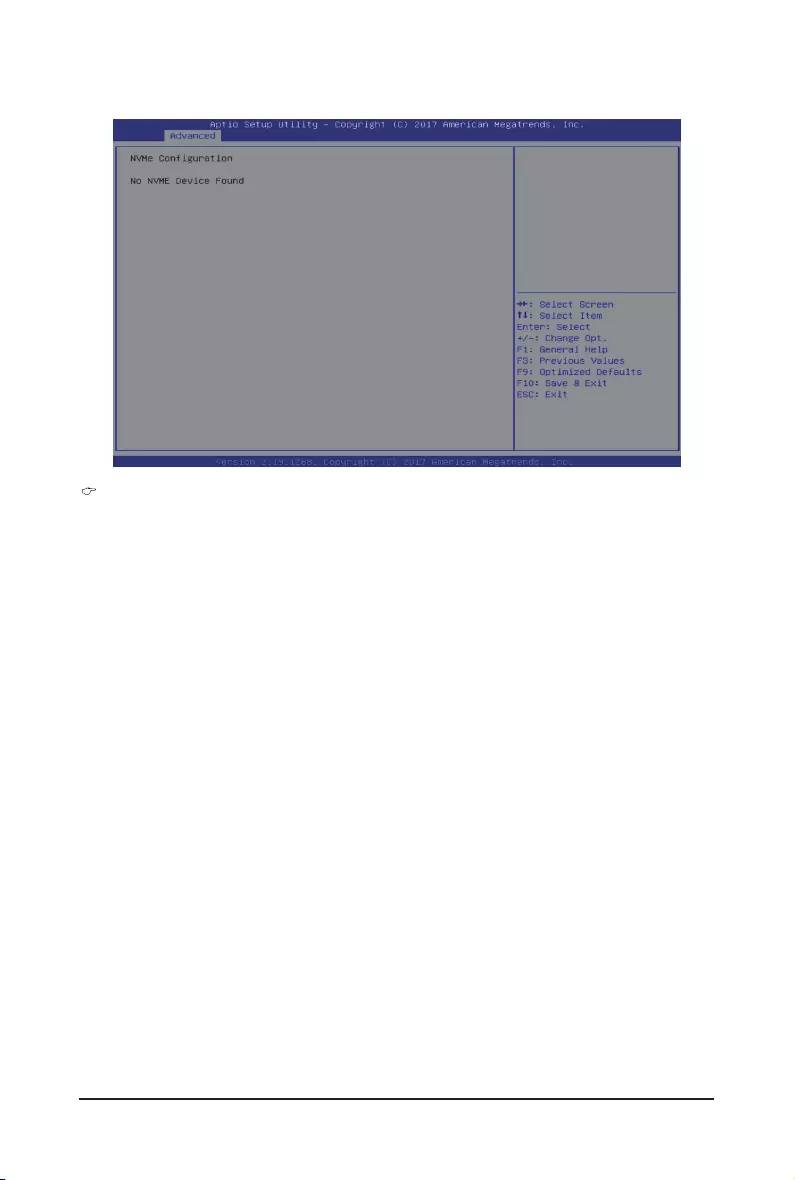
BIOS Setup - 64 -
5-2-11 NVMeConguration
NVMeConguration
Displays the NVMe devices connected to the system.

- 65 - BIOS Setup
5-2-12 USBConguration
USBConguration
USB Devices:
Displays the USB devices connected to the system.
XHCI Hand-off
Enable/Disable the XHCI (USB 3.0) Hand-off support.
Options available: Enabled/Disabled. Default setting is Enabled.
USB Mass Storage Driver Support(Note)
Enable/Disable the USB Mass Storage Driver Support.
Options available: Enabled/Disabled. Default setting is Enabled.
Port 60/64 Emulation
Enables the I/O port 60h/64h emulation support. This should be enabled for the complete USB Keyboard
Legacy support for non-USB aware OS.
Options available: Enabled/Disabled. Default setting is Enabled.
(Note) This item is present only if you attach USB devices.
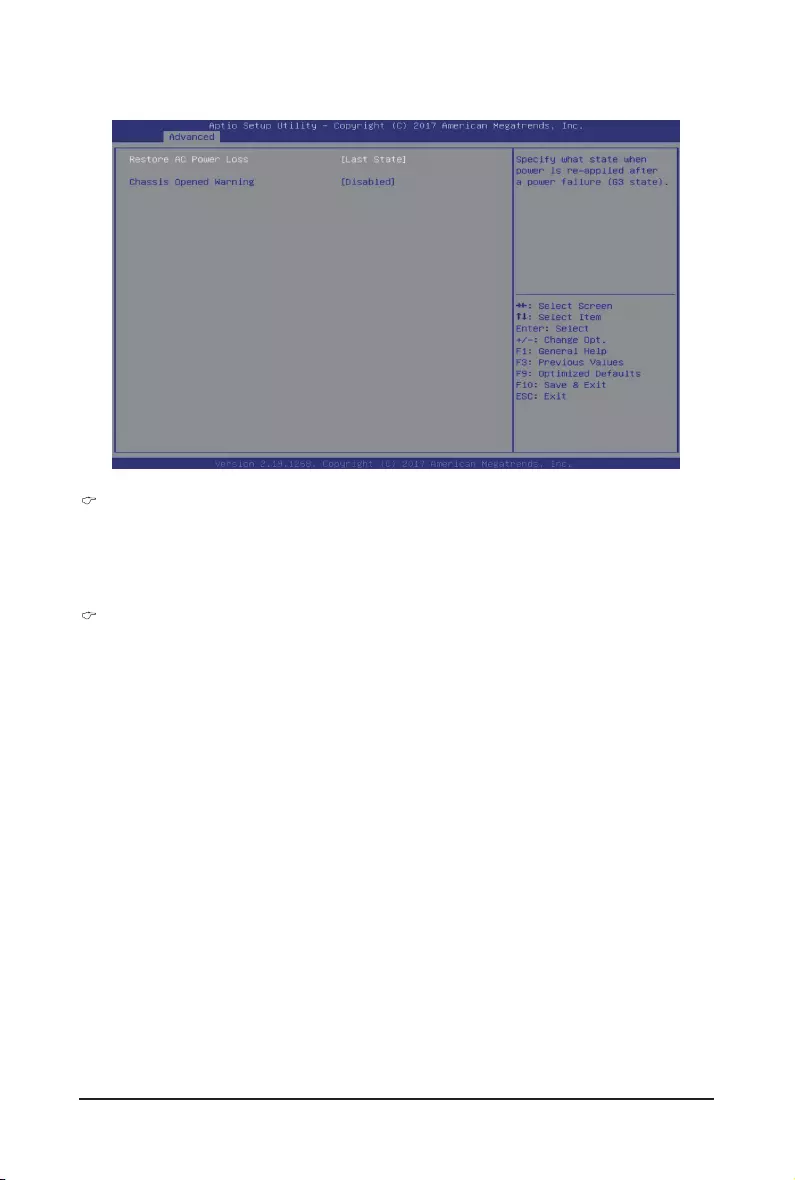
BIOS Setup - 66 -
5-2-13 ChipsetConguration
Restore on AC Power Loss(Note)
Denes the power state to resume to after a system shutdown that is due to an interruption in AC power.
When set to Last State, the system will return to the active power state prior to shutdown. When set to
Stay Off, the system remains off after power shutdown.
Options available: Last State/Stay Off/Power On. The default setting depends on the BMC setting.
Chassis Opened Warning
Enable/Disable the chassis intrusion alter function.
Options available: Enabled/Disabled. Default setting is Disabled.
(Note) When the power policy is controlled by BMC, please wait for 15-20 seconds for BMC to save the
last power state.
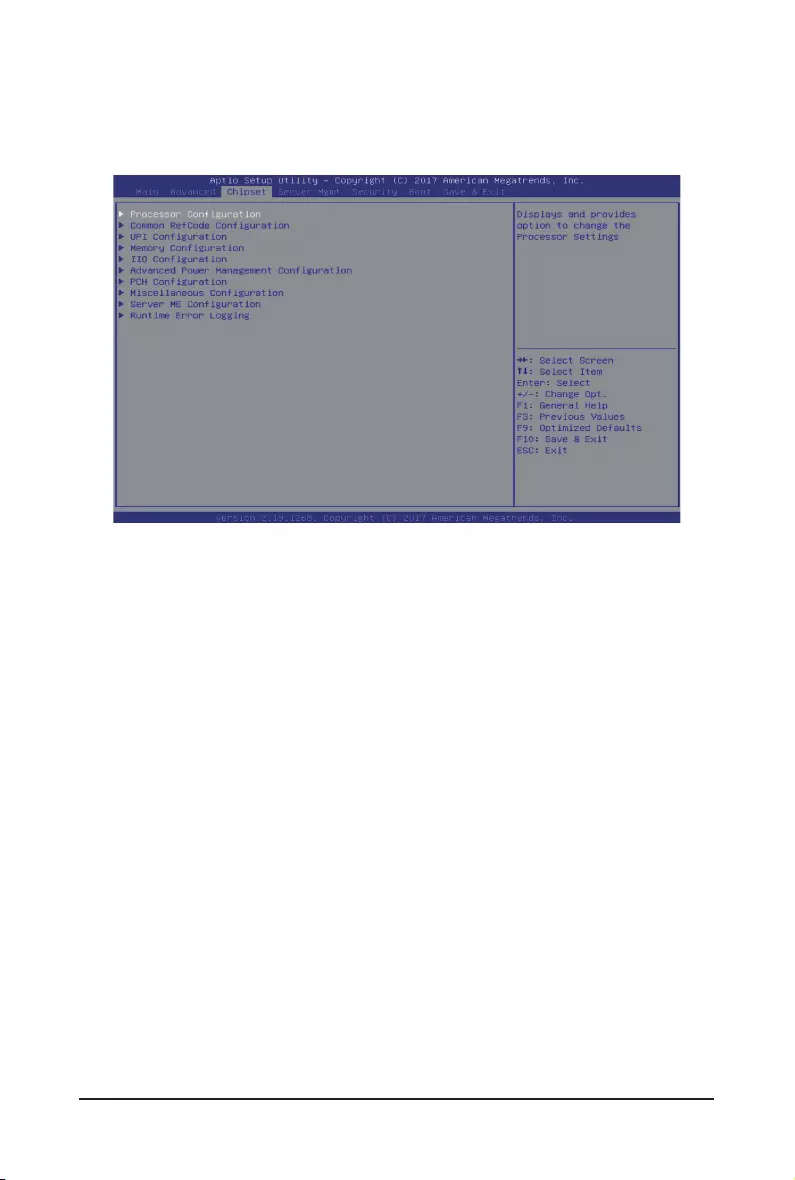
- 67 - BIOS Setup
5-3 Chipset Setup Menu
Chipset Setup menu displays submenu options for conguring the function of North Bridge and South Bridge.
Select a submenu item, then press Enter to access the related submenu screen.
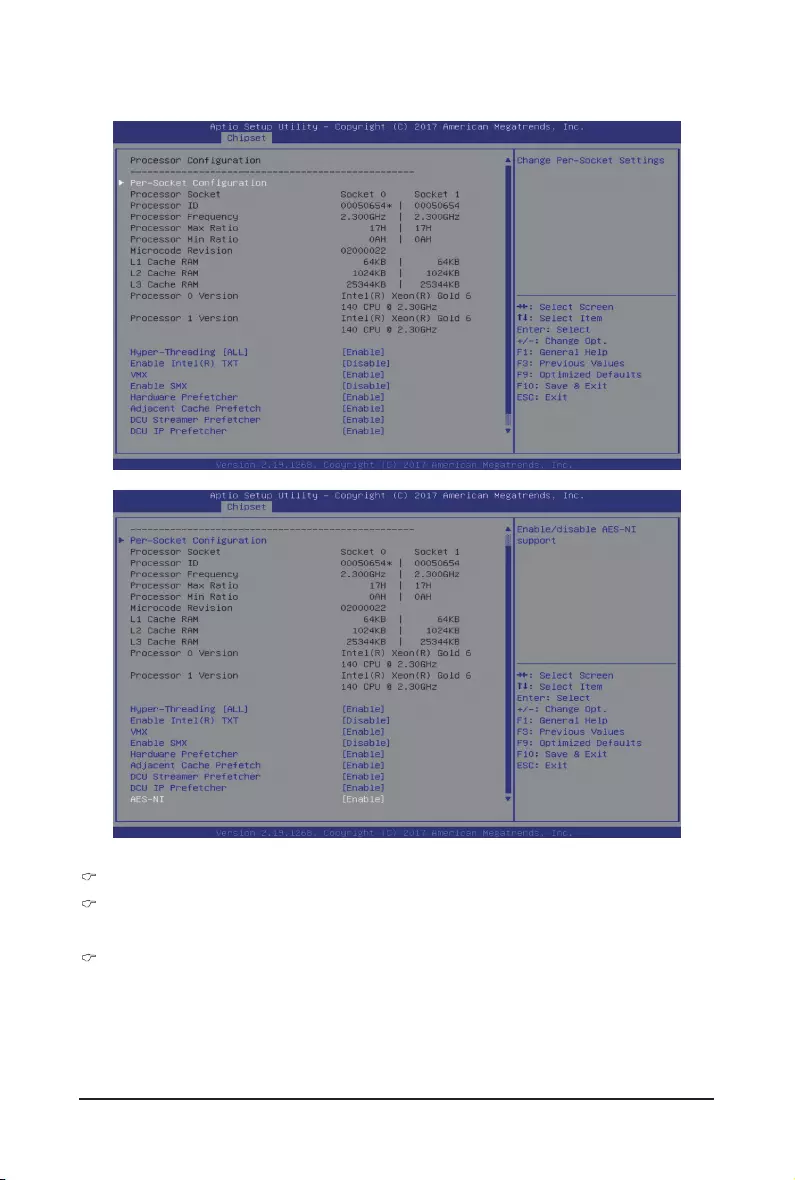
BIOS Setup - 68 -
5-3-1 ProcessorConguration
ProcessorConguration
Pre-SocketConguration
Press [Enter] for conguration of advanced items.
Processor Socket/Processor ID/Processor Frequency/Processor Max Raito/
Processor Min Raio/Microcode Revision/L1 Cache RAM/L2 Cache RAM/L3 Cache RAM/
Processor 0/1 Version
Displays the technical specications for the installed processor.

- 69 - BIOS Setup
Hyper-Threading [All]
The Hyper Threading Technology allows a single processor to execute two or more separate threads
concurrently. When hyper-threading is enabled, multi-threaded software applications can execute their
threads, thereby improving performance.
Options available: Enable/Disable. Default setting is Enable.
Enable Intel(R) TXT
Enables ord isables the Intel Trusted Execution Technology support function.
Options available: Enable/Disable. Default setting is Disable.
VMX (Vanderpool Technology)
Enable/Disable the Vanderpool Technology. This will take effect after rebooting the system.
Options available: Enable/Disable. Default setting is Enable.
Enable SMX
Enable/Disable the Secure Mode Extensions (SMX) support function.
Options available: Enable/Disable. Default setting is Disable.
Hardware Prefetcher
Select whether to enable the speculative prefetch unit of the processor.
Options available: Enable/Disable. Default setting is Disable.
Adjacent Cache Prefetch
When enabled, cache lines are fetched in pairs. When disabled, only the required cache line is fetched.
Options available: Enable/Disable. Default setting is Enable.
DCU Streamer Prefetch
Prefetches the next L1 data line based upon multiple loads in same cache line.
Options available: Enable/Disable. Default setting is Enable.
DCU IP Prefetch
Prefetches the next L1 Data line based upon sequential load history.
Options available: Enable/Disable. Default setting is Enable.
AES-NI
Enable/Disable the AES-NI (Intel Advanced Encryption Standard New Instructions) support function.
Options available: Enable/Disable. Default setting is Enable.
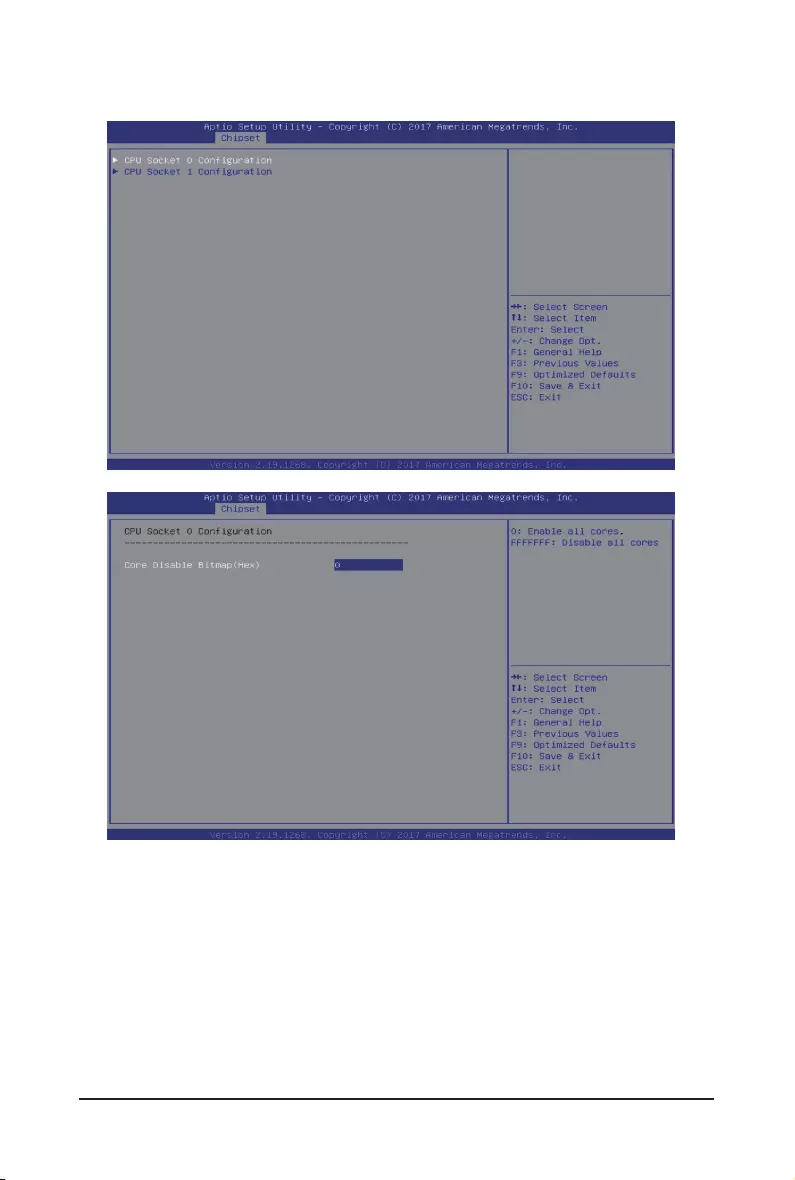
BIOS Setup - 70 -
5-3-1-1Pre-SocketConguration
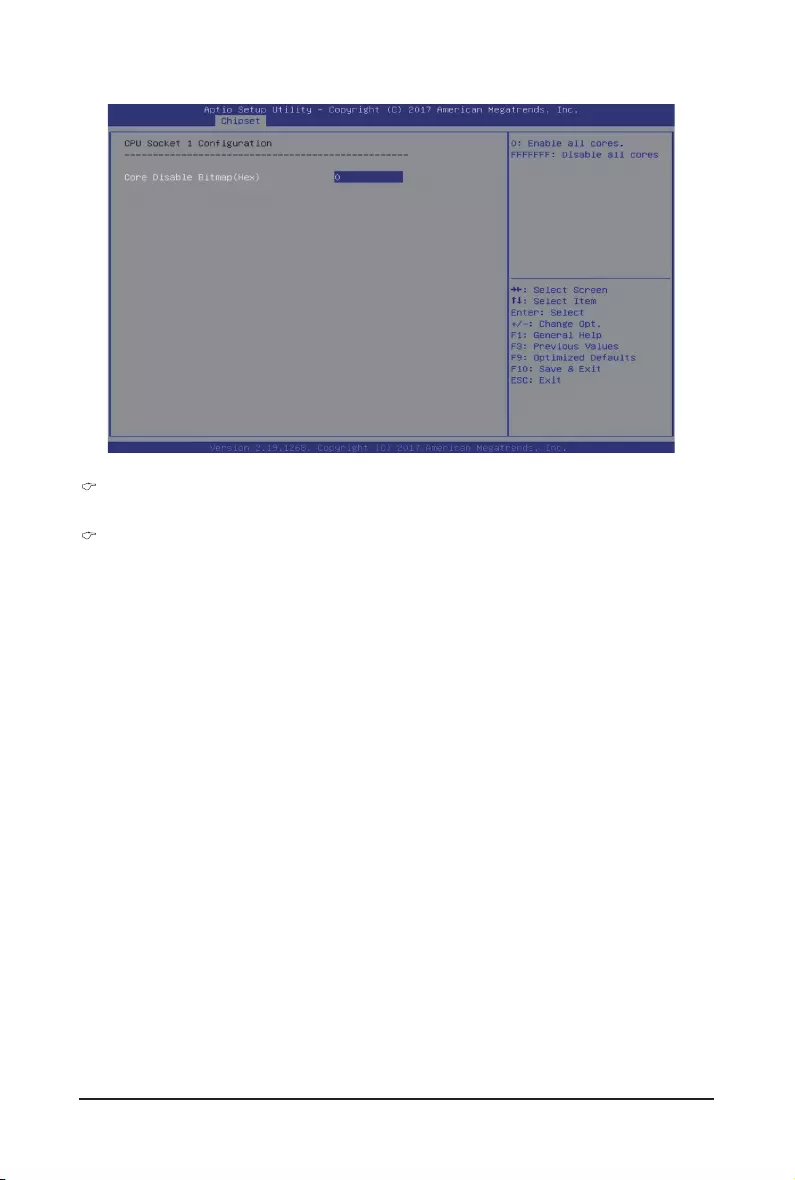
- 71 - BIOS Setup
CPUSocket0/1Conguration
Press [Enter] for conguration of advanced items.
Core Disable Bitmap(Hex) (for CPU socket 0/1)
Number of Cores to enable. 0 means all cores. FFFFFFF means to disable all cores. The maximum
value depends on the number of CPUs available. Press the numeric keys to adjust desired values.
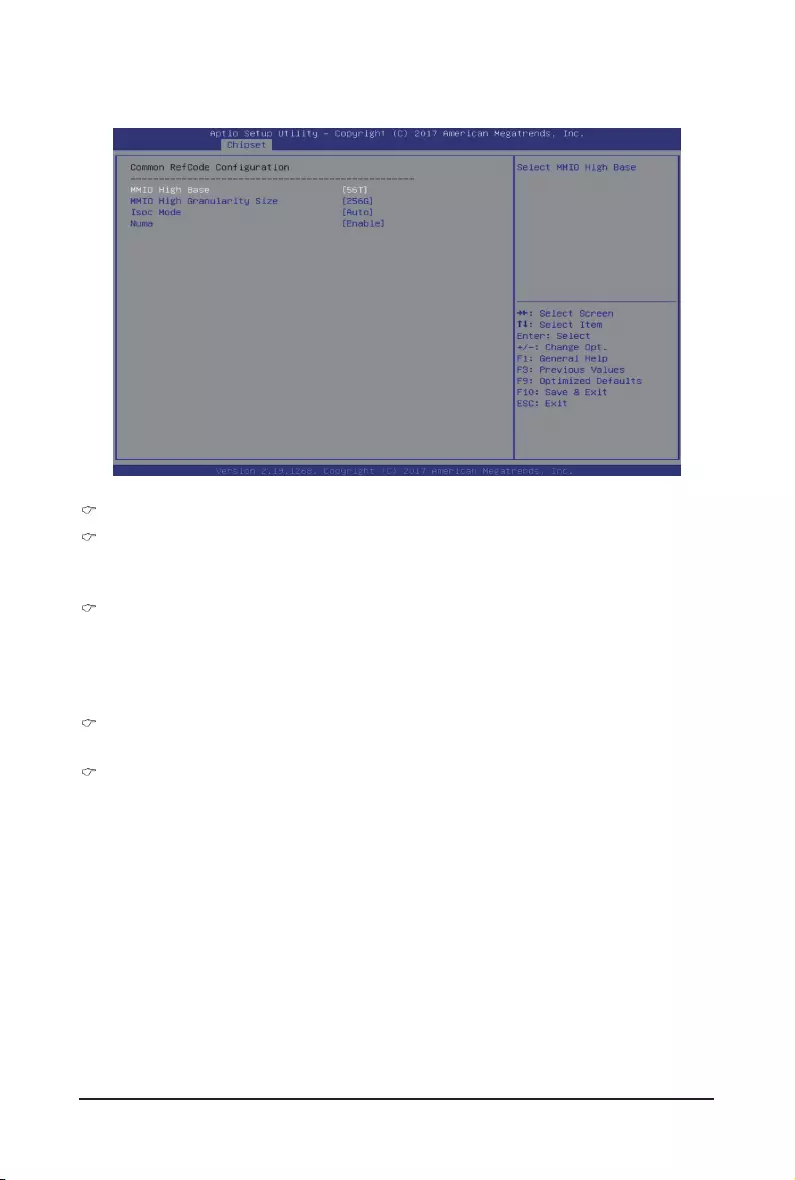
BIOS Setup - 72 -
5-3-2 CommonRefCodeConguration
CommonRefCodeConguration
MMIO High Base
Selects the MMIO High Base setting.
Options available: 56T/40T/24T/16T/4T/1T. Default setting is 56T.
MMIO High Granularity Size
Selects the allocation size used to assign mmioh resources. Total mmioh space can be up to
32xgranularity. Per stack mmioh resource assignments are multiples of the granularity where 1 unit per
stack is the default allocation.
Options available: 1G/4G/16G/64G/256G/1024G. Default setting is 256G.
Isoc Mode
Options available: Auto/Enable/Disable. Default setting is Auto.
Numa (Non-Uniform Memory Access)
Enable/Disable Non-uniform Memory Access (NUMA).
Options available: Enable/Disable. Default setting is Enable.
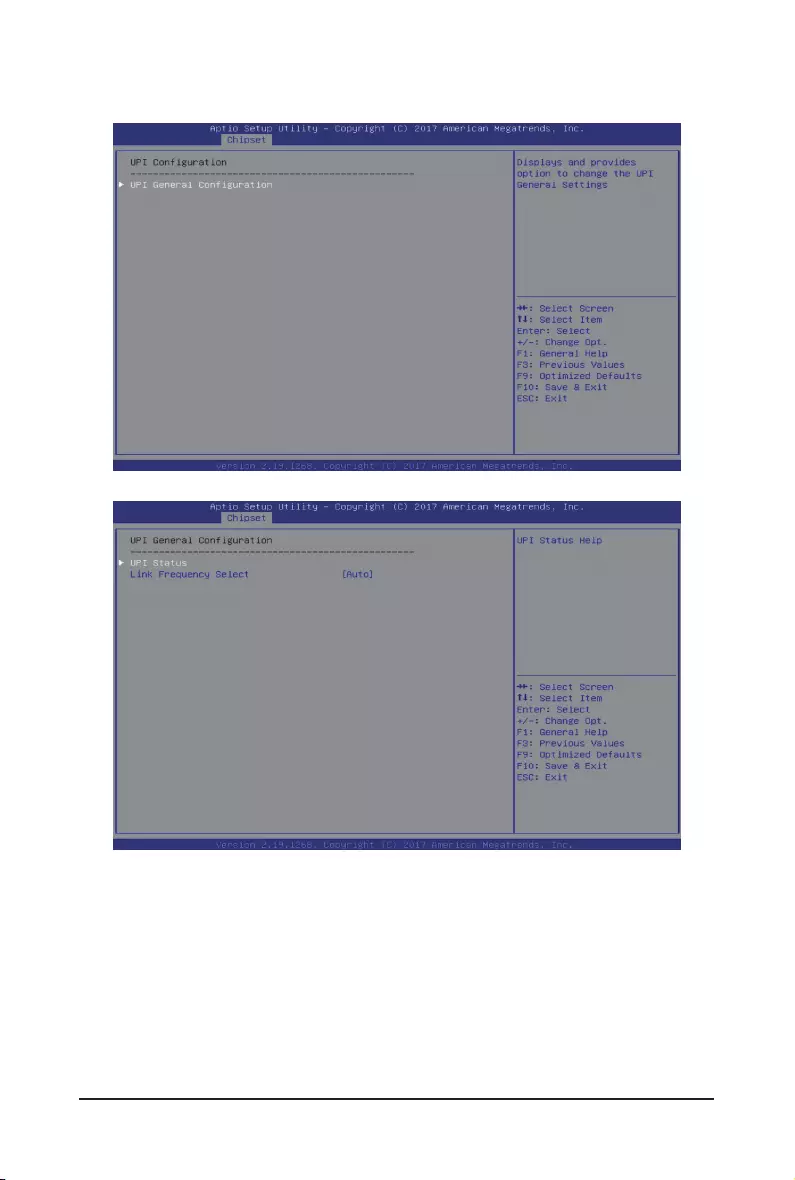
- 73 - BIOS Setup
5-3-3 UPIConguration
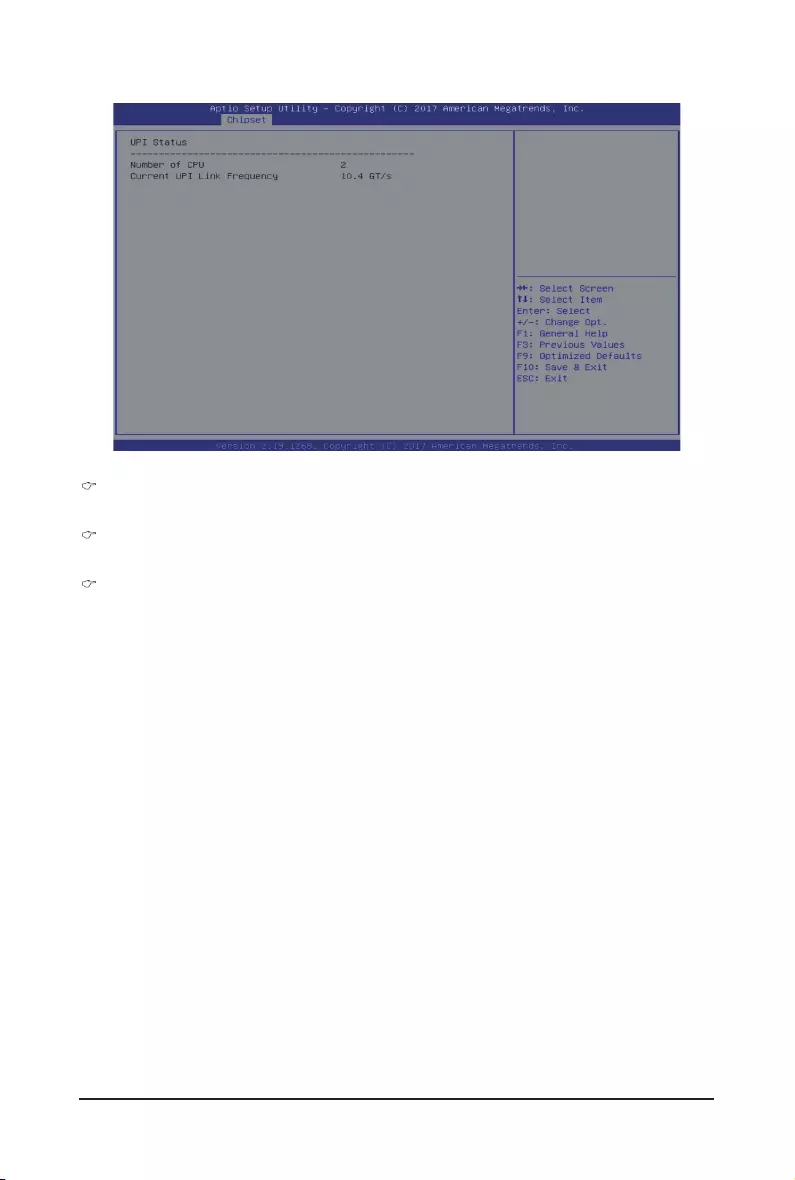
BIOS Setup - 74 -
UPIGeneralConguration
Press [Enter] to change the UPI general settings.
UPI Status
Press [Enter] to view the UPI status.
Link Frequency Select
Selects the UPI link frequency.
Options available: 9.6GB/10.4GB/Auto. Default setting is Auto.
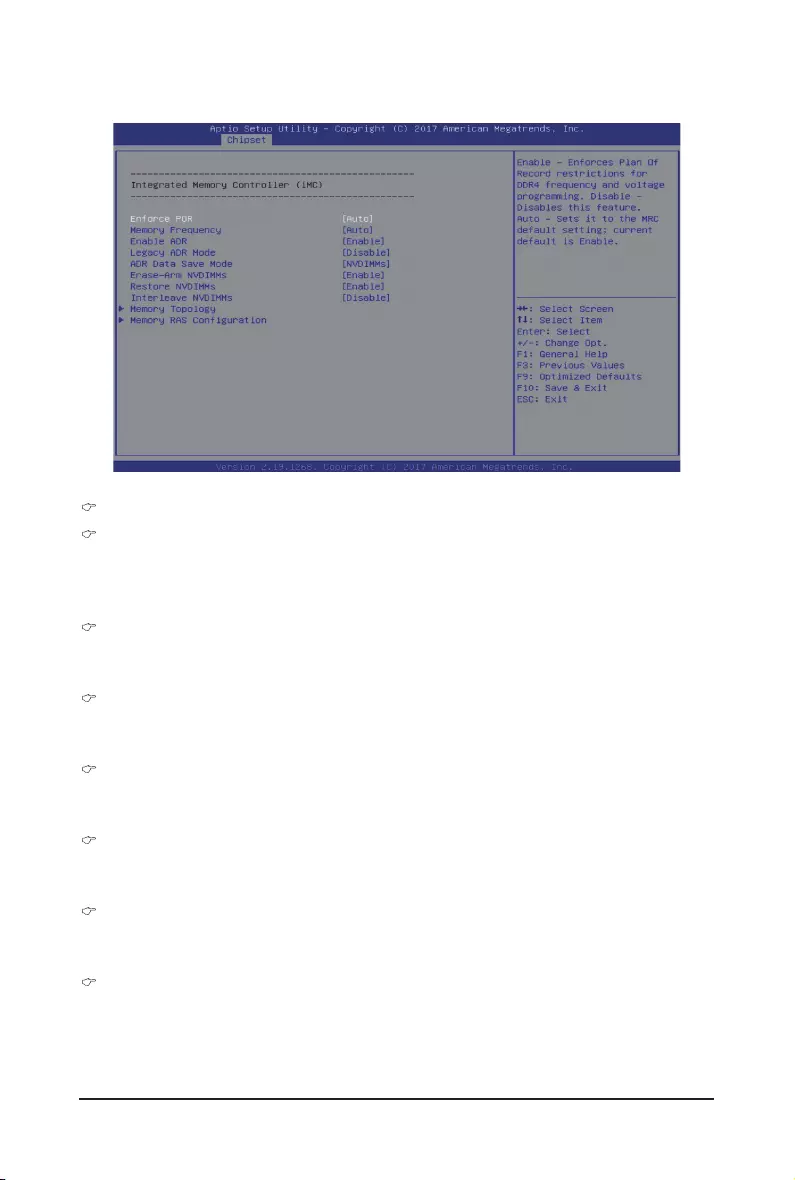
- 75 - BIOS Setup
5-3-4 MemoryConguration
Integrated Memory Controller (iMC)
Enforce POR
When set to Enable, the system enforces Plan Of Record restrictions for DDR4 frequency and voltage
programming. When set to Auto, the system sets it to the MRC default settings.
Options available: Auto/POR/Disable. Default setting is Enable.
Memory Frequency
Congures the memory frequency.
Options available: Auto/2133/2400/2666. Default setting is Auto.
Enable ADR
Enables the detecting and enabling of ADR.
Options available: Enable/Disable. Default setting is Enable.
Legacy ADR Mode
Enable/Disable the Legacy ADR Mode.
Options available: Enable/Disable. Default setting is Disable.
ADR Data Save Mode
Data Save Mode for ADR, Batterybacked or Type 01 NVDIMM.
Options available: Disable/Batterybacked DIMMs/NVDIMMs. Default setting is NVDIMMs.
Erase-ARM NVDIMMs
Enable/Disable Erasing and Arming NVDIMMs.
Options available: Enable/Disable. Default setting is Enable.
Restore NVDIMMs
Enable/Disable Automatic restoring of NVDIMMs.
Options available: Enable/Disable. Default setting is Enable.
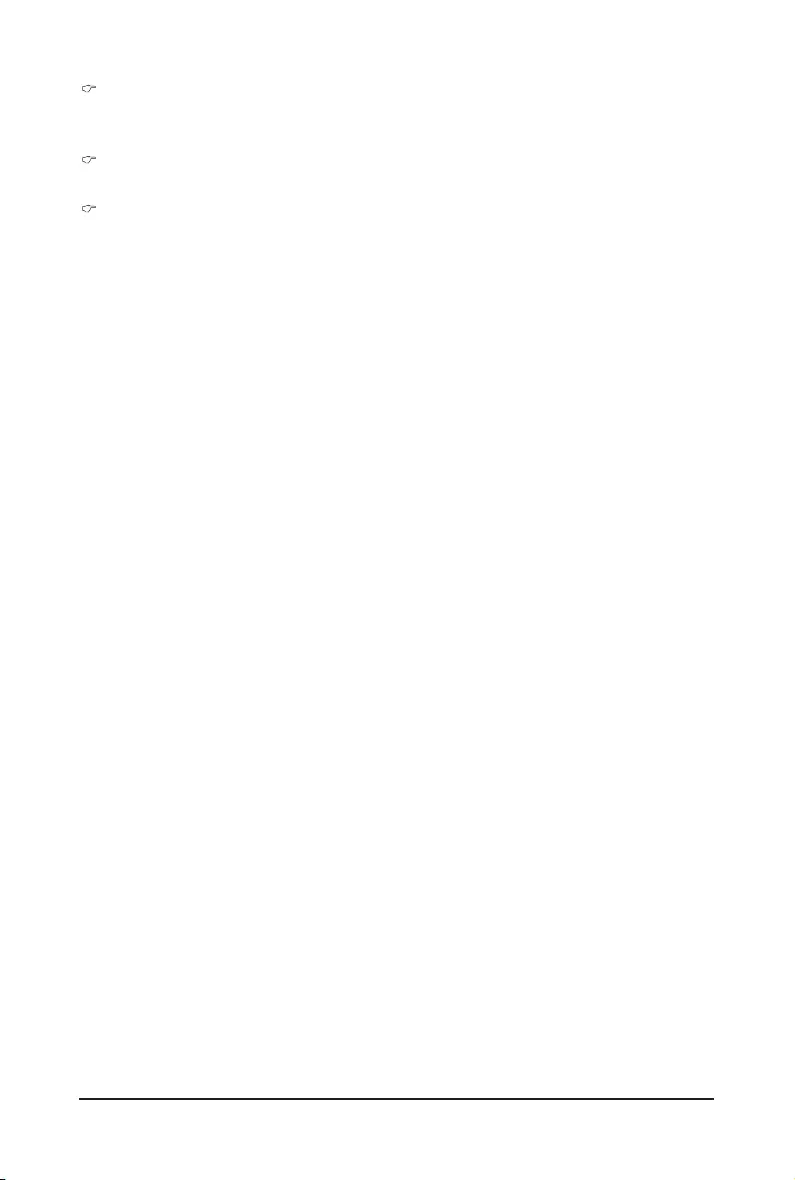
BIOS Setup - 76 -
Interleave NVDIMMs
Controls if NVDIMMs are interleaved together or not.
Options available: Enable/Disable. Default setting is Disable.
Memory Topology
Press [Enter] for conguration of advanced items.
MemoryRASConguration
Press [Enter] for conguration of advanced items.
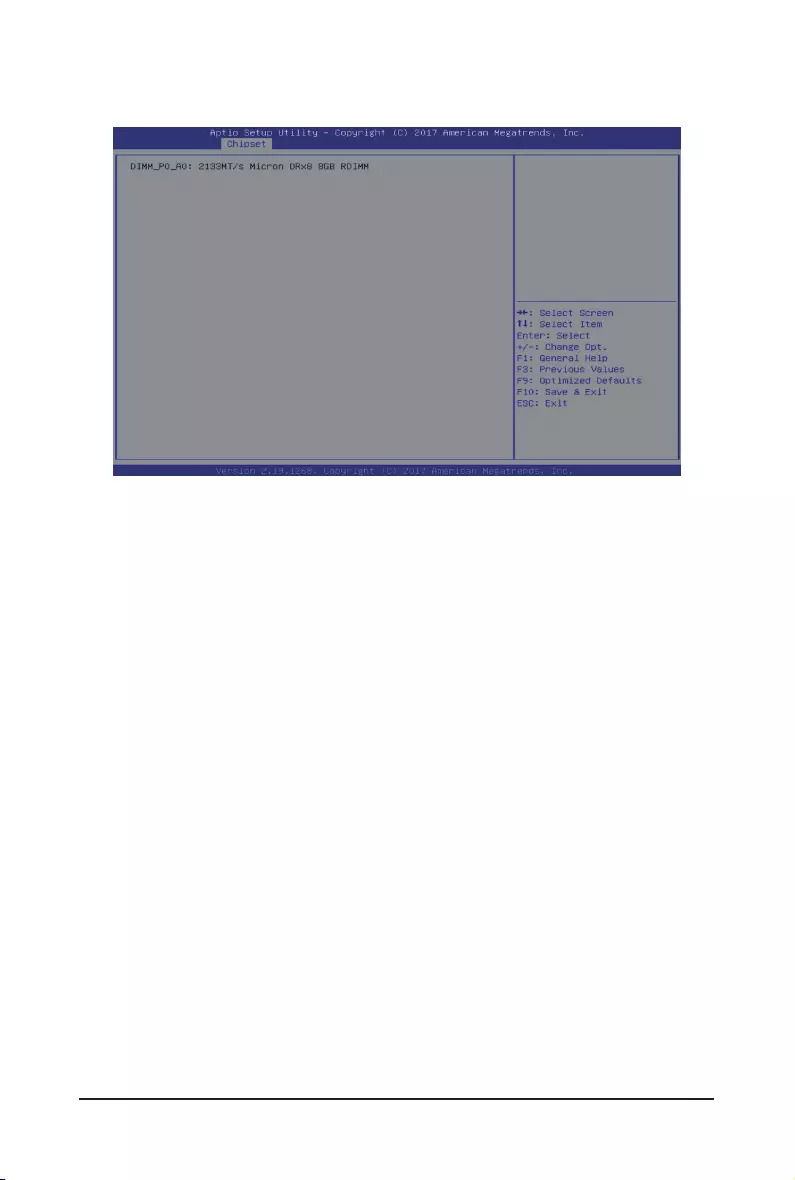
- 77 - BIOS Setup
5-3-4-1 Memory Topology
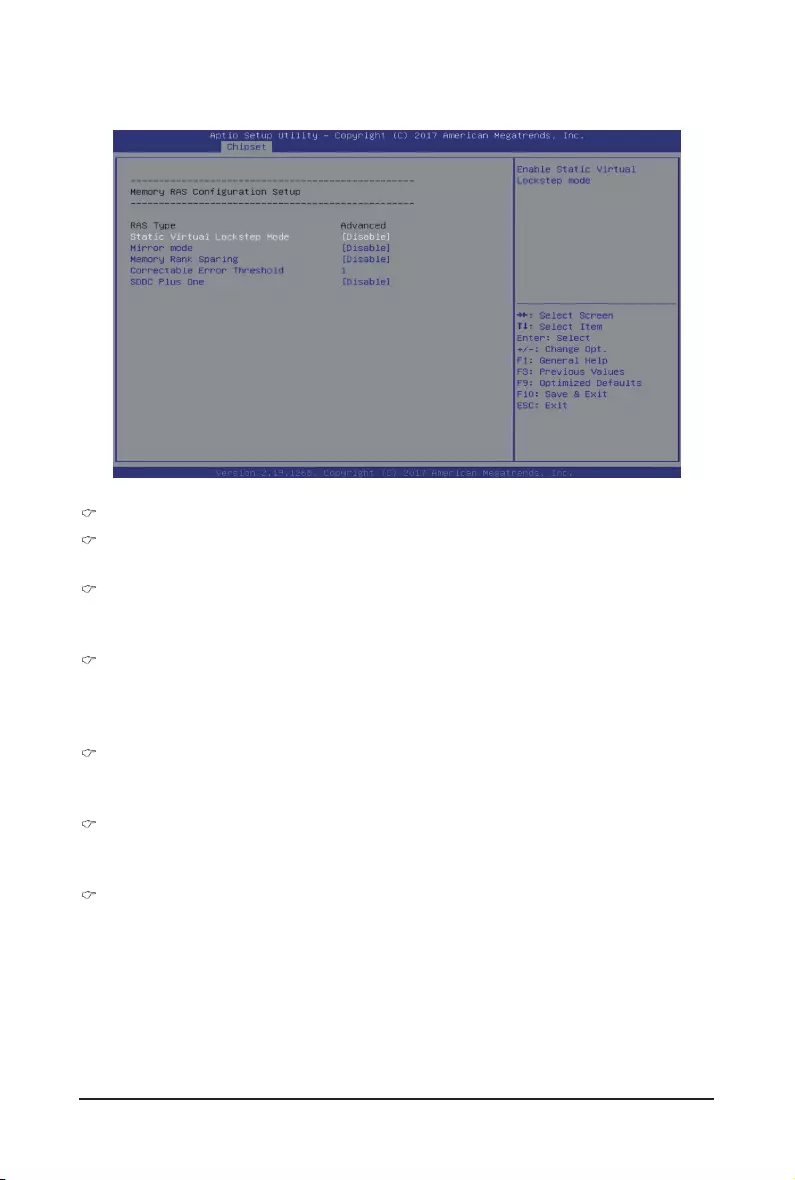
BIOS Setup - 78 -
5-3-4-2MemoryRASConguration
MemoryRASCongurationSetup
RAS Type
Displays the RAS type.
Static Virtual Lockstep Mode
Enable/Disable the Static Virtual Lockstep mode.
Options available: Disable/Enable. Default setting is Disable.
Mirror Mode
Mirror Mode will set entire 1LM/2LM memory in system to be mirrored, consequently reducing the
memory capacity by half. Enables the Mirror Mode will disable the XPT Prefetch.
Options available: Disable/Mirror Mode 1LM/Mirror Mode 2LM. Default setting is Disable.
Memory Rank Sparing
Enable/Disable Memory Rank Sparing.
Options available: Disable/Enable. Default setting is Disable.
Correctable Error Threshold
Correctable Error Threshold (1-32767) used for sparing, tagging, and leaky bucket.
Press the <+> / <-> keys to increase or decrease the desired values.
SDDC Plus One
Enable/Disable SDDC Pluse One.
Options available: Disable/Enable. Default setting is Disable.
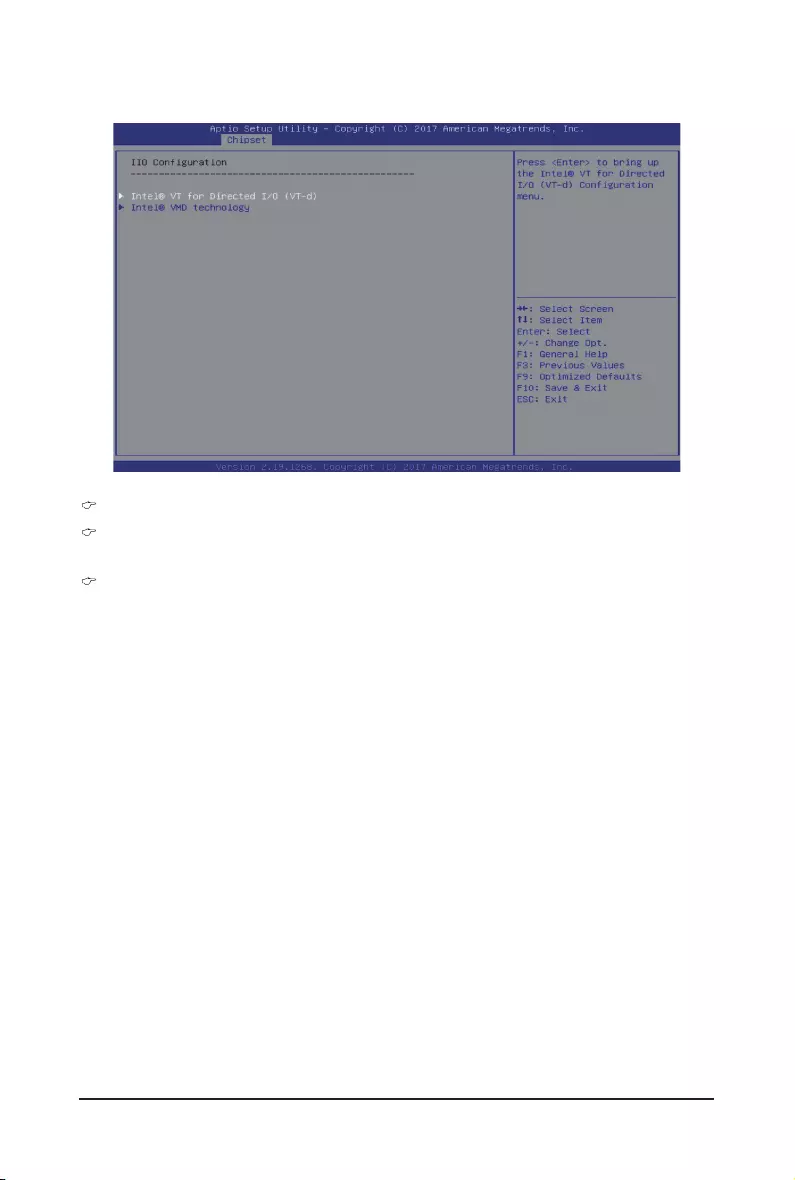
- 79 - BIOS Setup
5-3-5 IIOConguration
IIOConguration
Intel® VT for Directed I/O (VT-d)
Press [Enter] for conguration of advanced items.
Inter® VMD technology
Press [Enter] for conguration of advanced items.
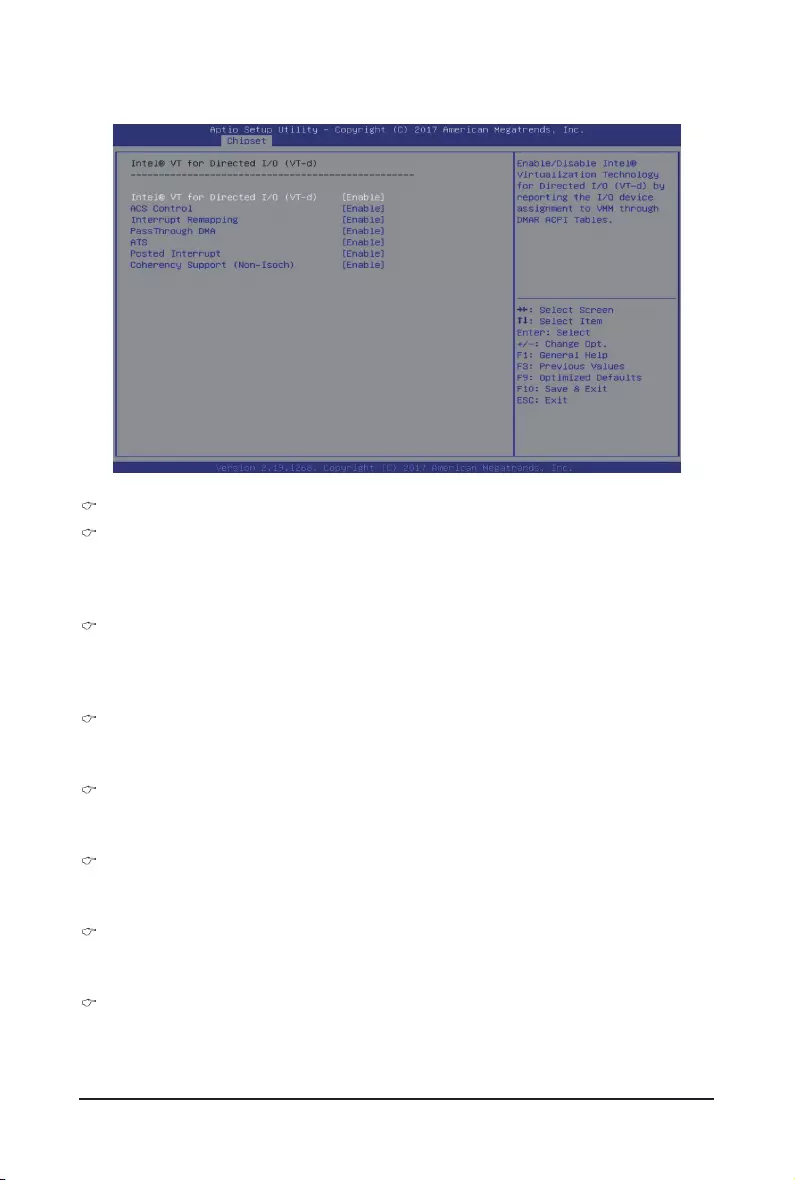
BIOS Setup - 80 -
5-3-5-1 Intel® VT for Directed I/O (VT-d)
Intel® VT for Directed I/O (VT-d)
Intel® VT for Directed I/O (VT-d)
Enable/Disable the Intel VT for Directed I/O (VT-d) support function by reporting the I/O device
assignment to VMM through DMAR ACPI Tables.
Options available: Enable/Disable. Default setting is Enable.
ACS Control
Enable: Programs ACS only to Chipset Pcie Root Ports Bridges.
Disable: Programs ACS to all PCIe bridges.
Default setting is Enable.
Interrupt Remapping
Enable/Disable the interrupt remapping support function.
Options available: Enable/Disable. Default setting is Enable.
PassThrough DMA
Enable/Disable the Non-Isoch VT_D Engine PassThrough DMA support function.
Options available: Enable/Disable. Default setting is Enable.
ATS
Enable/Disable Non-Isoch VT_D Engine ATS support.
Options available: Enable/Disable. Default setting is Enable.
Posted Interrupt
Enable/Disable VT_D posted interrupt.
Options available: Enable/Disable. Default setting is Enable.
Coherency Suuport (Non-Isoch)
Enable/Disable Non-Isoch VT_D Engine Coherency support.
Options available: Enable/Disable. Default setting is Enable.
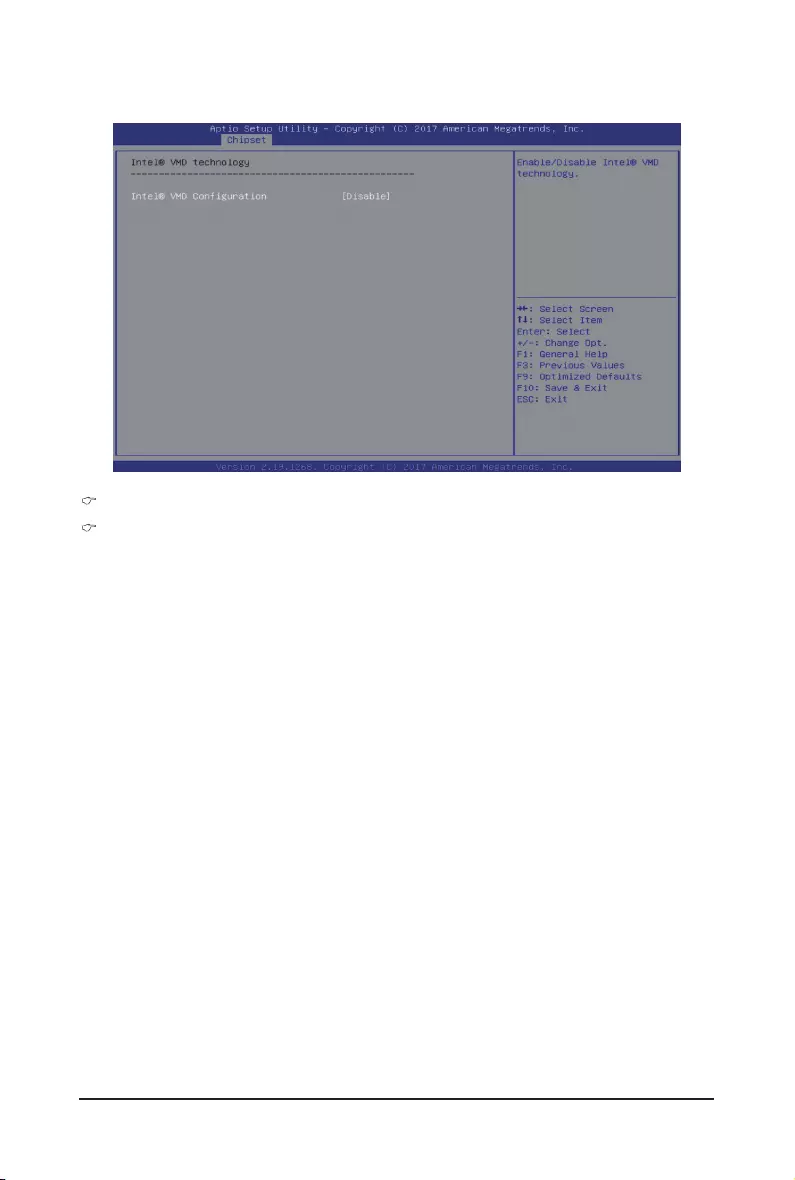
- 81 - BIOS Setup
5-3-5-2 Inter® VMD Technology
Intel® VMD technology
Intel®VMDConguration
Enable/Disable the Intel VMD support function.
Options available: Enable/Disable. Default setting is Disable.
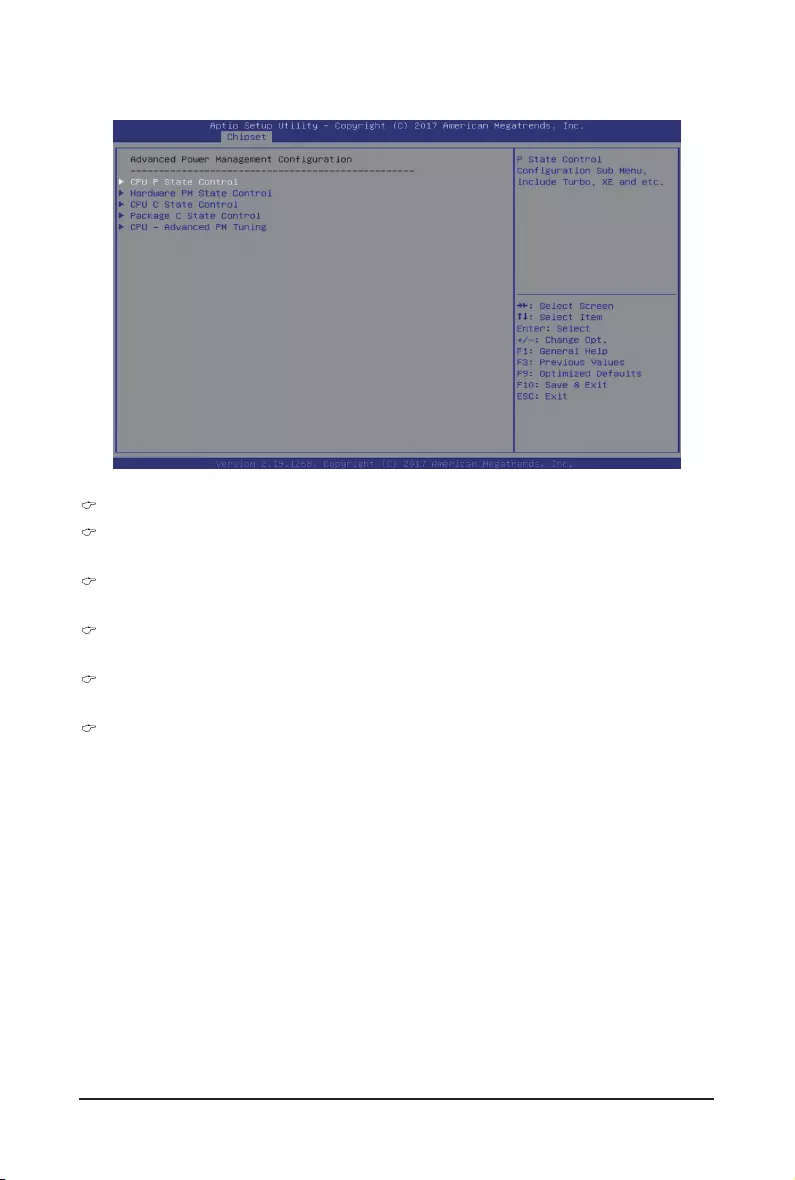
BIOS Setup - 82 -
5-3-6 AdvancedPowerManagementConguration
AdvancedPowerManagementConguration
CPU P State Control
Press [Enter] for conguration of advanced items.
Hardware PM State Control
Press [Enter] to congure the Hardware P-State setting.
CPU C State Control
Press [Enter] for conguration of advanced items.
Package C State Control
Press [Enter] to congure the Package C State limit.
CPU - Advanced PM Tuning
Press [Enter] for conguration of advanced items.
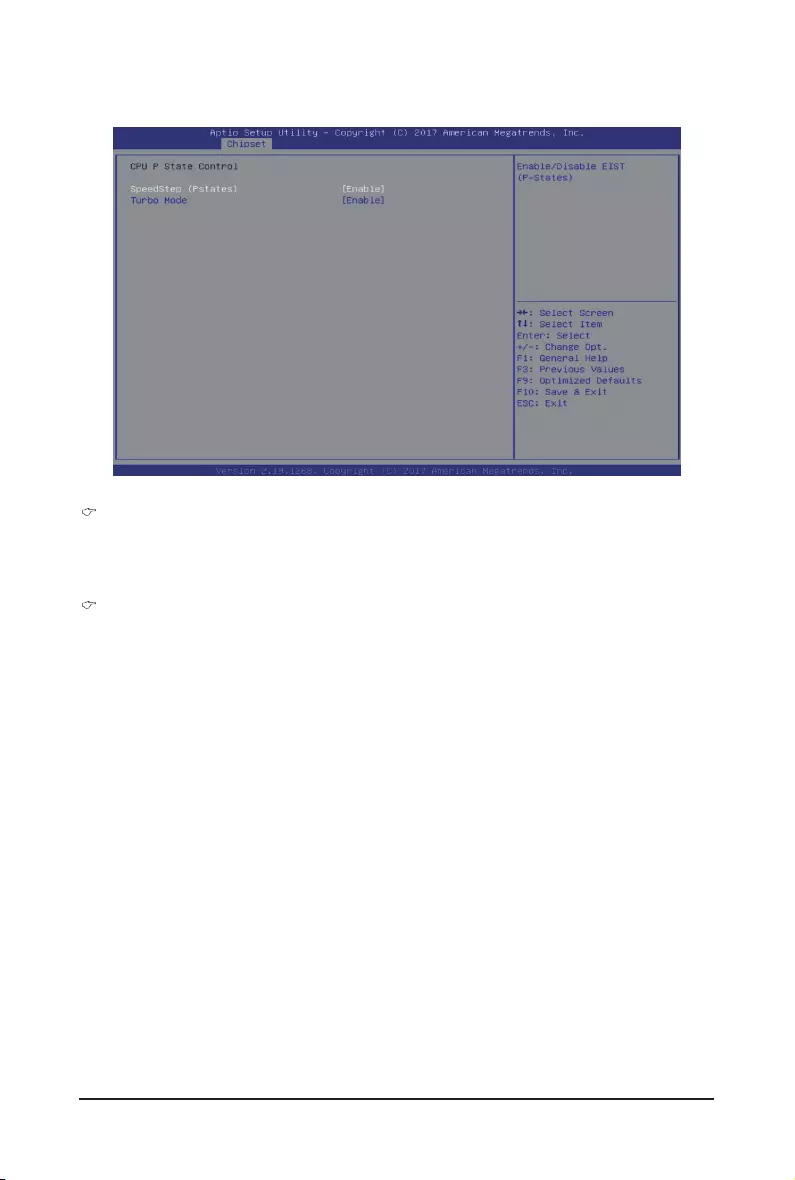
- 83 - BIOS Setup
5-3-6-1 CPU P State Control
SpeedStep (Pstates)
Conventional Intel SpeedStep Technology switches both voltage and frequency in tandem between high
and low levels in response to processor load.
Options available: Enable/Disable. Default setting is Enable.
Turbo Mode
When this item is enabled, the processor will automatically ramp up the clock speed of 1-2 of its
processing cores to improve its performance.
When this item is disabled, the processor will not overclock any of its core.
Options available: Enable/Disable. Default setting is Enable.
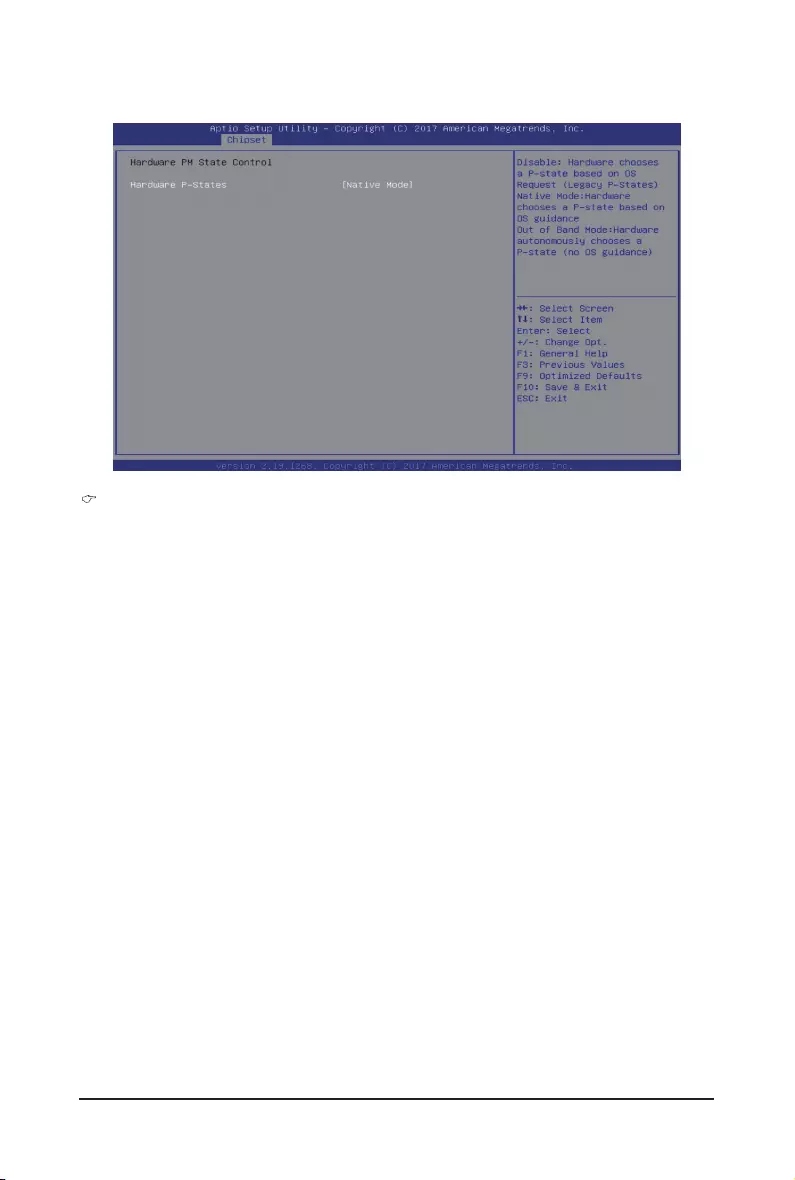
BIOS Setup - 84 -
5-3-6-2 Hardware PM State Control
Hardware P-States
When this item is disabled, the processor hardware chooses a P-state based on OS Request (Legacy
P-States).
In Native mode, the processor hardware chooses a P-state based on OS guidance.
In Out of Band mode, the processor hardware autonomously chooses a P-state (with no OS guidance).
Options available: Disable/Native Mode/Out of Band Mode/Native Mode with No Legacy Support.
Default setting is Native Mode.
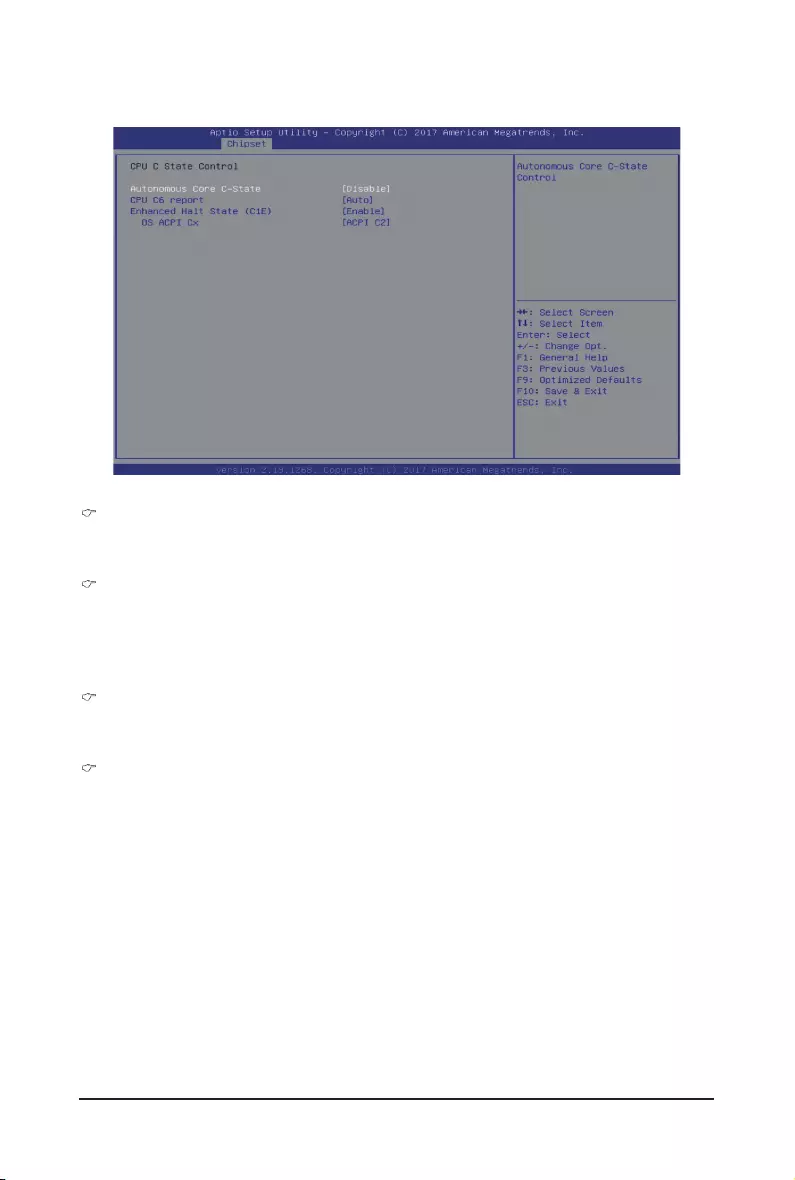
- 85 - BIOS Setup
5-3-6-3 CPU C State Control
Autonomous Core C-State
Enable/Disable the Autonomous Core C-State Control.
Options available: Enable/Disable. Default setting is Disable.
CPU C6 Report
Allows you to determine whether to let the CPU enter C6 mode in system halt state. When enabled,
the CPU core frequency and voltage will be reduced during system halt state to decrease power
consumption. The C6 state is a more enhanced power-saving state than C1.
Options available: Disable/Enable/Auto. Default setting is Auto.
Enhanced Halt State (C1E)(Note)
Core C1E auto promotion control. Takes effect after reboot.
Options available: Enable/Disable. Default setting is Enable.
OS ACPI Cx
Reports CPU C3/C6 to OS ACPI C2 or ACPI C3.
Options available: ACPI C2/ACPI C3. Default setting is ACPI C2.
(Note) Advanced items prompt when this item is dened.
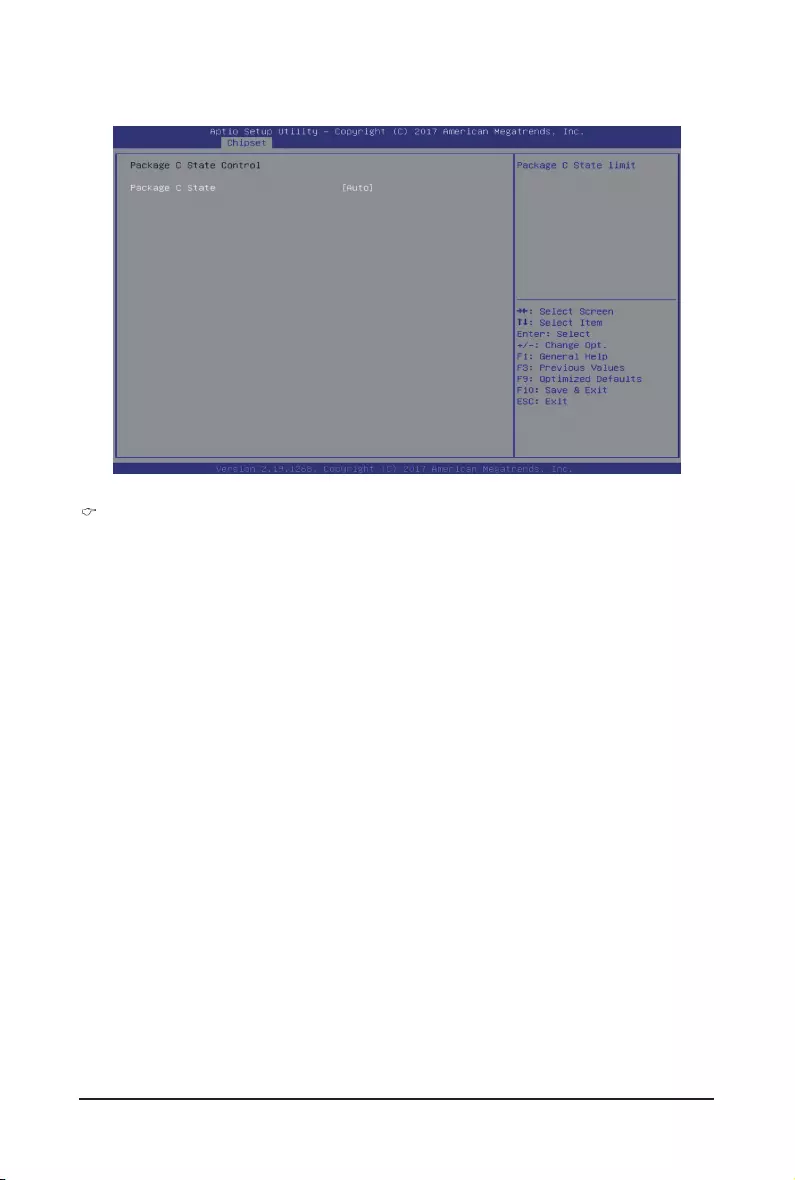
BIOS Setup - 86 -
5-3-6-4 Package C State Control
Package C-State
Congures the state for the C-State package limit.
Options available: C0/C1 state/C2 state/C6(non Retention) state/C6(Retention) state/No Limit/Auto.
Default setting is Auto.

- 87 - BIOS Setup
5-3-6-5 CPU-Advanced PM Tuning
Energy Perf BIAS
Enters the Energy Perf BIAS submenu.
Power Performance Tuning(Note)
Tunes the Power Performance Conguration mode. When enabled, uses IA32_ENERGY_PERF_BIAS
input from the core. When disabled, uses alternate performance BIAS input from ENERGY_PERF_
BIAS_CONFIG.
Options available: OS Controls EPB/BIOS Controls EPB. Default setting is OS Controls EPB.
(Note) Advanced items prompt when this item is set to BIOS Controls EPB.
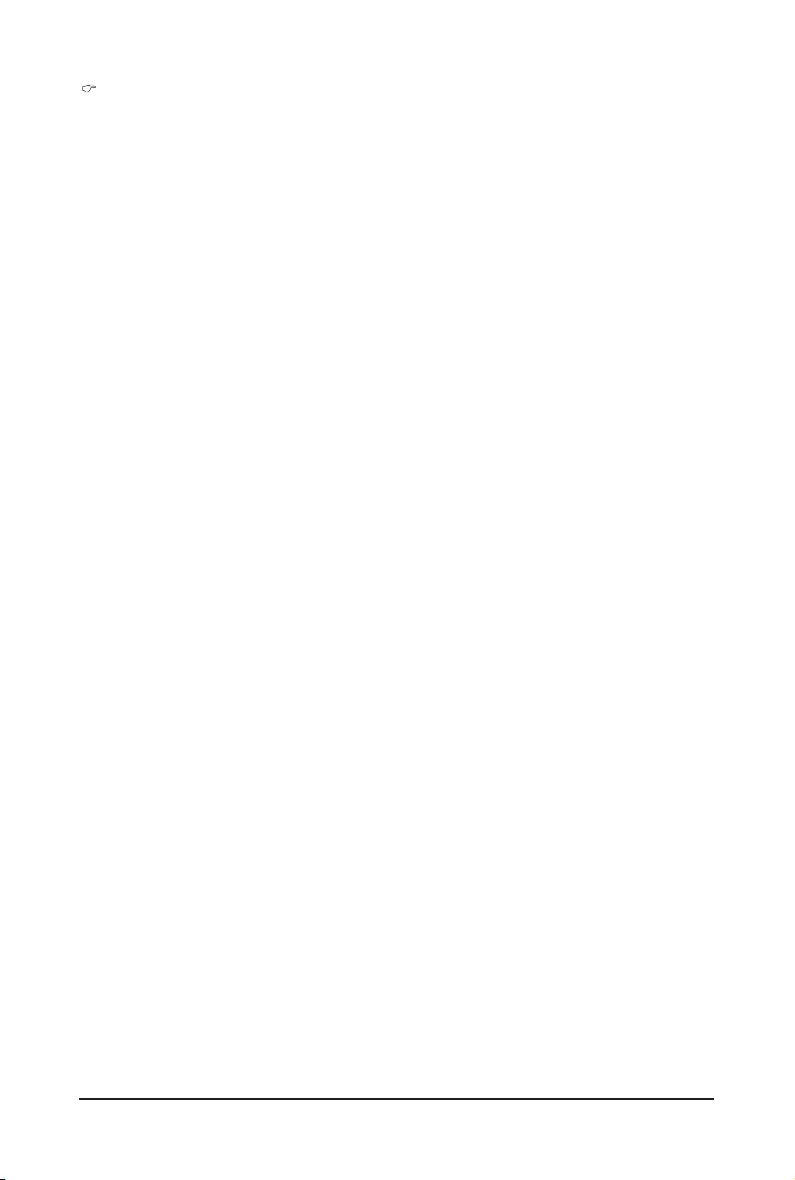
BIOS Setup - 88 -
ENERGY_PERF_BIAS_CFG mode
Selects the Energy Performance Bias Conguration Mode.
Options available: Performance/Balanced Performance/Balanced Power/Power.
Default setting is Balanced Performance.
PleasenotethatthisitemiscongurablewhenPowerPerformanceTuningissettoBIOSCon-
trols EPB.
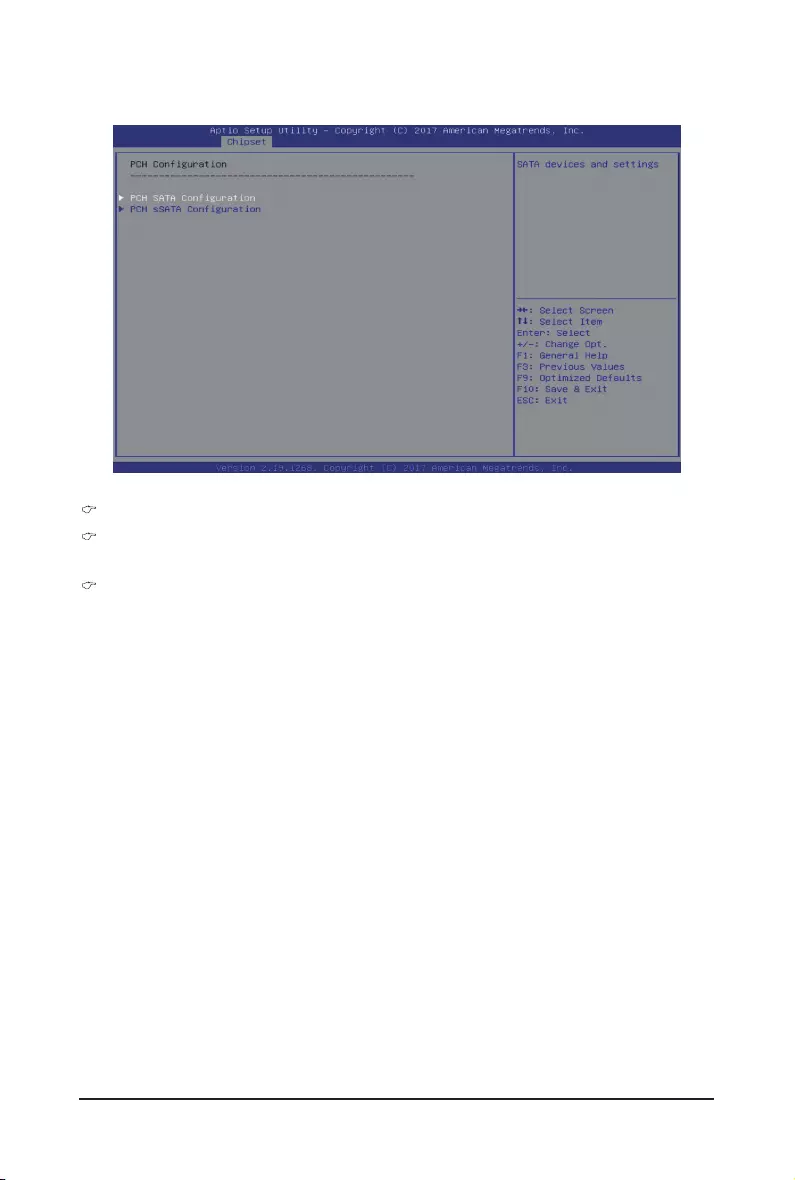
- 89 - BIOS Setup
5-3-7 PCHConguration
PCHConguration
PCHSATAConguration
Press [Enter] for conguration of advanced items.
PCHsSATAConguration
Press [Enter] for conguration of advanced items.
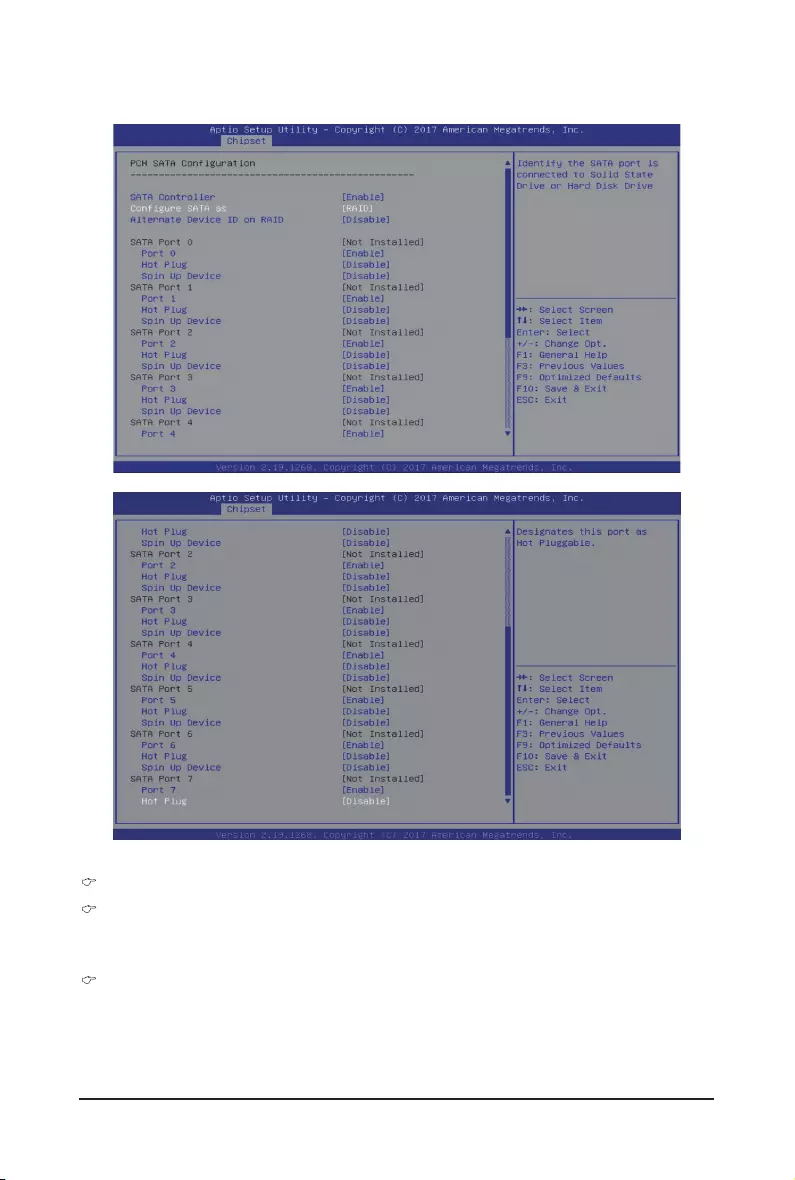
BIOS Setup - 90 -
5-3-7-1PCHSATAConguration
PCHSATAConguration
SATA Controller(s)
Enable/Disable SATA controller.
Options available: Enable/Disable. Default setting is Enable.
CongureSATAas
Congure on chip SATA type.
AHCI Mode: When set to AHCI, the SATA controller enables its AHCI functionality. Then the RAID
function is disabled and cannot be access the RAID setup utility at boot time.
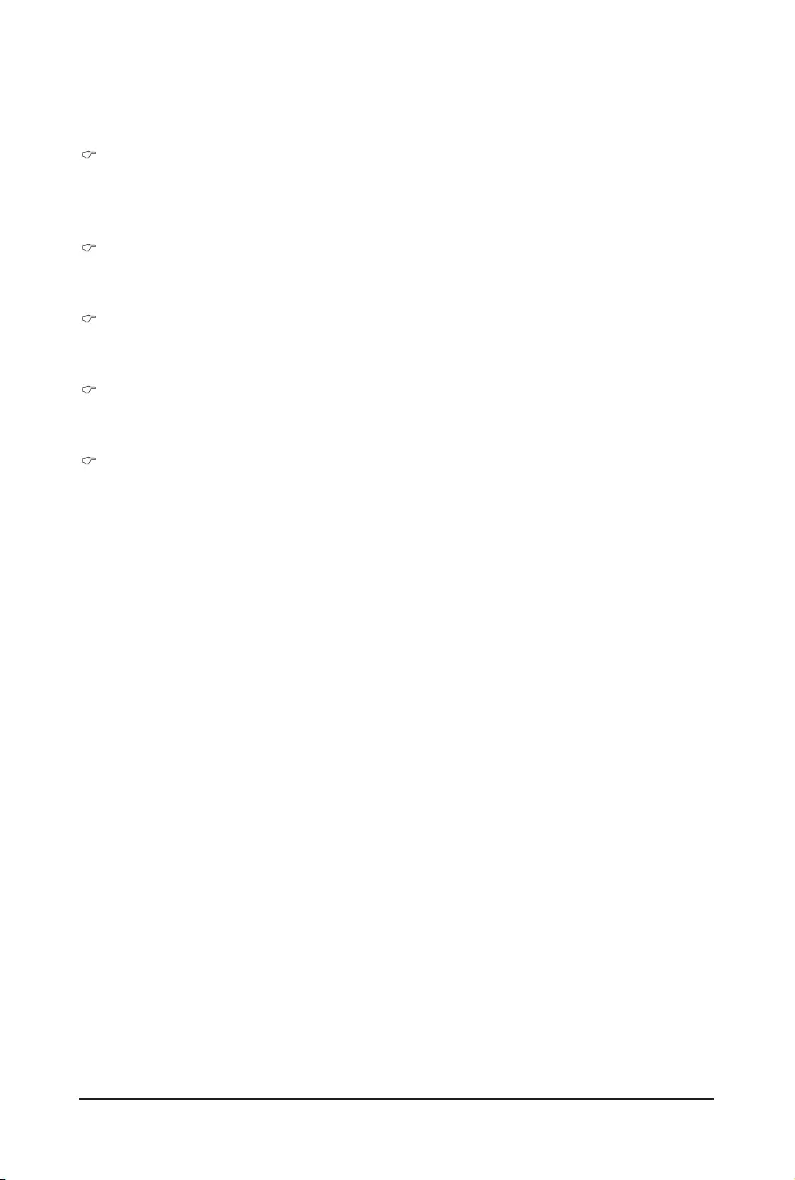
- 91 - BIOS Setup
(Note 1) Only appears when HDD sets to RAID Mode.
(Note 2) Only Supported when HDD is in AHCI or RAID Mode.
RAID Mode: When set to RAID, the SATA controller enables both its RAID and AHCI functions. You will
be allows access the RAID setup utility at boot time.
Options available: AHCI/RAID. Default setting is AHCI.
Alternate Device ID on RAID(Note 1)
Enable/Disable Alternate Device ID on RAID mode.
Options available: Enable/Disable. Default setting is Disabled
Please note that this option appears when HDD is in RAID Mode.
SATA Port 0/1/2/3/4/5/6/7
The category identies SATA hard drives that are installed in the computer.
System will automatically detect HDD type.
Port 0/1/2/3/4/5/6/7
Enable/Disable Port 0/1/2/3/4/5/6/7 device.
Options available: Enable/Disable. Default setting is Enable.
Hot Plug (for Port 0/1/2/3/4/5/6/7)(Note2)
Enable/Disable HDD Hot-Plug function.
Options available: Enable/Disable. Default setting is Disable.
Spin Up Device (for Port 0/1/2/3/4/5/6/7)(Note2)
On an edge detect from 0 to 1, the PCH starts a COM reset initialization to the device.
Options available: Enable/Disable. Default setting is Disable.
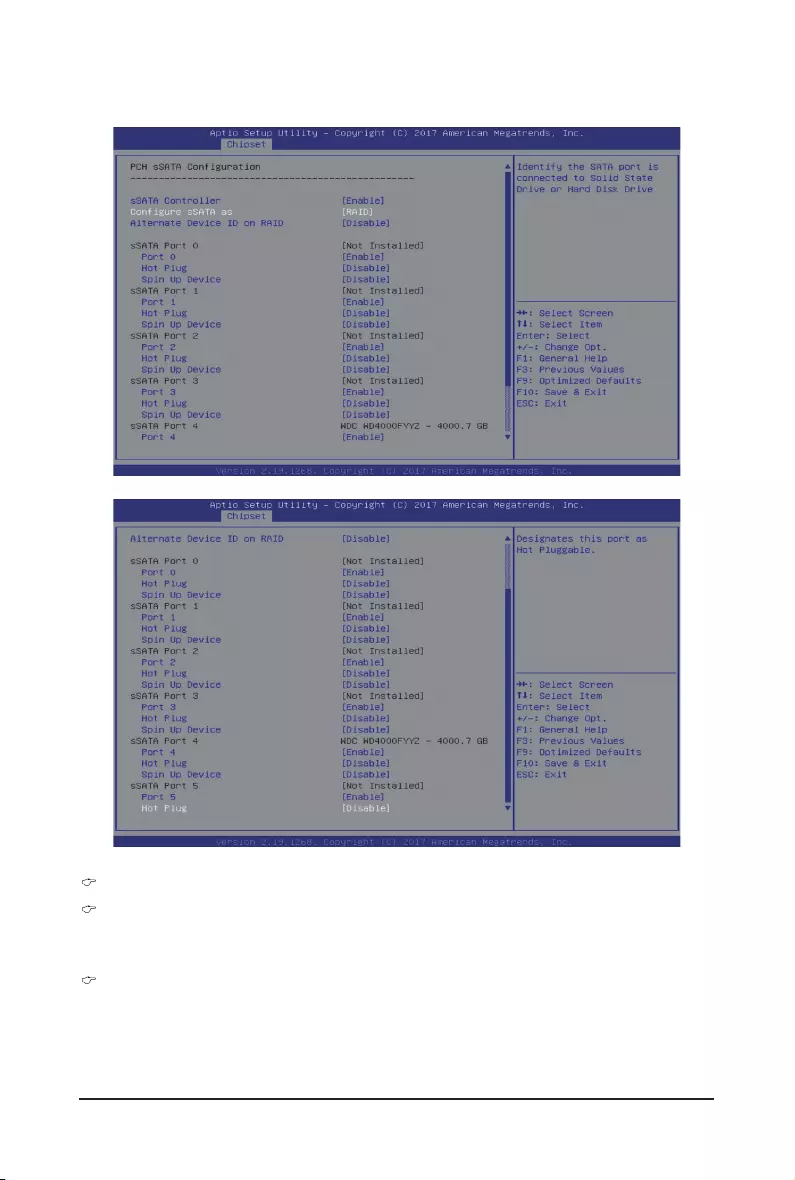
BIOS Setup - 92 -
1-3-7-2PCHsSATAConguration
PCHsSATAConguration
sSATA Controller(s)
Enable/Disable sSATA controller.
Options available: Enable/Disable. Default setting is Enable.
ConguresSATAas
Congure on chip SATA type.
AHCI Mode: When set to AHCI, the SATA controller enables its AHCI functionality. Then the RAID
function is disabled and cannot be access the RAID setup utility at boot time.
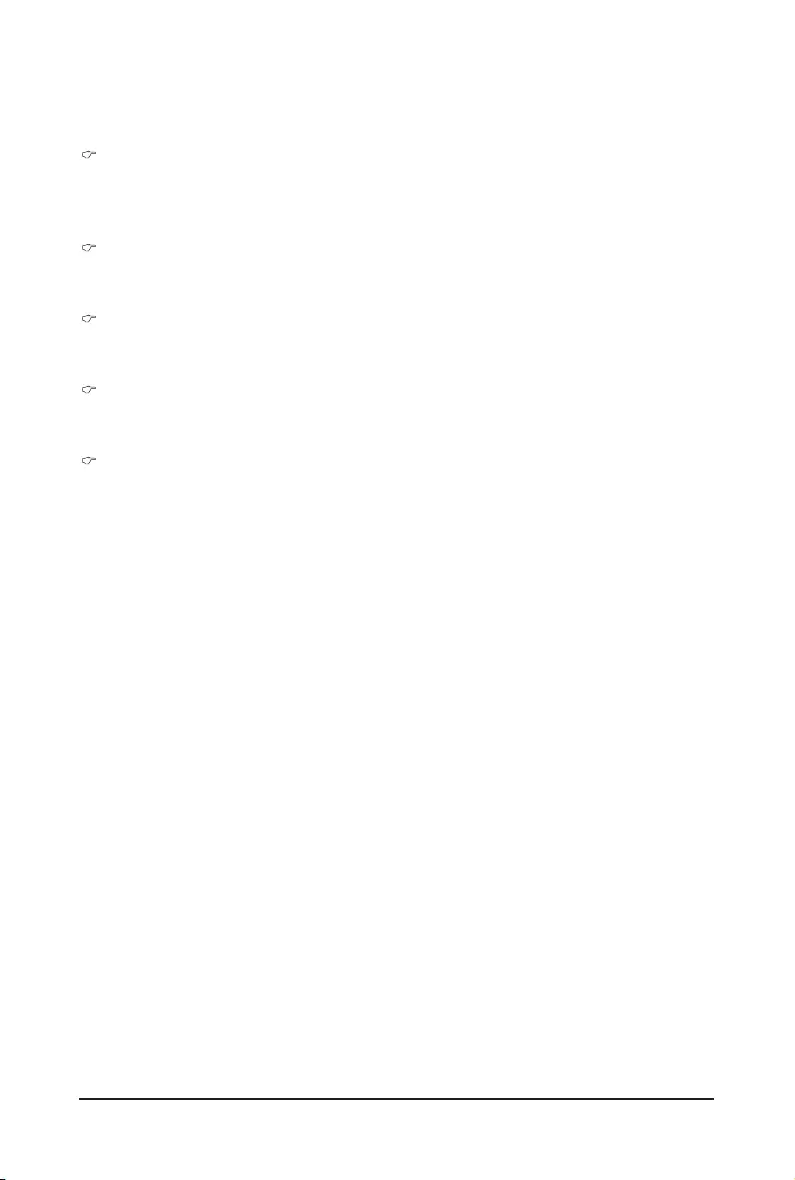
- 93 - BIOS Setup
(Note 1) Only appears when HDD sets to RAID Mode.
(Note 2) Only supported when HDD is in AHCI or RAID Mode.
RAID Mode: When set to RAID, the SATA controller enables both its RAID and AHCI functions. You will
be allows access the RAID setup utility at boot time.
Options available: AHCI/RAID. Default setting is AHCI.
Alternate Device ID on RAID(Note 1)
Enable/Disable Alternate Device ID on RAID mode.
Options available: Enable/Disable. Default setting is Disabled
Please note that this option appears when HDD is in RAID Mode.
sSATA Port 0/1/2/3/4/5
The category identies sSATA hard drives that are installed in the computer.
System will automatically detect HDD type.
Port 0/1/2/3/4/5
Enable/Disable Port 0/1/2/3/4/5 device.
Options available: Enable/Disable. Default setting is Enable.
Hot Plug (for Port 0/1/2/3/4/5)(Note 2)
Enable/Disable HDD Hot-Plug function.
Options available: Enable/Disable. Default setting is Disable.
Spin Up Device (for Port 0/1/2/3/4/5)(Note 2)
On an edge detect from 0 to 1, the PCH starts a COM reset initialization to the device.
Options available: Enable/Disable. Default setting is Disabled
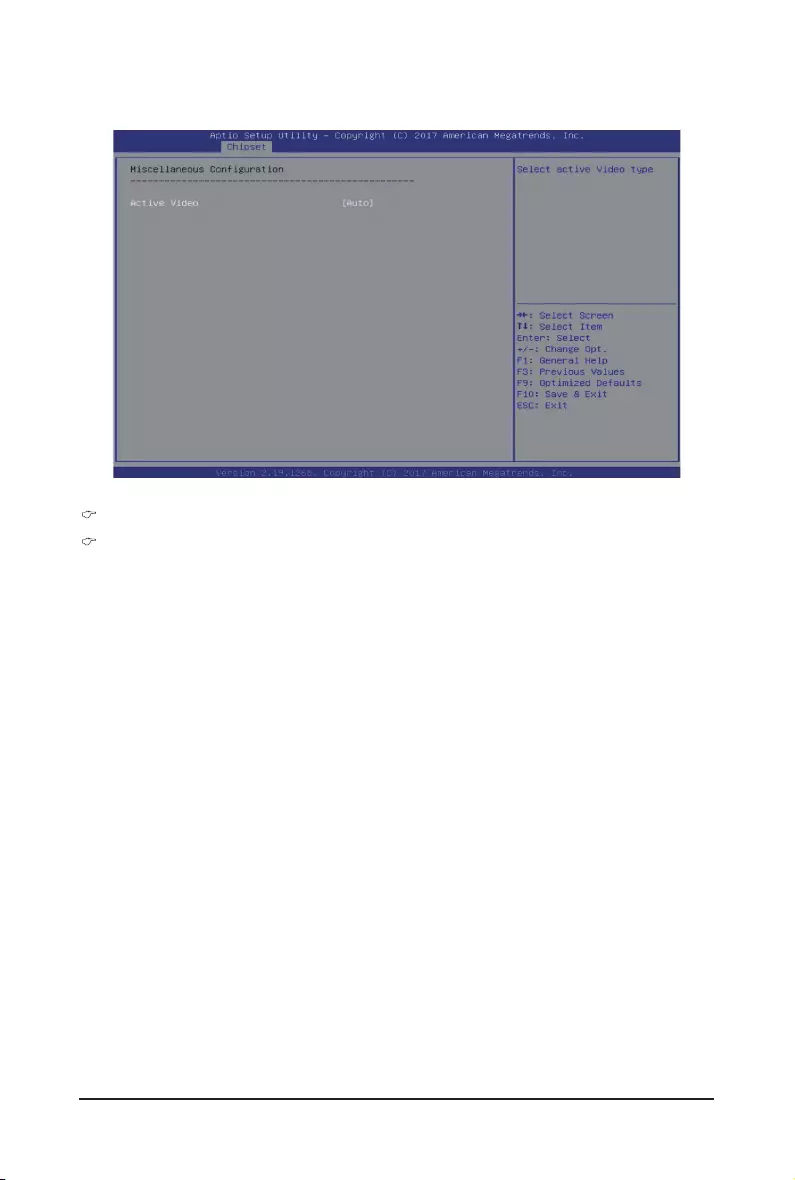
BIOS Setup - 94 -
5-3-8 MiscellaneousConguration
MiscellaneousConguration
Active Video
Selects the active video type.
Options available: Auto/Onboard Device/PCIE Device. Default setting is Auto.
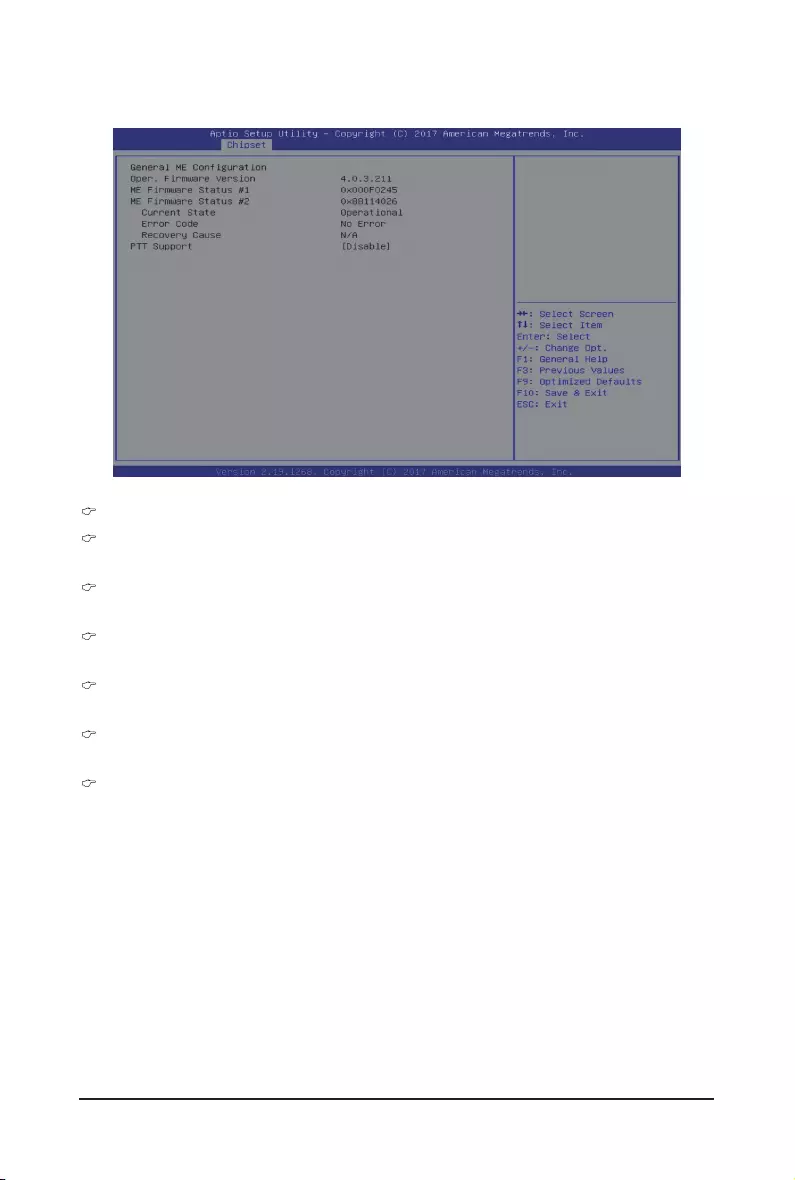
- 95 - BIOS Setup
5-3-9 ServerMEConguration
GeneralMEConguration
Operational Firmware Version
Displays Operational Firmware version information.
ME Firmware Status #1/#2
Displays ME Firmware status information.
Current State (for ME Firmware)
Displays ME Firmware current status information.
Error Code (for ME Firmware)
Displays ME Firmware status error code.
Recovery Cause (for ME Firmware)
Displays ME Firmware recovery cause.
PTT Support
Displays if the system supports the Intel® Platform Trust Technology.
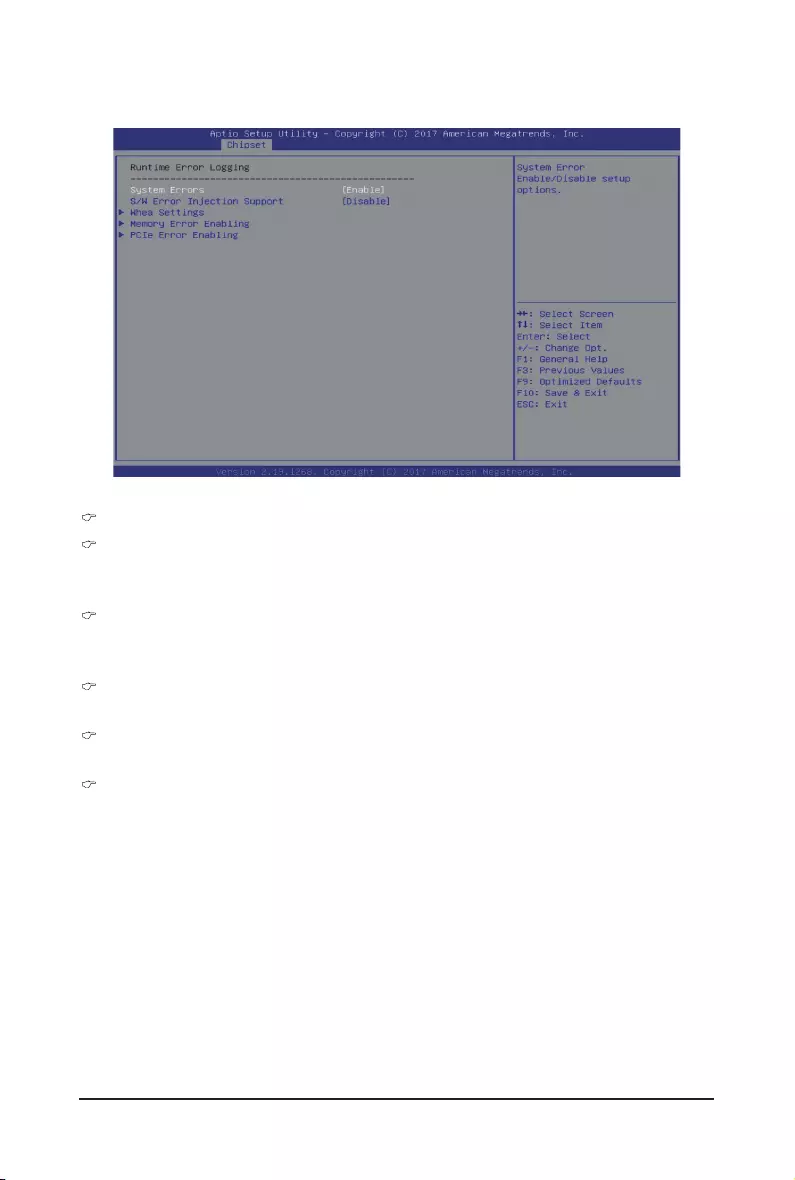
BIOS Setup - 96 -
5-3-10 Runtime Error Logging
Runtime Error Logging
System Errors
Enable/Disable system error logging function.
Options available: Enable/Disable. Default setting is Enable.
S/W Error Injection Support
Enable/Disable software injection error logging function.
Options available: Enable/Disable. Default setting is Disable.
Whea Settings
Press [Enter] for conguration of advanced items.
Memory Error Enabling
Press [Enter] for conguration of advanced items.
PCIe Error Enabling
Press [Enter] for conguration of advanced items.
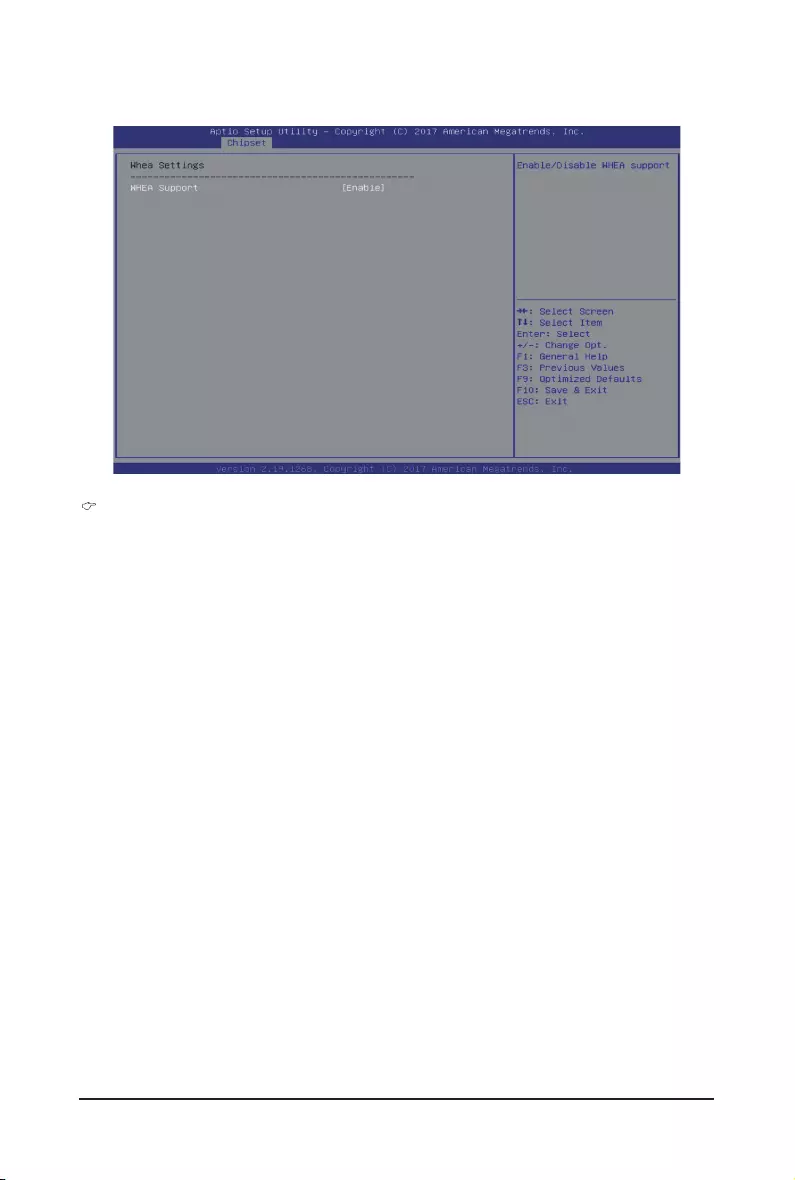
- 97 - BIOS Setup
5-3-10-1 Whea Settings
WHEA Support (Windows Hardware Error Architecture)
Enable/Disable WHEA Support.
Options available: Enable/Disable. Default setting is Enable.
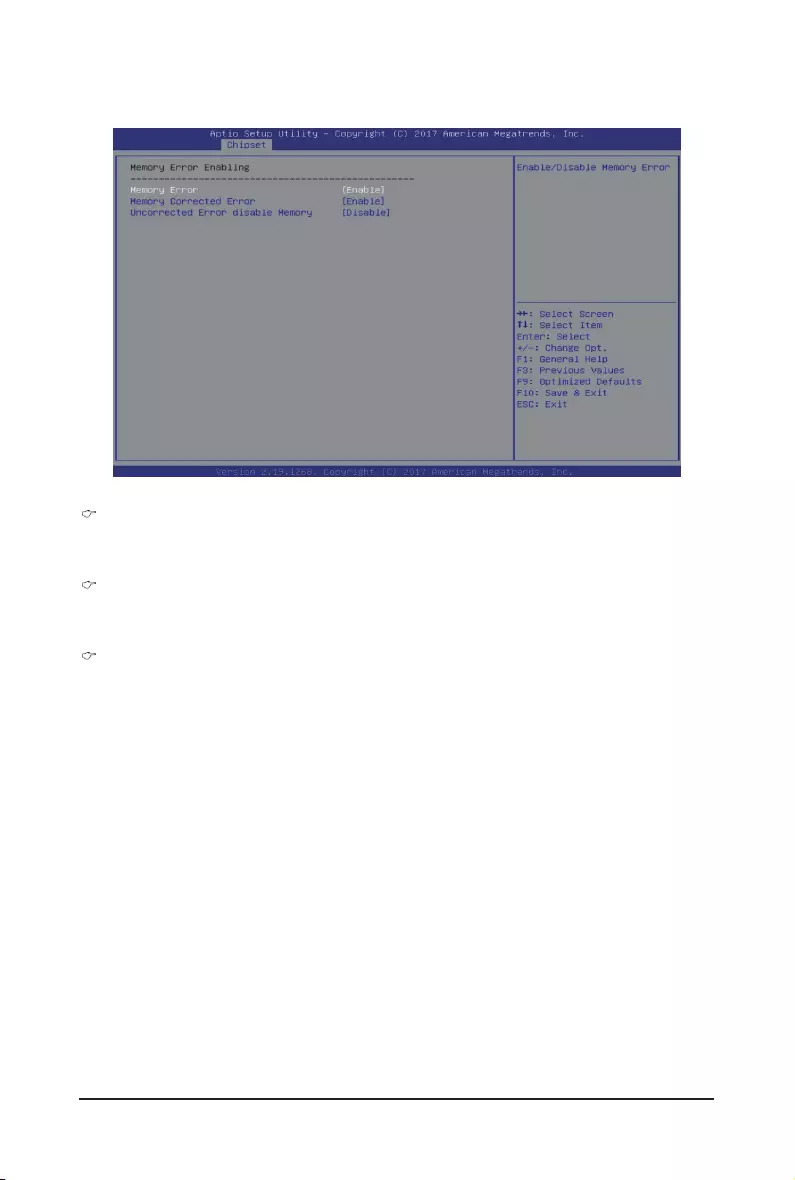
BIOS Setup - 98 -
5-3-10-2 Memory Error Enabling
Memory Error
Enable/Disable Memory Error.
Options available: Enable/Disable. Default setting is Enable.
Memory Corrected Error
Enable/Disable Memory Corrected Error.
Options available: Enable/Disable. Default setting is Enable.
Uncorrected Error disable Memory
Enable/Disable the Memory that triggers Uncorrected Error.
Options available: Enable/Disable. Default setting is Disable.
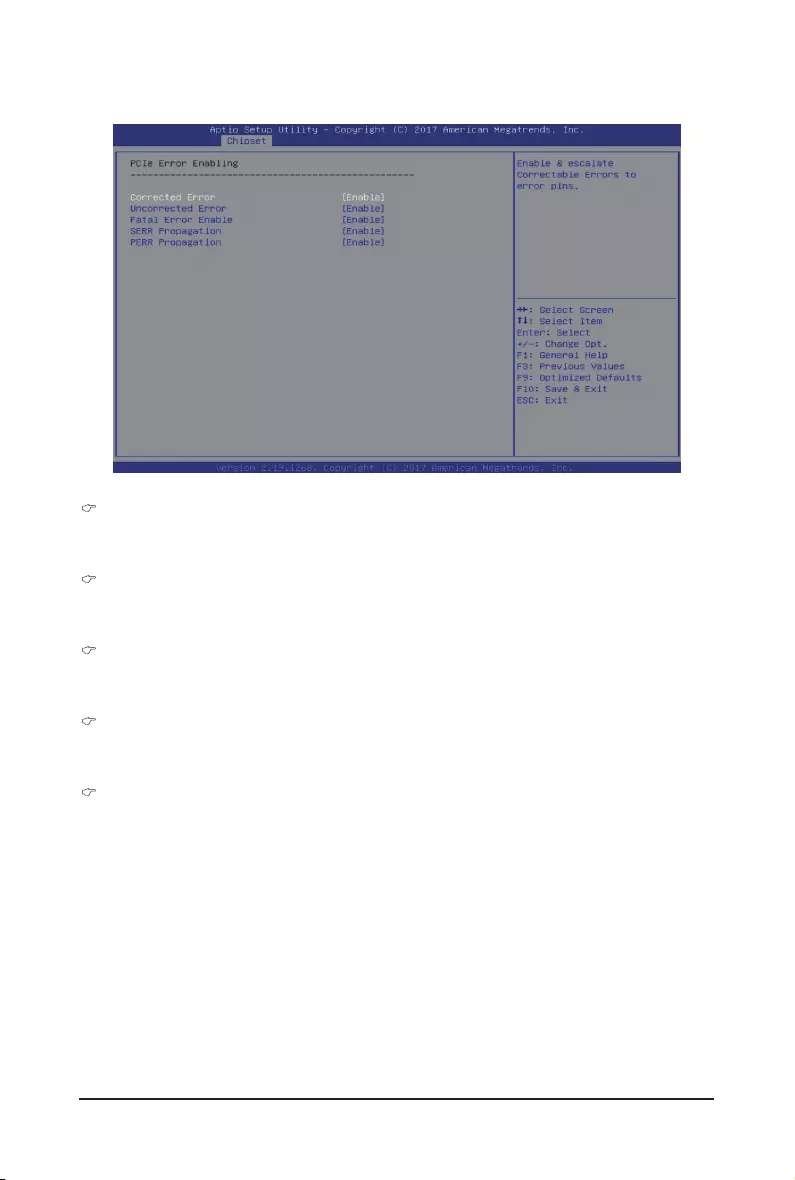
- 99 - BIOS Setup
5-3-10-3 PCIe Error Enabling
Corrected Error
Enables and escalates Correctable Errors to error pins.
Options available: Enable/Disable. Default setting is Enable.
Uncorrected Error
Enables and escalates Uncorrectable/Recoverable Errors to error pins.
Options available: Enable/Disable. Default setting is Enable.
Fatal Error Enable
Enables and escalates Fatal Errors to error pins.
Options available: Enable/Disable. Default setting is Enable.
SERR Propagation
Enable/Disable SERR propagation.
Options available: Enable/Disable. Default setting is Enable.
PERR Propagation
Enable/Disable PERR propagation.
Options available: Enable/Disable. Default setting is Enable.
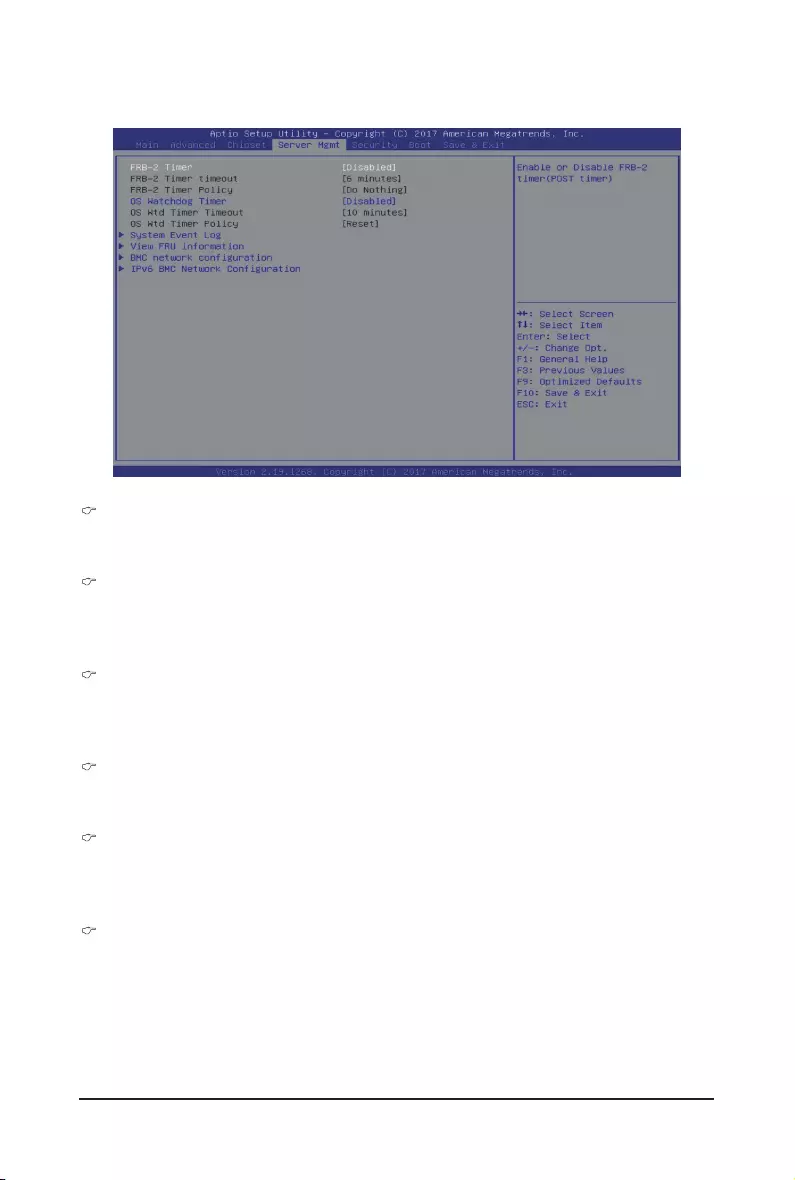
BIOS Setup - 100 -
5-4 Server Management Menu
FRB-2 Timer
Enable/Disable FRB-2 timer (POST timer).
Options available: Enabled/Disabled. Default setting is Disabled.
FRB-2 Timer timeout
Congure the FRB2 Timer timeout.
Options available: 3 minutes/4 minutes/5 minutes/6 minutes. Default setting is 6 minutes.
PleasenotethatthisitemiscongurablewhenFRB-2TimerissettoEnabled.
FRB-2 Timer Policy
Congure the FRB2 Timer policy.
Options available: Do Nothing/Reset/Power Down. Default setting is Do Nothing.
PleasenotethatthisitemiscongurablewhenFRB-2TimerissettoEnabled.
OS Watchdog Timer
Enable/Disable OS Watchdog Timer function.
Options available: Enabled/Disabled. Default setting is Disabled.
OS Wtd Timer Timeout
Congure OS Watchdog Timer.
Options available: 5 minutes/10 minutes/15 minutes/20 minutes. Default setting is 10 minutes.
PleasenotethatthisitemiscongurablewhenOSWatchdogTimerissettoEnabled.
OS Wtd Timer Policy
Congure OS Watchdog Timer Policy.
Options available: Reset/Do Nothing/Power Down. Default setting is Reset.
PleasenotethatthisitemiscongurablewhenOSWatchdogTimerissettoEnabled.
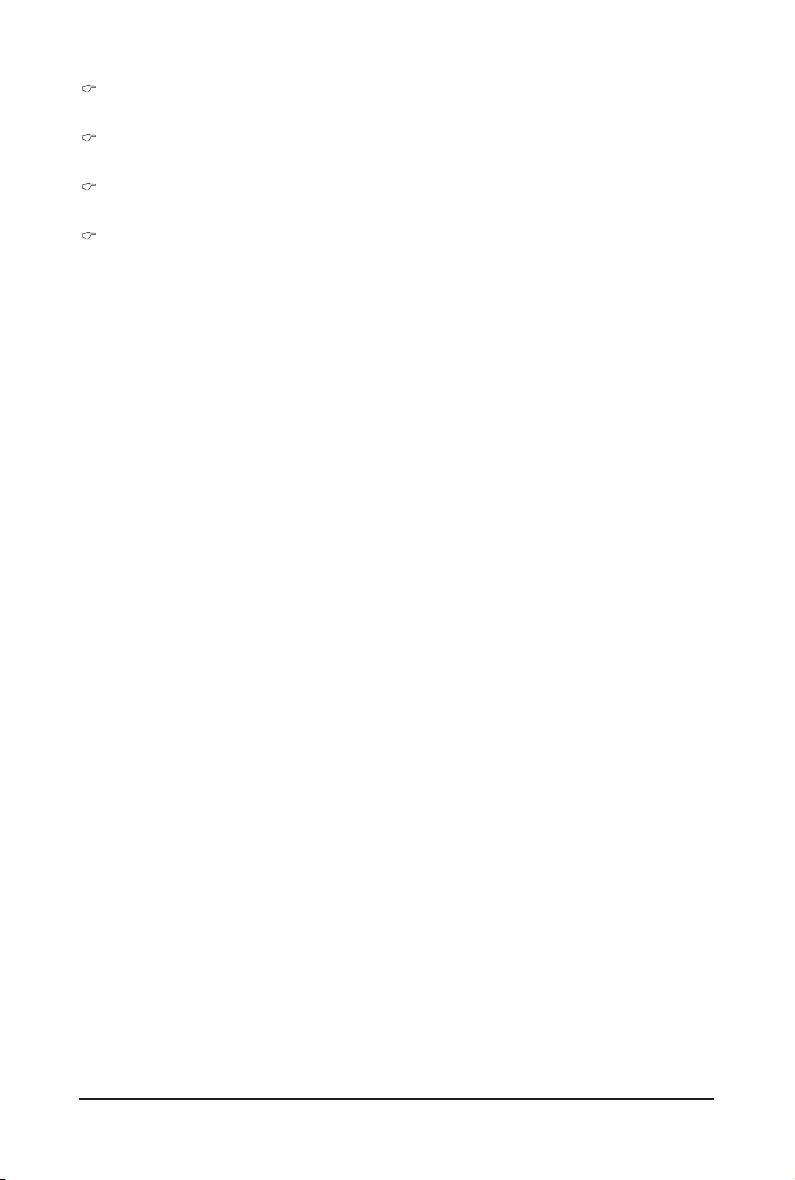
- 101 - BIOS Setup
System Event Log
Press [Enter] for conguration of advanced items.
View FRU Information
Press [Enter] to view the advanced items.
BMCnetworkconguration
Press [Enter] for conguration of advanced items.
IPv6BMCNetworkConguration
Press [Enter] for conguration of advanced items.
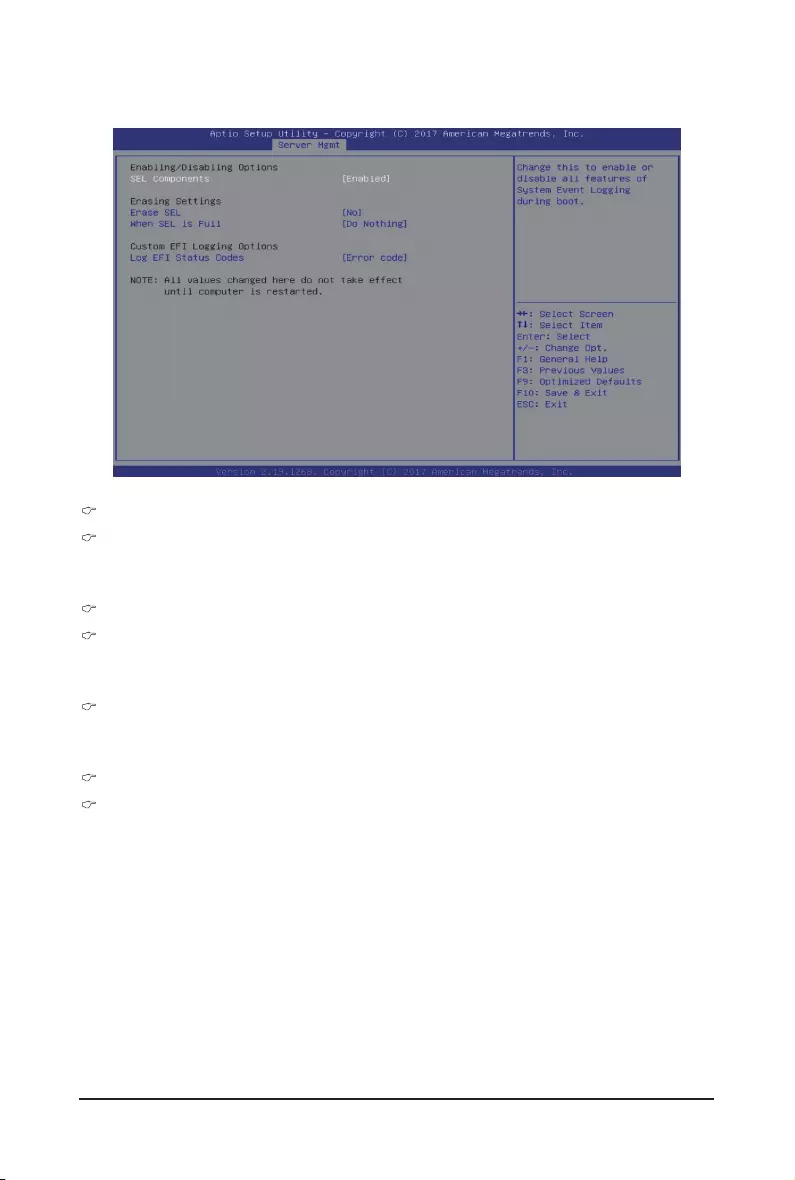
BIOS Setup - 102 -
5-4-1 System Event Log
Enabling/Disabling Options
SEL Components
Change this item to enable or disable all features of System Event Logging during boot.
Options available: Enabled/Disabled. Default setting is Enabled.
Erasing Settings
Erasing SEL
Choose options for erasing SEL.
Options available: No/Yes, On next reset/Yes, On every reset. Default setting is No.
When SEL is Full
Choose options for reactions to a full SEL.
Options available: Do Nothing/Erase Immediately. Default setting is Do Nothing.
Custom EFI Logging Options
Log EFI Status Codes
Enable/Disable the logging of EFI Status Codes (if not already converted to legacy).
Options available: Disabled/Both/Error code/Progress code. Default setting is Error code.
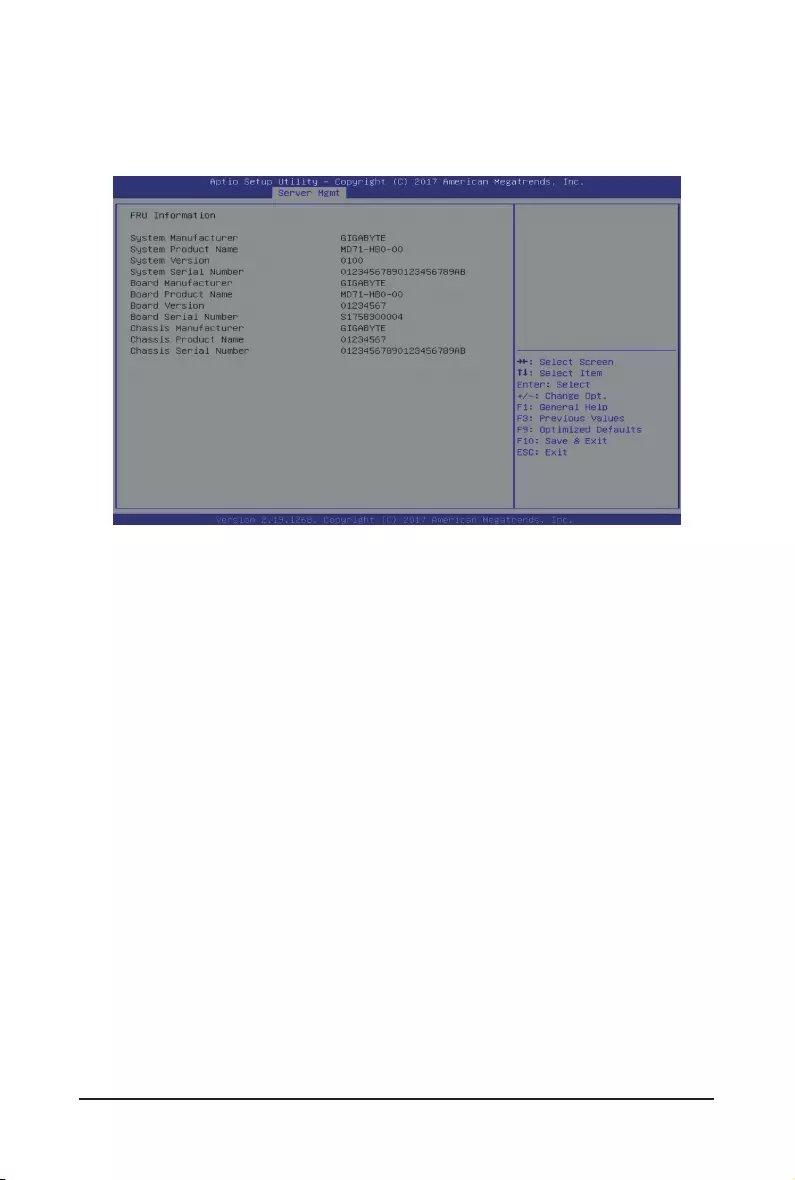
- 103 - BIOS Setup
5-4-2 View FRU Information
The FRU page is a simple display page for basic system ID information, as well as System product
information. Items on this window are non-congurable.
(Note) The model name will vary depends on the product you purchased
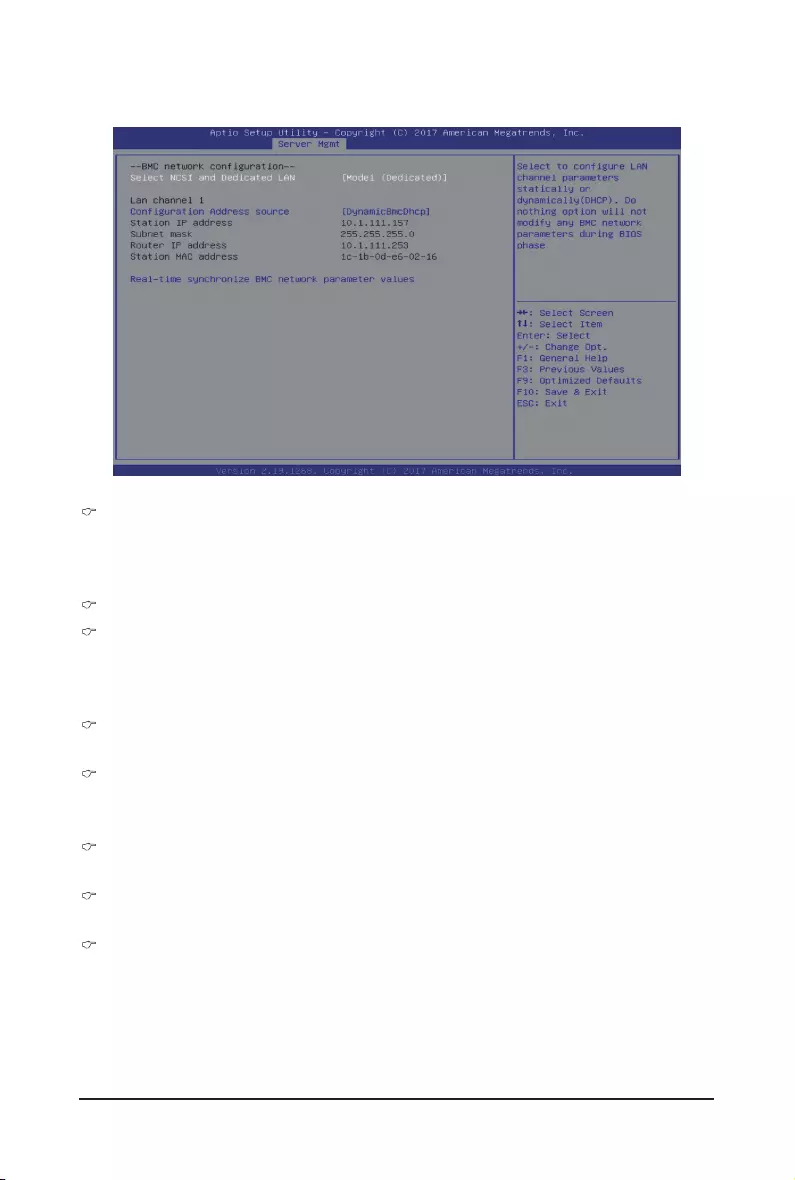
BIOS Setup - 104 -
5-4-3 BMCNetworkConguration
Select NCSI and Dedicated LAN
Switch NCSI and dedicated LAN and send KCS command.
Options available: Do Nothing/Mode1 (Dedicated)/Mode2(NSCI)/Mode3 (Failover).
Default setting is Mode1 (Dedicated).
Lan Channel 1
CongurationAddresssource
Select to congure LAN channel parameters statically or dynamically (DHCP). Do nothing option will not
modify any BMC network parameters during BIOS phase.
Options available: Unspecied/Static/DynamicBmcDhcp. Default setting is DynamicBmcDhcp.
Station IP address
Displays IP Address information.
Subnet mask
Displays Subnet Mask information.
Please note that the IP address must be in three digitals, for example, 192.168.000.001.
Router IP address
Displays the Router IP Address information.
Station MAC address
Displays the MAC Address information.
Real-time synchronize BMC network parameter values
Press [Enter] to synchronize the BMC network parameter values.
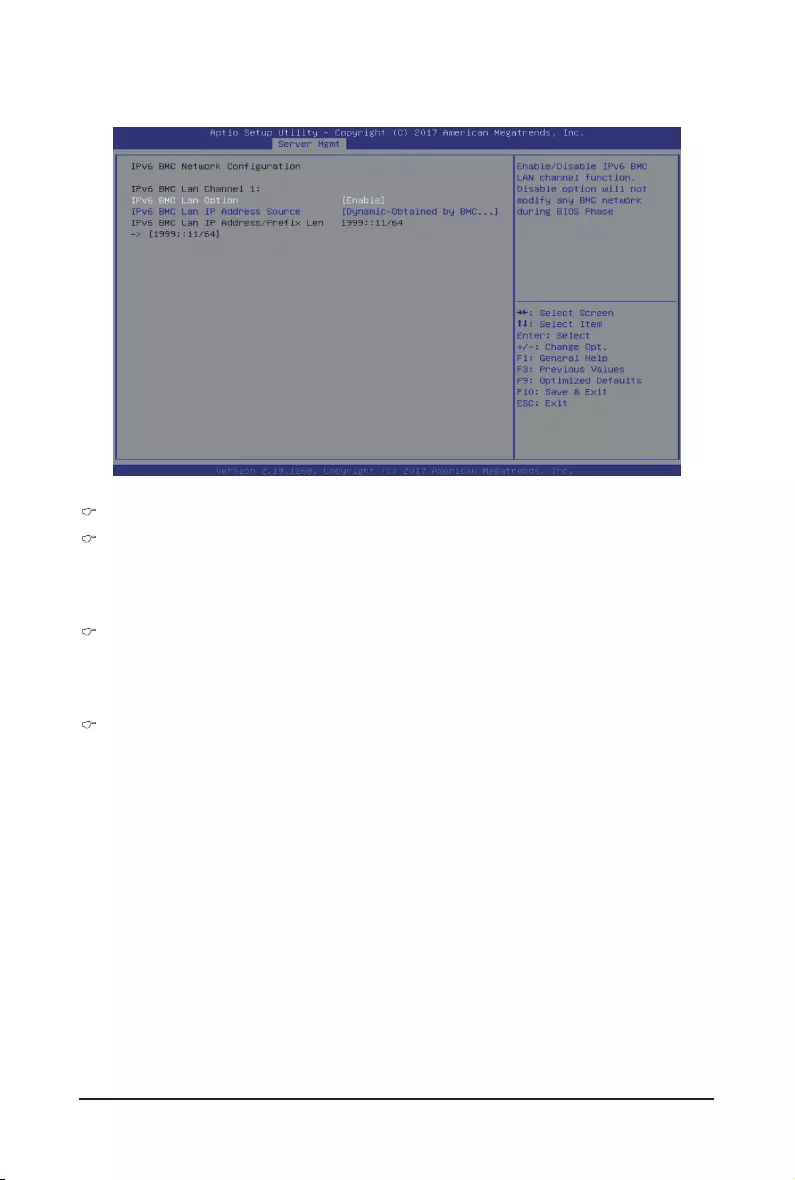
- 105 - BIOS Setup
5-4-4 IPv6BMCNetworkConguration
IPv6 BMC Lan Channel 1
IPv6 BMC Lan Option
Enable/Disable IPv6 BMC LAN channel function. When this item is disabled, the system will not modify
any BMC network during BIOS phase.
Options available: Enable/Disable. Default setting is Enable.
IPv6 BMC Lan IP Address Source
Select to congure LAN channel parameters statically or dynamically (by BIOS or BMC).
Options available: Unspecied/Static/Dynamic-Obtained by BMC running DHCP.
Default setting is Dynamic-Obtained by BMC running DHCP.
IPv6BMCLanIPAddress/PrexLength->[1999::11/64]
Check if the IPv6 BMC LAN IP address matches those displayed on the screen.

BIOS Setup - 106 -
There are two types of passwords that you can set:
• Administrator Password
Entering this password will allow the user to access and change all settings in the Setup Utility.
• User Password
Entering this password will restrict a user’s access to the Setup menus. To enable or disable
this eld, a Administrator Password must rst be set. A user can only access and modify the
System Time, System Date, and Set User Password elds.
Administrator Password
Press [Enter] to congure the administrator password.
User Password
Press [Enter] to congure the user password.
Secure Boot
Press [Enter] for conguration of advanced items.
5-5 Security Menu
The Security menu allows you to safeguard and protect the system from unauthorized use by setting up
access passwords.
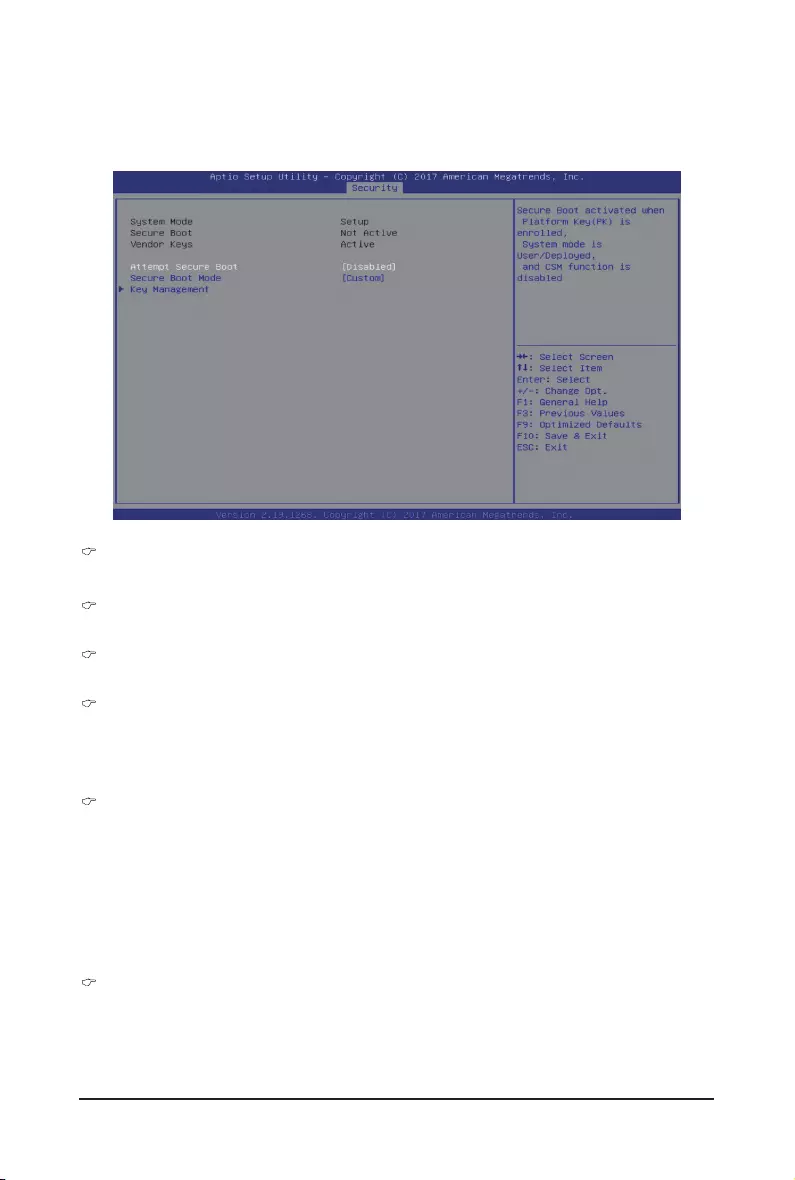
- 107 - BIOS Setup
5-5-1 Secure Boot
The Secure Boot submenu is applicable when your device is installed the Windows® 8 (or above) operating
system.
System Mode
Displays the system is in User mode or Setup mode.
Secure Boot
Displays the Secure Boot function is actived or not actived.
Vendor Keys
Displays the Vendor Keys function is actived or not actived.
Attempt Secure Boot
Secure Boot activated when Platform Key (PK) is enrolled, System mode is User/Deployed, and CSM
function is disabled.
Options available: Enabled/Disabled. Default setting is Disabled.
Secure Boot Mode(Note)
Secure Boot requires all the applications that are running during the booting process to be pre-signed
with valid digital certicates. This way, the system knows all the les being loaded before Windows loads
and gets to the login screen have not been tampered with.
When set to Standard, it will automatically load the Secure Boot keys form the BIOS databases.
When set to Custom, you can customize the Secure Boot settings and manually load its keys from the
BIOS database.
Options available: Standard/Custom. Default setting is Custom.
Key Management
Press [Enter] for conguration of advanced items.
PleasenotethatthisitemiscongurablewhenSecureBootModeissettoCustom.
(Note) Advanced items prompt when this item is set to Custom.
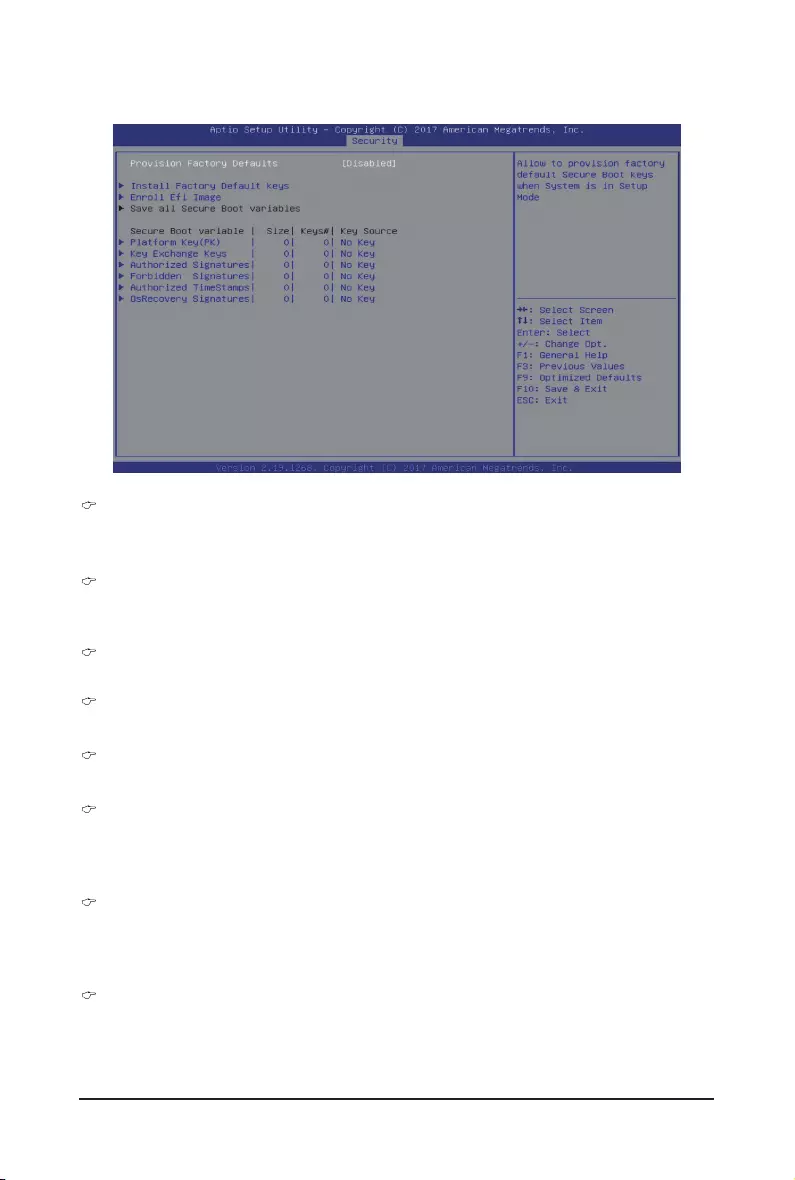
BIOS Setup - 108 -
Provision Factory Defaults
Allows to provision factory default Secure Boot keys when system is in Setup Mode.
Options available: Enabled/Disabled. Default setting is Disabled.
Install Factory Default Keys
Installs all factory default keys. It will force the system in User Mode.
Options available: Yes/No.
EnrollEImage
Press [Enter] to enroll SHA256 hash of the binary into Authorized Signature Database (db).
Save all Secure Boot variables
Press [Enter] to save all Secure Boot Keys and Key variables.
Secure Boot variable
Displays the current status of the variables used for secure boot.
Platform Key (PK)
Displays the current status of the Platform Key (PK).
Press [Enter] to congure a new PK.
Options available: Set New.
Key Exchange Keys (KEK)
Displays the current status of the Key Exchange Key Database (KEK).
Press [Enter] to congure a new KEK or load additional KEK from storage devices.
Options available: Set New/Append.
Authorized Signatures (DB)
Displays the current status of the Authorized Signature Database.
Press [Enter] to congure a new DB or load additional DB from storage devices.
Options available: Set New/Append.
5-5-1-1 Key Management
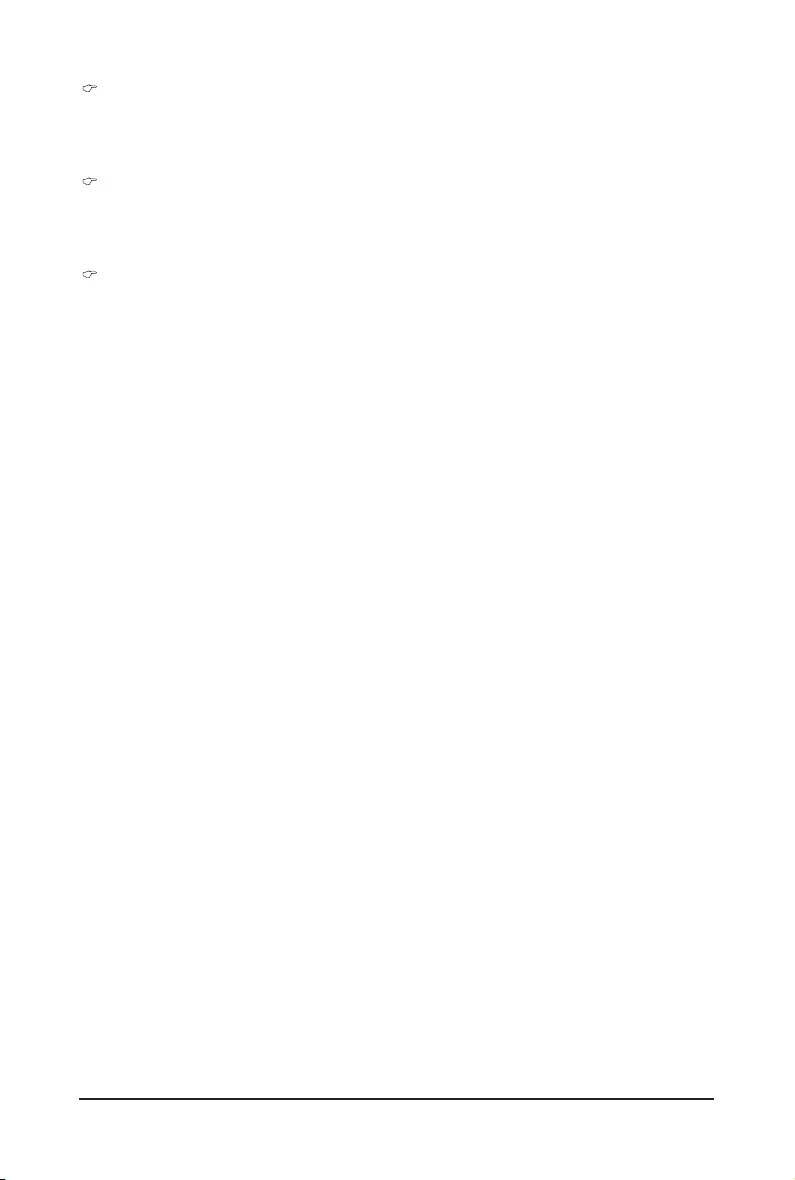
- 109 - BIOS Setup
Forbidden Signatures (DBX)
Displays the current status of the Forbidden Signature Database.
Press [Enter] to congure a new dbx or load additional dbx from storage devices.
Options available: Set New/Append.
Authorized TimeStamps (DBT)
Displays the current status of the Authorized TimeStamps Database.
Press [Enter] to congure a new DBT or load additional DBT from storage devices.
Options available: Set New/Append.
OsRecovery Signatures
Displays the current status of the OsRecovery Signature Database.
Press [Enter] to congure a new OsRecovery Signature or load additional OsRecovery Signature from
storage devices.
Options available: Set New/Append.
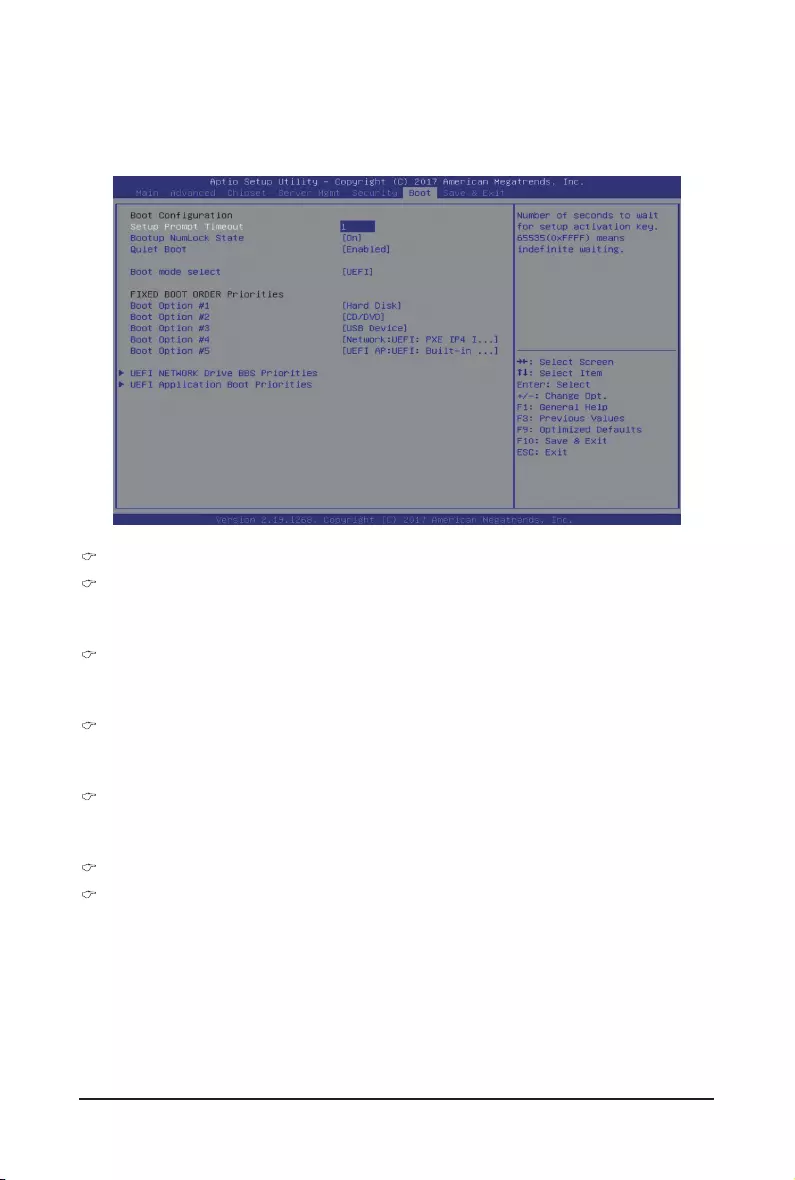
BIOS Setup - 110 -
5-6 Boot Menu
The Boot menu allows you to set the drive priority during system boot-up. BIOS setup will display an error
message if the legacy drive(s) specied is not bootable.
BootConguration
Setup Prompt Timeout
Number of seconds to wait for setup activation key. 65535 (0xFFFF) means indenite waiting.
Press the numeric keys to input the desired values.
Bootup NumLock State
Enable/Disable the Bootup NumLock function.
Options available: On/Off. Default setting is On.
Quiet Boot
Enable/Disable showing the logo during POST.
Options available: Enabled/Disabled. Default setting is Enabled.
Boot mode select
Selects the boot mode.
Options available: LEGACY/UEFI. Default setting is UEFI.
FIXED BOOT ORDER Priorities
Boot Option #1/#2/#3/#4/#5
Press [Enter] to congure the boot priority.
By default, the server searches for boot devices in the following secquence:
1. Hard drive.
2. CD-COM/DVD drive.
3. USB device.
4. Network.
5. UEFI.
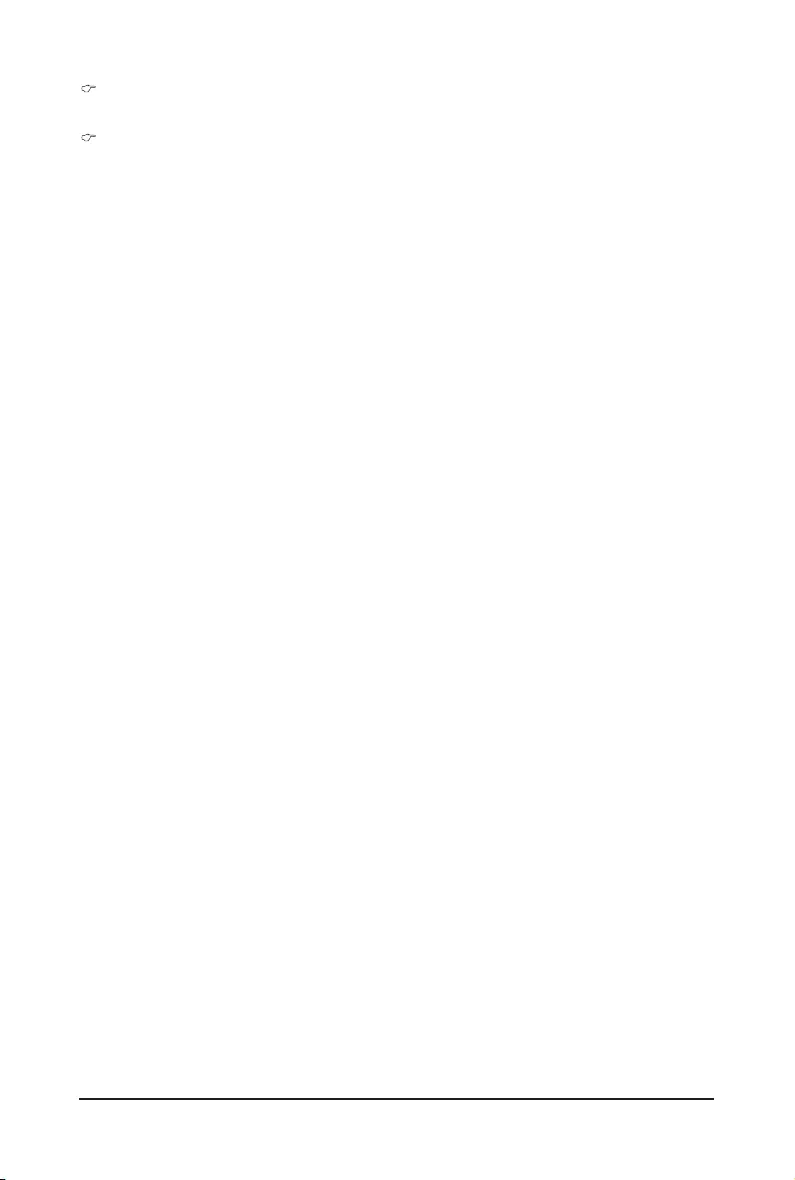
- 111 - BIOS Setup
UEFI Network Drive BBS Priorities
Press [Enter] to congure the boot priority.
UEFI Application Boot Priorities
Press [Enter] to congure the boot priority.
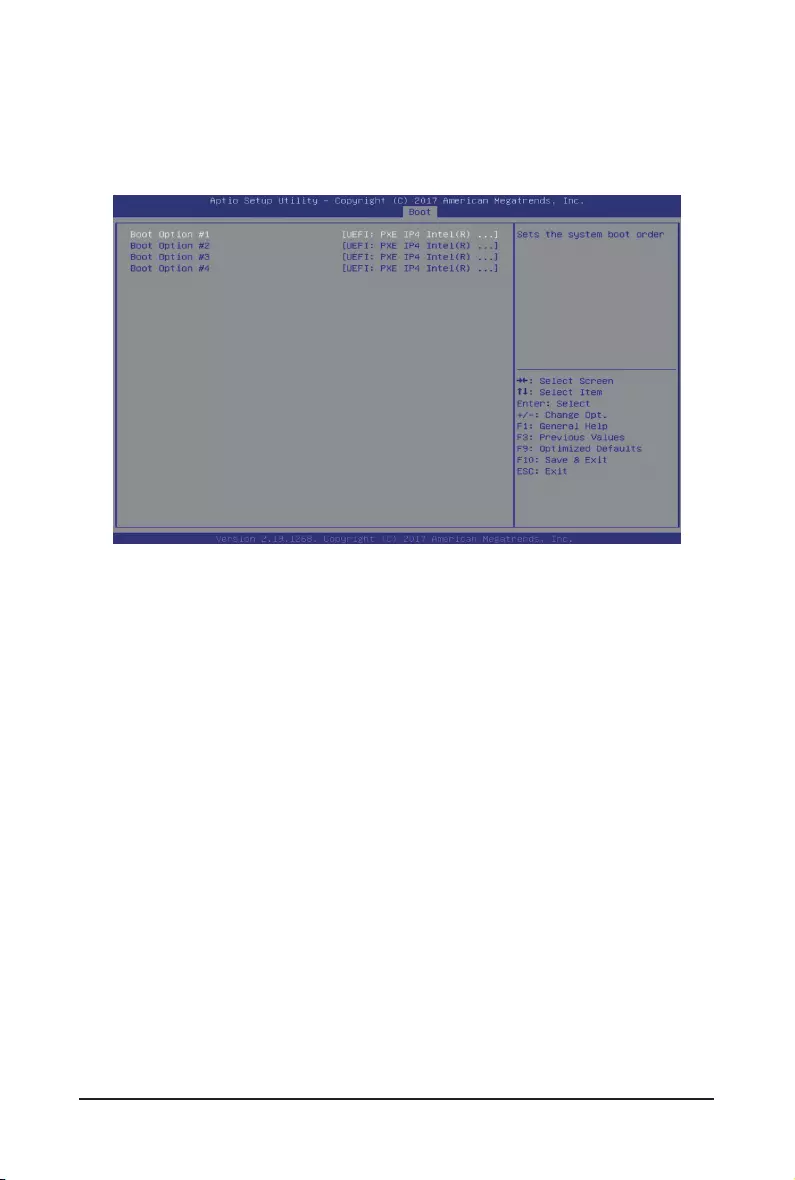
BIOS Setup - 112 -
5-6-1 UEFI NETWORK Drive BBS Priorities
The UEFI network drive BBS priorities submenu allows you to specify the boot device priority from the
available UEFI network drives during system boot-up. BIOS setup will display an error message if the legacy
drive(s) specied is not bootable.
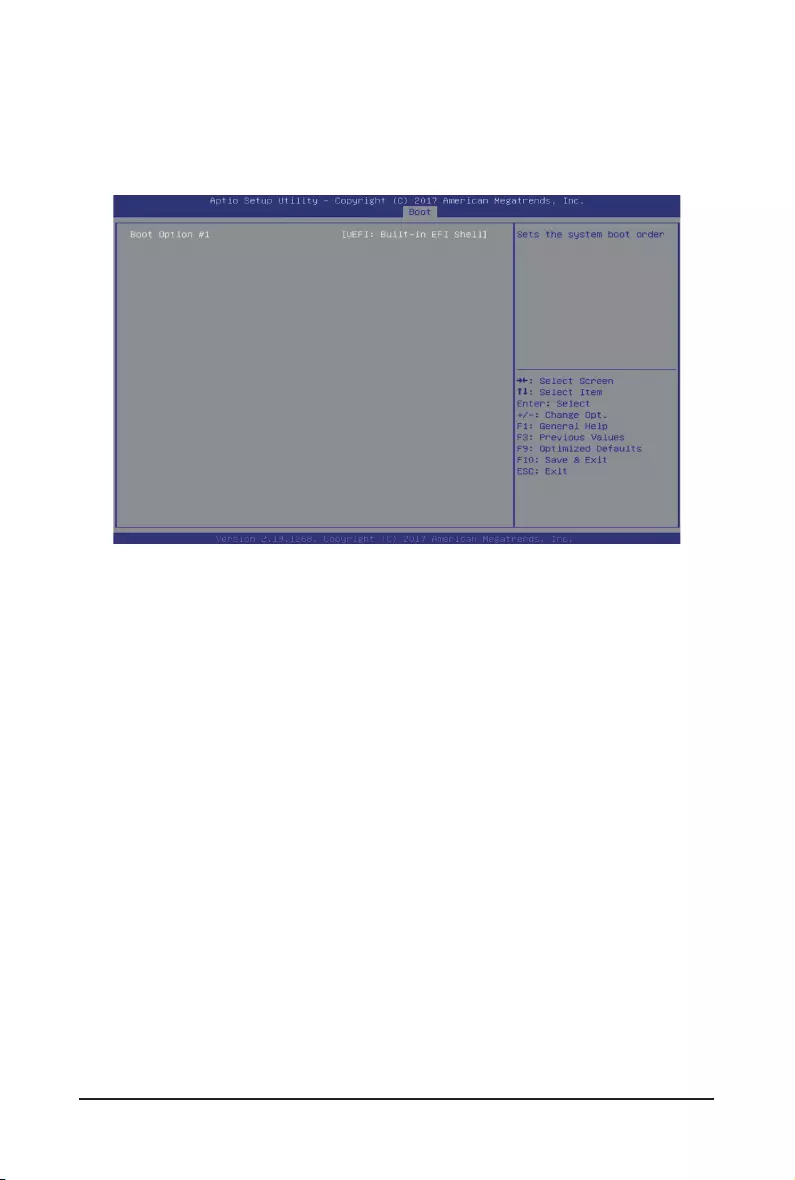
- 113 - BIOS Setup
5-6-2 UEFI Application Boot Priorities
The UEFI application boot priorities submenu allows you to specify the boot device priority from the available
UEFI applications during system boot-up. BIOS setup will display an error message if the legacy drive(s)
specied is not bootable.
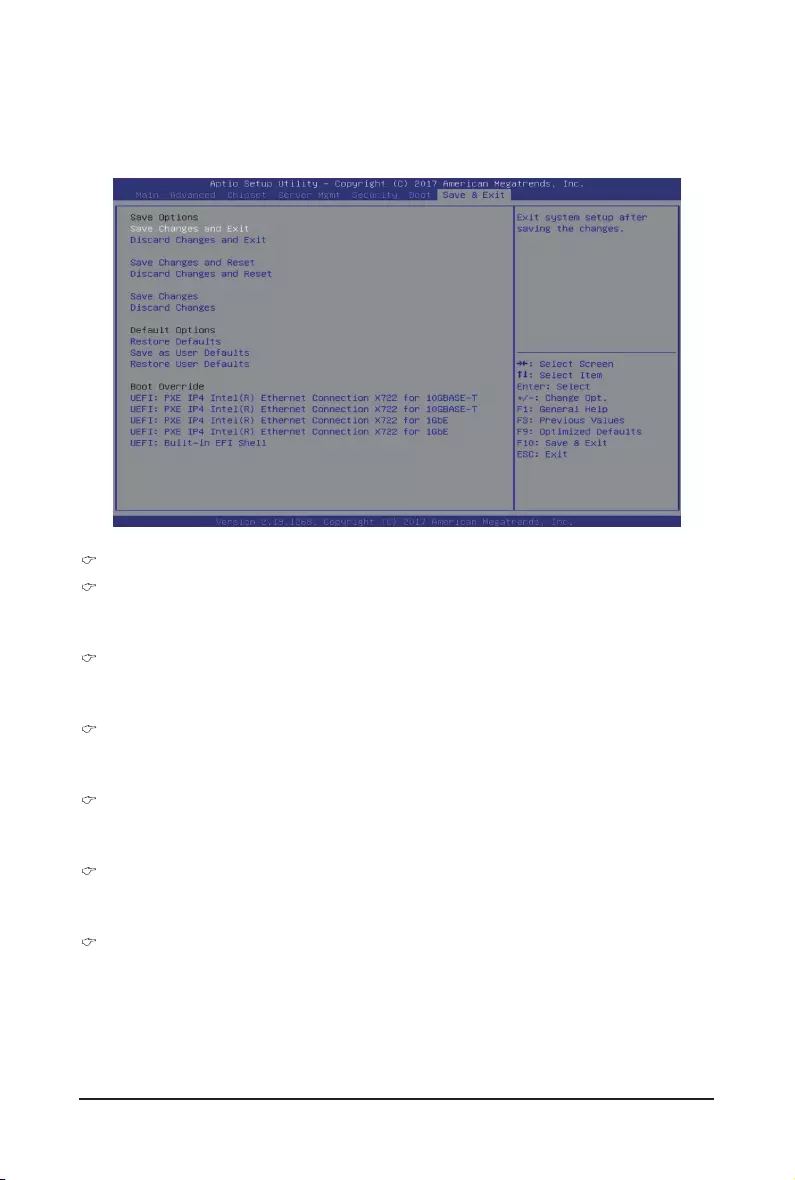
BIOS Setup - 114 -
5-7 Save & Exit Menu
The Exit menu displays the various options to quit from the BIOS setup. Highlight any of the exit options then
press Enter.
Save Options
Save Changes and Exit
Saves changes made and closes the BIOS setup.
Options available: Yes/No.
Discard Changes and Exit
Discards changes made and exits the BIOS setup.
Options available: Yes/No.
Save Changes and Reset
Restarts the system after saving the changes made.
Options available: Yes/No.
Discard Changes and Reset
Restarts the sysetm without saving any changes.
Options available: Yes/No.
Save Changes
Saves changes made in the BIOS setup.
Options available: Yes/No.
Discard Changes
Discards changes made and closes the BIOS setup.
Options available: Yes/No.
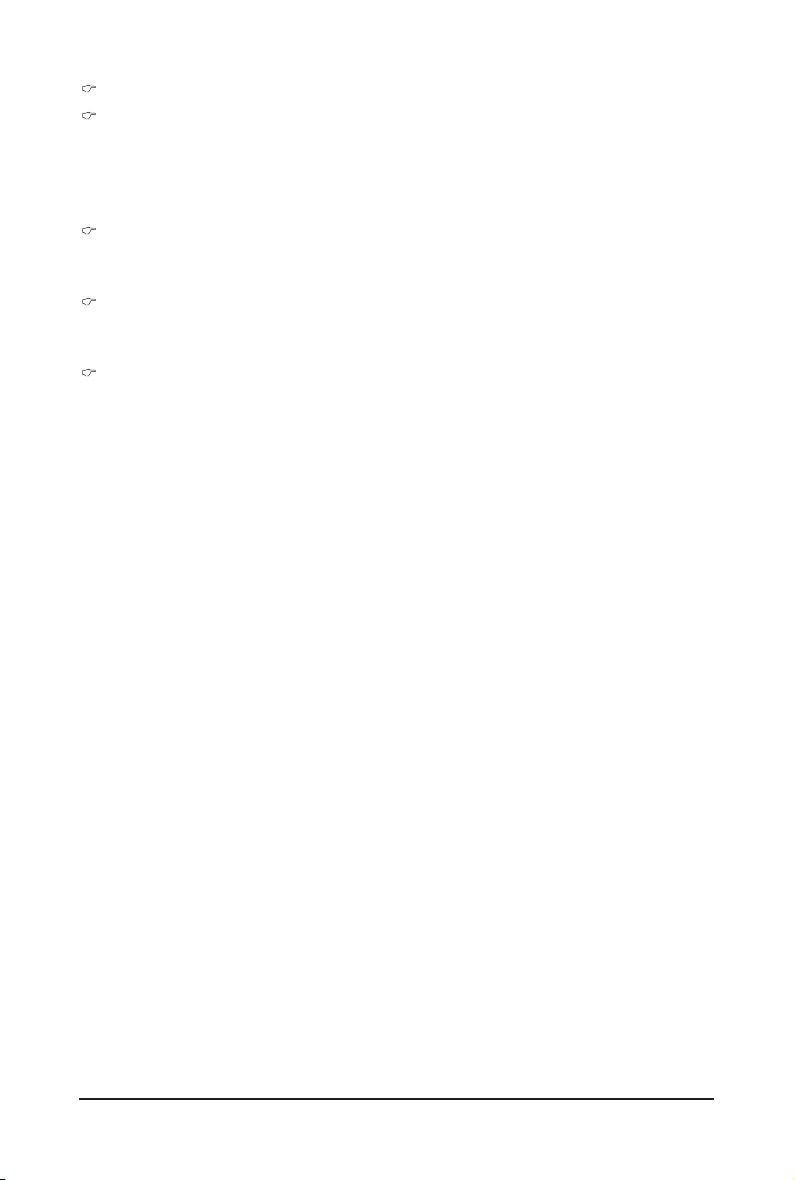
- 115 - BIOS Setup
Default Options
Restore Defaults
Loads the default settings for all BIOS setup parameters. Setup Defaults are quite demanding in terms
of resources consumption. If you are using low-speed memory chips or other kinds of low-performance
components and you choose to load these settings, the system might not function properly.
Options available: Yes/No.
Save as User Defaults
Saves the changes made as the user default settings.
Options available: Yes/No.
Restore User Defaults
Loads the user default settings for all BIOS setup parameters.
Options available: Yes/No.
Boot Override
Press [Enter] to congure the device as the boot-up drive.
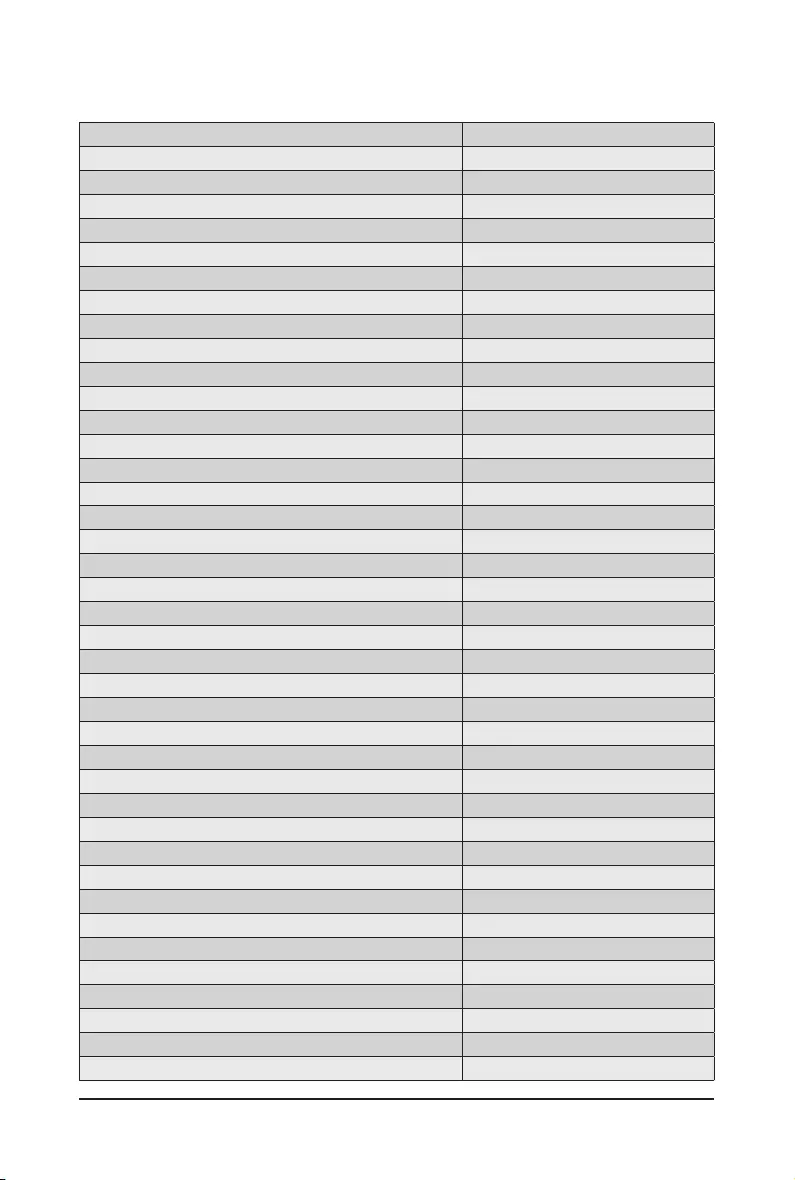
BIOS Setup - 116 -
5-8 BIOS POST Codes
PEI_CORE_STARTED 0x10
PEI_CAR_CPU_INIT 0x11
// reserved for CPU 0x12 - 0x14
PEI_CAR_NB_INIT 0x15
// reserved for NB 0x16 - 0x18
PEI_CAR_SB_INIT 0x19
// reserved for SB 0x1A - 0x1C
PEI_MEMORY_SPD_READ 0x1D
PEI_MEMORY_PRESENCE_DETECT 0x1E
PEI_MEMORY_TIMING 0x1F
PEI_MEMORY_CONFIGURING 0x20
PEI_MEMORY_INIT 0x21
// reserved for OEM use: 0x22 - 0x2F
// reserved for AML use: 0x30
PEI_MEMORY_INSTALLED 0x31
PEI_CPU_INIT 0x32
PEI_CPU_CACHE_INIT 0x33
PEI_CPU_BSP_SELECT 0x34
PEI_CPU_AP_INIT 0x35
PEI_CPU_SMM_INIT 0x36
PEI_MEM_NB_INIT 0x37
// reserved for NB 0x38 - 0x3A
PEI_MEM_SB_INIT 0x3B
// reserved for SB 0x3C - 0x3E
// reserved for OEM use: 0x3F - 0x4E
PEI_DXE_IPL_STARTED 0x4F
//Recovery
PEI_RECOVERY_AUTO 0xF0
PEI_RECOVERY_USER 0xF1
PEI_RECOVERY_STARTED 0xF2
PEI_RECOVERY_CAPSULE_FOUND 0xF3
PEI_RECOVERY_CAPSULE_LOADED 0xF4
//S3
PEI_S3_STARTED 0xE0
PEI_S3_BOOT_SCRIPT 0xE1
PEI_S3_VIDEO_REPOST 0xE2
PEI_S3_OS_WAKE 0xE3
//DXE_STATUS_CODE
DXE_CORE_STARTED 0x60
DXE_NVRAM_INIT 0x61
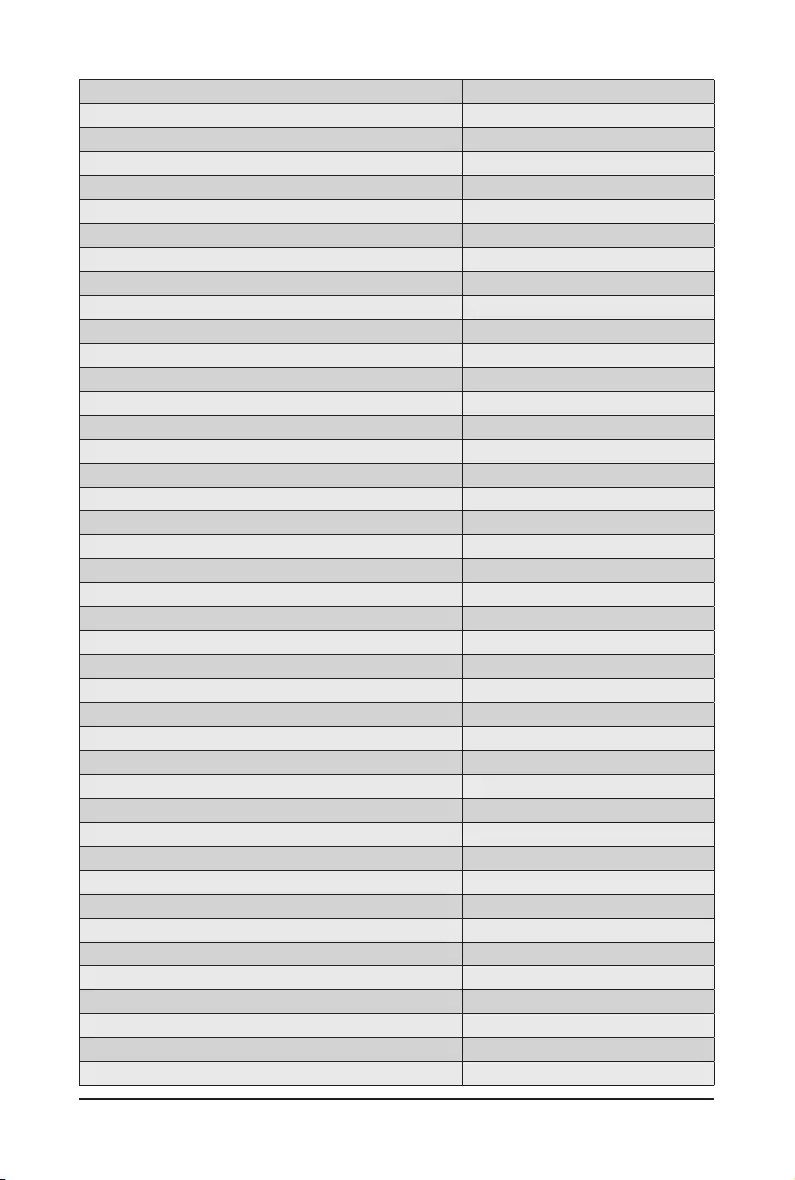
- 117 - BIOS Setup
DXE_SBRUN_INIT 0x62
DXE_CPU_INIT 0x63
//reserved for CPU 0x64 - 0x67
DXE_NB_HB_INIT 0x68
DXE_NB_INIT 0x69
DXE_NB_SMM_INIT 0x6A
//reserved for NB 0x6B - 0x6F
DXE_SB_INIT 0x70
DXE_SB_SMM_INIT 0x71
DXE_SB_DEVICES_INIT 0x72
//reserved for SB 0x73 - 0x77
DXE_ACPI_INIT 0x78
DXE_CSM_INIT 0x79
//reserved for AMI use: 0x7A - 0x7F
//reserved for OEM use: 0x80 - 0x8F
DXE_BDS_STARTED 0x90
DXE_BDS_CONNECT_DRIVERS 0x91
DXE_PCI_BUS_BEGIN 0x92
DXE_PCI_BUS_HPC_INIT 0x93
DXE_PCI_BUS_ENUM 0x94
DXE_PCI_BUS_REQUEST_RESOURCES 0x95
DXE_PCI_BUS_ASSIGN_RESOURCES 0x96
DXE_CON_OUT_CONNECT 0x97
DXE_CON_IN_CONNECT 0x98
DXE_SIO_INIT 0x99
DXE_USB_BEGIN 0x9A
DXE_USB_RESET 0x9B
DXE_USB_DETECT 0x9C
DXE_USB_ENABLE 0x9D
//reserved for AMI use: 0x9E - 0x9F
//reserved for AML use: 0xA0
DXE_IDE_BEGIN 0xA1
DXE_IDE_RESET 0xA2
DXE_IDE_DETECT 0xA3
DXE_IDE_ENABLE 0xA4
DXE_SCSI_BEGIN 0xA5
DXE_SCSI_RESET 0xA6
DXE_SCSI_DETECT 0xA7
DXE_SCSI_ENABLE 0xA8
DXE_SETUP_VERIFYING_PASSWORD 0xA9
//reserved for AML use: 0xAA
DXE_SETUP_START 0xAB
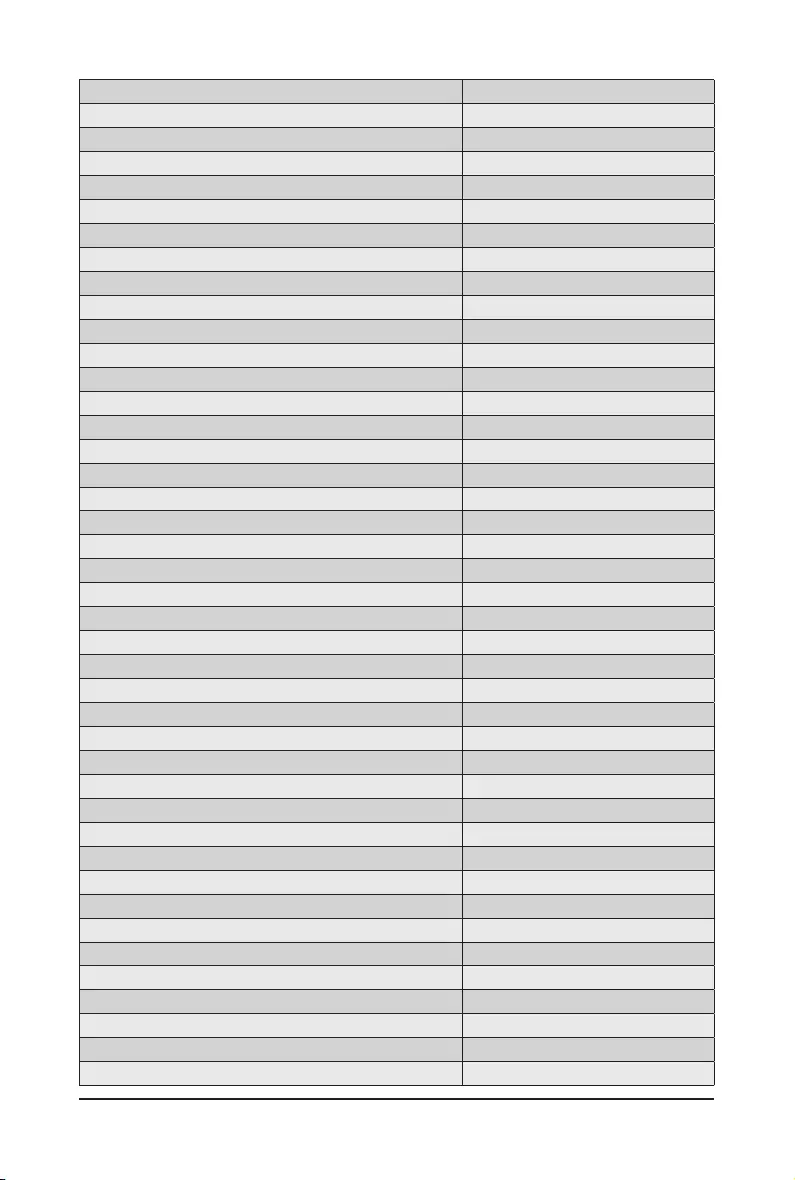
BIOS Setup - 118 -
DXE_SETUP_INPUT_WAIT 0xAC
DXE_READY_TO_BOOT 0xAD
DXE_LEGACY_BOOT 0xAE
DXE_EXIT_BOOT_SERVICES 0xAF
RT_SET_VIRTUAL_ADDRESS_MAP_BEGIN 0xB0
RT_SET_VIRTUAL_ADDRESS_MAP_END 0xB1
DXE_LEGACY_OPROM_INIT 0xB2
DXE_RESET_SYSTEM 0xB3
DXE_USB_HOTPLUG 0xB4
DXE_PCI_BUS_HOTPLUG 0xB5
DXE_NVRAM_CLEANUP 0xB6
DXE_CONFIGURATION_RESET 0xB7
//reserved for AMI use: 0xB8 - 0xBF
//reserved for OEM use: 0xC0 - 0xCF
//PEI_STATUS_CODE
//Errors
//Regular boot
PEI_MEMORY_INVALID_TYPE 0x50
PEI_MEMORY_INVALID_SPEED 0x50
PEI_MEMORY_SPD_FAIL 0x51
PEI_MEMORY_INVALID_SIZE 0x52
PEI_MEMORY_MISMATCH 0x52
PEI_MEMORY_NOT_DETECTED 0x53
PEI_MEMORY_NONE_USEFUL 0x53
PEI_MEMORY_ERROR 0x54
PEI_MEMORY_NOT_INSTALLED 0x55
PEI_CPU_INVALID_TYPE 0x56
PEI_CPU_INVALID_SPEED 0x56
PEI_CPU_MISMATCH 0x57
PEI_CPU_SELF_TEST_FAILED 0x58
PEI_CPU_CACHE_ERROR 0x58
PEI_CPU_MICROCODE_UPDATE_FAILED 0x59
PEI_CPU_NO_MICROCODE 0x59
PEI_CPU_INTERNAL_ERROR 0x5A
PEI_CPU_ERROR 0x5A
PEI_RESET_NOT_AVAILABLE x5B
//reserved for AMI use: 0x5C - 0x5F
//Recovery
PEI_RECOVERY_PPI_NOT_FOUND 0xF8
PEI_RECOVERY_NO_CAPSULE 0xF9
PEI_RECOVERY_INVALID_CAPSULE 0xFA
//reserved for AMI use: 0xFB - 0xFF
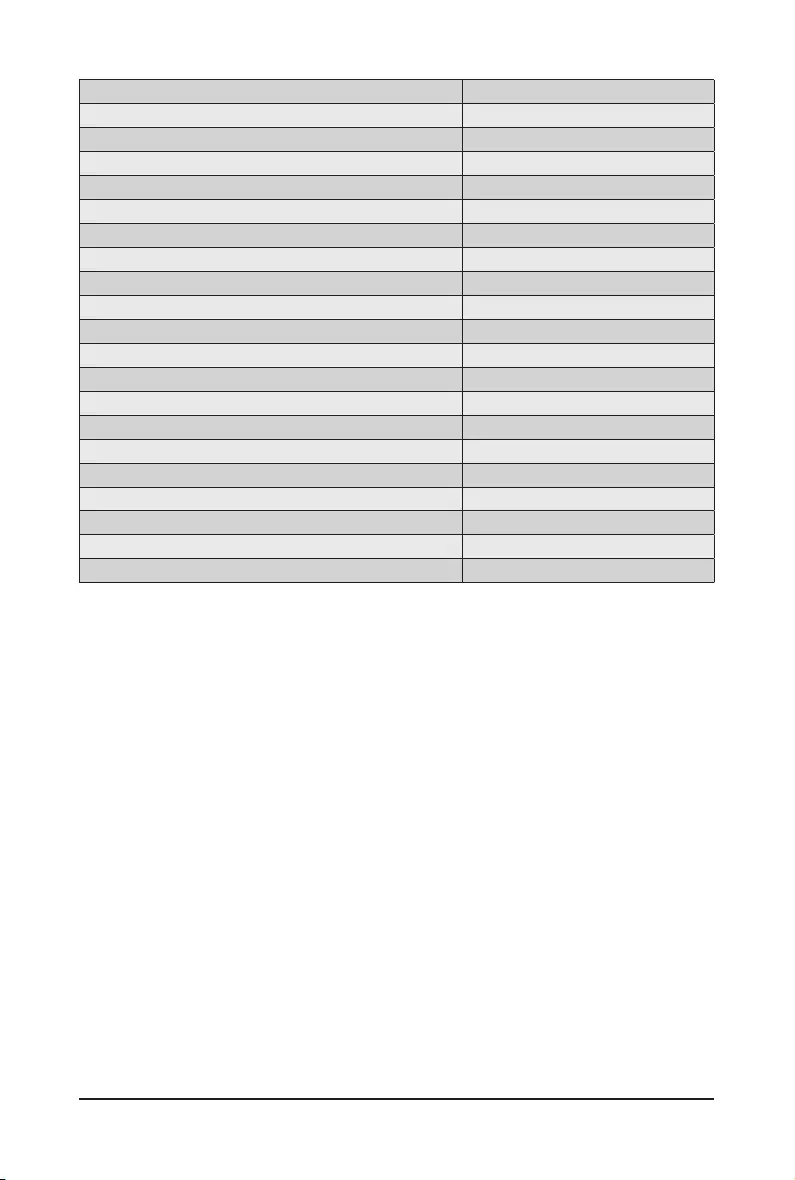
- 119 - BIOS Setup
//S3 Resume
PEI_MEMORY_S3_RESUME_FAILED 0xE8
PEI_S3_RESUME_PPI_NOT_FOUND 0xE9
PEI_S3_BOOT_SCRIPT_ERROR 0xEA
PEI_S3_OS_WAKE_ERROR 0xEB
//reserved for AMI use: 0xEC - 0xEF
// DXE_STATUS_CODE
DXE_CPU_ERROR 0xD0
DXE_NB_ERROR 0xD1
DXE_SB_ERROR 0xD2
DXE_ARCH_PROTOCOL_NOT_AVAILABLE 0xD3
DXE_PCI_BUS_OUT_OF_RESOURCES 0xD4
DXE_LEGACY_OPROM_NO_SPACE 0xD5
DXE_NO_CON_OUT 0xD6
DXE_NO_CON_IN 0xD7
DXE_INVALID_PASSWORD 0xD8
DXE_BOOT_OPTION_LOAD_ERROR 0xD9
DXE_BOOT_OPTION_FAILED 0xDA
DXE_FLASH_UPDATE_FAILED 0xDB
DXE_RESET_NOT_AVAILABLE 0xDC
//reserved for AMI use: 0xDE - 0xDF
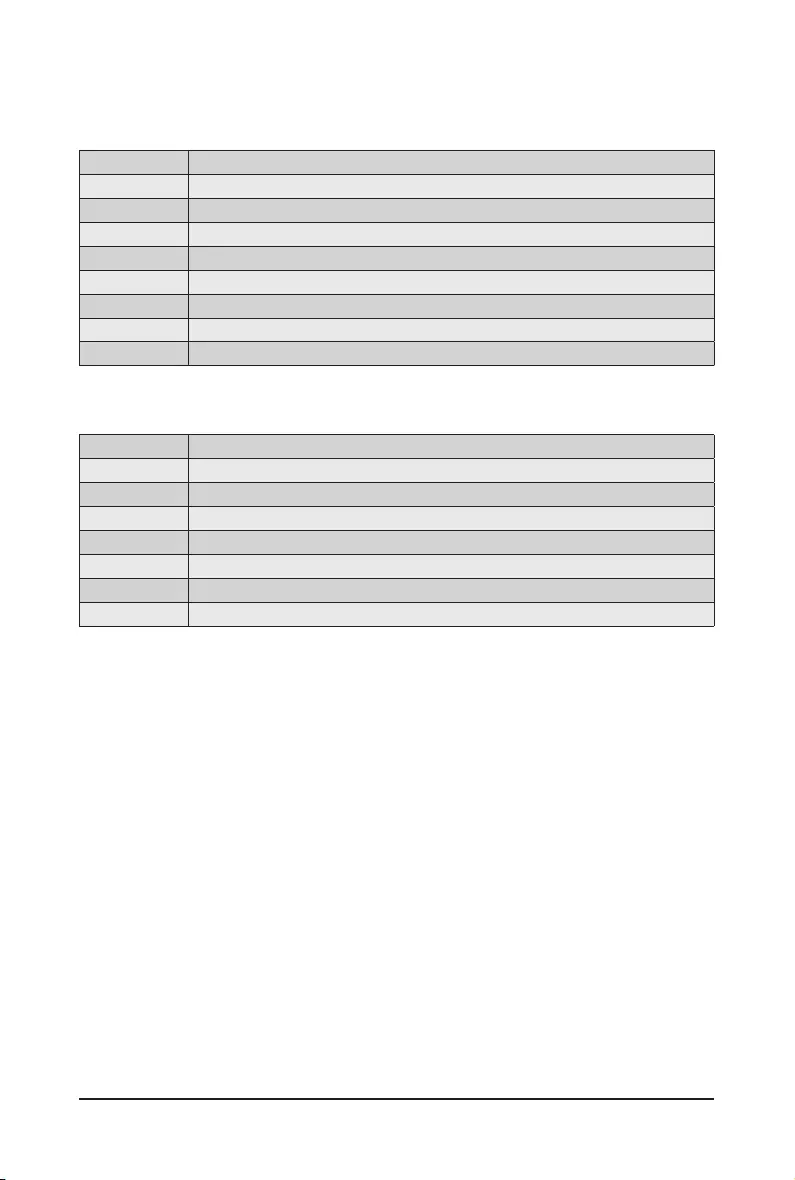
BIOS Setup - 120 -
# of Beeps Description
1 Memory not Installed.
1 Memory was installed twice (InstallPeiMemory routine in PEI Core called twice)
2 Recovery started
3 DXEIPL was not found
3 DXE Core Firmware Volume was not found
4 Recovery failed
4 S3 Resume failed
7 Reset PPI is not available
# of Beeps Description
1 Invalid password
4 Some of the Architectural Protocols are not available
5 No Console Output Devices are found
5 No Console Input Devices are found
6 Flash update is failed
7 Reset protocol is not available
8 Platform PCI resource requirements cannot be met
5-9 BIOS POST Beep code
5-9-1 PEI Beep Codes
5-9-2 DEX Beep Codes

- 121 - BIOS Setup
5-10 BIOS Recovery Instruction
The system has an embedded recovery technique. In the event that the BIOS becomes corrupt the boot block
can be used to restore the BIOS to a working state. To restore your BIOS, please follow the instructions listed
below:
Recovery Instruction:
1. Change xxx.ROM to amiboot.rom.
2. Copy amiboot.rom and AFUDOS.exe to USB diskette.
3. Setting BIOS Recovery jumper to enabled status.
4. Boot into BIOS recovery.
5. Run Proceed with ash update.
6. BIOS update.