Grundig 43 VLE 4820 User Manual
Displayed below is the user manual for 43 VLE 4820 by Grundig which is a product in the TVs category. This manual has pages.
Related Manuals
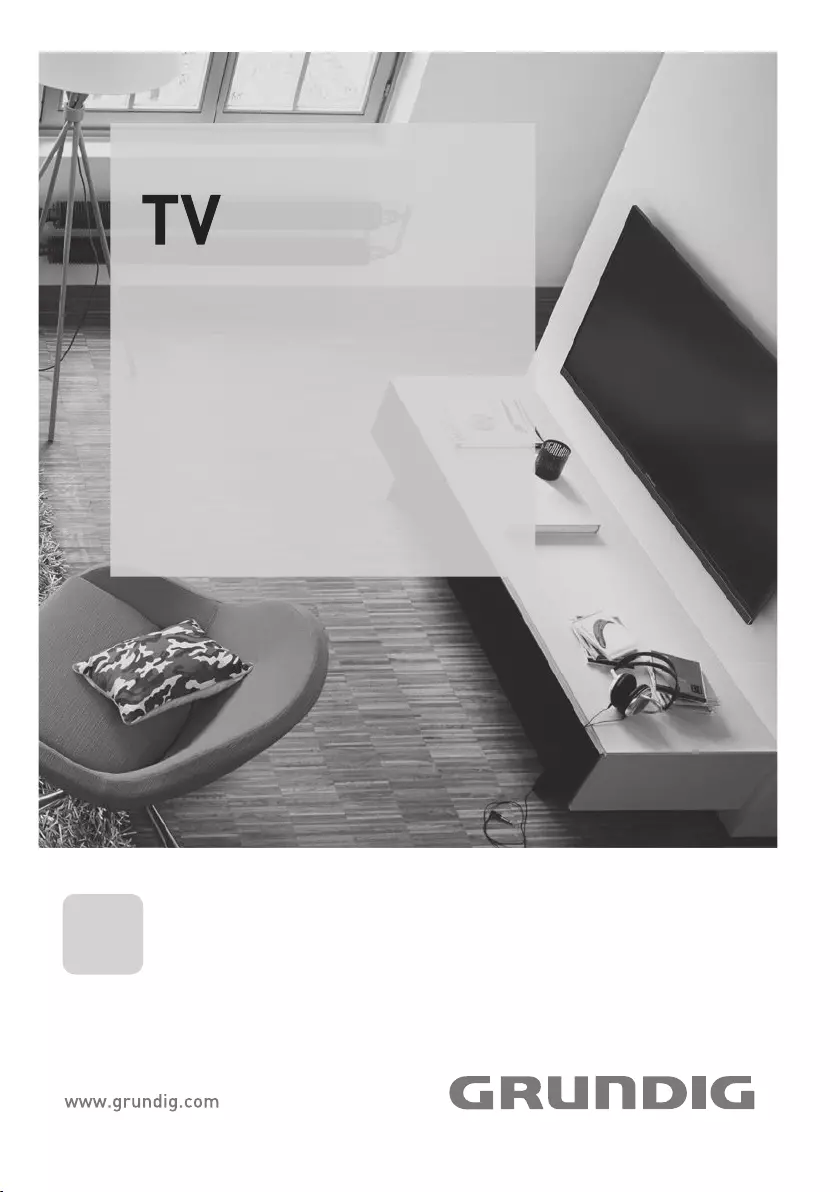
EN
43 VLE 4820
USER MANUAL
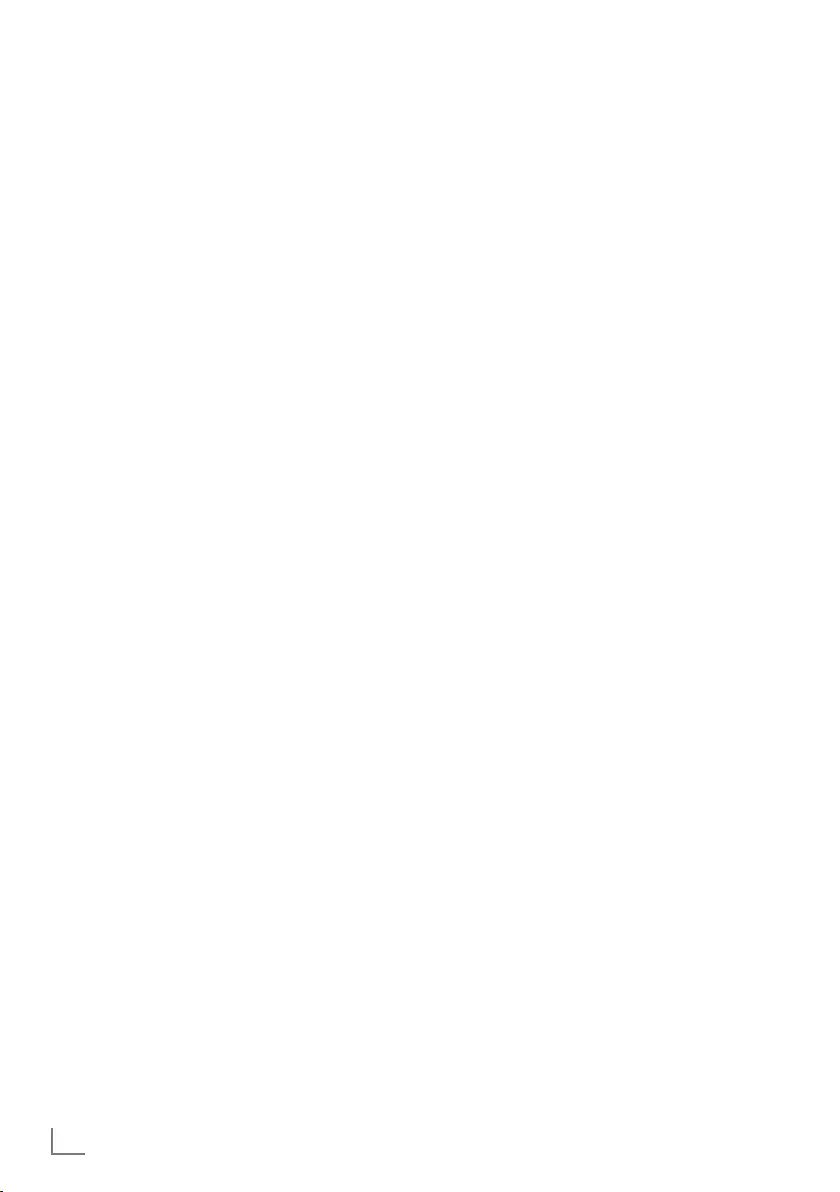
ENGLISH
2
CONTENTS---------------------------------------------------------------------------------------------------------------
4 SETUP AND SAFETY
7 GENERAL INFORMATION
7 Special features of your television
7 Receiving digital channels
8 Important notes on environmental
protection
8 Notes on still pictures
9 PACKAGING CONTENTS
9 Standard accessories
10 CONNECTION/
PREPARATION
10 Setting up with stand
10 Preparing for mounting on the VESA
installation kit
11 Connecting the air and the mains cable
12 Inserting batteries in the remote control
13 OVERVIEW
13 Connections of the television set
14 Buttons of the remote control
14 Turning on the television and switching it
to standby mode
14 Adjusting the volume
14 Changing the channel
15 Remote control - main functions
16 Remote control - all functions
17 SETTINGS
17 First time installation and channel search...
17 Selecting language, country and
operation mode
18 Searching television channels with
satellite signal
19 Searching terrestrial digital television
channels
19 Searching cable digital television
channels
21 Changing stored channels for digital
stations
23 PICTURE AND VOLUME SETTINGS
23 Picture settings
23 Sound settings
25 FUNCTIONING OF THE TV - BASIC
FUNCTIONS
25 Basic functions
26 Changing the picture format
27 ELECTRONIC TV GUIDE
27 Electronic TV guide
28 TELETEXT MODE
28 Text mode
28 Additional functions
29 USB MODE
29 The file formats
30 Connecting external data media
31 The file browser
31 Playback – Basic functions
32 Additional playback functions
33 LANGUAGE SETTINGS
33 Changing the menu language
33 Changing the Teletext language
33 Changing the audio language
33 Changing the subtitle language
34 TIME SETTINGS
34 Time
34 Time Zone
34 Sleep timer
34 Auto standby
34 Sleep timer for OSD menu
35 LOCK SETTINGS
35 Menu Lock
35 Changing the PIN code
35 Blocking a television channel
36 Watching a blocked television channel
36 Parental Guidance
36 Locking the control panel (parental
control)
37 OTHER SETTINGS
37 Software update (USB)
37 Resetting the television to its original state
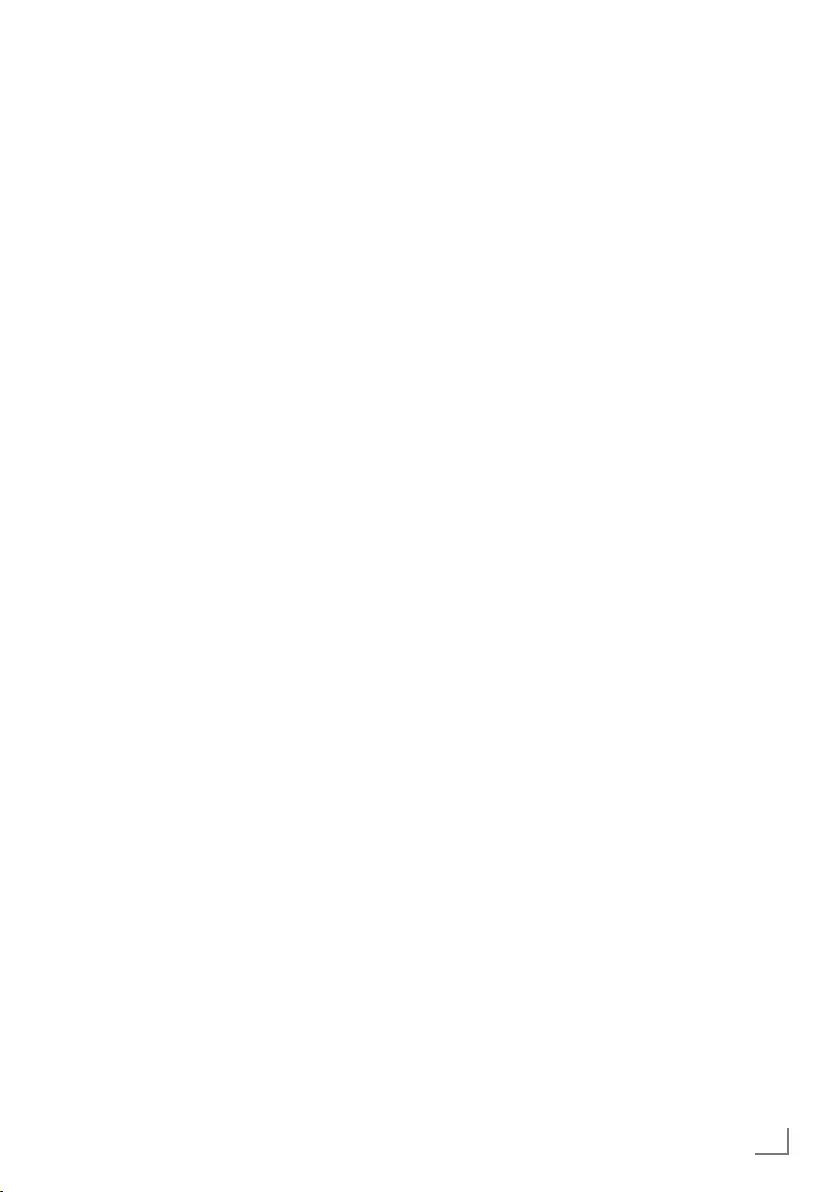
3
ENGLISH
CONTENTS---------------------------------------------------------------------------------------------------------------
38 USING EXTERNAL DEVICES
38 HDMI CEC
38 HDMI CEC connection functions of the
television
39 High definition – HD ready
39 Connection options
40 Connecting an external device
40 Headphones
40 Hi-fi system
41 PC MONITOR MODE
41 Connecting a PC
41 Selecting the channel position for the PC
42 OPERATION WITH COMMON
INTERFACE
42 What is Common Interface?
42 Inserting the CA module
42 Access control for CA module and smart
cards
43 DETAILED CHANNEL
SETTINGS
43 Searching for all digital television
channels from a satellite automatically
44 Searching for digital television channels
from a satellite manually
45 LNB Settings
46 Motorized antenna setup (DiSEqC 1.2)
47 Searching for digital television channels
through cable automatically
48 Searching for digital television channels
through cable manually
48 Searching for digital television channels
through aerial automatically
49 Manual searching for digital television
channels with aerial connection
50 Tuning analogue television channels
51 Displaying signal information
52 INFORMATION
52 Service information for dealers
52 Environmental warning
52 Cleaning the TV set
52 Disposing of the packaging
53 Troubleshooting
54 GLOSSARY
55 INDEX
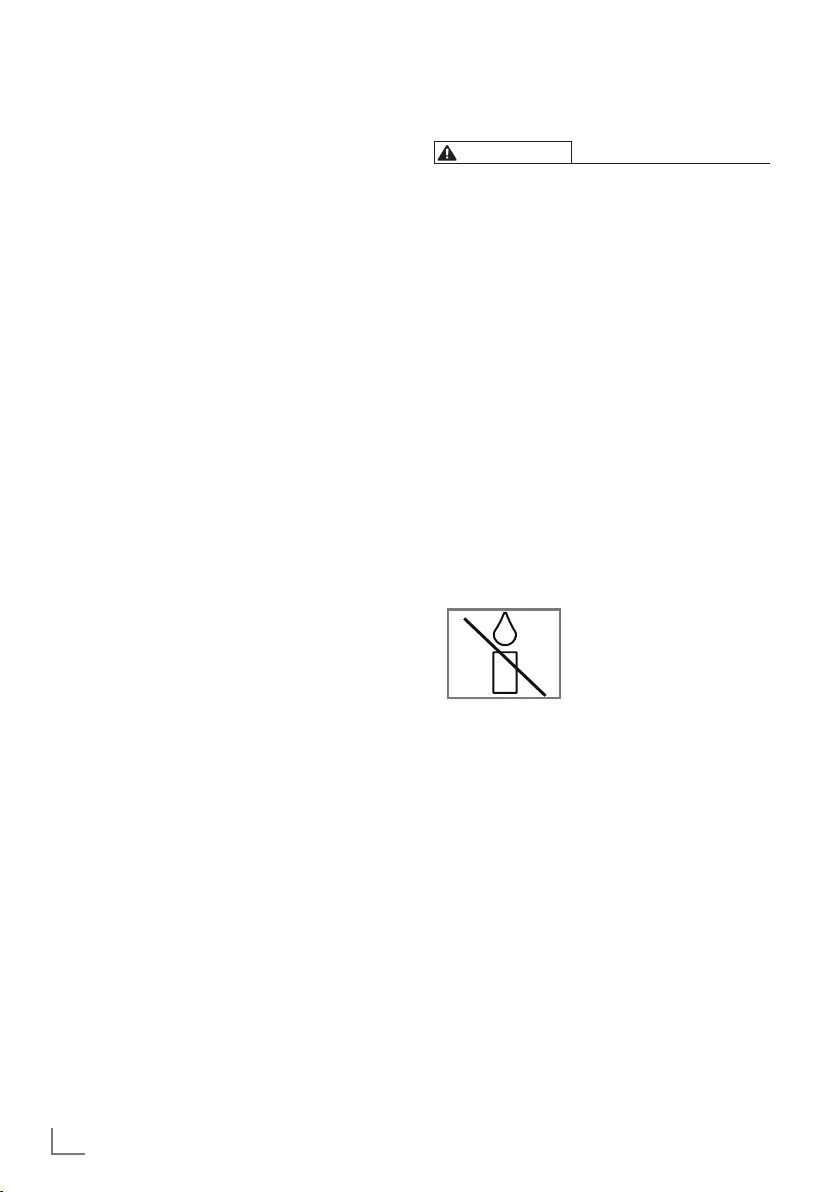
ENGLISH
4
SETUP AND SAFETY -------------------------------------------------------------------------------------
About your TV set
7 In addition to DVB-S, DVB-T and DVB-C digital
TV programmes, you can also watch analogue
TV broadcasts with your TV set.
Intended use
7 The TV set is designed for use in dry rooms.
7 Use the TV set with the supplied stand or a
suitable VESA bracket.
7 The TV set is primarily intended for the
playback of TV programmes, streaming
content and music/video material from
external devices. Any other use is strictly
prohibited.
It is not intended as an information display or
for predominant use as a computer monitor.
If a still image or a non-full-format image is
displayed for an extended period, visible
traces may remain on the screen for some
time.
This is not a defect that can be used in
warranty request.
Moving the product
Unplug the product before moving it. Disconnect
antenna cable and other external devices
connected to the TV set. If you have kept the
original product box, use it to pack the product.
If you have not kept the original product box,
wrap the product in bubble wrap or a thick
cardboard. Pay attention to avoid damages
during moving.
Safety
WARNING
Risk of electrical accident
7 Do not dismantle the TV set. Safety risk may
arise and also the guarantee of the product
can be void if the television set is opened.
7 The TV set can only be operated with the
power cable or the AC/DC adapter supplied
with the product.
7 Do not operate the TV set with a damaged
power cable/AC/DC adaptor (if supplied).
7 If the plug on the TV set has an earthing
contact, only insert the plug into a socket with
an earthing contact.
7 Plug the TV set into the mains socket only after
you have connected the external devices and
the antenna.
7 Protect the TV set from moisture. Do not place
any vessels filled with water (such as vases)
on the TV.
Fire hazard
7 To prevent the spread of fire,
keep candles or other open
flames away from this product
at all times.
7 Do not cover the ventilation
slots on the TV set.
7 Always unplug the power plug and antenna
plug during a thunderstorm.
7 Keep candles or other open flames away from
the TV set.
7 Do not expose the batteries to extreme heat
such as sunshine, fire or the like.
7 Only use batteries of the same type (brand,
size, properties). Do not use used and new
batteries together.
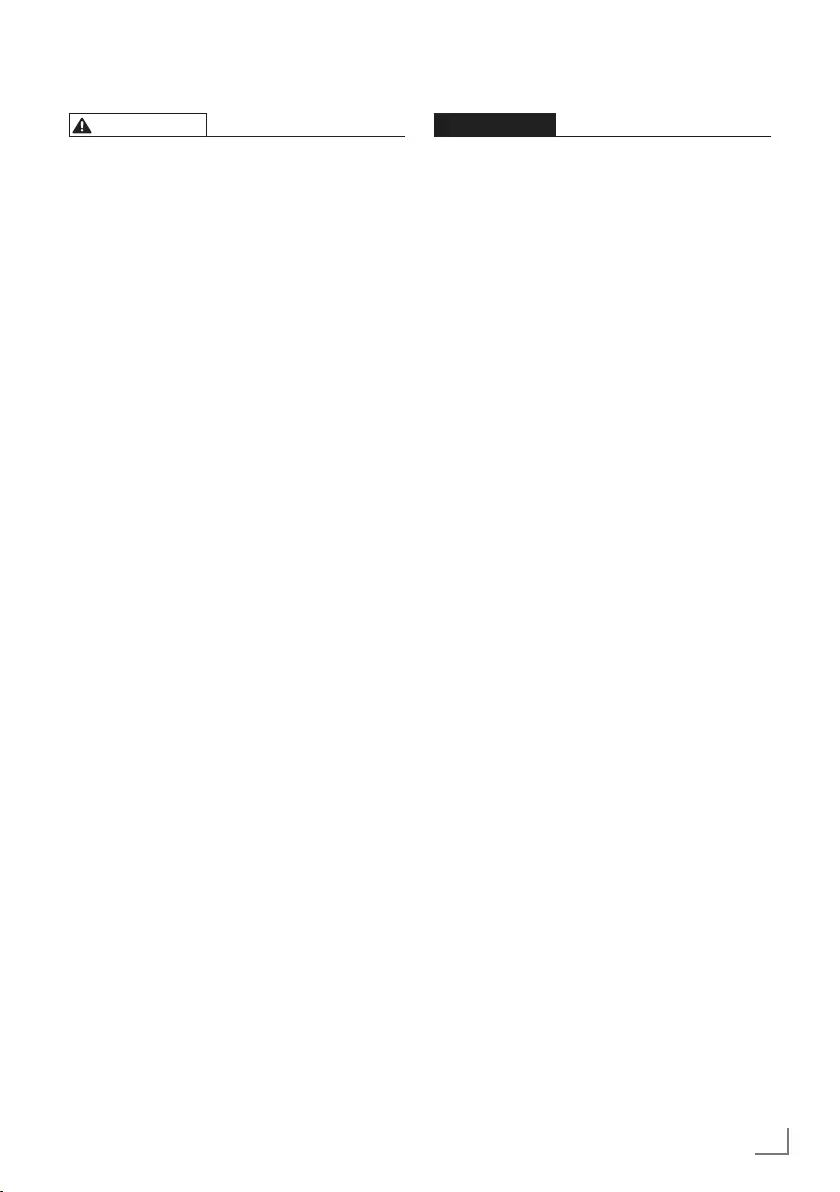
5
ENGLISH
SETUP AND SAFETY -------------------------------------------------------------------------------------
WARNING
Injuries caused by falling TV set
Never place the TV set on an unstable surface.
The TV set may fall, causing serious injury,
possibly leading to death in isolated cases.
Observe the following precautions especially to
protect the children from such negative incidents:
7
Only use furniture that can safely support the
TV set.
7
Make sure that the TV set does not protrude
beyond the dimensions of the furniture on
which it is resting.
7
Do not place the TV set on tall furniture that
has the risk of tipping over such as cabinets,
sideboards or bookcases. If you have no other
choice, fix the furniture and the TV set to the
wall to prevent them from tipping over.
7
Do not place the TV set on fabric or other
materials located between the TV set and
furniture.
7
Instruct children that there is danger
associated with climbing on furniture when the
TV set is to be reached.
7
Consider the above mentioned warnings
whenever you change the location of the TV
set.
CAUTION
Shortened service life due to high
operating temperature
7 Do not place the TV set next to heating units
or in direct sunlight.
7 To ensure adequate ventilation, maintain
clearance of at least 10 cm around the TV set.
Disposing the packaging
7 The packaging materials are dangerous for
children. Keep the packaging materials out of
the reach of children.
7 The packaging of the product is manufactured
from recyclable materials. Dispose of
by classifying in accordance with waste
regulations. Do not dispose along with normal
household waste.
Discoloration of furniture due to
rubber feet
7 Some furniture surfaces may discolor when
they come in contact with rubber. To protect
furniture, you can place a sheet made of glass
or plastic under the stand. Do not use textile
underlays or mats such as doilies.
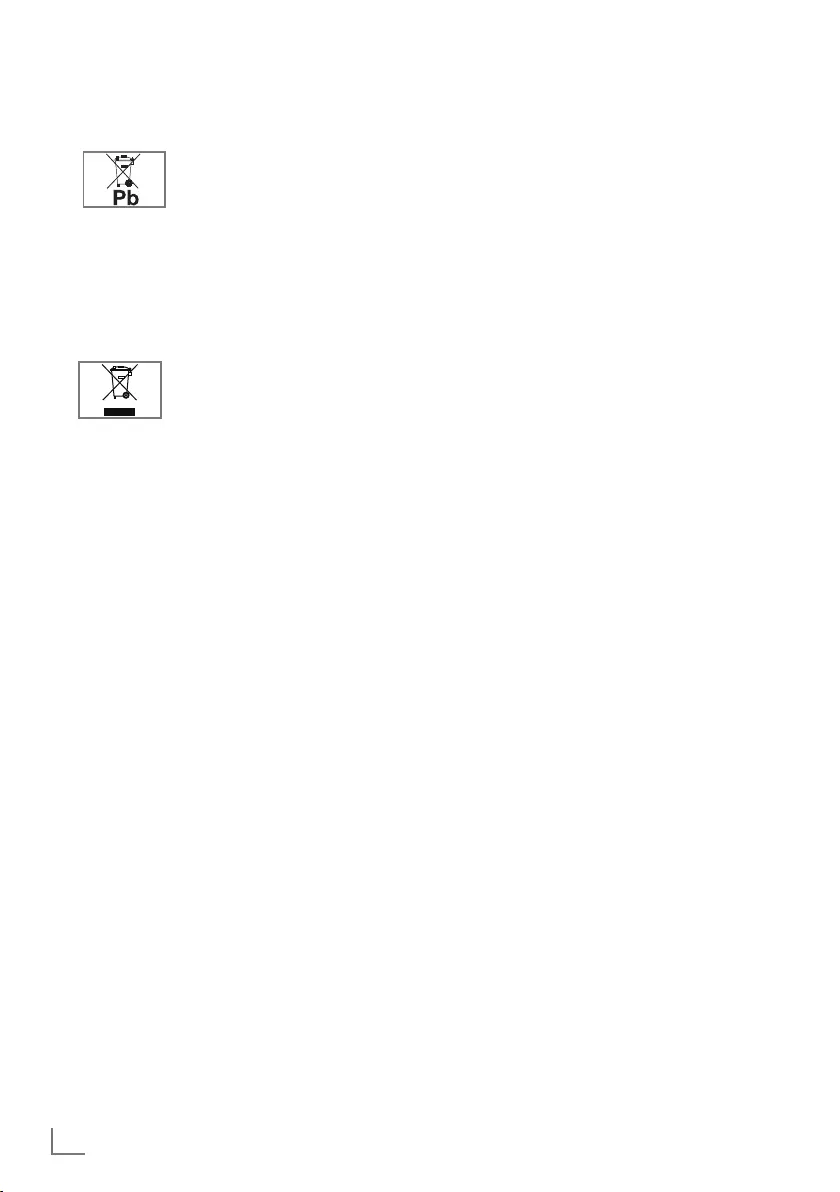
ENGLISH
6
Environmental information
7 Do not dispose of batteries in
the household waste. Used
batteries must be returned to
retail stores or public collection points. You
help protect the environment in this way.
7 Be sure to dispose of packaging materials
for your product separately according to the
guidelines of local authorities so that they
can be recycled in an environmentally safe
manner.
7 Do not dispose of the product
along with normal household
waste at the end of its service
life. Take it to a recycling center
for electrical and electronic equipment.
Tips for power saving
7
Switch the TV set to stand-by if you will not use
it for a while. In standby mode, the TV set uses
very little energy (≤ 0.5 W).
If you do not use the TV set for an extended
period, turn it off with the power switch or
unplug the power cord from the socket. If
you turn off the device or disconnect it from
the power supply, the switch-on timer and
programmed recordings will not work.
7 Select a location so that no direct sunlight falls
on the screen. Thus, you can select a lower
backlight and provide power saving.
SETUP AND SAFETY -------------------------------------------------------------------------------------
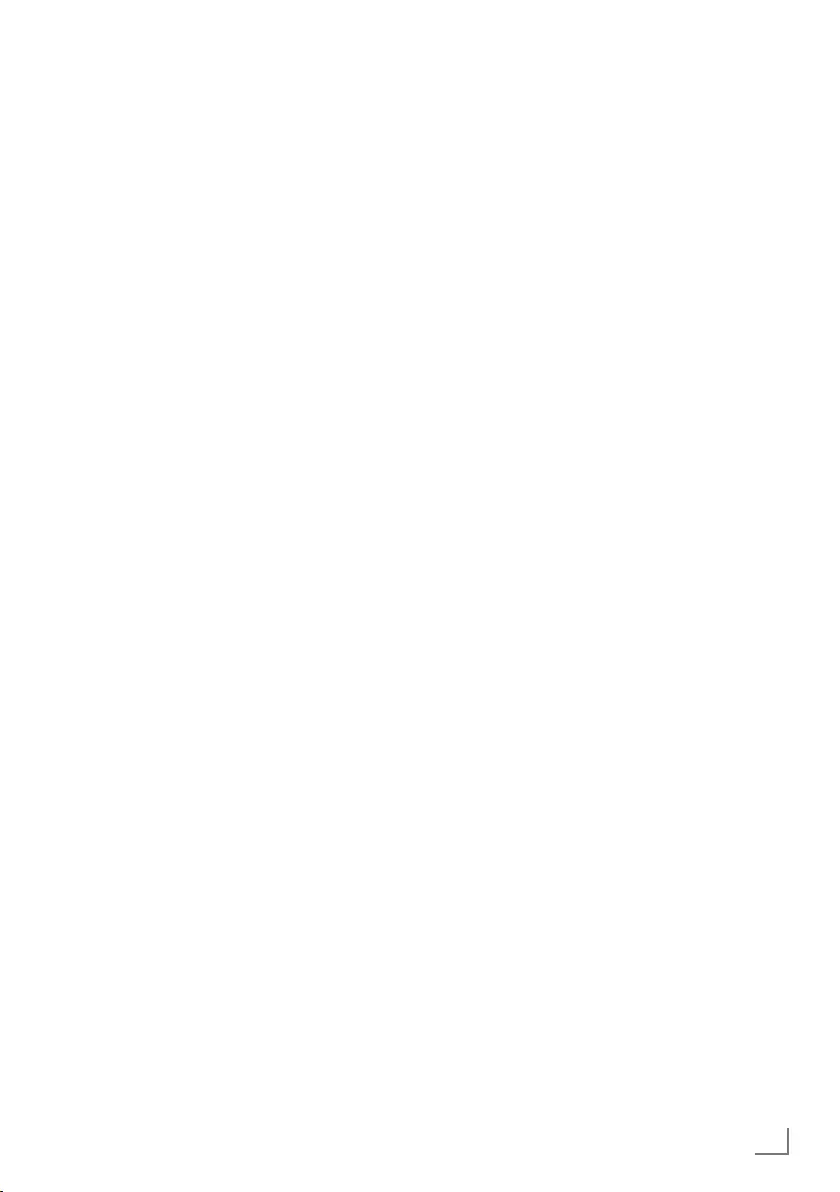
7
ENGLISH
Special features of your
television
7
With your TV set, you can receive and watch
digital TV programmes including the High
Resolution (HD) ones over DVB-S/S2, DVB-T
and DVB-C.
At present, reception for these digital
television channels in High Definition is only
possible in some countries in Europe.
7
Although this TV set meets the current DVB-S/
S2, DVB-T and DVB-C standards as of April
2013, its compatibility with future DVB-S/
S2 digital satellite broadcasts, DVB-T digital
terrestrial broadcasts and DVB-C digital cable
broadcasts is not guaranteed.
7
This television can receive and process all
analogue and all unencrypted digital stations.
This television set has an integrated digital
and analogue receiver. The digital receiver
unit converts the signals from digital stations to
provide outstanding audio and picture quality.
7
The TV guide (only for digital stations) tells
you of any schedule changes at short notice,
and provides an overview of all the channels’
schedules for the next few days.
Detailed information on the individual
channels – if it is provided by the broadcaster
– is also available in the electronic 7 Day TV
Guide.
7
You can connect various data media such as
an external hard disk, a USB memory stick
or a digital camera to the USB socket. Using
the file browser, you can then select and play
the file formats you want (for example, MP4,
MP3 or JPEG data).
GENERAL INFORMATION -------------------------------------------------------------------
Receiving digital channels
7
To receive digital satellite channels (DVB-S/
S2) you need a satellite antenna.
To receive digital channels (DVB-T) you need
a digital rooftop or indoor antenna (passive
or active indoor antenna with its own power
supply).
The antenna cable of the cable TV network
that broadcast in DVB-C must be plugged into
TV in order to receive the DVB-C broadcasts.
7
Unlike analogue broadcasting, not every
channel has its own transmission frequency.
Instead, several channels are grouped into
what are known as bouquets on a regional or
national level.
7
You can find the current transmission
information on teletext from various channels,
or look at the TV guide.
7
Various digital television stations from private
broadcasters are scrambled (DVB-S/S2,
DVB-T and DVB-C). Watching these stations
and the recording and playback functions are
only possible with the appropriate CI module
and a SmartCard. Ask your specialist dealer.
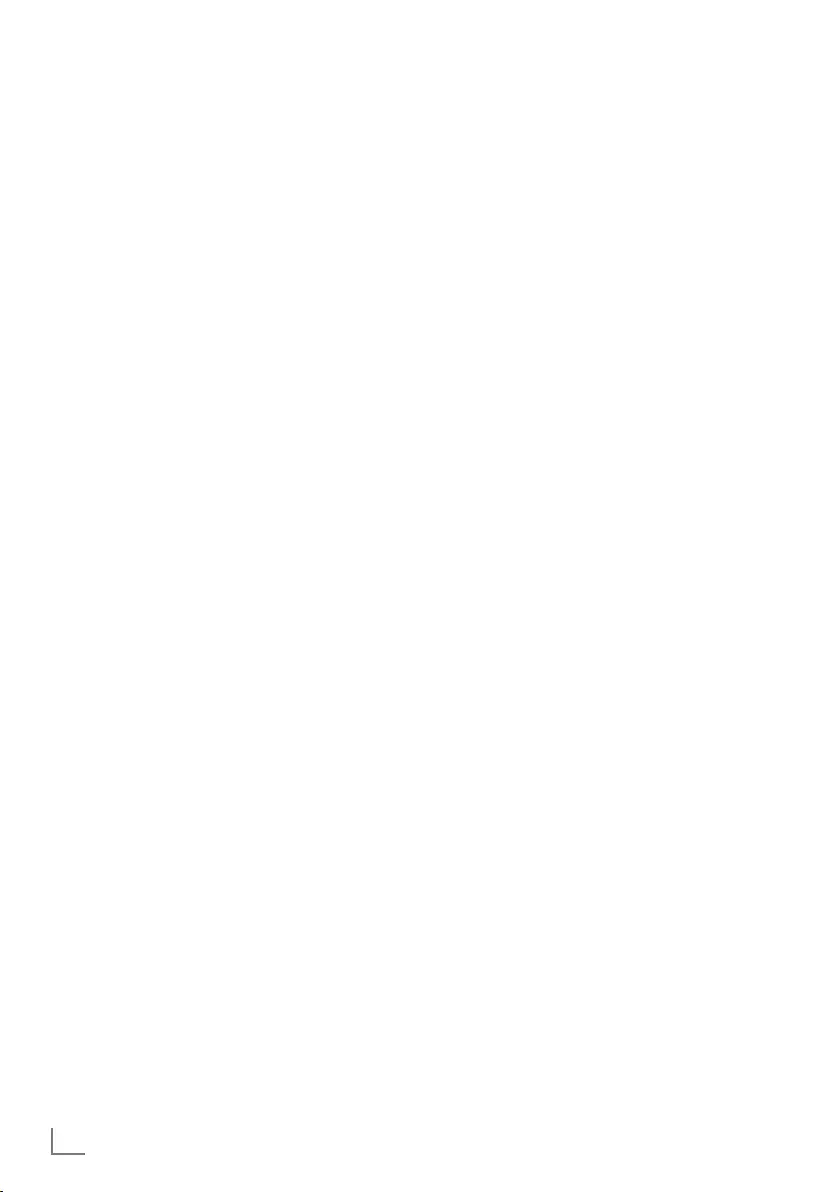
ENGLISH
8
GENERAL INFORMATION -------------------------------------------------------------------
Notes on still pictures
7
Watching the same picture for a long time on
the screen may cause a still image remains
feebly on the background. Feeble picture(s)
on the background is originated from LCD/
LED technology and does not require any
action under guarantee. To avoid such cases
and/or minimize the impact, you may observe
the tips below.
7
Do not allow the same TV channel to stay on
the screen for a very long time. Channel logos
may cause this situation.
7
Do not allow the images, which are not full
screen, to constantly stay on the screen; if
not streamed in full screen format by the
broadcaster, you can convert the images to
full screen by changing image formats.
7
Higher brightness and/or contrast values will
lead this impact to appear faster; therefore,
you are recommended to watch your TV in
the lowest brightness and contrast levels that
would satisfy you.
Important notes on
environmental protection
7
Those items mentioned below will help you
reduce the consumption of natural resources
as well as save your money by reducing
electricity bills.
7
If you will not be using the TV set for several
days, it should be disconnected from the
mains for environmental and safety reasons.
TV will not consume energy in this condition.
7
If the TV set has main switch, it will be enough
to turn the TV off via main switch. TV will
reduce energy consumption almost to Zero
Watt.
7
TV consumes less energy on stand-by mode.
However, some TV sets may have features
such as on timer, that require the TV set to be
left in standby to work correctly.
7
TV consumes less energy when brightness is
reduced.
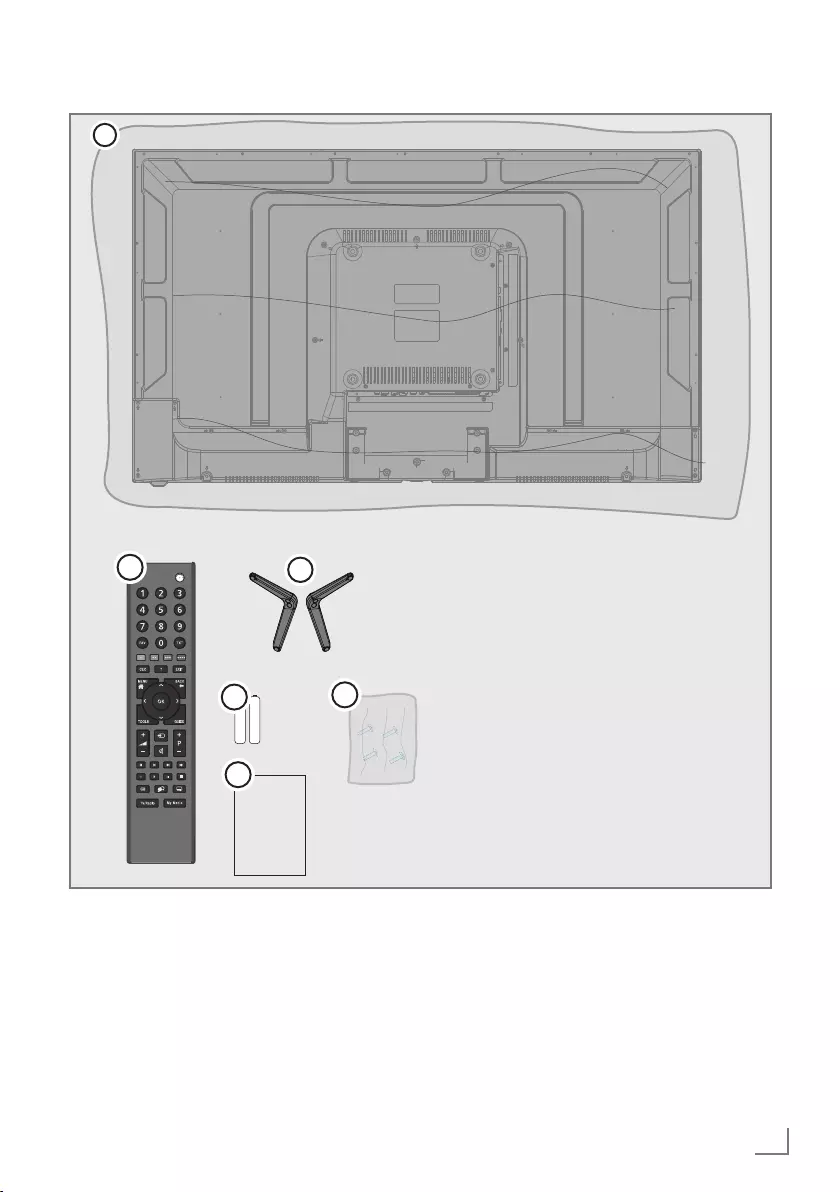
9
ENGLISH
PACKAGING CONTENTS ----------------------------------------------------------------------
Standard accessories
1 TV
2 Stand
3 Remote control
4 Battery for remote control
5 Screws and mounting instructions for stand
6 Quick Instruction Manual
45
6
1
Manual
2
3
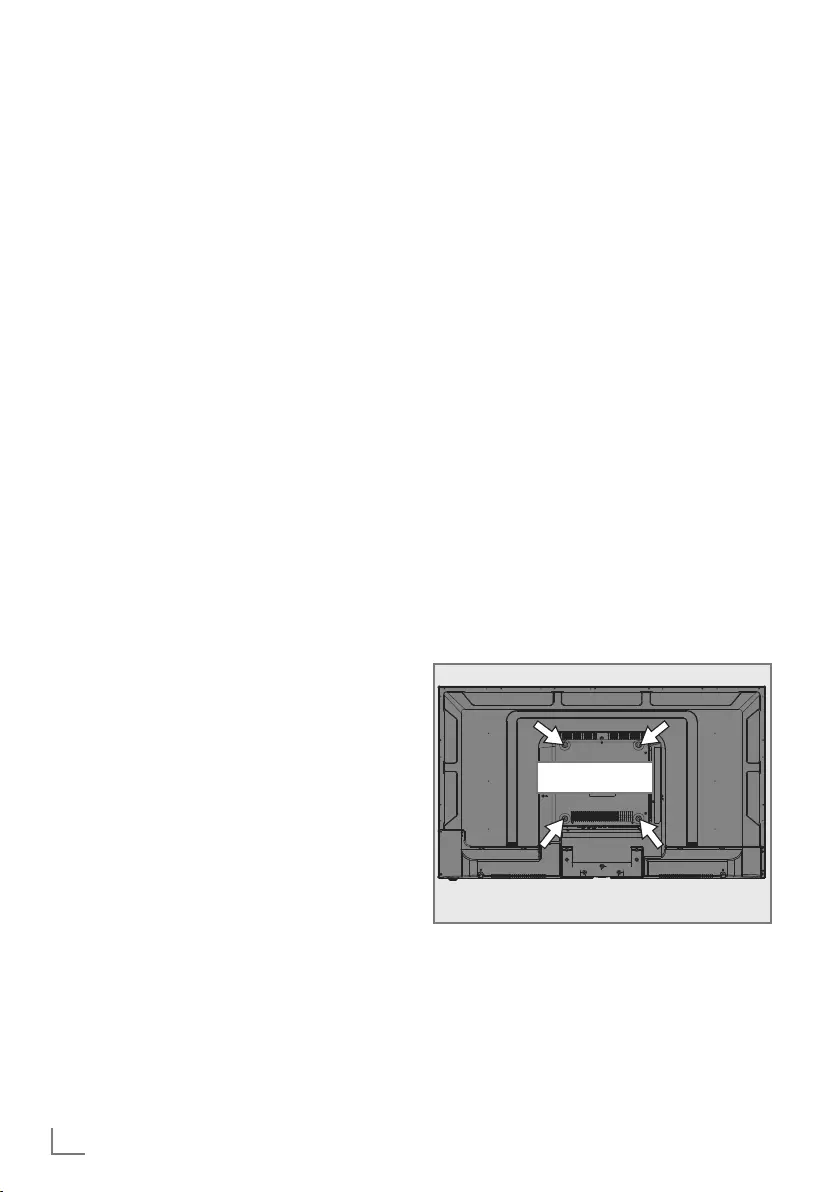
ENGLISH
10
CONNECTION/PREPARATION -----------------------------------------------------
Setting up or hanging
7 Select a location so that no direct sunlight falls
on the screen.
Setting up with stand
7 To mount the stand, refer to the installation
instructions included.
7 Place the TV set on a hard, level surface.
Preparing for mounting on the
VESA installation kit
Contact authorised dealer to purchase the
bracket.
You will need the following:
7 A pair of scissors,
7 A cross-tip screwdriver.
Follow the installation instructions for the VESA
installation kit.
1 Place the TV set in the film on a smooth
surface with the screen facing down.
2 Cut open the film on the back side using the
scissors.
3 Connect the required cables to the
connectors of television. Refer to
"Connections" section in this manual.
4 Tie the cables so they do not hang down
onto the floor.
5 Screw the VESA bracket onto the TV set
and mount it according to its installation
instructions.
VESA
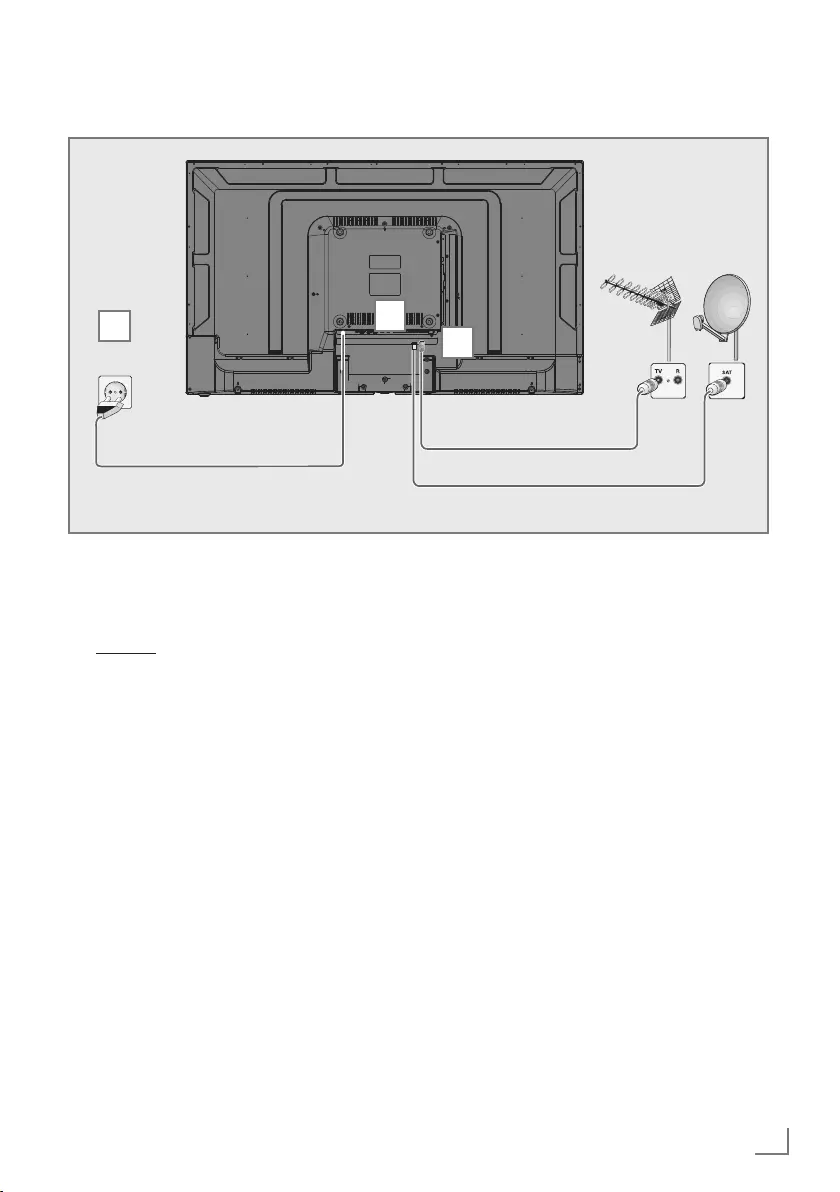
11
ENGLISH
CONNECTION/PREPARATION -----------------------------------------------------
Connecting the air and the mains cable
1 For digital satellite stations (DVB-S/S2)
plug the cable of satellite antenna into the
antenna socket RF IN-S2 on the television
set;
and / or
2a For terrestrial digital stations (DVB-T) plug
the cable of the rooftop, indoor antenna
(active or passive indoor antenna with its
own power supply) into the antenna socket
RF IN-T2 on the television set;
or
2b For digital stations of the cable TV network
(DVB-C), plug the antenna cable into the
antenna socket RF IN-T2 on the television
set;
or
2c For analogue stations plug the antenna
cable into the antenna socket RF IN-T2 on
the television set.
Note:
7
When connecting an indoor antenna you
may have to try it out at different positions
until you get the best reception.
3 Plug the mains cable into the wall socket.
Notes:
7
Make sure that the adaptor is connected to
the TV before plugging in the power cable
7
Only plug the device into the mains socket
after you have connected the external
devices and the antenna.
7
Do not use an adapter plug or extension
cable which does not meet the applicable
safety standards. Do not tamper with the
power cable.
2
1
3
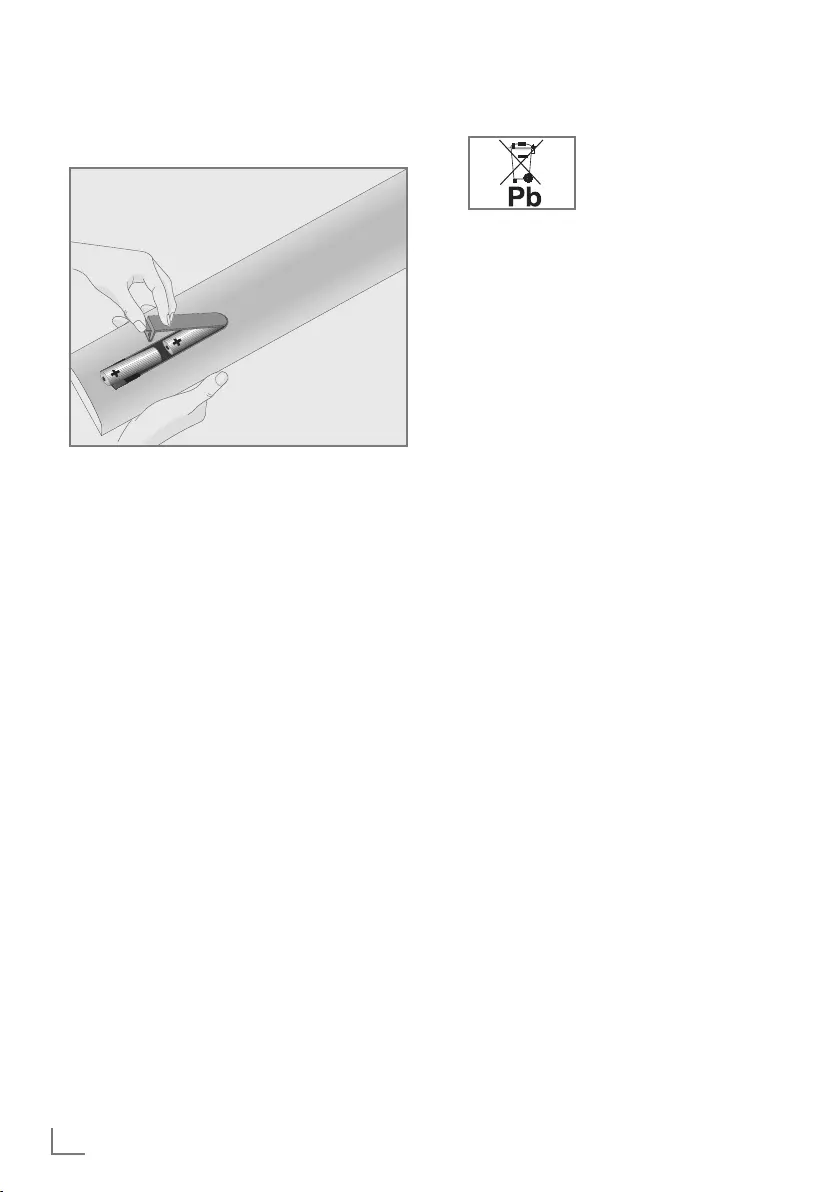
ENGLISH
12
Inserting batteries in the remote
control
CONNECTION/PREPARATION -----------------------------------------------------
1 Open the battery compartment by removing
the lid.
2 Insert the batteries (2 x 1.5 V micro; for
example R03 or AAA). Observe the
polarity (marked on the base of the battery
compartment).
3 Close the battery compartment.
Note:
7
If the television no longer reacts properly
to remote control commands, the batteries
may be flat. Be sure to remove used
batteries.
7
The manufacturer accepts no liability for
damage resulting from used batteries
Environmental note
7 Make sure that the
exhausted batteries are
disposed in accordance
with the local laws and
regulations. The symbol on the battery and
package states that the battery supplied
with this product should not be considered
as a household waste. In some cases,
this symbol might be used together with a
chemical symbol. If the batteries contain
mercury more than 0.0005% or lead
more than 0.004%, a chemical symbol
-Hg for mercury and Pb for lead- will be
placed under the symbol. By ensuring
proper disposal of these batteries, you will
have contributed in prevention of potential
hazards on the environment and human
health that may arise from inappropriate
disposal of the batteries.
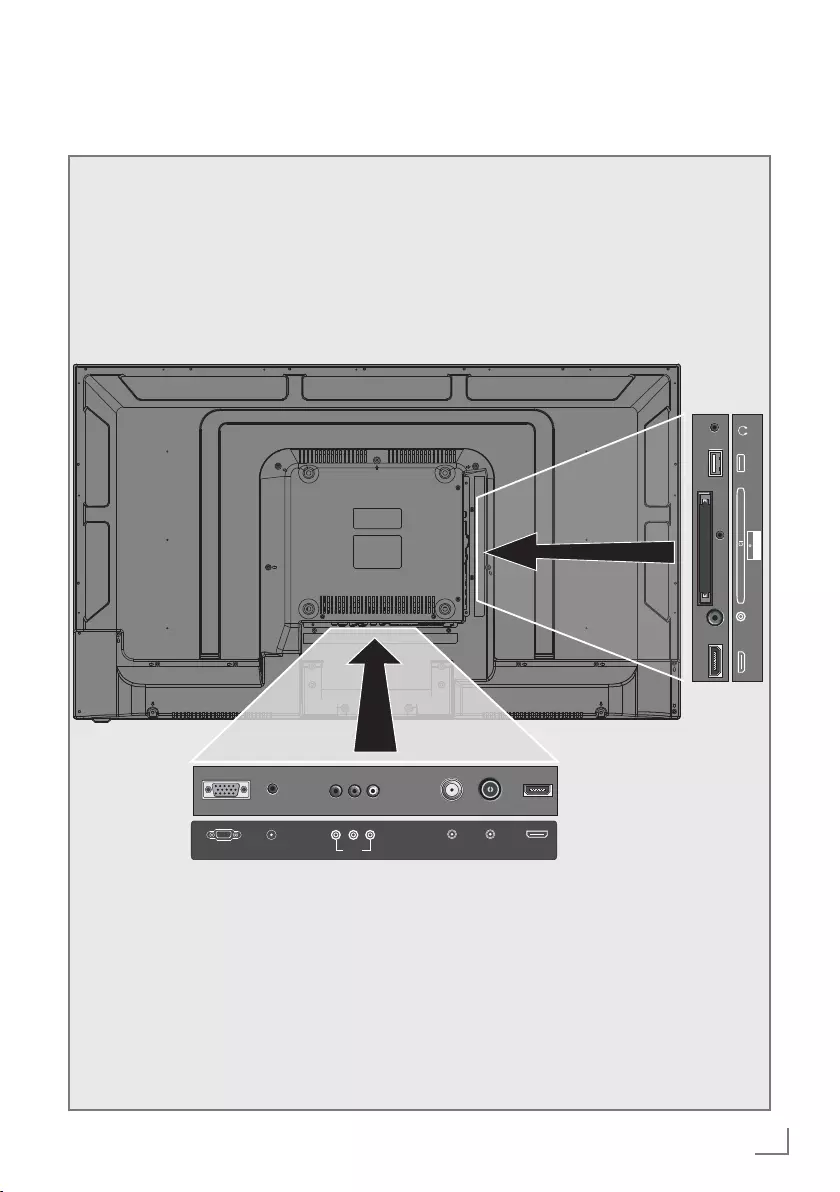
13
ENGLISH
OVERVIEW --------------------------------------------------------------------------------------------------------------
Connections of the television set
PC AUDIO IN RF IN-S2 RF IN-C/T2 HDMI1VGA IN CVBS
V L R
HDMI2 COAX USB
MINI YPbPr IN
EARPHONE
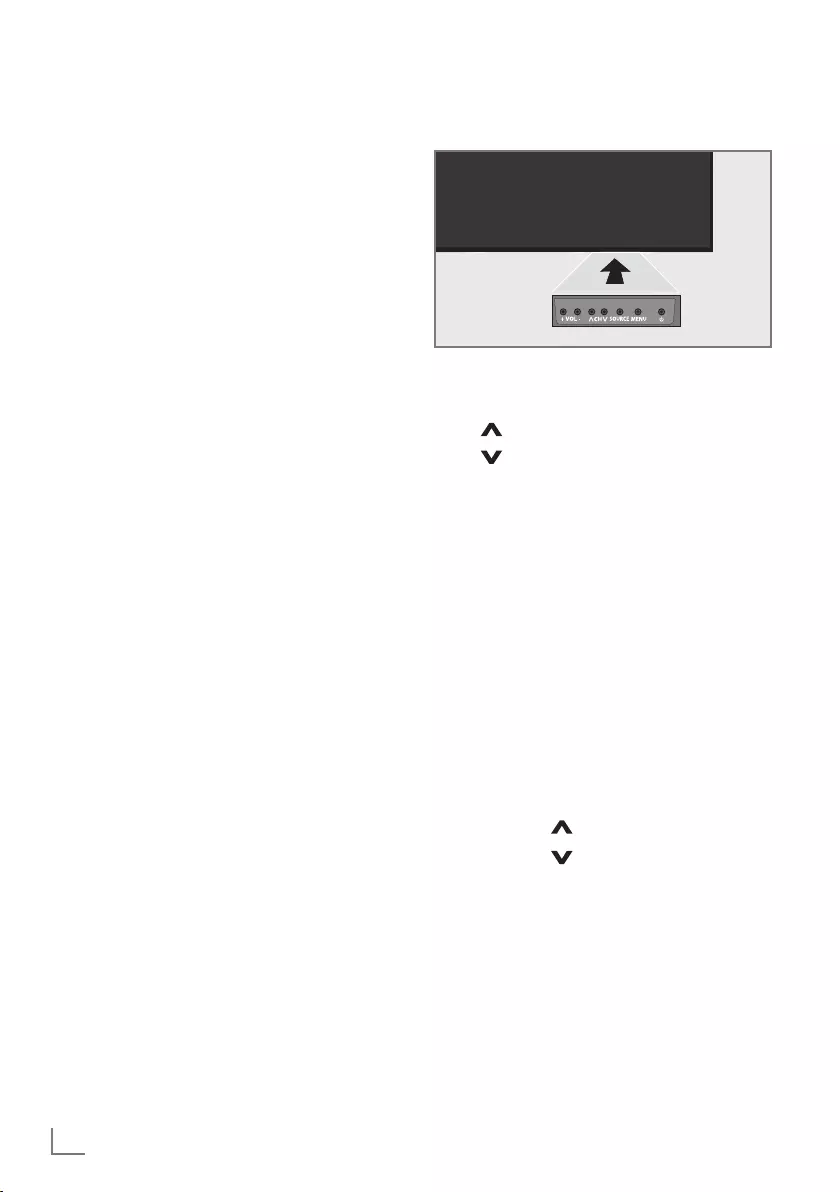
ENGLISH
14
OVERVIEW --------------------------------------------------------------------------------------------------------------
Buttons of the remote control
7 VOL+: Volume up.
7 VOL-: Volume down.
7 CH : Channel up.
7 CH : Channel down.
7 8: Turns on the television in the stand-by
mode and switches it to the stand-by mode.
Turning on the television and
switching it to standby mode
1 Press “8“to turn on the television in the
stand-by mode.
2 Press “8“ to switch the television to stand-
by mode.
Adjusting the volume
1 Use “VOL+“ to increase the volume.
2 Use “VOL-“ to decrease the volume.
Changing the channel
1 Press “CH “ to go to the next channel.
2 Press “CH “ to go down to the
previous channel.
7 U: Headphone jack or external audio output.
7 USB: USB socket for data media.
7 CI: For CA modules for receiving scramble
channels.
7 MINI YPbPr IN: Component, audio/video
inlet and outlet (3.5mm jack - with YPbPr
converter cable).
7 COAX: Coaxial audio output.
7 HDMI2: Input for digital audio and image
data.
7 HDMI1: Input for digital audio and image
data.
7 RF IN-C/T2: For antenna cable (terrestrial
antenna or cable connection).
7 RF IN-S2: Satellite antenna input.
7 CVBS (V/L/R):Audio/video input for
camera.
7 PC AUDIO IN: Audio signal input for PC.
7 VGA IN: Image signal input for PC.
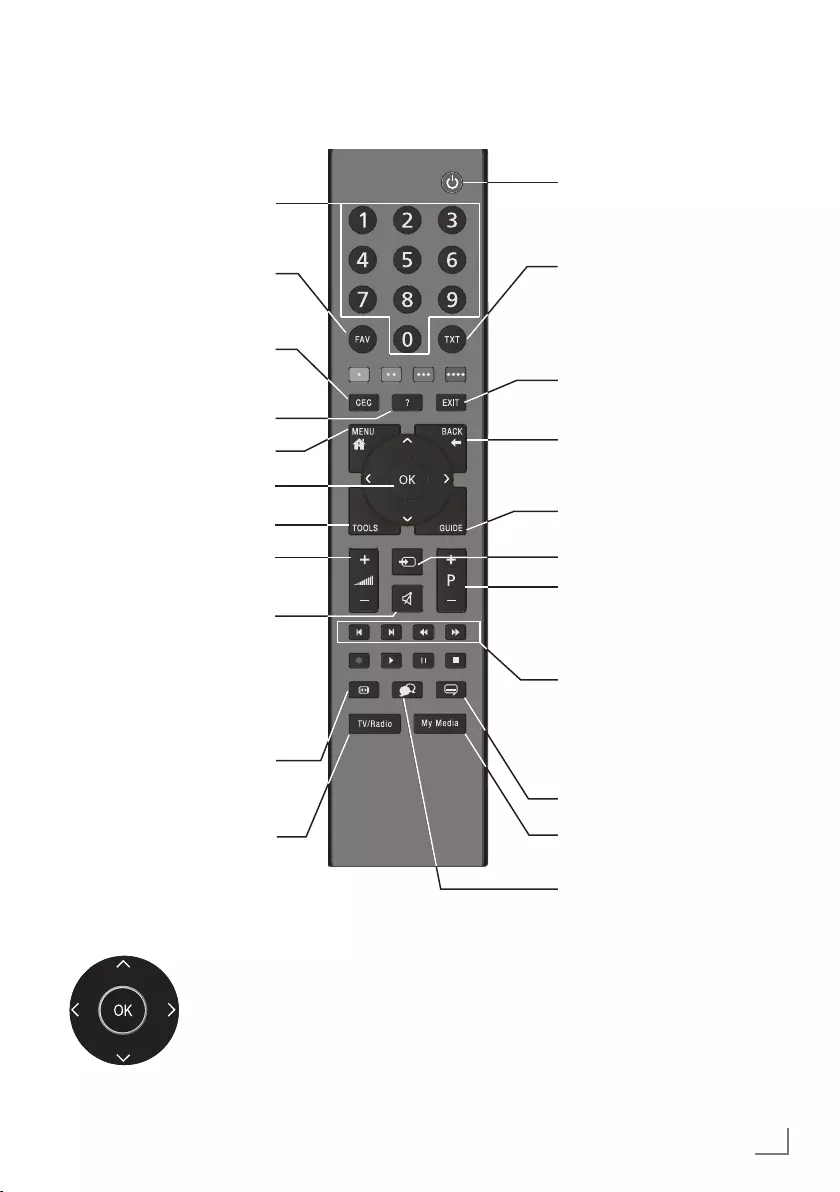
15
ENGLISH
OVERVIEW --------------------------------------------------------------------------------------------------------------
Remote control - main functions
Cursor Control
Moves the cursor up and down
in the menus.
Moves the cursor left/right in
menus.
Opens channel list; activates
various functions.
Previous, Next,
Forward, Back;
Double character, Edit, Stop,
Answers in Teletext mode.
Selects subtitles.
Selects audio channel.
Turns on/off the television set
(stand-by)
Signal source.
Sound on/off (mute).
Returns to the previous channel
Opens the menu
Displays information.
This button has no function
Switches between teletext
and TV modes.
Opens the electronic TV
guide
Selects the channels step by
step
Adjusts the volume.
Exits the menu.
Opens the channel list
Directly selects the
channels
Opens the favourite list
This button has no function
Selects the picture format.
Opens Media Player menu.
Switches between TV
channels/Radio channels.
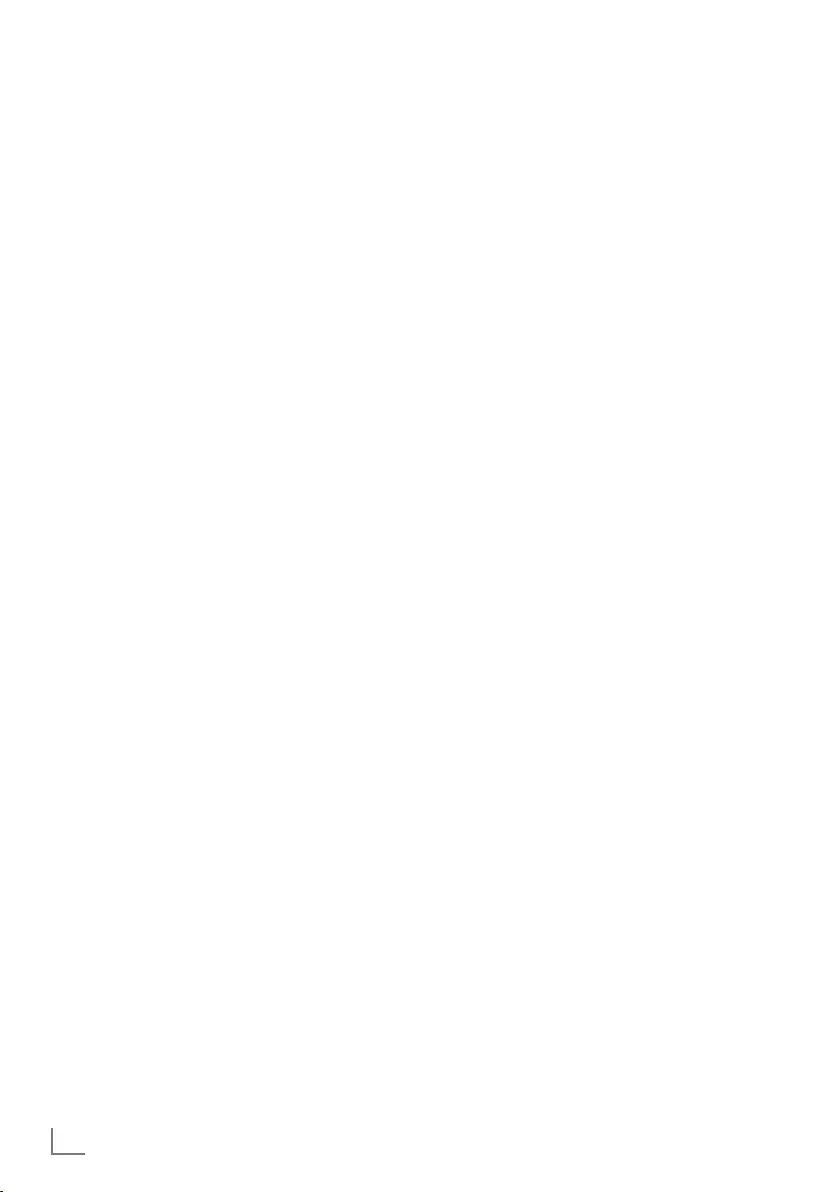
ENGLISH
16
OVERVIEW --------------------------------------------------------------------------------------------------------------
Remote control - all functions
5 Selects the previous track/previous
picture in the file browser.
6 Selects the next track/next picture in
the file browser
3
Starts the backwards picture search
in the file browser.
4
Starts the forward picture search in
the file browser.
8 Starts playback in the file browser;
! Pauses playback in the file browser.
7 Ends playback in the file browser;
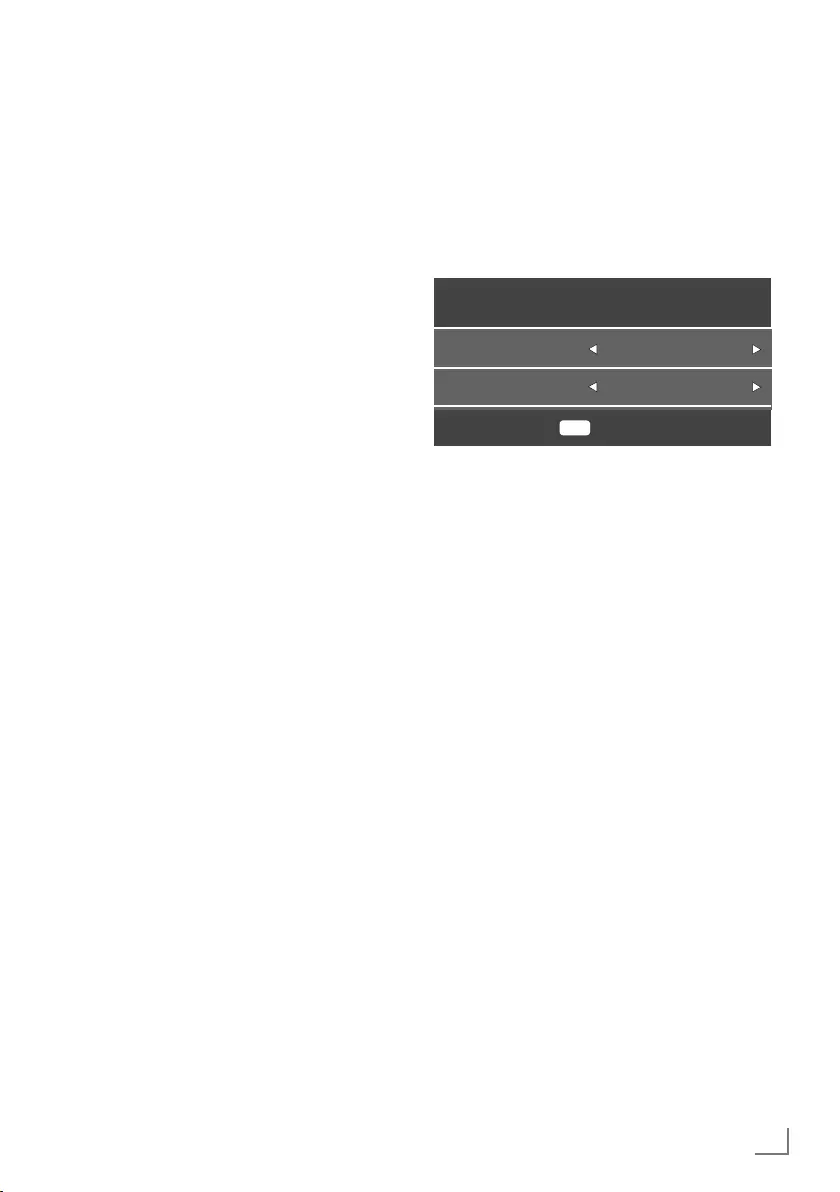
17
ENGLISH
SETTINGS ------------------------------------------------------------------------------------------------------------------
First time installation and
channel search...
This TV is equipped with a function that
searches the Satellite (DVB-S/S2), Terrestrial
(DVB-T), Cable (DVB-C) and analog channels
automatically.
After you start searching and search for
TV channels, the channels are saved in the
Programme Edit and you can sort them as you
wish in the Programme Edit.
Various settings
You can decide which channel type to search
for depending on the antenna type connected
to your TV.
7
See page 18 for searching DVB-S/S2 –
digital satellite TV channels.
7
For setting up DVB-T – digital terrestrial
channels see page 19.
7
Setting up DVB-C – digital cable TV channels
see page 19.
7
See "Detailed Channel Settings" section
on page 50 for setting the analogue TV
channels.
7
See "Detailed Channel Settings" section
starting from page 43 for more information on
digital television channel settings.
Note:
7
Select language and country and keep on
reading the relevant section.
Selecting language, country and
operation mode
1 Press »8« to switch on the television in
standby mode.
– The »First Time Installation« menu is
displayed when the TV is turned on for the
first time.
OK
First Time Installation
Auto. Search
Menu Language English
Country Turkey
2 Select your language using »
<
« or »
>
«,
press »
V
« to select the next option.
3 Press »
<
« or »
>
« to select the country and
press »
V
« to select the next option.
Note:
7
Following section contains information on
how to setup the channels according to the
antenna system connected.
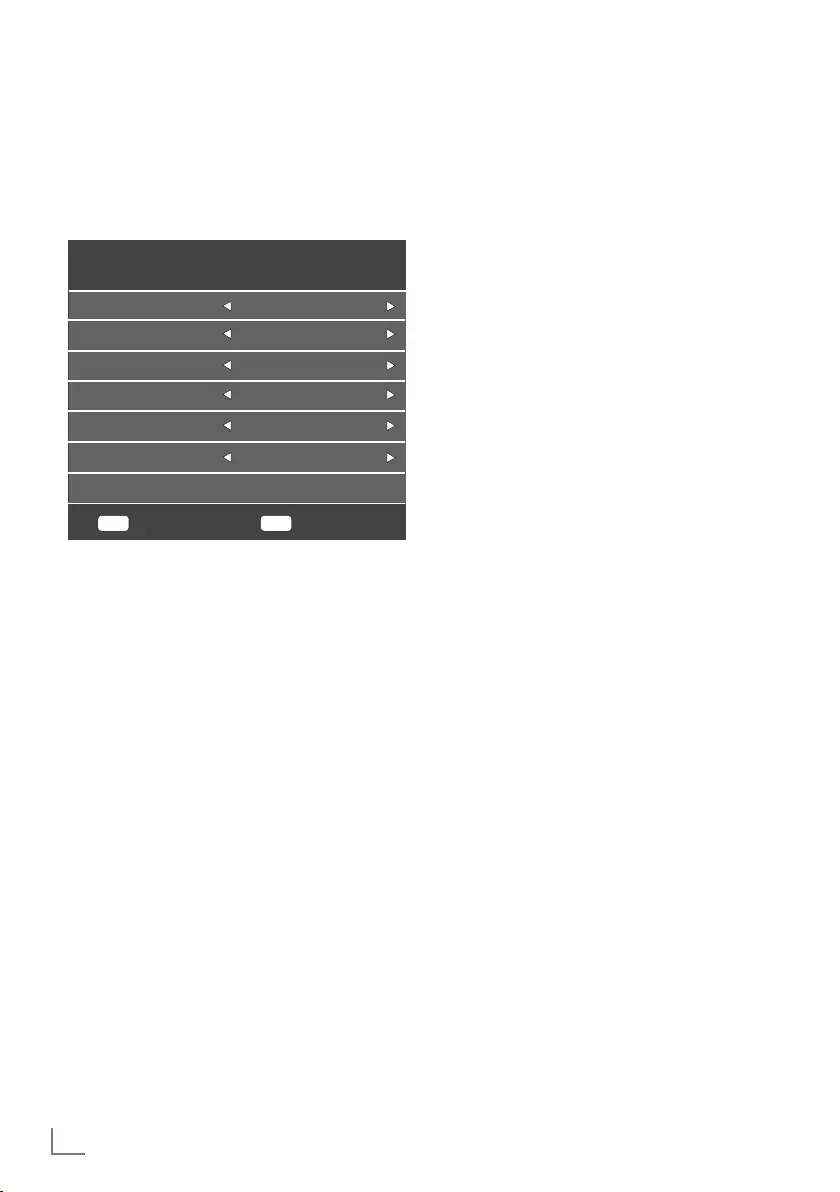
ENGLISH
18
Searching television channels
with satellite signal
1 In the »Tuning Setup« menu, select
»Satellite« from »Scan Type« using »
<
« or
»
>
«.
MENU ENTER
Tuning Setup
Back Start
Tune Type DTV
Service Type All
Channel Type Free+Scramble
Scan Mode Default
Scan type Satellite
Satellite TURKSA...
2 Select the »Satellite« option using »
V
« or
»
Λ
« and select the satellite you want to
search with »
<
« or »
>
«.
3 Select »Channel Type« using »
V
« or »
Λ
«.
Press »
<
« or »
>
« to select whether you
want to search for only free digital television
channels (Free), only scrambled digital
television channels (Scramble) or the both
(Free+Scramble).
Note:
7
If some of the frequencies are not stored
completely due the changes in satellite
parameters made by the broadcaster, it is
recommended to set the »Network Settings«
option to »Network«.
4 Select »Service Type« using »
V
« or »
Λ
«.
Press »
<
« or »
>
« to select whether you want
to search for only television channels (DTV),
only radio (Radio) or the both (All).
5 Press »OK« to start the search.
– The »Channel Tuning« menu will be
displayed and the search for TV channels
will start.
– Search may take several minutes
depending on the number of television
channels received.
Note:
7
The search can be aborted with »EXIT«.
6 Press »EXIT« to end searching.
SETTINGS ------------------------------------------------------------------------------------------------------------------
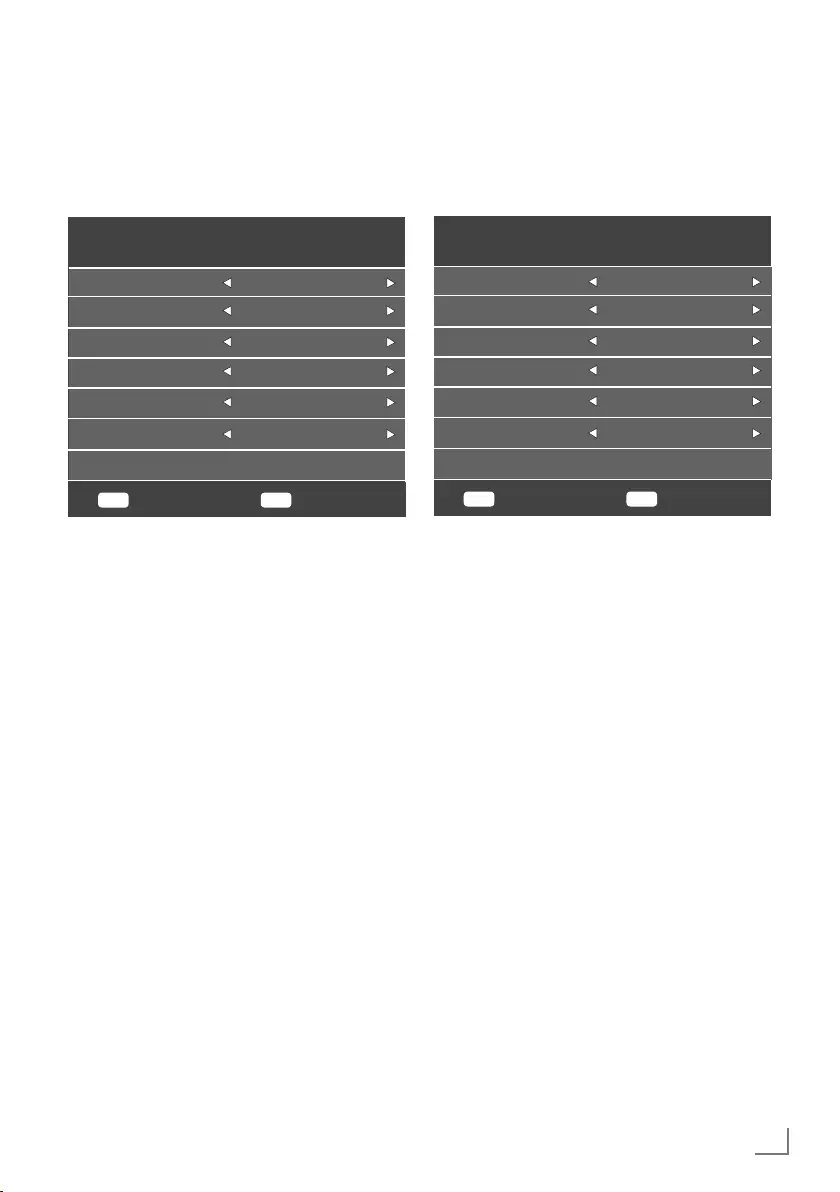
19
ENGLISH
SETTINGS ------------------------------------------------------------------------------------------------------------------
Searching terrestrial digital
television channels
1 In the »Tuning Setup« menu, select »DVB-T«
from »Scan Type« using »
<
« or »
>
«.
MENU ENTER
Tuning Setup
Back Start
Tune Type DTV
Symbol Rate Auto
Frequency Auto
Network ID Auto
Scan type DVB-T
Scan Type Full
2 Select »Tune Type« using »
V
« or »
Λ
«.
Select the tune type with »
<
« or »
>
«.
– »DTV« only searches for digital television
channels.
– »ATV« only searches for analogue
television channels.
– »DTV + ATV« searches for both analogue
and digital television channels.
3 Press »OK« to start the search.
– The »Channel Tuning« menu will be
displayed and the search for TV channels
will start.
– Search may take several minutes
depending on the number of television
channels received.
Note:
7
The search can be aborted with »EXIT«.
4 Press »EXIT« to end searching.
Searching cable digital
television channels
1 In the »Tuning Setup« menu, select »DVB-C«
from »Scan Type« using »
<
« or »
>
«.
MENU ENTER
Tuning Setup
Back Start
Tune Type DTV
Symbol Rate Auto
Frequency Auto
Network ID Auto
Scan type DVB-C
Scan Type Full
2 Select »Tune Type« using »
V
« or »
Λ
«.
Select the tune type with »
<
« or »
>
«.
– »DTV« only searches for digital television
channels.
– »ATV« only searches for analogue
television channels.
– »DTV & ATV« searches for both analogue
and digital television channels
3 Select »Scan Type« with »
V
« or »
Λ
« and
select (»Full«, »Speed« or »Blind Scan«) with
»
<
« or »
>
«.
Note:
7
You can speed up the search. To do this,
frequency and network ID information are
required. You can obtain such information
from your cable provider or find them in
Internet forums.
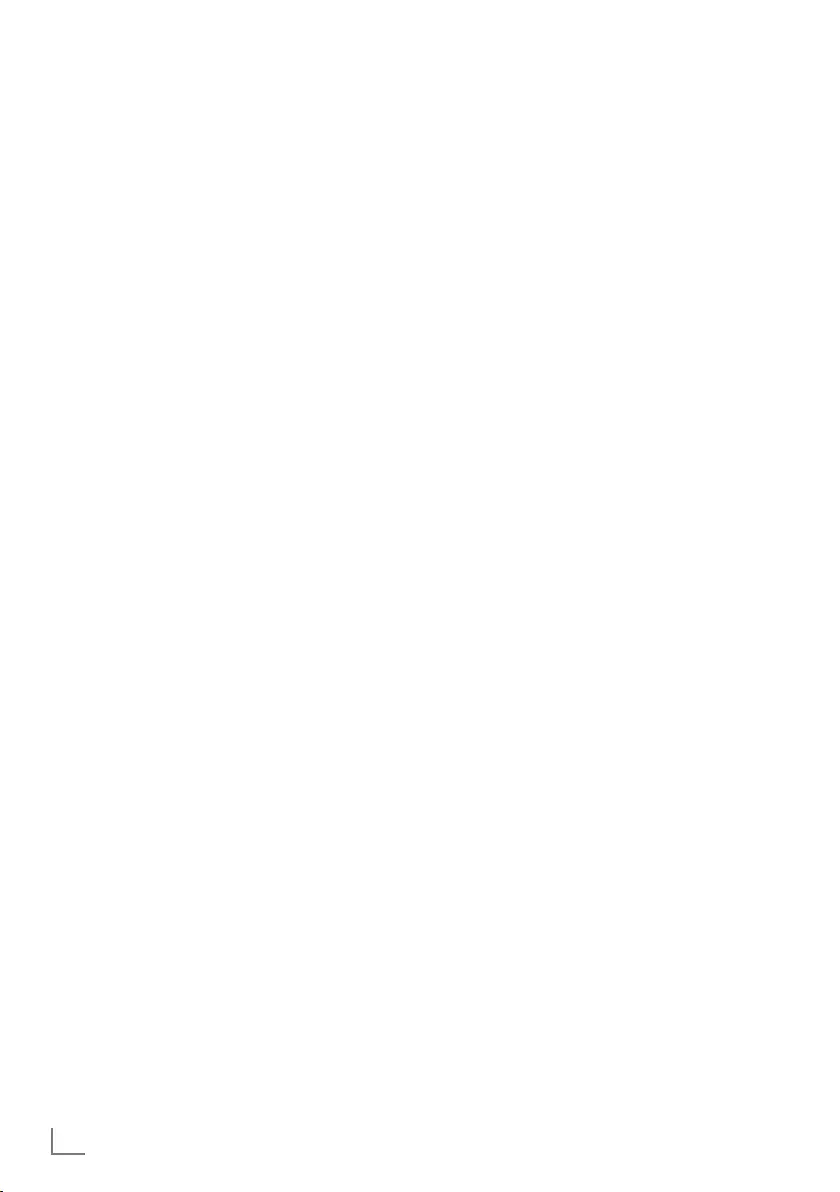
ENGLISH
20
SETTINGS ------------------------------------------------------------------------------------------------------------------
4 Press »OK« to start the search.
– The »Channel Tuning« menu will be
displayed and the search for TV channels
will start.
– Search may take several minutes
depending on the number of television
channels received.
Note:
7
The search can be aborted with »EXIT«.
5 Press »EXIT« to end searching.
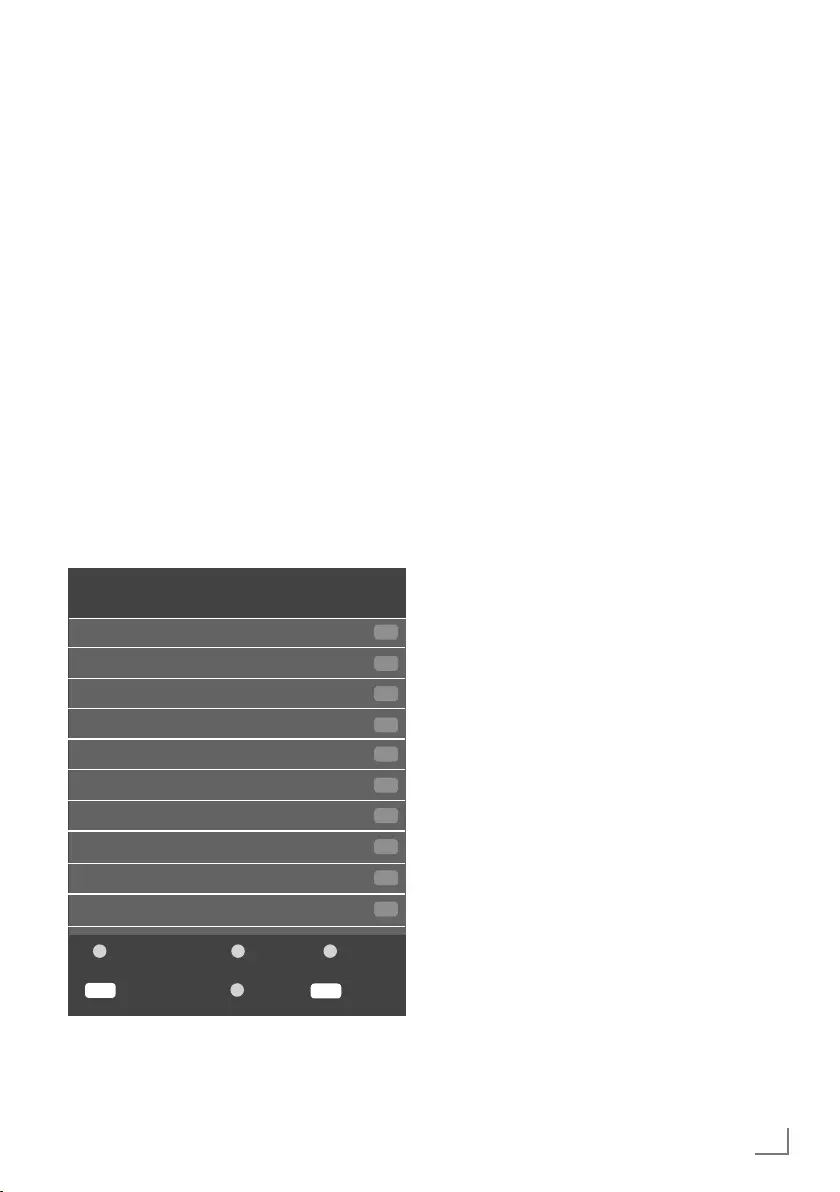
21
ENGLISH
Changing stored channels for
digital stations
Channels found at the end of the search are
stored in »Programme Edit«.
You can add the channels to your favourite list,
change the order of the channels added to the
Programme Edit, delete the channels that you do
not need and skip certain preset channels.
In Programme Edit, press »CH-« to switch the
channel list to the next page, press »CH+« to
switch it back to the previous page.
Opening the Programme Edit
1 Press »MENU« to open the menu.
2 Press »
<
« or »
>
« to select the »Channel«
menu and press »OK« to confirm.
– »CHANNEL« menu is now enabled.
3 Use »
V
« to select the »Programme Edit«
and confirm your selection with »OK«.
– The »Programme Edit« menu is displayed.
MENU
ENTER
Programme Edit
BackSelect Fav
MoveDelete Skip
1 Channel
6 Channels
7 Channels
9 Channels
8 Channels
10 Channels
5 Channels
4 Channels
2 Channels
3 Channels
DTV
DTV
DTV
DTV
DTV
DTV
DTV
DTV
DTV
DTV
SETTINGS ------------------------------------------------------------------------------------------------------------------
Deleting channels from the programme
edit
1 In the »Programme Edit« menu, use »
V
«
or »
Λ
« to select the channel to be deleted
and confirm with »« (Red).
2 Press »EXIT« to quit the »Programme Edit«.
Moving the channels in the programme
edit to a different position
(Satellite, Cable and Terrestrial channels except
from those disabled by the broadcaster)
1 In the »Programme Edit« menu, use »
V
« or
»
Λ
« to select the channel to be moved and
confirm with »« (Yellow).
2 Use »
V
« or »
Λ
« to move the channel to
its new position and confirm with »«
(Yellow).
Note:
7
Repeat steps 2 and 3 to move other
channels.
3 Press »EXIT« to quit the »Programme Edit«.
Skipping television channels
You can determine the television channels to be
skipped while selecting channels with »P+« or
»P-«. It is still possible to select using the number
buttons.
1 In the »Programme Edit« menu, use »
V
«
or »
Λ
« to select the channel to be skipped
and confirm with »« (Blue).
–The channel will be marked with »« .
2 Press »EXIT« to end searching.
Notes:
7
Channels can be enabled again. Press »
V
«
or »
Λ
« to select the channel, press »«
(Blue) to enable the channel again.
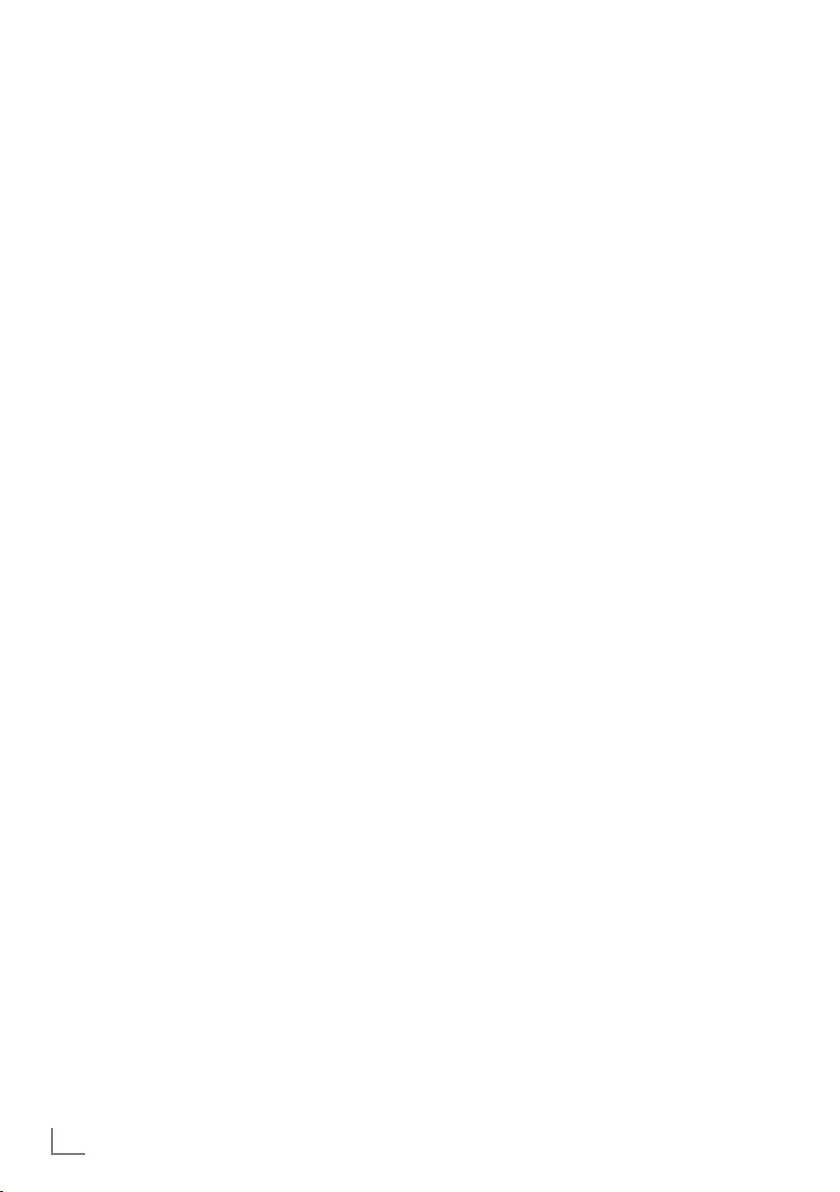
ENGLISH
22
SETTINGS ------------------------------------------------------------------------------------------------------------------
Creating a favourite List
You can select your favourite channels and save
them as a list.
Note:
7
Press »FAV« to select the favourite list.
1 In the »Programme Edit« menu, press »
V
«
or »
Λ
« to select the channel to be added
to the favourite list and then confirm with
»FAV«.
–The channel will be marked with »❤«.
2 Press »EXIT« to end searching.
Note:
7
You can delete channels from the favourite
list. In the »Programme Edit« menu, press
»
V
« or »
Λ
« to select the channel and
confirm with »FAV«.
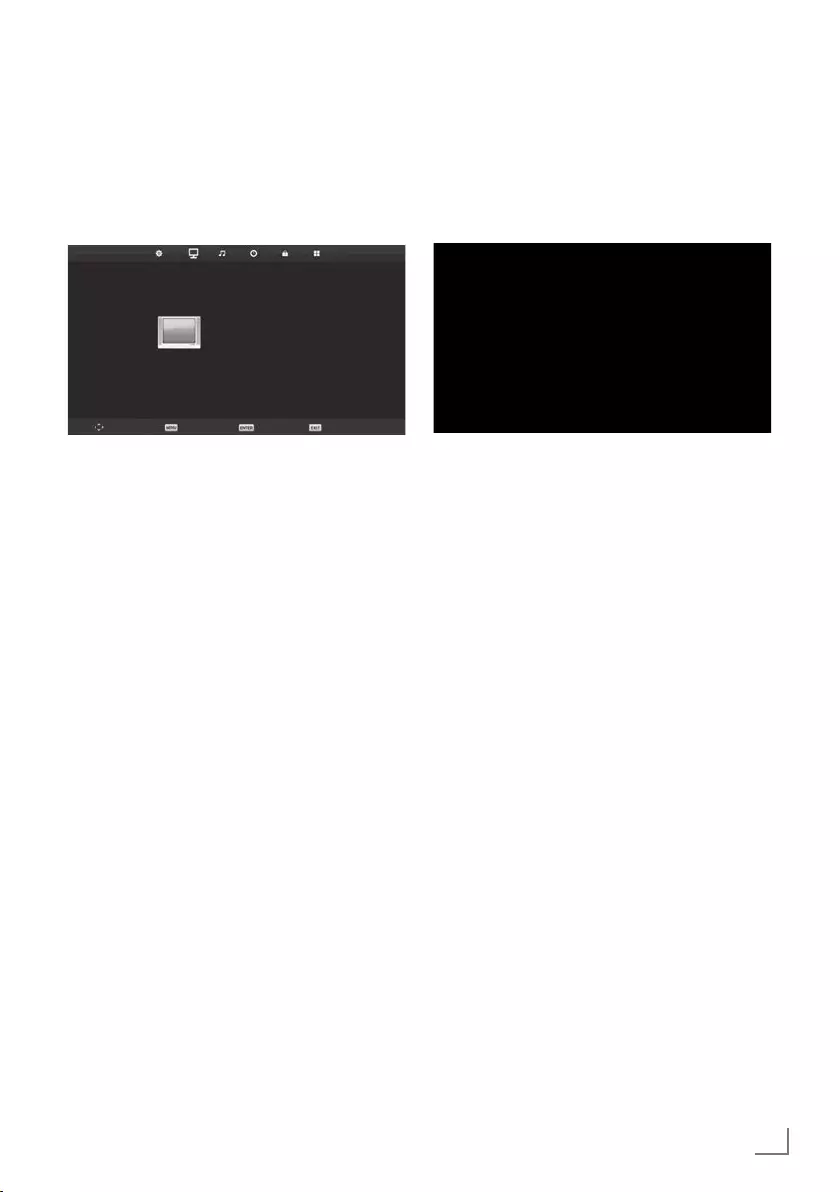
23
ENGLISH
PICTURE AND VOLUME SETTINGS -------------------------------------------
Picture settings
1 Press »MENU« to open the menu.
2 Select the »PICTURE« menu using »
<
« or
»
>
« and confirm your selection with »OK«.
– The »PICTURE« menu is now enabled.
Move
PICTURE
Back Select Exit
Picture Mode Personal
Contrast 50
Brightness 50
Colour 50
Tint 50
Sharpness 50
Colour Temp. Normal
Noise Reduction Medium
HDMI MODE AUTO
3 Use »
V
« or »
Λ
« to select »Picture Mode«,
»Contrast«, »Brightness«, »Colour«,
»Sharpness«, »Colour Temp« or »Noise
Reduction«.
Select the value using »
<
« or »
>
« and
confirm your selection with »OK«.
Notes:
7
In the Picture Settings menu, »Contrast«,
»Brightness«, »Colour«, »Sharpness« are
active when »Picture Mode« and »Personal«
are selected.
4 Press »EXIT« to finish the setting.
Sound settings
1 Press »MENU« to open the menu.
2 Select the »SOUND« menu using »
<
« or
»
>
« and confirm your selection with »OK«.
– The »SOUND« menu is enabled.
Move
SOUND
Back Select Exit
Sound Mode Personal
Treble 50
Bass 50
Balance 0
Auto Volume Level Off
SPDIF Mode Auto
AD Switch Off
Note:
7
Additional operations are explained in the
following sections.
Treble
1 Select »Treble« with »
V
« or »
Λ
« and
adjust with »
<
« or »
>
«.
Note:
7 »Treble« is active in the menu when the
»Personal« option is selected from »Sound
Mode«.
Bass
1 Select »Bass« with »
V
« or »
Λ
« and adjust
with »
<
« or »
>
«.
Note:
7 »Bass« is active in the menu when the
»Personal« option is selected from »Sound
Mode«.
Balance
1 Select »Balance« with »
V
« or »
Λ
« and
adjust with »
<
« or »
>
«.
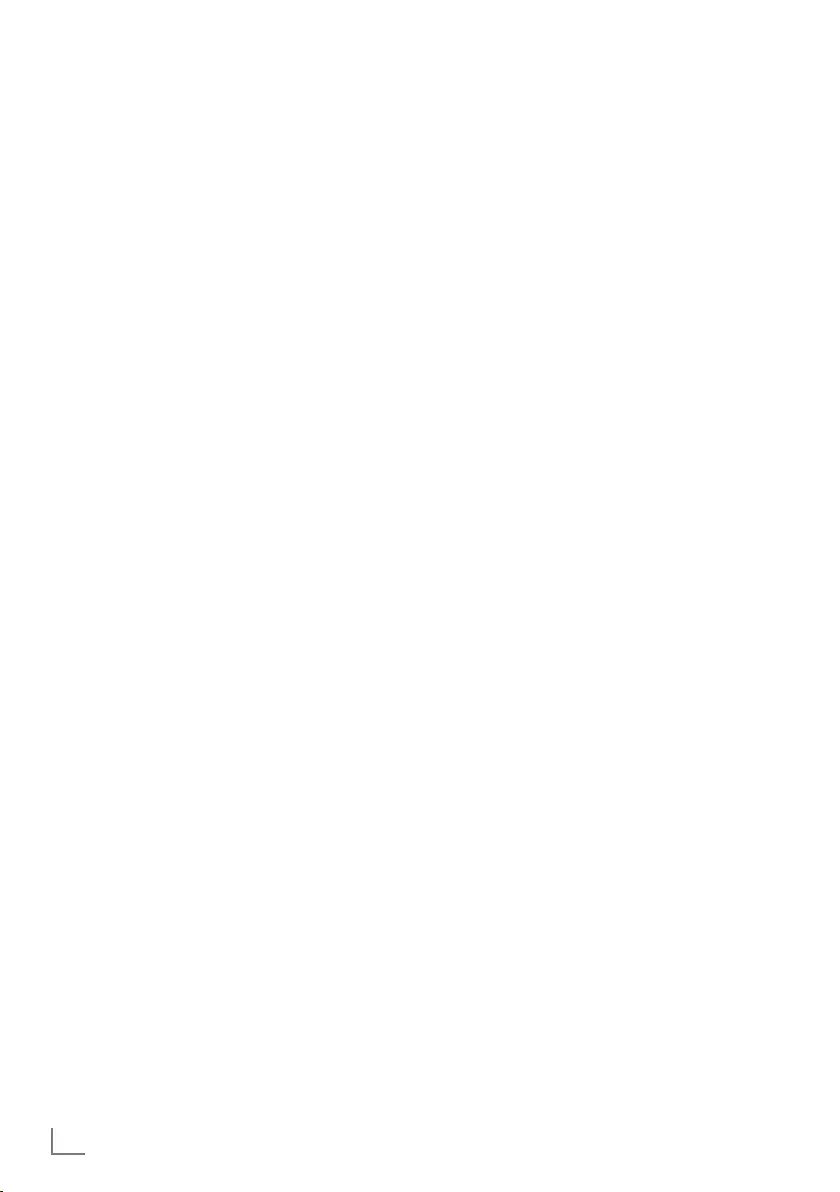
ENGLISH
24
PICTURE AND VOLUME SETTINGS -------------------------------------------
Automatic volume
The television channels broadcast at different
volumes. The Auto Volume Level (AVL) Limiting
function means the volume is kept the same
when you switch between channels.
1 Select »Auto Volume Level« with »
V
« or
»
Λ
« and select »On« with »
<
« or »
>
«.
AD Switch (audio subtitles)
AD Switch is an additional audio channel
for people who are visually impaired. The
activities, surroundings, scene changes or the
appearance, the gestures and facial expressions
of the actors are described.
This sound is transmitted at the same time as the
normal sound with digital television stations. This
depends on the programme being broadcast.
1 Select »AD Switch« with »
V
« or »
Λ
« and
select »On« with »
<
« or »
>
«.
2 Select »AD Switch Volume« with »
V
« or
»
Λ
« and adjust with »
<
« or »
>
«.
Concluding the settings
1 Press »EXIT« to finish the settings.
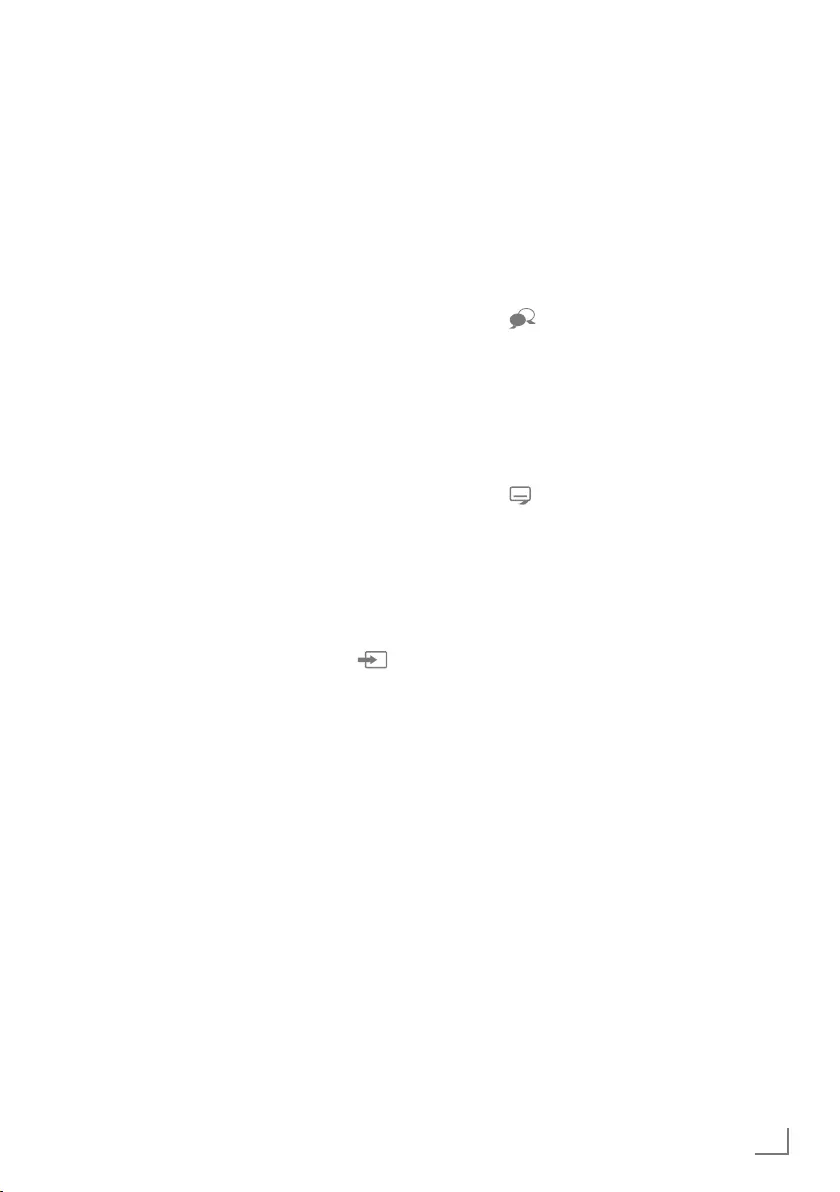
25
ENGLISH
FUNCTIONING OF THE TV - BASIC FUNCTIONS ----
Basic functions
Switching on and off
1 Press »8« to switch on the television in
standby mode.
2 Press »8« to switch on the television in
standby mode.
Selecting channels
1 Use »1…0« to select channels directly.
2 Press »P+« or »P-« to select up and down
channels.
3 Open the channels list using »OK«, select
the channel using »
V
« or »
Λ
« and confirm
with »OK«.
Selecting channels from the favourite
list
1 Press »FAV« to recall the favourite list menu.
– »Favourite List« menu will be displayed.
2 Select the channel using »
V
« or »
Λ
« and
confirm with »OK«.
Selecting AV channels
1 Open the »Input Source« menu with » «.
2 Select the desired AV channel position using
»
V
« or »
Λ
« and confirm with »OK«.
Adjusting the volume
1 Adjust the volume with »– o +«.
Muting
1 Use »p« to switch the sound off (mute) and
to switch it on again.
Displaying information
1 Press »?« to display the information.
– The menu on the screen disappears
automatically after a short while.
Audio language
You can select various languages when
watching digital channels. This depends on the
programme being broadcast.
1 Press » « to open the selection menu.
2 Select your language using »
V
« or »
Λ
«
and confirm with »OK«.
Subtitles
You can select various subtitles when watching
digital channels. This depends on the
programme being broadcasted.
1 Press » to open the selection menu.
2 Select your language using »
V
« or »
Λ
«
and confirm with »OK«.
SWAP function
This function allows you to switch between the
TV channel you are currently watching and the
one you have watched before that.
1 Use »1…0« or »P+«, »P–« to select the
desired channel.
2 Use »1…0« or »P+«, »P–« to change the
channels.
3 Press »BACK <« to return to the previous
channel.
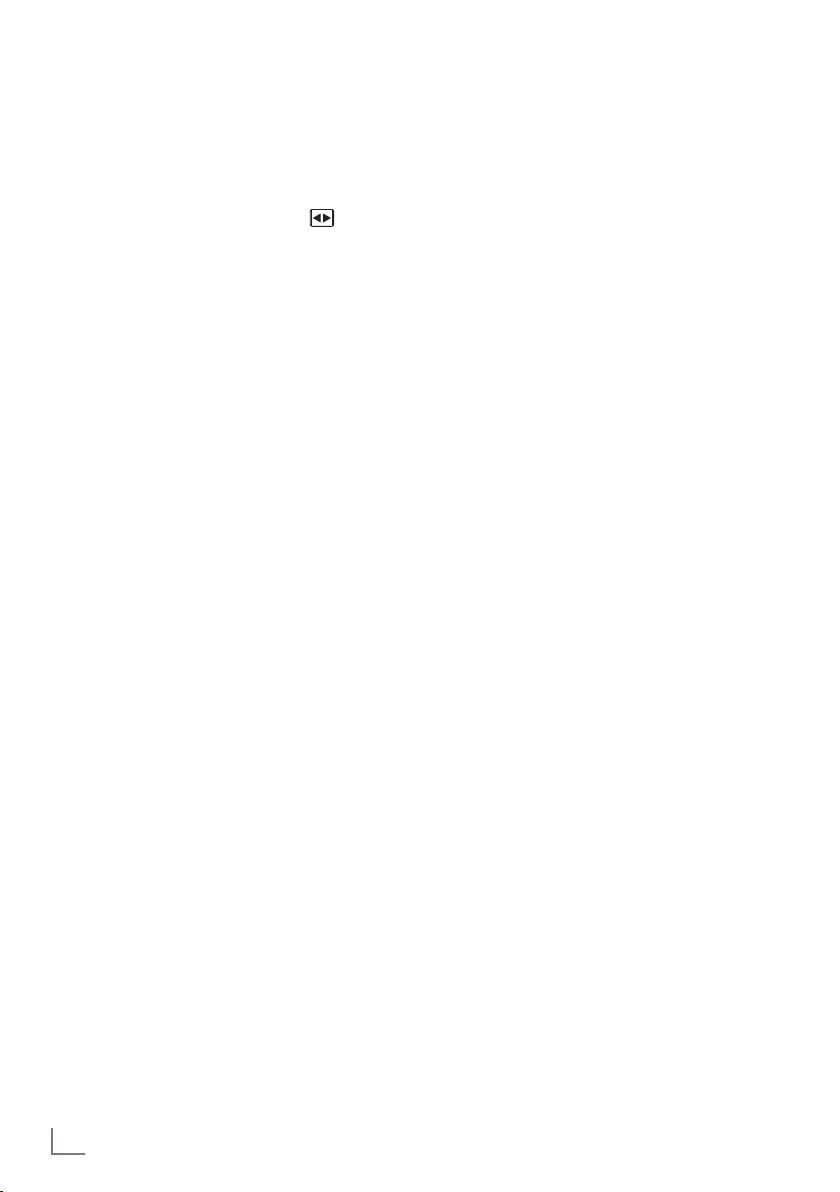
ENGLISH
26
Changing the picture format
The television automatically switches to the 16:9
format if this format is detected via the Euro-AV
socket.
1 Select the picture format with » «. The
selected picture format, for example »16:9«,
appears on the screen.
– You can choose between the following
picture formats:
»Auto« format
The picture format is automatically switched to
»16:9« for 16:9 programmes.
The picture format is automatically switched to
»4:3« for 4:3 programmes.
»16:9« format
During programmes in 4:3 format, the picture is
stretched horizontally if »16:9« is selected.
The picture geometry is stretched horizontally.
With actual 16:9 signal sources (from a set-
top box on the Euro-AV socket) the picture fills
the screen completely and with the correct
geometry.
»4:3« format
The picture is shown in 4:3 format.
»Zoom1« format
Enlarges the picture once, being focused on the
centre.
»Zoom2« format
Enlarges the picture twice, being focused on the
centre.
FUNCTIONING OF THE TV - BASIC FUNCTIONS ----
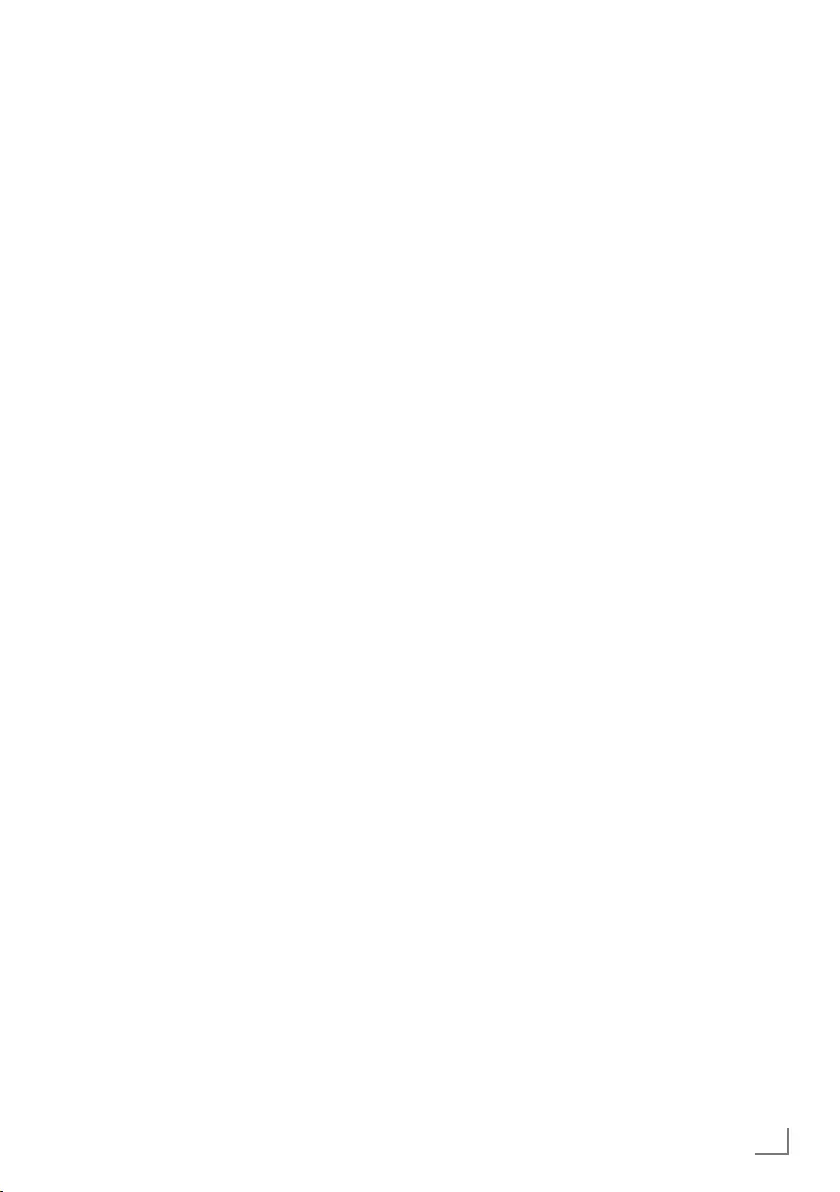
27
ENGLISH
Electronic TV guide
The electronic 7 Day TV Guide offers an
overview of all programmes that will be
broadcasted in the next week (for digital
channels only).
1 Press »GUIDE« to see programme
information.
Notes:
7
Not all channels provide a detailed TV
guide.
7
Many broadcasters supply the daily
programme but no detailed descriptions.
7
There are broadcasters which do not
provide any information at all.
2 Select the television channel with »
V
« or
»
Λ
«.
– The daily broadcast of the selected
channel is displayed.
3 Press »
>
« to switch to today’s broadcasts.
Notes:
7
You can open and close the detailed
programme information with »?«.
7Press »« (green) to add a reminder for
the selected programme. Press »« (green)
consecutively to select the reminder period.
4 Press »
V
« to select information on the next
broadcasts and press »
Λ
« to return to the
information for the current broadcasts.
5 Press »« (blue) to select the next days
and press »« (yellow) to return to today.
6 Switch back to the channel selection by
pressing »
<
«.
7 Press »MENU« to quit the electronic 7 Day
TV Guide.
ELECTRONIC TV GUIDE ---------------------------------------------------------------------------
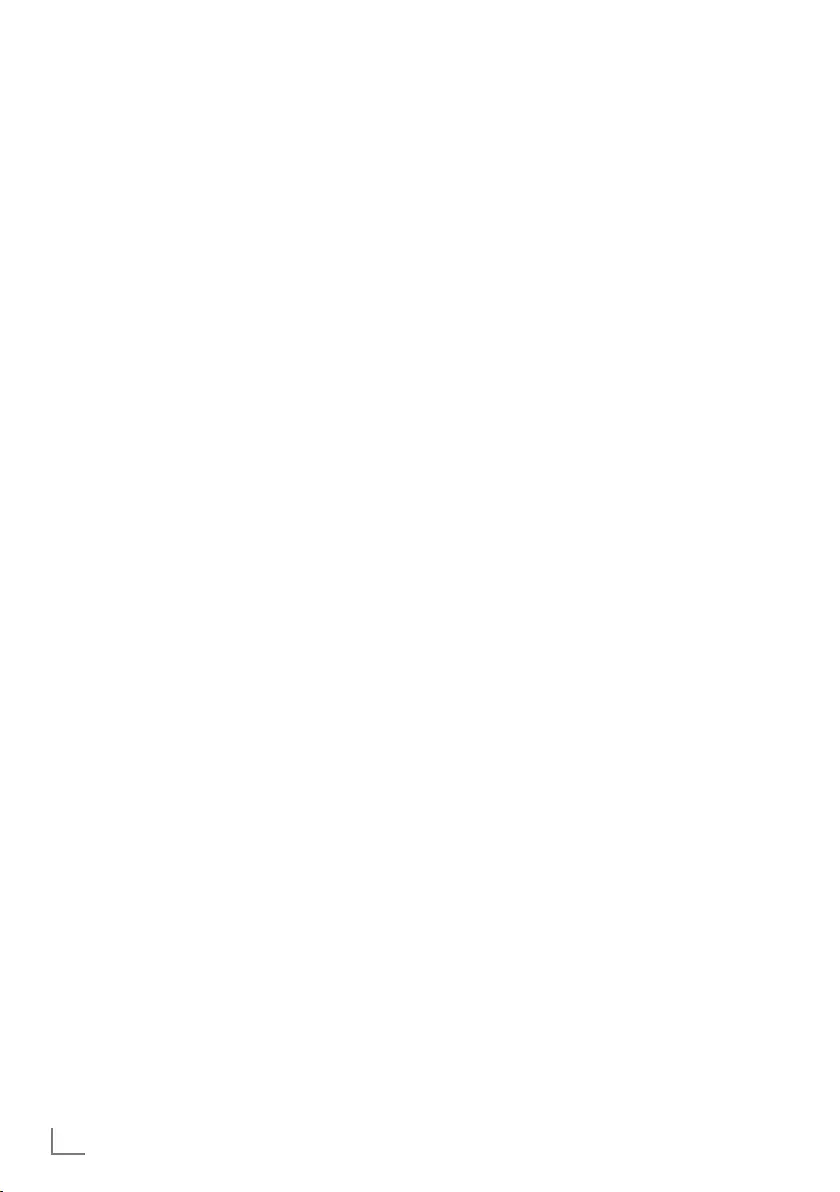
ENGLISH
28
Text mode
1 Press »TXT« to switch to the Teletext mode.
2 You can select teletext pages directly with
»1...0« .
To return to page 100, press »?«.
2 Press »
V
« to scroll back one page.
3 Press »
Λ
« to scroll forward one page.
Note:
7
At the bottom of the screen, you will see an
information line consisting of a red, green
and, depending on the channel, yellow
and blue text field. Your remote control has
buttons with the corresponding colours.
Select the pages directly using these
buttons.
4 Press »TXT« to exit the Teletext mode.
Additional functions
Enlarging character size
If you have difficulty reading the text on the
screen, you can double the character size.
1 To enlarge the character size of a teletext
page, press »5« repeatedly.
Page stop
A multiple page may contain several sub-
pages, which are automatically scrolled by the
transmitting station.
1 Stop the sub-pages with »
3
«.
2 Press »
3
« to quit the function.
Calling up the next sub-page directly
If the selected teletext page contains further
pages, the number of the current sub-page as
well as the total number of pages is displayed.
1 Press »
<
« or »
>
« to select a subpage.
Reveal answer
Certain teletext pages contain ”hidden answers”
or information which can be called up.
1 Press »
4
« to display the information.
2 Press »
4
« to hide the information.
TELETEXT MODE ------------------------------------------------------------------------------------------------
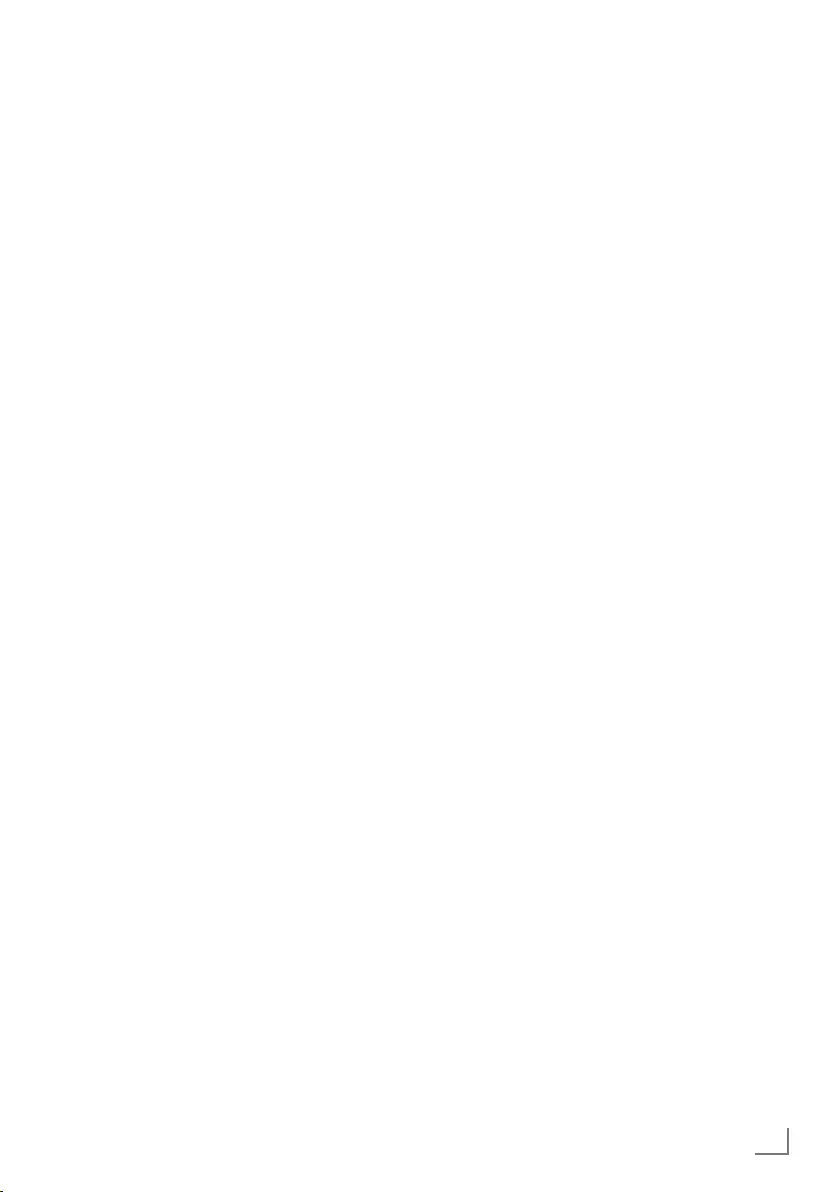
29
ENGLISH
USB MODE --------------------------------------------------------------------------------------------------------------
The file formats
Your television can be operated via the USB
input with the following file formats:
Video data
Video compression / decompression (codec)
is intended for decreasing the storage area
without sacrificing the picture quality.
Your TV supports video data compressed
with XVID, H.264/MPEG-4 AVC(L4.1, Ref.
Frames:4), MPEG-4, MPEG-2, MPEG-1, MJPEG,
MOV standards.
File extensions that the device supports: “.avi”,
“mkv”, “.mp4”, “.ts”, “.mov”, “.mpg”, “.dat”,
".vob". Format (codec) information is embedded
within the file content and may differ depending
on the file extension. “.avi”, “.mkv” or “.divx”
files containing divx codec within are not
playbacked.
In addition to video data, these files also contain
audio data compressed and "packaged" by
using MP3.
Audio data
Your television can play audio data coded with
MP3 standards.
MP3 stands for MPEG-1 Volume Level 3 and is
based on the MPEG-1 standard developed by
MPEG (Motion Picture Expert Group).
These formats enable audio files to be saved on
storage devices with a sound quality similar to
that of a CD.
File extensions supported by the device: ".mp3",
".m4a", ".m4a"
MP3 files can be organised into folders and
subfolders similar to the files on a computer.
Picture data
Your television can display picture data in JPEG,
PNG and BMP formats.
JPEG stands for Joint Picture Experts Group. This
process is intended to compress picture files.
PNG and BMP standards are designed to
compress picture data without any losses.
Picture files can be saved onto a data medium
along with other file types.
Such files can be organised as folders and
subfolders.
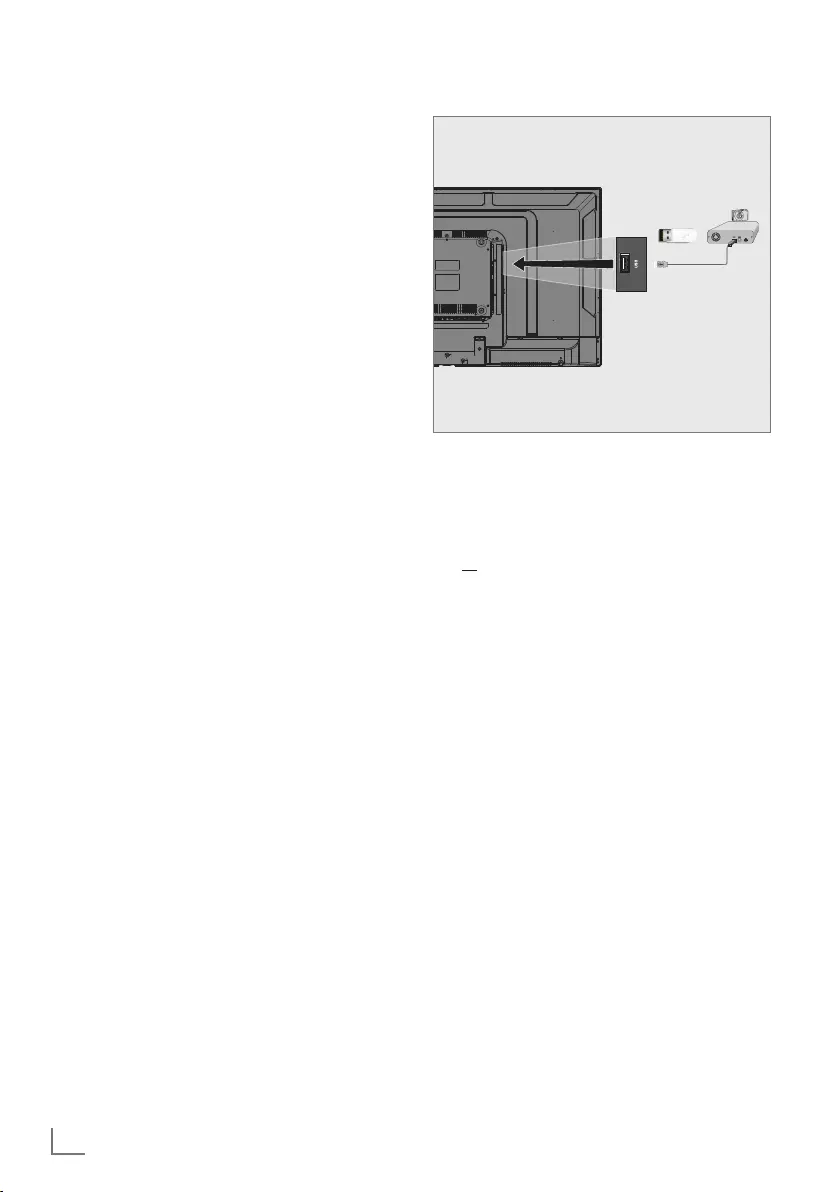
ENGLISH
30
USB MODE --------------------------------------------------------------------------------------------------------------
Connecting external data media
It is advised to put the television on stand-by
mode before connecting the External Data
medium. Connect the device and then switch the
television on again.
Before disconnecting the data medium, the
television must first be switched to standby,
otherwise files can be damaged.
Note:
7
If you are using a power cable for the
external hard disk that you have connected
to the »USB« interface, then the power
cable of the external hard disk must also be
unplugged when the TV is turned off.
7
You must not disconnect the USB Device
from the TV while a file on the USB Device
is being read by the TV.
7
A bi-directional data transfer as defined for
ITE (Information Technology Equipment)
devices in EN 55022/EN 55024 is not
possible.
7
USB transfer is not an operating mode in
itself. It is only an additional function.
1 Connect the »USB« interface of the
television and the corresponding socket on
the data device (external hard disk, digital
camera, card reader or MP3 player) using
a USB cable.
or
plug the memory stick into the »USB« USB
interface of the television.
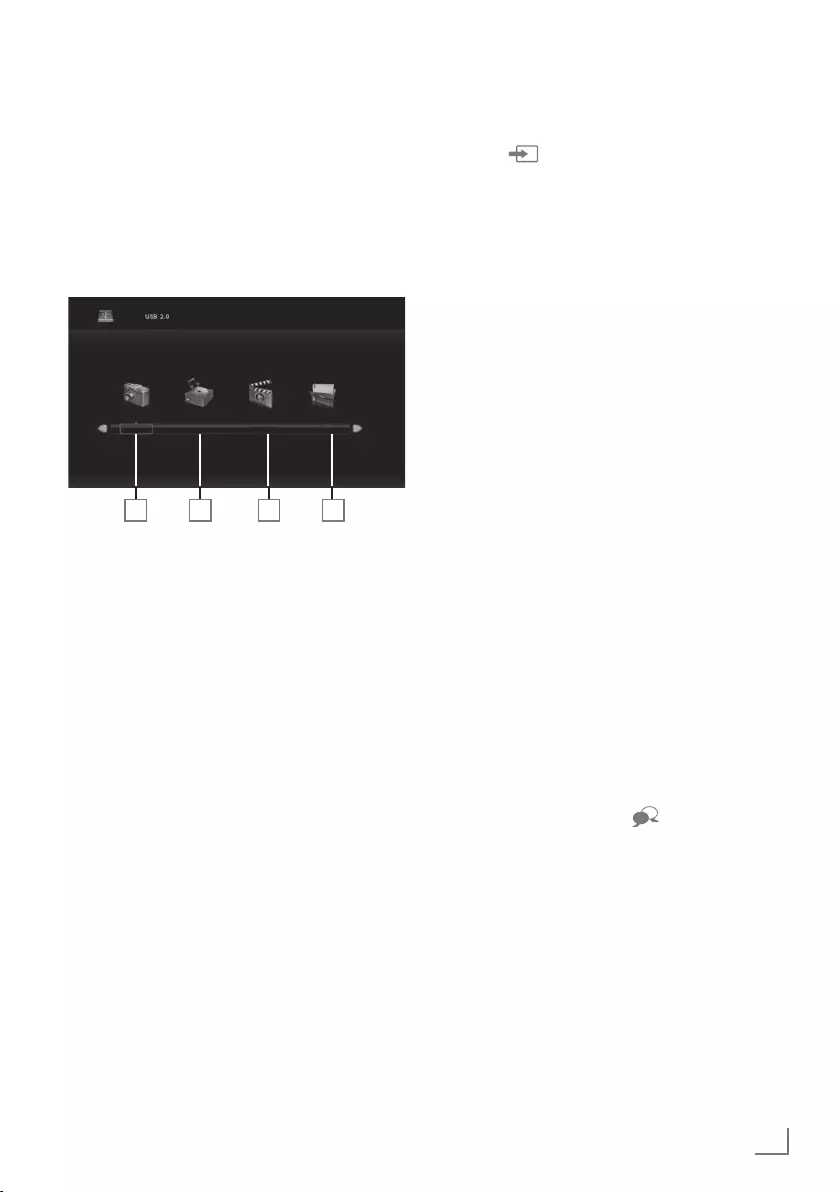
31
ENGLISH
The file browser
The file browser displays the video, audio and
picture data that the external data medium
provides.
If a data medium contains different file formats,
you can deactivate data (Video file, Audio file,
Picture file) you do not need for the playback
using a filter function.
1 2 3 4
PHOTO MUSIC MOVIE DATA
The main menu of the file browser
1 Photo data format.
2 Music data format.
3 Movie data format.
4 Text data format.
USB MODE --------------------------------------------------------------------------------------------------------------
Playback – Basic functions
1 Press » « to select the data media and
select »USB« with »
V
« or »
Λ
« and select
»OK« to confirm.
– The data media file browser will be
displayed on the screen.
2 Select the format (Video file, Audio file,
Image file, Text file) with »
<
« or »
>
«.
3 Select file overview with »OK«.
1 Select the external data media using »
<
« or
»
>
« and confirm your selection with »OK«.
– Data media index list appears.
2 Press »
V
«, »
Λ
«, »
<
« or »
>
« to select the
desired file and press »8« to start playing.
3 Press »!« to pause playback.
4 Press »8« to resume playback.
5 Press »7« to end playback.
– The file browser appears.
Notes:
7
Press »EXIT« if you want to return to the
upper folder.
7
It is possible that some files that are
supported in USB mode do not operate due
to some problems that may arise depending
on how such files are created (compression)
although they contain the supported file
extension.
7
If there are more than one audio sources
(audio stream) in the video files that are
being played, then you can switch between
the audio sources with » « while the file
is played in full screen mode.
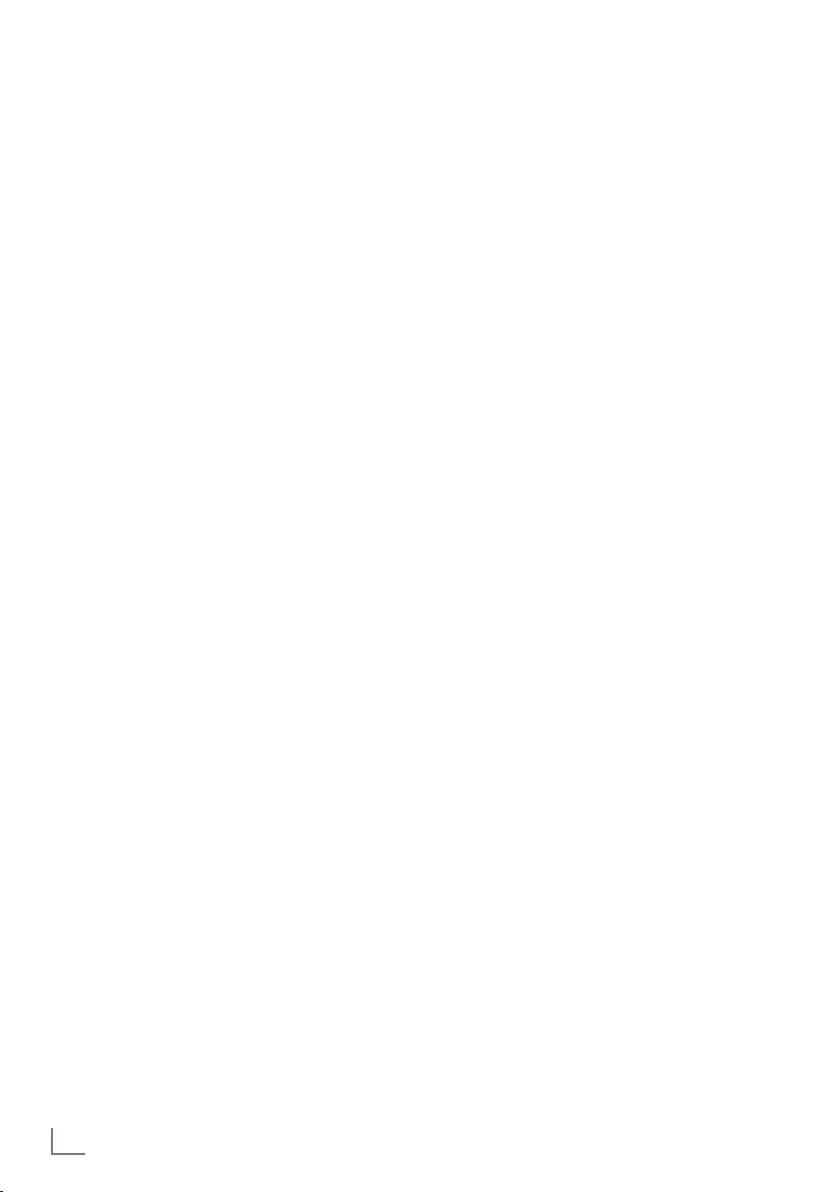
ENGLISH
32
USB MODE --------------------------------------------------------------------------------------------------------------
Additional playback functions
Depending on the file formats used, the following
additional functions are possible.
Selecting a track or picture in steps (SKIP)
1 During playback, select the next track/
picture you want with »6«.
2 Select the previous track/picture with »5«.
– Playback begins with the track or picture
you selected.
Searching forward
(only video and audio files)
You can select different speeds (2x, 4x, 8x and
16x forwards or backwards).
1 Select the playback speed during playback
by pressing »
3
« or »
4
« buttons.
2 Press »8« to resume playback.
Move to desired time
(only video files)
1 Press »?« during playback.
– The control buttons will be displayed.
2 Press »
<
« or »
>
« to select »Goto Time« and
press »OK«.
3 Enter the time with »1…0« buttons and
press »OK«.
Selecting aspect ratio
(only video files)
1 Press »?« during playback.
– The control buttons will be displayed.
2 Press »
<
« or »
>
« to select the »Aspect
Ratio« and then press »OK« repeatedly,
set the picture ratio as »4:3«, »16:9«,
»Zoom1«, »Zoom2« or »Auto«.
Turn the picture display
(only picture files)
The pictures can be rotated by 90°.
1 During playback, press »?« to rotate the
pictures by 90°.
– The control buttons will be displayed.
2 Press »
<
« or »
>
« to select »Rotate« and
then press »OK« repeatedly, the picture will
rotate by 90° each time you press.
Repeat functions
Options:
– »Repeat 1«, the selected track is repeated
once;
– »Repeat All«, all tracks are played
repeatedly.
– »RepeatNone«, tracks are not repeated.
1 Press »DISPLAY« during playback.
– The control buttons will be displayed.
2 Press »
<
« or »
>
« to select »Repeat« and
then press »OK« repeatedly to change the
function again.
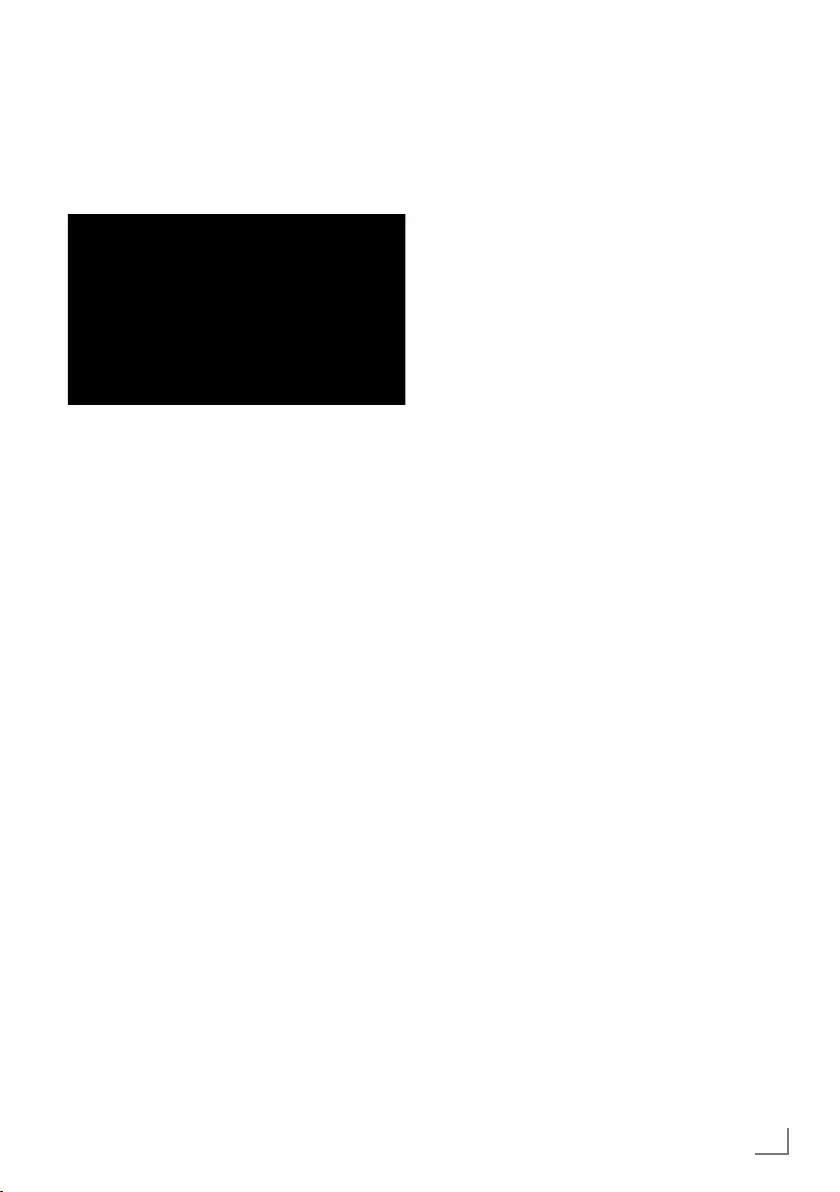
33
ENGLISH
LANGUAGE SETTINGS -----------------------------------------------------------------------------
1 Press »MENU« to open the menu.
2 Select the »SETUP« menu using »
<
« or »
>
«
and confirm your selection with »OK«.
– The »SETUP« menu is now enabled.
Move
SETUP
Back Select Exit
Menu Language English
TT Language English
Audio Languages English
Subtitle Language English
Hearing Impaired Off
Aspect Ratio 16:9
Blue Screen On
First Time Installation
Reset
Software Update (USB)
HDMI CEC
Software Version
Note:
7
Additional operations are explained in the
following sections.
Changing the menu language
1 Press »
V
« or »
Λ
« to select the »Menu
Language« and confirm with »OK«.
– The Language selection menu is
displayed.
2 Select the language with »
V
«, »
Λ
«, »
<
« or
»
>
« and confirm your selection with »OK«.
3 Press »EXIT« to finish setting.
Changing the Teletext language
1 Press »
V
« or »
Λ
« to select the »TT
Language« and confirm with »OK«.
– TT Language selection menu will be
displayed.
2 Select the language with »
V
« or »
Λ
« and
confirm your selection with »OK«.
3 Press »EXIT« to finish setting.
Changing the audio language
(only for digital television channels)
You can assign primary and secondary audio
languages.
1 Press »
V
« or »
Λ
« to select the »Audio
Language« and confirm with »OK«.
– The Audio Languages selection menu will
be displayed.
2 From »Audio Languages«, select »Primary«
with »
<
« or »
>
« and select the primary
audio language with »
V
«, »
Λ
« or »
<
«,
»
>
«.
3 Select »Audio Languages« with »MENU«
and select »Secondary« with »
<
« or »
>
«.
4 Select the secondary audio language using
»
V
«, »
Λ
« or »
<
«, »
>
« and confirm your
selection with »OK«.
5 Press »EXIT« to finish the setting.
Changing the subtitle language
(only for digital television channels)
You can disable subtitles, select subtitle
language and assign a secondary subtitle
language.
1 Press »
V
« or »
Λ
« to select the »Subtitle
Language« and confirm with »OK«.
– The Subtitle Language selection menu will
be displayed.
2 From »Subtitle Language«, select »Primary«
with »
<
« or »
>
« and select the primary
audio language with »
V
«, »
Λ
« or »
<
«,
»
>
«.
3 Select »Subtitle Language« with »MENU«
and select »Secondary« with »
<
« or »
>
«.
4 Select the secondary subtitle language
using »
V
«, »
Λ
« or »
<
«, »
>
and confirm
your selection with »OK«.
5 Press »EXIT« to finish the setting.
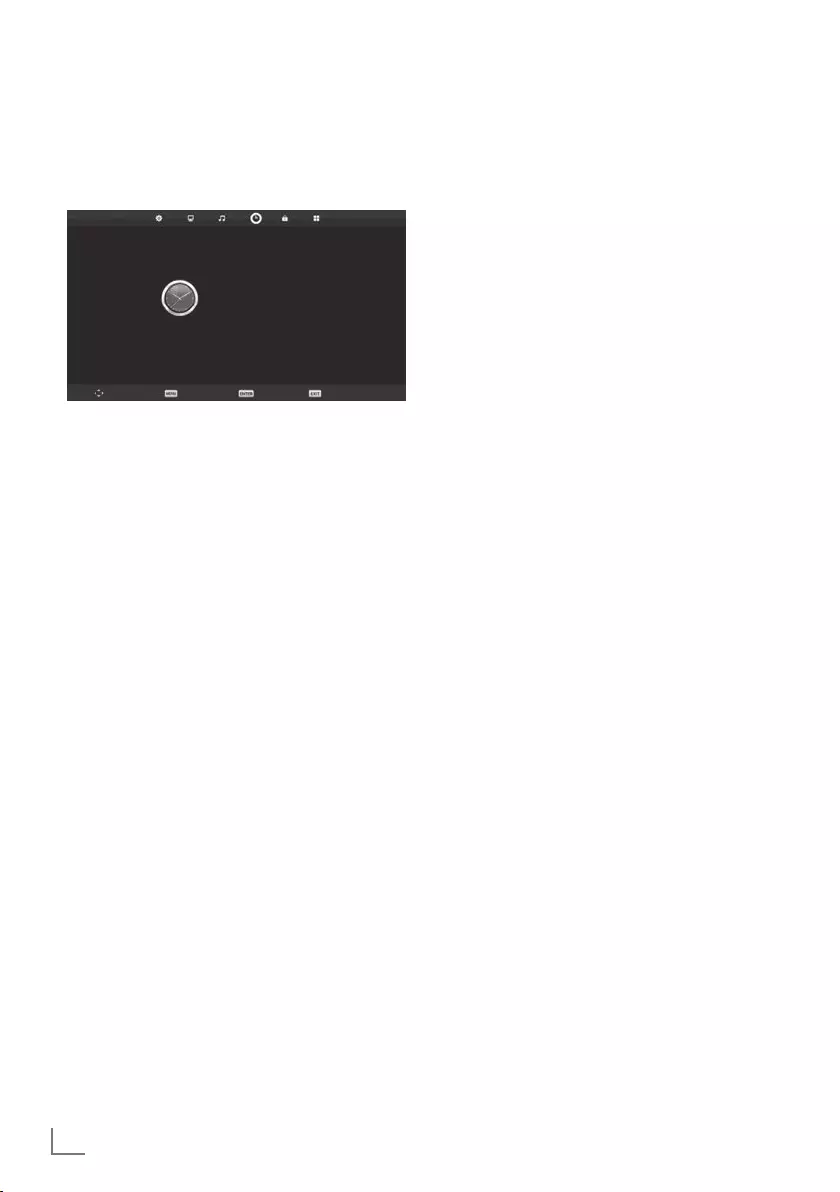
ENGLISH
34
TIME SETTINGS --------------------------------------------------------------------------------------------------
1 Press »MENU« to open the menu.
2 Select the »TIME« menu using »
<
« or »
>
«
and confirm your selection with »OK«.
– The »TIME« menu is now enabled.
Move
TIME
Back Select Exit
Time 13/April 13:18
Time Zone GMT+2
Sleep Timer Off
Auto Standby 4H
Sleep timer for OSD menu 30 S
Note:
7
Additional operations are explained in the
following sections.
Time
Current time and date information is retrieved
automatically from the broadcast.
Time Zone
1 Select »Time Zone« using »
V
« or »
Λ
« and
confirm with »OK«.
2 Select the time zone using »
V
«, »
Λ
«, »
<
«
or »
>
« and confirm your selection with
»OK«.
3 Press »EXIT« to finish setting.
Sleep timer
You can enter an off time for the television
to switch off. After this time has elapsed, the
television switches to standby mode.
1 Select »Sleep Timer« using »
V
« or »
Λ
«
and confirm with »OK«.
2 Select the sleep timer using »
V
« or »
Λ
«
and confirm with »OK«.
Note:
7
Disable the function with »
V
« or »
Λ
« by
switching it to »Off« position.
3 Press »EXIT« to finish the setting.
Auto standby
This function will switch the television to stand-
by mode in 4 hours if the television does not
receive any picture signals for 5 minutes or
according to European regulations, if no key on
the keyboard of the TV or the remote control is
pressed.
1 Select »Auto Standby« using »
V
« or »
Λ
«
and confirm with »OK«.
2 Select the sleep timer using »
V
« or »
Λ
«
and confirm with »OK«.
Note:
7
You can disable the function with »
V
« or
»
Λ
« by switching it to »Off« position.
3 Press »EXIT« to finish the setting.
Sleep timer for OSD menu
This function allows you to specify the time
during which the OSD menu will remain on the
screen.
1 Select »Sleep timer for OSD menu« using
»
V
« or »
Λ
« and confirm with »OK«.
2 Select the sleep timer using »
V
« or »
Λ
«
and confirm with »OK«.
3 Press »EXIT« to finish the setting.
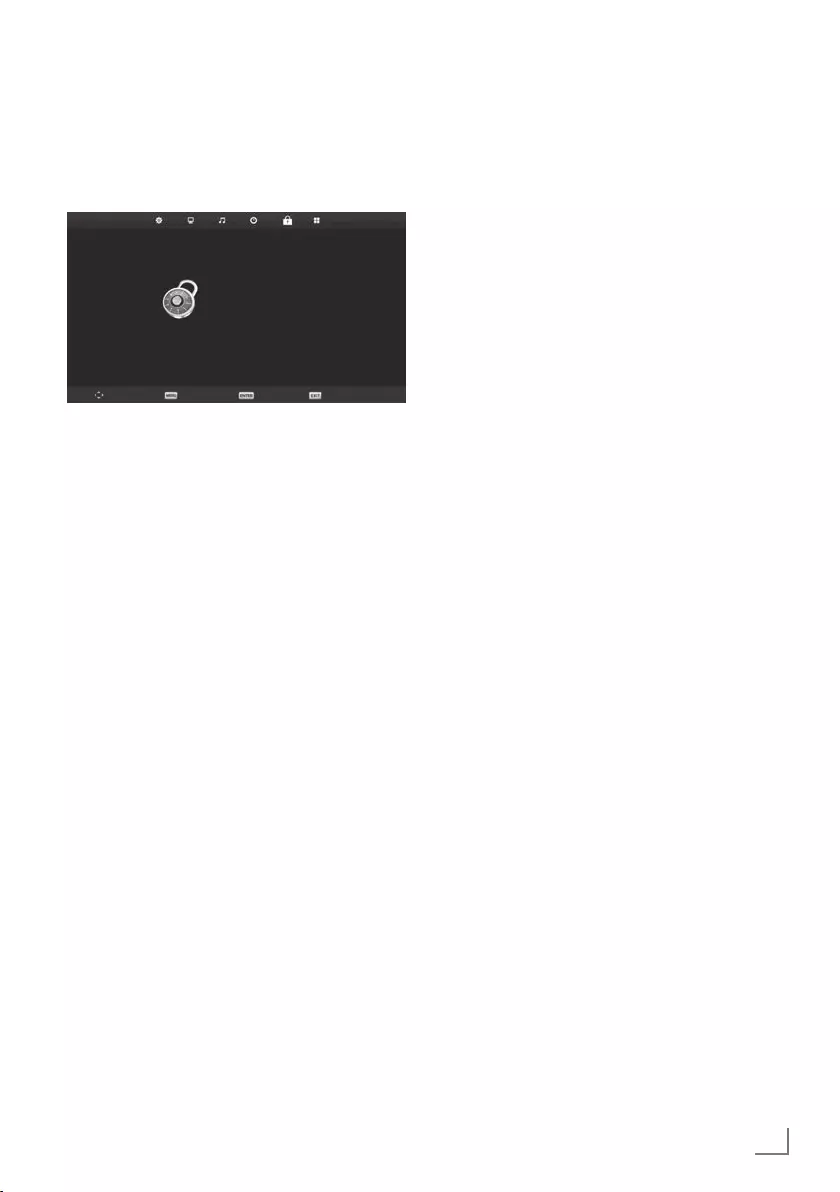
35
ENGLISH
1 Press »MENU« to open the menu.
2 Select the »LOCK« menu using »
<
« or »
>
«
and confirm your selection with »OK«.
– The »LOCK« menu is now enabled.
Move
LOCK
Back Select Exit
System Lock Off
Set Password
Channel Lock
Parental Guidance Off
Key Lock Off
Hotel Mode
Note:
7
Additional operations are explained in the
following sections.
Menu Lock
Using this function, you can lock »Auto. Tuning«,
»Programme Edit« and »Dish Antenna Setup«
so that they can only be accessed by entering a
PIN code.
1 In the »LOCK« menu, press »OK« and enter
the PIN code »0000« using »1...0« buttons
on the displayed password screen.
– The menu options are now enabled.
2 Select »System Lock« with »
V
« or »
Λ
« and
confirm with »
<
« or »
>
«.
3 Activate the lock with »
<
« or »
>
«.
Note:
7 Select »Off« with »
<
« or »
>
« to disable the
menu lock.
4 Press »EXIT« to finish the setting.
LOCK SETTINGS -----------------------------------------------------------------------------------------------
Changing the PIN code
Instead of the default code »0000«, you can
enter a personal code.
Please take note of your personal code.
Press »
V
« or »
Λ
« to select the »Set Password«
and confirm with »OK«.
5 Use »1...0« to enter your current four-digit
PIN code.
– »Enter New Password« is now enabled.
6 Use »1...0« to enter your new four-digit
personal PIN code.
7 Use »1...0« to enter your personal PIN
code again.
8 Press »EXIT« to finish the setting.
Blocking a television channel
You can block individual television channels
which are not suitable for children using a
personal PIN code.
Note:
7 The »Menu Lock« must be »On« for the
programme lock to function.
1 In the »LOCK« menu, press »OK« and enter
the PIN code »0000« using »1...0« buttons
on the displayed password screen.
– The menu options are now enabled.
2 Select »Channel Lock« with »
V
« or »
Λ
«
and confirm with »OK«.
– »Channel Lock« menu will be displayed.
3 Select the channel you want to block with
»
Λ
« or »
V
« and press »« (green).
–The channel will be marked.
4 Press »EXIT« to finish the setting.
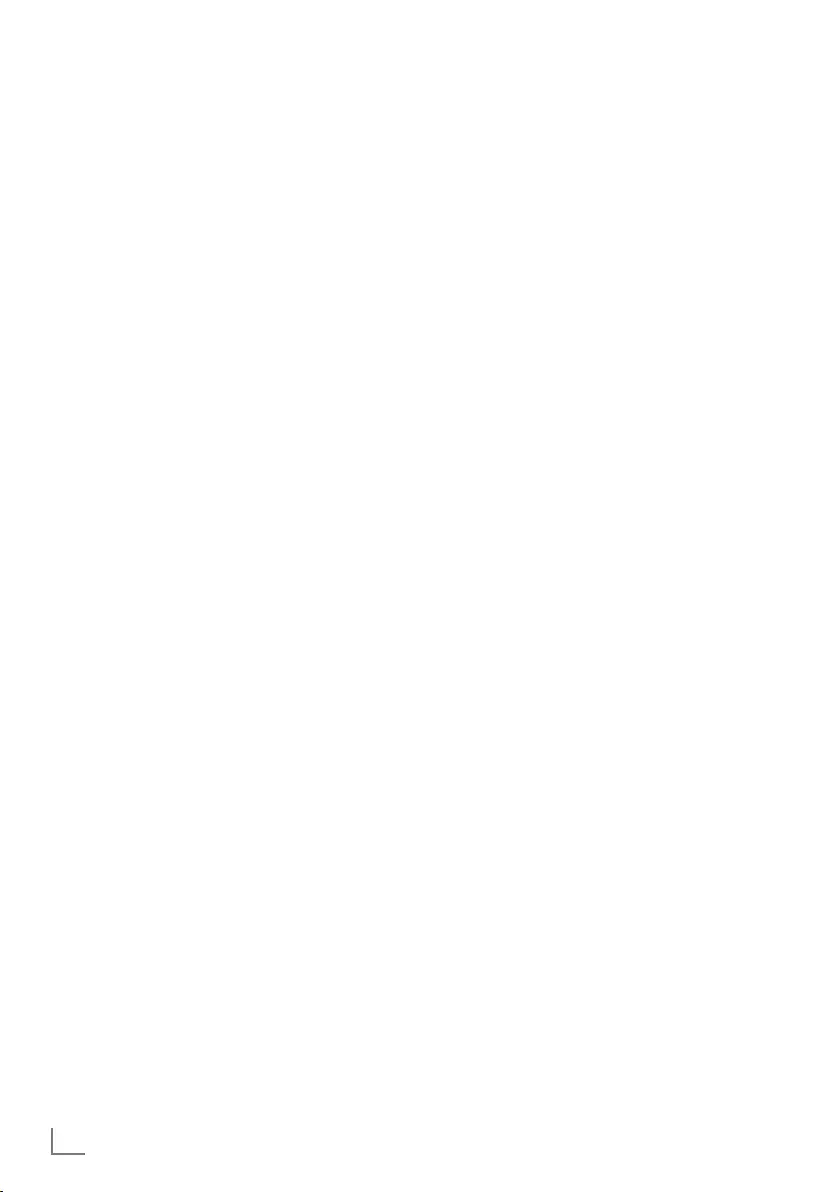
ENGLISH
36
Watching a blocked television
channel
You can watch a TV channel blocked with PIN
code by selecting the TV channel and entering
the PIN code.
1 Select the blocked channel with »1…0« or
»P+«, »P–«.
2 Enter the PIN code »0000« using »1...0«
buttons on the displayed password screen.
– Blocked channel can be viewed.
Note:
7
Channel will be blocked again when you
change the channel.
Parental Guidance
There are movies which contain contents or
scenes which are not suitable for children.
Certain programmes contain information which
identifies these contents or scenes and have
been given an access level from 3 to 18. You
can select one of the access levels and thus
authorise the playback.
1 In the »LOCK« menu, press »OK« and enter
the PIN code »0000« using »1...0« buttons
on the displayed password screen.
– The menu options are now enabled.
2 Select »Parental Guidance« with »
V
« or
»
Λ
« and confirm with »
<
« or »
>
«.
3 Select the access level with »
V
« or »
Λ
«.
4 Press »EXIT« to finish the setting.
Locking the control panel
(parental control)
If the control panel lock is activated, the buttons
on the television do not work.
1 In the »LOCK« menu, press »OK« and enter
the PIN code »0000« using »1...0« buttons
on the displayed password screen.
2 Use »
V
« or »
Λ
« to select »Key Lock« and
use »
<
« or »
>
« to enable (On) or disable
(Off) the key lock.
3 Press »EXIT« to finish the setting.
LOCK SETTINGS -----------------------------------------------------------------------------------------------
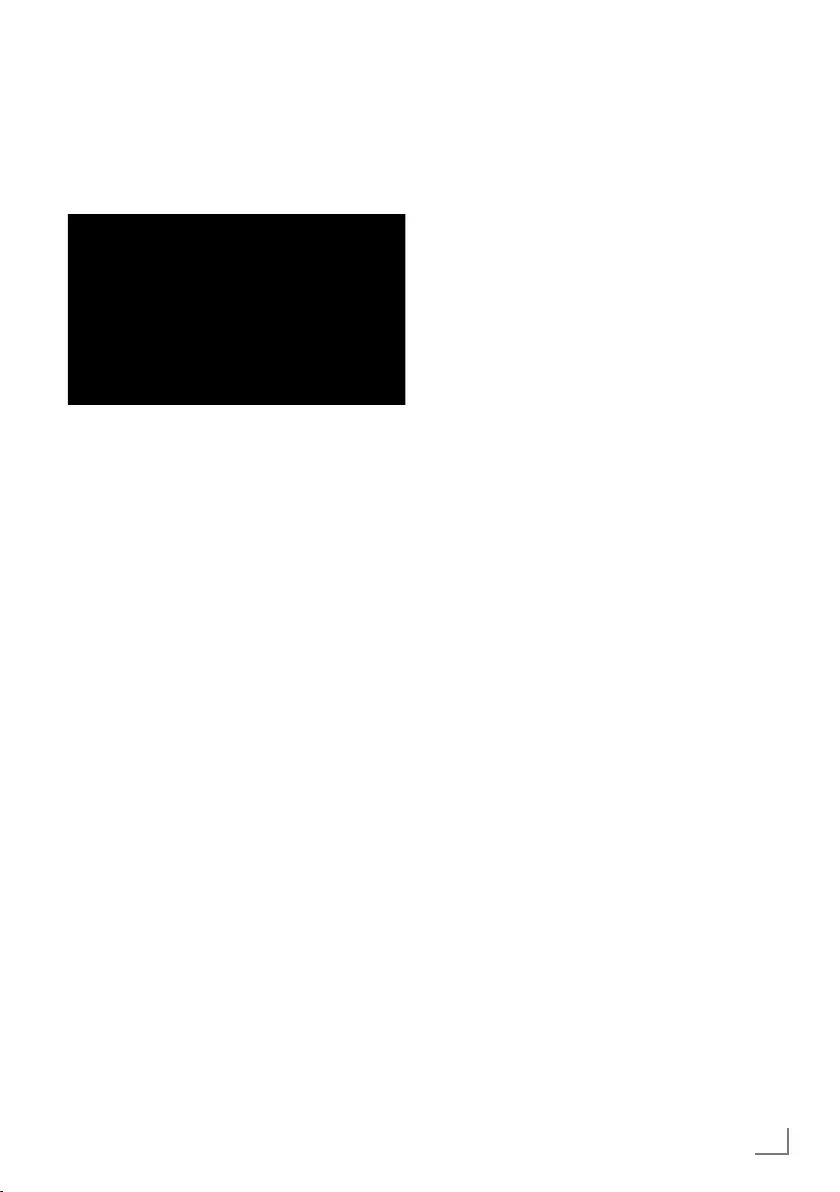
37
ENGLISH
1 Press »MENU« to open the menu.
2 Select the »SETUP« menu using »
<
« or »
>
«
and confirm your selection with »OK«.
– The »SETUP« menu is now enabled.
Move
SETUP
Back Select Exit
Menu Language English
TT Language English
Audio Languages English
Subtitle Language English
Hearing Impaired Off
PVR File System
Aspect Ratio 16:9
Blue Screen On
First Time Installation
Reset
Software Update (USB)
HDMI CEC
Software Version
Note:
7
Additional operations are explained in the
following sections.
Software update (USB)
1 Insert the memory stick in the USB socket at
the side of the TV.
2 From the »Setup« menu, select »Software
Update (USB)« with »
V
« or »
Λ
« and
confirm with »OK«. Press »
<
« on the
displayed warning screen.
– The software in the USB memory stick is
installed.
Resetting the television to its
original state
This function enables you to delete the channel
lists and all custom settings.
1 From the »Setup« menu, select »Reset« line
with »
V
« or »
Λ
« and confirm with »OK«.
2 Press »
<
« on the warning screen.
– The »First Time Installation« menu will be
displayed after a short while.
OTHER SETTINGS --------------------------------------------------------------------------------------------
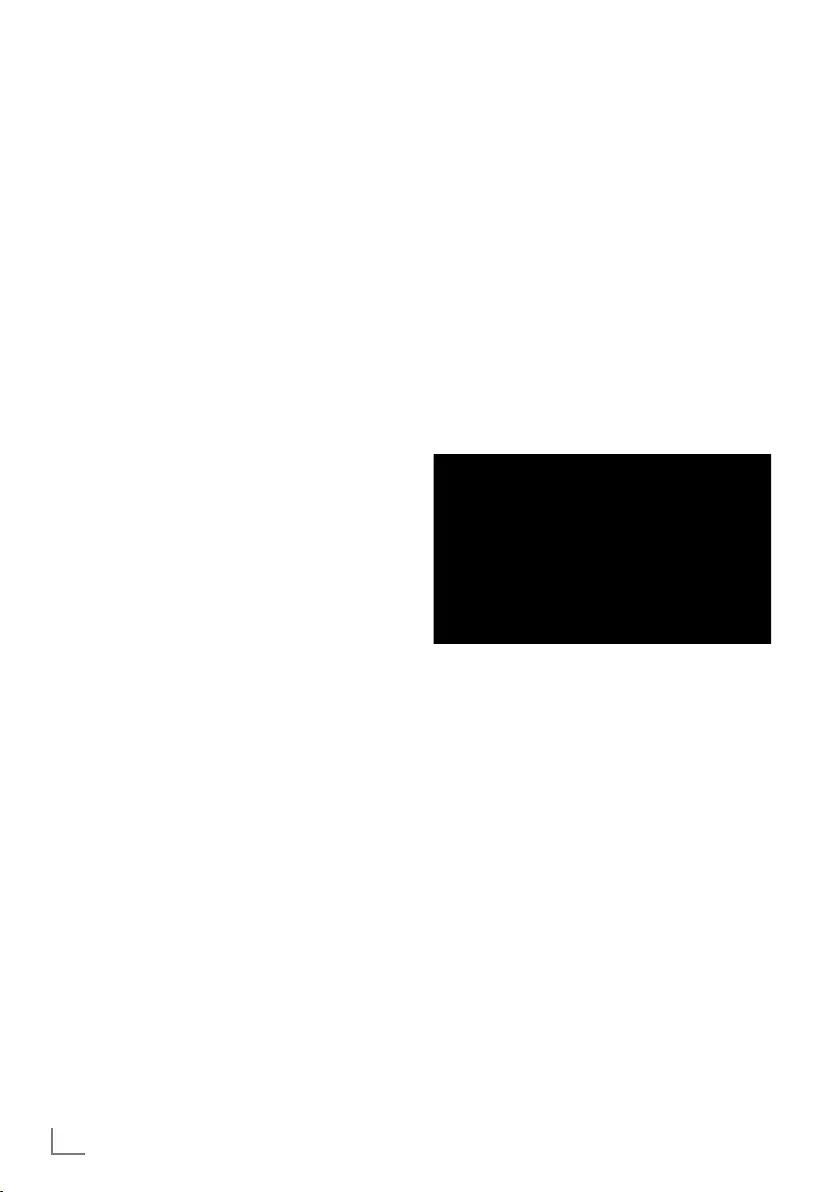
ENGLISH
38
HDMI CEC
Your television is equipped with HDMI CEC
feature. This feature utilizes CEC (Consumer
Electronics Control) protocol. CEC allows you
to make an HDMI connection between your TV
and DVD player, STB or video recorder and
control such equipment with the remote control
of the television. This feature must be supported
by the device you connect as well.
Your television supports the following functions.
For detailed information about this function,
read the user manual of the external device.
HDMI CEC connection functions
of the television
Switching on the external device from
standby mode
If you switch on your external device (e.g. DVD
player) from standby mode, your television will
also be switched on from standby and switch
to the HDMI source that your television is
connected to.
Depending on the features of the external
device (e.g. AV receiver) can start and your
television can stay on stand-by mode.
Selecting the HDMI source from the
television
When you switch on your external device
(e.g. DVD player), your television will switch
to the HDMI source that the external device is
connected to (your television must be on).
Selecting the menu language
When you select the menu language from
your television menu language of the external
device will change as well. (If your DVD player
supports)
USING EXTERNAL DEVICES ---------------------------------------------------------------
Switching off the device from standby
mode
After switching your television to standby, your
external device (e.g. DVD player) will also
switch to standby if it is on.
HDMI CEC is always active on your television.
Refer to the user manual of your external device
to learn how to activate this feature on it.
Searching and selecting the active
external device
1 Press »MENU« to open the menu.
2 Select the »SETUP« menu using »
<
« or »
>
«
and confirm your selection with »OK«.
– The »SETUP« menu is now enabled.
Move
SETUP
Back Select Exit
Menu Language English
TT Language English
Audio Languages English
Subtitle Language English
Hearing Impaired Off
PVR File System
Aspect Ratio 16:9
Blue Screen On
First Time Installation
Reset
Software Update (USB)
HDMI CEC
Software Version
3 Press »
V
« or »
Λ
« to select »HDMI CEC«
and press »OK« to confirm.
4 Use »
<
« or »
>
« to switch »CEC Control« to
»On« position.
– The »HDMI CEC« menu is now enabled.
5 Press »
V
« or »
Λ
« to select the »Device
List« and press »OK« to confirm.
– Existing devices will be searched and
displayed in the menu
6 Press »
V
« or »
Λ
« to select the device you
want to control and press »OK« to confirm.
7 Press »EXIT« to end searching.
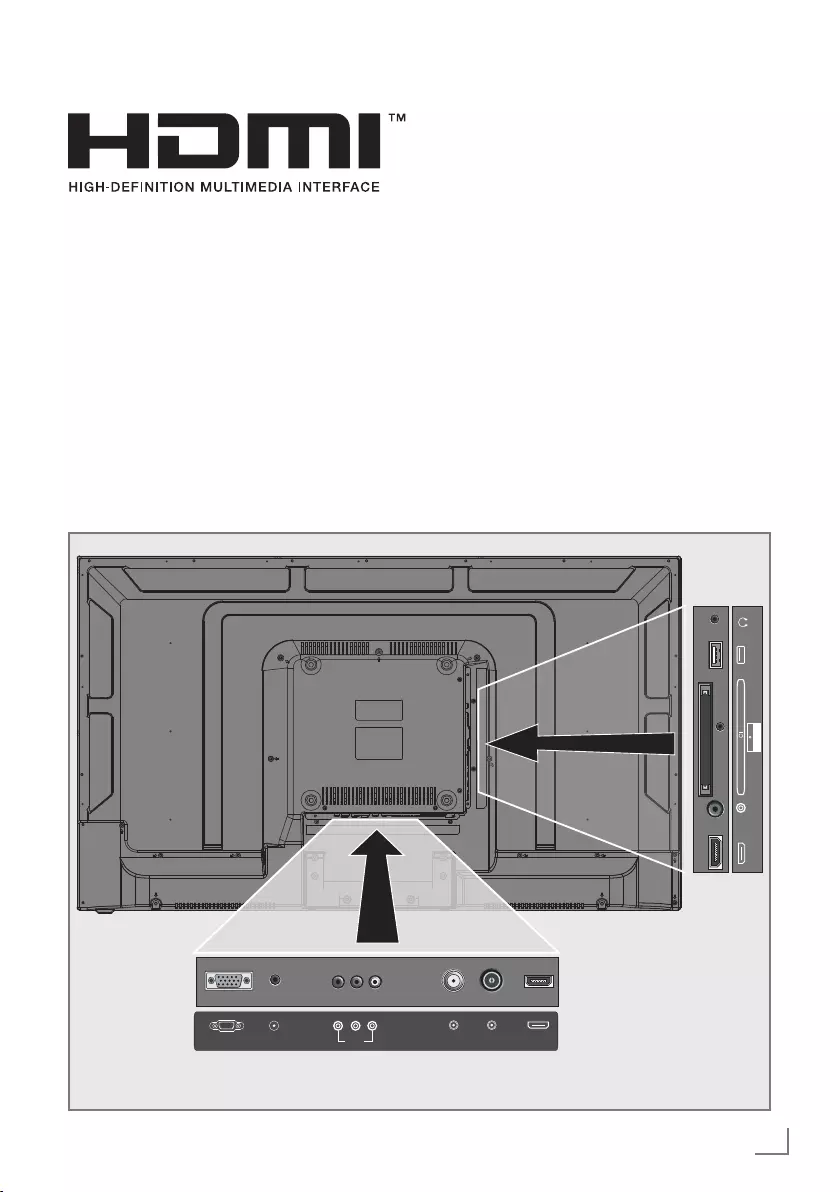
39
ENGLISH
USING EXTERNAL DEVICES -------------------------------------------------------------
HDMI, the HDMI logo and High-Definition
Multimedia Interface are trademarks or registered
trademarks of HDMI Licensing LLC.
High definition – HD ready
Your television can playback high-definition
television signals (HDTV).
You can connect the input sources (HDTV set-
top box or High Definition DVD player) to the
»HDMI« socket (digital HDTV signal).
This ensures that you can view digital HDTV
programmes, even if they are copy-protected
(HDCP High Bandwidth Digital Content
Protection).
Connection options
7
Which television socket(s) you connect your
external devices to depends on the sockets
the external device is equipped with and
the signals which are available.
7
Note that with many external devices
the resolution of the video signal must
be adapted to the input sockets on the
television (check the external device’s
instruction manual). You can find out which
values you need to set by referring to the
guidelines in the section about connection
options.
7
Do not connect any other equipment while
the device is switched on. Switch off the
other equipment as well before connecting
it.
7
Only plug the device into the mains socket
after you have connected external devices.
PC AUDIO IN RF IN-S2 RF IN-C/T2 HDMI1VGA IN CVBS
V L R
HDMI2 COAX USB
MINI YPbPr IN
EARPHONE
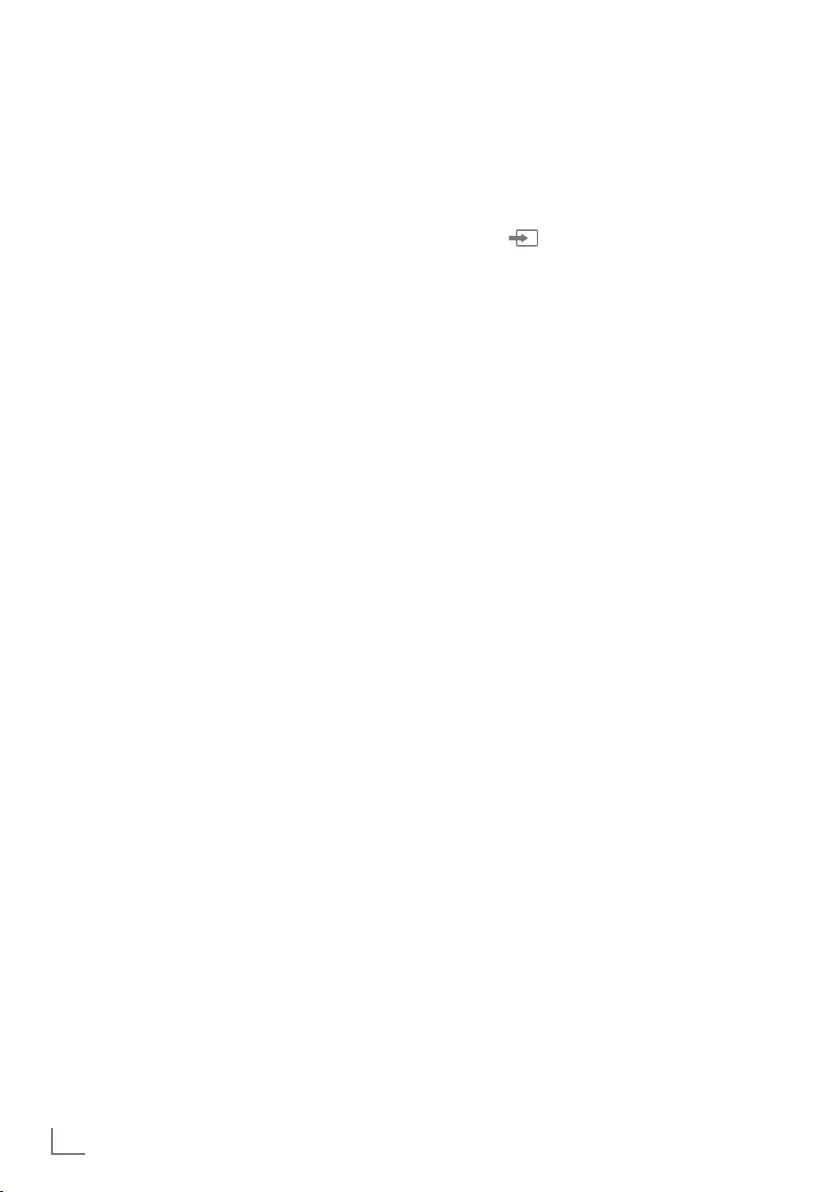
ENGLISH
40
Connecting an external device
With a digital audio/video signal
7
Suitable devices: Digital satellite receiver,
Playstation, BluRay player, DVD player/
recorder, set-top box, notebook, PCs.
7
Video signal: digital image; definition:
standard 576p; HDTV 720p, 1080i, 1080p.
7
Audio signal: digital audio (stereo, multi-
channel compression, uncompressed).
7
»HDMI1« or »HDMI2« channel position.
1 Connect the »HDMI1« or »HDMI2« socket
on the television and the corresponding
HDMI socket on the external device using
a standard HDMI cable (digital video and
audio signal).
With an analogue video signal
(progressive)
7
Suitable devices: DVD player/recorder,
games console.
7
Video signal: YUV; resolution: standard 576p;
HDTV 720p, 1080i, 1080p.
7
Audio signal: stereo, analog.
7
»Component« channel position.
1 Connect the »MINI YPbPr IN« sockets on
the television and the corresponding sockets
on the external device (with the converter
cable) using cinch cables (video signal).
2 Connect the »MINI YPbPr IN« sockets on
the television and the corresponding sockets
on the external device (with the converter
cable) using cinch cables (audio signal).
Using the Euro/AV socket
7
Suitable devices: Digital satellite receiver,
DVD player/recorder, set-top box, games
console, video recorder, decoder.
7
Video signal: RGB.
7
Audio signal: stereo, analog.
7
»AV« channel position.
1 Connect the »CVBS V/L/R« inlet on the
television with the corresponding outlet on
the external device using the EURO/AV
cable (video and audio signal).
USING EXTERNAL DEVICES -------------------------------------------------------------
Connecting a DVD recorder, DVD
player, video recorder or set-top box
1 Switch on the video recorder, DVD player
or set-top box and select the function you
wish to use.
2 Press » «, use »
Λ
« or »
V
« to select the
input signal »AV«, »Component«, »PC«,
»HDMI1« and »HDMI2« confirm with
»OK«.
Headphones
Connecting headphones
1 Plug the headphone jack (3.5 mm jack
plug) into the headphone socket of the
television.
Note:
7
Prolonged listening at loud volumes with the
headphones can damage your hearing.
Hi-fi system
Connecting digital multi-channel
amplifier/AV receiver
1 Connect the »COAXIAL OUT« socket on
the television to the corresponding socket
on the AV receiver using a standard coaxial
cable (digital audio signal).
Adjusting the audio format
You can select whether the audio signal emitted
from the »COAX« socket is in PCM data format
or in AC3 format.
1 Press »MENU« to open the menu.
2 Select the »SOUND« menu using »
<
« or
»
>
« and confirm your selection with »OK«.
– The »SOUND« menu is not enabled.
3 Select »SPDIF Mode« with »
V
« and select
the signal type (»PCM« or »Auto«) with »
<
«
or »
>
«.
4 Press »EXIT« to finish the setting.
Dolby, Dolby Audio double D symbol are trademarks
of Dolby Laboratories.
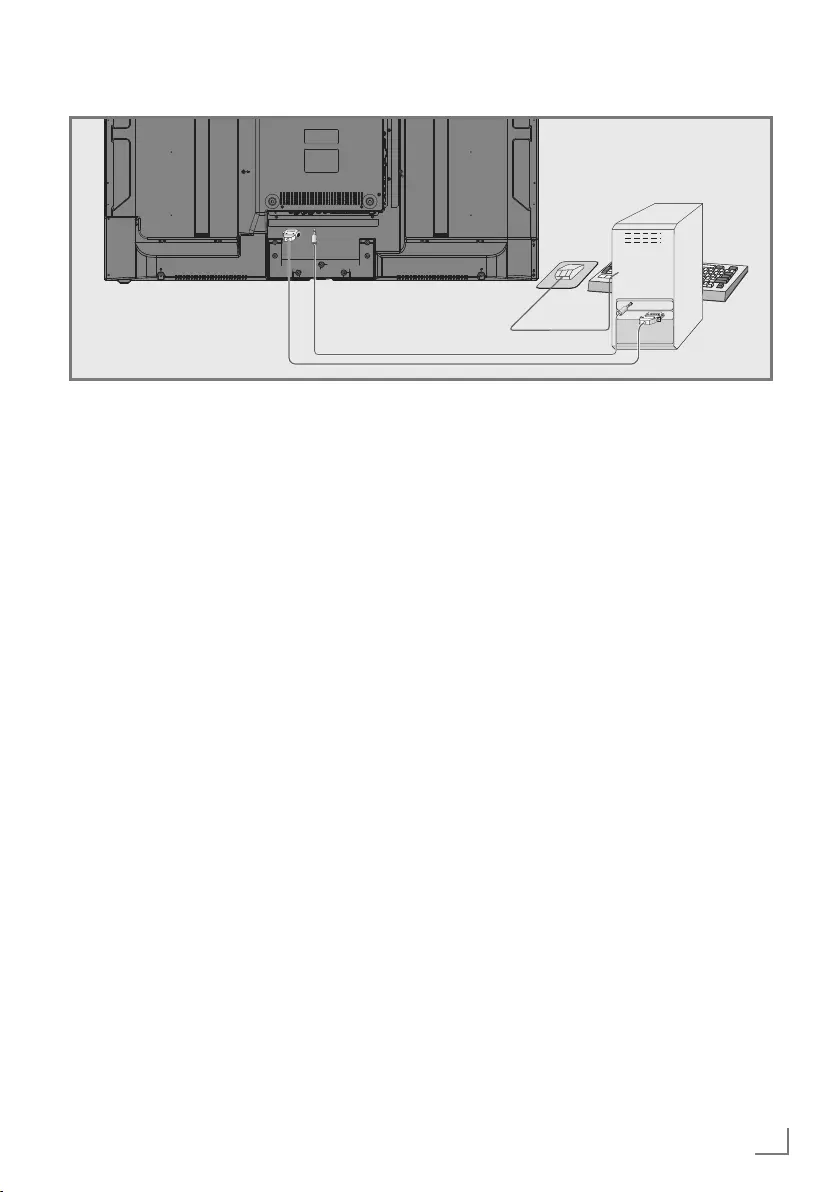
41
ENGLISH
Connecting a PC
1 Connect the socket »VGA IN« on the
television to the corresponding socket on the
PC using a VGA cable.
2 Connect the socket »AUDIO PC IN« on the
television to the corresponding socket on the
PC using a cinch cable (audio signal).
Note:
7
Adjust your PC to the monitor (for example,
picture resolution 1280 x 768, picture
frequency 60 Hz).
Selecting the channel position
for the PC
Press »INPUT«, select »PC« with »
V
«, »
Λ
« or
»
<
«, »
>
« and confirm with »OK«.
PC MONITOR MODE ----------------------------------------------------------------------------------
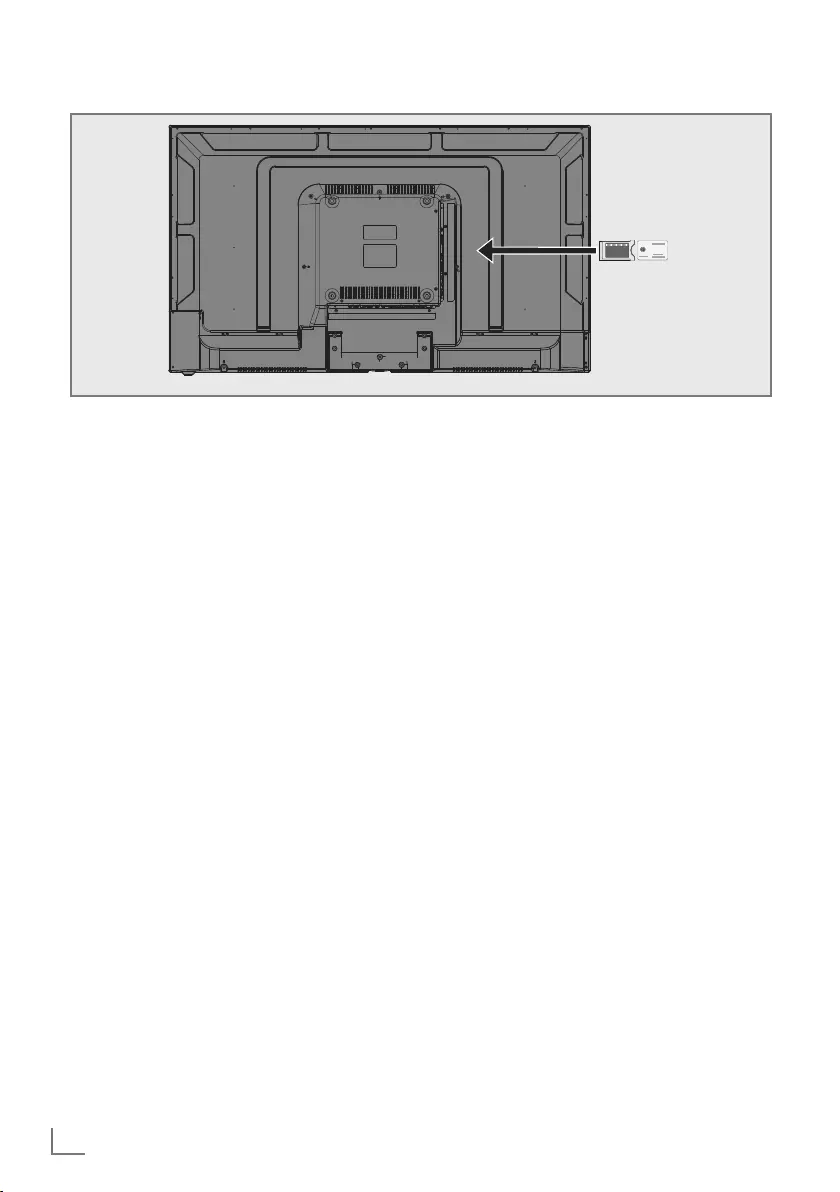
ENGLISH
42
OPERATION WITH COMMON INTERFACE ---------------------
What is Common Interface?
7
Common Interface (CI) is an interface for DVB
receivers.
7
Scrambled channels can only be viewed with
a CA module suitable for the encoding system
and the corresponding smart card.
7
The television set is equipped with a Common
Interface slot into which CA modules from
various providers can be inserted.
7
You can insert the provider’s smart card
into the CA module in order to enable the
scramble channels you want to see.
Inserting the CA module
Note:
7
Switch off the appliance before inserting
the CA module in the »CI« slot.
1 Insert the smart card into the CA module.
2 Insert the CA module with the smart card
into the »CI« slot on the television.
Note:
7 When you insert a CA module into the
CI slot on the television for the first time,
wait a few moments until the television has
registered the CA module.
Access control for CA module
and smart cards
1 Press »MENU« to open the menu.
2 Press »
<
« or »
>
« to select the »Channel«
menu and press »OK« to confirm.
– »CHANNEL« menu is now enabled.
3 Press »
V
« or »
Λ
« to select »CI
Information« and confirm with »OK«.
Notes:
7
This menu give operating instructions and –
after you enter your PIN code – access to
channels of the PAY-TV provider.
7
Other settings are described in the manuals
for your CA module and smart card.
7
CAM is not supported in some countries
and regions. Please consult your authorised
dealer.
4 Press »EXIT« to finish the settings.
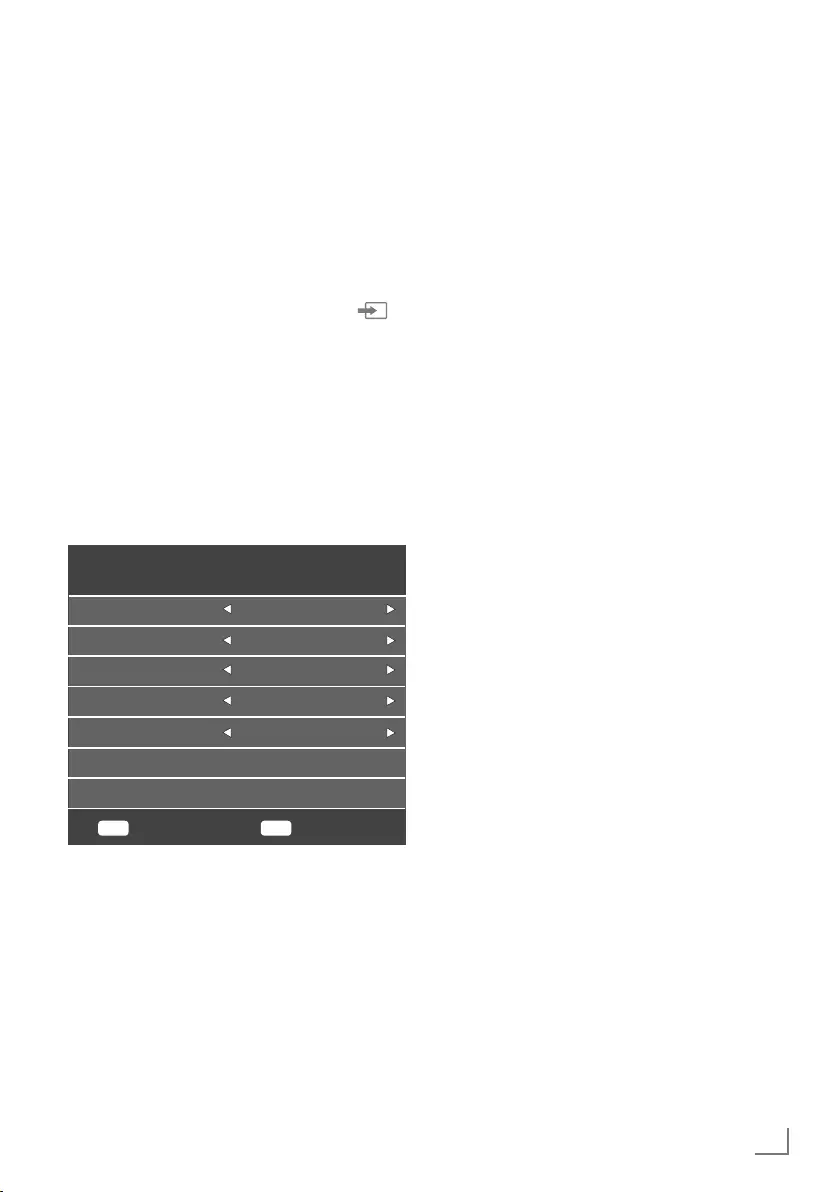
43
ENGLISH
DETAILED CHANNEL SETTINGS ----------------------------------------------------
Searching for all digital
television channels from a
satellite automatically
New satellite channels are added or satellite
data is changed frequently. Therefore, we
recommend you to run auto search function from
time to time.
All transponders are scanned for new channels.
1 Open the »Input Source« menu with » «.
2 Select »SATELLITE« using »
V
« or »
Λ
« and
confirm with »OK«.
3 Press »MENU« to open the menu.
4 Press »
<
« or »
>
« to select the »CHANNEL«
menu and press »OK« to confirm.
– »CHANNEL« menu is now enabled.
5 Select »Auto Tuning« with »
V
« or »
Λ
« and
confirm with »OK«.
– »Tuning Setup« menu will be displayed.
MENU ENTER
Tuning Setup
Back Start
Service Type All
Channel Type Free+Scramble
Scan Mode Default
Country Turkey
Satellite TURKSA...
6 In the »Tuning Setup« menu, select the
country from »Country« using »
<
« or »
>
«.
7 Select the »Satellite« option using »
V
« or
»
Λ
« and select the satellite you want to
search with »
<
« or »
>
«.
8 Select »Channel Type« using »
V
« or »
Λ
«.
Press »
<
« or »
>
« to select whether you
want to search for only free digital television
channels (Free), only scrambled digital
television channels (Scramble) or the both
(Free+Scramble).
Note:
7
If some of the frequencies are not stored
completely due the changes in satellite
parameters made by the broadcaster, it is
recommended to set the »Network Settings«
option to »Network«.
9 Select »Service Type« using »
V
« or »
Λ
«.
Press »
<
« or »
>
« to select whether you want
to search for only television channels (DTV),
only radio (Radio) or the both (All).
10 Press »OK« to start the search.
– The »Channel Tuning« menu will be
displayed and the search for TV channels
will start.
– Search may take several minutes
depending on the number of television
channels received.
Note:
7
The search can be ended prematurely with
»MENU«.
11 Press »MENU« to end the setting.
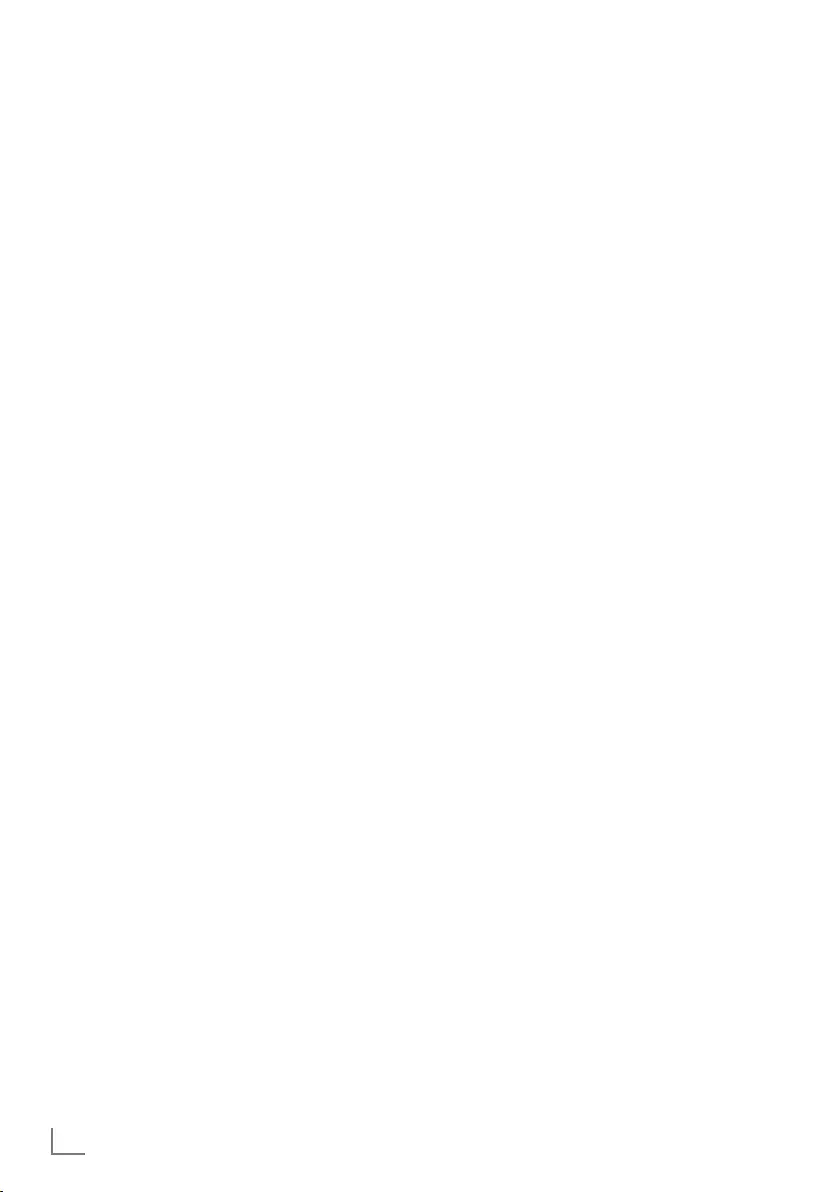
ENGLISH
44
DETAILED CHANNEL SETTINGS ----------------------------------------------------
Searching for digital television
channels from a satellite
manually
If a certain channel cannot be found with
automatic search, you can search it manually
by manual search function. You must enter all
parameters of the channel correctly. You can
obtain the current transponder information
from teletext page, satellite TV magazines or
Internet or you can search by selecting from the
transponder list that already exists in the TV.
1 Press »MENU« to open the menu.
2 Press »
<
« or »
>
« to select the »CHANNEL«
menu and press »OK« to confirm.
– »CHANNEL« menu is now enabled.
3 Select »Dish Antenna Setup« using »
V
« or
»
Λ
« and confirm with »OK«.
– »Dish Antenna Setup« menu will be
displayed.
4 Display the transponder list with »GUIDE«.
5 Press »« (yellow) to add the transponder
in which you want to search manually.
6 Press »
V
« or »
Λ
« to select the required
items and press »OK« to confirm.
Frequency
Enter the 5-digit channel frequency using
»1...0«.
Symbol Rate (Ks/s)
Enter the channel's symbol rate in 5 digits
using »1...0« buttons.
Polarity
Use »
<
« or »
>
« to select the channel
polarity as »V« or »H«.
7 Select the transponder you have added
using »
V
« or »
Λ
« and confirm with »OK«.
– Transponder is marked with »✔«
8 Press »« (blue).
– »Channel Search« menu will be
displayed.
9 Select »Channel Type« using »
V
« or »
Λ
«.
Press »
<
« or »
>
« to select whether you
want to search for only free digital television
channels (Free), only scrambled digital
television channels (Scramble) or the both
(Free+Scramble).
Note:
7
If some of the frequencies are not stored
completely due the changes in satellite
parameters made by the broadcaster, it is
recommended to set the »Network Settings«
option to »Network«.
10 Select »Service Type« using »
V
« or »
Λ
«.
Press »
<
« or »
>
« to select whether you want
to search for only television channels (DTV),
only radio (Radio) or the both (All).
11 Press »OK« to start the search.
– The »Channel Tuning« menu will be
displayed and the search for TV channels
will start.
– Search may take several minutes
depending on the number of television
channels received.
Note:
7
The search can be ended prematurely with
»MENU«.
12 Press »MENU« to end the setting.
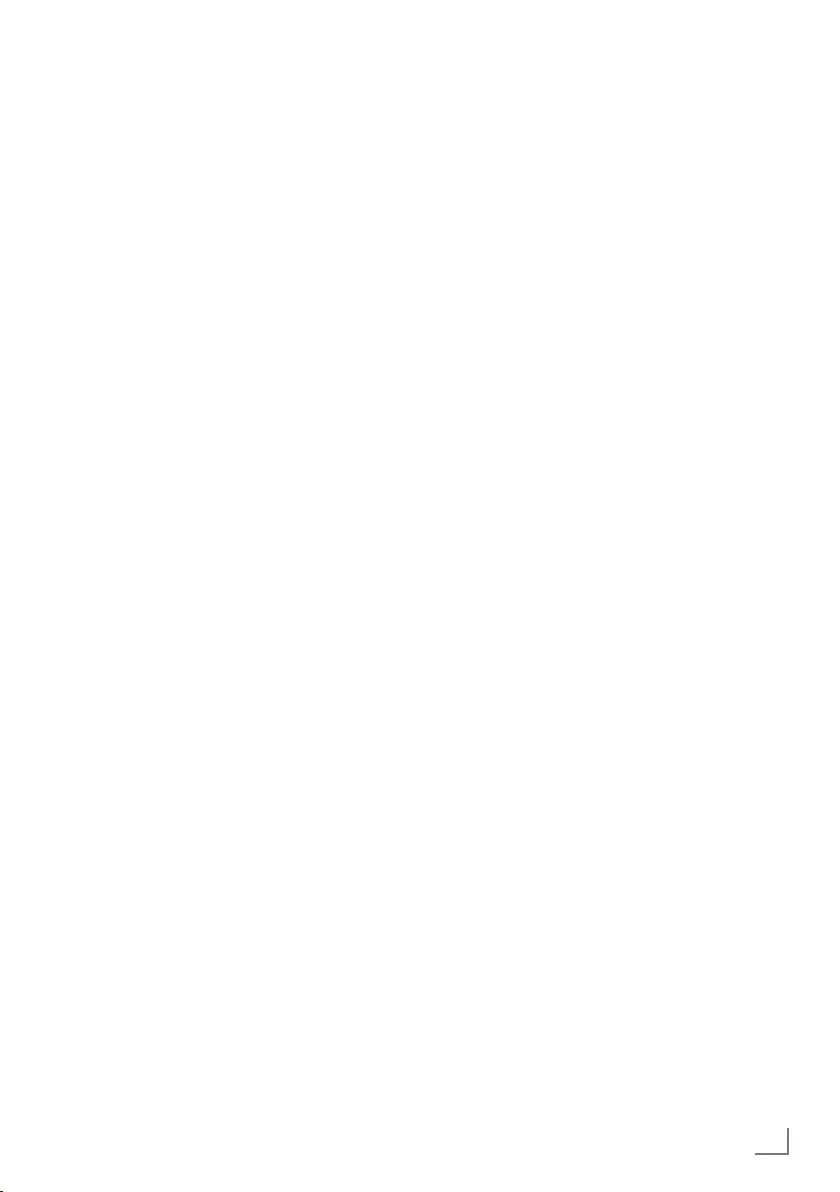
45
ENGLISH
LNB Settings
1 Press »MENU« to open the menu.
2 Press »
<
« or »
>
« to select the »CHANNEL«
menu and press »OK« to confirm.
– »CHANNEL« menu is now enabled.
3 Select »Dish Antenna Setup« using »
V
« or
»
Λ
« and confirm with »OK«.
– »Dish Antenna Setup« menu will be
displayed.
4 Select the required items with »
V
«, »
Λ
«,
»
<
«, »
>
« or »OK«.
Satellite
Select the satellite from which you want to
receive digital stations from the list with »
V
«
or »
Λ
« and confirm with »OK«.
Transponder
Press »GUIDE« to switch to the transponder
list. You can select a transponder from
the list, change or delete the current
transponder or add a new transponder.
LNB Type
Select the LNB type with »
V
« or »
Λ
« and
confirm with »OK«.
Note:
7
Select 09750/10600 from the list if you
use universal LNB.
LNB Power
Select the LNB power as »Off« or as
»13/18V«, »13V«, »18V« according to the
LNB type with »
<
« or »
>
«.
DiSEqC 1.0
DiSEqC 1.0 switch allows for receiving from
maximum 4 satellites at the same time.
In »LNB selection«, select »LNB1«, »LNB2«,
»LNB3« or »LNB4« for the satellite that
corresponds to the relevant DiSEqC
positions with »
<
« or »
>
«.
DETAILED CHANNEL SETTINGS ----------------------------------------------------
DiSEqC 1.1
DiSEqC 1.1 switch allows for receiving from
maximum sixteen satellites at the same time.
In »LNB Selection«, make selections
between »LNB1« and »LNB16« for the
satellite that corresponds to the relevant
DiSEqC position with »
<
« or »
>
«.
Motor
Your television supports DiSEqC 1.2
motorized satellite systems. This feature
allows to control the satellite through your
television.
In »Motor«, make the selections for the
relevant motorized satellite system selections
with »
<
« or »
>
«.
Note:
7
Information about motorized satellite
antenna settings are given under the title
"Motorized Antenna Settings (DiSEqC
1.2)".
5 Press »EXIT« to end setting.
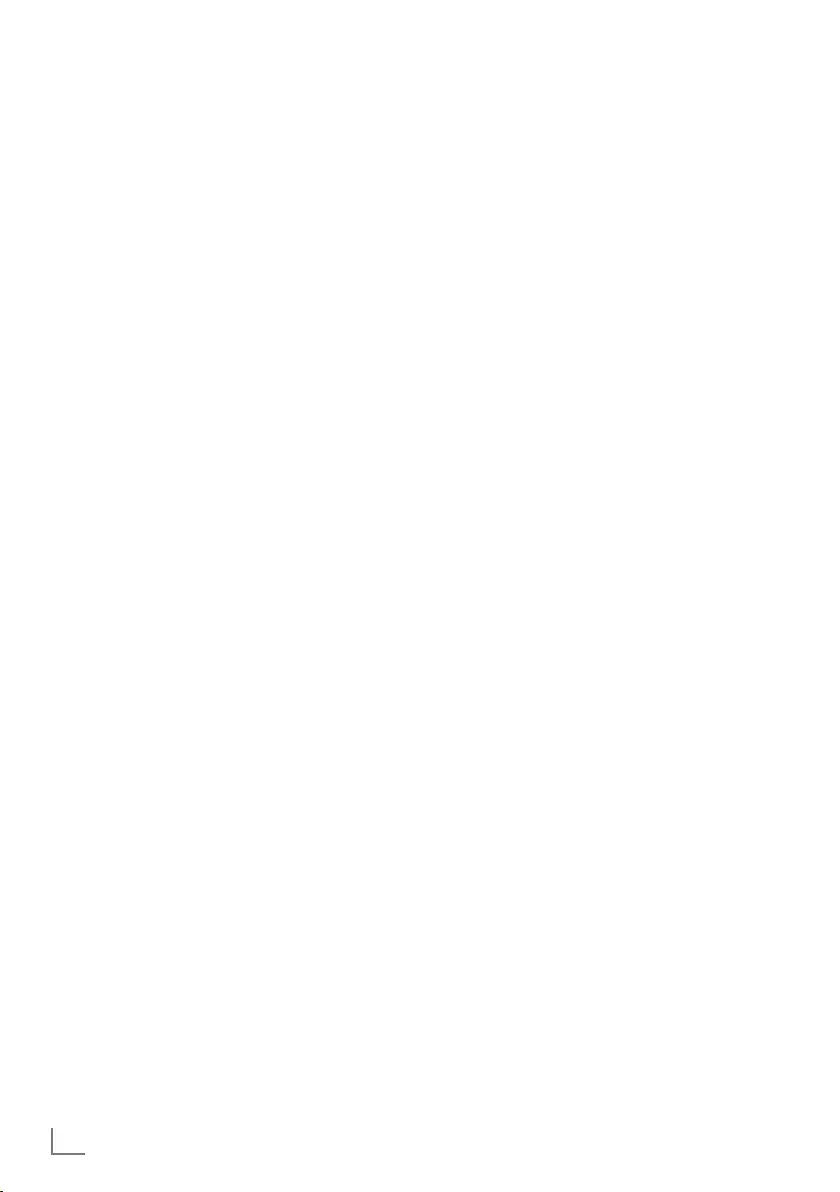
ENGLISH
46
DETAILED CHANNEL SETTINGS ----------------------------------------------------
Motorized antenna setup
(DiSEqC 1.2)
Note:
7
The LNB settings explained in the section
below requires expertise in satellite systems.
Contact your authorized dealer about this
matter.
Your television supports DiSEqC 1.2 motorized
satellite systems. This feature allows to control
the satellite through your television.
Adjust the satellite antenna position according
to each satellite. These settings can be stored
and the antenna can be moved to a preset
position.
1 Press »MENU« to open the menu.
2 Press »
<
« or »
>
« to select the »CHANNEL«
menu and press »OK« to confirm.
– »CHANNEL« menu is now enabled.
3 Select »Dish Antenna Setup« using »
V
« or
»
Λ
« and confirm with »OK«.
– »Dish Antenna Setup« menu will be
displayed.
4 Press »
>
« and then press »
V
« or »
Λ
« to
select »Motor«.
5 Select »DiSEqC 1.2« with »
<
« or »
>
«.
6 Press »« (red) for Limit Settings and press
»«(yellow) for Position Settings.
Limit Setting
– »Move Motor«: Move the antenna in the
east or west direction with »
<
« or »
>
«.
– »Move Step«: Move the antenna in the
east or west direction step by step with
»
<
« or »
>
«.
– »Set West Limit«: Sets the limit that the
antenna can move at most in the west
direction.
– »Set East Limit«: Sets the limit that the
antenna can move at most in the east
direction.
– »Goto Reference«: Rotates the antenna to
the set reference point.
– »Disable Limit«: Disables the set east and
west limits.
Set Position
– »Move Motor«: Move the antenna in the
east or west direction with »
<
« or »
>
«.
– »Move Step«: Move the antenna in the
east or west direction step by step with
»
<
« or »
>
«.
– »Store Position»: Stores the position of the
antenna.
– »Goto Position«: Rotates the antenna to
the stored position.
– »Goto Reference«: Rotates the antenna to
the set reference point.
7 Press »EXIT« to finish the setting.
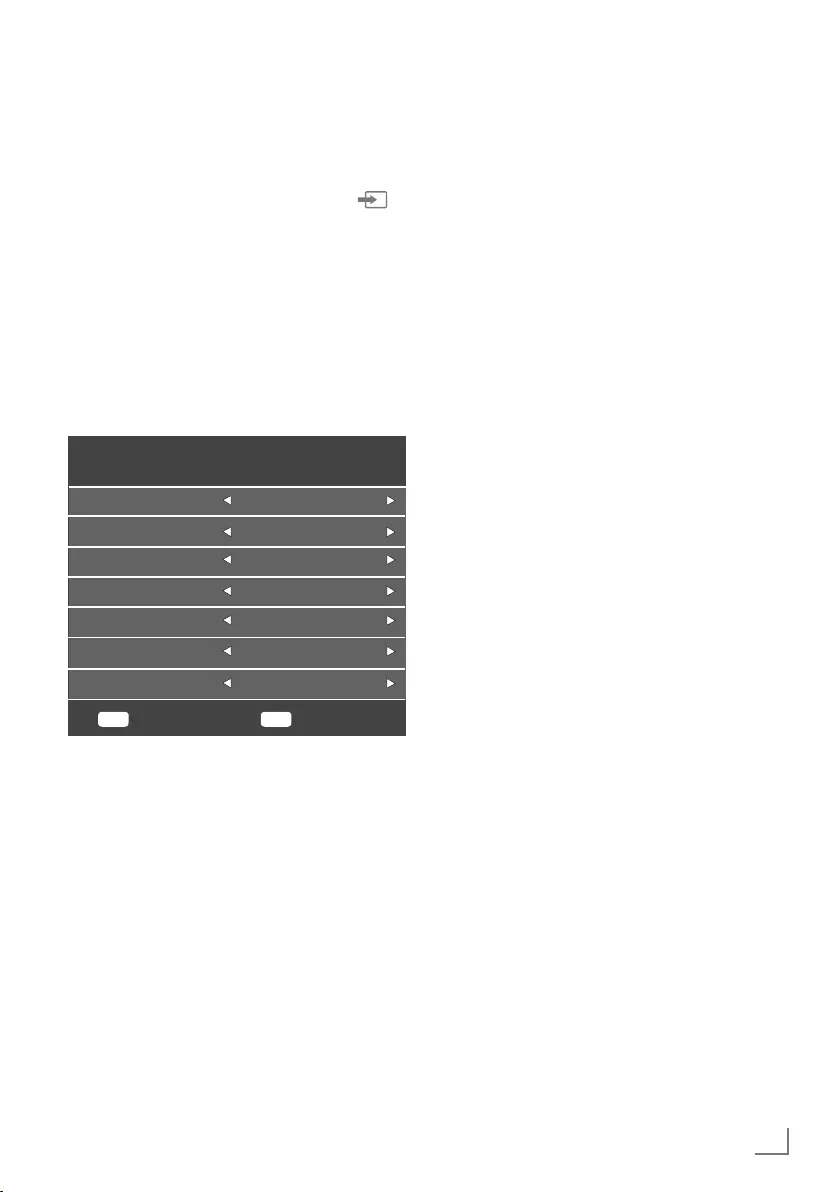
47
ENGLISH
Searching for digital television
channels through cable
automatically
1 Open the »Input Source« menu with » «.
2 Select »DTV« using »
V
« or »
Λ
« and
confirm with »OK«.
3 Press »MENU« to open the menu.
4 Press »
<
« or »
>
« to select the »CHANNEL«
menu and press »OK« to confirm.
– »CHANNEL« menu is now enabled.
5 Select »Auto Tuning« with »
V
« or »
Λ
« and
confirm with »OK«.
– »Tuning Setup« menu will be displayed.
MENU ENTER
Tuning Setup
Back Start
Tune Type DTV
Country Turkey
Symbol Rate Auto
Frequency Auto
Network ID Auto
Scan type DVB-C
Scan Type Full
6 Go to »Scan Type« with »
V
« or »
Λ
« and
select »DVB-C« with »
<
« or »
>
«.
7 Go to »Country« with »
V
« or »
Λ
« and
select the country with »
<
« or »
>
«.
8 Select »Tune Type« with »
V
« or »
Λ
« and
select »DTV« with
<
« or »
>
«.
9 Select »Scan Type« using »
V
« or »
Λ
« and
select (»Network Scan« or »Full«) with »
<
«
or »
>
«.
– »Network Scan« scanning function sets
the channels according to the cable
operator information in the broadcasting
signal.
– »Full« scan function scans the entire
frequency range selected. With this
search option, search can take a long
time. This search type is recommended.
Some cable providers do not support
»Quick« scan.
Note:
7
You can speed up the search. To do this,
frequency and network ID information are
required. You can obtain such information
from your cable provider or find them in
Internet forums.
10 Press »OK« to start the search.
– The »Channel Tuning« menu will be
displayed and the search for TV channels
will start.
– Search may take several minutes
depending on the number of television
channels received.
Note:
7
The search can be aborted with »EXIT«.
11 Press »EXIT« to end searching.
DETAILED CHANNEL SETTINGS ----------------------------------------------------
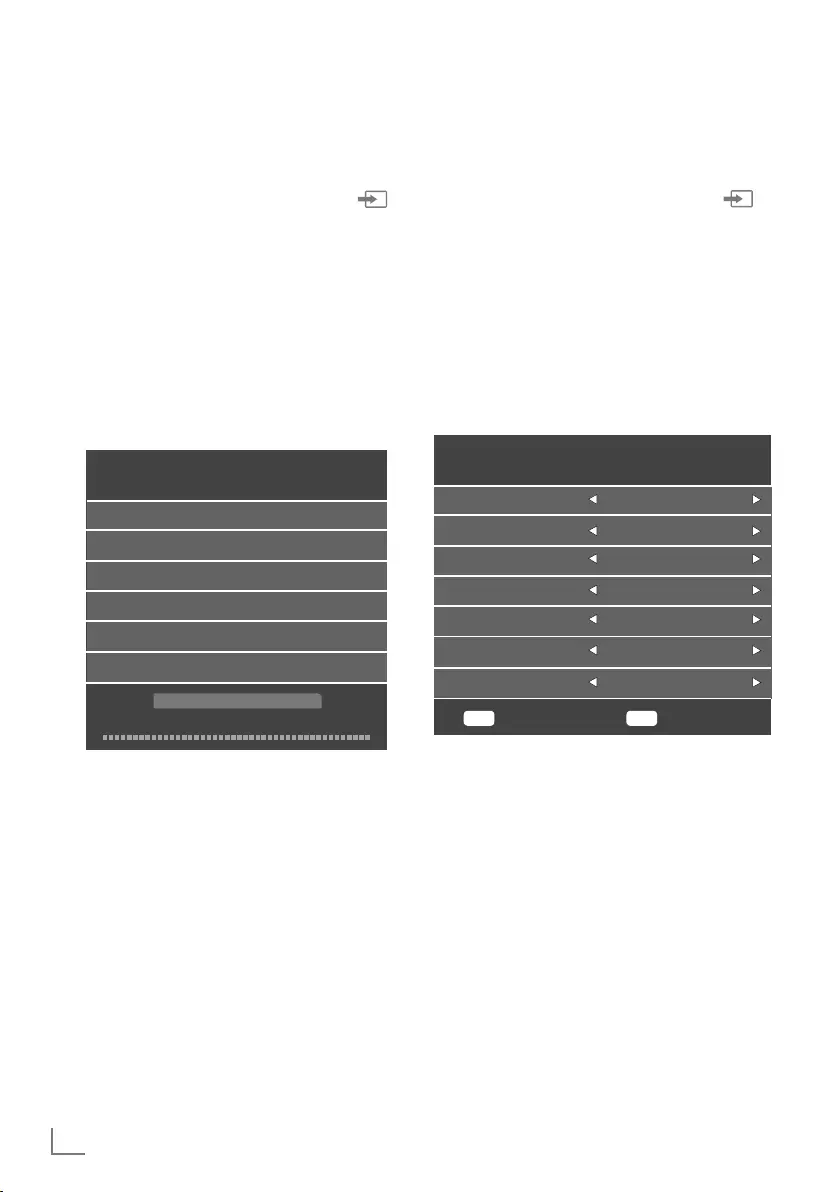
ENGLISH
48
Searching for digital television
channels through cable
manually
1 Open the »Input Source« menu with » «.
2 Select »DTV« using »
V
« or »
Λ
« and
confirm with »OK«.
3 Press »MENU« to open the menu.
4 Press »
<
« or »
>
« to select the »CHANNEL«
menu and press »OK« to confirm.
– »CHANNEL« menu is now enabled.
5 Select »DTV Manual Tuning« using »
V
« or
»
Λ
« and confirm with »OK«.
– »DTV Manual Tuning« menu will be
displayed.
DTV Manual Tuning
Symbol (ks/s) 6900
Frequency 770000 KHZ
QAM Type QAM 16
Bad Normal Good
6 Select »Frequency« using »
V
« or »
Λ
« and
enter the frequency with »1...0«.
7 Select »Symbol (ks/s)« using »
V
« or »
Λ
«
and enter the symbol rate with »1...0«.
8 Select »QAM Type« with »
V
« or »
Λ
« and
select the QAM type with »
<
« or »
>
«.
9 Press »OK« to start the search.
DETAILED CHANNEL SETTINGS ----------------------------------------------------
Searching for digital television
channels through aerial
automatically
1 Open the »Input Source« menu with » «.
2 Select »DTV« using »
V
« or »
Λ
« and
confirm with »OK«.
3 Press »MENU« to open the menu.
4 Press »
<
« or »
>
« to select the »CHANNEL«
menu and press »OK« to confirm.
– »CHANNEL« menu is now enabled.
5 Select »Auto Tuning« with »
V
« or »
Λ
« and
confirm with »OK«.
– »Tuning Setup« menu will be displayed.
MENU ENTER
Tuning Setup
Back Start
Tune Type DTV
Country Turkey
Symbol Rate Auto
Frequency Auto
Network ID Auto
Scan type DVB-T
Scan Type Full
6 Go to »Scan Type« with »
V
« or »
Λ
« and
select »DVB-T« with »
<
« or »
>
«.
7 Go to »Country« with »
V
« or »
Λ
« and
select the country with »
<
« or »
>
«.
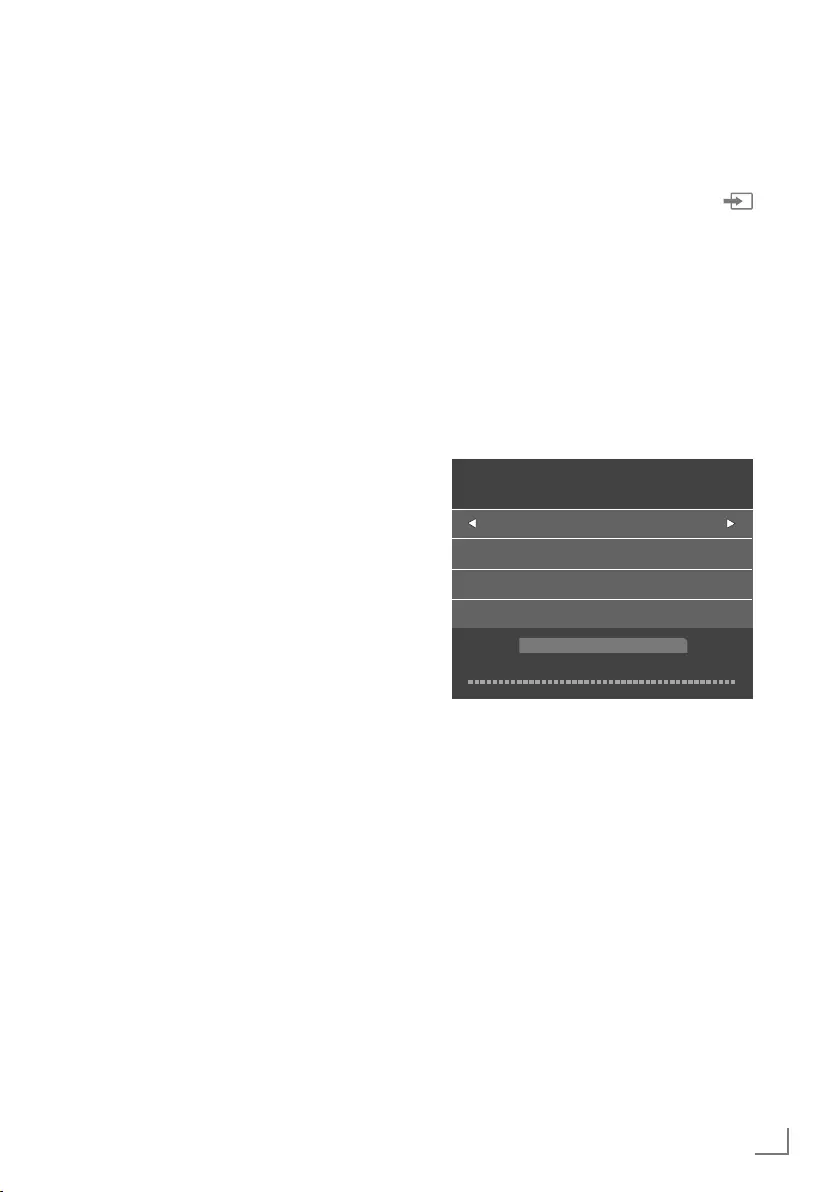
49
ENGLISH
DETAILED CHANNEL SETTINGS ----------------------------------------------------
8 Select »Tune Type« with »
V
« or »
Λ
« and
select »DTV« with
<
« or »
>
«.
9 Press »OK« to start the search.
– The »Channel Tuning« menu will be
displayed and the search for TV channels
will start.
– Search may take several minutes
depending on the number of television
channels received.
Note:
7
The search can be aborted with »EXIT«.
10 Press »EXIT« to end searching.
Manual searching for digital
television channels with aerial
connection
1 Open the »Input Source« menu with » «.
2 Select »DTV« using »
V
« or »
Λ
« and
confirm with »OK«.
3 Press »MENU« to open the menu.
4 Press »
<
« or »
>
« to select the »CHANNEL«
menu and press »OK« to confirm.
– »CHANNEL« menu is now enabled.
5 Press »
V
« or »
Λ
« to select »DTV Manual
Tuning« and press »OK« to confirm.
– »DTV Manual Tuning« menu will be
displayed.
DTV Manual Tuning
VHF CH 1
- +
Bad Freq... 43.50 MHz Good
6 Select a channel with »
<
« or »
>
«.
7 Press »OK« to start the search.
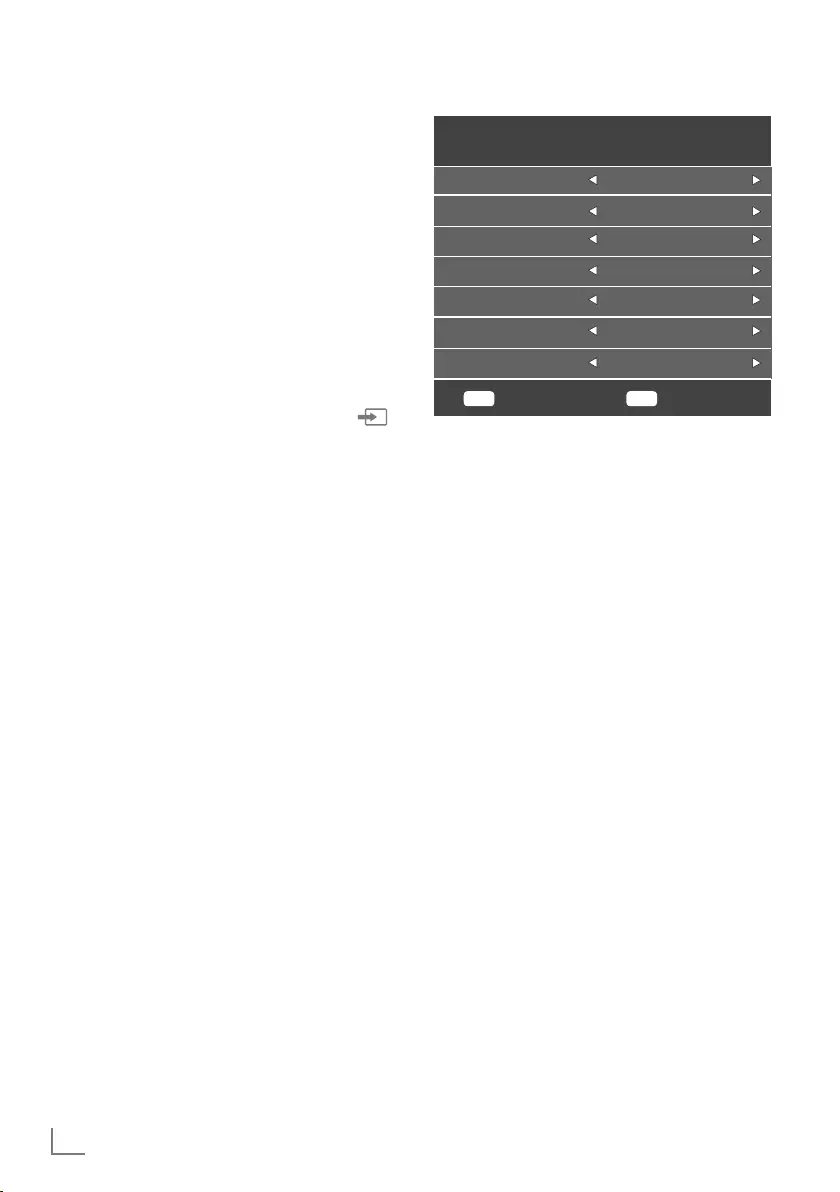
ENGLISH
50
DETAILED CHANNEL SETTINGS ----------------------------------------------------
Tuning analogue television
channels
This setting is only necessary if you have not
carried out an analogue search during the first
time installation.
The television channel can be set directly or
using the search.
Switching the television to analogue
channels
Note:
7
Analog channels can only be selected
while »Air« or »Cable« sources are active.
1 Open the »Input Source« menu with » «.
2 Select »ATV« using »
V
« or »
Λ
« and
confirm with »OK«.
Note:
7
Additional operations are explained in the
following sections.
Re-tuning all analogue television
channels
Note:
7
Plug the rooftop antenna cable (for
analogue television stations) into the RF IN
T2 socket on the television.
1 Press »MENU« to open the menu.
2 Press »
<
« or »
>
« to select the »CHANNEL«
menu and press »OK« to confirm.
– »CHANNEL« menu is now enabled.
3 Select »Auto Tuning« with »
V
« or »
Λ
« and
confirm with »OK«.
– »Tuning Setup« menu will be displayed.
MENU ENTER
Tuning Setup
Back Start
Tune Type ATV
Country Turkey
Symbol Rate Auto
Frequency Auto
Network ID Auto
Scan type DVB-T
Scan Type Full
4 Select »Tune Type« with»
V
« or »
Λ
« and
select »ATV« with »
<
« or »
>
«.
5 Go to »Country« with »
V
« or »
Λ
« and
select the country with »
<
« or »
>
«.
6 Press »OK« to start the search.
– The »Channel Tuning« menu will be
displayed and the search for TV channels
will start.
– Search may take several minutes
depending on the number of television
channels received.
Note:
7
The search can be aborted with »EXIT«.
7 Press »EXIT« to end searching.
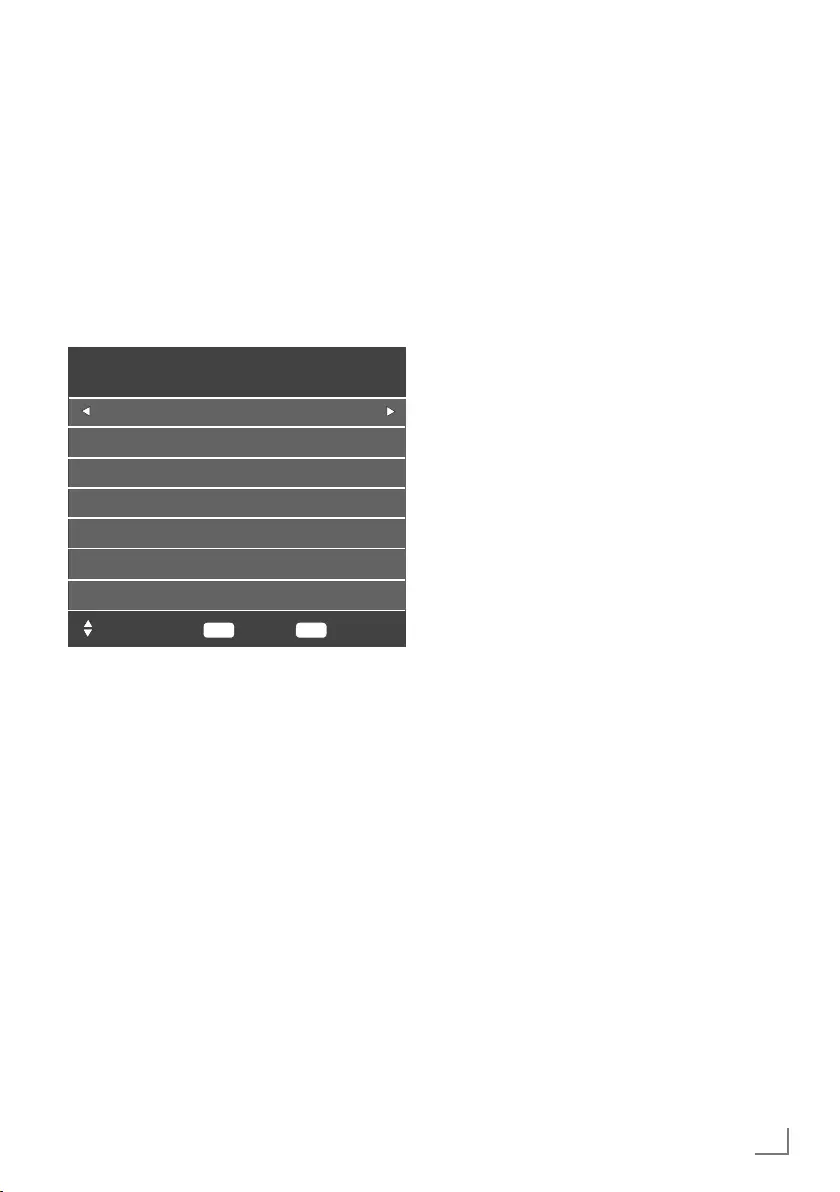
51
ENGLISH
DETAILED CHANNEL SETTINGS ----------------------------------------------------
Tuning the analogue television channels
by entering the channel numbers
1 Press »MENU« to open the menu.
2 Press »
<
« or »
>
« to select the »CHANNEL«
menu and press »OK« to confirm.
– »CHANNEL« menu is now enabled.
3 Press »
V
« or »
Λ
« to select »ATV Manual
Tuning« and press »OK« to confirm.
– »ATV Manual Tuning« menu will be
displayed.
MENU EXIT
ATV Manual Tuning
Back
Move Exit
Current CH 1
Color System Auto
Sound System BG
Fine-Tune
Search
Frequency 44.25 MHz
4 Select »Current CH« with »
V
« or »
Λ
« and
press »
<
« or »
>
« to select preset.
5 Select »Color System« with »
V
« or »
Λ
«.
Press »
<
« or »
>
« to select »AUTO«, »PAL«
or »SECAM«.
6 Select »Sound System» with »
V
« or »
Λ
«.
Press »
<
« or »
>
« to select »BG«, »I«, »DK«
or »L«.
7 Select »Search« with »
V
« or »
Λ
« and
press »
<
« or »
>
« to start searching.
Note:
7
When fine tuning is required, select »Fine-
Tune« with
V
« or »
Λ
« and tune with »
<
«
or »
>
«.
Note:
7
To set other television channels, repeat
steps from 4 to 7.
8 Press »EXIT« to finish setting.
Displaying signal information
(only for digital television channels)
1 Press »MENU« to open the menu.
2 Press »
<
« or »
>
« to select the »CHANNEL«
menu and press »OK« to confirm.
– »CHANNEL« menu is now enabled.
3 Select »Signal Information« using »
V
« or
»
Λ
« and confirm with »OK«.
– »SIGNAL INFORMATION« menu will be
displayed.
Notes:
7
Signal information changes depending on
the current source.
7
The signal level not only depends on your
receiver system, but also on the channel
which is currently active. Remember this
when aligning your antenna using the
signal level display.
4 Press »EXIT« to finish the screen display.
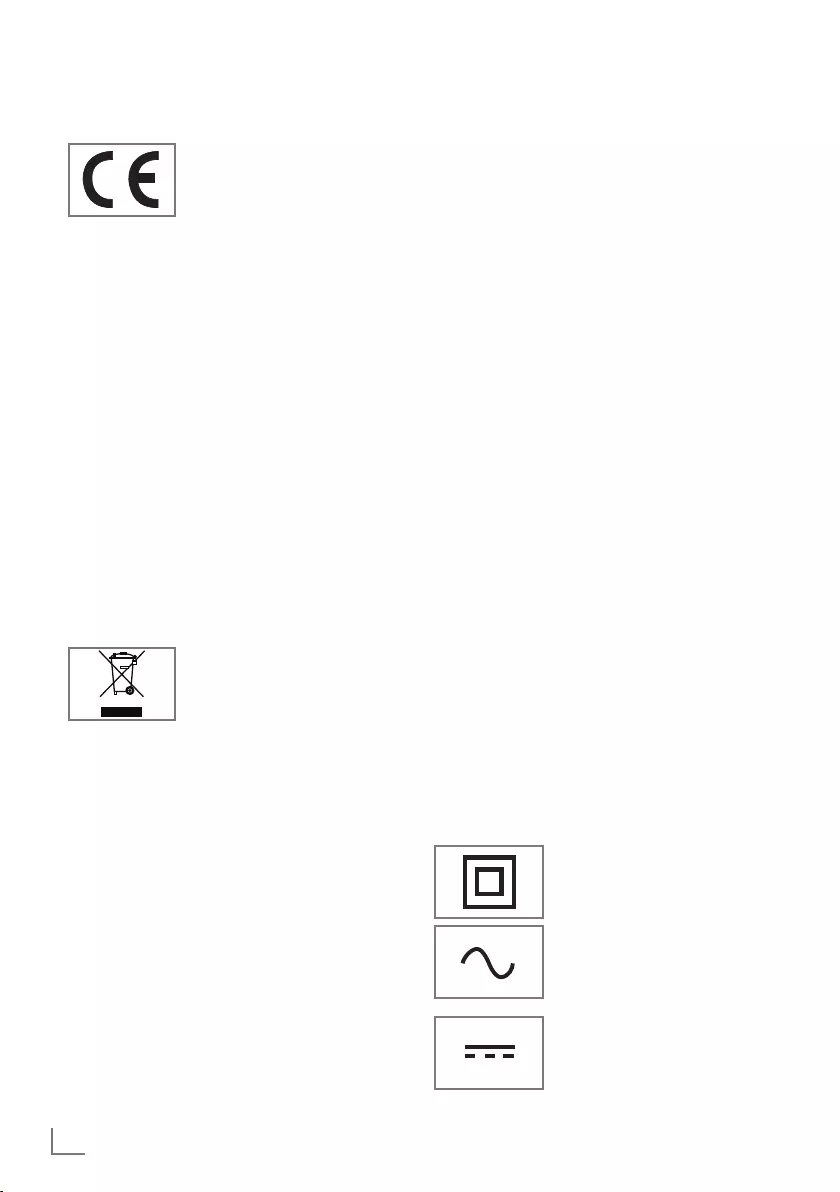
ENGLISH
52
INFORMATION -------------------------------------------------------------------------------------------------
Service information for dealers
This product complies with the
following European directives
and regulations: 2006/95/EC:
Electrical equipment directive
for use within a certain voltage
range.
2004/108/EC: Directive on electromagnetic
suitability.
2009/125/EC: Directive relevant for eco-design
for energy using product and related;
278/2009: Regulation regarding eco friendly
design requirements regarding energy consumption
of uncharged external power sources and average
active efficiency (for models with AC/DC adapters);
642/2009 Regulation regarding environmentally-
conscious design requirements for TVs.
2010/30/EU: Directive on energy labeling of the
products that work on energy and the following;
1062/2010: Regulation on energy labeling of
TVs.
2011/65/EU: Directive on limitations on use of
certain hazardous materials on electric, electronic
domestic and office equipment.
Environmental warning
This product has been made
from high-quality parts and
materials which can be re-used
and recycled.
Therefore, do not throw the product away with
normal household waste at the end of its life. Take
it to a collection point for recycling electrical and
electronic devices. This is indicated by this symbol
on the product, in the operating manual and on
the packaging.
Please find out about collection points operated by
your local.
Help protect the environment by recycling used
products.
Cleaning the TV set
Pull the power cord out of the mains socket. Clean
the appliance with a damp cloth and a mild
detergent. Do not use any detergents containing
alcohol, spirit, ammonia or scouring agent.
Use a damp, soft cloth to clean the screen. Do not
use water with soap or detergent.
Disposing of the packaging
The packaging materials are dangerous for
children. Keep the packaging materials out of the
reach of children.
The packaging of the product is manufactured from
recyclable materials. Dispose of by classifying in
accordance with waste regulations. Do not dispose
along with normal household waste.
Maintenance
Conformity with WEEE Regulations and
Disposing of Waste Product
This product does not contain hazardous and
prohibited substances specified in the "Regulations
for Supervision of Waste Electrical and Electronic
Equipment" Published by Turkish Ministry of
Environment and Urban Planning. Conforms to the
WEEE Regulation. This product has been made
from high-quality parts and materials which can
be recycled and re-used. Therefore, do not throw
the product away with household and other waste
at the end of its life. Take it to a collection point
for recycling electrical and electronic devices.
Contact your local authority for the collection
points in your region. Help preserve the nature and
natural resources by recycling used products. For
the safety of children, cut the power cord before
disposal.
PCB Conformity:
"Does not contain PCB (Poly-chlorinated
Biphenyl)."
Explanation of the symbols which may be
present on back side of the television set
Double insulation. Television set
doesn’t require connection to
electrical earth (ground).
Alternating current. The set
works only with AC line voltage
in your household electricity.
Direct current. The set works
only with AC/DC adapter.
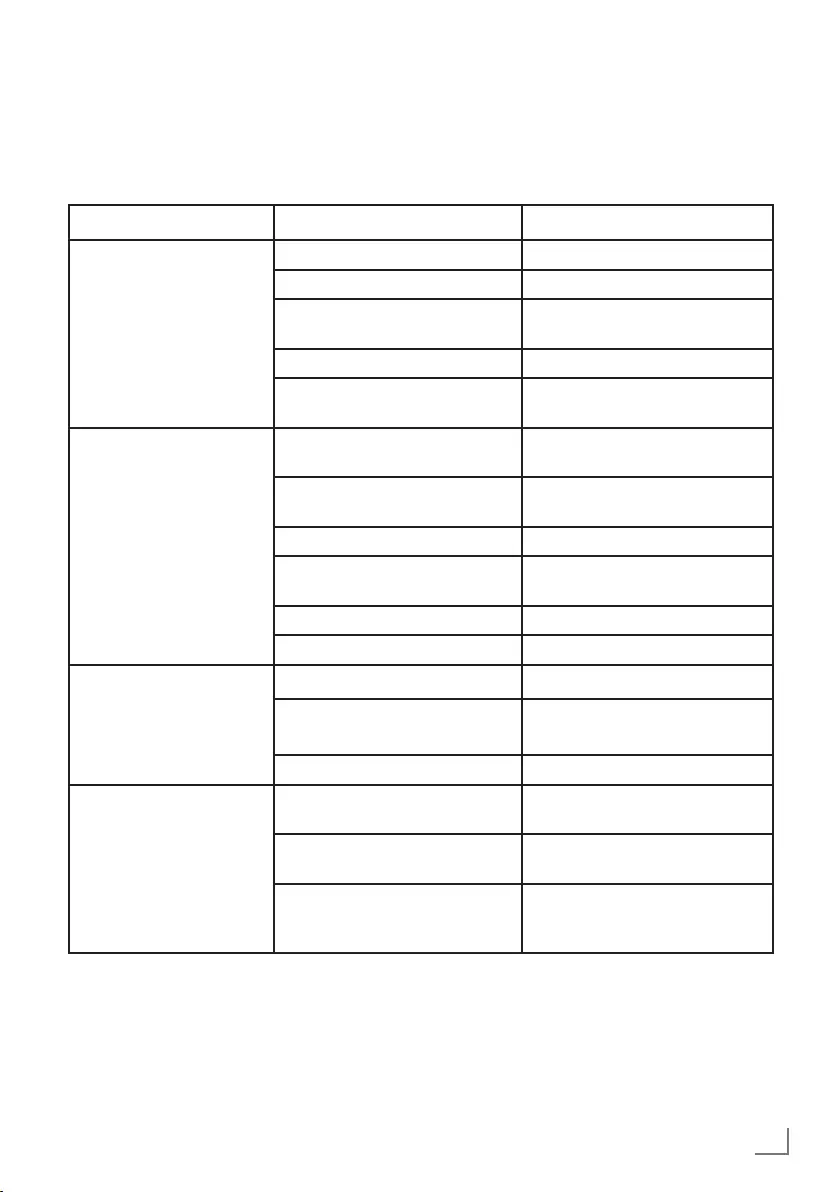
53
ENGLISH
INFORMATION -------------------------------------------------------------------------------------------------
Troubleshooting
If the remedies given below do not work, please consult an authorised service. Please bear in
mind that malfunctions can also be caused by external devices such as video recorders or satellite
receivers.
Note:
7
This is a Class A product. During operation the device can cause radio interference. In this case
the user may have to remedy this. Please contact your specialist dealer.
Problem Possible cause Remedy
Screen lit (snow), but no
channels
Antenna cable Is the antenna cable connected?
No TV channel programmed Start the channel search
Low picture contrast Picture settings incorrectly set Adjust the brightness, contrast or
colour setting
Problem at channel Test with a different channel
Interference to picture
and/or sound
Interference from other devices Change the position of the device
Ghosting, reflection Channel tuning Automatic or manual channel
tuning/fine-tune
Antenna Have antenna cable or system
checked
No colour Colour intensity at maximum Turn up the colour
TV standard setting (if setting
option is available)
Select the correct colour standard
Problem at channel Test with a different channel
Picture but no sound Volume set to minimum Turn up or switch on the volume
No Teletext or faulty
teletext
Problem at channel Test with a different channel
Television station ( has no
teletext) or antenna system
Test another channel for fine-tune
and ghosts
Station signal too weak Check the antenna system
Remote control does not
work
No optical connection Point the remote control at the
television set
Remote control batteries Check the batteries, change if
necessary
Operating condition undefined Switch off the television with
the main power button for
approximately 2 minutes
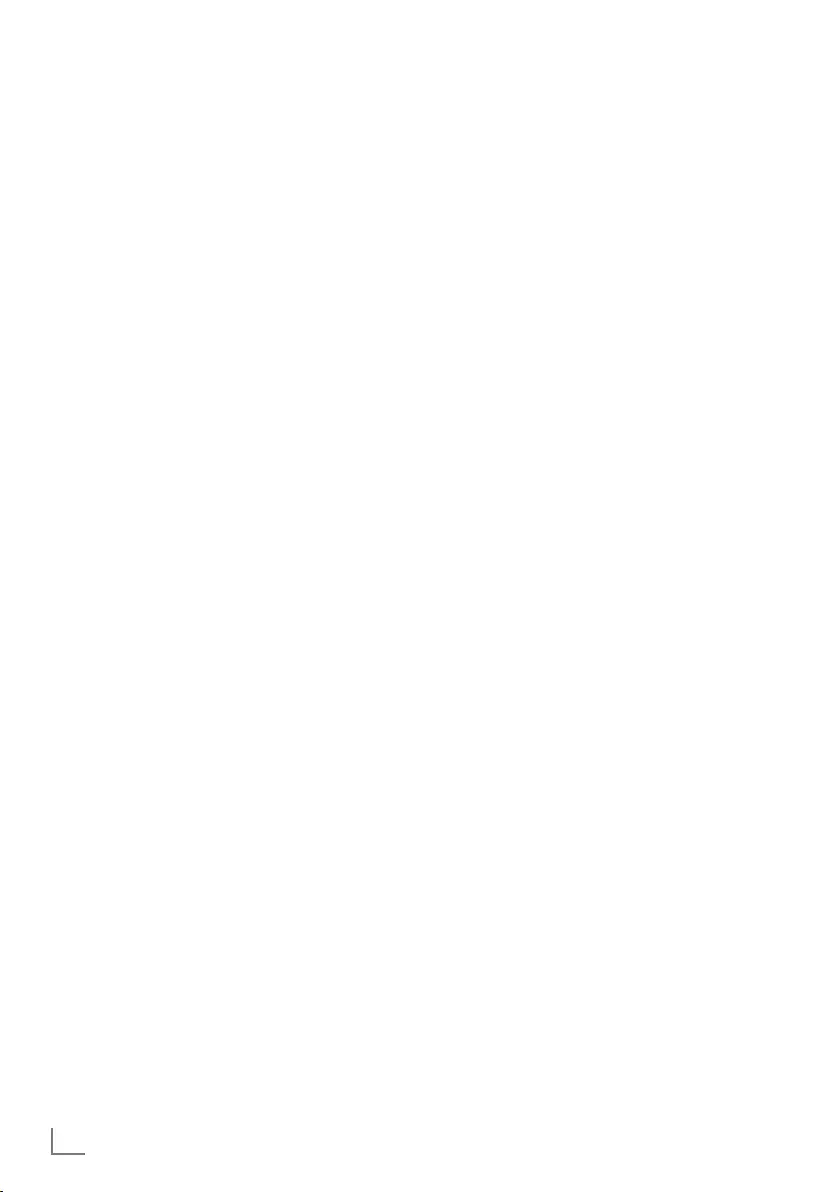
ENGLISH
54
GLOSSARY --------------------------------------------------------------------------------------------------------------
The television may not have all of the
specifications below. It may vary by the model
of the television.
Common Interface
It is an interface used in DVB receivers.
Scrambled channels can only be viewed with
a CA module suitable for the encoding system
and the corresponding smart card.
CEC
This feature utilizes CEC (Consumer Electronics
Control) protocol.
CEC enables external devices that are
connected to the HDMI socket with the HDMI
cable to be controlled via the remote control.
DiSEqC
DiSEqC (Digital Satellite Equipment Control) is
a digital system that ensures that the motorized
multiple-LNB satellite systems are controlled.
DiSEqC is required when two or more satellite
locations need to be controlled.
DVB-C
DVB-C (Digital Video Broadcasting – Cable)
is a type of DVB used for the transmission of
radio and television signals through a cable
connection.
DVB-S/S2
DVB-S/S2 (Digital Video Broadcasting –
Satellite) broadcasts the DVB signals through the
satellite.
DVB-T/T2
DVB-T/T2 (Digital Video Broadcasting –
Terrestrial) is a type of DVB used for the
transmission of radio and television signals
through terrestrial channels.
HD/Full HD/UHD
High Definition (HD) TV is a general name
for the television standard that has increased
vertical, horizontal and timewise definition.
Full HD is a feature of devices with HDTV that
can output or record 1920x1080 pixels of
definition.
HD is 3840 x 2160 for UHD.
JPEG
JPEG stands for Joint Picture Experts Group.
It is the process where the picture data are
compressed.
LNB
The Low Noise Block resides at the center of
parabolic antenna.
For example: It implements the satellite
frequencies that are between 10.7–11.75 or
11.8–12.75 GHz in 950 to 2150 MHz and
ensures cable transmission with coaxial cables
(and with fiber-optic cables recently) and
reception with satellite receivers.
MP3
Compressed audio file format.
Noise Reduction
Reduces the "snow" areas by displaying the
picture a bit sharper and creating a slight blur.
Thus, it must be used as little as possible with
good picture material.
Symbol rate
It is the amount of the symbols transmitted
in a unit of time in the digital transmission
technology.
TransPonder
It is a cluster of various transmitters in a
frequency.
Vibrant Colour
Improves colour contrast and contrast setting.
This setting is highly powerful for use in normal
pictures and it should be used only when
necessary (low or off). Otherwise, slight details
in the image may be repressed.
WMA
These formats enable audio files that occupy
a very small place (even if they have a CD
quality) to be recorded and played.
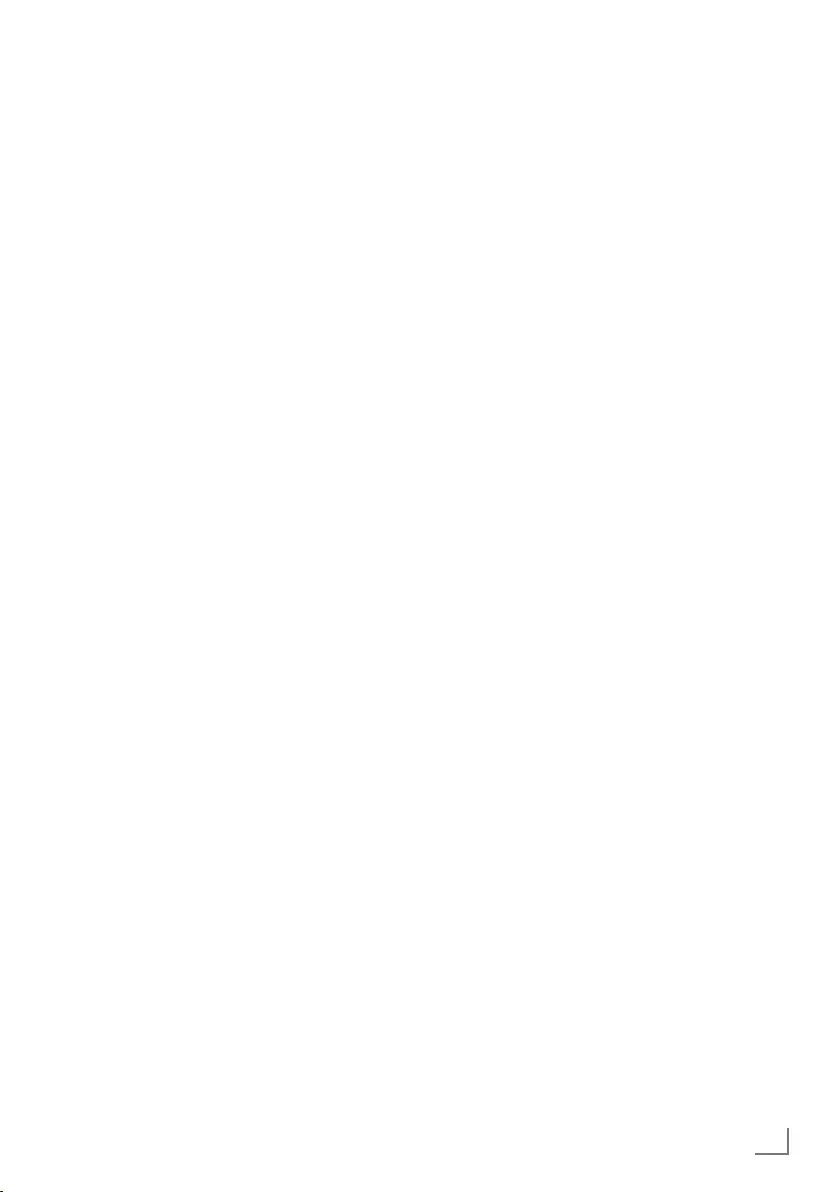
55
ENGLISH
INDEX ----------------------------------------------------------------------------------------------------------------------------
Numbers
»4:3« format.....26
»16:9« format.....26
A
Access control for CA module and smart
cards.....42
Additional functions.....28
Additional playback functions.....32
Adjusting the audio format.....40
Adjusting the volume.....25
Adjusting the volume or changing the chan-
nel.....14
AD Switch (audio subtitles).....24
Audio data.....29
Audio language.....25
»Auto« format.....26
Automatic volume.....24
Auto standby.....34
B
Balance.....23
Basic functions.....25
Bass.....23
Blocking a television channel.....35
Buttons of the remote control.....13, 14
C
Calling up the next sub-page directly.....28
Changing stored channels for digital stati-
ons.....21
Changing the audio language.....33
Changing the menu language.....33
Changing the PIN code.....35
Changing the subtitle language.....33
Changing the Teletext language.....33
Cleaning the TV set.....52
Concluding the settings.....24
Conformity with WEEE Regulations and Dispo-
sing of Waste Product.....52
CONNECTION/PREPARATION.....10, 11
Connecting a DVD recorder, DVD player, video
recorder or set-top box.....40
Connecting an external device.....40
Connecting a PC.....41
Connecting digital multi-channel amplifier/AV
receiver.....40
Connecting external data media.....30
Connecting headphones.....40
Connecting the air and the mains cable.....11
Connection options.....39
Connections of the television set.....13
Creating a favourite list.....22
D
Deleting channels from the programme
edit.....21
Digi Link connection functions of TV.....38
Displaying information.....25
Displaying signal information.....51
Disposing of the packaging.....52
E
ELECTRONIC TV GUIDE.....27
Electronic TV guide.....27
Enlarging character size.....28
Environmental warning.....52
Explanation of the symbols which may be pre-
sent on back side of the television set.....52
F
First time installation and channel search........17
G
GENERAL INFORMATION.....7
H
HDMI CEC.....38
Headphones.....40
Hi-fi system.....40
High definition – HD ready.....39
I
Important notes on environmental protection.....8
Inserting batteries in the remote control.....12
Inserting the CA module.....42
L
LANGUAGE SETTINGS.....33
LNB Settings.....45
Locking the control panel (parental cont-
rol).....36
Locking the menus.....35

ENGLISH
56
INDEX ----------------------------------------------------------------------------------------------------------------------------
M
Manual searching for digital television channels
with aerial connection.....49
Motorized antenna settings
(DiSEqC 1.2).....46
Move to desired time.....32
Moving the channels in the programme edit to a
different position.....21
Muting.....25
N
Notes on still pictures.....8
O
Opening the Programme Edit.....21
OPERATION WITH COMMON INTERFA-
CE.....42
P
PACKAGING CONTENTS.....9
Page stop.....28
Parental Guidance.....35, 36
PCB Conformity:.....52
PC MONITOR MODE.....41
PICTURE AND VOLUME SETTINGS.....23
Picture data.....29
Picture settings.....23
Playback – Basic functions.....31
R
Receiving digital channels.....7
Remote control - all functions.....16
Remote control - main functions.....15
Repeat functions.....32
Resetting the television to its original state.....37
Re-tuning all analogue television channels.....50
Reveal answer.....28
S
Searching and selecting the active external
device.....38
Searching cable digital television channels.....19
Searching for all digital television channels from
a satellite automatically.....43
Searching for digital television channels from a
satellite manually.....44
Searching for digital television channels through
aerial automatically.....48
Searching for digital television channels through
cable automatically.....47
Searching for digital television channels through
cable manually.....48
Searching forward.....32
Searching television channels with satellite
signal.....18
Searching terrestrial digital television chan-
nels.....19
Selecting aspect ratio.....32
Selecting a track or picture in steps (SKIP).....32
Selecting AV channels.....25
Selecting channels.....25
Selecting channels from lists.....25
Selecting language, country and operation
mode.....17
Selecting the channel position for the PC.....41
Selecting the HDMI source from the televisi-
on.....38
Selecting the menu language.....38
Service information for dealers.....52
SETTINGS.....17
Setting up or hanging.....10
SETUP AND SAFETY.....4
Skipping television channels.....21
Sleep timer.....34
Sleep timer for OSD menu.....34
Software update (USB).....37
Sound settings.....23
Special features of your television.....7
Subtitles.....25
SWAP function.....25
Switching off the device from standby
mode.....38
Switching on and off.....25
Switching on the external device from standby
mode.....38
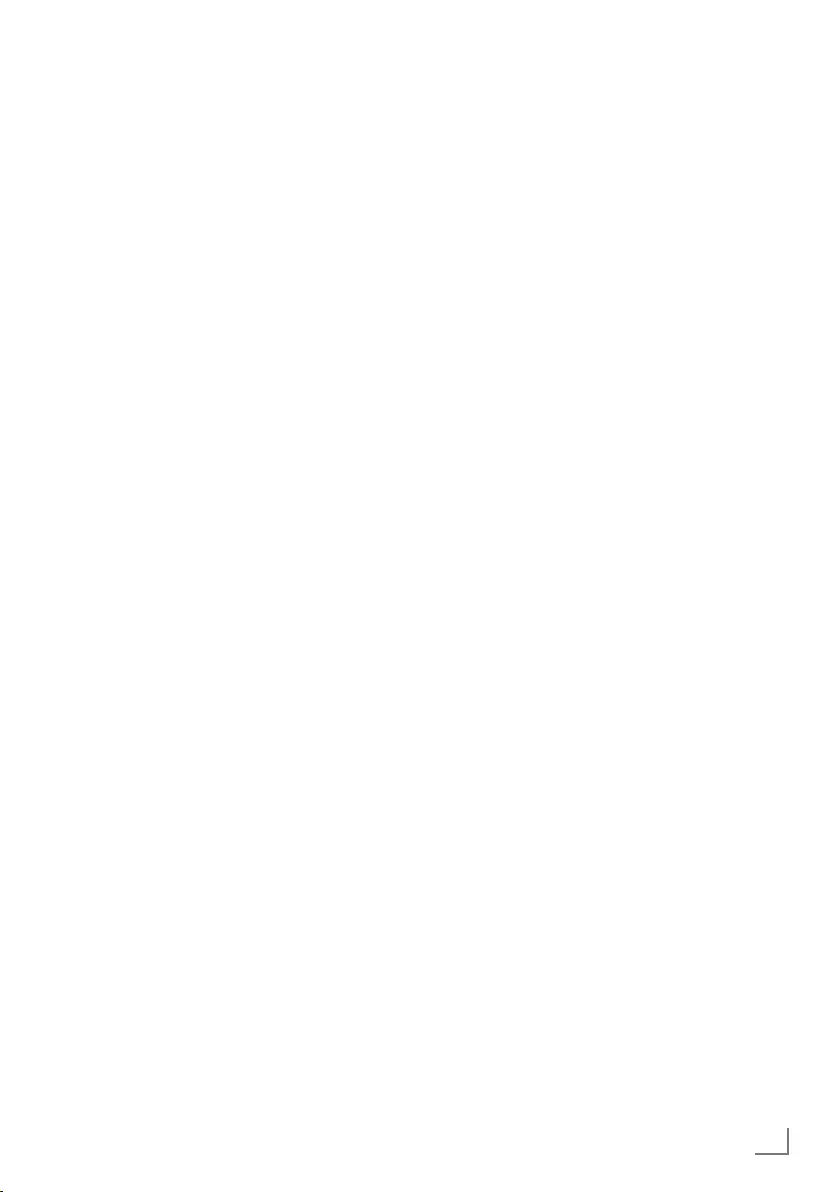
57
ENGLISH
T
TELETEXT MODE.....28
Text mode.....28
The file browser.....31
The file formats.....29
The main menu of the file browser.....31
Time Zone.....34
Treble.....23
Troubleshooting.....53
Tuning analogue television channels.....50
Tuning the analogue television channels by
entering the channel numbers.....51
Turning on the television and switching it to
standby mode.....14
Turn the picture display.....32
U
USB MODE.....29
USING EXTERNAL DEVICES.....38
Using the Euro/AV socket.....40
V
Video data.....29
W
Watching a blocked television channel.....36
What is Common Interface?.....42
With a digital audio/video signal.....40
With an analogue video signal (progressi-
ve).....40
INDEX ----------------------------------------------------------------------------------------------------------------------------
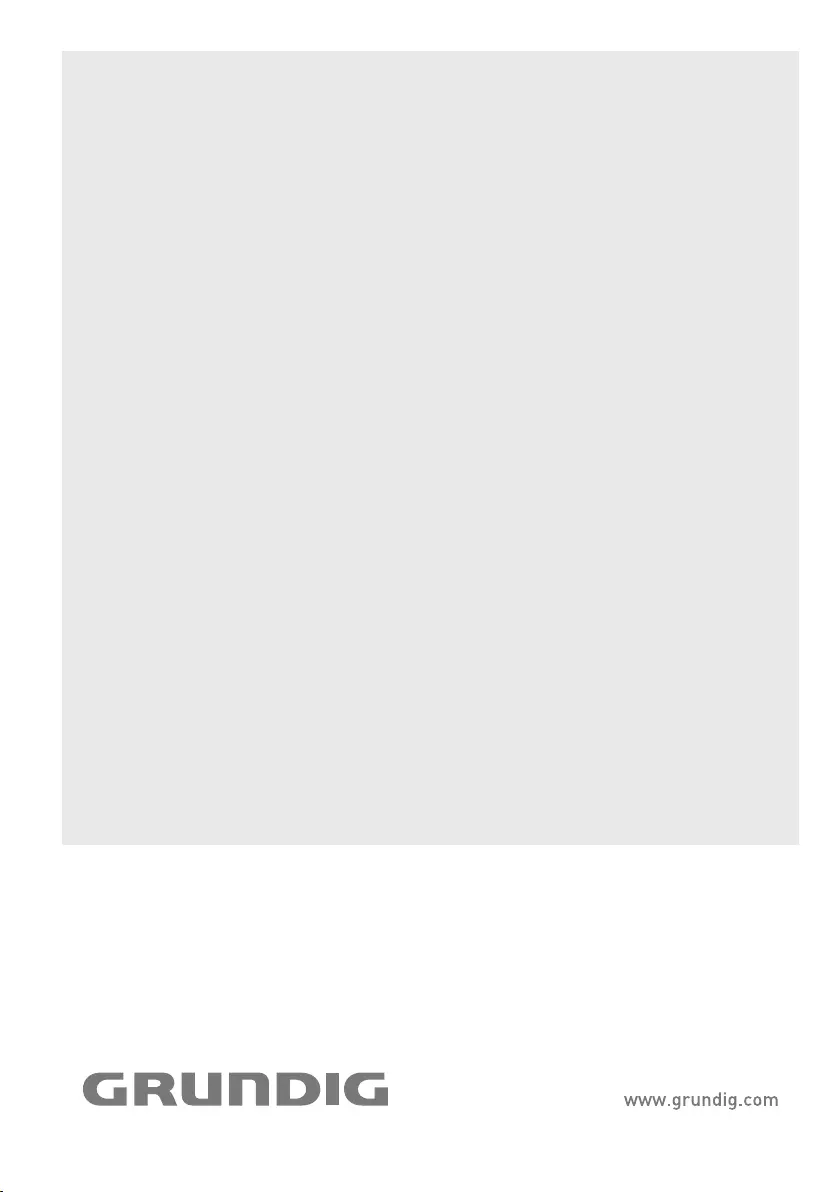
Grundig Intermedia GmbH • Thomas–Edison–Platz 3 • D–63263 Neu–Isenburg