Table of Contents
- Product description
- Processor
- Chipset
- Graphics
- Display panel
- Memory
- Memory
- Hard drive – HP EliteBook 850 G2 and HP EliteBook 750 G2 Notebook PC
- Hard drive – HP ZBook 15u G2 Mobile Workstation
- Solid-state drive – HP EliteBook 850 G2 and HP EliteBook 750 G2 Notebook PC
- Solid-state drive – HP ZBook 15u G2 Mobile Workstation
- Audio and video
- Ethernet
- Wireless
- External media cards
- Ports
- Keyboard/pointing devices
- Power requirements
- Security
- Operating system
- Operating system
- Serviceability
- Getting to know your computer
- Illustrated parts catalog
- Removal and replacement procedures preliminary requirements
- Removal and replacement procedures for Customer Self-Repair parts
- Removal and replacement procedures for Authorized Service Provider parts
- Computer Setup (BIOS), MultiBoot, and HP PC Hardware Diagnostics (UEFI)
- Specifications
- Backup and recovery
- Statement of Volatility
- Power cord set requirements
- Recycling
- Index
HP 15u G2 User Manual
Displayed below is the user manual for 15u G2 by HP which is a product in the Notebooks category. This manual has pages.
Related Manuals
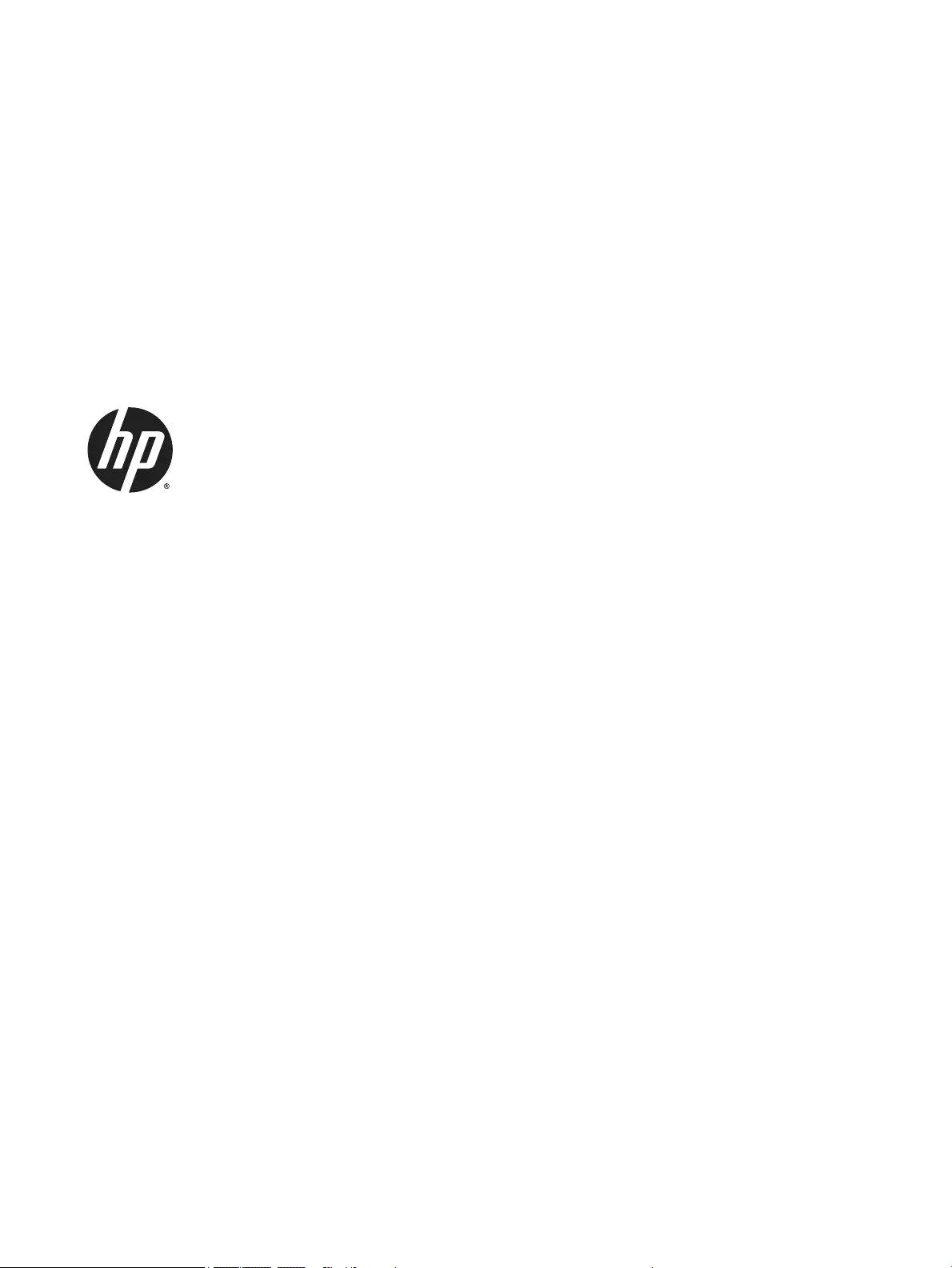
HP EliteBook 850 G2 Notebook PC
HP EliteBook 750 G2 Notebook PC
HP ZBook 15u G2 Mobile Workstation
Maintenance and Service Guide

© Copyright 2015 Hewlett-Packard
Development Company, L.P.
AMD and Radeon are trademarks of Advanced
Micro Devices, Inc. Bluetooth is a trademark
owned by its proprietor and used by Hewlett-
Packard Company under license. Intel and Core
are trademarks of Intel Corporation in the U.S.
and other countries. Microsoft and Windows
are trademarks of the Microsoft group of
companies. SD Logo is a trademark of
its proprietor.
The information contained herein is subject to
change without notice. The only warranties for
HP products and services are set forth in the
express warranty statements accompanying
such products and services. Nothing herein
should be construed as constituting an
additional warranty. HP shall not be liable for
technical or editorial errors or omissions
contained herein.
Product notice
This guide describes features that are common
to most models. Some features may not be
available on your computer.
Not all features are available in all editions of
Windows 8. This computer may require
upgraded and/or separately purchased
hardware, drivers, and/or software to take full
advantage of Windows 8 functionality. See for
http://www.microsoft.com details.
This computer may require upgraded and/ or
separately purchased hardware and/or a DVD
drive to install the Windows 7 software and
take full advantage of Windows 7 functionality.
See http://windows.microsoft.com/en-us/
windows7/get-know-windows-7 for details.
To access the latest user guide, go to http://
www.hp.com/support, and select your country.
Select Drivers & Downloads, and then follow
the on-screen instructions.
First Edition: January 2015
Document Part Number: 803219-001
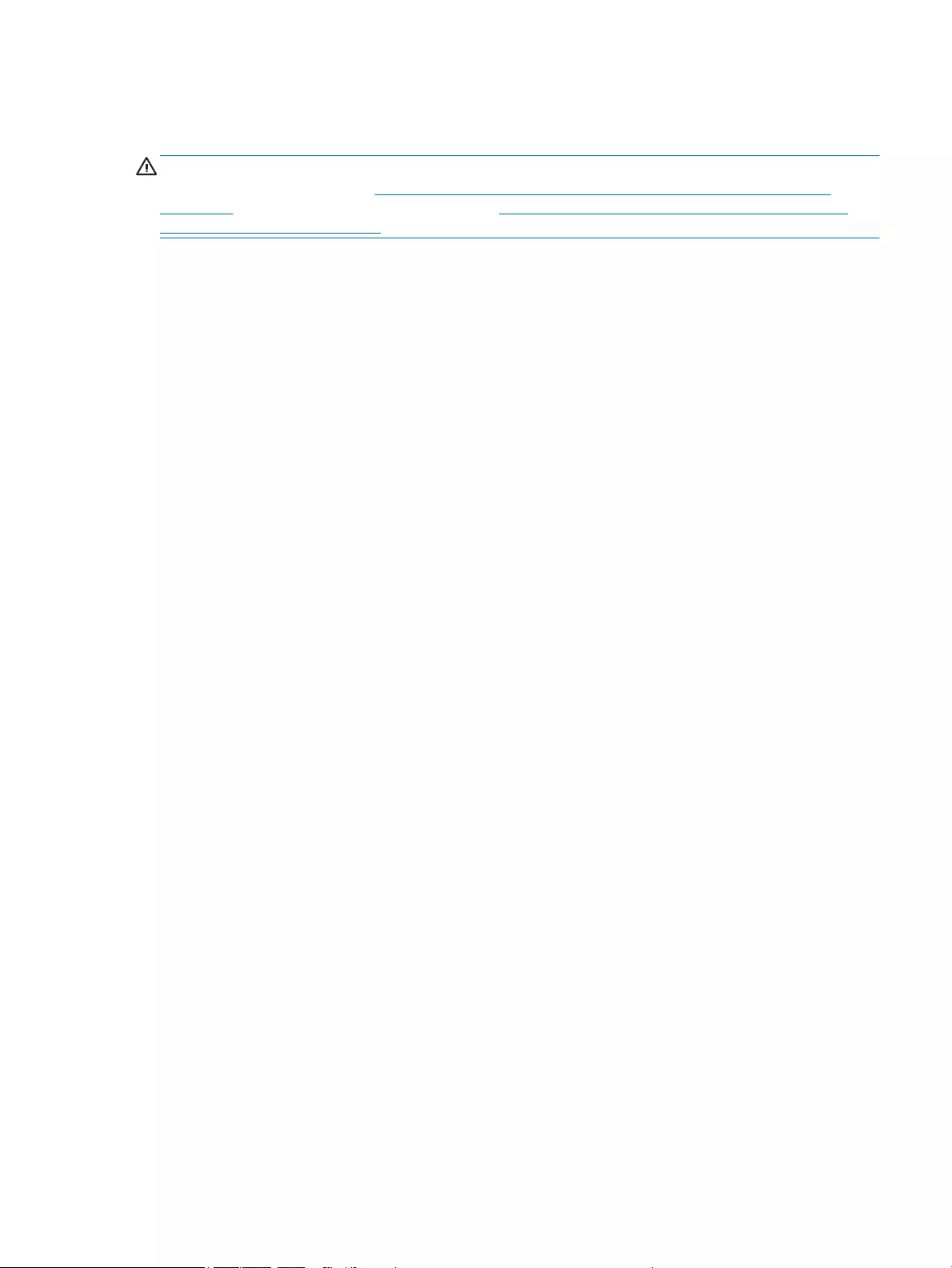
Important Notice about Customer Self-Repair Parts
CAUTION: Your computer includes Customer Self-Repair parts and parts that should only be accessed by an
authorized service provider. See Removal and replacement procedures for Customer Self-Repair parts
on page 47 for details. Accessing parts described in Removal and replacement procedures for Authorized
Service Provider parts on page 65 can damage the computer or void your warranty.
ENWW iii
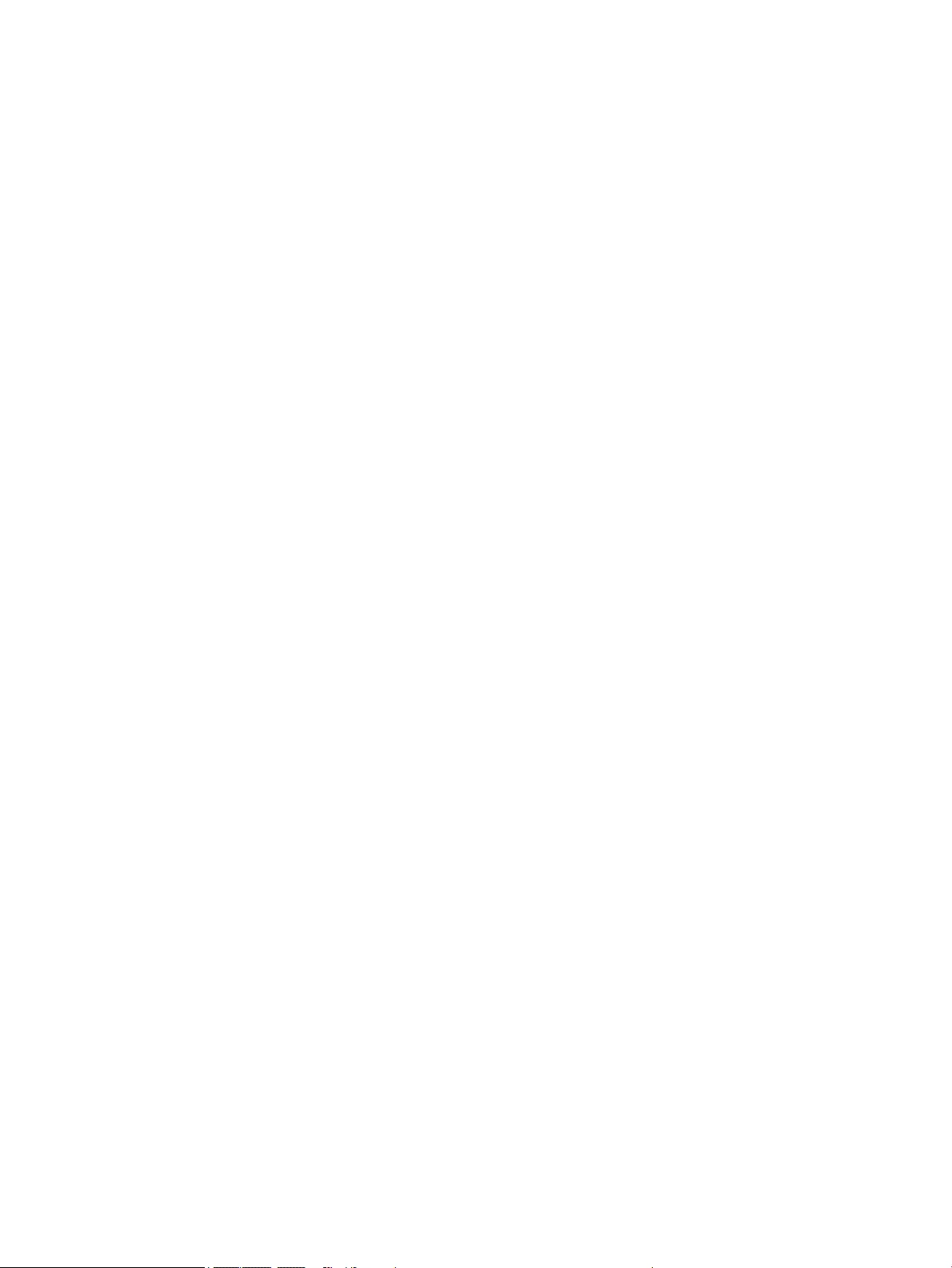
iv Important Notice about Customer Self-Repair Parts ENWW
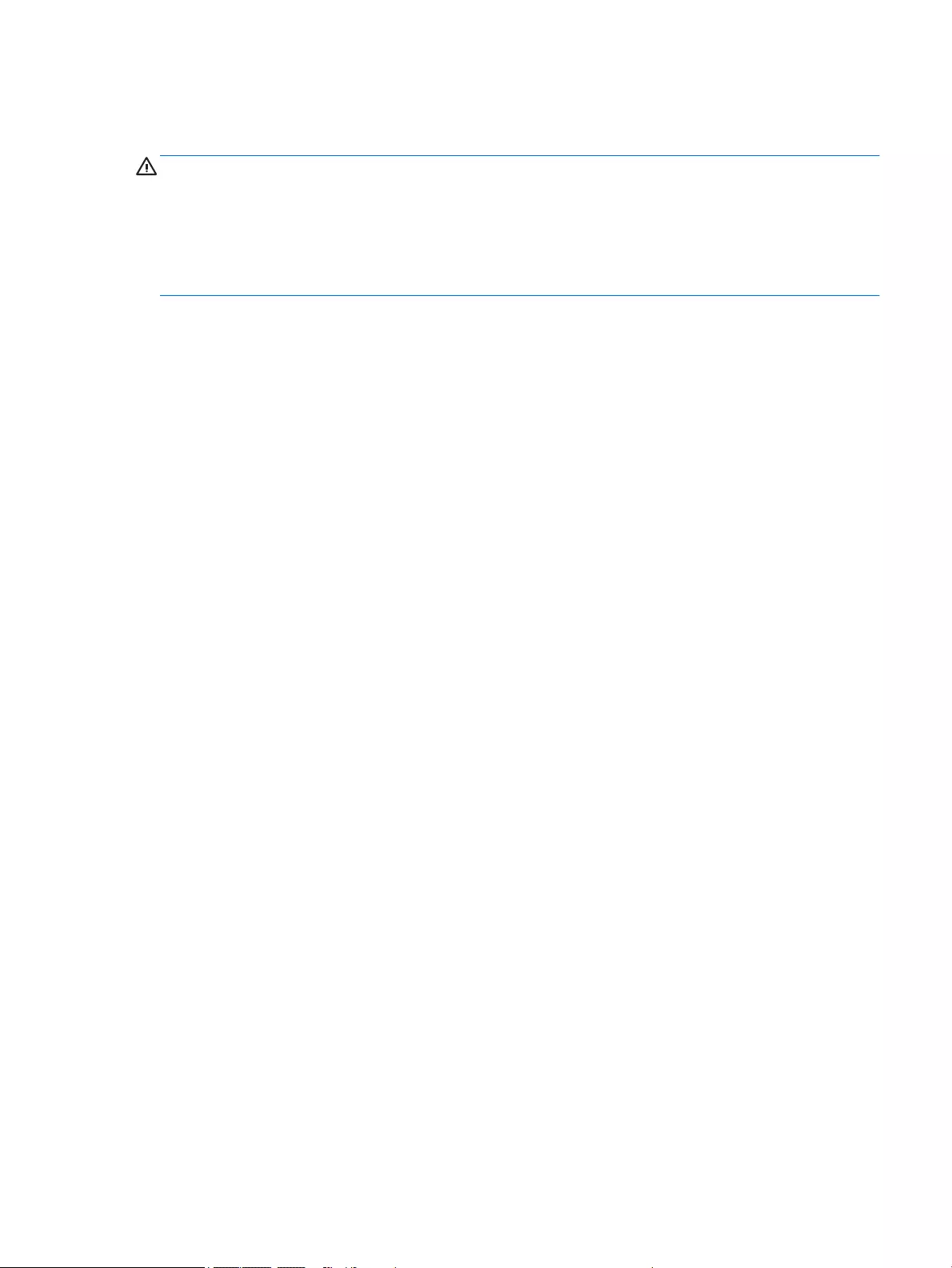
Safety warning notice
WARNING! To reduce the possibility of heat-related injuries or of overheating the device, do not place the
device directly on your lap or obstruct the device air vents. Use the device only on a hard, flat surface. Do not
allow another hard surface, such as an adjoining optional printer, or a soft surface, such as pillows or rugs or
clothing, to block airflow. Also, do not allow the AC adapter to contact the skin or a soft surface, such as
pillows or rugs or clothing, during operation. The device and the AC adapter comply with the user-accessible
surface temperature limits defined by the International Standard for Safety of Information Technology
Equipment (IEC 60950).
ENWW v
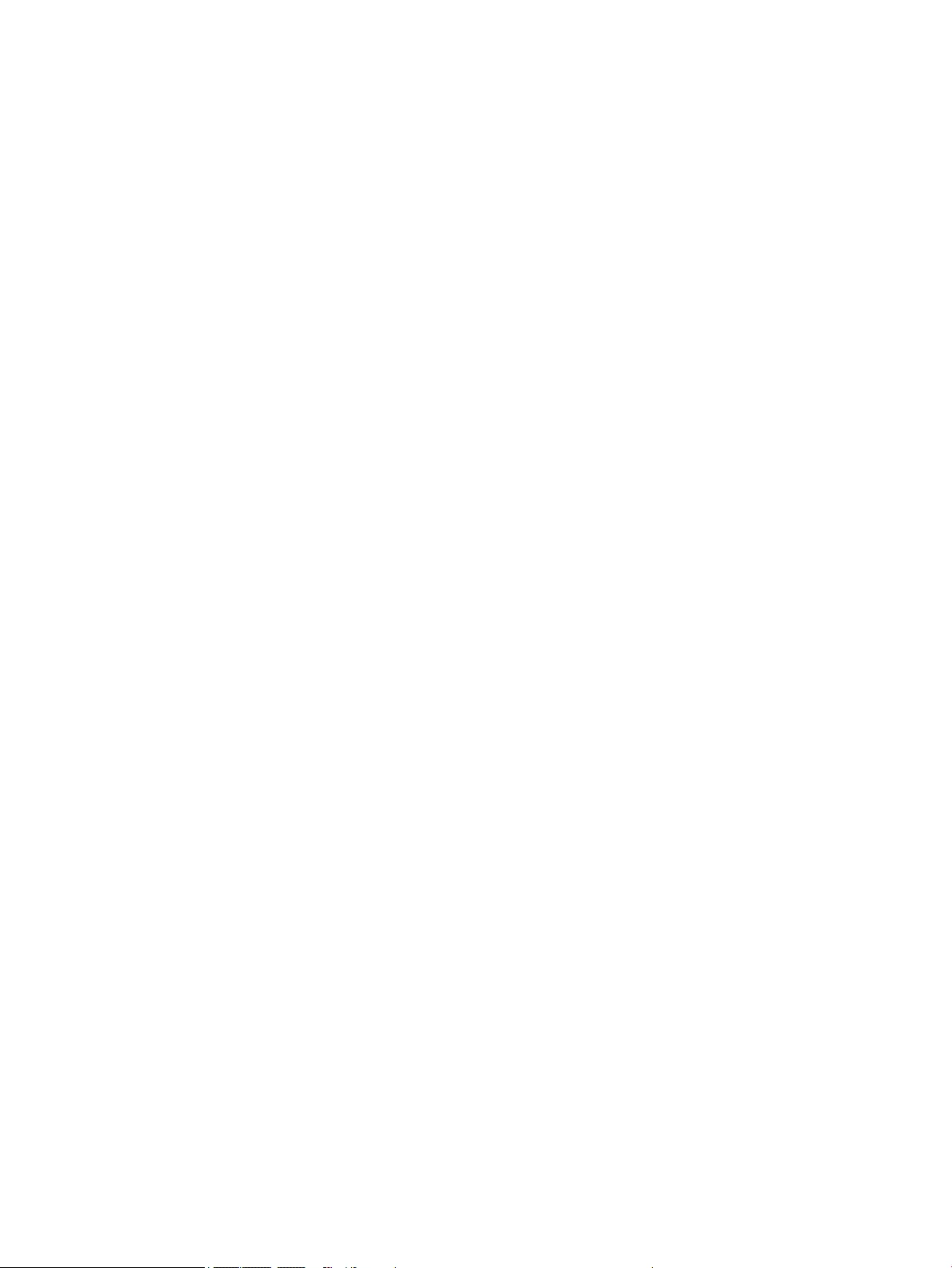
vi Safety warning notice ENWW
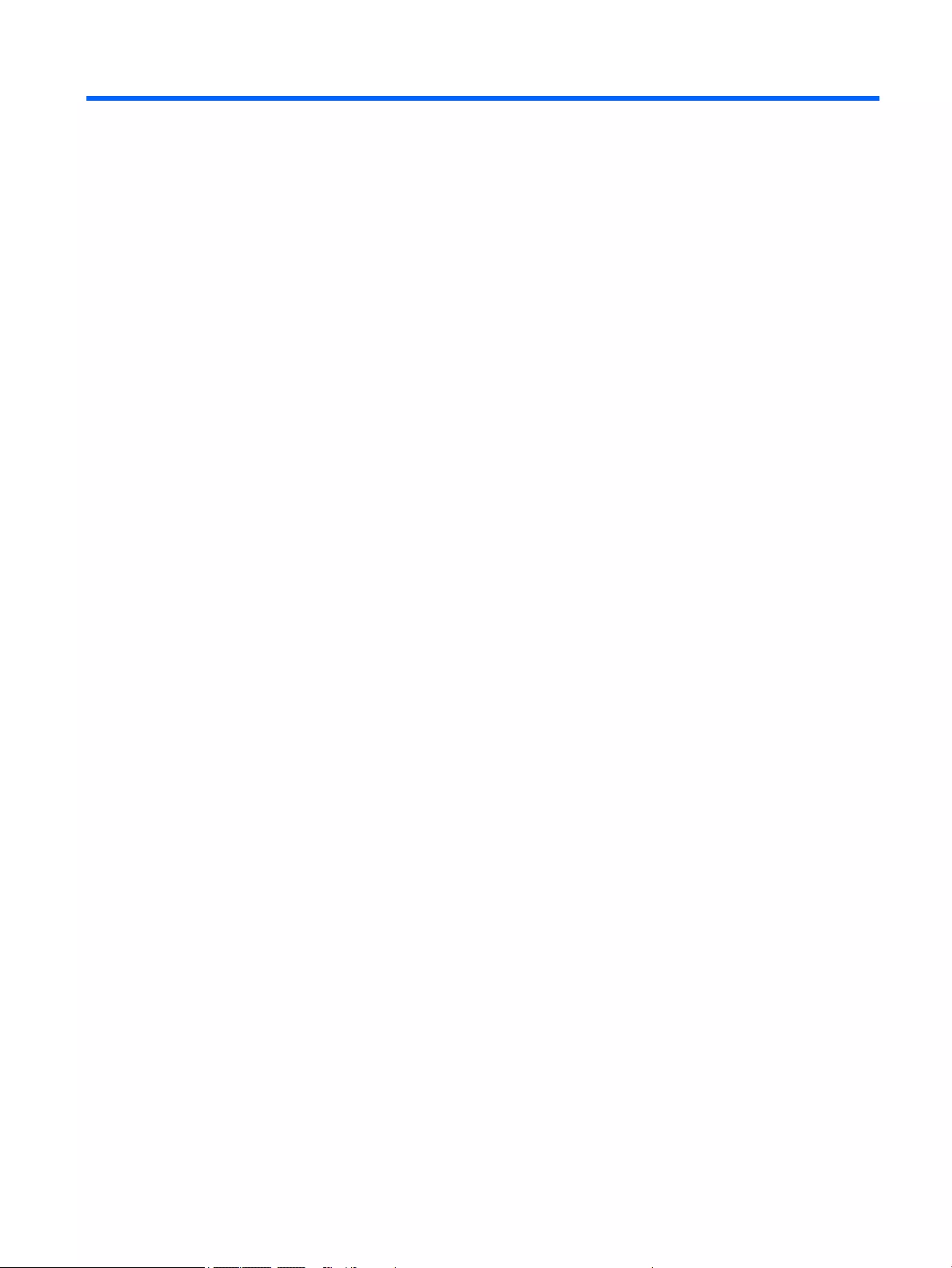
Table of contents
1 Product description ....................................................................................................................................... 1
Processor ............................................................................................................................................................... 1
Chipset ................................................................................................................................................................... 1
Graphics ................................................................................................................................................................. 2
Display panel ......................................................................................................................................................... 2
Memory .................................................................................................................................................................. 3
Memory .................................................................................................................................................................. 4
Hard drive – HP EliteBook 850 G2 and HP EliteBook 750 G2 Notebook PC .......................................................... 5
Hard drive – HP ZBook 15u G2 Mobile Workstation .............................................................................................. 5
Solid-state drive – HP EliteBook 850 G2 and HP EliteBook 750 G2 Notebook PC ............................................... 6
Solid-state drive – HP ZBook 15u G2 Mobile Workstation ................................................................................... 6
Audio and video ..................................................................................................................................................... 7
Ethernet ................................................................................................................................................................. 7
Wireless .................................................................................................................................................................. 8
External media cards ............................................................................................................................................. 9
Ports ..................................................................................................................................................................... 10
Keyboard/pointing devices ................................................................................................................................. 10
Power requirements ............................................................................................................................................ 11
Security ................................................................................................................................................................ 11
Operating system ................................................................................................................................................ 12
Operating system ................................................................................................................................................ 13
Serviceability ....................................................................................................................................................... 14
2 Getting to know your computer .................................................................................................................... 15
Display ................................................................................................................................................................. 16
Buttons, speakers, and fingerprint reader (select models only) ....................................................................... 17
Keys ...................................................................................................................................................................... 18
Lights ................................................................................................................................................................... 19
TouchPad ............................................................................................................................................................. 20
Front ..................................................................................................................................................................... 21
Left ....................................................................................................................................................................... 22
Right ..................................................................................................................................................................... 23
ENWW vii
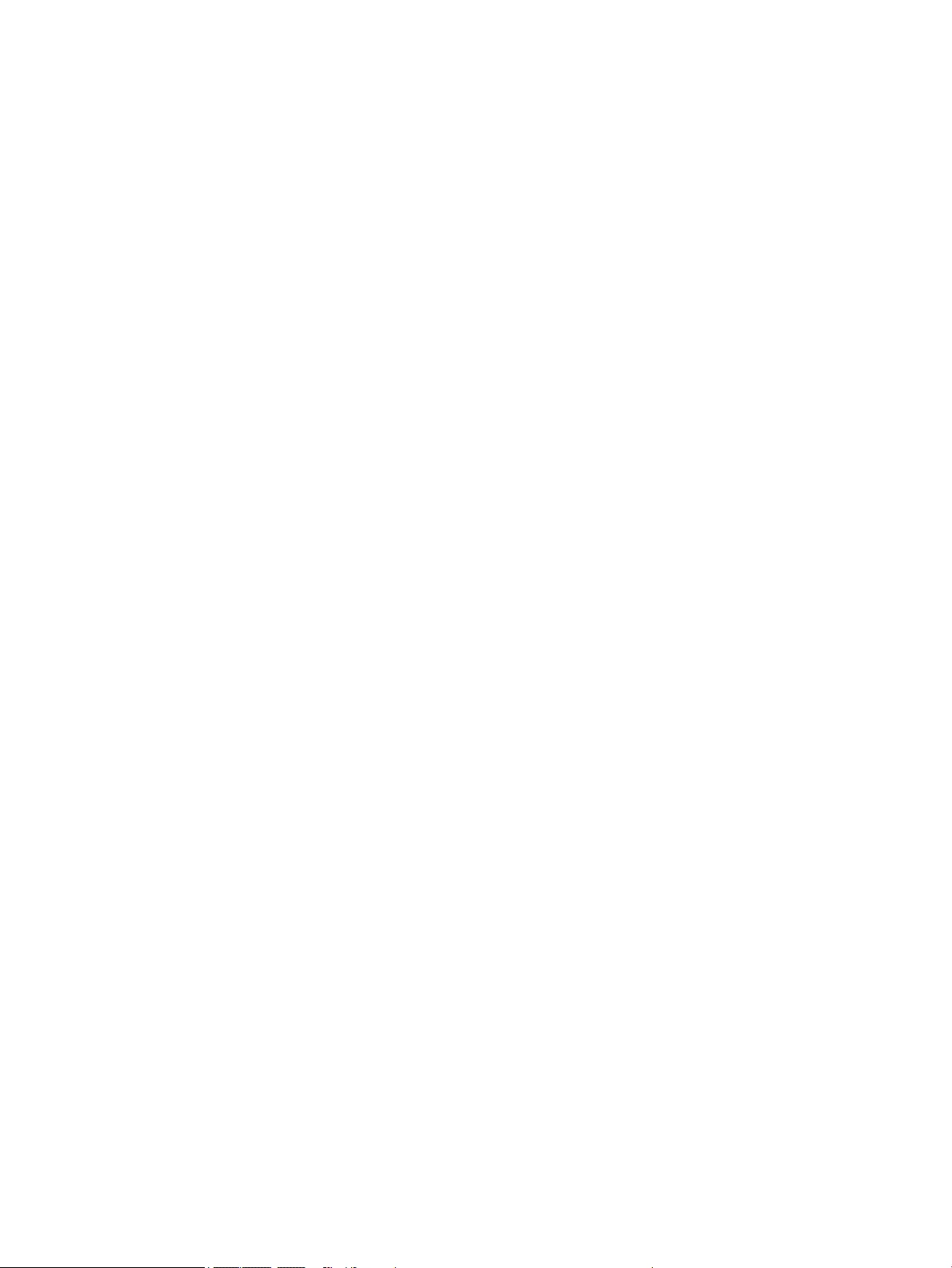
Bottom ................................................................................................................................................................. 24
3 Illustrated parts catalog .............................................................................................................................. 25
Locating the product name, serial number, product number, warranty information, and model number ...... 25
Computer major components ............................................................................................................................. 26
Display assembly subcomponents ..................................................................................................................... 37
Plastics Kit ........................................................................................................................................................... 38
Miscellaneous parts ............................................................................................................................................. 39
4 Removal and replacement procedures preliminary requirements .................................................................... 41
Tools required ...................................................................................................................................................... 41
Service considerations ........................................................................................................................................ 41
Plastic parts ....................................................................................................................................... 41
Cables and connectors ...................................................................................................................... 41
Drive handling ................................................................................................................................... 42
Grounding guidelines ........................................................................................................................................... 42
Electrostatic discharge damage ....................................................................................................... 42
Packaging and transporting guidelines ......................................................................... 44
Workstation guidelines ................................................................................ 44
5 Removal and replacement procedures for Customer Self-Repair parts ............................................................. 47
Component replacement procedures ................................................................................................................. 47
Service cover ..................................................................................................................................... 47
Battery ............................................................................................................................................... 49
Hard drive .......................................................................................................................................... 50
Solid-state drive ................................................................................................................................ 52
WWAN module ................................................................................................................................... 54
WLAN module .................................................................................................................................... 56
Memory module ................................................................................................................................ 58
Keyboard ........................................................................................................................................... 59
6 Removal and replacement procedures for Authorized Service Provider parts ................................................... 65
Component replacement procedures ................................................................................................................. 65
Unlocking the device and disabling Always On Remote Management (select HP devices only) ..... 65
Display panel ..................................................................................................................................... 66
RTC battery ........................................................................................................................................ 70
Base enclosure .................................................................................................................................. 71
Fan ..................................................................................................................................................... 73
NFC module ....................................................................................................................................... 75
Card reader board ............................................................................................................................. 76
viii ENWW
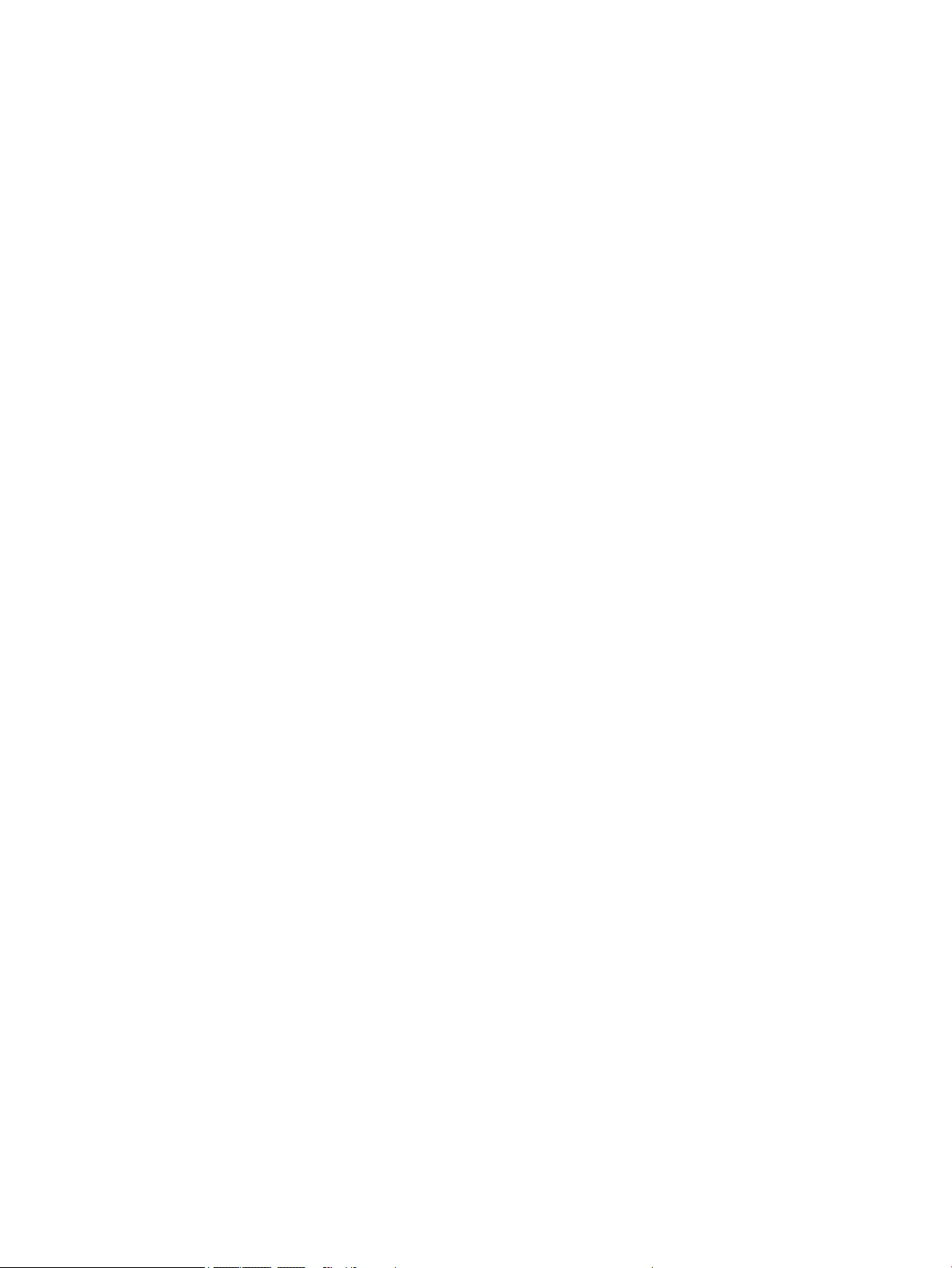
TouchPad ........................................................................................................................................... 78
USB/VGA connector board ................................................................................................................ 79
Heat sink ............................................................................................................................................ 80
Power button board .......................................................................................................................... 84
Fingerprint reader board ................................................................................................................... 86
System board .................................................................................................................................... 87
Speaker assembly ............................................................................................................................. 93
Display assembly .............................................................................................................................. 95
7 Computer Setup (BIOS), MultiBoot, and HP PC Hardware Diagnostics (UEFI) .................................................... 101
Using Computer Setup ....................................................................................................................................... 101
Starting Computer Setup ................................................................................................................ 101
Navigating and selecting in Computer Setup ................................................................................. 101
Restoring factory settings in Computer Setup ............................................................................... 102
Updating the BIOS ........................................................................................................................... 103
Determining the BIOS version ...................................................................................... 103
Downloading a BIOS update ......................................................................................... 103
Using MultiBoot ................................................................................................................................................. 105
About the boot device order ........................................................................................................... 105
Choosing MultiBoot preferences .................................................................................................... 105
Setting a new boot order in Computer Setup .............................................................. 105
Dynamically choosing a boot device using the f9 prompt ........................................... 106
Setting a MultiBoot Express prompt ............................................................................ 106
Entering MultiBoot Express preferences ..................................................................... 107
Using HP PC Hardware Diagnostics (UEFI) ........................................................................................................ 107
Downloading HP PC Hardware Diagnostics (UEFI) to a USB device ............................................... 107
Using HP Sure Start (select models only) ....................................................................................... 108
8 Specifications ........................................................................................................................................... 109
Computer specifications .................................................................................................................................... 109
9 Backup and recovery .................................................................................................................................. 111
Backing up your information ............................................................................................................................. 111
Performing a system recovery .......................................................................................................................... 111
Using the Windows recovery tools ................................................................................................. 112
Using f11 recovery tools ................................................................................................................. 112
Using Windows operating system media (purchased separately) ................................................ 113
Using Windows Refresh or Windows Reset .................................................................................... 114
Using HP Software Setup ................................................................................................................ 114
ENWW ix
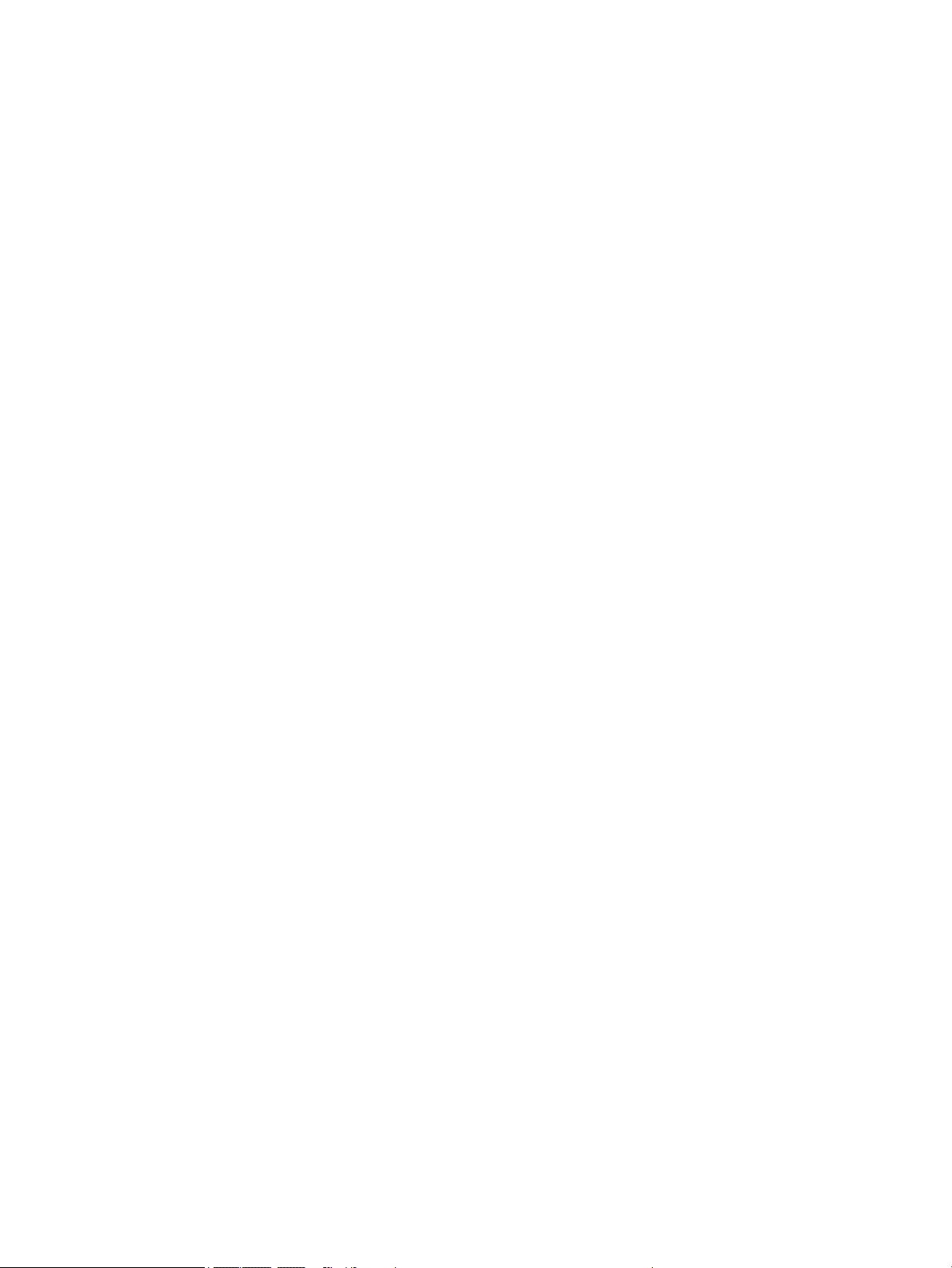
10 Statement of Volatility ............................................................................................................................ 115
Non-volatile memory usage ............................................................................................................................. 116
Questions and answers ..................................................................................................................................... 119
Using HP Sure Start (select models only) ......................................................................................................... 120
11 Power cord set requirements .................................................................................................................... 121
Requirements for all countries ......................................................................................................................... 121
Requirements for specific countries and regions ............................................................................................. 122
12 Recycling ................................................................................................................................................ 125
Index ........................................................................................................................................................... 127
x ENWW
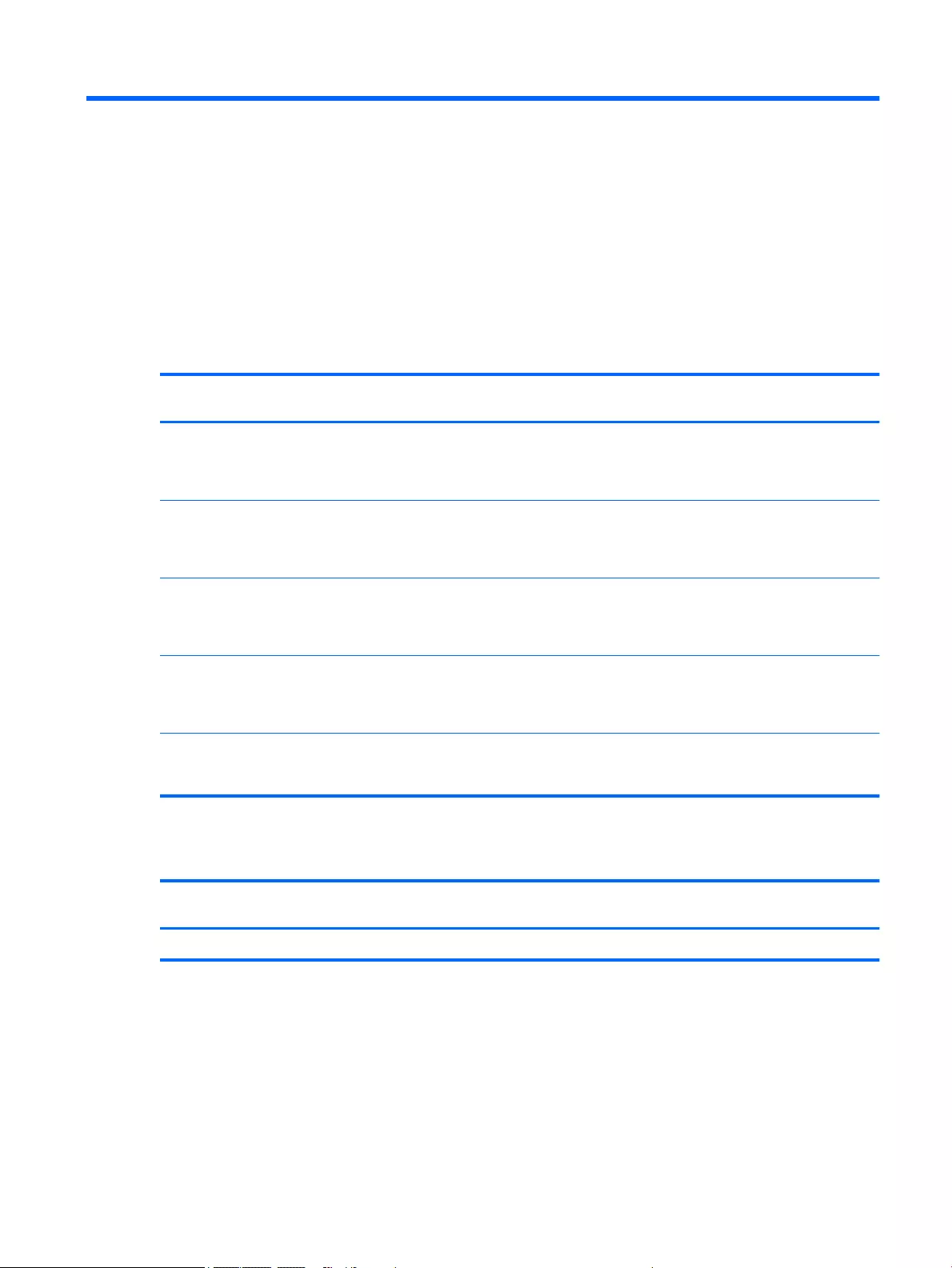
1 Product description
Processor
Description HP EliteBook 850 G2
Notebook PC
HP EliteBook 750 G2
Notebook PC
HP ZBook 15u G2
Mobile Workstation
Intel® Core™ i7-5600U 2.60-
GHz (SC turbo up to 3.20-GHz)
processor (4.0-MB L3 cache,
dual core, 15-W)
√ √
Intel Core i7-5500U 2.40-GHz
(SC turbo up to 3.00-GHz)
processor (4.0-MB L3 cache,
dual core, 15-W)
√ √
Intel Core i5-5300U 2.30-GHz
(SC turbo up to 2.90-GHz)
processor (3.0-MB L3 cache,
dual core, 15-W)
√ √ √
Intel Core i5-5200U 2.20-GHz
(SC turbo up to 2.70-GHz)
processor (3.0-MB L3 cache,
dual core, 15-W)
√ √ √
Intel Core i3-5010U 2.10-GHz
processor (3.0-MB L3 cache,
dual core, 15-W)
√ √
Chipset
Description HP EliteBook 850 G2
Notebook PC
HP EliteBook 750 G2
Notebook PC
HP ZBook 15u G2
Mobile Workstation
Intel soldered on circuit (SoC) √ √ √
ENWW Processor 1
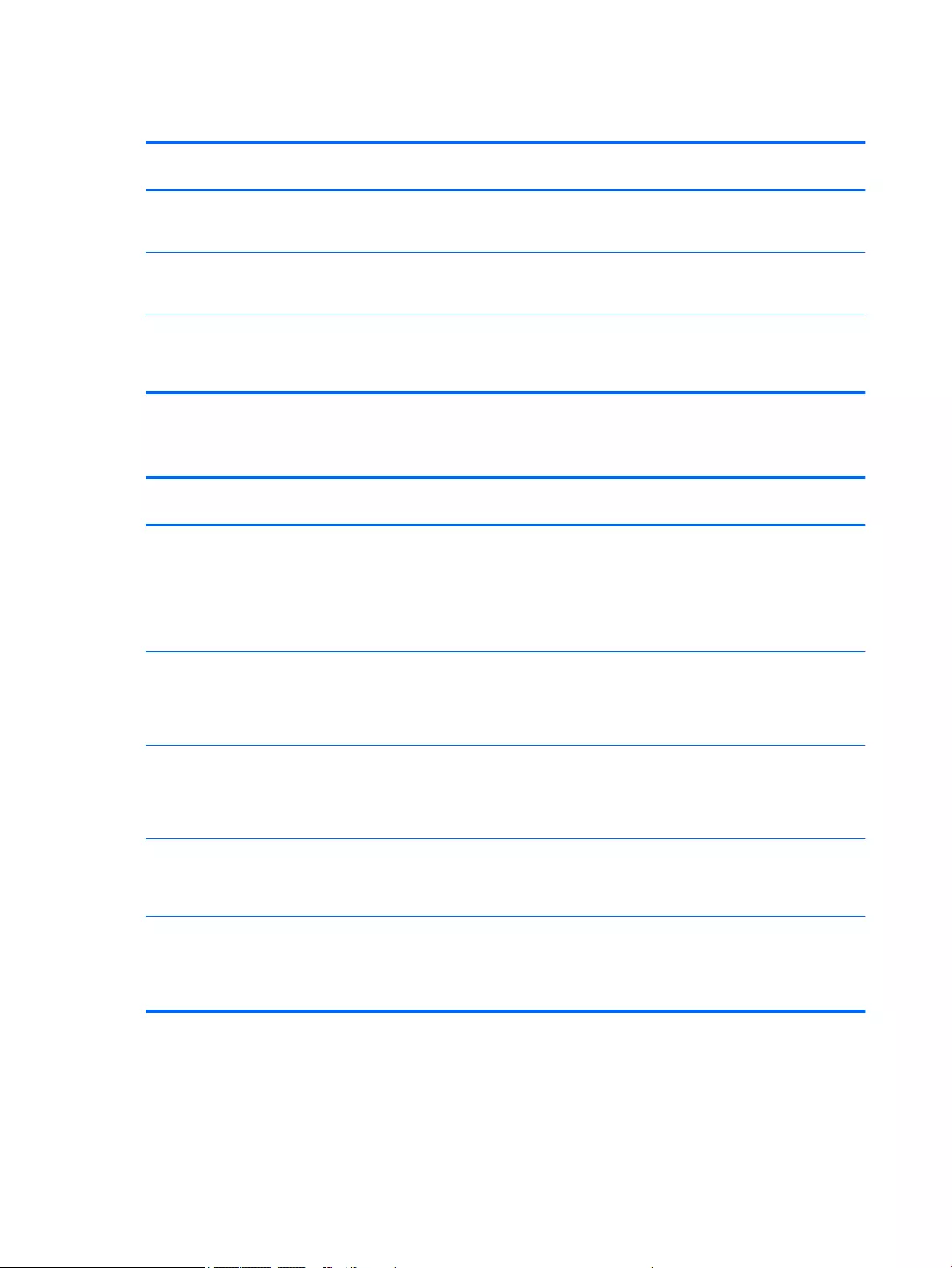
Graphics
Description HP EliteBook 850 G2
Notebook PC
HP EliteBook 750 G2
Notebook PC
HP ZBook 15u G2
Mobile Workstation
Switchable discrete graphics:
AMD® Radeon™ R7 M260X
graphics subsystem
√ √
Switchable discrete graphics:
AMD® FirePro™ M4170 128-bit
(GDDR5) graphics subsystem
√
Internal graphics: Integrated
Intel HD Graphics 5500
universal memory architecture
(UMA) graphics
√ √ √
Display panel
Description xxx HP EliteBook 850 G2
Notebook PC
HP EliteBook 750 G2
Notebook PC
HP ZBook 15u G2
Mobile Workstation
15.6-in, light-emitting diode
(LED) backlit, full high-
definition (FHD), SVA, 60% CG,
300 nits, eDP 1.2 slim
(1920×1080), capacitive
TouchScreen enabled
with webcam
√ √
15.6-in, LED backlit, FHD,
AntiGlare (AG), SVA, 60% CG,
300 nits, eDP 1.2 slim
(1920×1080), with and
without webcam
√ √ √
15.6-in, LED backlit, high-
definition (HD), AG, SVA, 45%
CG, 200 nits, eDP 1.2 flat
(1366×768), with and
without webcam
√ √
15.6-in, LED backlit, FHD, AG,
UWVA, 72% CG, 300 nits, eDP
1.2 slim PSR (1920×1080), with
and without webcam
√
All display assemblies include
two wireless local area network
(WLAN) antenna cables and two
wireless wide area network
(WWAN) antenna cables
√ √ √
2 Chapter 1 Product description ENWW
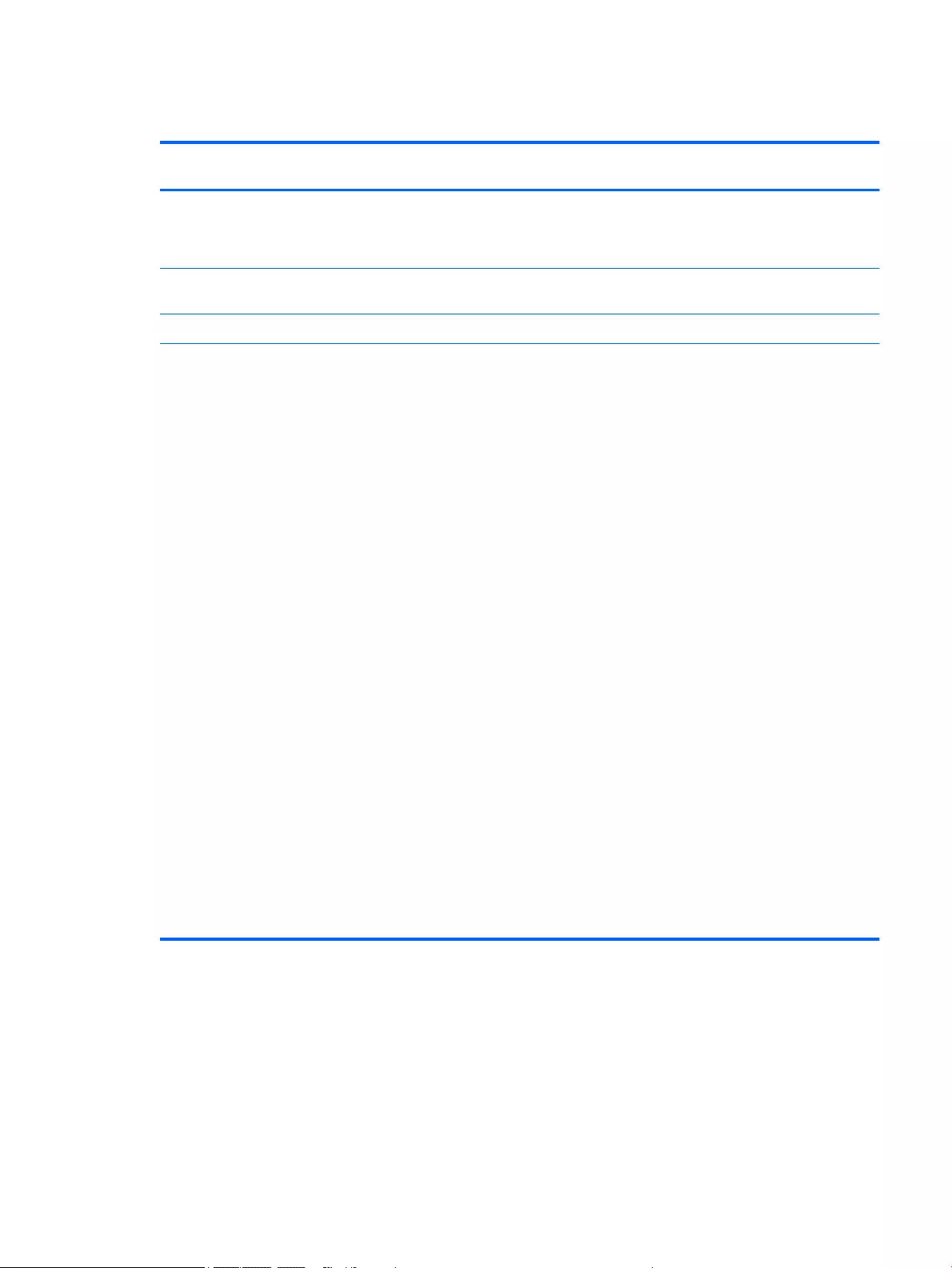
Memory
Description HP EliteBook 850 G2
Notebook PC
HP EliteBook 750 G2
Notebook PC
HP ZBook 15u G2
Mobile Workstation
Two customer-accessible/
upgradable memory module
slots with the following
specifications:
√ √ √
DDR3L PC3L-12800 (1600 MHz)
SODIMMs
√ √ √
Supports dual channel memory √ √ √
Supports 16384 MB of system
RAM in the
following configurations:
●16384 MB (8192 MB×2;
not available on computer
models equipped with
Windows 7 32-bit
operating system,
available with Windows 7
downgrade)
●12288 MB (8192 MB +
4096 MB)
●8192 MB (8192 MB×1; not
available on computer
models equipped with
Windows 7 32-bit
operating system,
available with Windows 7
downgrade)
●8192 MB (4096 MB×2; not
available on computer
models equipped with
Windows 7 32-bit
operating system,
available with Windows 7
downgrade)
●6144 MB (4096 MB +
2048 MB)
●4096 MB (4096 MB×1)
●2048 MB (2048×1)
√ √
ENWW Memory 3
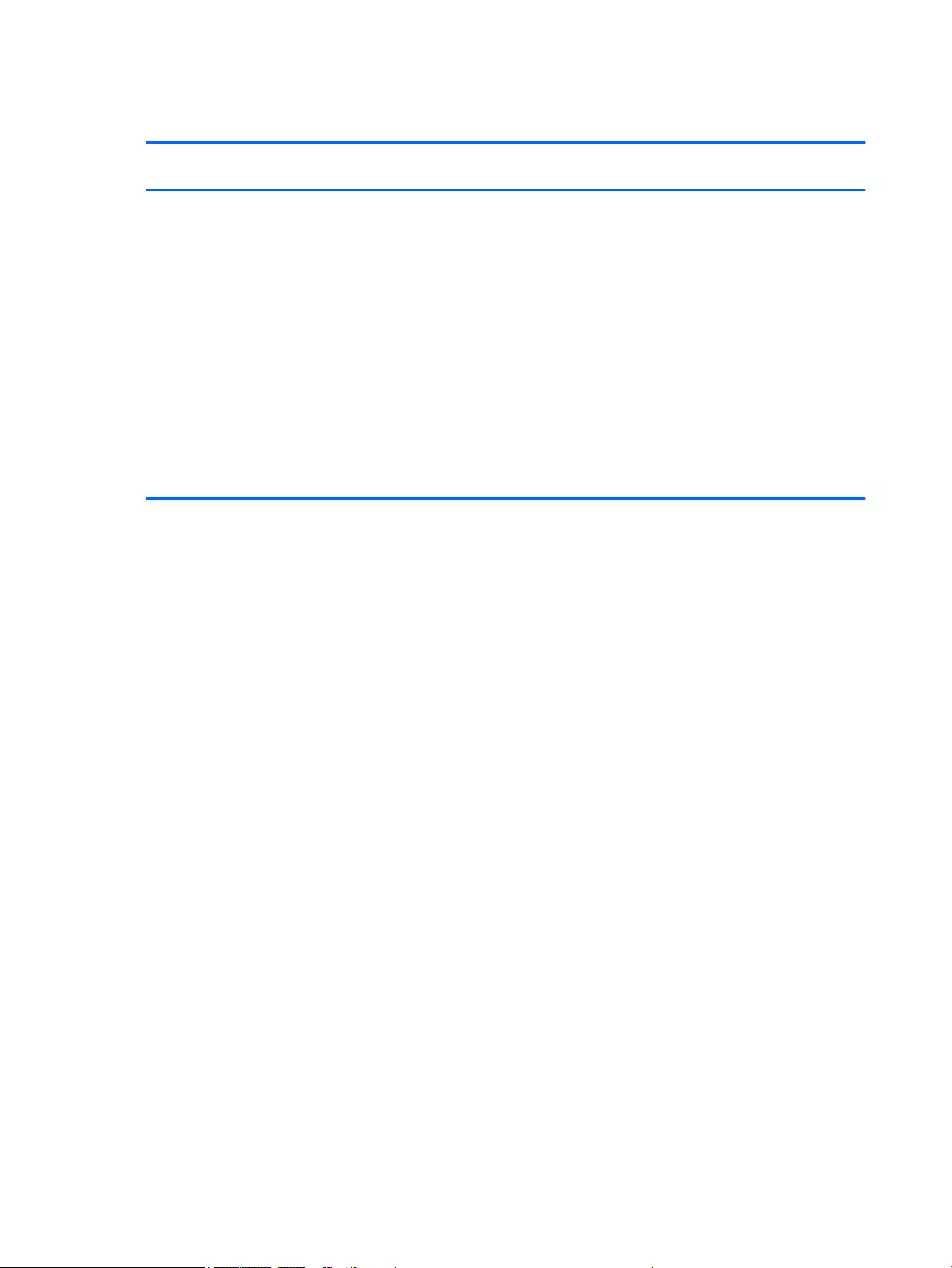
Memory
Description HP EliteBook 850 G2
Notebook PC
HP EliteBook 750 G2
Notebook PC
HP ZBook 15u G2
Mobile Workstation
Supports 16384 MB of system
RAM in the
following configurations:
●16384 MB (8192 MB×2)
●12288 MB (8192 MB +
4096 MB)
●8192 MB (8192 MB×1)
●8192 MB (4096 MB×2)
●6144 MB (4096 MB +
2048 MB)
●4096 MB (4096 MB×1)
●2048 MB (2048×1)
√
4 Chapter 1 Product description ENWW
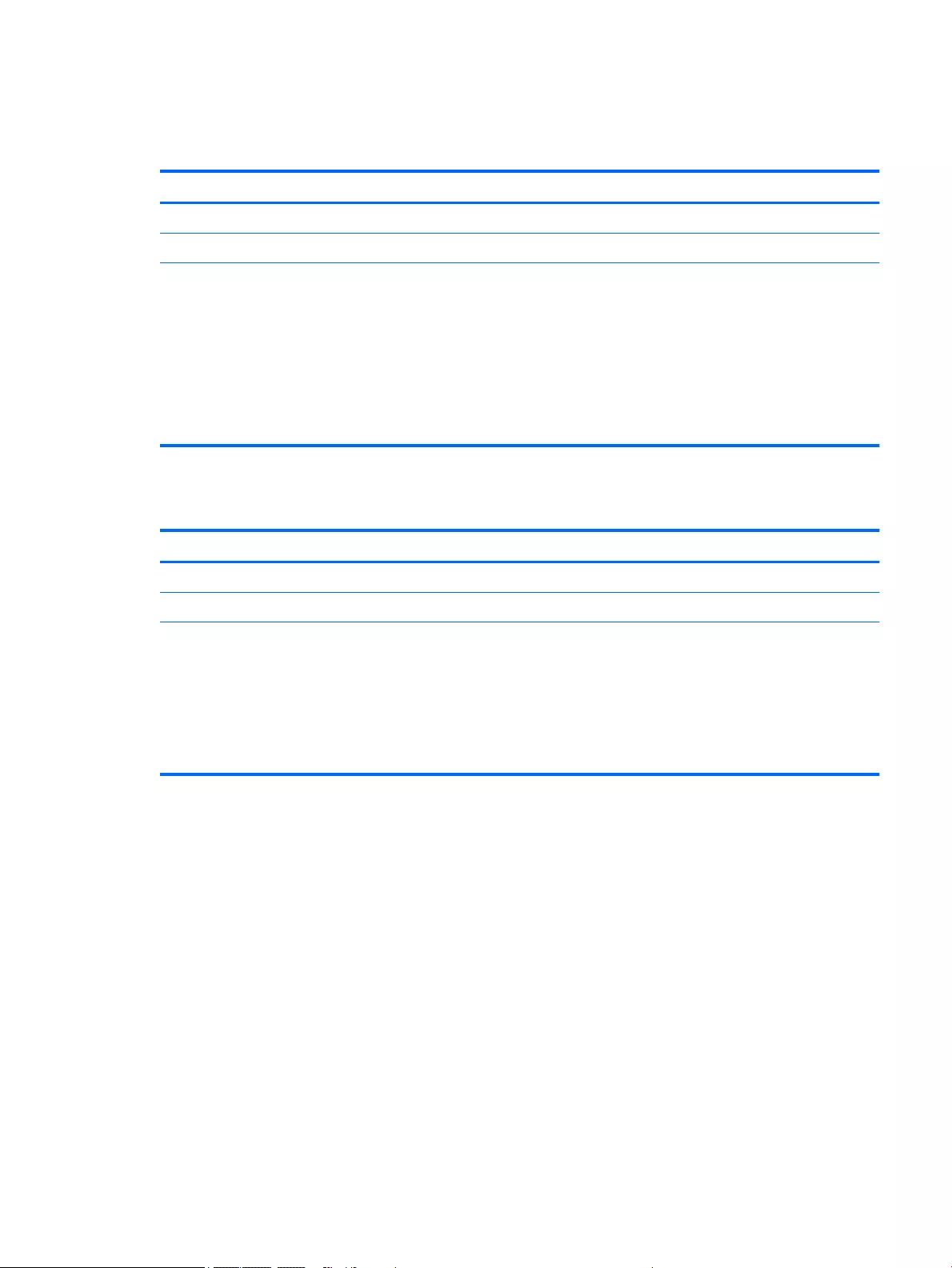
Hard drive – HP EliteBook 850 G2 and HP EliteBook 750 G2
Notebook PC
Description
Supports 2.5 in (6.35 cm) hard drives in 9.5 mm (.37 in) and 7.0 mm (.28 in) thicknesses (all hard drives use the same bracket)
Customer-accessible
Supports the following hard drives:
●1-TB, 7200-rpm, 9.5-mm hard drive
●500-GB, 7200-rpm, 7.0-mm hard drive
●500-GB, 7200-rpm, 7.0-mm, self-encrypting drive (SED), supporting Opal 1.0 storage specification
●500-GB, 5400-rpm, SED, FIPS-140-2, supporting Opal 2.0 storage specification
●320-GB, 7200-rpm, 7.0-mm hard drive
Hard drive – HP ZBook 15u G2 Mobile Workstation
Description
Supports 2.5 in (6.35 cm) hard drives in 9.5 mm (.37 in) and 7.0 mm (.28 in) thicknesses (all hard drives use the same bracket)
Customer-accessible
Supports the following hard drives:
●1-TB, 7200-rpm, 9.5-mm hard drive
●500-GB, 7200-rpm, 7.0-mm hard drive
●500-GB, 7200-rpm, 7.0-mm, self-encrypting drive (SED), supporting Opal 1.0 storage specification
●500-GB, 5400-rpm, SED, FIPS-140-2, supporting Opal 2.0 storage specification
ENWW Hard drive – HP EliteBook 850 G2 and HP EliteBook 750 G2 Notebook PC 5

Solid-state drive – HP EliteBook 850 G2 and HP EliteBook 750 G2
Notebook PC
Description
Supports the following solid-state drives:
●512-GB SATA-3 solid-state drive
●512-GB SATA-3 solid-state drive, SED, supporting Opal 2.0
●256-GB SATA-3 solid-state drive, supporting TLC
●256-GB SATA-3 solid-state drive, SED, supporting Opal 2.0
●256-GB SATA-3 solid-state drive, SED, supporting Opal 1.0
●240 GB, SATA-3 solid-state drive
●180-GB, SATA-3 solid-state drive, SED, supporting Opal 2.0
●180-GB, SATA-3 solid-state drive, SED, supporting Opal 1.0
●180-GB, SATA-3 solid-state drive
●128-GB, SATA-3 solid-state drive, supporting TLC
●128-GB solid-state drive
Solid-state drive – HP ZBook 15u G2 Mobile Workstation
Description
Supports the following solid-state drives:
●512-GB SATA-3 solid-state drive
●512-GB SATA-3 solid-state drive, SED, supporting Opal 2.0
●256-GB SATA-3 solid-state drive, SED, supporting Opal 2.0
●256-GB SATA-3 solid-state drive
●240 GB, SATA-3 solid-state drive
●180-GB, SATA-3 solid-state drive
●180-GB, SATA-3 solid-state drive, SED, supporting Opal 2.0
●128-GB solid-state drive
6 Chapter 1 Product description ENWW
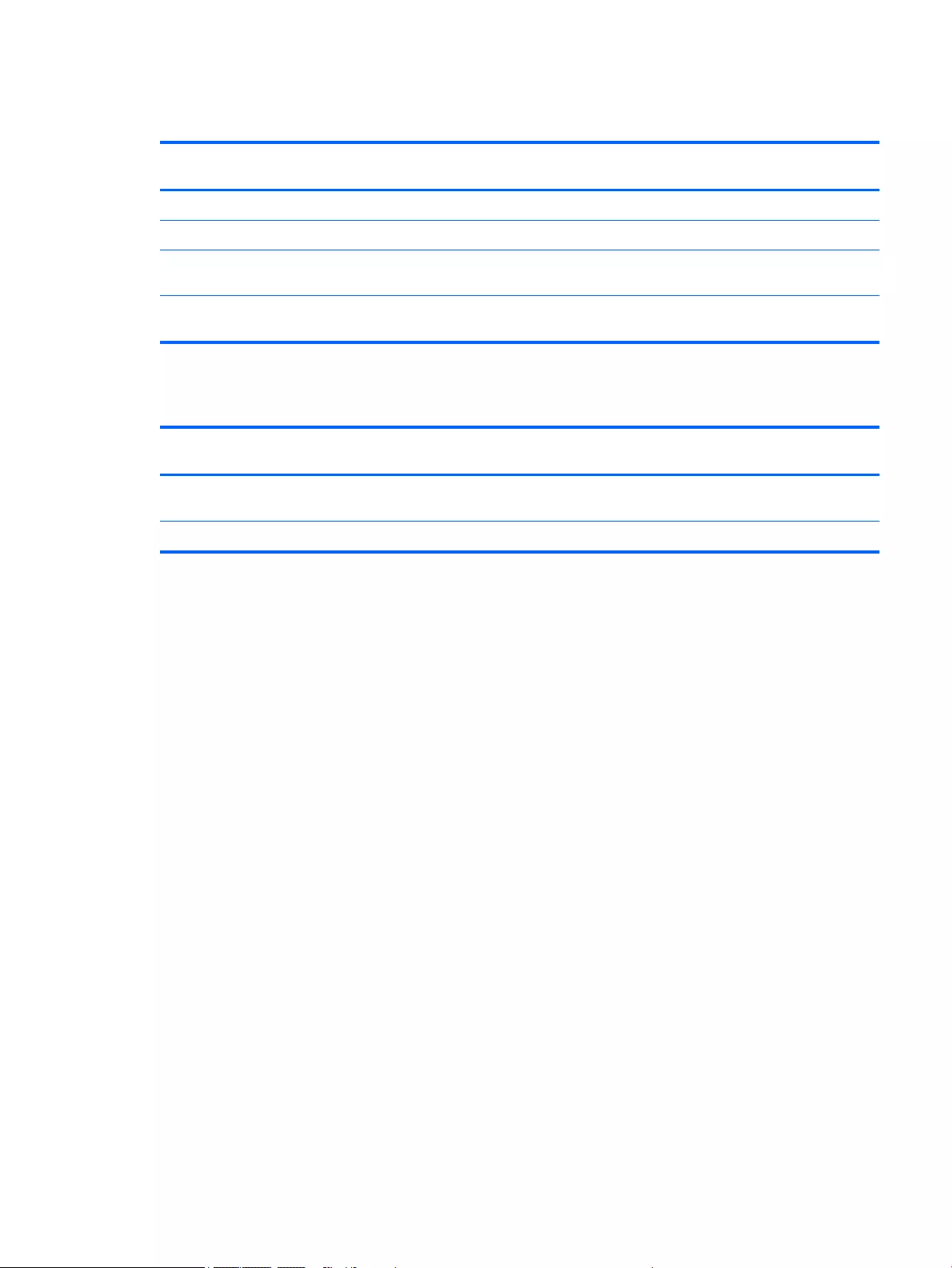
Audio and video
Description HP EliteBook 850 G2
Notebook PC
HP EliteBook 750 G2
Notebook PC
HP ZBook 15u G2
Mobile Workstation
Two stereo speakers (2) √ √ √
Dual array microphones √ √ √
Realtek ALC3228 HD Audio with
DTS Studio Sound
√ √ √
720p webcam (support for no
webcam option)
√ √ √
Ethernet
Description HP EliteBook 850 G2
Notebook PC
HP EliteBook 750 G2
Notebook PC
HP ZBook 15u G2
Mobile Workstation
Intel I218LM 10/100/1000
Ethernet, with iAMT
√ √ √
S3/S4/S5 wake on LAN √ √ √
ENWW Audio and video 7
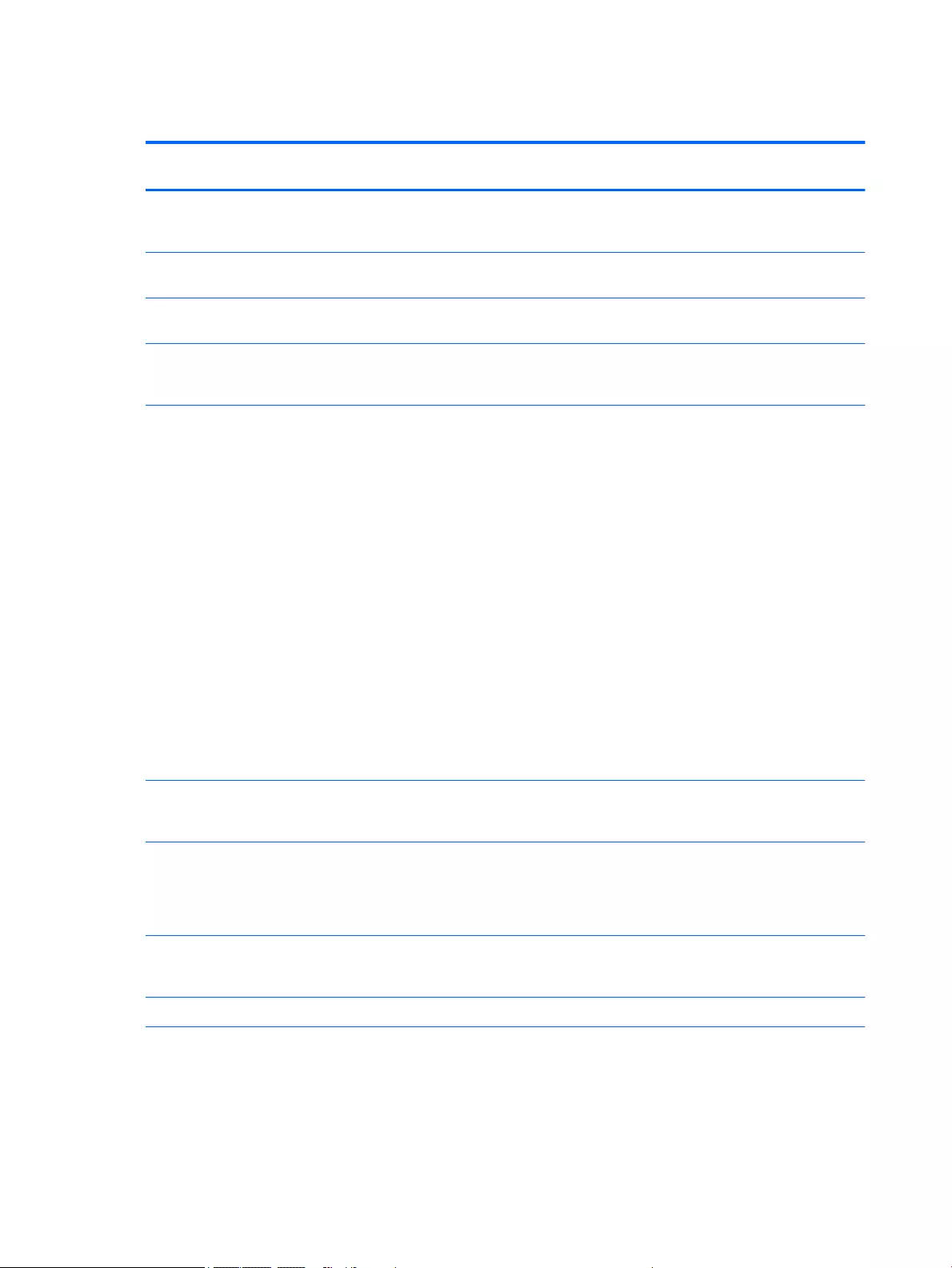
Wireless
Description HP EliteBook 850 G2
Notebook PC
HP EliteBook 750 G2
Notebook PC
HP ZBook 15u G2
Mobile Workstation
Integrated wireless local area
network (WLAN) options by
way of minicard
√ √ √
Two WLAN antennas built into
display assembly
√ √ √
Supports no WLAN/Bluetooth®
option
√ √ √
Compatible with Miracast-
certified devices for
Windows® 8.1
√ √ √
Support for the following WLAN
formats:
●Intel 7265 NGWGQ.I ac
2×2 + Bluetooth 4.0 LE
PCIe+USB NGFF 2230 for
use in Asia Pacific
countries and regions
●Intel Dual Band Wireless-
AC 3160 802.11 ac 1×1
WiFi + Bluetooth 4.0
Combo Adapter
●Intel Dual Band Wireless-
N 7265AN 802.11 a/b/g/n
2×2 WiFi + Bluetooth 4.0
Combo Adapter
●Intel Dual Band Wireless-
N 7265AN 802.11 b/g/n
2×2 WiFi + Bluetooth 4.0
Combo Adapter
√ √ √
Integrated wireless wide area
network (WWAN) options by
way of wireless module
√ √ √
Two world-wide/5-band WWAN
antennas built into display
assembly (separate antennas
required for TouchScreen
display assembly)
√ √ √
Secured by subscriber identity
module (SIM, user-accessible
behind battery)
√ √ √
Supports no WWAN option √ √ √
8 Chapter 1 Product description ENWW
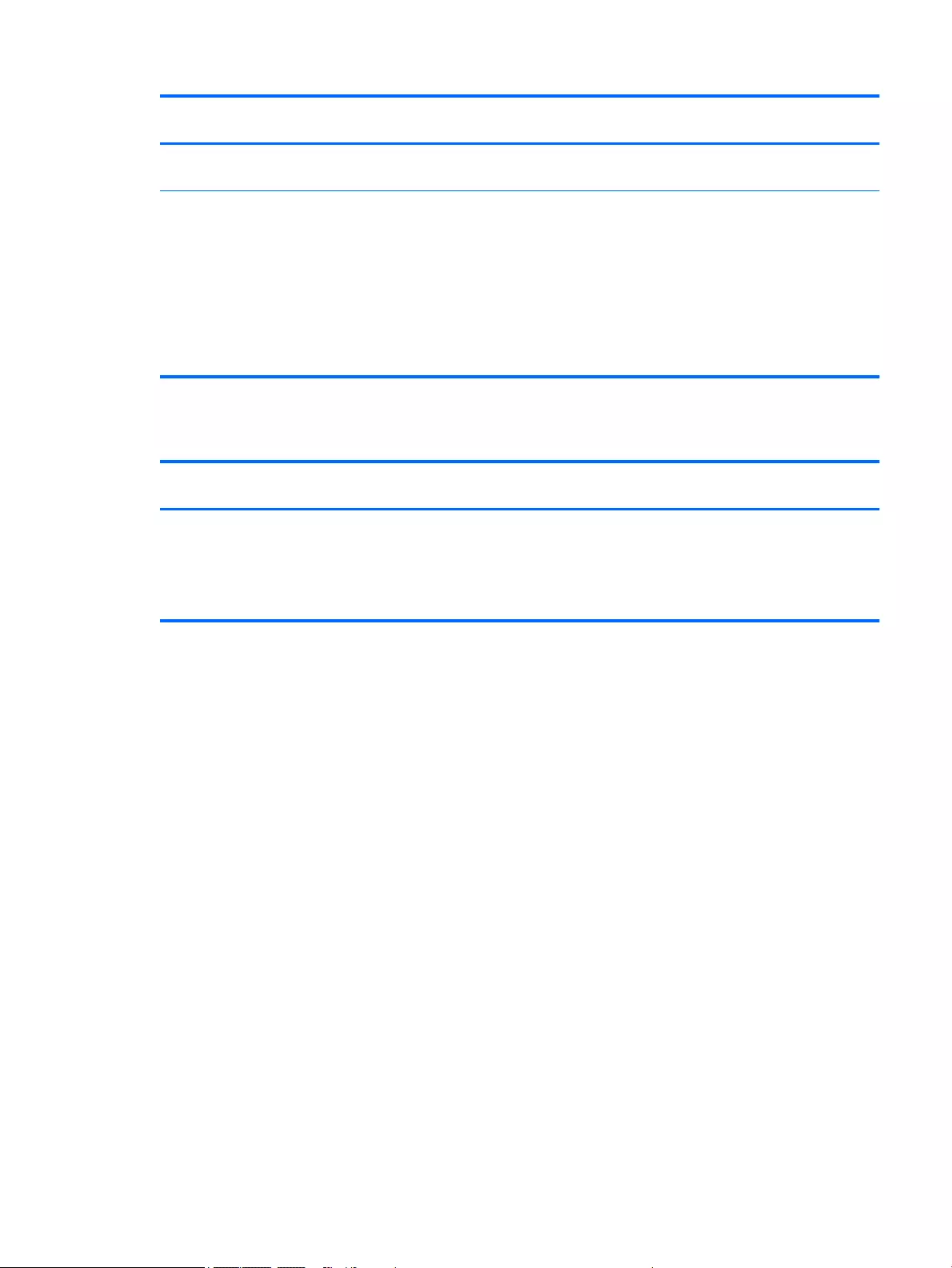
Description HP EliteBook 850 G2
Notebook PC
HP EliteBook 750 G2
Notebook PC
HP ZBook 15u G2
Mobile Workstation
Supports WWAN after
market option
√ √ √
Support for the following
WWAN formats:
●HP lt4211 LTE/EV-DO/
HSPA+ 4G Module
●HP lt4112 LTE/HSPA+ 4G
Mobile Broadband Module
●HP hs3110 HSPA+ Mobile
Broadband Module
√ √ √
External media cards
Description HP EliteBook 850 G2
Notebook PC
HP EliteBook 750 G2
Notebook PC
HP ZBook 15u G2
Mobile Workstation
HP 2-in-1 multiformat Digital
Media Reader Slot with push-
push technology. Reads data
from and writes data to digital
memory cards such as Secure
Digital (SD).
√ √ √
ENWW External media cards 9
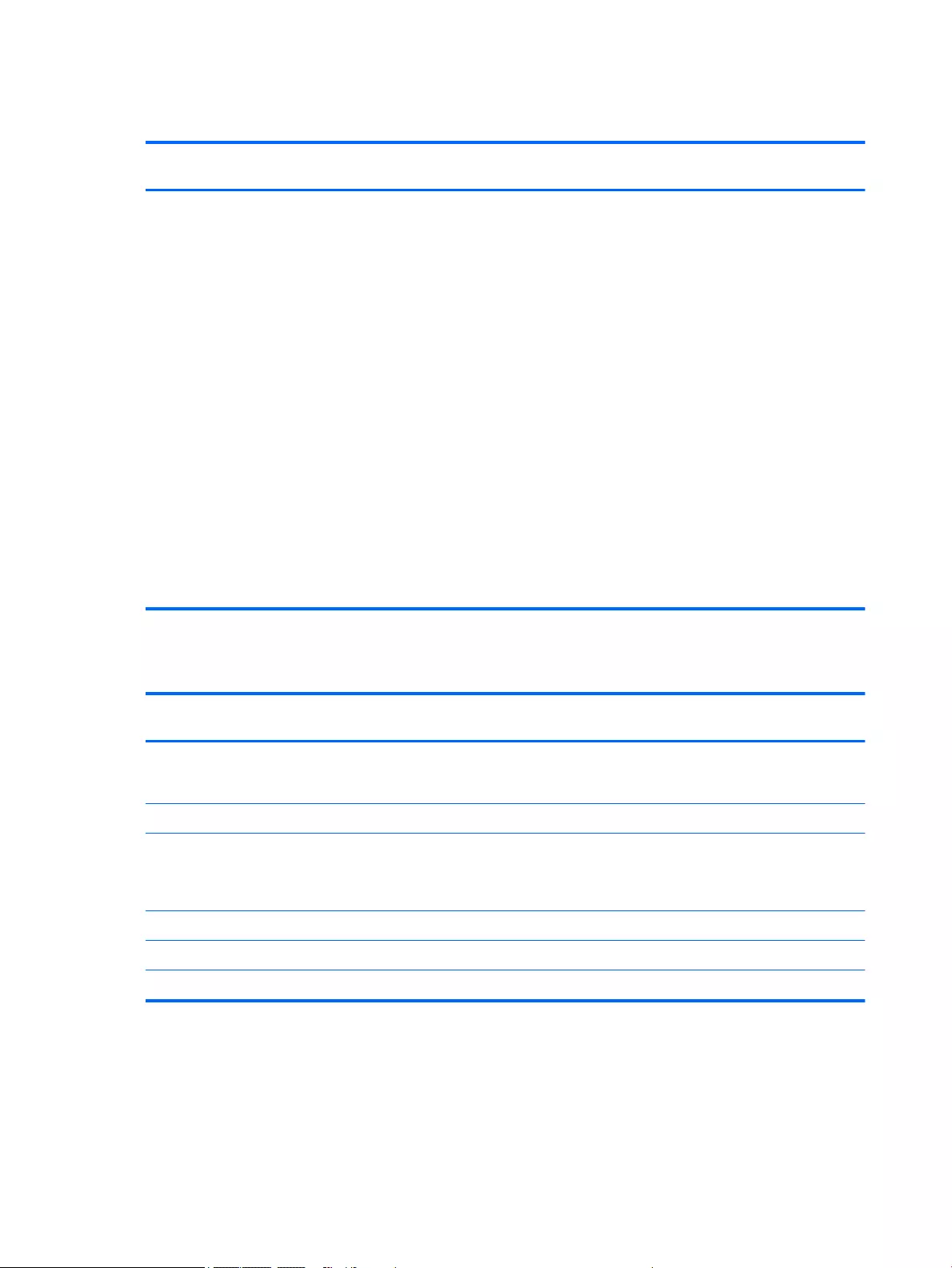
Ports
Description HP EliteBook 850 G2
Notebook PC
HP EliteBook 750 G2
Notebook PC
HP ZBook 15u G2
Mobile Workstation
Offers the following ports:
●Headphone/microphone
combo
●DisplayPort 1.2
●Docking connector
●USB 3.0 ports (3)
●USB 3.0 charging port
●HP Smart AC adapter
●RJ-45 (Ethernet)
●VGA (Dsub 15 pin)
supporting: 1920×1200
external resolution @
75 Hz, hot plug and
unplug and auto
detection for correct
output to wide-aspect
versus standard
aspect video
√ √ √
Keyboard/pointing devices
Description HP EliteBook 850 G2
Notebook PC
HP EliteBook 750 G2
Notebook PC
HP ZBook 15u G2
Mobile Workstation
Glass with chemical etched
surface, dual-point, spill-
resistant with drain, DuraKeys
√ √ √
Backlit (select models only) √ √ √
Gesture support: MultiTouch
gestures enabled, two-finger
scrolling, and pinch-zoom
as default
√ √ √
Taps enabled by default √ √ √
Supports two-way scroll √ √ √
On/off button √ √ √
10 Chapter 1 Product description ENWW
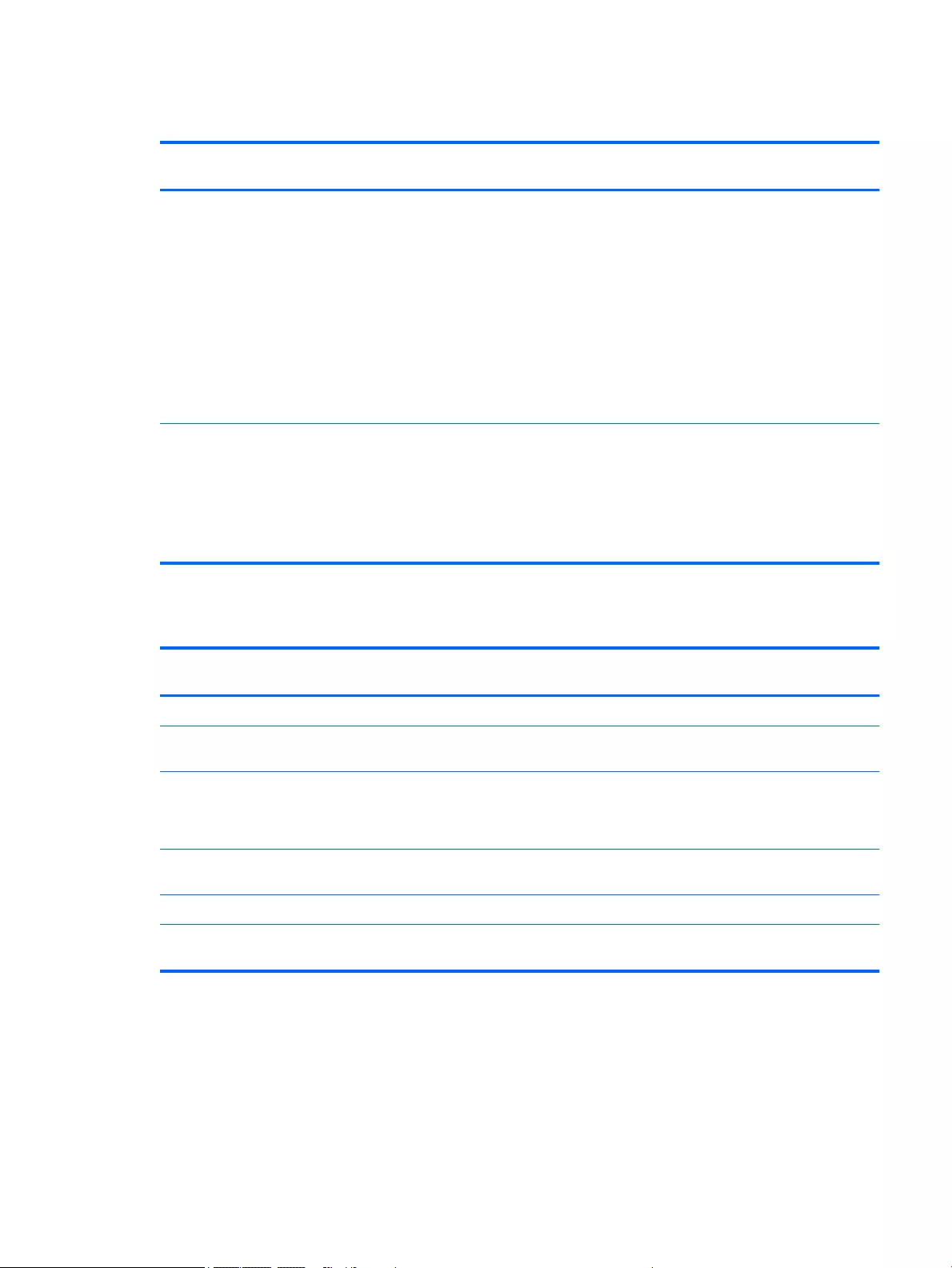
Power requirements
Description HP EliteBook 850 G2
Notebook PC
HP EliteBook 750 G2
Notebook PC
HP ZBook 15u G2
Mobile Workstation
Supports the following HP
Smart AC adapters:
●65 W HP Smart
AC adapter
(select models only)
●45 W HP Smart
AC adapter
(select models only)
●45 W 2-prong 7.4 mm DC
jack AC adapter
(select models only)
√ √ √
Supports the
following batteries:
●3 cell, 50 Wh, 4.45 Ah
long-life battery
●3 cell, 24 Wh, 2.2 Ah long-
life battery
√ √ √
Security
Description HP EliteBook 850 G2
Notebook PC
HP EliteBook 750 G2
Notebook PC
HP ZBook 15u G2
Mobile Workstation
Supports security cable lock √ √ √
Supports fingerprint reader and
no fingerprint reader option
√ √ √
Supports Trusted Platform
Module (TPM) 1.2 (Infineon,
soldered down) and
TPM Enhanced Drive Lock
√ √ √
Integrated Smart Card reader
(active)
√ √ √
Full volume encryption √ √ √
Preboot authentication
(password, Smart Card)
√ √ √
ENWW Power requirements 11
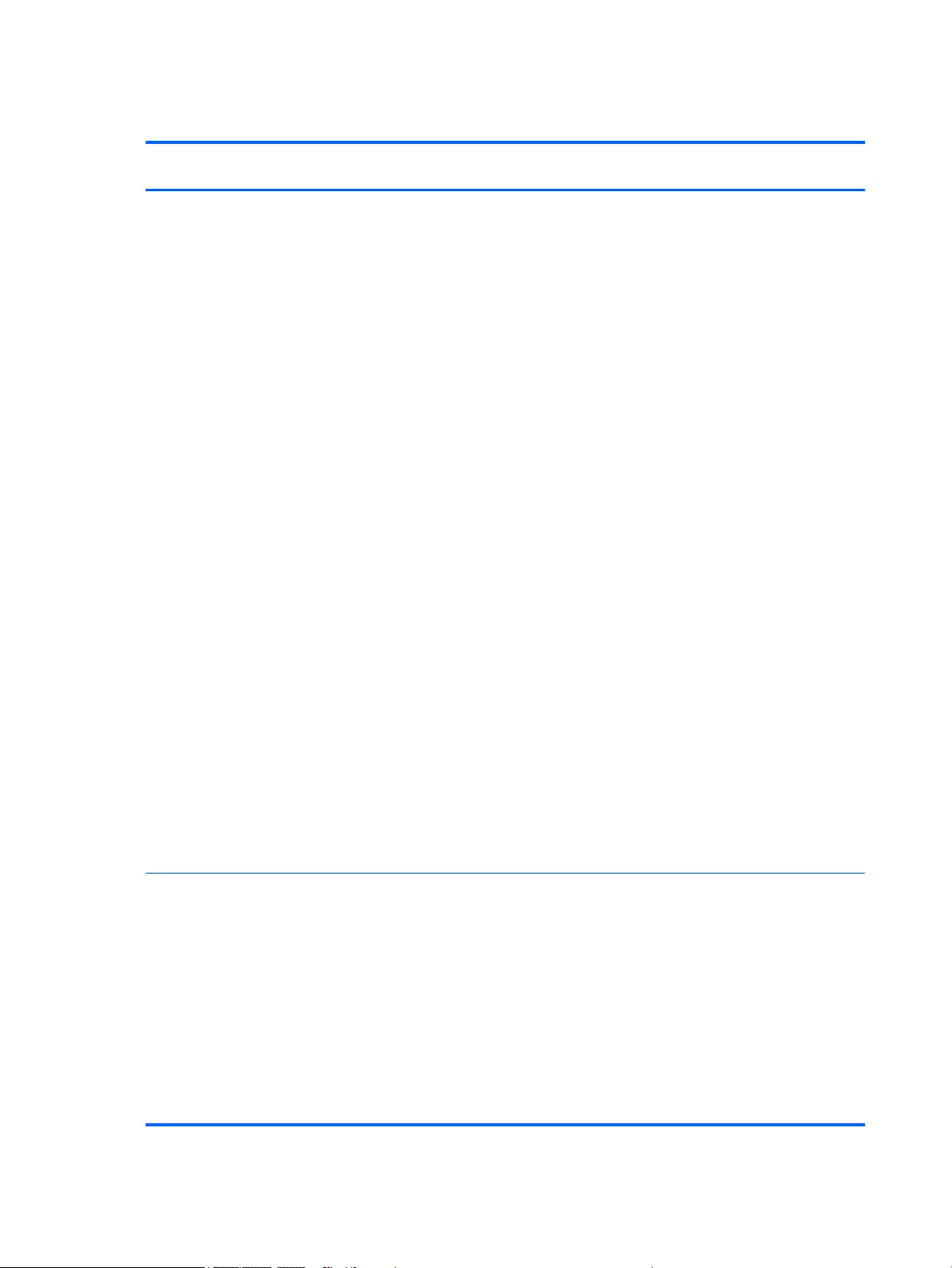
Operating system
Description HP EliteBook 850 G2
Notebook PC
HP EliteBook 750 G2
Notebook PC
HP ZBook 15u G2
Mobile Workstation
Preinstalled:
●Windows® 8.1 ML 64-bit
●Windows 8.1 CH 64-bit
●Windows 8.1 EM 64-bit
●Windows 8.1 Professional
64-bit
●Windows 8.1 Professional
64-bit DPK with Windows
7 Professional 64- and
32-bit
●Windows 7 Home
Premium 64-bit
●Windows 7 Home
Premium 32-bit (only
available if 4096 MB total
system memory or less
is selected)
●Windows 7 Home Basic
32-bit (only available if
4096 MB total system
memory or less
is selected)
●Windows 7 Professional
64-bit
●Windows 7 Professional
32-bit (only available if
4096 MB total system
memory or less
is selected)
●FreeDOS 2.0
●Ubuntu Linux
√ √ √
Restore media—DR-DVD:
●Windows 8.1 (available
with any Windows 8.1
operating system and
required with Windows
8.1 Professional
downgrade operating
system)
●Windows 7 (available with
any Windows 7 or
Windows 8.1 Professional
downgrade operating
system)
√ √ √
12 Chapter 1 Product description ENWW
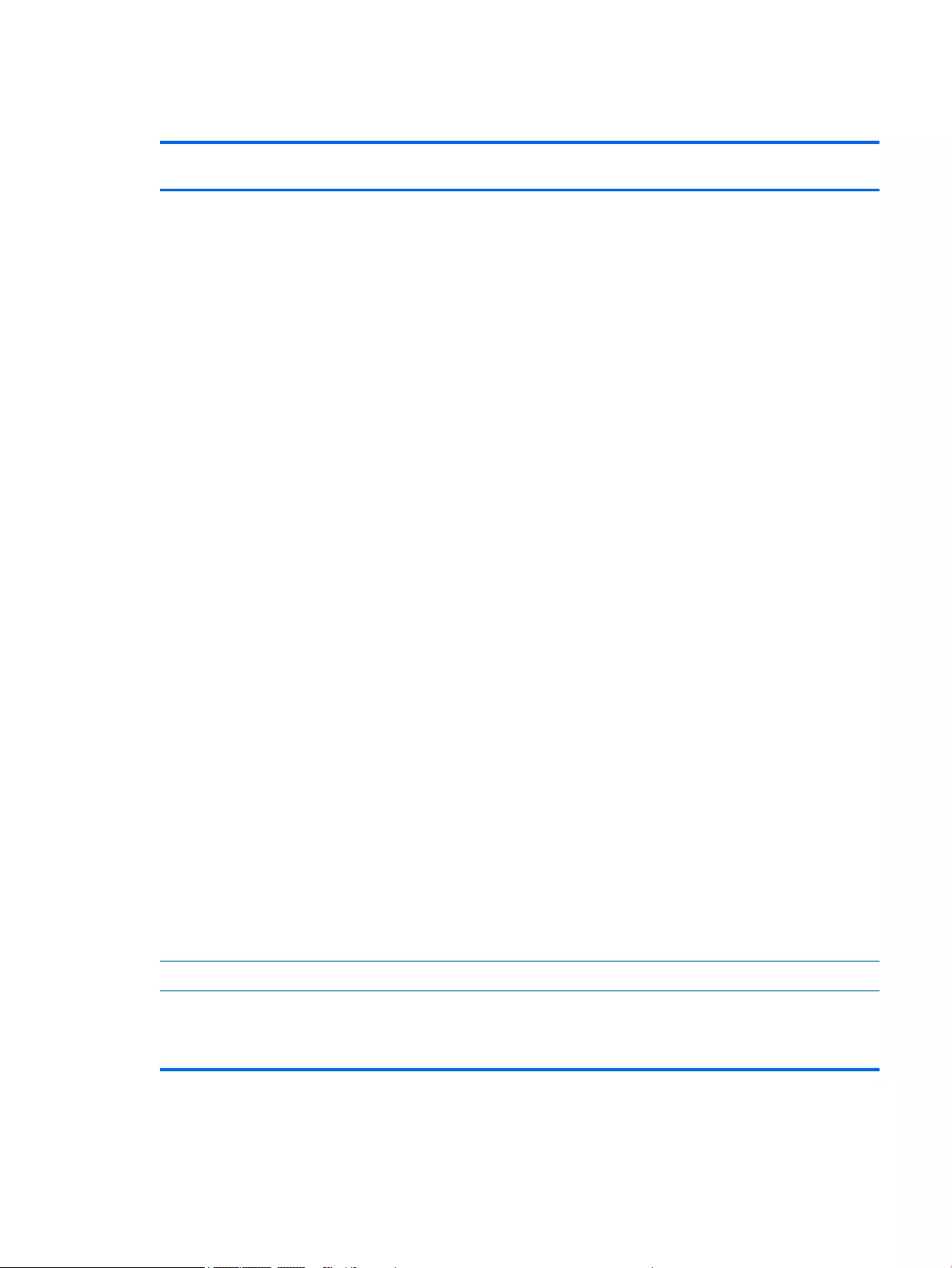
Operating system
Description HP EliteBook 850 G2
Notebook PC
HP EliteBook 750 G2
Notebook PC
HP ZBook 15u G2
Mobile Workstation
Restore media—OS-DVD:
●Windows 8.1 Professional
64- (only available and
required with Windows 8
Professional downgrade
operating system)
●Windows 8.1 64-bit
●Windows 8.1 Country-
Specific 64-bit
●Windows 8.1 Emerging
Market 64-bit (available
with Windows 8.1
downgrade AVs only
except Asia-Pacific
countries and regions and
the People's Republic of
China)
●Windows 7 Home
Premium 64- and 32-bit
(available with any
Windows 7 HP operating
system except Asia-
Pacific countries and
regions and the People's
Republic of China)
●Windows 7 Professional
64- and 32-bit (available
with any Windows 7
Professional or Windows
8.1 Professional
downgrade except Asia-
Pacific countries and
regions and the People's
Republic of China)
●Windows 7 Home Basic
32-bit (available with any
Windows 7 Home Basic
except Asia-Pacific
countries and regions and
the People's Republic
of China)
√ √ √
Certified: Microsoft® WHQL √ √ √
Web-only support: Windows
8.1 Enterprise 64-bit and
Windows 7 Enterprise 64- and
32-bit
√ √ √
ENWW Operating system 13
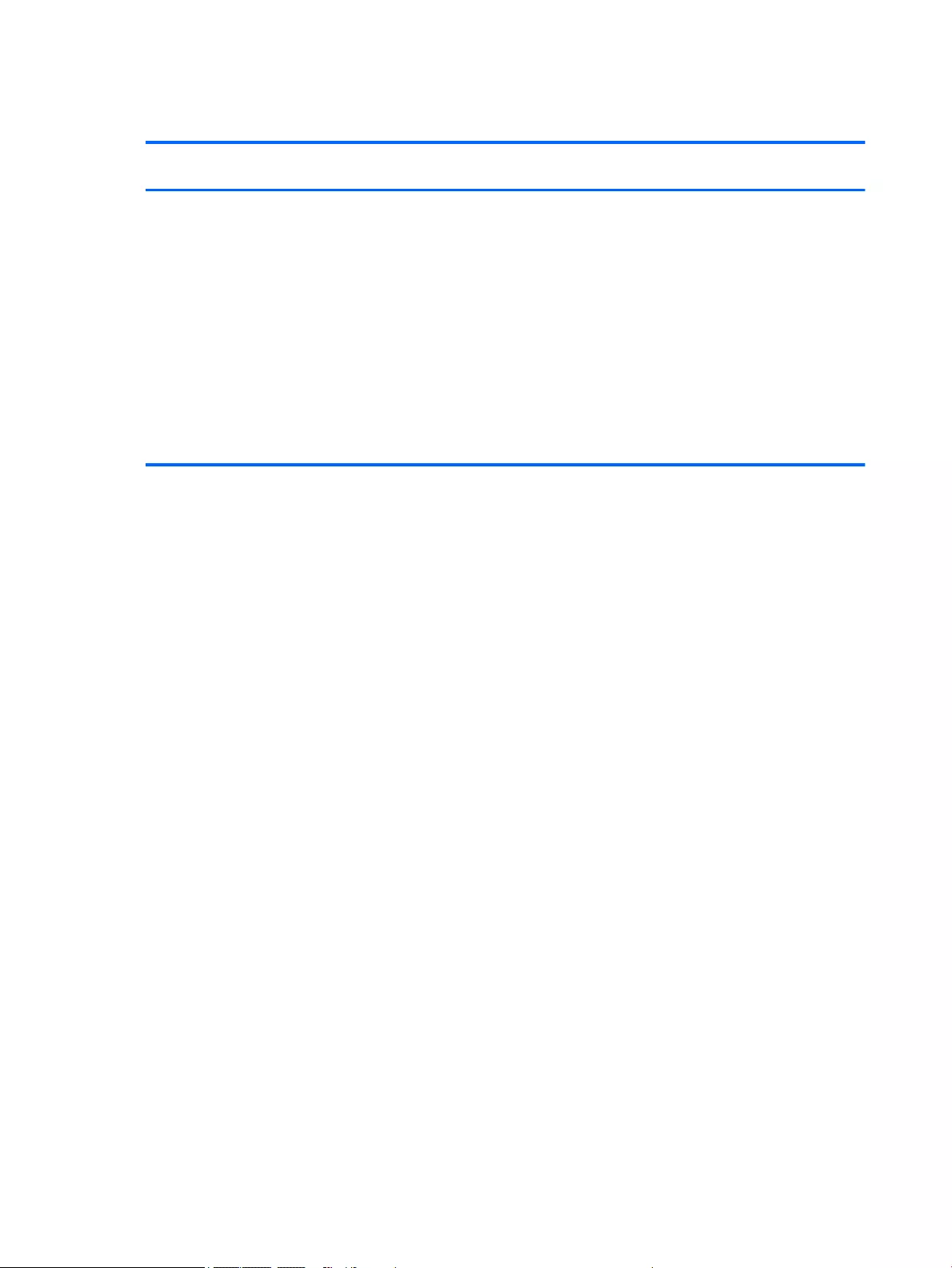
Serviceability
Description HP EliteBook 850 G2
Notebook PC
HP EliteBook 750 G2
Notebook PC
HP ZBook 15u G2
Mobile Workstation
End user replaceable parts:
●AC adapter
●Battery
●Hard drive
●Keyboard
●Memory module
●Solid-state drive
●WLAN module
●WWAN module
√ √ √
14 Chapter 1 Product description ENWW
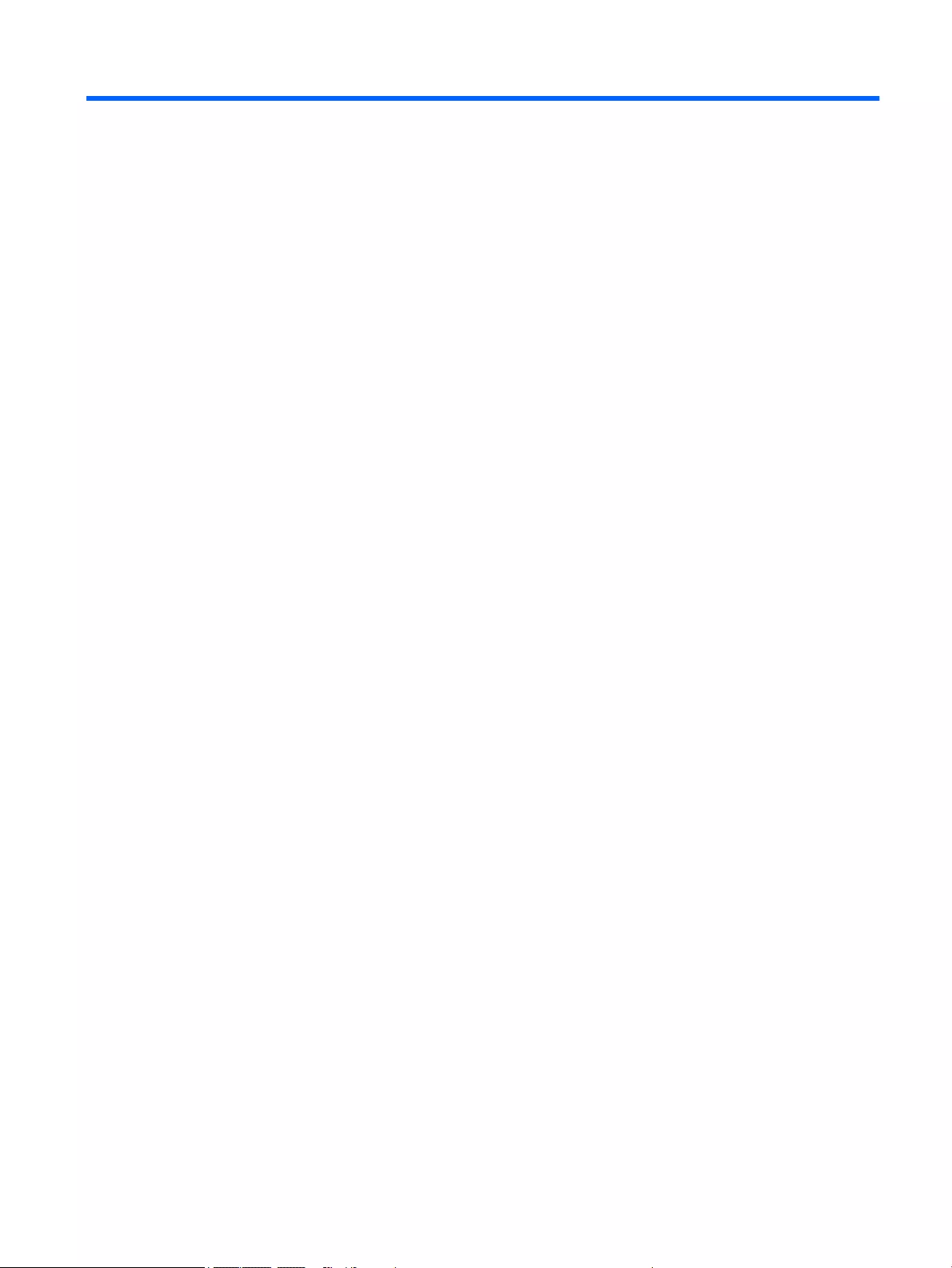
2 Getting to know your computer
ENWW 15
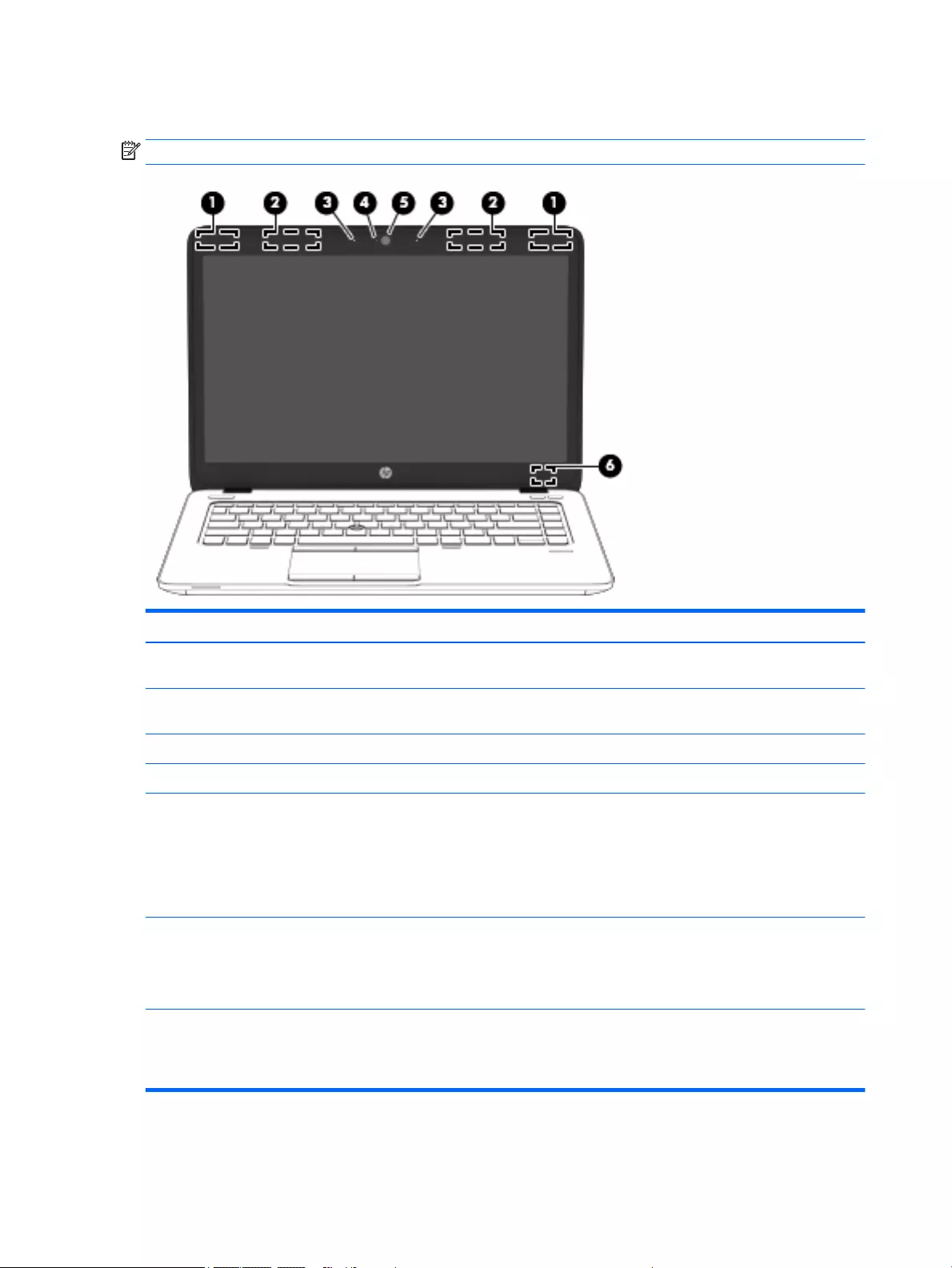
Display
NOTE: Your computer may look slightly different from the illustration in this section.
Item Component Description
(1) WLAN antennas* Send and receive wireless signals to communicate with
wireless local area networks (WLAN).
(2) WWAN antennas* (select models only) Send and receive wireless signals to communicate with
wireless wide area networks (WWAN).
(3) Internal microphones Record sound.
(4) Webcam light On: The webcam is in use.
(5) Webcam Records video and captures photographs. Some models
allow you to video conference and chat online using
streaming video.
For information on using the webcam, access HP Support
Assistant. To access HP Support Assistant, from the Start
screen, select the HP Support Assistant app.
(6) Internal display switch Turns off the display or initiates Sleep if the display is
closed while the power is on.
NOTE: The display switch is not visible from the outside
of the computer.
*The antennas are not visible from the outside of the computer. For optimal transmission, keep the areas immediately around the
antennas free from obstructions. For wireless regulatory notices, see the section of the Regulatory, Safety, and Environmental Notices
that applies to your country or region. To access this guide, from the Start screen, type support, and then select the HP Support
Assistant app.
16 Chapter 2 Getting to know your computer ENWW
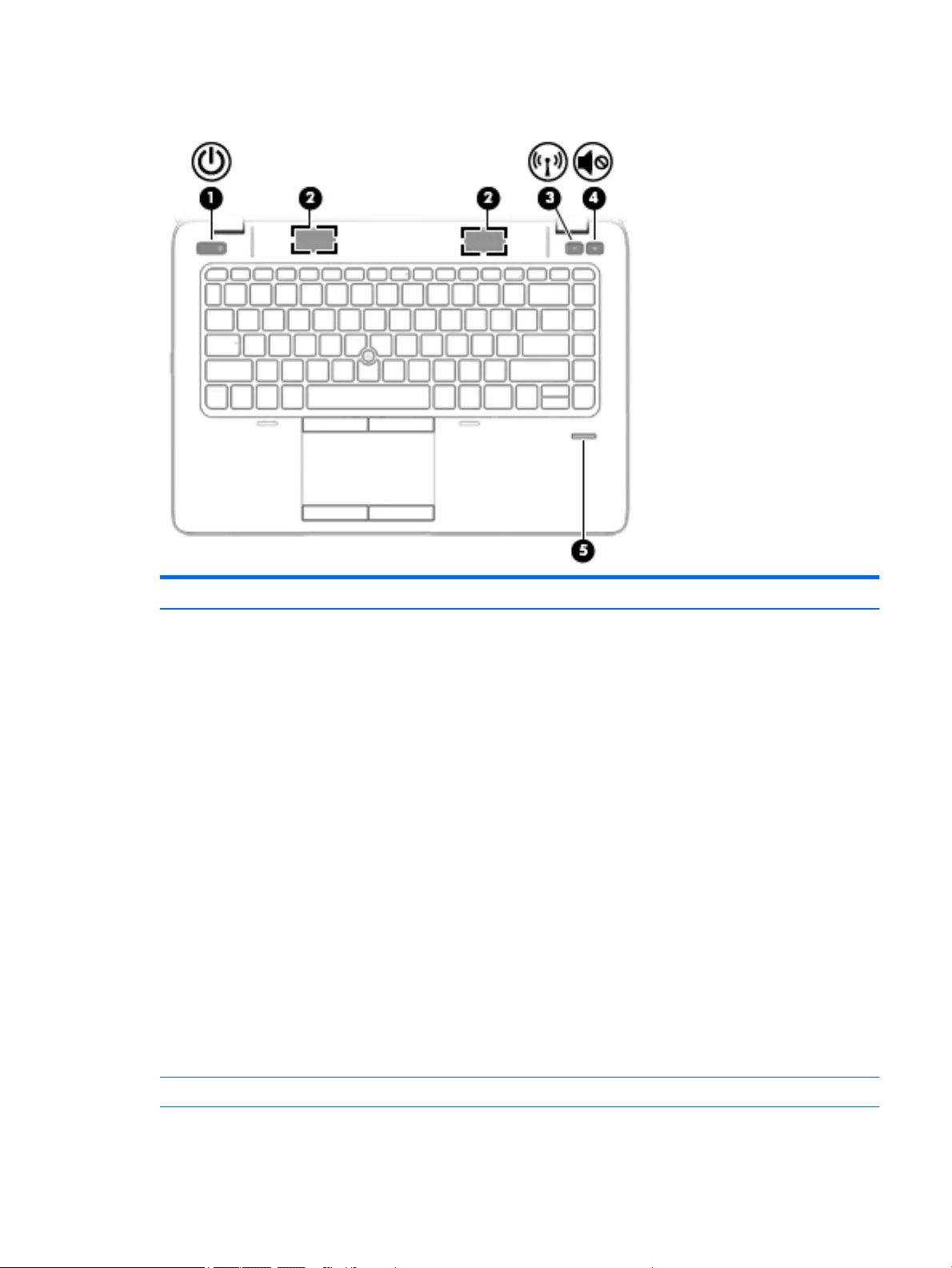
Buttons, speakers, and fingerprint reader (select models only)
Item Component Description
(1) Power button ●When the computer is off, press the button to turn on
the computer.
●When the computer is on, press the button briefly to
initiate Sleep.
●When the computer is in the Sleep state, press the
button briefly to exit Sleep.
●When the computer is in Hibernation, press the
button briefly to exit Hibernation.
CAUTION: Pressing and holding down the power button
will result in the loss of unsaved information.
If the computer has stopped responding and Windows
shutdown procedures are ineffective, press and hold the
power button for at least 5 seconds to turn off
the computer.
NOTE: For select models, the Intel Rapid Start
Technology feature is enabled at the factory. Rapid Start
Technology allows your computer to resume quickly
from inactivity.
To learn more about your power settings, see your power
options. From the Start screen, type power, select Power
and sleep settings, and then select Power and sleep from
the list of applications.
(2) Speakers Produce sound.
ENWW Buttons, speakers, and fingerprint reader (select models only) 17
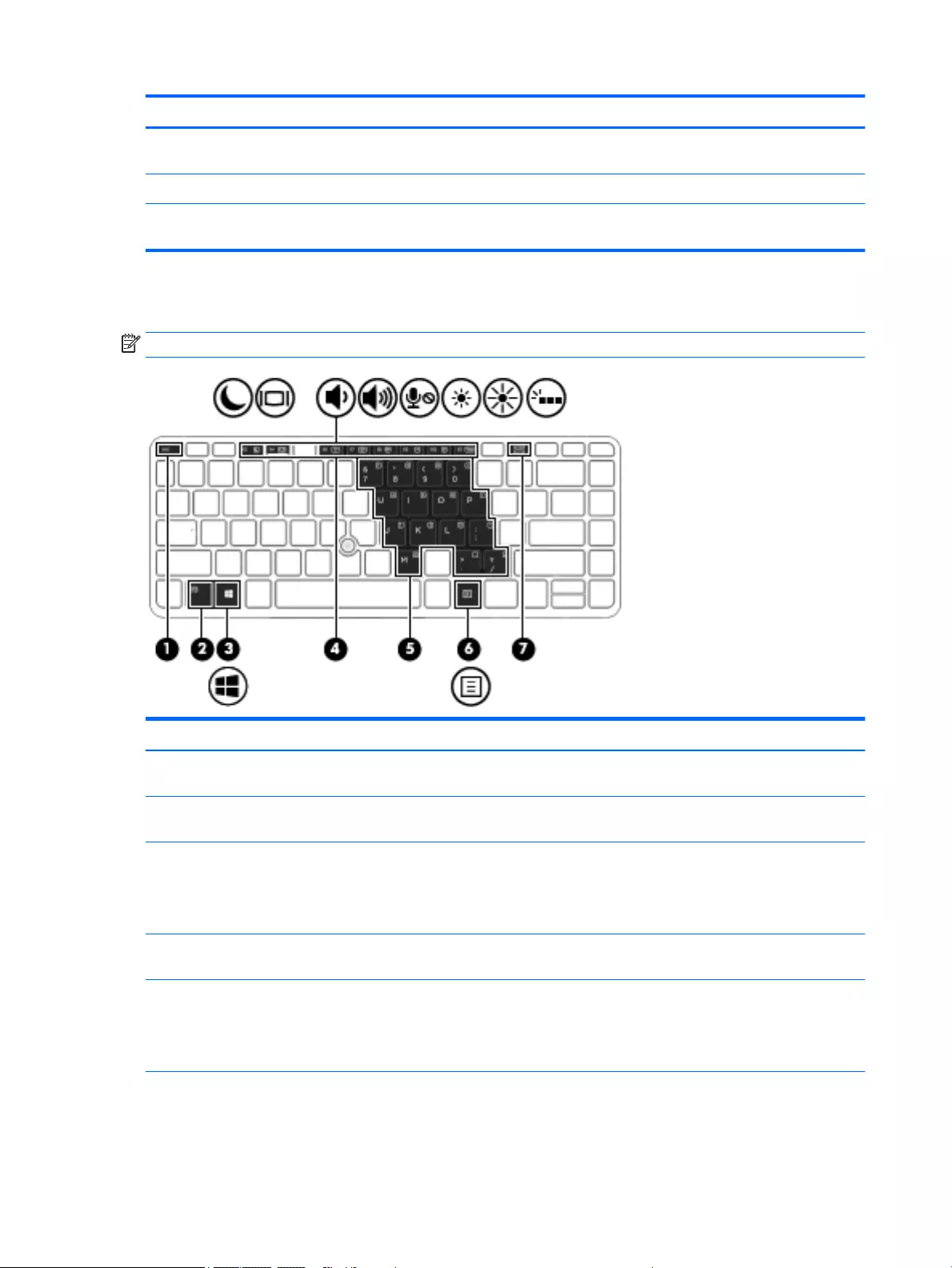
Item Component Description
(3) Wireless button Turns the wireless feature on or off but does not establish
a wireless connection.
(4) Volume mute button Mutes and restores speaker sound.
(5) Fingerprint reader (select models only) Allows a fingerprint logon to Windows, instead of a
password logon.
Keys
NOTE: Your computer may look slightly different from the illustration in this section.
Item Component Description
(1) esc key Displays system information when pressed in combination
with the fn key.
(2) fn key Executes frequently used system functions when pressed
in combination with a function key or the esc key.
(3) Windows key Returns you to the Start screen from an open app or the
Windows desktop.
NOTE: Pressing the Windows key again will return you to
the previous screen.
(4) Function keys Execute frequently used system functions when pressed in
combination with the fn key.
(5) Embedded numeric keypad When the keypad is turned on, it can be used like an
external numeric keypad.
Each key on the keypad performs the function indicated by
the icon in the upper-right corner of the key.
18 Chapter 2 Getting to know your computer ENWW
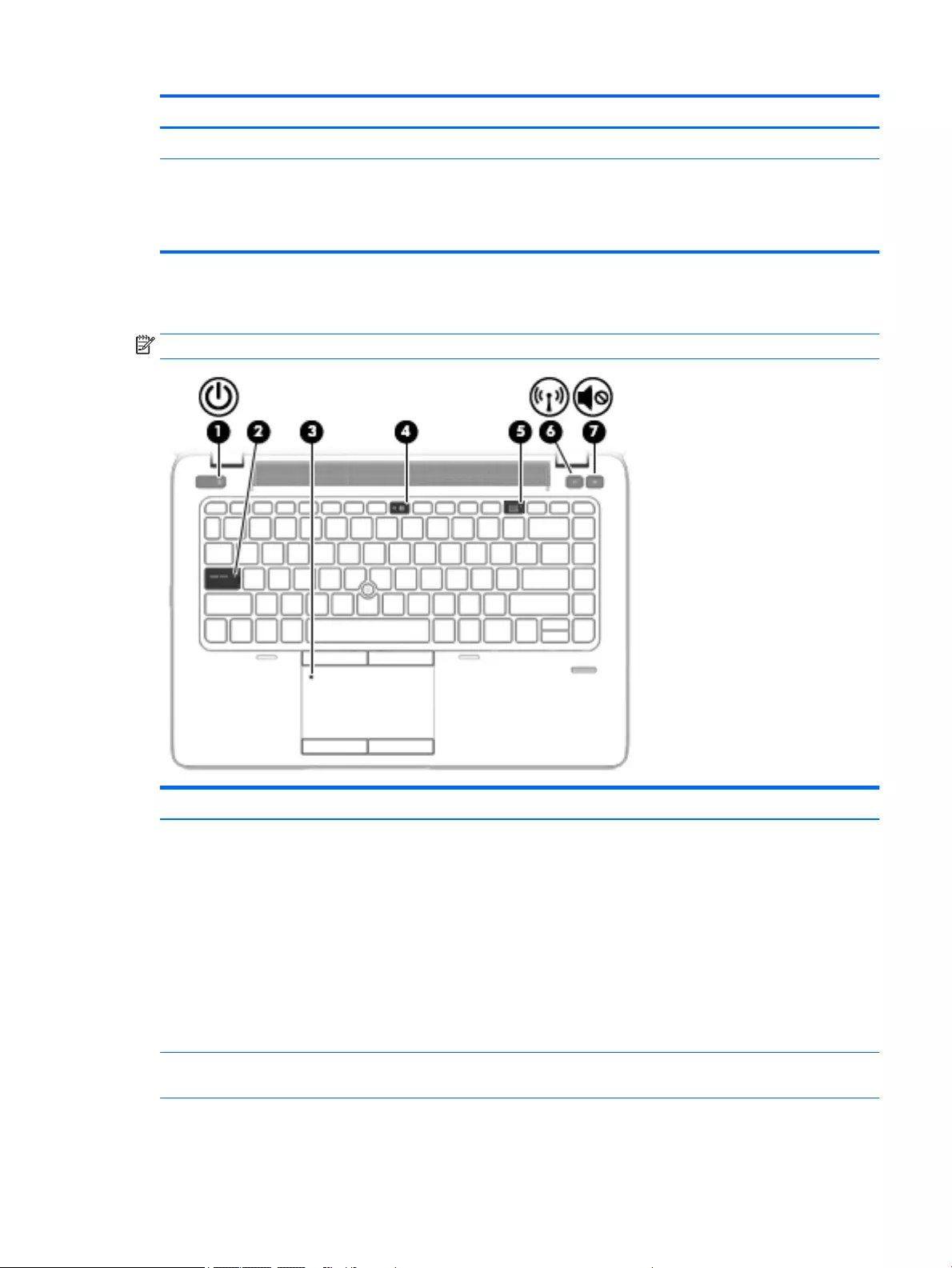
Item Component Description
(6) Windows applications key Displays options for a selected object.
(7) num lk key Turns the embedded numeric keypad on and off when
pressed in combination with the fn key.
Alternates between the navigational and numeric functions
on the embedded numeric keypad.
Lights
NOTE: Your computer may look slightly different from the illustration in this section.
Item Component Description
(1) Power light ●On: The computer is on.
●Blinking: The computer is in the Sleep state, a power-
saving state. The computer shuts off power to the
display and other unneeded components.
●Off: The computer is off or in Hibernation.
Hibernation is a power-saving state that uses the
least amount of power.
NOTE: For select models, the Intel Rapid Start
Technology feature is enabled at the factory. Rapid Start
Technology allows your computer to resume quickly
from inactivity.
(2) Caps lock light On: Caps lock is on, which switches the keys to all
capital letters.
ENWW Lights 19
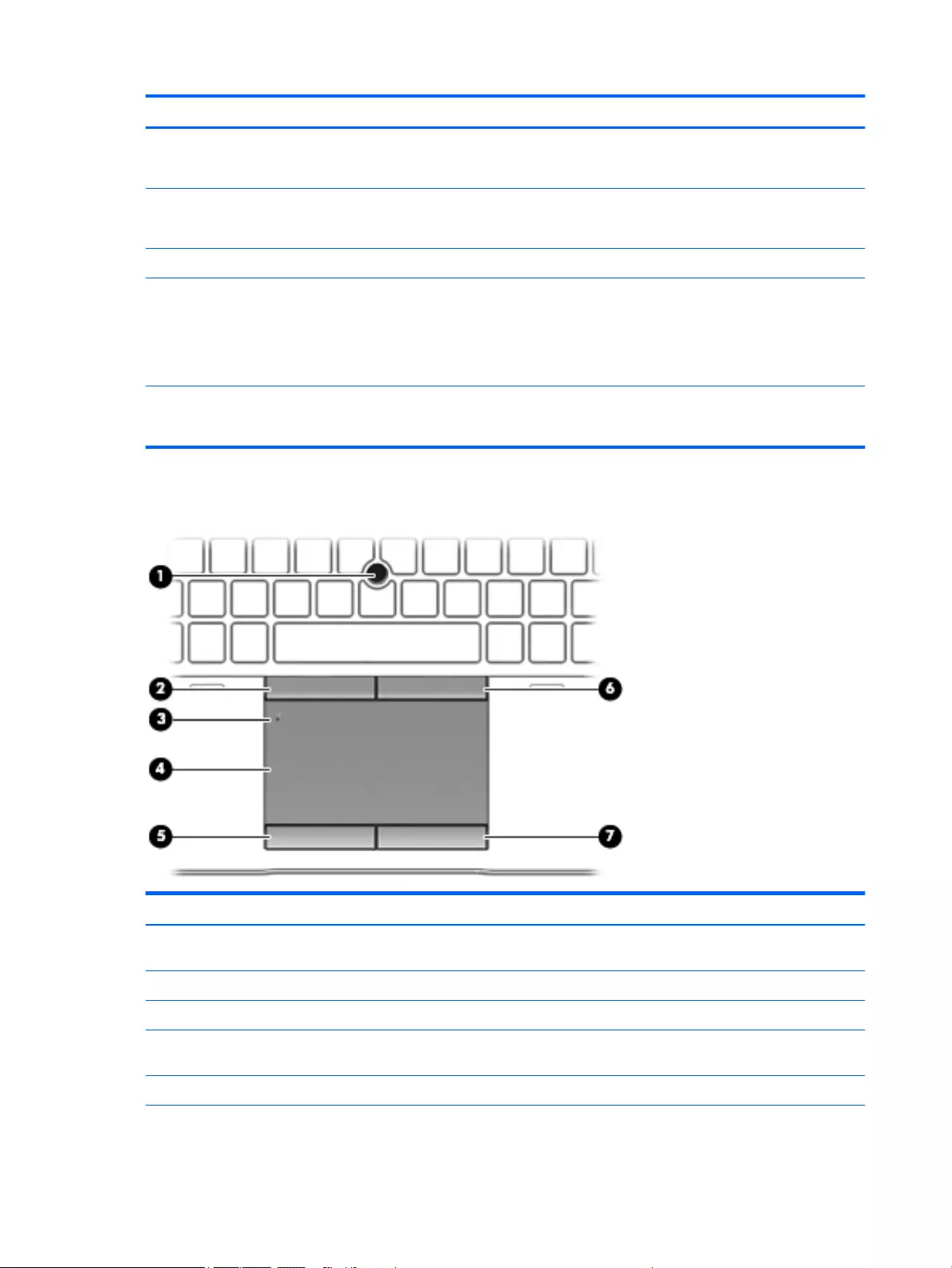
Item Component Description
(3) TouchPad light ●On: The TouchPad is off.
●Off: The TouchPad is on.
(4) Microphone mute light ●Amber: microphone sound is off.
●Off: microphone sound is on.
(5) Num lock light On: Num lock is on.
(6) Wireless light On: An integrated wireless device, such as a wireless local
area network (WLAN) device and/or a Bluetooth device, is
on.
NOTE: On some models, the wireless light is amber when
all wireless devices are off.
(7) Mute light ●Amber: Computer sound is off.
●Off: Computer sound is on.
TouchPad
Item Component Description
(1) Pointing stick Moves the pointer and selects or activates items on
the screen.
(2) Left pointing stick button Functions like the left button on an external mouse.
(3) TouchPad on/off button Turns the TouchPad on and off.
(4) TouchPad zone Reads your finger gestures to move the pointer or activate
items on the screen.
(5) Left TouchPad button Functions like the left button on an external mouse.
20 Chapter 2 Getting to know your computer ENWW
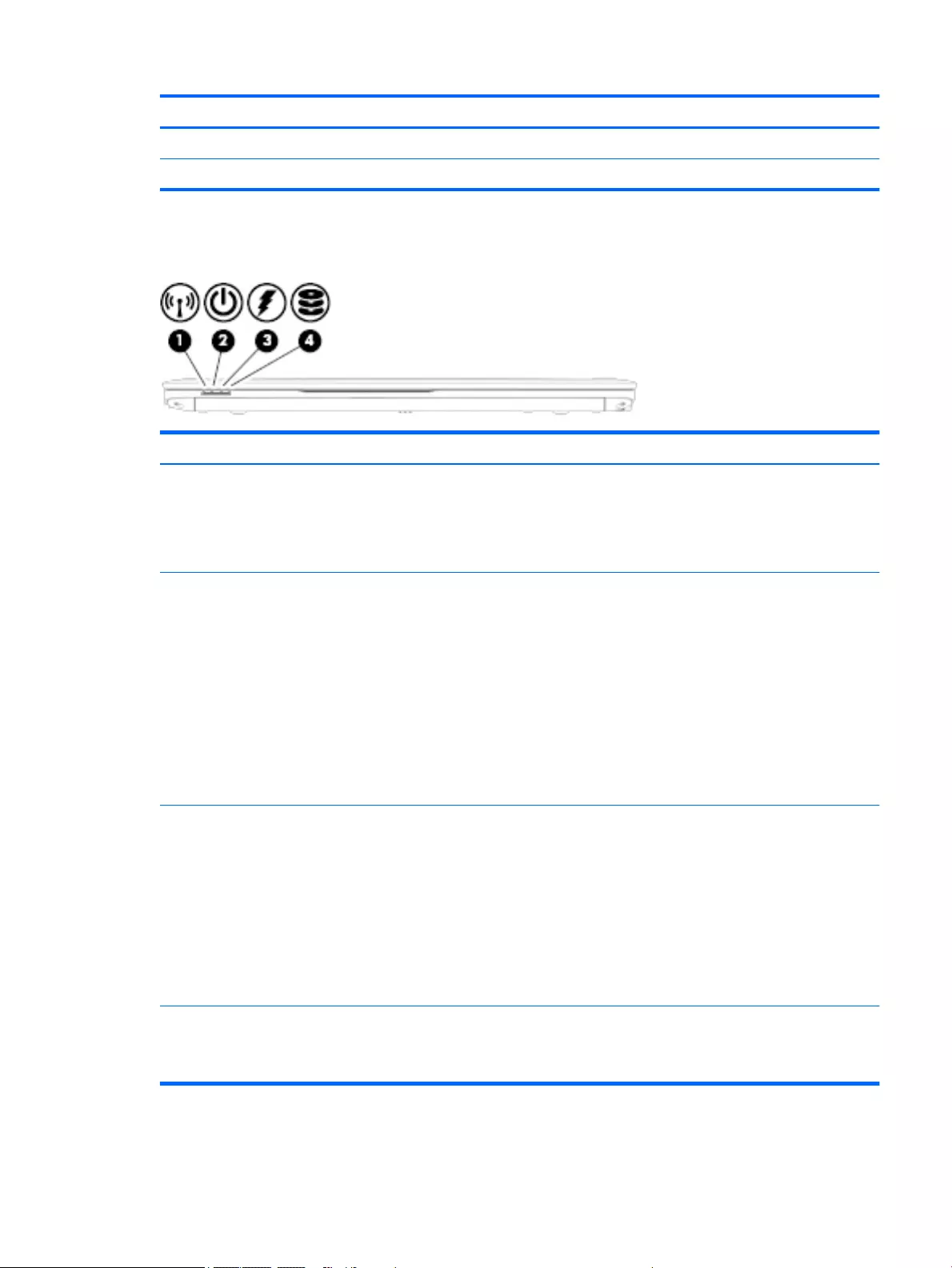
Item Component Description
(6) Right pointing stick button Functions like the right button on an external mouse.
(7) Right TouchPad button Functions like the right button on an external mouse.
Front
Item Component Description
(1) Wireless light On: An integrated wireless device, such as a wireless local
area network (WLAN) device and/or a Bluetooth device,
is on.
NOTE: On some models, the wireless light is amber when
all wireless devices are off.
(2) Power light ●On: The computer is on.
●Blinking: The computer is in the Sleep state, a power-
saving state. The computer shuts off power to the
display and other unneeded components.
●Off: The computer is off or in Hibernation.
Hibernation is a power-saving state that uses the
least amount of power.
NOTE: For select models, the Intel Rapid Start
Technology feature is enabled at the factory. Rapid Start
Technology allows your computer to resume quickly
from inactivity.
(3) AC adapter/Battery light ●White: The computer is connected to external power
and the battery is charged from 90 to 99 percent.
●Amber: The computer is connected to external power
and the battery is charged from 0 to 90 percent.
●Blinking amber: A battery that is the only available
power source has reached a low battery level. When
the battery reaches a critical battery level, the
battery light begins blinking rapidly.
●Off: The battery is fully charged.
(4) Hard drive light ●Blinking white: The hard drive is being accessed.
●Amber: HP 3D DriveGuard has temporarily parked the
hard drive.
ENWW Front 21
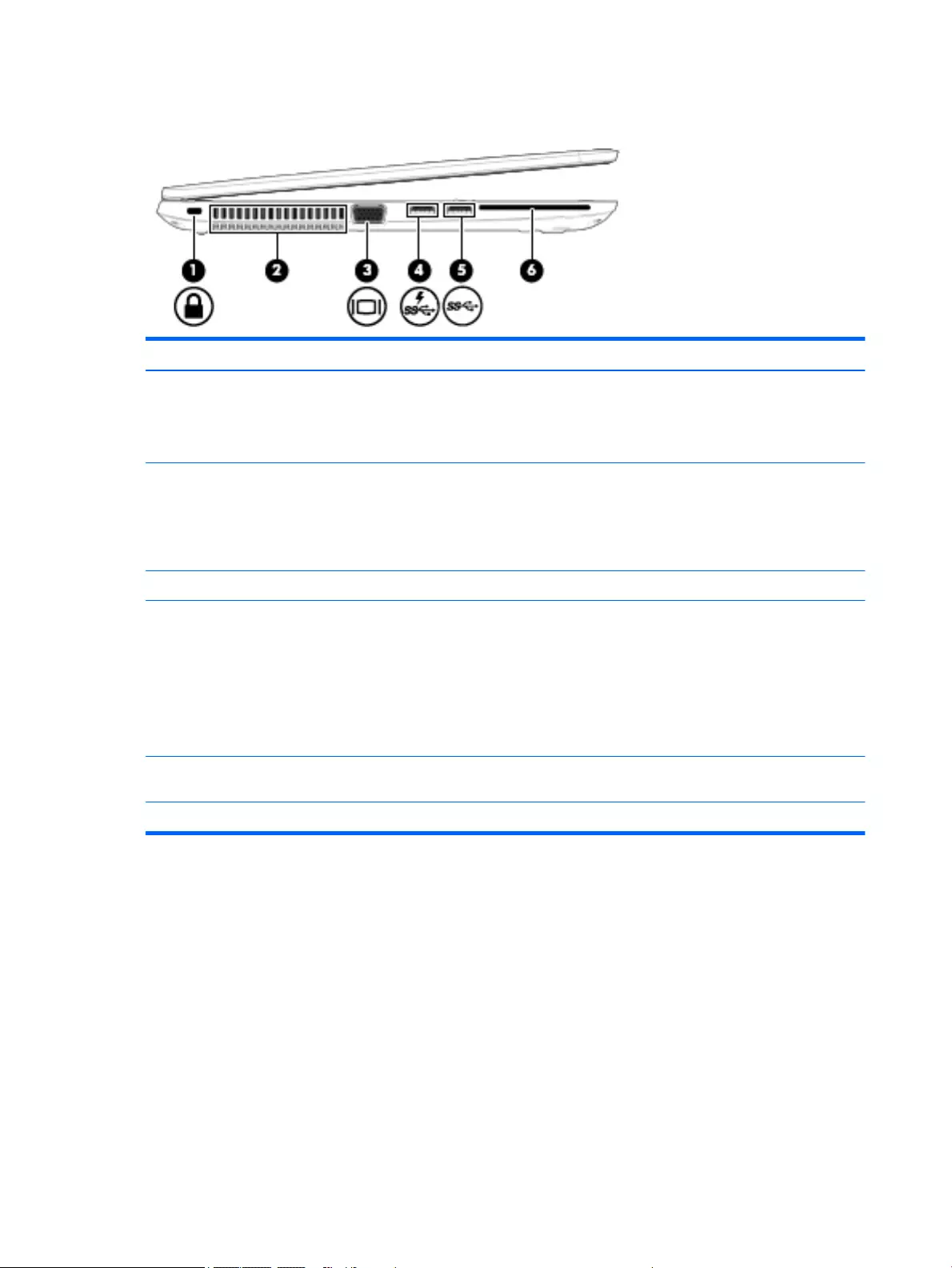
Left
Item Component Description
(1) Security cable slot Attaches an optional security cable to the computer.
NOTE: The security cable is designed to act as a
deterrent, but it may not prevent the computer from being
mishandled or stolen.
(2) Vents Enable airflow to cool internal components.
NOTE: The computer fan starts up automatically to cool
internal components and prevent overheating. It is normal
for the internal fan to cycle on and off during routine
operation.
(3) External monitor port Connects an external VGA monitor or projector.
(4) USB 3.0 charging (powered) port Connects an optional USB device, such as a keyboard,
mouse, external drive, printer, scanner or USB hub.
Standard USB ports will not charge all USB devices or will
charge using a low current. Some USB devices require
power and require you to use a powered port.
NOTE: USB charging ports can also charge select models
of cell phones and MP3 players, even when the computer
is off.
(5) USB 3.0 port Connects an optional USB device, such as a keyboard,
mouse, external drive, printer, scanner or USB hub.
(6) Smart card reader Supports optional smart cards.
22 Chapter 2 Getting to know your computer ENWW
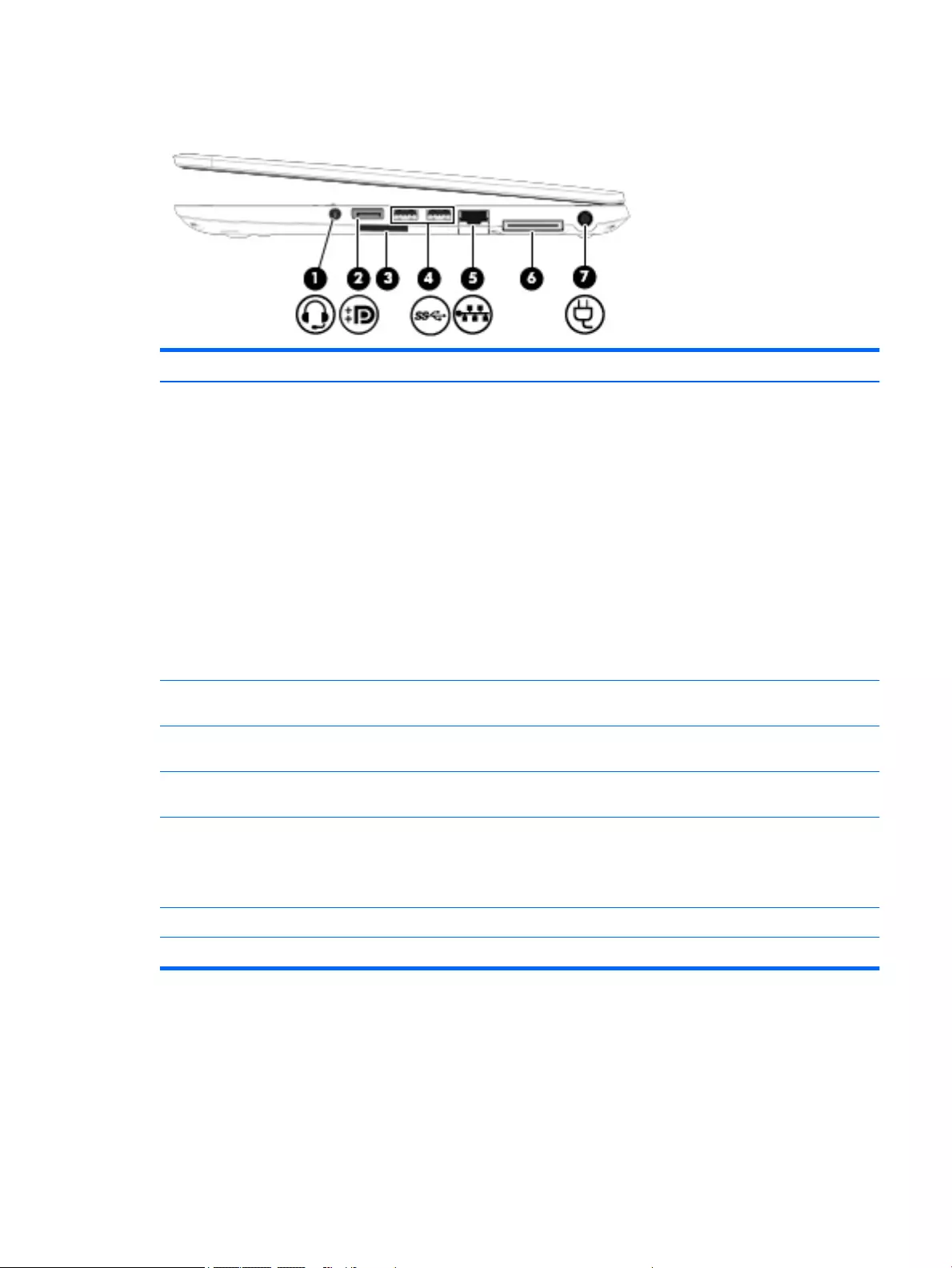
Right
Item Component Description
(1) Audio-out (headphone)/Audio-in (microphone) jack Connects optional powered stereo speakers, headphones,
earbuds, a headset, or a television audio cable. Also
connects an optional headset microphone. This jack does
not support optional microphone-only devices.
WARNING! To reduce the risk of personal injury, adjust
the volume before putting on headphones, earbuds, or a
headset. For additional safety information, see the
Regulatory, Safety, and Environmental Notices. To access
this guide, from the Start screen, type support, and then
select the HP Support Assistant app.
NOTE: When a device is connected to the jack, the
computer speakers are disabled.
NOTE: Be sure that the device cable has a 4-conductor
connector that supports both audio-out (headphone) and
audio-in (microphone).
(2) DisplayPort Connects an optional digital display device, such as a high-
performance monitor or projector.
(3) USB 3.0 ports Connect optional USB devices, such as a keyboard, mouse,
external drive, printer, scanner or USB hub.
(4) Memory card reader Reads optional memory cards that store, manage, share,
or access information.
(5) RJ-45 (network) jack/lights Connects a network cable.
●Green (left): The network is connected.
●Amber (right): Activity is occurring on the network.
(6) Docking connector Connects an optional docking device.
(7) Power connector Connects an AC adapter.
ENWW Right 23
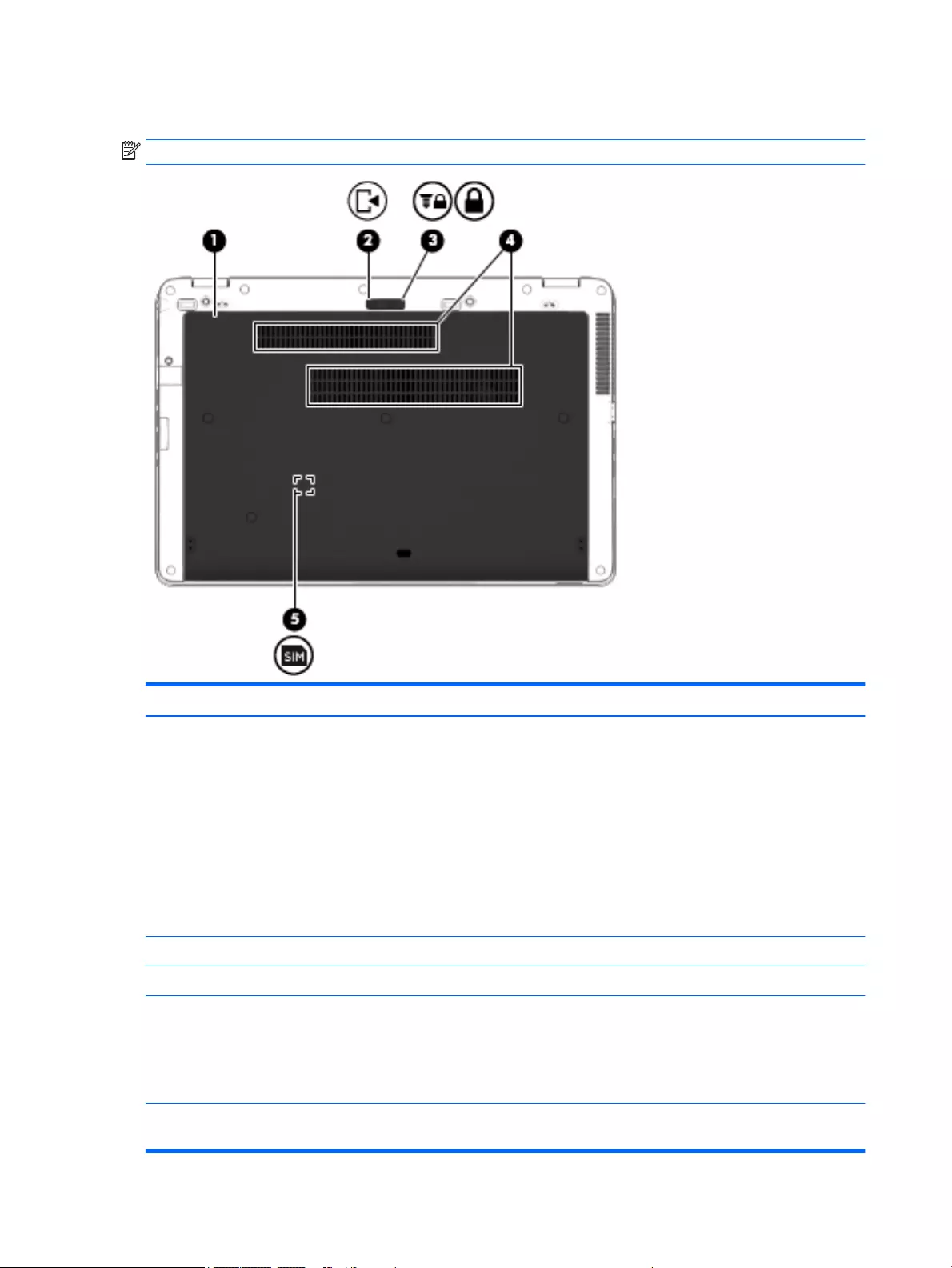
Bottom
NOTE: Your computer may look slightly different from the illustration in this section.
Item Component Description
(1) Service cover Provides access to the hard drive bay, the wireless LAN
(WLAN) module slot, the WWAN module slot, and the
memory module slots.
CAUTION: To prevent an unresponsive system, replace
the wireless module only with a wireless module
authorized for use in the computer by the governmental
agency that regulates wireless devices in your country or
region. If you replace the module and then receive a
warning message, remove the module to restore computer
functionality, and then contact support through HP
Support Assistant. To access HP Support Assistant, from
the Start screen, select the HP Support Assistant app.
(2) Service cover release latch Releases the service door.
(3) Service cover release lock Locks the service door.
(4) Vents (2) Enable airflow to cool internal components.
NOTE: The computer fan starts up automatically to cool
internal components and prevent overheating. It is normal
for the internal fan to cycle on and off during routine
operation.
(5) SIM slot (select models only) Supports a wireless subscriber identity module (SIM). The
SIM slot is located inside the battery bay.
24 Chapter 2 Getting to know your computer ENWW
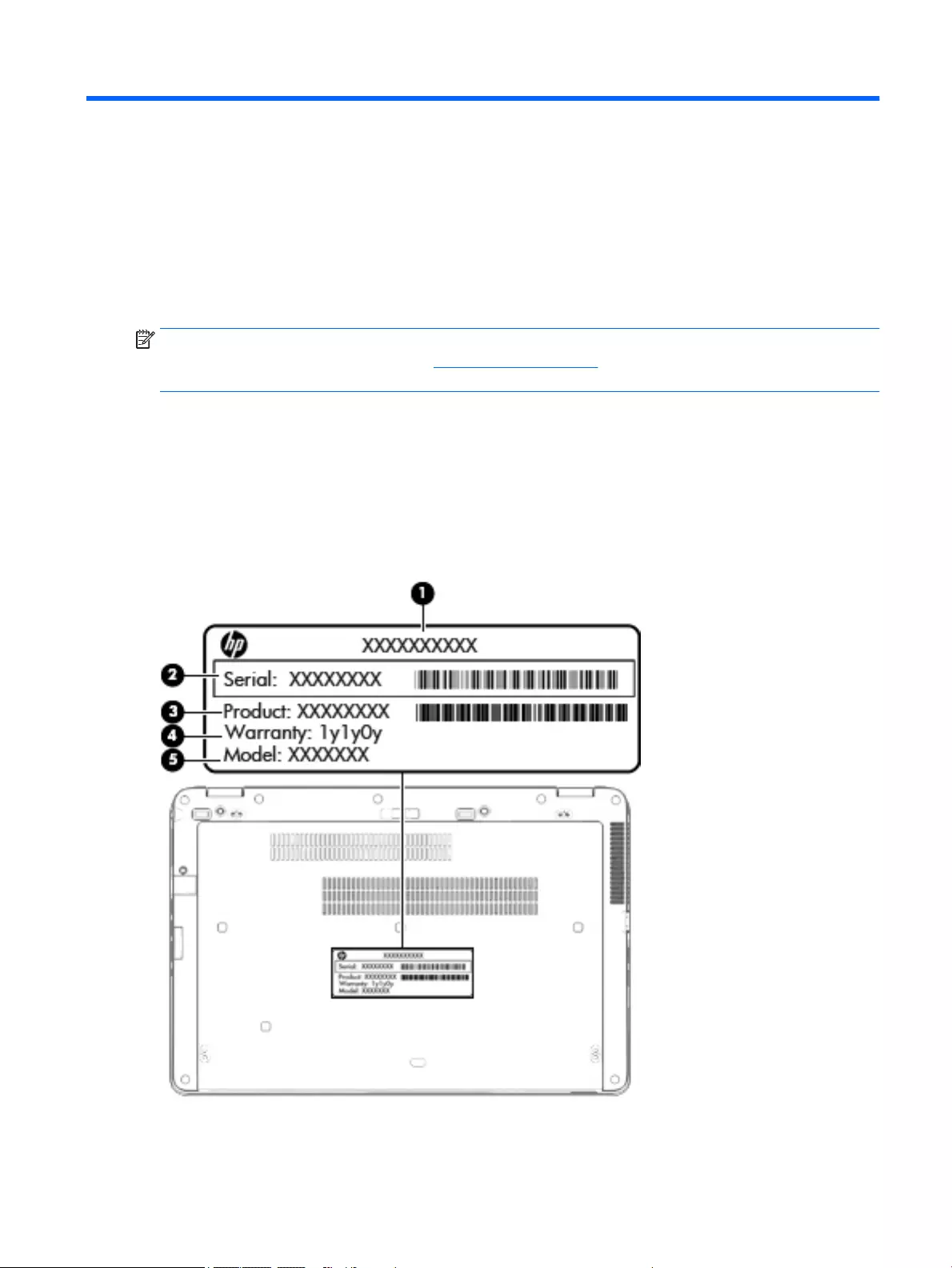
3 Illustrated parts catalog
NOTE: HP continually improves and changes product parts. For complete and current information on
supported parts for your computer, go to http://partsurfer.hp.com, select your country or region, and then
follow the on-screen instructions.
Locating the product name, serial number, product number,
warranty information, and model number
The computer product name (1), serial number (2), product number (3), warranty information (4), and model
number (5) are located on the bottom of the computer. This information may be needed when travelling
internationally or when contacting support.
ENWW Locating the product name, serial number, product number, warranty information, and model number 25
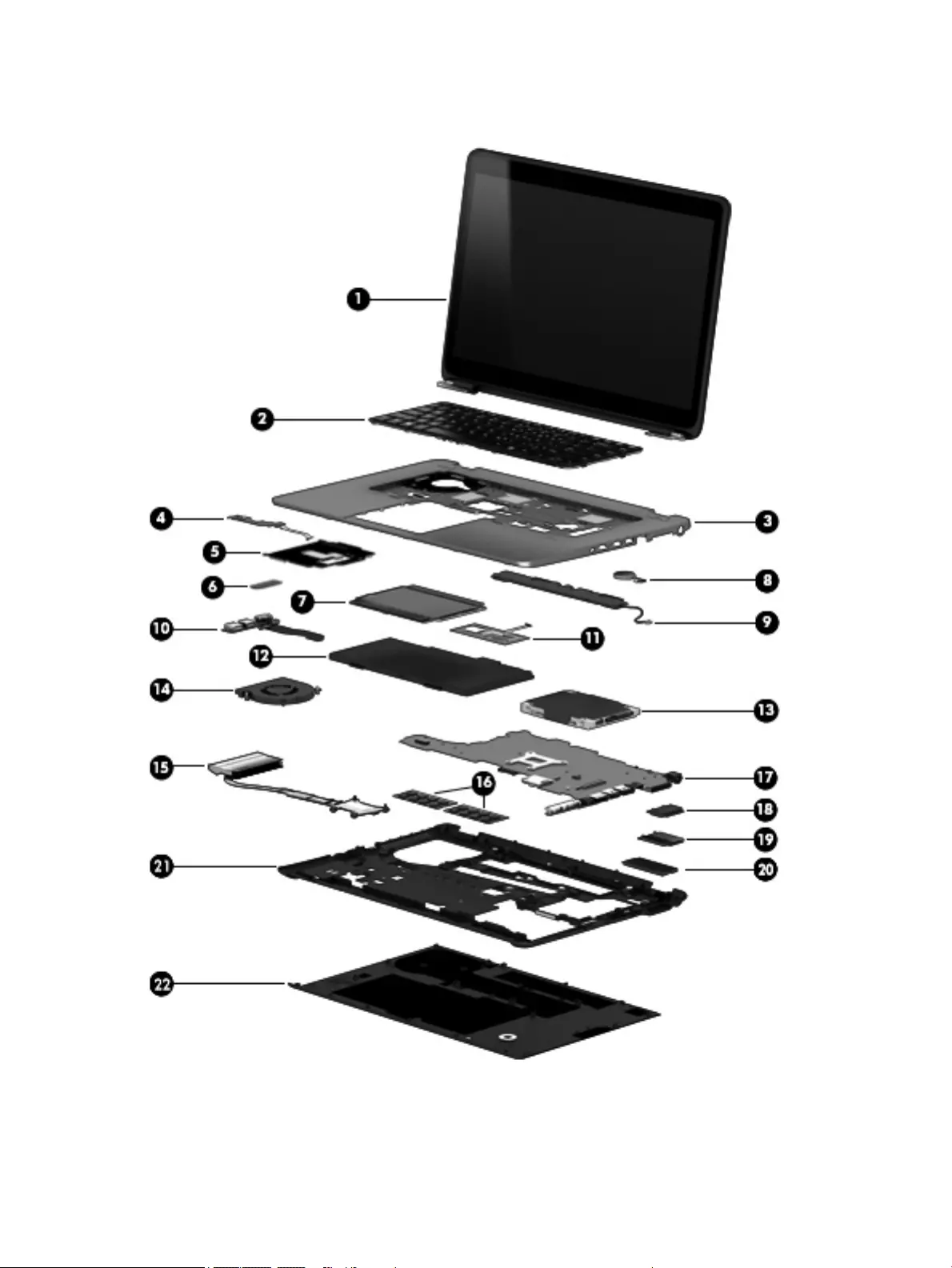
Computer major components
26 Chapter 3 Illustrated parts catalog ENWW
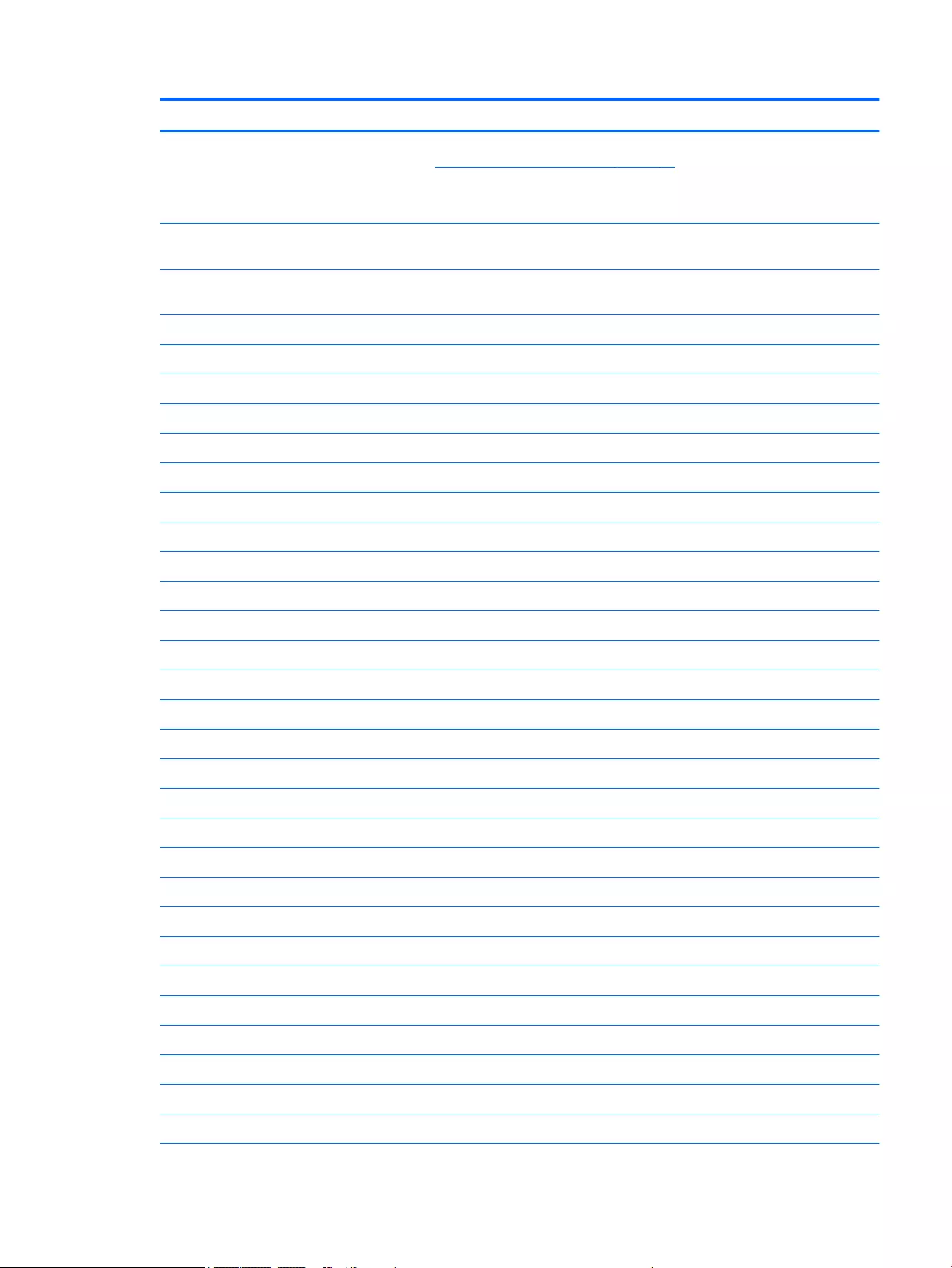
Item Component Spare part number
(1) Display assembly: Non-TouchScreen display assemblies are spared at the subcomponent level only. For more display
assembly spare part information, see Display assembly subcomponents on page 37.
TouchScreen display assemblies are spared only as whole unit spare part kits and are for use only on HP EliteBook 850
G2 Notebook PC and HP EliteBook 750 G2 Notebook PC computer models.
15.6-in, LED backlit, FHD, SVA, 60% CG, 300 nits, eDP 1.2 slim (1920×1080), capacitive
TouchScreen display assembly (includes webcam and microphone)
784781-001
(2) Keyboard with backlight and pointing sick for use only on HP EliteBook 850 G2 Notebook PC and HP EliteBook 750 G2
Notebook PC computer models (includes backlight, keyboard, and pointing stick cables):
For use in Belgium 776475-A41
For use in Brazil 776475-201
For use in Bulgaria 776475-261
For use in Canada 776475-DB1
For use in the Czech Republic and Slovakia 776475-FL1
For use in Denmark 776475-081
For use in France 776475-051
For use in Germany 776475-041
For use in Greece 776475-151
For use in Hungary 776475-211
For use in Iceland 776475-DD1
For use in India 776475-D61
For use in Israel 776475-BB1
For use in Italy 776475-061
For use in Japan 776475-291
For use in Latin America 776475-161
For use in the Netherlands 776475-B31
For use in North Africa 776475-FP1
For use in Norway 776475-091
For use in Portugal 776475-131
For use in Romania 776475-271
For use in Russia 776475-251
For use in Saudi Arabia 776475-171
For use in Slovenia 776475-BA1
For use in South Korea 776475-AD1
For use in Spain 776475-071
For use in Sweden and Finland 776475-B71
For use in Switzerland 776475-BG1
ENWW Computer major components 27
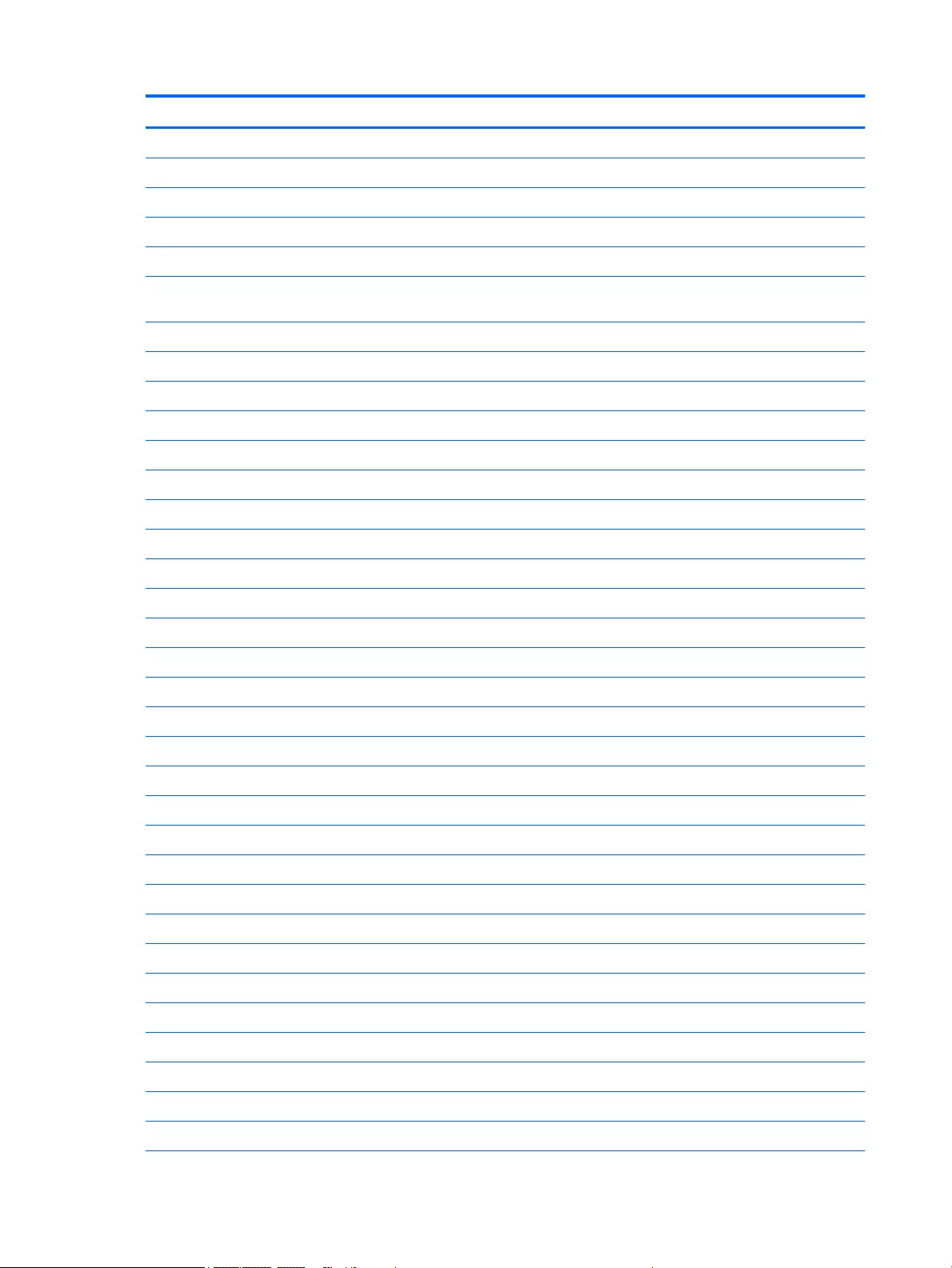
Item Component Spare part number
For use in Taiwan 776475-AB1
For use in Thailand 776475-281
For use in Turkey 776475-141
For use in the United Kingdom and Singapore 776475-031
For use in the United States 776475-001
Keyboard with backlight and pointing stick tor use only on HP ZBook 15u G2 Mobile
Workstation computer models (includes backlight, keyboard, and pointing stick cables):
For use in Belgium 731179-A41
For use in Brazil 731179-201
For use in Bulgaria 731179-261
For use in Canada 731179-DB1
For use in the Czech Republic and Slovakia 731179-FL1
For use in Denmark 731179-081
For use in France 731179-051
For use in Germany 731179-041
For use in Greece 731179-151
For use in Hungary 731179-211
For use in Iceland 731179-DD1
For use in India 731179-D61
For use in Israel 731179-BB1
For use in Italy 731179-061
For use in Japan 731179-291
For use in Latin America 731179-161
For use in the Netherlands 731179-B31
For use in North Africa 731179-FP1
For use in Norway 731179-091
For use in Portugal 731179-131
For use in Romania 731179-271
For use in Russia 731179-251
For use in Saudi Arabia 731179-171
For use in Slovenia 731179-BA1
For use in South Korea 731179-AD1
For use in Spain 731179-071
For use in Sweden and Finland 731179-B71
For use in Switzerland 731179-BG1
28 Chapter 3 Illustrated parts catalog ENWW
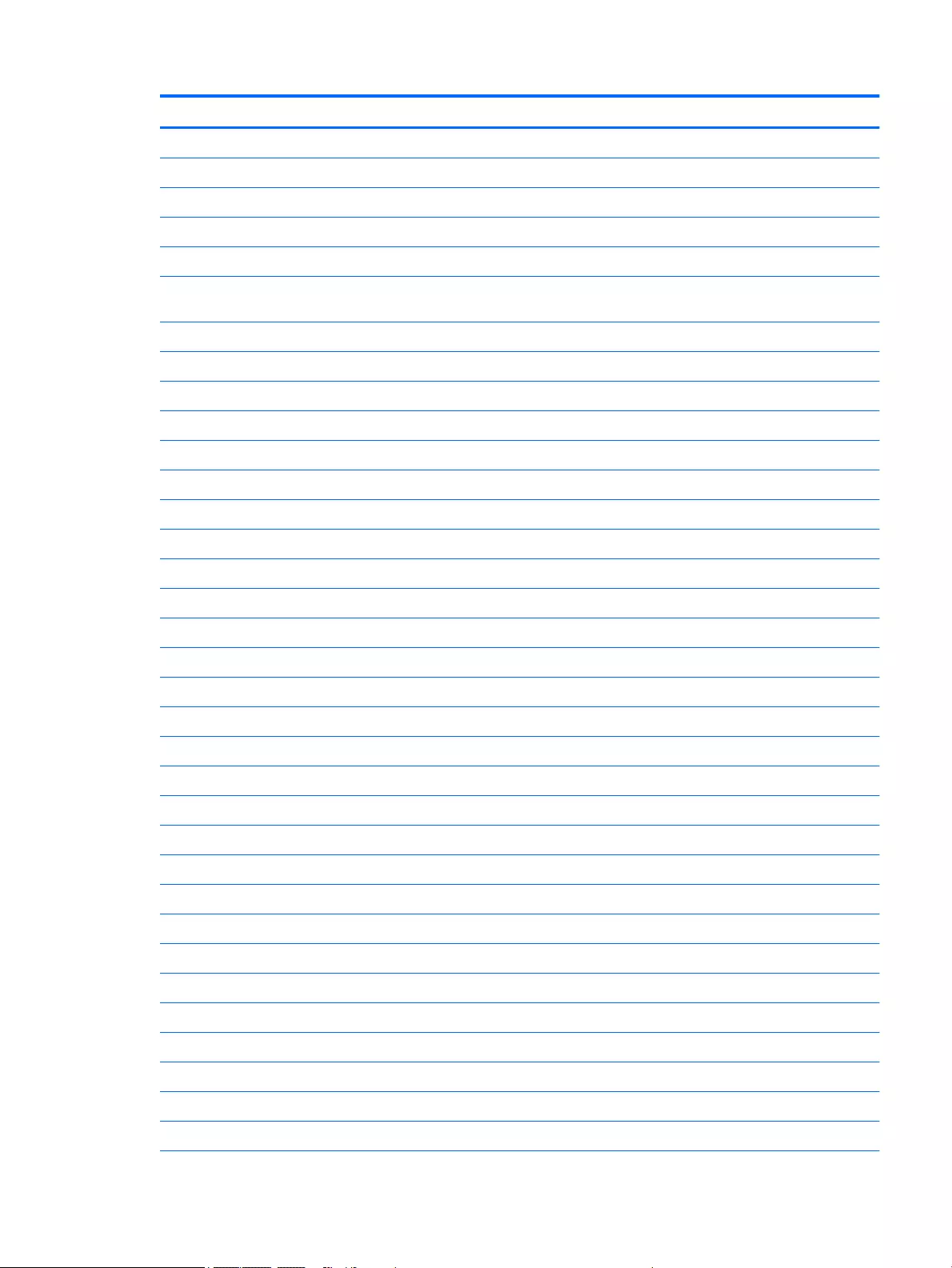
Item Component Spare part number
For use in Taiwan 731179-AB1
For use in Thailand 731179-281
For use in Turkey 731179-141
For use in the United Kingdom and Singapore 731179-031
For use in the United States 731179-001
Keyboard with pointing stick for use only on HP EliteBook 850 G2 Notebook PC and HP EliteBook 750 G2 Notebook PC
computer models (includes keyboard and pointing stick cables):
For use in Belgium 776474-A41
For use in Brazil 776474-201
For use in Bulgaria 776474-261
For use in Canada 776474-DB1
For use in the Czech Republic and Slovakia 776474-FL1
For use in Denmark 776474-081
For use in France 776474-051
For use in Germany 776474-041
For use in Greece 776474-151
For use in Hungary 776474-211
For use in Iceland 776474-DD1
For use in India 776474-D61
For use in Israel 776474-BB1
For use in Italy 776474-061
For use in Japan 776474-291
For use in Latin America 776474-161
For use in the Netherlands 776474-B31
For use in North Africa 776474-FP1
For use in Norway 776474-091
For use in Portugal 776474-131
For use in Romania 776474-271
For use in Russia 776474-251
For use in Saudi Arabia 776474-171
For use in Slovenia 776474-BA1
For use in South Korea 776474-AD1
For use in Spain 776474-071
For use in Sweden and Finland 776474-B71
For use in Switzerland 776474-BG1
ENWW Computer major components 29

Item Component Spare part number
For use in Taiwan 776474-AB1
For use in Thailand 776474-281
For use in Turkey 776474-141
For use in the United Kingdom and Singapore 776474-031
For use in the United States 776474-001
Keyboard with pointing stick for use only on HP ZBook 15u G2 Mobile Workstation computer models (includes keyboard
and pointing stick cables):
For use in Belgium 730794-A41
For use in Brazil 730794-201
For use in Bulgaria 730794-261
For use in Canada 730794-DB1
For use in the Czech Republic and Slovakia 730794-FL1
For use in Denmark 730794-081
For use in France 730794-051
For use in Germany 730794-041
For use in Greece 730794-151
For use in Hungary 730794-211
For use in Iceland 730794-DD1
For use in India 730794-D61
For use in Israel 730794-BB1
For use in Italy 730794-061
For use in Japan 730794-291
For use in Latin America 730794-161
For use in the Netherlands 730794-B31
For use in North Africa 730794-FP1
For use in Norway 730794-091
For use in Portugal 730794-131
For use in Romania 730794-271
For use in Russia 730794-251
For use in Saudi Arabia 730794-171
For use in Slovenia 730794-BA1
For use in South Korea 730794-AD1
For use in Spain 730794-071
For use in Sweden and Finland 730794-B71
For use in Switzerland 730794-BG1
30 Chapter 3 Illustrated parts catalog ENWW
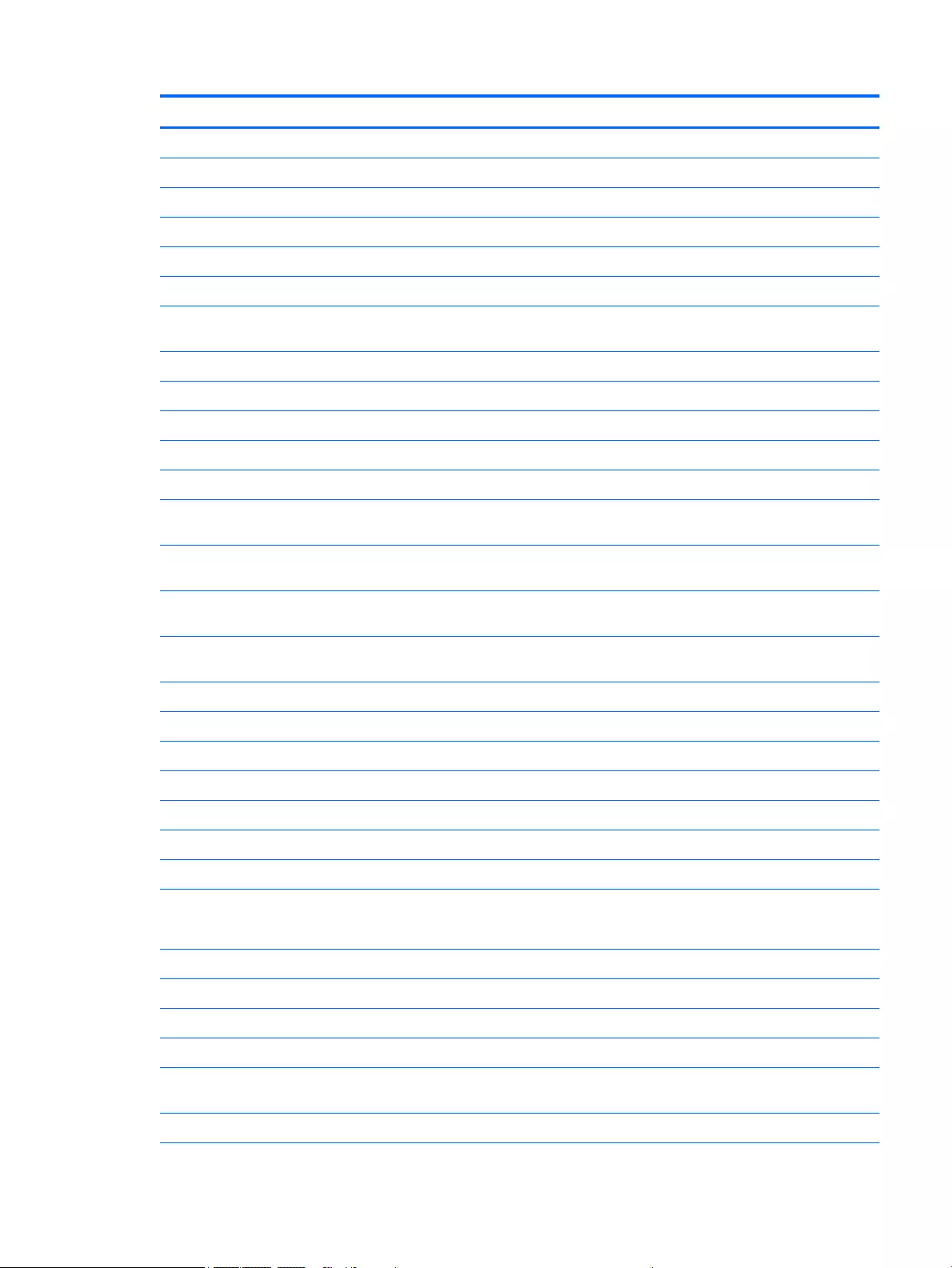
Item Component Spare part number
For use in Taiwan 730794-AB1
For use in Thailand 730794-281
For use in Turkey 730794-141
For use in the United Kingdom and Singapore 730794-031
For use in the United States 730794-001
(3) Top cover:
For use only on HP EliteBook 850 G2 Notebook PC and HP EliteBook 750 G2 Notebook PC
computer models
804337-001
For use only on HP ZBook 15u G2 Mobile Workstation computer models 796893-001
(4) Power button board (includes cable) 730822-001
(5) Card reader board (includes cable) 784779-001
(6) NFC module (includes 2 cables and double-sided adhesive) 800515-001
(7) TouchPad (includes TouchPad cable):
For use only on HP EliteBook 850 G2 Notebook PC and HP EliteBook 750 G2 Notebook PC
computer models equipped with an NFC module (includes NFC module cable)
799544-001
For use only on HP EliteBook 850 G2 Notebook PC and HP EliteBook 750 G2 Notebook PC
computer models not equipped with an NFC module
797431-001
For use only on HP ZBook 15u G2 Mobile Workstation computer models equipped with an
NFC module (includes NFC module cable)
798050-001
For use only on HP ZBook 15u G2 Mobile Workstation computer models not equipped with
an NFC module
798049-001
(8) RTC battery 665733-001
(9) Speaker assembly (includes cable) 730798-001
(10) USB/VGA connector board (includes cable) 784780-001
(11) Fingerprint reader board (includes bracket and cable) 730817-001
(12) Battery (Li ion):
3-cell, 50-WHr, 4.5-AHr 717376-001
3-cell, 24-WHr, 2.4-AHr 717375-001
(13) Hard drive (does not include hard drive bracket or screws)
NOTE: The hard drive bracket and screws are included in the Hard Drive Hardware Kit, spare part number 730793-001.
1-TB, 7200-rpm, SATA, 9.5-mm hard drive for use on all computer models 766644-001
500-GB, 7200-rpm, SATA, 7.0-mm hard drive for use on all computer models 703268-001
500-GB, 7200-rpm, SED, 7.0-mm hard drive for use on all computer models 703267-001
500-GB, 5400-rpm, FIPS, 7.0-mm hard drive for use on all computer models 730946-001
320-GB, 7200-rpm, SATA, 7.0-mm hard drive for use only on HP EliteBook 850 G2
Notebook PC and HP EliteBook 750 G2 Notebook PC computer models
634862-001
(14) Fan (includes cable and captive screws)
ENWW Computer major components 31
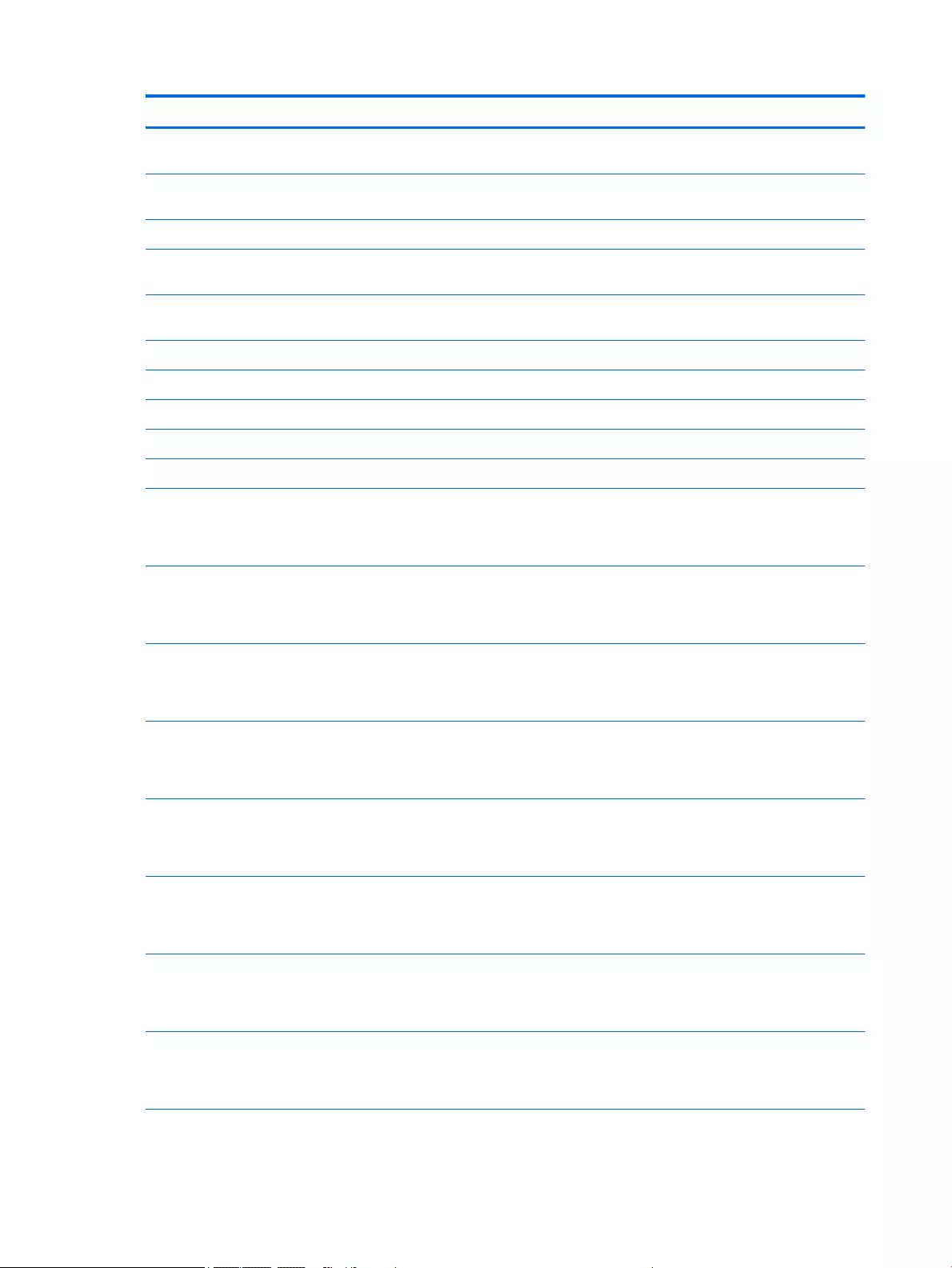
Item Component Spare part number
For use only on HP EliteBook 850 G2 Notebook PC and HP EliteBook 750 G2 Notebook PC
computer models
730792-001
For use only on HP ZBook 15u G2 Mobile Workstation computer models – included with the heat sink spare part kit, spare
part number 796898-001.
(15) Heat sink (includes replacement thermal material):
For use only on HP EliteBook 850 G2 Notebook PC and HP EliteBook 750 G2 Notebook PC
computer models equipped with a graphics subsystem with discrete memory
803019-001
For use only on HP EliteBook 850 G2 Notebook PC and HP EliteBook 750 G2 Notebook PC
computer models equipped with a graphics subsystem with UMA memory
803018-001
For use only on HP ZBook 15u G2 Mobile Workstation computer models (includes fan) 796898-001
(16) Memory modules (PC3L, 12800, 1600-MHz):
8-GB memory module 693374-001
4-GB memory module 691740-001
(17) System board (includes replacement thermal material):
Equipped with an Intel Core i7-5600U 2.60-GHz (SC turbo up to 3.20-GHz) processor (4.0-
MB L3 cache, dual core, 15-W), AMD Radeon R7 M260X graphics subsystem with discrete
memory, and the Windows 8 Professional operating system for use only on HP EliteBook
850 G2 Notebook PC computer models
799543-601
Equipped with an Intel Core i7-5600U 2.60-GHz (SC turbo up to 3.20-GHz) processor (4.0-
MB L3 cache, dual core, 15-W), AMD Radeon R7 M260X graphics subsystem with discrete
memory, and the Windows 8 Standard operating system for use only on HP EliteBook 850
G2 Notebook PC computer models
799543-501
Equipped with an Intel Core i7-5600U 2.60-GHz (SC turbo up to 3.20-GHz) processor (4.0-
MB L3 cache, dual core, 15-W), AMD Radeon R7 M260X graphics subsystem with discrete
memory, and a non-Windows 8 operating system for use only on HP EliteBook 850 G2
Notebook PC computer models
799543-001
Equipped with an Intel Core i7-5600U 2.60-GHz (SC turbo up to 3.20-GHz) processor (4.0-
MB L3 cache, dual core, 15-W), AMD FirePro M4170 128-bit (GDDR5) graphics subsystem
with discrete memory, and the Windows 8 Professional operating system for use only on
HP ZBook 15u G2 Mobile Workstation computer models
796891-601
Equipped with an Intel Core i7-5600U 2.60-GHz (SC turbo up to 3.20-GHz) processor (4.0-
MB L3 cache, dual core, 15-W), AMD FirePro M4170 128-bit (GDDR5) graphics subsystem
with discrete memory, and the Windows 8 Standard operating system for use only on
HP ZBook 15u G2 Mobile Workstation computer models
796891-501
Equipped with an Intel Core i7-5600U 2.60-GHz (SC turbo up to 3.20-GHz) processor (4.0-
MB L3 cache, dual core, 15-W), AMD FirePro M4170 128-bit (GDDR5) graphics subsystem
with discrete memory, and a non-Windows 8 operating system for use only on HP ZBook
15u G2 Mobile Workstation computer models
796891-001
Equipped with an Intel Core i7-5600U 2.60-GHz (SC turbo up to 3.20-GHz) processor (4.0-
MB L3 cache, dual core, 15-W), Intel HD Graphics 5500 graphics subsystem with UMA
memory, and the Windows 8 Professional operating system for use only on HP EliteBook
850 G2 Notebook PC computer models
799513-601
Equipped with an Intel Core i7-5600U 2.60-GHz (SC turbo up to 3.20-GHz) processor (4.0-
MB L3 cache, dual core, 15-W), Intel HD Graphics 5500 graphics subsystem with UMA
memory, and the Windows 8 Standard operating system for use only on HP EliteBook 850
G2 Notebook PC computer models
799513-501
32 Chapter 3 Illustrated parts catalog ENWW
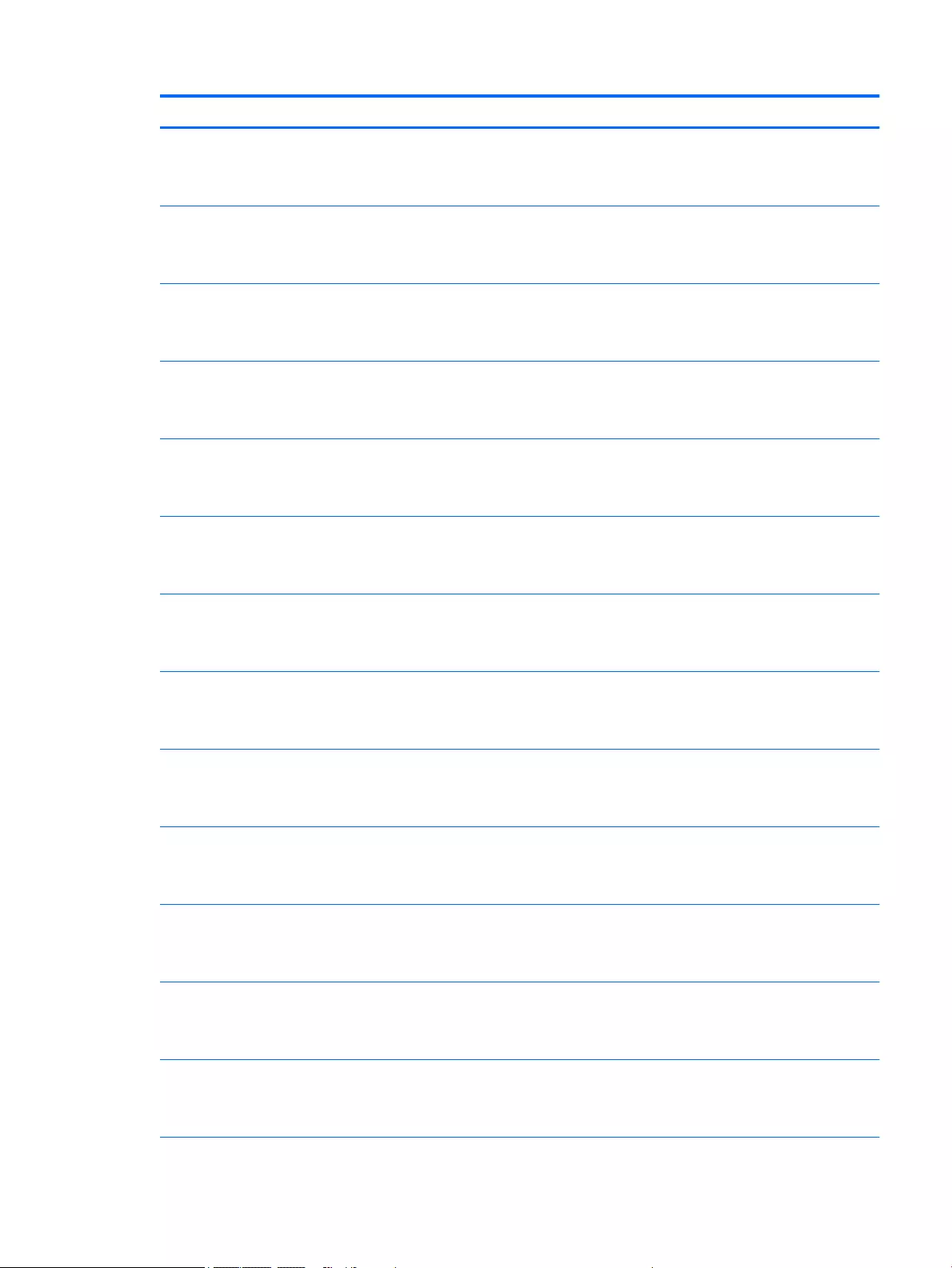
Item Component Spare part number
Equipped with an Intel Core i7-5600U 2.60-GHz (SC turbo up to 3.20-GHz) processor (4.0-
MB L3 cache, dual core, 15-W), Intel HD Graphics 5500 graphics subsystem with UMA
memory, and a non-Windows 8 operating system for use only on HP EliteBook 850 G2
Notebook PC computer models
799513-001
Equipped with an Intel Core i7-5500U 2.40-GHz (SC turbo up to 3.00-GHz) processor (4.0-
MB L3 cache, dual core, 15-W), AMD Radeon R7 M260X graphics subsystem with discrete
memory, and the Windows 8 Professional operating system for use only on HP EliteBook
850 G2 Notebook PC computer models
799517-601
Equipped with an Intel Core i7-5500U 2.40-GHz (SC turbo up to 3.00-GHz) processor (4.0-
MB L3 cache, dual core, 15-W), AMD Radeon R7 M260X graphics subsystem with discrete
memory, and the Windows 8 Standard operating system for use only on HP EliteBook 850
G2 Notebook PC computer models
799517-501
Equipped with an Intel Core i7-5500U 2.40-GHz (SC turbo up to 3.00-GHz) processor (4.0-
MB L3 cache, dual core, 15-W), AMD Radeon R7 M260X graphics subsystem with discrete
memory, and a non-Windows 8 operating system for use only on HP EliteBook 850 G2
Notebook PC computer models
799517-001
Equipped with an Intel Core i7-5500U 2.40-GHz (SC turbo up to 3.00-GHz) processor (4.0-
MB L3 cache, dual core, 15-W), AMD FirePro M4170 128-bit (GDDR5) graphics subsystem
with discrete memory, and the Windows 8 Professional operating system for use only on
HP ZBook 15u G2 Mobile Workstation computer models
796890-601
Equipped with an Intel Core i7-5500U 2.40-GHz (SC turbo up to 3.00-GHz) processor (4.0-
MB L3 cache, dual core, 15-W), AMD FirePro M4170 128-bit (GDDR5) graphics subsystem
with discrete memory, and the Windows 8 Standard operating system for use only on
HP ZBook 15u G2 Mobile Workstation computer models
796890-501
Equipped with an Intel Core i7-5500U 2.40-GHz (SC turbo up to 3.00-GHz) processor (4.0-
MB L3 cache, dual core, 15-W), AMD FirePro M4170 128-bit (GDDR5) graphics subsystem
with discrete memory, and a non-Windows 8 operating system for use only on HP ZBook
15u G2 Mobile Workstation computer models
796890-001
Equipped with an Intel Core i7-5500U 2.40-GHz (SC turbo up to 3.00-GHz) processor (4.0-
MB L3 cache, dual core, 15-W), Intel HD Graphics 5500 graphics subsystem with UMA
memory, and the Windows 8 Professional operating system for use only on HP EliteBook
850 G2 Notebook PC computer models
799512-601
Equipped with an Intel Core i7-5500U 2.40-GHz (SC turbo up to 3.00-GHz) processor (4.0-
MB L3 cache, dual core, 15-W), Intel HD Graphics 5500 graphics subsystem with UMA
memory, and the Windows 8 Standard operating system for use only on HP EliteBook 850
G2 Notebook PC computer models
799512-501
Equipped with an Intel Core i7-5500U 2.40-GHz (SC turbo up to 3.00-GHz) processor (4.0-
MB L3 cache, dual core, 15-W), Intel HD Graphics 5500 graphics subsystem with UMA
memory, and a non-Windows 8 operating system for use only on HP EliteBook 850 G2
Notebook PC computer models
799512-001
Equipped with an Intel Core i5-5300U 2.30-GHz (SC turbo up to 2.90-GHz) processor (3.0-
MB L3 cache, dual core, 15-W), AMD Radeon R7 M260X graphics subsystem with discrete
memory, and the Windows 8 Professional operating system for use only on HP EliteBook
850 G2 Notebook PC and HP EliteBook 750 G2 Notebook PC computer models
799516-601
Equipped with an Intel Core i5-5300U 2.30-GHz (SC turbo up to 2.90-GHz) processor (3.0-
MB L3 cache, dual core, 15-W), AMD Radeon R7 M260X graphics subsystem with discrete
memory, and the Windows 8 Standard operating system for use only on HP EliteBook 850
G2 Notebook PC and HP EliteBook 750 G2 Notebook PC computer models
799516-501
Equipped with an Intel Core i5-5300U 2.30-GHz (SC turbo up to 2.90-GHz) processor (3.0-
MB L3 cache, dual core, 15-W), AMD Radeon R7 M260X graphics subsystem with discrete
memory, and a non-Windows 8 operating system for use only on HP EliteBook 850 G2
Notebook PC and HP EliteBook 750 G2 Notebook PC computer models
799516-001
ENWW Computer major components 33
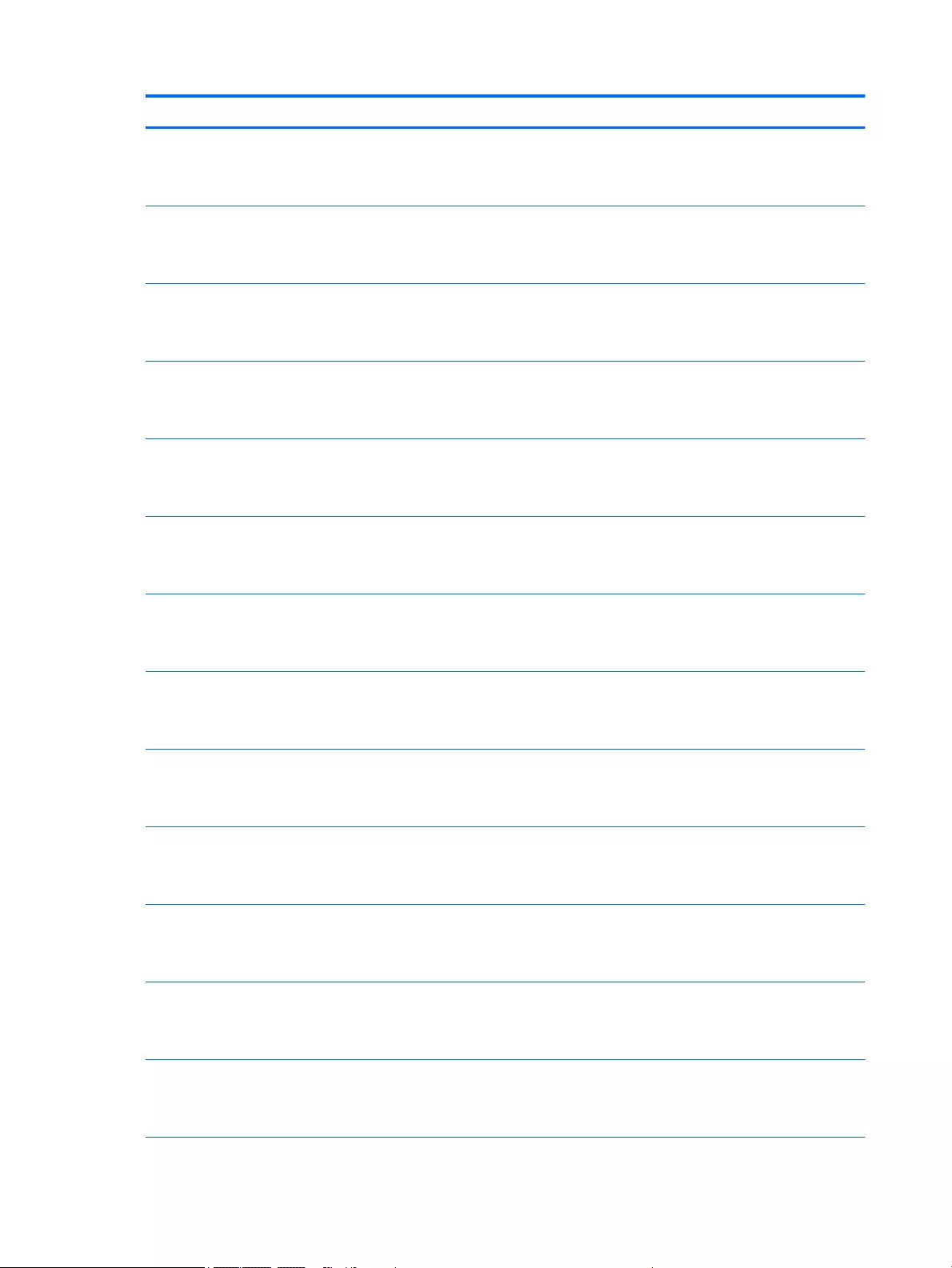
Item Component Spare part number
Equipped with an Intel Core i5-5300U 2.30-GHz (SC turbo up to 2.90-GHz) processor (3.0-
MB L3 cache, dual core, 15-W), AMD FirePro M4170 128-bit (GDDR5) graphics subsystem
with discrete memory, and the Windows 8 Professional operating system for use only on
HP ZBook 15u G2 Mobile Workstation computer models
796889-601
Equipped with an Intel Core i5-5300U 2.30-GHz (SC turbo up to 2.90-GHz) processor (3.0-
MB L3 cache, dual core, 15-W), AMD FirePro M4170 128-bit (GDDR5) graphics subsystem
with discrete memory, and the Windows 8 Standard operating system for use only on
HP ZBook 15u G2 Mobile Workstation computer models
796889-501
Equipped with an Intel Core i5-5300U 2.30-GHz (SC turbo up to 2.90-GHz) processor (3.0-
MB L3 cache, dual core, 15-W), AMD FirePro M4170 128-bit (GDDR5) graphics subsystem
with discrete memory, and a non-Windows 8 operating system for use only on HP ZBook
15u G2 Mobile Workstation computer models
796889-001
Equipped with an Intel Core i5-5300U 2.30-GHz (SC turbo up to 2.90-GHz) processor (3.0-
MB L3 cache, dual core, 15-W), Intel HD Graphics 5500 graphics subsystem with UMA
memory, and the Windows 8 Professional operating system for use only on HP EliteBook
850 G2 Notebook PC and HP EliteBook 750 G2 Notebook PC computer models
799511-601
Equipped with an Intel Core i5-5300U 2.30-GHz (SC turbo up to 2.90-GHz) processor (3.0-
MB L3 cache, dual core, 15-W), Intel HD Graphics 5500 graphics subsystem with UMA
memory, and the Windows 8 Standard operating system for use only on HP EliteBook 850
G2 Notebook PC and HP EliteBook 750 G2 Notebook PC computer models
799511-501
Equipped with an Intel Core i5-5300U 2.30-GHz (SC turbo up to 2.90-GHz) processor (3.0-
MB L3 cache, dual core, 15-W), Intel HD Graphics 5500 graphics subsystem with UMA
memory, and a non-Windows 8 operating system for use only on HP EliteBook 850 G2
Notebook PC and HP EliteBook 750 G2 Notebook PC computer models
799511-001
Equipped with an Intel Core i5-5200U 2.20-GHz (SC turbo up to 2.70-GHz) processor (3.0-
MB L3 cache, dual core, 15-W), AMD Radeon R7 M260X graphics subsystem with discrete
memory, and the Windows 8 Professional operating system for use only on HP EliteBook
850 G2 Notebook PC and HP EliteBook 750 G2 Notebook PC computer models
799515-601
Equipped with an Intel Core i5-5200U 2.20-GHz (SC turbo up to 2.70-GHz) processor (3.0-
MB L3 cache, dual core, 15-W), AMD Radeon R7 M260X graphics subsystem with discrete
memory, and the Windows 8 Standard operating system for use only on HP EliteBook 850
G2 Notebook PC and HP EliteBook 750 G2 Notebook PC computer models
799515-501
Equipped with an Intel Core i5-5200U 2.20-GHz (SC turbo up to 2.70-GHz) processor (3.0-
MB L3 cache, dual core, 15-W), AMD Radeon R7 M260X graphics subsystem with discrete
memory, and a non-Windows 8 operating system for use only on HP EliteBook 850 G2
Notebook PC and HP EliteBook 750 G2 Notebook PC computer models
799515-001
Equipped with an Intel Core i5-5200U 2.20-GHz (SC turbo up to 2.70-GHz) processor (3.0-
MB L3 cache, dual core, 15-W), AMD FirePro M4170 128-bit (GDDR5) graphics subsystem
with discrete memory, and the Windows 8 Professional operating system for use only on
HP ZBook 15u G2 Mobile Workstation computer models
796888-601
Equipped with an Intel Core i5-5200U 2.20-GHz (SC turbo up to 2.70-GHz) processor (3.0-
MB L3 cache, dual core, 15-W), AMD FirePro M4170 128-bit (GDDR5) graphics subsystem
with discrete memory, and the Windows 8 Standard operating system for use only on
HP ZBook 15u G2 Mobile Workstation computer models
796888-501
Equipped with an Intel Core i5-5200U 2.20-GHz (SC turbo up to 2.70-GHz) processor (3.0-
MB L3 cache, dual core, 15-W), AMD FirePro M4170 128-bit (GDDR5) graphics subsystem
with discrete memory, and a non-Windows 8 operating system for use only on HP ZBook
15u G2 Mobile Workstation computer models
796888-001
Equipped with an Intel Core i5-5200U 2.20-GHz (SC turbo up to 2.70-GHz) processor (3.0-
MB L3 cache, dual core, 15-W), Intel HD Graphics 5500 graphics subsystem with UMA
memory, and the Windows 8 Professional operating system for use only on HP EliteBook
850 G2 Notebook PC and HP EliteBook 750 G2 Notebook PC computer models
799510-601
34 Chapter 3 Illustrated parts catalog ENWW
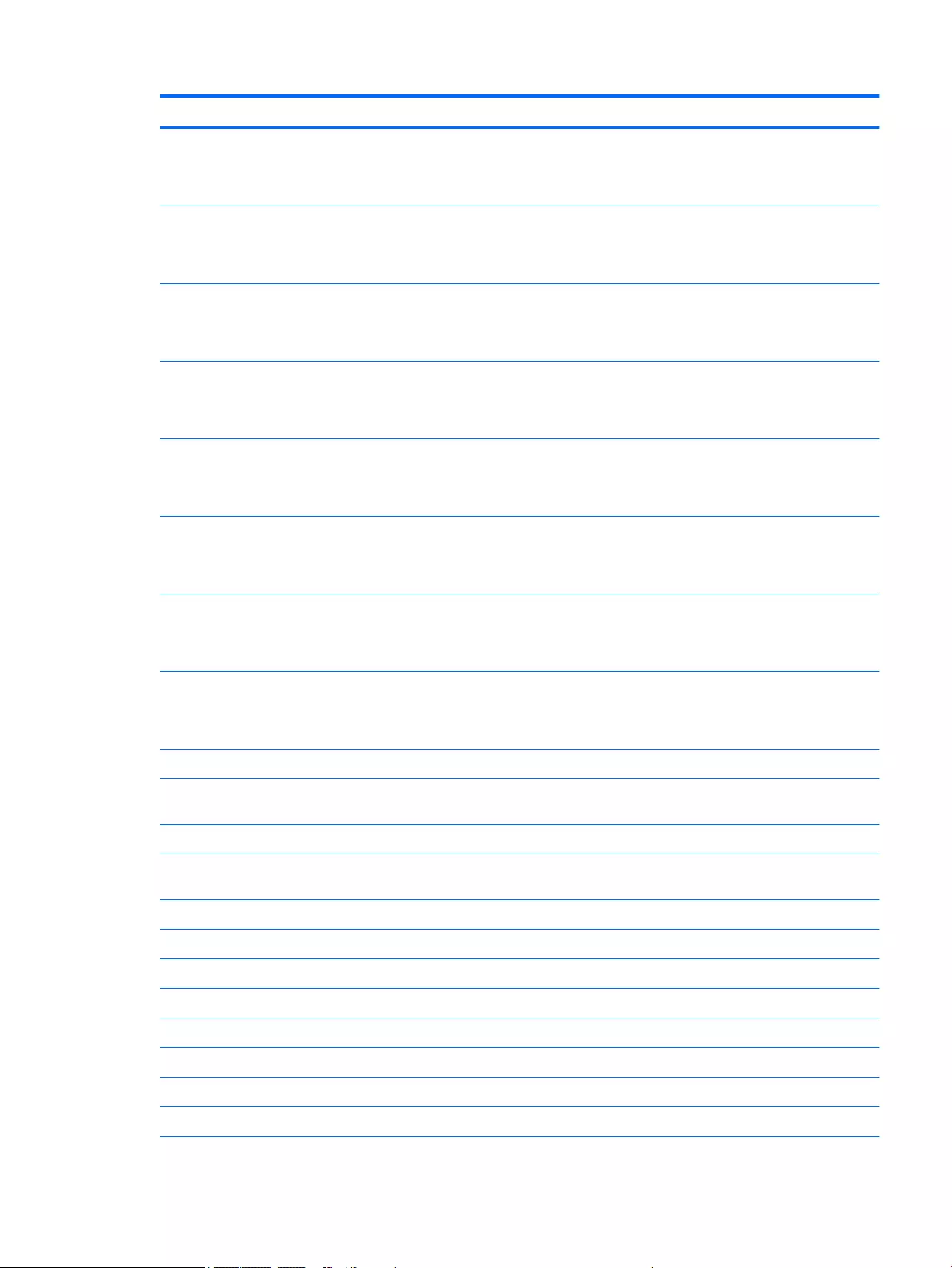
Item Component Spare part number
Equipped with an Intel Core i5-5200U 2.20-GHz (SC turbo up to 2.70-GHz) processor (3.0-
MB L3 cache, dual core, 15-W), Intel HD Graphics 5500 graphics subsystem with UMA
memory, and the Windows 8 Standard operating system for use only on HP EliteBook 850
G2 Notebook PC and HP EliteBook 750 G2 Notebook PC computer models
799510-501
Equipped with an Intel Core i5-5200U 2.20-GHz (SC turbo up to 2.70-GHz) processor (3.0-
MB L3 cache, dual core, 15-W), Intel HD Graphics 5500 graphics subsystem with UMA
memory, and a non-Windows 8 operating system for use only on HP EliteBook 850 G2
Notebook PC and HP EliteBook 750 G2 Notebook PC computer models
799510-001
Equipped with an Intel Core i3-5010U 2.10-GHz processor (3.0-MB L3 cache, dual core,
15-W), AMD Radeon R7 M260X graphics subsystem with discrete memory,
and the Windows 8 Professional operating system for use only on HP EliteBook 850 G2
Notebook PC and HP EliteBook 750 G2 Notebook PC computer models
799514-601
Equipped with an Intel Core i3-5010U 2.10-GHz processor (3.0-MB L3 cache, dual core,
15-W), AMD Radeon R7 M260X graphics subsystem with discrete memory,
and the Windows 8 Standard operating system for use only on HP EliteBook 850 G2
Notebook PC and HP EliteBook 750 G2 Notebook PC computer models
799514-501
Equipped with an Intel Core i3-5010U 2.10-GHz processor (3.0-MB L3 cache, dual core,
15-W), AMD Radeon R7 M260X graphics subsystem with discrete memory, and a non-
Windows 8 operating system for use only on HP EliteBook 850 G2 Notebook PC
and HP EliteBook 750 G2 Notebook PC computer models
799514-001
Equipped with an Intel Core i3-5010U 2.10-GHz processor (3.0-MB L3 cache, dual core,
15-W), Intel HD Graphics 5500 graphics subsystem with UMA memory, and the Windows 8
Professional operating system for use only on HP EliteBook 850 G2 Notebook PC
and HP EliteBook 750 G2 Notebook PC computer models
799509-601
Equipped with an Intel Core i3-5010U 2.10-GHz processor (3.0-MB L3 cache, dual core,
15-W), Intel HD Graphics 5500 graphics subsystem with UMA memory, and the Windows 8
Standard operating system for use only on HP EliteBook 850 G2 Notebook PC
and HP EliteBook 750 G2 Notebook PC computer models
799509-501
Equipped with an Intel Core i3-5010U 2.10-GHz processor (3.0-MB L3 cache, dual core,
15-W), Intel HD Graphics 5500 graphics subsystem with UMA memory, and a non-
Windows 8 operating system for use only on HP EliteBook 850 G2 Notebook PC
and HP EliteBook 750 G2 Notebook PC computer models
799509-001
(18) WLAN module:
Intel 7265 NGWGQ.I ac 2×2 + Bluetooth 4.0 LE PCIe+USB NGFF 2230 for use in Asia Pacific
countries and regions
783721-001
Intel Dual Band Wireless-AC 3160 802.11 ac 1×1 WiFi + Bluetooth 4.0 Combo Adapter 784644-001
Intel Dual Band Wireless-N 7265AN 802.11 a/b/g/n 2×2 WiFi + Bluetooth 4.0
Combo Adapter
756748-001
Intel Dual Band Wireless-N 7265AN 802.11 b/g/n 2×2 WiFi + Bluetooth 4.0 Combo Adapter 756749-001
(19) WWAN module:
HP lt4211 LTE/EV-DO/HSPA+ 4G Module 793116-001
HP lt4112 LTE/HSPA+ 4G Mobile Broadband Module 740011-001
HP hs3110 HSPA+ Mobile Broadband Module 748599-001
(20) 2.5-in solid-state drive:
512-GB, SATA-3 solid-state drive 803386-001
256-GB, SATA-3, TLC solid-state drive 803389-001
ENWW Computer major components 35
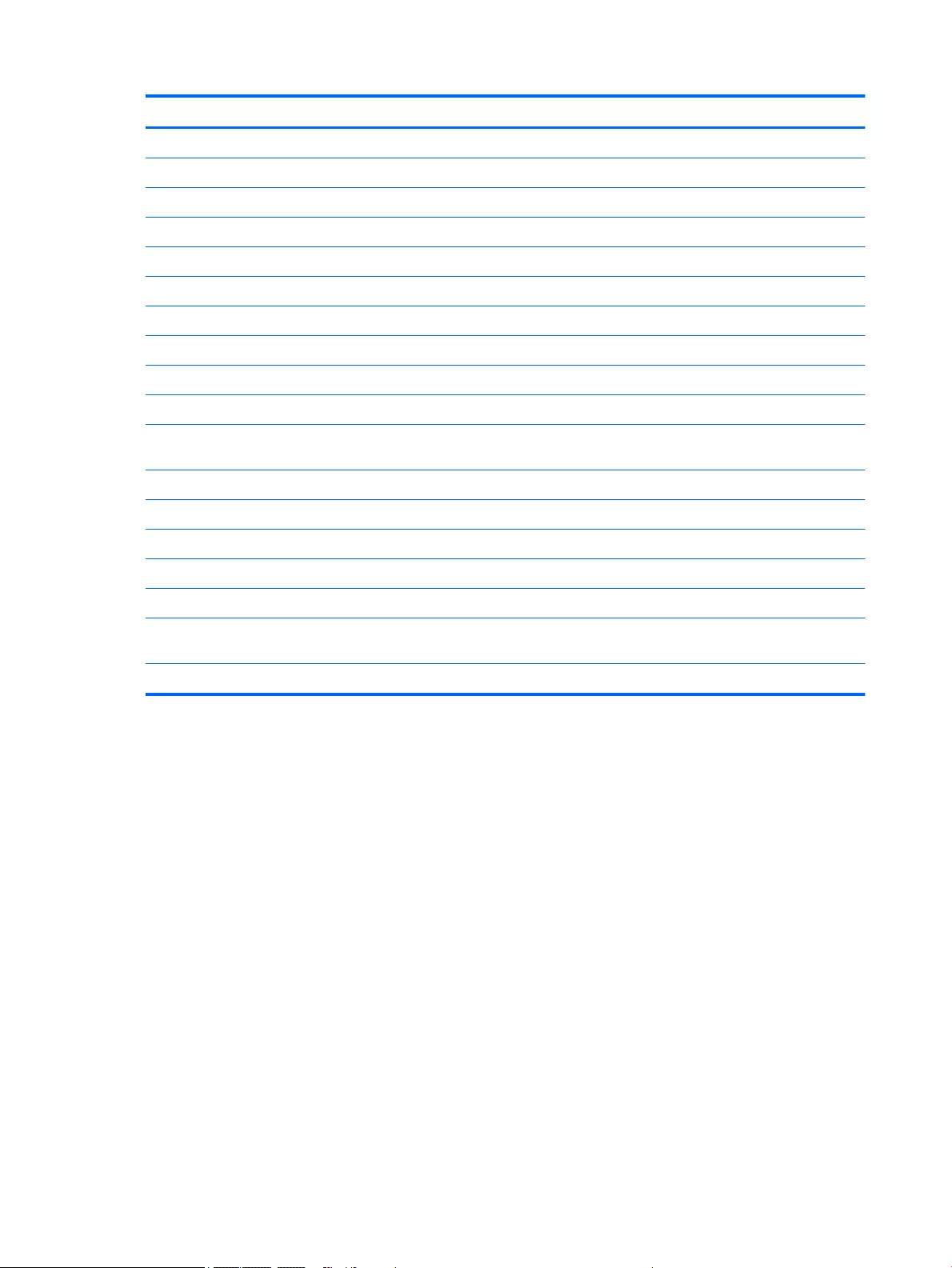
Item Component Spare part number
256-GB, SATA-3, SED, Opal 2 solid-state drive 803387-001
256-GB, SATA-3 solid-state drive 803390-001
256-GB, M2, PCIe-2×2 solid-state drive 803381-001
240-GB, SATA-3 solid-state drive 803385-001
180-GB, SATA-3, SED, Opal 2 solid-state drive 803384-001
180-GB, SATA-3 solid-state drive 803383-001
128-GB, SATA-3, TLC solid-state drive 803388-001
128-GB, SATA-3, solid-state drive 803382-001
120-GB, M2, SATA-3 solid-state drive 803380-001
(21) Base enclosure (includes RJ-45 door with spring)
For use only on HP EliteBook 850 G2 Notebook PC and HP EliteBook 750 G2 Notebook PC
computer models
799688-001
For use only on HP ZBook 15u G2 Mobile Workstation computer models 796892-001
Rubber Kit (not illustrated; includes rubber screw covers): 730796-001
(22) Service cover:
For use only on HP EliteBook 850 G2 Notebook PC computer models 784479-001
For use only on HP EliteBook 750 G2 Notebook PC computer models 766327-001
For use only on HP EliteBook 850 G2 Notebook PC and HP EliteBook 750 G2 Notebook PC
configure to order (CTO) computer models
745310-001
For use only on HP ZBook 15u G2 Mobile Workstation computer models 796900-001
36 Chapter 3 Illustrated parts catalog ENWW
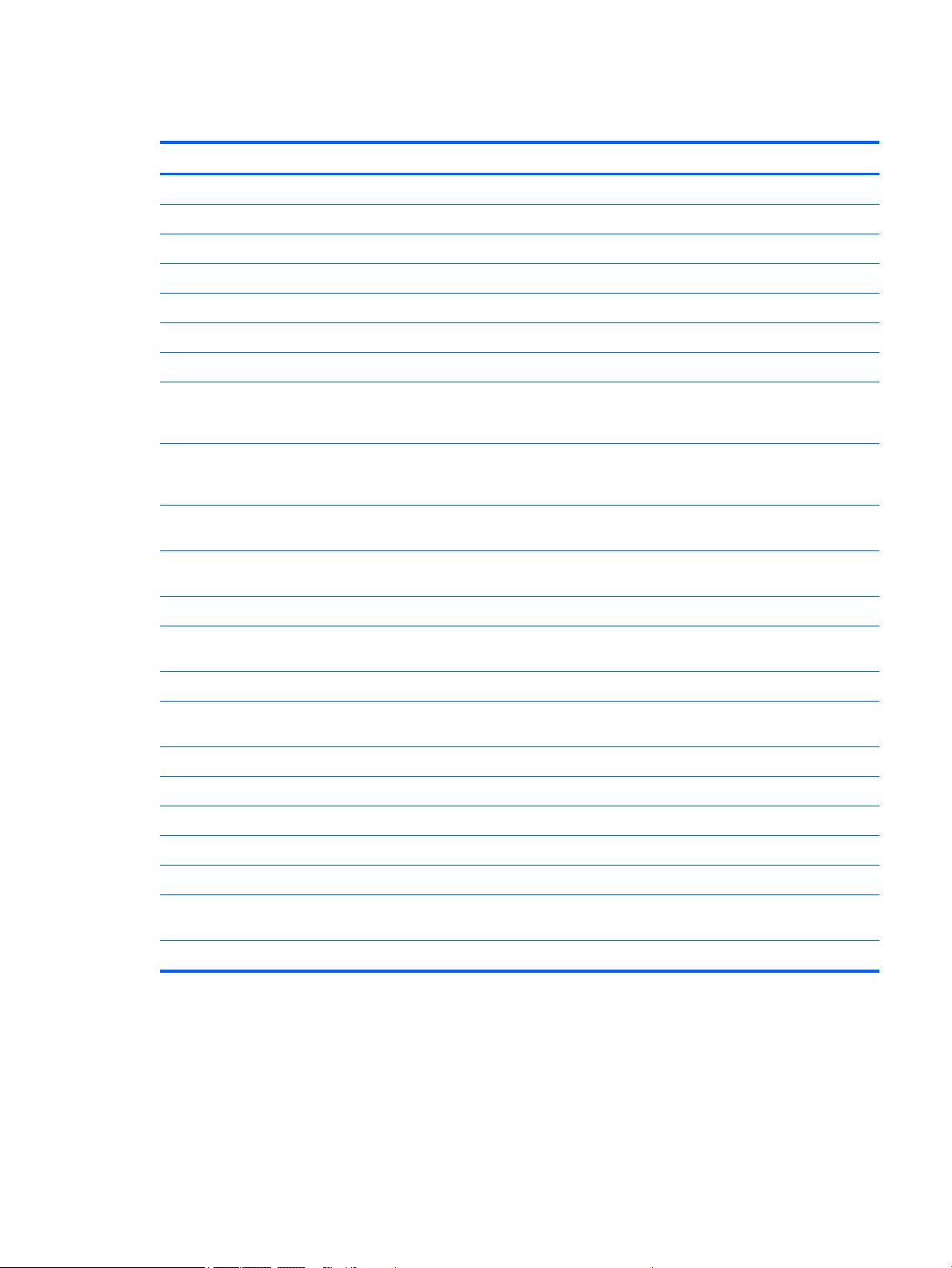
Display assembly subcomponents
Item Component xxx Spare part number
(1) Display bezel:
For use only on HP EliteBook 850 G2 Notebook PC computer models 730814-001
For use only on HP EliteBook 750 G2 Notebook PC computer models 784478-001
For use only on HP ZBook 15u G2 Mobile Workstation computer models 796897-001
(2) Webcam/microphone module (includes double-sided adhesive) 784457-001
Microphone module (includes double-sided adhesive) 730795-001
(3) Display panel:
15.6-in, LED backlit, FHD, AG, SVA, 60% CG, 300 nits, eDP 1.2 slim (1920×1080) display
panel for use only on HP EliteBook 850 G2 Notebook PC and HP EliteBook 750 G2
Notebook PC computer models
806361-001
15.6-in, LED backlit, HD, AG, SVA, 45% CG, 200 nits, eDP 1.2 flat (1366×768) display panel
for use only on HP EliteBook 850 G2 Notebook PC and HP EliteBook 750 G2 Notebook PC
computer models
806360-001
15.6-in, LED backlit, FHD, AG, UWVA, 72% CG, 300 nits, eDP 1.2 slim PSR (1920×1080)
display panel for use only on HP ZBook 15u G2 Mobile Workstation computer models
796895-001
15.6-in, LED backlit, FHD, AG, SVA, 60% CG, 300 nits, eDP 1.2 slim (1920×1080) display
panel for use only on HP ZBook 15u G2 Mobile Workstation computer models
796894-001
(4) Display panel cable (includes webcam/microphone module cable) 730801-001
(5) Wireless antenna (includes WLAN cables and transceivers for WWAN cables
and transceivers)
784778-001
Display Hinge Kit
For use only on HP EliteBook 850 G2 Notebook PC and HP EliteBook 750 G2 Notebook PC
computer models
730819-001
For use only on HP ZBook 15u G2 Mobile Workstation computer models 796899-001
Includes:
(6) Left and right display hinges
(7) Left and right display hinge covers
(8) Display enclosure:
For use only on HP EliteBook 850 G2 Notebook PC and HP EliteBook 750 G2 Notebook PC
computer models
779686-001
For use only on HP ZBook 15u G2 Mobile Workstation computer models 796896-001
ENWW Display assembly subcomponents 37
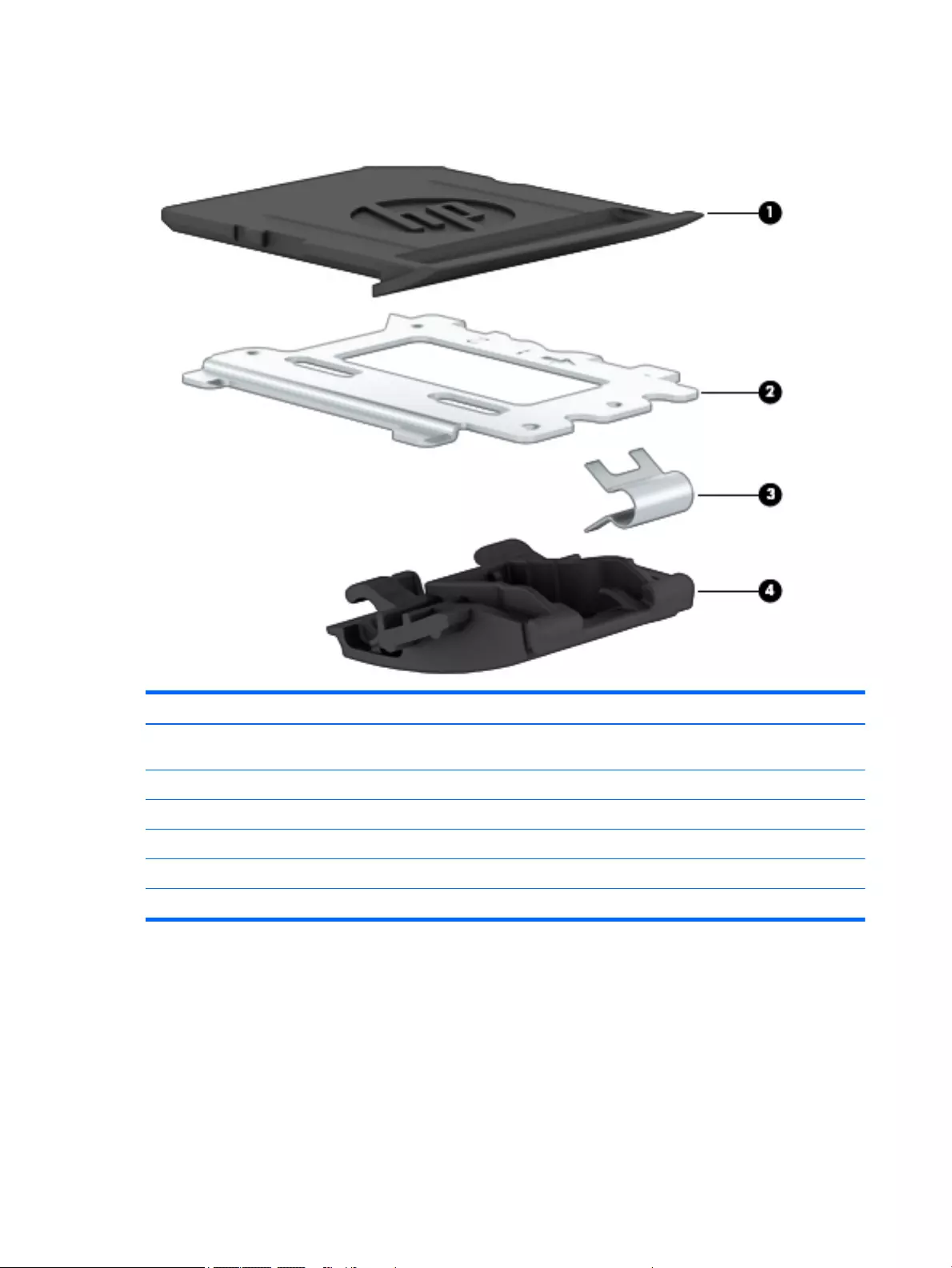
Plastics Kit
Item Description Spare part number
For use only on HP EliteBook 850 G2 Notebook PC and HP EliteBook 750 G2 Notebook PC
computer models
730802-001
For use only on HP ZBook 15u G2 Mobile Workstation computer models 806250-001
(1) SD card insert
(2) Fingerprint reader insert
(3) RJ-45 spring
(4) RJ-45 door
38 Chapter 3 Illustrated parts catalog ENWW
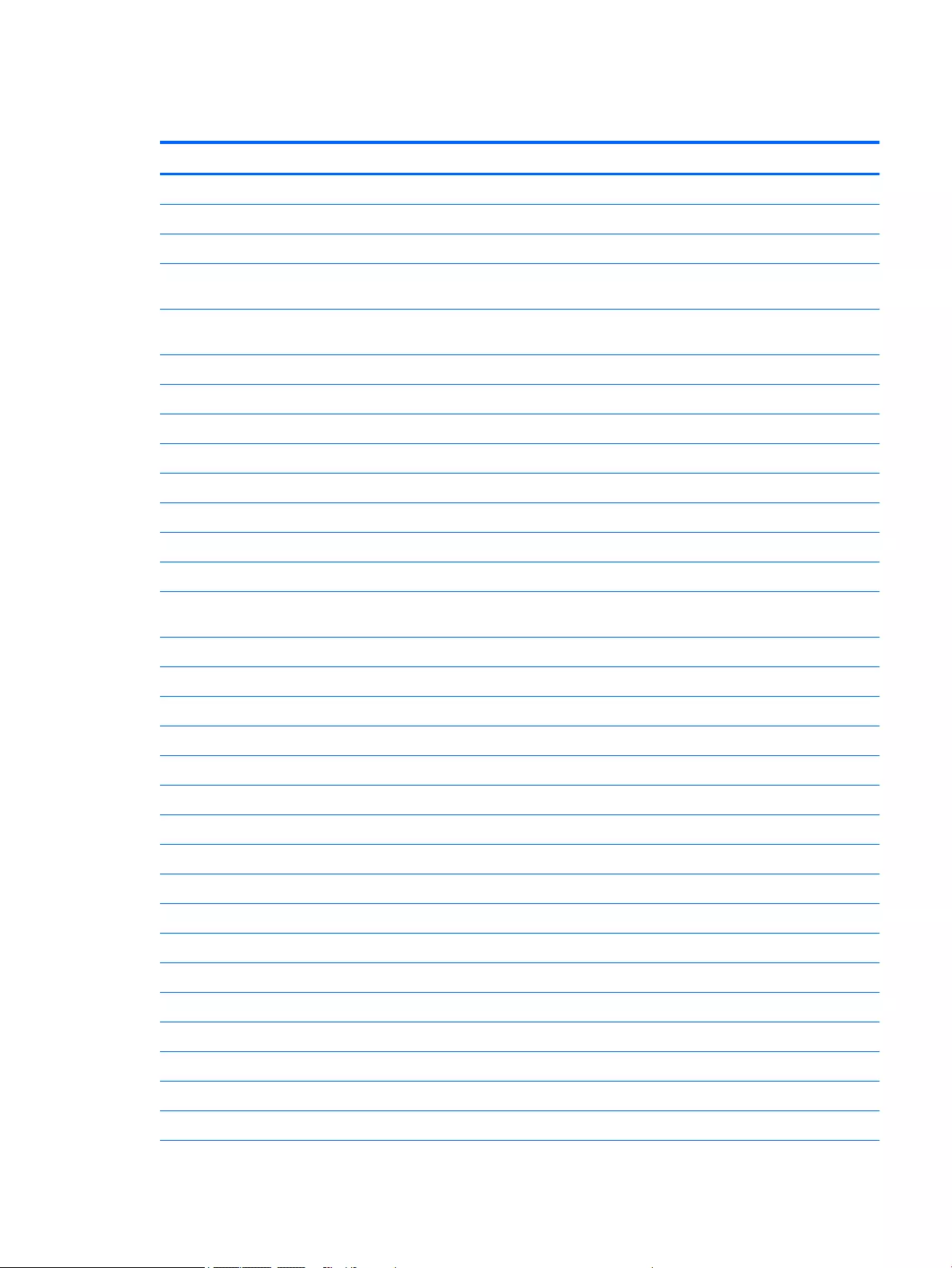
Miscellaneous parts
Component Spare part number
AC adapter:
65-W HP Smart AC adapter (non-PFC) for use on all computer models 693711-001
65-W HP Smart AC adapter (RC/V, EM) for use on all computer models 693710-001
45-W HP Smart AC adapter (RC, non-PFC, 7.4 mm/non-slim) for use only on HP EliteBook 850 G2
Notebook PC and HP EliteBook 750 G2 Notebook PC computer models
744893-001
45-W HP Smart AC adapter (RC, non-PFC, 2-prong) for use only on HP EliteBook 850 G2 Notebook PC
and HP EliteBook 750 G2 Notebook PC computer models
742437-001
Power cord (3-pin, black, 1.83-m):
For use on all computer models:
For use in Argentina on all computer models 490371-D01
For use in Australia on all computer models 490371-011
For use in Brazil on all computer models 490371-202
For use in Denmark on all computer models 490371-081
For use in Europe on all computer models 490371-021
For use in India on all computer models 490371-D61
For use in Israel only on HP EliteBook 850 G2 Notebook PC and HP EliteBook 750 G2 Notebook PC
computer models
490371-BB1
For use in Italy on all computer models 490371-061
For use in Japan on all computer models 490371-291
For use in North America on all computer models 490371-001
For use in the People's Republic of China on all computer models 490371-AA1
For use in South Africa on all computer models 490371-AR1
For use in South Korea on all computer models 490371-AD1
For use in Switzerland on all computer models 490371-111
For use in Taiwan on all computer models 490371-AB1
For use in Thailand on all computer models 490371-201
For use in the United Kingdom and Singapore on all computer models 490371-031
Power cord (3-pin, black, 1.0-m)
For use in Argentina 755530-D01
For use in Australia 755530-011
For use in Brazil 755530-202
For use in Europe 755530-D61
For use in India 755530-BB1
For use in Israel 755530-BB1
ENWW Miscellaneous parts 39
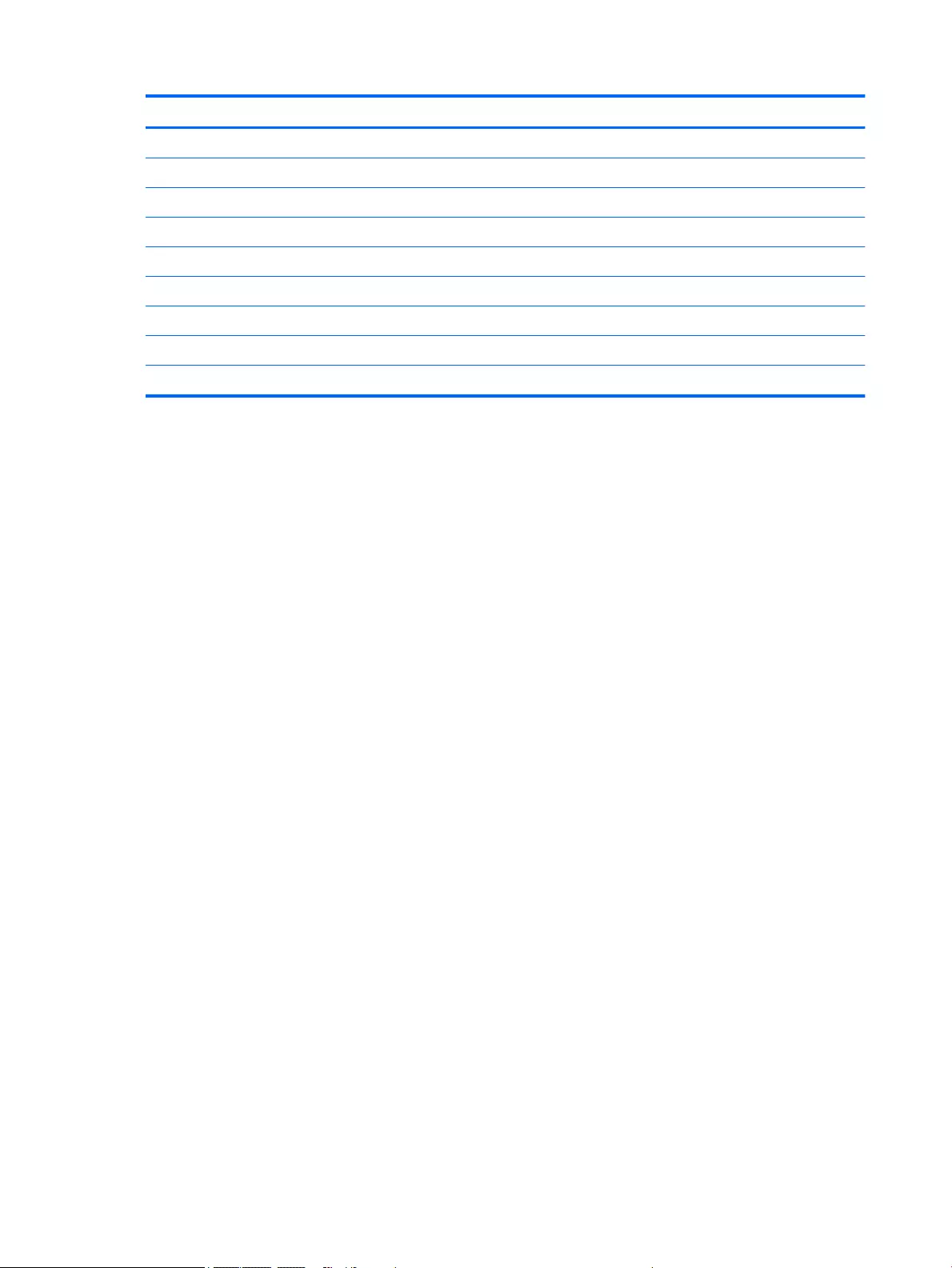
Component Spare part number
For use in Japan 755530-291
For use in North America 755530-001
For use in the People’s Republic of China 755530-AA1
For use in South Africa 755530-AR1
For use in Taiwan 755530-AB1
For use in Thailand 755530-201
For use in the United Kingdom and Singapore 755530-031
Power cord (2-pin, black, 1.0-m): For use in Japan 762689-291
Screw Kit 730797-001
40 Chapter 3 Illustrated parts catalog ENWW
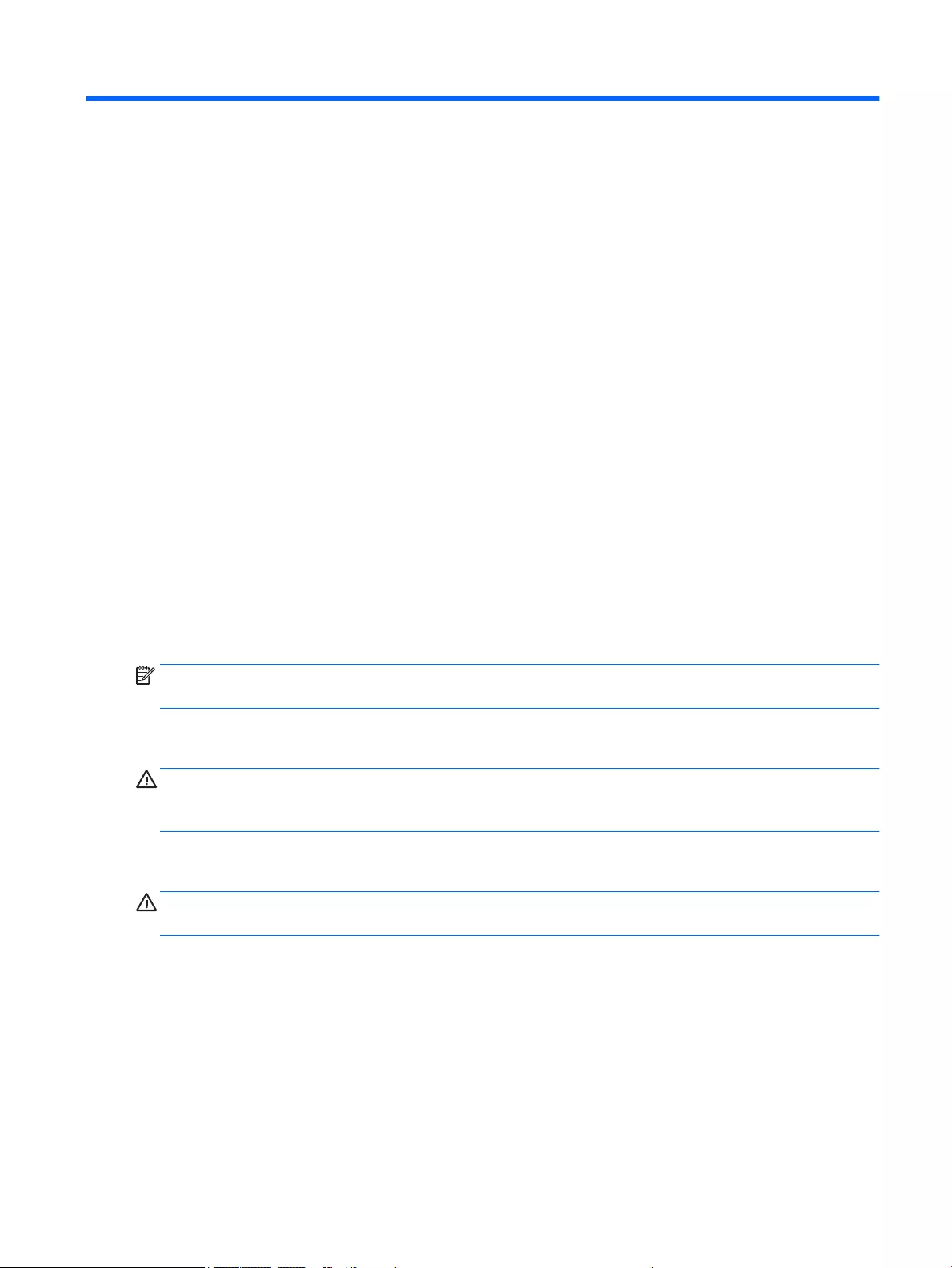
4 Removal and replacement procedures
preliminary requirements
Tools required
You will need the following tools to complete the removal and replacement procedures:
●Flat-bladed screwdriver
●Magnetic screwdriver
●Phillips P0 and P1 screwdrivers
Service considerations
The following sections include some of the considerations that you must keep in mind during disassembly
and assembly procedures.
NOTE: As you remove each subassembly from the computer, place the subassembly (and all accompanying
screws) away from the work area to prevent damage.
Plastic parts
CAUTION: Using excessive force during disassembly and reassembly can damage plastic parts. Use care
when handling the plastic parts. Apply pressure only at the points designated in
the maintenance instructions.
Cables and connectors
CAUTION: When servicing the computer, be sure that cables are placed in their proper locations during
the reassembly process. Improper cable placement can damage the computer.
Cables must be handled with extreme care to avoid damage. Apply only the tension required to unseat or
seat the cables during removal and insertion. Handle cables by the connector whenever possible. In all cases,
avoid bending, twisting, or tearing cables. Be sure that cables are routed in such a way that they cannot be
caught or snagged by parts being removed or replaced. Handle flex cables with extreme care; these cables
tear easily.
ENWW Tools required 41
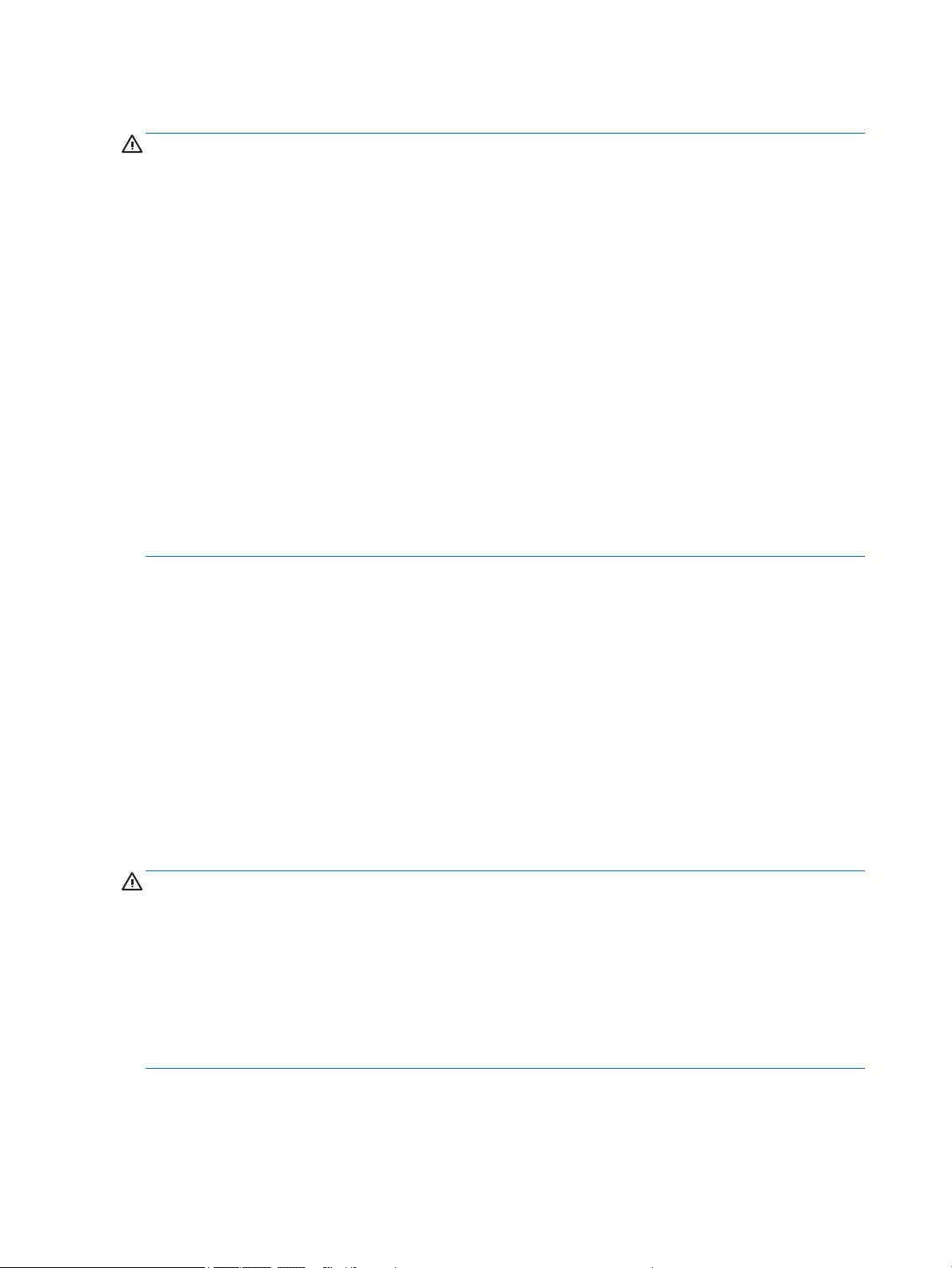
Drive handling
CAUTION: Drives are fragile components that must be handled with care. To prevent damage to
the computer, damage to a drive, or loss of information, observe these precautions:
Before removing or inserting a hard drive, shut down the computer. If you are unsure whether the computer
is off or in Hibernation, turn the computer on, and then shut it down through the operating system.
Before handling a drive, be sure that you are discharged of static electricity. While handling a drive, avoid
touching the connector.
Before removing a diskette drive or optical drive, be sure that a diskette or disc is not in the drive and be sure
that the optical drive tray is closed.
Handle drives on surfaces covered with at least one inch of shock-proof foam.
Avoid dropping drives from any height onto any surface.
After removing a hard drive, an optical drive, or a diskette drive, place it in a static-proof bag.
Avoid exposing an internal hard drive to products that have magnetic fields, such as monitors or speakers.
Avoid exposing a drive to temperature extremes or liquids.
If a drive must be mailed, place the drive in a bubble pack mailer or other suitable form of protective
packaging and label the package “FRAGILE.”
Grounding guidelines
Electrostatic discharge damage
Electronic components are sensitive to electrostatic discharge (ESD). Circuitry design and structure
determine the degree of sensitivity. Networks built into many integrated circuits provide some protection,
but in many cases, ESD contains enough power to alter device parameters or melt silicon junctions.
A discharge of static electricity from a finger or other conductor can destroy static-sensitive devices or
microcircuitry. Even if the spark is neither felt nor heard, damage may have occurred.
An electronic device exposed to ESD may not be affected at all and can work perfectly throughout a normal
cycle. Or the device may function normally for a while, then degrade in the internal layers, reducing its
life expectancy.
CAUTION: To prevent damage to the computer when you are removing or installing internal components,
observe these precautions:
Keep components in their electrostatic-safe containers until you are ready to install them.
Before touching an electronic component, discharge static electricity by using the guidelines described in this
section.
Avoid touching pins, leads, and circuitry. Handle electronic components as little as possible.
If you remove a component, place it in an electrostatic-safe container.
The following table shows how humidity affects the electrostatic voltage levels generated by
different activities.
42 Chapter 4 Removal and replacement procedures preliminary requirements ENWW
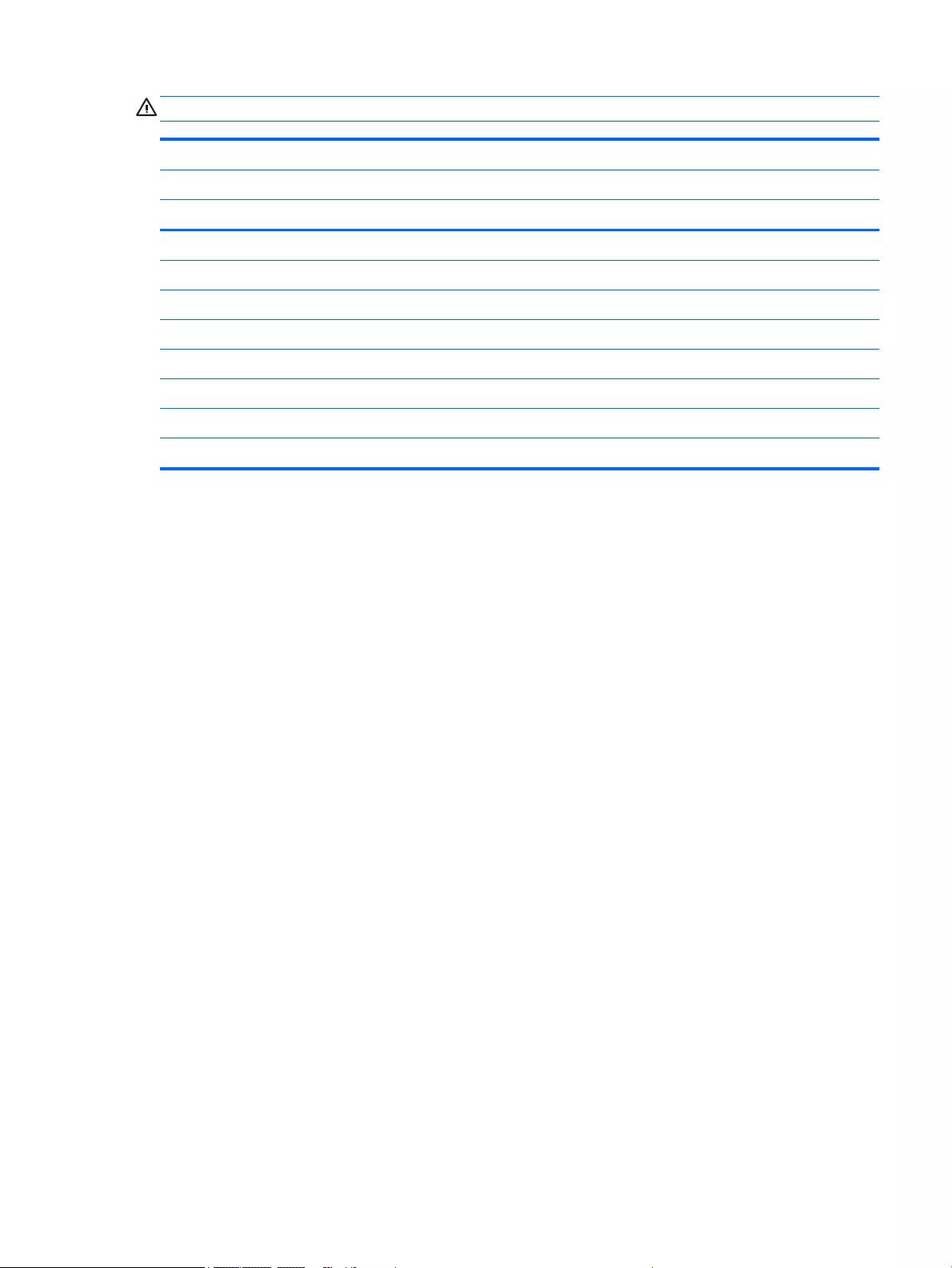
CAUTION: A product can be degraded by as little as 700 V.
Typical electrostatic voltage levels
Relative humidity
Event 10% 40% 55%
Walking across carpet 35,000 V 15,000 V 7,500 V
Walking across vinyl floor 12,000 V 5,000 V 3,000 V
Motions of bench worker 6,000 V 800 V 400 V
Removing DIPS from plastic tube 2,000 V 700 V 400 V
Removing DIPS from vinyl tray 11,500 V 4,000 V 2,000 V
Removing DIPS from Styrofoam 14,500 V 5,000 V 3,500 V
Removing bubble pack from PCB 26,500 V 20,000 V 7,000 V
Packing PCBs in foam-lined box 21,000 V 11,000 V 5,000 V
ENWW Grounding guidelines 43
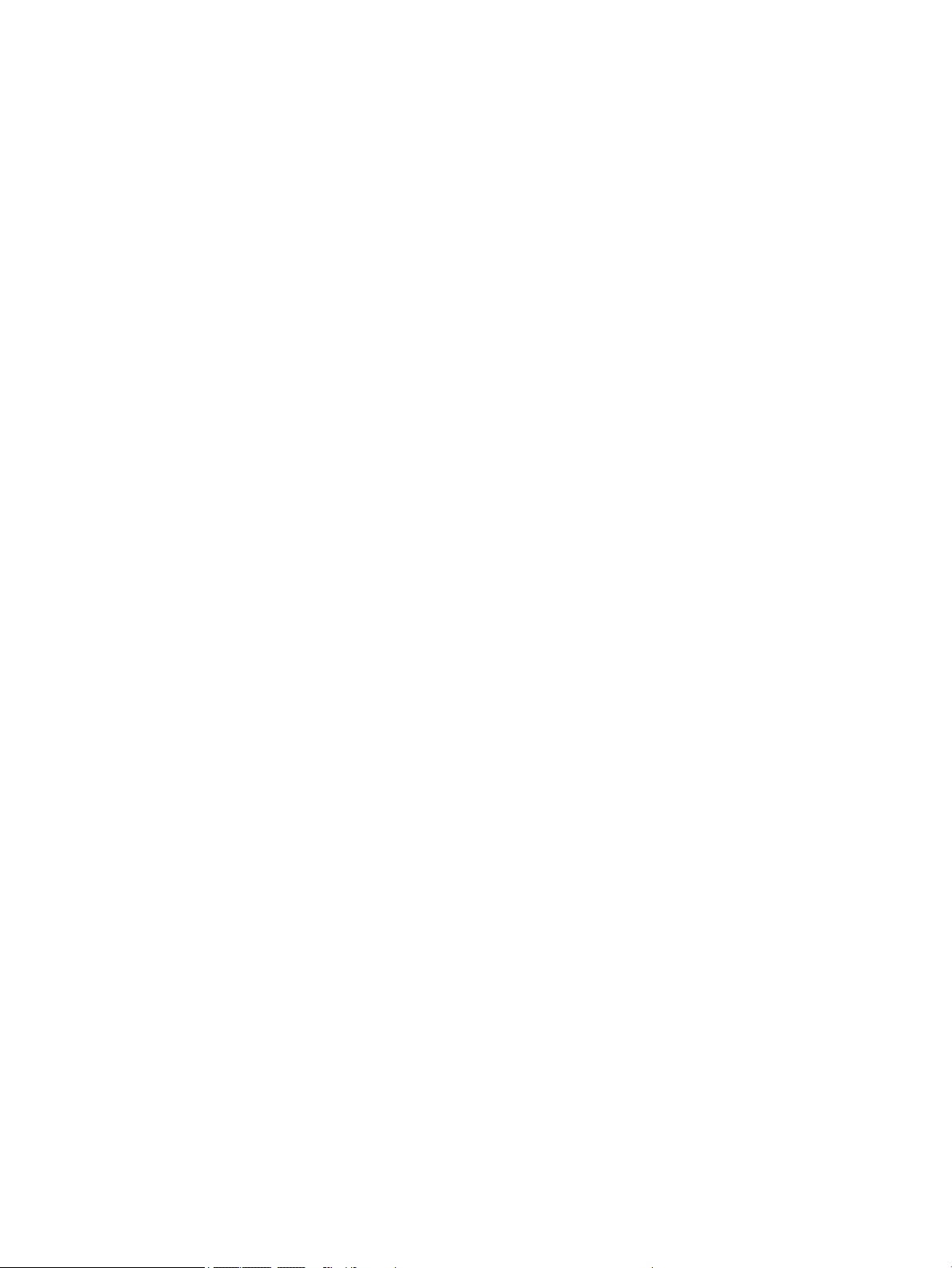
Packaging and transporting guidelines
Follow these grounding guidelines when packaging and transporting equipment:
●To avoid hand contact, transport products in static-safe tubes, bags, or boxes.
●Protect ESD-sensitive parts and assemblies with conductive or approved containers or packaging.
●Keep ESD-sensitive parts in their containers until the parts arrive at static-free workstations.
●Place items on a grounded surface before removing items from their containers.
●Always be properly grounded when touching a component or assembly.
●Store reusable ESD-sensitive parts from assemblies in protective packaging or nonconductive foam.
●Use transporters and conveyors made of antistatic belts and roller bushings. Be sure that mechanized
equipment used for moving materials is wired to ground and that proper materials are selected to avoid
static charging. When grounding is not possible, use an ionizer to dissipate electric charges.
Workstation guidelines
Follow these grounding workstation guidelines:
●Cover the workstation with approved static-shielding material.
●Use a wrist strap connected to a properly grounded work surface and use properly grounded tools and
equipment.
●Use conductive field service tools, such as cutters, screwdrivers, and vacuums.
●When fixtures must directly contact dissipative surfaces, use fixtures made only of static-
safe materials.
●Keep the work area free of nonconductive materials, such as ordinary plastic assembly aids
and Styrofoam.
●Handle ESD-sensitive components, parts, and assemblies by the case or PCM laminate. Handle these
items only at static-free workstations.
●Avoid contact with pins, leads, or circuitry.
●Turn off power and input signals before inserting or removing connectors or test equipment.
44 Chapter 4 Removal and replacement procedures preliminary requirements ENWW
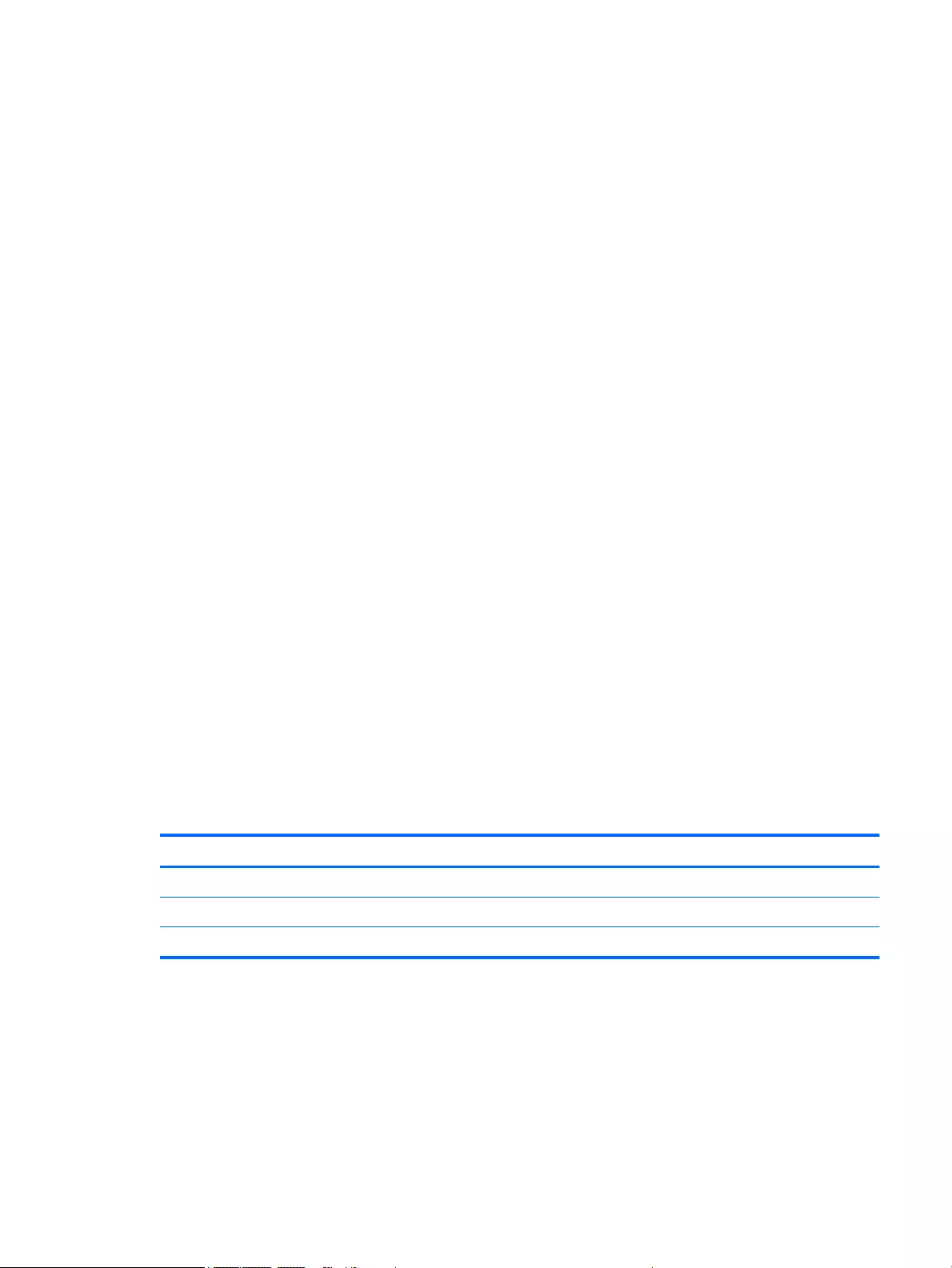
Equipment guidelines
Grounding equipment must include either a wrist strap or a foot strap at a grounded workstation.
●When seated, wear a wrist strap connected to a grounded system. Wrist straps are flexible straps with a
minimum of one megohm ±10% resistance in the ground cords. To provide proper ground, wear a strap
snugly against the skin at all times. On grounded mats with banana-plug connectors, use alligator clips
to connect a wrist strap.
●When standing, use foot straps and a grounded floor mat. Foot straps (heel, toe, or boot straps) can be
used at standing workstations and are compatible with most types of shoes or boots. On conductive
floors or dissipative floor mats, use foot straps on both feet with a minimum of one megohm resistance
between the operator and ground. To be effective, the conductive must be worn in contact with
the skin.
The following grounding equipment is recommended to prevent electrostatic damage:
●Antistatic tape
●Antistatic smocks, aprons, and sleeve protectors
●Conductive bins and other assembly or soldering aids
●Nonconductive foam
●Conductive tabletop workstations with ground cords of one megohm resistance
●Static-dissipative tables or floor mats with hard ties to the ground
●Field service kits
●Static awareness labels
●Material-handling packages
●Nonconductive plastic bags, tubes, or boxes
●Metal tote boxes
●Electrostatic voltage levels and protective materials
The following table lists the shielding protection provided by antistatic bags and floor mats.
Material Use Voltage protection level
Antistatic plastics Bags 1,500 V
Carbon-loaded plastic Floor mats 7,500 V
Metallized laminate Floor mats 5,000 V
ENWW Grounding guidelines 45
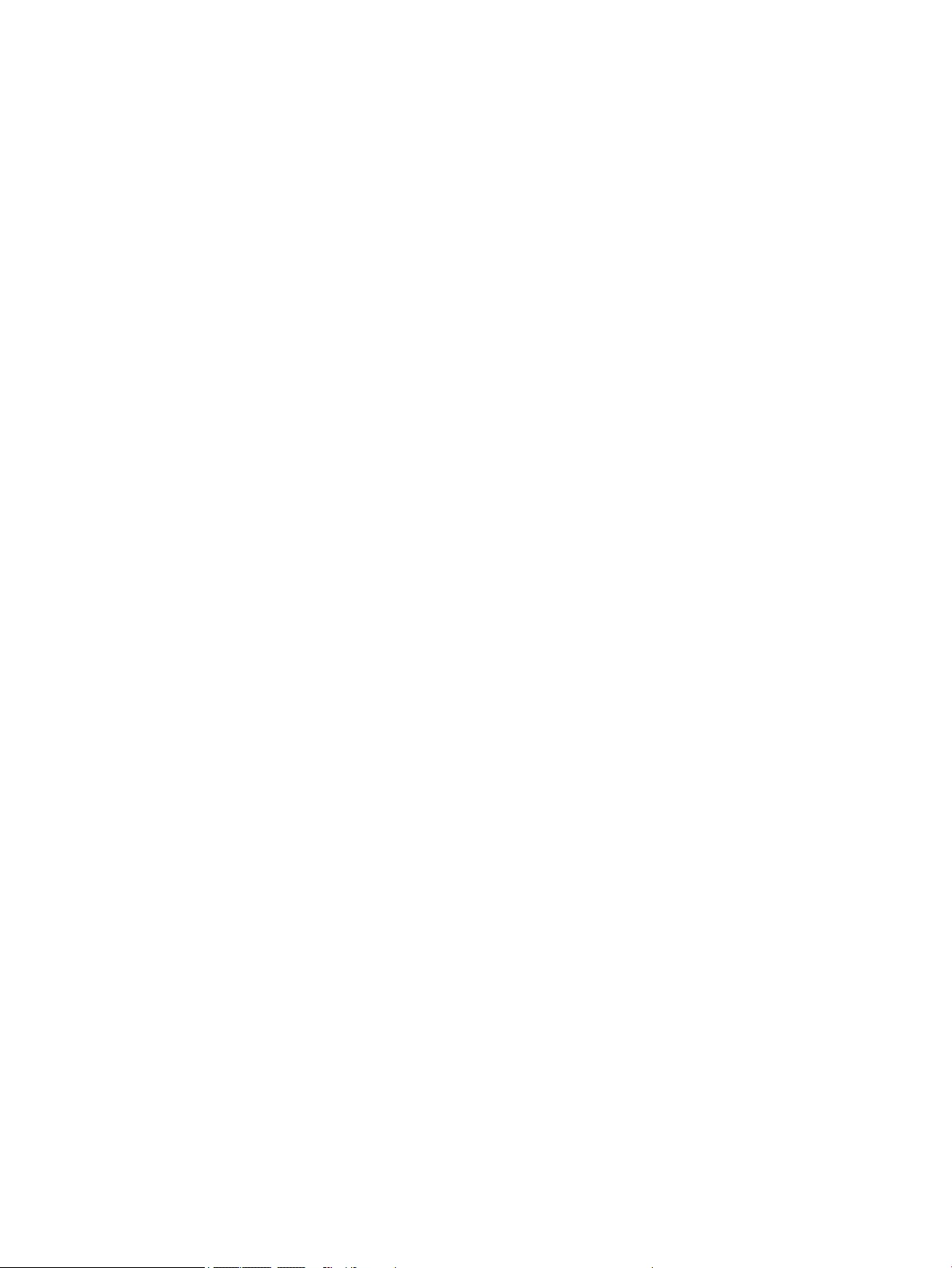
46 Chapter 4 Removal and replacement procedures preliminary requirements ENWW
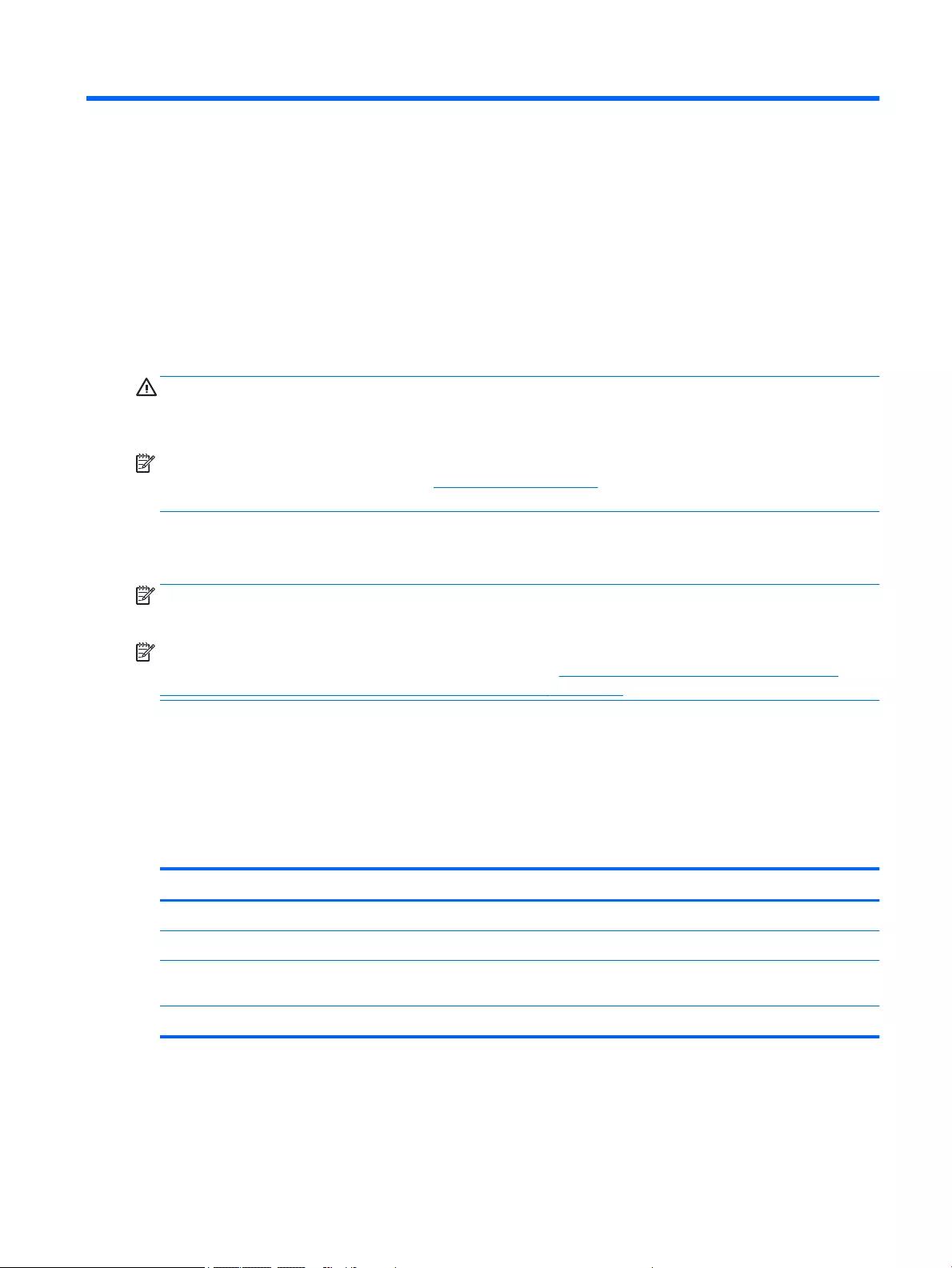
5 Removal and replacement procedures for
Customer Self-Repair parts
CAUTION: The Customer Self-Repair program is not available in all locations. Installing a part not
supported by the Customer Self-Repair program may void your warranty. Check your warranty to determine
if Customer Self-Repair is supported in your location.
NOTE: HP continually improves and changes product parts. For complete and current information on
supported parts for your computer, go to http://partsurfer.hp.com, select your country or region, and then
follow the on-screen instructions.
Component replacement procedures
NOTE: Please read and follow the procedures described here to access and replace Customer Self-Repair
parts successfully.
NOTE: Details about your computer, including model, serial number, product key, and length of warranty,
are on the service label at the bottom of your computer. See Locating the product name, serial number,
product number, warranty information, and model number on page 25 for details.
This chapter provides removal and replacement procedures for Customer Self-Repair parts.
There are as many as 13 screws that must be removed, replaced, and/or loosened when servicing
the Customer Self-Repair parts. Make special note of each screw size and location during removal
and replacement.
Service cover
Description Spare part number
For use only on HP EliteBook 850 G2 Notebook PC computer models 784479-001
For use only on HP EliteBook 750 G2 Notebook PC computer models 766327-001
For use only on HP EliteBook 850 G2 Notebook PC and HP EliteBook 750 G2 Notebook PC configure to
order (CTO) computer models
745310-001
For use only on HP ZBook 15u G2 Mobile Workstation computer models 796900-001
Before removing the service cover, follow these steps:
ENWW Component replacement procedures 47
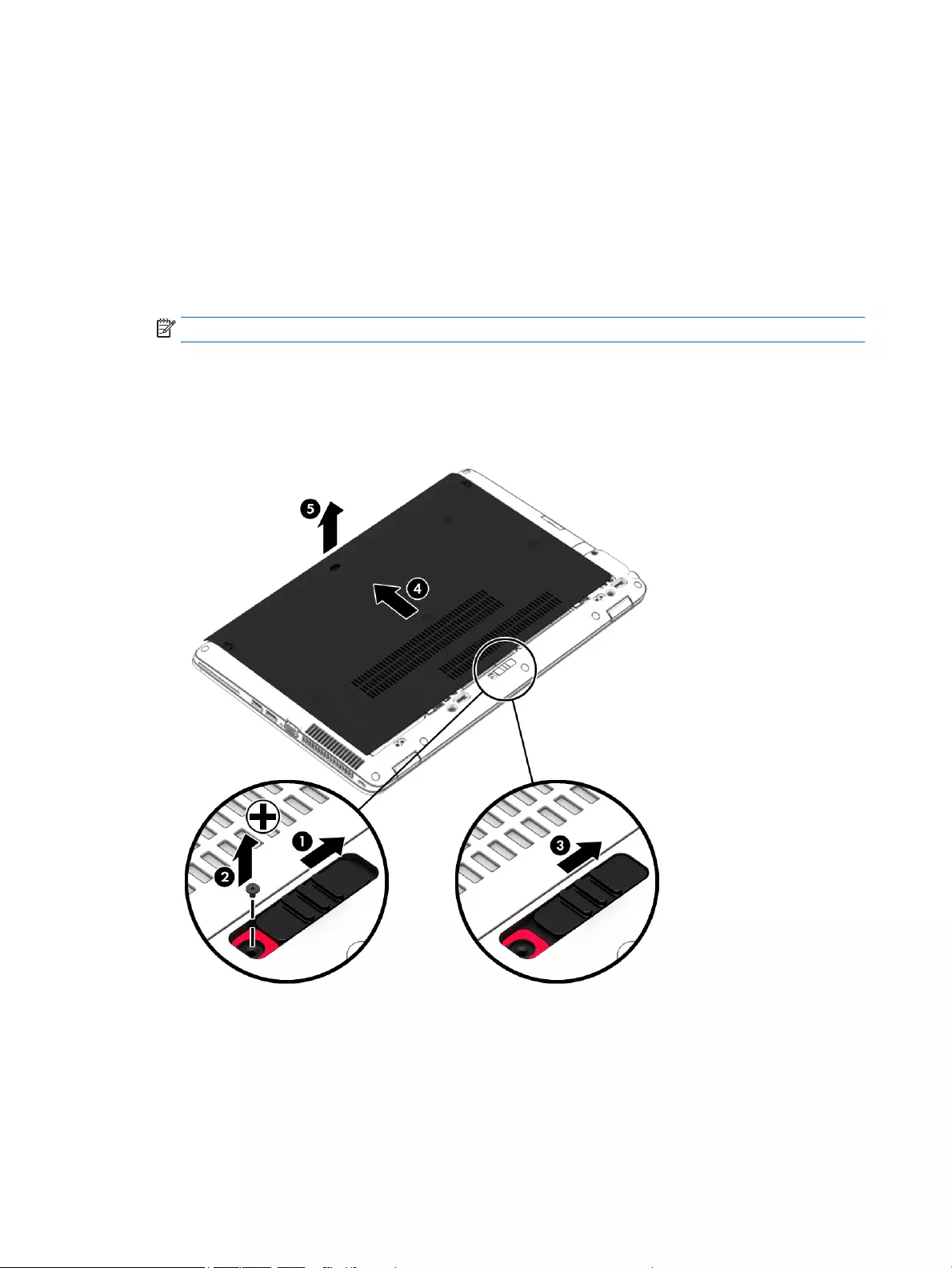
1. Turn off the computer. If you are unsure whether the computer is off or in Hibernation, turn
the computer on, and then shut it down through the operating system.
2. Disconnect the power from the computer by unplugging the power cord from the computer.
3. Disconnect all external devices from the computer.
Remove the service cover:
1. Slide the service cover release latch (1).
2. Remove the optional security screw (if it is being used) (2).
NOTE: If the optional security screw is not being used, it can be stored inside the service cover.
3. Slide the release latch again (3) to release the service cover.
4. Slide the service cover toward the front of the computer (4).
5. Lift the service cover (5) and remove it.
Reverse this procedure to install the service cover.
48 Chapter 5 Removal and replacement procedures for Customer Self-Repair parts ENWW
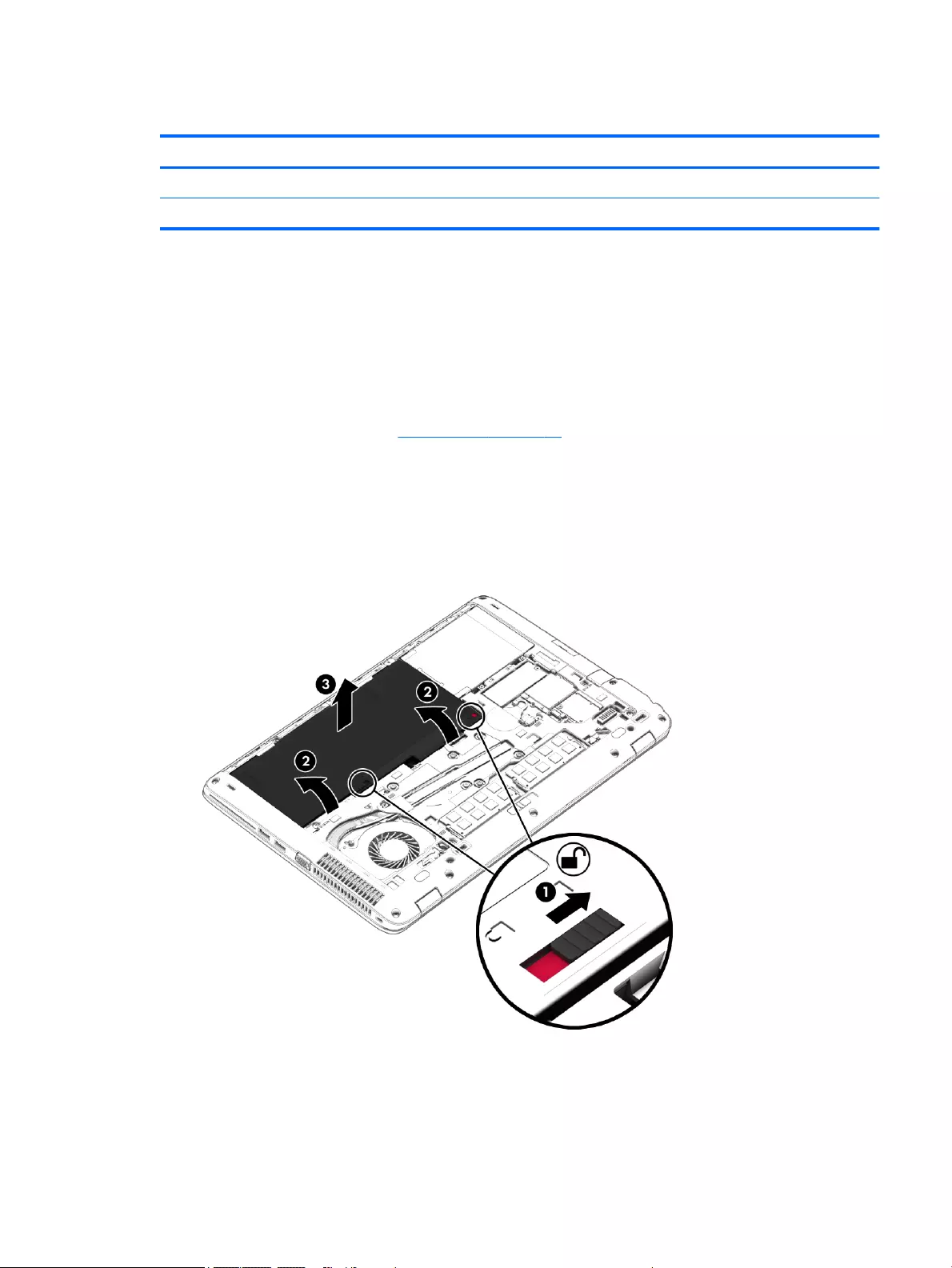
Battery
Description Spare part number
3-cell, 50-WHr, 4.5-AHr 717376-001
3-cell, 24-WHr, 2.4-AHr 717375-001
Before removing the battery, follow these steps:
1. Turn off the computer. If you are unsure whether the computer is off or in Hibernation, turn
the computer on, and then shut it down through the operating system.
2. Disconnect the power from the computer by unplugging the power cord from the computer.
3. Disconnect all external devices from the computer.
4. Remove the service cover (see Service cover on page 47).
Remove the battery:
1. Slide the battery release latches (1) to the unlock position.
2. Left the rear edge of the battery (2) until it rests at an angle.
3. Remove the battery (3).
Reverse this procedure to install the battery.
ENWW Component replacement procedures 49
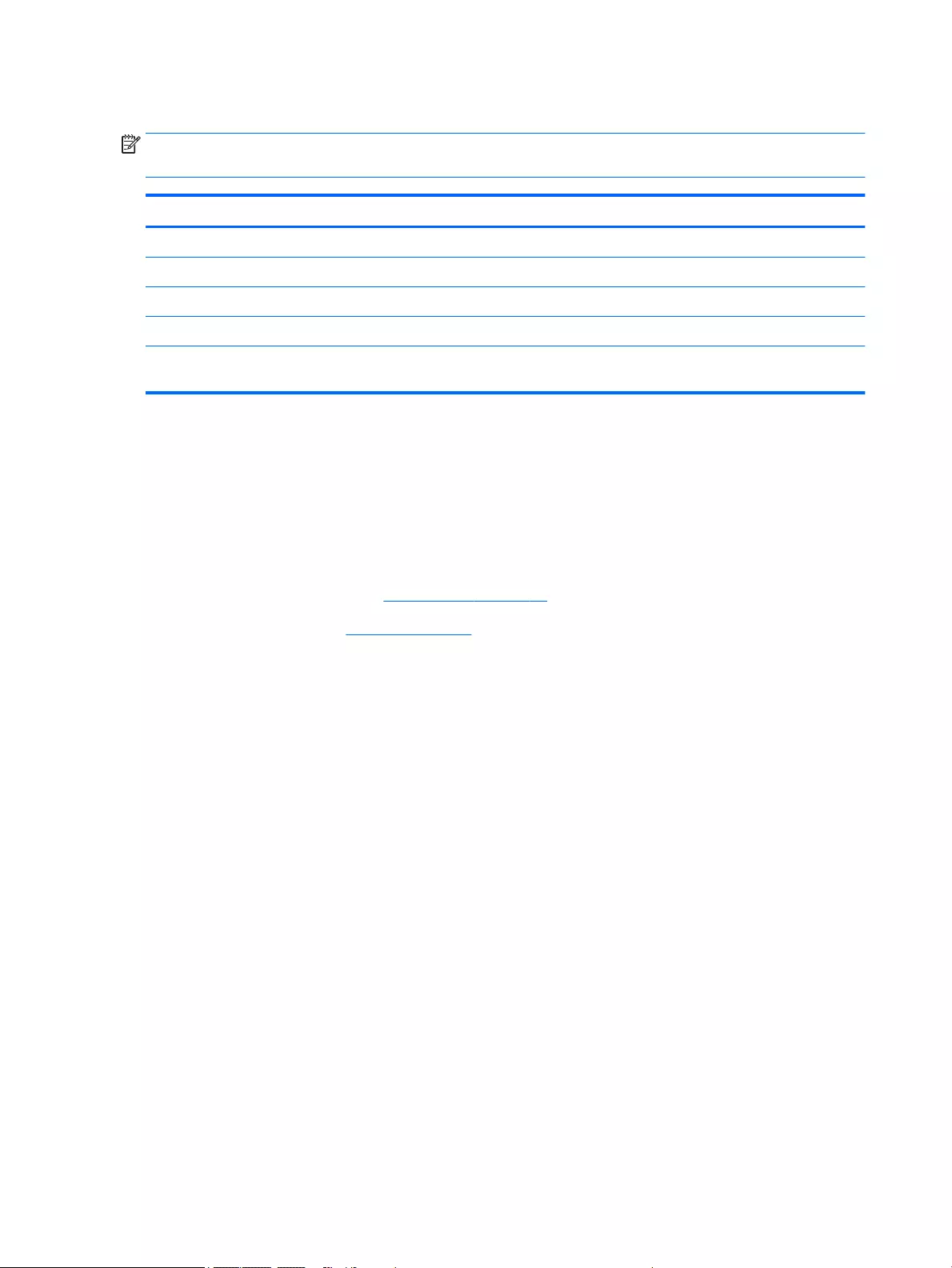
Hard drive
NOTE: The hard drive spare part kit does not include the hard drive bracket or screws. The hard drive
bracket and screws are included in the Hard Drive Hardware Kit, spare part number 730793-001.
Description Spare part number
1-TB, 7200-rpm, SATA, 9.5-mm hard drive for use on all computer models 766644-001
500-GB, 7200-rpm, SATA, 7.0-mm hard drive for use on all computer models 703268-001
500-GB, 7200-rpm, SED, 7.0-mm hard drive for use on all computer models 703267-001
500-GB, 5400-rpm, FIPS, 7.0-mm hard drive for use on all computer models 730946-001
320-GB, 7200-rpm, SATA, 7.0-mm hard drive for use only on HP EliteBook 850 G2 Notebook PC
and HP EliteBook 750 G2 Notebook PC computer models
634862-001
Before removing the hard drive, follow these steps:
1. Turn off the computer. If you are unsure whether the computer is off or in Hibernation, turn
the computer on, and then shut it down through the operating system.
2. Disconnect the power from the computer by unplugging the power cord from the computer.
3. Disconnect all external devices from the computer.
4. Remove the service cover (see Service cover on page 47).
5. Remove the battery (see Battery on page 49).
Remove the hard drive:
1. Loosen the 4 hard drive retention screws (1).
2. Release the hard drive (2) by sliding it forward.
50 Chapter 5 Removal and replacement procedures for Customer Self-Repair parts ENWW
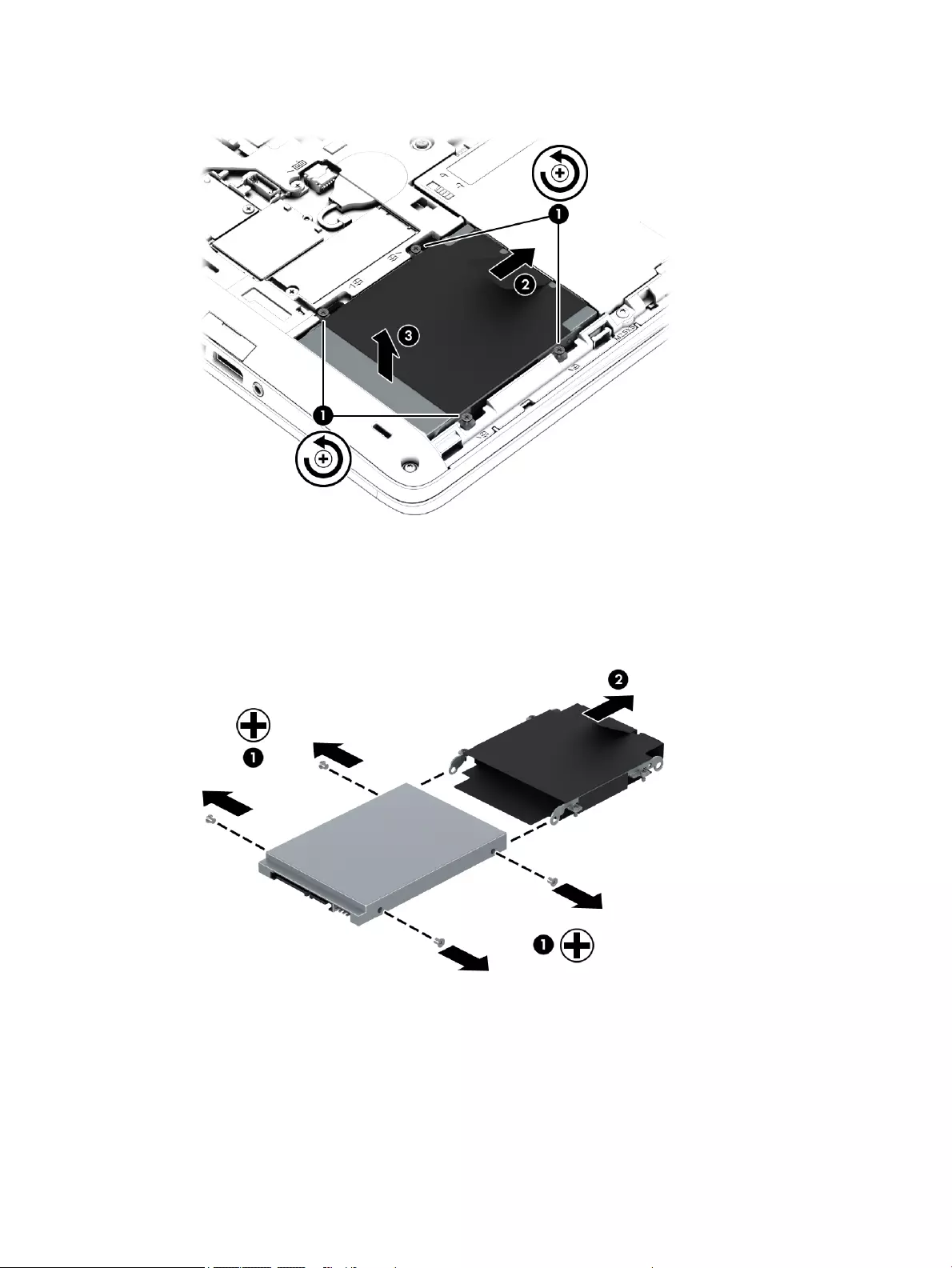
3. Lift the hard drive (3) and remove it.
4. If it is necessary to disassemble the hard drive:
a. Remove the four Phillips PM3.0×3.0 screws (1) that secure the hard drive bracket to
the hard drive.
b. Slide the hard drive bracket (2) off the hard drive.
Reverse this procedure to reassemble and install the hard drive.
ENWW Component replacement procedures 51
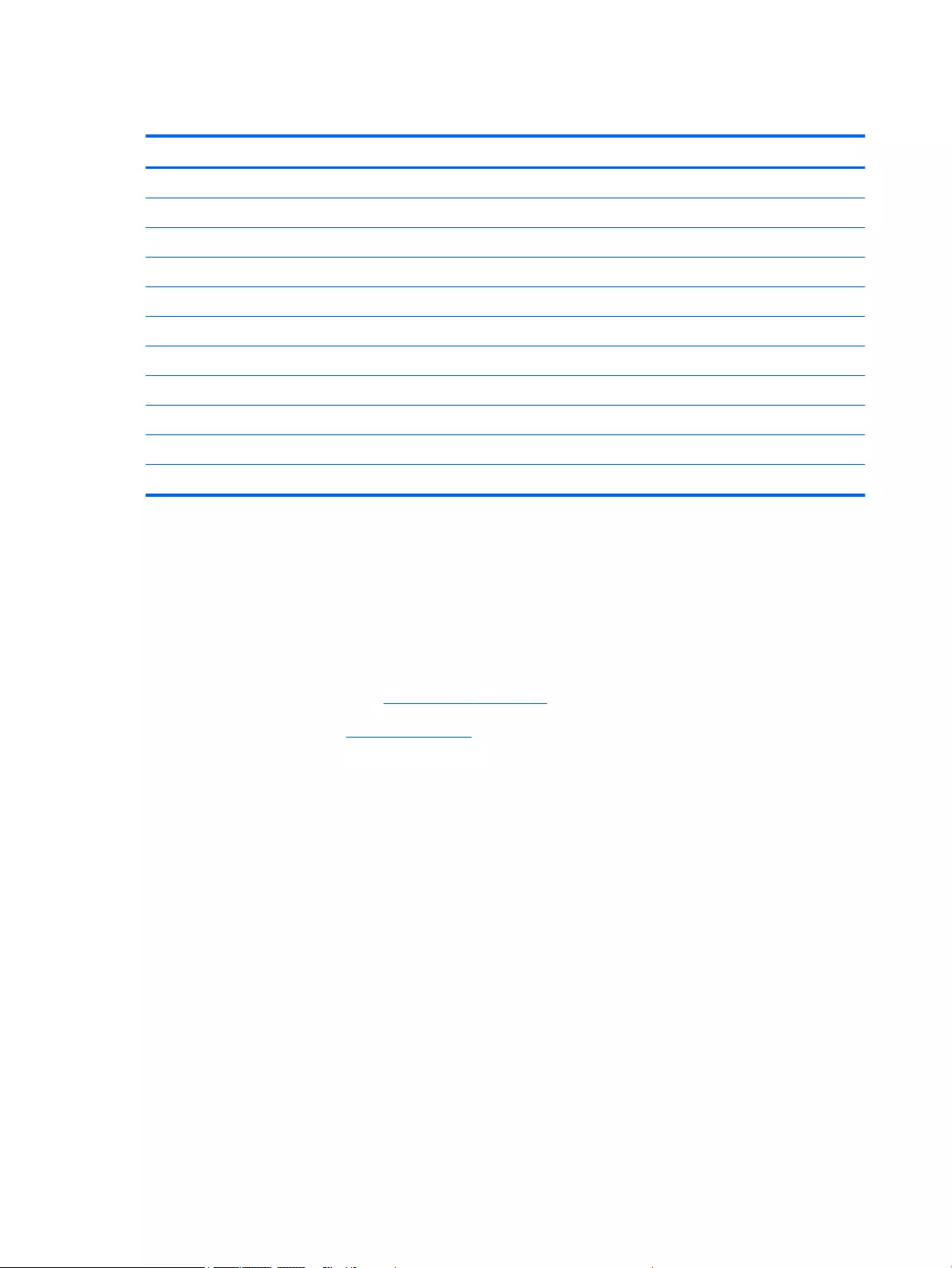
Solid-state drive
Description Spare part number
512-GB, SATA-3 solid-state drive 803386-001
256-GB, SATA-3, TLC solid-state drive 803389-001
256-GB, SATA-3, SED, Opal 2 solid-state drive 803387-001
256-GB, SATA-3 solid-state drive 803390-001
256-GB, M2, PCIe-2×2 solid-state drive 803381-001
240-GB, SATA-3 solid-state drive 803385-001
180-GB, SATA-3, SED, Opal 2 solid-state drive 803384-001
180-GB, SATA-3 solid-state drive 803383-001
128-GB, SATA-3, TLC solid-state drive 803388-001
128-GB, SATA-3, solid-state drive 803382-001
120-GB, M2, SATA-3 solid-state drive 803380-001
Before removing the solid-state drive, follow these steps:
1. Turn off the computer. If you are unsure whether the computer is off or in Hibernation, turn
the computer on, and then shut it down through the operating system.
2. Disconnect the power from the computer by unplugging the power cord from the computer.
3. Disconnect all external devices from the computer.
4. Remove the service cover (see Service cover on page 47).
5. Remove the battery (see Battery on page 49).
Remove the solid-state drive:
1. Remove the Phillips PM2.0×3.0 screw (1) that secures the solid-state drive to the system board. (The
solid-state drive tilts up.)
52 Chapter 5 Removal and replacement procedures for Customer Self-Repair parts ENWW
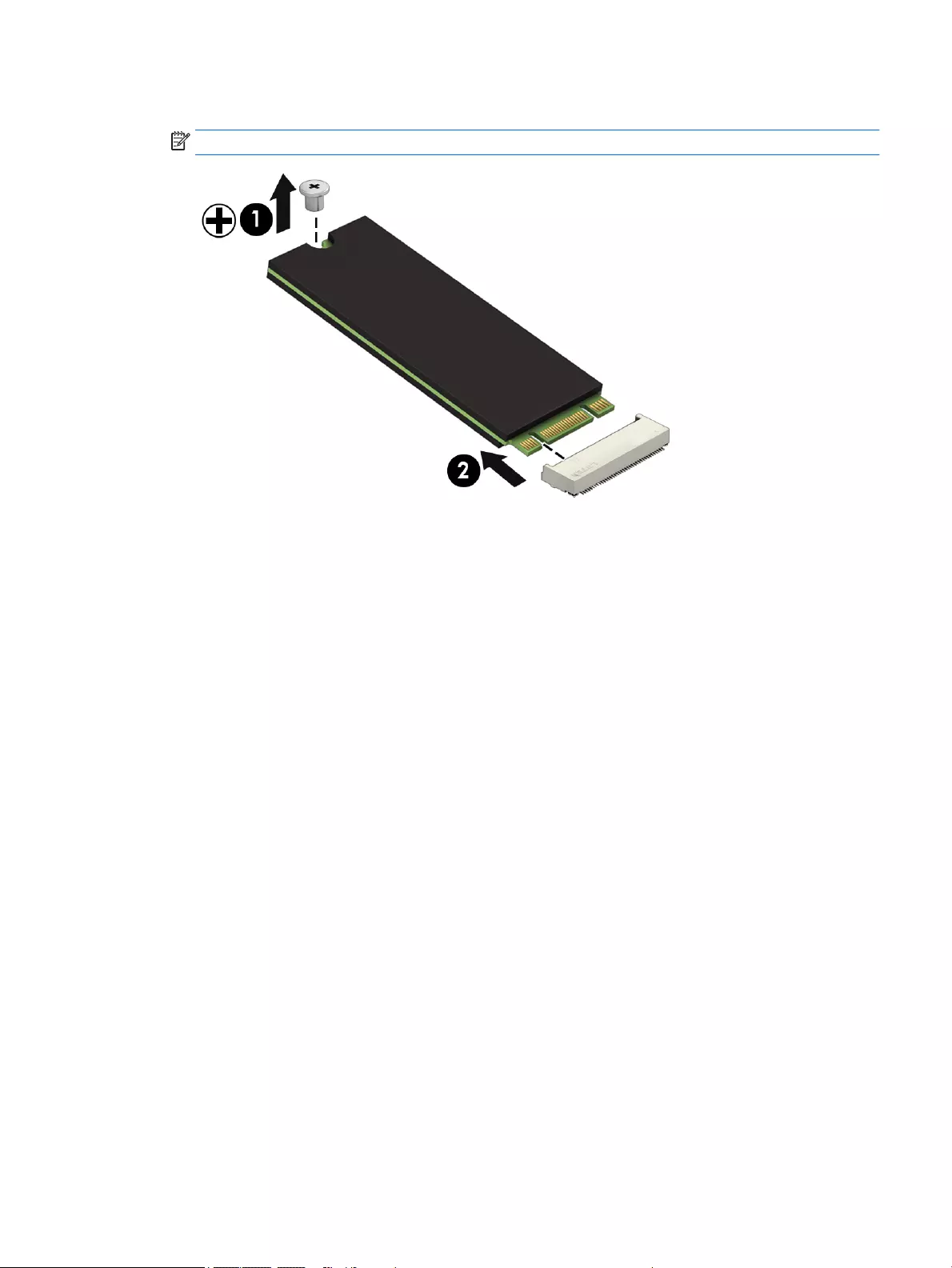
2. Remove the solid-state drive (3) by pulling the drive away from the slot at an angle.
NOTE: Solid-state drives are designed with a notch to prevent incorrect insertion.
Reverse this procedure to install the solid-state drive.
ENWW Component replacement procedures 53
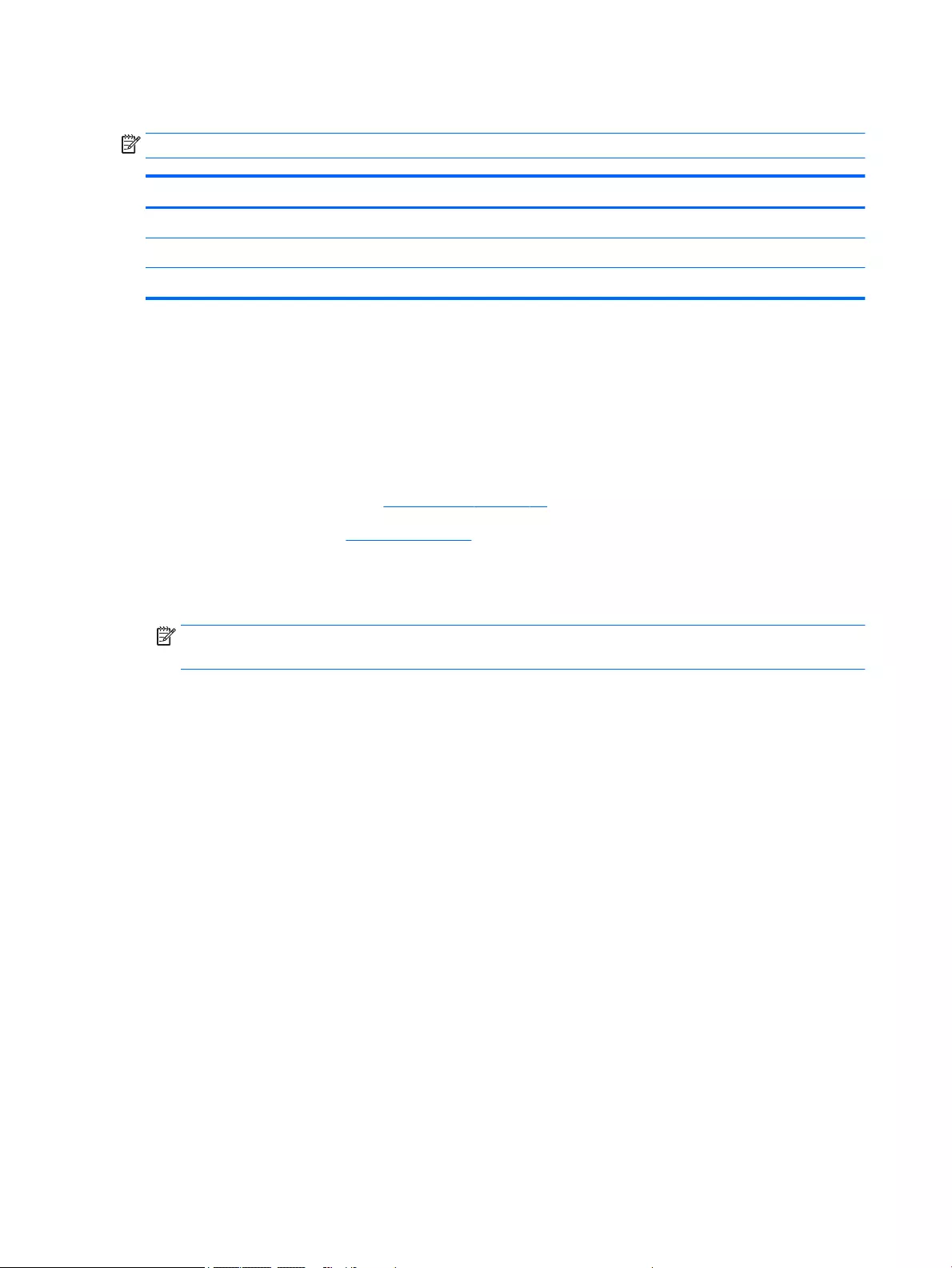
WWAN module
NOTE: The WWAN module and the WLAN module are not interchangeable.
Description Spare part number
HP lt4211 LTE/EV-DO/HSPA+ 4G Module 793116-001
HP lt4112 LTE/HSPA+ 4G Mobile Broadband Module 740011-001
HP hs3110 HSPA+ Mobile Broadband Module 748599-001
Before removing the WWAN module, follow these steps:
1. Turn off the computer. If you are unsure whether the computer is off or in Hibernation, turn
the computer on, and then shut it down through the operating system.
2. Disconnect the power from the computer by unplugging the power cord from the computer.
3. Disconnect all external devices from the computer.
4. Remove the service cover (see Service cover on page 47).
5. Remove the battery (see Battery on page 49).
Remove the WWAN module:
1. Disconnect the WWAN antenna cables (1) from the terminals on the WWAN module.
NOTE: The red WWAN antenna cable is connected to the WWAN module “Main” terminal. The blue
WWAN antenna cable is connected to the WWAN module “Aux” terminal.
2. Remove the Phillips PM2.0×3.0 screw (2) that secures the WWAN module to the system board. (The
WWAN module tilts up.)
54 Chapter 5 Removal and replacement procedures for Customer Self-Repair parts ENWW
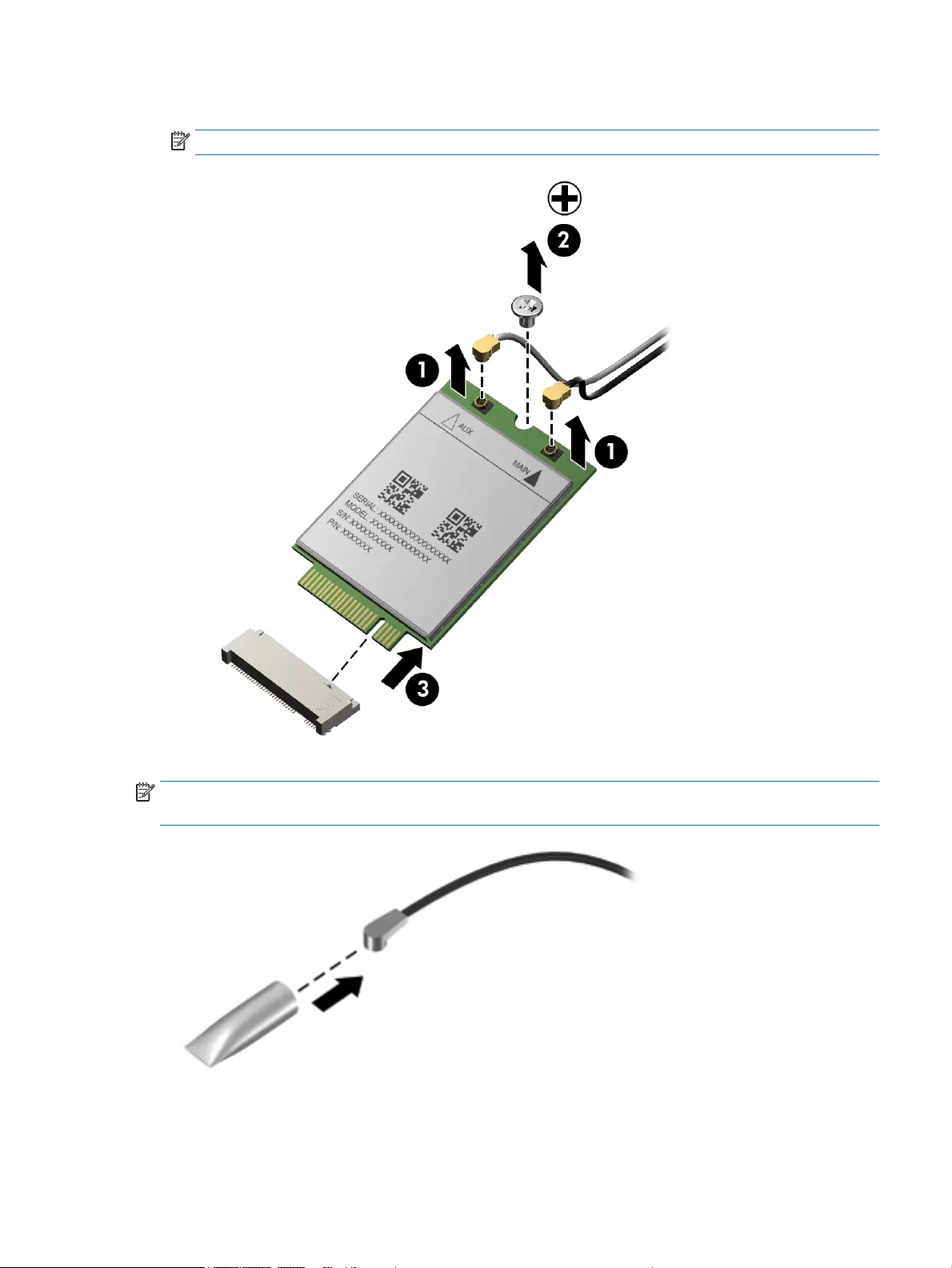
3. Remove the WWAN module (3) by pulling the module away from the slot at an angle.
NOTE: WWAN modules are designed with a notch to prevent incorrect insertion.
NOTE: If the WWAN antennas are not connected to the terminals on the WWAN module, the protective
sleeves must be installed on the antenna connectors, as shown in the following illustration.
Reverse this procedure to install the WWAN module.
ENWW Component replacement procedures 55
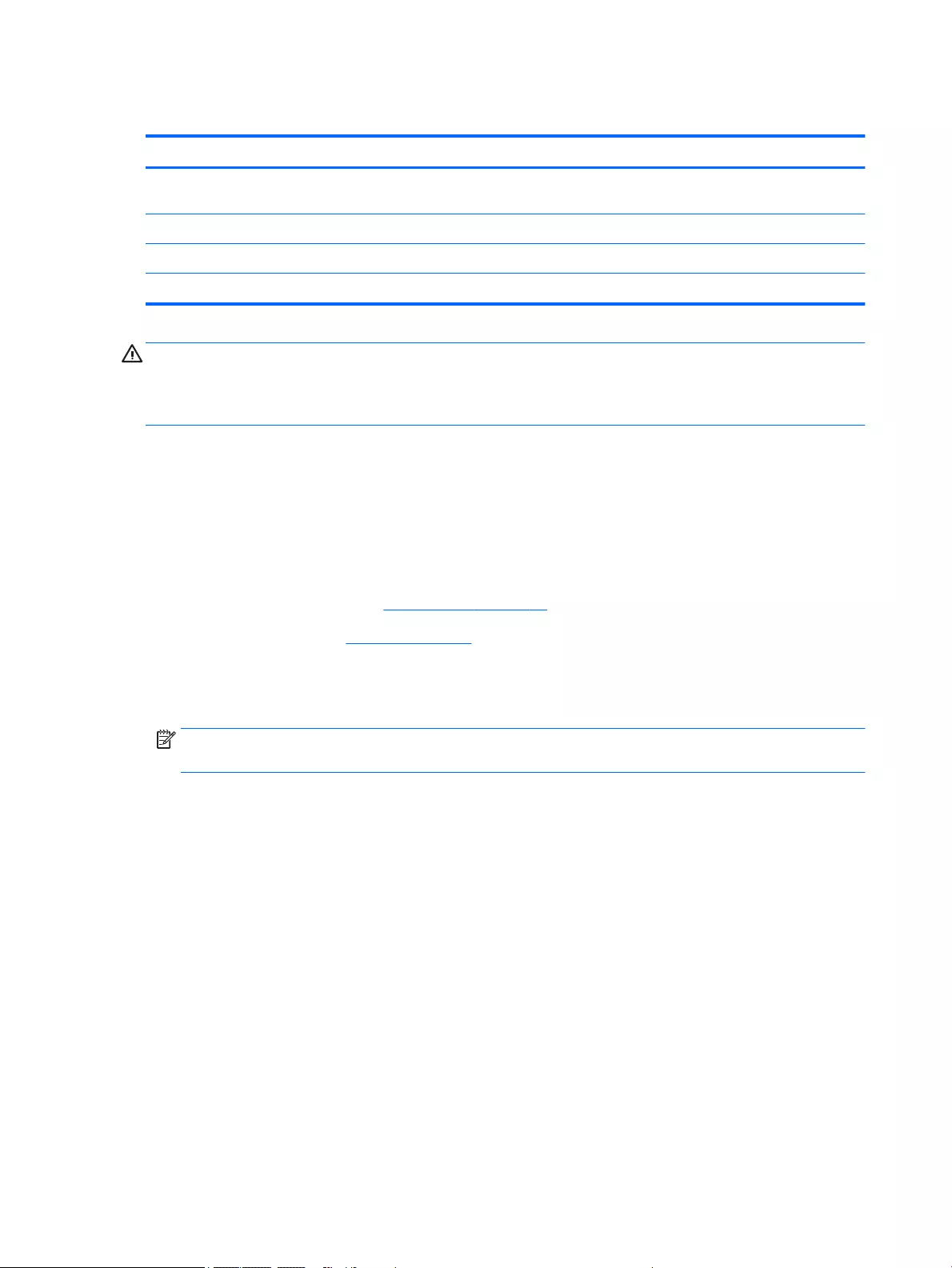
WLAN module
Description Spare part number
Intel 7265 NGWGQ.I ac 2×2 + Bluetooth 4.0 LE PCIe+USB NGFF 2230 for use in Asia Pacific countries
and regions
783721-001
Intel Dual Band Wireless-AC 3160 802.11 ac 1×1 WiFi + Bluetooth 4.0 Combo Adapter 784644-001
Intel Dual Band Wireless-N 7265AN 802.11 a/b/g/n 2×2 WiFi + Bluetooth 4.0 Combo Adapter 756748-001
Intel Dual Band Wireless-N 7265AN 802.11 b/g/n 2×2 WiFi + Bluetooth 4.0 Combo Adapter 756749-001
CAUTION: To prevent an unresponsive system, replace the wireless module only with a wireless module
authorized for use in the computer by the governmental agency that regulates wireless devices in your
country or region. If you replace the module and then receive a warning message, remove the module to
restore device functionality, and then contact technical support.
Before removing the WLAN module, follow these steps:
1. Turn off the computer. If you are unsure whether the computer is off or in Hibernation, turn
the computer on, and then shut it down through the operating system.
2. Disconnect the power from the computer by unplugging the power cord from the computer.
3. Disconnect all external devices from the computer.
4. Remove the service cover (see Service cover on page 47).
5. Remove the battery (see Battery on page 49).
Remove the WLAN module:
1. Disconnect the WLAN antenna cables (1) from the terminals on the WLAN module.
NOTE: The WLAN antenna cable labeled “1” connects to the WLAN module “Main” terminal labeled
“1”. The WLAN antenna cable labeled “2” connects to the WLAN module “Aux” terminal labeled “2”.
2. Remove the Phillips PM2.0×3.0 screws (2) that secure the WLAN module to the base enclosure. (The
WLAN module tilts up.)
56 Chapter 5 Removal and replacement procedures for Customer Self-Repair parts ENWW
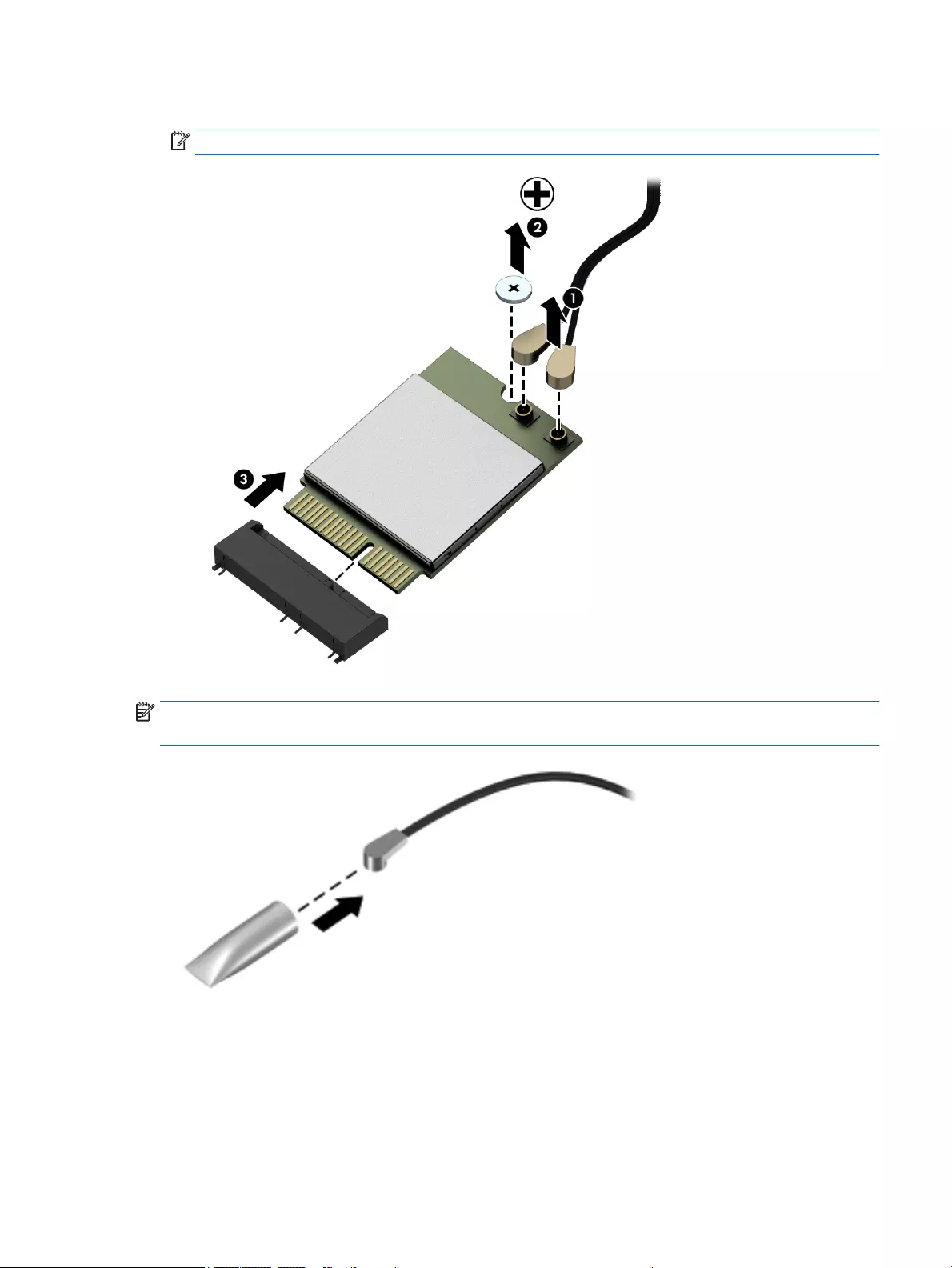
3. Remove the WLAN module (3) by pulling the module away from the slot at an angle.
NOTE: WLAN modules are designed with a notch to prevent incorrect insertion.
NOTE: If the WLAN antennas are not connected to the terminals on the WLAN module, the protective
sleeves must be installed on the antenna connectors, as shown in the following illustration.
Reverse this procedure to install the WLAN module.
ENWW Component replacement procedures 57
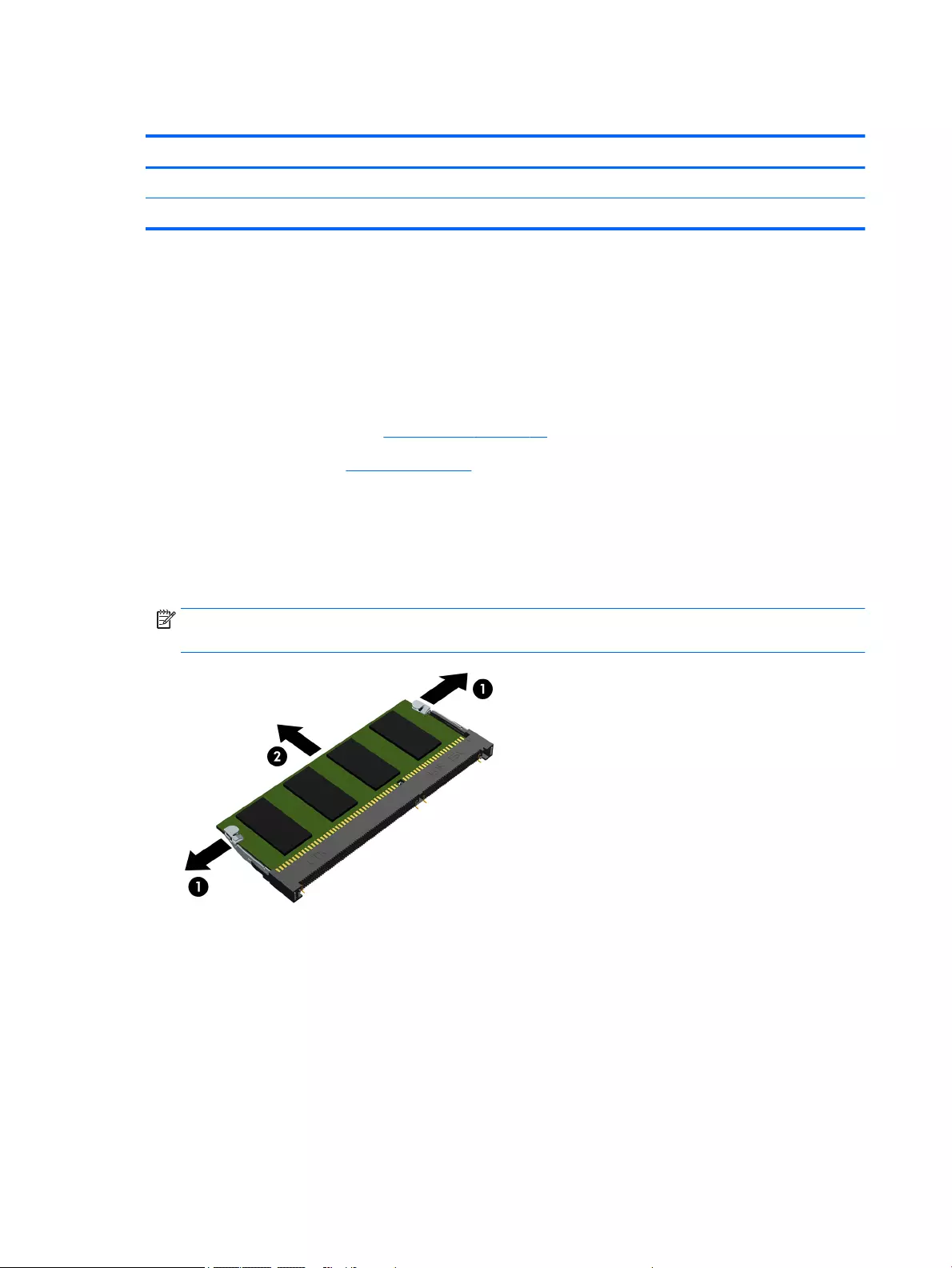
Memory module
Description Spare part number
8-GB memory module (PC3L, 12800, 1600 MHz) 693374-001
4-GB memory module (PC3L, 12800, 1600 MHz) 691740-001
Before removing a memory module, follow these steps:
1. Turn off the computer. If you are unsure whether the computer is off or in Hibernation, turn
the computer on, and then shut it down through the operating system.
2. Disconnect the power from the computer by unplugging the power cord from the computer.
3. Disconnect all external devices from the computer.
4. Remove the service cover (see Service cover on page 47).
5. Remove the battery (see Battery on page 49).
Remove the memory module:
1. Spread the retaining tabs (1) on each side of the memory module slot to release the memory module.
(The edge of the module opposite the slot rises away from the computer.)
2. Remove the memory module (2) by pulling the module away from the slot at an angle.
NOTE: Memory modules are designed with a notch to prevent incorrect insertion into the memory
module slot.
Reverse this procedure to install a memory module.
58 Chapter 5 Removal and replacement procedures for Customer Self-Repair parts ENWW
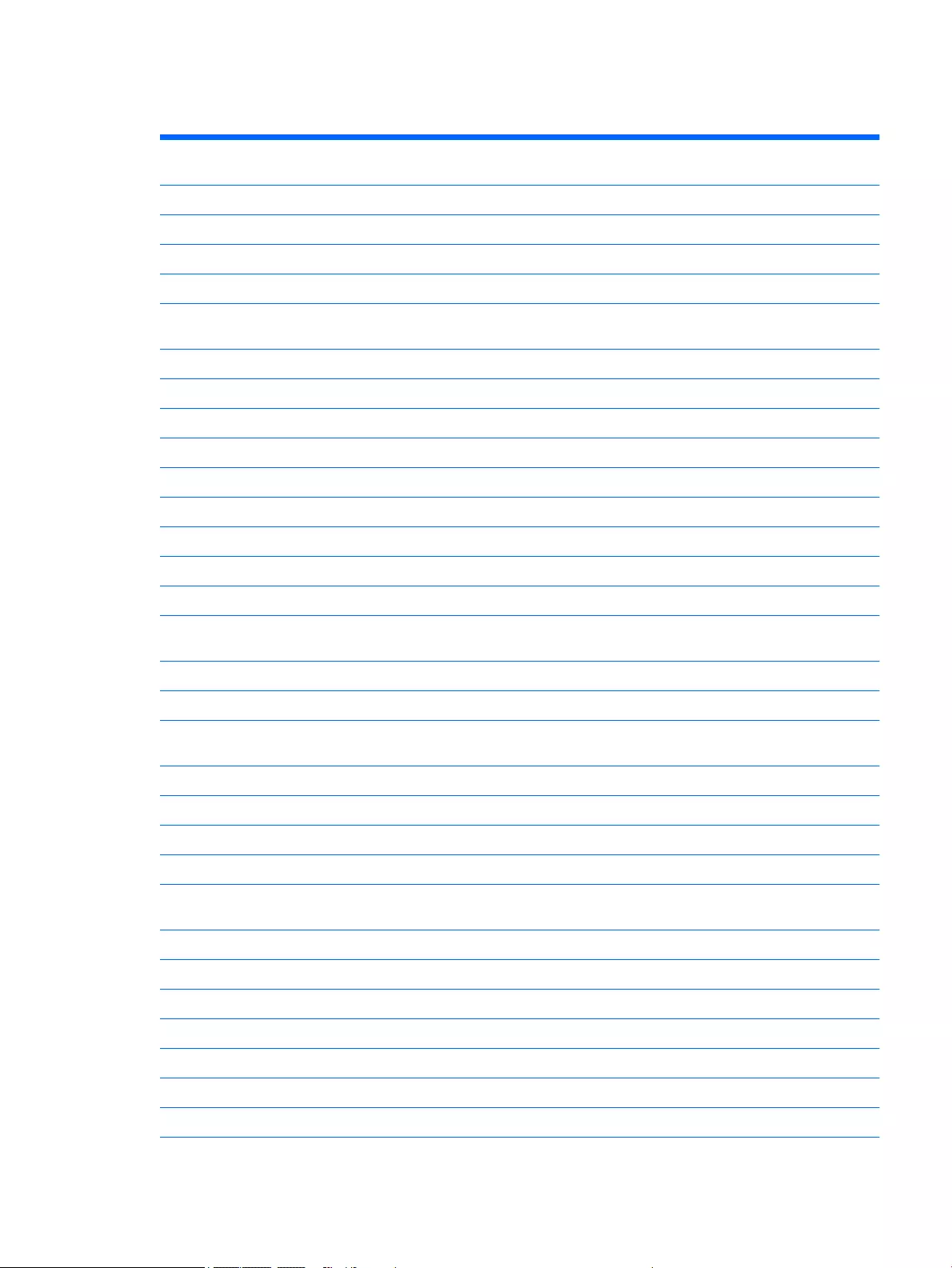
Keyboard
Keyboard with backlight and pointing sick for use only on HP EliteBook 850 G2 Notebook PC and HP EliteBook 750 G2 Notebook PC
computer models (includes backlight, keyboard, and pointing stick cables):
For use in Belgium 776475-A41 For use in North Africa 776475-FP1
For use in Brazil 776475-201 For use in Norway 776475-091
For use in Bulgaria 776475-261 For use in Portugal 776475-131
For use in Canada 776475-DB1 For use in Romania 776475-271
For use in the Czech Republic
and Slovakia
776475-FL1 For use in Russia 776475-251
For use in Denmark 776475-081 For use in Saudi Arabia 776475-171
For use in France 776475-051 For use in Slovenia 776475-BA1
For use in Germany 776475-041 For use in South Korea 776475-AD
For use in Greece 776475-151 For use in Spain 776475-07
For use in Hungary 776475-211 For use in Sweden and Finland 776475-B71
For use in Iceland 776475-DD1 For use in Switzerland 776475-BG1
For use in India 776475-D61 For use in Taiwan 776475-AB1
For use in Israel 776475-BB1 For use in Thailand 776475-281
For use in Italy 776475-061 For use in Turkey 776475-141
For use in Japan 776475-291 For use in the United Kingdom
and Singapore
776475-031
For use in Latin America 776475-161 For use in the United States 776475-001
For use in the Netherlands 776475-B31
Keyboard with backlight and pointing stick tor use only on HP ZBook 15u G2 Mobile Workstation computer models (includes backlight,
keyboard, and pointing stick cables):
For use in Belgium 731179-A41 For use in North Africa 731179-FP1
For use in Brazil 731179-201 For use in Norway 731179-091
For use in Bulgaria 731179-261 For use in Portugal 731179-131
For use in Canada 731179-DB1 For use in Romania 731179-271
For use in the Czech Republic
and Slovakia
731179-FL1 For use in Russia 731179-251
For use in Denmark 731179-081 For use in Saudi Arabia 731179-171
For use in France 731179-051 For use in Slovenia 731179-BA1
For use in Germany 731179-041 For use in South Korea 731179-AD
For use in Greece 731179-151 For use in Spain 731179-07
For use in Hungary 731179-211 For use in Sweden and Finland 731179-B71
For use in Iceland 731179-DD1 For use in Switzerland 731179-BG1
For use in India 731179-D61 For use in Taiwan 731179-AB1
ENWW Component replacement procedures 59
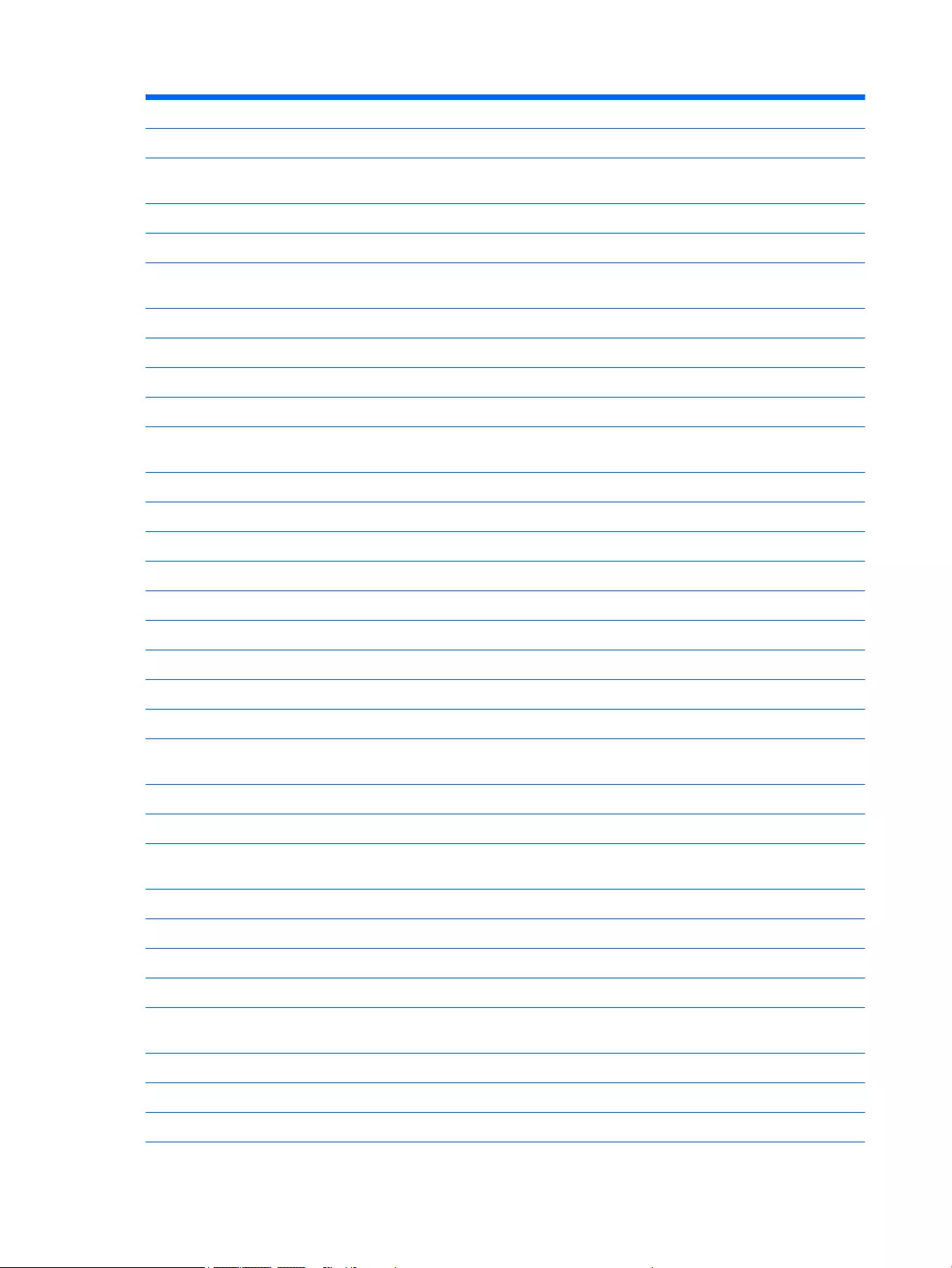
For use in Israel 731179-BB1 For use in Thailand 731179-281
For use in Italy 731179-061 For use in Turkey 731179-141
For use in Japan 731179-291 For use in the United Kingdom
and Singapore
731179-031
For use in Latin America 731179-161 For use in the United States 731179-001
For use in the Netherlands 731179-B31
Keyboard with pointing stick for use only on HP EliteBook 850 G2 Notebook PC and HP EliteBook 750 G2 Notebook PC
computer models (includes keyboard and pointing stick cables):
For use in Belgium 776474-A41 For use in North Africa 776474-FP1
For use in Brazil 776474-201 For use in Norway 776474-091
For use in Bulgaria 776474-261 For use in Portugal 776474-131
For use in Canada 776474-DB1 For use in Romania 776474-271
For use in the Czech Republic
and Slovakia
776474-FL1 For use in Russia 776474-251
For use in Denmark 776474-081 For use in Saudi Arabia 776474-171
For use in France 776474-051 For use in Slovenia 776474-BA1
For use in Germany 776474-041 For use in South Korea 776474-AD
For use in Greece 776474-151 For use in Spain 776474-07
For use in Hungary 776474-211 For use in Sweden and Finland 776474-B71
For use in Iceland 776474-DD1 For use in Switzerland 776474-BG1
For use in India 776474-D61 For use in Taiwan 776474-AB1
For use in Israel 776474-BB1 For use in Thailand 776474-281
For use in Italy 776474-061 For use in Turkey 776474-141
For use in Japan 776474-291 For use in the United Kingdom
and Singapore
776474-031
For use in Latin America 776474-161 For use in the United States 776474-001
For use in the Netherlands 776474-B31
Keyboard with pointing stick for use only on HP ZBook 15u G2 Mobile Workstation computer models (includes keyboard and pointing
stick cables):
For use in Belgium 730794-A41 For use in North Africa 730794-FP1
For use in Brazil 730794-201 For use in Norway 730794-091
For use in Bulgaria 730794-261 For use in Portugal 730794-131
For use in Canada 730794-DB1 For use in Romania 730794-271
For use in the Czech Republic
and Slovakia
730794-FL1 For use in Russia 730794-251
For use in Denmark 730794-081 For use in Saudi Arabia 730794-171
For use in France 730794-051 For use in Slovenia 730794-BA1
For use in Germany 730794-041 For use in South Korea 730794-AD
60 Chapter 5 Removal and replacement procedures for Customer Self-Repair parts ENWW
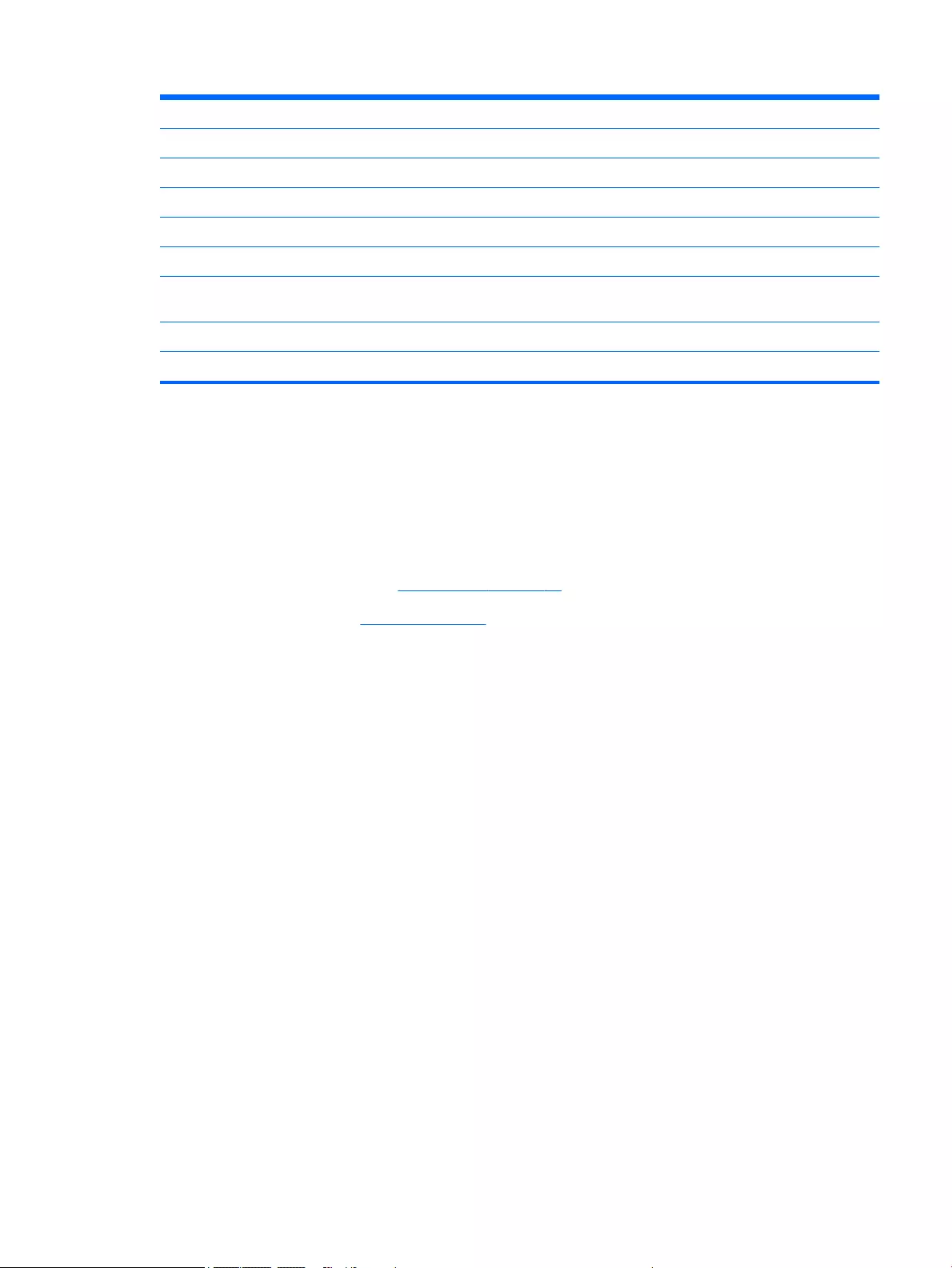
For use in Greece 730794-151 For use in Spain 730794-07
For use in Hungary 730794-211 For use in Sweden and Finland 730794-B71
For use in Iceland 730794-DD1 For use in Switzerland 730794-BG1
For use in India 730794-D61 For use in Taiwan 730794-AB1
For use in Israel 730794-BB1 For use in Thailand 730794-281
For use in Italy 730794-061 For use in Turkey 730794-141
For use in Japan 730794-291 For use in the United Kingdom
and Singapore
730794-031
For use in Latin America 730794-161 For use in the United States 730794-001
For use in the Netherlands 730794-B31
Before removing the keyboard, follow these steps:
1. Turn off the computer. If you are unsure whether the computer is off or in Hibernation, turn
the computer on, and then shut it down through the operating system.
2. Disconnect the power from the computer by unplugging the power cord from the computer.
3. Disconnect all external devices from the computer.
4. Remove the service cover (see Service cover on page 47).
5. Remove the battery (see Battery on page 49).
Remove the keyboard:
1. Loosen the two Phillips captive screws that secure the keyboard to the computer.
ENWW Component replacement procedures 61
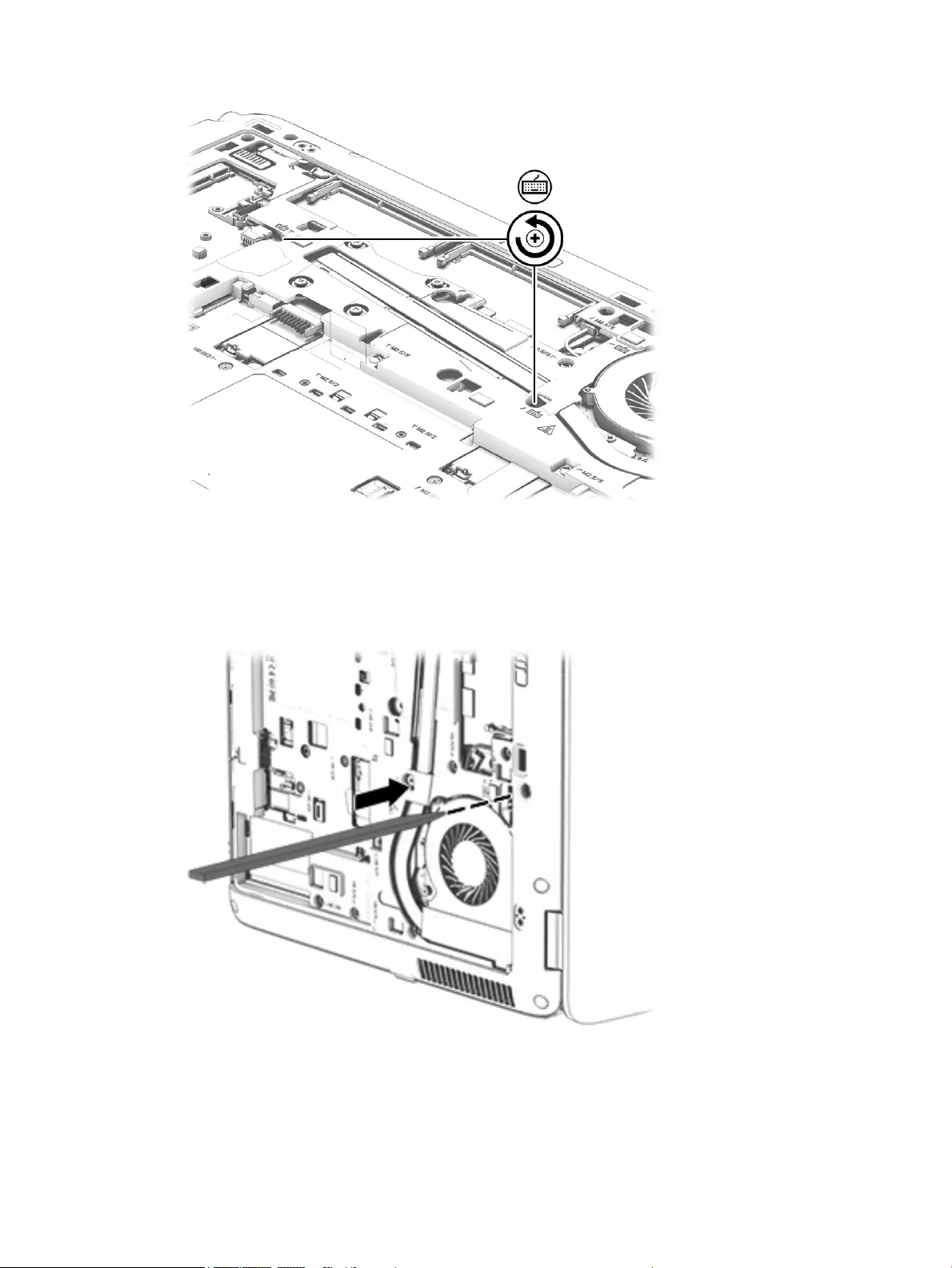
2. Partially open the computer.
3. Rest and secure the computer on its left side.
4. Insert a keyboard release tool or similar thin tool into the keyboard release hole, and then press on
the back of the keyboard until the keyboard disengages from the computer.
5. Position the computer right-side up with the front toward you.
62 Chapter 5 Removal and replacement procedures for Customer Self-Repair parts ENWW
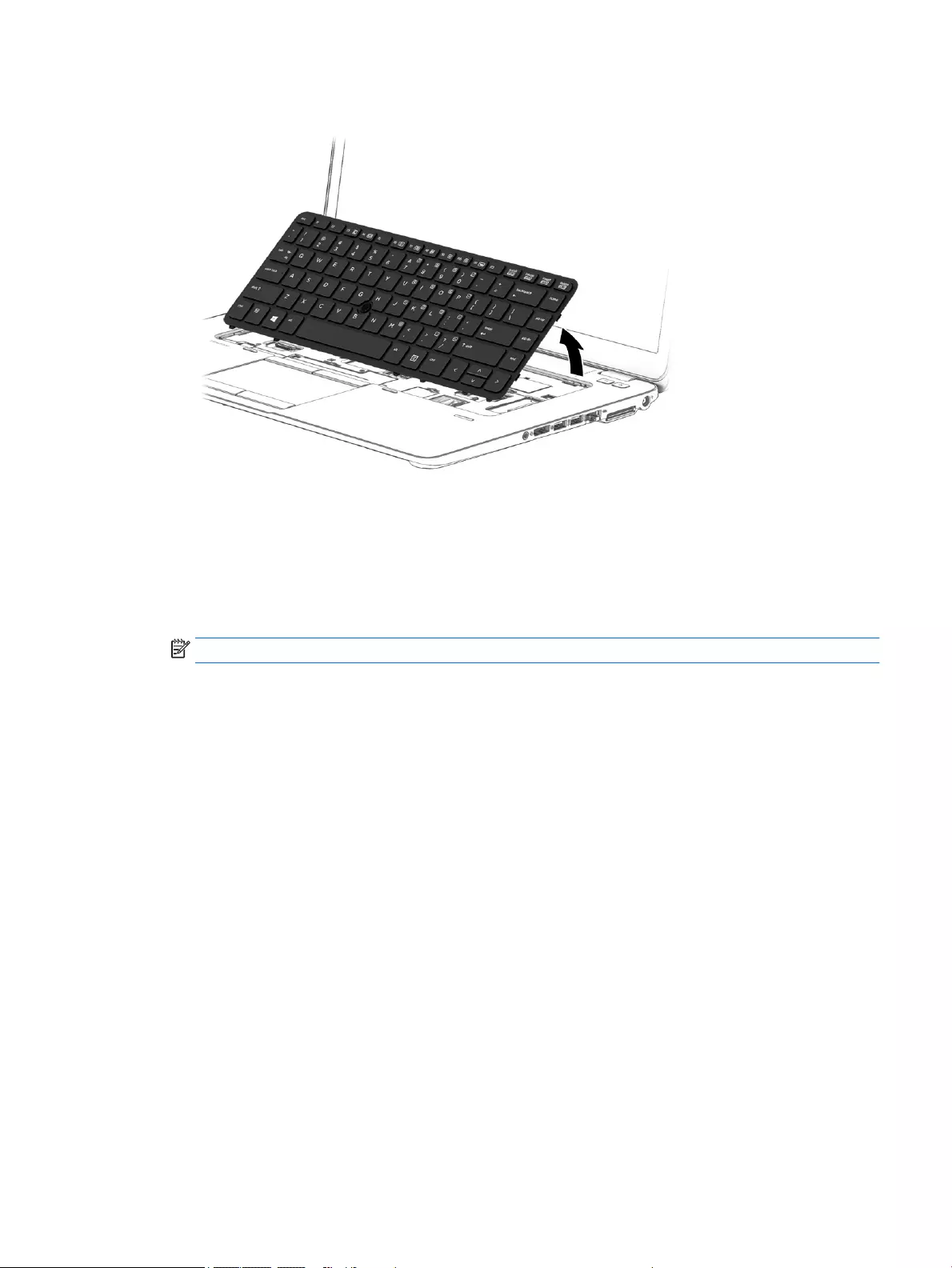
6. Lift the rear edge of the keyboard upward.
7. Swing the keyboard (1) up and forward until it rests upside down on the palm rest.
8. Release the zero insertion force (ZIF) connector (2) to which the keyboard cable is attached, and then
disconnect the keyboard cable from the system board.
9. Release the ZIF connector (3) to which the pointing stick cable is attached, and then disconnect
the pointing stick cable from the system board.
NOTE: Step 10 applies only to computer models equipped with a backlight.
10. Release the ZIF connector (4) to which the backlight cable is attached, and then disconnect the backlight
cable from the system board.
ENWW Component replacement procedures 63

11. Remove the keyboard (5).
Reverse this procedure to install the keyboard.
64 Chapter 5 Removal and replacement procedures for Customer Self-Repair parts ENWW
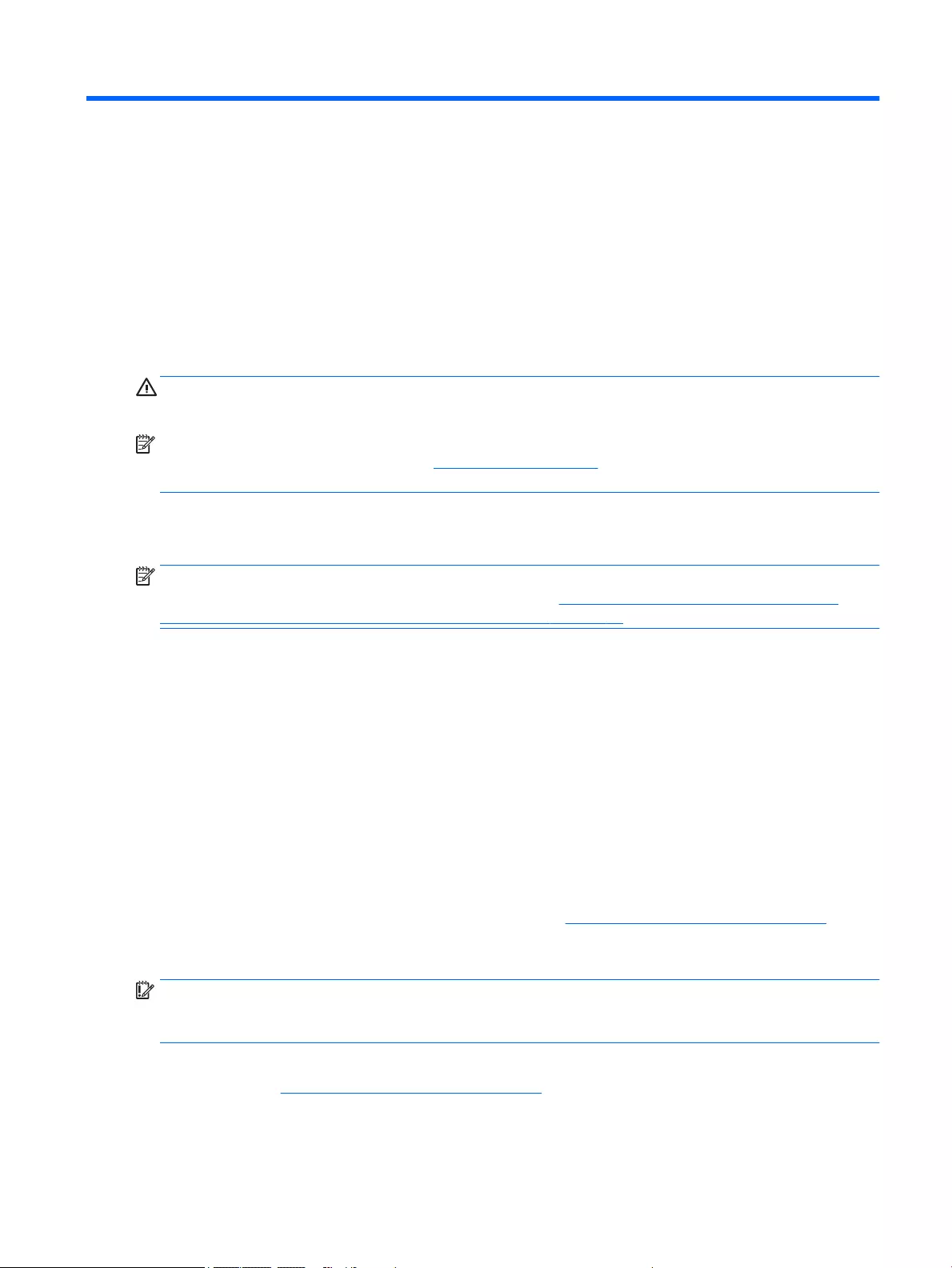
6 Removal and replacement procedures for
Authorized Service Provider parts
CAUTION: Components described in this chapter should only be accessed by an authorized service provider.
Accessing these parts can damage the computer and void the warranty.
NOTE: HP continually improves and changes product parts. For complete and current information on
supported parts for your computer, go to http://partsurfer.hp.com, select your country or region, and then
follow the on-screen instructions.
Component replacement procedures
NOTE: Details about your computer, including model, serial number, product key, and length of warranty,
are on the service label at the bottom of your computer. See Locating the product name, serial number,
product number, warranty information, and model number on page 25 for details.
This chapter provides removal and replacement procedures for Authorized Service Provider only parts.
There are as many as 56 screws that must be removed, replaced, and/or loosened when servicing
the Authorized Service Provider parts. Make special note of each screw size and location during removal
and replacement.
Unlocking the device and disabling Always On Remote Management (select HP
devices only)
HP Touchpoint Manager (HPTM) is a complete cloud-based solution for managing devices. For select HP
devices with the Windows operating system, the Always On Remote Management (AORM) feature is
automatically activated when HP Touchpoint Manager software is installed.
AORM can perform a secure BIOS level lock and can also securely erase internal drives (except for encrypted
self-encrypting drives). The HP Touchpoint Manager website (http://www.hptouchpointmanager.com)
provides access to the AORM lock feature. The device must be unlocked using an authorized PIN from the
same website before you can access HP Computer Setup and start the Windows operating system.
IMPORTANT: A service agent cannot retrieve the PIN from the HP Touchpoint Manager website. If a locked
device is returned for service, the agent must contact the customer to obtain the PIN to unlock the device. If a
PIN is not available, the entire system board must be replaced.
Before returning the device for service, be sure to unlock the device using the PIN from the HP Touchpoint
Manager website (http://www.hptouchpointmanager.com), and also disable the AORM feature in HP
Computer Setup.
To disable AORM:
ENWW Component replacement procedures 65
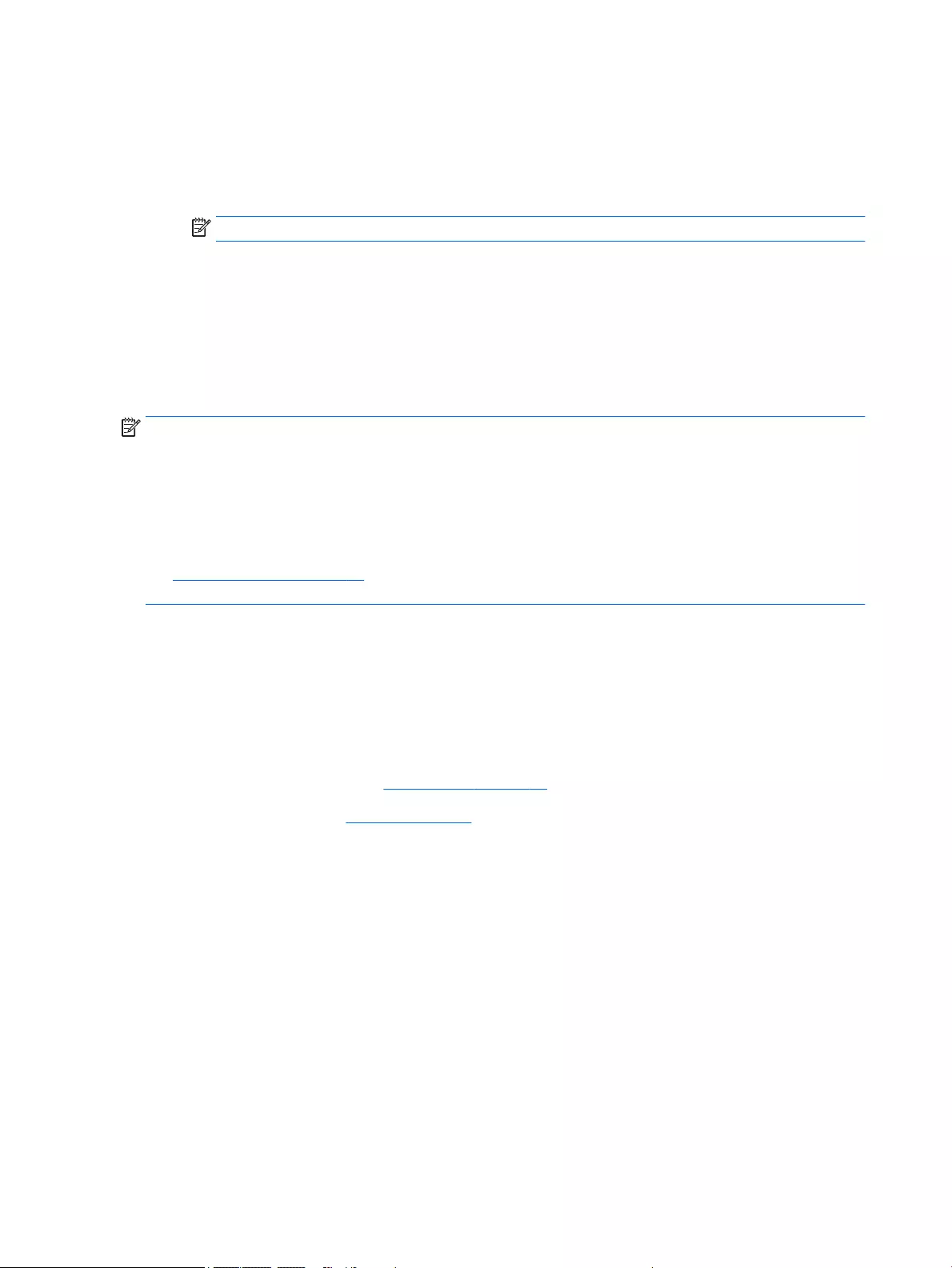
1. Access HP Computer Setup (F10).
a. Turn on or restart the device, and then press esc while the “Press the ESC key for Startup Menu”
message is displayed at the bottom of the screen.
b. Press f10 to enter Computer Setup.
NOTE: If the BIOS is protected with an Administrator password, enter the password.
2. Select Advanced, and then select HP Touchpoint Manager Options.
3. Clear the Allow Activation check box.
4. Select Save changes and exit.
Display panel
NOTE: Non-TouchScreen display assemblies are spared at the subcomponent level only. TouchScreen
display assemblies are spared only as whole unit replacement kits.
On non-TouchScreen computer models, the display bezel, display panel, and webcam/microphone module
can be removed with the display assembly still installed on the computer. The following section provides
instructions on how to remove the these components without removing the display assembly from
the computer.
See Display assembly on page 95 later in this chapter for information on removing the display assembly
and other display assembly subcomponents.
Before removing the display bezel, follow these steps:
1. Turn off the computer. If you are unsure whether the computer is off or in Hibernation, turn
the computer on, and then shut it down through the operating system.
2. Disconnect the power from the computer by unplugging the power cord from the computer.
3. Disconnect all external devices from the computer.
4. Remove the service cover (see Service cover on page 47).
5. Remove the battery (see Battery on page 49).
Remove the display bezel:
1. Flex the inside edges of the bottom edge (1), the left and right sides (2), and the bottom edge (3) of
the display bezel until the bezel disengages from the display enclosure.
2. Remove the bezel (4).
The display bezel is available using the following spare part numbers:
●730814-001 – For use only on HP EliteBook 850 G2 Notebook PC computer models
●784478-001 – For use only on HP EliteBook 750 G2 Notebook PC computer models
●796897-001 – For use only on HP ZBook 15u G2 Mobile Workstation computer models
66 Chapter 6 Removal and replacement procedures for Authorized Service Provider parts ENWW
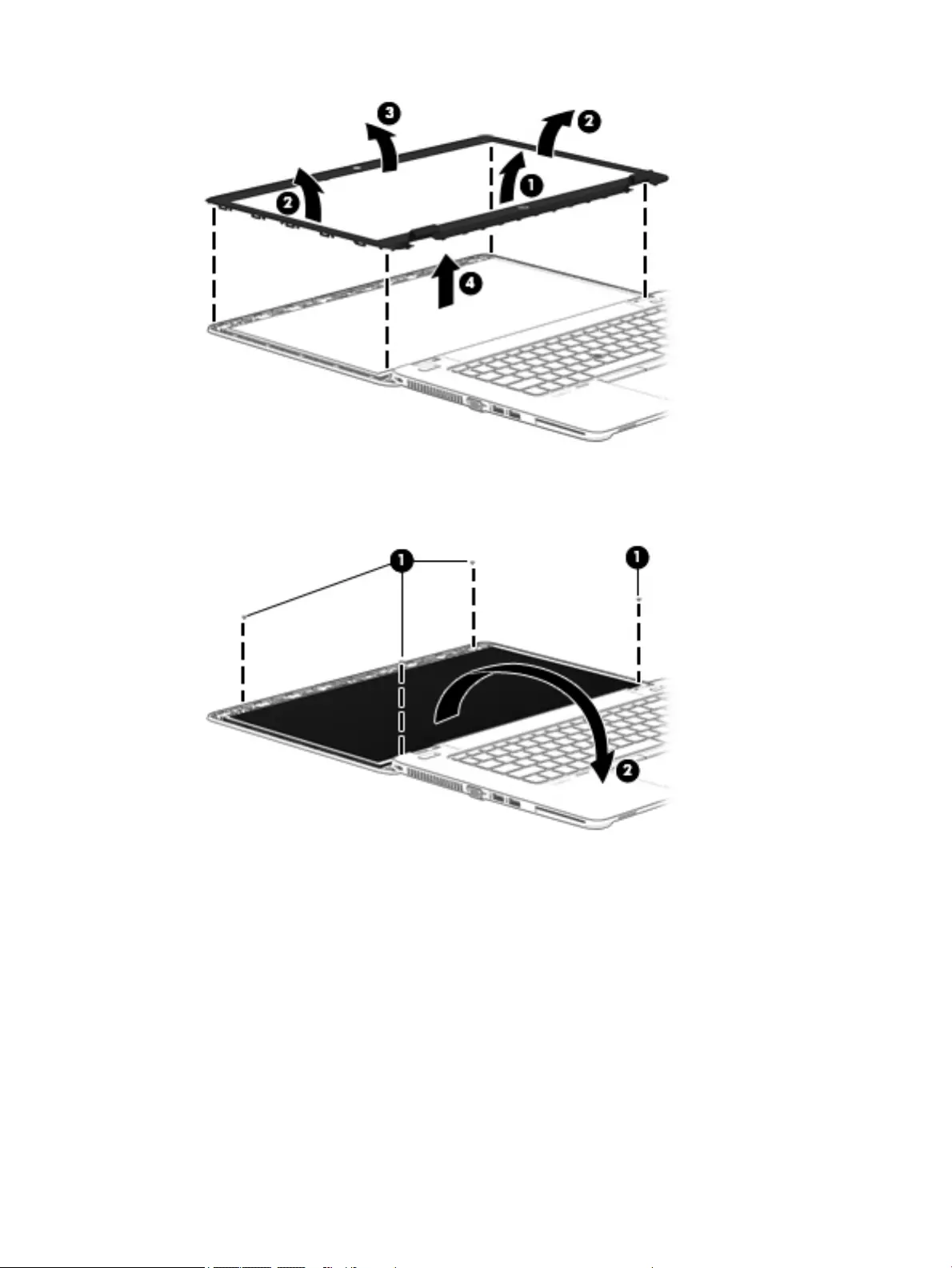
3. Remove the four Phillips PM2.0×3.0 screws (1) that secure the display panel to the display enclosure.
4. Swing the top edge of the display panel (2) up and forward until it rests on the computer.
5. Release the adhesive support strip (1) that secures the display panel cable to the display panel.
ENWW Component replacement procedures 67
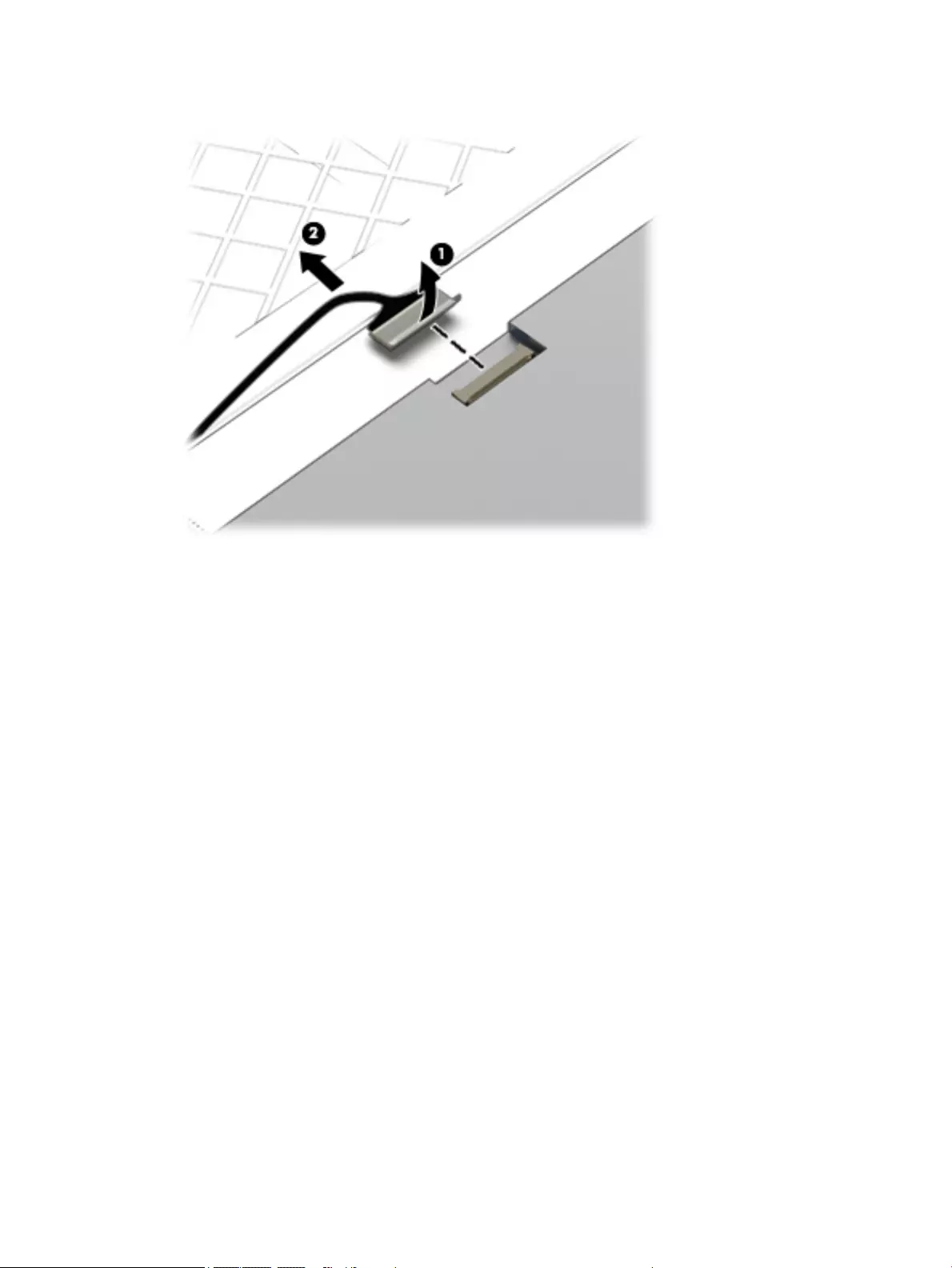
6. Disconnect the display panel cable (2) from the display panel.
7. Remove the display panel.
The display panel is available using the following spare part numbers:
●806361-001 – 15.6-in, LED backlit, FHD, AG, SVA, 60% CG, 300 nits, eDP 1.2 slim (1920×1080)
display panel for use only on HP EliteBook 850 G2 Notebook PC and HP EliteBook 750 G2
Notebook PC computer models
●806360-001 – 15.6-in, LED backlit, HD, AG, SVA, 45% CG, 200 nits, eDP 1.2 flat (1366×768) display
panel for use only on HP EliteBook 850 G2 Notebook PC and HP EliteBook 750 G2 Notebook PC
computer models
●796895-001 – 15.6-in, LED backlit, FHD, AG, UWVA, 72% CG, 300 nits, eDP 1.2 slim PSR
(1920×1080) display panel for use only on HP ZBook 15u G2 Mobile Workstation computer models
●796894-001 – 15.6-in, LED backlit, FHD, AG, SVA, 60% CG, 300 nits, eDP 1.2 slim (1920×1080)
display panel for use only on HP ZBook 15u G2 Mobile Workstation computer models
68 Chapter 6 Removal and replacement procedures for Authorized Service Provider parts ENWW
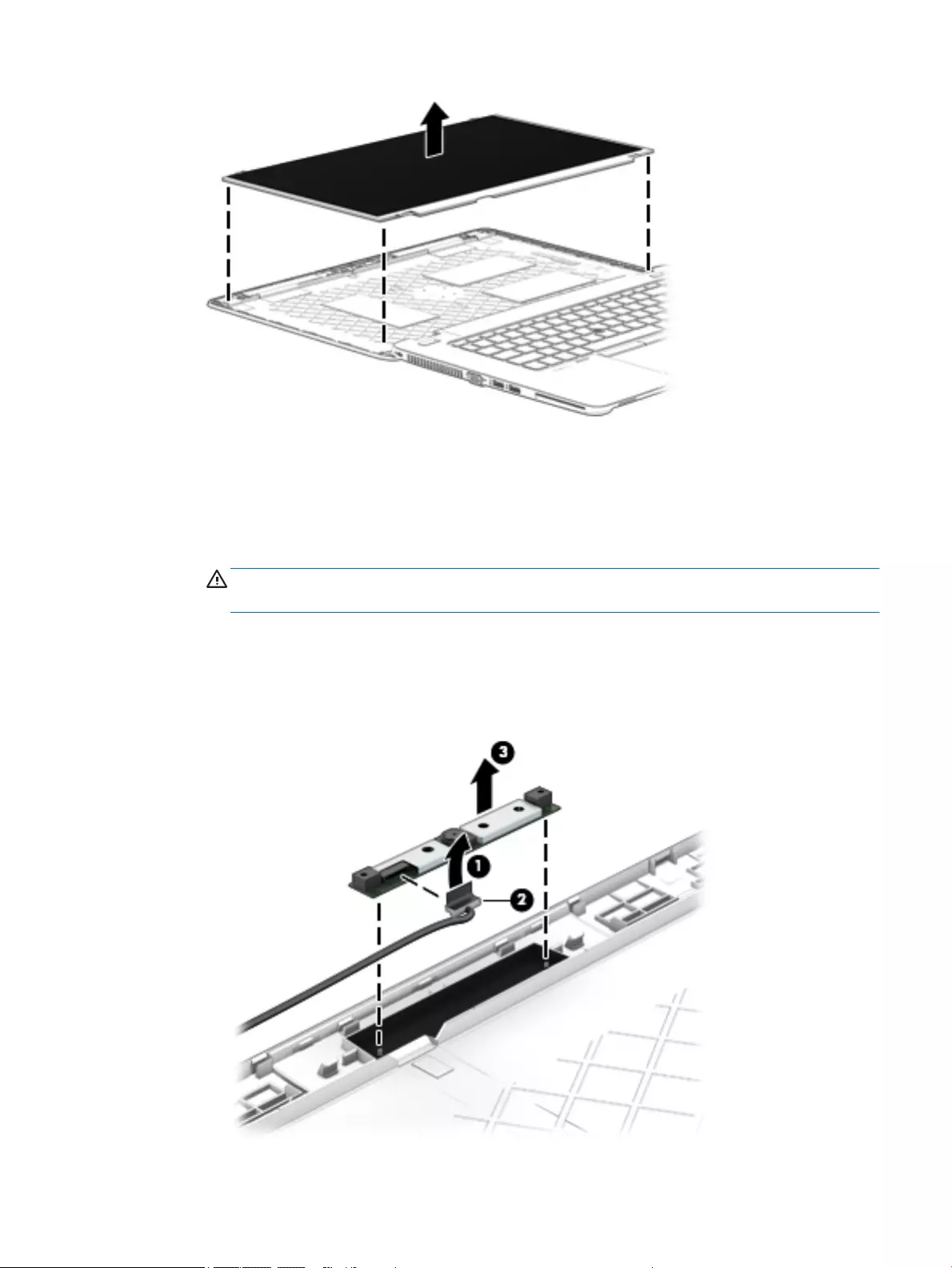
8. If it is necessary to replace the webcam/microphone module or the microphone module:
a. Release the tape that secures the webcam/microphone module cable to the webcam/
microphone module (1).
b. Disconnect the cable (2) from the module.
CAUTION: Handle the module with caution. The module has a thin profile and is susceptible to
damage when not handled carefully.
c. Remove the webcam/microphone module (3) from the display enclosure. (The webcam/
microphone module is attached to the display enclosure with double-sided tape.)
The webcam/microphone module is available using spare part number 784457-001. The
microphone module is available using spare part number 730795-001.
ENWW Component replacement procedures 69
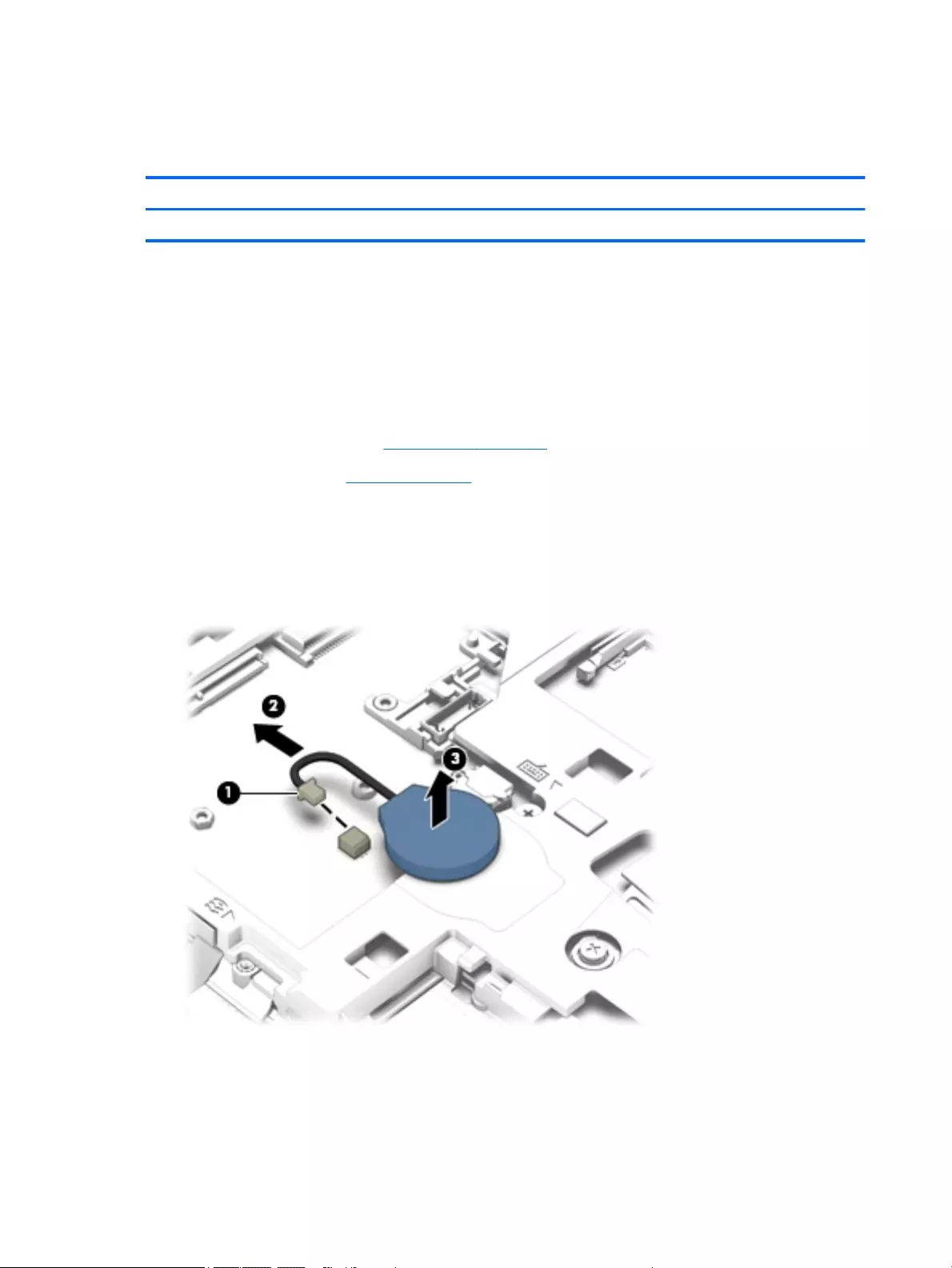
Reverse this procedure to reassemble and install the display assembly.
RTC battery
Description Spare part number
RTC battery (includes cable and double-sided adhesive) 665733-001
Before removing the RTC battery, follow these steps:
1. Turn off the computer. If you are unsure whether the computer is off or in Hibernation, turn
the computer on, and then shut it down through the operating system.
2. Disconnect the power from the computer by unplugging the power cord from the computer.
3. Disconnect all external devices from the computer.
4. Remove the service cover (see Service cover on page 47).
5. Remove the battery (see Battery on page 49.
Remove the RTC battery:
1. Disconnect the RTC battery cable (1) from the system board.
2. Slide the battery out from the bottom cover (2), and then remove the battery (3). (The RTC battery is
attached to the base enclosure with double-sided adhesive.)
3. Remove the RTC battery.
Reverse this procedure to install the RTC battery.
70 Chapter 6 Removal and replacement procedures for Authorized Service Provider parts ENWW
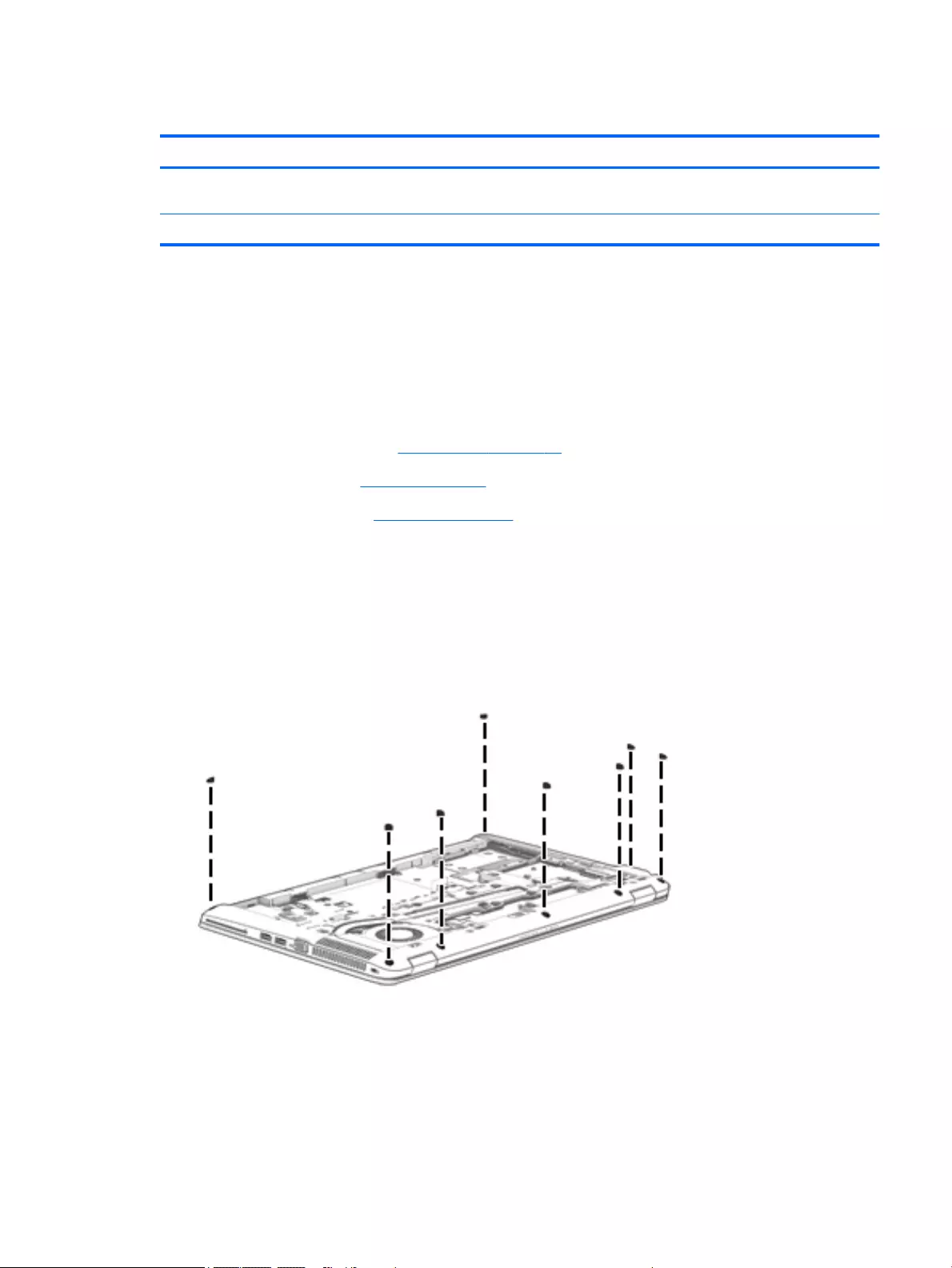
Base enclosure
Description Spare part number
For use only on HP EliteBook 850 G2 Notebook PC and HP EliteBook 750 G2 Notebook PC
computer models
799688-001
For use only on HP ZBook 15u G2 Mobile Workstation computer models 796892-001
Before removing the base enclosure, follow these steps:
1. Turn off the computer. If you are unsure whether the computer is off or in Hibernation, turn
the computer on, and then shut it down through the operating system.
2. Disconnect the power from the computer by unplugging the power cord from the computer.
3. Disconnect all external devices from the computer.
4. Remove the service cover (see Service cover on page 47).
5. Remove the battery (see Battery on page 49).
6. Remove the keyboard (see Keyboard on page 59).
Remove the base enclosure:
1. Close the computer.
2. Position the computer upside down with the rear panel toward you.
3. Remove the eight rubber screw covers.
The base enclosure rubber screw covers are included in the Rubber Kit, spare part number 730796-001
ENWW Component replacement procedures 71
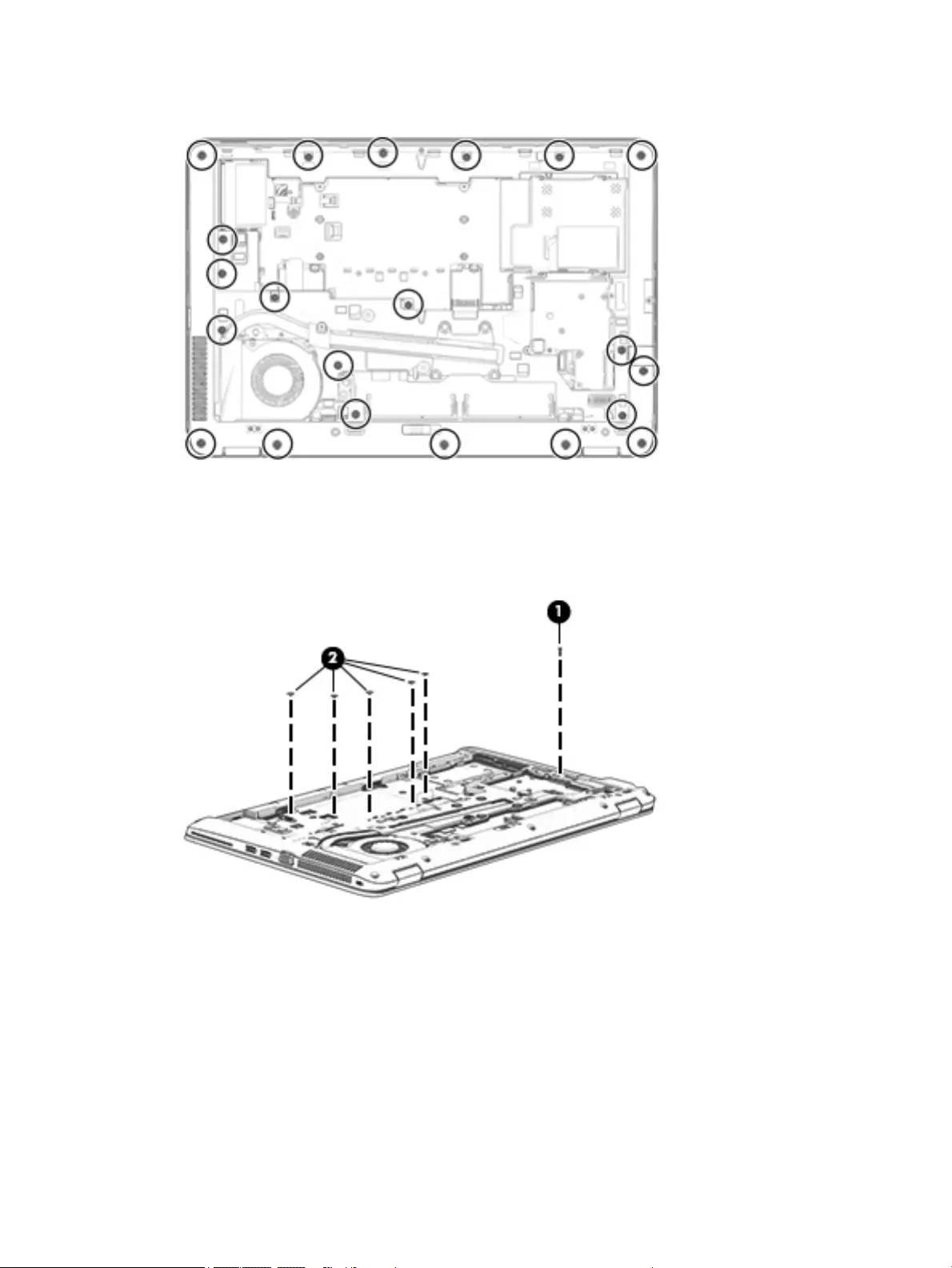
4. Remove the 21 Torx T8M2.5×5.0 screws that secure the base enclosure to the computer.
5. Remove the Phillips PM2.0×8.0 screw (1) near the media card reader that secures the base enclosure to
the computer.
6. Remove the five Phillips PM2.0×5.0 broad head screws (2) inside the battery bay that secure
the base enclosure to the computer.
72 Chapter 6 Removal and replacement procedures for Authorized Service Provider parts ENWW
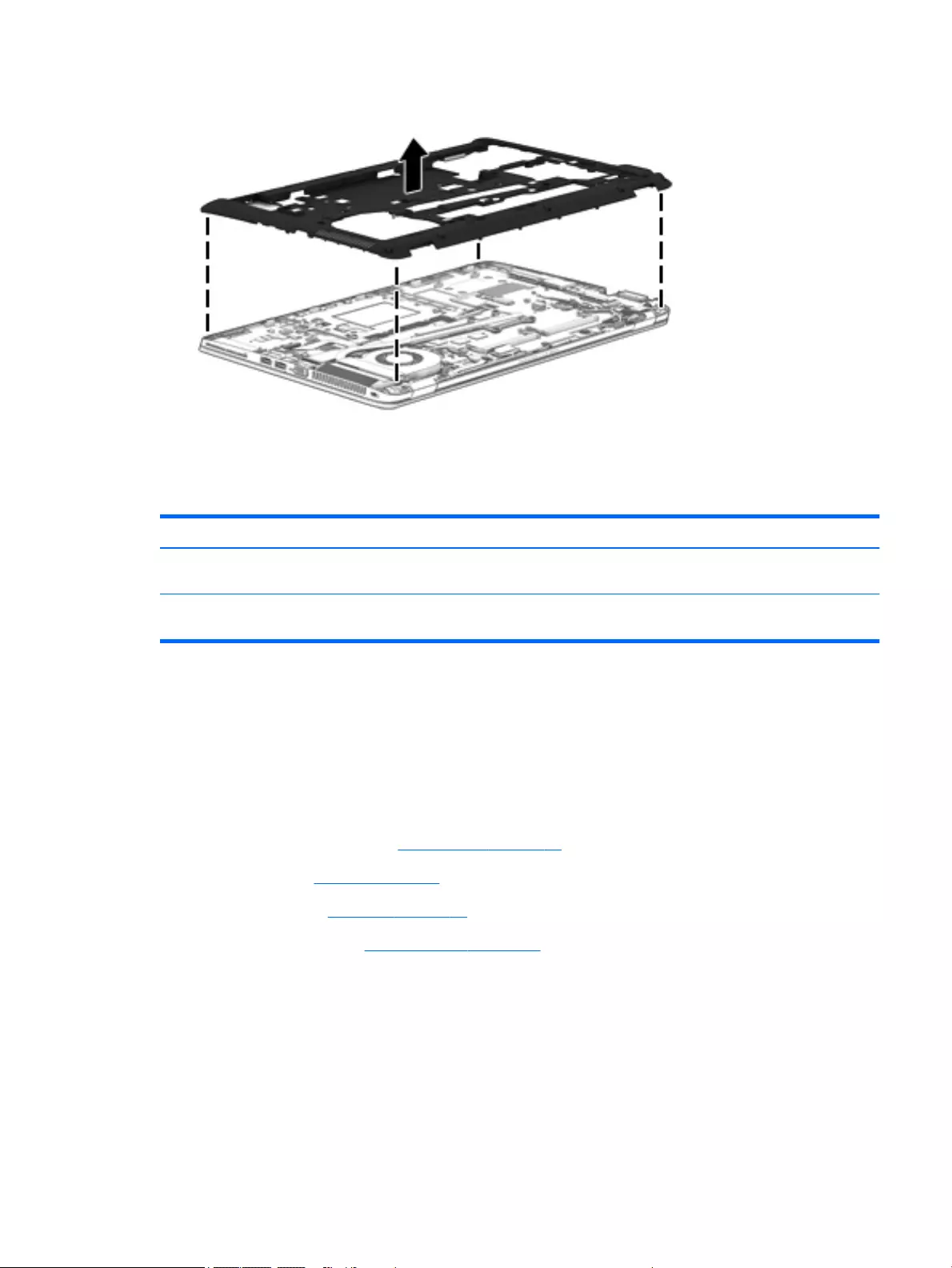
7. Lift the base enclosure off the computer.
Reverse this procedure to install the base enclosure.
Fan
Description Spare part number
For use only on HP EliteBook 850 G2 Notebook PC and HP EliteBook 750 G2 Notebook PC
computer models (includes cable)
730792-001
For use only on HP ZBook 15u G2 Mobile Workstation computer models – included with the heat sink
spare part kit.
796898-001
Before removing the fan, follow these steps:
1. Turn off the computer. If you are unsure whether the computer is off or in Hibernation, turn
the computer on, and then shut it down through the operating system.
2. Disconnect the power from the computer by unplugging the power cord from the computer.
3. Disconnect all external devices from the computer.
4. Remove the service cover (see Service cover on page 47), and then remove the following components:
a. Battery (see Battery on page 49)
b. Keyboard (see Keyboard on page 59)
c. Base enclosure (see Base enclosure on page 71)
Remove the fan:
1. Loosen the two captive Phillips screws (1) that secure the fan to the top cover.
2. Disconnect the fan cable (2) from the system board.
ENWW Component replacement procedures 73

3. Remove the fan (3).
Reverse this procedure to install the fan.
74 Chapter 6 Removal and replacement procedures for Authorized Service Provider parts ENWW
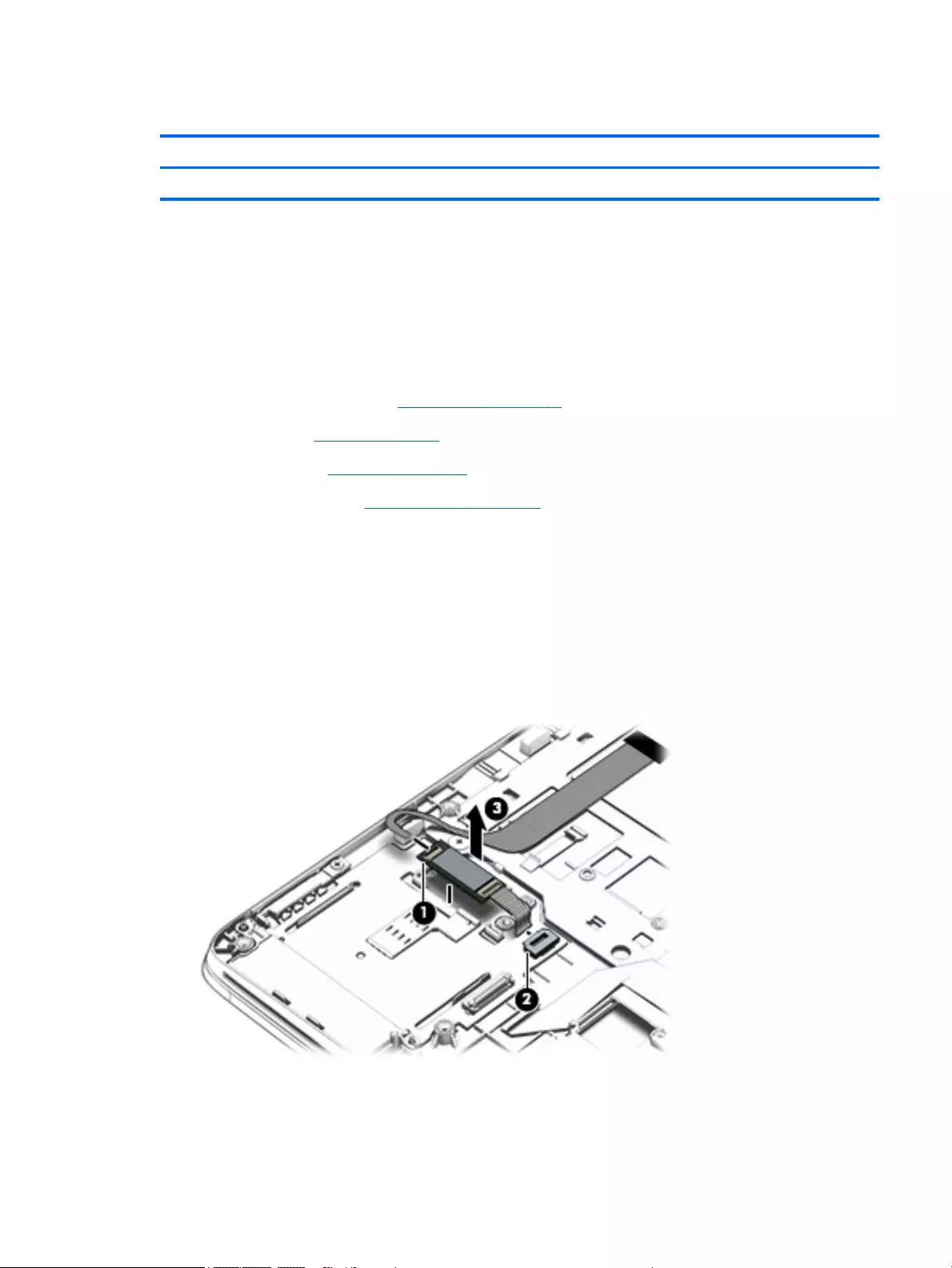
NFC module
Description Spare part number
NFC module (includes 2 cables and double-sided adhesive) 800515-001
Before removing the NFC module, follow these steps:
1. Turn off the computer. If you are unsure whether the computer is off or in Hibernation, turn
the computer on, and then shut it down through the operating system.
2. Disconnect the power from the computer by unplugging the power cord from the computer.
3. Disconnect all external devices from the computer.
4. Remove the service cover (see Service cover on page 47), and then remove the following components:
a. Battery (see Battery on page 49)
b. Keyboard (see Keyboard on page 59)
c. Base enclosure (see Base enclosure on page 71)
Remove the NFC module:
1. Release the ZIF connector (1) to which the NFC module cable is connected, and then disconnect
the NFC module cable from the card reader board.
2. Release the ZIF connector (2) to which the NFC module cable is connected, and then disconnect
the NFC module cable from the NFC module.
3. Release the NFC module (3) from the top cover. (The NFC module is attached to the top cover with
double-sided adhesive.)
4. Remove the NFC module.
Reverse this procedure to install the NFC module.
ENWW Component replacement procedures 75
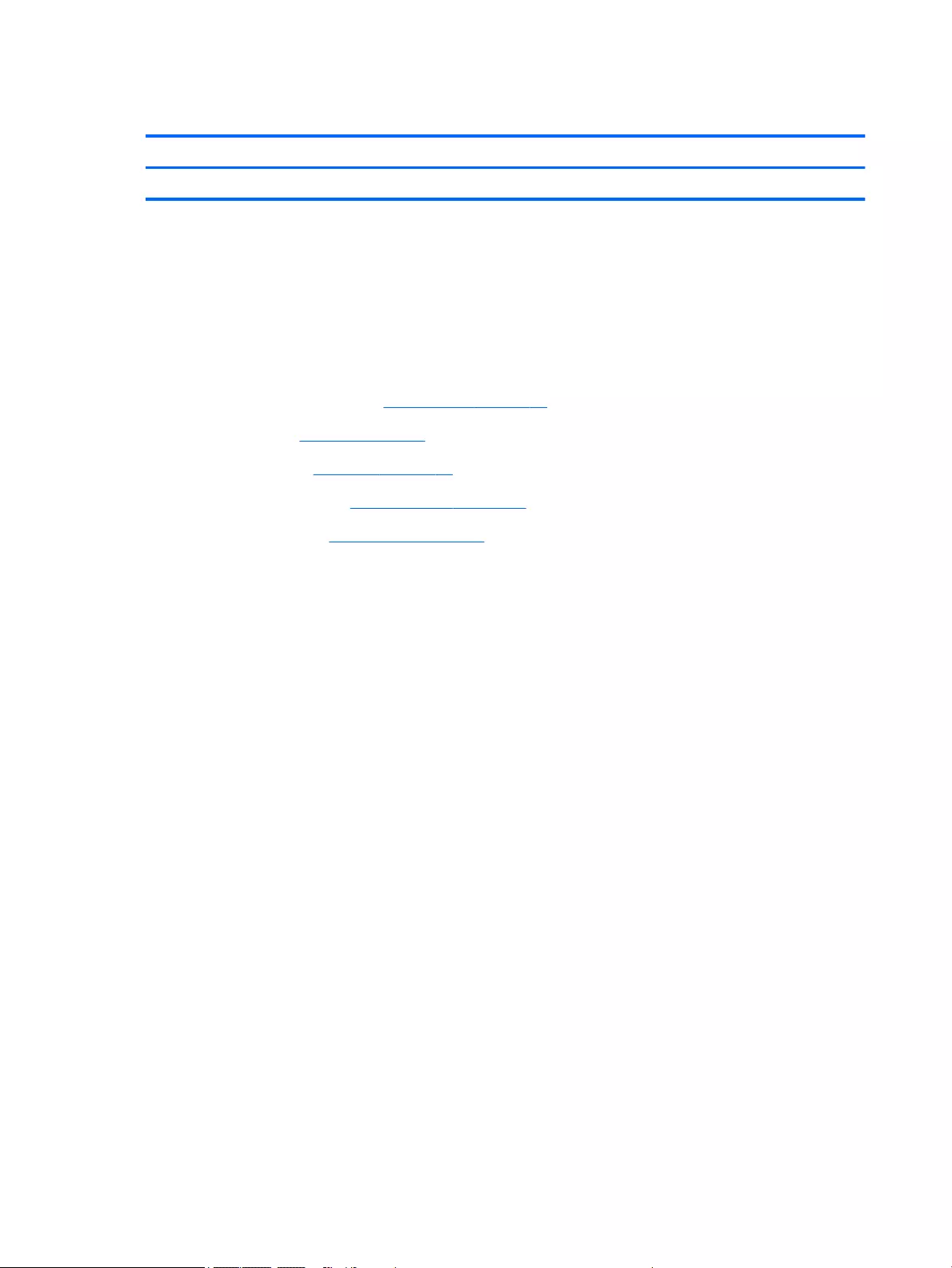
Card reader board
Description Spare part number
Fan (includes cable) 784779-001
Before removing the card reader board, follow these steps:
1. Turn off the computer. If you are unsure whether the computer is off or in Hibernation, turn
the computer on, and then shut it down through the operating system.
2. Disconnect the power from the computer by unplugging the power cord from the computer.
3. Disconnect all external devices from the computer.
4. Remove the service cover (see Service cover on page 47), and then remove the following components:
a. Battery (see Battery on page 49)
b. Keyboard (see Keyboard on page 59)
c. Base enclosure (see Base enclosure on page 71)
d. NFC module (see NFC module on page 75 ,where applicable)
Remove the card reader board:
1. Release the ZIF connector (1) to which the card reader board cable is connected, and then disconnect
the card reader board cable from the card reader board.
2. Release the ZIF connector (2) to which the TouchPad cable is connected, and then disconnect
the TouchPad cable from the card reader board.
3. Use a case utility tool (3) or similar thin, plastic tool to disengage the left side of the card reader board it
from the top cover (3). (The card reader board is attached to the top cover with double-sided adhesive.)
76 Chapter 6 Removal and replacement procedures for Authorized Service Provider parts ENWW

4. Remove the card reader board (4).
Reverse this procedure to install the card reader board.
ENWW Component replacement procedures 77
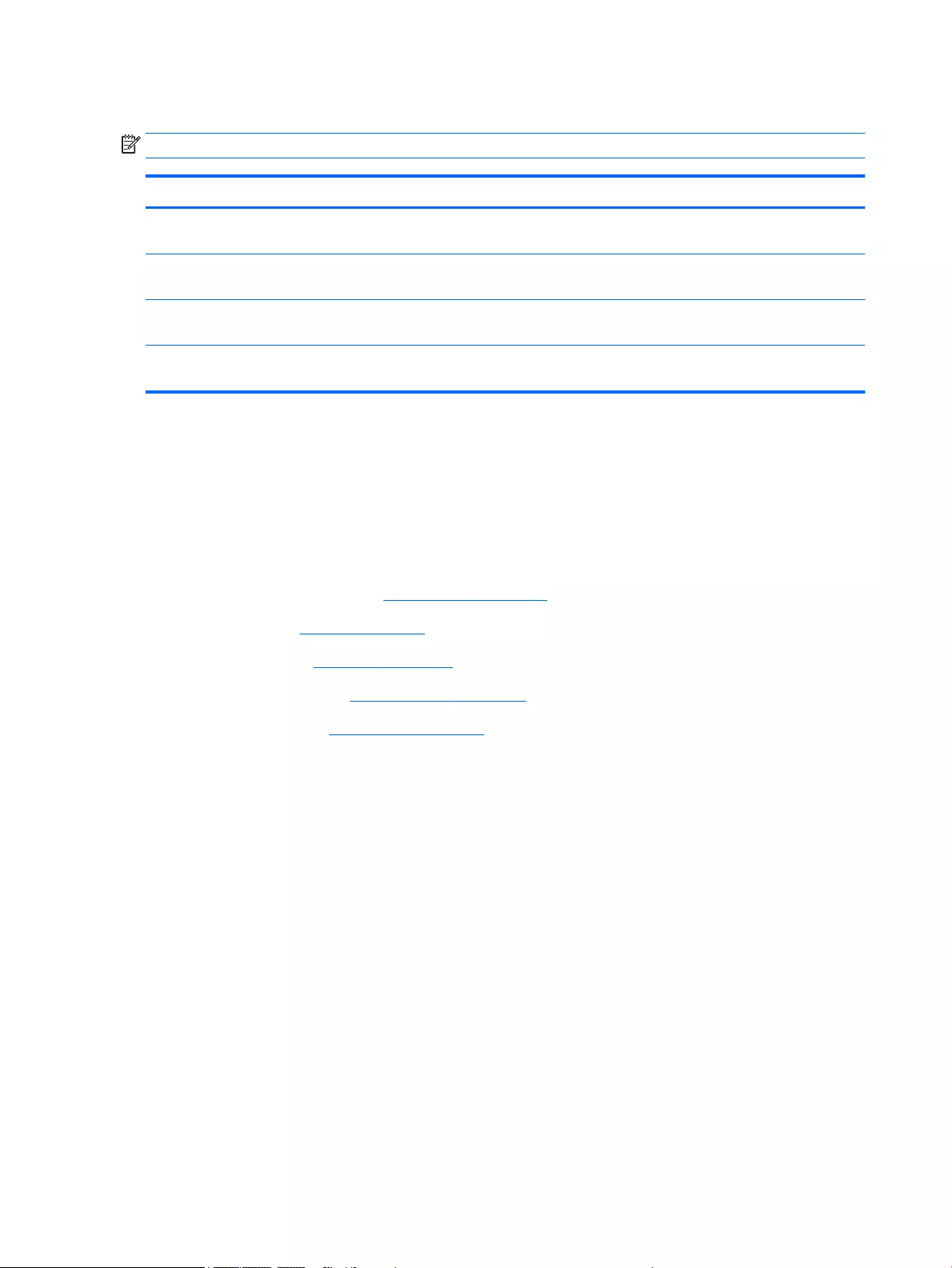
TouchPad
NOTE: The TouchPad spare part kit includes the TouchPad cable.
Description Spare part number
For use only on HP EliteBook 850 G2 Notebook PC and HP EliteBook 750 G2 Notebook PC
computer models equipped with an NFC module (includes NFC module cable)
799544-001
For use only on HP EliteBook 850 G2 Notebook PC and HP EliteBook 750 G2 Notebook PC
computer models not equipped with an NFC module
797431-001
For use only on HP ZBook 15u G2 Mobile Workstation computer models equipped with an NFC module
(includes NFC module cable)
798050-001
For use only on HP ZBook 15u G2 Mobile Workstation computer models not equipped with an
NFC module
798049-001
Before removing the TouchPad, follow these steps:
1. Turn off the computer. If you are unsure whether the computer is off or in Hibernation, turn
the computer on, and then shut it down through the operating system.
2. Disconnect the power from the computer by unplugging the power cord from the computer.
3. Disconnect all external devices from the computer.
4. Remove the service cover (see Service cover on page 47), and then remove the following components:
a. Battery (see Battery on page 49)
b. Keyboard (see Keyboard on page 59)
c. Base enclosure (see Base enclosure on page 71)
d. NFC module (see NFC module on page 75)
Remove the TouchPad:
1. Release the ZIF connector (1) to which the TouchPad cable is connected, and then disconnect
the TouchPad cable from the card reader board.
2. Remove the two Phillips PM2.0×2.0 broad head screws (2) that secure the TouchPad to the top cover.
3. Lift the top edge of the TouchPad until it rests at an angle (3).
78 Chapter 6 Removal and replacement procedures for Authorized Service Provider parts ENWW
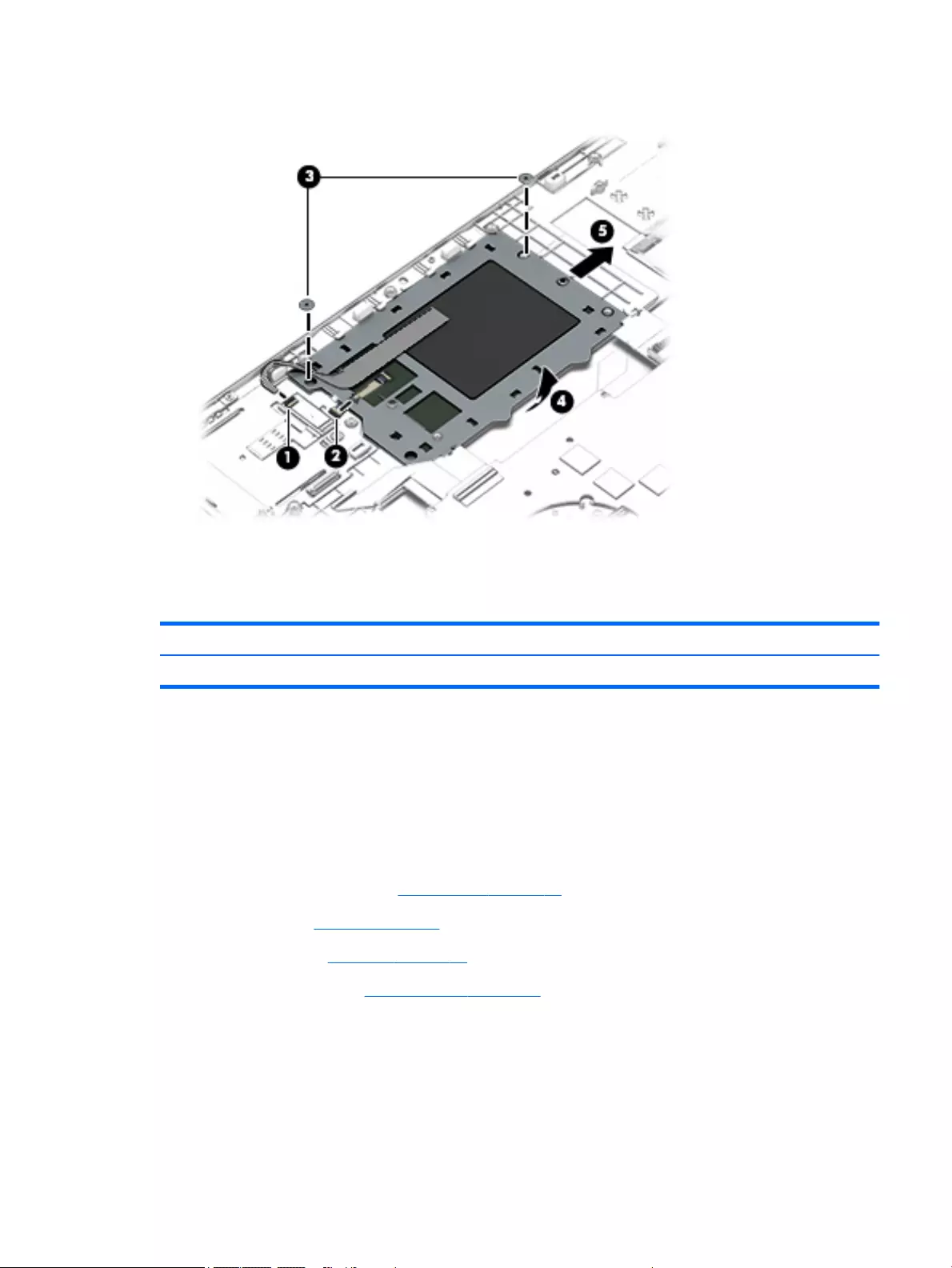
4. Remove the TouchPad (4) by sliding it away from the top cover at an angle.
Reverse this procedure to install the TouchPad.
USB/VGA connector board
Description Spare part number
USB/VGA connector board (includes cable) 784780-001
Before removing the USB/VGA connector board, follow these steps:
1. Turn off the computer. If you are unsure whether the computer is off or in Hibernation, turn
the computer on, and then shut it down through the operating system.
2. Disconnect the power from the computer by unplugging the power cord from the computer.
3. Disconnect all external devices from the computer.
4. Remove the service cover (see Service cover on page 47), and then remove the following components:
a. Battery (see Battery on page 49)
b. Keyboard (see Keyboard on page 59)
c. Base enclosure (see Base enclosure on page 71)
Remove the USB/VGA connector board:
1. Release the ZIF connector (1) to which the USB/VGA connector board cable is connected, and then
disconnect the USB/VGA connector board cable from the system board.
2. Remove the two Phillips PM2.0×8.0 screws (2) that secure the USB/VGA connector board to
the top cover.
ENWW Component replacement procedures 79

3. Release the USB/VGA connector board (3) from the openings in the base enclosure.
4. Remove the USB/VGA connector board (4) and cable by sliding them away from the heat sink.
Reverse this procedure to install the USB/VGA connector board.
Heat sink
NOTE: The heat sink spare part kit includes replacement thermal material.
Description Spare part number
For use only on HP EliteBook 850 G2 Notebook PC and HP EliteBook 750 G2 Notebook PC
computer models equipped with a graphics subsystem with discrete memory
803019-001
For use only on HP EliteBook 850 G2 Notebook PC and HP EliteBook 750 G2 Notebook PC
computer models equipped with a graphics subsystem with UMA memory
803018-001
For use only on HP ZBook 15u G2 Mobile Workstation computer models (includes fan) 796898-001
Before removing the heat sink, follow these steps:
1. Turn off the computer. If you are unsure whether the computer is off or in Hibernation, turn
the computer on, and then shut it down through the operating system.
2. Disconnect the power from the computer by unplugging the power cord from the computer.
3. Disconnect all external devices from the computer.
4. Remove the service cover (see Service cover on page 47), and then remove the following components:
a. Battery (see Battery on page 49)
b. Keyboard (see Keyboard on page 59)
80 Chapter 6 Removal and replacement procedures for Authorized Service Provider parts ENWW
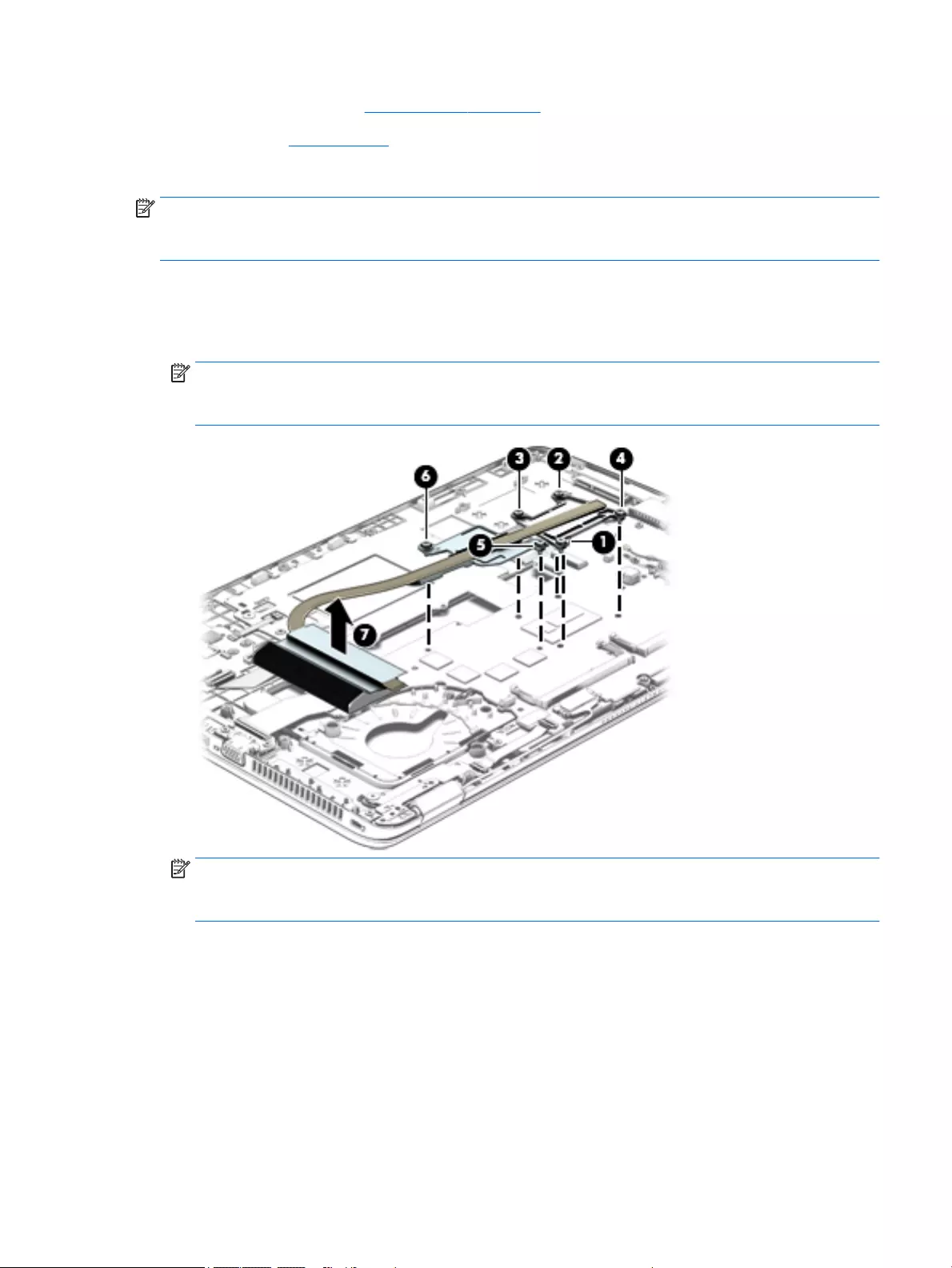
c. Base enclosure (see Base enclosure on page 71)
d. Fan (see Fan on page 73)
Remove the heat sink:
NOTE: Steps 1 and 2 apply to computer models equipped with graphics subsystems with discrete memory.
See steps 3 and 4 for heat sink removal information for computer models equipped with graphics
subsystems with UMA memory.
1. Following the 1, 2, 3, 4, 5, 6 sequence stamped into the heat sink, loosen the six captive Philllips screws
(1) through (6) that secure the heat sink to the system board.
2. Remove the heat sink (7).
NOTE: Due to the adhesive quality of the thermal material located between the heat sink
and the system board components, it may be necessary to move the heat sink from side to side to
detach it.
NOTE: Steps 3 and 4 apply to computer models equipped with graphics subsystems with UMA
memory. See steps 1 and 2 for heat sink removal information for computer models equipped with
graphics subsystems with discrete memory.
3. Following the 1, 2, 3, 4 sequence stamped into the heat sink, loosen the four captive Philllips screws (1)
through (4) that secure the heat sink to the system board.
ENWW Component replacement procedures 81
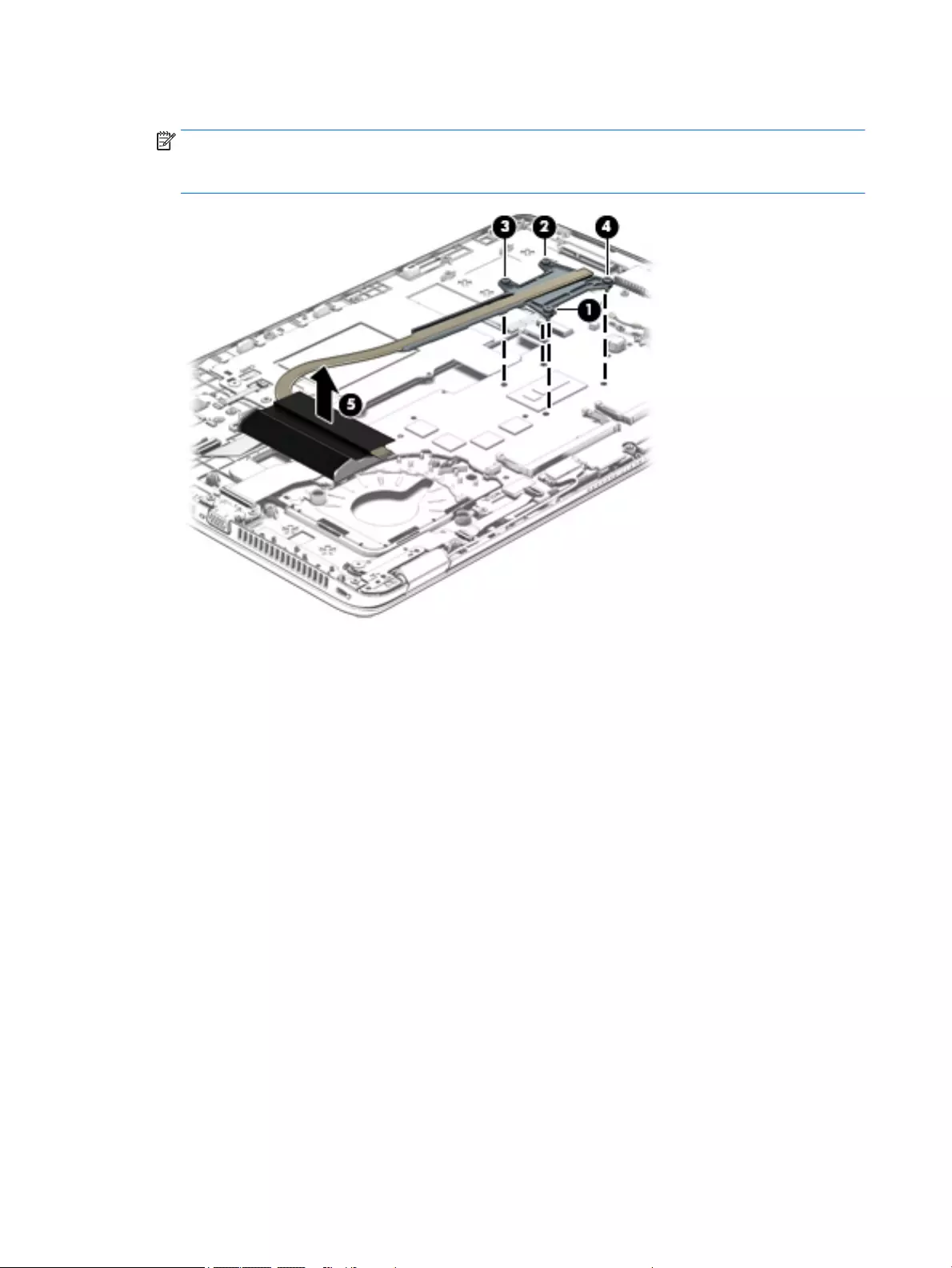
4. Remove the heat sink (4).
NOTE: Due to the adhesive quality of the thermal material located between the heat sink
and the system board components, it may be necessary to move the heat sink from side to side to
detach it.
The following illustration shows the replacement thermal material locations on the system board and the
heat sink on computer models equipped with a graphics subsystem with discrete memory. The thermal
material must be thoroughly cleaned from the surfaces of the system board and the heat sink components
each time the heat sink is removed. Replacement thermal material is included with the system board and
heat sink spare part kits.
Thermal paste is used on the processor (1) and on the heat sink component (2) that services it. Thermal
paste is also used on the graphics subsystem component (3) and on the heat sink component (4) that
services it.
82 Chapter 6 Removal and replacement procedures for Authorized Service Provider parts ENWW
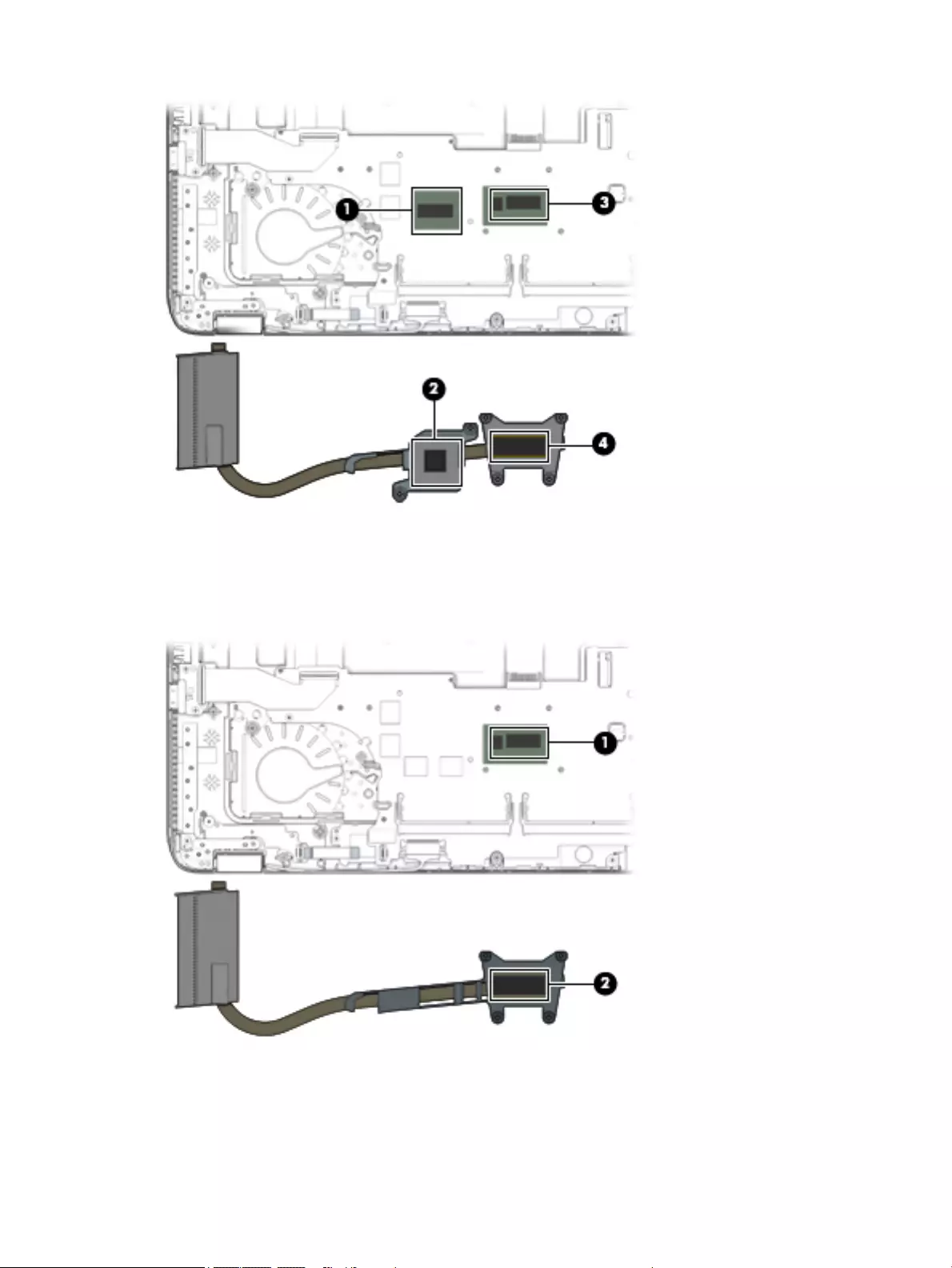
The following illustration shows the replacement thermal material locations on computer models equipped
with a graphics subsystem with UMA memory. The thermal material must be thoroughly cleaned from
the surfaces of the heat sink and the system board components each time the heat sink is removed.
Replacement thermal material is included with the heat sink, processor, and system board spare part kits.
Thermal paste is used on the processor (1) and on the heat sink component (2) that services it.
Reverse this procedure to install the heat sink.
ENWW Component replacement procedures 83
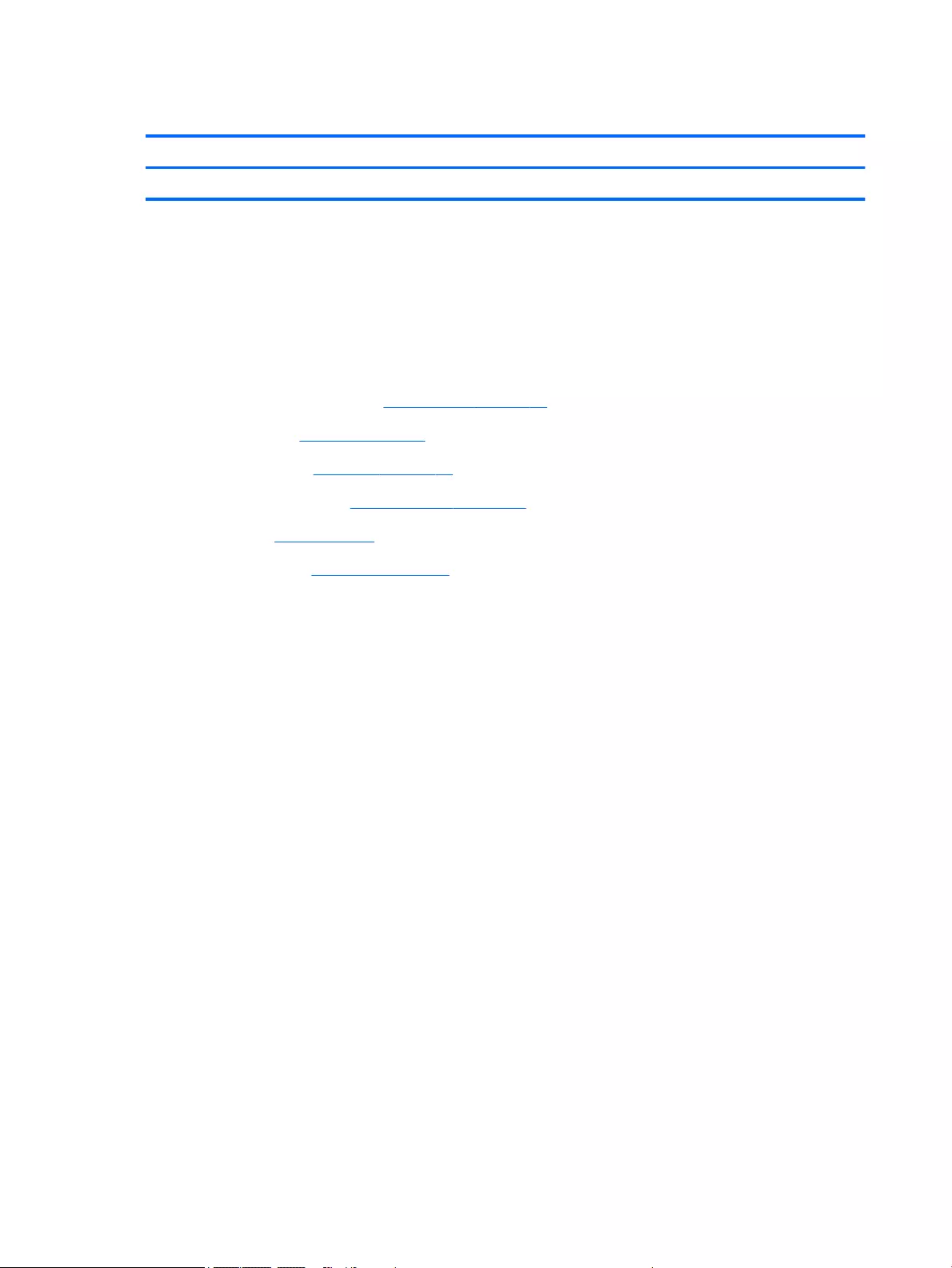
Power button board
Description Spare part number
Power button board (includes cable) 730822-001
Before removing the power button board, follow these steps:
1. Turn off the computer. If you are unsure whether the computer is off or in Hibernation, turn
the computer on, and then shut it down through the operating system.
2. Disconnect the power from the computer by unplugging the power cord from the computer.
3. Disconnect all external devices from the computer.
4. Remove the service cover (see Service cover on page 47), and then remove the following components:
a. Battery (see Battery on page 49)
b. Keyboard (see Keyboard on page 59)
c. Base enclosure (see Base enclosure on page 71)
d. Fan (see Fan on page 73)
e. Heat sink (see Heat sink on page 80)
Remove the power button board:
1. Release the ZIF connector (1) to which the power button board cable is connected, and then disconnect
the power button board cable from the system board.
2. Remove the Phillips PM2.0×3.0 broad head screw (2) that secures the power button board to
the top cover.
84 Chapter 6 Removal and replacement procedures for Authorized Service Provider parts ENWW
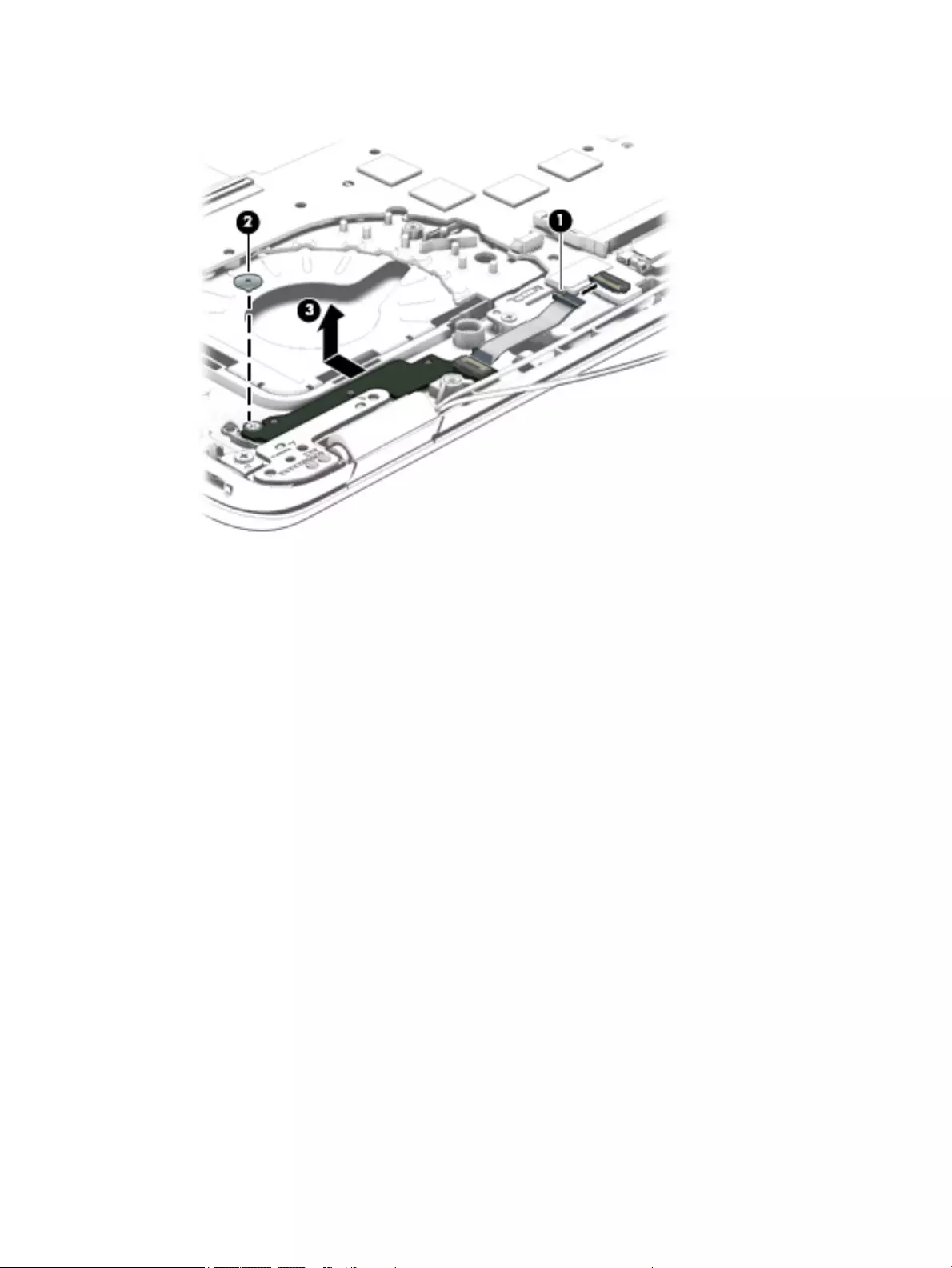
3. Slide the power button board (3) toward the inside of the top cover, and then lift it off the top cover.
Reverse this procedure to install the power button board.
ENWW Component replacement procedures 85
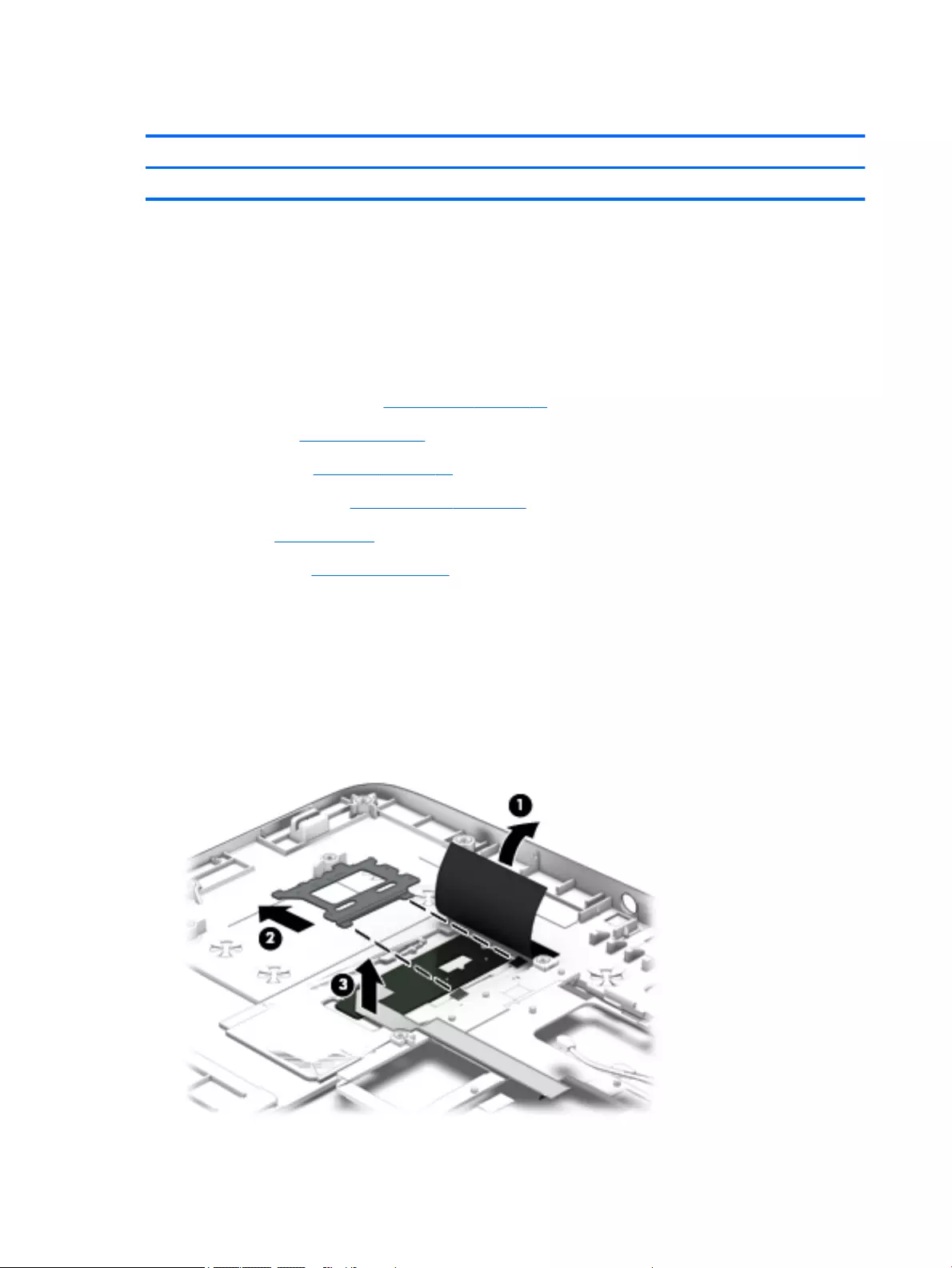
Fingerprint reader board
Description Spare part number
Fingerprint reader board (includes bracket and cable) 730817-001
Before removing the fingerprint reader board, follow these steps:
1. Turn off the computer. If you are unsure whether the computer is off or in Hibernation, turn
the computer on, and then shut it down through the operating system.
2. Disconnect the power from the computer by unplugging the power cord from the computer.
3. Disconnect all external devices from the computer.
4. Remove the service cover (see Service cover on page 47), and then remove the following components:
a. Battery (see Battery on page 49)
b. Keyboard (see Keyboard on page 59)
c. Base enclosure (see Base enclosure on page 71)
d. Fan (see Fan on page 73)
e. Heat sink (see Heat sink on page 80)
Remove the fingerprint reader board:
1. Turn the computer upside down.
2. Release the plastic cover (1) that covers the fingerprint reader board.
3. Slide the fingerprint reader board bracket away from the fingerprint reader board (2), and remove it.
4. Remove the fingerprint reader board (3).
86 Chapter 6 Removal and replacement procedures for Authorized Service Provider parts ENWW
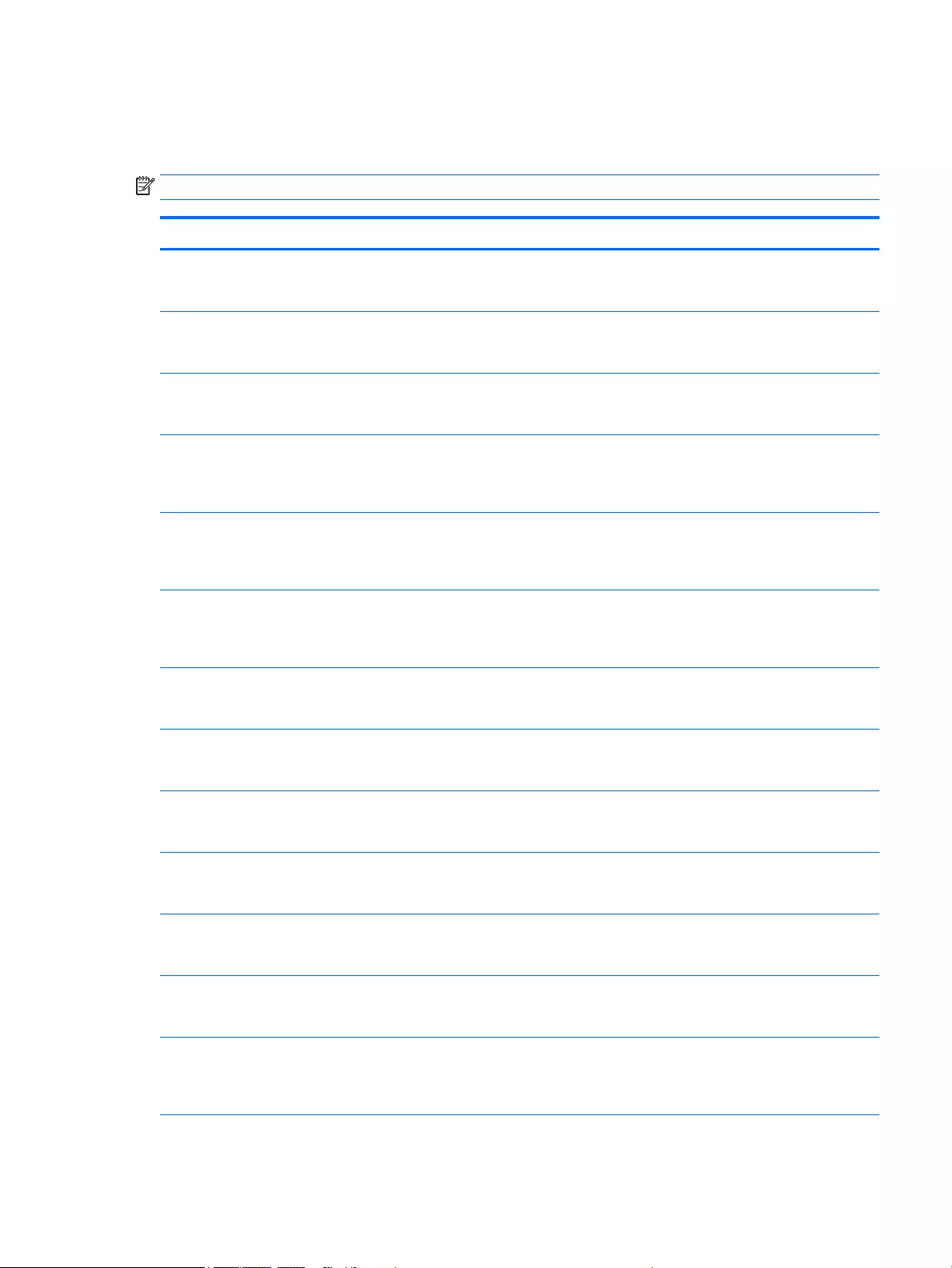
Reverse this procedure to install the fingerprint reader board.
System board
NOTE: The system board spare part kit includes replacement thermal material.
Description Spare part number
Equipped with an Intel Core i7-5600U 2.60-GHz (SC turbo up to 3.20-GHz) processor (4.0-MB L3 cache,
dual core, 15-W), AMD Radeon R7 M260X graphics subsystem with discrete memory, and the Windows 8
Professional operating system for use only on HP EliteBook 850 G2 Notebook PC computer models
799543-601
Equipped with an Intel Core i7-5600U 2.60-GHz (SC turbo up to 3.20-GHz) processor (4.0-MB L3 cache,
dual core, 15-W), AMD Radeon R7 M260X graphics subsystem with discrete memory, and the Windows 8
Standard operating system for use only on HP EliteBook 850 G2 Notebook PC computer models
799543-501
Equipped with an Intel Core i7-5600U 2.60-GHz (SC turbo up to 3.20-GHz) processor (4.0-MB L3 cache,
dual core, 15-W), AMD Radeon R7 M260X graphics subsystem with discrete memory, and a non-
Windows 8 operating system for use only on HP EliteBook 850 G2 Notebook PC computer models
799543-001
Equipped with an Intel Core i7-5600U 2.60-GHz (SC turbo up to 3.20-GHz) processor (4.0-MB L3 cache,
dual core, 15-W), AMD FirePro M4170 128-bit (GDDR5) graphics subsystem with discrete memory,
and the Windows 8 Professional operating system for use only on HP ZBook 15u G2 Mobile Workstation
computer models
796891-601
Equipped with an Intel Core i7-5600U 2.60-GHz (SC turbo up to 3.20-GHz) processor (4.0-MB L3 cache,
dual core, 15-W), AMD FirePro M4170 128-bit (GDDR5) graphics subsystem with discrete memory,
and the Windows 8 Standard operating system for use only on HP ZBook 15u G2 Mobile Workstation
computer models
796891-501
Equipped with an Intel Core i7-5600U 2.60-GHz (SC turbo up to 3.20-GHz) processor (4.0-MB L3 cache,
dual core, 15-W), AMD FirePro M4170 128-bit (GDDR5) graphics subsystem with discrete memory, and a
non-Windows 8 operating system for use only on HP ZBook 15u G2 Mobile Workstation
computer models
796891-001
Equipped with an Intel Core i7-5600U 2.60-GHz (SC turbo up to 3.20-GHz) processor (4.0-MB L3 cache,
dual core, 15-W), Intel HD Graphics 5500 graphics subsystem with UMA memory, and the Windows 8
Professional operating system for use only on HP EliteBook 850 G2 Notebook PC computer models
799513-601
Equipped with an Intel Core i7-5600U 2.60-GHz (SC turbo up to 3.20-GHz) processor (4.0-MB L3 cache,
dual core, 15-W), Intel HD Graphics 5500 graphics subsystem with UMA memory, and the Windows 8
Standard operating system for use only on HP EliteBook 850 G2 Notebook PC computer models
799513-501
Equipped with an Intel Core i7-5600U 2.60-GHz (SC turbo up to 3.20-GHz) processor (4.0-MB L3 cache,
dual core, 15-W), Intel HD Graphics 5500 graphics subsystem with UMA memory, and a non-Windows 8
operating system for use only on HP EliteBook 850 G2 Notebook PC computer models
799513-001
Equipped with an Intel Core i7-5500U 2.40-GHz (SC turbo up to 3.00-GHz) processor (4.0-MB L3 cache,
dual core, 15-W), AMD Radeon R7 M260X graphics subsystem with discrete memory, and the Windows 8
Professional operating system for use only on HP EliteBook 850 G2 Notebook PC computer models
799517-601
Equipped with an Intel Core i7-5500U 2.40-GHz (SC turbo up to 3.00-GHz) processor (4.0-MB L3 cache,
dual core, 15-W), AMD Radeon R7 M260X graphics subsystem with discrete memory, and the Windows 8
Standard operating system for use only on HP EliteBook 850 G2 Notebook PC computer models
799517-501
Equipped with an Intel Core i7-5500U 2.40-GHz (SC turbo up to 3.00-GHz) processor (4.0-MB L3 cache,
dual core, 15-W), AMD Radeon R7 M260X graphics subsystem with discrete memory, and a non-
Windows 8 operating system for use only on HP EliteBook 850 G2 Notebook PC computer models
799517-001
Equipped with an Intel Core i7-5500U 2.40-GHz (SC turbo up to 3.00-GHz) processor (4.0-MB L3 cache,
dual core, 15-W), AMD FirePro M4170 128-bit (GDDR5) graphics subsystem with discrete memory,
and the Windows 8 Professional operating system for use only on HP ZBook 15u G2 Mobile Workstation
computer models
796890-601
ENWW Component replacement procedures 87
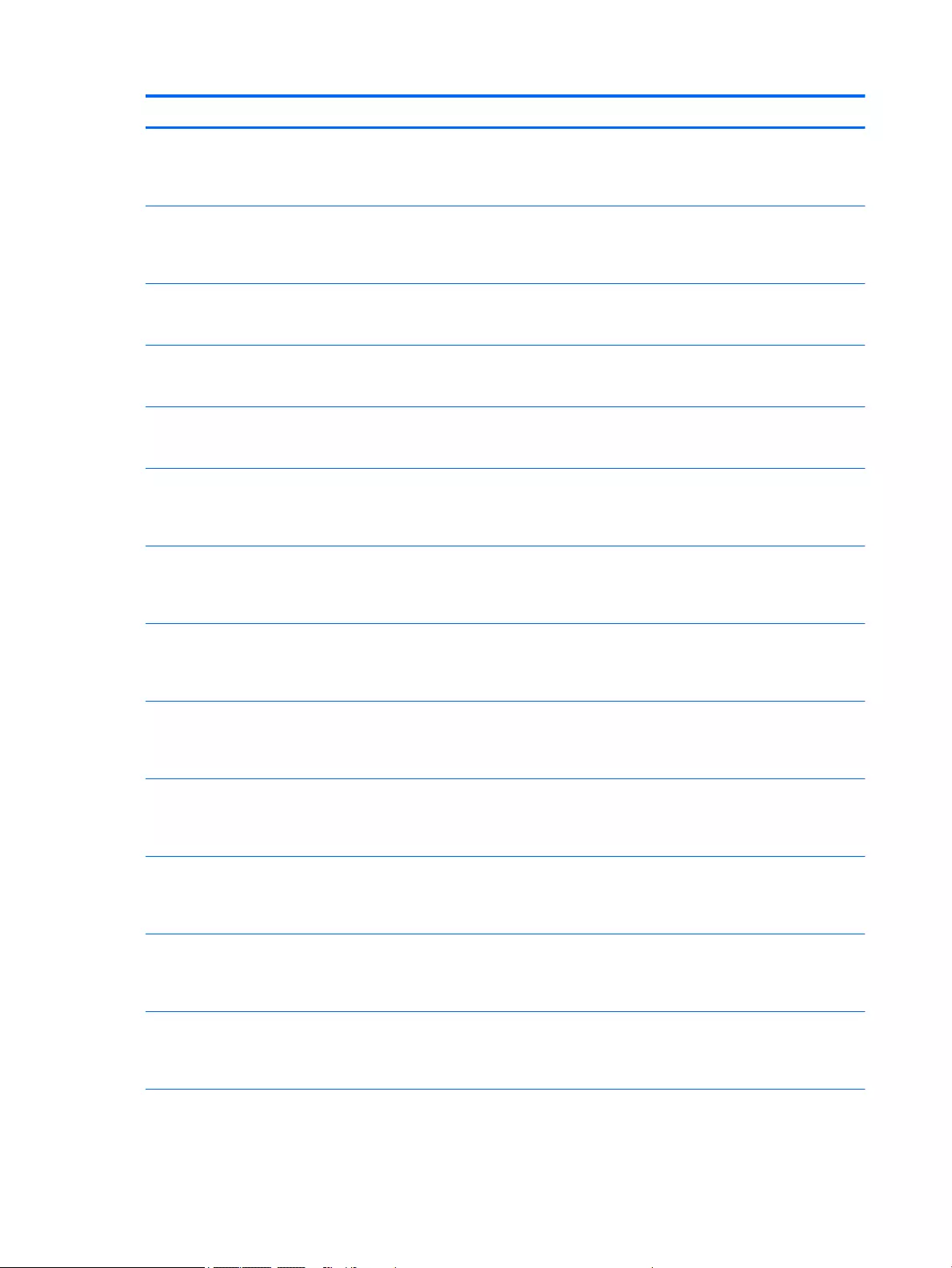
Description Spare part number
Equipped with an Intel Core i7-5500U 2.40-GHz (SC turbo up to 3.00-GHz) processor (4.0-MB L3 cache,
dual core, 15-W), AMD FirePro M4170 128-bit (GDDR5) graphics subsystem with discrete memory,
and the Windows 8 Standard operating system for use only on HP ZBook 15u G2 Mobile Workstation
computer models
796890-501
Equipped with an Intel Core i7-5500U 2.40-GHz (SC turbo up to 3.00-GHz) processor (4.0-MB L3 cache,
dual core, 15-W), AMD FirePro M4170 128-bit (GDDR5) graphics subsystem with discrete memory, and a
non-Windows 8 operating system for use only on HP ZBook 15u G2 Mobile Workstation
computer models
796890-001
Equipped with an Intel Core i7-5500U 2.40-GHz (SC turbo up to 3.00-GHz) processor (4.0-MB L3 cache,
dual core, 15-W), Intel HD Graphics 5500 graphics subsystem with UMA memory, and the Windows 8
Professional operating system for use only on HP EliteBook 850 G2 Notebook PC computer models
799512-601
Equipped with an Intel Core i7-5500U 2.40-GHz (SC turbo up to 3.00-GHz) processor (4.0-MB L3 cache,
dual core, 15-W), Intel HD Graphics 5500 graphics subsystem with UMA memory, and the Windows 8
Standard operating system for use only on HP EliteBook 850 G2 Notebook PC computer models
799512-501
Equipped with an Intel Core i7-5500U 2.40-GHz (SC turbo up to 3.00-GHz) processor (4.0-MB L3 cache,
dual core, 15-W), Intel HD Graphics 5500 graphics subsystem with UMA memory, and a non-Windows 8
operating system for use only on HP EliteBook 850 G2 Notebook PC computer models
799512-001
Equipped with an Intel Core i5-5300U 2.30-GHz (SC turbo up to 2.90-GHz) processor (3.0-MB L3 cache,
dual core, 15-W), AMD Radeon R7 M260X graphics subsystem with discrete memory, and the Windows 8
Professional operating system for use only on HP EliteBook 850 G2 Notebook PC and HP EliteBook 750
G2 Notebook PC computer models
799516-601
Equipped with an Intel Core i5-5300U 2.30-GHz (SC turbo up to 2.90-GHz) processor (3.0-MB L3 cache,
dual core, 15-W), AMD Radeon R7 M260X graphics subsystem with discrete memory, and the Windows 8
Standard operating system for use only on HP EliteBook 850 G2 Notebook PC and HP EliteBook 750 G2
Notebook PC computer models
799516-501
Equipped with an Intel Core i5-5300U 2.30-GHz (SC turbo up to 2.90-GHz) processor (3.0-MB L3 cache,
dual core, 15-W), AMD Radeon R7 M260X graphics subsystem with discrete memory, and a non-
Windows 8 operating system for use only on HP EliteBook 850 G2 Notebook PC and HP EliteBook 750 G2
Notebook PC computer models
799516-001
Equipped with an Intel Core i5-5300U 2.30-GHz (SC turbo up to 2.90-GHz) processor (3.0-MB L3 cache,
dual core, 15-W), AMD FirePro M4170 128-bit (GDDR5) graphics subsystem with discrete memory,
and the Windows 8 Professional operating system for use only on HP ZBook 15u G2 Mobile Workstation
computer models
796889-601
Equipped with an Intel Core i5-5300U 2.30-GHz (SC turbo up to 2.90-GHz) processor (3.0-MB L3 cache,
dual core, 15-W), AMD FirePro M4170 128-bit (GDDR5) graphics subsystem with discrete memory,
and the Windows 8 Standard operating system for use only on HP ZBook 15u G2 Mobile Workstation
computer models
796889-501
Equipped with an Intel Core i5-5300U 2.30-GHz (SC turbo up to 2.90-GHz) processor (3.0-MB L3 cache,
dual core, 15-W), AMD FirePro M4170 128-bit (GDDR5) graphics subsystem with discrete memory, and a
non-Windows 8 operating system for use only on HP ZBook 15u G2 Mobile Workstation
computer models
796889-001
Equipped with an Intel Core i5-5300U 2.30-GHz (SC turbo up to 2.90-GHz) processor (3.0-MB L3 cache,
dual core, 15-W), Intel HD Graphics 5500 graphics subsystem with UMA memory, and the Windows 8
Professional operating system for use only on HP EliteBook 850 G2 Notebook PC and HP EliteBook 750
G2 Notebook PC computer models
799511-601
Equipped with an Intel Core i5-5300U 2.30-GHz (SC turbo up to 2.90-GHz) processor (3.0-MB L3 cache,
dual core, 15-W), Intel HD Graphics 5500 graphics subsystem with UMA memory, and the Windows 8
Standard operating system for use only on HP EliteBook 850 G2 Notebook PC and HP EliteBook 750 G2
Notebook PC computer models
799511-501
88 Chapter 6 Removal and replacement procedures for Authorized Service Provider parts ENWW
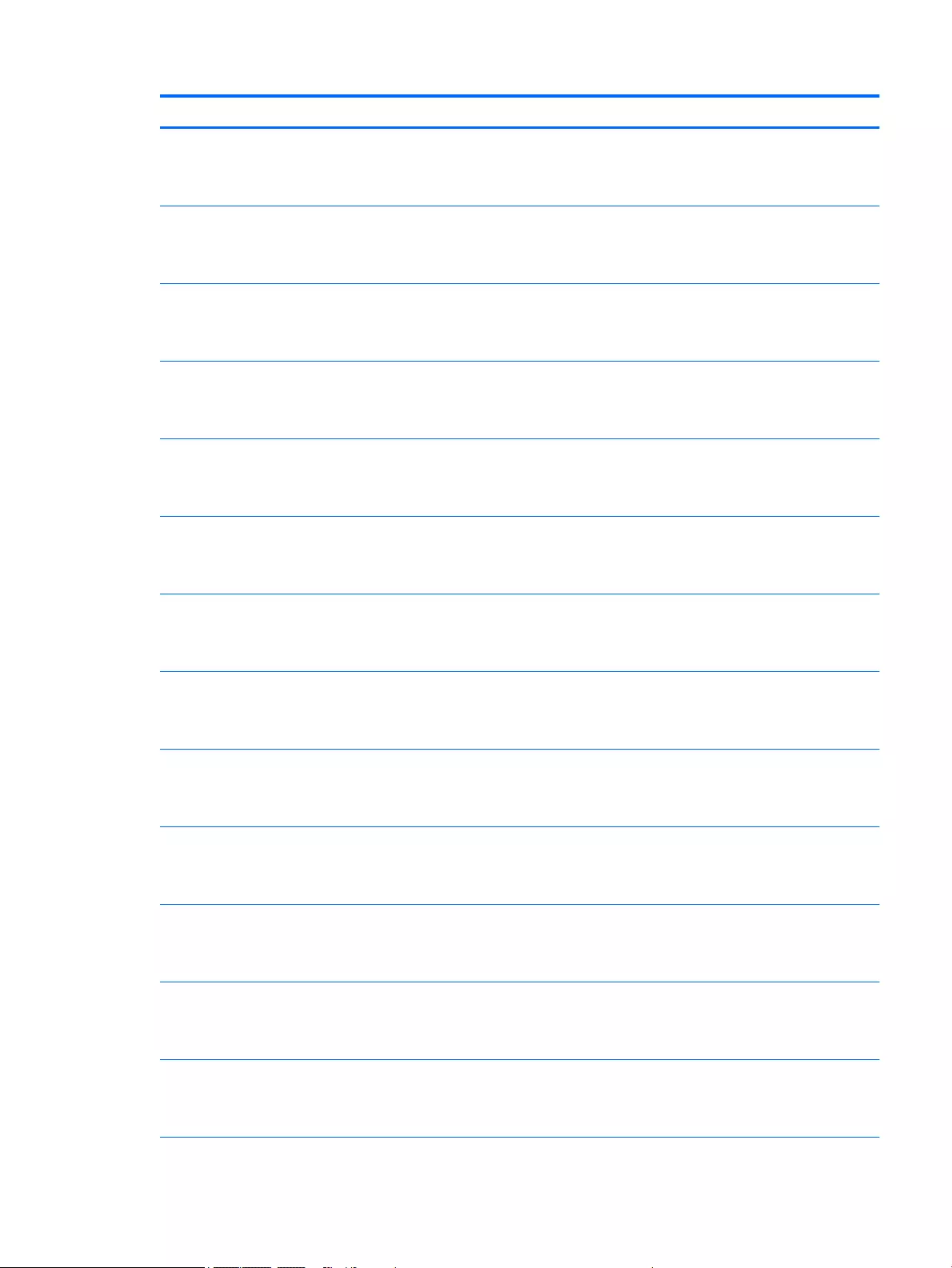
Description Spare part number
Equipped with an Intel Core i5-5300U 2.30-GHz (SC turbo up to 2.90-GHz) processor (3.0-MB L3 cache,
dual core, 15-W), Intel HD Graphics 5500 graphics subsystem with UMA memory, and a non-Windows 8
operating system for use only on HP EliteBook 850 G2 Notebook PC and HP EliteBook 750 G2
Notebook PC computer models
799511-001
Equipped with an Intel Core i5-5200U 2.20-GHz (SC turbo up to 2.70-GHz) processor (3.0-MB L3 cache,
dual core, 15-W), AMD Radeon R7 M260X graphics subsystem with discrete memory, and the Windows 8
Professional operating system for use only on HP EliteBook 850 G2 Notebook PC and HP EliteBook 750
G2 Notebook PC computer models
799515-601
Equipped with an Intel Core i5-5200U 2.20-GHz (SC turbo up to 2.70-GHz) processor (3.0-MB L3 cache,
dual core, 15-W), AMD Radeon R7 M260X graphics subsystem with discrete memory, and the Windows 8
Standard operating system for use only on HP EliteBook 850 G2 Notebook PC and HP EliteBook 750 G2
Notebook PC computer models
799515-501
Equipped with an Intel Core i5-5200U 2.20-GHz (SC turbo up to 2.70-GHz) processor (3.0-MB L3 cache,
dual core, 15-W), AMD Radeon R7 M260X graphics subsystem with discrete memory, and a non-
Windows 8 operating system for use only on HP EliteBook 850 G2 Notebook PC and HP EliteBook 750 G2
Notebook PC computer models
799515-001
Equipped with an Intel Core i5-5200U 2.20-GHz (SC turbo up to 2.70-GHz) processor (3.0-MB L3 cache,
dual core, 15-W), AMD FirePro M4170 128-bit (GDDR5) graphics subsystem with discrete memory,
and the Windows 8 Professional operating system for use only on HP ZBook 15u G2 Mobile Workstation
computer models
796888-601
Equipped with an Intel Core i5-5200U 2.20-GHz (SC turbo up to 2.70-GHz) processor (3.0-MB L3 cache,
dual core, 15-W), AMD FirePro M4170 128-bit (GDDR5) graphics subsystem with discrete memory,
and the Windows 8 Standard operating system for use only on HP ZBook 15u G2 Mobile Workstation
computer models
796888-501
Equipped with an Intel Core i5-5200U 2.20-GHz (SC turbo up to 2.70-GHz) processor (3.0-MB L3 cache,
dual core, 15-W), AMD FirePro M4170 128-bit (GDDR5) graphics subsystem with discrete memory, and a
non-Windows 8 operating system for use only on HP ZBook 15u G2 Mobile Workstation
computer models
796888-001
Equipped with an Intel Core i5-5200U 2.20-GHz (SC turbo up to 2.70-GHz) processor (3.0-MB L3 cache,
dual core, 15-W), Intel HD Graphics 5500 graphics subsystem with UMA memory, and the Windows 8
Professional operating system for use only on HP EliteBook 850 G2 Notebook PC and HP EliteBook 750
G2 Notebook PC computer models
799510-601
Equipped with an Intel Core i5-5200U 2.20-GHz (SC turbo up to 2.70-GHz) processor (3.0-MB L3 cache,
dual core, 15-W), Intel HD Graphics 5500 graphics subsystem with UMA memory, and the Windows 8
Standard operating system for use only on HP EliteBook 850 G2 Notebook PC and HP EliteBook 750 G2
Notebook PC computer models
799510-501
Equipped with an Intel Core i5-5200U 2.20-GHz (SC turbo up to 2.70-GHz) processor (3.0-MB L3 cache,
dual core, 15-W), Intel HD Graphics 5500 graphics subsystem with UMA memory, and a non-Windows 8
operating system for use only on HP EliteBook 850 G2 Notebook PC and HP EliteBook 750 G2
Notebook PC computer models
799510-001
Equipped with an Intel Core i3-5010U 2.10-GHz processor (3.0-MB L3 cache, dual core, 15-W), AMD
Radeon R7 M260X graphics subsystem with discrete memory, and the Windows 8 Professional
operating system for use only on HP EliteBook 850 G2 Notebook PC and HP EliteBook 750 G2
Notebook PC computer models
799514-601
Equipped with an Intel Core i3-5010U 2.10-GHz processor (3.0-MB L3 cache, dual core, 15-W), AMD
Radeon R7 M260X graphics subsystem with discrete memory, and the Windows 8 Standard operating
system for use only on HP EliteBook 850 G2 Notebook PC and HP EliteBook 750 G2 Notebook PC
computer models
799514-501
Equipped with an Intel Core i3-5010U 2.10-GHz processor (3.0-MB L3 cache, dual core, 15-W), AMD
Radeon R7 M260X graphics subsystem with discrete memory, and a non-Windows 8 operating system
for use only on HP EliteBook 850 G2 Notebook PC and HP EliteBook 750 G2 Notebook PC
computer models
799514-001
ENWW Component replacement procedures 89
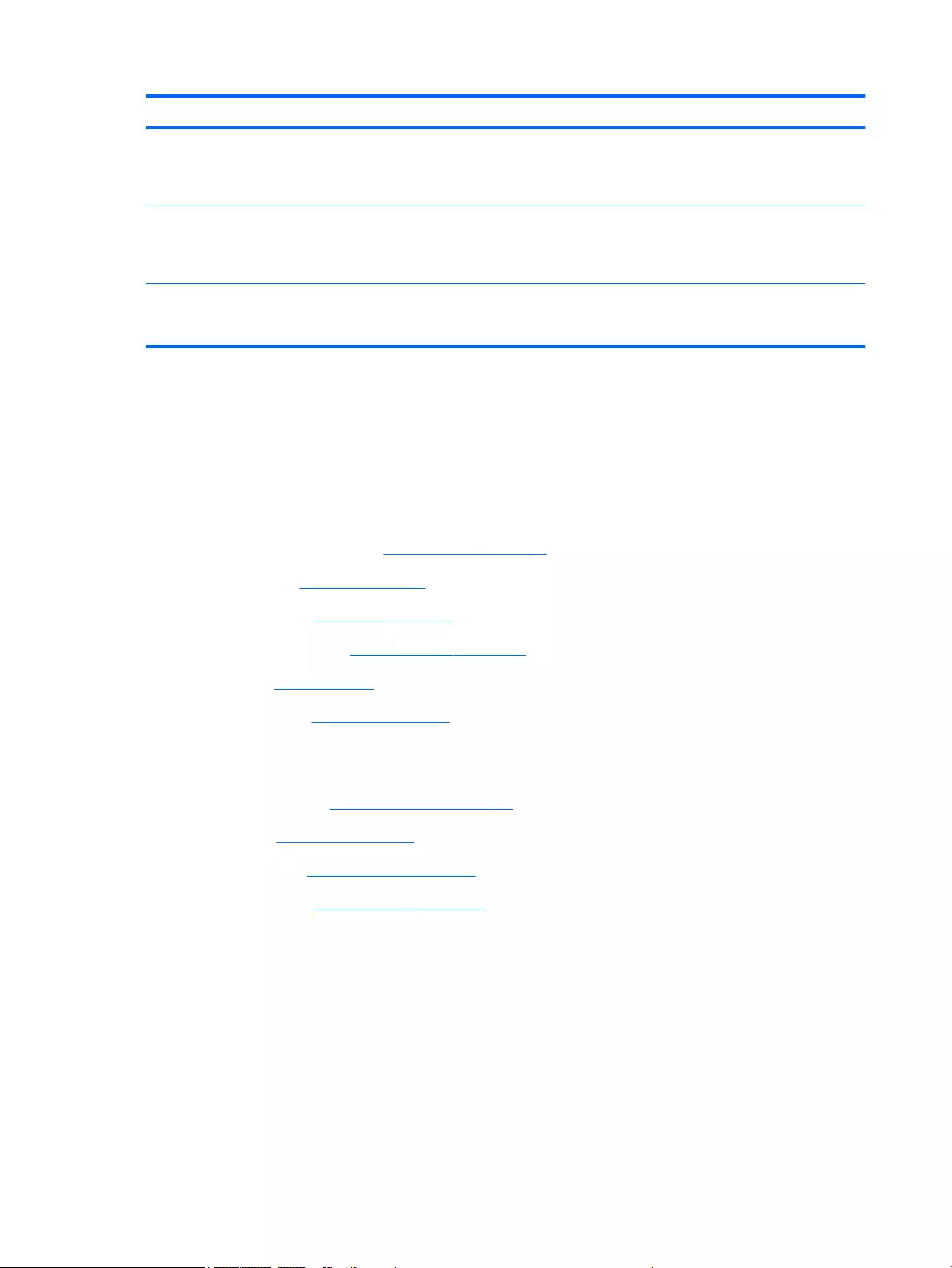
Description Spare part number
Equipped with an Intel Core i3-5010U 2.10-GHz processor (3.0-MB L3 cache, dual core, 15-W), Intel HD
Graphics 5500 graphics subsystem with UMA memory, and the Windows 8 Professional operating
system for use only on HP EliteBook 850 G2 Notebook PC and HP EliteBook 750 G2 Notebook PC
computer models
799509-601
Equipped with an Intel Core i3-5010U 2.10-GHz processor (3.0-MB L3 cache, dual core, 15-W), Intel HD
Graphics 5500 graphics subsystem with UMA memory, and the Windows 8 Standard operating system
for use only on HP EliteBook 850 G2 Notebook PC and HP EliteBook 750 G2 Notebook PC
computer models
799509-501
Equipped with an Intel Core i3-5010U 2.10-GHz processor (3.0-MB L3 cache, dual core, 15-W), Intel HD
Graphics 5500 graphics subsystem with UMA memory, and a non-Windows 8 operating system for use
only on HP EliteBook 850 G2 Notebook PC and HP EliteBook 750 G2 Notebook PC computer models
799509-001
Before removing the system board, follow these steps:
1. Turn off the computer. If you are unsure whether the computer is off or in Hibernation, turn
the computer on, and then shut it down through the operating system.
2. Disconnect the power from the computer by unplugging the power cord from the computer.
3. Disconnect all external devices from the computer.
4. Remove the service cover (see Service cover on page 47), and then remove the following components:
a. Battery (see Battery on page 49)
b. Keyboard (see Keyboard on page 59)
c. Base enclosure (see Base enclosure on page 71)
d. Fan (see Fan on page 73)
e. Heat sink (see Heat sink on page 80)
When replacing the system board, be sure that the following components are removed from the defective
system board and installed on the replacement system board:
●Memory modules (see Memory module on page 58)
●Heat sink (see Heat sink on page 80)
●WLAN module (see WLAN module on page 56)
●WWAN module (see WWAN module on page 54)
Remove the system board:
1. Position the computer right side up.
2. Open the computer as far as it will open.
90 Chapter 6 Removal and replacement procedures for Authorized Service Provider parts ENWW
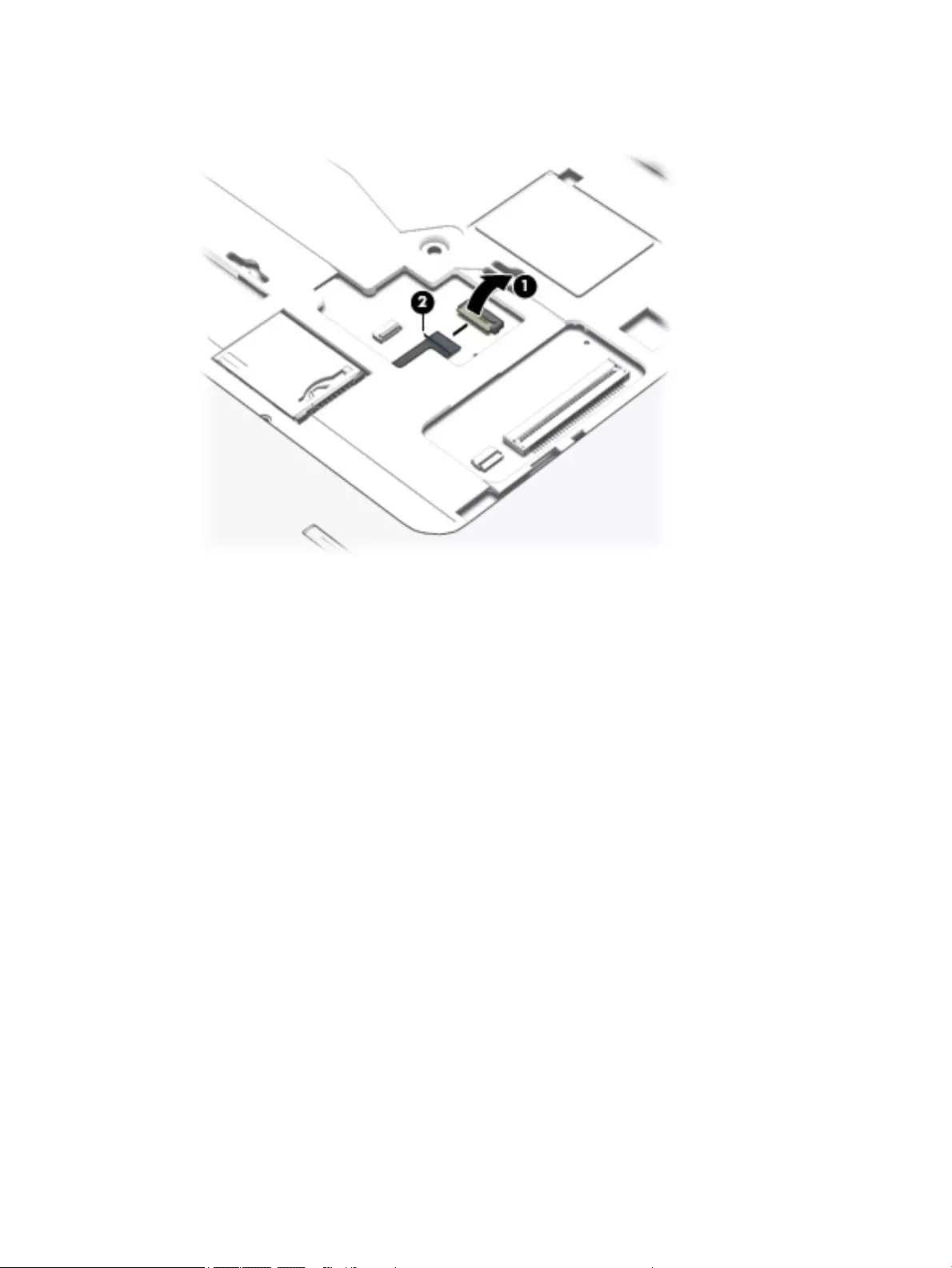
3. Release the ZIF connector (1) to which the fingerprint reader cable is connected, and then disconnect
the fingerprint reader cable (2) from the system board.
4. Close the computer.
5. Turn the computer upside down with the rear toward you.
6. Release the ZIF connector (1) to which the card reader cable is connected, and then disconnect the card
reader cable from the system board.
7. Release the ZIF connector (2) to which the USB/VGA connector board cable is connected, and then
disconnect the USB/VGA connector board cable from the system board.
8. Release the ZIF connector (3) to which the power button board cable is connected, and then disconnect
the power button board cable from the system board.
9. Release the display panel cable from the routing channel (4) attached to the system board.
10. Disconnect the display panel cable (5) from the system board.
11. Disconnect the speaker cable (6) from the system board.
ENWW Component replacement procedures 91
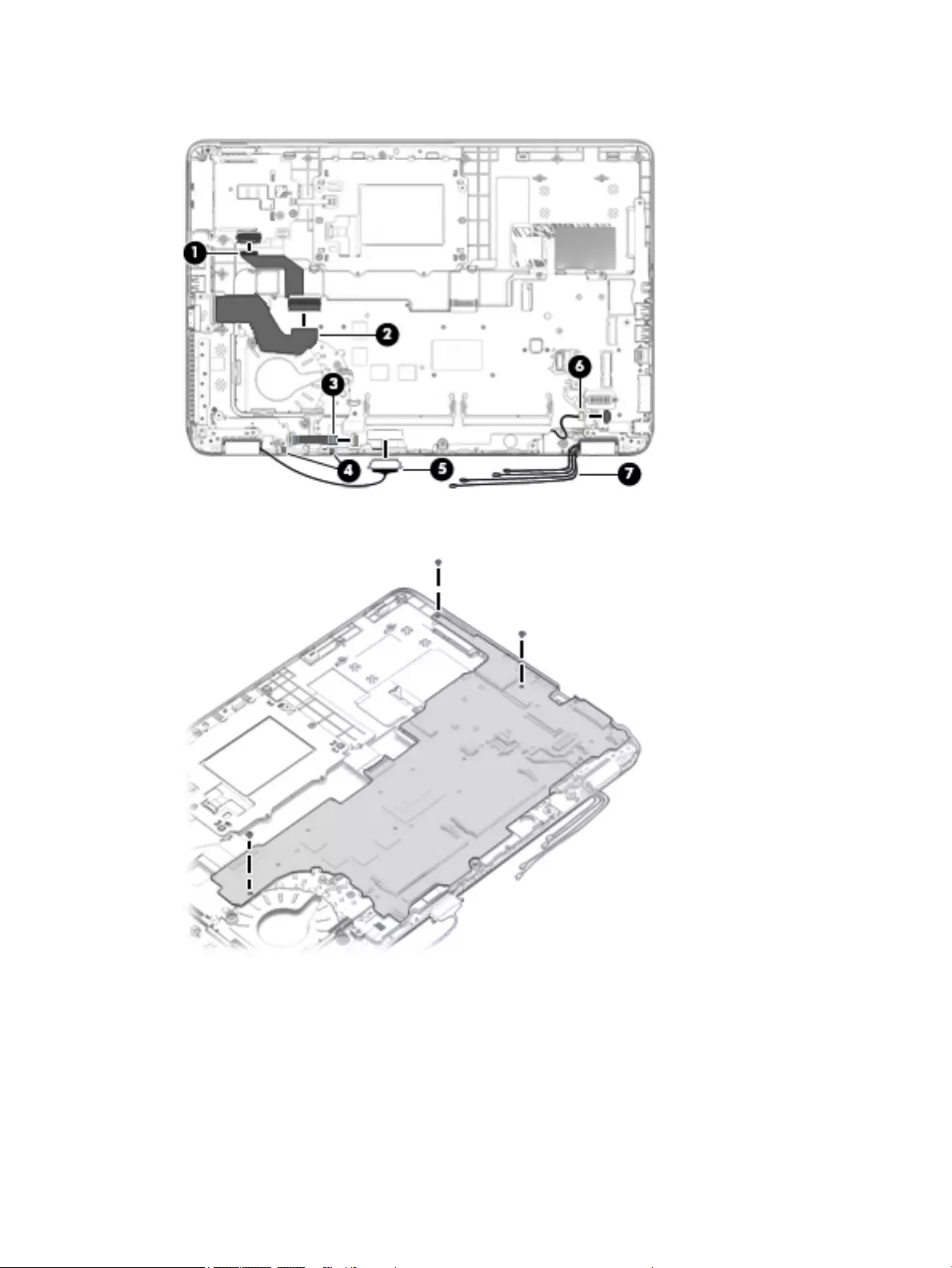
12. Release the wireless antenna cables (7) from the routing clips and channels built into the top cover.
13. Remove the three Phillips PM2.5×5.0 screws that secure the system board to the top cover.
14. Lift the left side of the system board (1) until it rests at an angle.
92 Chapter 6 Removal and replacement procedures for Authorized Service Provider parts ENWW

15. Remove the system board (2) by sliding it up and to the left at an angle.
Reverse this procedure to install the system board.
Speaker assembly
Description Spare part number
Speaker assembly (includes cable) 730798-001
Before removing the speaker assembly, follow these steps:
1. Turn off the computer. If you are unsure whether the computer is off or in Hibernation, turn
the computer on, and then shut it down through the operating system.
2. Disconnect the power from the computer by unplugging the power cord from the computer.
3. Disconnect all external devices from the computer.
4. Remove the service cover (see Service cover on page 47), and then remove the following components:
a. Battery (see Battery on page 49)
b. Keyboard (see Keyboard on page 59)
c. Base enclosure (see Base enclosure on page 71)
d. Fan (see Fan on page 73)
e. Heat sink (see Heat sink on page 80)
f. System board (see System board on page 87)
Remove the speaker assembly:
ENWW Component replacement procedures 93
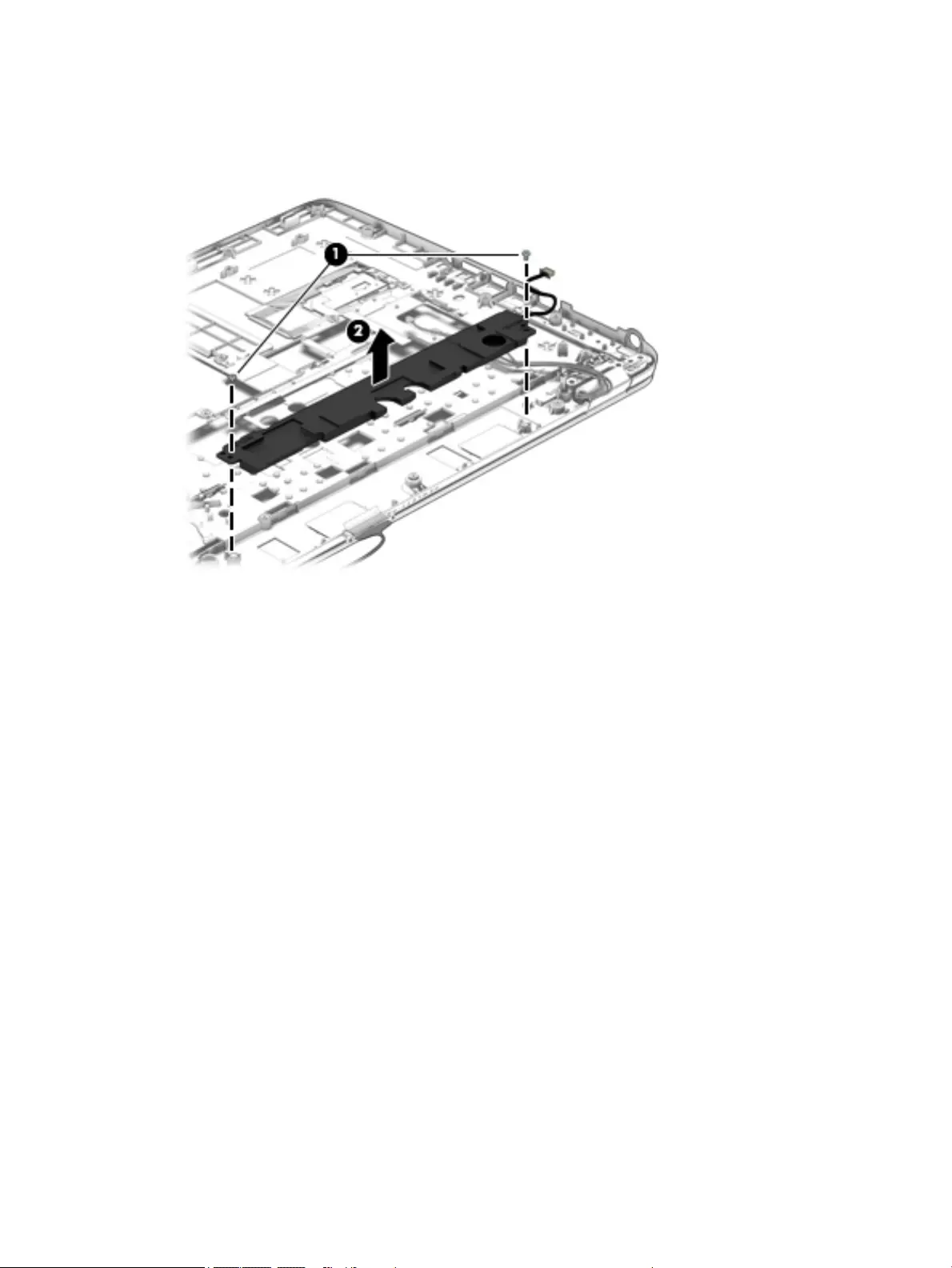
1. Remove the two Phillips PM2.0×3.0 screws (1) that secure the speaker assembly to the base enclosure.
2. Remove the speaker assembly (2) from the top cover.
Reverse this procedure to install the speaker assembly.
94 Chapter 6 Removal and replacement procedures for Authorized Service Provider parts ENWW
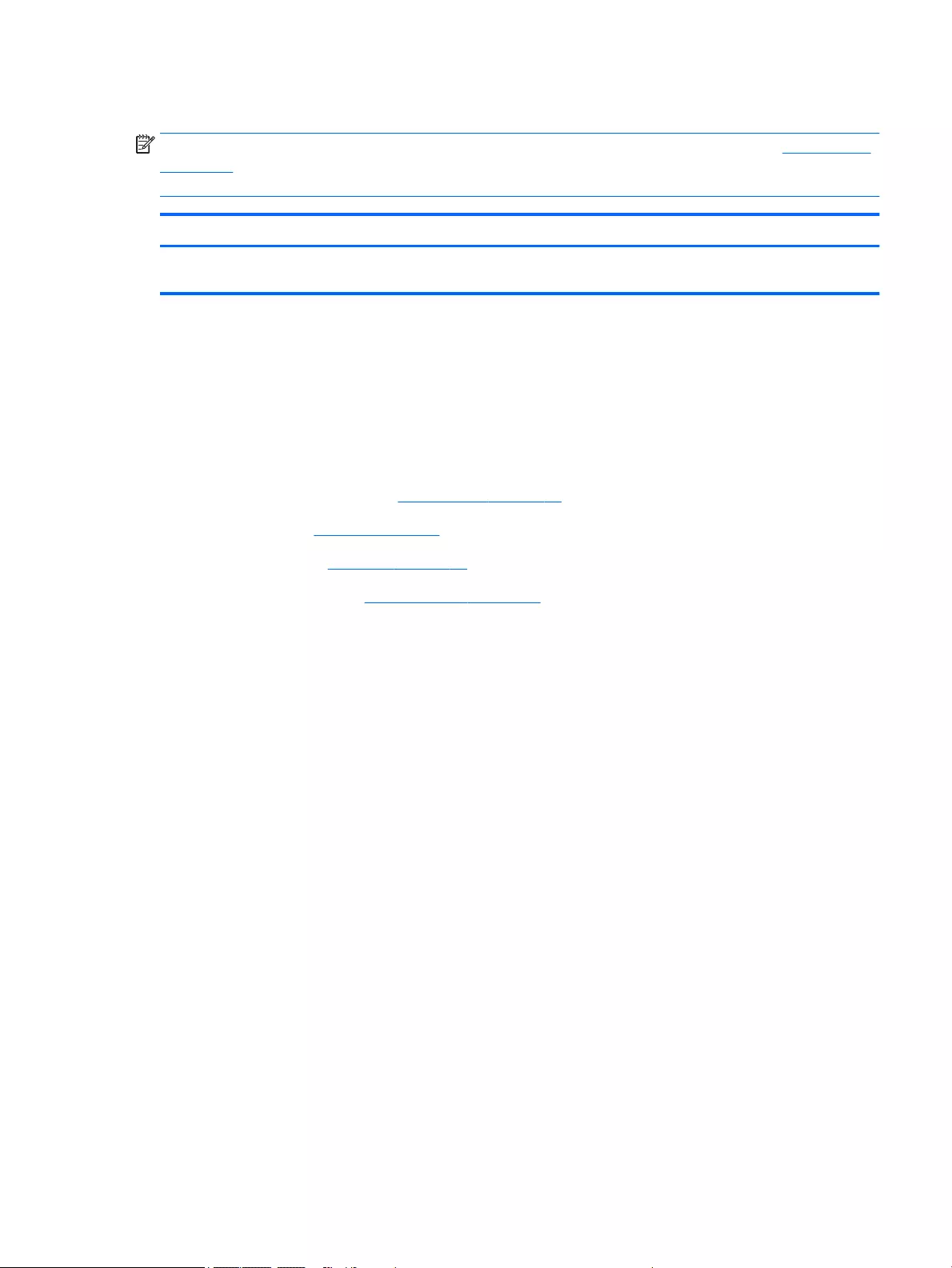
Display assembly
NOTE: Non-TouchScreen display assemblies are spared at the subcomponent level only. See Display panel
on page 66 earlier in this chapter for information on removing the display bezel, display panel, and webcam/
microphone module.
Description Spare part number
15.6-in, FHD, SVA (1920×1080), capacitive TouchScreen display assembly (includes webcam
and microphone)
784781-001
Before removing the display assembly, follow these steps:
1. Turn off the computer. If you are unsure whether the computer is off or in Hibernation, turn
the computer on, and then shut it down through the operating system.
2. Disconnect the power from the computer by unplugging the power cord from the computer.
3. Disconnect all external devices from the computer.
4. Remove the service cover (see Service cover on page 47), and then remove the following components:
a. Battery (see Battery on page 49)
b. Keyboard (see Keyboard on page 59)
c. Base enclosure (see Base enclosure on page 71)
Remove the display assembly:
1. Release the display panel cable from the routing channel built into the system board, and then
disconnect the display panel cable (1) from the system board.
ENWW Component replacement procedures 95
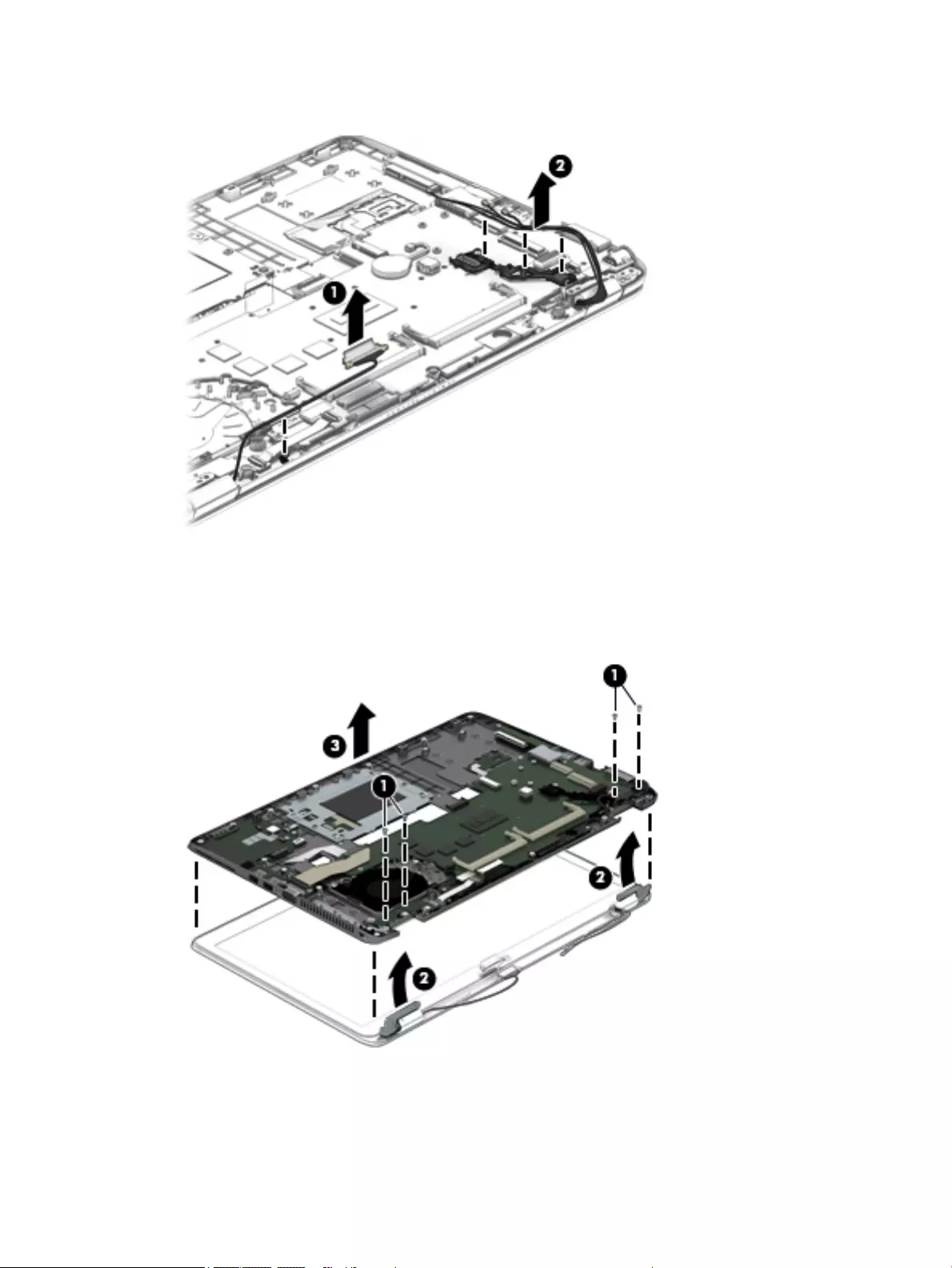
2. Release the wireless antenna cables (2) from the routing channel built into the system board.
3. Remove the four Torx TM2.5×6.0 screws (1) that secure the display panel to the top cover.
4. Rotate the display hinges (2) back until the top cover is free for removal.
5. Separate the display assembly (3) from the top cover.
6. To remove the display bezel, flex the inside edges of the bottom edge (1), the left and right sides (2),
and the bottom edge (3) of the bezel until the bezel disengages from the display enclosure.
96 Chapter 6 Removal and replacement procedures for Authorized Service Provider parts ENWW
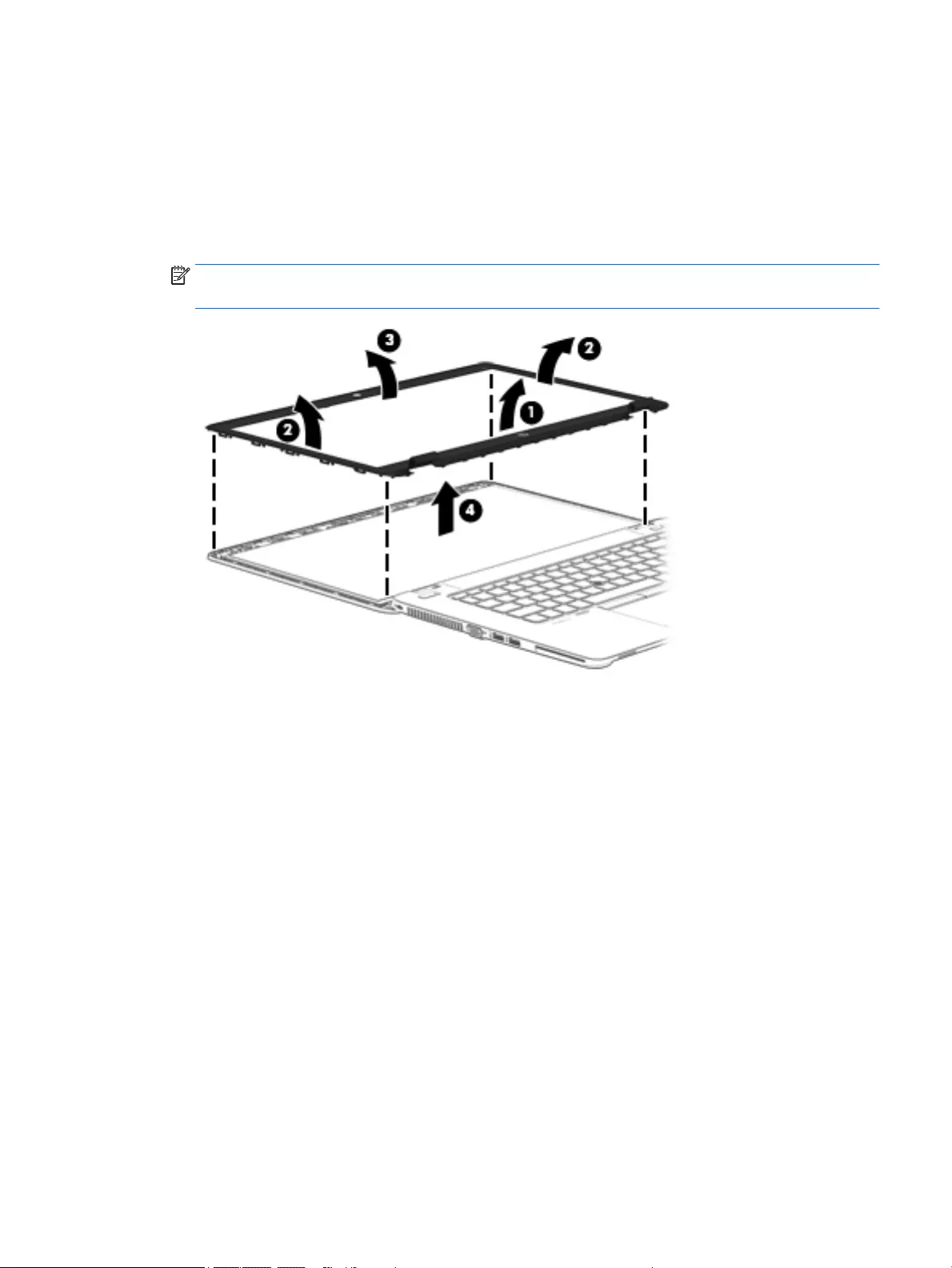
7. Remove the bezel (4).
The display bezel is available using the following spare part numbers:
●730814-001 – For use only on HP EliteBook 850 G2 Notebook PC computer models
●784478-001 – For use only on HP EliteBook 750 G2 Notebook PC computer models
●796897-001 – For use only on HP ZBook 15u G2 Mobile Workstation computer models
NOTE: In the following steps, the display assembly will not be attached to the computer, as shown in
the following illustration.
8. To remove the display hinges:
a. Remove the display bezel.
b. Remove the display panel.
c. Remove the six Phillips PM 2.0×2.0 broad head screws (1) that secure the display hinges to
the display enclosure.
d. Remove the display hinges (2).
The display hinges are available using spare part numbers 730819-001 (or use only on
HP EliteBook 850 G2 Notebook PC and HP EliteBook 750 G2 Notebook PC computer models)
and 796899-001 (for use only on HP ZBook 15u G2 Mobile Workstation computer models).
ENWW Component replacement procedures 97
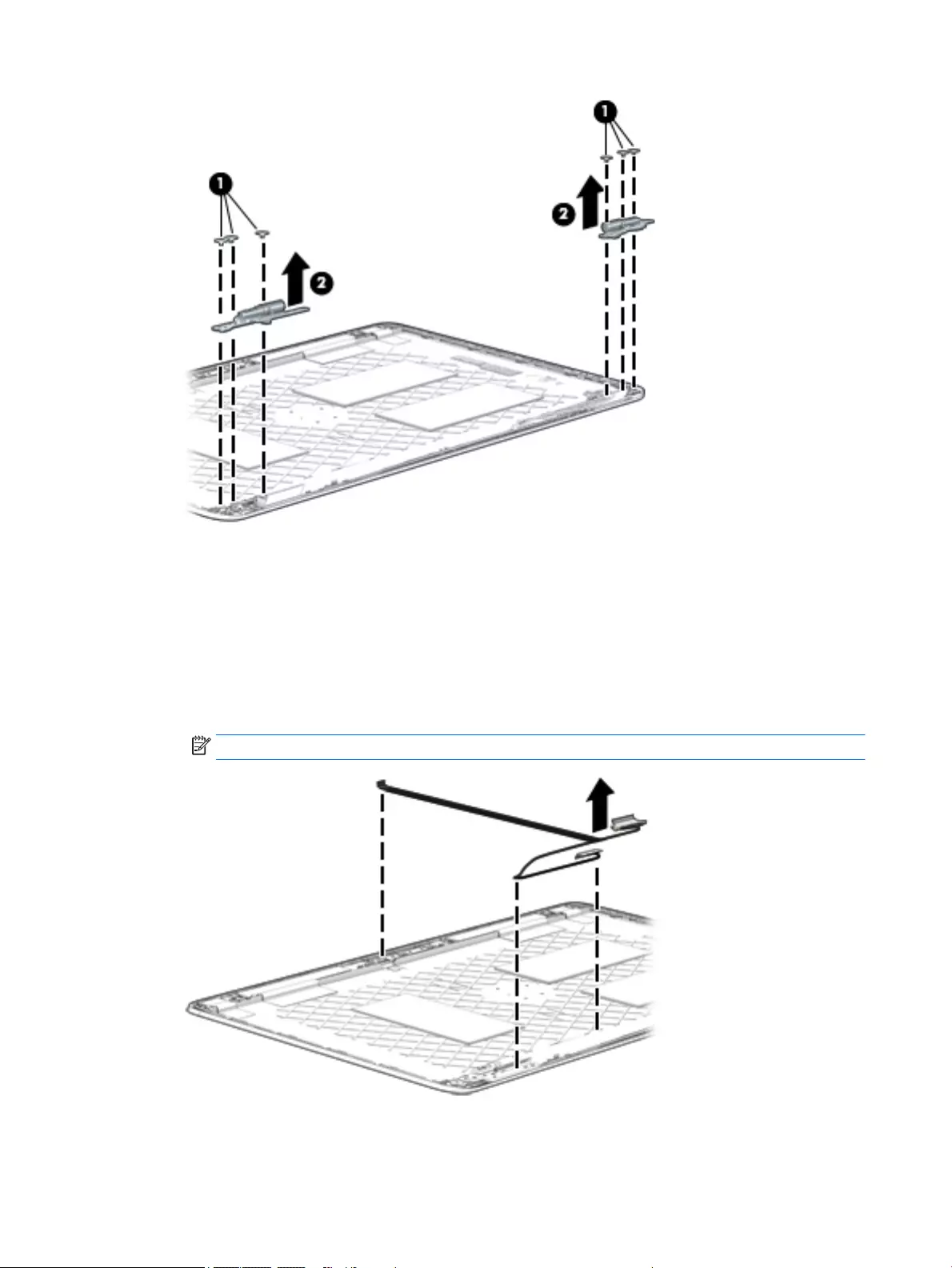
9. To remove the display panel cable:
a. Remove the display bezel.
b. Remove the display panel.
c. Lift the cable straight up and out of the display enclosure.
The display panel cable is available using spare part number 730801-001 and includes
the webcam/microphone module cable.
NOTE: Use the following image to properly route the cable.
10. To remove the WLAN/WWAN antenna cables and transceivers:
98 Chapter 6 Removal and replacement procedures for Authorized Service Provider parts ENWW
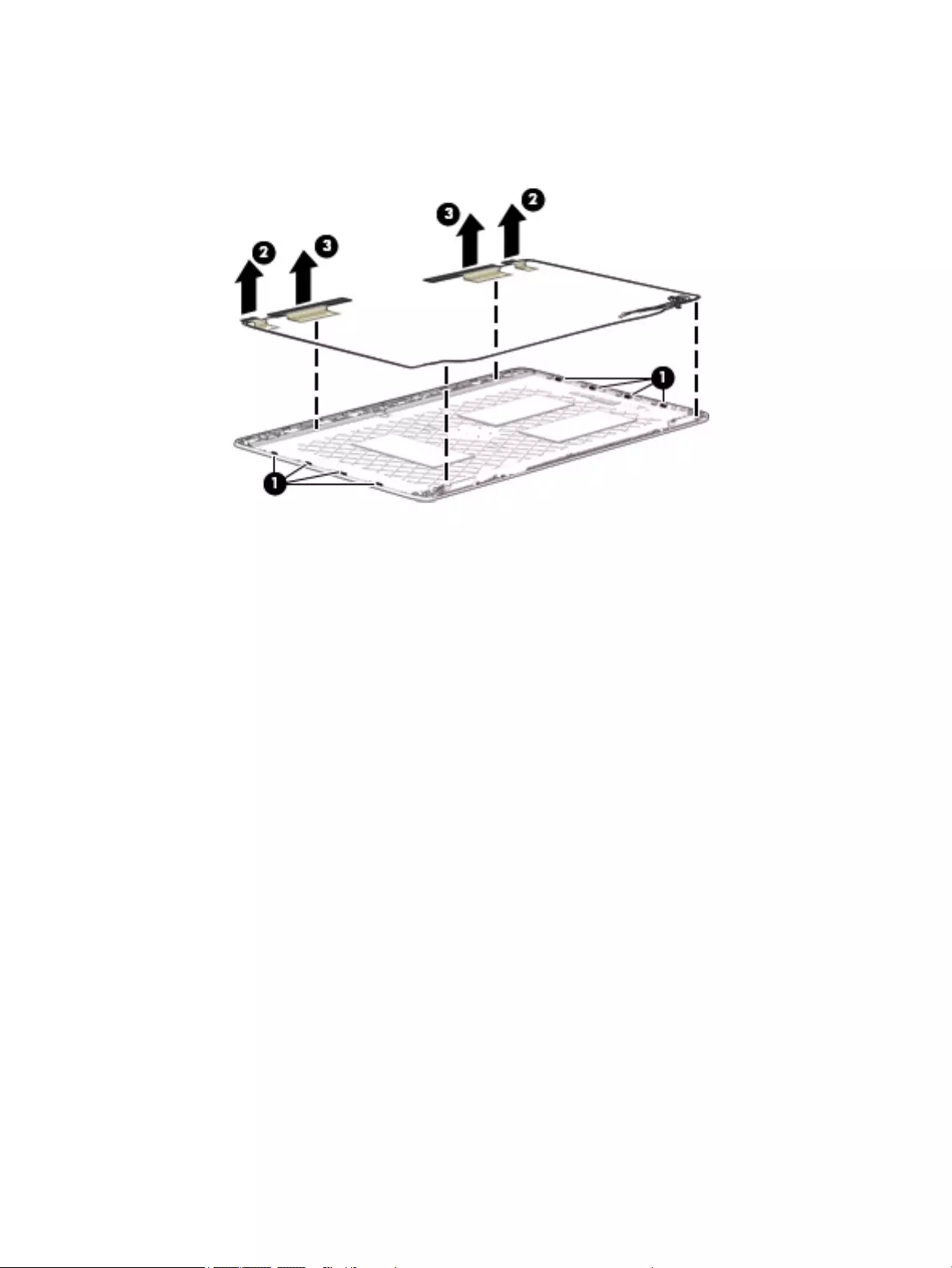
a. Release the antenna cables from the clips (1) and routing channel built into the display enclosure.
b. Detach the WLAN antennas and transceivers (2) and the WWAN antennas and transceivers (3) from
the display enclosure.
c. Remove the WLAN and WWAN antenna cables and transceivers.
The WLAN and WWAN antenna cables and transceivers are available in the Antenna Kit, spare part
number 784778-001.
Reverse this procedure to reassemble and install the display assembly.
ENWW Component replacement procedures 99
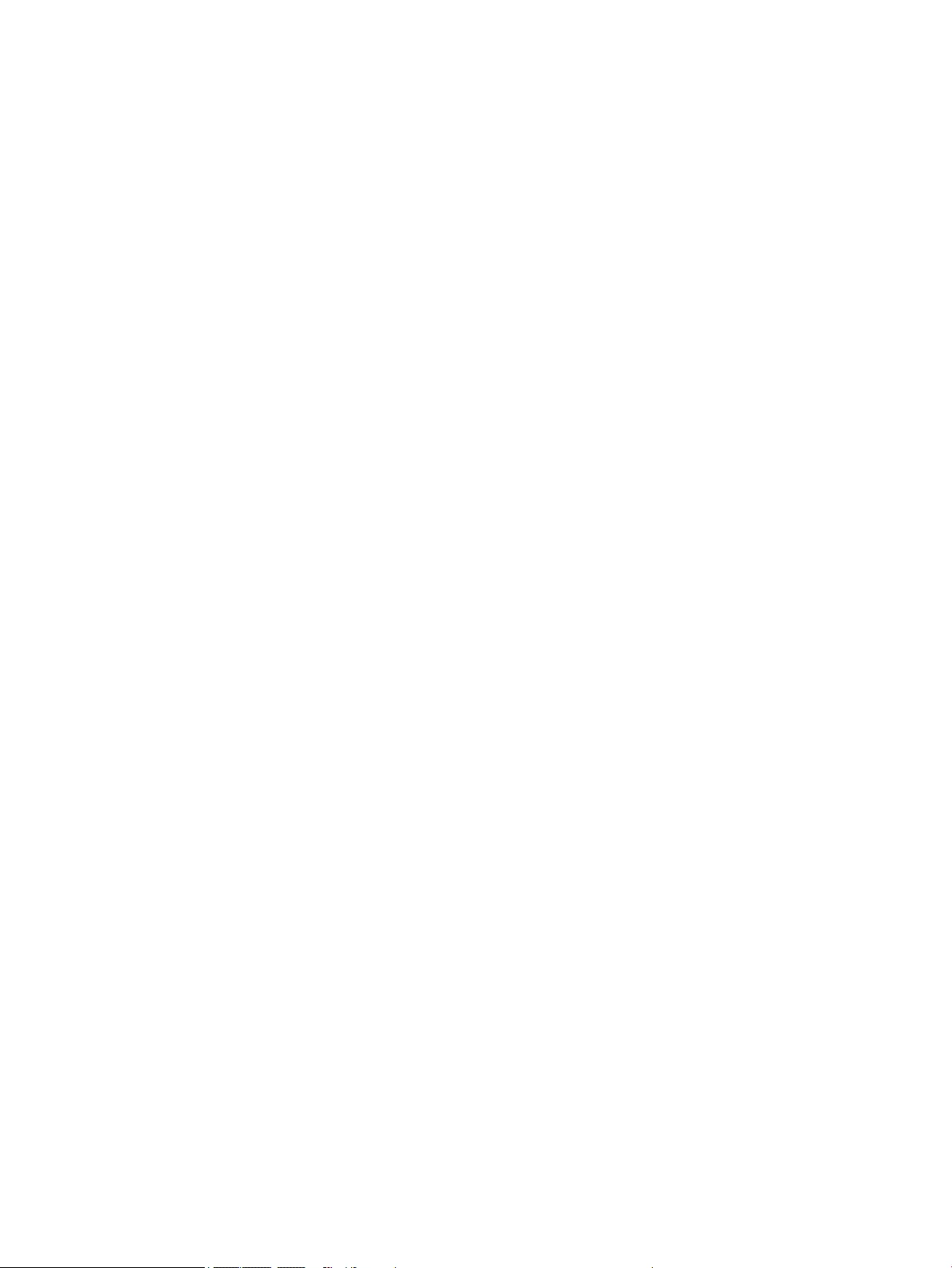
100 Chapter 6 Removal and replacement procedures for Authorized Service Provider parts ENWW
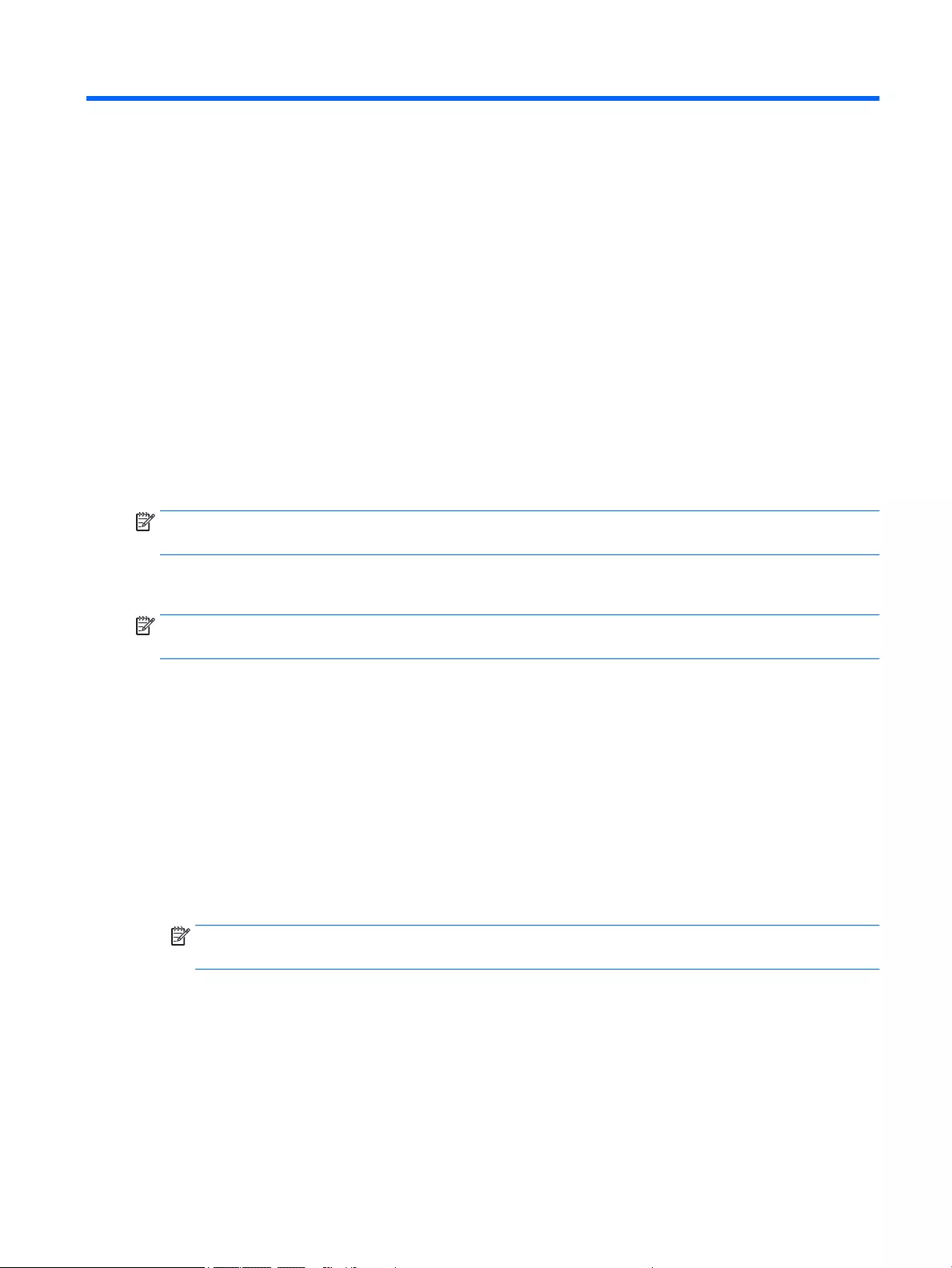
7 Computer Setup (BIOS), MultiBoot, and HP
PC Hardware Diagnostics (UEFI)
Using Computer Setup
Computer Setup, or Basic Input/Output System (BIOS), controls communication between all the input and
output devices on the system (such as disk drives, display, keyboard, mouse, and printer). Computer Setup
includes settings for the types of devices installed, the startup sequence of the computer, and the amount of
system and extended memory.
NOTE: Use extreme care when making changes in Computer Setup. Errors can prevent the computer from
operating properly.
Starting Computer Setup
NOTE: An external keyboard or mouse connected to a USB port can be used with Computer Setup only if
USB legacy support is enabled.
To start Computer Setup, follow these steps:
1. Turn on or restart the computer, and then press esc while the “Press the ESC key for Startup Menu”
message is displayed at the bottom of the screen.
2. Press f10 to enter Computer Setup.
Navigating and selecting in Computer Setup
To navigate and select in Computer Setup, follow these steps:
1. Turn on or restart the computer, and then press esc while the “Press the ESC key for Startup Menu”
message is displayed at the bottom of the screen.
NOTE: You can use either a pointing device (TouchPad, pointing stick, or USB mouse) or the keyboard
to navigate and make selections in Computer Setup.
2. Press f10 to enter Computer Setup.
ENWW Using Computer Setup 101
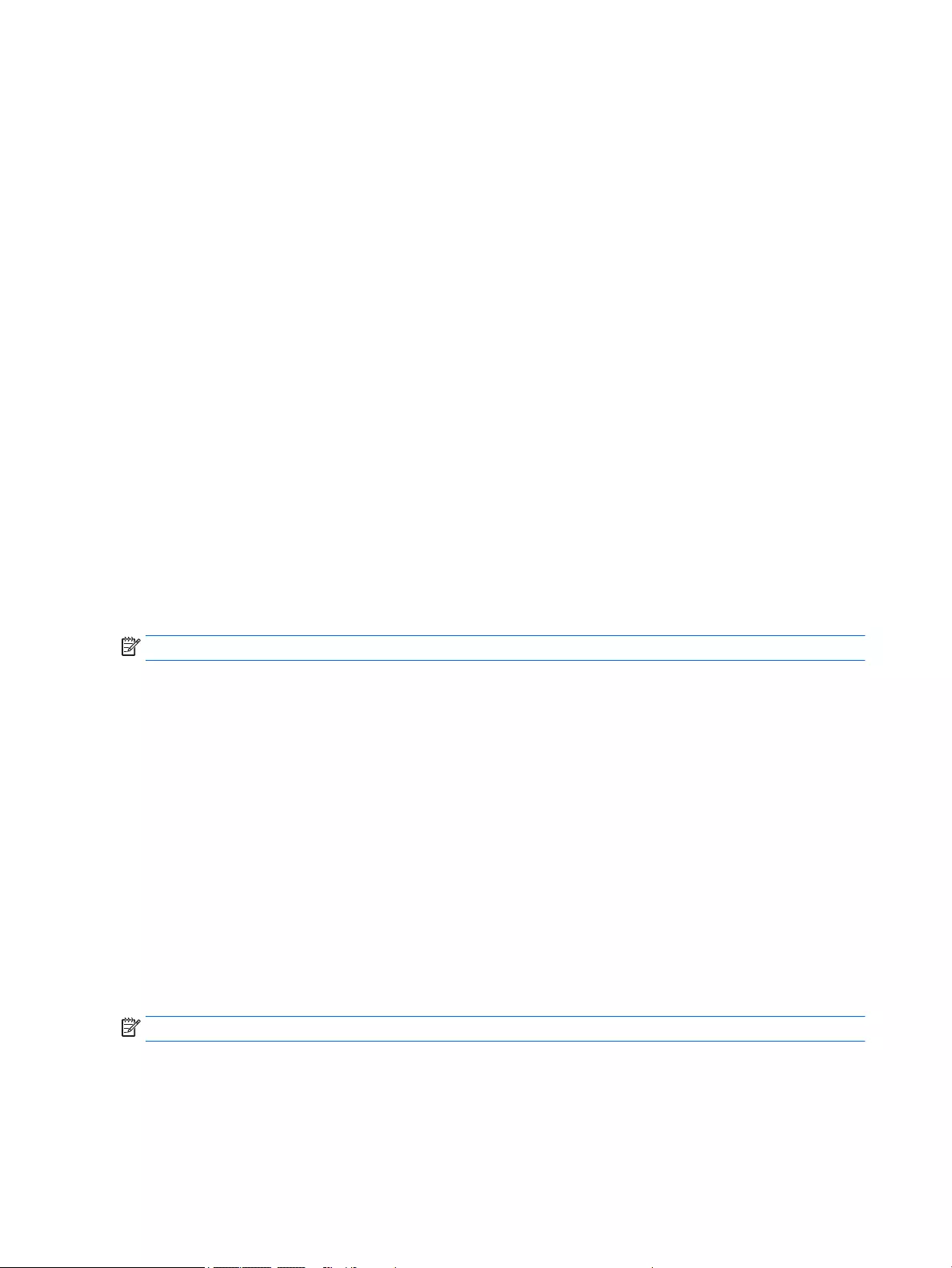
●To select a menu or a menu item, use the tab key and the keyboard arrow keys and then press
enter, or use a pointing device to click the item.
●To scroll up and down, click the up arrow or the down arrow in the upper-right corner of the
screen, or use the up arrow key or the down arrow key on the keyboard.
●To close open dialog boxes and return to the main Computer Setup screen, press esc, and then
follow the on-screen instructions.
To exit Computer Setup menus, choose one of the following methods:
●To exit Computer Setup menus without saving your changes:
Click the Exit icon in the lower-right corner of the screen, and then follow the on-screen instructions.
– or –
Use the arrow keys to select Main > Ignore Changes and Exit, and then press enter.
●To save your changes and exit Computer Setup menus:
Click the Save icon in the lower-right corner of the screen, and then follow the on-screen instructions.
– or –
Use the arrow keys to select Main > Save Changes and Exit, and then press enter.
Your changes go into effect when the computer restarts.
Restoring factory settings in Computer Setup
NOTE: Restoring defaults will not change the hard drive mode.
To return all settings in Computer Setup to the values that were set at the factory, follow these steps:
1. Turn on or restart the computer, and then press esc while the “Press the ESC key for Startup Menu”
message is displayed at the bottom of the screen.
2. Press f10 to enter Computer Setup.
3. Use a pointing device or the arrow keys to select Main > Restore Defaults.
4. Follow the on-screen instructions.
5. To save your changes and exit, click the Save icon in the lower-right corner of the screen, and then
follow the on-screen instructions.
– or –
Use the arrow keys to select Main > Save Changes and Exit, and then press enter.
Your changes go into effect when the computer restarts.
NOTE: Your password settings and security settings are not changed when you restore the factory settings.
102 Chapter 7 Computer Setup (BIOS), MultiBoot, and HP PC Hardware Diagnostics (UEFI) ENWW
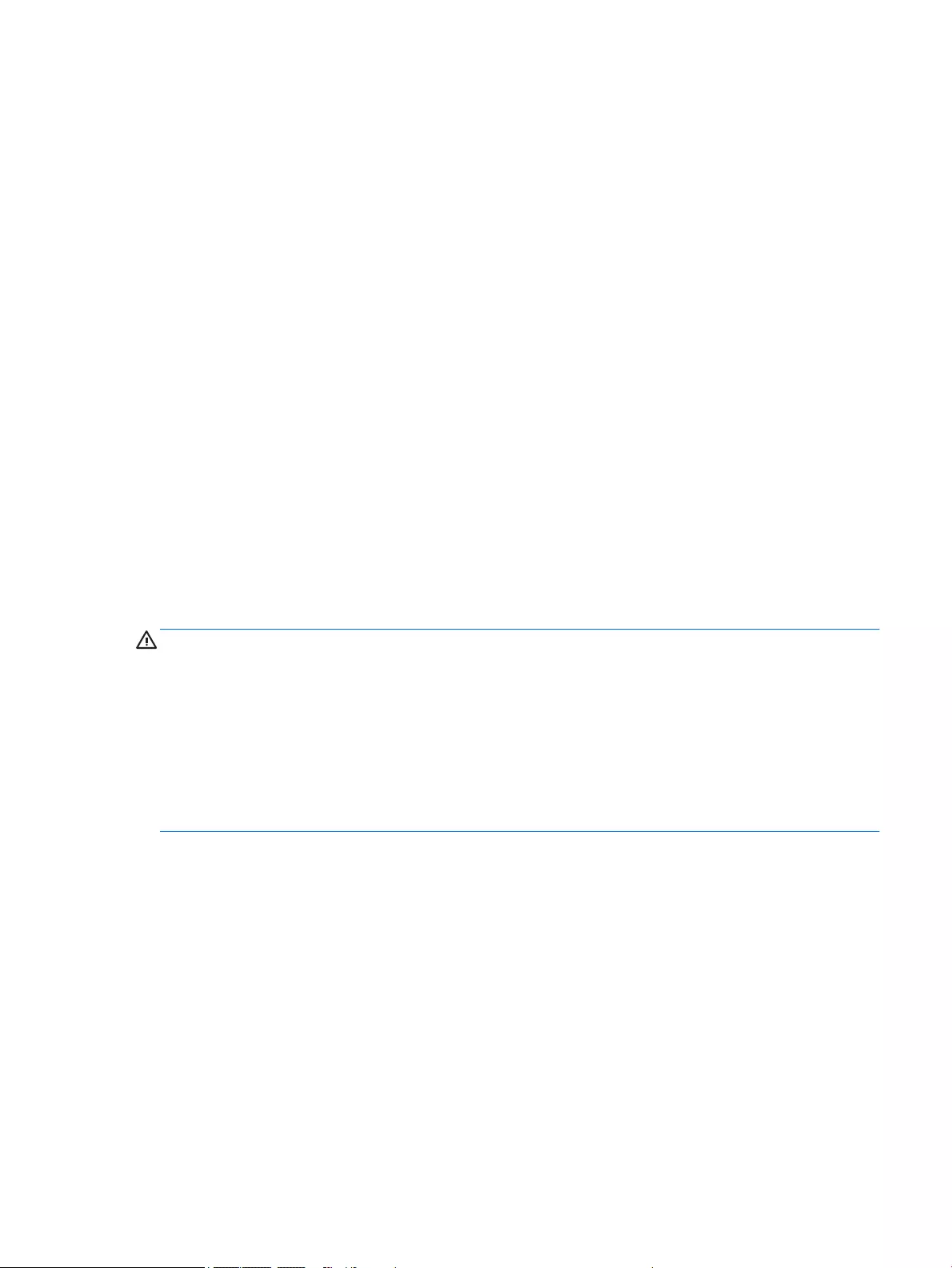
Updating the BIOS
Updated versions of the BIOS may be available on the HP website.
Most BIOS updates on the HP website are packaged in compressed files called SoftPaqs.
Some download packages contain a file named Readme.txt, which contains information regarding installing
and troubleshooting the file.
Determining the BIOS version
To determine whether available BIOS updates contain later BIOS versions than those currently installed on
the computer, you need to know the version of the system BIOS currently installed.
BIOS version information (also known as ROM date and System BIOS) can be revealed by pressing fn+esc (if
you are already in Windows) or by using Computer Setup.
1. Start Computer Setup.
2. Use a pointing device or the arrow keys to select Main > System Information.
3. To exit Computer Setup without saving your changes, click the Exit icon in the lower-right corner of the
screen, and then follow the on-screen instructions.
– or –
Use the arrow keys to select Main > Ignore Changes and Exit, and then press enter.
Downloading a BIOS update
CAUTION: To reduce the risk of damage to the computer or an unsuccessful installation, download and
install a BIOS update only when the computer is connected to reliable external power using the AC adapter.
Do not download or install a BIOS update while the computer is running on battery power, docked in an
optional docking device, or connected to an optional power source. During the download and installation,
follow these instructions:
Do not disconnect power on the computer by unplugging the power cord from the AC outlet.
Do not shut down the computer or initiate Sleep.
Do not insert, remove, connect, or disconnect any device, cable, or cord.
1. From the Start screen, type support, and then select the HP Support Assistant app.
2. Click Updates and tune-ups, and then click Check for HP updates now.
3. Follow the on-screen instructions.
4. At the download area, follow these steps:
a. Identify the most recent BIOS update and compare it to the BIOS version currently installed on
your computer. Make a note of the date, name, or other identifier. You may need this information
to locate the update later, after it has been downloaded to your hard drive.
b. Follow the on-screen instructions to download your selection to the hard drive.
If the update is more recent than your BIOS, make a note of the path to the location on your hard
drive where the BIOS update is downloaded. You will need to access this path when you are ready
to install the update.
ENWW Using Computer Setup 103
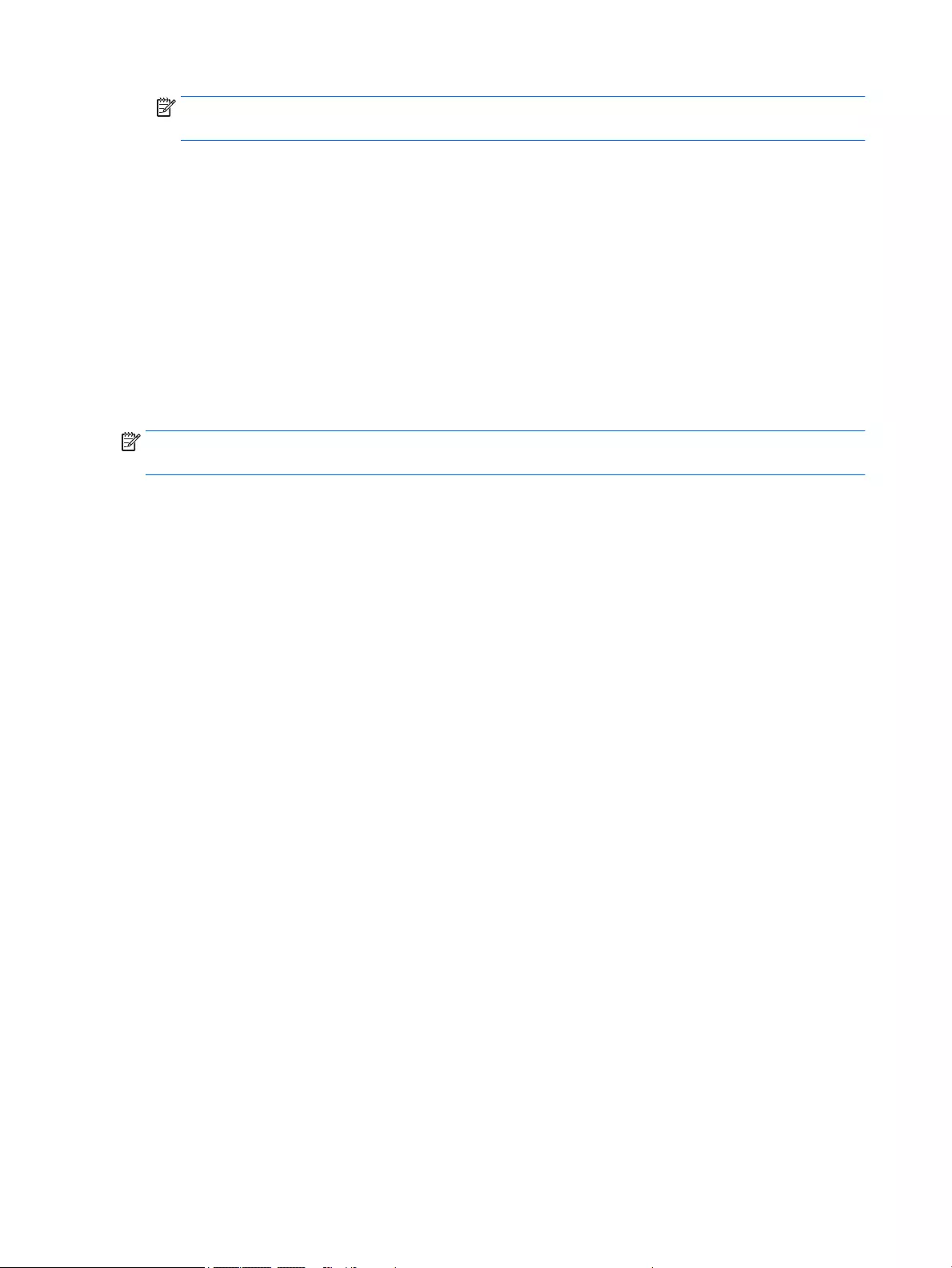
NOTE: If you connect your computer to a network, consult the network administrator before installing
any software updates, especially system BIOS updates.
BIOS installation procedures vary. Follow any instructions that are revealed on the screen after the download
is complete. If no instructions are revealed, follow these steps:
1. From the Start screen, type file, and then select File Explorer.
2. Click your hard drive designation. The hard drive designation is typically Local Disk (C:).
3. Using the hard drive path you recorded earlier, open the folder on your hard drive that contains the
update.
4. Double-click the file that has an .exe extension (for example, filename.exe).
The BIOS installation begins.
5. Complete the installation by following the on-screen instructions.
NOTE: After a message on the screen reports a successful installation, you can delete the downloaded file
from your hard drive.
104 Chapter 7 Computer Setup (BIOS), MultiBoot, and HP PC Hardware Diagnostics (UEFI) ENWW
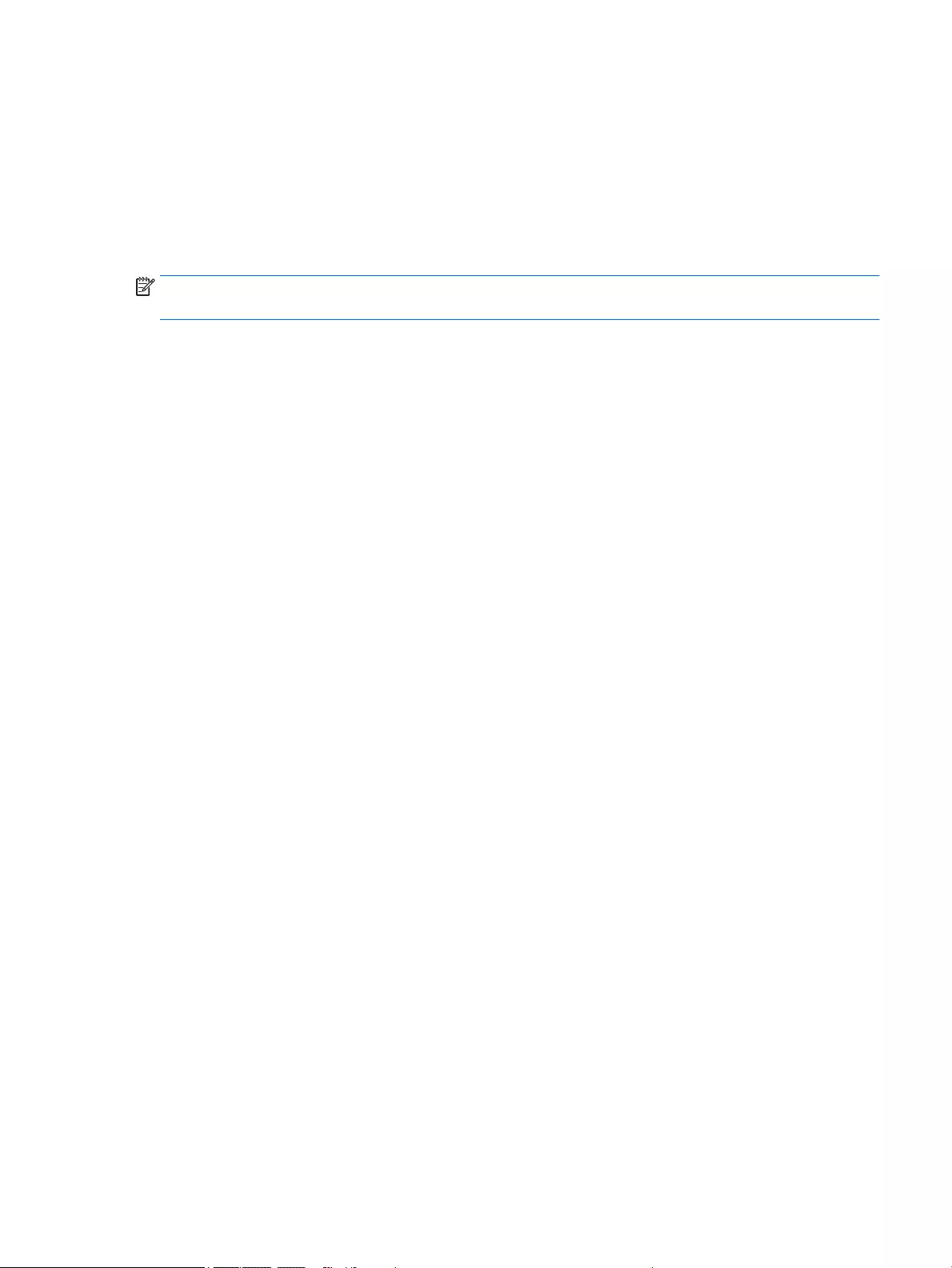
Using MultiBoot
About the boot device order
As the computer starts, the system attempts to boot from enabled devices. The MultiBoot utility, which is
enabled at the factory, controls the order in which the system selects a boot device. Boot devices can include
optical drives, diskette drives, a network interface card (NIC), hard drives, and USB devices. Boot devices
contain bootable media or files that the computer needs to start and operate properly.
NOTE: Some boot devices must be enabled in Computer Setup before they can be included in the boot
order.
You can change the order in which the computer searches for a boot device by changing the boot order in
Computer Setup. You can also press esc while the “Press the ESC key for Startup Menu” message is displayed
at the bottom of the screen, and then press f9. Pressing f9 displays a menu that shows the current boot
devices and allows you to select a boot device. Or, you can use MultiBoot Express to set the computer to
prompt you for a boot location each time the computer turns on or restarts.
Choosing MultiBoot preferences
You can use MultiBoot in the following ways:
●To set a new boot order that the computer uses each time it is turned on, by changing the boot order in
Computer Setup.
●To dynamically choose the boot device, by pressing esc while the “Press the ESC key for Startup Menu”
message is displayed at the bottom of the screen, and then pressing f9 to enter the Boot Device Options
menu.
●To use MultiBoot Express to set variable boot orders. This feature prompts you for a boot device each
time the computer is turned on or restarted.
Setting a new boot order in Computer Setup
To start Computer Setup and set a boot device order that the computer uses each time it is turned on or
restarted, follow these steps:
1. Turn on or restart the computer, and then press esc while the “Press the ESC key for Startup Menu”
message is displayed at the bottom of the screen.
2. Press f10 to enter Computer Setup.
3. Use a pointing device or the arrow keys to select one of the following options:
●Advanced > Boot Options > UEFI Boot Order > UEFI Hybrid
●Advanced > Boot Options > UEFI Boot Order > UEFI Native Boot mode
●Advanced > Boot Options > Legacy Boot Order > Legacy Boot Mode
Press enter.
4. To move the device up in the boot order, use a pointing device to click the up arrow, or press the + key.
– or –
ENWW Using MultiBoot 105
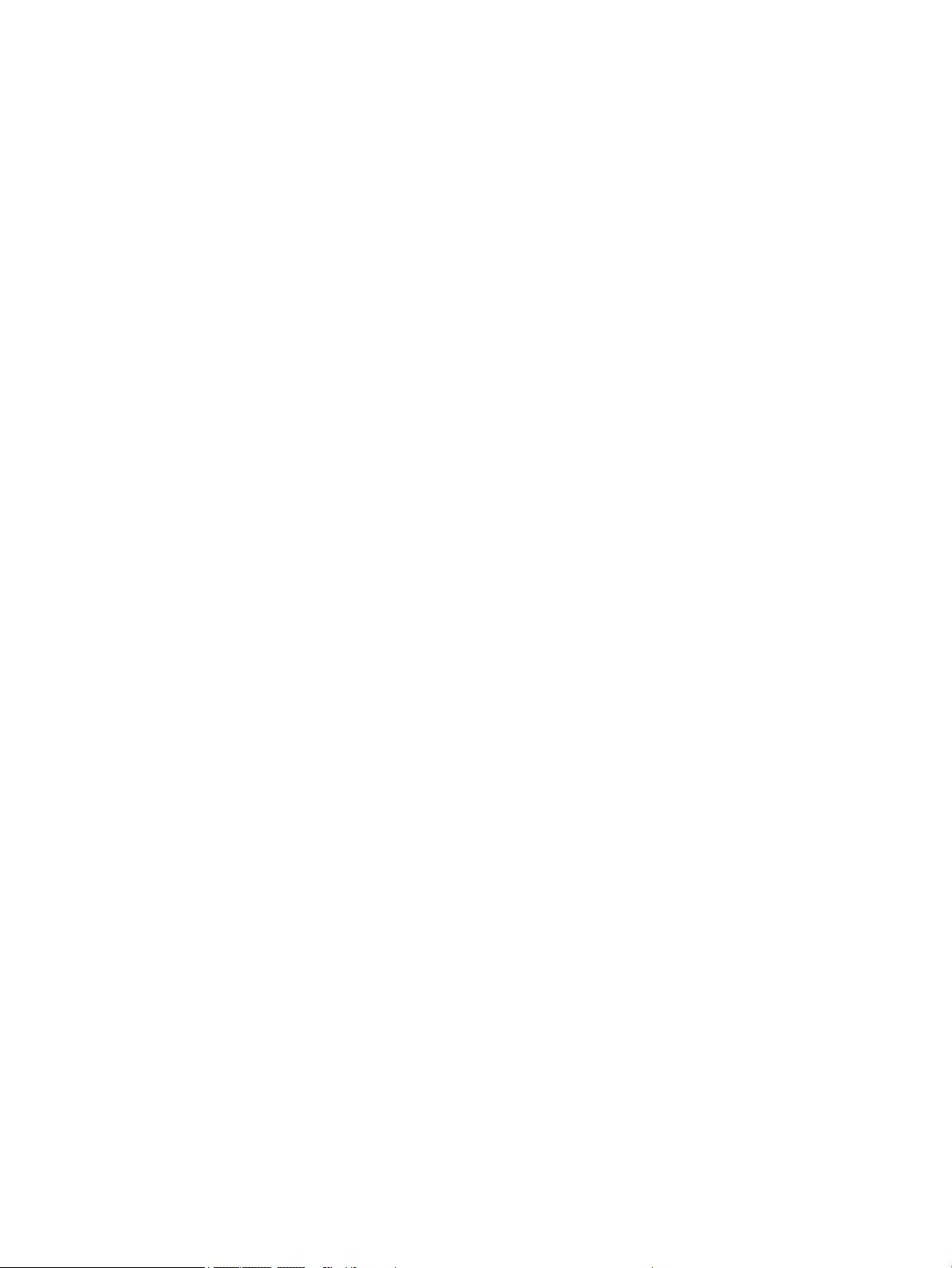
To move the device down in the boot order, use a pointing device to click the down arrow, or press the -
key.
5. To save your changes and exit Computer Setup, click the Save icon in the lower-left corner of the
screen, and then follow the on-screen instructions.
– or –
Use the arrow keys to select Main > Save Changes and Exit, and then press enter.
Dynamically choosing a boot device using the f9 prompt
To dynamically choose a boot device for the current startup sequence, follow these steps:
1. Open the Select Boot Device menu by turning on or restarting the computer, and then pressing esc while
the “Press the ESC key for Startup Menu” message is displayed at the bottom of the screen.
2. Press f9.
3. Use a pointing device or the arrow keys to select a boot device, then press enter.
Setting a MultiBoot Express prompt
To start Computer Setup and set the computer to display the MultiBoot startup location menu each time the
computer is started or restarted, follow these steps:
1. Turn on or restart the computer, and then press esc while the “Press the ESC key for Startup Menu”
message is displayed at the bottom of the screen.
2. Press f10 to enter Computer Setup.
3. Use a pointing device or the arrow keys to select Advanced > Boot Options > MultiBoot Express Boot
Popup Delay (Sec), and then press enter.
4. In the MultiBoot Express Popup Delay (Sec) field, enter the length of time in seconds that you want the
computer to display the startup location menu before it defaults to the current MultiBoot setting.
(When 0 is selected, the Express Boot startup location menu is not displayed.)
5. To save your changes and exit Computer Setup, click the Save icon in the lower-left corner of the
screen, and then follow the on-screen instructions.
– or –
Use the arrow keys to select Main > Save Changes and Exit, and then press enter.
Your changes go into effect when the computer restarts.
106 Chapter 7 Computer Setup (BIOS), MultiBoot, and HP PC Hardware Diagnostics (UEFI) ENWW
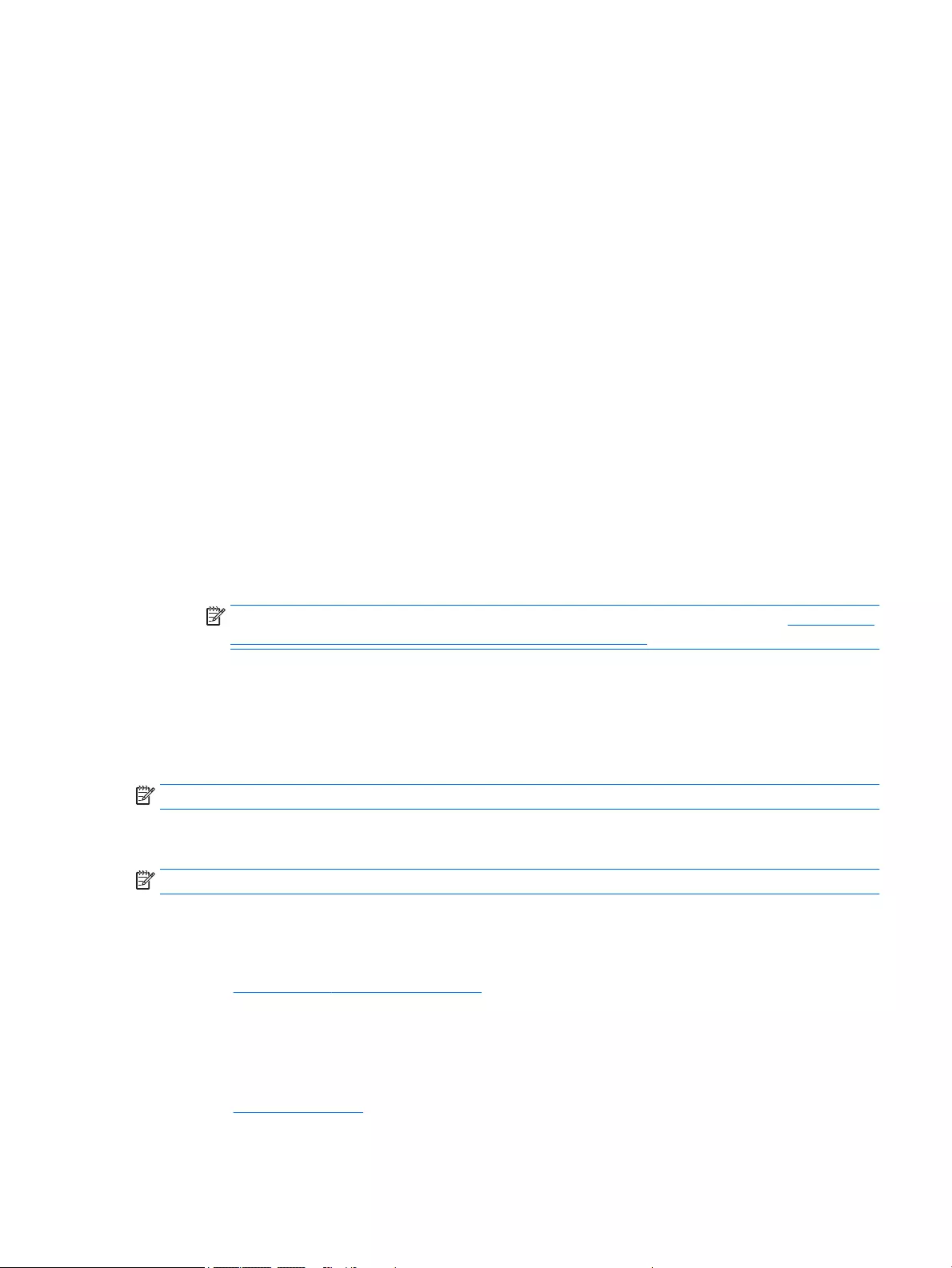
Entering MultiBoot Express preferences
When the Express Boot menu is displayed during startup, you have the following choices:
●To specify a boot device from the Express Boot menu, select your preference within the allotted time,
and then press enter.
●To prevent the computer from defaulting to the current MultiBoot setting, press any key before the
allotted time expires. The computer will not start until you select a boot device and press enter.
●To allow the computer to start according to the current MultiBoot settings, wait for the allotted time to
expire.
Using HP PC Hardware Diagnostics (UEFI)
HP PC Hardware Diagnostics is a Unified Extensible Firmware Interface (UEFI) that allows you to run
diagnostic tests to determine whether the computer hardware is functioning properly. The tool runs outside
the operating system so that it can isolate hardware failures from issues that are caused by the operating
system or other software components.
To start HP PC Hardware Diagnostics UEFI:
1. Turn on or restart the computer, quickly press esc, and then press f2.
The BIOS searches three places for the diagnostic tools, in the following order:
a. Connected USB drive
NOTE: To download the HP PC Hardware Diagnostics (UEFI) tool to a USB drive, see Downloading
HP PC Hardware Diagnostics (UEFI) to a USB device on page 107.
b. Hard drive
c. BIOS
2. When the diagnostic tool opens, use the keyboard arrow keys to select the type of diagnostic test you
want to run, and then follow the on-screen instructions.
NOTE: If you need to stop a diagnostic test, press esc.
Downloading HP PC Hardware Diagnostics (UEFI) to a USB device
NOTE: Instructions for downloading HP PC Hardware Diagnostics (UEFI) are provided in English only.
There are two options to download HP PC Hardware Diagnostics to a USB device:
Option 1: HP PC Diagnostics homepage— Provides access to the latest UEFI version
1. Go to http://hp.com/go/techcenter/pcdiags.
2. Click the UEFI Download link, and then select Run.
Option 2: Support and Drivers page—Provides downloads for a specific product for earlier and later
versions
1. Go to http://www.hp.com.
2. Point to Support, located at the top of the page, and then click Download Drivers.
ENWW Using HP PC Hardware Diagnostics (UEFI) 107
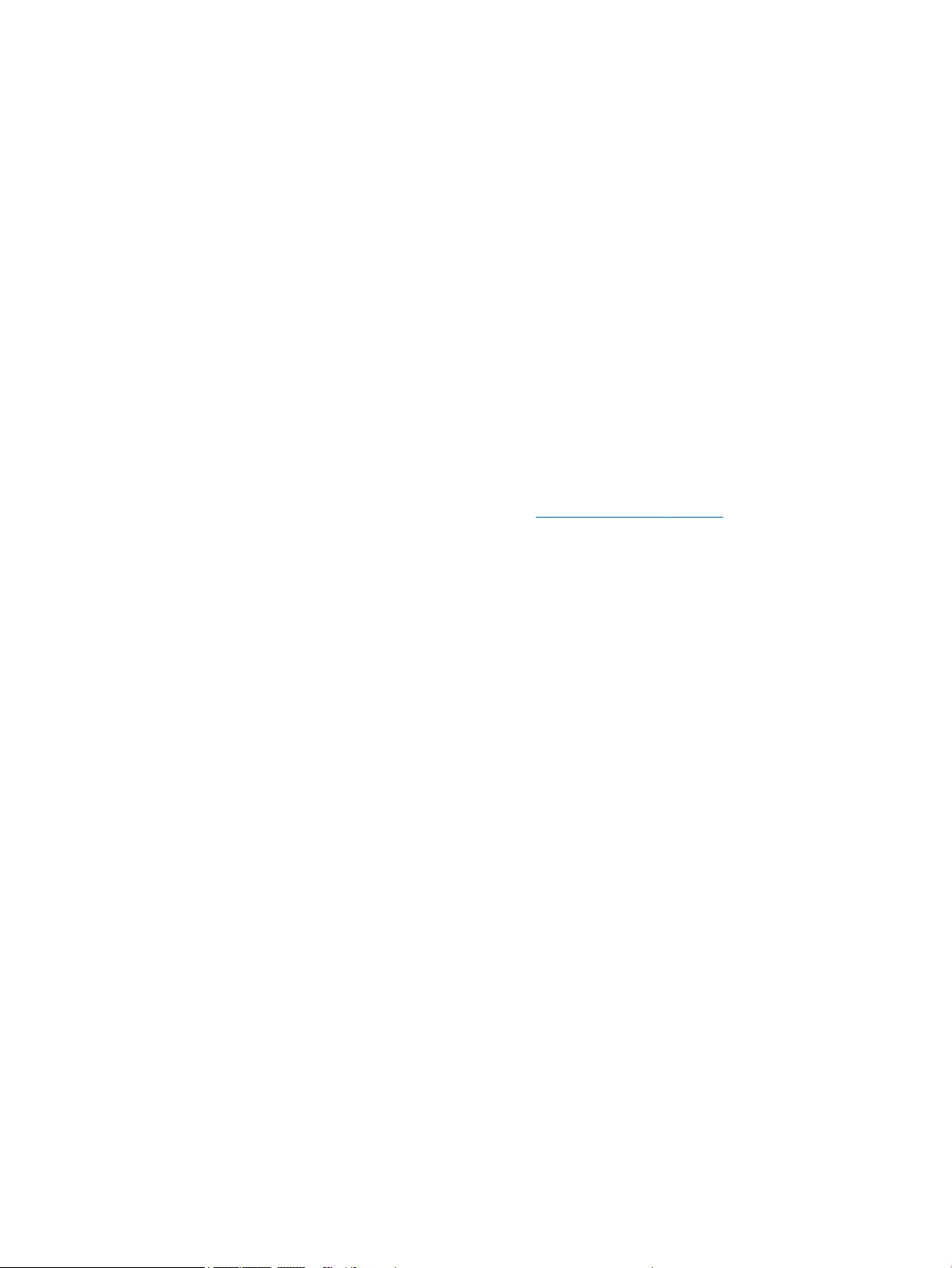
3. In the text box, enter the product name, and then click Go.
– or –
Click Find Now to let HP automatically detect your product.
4. Select your computer model, and then select your operating system.
5. In the Diagnostic section, click HP UEFI Support Environment.
– or –
Click Download, and then select Run.
Using HP Sure Start (select models only)
Select computer models are configured with HP Sure Start, a technology that continuously monitors the
computer's BIOS for attacks or corruption. If the BIOS becomes corrupted or is attacked, HP Sure Start
automatically restores the BIOS to its previously safe state, without user intervention.
HP Sure Start is configured and already enabled so that most users can use the HP Sure Start default
configuration. The default configuration can be customized by advanced users.
To access the latest documentation on HP Sure Start, go to http://www.hp.com/support, and select your
country. Select Drivers & Downloads, and then follow the on-screen instructions.
108 Chapter 7 Computer Setup (BIOS), MultiBoot, and HP PC Hardware Diagnostics (UEFI) ENWW
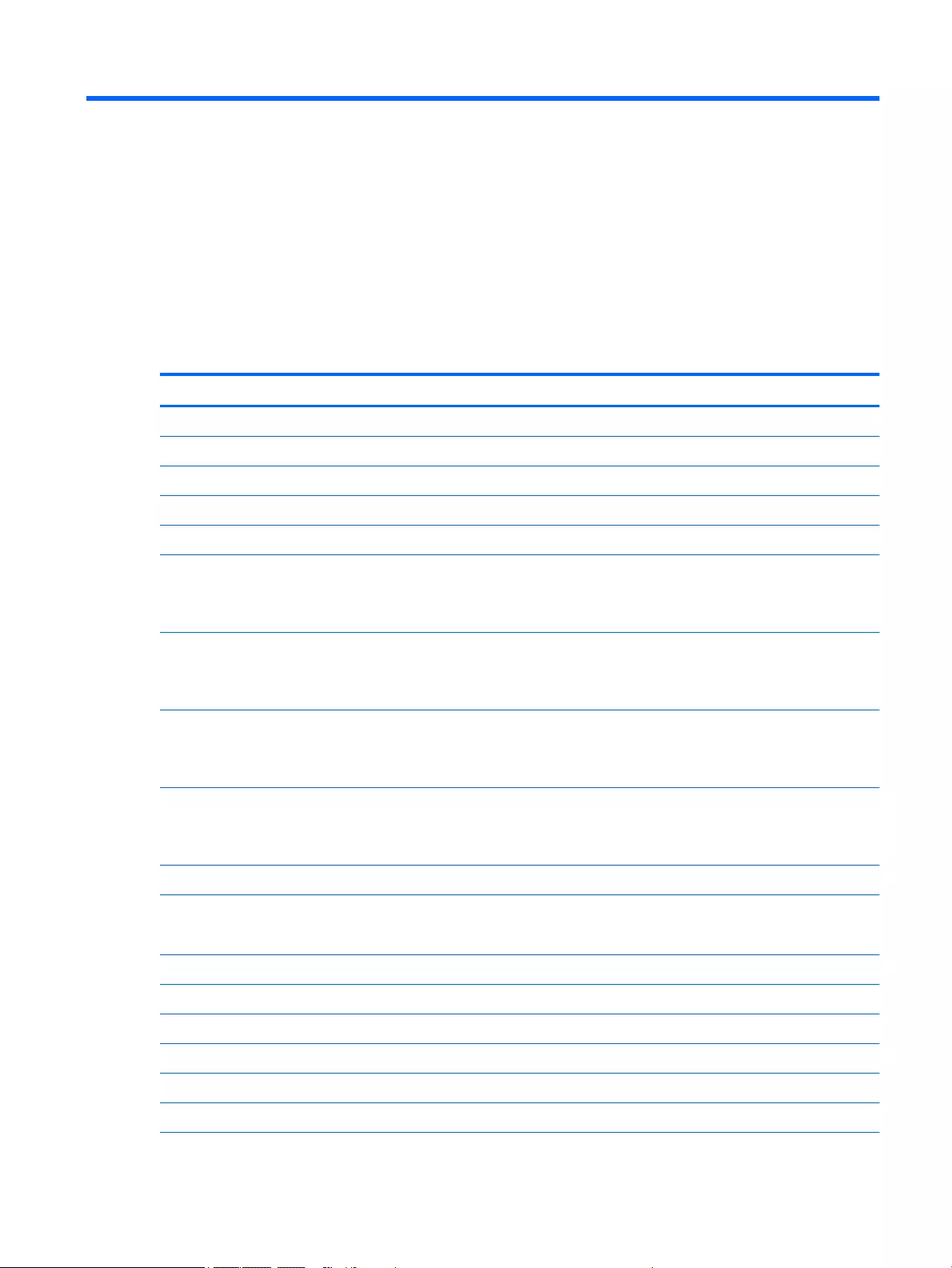
8 Specifications
Computer specifications
Metric U.S.
Dimensions
Width 37.6 cm 14.78 in
Depth 25.4 cm 9.98 in
Height 2.1 cm 0.84 in
Weight
Computer model equipped with a TouchScreen display
assembly, graphics subsystem with UMA memory, lightest M.
2 solid-state drive, WLAN module, 3-cell, 50-WHr battery,
and one memory module
1.97 kg 4.35 lbs
Computer model equipped with an HD non-TouchScreen
display assembly, graphics subsystem with UMA memory,
lightest M.2 solid-state drive, WLAN module, 3-cell, 50-WHr
battery, and one memory module
1.97 kg 4.35 lbs
Computer model equipped with a TouchScreen display
assembly, graphics subsystem with UMA memory, lightest M.
2 solid-state drive, WLAN module, 3-cell, 24-WHr battery,
and one memory module
1.88 kg 4.15 lbs
Computer model equipped with an HD non-TouchScreen
display assembly, graphics subsystem with UMA memory,
lightest M.2 solid-state drive, WLAN module, 3-cell, 24-WHr
battery, and one memory module
1.88 kg 4.15 lbs
Input power
Operating voltage and current 19.5 V dc @ 3.33 A - 65 W
19.5 V dc @ 2.31 A - 45 W
Temperature
Operating 5°C to 35°C 41°F to 95°F
Nonoperating ‑20°C to 60°C ‑4°F to 140°F
Relative humidity (noncondensing)
Operating 10% to 90%
Nonoperating 5% to 95%
ENWW Computer specifications 109
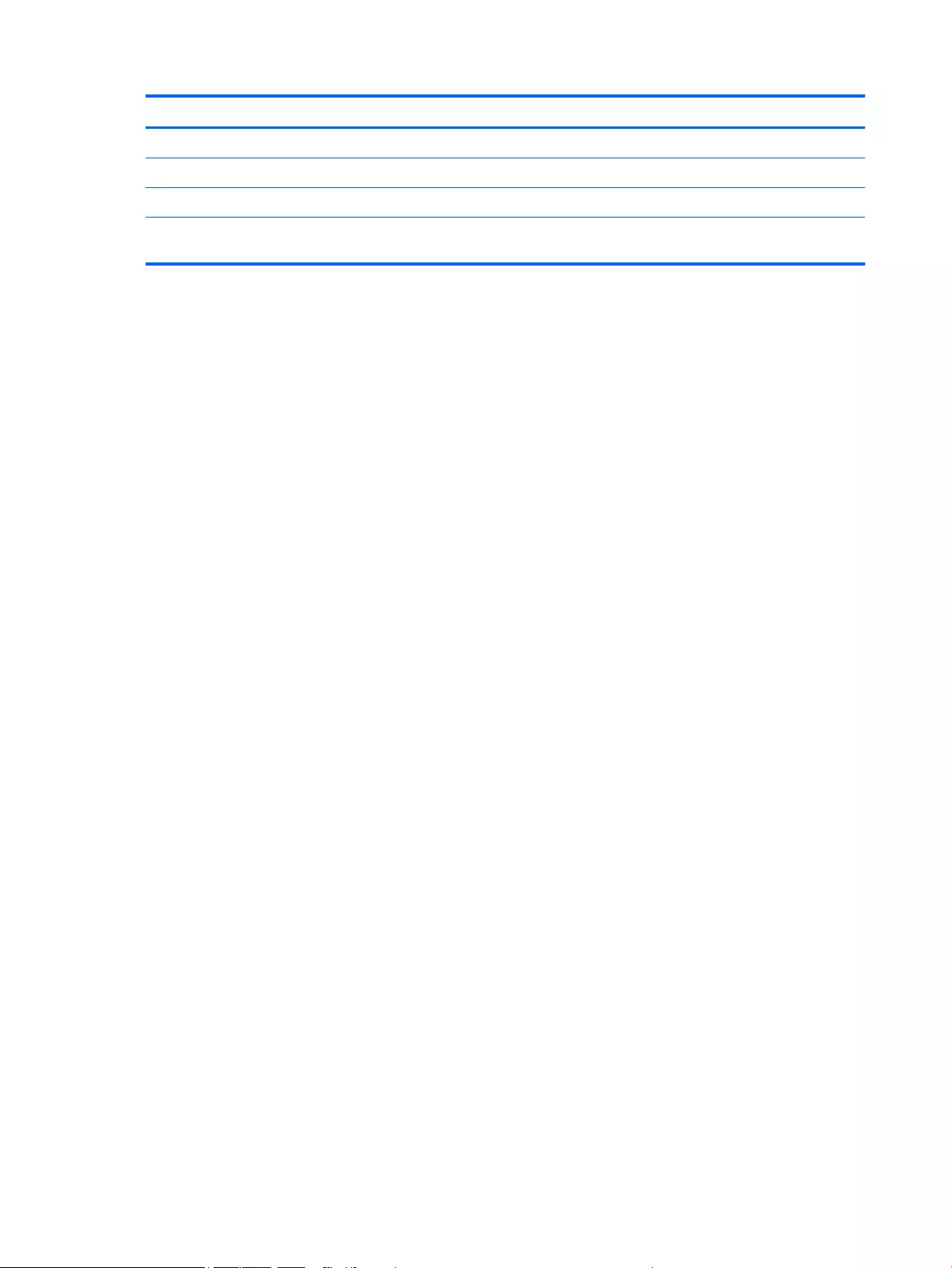
Metric U.S.
Maximum altitude (unpressurized)
Operating ‑15 m to 3,048 m ‑50 ft to 10,000 ft
Nonoperating ‑15 m to 12,192 m ‑50 ft to 40,000 ft
NOTE: Applicable product safety standards specify thermal limits for plastic surfaces. The device operates well within this range of
temperatures.
110 Chapter 8 Specifications ENWW
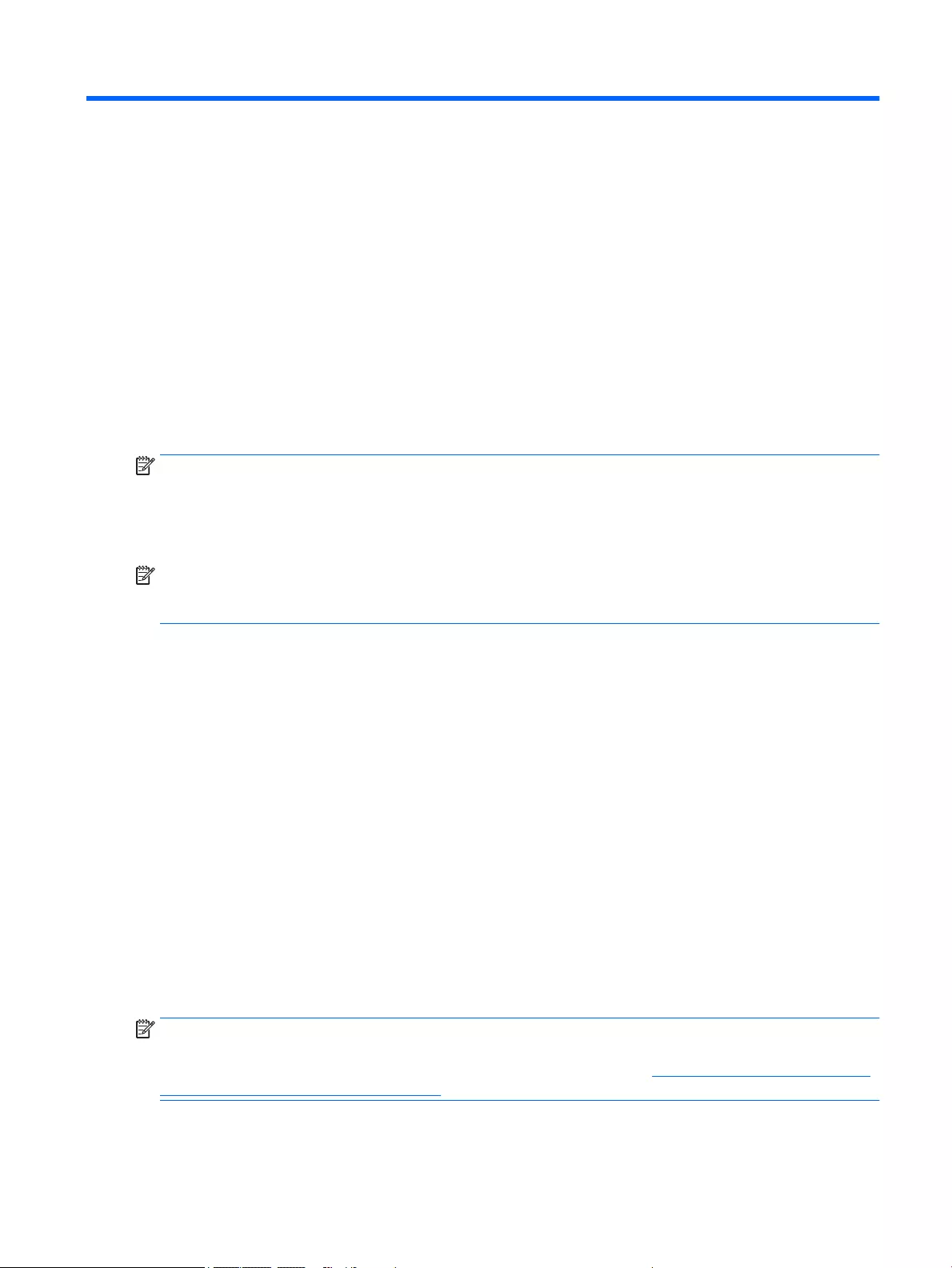
9 Backup and recovery
To protect your information, use Windows backup and restore utilities to back up individual files and folders,
back up your entire hard drive, create system repair media (select models only) by using the installed optical
drive (select models only) or an optional external optical drive, or create system restore points. In case of
system failure, you can use the backup files to restore the contents of your computer.
From the Start screen, type restore, click Settings, and then select from the list of displayed options.
NOTE: For detailed instructions on various backup and restore options, perform a search for these topics in
Windows Help and Support.
In case of system instability, HP recommends that you print the recovery procedures and save them for later
use.
NOTE: Windows includes the User Account Control feature to improve the security of your computer. You
may be prompted for your permission or password for tasks such as installing software, running utilities, or
changing Windows settings. For more information, see Windows Help and Support.
Backing up your information
Recovery after a system failure is as good as your most recent backup. You should create system repair
media and your initial backup immediately after initial system setup. As you add new software and data files,
you should continue to back up your system on a regular basis to maintain a reasonably current backup.
For more information on the Windows backup features, see Windows Help and Support.
Performing a system recovery
In case of system failure or instability, the computer provides the following tools to recover your files:
●Windows recovery tools: You can use Windows Backup and Restore to recover information you have
previously backed up. You can also use Windows Automatic Repair to fix problems that might prevent
Windows from starting correctly.
●f11 recovery tools: You can use the f11 recovery tools to recover your original hard drive image. The
image includes the Windows operating system and software programs installed at the factory.
NOTE: If you are unable to boot (start up) your computer and you cannot use the system repair media you
previously created (select models only), you must purchase Windows operating system media to reboot the
computer and repair the operating system. For additional information, see Using Windows operating system
media (purchased separately) on page 113.
ENWW Backing up your information 111
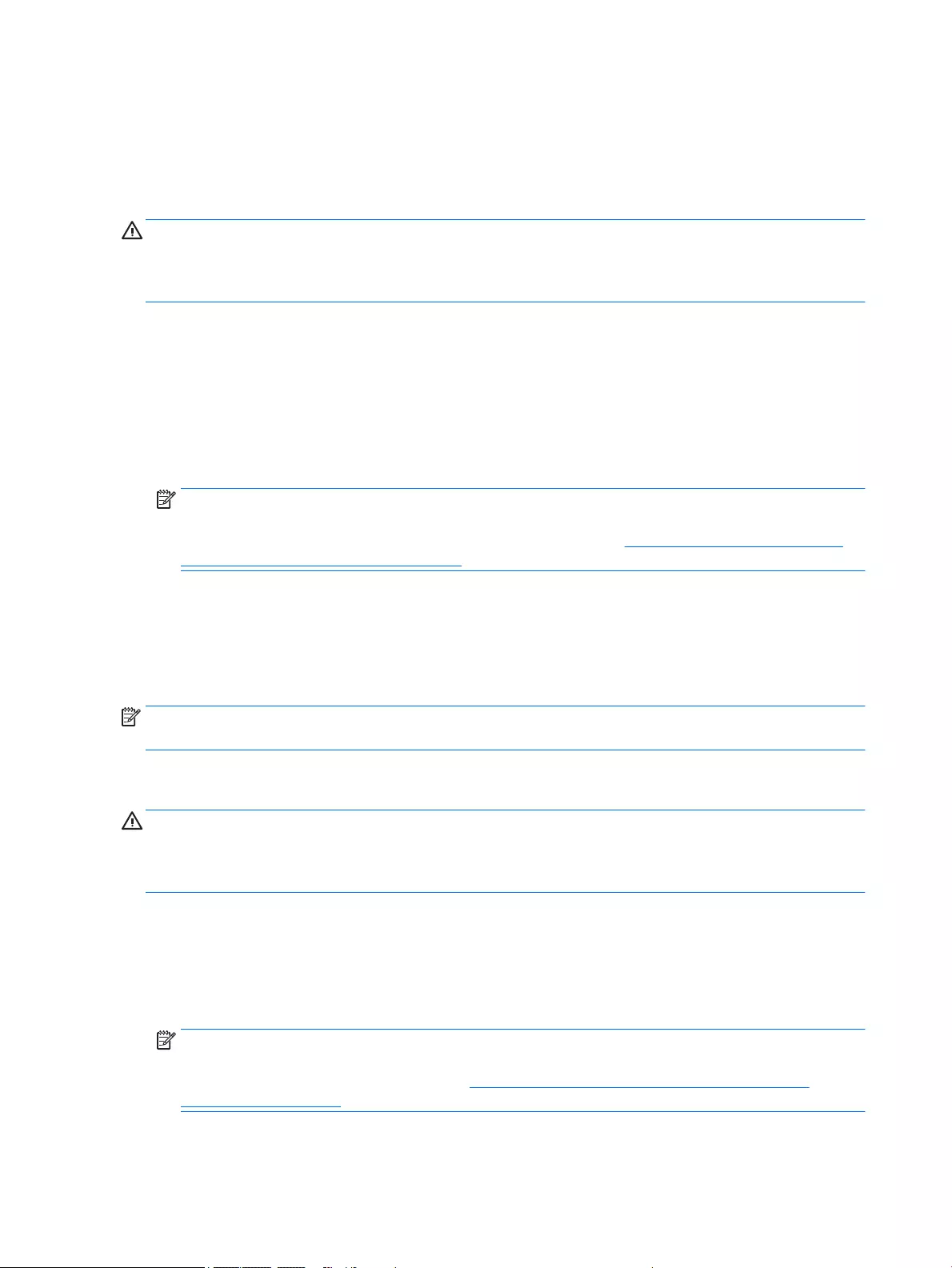
Using the Windows recovery tools
To recover information you previously backed up, see Windows Help and Support for steps on restoring files
and folders.
To recover your information using Automatic Repair, follow these steps:
CAUTION: Some Startup Repair options will completely erase and reformat the hard drive. All files you have
created and any software installed on the computer are permanently removed. When reformatting is
complete, the recovery process restores the operating system, as well as the drivers, software, and utilities
from the backup used for recovery.
1. If possible, back up all personal files.
2. If possible, check for the presence of the Recovery Image partition and the Windows partition.
From the Start screen, type file, and then click File Explorer.
– or –
From the Start screen, type pc, and then select This PC.
NOTE: If the Windows partition and the Recovery Image partition are not listed, you must recover your
operating system and programs using the Windows operating system DVD and the Driver Recovery
media (both purchased separately). For additional information, see Using Windows operating system
media (purchased separately) on page 113.
3. If the Windows partition and the Recovery Image partition are listed, restart the computer by pressing
and holding the shift key while clicking Restart.
4. Select Troubleshoot, then select Advanced Options, and then select Startup Repair.
5. Follow the on-screen instructions.
NOTE: For additional information on recovering information using the Windows tools, perform a search for
these topics in Windows Help and Support.
Using f11 recovery tools
CAUTION: Using f11 completely erases hard drive contents and reformats the hard drive. All files that you
have created and any software that you have installed on the computer are permanently removed. The f11
recovery tool reinstalls the operating system and HP programs and drivers that were installed at the factory.
Software not installed at the factory must be reinstalled.
To recover the original hard drive image using f11:
1. If possible, back up all personal files.
2. If possible, check for the presence of the Recovery Image partition: From the Start screen, type pc, and
then select This PC.
NOTE: If the Recovery Image partition is not listed, you must recover your operating system and
programs using the Windows operating system media and the Driver Recovery media (both purchased
separately). For additional information, see Using Windows operating system media (purchased
separately) on page 113.
112 Chapter 9 Backup and recovery ENWW
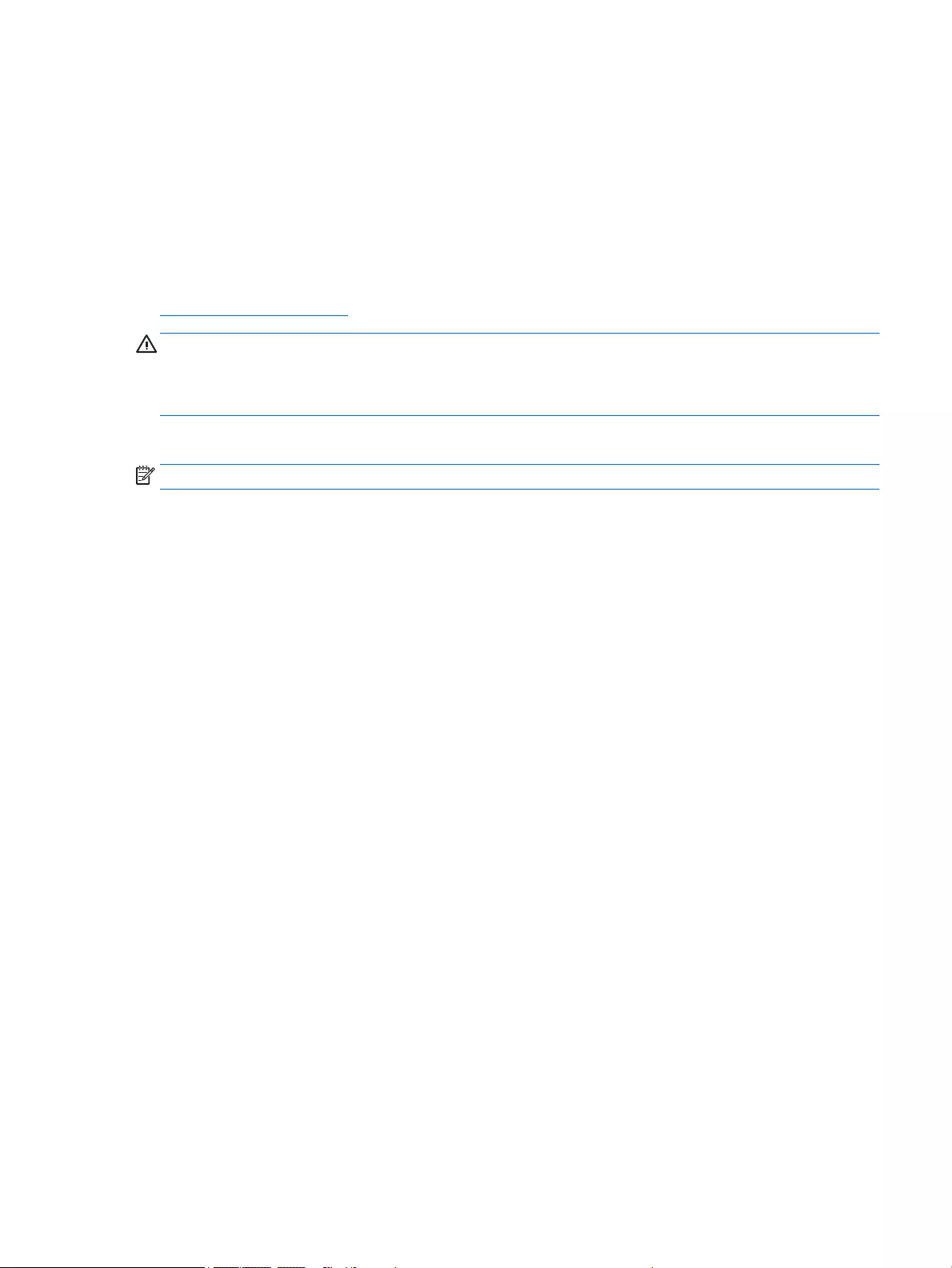
3. If the Recovery Image partition is listed, restart the computer, and then press esc while the “Press the
ESC key for Startup Menu” message is displayed at the bottom of the screen.
4. Press f11 while the “Press <F11> for recovery” message is displayed on the screen.
5. Follow the on-screen instructions.
Using Windows operating system media (purchased separately)
To order a Windows operating system DVD, contact support. See the Worldwide Telephone Numbers booklet
included with the computer. You can also find contact information from the HP website. Go to
http://www.hp.com/support, select your country or region, and follow the on-screen instructions.
CAUTION: Using a Windows operating system media completely erases hard drive contents and reformats
the hard drive. All files that you have created and any software that you have installed on the computer are
permanently removed. When reformatting is complete, the recovery process helps you restore the operating
system, as well as drivers, software, and utilities.
To initiate a full install of the operating system using a Windows operating system DVD:
NOTE: This process takes several minutes.
1. If possible, back up all personal files.
2. Insert the Windows operating system DVD into the optical drive, and then restart the computer.
3. When prompted, press any keyboard key.
4. Follow the on-screen instructions.
After the installation is completed:
1. Eject the Windows operating system media and then insert the Driver Recovery media.
2. Install the Hardware Enabling Drivers first, and then install Recommended Applications.
ENWW Performing a system recovery 113
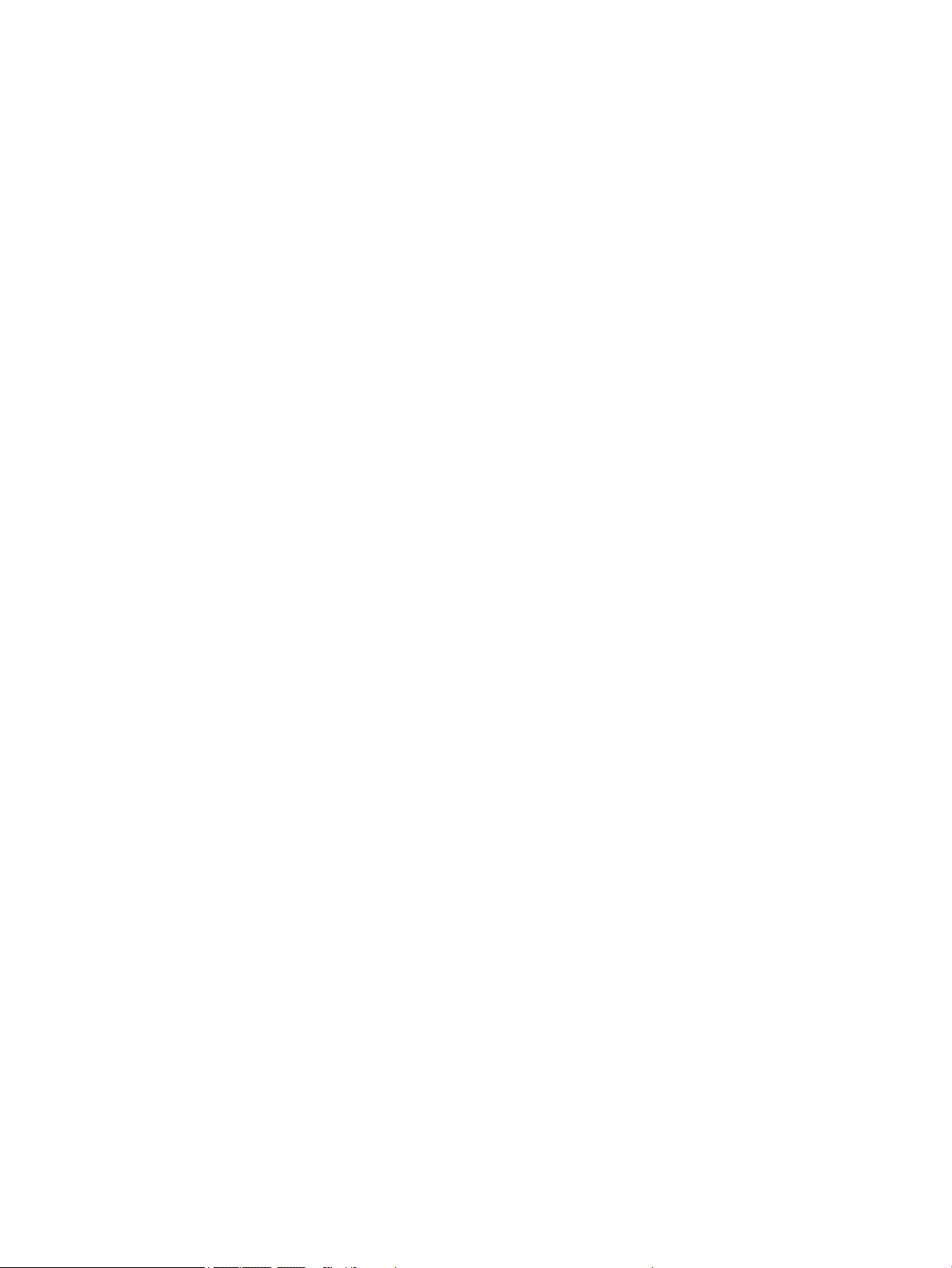
Using Windows Refresh or Windows Reset
When your computer is not working properly and you need to regain system stability, the Windows Refresh
option allows you to start fresh and keep what is important to you.
The Windows Reset option allows you to perform detailed reformatting of your computer, or remove
personal information before you give away or recycle your computer. For more information on these
features, see Windows Help and Support.
Using HP Software Setup
HP Software Setup can be used to reinstall drivers or select software that has been corrupted or deleted from
the system.
1. From the Start screen, type HP Software Setup.
2. Open HP Software Setup.
3. Follow the on-screen directions to reinstall drivers or select software.
114 Chapter 9 Backup and recovery ENWW
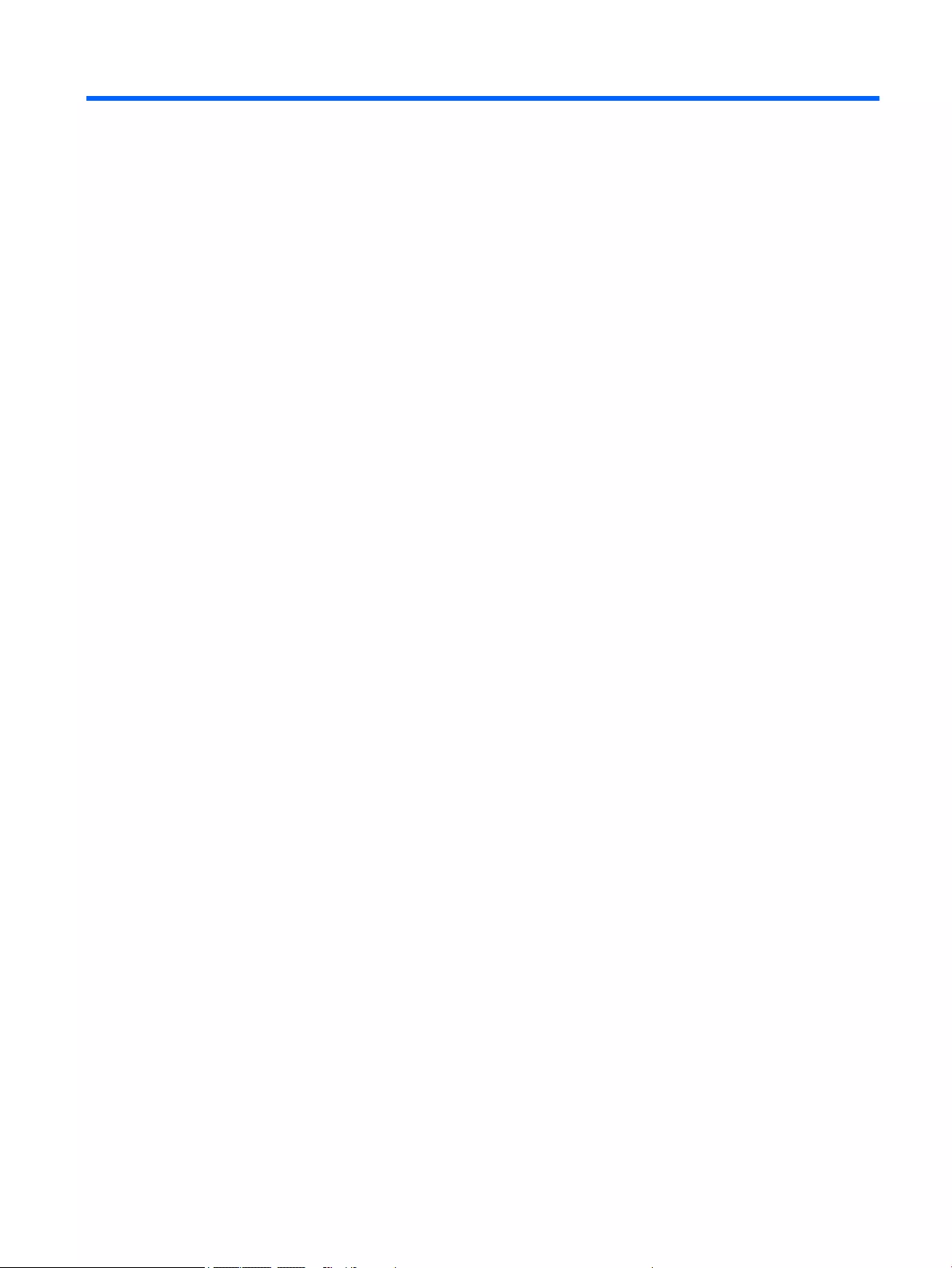
10 Statement of Volatility
The purpose of this chapter is to provide general information regarding nonvolatile memory in industry-
standards based HP Business Notebook PC systems and provide general instructions for restoring
nonvolatile memory that can contain personal data after the system has been powered off and the hard drive
has been removed.
HP Business Notebook PC products that use Intel®-based or AMD®-based system boards contain volatile DDR
memory. The amount of nonvolatile memory present in the system depends upon the system configuration.
Intel-based and AMD-based system boards contain nonvolatile memory subcomponents as originally
shipped from HP assuming that no subsequent modifications have been made to the system and assuming
that no applications, features, or functionality have been added to or installed on the system.
Following system shutdown and removal of all power sources from an HP Business Notebook PC system,
personal data can remain on volatile system memory (DIMMs) for a finite period of time and will also remain
in nonvolatile memory. The steps below will remove personal data from the notebook PC, including the
nonvolatile memory found in Intel-based and AMD-based system boards.
1. Follow steps (a) through (j) below to restore the nonvolatile memory that can contain personal data.
Restoring or re-programming nonvolatile memory that does not store personal data is neither
necessary nor recommended.
a. Enter BIOS (F10) Setup by powering on the system and pressing F10 when prompted near the
bottom of the display, or press the ESC key to display the start up menu, then press F10. If the
system has a BIOS administrator password, enter the password at the prompt.
b. Select Main > Restore Defaults.
c. Select the Security menu, and then Restore Security Level Defaults.
d. If an asset or ownership tag is set, select the Security menu and scroll down to the Utilities menu.
Select System IDs, and the select Asset Tracking Number. Press the spacebar once to clear the
tag, then press Enter to return to the prior menu.
e. If a DriveLock password is set, select the Security menu, scroll down to Hard Drive Tools under
the Utilities menu, select Hard Drive Tools, select DriveLock, then uncheck DriveLock password
on restart.
f. If an Automatic DriveLock password is set, select the Security menu, scroll down to Hard Drive
Tools under the Utilities menu, select Hard Drive Tools, scroll down to Automatic DriveLock,
then select the desired hard drive and disable protection. At the automatic drive lock warning
screen, select Yes to continue. Repeat this procedure if more than one hard drive has an Automatic
DriveLock password.
g. Select the Main menu, then Reset BIOS Security to factory default. Click yes at the warning
message.
ENWW 115
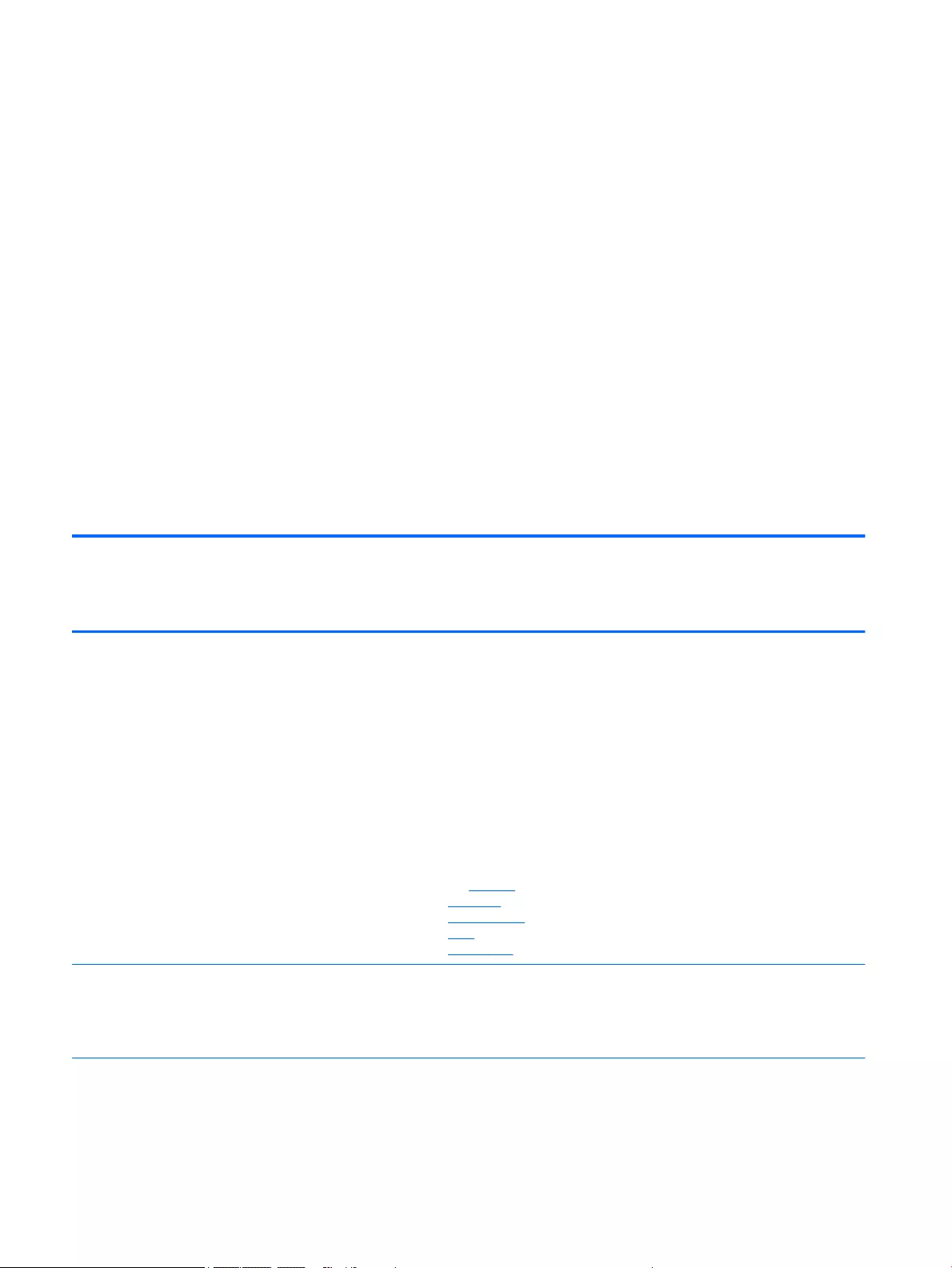
h. Select the Main menu, then Save Changes and Exit.
i. Reboot the system. If the system has a Trusted Platform Module (TPM) and/or fingerprint sensor,
one or two prompts will appear. One to clear the TPM and the other to Reset Fingerprint Sensor;
press F1 to accept or F2 to reject.
j. Remove all power and system batteries for at least 24 hours.
2. Remove and retain the storage drive or clear the contents of the drive.
Clear the drive contents by using the BIOS Setup Secure Erase command option, or by using a third party
utility designed to erase data from an SSD. To run Secure Erase, follow these steps:
a. Enter BIOS Setup by powering on the system, and then pressing F10 when prompted near the
bottom of the display.
b. Select the Security menu and scroll down to the Utilities menu.
c. Select Hard Drive Tools.
d. Under Utilities, select Secure Erase, and then select the desired hard drive.
Non-volatile memory usage
Non Volatile
Memory Type
Amount
(Size)
Does this
memory
store
customer
data?
Does this
memory
retain data
when power
is removed?
What is the
purpose of this
memory?
How is data input into this
memory?
How is this memory write
protected?
HP Sure Start
flash (select
models only)
2 MB No Yes Provides
protected
backup of
critical System
BIOS code, EC
firmware, and
critical PC
configuration
data for select
platforms that
support HP Sure
Start.
For more
information,
see Using HP
Sure Start
(select models
only)
on page 120.
Data cannot be written to this
device via the host processor.
The content is managed
solely by the HP Sure Start
Embedded Controller.
This memory is protected
by the HP Sure Start
Embedded Controller.
Real Time Clock
(RTC) battery
backed-up CMOS
configuration
memory (CMOS)
256 Bytes No Yes Stores system
date and time
and limited
keyboard
controller data.
Using the F10 Setup utility or
changing the Microsoft
Windows date & time.
This memory is not write-
protected. HP
recommends password
protecting the F10 Setup
utility.
116 Chapter 10 Statement of Volatility ENWW
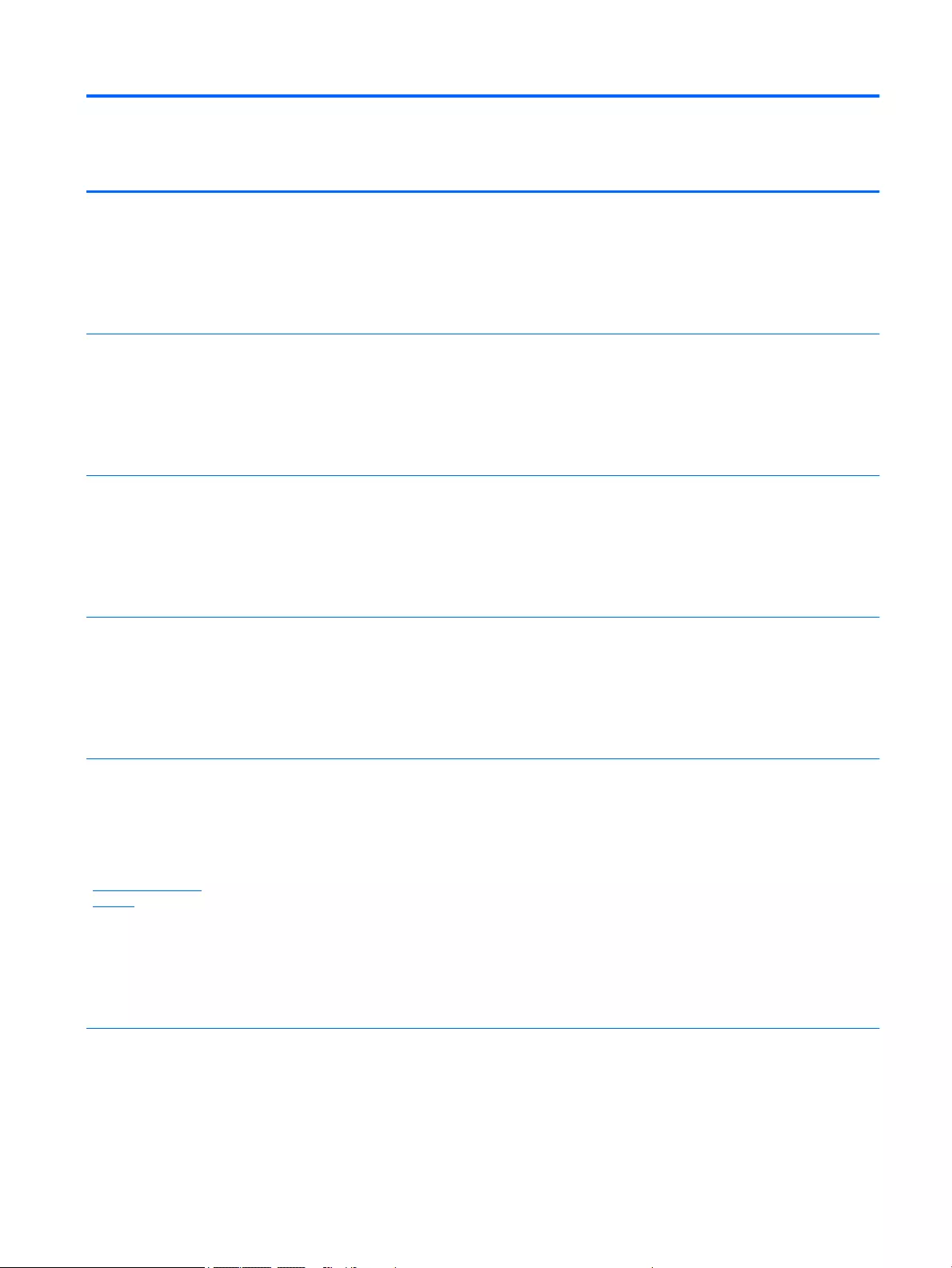
Non Volatile
Memory Type
Amount
(Size)
Does this
memory
store
customer
data?
Does this
memory
retain data
when power
is removed?
What is the
purpose of this
memory?
How is data input into this
memory?
How is this memory write
protected?
Controller (NIC)
EEPROM
64 Kbytes
(not customer
accessible)
No Yes Store NIC
configuration
and NIC
firmware.
Using a utility from the NIC
vendor that can be run from
DOS.
A utility is required to
write data to this memory
and is available from NIC
vendor. Writing data to
this ROM in an
inappropriate manner will
render the NIC non-
functional.
Keyboard ROM 64 Kbytes
(not customer
accessible)
No Yes Stores firmware
code (keyboard,
mouse, &
battery
management).
Programmed at the factory.
Code is updated when the
system BIOS is updated.
A utility is required for
writing data to this
memory and is available
on the HP website. Writing
data to this ROM in an
inappropriate manner can
render the PC non-
functional.
DIMM Serial
Presence Detect
(SPD)
configuration data
256 Bytes per
memory
module, 128
Bytes
programmabl
e (not
customer
accessible)
No Yes Stores memory
module
information.
Programmed by the memory
vendor.
Data cannot be written to
this memory when the
module is installed in a
PC. The specific write
protection method varies
by memory vendor.
System BIOS 4 to 5 MBytes Yes Yes Store system
BIOS code and
PC
configuration
data.
System BIOS code is
programmed at the factory.
Code is updated when the
system BIOS is updated.
Configuration data and
settings are input using the
F10 setup utility or a custom
utility.
A utility is required for
writing data to this
memory and is available
on the HP website. Writing
data to this ROM in an
inappropriate manner can
render the PC non-
functional.
Intel Management
Engine Firmware
(present only in
specific ZBook and
EliteBook models.
For more
information, go to
http://www.hp.com/
support, and
select your
country. Select
Drivers &
Downloads, and
then follow the
on-screen
instructions.)
1.5 or 5MByte Yes Yes Stores
Management
Engine Code,
Settings,
Provisioning
Data and iAMT
third party data
store.
Management Engine Code is
programmed at the factory.
Code is updated via Intel
secure firmware update
utility. Unique Provisioning
Data can be entered at the
factory or by an administrator
using the Management Engine
(MEBx) setup utility. The third
party data store contents can
populated by a remote
management console or local
applications registered by an
administrator to have access
to the space.
The Intel chipset is
configured to enforce HW
protection to block all
direct read/write access
to this area. An Intel
utility is required for
updating the firmware.
Only firmware updates
digitally signed by Intel
can be applied using this
utility.
ENWW Non-volatile memory usage 117
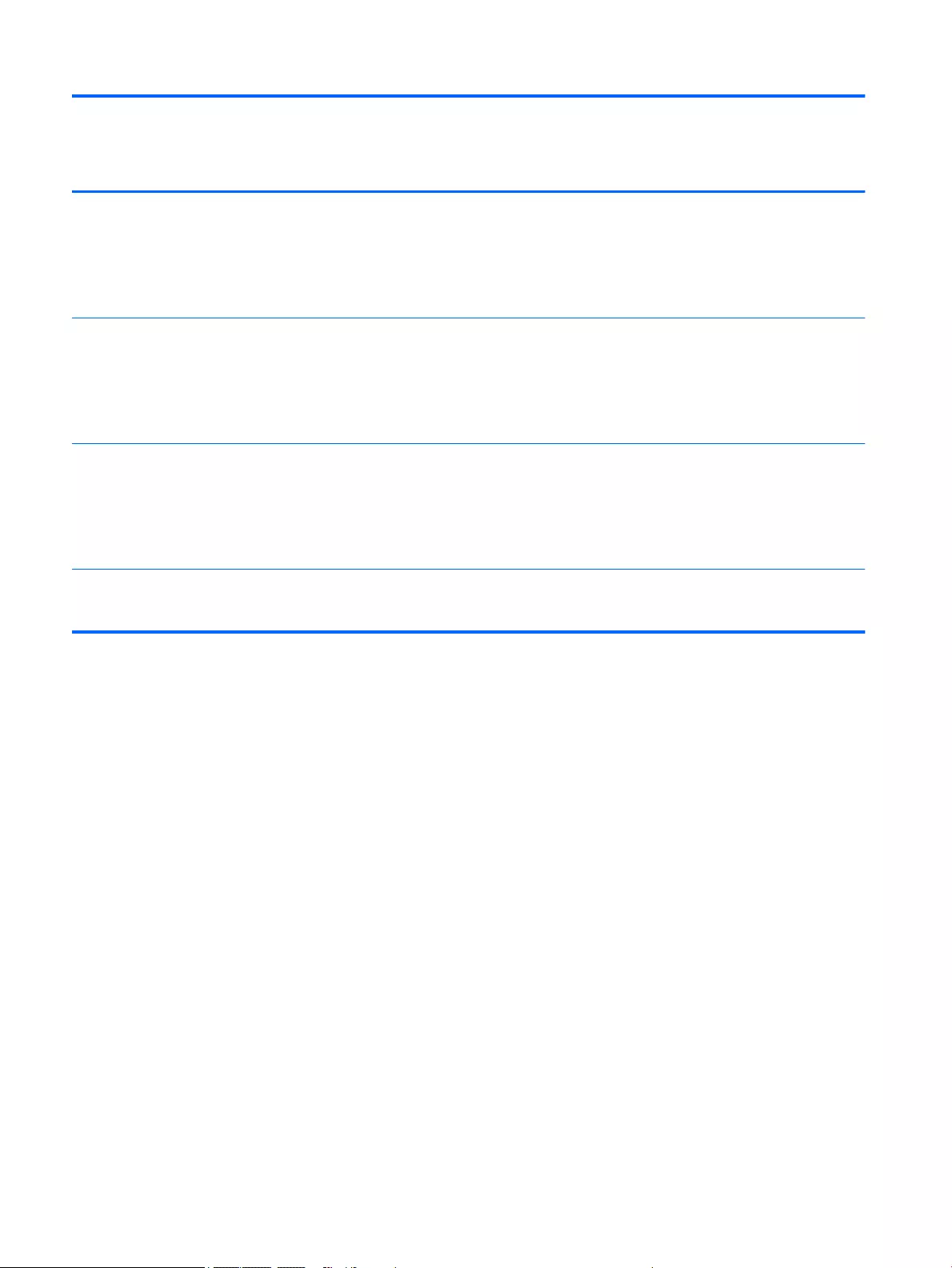
Non Volatile
Memory Type
Amount
(Size)
Does this
memory
store
customer
data?
Does this
memory
retain data
when power
is removed?
What is the
purpose of this
memory?
How is data input into this
memory?
How is this memory write
protected?
Bluetooth flash 2Mbit No Yes Stores
Bluetooth
configuration
and firmware.
Programmed at the factory.
Tools for writing data to this
memory are not publicly
available but can be obtained
from the silicon vendor.
A utility is required for
writing data to this
memory and is made
available through newer
versions of the driver if
the flash requires an
upgrade.
802.11 WLAN
EEPROM
4kb to 8kb No Yes Stores
configuration
and calibration
data.
Programmed at the factory.
Tools for writing data to this
memory are not made public.
A utility is required for
writing data to this
memory and is typically
not made available to the
public unless a firmware
upgrade is necessary to
address a unique issue.
Web Camera 64K bit No Yes Store Web Cam
configuration
and firmware.
Using a utility from the device
manufacturer that can be run
from Windows.
A utility is required for
writing data to this
memory and is typically
not made available to the
public unless a firmware
upgrade is necessary to
address a unique issue.
Fingerprint Reader 512kByte
Flash
Yes Yes Stores
fingerprint
templates.
By enrolling in HP
ProtectTools Security
Manager.
Only a digitally signed
application can make the
call to write to the flash.
118 Chapter 10 Statement of Volatility ENWW
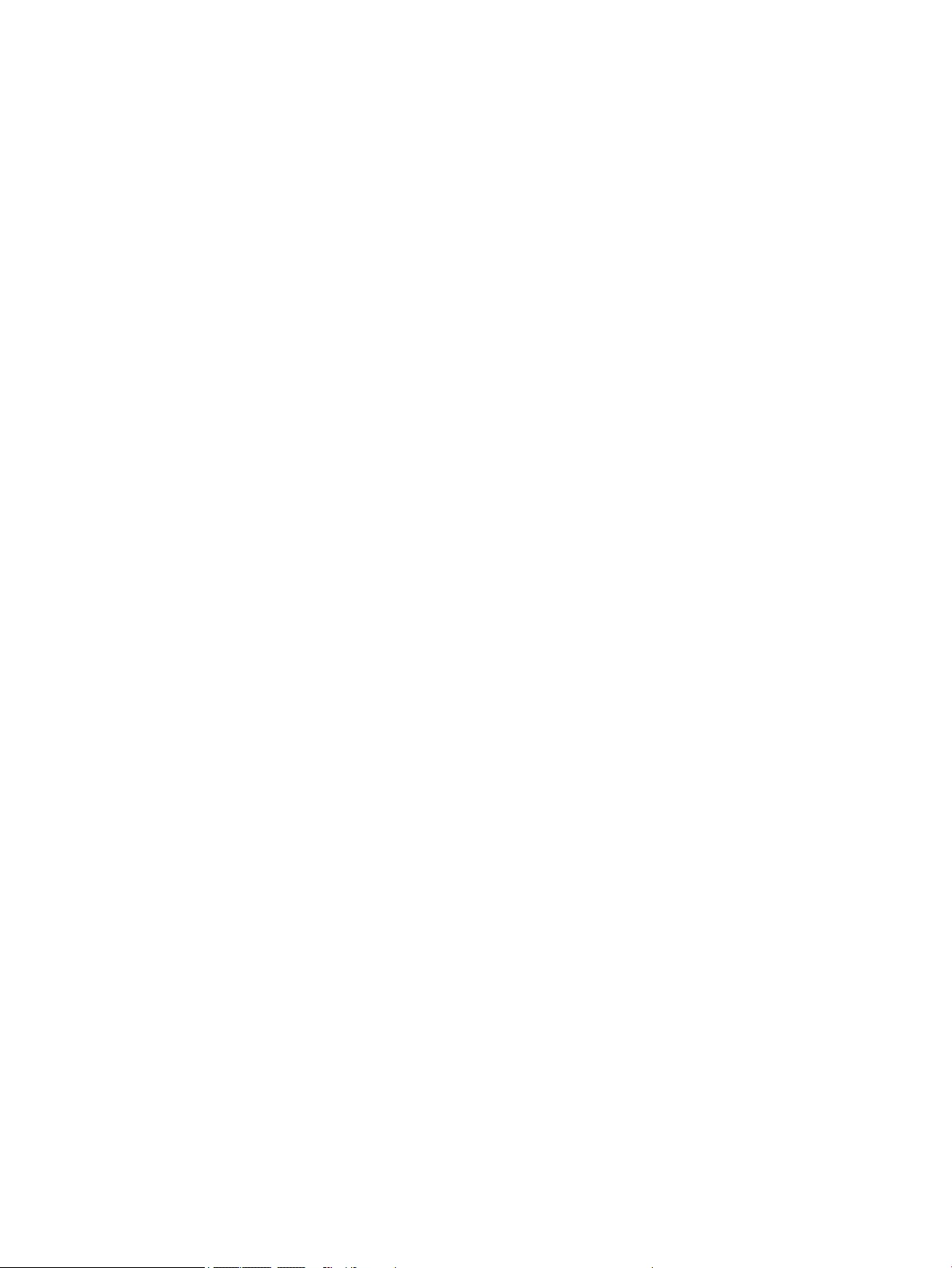
Questions and answers
1. How can the BIOS settings be restored (returned to factory settings)?
a. Turn on or restart the computer and press F10 when prompted near the bottom of the display.
b. Select Main, then select Restore defaults.
c. Follow the on-screen instructions.
d. Select Main, save changes and exit, then press Enter.
2. What kind of configuration data is stored on the DIMM Serial Presence Detect (SPD) memory
module? How would this data be written?
The DIMM SPD memory contains information about the memory module such as size, serial number,
data width, speed/timing, voltage and thermal information. This information is written by the module
manufacturer and stored on an EEPROM. This EEPROM cannot be written to when the memory module is
installed in a PC. Third party tools do exist that can write to the EEPROM when the memory module is
not installed in a PC. There are various third party tools available to read SPD memory.
3. Does the “Firmware Hub for System BIOS” contain the BIOS program? Is this chip writable, and if so
how?
The Firmware Hub does contain the BIOS program and is writable. A utility is required to perform the
write function.
4. In some PC systems, the Firmware Hub for System BIOS is a flash memory chip so that updates can
be written by the customer. Is this true for these BIOS chips?
Yes, they are flash memory chips.
5. What is meant by “Restore the nonvolatile memory found in Intel-based system boards”?
This relates to clearing the Real Time Clock (RTC) CMOS memory that contains PC configuration data.
6. Does resetting the CMOS configuration memory return the PC back to factory defaults?
The process of resetting the CMOS will return certain system settings to factory default but will not
reset many of the system data and configuration defaults to their factory settings. To return these
system data and configuration defaults to factory settings, refer to question and answer 1 and follow
the instructions for returning the BIOS settings to factory defaults.
ENWW Questions and answers 119
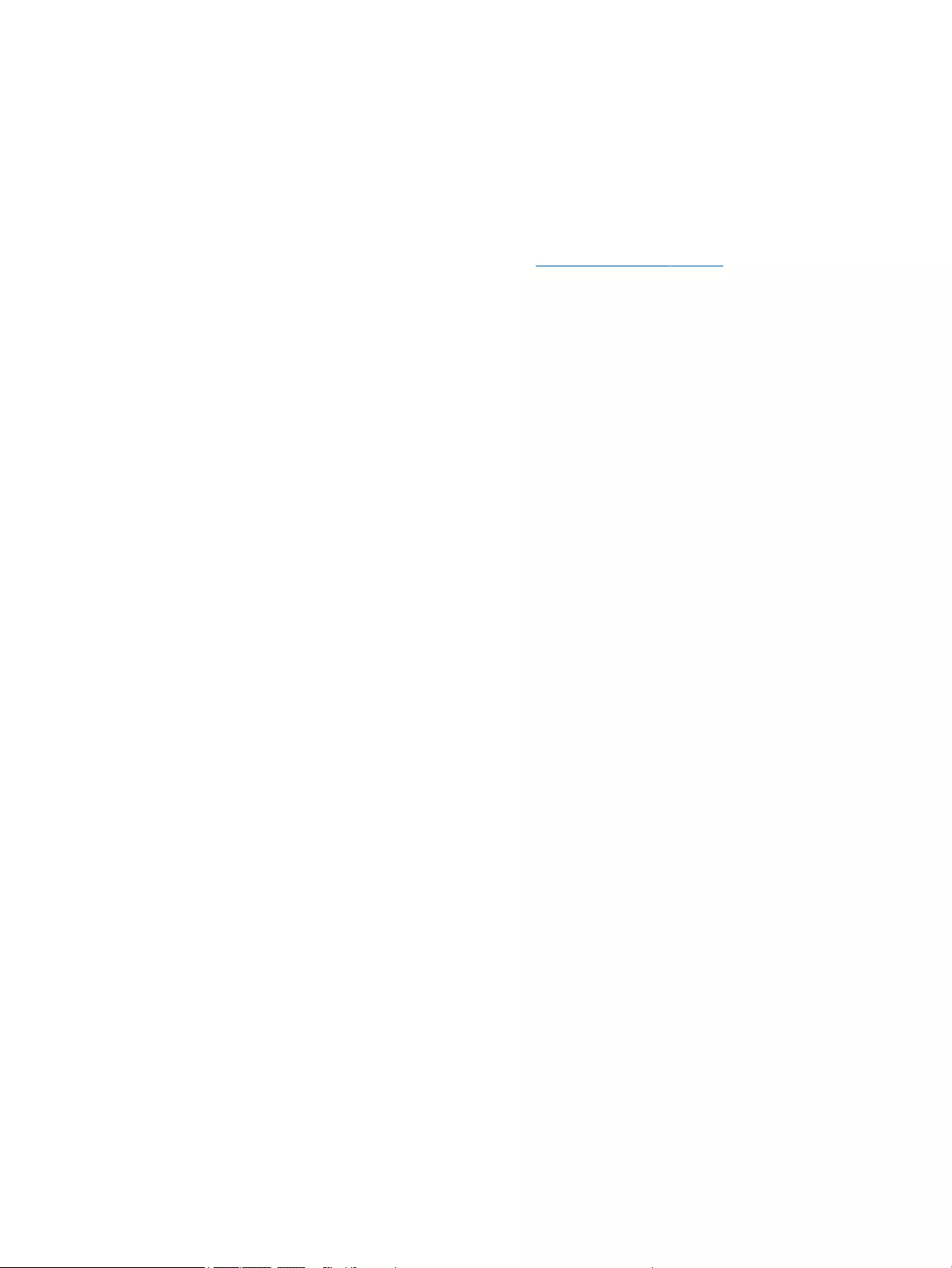
Using HP Sure Start (select models only)
Select computer models are configured with HP Sure Start, a technology that continuously monitors your
computer's BIOS for attacks or corruption. If the BIOS becomes corrupted or is attacked, HP Sure Start
restores the BIOS to its previously safe state automatically, without user intervention. Those select computer
models ship with HP Sure Start configured and enabled. Most users can use HP Sure Start with the default
configuration.
To access the latest documentation on HP Sure Start, go to http://www.hp.com/support, and select your
country. Select Drivers & Downloads, and then follow the on-screen instructions.
120 Chapter 10 Statement of Volatility ENWW
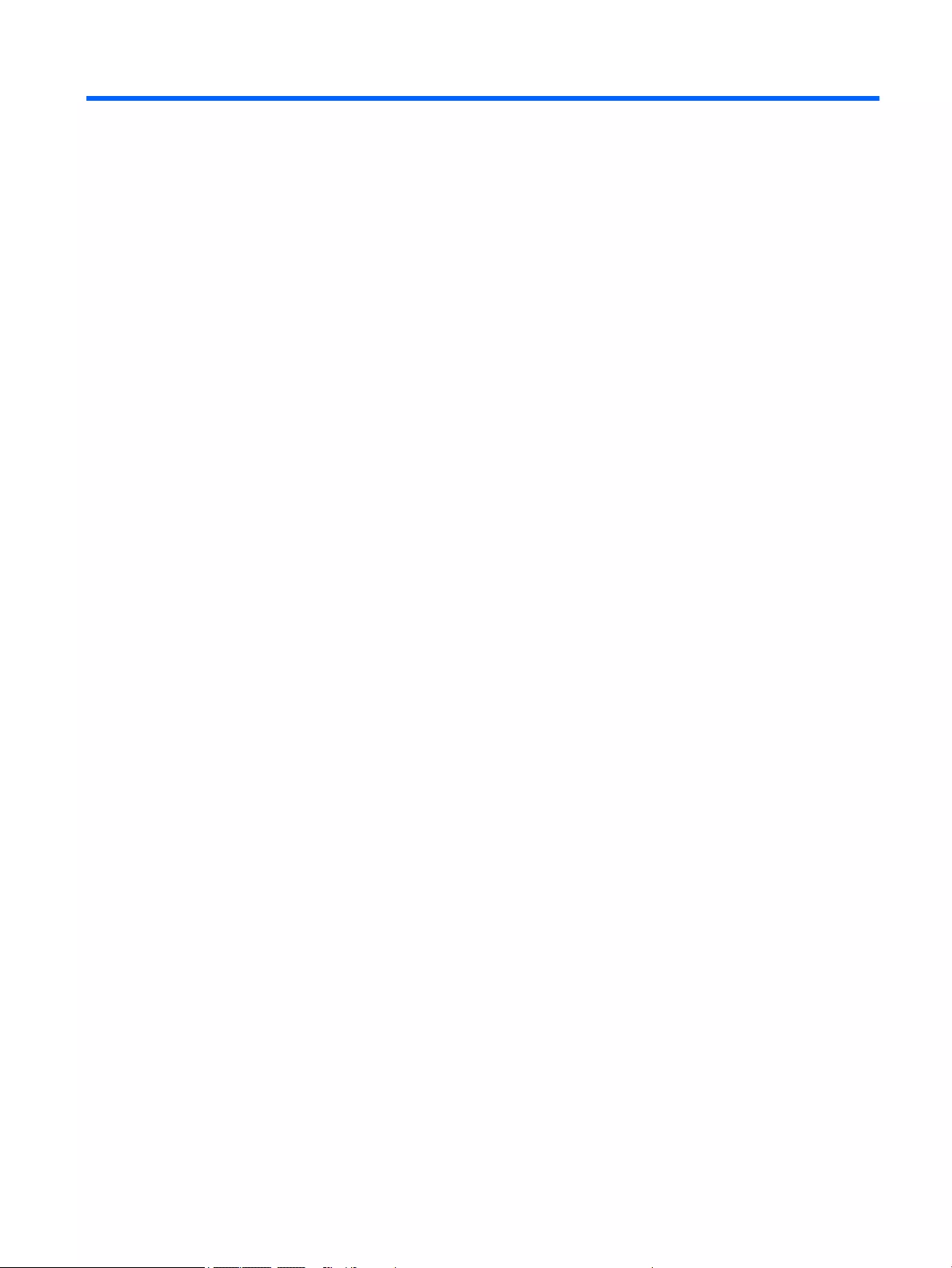
11 Power cord set requirements
The wide-range input feature of the computer permits it to operate from any line voltage from 100 to 120 V
ac, or from 220 to 240 V ac.
The 3-conductor power cord set included with the computer meets the requirements for use in the country or
region where the equipment is purchased.
Power cord sets for use in other countries or regions must meet the requirements of the country and region
where the computer is used.
Requirements for all countries
The following requirements are applicable to all countries and regions:
●The length of the power cord set must be at least 1.0 m (3.3 ft) and no more than 2.0 m (6.5 ft).
●All power cord sets must be approved by an acceptable accredited agency responsible for evaluation in
the country or region where the power cord set will be used.
●The power cord sets must have a minimum current capacity of 10 A and a nominal voltage rating of 125
or 250 V ac, as required by the power system of each country or region.
●The appliance coupler must meet the mechanical configuration of an EN 60 320/IEC 320 Standard Sheet
C13 connector for mating with the appliance inlet on the back of the computer.
ENWW Requirements for all countries 121

Requirements for specific countries and regions
Country/region Accredited agency Applicable note number
Argentina IRAM 1
Australia SAA 1
Austria OVE 1
Belgium CEBEC 1
Brazil ABNT 1
Canada CSA 2
Chile IMQ 1
Denmark DEMKO 1
Finland FIMKO 1
France UTE 1
Germany VDE 1
India ISI 1
Israel SII 1
Italy IMQ 1
Japan JIS 3
The Netherlands KEMA 1
New Zealand SANZ 1
Norway NEMKO 1
The People's Republic of China CCC 4
Saudi Arabia SASO 7
Singapore PSB 1
South Africa SABS 1
South Korea KTL 5
Sweden SEMKO 1
Switzerland SEV 1
Taiwan BSMI 6
Thailand TISI 1
The United Kingdom ASTA 1
122 Chapter 11 Power cord set requirements ENWW
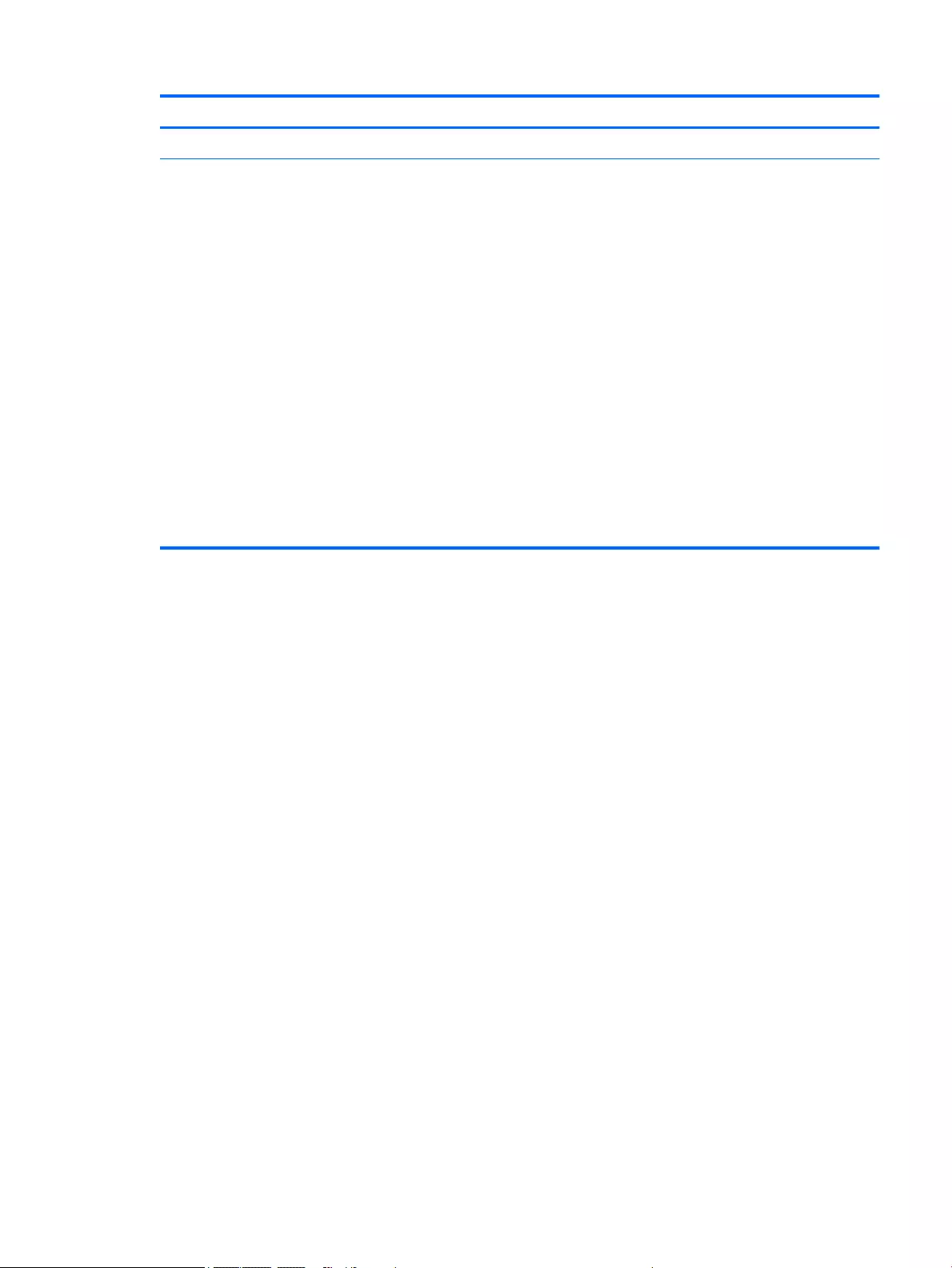
Country/region Accredited agency Applicable note number
The United States UL 2
1. The flexible cord must be Type HO5VV-F, 3-conductor, 0.75 mm² conductor size. Power cord set fittings (appliance coupler and
wall plug) must bear the certification mark of the agency responsible for evaluation in the country or region where it will be
used.
2. The flexible cord must be Type SVT/SJT or equivalent, No. 18 AWG, 3-conductor. The wall plug must be a two-pole grounding
type with a NEMA 5-15P (15 A, 125 V ac) or NEMA 6-15P (15 A, 250 V ac) configuration. CSA or C-UL mark. UL file number must be
on each element.
3. The appliance coupler, flexible cord, and wall plug must bear a “T” mark and registration number in accordance with the
Japanese Dentori Law. The flexible cord must be Type VCTF, 3-conductor, 0.75 mm² or 1.25 mm² conductor size. The wall plug
must be a two-pole grounding type with a Japanese Industrial Standard C8303 (7 A, 125 V ac) configuration.
4. The flexible cord must be Type RVV, 3-conductor, 0.75 mm² conductor size. Power cord set fittings (appliance coupler and wall
plug) must bear the CCC certification mark.
5. The flexible cord must be Type H05VV-F 3-conductor, 0.75 mm² conductor size. KTL logo and individual approval number must
be on each element. Corset approval number and logo must be printed on a flag label.
6. The flexible cord must be Type HVCTF 3-conductor, 1.25 mm² conductor size. Power cord set fittings (appliance coupler, cable,
and wall plug) must bear the BSMI certification mark.
7. For 127 V ac, the flexible cord must be Type SVT or SJT 3-conductor, 18 AWG, with plug NEMA 5-15P (15 A, 125 V ac), with UL and
CSA or C-UL marks. For 240 V ac, the flexible cord must be Type H05VV-F 3-conductor, 0.75 mm² or 1.00 mm2 conductor size,
with plug BS 1363/A with BSI or ASTA marks.
ENWW Requirements for specific countries and regions 123
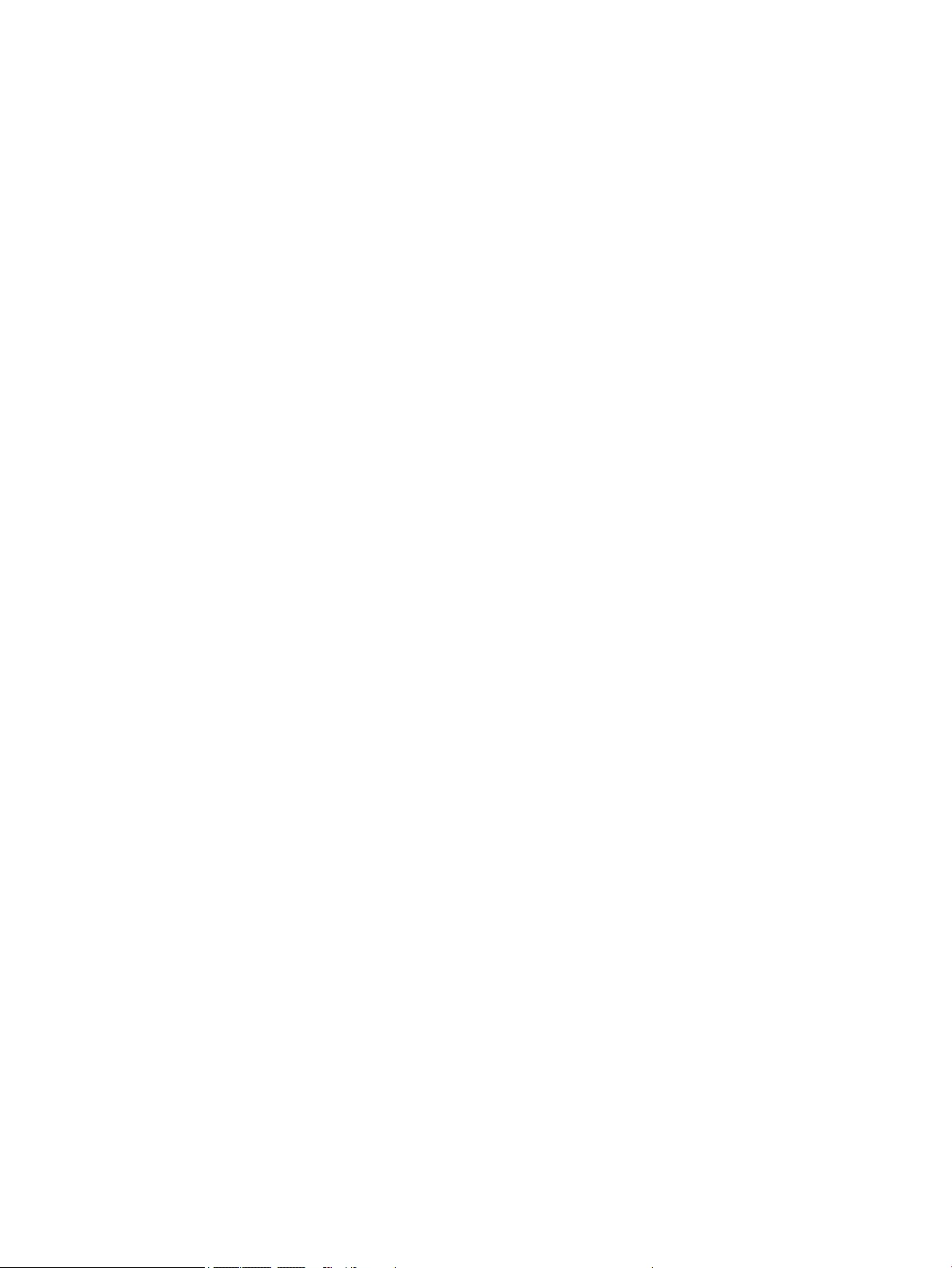
124 Chapter 11 Power cord set requirements ENWW
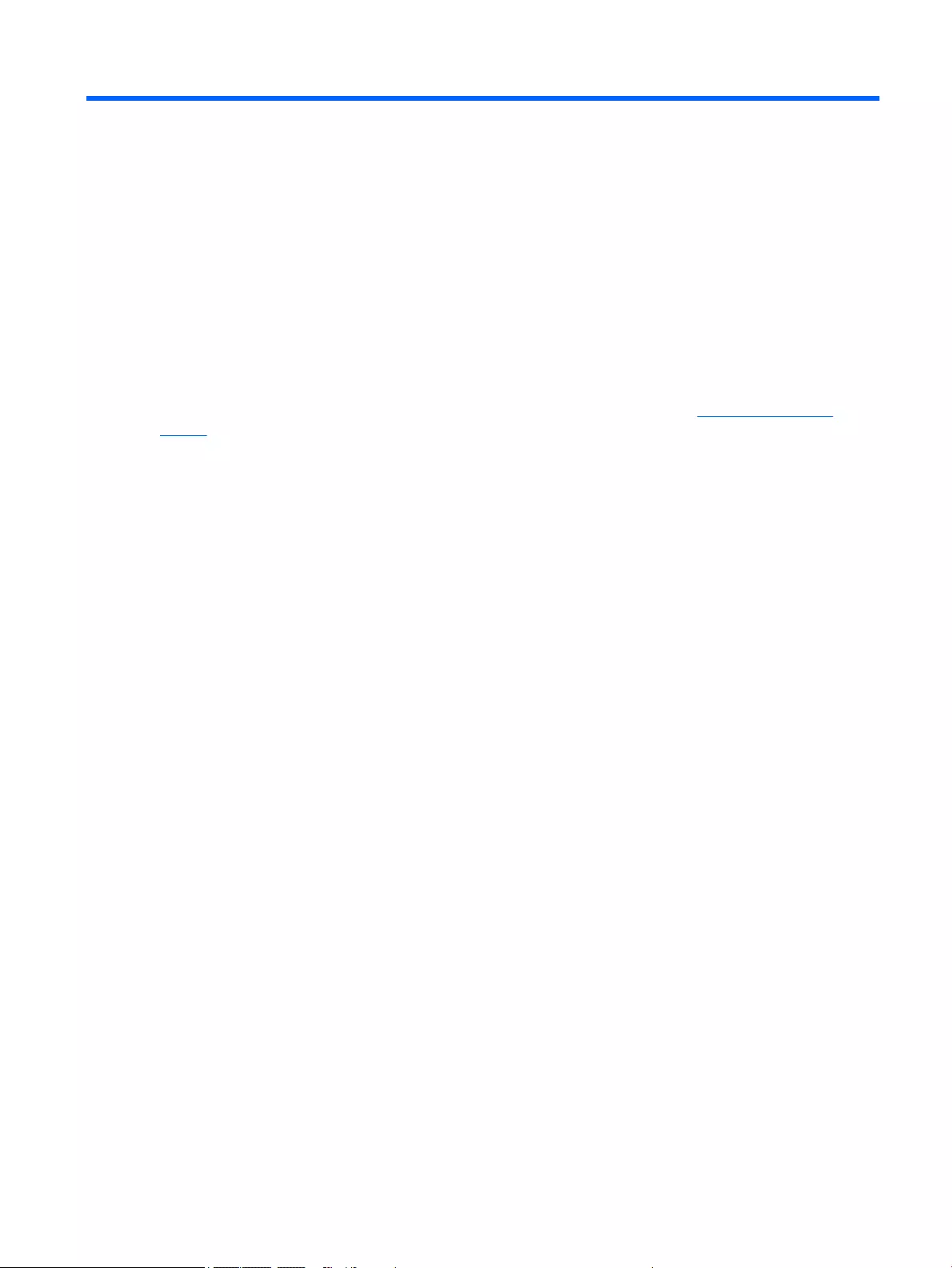
12 Recycling
When a non-rechargeable or rechargeable battery has reached the end of its useful life, do not dispose of the
battery in general household waste. Follow the local laws and regulations in your area for battery disposal.
HP encourages customers to recycle used electronic hardware, HP original print cartridges, and rechargeable
batteries. For more information about recycling programs, see the HP Web site at http://www.hp.com/
recycle.
ENWW 125
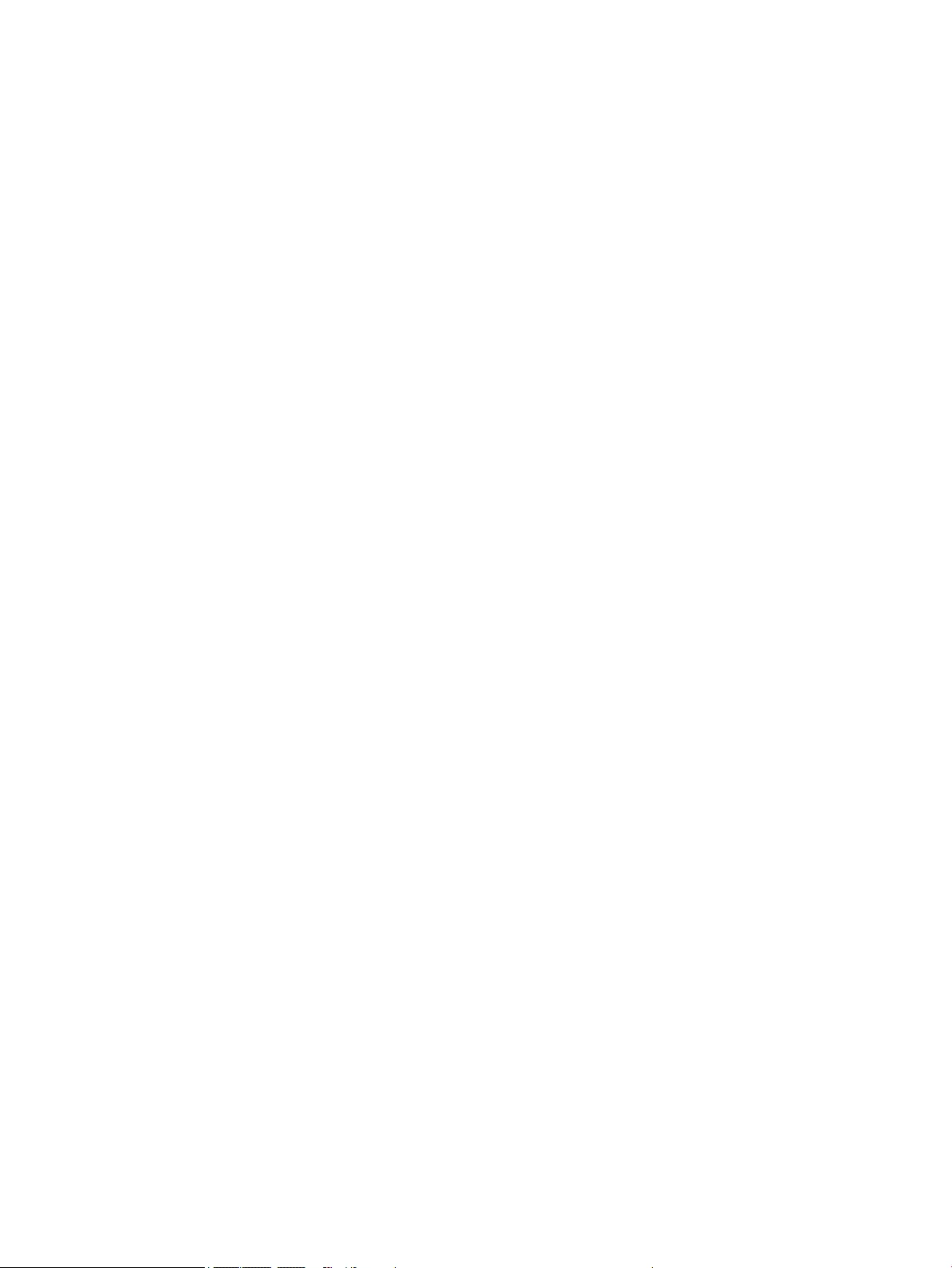
126 Chapter 12 Recycling ENWW
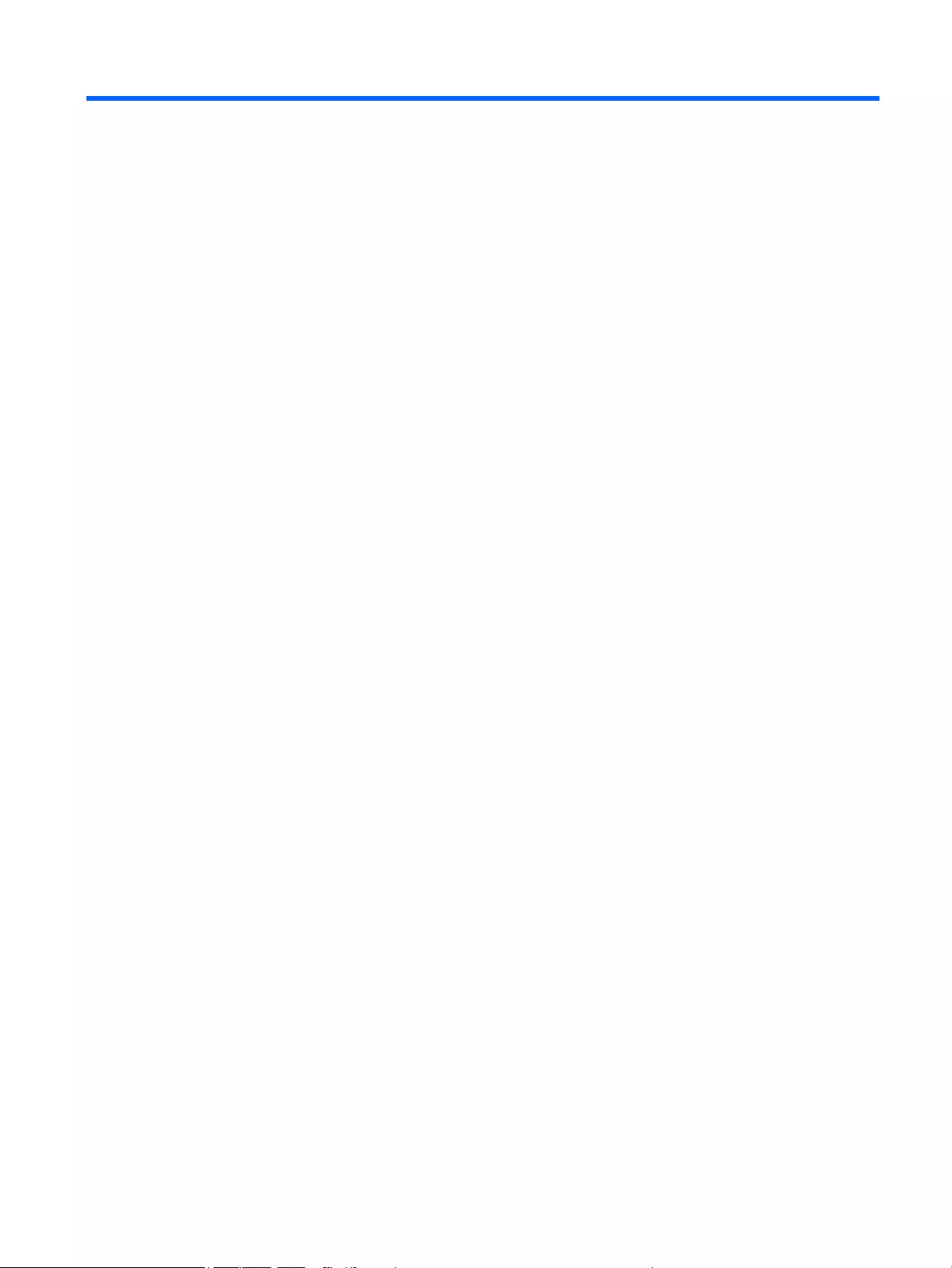
Index
A
AC adapter, spare part numbers 39
AC adapter/battery light 21
antenna
location 16
removal 98
spare part number 37, 99
Antenna Kit, spare part number 37,
99
audio, product description 7
audio-in (microphone) jack 23
audio-out (headphone) jack 23
B
base enclosure
removal 71
spare part numbers 36, 71
battery
removal 49
spare part numbers 31, 49
BIOS
determining version 103
downloading an update 103
updating 103
Blu-ray ROM DVD±RW SuperMulti DL
Drive
precautions 42
buttons
pointing stick 20, 21
power 17
TouchPad 20, 21
TouchPad on/off 20
volume mute 18
wireless 18
C
cables, service considerations 41
caps lock light 19
card reader board
removal 76
spare part number 31, 76
chipset, product description 1
components
bottom 24
display 16
front 21
left side 22
right side 23
TouchPad 20
computer major components 26
Computer Setup
navigating and selecting 101
restoring factory settings 102
computer specifications 109
connectors
power 23
connectors, service considerations
41
D
display assembly
removal 95
spare part number 27, 95
subcomponents 37
display bezel
removal 66
spare part numbers 37, 66, 97
display enclosure, spare part
numbers 37
Display Hinge Kit, spare part
numbers 37
display panel
product description 2
removal 66, 67
spare part numbers 37, 68
display panel cable
removal 98
spare part number 37, 98
display switch 16
DisplayPort 23
docking connector 23
drives, preventing damage 42
DVD-ROM Drive
precautions 42
DVD±RW Double-Layer with
SuperMulti Drive
precautions 42
E
electrostatic discharge 42
equipment guidelines 45
esc key 18
Ethernet, product description 7
external media cards, product
description 9
external ports
product description 10
F
f11 recovery 112
fan
removal 73
spare part numbers 31, 73
fingerprint reader 18
fingerprint reader board
removal 86
spare part number 31, 86
fingerprint reader insert,
illustrated 38
fn key 18
function keys 18
G
graphics, product description 2
ENWW Index 127
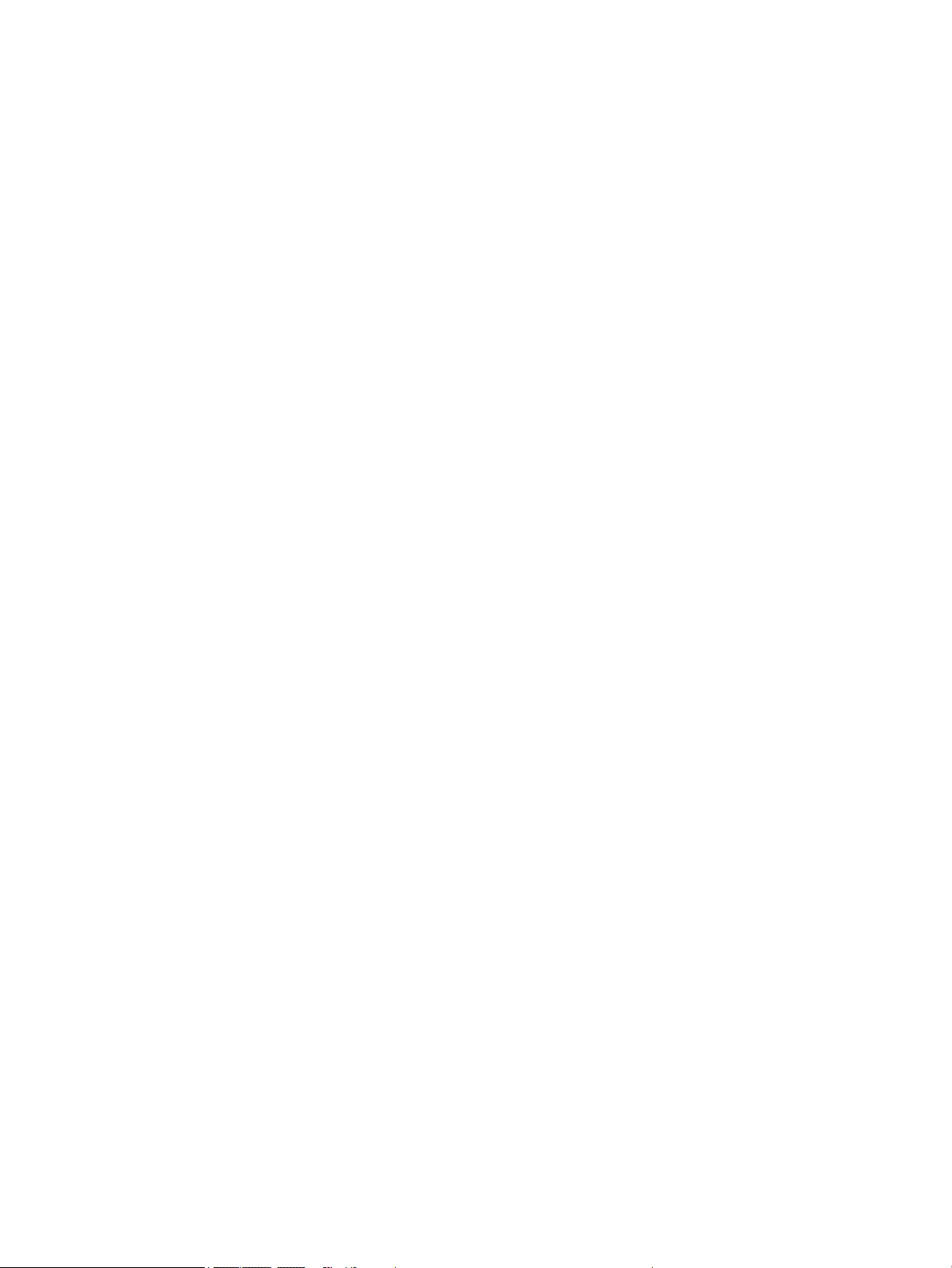
grounding guidelines 42
guidelines
equipment 45
grounding 42
packaging 44
transporting 44
workstation 44
H
hard drive
precautions 42
product description 5
removal 50
spare part numbers 31, 50
hard drive bracket, removal 51
Hard Drive Hardware Kit, spare part
number 31, 50
hard drive light 21
hard drive recovery 112
headphone (audio-out) jack 23
heat sink
removal 80
spare part numbers 32, 80
hinge
removal 97
spare part numbers 37, 97
HP PC Hardware Diagnostics (UEFI)
downloading 107
using 107
HP Sure Start 108, 120
J
jacks
audio-in (microphone) 23
audio-out (headphone) 23
network 23
RJ-45 (network) 23
K
keyboard
product description 10
removal 59
spare part numbers 27, 28, 29,
30, 59
keypad 18
keys
esc 18
fn 18
function 18
num lk 19
Windows 18
Windows applications 19
L
legacy support, USB 101
lights
AC adapter/battery 21
caps lock 19
hard drive 21
microphone mute 20
mute 20
num lock 20
power 19, 21
RJ-45 (network) 23
TouchPad 20
webcam 16
wireless 20, 21
M
mass storage device
precautions 42
memory
nonvolatile 115
volatile 115
memory card reader 23
memory module
removal 58
spare part numbers 32, 58
memory, product description 3, 4
microphone 16
product description 7
microphone (audio-in) jack 23
microphone module
removal 69
spare part number 37, 69
microphone mute light 20
monitor port 22
mute light 20
N
network jack 23
NFC module
removal 75
spare part number 31, 75
nonvolatile memory 115
num lk key 19
num lock light 20
numeric keypad 18
O
operating system, product
description 12, 13
optical drive
precautions 42
P
packaging guidelines 44
plastic parts, service
considerations 41
Plastics Kit
contents 38
spare part numbers 38
pointing device, product
description 10
pointing stick 20
pointing stick button 20, 21
ports
DisplayPort 23
monitor 22
USB 3.0 charging (powered) 22
power button 17
power button board
removal 84
spare part number 31, 84
power connector 23
power cord
requirements for all countries
121
requirements for specific
countries and regions 122
set requirements 121
spare part numbers 39, 40
power light 19, 21
power requirements, product
description 11
primary storage, product
description 5, 6
processor, product description 1
product description
audio 7
chipset 1
display panel 2
Ethernet 7
external media cards 9
graphics 2
hard drive 5
keyboard 10
memory 3, 4
microphone 7
128 Index ENWW
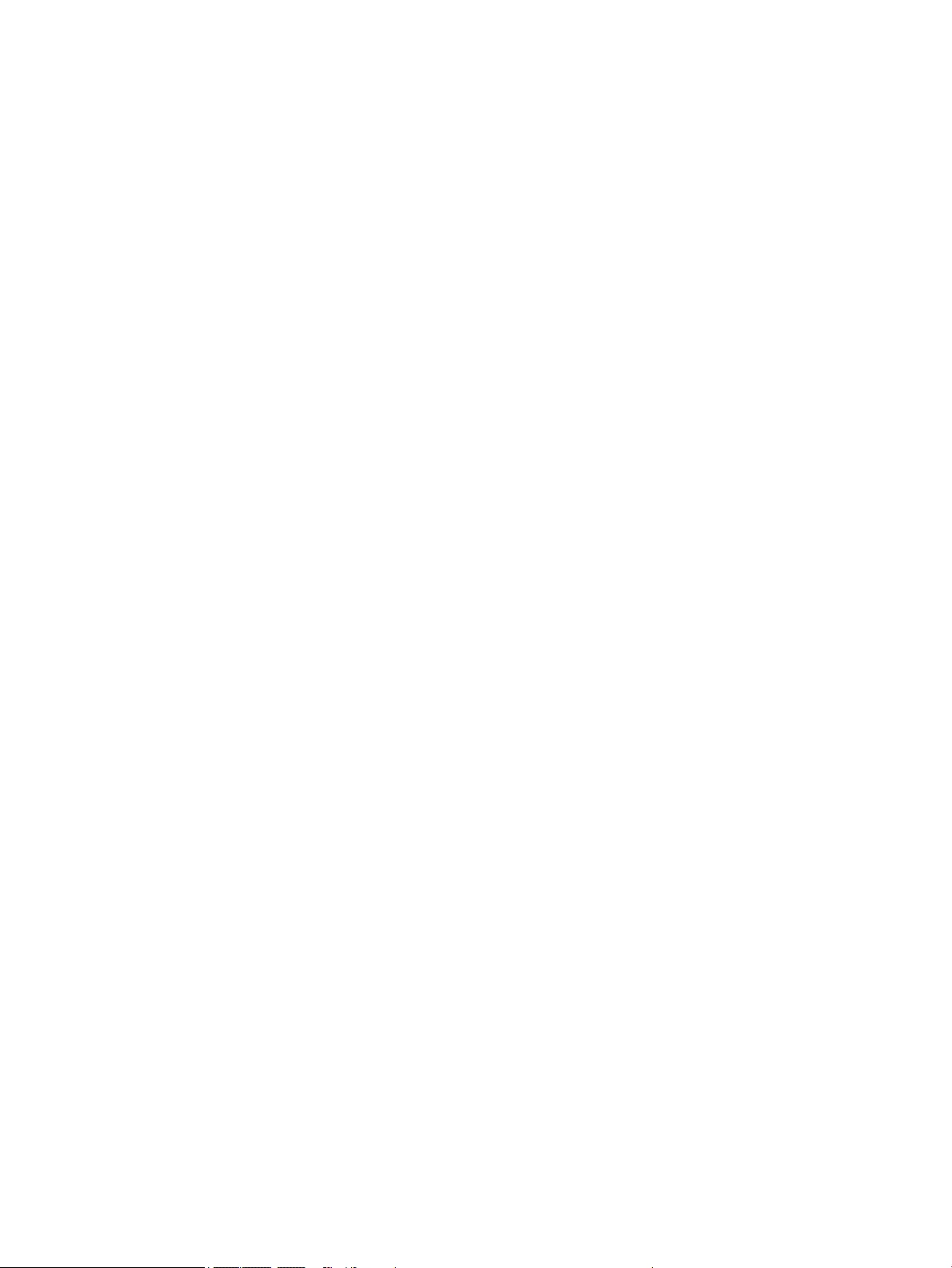
operating system 12, 13
pointing device 10
ports 10
power requirements 11
primary storage 5, 6
processors 1
security 11
serviceability 14
solid-state drive 6
video 7
wireless 8
R
recovery 114
recovery partition 112
refresh 114
removal/replacement
preliminaries 41
procedures 47, 65
removing personal data from volatile
system memory 115
reset 114
restoring the hard drive 112
RJ-45 (network) jack 23
RJ-45 (network) lights 23
RJ-45 door, illustrated 38
RJ-45 flat spring, illustrated 38
RTC battery
removal 70
spare part number 31, 70
Rubber Kit, spare part numbers 36
S
Screw Kit, spare part number 40
SD card insert, illustrated 38
security cable slot 22
security, product description 11
service considerations
cables 41
connectors 41
plastic parts 41
service cover
location 24
removal 47
spare part numbers 36, 47
service cover release latch 24
service cover release lock 24
serviceability, product description
14
setup utility
navigating and selecting 101
restoring factory settings 102
SIM slot 24
SIM slot, identifying 24
slots
security cable 22
SIM 24
smart card reader 22
solid-state drive
precautions 42
product description 6
removal 52
spare part numbers 35, 52
speaker assembly
removal 93
spare part number 31, 93
speakers 17
specifications
computer 109
system board
removal 87
spare part numbers 32, 87
system memory, removing personal
data from volatile 115
T
tools required 41
top cover, spare part numbers 31
TouchPad
components 20
removal 78
spare part numbers 31, 78
TouchPad button 20, 21
TouchPad light 20
TouchPad on/off button 20
TouchPad zone 20
transporting guidelines 44
U
USB 3.0 charging port (powered) 22
USB 3.0 port 22, 23
USB legacy support 101
USB port 22, 23
USB/VGA connector board
removal 79
spare part number 31, 79
V
vents 22, 24
video, product description 7
volume mute button 18
W
webcam 16
webcam light 16
webcam/microphone module
removal 69
spare part number 37, 69
Windows
Refresh 114
Reset 114
Windows applications key 19
Windows key 18
Windows operating system DVD
113
wireless antenna
location 16
removal 98
spare part number 37, 99
wireless button 18
wireless light 20, 21
wireless, product description 8
WLAN module
removal 56
spare part numbers 35, 56
workstation guidelines 44
WWAN module
removal 54
spare part numbers 35, 54
ENWW Index 129
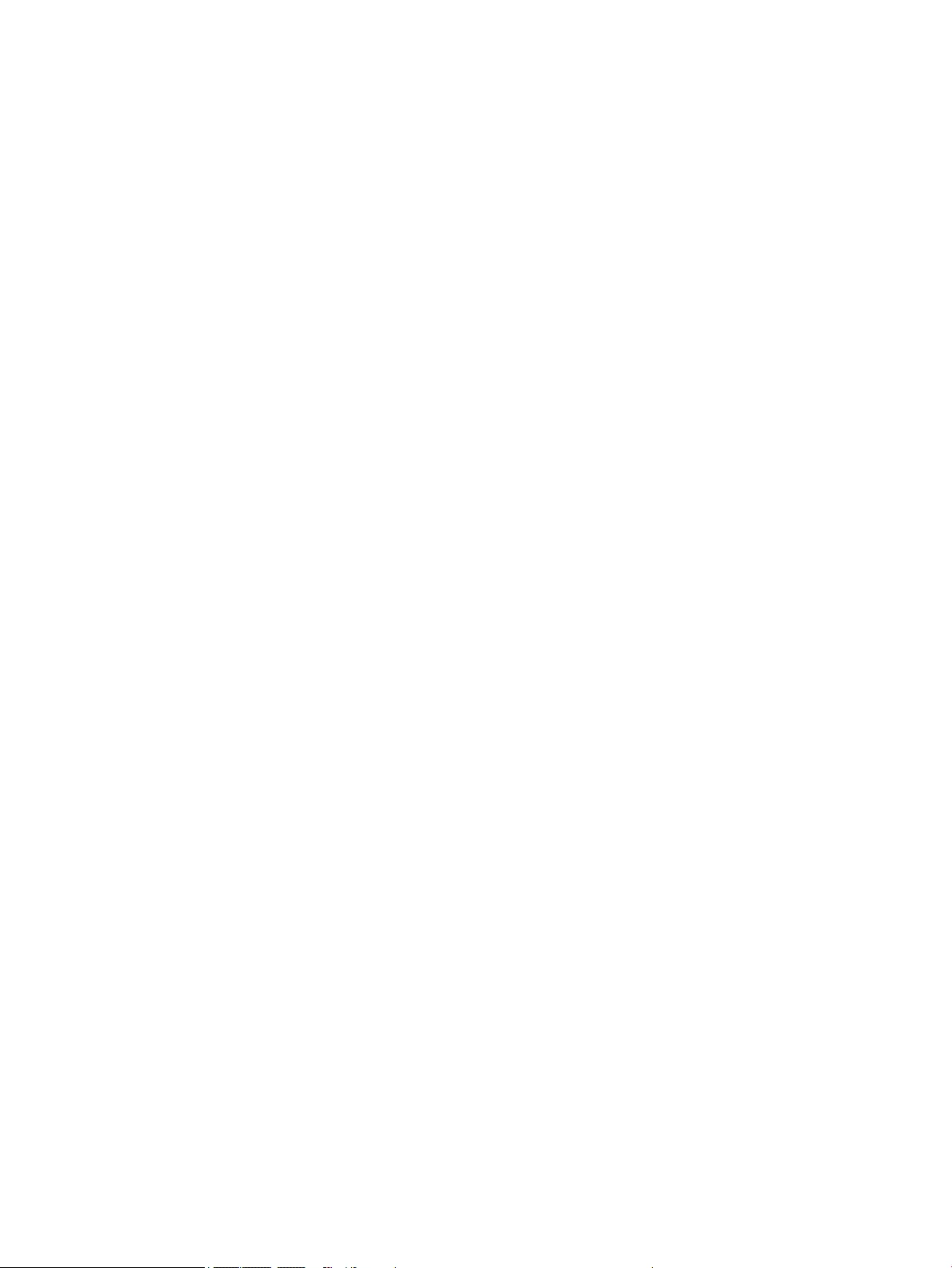
130 Index ENWW