iiyama Red Eagle User Manual
Displayed below is the user manual for Red Eagle by iiyama which is a product in the Computer Monitors category. This manual has pages.
Related Manuals
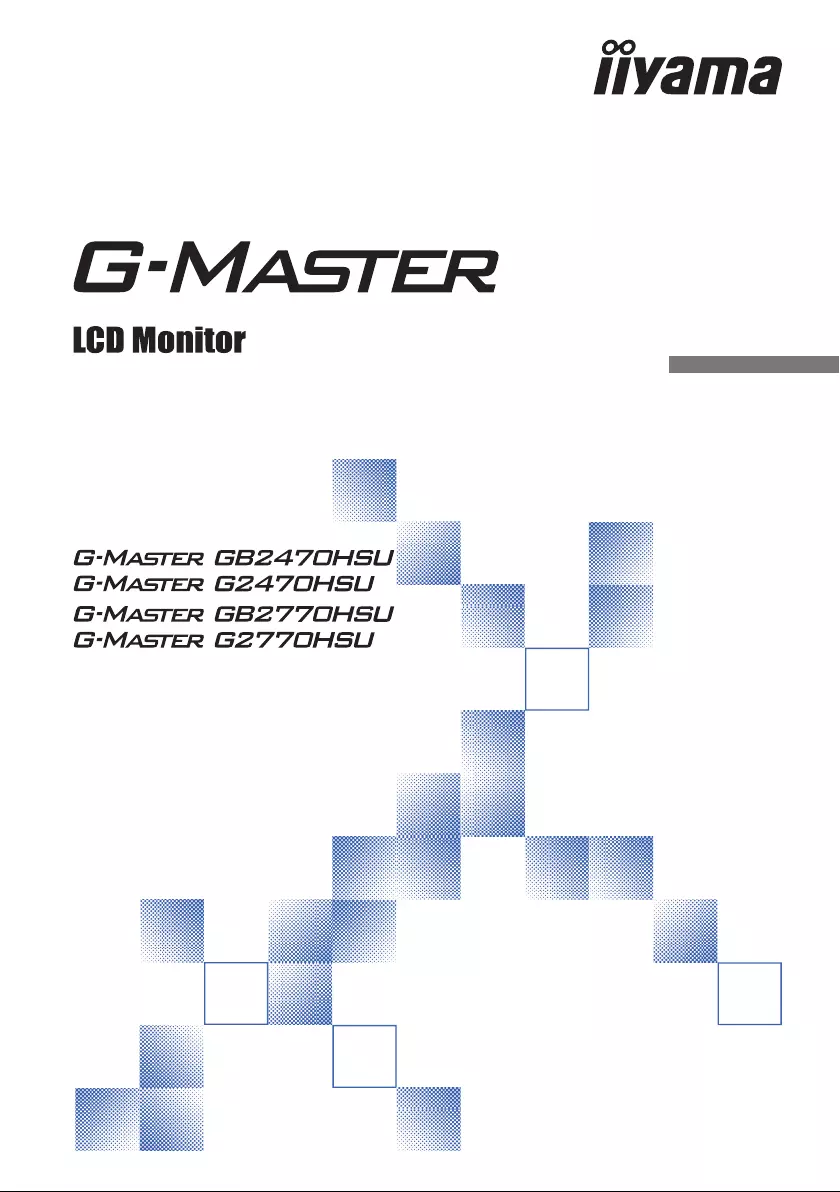
ENGLISH
USER MANUAL
Thank you very much for choosing the
iiyama LCD monitor.
We recommend that you take a few
minutes to read carefully through this brief
but comprehensive manual before installing
and switching on the monitor. Please keep
this manual in a safe place for your future
reference.
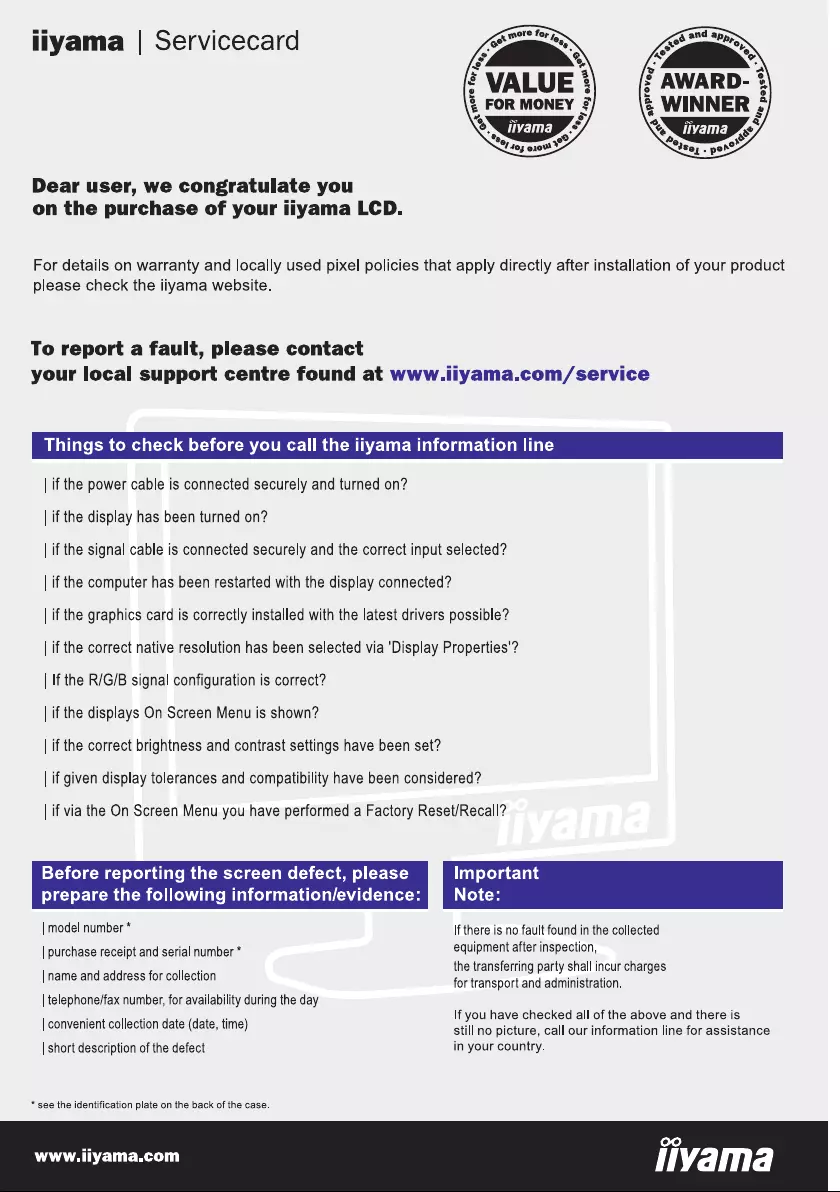
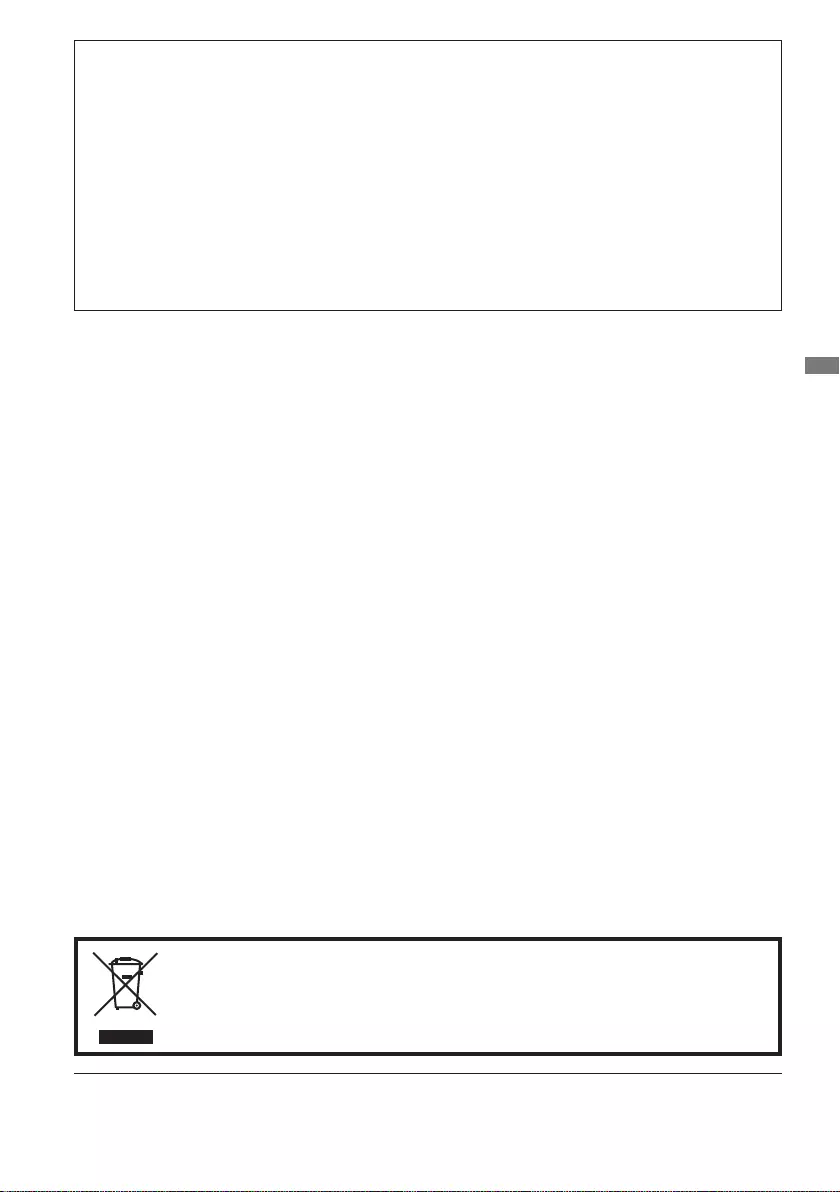
ENGLISH
CE MARKING DECLARATION OF CONFORMITY
This LCD monitor complies with the requirements of the EC/EU Directive 2014/30/EU “EMC
Directive”, 2014/35/EU “Low Voltage Directive”, 2009/125/EC “ErP Directive” and 2011/65/EU
“RoHS Directive”.
The electro-magnetic susceptibility has been chosen at a level that gives correct operation in
residential areas, business and light industrial premises and small-scale enterprises, inside as
well as outside of the buildings. All places of operation are characterized by their connection to
the public low voltage power supply system.
IIYAMA CORPORATION: Wijkermeerstraat 8, 2131 HA Hoofddorp, The Netherlands
Model No. : PL2470H, PL2770H
Wereservetherighttochangespecicationswithoutnotice.
All trademarks used in this user manual are the property of their respective owners.
Eprel registration number GB2470HSU-B1 : 361426, G2470HSU-B1 : 361435
GB2770HSU-B1 : 361482, G2770HSU-B1 : 361492
We recommend recycling of used product. Please contact your dealer or iiyama
service center. Recycle information is obtained via the Internet, using the address:
http://www.iiyama.com
YoucanaccesstheWebpageofdierentcountriesfromthere.
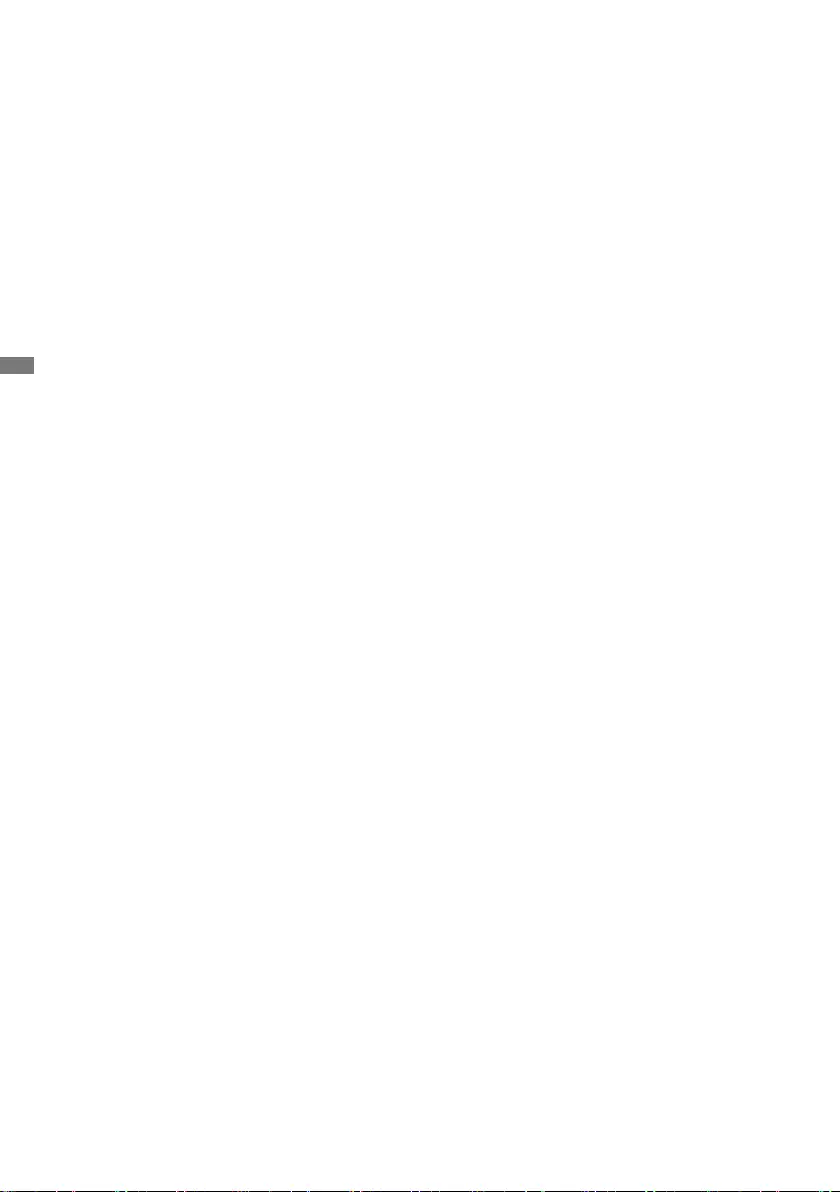
ENGLISH
TABLE OF CONTENTS
FOR YOUR SAFETY ............................................................................ 1
SAFETY PRECAUTIONS................................................................1
SPECIAL NOTES ON LCD MONITORS .........................................3
CUSTOMER SERVICE ...................................................................3
CLEANING ......................................................................................3
BEFORE YOU OPERATE THE MONITOR ..........................................4
FEATURES......................................................................................4
CHECKING THE CONTENTS OF THE PACKAGE ........................4
INSTALLATION ...............................................................................5
FITTING AND REMOVAL OF BASE :
G-MASTER GB2470HSU / G-MASTER GB2770HSU .................... 7
Fitting and Removal of Base :
G-MASTER G2470HSU / G-MASTER G2770HSU .........................8
CONTROLS AND CONNECTORS :
G-MASTER GB2470HSU / G-MASTER GB2770HSU .................... 9
CONTROLS AND CONNECTORS :
G-MASTER G2470HSU / G-MASTER G2770HSU .......................10
CONNECTING YOUR MONITOR :
G-MASTER GB2470HSU / G-MASTER GB2770HSU .................. 11
CONNECTING YOUR MONITOR :
G-MASTER G2470HSU / G-MASTER G2770HSU .......................12
COMPUTER SETTING .................................................................13
ADJUSTING HEIGHT AND VIEWING ANGLE :
G-MASTER GB2470HSU / G-MASTER GB2770HSU .................. 13
ADJUSTING VIEWING ANGLE :
G-MASTER G2470HSU / G-MASTER G2770HSU .......................14
OPERATING THE MONITOR .............................................................15
ADJUSTMENT MENU CONTENTS ..............................................16
STANDBY FEATURE ....................................................................28
TROUBLE SHOOTING ......................................................................29
RECYCLING INFORMATION .............................................................30
APPENDIX ........................................................................................31
SPECIFICATIONS : G-MASTER GB2470HSU ............................. 31
SPECIFICATIONS : G-MASTER G2470HSU ...............................32
SPECIFICATIONS : G-MASTER GB2770HSU ............................. 33
SPECIFICATIONS : G-MASTER G2770HSU ...............................34
DIMENSIONS : G-MASTER GB2470HSU .................................... 35
DIMENSIONS : G-MASTER G2470HSU ......................................35
DIMENSIONS : G-MASTER GB2770HSU .................................... 36
DIMENSIONS : G-MASTER G2770HSU ......................................36
COMPLIANT TIMING ....................................................................37
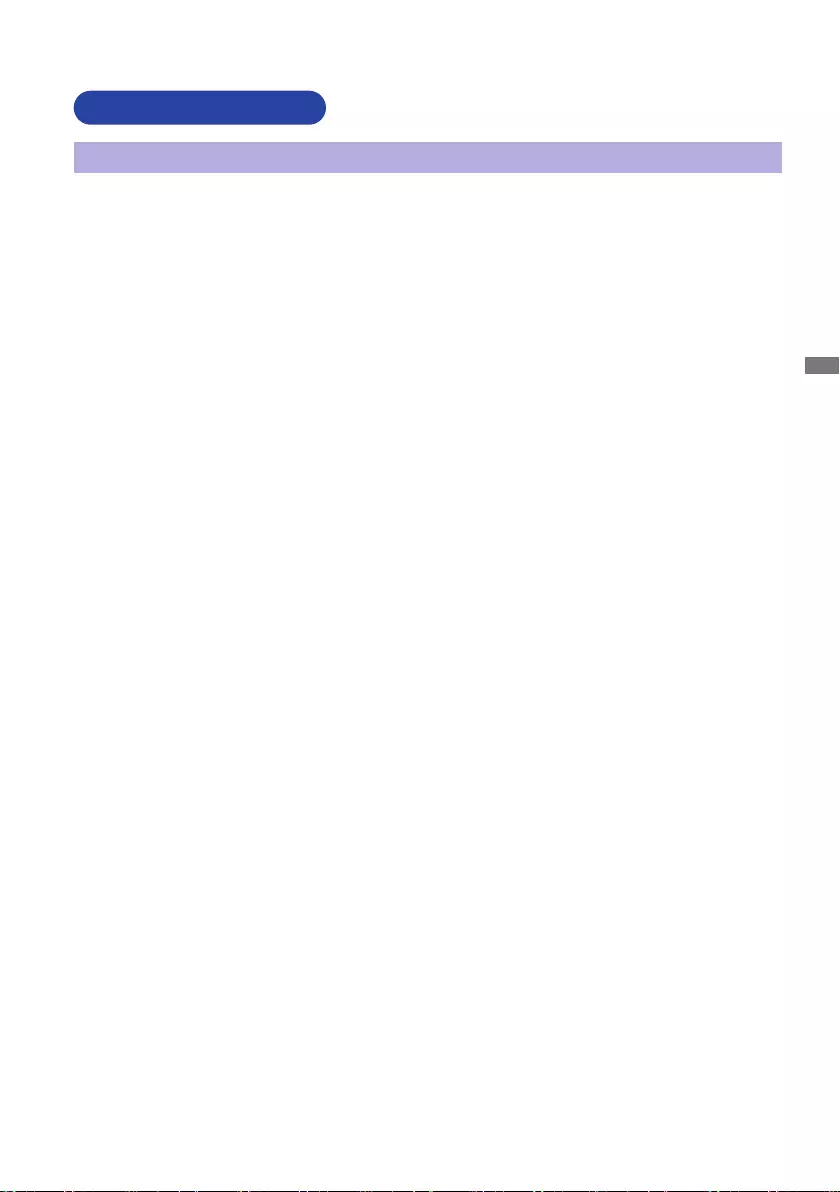
ENGLISH
FOR YOUR SAFETY 1
FOR YOUR SAFETY
WARNING
STOP OPERATING THE MONITOR IF YOU ARE AWARE OF ANY PROBLEMS
If you notice any abnormal phenomena such as smoke, strange sounds or fumes, unplug the
monitor and contact your dealer or iiyama service center immediately. Further use may be
dangerousandcancausereorelectricshock.
NEVER REMOVE THE CABINET
High voltage circuits are inside the monitor. Removing the cabinet may expose you to the danger of
reorelectricshock.
DO NOT PUT ANY OBJECT INTO THE MONITOR
Do not put any solid objects or liquids such as water into the monitor. In case of an accident, unplug
your monitor immediately and contact your dealer or iiyama service center. Using the monitor with
anyobjectinsidemaycausere,electricshockordamage.
INSTALL THE MONITOR ON A FLAT, STABLE SURFACE
The monitor may cause an injury if it falls or is dropped.
DO NOT USE THE MONITOR NEAR WATER
Donotusewherewatermaybesplashedorspiltontothemonitorasitmaycausereorelectric
shock.
OPERATE UNDER THE SPECIFIED POWER SUPPLY
Besuretooperatethemonitoronlywiththespeciedpowersupply.Useofanincorrectvoltagewill
causemalfunctionandmaycausereorelectricshock.
PROTECT THE CABLES
Do not pull or bend the power cable and signal cable. Do not place the monitor or any other heavy
objectsonthecables.Ifdamaged,thecablesmaycausereorelectricshock.
ADVERSE WEATHER CONDITIONS
It is advisable not to operate the monitor during a heavy thunder storm as the continual breaks in
power may cause malfunction. It is also advised not to touch the plug in these circumstances as it
may cause electric shock.
SAFETY PRECAUTIONS
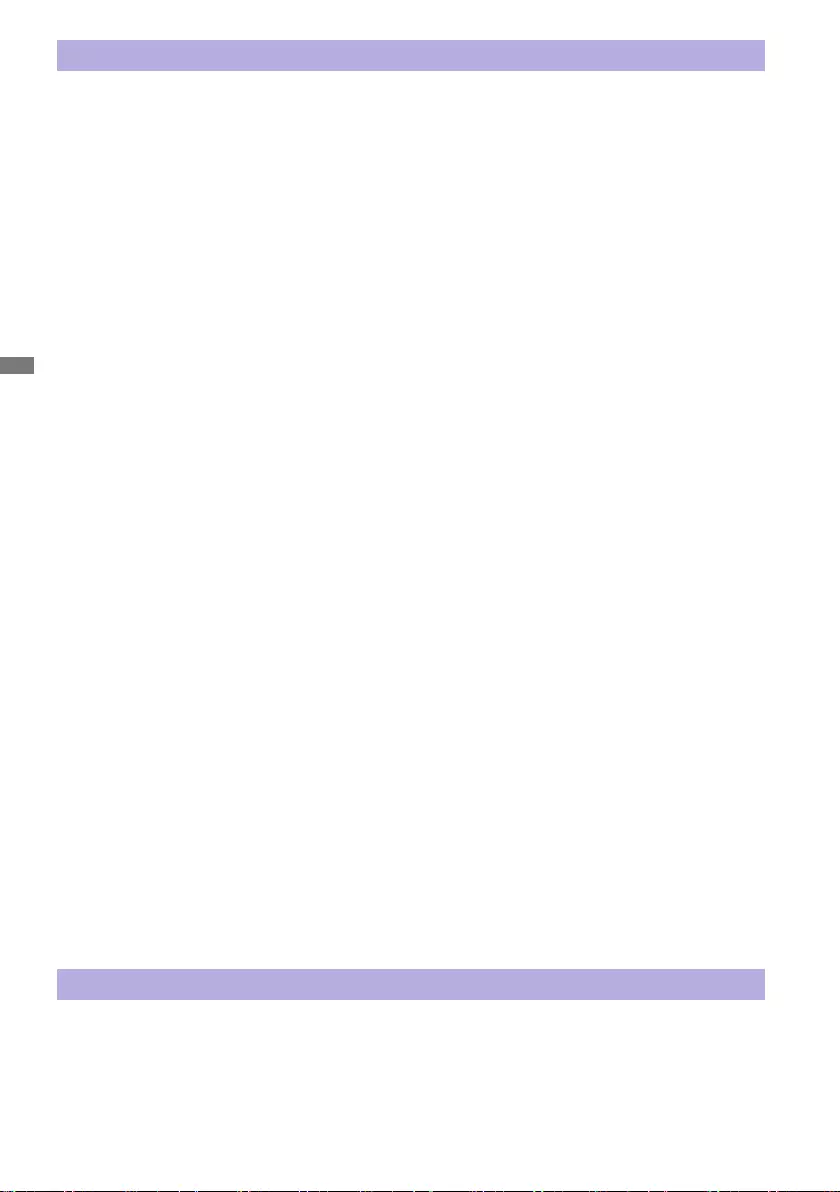
ENGLISH
2 FOR YOUR SAFETY
CAUTION
INSTALLATION LOCATION
Do not install the monitor where sudden temperature changes may occur, or in humid, dusty or
smokyareasasitmaycausere,electricshockordamage.Youshouldalsoavoidareaswherethe
sun shines directly on the monitor.
DO NOT PLACE THE MONITOR IN A HAZARDOUS POSITION
The monitor may topple and cause injury if not suitably located. Please also ensure that you do not
place any heavy objects on the monitor, and that all cables are routed such that children may not
pull the cables and possibly cause injury.
MAINTAIN GOOD VENTILATION
Ventilation slots are provided to keep the monitor from overheating. Covering the slots may cause
re.Toallowadequateaircirculation,placethemonitoratleast10cm(or4inches)fromanywalls.
When removing the tilt stand, the ventilation slots on the back side of the monitor can be blocked.
This may overheat the monitor and may cause fire or damage. Make sure to allow enough
ventilation when removing the tilt stand. Operating the monitor on its back, side, upside down or on
a carpet or any other soft material may also cause damage.
DISCONNECT THE CABLES WHEN YOU MOVE THE MONITOR
Whenyoumovethemonitor,turnothepowerswitch,unplugthemonitorandbesurethesignal
cableisdisconnected.Ifyoudonotdisconnectthem,itmaycausereorelectricshock.
UNPLUG THE MONITOR
If the monitor is not in use for a long period of time it is recommended that it is left unplugged to
avoid accidents.
HOLD THE PLUG WHEN DISCONNECTING
To disconnect the power cable or signal cable, always pull it by the plug. Never pull on the cable
itselfasthismaycausereorelectricshock.
DO NOT TOUCH THE PLUG WITH WET HANDS
Pulling or inserting the plug with wet hands may cause electric shock.
WHEN YOU INSTALL THE MONITOR ON YOUR COMPUTER
Be sure the computer is strong enough to hold the weight of the monitor, otherwise, you may
damage your computer.
CAREFUL! PROTECT YOUR HANDS AND FINGERS
Becarefulnottohurtyourngersorhandswhenyouchangetheheightortheangle.
Injurycanoccurifcareisnottakentoavoidngercontactwiththedisplaysbasewhenadjusting
theheight.(Justforheightadjustablemodel.)
REMARK FOR 24/7 USAGE
Thisproductisnotspecicallydesignedfor24/7usageinallenvironments.
OTHERS
ERGONOMIC RECOMMENDATIONS
To eliminate eye fatigue, do not operate the monitor against a bright background or in a dark room.
Foroptimalviewingcomfort,themonitorshouldbejustbeloweyeleveland40-60cm(16-24inches)
away from your eyes. When using the monitor over a prolonged time, a ten minute break every hour
is recommended as looking at the screen continuously can cause eye strain.
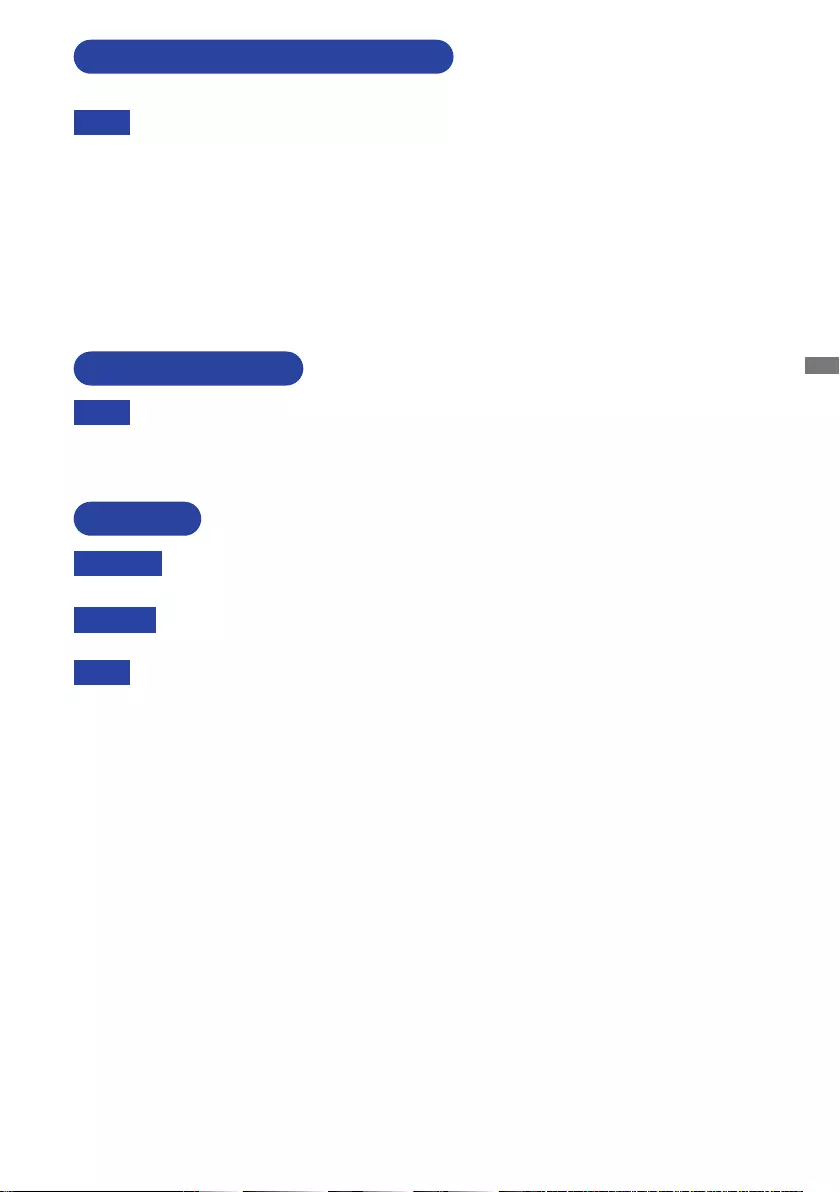
ENGLISH
FOR YOUR SAFETY 3
The following symptoms are normal with LCD monitors and do not indicate a problem.
NOTE
When you first turn on the LCD monitor, the picture may not fit in the display area
because of the type of computer that is used. In this case, adjust the picture position to
the correct position.
Youmayndslightlyunevenbrightnessonthescreendependingonthedesktoppattern
you use.
Due to the nature of the LCD screen, an afterimage of the previous screen may remain
after switching the image, when the same image is displayed for hours. In this case, the
screencanberecoveredslowlybychangingtheimageorturningothePowerSwitch
for some hours.
SPECIAL NOTES ON LCD MONITORS
If you have to return your unit for service and the original packaging has been
discarded, please contact your dealer or iiyama service center for advice or replacement
packaging.
WARNING
If you drop any materials or liquids such as water into the monitor when cleaning,
unplug the power cable immediately and contact your dealer or iiyama service center.
CAUTION
Forsafetyreasons,turnothepowerswitchandunplugthemonitorbeforeyou
clean it.
To protect the LCD panel, do not scratch or rub the screen with a hard object.
Never use any of the following strong solvents. These will damage the cabinet and
the LCD screen.
Touching the cabinet with any product made from rubber or plastic for a long time
may cause degeneration or loss of paint on the cabinet.
Thinner
Benzine
Abrasive cleaner
Spray-type cleaner
Wax
Acid or Alkaline solvent
CABINET Stains can be removed with a cloth lightly moistened with a mild detergent solvent.
Then wipe the cabinet with a soft dry cloth.
LCD
SCREEN
Periodic cleaning with a soft dry cloth is recommended.
Don’t use tissue paper etc. because these will damage the LCD screen.
CUSTOMER SERVICE
CLEANING
NOTE
NOTE
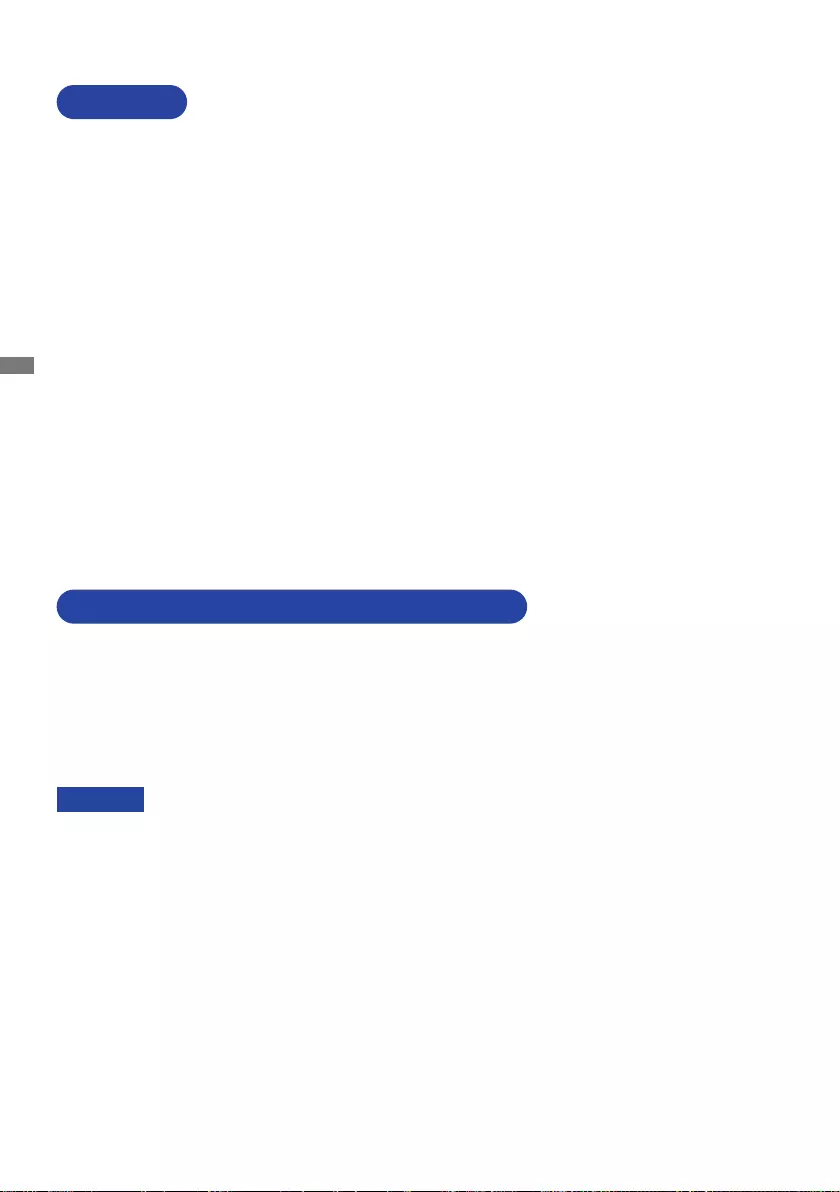
ENGLISH
4 BEFORE YOU OPERATE THE MONITOR
The following accessories are included in your package. Check to see if they are enclosed with
the monitor. If anything is missing or damaged, please contact your local iiyama dealer or regional
iiyamaoce.
BEFORE YOU OPERATE THE MONITOR
CHECKING THE CONTENTS OF THE PACKAGE
FEATURES
Supports Resolutions up to 1920 × 1080
High Contrast 1100:1 (Typical), Advanced Contrast Function Available,
Brightness 250cd/m2 (Typical)
Moving Picture Response Time 0.8ms
Supports AMD FreeSync™ Premium Technology
Flicker - Free
Blue Light Reducer
Digital Character Smoothing
2 × 2W Stereo Speakers
Standby Feature (VESA DPMS Compliant)
VESA Mounting Standard (100mm×100mm) Compliant
Keyhole for Security Lock
Power Cable*1
HDMI Cable DisplayPort Cable
USB Cable Stand-Base with a screw Strand-Neck*2
Safety Guide Quick Start Guide
*1 The rating of the Power Cable enclosed in 120V area is 10A/125V. If you are using
a power supply higher than this rating, then a power cable with a rating of 10A/
250V must be used. However, all guarantees and warranties are void for any
problems or damage caused by a power cable not supplied by iiyama.
An approved power cable greater or equal to H05VVF, 3G, 0.75mm² must be used.
*2 Accessory for G-MASTER G2470HSU / G-MASTER G2770HSU
CAUTION
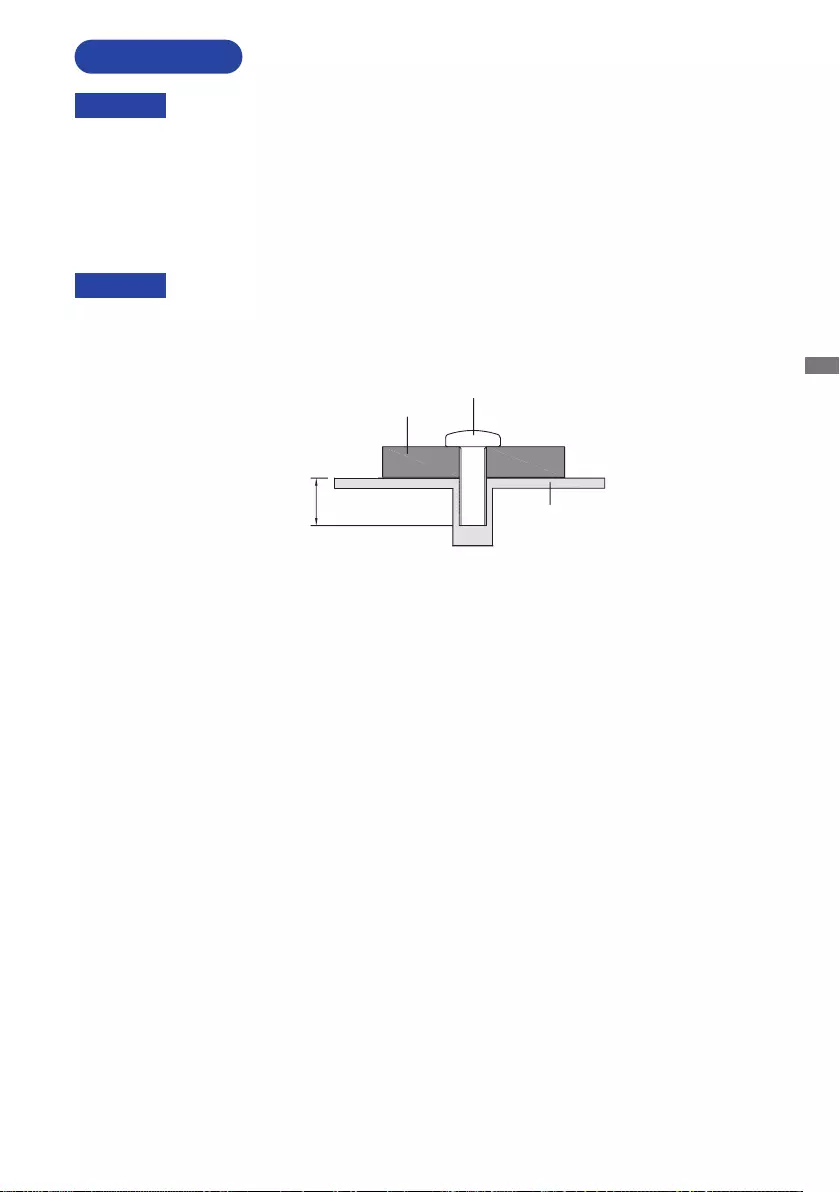
ENGLISH
BEFORE YOU OPERATE THE MONITOR 5
INSTALLATION
When you use with the wall mounting, in consideration of thickness of the mounting
stage,tightentheM4Screws(4pcs)withwasherwhich“L”lengthis7mmtofasten
the monitor. Using the screw longer than this may cause electric shock or damage
because it may contact with the electrical parts inside the monitor.
WARNING
Screw
Chassis
Mounting Stage
L
[WALL MOUNTING]
Before installation, make sure the wall, ceiling or desktop arm is strong enough to
hold the necessary weight of the display and the mount.
WARNING
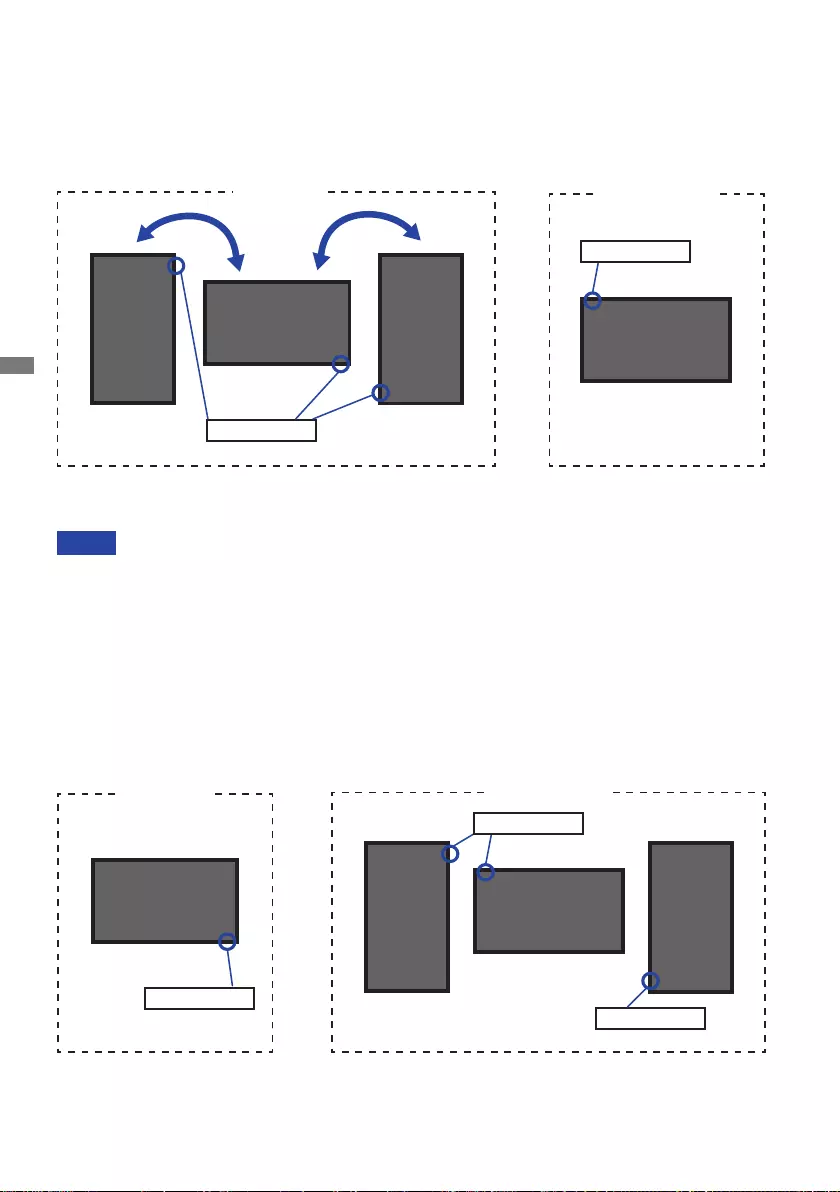
ENGLISH
6 BEFORE YOU OPERATE THE MONITOR
●G-MASTER G2470HSU / G-MASTER G2770HSU
Available
Landscape
Portrait
Power Indicator
Power Indicator
Power Indicator
Not Available
A
A
A
A
The monitor is designed to be compatible only with the landscape mode.
NOTE
Adjust the monitor’s height before panel rotation.
Attempting to rotate the panel forcibly without adjusting the stand height may cause
damage to the panel or the stand.
With Stand:
[ROTATING THE MONITOR]
●G-MASTER GB2470HSU / G-MASTER GB2770HSU
The monitor is designed to be compatible with both landscape and portrait modes.
Video card for portrait display will be required for rotating the image on the screen.
Available
Portrait Power Indicator
Not Available
A
A
Landscape
A
Portrait
Power Indicator
A
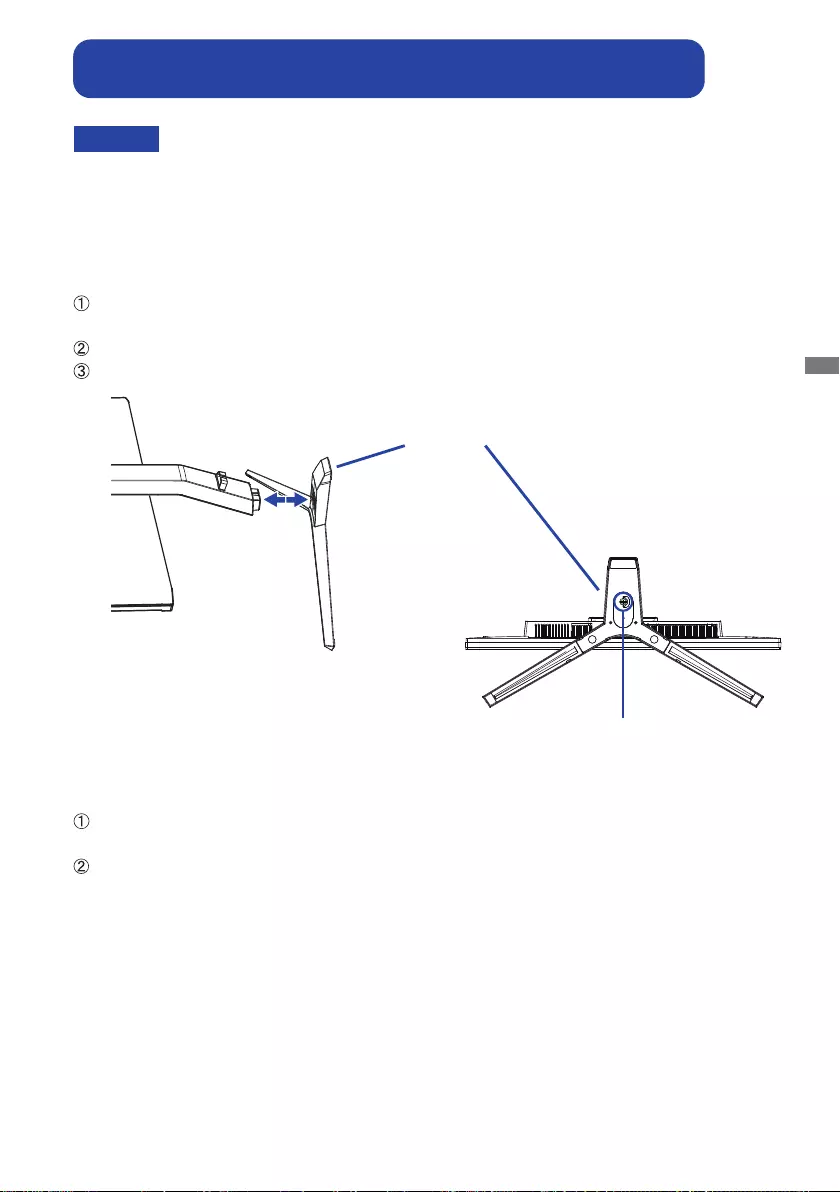
ENGLISH
BEFORE YOU OPERATE THE MONITOR 7
Put the monitor on a stable surface. The monitor may cause injury or damage if it
falls or is dropped.
Do not give a strong impact to the monitor. It may cause damage.
Unplug the monitor before removal or installation to avoid an electric shock or a
damage.
CAUTION
<Removal>
Put a piece of soft cloth on the table beforehand to prevent the monitor from being scratched.
Laythemonitoratonatablewithfrontfacedown.
Loosen the ’thumb screw’ to remove the Stand-Base from the monitor.
<Installation>
Put a piece of soft cloth on the table beforehand to prevent the monitor from being scratched.
Laythemonitoratonatablewithfrontfacedown.
Install the Stand-Base as shown on below picture.
Tighten the ’thumb screw’ to secure the Stand-Base to the monitor.
Stand-Base
Thumb screw for Stand-Base
FITTING AND REMOVAL OF BASE : G-MASTER GB2470HSU /
G-MASTER GB2770HSU
<Bottom view>
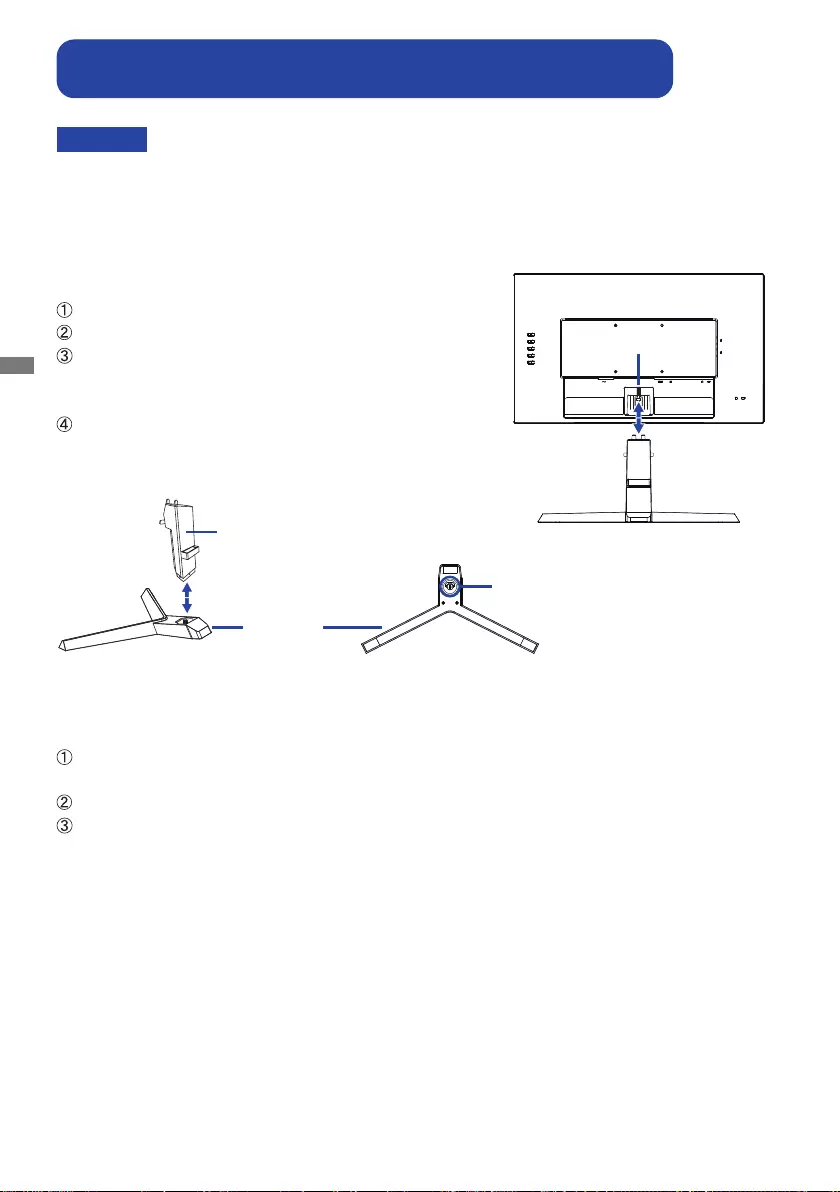
ENGLISH
8 BEFORE YOU OPERATE THE MONITOR
CAUTION Put the monitor on a stable surface. The monitor may cause injury or damage if it
falls or is dropped.
Do not give a strong impact to the monitor. It may cause damage.
Unplug the monitor before removal or installation to avoid an electric shock or a
damage.
<Removal>
Put a piece of soft cloth on the table beforehand to prevent the monitor from being scratched.
Laythemonitoratonatablewithfrontfacedown.
Press the Hook on the back of the monitor and remove the Stand-Neck from the monitor.
Loosen the ’thumb screw’ to remove the Stand-Base from the Stand-Neck.
<Installation>
Combine the Stand-Neck and the Stand-Base.
Tighten the ’thumb screw’ to secure the Stand-Base.
Put a piece of soft cloth on the table beforehand to
prevent the monitor from being scratched. Lay the
monitoratonatablewithfrontfacedown.
Hold the monitor and install the Stand-Neck to the
monitor until it clicks to secure.
FITTING AND REMOVAL OF BASE : G-MASTER G2470HSU /
G-MASTER G2770HSU
Stand-Neck
Stand-Base
Thumb screw for Stand-Base
<Bottom view>
Hook
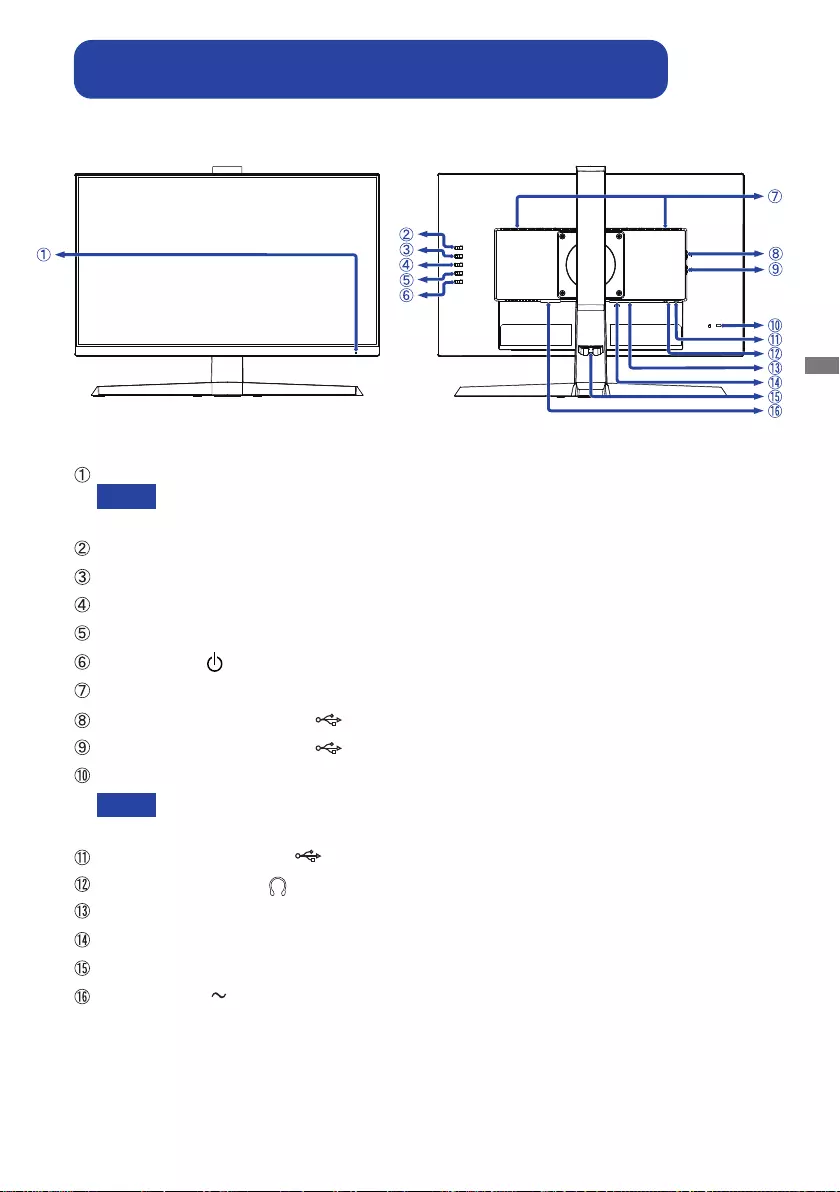
ENGLISH
BEFORE YOU OPERATE THE MONITOR 9
Power Indicator
Blue: Normal operation
Orange: Standby mode
SignalSelect/ExitButton(INPUT)*
+/VolumeButton(+)*
–/i-StyleColorButton(–)*
MenuButton(MENU)
PowerSwitch()
Speakers
USB Downstream Connector ( 5V,500mA)
USB Downstream Connector ( 5V,500mA)
Keyhole for Security Lock
You can fasten a security lock and cable to prevent the monitor from being removed
without your permission.
USBUpstreamConnector( )
Headphone Connector
( )
DisplayPort
Connector(DP)
HDMIConnector(HDMI)
Cable Holder
ACConnector( :Alternatingcurrent)
* You can skip the Menu items and directly display an option setting screen or an adjustment scale.
NOTE
NOTE
<Front> <Back>
CONTROLS AND CONNECTORS : G-MASTER GB2470HSU /
G-MASTER GB2770HSU
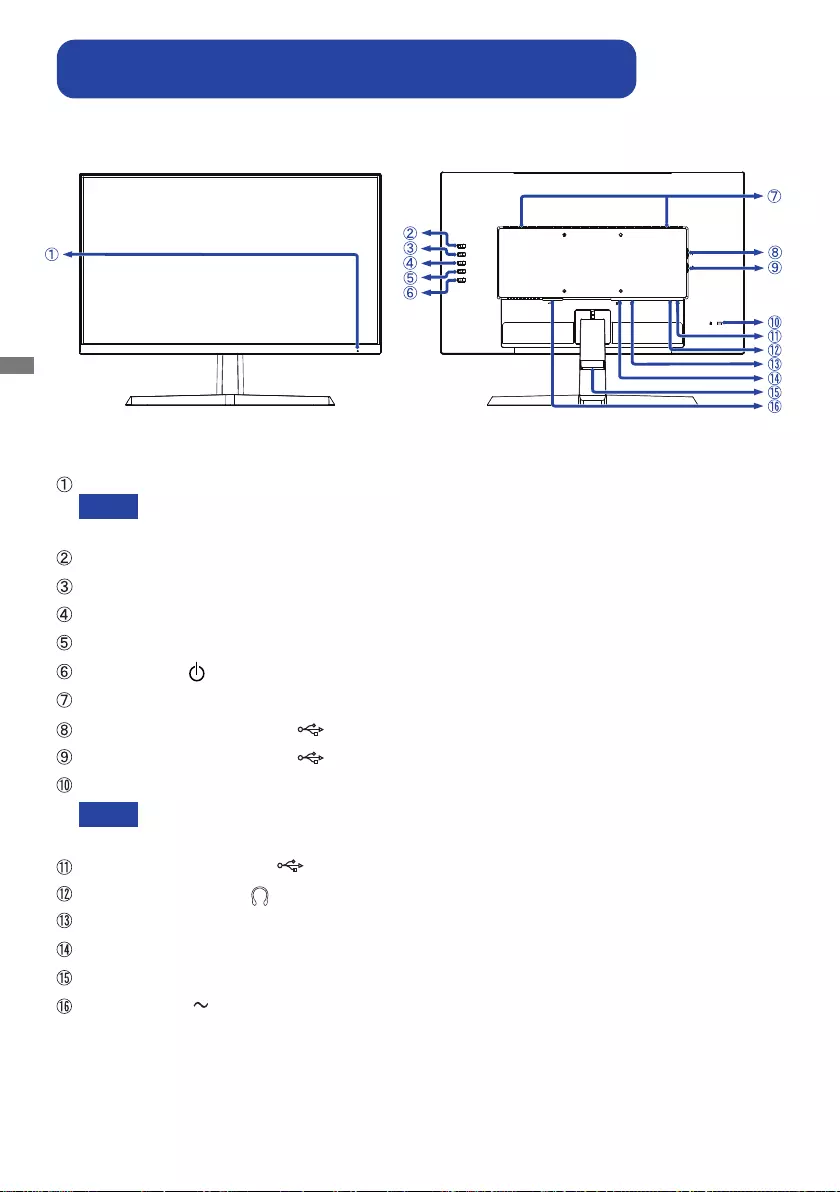
ENGLISH
10 BEFORE YOU OPERATE THE MONITOR
<Front> <Back>
CONTROLS AND CONNECTORS : G-MASTER G2470HSU /
G-MASTER G2770HSU
Power Indicator
Blue: Normal operation
Orange: Standby mode
SignalSelect/ExitButton(INPUT)*
+/VolumeButton(+)*
–/i-StyleColorButton(–)*
MenuButton(MENU)
PowerSwitch()
Speakers
USB Downstream Connector ( 5V,500mA)
USB Downstream Connector ( 5V,500mA)
Keyhole for Security Lock
You can fasten a security lock and cable to prevent the monitor from being removed
without your permission.
USBUpstreamConnector( )
Headphone Connector
( )
DisplayPort
Connector(DP)
HDMIConnector(HDMI)
Cable Holder
ACConnector( :Alternatingcurrent)
* You can skip the Menu items and directly display an option setting screen or an adjustment scale.
NOTE
NOTE
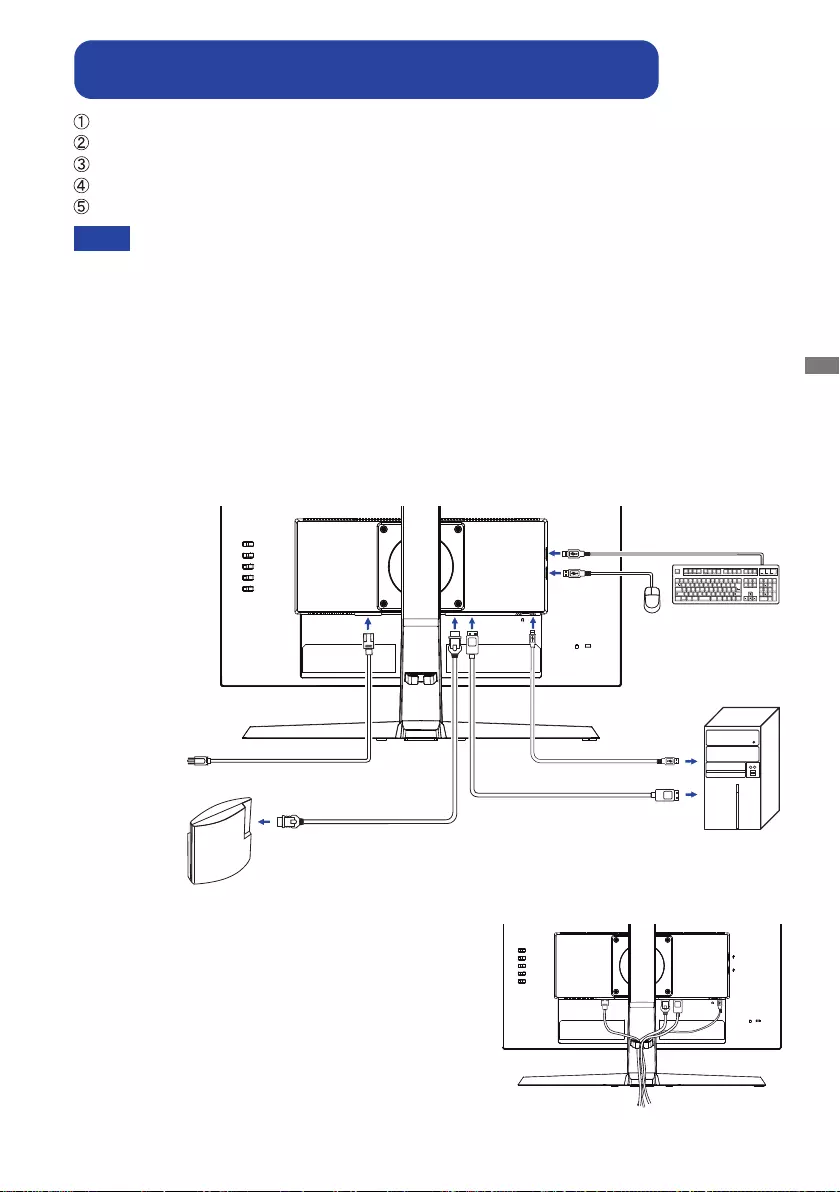
ENGLISH
BEFORE YOU OPERATE THE MONITOR 11
[Example of Connection]
<Back>
NOTE Makesurethatthebuildinginstallationhasacircuitbreakerof120/240V,20A(maximum).
The signal cables used for connecting the computer and monitor may vary with the
type of computer used. An incorrect connection may cause serious damage to both
the monitor and the computer. The cable supplied with the monitor is for a standard
connector. If a special cable is required please contact your local iiyama dealer or
regionaliiyamaoce.
The Class I pluggable equipment Type A must be connected to protective earth.
The socket-outlet shall be installed near the equipment and shall be easily accessible.
Excessive sound pressure from ear-/headphones can cause hearing damage/hearing loss.
[ Collect Cables ]
Put the cables through the Cable Holder to bundle them.
CONNECTING YOUR MONITOR : G-MASTER GB2470HSU /
G-MASTER GB2770HSU
Ensurethatboththecomputerandthemonitorareswitchedo.
Connect the computer to the monitor with the signal cable.
Connect the computer to the monitor with the USB Cable.
ConnectthePowerCabletothemonitorrstandthentothepowersource.
Turn on your monitor and computer.
Mouse Keyboard
Game Equipment etc.
HDMI Cable (Accessory) Computer
DisplayPort Cable (Accessory)
USB Cable (Accessory)
Power Cable (Accessory)
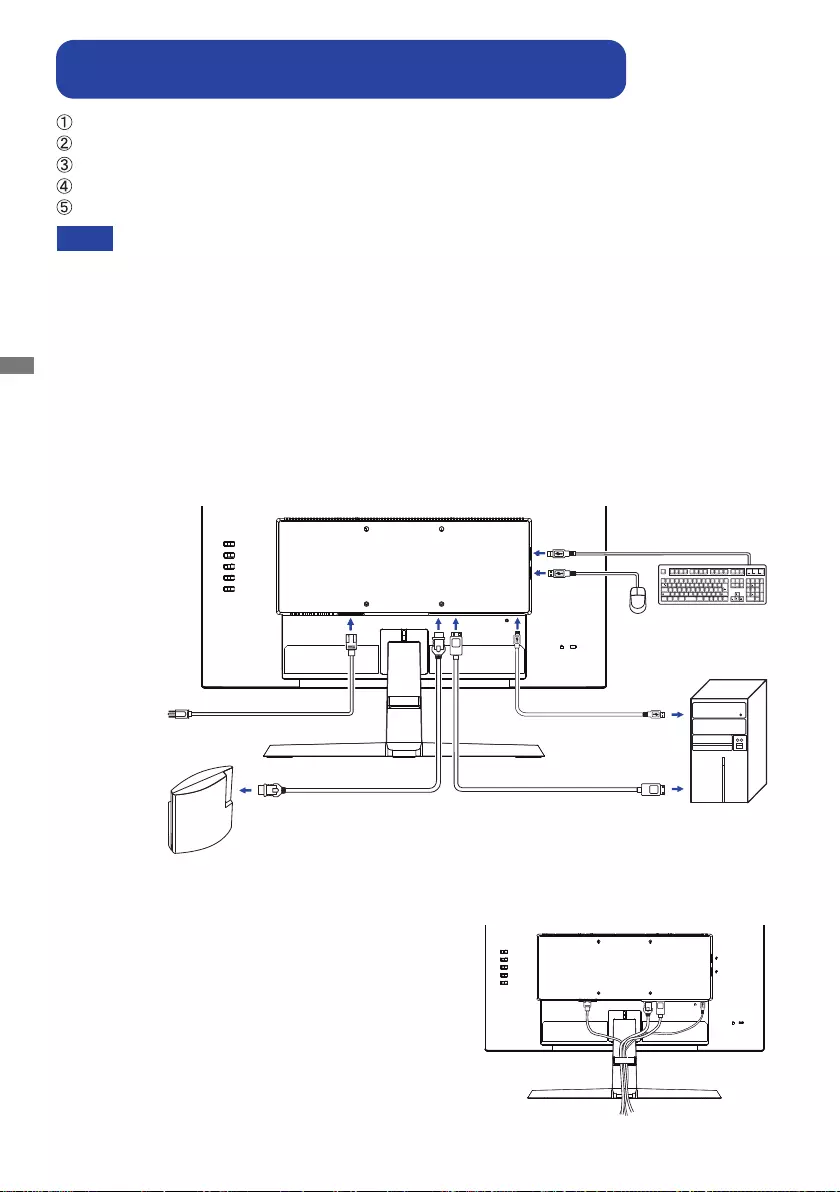
ENGLISH
12 BEFORE YOU OPERATE THE MONITOR
[Example of Connection]
<Back>
NOTE Makesurethatthebuildinginstallationhasacircuitbreakerof120/240V,20A(maximum).
The signal cables used for connecting the computer and monitor may vary with the
type of computer used. An incorrect connection may cause serious damage to both
the monitor and the computer. The cable supplied with the monitor is for a standard
connector. If a special cable is required please contact your local iiyama dealer or
regionaliiyamaoce.
The Class I pluggable equipment Type A must be connected to protective earth.
The socket-outlet shall be installed near the equipment and shall be easily accessible.
Excessive sound pressure from ear-/headphones can cause hearing damage/hearing loss.
[ Collect Cables ]
Put the cables through the Cable Holder to bundle them.
Ensurethatboththecomputerandthemonitorareswitchedo.
Connect the computer to the monitor with the signal cable.
Connect the computer to the monitor with the USB Cable.
ConnectthePowerCabletothemonitorrstandthentothepowersource.
Turn on your monitor and computer.
CONNECTING YOUR MONITOR : G-MASTER G2470HSU /
G-MASTER G2770HSU
Mouse Keyboard
Game Equipment etc.
HDMI Cable (Accessory) Computer
DisplayPort Cable (Accessory)
USB Cable (Accessory)
Power Cable (Accessory)
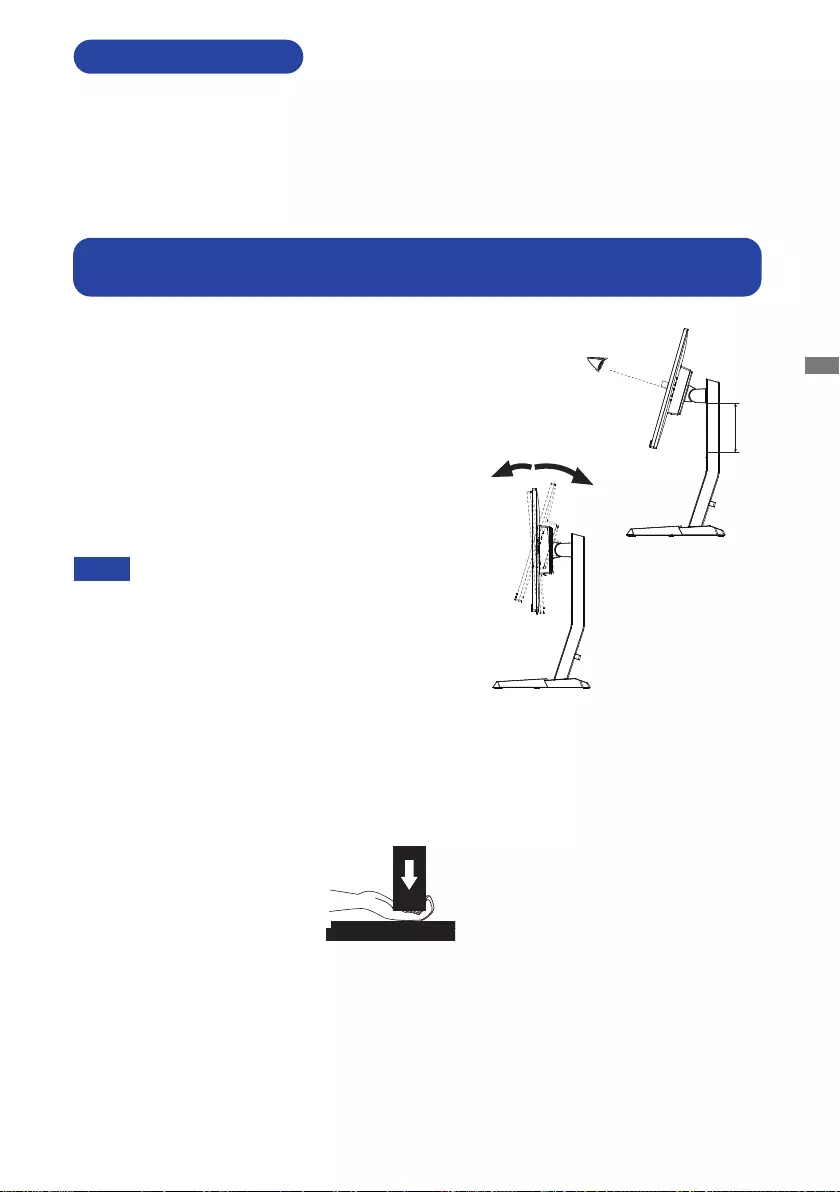
ENGLISH
BEFORE YOU OPERATE THE MONITOR 13
Signal Timing
Change to the desired signal timing listed on page 37: COMPLIANT TIMING.
COMPUTER SETTING
For optimal viewing it is recommended to
position yourself directly opposite to the full face
of the monitor, then adjust the monitor’s height
and angle to your own preference.
Hold the panel so that the monitor does not topple
when you change the monitor’s height or angle.
You are able to adjust the monitor’s height
up to 130mm, angle up to 18° upward and 3°
downward.
Do not touch the LCD screen when you
change the height or the angle. It
may cause damage or break the LCD
screen.
Careful attention is required not to pinch
your fingers or hands into the moving
part of the stand when you change the
angle.
Injury can occur if care is not taken to
avoidngercontactwiththedisplays
base when adjusting the height.
NOTE
Monitor
Stand
ADJUSTING HEIGHT AND VIEWING ANGLE :
G-MASTER GB2470HSU /
G-MASTER GB2770HSU
3° 18°
130mm
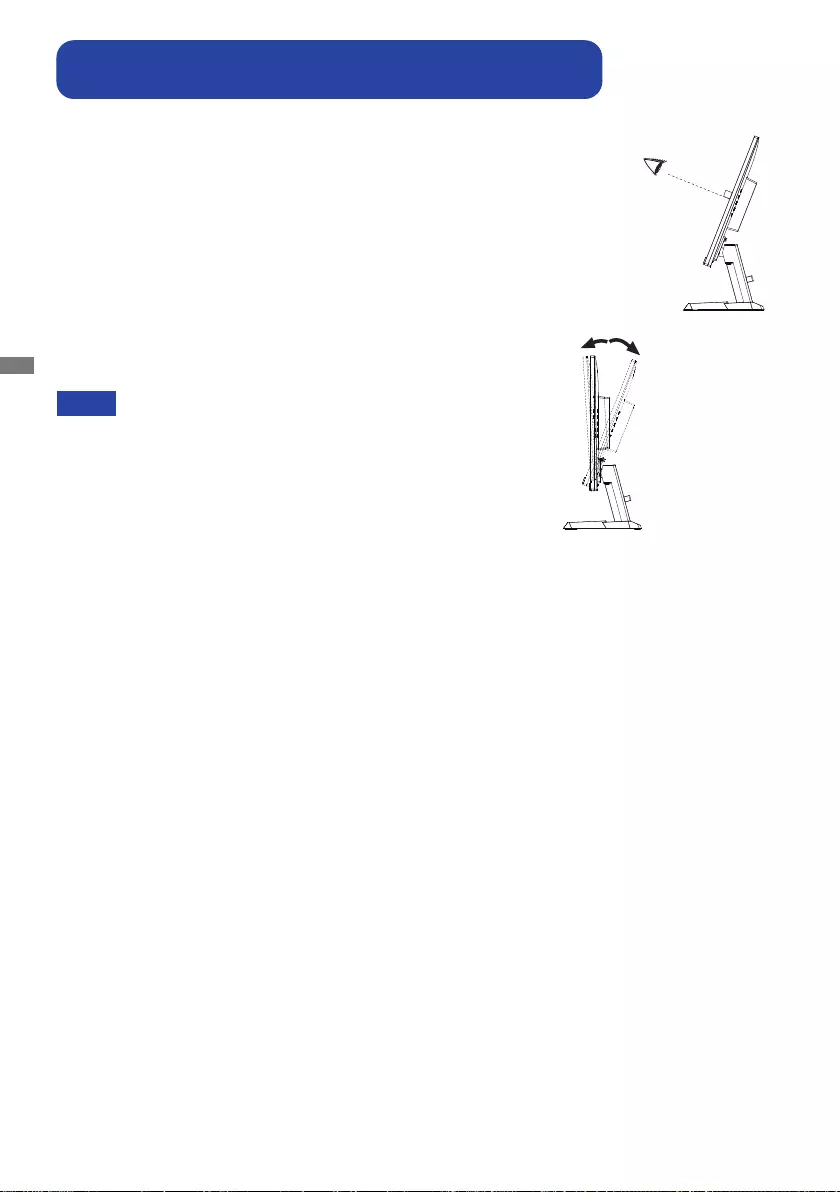
ENGLISH
14 BEFORE YOU OPERATE THE MONITOR
For optimal viewing it is recommended to look at the full face
of the monitor.
Hold the stand so that the monitor does not topple when you
change the monitor’s angle.
You are able to adjust the monitor’s angle up to 21.5° upward,
3.5° downward.
In order to ensure a healthy and relaxed body position
when using the monitor at visual display workstations, it is
recommended that the adjusted tilt angle should not exceed
10°. Adjust the monitor’s angle to your own preference.
NOTE Do not touch the LCD screen when you change
the angle. It may cause damage or break the LCD
screen.
Careful attention is required not to catch your
ngersorhandswhenyouchangetheangle.
ADJUSTING VIEWING ANGLE :
G-MASTER G2470HSU /
G-MASTER G2770HSU
3.5° 21.5°
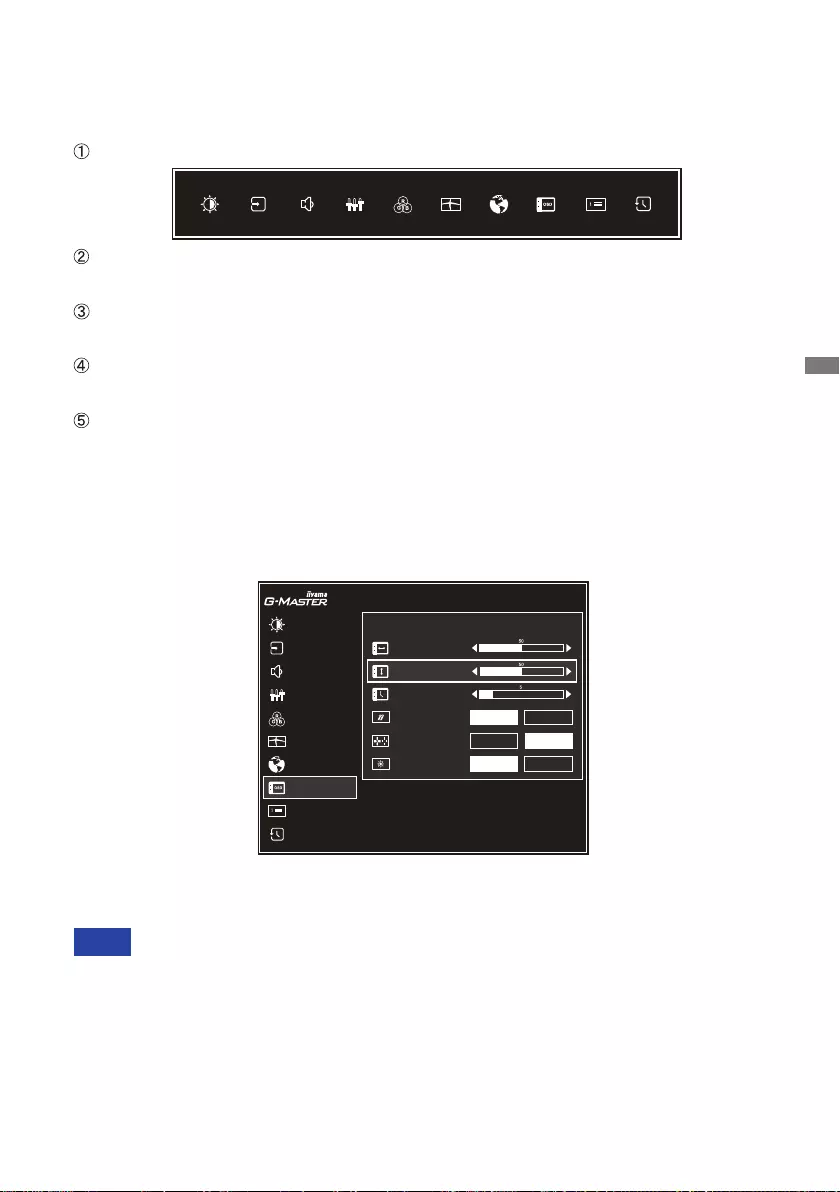
ENGLISH
OPERATING THE MONITOR 15
OPERATING THE MONITOR
To create the best picture, your iiyama LCD monitor has been preset at the factory with the
COMPLIANT TIMING shown on page 37. You are also able to adjust the picture by following the button
operation shown below.
Press the MENU Button to start the On Screen Display feature.
Use the + / – Buttons to select the Menu which contains the item you want to adjust
or set and then press the MENU Button.
Use the + / – Buttons to highlight the desired adjustment / setting icon and then
press the MENU Button.
Use the + / – Buttons again to make the appropriate adjustment or setting and then
press the MENU Button.
Press the INPUT Button to leave the menu, and the adjustment or setting you just
made would be automatically saved.
When button operations are aborted during adjustment, On-Screen Display disappears when the
time set for the OSD Time has passed. Also, press the INPUT ButtontoquicklyturnotheOn-
Screen Display.
Any changes are automatically saved in the memory when the On Screen Display disappears.
TurningothepowershouldbeavoidedwhileusingtheMenu.
All adjustments have only one setting which applies to all signal timings.
NOTE
For example, to correct for OSD vertical position, select Menu item of Setup Menu and then
press the MENU Button. Then, select OSD Vertical Position by using the + / – Buttons. An
adjustment scale becomes active after you press the MENU Button.
Use the + / – Buttons to change the OSD vertical position settings. The OSD vertical position of
the overall display should be changing accordingly while you are doing this.
Press theMENUButtonandnallytheINPUT Button to close the On Screen Display feature. All
changes are saved in the memory.
PICTURE ADJUST
DISPLAY INFORMATION
IMAGE ADJUST
COLOR SETTINGS
LANGUAGE
RESET
STORE USER SETTING
INPUT SELECT
AUDIO ADJUST
SETUP MENU
G-MASTER GB2470HSU
OSD HORIZONTAL POSITION
OSD TIME
OPENING LOGO ON OFF
LED
AMD FreeSync Premium
ON OFF
ON OFF
SETUP MENU
OSD VERTICAL POSITION

ENGLISH
16 OPERATING THE MONITOR
ADJUSTMENT MENU CONTENTS
Adjustment Item Problem / Option Button to Press
Picture Adjust *1
Too dark
Too bright
Brightness *2
Contrast
Too dull
Too intense
Adv. Contrast *3
Typical Contrast Ratio
O
On Increased Contrast Ratio
Overdrive
O/-2/-1/0/+1/+2
It will improve the gray level response time of the LCD panel.
A higher level results in a faster response time.
Brightness of back-light is reduced.
O Normal
Eco Mode1
Brightness of back-light is reduced more than Mode1.
Mode2
Brightness of back-light is reduced more than Mode2.
Mode3
Blue Light Reducer
O Typical
Mode1 Blue light is reduced.
Mode2 Blue light is reduced more than Mode1.
Mode3 Blue light is reduced more than Mode2.
Black Tuner From -5 to +5
You can adjust Dark shades.
Gamma
MBR *3,4
O/-3/-2/-1/0/+1/+2/+3
Improve the moving picture response time of the LCD
panel.
PICTURE ADJUST
DISPLAY INFORMATION
IMAGE ADJUST
COLOR SETTINGS
LANGUAGE
RESET
STORE USER SETTING
INPUT SELECT
AUDIO ADJUST
SETUP MENU
G-MASTER GB2470HSU
CONTRAST
OVERDRIVE
ECO
ADV. CONTRAST ON
OFF
BLACK TUNER
BLUE LIGHT REDUCER
PICTURE ADJUST
BRIGHTNESS
OFF
OFF
OFF
MBR
GAMMA
OFF
GAMMA3
Gamma1
Gamma2
Gamma3
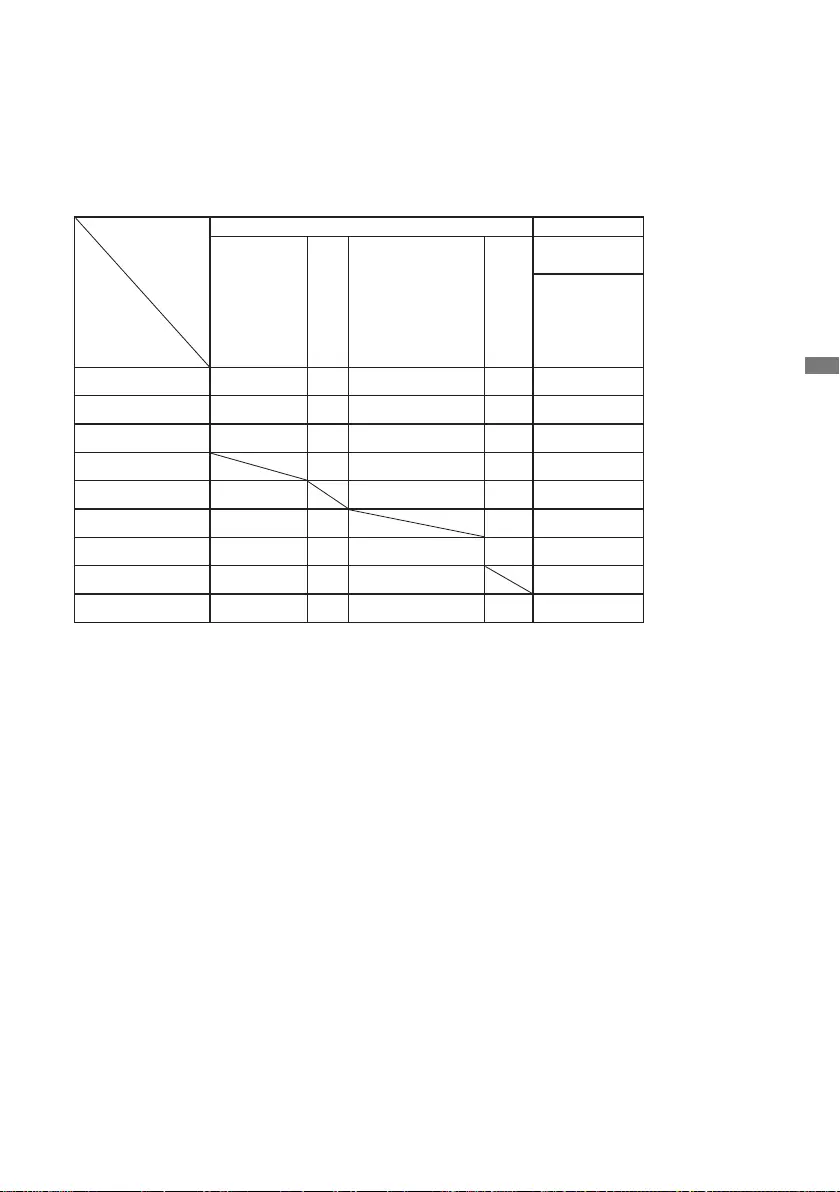
ENGLISH
OPERATING THE MONITOR 17
*1 The availability of each item depends on which item is activated. See the Function Correlation
Matrix below for more details.
*2 Adjust the Brightness when you are using the monitor in a dark room and feel the screen is too
bright.
*3 Not available when AMD FreeSync Premium is active.
*4 MBR is available only when the refresh rate is higher than 75Hz.
Function Correlation Matrix
Active item
Selected item
Picture Adjust Image Adjust
Adv.Contrast Eco Blue Light Reducer MBR
i-Style Color
Standard
Sport Game
FPS Game
Strategy Game
Text
Contrast – –
Brightness – – – –
Overdrive – –
Adv. Contrast – – – –
Eco – – – –
Blue Light Reducer – – – –
Black Tuner – –
MBR – – – –
Gamma
: Available
– : Not available
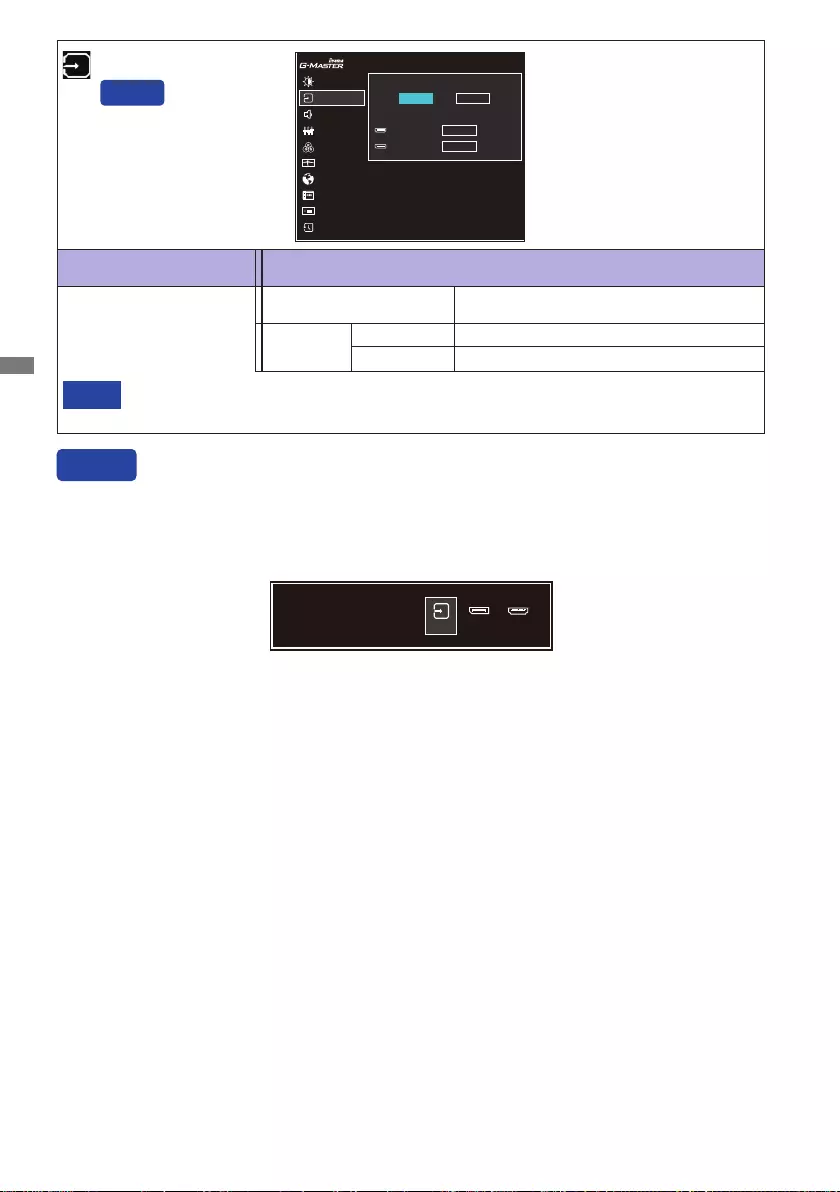
ENGLISH
18 OPERATING THE MONITOR
Input Source
Input source is fixed, not selected automatically when HDMI and DisplayPort are
selected.
NOTE
Adjustment Item Option
Input Select
Direct
You can skip the Menu items and directly display an option setting screen by using the following
button operations.
Input Select : Press the INPUT Button when the Menu is not displayed.
Direct
Search for an available input source and
select automatically.
Auto
SelecttheDigital(HDMI)input.
HDMI
SelecttheDigital(DisplayPort)input.
DP
Manual
PICTURE ADJUST
DISPLAY INFORMATION
IMAGE ADJUST
COLOR SETTINGS
LANGUAGE
RESET
STORE USER SETTING
INPUT SELECT
AUDIO ADJUST
SETUP MENU
G-MASTER GB2470HSU
HDMI
DP SELECT
INPUT SOURCE
MANUAL
AUTO
MANUAL
SELECT
SELECT INPUT SOURCE
AUTO DP HDMI
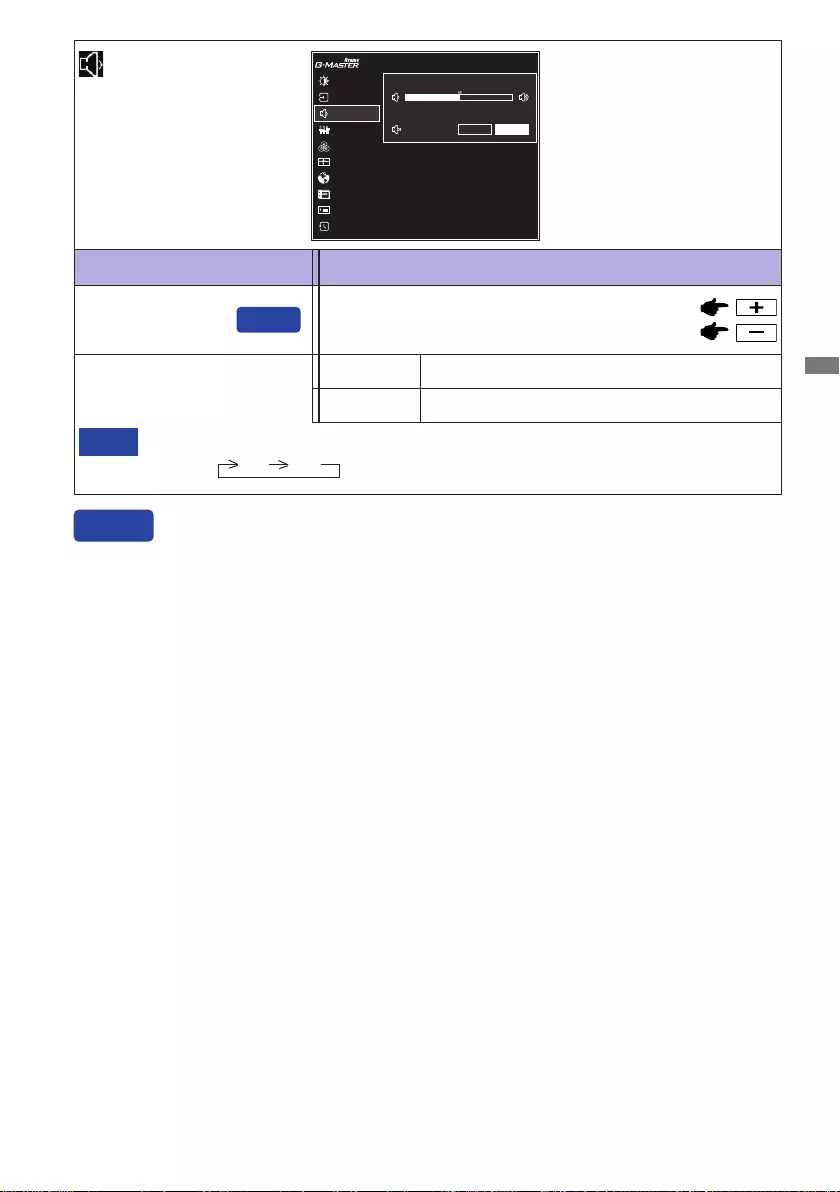
ENGLISH
OPERATING THE MONITOR 19
Adjustment Item Problem / Option Button to Press
Audio Adjust
Volume Too soft
Too loud
Mute Turnothesoundtemporarily.
Return the sound volume to the previous level.
On
O
MuteOnandOareswitchedasfollowsbypressingthe+/–Buttonssuccessively.
OnO
NOTE
Direct
You can skip the Menu items and directly display an adjustment scale by using the following button
operations.
Volume : Press the + Button when the Menu is not displayed.
Direct
PICTURE ADJUST
DISPLAY INFORMATION
IMAGE ADJUST
COLOR SETTINGS
LANGUAGE
RESET
STORE USER SETTING
INPUT SELECT
AUDIO ADJUST
SETUP MENU
G-MASTER GB2470HSU
MUTE
VOLUME
OPTIONS
ON
OFF
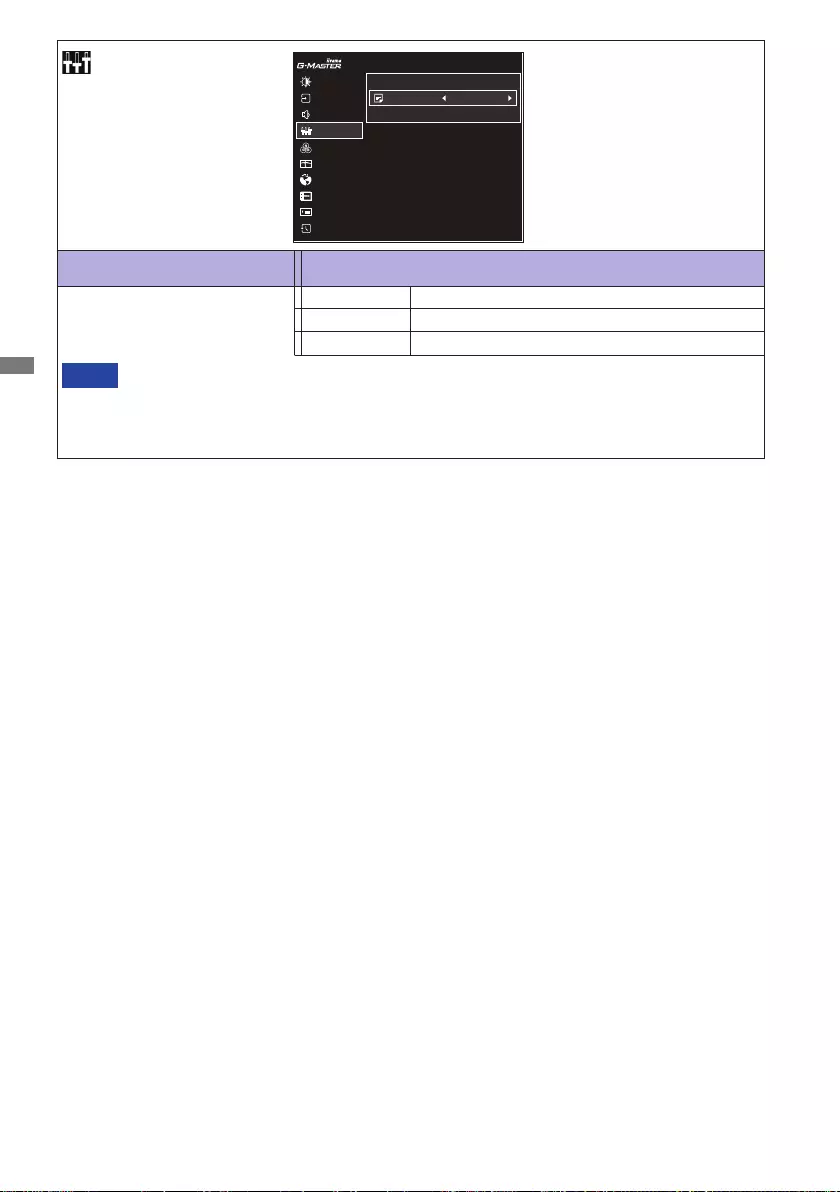
ENGLISH
20 OPERATING THE MONITOR
Adjustment Item Option
Store User Setting
User Modes
Save the settings of the screen adjustment. User Mode 1
Save the settings of the screen adjustment. User Mode 3
NOTE
Save the settings of the screen adjustment. User Mode 2
You can memorize your customized monitor settings.
The following settings can be memorized:
Contrast, Brightness, Overdrive, Adv. Contrast, Eco, Black Tuner, MBR, Gamma,
Volume, Mute, Color Settings, Sharp and Soft, Video Mode Adjust
PICTURE ADJUST
DISPLAY INFORMATION
IMAGE ADJUST
COLOR SETTINGS
LANGUAGE
RESET
STORE USER SETTING
INPUT SELECT
AUDIO ADJUST
SETUP MENU
G-MASTER GB2470HSU
STORE USER SETTING
USER MODE 1USER MODES
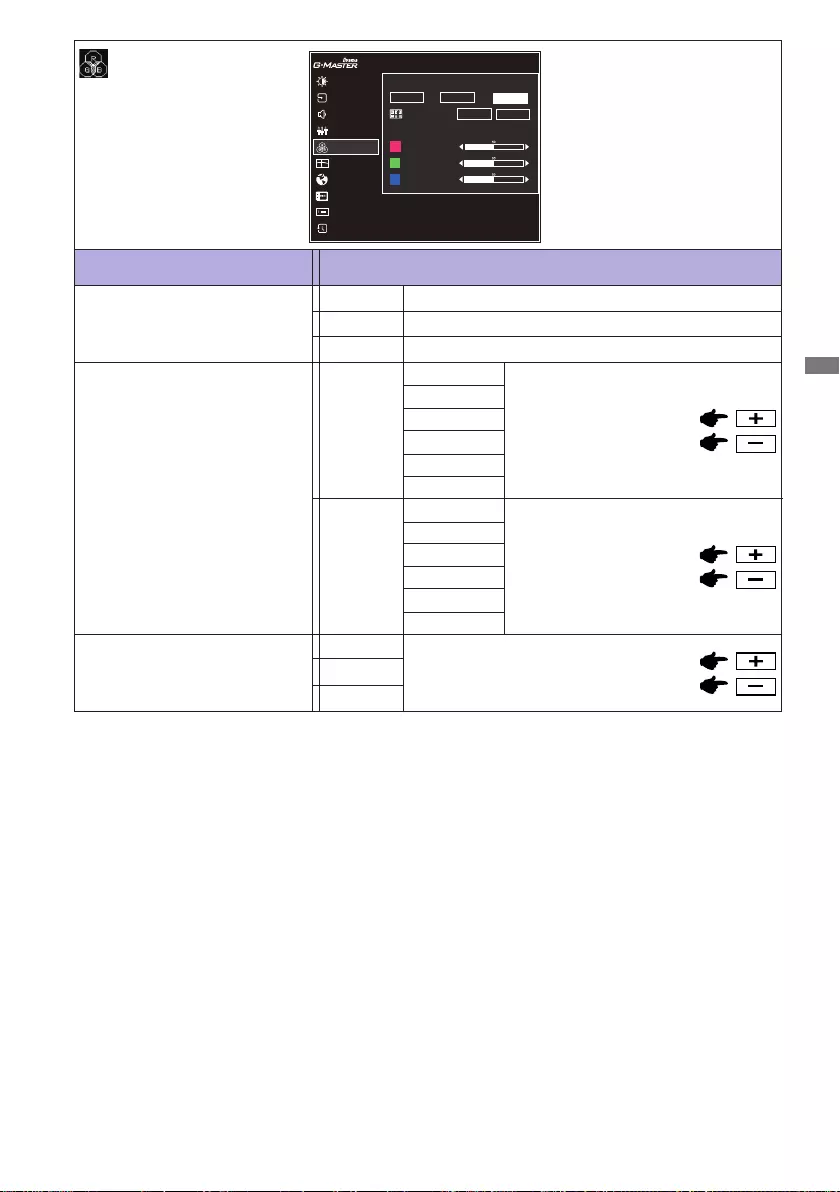
ENGLISH
OPERATING THE MONITOR 21
Adjustment Item Problem / Option Button to Press
Color Settings *
* Not available when Blue Light Reducer is active.
Too weak
Too strong
User Preset
Cool color
Red
Green
Cool
Warm color
Normal Normal color
Warm
Blue
Color Temperature
PICTURE ADJUST
DISPLAY INFORMATION
IMAGE ADJUST
COLOR SETTINGS
LANGUAGE
RESET
STORE USER SETTING
INPUT SELECT
AUDIO ADJUST
SETUP MENU
G-MASTER GB2470HSU
COLOR TEMPERATURE
COOL NORMAL WARM
USER PRESET
RED
GREEN
BLUE
6-AXIS HUE
SATURATION
6-Axis
Hue
Saturation
Red
Yellow
Green
Cyan
Blue
Magenta
Red
Yellow
Green
Cyan
Blue
Magenta
Too weak
Too strong
Too weak
Too strong
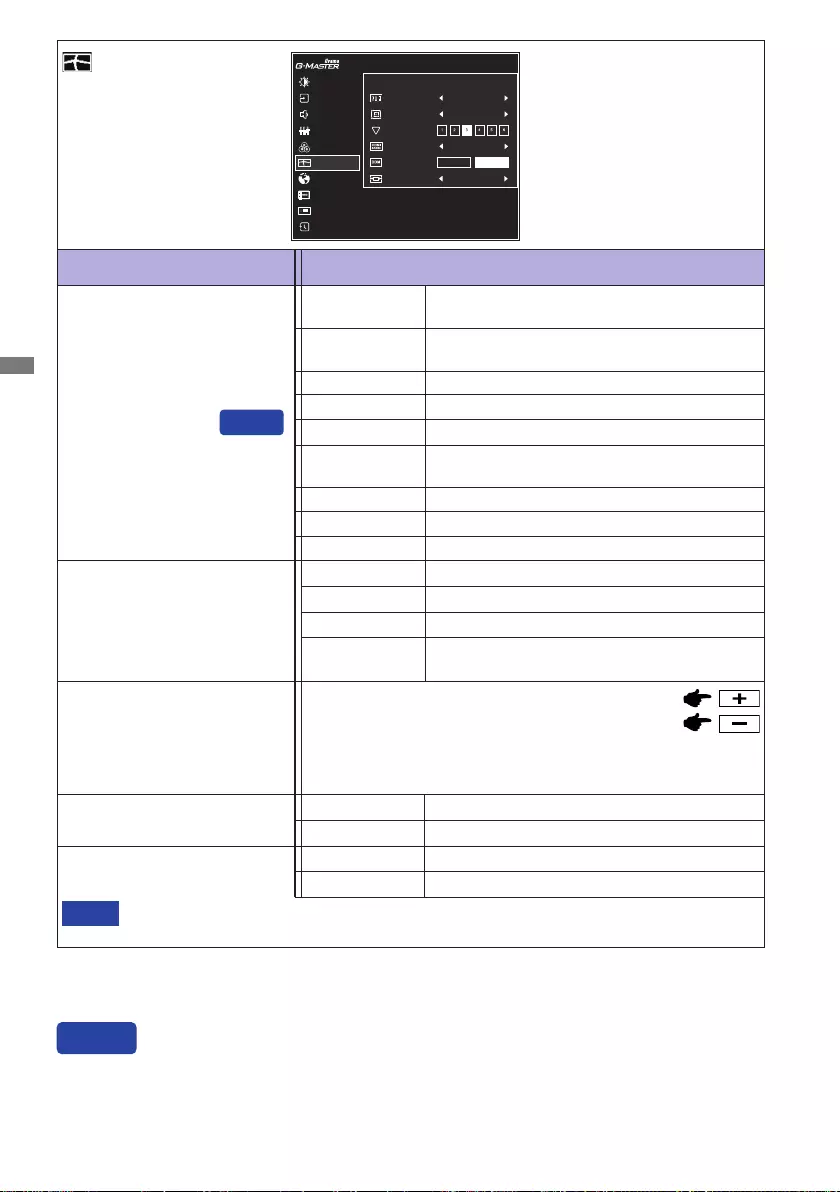
ENGLISH
22 OPERATING THE MONITOR
*1 Available for HDMI input only.
*2 Not available when Adv. Contrast or MBR is active.
Adjustment Item Option Button to Press
Image Adjust
Sharp and Soft
1 2 3 4 5 6
You can change the picture quality from 1 to 6
(sharptosoft).Pressthe+Buttontochangethepicturequality
in numerical order. Press the – Button to change the picture
quality in reverse numerical order.
i-Style Color
Standard For general windows environment and monitor
default setting
O Return to a state set by color adjustment
except i-Style Color.
Text For text editing and viewing in a word
processing environment
Sport Game For Sports game environment
FPS Game For FPS game environment
Strategy Game For Strategy game environment
User Mode 1
User Mode 3
User Mode 2
Applies customized monitor settings.
Applies customized monitor settings.
Applies customized monitor settings.
HDMI Range *1Full
Limited
For full-range color scale signal
For limited color scale signal
O
On
Direct Drive Mode *2
Typical
Reduce the input-lag.
ChangingResolutionandRefreshrateorturningPowerO/OnmightdisabletheDirect
Drive Mode function.
NOTE
Enhance the picture edge.
O Normal
Soft
Enhance the picture edge more than the
Middle option.
Hard
X-Res Technology
Enhance the picture edge more than the Soft option.
Middle
PICTURE ADJUST
DISPLAY INFORMATION
IMAGE ADJUST
COLOR SETTINGS
LANGUAGE
RESET
STORE USER SETTING
INPUT SELECT
AUDIO ADJUST
SETUP MENU
G-MASTER GB2470HSU
IMAGE ADJUST
I-STYLE COLOR
SHARP AND SOFT
HDMI RANGE
VIDEO MODE ADJUST
OFF
FULL
DIRECT DRIVE MODE ON OFF
X-RES TECHNOLOGY OFF
FULL
Direct
You can skip the Menu items and directly display an option setting screen by using the following
button operations.
i-Style Color: Press the – Button when the Menu is not displayed.
Direct
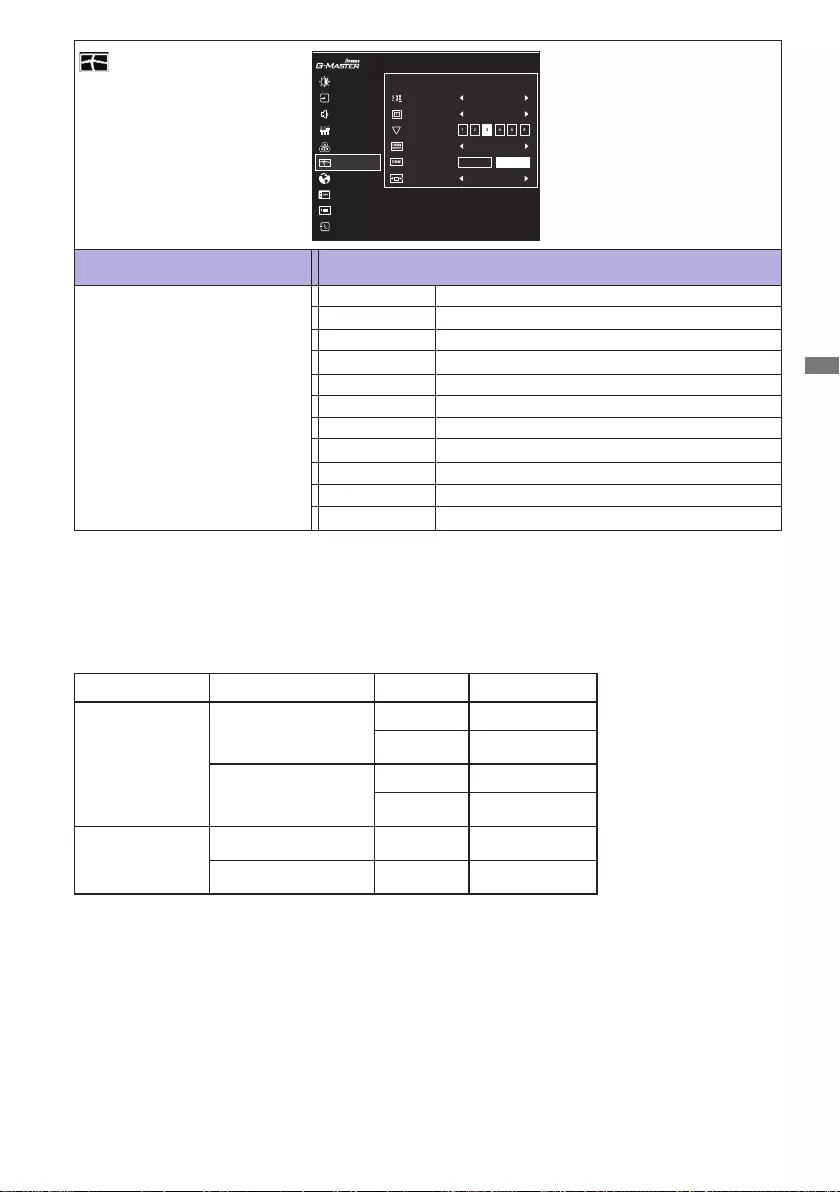
ENGLISH
OPERATING THE MONITOR 23
Adjustment Item Option
Image Adjust
Video Mode Adjust *3
Expansion display
Full
17inch Displaythepictureas17inchscreen(5:4).
19.5inch
21.5inch
23inch
23.6inch *6
23.8inch *6
Displaythepictureas19.5inchscreen(16:9).
Displaythepictureas21.5inchscreen(16:9).
Displaythepictureas23inchscreen(16:9).
Displaythepictureas23.6inchscreen(16:9).
Displaythepictureas23.8inchscreen(16:9).
24inch *6Displaythepictureas24inchscreen(16:9).
PICTURE ADJUST
DISPLAY INFORMATION
IMAGE ADJUST
COLOR SETTINGS
LANGUAGE
RESET
STORE USER SETTING
INPUT SELECT
AUDIO ADJUST
SETUP MENU
G-MASTER GB2470HSU
IMAGE ADJUST
I-STYLE COLOR
SHARP AND SOFT
HDMI RANGE
VIDEO MODE ADJUST
OFF
FULL
DIRECT DRIVE MODE ON OFF
X-RES TECHNOLOGY OFF
FULL
*3 See the table below for the functional interaction of Video Mode Adjust, Overdrive and Direct
Drive Mode.
*4 Available only with 16:10, 5:4 and 4:3 resolustions.
*5 Available only at resolutions less than 1920 × 1080.
*6 Available for G-MASTER GB2770HSU / G-MASTER G2770HSU only.
Expansion display of Aspect
Aspect *4
Display the picture dot by dot.
Dot by dot *5
19inch *6Displaythepictureas19inchscreen(5:4).
Vertical Frequency Video Mode Adjust Overdrive Direct Drive Mode
75Hz or less
Full / Aspect
Adjustable On
O
(grayedout) O
Dot by dot / Picture size
Adjustable On
O
(grayedout) O
120Hz or more
Full / Aspect Adjustable On
(grayedout)
Dot by dot / Picture size O
(grayedout) O
(grayedout)
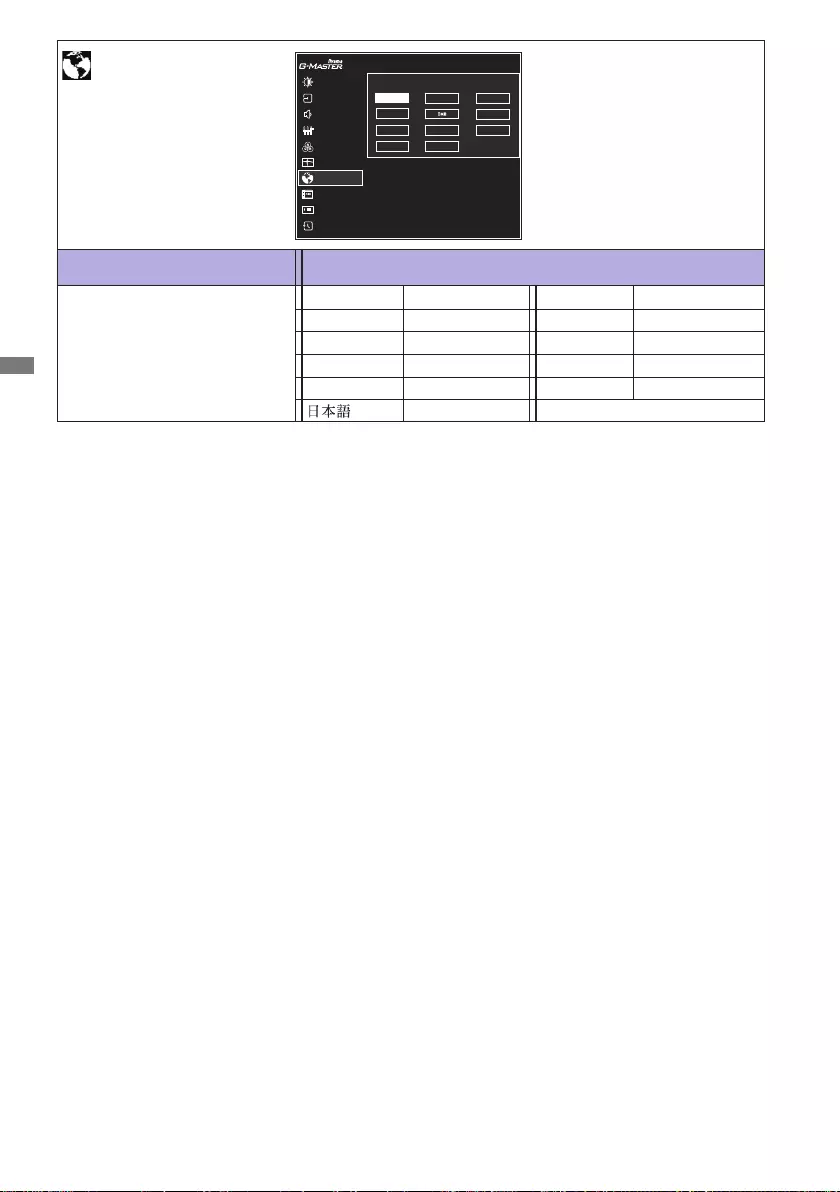
ENGLISH
24 OPERATING THE MONITOR
Adjustment Item Option
Language
Language
English
Español
English
Spanish
Deutsch German
Czech
Italiano Italian
Polish
Français French Russian
Nederlands Dutch
Polski
Portuguese
Português
PICTURE ADJUST
DISPLAY INFORMATION
IMAGE ADJUST
COLOR SETTINGS
LANGUAGE
RESET
STORE USER SETTING
INPUT SELECT
AUDIO ADJUST
SETUP MENU
G-MASTER GB2470HSU
Deutsch
Español
Français
Italiano
Nederlands
Polski
ENGLISH
CHANGE LANGUAGE
Ĉesky
Рyccкий
Português
Japanese
Ĉesky
Рyccкий
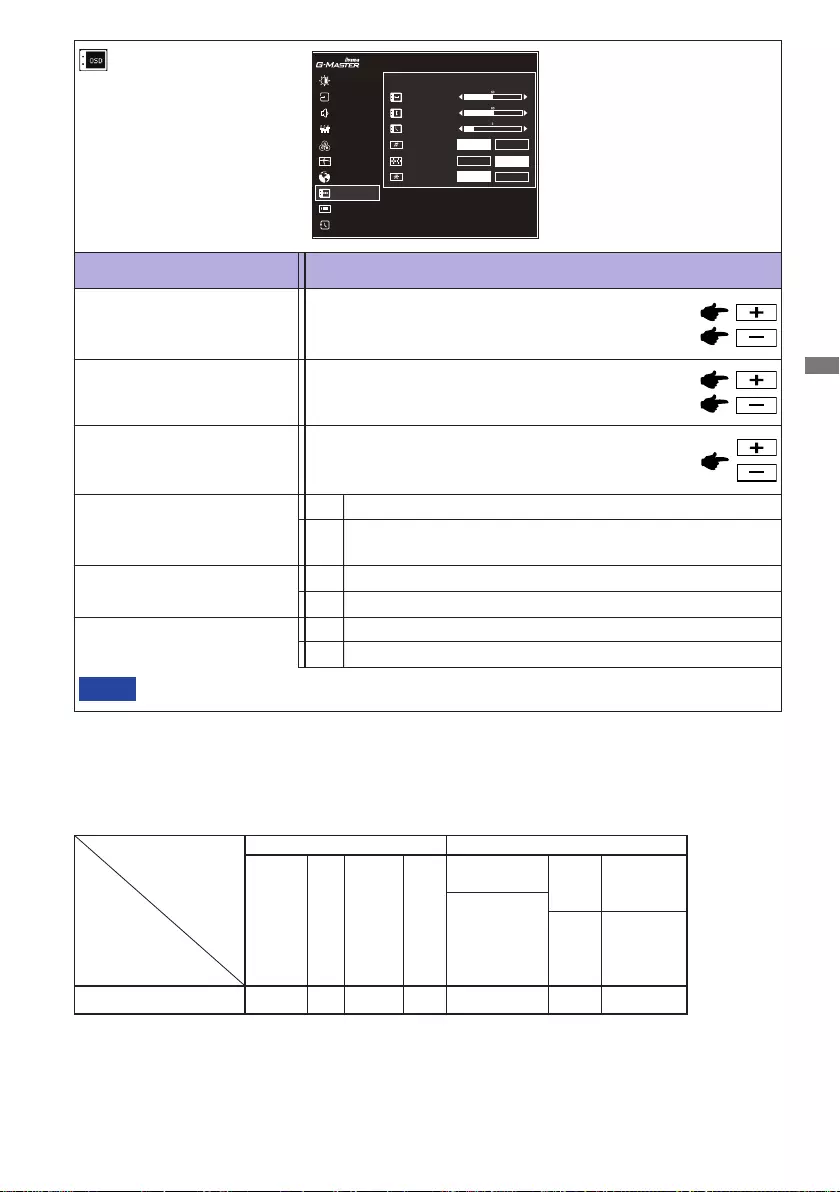
ENGLISH
OPERATING THE MONITOR 25
OSD Time You can set the OSD display duration time between
5 and 30 seconds.
Adjustment Item Problem / Option Button to Press
Setup Menu
Opening Logo
OSD Horizontal Position OSD is too left
OSD is too right
OSD is too low
OSD is too high
OSD Vertical Position
AMD FreeSync Premium * O
On Enable the FreeSync function.
TheFreeSyncfunctionisturnedo.
PICTURE ADJUST
DISPLAY INFORMATION
IMAGE ADJUST
COLOR SETTINGS
LANGUAGE
RESET
STORE USER SETTING
INPUT SELECT
AUDIO ADJUST
SETUP MENU
G-MASTER GB2470HSU
OSD HORIZONTAL POSITION
OSD TIME
OPENING LOGO ON
OFF
LED
AMD FreeSync Premium
ON
OFF
ON
OFF
SETUP MENU
OSD VERTICAL POSITION
O G-MASTER Logo is not displayed when the monitor is
turned on.
G-MASTER Logo is displayed when the monitor is turned on.
On
LED The Power Indicator is turned On.
O ThePowerIndicatoristurnedO.
On
TurnOthePower Indicator when you are bothered by the light.
NOTE
* The availability depends on which item is activated. See the Function Correlation Matrix below for
more details.
Function Correlation Matrix
Active item
Selected Item
Picture Adjust Image Adjust
Adv.
Contrast Eco
Blue
Light
Reducer
MBR
i-Style Color Direct
Drive
Mode
Video Mode
Adjust
Standard
Sport Game
FPS Game
Strategy Game
Text
O Dot by dot /
Picture size
AMD FreeSync Premium – – – – –
: Available
– : Not available
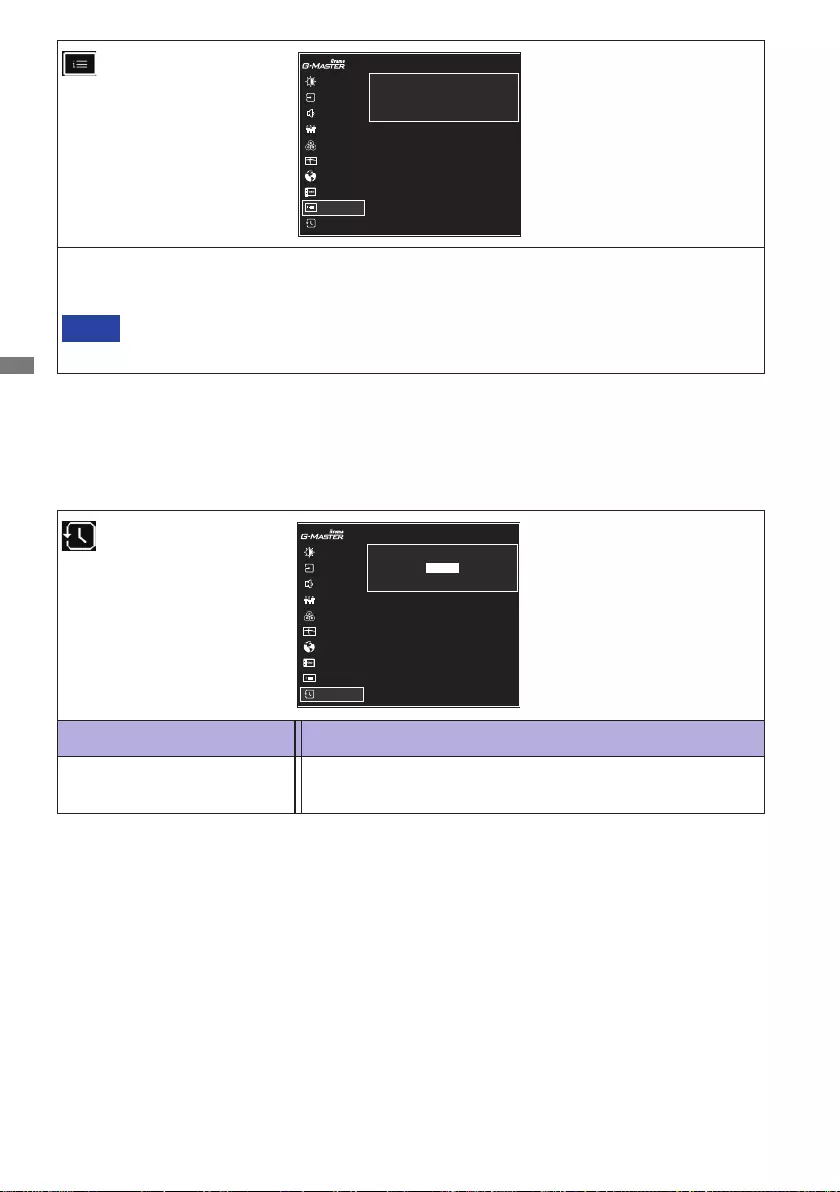
ENGLISH
26 OPERATING THE MONITOR
Adjustment Item Option
Reset
Yes Factory-preset data is restored.
Display Information
See your graphic card user guide for more information about changing the resolution
and refresh.
NOTE
Displays information regarding the current input signal coming from the graphic card in your
computer.
PICTURE ADJUST
DISPLAY INFORMATION
IMAGE ADJUST
COLOR SETTINGS
LANGUAGE
RESET
STORE USER SETTING
INPUT SELECT
AUDIO ADJUST
SETUP MENU
G-MASTER GB2470HSU
1920 x 1080 144Hz HDMI
DISPLAY INFORMATION
PICTURE ADJUST
DISPLAY INFORMATION
IMAGE ADJUST
COLOR SETTINGS
LANGUAGE
RESET
STORE USER SETTING
INPUT SELECT
AUDIO ADJUST
SETUP MENU
G-MASTER GB2470HSU
RESET ALL?
YES
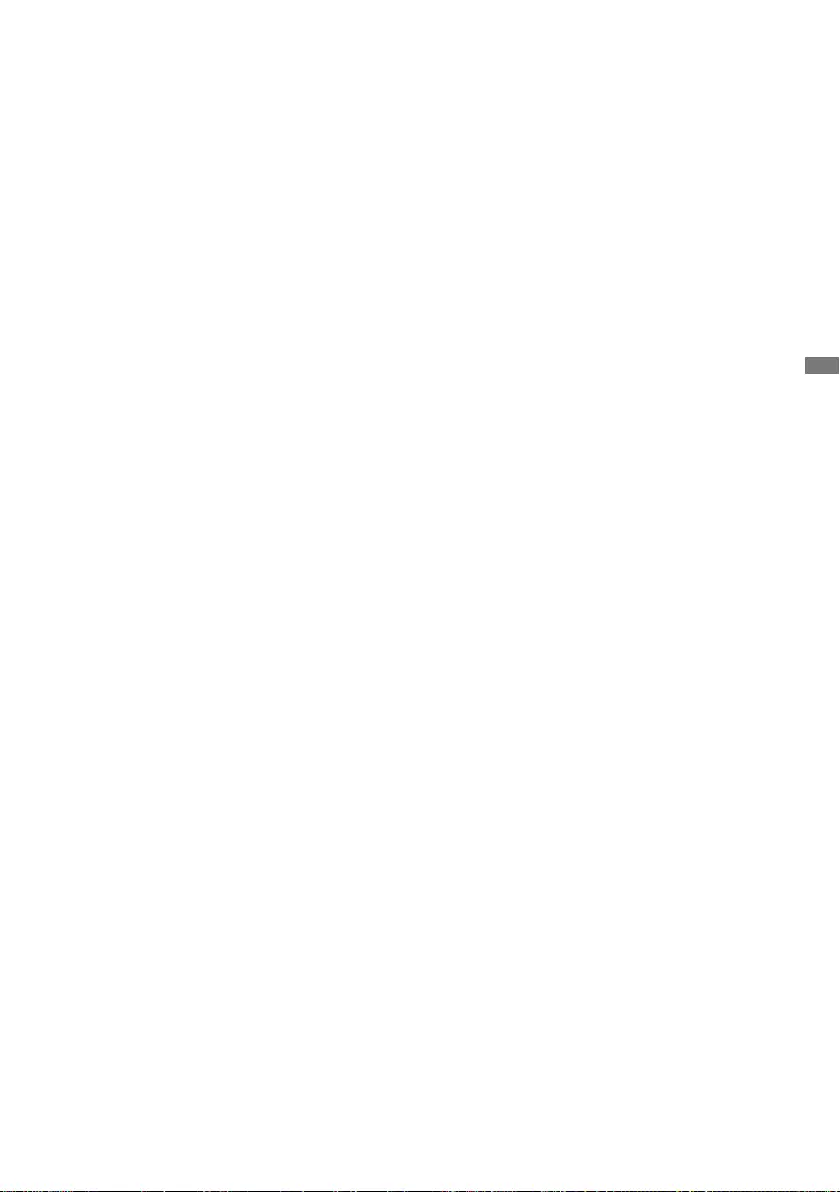
ENGLISH
OPERATING THE MONITOR 27
● Lock Mode
<OSD Menu>
HoldtheMENUbuttonandturnonthemonitorwhenthemonitorispower-o,itwilllock/unlockthe
OSD Lock function.
<Power Switch / OSD Menu>
Pressing and holding the MENU button for 10 seconds when Menu is not displayed, will lock/unlock
the Power/OSD Lock function.
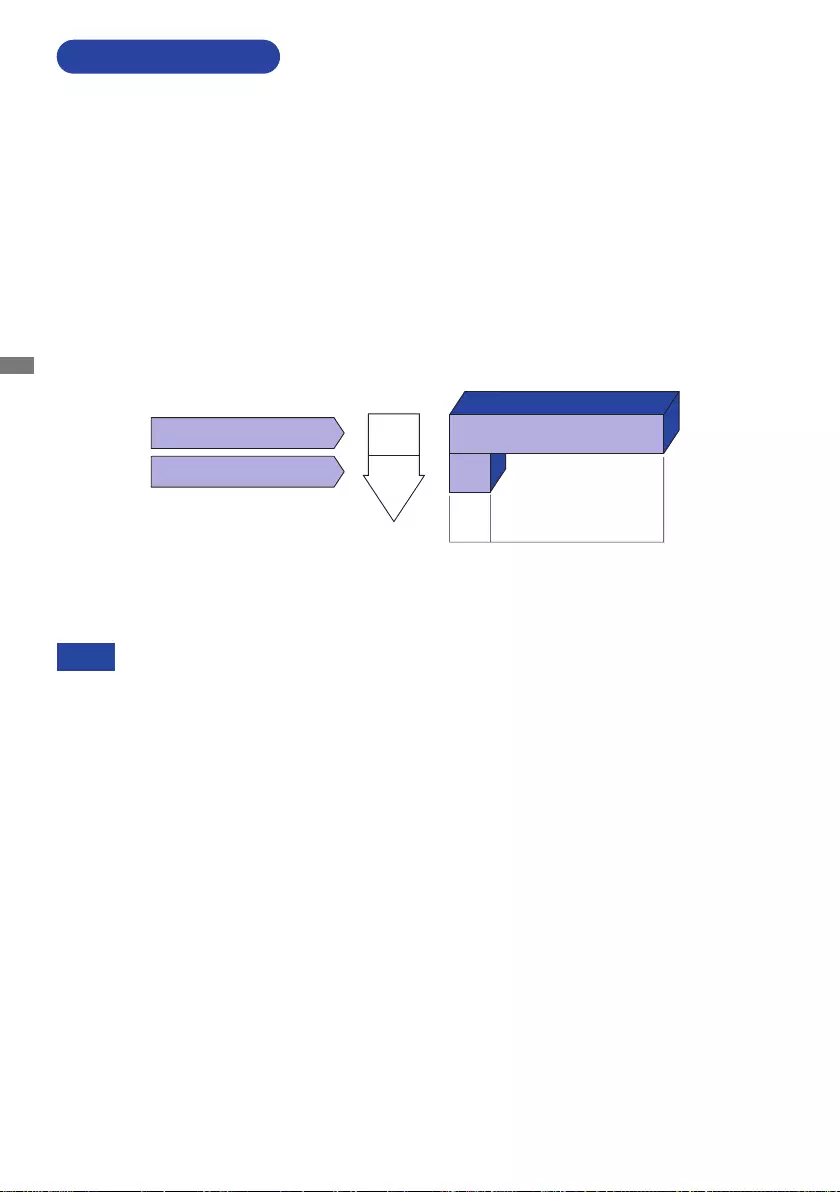
ENGLISH
28 OPERATING THE MONITOR
Evenwhenusingthestandbymode,themonitorconsumeselectricity.TurnothePower
Switch whenever the monitor is not in use, during the night and weekends, to avoid
unnecessary power consumption.
NOTE
STANDBY FEATURE
Standby Mode
Whenthevideo signal fromthecomputeriso, themonitorentersintoStandby Modewhich
reduces the power consumption to less than 0.5W*. The screen becomes dark, and the power
indicator turns to orange. From Standby Mode, the image reappears in several seconds when
either the keyboard or the mouse are touched again.
The standby feature of this product complies with power saving requirement of VESA DPMS. When
activated, it automatically reduces unnecessary power consumption of the monitor when your
computer is not in use.
To use the feature, the monitor needs to be connected to a VESA DPMS compliant computer. There
is a standby step the monitor takes as described below. The standby function, including any timer
settingsisconguredbytheoperatingsystem.Checkyouroperatingsystemmanualforinformation
onhowthiscanbecongured.
* USB peripheral and audio equipment are not connected.
0 0.5W 100%
POWER
CONSUMPTION
Blue
Orange
Power Indicator
NORMAL MODE
STANDBY MODE
*
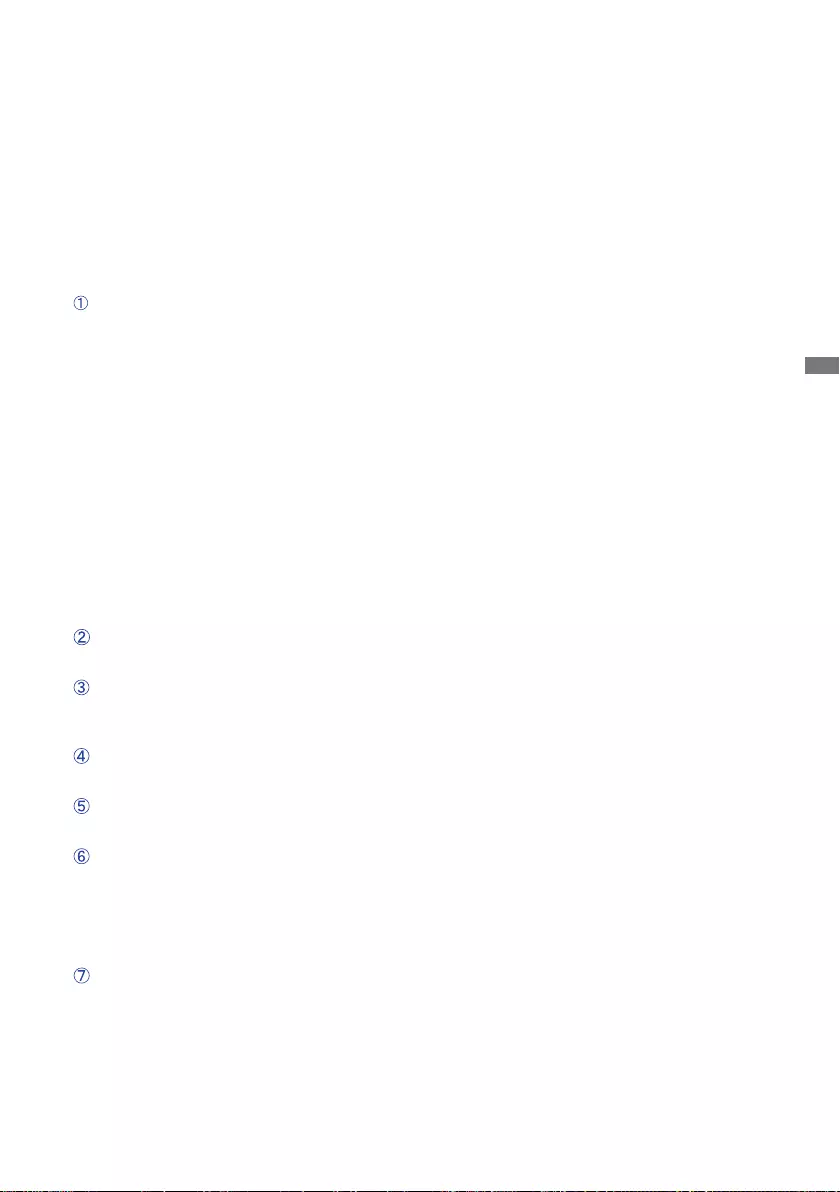
ENGLISH
TROUBLE SHOOTING 29
TROUBLE SHOOTING
1. Perform the adjustments described in OPERATING THE MONITOR, depending on the problem
you have. If the monitor does not get a picture, skip to 2.
2.ConsultthefollowingitemsifyoucannotndanappropriateadjustmentiteminOPERATINGTHE
MONITOR or if the problem persists.
3.
If you are experiencing a problem which is not described below or you cannot correct the problem,
discontinue using the monitor and contact your dealer or iiyama service center for further assistance.
Problem Check
(Powerindicator
isorange.)
The screen is not
synchronized.
If the monitor fails to operate correctly, please follow the steps below for a possible solution.
(Powerindicator
isblue.)
The picture does
not appear.
(Powerindicator
does not light
up.)
ThePowerCableisrmlyseatedinthesocket.
The Power Switch is turned ON.
The AC socket is live. Please check with another piece of equipment.
If the blank screen saver is in active mode, touch the keyboard or the mouse.
Increase the Contrast and/or Brightness.
The computer is ON.
The Signal Cable is properly connected.
Thesignaltimingofthecomputeriswithinthespecicationofthemonitor.
If the monitor is in standby mode, touch the keyboard or the mouse.
The computer is ON.
The Signal Cable is properly connected.
Thesignaltimingofthecomputeriswithinthespecicationofthemonitor.
The Signal Cable is properly connected.
Thesignaltimingofthecomputeriswithinthespecicationofthemonitor.
Thesignaltimingofthecomputeriswithinthespecicationofthemonitor.
Thevideooutputlevel of the computer iswithinthespecicationof the
monitor.
Thepowervoltageiswithinthespecicationofthemonitor.
Thesignaltimingofthecomputeriswithinthespecicationofthemonitor.
The screen
position is not in
the center.
The screen is too
bright or too dark.
The screen is
shaking.
No sound.
Theaudioequipment(computeretc.)isON.
The Volume is turned up.
The Mute is OFF.
Theaudiooutputleveloftheaudioequipmentiswithinthespecicationof
the monitor.
Theaudiooutputleveloftheaudioequipmentiswithinthespecicationof
the monitor.
The sound is too
loud or too quiet.
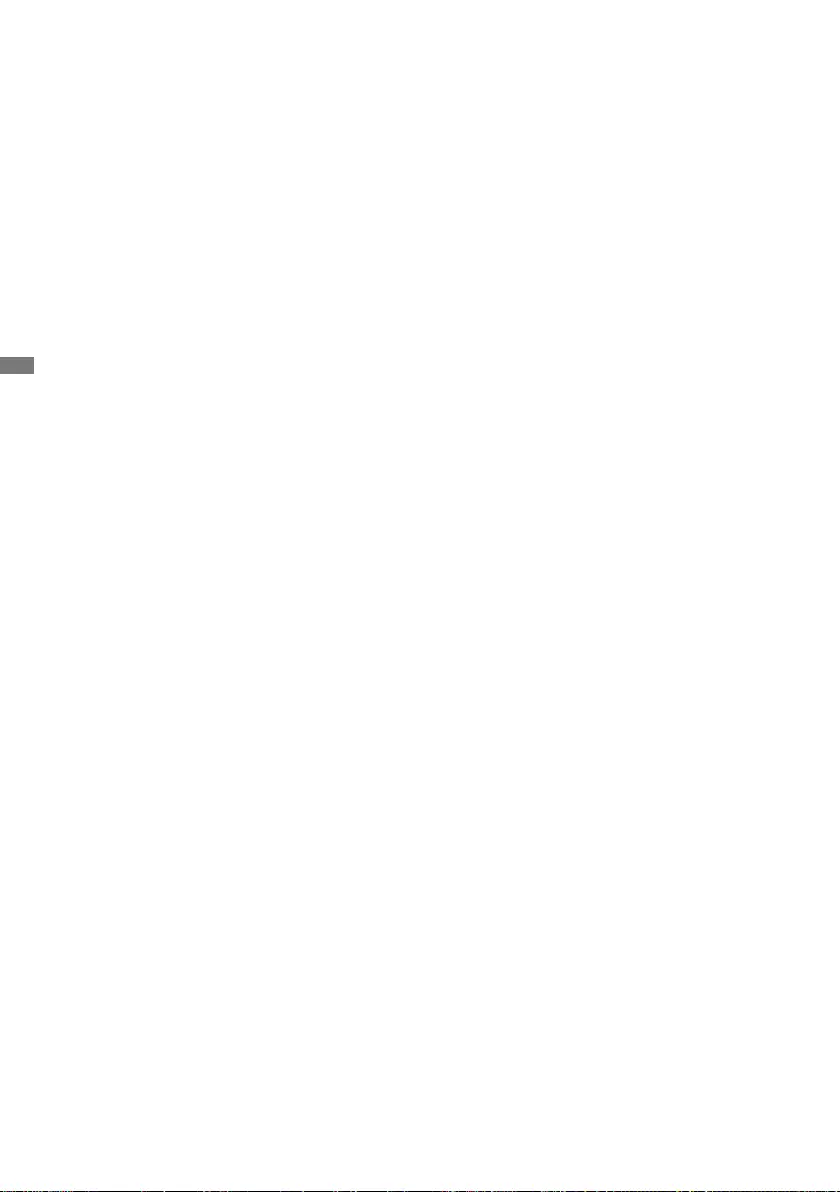
ENGLISH
30 RECYCLING INFORMATION
For better environment protection please don’t dispose your monitor.
Please visit our web site: www.iiyama.com for monitor recycling.
RECYCLING INFORMATION
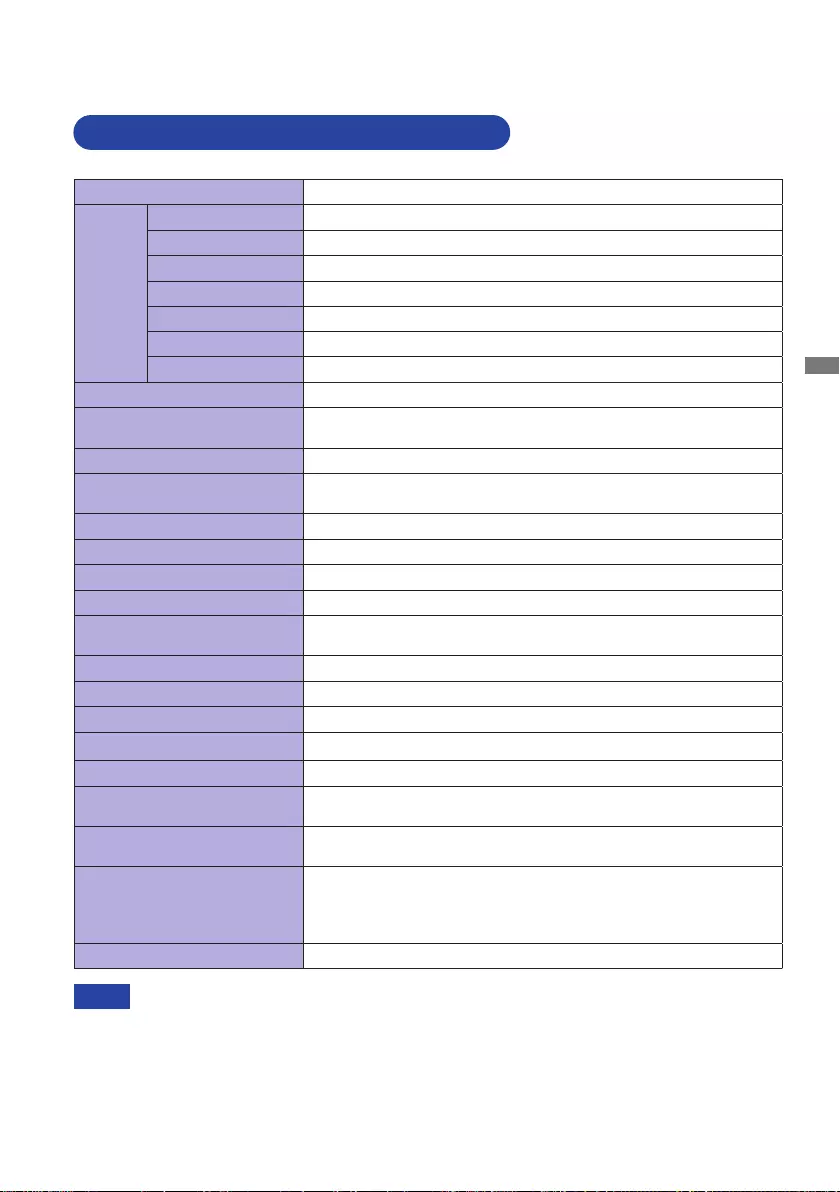
ENGLISH
APPENDIX 31
APPENDIX
Designandspecicationsaresubjecttochangewithoutpriornotice.
* USB peripheral and audio equipment are not connected.
NOTE
Size Category 24"
LCD
Panel
Panel technology
Fast IPS
Size Diagonal:23.8"(60.5cm)
Pixel pitch 0.275mm H × 0.275mm V
Brightness 250cd/m2(Typical)
Contrast ratio 1100:1(Typical),AdvancedContrastFunctionAvailable
Viewable angle
Right/Left:89degreeseach,Up/Down:89degreeseach(Typical)
MPRT 0.8ms
Display Colors Approx. 16.7M
Sync Frequency HDMI: Horizontal: 15.0-225.0kHz, Vertical: 48-144Hz
DisplayPort: Horizontal: 15.0-225.0kHz, Vertical: 48-165Hz
Native Resolution 1920 × 1080, 2.1 MegaPixels
Supported max. resolution HDMI: 1920 × 1080, 144Hz
DisplayPort: 1920 × 1080, 165Hz
Input Connector HDMI × 1, DisplayPort × 1
Plug & Play VESA DDC2BTM
Input Video Signal HDMI, DisplayPort
USB Standard USB2.0(DC5V,500mA)
Number of USB Ports
Connector shape
1 Upstream : Series B
2 Downstream : Series A
Headphone Connector ø3.5mmminijack(Stereo)
Speakers 2W×2(Stereospeakers)
Maximum Screen Size 527.0mm W × 296.5mm H / 20.7" W × 11.7" H
Power Source 100-240VAC, 50/60Hz, 1.5A
Power Consumption* 20W typical, Standby mode: 0.5W maximum
Dimensions / Net Weight
539.5×395.0-525.0×256.0mm/21.2×15.6-20.7×10.1"(W×H×D)
4.4kg / 9.7lbs
Angle Tilt: Upward: 18 degrees, Downward: 3 degrees
Rotation: Clockwise / Counterclockwise: 90 degrees each
Environmental Considerations
Operating:
Storage:
Temperature
Humidity
Temperature
Humidity
5 to 35°C / 41 to 95°F
10to80%(Nocondensation)
-20 to 60°C / -4 to 140°F
5to85%(Nocondensation)
Approvals CE, TÜV-Bauart, VCCI, PSE, EAC
SPECIFICATIONS : G-MASTER GB2470HSU
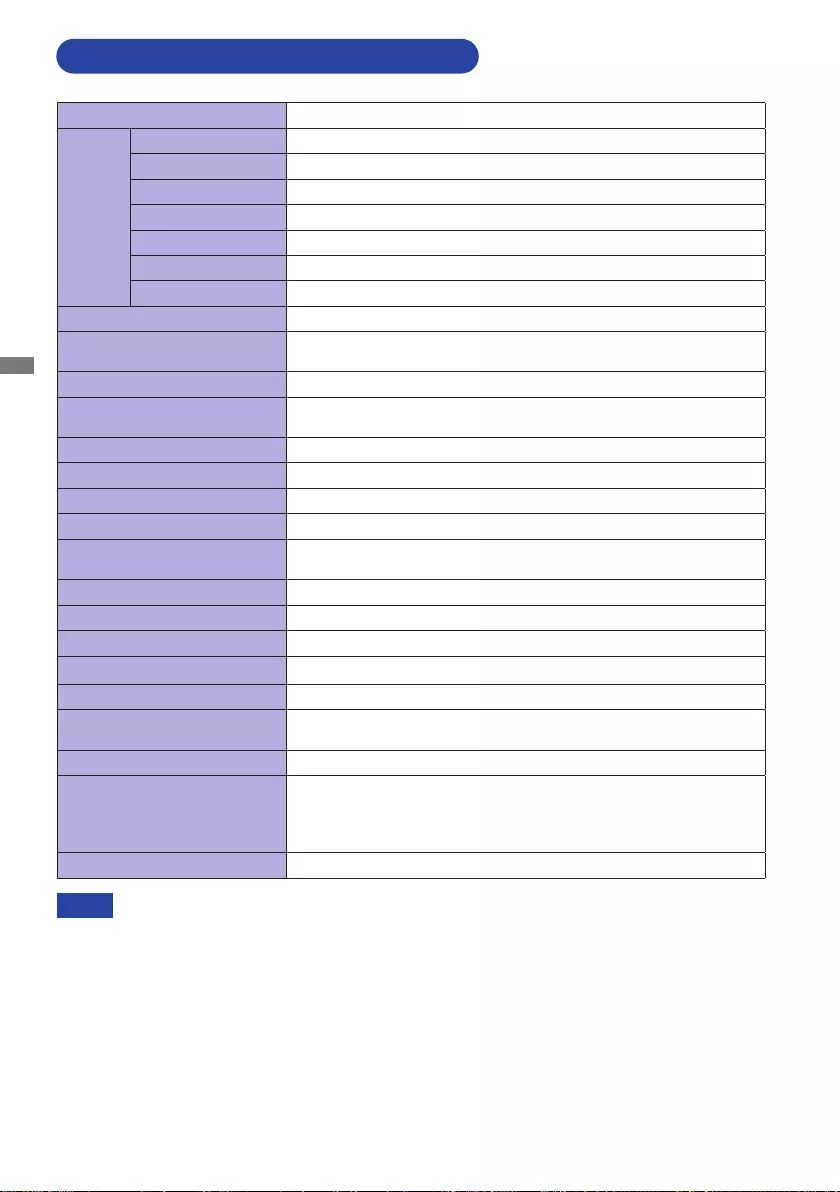
ENGLISH
32 APPENDIX
* USB peripheral and audio equipment are not connected.
NOTE
Size Category 24"
LCD
Panel
Panel technology
Fast IPS
Size Diagonal:23.8"(60.5cm)
Pixel pitch 0.275mm H × 0.275mm V
Brightness 250cd/m2(Typical)
Contrast ratio 1100:1(Typical),AdvancedContrastFunctionAvailable
Viewable angle
Right/Left:89degreeseach,Up/Down:89degreeseach(Typical)
MPRT 0.8ms
Display Colors Approx. 16.7M
Sync Frequency HDMI: Horizontal: 15.0-225.0kHz, Vertical: 48-144Hz
DisplayPort: Horizontal: 15.0-225.0kHz, Vertical: 48-165Hz
Native Resolution 1920 × 1080, 2.1 MegaPixels
Supported max. resolution HDMI: 1920 × 1080, 144Hz
DisplayPort: 1920 × 1080, 165Hz
Input Connector HDMI × 1, DisplayPort × 1
Plug & Play VESA DDC2BTM
Input Video Signal HDMI, DisplayPort
USB Standard USB2.0(DC5V,500mA)
Number of USB Ports
Connector shape
1 Upstream : Series B
2 Downstream : Series A
Headphone Connector ø3.5mmminijack(Stereo)
Speakers 2W×2(Stereospeakers)
Maximum Screen Size 527.0mm W × 296.5mm H / 20.7" W × 11.7" H
Power Source 100-240VAC, 50/60Hz, 1.5A
Power Consumption* 20W typical, Standby mode: 0.5W maximum
Dimensions / Net Weight 539.5×415.0×187.5mm/21.2×16.3×7.4"(W×H×D)
3.2kg / 7.1lbs
Tilt Angle Upward: 21.5 degrees Downward: 3.5 degrees
Environmental Considerations
Operating:
Storage:
Temperature
Humidity
Temperature
Humidity
5 to 35°C / 41 to 95°F
10to80%(Nocondensation)
-20 to 60°C / -4 to 140°F
5to85%(Nocondensation)
Approvals CE, TÜV-Bauart, VCCI, PSE, EAC
SPECIFICATIONS : G-MASTER G2470HSU
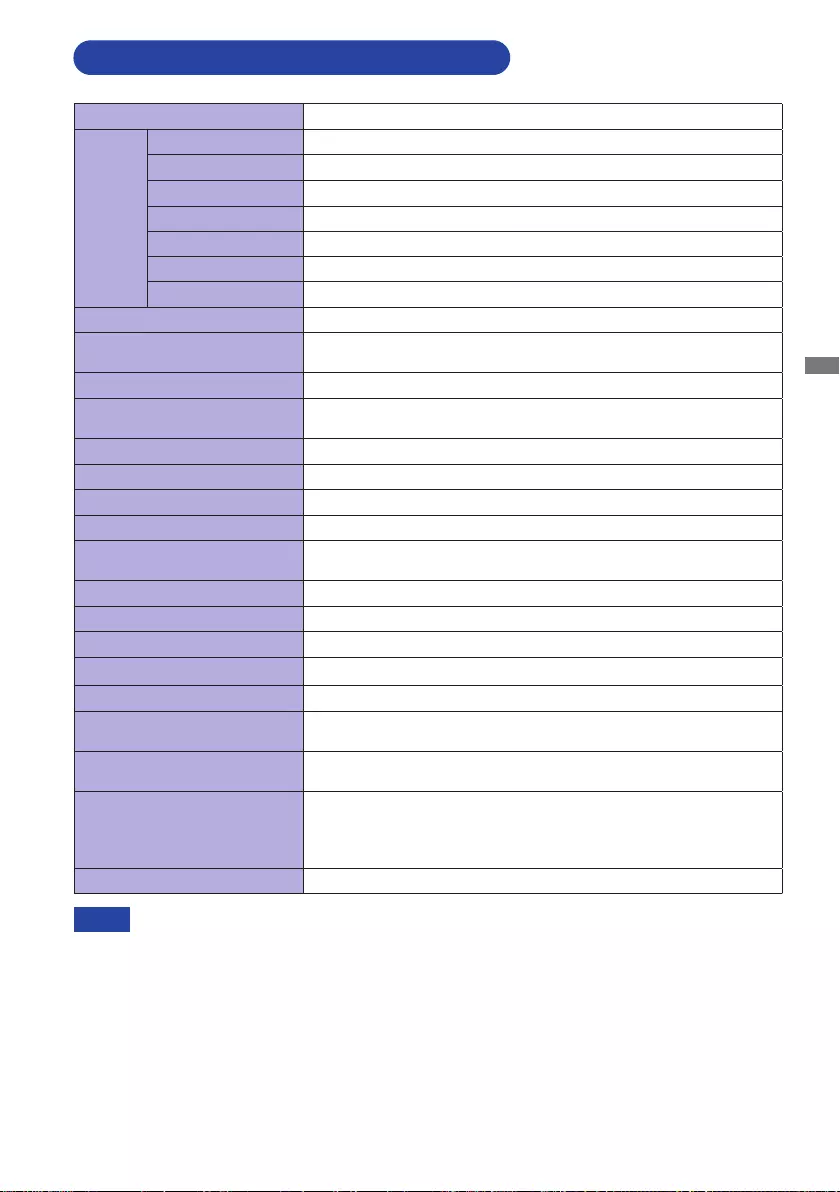
ENGLISH
APPENDIX 33
* USB peripheral and audio equipment are not connected.
NOTE
Size Category 27"
LCD
Panel
Panel technology
Fast IPS
Size Diagonal:27.0"(68.6cm)
Pixel pitch 0.311mm H × 0.311mm V
Brightness 250cd/m2(Typical)
Contrast ratio 1100:1(Typical),AdvancedContrastFunctionAvailable
Viewable angle
Right/Left:89degreeseach,Up/Down:89degreeseach(Typical)
MPRT 0.8ms
Display Colors Approx. 16.7M
Sync Frequency HDMI: Horizontal: 15.0-225.0kHz, Vertical: 48-144Hz
DisplayPort: Horizontal: 15.0-225.0kHz, Vertical: 48-165Hz
Native Resolution 1920 × 1080, 2.1 MegaPixels
Supported max. resolution HDMI: 1920 × 1080, 144Hz
DisplayPort: 1920 × 1080, 165Hz
Input Connector HDMI × 1, DisplayPort × 1
Plug & Play VESA DDC2BTM
Input Video Signal HDMI, DisplayPort
USB Standard USB2.0(DC5V,500mA)
Number of USB Ports
Connector shape
1 Upstream : Series B
2 Downstream : Series A
Headphone Connector ø3.5mmminijack(Stereo)
Speakers 2W×2(Stereospeakers)
Maximum Screen Size 598.0mm W × 336.5mm H / 23.5" W × 13.2" H
Power Source 100-240VAC, 50/60Hz, 1.5A
Power Consumption* 22W typical, Standby mode: 0.5W maximum
Dimensions / Net Weight
612.5×416.0-546.0×256.0mm/24.1×16.4-21.5×10.1"(W×H×D)
5.2kg / 11.5lbs
Angle Tilt: Upward: 18 degrees, Downward: 3 degrees
Rotation: Clockwise / Counterclockwise: 90 degrees each
Environmental Considerations
Operating:
Storage:
Temperature
Humidity
Temperature
Humidity
5 to 35°C / 41 to 95°F
10to80%(Nocondensation)
-20 to 60°C / -4 to 140°F
5to85%(Nocondensation)
Approvals CE, TÜV-Bauart, VCCI, PSE, EAC
SPECIFICATIONS : G-MASTER GB2770HSU
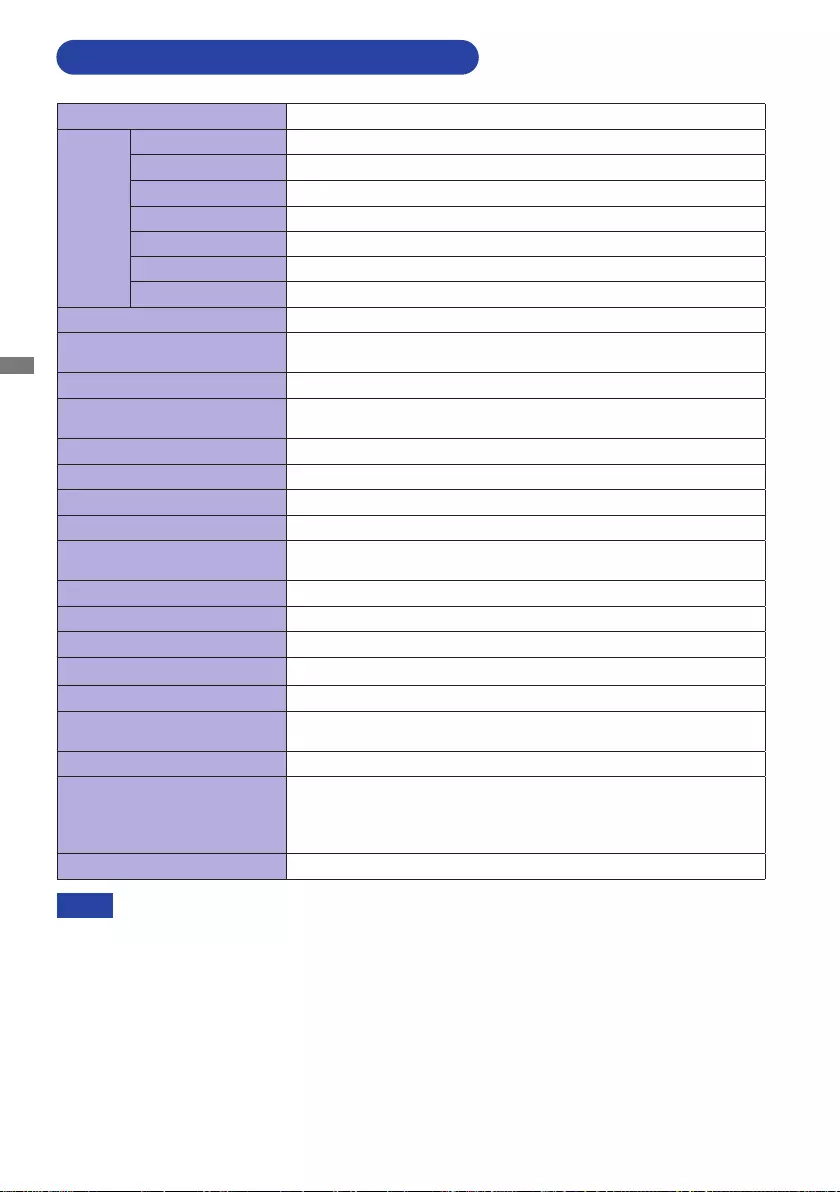
ENGLISH
34 APPENDIX
* USB peripheral and audio equipment are not connected.
NOTE
Size Category 27"
LCD
Panel
Panel technology
Fast IPS
Size Diagonal:27.0"(68.6cm)
Pixel pitch 0.311mm H × 0.311mm V
Brightness 250cd/m2(Typical)
Contrast ratio 1100:1(Typical),AdvancedContrastFunctionAvailable
Viewable angle
Right/Left:89degreeseach,Up/Down:89degreeseach(Typical)
MPRT 0.8ms
Display Colors Approx. 16.7M
Sync Frequency HDMI: Horizontal: 15.0-225.0kHz, Vertical: 48-144Hz
DisplayPort: Horizontal: 15.0-225.0kHz, Vertical: 48-165Hz
Native Resolution 1920 × 1080, 2.1 MegaPixels
Supported max. resolution HDMI: 1920 × 1080, 144Hz
DisplayPort: 1920 × 1080, 165Hz
Input Connector HDMI × 1, DisplayPort × 1
Plug & Play VESA DDC2BTM
Input Video Signal HDMI, DisplayPort
USB Standard USB2.0(DC5V,500mA)
Number of USB Ports
Connector shape
1 Upstream : Series B
2 Downstream : Series A
Headphone Connector ø3.5mmminijack(Stereo)
Speakers 2W×2(Stereospeakers)
Maximum Screen Size 598.0mm W × 336.5mm H / 23.5" W × 13.2" H
Power Source 100-240VAC, 50/60Hz, 1.5A
Power Consumption* 22W typical, Standby mode: 0.5W maximum
Dimensions / Net Weight 612.5
× 435.5 ×
187.5
mm
/ 24.1
× 17.1
×
7.4
"
(W×H×D)
4.0kg / 8.8lbs
Tilt Angle Upward: 21.5 degrees Downward: 3.5 degrees
Environmental Considerations
Operating:
Storage:
Temperature
Humidity
Temperature
Humidity
5 to 35°C / 41 to 95°F
10to80%(Nocondensation)
-20 to 60°C / -4 to 140°F
5to85%(Nocondensation)
Approvals CE, TÜV-Bauart, VCCI, PSE, EAC
SPECIFICATIONS : G-MASTER G2770HSU
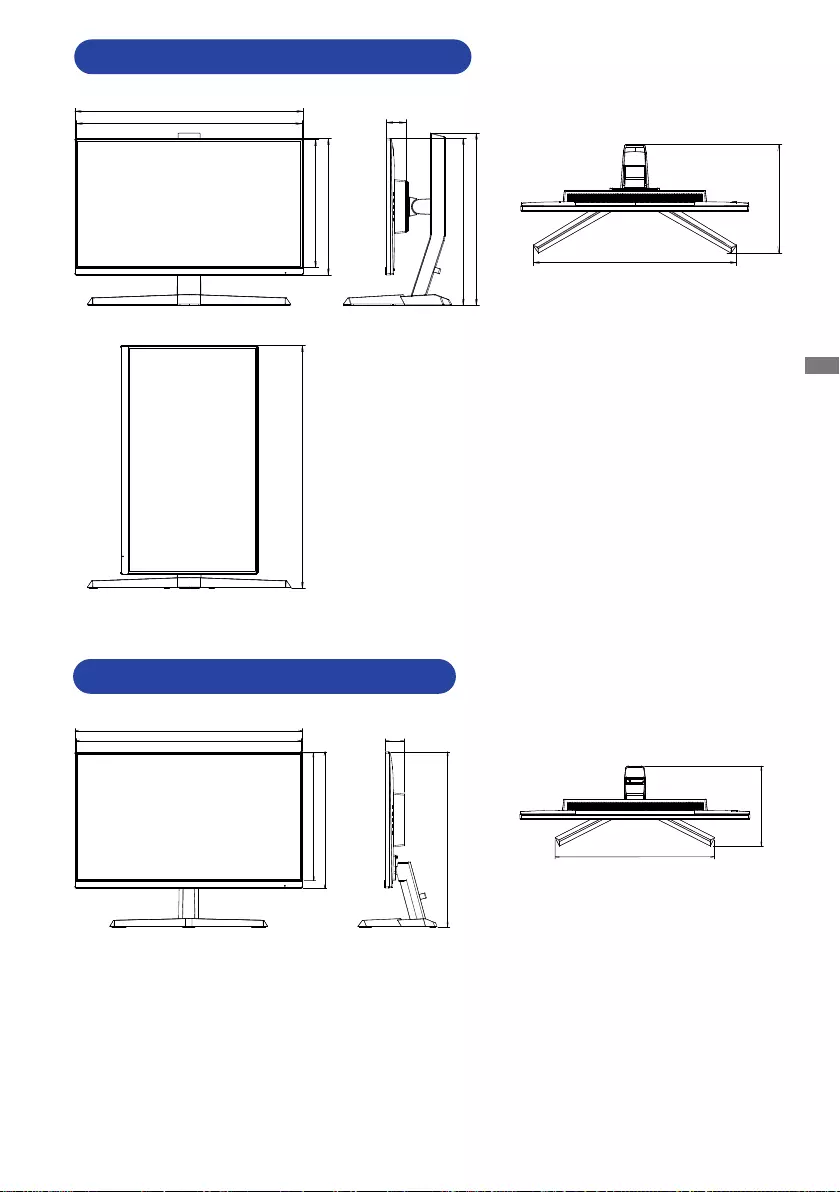
ENGLISH
APPENDIX 35
539.5mm / 21.2”
534.0mm / 21.0”
323.0mm / 12.7”
303.0mm / 11.9”
45.5mm / 1.8”
395.0mm / 15.6” (525.0mm / 20.7”)
407.5mm / 16.0”
480.0mm / 18.9”
256.0mm / 10.1”
568.5mm / 22.4” (633.5mm / 24.9”)
():Maximumadjustmentrange
DIMENSIONS : G-MASTER GB2470HSU
DIMENSIONS : G-MASTER G2470HSU
187.5mm / 7.4”
45.5mm / 1.8”
415.0mm / 16.3”
374.0mm / 14.7”
539.5mm / 21.2”
534.0mm / 21.0”
323.0mm / 12.7”
303.0mm / 11.9”
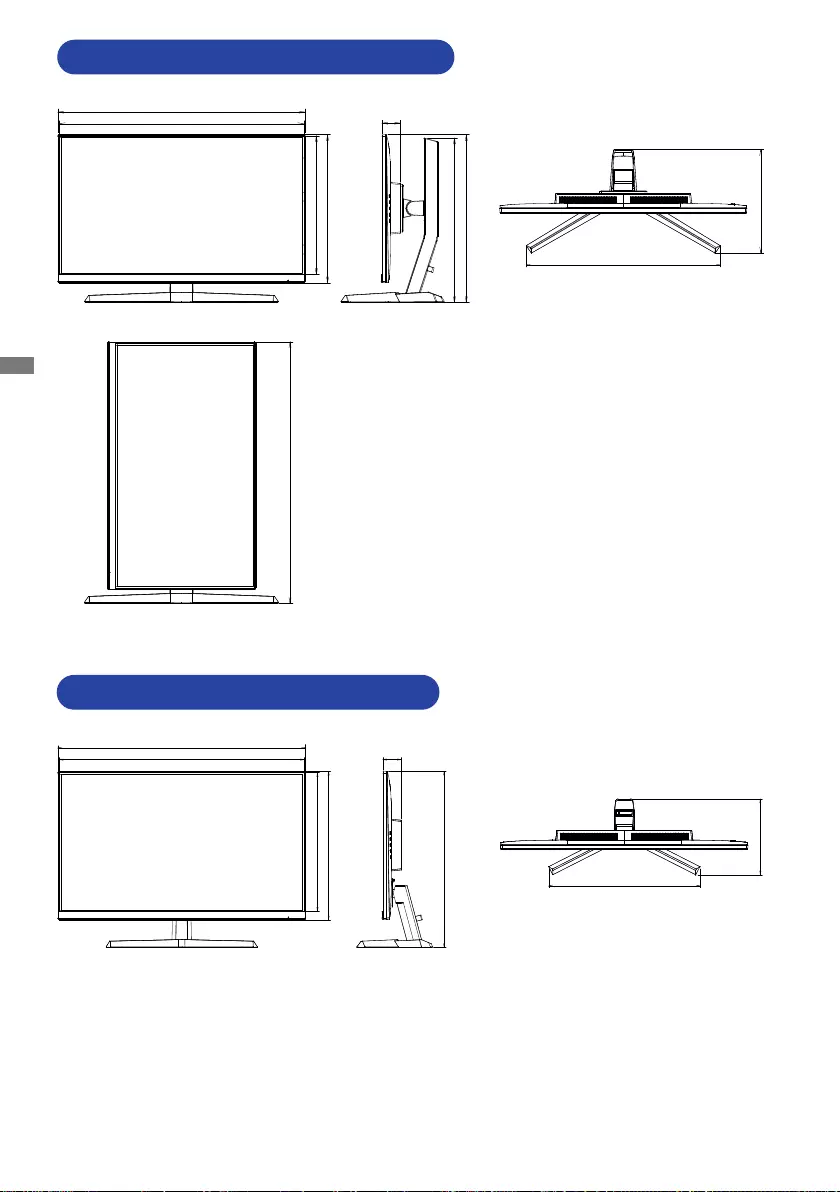
ENGLISH
36 APPENDIX
256.0mm / 10.1”
45.5mm / 1.8”
407.5mm 16.0”
416.0mm / 16.4” (546.0mm / 21.5”)
480.0mm / 18.9”
612.5mm / 24.1”
606.0mm / 23.9”
367.0 / 14.4”
343.0mm / 13.5”
640.0mm / 25.2” (670.0mm / 26.4”)
DIMENSIONS : G-MASTER GB2770HSU
():Maximumadjustmentrange
DIMENSIONS : G-MASTER G2770HSU
45.5mm / 1.8”
435.5mm / 17.1”
187.5mm / 7.4”
374.0mm / 14.7”
606.0mm / 23.9”
612.5mm / 24.1”
367.0 / 14.4”
343.0mm / 13.5”
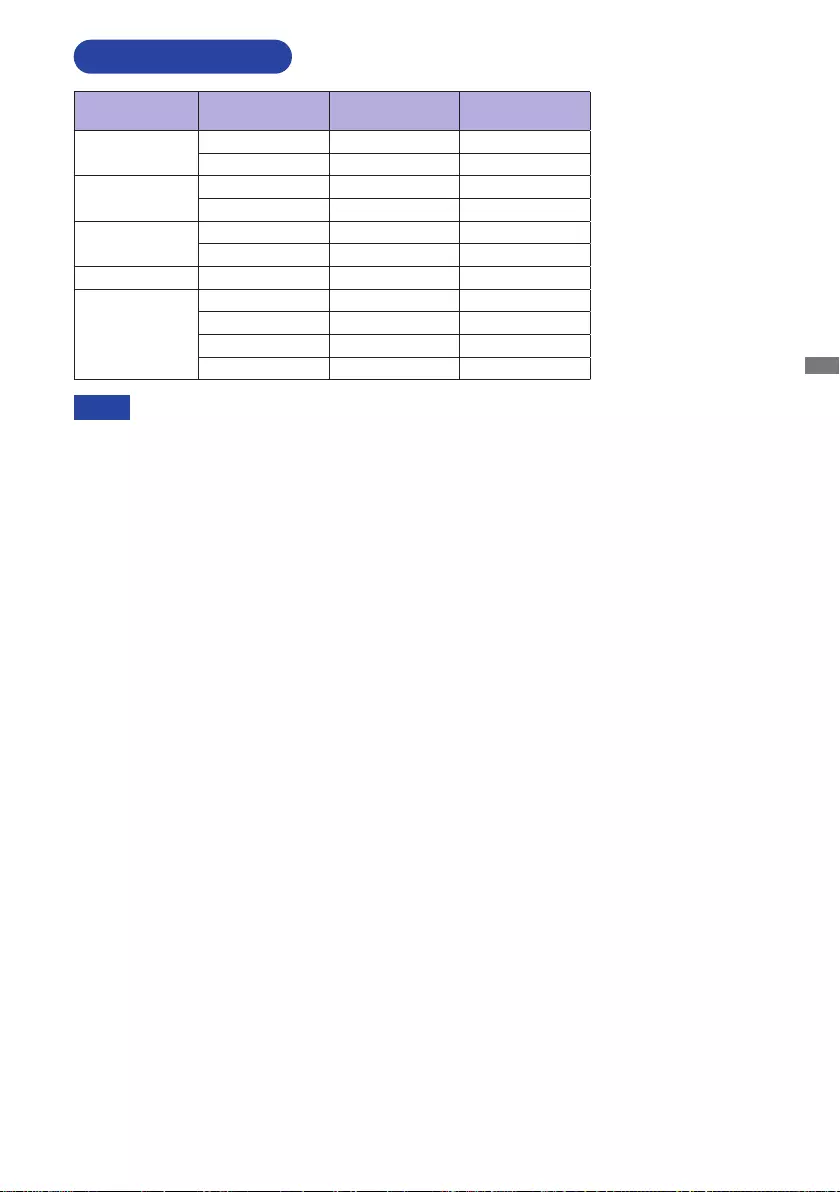
ENGLISH
APPENDIX 37
M267A21
NOTE
COMPLIANT TIMING
Video Mode Horizontal
Frequency Vertical
Frequency Dot Clock
800 × 600 37.879kHz 60.317Hz 40.000MHz
46.875kHz 75.000Hz 49.500MHz
1024 × 768 48.363kHz 60.004Hz 65.000MHz
60.023kHz 75.029Hz 78.750MHz
1280 × 1024 63.981kHz 60.020Hz 108.000MHz
79.976kHz 75.025Hz 135.000MHz
1680 × 1050 65.290kHz 60.000Hz 146.250MHz
1920 × 1080
67.500kHz 60.000Hz 148.500MHz
137.143kHz 119.880Hz 247.286MHz
166.442kHz 144.000Hz 332.880MHz
192.692kHz 165.000Hz 385.380MHz *
* For DisplayPort input only.