iStorage datAshur User Manual
Displayed below is the user manual for datAshur by iStorage which is a product in the USB Flash Drives category. This manual has pages.
Related Manuals

#1
www.istorage-uk.com
iStorage datAshur® Manual – v 3.2
User Manual
Remember to save your PIN in a safe place. If lost or forgotten, there is no way to access the datAshur.
If you are having difficulty please refer to this complete user manual which is loaded on your datAshur and is also
available at iStorage’s website: www.istorage-uk.com/support
FIPS
140-2
Level 3 Certified
C
e
r
t
i
f
i
c
a
t
e
n
u
m
b
e
r
1
8
7
3
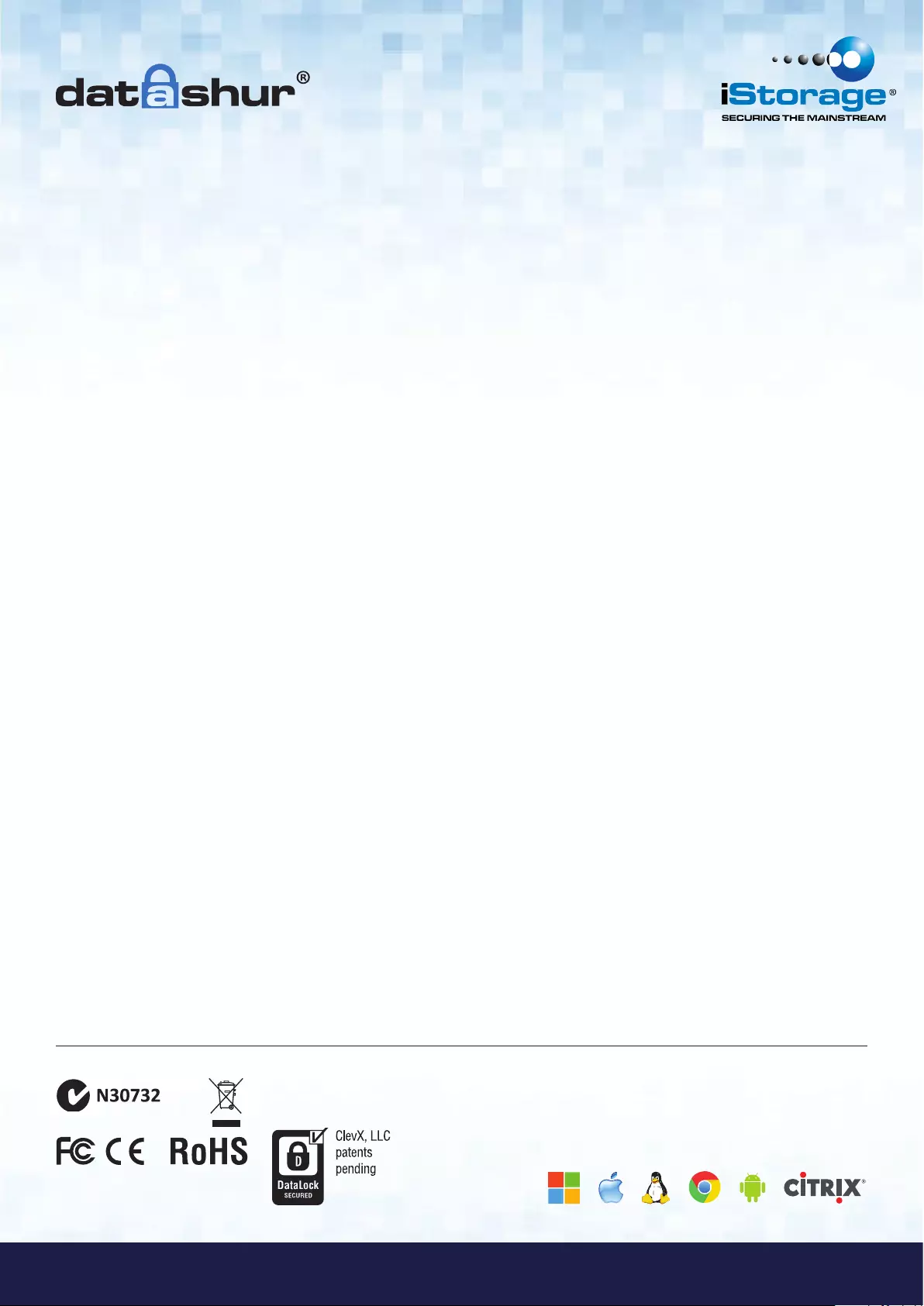
#2
iStorage datAshur® Manual – v 3.2
www.istorage-uk.com
Copyright © iStorage, 2013. All rights reserved.
Windows is a registered trademark of Microsoft Corporation.
All other trademarks and copyrights referred to are the property of their respective owners.
Distribution of the work or derivative work in any standard (paper) book form for commercial purposes is prohibited unless
prior permission is obtained from the copyright holder.
DOCUMENTATION IS PROVIDED AS IS AND ALL EXPRESS OR IMPLIED CONDITIONS, REPRESENTATIONS AND
WARRANTIES, INCLUDING ANY IMPLIED WARRANTY OF MERCHANTABILITY, FITNESS FOR A PARTICULAR
PURPOSE OR NON-INFRINGEMENT, ARE DISCLAIMED, EXCEPT TO THE EXTENT THAT SUCH DISCLAIMERS ARE HELD
TO BE LEGALLY INVALID
iStorage shall not be liable by virtue of this warranty, or otherwise, for any incidental, special or consequential damage
including any loss of data resulting from use or operation of the product, whether or not iStorage was apprised of the
possibility of such damages
iStorage datAshur is developed and manufactured by iStorage Ltd
and is based on DataLock® technology licensed from ClevX, LLC
All trademarks and brand names are the
property of their respective owners
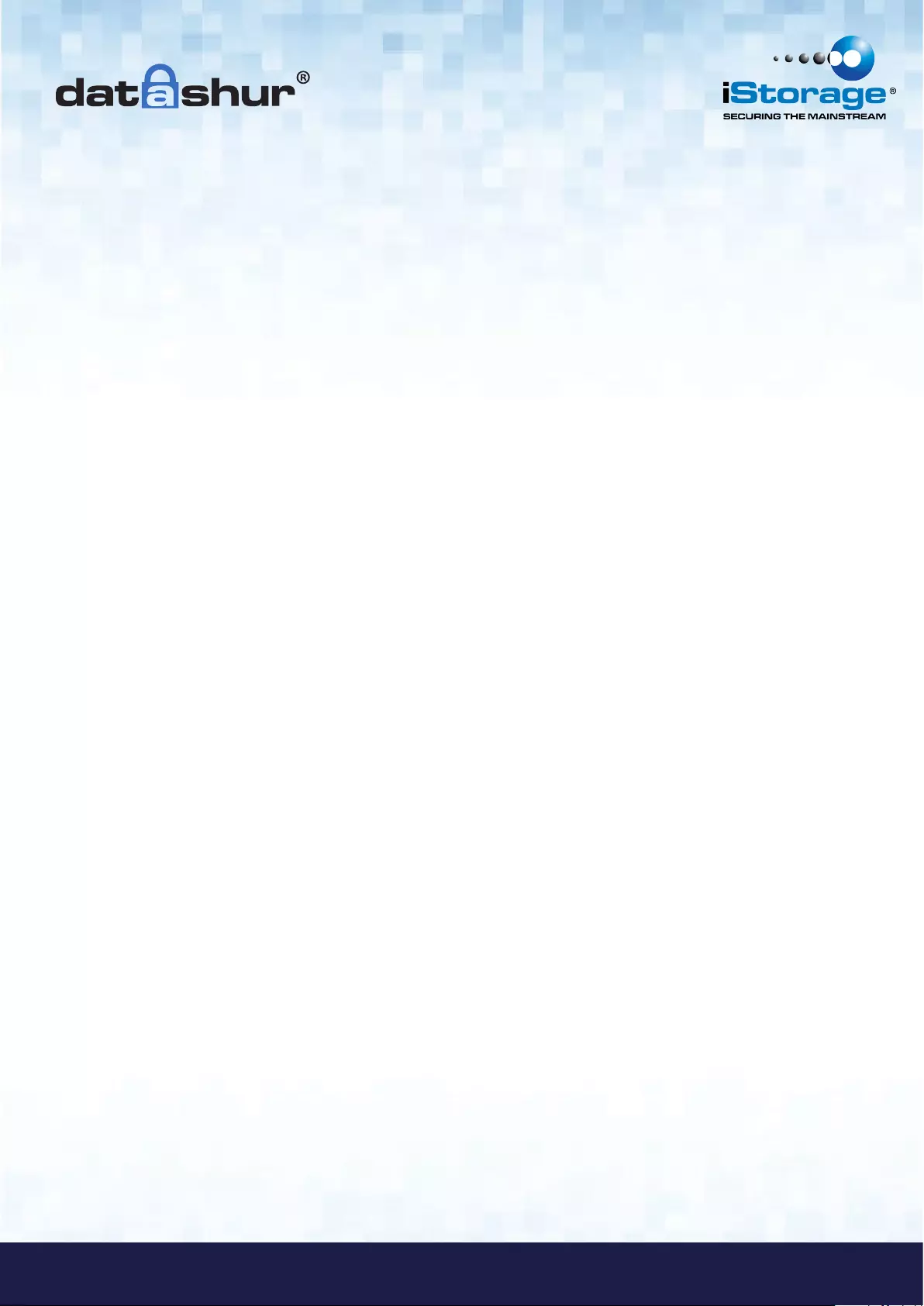
#3
www.istorage-uk.com
iStorage datAshur® Manual – v 3.2
Table of Contents
Introduction .................................................................................................................................. 4
Package contents .......................................................................................................................... 4
1. datAshur Layout ..................................................................................................................... 5
2. LED Indicators and their actions.............................................................................................. 5
3. How to change the User PIN .................................................................................................. 5
4. How to create a new User PIN ................................................................................................ 6
5. How to unlock the datAshur with a User PIN .......................................................................... 8
6. How to lock the datAshur ....................................................................................................... 8
7. How to create an Admin PIN .................................................................................................. 8
8. How to unlock with Admin PIN .............................................................................................. 10
9. How to change Admin PIN ..................................................................................................... 11
10. How to reset the datAshur ...................................................................................................... 12
11. How to configure the datAshur with Windows OS .................................................................. 12
12. How to configure the datAshur with Mac OS ........................................................................... 15
13. Brute Force Hacking Detection ................................................................................................ 16
14. FAQ’s - Frequently asked questions ....................................................................................... 17
15. Technical Support ................................................................................................................... 21
16. Warranty and RMA information ............................................................................................... 21
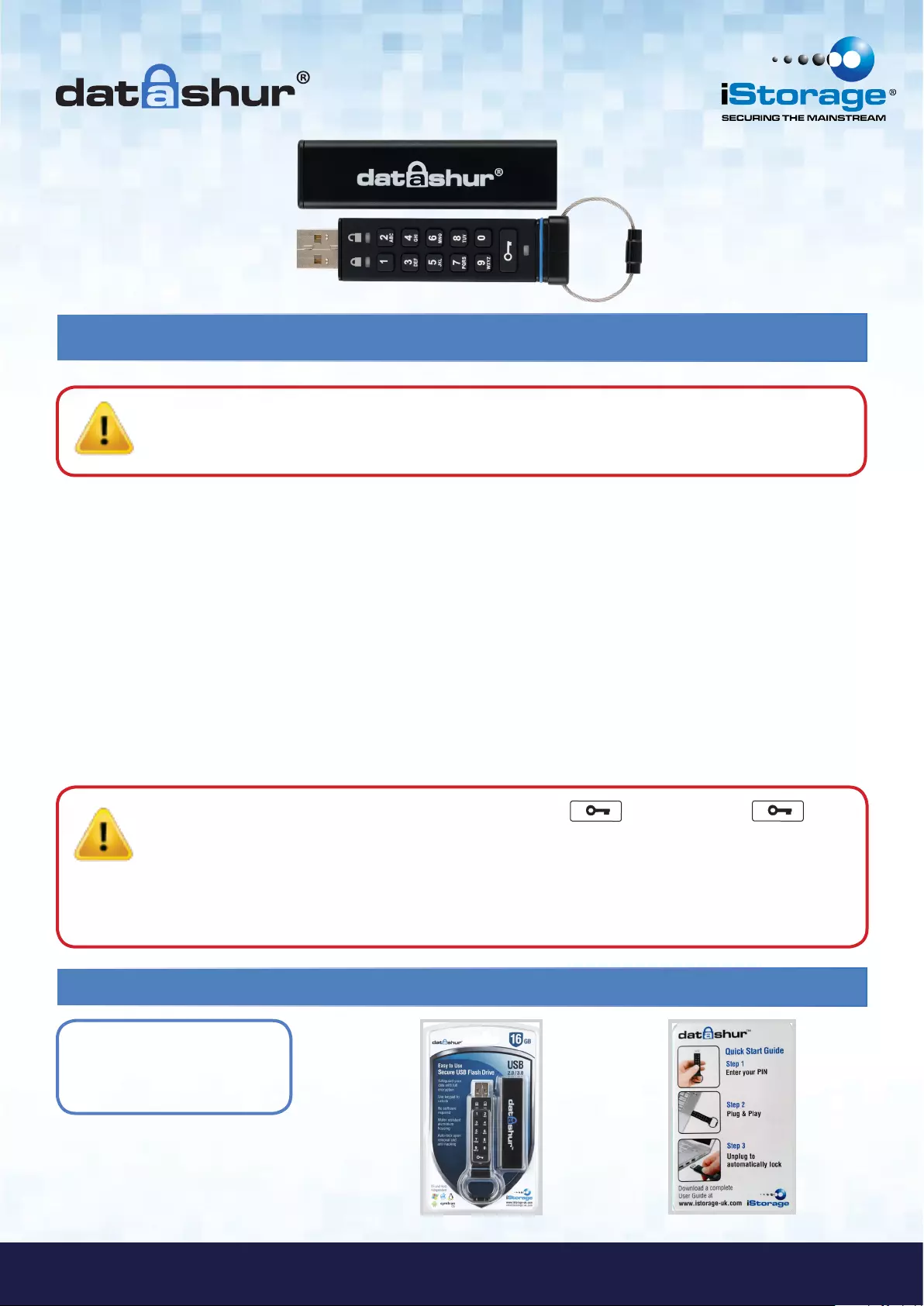
#4
iStorage datAshur® Manual – v 3.2
www.istorage-uk.com
Introduction
Thank you for purchasing the iStorage datAshur®, an ultra secure and easy to use, hardware encrypted USB PIN activated
flash drive.
The datAshur uses military grade CBC-AES 256-bit hardware encryption, which encrypts all data stored on the drive in
real-time. The datAshur requires no software and is OS and host independent.
The datAshur incorporates a rechargeable battery allowing the user to enter a 7-15 digit PIN (Personal Identification Number)
onto the on-board keypad before connecting the drive to a USB port.
Should the drive be lost or stolen, the user can rest assured that all data held on the datAshur is safe and cannot be accessed
by any unauthorised person.
The datAshur can be configured with both a User and Admin PIN, making it perfect for corporate and government
deployment. As the datAshur is unlocked via the onboard keypad and not a host computer, it is not vulnerable to
software/hardware based key-loggers or brute force attacks.
Package contents
• iStorage datAshur drive
• Extruded Aluminium Sleeve
• QSG - Quick Start Guide
Note: The datAshur rechargeable battery is not fully charged, we recommend the battery be charged
prior to first use. Please plug in the datAshur drive to a powered USB port for 60 minutes to fully
charge the battery.
Caution: The datAshur is shipped with a default User PIN of 1-1-2-2-3-3-4-4
and although it can be used straight out of the box with the default PIN, for security reasons, we
highly recommend that a new User PIN be created immediately by following instructions under
section 3 “How to change User PIN”.
If you forget your User PIN and no Admin PIN exists, or you forget both PINs, all data will be inaccessible.
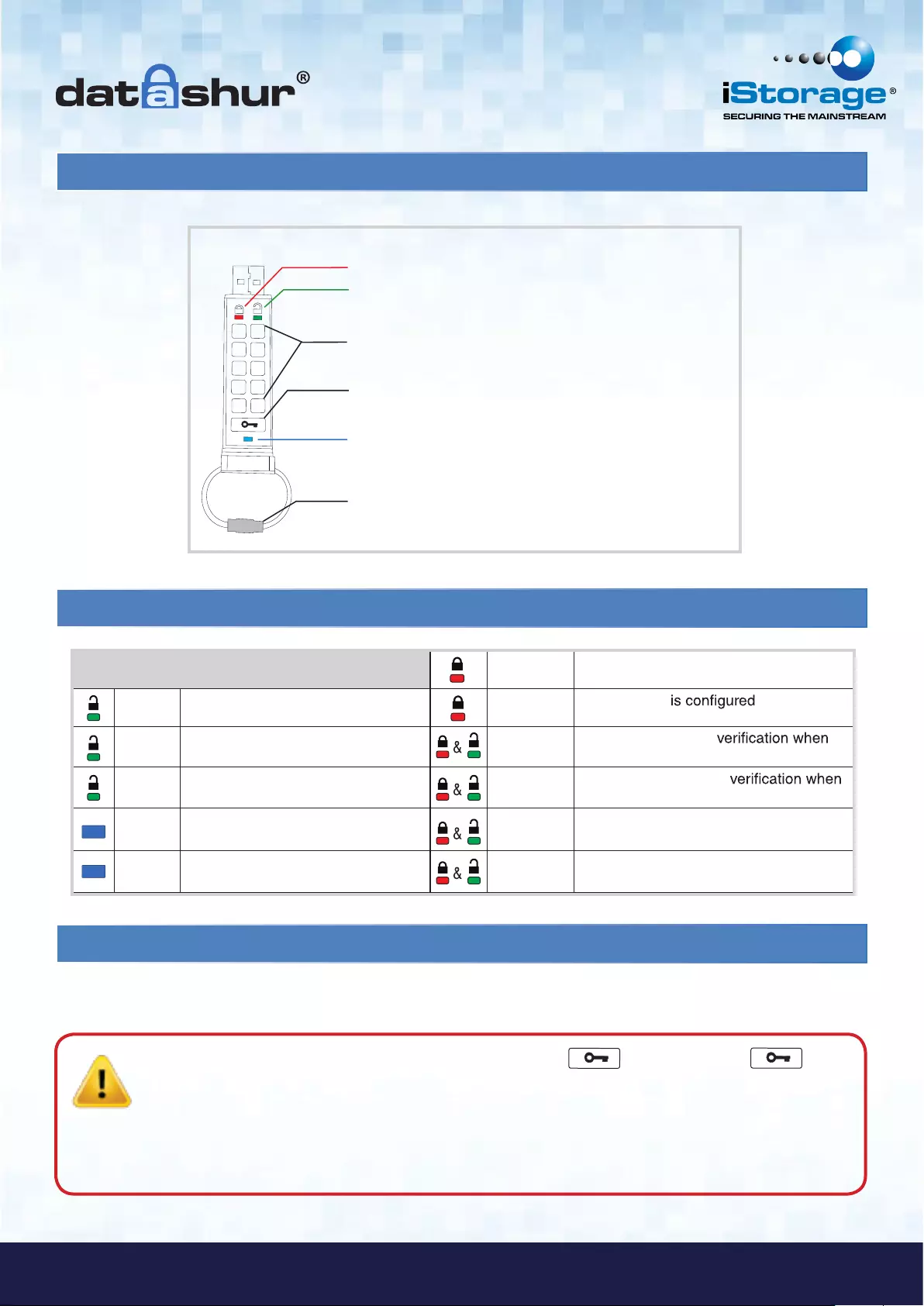
#5
www.istorage-uk.com
iStorage datAshur® Manual – v 3.2
1. datAshur Layout
2. LED indicators and their actions
When all LEDs are OFF the datAshur is locked
and secure.
blink Drive is locked and secure
blink Drive is unlocked in User Mode solid No User PIN
double
blink
Drive is unlocked in Admin Mode blink
together
Accepting User PIN
setting / changing the PIN
solid Drive is connected to a powered
USB port
double
blink
Accepting Admin PIN
setting / changing the PIN
solid Drive is connected to host computer
and is idle
illuminate
together
Accepting new PIN
blink Data exchange with host computer blink
alternately
Error
3. How to change the User PIN
Unless otherwise noted, all steps are performed when datAshur is NOT connected to a computer.
1 2
3
5 6
7
9 0
8
4
Lock LED, stand by with the datAshur locked
Unlock LED, datAshur is unlocked when flashing
Key Button, used to activate the datAshur and to
enter PIN codes
Keypad
Keyring, unscrew to add to key ring.
Blue LED, when on, the datAshur is connected to the
computer. when flashing data is being transferred
.
.
.
.
.
.
Caution: The datAshur is shipped with a default User PIN of 1-1-2-2-3-3-4-4
and although it can be used straight out of the box with the default PIN, for security reasons, we
highly recommend that a new User PIN be created immediately by following instructions under
section 3 “How to change User PIN”.
If you forget your User PIN and no Admin PIN exists, or you forget both PINs, all data will be inaccessible.
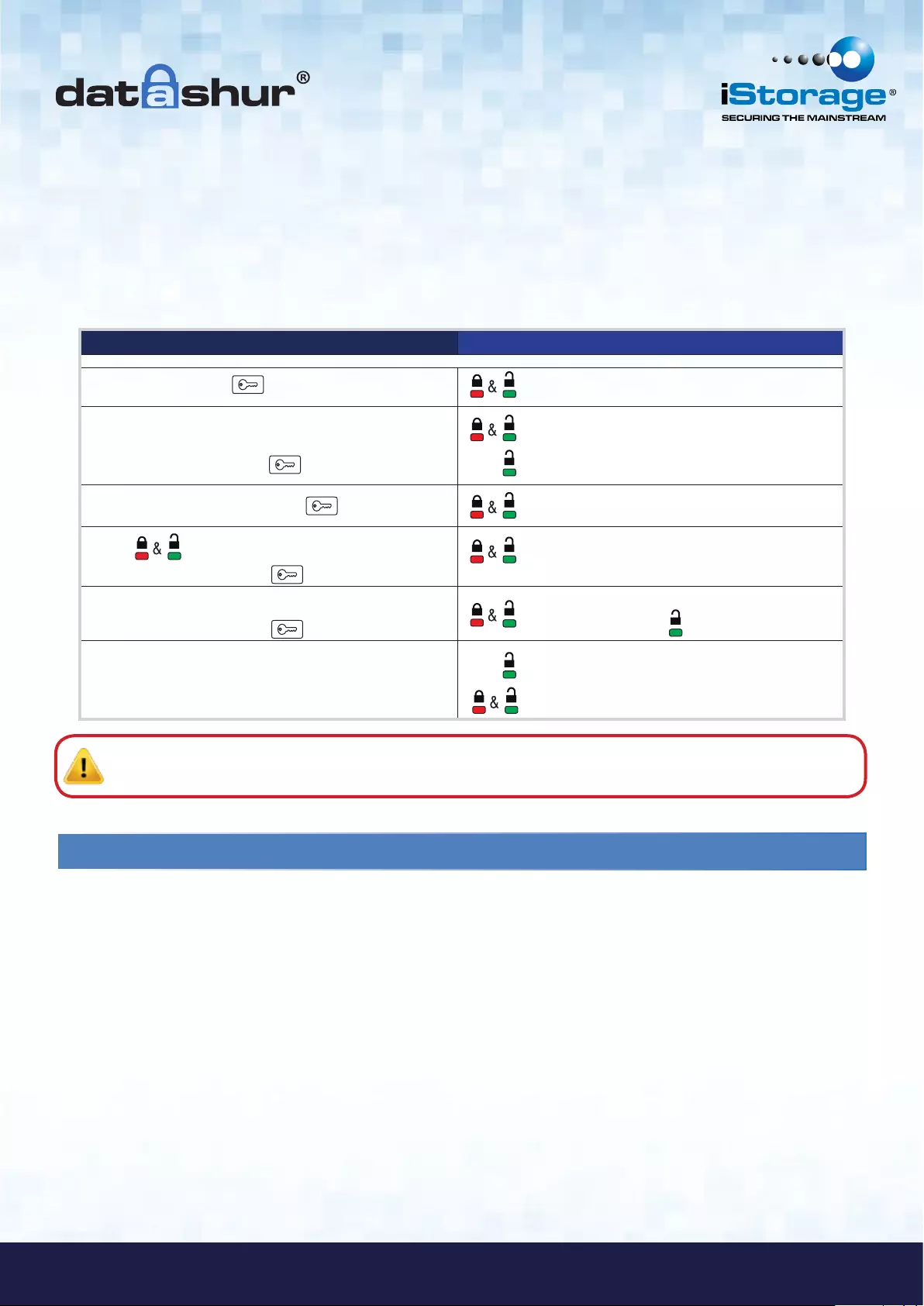
#6
iStorage datAshur® Manual – v 3.2
www.istorage-uk.com
User PIN requirements:
• Must be between 7-15 digits in length
• Must not contain only repetitive numbers, e.g. (3-3-3-3-3-3-3)
• Must not contain only consecutive numbers, e.g. (1-2-3-4-5-6-7), (7-8-9-0-1-2-3-4), (7-6-5-4-3-2-1)
• datAshur must NOT be connected to a host
INSTRUCTIONS LED ACTIVITY
Press KEY Button
Enter User PIN to unlock drive
(Factory default PIN 1,1,2,2,3,3,4,4)
and press KEY Button
will blink together
will illuminate together for approximately
4 seconds and then:
will blink indicating correct PIN entry
Press and hold KEY Button for 3 seconds will illuminate together
While illuminated enter New User PIN
and press KEY Button
will blink in unison
Re-enter New User PIN
and press KEY Button
will illuminate and then
change to blinking
Insert datAshur
into USB port
blinks if 1st and 2nd entries match
blink alternately if PIN entry incorrect
N.B.
change to blinking
Note: If a mistake was made while defining a new PIN or the procedure was not completed, the drive will retain
the old PIN.
4. How to create a new User PIN
All cryptographic parameters (including User PIN and Admin PIN) are zeroed:
• After hacking detection has been triggered by 10 consecutive failed attempts to unlock,
• When the datAshur has been manually reset (see section 11 “How to Reset the datAshur”).
This state is evident by a solid lit RED LED indicator. It will be necessary to set a New User PIN by following these
instructions.
When either of the above two scenarios occur, it will be necessary to set a new User PIN by following the instructions
below.
When all cryptographic parameters have been zeroed.
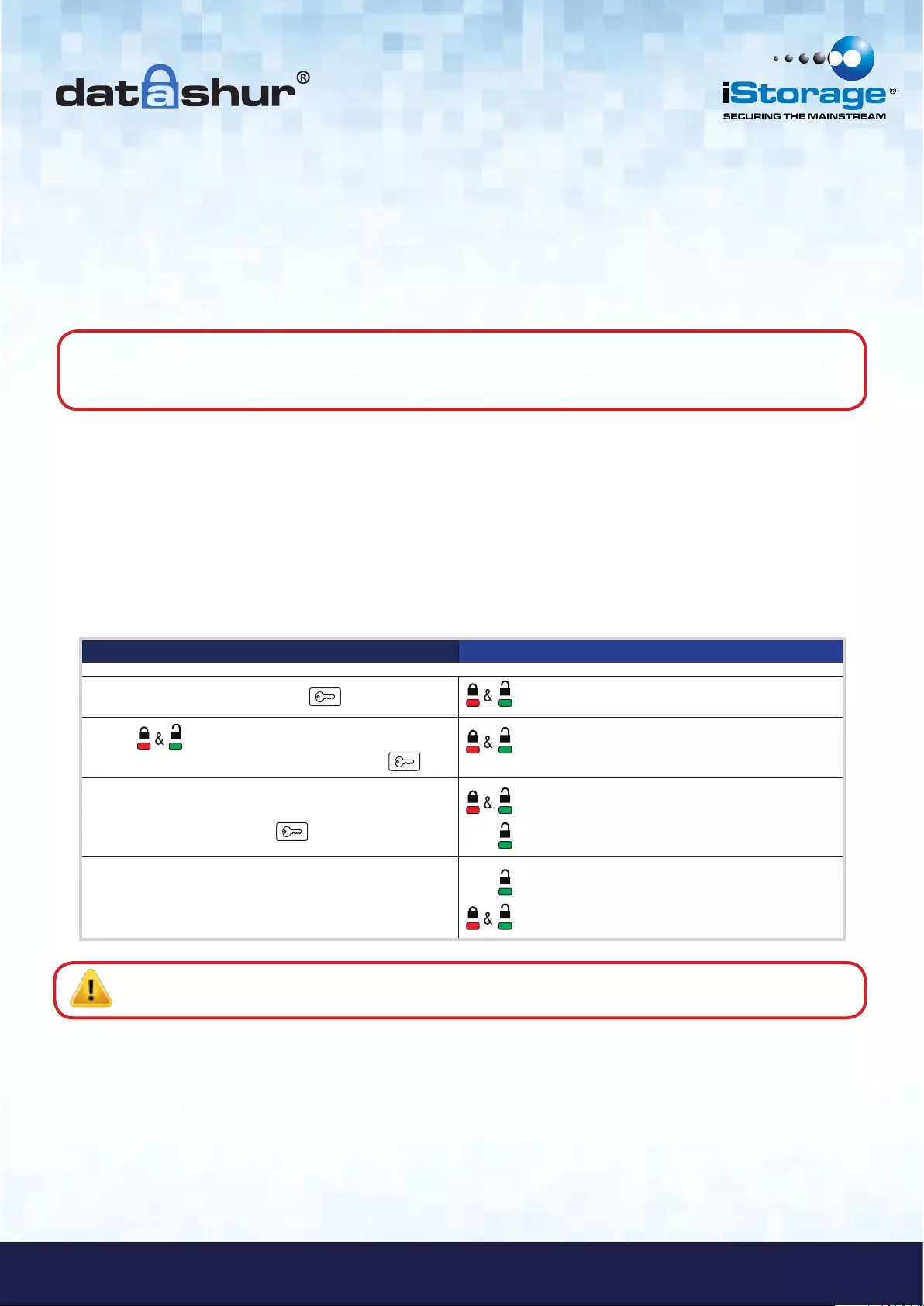
#7
www.istorage-uk.com
iStorage datAshur® Manual – v 3.2
INSTRUCTIONS LED ACTIVITY
Press and hold KEY Button for 3 seconds will illuminate together
While are illuminated enter a
New User PIN and press KEY Button
will blink in unison
Re-enter New User PIN
and press KEY Button
will illuminate together for approximately
4 seconds and then:
will blink indicating correct PIN entry
Insert datAshur into USB port will illuminate in a constant state
blink alternately if PIN entry incorrect
Note: It becomes necessary to format the datAshur at this point as all previous data is obscured with the
previous encryption key (including the file allocation table).
A User PIN can only be created when the RED LED is lit in a constant state (reset) or changed when the
GREEN LED is blinking (unlocked).
Neither User nor Admin PIN can be created while the drive is connected to a host computer.
Examples of these types of Alphanumerical PINs are:
• For “Password” you would press the following keys:
7(pqrs) 2(abc) 7(pqrs) 7(pqrs) 9(wxyz) 6(mno) 7(pqrs) 3(def)
• For “iStorage” you would press:
4(ghi) 7(pqrs) 8(tuv) 6(mno) 7(pqrs) 2(abc) 4(ghi) 3(def)
Using this method, long and easy to remember PIN CODES can be created.
Password Tip: You can create a word, name, phrase or any other Alphanumerical PIN combination by simply pressing
the key with the corresponding letters on it.
User PIN requirements:
• Must be between 7-15 digits in length
• Must not contain only repetitive numbers, e.g. (3-3-3-3-3-3-3)
• Must not contain only consecutive numbers, e.g. (1-2-3-4-5-6-7), (7-8-9-0-1-2-3-4), (7-6-5-4-3-2-1)
• datAshur must NOT be connected to a host
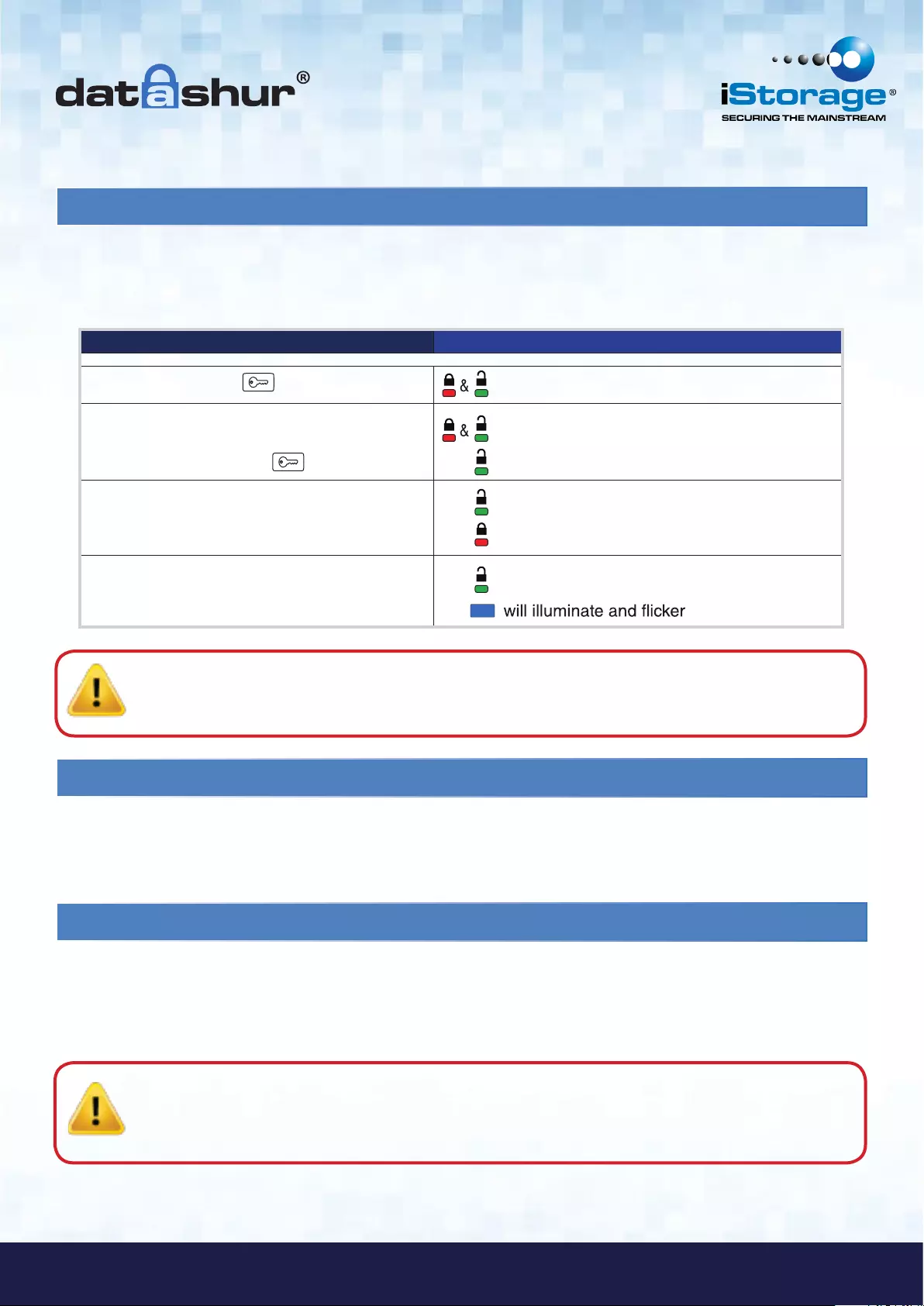
#8
iStorage datAshur® Manual – v 3.2
www.istorage-uk.com
Once the User PIN is created, all data stored on the datAshur is encrypted, in hardware, to the CBC-AES 256-bit specification.
In order to access the data stored on the drive, you must first unlock the drive with your User PIN.
5. How to unlock the datAshur with a User PIN
Note: Once unlocked, the Green LED will blink for 30 seconds, within which time the drive needs to be
connected to the USB port. If no connection is detected within 30 seconds, the drive will lock and you will
need to start the process of unlocking again.
6. How to lock the datAshur
The iStorage datAshur automatically locks when unplugged from the host computer or power to the USB port is turned off.
Data is kept locked using CBC-AES 256-bit encryption.
7. How to create an Admin PIN
An Admin PIN is a useful feature for corporate deployment, for example:
• Recovering data from the datAshur and configuring a new User PIN in the event an employee has forgotten their PIN
• Retrieving data from the datAshur if an employee leaves the company
Caution: Entering the Admin PIN to access a locked drive will clear the User PIN. If a user forgets their PIN,
access to their drive is regained by defining a new user PIN. For security reasons, we highly recommend
that a new User PIN be created immediately once the drive has been unlocked using the Admin PIN.
INSTRUCTIONS LED ACTIVITY
Press KEY Button
Enter User PIN to unlock drive
(Factory default PIN 1,1,2,2,3,3,4,4)
and press KEY Button
will blink together
will illuminate together for
approximately 4 seconds and then:
will blink indicating correct PIN entry
Note that at this point the
following occurs: will blink indicating the correct PIN entry
will blink indicating the incorrect PIN entry
Insert your datAshur into USB port
will illuminate in a constant state
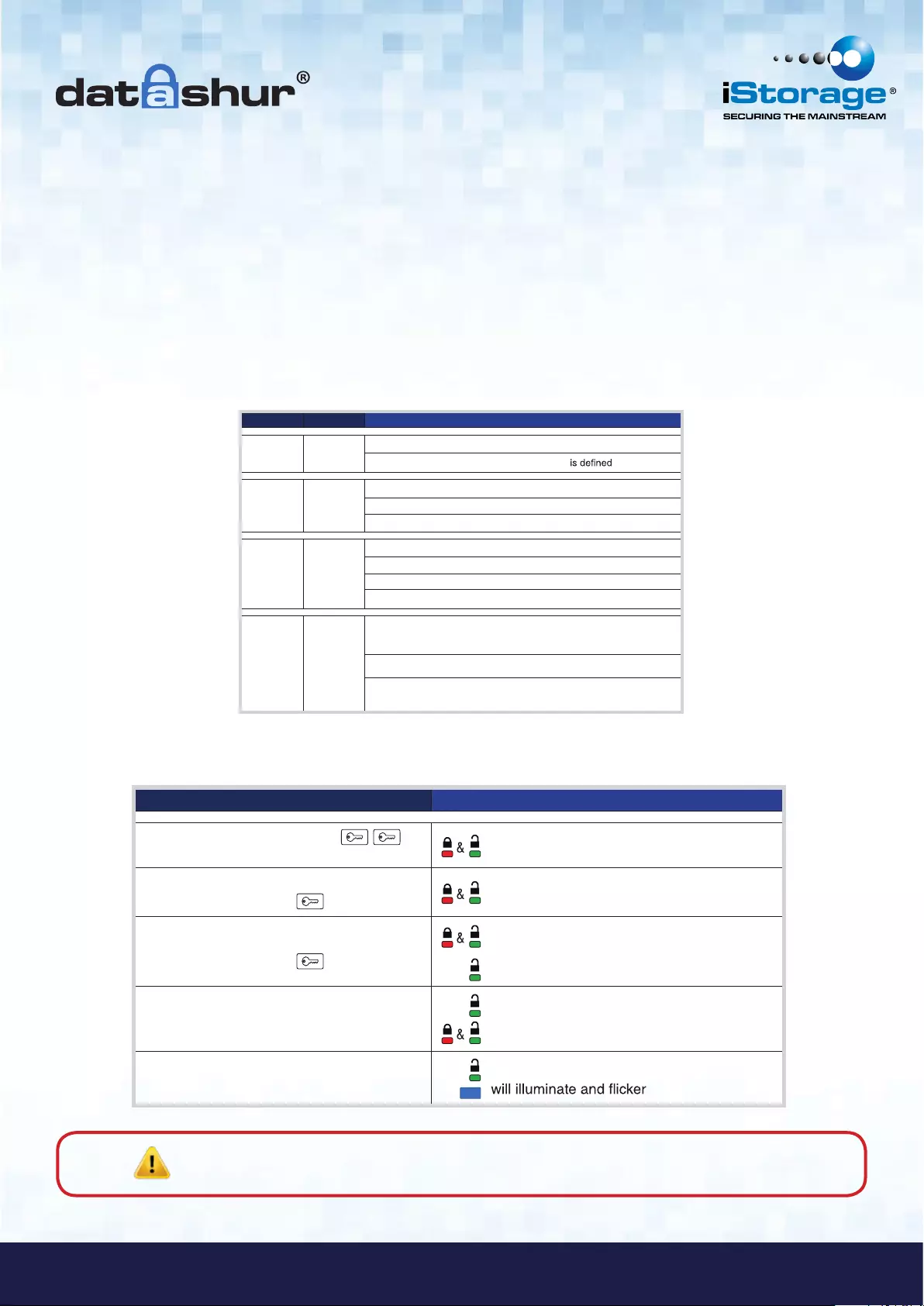
#9
www.istorage-uk.com
iStorage datAshur® Manual – v 3.2
Note: A double blink indicates the drive is unlocked in Admin mode.
A single blink indicates the drive is unlocked in User mode.
If the datAshur has been reset or hacking detection has been triggered (i.e. no User or Admin PIN exist), the instructions
below can be followed. If a User PIN already exists, the datAshur must be unlocked first with the user PIN by following
instructions under section 5, before an Admin PIN can be created by following instructions below.
User PIN Admin PIN Possible Actions
NOT SET NOT SET
Can set either User or Admin PIN
Cannot access drive until User or Admin PIN
SET NOT SET
Can change User PIN when unlocked as User
Can set Admin PIN when unlocked with User PIN
Can access data when unlocked as User
NOT SET SET
Can set User PIN when drive is locked
Can unlock drive with Admin PIN
Can change Admin PIN when unlocked as Administrator
Can perform Administrator commands
SET SET
Can unlock drive with either User or Admin PIN
Can change User PIN when unlocked as User
Can change Admin PIN when unlocked as Administrator
The following table depicts the possible actions when the drive is in different states:
The drive has to be unlocked in User mode in order to proceed with configuring an Admin PIN.
It is set by following the instructions below:
INSTRUCTIONS LED ACTIVITY
Double press the KEY Button
and hold on the 2nd press for 3 seconds will double blink once and then turn solid
Enter the New Admin PIN
and press KEY Button
will double blink if correct PIN entry or
will blink alternately if PIN entry incorrect
Re - Enter the New Admin PIN
and press KEY Button
will illuminate together for approximately
2 seconds and then:
will double blink indicating correct PIN entry
Note that at this point the
following occurs:
will double blink if 1st and 2nd entries match
will blink alternately if PIN entry incorrect
Insert your datAshur into USB port will illuminate in a constant state
Admin PIN requirements:
• Must be between 7-15 digits in length
• Must not contain only repetitive numbers, e.g. (3-3-3-3-3-3-3)
• Must not contain only consecutive numbers, e.g. (1-2-3-4-5-6-7), (7-8-9-0-1-2-3-4), (7-6-5-4-3-2-1)
• datAshur must NOT be connected to a host
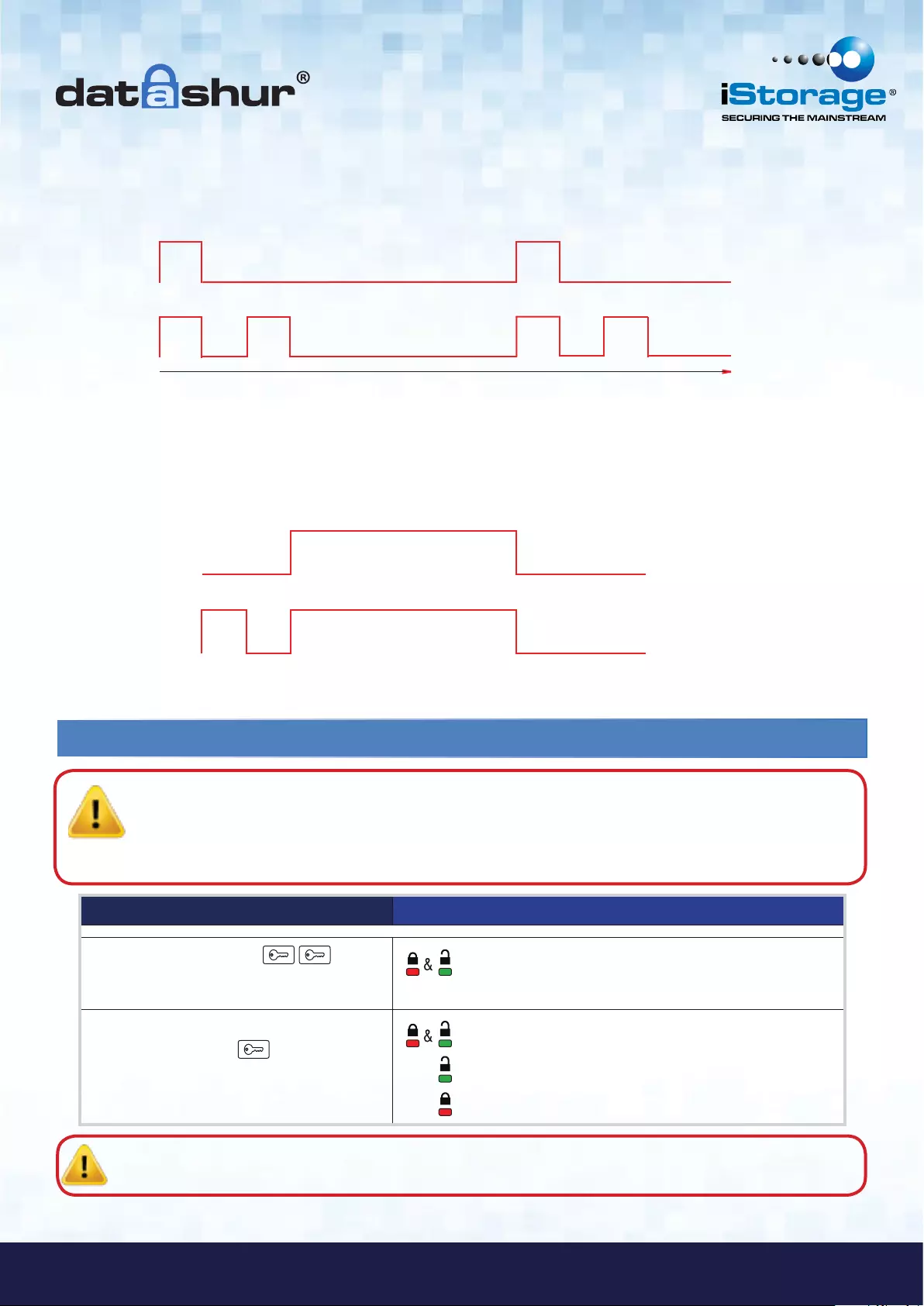
#10
iStorage datAshur® Manual – v 3.2
www.istorage-uk.com
Note: Once unlocked, the GREEN LED will double blink for 30 seconds, within which time the drive needs
to be connected to a USB port. If no connection has been detected within 30 seconds the drive will lock.
Figure 2: Key entry for mode selection
User
Administrator
3 seconds
3 seconds
1/4 sec
Figure 1: Mode indication
Single Blink
Double Blink
User
Administrator
On On
On On On On
Off Off Off
Off
Figure 1 shows the GREEN blinking characteristics when the drive is opened in User mode (top - single blink)
and Admin mode (bottom - double blink).
Figure 2 shows the difference between pressing KEY Button to set a User PIN vs. setting the Admin PIN.
8. How to unlock with Admin PIN
INSTRUCTIONS LED ACTIVITY
Press the KEY Button twice
in succession
(similar to double-clicking a mouse)
will double blink together (Figure 1. above)
Enter Admin PIN
Press KEY Button will illuminate together as self-tests are run
will double blink if admin entered correct PIN
will blink if incorrect PIN was entered
Caution: Entering the Admin PIN to access a locked drive will clear the User PIN. If a user forgets
their PIN, access to their drive is regained by defining a new user PIN. For security reasons, we
highly recommend that a new User PIN be created immediately once the drive has been unlocked
using the Admin PIN.
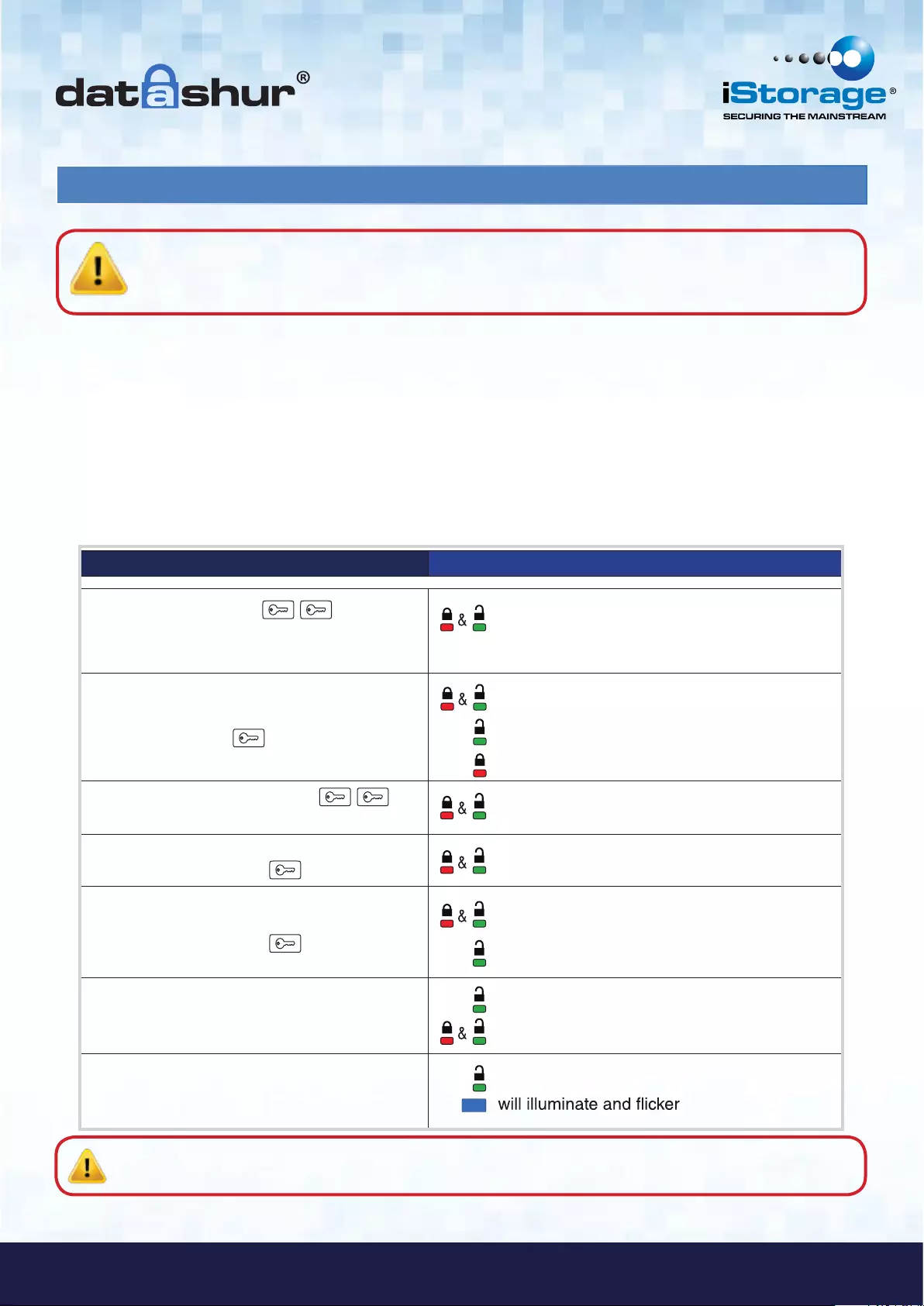
#11
www.istorage-uk.com
iStorage datAshur® Manual – v 3.2
9. How to change Admin PIN
INSTRUCTIONS LED ACTIVITY
Press the KEY Button twice
in succession
(similar to double-clicking a mouse)
will double blink together
Enter Admin PIN
Press Key Button
will illuminate together as self-tests are run
will double blink if admin entered correct PIN
will blink if incorrect PIN was entered
Double press the KEY Button
and hold on the 2nd press for 3 seconds will double blink once and then turn solid
Enter the New Admin PIN
and press KEY Button
will double blink if correct PIN entry or
will blink alternately if PIN entry incorrect
Re-enter the New Admin PIN
and press KEY Button
will illuminate together for approximately
2 seconds and then:
will double blink indicating correct PIN entry
Note that at this point the
following occurs:
will double blink if 1st and 2nd entries match
will blink alternately if PIN entry incorrect
Insert your datAshur into USB port will illuminate in a constant state
Once an Admin PIN has been created, the datAshur needs to be unlocked by the administrator in order to change the Admin
PIN. The Admin PIN cannot be changed from the User mode.
Note: The GREEN LED will double blink for 30 seconds, within which time the drive needs to be connected to a
USB port. If no connection has been detected within 30 seconds, the drive will lock.
Admin PIN requirements:
• Must be between 7-15 digits in length
• Must not contain only repetitive numbers, e.g. (3-3-3-3-3-3-3)
• Must not contain only consecutive numbers, e.g. (1-2-3-4-5-6-7), (7-8-9-0-1-2-3-4), (7-6-5-4-3-2-1)
• datAshur must NOT be connected to a host
Caution: Entering the Admin PIN to access a locked drive will clear the User PIN. If a user forgets their PIN,
access to their drive is regained by defining a new user PIN. For security reasons, we highly recommend
that a new User PIN be created immediately once the drive has been unlocked using the Admin PIN.
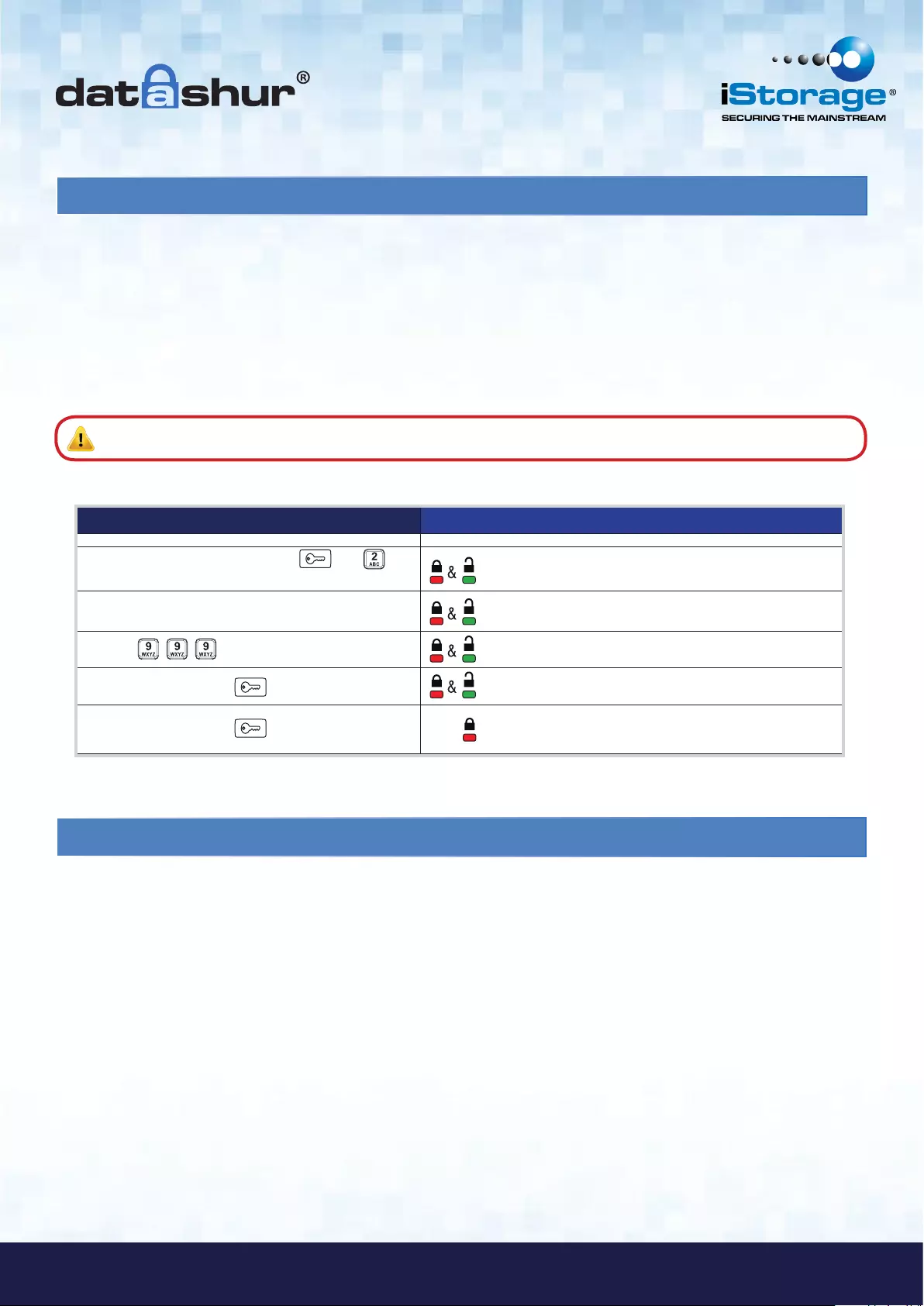
#12
iStorage datAshur® Manual – v 3.2
www.istorage-uk.com
10. How to Reset the datAshur
In the event both Admin and User PIN have been forgotten, or user wants to delete all stored data, please follow the
instructions below:
The reset process will clear all cryptographic parameters including both User and Admin PIN. This means a new User PIN
will have to be defined in order to re-enable the drive. Also, since this will force the creation of a new encryption key, the
datAshur will have to be reformatted (see section 11 or 12).
Caution: Resetting the datAshur will make all data on the drive inaccessible forever.
INSTRUCTION LED ACTIVITY
Press and hold KEY Button &
number button together for 3 seconds will illuminate together
Release buttons will blink in unison
Enter will blink in unison
Press KEY Button will turn off
Press KEY Button will remain in solid state
Indicates User PIN must be set prior to use
11. How to configure the datAshur with Windows OS
In the event that hacking detection has been triggered by entering the incorrect PIN 10 times in succession or the drive
has been reset, all data on the drive will be lost forever.
Once a New User PIN has been created, the datAshur will need to be initialised and formatted.
To initialise your datAshur, do the following:
1. Create a New User PIN (see section 4).
2. Unlock the datAshur by entering the New User PIN and connect to a computer’s USB port.
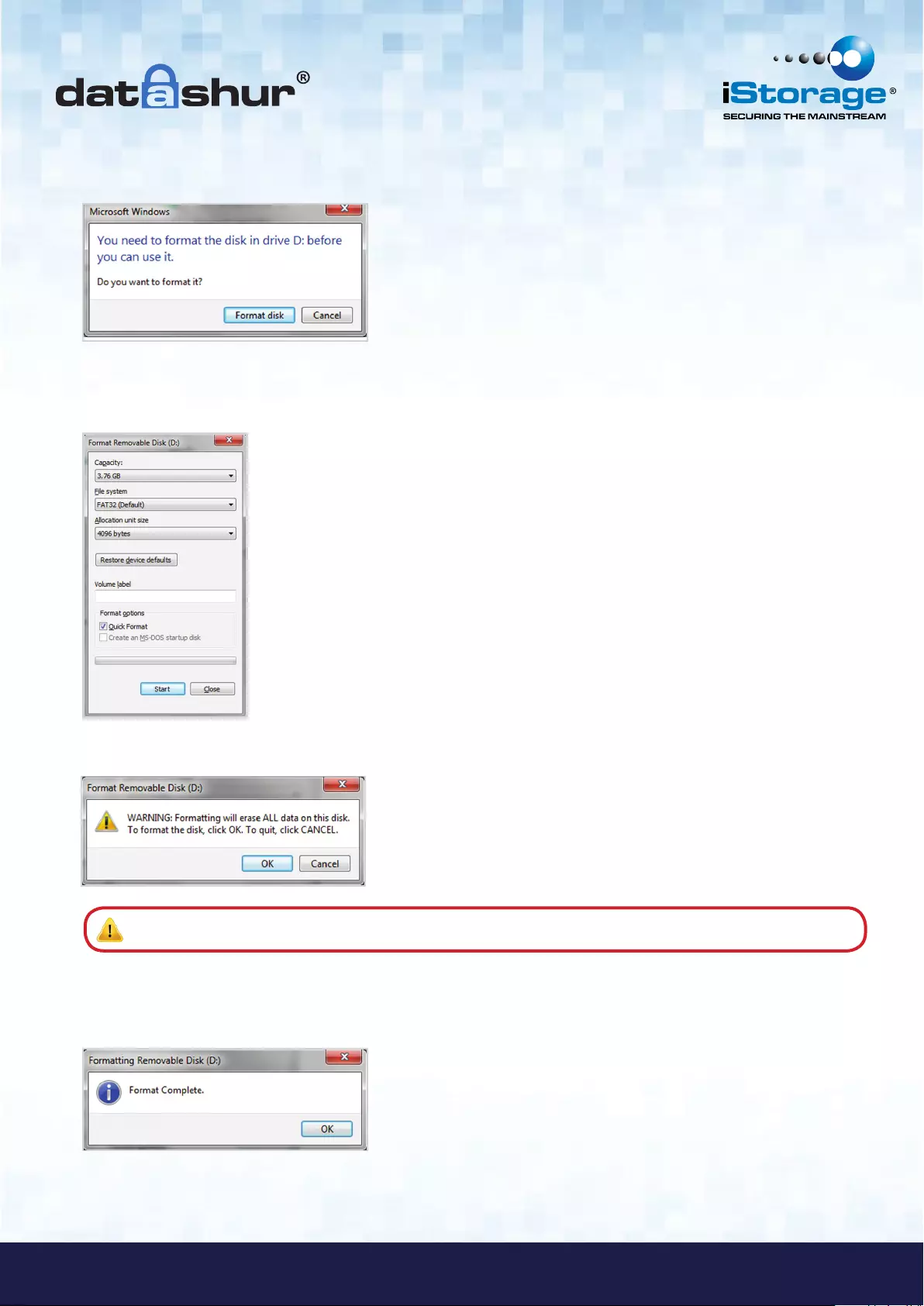
#13
www.istorage-uk.com
iStorage datAshur® Manual – v 3.2
#13
www.istorage-uk.com
4. Proceed by clicking on Format disk.
Select FAT32 or NTFS depending on your needs, enter a Volume Label and click Start.
3. The computer should notify the user with the following message:
5. Click OK to continue with formatting the drive.
6. The procedure will finish formatting the drive and confirm that formatting has been completed.
While the datAshur is formatting the BLUE LED will be flashing.
Once finished, the BLUE LED becomes solid and your datAshur is ready for use.
Warning: This procedure will erase ALL data on the drive.
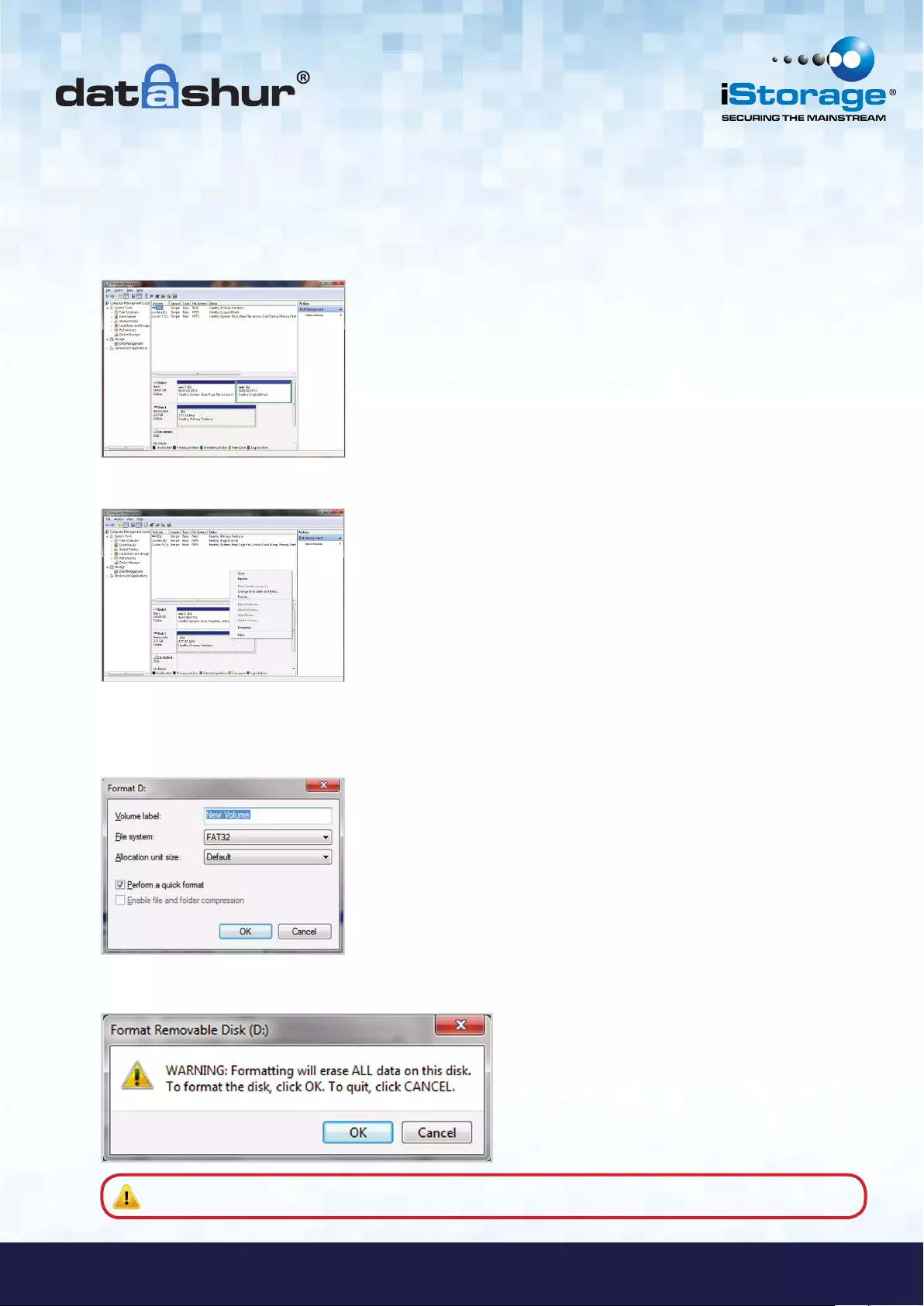
#14
iStorage datAshur® Manual – v 3.2
www.istorage-uk.com
#14 www.istorage-uk.com
In case that the formatting wizard does not appear, please follow the procedure below:
1. Right click My Computer or Computer and then click Manage.
2. In the Computer Management window under the Disk Management tab, the datAshur is
recognised as a removable device in raw format.
3. In the blank area under the unallocated section right click Removable Raw Drive and select Format.
4. The Format window will open.
Enter a new Volume Label.
Select FAT32 or NTFS depending on your needs and click OK.
5. Click OK on the Format warning window to continue with formatting the drive.
Warning: This procedure will erase ALL data on the drive.
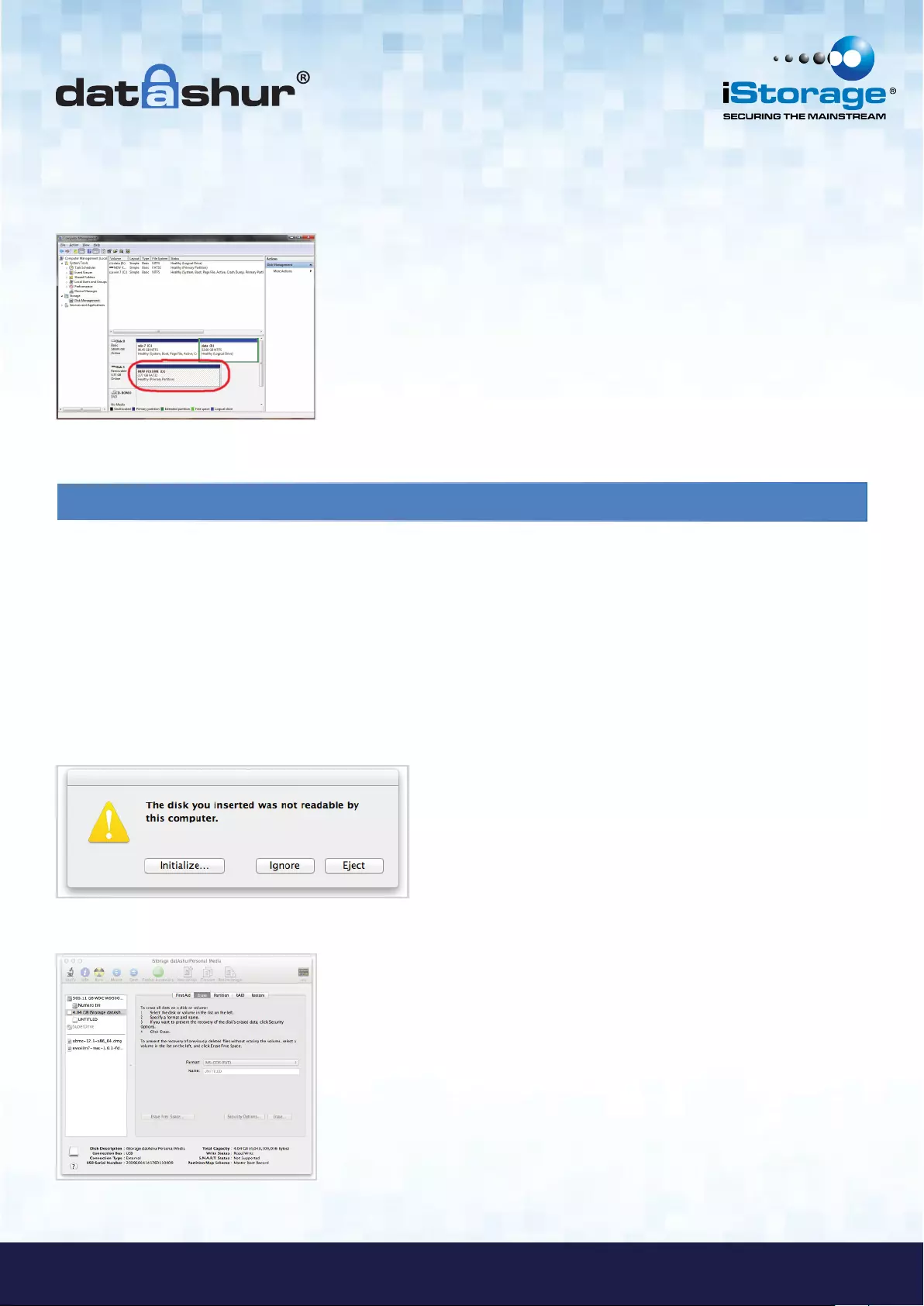
#15
www.istorage-uk.com
iStorage datAshur® Manual – v 3.2
#15
www.istorage-uk.com
6. The procedure will finish formatting and return to the Disk Management window.
While the datAshur is formatting the BLUE LED will start flashing.
12. Configure the drive with Mac OS
In the event that hacking detection has been triggered by entering the incorrect PIN 10 times in succession or the drive
has been reset, all data on the drive will be lost forever.
Once a New User PIN has been created, the datAshur will need to be initialised and formatted.
To format your datAshur on Mac OS computers, do the following:
1. Create a New User PIN (see section 4).
2. Unlock the datAshur by entering the New User PIN and connect to a Mac computer’s USB port.
3. The system will prompt you with INITIALIZE window.
When finished, the BLUE LED becomes solid and your datAshur is ready for use.
4. Press INITIALIZE and select the datAshur in the Disk Utility window.
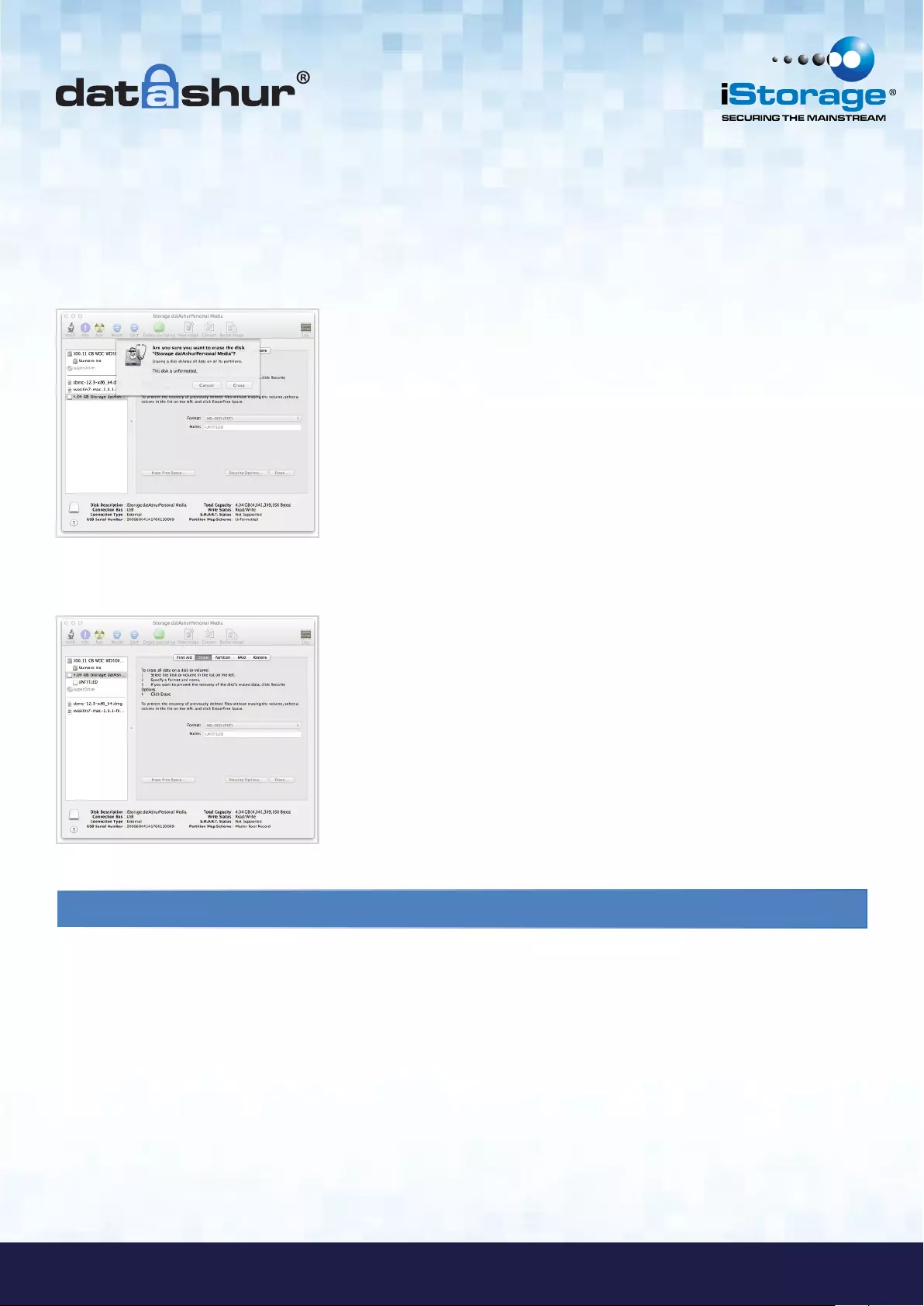
#16
iStorage datAshur® Manual – v 3.2
www.istorage-uk.com
#16 www.istorage-uk.com
To format your datAshur on Mac OS computers, do the following:
5. Click on the datAshur on the left side of the Disk Utility window.
6. Choose Erase from the contextual menu on the right side of the window.
7. Select MS-DOS for the Volume Format.
8. Click Erase.
9. The formatted datAshur will appear in the Disk Utility window and will mount onto the desktop.
13. Brute Force Hacking Detection
After 10 consecutive incorrect PIN attempts, the following occurs:
• All cryptographic parameters are zeroed
• The User and Admin PINs are deleted
• All data previously stored on the drive will be lost forever
The datAshur, unlike other similar drives, is preprogrammed with an unlimited number of randomly generated
encryption keys. Each time hacking is detected (i.e. the wrong PIN is entered a total of 10 consecutive times), all
cryptographic parameters are zeroed including User and Admin PIN. Once a new User PIN is created the drive randomly
generates a new encryption key. Because of this, the datAshur will have to be formatted after each time the defence
mechanism is triggered.
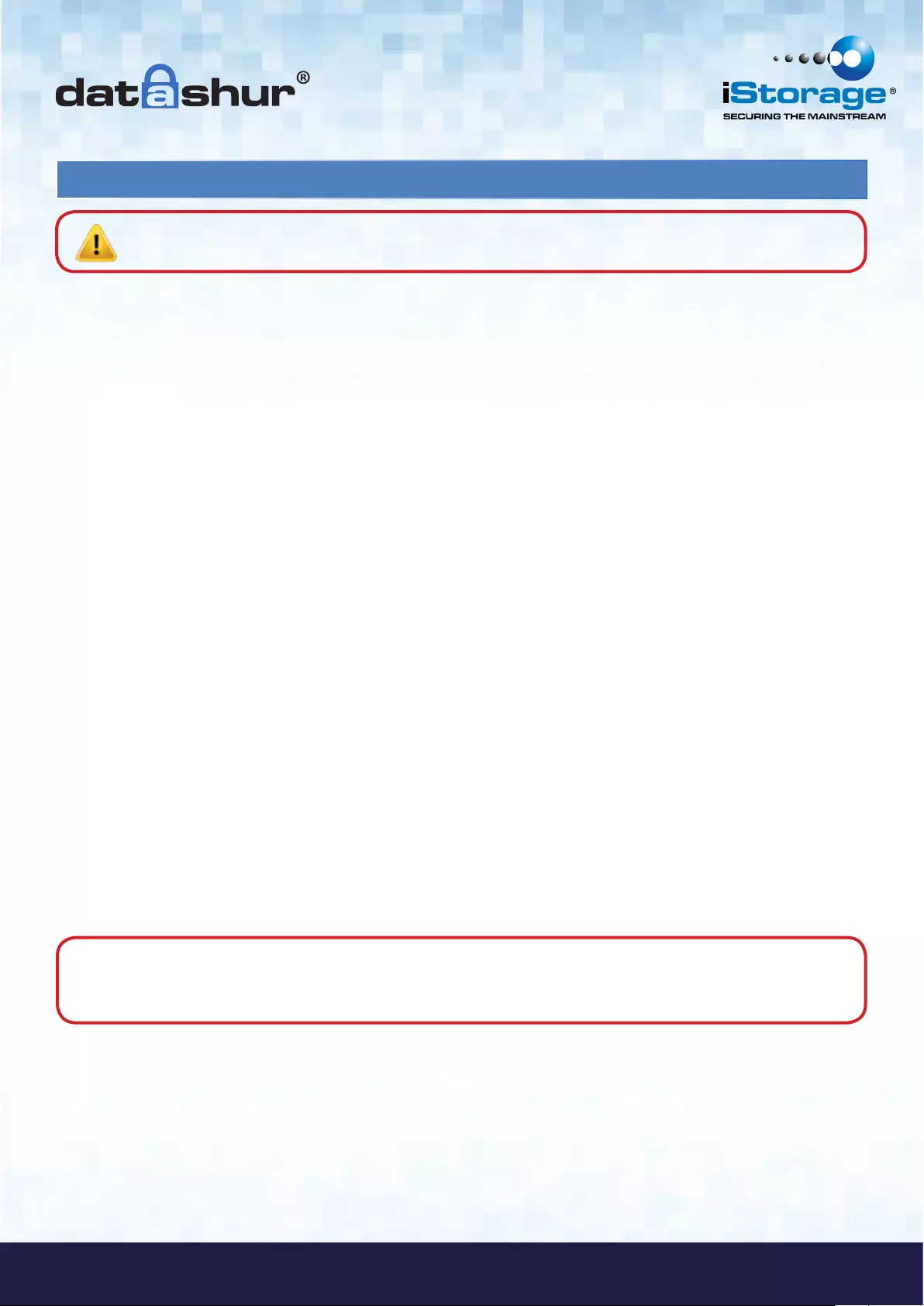
#17
www.istorage-uk.com
iStorage datAshur® Manual – v 3.2
14. FAQ’s - Frequently Asked Questions
We strongly recommend that you carefully read this User Manual, shipped with the device or available for download
on our website before contacting us for technical support.
Below are answers for the most frequently asked questions:
Q. HOW DO I USE THE datAshur FOR THE FIRST TIME?
A. The datAshur comes with a default User PIN which will unlock the device for the first time, allowing the user to create their
own unique User and Admin PIN.
Please follow this procedure:
Press KEY Button
Enter 1-1-2-2-3-3-4-4
Press KEY Button
The GREEN LED light will indicate the device is unlocked
Q. WHAT IS A USER PIN CODE?
A. The User PIN (Personal Identification Number) can be changed to almost any number that is desired.
To create your New User PIN refer to section 4 on page 6 and follow the guidelines below:
Caution: There are no “Back Doors” to our products, we cannot retrieve a forgotten PIN or retrieve any data
off the drives unless the PIN is known.
Examples of these types of Alphanumerical PINs are:
• For “Password” you would press the following keys:
7(pqrs) 2(abc) 7(pqrs) 7(pqrs) 9(wxyz) 6(mno) 7(pqrs) 3(def)
• For “iStorage” you would press:
4(ghi) 7(pqrs) 8(tuv) 6(mno) 7(pqrs) 2(abc) 4(ghi) 3(def)
Using this method, long and easy to remember PIN CODES can be created.
Password Tip: You can create a word, name, phrase or any other Alphanumerical PIN combination by simply pressing
the key with the corresponding letters on it.
Must be between 7-15 digits in length
Must not contain only repetitive numbers, e.g. (3-3-3-3-3-3-3)
Must not contain only consecutive numbers, e.g. (1-2-3-4-5-6-7), (7-8-9-0-1-2-3-4), (7-6-5-4-3-2-1)
datAshur must NOT be connected to a host
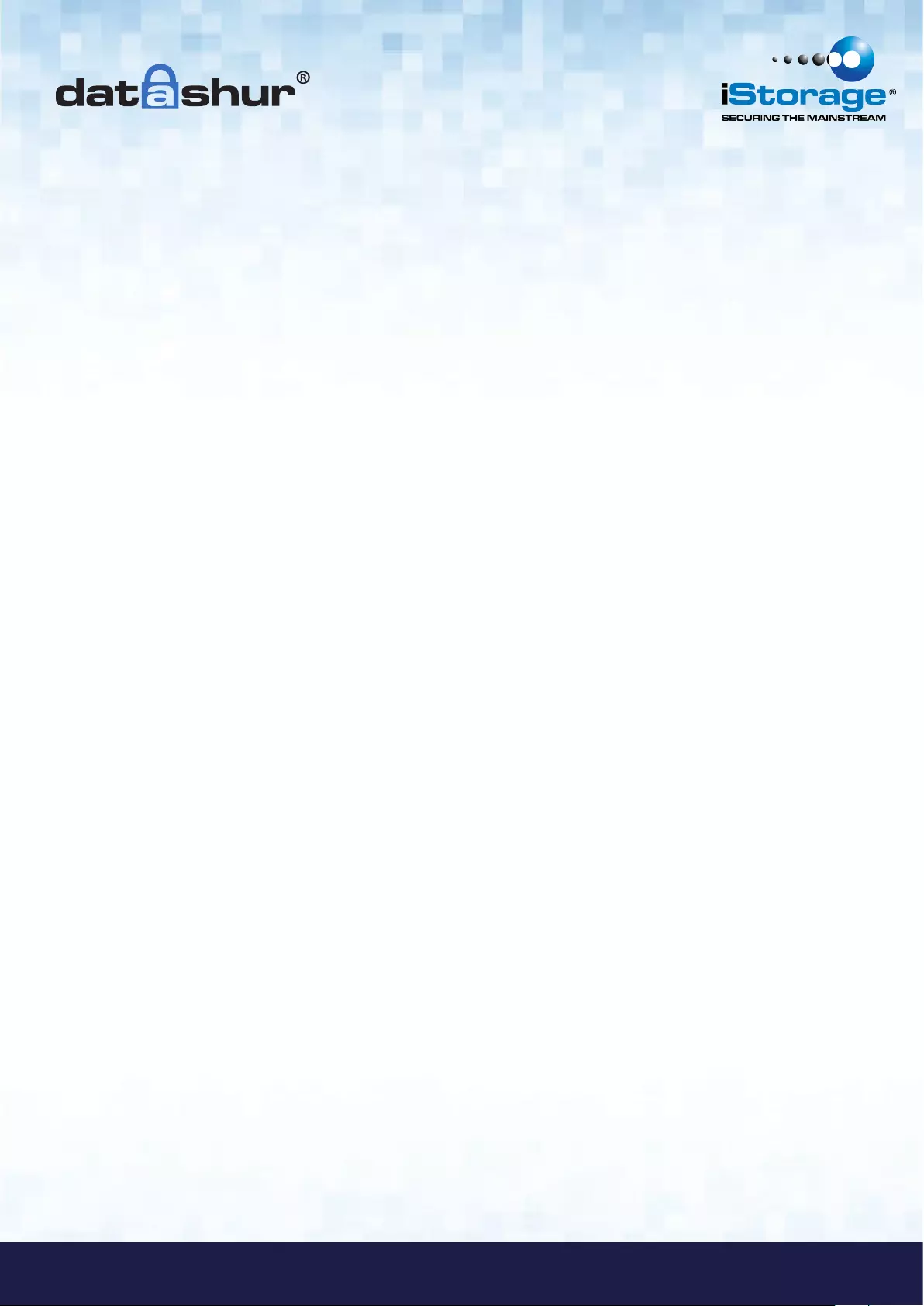
#18
iStorage datAshur® Manual – v 3.2
www.istorage-uk.com
Q. HOW DO I UNLOCK THE datAshur IF THE BATTERY IS DEAD?
A. Your datAshur has a built-in rechargeable battery. Even if the battery is fully discharged you can still continue to use the
drive by following the instructions below:
Connect the datAshur to a USB port on any computer
While connected to the computer, enter the User or Admin PIN to unlock the drive
While connected to the USB port, the internal battery will automatically charge - this is
shown by a flashing BLUE LED.
We recommend you keep the datAshur connected for approximately 1 hour to fully charge the battery.
Q. HOW DO I CHANGE THE DEFAULT PIN CODE?
A. Please follow this procedure:
Press the Key Button
Within 10 seconds enter the Current User PIN and press the Key Button again
Press and hold the Key Button for 3 seconds
Enter a New User PIN number (The PIN must be 7 - 15 digits long)
Press the Key Button to store the New User PIN
Re-enter the New User PIN number
Press the Key Button to confirm the New User PIN.
Q. WHAT IF I FORGET MY PIN CODE ON MY datAshur?
A. If you forget the User and Admin PIN, there is absolutely no way of gaining access to the data stored on the drive, there are
no back doors into the drive.
You will need to completely reset the datAshur by following the directions in this User Manual. By resetting the drive, all data
stored on the datAshur will be deleted.
When the datAshur is reset the following occurs:
• A new encryption key is generated
• The User and Admin PIN are deleted
• All the data on the datAshur is deleted
• A new User PIN will need to be set
• The datAshur will need to be formatted
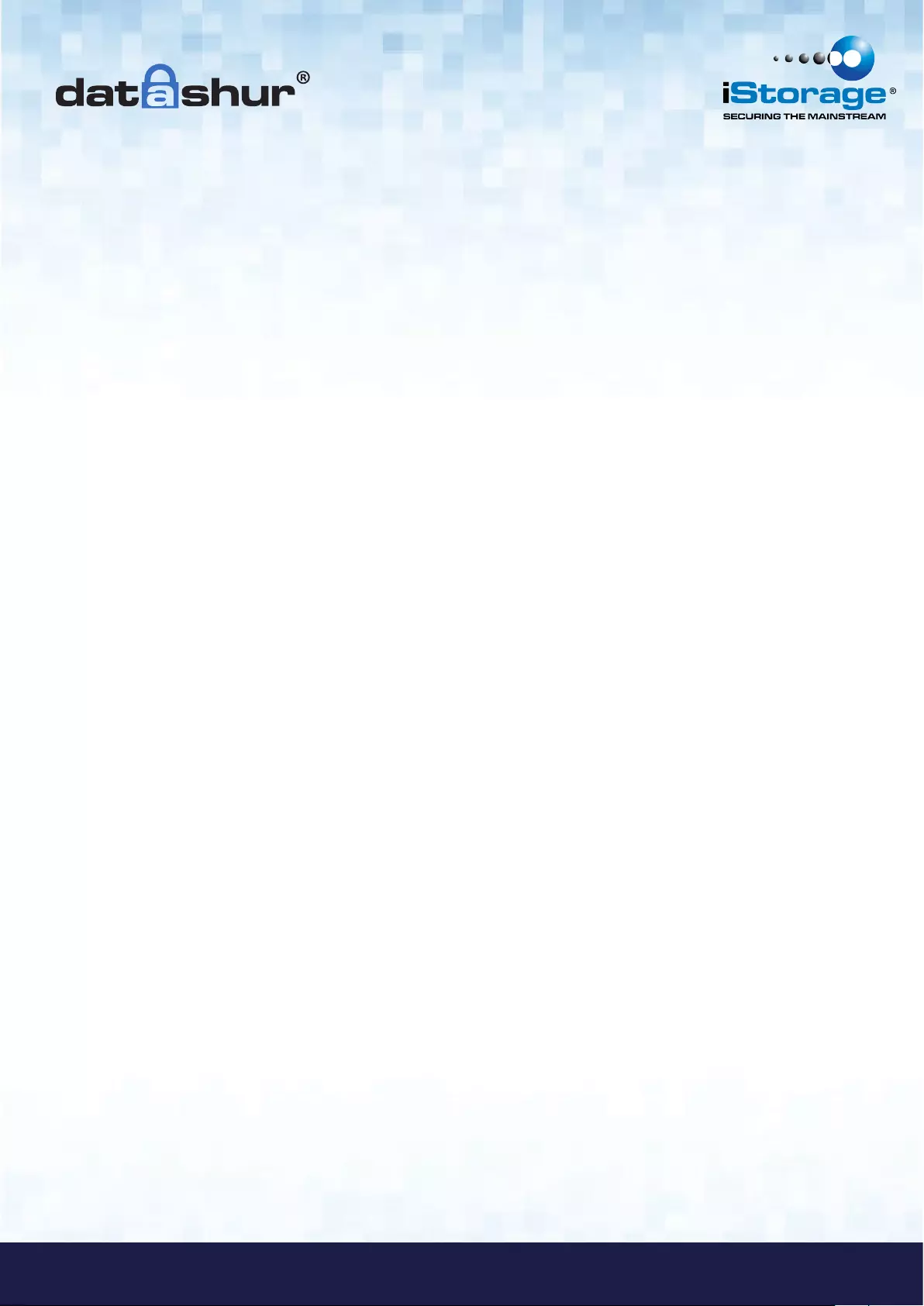
#19
www.istorage-uk.com
iStorage datAshur® Manual – v 3.2
Q. HOW DO I CREATE AN ADMIN PIN?
A. The Admin PIN is useful in a corporate environment where an Administrator can provide access to the datAshur if the User
PIN is forgotten or unavailable.
Please follow this procedure:
Press the Key Button
Enter the User PIN within 10 seconds and press the Key Button.
Rapidly press the Key Button twice and hold the Key Button on the second press for 4 seconds.
Enter a new Admin PIN and press the Key Button.
NOTE: If the LEDS in the above step are “single blinking” then the
first key press did not register or was not fast enough.
If you continue, you will be changing the User PIN.
Re-enter the New Admin PIN and press the Key Button.
Q. WHAT IS BRUTE FORCE OR HACKING ATTEMPT PROTECTION?
A. 10 consecutive incorrect PIN entries will activate the brute force mechanism and will completely reset the drive
as follows:
• A new encryption key is generated.
• The User and Admin PIN are deleted.
• All the data on the datAshur is deleted.
• A new User PIN will need to be set.
• The datAshur will need to be formatted.
Q. HOW DO I RESET THE datAshur?
A. In case the User PIN is forgotten, or if you would like to delete all data stored on the drive and configure a New User PIN,
the RESET process will clear the User and Admin PIN, the encryption key and will destroy all data. This means a New User
PIN will have to be defined in order to re-enable the datAshur.
Also, since this forces the creation of a new encryption key, the datAshur will have to be reformatted.
Please follow this procedure:
Press and hold the Key Button and the number 2 Button for 3 seconds.
Press 9 - 9 - 9 and press the Key Button.
Press the Key Button again.
NOTE: When the solid RED LED is on, a New User PIN will need to be set.
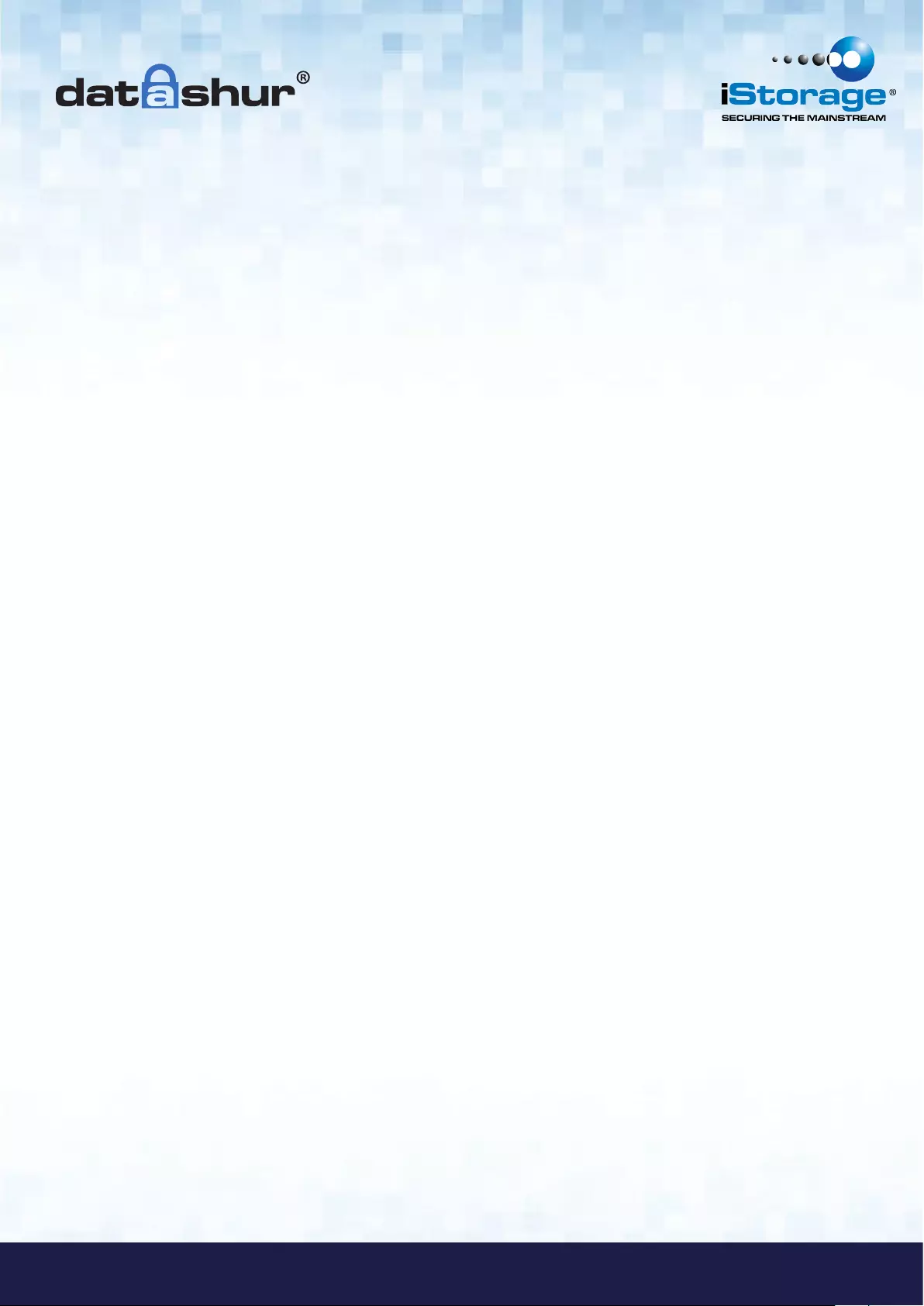
#20
iStorage datAshur® Manual – v 3.2
www.istorage-uk.com
Q. HOW DO I CREATE A NEW USER PIN AFTER RESETTING THE datAshur?
A. Once the datAshur has been reset either with the method from the previous step or from a brute force attack
(10 unsuccessful attempts to unlock) a New User PIN will need to be defined.
Please follow this procedure:
Press and hold the Key Button for 3 seconds.
Within 10 seconds enter the New User PIN.
Press the Key Button to save.
Re-enter the New User PIN number & press the Key Button.
If the New User PIN was accepted, the GREEN LED will be flashing.
The datAshur will be unlocked and be ready to format.
Q. HOW SHOULD I FORMAT MY DRIVE?
A. The datAshur drives come formatted to FAT32 filing system by default. This will allow you to use the datAshur across all
platforms (Windows, Apple, Linux) with a file size limitation of up to 4GB.
Q. WHAT IS THE DIFFERENCE BETWEEN THE USER MODE AND ADMIN MODE?
A. For an ordinary user we recommend to have just one PIN code, whereas in a corporate environment we strongly suggest
creating an Admin PIN and User PIN. When in admin mode you will be able to change the User PIN code.
Q. HOW DO I ACCESS ADMIN MODE?
A. Please follow this procedure:
Press the Key Button 2 times.
Within 10 seconds enter the Admin PIN.
Connect the datAshur to a USB port within 30 seconds.
Q. HOW many unique User ID’s can I create?
A. The Administrator feature allows enrollment of 1 unique User ID and 1 Administrator. If a User forgets their PIN, the
datAShur can be unlocked using the Admin PIN.
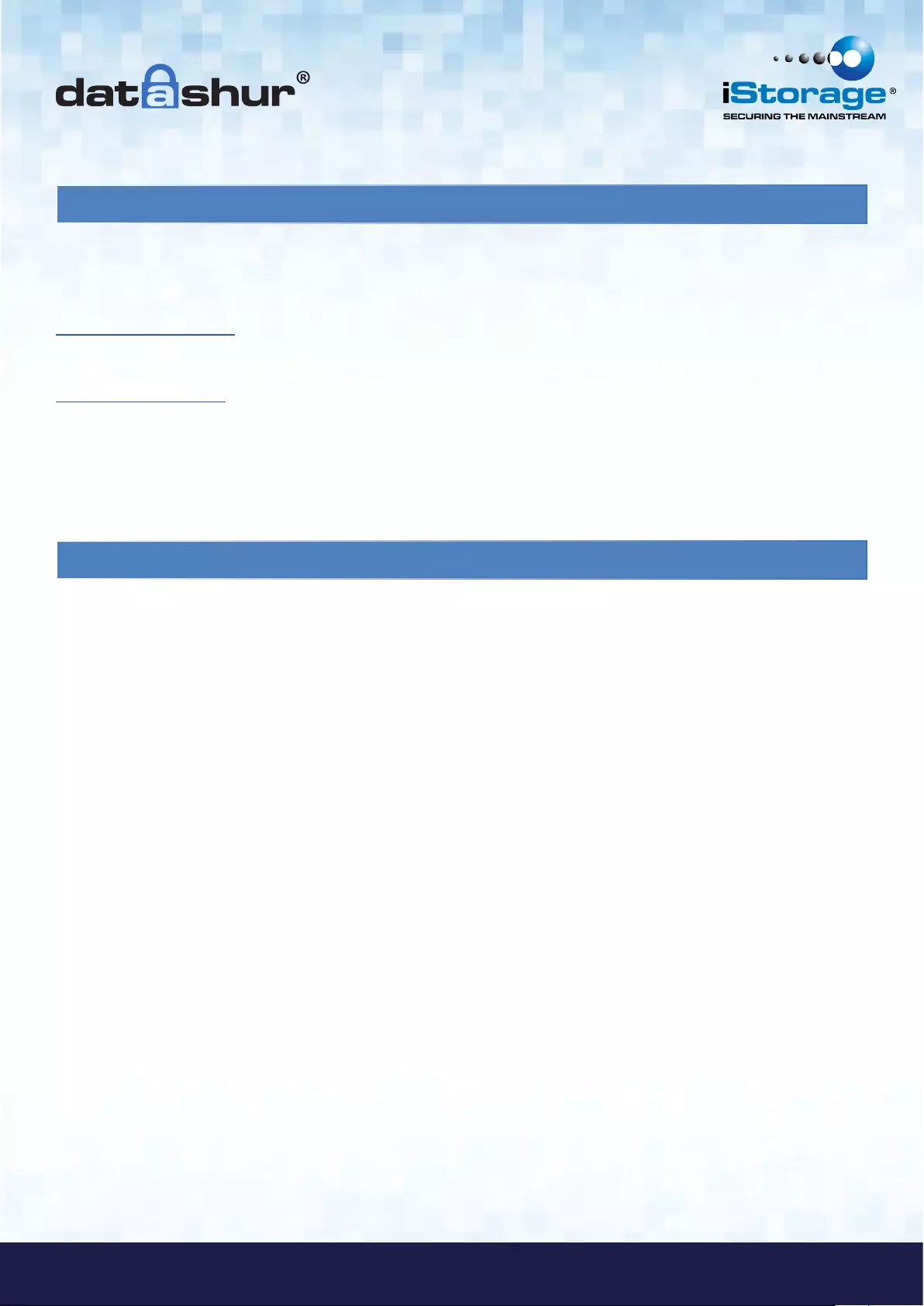
#21
www.istorage-uk.com
iStorage datAshur® Manual – v 3.2
15. Technical Support
iStorage provides the following helpful resources for you:
iStorage’s Website
http://www.istorage-uk.com
E-mail correspondence
support@istorage-uk.com
Telephone support with our Technical Support Department on +44 (0) 20 8991-6260.
iStorage’s Technical Support Specialists are available from 9:00 a.m. to 5:30 p.m.
GMT - Monday through Friday.
Three Year Warranty:
iStorage offers a 3-year warranty on the iStorage datAshur against defects in materials and workmanship under normal use.
The warranty period is effective from the date of purchase either directly from iStorage or an authorised reseller.
Disclaimer and terms of warranty:
THE WARRANTY BECOMES EFFECTIVE ON THE DATE OF PURCHASE AND MUST BE VERIFIED WITH YOUR SALES RECEIPT OR INVOICE DISPLAYING THE DATE OF PRODUCT
PURCHASE.
ISTORAGE WILL, AT NO ADDITIONAL CHARGE, REPAIR OR REPLACE DEFECTIVE PARTS WITH NEW PARTS OR SERVICEABLE USED PARTS THAT ARE EQUIVALENT TO NEW IN
PERFORMANCE. ALL EXCHANGED PARTS AND PRODUCTS REPLACED UNDER THIS WARRANTY WILL BECOME THE PROPERTY OF ISTORAGE.
THIS WARRANTY DOES NOT EXTEND TO ANY PRODUCT NOT PURCHASED DIRECTLY FROM ISTORAGE OR AN AUTHORIzED RESELLER OR TO ANY PRODUCT THAT HAS BEEN
DAMAGED OR RENDERED DEFECTIVE: 1. AS A RESULT OF ACCIDENT, MISUSE, NEGLECT, ABUSE OR FAILURE AND/OR INABILITY TO FOLLOW THE WRITTEN INSTRUCTIONS
PROVIDED IN THIS INSTRUCTION GUIDE: 2. BY THE USE OF PARTS NOT MANUFACTURED OR SOLD BY ISTORAGE; 3. BY MODIFICATION OF THE PRODUCT; OR 4. AS A RESULT
OF SERVICE, ALTERNATION OR REPAIR BY ANYONE OTHER THAN ISTORAGE AND SHALL BE VOID. THIS WARRANTY DOES NOT COVER NORMAL WEAR AND TEAR.
NO OTHER WARRANTY, EITHER EXPRESS OR IMPLIED, INCLUDING ANY WARRANTY OR MERCHANTABILITY AND FITNESS FOR A PARTICULAR PURPOSE, HAS BEEN OR WILL BE
MADE BY OR ON BEHALF OF ISTORAGE OR BY OPERATION OF LAW WITH RESPECT TO THE PRODUCT OR ITS INSTALLATION, USE, OPERATION, REPLACEMENT OR REPAIR.
ISTORAGE SHALL NOT BE LIABLE BY VIRTUE OF THIS WARRANTY, OR OTHERWISE, FOR ANY INCIDENTAL, SPECIAL OR CONSEQUENTIAL DAMAGE INCLUDING ANY LOSS OF
DATA RESULTING FROM THE USE OR OPERATION OF THE PRODUCT, WHETHER OR NOT ISTORAGE WAS APPRISED OF THE POSSIBILITY OF SUCH DAMAGES.
16. Warranty and RMA information

#22
iStorage datAshur® Manual – v 3.2
www.istorage-uk.com
© iStorage, 2013. All rights reserved.
iStorage Limited, iStorage House, 13 Alperton Lane
Perivale, Middlesex. UB6 8DH, England
Tel: +44 (0) 20 8991 6260 | Fax: +44 (0) 20 8991 6277
e-mail: info@istorage-uk.com | web: www.istorage-uk.com