JPL JPL-Explore-B User Manual
Displayed below is the user manual for JPL-Explore-B by JPL which is a product in the Headphones & Headsets category. This manual has pages.
Related Manuals
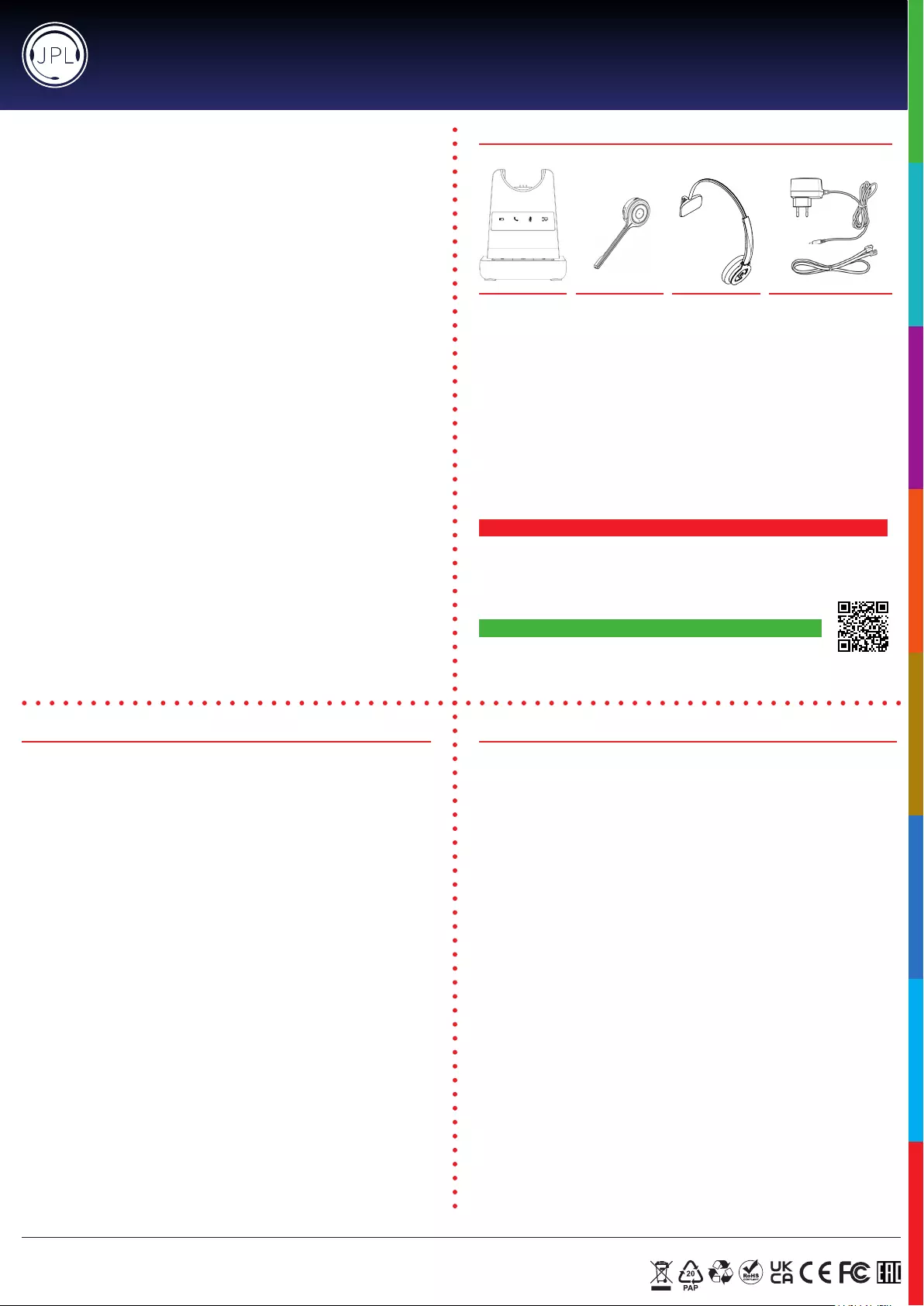
Features:
• Patented, user changeable headband from single speaker to dual* speak wearing style
• Patented, universal base with slot-in cartridge drawer to accept
Bluetooth* or USB* modules (*Optional accessories - sold separately)
• DECT security compliant - with security requirements of the DECT standard A, designed to
safeguard against eavesdropping
• Surround Shield™ noise cancelling microphone
• Sound Shield™ hearing protection
• Max100m(300)coverage
• Max 30 users in 50 square meters
• 6-7 hours talk time (stand by ~ 50 hours)
• Quick recharge time (60 to 90 mins)
• Volume contol on headset
• Boom arm adjustable through 270°
• In use / busy light indicator on speaker housing
• 65mm smooth leatherette ear cushion
• Padded leatherette headband cushion for all day comfort
• Headset weight 80g/95g
• Patented design
• Full range of EHS cords available
• 24 month repair or replacement warranty
Thisheadsetwillautoconguretoyourdeskphone.Thecompatibilityswitchshouldbeusedinthe
alternativeposition,ifnodialtoneisheardintheheadsetwhenactive.Itwilltakeupto3minutesfor
the phone and headset to establish the optimum call quality with our Auto Setup feature, ensuring
thebestsound.Simplymakeatestexternalcallandtheheadsetwillconguretotherequired
settingsforyourphone.
IMPORTANT AUTO SET UP NOTICE
Important Safety Instructions
Thisheadsetisveryeasytouseandsetup.Foroptimaluse,westillrecommendthatyoureadthisuser
guidecarefullybeforeusingtheheadsetforthersttime.
Unpacking
Removeyourheadsetfromitspackagingandensureyouhavethecorrectspeciedaccessories.Retain
the headset box for storage of your unit, and also in the event that it needs to be returned for servicing
orrepair.
Safety
Foryourownsafety,thisproductshouldonlybeusedwithCEACAandRoHSapprovedequipment.
Usingthisheadsetwithnonapprovedequipmentcanvoidthisproductswarranty.
Maintenance
To gain optimal performance, hygiene and life-span from your headset, replace all consumable items; -
earcushions,microphonefoamwindshield(ifapplicable)every6months.
Environmental Notice
ThisheadsethasbeenmadetoCE,RoHSandWEEEstandards.Intheinterestofrecyclingraw
materials, please do not dispose of this headset in the household waste at the end of its useful
life.Disposalcantakeplaceatapprovedrecyclingordisposinglocationsinaccordancewithlocal
regulations.
Warning
Ensure that all electrical connections (including extension leads and interconnections between pieces
ofequipment)areproperlymadeandinaccordancewiththerelevantmanufacturersinstructions.
• Do not continue to operate the equipment if you are in any doubt about it working normally, or if it is
damagedinanyway.Disconnectfromyourtelephoneequipmentandconsultyourdealer.
• Donotallowelectricalequipmenttobeexposedtorainormoisture.
• Never push anything into holes, slots or any other opening on your headset as this could result in
fatalelectricalshock.
• Donotopentheheadsethousingasdoingsowillvoidthewarranty.
• Neverguessortakechanceswithelectricalequipment.
• Donotusethisequipmenttoreportagasleakwhileyouareinthevacinityofagasleak.
• Telephoneheadsetsarecapableofproducinghighlevelsofsound.Prolongedexposuretohigh
soundlevelscancausedamagetohearing.
• Neverallowsmallchildrentoplaywiththeheadset-smallpartsmaybeachokinghazard.
REGISTERED ADDRESS
UK Oice: JPL Telecom Limited: Unit 1, Church Close Business Park, Todber, Sturminster Newton, Dorset, DT10 1JH, UK
USA Oice: JPL Telecom Holdings LLC: 445 W Merritt Ave, Merritt Island, FL 32953, USA
www.jpltele.com
Trouble Shooting
1. Cannot hear a dial tone.
• CheckthePC/TELbutton.TELMute:PC/TELindicator–‘OFF’
• Pleasecheckthecableconnectionbetweenbaseunitandphone.
• Check that the power adapter is plugged in and has power
• Pleasecheckthecompatibilityswitch.Adjustcompatibilityswitchuntilyoucanhearthedialtone.
2. Microphone volume (TX) is low / dead.
• Makesurethatthemicrophone(TX)mutefunctionisdeactivated.
• Check the position of the boom arm and make sure that the microphone is placed as close as
possibletoyourmouth(approx.2ngersdistance).
• Adjustthemicrophone(TX)volumeonthebottomofbaseunit.
3. Buzzing sound on the headset
• Telephone may not be fully immune to the radio transmission between your headset and base
unit.Toovercomethisproblem,movethebaseunittoatleast30cm/12”awayfromthephone.
4. Headset echoes
• Adjustthetelephone’svolume.Ifnecessary,adjustyourmicrophonevolumeontheheadsettoa
lowersetting.
5. EHS doesn’t work with the telephone
• Makesurethetelephoneiscompatiblewiththewirelessheadset.RefertotheEHSguide.
6. Headset was working, but it has stopped.
• Headsetmayneedpairingtothebaseunitagain.Refertothe‘OperatingInstructions’
• Headsetbatterymaybedead.Returntheheadsettothecradleonthebaseunitforcharging.
Formoreinformation,pleasecontact:Support@jpltele.com andsharethefollowinginformation:
- Your name
- Your phone number
- Your email address
- Phone number
- Region
- Fault with product
- Barcode serial number (found on the bottom of the base unit)
We will endeavour to respond to you within the next full working day.
Helpful Setup Videos Found Here - https://www.jpltele.com/jpl-tutorials.aspx
What’s included
Base Unit Monaural
Headband
Switch Mode Power
Supply with Multi
Country Adapters &
Telephone Cord
Microphone
Boom Arm
JPL-Explore User Manual
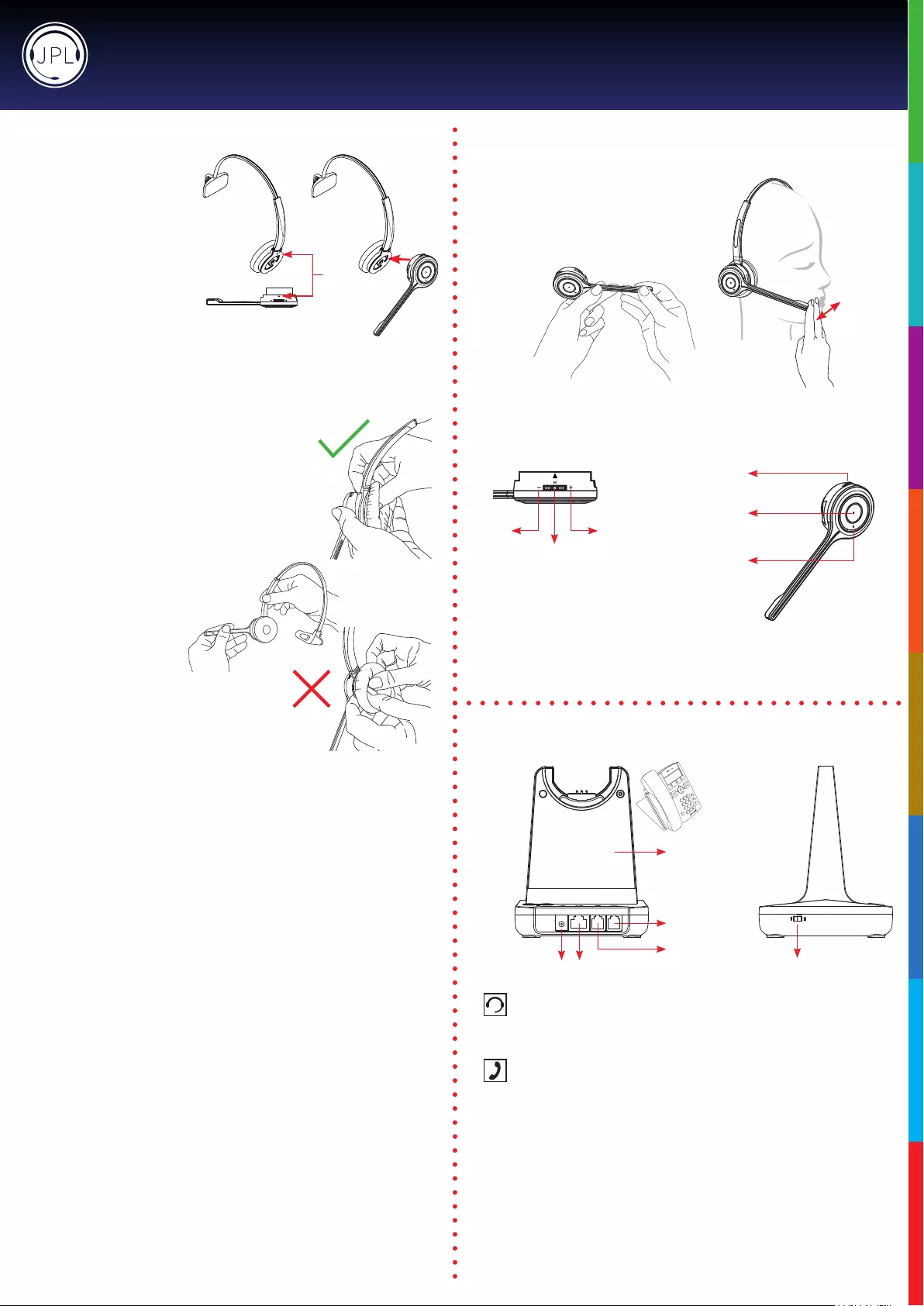
Attaching the microphone boom arm to the headband
To attach the microphone boom arm to
the headband, align the triangle shape
on the microphone boom arm with the
triangle shape on the headband and
pushtoclickintoplace.Themicrophone
boom arm will then rotate to your
requiredposition.
Detaching the microphone boom arm from the headband
Positioning the Microphone
30mm
Themicrophoneboomarmisexible,soyoucan
gently bend the boom and position it to suit the curve
ofyourface.
The ideal position for the microphone is at the corner
ofthemouthapproximately30mm(2ngerwidth)
awayfromthemouth.
Microphone Boom Volume Control
Down Up
Mute
Mute /
Speaker Volume
HookOn/O
Answer / End
a call
In-use / busy
indicator
Tochangethespeakervolume:rollthe
volumeswitchtowardsthe‘plus’signto
increase the volume and roll the switch
towardsthe‘minus’signtoreducethe
volume and press the switch to activate the
microphonemutemode.
Connecting the Base Unit to your Desk Phone
DC Jack AUX Port
Handset Port
Telephone Port
• Plug the supplied telephone cord into the TEL port of the base unit
• Connect the other end of the telephone cord to the HEADSET port of the desk phone
Desk Phone with Headset Port
• On the desk phone, unplug the handset cable from the phone
• Plug the handset cable into the HANDSET port on the base unit
• Plug the telephone cord into the TEL port on the base unit and plug the other end of
the telephone cord into the HANDSET port on the desk phone
Compatibility Switch
• Select‘1’or‘2’untiladialtoneisheardviathetelephoneconnection
Desk Phone without Headset Port
Base Unit
Compatibility
Switch
JPL-Explore User Manual
Align
How to detach the microphone boom arm from the
headband correctly:
Supporting the neck of the headband with your index and
middlengers, gently push the microphone speaker with your
thumb from inside the ear cushion to detach the microphone
boomarmfromtheheadband.
DO NOT pull on the microphone boom
armtodetachitfromtheheadband.
DO NOT push on the microphone boom arm through
the ear cushion without supporting the neck of the
headband.Doingthismaycausetheearcushionand
gimbalmechanismtocomeawayfromtheheadband.
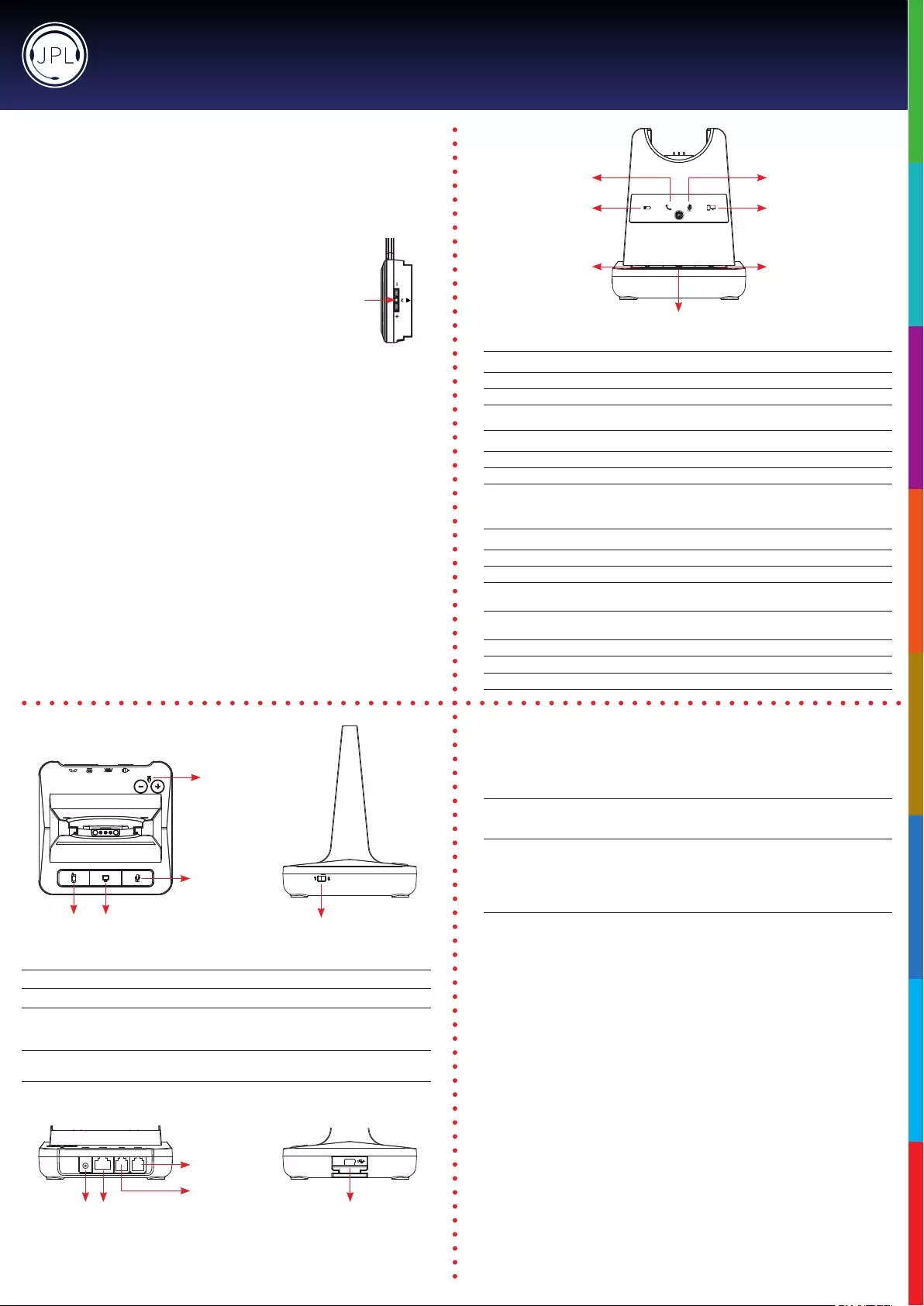
JPL-Explore User Manual
Microphone Mute Indicator
(Red Light)
PC/Bluetooth Indicator
(White Light)
Battery Charge Indicator
(Blue Light)
Telephone Indicator
(Green Light)
Bluetooth
Button
PC/TEL Selection
Microphone
Mute Button
Visual Indicator
Charging Status LED Status
Charging BatteryIndicator:‘Flashing’1sec-ON,1sec-OFF
FullyCharged BatteryIndicator:‘ON’
LowBattery BatteryIndicator:‘Flashing’0.5sec-ON,0.5sec-OFF
Event LED Status
PressMicrophoneMute MuteIndicator:‘ON’
PressPC/TELSelection PC/TELIndicator-TEL:‘OFF’PC:‘ON’
HookO SelectedModeIndicator:‘ON’
Audio Indicator
Event Sound Eect
Speaker/MicrophoneVolume BeepSound‘UP’-HighTone,‘DOWN’-LowTone
Max/Min Speaker Volume Double beep
Max/Min Microphone Volume Double Beep
MicrophoneMute WhenheadsetisMUTED,pressthe‘volumeupkey’for2seconds–
thiswillactivateMutebeeptonesigniedbyalongbeeptone
MicrophoneUnmute Tounmute,pressthe‘volumedownkey’for2secondsanditwill
deactivatethemutebeepdonesigniedbythreeshortbeeps
Mute Reminder Beep (every 15 seconds)
HookO/On DoubleBeep(HighTone/LowTone)
Low Battery Continuous beep in headset when battery is low
Base Unit
Base Unit
Bluetooth
Pairing Button
PC/TEL
Selection
Microphone
Mute Button
Microphone
Volume
Compatibility
Switch
Mini‘B’USB/Bluetooth
Module Drawer
Bluetooth Button This function works when the Bluetooth module is inserted
PC/TEL Selection This function works when the USB cartridge is inserted
Microphone Mute Button Press to mute the call
Microphone Volume Yourheadsethasautomaticaudioconguration,(thiscantakeafew
minutes to settle) however, if required, you can adjust the volume
level for the speakers and microphone to suit
Compatibility Switch Select‘1’or‘2’untiladialtoneisheardviathetelephone
connection
DC Jack AUX Port
Handset Port
Telephone Port
Operating Instructions
Pairing a headset to the base unit:
1) Taketheheadsetothebaseunit
2) Make sure there is no power to the base unit
3) Place the headset on the base unit
4) Pluginthepowercordtothebaseunitandthe‘GREEN’TELlightwillash.
Now the base station is in pairing mode
5) Pressthe‘mutebutton’ontheheadsetfor2-3secondsuntilthe
‘BLUE’indicatorlightontheheadsetstartstoash(indicating
pairing mode)
6) Duringpairing,thebasestation’s‘GREEN’lightwillashandthe‘BLUE’lightontheheadset
willash
7) Whenpairinghassuccessfullycompleted,thereisaconrmationbeeptoneontheheadset’s
earpiecespeaker.Thenbothlightswillstopashing.
Pairing a second headset to a base station:
1) Oneheadsetshouldalreadybepairedtothisbaseunit,ifsoitneedstobeturnedo
2) Toturntheheadseto,rstlytakeitothebaseunitandpressthecallaccept/rejectbutton
to deactivate the green phone light on the base unit
3) Hold the call accept/reject button for 3 seconds, you should hear a short beep and then a
longerbeepsignifyingtherstheadsetiso
4) Followthestepsin‘Pairingaheadsettoabaseunit’abovetoconnectthesecondheadset
5) Oncethesecondheadsetisconnectedturntherstheadsetbackonwithashortpresstothe
call accept/reject button
6) Test the headsets by calling the phone system connected to the base unit and each headset
shouldring.
Please note: Pairing two headsets to one base unit allows each headset to answer the incoming
call,(amaximumofveheadsetscanbepairedtoonebaseunit)however,onlytheperson(the
rsttoanswerthecall)willbeabletohearandinteractwiththecaller.
Mute
Please note: Your JPL-Explore is supplied paired to the base unit straight out of the box.
However,ifaerchargingtheheadset,the‘GREEN’TELlightdoesn’tactivatewhentheheadset
isremovedfromthebaseunit,thenyoushouldfollowtheseinstructions.
Auto-Talk Option
Auto-talk means that the call will be active once answered as soon as you take the headset o of the
base station, this is default active. You can disable this, so that to make the call active, you have to press
the call accept button on the headset when you are ready to take the call.
Disable Auto-talk feature Put headset on base station
Pressthe‘mute’inthedirectionofvolumedownontheheadsetfor
two seconds and the LED on the headset will blink three times
To test, take the headset o of the base station and the ‘Green TEL Light’ should not activate unless the
call accept/end button on the headset is pressed.
Enable the Auto-talk feature Put headset on base station
Pressthe‘mute’inthedirectionofvolumeupontheheadsetfortwo
secondsandtheLEDontheheadsetwillblinkvetimes
To test, take the headset o of the base station and the ‘Green TEL Light’ should activate.
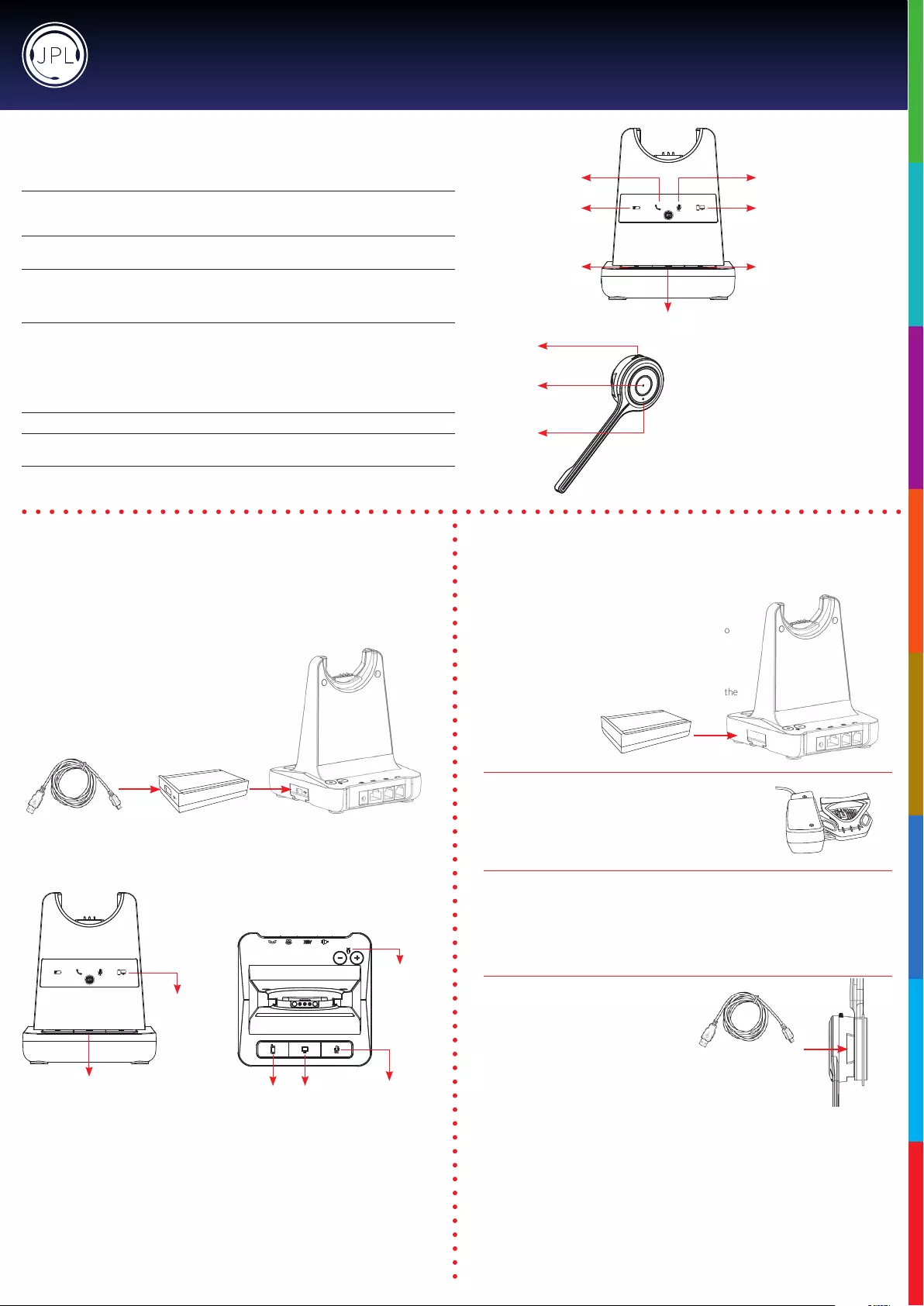
JPL-Explore User Manual
JPL-Explore Cartridge Module for
USB Connection
• SophoneinteroperabilitythroughUSB/computerwith3CX,AvayaOne-X,
CiscoJabber,CounterPathandSkypewithassistancefromtheJPLGateway.
• JPLGatewaysowaremustbeinstalledandrunningfor
remotecallcontrolfunctionstoworkwithsupportedsophones.
https://www.jpltele.com/resources/jpl-gateway/
Additional Accessories
PC/Bluetooth
Indicator
PC/TEL
Selection
• Aerinsertingthecartridge,connectthepowerandthenconnecttheUSBcable.
• TomakeaUSBcall,pressthe“PC/TEL’button.
• Whenyoupressthe“PC/TEL”button,the“PC/TEL”LEDwillashonando.
USB Cable Type-A to Mini-B
Bluetooth
Pairing Button
PC/TEL
Selection
Microphone
Mute Button
Microphone
Volume
JPL-Explore Cartridge Module for
Bluetooth Connection
• Bluetooth allows the DECT headset to connect wirelessly to
Bluetoothenabledsmartphones.
• This headset allows wireless conversations from any desk
phone,sophoneandmobile.
• Before inserting your Bluetooth cartridge, make sure that the
baseunitispowered-o.
JPL-DECT Lier
• TheJPL-DECTLierremotelylisthedeskphonehandset
tomakeoransweracall.
https://www.jpltele.com/product/jpl-dect-lier/
(RefertotheJPL-DECTLierinstallationguide).
Electronic Hook Switch (EHS) Adapter
• EHS Adapter enables an incoming call to be answered
orendedbyusingtheOn/ObuttonontheHeadset.
https://www.jpltele.com/products/ehs-cables/ Refer to the EHS Compatibility Table to see which
adapteryouneedforyourdeskphone.(RefertotheEHSAdapteruserguidetoseehowtoinstall
yourEHScable).
USB Cable Type-A to Micro USB
• Optionalmethodforchargingtheheadset.
Connect the micro USB jack to the micro USB port
located on the side of the headset
Additional Accessories
How to Activate a Conference Call:
While Headset A is on a call, press the <Mute> button on the base station (g. 1)formorethan2seconds.
The base station is now in the ‘Conference Call Initiating Mode’ and all LEDs, except the Battery Charging
LED,willbeashing.
Headset A generates a Conference Beep and Headset BwillgetaConferenceRingTone.
On Headset A, the user needs to press the <Mute> button on the headset (g. 2) for more than 2 seconds
within20secondstoaccepttheconferencecallinitiatingrequest.
On Headset B, the user needs to press the <Hook On/O> button (g. 3) to accept the incoming
conferencecallrequest.
Default : Headset B will be on Mute until the conference call is fully set up. User can toggle Mute operation.
If both headsets accept the conference call request, the base station goes into ‘Conference Mode’ and the
<In-use> LED (g. 4) willashtoindicatethe‘Conference Mode’.
How to Deactivate a Conference Call:
While in ‘Conference Mode’, the user on Headset A can press the <Mute> button (g. 2) for more than 2
secondstoterminatetheconferencecallandcangobacktoanormalsinglecall.
User on Headset A can press <Hook On/O> button (g. 3)toterminatecurrentactivecall.
The user on Headset B can press <Hook On/O> button (g. 3)toleavetheconferencecall.
In this case, Headset A goesbacktoanormalcall.
Mute (g. 2) /
Speaker Volume
Hook On/O
(g. 3)
Answer / End a call
In-use (g. 4) /
Busy Indicator
Microphone Mute Indicator
(Red Light)
PC/Bluetooth Indicator
(White Light)
Battery Charge
Indicator
(Blue Light)
Telephone Indicator
(Green Light)
Bluetooth
Button
PC/TEL Selection
Microphone
Mute Button
(g. 1)