Kodak Alaris i5250V Scanner User Manual
Displayed below is the user manual for i5250V Scanner by Kodak Alaris which is a product in the Scanners category. This manual has pages.
Related Manuals
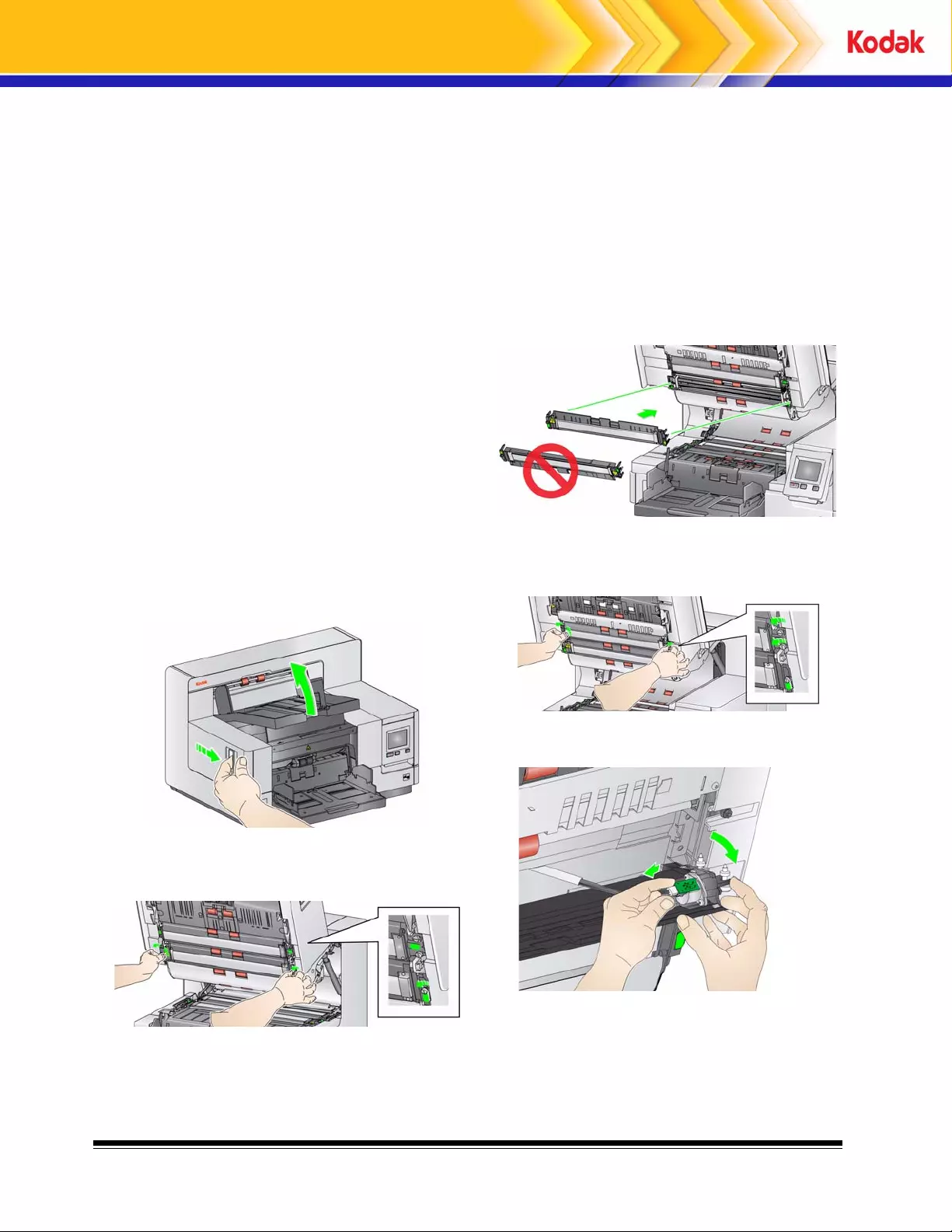
1 July 2010
A-61682 Part No. 6J7965
Installation Instructions for the Kodak Enhanced Printer
Accessory for use with Kodak i5000 Series Scanners
Following are instructions for installing the Kodak Enhanced Printer Accessory for the i5000 Series
Scanners. See the User’s Guide for procedures on how to use this accessory.
The Kodak Enhanced Printer Accessory includes:
1 Upper imaging guide
1 Upper flippable backgro un d ac ce ssory
1 Enhanced Printer carrier
1 Enhanced Printer black ink cartridge
1 Drainage strip
1 Printed circuit board accessory
1 Printer position/instruction label
1 Set of ink blotters
1 screwdriver
NOTE: Additional ink colors and replacement ink
cartridges can be purchased online at:
scannerstore.Kodak.com.
Before you begin be sure the scanner is turned off
and unplugged.
1. Open the scanner cover.
2. Loosen the thumbscrews on each end of the
upper imaging guide and remove it from its
position
3. Install the Enhanced Printer ima ging guide and
tighten the screws to secure the imaging guide.
Do not over-tighten.
NOTE: Be sure to install the upper imaging guide
in the correct orientation.
4. Loosen the upper flippable background acces-
sory. Use the screwdriver provide d to loosen
all four thumbscrews.
5. Unplug the connector to release and remove
the flippable background.
6. Install the flippable backgr ound by connecting
the cable and aligning the springs on the end
of the flippab le background. T ighten the
thumbscrews in place. Do not over-tighten.
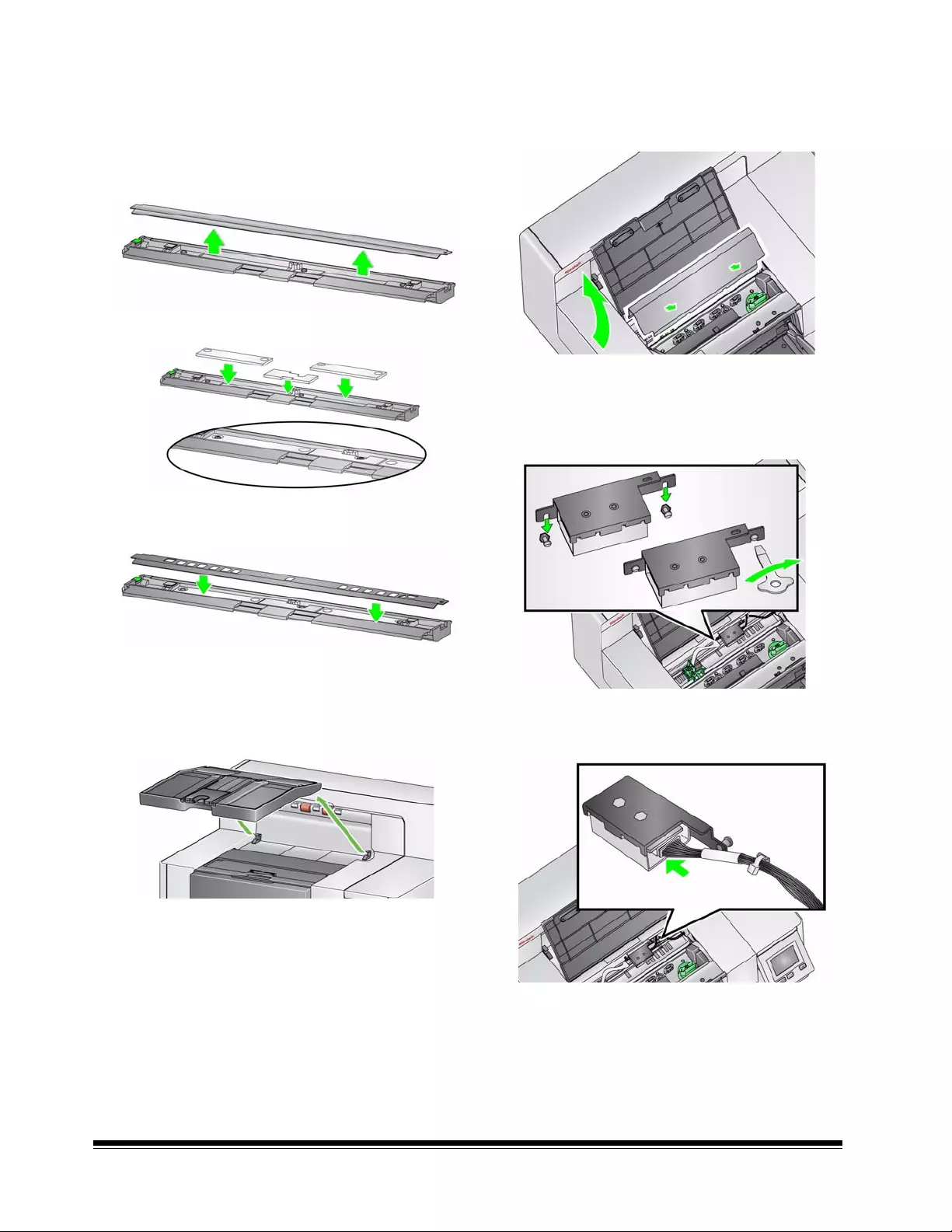
2 July 2010
7. Verify that the flippable background moves
freely up and down.
8. Remove the magnetic black strip from the base
of the scanner.
9. Install the ink blotters.
10. Install the drainage strip in place of the black
strip that was remo ve d in Step 8.
11. Clean the imaging guide and flippable back-
ground by wiping it with a soft, lint-free cloth.
12. Close the scanner cover and remove the out-
put tray.
13. Open the pr inter access cover and remove the
printer cover.
NOTE: The printer cover will not be reinstalled.
14. Loosen (but do not remove) the two screws
and install the printer circuit board accessory
by placing it over the two posts as shown.
15. Connect the printer cable to the right side of the
printer circuit board accessory.
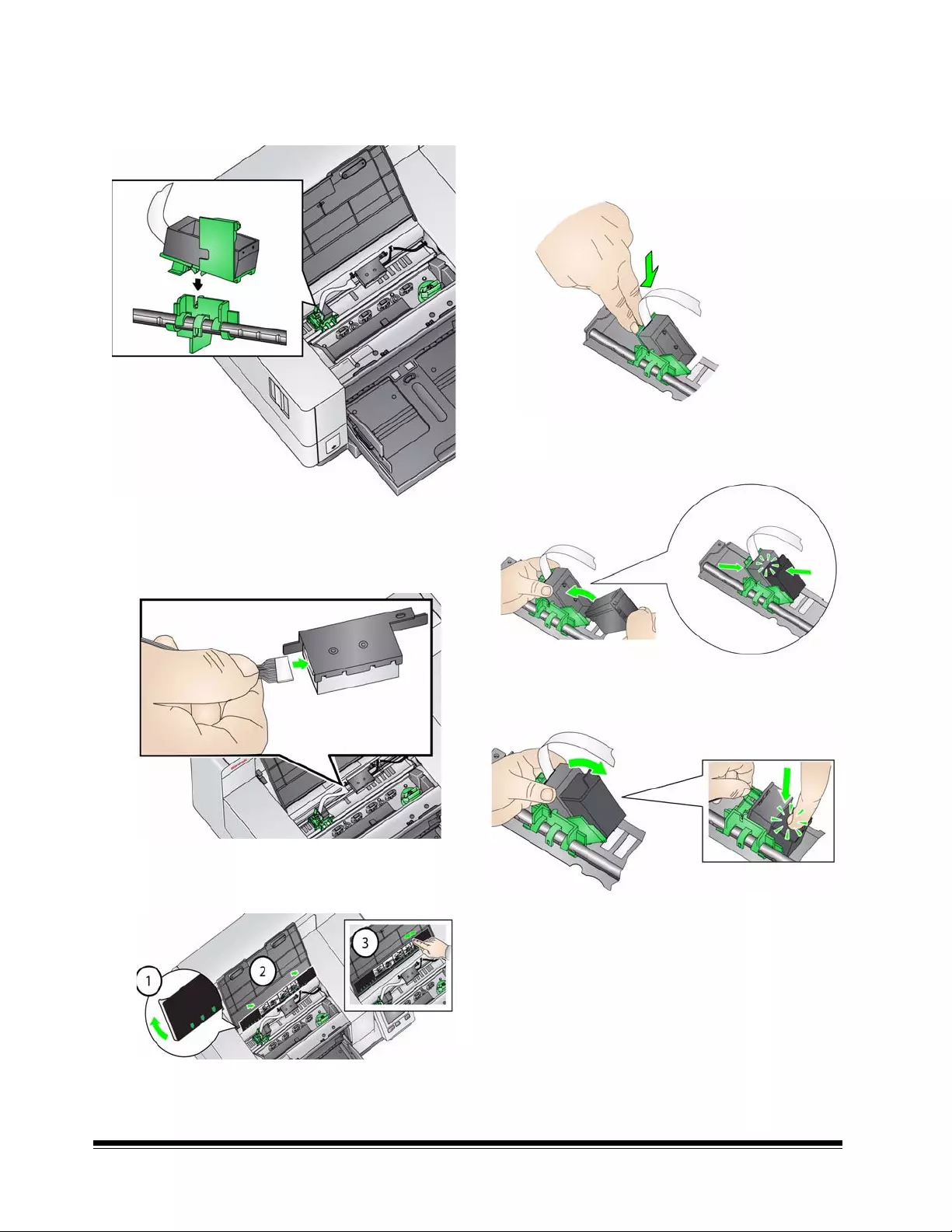
3 July 2010
16. Snap the Enhanced Printer carrier onto the
green carrier as shown.
17. Connect the printer cable from the printer
carrier to the left side of the printer circuit
board. Be sure the copper side of the printer
cable is facing down.
18. Align and adhe re the printer position/instruction
label on the inside of the printer access cover
as shown.
19. Open th e ink ca rtr id ge package an d rem ov e
the tab from the new ink cartridge.
20. Push down on the printer carrier tab to rotate
the printer carrier up..
21. Snap the ink cartridge into the printer carrier
as shown.
22. Rotate the printer carrier up and snap the ink
cartridge in place.
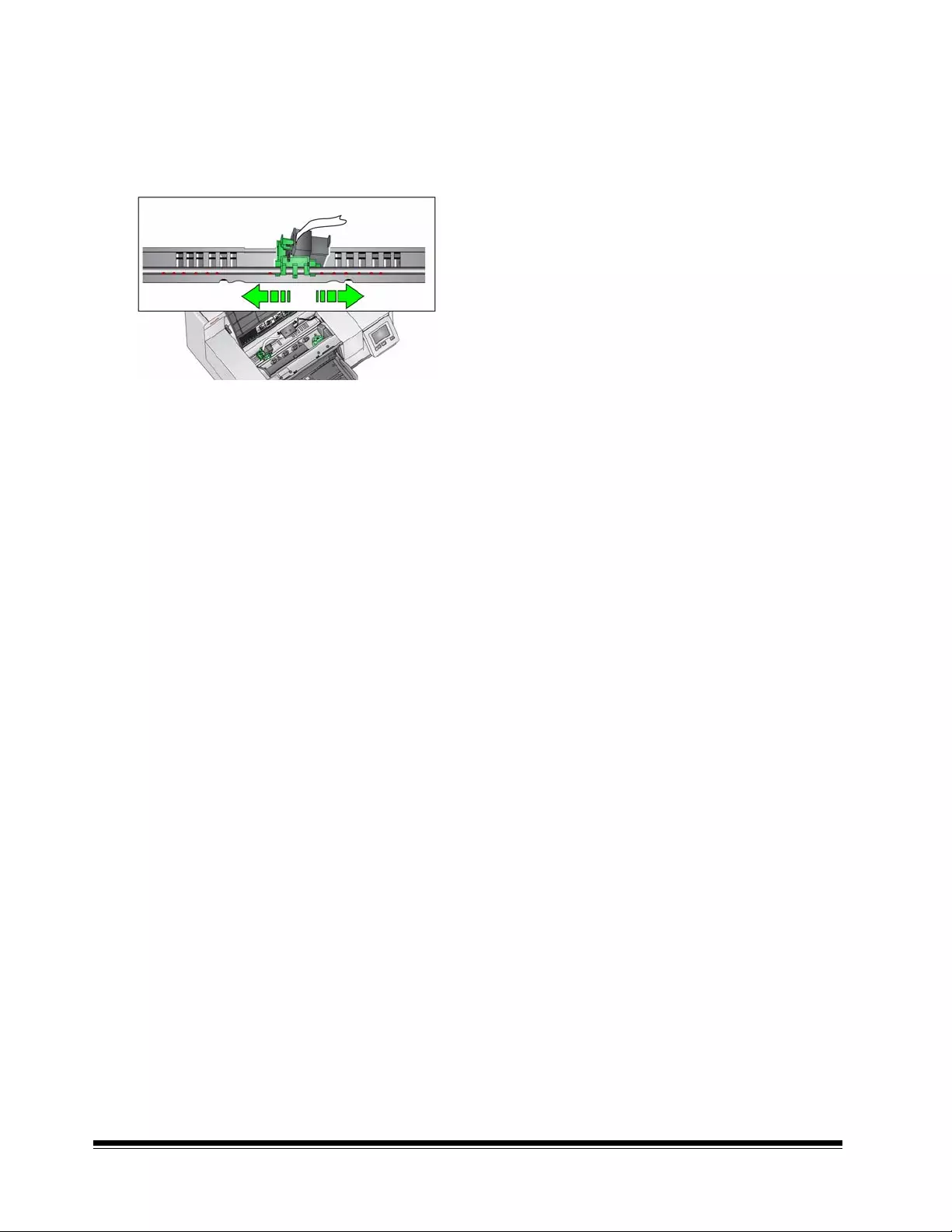
4 July 2010
23. Slide the printer carrier into the desired print
position. See the User’s Guide, Chapter 4,
Document Printing, for information on chang-
ing the print positions.
24. Close the printer access cover and reinstall the
output tray.
25. Restart the scanner and sca nn in g ap plic at ion .
26. Run a pr int test. See the section entitled, “Run-
ning a Print test” in Chapter 4 of the User’s
Guide.
NOTES:
• Save all the parts that you removed (e.g ., up p er
imaging guide, upper flippable background,
black strip and printer cover) in the event you
want to remove the imprinter at a later time.
•Ink cartridge disposal: consult the Hewlett-
Packard website for recycling printing supplies
or disposing of the ink cartridges according to
local regulations.
Eastman Kodak Company
343 State Street
Rochester, NY 14650 U.S.A.
© Kodak, 2010. All rights reserved.
TM: Kodak
Website: www.kodak.com/go/docimaging