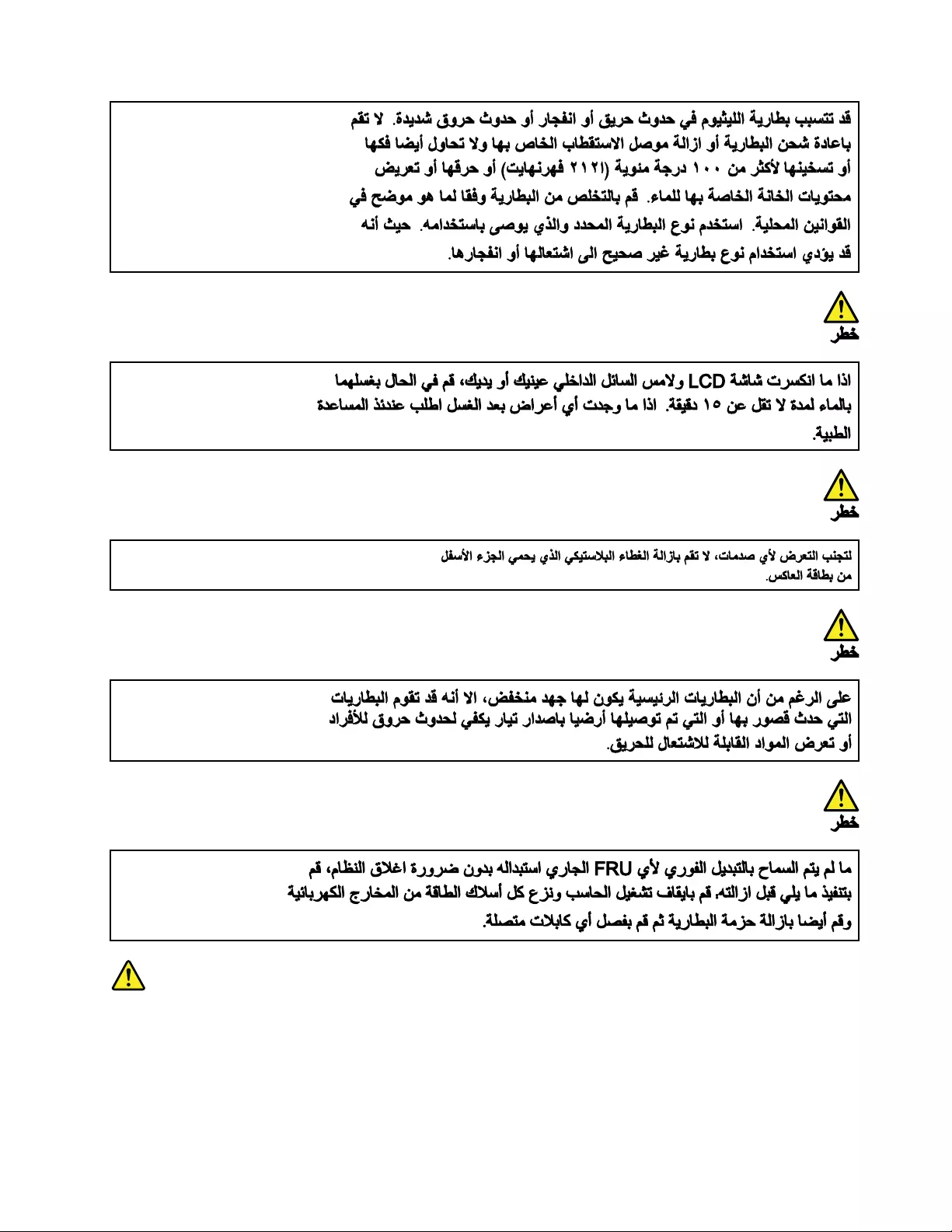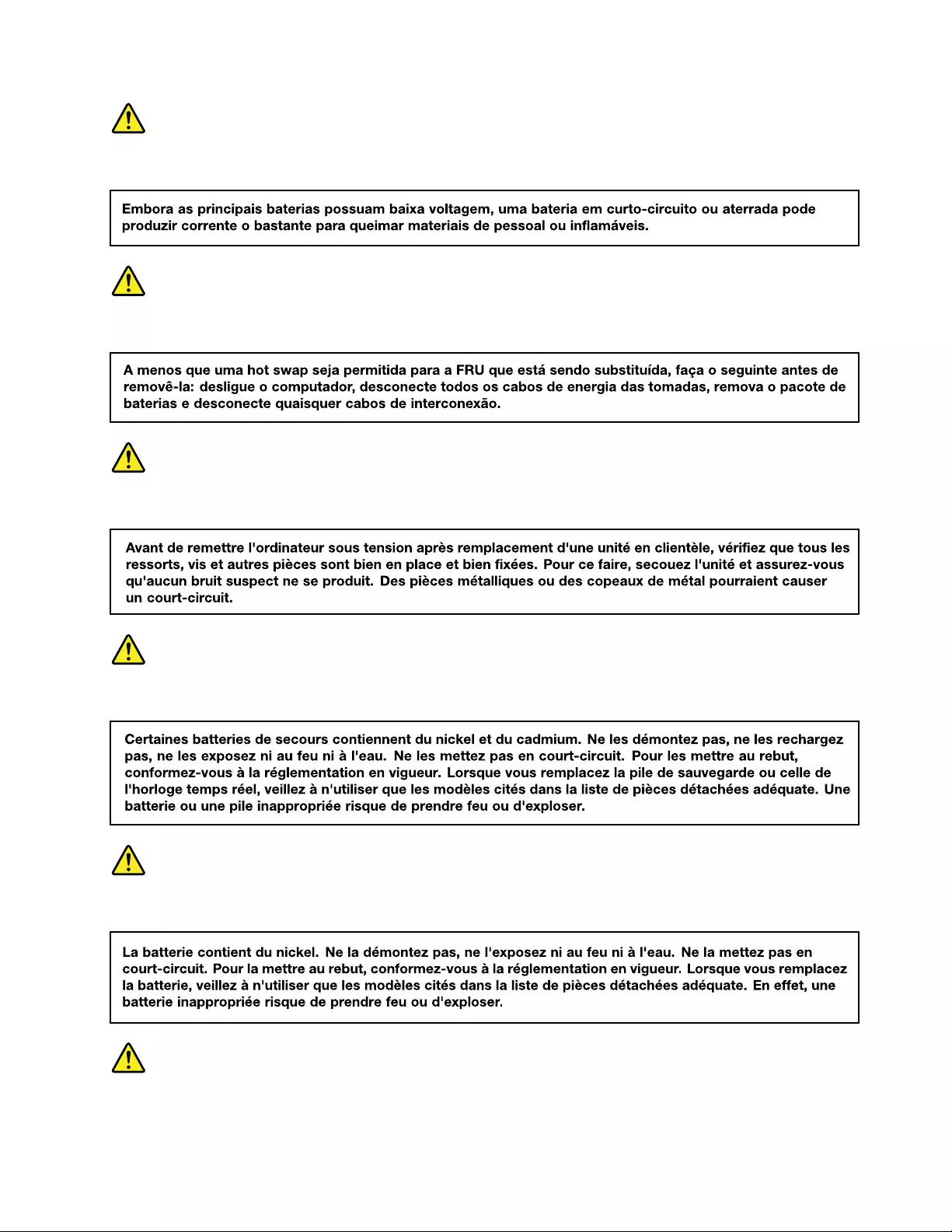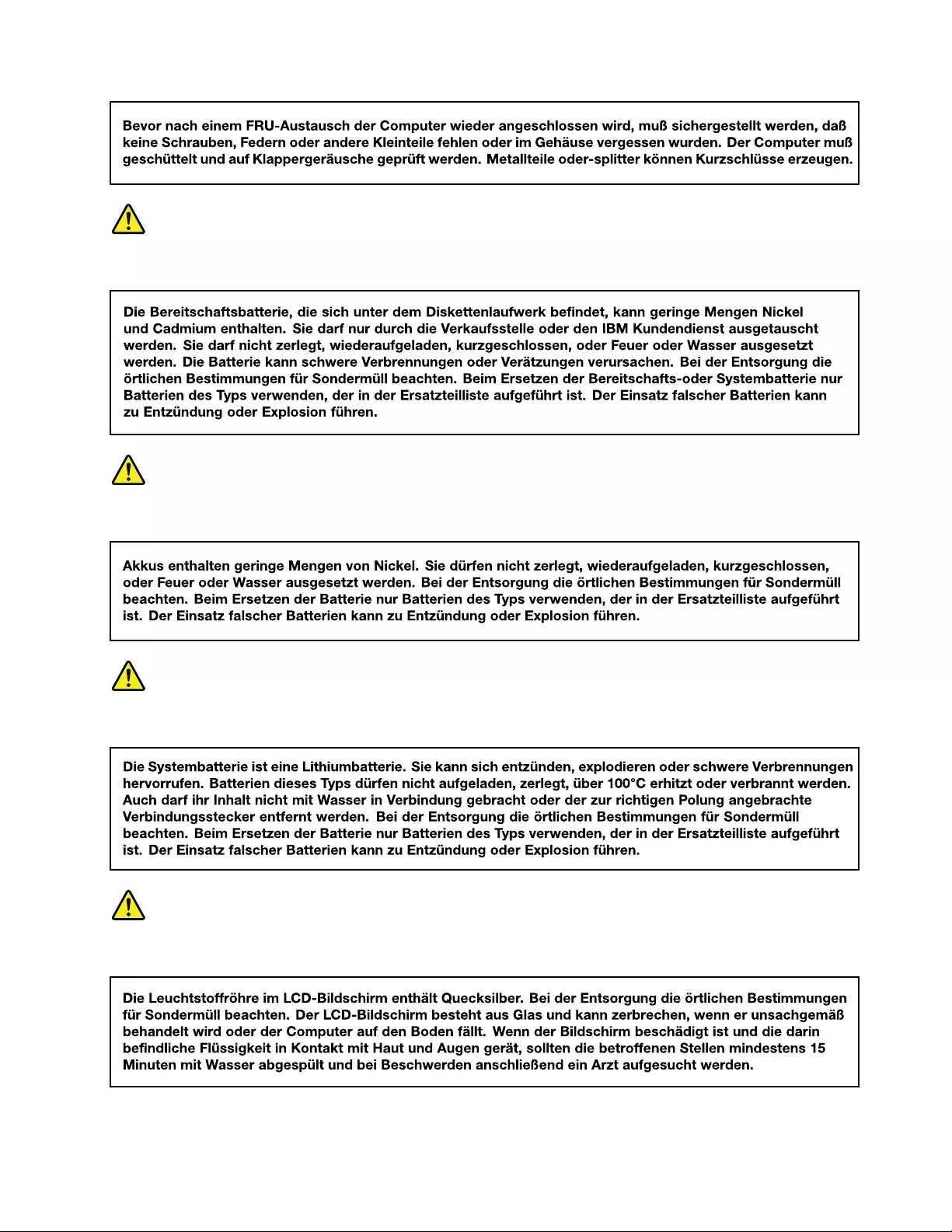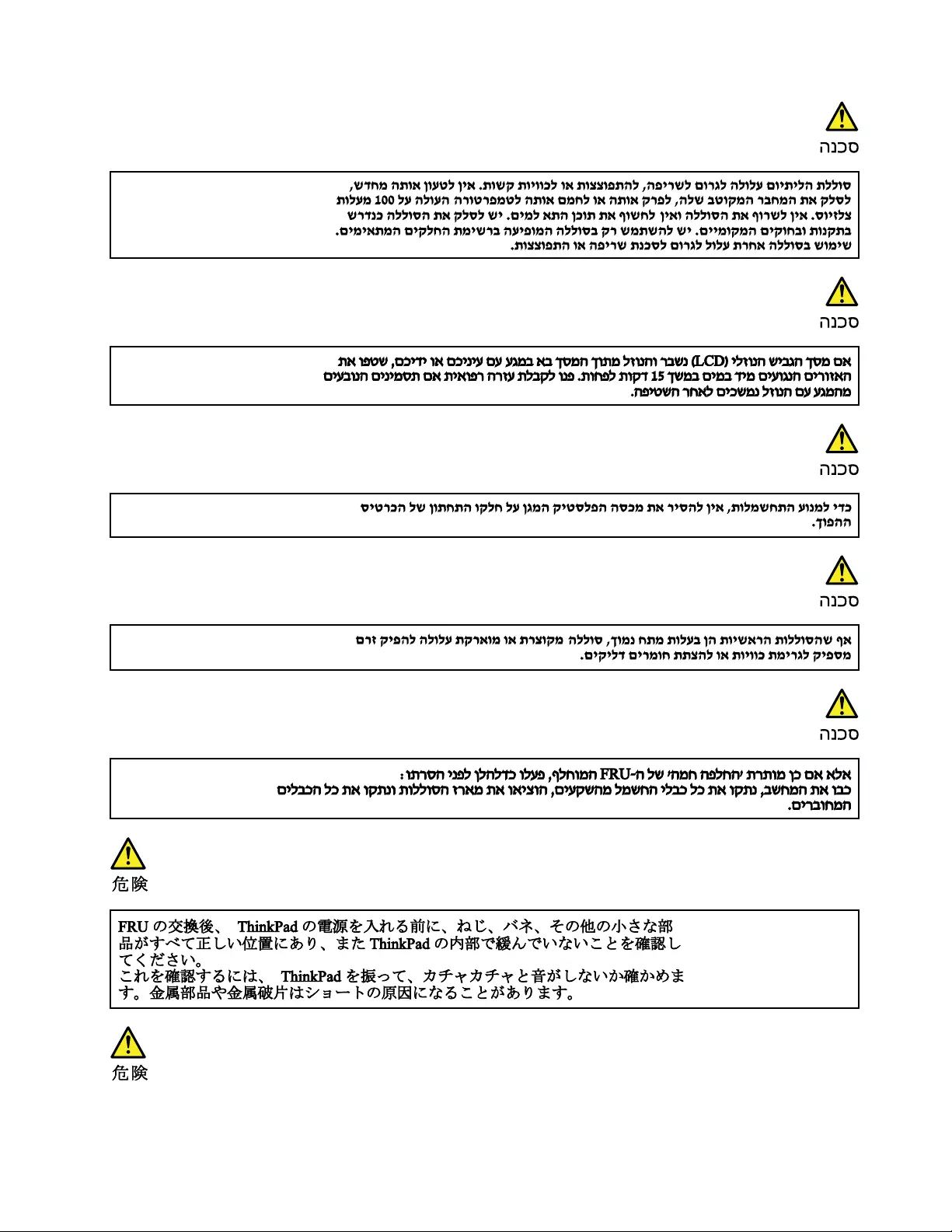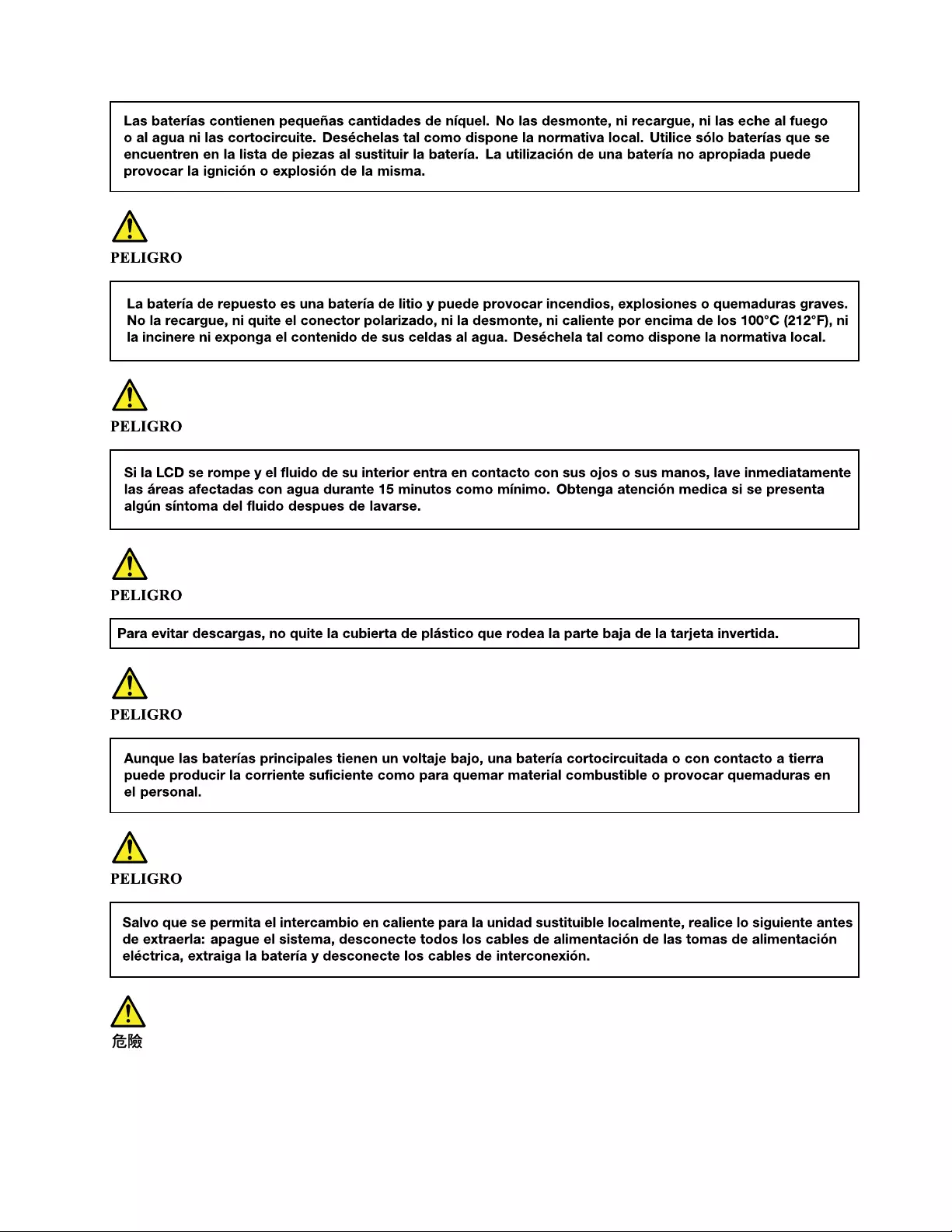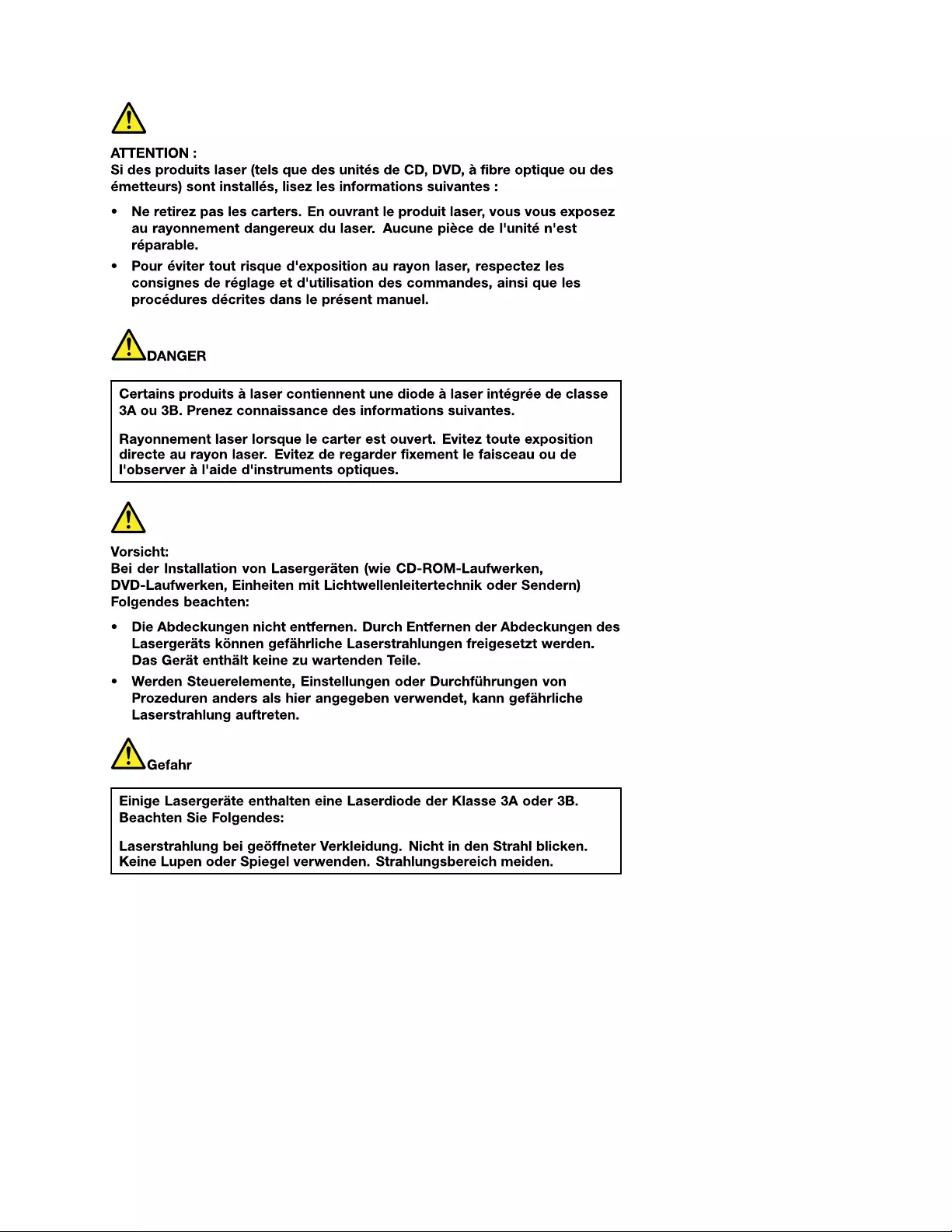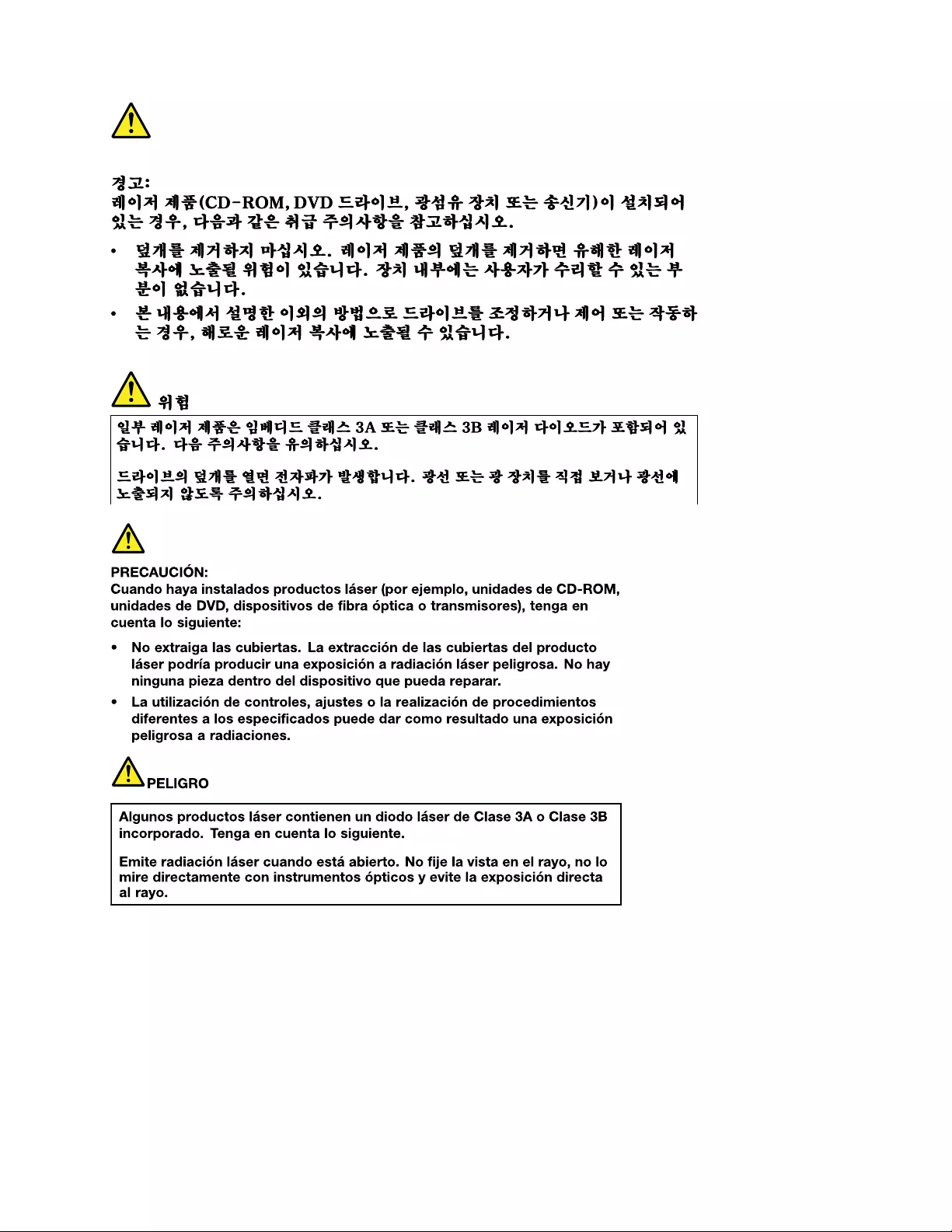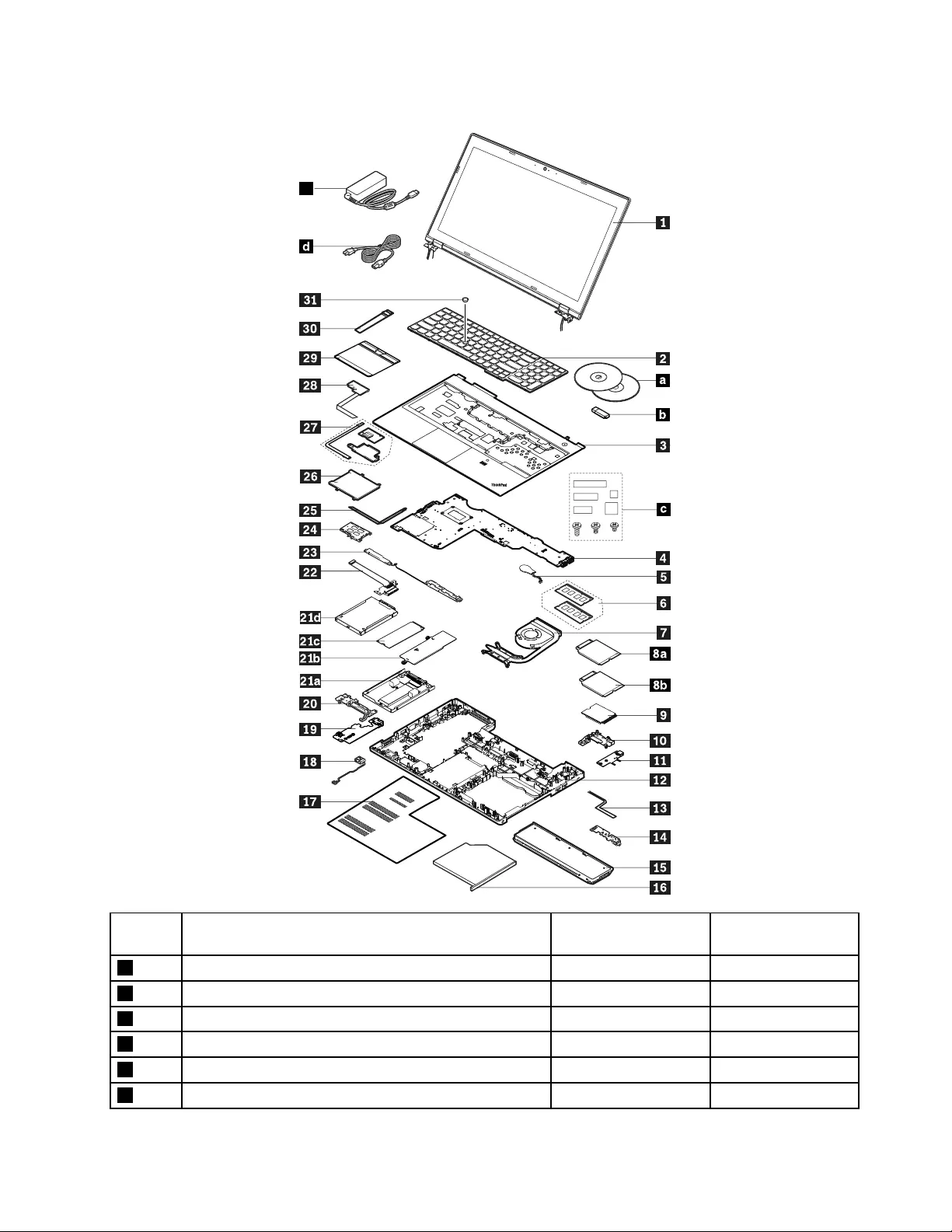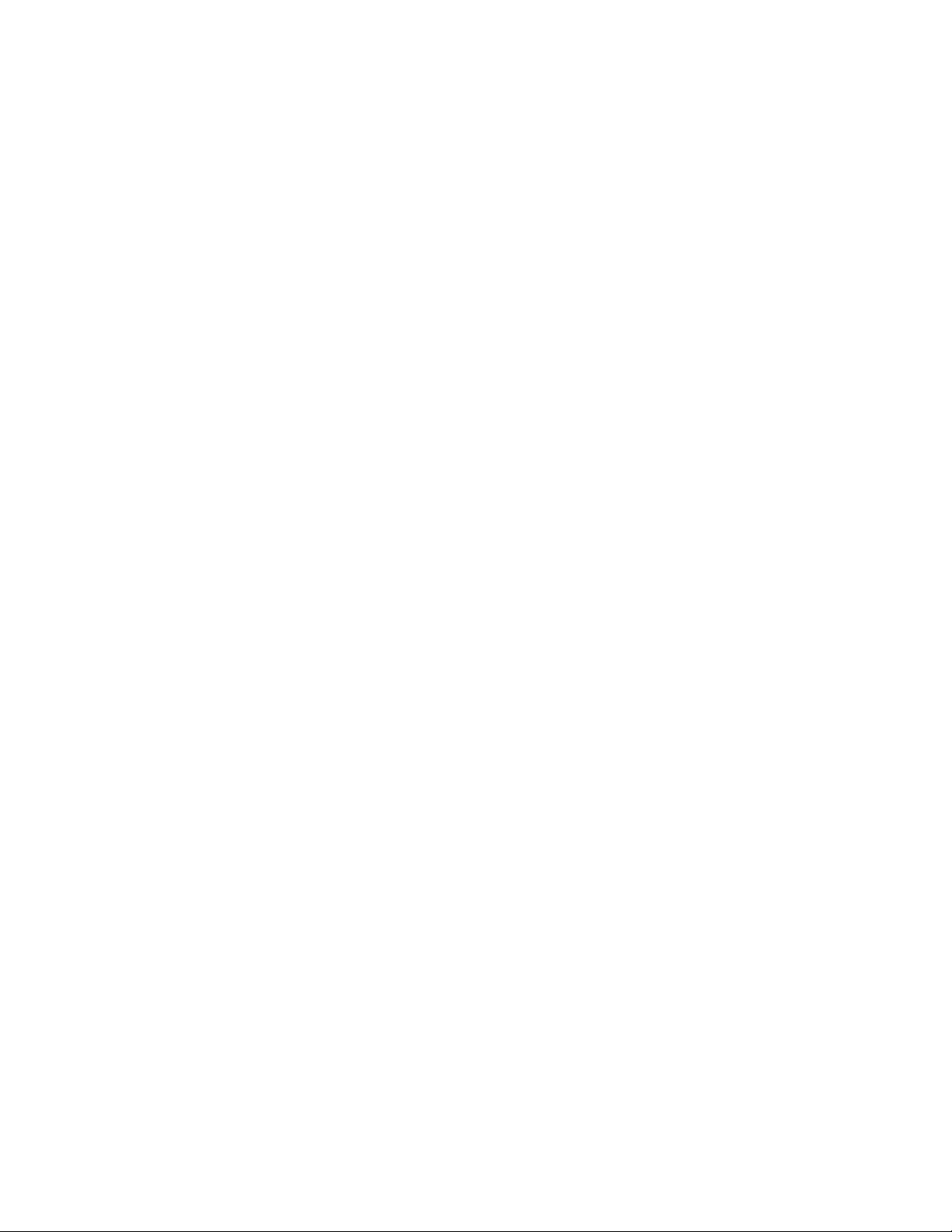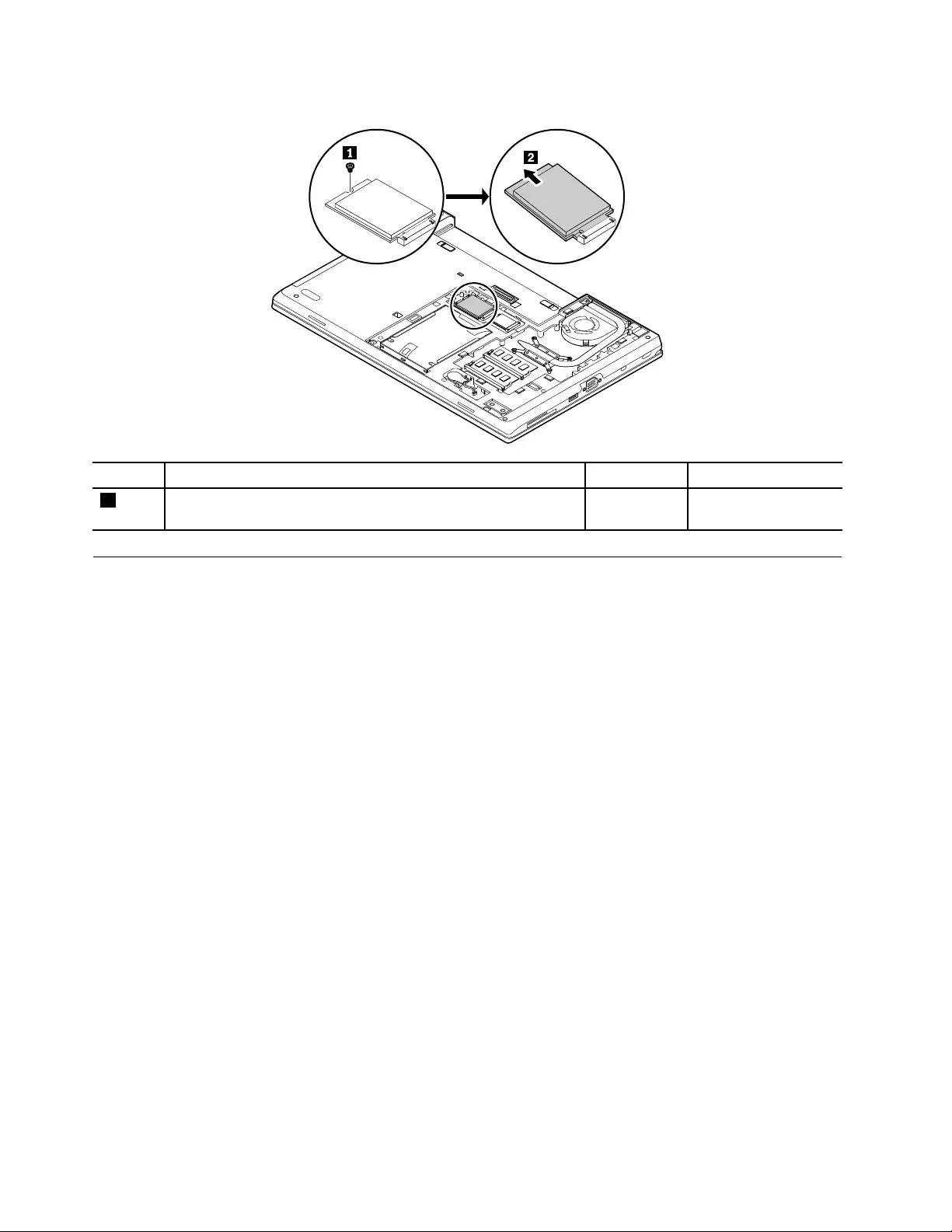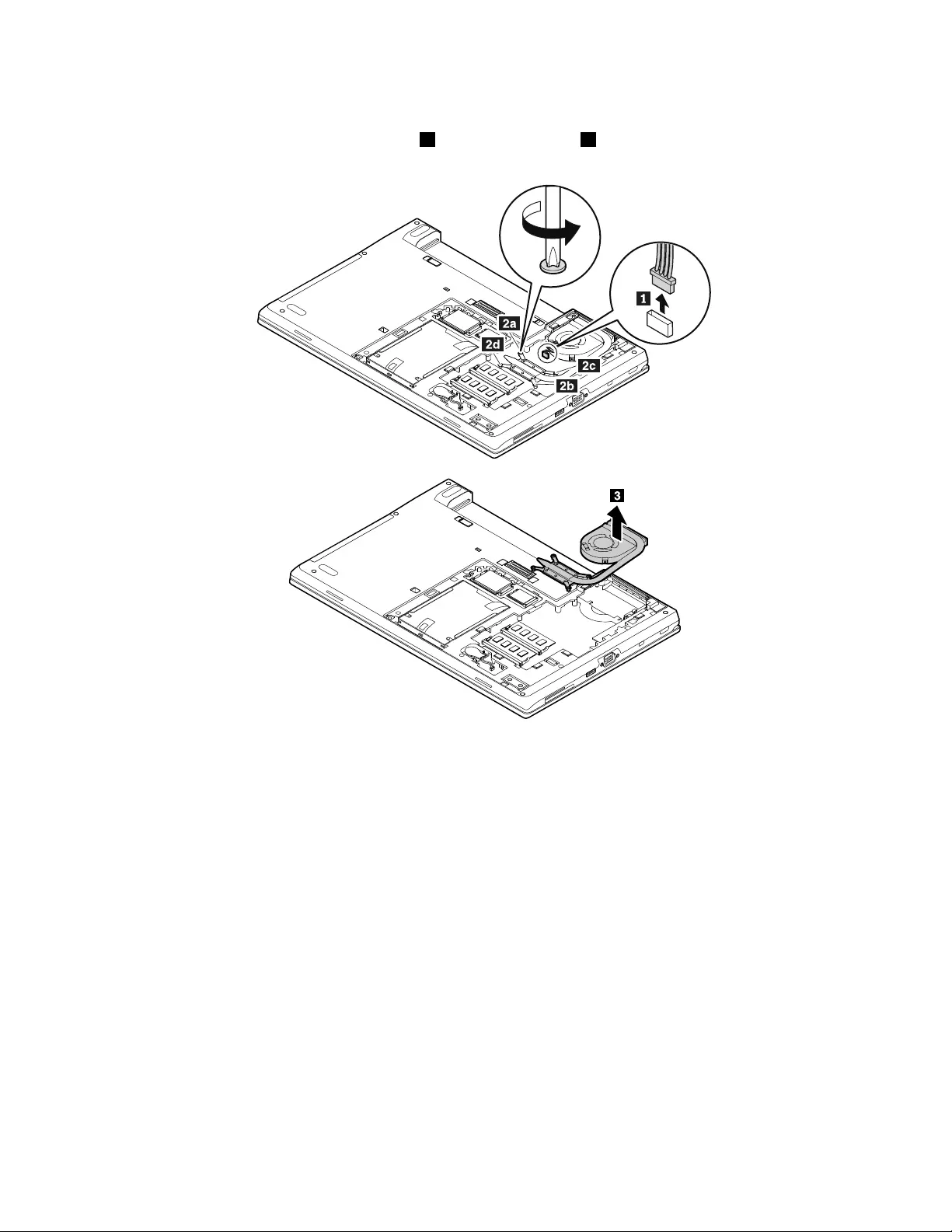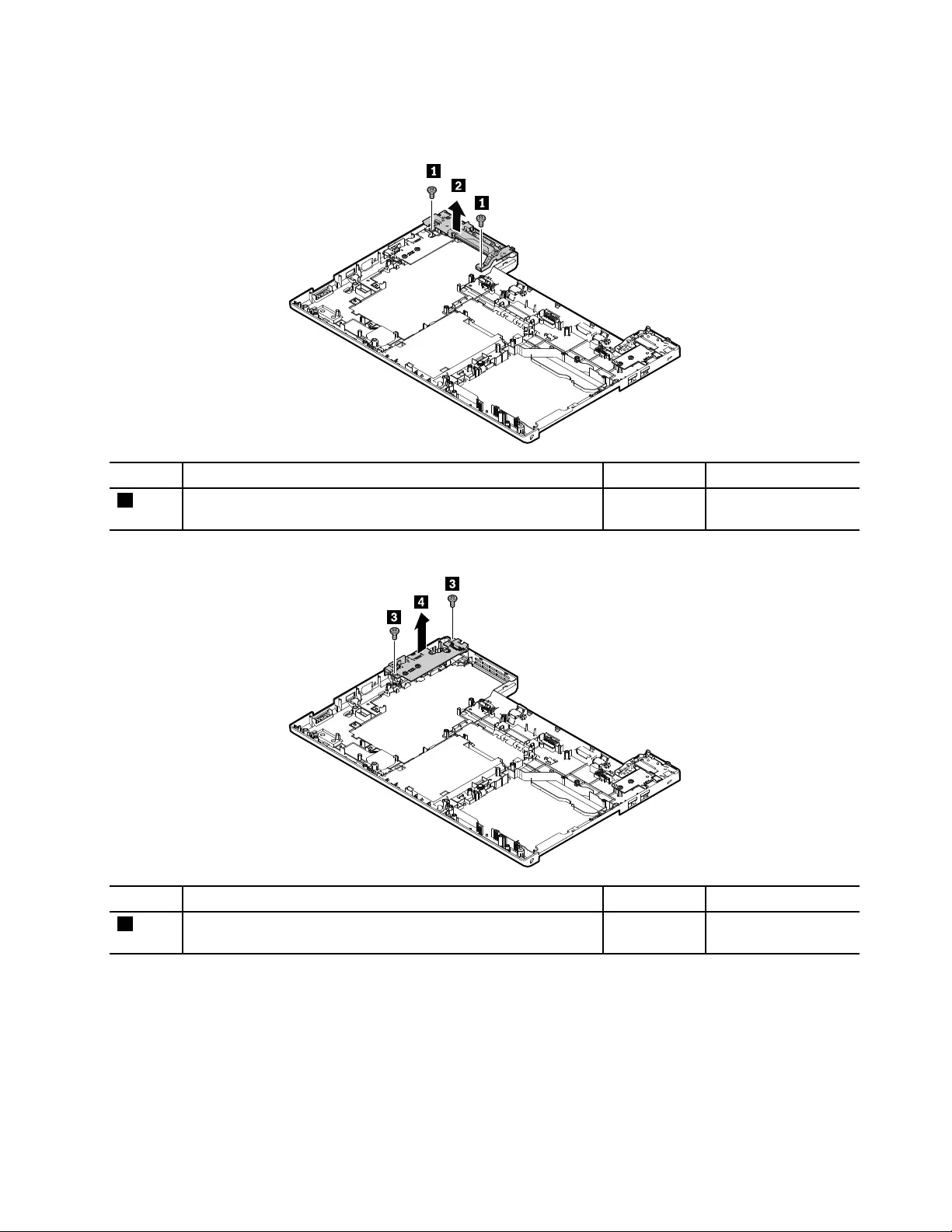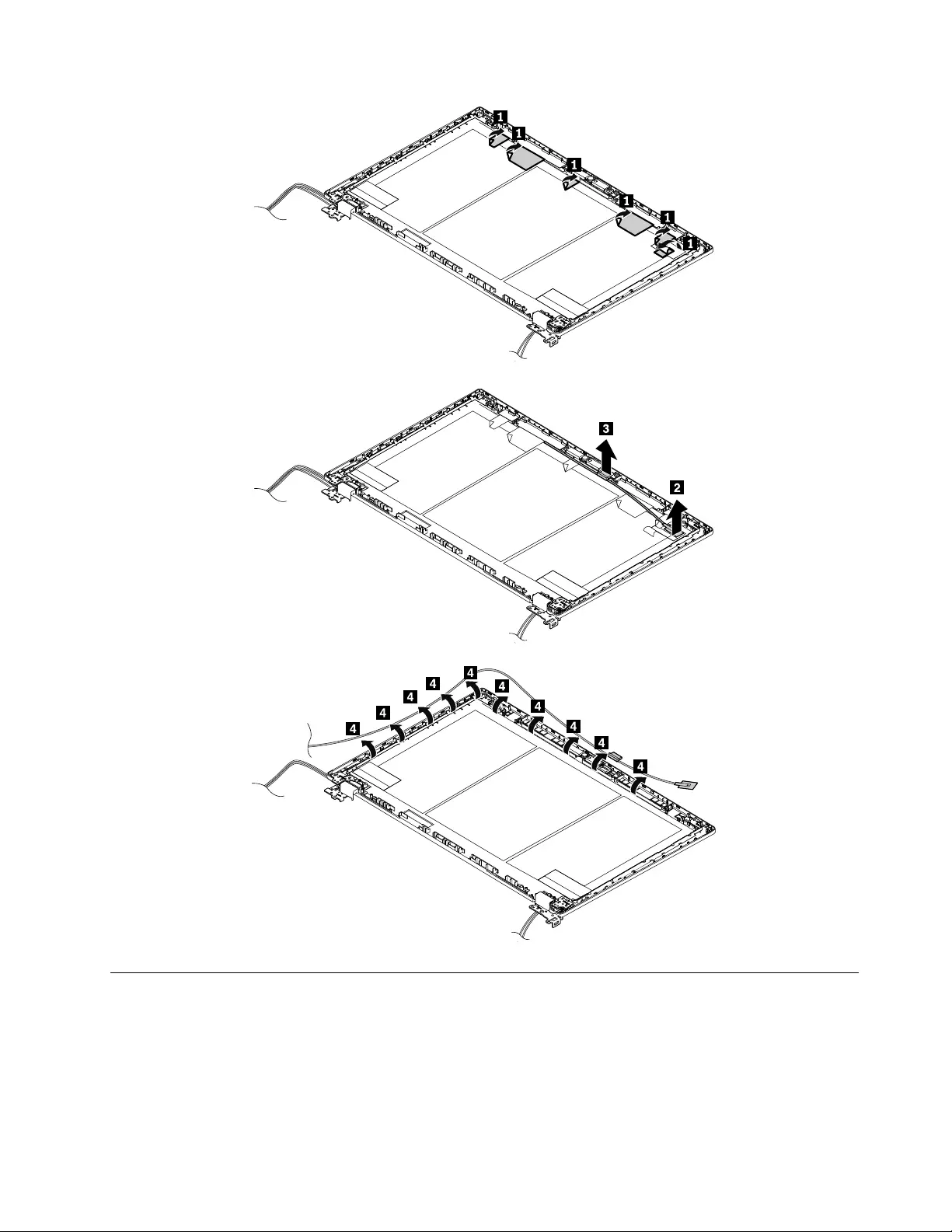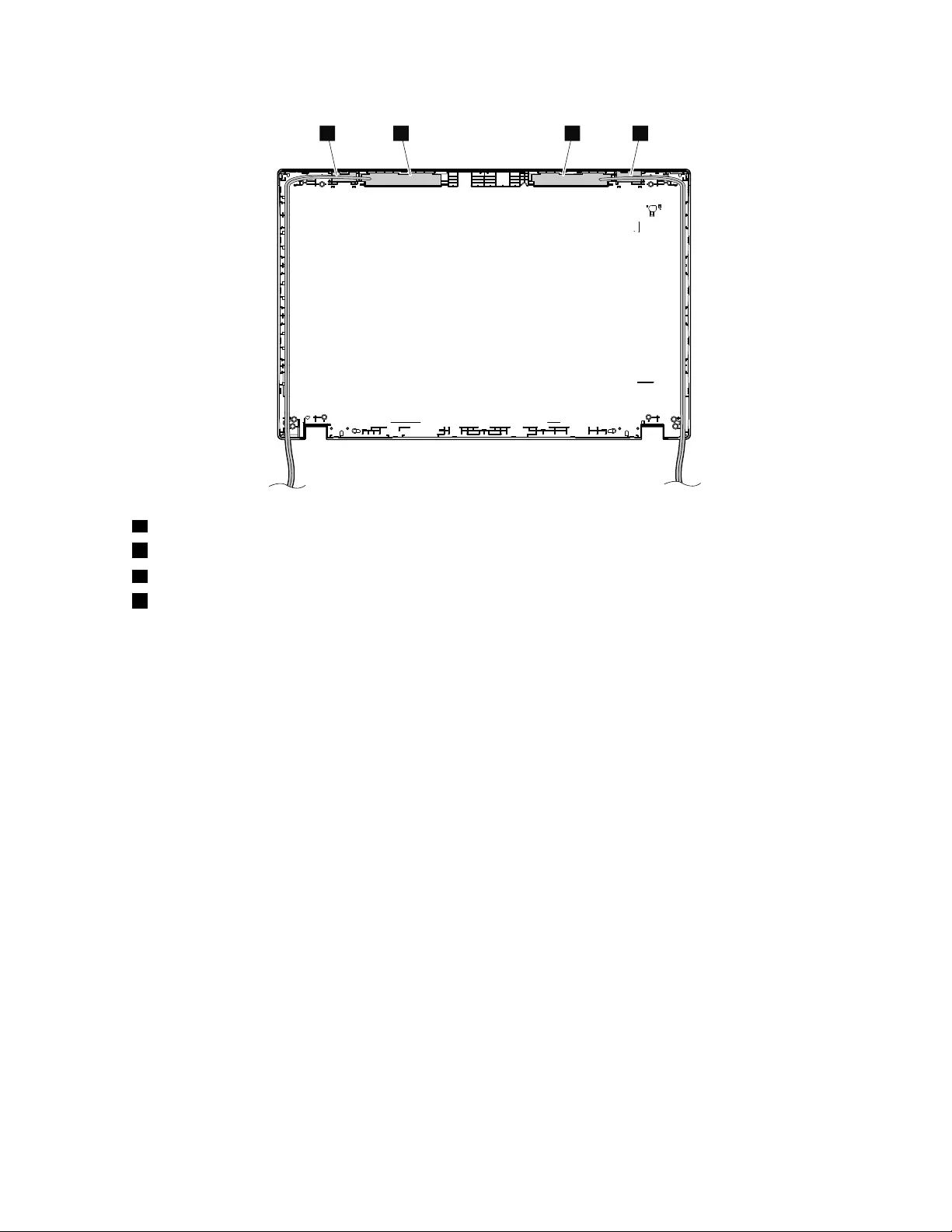Table of Contents
- About this manual
- Chapter 1. Safety information
- Chapter 2. Important service information
- Chapter 3. General checkout
- Chapter 4. Related service information
- Chapter 5. Locations
- Chapter 6. FRU replacement notices
- Chapter 7. Removing or replacing a FRU
- Before servicing the computer
- 1010 Battery pack
- 1020 Bottom door
- 1030 Optical drive
- 1040 Internal storage drive
- 1050 Memory module
- 1060 WWAN card or M.2 solid-state drive in the WWAN card slot
- 1070 WLAN card
- 1080 Coin-cell battery
- 1090 Thermal-fan assembly
- 1100 Keyboard
- 1110 Keyboard bezel assembly
- 1120 Smart card reader and dummy smart card
- 1130 Fingerprint reader assembly
- 1140 Trackpad cable and Trackpad
- 1150 Power button card
- 1160 ODD card
- 1170 Audio card and audio cable
- 1180 Speaker assembly
- 1190 System board assembly
- 1200 ExpressCard slot and dummy ExpressCard
- 1210 Saddle brackets, dc-in cable, and base cover assembly
- 2010 LCD unit
- 2020 LCD front bezel
- 2030 Camera/microphone combo card
- 2040 LCD panel
- 2050 Hinges and LCD cable
- 2060 Antenna assembly and LCD rear cover assembly
- Appendix A. Notices
- Appendix B. Abbreviation table
Lenovo L570 User Manual
Displayed below is the user manual for L570 by Lenovo which is a product in the Notebooks category. This manual has pages.
Related Manuals
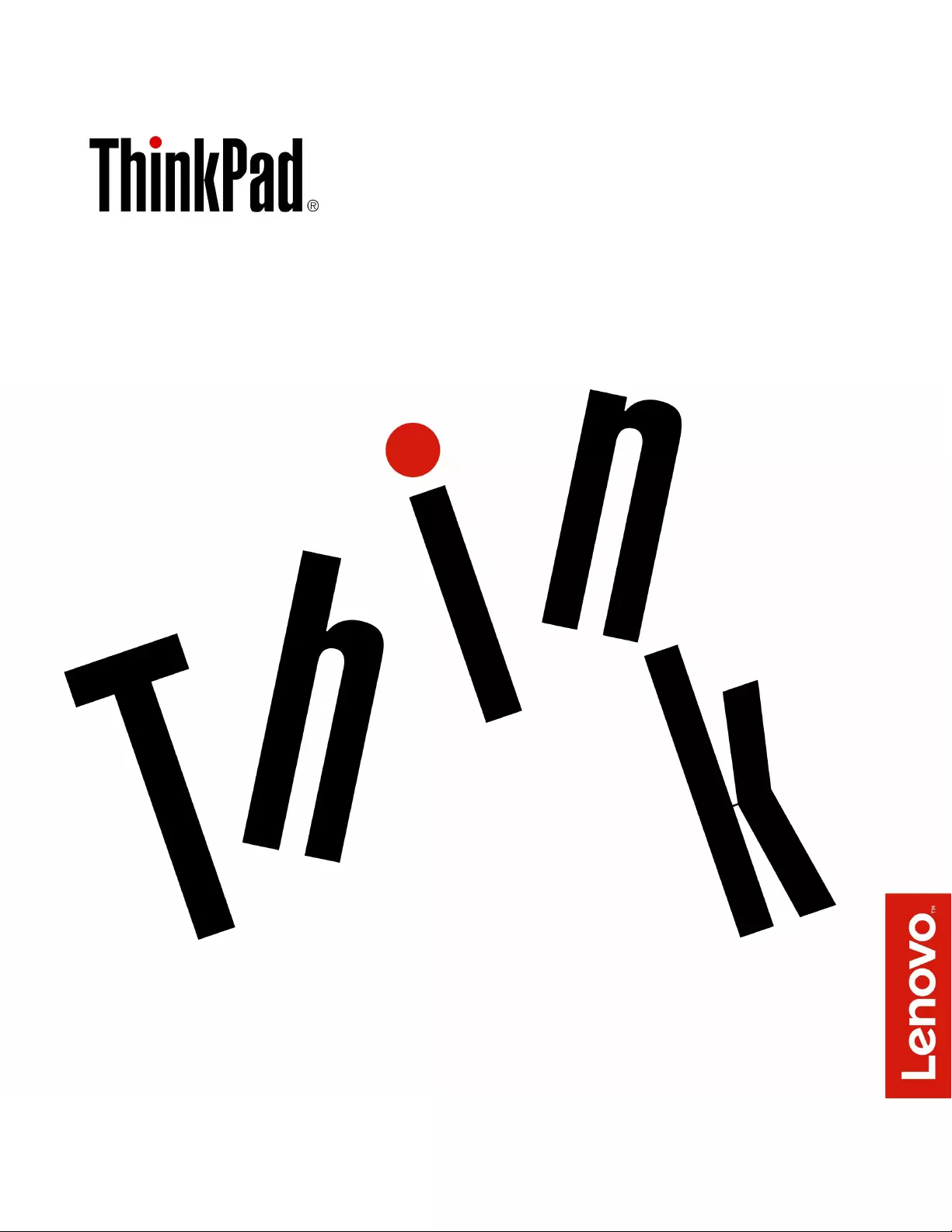
L570HardwareMaintenanceManual

Note:Beforeusingthisinformationandtheproductitsupports,besuretoreadthegeneralinformation
underAppendixA“Notices”onpage113.
ThirdEdition(June2017)
©CopyrightLenovo2017.
LIMITEDANDRESTRICTEDRIGHTSNOTICE:IfdataorsoftwareisdeliveredpursuanttoaGeneralServices
Administration“GSA”contract,use,reproduction,ordisclosureissubjecttorestrictionssetforthinContractNo.
GS-35F-05925.
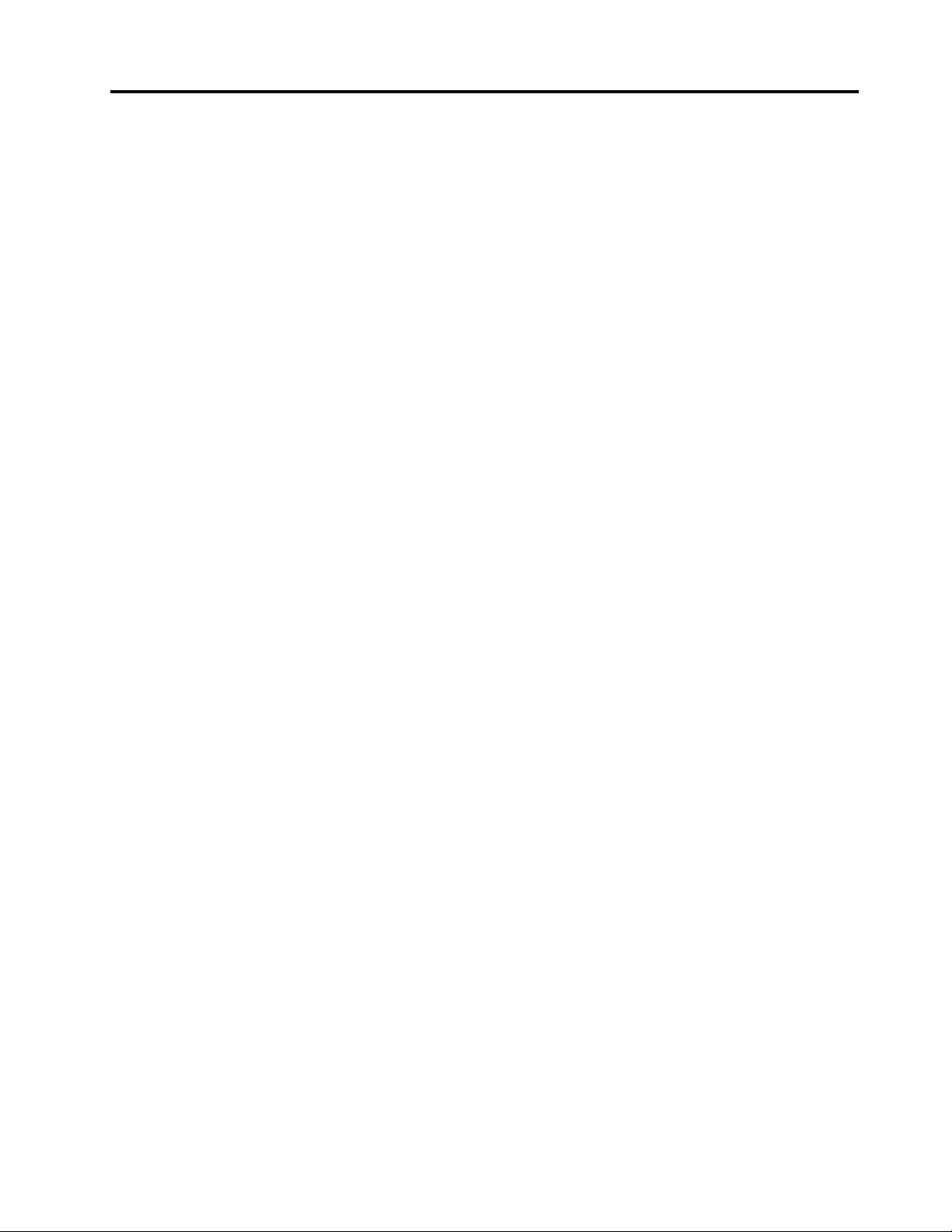
Contents
Aboutthismanual...........iii
Chapter1.Safetyinformation......1
Generalsafety................1
Electricalsafety...............2
Safetyinspectionguide............3
Handlingdevicesthataresensitivetoelectrostatic
discharge..................3
Groundingrequirements............4
Safetynotices(multilingualtranslations)......4
Lasercompliancestatement(multilingual
translations)................19
Chapter2.Importantservice
information..............25
StrategyforreplacingFRUs.........25
Strategyforreplacingaharddiskdrive,a
solid-statedrive,oranM.2solid-statedrive.25
Importantnoticeforreplacingasystem
board................26
Howtouseerrormessage........26
StrategyforreplacingFRUsforCTO,special-bid,
andstandardmodels............26
Productdefinition............26
FRUidentification............26
Chapter3.Generalcheckout.....29
Whattodofirst..............29
Checkoutguide..............30
Diagnosingproblems..........30
Quicktestprograms...........31
UEFIdiagnosticprogram.........31
Bootablediagnosticprograms.......32
Powersystemcheckout...........32
Checkingtheacpoweradapter......33
Checkingoperationalcharging......33
Checkingthebatterypack........34
Checkingthecoin-cellbattery.......34
Chapter4.Relatedservice
information..............35
Recoveryinformation............35
Restoringthefactorycontentswiththe
RecoveryDiscSetfortheWindows7
operatingsystem............35
RecoveryinformationfortheWindows7
operatingsystem............36
RecoveryinformationfortheWindows10
operatingsystem............38
Passwords................40
Power-onpassword...........40
Hard-diskpassword...........40
Supervisorpassword..........40
Howtoremovethepower-onpassword...41
Howtoremovethehard-diskpassword...41
Powermanagement............42
Screenblankmode(fortheWindows7
operatingsystemonly)..........42
Sleepmode..............42
Hibernationmode...........42
Symptom-to-FRUindex...........43
Numericerrorcodes..........43
Errormessages............44
Beepsymptoms............45
LCD-relatedsymptoms.........46
Intermittentproblems..........46
Undeterminedproblems.........46
Chapter5.Locations.........49
Locatingcomputercontrols,connectors,and
indicators.................49
Statusindicators..............51
Functionkeysandkeycombinations......52
LocatingFRUsandCRUs..........54
MajorFRUsandCRUs..........55
LCDFRUsandCRUs..........57
Miscellaneouskits...........58
Connectorandcableguide........58
LookingupFRUinformation.......65
Chapter6.FRUreplacement
notices................67
Screwnotices...............67
Retainingserialnumbers...........68
Restoringtheserialnumberofthesystem
unit.................68
RetainingtheUUID...........69
ReadingorwritingtheECAinformation...69
Chapter7.Removingorreplacinga
FRU..................71
Beforeservicingthecomputer........72
1010Batterypack.............72
1020Bottomdoor.............73
1030Opticaldrive.............74
1040Internalstoragedrive..........74
©CopyrightLenovo2017i
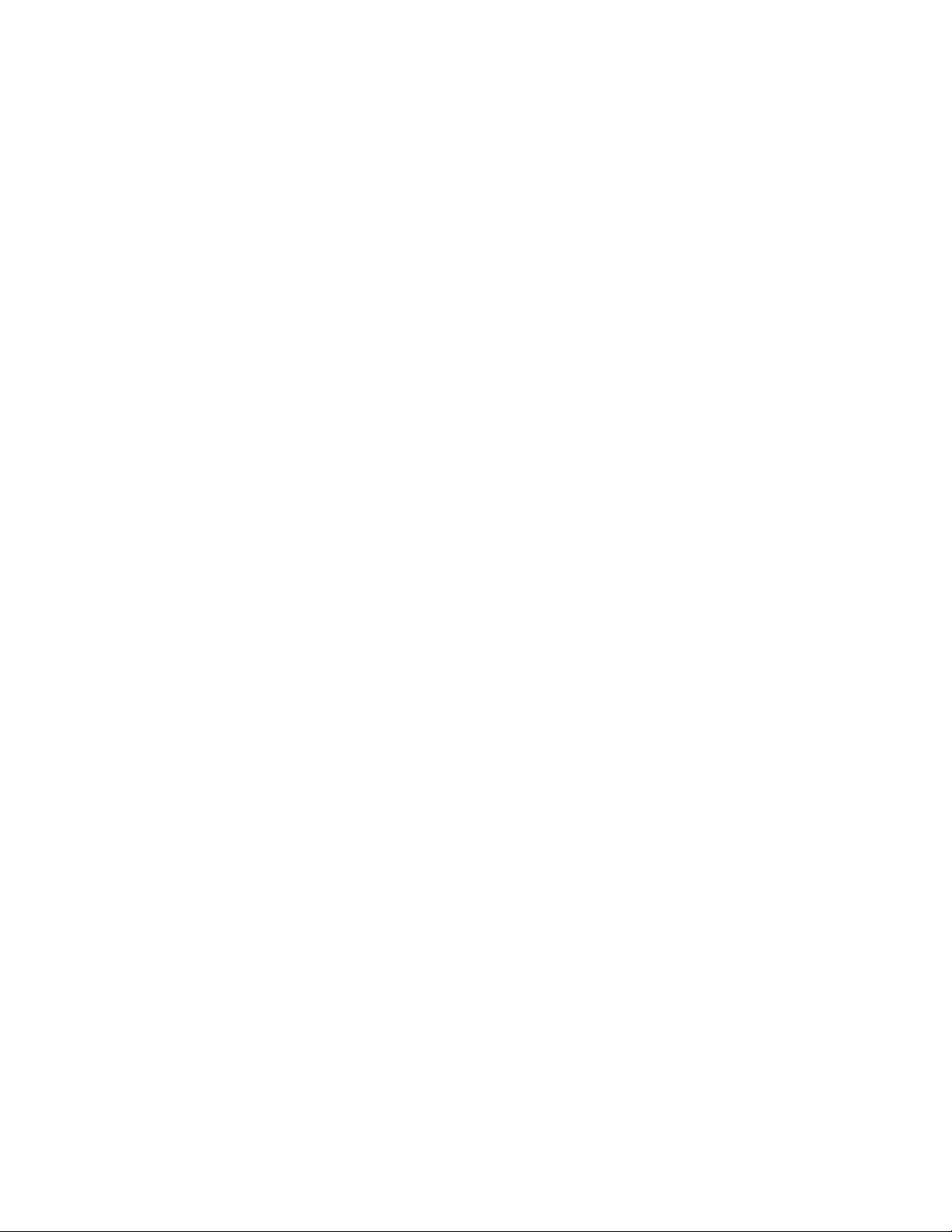
1050Memorymodule............76
1060WWANcardorM.2solid-statedriveinthe
WWANcardslot..............77
1070WLANcard..............78
1080Coin-cellbattery............79
1090Thermal-fanassembly.........80
1100Keyboard..............82
1110Keyboardbezelassembly........84
1120Smartcardreaderanddummysmartcard.87
1130Fingerprintreaderassembly.......89
1140TrackpadcableandT rackpad......90
1150Powerbuttoncard...........91
1160ODDcard..............92
1170Audiocardandaudiocable.......93
1180Speakerassembly...........94
1190Systemboardassembly.........96
1200ExpressCardslotanddummyExpressCard.99
1210Saddlebrackets,dc-incable,andbasecover
assembly.................100
2010LCDunit...............103
2020LCDfrontbezel............105
2030Camera/microphonecombocard.....105
2040LCDpanel..............106
2050HingesandLCDcable.........107
2060AntennaassemblyandLCDrearcover
assembly.................109
AppendixA.Notices.........113
Electronicemissionsnotices.........114
Trademarks................114
AppendixB.Abbreviationtable...115
iiL570HardwareMaintenanceManual
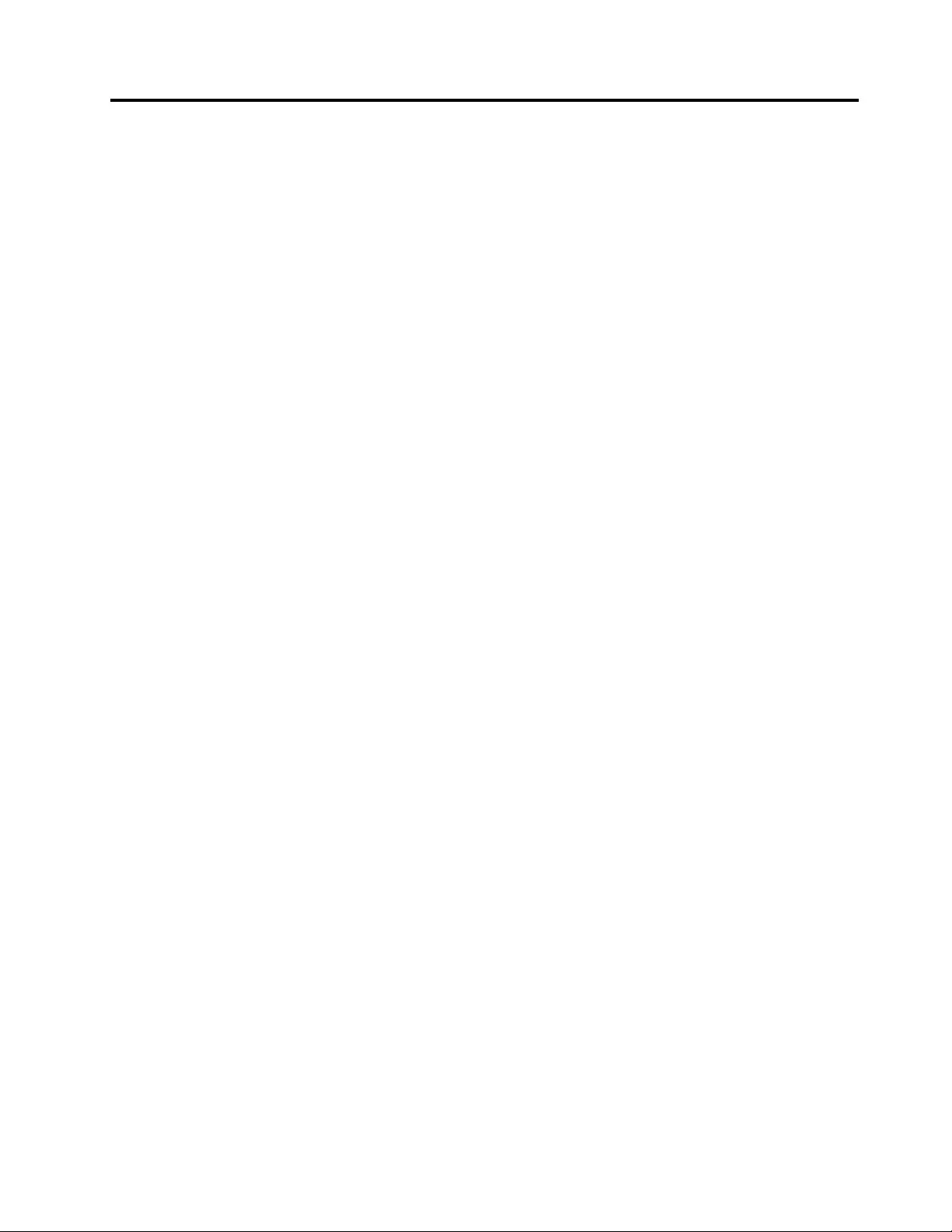
Aboutthismanual
ThismanualcontainsserviceandreferenceinformationforthefollowingThinkPad®notebookcomputer.
ThinkPadL570MachineTypes(MT):20J8,20J9,20JQ,and20JR
Usethismanualalongwiththeadvanceddiagnosticteststotroubleshootproblems.
Important:
ThismanualisintendedonlyfortrainedservicetechnicianswhoarefamiliarwithThinkPadproducts.Use
thismanualalongwiththeadvanceddiagnosticteststotroubleshootproblemseffectively.
BeforeservicingaThinkPadproduct,besuretoreadalltheinformationunderChapter1“Safety
information”onpage1andChapter2“Importantserviceinformation”onpage25.
©CopyrightLenovo2017iii
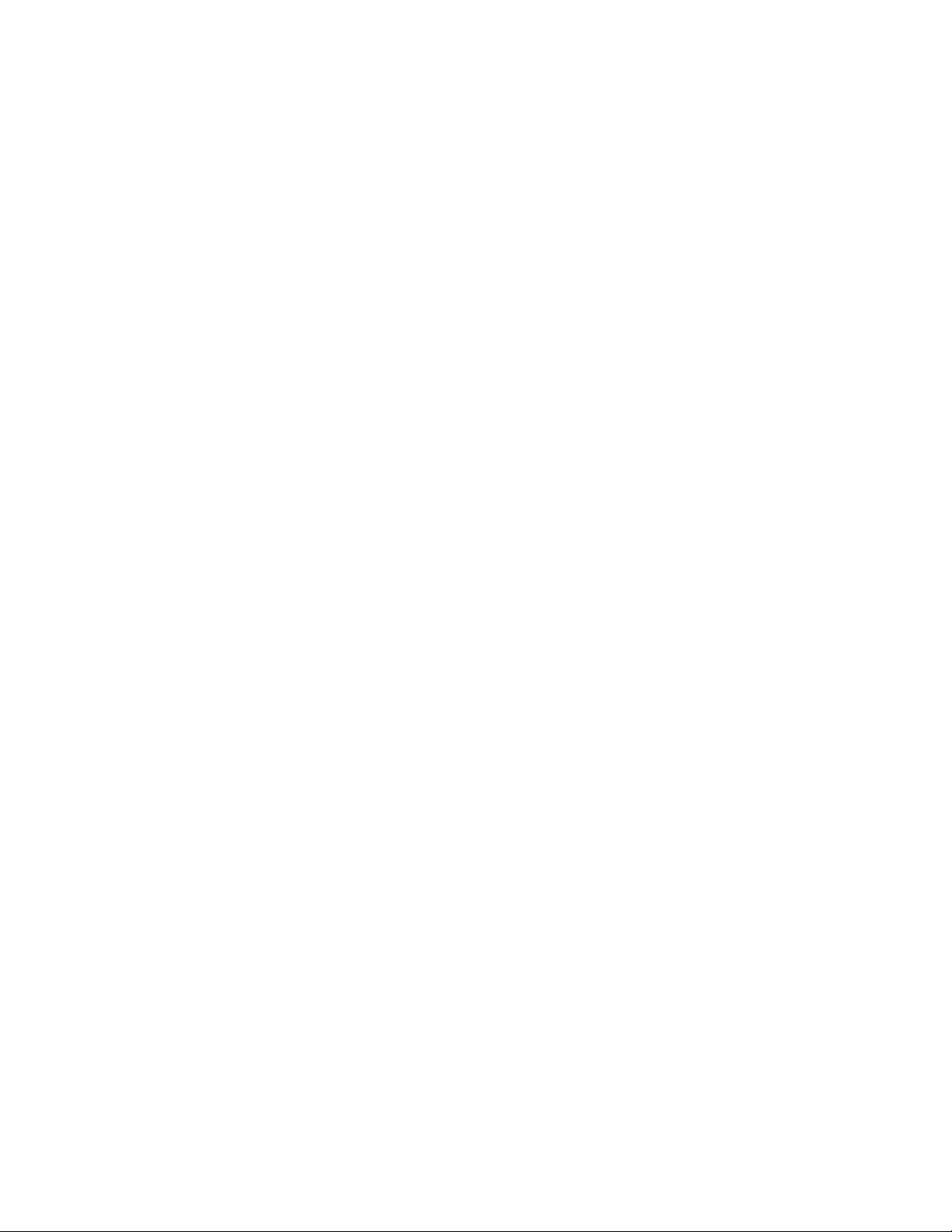
ivL570HardwareMaintenanceManual
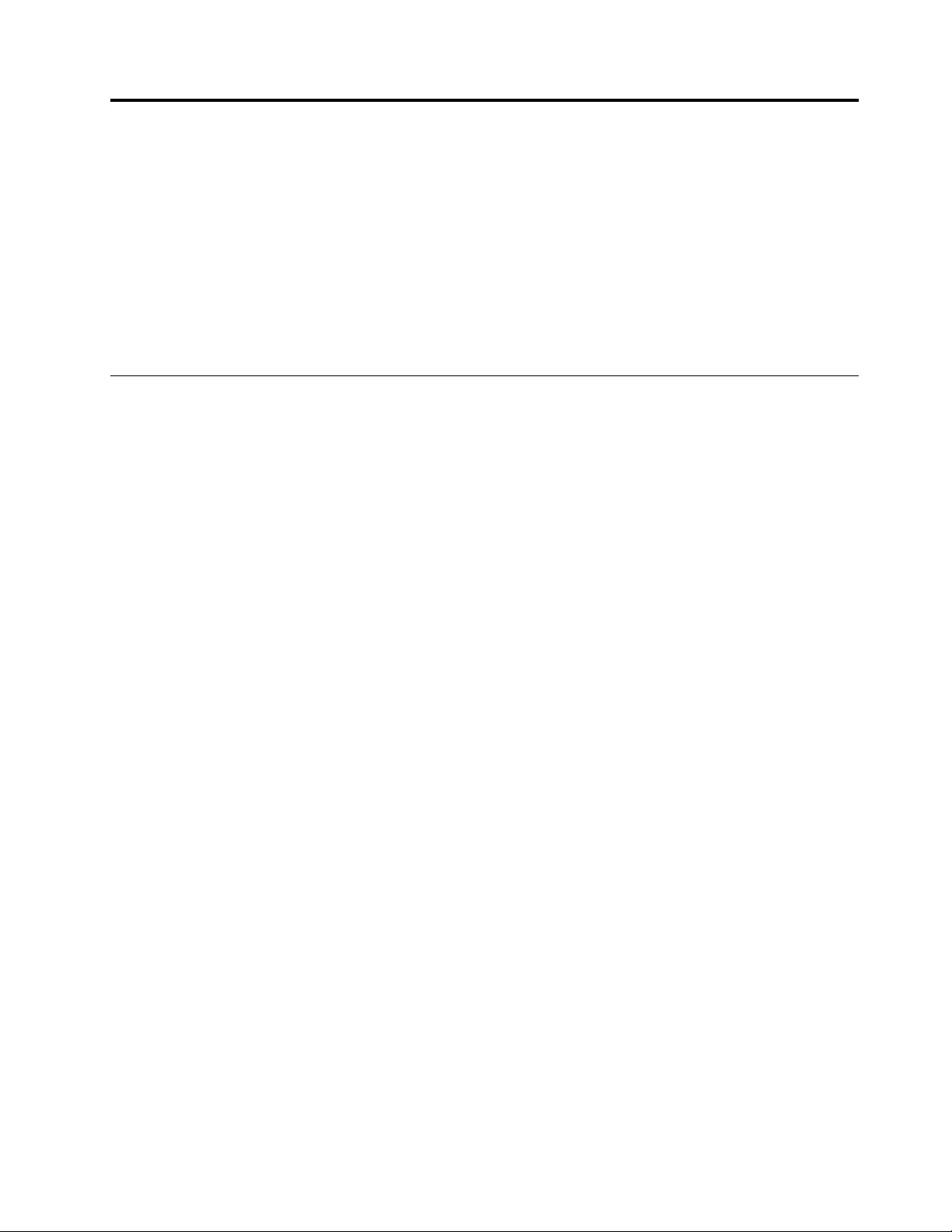
Chapter1.Safetyinformation
Thischapterpresentsfollowingsafetyinformationthatyouneedtobefamiliarwithbeforeyouservicea
ThinkPadnotebookcomputer.
•“Generalsafety”onpage1
•“Electricalsafety”onpage2
•“Safetyinspectionguide”onpage3
•“Handlingdevicesthataresensitivetoelectrostaticdischarge”onpage3
•“Groundingrequirements”onpage4
•“Safetynotices(multilingualtranslations)”onpage4
•“Lasercompliancestatement(multilingualtranslations)”onpage19
Generalsafety
Followtheserulestoensuregeneralsafety:
•Observegoodhousekeepingintheareaofthemachinesduringandaftermaintenance.
•Whenliftinganyheavyobject:
1.Ensurethatyoustandsafelywithoutslipping.
2.Distributetheweightoftheobjectequallybetweenyourfeet.
3.Useaslowliftingforce.Nevermovesuddenlyortwistwhenyouattempttolift.
4.Liftbystandingorbypushingupwithyourlegmuscles;thisactionremovesthestrainfromthe
musclesinyourback.Donotattempttoliftanyobjectthatweighsmorethan16kg(35lb)orthat
youthinkistooheavyforyou.
•Donotperformanyactionthatcauseshazardstothecustomer,orthatmakestheequipmentunsafe.
•Beforeyoustartthemachine,ensurethatotherservicetechniciansandthecustomer'spersonnelare
notinahazardousposition.
•Placeremovedcoversandotherpartsinasafeplace,awayfromallpersonnel,whileyouareservicing
themachine.
•Keepyourtoolcaseawayfromwalkareassothatotherpeoplewillnottripoverit.
•Donotwearlooseclothingthatcanbetrappedinthemovingpartsofamachine.Ensurethatyoursleeves
arefastenedorrolledupaboveyourelbows.Ifyourhairislong,fastenit.
•Inserttheendsofyournecktieorscarfinsideclothingorfastenitwithanonconductiveclip,about8
centimeters(3inches)fromtheend.
•Donotwearjewelry,chains,metal-frameeyeglasses,ormetalfastenersforyourclothing.
Attention:Metalobjectsaregoodelectricalconductors.
•Wearsafetyglasseswhenyouarehammering,drilling,soldering,cuttingwire,attachingsprings,using
solvents,orworkinginanyotherconditionsthatmightbehazardoustoyoureyes.
•Afterservice,reinstallallsafetyshields,guards,labels,andgroundwires.Replaceanysafetydevice
thatiswornordefective.
•Reinstallallcoverscorrectlybeforereturningthemachinetothecustomer.
•Fanlouversonthemachinehelptopreventoverheatingofinternalcomponents.Donotobstructfan
louversorcoverthemwithlabelsorstickers.
©CopyrightLenovo20171

Electricalsafety
Observethefollowingruleswhenworkingonelectricalequipment.
Important:
Useonlyapprovedtoolsandtestequipment.Somehandtoolshavehandlescoveredwithasoftmaterial
thatdoesnotinsulateyouwhenworkingwithliveelectricalcurrents.
Manycustomershave,neartheirequipment,rubberfloormatsthatcontainsmallconductivefibersto
decreaseelectrostaticdischarges.Donotusethistypeofmattoprotectyourselffromelectricalshock.
•Findtheroomemergencypower-off(EPO)switch,disconnectingswitch,orelectricaloutlet.Ifanelectrical
accidentoccurs,youcanthenoperatetheswitchorunplugthepowercordquickly.
•Donotworkaloneunderhazardousconditionsornearequipmentthathashazardousvoltages.
•Disconnectallpowerbefore:
–Performingamechanicalinspection
–Workingnearpowersupplies
–Removingorinstallingmainunits
•Beforeyoustarttoworkonthemachine,unplugthepowercord.Ifyoucannotunplugit,askthecustomer
topoweroffthewallboxthatsuppliespowertothemachine,andtolockthewallboxintheoffposition.
•Ifyouneedtoworkonamachinethathasexposedelectricalcircuits,observethefollowingprecautions:
–Ensurethatanotherperson,familiarwiththepower-offcontrols,isnearyoutoswitchoffthepower,if
necessary.
–Useonlyonehandwhenworkingwithpowered-onelectricalequipment;keeptheotherhandinyour
pocketorbehindyourback.
Attention:Anelectricalshockcanoccuronlywhenthereisacompletecircuit.Byobservingtheabove
rule,youcanpreventacurrentfrompassingthroughyourbody.
–Whenusingtesters,setthecontrolscorrectlyandusetheapprovedprobeleadsandaccessoriesfor
thattester.
–Standonsuitablerubbermats(obtainedlocally,ifnecessary)toinsulateyoufromgroundssuchas
metalfloorstripsandmachineframes.
Observethespecialsafetyprecautionswhenyouworkwithveryhighvoltages;Instructionsforthese
precautionsareinthesafetysectionsofmaintenanceinformation.Useextremecarewhenmeasuring
highvoltages.
•Regularlyinspectandmaintainyourelectricalhandtoolsforsafeoperationalcondition.
•Donotusewornorbrokentoolsandtesters.
•Neverassumethatpowerhasbeendisconnectedfromacircuit.First,checkthatithasbeenpoweredoff.
•Alwayslookcarefullyforpossiblehazardsinyourworkarea.Examplesofthesehazardsaremoistfloors,
nongroundedpowerextensioncables,powersurges,andmissingsafetygrounds.
•Donottouchliveelectricalcircuitswiththereflectivesurfaceofaplasticdentalmirror.Thesurfaceis
conductive;suchtouchingcancausepersonalinjuryandmachinedamage.
•Donotservicethefollowingpartswiththepoweronwhentheyareremovedfromtheirnormaloperating
placesinamachine:
–Powersupplyunits
–Pumps
–Blowersandfans
–Motorgenerators
–Similarunitslistedabove
Thispracticeensurescorrectgroundingoftheunits.
•Ifanelectricalaccidentoccurs:
2L570HardwareMaintenanceManual
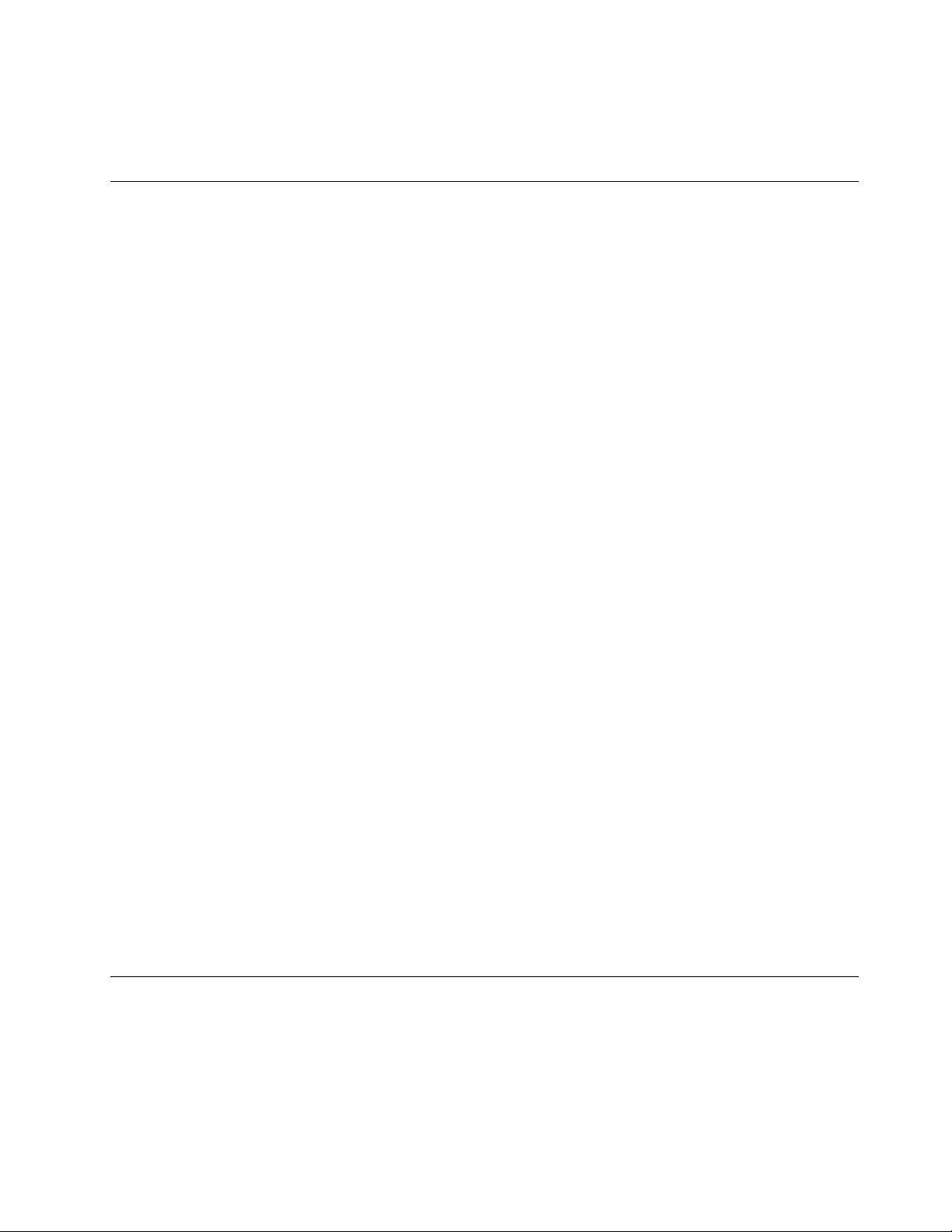
–Usecaution;donotbecomeavictimyourself.
–Switchoffpower.
–Sendanotherpersontogetmedicalaid.
Safetyinspectionguide
Thepurposeofthisinspectionguideistoassistyouinidentifyingpotentiallyunsafeconditions.Aseach
machinewasdesignedandbuilt,requiredsafetyitemswereinstalledtoprotectusersandservicetechnicians
frominjury.Thisguideaddressesonlythoseitems.Youshouldusegoodjudgmenttoidentifypotential
safetyhazardsduetoattachmentofnon-ThinkPadfeaturesoroptionsnotcoveredbythisinspectionguide.
Ifanyunsafeconditionsarepresent,youmustdeterminehowserioustheapparenthazardcouldbeand
whetheryoucancontinuewithoutfirstcorrectingtheproblem.
Considertheseconditionsandthesafetyhazardstheypresent:
•Electricalhazards,especiallyprimarypower(primaryvoltageontheframecancauseseriousorfatal
electricalshock)
•Explosivehazards,suchasadamagedCRTfaceorabulgingcapacitor
•Mechanicalhazards,suchaslooseormissinghardware
Todeterminewhetherthereareanypotentiallyunsafeconditions,usethefollowingchecklistatthebeginning
ofeveryservicetask.Beginthecheckswiththepoweroff,andthepowercorddisconnected.
Checklist:
1.Checkexteriorcoversfordamage(loose,broken,orsharpedges).
2.Poweroffthecomputer.Disconnectthepowercord.
3.Checkthepowercordfor:
a.Athird-wiregroundconnectoringoodcondition.Useametertomeasurethird-wireground
continuityfor0.1ohmorlessbetweentheexternalgroundpinandtheframeground.
b.Thepowercordshouldbetheauthorizedtypespecifiedforyourcomputer.Goto:
http://www.lenovo.com/serviceparts-lookup.
c.Insulationmustnotbefrayedorworn.
4.Checkforcrackedorbulgingbatteries.
5.Removethecover.
6.Checkforanyobviousnon-ThinkPadalterations.Usegoodjudgmentastothesafetyofany
non-ThinkPadalterations.
7.Checkinsidetheunitforanyobviousunsafeconditions,suchasmetalfilings,contamination,wateror
otherliquids,orsignsoffireorsmokedamage.
8.Checkforworn,frayed,orpinchedcables.
9.Checkthatthepower-supplycoverfasteners(screwsorrivets)havenotbeenremovedortamperedwith.
Handlingdevicesthataresensitivetoelectrostaticdischarge
Anycomputerpartcontainingtransistorsorintegratedcircuits(ICs)shouldbeconsideredsensitiveto
electrostaticdischarge(ESD.)ESDdamagecanoccurwhenthereisadifferenceinchargebetweenobjects.
ProtectagainstESDdamagebyequalizingthechargesothatthemachine,thepart,theworkmat,andthe
personhandlingthepartareallatthesamecharge.
Notes:
Chapter1.Safetyinformation3
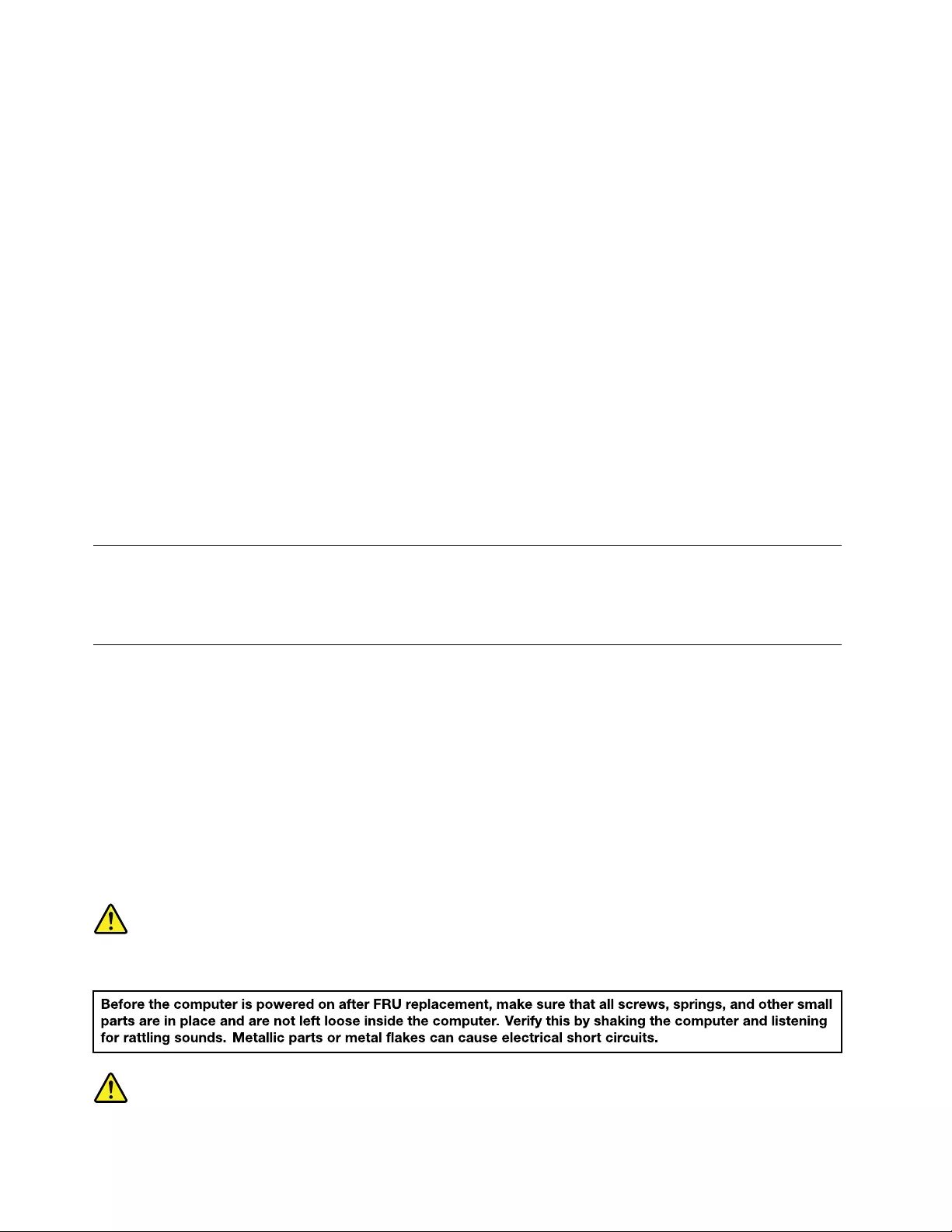
1.Useproduct-specificESDprocedureswhentheyexceedtherequirementsnotedhere.
2.EnsurethattheESDprotectivedevicesyouusehavebeencertified(ISO9000)asfullyeffective.
WhenhandlingESD-sensitiveparts:
•Keepthepartsinprotectivepackagesuntiltheyareinsertedintotheproduct.
•Avoidcontactwithotherpeople.
•Wearagroundedwriststrapagainstyourskintoeliminatestaticonyourbody.
•Preventthepartfromtouchingyourclothing.Mostclothingisinsulativeandretainsachargeeven
whenyouarewearingawriststrap.
•Useagroundedworkmattoprovideastatic-freeworksurface.Thematisespeciallyusefulwhen
handlingESD-sensitivedevices.
•Selectagroundingsystem,suchasthoselistedbelow,toprovideprotectionthatmeetsthespecific
servicerequirement.
Note:TheuseofagroundingsystemtoguardagainstESDdamageisdesirablebutnotnecessary.
–AttachtheESDgroundcliptoanyframeground,groundbraid,orgreen-wireground.
–Whenworkingonadouble-insulatedorbattery-operatedsystem,useanESDcommongroundor
referencepoint.Y oucanusecoaxorconnector-outsideshellsonthesesystems.
–Usetheroundgroundprongoftheacplugonac-operatedcomputers.
Groundingrequirements
Electricalgroundingofthecomputerisrequiredforoperatorsafetyandcorrectsystemfunction.Proper
groundingoftheelectricaloutletcanbeverifiedbyacertifiedelectrician.
Safetynotices(multilingualtranslations)
Thesafetynoticesinthissectionareprovidedinthefollowinglanguages:
•English
•Arabic
•BrazilianPortuguese
•French
•German
•Hebrew
•Japanese
•Korean
•Spanish
•TraditionalChinese
DANGER
4L570HardwareMaintenanceManual
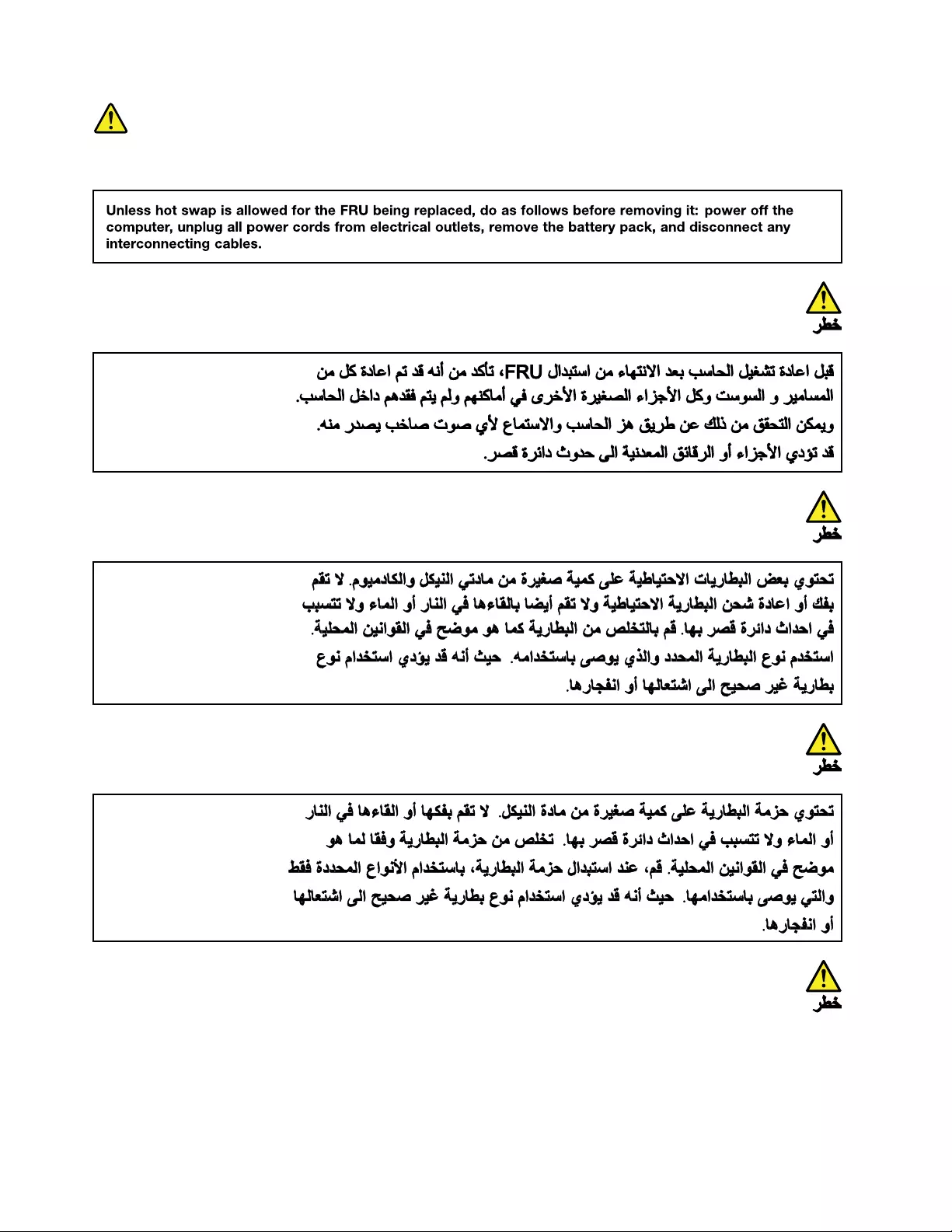
DANGER
6L570HardwareMaintenanceManual

PERIGO
PERIGO
PERIGO
PERIGO
PERIGO
8L570HardwareMaintenanceManual

DANGER
DANGER
DANGER
DANGER
VORSICHT
10L570HardwareMaintenanceManual
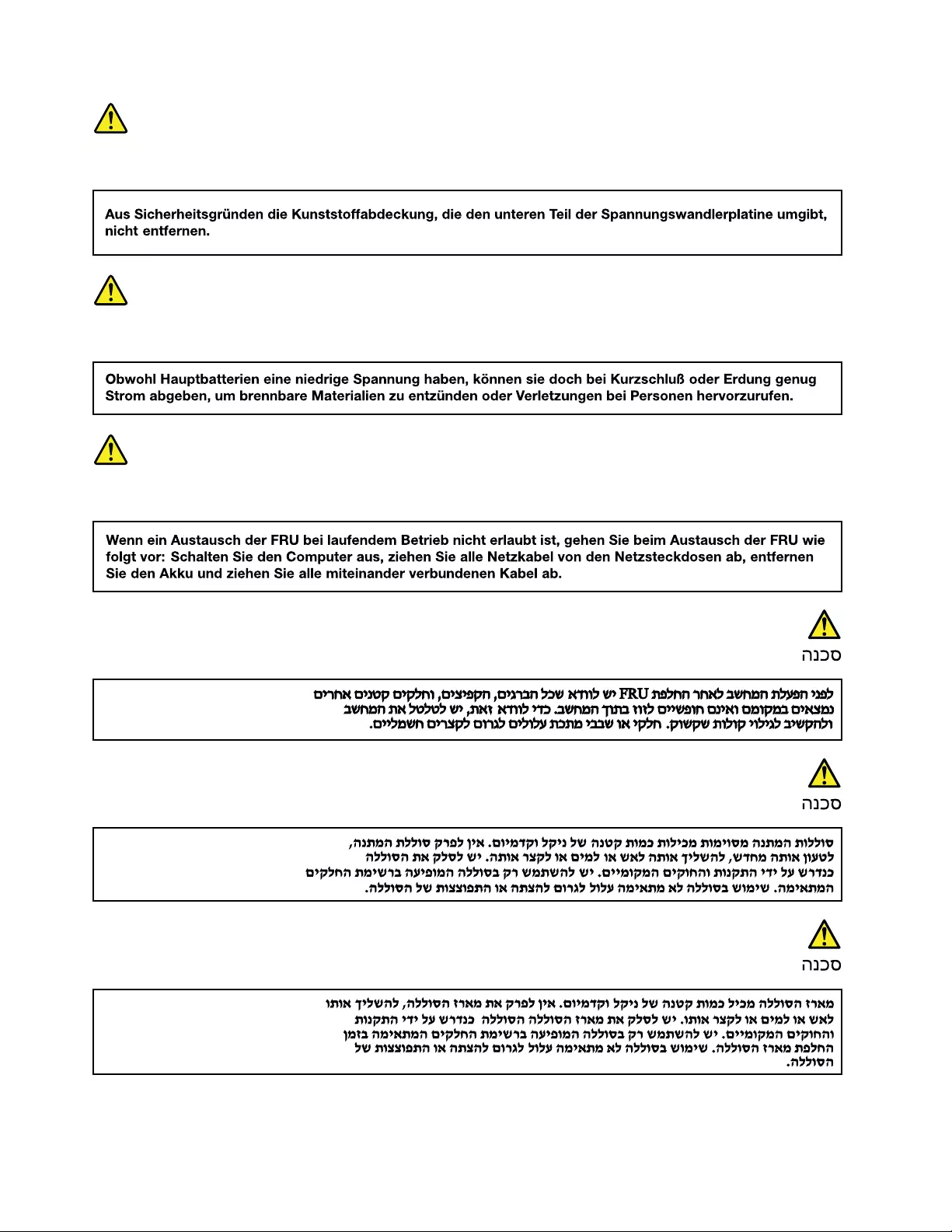
VORSICHT
VORSICHT
VORSICHT
12L570HardwareMaintenanceManual
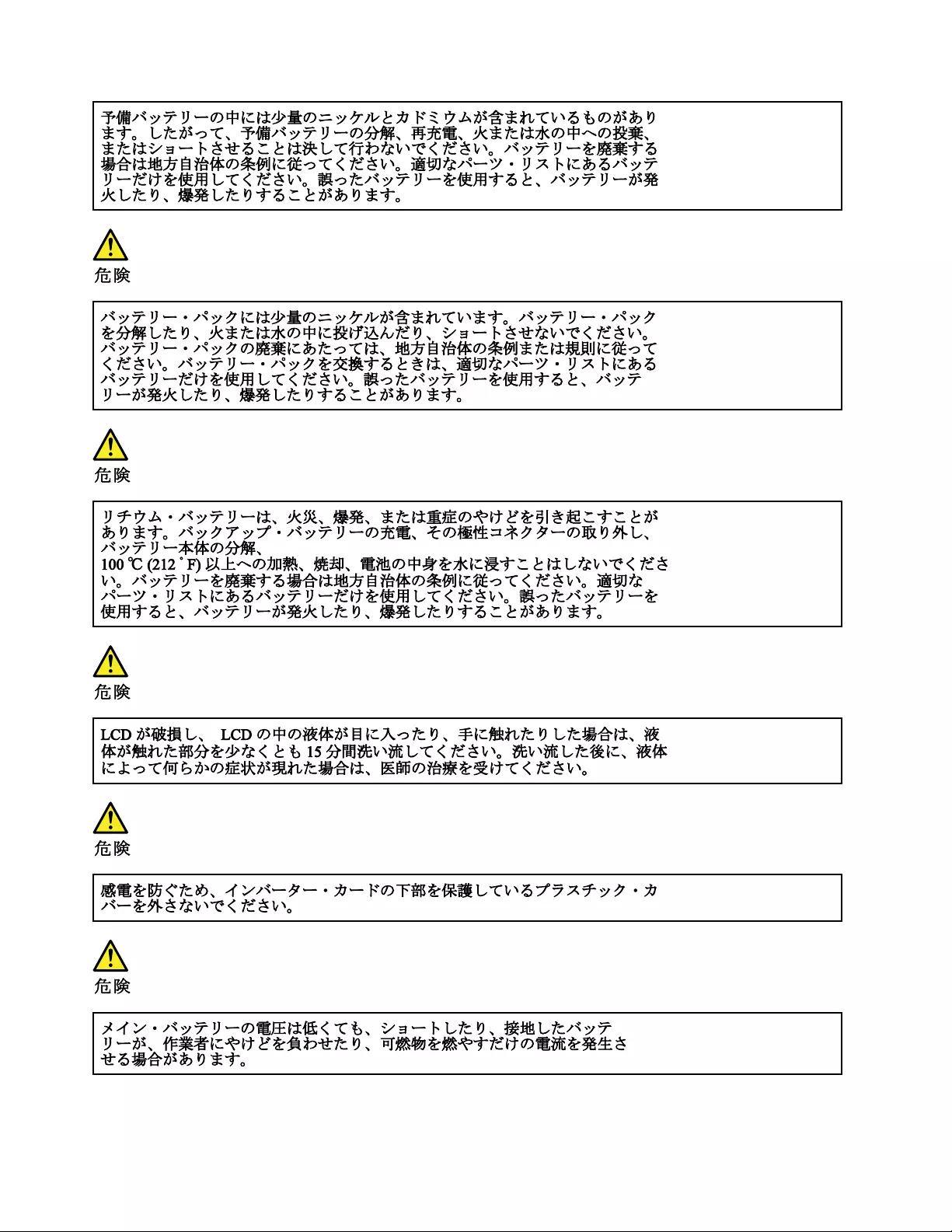
14L570HardwareMaintenanceManual
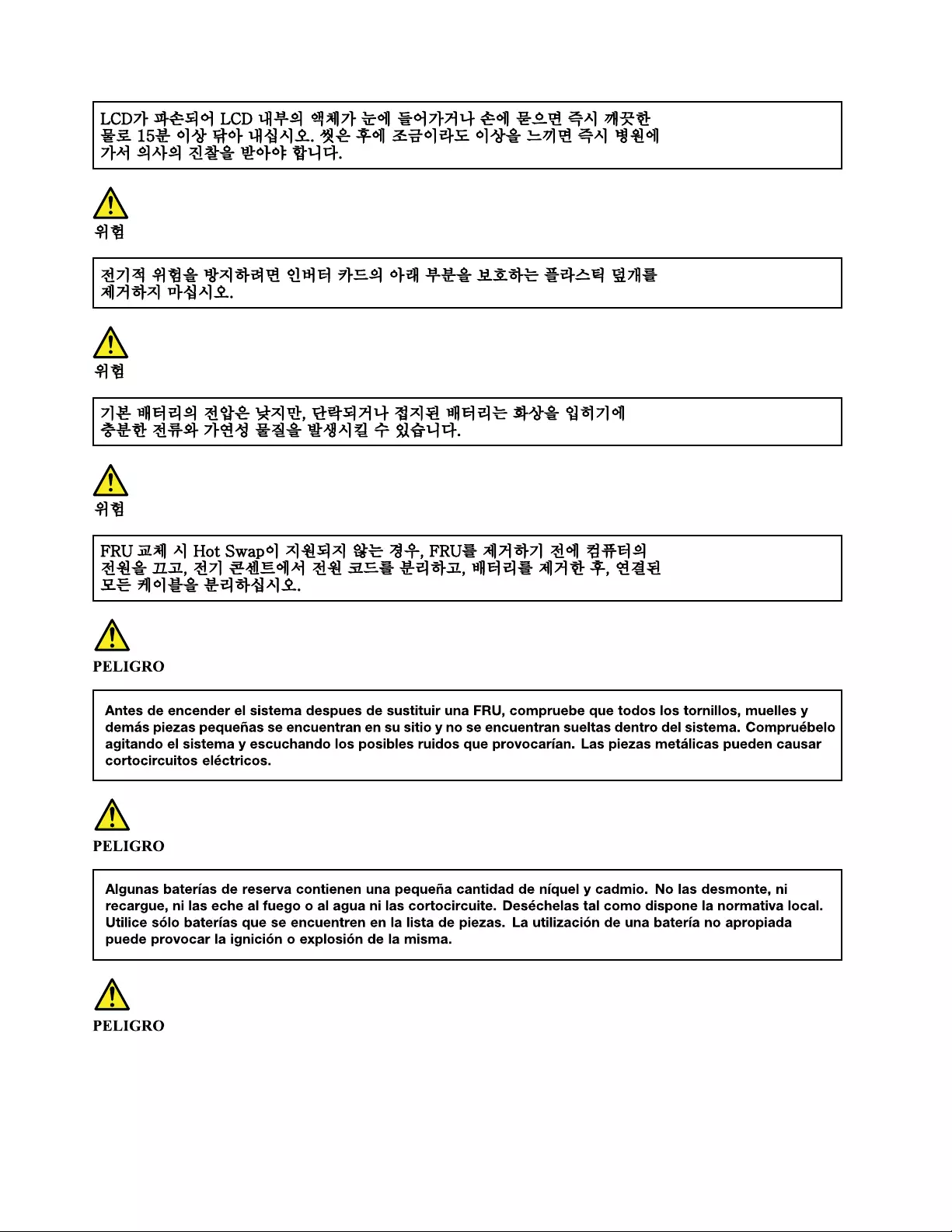
16L570HardwareMaintenanceManual
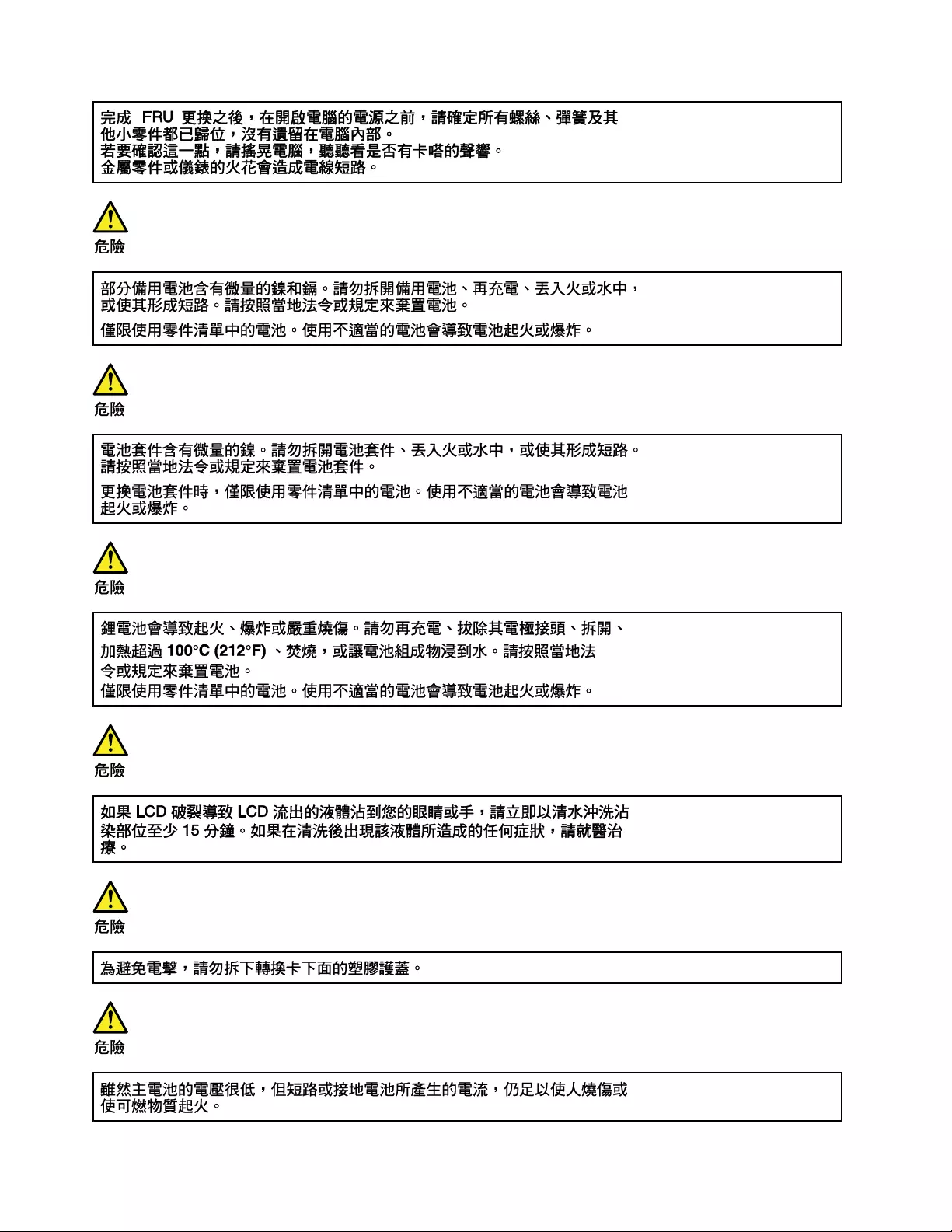
18L570HardwareMaintenanceManual

20L570HardwareMaintenanceManual

22L570HardwareMaintenanceManual
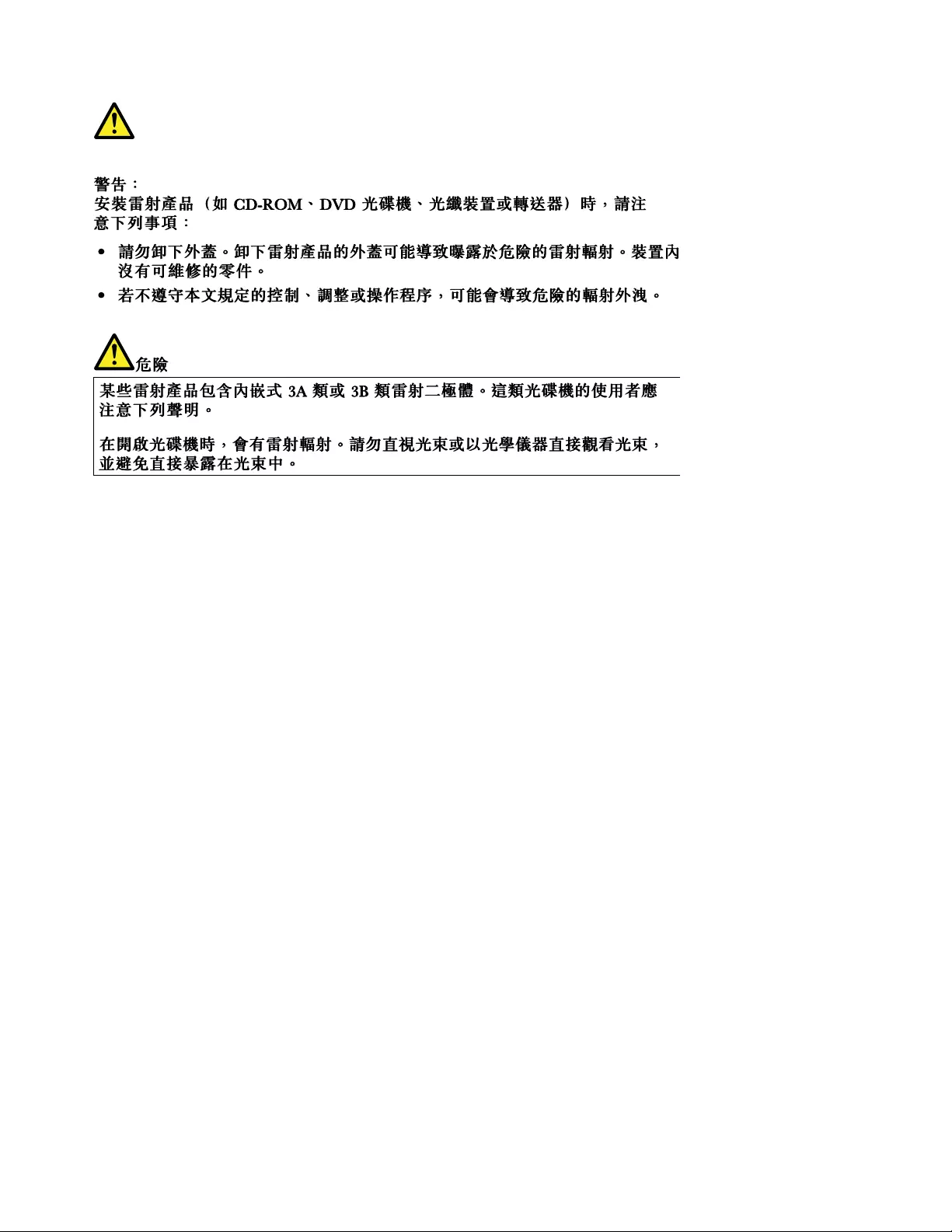
24L570HardwareMaintenanceManual

Chapter2.Importantserviceinformation
Thischapterpresentsfollowingimportantserviceinformationthatappliestoallmachinetypessupportedby
thismanual:
•“StrategyforreplacingFRUs”onpage25
–“Strategyforreplacingaharddiskdrive,asolid-statedrive,oranM.2solid-statedrive”onpage25
–“Importantnoticeforreplacingasystemboard”onpage26
–“Howtouseerrormessage”onpage26
•“StrategyforreplacingFRUsforCTO,special-bid,andstandardmodels”onpage26
–“Productdefinition”onpage26
–“FRUidentification”onpage26
Important:
•AdvisecustomerstocontacttheLenovo®CustomerSupportCenteriftheyneedanyassistancein
obtainingorinstallinganysoftwarefixes,drivers,andUEFIBIOSdownloads.Telephonenumbersfor
LenovoSupportareavailableat:
http://www.lenovo.com/support/phone
•SystemDisassembly/ReassemblyvideosthatshowtheFRUremovalsorreplacementsfortheLenovo®
authorizedservicetechniciansareavailableinthefollowingsupportsite:
http://www.lenovoservicetraining.com/ion/
StrategyforreplacingFRUs
Beforereplacingparts:
Ensurethatallsoftwarefixes,drivers,andUEFIBIOSdownloadsareinstalledbeforereplacinganyFRUs
listedinthismanual.
Afterasystemboardisreplaced,ensurethatthelatestUEFIBIOSisloadedtothesystemboardbefore
completingtheserviceaction.
Todownloadsoftwarefixes,drivers,andUEFIBIOS,gotohttp://www.lenovo.com/ThinkPadDriversand
followtheinstructionsonthescreen.
UsethefollowingstrategytopreventunnecessaryexpenseforreplacingandservicingFRUs:
•IfyouareinstructedtoreplaceaFRUbutthereplacementdoesnotcorrecttheproblem,reinstallthe
originalFRUbeforeyoucontinue.
•Somecomputershavebothaprocessorboardandasystemboard.Ifyouareinstructedtoreplaceeither
theprocessorboardorthesystemboard,andreplacingoneofthemdoesnotcorrecttheproblem,
reinstallthatboard,andthenreplacetheotherone.
•IfanadapteroradeviceconsistsofmorethanoneFRU,anyoftheFRUsmightbethecauseoftheerror.
Beforereplacingtheadapterordevice,removetheFRUs,onebyone,toseeifthesymptomschange.
ReplaceonlytheFRUthatchangedthesymptoms.
Strategyforreplacingaharddiskdrive,asolid-statedrive,oranM.2
solid-statedrive
Alwaystrytorunalow-levelformatoperationbeforereplacingaharddiskdriveorasolid-statedrive.This
willcauseallcustomerdataonthedrivetobelost.Besurethatthecustomerhasacurrentbackupof
thedatabeforeyouperformthistask.
©CopyrightLenovo201725

Attention:Thedrivestartupsequenceinthecomputeryouareservicingmighthavebeenchanged.Be
extremelycarefulduringwriteoperationssuchascopying,saving,orformatting.Ifyouselectanincorrect
drive,dataorprogramscanbeoverwritten.
Importantnoticeforreplacingasystemboard
Somecomponentsmountedonasystemboardareverysensitive.Improperhandlingofasystemboardcan
causedamagetothosecomponents,andmightcauseasystemmalfunction.
Attention:Whenhandlingasystemboard:
•Donotdropasystemboardorapplyanyexcessiveforcetoit.
•Avoidroughhandlingofanykind.
•AvoidbendingasystemboardandpushingithardtopreventcrackingateachBallGridArray(BGA)
chipset.
Howtouseerrormessage
Usetheerrorcodesdisplayedonthescreentodiagnosefailures.Ifmorethanoneerrorcodeisdisplayed,
beginthediagnosiswiththefirsterrorcode.Whatevercausesthefirsterrorcodemightalsocausefalse
errorcodes.Ifnoerrorcodeisdisplayed,seewhethertheerrorsymptomislistedintheSymptom-to-FRU
Indexforthecomputeryouareservicing.
StrategyforreplacingFRUsforCTO,special-bid,andstandardmodels
ThistopicprovidesinformationaboutthemodeltypesandFRUidentification.
Productdefinition
Thistopicintroducesdifferentmodeltypesandhowtoidentifyeachtype.
DynamicConfigureToOrder(CTO)model
ThismodelprovidestheabilityforacustomertoconfigureaLenovosolutionfromaWebsite,andhavethis
configurationsenttofulfillment,whereitisbuiltandshippeddirectlytothecustomer.Themachinelabeland
eSupportwillloadtheseproductsasthe4-characterMT,4-charactermodel,and2-charactercountrycode.
Themodelis“CTO1”andthedefaultcountrycodeis“WW”(example:20AACTO1WW).
Special-bidmodel
ThismodelisauniqueconfigurationthathasbeennegotiatedbetweenLenovoandthecustomer.Aunique
MTMconsistsofa4-characterMT,a4-charactermodel,andanumeric2-charactercountrycodeisprovided
tothecustomertoplaceorders(example:20AA000955).Thecountrycodeassignedisnumericanddoes
notdesignateaspecificcountryorregion.ThecustommodelfactsheetfortheMTMindicateswhichcountry
thespecial-bidMTMissetupfor.Special-bidofferingisnotgenerallyannounced.
Standardmodel
Standardmodels(fixedconfiguration)areannouncedandofferedtoallcustomers.TheMTMportionofthe
machinelabelconsistsofa4-characterMT,a4-charactermodel,andanalphabetic2-charactercountry
code.Thecountrycodeassignedisalphabeticandrepresentsadesignatedcountryorregion(example:
20AA0009UK).
FRUidentification
UseLenovoeSupporttoidentifymajorFRUs,FRUpartnumbers,andFRUdescriptionsforaproductat
anMT-serialnumberlevel.ExamplesofmajorFRUsareharddiskdrive,systemboard,andliquidcrystal
display(LCD).
26L570HardwareMaintenanceManual
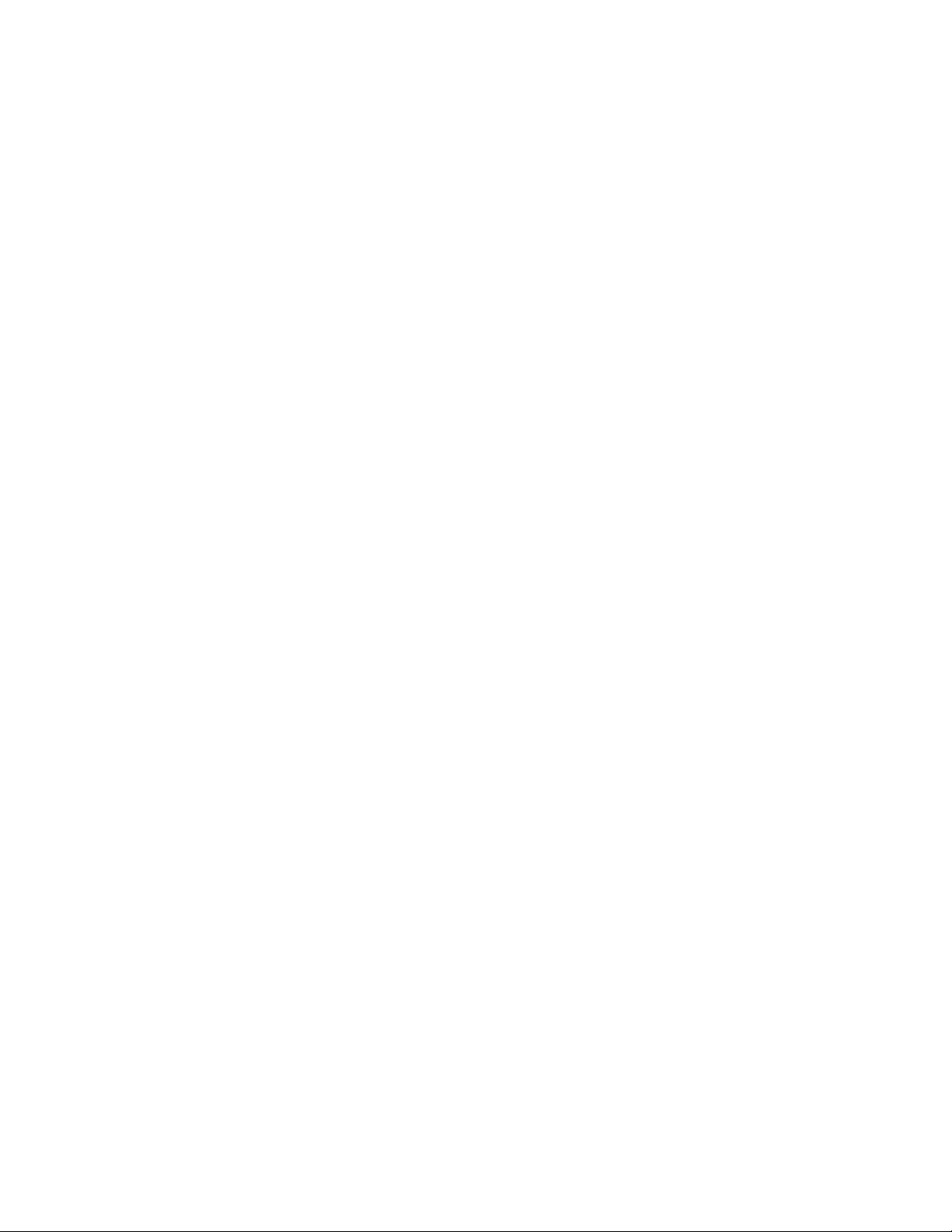
ToidentifythemajorFRUsforaproduct,dothefollowing:
1.Goto:
http://support.lenovo.com/ibasepartslookup
2.TypetheMachineTypeandSerialNumberinthecorrespondingfields.
3.ClickSubmit.
eSupportalsocanbeusedtoviewthegeneralFRUlistforaproduct.TheFRUlistisagenerallistof
componentsanddoesnotcontainspecificmodelinformation.
TogetthegeneralFRUlistforaproduct,dothefollowing:
1.Goto:
http://www.lenovo.com/support
2.Followtheinstructionsonthescreentoselectaproduct.
3.ClicktheProduct&Partstab.
4.SelectSystemServicePartstoviewageneralFRUlist.
Chapter2.Importantserviceinformation27
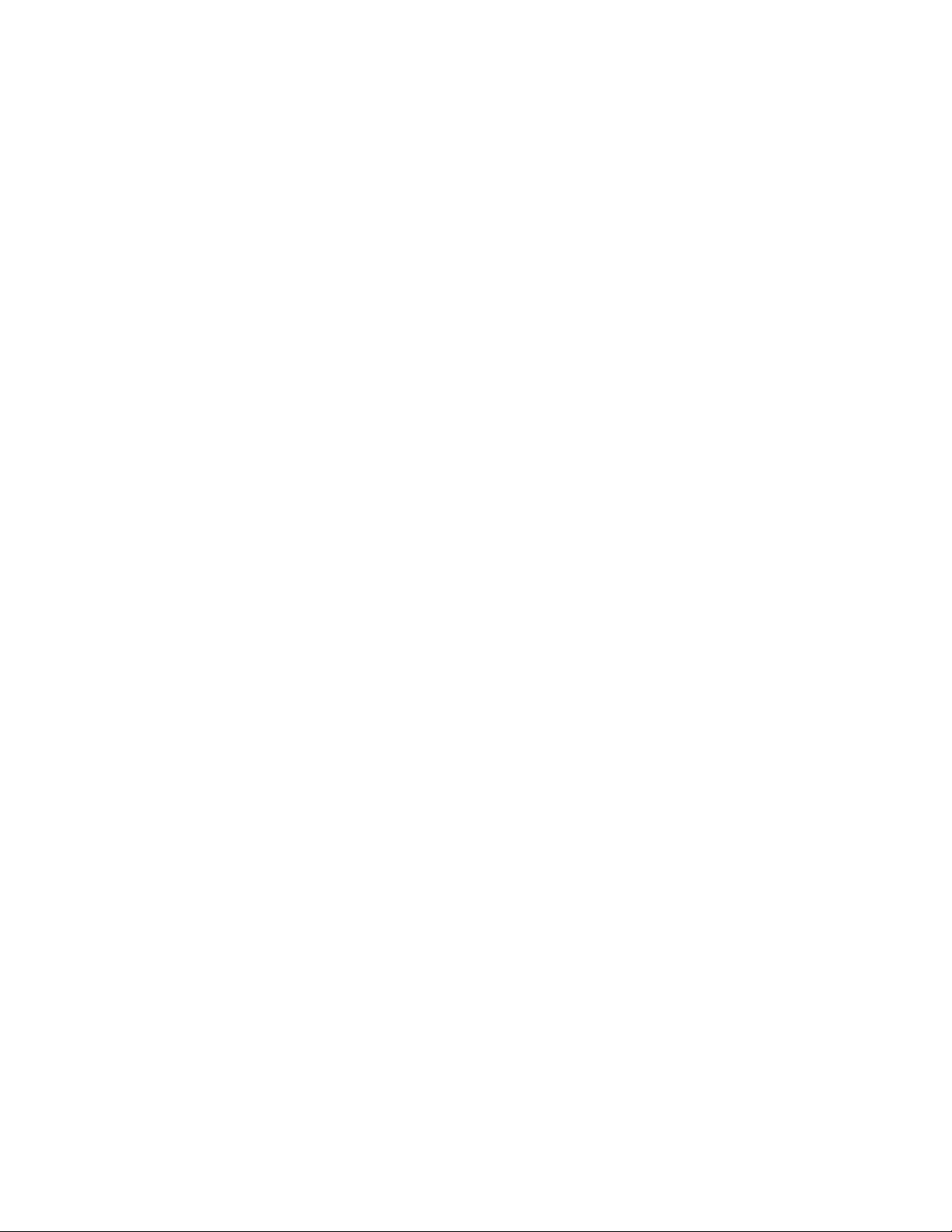
28L570HardwareMaintenanceManual

Chapter3.Generalcheckout
Thischapterpresentsfollowinginformation:
•“Whattodofirst”onpage29
•“Checkoutguide”onpage30
–“Diagnosingproblems”onpage30
–“Quicktestprograms”onpage31
–“UEFIdiagnosticprogram”onpage31
–“Bootablediagnosticprograms”onpage32
•“Powersystemcheckout”onpage32
Somedescriptionsinthischaptermightnotapplytoyourparticularcomputer.
Beforeyougotothecheckoutguide,besuretoreadthefollowingimportantnotes.
Importantnotes:
•Onlycertifiedtrainedpersonnelshouldservicethecomputer.
•BeforereplacinganyFRU,readtheentirepageonremovingandreplacingFRUs.
•WhenyoureplaceFRUs,itisrecommendedtousenewnylon-coatedscrews.
•Beextremelycarefulduringsuchwriteoperationsascopying,saving,orformatting.Thesequenceofthe
drivesinthecomputerthatyouareservicingmighthavebeenaltered.Ifyouselectanincorrectdrive,dataor
programsmightbeoverwritten.
•ReplaceaFRUonlywithanotherFRUofthecorrectmodel.WhenyoureplaceaFRU,ensurethatthemodelof
themachineandtheFRUpartnumberarecorrect.
•AFRUshouldnotbereplacedbecauseofasingle,unreproduciblefailure.Singlefailurescanoccurfora
varietyofreasonsthathavenothingtodowithahardwaredefect,suchascosmicradiation,electrostaticdischarge,
orsoftwareerrors.ConsiderreplacingaFRUonlywhenaproblemrecurs.IfyoususpectthataFRUisdefective,
cleartheerrorlogandrunthetestagain.Iftheerrordoesnotrecur,donotreplacetheFRU.
•BecarefulnottoreplaceanondefectiveFRU.
Whattodofirst
WhenyoudoreturnaFRU,youmustincludethefollowinginformationinthepartsexchangeformor
partsreturnformthatyouattachtoit:
1.Nameandphonenumberofservicetechnician
2.Dateofservice
3.Dateonwhichthemachinefailed
4.Dateofpurchase
5.Failuresymptoms,errorcodesappearingonthedisplay,andbeepsymptoms
6.ProcedureindexandpagenumberinwhichthefailingFRUwasdetected
7.FailingFRUnameandpartnumber
8.Machinetype,modelnumber,andserialnumber
9.Customer'snameandaddress
Note:Duringthewarrantyperiod,thecustomerisresponsibleforrepaircostsifthecomputerdamage
wascausedbymisuse,accident,modification,unsuitablephysicaloroperatingenvironment,orimproper
maintenancebythecustomer.Followingisalistofsomecommonitemsthatarenotcoveredunderwarranty
andsomesymptomsindicatethatthesystemhasbeensubjectedtostressbeyondnormaluse.
Beforecheckingproblemswiththecomputer,determinewhetherthedamageiscoveredunderthewarranty
byreferringtothefollowinglist:
Thefollowingarenotcoveredunderwarranty:
•LCDpanelcrackedfromtheapplicationofexcessiveforceorfrombeingdropped
©CopyrightLenovo201729
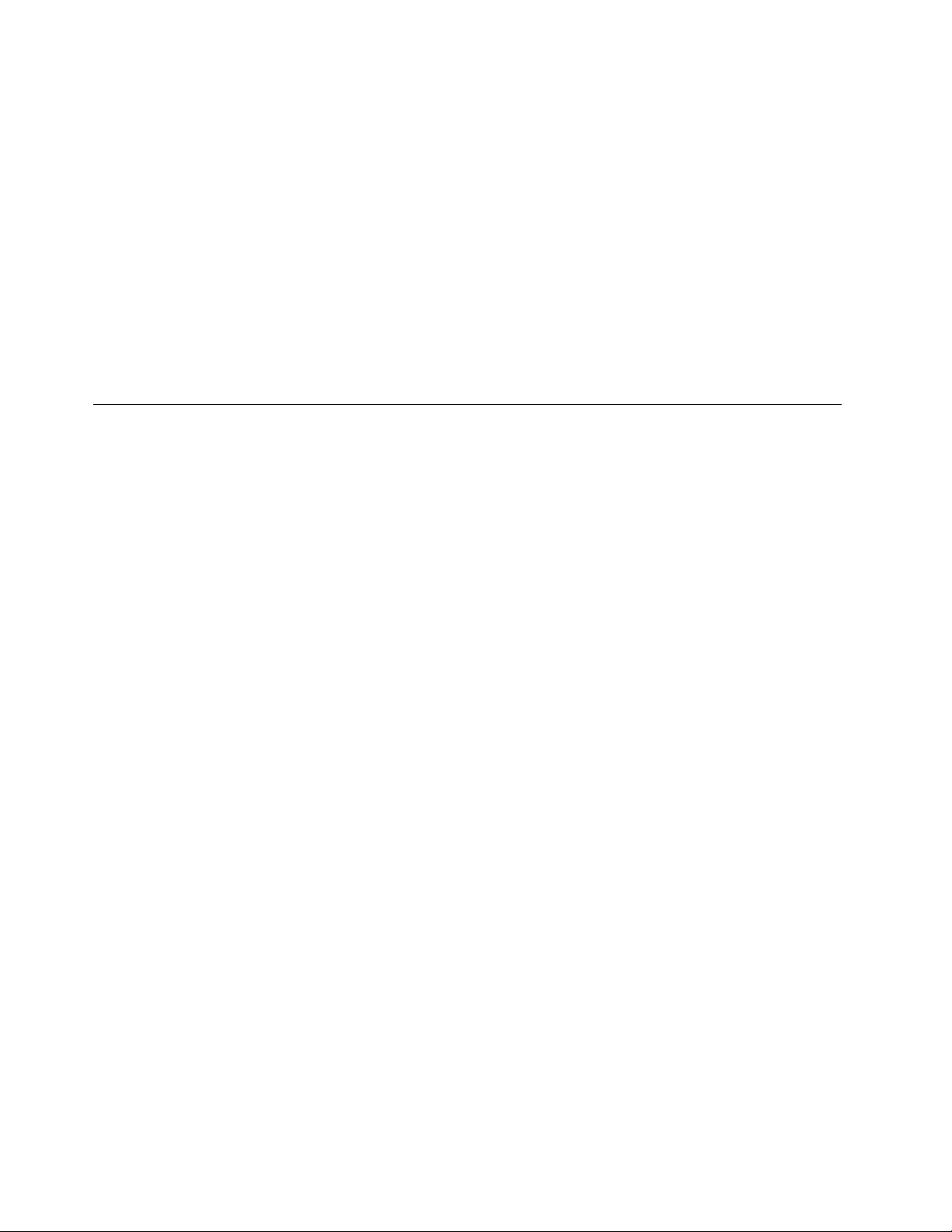
•Scratched(cosmetic)parts
•Distortion,deformation,ordiscolorationofthecosmeticparts
•Plasticparts,latches,pins,orconnectorsthathavebeencrackedorbrokenbyexcessiveforce
•Damagecausedbyliquidspilledintothesystem
•DamagecausedbytheimproperinsertionofaPCCardortheinstallationofanincompatiblecard
•Improperdiscinsertionoruseofanopticaldrive
•Fusesblownbyattachmentofanonsupporteddevice
•Forgottencomputerpassword(makingthecomputerunusable)
•Stickykeyscausedbyspillingaliquidontothekeyboard
•Useofanincorrectacpoweradapteronlaptopproducts
Thefollowingsymptomsmightindicatedamagecausedbynonwarrantedactivities:
•Missingpartsmightbeasymptomofunauthorizedserviceormodification.
•Checkforobviousdamagetoaharddiskdrive.Ifthespindleofaharddiskdrivebecomesnoisy,thehard
diskdrivemighthavebeendroppedorsubjecttoexcessiveforce.
Checkoutguide
UsethefollowingproceduresasaguidetoidentifyandcorrectproblemswiththeThinkPadnotebook
computers.
Note:ThediagnostictestsareintendedtotestonlyThinkPadproducts.Theuseofnon-ThinkPadproducts,
prototypecards,ormodifiedoptionscanleadtofalseindicationsoferrorsandinvalidsystemresponses.
1.Identifythefailingsymptomsinasmuchdetailaspossible.
2.Verifythesymptoms.T rytore-createthefailurebyrunningthediagnostictestorbyrepeatingthe
operation.
Diagnosingproblems
Manycomputerproblemscanbesolvedwithoutoutsideassistance.Ifyouexperienceaproblemwithyour
computer,thefirstplacetostartisthetroubleshootinginformationinyourcomputerdocumentation.If
yoususpectasoftwareproblem,seethedocumentation,includingreadmefilesandhelpinformation
systems,thatcomewiththeoperatingsystemorprogram.ThinkPadnotebookcomputerscomewithaset
ofdiagnosticprogramsthatyoucanusetohelpyouidentifyhardwareproblems.
DiagnosingproblemswithLenovoSolutionCenterontheWindows7operatingsystem
LenovoSolutionCenterispreinstalledonyourcomputerandalsoisavailablefordownloadat:
http://www.lenovo.com/diags
Notes:
•IfyouareusinganotherWindows®operatingsystemratherthantheWindows7,youcanfindthelatest
informationaboutdiagnosticsforyourcomputerat:
http://www.lenovo.com/diagnose
•IfyouareunabletoisolateandrepairtheproblemyourselfafterrunningLenovoSolutionCenter,saveand
printthelogfilescreatedbytheprogram.YouneedthelogfileswhenyouspeaktoaLenovotechnical
supportrepresentative.
LenovoSolutionCenterenablesyoutotroubleshootandresolvecomputerproblems.Itcombinesdiagnostic
tests,systeminformationcollection,securitystatus,andsupportinformation,alongwithhintsandtipsfor
optimalsystemperformance.
30L570HardwareMaintenanceManual
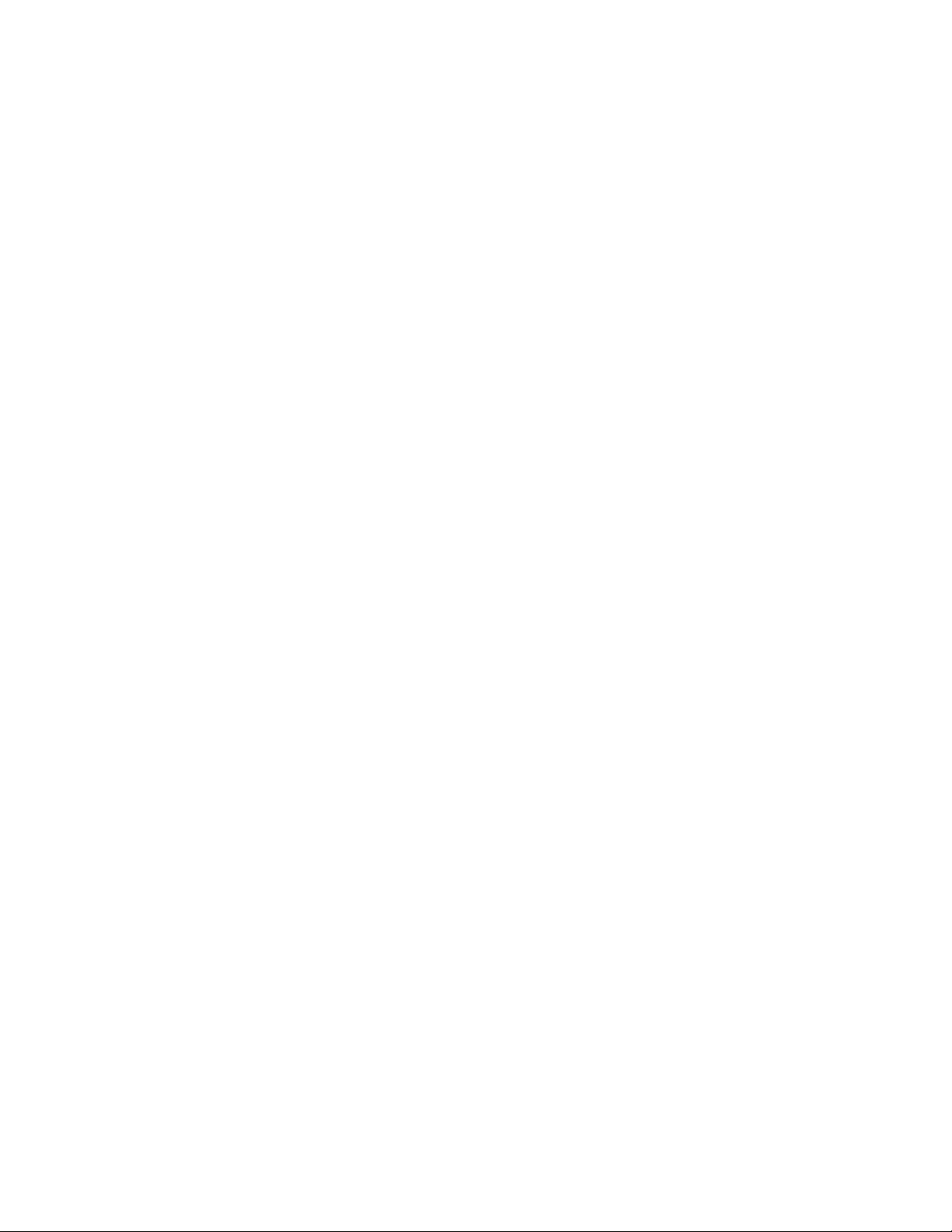
Whenyouaresettingupyourcomputer,theLenovoSolutionCenterprogrampromptsyoutocreaterecovery
media.Y oucanusetherecoverymediatorestorethestoragedrivetothefactorydefaultsettings.
Foradditionalinformation,seetheLenovoSolutionCenterhelpsystem.
DiagnosingproblemswithLenovoCompanionontheWindows10operatingsystem
LenovoCompanionispreinstalledonyourcomputerandalsoisavailablefordownloadat:
https://shop.lenovo.com/us/en/accessories/software/apps/lenovo-apps/companion/
Note:IfyouareunabletoisolateandrepairtheproblemyourselfafterrunningLenovoCompanion,save
andprintthelogfilescreatedbytheprogram.YouneedthelogfileswhenyouspeaktoaLenovotechnical
supportrepresentative.
LenovoCompanionsupportsthehardwarescanfunction.Itcombinesdiagnostictests,systeminformation
collection,securitystatus,andsupportinformation,alongwithhintsandtipsforoptimalsystemperformance.
Thetroubleshootinginformationorthediagnosticprogramsmighttellyouthatyouneedadditionalor
updateddevicedriversorothersoftware.Y oucangetthelatesttechnicalinformationanddownloaddevice
driversandupdatesfromtheLenovoSupportWebsiteat:
http://www.lenovo.com/support
Foradditionalinformation,seetheLenovoCompanionhelpsystem.
Quicktestprograms
Runquicktestprogramstotroubleshootandresolvecomputerproblems,especiallywhenthecomputer
doesnothavetheLenovoSolutionCenterprograminstalled.
Todownloadandinstallaquicktestprogram,gotohttp://www.lenovo.com/diags,andfollowtheinstructions
ontheWebsite.
Torunatestusingquicktestprogram,dothefollowing:
1.GototheC:\SWTOOLS\ldiagdirectory.
2.Double-clickthegui_lsc_lite.exefile.
3.WhentheUserAccountControlwindowopens,clickYes.
4.Selectthedeviceclasstobetested.
5.Selectthedevicestobetested.
6.Selectthetesttobeperformed.
7.Followtheinstructionsonthescreentostartthetest.Whenaproblemisdetected,information
messagesaredisplayed.Refertothemessagestotroubleshoottheproblem.
UEFIdiagnosticprogram
AUEFIdiagnosticprogramispreinstalledonthecomputer.Itenablesyoutotestmemorymodulesand
internalstoragedevices,viewsysteminformation,andcheckandrecoverbadsectorsoninternalstorage
devices.
ToruntheUEFIdiagnosticprogram,dothefollowing:
Chapter3.Generalcheckout31
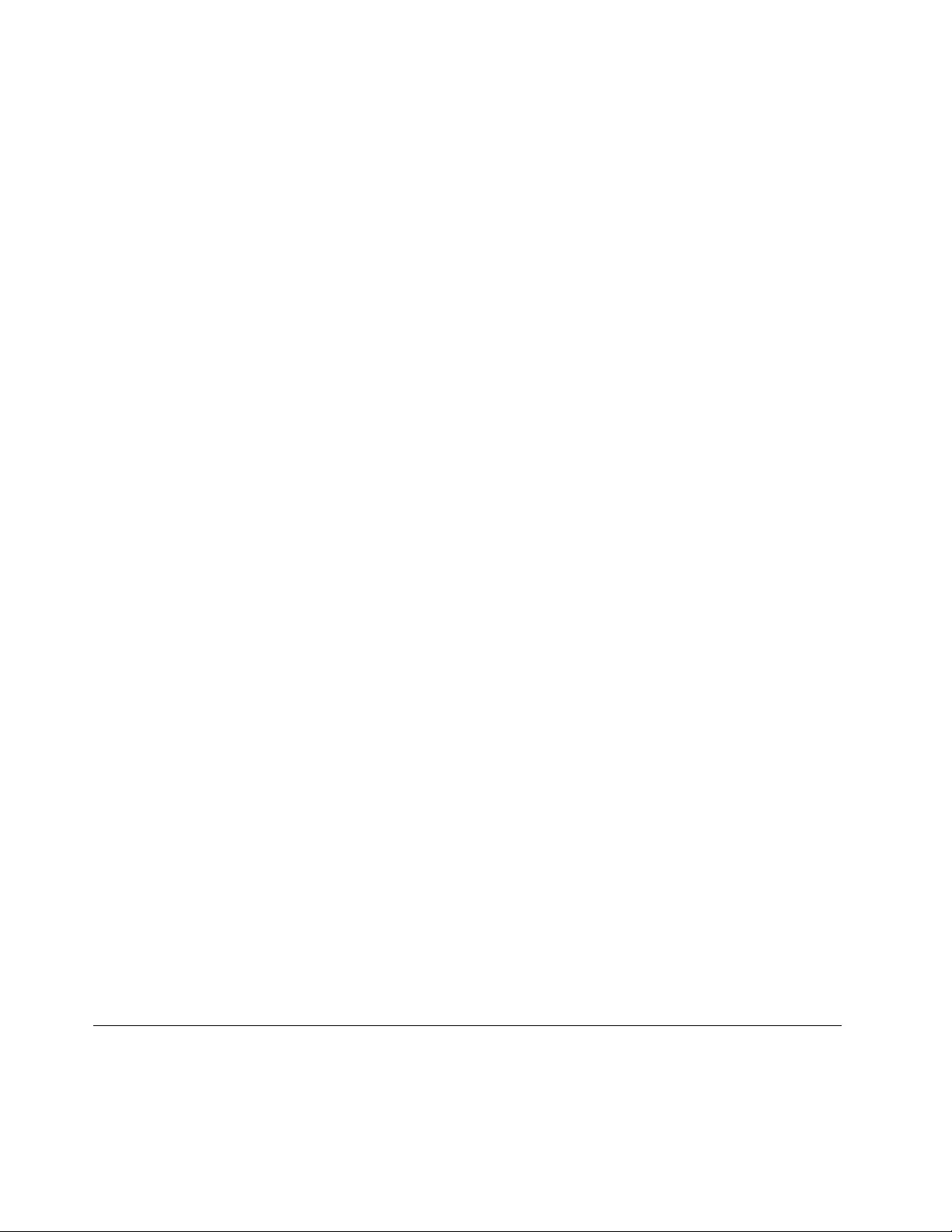
1.Turnonthecomputer.Ifthecomputercannotbeturnedon,goto“Powersystemcheckout”onpage32,
andcheckthepowersources.Ifanerrorcodeisdisplayed,goto“Symptom-to-FRUindex”onpage43
forerrorcodedescriptionsandtroubleshootinghints.
2.WhentheThinkPadlogoisdisplayed,repeatedlypressandreleasetheF10key.Themainscreenofthe
UEFIdiagnosticprogramisdisplayed.
3.Followtheinstructionsonthescreentousethediagnosticprogram.
Bootablediagnosticprograms
IfthecomputeryouareservicingisnotinstalledwiththeUEFIdiagnosticprogram,youcandownloada
bootablediagnosticprogramfromtheLenovoSupportWebsite.Thebootablediagnosticprogramsenable
youtotestcomputermemoryandinternalstoragedevices,viewsysteminformation,andcheckandrecover
theinternalstoragedevices.Tousethebootablediagnosticprograms,youcancreateabootablediagnostic
mediumonaUSBdeviceorCD.
Tocreateabootablediagnosticmedium,dothefollowing:
1.Gotohttp://www.lenovo.com/diagnose.
2.ClickLenovoBootableDiagnostics.
3.FollowtheinstructionsontheWebsitetocreateabootablediagnosticmediumonaUSBdeviceorCD.
Tousethediagnosticmediumyouhavecreated,dooneofthefollowing:
•IfyouhavecreatedthebootablediagnosticmediumonaUSBdevice,dothefollowing:
1.AttachtheUSBdevicetothecomputer.
2.Turnonthecomputer.Ifthecomputercannotbeturnedon,goto“Powersystemcheckout”onpage
32,andcheckthepowersources.Ifanerrorcodeisdisplayed,goto“Symptom-to-FRUindex”on
page43forerrorcodedescriptionsandtroubleshootinghints.
3.WhentheThinkPadlogoisdisplayed,repeatedlypressandreleasetheF12key.WhentheBoot
Menuwindowopens,releasetheF12key.
4.UsethearrowkeystoselectUSBHDDandthenpressEnter.Thediagnosticprogramwillbe
launchedautomatically.
5.Followtheinstructionsonthescreentousethediagnosticprogram.
•IfyouhavecreatedthebootablediagnosticmediumonaCD,dothefollowing:
1.Turnonthecomputer.Ifthecomputercannotbeturnedon,goto“Powersystemcheckout”onpage
32,andcheckthepowersources.Ifanerrorcodeisdisplayed,goto“Symptom-to-FRUindex”on
page43forerrorcodedescriptionsandtroubleshootinghints.
2.InserttheCDintotheopticaldrive.
3.Restartthecomputer.
4.WhentheThinkPadlogoisdisplayed,repeatedlypressandreleasetheF12key.WhentheBoot
Menuwindowopens,releasetheF12key.
5.UsethearrowkeystoselectATAPICDx(x:0,1,...)andthenpressEnter.Thediagnosticprogram
willbelaunchedautomatically.
6.Followtheinstructionsonthescreentousethediagnosticprogram.
Powersystemcheckout
Toverifyasymptom,dothefollowing:
1.Turnoffthecomputer.
2.Removethebatterypack.
3.Connecttheacpoweradapter.
32L570HardwareMaintenanceManual
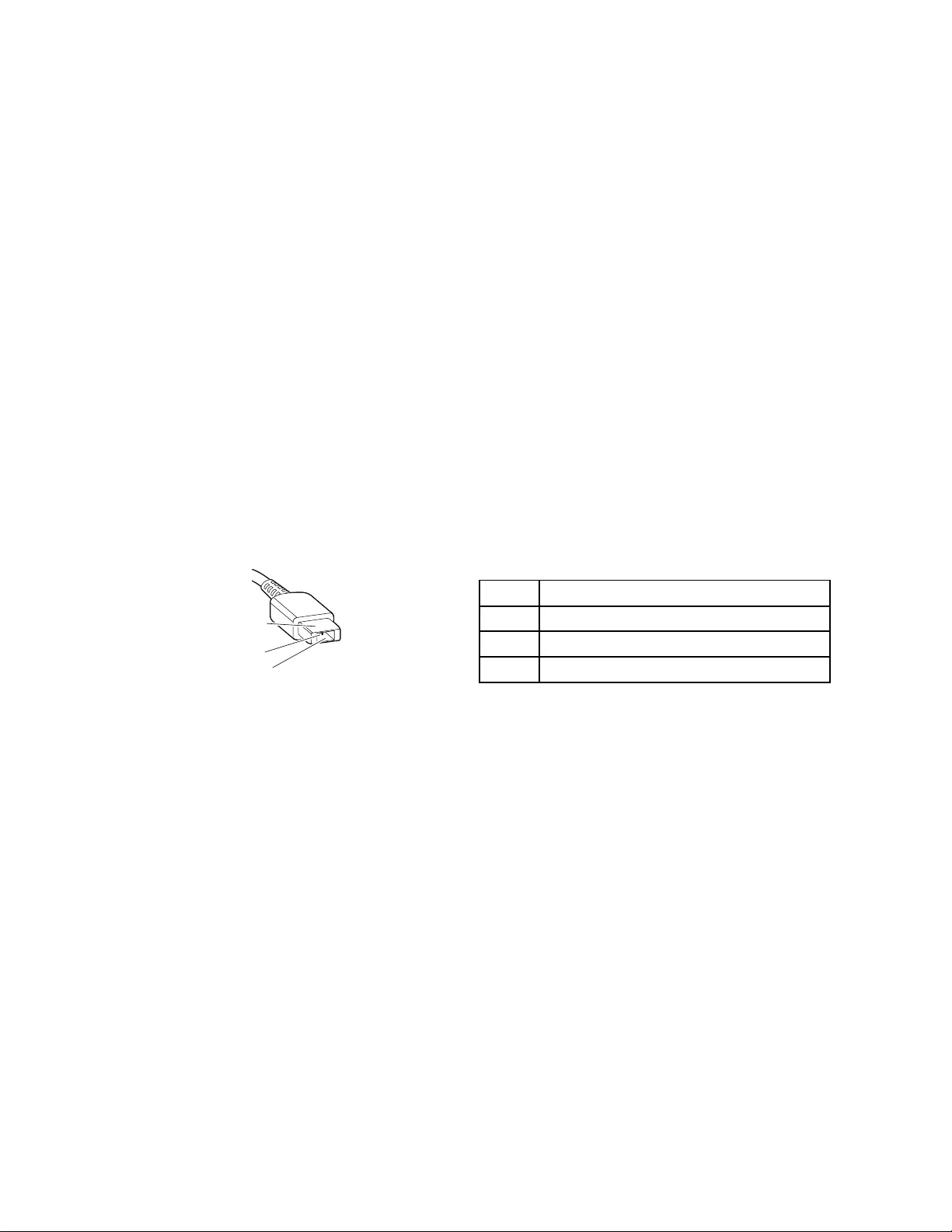
4.Checkthatpowerissuppliedwhenyouturnonthecomputer.
5.Turnoffthecomputer.
6.Disconnecttheacpoweradapterandinstallthechargedbatterypack.
7.Checkthatthebatterypacksuppliespowerwhenyouturnonthecomputer.
Ifyoususpectapowerproblem,seetheappropriateoneofthefollowingpowersupplycheckouts:
•“Checkingtheacpoweradapter”onpage33
•“Checkingoperationalcharging”onpage33
•“Checkingthebatterypack”onpage34
•“Checkingthecoin-cellbattery”onpage34
Checkingtheacpoweradapter
Youareherebecausethecomputerfailsonlywhentheacpoweradapterisused.
•Ifthepowerproblemoccursonlywhenthedockingstationortheportreplicatorisused,replacethe
dockingstationortheportreplicator.
•Ifthepower-onindicatordoesnotturnon,checkthepowercordoftheacpoweradapterforcorrect
continuityandinstallation.
•Ifthecomputerdoesnotchargeduringoperation,goto“Checkingoperationalcharging”onpage33.
Tochecktheacpoweradapter,dothefollowing:
1.Unplugtheacpoweradaptercablefromthecomputer.
2.Measuretheoutputvoltageattheplugoftheacpoweradaptercable.Seethefollowingfigure:
PinVoltage(Vdc)
1+20
20
3Ground
(20V)
1
3
2
Note:Outputvoltageacrosspin2oftheacpoweradaptermightdifferfromtheoneyouareservicing.
3.Ifthevoltageisnotcorrect,replacetheacpoweradapter.
4.Ifthevoltageisacceptable,replacethesystemboard.
Note:Noisefromtheacpoweradapterdoesnotalwaysindicateadefect.
Checkingoperationalcharging
Tocheckwhetherthebatterypackchargesproperlyduringoperation,dothefollowing:
Note:Beforeyoubegin,installadischargedbatterypackorabatterypackthathaslessthan50%ofthe
totalpowerremaininginthecomputer.
1.Dischargethebatterypackuntiltheremainedbatterypowerislessthan50%.
2.Connectthecomputertoacpowertochargethebatterypack.Ifthebatterystatusiconinthe
Windows®notificationareaindicatesthatthebatterypackisnotcharging,removethebatterypack
andletitreturntoroomtemperature.
3.Reinstallthebatterypack.Ifthebatterypackisstillnotcharging,replacethebatterypackandreferto
“Checkingthebatterypack”onpage34tochecktheoriginalbatterypack.
4.Checkthebatterystatusiconagain.Ifthesameerrorstillexists,replacethesystemboard.
Chapter3.Generalcheckout33
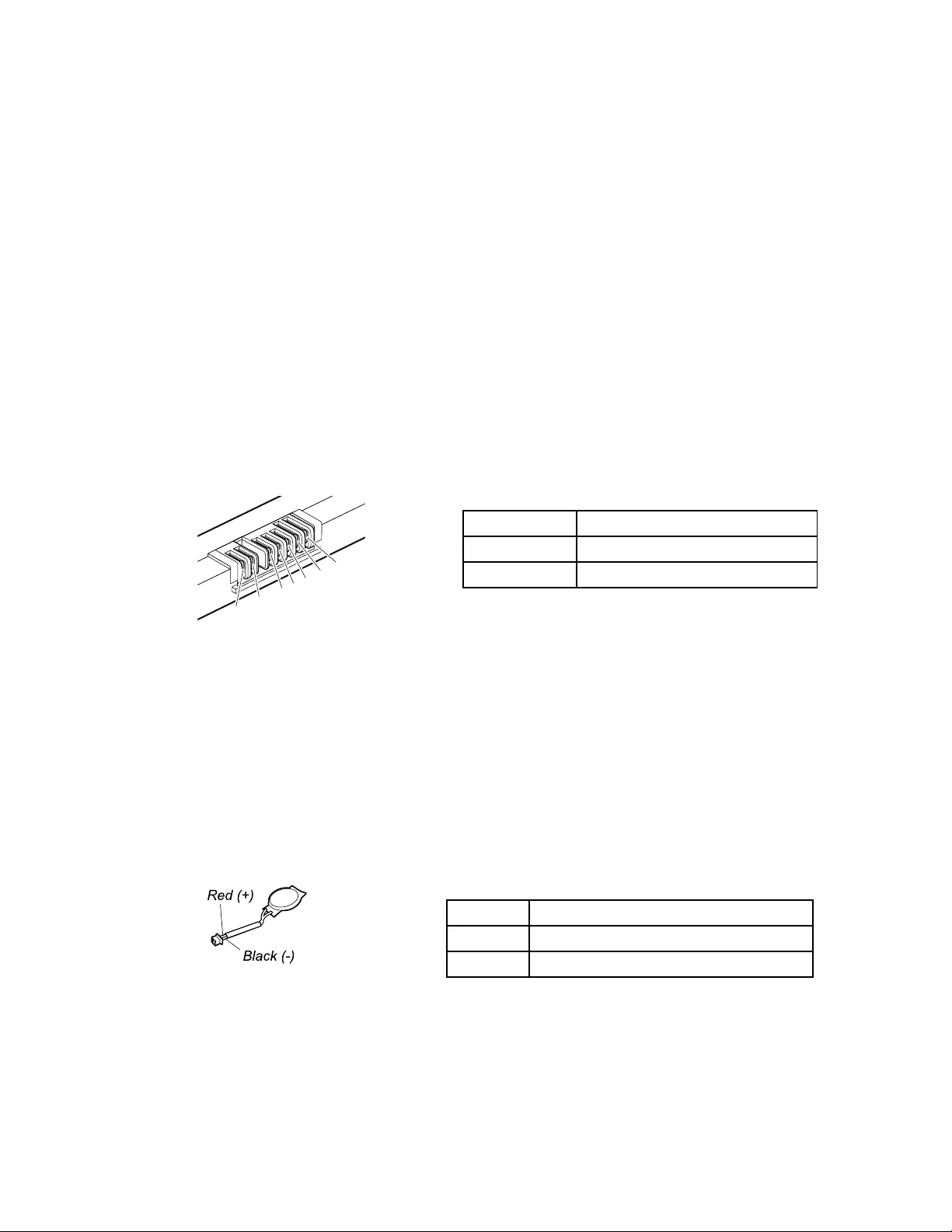
Checkingthebatterypack
Thiscomputersupportsonlybatteriesspeciallydesignedforthisspecificsystemandmanufacturedby
Lenovooranauthorizedbuilder.Thesystemdoesnotsupportunauthorizedbatteriesorbatteriesdesigned
forothersystems.Ifanunauthorizedbatteryorabatterydesignedforanothersystemsisinstalled,the
systemwillnotcharge.
Attention:Lenovohasnoresponsibilityfortheperformanceorsafetyofunauthorizedbatteries,and
providesnowarrantiesforfailuresordamagearisingoutoftheiruse.
Moveyourpointertothebattery-statusiconintheWindowsnotificationareatocheckthebatterystatus.
Thebattery-statusicondisplaysthepercentageofbatterypowerremainingandhowlongyoucanuse
yourcomputerbeforeyoumustchargethebattery.
Note:Ifthebatterypackbecomeshot,itmaynotbeabletocharge.Removeitfromthecomputerandleave
itatroomtemperatureforawhile.Afteritcoolsdown,reinstallandrechargeit.
Tocheckthebatterypack,dothefollowing:
1.Turnoffthecomputeranddisconnecttheacpoweradapter.
2.Removethebatterypackandmeasurethevoltagebetweenbatteryterminals1(+)and7(-).Seethe
followingfigure:
TerminalVoltage(Vdc)
1,2+0to+16.8
6,7Ground(-)
1(+)2(+)
3456(-)7(-)
3.Ifthevoltageislessthan+11.0Vdc,thebatterypackhasbeendischarged.
Ifthevoltageisstilllessthan+11.0Vdcafterrecharging,replacethebatterypack.
4.Ifthevoltageismorethan+11.0Vdc,measuretheresistancebetweenbatteryterminals5and7.The
resistancemustbe4to30KΩ.Iftheresistanceisnotcorrect,replacethebatterypack.Iftheresistance
iscorrect,replacethesystemboard.
Checkingthecoin-cellbattery
Tocheckthecoin-cellbattery,dothefollowing:
1.Removethecoin-cellbattery.See“1080Coin-cellbattery”onpage79.
2.Measurethevoltageofthecoin-cellbattery.Seethefollowingfigure.
WireVoltage(Vdc)
Red+2.5to+3.2
BlackGround
•Ifthevoltageiscorrect,replacethesystemboard.
•Ifthevoltageisnotcorrect,replacethecoin-cellbattery.
•Ifthecoin-cellbatterydischargesquicklyafterreplacement,replacethesystemboard.
34L570HardwareMaintenanceManual

Chapter4.Relatedserviceinformation
Thischapterpresentsfollowinginformation:
•“Recoveryinformation”onpage35
•“Passwords”onpage40
•“Powermanagement”onpage42
•“Symptom-to-FRUindex”onpage43
ServiceWebsite:
Whenthelatestmaintenancedisketteandthesystemprogramservicediskettebecomeavailable,they
willbepostedonhttp://www.lenovo.com/support.
Recoveryinformation
Thissectionprovidesinformationaboutrecoverysolutions.Therearevariousmethodstochoosefromwhen
consideringhowtorecoverintheeventofasoftware-orhardware-relatedproblem.Recoverymethodsvary
dependingonthetypeofoperatingsystemthatisinstalled.Ensurethatyoufollowthecorrectrecovery
procedures.
RestoringthefactorycontentswiththeRecoveryDiscSetforthe
Windows7operatingsystem
Whenthemainstoragedriveisreplacedbecauseofafailure,noproductrecoveryprogramisonthenew
drive.Inthiscase,thecustomermustusetheRecoveryDiscSettorecoverthecomputer.Orderthe
RecoveryDiscSetandthedriveatthesametimesothatthecustomercanrestorethecomputertothe
factorydefaultsettingsbyusingtheRecoveryDiscSetafterthenewdriveisinstalled.Forinformationabout
whichdiscstoorder,gotohttp://www.lenovo.com/serviceparts-lookup.
Dependingonthemodel,thenumberofrecoverydiscsincludedintheRecoveryDiscSetdiffers.The
RecoveryDiscSetmightconsistoftheuserinstructionsandthefollowingsetofDVDstorestorethe
computertotheoriginalfactoryconfiguration.
•OperatingSystemRecoveryDisc(onedisc):ThisdiscrestorestheMicrosoft®Windowsoperatingsystem.
Usethisdisctostarttherecoveryprocess.
•ApplicationsandDriversRecoveryDisc(oneormorediscs):Thisdiscrestoresthepreinstalled
applicationsanddriversonthecomputer.
•SupplementalRecoveryDisc:Thisdisccontainsadditionalcontent,suchasupdatestothesoftwarethat
waspreinstalledonthecomputer.NotallrecoverydiscsetscomewithaSupplementalRecoveryDisc.
Notes:
•YoumusthaveaDVDdrivetousetherecoverydiscs.IfyoudonothaveaninternalDVDdrive,you
canuseanexternalUSBDVDdrive.
•Duringtherecoveryprocess,alldataonthedrivewillbedeleted.Ifpossible,copyanyimportantdata
orpersonalfilesthatyouwanttokeepontoremovablemediaoranetworkdrivebeforeyoustartthe
recoveryprocess.
•Recoverycantakeonetotwohourstocomplete.Thelengthoftimedependsonthemethodyouuse.If
youuserecoverydiscs,therecoveryprocesswilltakeabouttwohours.
TorestorethecomputertotheoriginalfactoryconfigurationusingtheRecoveryDiscSet,dothefollowing:
1.MaketheCD/DVDdrivethefirststartupdeviceinthestartupsequenceusingthefollowingprocedure:
©CopyrightLenovo201735

a.PressandholddowntheF1key,andthenturnonthecomputer.Whenthelogoscreenisdisplayed
orwhenyouhearrepeatingbeeps,releasetheF1key.TheThinkPadSetupprogramopens.
b.UsethearrowkeystoselectStartup➙Boot.
c.SelecttheCD/DVDdriveasthe1stBootDevice.
2.InserttheOperatingSystemRecoveryDiscintotheDVDdrive.
3.PressF10tosavetheThinkPadSetupprogramconfigurationchanges.Followtheinstructionsonthe
screentobegintherecoveryprocess.
4.SelectyourlanguageandclickNext.
5.Readthelicense.Ifyouagreewiththetermsandconditions,selectIacceptthesetermsand
conditionsandthenclickNext.Ifyoudonotagreewiththetermsandconditions,followthe
instructionsonthescreen.
6.ClickYesinthedisplayedwindowtobegintheoperatingsystemrecoveryprocess.
7.InserttheApplicationsandDriversRecoveryDiscwhenpromptedandthenclickOKtobeginthe
processofrecoveringapplicationsanddrivers.
8.IfyouhaveaSupplementalRecoveryDisc,insertitwhenpromptedandclickYes.Ifyoudonothavea
SupplementalRecoveryDisc,clickNo.
9.Whenallofthedatahasbeencopiedfromthelastdiscinthesetandhasbeenprocessed,removethe
discandrestartthecomputer.
Note:Therestoftherecoveryprocessisfullyautomatedandnoactionfromyouisrequired.The
computerwillrestartintotheMicrosoftWindowsdesktopseveraltimesandyoumightexperience
periodswhennoactivityisapparentonthescreenforseveralminutesatatime.Thisisnormal.
10.Whentherecoveryprocessiscomplete,theSetUpWindowsscreenisdisplayed.Followthe
instructionsonthescreentocompletetheWindowssetup.
11.AfteryouhavecompletedtheWindowssetup,youmightwanttorestoretheoriginalstartupsequence.
StarttheThinkPadSetupprogramandthenpressF9torestorethedefaultsettings.PressF10tosave
changesandexittheThinkPadSetupprogram.
Note:Afterrestoringadrivetothefactorydefaultsettings,youmightneedtoreinstallsomedevicedrivers.
RecoveryinformationfortheWindows7operatingsystem
ThistopicintroducestheLenovorecoverysolutionsontheWindows7operatingsystem.
Creatingandusingrecoverymedia
Recoverymediaenablesyoutorestorethestoragedrivetothefactorydefaultsettingsafterallotherrecovery
methodshavefailed.Itisimportanttocreaterecoverymediaasearlyaspossible.
Note:Therecoveryoperationsyoucanperformusingrecoverymediavarydependingontheoperating
systemfromwhichtherecoverymediawerecreated.Therecoverymediamightcontainabootmediumand
adatamedium.YourMicrosoftWindowslicensepermitsyoutocreateonlyonedatamedium.Ensurethat
youstoretherecoverymediainasafeplaceafteryouhavemadethem.
Ifyoudidnotcreaterecoverymediaasaprecautionarymeasure,youcancontactLenovoCustomerSupport
CenterandpurchaseasetofrecoverymediafromLenovo.ForalistoftheLenovoSupportphonenumbers
foryourcountryorregion,goto:
http://www.lenovo.com/support/phone
Thedataontherecoverymediacanbeusedonlyforthefollowingpurposes:
•Reinstallingtheprogramsanddevicedriversonyourcomputer
•Reinstallingtheoperatingsystem
36L570HardwareMaintenanceManual

•Modifyingthedatafilesontheharddiskdriveusingtheadditionalfiles
Creatingrecoverymedia
Tocreaterecoverymedia,youneedasetofdiscsoraUSBstoragedevice(withatleast16GBofstorage
capacity).TheactualdiscnumberorUSBcapacitythatisrequireddependsonthesizeoftherecovery
image.
Attention:CreatingrecoverymediawilldeleteanythingstoredonthediscsorUSBstoragedevice.Toavoid
dataloss,makeabackupcopyofallthedatathatyouwanttokeep.
Tocreaterecoverymedia,clickStart➙AllPrograms➙LenovoPCExperience.Inthepromptedwindow,
double-clickLenovoT ools➙FactoryRecoveryDisks.Then,followtheinstructionsonthescreen.
Usingrecoverymedia
Attention:Duringtherecoveryprocess,allthefilescurrentlyonthestoragedeviceofyourcomputerwillbe
deletedandreplacedbythefactorydefaultsettings.
Tousetherecoverymedia,dothefollowing:
•Ifyouhavecreatedtherecoverymediawithdiscs,dothefollowing:
1.Ifyourcomputerdoesnothaveaninternalopticaldrive,connectanexternalopticaldrivetothe
computer.
2.TurnonthecomputerandrepeatedlypressF12untiltheBootMenuwindowopens.
3.IntheBootMenuwindow,selecttheopticaldrive(internalorexternal)asthefirstbootdevice.Then,
insertthediscsintotheopticaldriveandpressEnter.Therecoveryprocessstarts.
4.Followtheinstructionsonthescreentocompletetheoperation.
•IfyouhavecreatedtherecoverymediawithaUSBstoragedevice,dothefollowing:
1.AttachtheUSBstoragedevicetooneoftheUSBconnectorsonyourcomputer.
2.TurnonthecomputerandrepeatedlypressF12untiltheBootMenuwindowopens.
3.IntheBootMenuwindow,selecttheUSBstoragedeviceasthefirstbootdeviceandpressEnter.
Therecoveryprocessstarts.
4.Followtheinstructionsonthescreentocompletetheoperation.
Note:Afterrestoringyourcomputertothefactorydefaultsettings,youmighthavetoreinstallthedevice
driversforsomedevices.
Reinstallingpreinstalledprogramsanddevicedrivers
Yourcomputerenablesyoutoreinstallpreinstalledprogramsanddevicedrivers.
Reinstallingpreinstalledprograms
Toreinstallprogramspreinstalledonyourcomputer,dothefollowing:
1.Turnonyourcomputer.
2.GotoC:\swtools.
3.Opentheappsfolder.Thefoldercontainsseveralsubfoldersnamedforvariouspreinstalledprograms.
4.OpenthesubfolderandlocatetheEXEfile.
5.Double-clicktheEXEfileandfollowtheinstructionsonthescreentocompletetheinstallation.
Chapter4.Relatedserviceinformation37
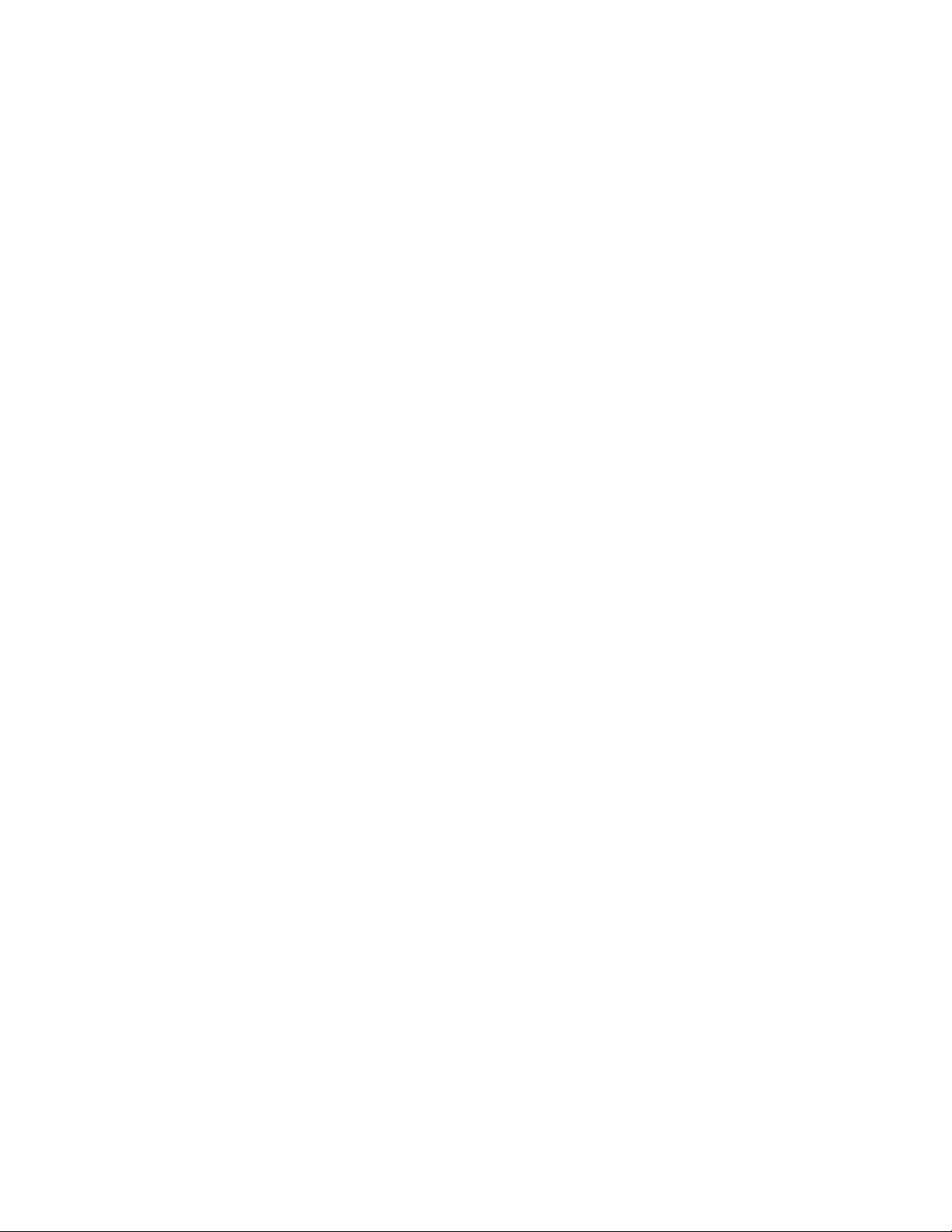
Reinstallingpreinstalleddevicedrivers
Attention:Reinstallingdevicedriverswillchangethecurrentconfigurationofyourcomputer.Reinstall
devicedriversonlywhenitisnecessarytosolveaproblemwithyourcomputer.
Toreinstalladevicedriverforafactory-installeddevice,dothefollowing:
1.Turnonyourcomputer.
2.GotoC:\swtools.
3.OpentheDriversfolderandlocatethesubfolderthatisnamedafterthefactory-installeddeviceinyour
computer,suchasAUDIOorVIDEO.
4.Openthesubfolderforthedevice.
5.Reinstallthedevicedriverbyoneofthefollowingmethods:
•IfthedevicesubfoldercontainsanEXEfile,double-clicktheEXEfileandfollowtheinstructionson
thescreentocompletetheinstallation.
•IfthedevicesubfoldercontainsareadmeTXTfile,thedevicedriverinstallationinformationisincluded
inthereadmefile.Followtheinstructionstocompletetheinstallation.
•IfthedevicesubfoldercontainsanINFfile,right-clicktheINFfileandselectInstall.Thenfollowthe
instructionsonthescreentocompletetheinstallation.
Ifyouneedupdateddevicedriversforyourcomputer,downloadandinstallthemfromtheLenovoSupport
Websiteat:
http://www.lenovo.com/support
RecoveryinformationfortheWindows10operatingsystem
ThistopicprovidesinformationabouttheWindowsrecoverysolutionsontheWindows10operatingsystem.
Resettingyourcomputer
Ifyourcomputerdoesnotperformwell,youmightconsiderresettingyourcomputer.Intheresettingprocess,
youcanchoosetokeepyourfilesorremovethem,andthenreinstalltheWindowsoperatingsystem.
Toresetyourcomputer,dothefollowing:
Note:Theitemsinthegraphicaluserinterface(GUI)mightchangewithoutnotice.
1.OpentheStartmenu,andthenclickSettings➙Update&security➙Recovery.
2.IntheResetthisPCsection,clickGetstarted.
3.Followtheinstructionsonthescreentoresetyourcomputer.
Usingadvancedstartupoptions
Theadvancedstartupoptionsenableyoutodothefollowing:
•Changethefirmwaresettingsofthecomputer
•ChangethestartupsettingsoftheWindowsoperatingsystem
•Startthecomputerfromanexternaldevice
•RestoretheWindowsoperatingsystemfromasystemimage
Touseadvancedstartupoptions,dothefollowing:
Note:Theitemsinthegraphicaluserinterface(GUI)mightchangewithoutnotice.
38L570HardwareMaintenanceManual

1.OpentheStartmenu,andthenclickSettings➙Update&security➙Recovery.
2.IntheAdvancedstartupsection,clickRestartnow➙Troubleshoot➙Advancedoptions.
3.Selectastartupoptionyouwant,andthenfollowtheinstructionsonthescreen.
RecoveringyouroperatingsystemifWindows10failstostart
TheWindowsrecoveryenvironmentonyourcomputeroperatesindependentlyfromtheWindows10
operatingsystem.ItenablesyoutorecoverorrepairtheoperatingsystemeveniftheWindows10operating
systemfailstostart.
Aftertwoconsecutivefailedbootattempts,theWindowsrecoveryenvironmentstartsautomatically.Then
youcanchooserepairandrecoveryoptionsbyfollowingtheon-screeninstructions.
Note:Ensurethatyourcomputerisconnectedtoacpowerduringtherecoveryprocess.
CreatingandusingarecoveryUSBdrive
YoucancreatearecoveryUSBdriveasabackupfortheWindowsrecoveryprograms.Withtherecovery
USBdrive,youcantroubleshootandfixtheproblemsevenifthepreinstalledWindowsrecoveryprograms
aredamaged.
ItisrecommendedthatyoucreatearecoveryUSBdriveasearlyaspossible.Ifyoudidnotcreatearecovery
USBdriveasaprecautionarymeasure,youcancontactLenovoCustomerSupportCenterandpurchase
onefromLenovo.ForalistoftheLenovoSupportphonenumbersforyourcountryorregion,goto:
http://www.lenovo.com/support/phone
CreatingarecoveryUSBdrive
TocreatearecoveryUSBdrive,youneedaUSBdrivewithatleast16GBofstoragecapacity.Theactual
USBcapacitythatisrequireddependsonthesizeoftherecoveryimage.
Attention:ThecreationprocesswilldeleteanythingstoredontheUSBdrive.Toavoiddataloss,makea
backupcopyofallthedatathatyouwanttokeep.
TocreatearecoveryUSBdrive,dothefollowing:
Note:Ensurethatyourcomputerisconnectedtoacpowerduringthefollowingprocess.
1.ConnectaproperUSBdrive(atleast16GBofstorage)tothecomputer.
2.Typerecoveryinthesearchboxonthetaskbar.ThenclickCreatearecoverydrive.
3.ClickYesintheUserAccountControlwindowtoallowtheRecoveryMediaCreatorprogramtostart.
4.IntheRecoveryDrivewindow,followtheinstructionsonthescreentocreatearecoveryUSBdrive.
UsingtherecoveryUSBdrive
Ifyoucannotstartyourcomputer,usetherecoveryUSBdrivetorecoveryourcomputer.
TousearecoveryUSBdrive,dothefollowing:
Note:Ensurethatyourcomputerisconnectedtoacpowerduringthefollowingprocess.
1.ConnecttherecoveryUSBdrivetothecomputer.
2.Turnonorrestartthecomputer.BeforetheWindowsoperatingsystemstarts,repeatedlypressF12.The
BootMenuwindowopens.
3.SelecttherecoveryUSBdriveasthebootdevice.
4.Selectapreferredkeyboardlayout.
Chapter4.Relatedserviceinformation39
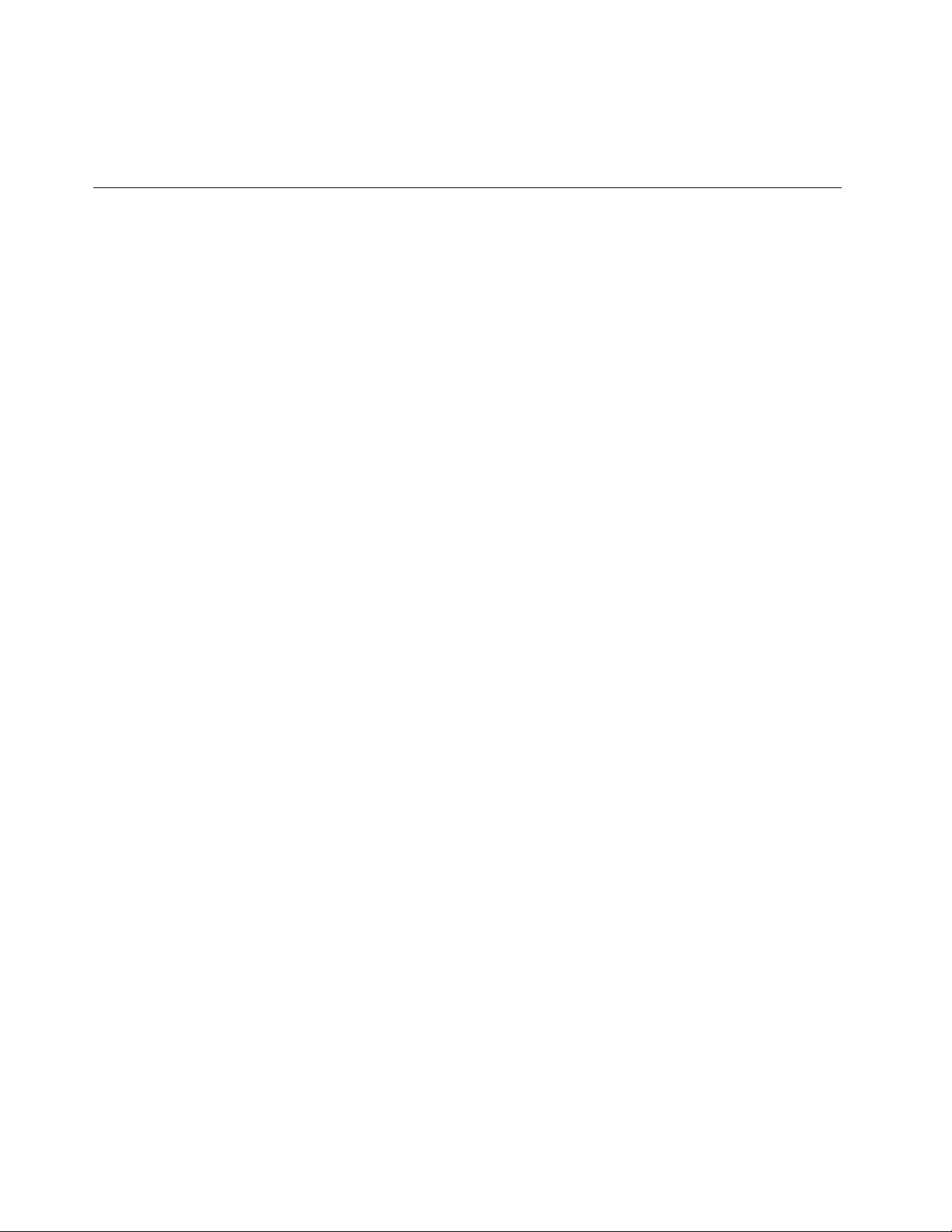
5.ClickTroubleshoottodisplayoptionalrecoverysolutions.
6.Selectacorrespondingrecoverysolutionaccordingtoyoursituation.Thenfollowtheinstructionson
thescreentocompletetheprocess.
Passwords
AsmanyasthreepasswordsmightbeneededforanyThinkPadnotebookcomputer:thepower-on
password,theharddiskpassword,andthesupervisorpassword.
Ifanyofthesepasswordshasbeenset,apromptforitappearsonthescreenwheneverthecomputeris
turnedon.Thecomputerdoesnotstartuntilthepasswordisentered.
Note:Ifonlyasupervisorpasswordisinstalled,thepasswordpromptdoesnotappearwhentheoperating
systemisbooted.
Power-onpassword
Apower-onpasswordprotectsthesystemfrombeingpoweredonbyanunauthorizedperson.The
passwordmustbeenteredbeforeanoperatingsystemcanbebooted.Forhowtoremovethepower-on
password,see“Howtoremovethepower-onpassword”onpage41.
Hard-diskpassword
Therearetwohard-diskpasswords:
•Userharddiskpassword-fortheuser
•Masterharddiskpassword-forthesystemadministrator,whocanuseittogetaccesstotheharddisk
eveniftheuserhaschangedtheuserharddiskpassword
Note:Therearetwomodesfortheharddiskpassword:UseronlyandMaster+User.TheMaster+User
moderequirestwoharddiskpasswords;thesystemadministratorentersbothinthesameoperation.The
systemadministratorthenprovidestheuserharddiskpasswordtothesystemuser.
Attention:Iftheuserharddiskpasswordhasbeenforgotten,checkwhetheramasterharddiskpassword
hasbeenset.Ifithas,itcanbeusedforaccesstotheharddiskdrive.Ifnomasterharddiskpasswordis
available,neitherLenovonorLenovoauthorizedservicetechniciansprovideanyservicestoreseteitherthe
userorthemasterharddiskpassword,ortorecoverdatafromtheharddiskdrive.Toputthesystemback
tooperationalstatus,theonlyLenovoandLenovo-authorizedservicesolutionwouldbetoreplacethehard
diskdriveorsolid-statedrivewithascheduledfee.
Forhowtoremovethepower-onpassword,see“Howtoremovethehard-diskpassword”onpage41.
Supervisorpassword
ThesupervisorpasswordprotectsthesysteminformationstoredintheThinkPadSetupprogram.Itprovides
thefollowingsecurityfeatures:
•Ifonlyasupervisorpasswordisset,apasswordpromptisdisplayedwhenyoutrytostarttheThinkPad
Setupprogram.Unauthorizeduserscannotchangemostofthesystemconfigurationoptionsinthe
ThinkPadSetupprogramwithoutthepassword.
•Thesystemadministratorcanusethesupervisorpasswordtoaccessacomputereveniftheuserofthat
computerhassetapower-onpassword.Thesupervisorpasswordoverridesthepower-onpassword.
•ThesystemadministratorcansetthesamesupervisorpasswordonmanyThinkPadnotebookcomputers
tomakeadministrationeasier.
40L570HardwareMaintenanceManual
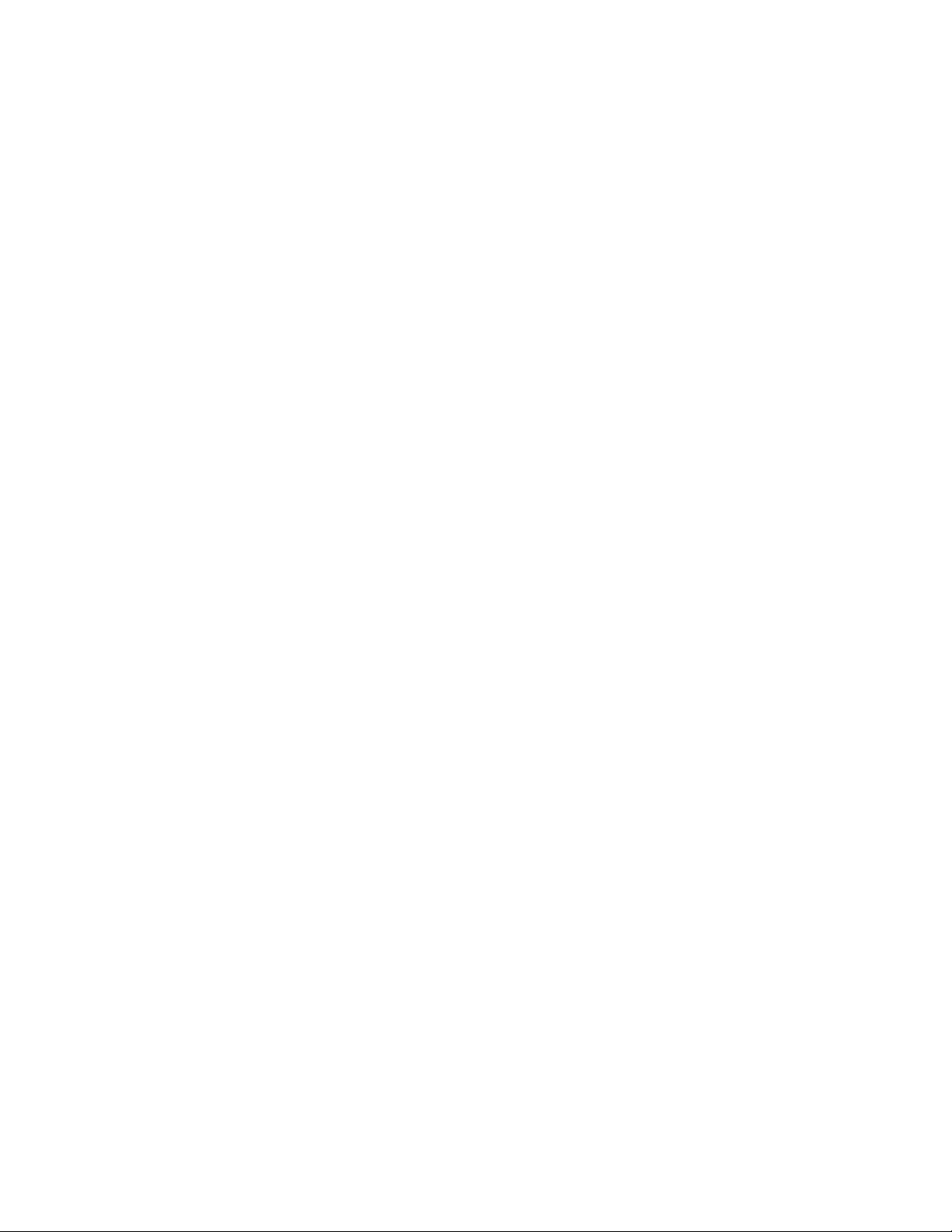
Attention:Ifthesupervisorpasswordhasbeenforgottenandcannotbemadeavailabletotheservice
technician,thereisnoserviceproceduretoresetthepassword.Thesystemboardmustbereplacedfor
ascheduledfee.
Howtoremovethepower-onpassword
Toremoveapower-onpasswordthatyouhaveforgotten,dothefollowing:
(A)Ifnosupervisorpasswordhasbeenset:
1.Turnoffthecomputeranddisconnecttheacpoweradapter.
2.Removethebatterypack.Forhowtoremovethebatterypack,see“1010Batterypack”onpage72.
3.Removethecoin-cellbattery.Forhowtoremovethecoin-cellbattery,see“1080Coin-cellbattery”
onpage79.
4.Connecttheacpoweradapter.TurnonthecomputerandwaituntilthePOSTends.AfterthePOST
ends,thepasswordpromptdoesnotappear.Thepower-onpasswordhasbeenremoved.
5.Reinstallthecoin-cellbatteryandthebatterypack.
(B)Ifasupervisorpasswordhasbeensetandisknownbytheservicetechnician:
1.Turnonthecomputer.
2.WhentheThinkPadlogocomesup,immediatelypressF1.
3.TypethesupervisorpasswordtoentertheThinkPadSetupprogram.
4.SelectSecurity,usingthecursorkeystomovedownthemenu.
5.SelectPassword.
6.SelectPower-OnPassword.
7.TypethecurrentsupervisorpasswordintheEnterCurrentPasswordfield.ThenleavetheEnter
NewPasswordfieldblank,andpressEntertwice.
8.IntheChangeshavebeensavedwindow,pressEnter.
9.PressF10tosavechangesandexittheThinkPadSetupprogram.
Howtoremovethehard-diskpassword
Attention:IfUseronlymodeisselectedandtheuserharddiskpasswordhasbeenforgottenandcannotbe
madeavailabletotheservicetechnician,neitherLenovonorLenovoauthorizedservicetechniciansprovide
anyservicestoresettheuserharddiskpassword,ortorecoverdatafromtheharddiskdrive.Toputthe
systembacktooperationalstatus,theonlyLenovoandLenovo-authorizedservicesolutionwouldbeto
replacetheharddiskdriveorsolid-statedrivewithascheduledfee.
Toremoveauserharddiskpasswordthathasbeenforgotten,whenthesupervisorpasswordandthemaster
harddiskpasswordareknown,dothefollowing:
1.Turnonthecomputer.
2.WhentheThinkPadlogocomesup,immediatelypressF1toenterThinkPadSetup.
3.SelectSecurity,usingthecursorkeystomovedownthemenu.
4.SelectPassword.
5.SelectHard-diskxpassword,wherexistheletteroftheharddiskdrive.Apop-upwindowopens.
6.SelectMasterharddiskpassword.
7.TypethecurrentmasterharddiskpasswordintheEnterCurrentPasswordfield.ThenleavetheEnter
NewPasswordfieldblank,andpressEntertwice.
8.PressF10tosavechangesandexittheThinkPadSetupprogram.Theuserharddiskpasswordandthe
masterharddiskpasswordhavebeenremoved.
Chapter4.Relatedserviceinformation41
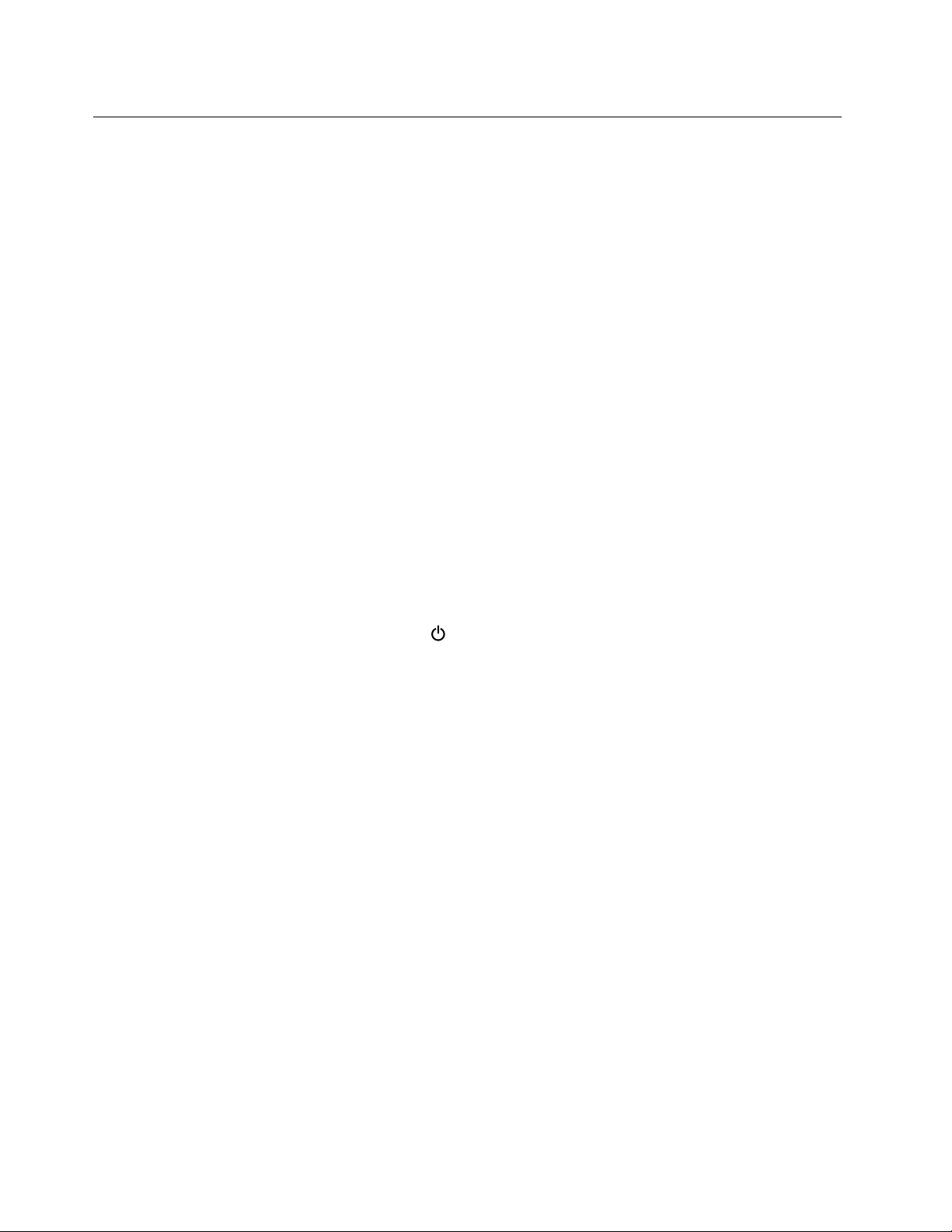
Powermanagement
Toreducepowerconsumption,thecomputerhasthreepowermanagementmodes:screenblank,sleep,
andhibernation.
Screenblankmode(fortheWindows7operatingsystemonly)
Ifthetimesetonthe“Turnoffmonitor”timerintheoperatingsystemexpires,theLCDbacklightturnsoff.
Toputthecomputerintoscreenblankmode,dothefollowing:
1.Right-clickthebatterygaugeinthetaskbar.
2.SelectPoweroffdisplay.
Toendscreenblankmodeandresumenormaloperation,pressanykey.
Sleepmode
Whenthecomputerenterssleepmode,thefollowingeventsoccurinadditiontowhatoccursinscreen
blankmode:
•TheLCDispoweredoff.
•Theharddiskdriveispoweredoff.
•Themicroprocessorstops.
Toentersleepmode,dothefollowing:
•ForWindows7:OpentheStartmenu,thenclickthearrownexttotheShutdownbutton.ClickSleep
fromthemenudisplayed.
•ForWindows10:OpentheStartmenu,clickPower,andthenclickSleep.
Incertaincircumstances,thecomputergoesintosleepmodeautomatically:
•Afteraperiodofinactivityspecifiedinpowerplansettings
•Whenthebatteryindicatorblinksorange,indicatingthatthebatterypowerislow
Tocausethecomputertoreturnfromsleepmodeandresumeoperation,dooneofthefollowing:
•PresstheFnkey.
•OpentheLCDcover.
•Turnonthepowerbutton.
Also,ineitherofthefollowingevents,thecomputerautomaticallyreturnsfromsleepmodeandresumes
operation:
•Theringindicator(RI)issignaledbyaserialdeviceoraPCCarddevice.
•Thetimesetontheresumetimerelapses.
Note:Thecomputerdoesnotacceptanyinputimmediatelyafteritenterssleepmode.Waitafew
secondsbeforetakinganyactiontoreenteroperationmode.
Hibernationmode
Inhibernationmode,thefollowingoccurs:
•Thesystemstatus,RAM,VRAM,andsetupdataarestoredontheharddisk.
•Thesystemispoweredoff.
42L570HardwareMaintenanceManual

Note:Ifthecomputerentersthehibernationmodewhileitisdockedtothedockingstation,donotundockit
beforeresumingnormaloperation.Ifyoudoundockitandthentrytoresumenormaloperation,youwillget
anerrormessage,andyouwillhavetorestartthesystem.
Ifyouhavedefinedoneofthefollowingactionsastheeventthatcausesthesystemtogointohibernation
mode,performthataction.
•Closingthelid.
•Pressingthepowerbutton.
Also,thecomputergoesintohibernationmodeautomaticallyafteraperiodofinactivityspecifiedinpower
plansettings.
Whenthepoweristurnedon,thecomputerreturnsfromhibernationmodeandresumesoperation.The
hibernationfileinthebootrecordontheharddiskdriveisread,andsystemstatusisrestoredfromthe
harddiskdrive.
Symptom-to-FRUindex
Thissectioncontainsfollowinginformation:
•“Numericerrorcodes”onpage43
•“Errormessages”onpage44
•“Beepsymptoms”onpage45
•“LCD-relatedsymptoms”onpage46
•“Intermittentproblems”onpage46
•“Undeterminedproblems”onpage46
Thesymptom-to-FRUindexinthissectionlistssymptomsanderrorsandtheirpossiblecauses.Themost
likelycauseislistedfirst,inboldfacetype.
Note:DotheFRUreplacementorotheractionsinthesequenceshowninthecolumnheaded“FRUor
action,insequence.”IfreplacingaFRUdoesnotsolvetheproblem,puttheoriginalpartbackinthe
computer.DonotreplaceanondefectiveFRU.
Thisindexcanalsohelpyoudetermine,duringregularservicing,whatFRUsarelikelytoneedtobe
replacednext.
AnumericerrorisdisplayedforeacherrordetectedinPOSTorsystemoperation.Inthedisplays,ncan
beanynumber.
Ifnonumericcodeisdisplayed,checkthenarrativedescriptionsofsymptoms.Ifthesymptomisnot
describedthere,goto“Intermittentproblems”onpage46.
Note:ForadevicenotsupportedbydiagnosticcodesintheThinkPadnotebookcomputers,seethe
manualforthatdevice.
Numericerrorcodes
Table1.Numericerrorcodes
SymptomorerrorFRUoraction,insequence
0177
BadSVPdata,stopPOSTtask—Thechecksumofthe
supervisorpasswordintheEEPROMisnotcorrect.
Systemboard
0183
BadCRCofSecuritySettingsinEFIVariable.Enterthe
ThinkPadSetupprogram.
1.RuntheThinkPadSetupprogram,andthensave
currentsettingbypressingF10.
2.Systemboard
Chapter4.Relatedserviceinformation43

Table1.Numericerrorcodes(continued)
SymptomorerrorFRUoraction,insequence
0187
EAIAdataaccesserror—TheaccesstoEEPROMisfailed.
Systemboard
0188
InvalidRFIDSerializationInformationArea.
Systemboard
0189
InvalidRFIDconfigurationinformationarea—The
EEPROMchecksumisnotcorrect.
Systemboard
0190
Criticallow-batteryerror
1.Chargethebattery.
2.Battery
0191
SystemSecurity—InvalidRemoteChangerequested.
1.RuntheThinkPadSetupprogram,andthensave
currentsettingbypressingF10.
2.Systemboard
0199
SystemSecurity—Securitypasswordretrycount
exceeded.
1.RuntheThinkPadSetupprogram,andthensave
thecurrentsettingbypressingF10.
2.Systemboard
0270
RealTimeClockError—SystemRealTimeClockisnot
functional.
Havethecomputerserviced.
0271
CheckDateandTimesettings—Neitherthedatenorthe
timeissetinthecomputer.
Setthedateandtime,usingThinkPadSetup.
1802
Unauthorizednetworkcardispluggedin—Turnoffand
removethenetworkcard.
1.Removewirelessnetworkcard.
2.Systemboard
1820
Morethanoneexternalfingerprintreaderisattached.
Poweroffandremoveallbutthereaderthatyousetup
withinyourmainoperatingsystem.
Removeallbutthereaderthatyousetupforthe
authentication.
2101
DetectionerroronSSD1(M.2)
1.ReseattheM.2solid-statedrive.
2.M.2solid-statedrive
3.Systemboard
2111
ReaderroronSSD1(M.2)
1.ReseattheM.2solid-statedrive.
2.M.2solid-statedrive
3.Systemboard
2200
MachineTypeandSerialNumberareinvalid.
Systemboard
2201
MachineUUIDisinvalid
Systemboard
Errormessages
Table2.Errormessages
SymptomorerrorFRUoraction,insequence
Fanerror1.Fan
2.Thermalgrease
3.Systemboard
ThermalsensingerrorSystemboard
BottomcovertamperdetectionerrorSystemboard
44L570HardwareMaintenanceManual
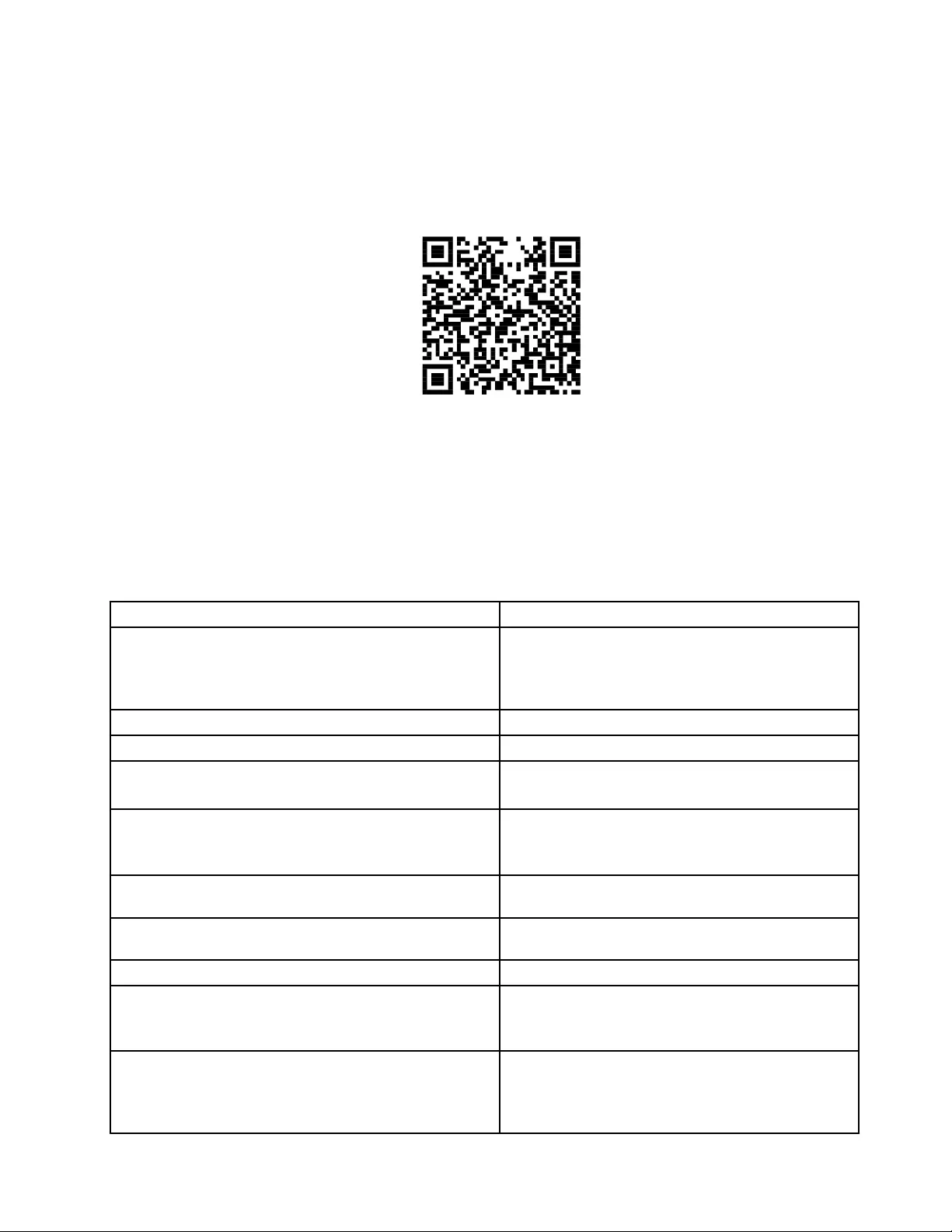
Beepsymptoms
LenovoSmartBeeptechnologyenablesyoutodecodebeeperrorswithyoursmartphonewhenablack
screenoccurswithbeepsfromyourcomputer.T odecodethebeeperrorwithLenovoSmartBeep
technology,dothefollowing:
1.Gotohttps://support.lenovo.com/smartbeeporscanthefollowingQRCode.
2.Downloadtheproperdiagnosticappandinstallitonyoursmartphone.
3.Runthediagnosticappandplacethesmartphonenearthecomputer.
4.PresstheFnkeyonyourcomputertoemitthebeepagain.Thediagnosticappdecodesthebeeperror
andshowspossiblesolutionsonthesmartphone.
Thefollowingsectiondescribessomebeeperrorsandthecorrespondingsolutions.
Note:DonotattempttoserviceaproductyourselfunlessinstructedtodosobytheCustomerSupport
Centerorproductdocumentation.OnlyuseaLenovo-authorizedserviceprovidertorepairyourproduct.
ErrorcodesSolutions
0001:Reseterror(platformresetnotde-asserted)1.Removeallpowerresources(theacpoweradapter,
removablebattery,andcoin-cellbattery).Waitfor
oneminute.Thenreconnectallpowerresources.
2.Replacethesystemboard(serviceprovideronly).
0002:InternalbuserrorReplacethesystemboard(serviceprovideronly).
0281:GeneralembeddedcontrollererrorReplacethesystemboard(serviceprovideronly).
0282:Memorymoduleerror1.Reinstallorreplacethememorymodule.
2.Replacethesystemboard(serviceprovideronly).
0283:PCIresourceerror1.RemovePCIedevices(theM.2card,PCIecard,
andsoon)(serviceprovideronly).
2.Replacethesystemboard(serviceprovideronly).
0284:TCG-compliantfunctionality-relatederror(mightbe
theBIOScodevalidationfailure)
Replacethesystemboard(serviceprovideronly).
0285:TCG-compliantfunctionality-relatederror(mightbe
theTPMinitializationfailure)
Replacethesystemboard(serviceprovideronly).
0286:IntegratedgraphicserrorReplacethesystemboard(serviceprovideronly).
0287:Discretegraphicserror1.Reinstallorreplacethediscretegraphicscard
(serviceprovideronly).
2.Replacethesystemboard(serviceprovideronly).
0288:Computerdisplayerror1.Reconnectthedisplaycableonboththesystem
boardsideandthecomputerdisplayside(service
provideronly).
2.Replacethesystemboard(serviceprovideronly).
Chapter4.Relatedserviceinformation45
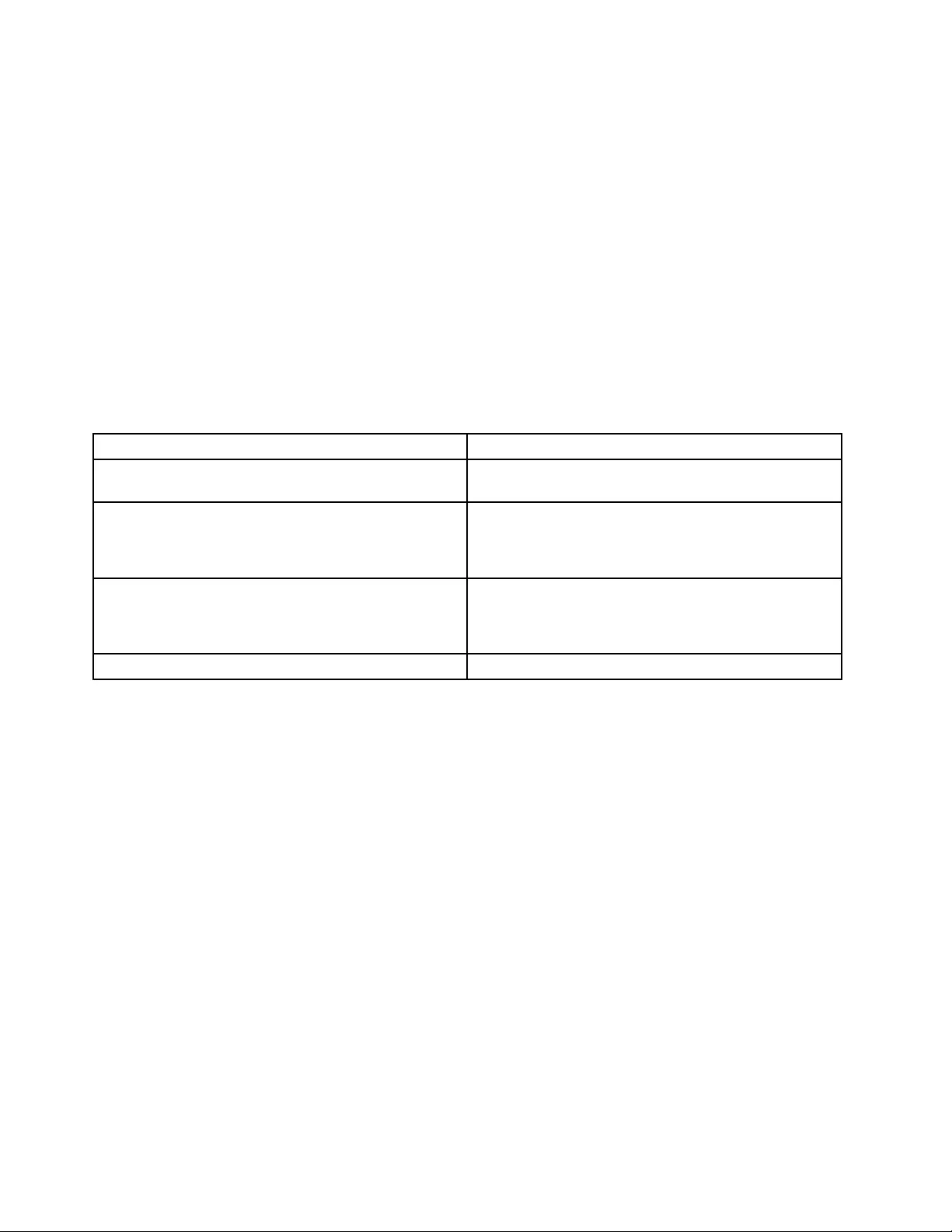
LCD-relatedsymptoms
Important:TheTFTLCDforthenotebookcomputercontainsmanythin-filmtransistors(TFTs).The
presenceofasmallnumberofdotsthataremissing,discolored,oralwayslightedischaracteristicofTFT
LCDtechnology,butexcessivepixelproblemscancauseviewingconcerns.
IftheLCDyouareservicinghastwoorlessvisibledefectivepixels,itshouldnotbeconsideredfaulty.
However,iftheLCDhasthreeormorevisibledefectivepixels,itwillbedeemedasdefectivebyLenovoand
itshouldbereplaced.
Notes:
•ThispolicyappliestoallThinkPadnotebookcomputerspurchasedon1January,2008orlater.
•LenovowillnotprovidewarrantyreplacementiftheLCDiswithinspecificationsbecausewecannot
guaranteethatanyreplacementLCDwillhavezeropixeldefects.
•OnepixelconsistsofR,G,Bsub-pixels.
Table3.LCD-relatedsymptoms
SymptomorerrorFRUoraction,insequence
Nobeep,power-onindicatoron,andablankLCDduring
POST.
Systemboard.
•LCDbacklightnotworking.
•LCDtoodark.
•LCDbrightnesscannotbeadjusted.
•LCDcontrastcannotbeadjusted.
1.ReseattheLCDconnectors.
2.LCDassembly.
3.Systemboard.
•LCDscreenunreadable.
•Charactersmissingpixels.
•Screenabnormal.
•Wrongcolordisplayed.
1.Seeimportantnotefor“LCD-relatedsymptoms. ”
2.ReseatallLCDconnectors.
3.LCDassembly.
4.Systemboard.
HorizontalorverticallinesdisplayedonLCD.LCDassembly.
Intermittentproblems
Intermittentsystemhangproblemscanbeduetoavarietyofcausesthathavenothingtodowithahardware
defect,suchascosmicradiation,electrostaticdischarge,orsoftwareerrors.FRUreplacementshouldbe
consideredonlywhenaproblemrecurs.
Whenanalyzinganintermittentproblem,dothefollowing:
1.Runthediagnostictestforthesystemboardinloopmodeatleast10times.
2.Ifnoerrorisdetected,donotreplaceanyFRUs.
3.Ifanyerrorisdetected,replacetheFRUshownbytheFRUcode.Rerunthetesttoverifythatno
moreerrorsexist.
Undeterminedproblems
Ifthediagnostictestsdidnotidentifythedevicethathasfailed,ifwrongdevicesareinstalled,orifthe
systemsimplyisnotoperating,followtheseprocedurestoisolatethefailingFRU(donotisolateFRUs
thathavenodefects).
Verifythatallattacheddevicesaresupportedbythecomputer.
Verifythatthepowersupplybeingusedatthetimeofthefailureisoperatingcorrectly.(See“Powersystem
checkout”onpage32.)
46L570HardwareMaintenanceManual
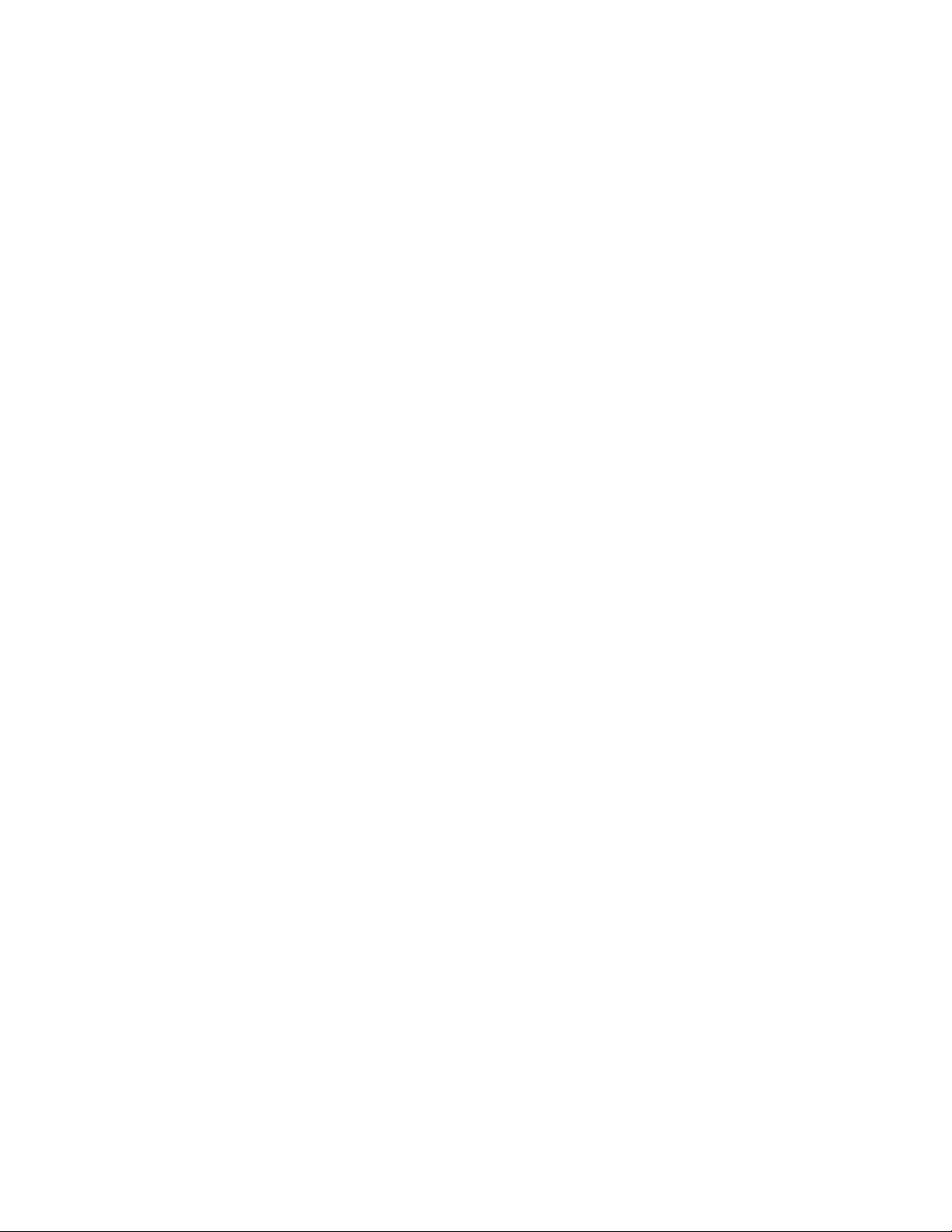
1.Turnoffthecomputer.
2.VisuallycheckeachFRUfordamage.ReplaceanydamagedFRU.
3.Removeordisconnectallofthefollowingdevices:
a.Non-ThinkPaddevices
b.Devicesattachedtothedockingstationortheportreplicator
c.Printer,mouse,andotherexternaldevices
d.Batterypack
e.Harddiskdrive
f.Opticaldrive
g.Memorymoduleunderthebottomcover(ifthereisone)
h.PCcards
4.Turnonthecomputer.
5.Determinewhethertheproblemhasbeensolved.
6.Iftheproblemdoesnotrecur,reconnecttheremoveddevicesoneatatimeuntilyoufindthefailingFRU.
7.Iftheproblemremains,replacethefollowingFRUsoneatatime(donotreplaceanon-defectiveFRU):
a.Systemboard
b.LCDassembly
Chapter4.Relatedserviceinformation47
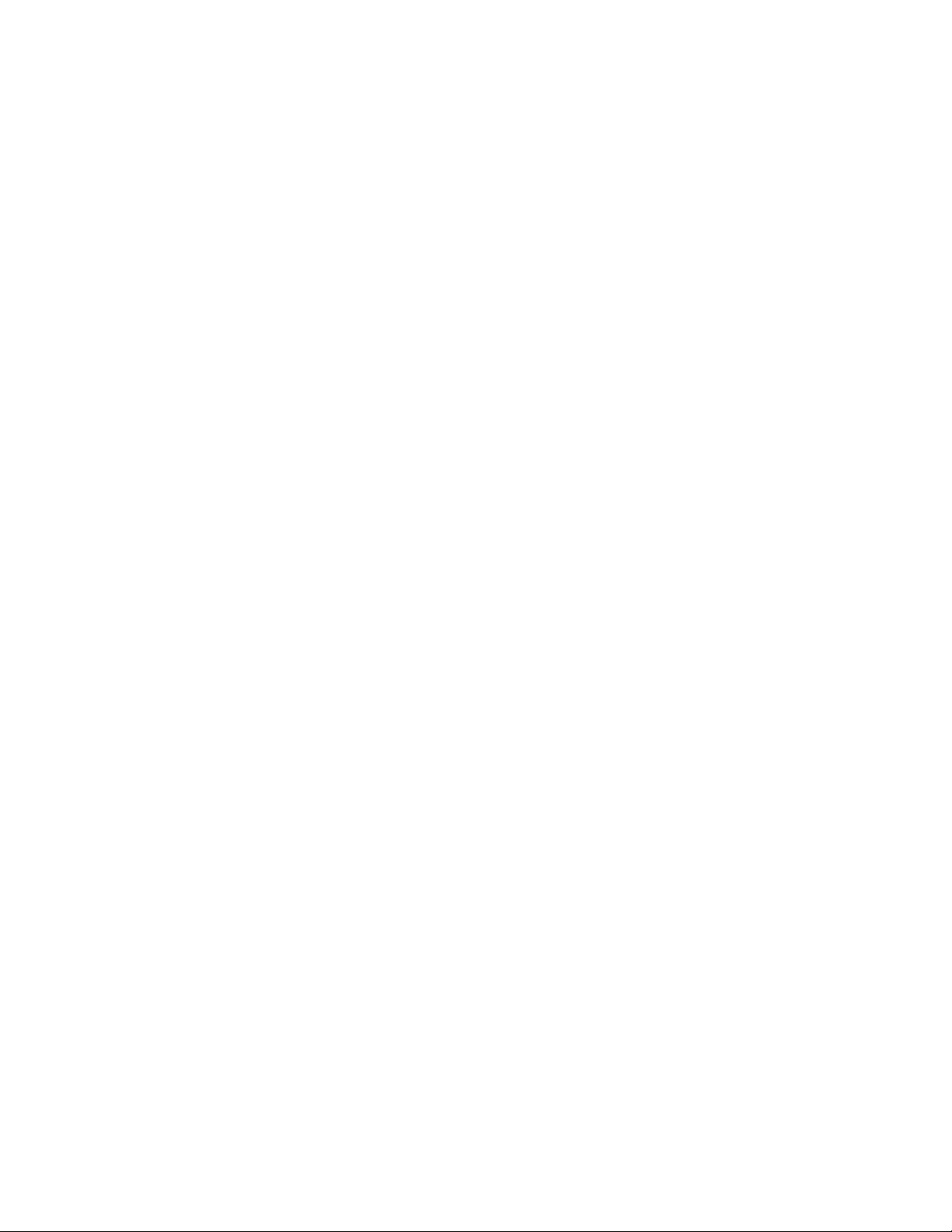
48L570HardwareMaintenanceManual

Chapter5.Locations
Thischapterintroducesthelocationsofsomecomputerhardwarecomponents.
Locatingcomputercontrols,connectors,andindicators
Thissectionintroducesthelocationsofthecomputercontrols,connectors,andindicators.
Frontview
1Camera(availableonsomemodels)2Microphones(availableonsomemodels)
3Powerbutton4Numerickeypad
5Fingerprintreader(availableonsomemodels)6Trackpad
7TrackPoint®buttons8TrackPointpointingstick
Left-sideview
1Powerconnector2MiniDisplayPort®connector
3Videographicsarray(VGA)connector4AlwaysOnUSB3.0connector
5ExpressCardslot(availableonsomemodels)6Media-cardslot
©CopyrightLenovo201749
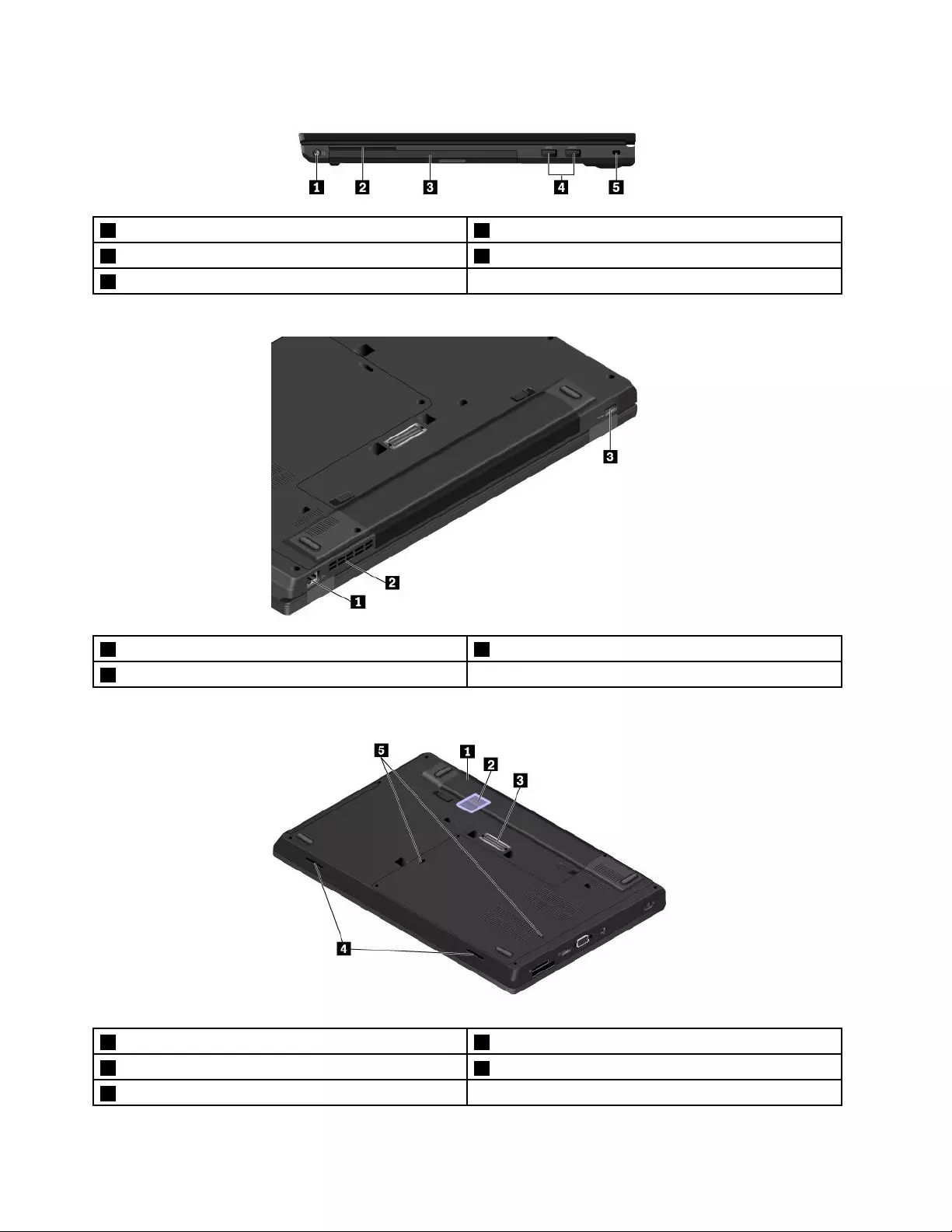
Right-sideview
1Audioconnector2Smart-cardslot(availableonsomemodels)
3Optical-drivebay4USB3.0connectors
5Security-lockslot
Rearview
1Ethernetconnector2Fanlouvers
3USB3.0connector
Bottomview
1Removablebattery2Micro-SIM-cardslot
3Docking-stationconnector4Speakers
5Keyboarddrainageholes
50L570HardwareMaintenanceManual

Statusindicators
Thissectionprovidesinformationaboutlocatingandidentifyingthevariousstatusindicatorsonyour
computer.
Note:Dependingonthemodel,yourcomputermightlookdifferentfromthefollowingillustrations.
NumLock
0
0
Table4.Statusindicators
IndicatorMeaning
1FnLockindicatorThisindicatorshowsthestatusofFnLockfunction.Formoreinformation,see
“Functionkeysandkeycombinations”onpage52.
2Speaker-muteindicatorOn:Thespeakersaremuted.
3Microphone-muteindicatorOn:Themicrophonesaremuted.
4CamerastatusindicatorOn:Thecameraisinuse.
Chapter5.Locations51
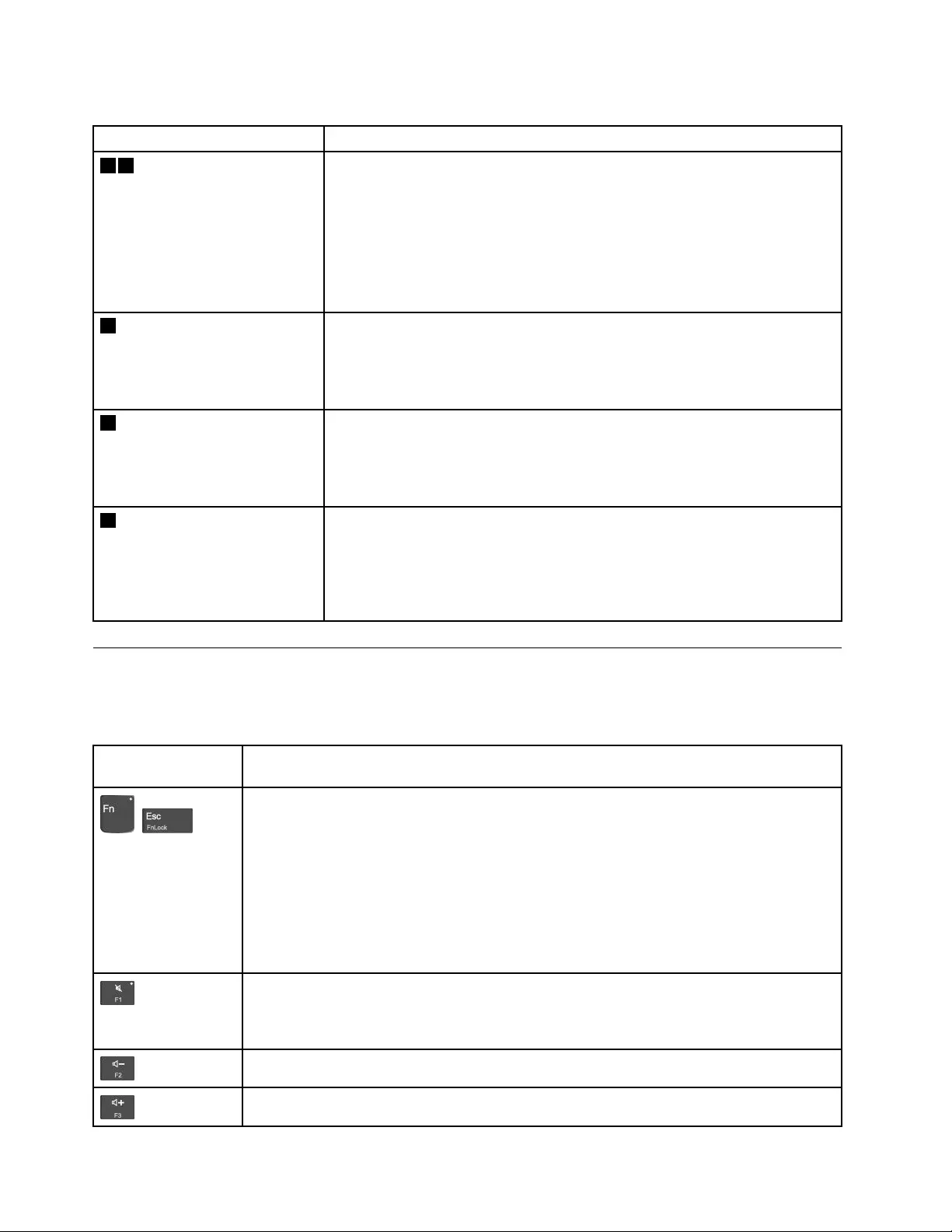
Table4.Statusindicators(continued)
IndicatorMeaning
57SystemstatusindicatorsTheindicatorintheThinkPadlogoonthecomputerlidandtheindicatorinthe
powerbuttonshowthesystemstatusofthecomputer.
•Blinksforthreetimes:Thecomputerisinitiallyconnectedtopower.
•On:Thecomputerison(innormalmode).
•Off:Thecomputerisofforinhibernationmode.
•Blinksquickly:Thecomputerisenteringsleeporhibernationmode.
•Blinksslowly:Thecomputerisinsleepmode.
6FingerprintreaderindicatorThisindicatorshowsthestatusofthefingerprintreader.
•Green:Thefingerprintreaderisreadyfortapping.
•Amber,blinking:Thefingerprintcannotbeauthenticated.
•Off:Thefingerprintreaderisnotreadyfortapping.
8acpowerstatusindicatorThisindicatorshowstheacpowerandbatterypowerstatusofthecomputer.
•Green:connectedtoacpower(batterypower80%–100%)
•Y ellow:connectedtoacpower(batterypower1%–80%)
•Off:notconnectedtoacpower
9NetworkstatusindicatorsTheindicatorsintheEthernetconnectorshowthenetworkstatusofthe
computer.
•Green:ThecomputerisconnectedtoaLAN.
•Y ellow,blinking:Dataisbeingtransmitted.
•Off:ThecomputerisnotconnectedtoaLAN.
Functionkeysandkeycombinations
Thefollowingtabledescribesthefunctionsoffunctionkeysandkeycombinations.
Table5.Functionkeysandkeycombinations
Functionkeysand
keycombinations
Description
+
YoucanconfiguretheFnkeyandfunctionkeysintheKeyboardPropertieswindowby
doingthefollowing:
1.GotoControlPanel,andthenchangetheviewofControlPanelfromCategorytoLarge
iconsorSmallicons.
2.ClickKeyboard.IntheKeyboardPropertieswindow,clicktheFnandfunctionkeystab.
3.Selecttheoptionsofyourpreference.
PressFn+EsctoswitchthekeyfunctionbetweenthestandardF1–F12functionandthe
specialfunctionprintedasanicononeachkey.Y oucanchangethedefaultfunctionin
theKeyboardPropertieswindow.
Muteorunmutethespeakers.
Ifyoumutethesoundandturnoffyourcomputer,thesoundwillremainmutedwhenyou
turnonyourcomputer.Toturnonthesound,pressF2orF3.
Decreasethespeakervolume.
Increasethespeakervolume.
52L570HardwareMaintenanceManual
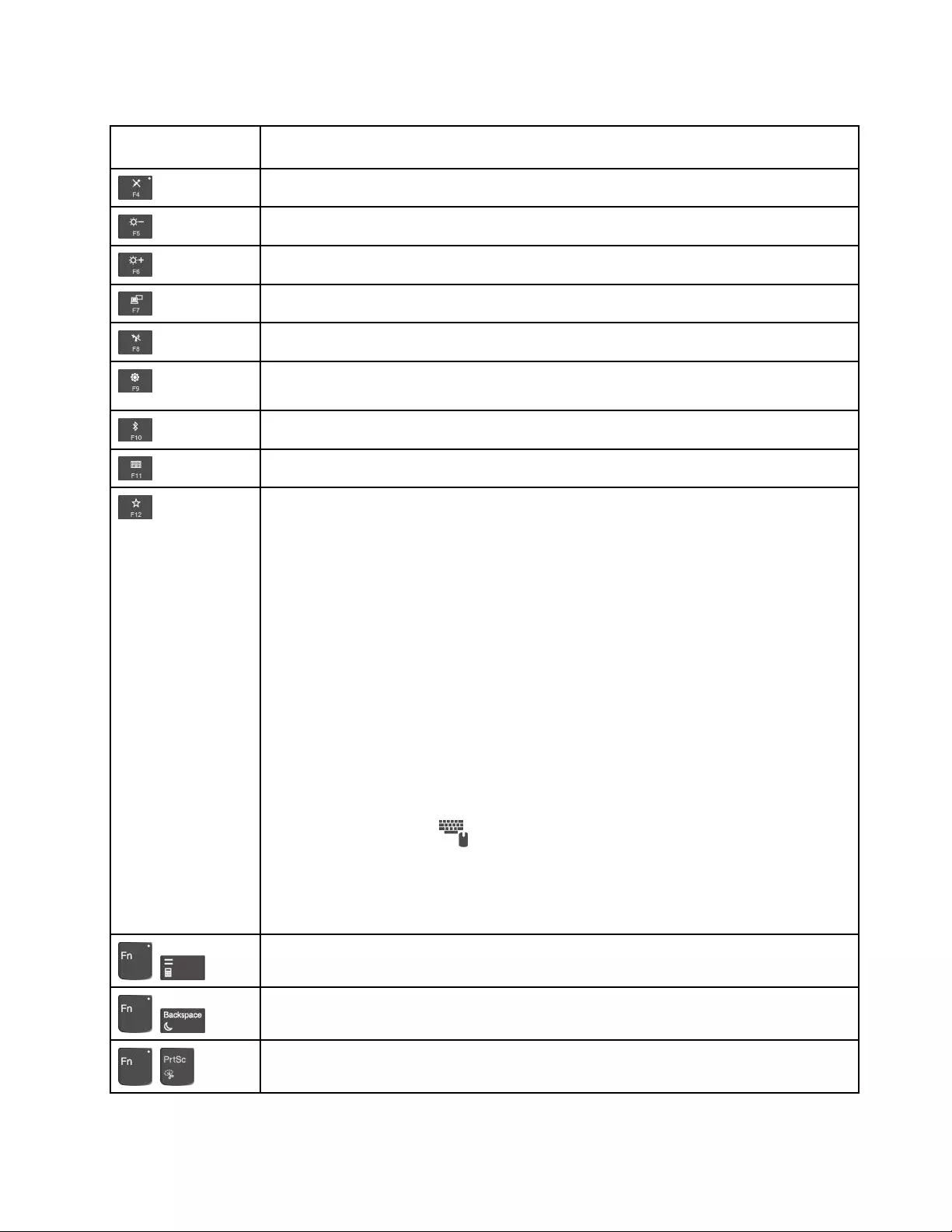
Table5.Functionkeysandkeycombinations(continued)
Functionkeysand
keycombinations
Description
Muteorunmutethemicrophones.
Darkenthecomputerdisplay.
Brightenthecomputerdisplay.
Manageexternaldisplays.
Enableordisablethebuilt-inwirelessfeatures.
•ForWindows7:OpenControlPanel.
•ForWindows10:OpentheSettingswindow.
Enableordisablethebuilt-inBluetoothfeatures.
Openakeyboardsettingpage.
Invokethefunctiondefinedbyyourself.Ifnofunctionisdefined,thefollowingdefaultfunction
works:
•ForWindows7:Openthesearchbox.
•ForWindows10:OpentheCortanapersonalassistant.
Todefineorchangethefunction,dothefollowing:
•ForWindows7:
1.OpenControlPanel,andthenchangetheviewofControlPanelfromCategoryto
LargeiconsorSmallicons.
2.ClickLenovo-KeyboardManager.IntheKeyboardManagerwindow,clickthe
USER-DEFINEDKEYtab.
3.Followtheinstructionsonthescreentocompletethesetting.
Onthissettingpage,youcanalsodefinedifferentfunctionsforthekeycombinationswith
F12,suchasShift+F12,Alt+F12,orCtrl+F12.
•ForWindows10:
1.OpentheLenovoSettingsprogram.
2.Clicktheinputicon.
3.LocatetheKEYBOARD:USER-DEFINEDKEYsectionandfollowtheinstructions
onthescreentocompletethesetting.
Onthissettingpage,youcanalsodefinedifferentfunctionsforthekeycombinationswith
F12,suchasShift+F12,Alt+F12,orCtrl+F12.
+
Openthecalculator.
+
Putyourcomputerintosleepmode.
+
OpentheSnippingT oolprogram.
Chapter5.Locations53
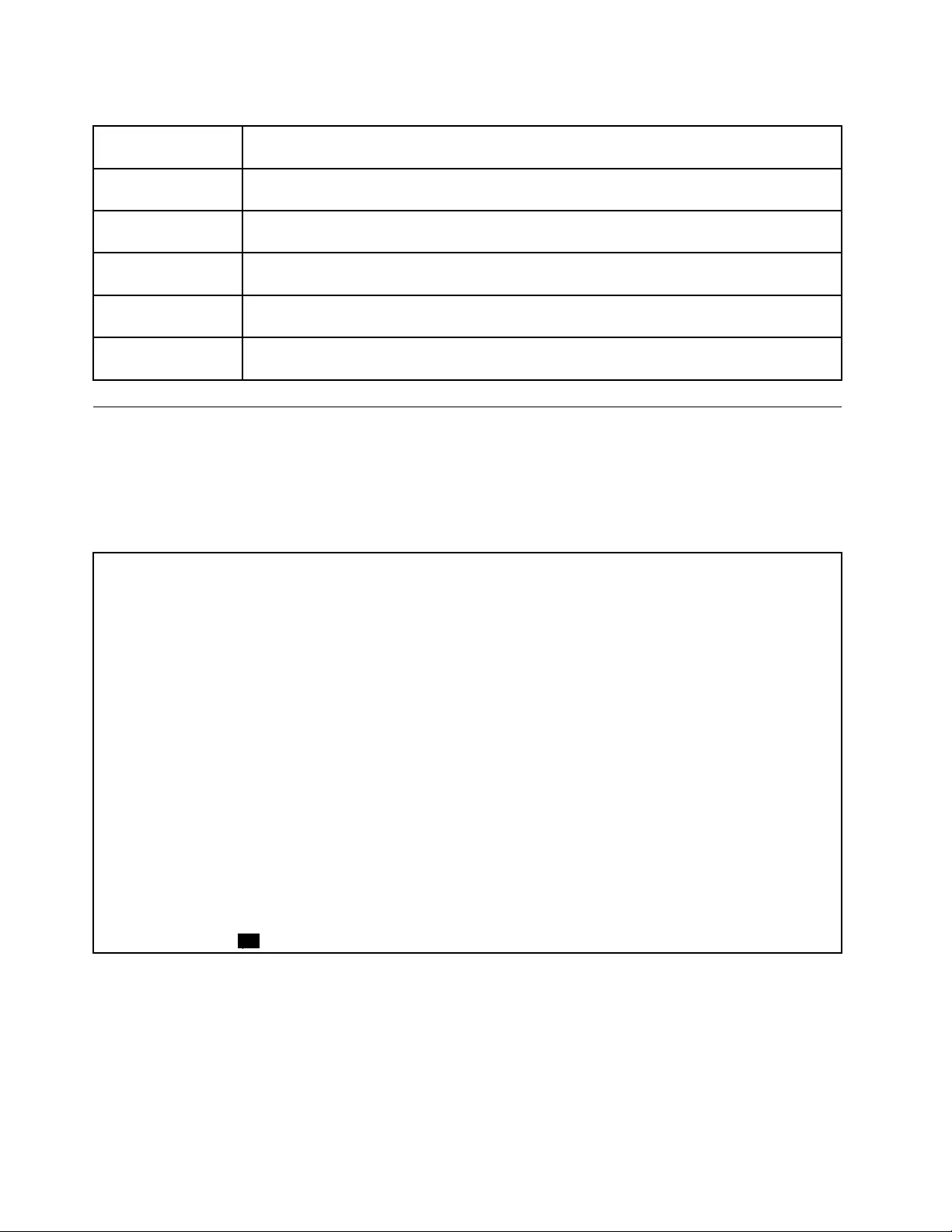
Table5.Functionkeysandkeycombinations(continued)
Functionkeysand
keycombinations
Description
Fn+BThiskeycombinationhasthesamefunctionastheBreakkeyonaconventionalexternal
keyboard.
Fn+KThiskeycombinationhasthesamefunctionastheScrLKorScrollLockkeyonaconventional
externalkeyboard.
Fn+PThiskeycombinationhasthesamefunctionasthePausekeyonaconventionalexternal
keyboard.
Fn+SThiskeycombinationhasthesamefunctionastheSysRqkeyonaconventionalexternal
keyboard.
Fn+4PressFn+4toputthecomputerintosleepmode.Towakeupthecomputer,pressanykey
orthepowerbutton.
LocatingFRUsandCRUs
Thistopicintroducesthefollowingserviceparts:
•“MajorFRUsandCRUs”onpage55
•“LCDFRUsandCRUs”onpage57
Notes:
•EachFRUisavailableforalltypesormodels,unlessotherwisespecified.
•CRUstatementforcustomers:
Youcanresolvesomeproblemswithyourproductwithareplacementpartyoucaninstallyourself,calleda
“CustomerReplaceableUnit”or“CRU.”SomeCRUsaredesignatedasself-serviceCRUsandothersare
designatedasoptional-serviceCRUs.Installationofself-serviceCRUsisyourresponsibility.Foroptional-service
CRUs,youcaneitherinstalltheCRUyourselforyoucanrequestthataServiceProviderinstalltheCRUaccording
tothewarrantyserviceforyourproduct.IfyouintendoninstallingtheCRU,LenovowillshiptheCRUtoyou.CRU
informationandreplacementinstructionsareshippedwithyourproductandareavailablefromLenovoatanytime
uponrequest.YoucanfindalistofCRUsforyourproductinthisHardwareMaintenanceManual.Anelectronic
versionofthismanualcanbefoundathttp://www.lenovo.com/support.ClickUserGuides&Manualsandthen
followtheon-screeninstructionstofindthemanualforyourproduct.Youmightberequiredtoreturnthedefective
partthatisreplacedbytheCRU.Whenreturnisrequired:(1)returninstructions,aprepaidshippinglabel,anda
containerwillbeincludedwiththereplacementCRU;and(2)youmightbechargedforthereplacementCRUif
LenovodoesnotreceivethedefectiveCRUwithinthirty(30)daysofyourreceiptofthereplacementCRU.Seeyour
LenovoLimitedWarrantydocumentationforfulldetails.
ThinkPadcomputerscontainthefollowingtypesofCRUs:
–Self-serviceCRUs:Refertopartsthatcanbeinstalledorreplacedeasilybycustomerthemselvesorbytrained
servicetechniciansatanadditionalcost.
–Optional-serviceCRUs:Refertopartsthatcanbeinstalledorreplacedbycustomerswithagreaterskilllevel.
Trainedservicetechnicianscanalsoprovideservicetoinstallorreplacethepartsunderthetypeofwarranty
designatedforthecustomer’smachine.
•FRUsmarkedwithOPareavailableasoptions.
54L570HardwareMaintenanceManual

No.DescriptionSelf-serviceCRUOptional-service
CRU
7Thermal-fanassemblyNoNo
8aWirelesswideareanetwork(WWAN)card(availableon
somemodels)
NoYes
8bM.2solid-statedriveinthewireless-WAN-cardslot
(availableonsomemodels)
NoYes
9Wirelesslocalareanetwork(WLAN)cardNoYes
10Saddlebracket(right)NoNo
11USBcardNoNo
12BasecoverassemblyNoNo
13AudiocableNoNo
14AudiocardNoNo
15BatterypackYesNo
16OpticaldriveorblankbezelYesNo
17BottomdoorYesNo
18dc-incableNoNo
19EthernetcardNoNo
20Saddlebracket(left)NoNo
21aM.2solid-statedriveadapterintheinternal-storage-drive
bay
YesNo
21bThermalplatefortheM.2solid-statedriveinthe
internal-storage-drivebay
YesNo
21cM.2solid-statedriveintheinternal-storage-drivebayYesNo
21dInternalstoragedrive(harddiskdriveassemblyor
solid-statedriveassembly)
YesNo
22ODDcardwithcableNoNo
23SpeakerassemblyNoNo
24ExpressCardslotordummyExpressCard(availableon
somemodels)
NoNo
25Smart-cardcableNoNo
26Smartcardreaderassemblyordummysmartcardreader
(availableonsomemodels)
NoNo
27Fingerprintreaderassembly(availableonsomemodels)NoNo
28PowerbuttoncardNoNo
29TrackpadNoNo
30TrackpadcableNoNo
31TrackPointcapYesNo
aLenovorecoverydiscset(availableonsomemodels)NoNo
bLenovofactoryrecoveryUSBkey(availableonsome
models)
NoNo
cMiscellaneouspartskitsNoNo
56L570HardwareMaintenanceManual
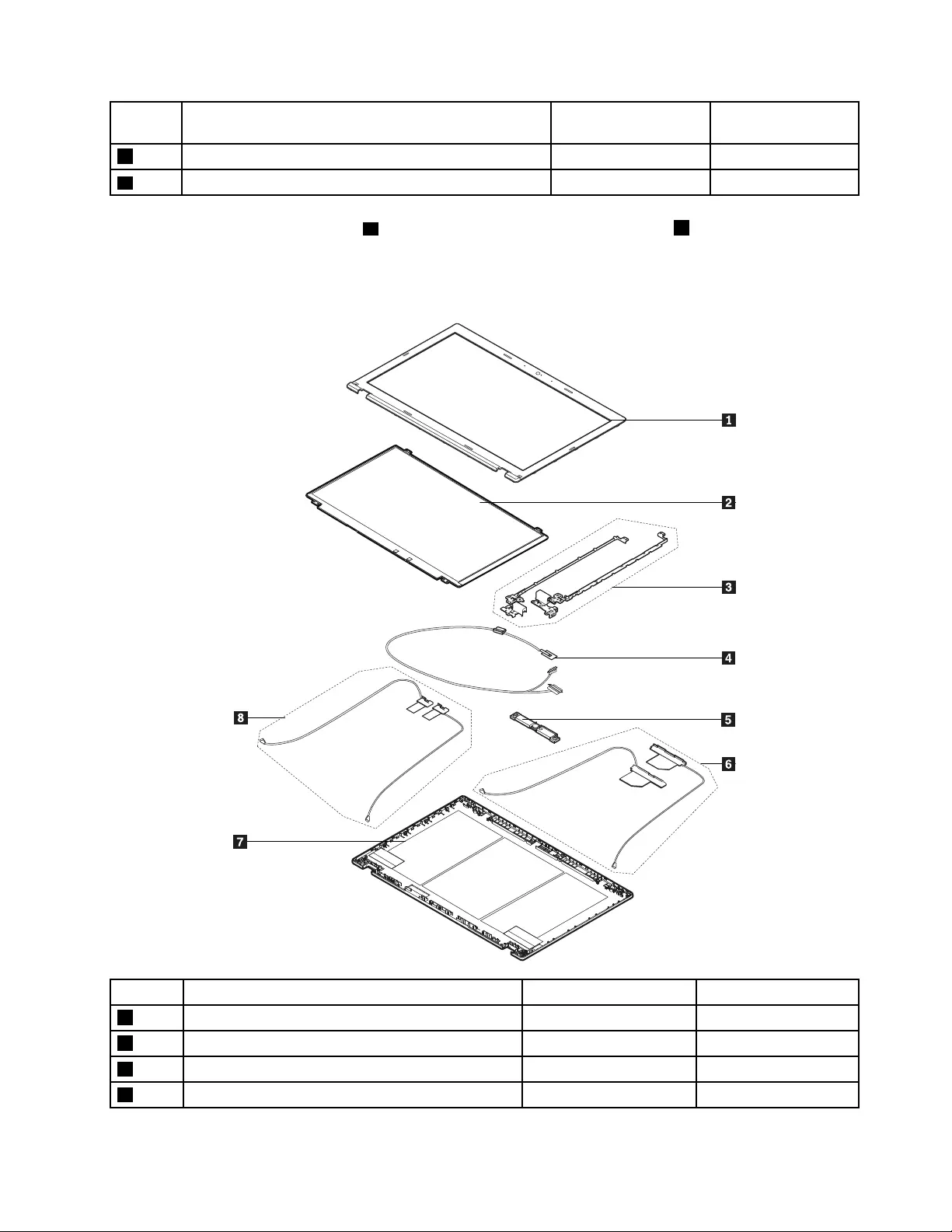
No.DescriptionSelf-serviceCRUOptional-service
CRU
dPowercordYesNo
eacpoweradapterYesNo
Note:TheLenovorecoverydiscsetaandtheLenovofactoryrecoveryUSBkeybareusedtorestorethe
MicrosoftWindowsoperatingsystem.Theymightnotcomewiththecomputer,andausermightorderthem
fromhttp://www.lenovo.com/lenovorecovery,thoughadditionalshippingandhandlingfeesmightapply.
LCDFRUsandCRUs
No.DescriptionSelf-serviceCRUOptional-serviceCRU
1LCDfrontbezelNoNo
2LCDpanelNoNo
3LCDhingesNoNo
4LCDcableNoNo
Chapter5.Locations57
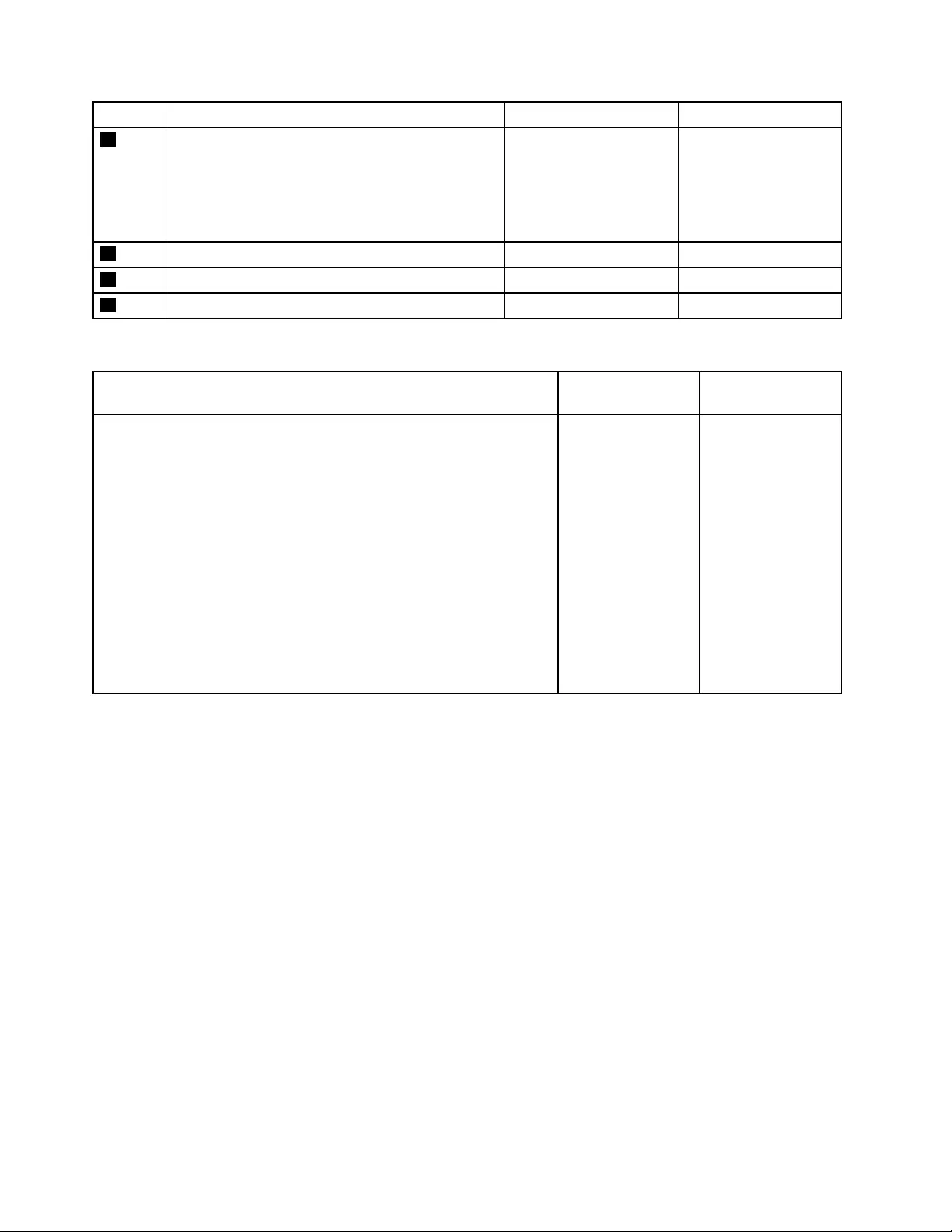
No.DescriptionSelf-serviceCRUOptional-serviceCRU
5Oneofthefollowing(dependingonthemodel):
•Microphone/Cameracombocard(withLEDand
LIDsensor)
•MicrophonecardwithLIDsensor
•LIDsensoronly
NoNo
6WWANantennaassembly(dependingonthemodel)NoNo
7LCDrearcoverassemblyNoNo
8WLANantennaassemblyNoNo
Miscellaneouskits
FRUdescriptionSelf-serviceCRUOptionalservice
CRU
•Screwkit
–M2*L5,black(29)
–M2*L3,black(12)
–M2.5*L8,black(2)
–M2.5*L6,black(4)
–M2*L3,black,largehead,forspeaker/USBcard/Ethernetcard(8)
–M2.5*L4,silver(8)
–M2*L3,gold,fortrackpad(4)
–M2*L2.5,silver(6)
•ExpressCardfilm
•GEOlabelkit
•Camerasubparts
–Cameraplate,forthemachinewithcamera(1)
–Cameraplate,forthemachinewithoutcamera(1)
–Miscellaneousrubbers(2)
NoNo
Connectorandcableguide
ThistopicprovidesinformationtohelpLenovoauthorizedservicetechniciansidentifyconnectorsandcables
forreplacementpurpose.TovieweachFRUandtheexplodedillustrationofthecomputer,see“MajorFRUs
andCRUs”onpage55and“LocatingFRUsandCRUs”onpage54.
Note:Dependingonyourcomputermodel,someconnectorsorcablesmightnotbeavailable.
58L570HardwareMaintenanceManual
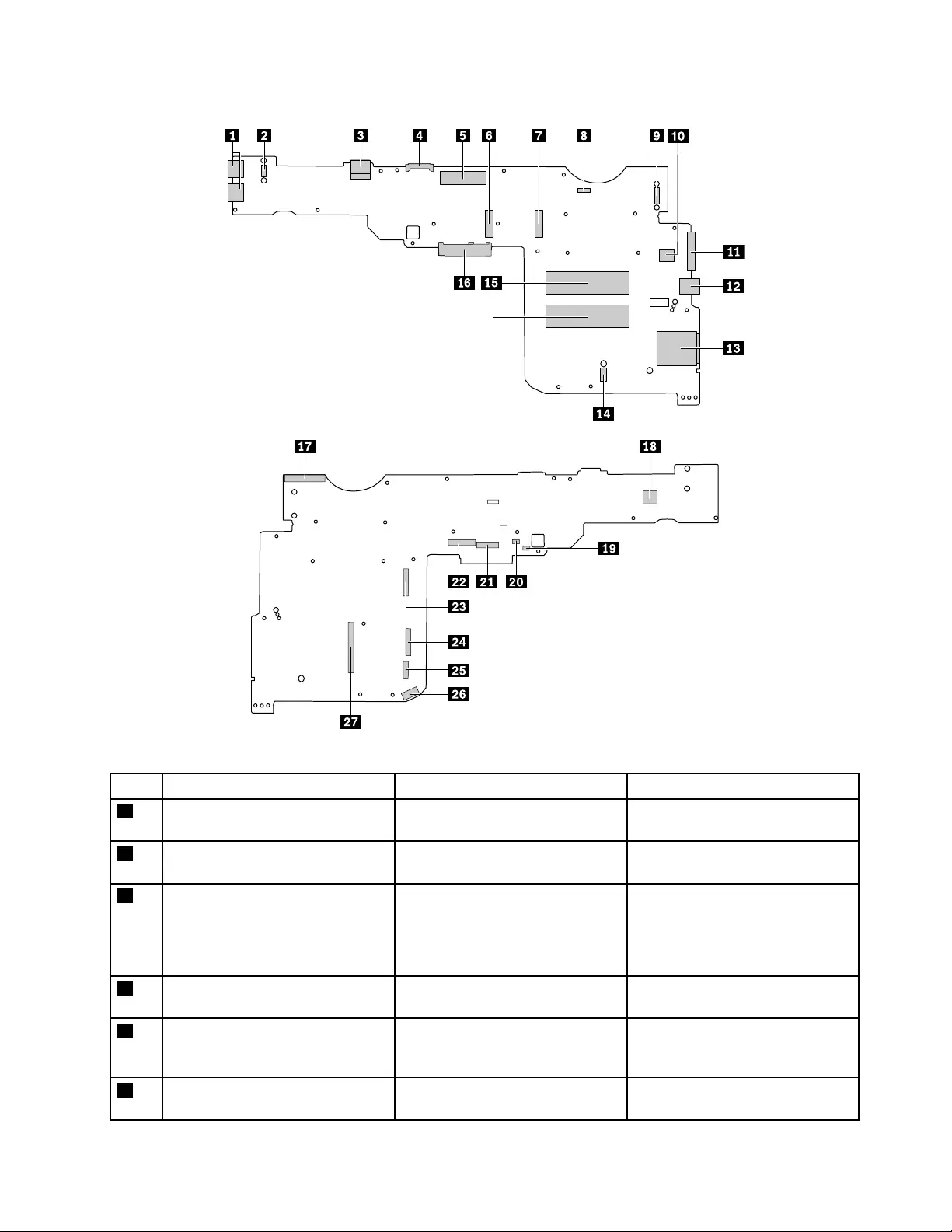
Systemboardconnectorsandcables
Table6.Systemboardconnectorandcableguide
ItemConnector(location)InternalcablerequiredCableconnection
1USB3.0connector(external)NoConnectUSB-compatibledevices
tothisconnector.
2USBcardconnector(internal)NoConnecttheUSBcardtothis
connector.
3Micro-SIM-cardslot(external)NoIfthecomputersupportswireless
WAN,insertamicroSubscriber
IdentificationModule(SIM)card
intothisslottoestablishWWAN
connections.
4Batterypackconnector(external)NoConnecttheremovablebattery
directlytothisconnector.
5Dockingstationconnector
(external)
NoConnectasupporteddocking
stationtoyourcomputerthrough
thisconnector.
6WWANcardslot(internal)NoInserttheWWANcardorM.2
solid-statedriveintothisslot.
Chapter5.Locations59

Table6.Systemboardconnectorandcableguide(continued)
ItemConnector(location)InternalcablerequiredCableconnection
7WLANcardslot(internal)NoInserttheWLANcardintothisslot.
8Thermalfanconnector(internal)ThermalfanassemblycableThethermalfanassemblycomes
withcable.Connectthecableto
thisconnector.
9Ethernetcardconnector(internal)NoConnecttheEthernetcardtothis
connector.
10dc-inconnector(internal)dc-incableThepowerconnectorofthe
computercomeswiththedc-in
cable.Connectthecabletothis
connector.
11VGAconnector(external)NoConnectthecomputertoan
externaldisplay.
12AlwaysOnUSB3.0connector
(external)
NoConnectUSB-compatibledevices
tothisconnector.
13Media-cardslot(external)NoInsertamediacardintothisslotto
readthedataonthecard.
14Coin-cellbatteryconnector
(internal)
Coin-cellbatterycableThecoin-cellbatterycomeswith
acable.Connectthecabletothis
connector.
15Memorymoduleconnector
(internal)
NoConnectmemorymodulestothis
connector.
16Harddiskdriveconnector(internal)NoConnecttheharddiskdrivedirectly
tothisconnector.
17LCDconnector(internal)LCDcableConnectoneendtotheLCD
panelandtheotherendtothis
connector.
18Powerbuttoncardconnector
(internal)
PowerbuttoncardcableThepowerbuttoncardcomeswith
cable.Connectthecabletothis
connector.
19Smartcardreaderconnector
(internal)
Smart-cardcableConnectoneendtothesmartcard
readerandtheotherendtothis
connector.
20Fingerprintreadercardconnector
(internal)
FingerprintreadercardcableConnectoneendtothefingerprint
readercardandtheotherendto
thisconnector.
21TrackPointpointingstickconnector
(internal)
TrackPointpointingstickcableTheTrackPointpointingstick
comeswithcable.Connectthe
cabletothisconnector.
22Keyboardconnector(internal)KeyboardassemblycableThekeyboardassemblycomes
withcable.Connectthecableto
thisconnector.
23Trackpadconnector(internal)TrackpadcableConnectoneendtothetrackpad
andtheotherendtothisconnector.
24ODDcardconnector(internal)ODDcardcableTheODDcardcomeswith
cable.Connectthecabletothis
connector.
60L570HardwareMaintenanceManual
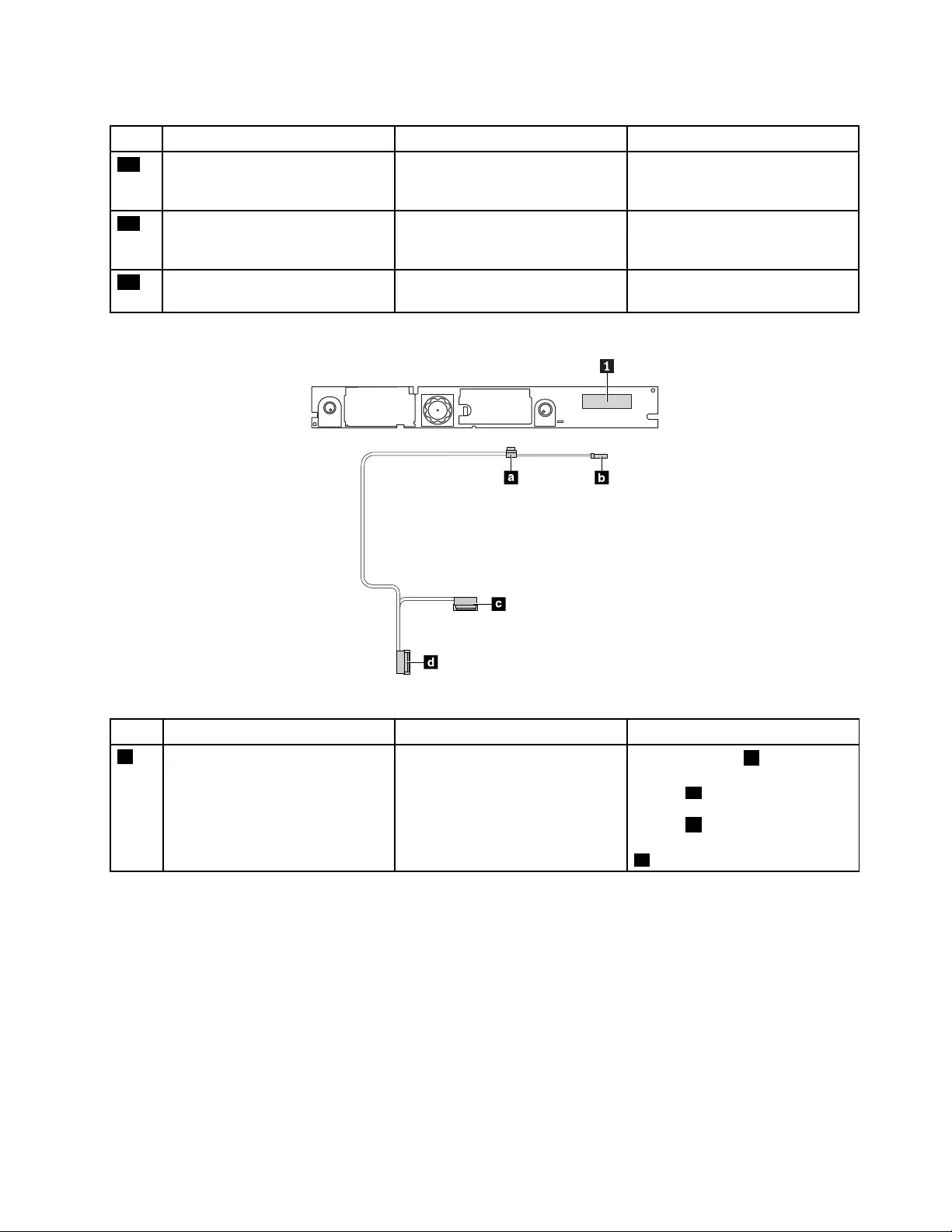
Table6.Systemboardconnectorandcableguide(continued)
ItemConnector(location)InternalcablerequiredCableconnection
25Audioconnector(internal)AudiocableConnectoneendtotheAudio
cardandtheotherendtothis
connector.
26Speakerassemblyconnector
(internal)
SpeakerassemblycableThespeakerassemblycomeswith
cable.Connectthecabletothis
connector.
27ExpressCardconnector(external)NoConnecttheExpressCardtothis
connector.
Camera/microphonecardconnectorandcable
Table7.Camera/microphonecardconnectorandcableguide
ItemConnector(location)InternalcablerequiredCableconnection
1Camera/microphonecard
connector(internal)
LCDcableConnecttheendboftheLCD
cabletotheAcover,andconnect
theendctotheLCDconnector
ontheLCDpanel.Thenconnect
theenddtotheLCDconnector
onthesystemboardandtheend
atothisconnector.
Chapter5.Locations61

WWANcardconnectorsandcables
Table8.Wireless-WANcard
ItemConnector(location)InternalcablerequiredCableconnection
1WWANantennaconnector
(internal)
WWANantennakitConnectoneendoftheredWWAN
antennatotheA-coverandthe
otherendtothisconnector.
2GPSconnector(internal)(available
onsomemodels)
NoNo
3WWANantennaconnector
(internal)
WWANantennakitConnectoneendoftheblue
WWANantennatotheA-coverand
theotherendtothisconnector.
WLANcardconnectorsandcables
Table9.Wireless-LANcard
ItemConnector(location)InternalcablerequiredCableconnection
1WLANantennaconnector(internal)Wireless-LANantennakitConnectoneendofthegray
WLANantennatotheA-coverand
theotherendtothisconnector.
2WLANantennaconnector(internal)Wireless-LANantennakitConnectoneendoftheblack
WLANantennatotheA-coverand
theotherendtothisconnector.
62L570HardwareMaintenanceManual

Ethernetcardconnectorandcable
Table10.Ethernetcardconnector
ItemConnector(location)InternalcablerequiredCableconnection
1Ethernetconnector(external)NoThisconnectorconnectsthe
computertoalocalareanetwork
(LAN).
2MiniDisplayPortconnector
(external)
NoThisconnectorconnectsyour
computertoacompatible
projector,externaldisplay,or
high-definitiontelevision.
3Ethernetcardconnector(internal)NoThisconnectorconnectsthe
Ethernetcardandthesystem
board.
Audiocardconnectorandcable
Table11.Audiocardconnector
ItemConnector(location)InternalcablerequiredCableconnection
1Audioconnector(external)NoConnectheadphonesoraheadset
tothisconnector.
2Audiocardconnector(internal)AudiocableConnectoneendtothesystem
boardandtheotherendtothis
connector.
ODDcardconnectorandcable
Table12.ODDcardconnector
ItemConnector(location)InternalcablerequiredCableconnection
1ODDcardconnector(external)NoConnecttheopticaldrivetothis
connector.
Chapter5.Locations63

Smartcardreaderconnectorandcable
Table13.Smartcardreaderconnector
ItemConnector(location)InternalcablerequiredCableconnection
1Smartcardreaderconnector
(internal)
Smart-cardcableConnectoneendtothesmartcard
readerconnectoronthesystem
boardandtheotherendtothis
connector.
Fingerprintreadercardconnectorandcable
Table14.Fingerprintreadercardconnector
ItemConnector(location)InternalcablerequiredCableconnection
1Fingerprintreadercardconnector
(internal)
FingerprintreadercardcableConnectoneendtothefingerprint
readercardconnectoronthe
systemboardandtheotherendto
thisconnector.
USBcardconnectorandcable
Table15.USBcardconnector
ItemConnector(location)InternalcablerequiredCableconnection
1USB3.0connector(external)NoConnectUSB-compatibledevices
tothisconnector.
2USBcardconnector(internal)NoThisconnectorconnectstheUSB
cardandthesystemboard.
64L570HardwareMaintenanceManual
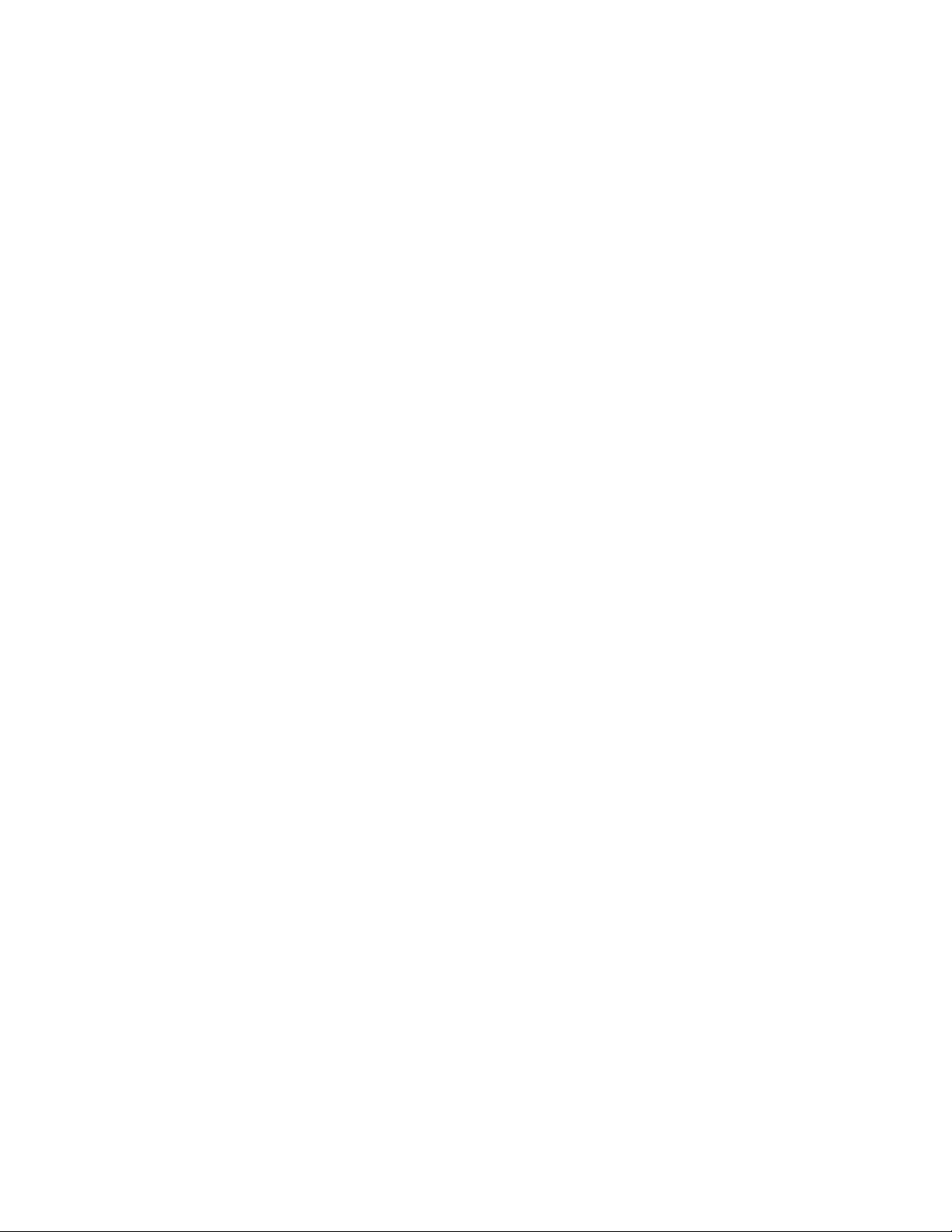
66L570HardwareMaintenanceManual

Chapter6.FRUreplacementnotices
ThischapterprovidesinstructionsonhowtoremoveorreplaceaFRU.
CRUstatementforcustomers:
Youcanresolvesomeproblemswithyourproductwithareplacementpartyoucaninstallyourself,called
a“CustomerReplaceableUnit”or“CRU.”SomeCRUsaredesignatedasself-serviceCRUsandothers
aredesignatedasoptional-serviceCRUs.Installationofself-serviceCRUsisyourresponsibility.For
optional-serviceCRUs,youcaneitherinstalltheCRUyourselforyoucanrequestthataServiceProvider
installtheCRUaccordingtothewarrantyserviceforyourproduct.IfyouintendoninstallingtheCRU,
LenovowillshiptheCRUtoyou.CRUinformationandreplacementinstructionsareshippedwithyour
productandareavailablefromLenovoatanytimeuponrequest.YoucanfindalistofCRUsforyourproduct
inthisHardwareMaintenanceManual.Anelectronicversionofthismanualisavailablefordownloadingat
http://www.lenovo.com/support.YoumightberequiredtoreturnthedefectiveCRU.Whenreturnisrequired:
(1)returninstructions,aprepaidshippinglabel,andacontainerwillbeincludedwiththereplacement
CRU;and(2)youmightbechargedforthereplacementCRUifLenovodoesnotreceivethedefective
partwithinthirty(30)daysofyourreceiptofthereplacementCRU.SeeyourLenovoLimitedWarranty
documentationforfulldetails.
Screwnotices
Loosescrewscancauseareliabilityproblem.IntheThinkPadnotebookcomputer,thisproblemisaddressed
withspecialnylon-coatedscrewsthathavethefollowingcharacteristics:
•Theymaintaintightconnections.
•Theydonoteasilycomeloose,evenwithshockorvibration.
•Theyarehardertotighten.
Dothefollowingwhenyouservicethismachine:
•Keepthescrewkitinyourtoolbag.Forthepartnumberofthescrewkit,goto
http://www.lenovo.com/serviceparts-lookup.
•Itisrecommendedtousenewscrews.
•Itisrecommendedtouseeachscrewonlyonce.
•Useatorquescrewdriverifyouhaveone.
Tightenscrewsasfollows:
•Plastictoplastic
Turnanadditional90degreesafterthescrewheadtouchesthesurfaceoftheplasticpart.
•Logiccardtoplastic
Turnanadditional180degreesafterthescrewheadtouchesthesurfaceofthelogiccard.
©CopyrightLenovo201767

Notes:
•Ensurethatyouusethecorrectscrew.Itisrecommendedtousenewscrewsforreplacements.Ifyou
haveatorquescrewdriver,tightenallscrewsfirmlytothetorquespecifiedinthescrewinformation
tableforeachstep.
•Ensurethatthetorquescrewdriversarecalibratedcorrectlyfollowingcountryspecifications.
Retainingserialnumbers
Thistopicprovidesinstructionsonthefollowing:
•“Restoringtheserialnumberofthesystemunit”onpage68
•“RetainingtheUUID”onpage69
Restoringtheserialnumberofthesystemunit
Whenthecomputerwasmanufactured,theEEPROMonthesystemboardwasloadedwiththeserial
numbersofthesystemandallmajorcomponents.Thesenumbersneedtoremainthesamethroughout
thelifeofthecomputer.
Ifyoureplacethesystemboard,youmustrestoretheserialnumberofthesystemunittoitsoriginalvalue.
Theserialnumberofthesystemunitiswrittenonthelabelattachedtothebottomofthecomputer.
Ifyoucannotfindtheserialnumberofthesystemunitonthebottomofthecomputer,trythefollowing
methodtogetthenumber:
Note:Beforeyouperformtheoperation,ensurethattheUEFI/LegacysettingwithintheStartupmenuin
theThinkPadSetupprogramissettoUEFIOnly.
1.ConnectaUSBmemorykeytothecomputer.
2.Gotohttp://www.lenovo.com/maintenanceutilitiesandfollowtheinstructionsonthescreentocreatea
MaintenanceKey.
Note:OnlyanauthorizedLenovoservicetechniciancanaccesstheaboveWebsite.
3.Restartthecomputer.
4.Whenthelogoisdisplayed,pressEsc.TheThinkPadConfigInformationUpdateUtilityinterfaceis
displayed.
5.Type1underEntertheactiondesired,thenpressEnter.TheThinkPadSerialNumberUpdateUtilityfor
AssetIDscreenisdisplayed.
6.Type2underEntertheactiondesired,thenpressEnter.Theserialnumberofeachdeviceinyour
computerisdisplayed;theserialnumberofthesystemunitislistedasfollows:
20-Serialnumber
7.Recordtheserialnumberofthesystemunit.
Afteryoureplacethesystemboard,dothefollowingtorestoretheserialnumberofthesystemunit:
1.ConnecttheMaintenanceKeytothecomputer.
68L570HardwareMaintenanceManual
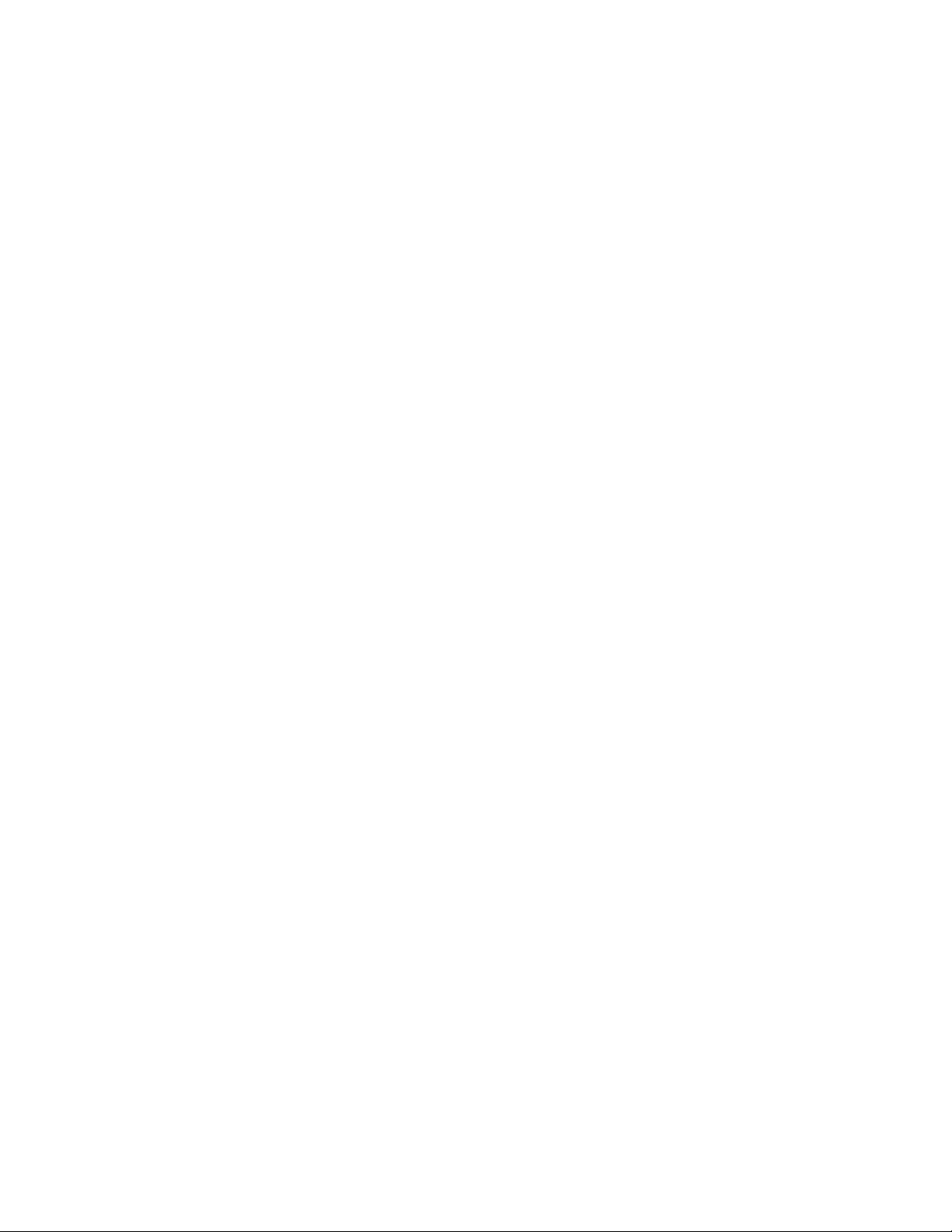
2.Whenthelogoisdisplayed,pressEsc.TheThinkPadConfigInformationUpdateUtilityinterfaceis
displayed.
3.Type1underEntertheactiondesired,thenpressEnter.TheThinkPadSerialNumberUpdateUtilityfor
AssetIDscreenisdisplayed.
4.Type1underEntertheactiondesired,thenpressEnter.Thenfollowtheinstructionsonthescreen
torestoretheserialnumberofthesystemunit.
RetainingtheUUID
TheUniversallyUniqueIdentifier(UUID)isa128-bitnumberuniquelyassignedtoyourcomputerat
productionandstoredintheEEPROMofyoursystemboard.
ThealgorithmthatgeneratesthenumberisdesignedtoprovideuniqueIDsuntiltheyearA.D.3400.Notwo
computersintheworldhavethesamenumber.
Whenyoureplacethesystemboard,performthefollowingstepstocreateanewUUIDforthesystem
boardifthesystemboarddoesnothaveaUUID:
Note:Beforeyouperformtheoperation,ensurethattheUEFI/LegacysettingwithintheStartupmenuin
theThinkPadSetupprogramissettoUEFIOnly.
1.ConnectaUSBmemorykeytothecomputer.
2.Gotohttp://www.lenovo.com/maintenanceutilitiesandfollowtheinstructionsonthescreentocreatea
MaintenanceKey.
Note:OnlyanauthorizedLenovoservicetechniciancanaccesstheaboveWebsite.
3.Restartthecomputer.
4.Whenthelogoscreenisdisplayed,pressEsc.TheThinkPadConfigInformationUpdateUtilityinterface
isdisplayed.
5.Type2underEntertheactiondesired,thenpressEnter.TheAutoUUIDgenerationutilityinterfaceis
displayed.
6.TypeyunderChangeUUID.OK?[Y/N],thenpressEnter.AnewUUIDiscreatedandwritten.Ifa
validUUIDalreadyexists,itisnotoverwritten.
ReadingorwritingtheECAinformation
InformationaboutEngineeringChangeAnnouncements(ECA)isstoredintheEEPROMofthesystemboard.
TheelectronicstorageofthisinformationsimplifiestheproceduretocheckiftheECAhasbeenpreviously
appliedtoamachine.ThemachinedoesnotneedtobedisassembledtocheckfortheECAapplication.
TocheckwhatECAshavebeenpreviouslyappliedtothemachine,usetheECAInformationRead/Write
functionontheLENOVOThinkPadHardwareMaintenanceDisketteorMaintenanceKey.
1.InsertthelatestversionofLENOVOThinkPadHardwareMaintenanceDisketteorMaintenanceKey,
andthenrestartthecomputer.
2.Fromthemainmenu,select6.SetECAInformation.
3.ToreadtheECAinformation,select2.ReadECA/reworknumberfromEEPROMandfollowthe
instructionsonthescreen;Toreadboxbuilddate,select5.ReadboxbuilddatefromEEPROM,and
followtheinstructionsonthescreen.
AfteranECAhasbeenappliedtothemachine,theEEPROMmustbeupdatedtoreflecttheECA's
application.UsethelatestversionofLENOVOThinkPadHardwareMaintenanceDisketteorMaintenance
KeytoupdatetheEEPROM.
Note:OnlytheECAnumberisstoredintheEEPROM.ThemachinetypeoftheECAisassumedtobethe
sameasthemachinetypeofthemachinethathadtheECAappliedtoit.
Chapter6.FRUreplacementnotices69

1.InsertthelatestversionofLENOVOThinkPadHardwareMaintenanceDisketteorMaintenanceKey,
andthenrestartthecomputer.
2.Fromthemainmenu,select6.SetECAInformation.
3.TowritetheECAinformation,select1.WriteECA/reworknumberfromEEPROM,andfollowthe
instruction;Towriteboxbuilddate,select4.WriteboxbuilddatefromEEPROM,andfollowthe
instructiononthescreen.
Ifthesystemboardisbeingreplaced,trytoreadtheECAinformationfromtheoldsystemboardandtransfer
theinformationtothenewsystem.Ifthesystemboardisinoperable,thiswillnotbepossible.
70L570HardwareMaintenanceManual

Chapter7.RemovingorreplacingaFRU
ThischapterprovidesinstructionsonhowtoremoveorreplaceaFRU.
CRUstatementforcustomers:
Youcanresolvesomeproblemswithyourproductwithareplacementpartyoucaninstallyourself,called
a“CustomerReplaceableUnit”or“CRU.”SomeCRUsaredesignatedasself-serviceCRUsandothers
aredesignatedasoptional-serviceCRUs.Installationofself-serviceCRUsisyourresponsibility.For
optional-serviceCRUs,youcaneitherinstalltheCRUyourselforyoucanrequestthataServiceProvider
installtheCRUaccordingtothewarrantyserviceforyourproduct.IfyouintendoninstallingtheCRU,
LenovowillshiptheCRUtoyou.CRUinformationandreplacementinstructionsareshippedwithyour
productandareavailablefromLenovoatanytimeuponrequest.YoucanfindalistofCRUsforyourproduct
inthisHardwareMaintenanceManual.Anelectronicversionofthismanualisavailablefordownloadingat
http://www.lenovo.com/support.YoumightberequiredtoreturnthedefectiveCRU.Whenreturnisrequired:
(1)returninstructions,aprepaidshippinglabel,andacontainerwillbeincludedwiththereplacement
CRU;and(2)youmightbechargedforthereplacementCRUifLenovodoesnotreceivethedefective
partwithinthirty(30)daysofyourreceiptofthereplacementCRU.SeeyourLenovoLimitedWarranty
documentationforfulldetails.
Generalguidelines:
WhenremovingorreplacingaFRU,besuretoobservethefollowinggeneralguidelines:
1.Donottrytoserviceanycomputerunlessyouhavebeentrainedandcertified.Anuntrainedpersonruns
theriskofdamagingparts.
2.BeforereplacinganyFRU,reviewChapter6“FRUreplacementnotices”onpage67.
3.BeginbyremovinganyFRUsthathavetoberemovedbeforereplacingthefailingFRU.SuchFRUsare
listedatthebeginningofeachFRUreplacementprocedure.Removethemintheorderinwhichthey
arelisted.
4.FollowthecorrectsequenceinthestepsforremovingaFRU,asgiveninthedrawingsbythenumbers
insquarecallouts.
5.Whenturningascrew,turnitinthedirectionasshownbythearrowinthedrawing.
6.WhenremovingaFRU,moveitinthedirectionasshownbythearrowinthedrawing.
7.ToputthenewFRUinplace,reversetheremovalprocedureandfollowthenotesthatpertainto
replacement.
8.WhenreplacingaFRU,usethecorrectscrewsasshowninthereplacementprocedure.
DANGER
BeforeremovinganyFRU,turnoffthecomputer,unplugallpowercordsfromelectricaloutlets,
removethebatterypack,andthendisconnectanyinterconnectingcables.
Attention:
•AfterreplacingaFRU,donotturnonthecomputeruntilyouhavemadesurethatallscrews,springs,and
othersmallpartsareinplaceandnonearelooseinsidethecomputer.Verifythisbyshakingthecomputer
gentlyandlisteningforrattlingsounds.Metallicpartsormetalflakescancauseelectricalshortcircuits.
•Thesystemboardissensitiveto,andcanbedamagedby,electrostaticdischarge(ESD).Beforetouching
it,establishpersonalgroundingbytouchingagroundpointwithonehandorbyusinganESDstrap.
©CopyrightLenovo201771

Beforeservicingthecomputer
Carefullyreadthistopicbeforeservicingthecomputer.
RemovingthemicroSIMcard
SomemodelsyouareservicingmighthaveamicroSIMcardthatacustomerhasinstalled.Ifthecomputer
youareservicinghasamicroSIMcardinstalled,removeitbeforeyoustarttheservicing.
ToremovethemicroSIMcard,youmustremovethebatterypackfirst.See“1010Batterypack”onpage72.
S IM
S IM
Afteryoufinishtheservice,insertthecardbackintotheslot.
1010Batterypack
Importantnoticesforreplacingabatterypack
Attention:Lenovohasnoresponsibilityfortheperformanceorsafetyofunauthorizedbatteries,and
providesnowarrantiesforfailuresordamagearisingoutoftheiruse.
TheLenovoSolutionCenterprogramprovidesanautomaticbatterydiagnostictestthatdeterminesifthe
batterypackisdefective.AbatterypackFRUshouldnotbereplacedunlessthisdiagnostictestshows
thatthebatteryisdefective.Theonlyexceptiontothisisifthebatterypackisphysicallydamagedora
customerisreportingapossiblesafetyissue.
IftheLenovoSolutionCenterprogramisnotinstalledonthecomputer,thecustomershoulddownloadand
installtheprogramtodiagnosethebatterypack,beforegettinganon-physicallydamagedbatterypack
replaced.Notethatthereplacementofaphysicallydamagedbatterypackisnotcoveredbythewarranty.
72L570HardwareMaintenanceManual
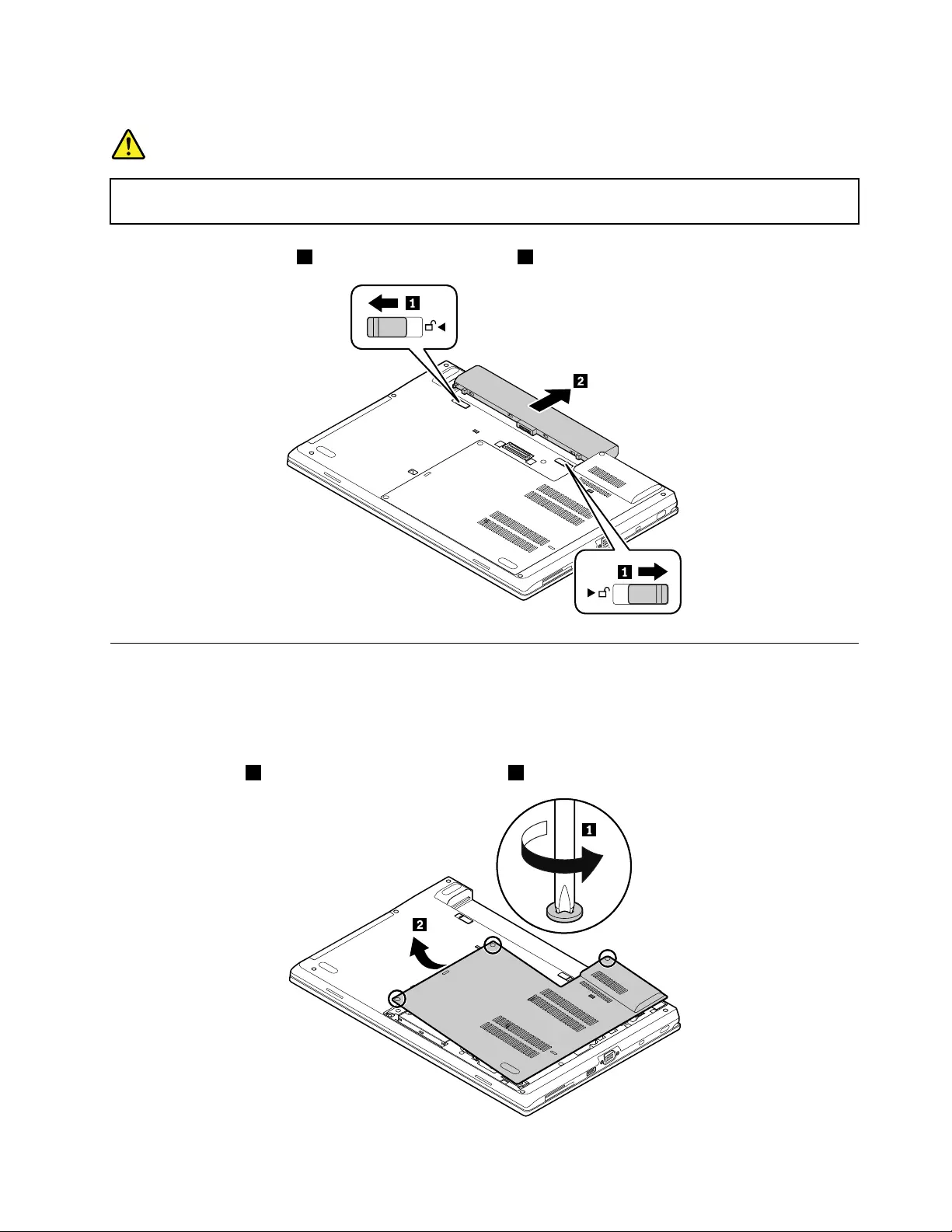
Removalstepsofthebatterypack
DANGER
Useonlytheauthorizedbatteryspecifiedforyourcomputer.Anyotherbatterycouldigniteor
explode.
Unlockthebatterylatches1andthenremovethebattery2.
1020Bottomdoor
Foraccess,removethisFRU:
•“1010Batterypack”onpage72
Removalstepsofthebottomdoor
Loosenthescrews1,andthenremovethebottomdoor2.
Chapter7.RemovingorreplacingaFRU73
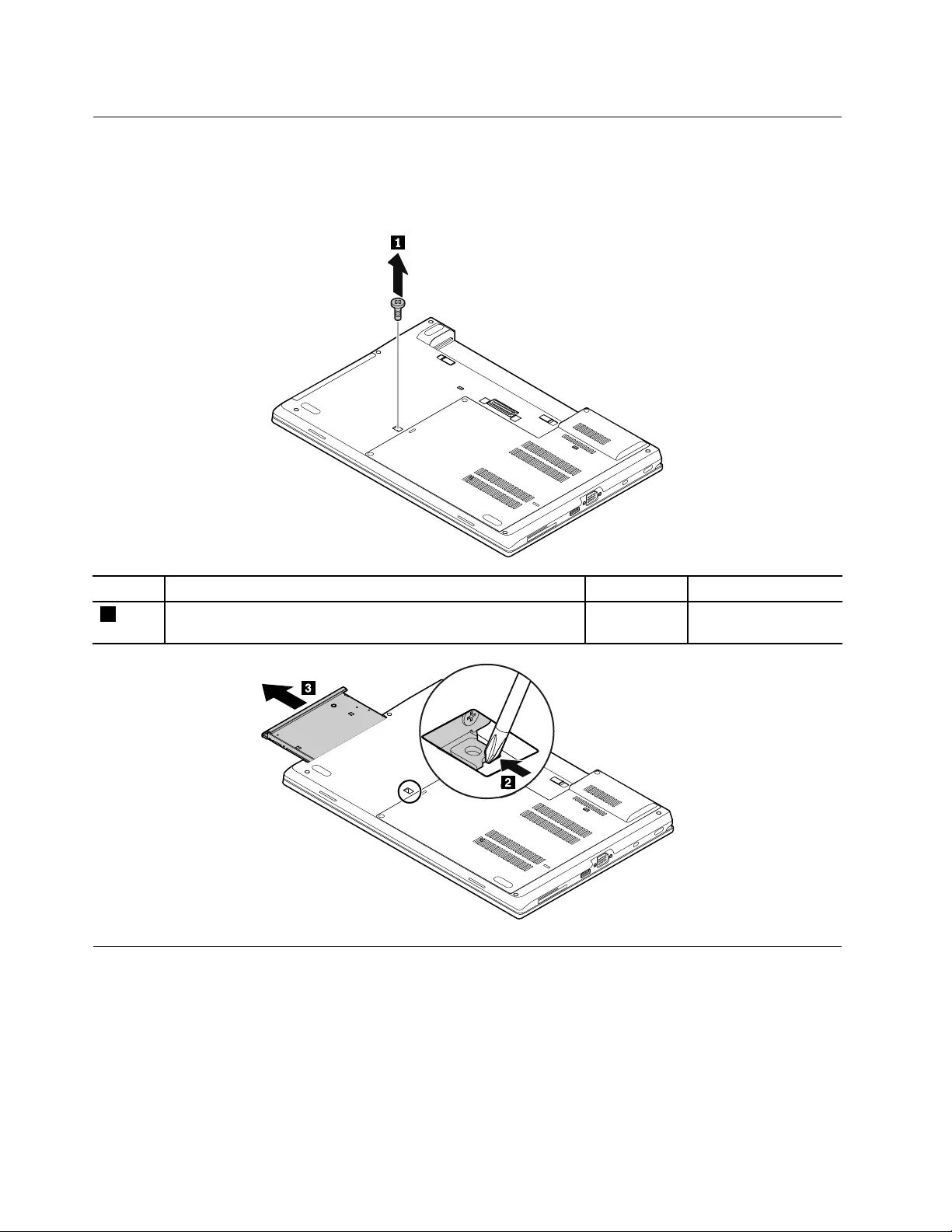
1030Opticaldrive
Foraccess,removethisFRU:
•“1010Batterypack”onpage72
Removalstepsoftheopticaldrive
StepScrew(quantity)ColorTorque
1M2×5mm,flat-head,nylon-coated(1)Black0.181Nm
(1.85kgf-cm)
1040Internalstoragedrive
Foraccess,removetheseFRUsinorder:
•“1010Batterypack”onpage72
•“1020Bottomdoor”onpage73
Attention:
•Donotdropthedriveorapplyanyphysicalshocktoit.Thedriveissensitivetophysicalshock.Improper
handlingcancausedamageandpermanentlossofdata.
74L570HardwareMaintenanceManual

•Beforeremovingthedrive,havetheusermakeabackupcopyofalltheinformationonitifpossible.
•Neverremovethedrivewhilethecomputerisoperatingorisinsuspendmode.
Removalstepsofthe2.5-inchinternalstoragedrive
Removalstepsoftheinternal-storage-drivebracket
Wheninstalling:
•Ensurethattheblacktapeonthebracketfacestowardthefilmonthestoragedrive.
•Ensurethatthestoragedriveisfirmlyattached.
RemovalstepsoftheM.2solid-statedriveintheinternal-storage-drivebay
Chapter7.RemovingorreplacingaFRU75
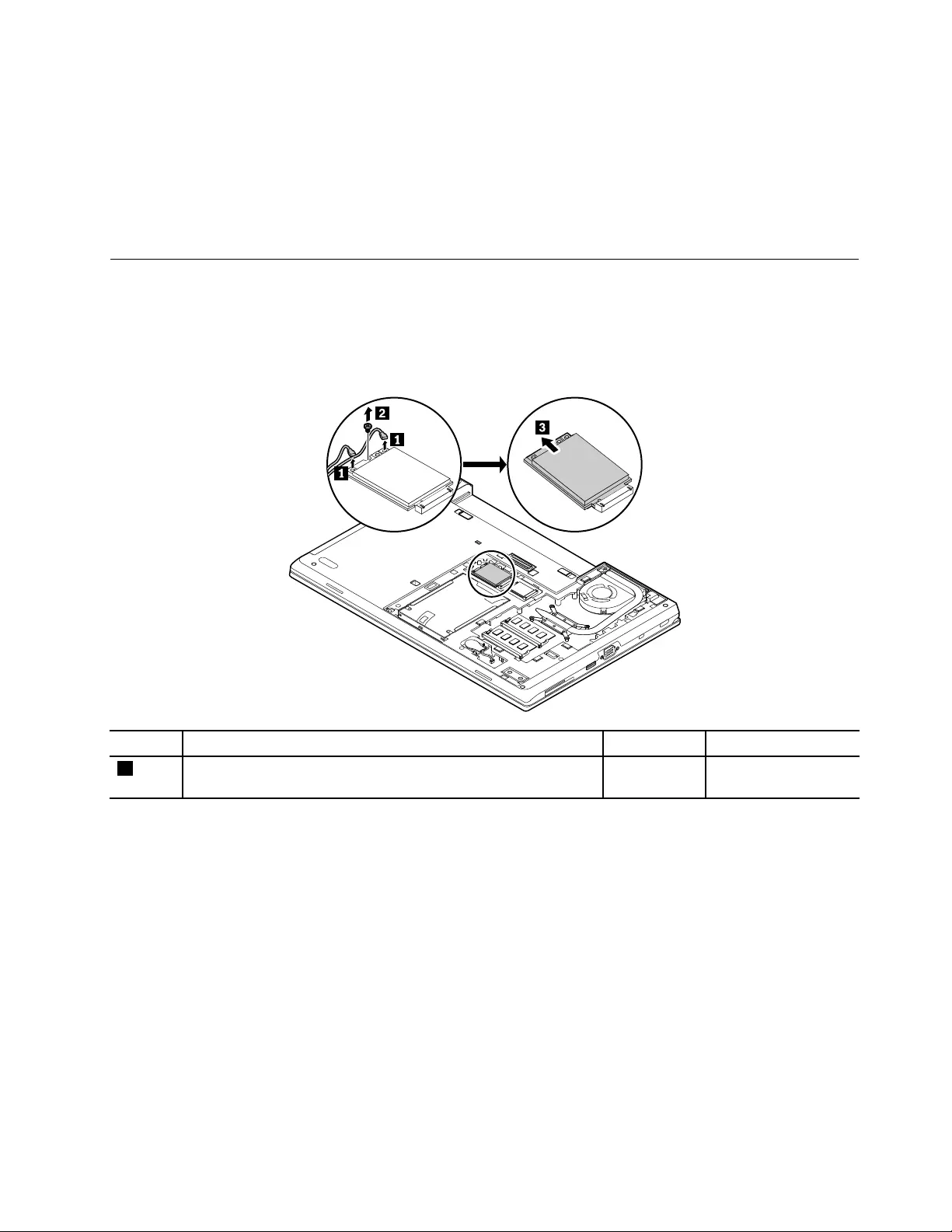
•Insertthenotchedendofthememorymoduleintothememoryslotatanangleofabout20degrees.
Pressthememorymoduleinfirmly,andpivotitdownwarduntilitsnapsintoplace.Ensurethatthe
memorymoduleisfirmlyinstalledanddoesnotmoveeasily.
Note:Donotapplyanypressuretothememorymodule.
•Ifonlyonememorymoduleisinstalled,ensurethatyouinstallitintothebottomslot,whichisthe
primaryslot.
1060WWANcardorM.2solid-statedriveintheWWANcardslot
Foraccess,removetheseFRUsinorder:
•“1010Batterypack”onpage72
•“1020Bottomdoor”onpage73
RemovalstepsoftheWWANcard
StepScrew(quantity)ColorTorque
2M2×3mm,flat-head,nylon-coated(1)Black0.181Nm
(1.85kgf-cm)
Wheninstalling:Plugtheredcableintothemainconnectorandthebluecableintotheauxiliaryconnector.
Chapter7.RemovingorreplacingaFRU77

RemovalstepsoftheWLANcard
StepScrew(quantity)ColorTorque
2M2×3mm,flat-head,nylon-coated(1)Black0.181Nm
(1.85kgf-cm)
Wheninstalling:Plugthegraycableintothemainconnectorandtheblackcableintotheauxiliaryconnector.
1080Coin-cellbattery
Foraccess,removetheseFRUsinorder:
•“1010Batterypack”onpage72
•“1020Bottomdoor”onpage73
Removalstepsofthecoin-cellbattery
DANGER
Useonlytheauthorizedbatteryspecifiedforyourcomputer.Anyotherbatterycouldigniteor
explode.
Chapter7.RemovingorreplacingaFRU79
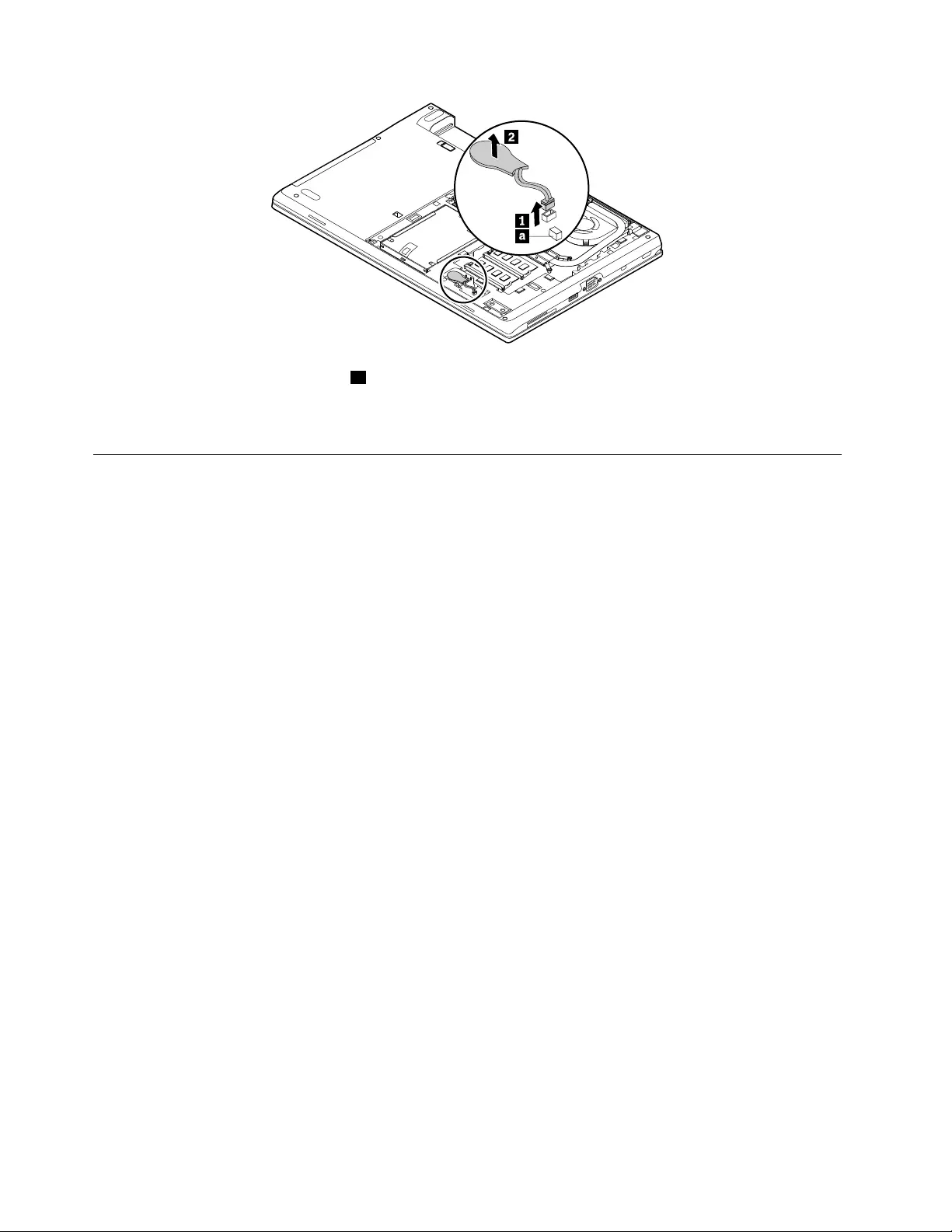
Attention:Thetamperdetectswitchaissensitive.Whenyouareinstallinganewcoin-cellbattery,donot
stackorroutethecableofthecoin-cellbatteryuponthetamperdetectswitch.
Wheninstalling:Ensurethattheconnectorisfirmlyattached.
1090Thermal-fanassembly
Foraccess,removetheseFRUsinorder:
•“1010Batterypack”onpage72
•“1020Bottomdoor”onpage73
Attention:
•Donothandlethethermal-fanassemblyroughly.Improperhandlingofthethermal-fanassemblycan
causedistortionordeformationandimperfectcontactwithcomponents.
•Donottouchorapplyanyexcessiveforcetothefanmotor.Itmightcausedamagetothethermal-fan
assemblyormightcausethecomputertomalfunction.
80L570HardwareMaintenanceManual

Wheninstalling:
•Attachthethermal-fanassemblyconnectortothesystemboardandtightenthescrewsinascending
alphabeticalorder.
•Beforeyouattachtheoldthermal-fanassemblytothecomputer,applythermalgrease,atanamountof
0.2grams,onthepartmarkedainthefollowingillustration.Eithertoomuchortoolessapplicationof
greasemightcauseathermalproblemduetoimperfectcontactwithacomponent.Ifyouareinstallinga
newthermal-fanassembly,peelthethinfilmofffromthepartmarkeda.
1100Keyboard
Foraccess,removethisFRU:
•“1010Batterypack”onpage72
Removalstepsofthekeyboard
Note:Donotpressorholdthekeyswhileslidingthekeyboardframe.Otherwise,thekeyboardframe
cannotbemoved.
1.Unlockthekeyboardframe.
82L570HardwareMaintenanceManual
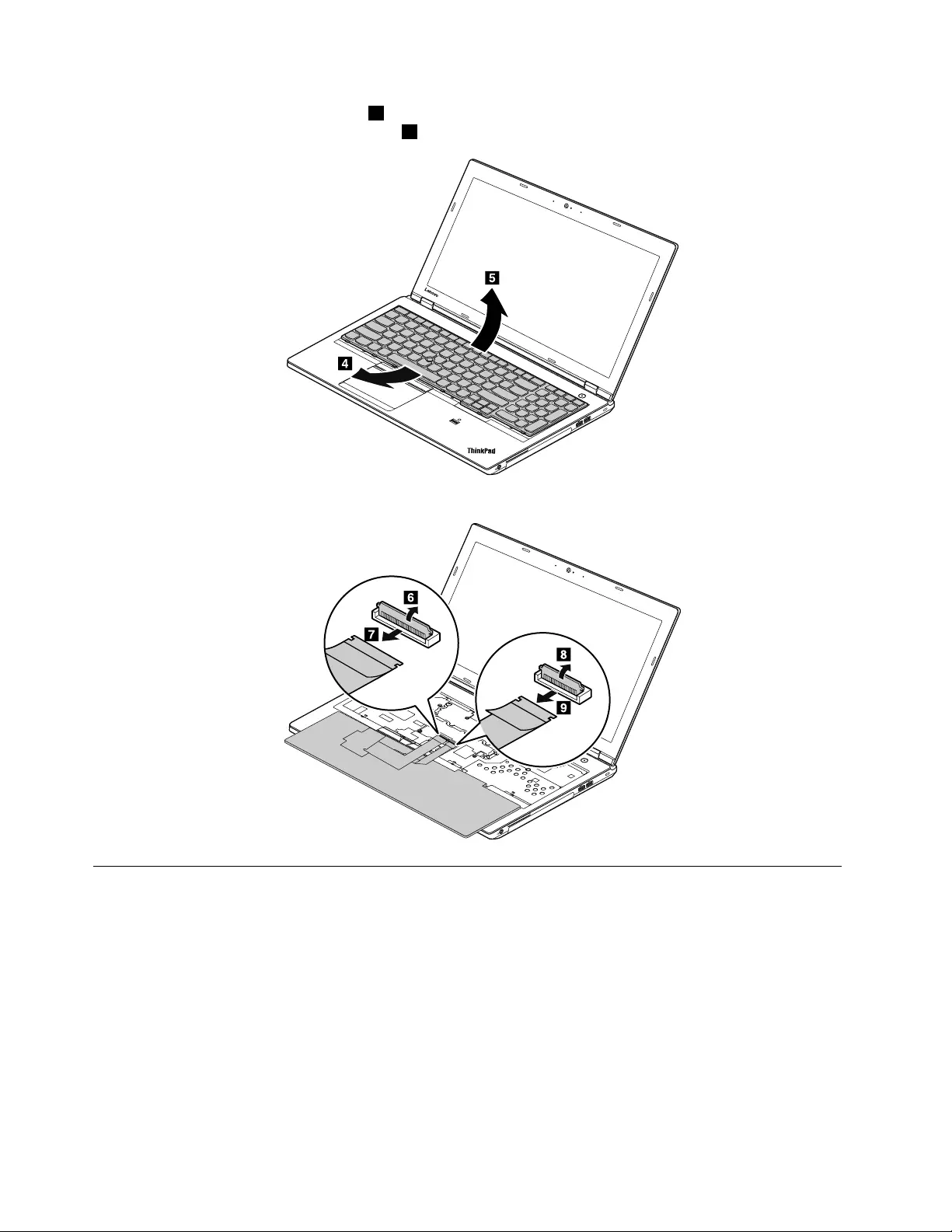
4.Pivotthekeyboardslightlyupward4untilyoucanseetheconnectorsonthebottomsideofthe
keyboard.Thenturnoverthekeyboard5.
5.Detachtheconnectors.Thenremovethekeyboard.
1110Keyboardbezelassembly
Foraccess,removetheseFRUsinorder:
•“1010Batterypack”onpage72
•“1020Bottomdoor”onpage73
•“1030Opticaldrive”onpage74
•“1060WWANcardorM.2solid-statedriveintheWWANcardslot”onpage77
•“1070WLANcard”onpage78
•“1100Keyboard”onpage82
84L570HardwareMaintenanceManual

RemovalstepsoftheKeyboardbezelassembly
StepScrew(quantity)ColorTorque
1M2.5×8mm,flat-head,nylon-coated(2)Black0.29Nm
(3.0kgf-cm)
2M2×5mm,flat-head,nylon-coated(7)Black0.181Nm
(1.85kgf-cm)
Wheninstalling:
•Ensurethatyouroutethecablesfirmlyinthecorrectposition.
•Whenyouroutethecables,ensurethattheyarenotsubjecttoanytension.Tensioncouldcausethe
cablestobedamagedbythecableguides,orawiretobebroken.
Chapter7.RemovingorreplacingaFRU85
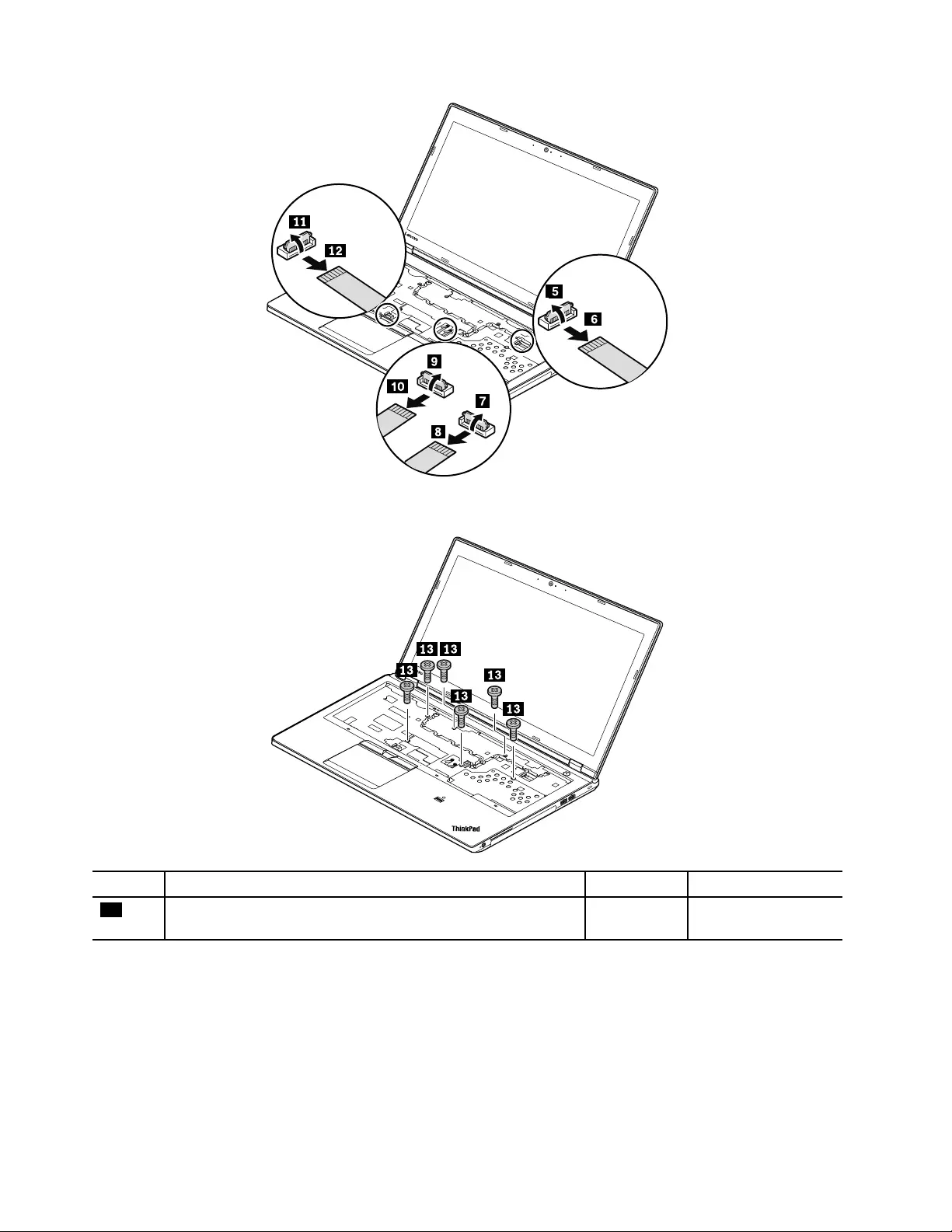
Wheninstalling:Ensurethattheconnectorsareattachedfirmlytothesystemboard.
StepScrew(quantity)ColorTorque
13M2×5mm,flat-head,nylon-coated(6)Black0.181Nm
(1.85kgf-cm)
86L570HardwareMaintenanceManual

StepScrew(quantity)ColorTorque
14M2×3mm,flat-head,nylon-coated(2)Black0.181Nm
(1.85kgf-cm)
1120Smartcardreaderanddummysmartcard
Foraccess,removetheseFRUsinorder:
•“1010Batterypack”onpage72
•“1020Bottomdoor”onpage73
•“1030Opticaldrive”onpage74
•“1060WWANcardorM.2solid-statedriveintheWWANcardslot”onpage77
•“1070WLANcard”onpage78
•“1100Keyboard”onpage82
•“1110Keyboardbezelassembly”onpage84
Removalstepsofthesmartcardreader
Ifthecomputeryouareservicingsupportsthesmartcard,followthefollowinginstructionstoremoveor
replacethesmartcardreader.
Chapter7.RemovingorreplacingaFRU87
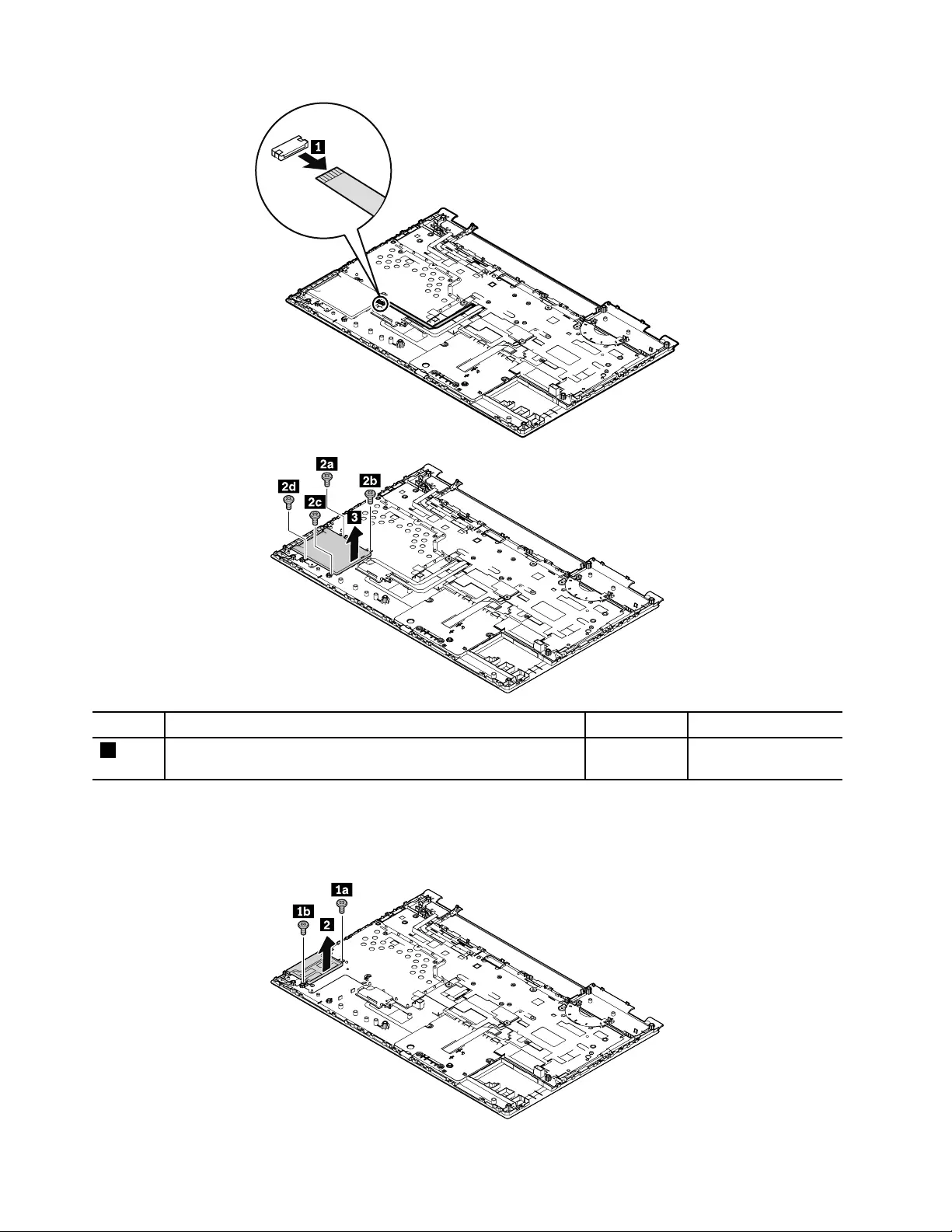
StepScrew(quantity)ColorTorque
2M2×2.5mm,flat-head,nylon-coated(4)Silver0.181Nm
(1.85kgf-cm)
Removalstepsofthedummysmartcard
Ifthecomputeryouareservicinghasadummysmartcardinstalled,followthefollowinginstructionsto
removeorreplacethedummysmartcard.
88L570HardwareMaintenanceManual
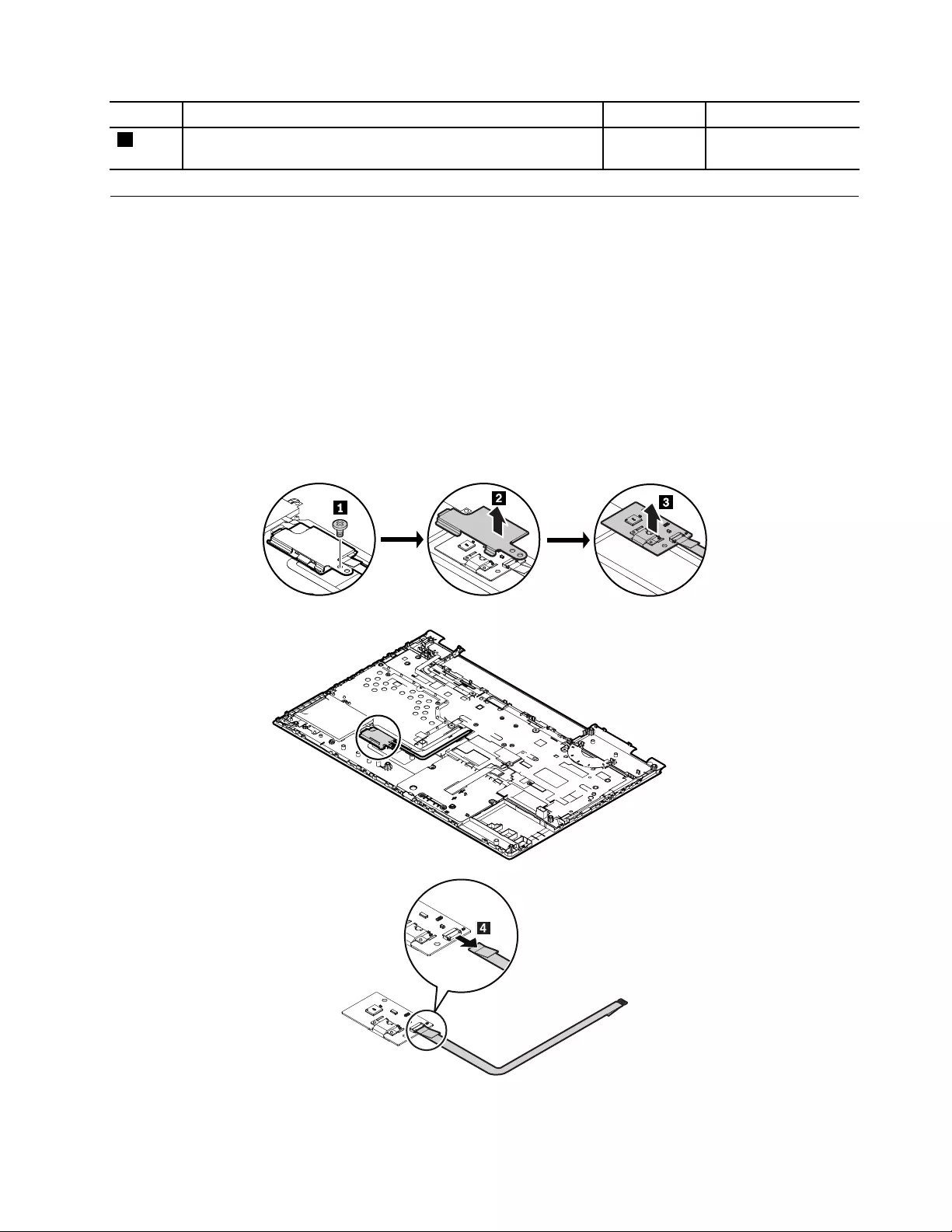
StepScrew(quantity)ColorTorque
1M2×2.5mm,flat-head,nylon-coated(2)Silver0.181Nm
(1.85kgf-cm)
1130Fingerprintreaderassembly
Foraccess,removetheseFRUsinorder:
•“1010Batterypack”onpage72
•“1020Bottomdoor”onpage73
•“1030Opticaldrive”onpage74
•“1060WWANcardorM.2solid-statedriveintheWWANcardslot”onpage77
•“1070WLANcard”onpage78
•“1100Keyboard”onpage82
•“1110Keyboardbezelassembly”onpage84
Removalstepsofthefingerprintreaderassembly
Ifthecomputeryouareservicingsupportsthefingerprintreaderassembly,followthefollowinginstructions
toremoveorreplacethefingerprintreaderassembly.
Chapter7.RemovingorreplacingaFRU89

StepScrew(quantity)ColorTorque
1M2×2.5mm,flat-head,nylon-coated(1)Silver0.181Nm
(1.85kgf-cm)
1140TrackpadcableandTrackpad
Foraccess,removetheseFRUsinorder:
•“1010Batterypack”onpage72
•“1020Bottomdoor”onpage73
•“1030Opticaldrive”onpage74
•“1060WWANcardorM.2solid-statedriveintheWWANcardslot”onpage77
•“1070WLANcard”onpage78
•“1100Keyboard”onpage82
•“1110Keyboardbezelassembly”onpage84
Removalstepsofthetrackpadcable
Wheninstalling:Ensurethattheconnectorsarefirmlyattached.
90L570HardwareMaintenanceManual
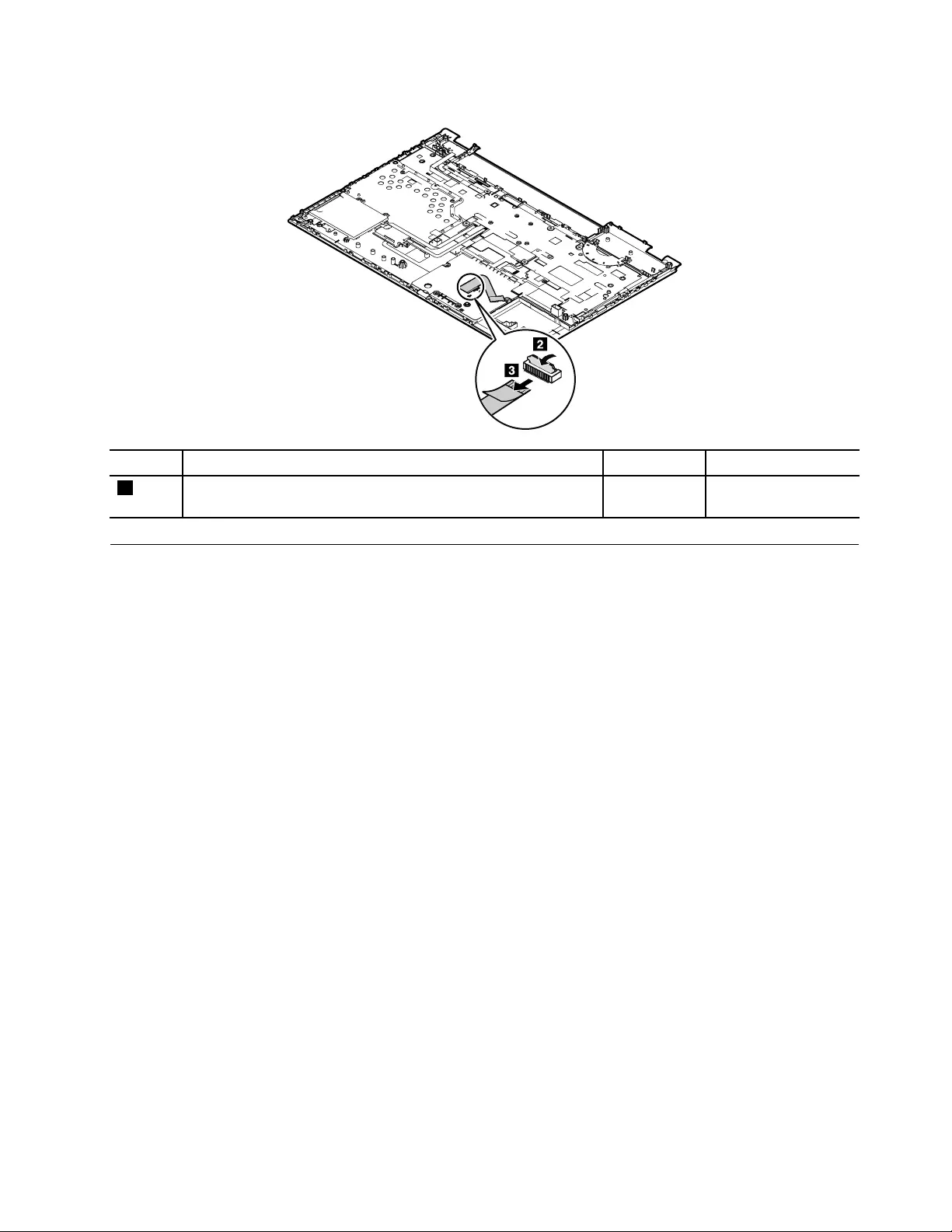
Removalstepsofthetrackpad
StepScrew(quantity)ColorTorque
1M2×3mm,flat-head,nylon-coated(4)Gold0.181Nm
(1.85kgf-cm)
1150Powerbuttoncard
Foraccess,removetheseFRUsinorder:
•“1010Batterypack”onpage72
•“1020Bottomdoor”onpage73
•“1030Opticaldrive”onpage74
•“1060WWANcardorM.2solid-statedriveintheWWANcardslot”onpage77
•“1070WLANcard”onpage78
•“1100Keyboard”onpage82
•“1110Keyboardbezelassembly”onpage84
Chapter7.RemovingorreplacingaFRU91
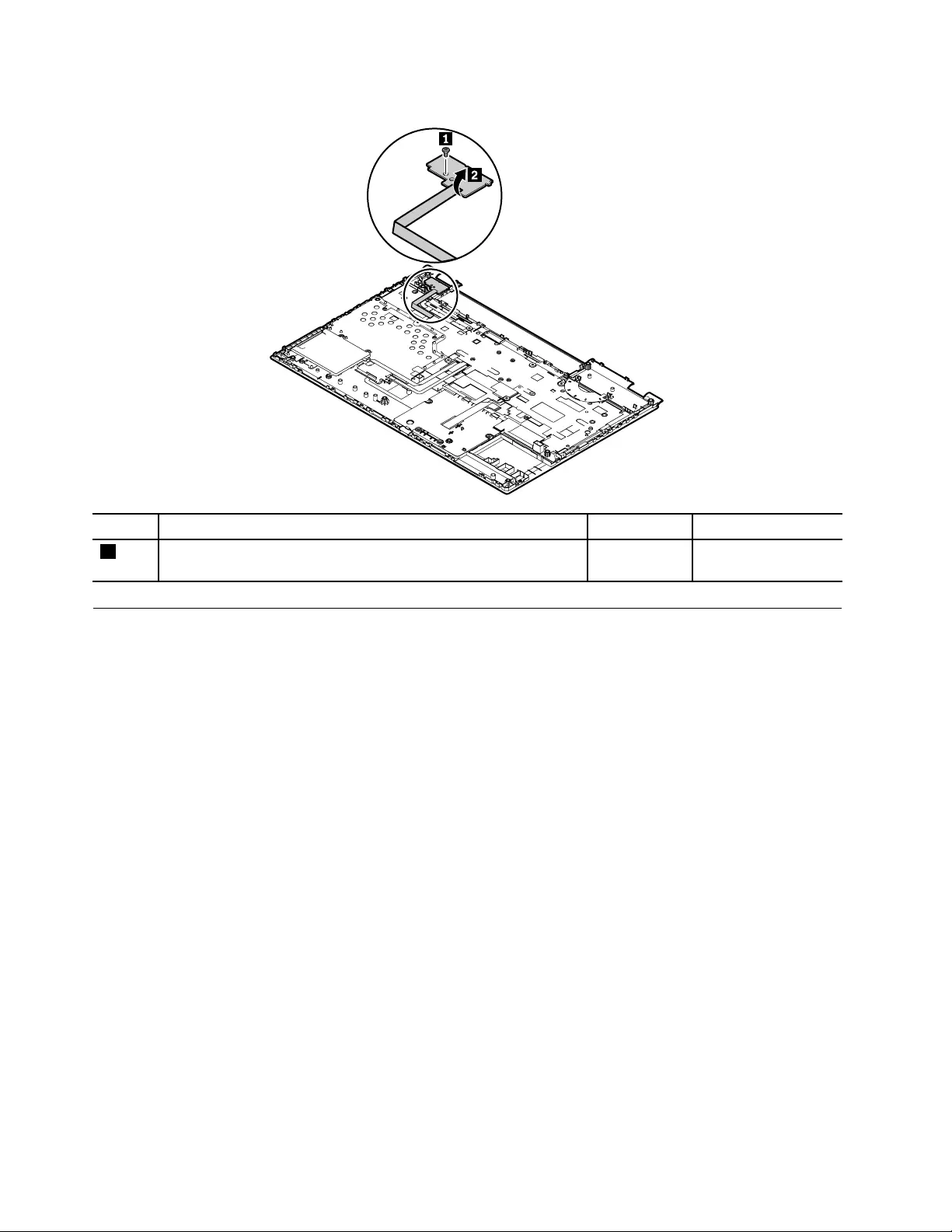
Removalstepsofthepowerbuttoncard
StepScrew(quantity)ColorTorque
1M2×3mm,flat-head,nylon-coated(1)Black0.181Nm
(1.85kgf-cm)
1160ODDcard
Foraccess,removetheseFRUsinorder:
•“1010Batterypack”onpage72
•“1020Bottomdoor”onpage73
•“1030Opticaldrive”onpage74
•“1060WWANcardorM.2solid-statedriveintheWWANcardslot”onpage77
•“1070WLANcard”onpage78
•“1100Keyboard”onpage82
•“1110Keyboardbezelassembly”onpage84
92L570HardwareMaintenanceManual
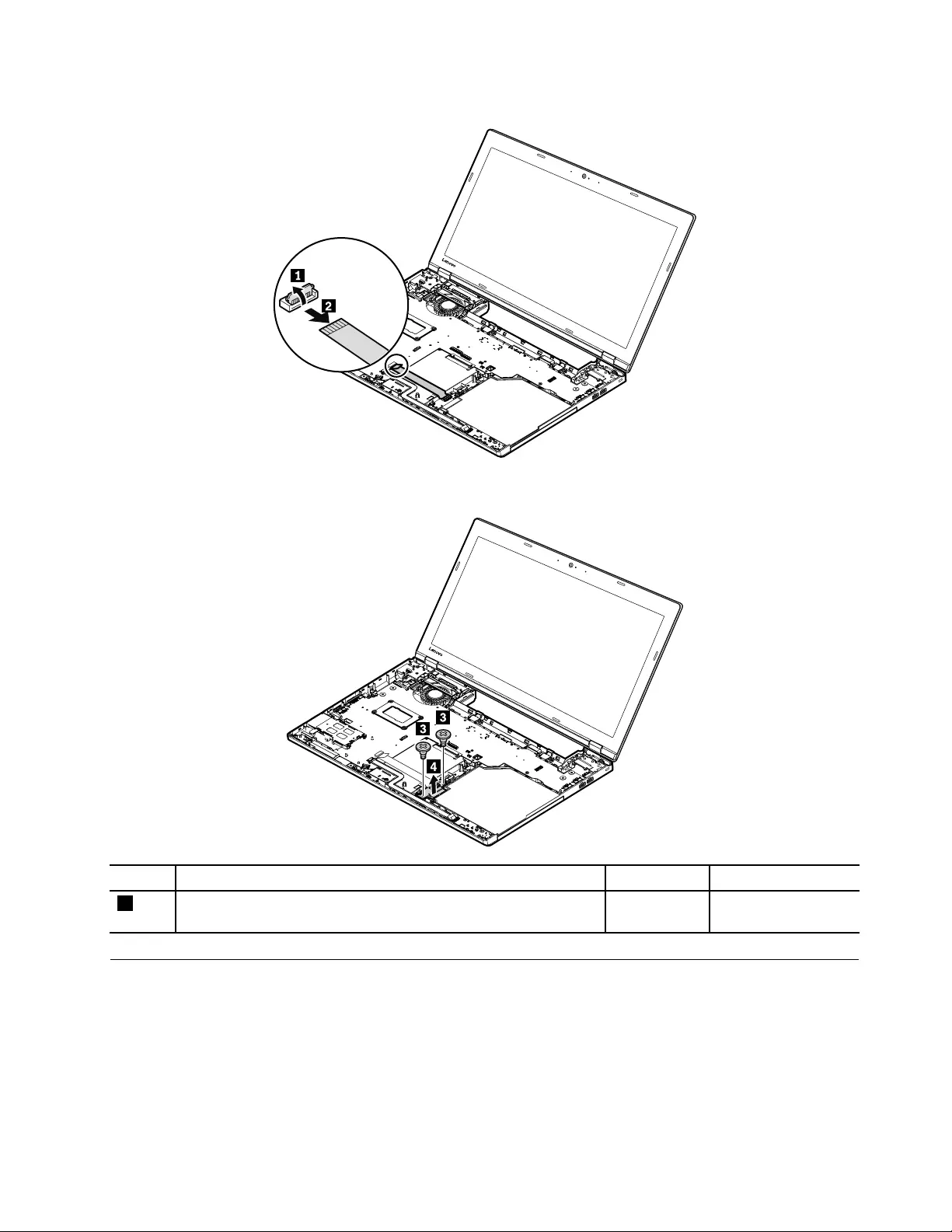
RemovalstepsoftheODDcard
Wheninstalling:Ensurethattheconnectorisfirmlyattached.
StepScrew(quantity)ColorTorque
3M2×5mm,flat-head,nylon-coated(2)black0.181Nm
(1.85kgf-cm)
1170Audiocardandaudiocable
Foraccess,removetheseFRUsinorder:
•“1010Batterypack”onpage72
•“1020Bottomdoor”onpage73
•“1030Opticaldrive”onpage74
•“1060WWANcardorM.2solid-statedriveintheWWANcardslot”onpage77
•“1070WLANcard”onpage78
•“1100Keyboard”onpage82
Chapter7.RemovingorreplacingaFRU93
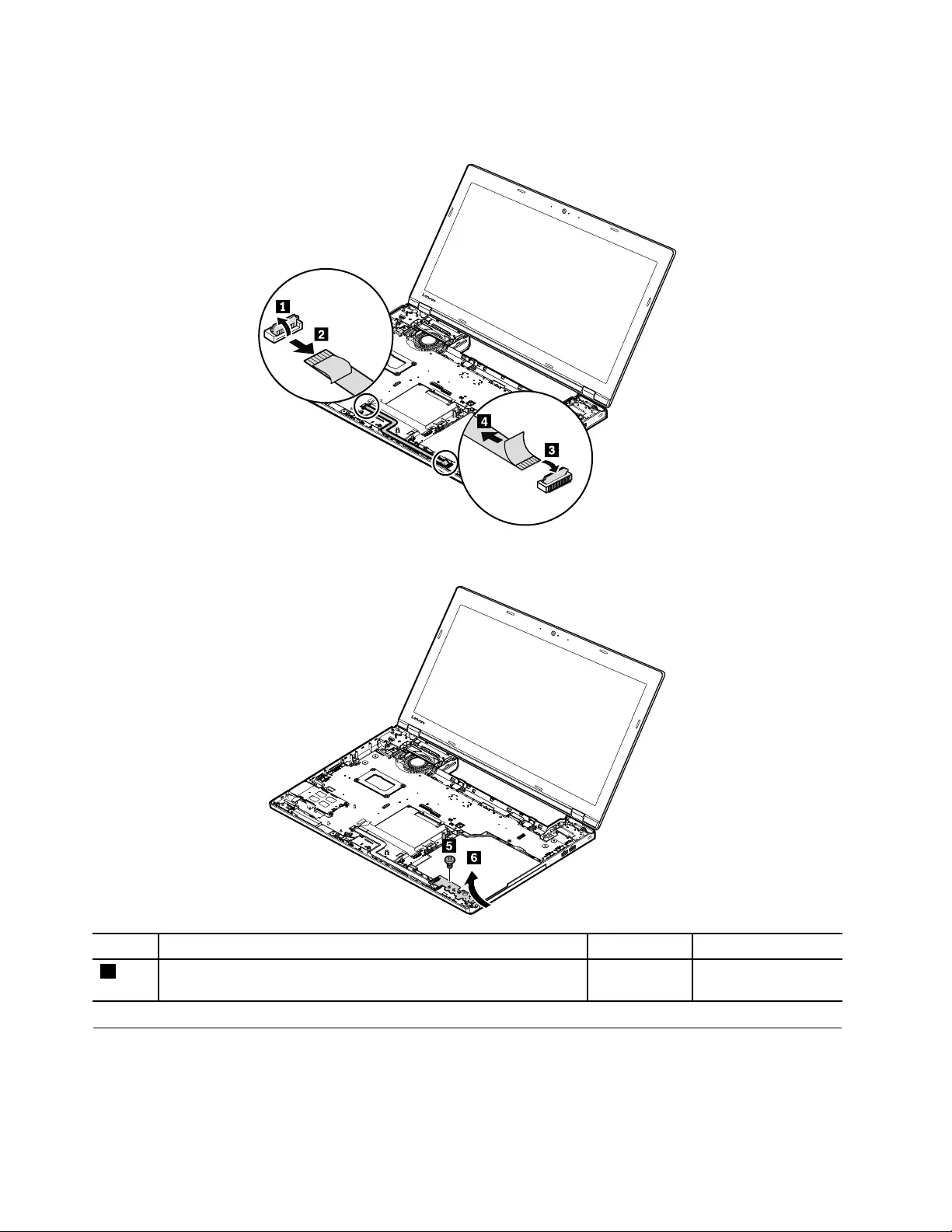
•“1110Keyboardbezelassembly”onpage84
Removalstepsoftheaudiocardandaudiocable
Wheninstalling:Ensurethattheconnectorsareattachedfirmlytothesystemboardassembly.
StepScrew(quantity)ColorTorque
5M2×5mm,flat-head,nylon-coated(1)Black0.181Nm
(1.85kgf-cm)
1180Speakerassembly
Foraccess,removetheseFRUsinorder:
•“1010Batterypack”onpage72
•“1020Bottomdoor”onpage73
94L570HardwareMaintenanceManual
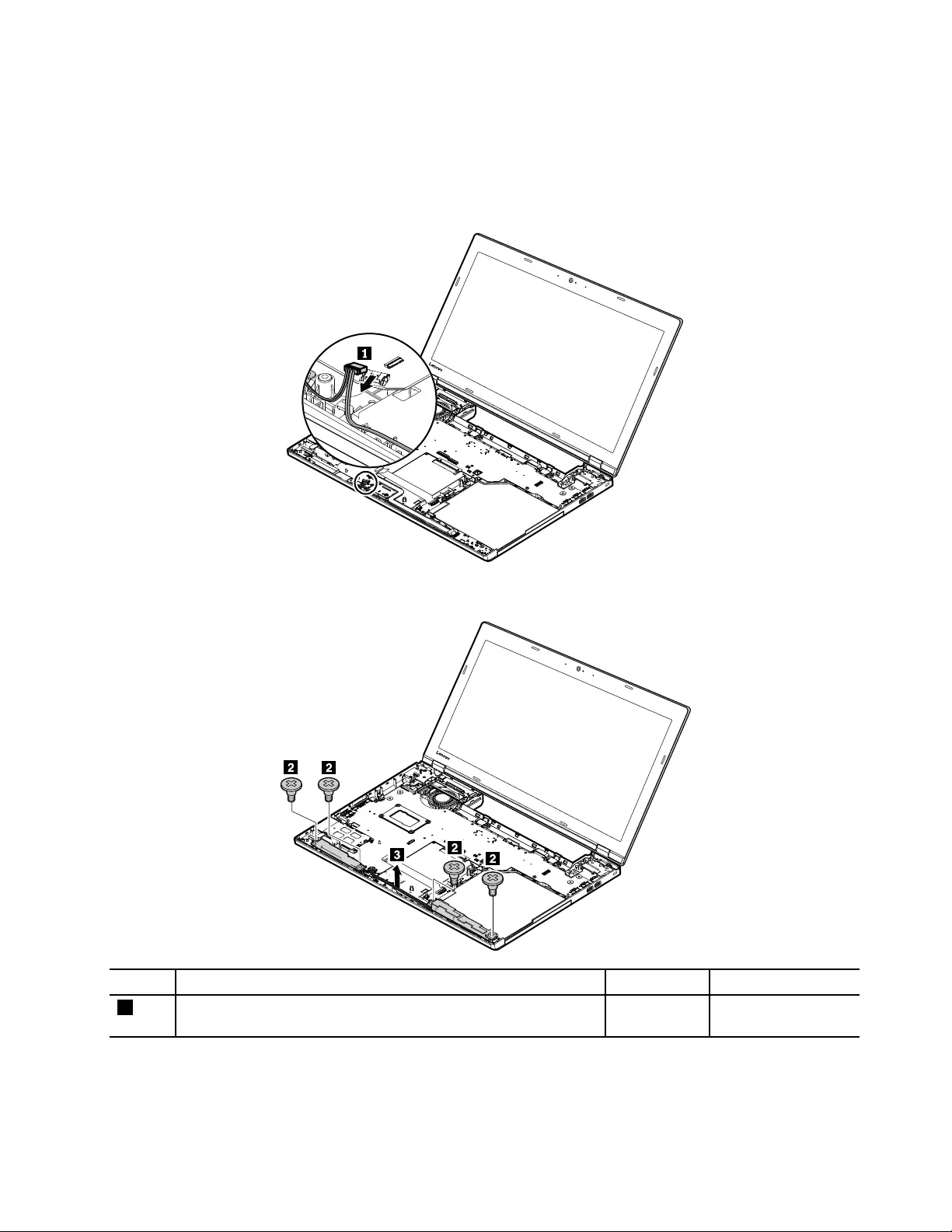
•“1030Opticaldrive”onpage74
•“1060WWANcardorM.2solid-statedriveintheWWANcardslot”onpage77
•“1070WLANcard”onpage78
•“1100Keyboard”onpage82
•“1110Keyboardbezelassembly”onpage84
•“1170Audiocardandaudiocable”onpage93
Wheninstalling:Ensurethattheconnectorisfirmlyattached.
StepScrew(quantity)ColorTorque
2M2×3mm,flat-head,nylon-coated(4)Black0.181Nm
(1.85kgf-cm)
Chapter7.RemovingorreplacingaFRU95
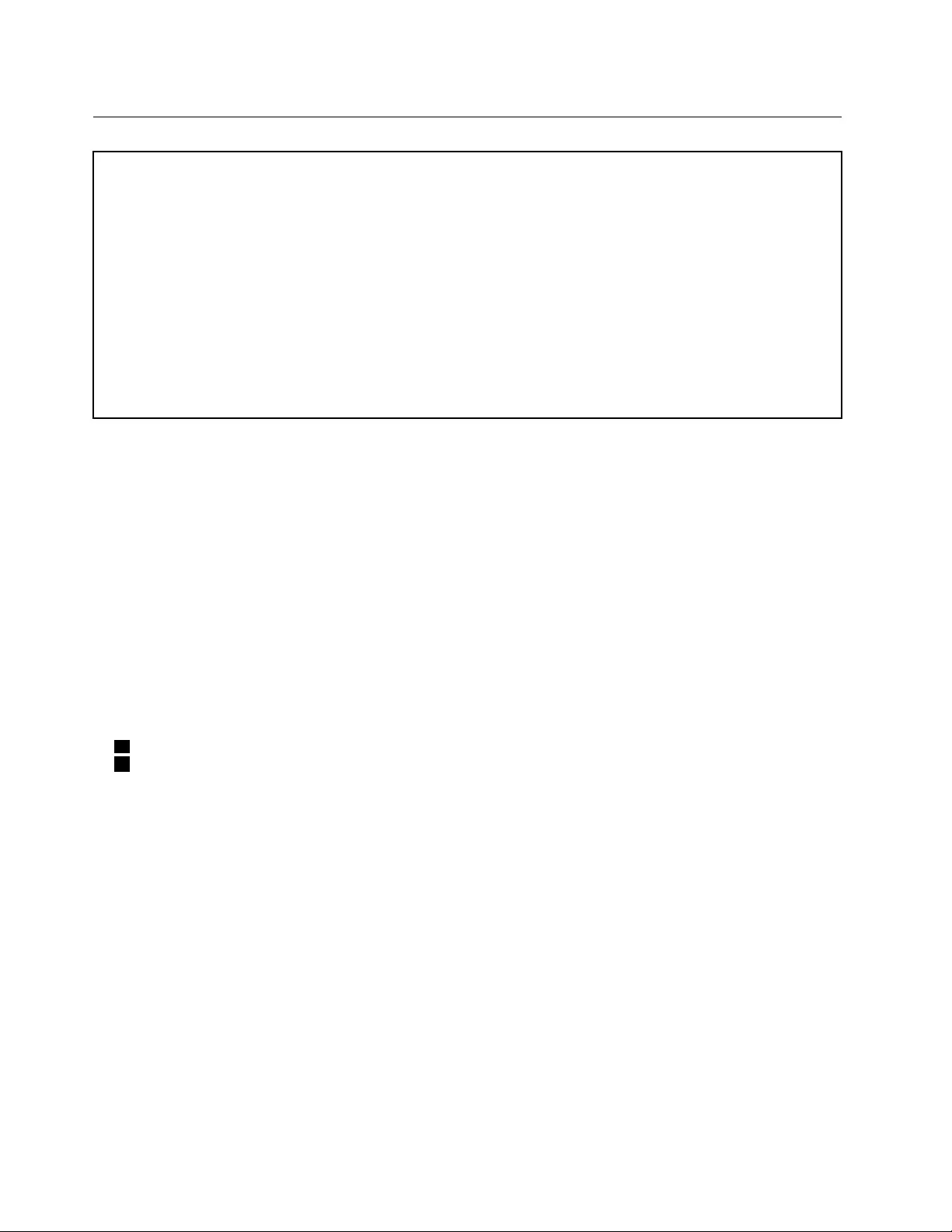
1190Systemboardassembly
Importantnoticesforhandlingthesystemboard:
Whenhandlingthesystemboard,bearthefollowinginmind:
•Thesystemboardhasanaccelerometer,whichcanbebrokenifseveralthousandsofG-forcesareapplied.
Note:Droppingasystemboardfromaheightofaslittleas6inchessothatitfallsflatonahardbenchcansubject
theaccelerometertoasmuchas6000G'sofshock.
•Becarefulnottodropthesystemboardonabenchtopthathasahardsurface,suchasmetal,wood,orcomposite.
•Ifasystemboardisdropped,besuretodocumentthedropinanyrejectreport,andreplacethesystemboard.
•Avoidroughhandlingofanykind.
•Ateverypointintheprocess,besurenottodroporstackthesystemboard.
•Ifyouputasystemboarddown,besuretoputitonlyonapaddedsurfacesuchasanESDmatoracorrugated
conductivesurface.
Foraccess,removetheseFRUsinorder:
•“1010Batterypack”onpage72
•“1020Bottomdoor”onpage73
•“1030Opticaldrive”onpage74
•“1040Internalstoragedrive”onpage74
•“1060WWANcardorM.2solid-statedriveintheWWANcardslot”onpage77
•“1070WLANcard”onpage78
•“1080Coin-cellbattery”onpage79
•“1090Thermal-fanassembly”onpage80
•“1100Keyboard”onpage82
•“1110Keyboardbezelassembly”onpage84
Locationsofthemajorsensitivecomponentsonthesystemboard
Attention:Thefollowingcomponentsonthesystemboardareextremelysensitive.Whenyouservicethe
systemboard,avoidanykindofroughhandling.
aMicroprocessor
bAccelerometerchipfortheharddiskdriveActiveProtectionSystem®(APS)
96L570HardwareMaintenanceManual

Removalstepsofthesystemboardassembly
Wheninstalling:Ensurethattheconnectorsarefirmlyattachedtothesystemboardassembly.
StepScrew(quantity)ColorTorque
8M2×3mm,flat-head,nylon-coated(4)Black0.181Nm
(1.85kgf-cm)
9M2×5mm,flat-head,nylon-coated(1)Black0.181Nm
(1.85kgf-cm)
98L570HardwareMaintenanceManual
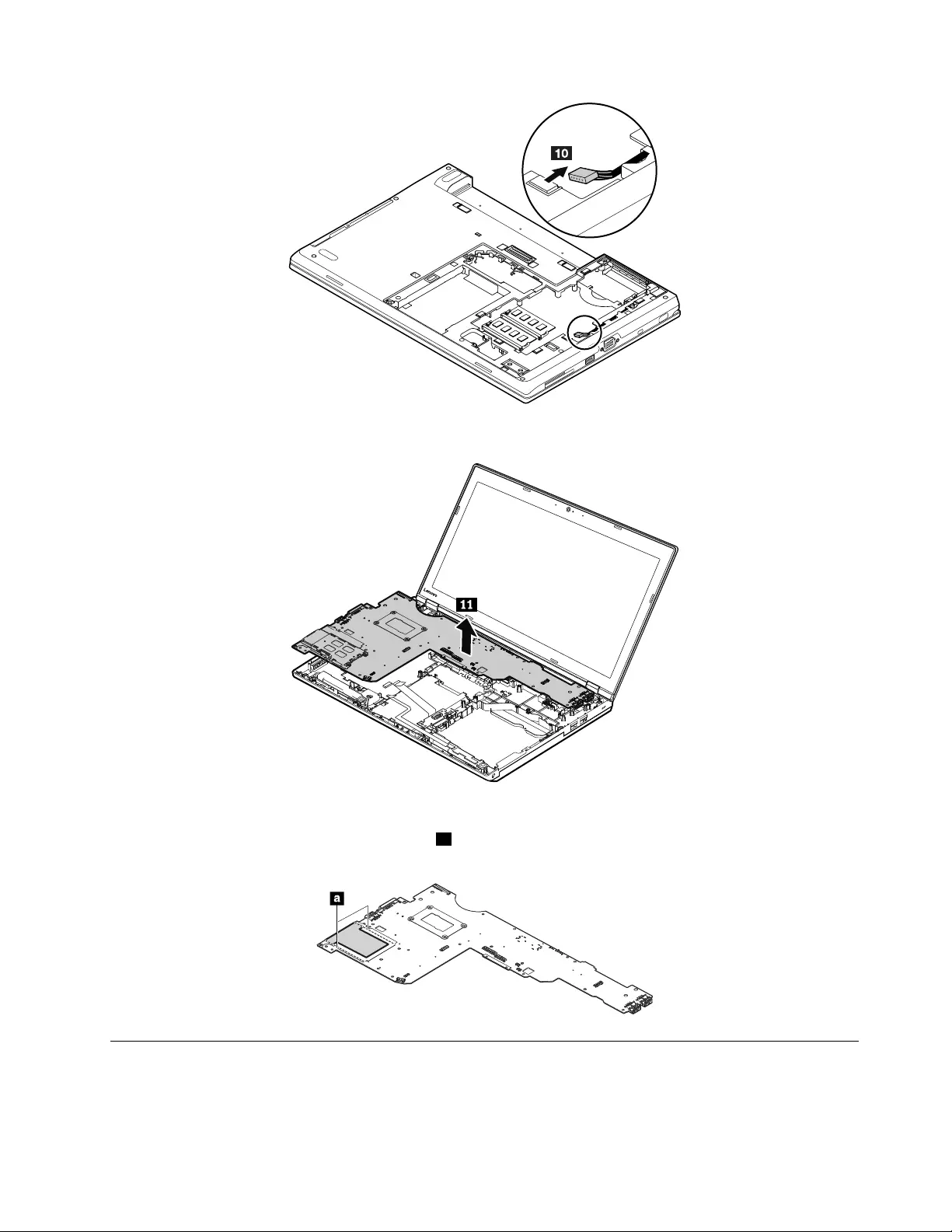
Wheninstalling:Ensurethattheconnectorisfirmlyattachedtothesystemboardassembly.
Note:Whenreplacingthesystemboard,youneedtoremovetheExpressCardslotandtheExpressCard
film.Then,applyafilmwithintheareamarkedainthefollowingillustration.T oremovetheExpressCard
slot,see“1200ExpressCardslotanddummyExpressCard”onpage99.
1200ExpressCardslotanddummyExpressCard
Foraccess,removetheseFRUsinorder:
•“1010Batterypack”onpage72
Chapter7.RemovingorreplacingaFRU99

•“1020Bottomdoor”onpage73
•“1030Opticaldrive”onpage74
•“1040Internalstoragedrive”onpage74
•“1060WWANcardorM.2solid-statedriveintheWWANcardslot”onpage77
•“1070WLANcard”onpage78
•“1080Coin-cellbattery”onpage79
•“1090Thermal-fanassembly”onpage80
•“1100Keyboard”onpage82
•“1110Keyboardbezelassembly”onpage84
•“1190Systemboardassembly”onpage96
RemovalstepsoftheExpressCardslot
StepScrew(quantity)ColorTorque
1M2×5mm,flat-head,nylon-coated(4)black0.181Nm
(1.85kgf-cm)
RemovalstepsofthedummyExpressCard
StepScrew(quantity)ColorTorque
1M2×5mm,flat-head,nylon-coated(2)black0.181Nm
(1.85kgf-cm)
1210Saddlebrackets,dc-incable,andbasecoverassembly
Foraccess,removetheseFRUsinorder:
•“1010Batterypack”onpage72
•“1020Bottomdoor”onpage73
•“1030Opticaldrive”onpage74
•“1040Internalstoragedrive”onpage74
•“1060WWANcardorM.2solid-statedriveintheWWANcardslot”onpage77
•“1070WLANcard”onpage78
•“1080Coin-cellbattery”onpage79
•“1090Thermal-fanassembly”onpage80
•“1100Keyboard”onpage82
•“1110Keyboardbezelassembly”onpage84
•“1190Systemboardassembly”onpage96
100L570HardwareMaintenanceManual
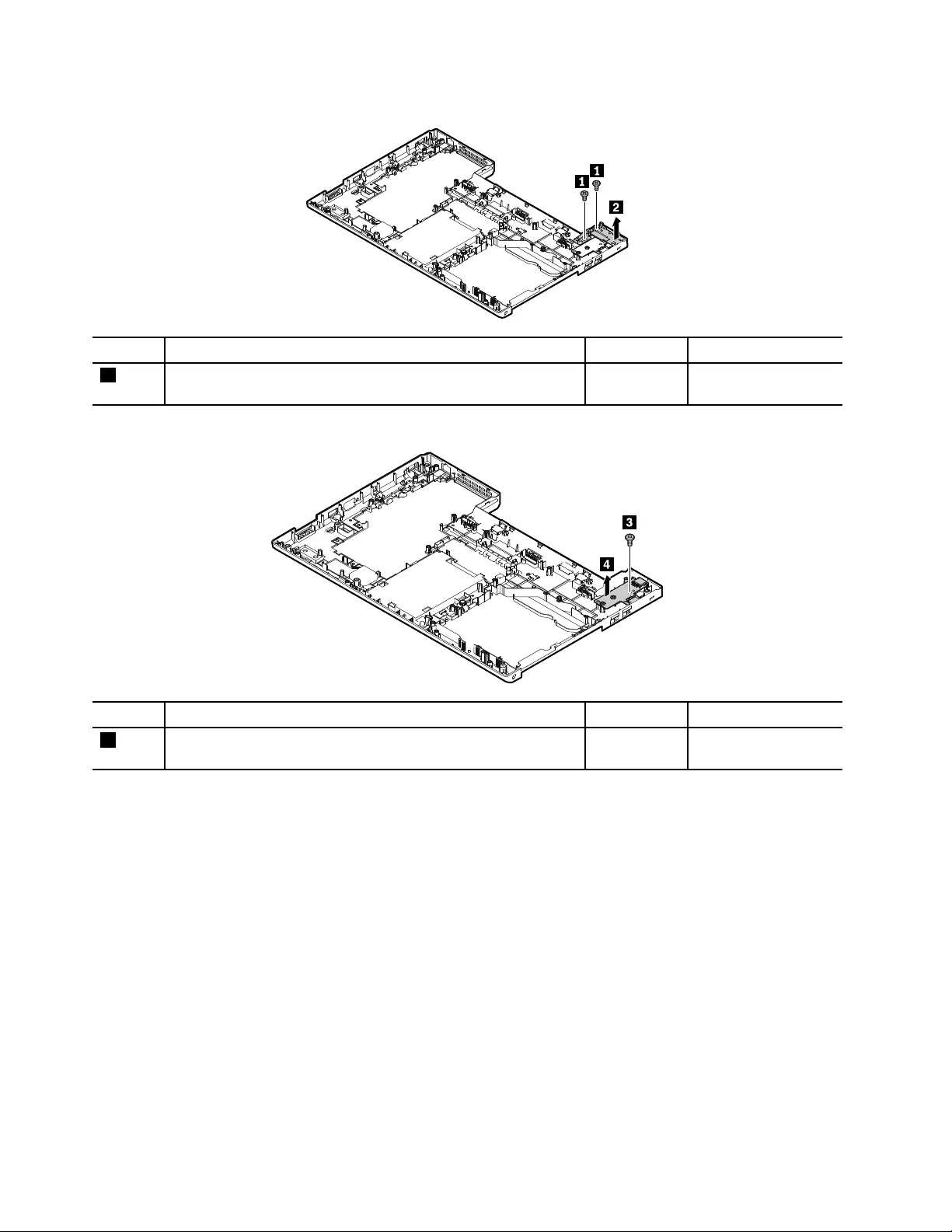
Removalstepsoftherightsaddlebracket
StepScrew(quantity)ColorTorque
1M2×5mm,flat-head,nylon-coated(2)Black0.181Nm
(1.85kgf-cm)
RemovalstepsoftheUSBcard
StepScrew(quantity)ColorTorque
3M2×5mm,flat-head,nylon-coated(1)Black0.181Nm
(1.85kgf-cm)
Applyinglabelstothebasecover
Thefollowingillustrationshowsthelocationofeachlabel.
102L570HardwareMaintenanceManual

1PODlabel2PODGEOlabel
3COAlabel4IMEIlabel
5PODFCClabel6Wirelesslabelforspecial-bidproduct
7Mexicolabel8Israellabel
9BrazilWWANlabel10IndonesiaPostellabel
1112Assettag13GMLlabel
14ICASAsystemlabel15MALAYSIASLPlabel
16INDIABISlabel17S/Nlabel
2010LCDunit
Foraccess,removetheseFRUsinorder:
•“1010Batterypack”onpage72
•“1020Bottomdoor”onpage73
•“1030Opticaldrive”onpage74
•“1060WWANcardorM.2solid-statedriveintheWWANcardslot”onpage77
•“1070WLANcard”onpage78
•“1100Keyboard”onpage82
•“1110Keyboardbezelassembly”onpage84
Chapter7.RemovingorreplacingaFRU103

RemovalstepsoftheLCDunit
StepScrew(quantity)ColorTorque
3M2.5×6mm,flat-head,nylon-coated(4)Black0.29Nm
(3.0kgf-cm)
104L570HardwareMaintenanceManual

Wheninstalling:Whenyouroutethecables,ensurethattheyarenotsubjecttoanytension.Tensioncould
causethecablestobedamagedbythecableguides,orawiretobebroken.
2020LCDfrontbezel
Foraccess,removethisFRU:
•“1010Batterypack”onpage72
RemovalstepsofLCDfrontbezel
2030Camera/microphonecombocard
Foraccess,removetheseFRUsinorder:
•“1010Batterypack”onpage72
•“2020LCDfrontbezel”onpage105
Chapter7.RemovingorreplacingaFRU105
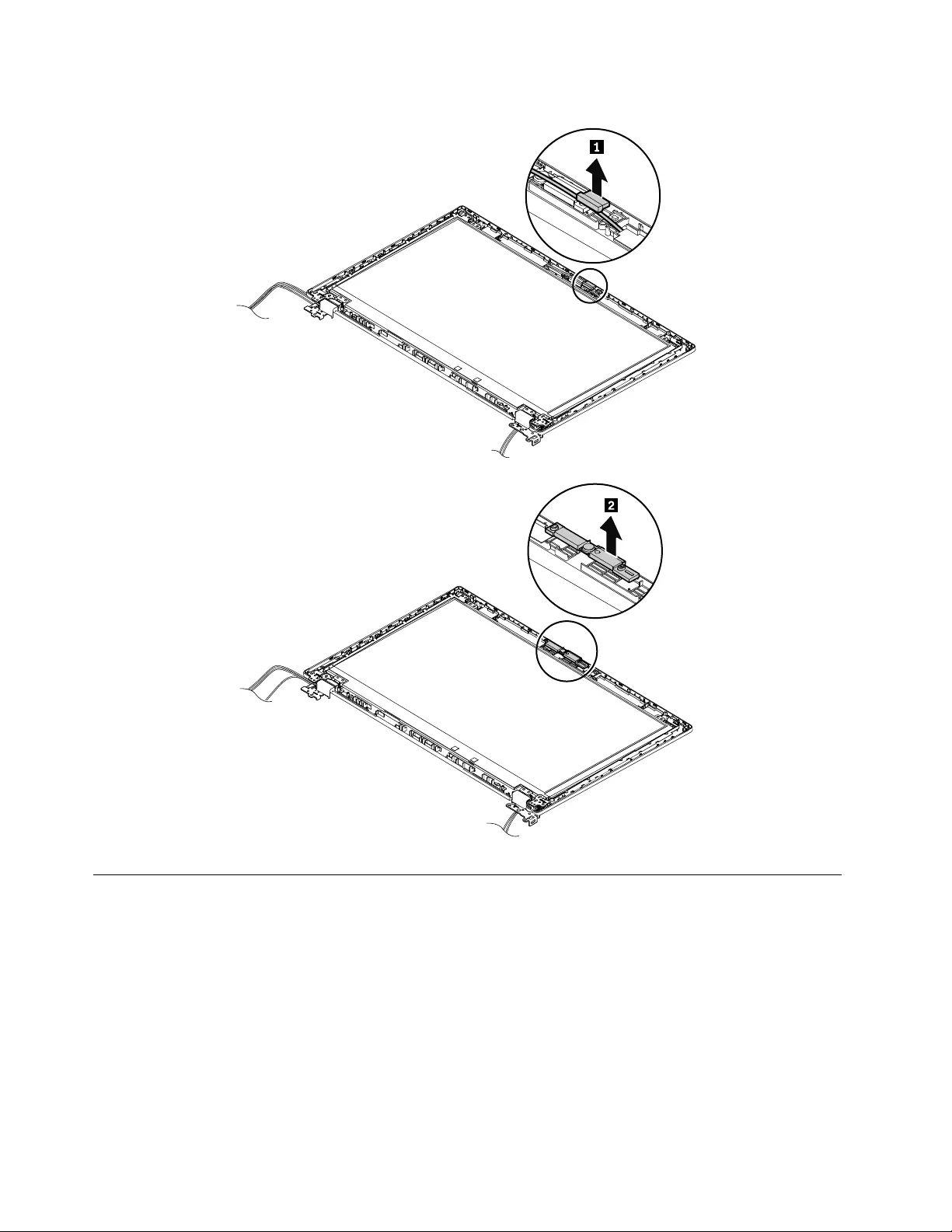
Removalstepsofthecamera/microphonecombocard
2040LCDpanel
Foraccess,removetheseFRUsinorder:
•“1010Batterypack”onpage72
•“1020Bottomdoor”onpage73
•“1030Opticaldrive”onpage74
•“1060WWANcardorM.2solid-statedriveintheWWANcardslot”onpage77
•“1070WLANcard”onpage78
•“1100Keyboard”onpage82
•“1110Keyboardbezelassembly”onpage84
•“2010LCDunit”onpage103
•“2020LCDfrontbezel”onpage105
106L570HardwareMaintenanceManual
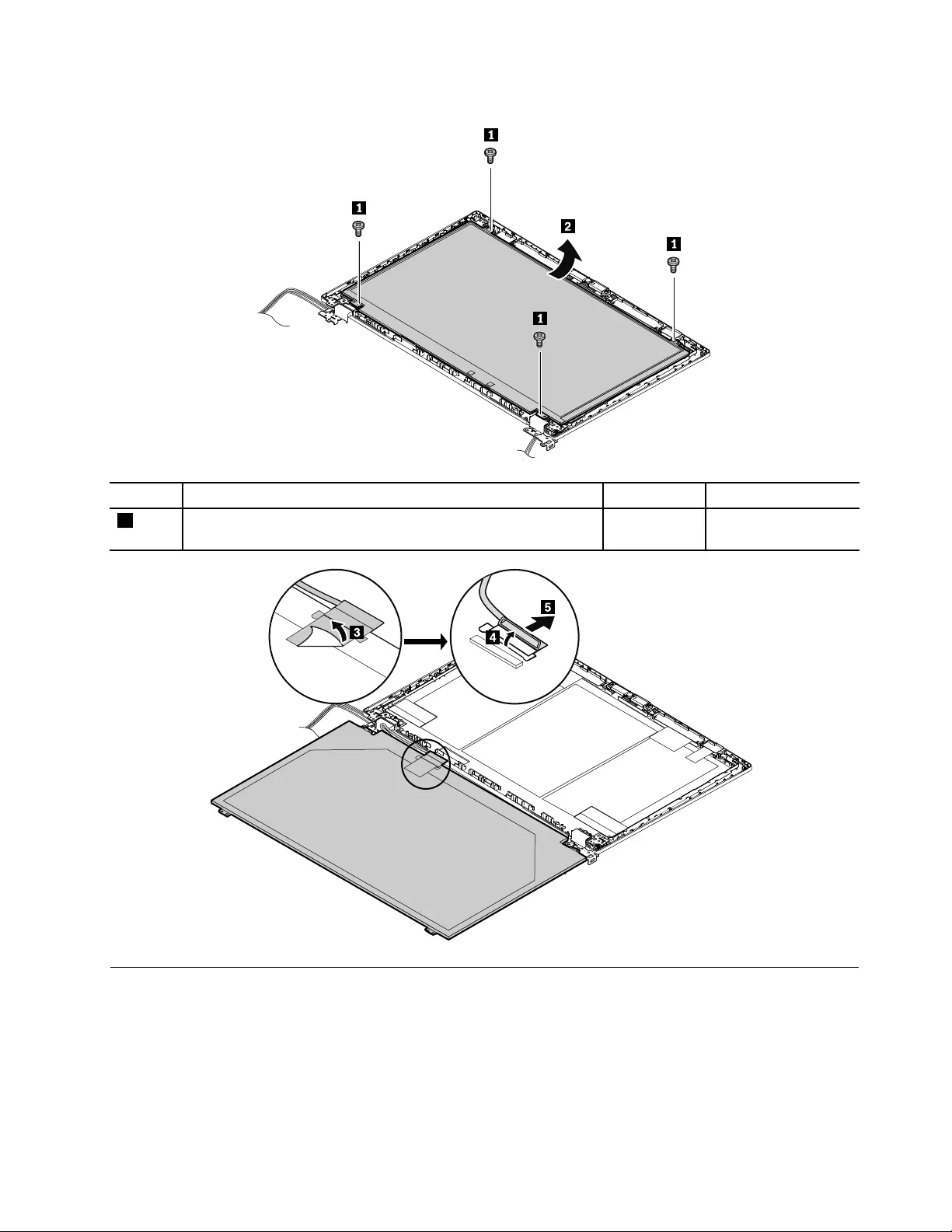
RemovalstepsoftheLCDpanel
StepScrew(quantity)ColorTorque
1M2×3mm,flat-head,nylon-coated(4)Black0.181Nm
(1.85kgf-cm)
2050HingesandLCDcable
Foraccess,removetheseFRUsinorder:
•“1010Batterypack”onpage72
•“1020Bottomdoor”onpage73
•“1030Opticaldrive”onpage74
•“1060WWANcardorM.2solid-statedriveintheWWANcardslot”onpage77
•“1070WLANcard”onpage78
Chapter7.RemovingorreplacingaFRU107
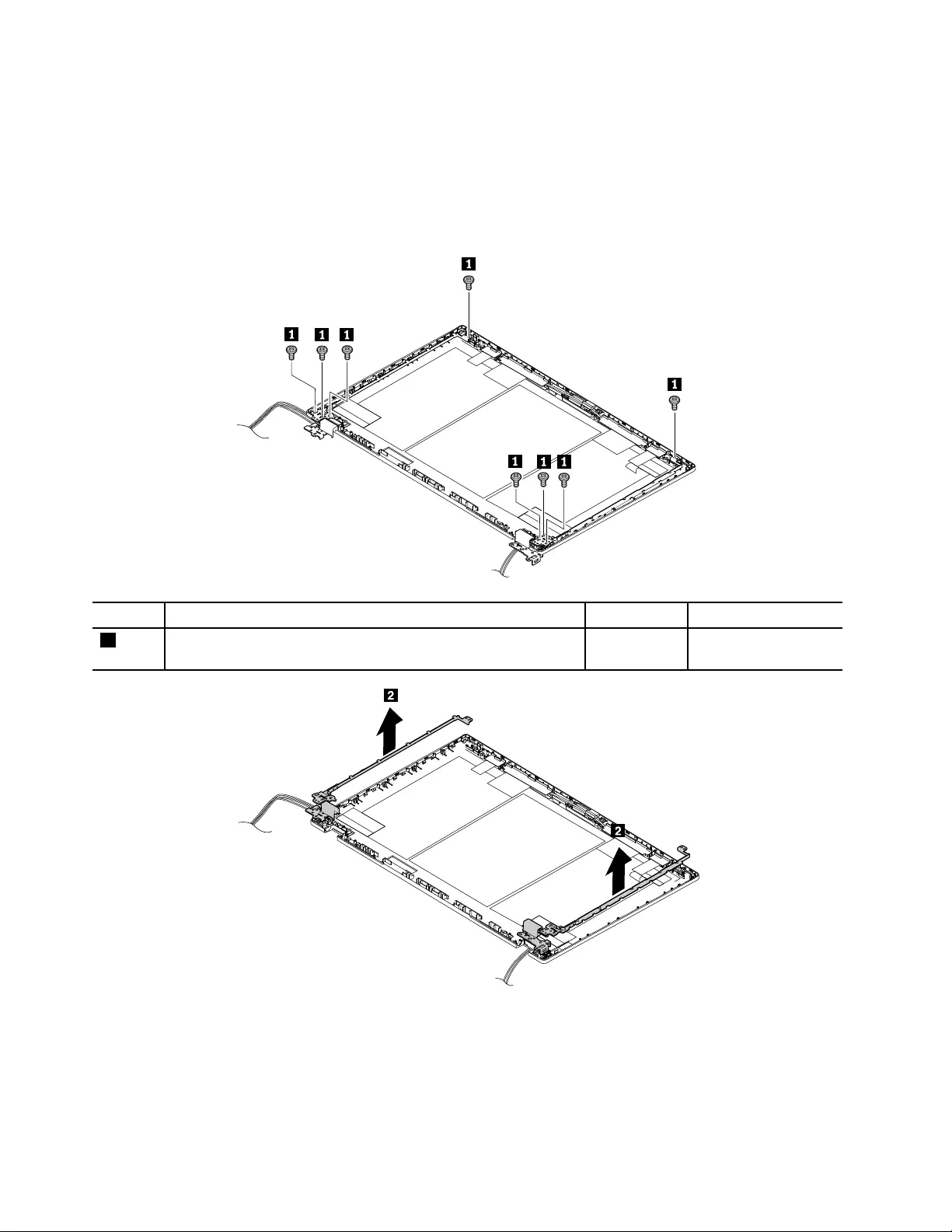
•“1100Keyboard”onpage82
•“1110Keyboardbezelassembly”onpage84
•“2010LCDunit”onpage103
•“2020LCDfrontbezel”onpage105
•“2030Camera/microphonecombocard”onpage105
•“2040LCDpanel”onpage106
Removalstepsofthehinges
StepScrew(quantity)ColorTorque
1M2.5×4mm,flat-head,nylon-coated(8)Silver0.29Nm
(3.0kgf-cm)
RemovalstepsoftheLCDcable
Note:Dependingonthemodel,theshapeandlocationoftheLCDcablemightbedifferentfromthe
illustration.
108L570HardwareMaintenanceManual
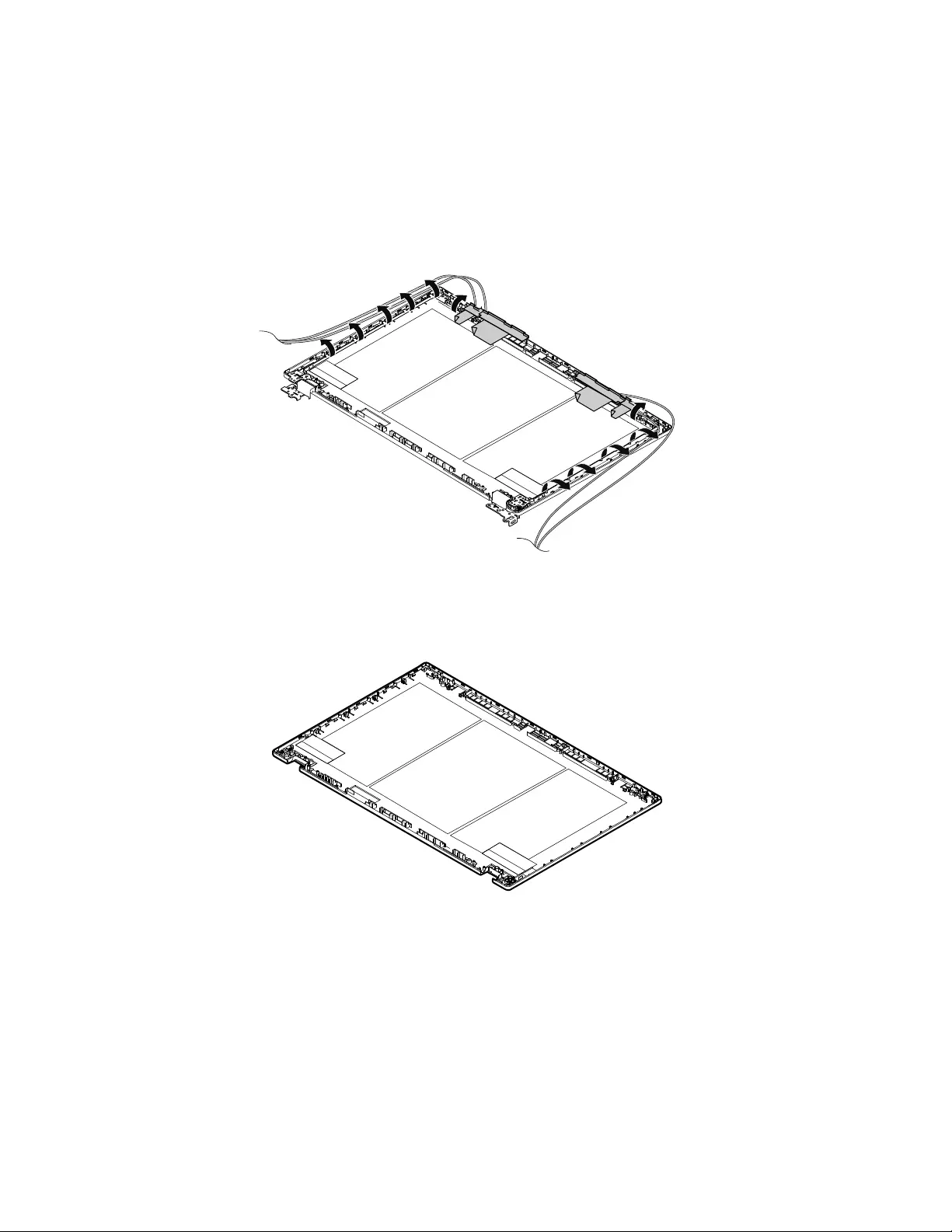
•“1100Keyboard”onpage82
•“1110Keyboardbezelassembly”onpage84
•“2010LCDunit”onpage103
•“2020LCDfrontbezel”onpage105
•“2030Camera/microphonecombocard”onpage105
•“2040LCDpanel”onpage106
•“2050HingesandLCDcable”onpage107
RemovalstepsoftheWWANandWLANantennaassembly
Attention:Whenyouroutethecables,ensurethattheyarenotsubjecttoanytension.Tensioncouldcause
thecablestobedamagedbythecableguides,orawiretobebroken.
RemovalstepsoftheLCDrearcoverassembly
110L570HardwareMaintenanceManual

112L570HardwareMaintenanceManual
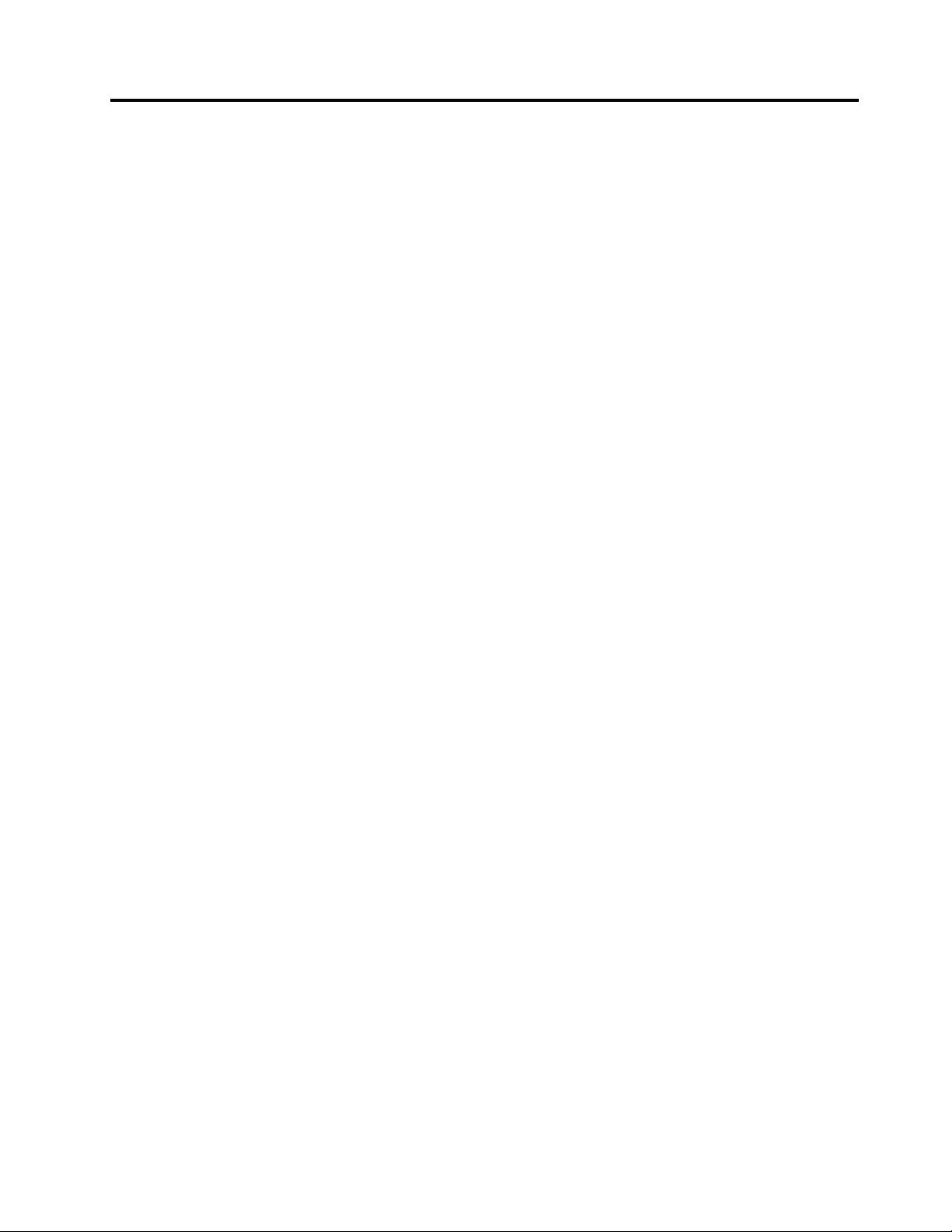
AppendixA.Notices
Lenovomaynotoffertheproducts,services,orfeaturesdiscussedinthisdocumentinallcountries.Consult
yourlocalLenovorepresentativeforinformationontheproductsandservicescurrentlyavailableinyour
area.AnyreferencetoaLenovoproduct,program,orserviceisnotintendedtostateorimplythatonlythat
Lenovoproduct,program,orservicemaybeused.Anyfunctionallyequivalentproduct,program,orservice
thatdoesnotinfringeanyLenovointellectualpropertyrightmaybeusedinstead.However,itistheuser’s
responsibilitytoevaluateandverifytheoperationofanyotherproduct,program,orservice.
Lenovomayhavepatentsorpendingpatentapplicationscoveringsubjectmatterdescribedinthis
document.Thefurnishingofthisdocumentdoesnotgiveyouanylicensetothesepatents.Y oucansend
licenseinquiries,inwriting,to:
Lenovo(UnitedStates),Inc.
1009ThinkPlace-BuildingOne
Morrisville,NC27560
U.S.A.
Attention:LenovoDirectorofLicensing
LENOVOPROVIDESTHISPUBLICATION“ASIS”WITHOUTWARRANTYOFANYKIND,EITHEREXPRESS
ORIMPLIED,INCLUDING,BUTNOTLIMITEDTO,THEIMPLIEDWARRANTIESOFNON-INFRINGEMENT,
MERCHANTABILITYORFITNESSFORAPARTICULARPURPOSE.Somejurisdictionsdonotallow
disclaimerofexpressorimpliedwarrantiesincertaintransactions,therefore,thisstatementmaynotapply
toyou.
Thisinformationcouldincludetechnicalinaccuraciesortypographicalerrors.Changesareperiodically
madetotheinformationherein;thesechangeswillbeincorporatedinneweditionsofthepublication.
Lenovomaymakeimprovementsand/orchangesintheproduct(s)and/ortheprogram(s)describedinthis
publicationatanytimewithoutnotice.
Theproductsdescribedinthisdocumentarenotintendedforuseinimplantationorotherlifesupport
applicationswheremalfunctionmayresultininjuryordeathtopersons.Theinformationcontainedinthis
documentdoesnotaffectorchangeLenovoproductspecificationsorwarranties.Nothinginthisdocument
shalloperateasanexpressorimpliedlicenseorindemnityundertheintellectualpropertyrightsofLenovo
orthirdparties.Allinformationcontainedinthisdocumentwasobtainedinspecificenvironmentsandis
presentedasanillustration.Theresultobtainedinotheroperatingenvironmentsmayvary.
Lenovomayuseordistributeanyoftheinformationyousupplyinanywayitbelievesappropriatewithout
incurringanyobligationtoyou.
Anyreferencesinthispublicationtonon-LenovoWebsitesareprovidedforconvenienceonlyanddonotin
anymannerserveasanendorsementofthoseWebsites.ThematerialsatthoseWebsitesarenotpartof
thematerialsforthisLenovoproduct,anduseofthoseWebsitesisatyourownrisk.
Anyperformancedatacontainedhereinwasdeterminedinacontrolledenvironment.Therefore,theresult
obtainedinotheroperatingenvironmentsmayvarysignificantly.Somemeasurementsmayhavebeen
madeondevelopment-levelsystemsandthereisnoguaranteethatthesemeasurementswillbethesame
ongenerallyavailablesystems.Furthermore,somemeasurementsmayhavebeenestimatedthrough
extrapolation.Actualresultsmayvary.Usersofthisdocumentshouldverifytheapplicabledatafortheir
specificenvironment.
©CopyrightLenovo2017113
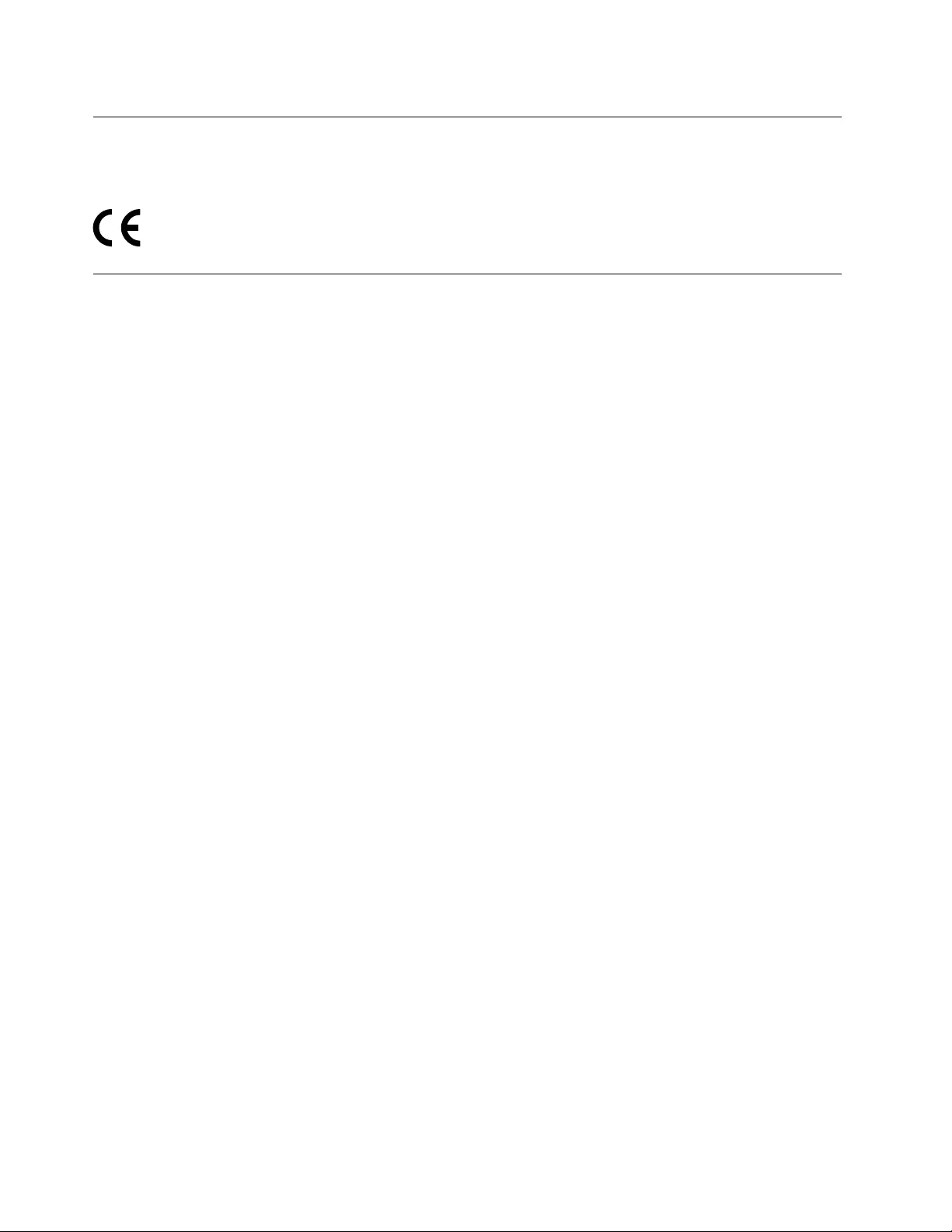
Electronicemissionsnotices
ForelectronicemissioninformationonClassBdigitaldevices,refertothecorrespondinginformationin
theUserGuide.
Trademarks
ThefollowingtermsaretrademarksofLenovointheUnitedStates,othercountriesorboth:
ActiveProtectionSystem
Lenovo
Lenovologo
ThinkPad
ThinkPadlogo
TrackPoint
MiniDisplayPort(mDP)isaTrademarkoftheVideoElectronicsStandardsAssociation.
Microsoft,Windows,andCortanaaretrademarksoftheMicrosoftgroupofcompanies.
IntelisatrademarkofIntelCorporationintheU.S.and/orothercountries.
Othercompany,product,orservicenamesmaybethetrademarksorservicemarksofothers.
114L570HardwareMaintenanceManual
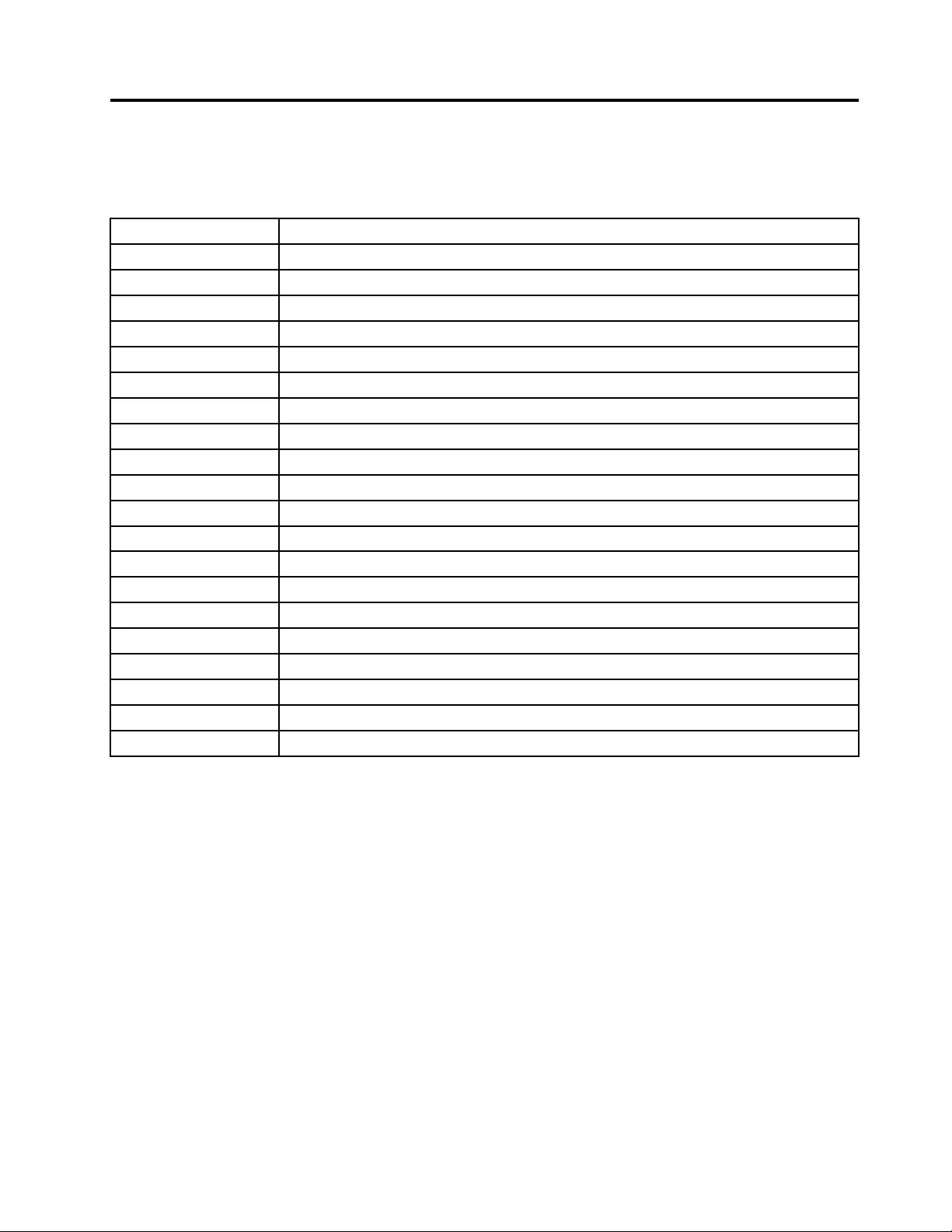
AppendixB.Abbreviationtable
Thefollowingtablelistsallabbreviationsusedinthismanual.
AbbreviationTerm
BGABallGridArray
CMOSComplementaryMetalOxideSemiconductor
CMVCustomModelVariant
CRCCyclicredundancycheck
CRTCathoderaytube
CRUCustomerReplaceableUnit
CTOConfigureToOrder
EAIAEnhancedAssetInformationArea
EEPROMElectricallyErasableProgrammableRead-OnlyMemory
EFIExtensibleFirmwareInterface
ESDElectrostaticdischarge
FRUFieldReplaceableUnit
GAVGeneralAnnounceVariant
ICIntegratedcircuits
LCDLiquidCrystalDisplay
MTMMachinetypeandmodel
POSTPower-onself-test
RFIDRadio-frequencyidentification
SVPSupervisorpassword
UUIDUniversallyuniqueidentifier
©CopyrightLenovo2017115

116L570HardwareMaintenanceManual

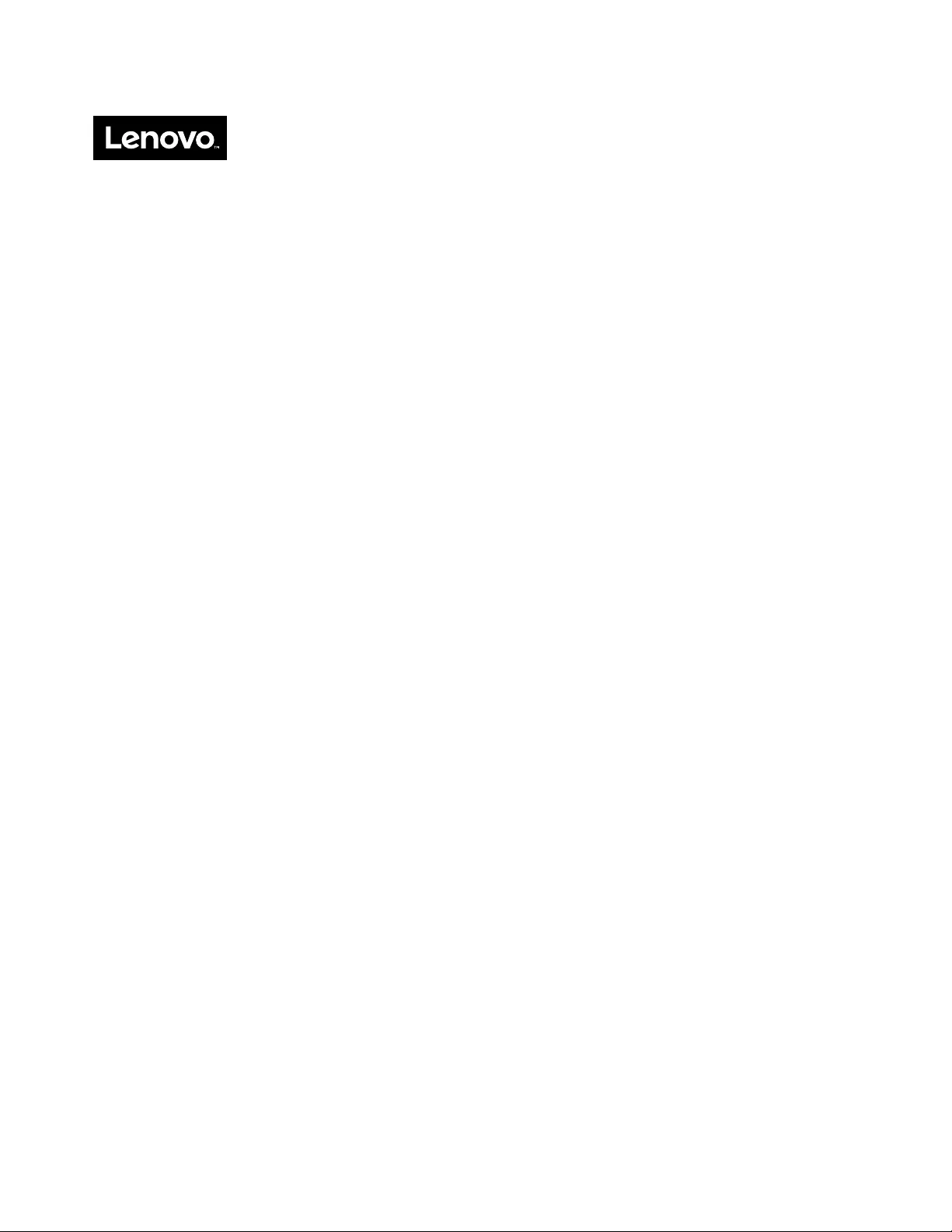
PartNumber:SP40K88826_02
PrintedinChina
(1P)P/N:SP40K88826_02
*1PSP40K88826_02*