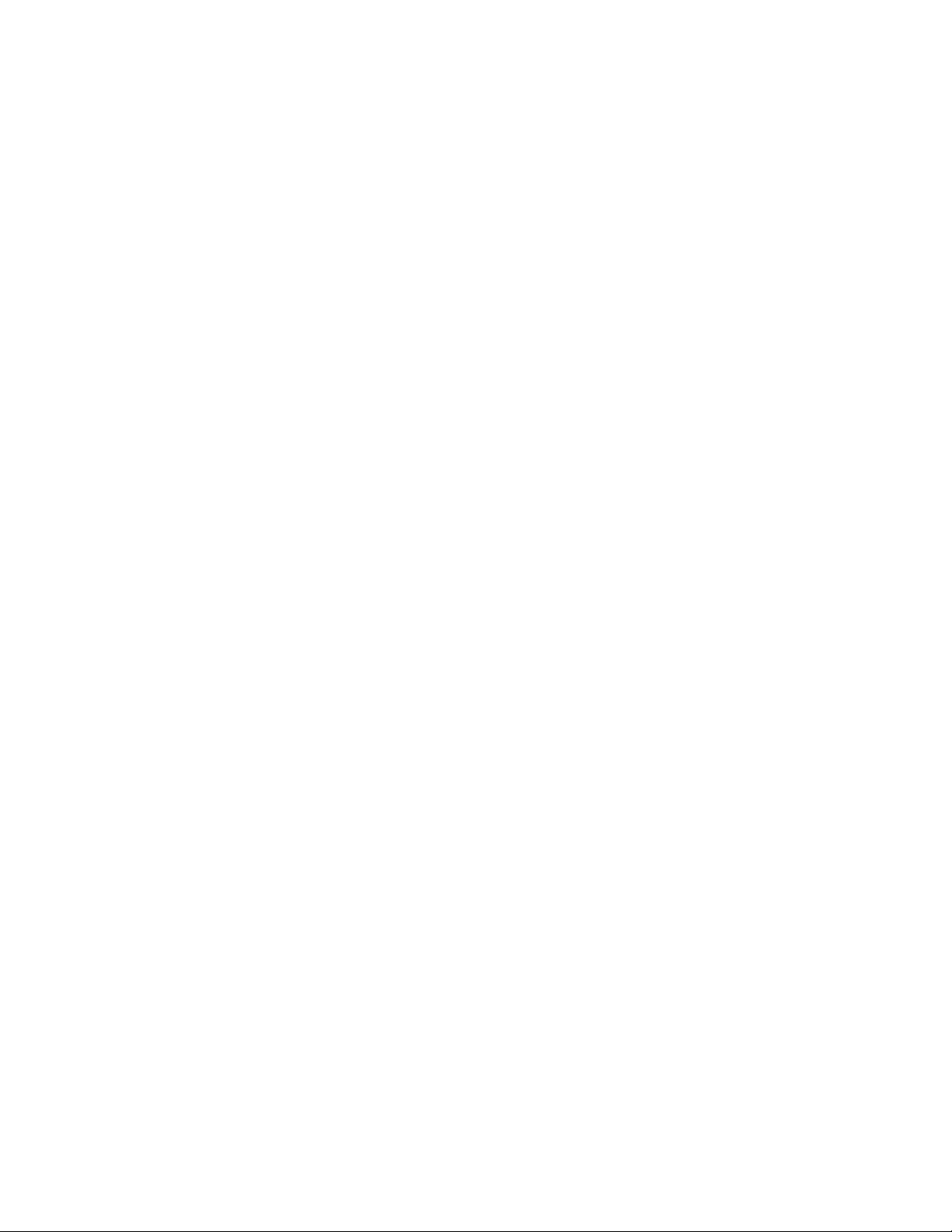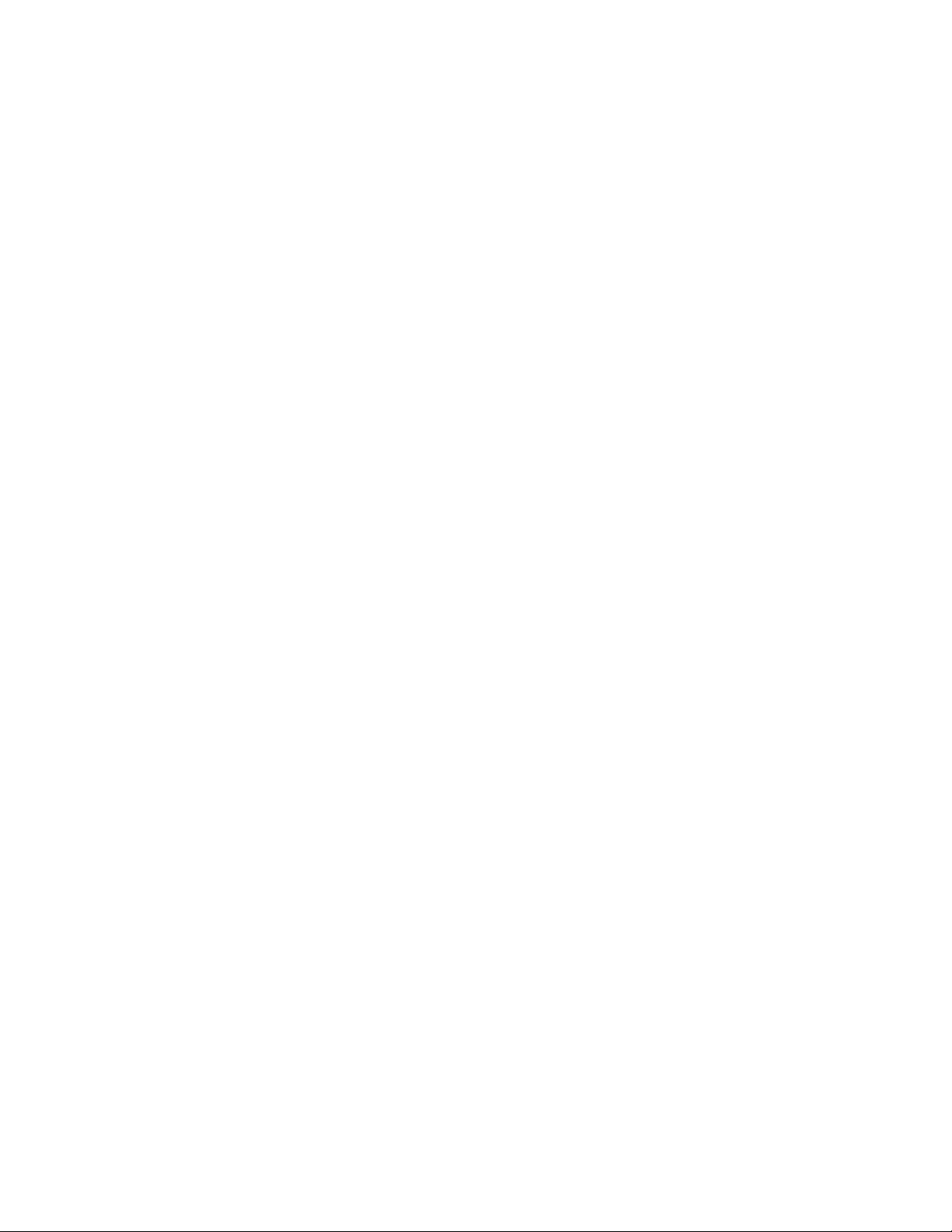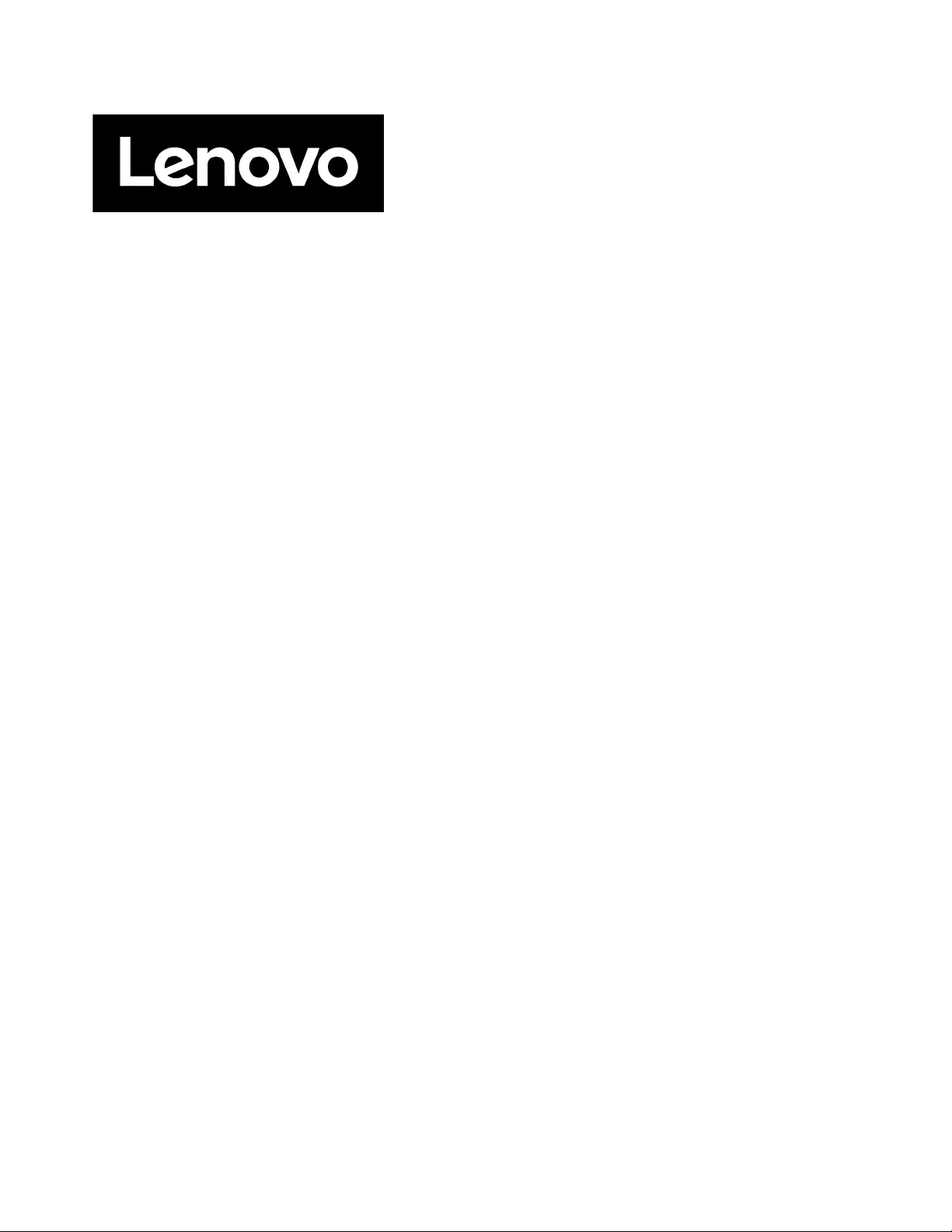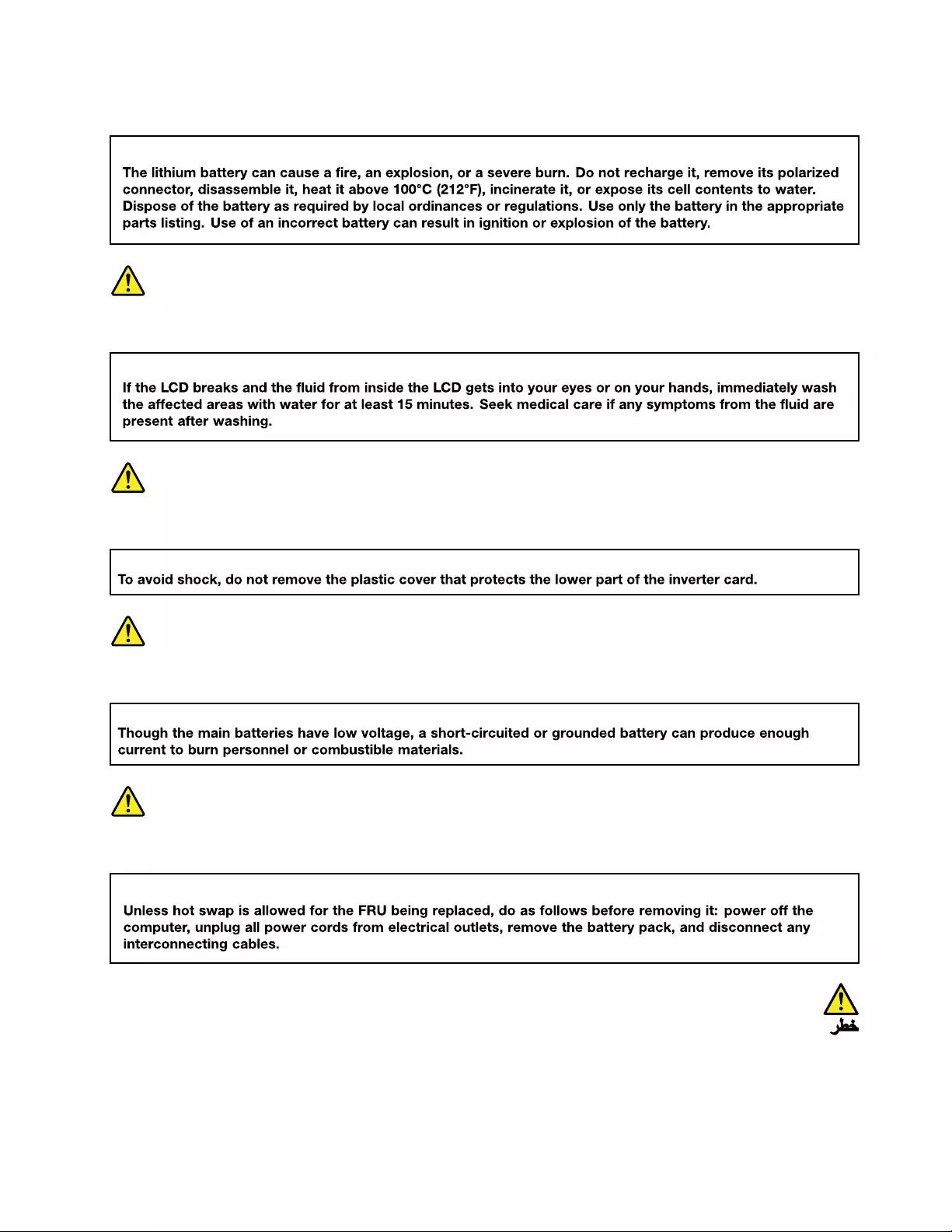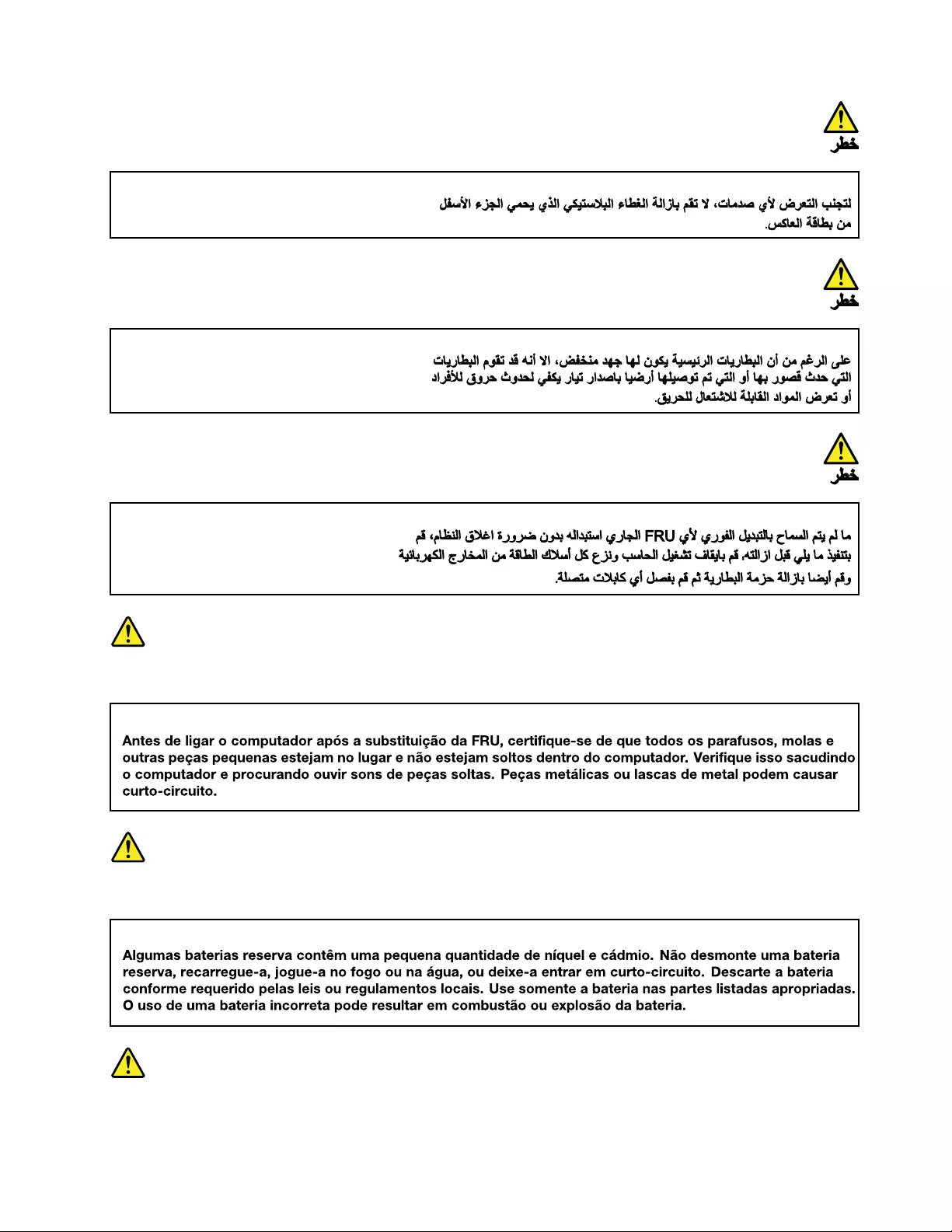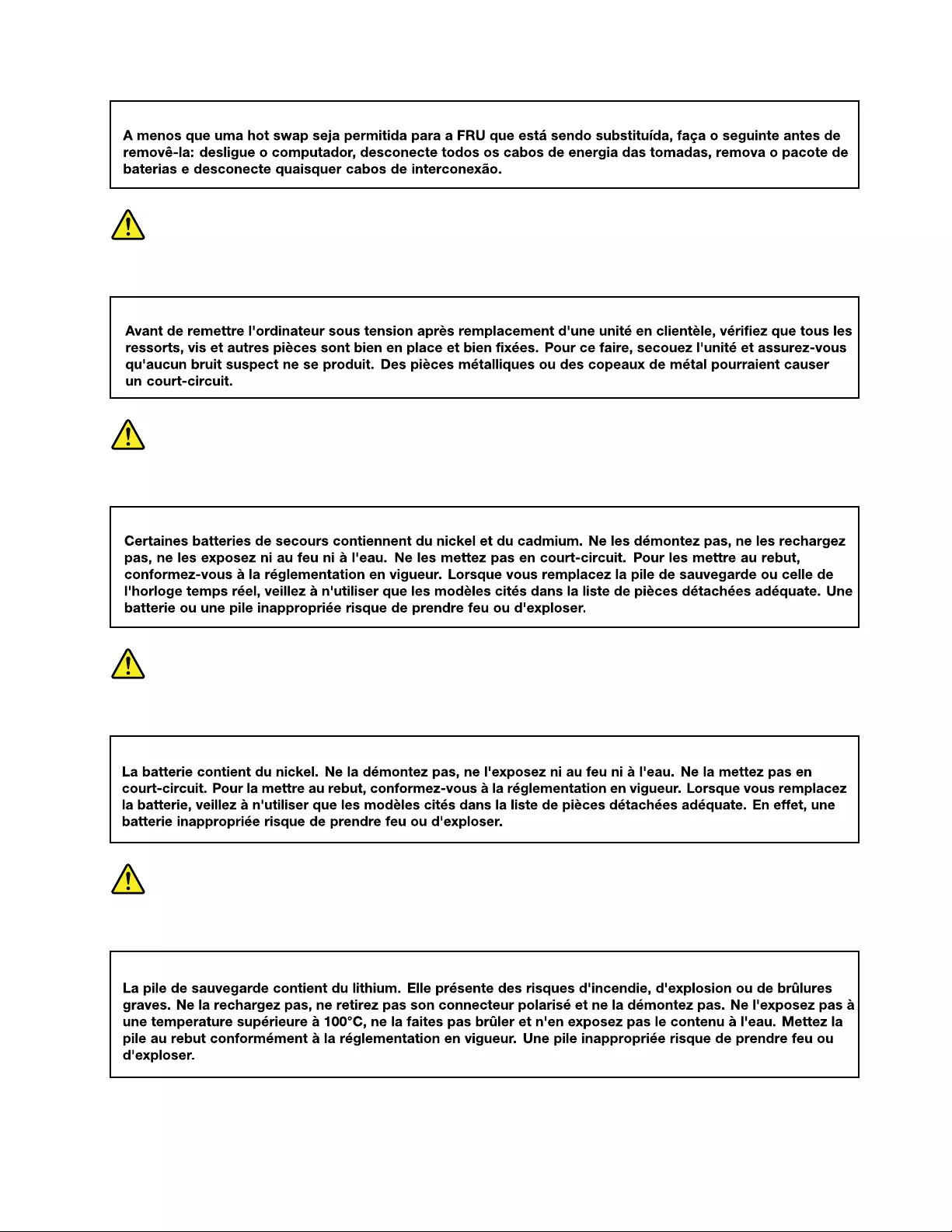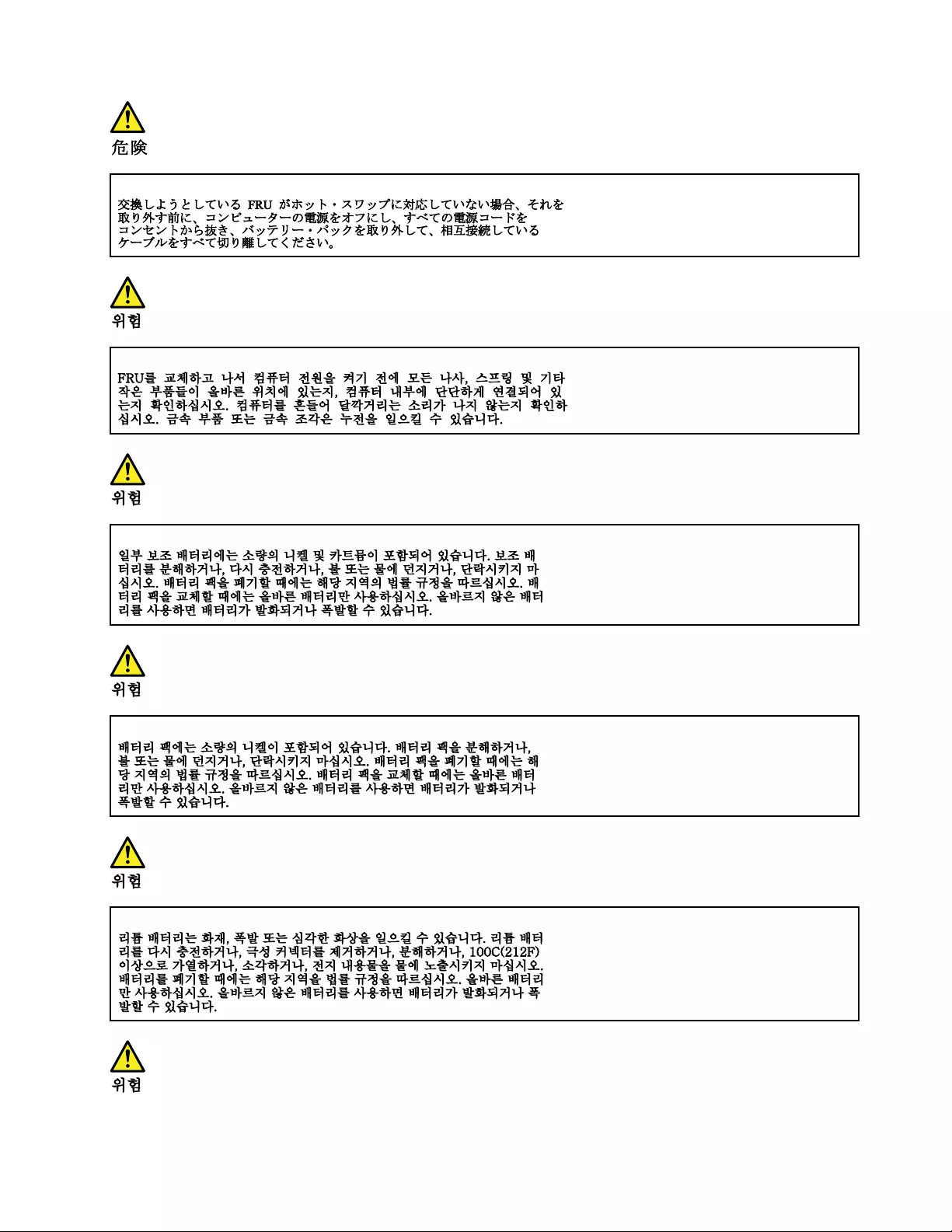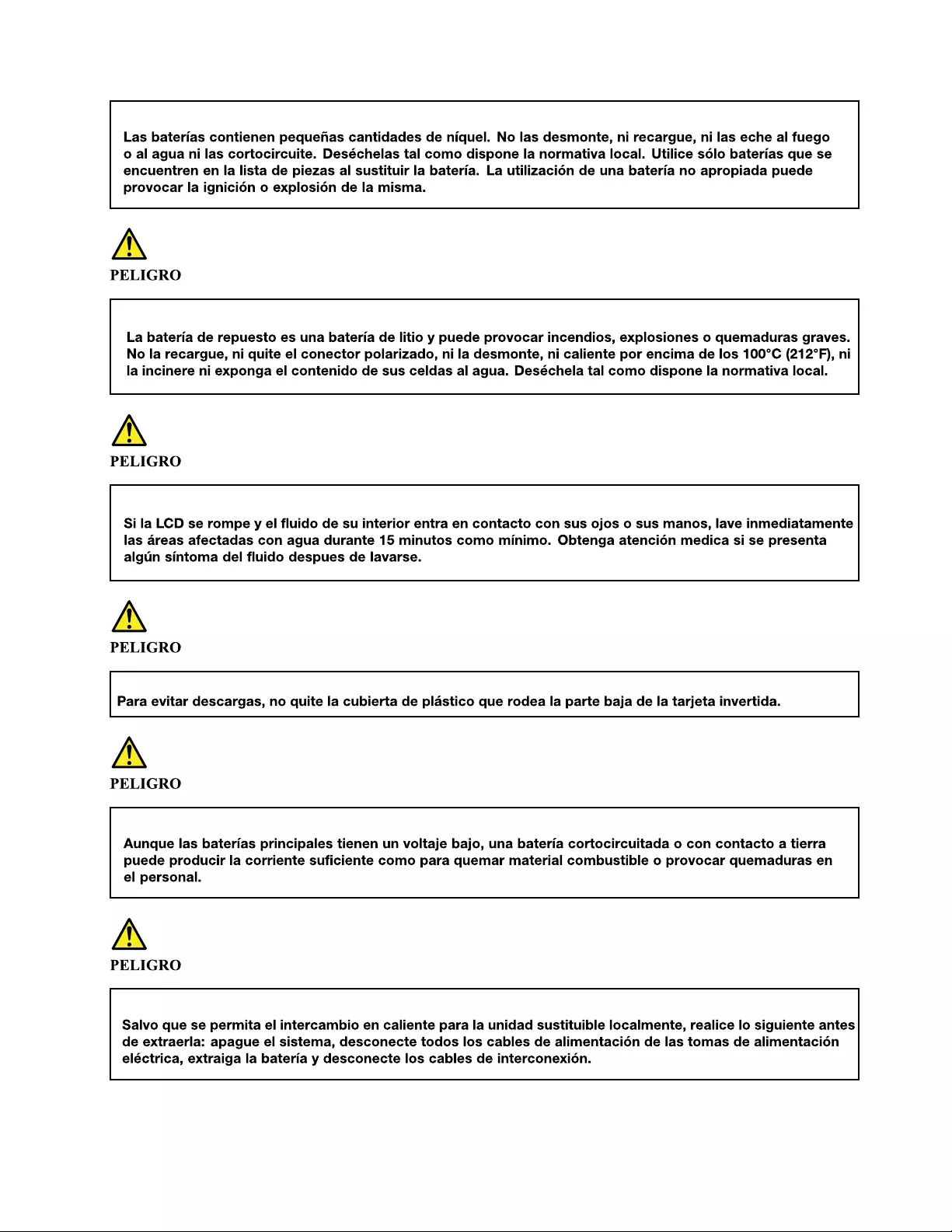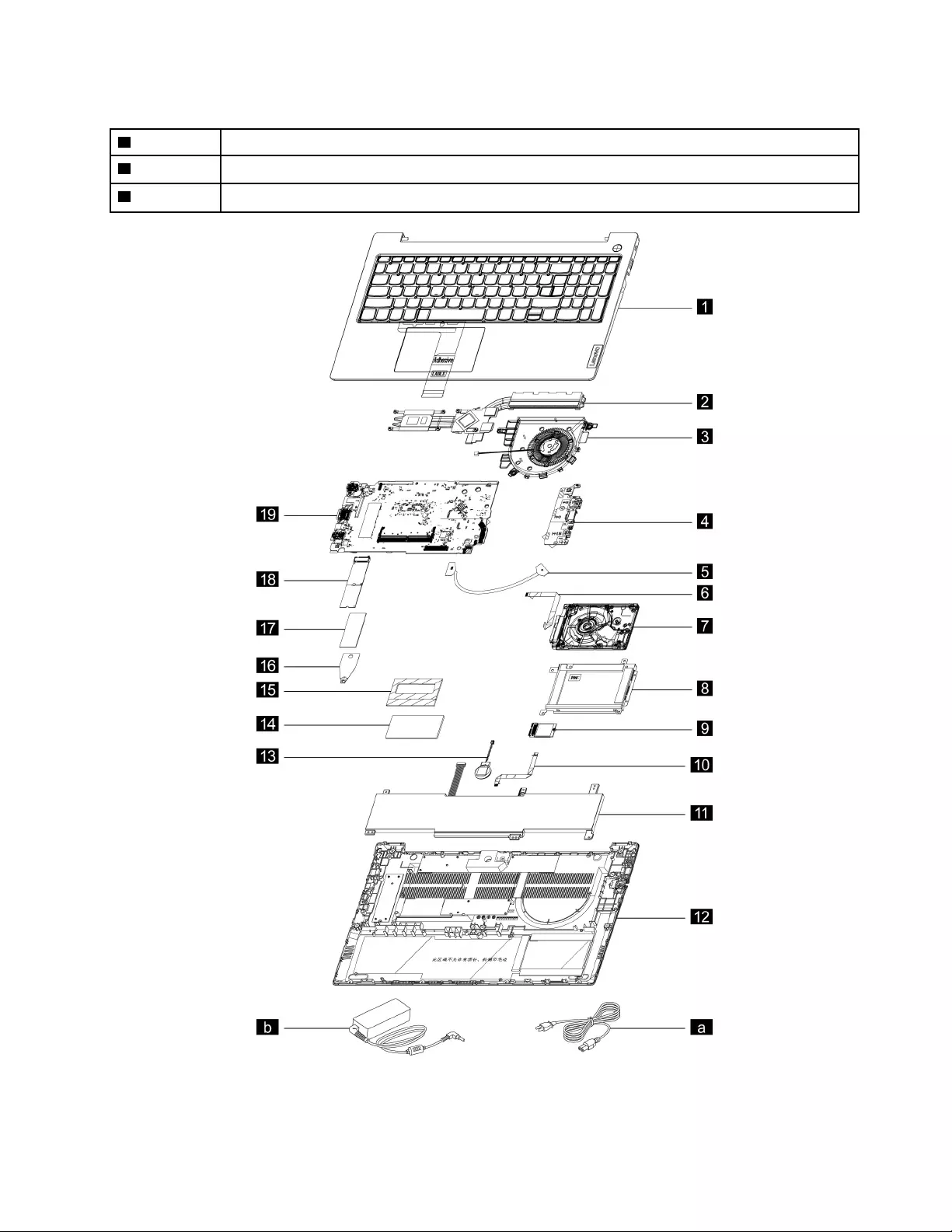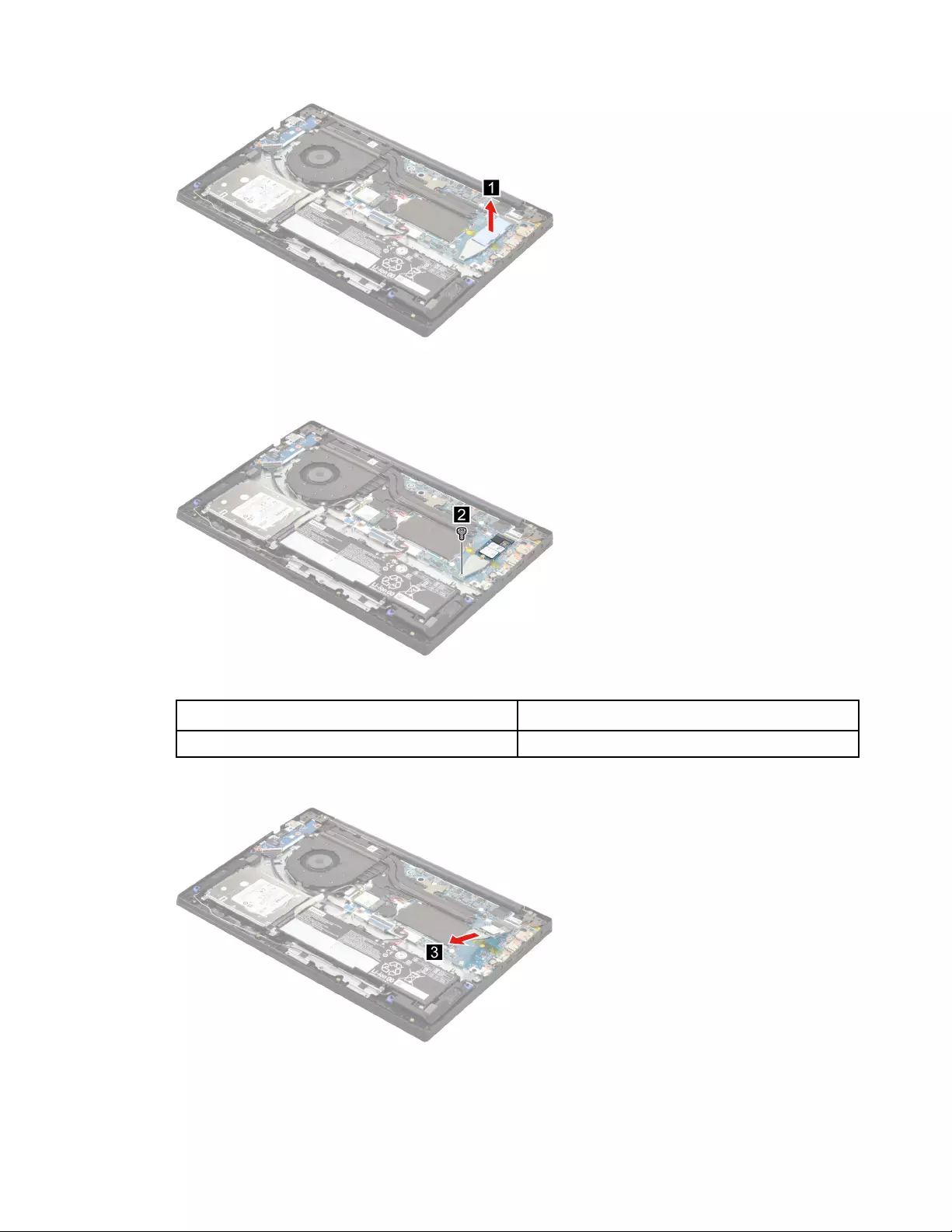Table of Contents
- About this manual
- Chapter 1. Safety information
- Chapter 2. General checkout
- Chapter 3. Identifying FRUs (CRUs)
- Chapter 4. Removing a FRU or CRU
- Service tools
- General guidelines
- Removal procedure for Lenovo V14 G2 ITL and Lenovo V14 G2 ALC
- Remove the lower case
- Remove the hard disk drive (HDD) module
- Remove the battery pack
- Remove the solid-state drive (SSD) module
- Remove the Wi-Fi card
- Remove the CMOS battery
- Remove the memory module
- Remove the heat sink (for Lenovo V14 G2 ITL)
- Remove the heat sink (for Lenovo V14 G2 ALC)
- Remove the fan
- Remove the I/O board module
- Remove the system board and the touchpad board cable
- Remove the LCD module
- Remove the upper case (with keyboard, touchpad, speaker and power button)
- Disassemble the LCD module
- Removal procedure for Lenovo V15 G2 ITL and Lenovo V15 G2 ALC
- Remove the lower case
- Remove the hard disk drive (HDD) module
- Remove the battery pack (for Lenovo V15 G2 ITL)
- Remove the battery pack (for Lenovo V15 G2 ALC)
- Remove the solid-state drive (SSD) module
- Remove the Wi-Fi card
- Remove the CMOS battery
- Remove the memory module
- Remove the heat sink (for Lenovo V15 G2 ITL)
- Remove the heat sink (for Lenovo V15 G2 ALC)
- Remove the fan
- Remove the I/O board module
- Remove the system board and the touchpad board cable
- Remove the LCD module
- Remove the upper case (with keyboard, touchpad, speaker and power button)
- Disassemble the LCD module
- Appendix A. Label locations
- Trademarks
Lenovo V15 User Manual
Displayed below is the user manual for V15 by Lenovo which is a product in the Notebooks category. This manual has pages.
Related Manuals

Hardware Maintenance Manual
Lenovo V14 Gen 2 and Lenovo V15 Gen 2
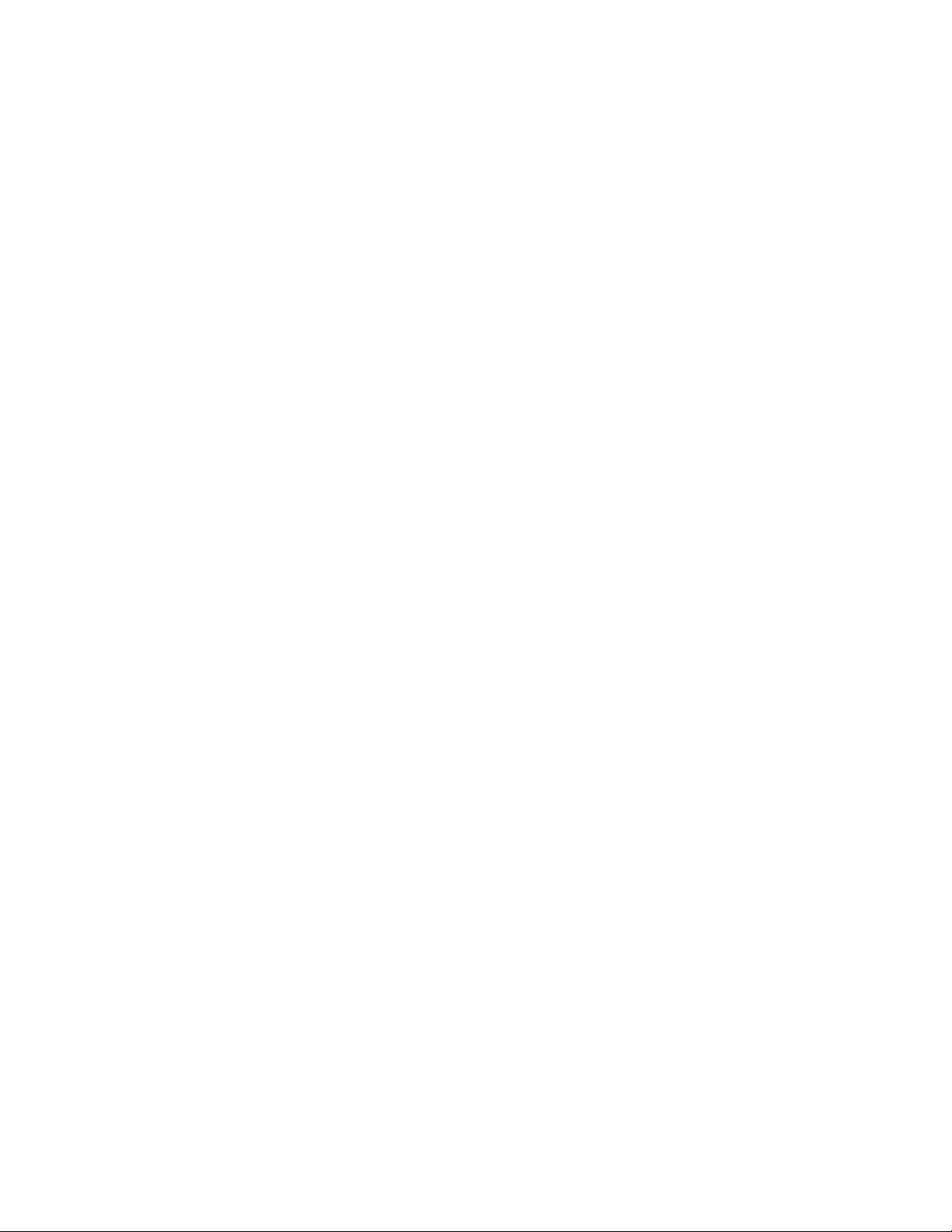
First Edition (January 2021)
© Copyright Lenovo 2021.
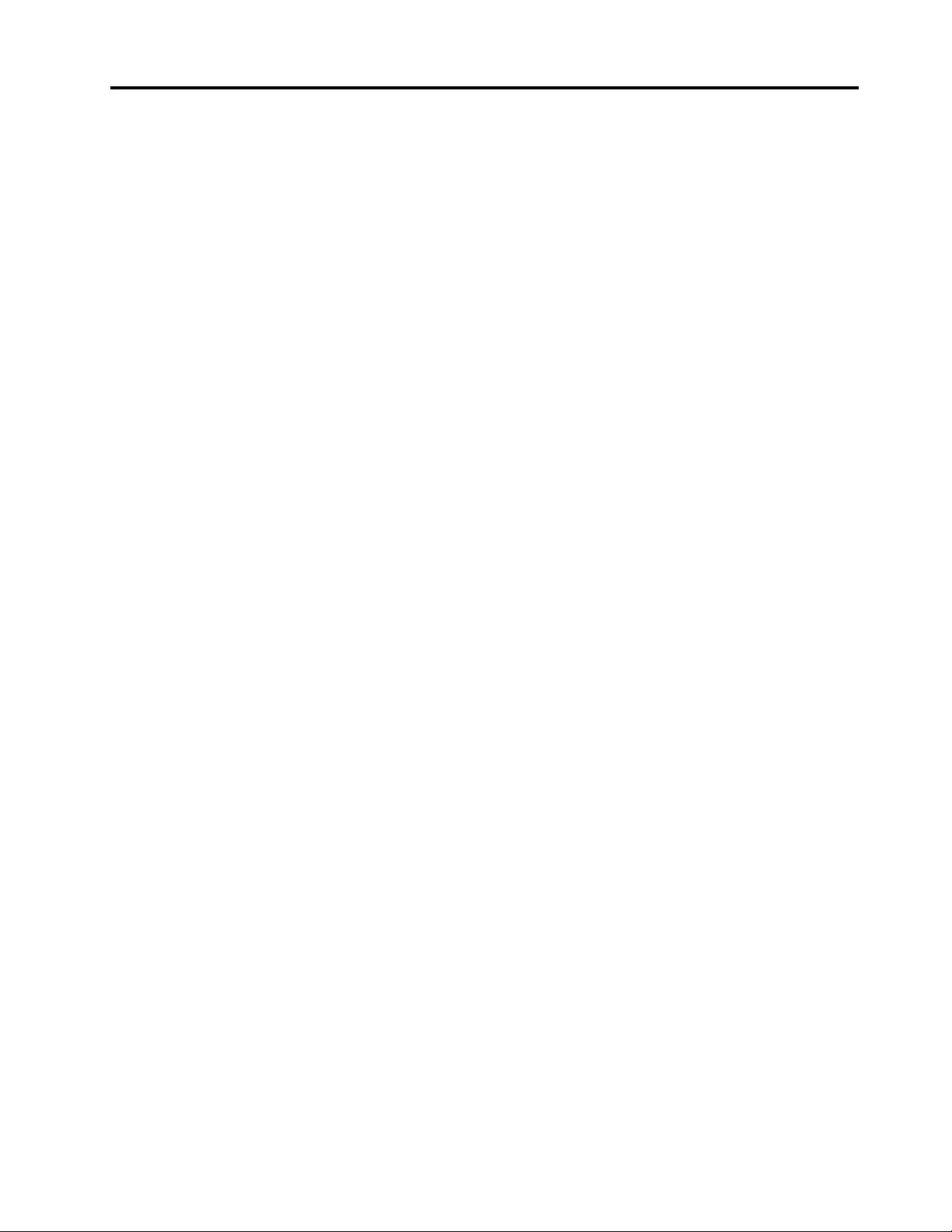
Contents
About this manual . . . . . . . . . . . . iii
Chapter 1. Safety information . . . . . . 1
General safety . . . . . . . . . . . . . . . . 1
Electrical safety . . . . . . . . . . . . . . . . 1
Safety inspection guide . . . . . . . . . . . . . 2
Handling devices that are sensitive to electrostatic
discharge . . . . . . . . . . . . . . . . . . 3
Grounding requirements . . . . . . . . . . . . 4
Safety notices (multilingual translations) . . . . . . 4
Chapter 2. General checkout . . . . . 21
What to do first . . . . . . . . . . . . . . . 21
CRU list . . . . . . . . . . . . . . . . . . 22
Chapter 3. Identifying FRUs
(CRUs) . . . . . . . . . . . . . . . . . 23
Locate FRUs and CRUs . . . . . . . . . . . 23
Chapter 4. Removing a FRU or
CRU . . . . . . . . . . . . . . . . . . 31
Service tools . . . . . . . . . . . . . . . . 31
General guidelines. . . . . . . . . . . . . . 31
Removal procedure for Lenovo V14 G2 ITL and
Lenovo V14 G2 ALC . . . . . . . . . . . . . 32
Remove the lower case . . . . . . . . . . 32
Remove the hard disk drive (HDD) module . . 33
Remove the battery pack . . . . . . . . . 35
Remove the solid-state drive (SSD) module . . 35
Remove the Wi-Fi card . . . . . . . . . . 37
Remove the CMOS battery . . . . . . . . 38
Remove the memory module . . . . . . . . 39
Remove the heat sink (for Lenovo V14 G2
ITL) . . . . . . . . . . . . . . . . . . 39
Remove the heat sink (for Lenovo V14 G2
ALC) . . . . . . . . . . . . . . . . . 40
Remove the fan . . . . . . . . . . . . . 41
Remove the I/O board module . . . . . . . 42
Remove the system board and the touchpad
board cable . . . . . . . . . . . . . . 43
Remove the LCD module . . . . . . . . . 45
Remove the upper case (with keyboard,
touchpad, speaker and power button) . . . . 46
Disassemble the LCD module . . . . . . . 47
Removal procedure for Lenovo V15 G2 ITL and
Lenovo V15 G2 ALC . . . . . . . . . . . . . 53
Remove the lower case . . . . . . . . . . 53
Remove the hard disk drive (HDD) module . . 54
Remove the battery pack (for Lenovo V15 G2
ITL) . . . . . . . . . . . . . . . . . . 55
Remove the battery pack (for Lenovo V15 G2
ALC) . . . . . . . . . . . . . . . . . 56
Remove the solid-state drive (SSD) module . . 56
Remove the Wi-Fi card . . . . . . . . . . 58
Remove the CMOS battery . . . . . . . . 59
Remove the memory module . . . . . . . . 60
Remove the heat sink (for Lenovo V15 G2
ITL) . . . . . . . . . . . . . . . . . . 60
Remove the heat sink (for Lenovo V15 G2
ALC) . . . . . . . . . . . . . . . . . 61
Remove the fan . . . . . . . . . . . . . 62
Remove the I/O board module . . . . . . . 63
Remove the system board and the touchpad
board cable . . . . . . . . . . . . . . 64
Remove the LCD module . . . . . . . . . 67
Remove the upper case (with keyboard,
touchpad, speaker and power button) . . . . 68
Disassemble the LCD module . . . . . . . 68
Appendix A. Label locations. . . . . . 75
Trademarks . . . . . . . . . . . . . . . . lxxvii
© Copyright Lenovo 2021 i
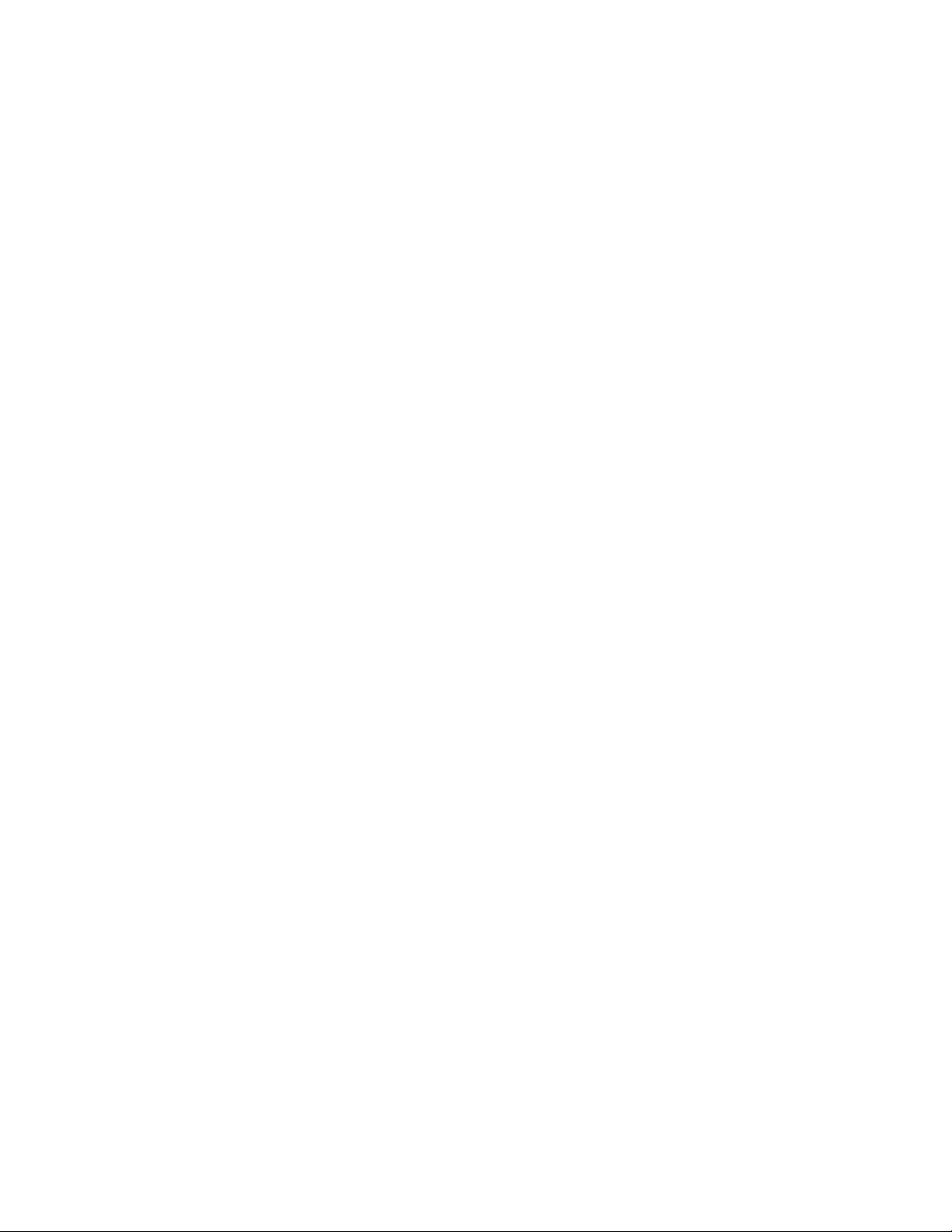
ii Hardware Maintenance Manual
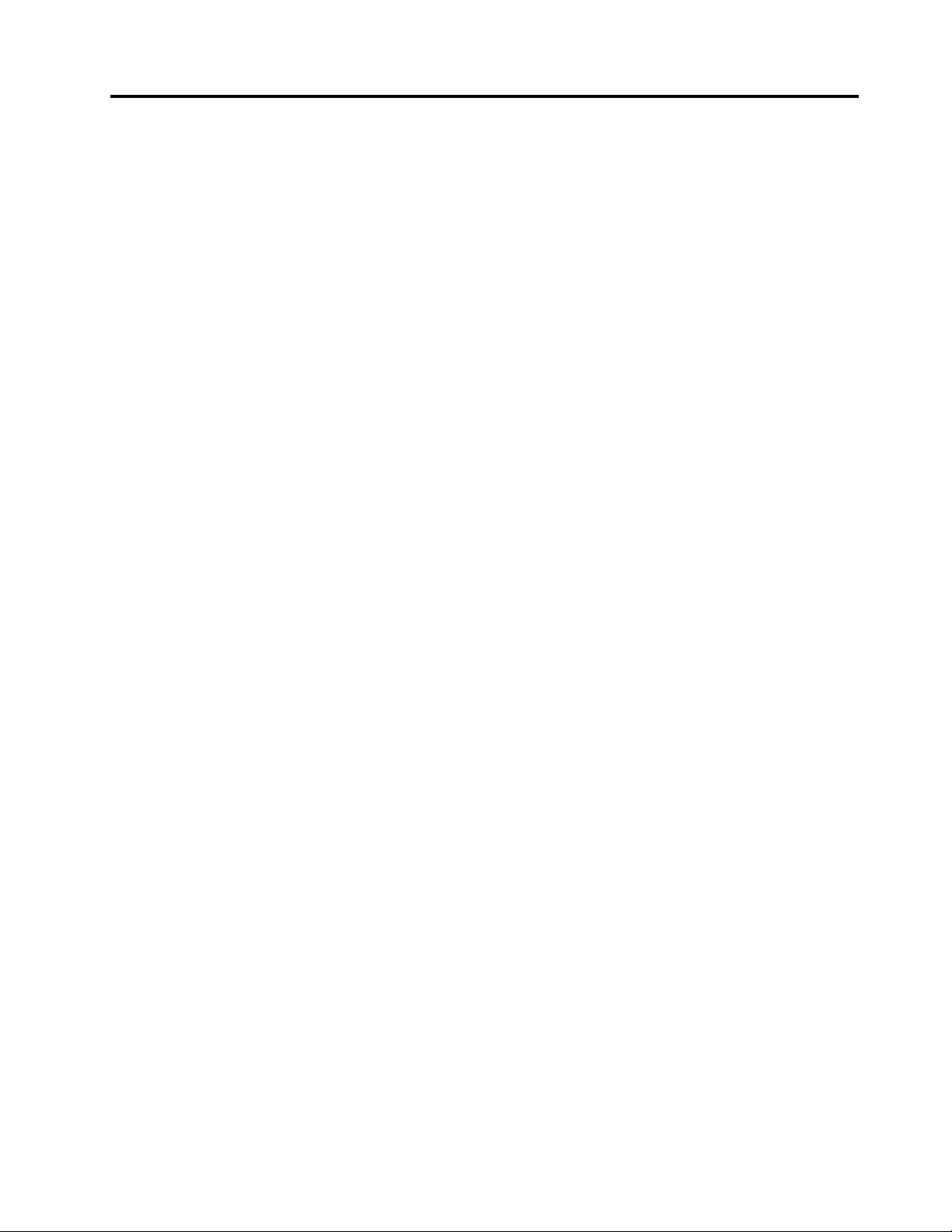
About this manual
This manual contains service and reference information for the following Lenovo products.
Machine Machine type (MT)
Lenovo V14 G2 ITL 82KA, 82NM
Lenovo V15 G2 ITL 82KB, 82ME
Lenovo V14 G2 ALC 82KC
Lenovo V15 G2 ALC 82KD
Important:
• This manual is intended only for trained service technicians who are familiar with Lenovo products.
• Before servicing a Lenovo product, be sure to read all the information under Chapter 1 “Safety
information” on page 1.
© Copyright Lenovo 2021 iii
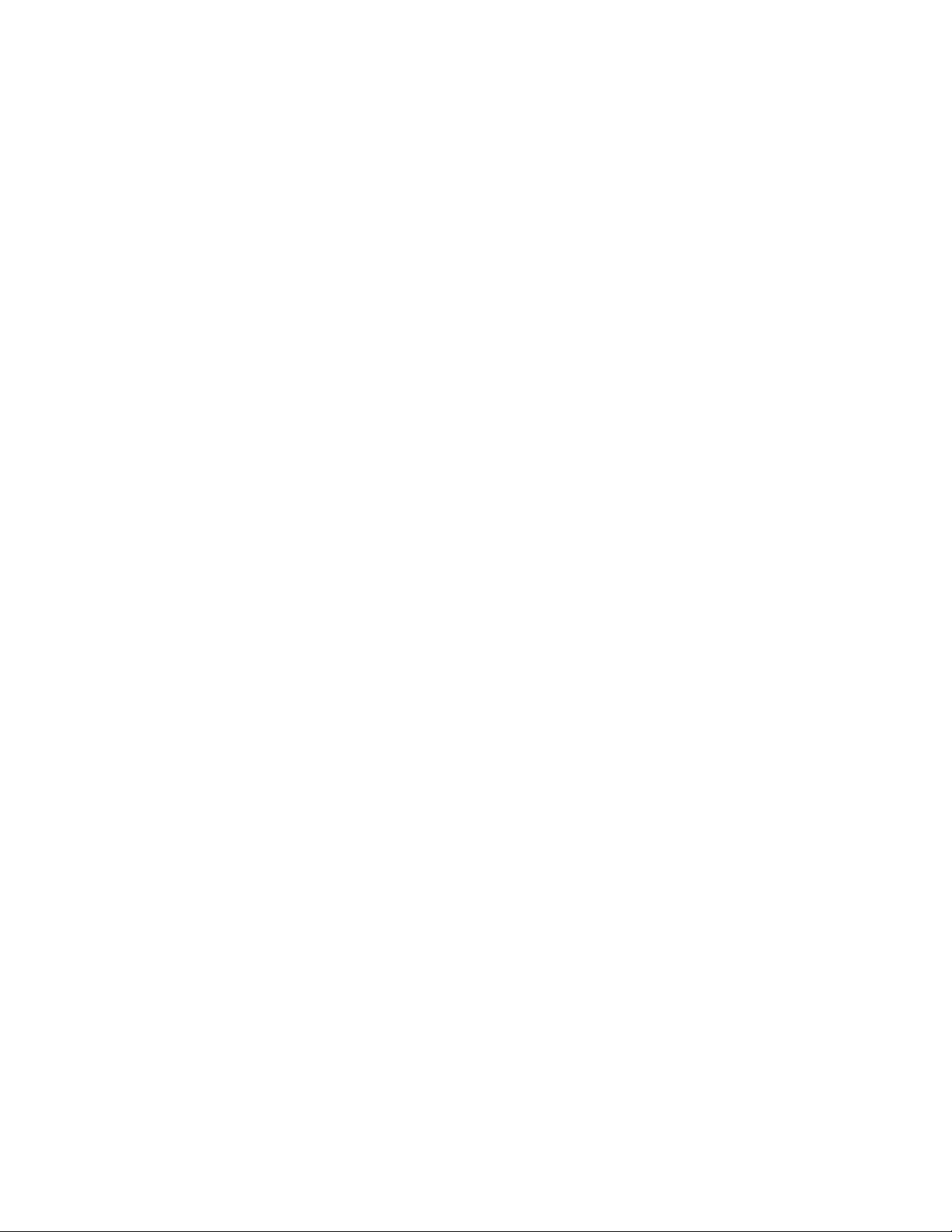
iv Hardware Maintenance Manual
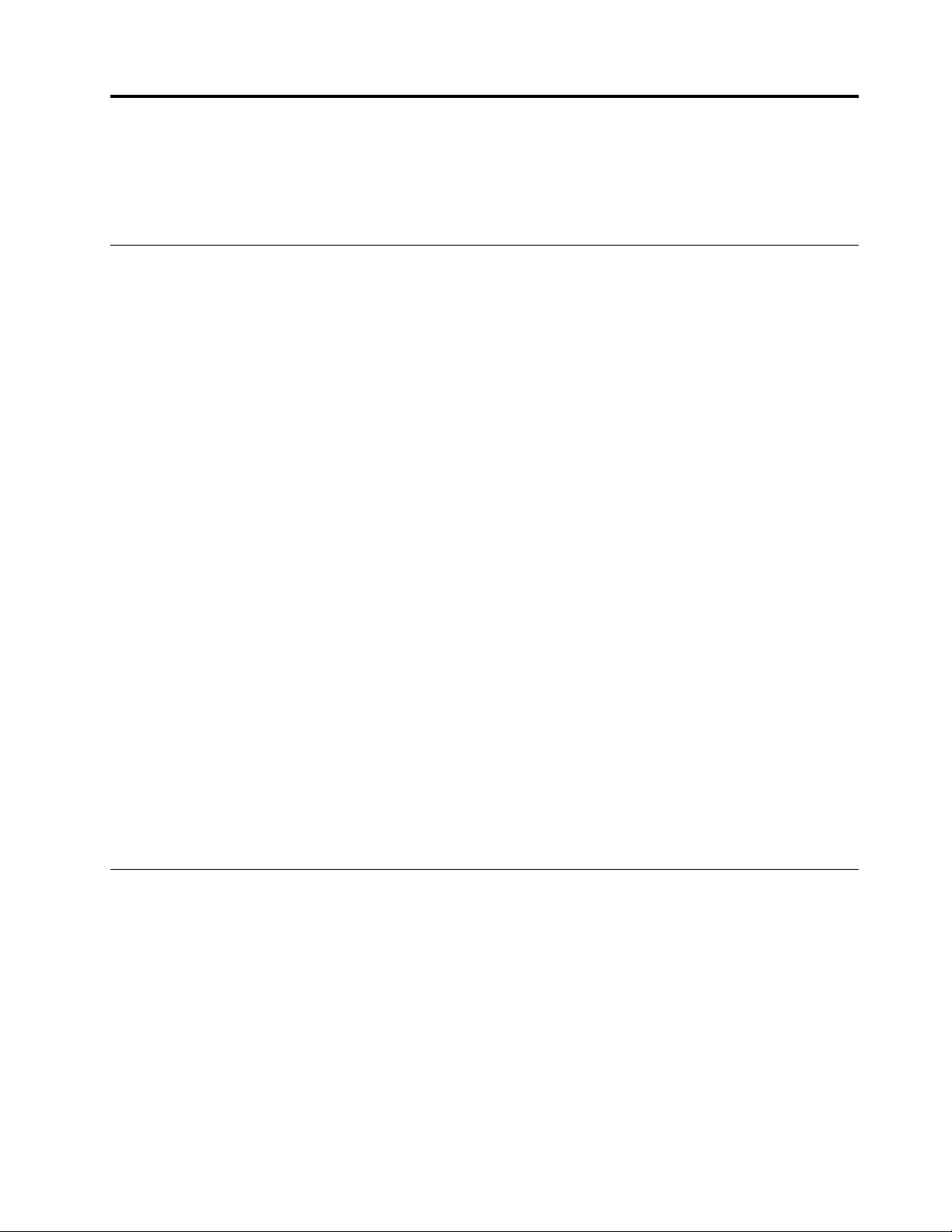
Chapter 1. Safety information
This chapter presents the following safety information that you need to be familiar with before you service a
Lenovo notebook computer.
General safety
Follow these rules to ensure general safety:
• Observe good housekeeping in the area of the machines during and after maintenance.
• When lifting any heavy object:
1. Make sure that you can stand safely without slipping.
2. Distribute the weight of the object equally between your feet.
3. Use a slow lifting force. Never move suddenly or twist when you attempt to lift.
4. Lift by standing or by pushing up with your leg muscles; this action removes the strain from the
muscles in your back. Do not attempt to lift any object that weighs more than 16 kg (35 lb) or that you
think is too heavy for you.
• Do not perform any action that causes hazards to the customer, or that makes the equipment unsafe.
• Before you start the machine, make sure that other service technicians and the customer's personnel are
not in a hazardous position.
• Place removed covers and other parts in a safe place, away from all personnel, while you are servicing the
machine.
• Keep your tool case away from walk areas so that other people will not trip over it.
• Do not wear loose clothing that can be trapped in the moving parts of a machine. Make sure that your
sleeves are fastened or rolled up above your elbows. If your hair is long, fasten it.
• Insert the ends of your necktie or scarf inside clothing or fasten it with a non-conductive clip, about 8
centimeters (3 inches) from the end.
• Do not wear jewelry, chains, metal-frame eyeglasses, or metal fasteners for your clothing.
Attention: Metal objects are good electrical conductors.
• Wear safety glasses when you are hammering, drilling, soldering, cutting wire, attaching springs, using
solvents, or working in any other conditions that might be hazardous to your eyes.
• After service, reinstall all safety shields, guards, labels, and ground wires. Replace any safety device that
is worn or defective.
• Reinstall all covers correctly before returning the machine to the customer.
• Fan louvers on the machine help to prevent overheating of internal components. Do not obstruct fan
louvers or cover them with labels or stickers.
Electrical safety
Observe the following rules when working on electrical equipment.
Important: Use only approved tools and test equipment. Some hand tools have handles covered with a soft
material that does not insulate you when working with live electrical currents.Many customers have, near
their equipment, rubber floor mats that contain small conductive fibers to decrease electrostatic discharges.
Do not use this type of mat to protect yourself from electrical shock.
• Find the room emergency power-off (EPO) switch, disconnecting switch, or electrical outlet. If an electrical
accident occurs, you can then operate the switch or unplug the power cord quickly.
• Do not work alone under hazardous conditions or near equipment that has hazardous voltages.
• Disconnect all power before:
– Performing a mechanical inspection
– Working near power supplies
© Copyright Lenovo 2021 1
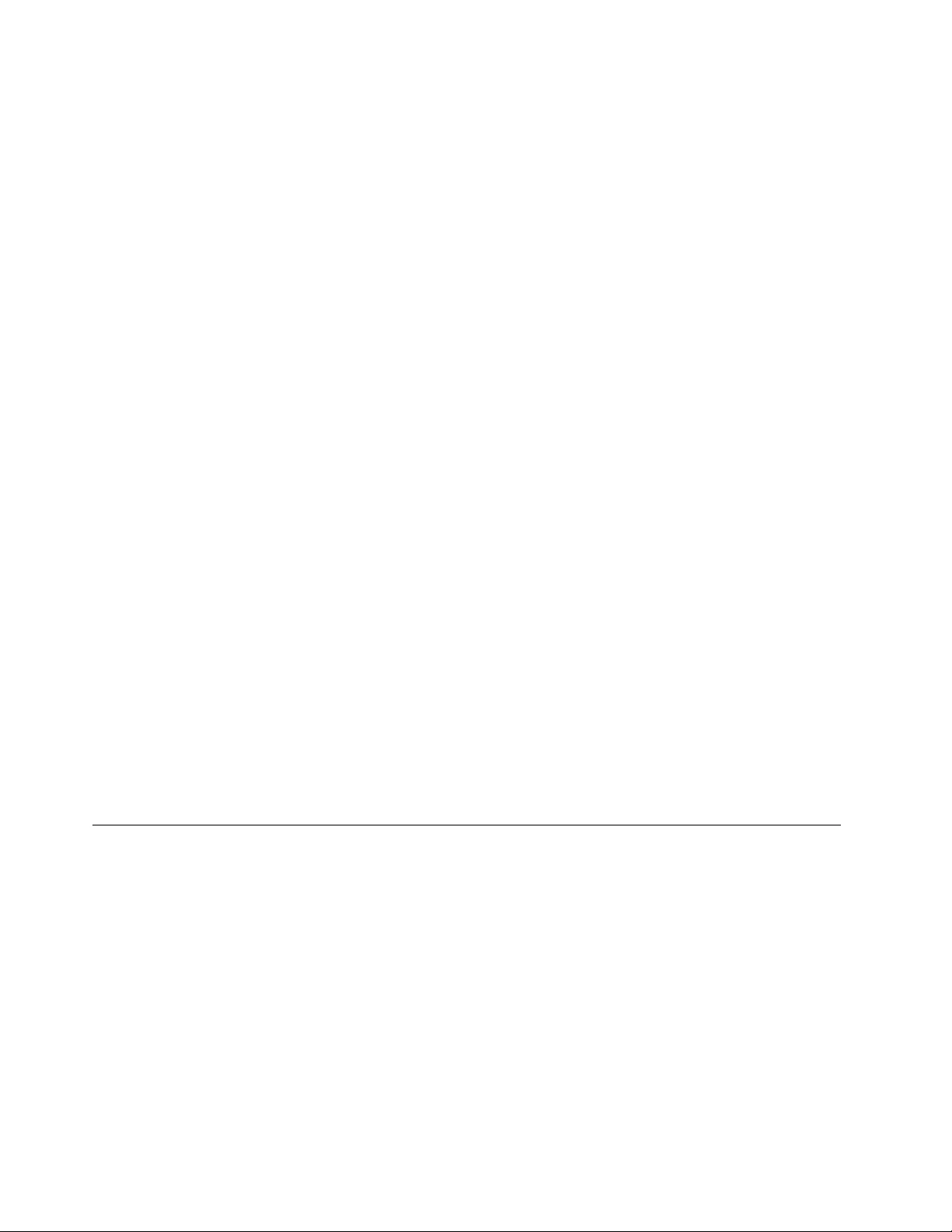
– Removing or installing main units
• Before you start to work on the machine, unplug the power cord. If you cannot unplug it, ask the customer
to power-off the wall box that supplies power to the machine, and to lock the wall box in the off position.
• If you need to work on a machine that has exposed electrical circuits, observe the following precautions:
– Ensure that another person, familiar with the power-off controls, is near you.
Attention: Another person must be there to switch off the power, if necessary.
– Use only one hand when working with powered-on electrical equipment; keep the other hand in your
pocket or behind your back.
Attention: An electrical shock can occur only when there is a complete circuit. By observing the above
rule, you may prevent a current from passing through your body.
– When using testers, set the controls correctly and use the approved probe leads and accessories for
that tester.
– Stand on suitable rubber mats (obtained locally, if necessary) to insulate you from grounds such as
metal floor strips and machine frames.
Observe the special safety precautions when you work with very high voltages; Instructions for these
precautions are in the safety sections of maintenance information. Use extreme care when measuring high
voltages.
• Regularly inspect and maintain your electrical hand tools for safe operational condition.
• Do not use worn or broken tools and testers.
• Never assume that power has been disconnected from a circuit. First, check that it has been powered off.
• Always look carefully for possible hazards in your work area. Examples of these hazards are moist floors,
non-grounded power extension cables, power surges, and missing safety grounds.
• Do not touch live electrical circuits with the reflective surface of a plastic dental mirror. The surface is
conductive; such touching can cause personal injury and machine damage.
• Do not service the following parts with the power on when they are removed from their normal operating
places in a machine:
– Power supply units
– Pumps
– Blowers and fans
– Motor generators
– Similar units as listed above
This practice ensures correct grounding of the units.
• If an electrical accident occurs:
– Use caution; do not become a victim yourself.
– Switch off power.
– Send another person to get medical aid.
Safety inspection guide
The purpose of this inspection guide is to assist you in identifying potentially unsafe conditions. As each
machine was designed and built, required safety items were installed to protect users and service
technicians from injury. This guide addresses only those items. You should use good judgment to identify
potential safety hazards due to attachment of non-Lenovo features or options not covered by this inspection
guide.
If any unsafe conditions are present, you must determine how serious the apparent hazard could be and
whether you can continue without first correcting the problem.
Consider these conditions and the safety hazards they present:
• Electrical hazards, especially primary power (primary voltage on the frame can cause serious or fatal
electrical shock)
• Explosive hazards, such as a damaged cathode ray tube (CRT) face or a bulging capacitor
• Mechanical hazards, such as loose or missing hardware
2Hardware Maintenance Manual
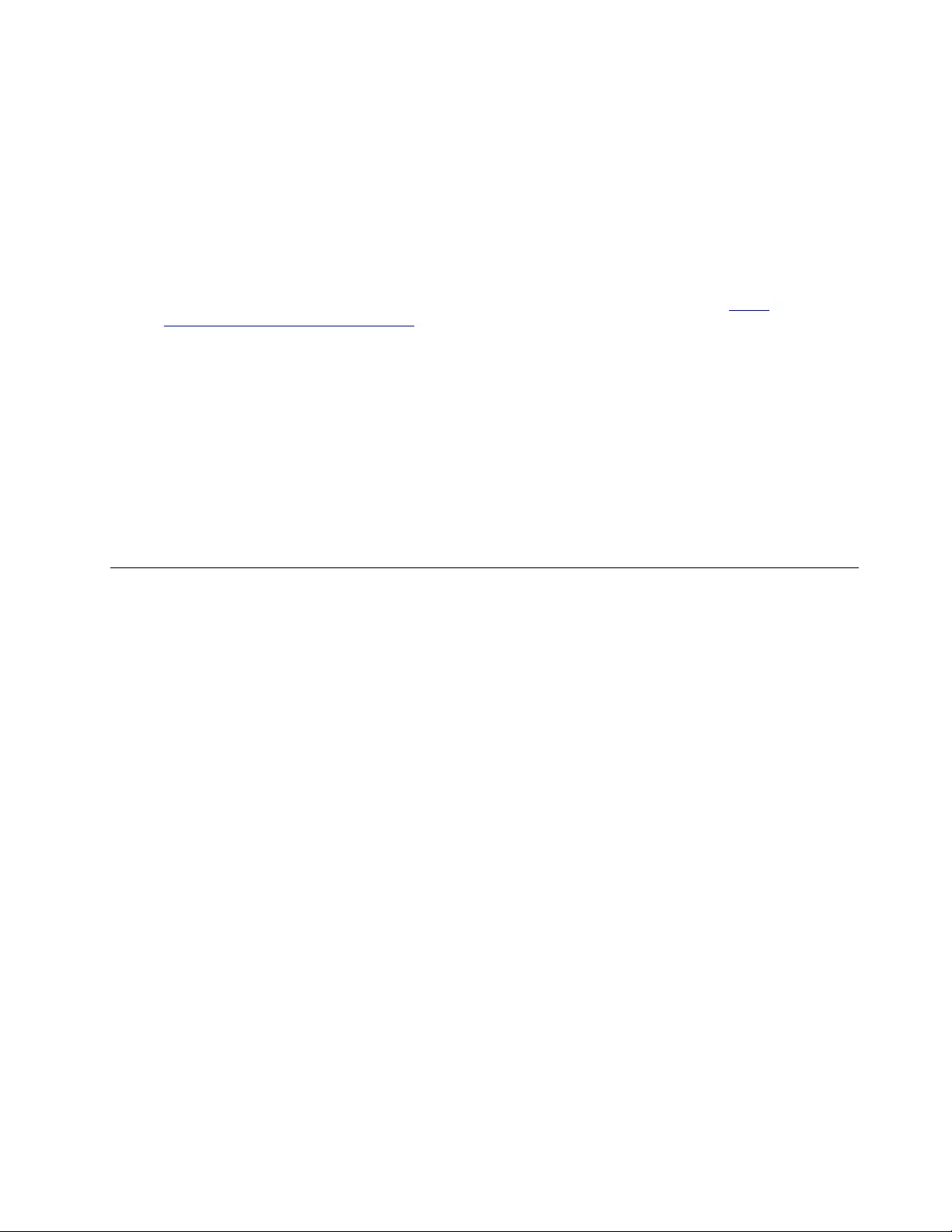
To determine whether there are any potentially unsafe conditions, use the following checklist at the
beginning of every service task. Begin the checks with the power off, and the power cord disconnected.
Checklist:
1. Check exterior covers for damage (loose, broken, or sharp edges).
2. Power off the computer. Disconnect the power cord.
3. Check the power cord for:
a. A third-wire ground connector in good condition. Use a meter to measure third-wire ground
continuity for 0.1 ohm or less between the external ground pin and the frame ground.
b. The power cord should be the authorized type specified for your computer. Go to: http://
www.lenovo.com/serviceparts-lookup
c. Insulation must not be frayed or worn.
4. Check for cracked or bulging batteries.
5. Remove the cover.
6. Check for any obvious non-Lenovo alterations. Use good judgment as to the safety of any non-Lenovo
alterations.
7. Check inside the unit for any obvious unsafe conditions, such as metal filings, contamination, water or
other liquids, or signs of fire or smoke damage.
8. Check for worn, frayed, or pinched cables.
9. Check that the power-supply cover fasteners (screws or rivets) have not been removed or tampered
with.
Handling devices that are sensitive to electrostatic discharge
Any computer part containing transistors or integrated circuits (ICs) should be considered sensitive to
electrostatic discharge (ESD). ESD damage can occur when there is a difference in charge between objects.
Protect against ESD damage by equalizing the charge so that the machine, the part, the work mat, and the
person handling the part are all at the same charge.
Notes:
1. Use product-specific ESD procedures when they exceed the requirements noted here.
2. Make sure that the ESD protective devices you use have been certified (ISO 9000) as fully effective.
When handling ESD-sensitive parts:
• Keep the parts in protective packages until they are inserted into the product.
• Avoid contact with other people.
• Wear a grounded wrist strap against your skin to eliminate static on your body.
• Prevent the part from touching your clothing. Most clothing is insulative and retains a charge even when
you are wearing a wrist strap.
• Use a grounded work mat to provide a static-free work surface. The mat is especially useful when
handling ESD-sensitive devices.
• Select a grounding system, such as those listed below, to provide protection that meets the specific
service requirement.
Note: The use of a grounding system to guard against ESD damage is desirable but not necessary.
– Attach the ESD ground clip to any frame ground, ground braid, or green-wire ground.
– When working on a double-insulated or battery-operated system, use an ESD common ground or
reference point. You can use coax or connector-outside shells on these systems.
– Use the round ground prong of the ac plug on ac-operated computers.
Chapter 1.Safety information 3
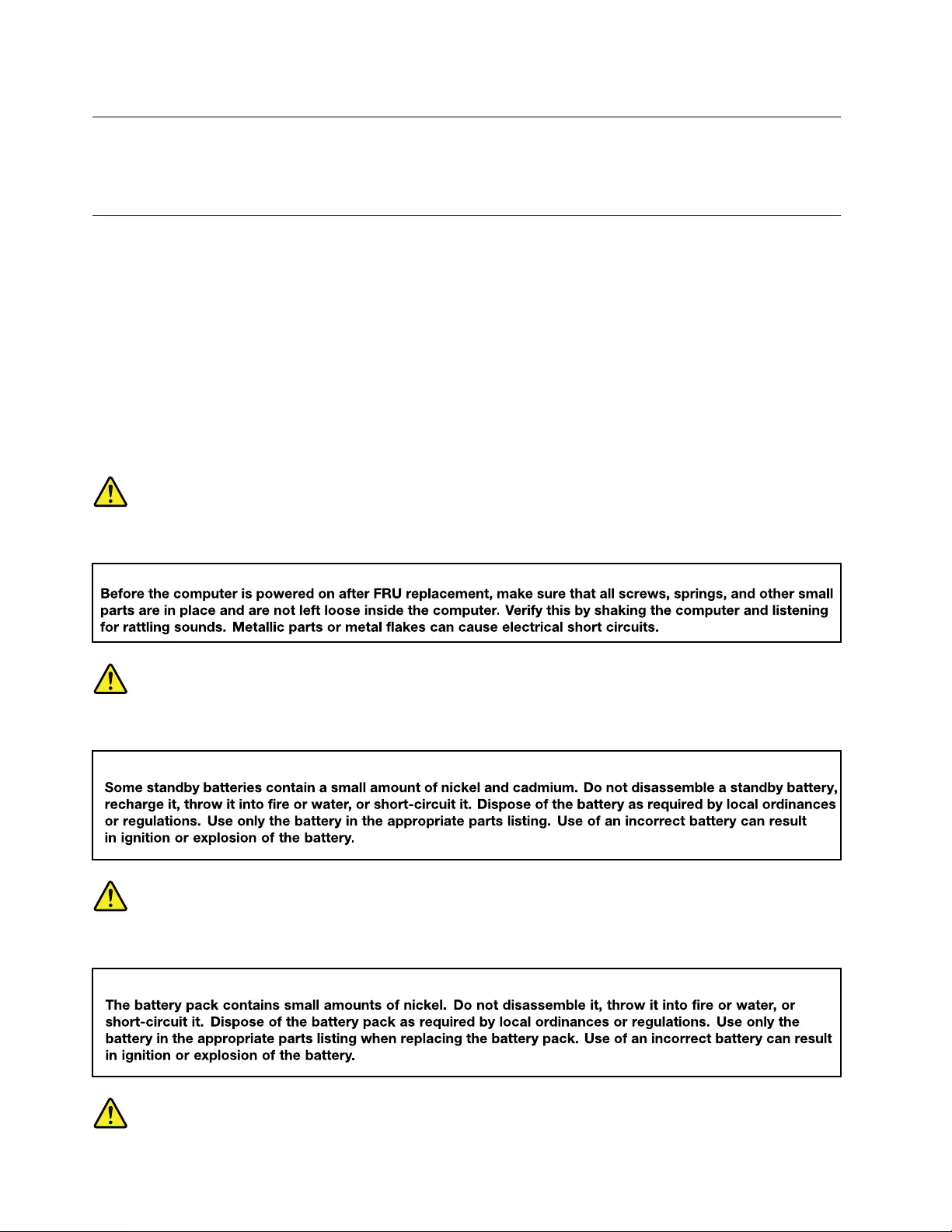
Grounding requirements
Electrical grounding of the computer is required for operator safety and correct system function. Proper
grounding of the electrical outlet can be verified by a certified electrician.
Safety notices (multilingual translations)
The safety notices in this section are provided in the following languages:
• English
• Arabic
• Brazilian Portuguese
• French
• German
• Hebrew
• Japanese
• Korean
• Spanish
• Traditional Chinese
DANGER
DANGER
DANGER
4Hardware Maintenance Manual
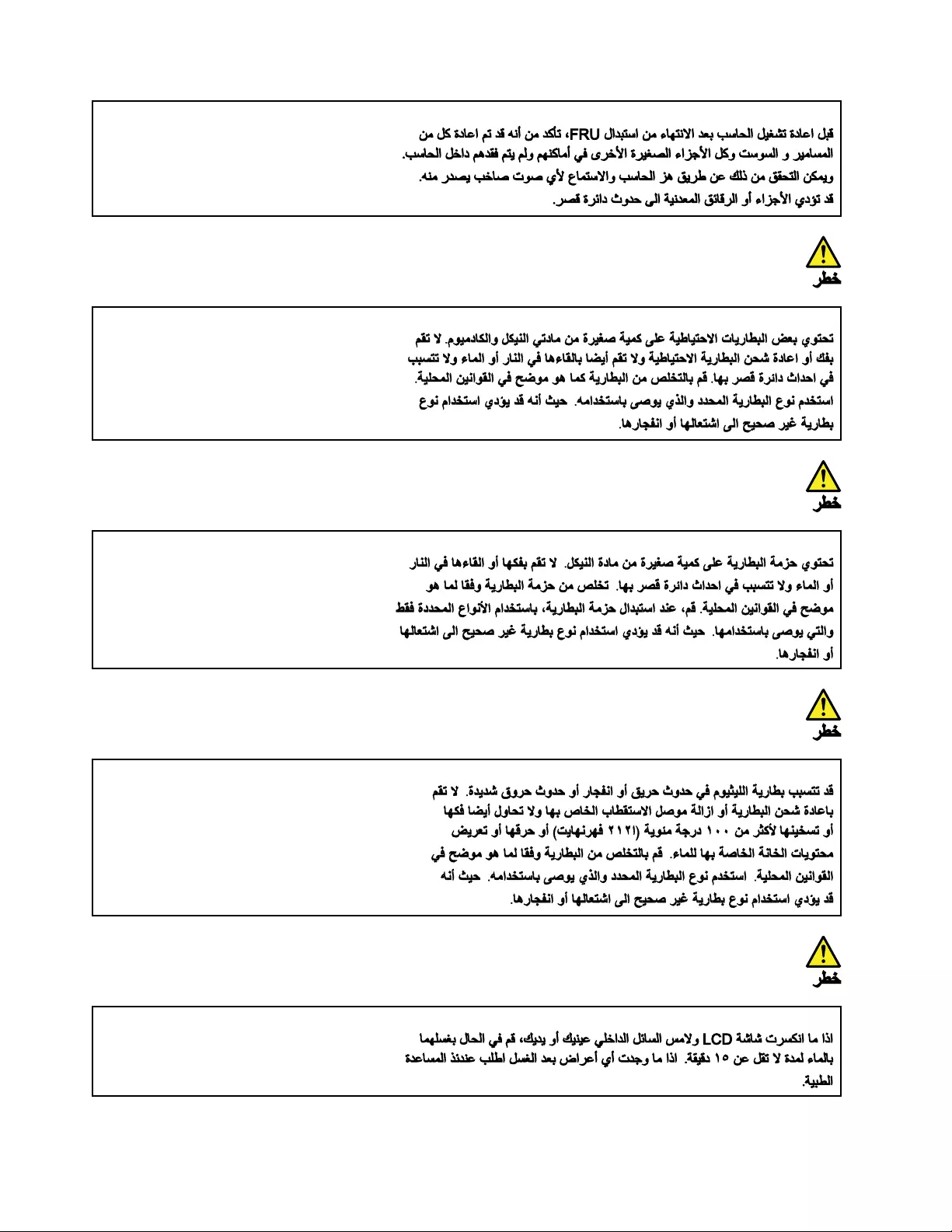
6Hardware Maintenance Manual
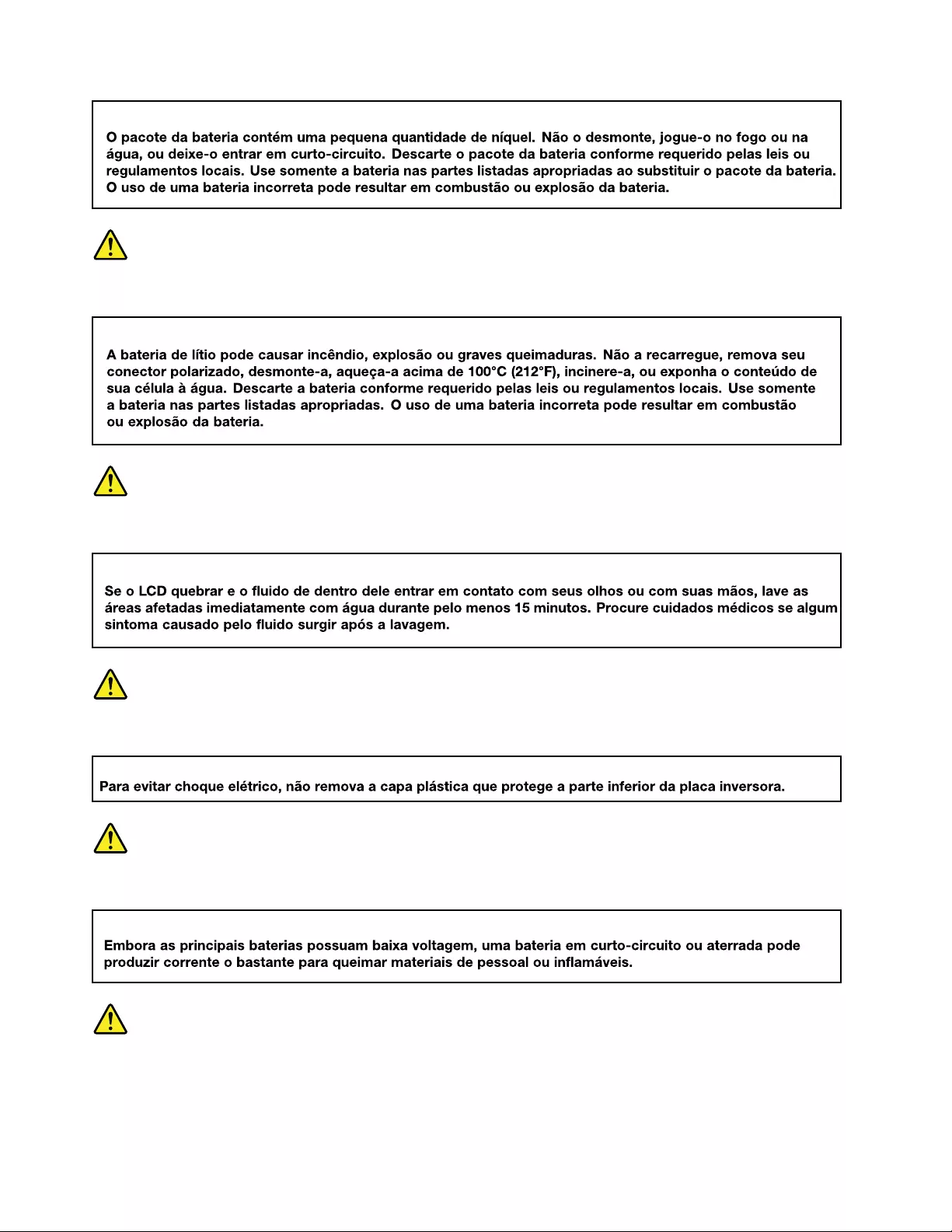
PERIGO
PERIGO
PERIGO
PERIGO
PERIGO
8Hardware Maintenance Manual
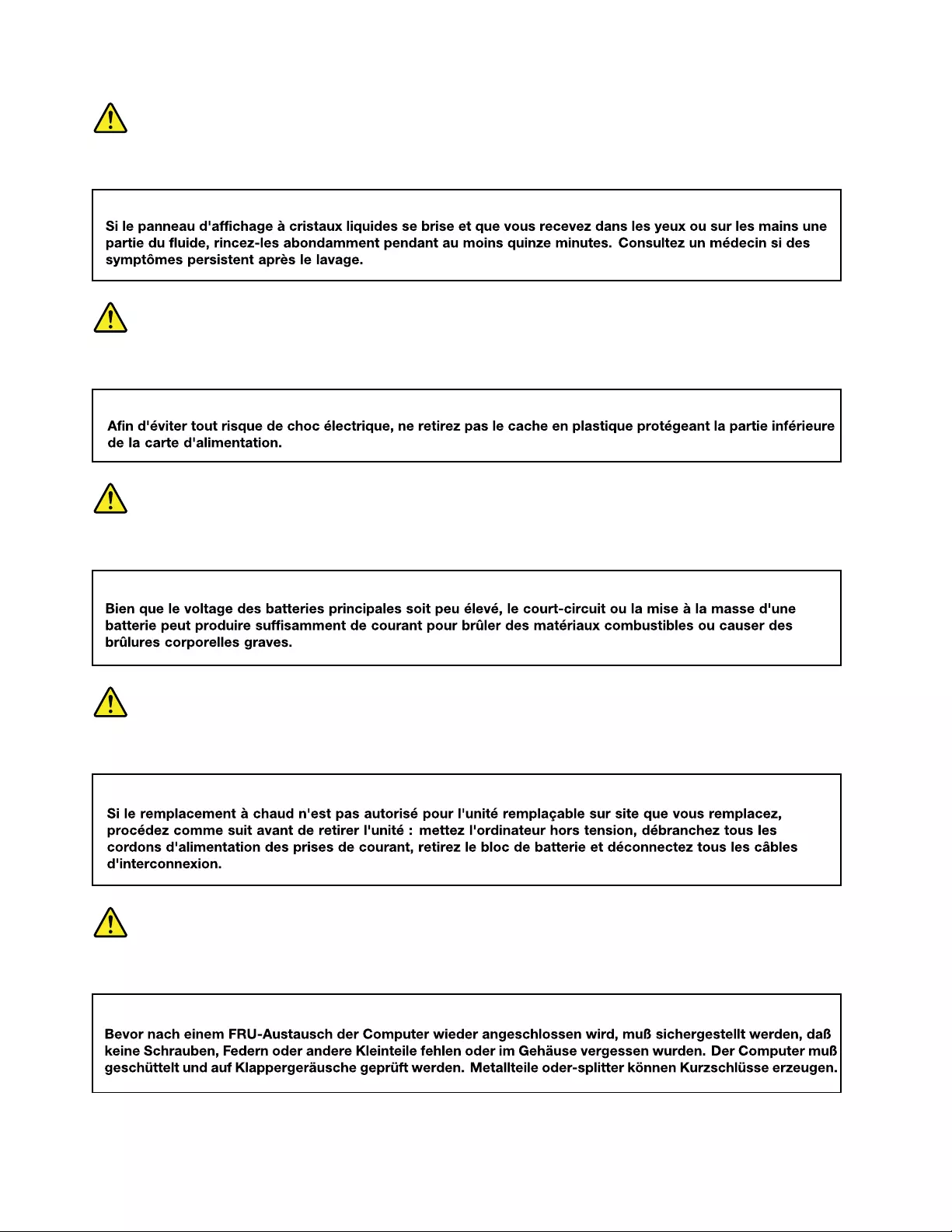
DANGER
DANGER
DANGER
DANGER
VORSICHT
10 Hardware Maintenance Manual
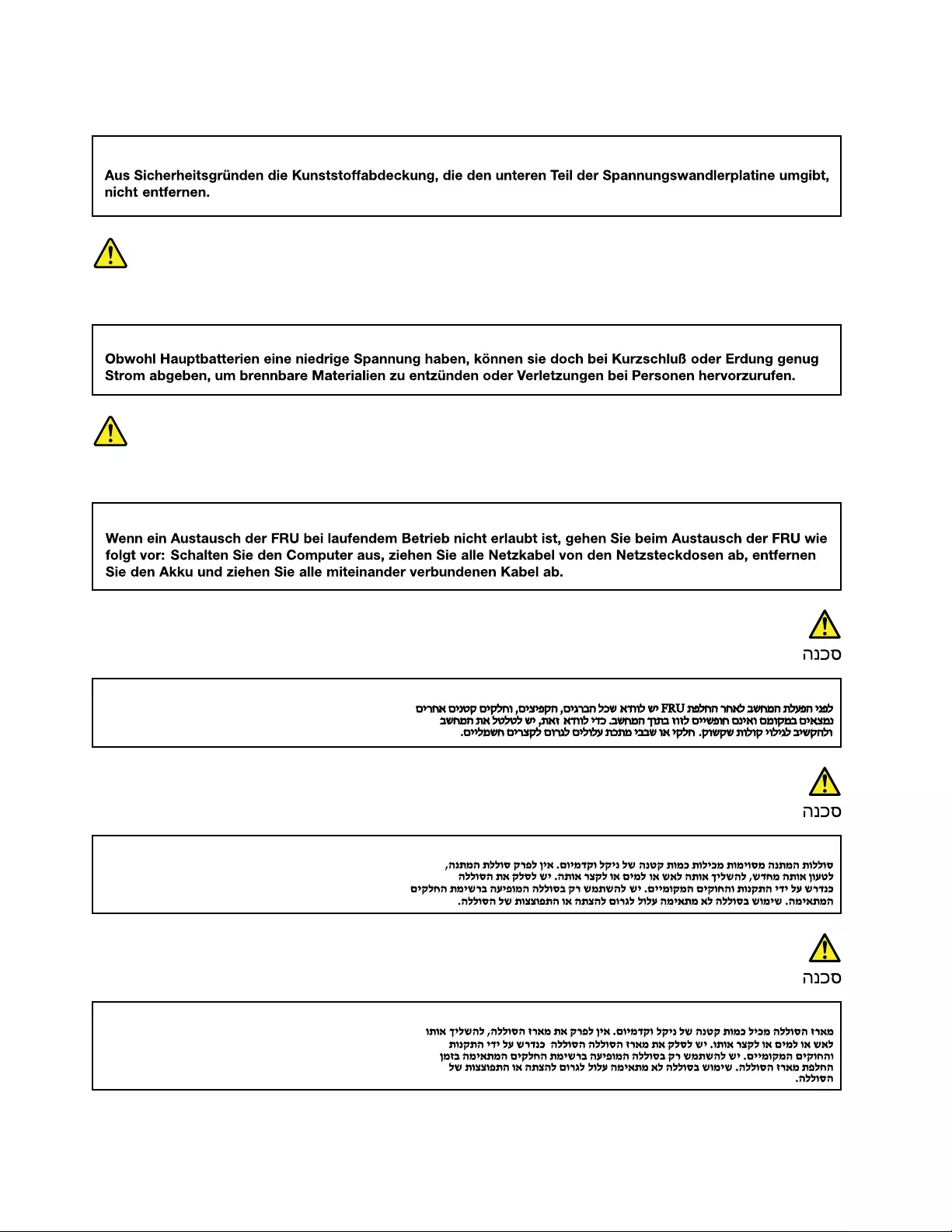
VORSICHT
VORSICHT
VORSICHT
12 Hardware Maintenance Manual
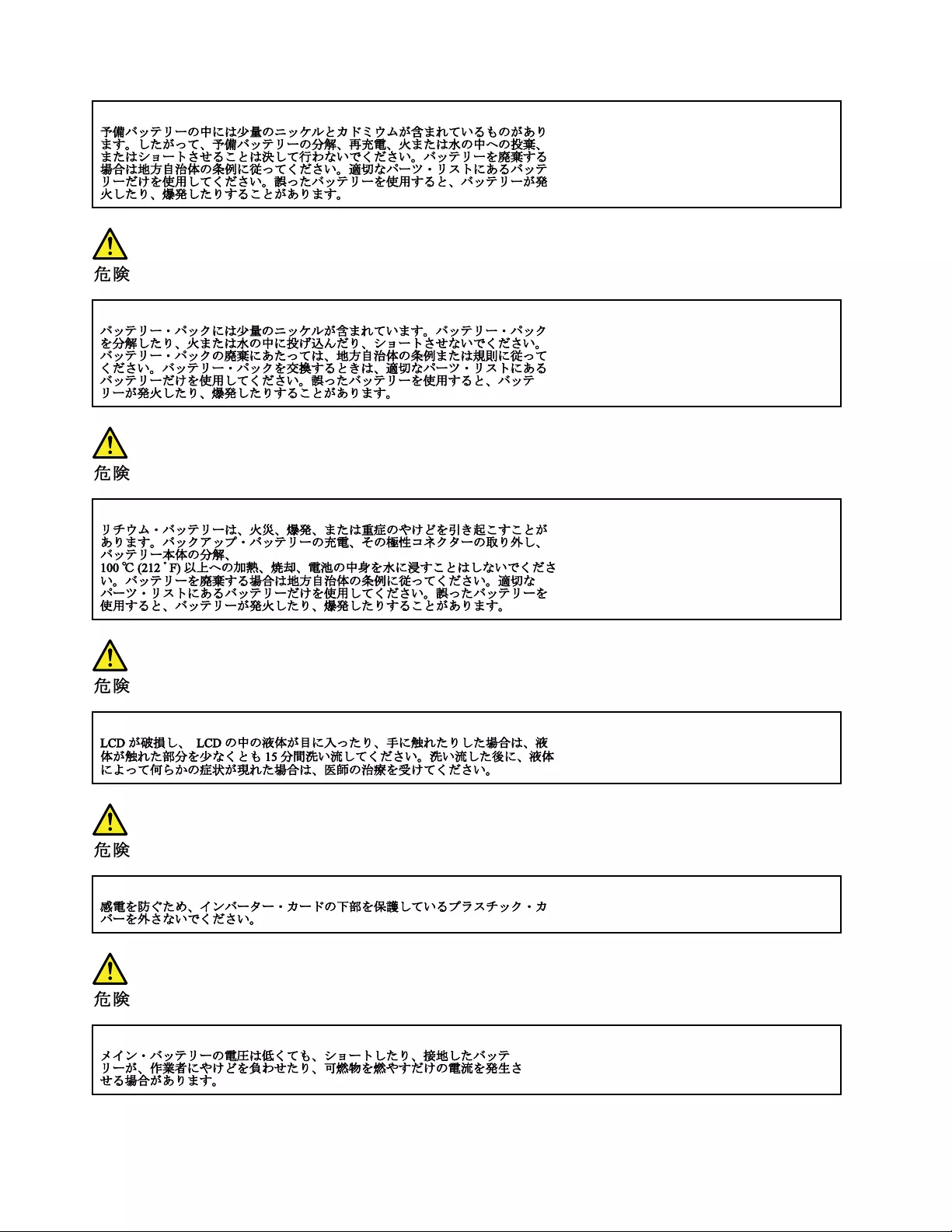
14 Hardware Maintenance Manual
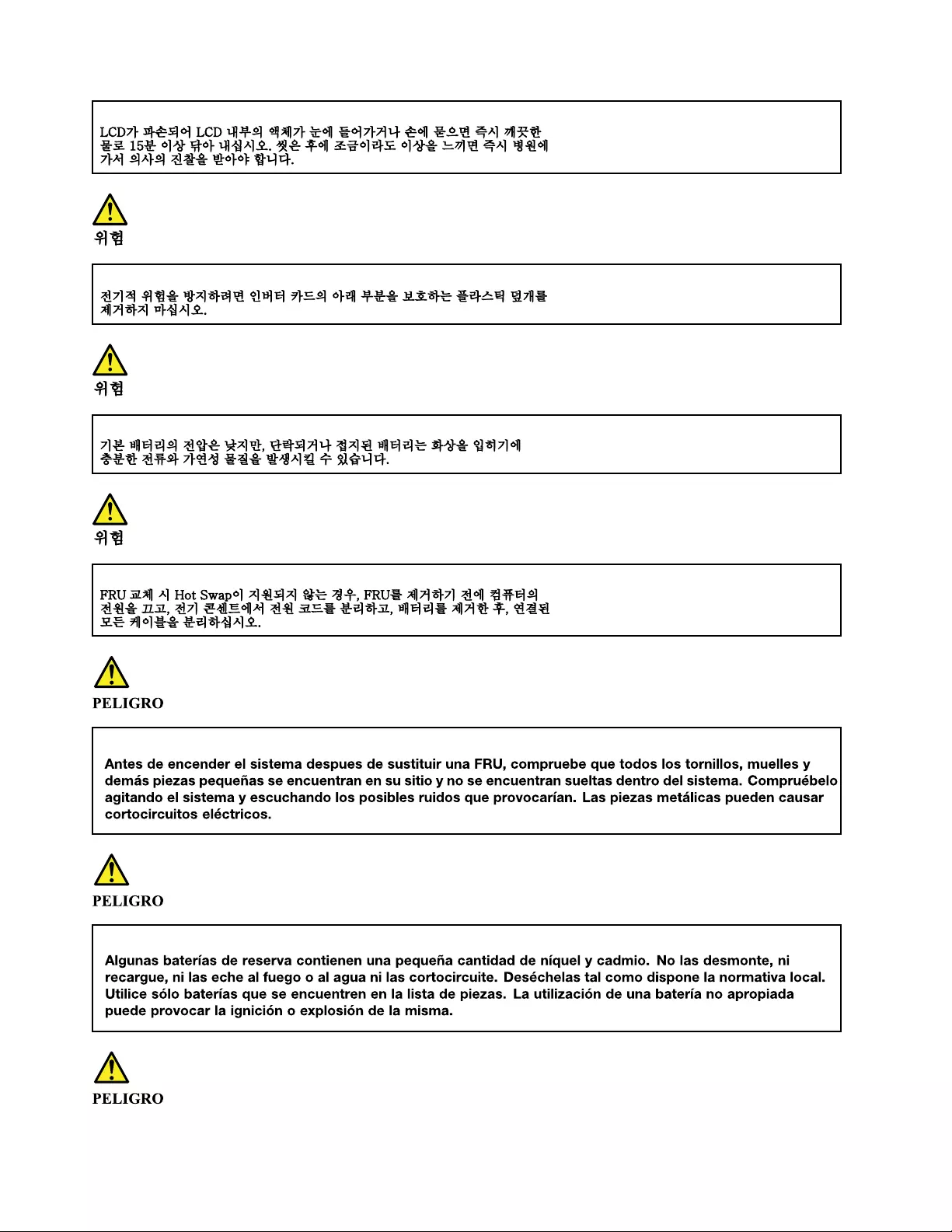
16 Hardware Maintenance Manual
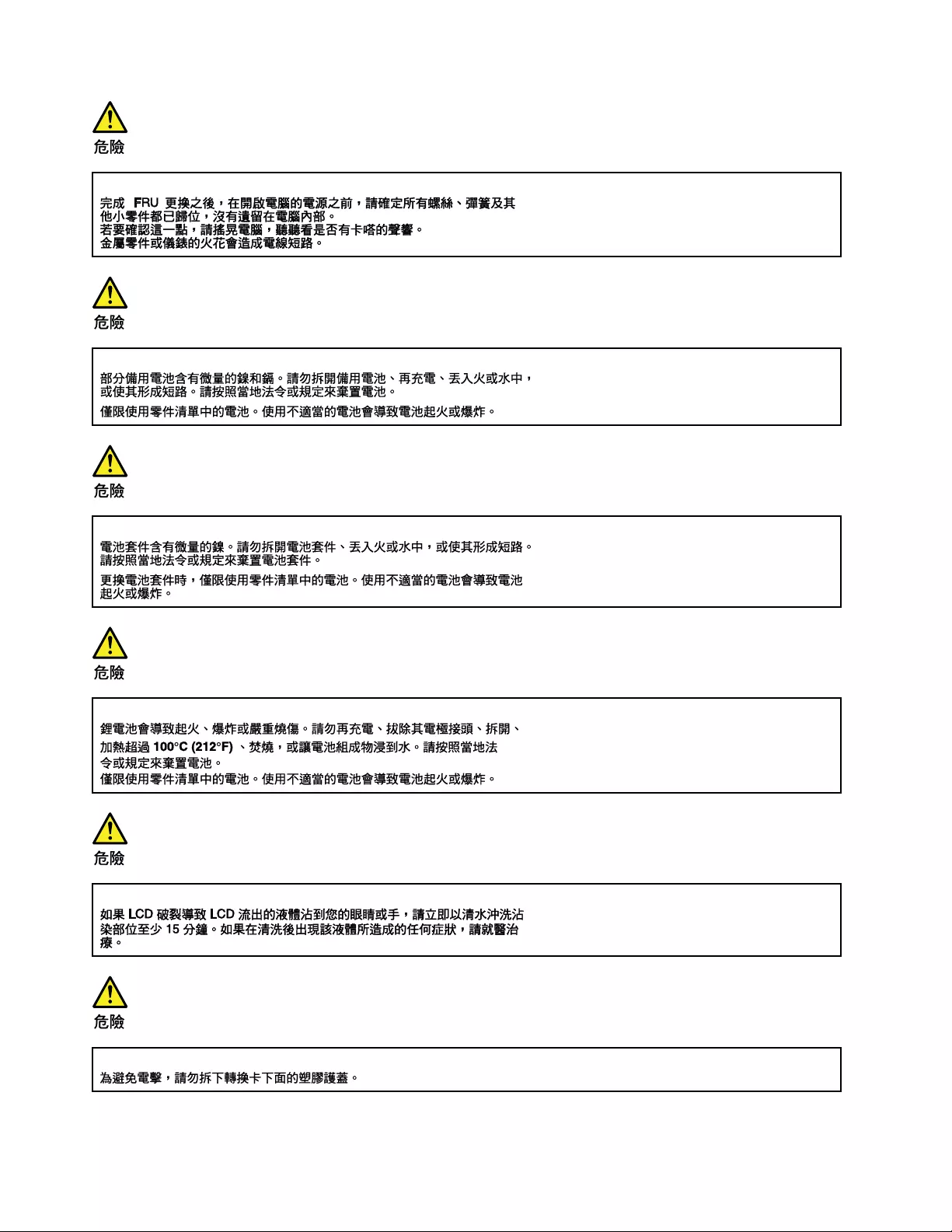
18 Hardware Maintenance Manual
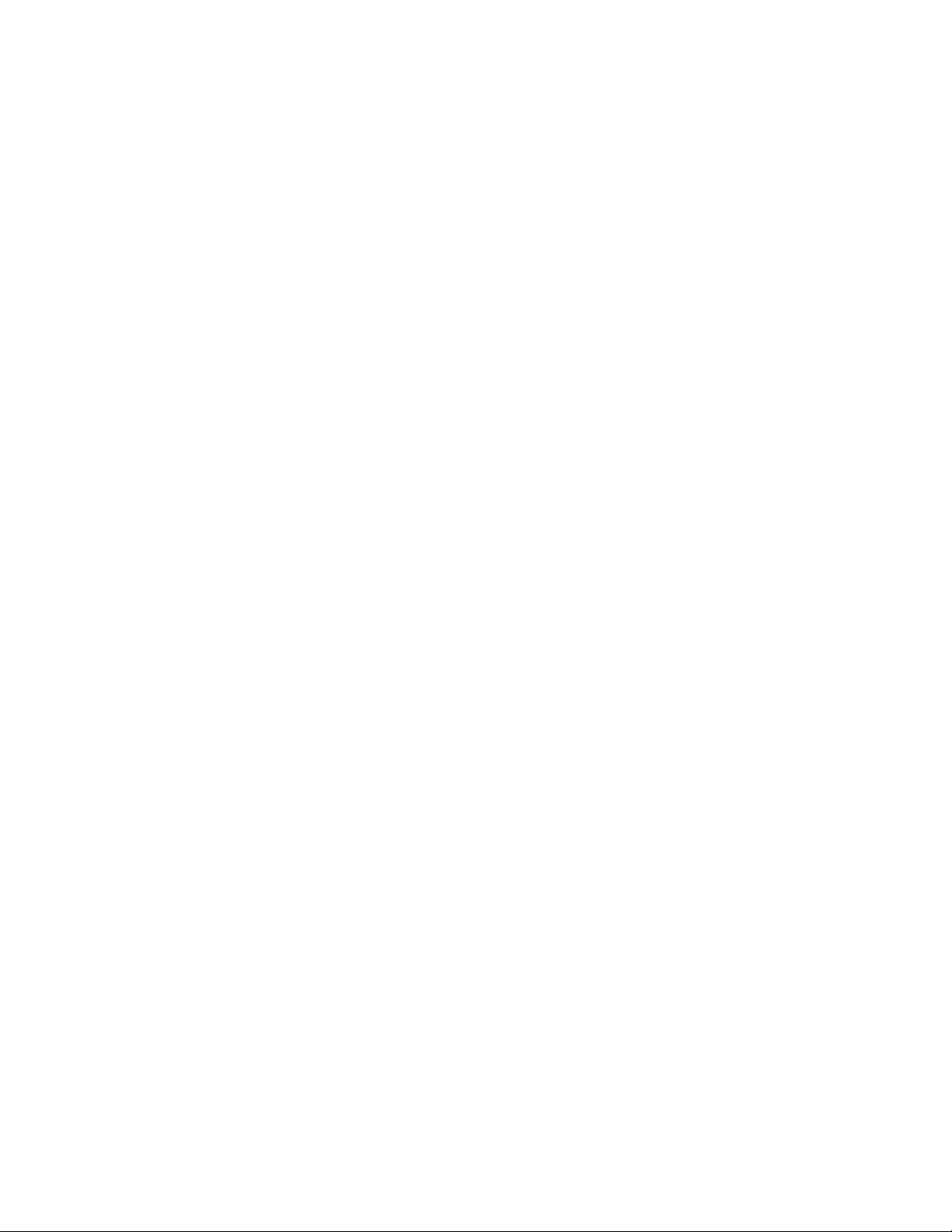
20 Hardware Maintenance Manual
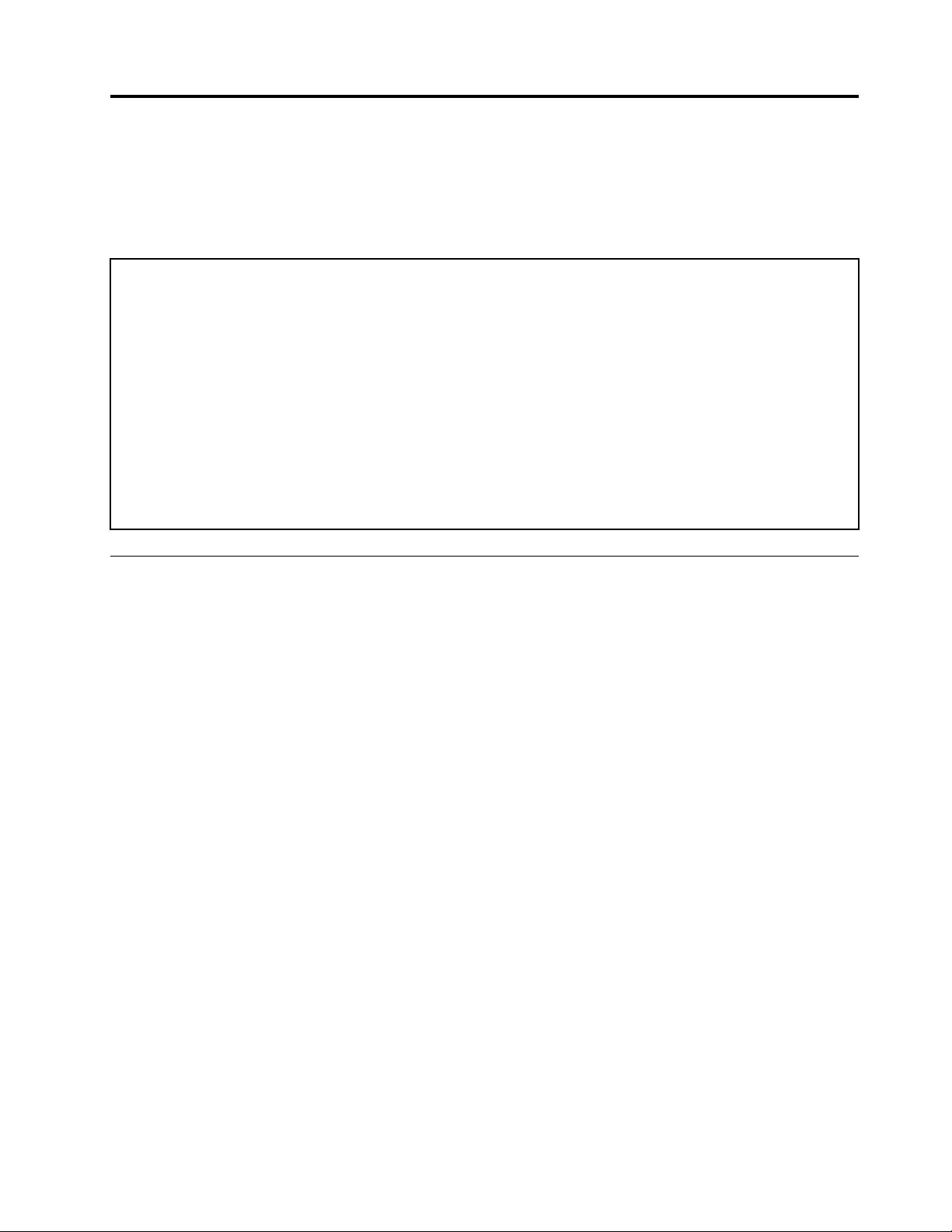
Chapter 2. General checkout
This chapter contains the following topics:
Before you go to the checkout instructions, ensure that you read the following important notes.
Important notes:
• Only certified trained personnel should service the computer.
• Before replacing any FRU, read the entire page on removing and replacing FRUs.
• Be extremely careful during such write operations as copying, saving, or formatting. Drives in the computer
that you are servicing sequence might have been altered. If you select an incorrect drive, data or programs might be
overwritten.
• Replace an FRU only with another FRU of the correct model. When you replace an FRU, make sure that the
model of the machine and the FRU part number are correct by referring to the FRU parts list.
• An FRU should not be replaced because of a single, unreproducible failure. Single failures can occur for a
variety of reasons that have nothing to do with a hardware defect, such as cosmic radiation, electrostatic discharge,
or software errors. Consider replacing an FRU only when a problem recurs. If you suspect that an FRU is defective,
clear the error log and run the test again. If the error does not recur, do not replace the FRU.
• Be careful not to replace a nondefective FRU.
What to do first
When you return an FRU, you must include the following information in the parts exchange form or parts
return form that you attach to it:
1. Name and phone number of service technician
2. Date of service
3. Date on which the machine failed
4. Date of purchase
5. Failure symptoms, error codes appearing on the display, and beep symptoms
6. Procedure index and page number in which the failing FRU was detected
7. Failing FRU name and part number
8. Machine type, model number, and serial number
9. Customer's name and address
Note: During the warranty period, the customer may be responsible for repair costs if the computer damage
was caused by misuse, accident, modification, unsuitable physical or operating environment, or improper
maintenance by the customer. Following is a list of some common items that are not covered under warranty
and some symptoms that might indicate that the system was subjected to stress beyond normal use.
Before checking problems with the computer, determine whether the damage is covered under the warranty
by referring to the following list:
The following are not covered under warranty:
• LCD panel cracked from the application of excessive force or from being dropped
• Scratched (cosmetic) parts
• Distortion, deformation, or discoloration of the cosmetic parts
• Plastic parts, latches, pins, or connectors that have been cracked or broken by excessive force
• Damage caused by liquid spilled into the system
© Copyright Lenovo 2021 21
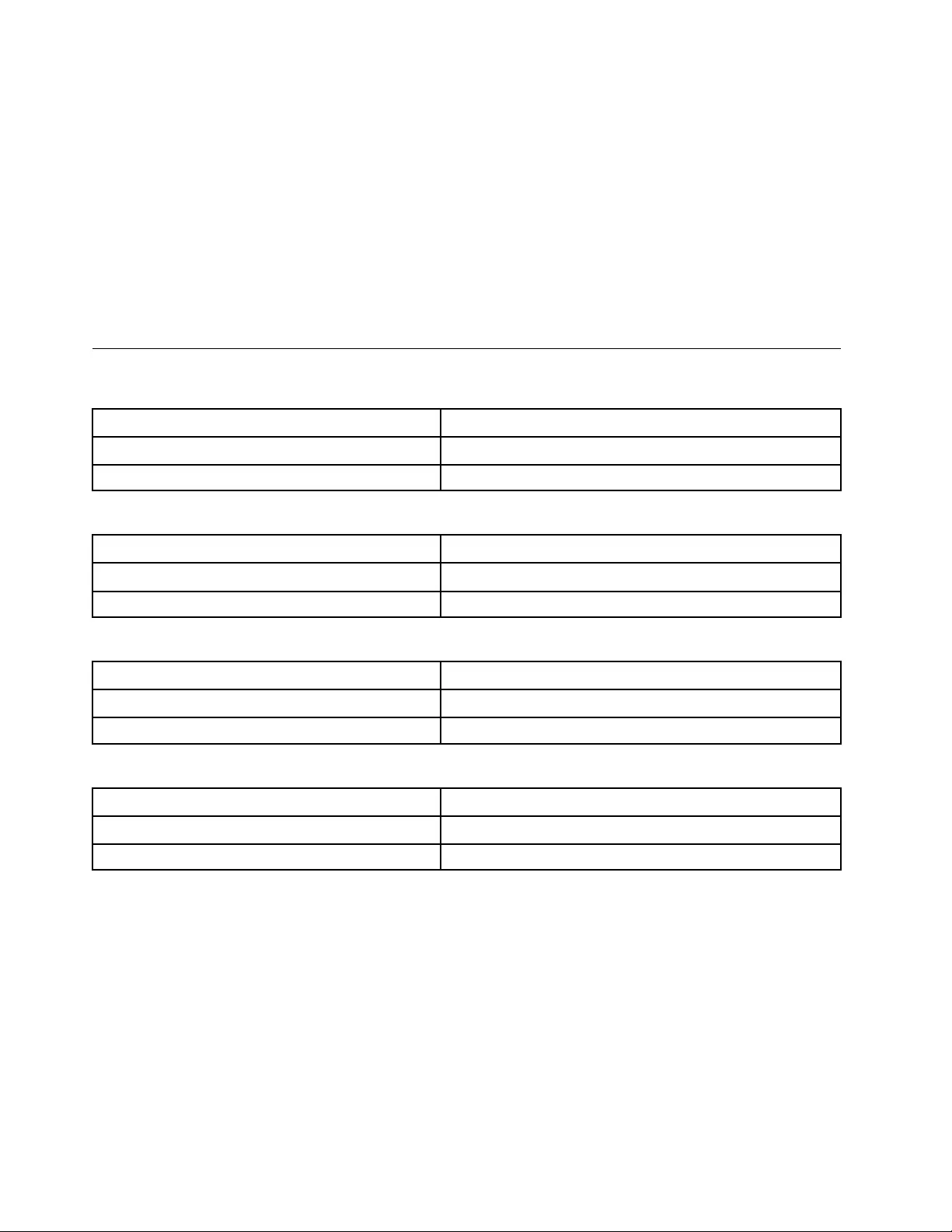
• Damage caused by the improper insertion of a personal-computer card (PC card) or the installation of an
incompatible card
• Improper disc insertion or use of an external optical drive
• Fuses blown by attachment of a non-supported device
• Forgotten computer password (making the computer unusable)
• Sticky keys caused by spilling a liquid onto the keyboard
• Use of an incorrect ac power adapter on laptop products
The following symptoms might indicate damage caused by non-warranted activities:
• Missing parts might be a symptom of unauthorized service or modification.
• Check for obvious damage to a hard disk drive. If the spindle of a hard disk drive becomes noisy, the hard
disk drive might have been dropped or subject to excessive force.
CRU list
Table 1. Model: Lenovo V14 G2 ITL(82KA, 82NM)
CRU Type
ac power adapter self-service
Power cord * self-service
Table 2. Model: Lenovo V15 G2 ITL (82KB, 82ME)
CRU Type
ac power adapter self-service
Power cord * self-service
Table 3. Model: Lenovo V14 G2 ALC (MT: 82KC)
CRU Type
ac power adapter self-service
Power cord * self-service
Table 4. Model: Lenovo V15 G2 ALC (MT: 82KD)
CRU Type
ac power adapter self-service
Power cord * self-service
* for selected models
22 Hardware Maintenance Manual
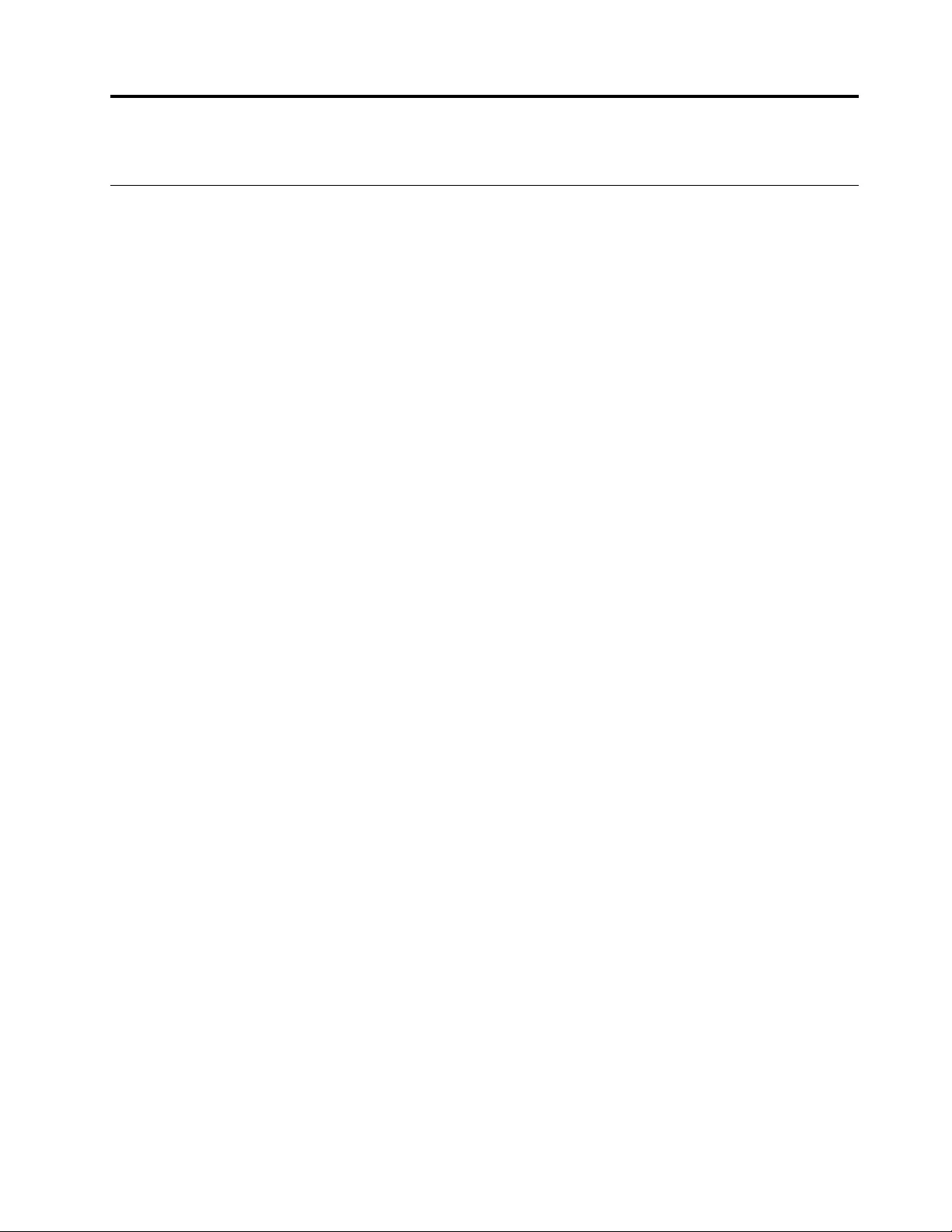
Chapter 3. Identifying FRUs (CRUs)
Locate FRUs and CRUs
The exploded illustrations help Lenovo service technicians identify FRUs or CRUs that they may need to
replace when servicing a customer’s computer.
© Copyright Lenovo 2021 23
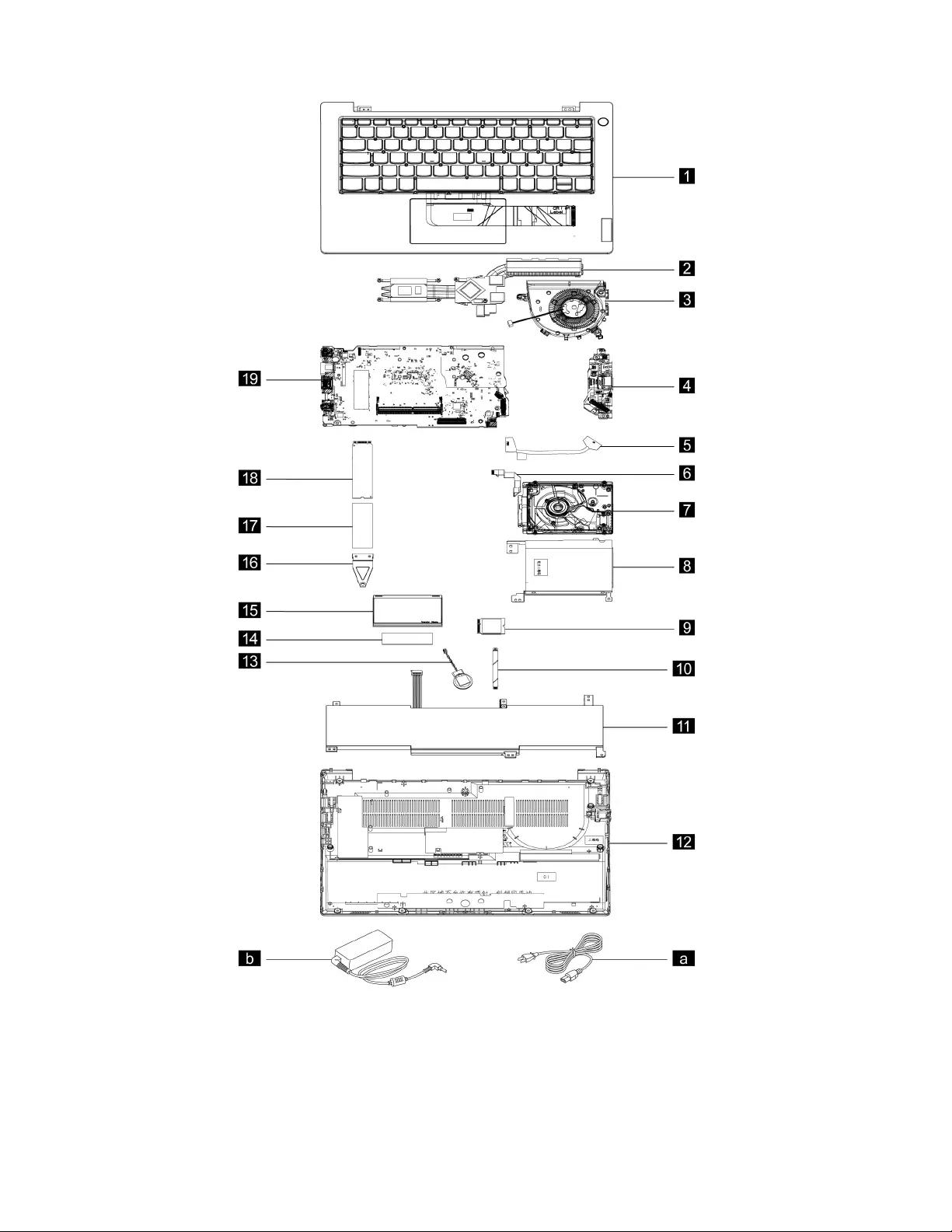
Figure 1. Lenovo V14 G2 ITL and Lenovo V14 G2 ALC exploded view
24 Hardware Maintenance Manual
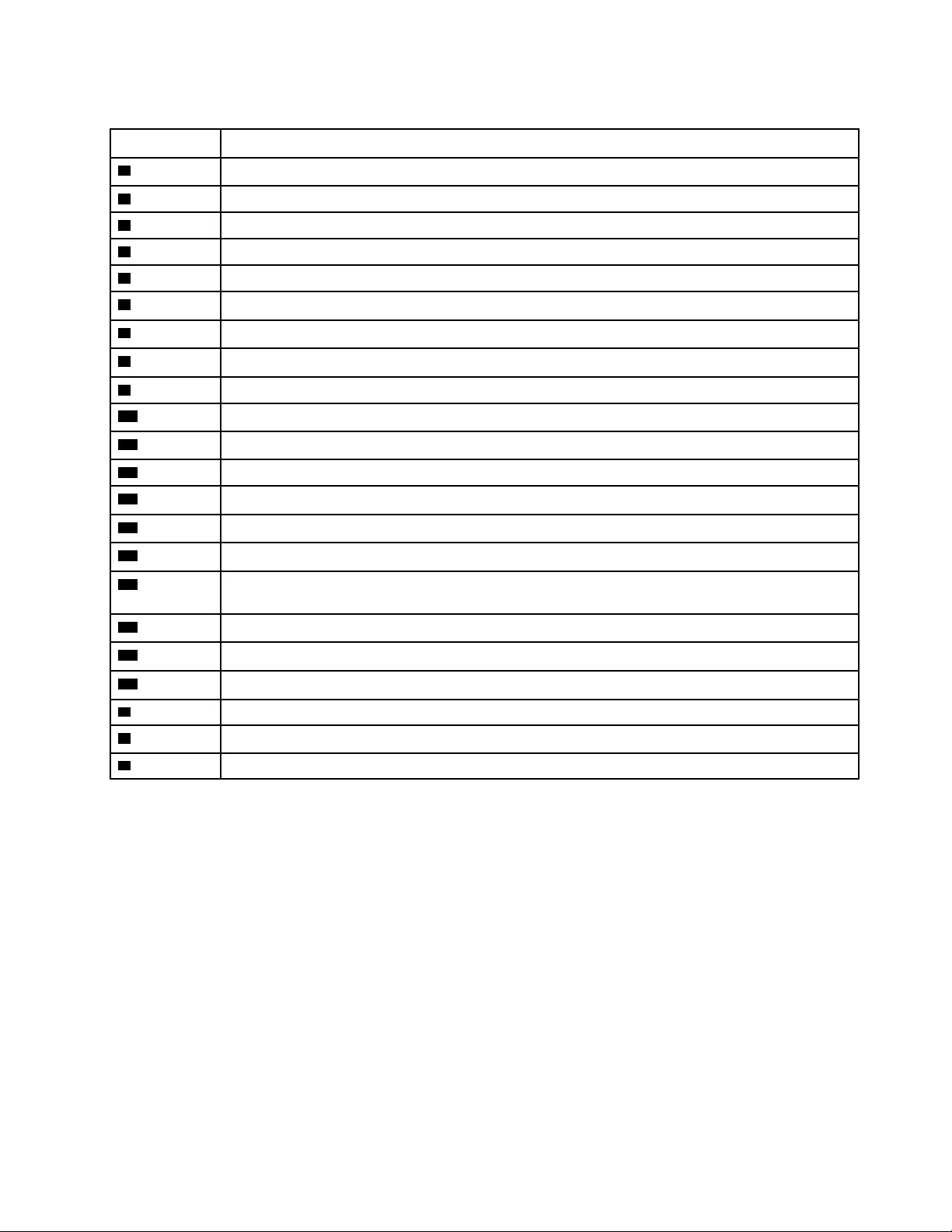
Table 5. FRU (CRU) categories
No. FRU (CRU) category
1Upper case (with keyboard, touchpad, speaker and power button)
2Heat sink
3Fan
4I/O board
5I/O board cable
6Hard disk drive (HDD) cable
7Hard disk drive (HDD)
8Hard disk drive (HDD) bracket
9Wi-Fi card
10 Touchpad board cable
11 Battery pack
12 Lower case
13 CMOS battery
14 Memory module
15 Memory module shielding
16 Solid-state drive (SSD) bracket
Note: The SSD bracket is used to lock the screw for the 2242 SSD.
17 Solid-state drive (SSD) thermalpad
18 Solid-state drive (SSD)
19 System board
aPower cord
bac power adapter
cScrew kit
Chapter 3.Identifying FRUs (CRUs) 25
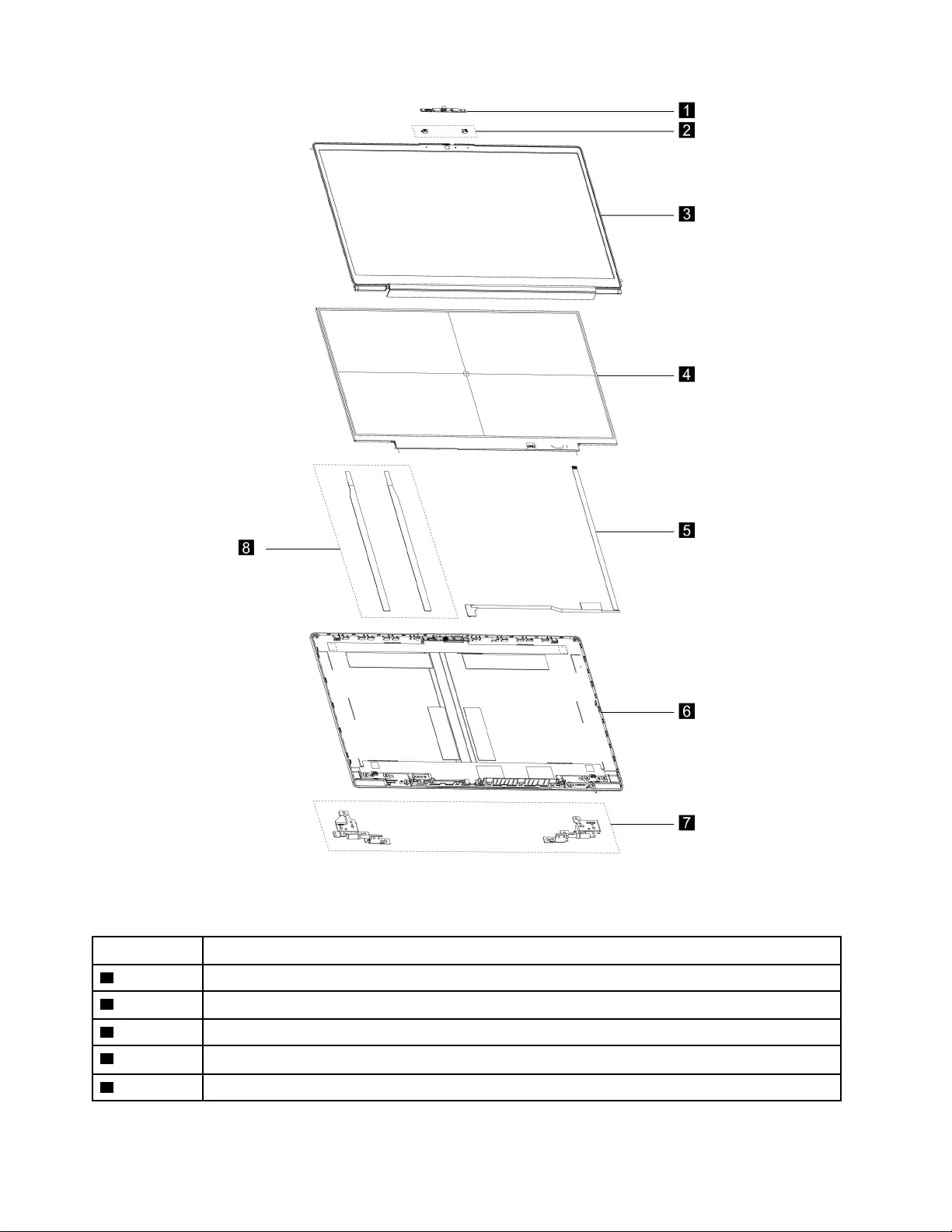
Figure 2. Lenovo V14 G2 ITL and Lenovo V14 G2 ALC LCD unit - exploded view
Table 6. FRU categories for the LCD unit
No. FRU (CRU) category
1Camera
2Microphone rubbers
3LCD bezel
4LCD panel
5EDP cable
26 Hardware Maintenance Manual
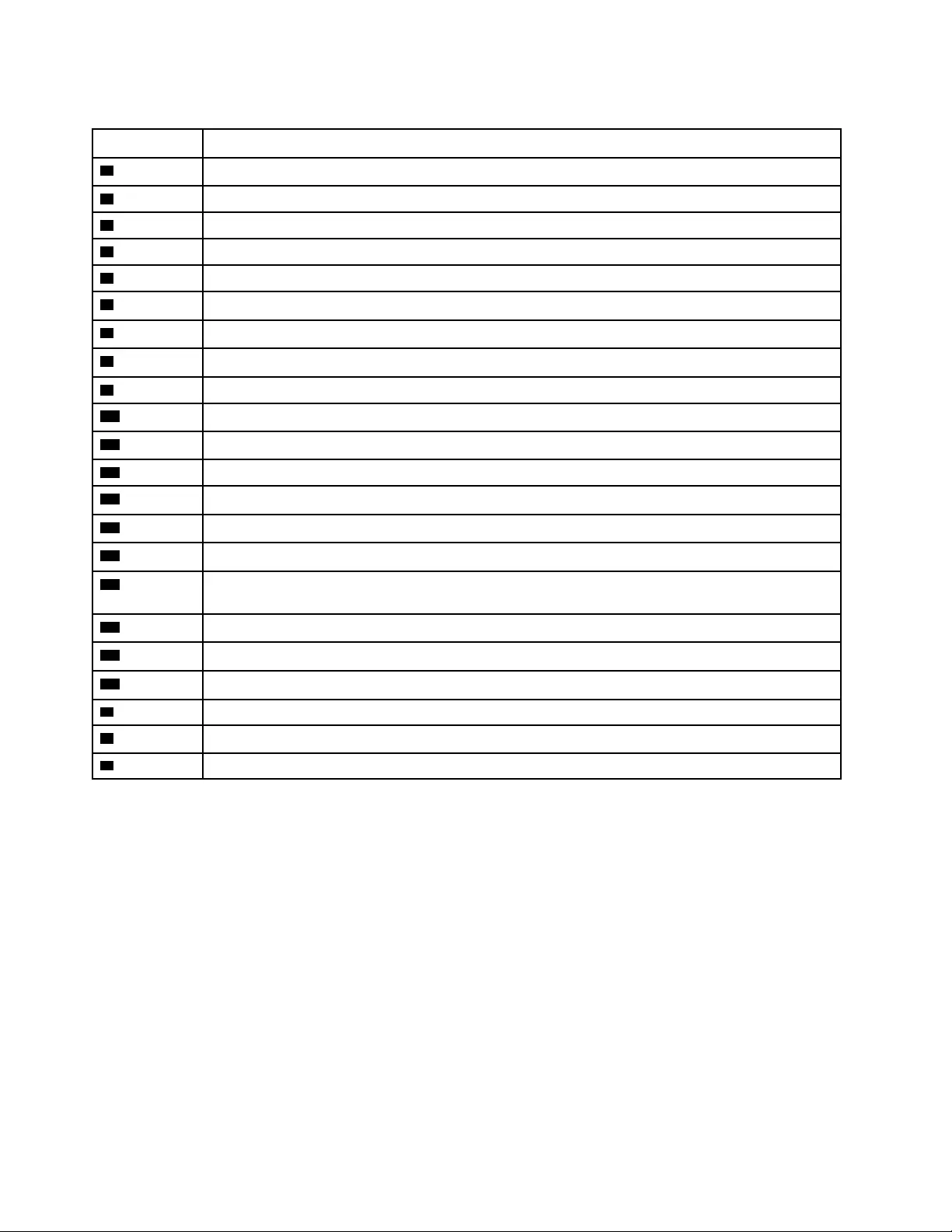
Table 7. FRU (CRU) categories
No. FRU (CRU) category
1Upper case (with keyboard, touchpad, speaker and power button)
2Heat sink
3Fan
4I/O board
5I/O board cable
6Hard disk drive (HDD) cable
7Hard disk drive (HDD)
8Hard disk drive (HDD) bracket
9Wi-Fi card
10 Touchpad board cable
11 Battery pack
12 Lower case
13 CMOS battery
14 Memory module
15 Memory module shielding
16 Solid-state drive (SSD) bracket
Note: The SSD bracket is used to lock the screw for the 2242 SSD.
17 Solid-state drive (SSD) thermalpad
18 Solid-state drive (SSD)
19 System board
aPower cord
bac power adapter
cScrew kit
28 Hardware Maintenance Manual
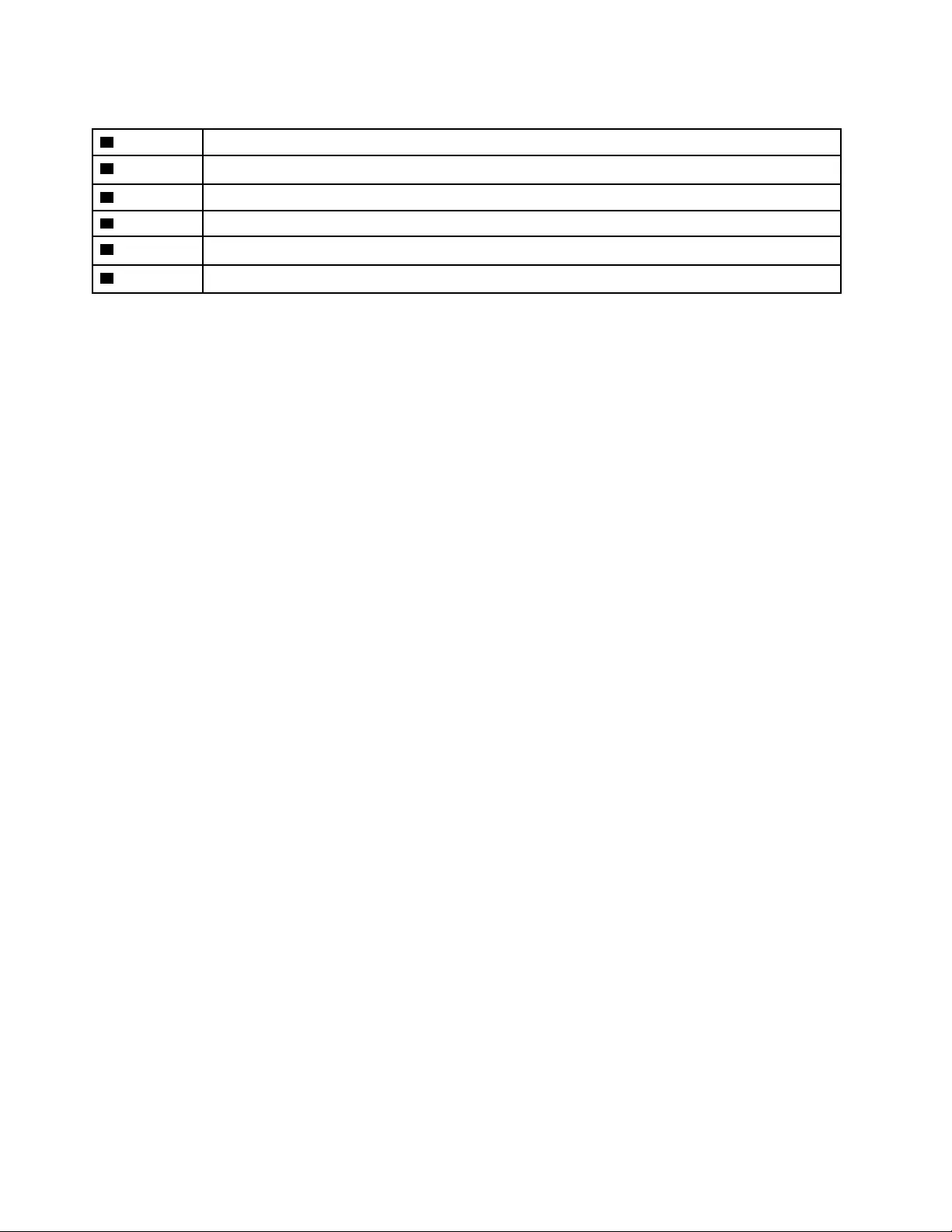
Table 8. FRU categories for the LCD unit (continued)
3LCD bezel
4LCD panel
5EDP cable
6LCD cover
7Hinges
8Removable tape
30 Hardware Maintenance Manual
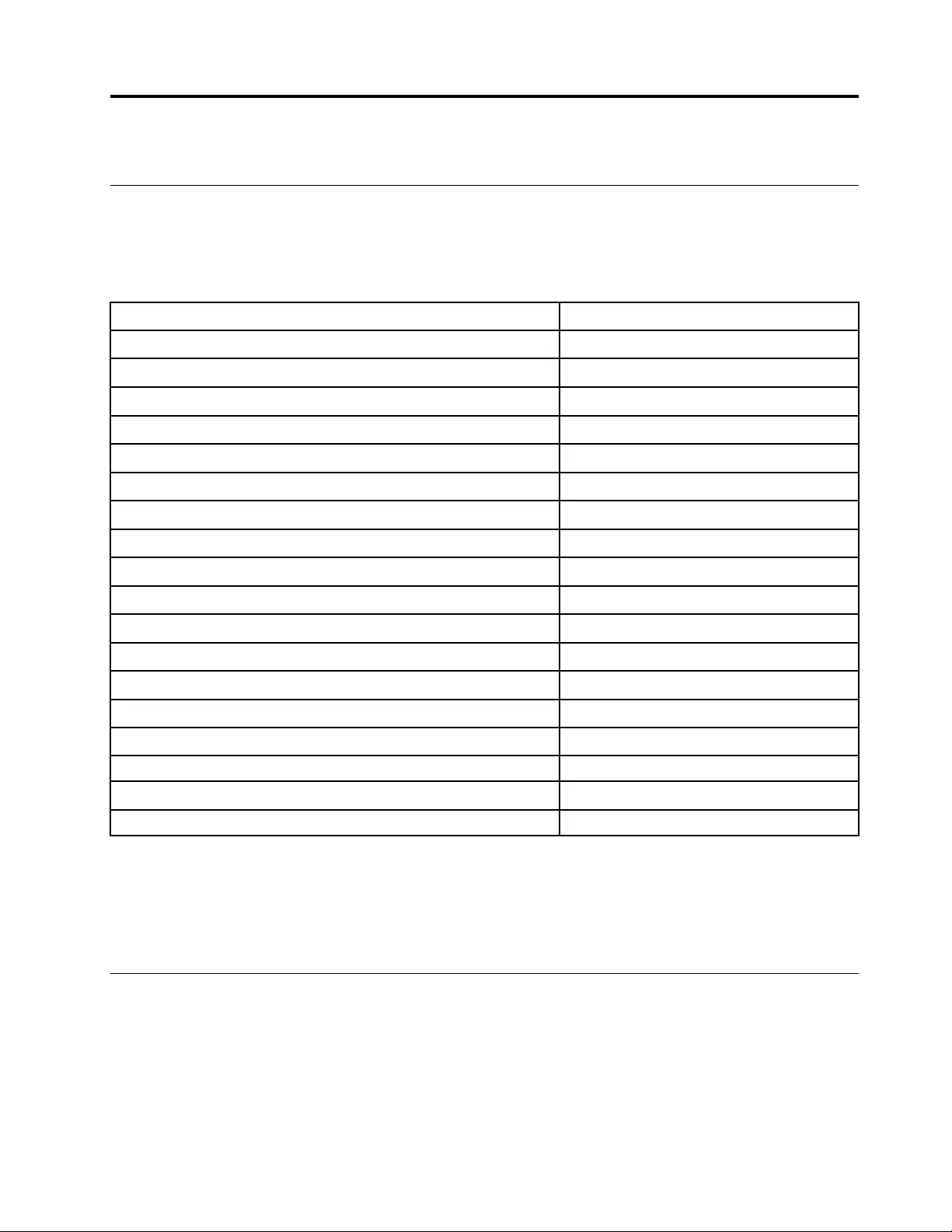
Chapter 4. Removing a FRU or CRU
Service tools
The following table lists tools for servicing Lenovo computers. Tools with a cross mark are needed for serving
the product models as described by this publication. Prepare them before you service the product.
Table 9. Service tools
Service tool and consumable Model applicability
Screw driver (Phillips head) (PH1/PH0) X
Screw driver (Torx head) (T5) X
Screw driver (Torx head) (T30)
Pry tool 1 X
Tweezers (conductive) X
Tweezers (isolated)
Suction cup
Hexagonal socket
Silicone grease
Acetate tape X
Polyamide tape
Mylar tape
Electrical tape
Double-sided tape
Conductive tape
Eraser
Heat gun
Brown brush
Notes:
• T30 screw drivers are used to service the new Intel Xeon CPUs.
• Hexagonal sockets are used to remove antenna connectors.
• Silicone grease is applied to the CPU and heatsink surfaces to eliminate air gaps.
General guidelines
When removing or replacing an FRU, ensure that you observe the following general guidelines:
1. Do not try to service any computer unless you have been trained and certified. An untrained person runs
the risk of damaging parts.
2. Begin by removing any FRUs that have to be removed before replacing the failing FRU. Any such FRUs
are listed at the beginning of each FRU replacement procedure. Remove them in the order in which they
are listed.
© Copyright Lenovo 2021 31
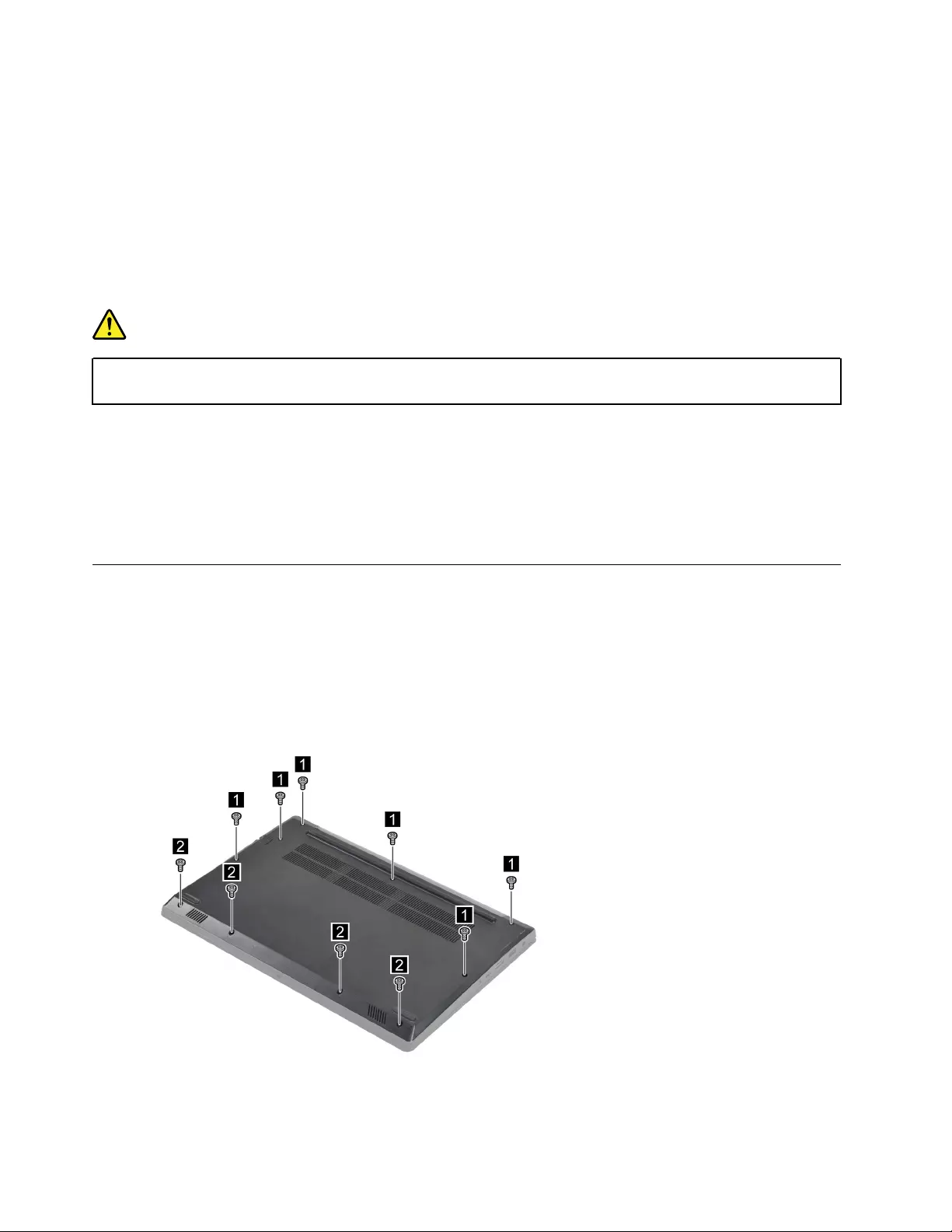
3. Follow the correct sequence in the steps for removing an FRU, as shown in the illustrations by the
numbers in square callouts.
4. When removing an FRU, move it in the direction as shown by the arrow in the illustration.
5. To install a new FRU in place, perform the removal procedure in reverse and follow any notes that
pertain to replacement.
6. When replacing an FRU, carefully retain and reuse all screws.
7. When replacing the base cover, reapply all labels that come with the replacement base cover. If some
original labels are not included with the replacement base cover, peel them off from the original base
cover and paste them on the replacement base cover.
DANGER
Before removing any FRU or CRU, shut down the computer and unplug all power cords from
electrical outlets.
Attention: After replacing an FRU, do not turn on the computer until you have ensured that all screws,
springs, and other small parts are in place and none are loose inside the computer. Verify this by shaking the
computer gently and listening for rattling sounds. Metallic parts or metal flakes can cause electrical short
circuits.
Attention: The system board is sensitive to and can be damaged by ESD. Before touching it, establish
personal grounding by touching a ground point with one hand or by using an ESD strap (P/N 6405959).
Removal procedure for Lenovo V14 G2 ITL and Lenovo V14 G2 ALC
Remove the lower case
Make sure the computer has been shut down before servicing the computer.
Step 1. Place the computer upside down on a flat surface.
Step 2. Remove ten screws.
Figure 5. Remove ten screws.
32 Hardware Maintenance Manual
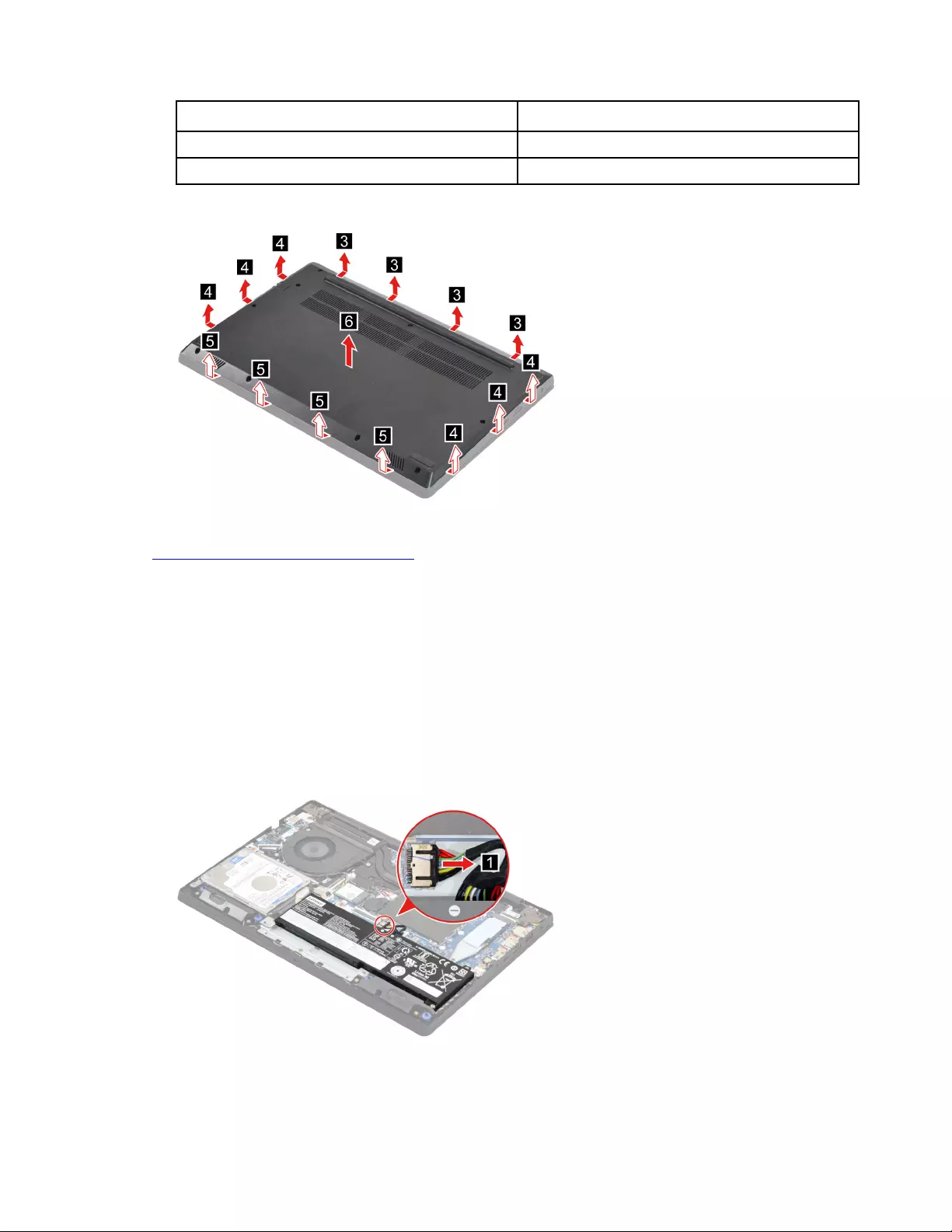
Screw specifications Number of screws
M2 x L6 6
M2 x L4 4
Step 3. Pry up the latches and then remove the lower case.
Figure 6. Pry up the latches and remove the lower case.
Go to https://support.lenovo.com/partslookup to look up the Lenovo part number of the following replacement
part:
Lower case
Remove the hard disk drive (HDD) module
Make sure the following FRU (or CRU) has been removed.
“Remove the lower case” on page 32
Step 1. Disconnect the battery pack cable from the system board.
Attention: Use your fingernails to pull the connector to unplug it. Do not pull the cable.
Figure 7. Disconnect the battery pack cable from the system board.
Step 2. Disconnect the HDD cable from the system board. Remove four screws and then remove the HDD
module.
Chapter 4.Removing a FRU or CRU 33
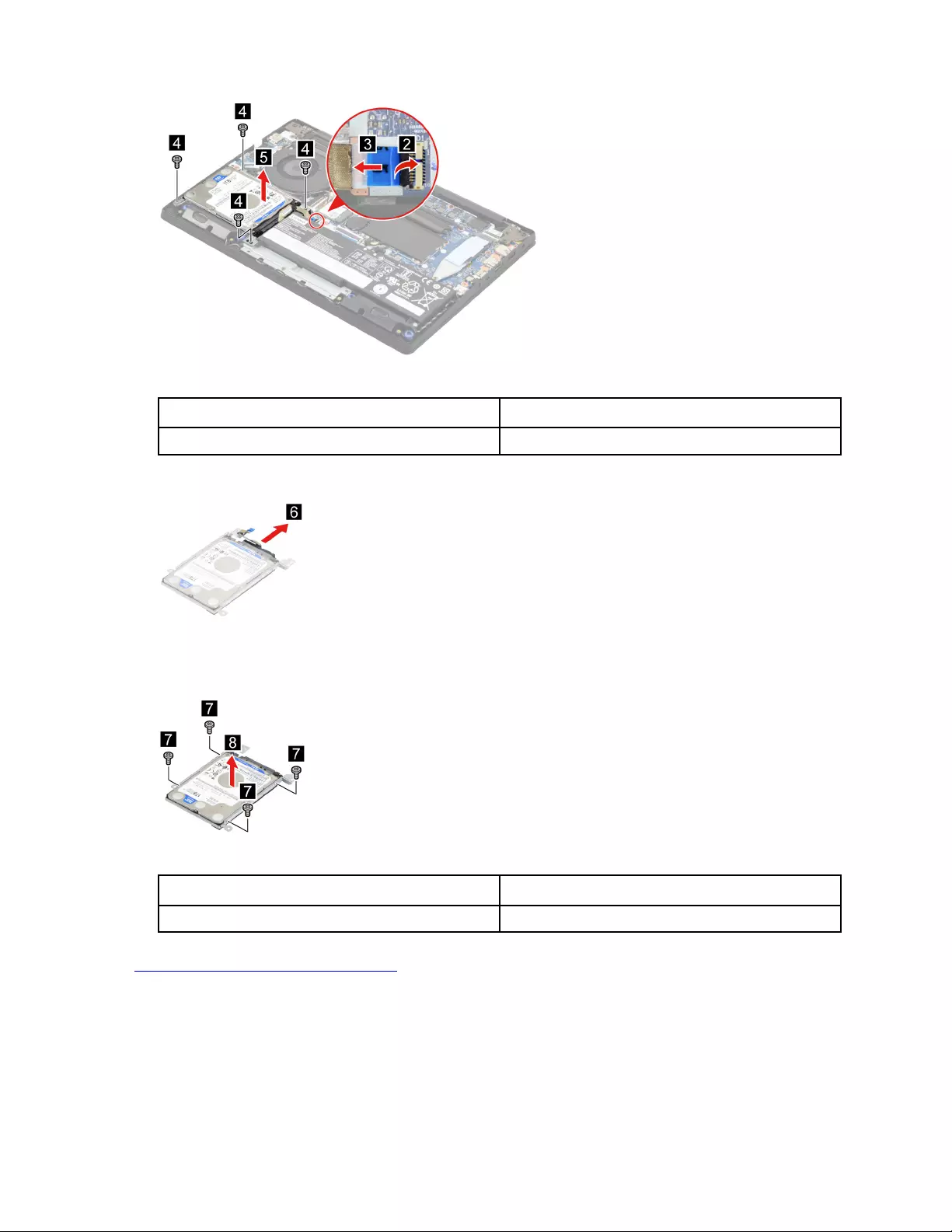
Figure 8. Remove four screws and then remove the HDD module.
Screw specifications Number of screws
M2 x L5 4
Step 3. Remove the HDD cable.
Figure 9. Remove the HDD cable.
Step 4. Remove four screws and then separate the HDD from the HDD bracket.
Figure 10. Remove four screws and then separate the HDD from the HDD bracket.
Screw specifications Number of screws
M3.0 x L3 4
Go to https://support.lenovo.com/partslookup to look up the Lenovo part numbers of the following
replacement parts:
HDD
HDD cable
HDD bracket
34 Hardware Maintenance Manual
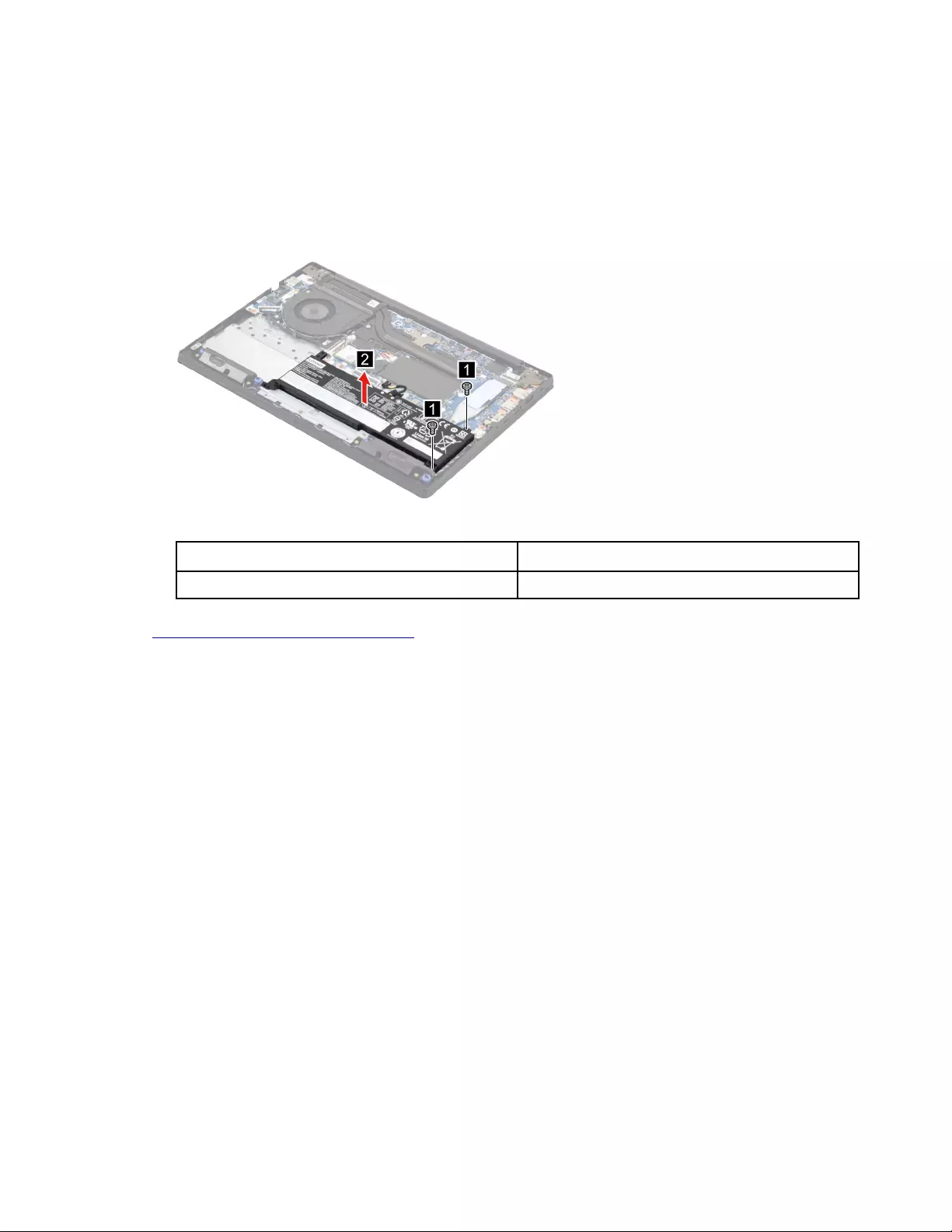
Remove the battery pack
Make sure the following FRUs (or CRUs) have been removed.
“Remove the lower case” on page 32
“Remove the hard disk drive (HDD) module” on page 33
Step 1. Remove two screws and then remove the battery pack.
Figure 11. Remove two screws and then remove the battery pack.
Screw specifications Number of screws
M2 x L5 2
Go to https://support.lenovo.com/partslookup to look up the Lenovo part number of the following replacement
part:
Battery pack
Remove the solid-state drive (SSD) module
Make sure the following FRU (or CRU) has been removed.
“Remove the lower case” on page 32
Step 1. Disconnect the battery pack cable from the system board.
Attention: Use your fingernails to pull the connector to unplug it. Do not pull the cable.
Step 2. Remove the SSD thermalpad.
Chapter 4.Removing a FRU or CRU 35
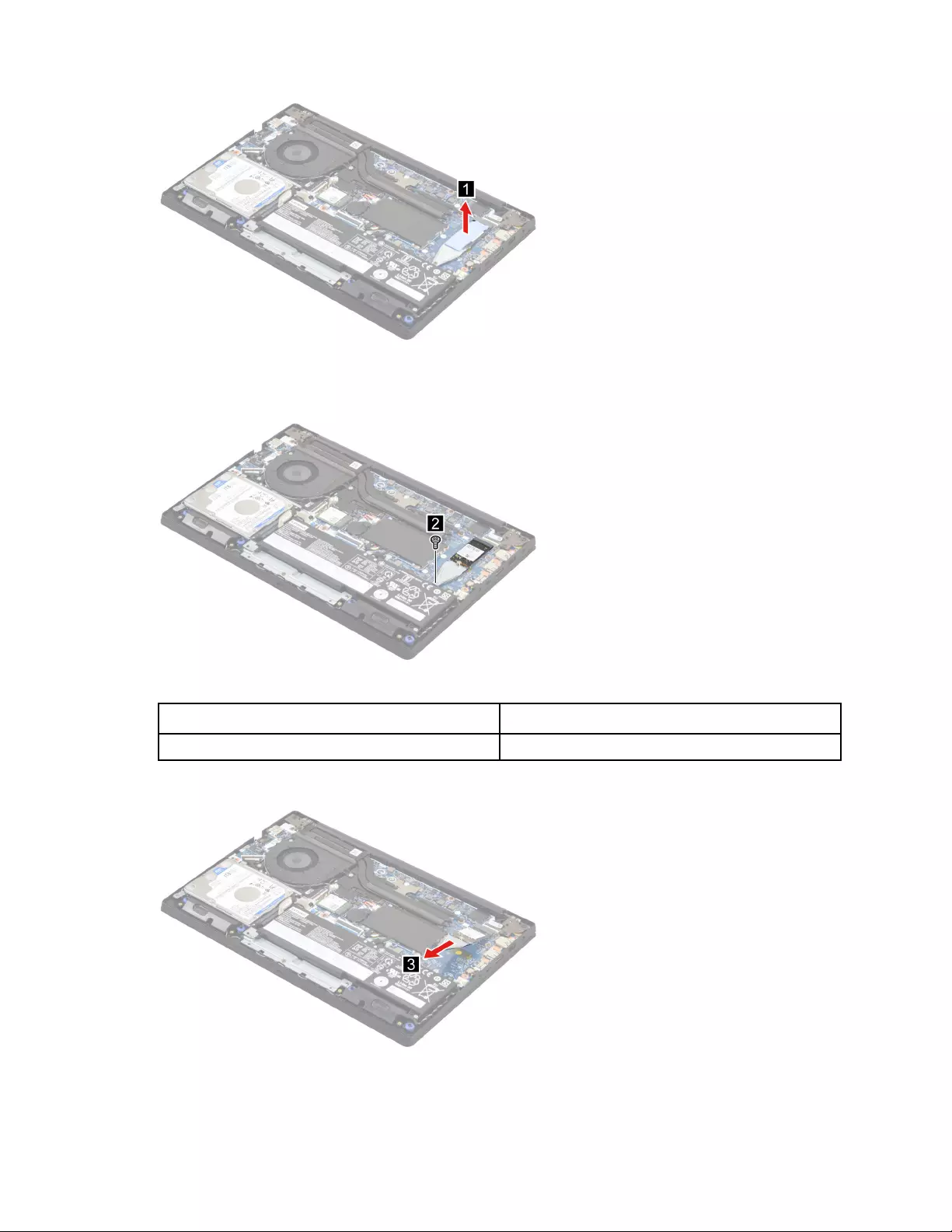
Figure 12. Remove the SSD thermalpad.
Step 3. Remove one screw.
Figure 13. Remove one screw.
Screw specifications Number of screws
M2 x L2.8 1
Step 4. Remove the SSD bracket.
Figure 14. Remove the SSD bracket.
Step 5. Remove the SSD by pulling it away from the slot.
36 Hardware Maintenance Manual
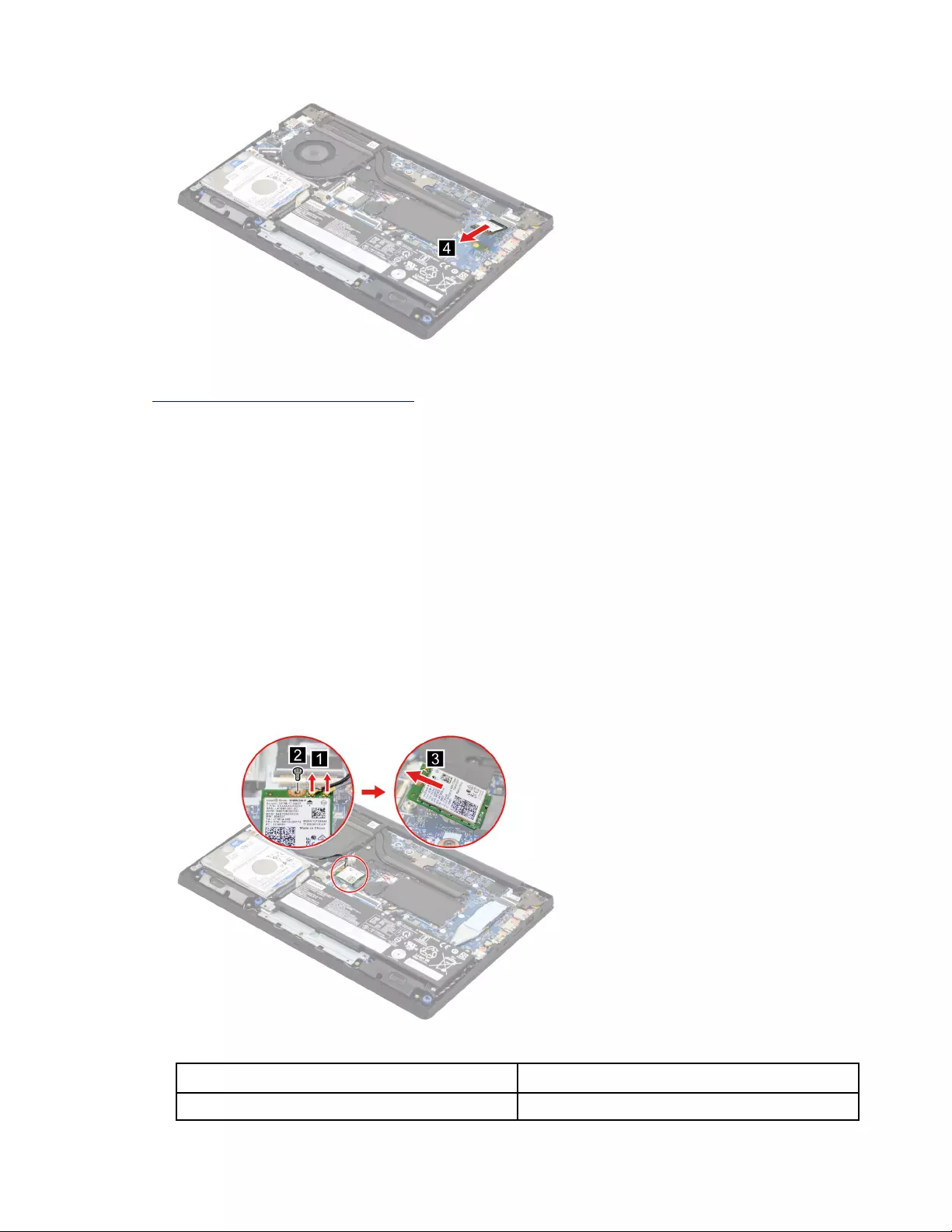
Figure 15. Remove the SSD by pulling it away from the slot.
Go to https://support.lenovo.com/partslookup to look up the Lenovo part numbers of the following
replacement parts:
SSD
SSD thermalpad
SSD bracket
Remove the Wi-Fi card
Make sure the following FRU (or CRU) has been removed.
“Remove the lower case” on page 32
Step 1. Disconnect the battery pack cable from the system board.
Attention: Use your fingernails to pull the connector to unplug it. Do not pull the cable.
Step 2. Detach the main and auxiliary antenna cable connectors. Remove one screw and then remove the
Wi-Fi card by pulling it away from the slot.
Figure 16. Remove the Wi-Fi card.
Screw specifications Number of screws
M2 x L2.8 1
Chapter 4.Removing a FRU or CRU 37
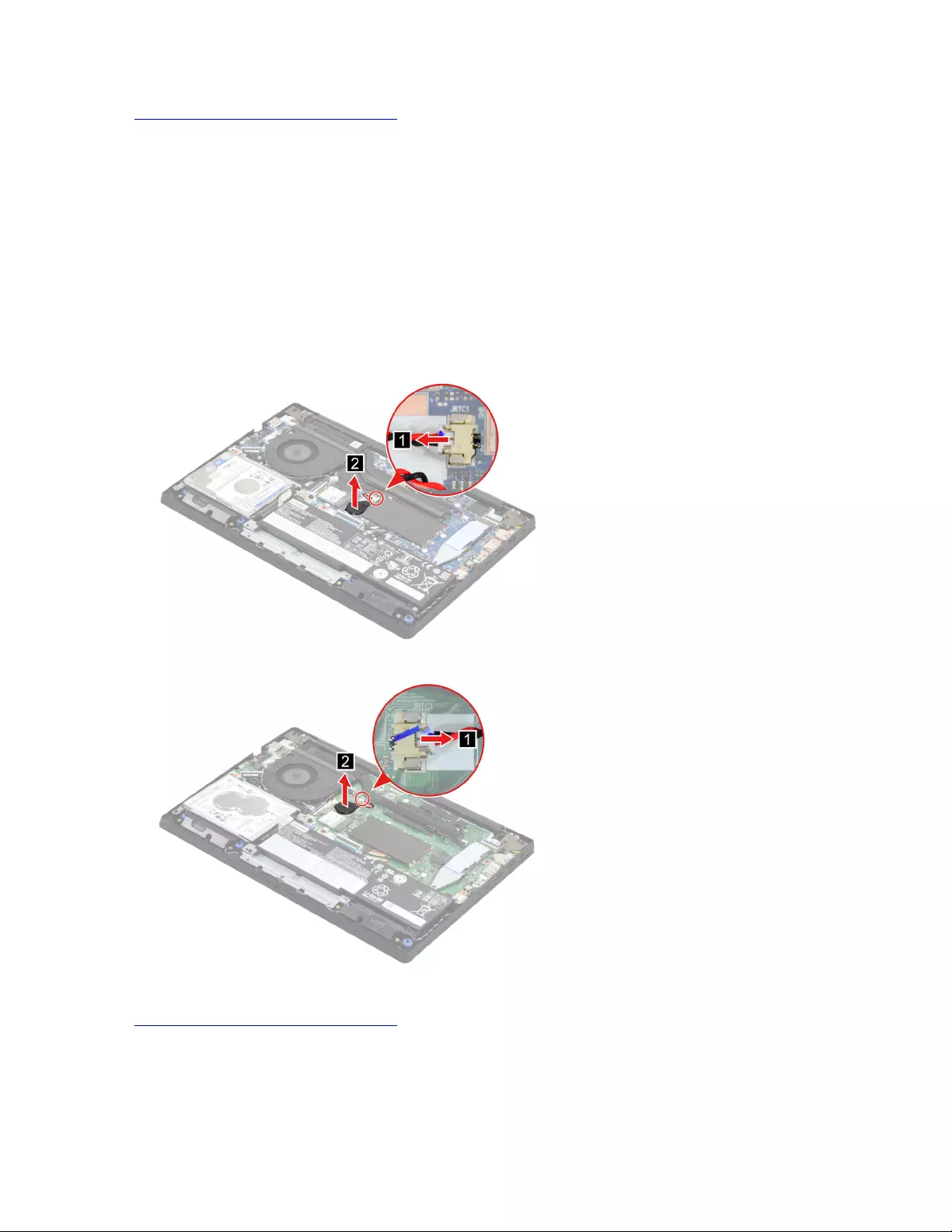
Go to https://support.lenovo.com/partslookup to look up the Lenovo part number of the following replacement
part:
Wi-Fi card
Remove the CMOS battery
Make sure the following FRU (or CRU) has been removed.
“Remove the lower case” on page 32
Step 1. Disconnect the battery pack cable from the system board.
Attention: Use your fingernails to pull the connector to unplug it. Do not pull the cable.
Step 2. Disconnect the CMOS battery cable from the system board and then remove the CMOS battery.
Figure 17. Remove the CMOS battery (for Lenovo V14 G2 ITL).
Figure 18. Remove the CMOS battery (for Lenovo V14 G2 ALC).
Go to https://support.lenovo.com/partslookup to look up the Lenovo part number of the following replacement
part:
CMOS battery
38 Hardware Maintenance Manual

Remove the memory module
Make sure the following FRU (or CRU) has been removed.
“Remove the lower case” on page 32
Step 1. Disconnect the battery pack cable from the system board.
Attention: Use your fingernails to pull the connector to unplug it. Do not pull the cable.
Step 2. Remove the memory module shielding.
Figure 19. Remove the memory module shielding.
Step 3. Release the two latches on both edges of the socket at the same time. Then, remove the memory
module.
Figure 20. Remove the memory module
Go to https://support.lenovo.com/partslookup to look up the Lenovo part numbers of the following
replacement parts:
Memory module
Memory module shielding
Remove the heat sink (for Lenovo V14 G2 ITL)
Make sure the following FRU (or CRU) has been removed.
“Remove the lower case” on page 32
Chapter 4.Removing a FRU or CRU 39
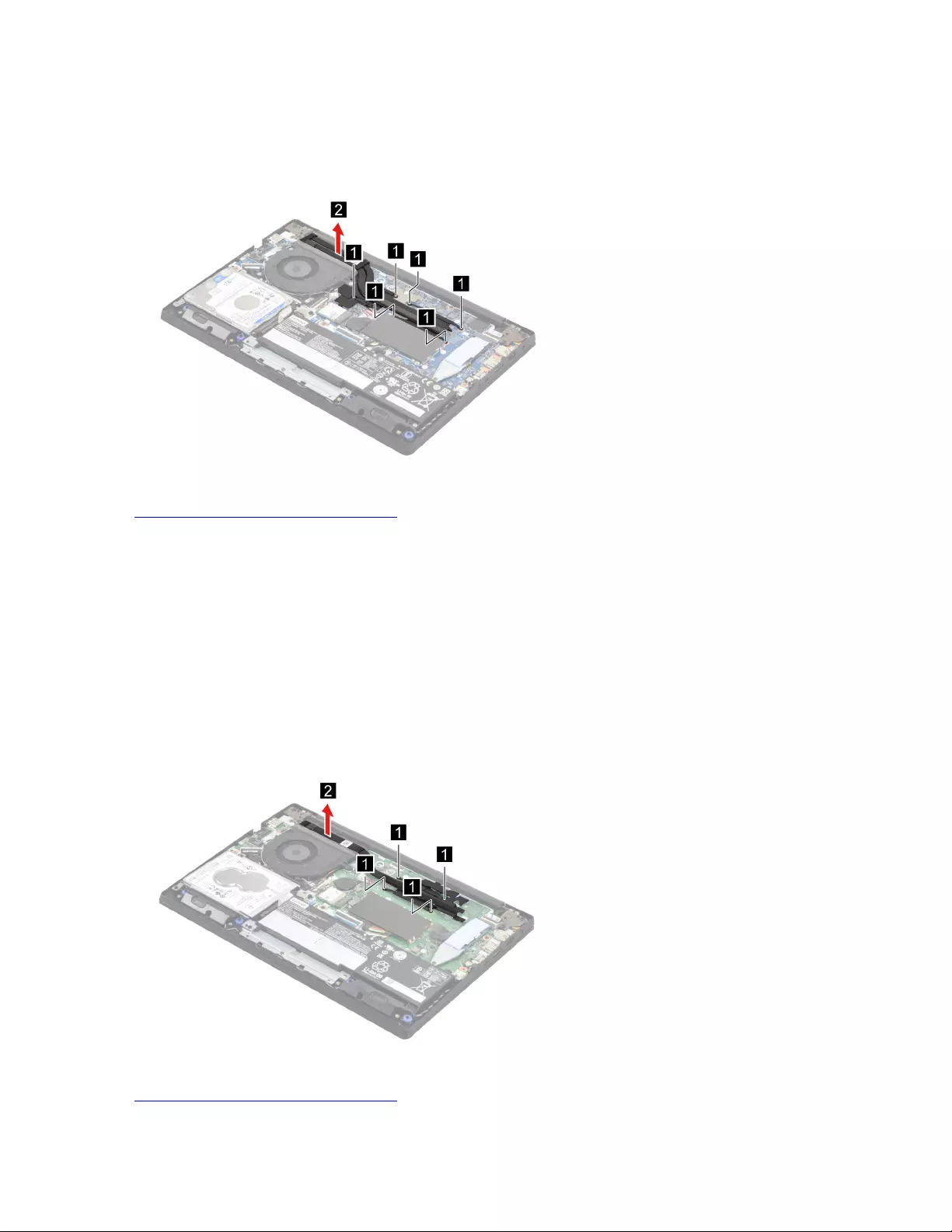
Step 1. Disconnect the battery pack cable from the system board.
Attention: Use your fingernails to pull the connector to unplug it. Do not pull the cable.
Step 2. Loosen six screws and then remove the heat sink.
Figure 21. Loosen six screws and then remove the heat sink.
Go to https://support.lenovo.com/partslookup to look up the Lenovo part number of the following replacement
part:
Heat sink
Remove the heat sink (for Lenovo V14 G2 ALC)
Make sure the following FRU (or CRU) has been removed.
“Remove the lower case” on page 32
Step 1. Disconnect the battery pack cable from the system board.
Attention: Use your fingernails to pull the connector to unplug it. Do not pull the cable.
Step 2. Loosen four screws and then remove the heat sink.
Figure 22. Loosen four screws and then remove the heat sink.
Go to https://support.lenovo.com/partslookup to look up the Lenovo part number of the following replacement
part:
40 Hardware Maintenance Manual
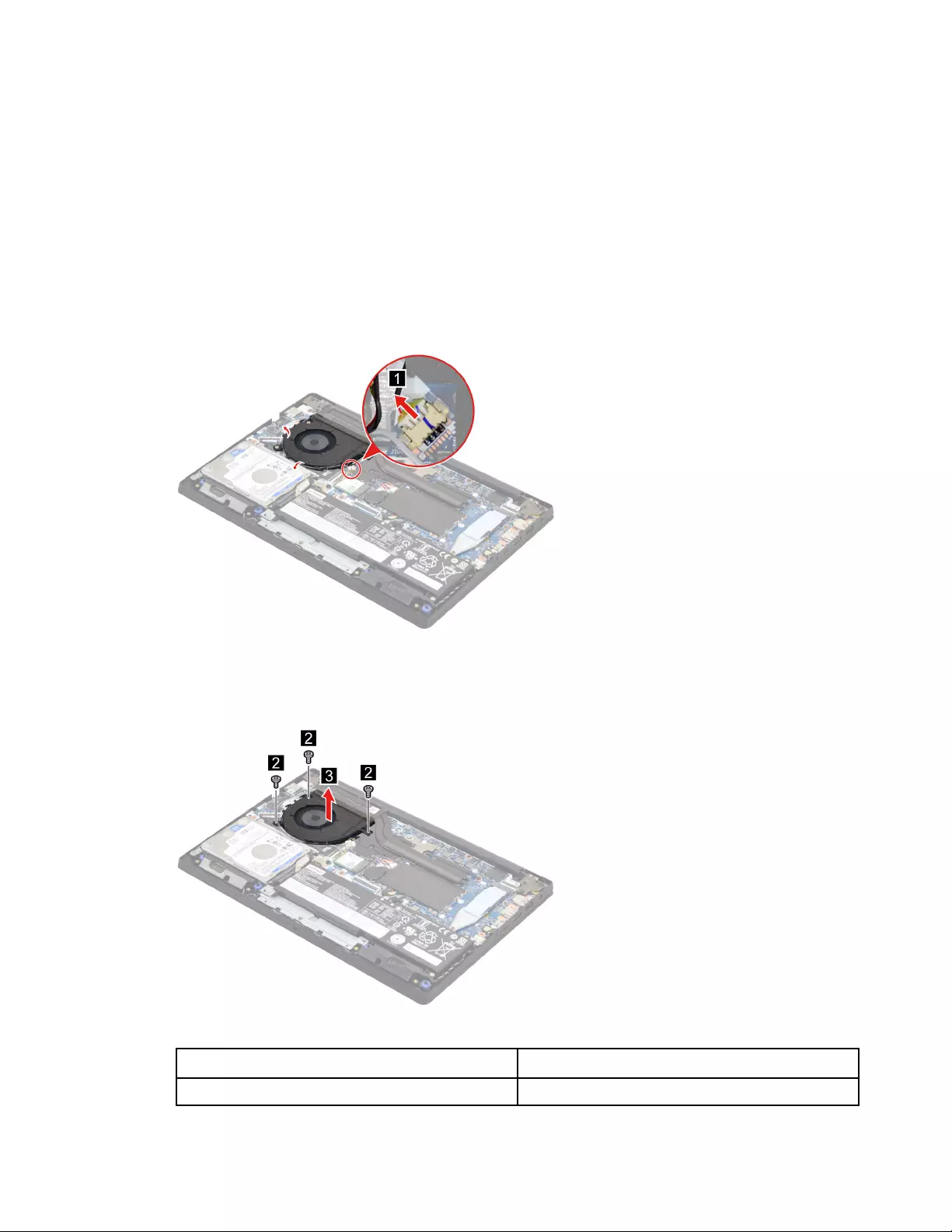
Heat sink
Remove the fan
Make sure the following FRU (or CRU) has been removed.
“Remove the lower case” on page 32
Step 1. Disconnect the battery pack cable from the system board.
Attention: Use your fingernails to pull the connector to unplug it. Do not pull the cable.
Step 2. Disconnect the fan cable from the system board and then release the antenna cables from the
cable guide.
Figure 23. Disconnect the fan cable from the system board and then release the antenna cables from the cable
guide.
Step 3. Remove three screws and then remove the fan.
Figure 24. Remove three screws and then remove the fan.
Screw specifications Number of screws
M2 x L5 3
Chapter 4.Removing a FRU or CRU 41
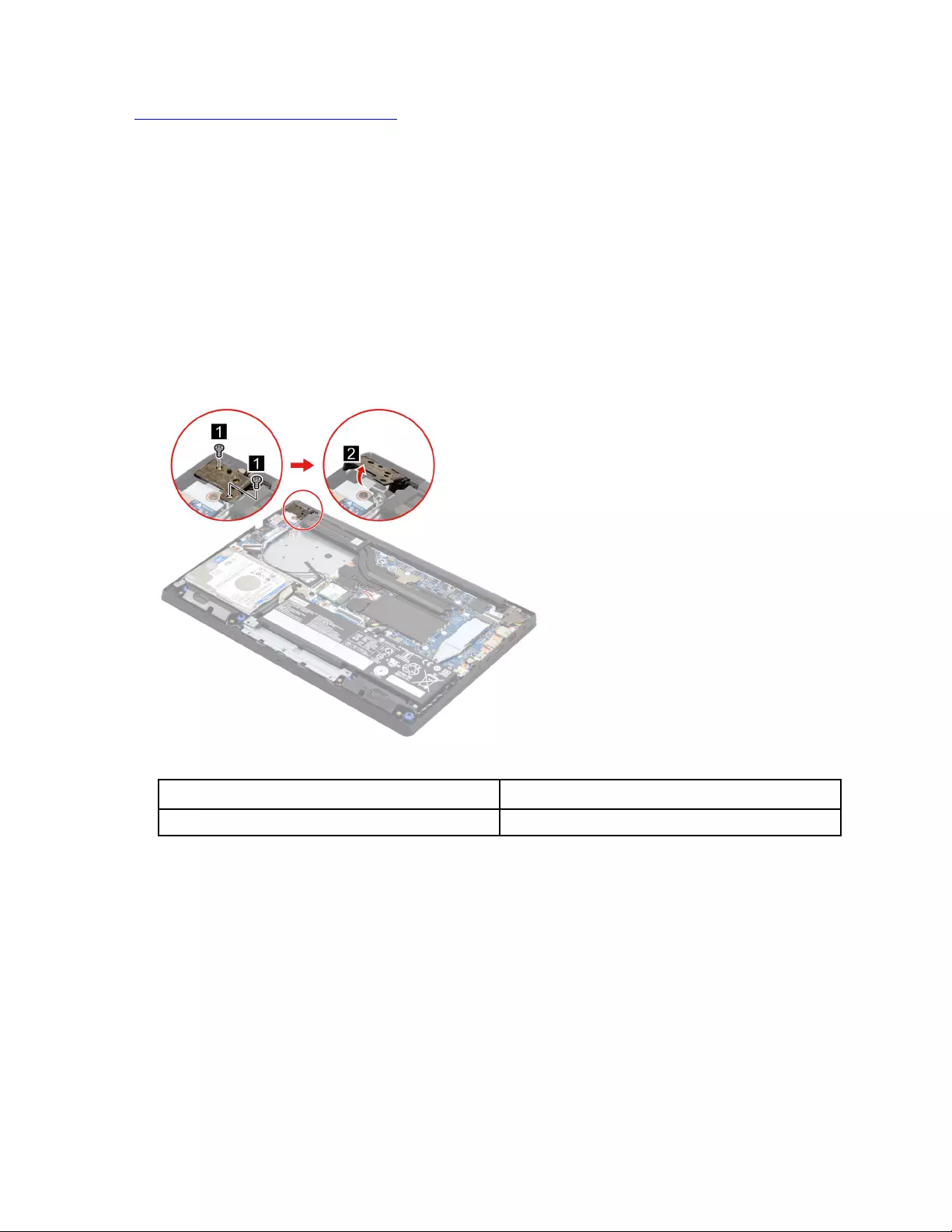
Go to https://support.lenovo.com/partslookup to look up the Lenovo part number of the following replacement
part:
Fan
Remove the I/O board module
Make sure the following FRU (or CRU) have been removed.
“Remove the lower case” on page 32
“Remove the fan” on page 41
Step 1. Disconnect the battery pack cable from the system board.
Attention: Use your fingernails to pull the connector to unplug it. Do not pull the cable.
Step 2. Remove two screws and then open the hinge.
Figure 25. Remove two screws and then open the hinge.
Screw specifications Number of screws
M2.5 x L5 2
Step 3. Disconnect the I/O board cable from the system board. Remove one screw and then remove the I/
O board with cable.
42 Hardware Maintenance Manual
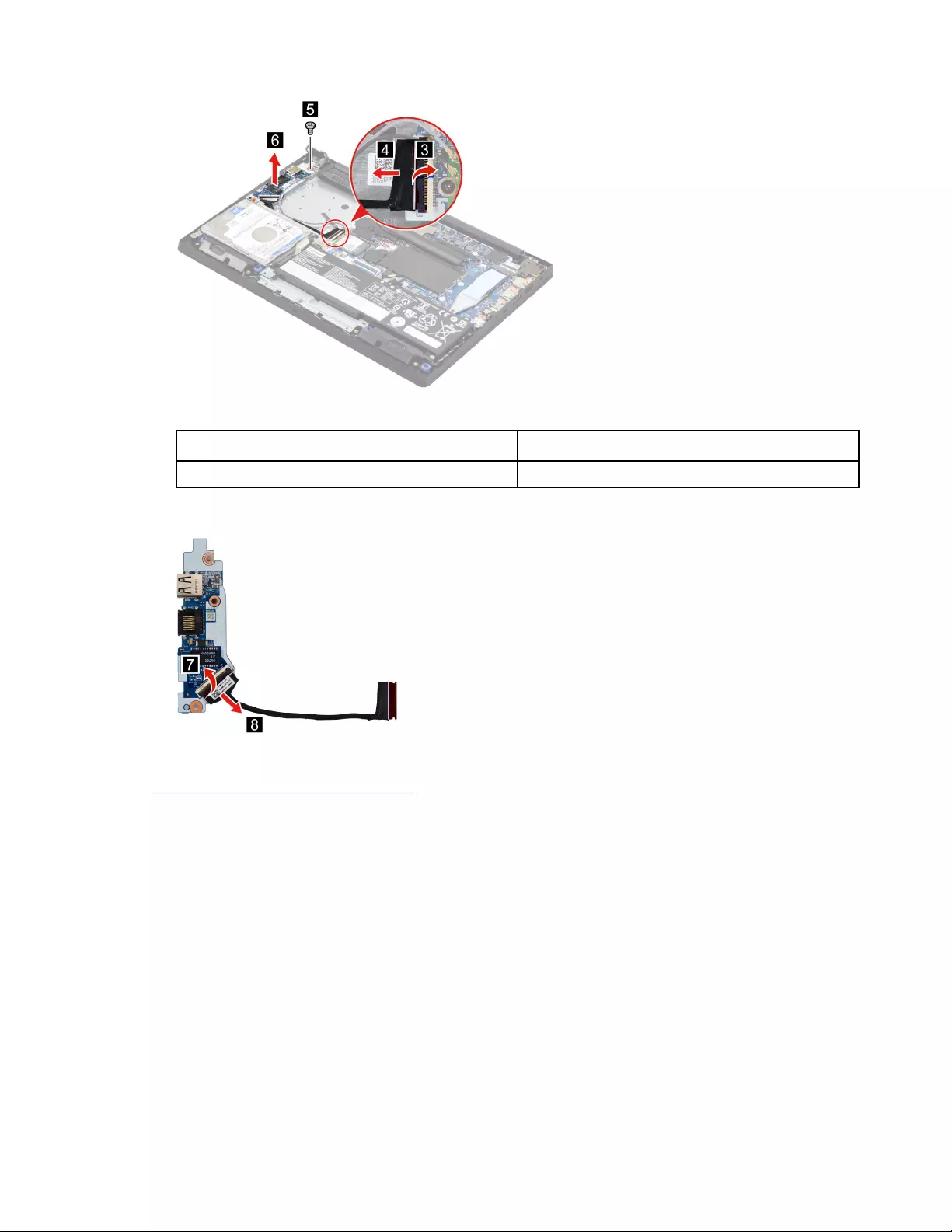
Figure 26. Remove one screw and then remove the I/O board with cable.
Screw specifications Number of screws
M2 x L2.8 1
Step 4. Separate the I/O board cable from the I/O board.
Figure 27. Separate the I/O board cable from the I/O board
Go to https://support.lenovo.com/partslookup to look up the Lenovo part numbers of the following
replacement parts:
I/O board
I/O board cable
Remove the system board and the touchpad board cable
Make sure the following FRUs (or CRUs) have been removed.
“Remove the lower case” on page 32
“Remove the hard disk drive (HDD) module” on page 33
“Remove the battery pack” on page 35
“Remove the solid-state drive (SSD) module” on page 35
“Remove the Wi-Fi card” on page 37
“Remove the CMOS battery” on page 38
“Remove the memory module” on page 39
Chapter 4.Removing a FRU or CRU 43
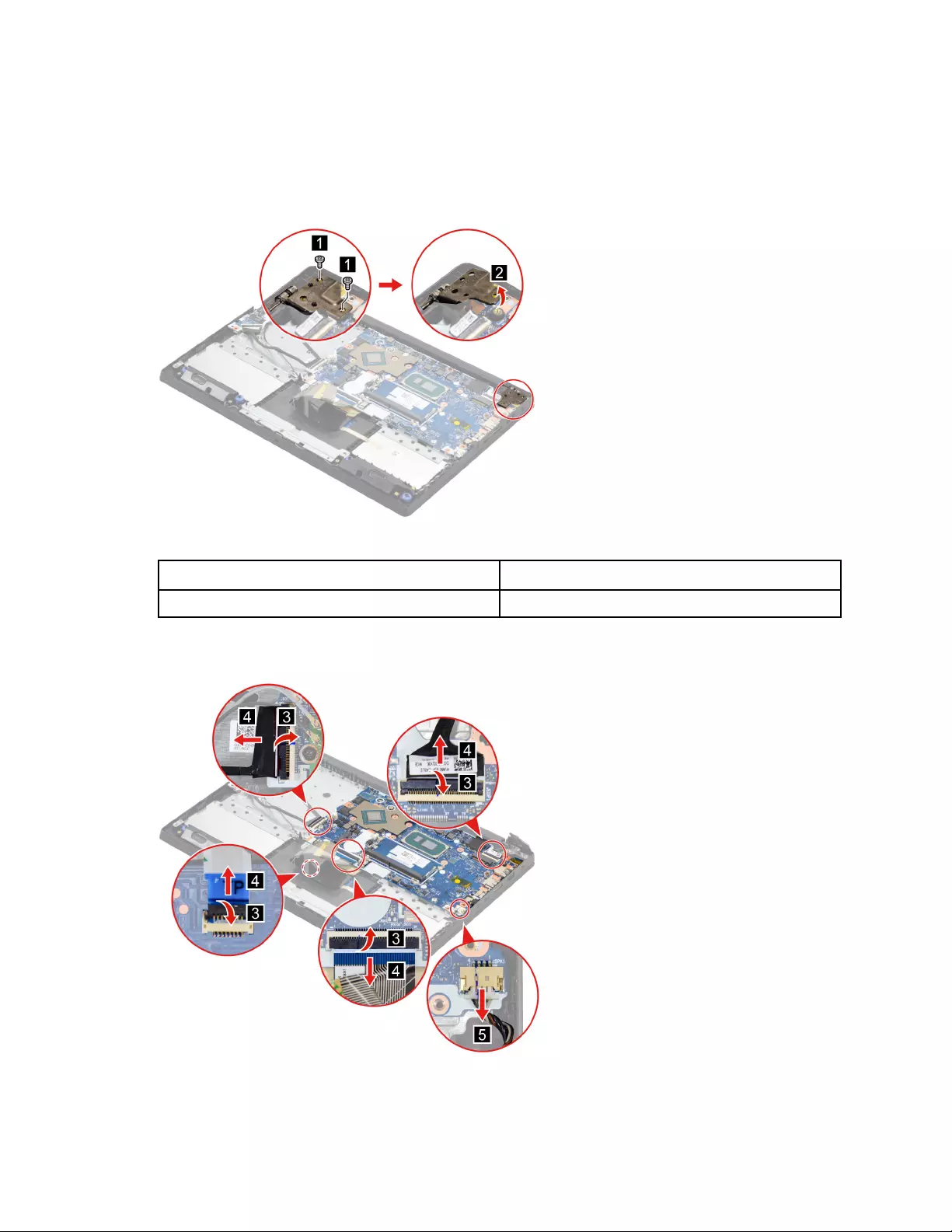
“Remove the heat sink (for Lenovo V14 G2 ITL)” on page 39
“Remove the heat sink (for Lenovo V14 G2 ALC)” on page 40
“Remove the fan” on page 41
Step 1. Remove two screws and then open the hinge.
Figure 28. Remove two screws and then open the hinge.
Screw specifications Number of screws
M2.5 x L5 2
Step 2. Disconnect the touchpad board cable from the touchpad and disconnect cables connected to the
system board.
Figure 29. Disconnect the touchpad board cable from the touchpad and disconnect cables connected to the
system board.
44 Hardware Maintenance Manual
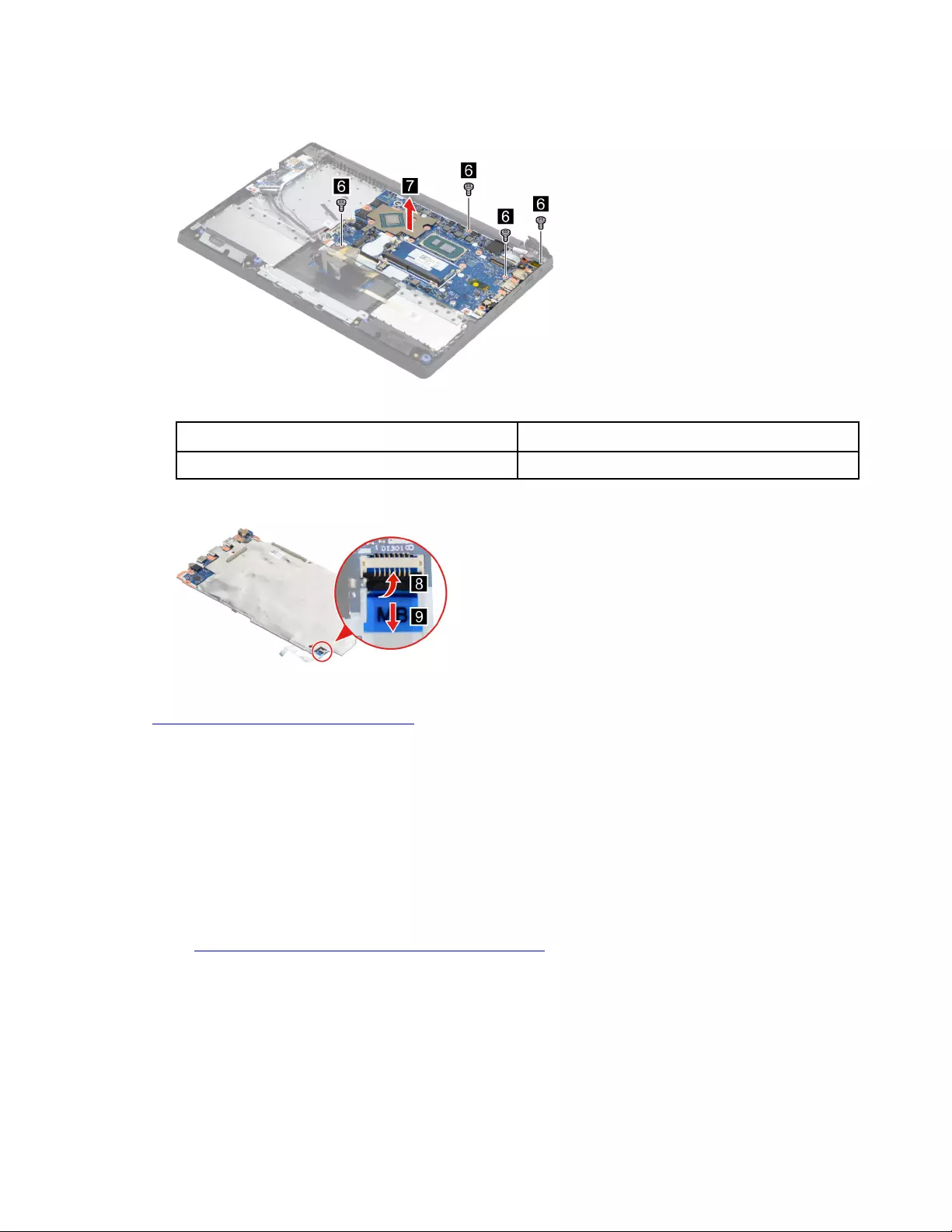
Step 3. Remove four screws and then remove the system board with touchpad board cable.
Figure 30. Remove four screws and then remove the system board with touchpad board cable.
Screw specifications Number of screws
M2 x L2.8 4
Step 4. Disconnect the touchpad board cable from the system board.
Figure 31. Disconnect the touchpad board cable from the system board.
Go to https://support.lenovo.com/partslookup to look up the Lenovo part numbers of the following
replacement parts:
System board
Touchpad board cable
Use a Golden Key U1 tool to flash-write key id information
After replacing the system board and re-assembling the computer, use a pre-made Golden Key U1 tool to
start the computer and flash-write the serial number (SN), machine type (MT), product name (PN), and UUID
to the new system board.
The Golden Key U1 tool is prepared by running the U1 Update software on a FAT32-formatted USB thumb
drive. Go to http://support.lenovo.com/us/en/solutions/HT506954 for detailed instructions on how to create
and use a Goldern Key U1 tool.
Remove the LCD module
Make sure the following FRUs (CRUs) have been removed.
“Remove the lower case” on page 32
“Remove the fan” on page 41
Chapter 4.Removing a FRU or CRU 45

Step 1. Disconnect the battery pack cable from the system board.
Attention: Use your fingernails to pull the connector to unplug it. Do not pull the cable.
Step 2. Detach the main and auxiliary antenna cable connectors and disconnect the EDP cable from the
system board.
Figure 32. Detach the main and auxiliary antenna cable connectors and disconnect the EDP cable from the
system board.
Step 3. Rotate the LCD unit to an angle of more than 90 degrees and place the computer on a flat surface
as shown. Remove four screws and then remove the LCD module.
Figure 33. Remove four screws and then remove the LCD module.
Screw specifications Number of screws
M2.5 x L5 4
Remove the upper case (with keyboard, touchpad, speaker and power
button)
Make sure the following FRUs (CRUs) have been removed.
46 Hardware Maintenance Manual
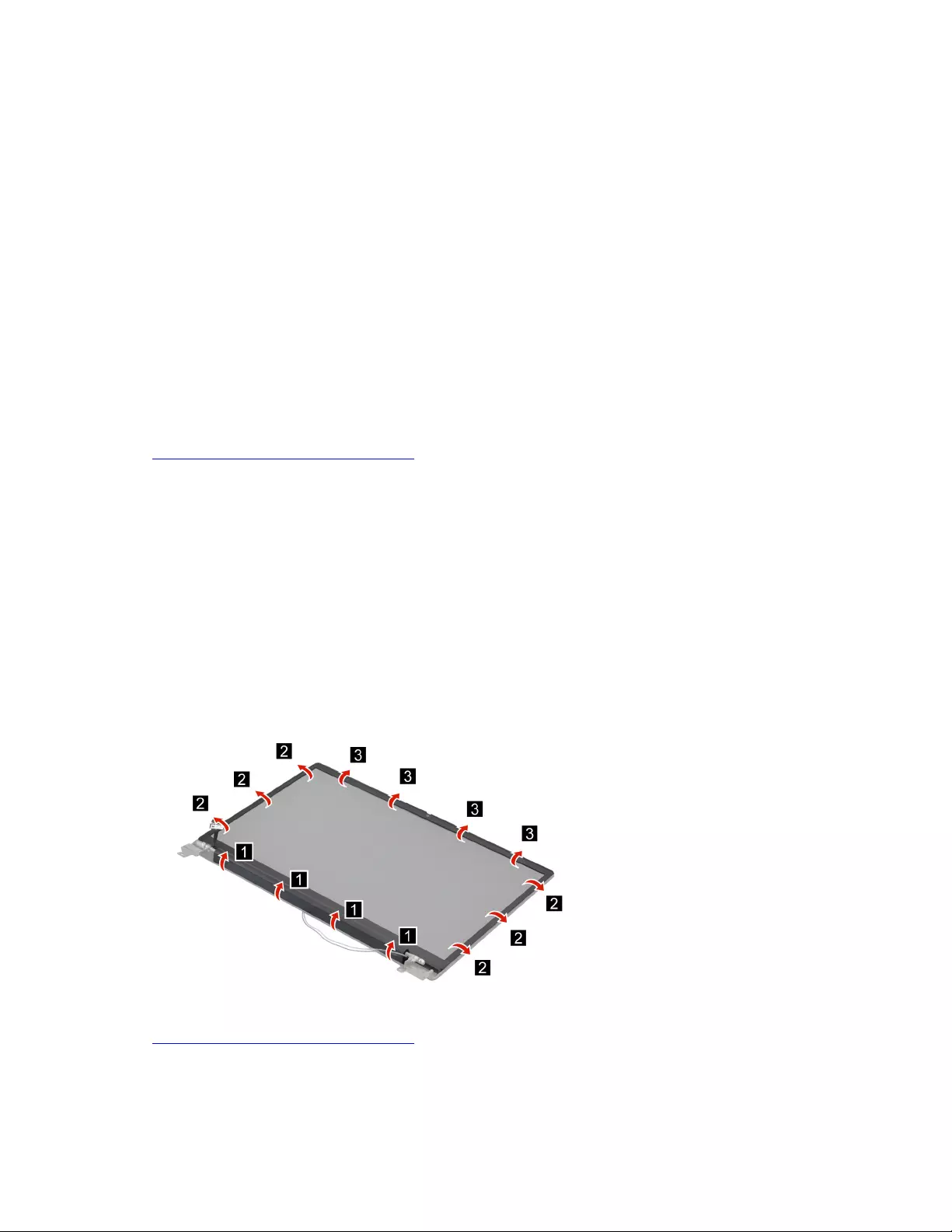
“Remove the lower case” on page 32
“Remove the hard disk drive (HDD) module” on page 33
“Remove the battery pack” on page 35
“Remove the solid-state drive (SSD) module” on page 35
“Remove the Wi-Fi card” on page 37
“Remove the CMOS battery” on page 38
“Remove the memory module” on page 39
“Remove the heat sink (for Lenovo V14 G2 ITL)” on page 39
“Remove the heat sink (for Lenovo V14 G2 ALC)” on page 40
“Remove the fan” on page 41
“Remove the I/O board module” on page 42
“Remove the system board and the touchpad board cable” on page 43
“Remove the LCD module” on page 45
Go to https://support.lenovo.com/partslookup to look up the Lenovo part number of the following replacement
part:
Upper case (with keyboard, touchpad, speaker and power button)
Disassemble the LCD module
The LCD module as a whole is not an FRU. Instead, it contains FRUs as its components. Before
disassembling the LCD module, make sure it has been detached from the upper case.
Remove the LCD bezel
Make sure the following unit has been removed.
“Remove the LCD module” on page 45
Step 1. Remove the LCD bezel.
Figure 34. Remove the LCD bezel.
Go to https://support.lenovo.com/partslookup to look up the Lenovo part number of the following replacement
part:
LCD bezel
Chapter 4.Removing a FRU or CRU 47
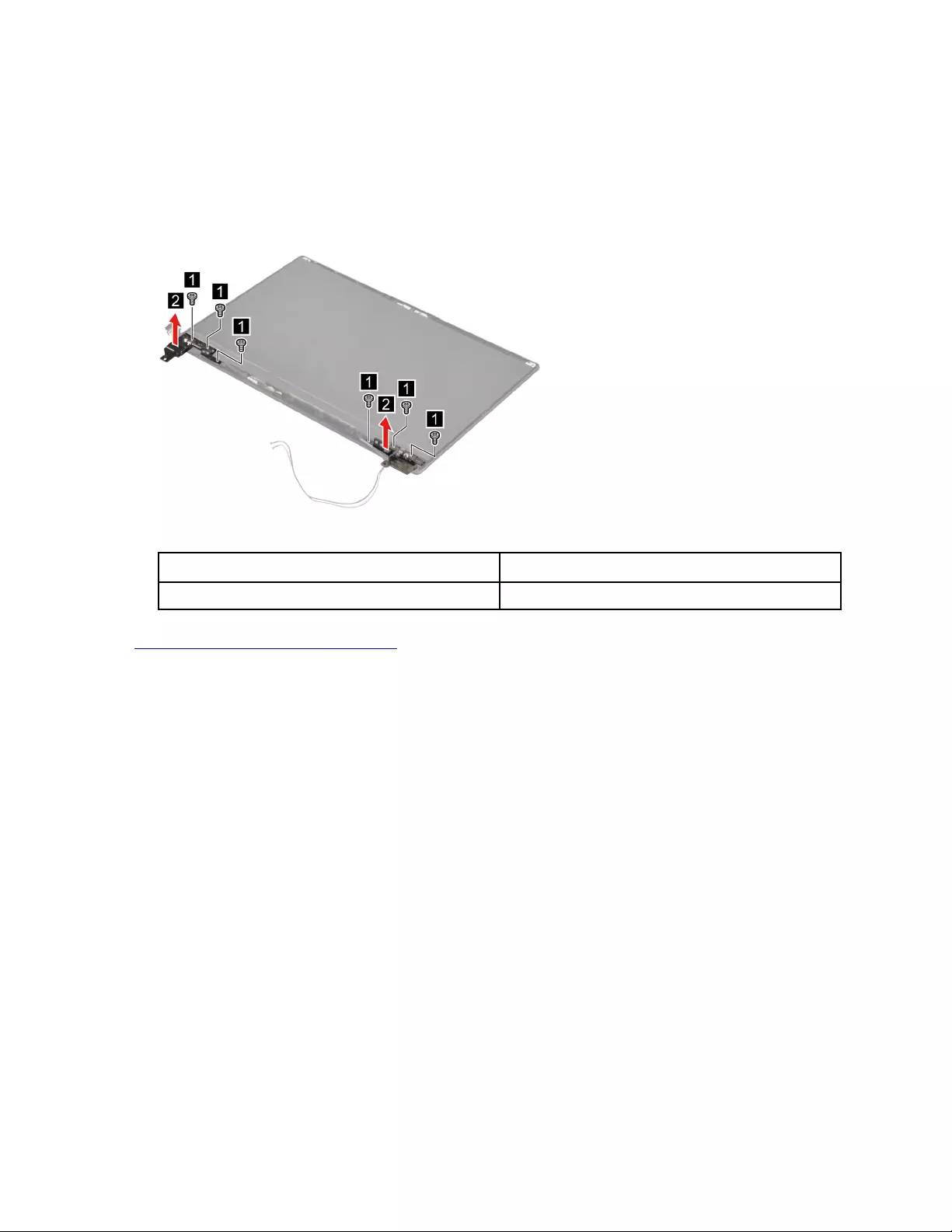
Remove the hinges
Make sure the following FRUs (CRUs) have been removed.
“Remove the LCD module” on page 45
“Remove the LCD bezel” on page 47
Step 1. Remove six screws and then remove the hinges.
Figure 35. Remove six screws and then remove the hinges.
Screw specifications Number of screws
M2 x L2 6
Go to https://support.lenovo.com/partslookup to look up the Lenovo part number of the following replacement
part:
Hinges
Remove the LCD panel
Make sure the following FRUs (CRUs) have been removed.
“Remove the LCD module” on page 45
“Remove the LCD bezel” on page 47
Step 1. Remove the two pieces of removable tape with tweezers.
Note: The removable tape is not reusable. Replace it when replacing related FRUs.
48 Hardware Maintenance Manual
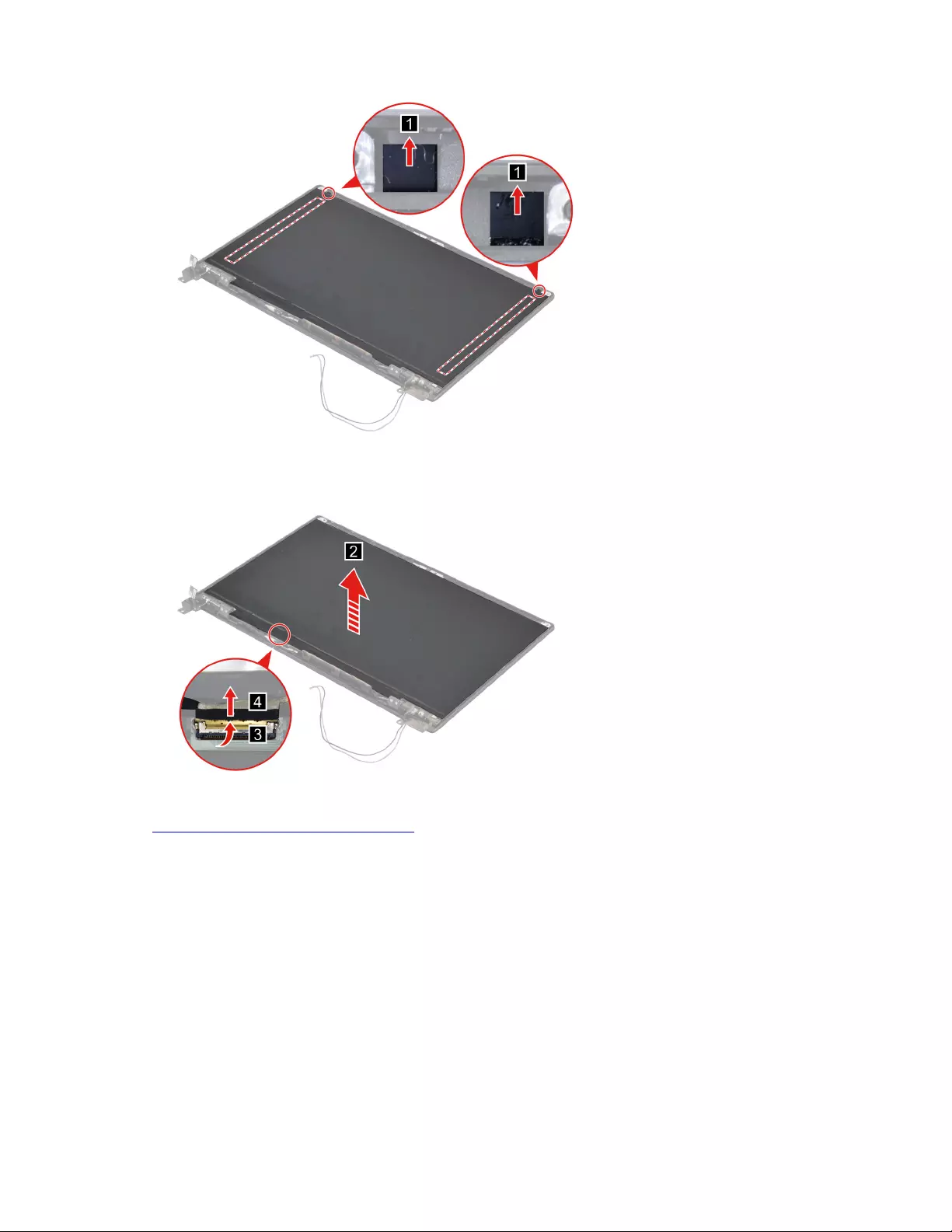
Figure 36. Remove the two pieces of removable tape with tweezers.
Step 2. Lift the LCD panel and then disconnect the EDP cable from the LCD panel.
Figure 37. Lift the LCD panel and then disconnect the EDP cable from the LCD panel.
Go to https://support.lenovo.com/partslookup to look up the Lenovo part numbers of the following
replacement parts:
LCD panel
Removable tape
Remove the microphone rubbers
Make sure the following FRUs (CRUs) have been removed.
“Remove the LCD module” on page 45
“Remove the LCD bezel” on page 47
“Remove the LCD panel” on page 48
Step 1. Remove the microphone rubbers.
Chapter 4.Removing a FRU or CRU 49
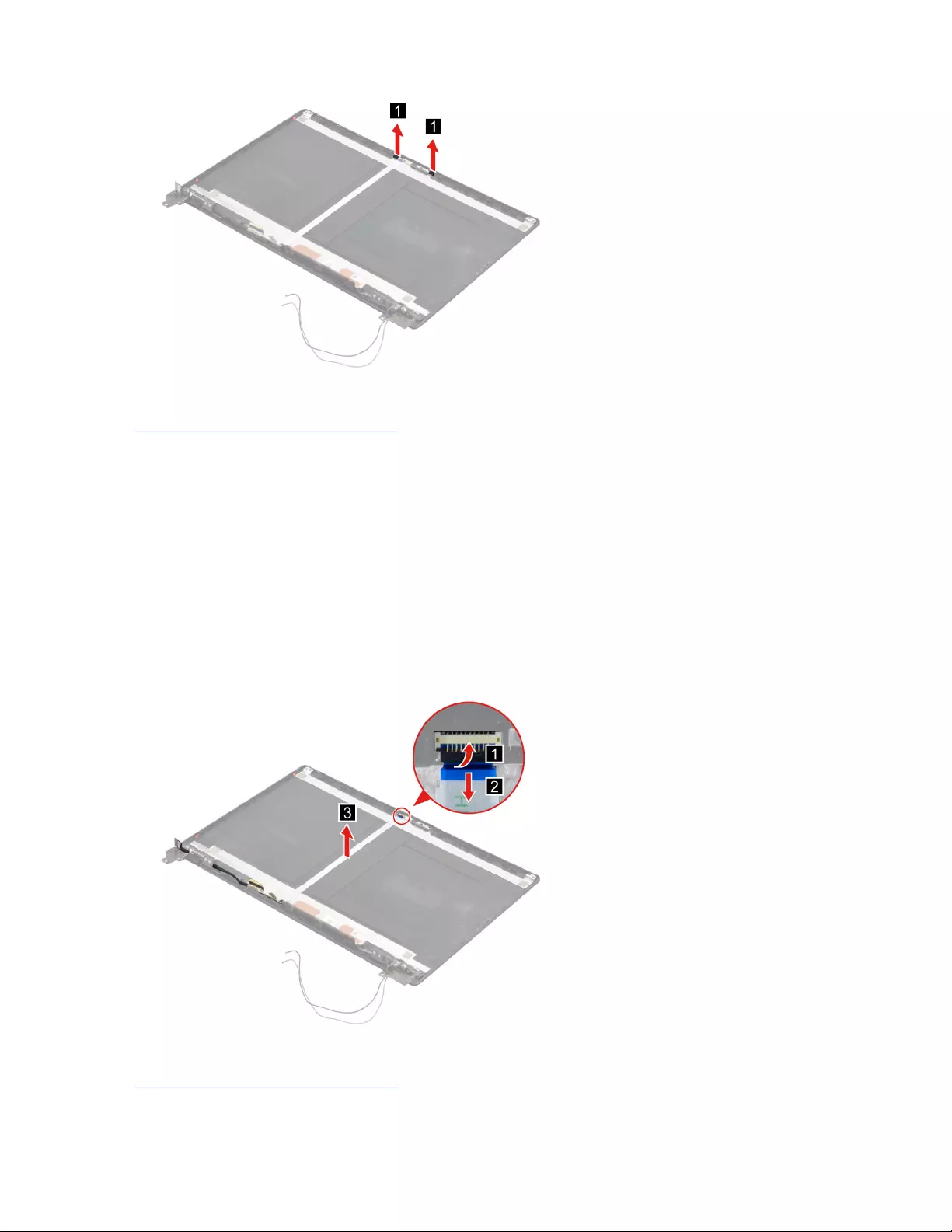
Figure 38. Remove the microphone rubbers.
Go to https://support.lenovo.com/partslookup to look up the Lenovo part numbers of the following
replacement parts:
Microphone rubbers
Removable tape
Remove the EDP cable
Make sure the following FRUs (CRUs) have been removed.
“Remove the LCD module” on page 45
“Remove the LCD bezel” on page 47
“Remove the LCD panel” on page 48
Step 1. Disconnect the EDP cable from the camera board and then remove the EDP cable.
Figure 39. Disconnect the EDP cable from the camera board and then remove the EDP cable.
Go to https://support.lenovo.com/partslookup to look up the Lenovo part numbers of the following
replacement parts:
50 Hardware Maintenance Manual
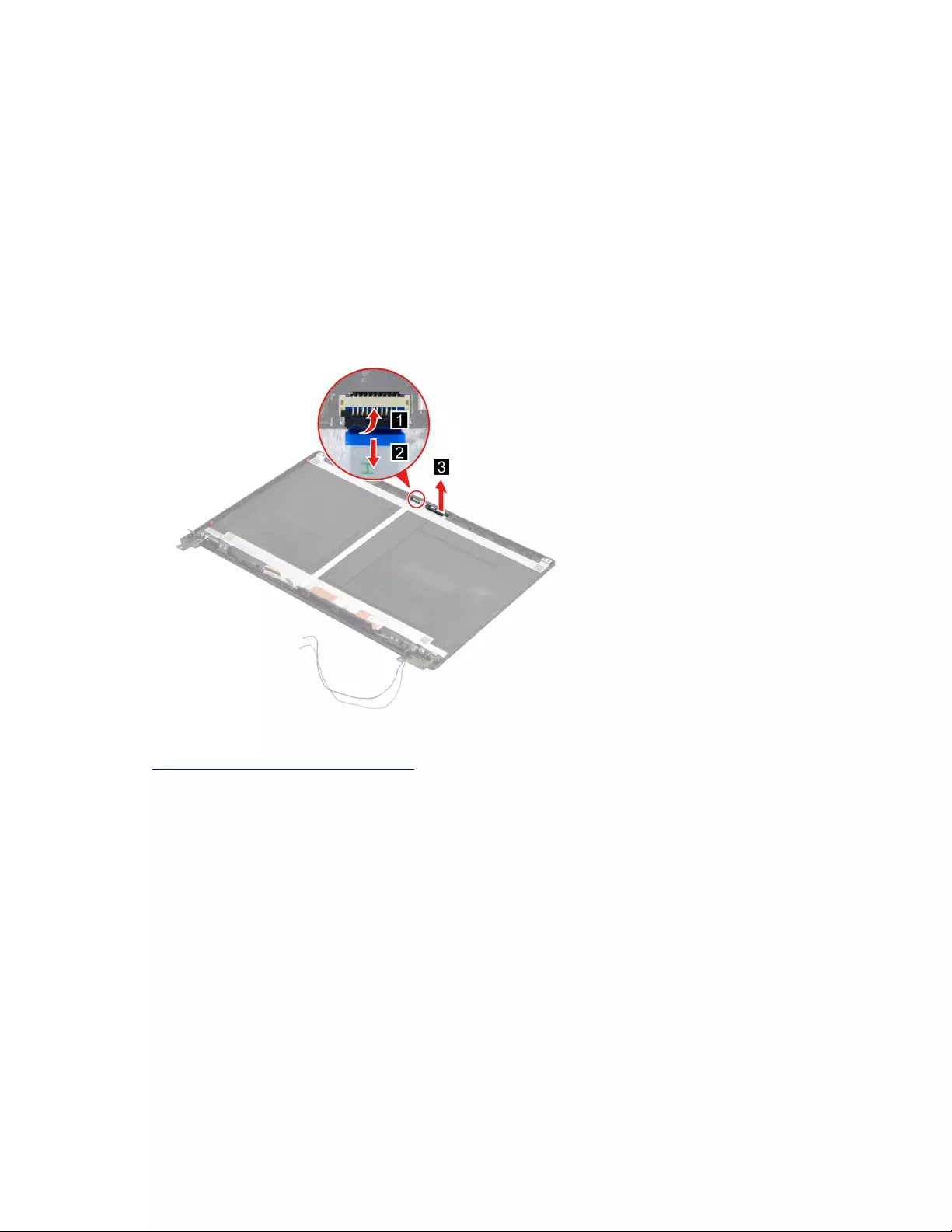
EDP cable
Removable tape
Remove the camera
Make sure the following FRUs (CRUs) have been removed.
“Remove the LCD module” on page 45
“Remove the LCD bezel” on page 47
“Remove the LCD panel” on page 48
“Remove the microphone rubbers” on page 49
Step 1. Disconnect the EDP cable from the camera board and then remove the camera.
Figure 40. Disconnect the EDP cable from the camera board and then remove the camera.
Go to https://support.lenovo.com/partslookup to look up the Lenovo part numbers of the following
replacement parts:
Camera
Removable tape
Remove the LCD cover
Make sure the following FRUs (CRUs) have been removed.
“Remove the LCD module” on page 45
“Remove the LCD bezel” on page 47
“Remove the hinges” on page 48
“Remove the LCD panel” on page 48
“Remove the microphone rubbers” on page 49
“Remove the EDP cable” on page 50
“Remove the camera” on page 51
Chapter 4.Removing a FRU or CRU 51
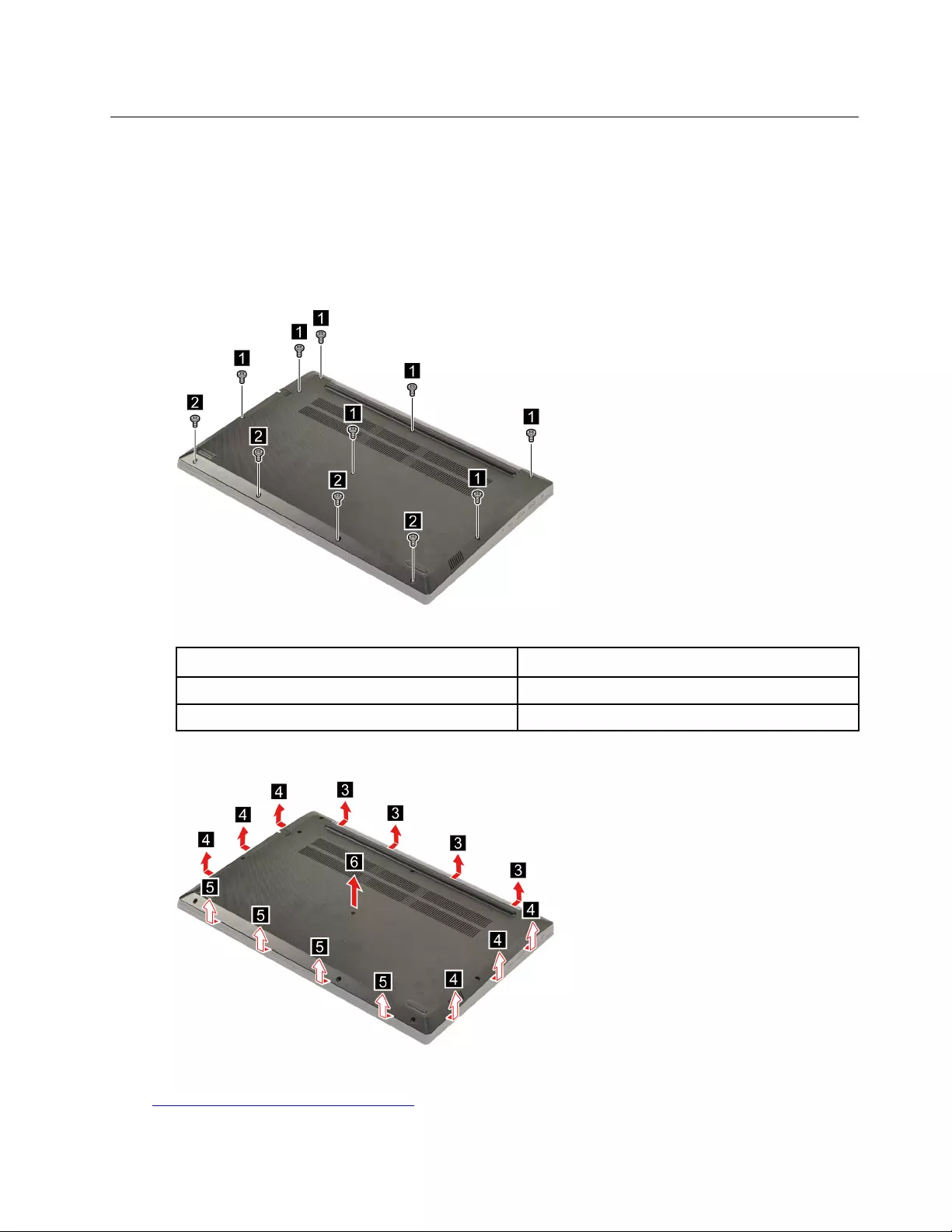
Removal procedure for Lenovo V15 G2 ITL and Lenovo V15 G2 ALC
Remove the lower case
Make sure the computer has been shut down before servicing the computer.
Step 1. Place the computer upside down on a flat surface.
Step 2. Remove eleven screws.
Figure 41. Remove eleven screws.
Screw specifications Number of screws
M2 x L6 7
M2 x L4 4
Step 3. Pry up the latches and then remove the lower case.
Figure 42. Pry up the latches and remove the lower case.
Go to https://support.lenovo.com/partslookup to look up the Lenovo part number of the following replacement
part:
Chapter 4.Removing a FRU or CRU 53
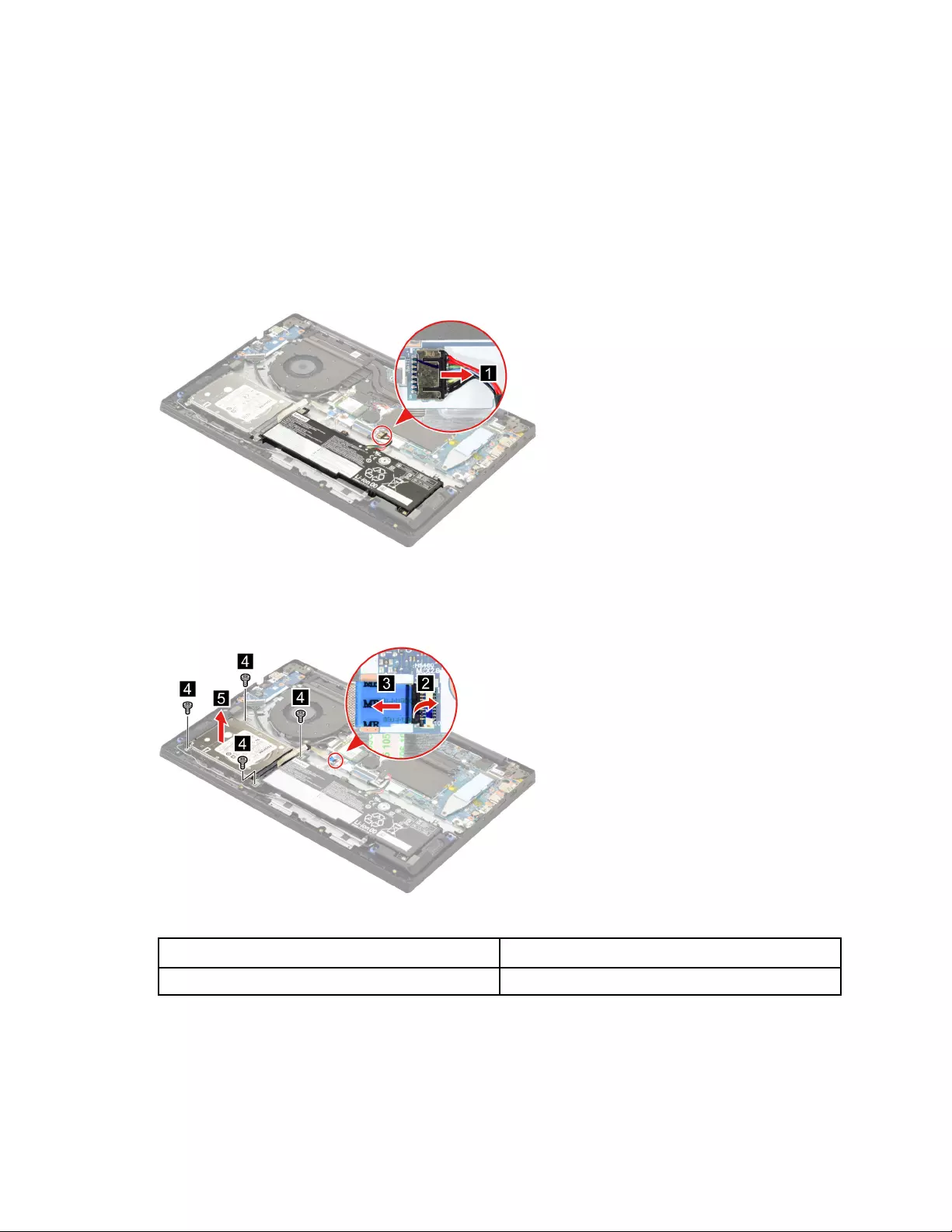
Lower case
Remove the hard disk drive (HDD) module
Make sure the following FRU (or CRU) has been removed.
“Remove the lower case” on page 53
Step 1. Disconnect the battery pack cable from the system board.
Attention: Use your fingernails to pull the connector to unplug it. Do not pull the cable.
Figure 43. Disconnect the battery pack cable from the system board.
Step 2. Disconnect the HDD cable from the system board. Remove four screws and then remove the HDD
module.
Figure 44. Remove four screws and then remove the HDD module.
Screw specifications Number of screws
M2 x L5 4
Step 3. Remove the HDD cable.
54 Hardware Maintenance Manual
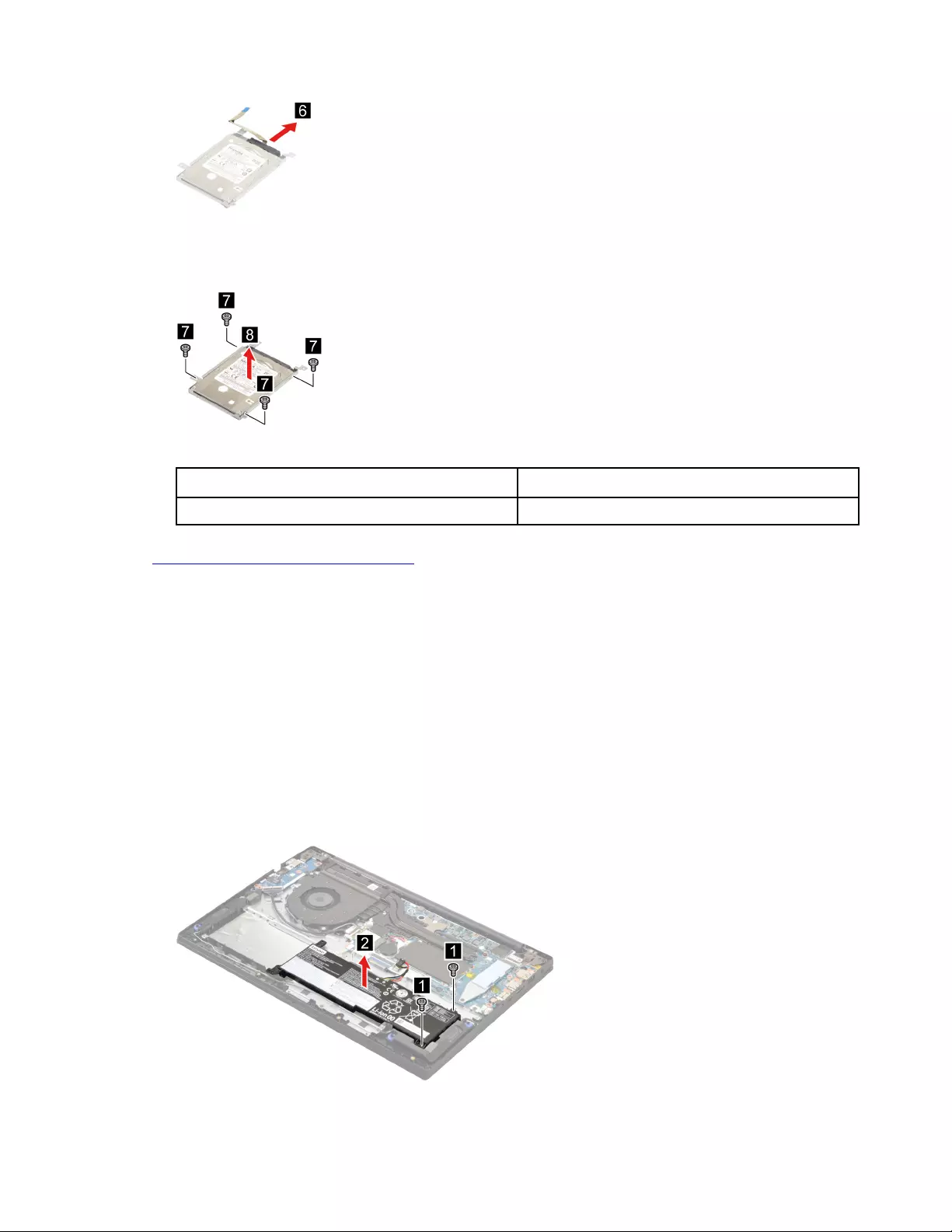
Figure 45. Remove the HDD cable.
Step 4. Remove four screws and then separate the HDD from the HDD bracket.
Figure 46. Remove four screws and then separate the HDD from the HDD bracket.
Screw specifications Number of screws
M3.0 x L3 4
Go to https://support.lenovo.com/partslookup to look up the Lenovo part numbers of the following
replacement parts:
HDD
HDD cable
HDD bracket
Remove the battery pack (for Lenovo V15 G2 ITL)
Make sure the following FRUs (or CRUs) have been removed.
“Remove the lower case” on page 53
“Remove the hard disk drive (HDD) module” on page 54
Step 1. Remove two screws and then remove the battery pack.
Figure 47. Remove two screws and then remove the battery pack.
Chapter 4.Removing a FRU or CRU 55
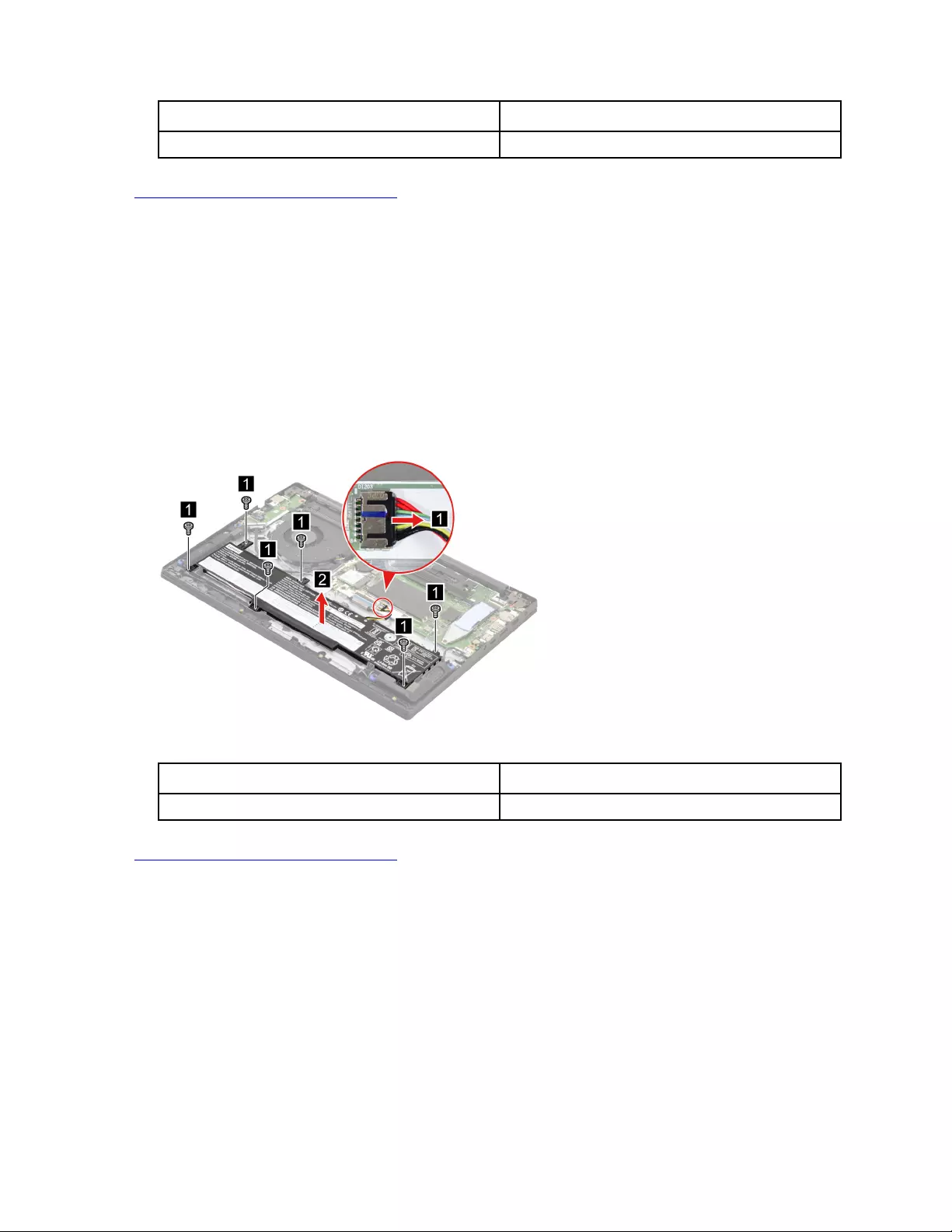
Screw specifications Number of screws
M2 x L5 2
Go to https://support.lenovo.com/partslookup to look up the Lenovo part number of the following replacement
part:
Battery pack
Remove the battery pack (for Lenovo V15 G2 ALC)
Make sure the following FRUs (or CRUs) have been removed.
“Remove the lower case” on page 53
Step 1. Disconnect the battery pack cable from the system board.
Attention: Use your fingernails to pull the connector to unplug it. Do not pull the cable.
Step 2. Remove six screws and then remove the battery pack.
Figure 48. Remove six screws and then remove the battery pack.
Screw specifications Number of screws
M2 x L5 6
Go to https://support.lenovo.com/partslookup to look up the Lenovo part number of the following replacement
part:
Battery pack
Remove the solid-state drive (SSD) module
Make sure the following FRU (or CRU) has been removed.
“Remove the lower case” on page 53
Step 1. Disconnect the battery pack cable from the system board.
Attention: Use your fingernails to pull the connector to unplug it. Do not pull the cable.
Step 2. Remove the SSD thermalpad.
56 Hardware Maintenance Manual
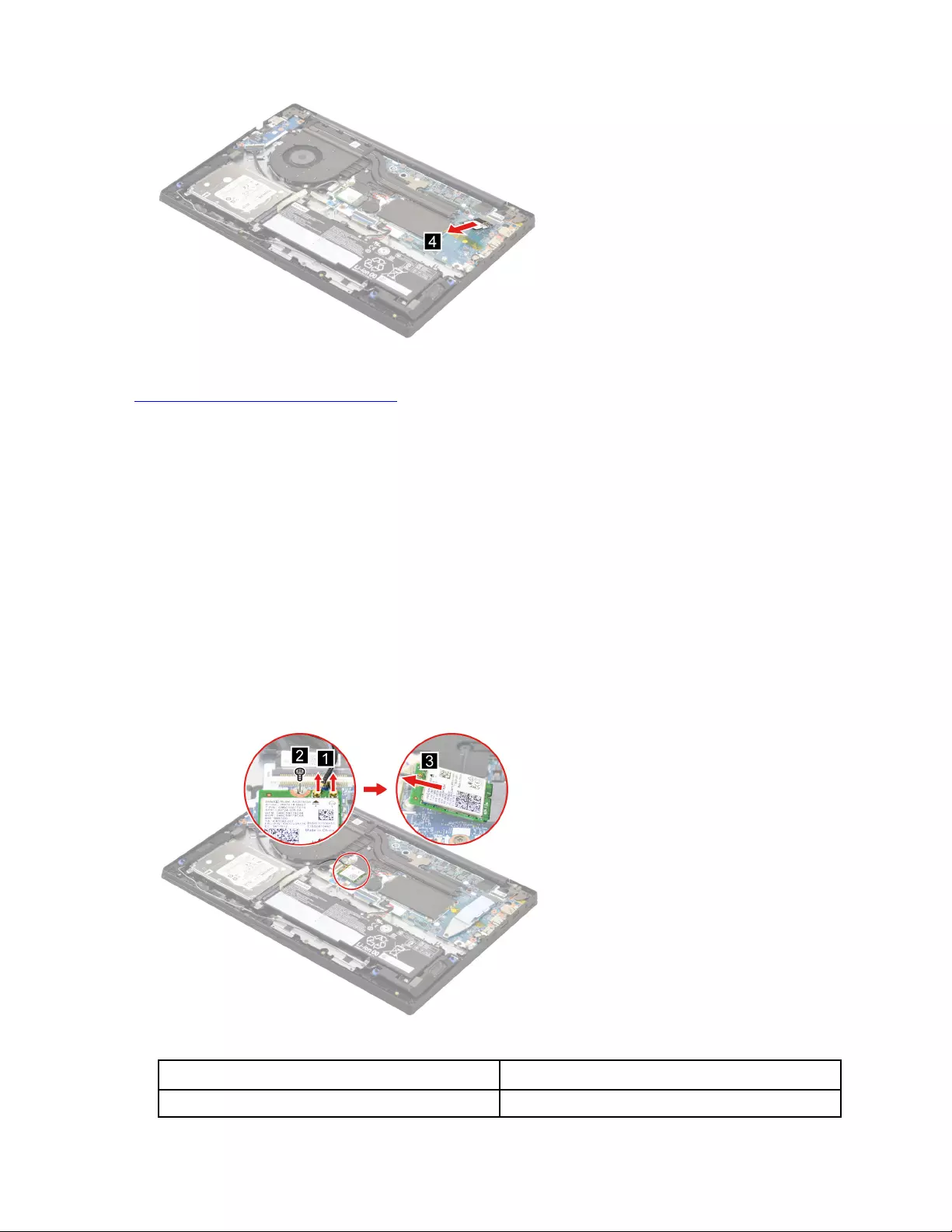
Figure 52. Remove the SSD by pulling it away from the slot.
Go to https://support.lenovo.com/partslookup to look up the Lenovo part numbers of the following
replacement parts:
SSD
SSD bracket
SSD thermalpad
Remove the Wi-Fi card
Make sure the following FRU (or CRU) has been removed.
“Remove the lower case” on page 53
Step 1. Disconnect the battery pack cable from the system board.
Attention: Use your fingernails to pull the connector to unplug it. Do not pull the cable.
Step 2. Detach the main and auxiliary antenna cable connectors. Remove one screw and then remove the
Wi-Fi card by pulling it away from the slot.
Figure 53. Remove the Wi-Fi card
Screw specifications Number of screws
M2 x L2.8 1
58 Hardware Maintenance Manual
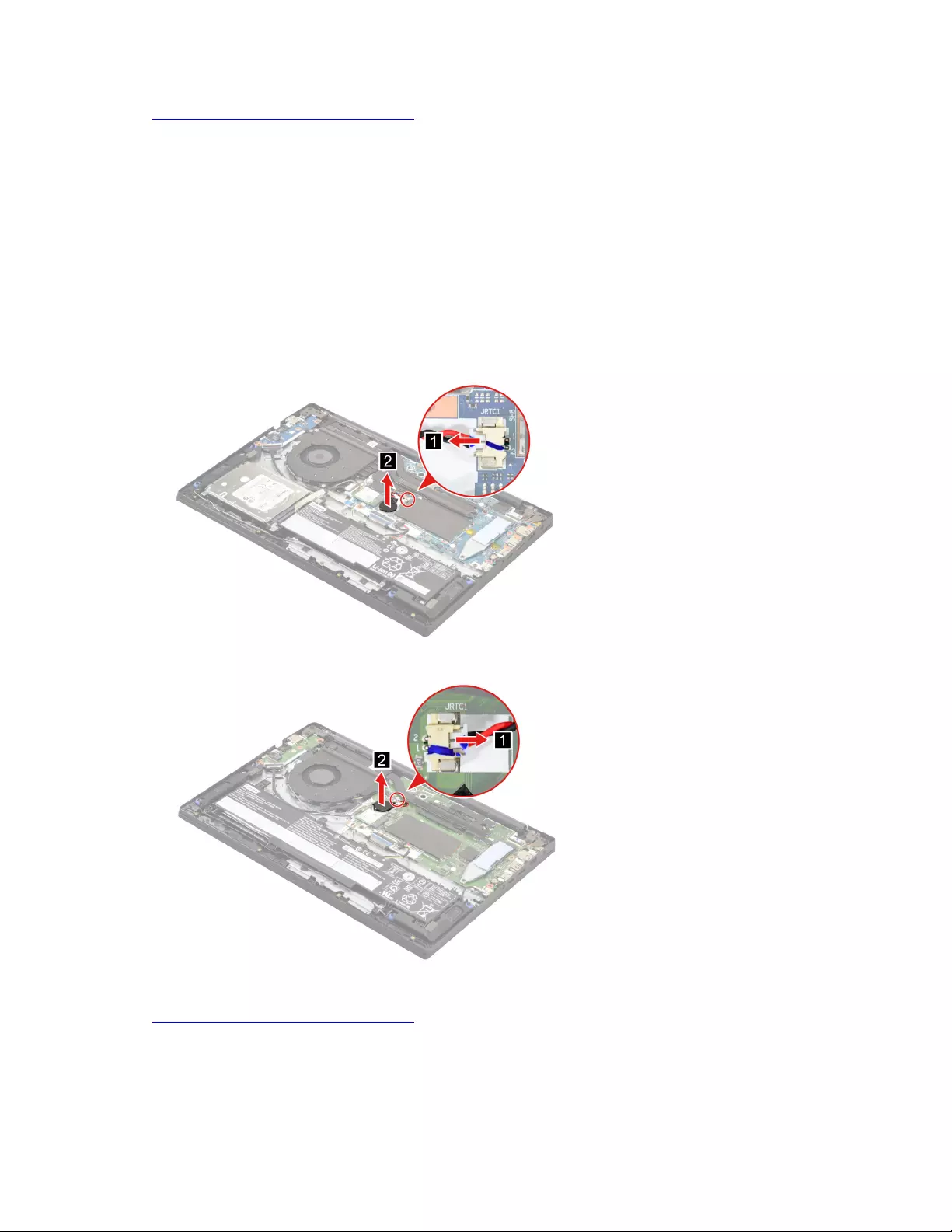
Go to https://support.lenovo.com/partslookup to look up the Lenovo part number of the following replacement
part:
Wi-Fi card
Remove the CMOS battery
Make sure the following FRU (or CRU) has been removed.
“Remove the lower case” on page 53
Step 1. Disconnect the battery pack cable from the system board.
Attention: Use your fingernails to pull the connector to unplug it. Do not pull the cable.
Step 2. Disconnect the CMOS battery cable from the system board and then remove the CMOS battery.
Figure 54. Remove the CMOS battery (for Lenovo V15 G2 ITL).
Figure 55. Remove the CMOS battery (for Lenovo V15 G2 ALC).
Go to https://support.lenovo.com/partslookup to look up the Lenovo part number of the following replacement
part:
CMOS battery
Chapter 4.Removing a FRU or CRU 59

Remove the memory module
Make sure the following FRU (or CRU) has been removed.
“Remove the lower case” on page 53
Step 1. Disconnect the battery pack cable from the system board.
Attention: Use your fingernails to pull the connector to unplug it. Do not pull the cable.
Step 2. Remove the memory module shielding.
Figure 56. Remove the memory module shielding.
Step 3. Release the two latches on both edges of the socket at the same time. Then, remove the memory
module.
Figure 57. Remove the memory module
Go to https://support.lenovo.com/partslookup to look up the Lenovo part numbers of the following
replacement parts:
Memory module
Memory module shielding
Remove the heat sink (for Lenovo V15 G2 ITL)
Make sure the following FRU (or CRU) has been removed.
“Remove the lower case” on page 53
60 Hardware Maintenance Manual
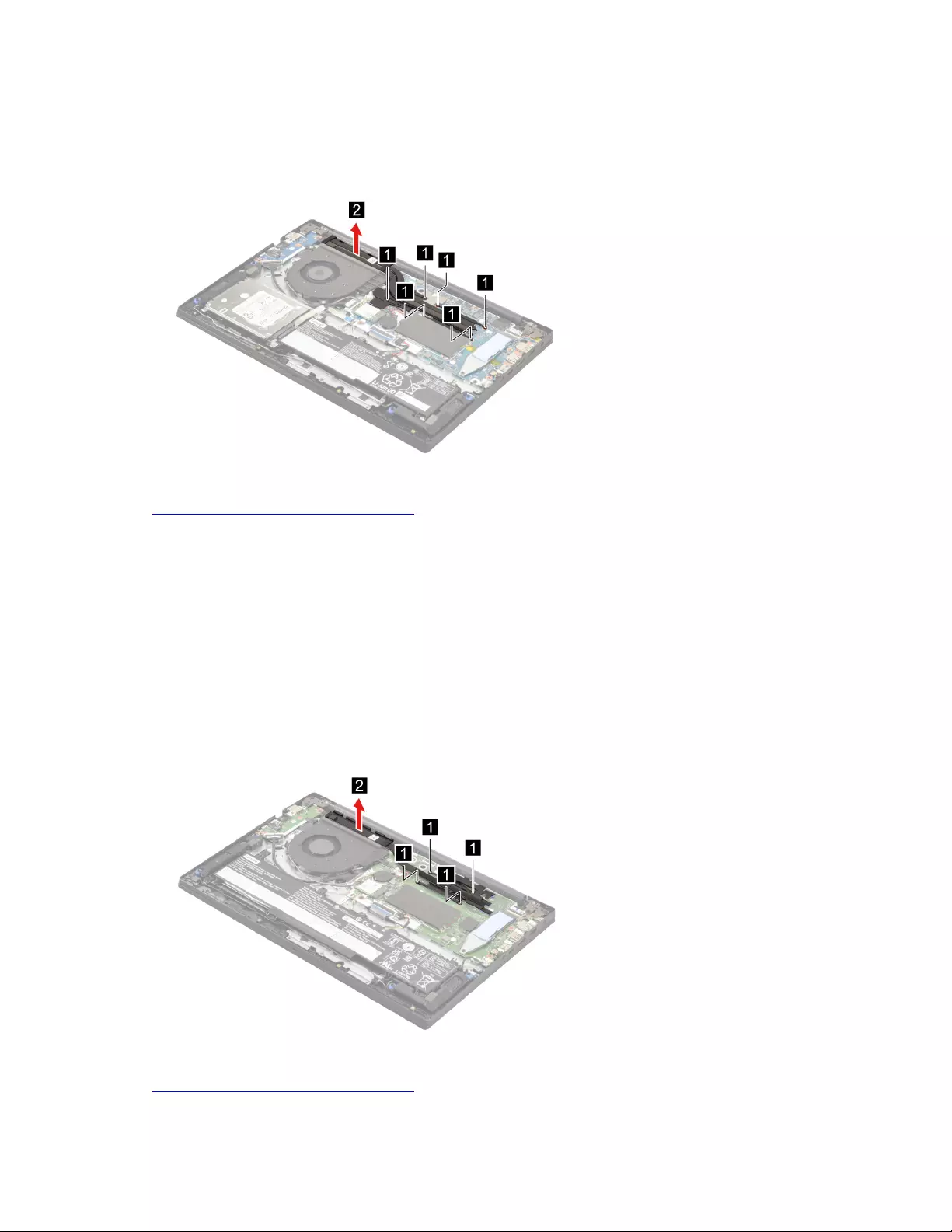
Step 1. Disconnect the battery pack cable from the system board.
Attention: Use your fingernails to pull the connector to unplug it. Do not pull the cable.
Step 2. Loosen six screws and then remove the heat sink.
Figure 58. Loosen six screws and then remove the heat sink.
Go to https://support.lenovo.com/partslookup to look up the Lenovo part number of the following replacement
part:
Heat sink
Remove the heat sink (for Lenovo V15 G2 ALC)
Make sure the following FRU (or CRU) has been removed.
“Remove the lower case” on page 53
Step 1. Disconnect the battery pack cable from the system board.
Attention: Use your fingernails to pull the connector to unplug it. Do not pull the cable.
Step 2. Loosen four screws and then remove the heat sink.
Figure 59. Loosen four screws and then remove the heat sink.
Go to https://support.lenovo.com/partslookup to look up the Lenovo part number of the following replacement
part:
Chapter 4.Removing a FRU or CRU 61
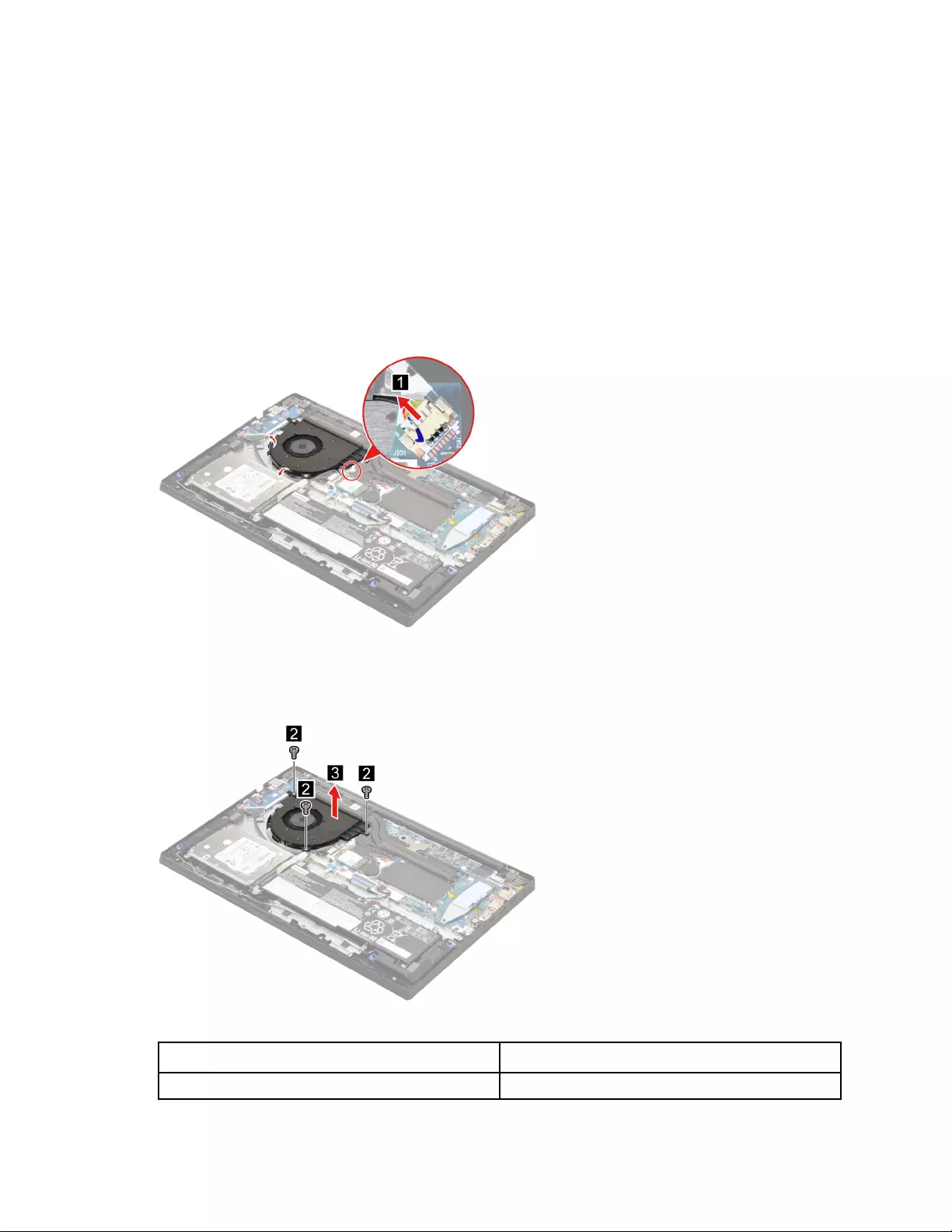
Heat sink
Remove the fan
Make sure the following FRU (or CRU) has been removed.
“Remove the lower case” on page 53
Step 1. Disconnect the battery pack cable from the system board.
Attention: Use your fingernails to pull the connector to unplug it. Do not pull the cable.
Step 2. Disconnect the fan cable from the system board and then release the antenna cables from the
cable guide.
Figure 60. Disconnect the fan cable from the system board and then release the antenna cables from the cable
guide.
Step 3. Remove three screws and then remove the fan.
Figure 61. Remove three screws and then remove the fan.
Screw specifications Number of screws
M2 x L5 3
62 Hardware Maintenance Manual
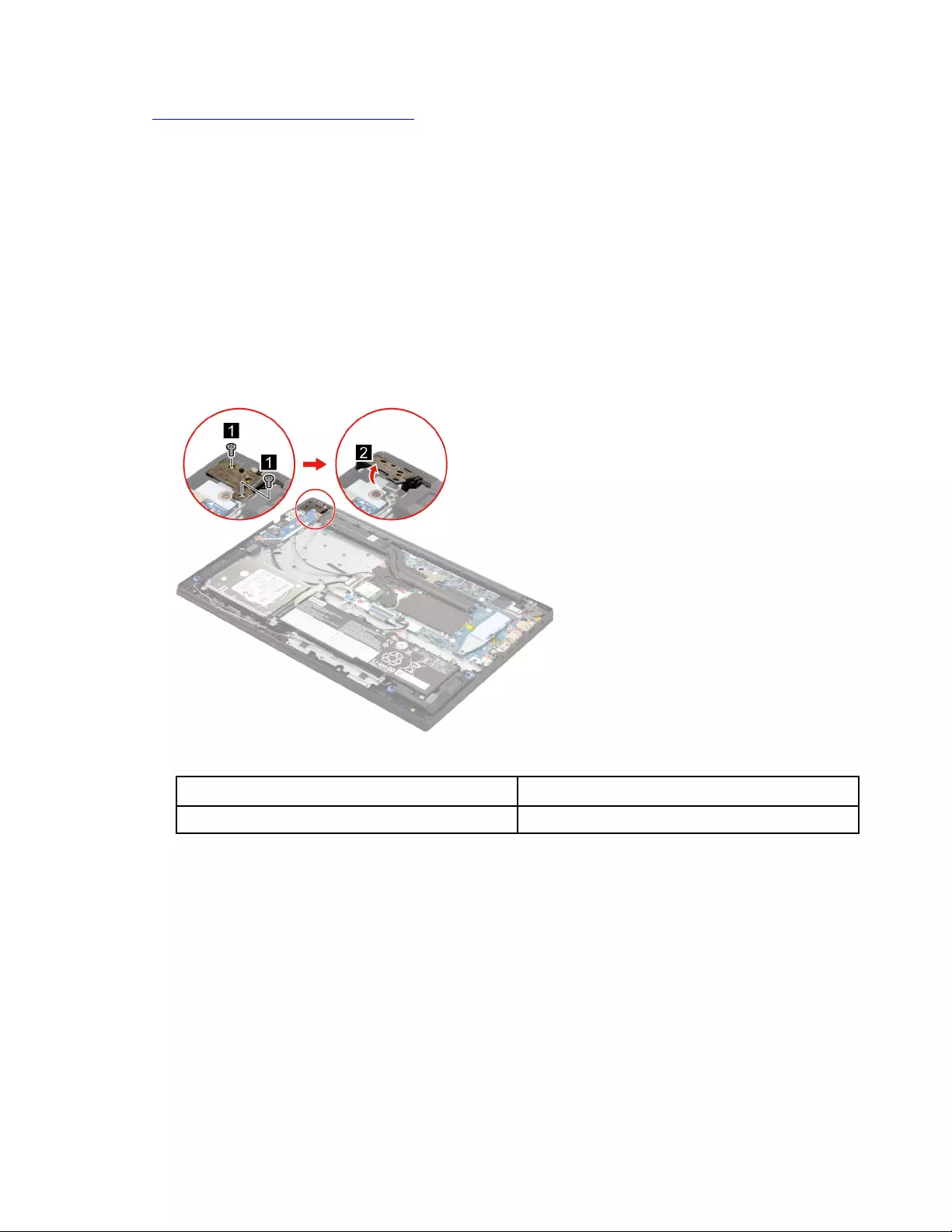
Go to https://support.lenovo.com/partslookup to look up the Lenovo part number of the following replacement
part:
Fan
Remove the I/O board module
Make sure the following FRU (or CRU) has been removed.
“Remove the lower case” on page 53
“Remove the fan” on page 62
Step 1. Disconnect the battery pack cable from the system board.
Attention: Use your fingernails to pull the connector to unplug it. Do not pull the cable.
Step 2. Remove two screws and then open the hinge.
Figure 62. Remove two screws and then open the hinge.
Screw specifications Number of screws
M2.5 x L5 2
Step 3. Disconnect the I/O board cable from the system board. Remove two screws and then remove the
I/O board with cable.
Chapter 4.Removing a FRU or CRU 63
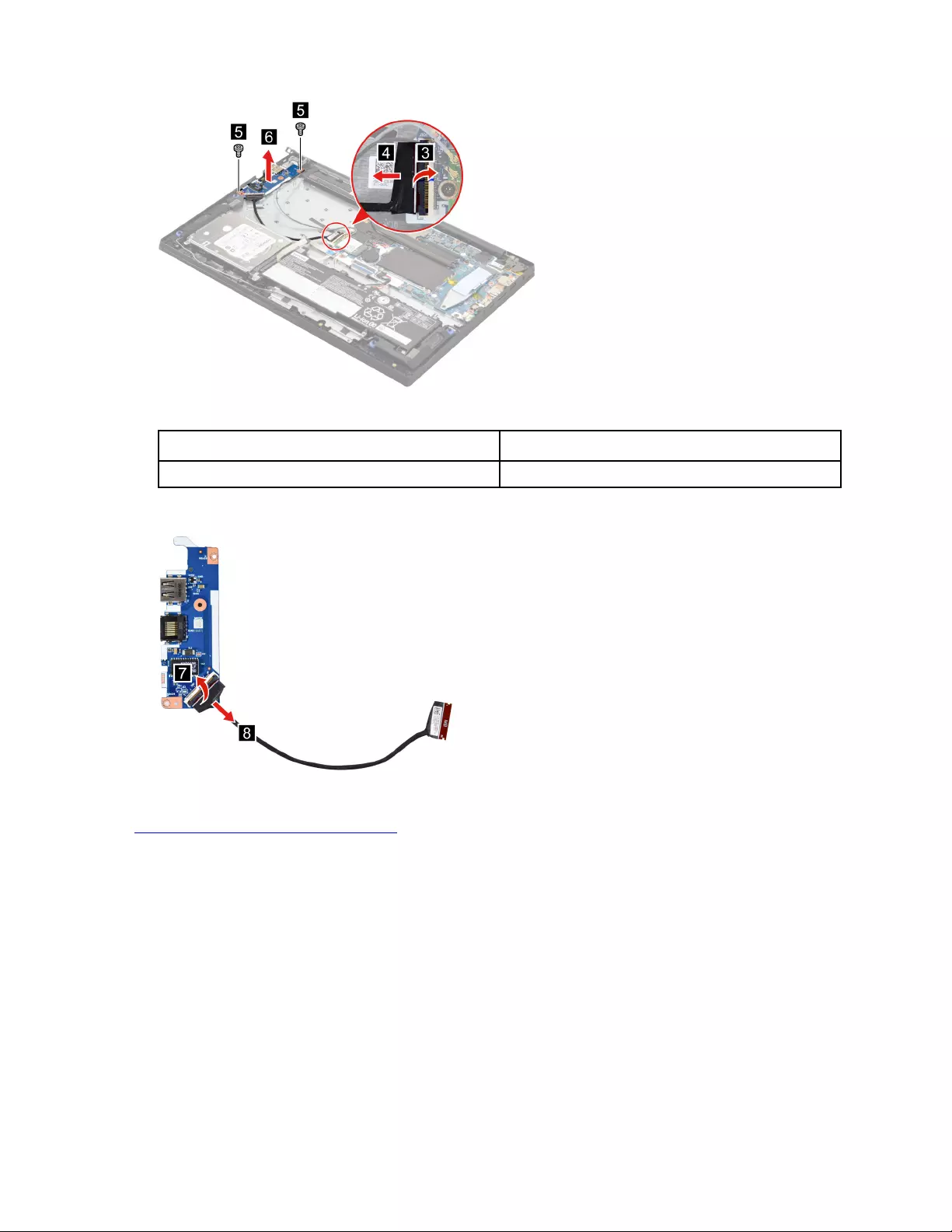
Figure 63. Remove two screws and remove the I/O board with cable
Screw specifications Number of screws
M2 x L2.8 2
Step 4. Separate the I/O board cable from the I/O board.
Figure 64. Separate the I/O board cable from the I/O board
Go to https://support.lenovo.com/partslookup to look up the Lenovo part numbers of the following
replacement parts:
I/O board
I/O board cable
Remove the system board and the touchpad board cable
Make sure the following FRUs (or CRUs) have been removed.
“Remove the lower case” on page 53
“Remove the hard disk drive (HDD) module” on page 54
“Remove the battery pack (for Lenovo V15 G2 ITL)” on page 55
“Remove the battery pack (for Lenovo V15 G2 ALC)” on page 56
“Remove the solid-state drive (SSD) module” on page 56
64 Hardware Maintenance Manual
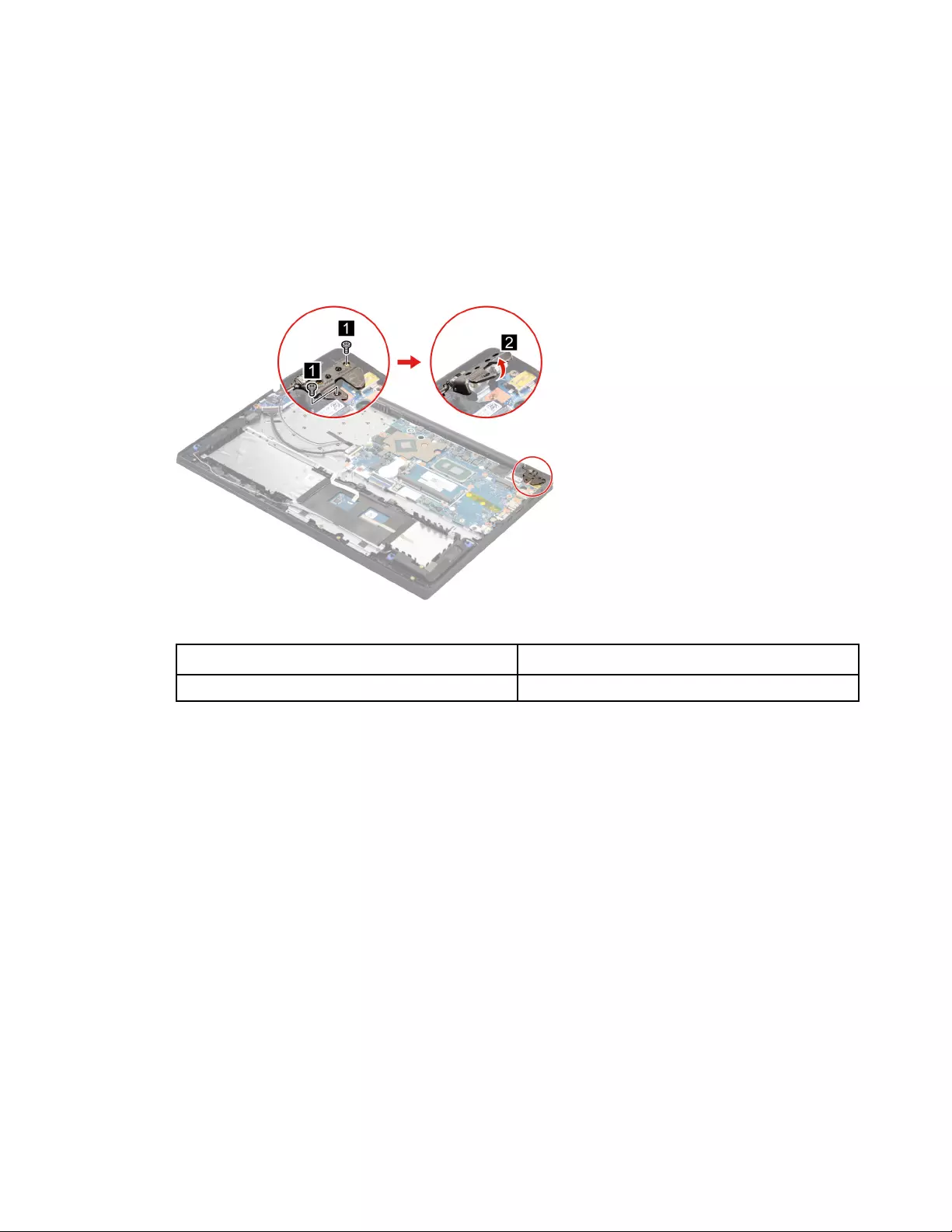
“Remove the Wi-Fi card” on page 58
“Remove the CMOS battery” on page 59
“Remove the memory module” on page 60
“Remove the heat sink (for Lenovo V15 G2 ITL)” on page 60
“Remove the heat sink (for Lenovo V15 G2 ALC)” on page 61
“Remove the fan” on page 62
Step 1. Remove two screws and then open the hinge.
Figure 65. Remove two screws and then open the hinge.
Screw specifications Number of screws
M2.5 x L5 2
Step 2. Disconnect the touchpad board cable from the touchpad and disconnect cables connected to the
system board.
Chapter 4.Removing a FRU or CRU 65
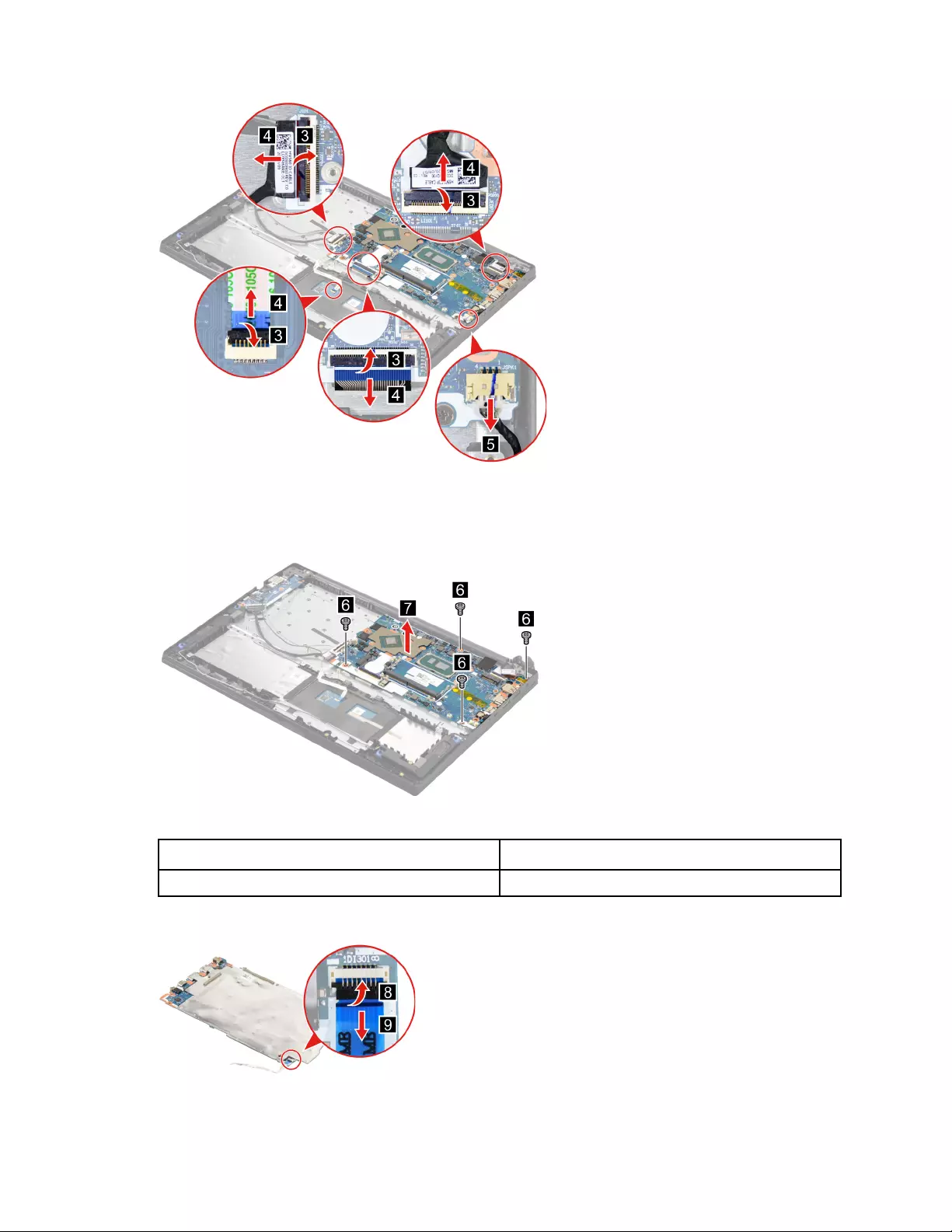
Figure 66. Disconnect the touchpad board cable from the touchpad and disconnect cables connected to the
system board.
Step 3. Remove four screws and then remove the system board with touchpad board cable.
Figure 67. Remove four screws and then remove the system board with touchpad board cable.
Screw specifications Number of screws
M2 x L2.8 4
Step 4. Disconnect the touchpad board cable from the system board.
Figure 68. Disconnect the touchpad board cable from the system board.
66 Hardware Maintenance Manual

Go to https://support.lenovo.com/partslookup to look up the Lenovo part numbers of the following
replacement parts:
System board
Touchpad board cable
Use a Golden Key U1 tool to flash-write key id information
After replacing the system board and re-assembling the computer, use a pre-made Golden Key U1 tool to
start the computer and flash-write the serial number (SN), machine type (MT), product name (PN), and UUID
to the new system board.
The Golden Key U1 tool is prepared by running the U1 Update software on a FAT32-formatted USB thumb
drive. Go to http://support.lenovo.com/us/en/solutions/HT506954 for detailed instructions on how to create
and use a Goldern Key U1 tool.
Remove the LCD module
Make sure the following FRUs (CRUs) have been removed.
“Remove the lower case” on page 53
Step 1. Disconnect the battery pack cable from the system board.
Attention: Use your fingernails to pull the connector to unplug it. Do not pull the cable.
Step 2. Detach the main and auxiliary antenna cable connectors and disconnect the EDP cable from the
system board.
Figure 69. Detach the main and auxiliary antenna cable connectors and disconnect the EDP cable from the
system board.
Step 3. Rotate the LCD unit to an angle of more than 90 degrees and place the computer on a flat surface
as shown. Remove four screws and then remove the LCD module.
Chapter 4.Removing a FRU or CRU 67
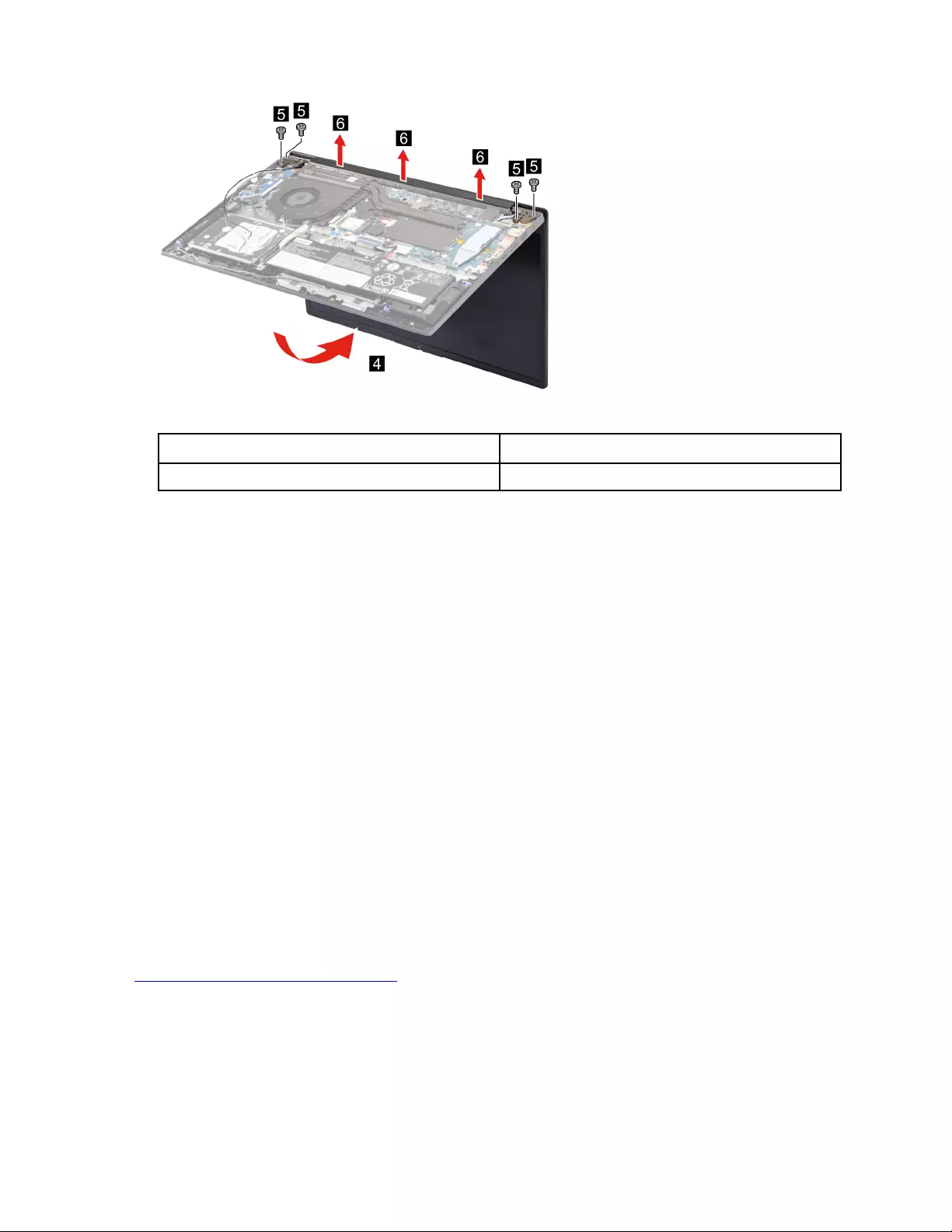
Figure 70. Remove four screws and then remove the LCD module.
Screw specifications Number of screws
M2.5 x L5 4
Remove the upper case (with keyboard, touchpad, speaker and power
button)
Make sure the following FRUs (CRUs) have been removed.
“Remove the lower case” on page 53
“Remove the hard disk drive (HDD) module” on page 54
“Remove the battery pack (for Lenovo V15 G2 ITL)” on page 55
“Remove the battery pack (for Lenovo V15 G2 ALC)” on page 56
“Remove the solid-state drive (SSD) module” on page 56
“Remove the Wi-Fi card” on page 58
“Remove the CMOS battery” on page 59
“Remove the memory module” on page 60
“Remove the heat sink (for Lenovo V15 G2 ITL)” on page 60
“Remove the heat sink (for Lenovo V15 G2 ALC)” on page 61
“Remove the fan” on page 62
“Remove the I/O board module” on page 63
“Remove the system board and the touchpad board cable” on page 64
“Remove the LCD module” on page 67
Go to https://support.lenovo.com/partslookup to look up the Lenovo part number of the following replacement
part:
Upper case (with keyboard, touchpad, speaker and power button)
Disassemble the LCD module
The LCD module as a whole is not an FRU. Instead, it contains FRUs as its components. Before
disassembling the LCD module, make sure it has been detached from the upper case.
68 Hardware Maintenance Manual
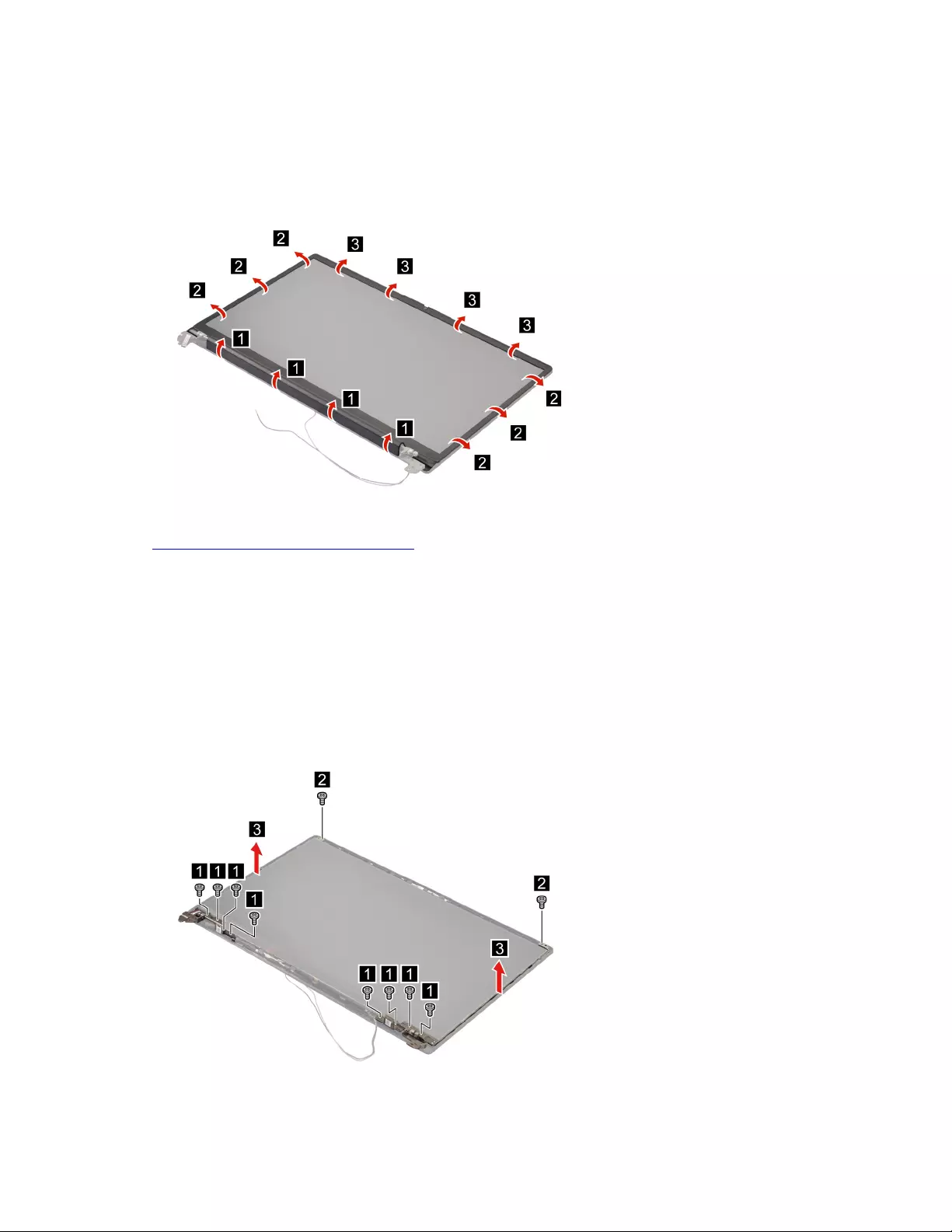
Remove the LCD bezel
Make sure the following unit has been removed.
“Remove the LCD module” on page 67
Step 1. Remove the LCD bezel.
Figure 71. Remove the LCD bezel.
Go to https://support.lenovo.com/partslookup to look up the Lenovo part number of the following replacement
part:
LCD bezel
Remove the hinges
Make sure the following FRUs (CRUs) have been removed.
“Remove the LCD module” on page 67
“Remove the LCD bezel” on page 69
Step 1. Remove ten screws and then remove the hinges.
Figure 72. Remove ten screws and then remove the hinges.
Chapter 4.Removing a FRU or CRU 69
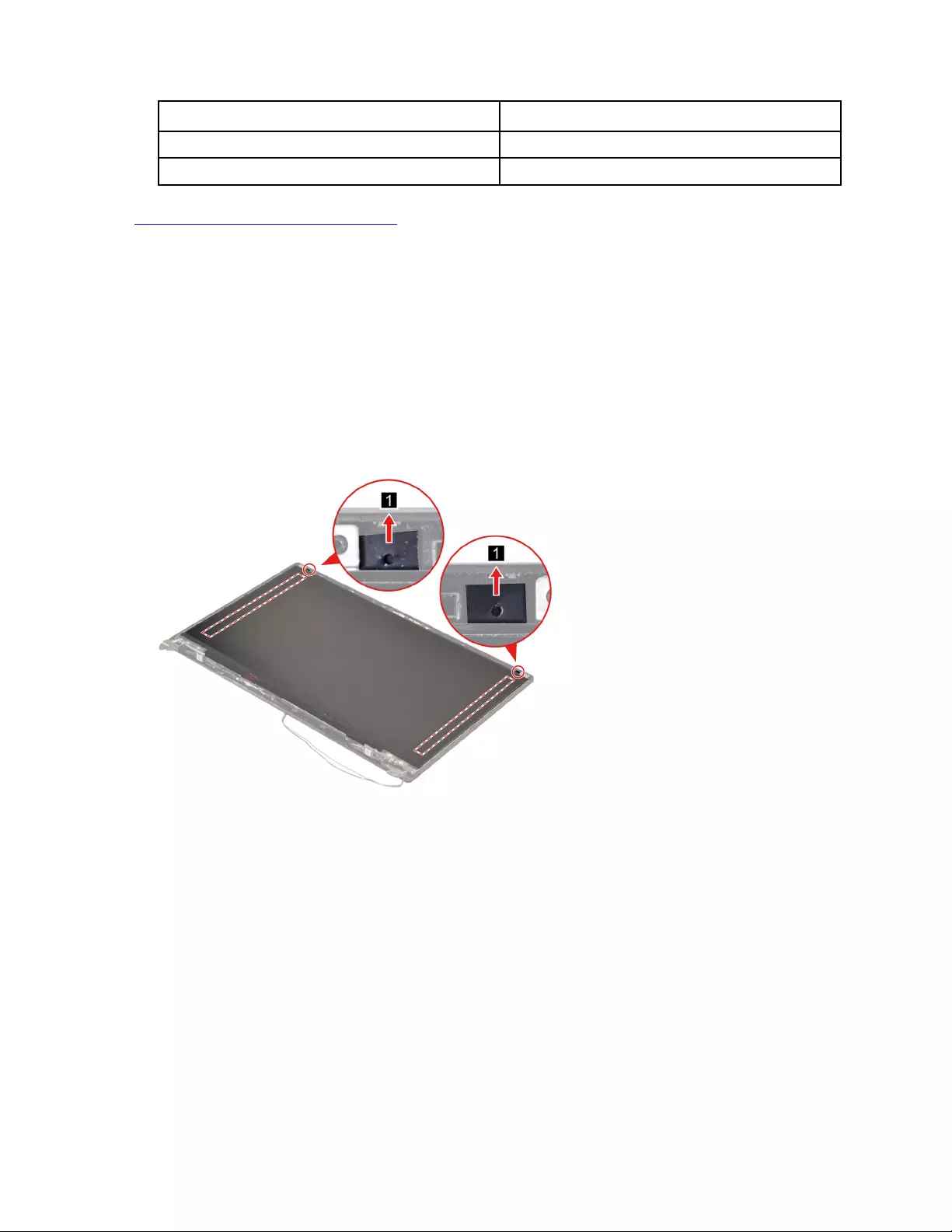
Screw specifications Number of screws
M2.5 x L3.3 8
M2 x L2.8 2
Go to https://support.lenovo.com/partslookup to look up the Lenovo part number of the following replacement
part:
Hinges
Remove the LCD panel
Make sure the following FRUs (CRUs) have been removed.
“Remove the LCD module” on page 67
“Remove the LCD bezel” on page 69
Step 1. Remove the two pieces of removable tape with tweezers.
Note: The removable tape is not reusable. Replace it when replacing related FRUs.
Figure 73. Remove the two pieces of removable tape with tweezers.
Step 2. Lift the LCD panel and then disconnect the EDP cable from the LCD panel.
70 Hardware Maintenance Manual
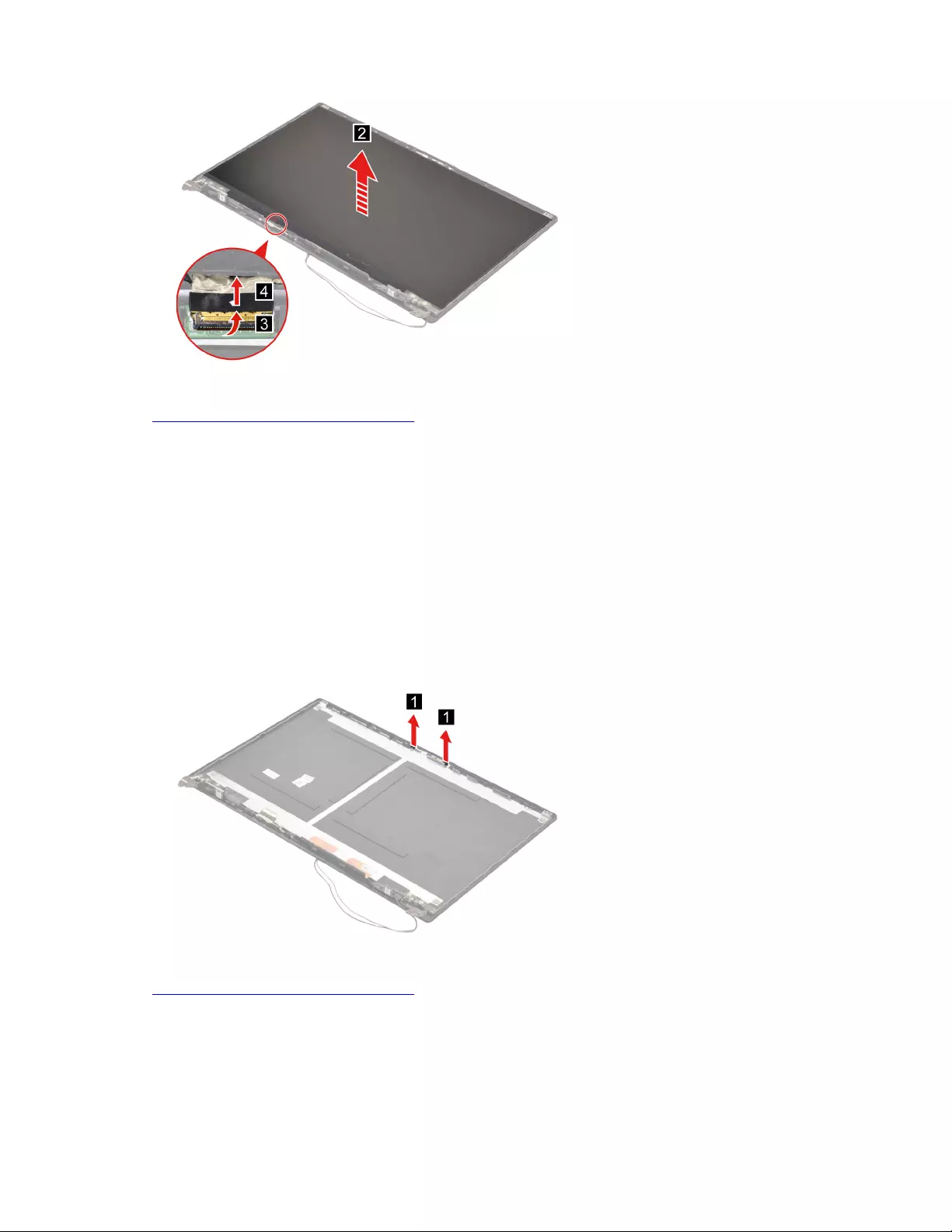
Figure 74. Lift the LCD panel and then disconnect the EDP cable from the LCD panel.
Go to https://support.lenovo.com/partslookup to look up the Lenovo part numbers of the following
replacement parts:
LCD panel
Removable tape
Remove the microphone rubbers
Make sure the following FRUs (CRUs) have been removed.
“Remove the LCD module” on page 67
“Remove the LCD bezel” on page 69
“Remove the LCD panel” on page 70
Step 1. Remove the microphone rubbers.
Figure 75. Remove the microphone rubbers.
Go to https://support.lenovo.com/partslookup to look up the Lenovo part numbers of the following
replacement parts:
Microphone rubbers
Removable tape
Remove the EDP cable
Make sure the following FRUs (CRUs) have been removed.
Chapter 4.Removing a FRU or CRU 71
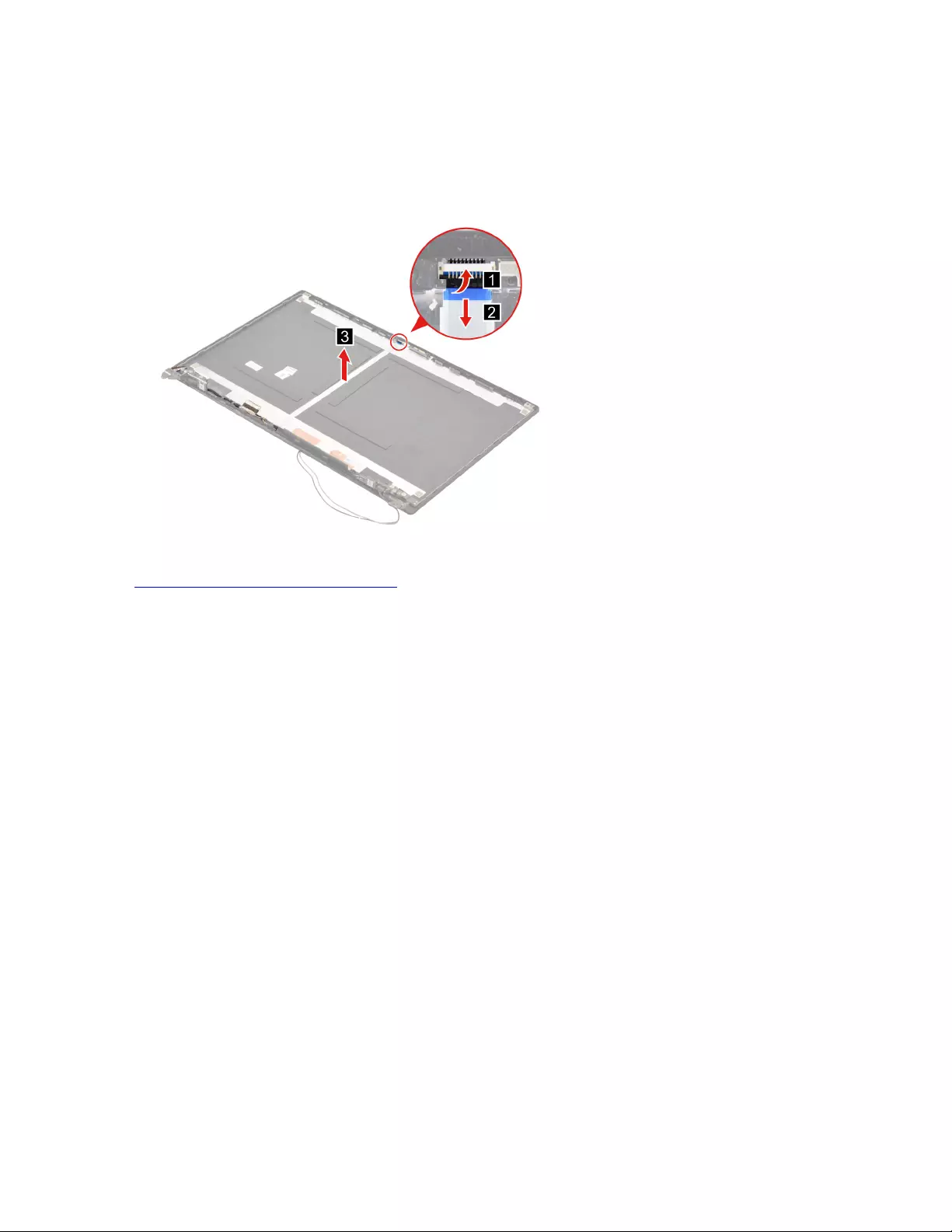
“Remove the LCD module” on page 67
“Remove the LCD bezel” on page 69
“Remove the LCD panel” on page 70
Step 1. Disconnect the EDP cable from the camera board and then remove the EDP cable.
Figure 76. Disconnect the EDP cable from the camera board and then remove the EDP cable.
Go to https://support.lenovo.com/partslookup to look up the Lenovo part numbers of the following
replacement parts:
EDP cable
Removable tape
Remove the camera
Make sure the following FRUs (CRUs) have been removed.
“Remove the LCD module” on page 67
“Remove the LCD bezel” on page 69
“Remove the LCD panel” on page 70
“Remove the microphone rubbers” on page 71
Step 1. Disconnect the EDP cable from the camera board and then remove the camera.
72 Hardware Maintenance Manual
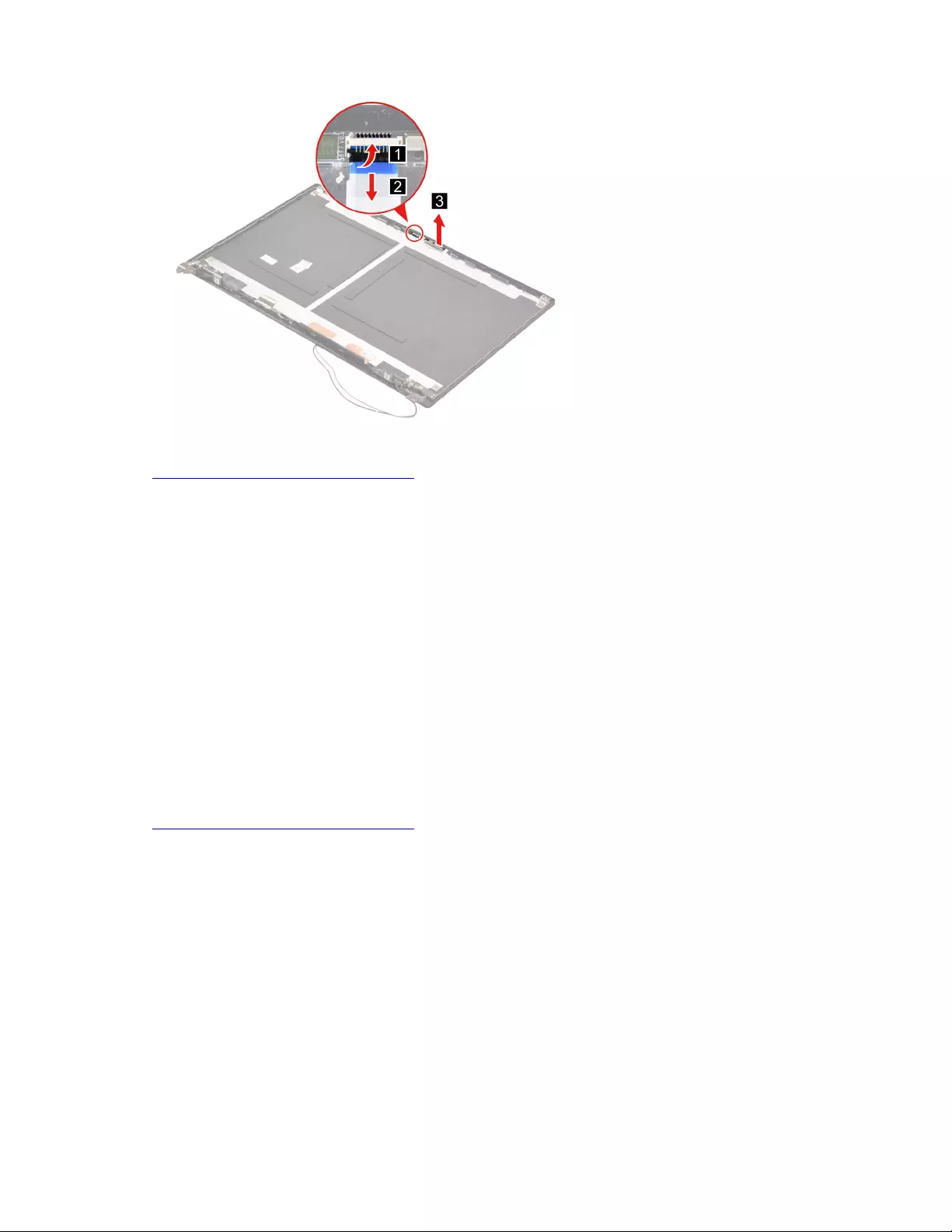
Figure 77. Disconnect the EDP cable from the camera board and then remove the camera.
Go to https://support.lenovo.com/partslookup to look up the Lenovo part numbers of the following
replacement parts:
Camera
Removable tape
Remove the LCD cover
Make sure the following FRUs (CRUs) have been removed.
“Remove the LCD module” on page 67
“Remove the LCD bezel” on page 69
“Remove the hinges” on page 69
“Remove the LCD panel” on page 70
“Remove the microphone rubbers” on page 71
“Remove the EDP cable” on page 71
“Remove the camera” on page 72
Go to https://support.lenovo.com/partslookup to look up the Lenovo part number of the following replacement
part:
LCD cover
Chapter 4.Removing a FRU or CRU 73
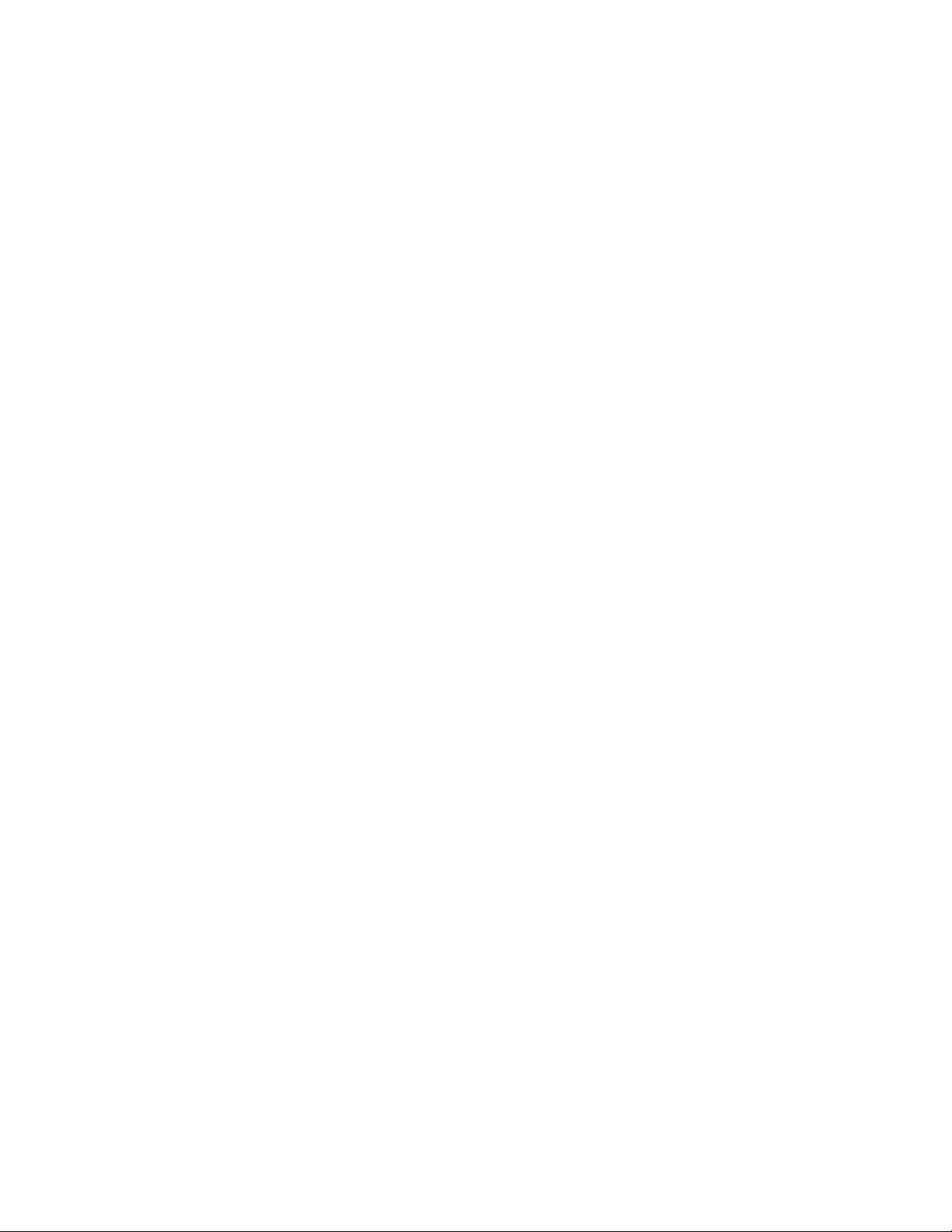
74 Hardware Maintenance Manual
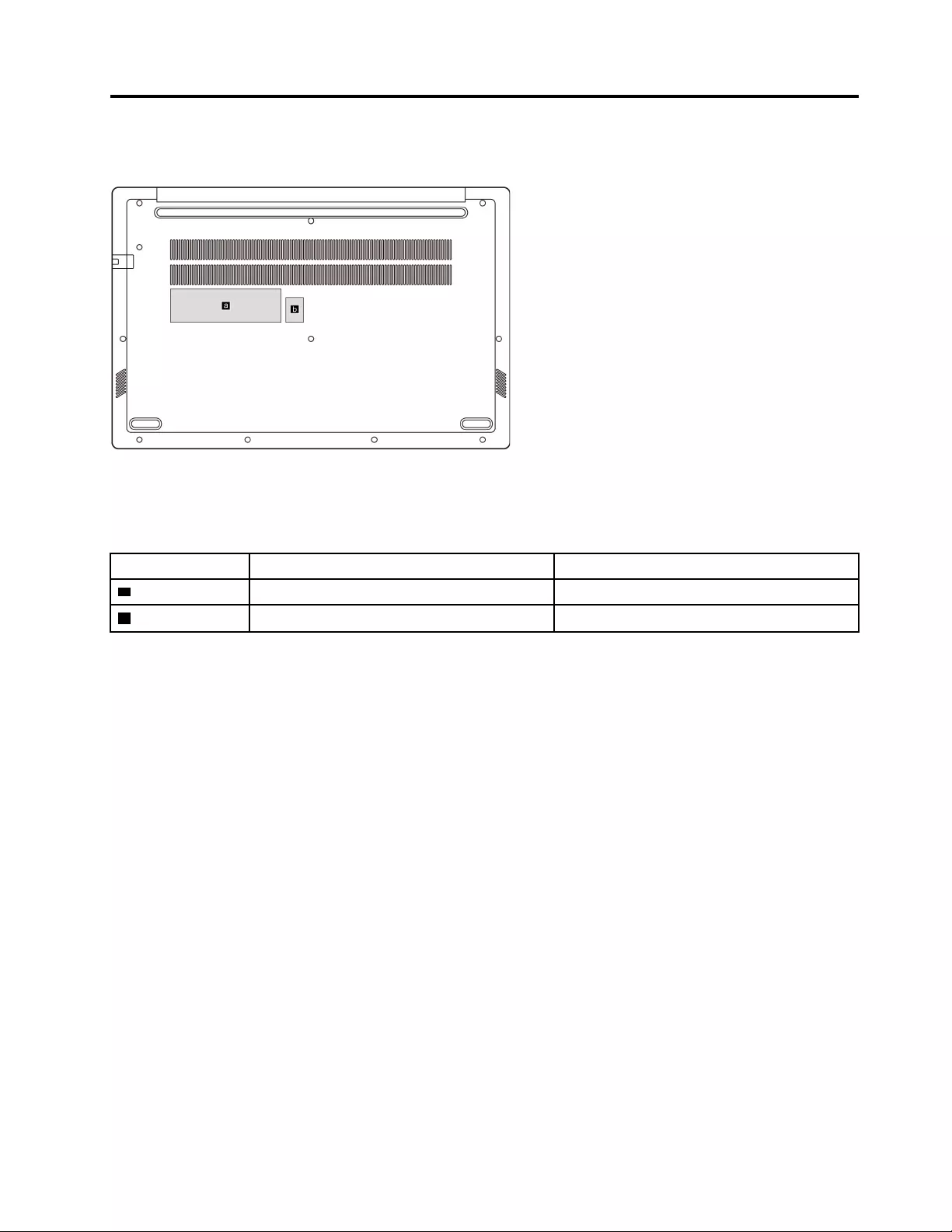
Appendix A. Label locations
Figure 78. Label layout on the back side of the base cover
Make sure to apply the appropriate labels to the replacement base cover.
Table 10. All base cover labels
Label Label name Label dimensions
aLNB POD label 100 mm x 30 mm
bOS label 16 mm x 22.5 mm
© Copyright Lenovo 2021 75
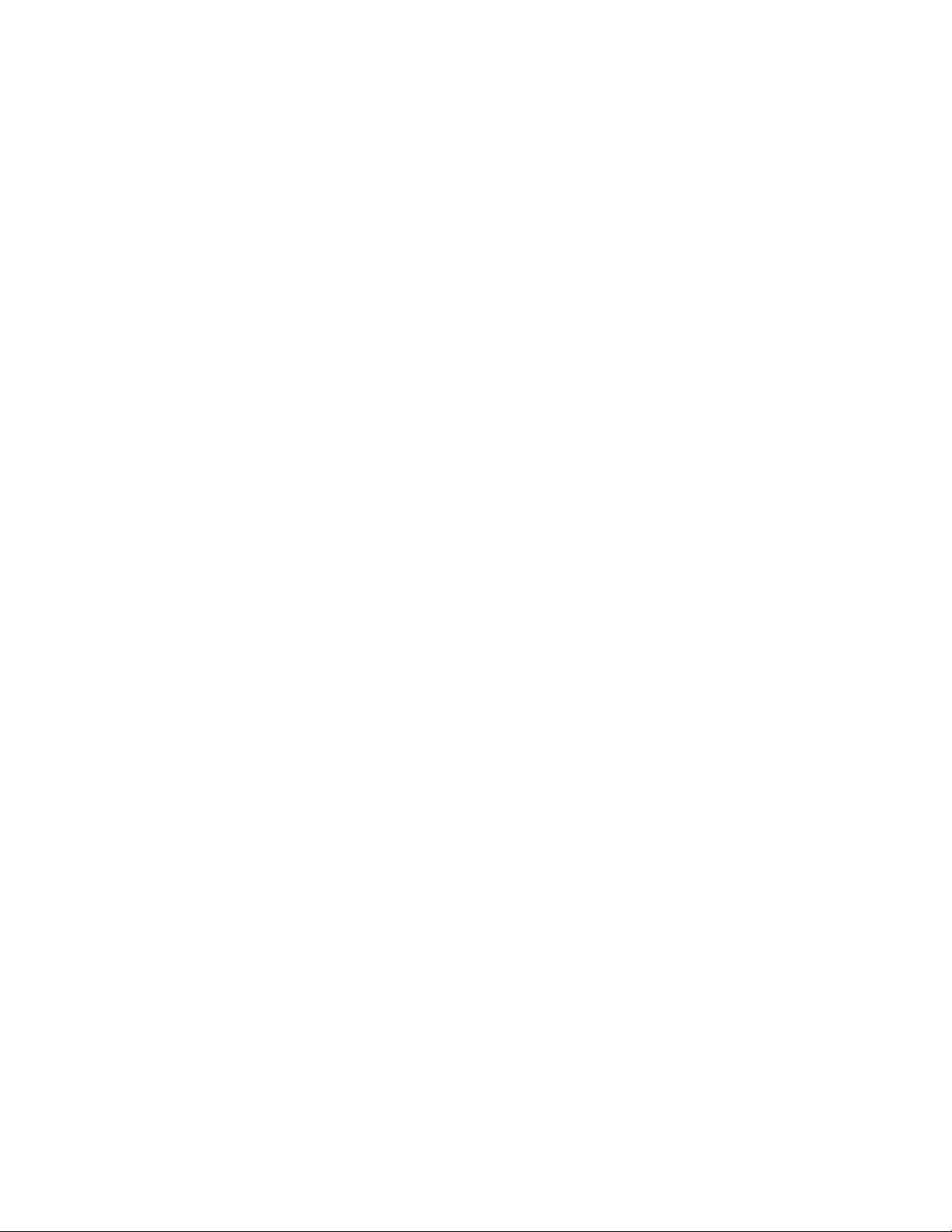
76 Hardware Maintenance Manual
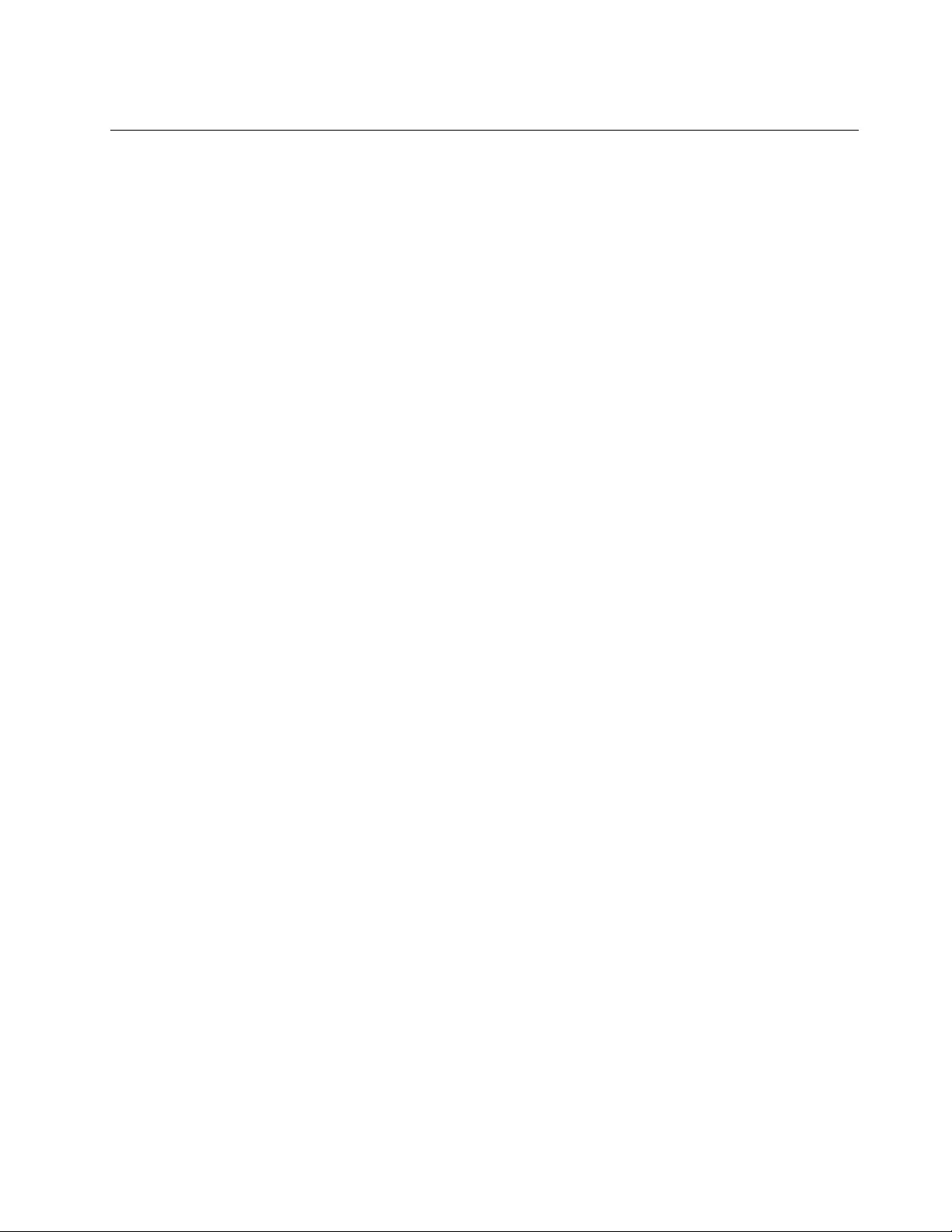
Trademarks
LENOVO and the LENOVO logo are trademarks of Lenovo.
All other trademarks are the property of their respective owners. © 2021 Lenovo.