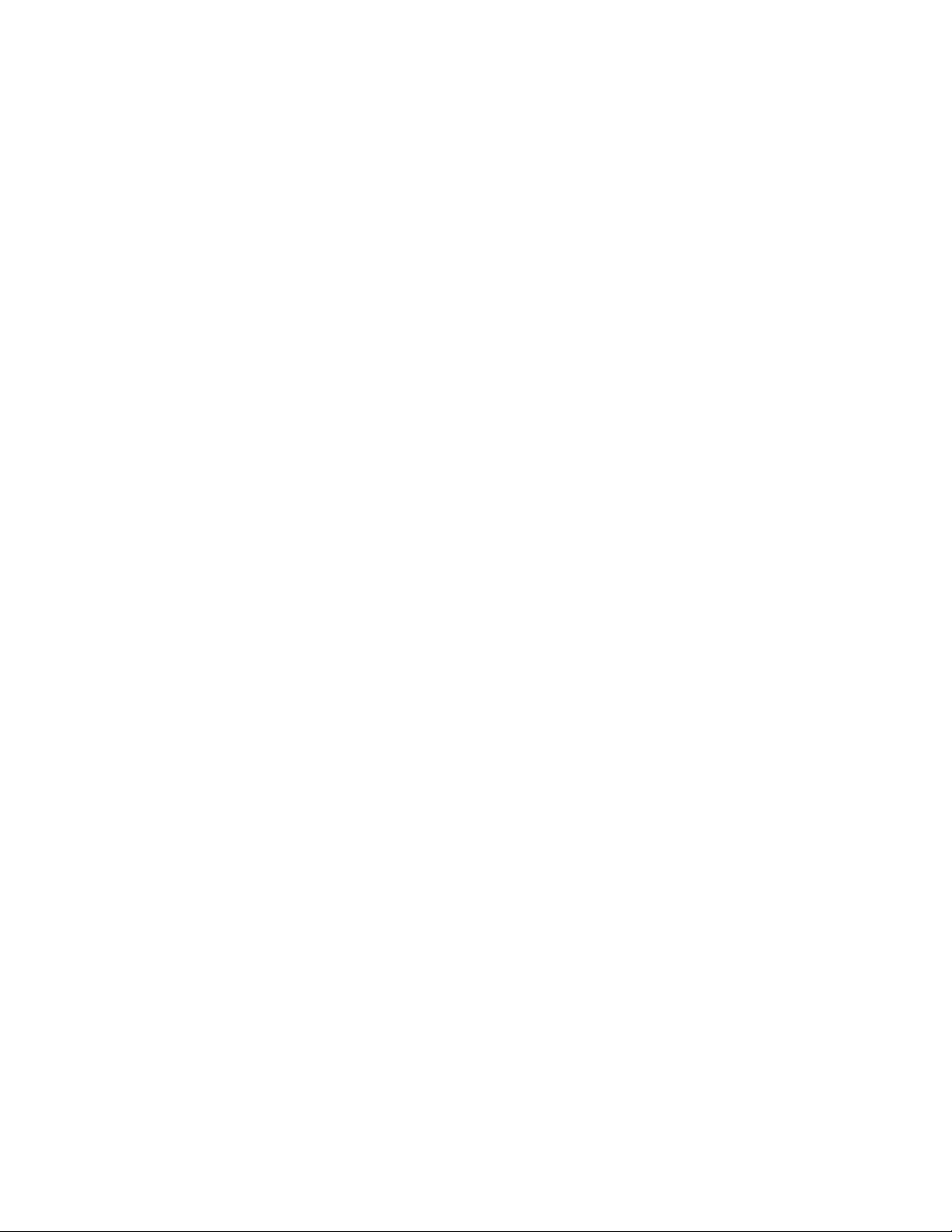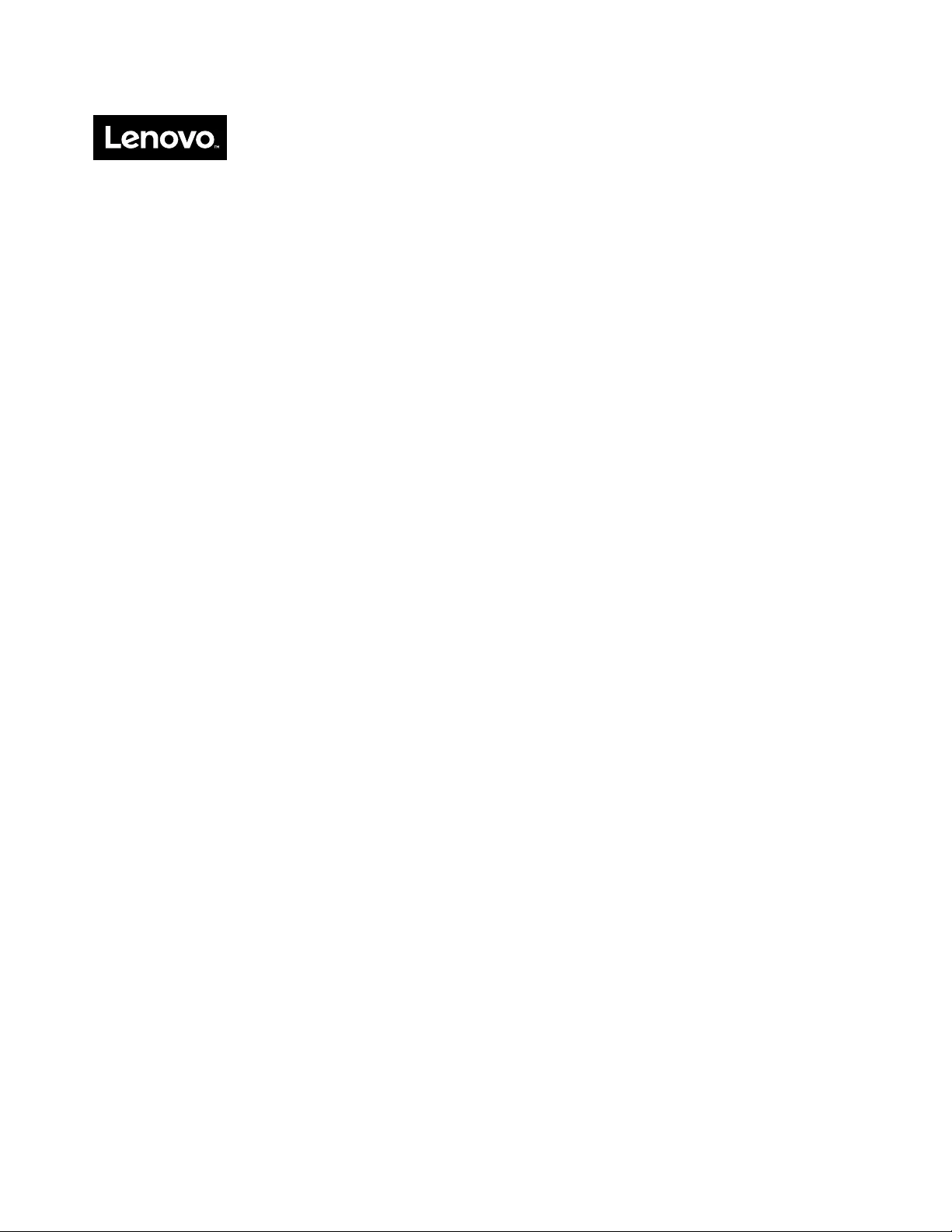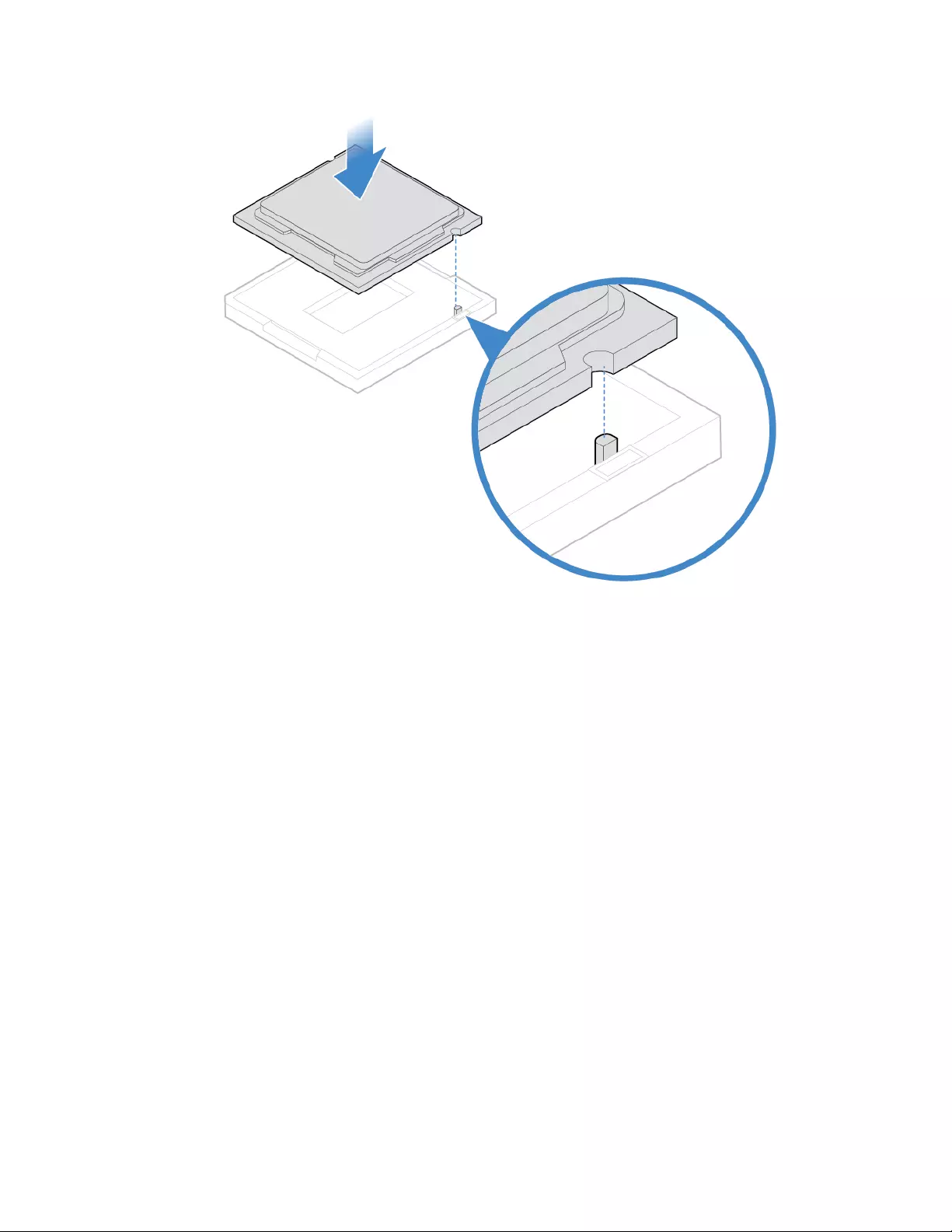Table of Contents
- Chapter 1. Overview
- Chapter 2. Specifications
- Chapter 3. Computer locks
- Chapter 4. Replacing hardware
- Before replacing hardware
- Knowing FRUs (including CRUs)
- Locating FRUs (including CRUs)
- Replacing the computer stand
- Removing the computer cover
- Replacing the optical drive
- Replacing the system board shield
- Replacing the storage drive
- Replacing the internal microphone board
- Replacing the card reader
- Replacing the internal speakers
- Replacing the serial connector and parallel connector module
- Replacing the system fan
- Replacing the power button board
- Replacing the M.2 solid-state drive
- Replacing the coin-cell battery
- Replacing a memory module
- Replacing the Wi-Fi card
- Replacing the heat sink
- Replacing the microprocessor
- Replacing the internal camera
- Replacing the Wi-Fi antennas
- Replacing the system board
- Replacing the LCD panel
- Completing the parts replacement
- Appendix A. Notices
- Appendix B. Trademarks
Lenovo V330 User Manual
Displayed below is the user manual for V330 by Lenovo which is a product in the All-in-One PCs/Workstations category. This manual has pages.
Related Manuals
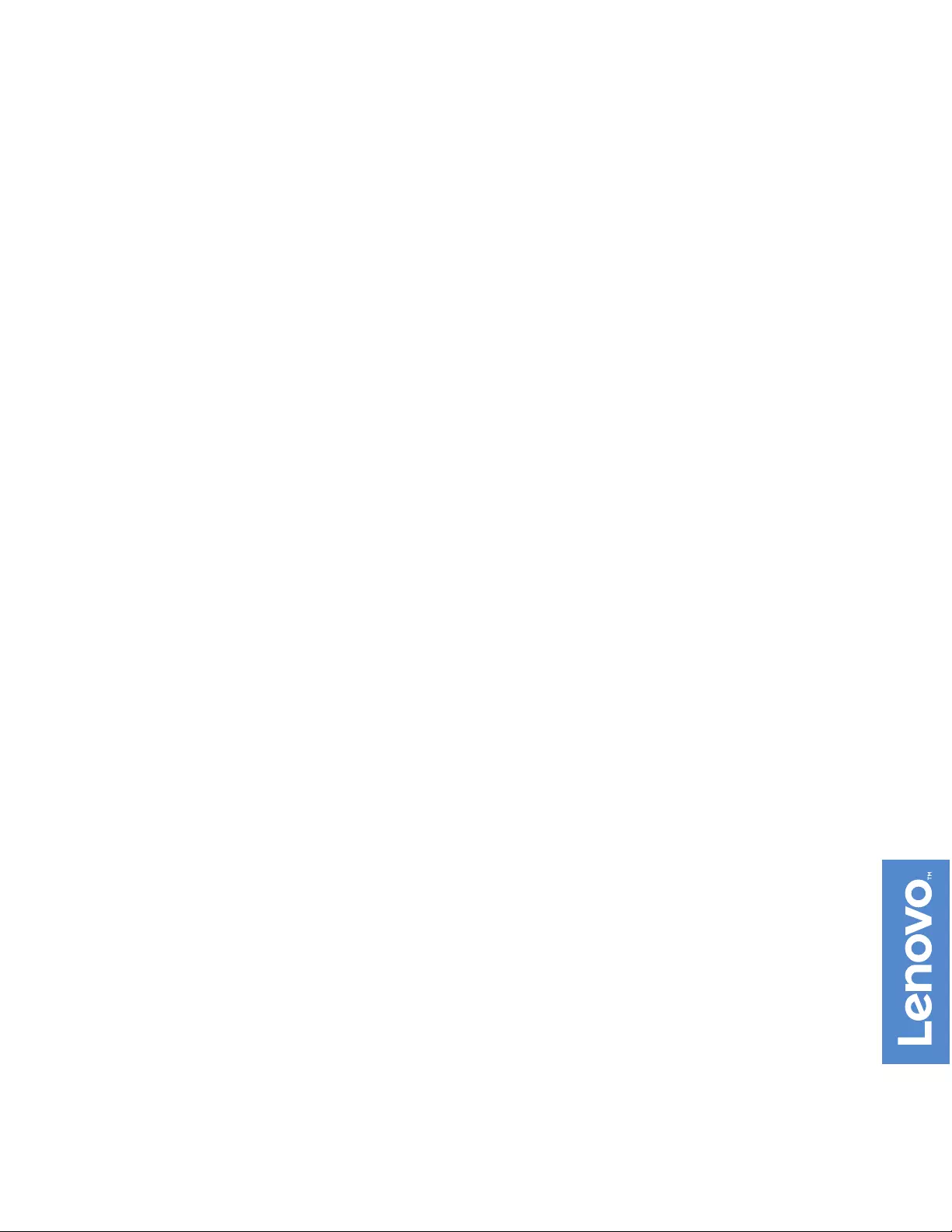
Lenovo V330-20ICB AIO User Guide and
Hardware Maintenance Manual
Energy Star Machine Types: 10UK and 10UL
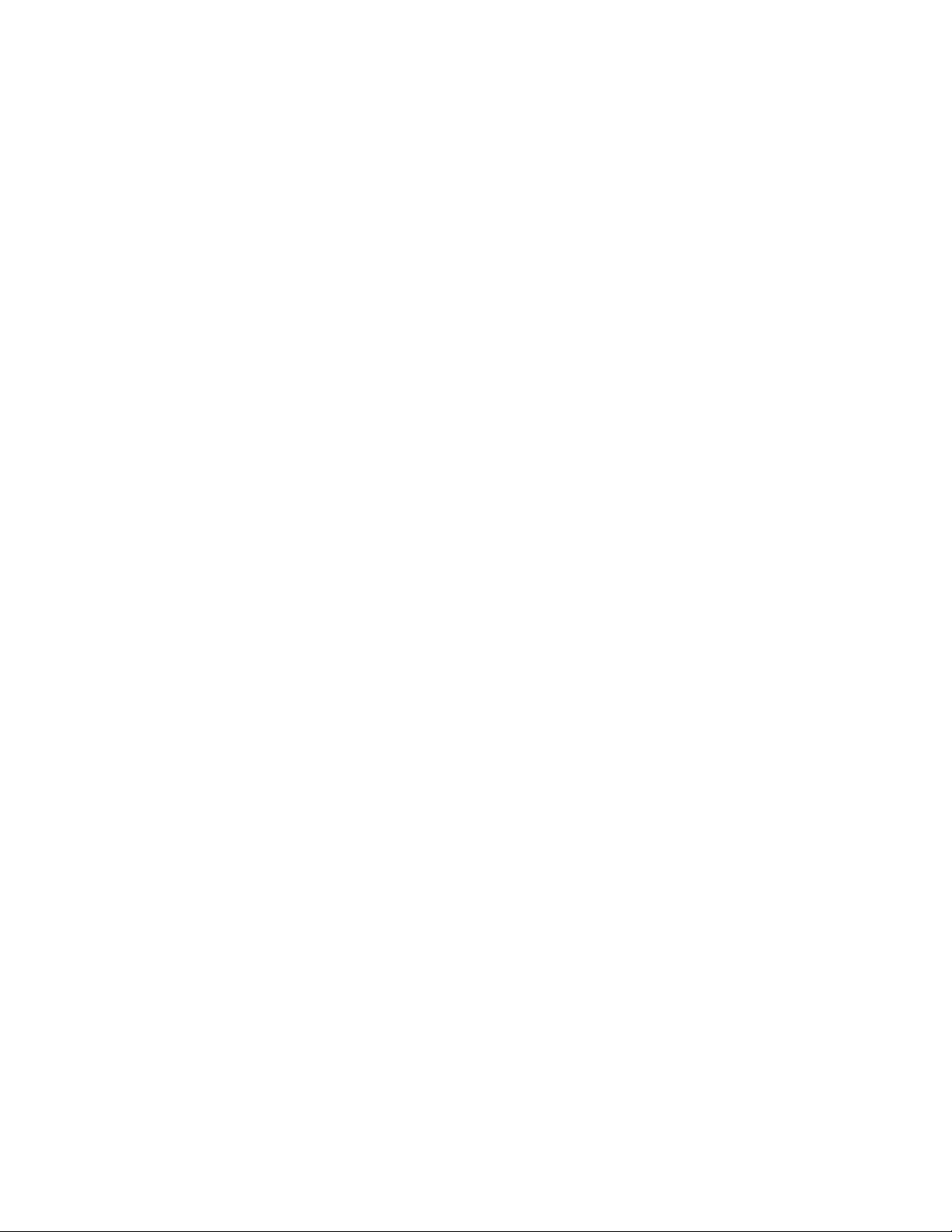
Note: Before using this information and the product it supports, be sure to read and understand the
Important Product Information Guide and Appendix A “Notices” on page 49.
First Edition (June 2018)
© Copyright Lenovo 2018.
LIMITED AND RESTRICTED RIGHTS NOTICE: If data or software is delivered pursuant to a General Services
Administration “GSA” contract, use, reproduction, or disclosure is subject to restrictions set forth in Contract No. GS-
35F-05925.
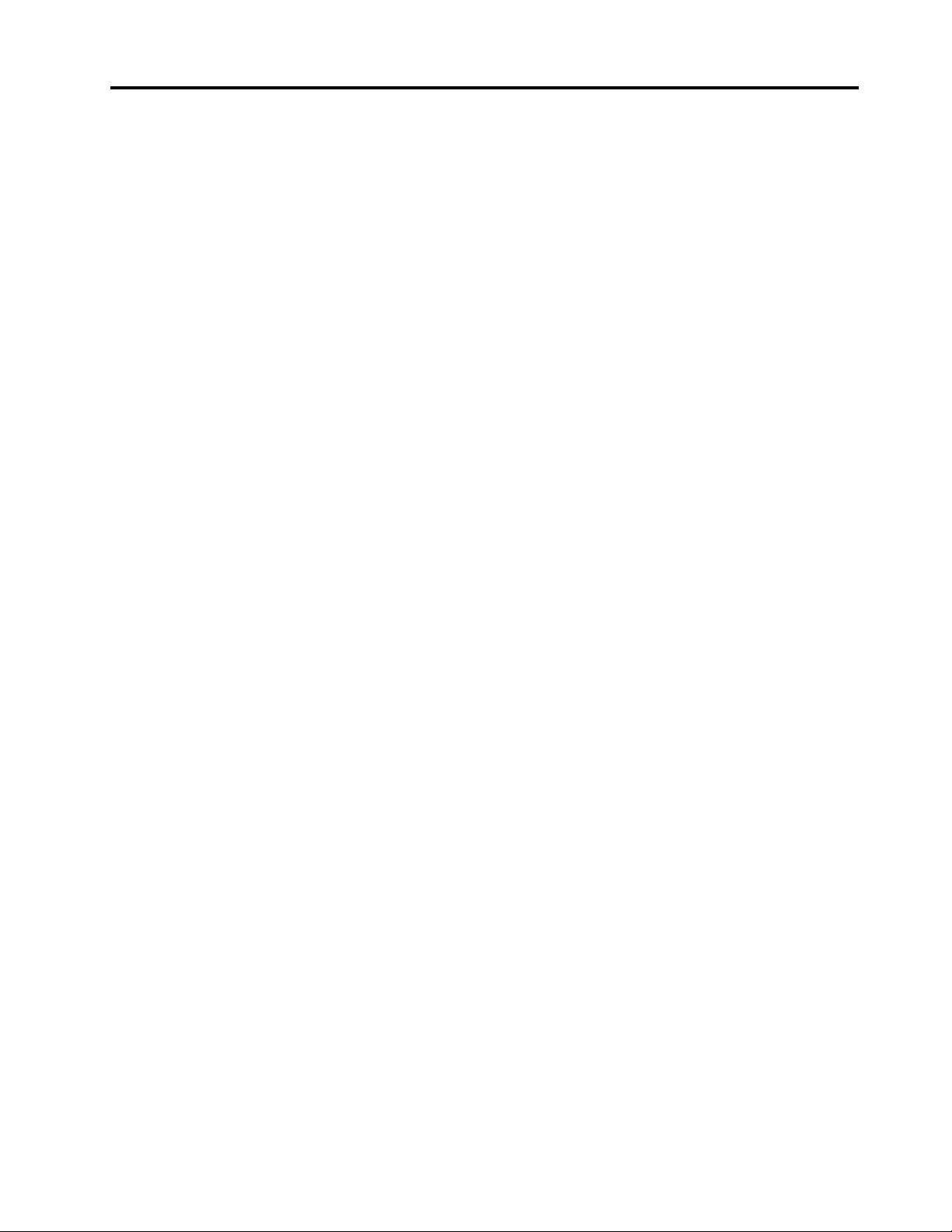
Contents
Chapter 1. Overview. . . . . . . . . . . 1
Front view . . . . . . . . . . . . . . . . . . 1
Rear view . . . . . . . . . . . . . . . . . . 3
System board . . . . . . . . . . . . . . . . 4
Machine type and model label . . . . . . . . . . 5
Adjusting the computer stand . . . . . . . . . . 5
Chapter 2. Specifications . . . . . . . . 7
Chapter 3. Computer locks . . . . . . . 9
Chapter 4. Replacing hardware . . . . 11
Before replacing hardware . . . . . . . . . . 11
Knowing FRUs (including CRUs) . . . . . . . . 11
Locating FRUs (including CRUs) . . . . . . . . 12
Replacing the computer stand . . . . . . . . . 14
Removing the computer cover . . . . . . . . . 16
Replacing the optical drive . . . . . . . . . . 17
Replacing the system board shield . . . . . . . 20
Replacing the storage drive . . . . . . . . . . 20
Replacing the internal microphone board . . . . . 22
Replacing the card reader . . . . . . . . . . . 23
Replacing the internal speakers . . . . . . . . 24
Replacing the serial connector and parallel
connector module . . . . . . . . . . . . . . 25
Replacing the system fan . . . . . . . . . . . 27
Replacing the power button board . . . . . . . 28
Replacing the M.2 solid-state drive . . . . . . . 29
Replacing the coin-cell battery . . . . . . . . . 32
Replacing a memory module. . . . . . . . . . 34
Replacing the Wi-Fi card . . . . . . . . . . . 36
Replacing the heat sink . . . . . . . . . . . . 37
Replacing the microprocessor . . . . . . . . . 39
Replacing the internal camera . . . . . . . . . 43
Replacing the Wi-Fi antennas . . . . . . . . . 43
Replacing the system board . . . . . . . . . . 44
Replacing the LCD panel . . . . . . . . . . . 45
Completing the parts replacement . . . . . . . 47
Appendix A. Notices. . . . . . . . . . 49
Appendix B. Trademarks . . . . . . . 51
© Copyright Lenovo 2018 i
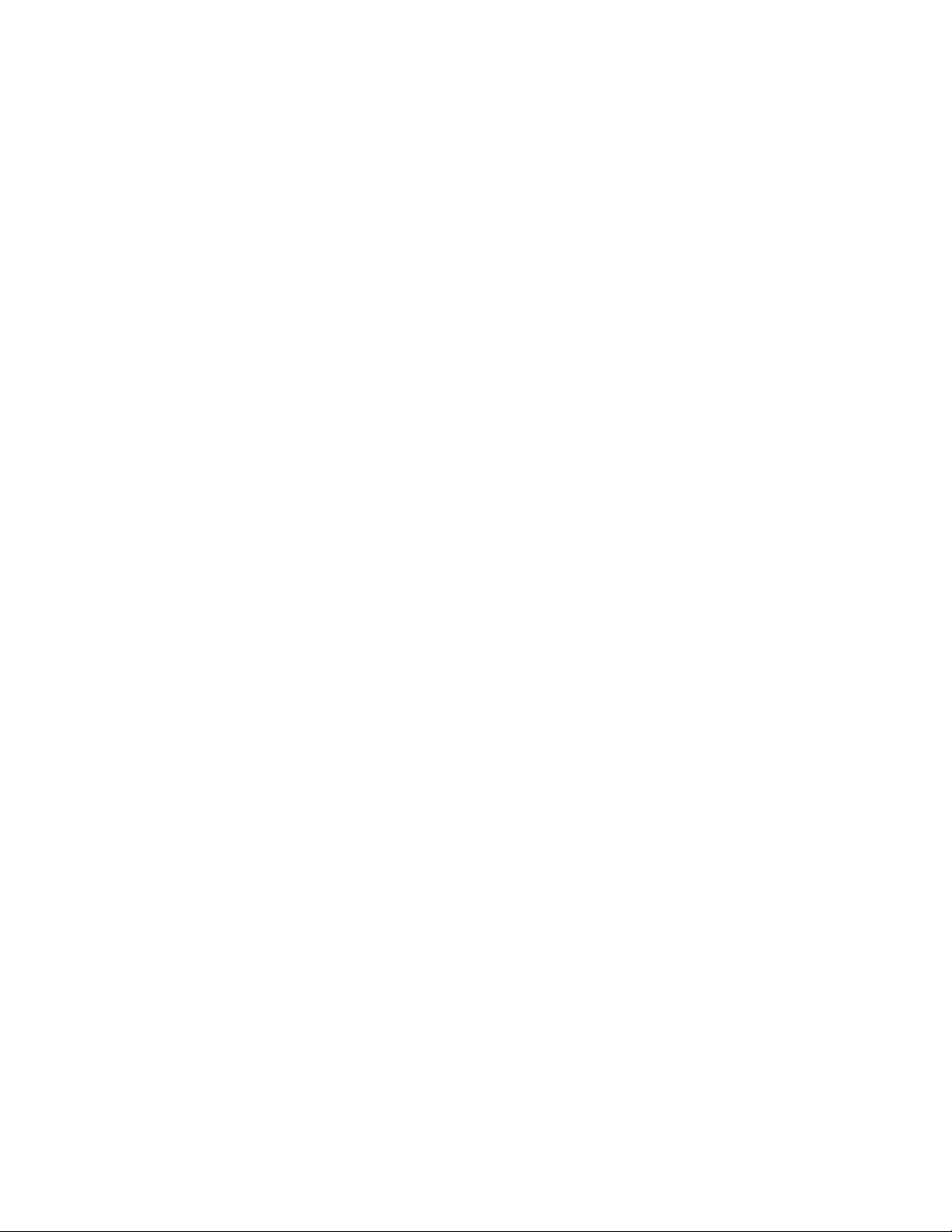
ii Lenovo V330-20ICB AIO User Guide and Hardware Maintenance Manual
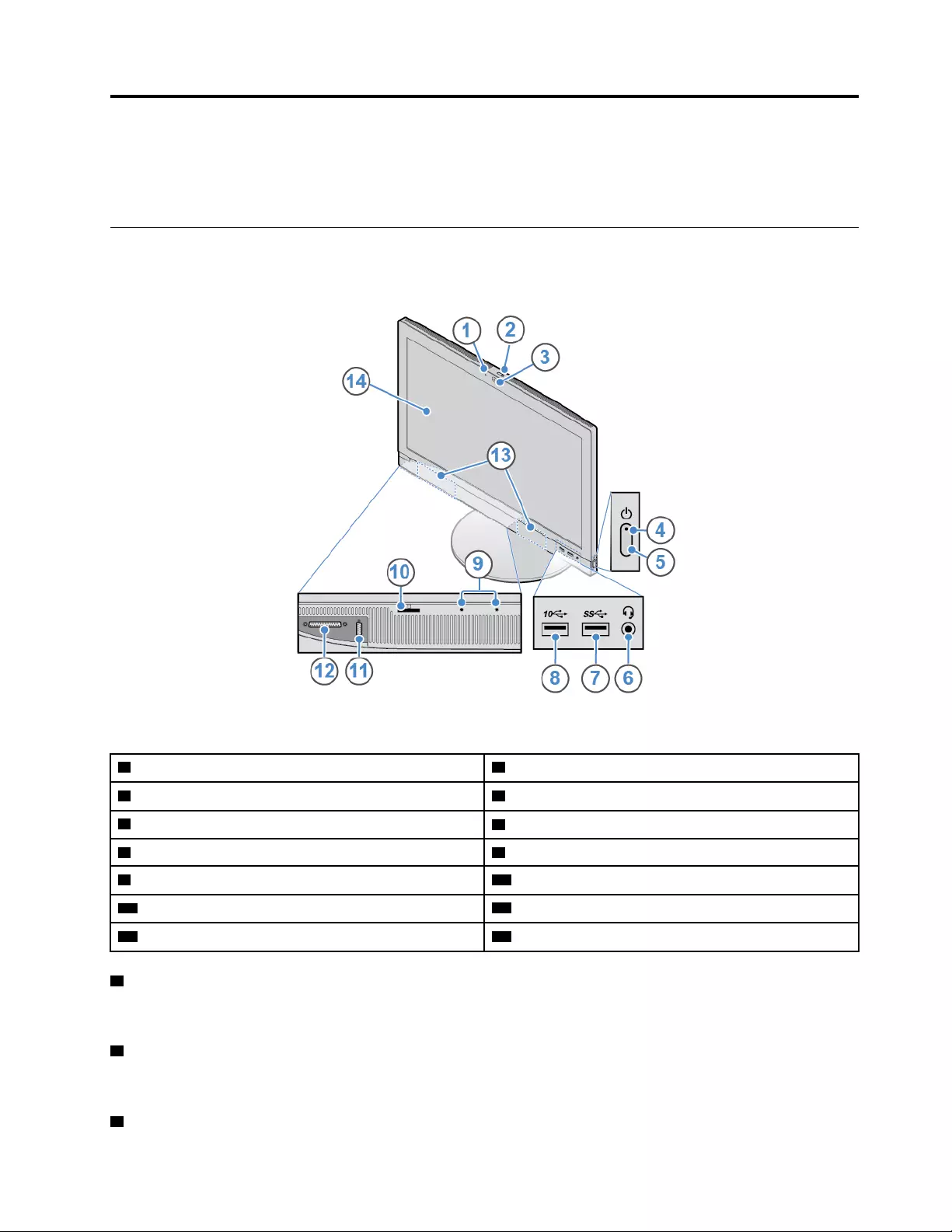
Chapter 1. Overview
This chapter provides basic information to help you get familiar with your computer.
Front view
Note: Your computer model might look slightly different from the illustration.
Figure 1. Front view
1 Internal camera activity indicator (optional) 2 Internal camera shield control slider (optional)
3 Internal camera (optional) 4 Power indicator
5 Power button 6 Headset connector (also known as combo audio jack)
7 USB 3.1 Gen 1 connector 8 USB 3.1 Gen 2 connector
9 Internal microphones (2) 10 Card reader slot (optional)
11 Serial connector (optional) 12 Parallel connector (optional)
13 Internal speakers (2) 14 Screen
1 Internal camera activity indicator
When the indicator is on, the camera is in use.
2 Internal camera shield control slider
Used to cover the camera lens.
3 Internal camera
© Copyright Lenovo 2018 1
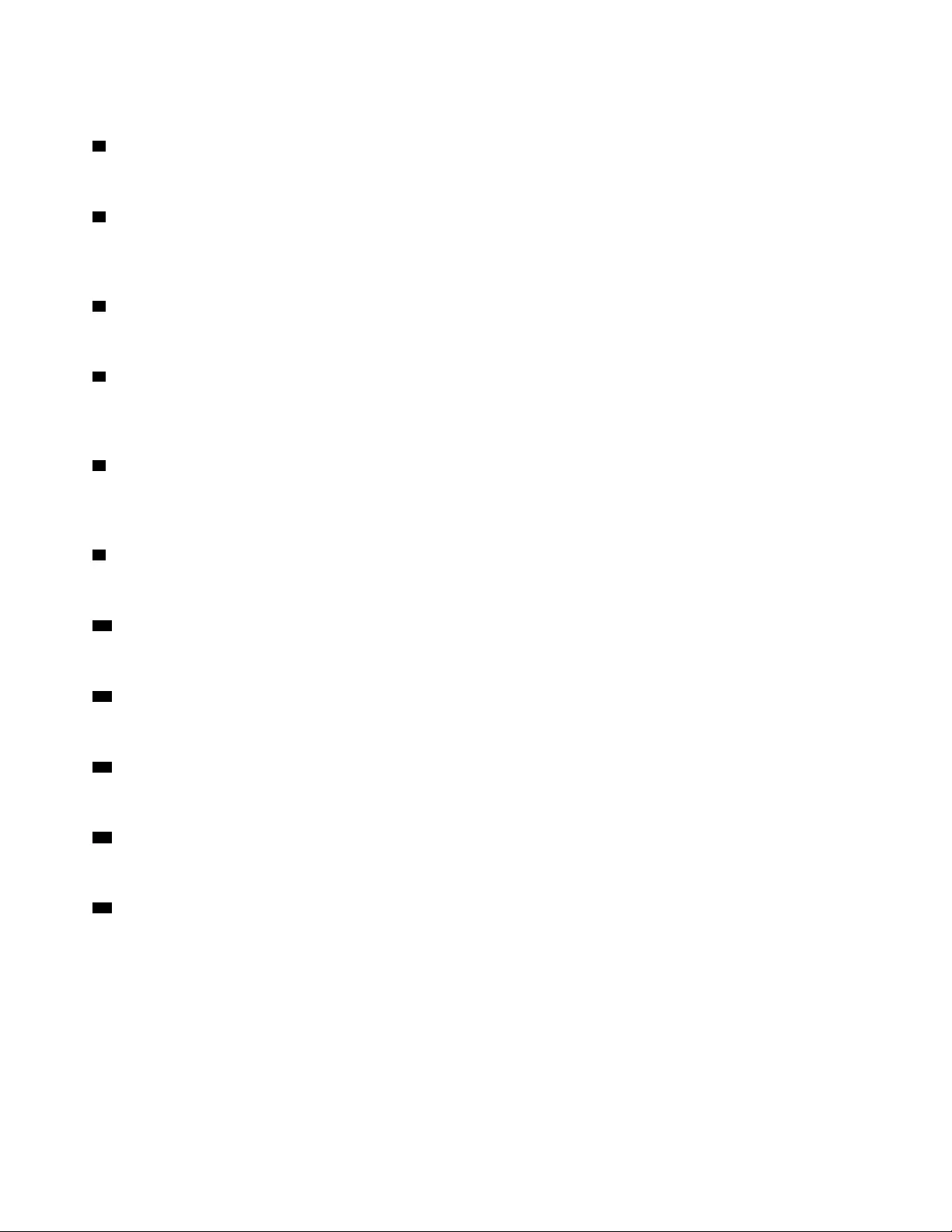
Used to take pictures or hold a video conference.
4 Power indicator
This indicator is on when the computer is on.
5 Power button
Used to turn on your computer. When you cannot shut down the computer from the operating system, press
and hold the power button for four or more seconds to turn off the computer.
6 Headset connector
Used to connect a headset or headphones to your computer.
7 USB 3.1 Gen 1 connector
Used to connect a USB-compatible device. For optimal data transfer, connect a USB 3.1 Gen 1 device to a
USB 3.1 Gen 2 or USB 3.1 Gen 1 connector instead of a USB 2.0 connector.
8 USB 3.1 Gen 2 connector
Used to connect a USB-compatible device. For optimal data transfer, connect a USB 3.1 Gen 2 device to a
USB 3.1 Gen 2 connector instead of a USB 3.1 Gen 1 or USB 2.0 connector.
9 Internal microphones
Used to record sounds or use speech-recognition software without using a microphone.
10 Card reader slot
Used to read data from a supported memory card.
11 Serial connector
Used to connect an external modem, a serial printer, or other devices that use a serial connector.
12 Parallel connector
Used to connect a parallel printer, a scanner, or other devices that use a parallel connector.
13 Internal speakers
Used to listen to the sounds from your computer without using a headset or headphones.
14 Screen
Depending on the computer model, your computer screen might support the multi-touch feature. This
feature enables you to use one or two fingers to interact with the computer.
2Lenovo V330-20ICB AIO User Guide and Hardware Maintenance Manual
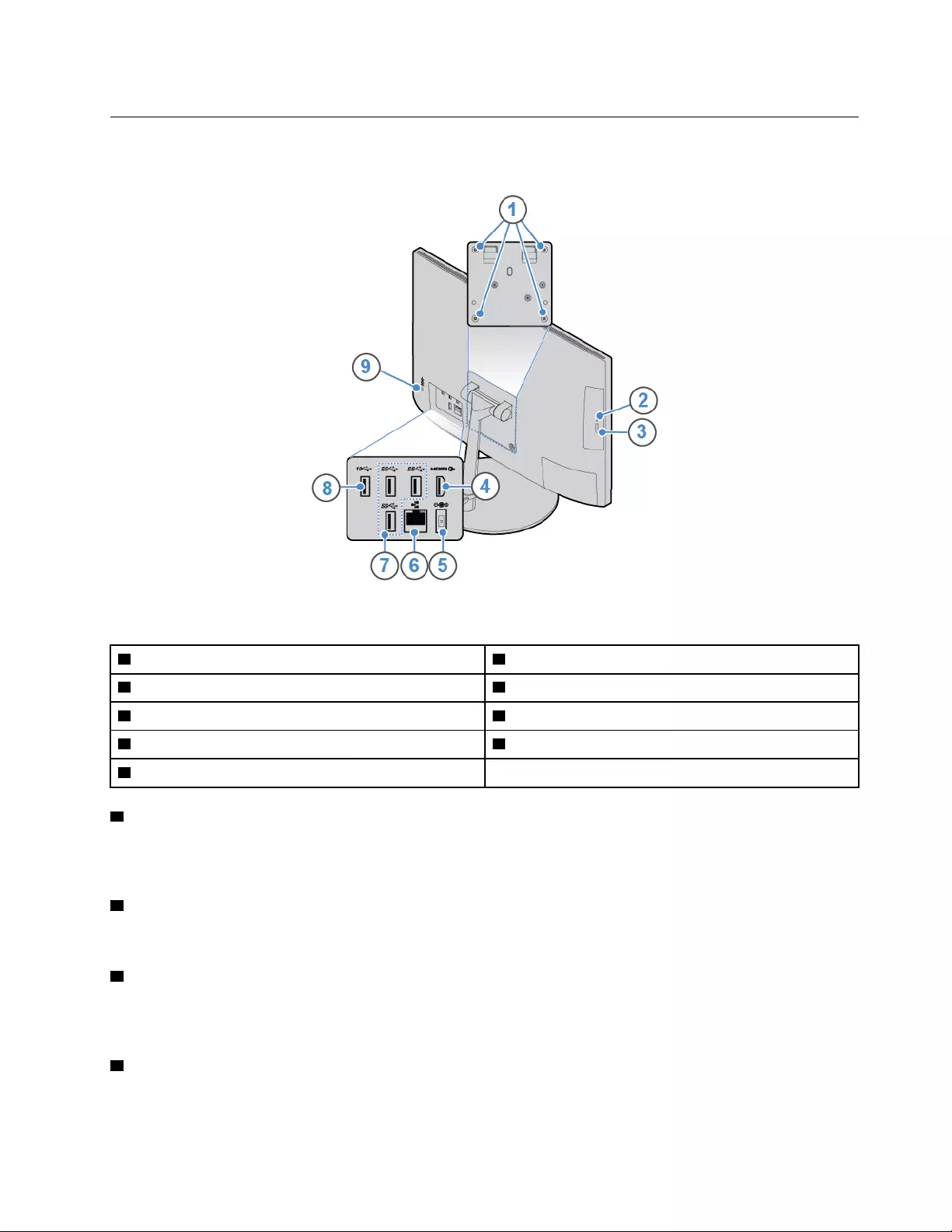
Rear view
Note: Your computer model might look slightly different from the illustration.
Figure 2. Rear view
1 VESA threaded holes (screws: M4 x 8 mm x 4 pcs) 2 Optical drive activity indicator (optional)
3 Optical drive eject/close button (optional) 4 HDMITM 1.4 out connector
5 Power adapter connector 6 Ethernet connector
7 USB 3.1 Gen 1 connectors (3) 8 USB 3.1 Gen 2 connector
9 Security-lock slot
1 VESA threaded holes
Used to connect the matched VESA mount with the matched screws when you install the computer on a
wall.
2 Optical drive activity indicator
This indicator is on when the optical drive is in use.
3 Optical drive eject/close button
Used to eject the tray of the optical drive. After you insert a disc into the tray, press the eject/close button to
close the tray.
4 HDMI 1.4 out connector
Used to send audio and video signals from the computer to another audio or video device, such as a high-
performance monitor.
Chapter 1.Overview 3
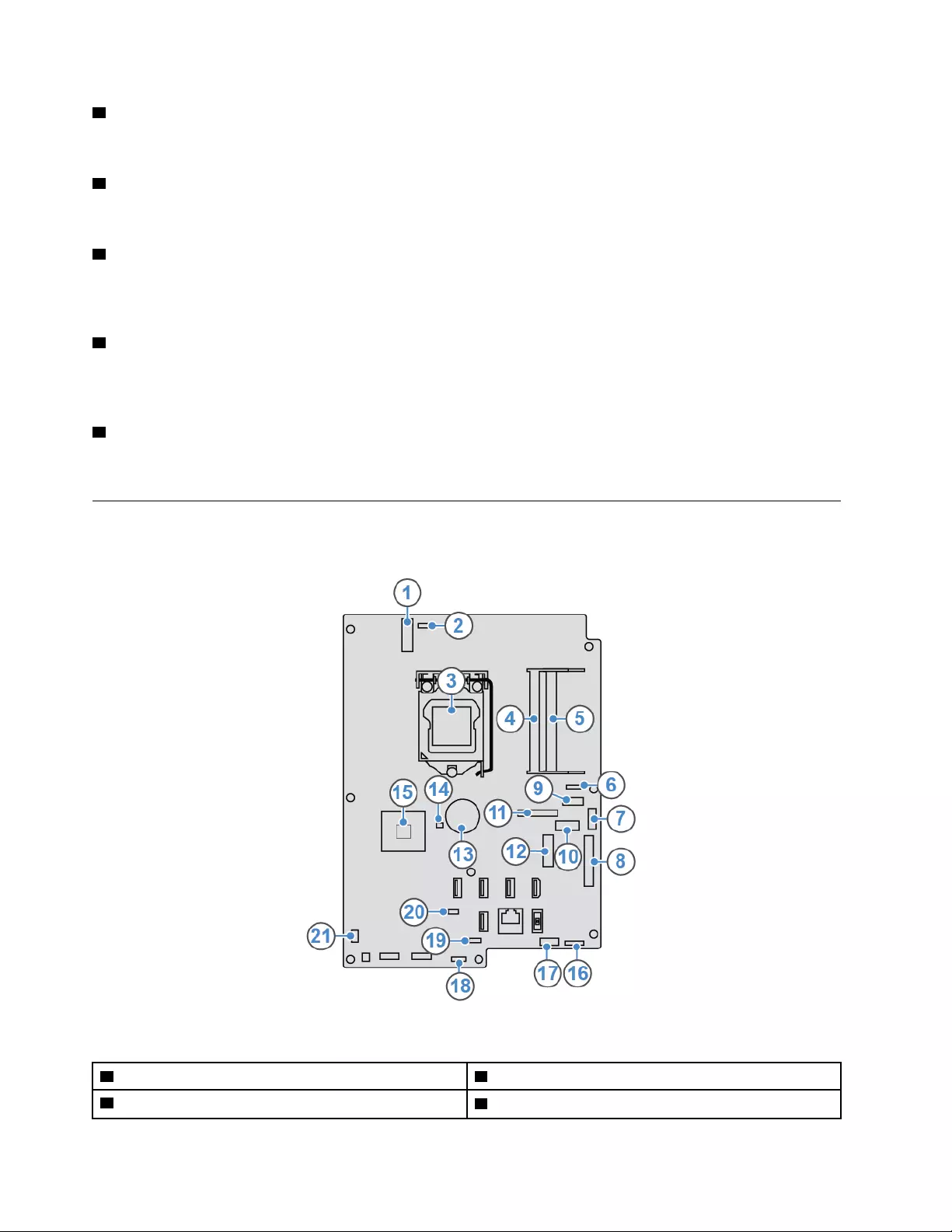
5 Power adapter connector
Used to connect the power adapter to the computer for power supply.
6 Ethernet connector
Used to connect an Ethernet cable for network access.
7 USB 3.1 Gen 1 connector
Used to connect a USB-compatible device. For optimal data transfer, connect a USB 3.1 Gen 1 device to a
USB 3.1 Gen 2 or USB 3.1 Gen 1 connector instead of a USB 2.0 connector.
8 USB 3.1 Gen 2 connector
Used to connect a USB-compatible device. For optimal data transfer, connect a USB 3.1 Gen 2 device to a
USB 3.1 Gen 2 connector instead of a USB 3.1 Gen 1 or USB 2.0 connector.
9 Security-lock slot
Used to secure a Kensington-style cable lock.
System board
Note: See “Front view” and “Rear view” for additional component descriptions.
Figure 3. System board
1 M.2 Wi-Fi card slot 2 Internal camera connector
3 Microprocessor socket 4 Memory slot (DIMM1)
4Lenovo V330-20ICB AIO User Guide and Hardware Maintenance Manual
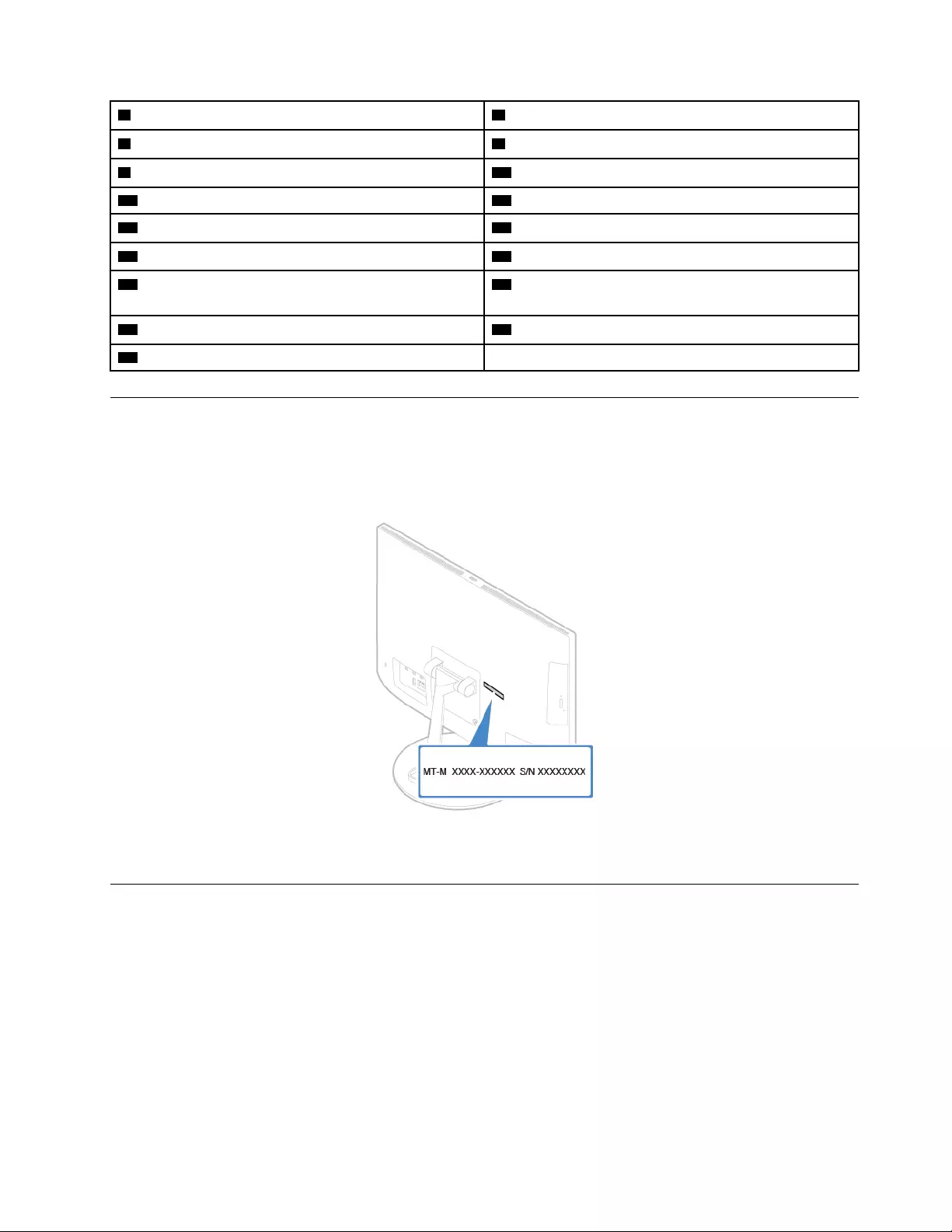
5 Memory slot (DIMM2) 6 System fan connector
7 SATA connector (connecting to the optical drive) 8 LCD LVDS connector
9 Serial (COM1) connector 10 SATA connector (connecting to the storage drive)
11 Parallel connector 12 M.2 solid-state drive slot
13 Coin-cell battery 14 CLR1 button
15 PCH 16 LCD power connector
17 SATA power connector (connecting to the storage
drive)
18 Internal speaker connector
19 Internal microphone board connector 20 Card reader connector
21 Power button board connector
Machine type and model label
The machine type and model label identifies the computer. When you contact Lenovo for help, the machine
type and model information helps support technicians to identify the computer and provide faster service.
The machine type and model label is attached on the computer as shown.
Figure 4. Machine type and model label
Adjusting the computer stand
Note: The computer stand is optional.
Chapter 1.Overview 5
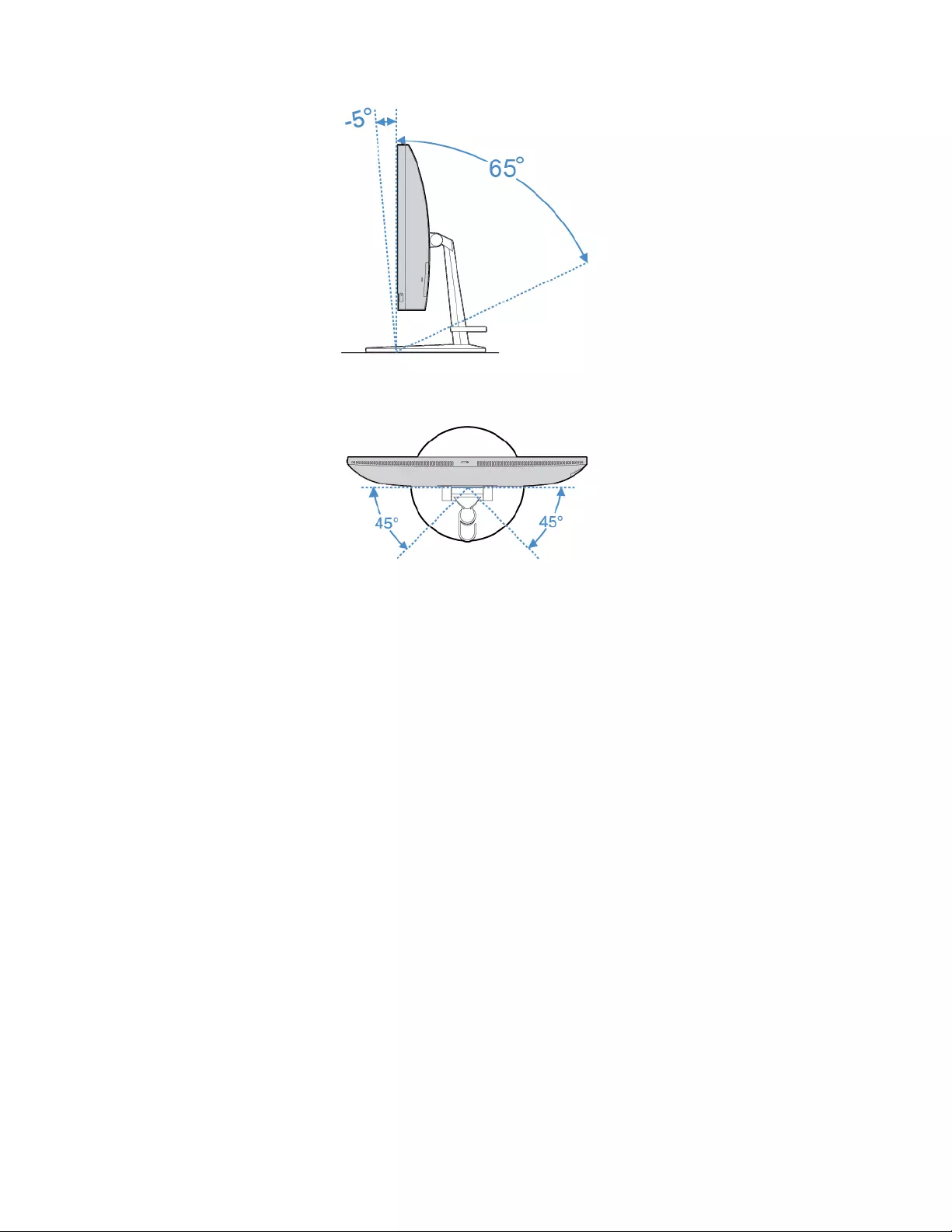
Figure 5. Tilting the screen forward and back
Figure 6. Turning the screen to the left and right
6Lenovo V330-20ICB AIO User Guide and Hardware Maintenance Manual
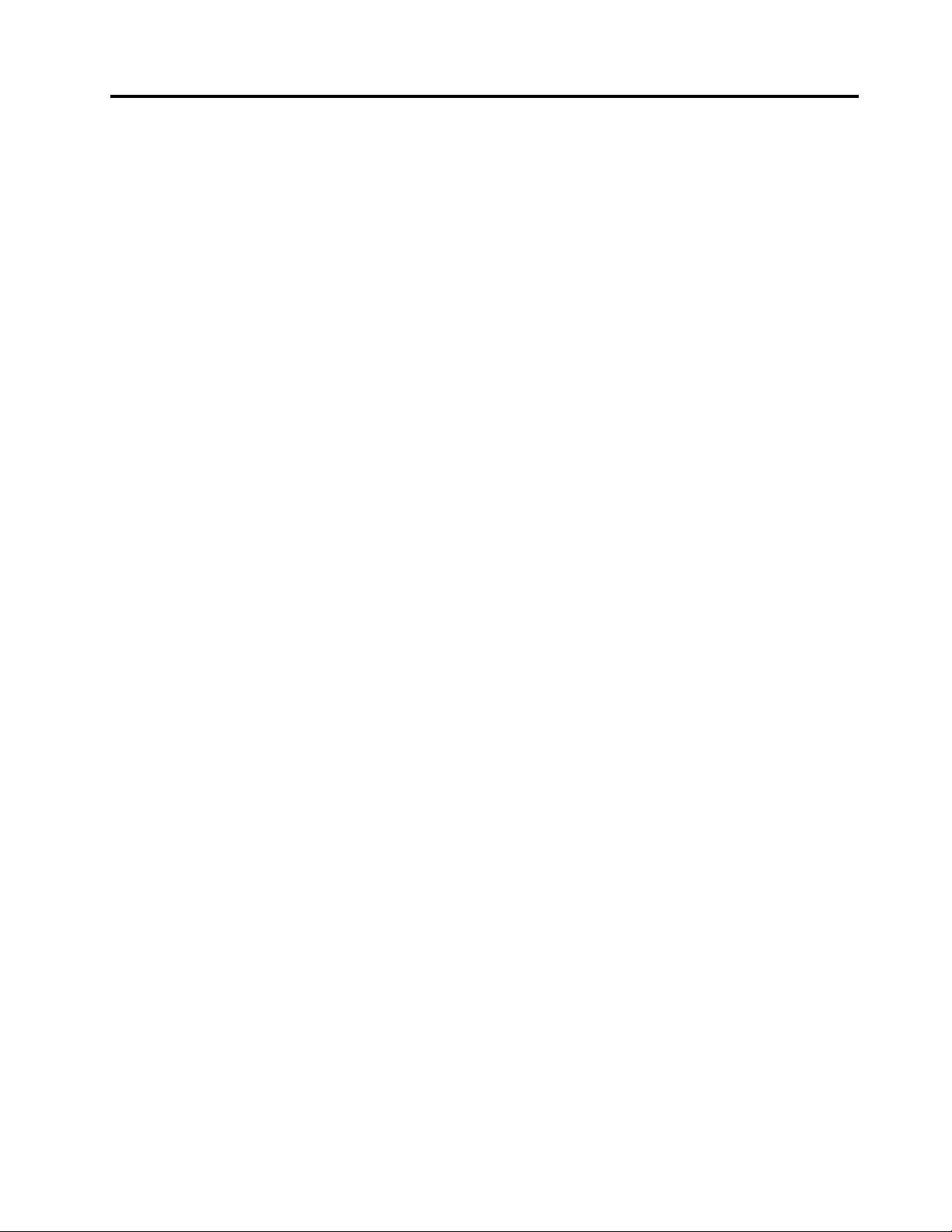
Chapter 2. Specifications
Power supply
120-watt automatic voltage-sensing power supply
Storage drives
• 3.5-inch storage drive (optional)
• M.2 solid-state drive (optional)
Video features
HDMI 1.4 out connector
Audio features
• Headset connector
• Internal microphones
• Internal speaker
Input/Output (I/O) features
• Card reader slot (optional)
• Ethernet connector
• HDMI 1.4 out connector
• Headset connector
• USB connectors
Expansion
• Card reader
• Memory slots
• M.2 solid-state drive slot
• Optical drive (optional)
• Storage drive bay
Network features
• Ethernet LAN
• Wireless LAN (optional)
• Bluetooth (optional)
Physical dimensions (without the computer stand)
• Width: 477.2 mm (18.8 inches)
• Height: 313.7 mm (12.4 inches)
• Depth: 59.5 mm (2.3 inches)
Weight (with the computer stand) (without the package)
Maximum configuration as shipped: 6.4 kg (14.1 lb)
© Copyright Lenovo 2018 7
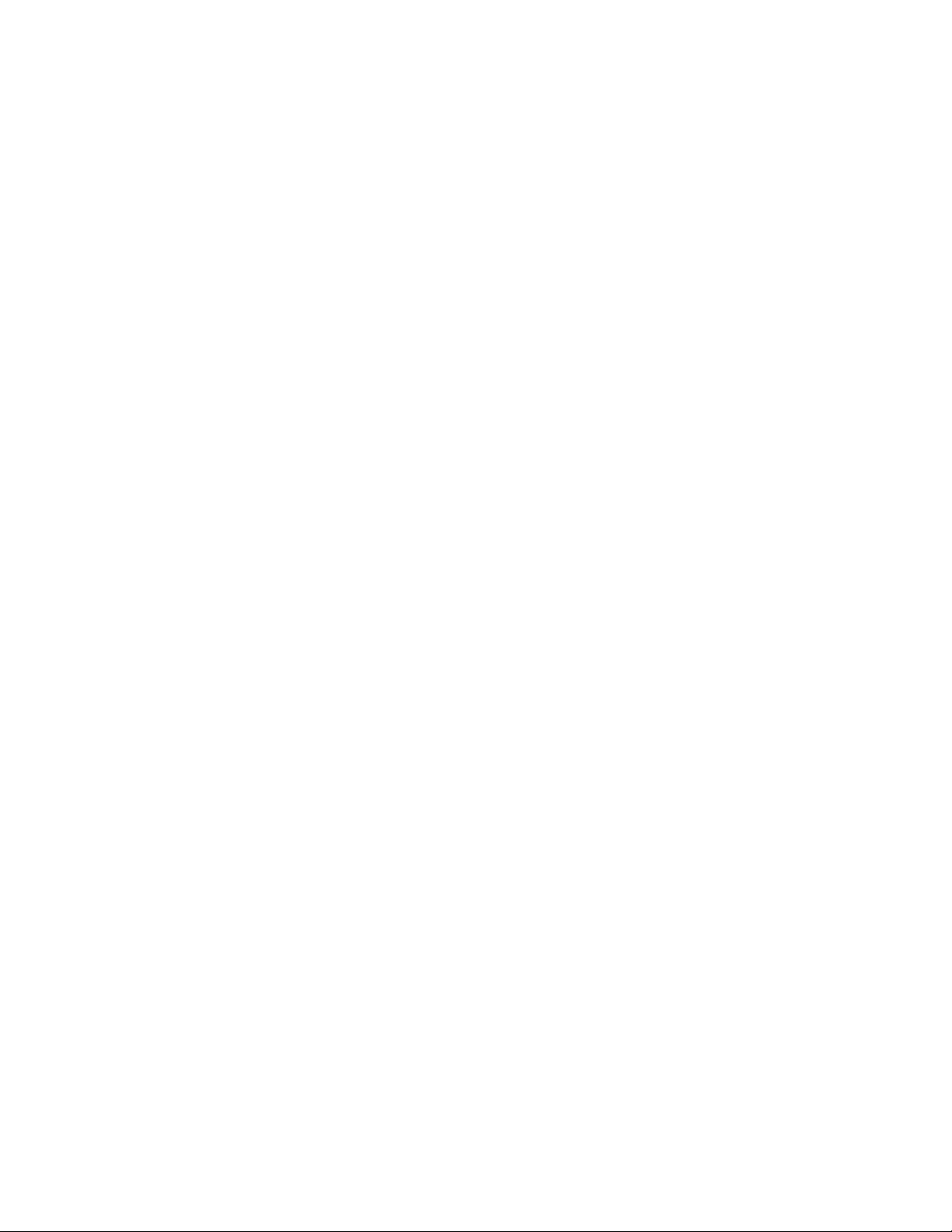
8Lenovo V330-20ICB AIO User Guide and Hardware Maintenance Manual
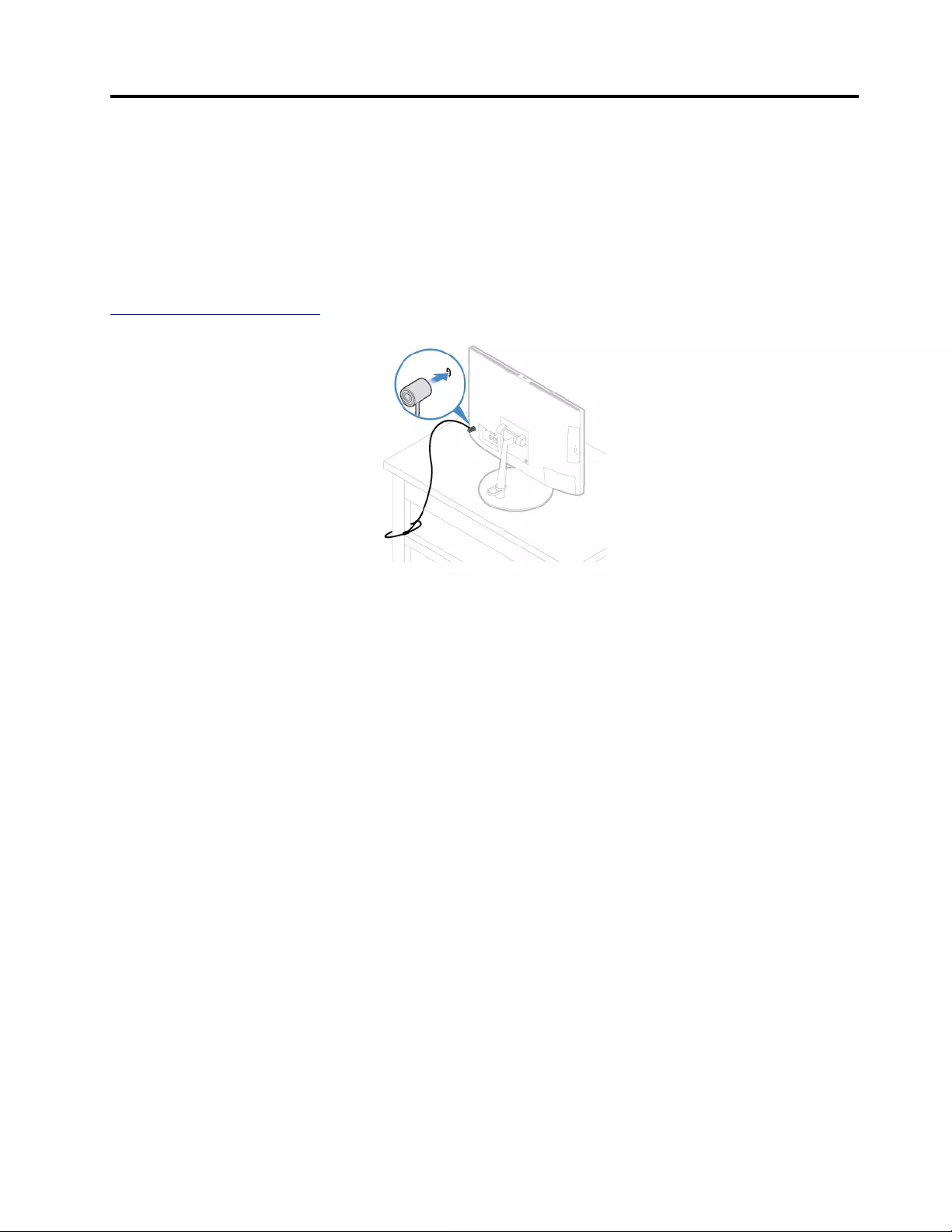
Chapter 3. Computer locks
Attaching a Kensington-style cable lock
You can use a Kensington-style cable lock to secure your computer to a desk, table, or another
nonpermanent fixture. The cable lock connects to the security-lock slot at the rear of your computer.
Depending on the type selected, the cable lock can be operated with a key or a combination. The cable lock
also locks the buttons used to open the computer cover. This is the same type of lock used with many
notebook computers. You can order such a cable lock directly from Lenovo by searching for Kensington at:
http://www.lenovo.com/support
Figure 7. Attaching a Kensington-style cable lock
© Copyright Lenovo 2018 9
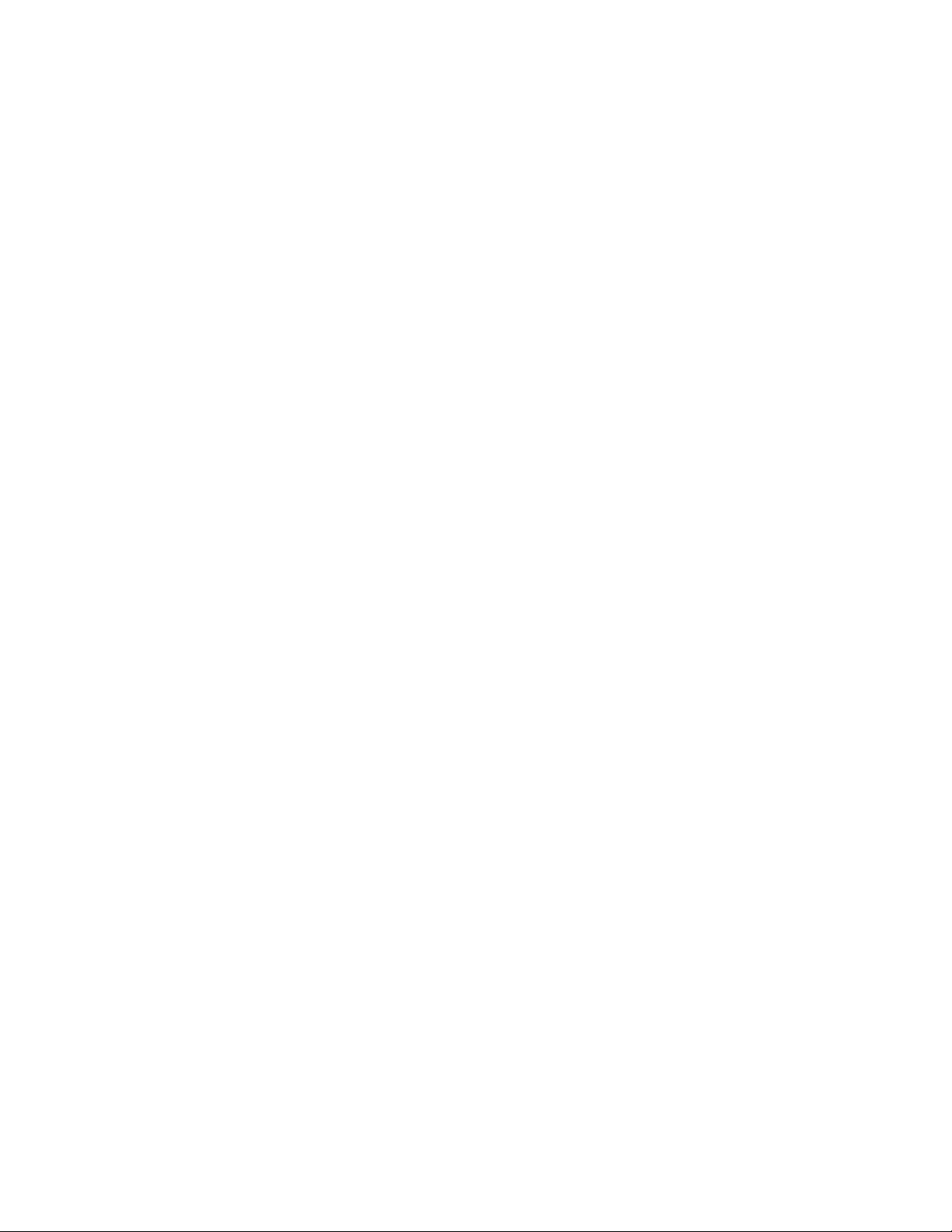
10 Lenovo V330-20ICB AIO User Guide and Hardware Maintenance Manual
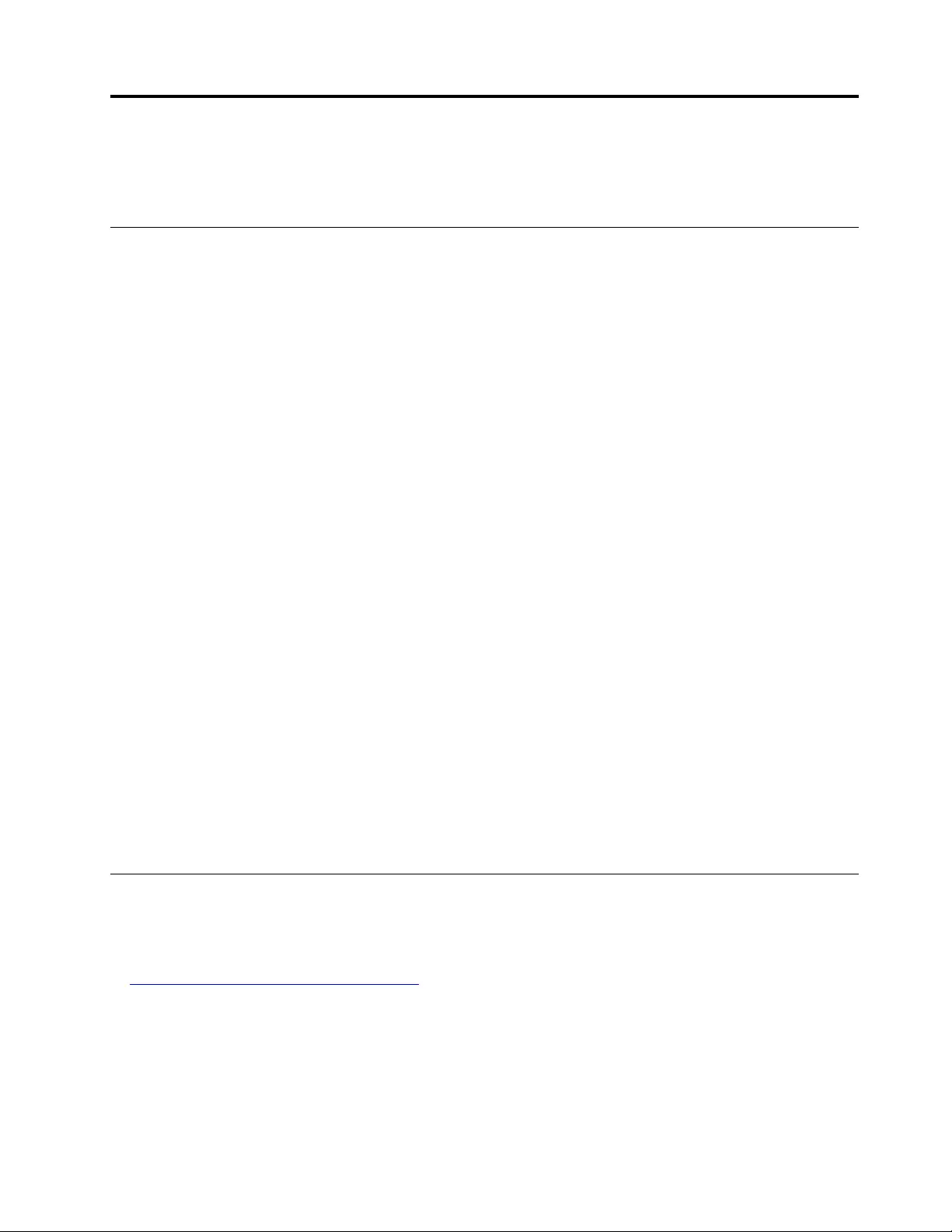
Chapter 4. Replacing hardware
This chapter provides instructions on how to replace hardware for your computer.
Before replacing hardware
Attention: Do not open your computer or attempt any repairs before reading this section and the Important
Product Information Guide.
Notes before replacing hardware
• Use computer components provided only by Lenovo.
• When installing or replacing an option, use the appropriate instructions explained in this manual along with
the instructions that come with the option.
• In most areas of the world, Lenovo requires the return of defective CRUs. Information about this will come
with the CRU or will come a few days after the CRU arrives.
Notes when handling static-sensitive devices
Do not open the static-protective package containing the new part until the defective part has been removed
and you are ready to install the new part. Static electricity, although harmless to you, can seriously damage
computer components and options.
When you handle options and other computer components, take these precautions to avoid static-electricity
damage:
• Limit your movement. Movement can cause static electricity to build up around you.
• Always handle options and other computer components carefully. Handle PCI/PCIe cards, memory
modules, system boards, and microprocessors by the edges. Never touch any exposed circuitry.
• Prevent others from touching the options and other computer components.
• Touch the static-protective package containing the part to a metal expansion-slot cover or other
unpainted metal surface on the computer for at least two seconds. This reduces static electricity from the
package and your body before you install or replace a new part.
• When possible, remove the new part from the static-protective package, and install it directly in the
computer without setting the part down. When this is not possible, place the static-protective package on
a smooth, level surface and place the part on the package.
• Do not place the part on the computer cover or other metal surface.
Knowing FRUs (including CRUs)
• Field Replaceable Units (FRUs) are computer parts that a trained technician can upgrade or replace. FRUs
include all CRUs. For detailed FRU information, such as the FRU part numbers and supported computer
models, go to:
http://www.lenovo.com/serviceparts-lookup
• Customer Replaceable Units (CRUs) are computer parts that a user can upgrade or replace.
– Self-service CRUs: You can install self-service CRUs easily. These CRUs might be stand-alone,
latched, or secured by up to two screws. Examples of self-service CRUs include the keyboard, mouse,
and any USB device. You are responsible for replacing all self-service CRUs.
– Optional-service CRUs: Handling optional-service CRUs requires some technical skills and simple tools
(such as a screwdriver). These CRUs are isolated parts within the computer. They are usually
© Copyright Lenovo 2018 11
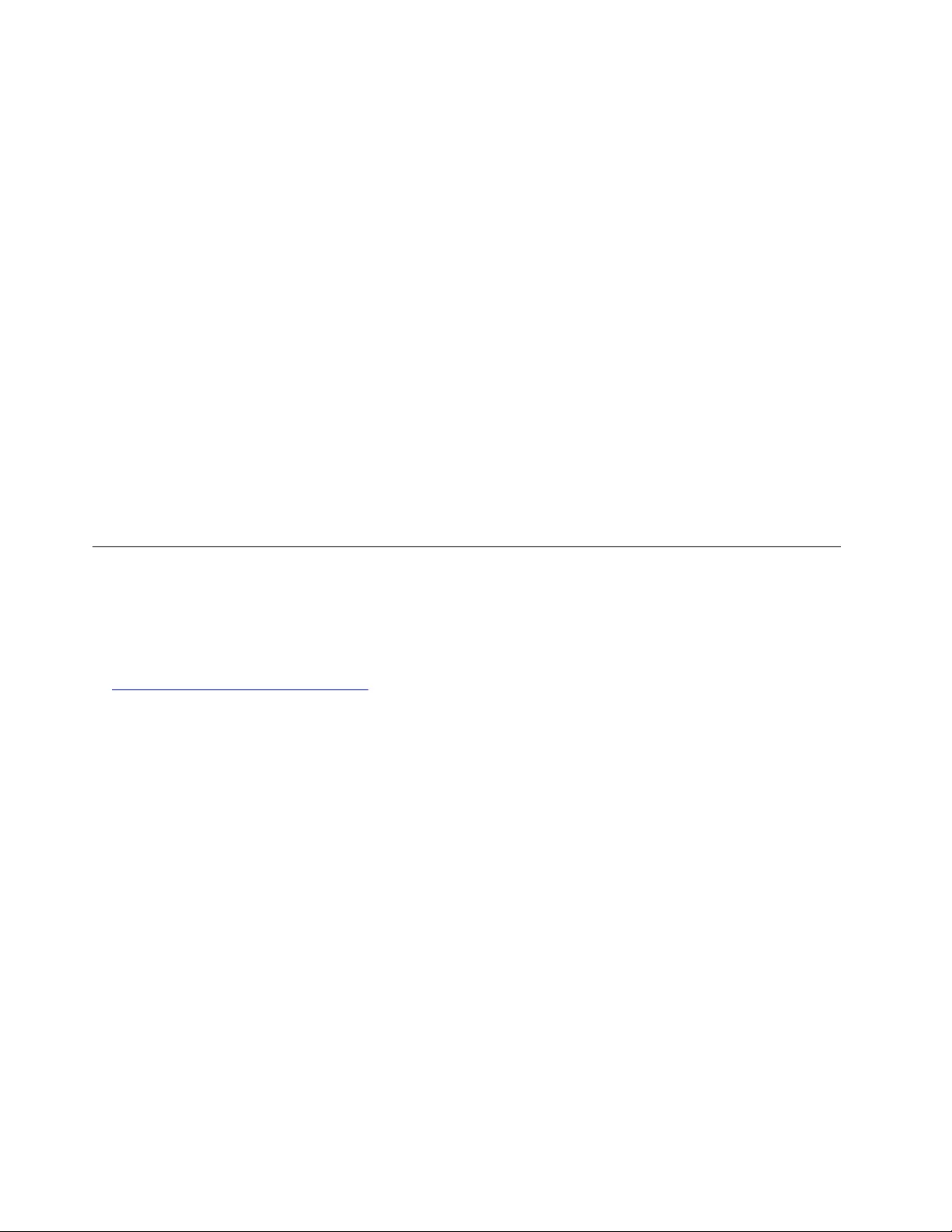
concealed by an access panel that is secured by more than two screws. You must remove the screws
and panel to access the specific CRU. Optional-service CRUs can be removed and installed by users
or, during the warranty period, by a Lenovo service technician.
Before replacing FRUs
Before replacing any FRU, read the following:
• Only certified and trained personnel can service the computer.
• Before replacing an FRU, read the entire section about replacing the part.
• Be extremely careful during writing operations such as copying, saving, or formatting.
The sequence of the drives in the computer that you are servicing might have been altered. If you select
an incorrect drive, data or programs might be overwritten.
• Replace an FRU only with another FRU of the correct model.
When you replace an FRU, ensure that the model of the machine and the FRU part number are correct.
• An FRU should not be replaced because of a single, unreproducible failure.
Single failures can occur for a variety of reasons that have nothing to do with a hardware defect, such as
cosmic radiation, electrostatic discharge, or software errors. Consider replacing an FRU only when a
problem recurs. If you suspect that an FRU is defective, clear the error log and run the test again. If the
error does not recur, do not replace the FRU.
• Only replace a defective FRU.
Locating FRUs (including CRUs)
Notes:
• Some of the following components are optional.
• To replace a component that is not in the list below, contact a Lenovo service technician. For a list of
Lenovo Support phone numbers, go to:
http://www.lenovo.com/support/phone
12 Lenovo V330-20ICB AIO User Guide and Hardware Maintenance Manual
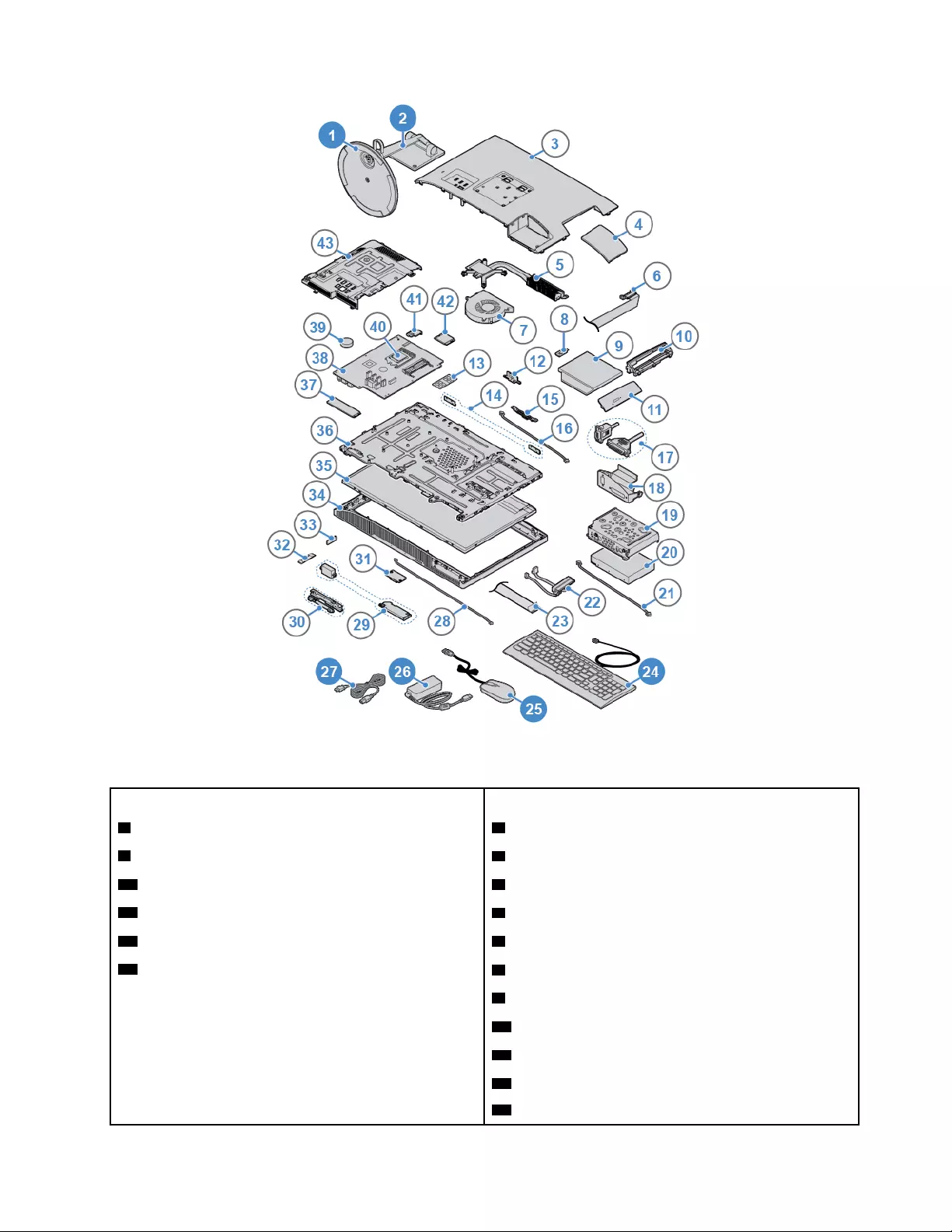
Figure 8. Locating FRUs (including CRUs)
Self-service CRUs Non-CRUs
1 Computer stand base 3 Computer cover
2 Computer stand bar 4 Serial connector and parallel connector module cover
24 Keyboard 5 Heat sink
25 Mouse 6 Optical drive cable
26 Power adapter 7 System fan
27 Power cord 8 Optical drive holder
9 Optical drive
10 Optical drive bracket
11 Optical drive bezel
12 Internal camera shield control slider
13 Memory module
Chapter 4.Replacing hardware 13
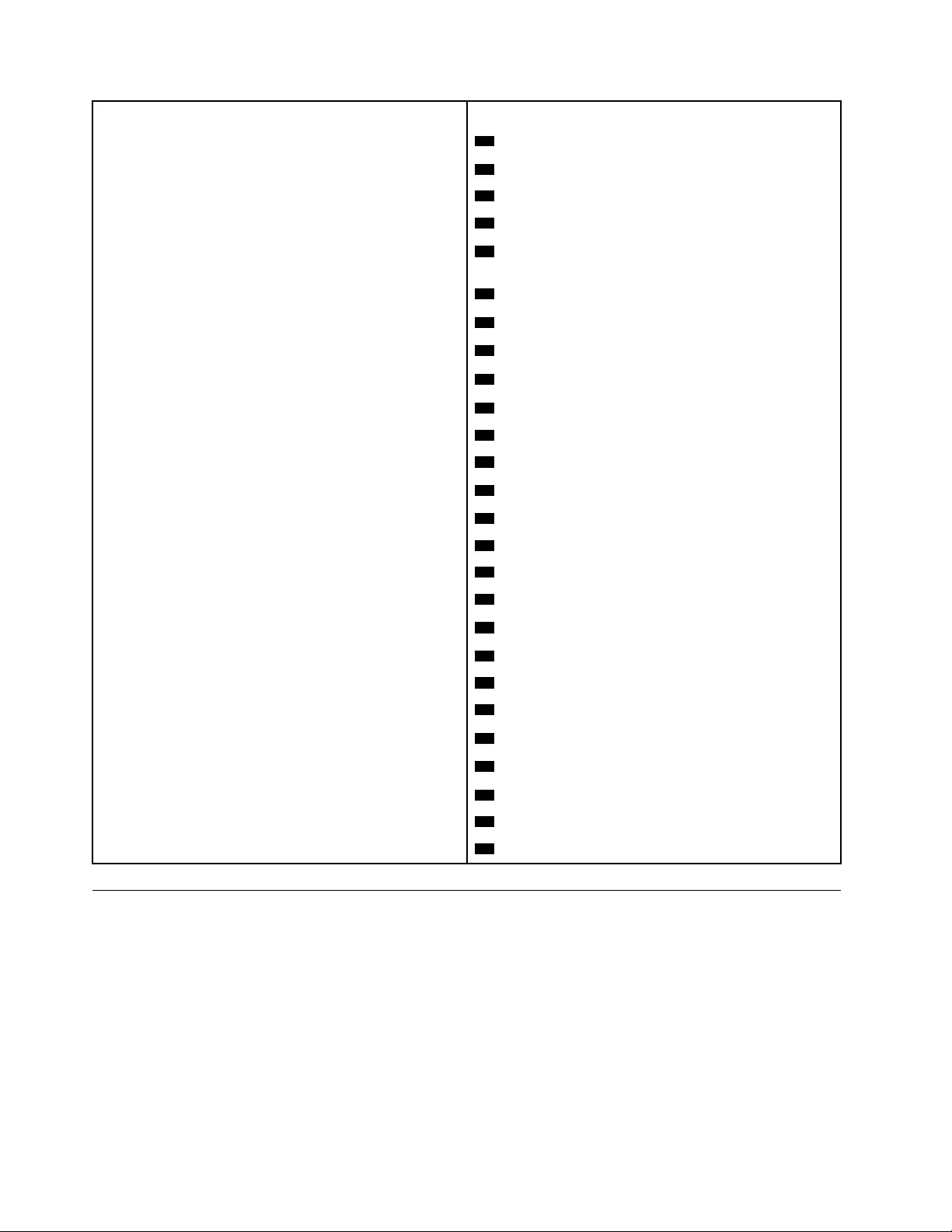
Self-service CRUs Non-CRUs
14 Wi-Fi antennas (2)
15 Internal camera
16 Internal camera cable
17 Serial connector and parallel connector module
18 Serial connector and parallel connector module
bracket
19 Storage drive bracket
20 Storage drive
21 Backlight cable
22 Storage drive cables (2)
23 LVDS cable
28 Card reader cable
29 Internal speakers (2)
30 Internal microphone board
31 Card reader
32 Power button board cable
33 Power button board
34 LCD panel frame
35 LCD panel
36 Chassis
37 M.2 solid-state drive
38 System board
39 Coin-cell battery
40 Microprocessor
41 Wi-Fi card shield
42 Wi-Fi card
43 System board shield
Replacing the computer stand
Attention: Do not open your computer or attempt any repairs before reading the Important Product
Information Guide.
1. Remove any media from the drives and turn off all connected devices and the computer.
2. Disconnect all power cords from electrical outlets and disconnect all cables from the computer.
3. Place a soft, clean towel or cloth on the desk or surface. Hold the sides of your computer and gently lay
it down so that the screen is against the surface and the computer cover is facing up.
4. Replace the computer stand.
14 Lenovo V330-20ICB AIO User Guide and Hardware Maintenance Manual
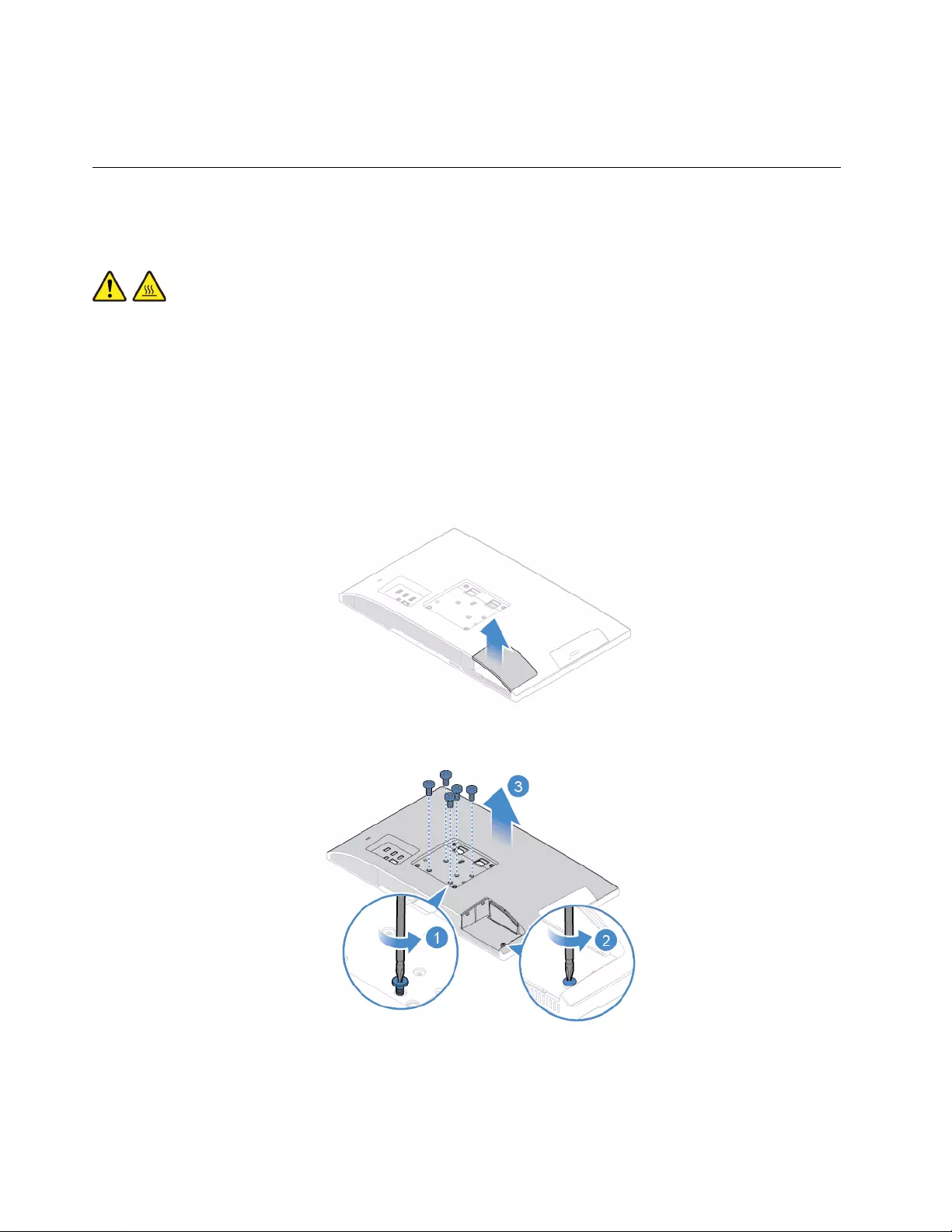
5. Place the computer in an upright position.
6. Reconnect the external cables and power cords to the corresponding connectors on the computer.
Removing the computer cover
Attention: Do not open your computer or attempt any repairs before reading the Important Product
Information Guide.
CAUTION:
Before you open the computer cover, turn off the computer and wait several minutes until the
computer is cool.
1. Remove any media from the drives and turn off all connected devices and the computer.
2. Disconnect all power cords from electrical outlets and disconnect all cables from the computer.
3. Unlock any locking device that secures the computer cover.
4. Place a soft, clean towel or cloth on the desk or surface. Hold the sides of your computer and gently lay
it down so that the screen is against the surface and the computer cover is facing up.
5. Remove the computer stand. See “Replacing the computer stand” on page 14.
6. Remove the computer cover.
Figure 13. Removing the cover of the serial connector and parallel connector module
Figure 14. Removing the computer cover
7. Complete the replacement. See “Completing the parts replacement” on page 47.
16 Lenovo V330-20ICB AIO User Guide and Hardware Maintenance Manual
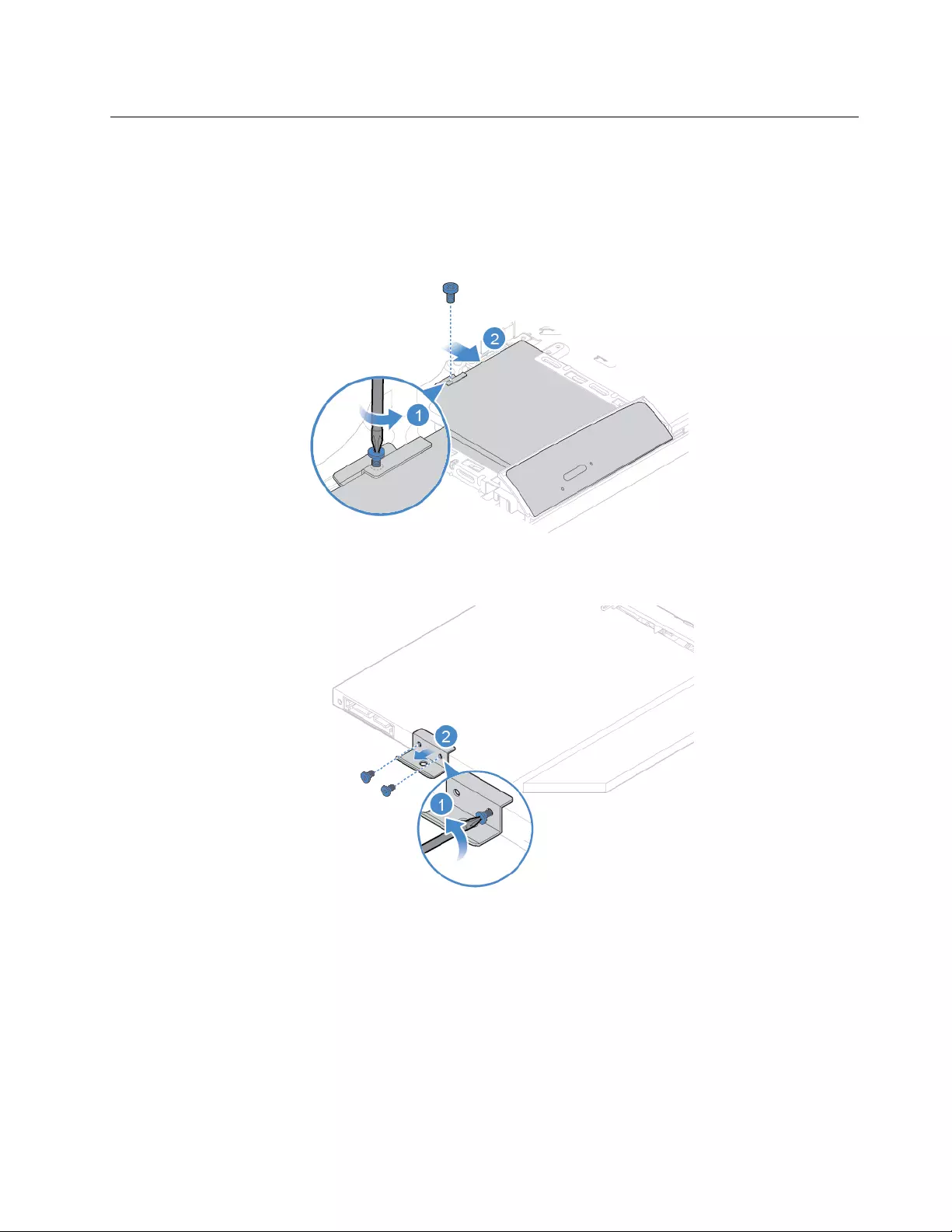
Replacing the optical drive
Attention: Do not open your computer or attempt any repairs before reading the Important Product
Information Guide.
1. Remove the computer stand. See “Replacing the computer stand” on page 14.
2. Remove the computer cover. See “Removing the computer cover” on page 16.
3. Replace the optical drive.
Figure 15. Removing the optical drive
Figure 16. Removing the optical drive holder
Chapter 4.Replacing hardware 17
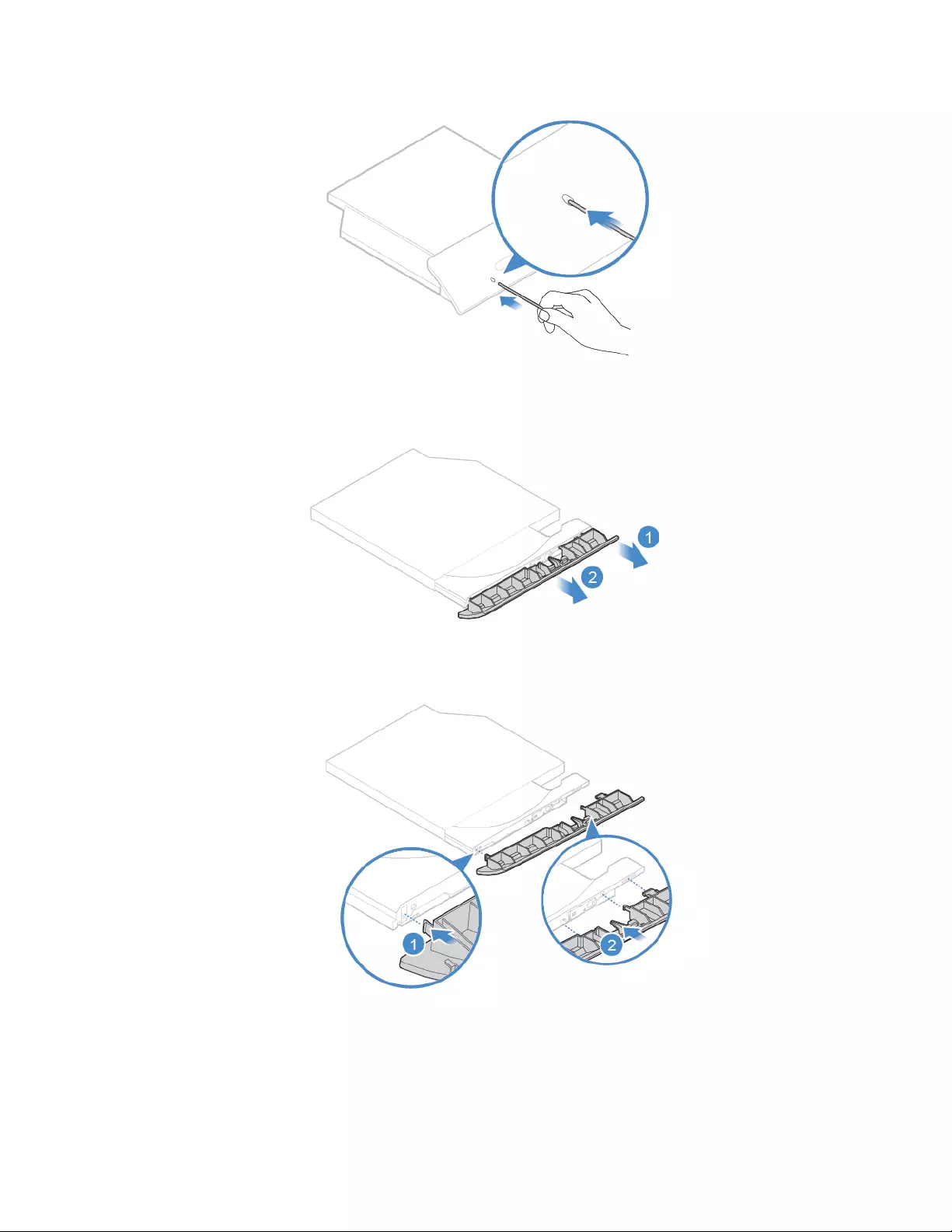
Figure 17. Inserting a straightened paper clip into the emergency-eject hole until the tray slides out
Figure 18. Removing the optical drive bezel
Figure 19. Installing the optical drive bezel
18 Lenovo V330-20ICB AIO User Guide and Hardware Maintenance Manual
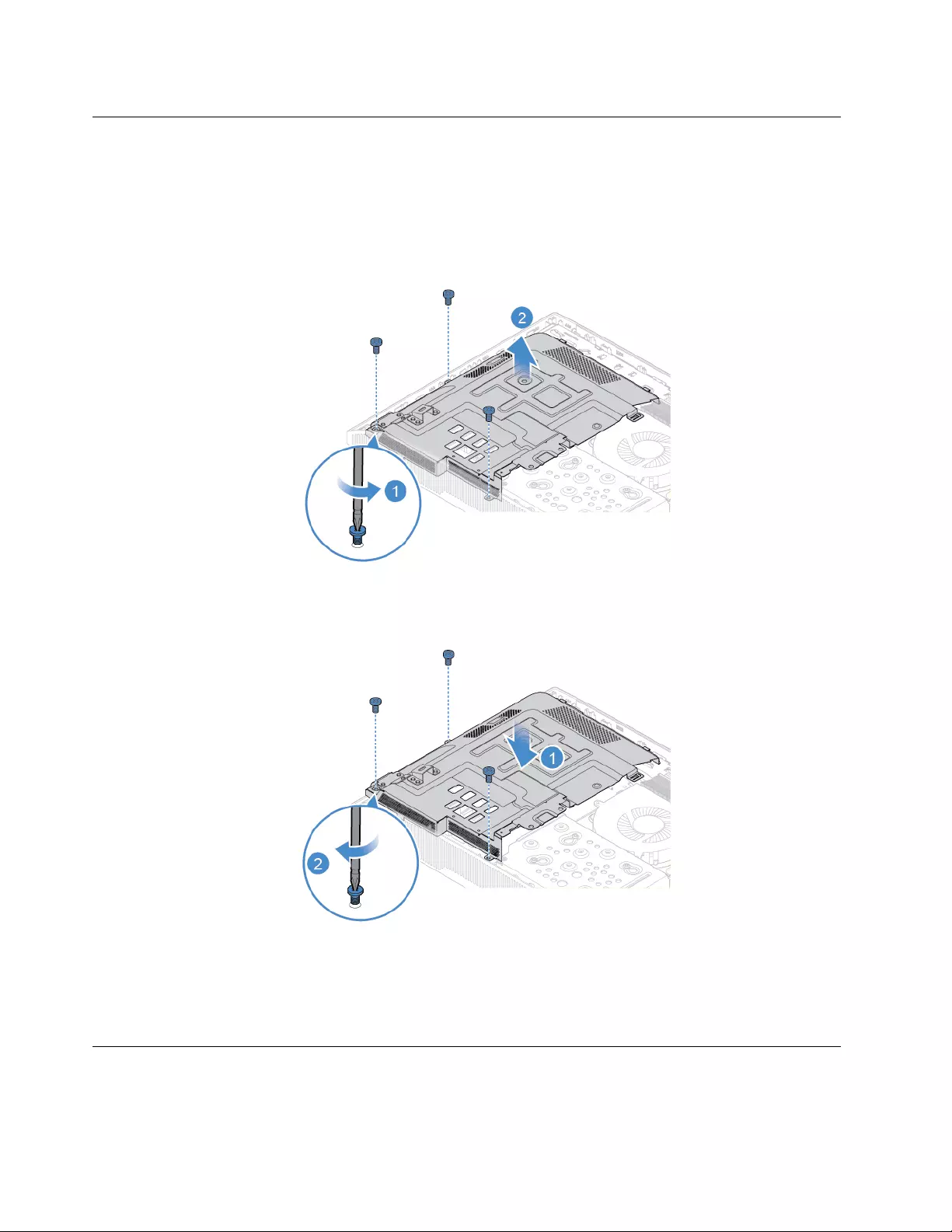
Replacing the system board shield
Attention: Do not open your computer or attempt any repairs before reading the Important Product
Information Guide.
1. Remove the computer stand. See “Replacing the computer stand” on page 14.
2. Remove the computer cover. See “Removing the computer cover” on page 16.
3. Replace the system board shield.
Figure 23. Removing the system board shield
Figure 24. Installing the system board shield
4. Reinstall the removed parts. To complete the replacement, see “Completing the parts replacement” on
page 47.
Replacing the storage drive
Attention: Do not open your computer or attempt any repairs before reading the Important Product
Information Guide.
20 Lenovo V330-20ICB AIO User Guide and Hardware Maintenance Manual
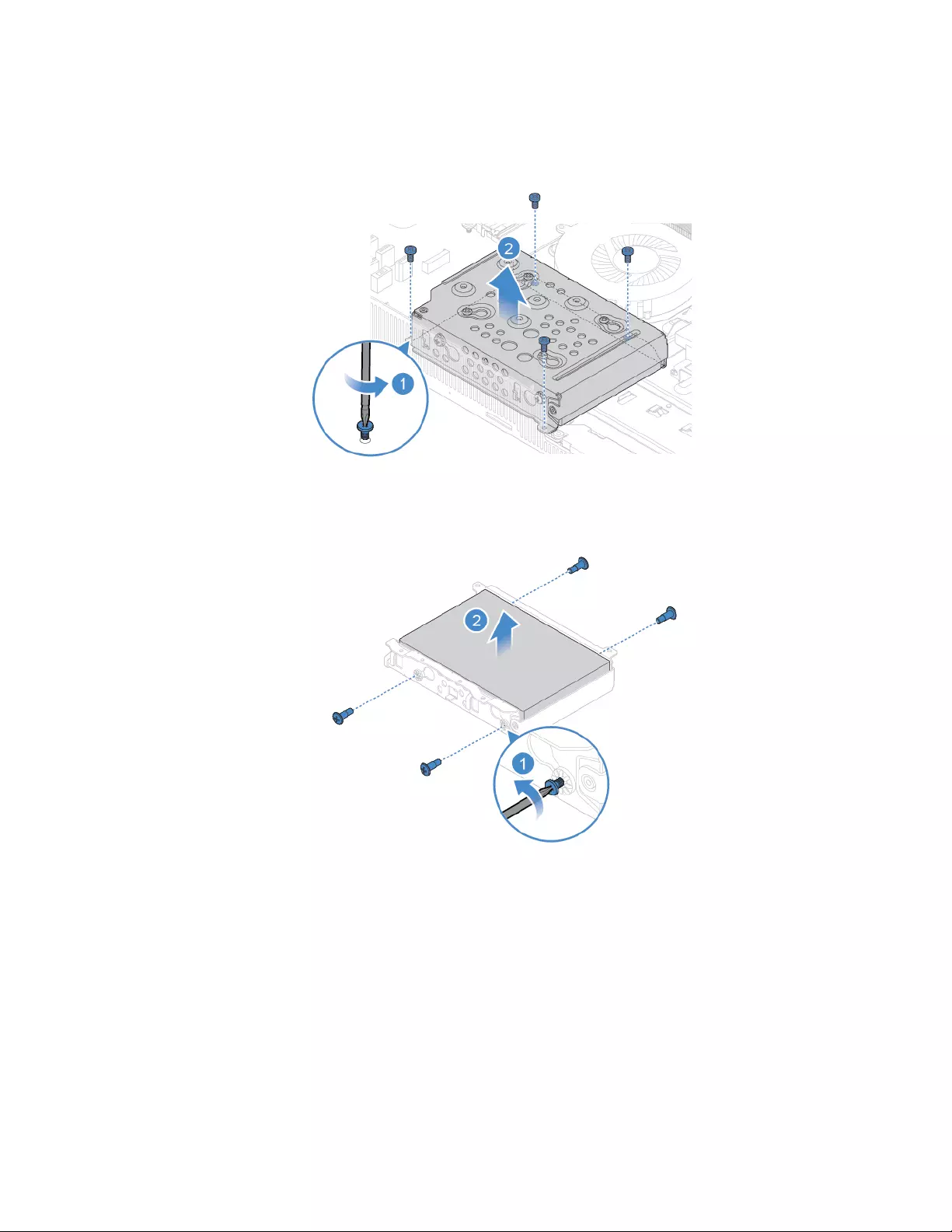
1. Remove the computer stand. See “Replacing the computer stand” on page 14.
2. Remove the computer cover. See “Removing the computer cover” on page 16.
3. Replace the storage drive.
Figure 25. Removing the storage drive and the bracket
Figure 26. Removing the storage drive from the bracket
Chapter 4.Replacing hardware 21
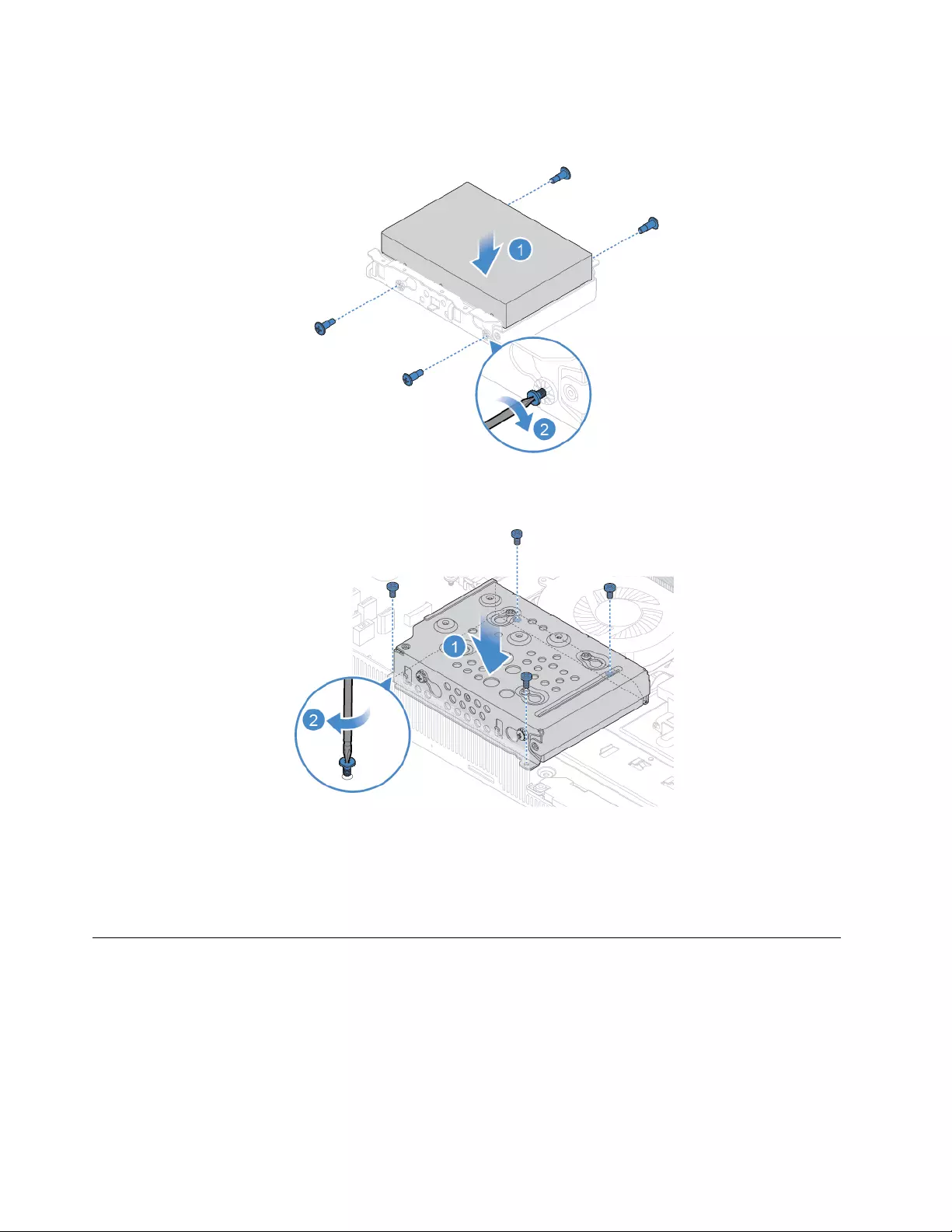
Note: Before you install the new storage drive, ensure that you disconnect the signal cable and the
power cable from the failing storage drive and connect them to the new one.
Figure 27. Installing the storage drive into the bracket
Figure 28. Installing the storage drive and the bracket
4. Reinstall the removed parts. To complete the replacement, see “Completing the parts replacement” on
page 47.
Replacing the internal microphone board
Attention: Do not open your computer or attempt any repairs before reading the Important Product
Information Guide.
1. Remove the computer stand. See “Replacing the computer stand” on page 14.
2. Remove the computer cover. See “Removing the computer cover” on page 16.
3. Remove the storage drive. See “Replacing the storage drive” on page 20.
4. Replace the internal microphone board.
22 Lenovo V330-20ICB AIO User Guide and Hardware Maintenance Manual
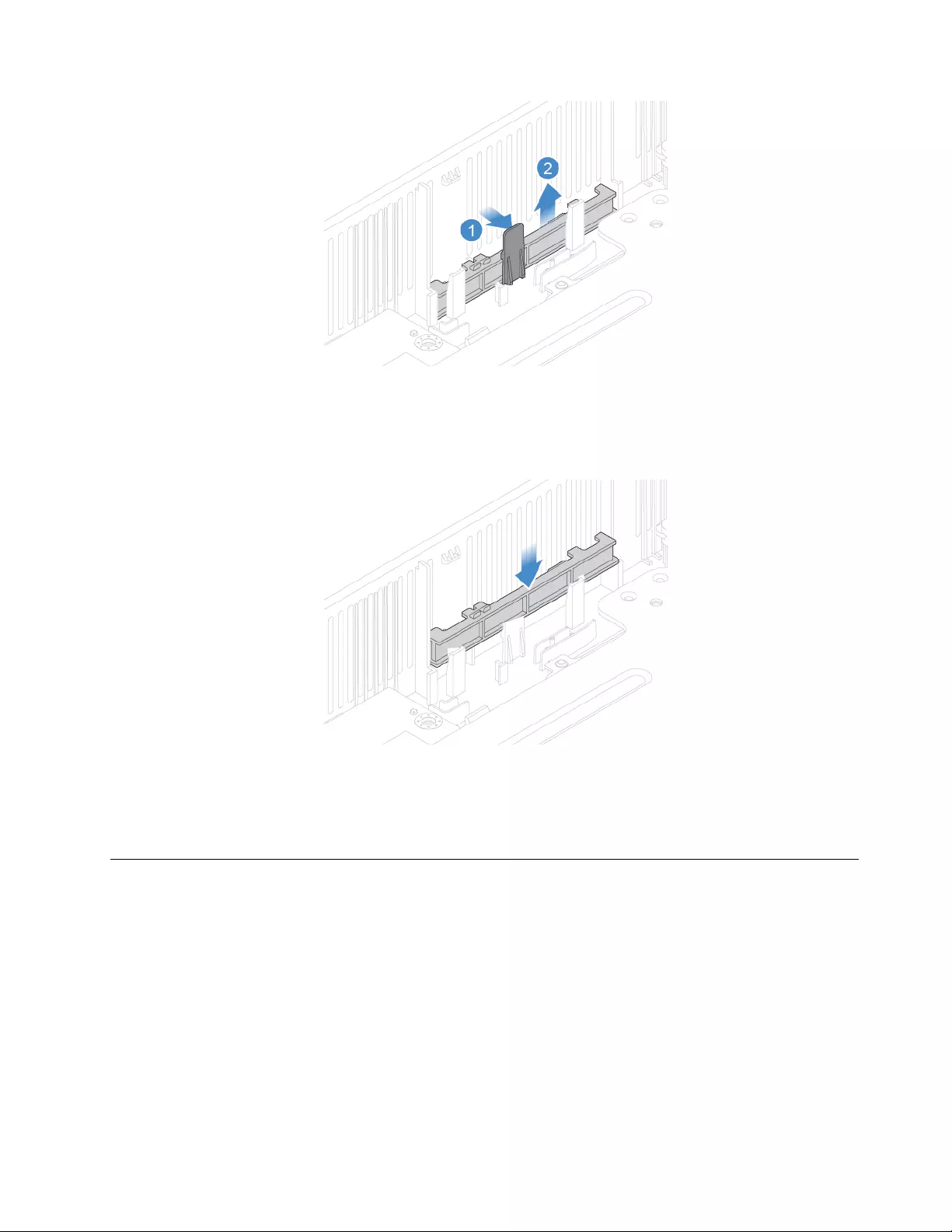
Figure 29. Removing the internal microphone board
Note: Before you install the new internal microphone board, ensure that you disconnect the cable from
the failing internal microphone board and connect it to the new one.
Figure 30. Installing the internal microphone board
5. Reinstall the removed parts. To complete the replacement, see “Completing the parts replacement” on
page 47.
Replacing the card reader
Attention: Do not open your computer or attempt any repairs before reading the Important Product
Information Guide.
1. Remove the computer stand. See “Replacing the computer stand” on page 14.
2. Remove the computer cover. See “Removing the computer cover” on page 16.
3. Remove the storage drive. See “Replacing the storage drive” on page 20.
4. Replace the card reader.
Chapter 4.Replacing hardware 23
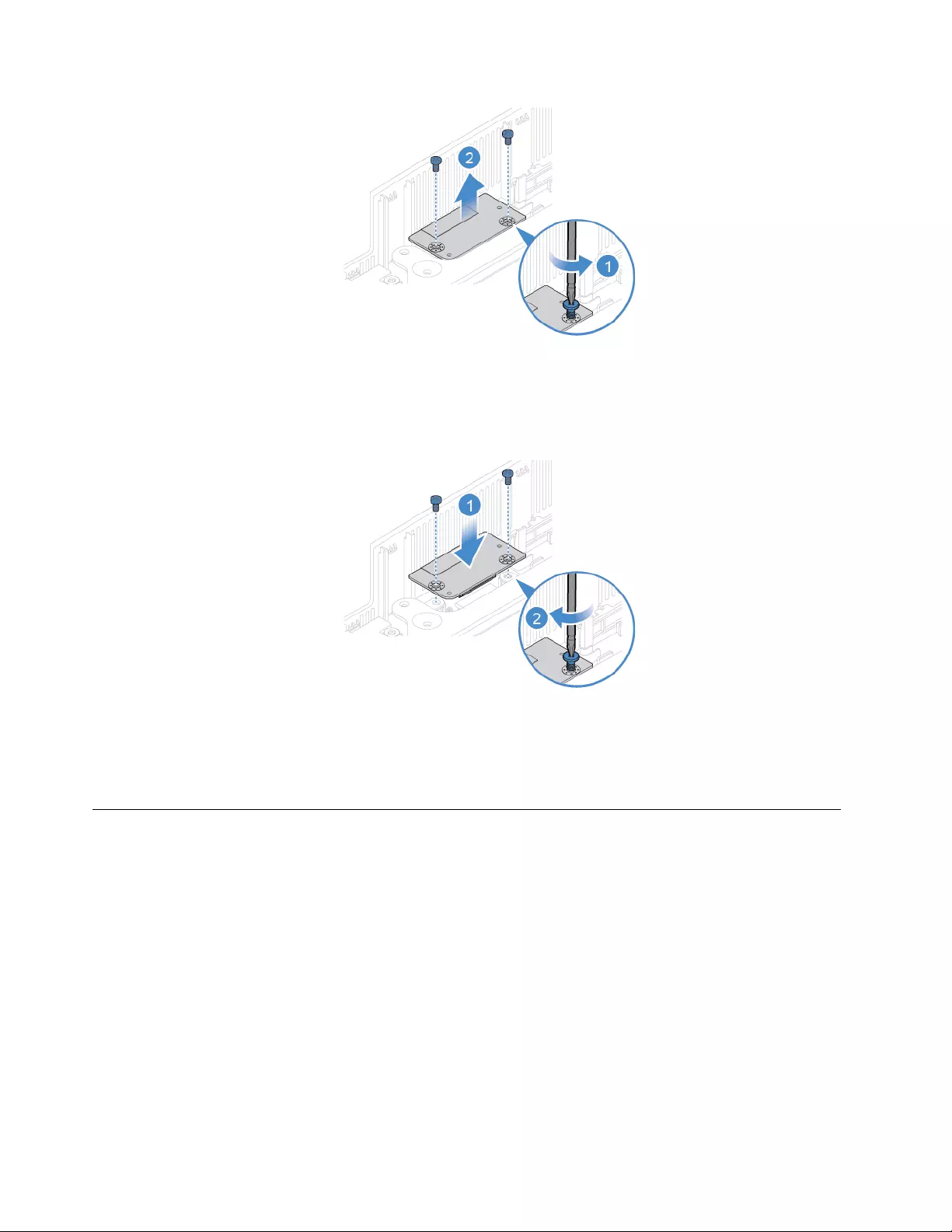
Figure 31. Removing the card reader
Note: Before you install the new card reader, ensure that you disconnect the cable from the failing card
reader and connect it to the new one.
Figure 32. Installing the card reader
5. Reinstall the removed parts. To complete the replacement, see “Completing the parts replacement” on
page 47.
Replacing the internal speakers
Attention: Do not open your computer or attempt any repairs before reading the Important Product
Information Guide.
1. Remove the computer stand. See “Replacing the computer stand” on page 14.
2. Remove the computer cover. See “Removing the computer cover” on page 16.
3. Remove the system board shield. See “Replacing the system board shield” on page 20.
4. Remove the storage drive. See “Replacing the storage drive” on page 20.
5. Record the routing of the internal speaker cable, and then disconnect the cable from the system board.
6. Replace the internal speakers.
24 Lenovo V330-20ICB AIO User Guide and Hardware Maintenance Manual
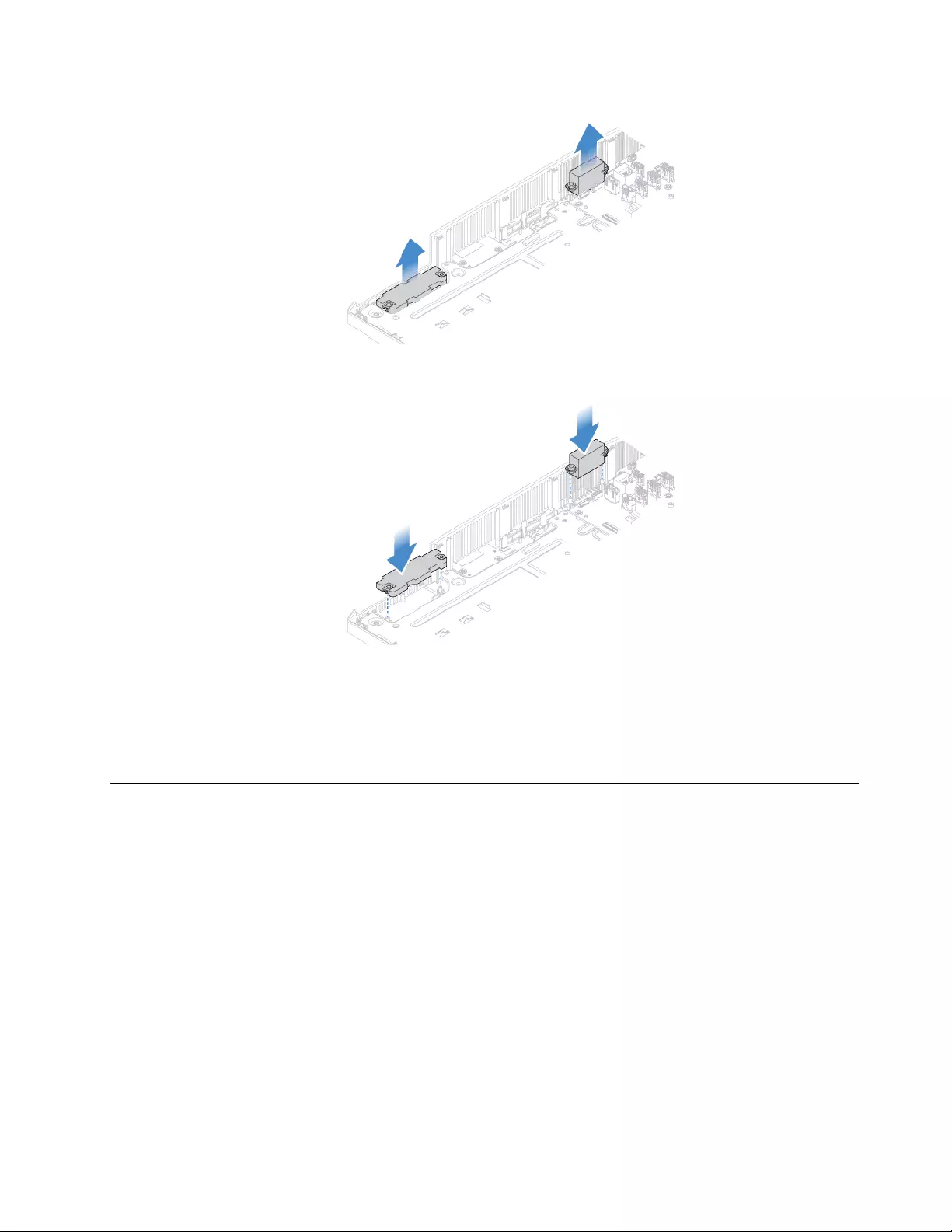
Figure 33. Removing the internal speakers
Figure 34. Installing the internal speakers
7. Route the new internal speaker cable, and then connect the cable to the system board.
8. Reinstall the removed parts. To complete the replacement, see “Completing the parts replacement” on
page 47.
Replacing the serial connector and parallel connector module
Attention: Do not open your computer or attempt any repairs before reading the Important Product
Information Guide.
1. Remove the computer stand. See “Replacing the computer stand” on page 14.
2. Remove the computer cover. See “Removing the computer cover” on page 16.
3. Remove the system board shield. See “Replacing the system board shield” on page 20.
4. Disconnect the serial connector cable and the parallel connector cable from the system board.
5. Replace the serial connector and parallel connector module.
Chapter 4.Replacing hardware 25
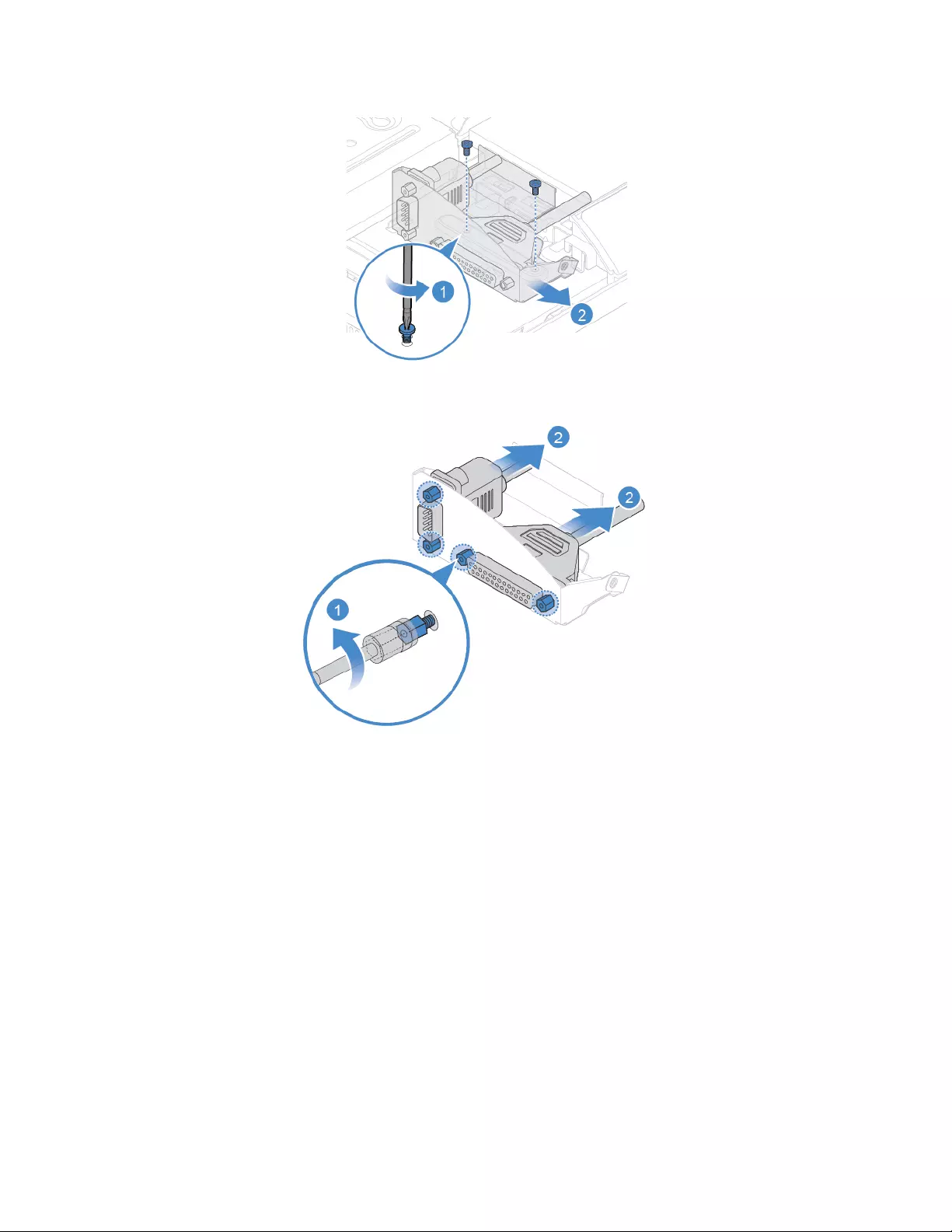
Figure 35. Removing the serial connector and parallel connector module and the bracket
Figure 36. Removing the serial connector and parallel connector module from the bracket
26 Lenovo V330-20ICB AIO User Guide and Hardware Maintenance Manual
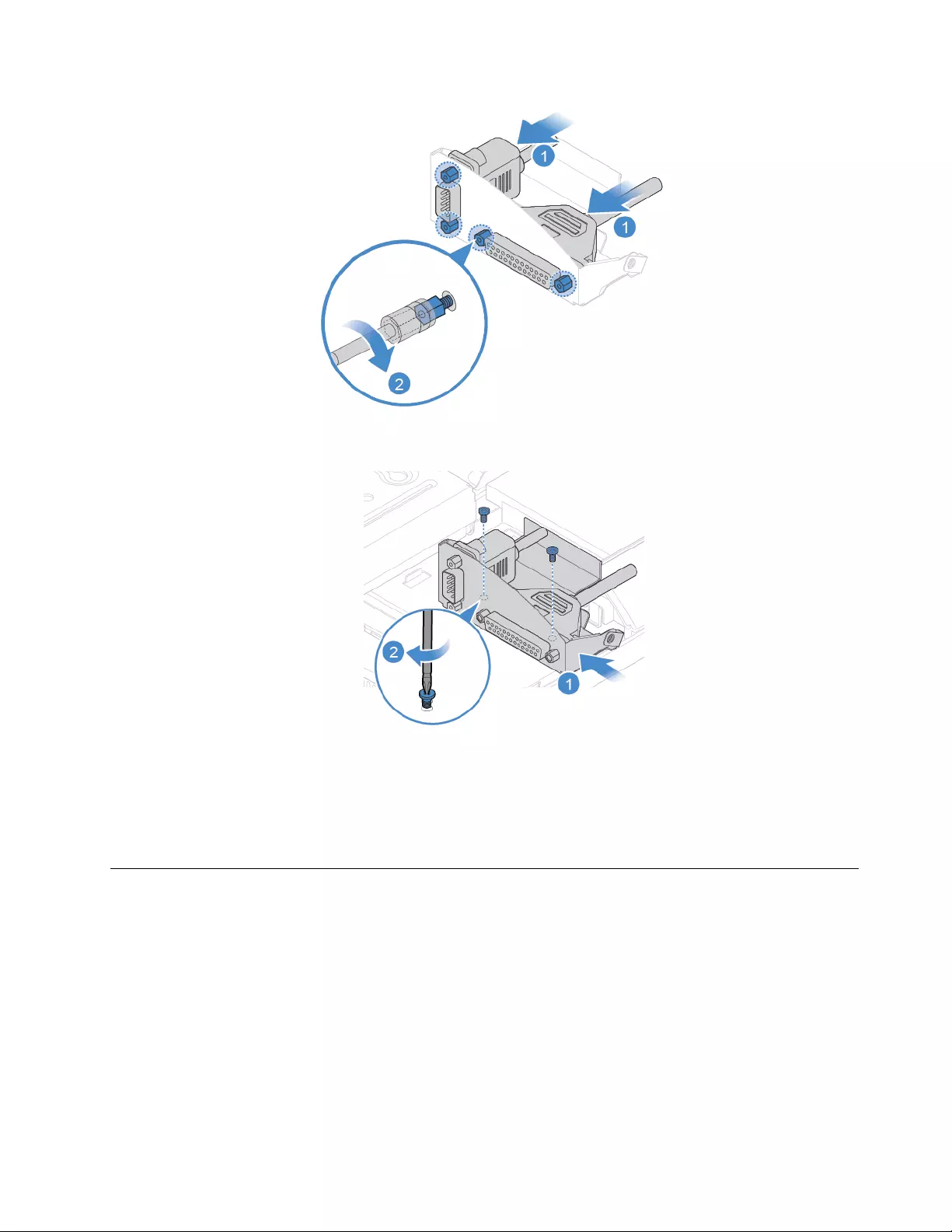
Figure 37. Installing the serial connector and parallel connector module into the bracket
Figure 38. Installing the serial connector and parallel connector module and the bracket
6. Connect the new serial connector cable and the parallel connector cable to the system board.
7. Reinstall the removed parts. To complete the replacement, see “Completing the parts replacement” on
page 47.
Replacing the system fan
Attention: Do not open your computer or attempt any repairs before reading the Important Product
Information Guide.
1. Remove the computer stand. See “Replacing the computer stand” on page 14.
2. Remove the computer cover. See “Removing the computer cover” on page 16.
3. Remove the system board shield. See “Replacing the system board shield” on page 20.
4. Disconnect the system fan cable from the system board.
5. Replace the system fan.
Chapter 4.Replacing hardware 27
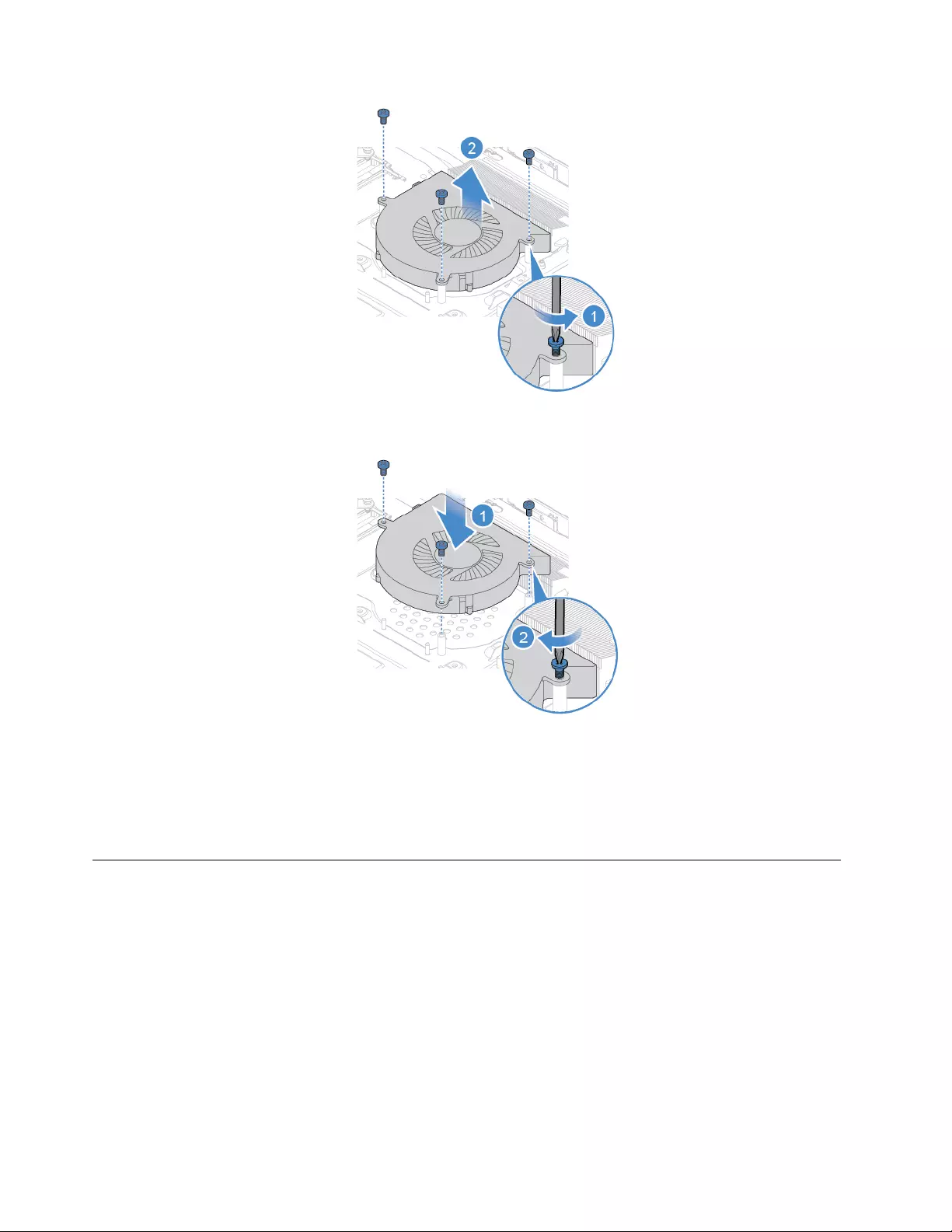
Figure 39. Removing the system fan
Figure 40. Installing the system fan
6. Connect the new system fan cable to the system board.
7. Reinstall the removed parts. To complete the replacement, see “Completing the parts replacement” on
page 47.
Replacing the power button board
Attention: Do not open your computer or attempt any repairs before reading the Important Product
Information Guide.
1. Remove the computer stand. See “Replacing the computer stand” on page 14.
2. Remove the computer cover. See “Removing the computer cover” on page 16.
3. Remove the system board shield. See “Replacing the system board shield” on page 20.
4. Replace the power button board.
28 Lenovo V330-20ICB AIO User Guide and Hardware Maintenance Manual
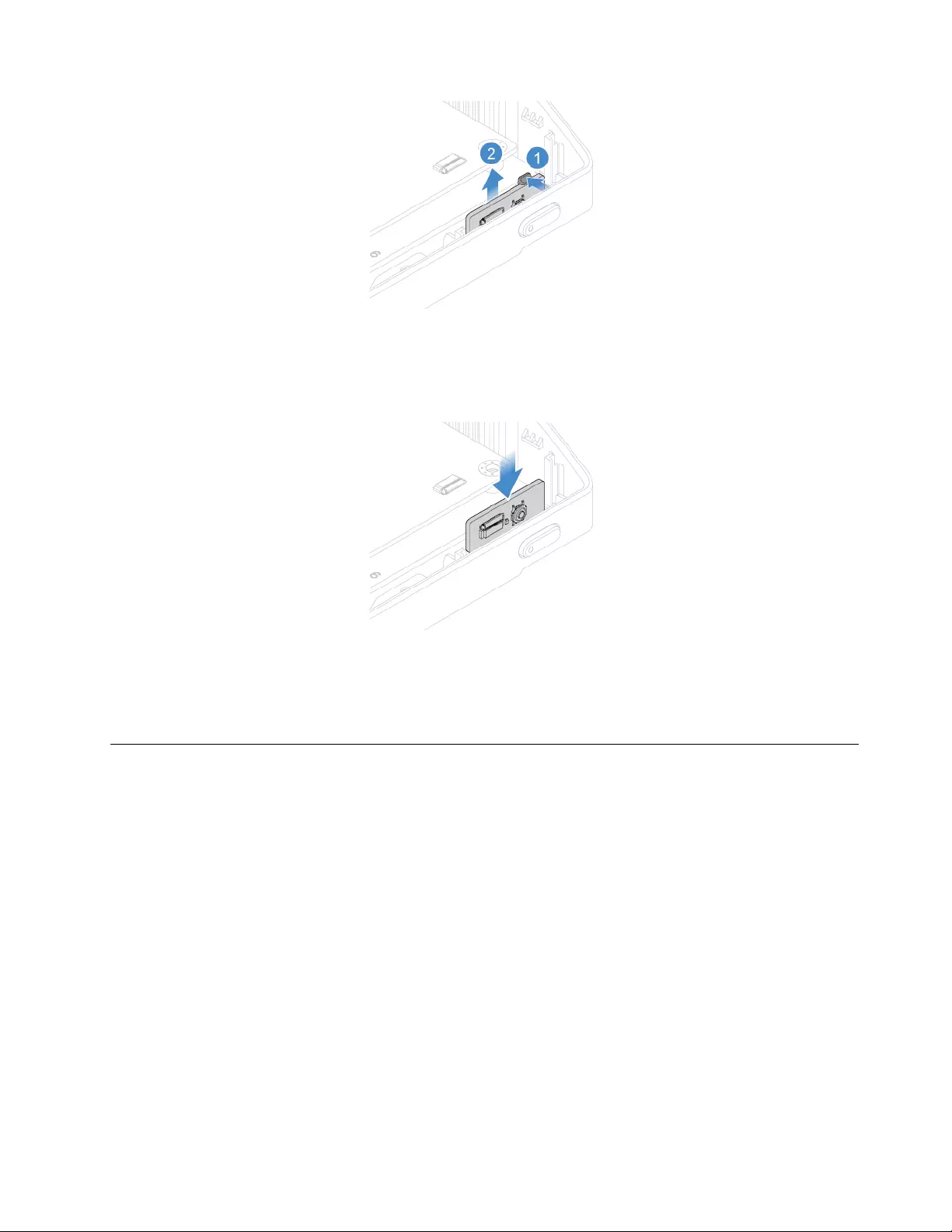
Figure 41. Removing the power button board
Note: Before you install the new power button board, ensure that you disconnect the cable from the
failing power button board and connect it to the new one.
Figure 42. Installing the power button board
5. Reinstall the removed parts. To complete the replacement, see “Completing the parts replacement” on
page 47.
Replacing the M.2 solid-state drive
Attention: Do not open your computer or attempt any repairs before reading the Important Product
Information Guide.
1. Remove the computer stand. See “Replacing the computer stand” on page 14.
2. Remove the computer cover. See “Removing the computer cover” on page 16.
3. Remove the system board shield. See “Replacing the system board shield” on page 20.
4. Depending on your computer model, refer to one of the following to replace the M.2 solid-state drive.
• Type 1
Chapter 4.Replacing hardware 29
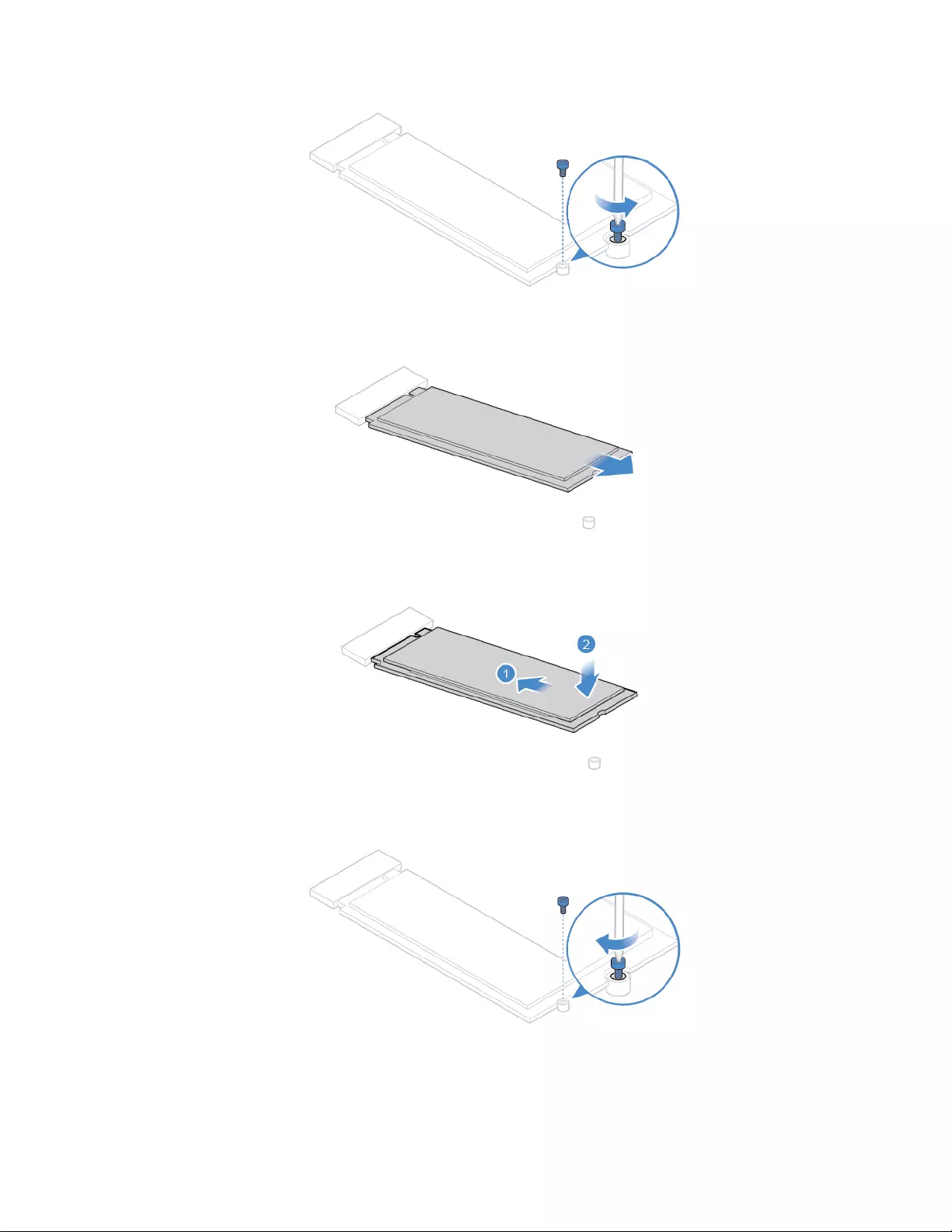
Figure 43. Removing the screw
Figure 44. Removing the M.2 solid-state drive
Figure 45. Installing the M.2 solid-state drive
Figure 46. Installing the screw
• Type 2
30 Lenovo V330-20ICB AIO User Guide and Hardware Maintenance Manual
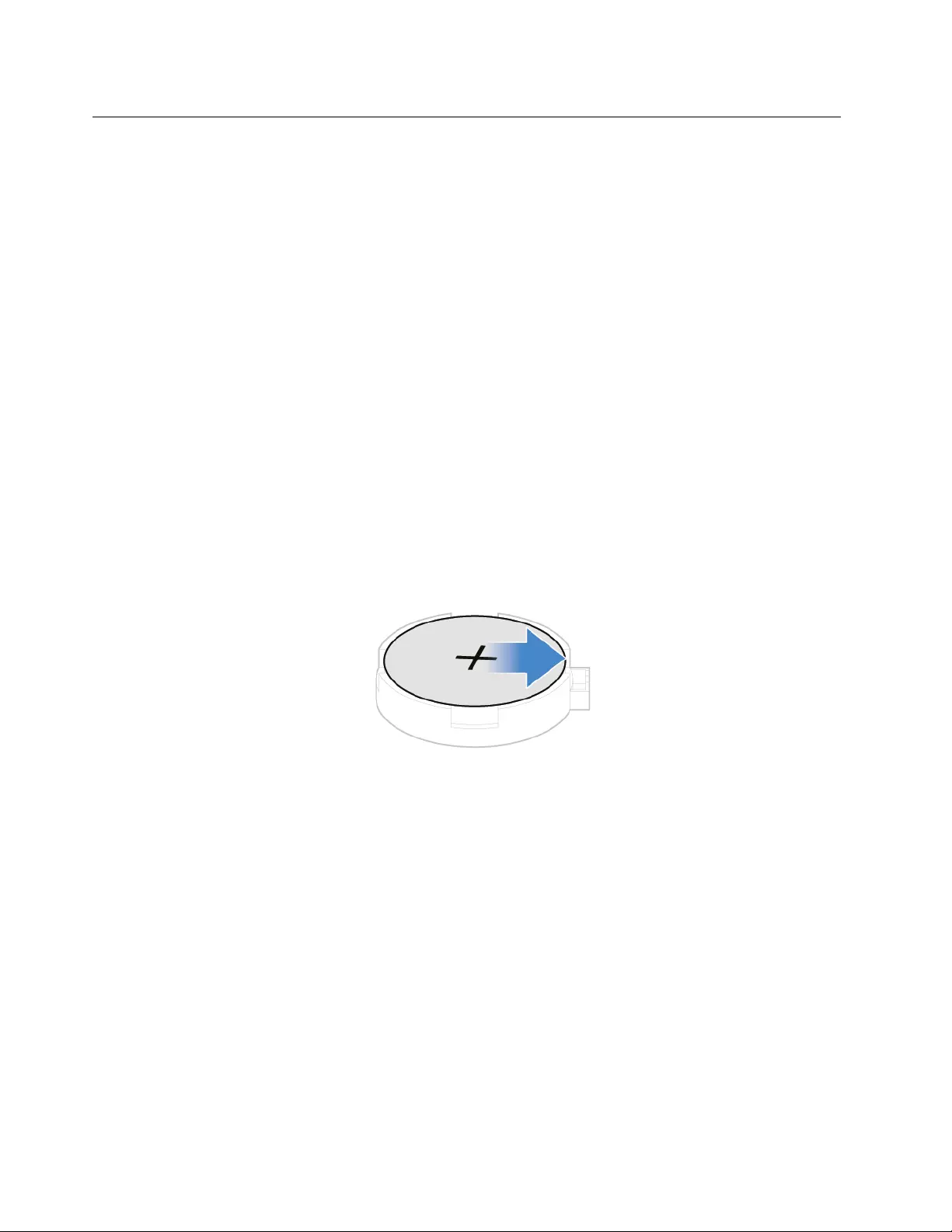
Replacing the coin-cell battery
Attention: Do not open your computer or attempt any repairs before reading the Important Product
Information Guide.
Note: To dispose of the coin-cell battery, refer to “Lithium coin-cell battery notice” in the Safety and
Warranty Guide.
Your computer has a special type of memory that maintains the date, time, and settings for built-in features,
such as parallel connector assignments (configurations). A coin-cell battery keeps this information active
when you turn off the computer.
The coin-cell battery normally requires no charging or maintenance throughout its life; however, no coin-cell
battery lasts forever. If the coin-cell battery fails, the date, time, and configuration information (including
passwords) are lost. An error message is displayed when you turn on the computer.
1. Remove the computer stand. See “Replacing the computer stand” on page 14.
2. Remove the computer cover. See “Removing the computer cover” on page 16.
3. Remove the system board shield. See “Replacing the system board shield” on page 20.
4. Remove the M.2 solid-state drive. See “Replacing the M.2 solid-state drive” on page 29.
5. Replace the coin-cell battery.
Figure 51. Disengaging the latch
32 Lenovo V330-20ICB AIO User Guide and Hardware Maintenance Manual
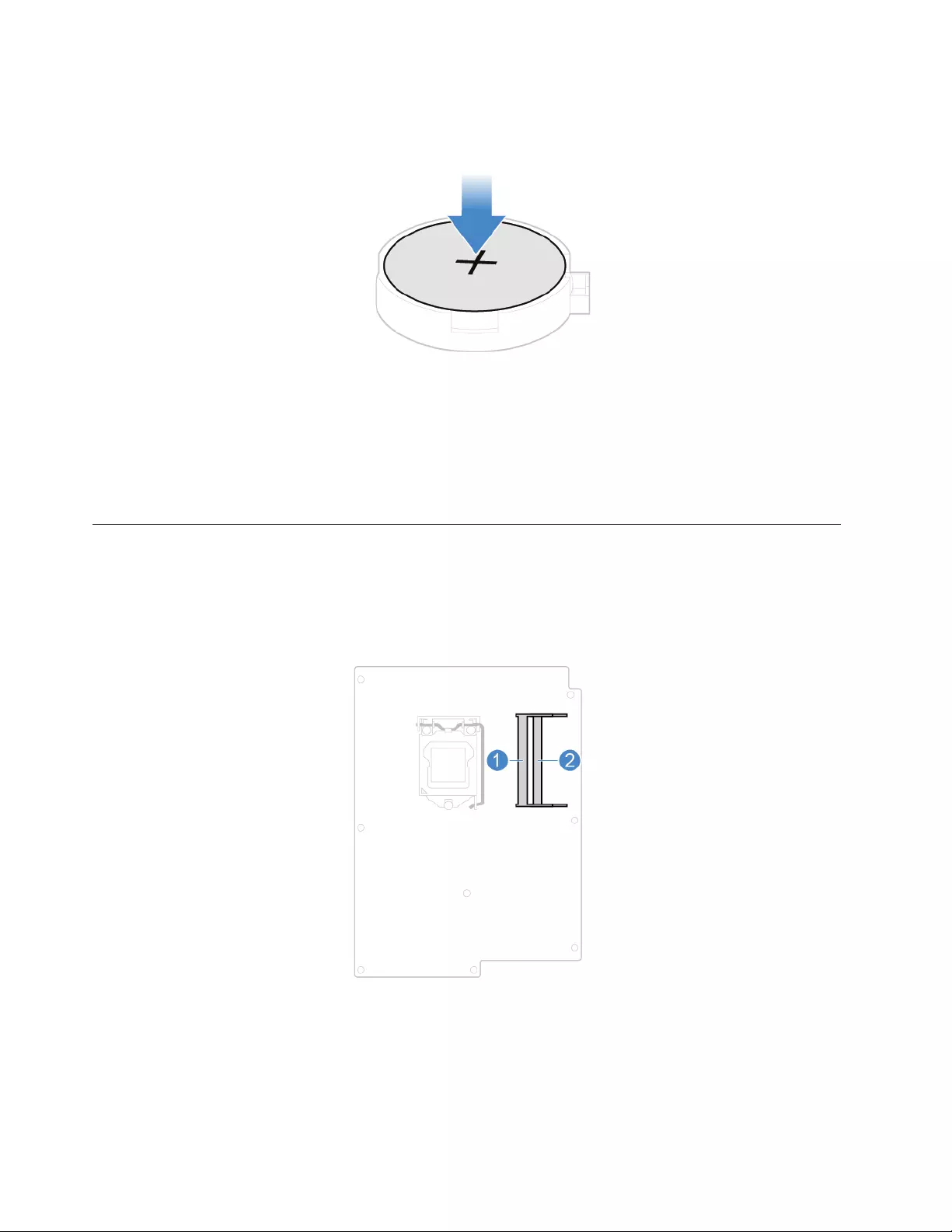
Figure 54. Securing the coin-cell battery with the latch
6. Reinstall the removed parts. To complete the replacement, see “Completing the parts replacement” on
page 47.
Replacing a memory module
Attention: Do not open your computer or attempt any repairs before reading the Important Product
Information Guide.
Ensure that you follow the installation order for memory modules shown in the following figure.
1. Remove the computer stand. See “Replacing the computer stand” on page 14.
2. Remove the computer cover. See “Removing the computer cover” on page 16.
3. Remove the system board shield. See “Replacing the system board shield” on page 20.
4. Replace a memory module.
34 Lenovo V330-20ICB AIO User Guide and Hardware Maintenance Manual
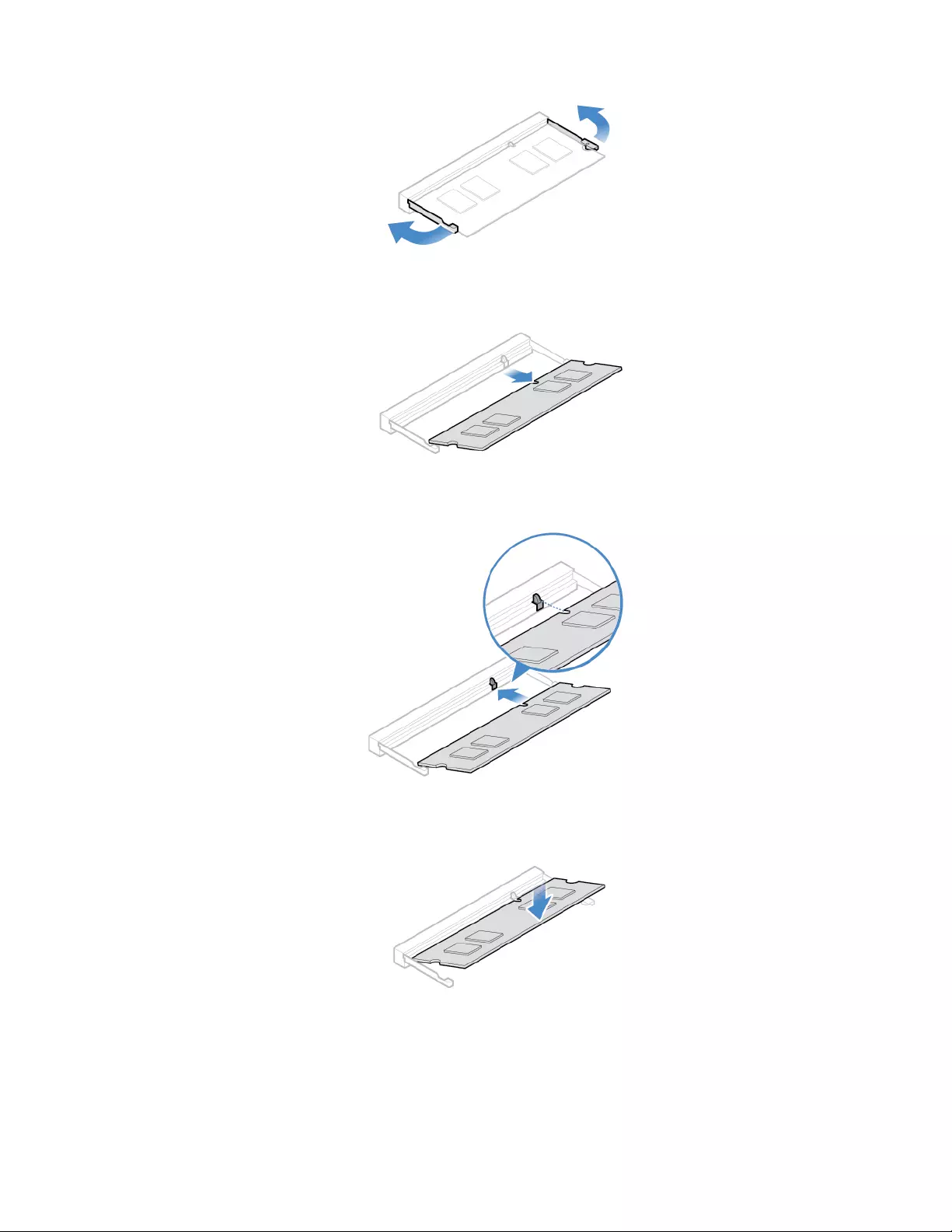
Figure 55. Disengaging the latches
Figure 56. Removing a memory module
Figure 57. Installing a memory module
Figure 58. Securing a memory module with the latches
5. Reinstall the removed parts. To complete the replacement, see “Completing the parts replacement” on
page 47.
Chapter 4.Replacing hardware 35
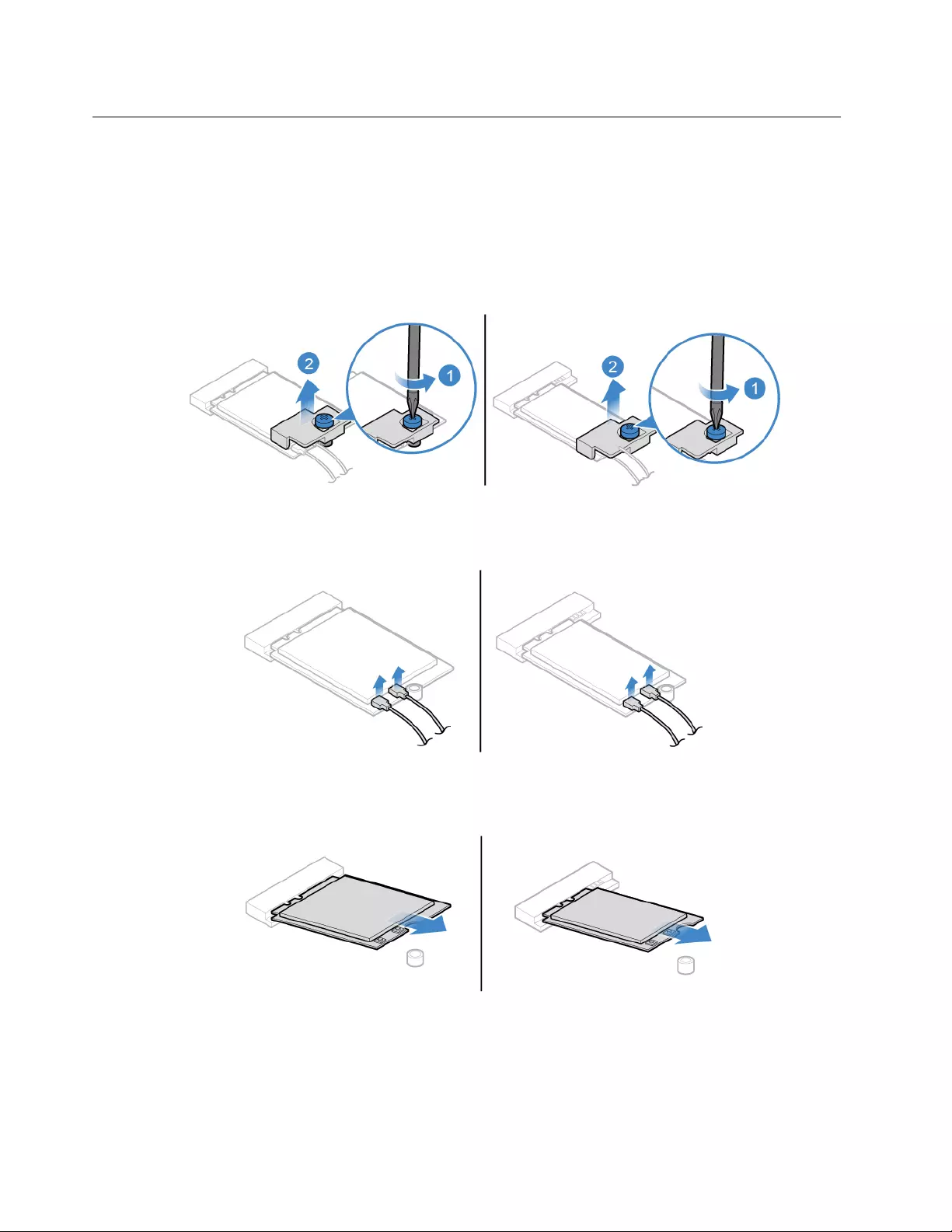
Replacing the Wi-Fi card
Attention: Do not open your computer or attempt any repairs before reading the Important Product
Information Guide.
1. Remove the computer stand. See “Replacing the computer stand” on page 14.
2. Remove the computer cover. See “Removing the computer cover” on page 16.
3. Remove the system board shield. See “Replacing the system board shield” on page 20.
4. Replace the Wi-Fi card.
Figure 59. Removing the Wi-Fi card shield
Figure 60. Disconnecting the Wi-Fi antenna cables
Figure 61. Removing the Wi-Fi card
36 Lenovo V330-20ICB AIO User Guide and Hardware Maintenance Manual
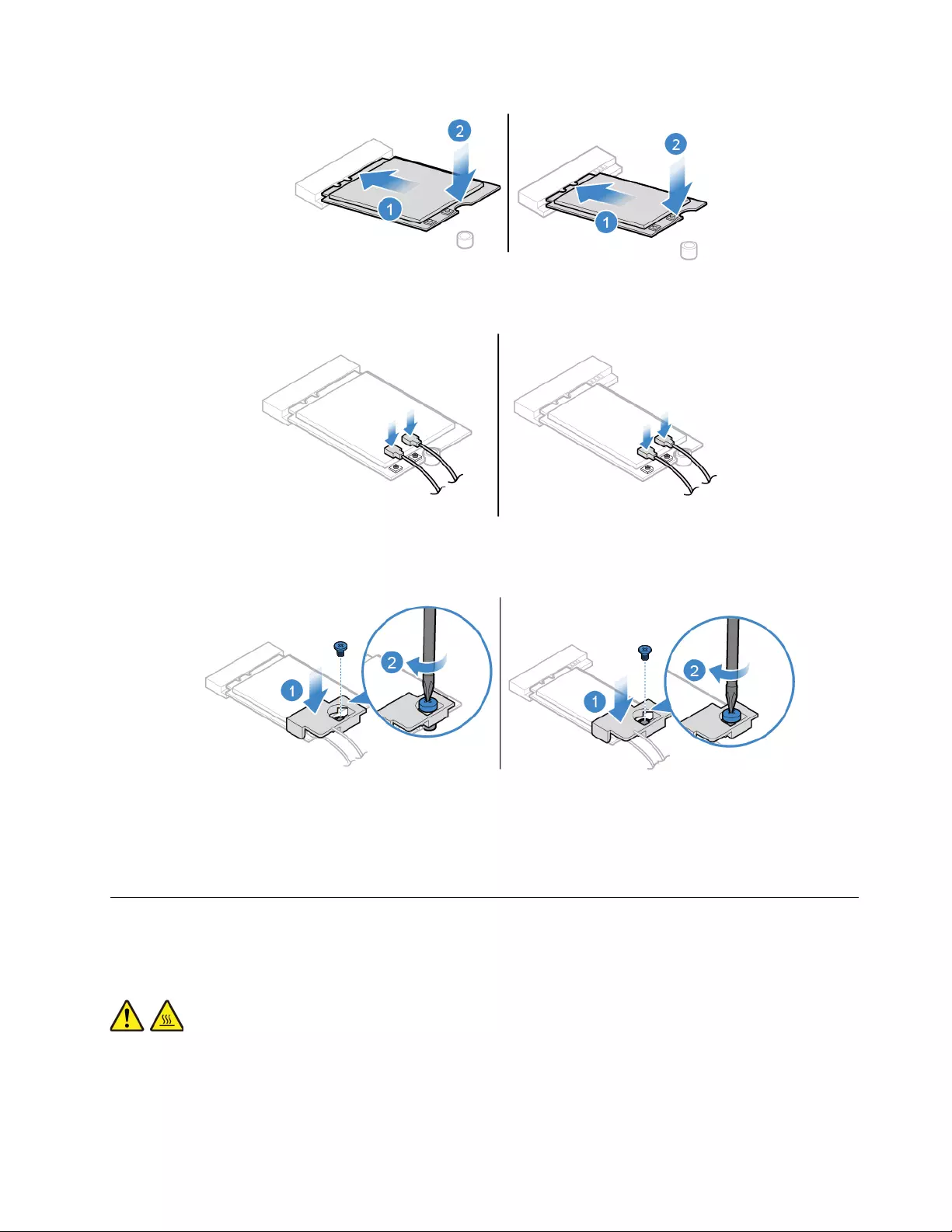
Figure 62. Installing the Wi-Fi card
Figure 63. Connecting the Wi-Fi antenna cables
Figure 64. Installing the Wi-Fi card shield
5. Reinstall the removed parts. To complete the replacement, see “Completing the parts replacement” on
page 47.
Replacing the heat sink
Attention: Do not open your computer or attempt any repairs before reading the Important Product
Information Guide.
CAUTION:
The heat sink might be very hot. Before you open the computer cover, turn off the computer and wait
several minutes until the computer is cool.
1. Remove the computer stand. See “Replacing the computer stand” on page 14.
2. Remove the computer cover. See “Removing the computer cover” on page 16.
Chapter 4.Replacing hardware 37

3. Remove the system board shield. See “Replacing the system board shield” on page 20.
4. Replace the heat sink.
Notes:
• Carefully remove the screws from the system board to avoid any possible damage to the system
board. The screws cannot be removed from the heat sink.
• You might have to gently twist the heat sink to free it from the microprocessor.
• Do not touch the thermal grease while handling the heat sink.
Figure 65. Removing the heat sink
Figure 66. Installing the heat sink
5. Reinstall the removed parts. To complete the replacement, see “Completing the parts replacement” on
page 47.
38 Lenovo V330-20ICB AIO User Guide and Hardware Maintenance Manual
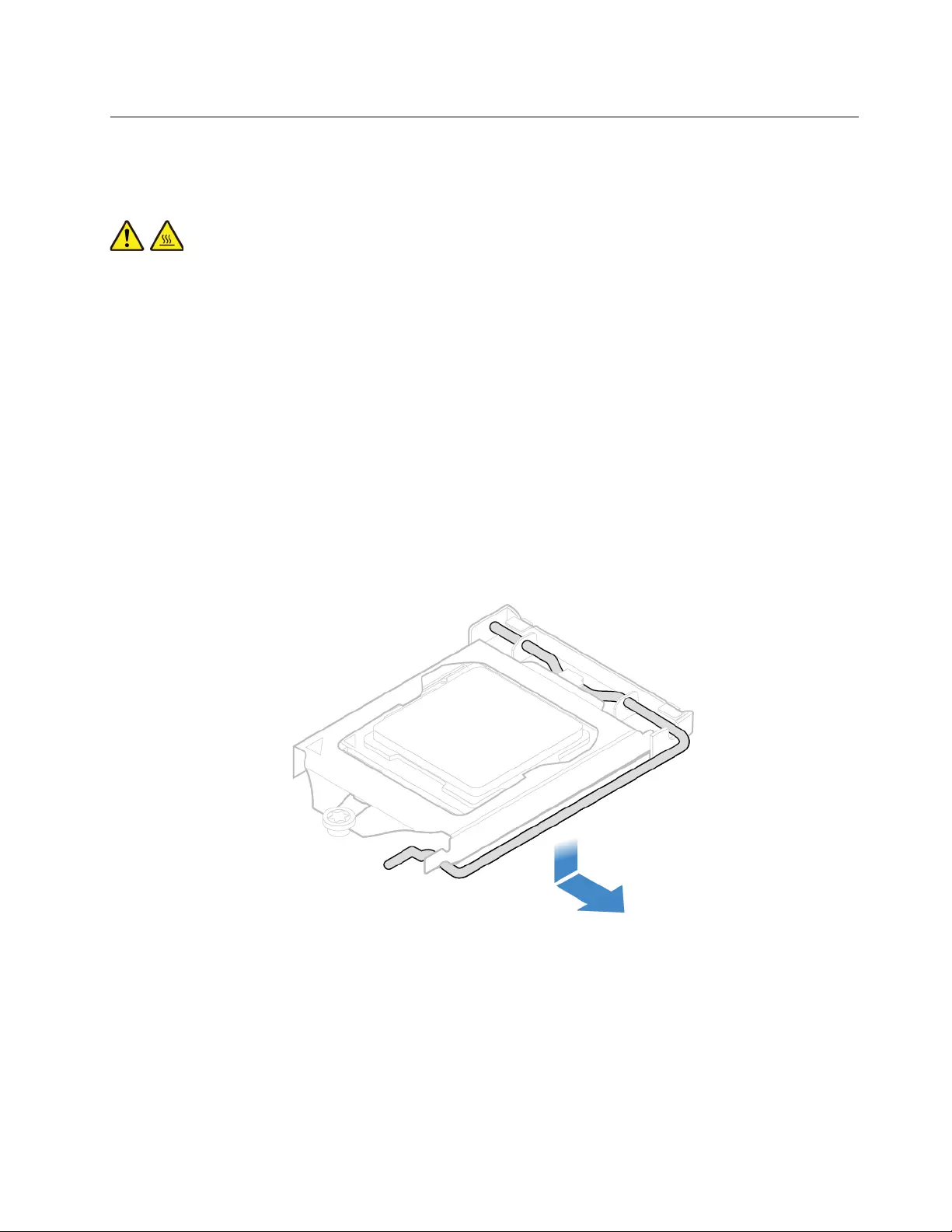
Replacing the microprocessor
Attention: Do not open your computer or attempt any repairs before reading the Important Product
Information Guide.
CAUTION:
The heat sink might be very hot. Before you open the computer cover, turn off the computer and wait
several minutes until the computer is cool.
1. Remove the computer stand. See “Replacing the computer stand” on page 14.
2. Remove the computer cover. See “Removing the computer cover” on page 16.
3. Remove the system board shield. See “Replacing the system board shield” on page 20.
4. Remove the heat sink. See “Replacing the heat sink” on page 37.
5. Record the cable routing and cable connections, and then disconnect all cables from the system board.
See “System board” on page 4.
6. Replace the microprocessor.
Notes:
• Your microprocessor and socket might look different from the one illustrated.
• Touch only the edges of the microprocessor. Do not touch the gold contacts on the bottom.
• Do not drop anything onto the microprocessor socket while it is exposed. The socket pins must be
kept as clean as possible.
Figure 67. Releasing the handle
Chapter 4.Replacing hardware 39
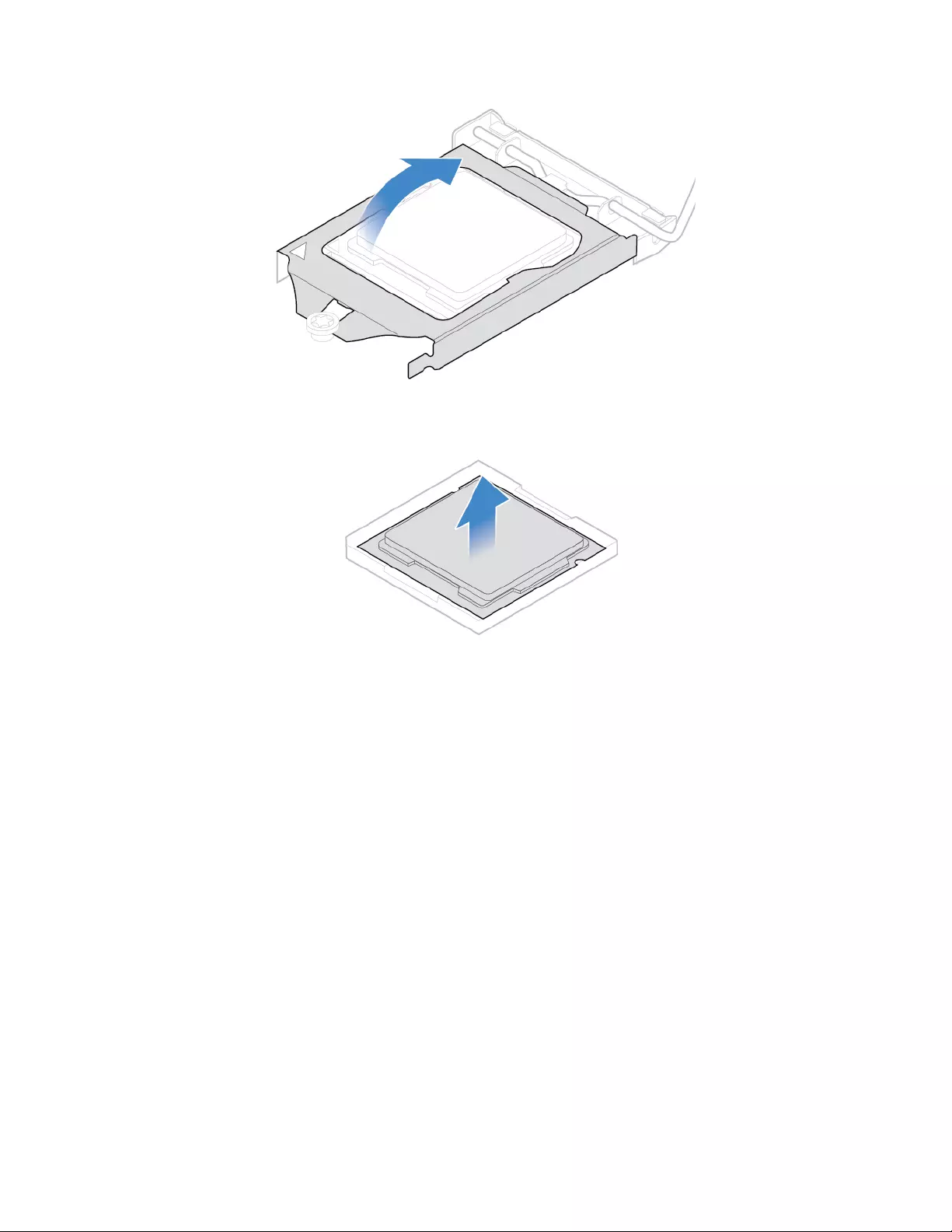
Figure 68. Opening the retainer
Figure 69. Removing the microprocessor
40 Lenovo V330-20ICB AIO User Guide and Hardware Maintenance Manual
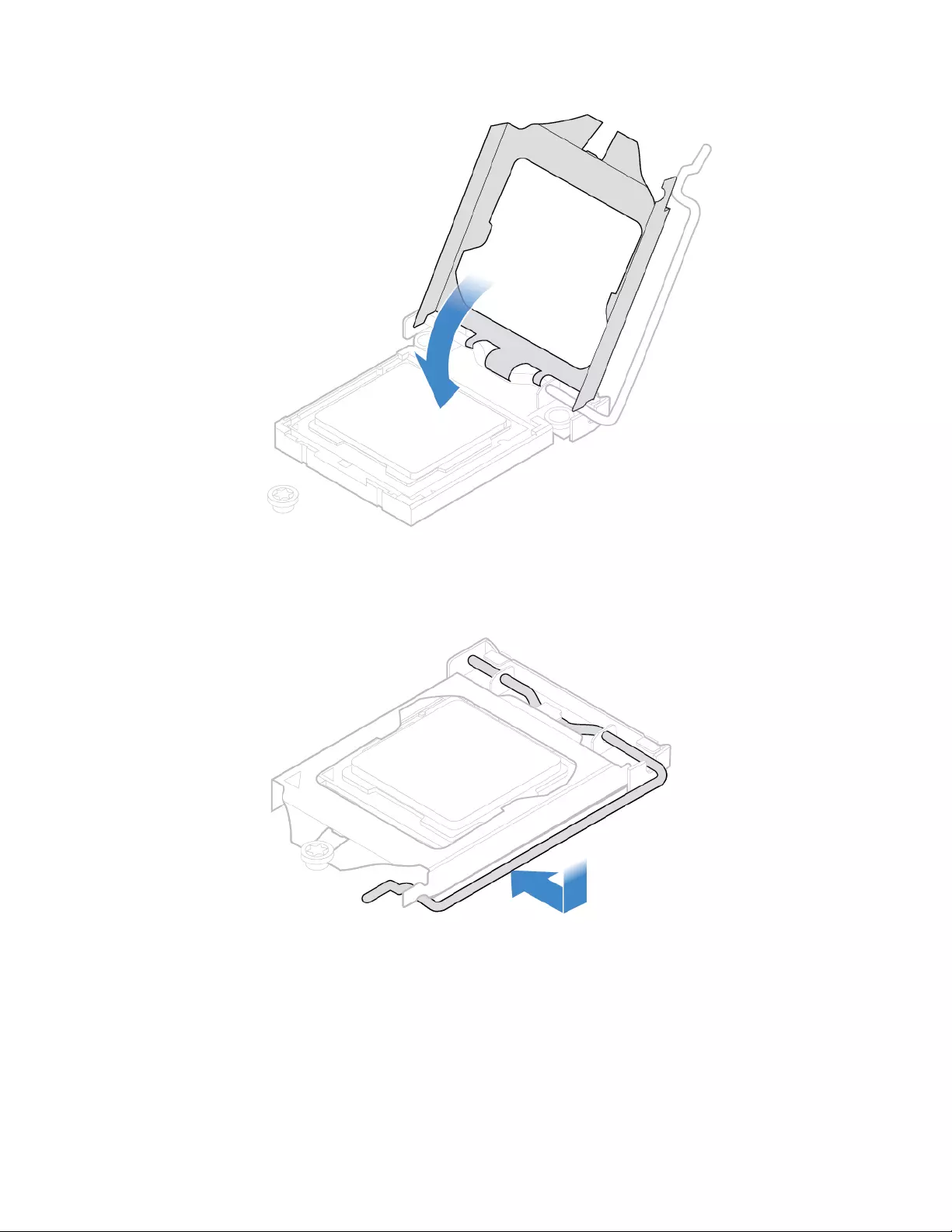
Figure 71. Closing the retainer
7.
Figure 72. Securing the retainer with the handle
8. Route all the cables that you disconnected from the system board, and then reconnect the cables to the
system board.
9. Reinstall the removed parts. To complete the replacement, see “Completing the parts replacement” on
page 47.
42 Lenovo V330-20ICB AIO User Guide and Hardware Maintenance Manual
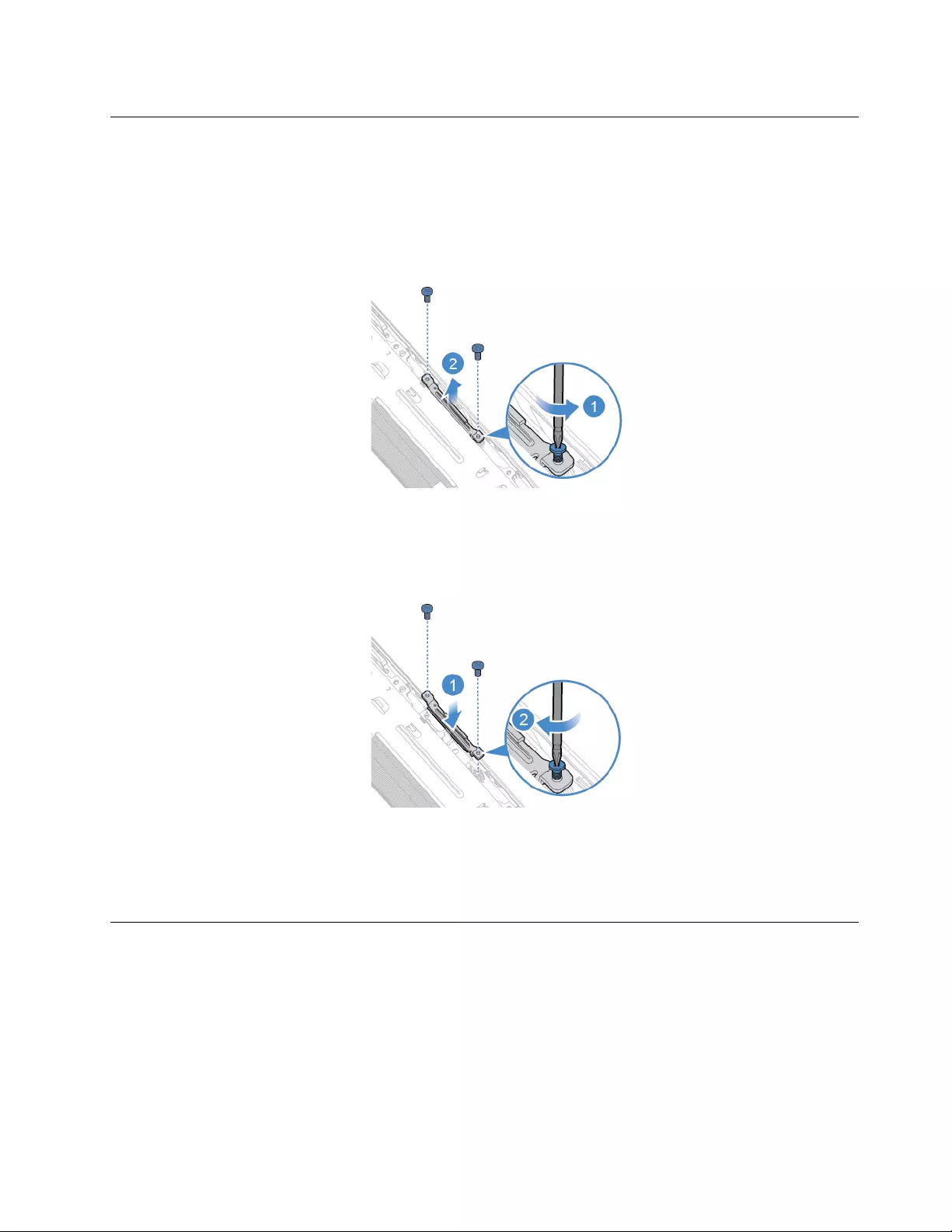
Replacing the internal camera
Attention: Do not open your computer or attempt any repairs before reading the Important Product
Information Guide.
1. Remove the computer stand. See “Replacing the computer stand” on page 14.
2. Remove the computer cover. See “Removing the computer cover” on page 16.
3. Replace the internal camera.
Figure 73. Removing the internal camera
Note: Before you install the new internal camera, ensure that you disconnect the cable from the failing
internal camera and connect it to the new one.
Figure 74. Installing the internal camera
4. Reinstall the removed parts. To complete the replacement, see “Completing the parts replacement” on
page 47.
Replacing the Wi-Fi antennas
Attention: Do not open your computer or attempt any repairs before reading the Important Product
Information Guide.
1. Remove the computer stand. See “Replacing the computer stand” on page 14.
2. Remove the computer cover. See “Removing the computer cover” on page 16.
3. Remove the system board shield. See “Replacing the system board shield” on page 20.
4. Record the routing of the Wi-Fi antenna cables, and then disconnect the cables from the Wi-Fi card. See
“Replacing the Wi-Fi card” on page 36.
5. Replace the Wi-Fi antennas.
Chapter 4.Replacing hardware 43
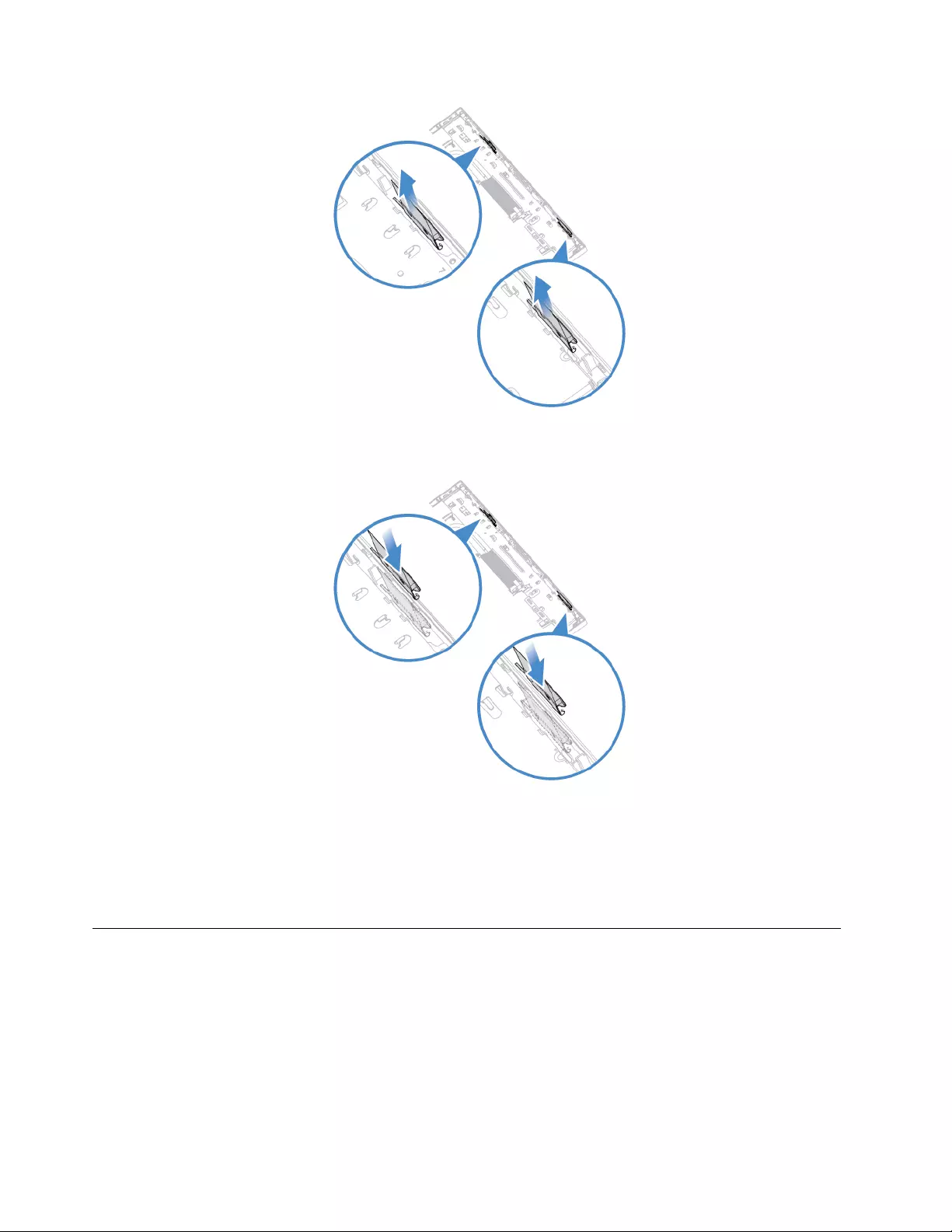
Figure 75. Removing the Wi-Fi antennas
Figure 76. Installing the Wi-Fi antennas
6. Route the new Wi-Fi antenna cables, and then connect the cables to the Wi-Fi card.
7. Reinstall the removed parts. To complete the replacement, see “Completing the parts replacement” on
page 47.
Replacing the system board
Attention: Do not open your computer or attempt any repairs before reading the Important Product
Information Guide.
1. Remove the computer stand. See “Replacing the computer stand” on page 14.
2. Remove the computer cover. See “Removing the computer cover” on page 16.
3. Remove the system board shield. See “Replacing the system board shield” on page 20.
4. Remove the M.2 solid-state drive. See “Replacing the M.2 solid-state drive” on page 29.
5. Remove all memory modules. See “Replacing a memory module” on page 34.
44 Lenovo V330-20ICB AIO User Guide and Hardware Maintenance Manual
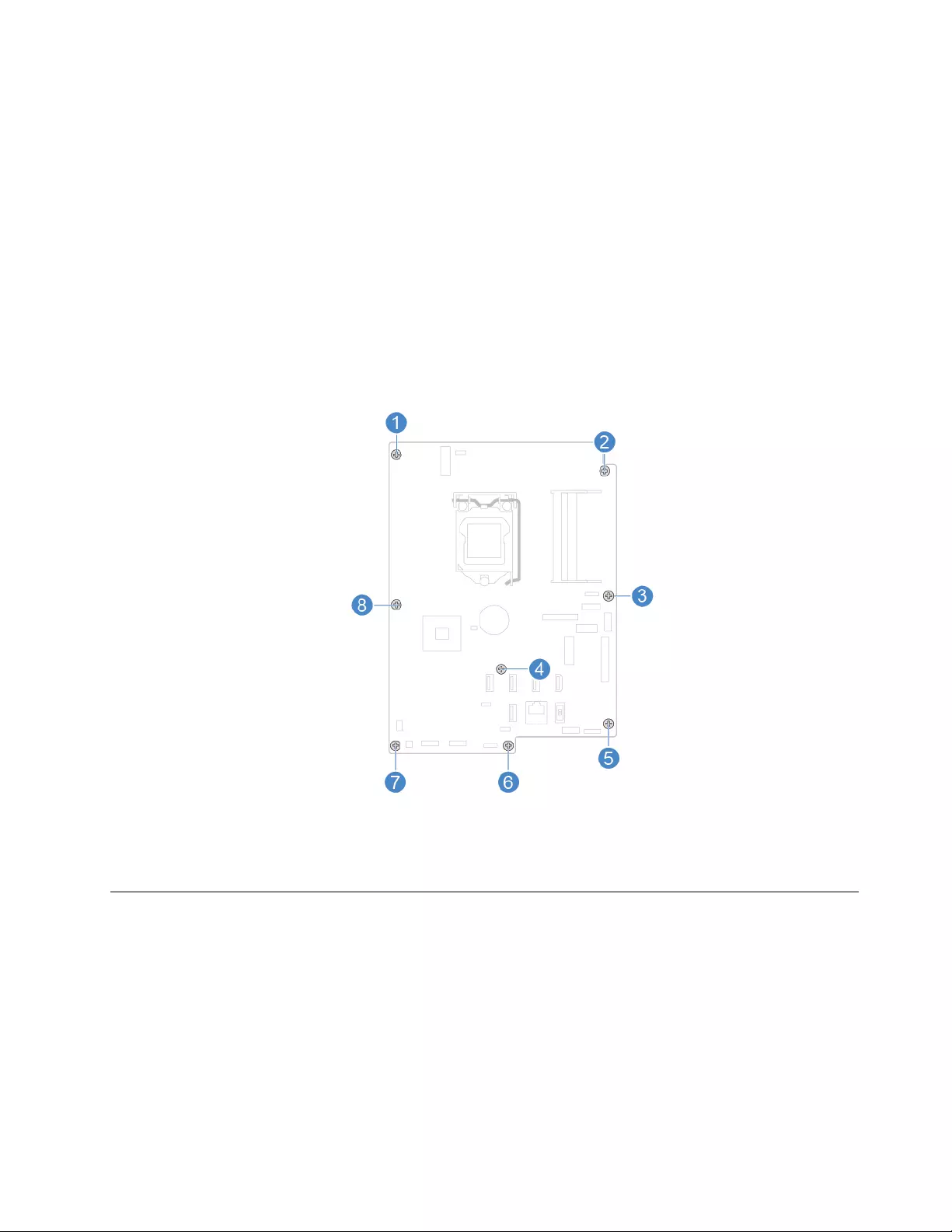
6. Remove the Wi-Fi card. See “Replacing the Wi-Fi card” on page 36.
7. Remove the heat sink. See “Replacing the heat sink” on page 37.
8. Remove the microprocessor. See “Replacing the microprocessor” on page 39.
9. Record the cable routing and cable connections, and then disconnect all cables from the system board.
See “System board” on page 4.
10. Replace the system board.
Notes:
• The numbers in the following figure show the locations of the screws instead of a specific order for
removing and reinstalling the screws.
• Handle the system board carefully by its edges.
• The failing system board must be returned with a microprocessor socket cover to protect the pins
during shipping and handling.
11. Route and connect all the cables to the new system board.
12. Reinstall the removed parts. To complete the replacement, see “Completing the parts replacement” on
page 47.
Replacing the LCD panel
Attention: Do not open your computer or attempt any repairs before reading the Important Product
Information Guide.
1. Remove the computer stand. See “Replacing the computer stand” on page 14.
2. Remove the computer cover. See “Removing the computer cover” on page 16.
3. Remove the optical drive. See “Replacing the optical drive” on page 17.
4. Remove the system board shield. See “Replacing the system board shield” on page 20.
5. Remove the storage drive. See “Replacing the storage drive” on page 20.
6. Remove the internal microphone board. See “Replacing the internal microphone board” on page 22.
7. Remove the card reader. See “Replacing the card reader” on page 23.
Chapter 4.Replacing hardware 45
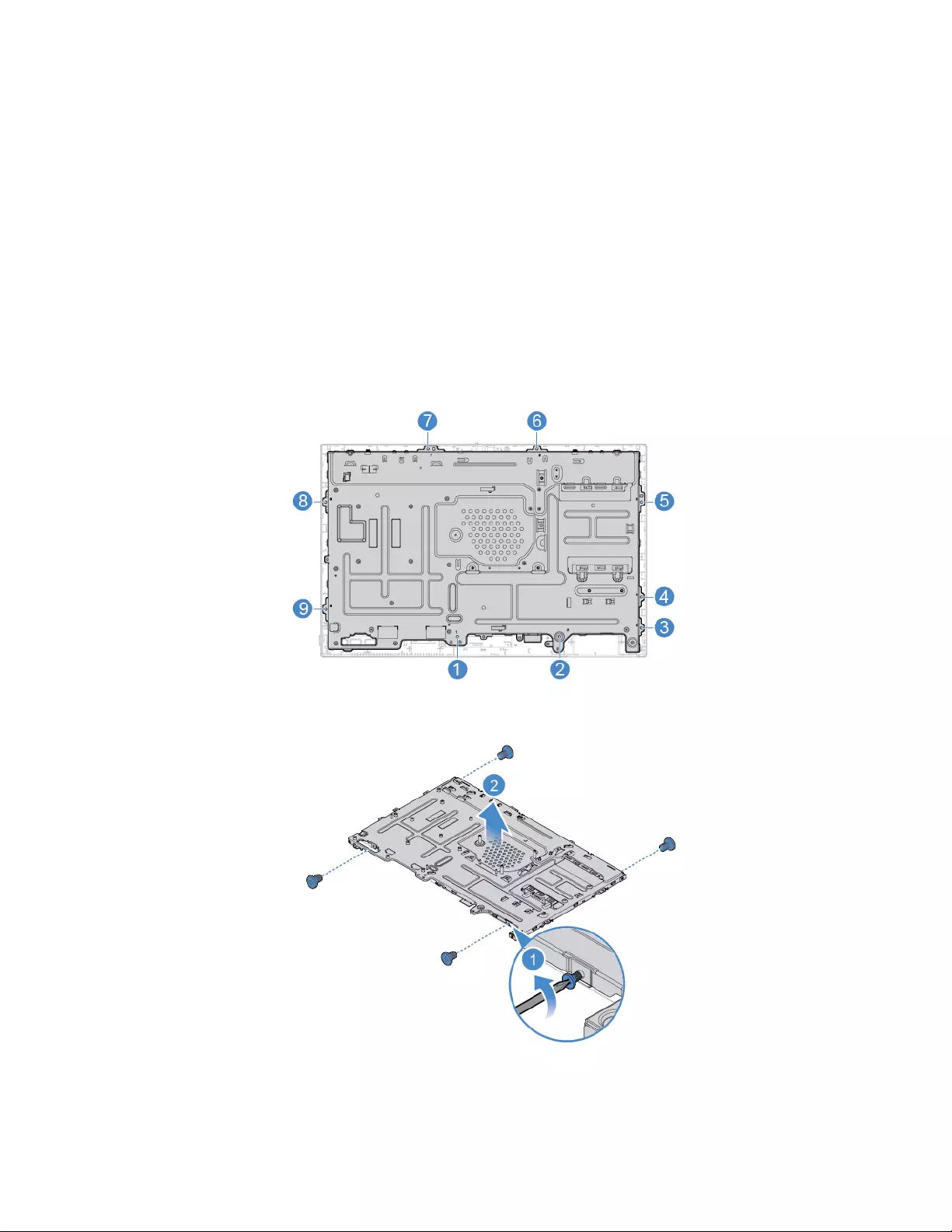
8. Remove the internal speakers. See “Replacing the internal speakers” on page 24.
9. Remove the serial connector and parallel connector module. See “Replacing the serial connector and
parallel connector module” on page 25.
10. Remove the system fan. See “Replacing the system fan” on page 27.
11. Remove the power button board. See “Replacing the power button board” on page 28.
12. Remove the heat sink. See “Replacing the heat sink” on page 37.
13. Remove the internal camera. See “Replacing the internal camera” on page 43.
14. Remove the Wi-Fi antennas. See “Replacing the Wi-Fi antennas” on page 43.
15. Remove the system board. See “Replacing the system board” on page 44.
16. Record the routing of the LCD panel cables, and then disconnect the cables from the system board.
17. Replace the LCD panel.
Note: Ensure that you remove and reinstall the screws in order of the numbers as shown.
Figure 77. Removing the LCD panel and the chassis from the frame
Figure 78. Removing the LCD panel from the chassis
46 Lenovo V330-20ICB AIO User Guide and Hardware Maintenance Manual
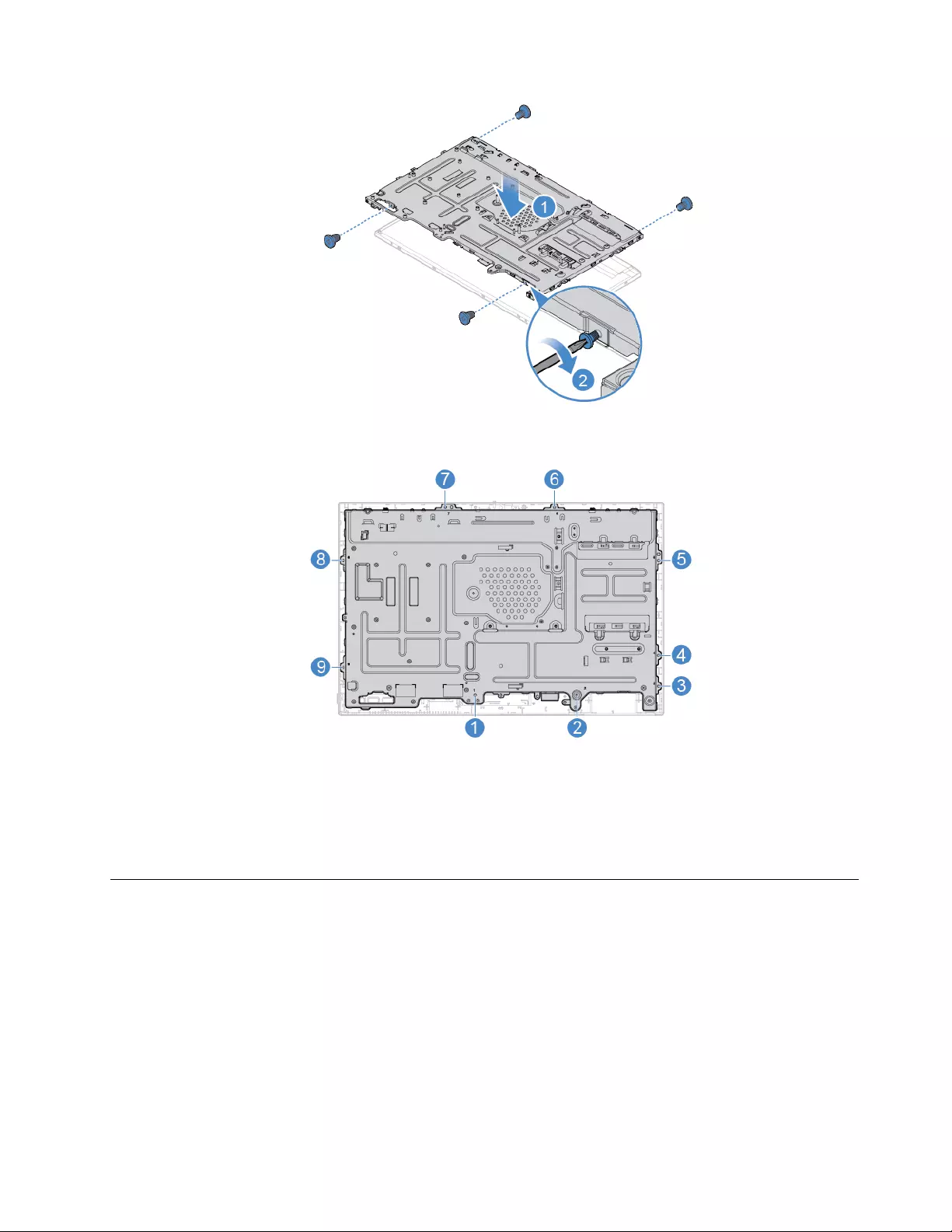
Figure 79. Installing the LCD panel into the chassis
Figure 80. Installing the LCD panel and the chassis into the frame
18. Route the new LCD panel cables, and then connect the cables to the system board.
19. Reinstall the removed parts. To complete the replacement, see “Completing the parts replacement” on
page 47.
Completing the parts replacement
After completing the installation or replacement for all parts, reinstall the computer cover and reconnect the
cables.
1. Ensure that all components have been reassembled correctly and that no tools or loose screws are left
inside your computer.
2. Ensure that the cables are routed correctly before reinstalling the computer cover. Keep cables clear of
the hinges and sides of the computer chassis to avoid interference when reinstalling the computer
cover.
3. Reinstall the computer cover.
Chapter 4.Replacing hardware 47
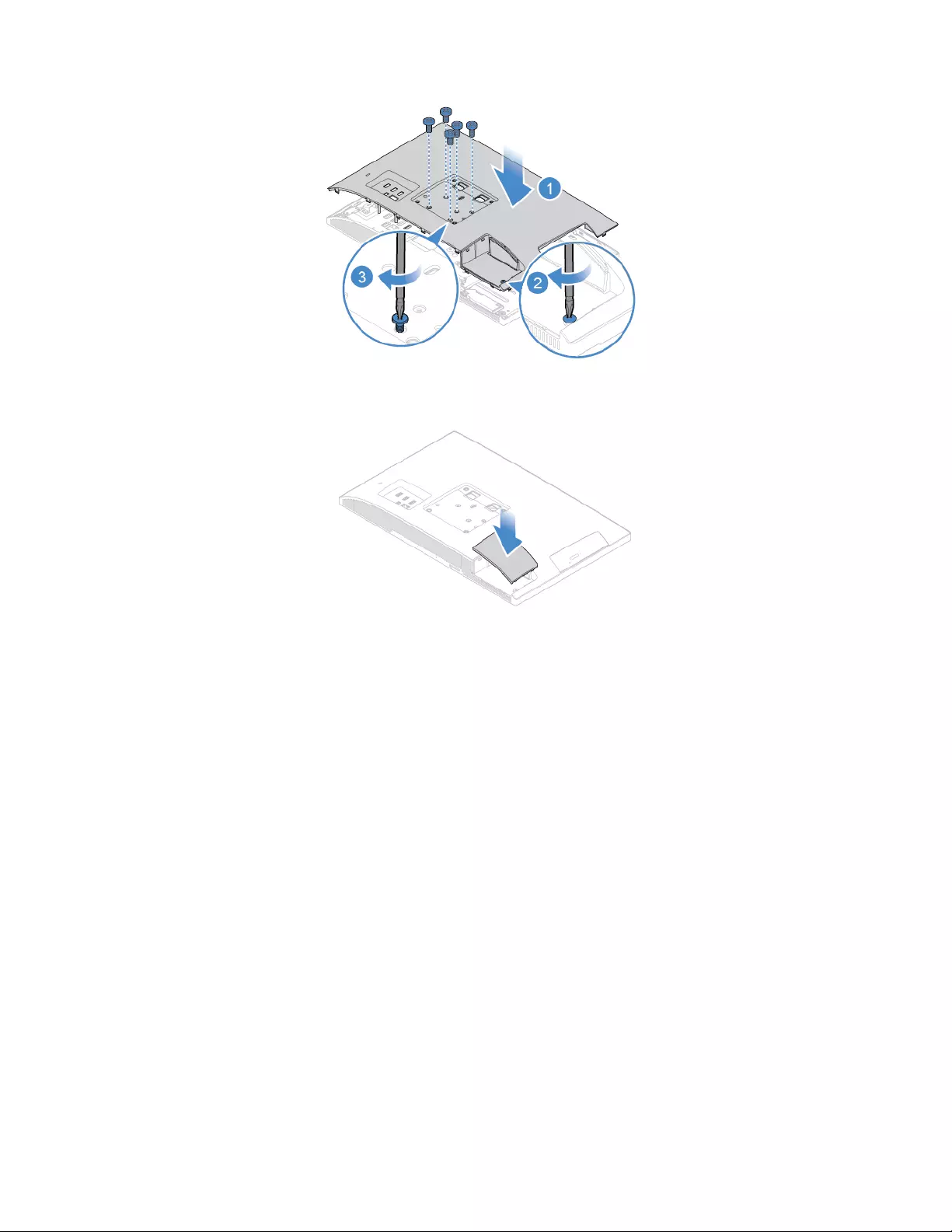
Figure 81. Installing the computer cover
Figure 82. Installing the cover of the serial connector and parallel connector module
4. Reinstall the computer stand. See “Replacing the computer stand” on page 14.
5. Place the computer in an upright position.
6. If a locking device is available, use it to lock the computer.
7. Reconnect the external cables and power cords to the corresponding connectors on the computer.
48 Lenovo V330-20ICB AIO User Guide and Hardware Maintenance Manual
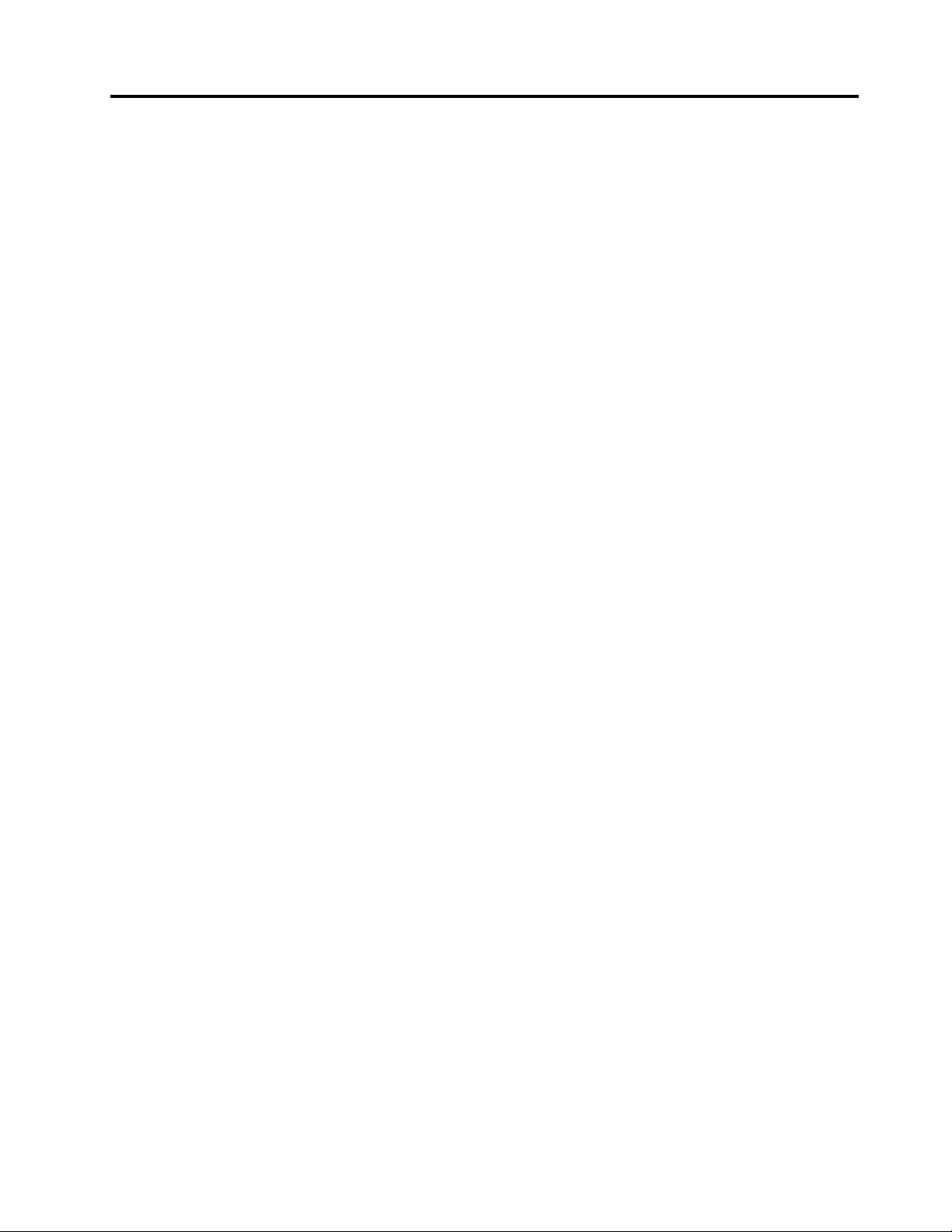
Appendix A. Notices
Lenovo may not offer the products, services, or features discussed in this document in all countries. Consult
your local Lenovo representative for information on the products and services currently available in your
area. Any reference to a Lenovo product, program, or service is not intended to state or imply that only that
Lenovo product, program, or service may be used. Any functionally equivalent product, program, or service
that does not infringe any Lenovo intellectual property right may be used instead. However, it is the user's
responsibility to evaluate and verify the operation of any other product, program, or service.
Lenovo may have patents or pending patent applications covering subject matter described in this
document. The furnishing of this document does not give you any license to these patents. You can send
license inquiries, in writing, to:
Lenovo (United States), Inc.
1009 Think Place - Building One
Morrisville, NC 27560
U.S.A.
Attention: Lenovo Director of Licensing
LENOVO PROVIDES THIS PUBLICATION "AS IS" WITHOUT WARRANTY OF ANY KIND, EITHER EXPRESS
OR IMPLIED, INCLUDING, BUT NOT LIMITED TO, THE IMPLIED WARRANTIES OF NON-INFRINGEMENT,
MERCHANTABILITY OR FITNESS FOR A PARTICULAR PURPOSE. Some jurisdictions do not allow
disclaimer of express or implied warranties in certain transactions, therefore, this statement may not apply to
you.
This information could include technical inaccuracies or typographical errors. Changes are periodically made
to the information herein; these changes will be incorporated in new editions of the publication. Lenovo may
make improvements and/or changes in the products and/or the programs described in this publication at any
time without notice.
The products described in this document are not intended for use in implantation or other life support
applications where malfunction may result in injury or death to persons. The information contained in this
document does not affect or change Lenovo product specifications or warranties. Nothing in this document
shall operate as an express or implied license or indemnity under the intellectual property rights of Lenovo or
third parties. All information contained in this document was obtained in specific environments and is
presented as an illustration. The result obtained in other operating environments may vary.
Lenovo may use or distribute any of the information you supply in any way it believes appropriate without
incurring any obligation to you.
Any references in this publication to non-Lenovo Web sites are provided for convenience only and do not in
any manner serve as an endorsement of those Web sites. The materials at those Web sites are not part of the
materials for this Lenovo product, and use of those Web sites is at your own risk.
Any performance data contained herein was determined in a controlled environment. Therefore, the result
obtained in other operating environments may vary significantly. Some measurements may have been made
on development-level systems and there is no guarantee that these measurements will be the same on
generally available systems. Furthermore, some measurements may have been estimated through
extrapolation. Actual results may vary. Users of this document should verify the applicable data for their
specific environment.
© Copyright Lenovo 2018 49
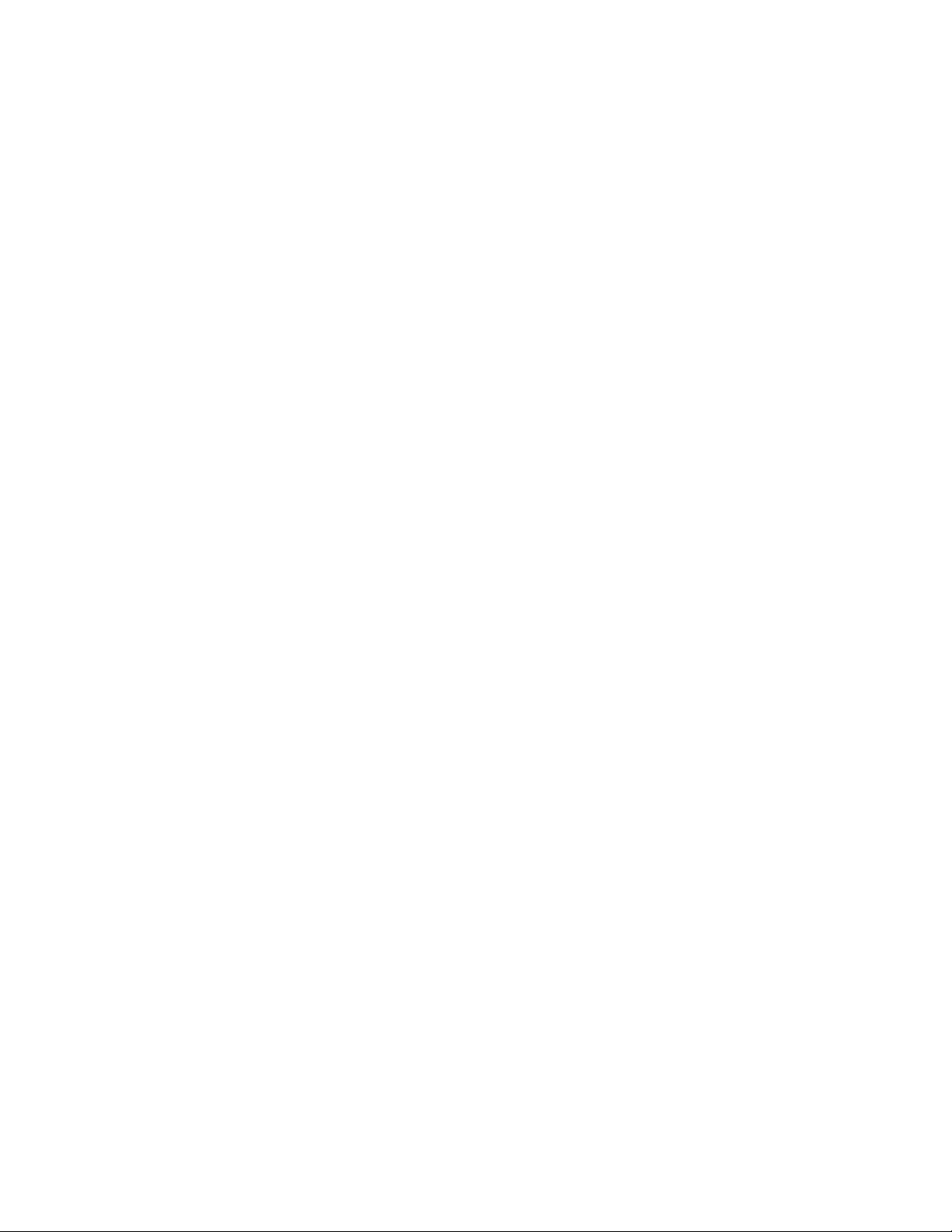
50 Lenovo V330-20ICB AIO User Guide and Hardware Maintenance Manual
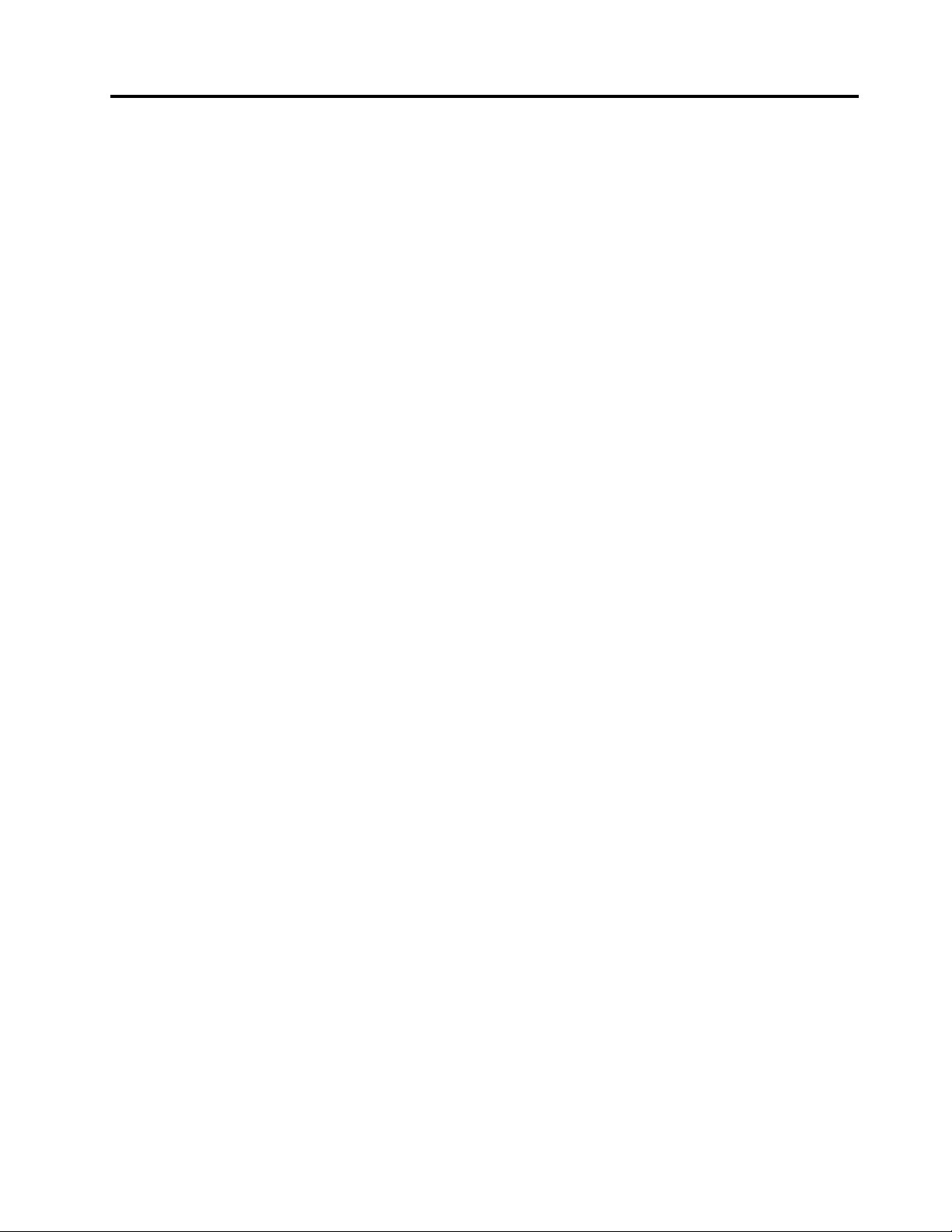
Appendix B. Trademarks
The following terms are trademarks of Lenovo in the United States, other countries, or both:
Lenovo
The Lenovo logo
The terms HDMI and HDMI High-Definition Multimedia Interface are trademarks or registered trademarks of
HDMI Licensing LLC in the United States and other countries.
Other company, product, or service names may be trademarks or service marks of others.
© Copyright Lenovo 2018 51
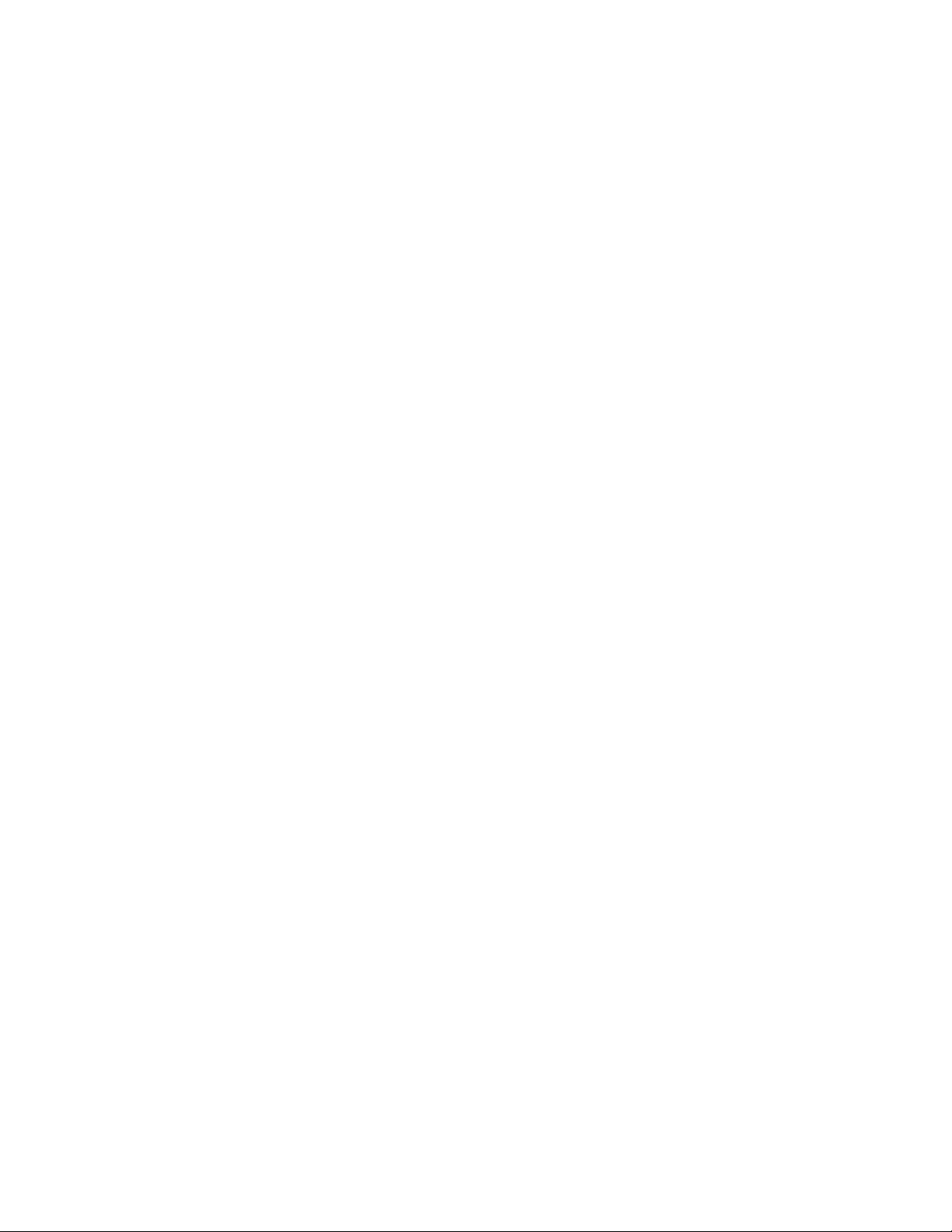
52 Lenovo V330-20ICB AIO User Guide and Hardware Maintenance Manual