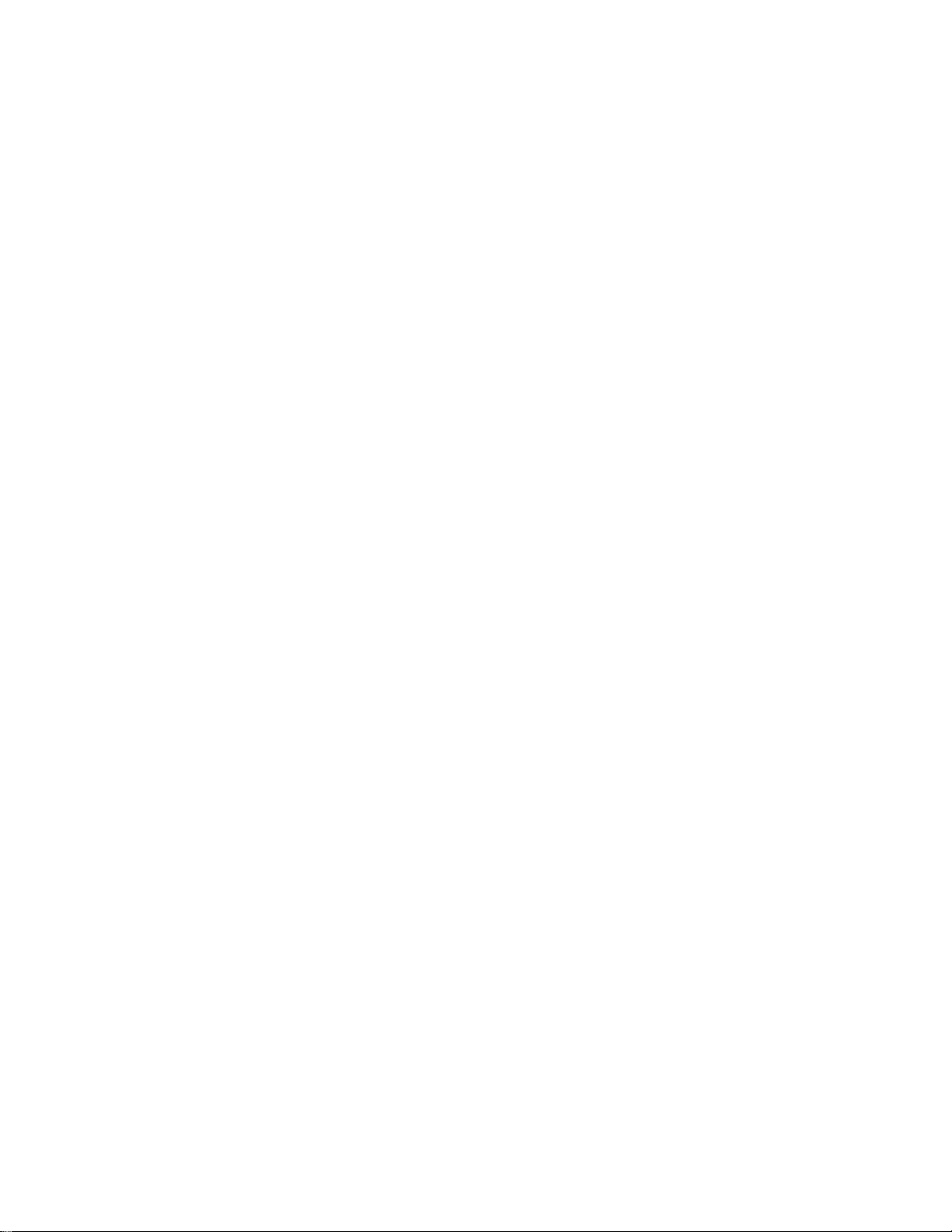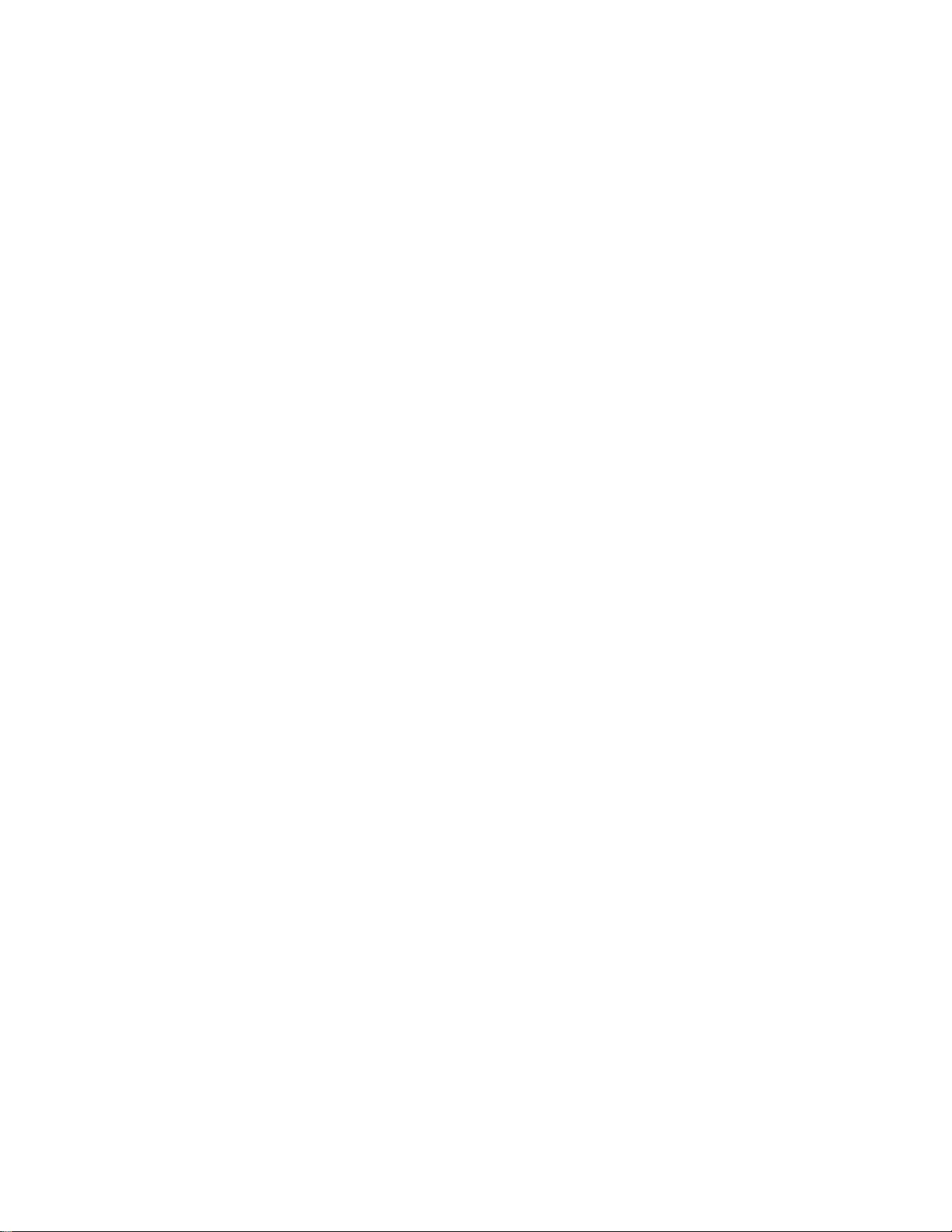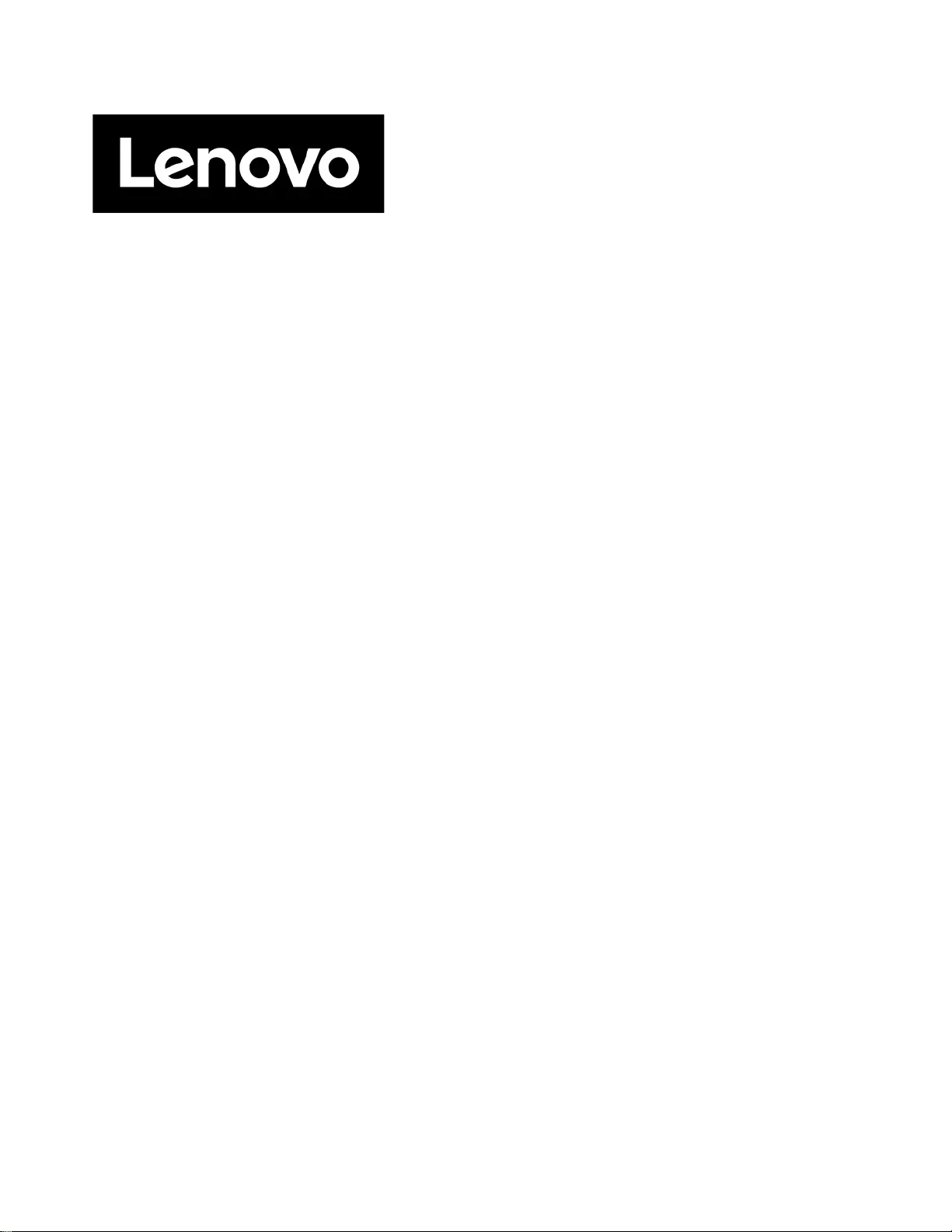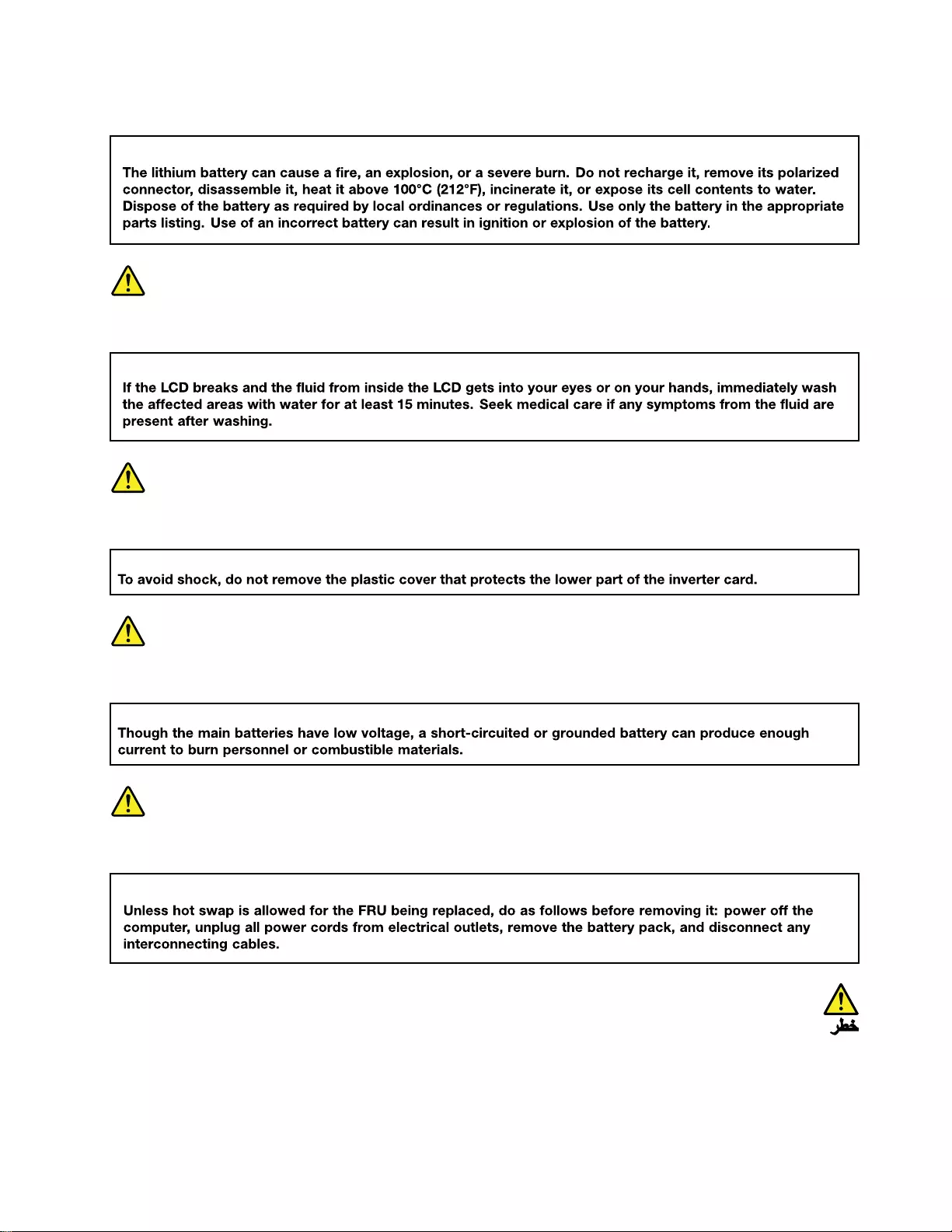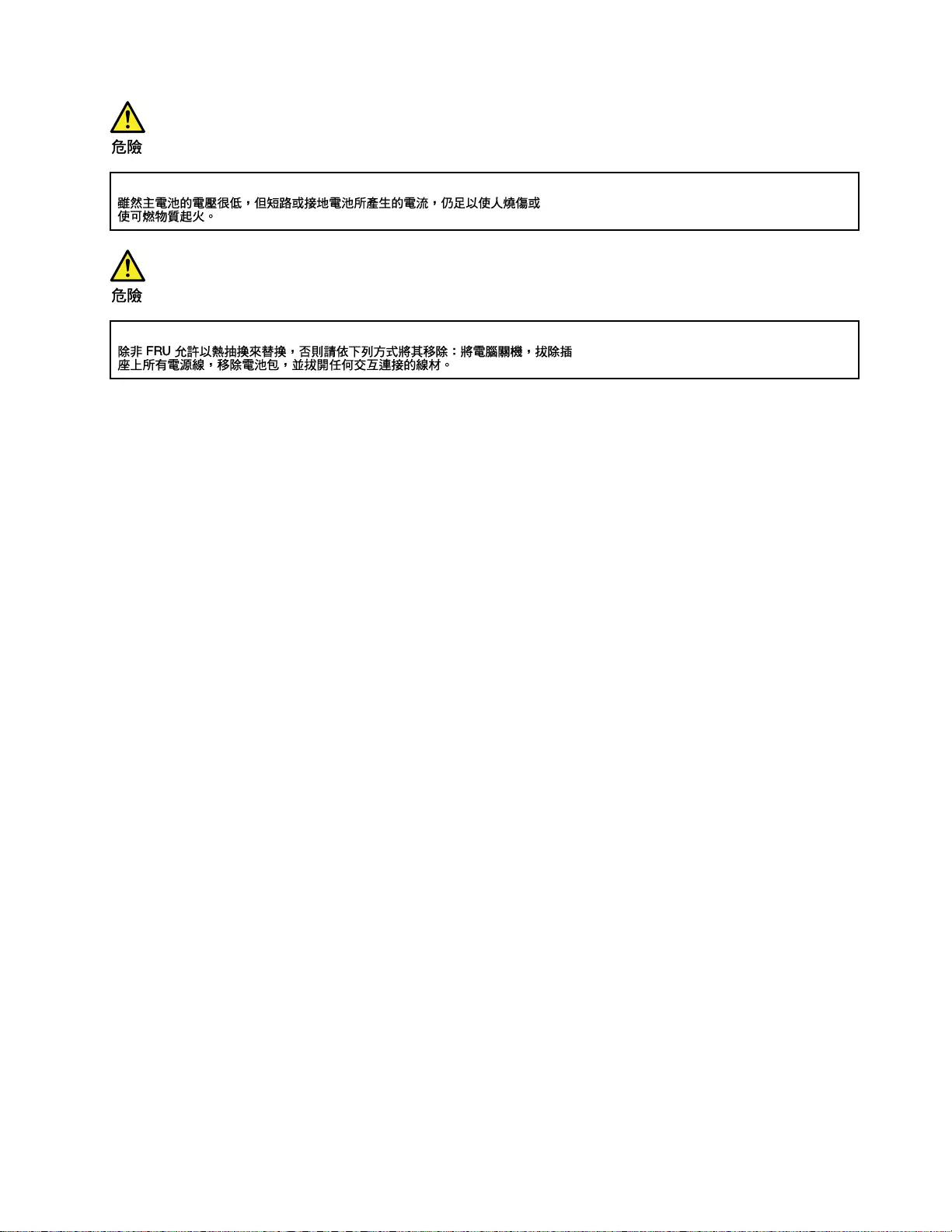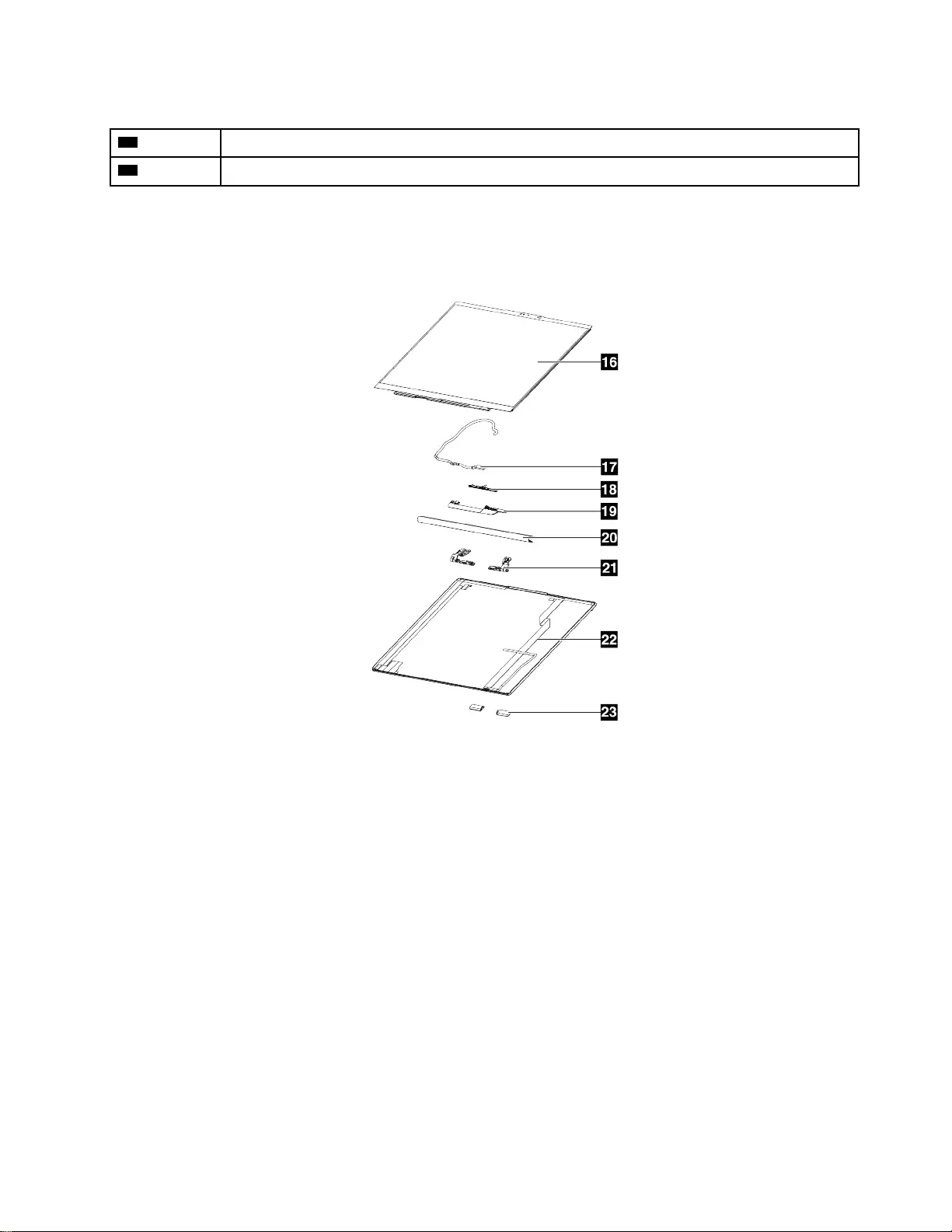Table of Contents
- About this manual
- Chapter 1. Safety information
- Chapter 2. General checkout
- Chapter 3. Identifying FRUs (CRUs)
- Chapter 4. Removing a FRU or CRU
- Service tools
- General guidelines
- Remove the lower case
- Remove the battery
- Remove the solid-state drive (with Al foil)
- Remove the WLAN
- Remove the LCD module
- Remove the thermal module (with fans)
- Remove the speakers (with subwoofer)
- Remove the USB board with cable
- Remove the power button (with fingerprint board and cable)
- Remove the system board
- Remove the touch pad with cable
- Remove the upper case (with keyboard)
- Remove the hinge cover
- Remove the hinges
- Remove the side caps
- Remove the LCD Panel (with LCD bezel and cable)
- Remove the camera (with cable)
- Remove the LCD cover (with cables and antennas)
- Appendix A. Label Locations
- Appendix B. Artworks for the laser etched labels
- Trademarks
Lenovo Yoga Slim 7 14ITL05 User Manual
Displayed below is the user manual for Yoga Slim 7 14ITL05 by Lenovo which is a product in the Notebooks category. This manual has pages.
Related Manuals

Hardware Maintenance Manual
IdeaPad Slim 7 (14″, 05), Yoga Slim 7 (14″, 05), IdeaPad Slim 7 (15″,
05), and Yoga Slim 7 (15″, 05)
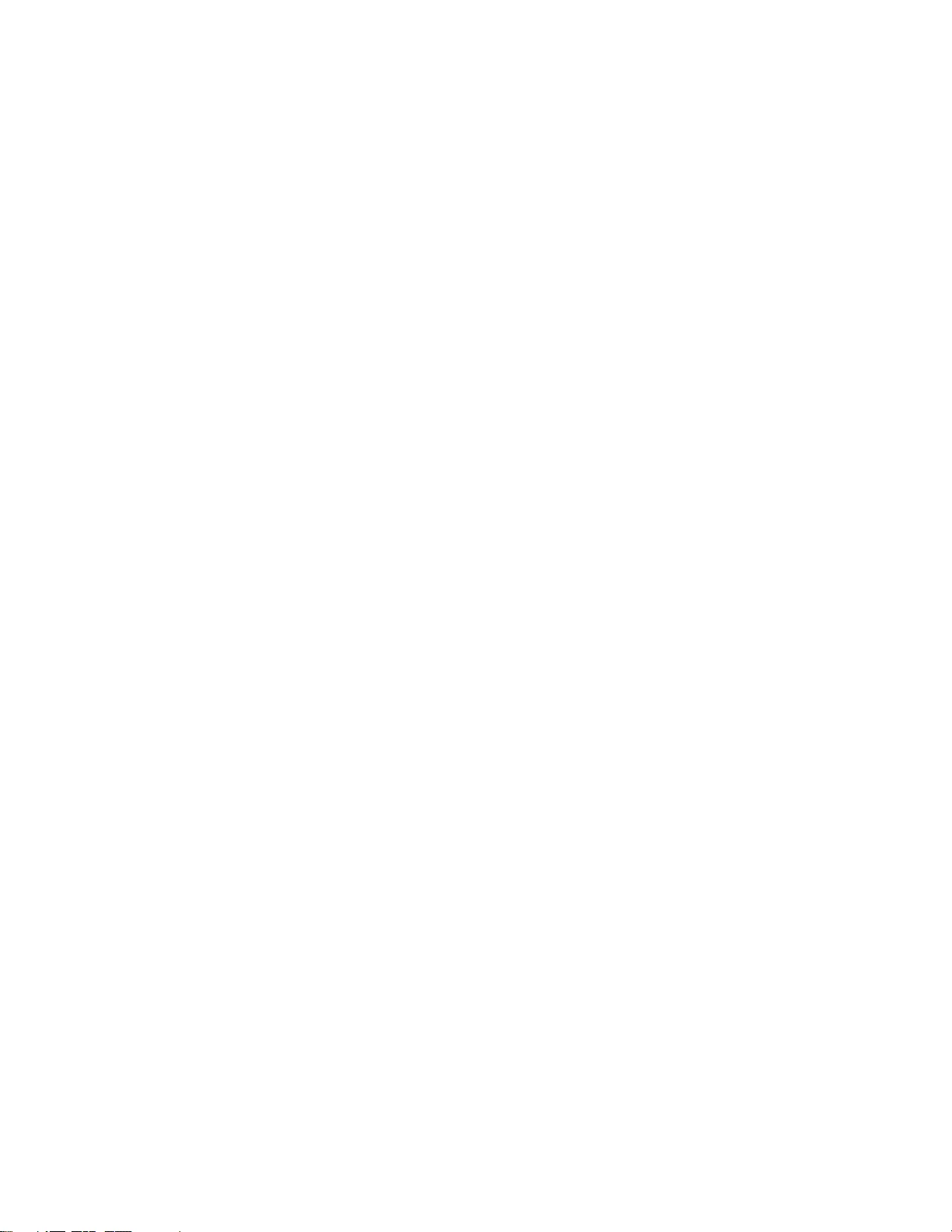
First Edition (January 2020)
© Copyright Lenovo 2020.
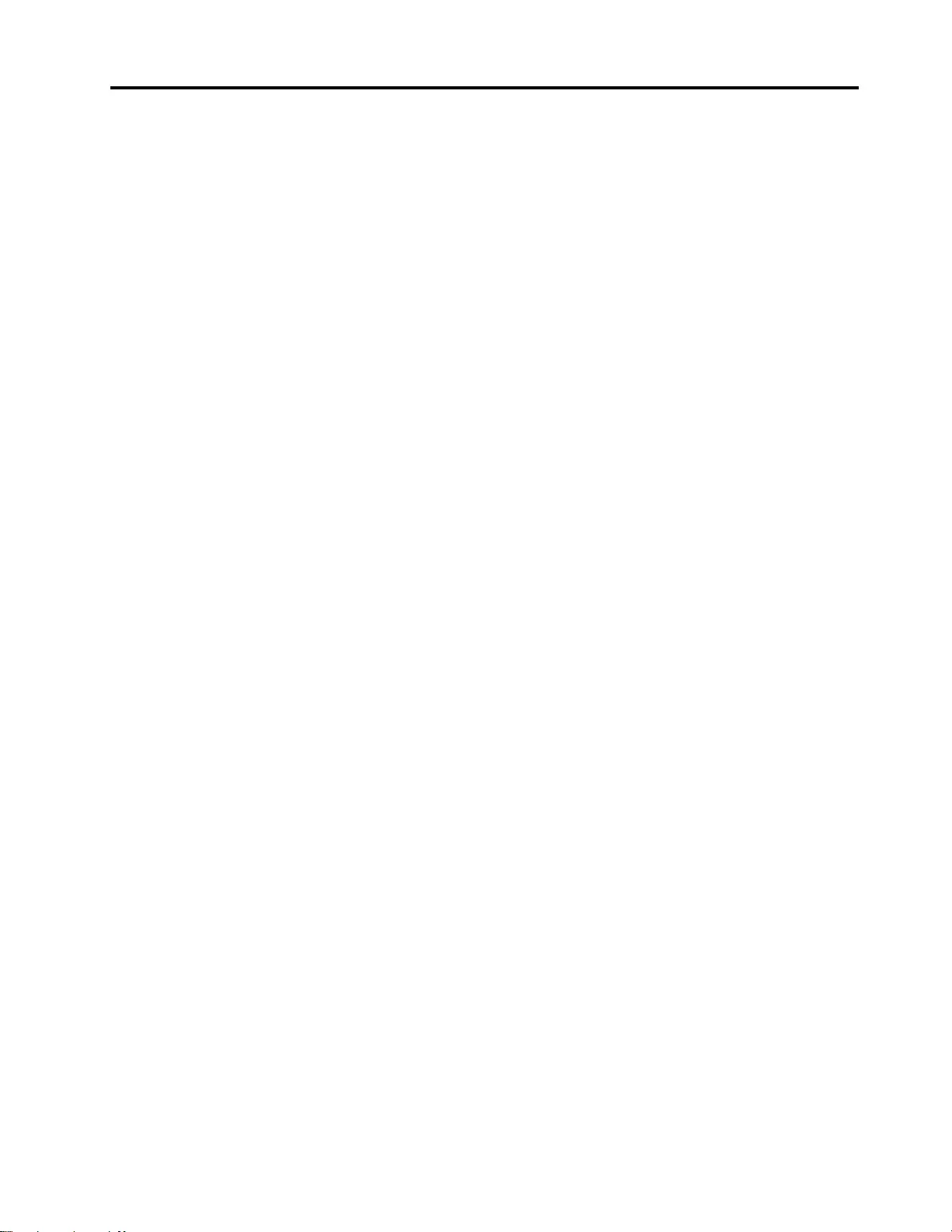
Contents
About this manual . . . . . . . . . . . . iii
Chapter 1. Safety information . . . . . . 1
General safety . . . . . . . . . . . . . . . . 1
Electrical safety . . . . . . . . . . . . . . . . 1
Safety inspection guide . . . . . . . . . . . . . 2
Handling devices that are sensitive to electrostatic
discharge . . . . . . . . . . . . . . . . . . 3
Grounding requirements . . . . . . . . . . . . 4
Safety notices (multilingual translations) . . . . . . 4
Chapter 2. General checkout . . . . . 21
What to do first . . . . . . . . . . . . . . . 21
CRU list . . . . . . . . . . . . . . . . . . 22
Chapter 3. Identifying FRUs
(CRUs) . . . . . . . . . . . . . . . . . 23
Locate FRUs and CRUs . . . . . . . . . . . 23
Chapter 4. Removing a FRU or
CRU . . . . . . . . . . . . . . . . . . 27
Service tools . . . . . . . . . . . . . . . . 27
General guidelines . . . . . . . . . . . . . . 27
Remove the lower case . . . . . . . . . . . . 28
Remove the battery . . . . . . . . . . . . . 29
Remove the solid-state drive (with Al foil) . . . . . 30
Remove the WLAN . . . . . . . . . . . . . 31
Remove the LCD module . . . . . . . . . . . 33
Remove the thermal module (with fans) . . . . . 35
Remove the speakers (with subwoofer) . . . . . 37
Remove the USB board with cable . . . . . . . 38
Remove the power button (with fingerprint board
and cable) . . . . . . . . . . . . . . . . . 40
Remove the system board. . . . . . . . . . . 41
Remove the touch pad with cable . . . . . . . . 43
Remove the upper case (with keyboard) . . . . . 43
Remove the hinge cover . . . . . . . . . . . 44
Remove the hinges . . . . . . . . . . . . . 44
Remove the side caps . . . . . . . . . . . . 45
Remove the LCD Panel (with LCD bezel and
cable). . . . . . . . . . . . . . . . . . . 46
Remove the camera (with cable) . . . . . . . . 48
Remove the LCD cover (with cables and
antennas) . . . . . . . . . . . . . . . . . 49
Appendix A. Label Locations . . . . . 51
Appendix B. Artworks for the laser
etched labels . . . . . . . . . . . . . . 53
Trademarks . . . . . . . . . . . . . . . . lvii
© Copyright Lenovo 2020 i
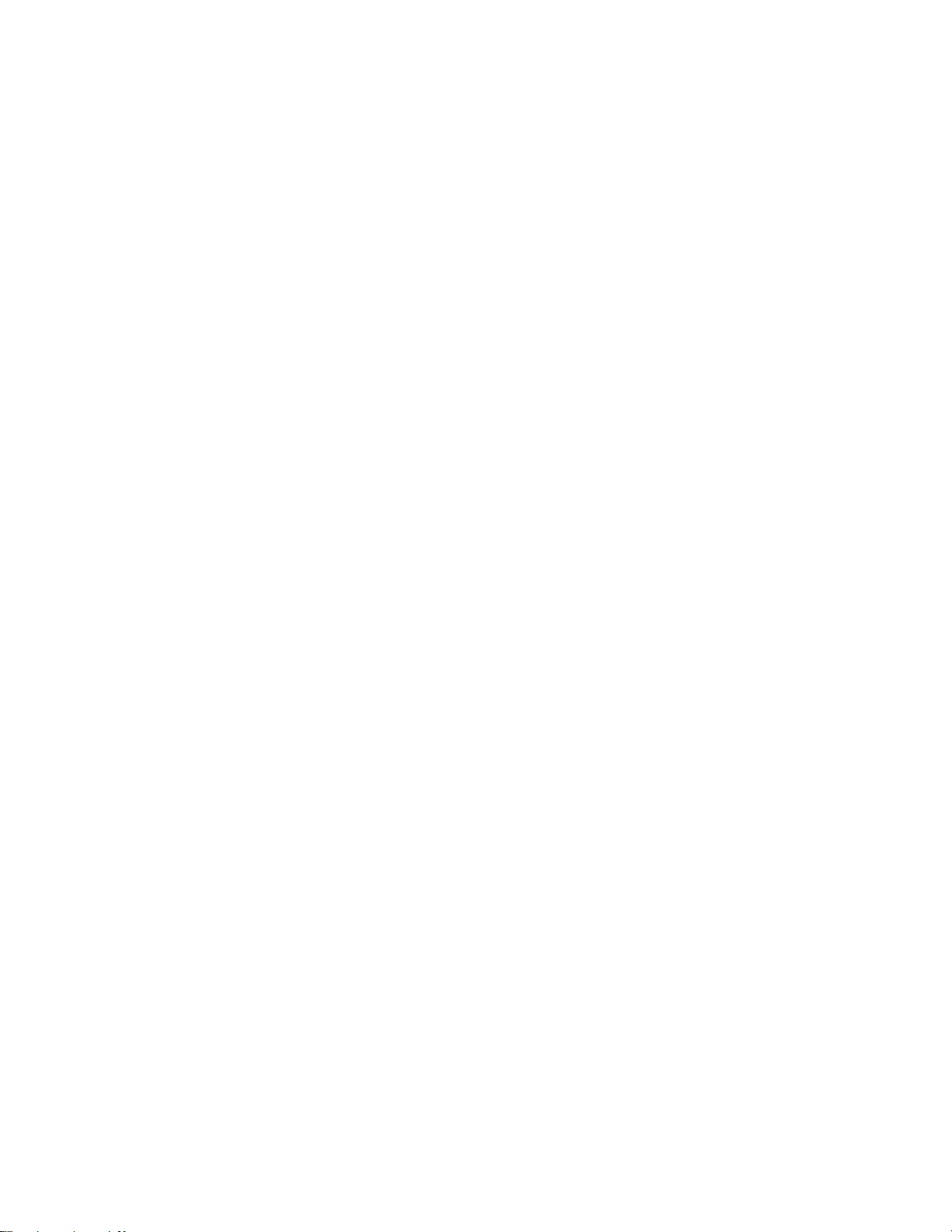
ii Hardware Maintenance Manual
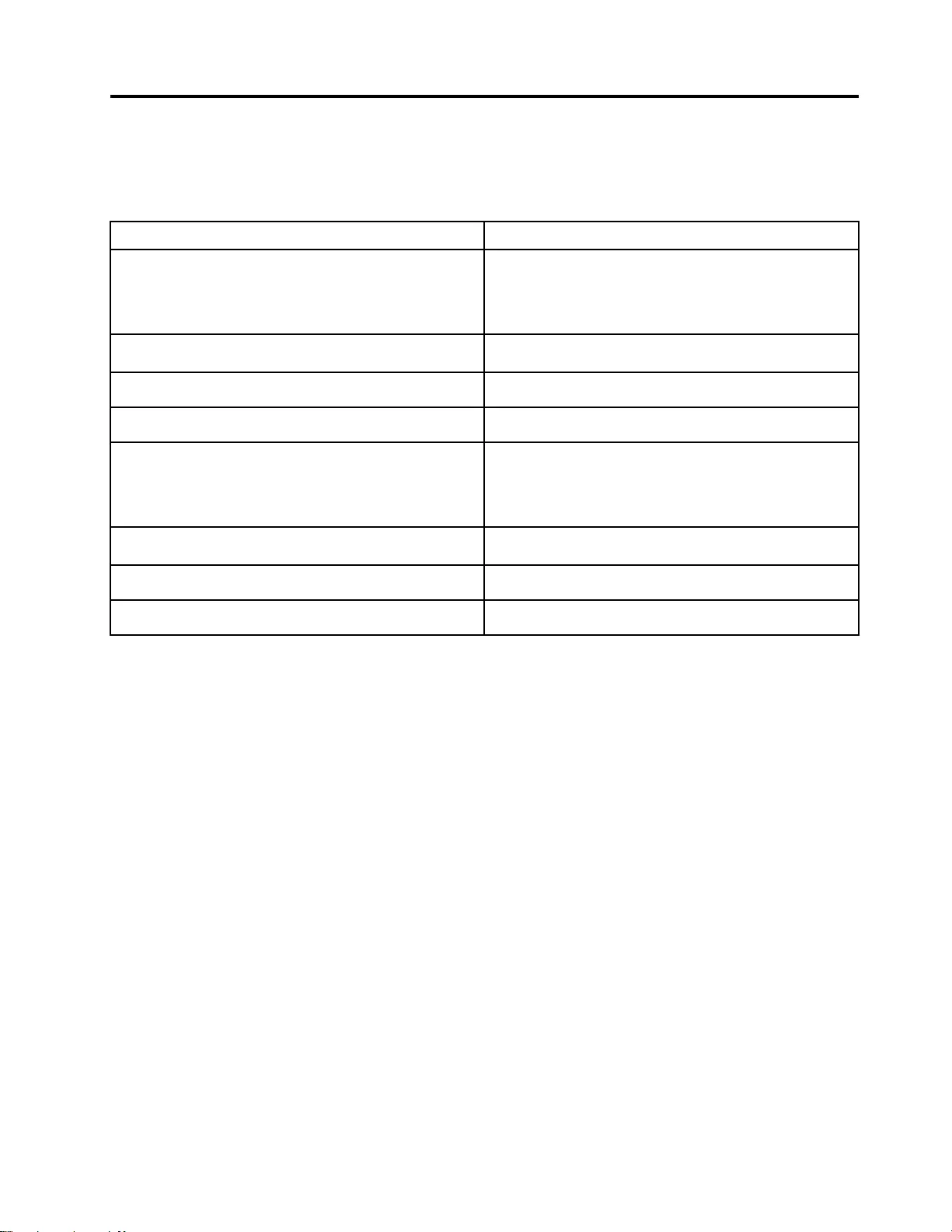
About this manual
This manual contains service and reference information for the following Lenovo products.
Machine Machine type (MT)
Yoga Slim 7 14IIL05
Yoga Slim 7 14IIL05 U
Yoga Slim 7 14IIL05 D
82A1
Yoga Slim 7 14ITL05 82A3, 82HA
IdeaPad Slim 7 14IIL05 82A4
IdeaPad Slim 7 14ITL05 82A6
Yoga Slim 7 15IIL05
Yoga Slim 7 15IIL05 U
Yoga Slim 7 15IIL05 D
82AA
Yoga Slim 7 15ITL05 82AC
IdeaPad Slim 7 15IIL05 82AD
IdeaPad Slim 7 15ITL05 82AF
Important:
• This manual is intended only for trained service technicians who are familiar with Lenovo products.
• Before servicing a Lenovo product, be sure to read all the information under Chapter 1 “Safety
information” on page 1.
© Copyright Lenovo 2020 iii
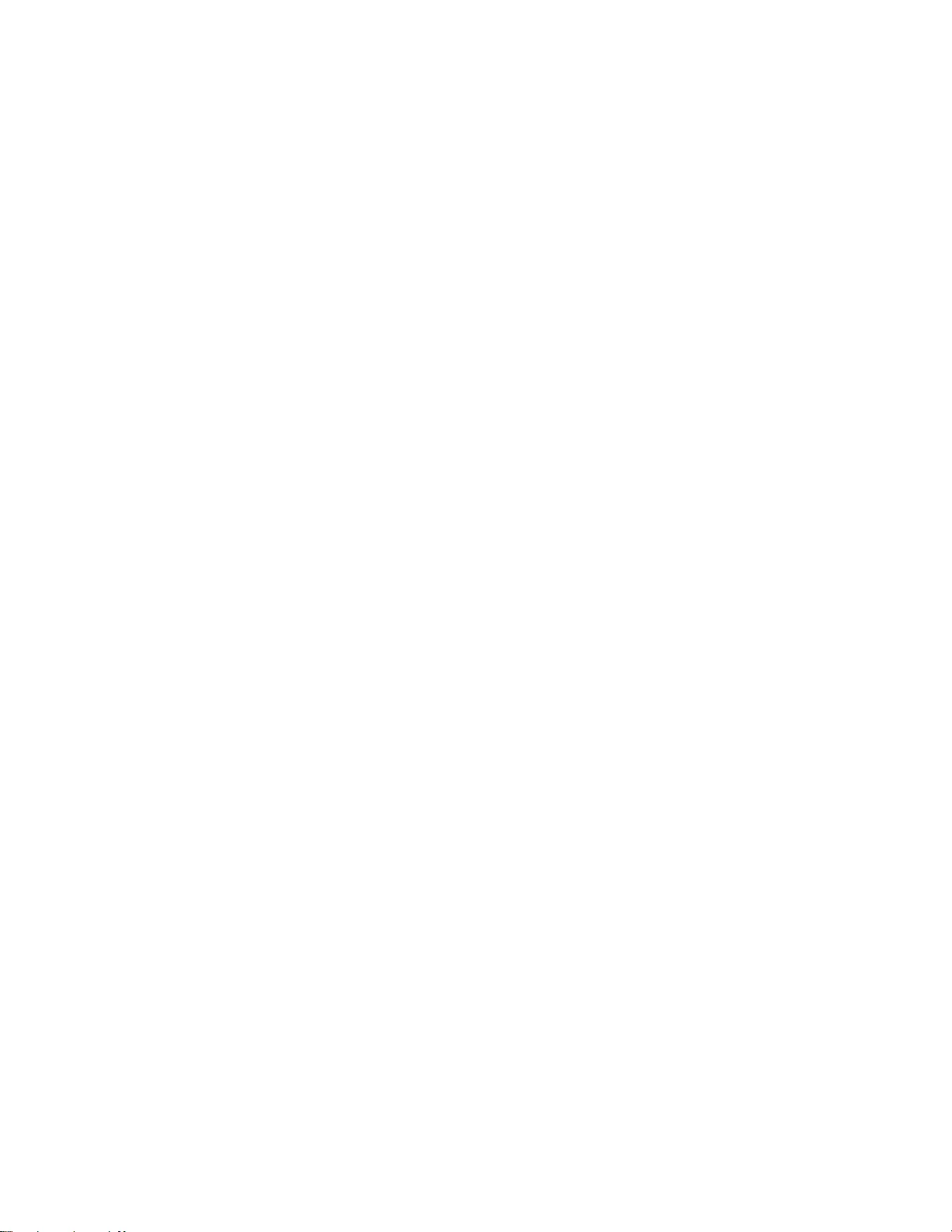
iv Hardware Maintenance Manual
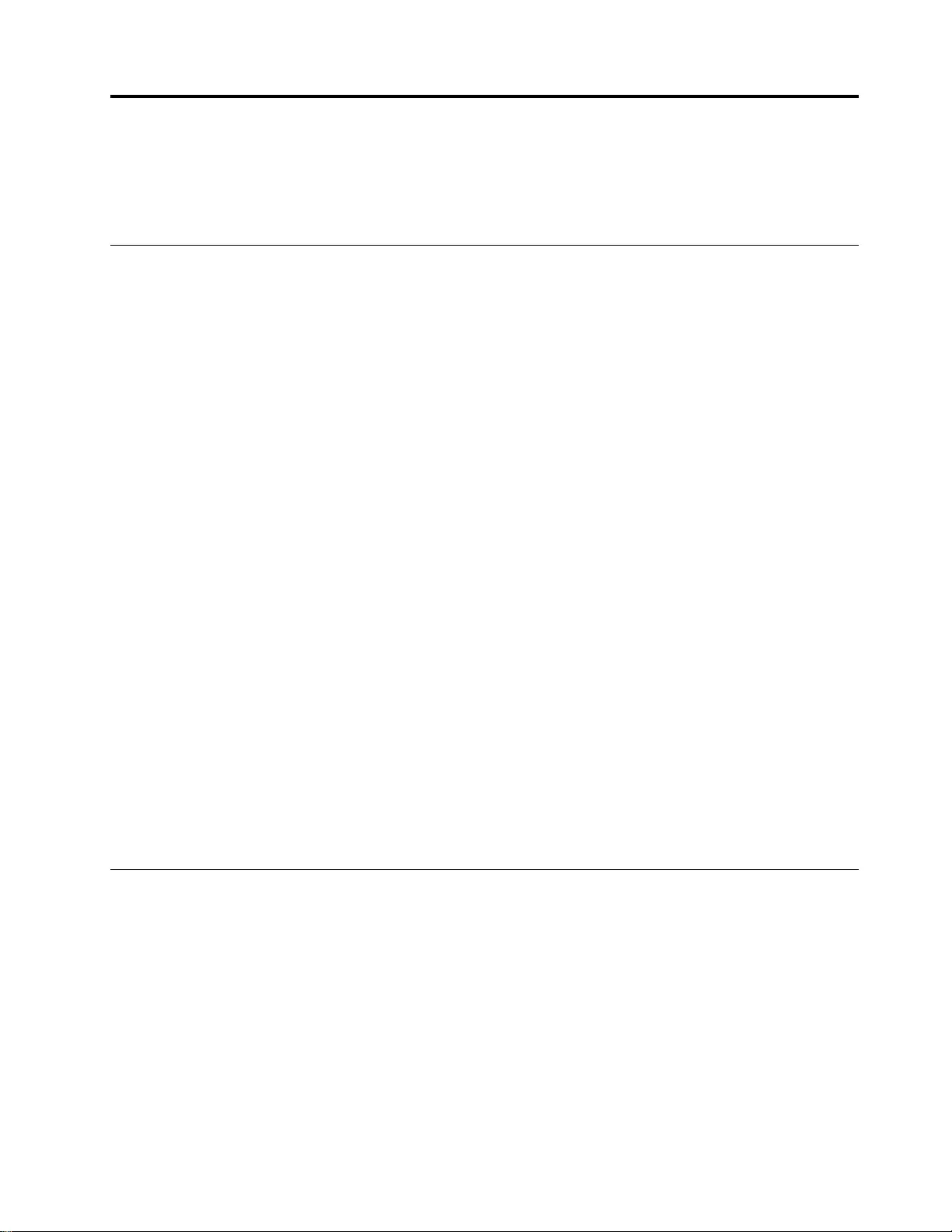
Chapter 1. Safety information
This chapter presents the following safety information that you need to be familiar with before you service a
Lenovo notebook computer.
General safety
Follow these rules to ensure general safety:
• Observe good housekeeping in the area of the machines during and after maintenance.
• When lifting any heavy object:
1. Make sure that you can stand safely without slipping.
2. Distribute the weight of the object equally between your feet.
3. Use a slow lifting force. Never move suddenly or twist when you attempt to lift.
4. Lift by standing or by pushing up with your leg muscles; this action removes the strain from the
muscles in your back. Do not attempt to lift any object that weighs more than 16 kg (35 lb) or that you
think is too heavy for you.
• Do not perform any action that causes hazards to the customer, or that makes the equipment unsafe.
• Before you start the machine, make sure that other service technicians and the customer's personnel are
not in a hazardous position.
• Place removed covers and other parts in a safe place, away from all personnel, while you are servicing the
machine.
• Keep your tool case away from walk areas so that other people will not trip over it.
• Do not wear loose clothing that can be trapped in the moving parts of a machine. Make sure that your
sleeves are fastened or rolled up above your elbows. If your hair is long, fasten it.
• Insert the ends of your necktie or scarf inside clothing or fasten it with a non-conductive clip, about 8
centimeters (3 inches) from the end.
• Do not wear jewelry, chains, metal-frame eyeglasses, or metal fasteners for your clothing.
Attention: Metal objects are good electrical conductors.
• Wear safety glasses when you are hammering, drilling, soldering, cutting wire, attaching springs, using
solvents, or working in any other conditions that might be hazardous to your eyes.
• After service, reinstall all safety shields, guards, labels, and ground wires. Replace any safety device that
is worn or defective.
• Reinstall all covers correctly before returning the machine to the customer.
• Fan louvers on the machine help to prevent overheating of internal components. Do not obstruct fan
louvers or cover them with labels or stickers.
Electrical safety
Observe the following rules when working on electrical equipment.
Important: Use only approved tools and test equipment. Some hand tools have handles covered with a soft
material that does not insulate you when working with live electrical currents.Many customers have, near
their equipment, rubber floor mats that contain small conductive fibers to decrease electrostatic discharges.
Do not use this type of mat to protect yourself from electrical shock.
• Find the room emergency power-off (EPO) switch, disconnecting switch, or electrical outlet. If an electrical
accident occurs, you can then operate the switch or unplug the power cord quickly.
• Do not work alone under hazardous conditions or near equipment that has hazardous voltages.
• Disconnect all power before:
– Performing a mechanical inspection
– Working near power supplies
© Copyright Lenovo 2020 1
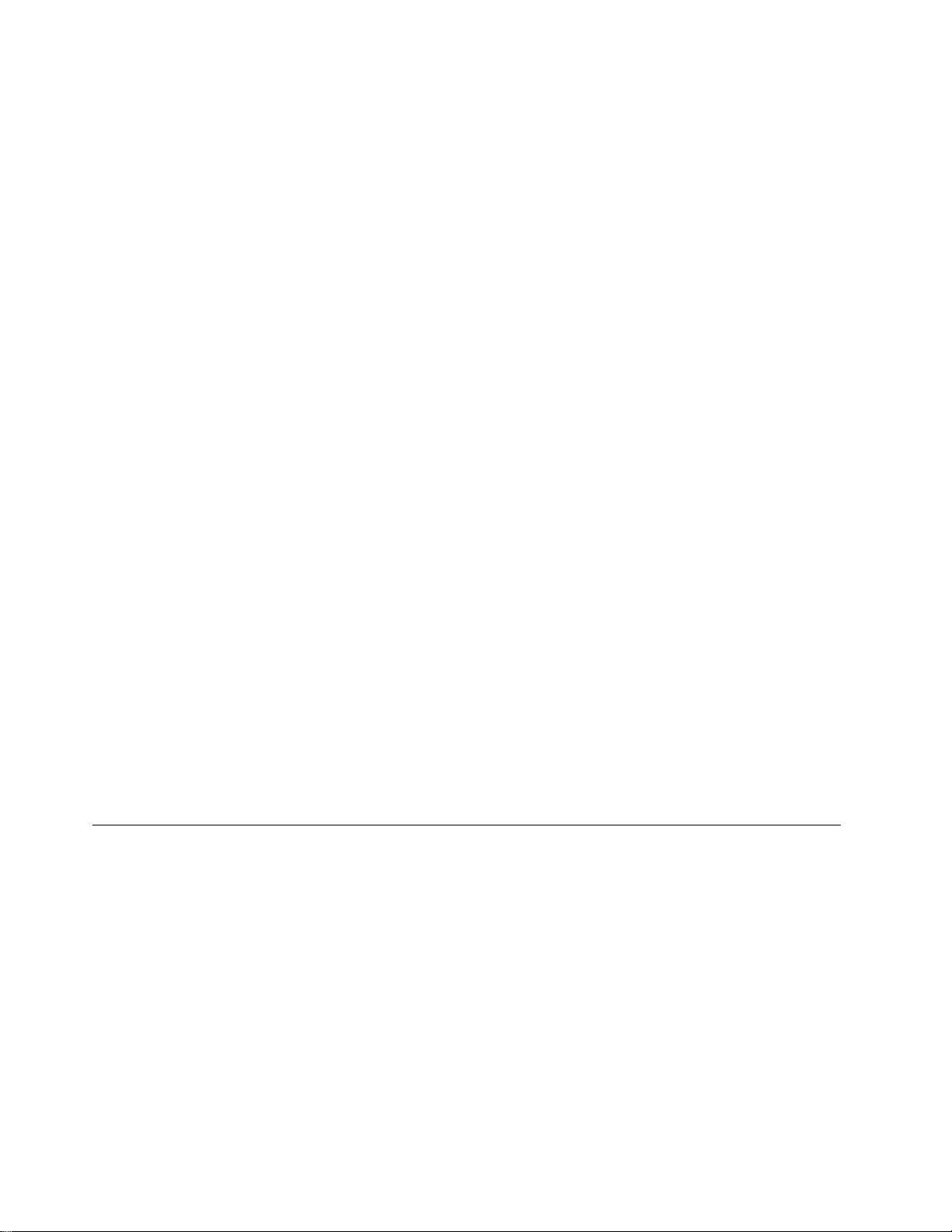
– Removing or installing main units
• Before you start to work on the machine, unplug the power cord. If you cannot unplug it, ask the customer
to power-off the wall box that supplies power to the machine, and to lock the wall box in the off position.
• If you need to work on a machine that has exposed electrical circuits, observe the following precautions:
– Ensure that another person, familiar with the power-off controls, is near you.
Attention: Another person must be there to switch off the power, if necessary.
– Use only one hand when working with powered-on electrical equipment; keep the other hand in your
pocket or behind your back.
Attention: An electrical shock can occur only when there is a complete circuit. By observing the above
rule, you may prevent a current from passing through your body.
– When using testers, set the controls correctly and use the approved probe leads and accessories for
that tester.
– Stand on suitable rubber mats (obtained locally, if necessary) to insulate you from grounds such as
metal floor strips and machine frames.
Observe the special safety precautions when you work with very high voltages; Instructions for these
precautions are in the safety sections of maintenance information. Use extreme care when measuring high
voltages.
• Regularly inspect and maintain your electrical hand tools for safe operational condition.
• Do not use worn or broken tools and testers.
• Never assume that power has been disconnected from a circuit. First, check that it has been powered off.
• Always look carefully for possible hazards in your work area. Examples of these hazards are moist floors,
non-grounded power extension cables, power surges, and missing safety grounds.
• Do not touch live electrical circuits with the reflective surface of a plastic dental mirror. The surface is
conductive; such touching can cause personal injury and machine damage.
• Do not service the following parts with the power on when they are removed from their normal operating
places in a machine:
– Power supply units
– Pumps
– Blowers and fans
– Motor generators
– Similar units as listed above
This practice ensures correct grounding of the units.
• If an electrical accident occurs:
– Use caution; do not become a victim yourself.
– Switch off power.
– Send another person to get medical aid.
Safety inspection guide
The purpose of this inspection guide is to assist you in identifying potentially unsafe conditions. As each
machine was designed and built, required safety items were installed to protect users and service
technicians from injury. This guide addresses only those items. You should use good judgment to identify
potential safety hazards due to attachment of non-Lenovo features or options not covered by this inspection
guide.
If any unsafe conditions are present, you must determine how serious the apparent hazard could be and
whether you can continue without first correcting the problem.
Consider these conditions and the safety hazards they present:
• Electrical hazards, especially primary power (primary voltage on the frame can cause serious or fatal
electrical shock)
• Explosive hazards, such as a damaged cathode ray tube (CRT) face or a bulging capacitor
• Mechanical hazards, such as loose or missing hardware
2Hardware Maintenance Manual
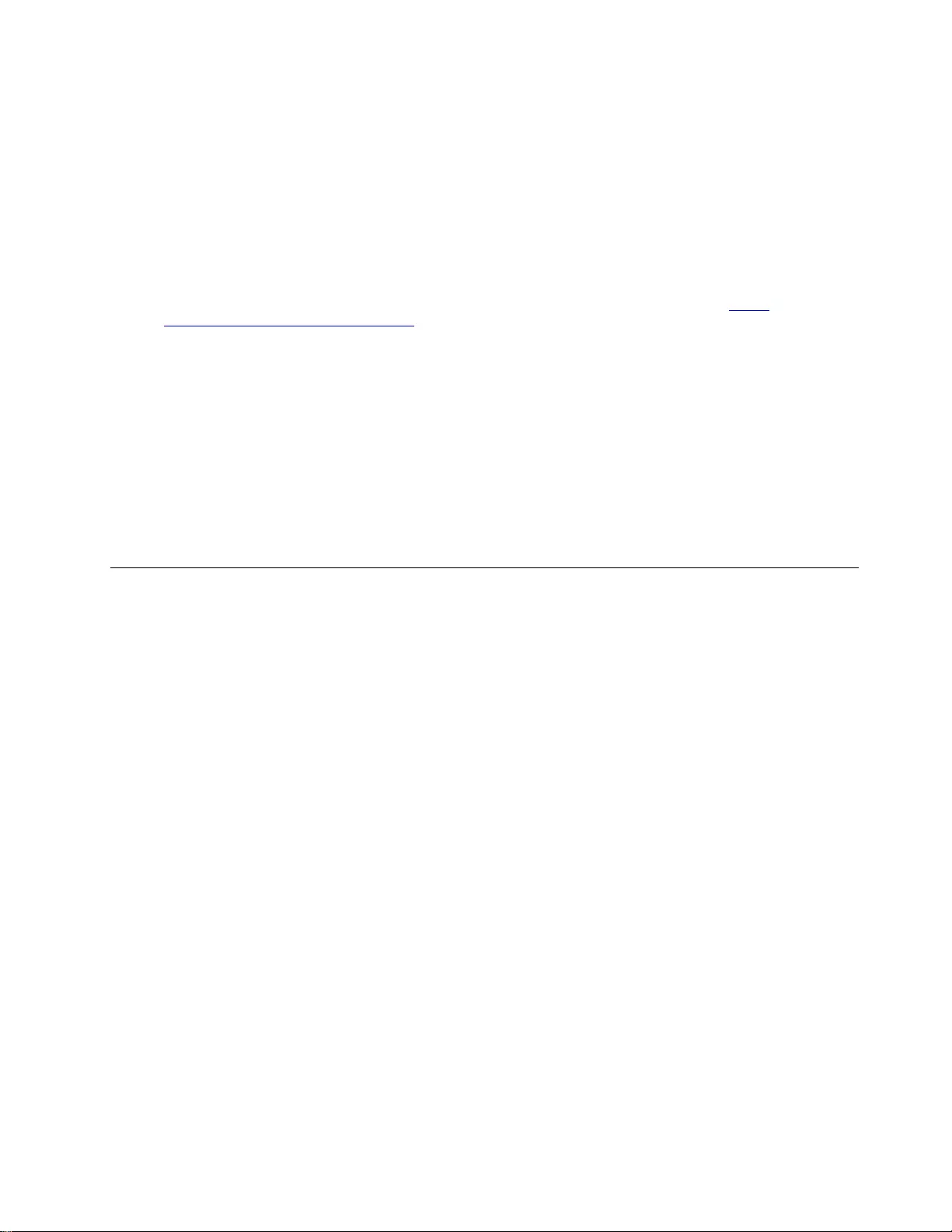
To determine whether there are any potentially unsafe conditions, use the following checklist at the
beginning of every service task. Begin the checks with the power off, and the power cord disconnected.
Checklist:
1. Check exterior covers for damage (loose, broken, or sharp edges).
2. Power off the computer. Disconnect the power cord.
3. Check the power cord for:
a. A third-wire ground connector in good condition. Use a meter to measure third-wire ground
continuity for 0.1 ohm or less between the external ground pin and the frame ground.
b. The power cord should be the authorized type specified for your computer. Go to: http://
www.lenovo.com/serviceparts-lookup
c. Insulation must not be frayed or worn.
4. Check for cracked or bulging batteries.
5. Remove the cover.
6. Check for any obvious non-Lenovo alterations. Use good judgment as to the safety of any non-Lenovo
alterations.
7. Check inside the unit for any obvious unsafe conditions, such as metal filings, contamination, water or
other liquids, or signs of fire or smoke damage.
8. Check for worn, frayed, or pinched cables.
9. Check that the power-supply cover fasteners (screws or rivets) have not been removed or tampered
with.
Handling devices that are sensitive to electrostatic discharge
Any computer part containing transistors or integrated circuits (ICs) should be considered sensitive to
electrostatic discharge (ESD). ESD damage can occur when there is a difference in charge between objects.
Protect against ESD damage by equalizing the charge so that the machine, the part, the work mat, and the
person handling the part are all at the same charge.
Notes:
1. Use product-specific ESD procedures when they exceed the requirements noted here.
2. Make sure that the ESD protective devices you use have been certified (ISO 9000) as fully effective.
When handling ESD-sensitive parts:
• Keep the parts in protective packages until they are inserted into the product.
• Avoid contact with other people.
• Wear a grounded wrist strap against your skin to eliminate static on your body.
• Prevent the part from touching your clothing. Most clothing is insulative and retains a charge even when
you are wearing a wrist strap.
• Use a grounded work mat to provide a static-free work surface. The mat is especially useful when
handling ESD-sensitive devices.
• Select a grounding system, such as those listed below, to provide protection that meets the specific
service requirement.
Note: The use of a grounding system to guard against ESD damage is desirable but not necessary.
– Attach the ESD ground clip to any frame ground, ground braid, or green-wire ground.
– When working on a double-insulated or battery-operated system, use an ESD common ground or
reference point. You can use coax or connector-outside shells on these systems.
– Use the round ground prong of the ac plug on ac-operated computers.
Chapter 1.Safety information 3
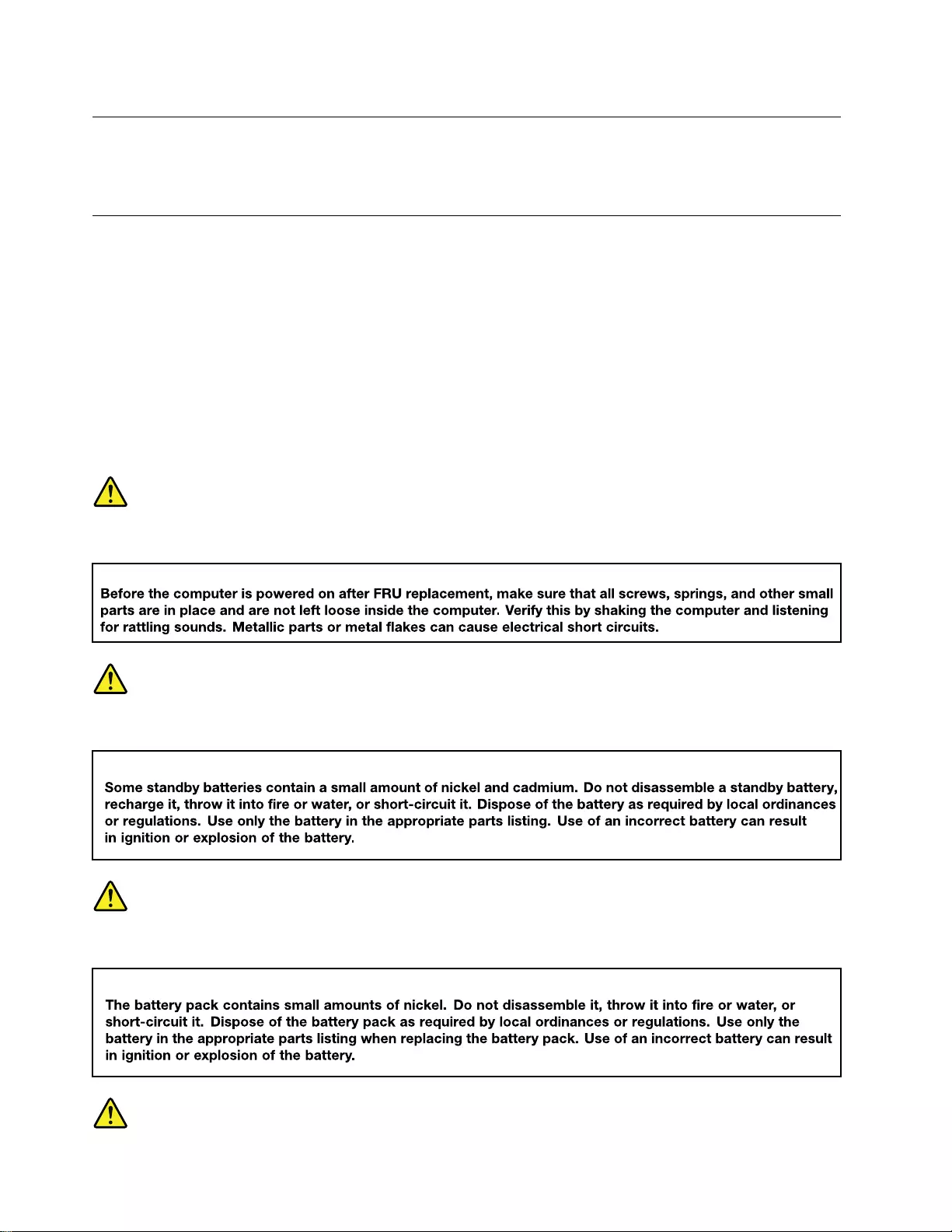
Grounding requirements
Electrical grounding of the computer is required for operator safety and correct system function. Proper
grounding of the electrical outlet can be verified by a certified electrician.
Safety notices (multilingual translations)
The safety notices in this section are provided in the following languages:
• English
• Arabic
• Brazilian Portuguese
• French
• German
• Hebrew
• Japanese
• Korean
• Spanish
• Traditional Chinese
DANGER
DANGER
DANGER
4Hardware Maintenance Manual
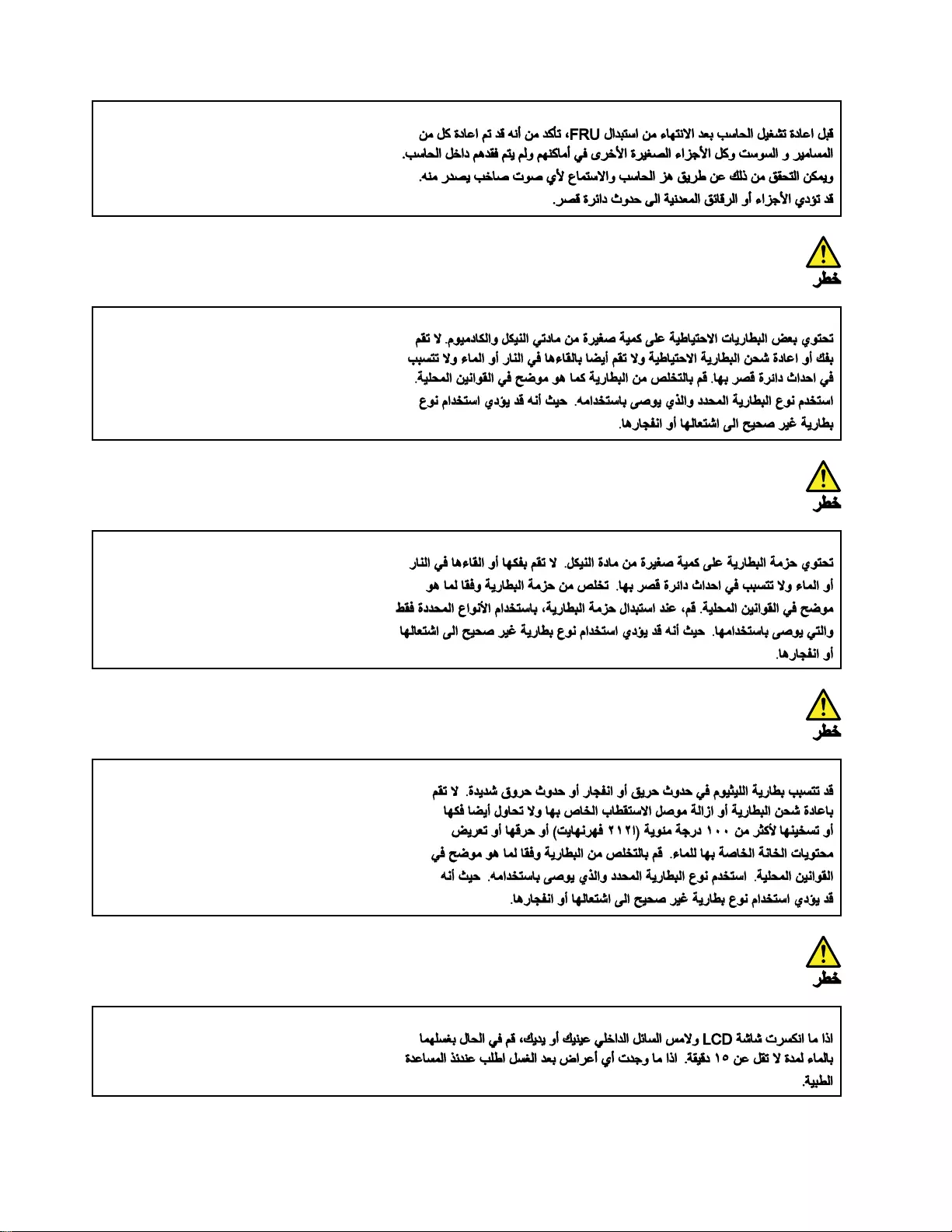
6Hardware Maintenance Manual
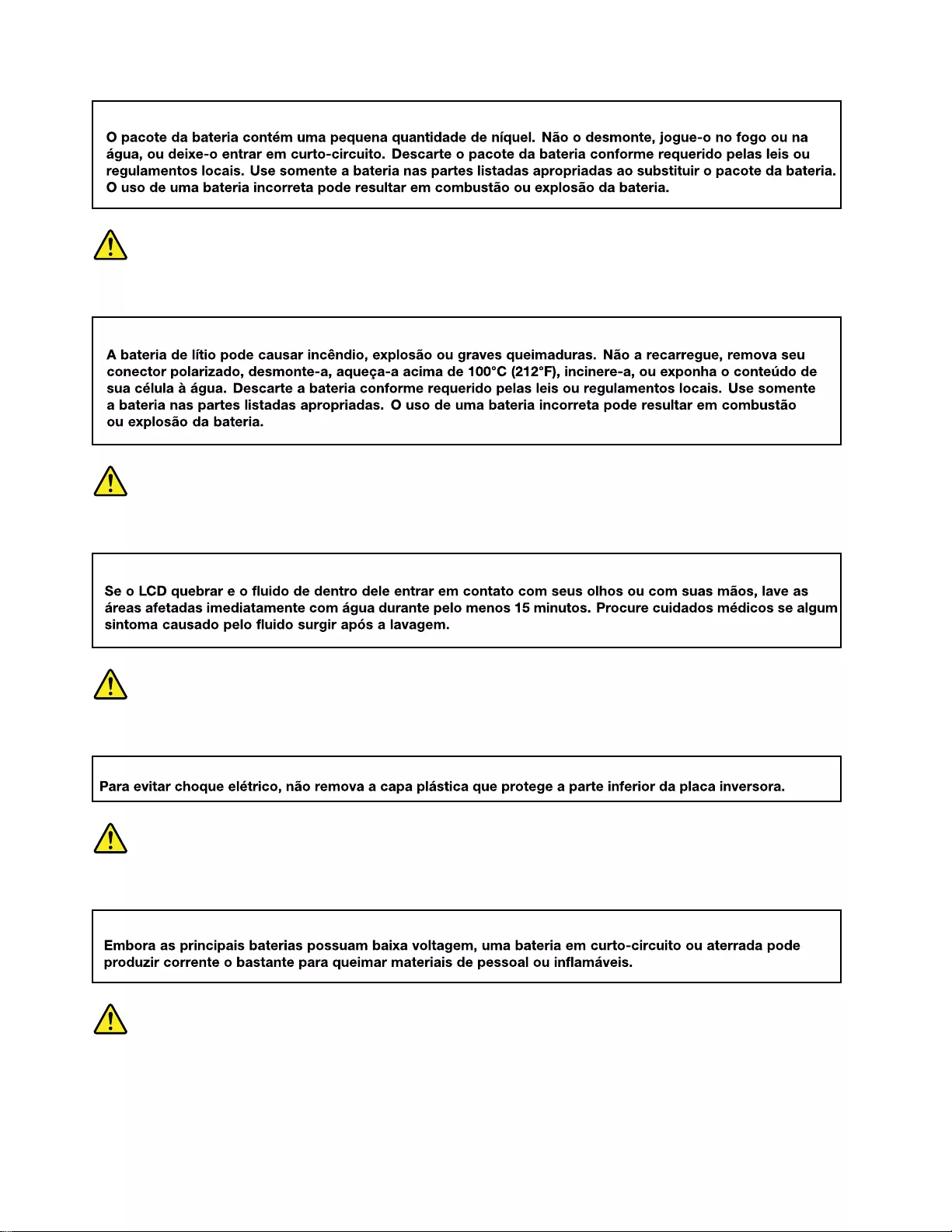
PERIGO
PERIGO
PERIGO
PERIGO
PERIGO
8Hardware Maintenance Manual
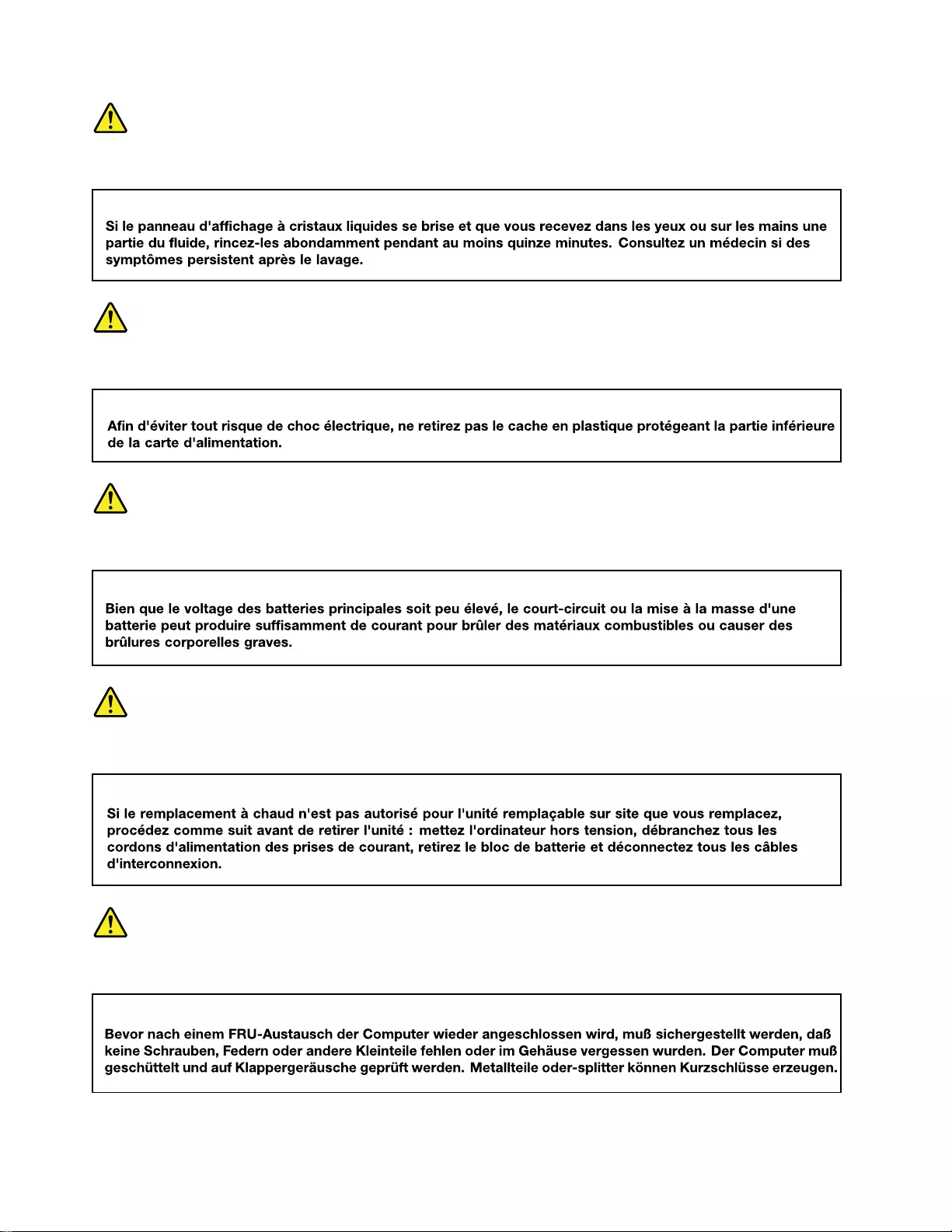
DANGER
DANGER
DANGER
DANGER
VORSICHT
10 Hardware Maintenance Manual
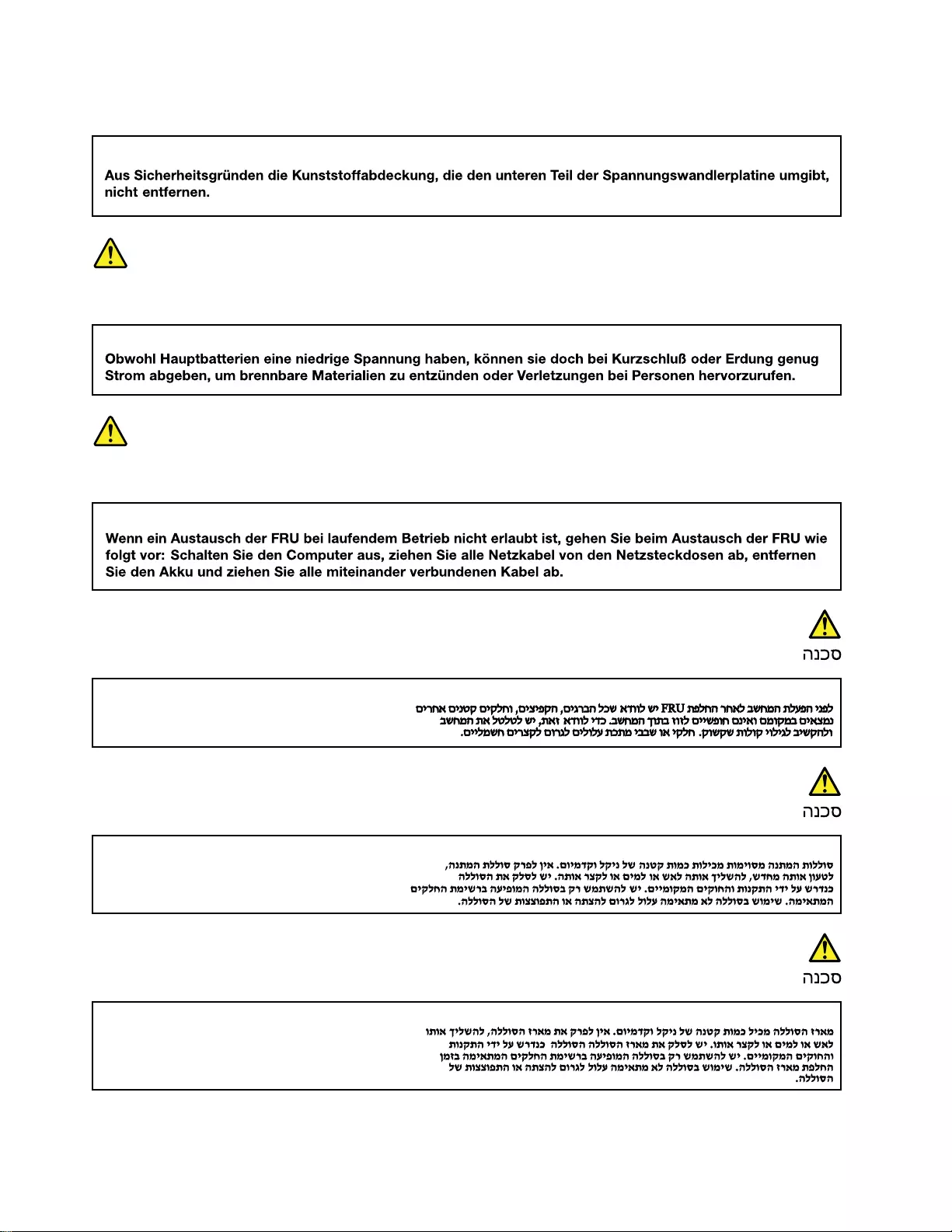
VORSICHT
VORSICHT
VORSICHT
12 Hardware Maintenance Manual
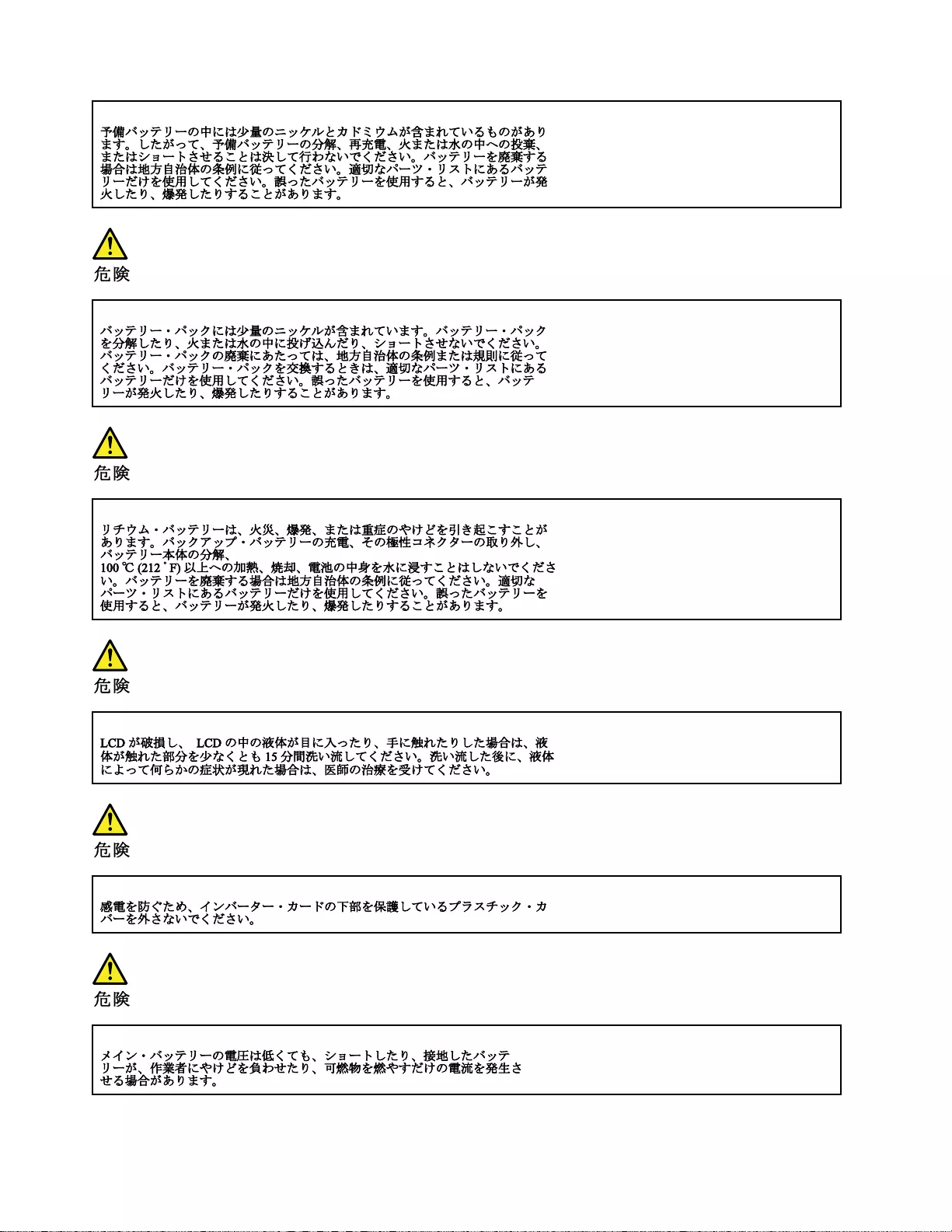
14 Hardware Maintenance Manual
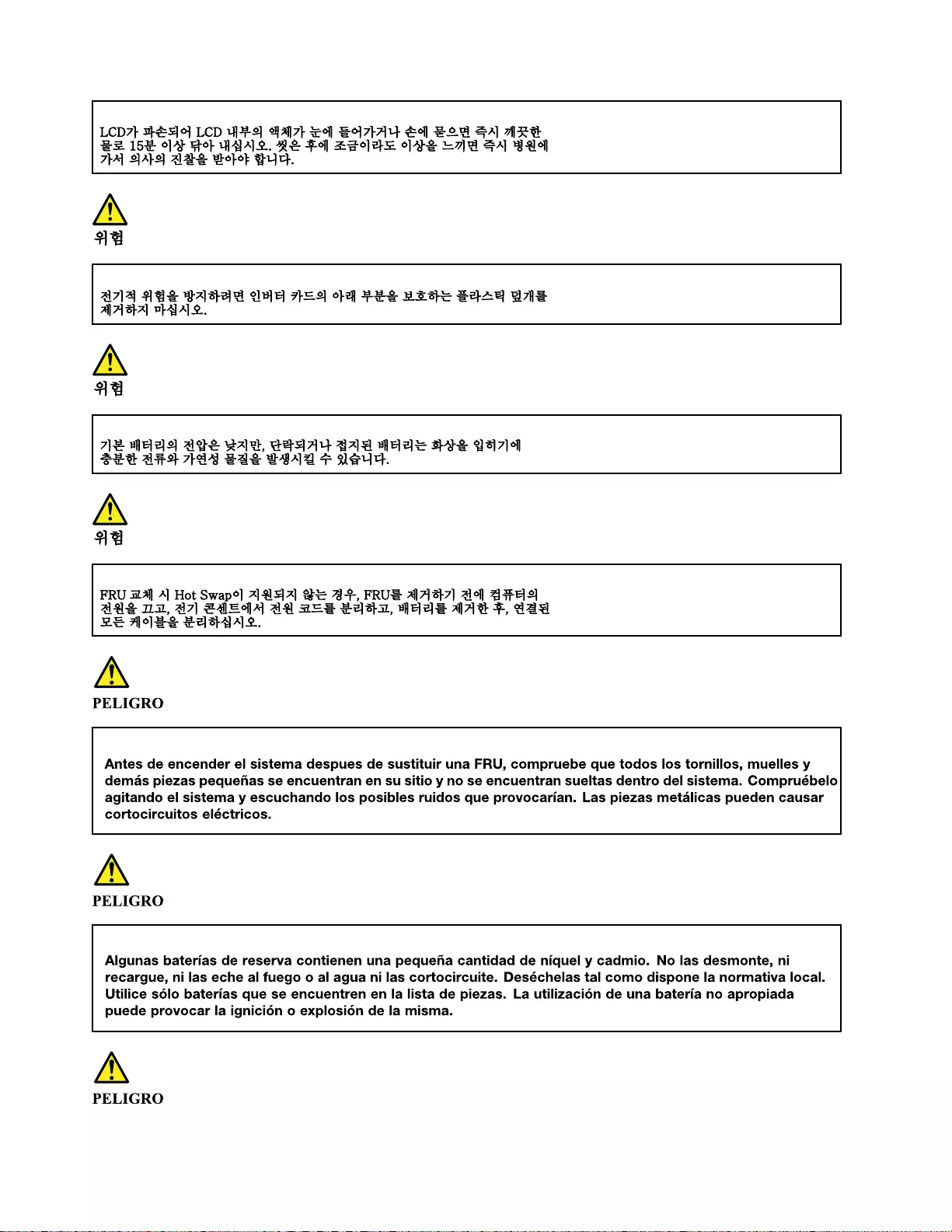
16 Hardware Maintenance Manual
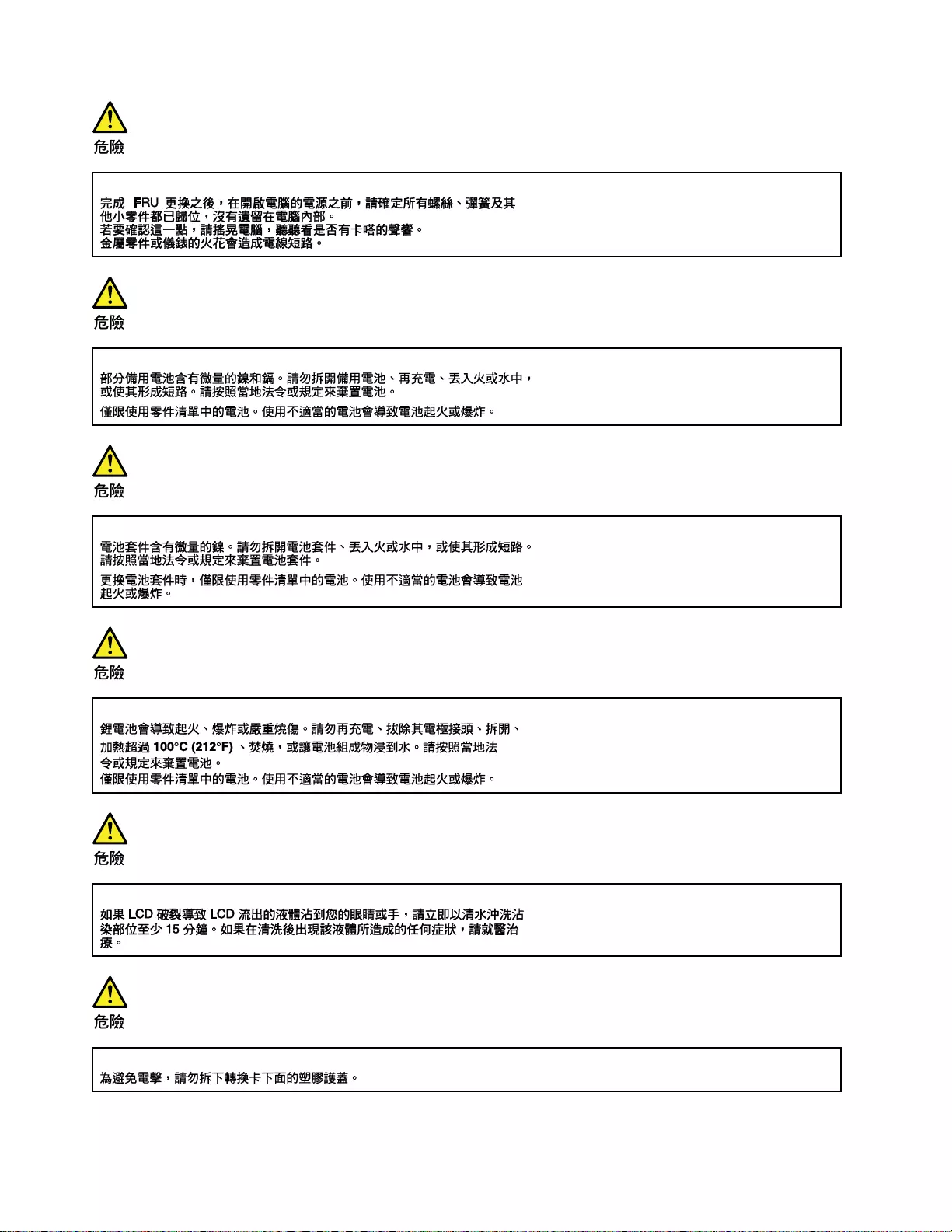
18 Hardware Maintenance Manual
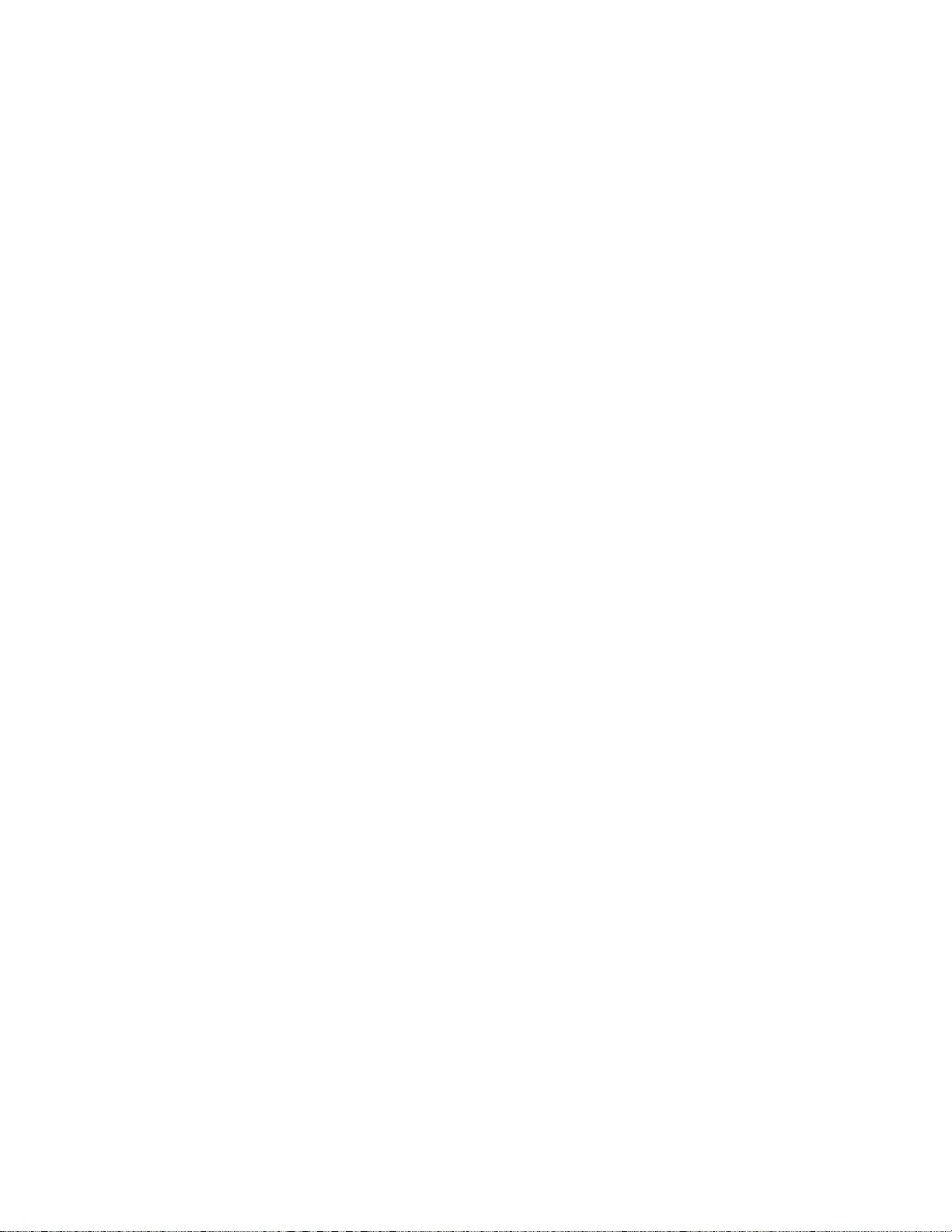
20 Hardware Maintenance Manual
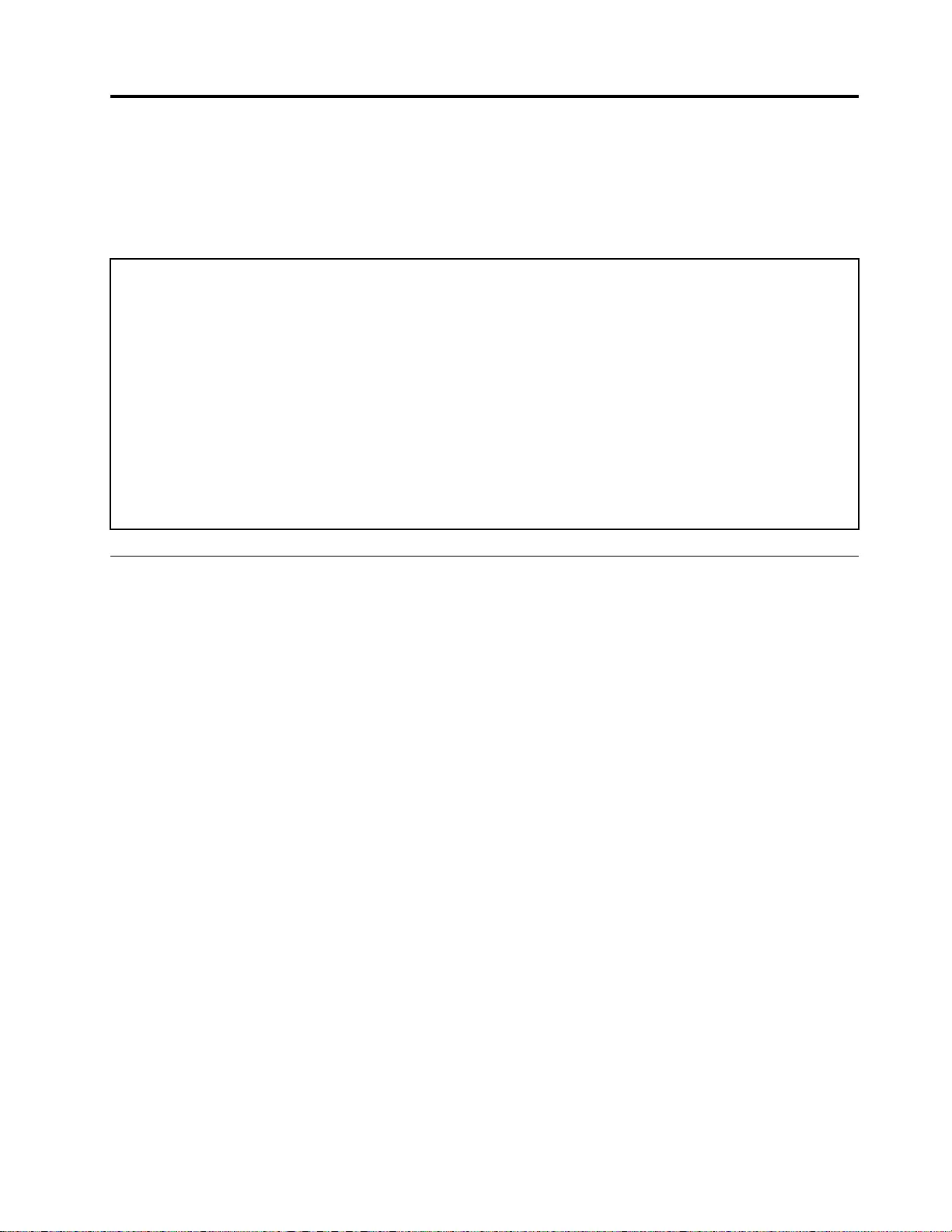
Chapter 2. General checkout
This chapter contains the following topics:
Before you go to the checkout instructions, ensure that you read the following important notes.
Important notes:
• Only certified trained personnel should service the computer.
• Before replacing any FRU, read the entire page on removing and replacing FRUs.
• Be extremely careful during such write operations as copying, saving, or formatting. Drives in the computer
that you are servicing sequence might have been altered. If you select an incorrect drive, data or programs might be
overwritten.
• Replace a FRU only with another FRU of the correct model. When you replace a FRU, make sure that the model
of the machine and the FRU part number are correct by referring to the FRU parts list.
• A FRU should not be replaced because of a single, unreproducible failure. Single failures can occur for a variety
of reasons that have nothing to do with a hardware defect, such as cosmic radiation, electrostatic discharge, or
software errors. Consider replacing a FRU only when a problem recurs. If you suspect that a FRU is defective, clear
the error log and run the test again. If the error does not recur, do not replace the FRU.
• Be careful not to replace a nondefective FRU.
What to do first
When you return a FRU, you must include the following information in the parts exchange form or parts return
form that you attach to it:
1. Name and phone number of service technician
2. Date of service
3. Date on which the machine failed
4. Date of purchase
5. Failure symptoms, error codes appearing on the display, and beep symptoms
6. Procedure index and page number in which the failing FRU was detected
7. Failing FRU name and part number
8. Machine type, model number, and serial number
9. Customer's name and address
Note: During the warranty period, the customer may be responsible for repair costs if the computer damage
was caused by misuse, accident, modification, unsuitable physical or operating environment, or improper
maintenance by the customer. Following is a list of some common items that are not covered under warranty
and some symptoms that might indicate that the system was subjected to stress beyond normal use.
Before checking problems with the computer, determine whether the damage is covered under the warranty
by referring to the following list:
The following are not covered under warranty:
• LCD panel cracked from the application of excessive force or from being dropped
• Scratched (cosmetic) parts
• Distortion, deformation, or discoloration of the cosmetic parts
• Plastic parts, latches, pins, or connectors that have been cracked or broken by excessive force
• Damage caused by liquid spilled into the system
© Copyright Lenovo 2020 21
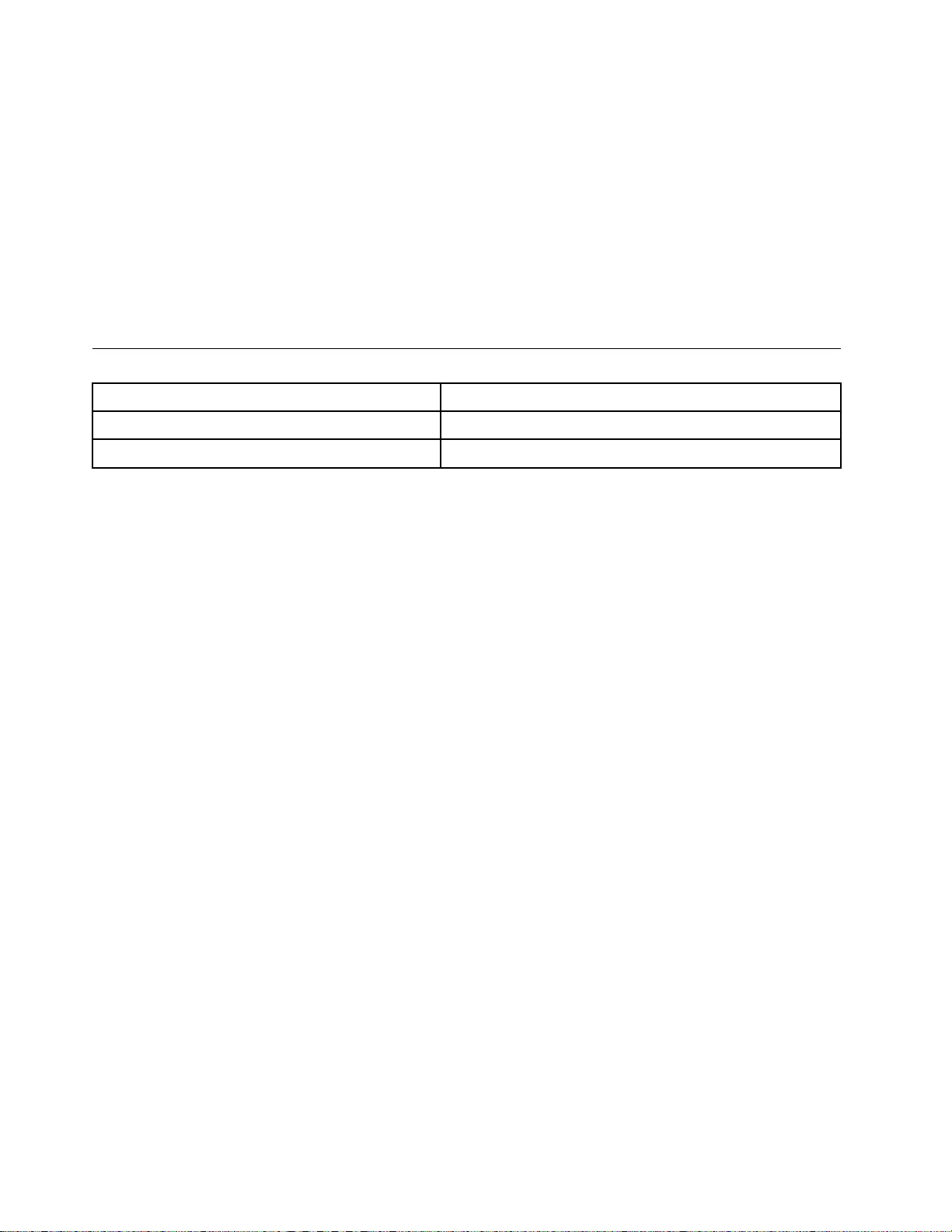
• Damage caused by the improper insertion of a personal-computer card (PC card) or the installation of an
incompatible card
• Improper disc insertion or use of an external optical drive
• Fuses blown by attachment of a non-supported device
• Forgotten computer password (making the computer unusable)
• Sticky keys caused by spilling a liquid onto the keyboard
• Use of an incorrect ac power adapter on laptop products
The following symptoms might indicate damage caused by non-warranted activities:
• Missing parts might be a symptom of unauthorized service or modification.
• Check for obvious damage to a hard disk drive. If the spindle of a hard disk drive becomes noisy, the hard
disk drive might have been dropped or subject to excessive force.
CRU list
CRU Type
ac power adapter self-service
power cord self-service
22 Hardware Maintenance Manual
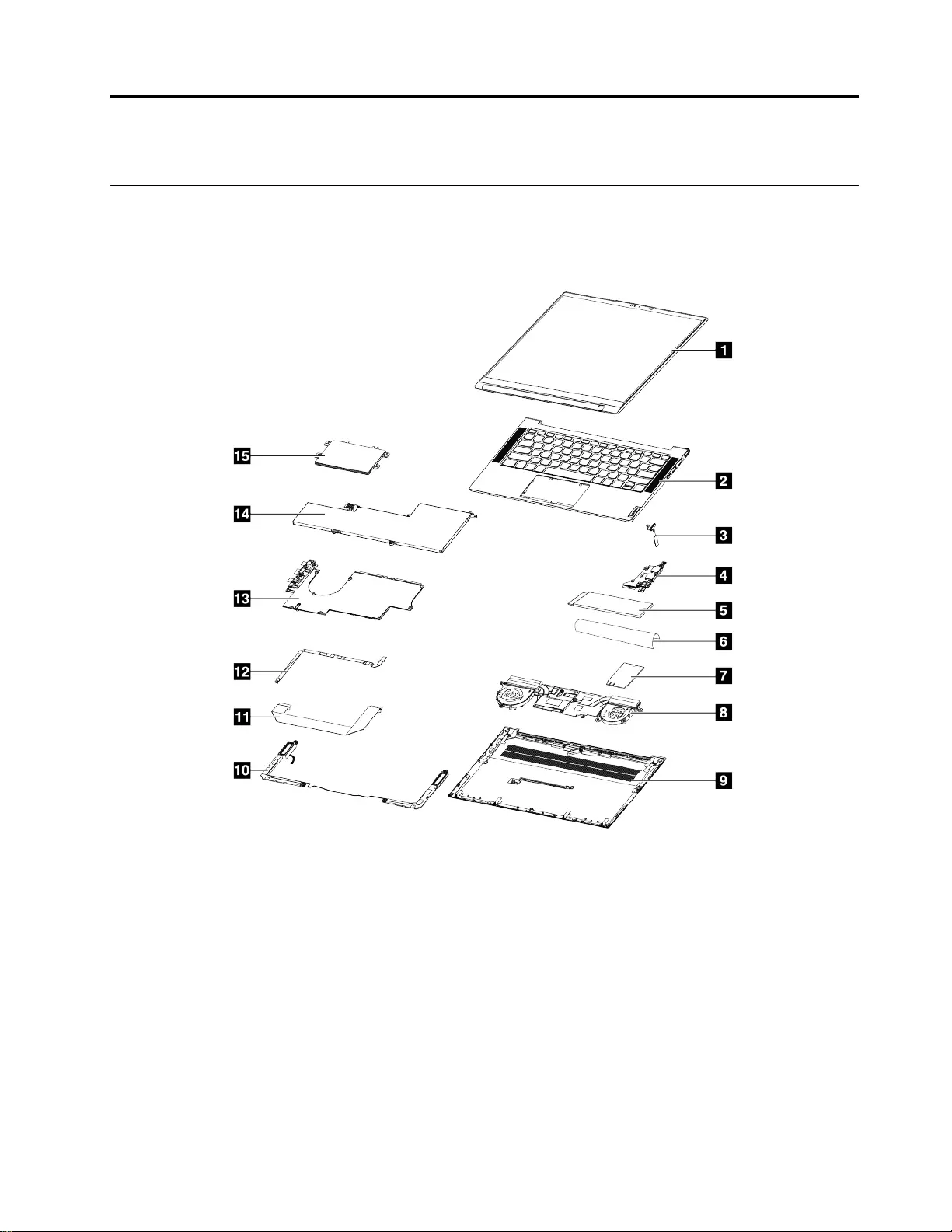
Chapter 3. Identifying FRUs (CRUs)
Locate FRUs and CRUs
The exploded illustrations help Lenovo service technicians identify FRUs or CRUs that they may need to
replace when servicing a customer’s computer.
Figure 1. Exploded view 14–inch
© Copyright Lenovo 2020 23
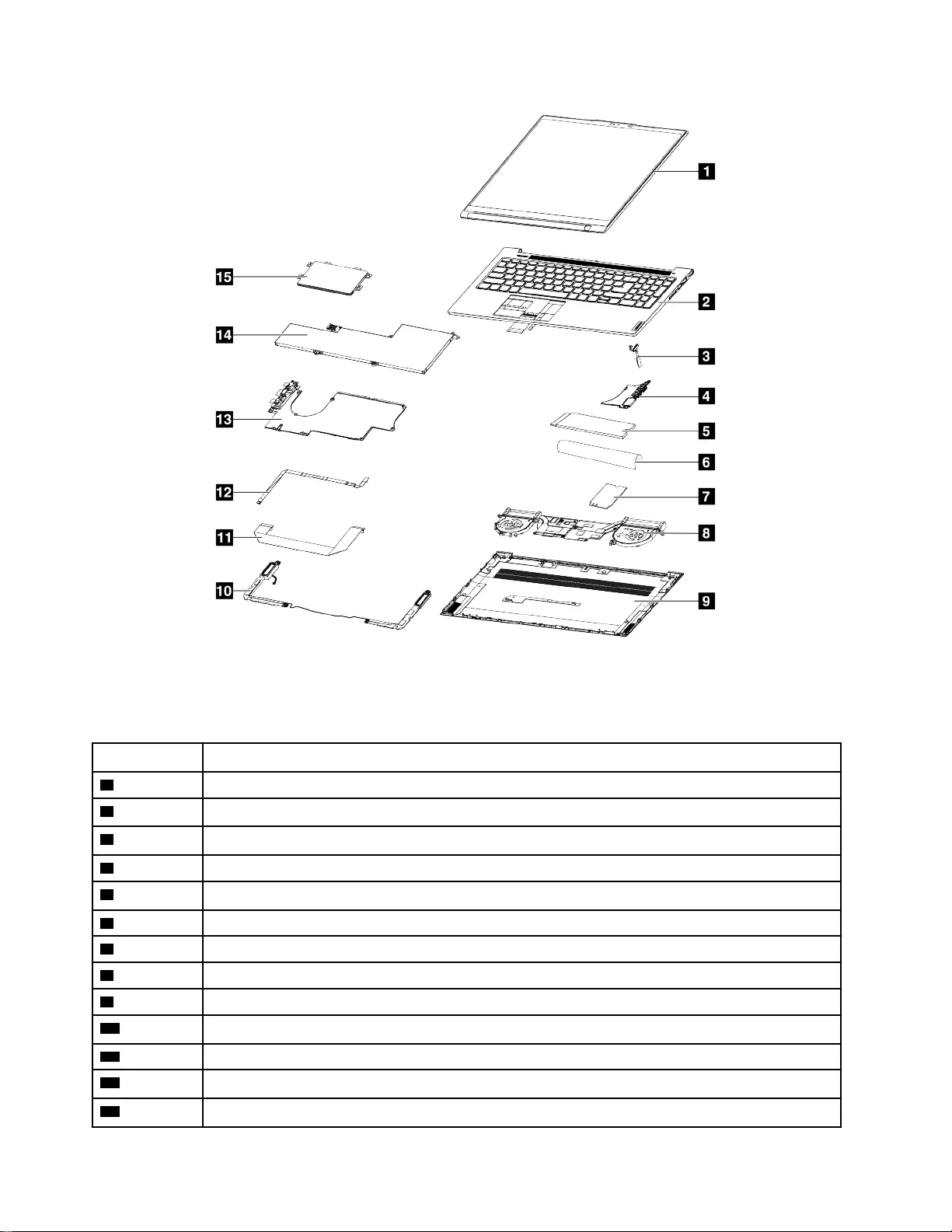
Figure 2. Exploded view 15–inch
Table 1. FRU (CRU) categories
No. FRU (CRU) category
1LCD module
2Top cover (with keyboard)
3Power Button (with fingerprint board*)
4USB board
5Solid-state drive (SSD)
6Solid-state drive Al foil
7WLAN
8Thermal module
9Lower cover
10 Speakers (with subwoofer**)
11 USB board cable
12 Fingerprint board cable
13 System board
24 Hardware Maintenance Manual
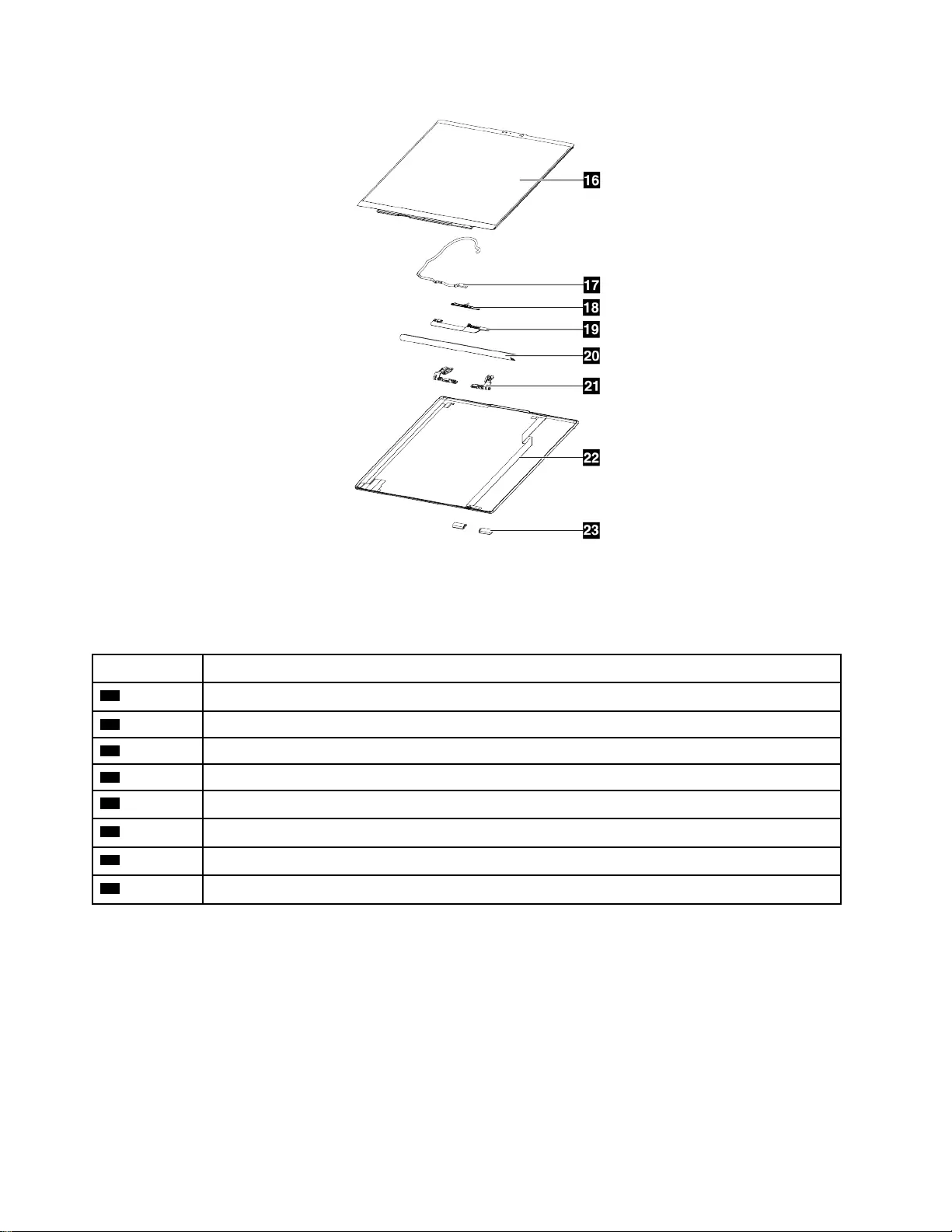
Figure 4. LCD module exploded view 15–inch
Table 2. LCD module FRU (CRU) categories
No. FRU (CRU) category
16 LCD panel and bezel
17 EDP cable
18 Camera
19 Camera cable
20 Hinge cover
21 Hinges
22 LCD cover (with camera cable and antennas)
23 Side caps
26 Hardware Maintenance Manual
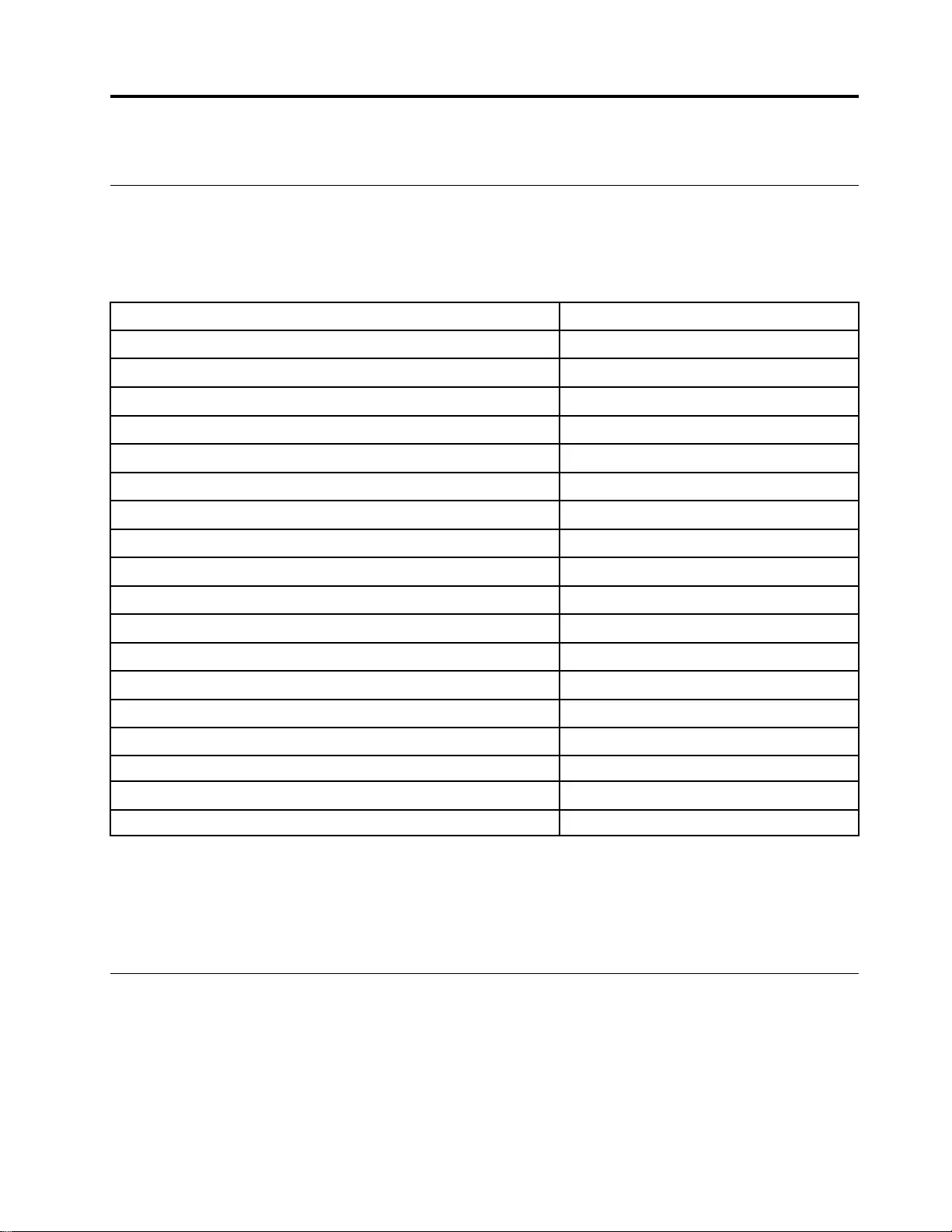
Chapter 4. Removing a FRU or CRU
Service tools
The following table lists tools for servicing Lenovo computers. Tools with a cross mark are needed for serving
the product models as described by this publication. Prepare them before you service the product.
Table 3. Service tools
Service tool and consumable Model applicability
Screw driver (Phillips head) (PH1/PH01) X
Screw driver (Torx head) (T5) X
Screw driver (Torx head) (T30)
Pry tool 1 X
Tweezers (conductive) X
Tweezers (isolated)
Suction cup
Hexagonal socket
Silicone grease
Acetate tape X
Polyamide tape
Mylar tape
Electrical tape
Double-sided tape
Conductive tape
Eraser
Heat gun
Brown brush
Notes:
• T30 screw drivers are used to service the new Intel Xeon CPUs.
• Hexagonal sockets are used to remove antenna connectors.
• Silicone grease is applied to the CPU and heatsink surfaces to eliminate air gaps.
General guidelines
When removing or replacing a FRU, ensure that you observe the following general guidelines:
1. Do not try to service any computer unless you have been trained and certified. An untrained person runs
the risk of damaging parts.
2. Begin by removing any FRUs that have to be removed before replacing the failing FRU. Any such FRUs
are listed at the beginning of each FRU replacement procedure. Remove them in the order in which they
are listed.
© Copyright Lenovo 2020 27
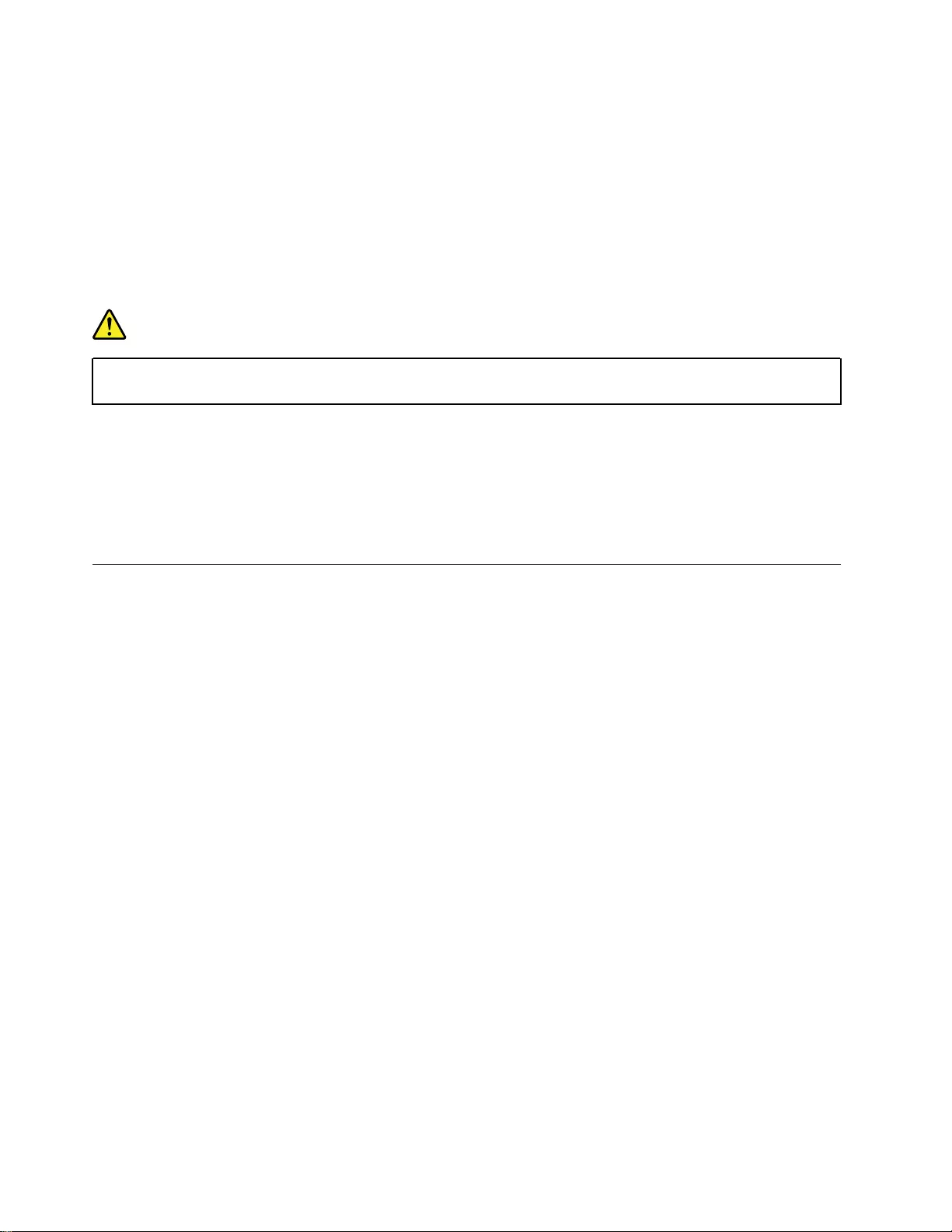
3. Follow the correct sequence in the steps for removing a FRU, as shown in the illustrations by the
numbers in square callouts.
4. When removing a FRU, move it in the direction as shown by the arrow in the illustration.
5. To install a new FRU in place, perform the removal procedure in reverse and follow any notes that
pertain to replacement.
6. When replacing a FRU, carefully retain and reuse all screws.
7. When replacing the base cover, reapply all labels that come with the replacement base cover. If some
original labels are not included with the replacement base cover, peal them off from the original base
cover and paste them on the replacement base cover.
DANGER
Before removing any FRU or CRU, shut down the computer and unplug all power cords from
electrical outlets.
Attention: After replacing a FRU, do not turn on the computer until you have ensured that all screws,
springs, and other small parts are in place and none are loose inside the computer. Verify this by shaking the
computer gently and listening for rattling sounds. Metallic parts or metal flakes can cause electrical short
circuits.
Attention: The system board is sensitive to and can be damaged by ESD. Before touching it, establish
personal grounding by touching a ground point with one hand or by using an ESD strap (P/N 6405959).
Remove the lower case
Make sure the computer has been shut down before servicing the computer.
Step 1. Place the computer upside down on a flat surface.
28 Hardware Maintenance Manual
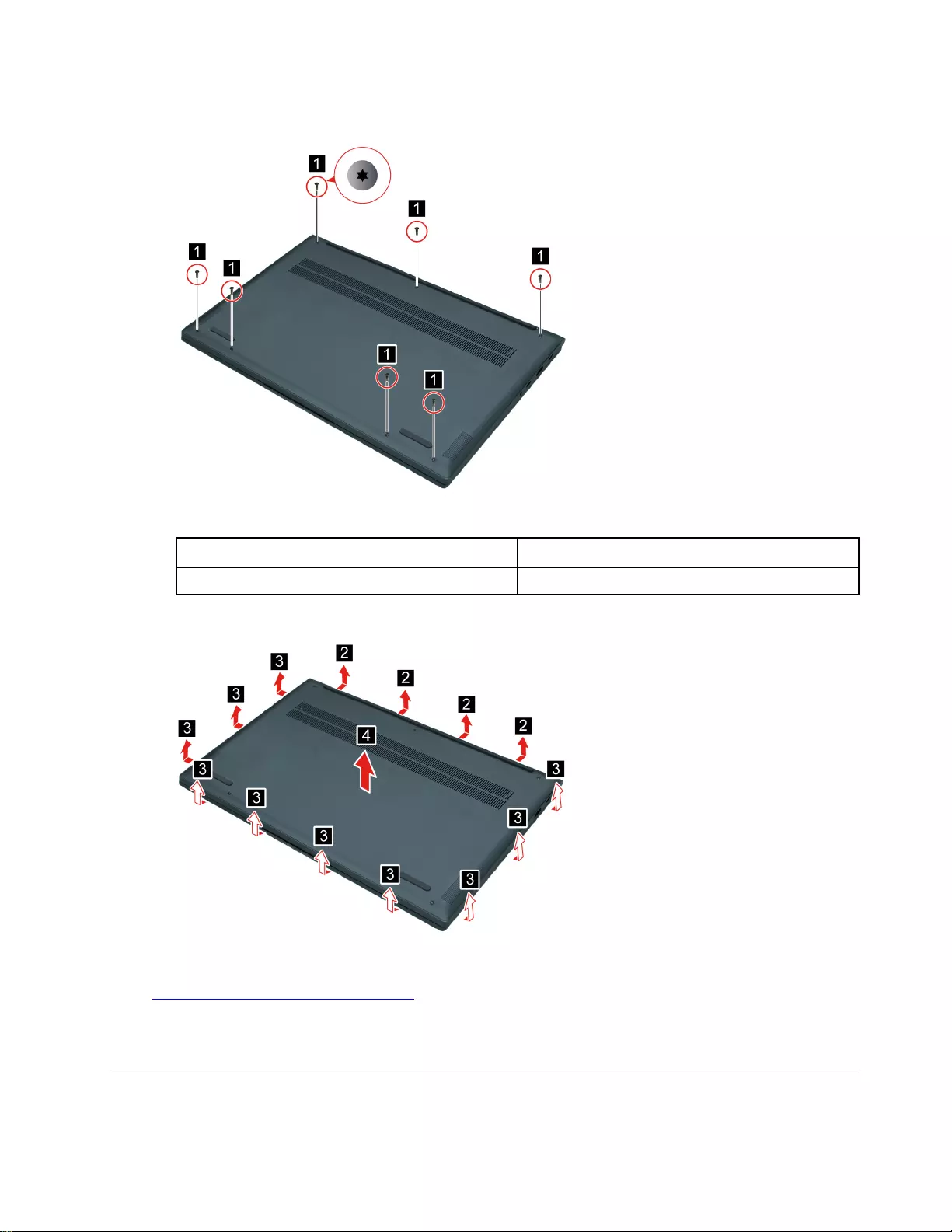
Step 2. Remove the seven screws.
Figure 5. Remove the seven screws
Screw specifications Number of screws
M2 x L6 7
Step 3. Pry up the latches and then remove the lower case.
Figure 6. Pry up the latches and remove the lower case
Go to https://support.lenovo.com/partslookup to look up the Lenovo part numbers of the following
replacement part:
Lower case
Remove the battery
Make sure the following FRUs (or CRUs) have been removed.
Chapter 4.Removing a FRU or CRU 29
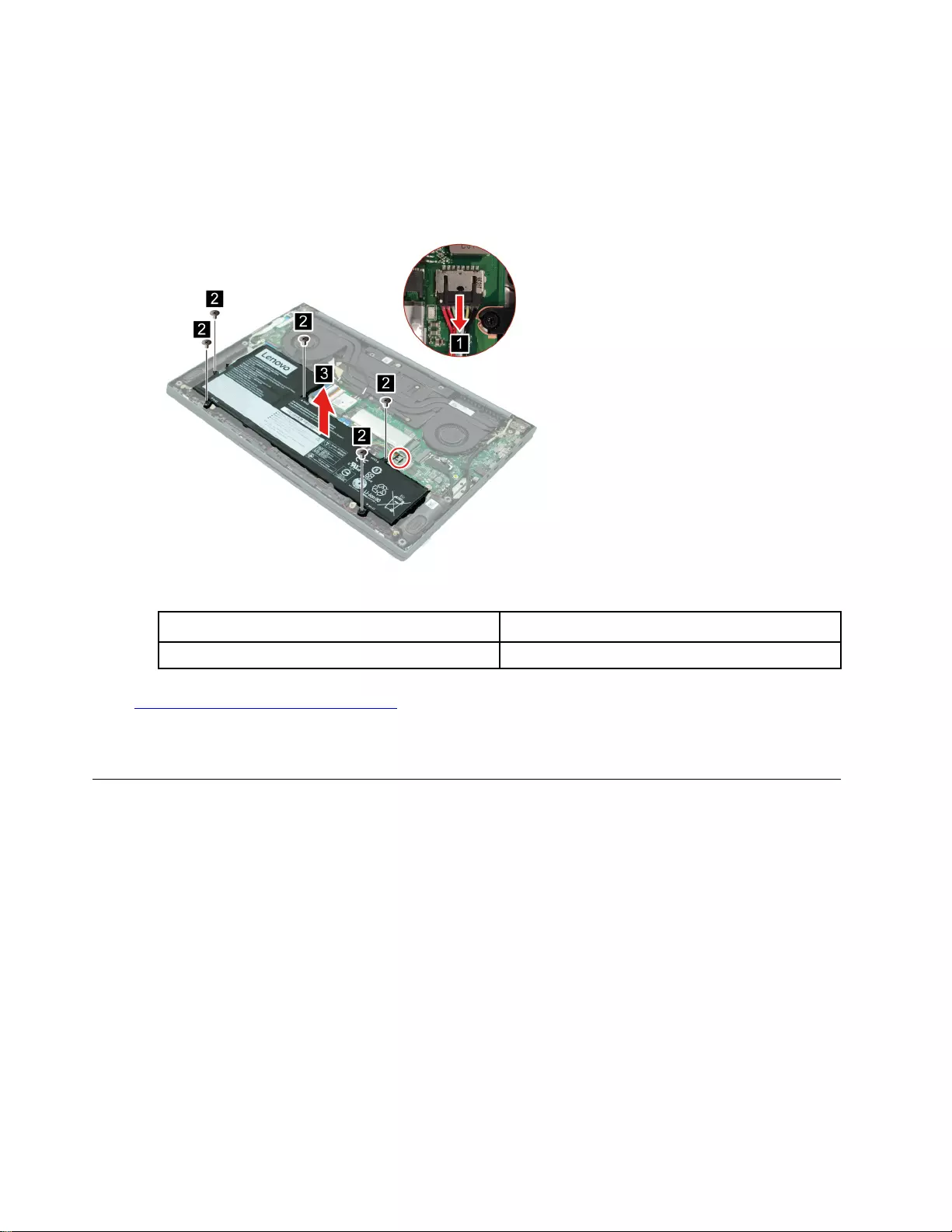
“Remove the lower case” on page 28
Step 1. Disconnect the battery cable from the system board.
Attention: Use your fingernail to pull the connector to unplug it. Do not pull the cable.
Step 2. Remove the five screws and then remove the battery pack.
Figure 7. Remove the battery
Screw specifications Number of screws
M2 x L3.5 5
Go to https://support.lenovo.com/partslookup to look up the Lenovo part numbers of the following
replacement part:
Battery
Remove the solid-state drive (with Al foil)
Make sure the following FRUs (or CRUs) have been removed.
“Remove the lower case” on page 28
Step 1. Disconnect the battery cable from the system board.
Attention: Use your fingernail to pull the connector to unplug it. Do not pull the cable.
30 Hardware Maintenance Manual
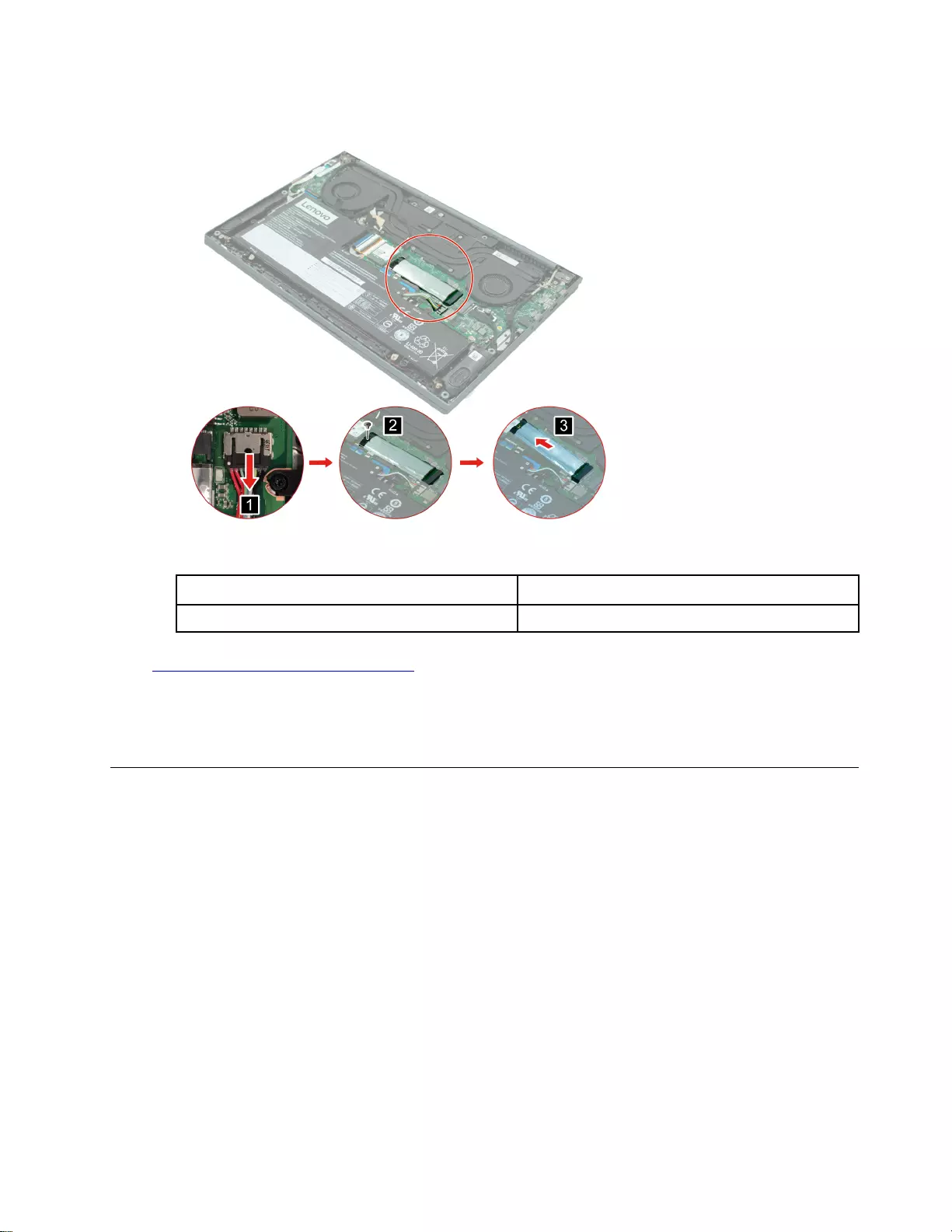
Step 2. Remove the screw and remove the solid-state-drive with Al foil by pulling it away from the slot.
Figure 8. Remove the solid-state drive
Screw specifications Number of screws
M2 x L2.5 1
Go to https://support.lenovo.com/partslookup to look up the Lenovo part numbers of the following
replacement parts:
SSD
SSD Al foil
Remove the WLAN
Make sure the following FRUs (or CRUs) have been removed.
“Remove the lower case” on page 28
Step 1. Disconnect the battery cable from the system board.
Attention: Use your fingernail to pull the connector to unplug it. Do not pull the cable.
Chapter 4.Removing a FRU or CRU 31
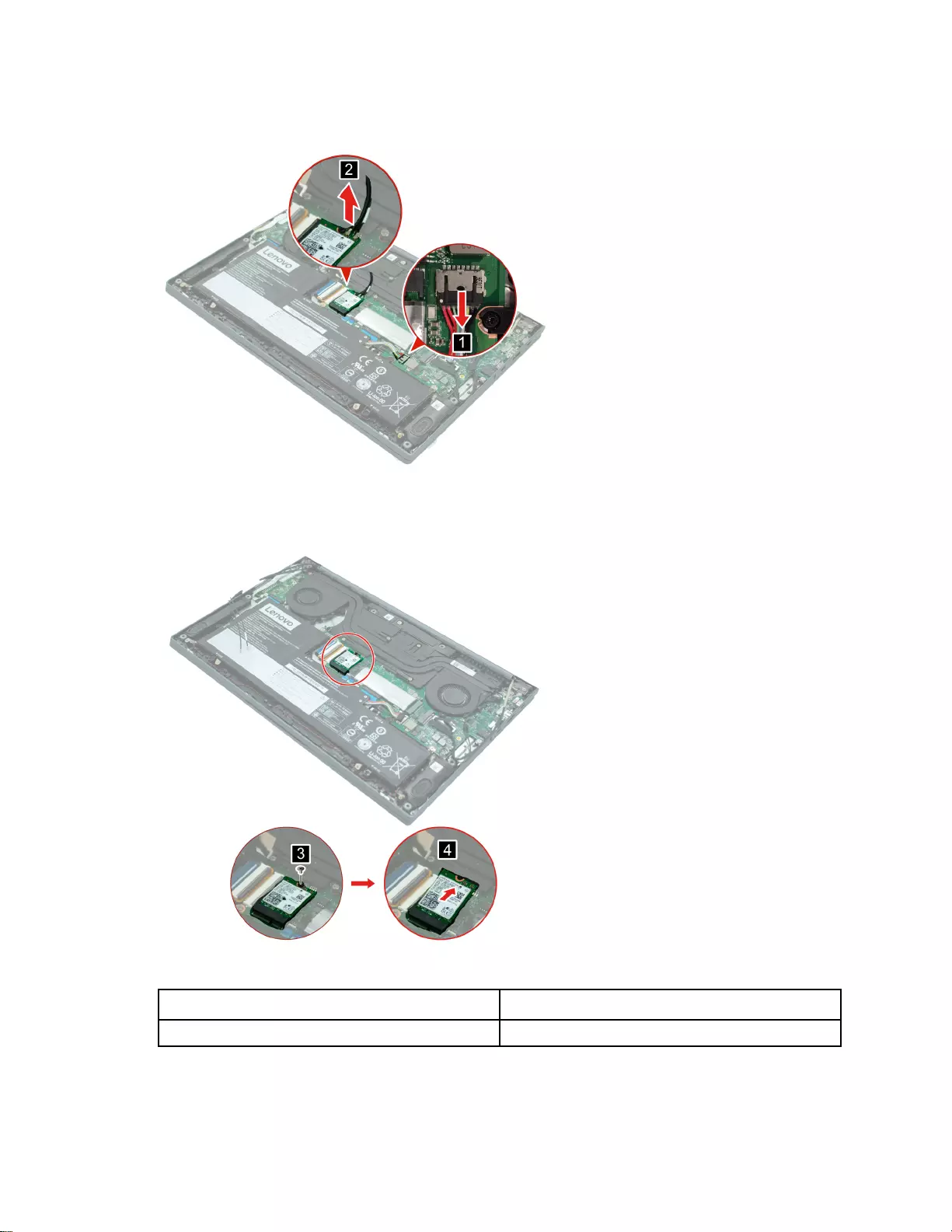
Step 2. Disconnect the antennas.
Figure 9. Disconnect the antennas
Step 3. Remove the screw and remove the WLAN by pulling it away from the slot.
Figure 10. Remove the WLAN
Screw specifications Number of screws
M2 x L2.5 1
32 Hardware Maintenance Manual
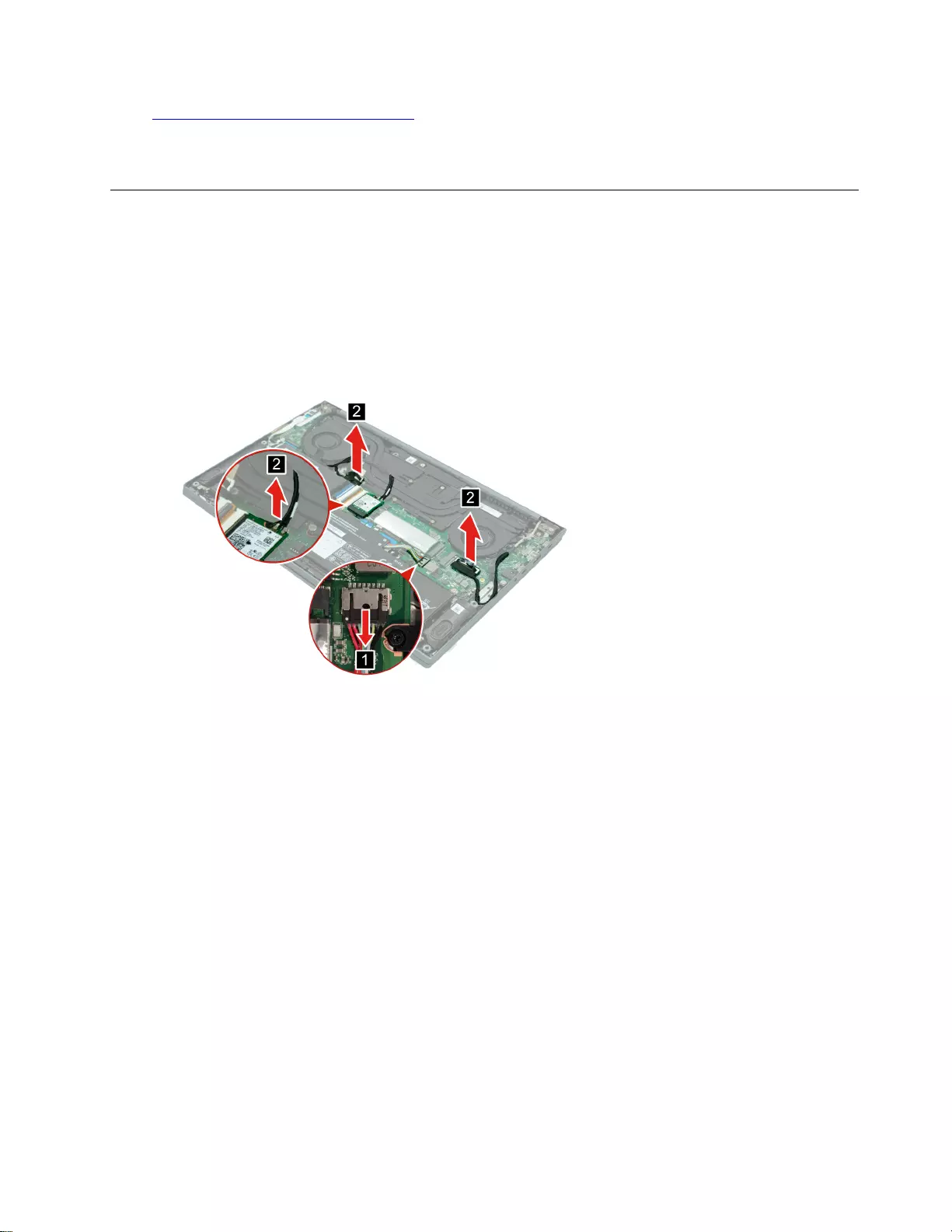
Go to https://support.lenovo.com/partslookup to look up the Lenovo part numbers of the following
replacement part:
WLAN
Remove the LCD module
Make sure the following FRUs (CRUs) have been removed.
“Remove the lower case” on page 28
Step 1. Disconnect the battery cable, antenna cables, EDP cable, and camera cable from the system
board.
Attention: Use your fingernail to pull the connector to unplug the cables. Do not pull the cable.
Figure 11. Disconnect the cables from the system board
Chapter 4.Removing a FRU or CRU 33
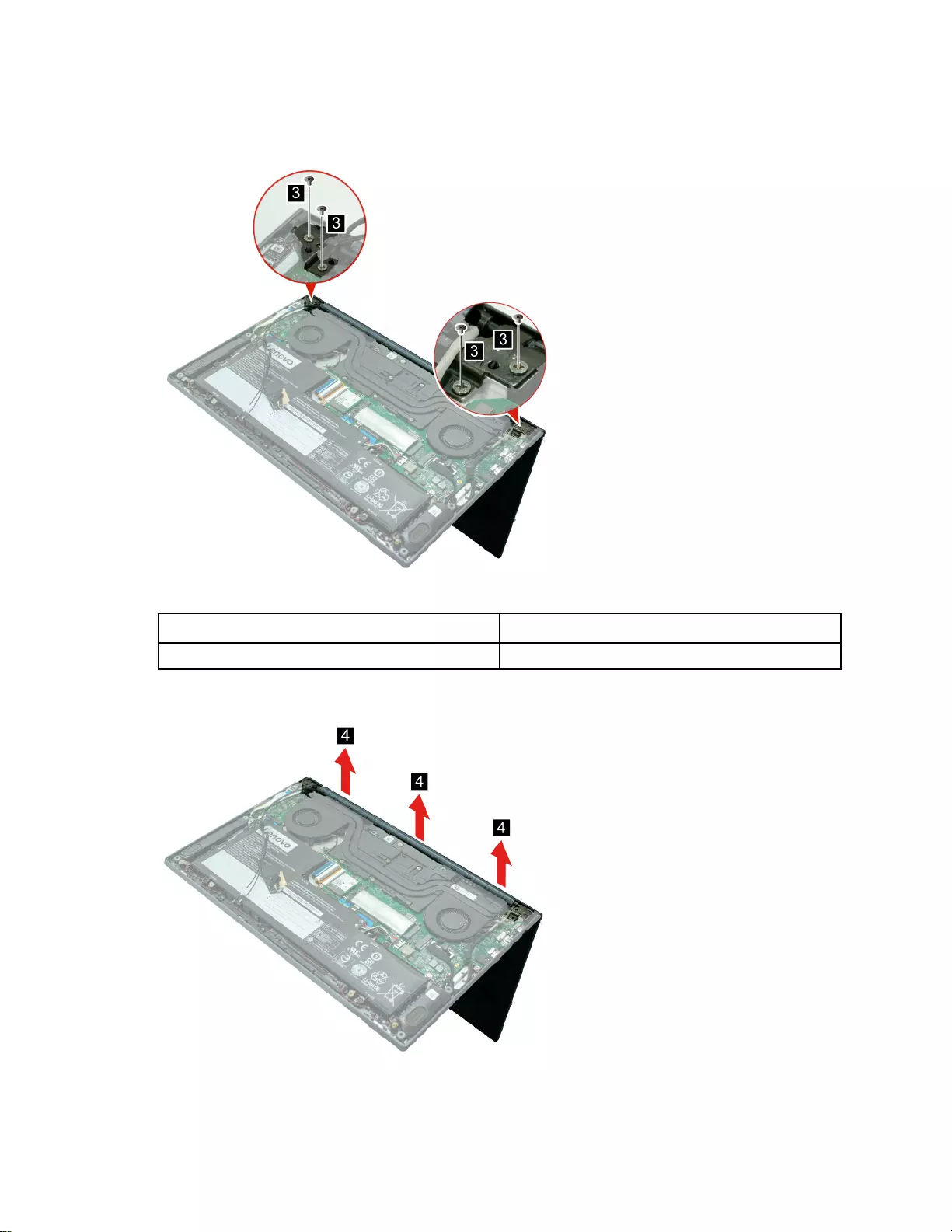
Step 2. Rotate the LCD module to an angle of 90 degrees and place the computer on a flat surface as
shown. Then, remove the four screws.
Figure 12. Rotate the LCD module and remove the four screws
Screw specifications Number of screws
M2 x L3.5 4
Step 3. Remove the LCD module.
Figure 13. Remove the LCD module
34 Hardware Maintenance Manual
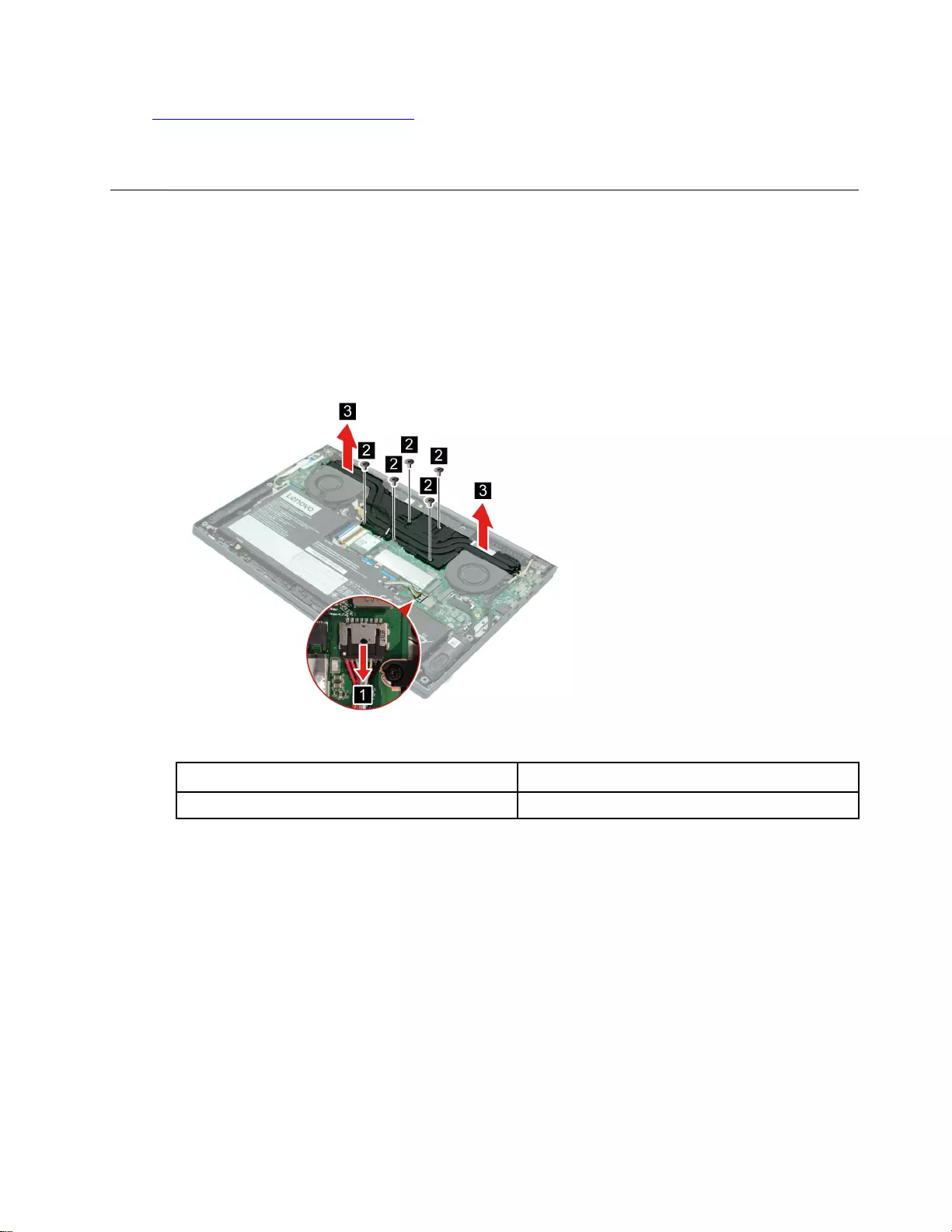
Go to https://support.lenovo.com/partslookup to look up the Lenovo part numbers of the following
replacement part:
LCD module
Remove the thermal module (with fans)
Make sure the following FRUs (or CRUs) have been removed.
“Remove the lower case” on page 28
Step 1. Disconnect the battery cable from the system board.
Attention: Use your fingernail to pull the connector to unplug it. Do not pull the cable.
Step 2. Remove the five screws and remove the thermal module.
Figure 14. Remove the thermal module
Screw specifications Number of screws
M2 x L2.5 5
Chapter 4.Removing a FRU or CRU 35
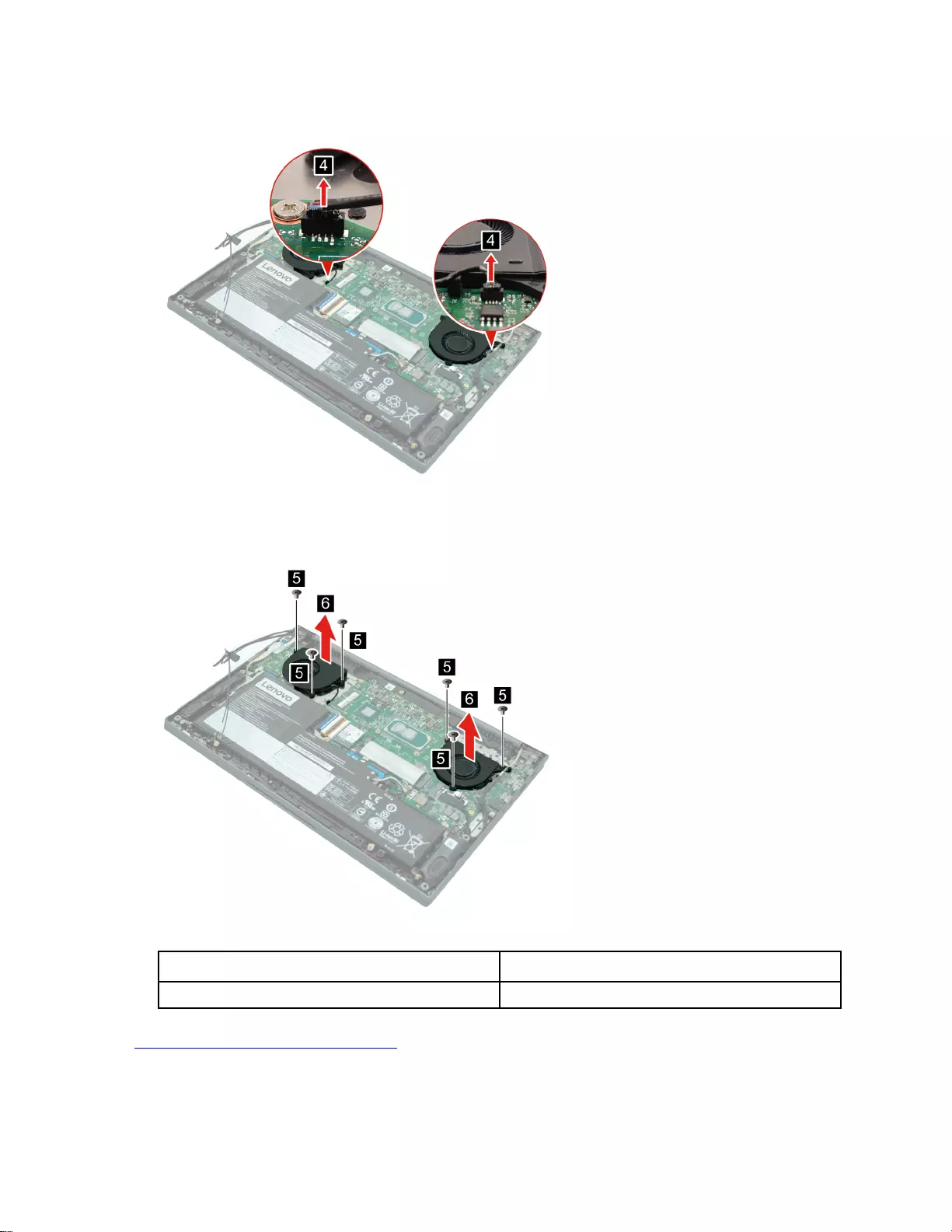
Step 3. Disconnect the fan power cables from the system board.
Figure 15. Disconnect the fan power cables
Step 4. Remove the six screws and remove the fans.
Figure 16. Remove the fans
Screw specifications Number of screws
M2 x L3.5 6
Go to https://support.lenovo.com/partslookup to look up the Lenovo part numbers of the following
replacement part:
Thermal module
36 Hardware Maintenance Manual
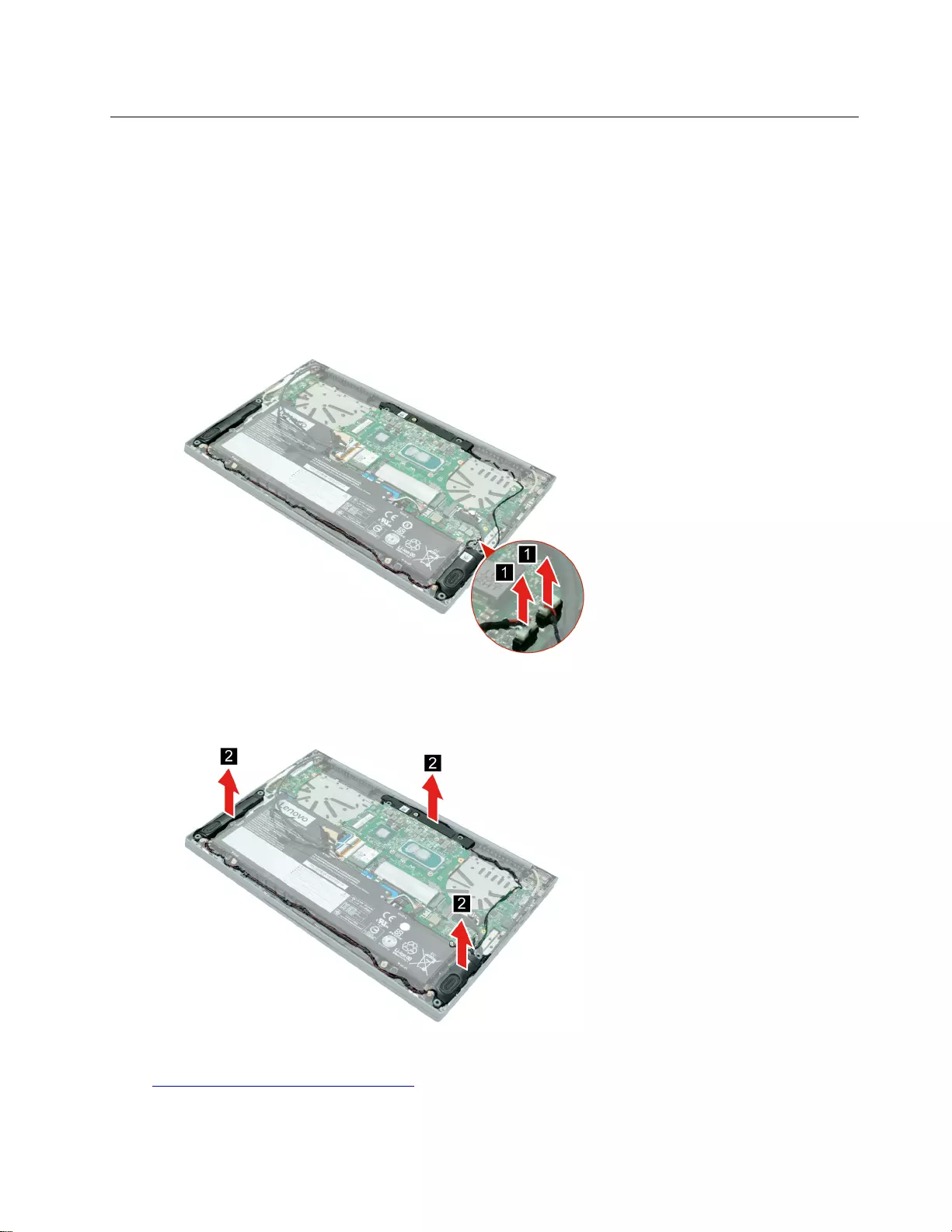
Remove the speakers (with subwoofer)
Make sure the following FRUs (CRUs) have been removed.
“Remove the lower case” on page 28
“Remove the thermal module (with fans)” on page 35
Attention: The speaker part for the 15–inch models contains two components, the speaker and the
subwoofer. When replacing the speaker part in the 15–inch models, you must replace both components.
Step 1. Disconnect the speaker cable from the system board (and the subwoofer cable for the 15–inch
models).
Figure 17. Disconnect cables
Step 2. Carefully remove the speakers (and subwoofer for the 15–inch models).
Figure 18. Remove speakers (and subwoofer)
Go to https://support.lenovo.com/partslookup to look up the Lenovo part numbers of the following
replacement parts:
Chapter 4.Removing a FRU or CRU 37
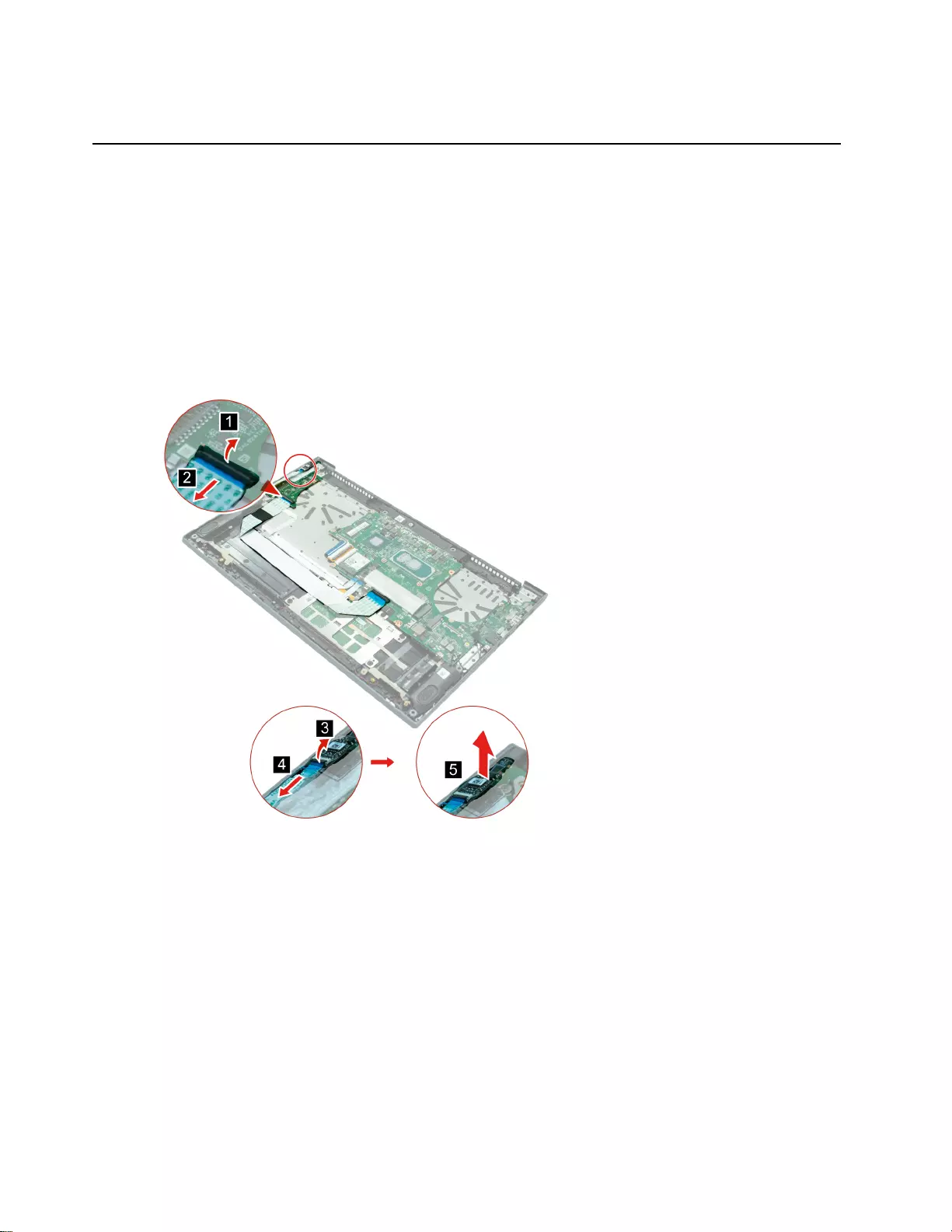
Speakers
Remove the USB board with cable
Make sure the following FRUs (or CRUs) have been removed.
“Remove the lower case” on page 28
“Remove the battery” on page 29
“Remove the LCD module” on page 33
“Remove the thermal module (with fans)” on page 35
Step 1. Disconnect the USB board cable from the USB board. Then, remove the fingerprint board cable
from the fingerprint board and carefully pry up the fingerprint board so that it is no longer attached
to the USB board.
Figure 19. Disconnect cables and FP board
38 Hardware Maintenance Manual
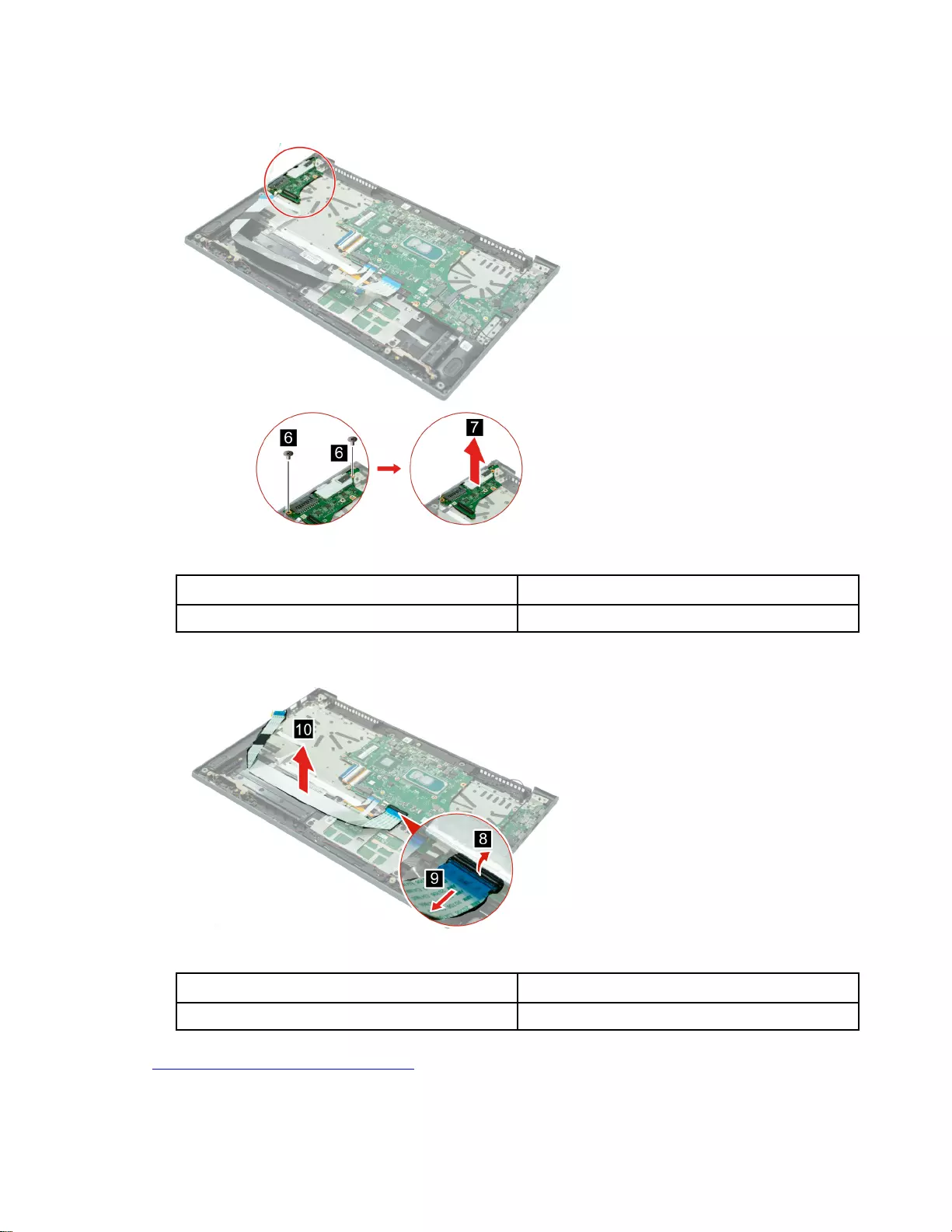
Step 2. Remove the two screws and remove the USB board.
Figure 20. Remove the USB board
Screw specifications Number of screws
M2 x L2.5 2
Step 3. Disconnect the USB board cable from the system board and remove the cable.
Figure 21. Disconnect and remove the USB board cable
Screw specifications Number of screws
M2 x L2.5 2
Go to https://support.lenovo.com/partslookup to look up the Lenovo part numbers of the following
replacement parts:
USB board
Chapter 4.Removing a FRU or CRU 39
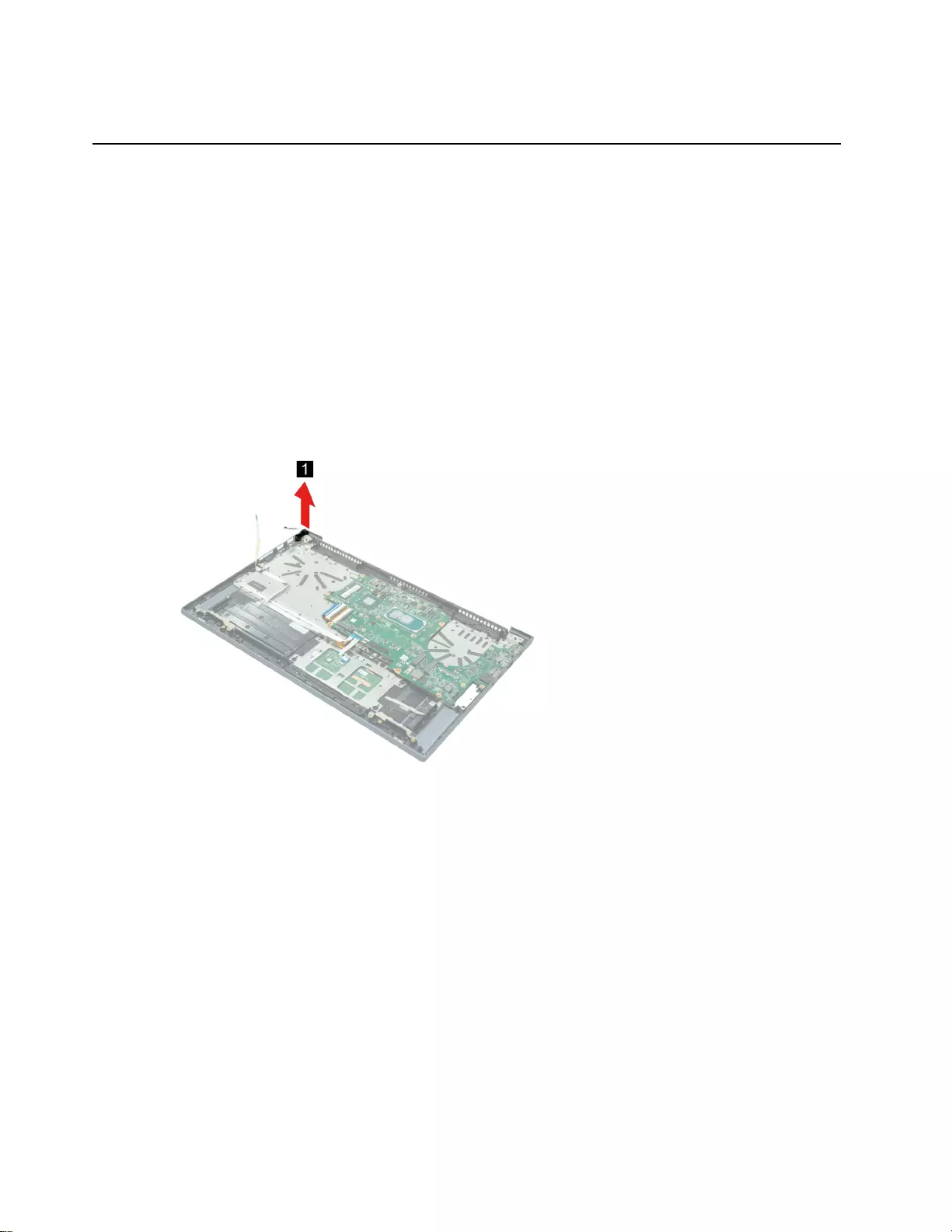
USB board cable
Remove the power button (with fingerprint board and cable)
Make sure the following FRUs (or CRUs) have been removed.
“Remove the lower case” on page 28
“Remove the battery” on page 29
“Remove the LCD module” on page 33
“Remove the thermal module (with fans)” on page 35
“Remove the USB board with cable” on page 38
Note: Only some models come with the fingerprint board. For models without the fingerprint board, you only
need to follow the first step.
Step 1. Remove the power button (with FP board) .
Figure 22. Remove the power button (with FP board).
40 Hardware Maintenance Manual
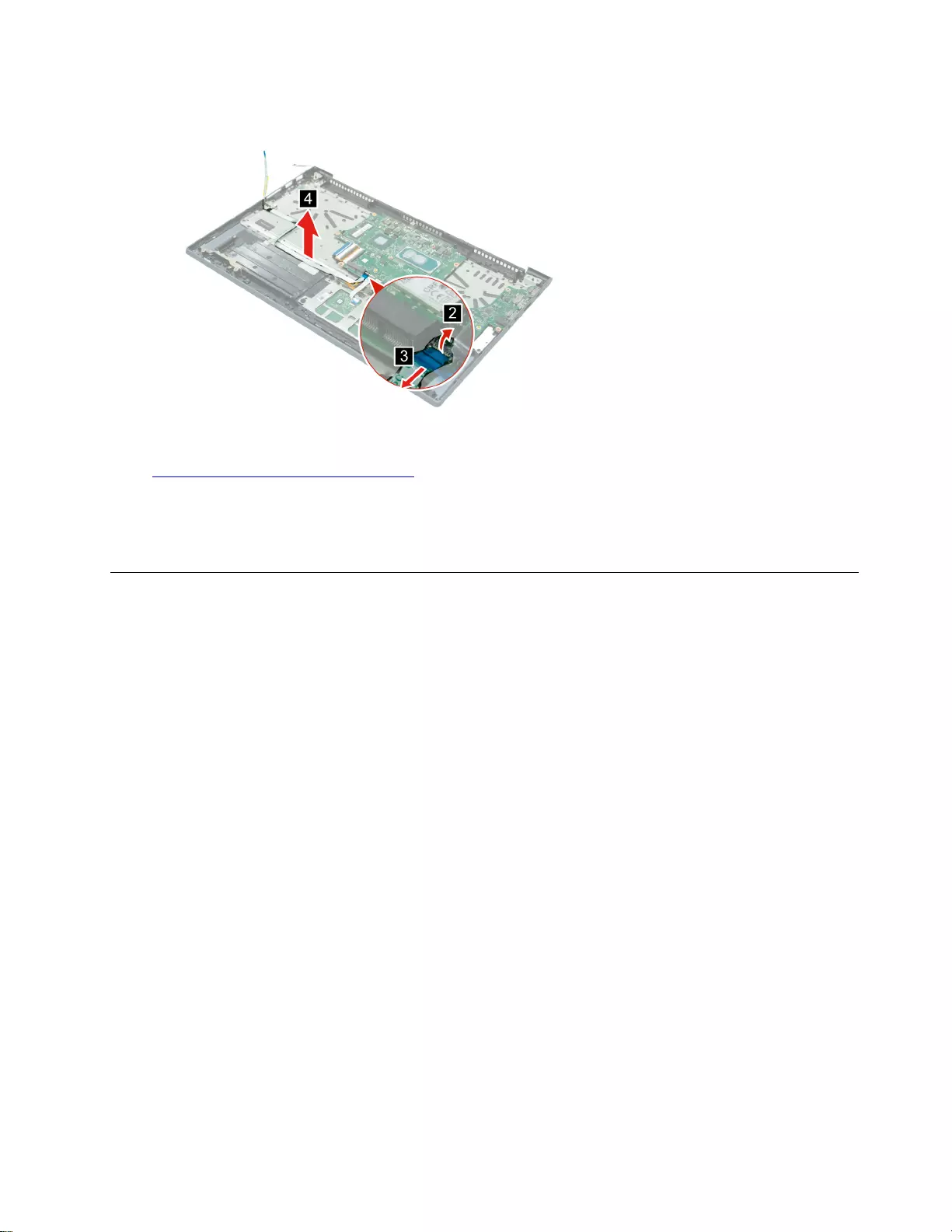
Step 2. Disconnect the FP board cable from the system board and remove the cable.
Figure 23. Disconnect the FP board cable and remove the cable.
Go to https://support.lenovo.com/partslookup to look up the Lenovo part numbers of the following
replacement parts:
FB BD
FP board cable
Remove the system board
Make sure the following FRUs (or CRUs) have been removed.
“Remove the lower case” on page 28
“Remove the battery” on page 29
“Remove the solid-state drive (with Al foil)” on page 30
“Remove the WLAN” on page 31
“Remove the thermal module (with fans)” on page 35
Chapter 4.Removing a FRU or CRU 41
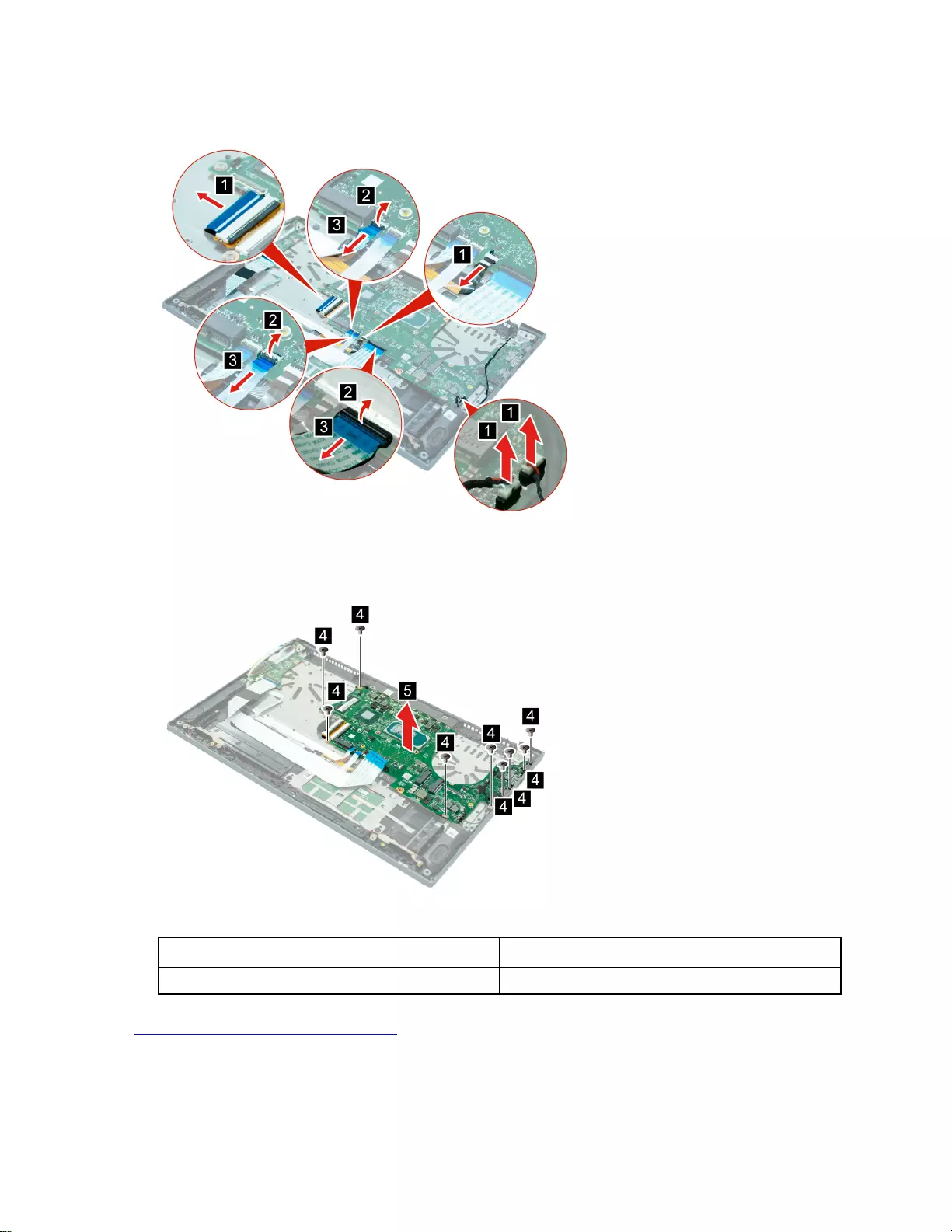
Step 1. Disconnect any cables connected to the system board.
Figure 24. Disconnect cables
Step 2. Remove the nine screws and remove the system board.
Figure 25. Remove the system board
Screw specifications Number of screws
M2 x L2.5 9
Go to https://support.lenovo.com/partslookup to look up the Lenovo part numbers of the following
replacement part:
System board
42 Hardware Maintenance Manual
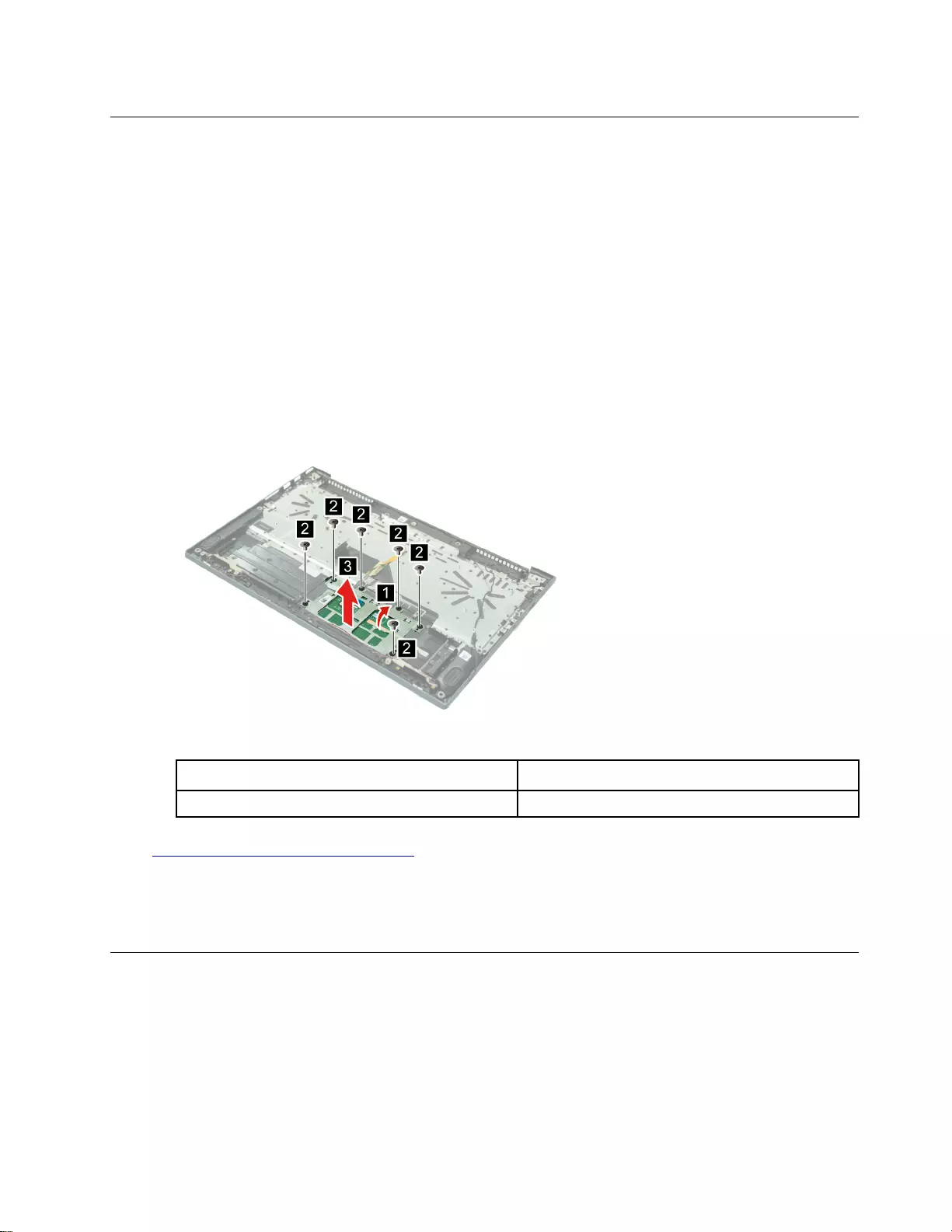
Remove the touch pad with cable
Make sure the following FRUs (or CRUs) have been removed.
“Remove the lower case” on page 28
“Remove the battery” on page 29
“Remove the solid-state drive (with Al foil)” on page 30
“Remove the WLAN” on page 31
“Remove the thermal module (with fans)” on page 35
“Remove the USB board with cable” on page 38
“Remove the power button (with fingerprint board and cable)” on page 40
“Remove the system board” on page 41
Step 1. Remove the touchpad mylar and retain it for use when installing the new touchpad.
Step 2. Remove the six screws and then remove the touchpad with cable.
Figure 26. Remove the touchpad
Screw specifications Number of screws
M2 x L1.5 6
Go to https://support.lenovo.com/partslookup to look up the Lenovo part numbers of the following
replacement parts:
Touchpad
Touch cable
Remove the upper case (with keyboard)
Make sure the following FRUs (CRUs) have been removed.
“Remove the lower case” on page 28
“Remove the battery” on page 29
“Remove the solid-state drive (with Al foil)” on page 30
“Remove the WLAN” on page 31
Chapter 4.Removing a FRU or CRU 43
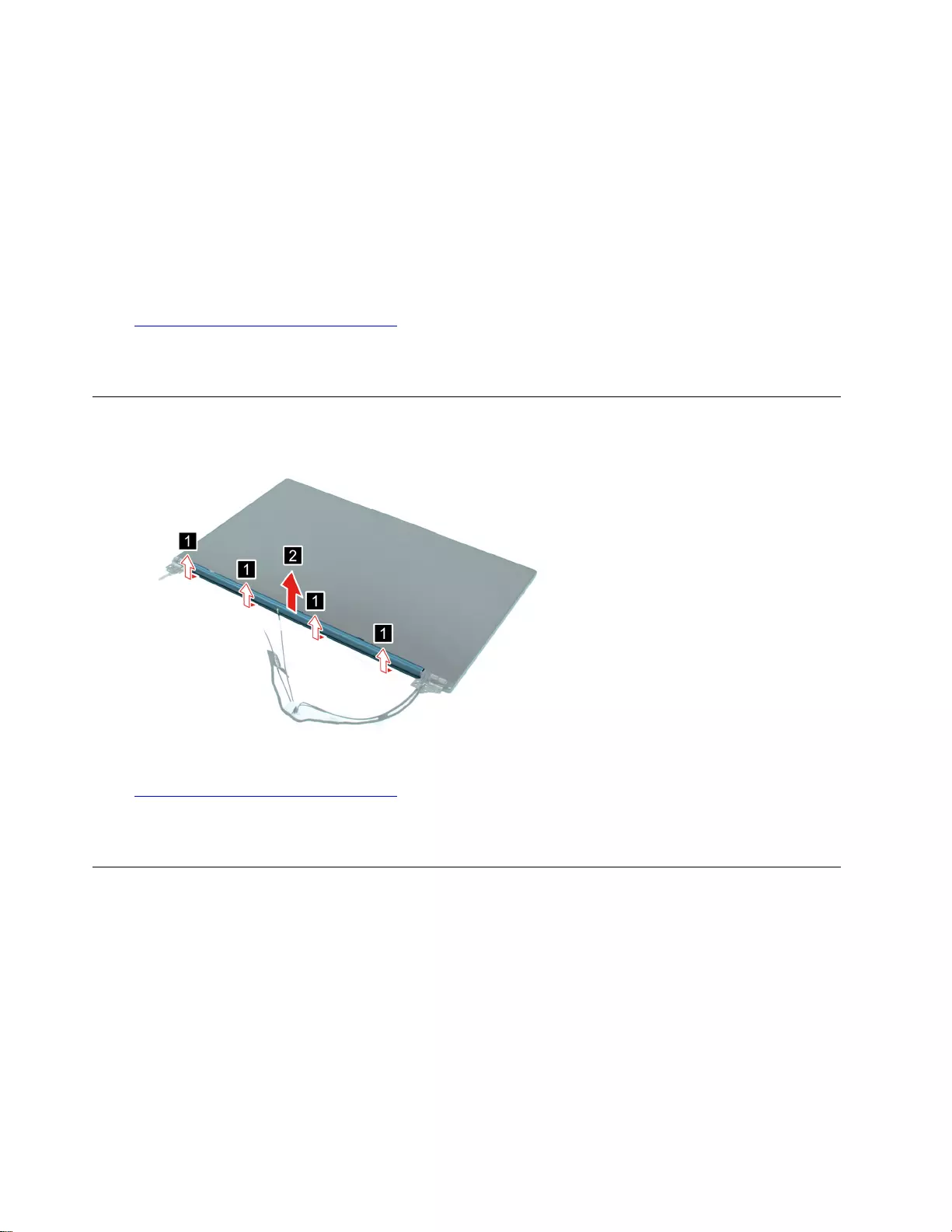
“Remove the thermal module (with fans)” on page 35
“Remove the LCD module” on page 33
“Remove the speakers (with subwoofer)” on page 37
“Remove the LCD module” on page 33
“Remove the USB board with cable” on page 38
“Remove the power button (with fingerprint board and cable)” on page 40 “Remove the system board” on
page 41
“Remove the touch pad with cable” on page 43
Go to https://support.lenovo.com/partslookup to look up the Lenovo part numbers of the following
replacement part:
Upper case (with keyboard)
Remove the hinge cover
Step 1. Pry up the bottom of the hinge cover and remove the hinge cover.
Figure 27. Remove the hinge cover
Go to https://support.lenovo.com/partslookup to look up the Lenovo part numbers of the following
replacement part:
LCD cover
Remove the hinges
Make sure the following FRUs (or CRUs) have been removed.
“Remove the hinge cover” on page 44
44 Hardware Maintenance Manual
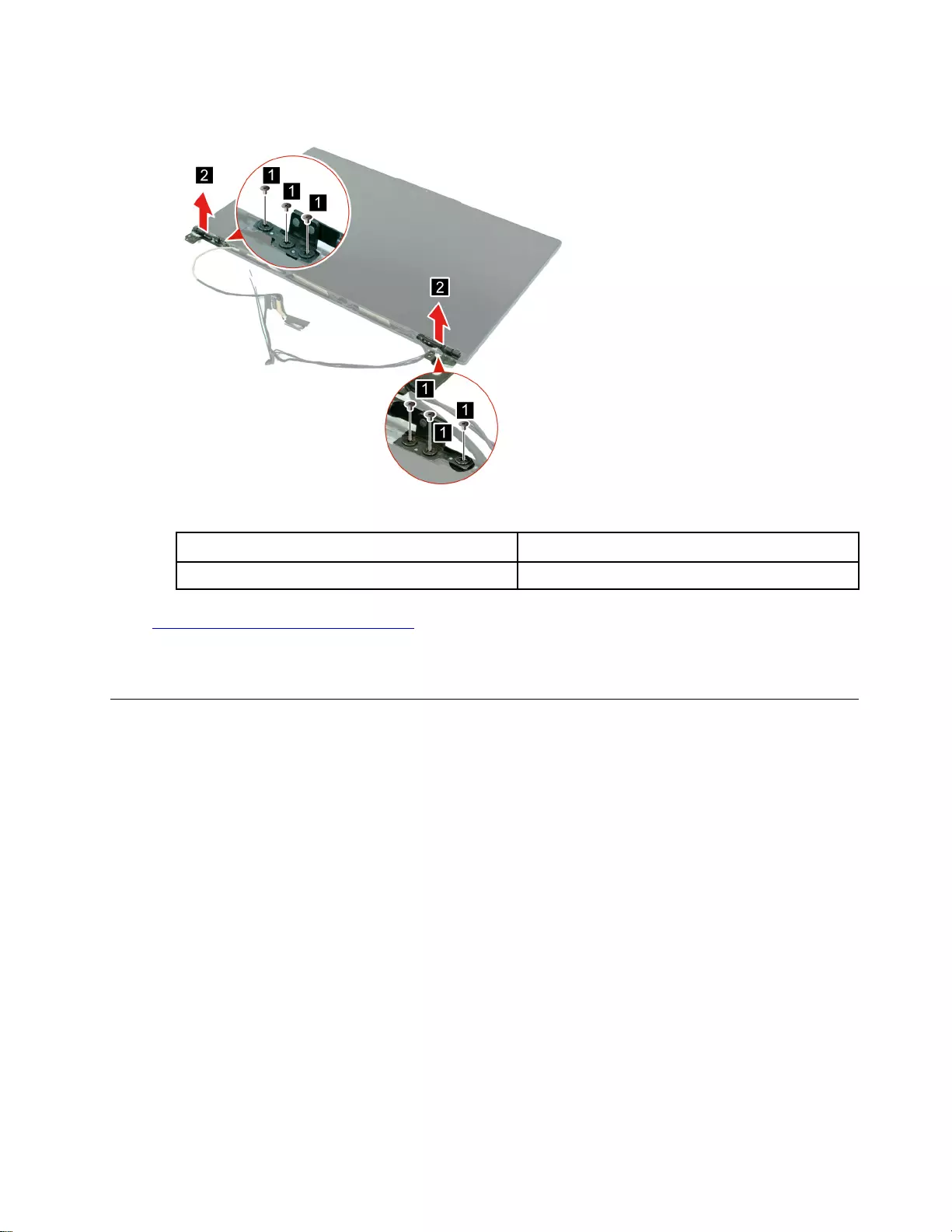
Step 1. Remove the six screws on the hinges, and then remove the hinges.
Figure 28. Remove the hinges
Screw specifications Number of screws
M2 x 3.5 6
Go to https://support.lenovo.com/partslookup to look up the Lenovo part numbers of the following
replacement part:
LCD cover
Remove the side caps
Make sure the following FRUs (or CRUs) have been removed.
“Remove the hinge cover” on page 44
“Remove the hinges” on page 44
Chapter 4.Removing a FRU or CRU 45
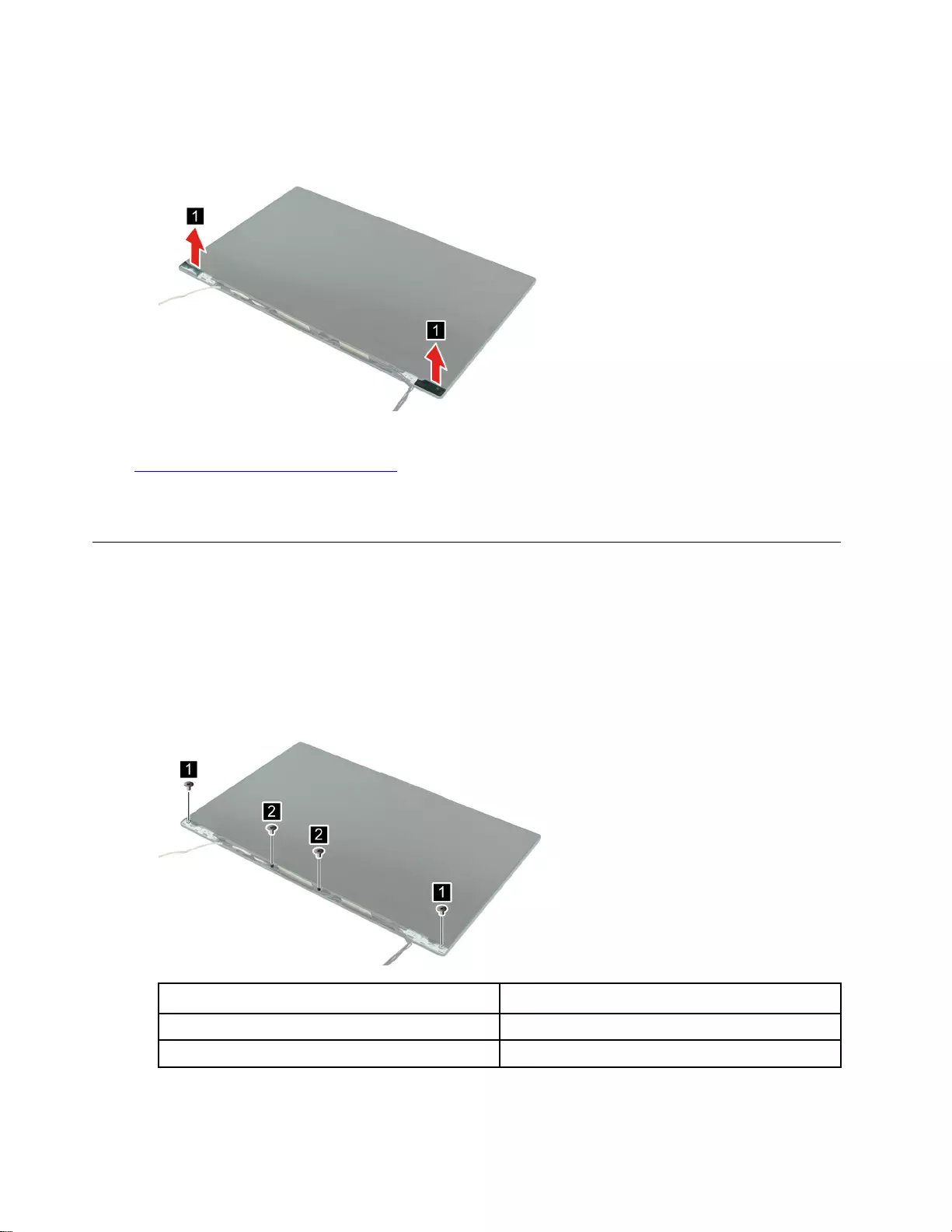
Step 1. Remove the side caps.
Figure 29. Remove the side caps
Go to https://support.lenovo.com/partslookup to look up the Lenovo part numbers of the following
replacement part:
LCD cover
Remove the LCD Panel (with LCD bezel and cable)
Make sure the following FRUs (or CRUs) have been removed.
“Remove the hinge cover” on page 44
“Remove the hinges” on page 44
“Remove the side caps” on page 45
Step 1. Remove the four screws on the LCD bezel.
Screw specifications Number of screws
M2 x L1.5 2
M2 x L2.5 2
Figure 30. Remove the four screws
46 Hardware Maintenance Manual
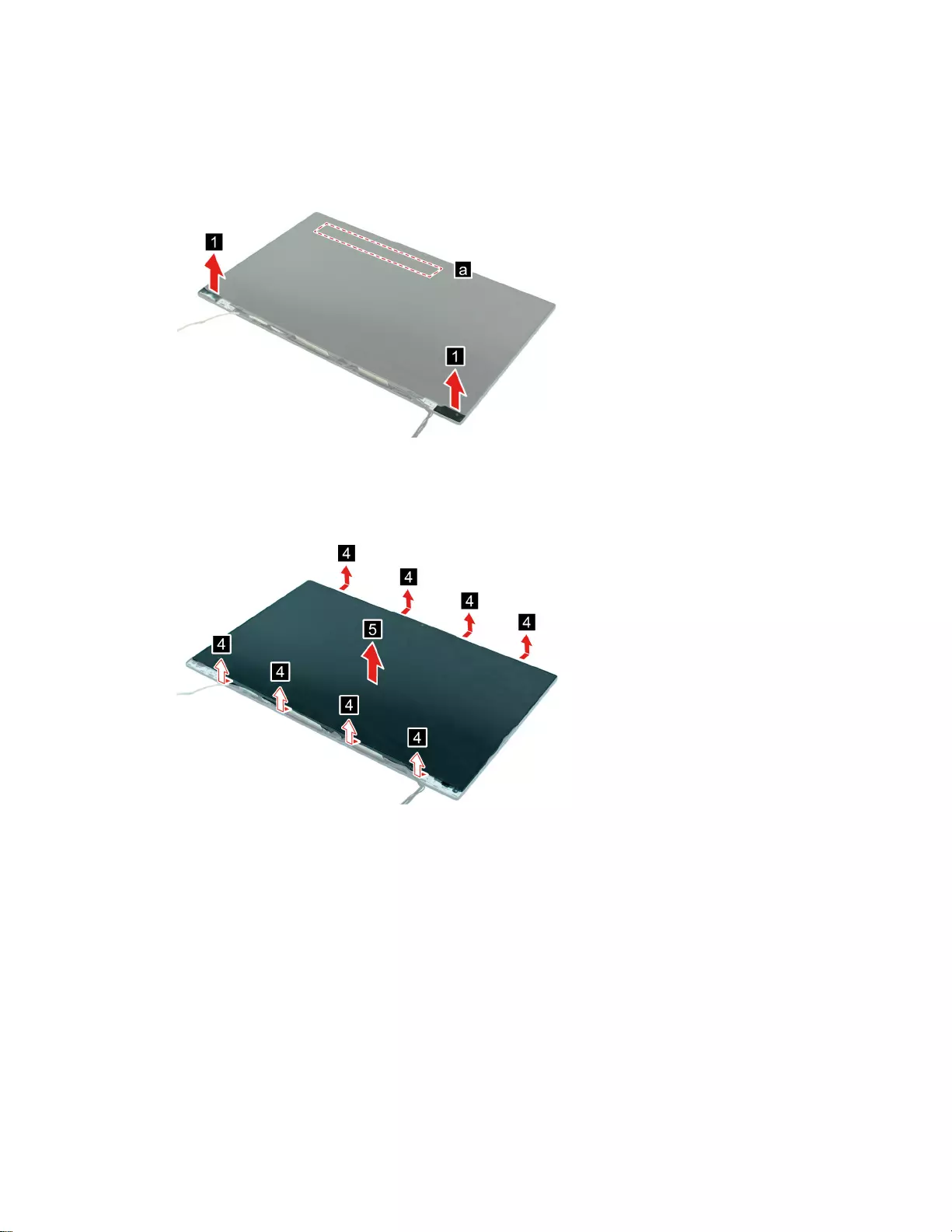
Step 2. Pull on the black tabs to remove the adhesive strips holding the LCD bezel and panel in place.
Note: For the glass version of Yoga Slim 7 14ITL05 or IdeaPad Slim 7 14ITL05, there is an
additional adhesive strip on the back of the panel, in the location marked as ”a." After pulling the
two side adhesive strips, use a pair of tweezers to pull and remove the third strip.
Figure 31. Remove adhesive strips
Step 3. Gently pry the top and bottom of the bezel to release the hooks. Then remove the LCD bezel and
LCD panel.
Figure 32. Remove bezel and panel
Attention: Do not pull the LCD bezel from the outer sides of the LCD bezel, otherwise the hooks
may be damaged. The lower side of the LCD bezel is fixed to the LCD panel with adhesive tape.
Detach with care.
Chapter 4.Removing a FRU or CRU 47
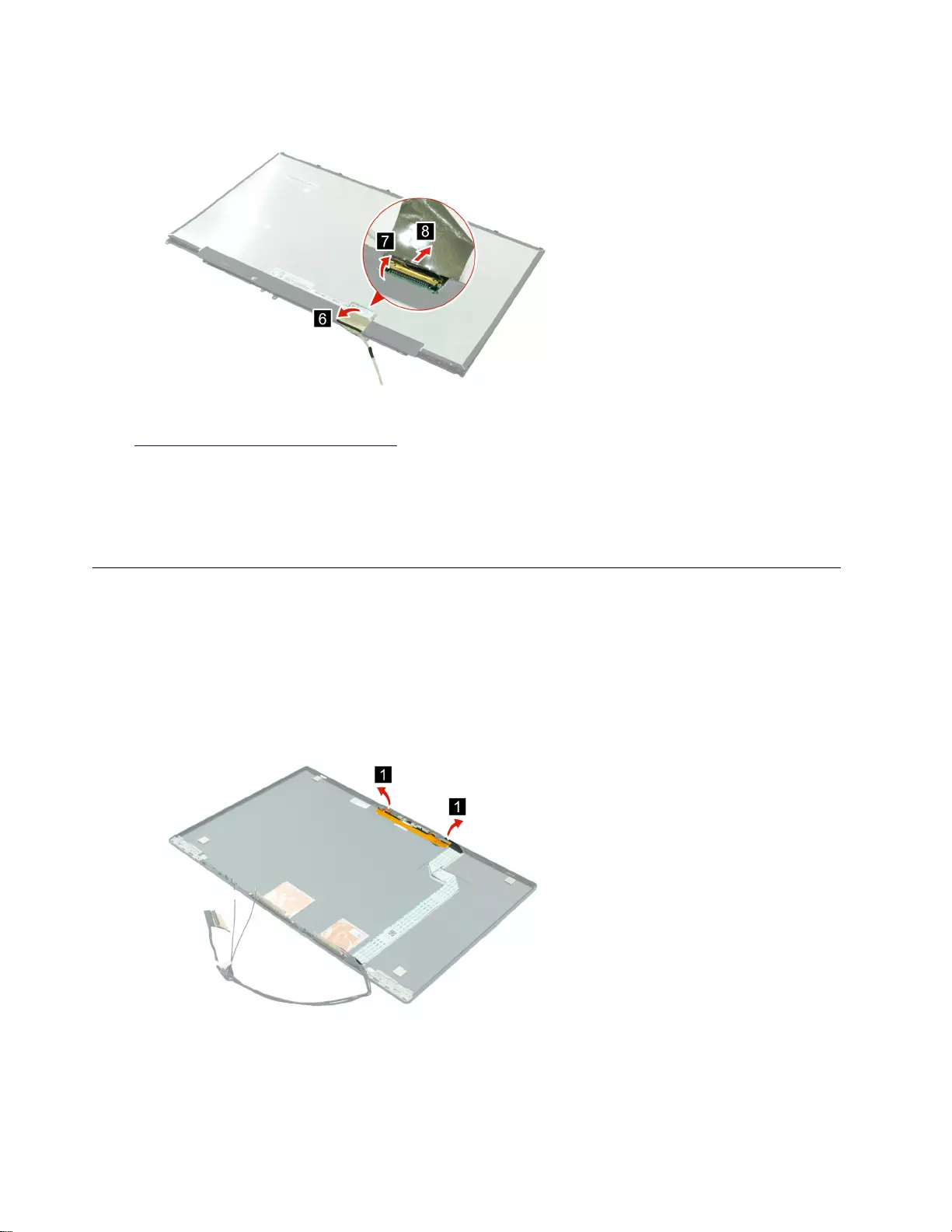
Step 4. Disconnect the EDP cable from the back of the LCD panel.
Figure 33. Disconnect the EDP cable
Go to https://support.lenovo.com/partslookup to look up the Lenovo part numbers of the following
replacement parts:
LCD bezel
LCD panel
EDP cable
Remove the camera (with cable)
Make sure the following FRUs (or CRUs) have been removed.
“Remove the LCD Panel (with LCD bezel and cable)” on page 46
“Remove the hinge cover” on page 44
“Remove the LCD Panel (with LCD bezel and cable)” on page 46
Step 1. Disconnect the two camera cables.
Figure 34. Disconnect the two camera cables
48 Hardware Maintenance Manual
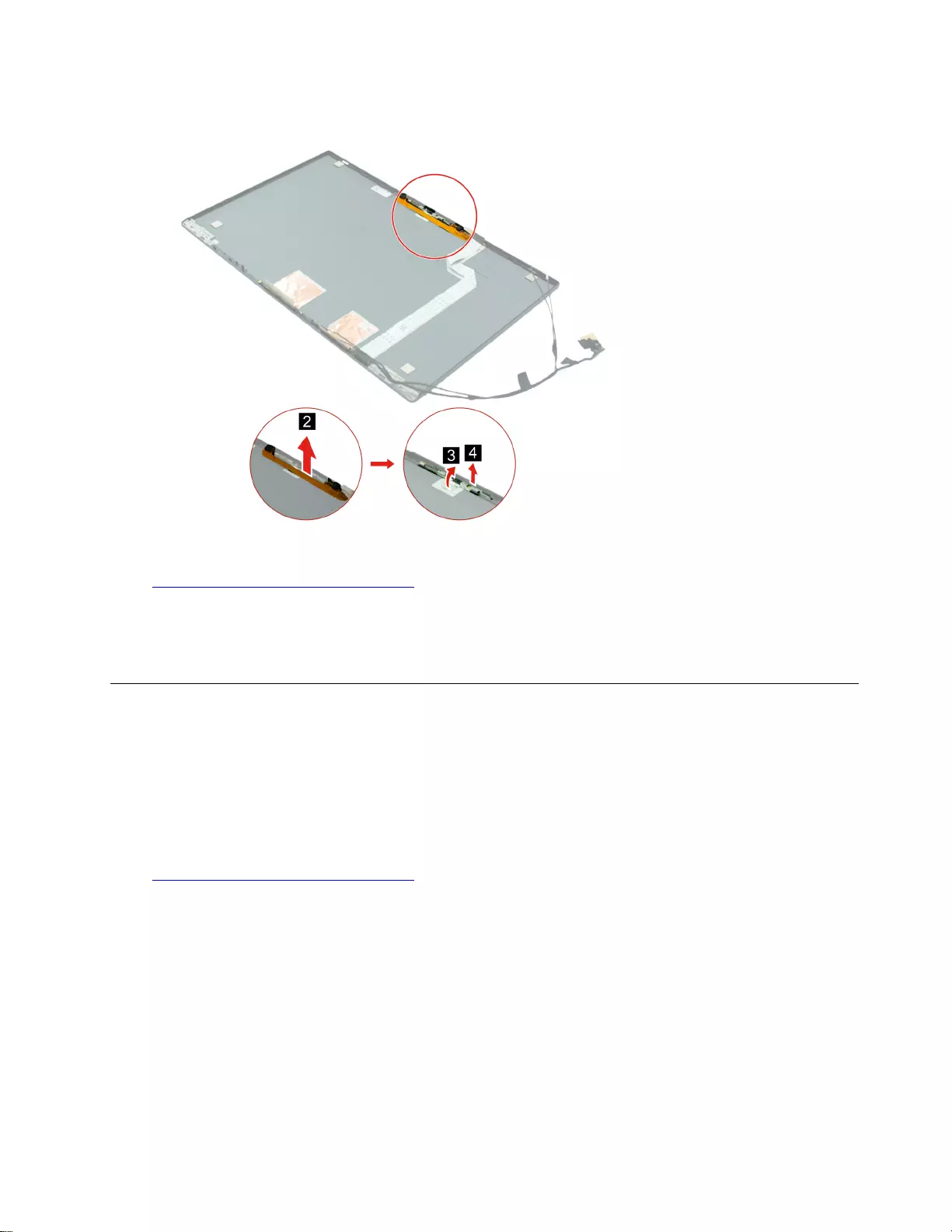
Step 2. Remove the camera cable and camera.
Figure 35. Remove the camera cable and camera
Go to https://support.lenovo.com/partslookup to look up the Lenovo part numbers of the following
replacement parts:
Camera
Camera cable
Remove the LCD cover (with cables and antennas)
Make sure the following FRUs (or CRUs) have been removed.
“Remove the LCD Panel (with LCD bezel and cable)” on page 46
“Remove the hinge cover” on page 44
“Remove the LCD Panel (with LCD bezel and cable)” on page 46
“Remove the camera (with cable)” on page 48
Go to https://support.lenovo.com/partslookup to look up the Lenovo part numbers of the following
replacement parts:
LCD cover
Camera cable
Chapter 4.Removing a FRU or CRU 49
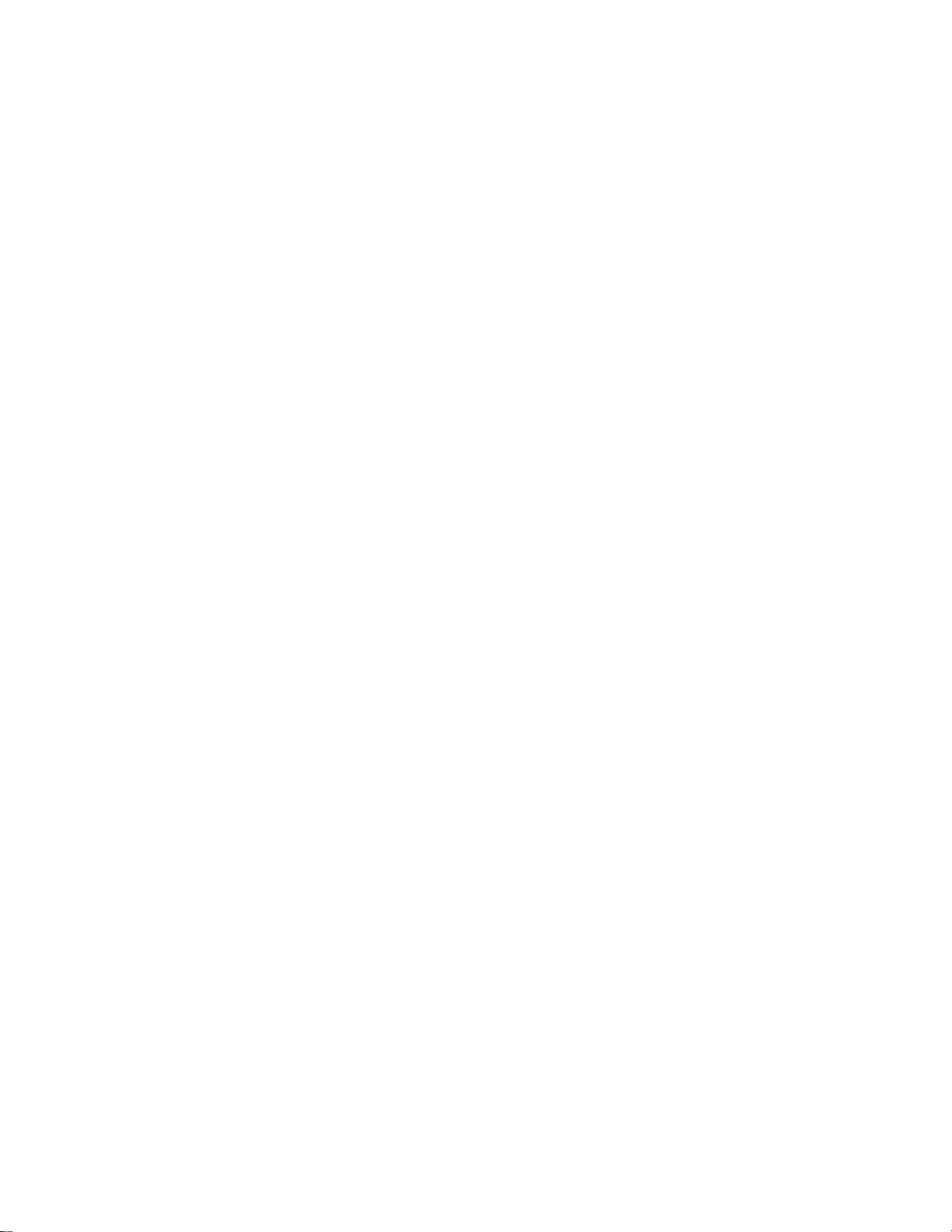
50 Hardware Maintenance Manual
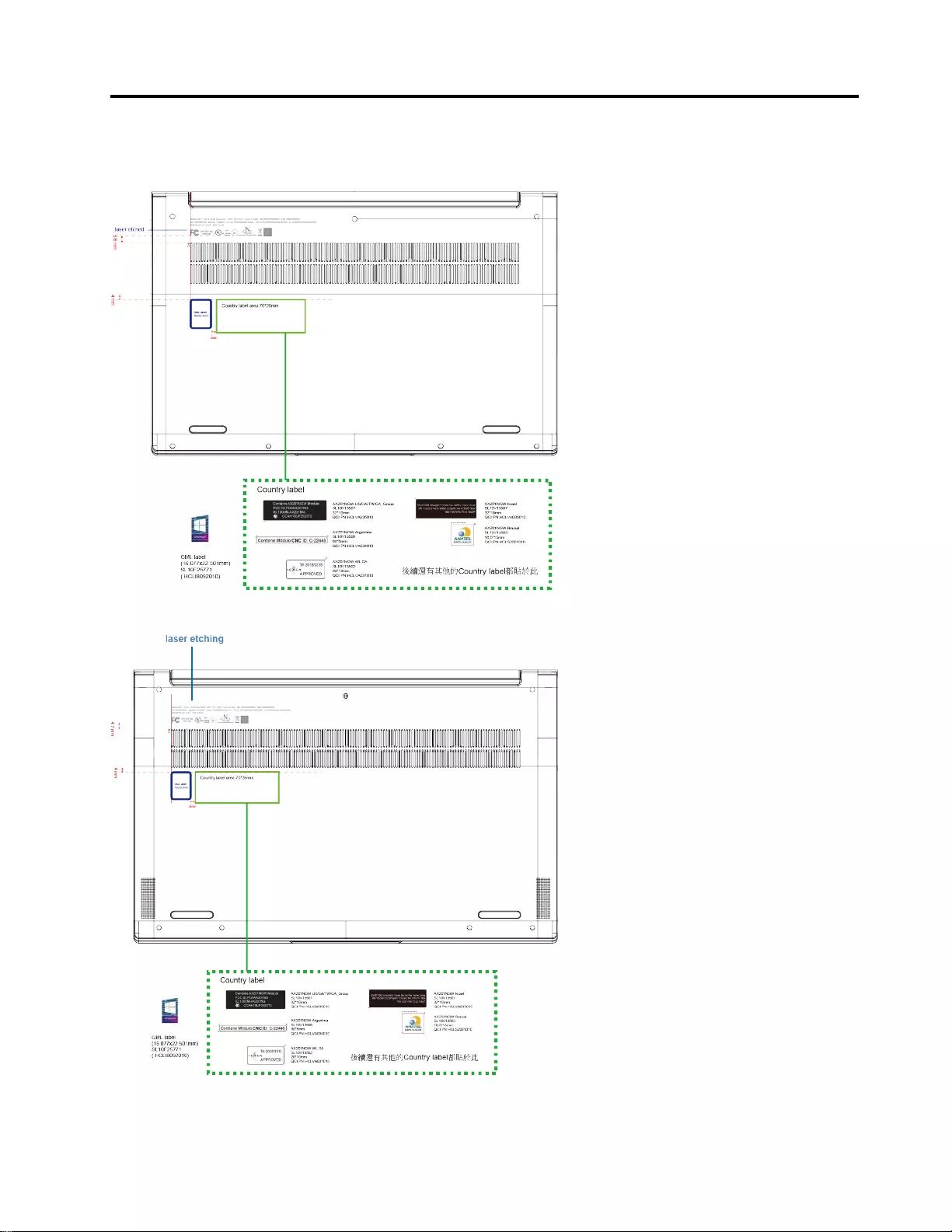
Appendix A. Label Locations
Figure 36. Label layout on the back side of the back cover 14”
Figure 37. Label layout on the back side of the back cover 15”
© Copyright Lenovo 2020 51
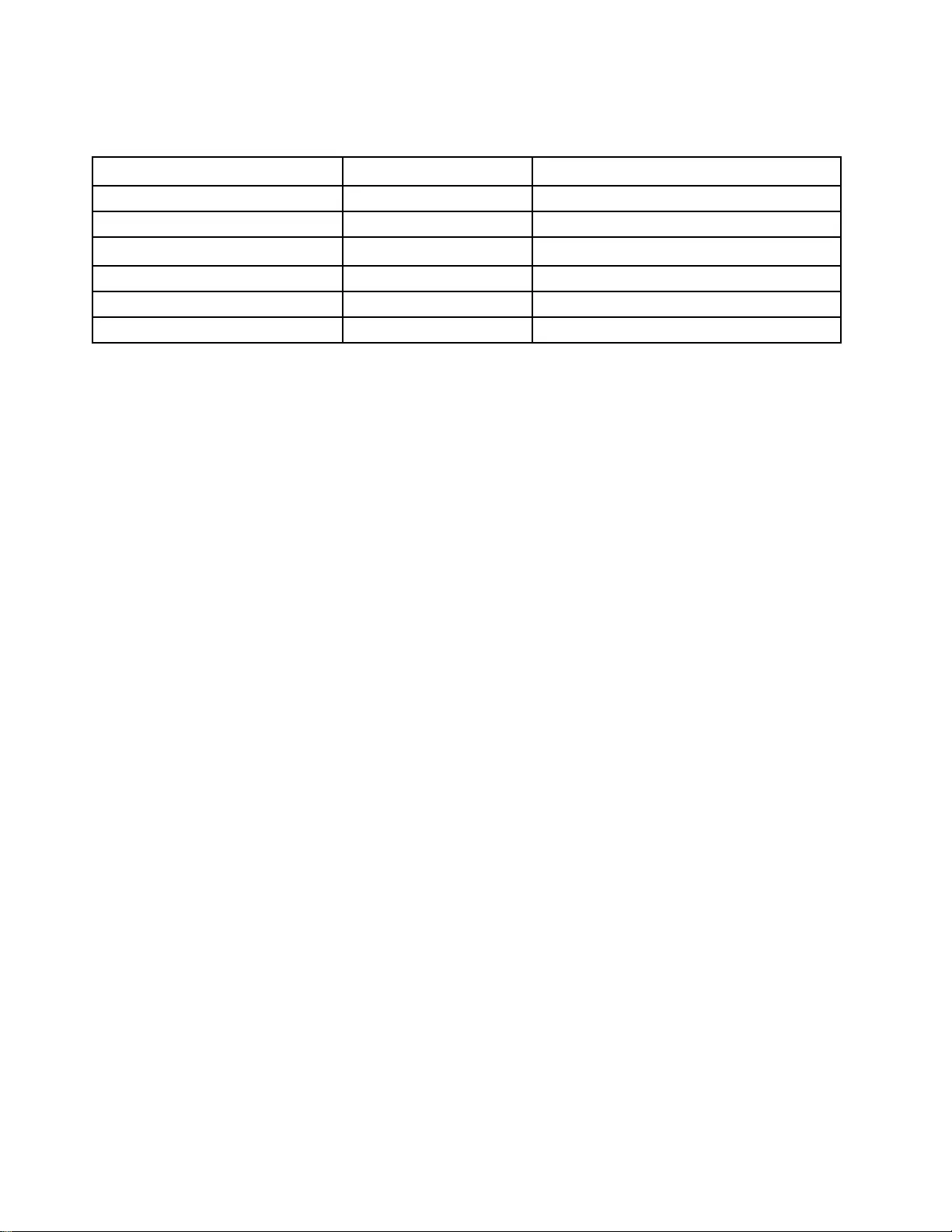
Labels attached to the base cover may contain important regulatory information. If you need to replace the
back cover, carefully peel off the labels and apply them to the replacement cover.
Label description Applied country/region Label dimensions
GML label All 16.077 mm x 22.501 mm
FCC/IC ID label USA/Canada/Taiwan 32 mm x 10 mm
CNC ID label Argentina 68 mm x 6 mm
ICASA label South Africa 20 mm x 10 mm
Israel label Israel 32 mm x 10 mm
Anatel label Brazil 16.5 mm x 15 mm
Note: Depending on the country/region where the computer is purchased, the back cover may include one
or more of the above listed labels. For the laser etched label, print the label and apply it to the replacement
cover according to the label location illustrated above. The artworks for the laser etched labels are country/
region specific and can be found in Appendix B. Artworks for laser etched labels.
52 Hardware Maintenance Manual
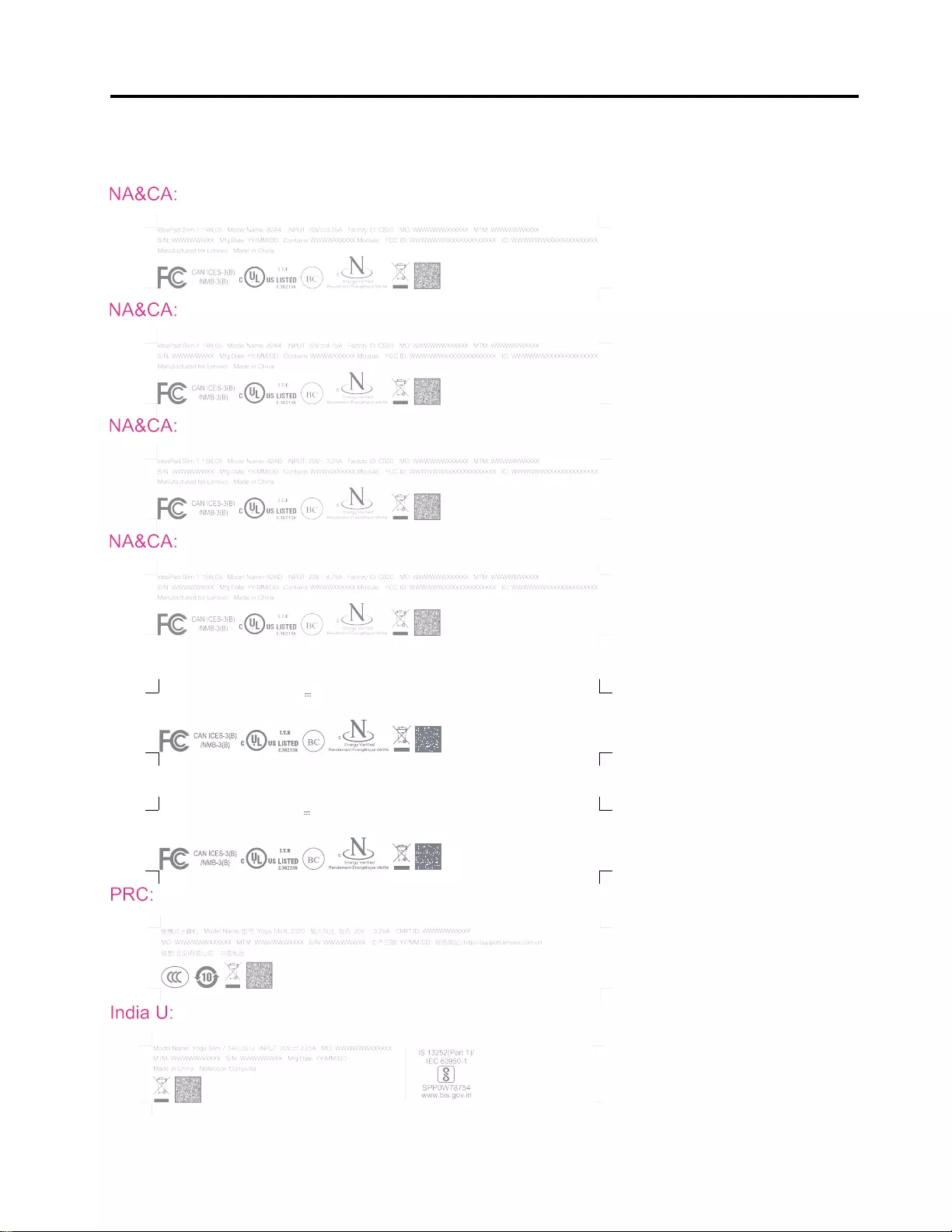
Appendix B. Artworks for the laser etched labels
NA&CA:
Model Name: IdeaPad Slim 7 14ITL05 Factory ID: CS20 MO: WWWWWWXXXXXX MTM: WWWWWWXXXXINPUT: 20V 3.25A
S/N: WWWWWWXX Manufactured for Lenovo Made in China
Contains WWWWXXXXXX Module: FCC ID: WWWWWWXXXXXXXXXXXXXX IC: WWWWWWXXXXXXXXXXXXXXMfg Date: YYYY/MM/DD
NA&CA:
Model Name: IdeaPad Slim 7 15ITL05 Factory ID: CS20 MO: WWWWWWXXXXXX MTM: WWWWWWXXXXINPUT: 20V 3.25A
S/N: WWWWWWXX Manufactured for Lenovo Made in China
Contains WWWWXXXXXX Module: FCC ID: WWWWWWXXXXXXXXXXXXXX IC: WWWWWWXXXXXXXXXXXXXXMfg Date: YYYY/MM/DD
© Copyright Lenovo 2020 53
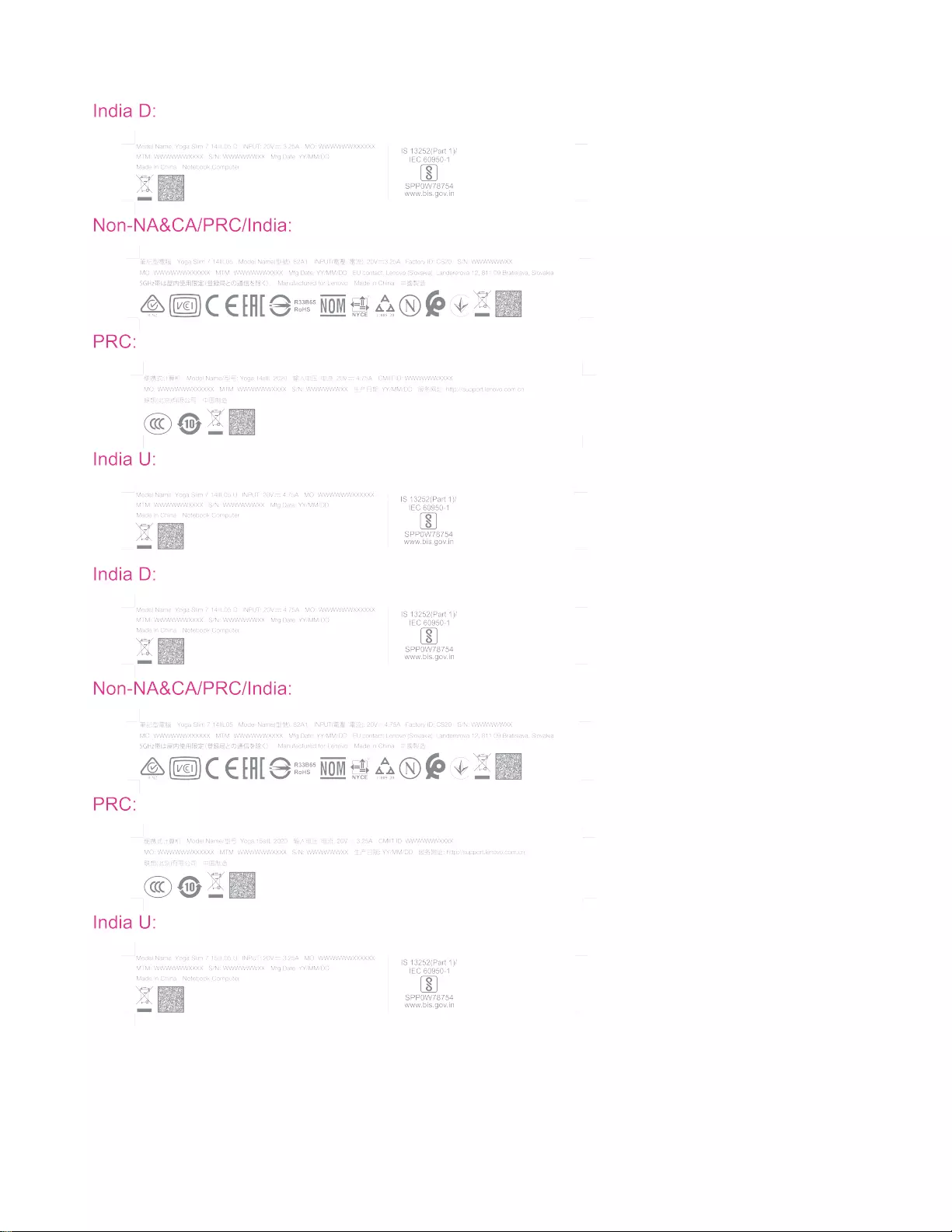
54 Hardware Maintenance Manual
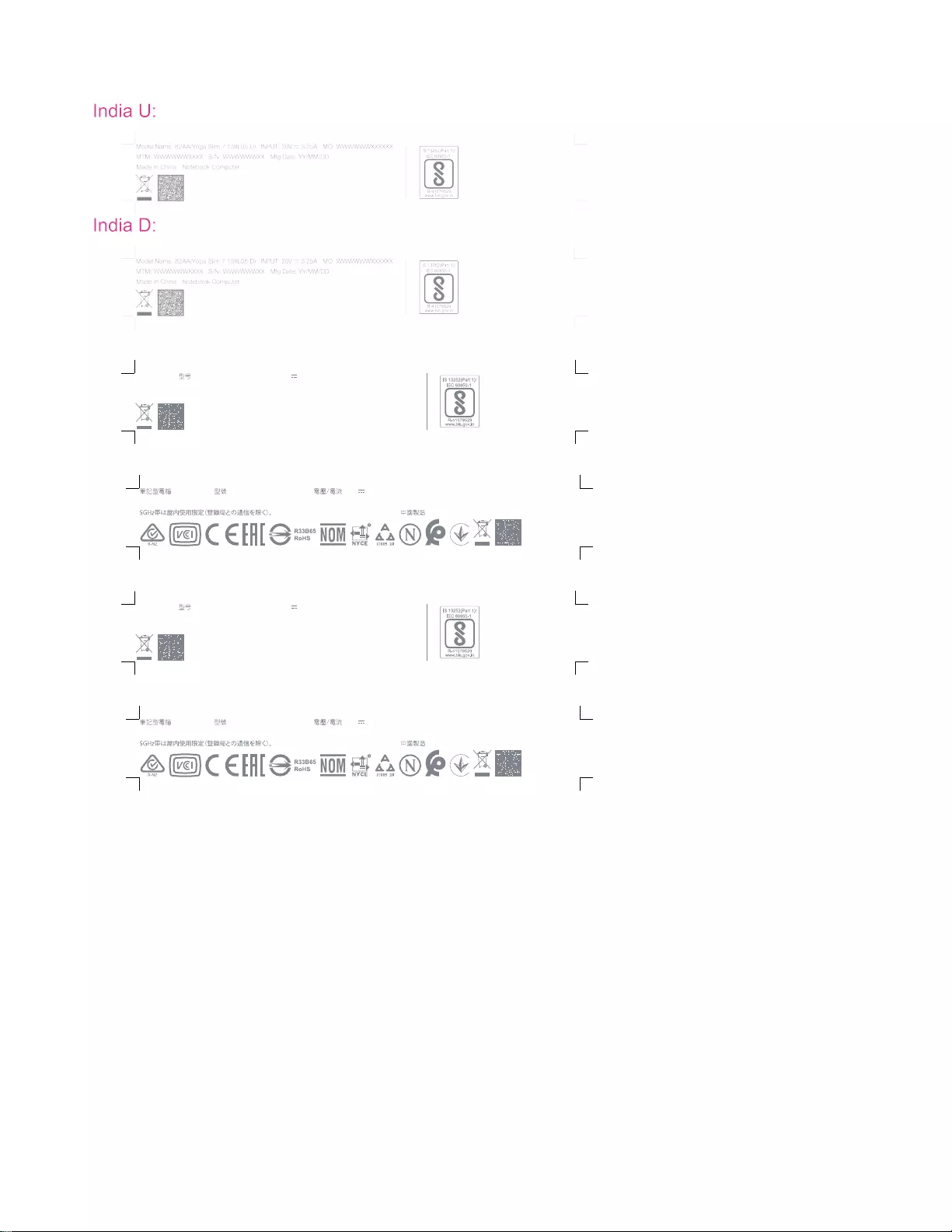
India:
Mfg Date: YYYY/MM/DDMTM: WWWWWWXXXX S/N: WWWWWWXXMO: WWWWWWXXXXXX
Model for India: Yoga Slim 7 14ITL05 Made in China Notebook Computer
INPUT: 20V 3.25AProduct Name/ : Yoga Slim 7 14ITL05
Non-NA&CA/PRC/India:
INPUT( ): 20V 3.25A Factory ID: CS20 S/N: WWWWWWXX
Manufactured for Lenovo Made in China
Model Name( ): Yoga Slim 7 14ITL05
EU contact: Lenovo (Slovakia), Landererova 12, 811 09 Bratislava, SlovakiaMO: WWWWWWXXXXXX MTM: WWWWWWXXXX Mfg Date: YYYY/MM/DD
India:
Mfg Date: YYYY/MM/DDMTM: WWWWWWXXXX S/N: WWWWWWXXMO: WWWWWWXXXXXX
Model for India: Yoga Slim 7 15ITL05 Made in China Notebook Computer
INPUT: 20V 3.25AProduct Name/ : Yoga Slim 7 15ITL05
Non-NA&CA/PRC/India:
INPUT( ): 20V 3.25A Factory ID: CS20 S/N: WWWWWWXX
Manufactured for Lenovo Made in China
Model Name( ): Yoga Slim 7 15ITL05
EU contact: Lenovo (Slovakia), Landererova 12, 811 09 Bratislava, SlovakiaMO: WWWWWWXXXXXX MTM: WWWWWWXXXX Mfg Date: YYYY/MM/DD
56 Hardware Maintenance Manual
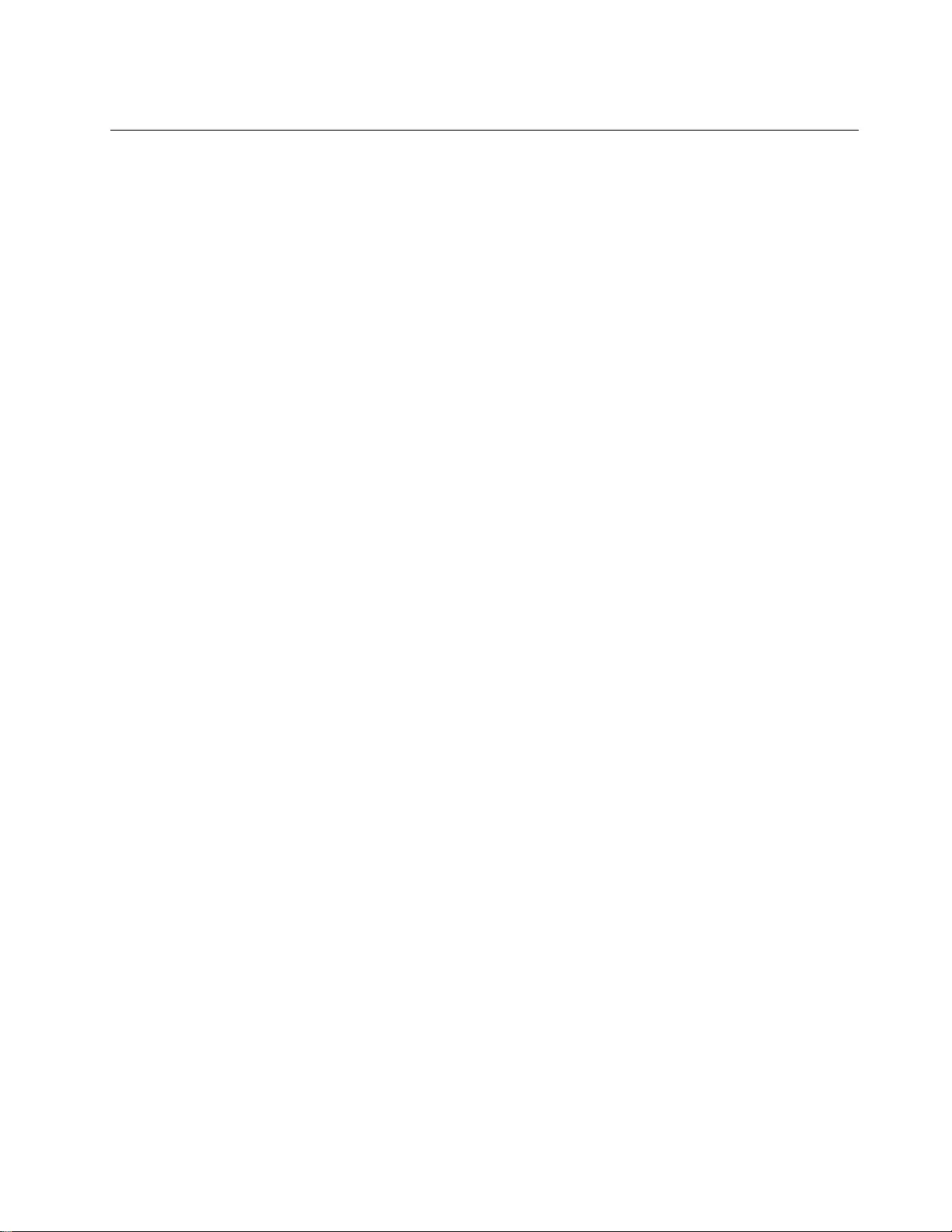
Trademarks
Lenovo and the “lenovo” logo are trademarks of Lenovo in the United States, other countries or both.
Other company, product, or service names may be trademarks or service marks of others.