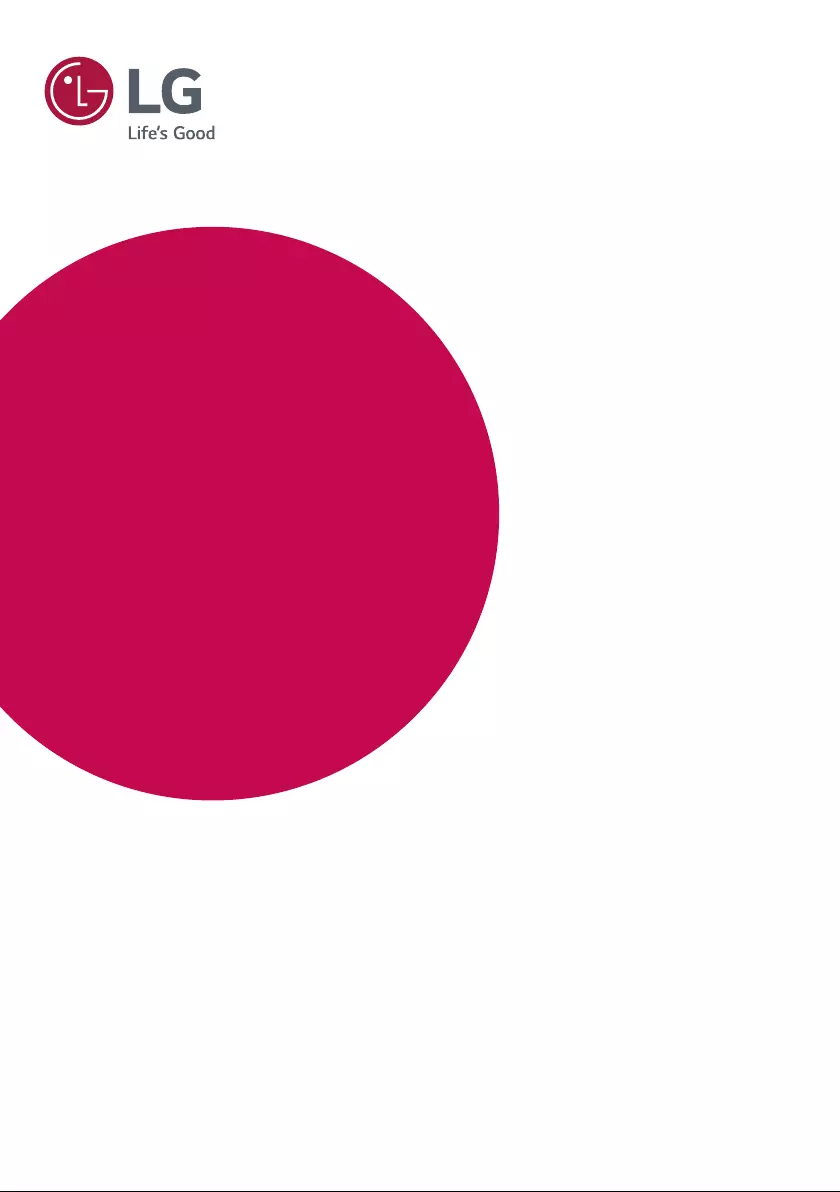Table of Contents
LG 10SM3TB User Manual
Displayed below is the user manual for 10SM3TB by LG which is a product in the Signage Displays category. This manual has pages.
Related Manuals
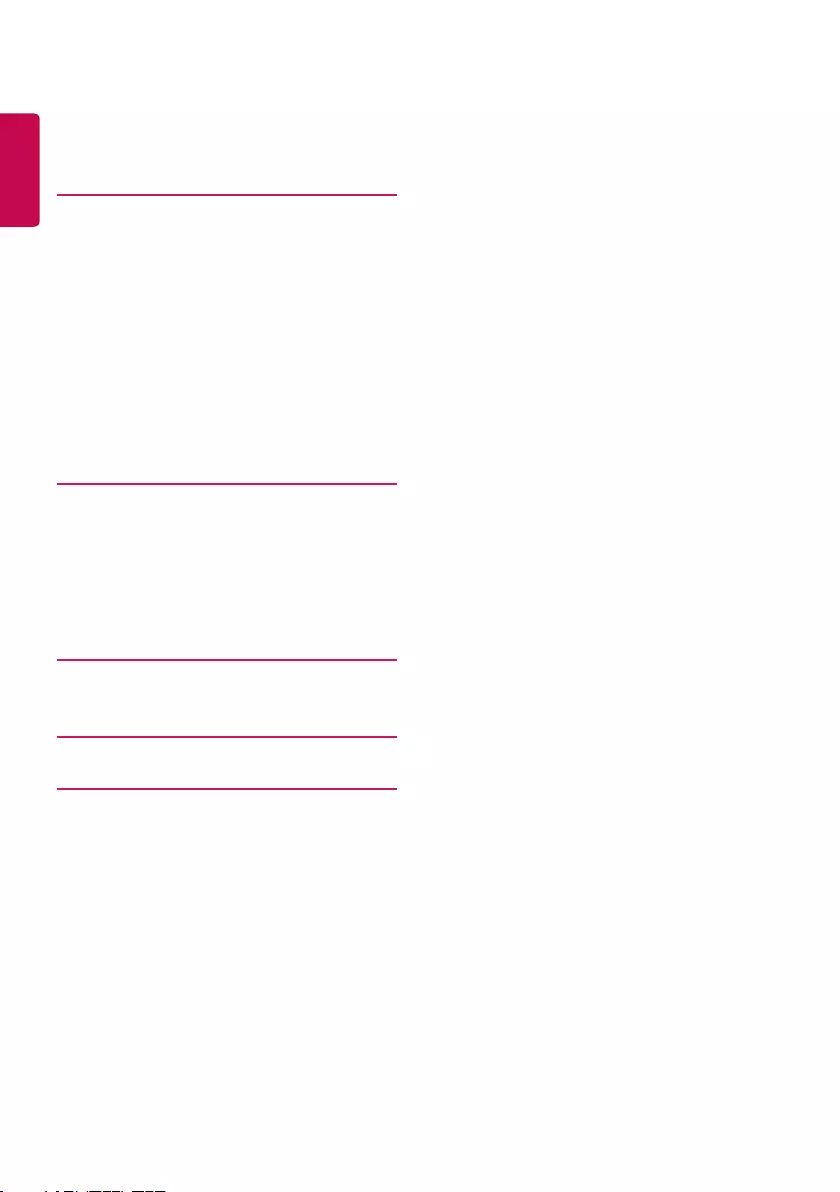
ENGLISH
2
Table of contents
3 SAFETY PRECAUTIONS
3 Precautions When Installing the
Product
6 Precautions to the AC Adapter and
Power
8 Precautions When Moving the Product
9 Precautions When Using the Product
11 Precautions When Cleaning the
Product
12 Precautions When Experiencing Image
Sticking
13 ASSEMBLY AND PREPARATION
14 Parts and Buttons
14 Installing in Portrait Position
15 Installing the Wall Mount Plate
15 Installing on the Wall
17 CONNECT A USB/MICRO SD
STORAGE DEVICE
19 Supported Multimedia Files
20 TROUBLESHOOTING
23 PRODUCT SPECIFICATIONS
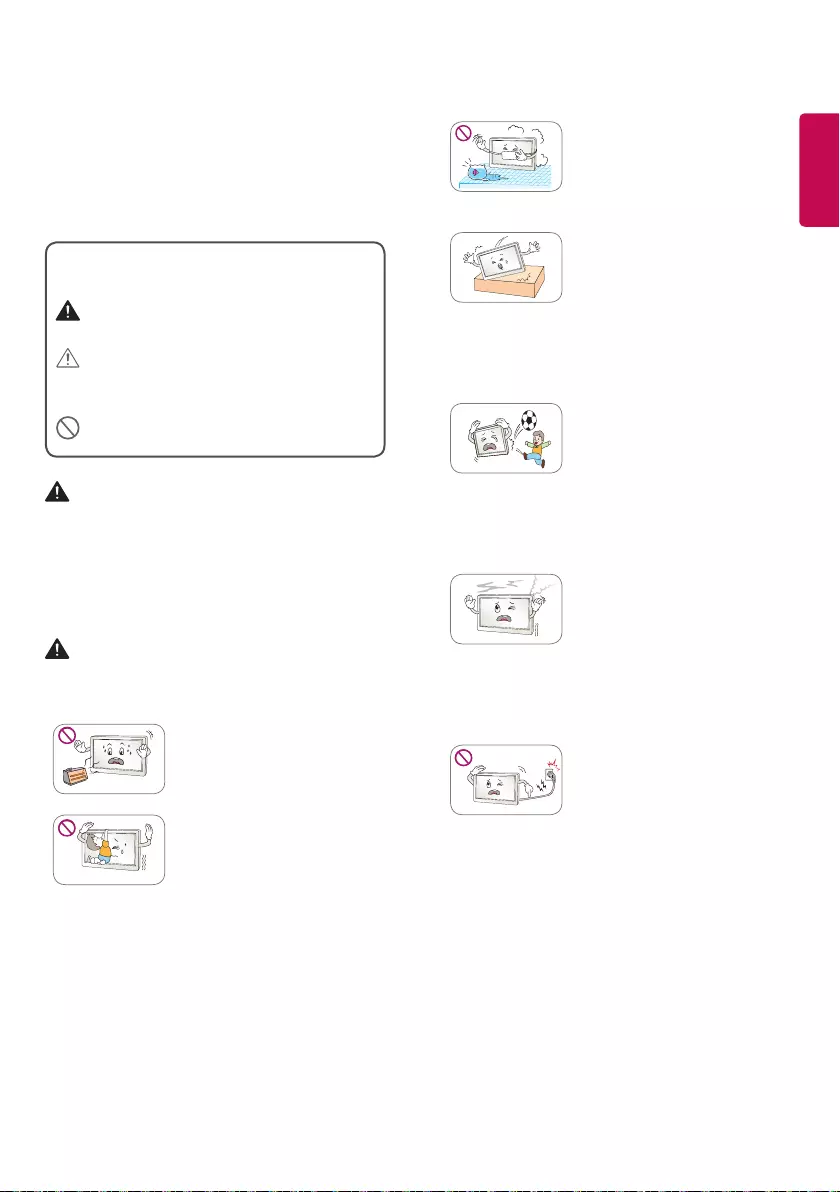
ENGLISH
3
Safety precautions
The following precautions exist to prevent accidental
damage or personal injury by helping users to handle
the product safely and correctly.
Precautions are given in two forms, i.e. ‘WARNING’
and ‘CAUTION’, as explained below.
WARNING: Failure to follow the instructions
may cause serious injury and even death.
CAUTION: Failure to follow the instructions
may cause injury to persons or damage to
the product.
Prohibited : This symbol describes behaviors
or actions which are not permitted.
WARNING
• Indoor use only.
Precautions When Installing the
Product
WARNING
Failure to observe these instructions may result in
serious injury or death.
Do not place the product
close to heat sources such as
radiators, fires, stoves, etc.
• There is risk of fire.
Do not allow children to hang
from or climb on the product.
• Instruct children to be
careful not to drop or tip the
product over. This may cause
personal injury or damage to
the product.
Do not install the product in a
damp or dusty area.
• This may create a fire hazard
or result in electric shock or
damage to the product.
If the product has been
dropped or its case is
damaged, turn off the power
and unplug the power cord
from the power outlet.
• This may create a fire hazard
or result in electric shock.
Contact the service center.
Do not drop or apply a shock
to the product; do not throw
any objects on the panel, such
as toys.
• Otherwise, this may result
in damage to the product,
malfunction or personal
injury.
When there is smoke or
a strange smell or sound
emitting from the product,
disconnect the power cord
and then contact the service
center.
• This may create a fire hazard
or result in electric shock.
Do not leave the power or
signal cable, etc. in walkways.
• If you step on or fall over
the cable, it may cause fire,
electric shock, product
damage, or personal injury.
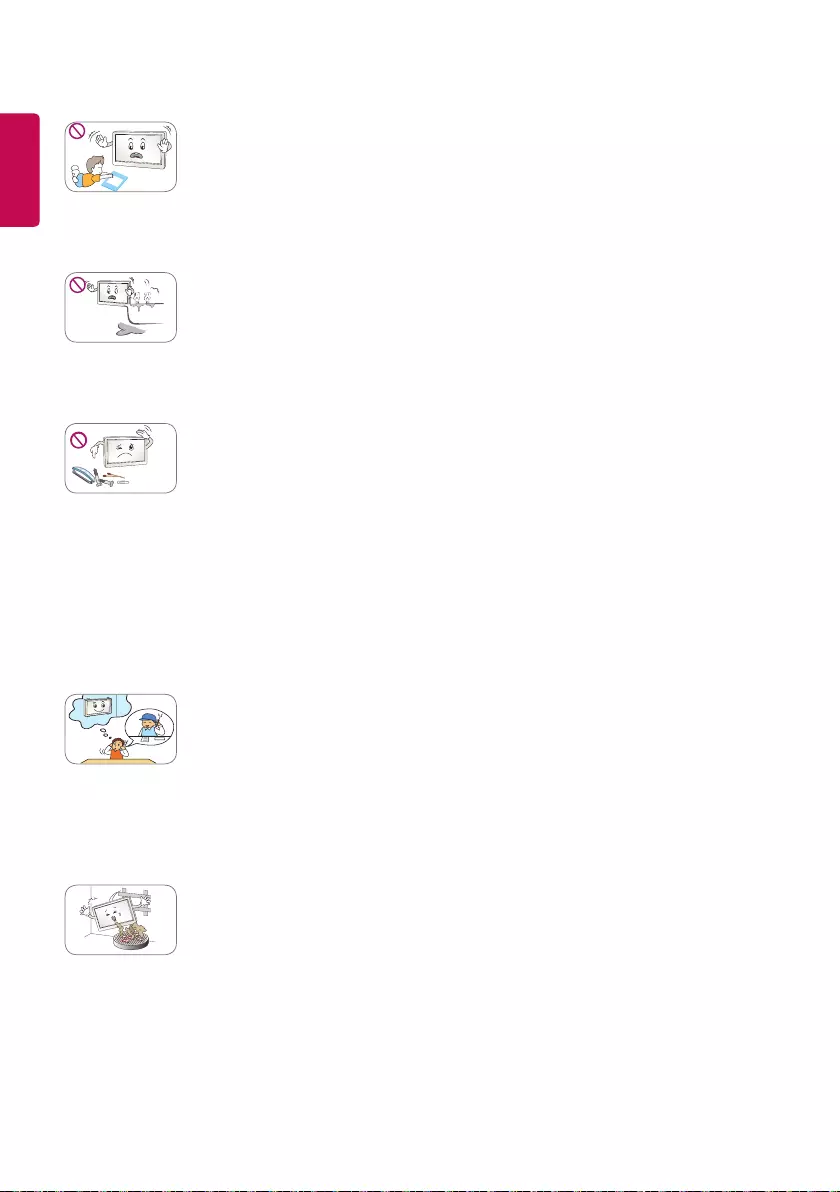
ENGLISH
4
Keep the anti-moisture
material or vinyl film used for
packaging the product out of
reach of children.
• If swallowed by mistake,
force it to be vomited and
visit the nearest hospital.
Do not use the product
in a damp place such as a
bathroom where it is likely to
get wet.
• This may create a fire hazard
or result in electric shock or
malfunction.
Do not insert pieces of metal,
such as coins, hairpins and
metal debris, or flammable
materials, such as paper or
matches, into the product.
Instruct the children to follow
the instructions.
• This may create a fire hazard
or result in electric shock.
If foreign materials fall into
the Device, disconnect the
power cord and then contact
the service center.
Do not install the product
on the wall by yourself. The
product should be installed
by a qualified professional
specified by the retail store.
• Installing the product
without a qualified
professional is dangerous
and may cause injury.
Do not install the product
onto a wall that is close to
sources of oil or oil mist.
• Otherwise, it may result in
damage to the product and
cause the product to fall.
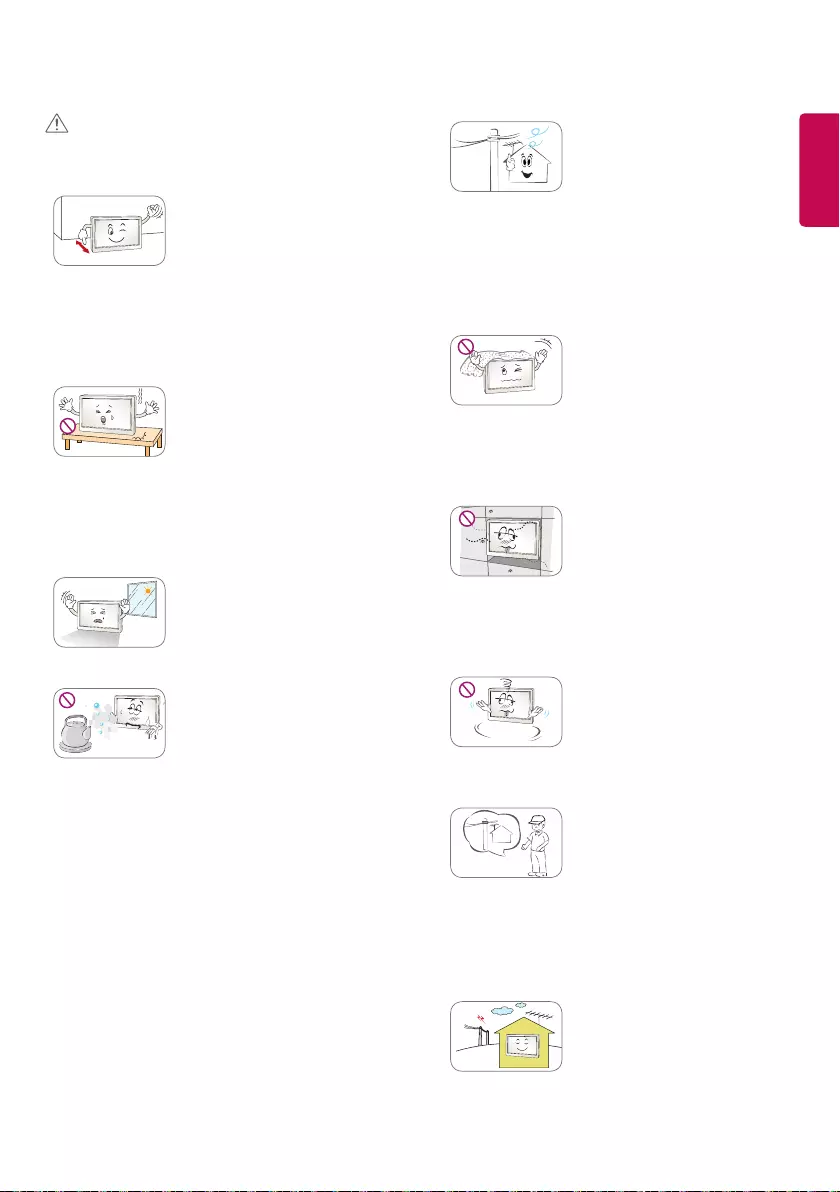
ENGLISH
5
CAUTION
Failure to observe these instructions may result in
minor injury or damage to the product.
Ensure that the product is
installed a certain distance (at
least 10 cm) away from the
wall for good ventilation.
• Failure to do so may result
in the deformation of the
product or a fire due to
the increase in the internal
temperature.
When placing the product on
a table or shelf, be careful not
to put it near the edge.
• The product may fall,
causing personal injury or
damage to the product.
Make sure you use a TV
cabinet or stand that fits
the TV.
Keep the product away from
direct sunlight.
• Failure to do so may result
in fire or damage to the
product.
Do not place the Device close
to sources of steam or oil, such
as humidifiers and kitchen
counters.
• This may result in electric
shock or fire.
If you are using an outdoor
antenna, please install it away
from electrical wires to make
sure it does not touch any
nearby wires even if it falls
down due to heavy wind.
• This may cause an electric
shock.
(Only applicable to products
supporting the TV function.)
Make sure the air vent is not
blocked by a tablecloth or
curtain.
• Failure to do so may result
in the deformation of the
product or a fire due to
the increase in the internal
temperature.
Do not install the product in
an area with poor ventilation
(e.g.on a bookshelf, in a closet)
or outside, and avoid placing
on cushions or carpets.
• This could result in fire
due to increased internal
temperature.
Do not place the product
on an unstable or vibrating
surface such as a vibrating
shelf or tilted surface.
• The product may fall or flip
over and cause injury.
Because the handling of
antennas requires skill and
experience, please make sure
you consult your dealer or
service center.
• This may cause an electric
shock.
(Only applicable to products
supporting the TV function.)
Do not install the product in
a place with electromagnetic
interference. (Only applicable
to products supporting the TV
function.)
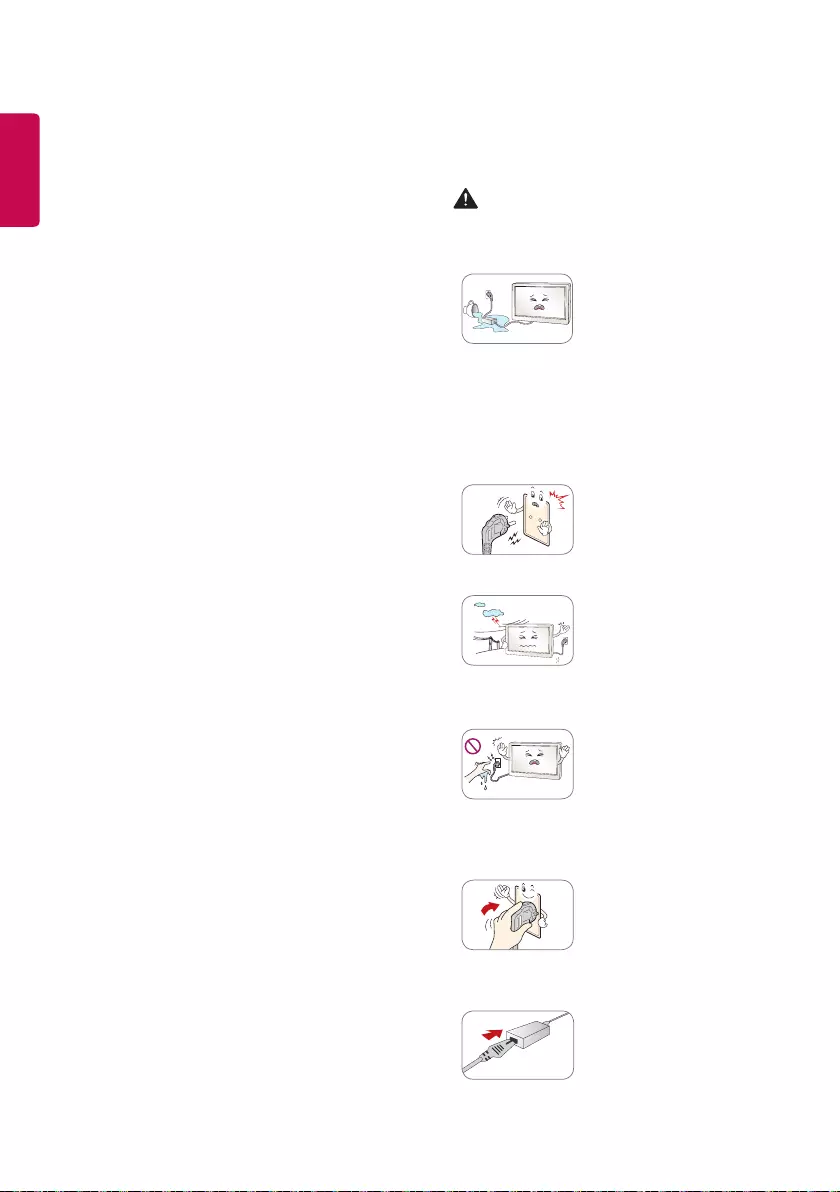
ENGLISH
6
Precautions to the AC Adapter
and Power
WARNING
Failure to observe these instructions may result in
serious injury or death.
If water or any foreign
substance goes inside
the product (TV, Device,
power cord, or AC adapter),
disconnect the power cord
immediately and contact the
service center.
• Otherwise, this may cause a
fire or electric shock due to
damage to the product.
Always connect the power
cord to a grounded outlet.
• Failure to do so may result
in electric shock or personal
injury.
Do not touch the power cord
or the signal cable in the event
of thunder and lightning.
• There is risk of electric shock.
(Only applicable to products
supporting the TV function.)
Do not touch the power plug
or AC adapter with wet hands.
If the pins of the plug are wet
or dusty, wipe and dry them
before use.
• Otherwise, this may cause a
fire or electric shock.
Insert the power plug securely
so that it does not come loose.
Do not use the product if the
power outlet is loose.
• A bad connection may cause
a fire or electric shock.
Make sure to completely insert
the power cord into the AC
adapter.
• If loosely connected, the
poor connection may cause
a fire or electric shock.
• Do not install the product in an area with poor
ventilation (e.g.on a bookshelf or in a closet) or
outside, and avoid placing on cushions or carpets.
• In addition, do not install it in close proximity to hot
objects, such as lights.
If you install the product in a place that does not
meet the general conditions, this may cause serious
damage to the product’s picture quality, life cycle and
appearance. Please check with our service engineer
before installing in such a place.
Unusual places: * Places or conditions where much
fine dust is generated, many sources of oil or oil mist
are generated, many chemical substances are used,
the temperature is too high or low, the humidity is
too high, and the product is likely to be used for a
long period of time (airport and train station).
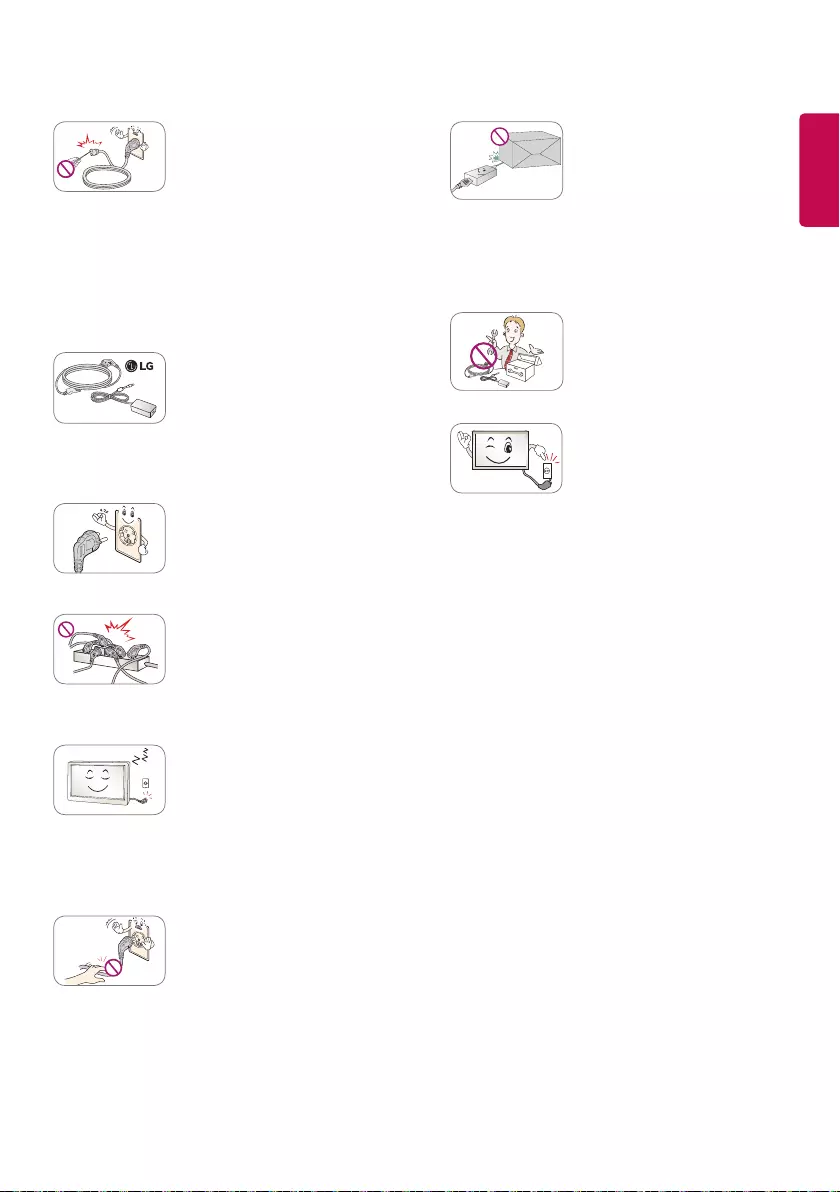
ENGLISH
7
Do not insert a conductor
such as a chopstick into the
other side of the wall outlet
while the power cord is
inserted into the wall outlet.
Also, avoid touching the
power plug immediately
after pulling it out of the wall
outlet.
• This may cause electric
shock.
Be sure to use power cords
and AC adapters provided or
approved by LG Electronics,
Inc.
• The use of non-approved
products may cause a fire or
electric shock.
Use the product at the rated
voltage only.
• Failure to do so may result
in damage to the product or
electric shock.
Do not use a multi-tap outlet
shared with many devices. Use
a dedicated multi-tap outlet
with a ground terminal.
• Otherwise, this may result in
fire due to excessive heat.
Disconnect the power cable
when the product will not be
used for a long period of time.
• Dust that accumulates may
result in electrical short
circuits, electric shock or fire
due to overheating, ignition
or insulation degradation.
When unplugging the power
cord, always pull it by the plug.
Do not bend the power cord
with excessive force.
• This may cause a fire or
electric shock.
Be careful not to step or place
heavy objects (electronic
appliances, clothing, etc.) on
the power cord or AC adapter.
Be careful not to damage the
power cord or AC adapter with
sharp objects.
• Damaged power cords may
cause a fire or electric shock.
Never disassemble, repair or
modify the power cord or AC
adapter.
• This may cause a fire or
electric shock.
To turn off the main power,
remove the power cord, which
should be positioned so it is
easy to access for operation.
• If the product is connected to the AC wall outlet, it
is not disconnected from the AC power source even
if you turn off the switch.
• Remove the power to reduce energy usage to ‘0’.
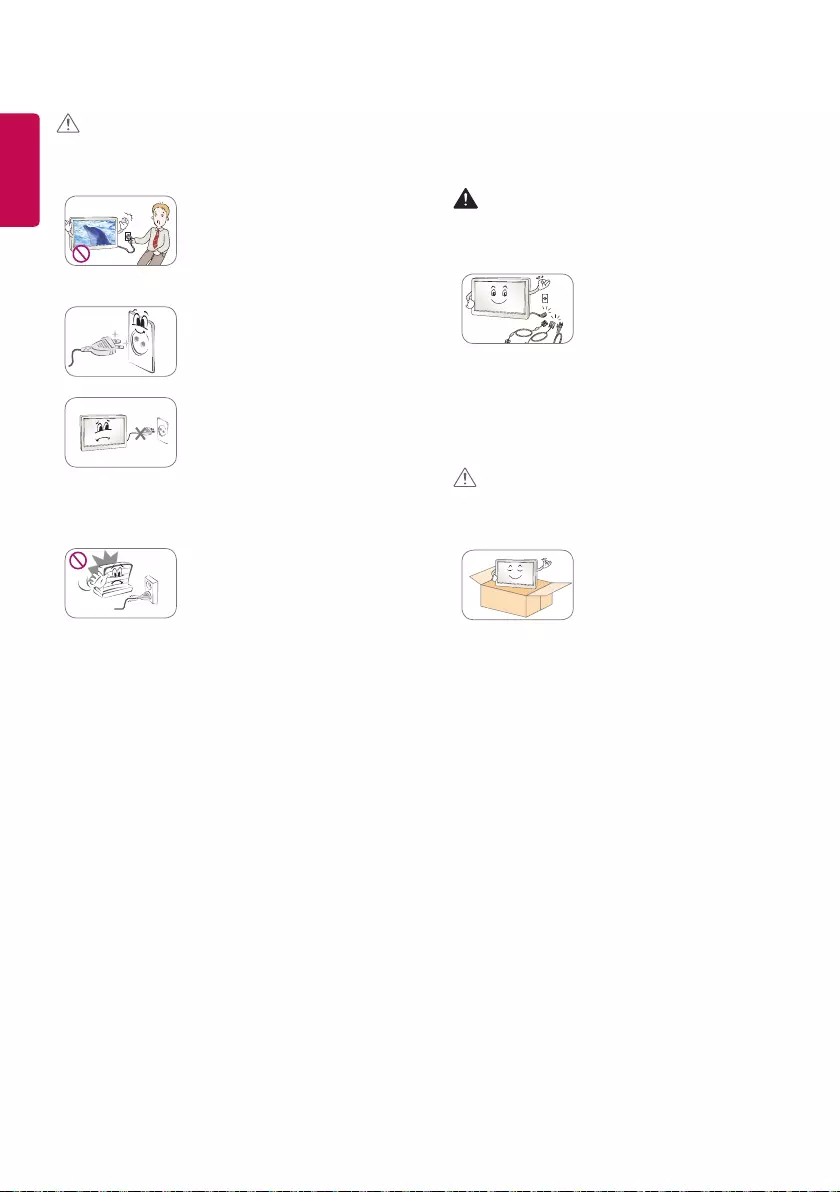
ENGLISH
8
Precautions When Moving the
Product
WARNING
Failure to observe these instructions may result in
serious injury or death.
Before moving the product,
disconnect the power
cord and all other cables
connected.
• Otherwise, this may cause a
fire or electric shock.
• When carrying the product, make sure the screen
faces forward and hold it firmly in both hands.
CAUTION
Failure to observe these instructions may result in
minor injury or damage to the product.
Do not discard the delivery
box with the original
packaging.
• Put the product in the box
when carrying it.
CAUTION
Failure to observe these instructions may result in
minor injury or damage to the product.
Do not remove the power cord
when the product is in use.
• Otherwise, the product may
be damaged due to the
sudden loss of power.
Be sure to keep the outlet, AC
adapter, and pins of the power
plug clean from dust and etc.
• This may cause a fire.
Do not turn the Device on or
off by plugging in the power
plug or unplugging it from the
power outlet. (Do not use the
power plug as a switch.)
• This may create a fire hazard
or result in electric shock.
Keep the power cord away
from any heating devices.
• The cord coating may melt
and cause fire or electric
shock.
• You can use PoE (Power over Ethernet) through the
power-sourcing equipment by using a LAN cable.
Removing the AC adapter while it is being used
with PoE may cause a malfunction.
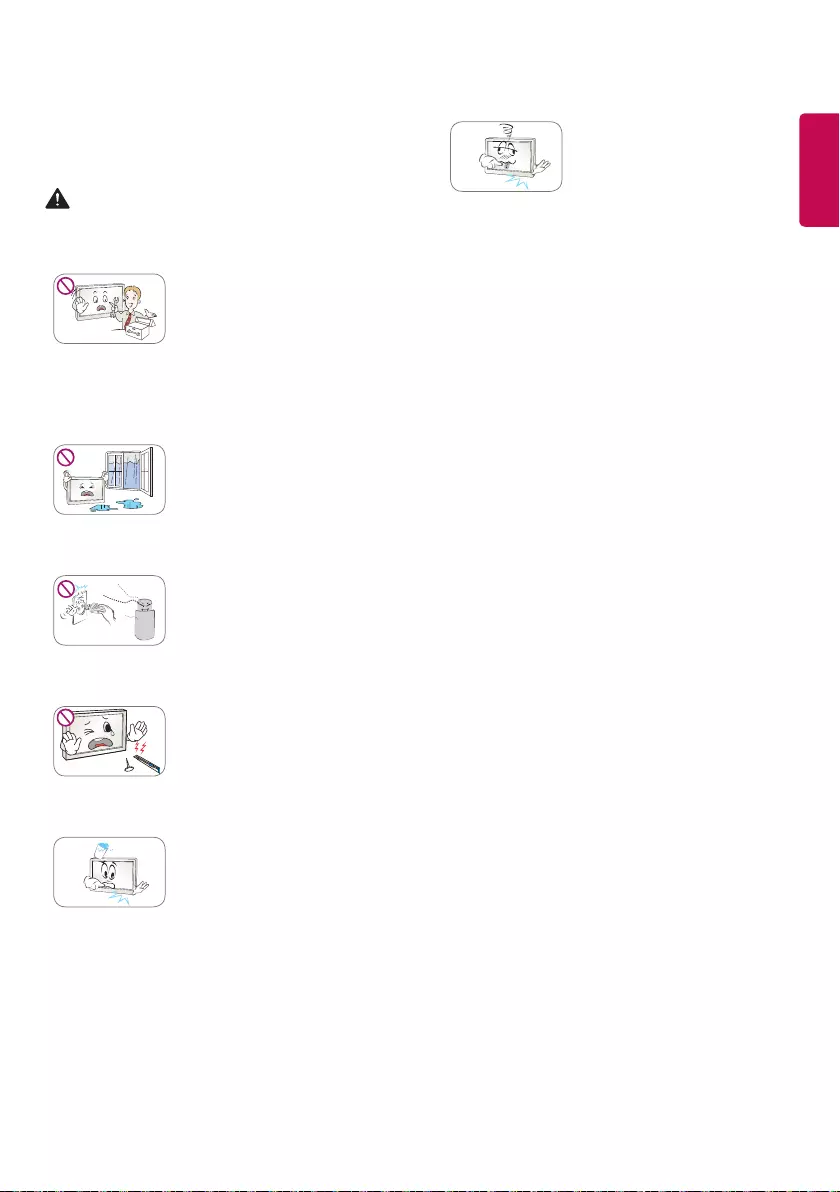
ENGLISH
9
Precautions When Using the
Product
WARNING
Failure to observe these instructions may result in
serious injury or death.
Do not disassemble, repair
or modify the product by
yourself.
• Otherwise, this may cause
a fire or electric shock. If
the product needs to be
checked, reset or repaired,
contact the service center.
Do not allow water to get into
the product and do not let the
product get wet.
• Failure to do so may result
in fire, electric shock,
malfunction or deformation.
If there is a gas leak, do not
touch the power outlet,
and open the windows for
ventilation..
• This may create a fire hazard
or result in electric shock.
Do not impact the front or
sides of the screen with a hard
object, such as a metal object,
and do not scratch the screen.
• This can result in damage to
the screen.
In the event that liquid or a
foreign object falls into the
product, please switch it off
and unplug it from the wall
outlet and contact the service
center.
• This may create a fire hazard
or result in electric shock.
In the event that no image
appears on the screen or no
sound is heard, stop using
the product. Switch it off
immediately, unplug it from
the power outlet and contact
the service center.
• This may create a fire hazard
or result in electric shock.
• Do not use the product in any environment with
too high temperature or high humidity.
• Do not use high-voltage electrical goods near the
Device. This may result in Device malfunction due
to an electric shock. (e.g. electric mosquito swatter)
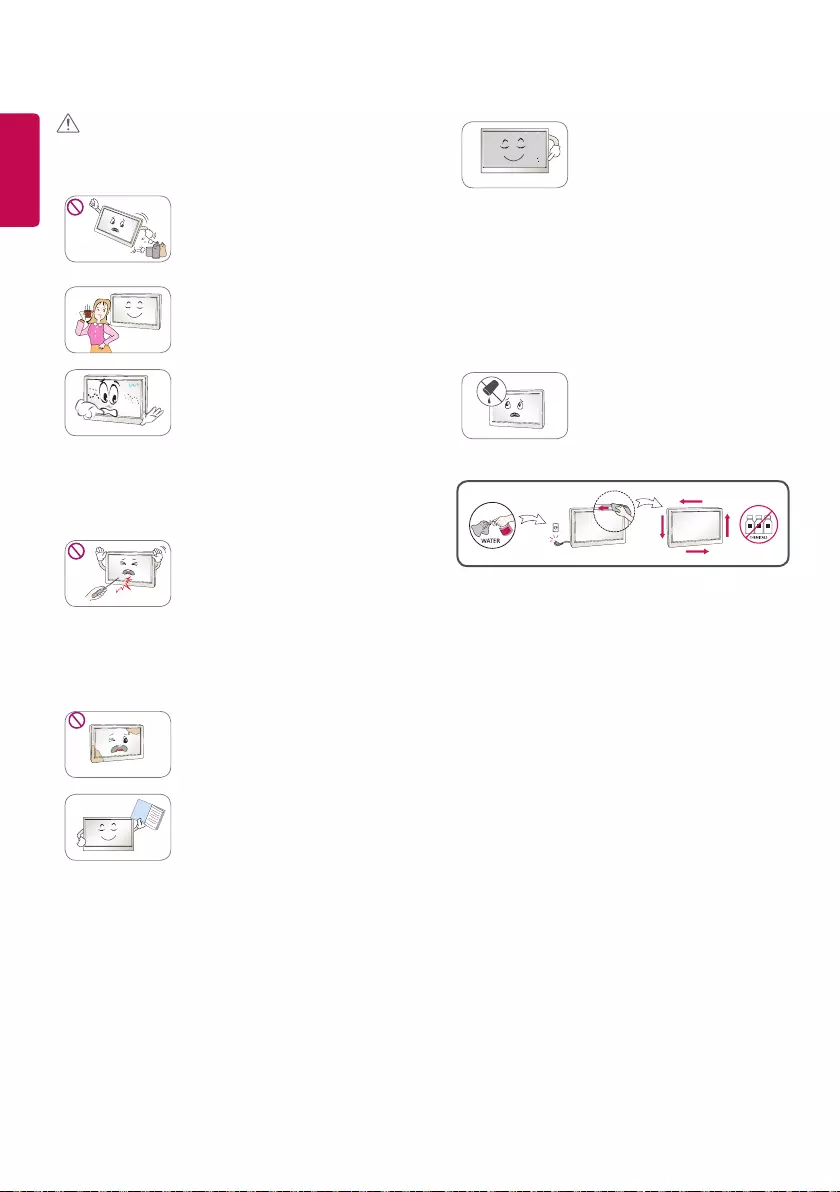
ENGLISH
10
Since the LCD requires high
technology consisting of
hundreds of pixels, when
using the product, pixilated
spots (red, green, white or
black) may appear on the
screen depending on the
circumstances.
• This is normal for an LCD
screen and not an error, nor
is it related to the Device’s
performance.
Do not leave the product in
places where it is likely to get
wet and do not place anything
containing liquid on top of the
product such as a flower vase.
Spray water onto a soft cloth 2 to 4 times, and use it
to clean the front frame; wipe in one direction only.
• Too much moisture may cause staining.
CAUTION
Failure to observe these instructions may result in
minor injury or damage to the product.
Do not use or store the
product near inflammables.
• This may result in fire or
explosion.
Take a break to protect your
health and vision when using
the product for a long period.
Displaying a still image
for a prolonged time may
cause damage to the screen,
resulting in the retention of
the image.
• Damage incurred as a result
of this is not covered by the
product warranty.
Do not push hard or scratch
the screen surface with your
hands or sharp objects, such
as a nail, pencil or pen.
• This may result in the
damage to the screen
surface and cause it to
malfunction.
Keep the product clean.
Set up the product with
suitable resolution and
frequency in accordance with
the owner’s manual. (Available
for PC-supported model only)
• You may experience blurred
vision.
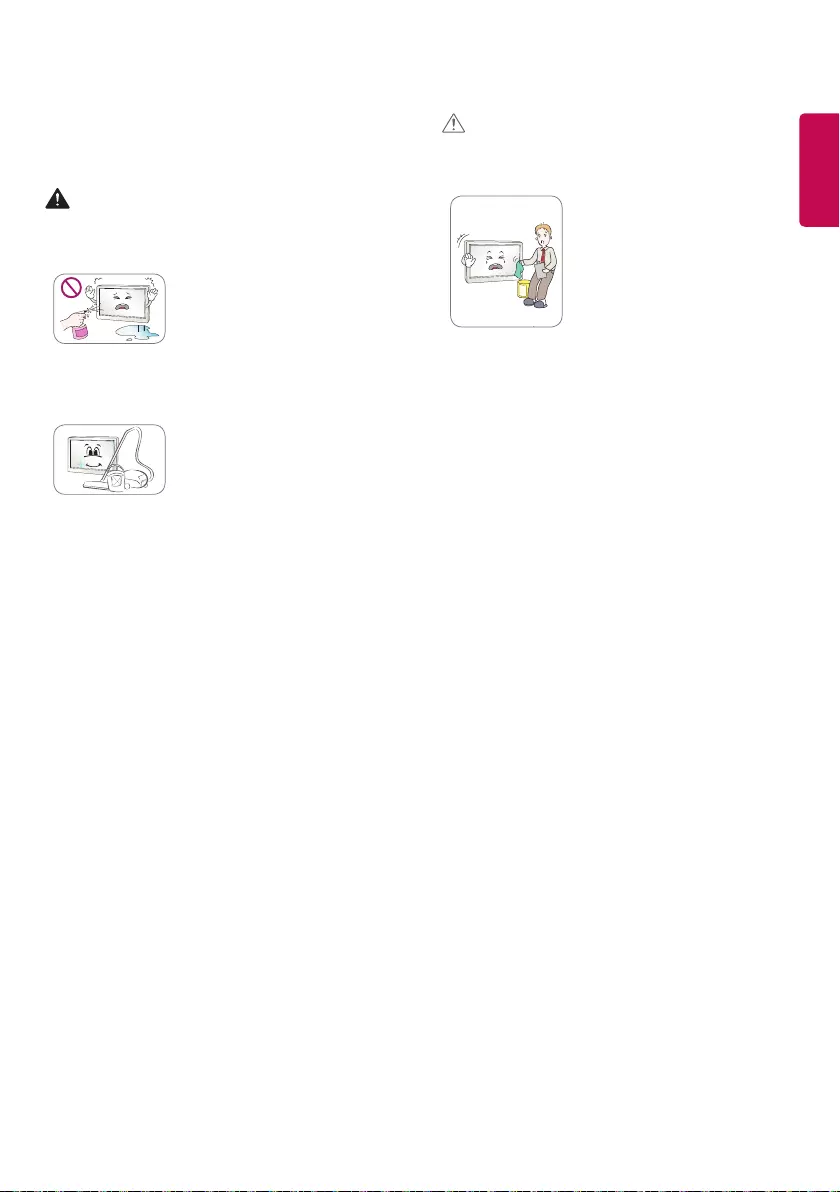
ENGLISH
11
Precautions When Cleaning the
Product
WARNING
Failure to observe these instructions may result in
serious injury or death.
Do not spray water directly
onto the product and do not
use inflammable materials
such as thinner or benzene to
wipe the product.
• This may create a fire hazard
or result in electric shock.
Contact the sales
representative or service
center for internal cleaning
of the product approximately
once a year.
• If you do not clean
the product, dust will
accumulate inside and
may create a fire hazard or
malfunction.
CAUTION
Failure to observe these instructions may result in
minor injury or damage to the product.
To clean the product, unplug
the power cord and wipe it
gently with a soft cloth. Do
not spray with water or wipe
with a wet cloth.
When cleaning the product
or the screen, do not use
cleanser, automobile or
industrial shiner, abrasive or
wax, benzene, alcohol, etc., as
this may damage the product.
• This may create a fire
hazard, and result in electric
shock or product damage
(deformation, corrosion or
breakage).
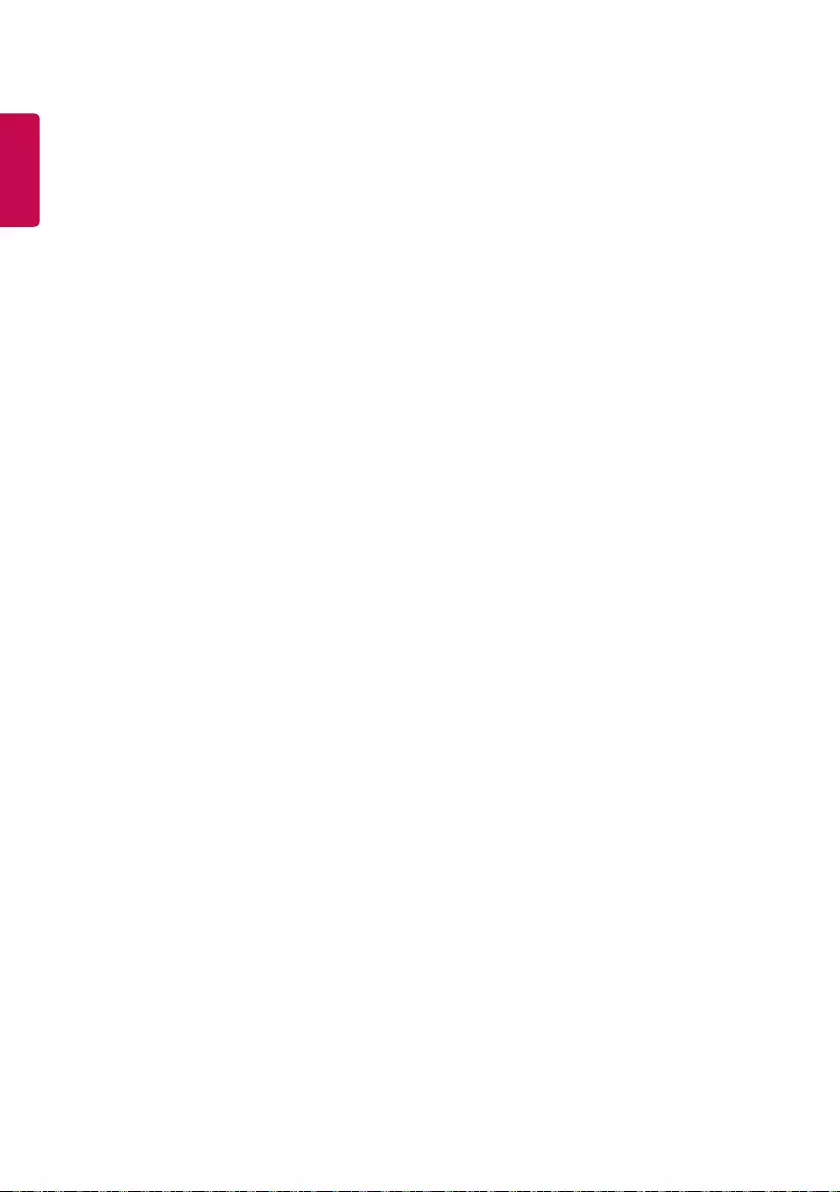
ENGLISH
12
Precautions When Experiencing
Image Sticking
• Displaying a still image for a prolonged time
may cause damage to the screen, resulting in the
retention of the image.
• Most third-party products have the same issue.
Damage resulting from long-term static images is
not covered by product warranty.
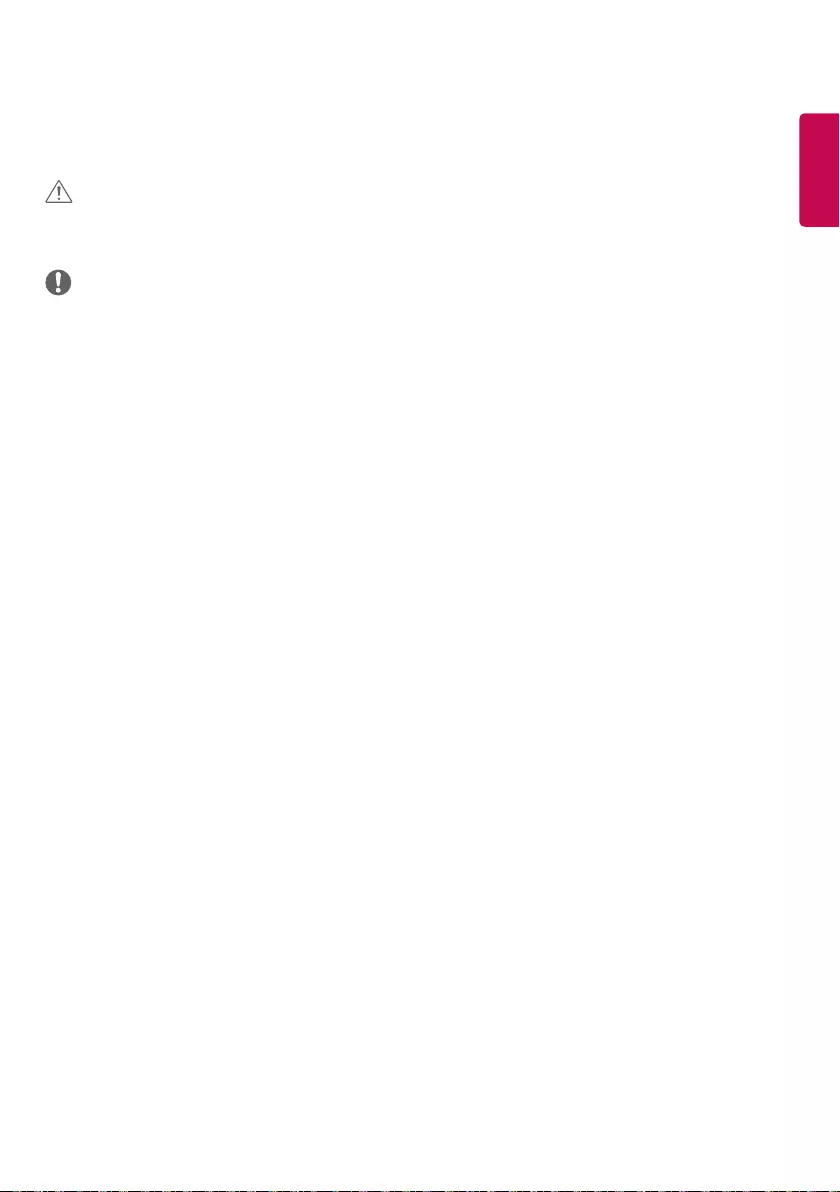
ENGLISH
13
ASSEMBLY AND PREPARATION
CAUTION
• Always use genuine components to ensure safety and product performance.
• The product warranty will not cover damage or injury caused by the use of counterfeit components.
NOTE
• The warranty will not cover any damages caused by using the product in an excessively dusty environment.
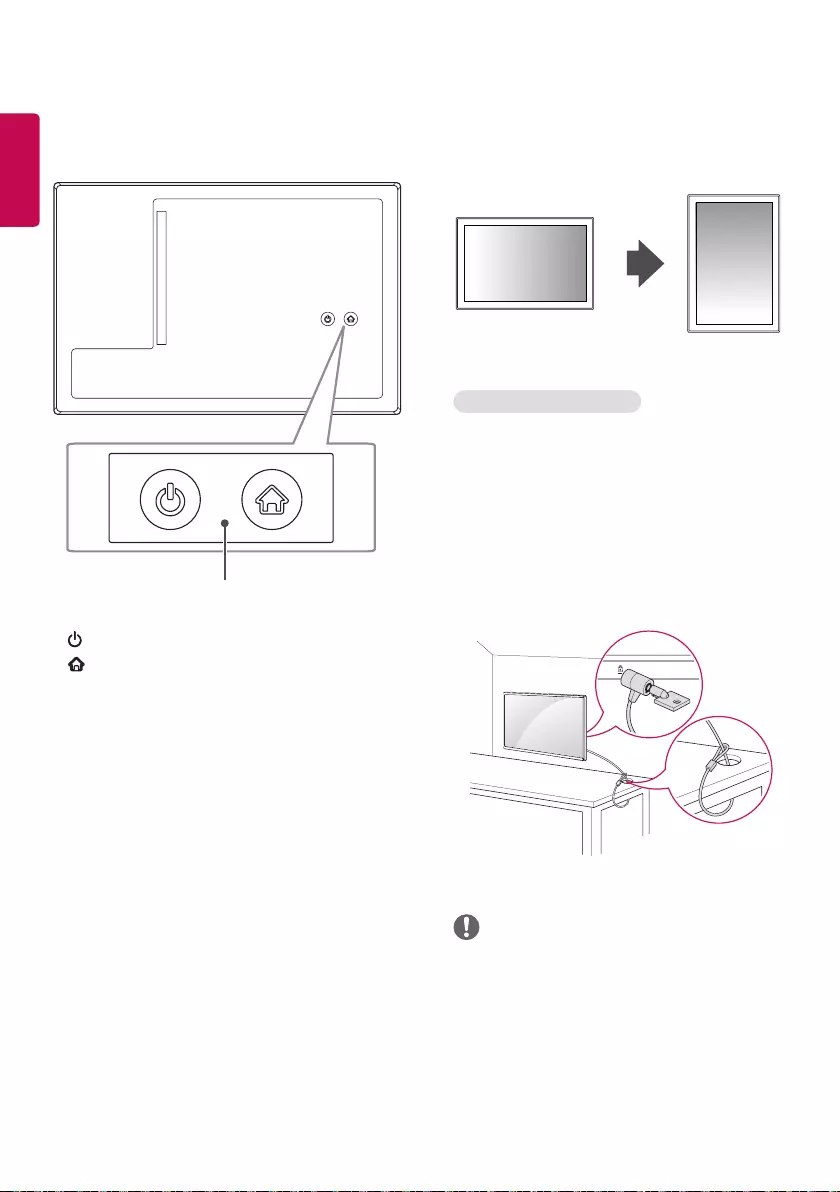
ENGLISH
14
Parts and Buttons
• The image may differ depending on the model.
Screen Buttons
• : Turns on/off.
• : Go to the Home screen.
Installing in Portrait Position
• The Device can be installed in portrait position.
Using the Kensington lock
(This feature is available only on certain models.)
The Kensington security system connector is located
on the back of the Device. For more information on
installation and usage, refer to the Kensington lock
owner's manual or visit the website:
http://www.kensington.com.
Connect the Kensington security system cable
between the Device set and a table.
NOTE
• The Kensington security system is optional. You can
obtain additional accessories from most electronics
stores.
• The illustration shows a general installation and
may differ from the actual product.
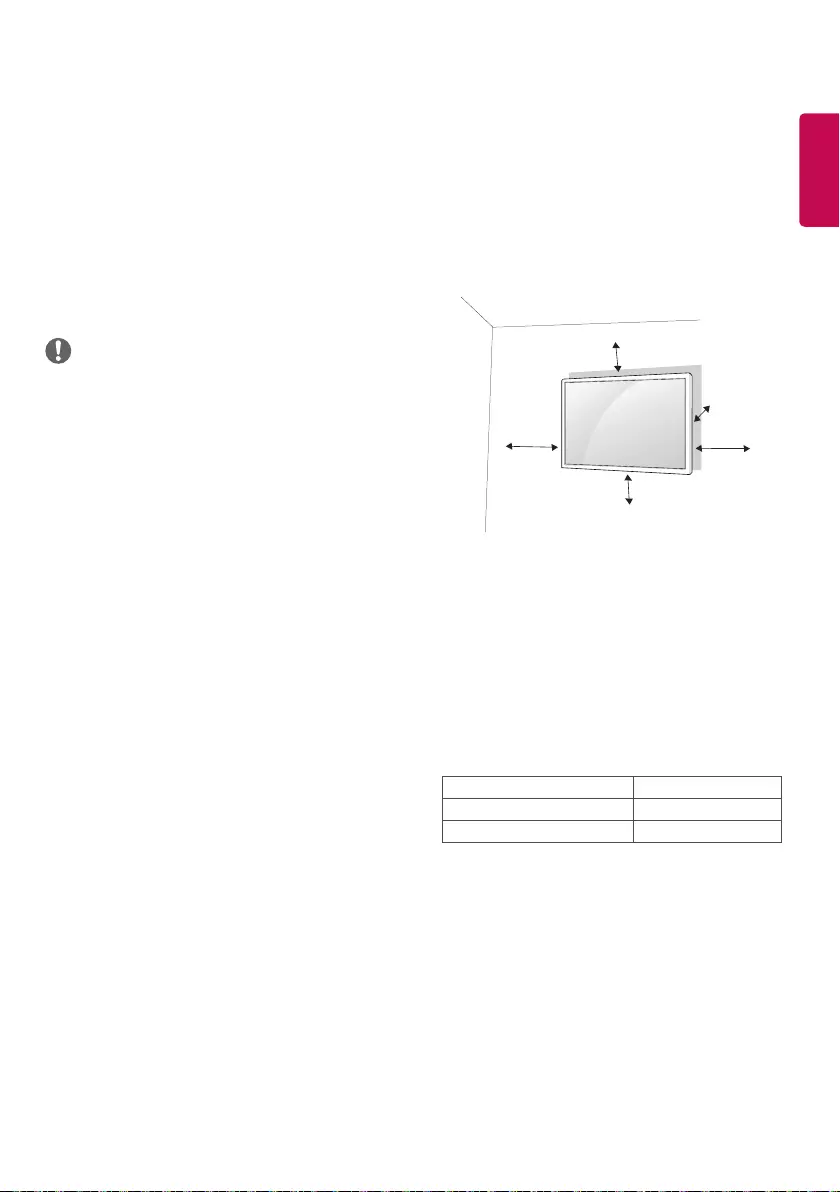
ENGLISH
15
Installing the Wall Mount Plate
This Device meets the specifications for the wall
mount plate or other compatible devices.
1 Place the screen face down. To protect the screen
from scratches, cover the surface with a soft cloth.
2 Placethe wall mount plate onto the Device and
align it with the screw holes.
3 Usinga screwdriver, tighten the four screws to fix
the plate onto the Device.
NOTE
• The wall mount plate is sold separately.
• For more information on installation, refer to the
wall mount plate’s installation guide.
• Be careful not to apply too much force while
mounting the wall mount plate as it may cause
damage to the screen.
Installing on the Wall
Install the Device at least 100 mm away from the
wall on each side of the Device to ensure sufficient
ventilation.
Detailed installation instructions can be obtained
from your local retail store. Please refer to the manual
to install and set up a tilting wall mounting bracket.
100 mm
100 mm
100 mm
100 mm 100 mm
To install the Device to a wall, attach a wall mounting
bracket (optional) to the back of the Device.
Make sure that the wall mounting bracket is securely
1 If you use longer screws than the standard length,
it may damage the inside of the Device.
2 A non-VESA standard screw may damage the
product and cause the Device to fall. LG Electronics
is not liable for any accidents relating to the use of
non-standard screws.
Wall Mount (A x B) 50 x 50
Screw specifications M4 x L10
Number of screws required 4
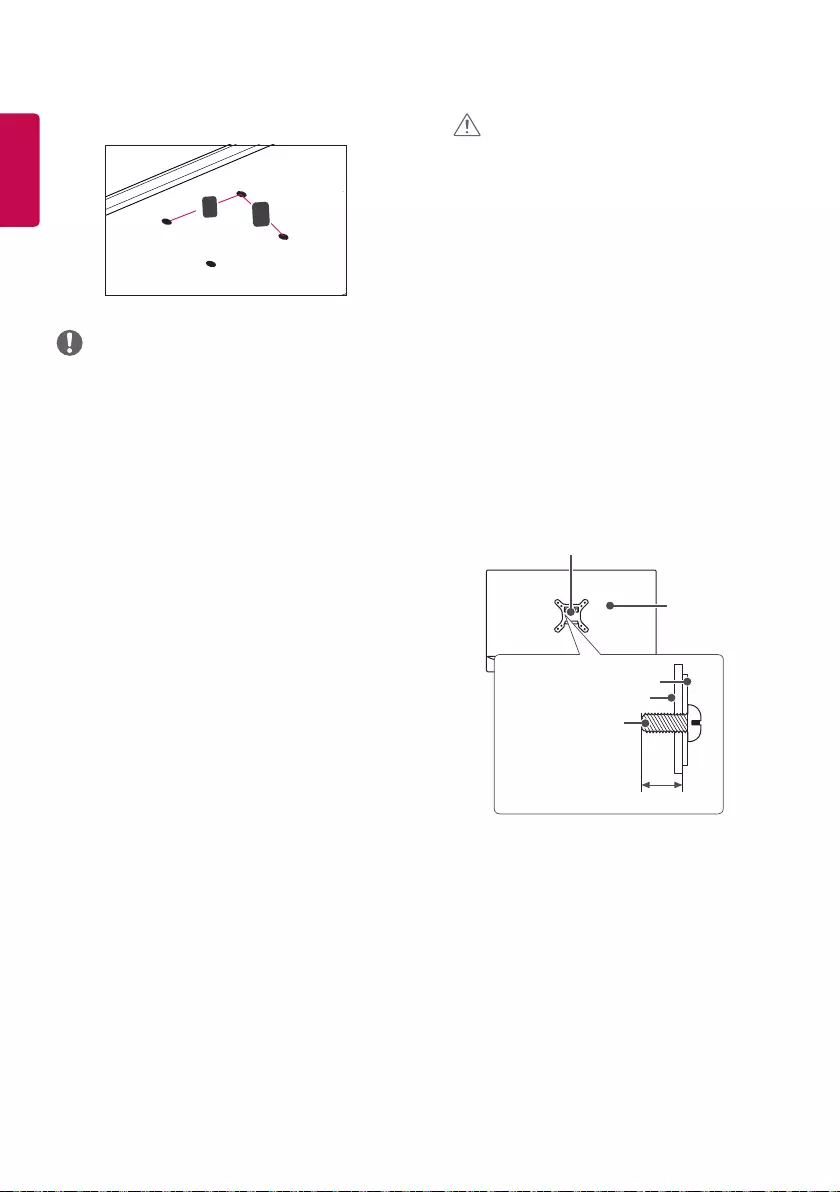
ENGLISH
16
• Wall Mount (A x B)
A
B
NOTE
• Use the screws specified by VESA standards.
• The wall mount kit includes the installation guide
and all necessary parts.
• The wall mounting bracket is optional.
• The length of the screw may differ for each wall
mounting bracket. Be sure to use the proper length.
• For more information, please refer to the user
manual for the wall mounting bracket.
CAUTION
• Unplug the power cord before moving or installing
the Device to avoid electric shock.
• Installing the Device on the ceiling or on a slanted
wall may result in the Device falling off, which could
lead to injury.
• Applying excessive force when tightening screws
may cause damage to the Device. Damage caused
in this way will not be covered by the product
warranty.
• Use the wall mounting bracket and screws that
conform to VESA standards. Damage caused by the
use or misuse of inappropriate components will not
be covered by the product warranty.
• To prevent injury, this apparatus must be securely
attached to the wall in accordance with the
installation instructions. (This pertains only to
Australia and New Zealand.)
• When measured from the back of the Device, the
length of each installed screw must be 8 mm or less.
Wall Mount Plate
Back of the
Device
Maximum 8 mm
Wall Mount Plate
Back of the Device
Screw Dimensions
: M4 x L10
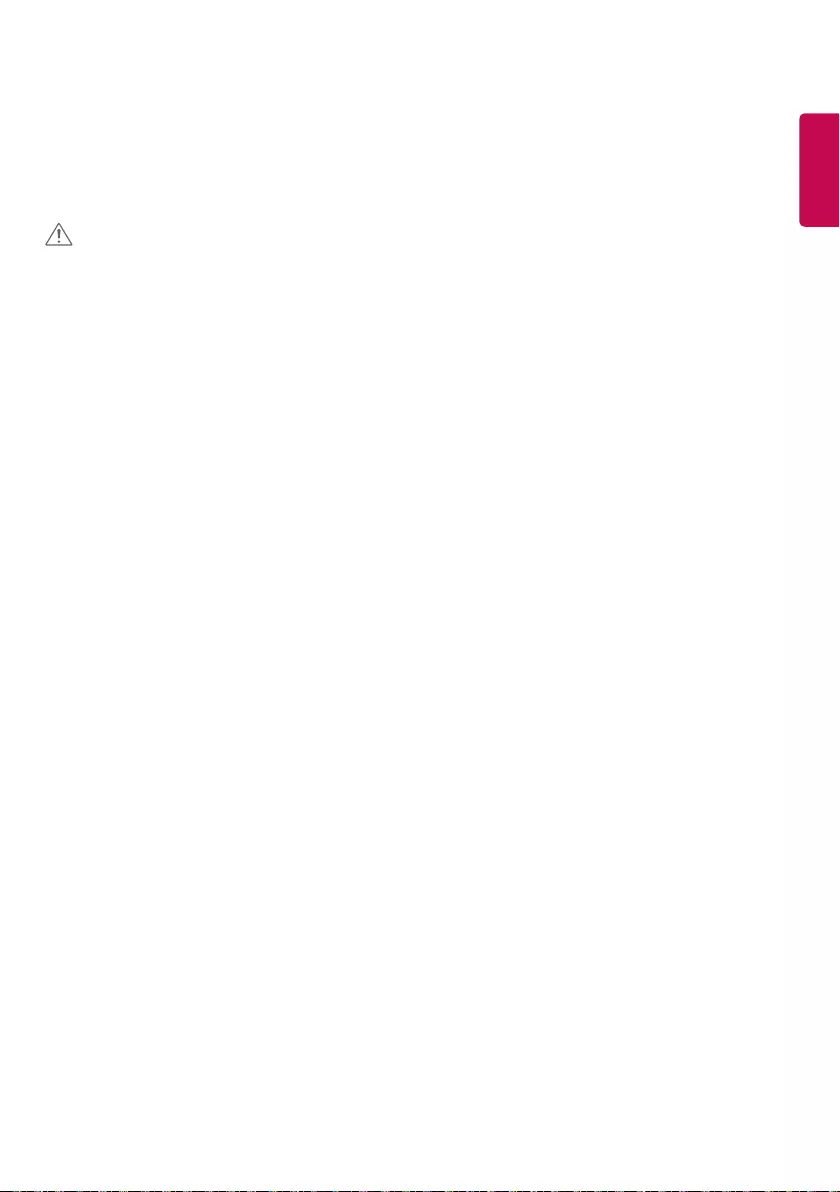
ENGLISH
17
Connect a USB/Micro SD storage device
Connect a USB storage device, such as a USB flash memory, Micro SD storage device, to the display device to use
multimedia features.
CAUTION
• Do not turn the Device off or remove the USB storage device when the multimedia screen is activated. This may
cause the loss of a file or damage to a USB storage device.
• Back up your files saved on a USB storage device frequently, as you may lose or damage the files and this may be
not covered by the warranty.
• Devices using a power source such as a USB HDD are not supported.
• USB HIDs such as mouses and keyboards are not supported.
• For USB 3.0 devices, compatibility is not guaranteed.
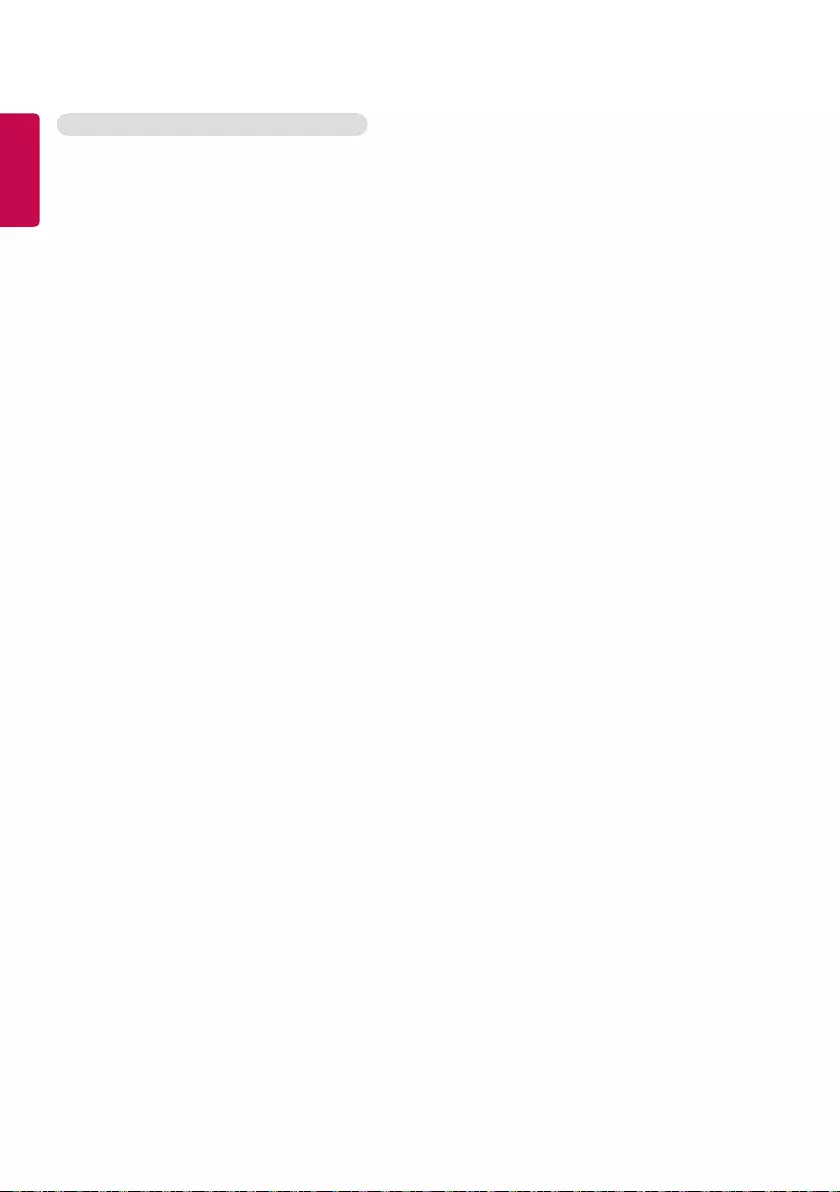
ENGLISH
18
Tips for Using USB/Micro SD Storage Devices
• Only USB storage devices are recognized.
• The USB may not work properly when it is connected through a USB hub.
• A USB storage device using an automatic recognition program may not be recognized.
• A USB storage device which uses its own driver may not be recognized.
• The recognition speed of a USB storage device may depend on each device.
• Please do not turn off the display or unplug the USB device when the connected USB storage device is working.
When such a device is suddenly disconnected or unplugged, the stored files or the USB storage device may be
damaged.
• Please do not connect USB storage devices which were artificially created on the PC. The device may cause the
product to malfunction or fail to play. Remember to use only a USB storage device which has normal music files,
image files or movie files.
• Storage devices formatted with utility programs that are not supported by Windows may not be recognized.
• Please connect power to a USB storage device (over 0.5 A) which requires an external power supply. Otherwise, the
device may not be recognized.
• Please connect a USB storage device with the cable offered by the device maker.
• Some USB storage devices may not be supported or operated smoothly.
• The file arrangement method for USB storage devices is similar to that of Windows, and file names can be
recognized up to 100 English characters.
• Be sure to back up important files since data stored in a USB memory device may be damaged. We will not be
responsible for any data loss.
• If your USB storage device has multiple partitions, or if you use a USB multi-card reader, you can use up to four
partitions or USB memory devices.
• If a USB storage device is connected to a USB multi-card reader, its volume data may not be detected.
• If the USB storage device does not work properly, remove it and connect it again.
• The speed at which a USB storage device is detected differs from device to device.
• The recommended capacity is 32 GB or less for a USB memory drive.
• Any device with more than the recommended capacity may not work properly.
• USB storage devices (USB 2.0 or below) are also supported. However, they may not work properly in the videos list.
• Micro SD supports SDHC type. To use an SDXC card, format it to the NTFS file system first.
• The exFAT file system may not work properly for Micro SD and USB storage devices.
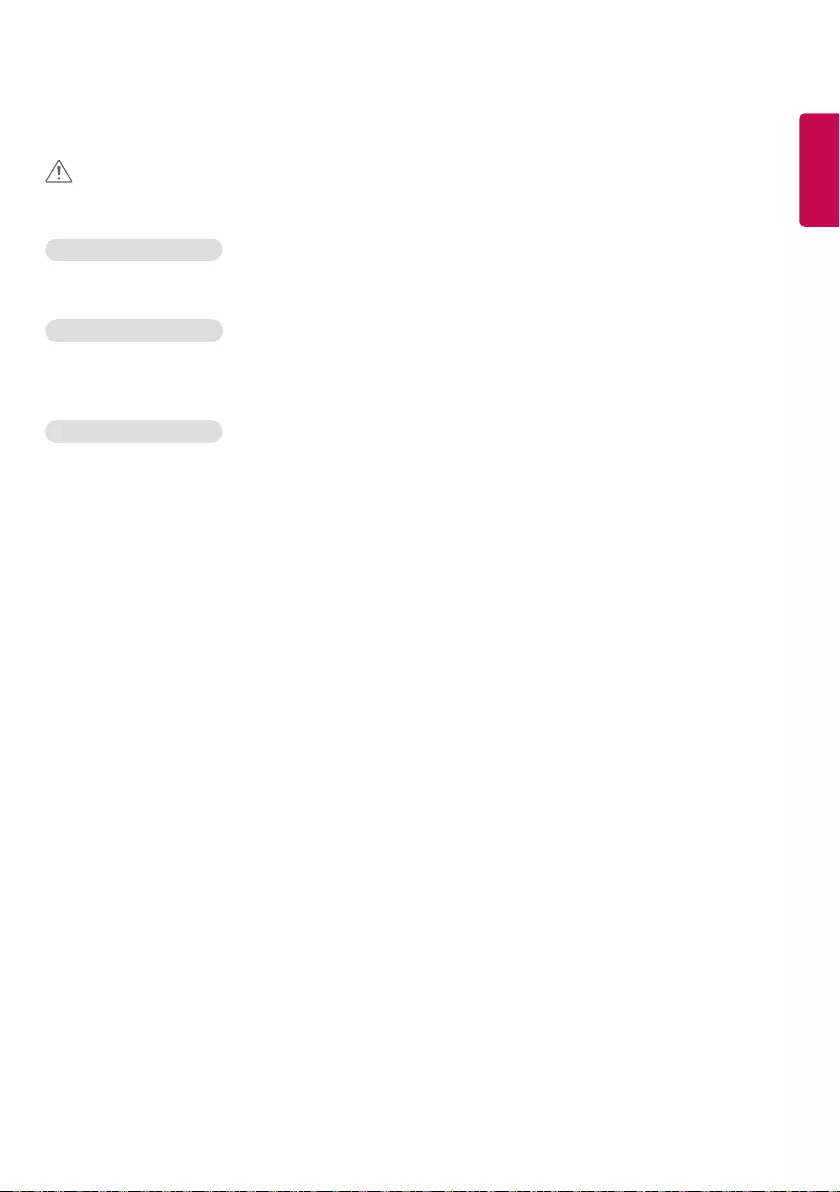
ENGLISH
19
Supported Multimedia Files
CAUTION
• Some files may not be played if there is no supporting codec.
Supported Video Codecs
• H.263, H.264 AVC, MPEG-4 SP, VP8
Supported Music Codecs
• AAC LC/LTP, HE-AACv1(AAC+), HE-AACv2(enhanced AAC+), AAC ELD (enhanced low delay AAC), AMR-NB, AMR-WB,
FLAC, MP3, MIDI, Ogg Vorbis, PCM/WAVE
Supported Video Codecs
• JPEG, GIF, PNG, BMP, WebP
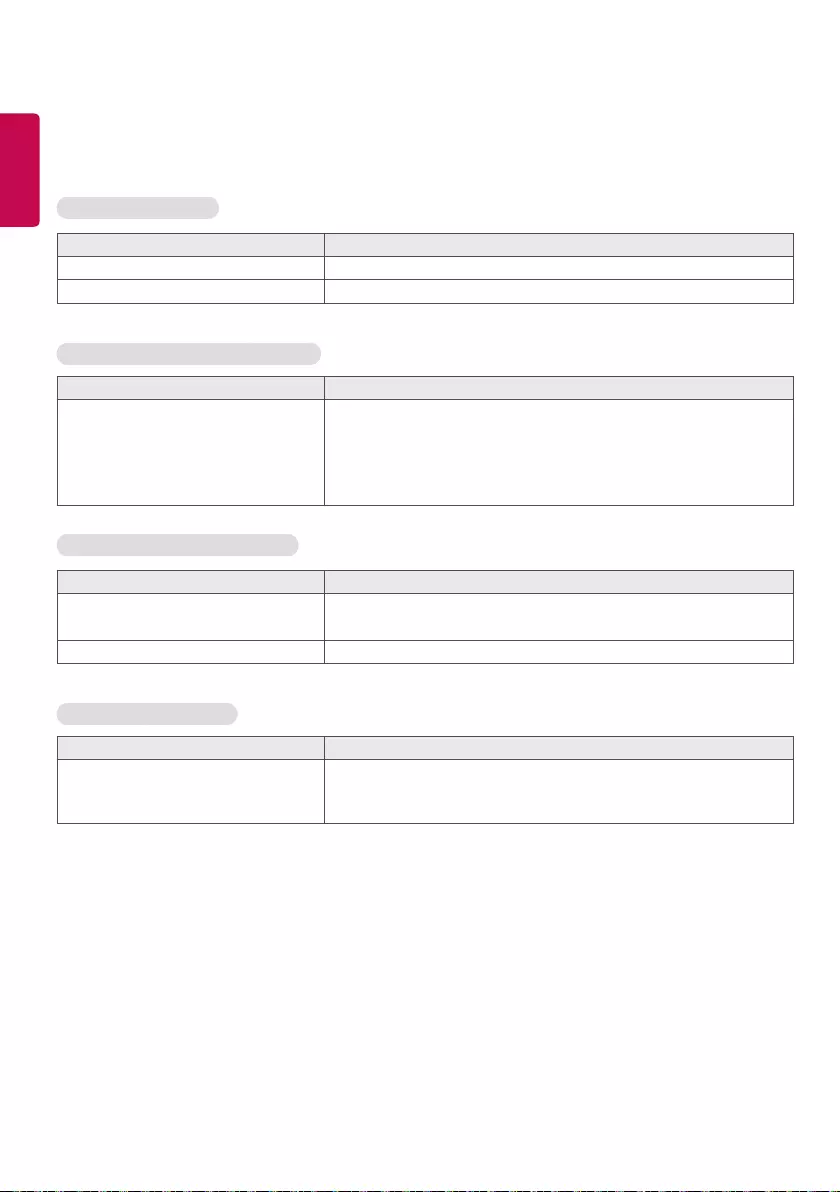
ENGLISH
20
TROUBLESHOOTING
No image is displayed.
Problem Action
Is the product power cord connected? • Check if the power cord is correctly plugged into the power outlet.
The screen will not turn on. • Press and hold the power button for more than a second.
Image sticking occurs on the product.
Problem Action
Image sticking occurs when the product
is turned off.
• If you display a fixed image for a long time, the pixels may be
damaged quickly. Use the screen saver function.
• When a dark image is displayed on the screen after an image with high
contrast (black and white or gray), this may cause image sticking. This
is normal for LCD screen products.
The audio function does not work.
Problem Action
No sound is heard and only the LED or
the screen is turned on.
• Adjust the volume.
• See if the audio is set properly.
Sound is too low. • Adjusts the volume level.
Screen color is abnormal.
Problem Action
Do black spots appear on the screen? • Several pixels (red, green, white or black color) may appear on the
screen, which may be attributable to the unique characteristics of the
LCD panel. It is not a malfunction of the LCD.
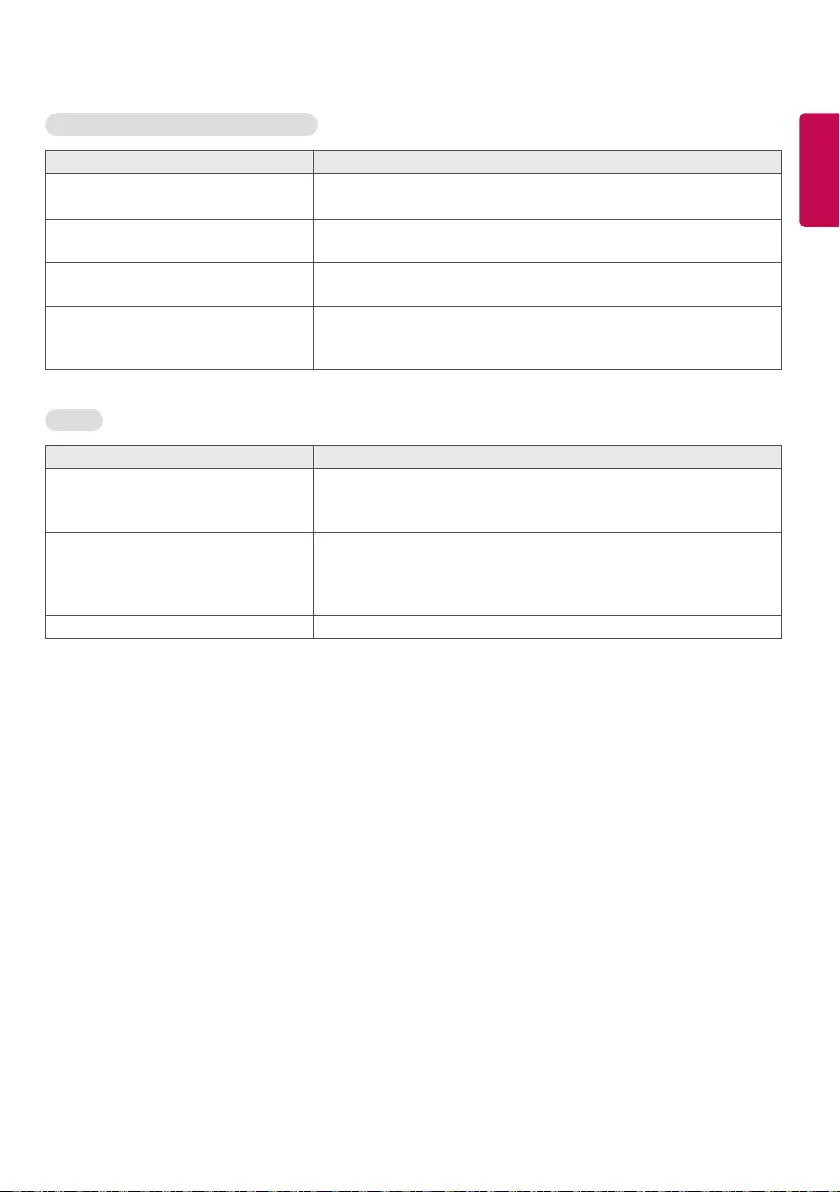
ENGLISH
21
The operation does not work normally.
Problem Action
The power suddenly turned off. • Has the Timer been set?
• Check the power control settings. Power supply is interrupted.
Touch does not work at all. • This may happen when using an uncertified AC adapter. Make sure
you use the adapter provided at the time of purchasing the product.
The Device will not turn on. • Try turning the power on after disconnecting the AC adapter and
cleaning the contacting port.
Photo/video or multimedia content is
not played.
• An additional service provider supports the content officially provided.
Other content (sound, video or background) distributed via Internet
may not be played.
Others
Problem Action
The product generates heat. • It is normal that the product generates heat when it is used for games
or the Internet for a long time. It does not affect the product's life and
performance.
Data you saved has been deleted. • In the event the data is damaged due to a Device reset or malfunction,
it cannot be restored if you have not backed up your data. It is
recommended that you back up data in advance. The manufacturer
bears no responsibility for any data loss.
I want to upgrade the memory. • Memory upgrade is not available for this device.
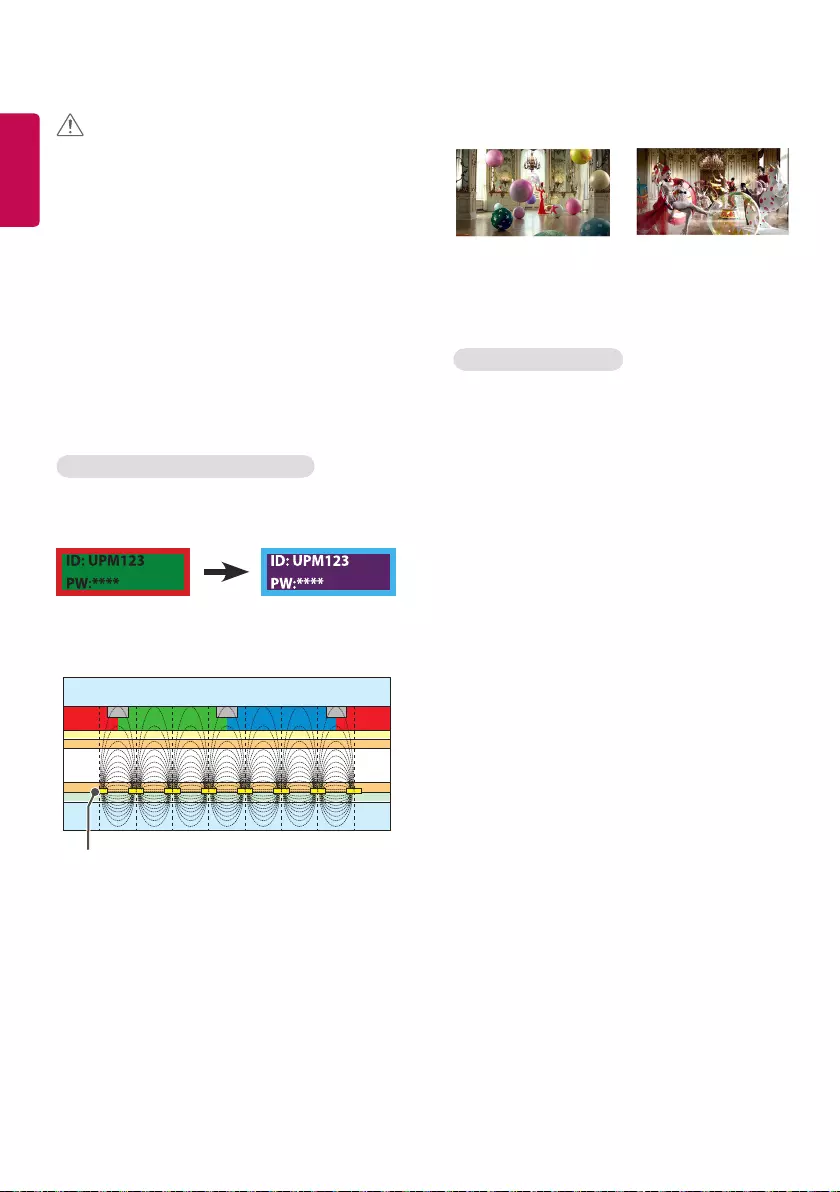
ENGLISH
22
CAUTION
• Displaying a still image for a long time may cause
damage to the screen, resulting in a ghost image.
Damage incurred as a result of this is not covered by
the product warranty.
• Image sticking does not occur when displaying
constantly changing images but may occur when
displaying a fixed image for an extended period
of time. Therefore, it is recommended that you use
the instructions below to decrease the likelihood of
image sticking occurring when using a fixed image.
It is recommended that you change the screen at
least once every 12 hours at the minimum; if done
more frequently, the prevention of image sticking is
more effective.
Recommended operating conditions
1 Change the background and the character colors
at the same time interval.
When changing colors, using complementary colors
helps to prevent image sticking.
BM BM BM
CFCFCF
OC
PI
PI
TFT Layers
Glass
Glass
LC
CF
I D : UPM123
PW : ******
I D : UPM123
PW : ******
ITO or MoTi Pixel Layer
2 Change the image at the same time interval.
Make sure that the characters or images before
changing the image remain in the same location after
changing the image.
What is image sticking?
When the LCD panel displays a static image for an
extended period of time, it can cause a voltage
difference between the electrodes that operate the
liquid crystals. When the voltage difference between
the electrodes builds up over time, liquid crystals
have a tendency to remain aligned in one direction.
During this process, a previously displayed image
remains visible. This phenomenon is referred to as the
“image sticking”.
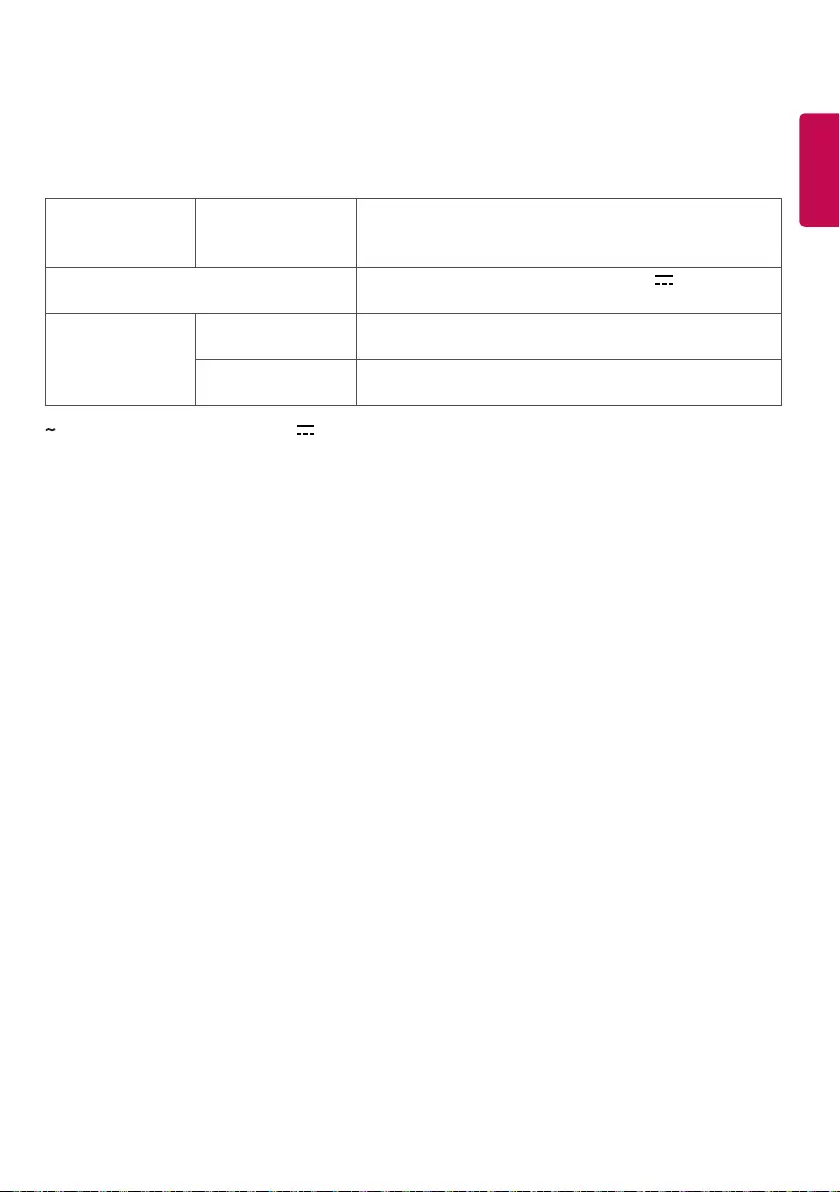
ENGLISH
23
PRODUCT SPECIFICATIONS
Specifications are subject to change without notice.
LCD screen Screen Type Thin Film Transistor (TFT)
Liquid Crystal Display (LCD) Screen
1280 x 800 @ 60 Hz
Input/output ports LAN/PoE (802.3at Type 1), DC-IN (Adaptor 19 V ), USB IN,
Micro SD
Environmental
Conditions
Operating Temperature
Operating Humidity
0 °C to 40 °C
10 % to 80 %
Storage Temperature
Storage Humidity
-20 °C to 60 °C
5 % to 95 %
refers to alternating current (AC), and refers to direct current (DC).
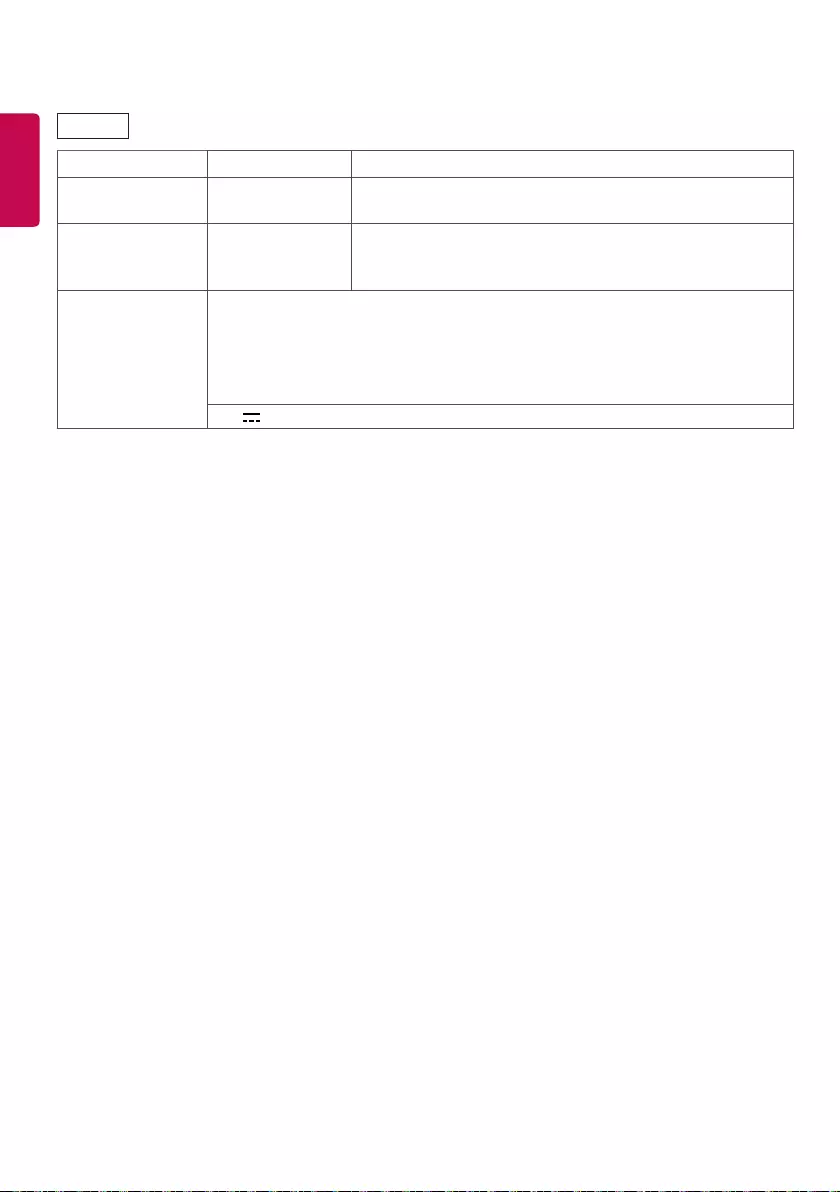
ENGLISH
24
10SM3TB
LCD screen Pixel pitch 0.1695 mm (H) x 0.1695 mm (V)
Power Power consumption On Mode: 10 W (Typ.)
Off Mode: ≤ 1.0 W
Dimensions (Width x
Height x Depth)
/ Weight
Head 245.6 mm x 164.2 mm x 29.7 mm / 0.69 kg
AC/DC adapter ADS-40SG-19-3 19025G type, manufactured by SHENZHEN HONOR ELECTRONIC or
ADS-40FSG-19 19025GPG-1 type, manufactured by SHENZHEN HONOR ELECTRONIC or
ADS-40FSG-19 19025GPI-1 type, manufactured by SHENZHEN HONOR ELECTRONIC or
ADS-40FSG-19 19025GPCU-1 type, manufactured by SHENZHEN HONOR ELECTRONIC or
ADS-40FSG-19 19025GPB-2 type, manufactured by SHENZHEN HONOR ELECTRONIC
19 V 1.3 A
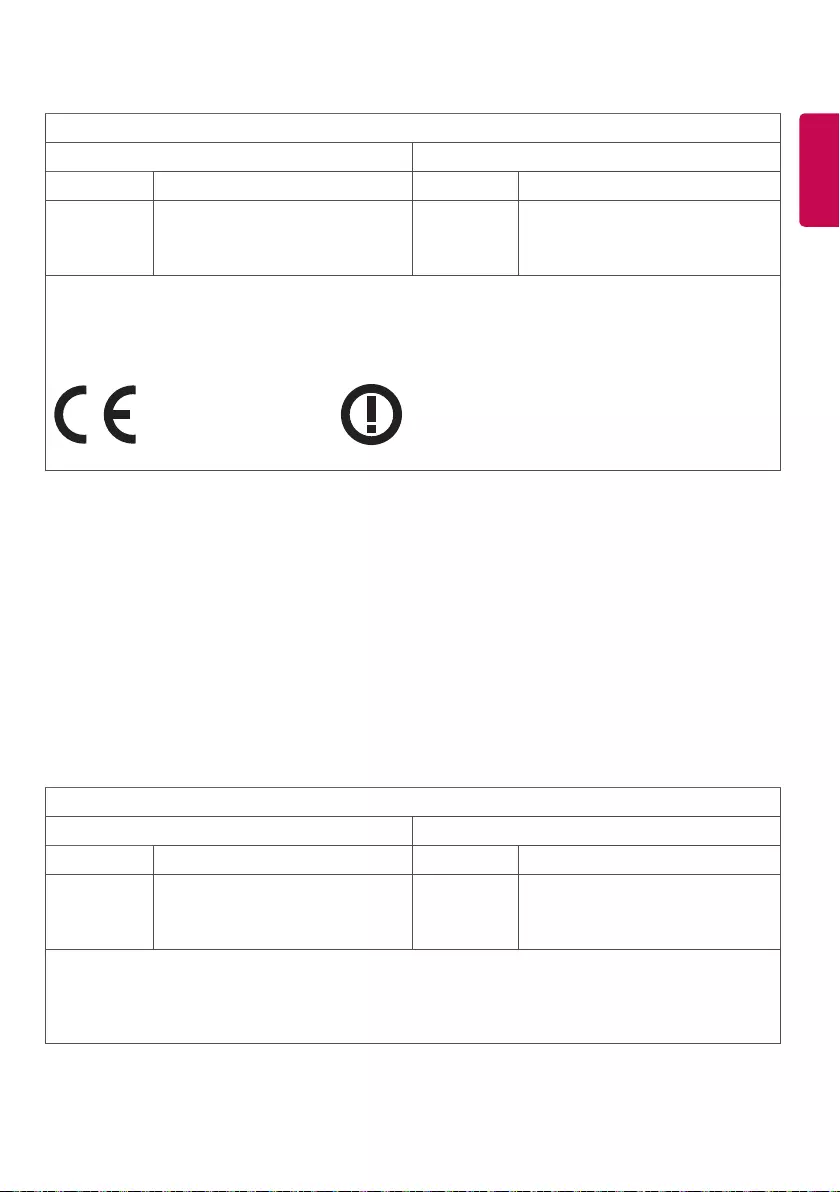
ENGLISH
25
Wireless module(LGSBW41)Specifications
Wireless LAN Bluetooth
Standard IEEE 802.11a/b/g/n Standard Bluetooth Version 4.0
Frequency
range
(MHz)
2400 to 2483.5
5150 to 5250
5725 to 5850 (for Non EU)
Frequency
range
(MHz)
2400 to 2483.5
• Because band channel used by the country could be different, the user can not change or adjust the operating
frequency and this product is set for the regional frequency table.
• This device should be installed and operated with minimum distance 20 cm between the device and your body.
And this phrase is for the general statement for consideration of user environment.
0197
0197
(Only HongKong)
Wireless module(LGSBW41)Specifications
Wireless LAN Bluetooth
Standard IEEE 802.11a/b/g/n Standard Bluetooth Version 4.0
Frequency
range
2400 to 2483.5 MHz
5150 to 5250 MHz
5725 to 5850 MHz
Frequency
range
2400 to 2483.5 MHz
• Because band channel used by the country could be different, the user can not change or adjust the operating
frequency and this product is set for the regional frequency table.
• This device should be installed and operated with minimum distance 20 cm between the device and your body.
And this phrase is for the general statement for consideration of user environment.
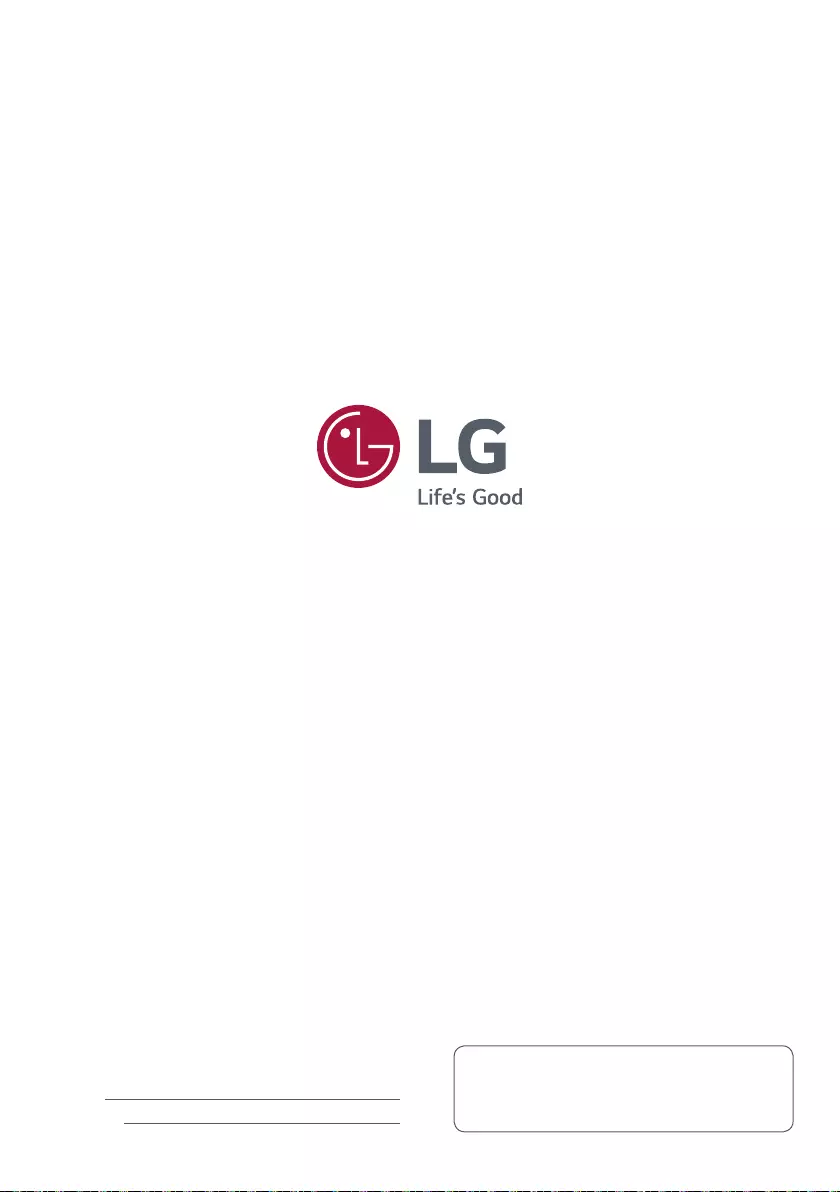
Model
Serial No.
Please note that a momentary noise during power
on/off is not abnormal and does not mean a
device malfunction.
The product label contains necessary information for
after-service.
WARNING -This is a class A product. In a domestic
environment this product may cause radio
interference in which case the user may be required
to take adequate measures.