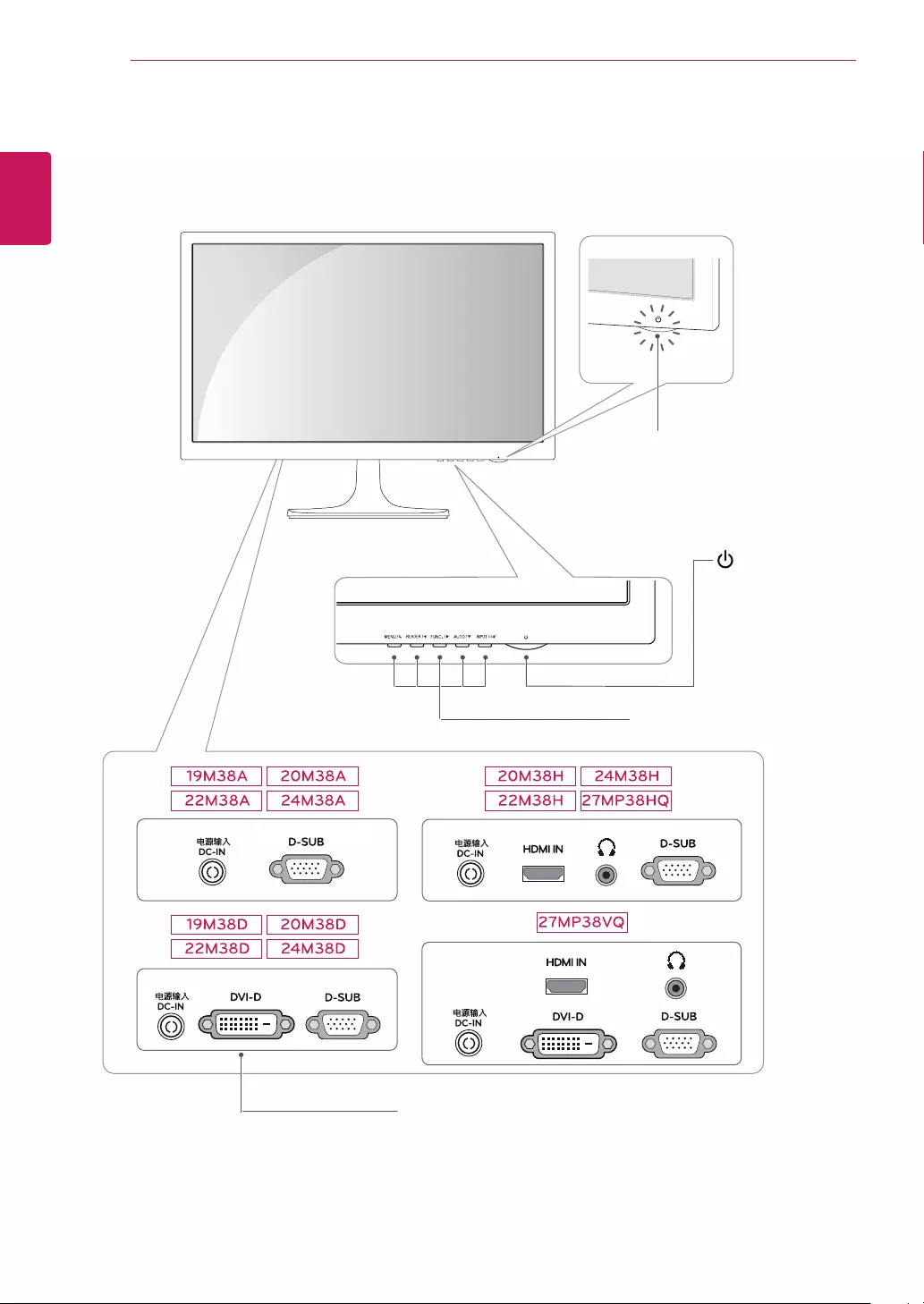Table of Contents
LG 19M38D-B User Manual
Displayed below is the user manual for 19M38D-B by LG which is a product in the Computer Monitors category. This manual has pages.
Related Manuals
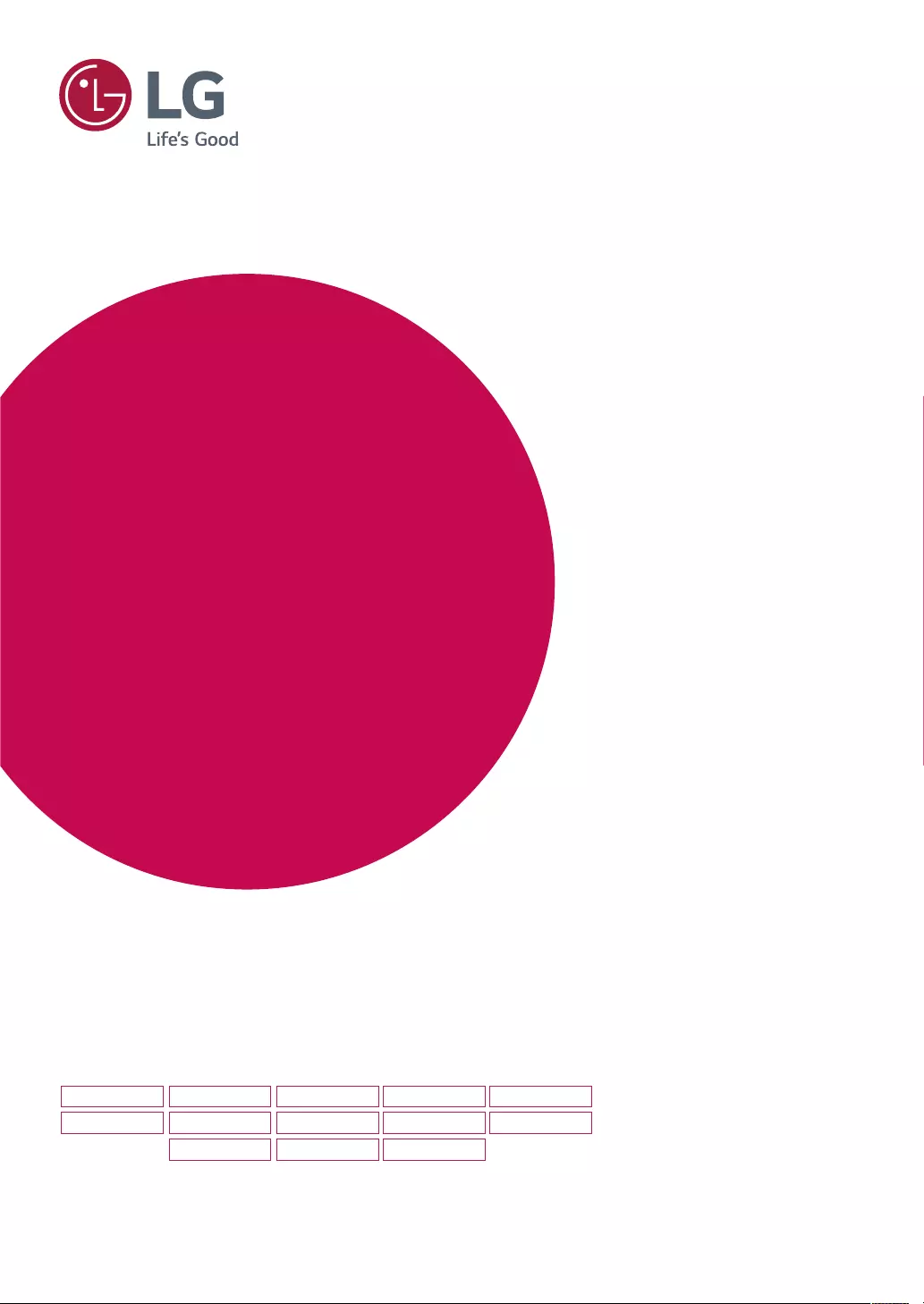
www.lg.com
IPS LED(LED LCD) MONITOR MODEL
Please read this manual carefully before operating
your set and retain it for future reference.
19M38A
19M38D
20M38A
20M38D
20M38H
22M38A
22M38D
22M38H
24M38A
24M38D
24M38H
27MP38VQ
27MP38HQ
*LG LED Monitors are LCD Monitors with LED Backlighting.
Owner's Manual
IPS LED MONITOR
LED LCD MONITOR
(LED MONITOR*)
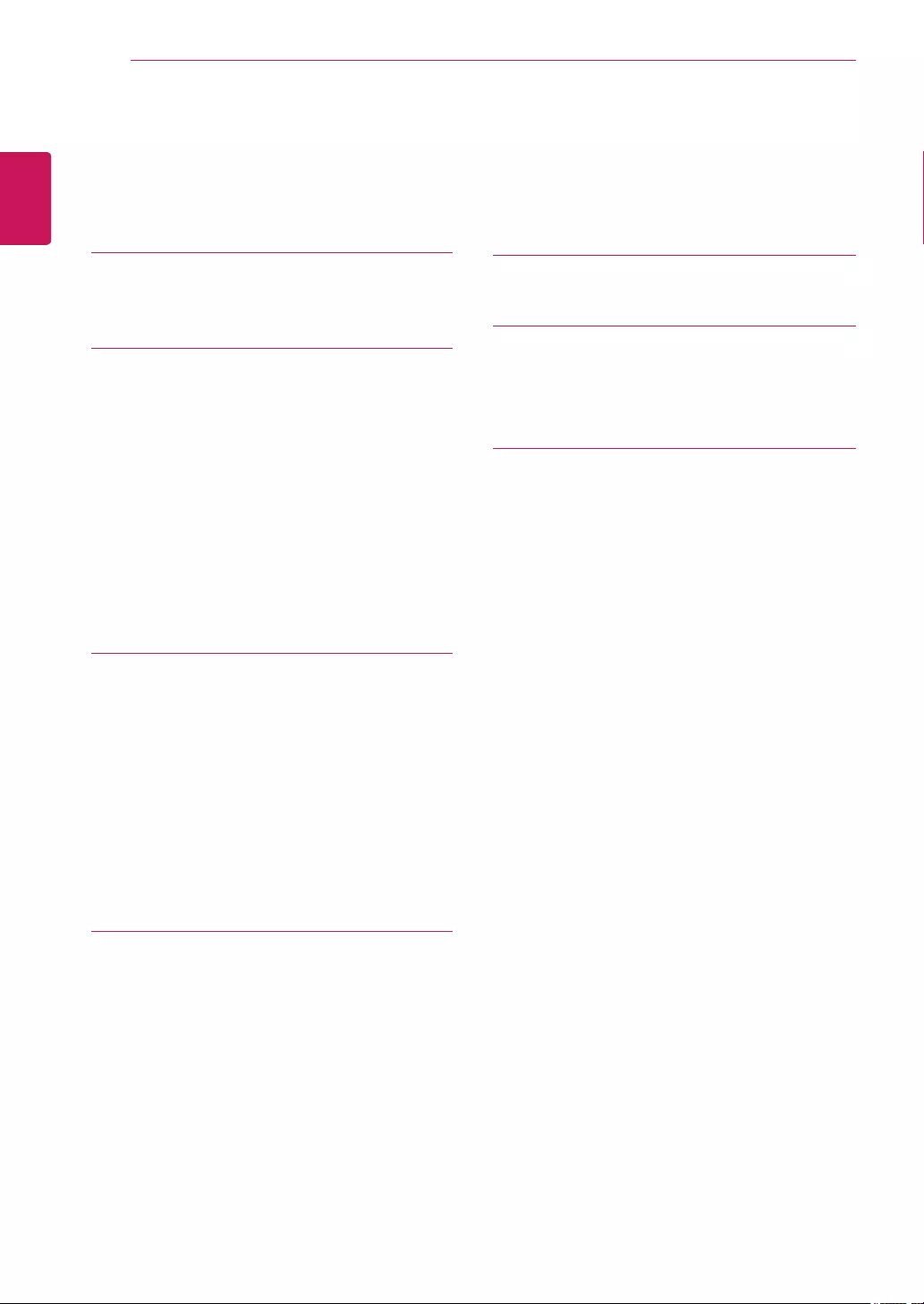
2
ENG
ENGLISH
TABLE OF CONTENTS
CONTENTS
3 LICENSE
4 ASSEMBLINGANDPREPAR-
ING
4 Unpacking
6 Partsandbuttons
7 MovingandLiftingtheMonitor
8 SettinguptheMonitorset
8 - AttachingtheStandBase
9 - DetachingtheStandBase
10 - Mountingonatable
10 - Usingthecableholder
12 - Mountingonawall
13 USINGTHEMONITORSET
13 ConnectingtoaPC
13 - D-SUBconnection
13 - DVI-Dconnection
14 - HDMIconnection
14 ConnectingtoAVDevices
14 - HDMIconnection
15 ConnectingtoExternalDevices
15 - Peripheraldeviceconnection
16 CUSTOMIZINGSETTINGS
17 CustomizingSettings
17 - MenuSettings
19 -Picture
20 -Color
21 -Display
21 -Audio
22 -Others
23 READERSetting
24 FUNC.Setting
24 -SMARTENERGYSAVING
25 -PictureMode
26 -ColorWeakness
27 TROUBLESHOOTING
29 SPECIFICATIONS
39 PresetModes(Resolution)
40 Indicator
41 PROPERPOSTURE
41 ProperpostureforusingtheMonitorset.
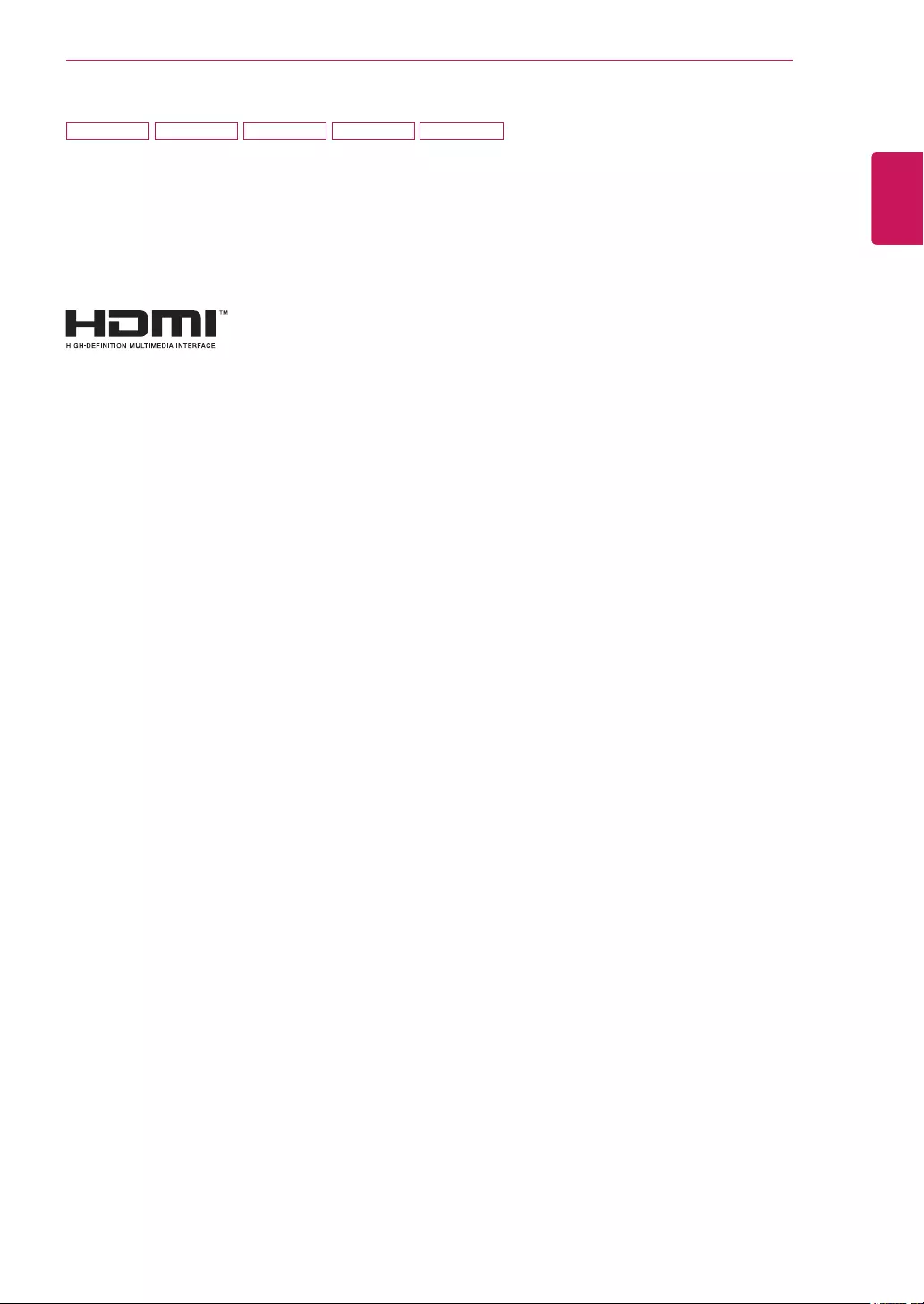
3
ENG
ENGLISH
LICENSE
LICENSE
Eachmodelhasdifferentlicenses.Visitwww.lg.comformoreinformationonthelicense.
ThetermsHDMIandHDMIHigh-DefinitionMultimediaInterface,andthe
HDMIlogoaretrademarksorregisteredtrademarksofHDMILicensingLLC
intheUnitedStatesandothercountries.
ThefollowingcontentisonlyappliedtothemonitorwhichissoldinEuropemarketandwhichneedsto
meettheErPDirective:
*Thismonitorissettobeturnedoffautomaticallyin4hoursafteryouturnedondisplayifthereisnoadjust-
menttodisplay.
*Tomakethissettingbedisabled,changetheoptionto‘Off’inOSDmenuof“AutomaticStandby”.
20M38H 22M38H 24M38H 27MP38VQ 27MP38HQ
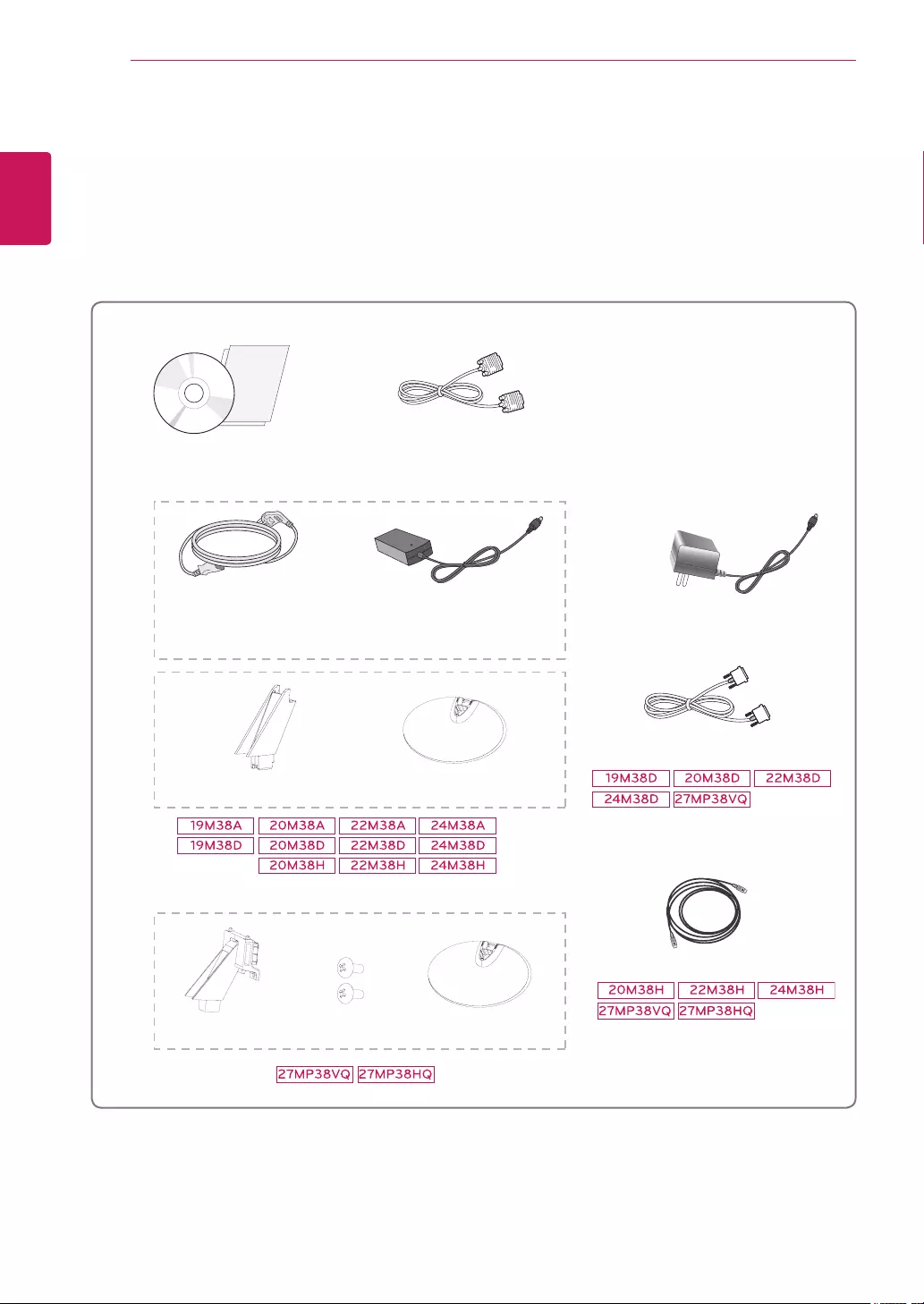
4
ENG
ENGLISH
ASSEMBLING AND PREPARING
ASSEMBLINGANDPREPARING
Unpacking
Checkyourproductboxforthefollowingitems.Ifthereareanymissingaccessories,contactthelocal
dealerwhereyoupurchasedyourproduct.Theillustrationsinthismanualmaydifferfromtheactualproduct
andaccessories.
CD(Owner'sManual)/
Card
(Dependingonthecountry) (Dependingonthecountry)
PowerCord AC-DCAdapter AC-DCAdapter
or
D-SUBCable
(Thiscableisnotincludedinall
countries.)
HDMICable
StandBody StandBase
StandBase
DVI-DCable
(Thiscableisnotincludedinall
countries.)
(Thiscableisnotincludedinall
countries.)
StandBody TwoScrews
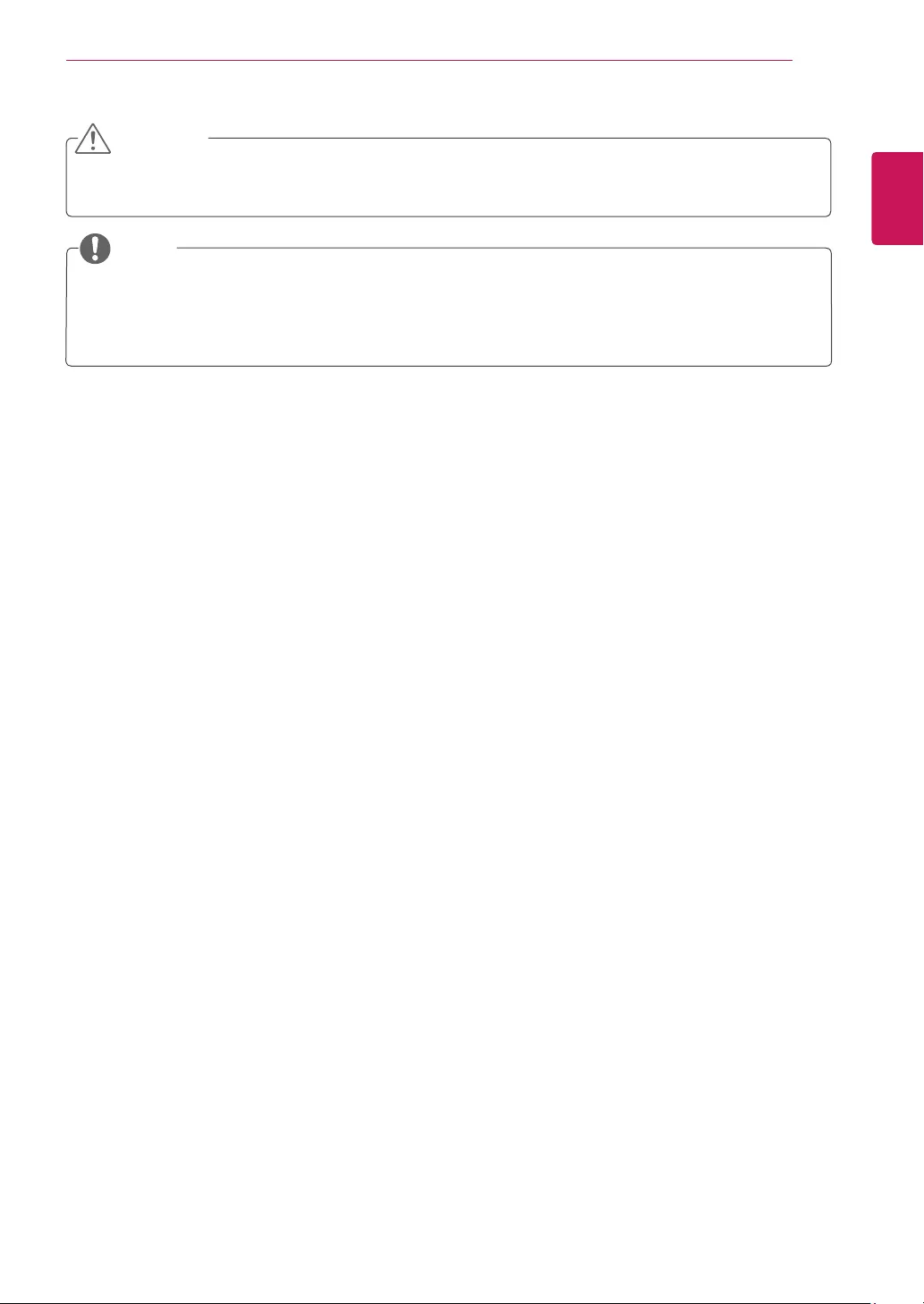
5
ENG
ENGLISH
ASSEMBLING AND PREPARING
Donotuseanyunapprovedaccessoriestoensurethesafetyandproductlifespan.
Anydamagesorinjuriesbyusingunapprovedaccessoriesarenotcoveredbythewarranty.
Theaccessoriessuppliedwithyourproductmayvarydependingonthemodel.
Productspecificationsorcontentsinthismanualmaybechangedwithoutpriornoticeduetoupgrade
ofproductfunctions.
CAUTION
NOTE
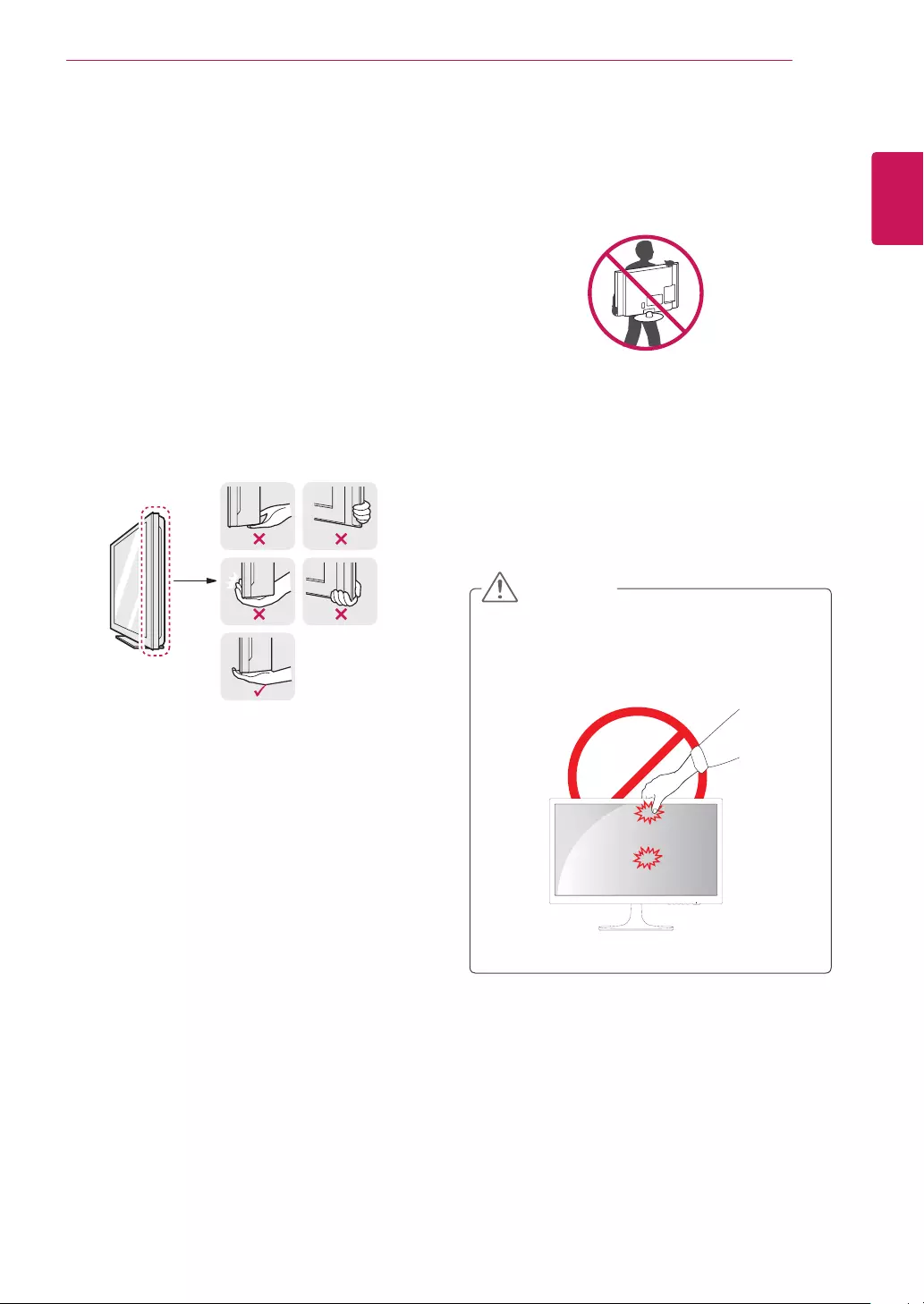
7
ENG
ENGLISH
ASSEMBLING AND PREPARING
MovingandLiftingtheMonitor
Whenmovingorliftingthemonitor,followthese
instructionstopreventthemonitorfrombeing
scratchedordamagedandtoensuresafetrans-
portationregardlessofitsshapeorsize.
Asfaraspossible,avoidtouchingthemoni-
torscreen.Thismayresultindamagetothe
screenorsomeofthepixelsusedtocreate
images.
Itisadvisabletoplacethemonitorinthe
originalboxorpackingmaterialbeforeat-
temptingtomoveit.
Beforemovingorliftingthemonitor,discon-
nectthepowercordandallcables.
Holdthetopandbottomofthemonitorframe
firmly.Donotholdthepanelitself.
Whenholdingthemonitor,thescreenshould
faceawayfromyoutopreventitbeing
scratched.
Whenmovingthemonitor,avoidanystrong
shockorvibrationstotheproduct.
Whenmovingthemonitor,keepitupright,
neverturnthemonitoronitssideortiltit
sideways.
CAUTION
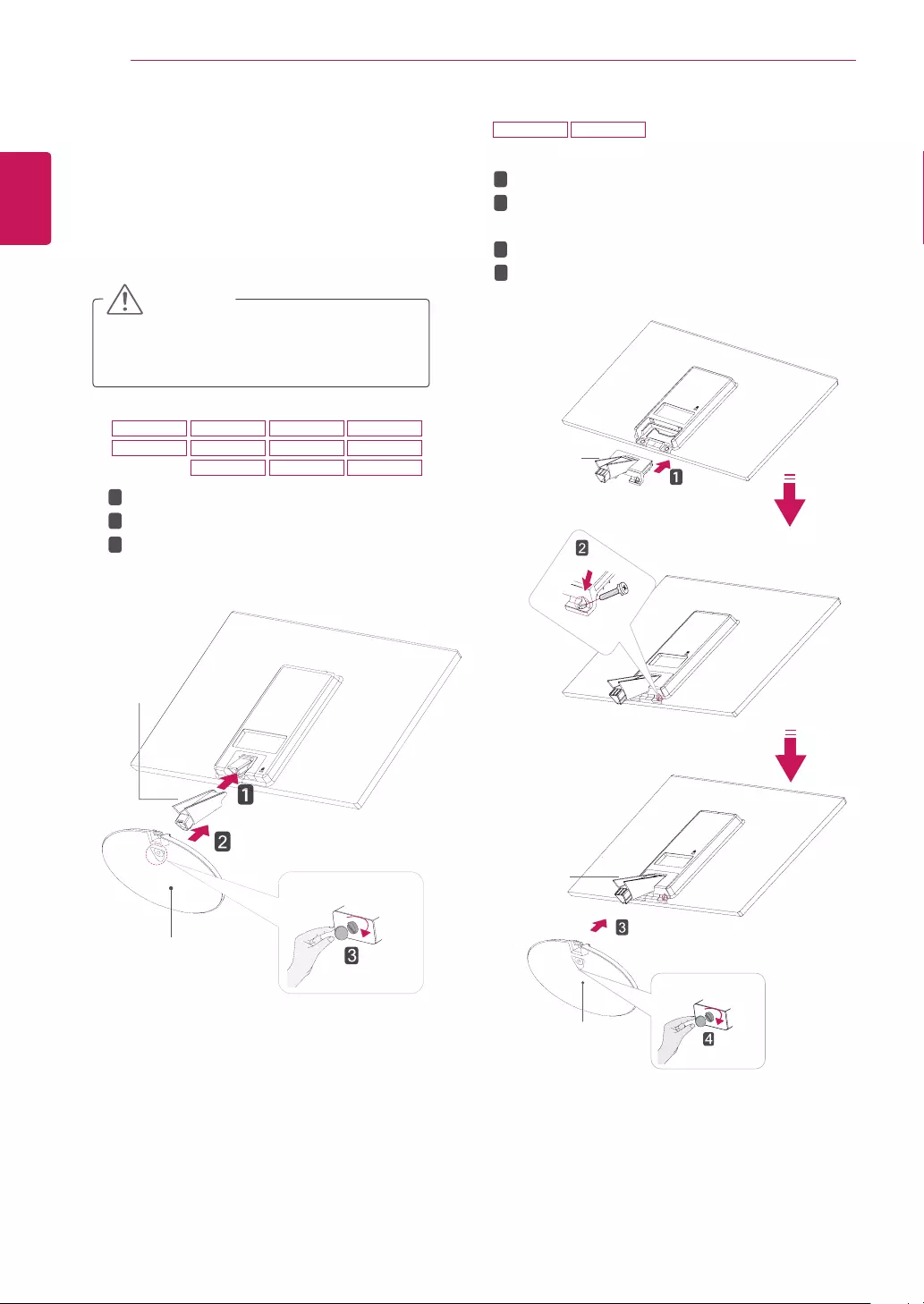
8
ENG
ENGLISH
ASSEMBLING AND PREPARING
SettinguptheMonitorset
AttachingtheStandBase
1 PlacetheMonitorsetwiththescreenside
downonaflatandcushionedsurface.
Layafoammatorsoftprotectivecloth
onthesurfacetoprotectthescreenfrom
damage.
CAUTION
2
StandBase
StandBody
1
2
3
StandBody
StandBase
19M38A 20M38A 22M38A 24M38A
19M38D 20M38D 22M38D 24M38D
20M38H 22M38H 24M38H
27MP38VQ 27MP38HQ
AttachtheStandBodytothemonitorset.
AttachtheStandBase.
Tightenthescrewtotherightwithacoin.
AttachtheStandBodytothemonitorset.
UsetwoscrewstofixtheStandBodyand
monitorset.
AttachtheStandBase.
Tightenthescrewtotherightwithacoin.
1
2
3
4
StandBody
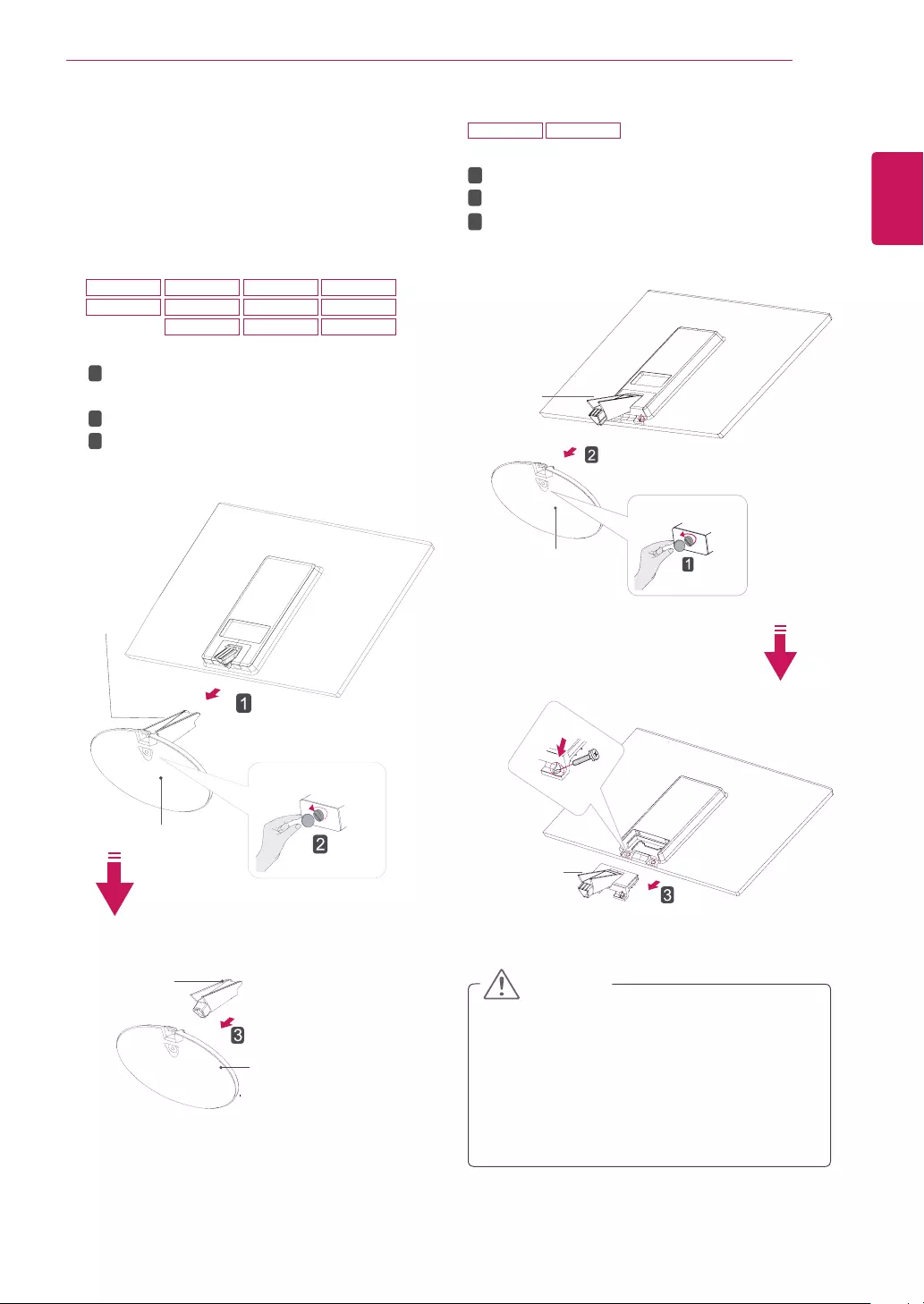
9
ENG
ENGLISH
ASSEMBLING AND PREPARING
DetachingtheStandBase
1 PlacetheMonitorsetwiththescreenside
downonaflatandcushionedsurface.
StandBase
StandBase
StandBody
StandBody
1
2
3
Thisillustrationdepictsthegeneralmodelof
connection.Yourmonitormaydifferfromthe
itemsshowninthepicture.
Donotcarrytheproductupsidedownholding
onlythestandbase.Theproductmayfall
andgetdamagedorinjureyourfoot.
CAUTION
1
2
3
StandBody
StandBody
StandBase
219M38A 20M38A 22M38A 24M38A
19M38D 20M38D 22M38D 24M38D
20M38H 22M38H 24M38H
27MP38VQ 27MP38HQ
PullouttheStandBodyandStandBase
fromthemonitorset.
Turnthescrewtotheleftwithacoin.
PullouttheStandBase.
Turnthescrewtotheleftwithacoin.
PullouttheStandBasefromtheStandBody.
RemovetwoscrewsandpullouttheStand
Bodyfromthemonitorset.
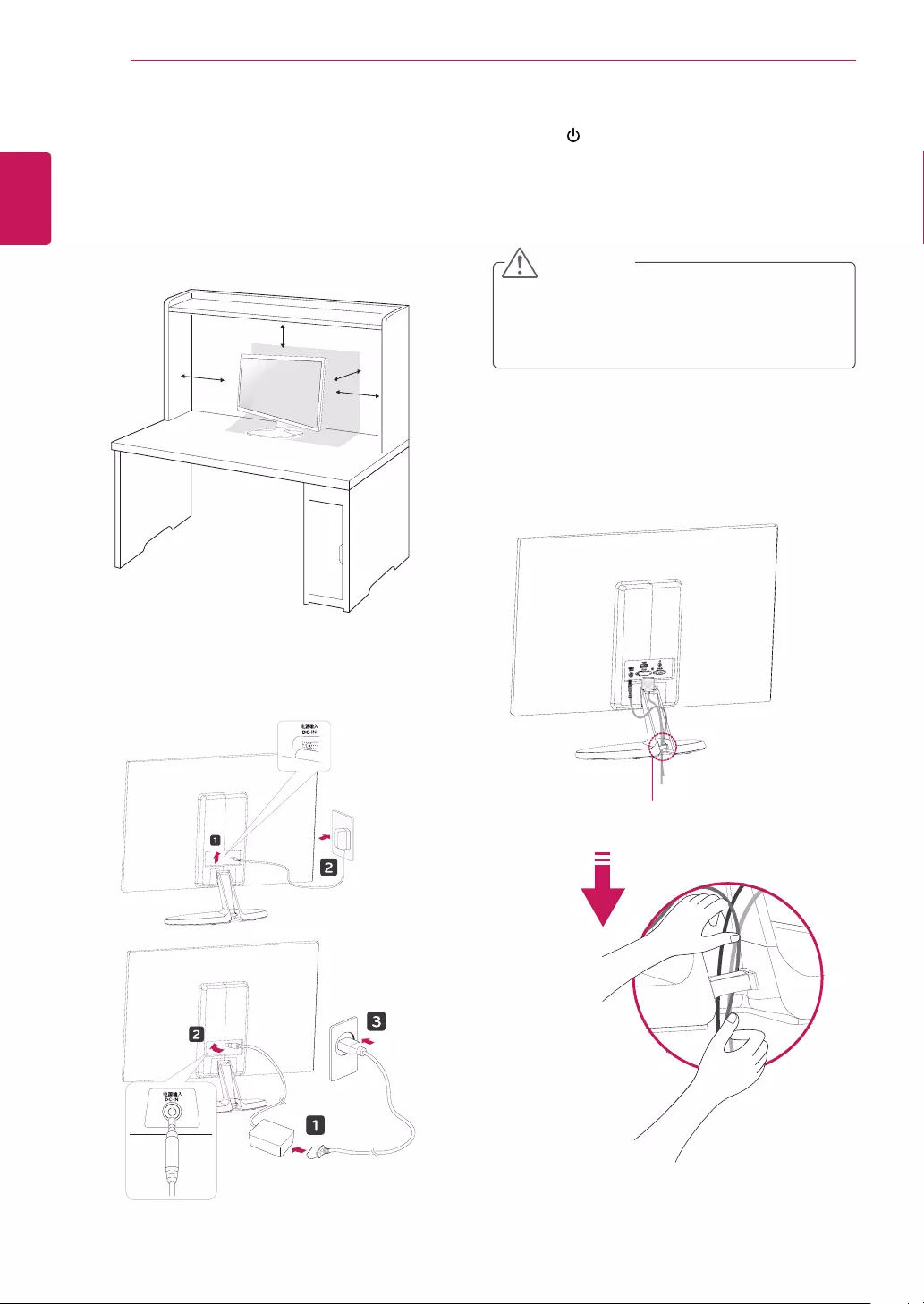
10
ENG
ENGLISH
ASSEMBLING AND PREPARING
Mountingonatable
1 LiftandtilttheMonitorsetintoitsupright
positiononatable.
Leavea10cm(minimum)spacefromthewall
forproperventilation.
Usingthecableholder
2 ConnecttheAC-DCAdapterandPowerCord
toawalloutlet.
3 Press (Power)buttononthebottomswitch
paneltoturnthepoweron.
10 cm
10 cm
10 cm
10 cm
Unplugthepowercordbeforemovingthe
Monitortoanotherlocation.Otherwiseelectric
shockmayoccur.
CAUTION
Cableholder
or
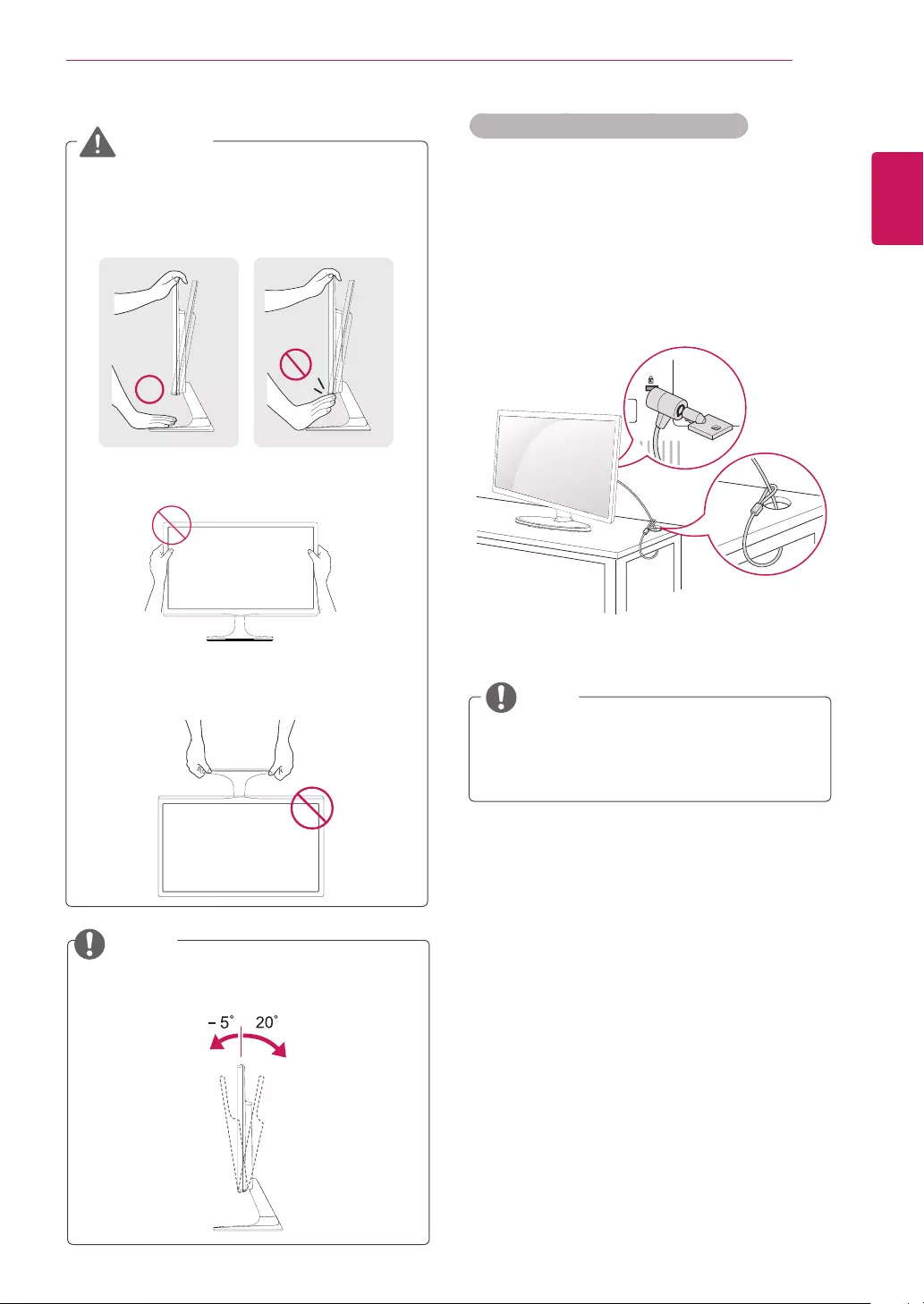
11
ENG
ENGLISH
ASSEMBLING AND PREPARING
UsingtheKensingtonsecuritysystem
TheKensingtonsecuritysystemconnectoris
locatedatthebackoftheMonitorset.Formore
informationofinstallationandusing,refertothe
manualsuppliedwiththeKensingtonsecurity
systemorvisit
http://www.kensington.com
.
ConnecttheKensingtonsecuritysystemcable
betweentheMonitorsetandatable.
TheKensingtonsecuritysystemisoptional.
Youcanobtainitfrommostelectronicsstores.
NOTE
Whenyouadjusttheangle,donotholdthe
bottomoftheMonitorsetframeasshownon
thefollowingillustration,asmayinjureyour
fingers.
Donottouchorpressthescreenwhen
adjustingtheangleofthemonitor.
Donotholdthissetlikebelowpicture.Monitor
screencandetachfromstandbaseandinjure
yourbody.
WARNING
Tiltfrom+20to-5degreesupordowntoadjust
theangleoftheMonitorsettosuityourview.
NOTE
Front Rear
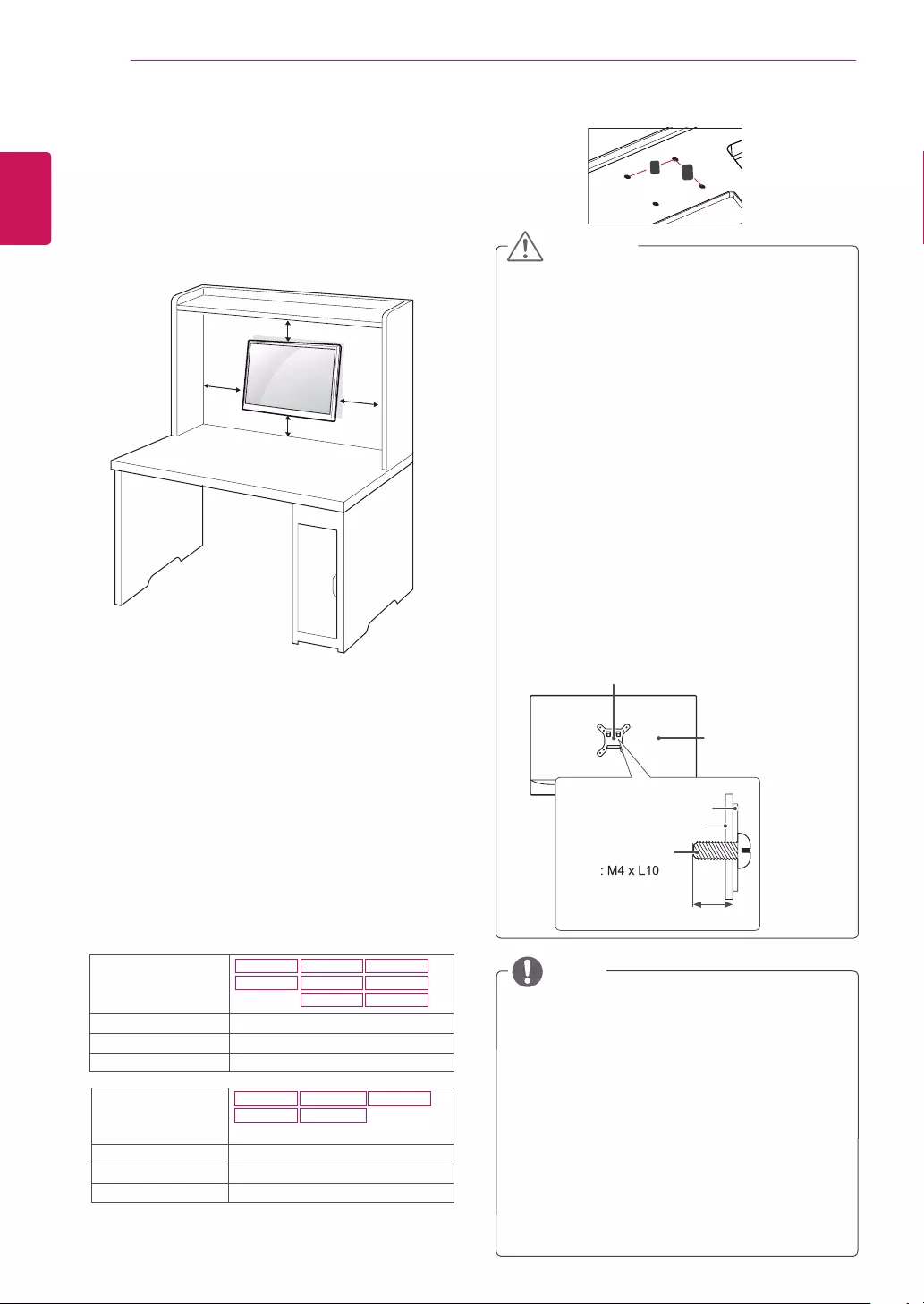
12
ENG
ENGLISH
ASSEMBLING AND PREPARING
Mountingonawall
Forproperventilation,allowaclearanceof10cm
oneachsideandfromthewall.Detailed
instructionsareavailablefromyourdealer,seethe
optionalTiltWallMountingBracketInstallationand
SetupGuide.
IfyouintendtomounttheMonitorsettoawall,
attachWallmountinginterface(optionalparts)to
thebackoftheset.
WhenyouinstalltheMonitorsetusingawall
mountinginterface(optionalparts),attachit
carefullysoitwillnotdrop.
1Ifyouusescrewlongerthanstandard,themoni-
tormightbedamagedinternally.
2Ifyouuseimproperscrew,theproductmightbe
damagedanddropfrommountedposition.
Inthiscase,LGElectronicsisnotresponsible
forit.
10 cm
10 cm
10 cm
10 cm
Disconnectthepowercordfirst,andthen
moveorinstalltheMonitorset.Otherwise
electricshockmayoccur.
IfyouinstalltheMonitorsetonaceilingor
slantedwall,itmayfallandresultinsevere
injury.
UseonlyanauthorizedLGwallmount
andcontactthelocaldealerorqualified
personnel.
Donotovertightenthescrewsasthismay
causedamagetotheMonitorsetandvoid
yourwarranty.
Useonlyscrewsandwallmountsthat
meettheVESAstandard.Anydamages
orinjuriesbymisuseorusinganimproper
accessoryarenotcoveredbythewarranty.
Screwlengthfromoutersurfaceofback
covershouldbeunder8mm.
UsethescrewsthatarelistedontheVESA
standardscrewspecifications.
Thewallmountkitwillincludeaninstallation
manualandnecessaryparts.
Thewallmountbracketisoptional.Youcan
obtainadditionalaccessoriesfromyourlocal
dealer.
Thelengthofscrewsmaydifferdepending
onthewallmount.Besuretousetheproper
length.
Formoreinformation,refertothe
instructionssuppliedwiththewallmount.
CAUTION
NOTE
BackCover
WallmountPad
WallmountPad
BackCover
Standardscrew
Max.8mm
Model
19M38A
19M38D
20M38A
20M38D
20M38H
22M38A
22M38D
22M38H
WallMount(AxB) 75x75
Standardscrew M4
Numberofscrews 4
Model
24M38A
24M38D
27MP38VQ
27MP38HQ
24M38H
WallMount(AxB) 100x100
Standardscrew M4
Numberofscrews 4
WallMount(AxB)
A
B
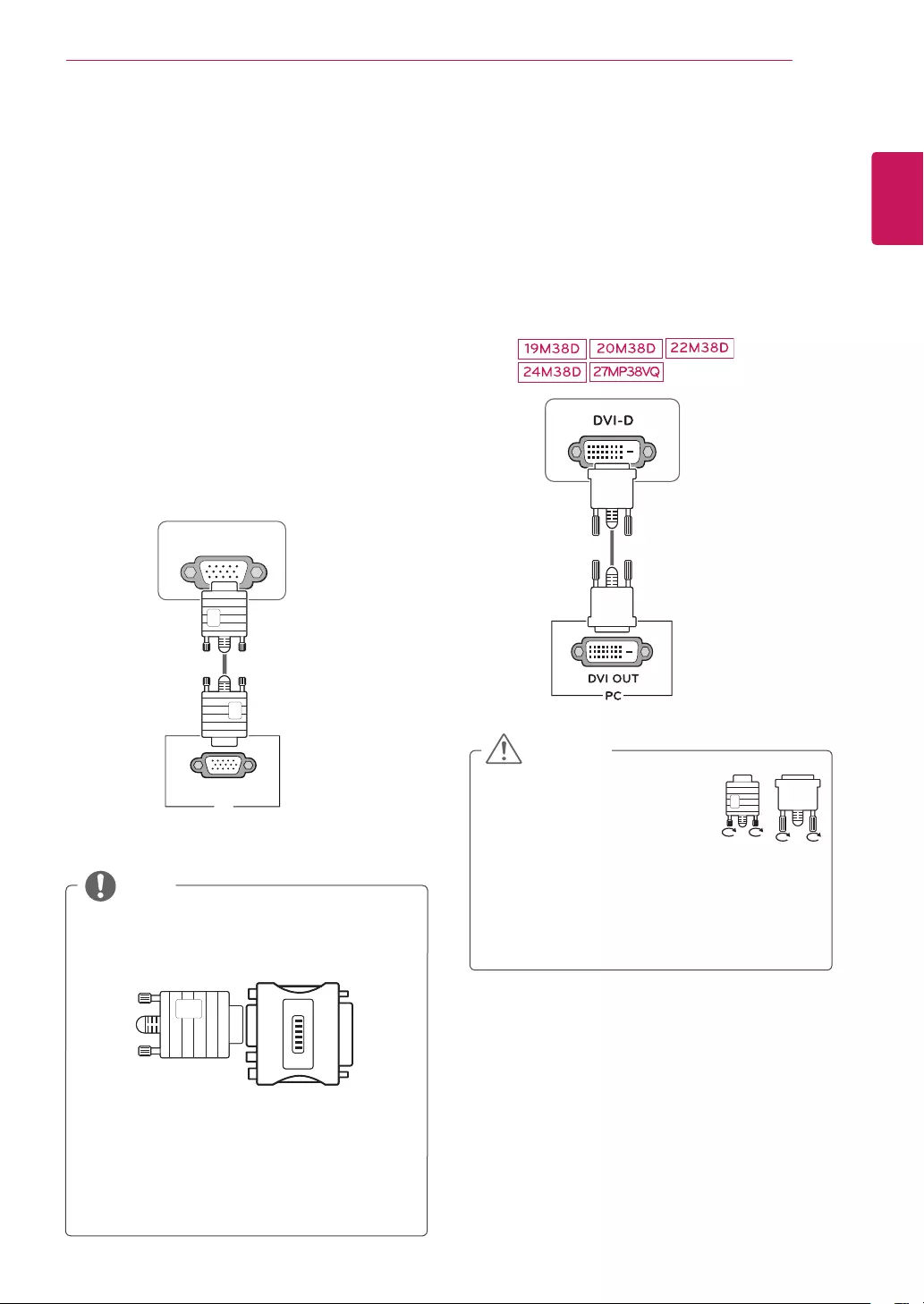
13
ENG
ENGLISH
USING THE MONITOR SET
USINGTHEMONITORSET
ConnectingtoaPC
YourMonitorsetsupportsPlug&Play*.
*Plug&Play:APCrecognizesaconnected
devicethatusersconnecttoaPCandturn
on,withoutdeviceconfigurationoruser
intervention.
D-SUBconnection
TransmitsanalogvideofromyourPCtothe
Monitorset.ConnectthePCandtheMonitorset
withthesuppliedD-sub15pinsignalcableas
showninthefollowingillustrations.
Macadapter
ForAppleMacintoshuse,aseparateplug
adapterisneededtochangethe15pin
highdensity(3row)D-SUBVGAconnector
onthesuppliedcabletoa15pin2row
connector.
WhenusingaD-Subsignalinputcable
connectorforMacintosh
NOTE
DVI-Dconnection
TransmitsadigitalvideosignalfromyourPCto
theMonitorset.ConnectthePCandtheMonitor
setwithaDVIcableasshowninthefollowing
illustrations.
D-SUB
RGB OUT
PC
Connectthesignalinputcable
andtightenitbyturningthe
screwsclockwise.
Donotpressthescreenwith
yourfingerforalongtimeasthismay
resultintemporarydistortiononthescreen.
Avoiddisplayingafixedimageonthe
screenforalongperiodoftimetoprevent
imageburn.Useascreensaverifpossible.
CAUTION
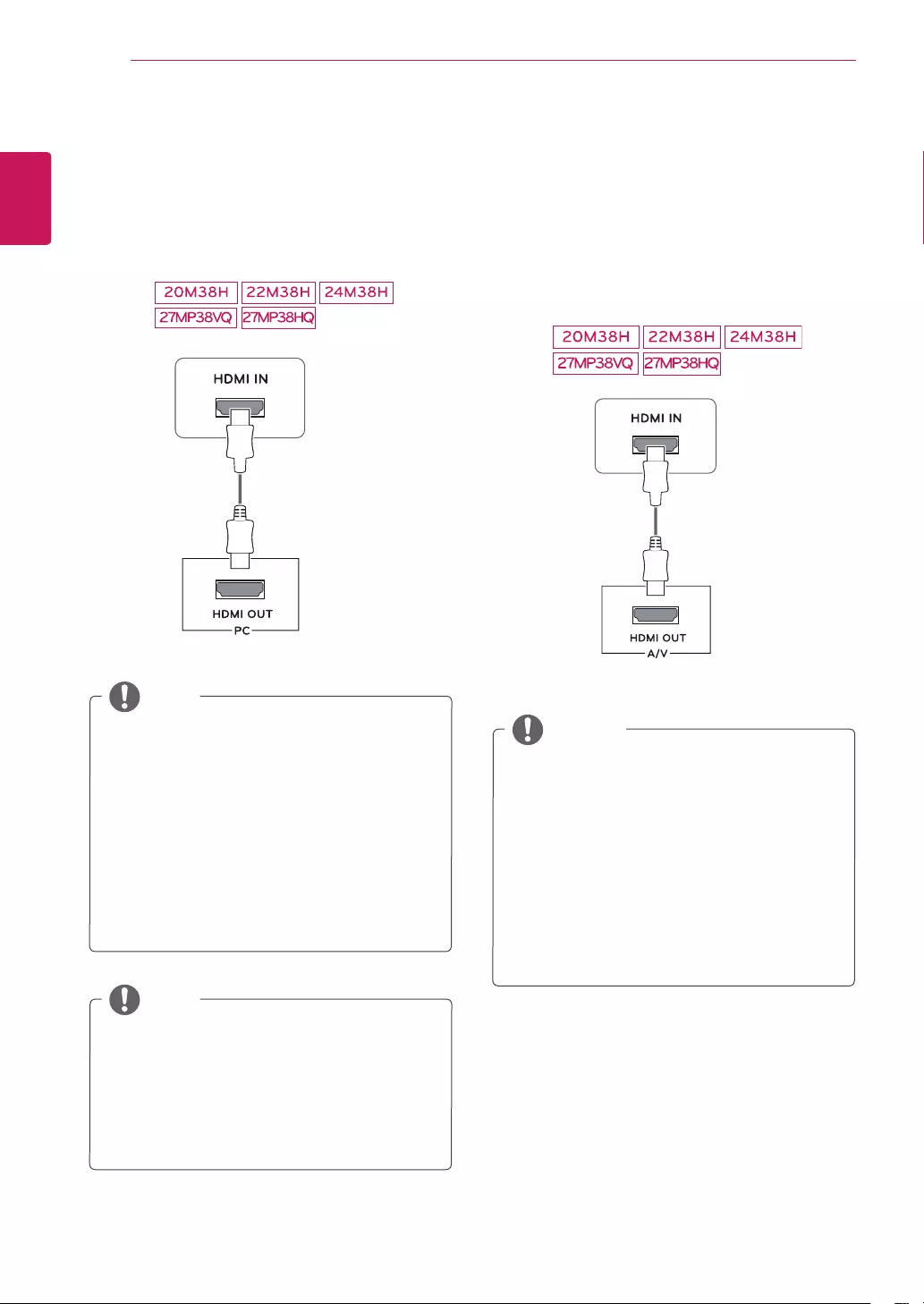
14
ENG
ENGLISH
USING THE MONITOR SET
WhenyouwanttousetwoPCinourMonitor,
pleaseconnectthesignalcable(D-SUB/
DVI-D/HDMI)respectivelyinMonitorset.
IfyouturntheMonitorsetonwhileitiscold,
thescreenmayflicker.Thisisnormal.
Somered,green,orbluespotsmayappear
onthescreen.Thisisnormal.
NOTE
NOTE
HDMIconnection
Transmitsthedigitalvideoandaudiosignalsfrom
yourPCtotheMonitorset.ConnectthePCand
theMonitorsetwiththeHDMIcableasshownin
thefollowingillustrations.
NOTE
IfyouuseHDMIPC,itcancausecompatibility
problem.
UseacertifiedcablewiththeHDMIlogo
attached.IfyoudonotuseacertifiedHDMI
cable,thescreenmaynotdisplayora
connectionerrormayoccur.
RecommendedHDMIcabletypes
-High-SpeedHDMI®/TMCable
-High-SpeedHDMI®/TMCablewithEthernet
IfyouuseHDMIPC,itcancausecompatibility
problem.
UseacertifiedcablewiththeHDMIlogo
attached.IfyoudonotuseacertifiedHDMI
cable,thescreenmaynotdisplayora
connectionerrormayoccur.
RecommendedHDMIcabletypes
-High-SpeedHDMI®/TMCable
-High-SpeedHDMI®/TMCablewithEthernet
ConnectingtoAVDevices
HDMIconnection
Transmitsthedigitalvideoandaudiosignalsfrom
yourAVdevicestothemonitor.ConnectyourAV
devicetothemonitorwiththeHDMIcableasil-
lustratedbelow.
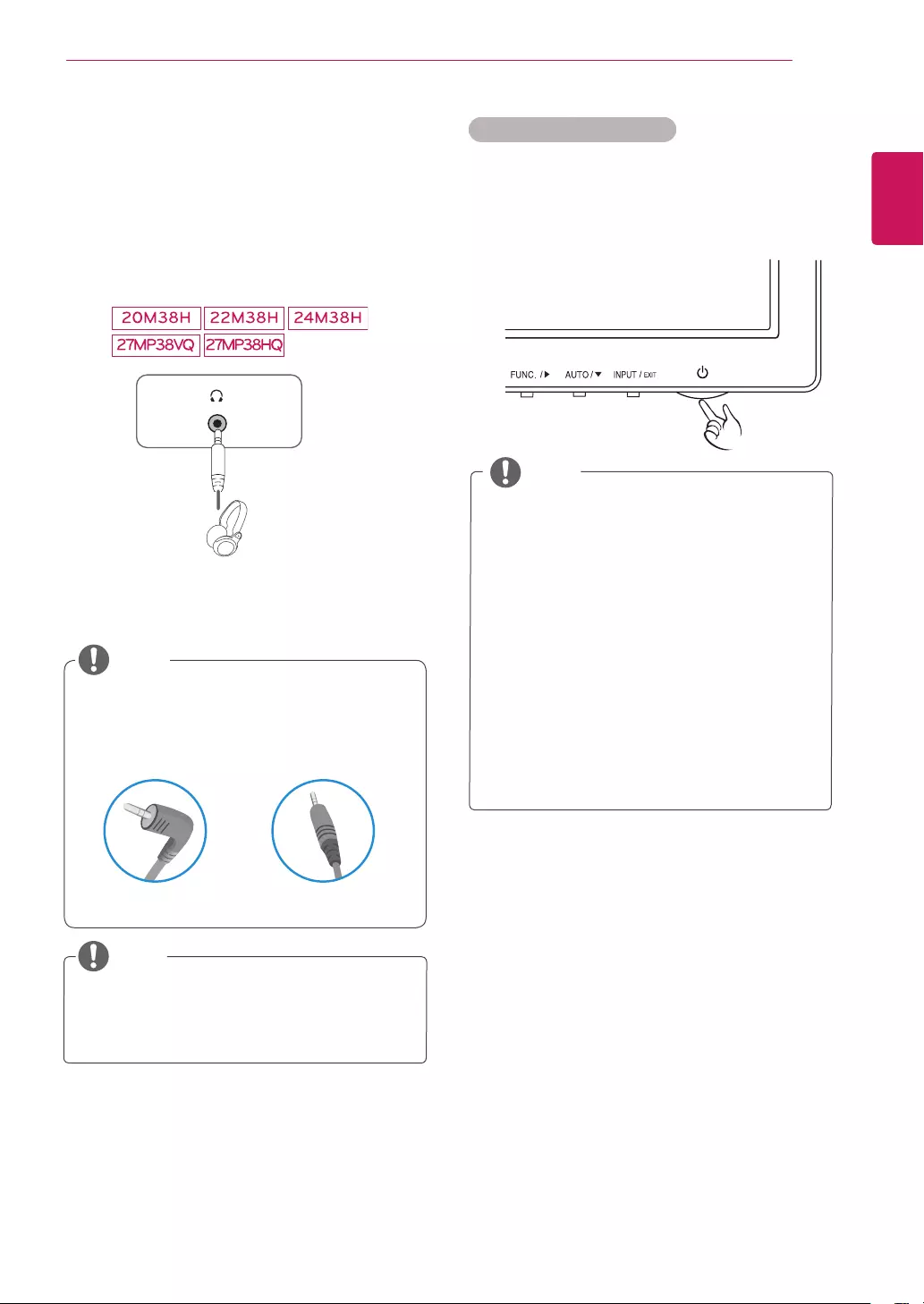
15
ENG
ENGLISH
USING THE MONITOR SET
ConnectingtoExternalDevices
Peripheraldeviceconnection
Connectperipheraldevicestothemonitorusing
headphoneports.
Peripheraldevicesaresoldseparately.
Cableswithangledplugsmayhaveclear-
anceissues,usestraightplugswhenpos-
sible.
AngleType StraightType
NOTE
NOTE
Headphonesorspeakersmaynotworknor-
mally,dependingontheserverPCsettings.
"SelfImageSetting"Function.
Thisfunctionprovidestheuserwithoptimal
displaysettings.Whentheuserconnects
themonitorforthefirsttime,thisfunction
automaticallyadjuststhedisplaytooptimal
settingsforindividualinputsignals.(Only
supportedinAnalogMode)
‘AUTO’Function.
Whenyouencounterproblemssuchas
blurryscreen,blurredletters,screenflicker
ortiltedscreenwhileusingthedeviceor
afterchangingscreenresolution,pressthe
AUTOfunctionbuttontoimproveresolution.
(OnlysupportedinAnalogMode)
NOTE
SelfImageSettingFunction
Pressthepowerbuttononthebottompanelto
turnthepoweron.Whenmonitorpoweristurned
on,the"SelfImageSetting"Functionisexecuted
automatically.(OnlysupportedinAnalogMode)
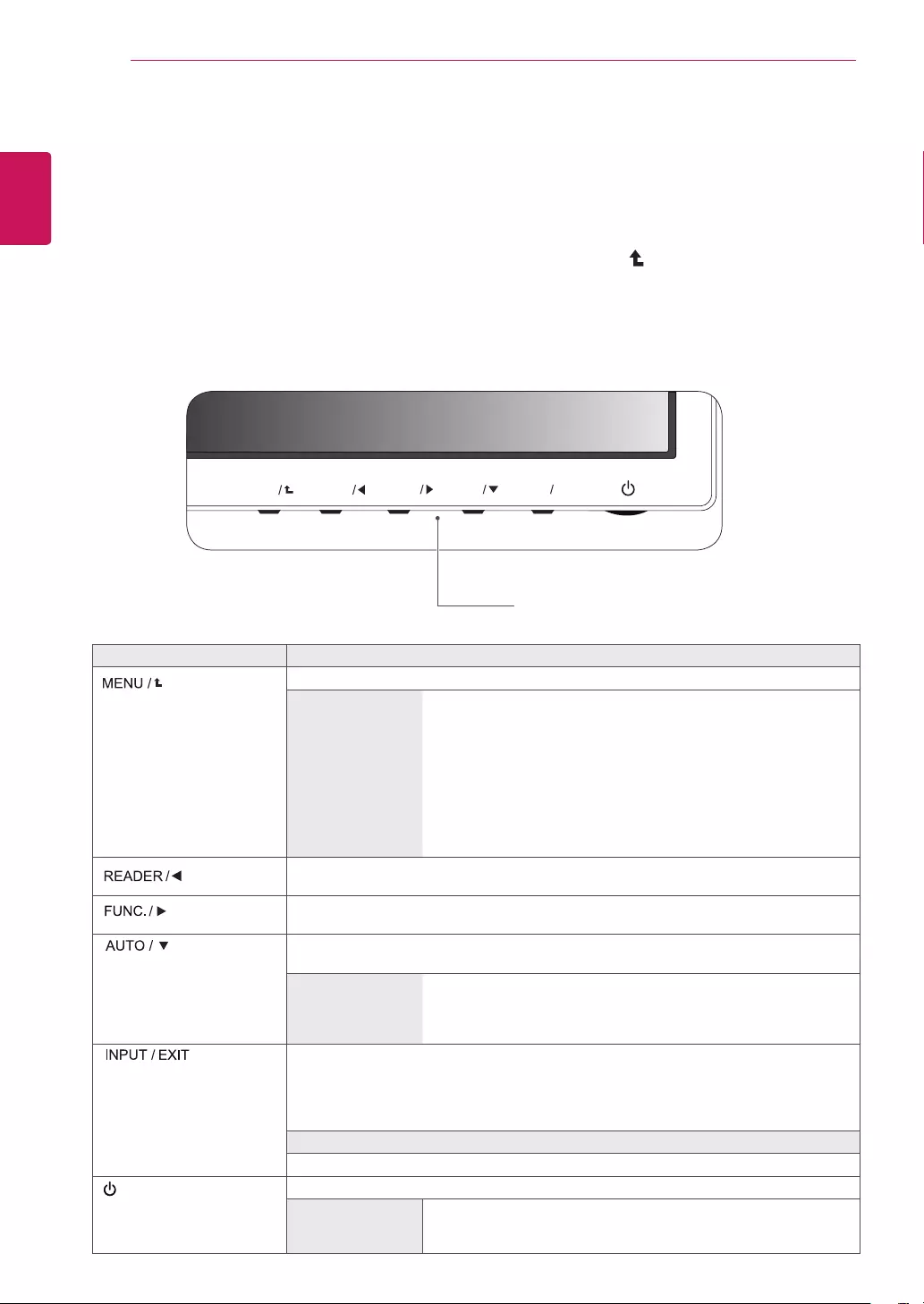
16
ENG
ENGLISH
CUSTOMIZING SETTINGS
CUSTOMIZINGSETTINGS
1 PressthedesiredbuttononthebottomoftheMonitorset.
2 ChangethevalueofthemenuitembypressingthebuttonsonthebottomoftheMonitorset.
Toreturntotheuppermenuorsetothermenuitems,usetheuparrow( )button.
3 SelectEXITtoleavetheOSDmenu.
MonitorsetButtons
Button Description
Accessesthemainmenus.(Seep.17)
OSDLocked/OSD
Unlocked
Thisfunctionallowyoutolockthecurrentcontrolsettings,sothat
theycannotbeinadvertentlychanged.
PressandholdtheMENUbuttonforseveralseconds.ThenOSD
of“OSDLock”willappear.Afterthat,usercanselectlockorunlock
bypressingleft/rightbutton.
Ifuserselectsthe“Lock”iconbypressingthe“OK”button,the
message“OSDLocked”willappear.Otherwise,“OSDUnlocked”
willappear.Afterselectingthe“Lock”,Ifyouwanttochangeto
Unlock,youcanpushthe“MENU”buttonforseveralseconds.The
message“OSDUnlocked”willappear.
UsethisbuttontoenterReaderModemenu.Itsfunctionworkstodisplayscreenas
paper-likepictureforEyecomfort.Ifyouwanttomoreinformation(Seep.23).
UsethisbuttontoenterSMARTENERGYSAVING,PictureMode,ColorWeakness
menus.(Seep.24~26)
Whenadjustingyourdisplaysettings,alwayspresstheAUTObuttonontheMONITOR
SETUPOSD.(OnlysupportedinAnalogMode)
Thebestdisplay
mode
19M38A/19M38D:1366x768
20M38A/20M38D/20M38H:1600x900
22M38A/22M38D/22M38H/24M38A/24M38D/24M38H/27MP38HQ/
27MP38VQ:1920x1080
Youcanchoosetheinputsignal.
• Whentwoinputsignalsareconnected,youcanselecttheinputsignal(D-SUB/DVI-D/
HDMI)youwant.
• Whenonlyonesignalisconnected,itisautomaticallydetected.Thedefaultsettingis
D-SUB.
EXIT
EXITtheOSD(OnScreenDisplay).
(PowerButton) Turnsthepoweronoroff.
PowerIndicator Thepowerindicatorstayswhiteifthedisplayisrunningproperly(On
Mode).IfthedisplayisinSleepMode,thepowerindicatorblinks
white.
MENU
FUNC.
AUTO
INPUT EXIT
READER
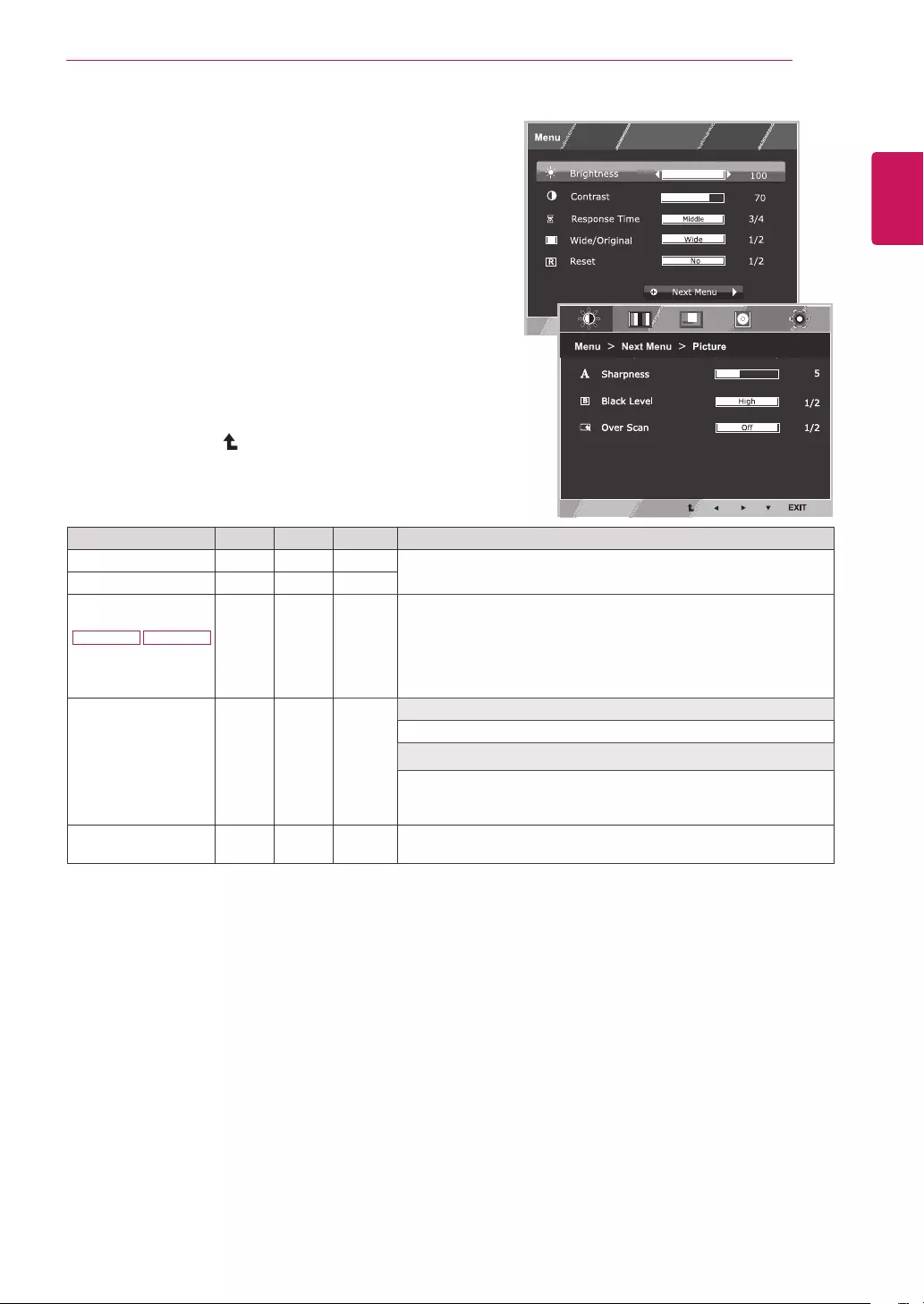
17
ENG
ENGLISH
CUSTOMIZING SETTINGS
CustomizingSettings
MenuSettings
1 PressMENUbuttononthebottomoftheMonitorset
todisplaytheMenuOSD.
2 Settheoptionsbypressingthe◄or►or▼
buttons.
3 Selectthe"NextMenu"buttontoenterthemore
optionsettings.
4 SelectEXITtoleavetheOSDmenu.
Toreturntotheuppermenuorsetothermenuitems,
usetheuparrow( )button.
Eachoptionisexplainedbelow.
Menu Analog Digital HDMI Description
Brightness ● ● ● Toadjustthebrightness,contrastofthescreen.
Contrast ● ● ●
ResponseTime
27MP38VQ 27MP38HQ ● ●
Youcansetaresponsetimefordisplayedpicturesbasedonthe
speedofthescreen.Foranormalenvironment,itisrecommended
thatyouuse'Off'.Forafast-movingpicture,itisrecommendedthat
youuse'High'.
Wide/Original
● ● ●
Wide
Switchtofullscreenmodeaccordingtoinputimagesignal.
Original
Changetheinputimagesignalratiotooriginal.
*ThisfunctionworksonlyifinputresolutionislowerthanMonitor
setratio(16:9).
Reset ● ● ● Restoreallfactorydefaultsettings.Pressthe◄,►buttonstoreset
immediately.
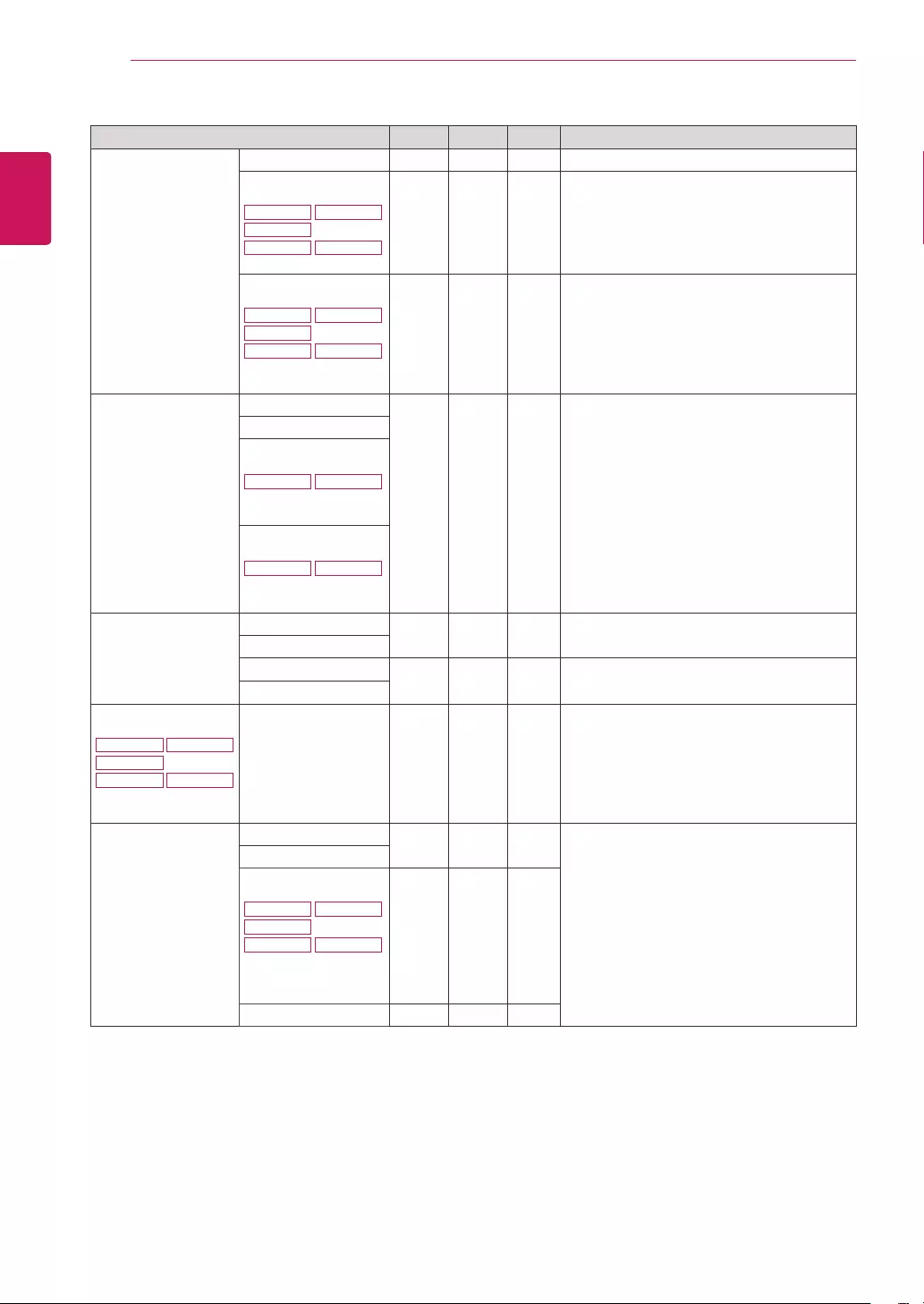
18
ENG
ENGLISH
CUSTOMIZING SETTINGS
Menu>NextMenu Analog Digital HDMI Description
Picture Sharpness ● ● ● Toadjusttheclearnessofthescreen
BlackLevel
20M38H
24M38H
22M38H
27MP38VQ 27MP38HQ
●Tosetoffsetlevel
OverScan
20M38H
24M38H
22M38H
27MP38VQ 27MP38HQ
●Toimprovetheclarityandstabilityofthe
screen
Color Gamma
● ● ● Tocustomizethecolorofthescreen
ColorTemp
SixColor
27MP38VQ 27MP38HQ
ColorReset
27MP38VQ 27MP38HQ
Display Horizontal ●Toadjustthepositionofthescreen
Vertical
Clock ●Toimprovetheclarityandstabilityofthe
screen
Phase
Audio
20M38H
24M38H
22M38H
27MP38VQ 27MP38HQ
Volume ● Toadjustthevolume
Others Language ● ● ●
Tocustomizethescreenstatusforauser's
operatingenvironment
PowerIndicator
AutomaticStandby
20M38H
24M38H
22M38H
27MP38VQ 27MP38HQ ● ● ●
Resolution ●
Analog:D-SUB(Analogsignal)input.
Digital:DVI-D(Digitalsignal)input.
HDMI:HDMI(Digitalsignal)input.

19
ENG
ENGLISH
CUSTOMIZING SETTINGS
Picture
1 PressMENUbuttononthebottomoftheMonitorset
todisplaytheMenuOSD.
2 Selectthe"NextMenu"buttontoenterthemore
optionsettings.
3 EntertoPicturebypressingthe▼button.
4 Settheoptionsbypressingthe◄or►or▼
buttons.
5 SelectEXITtoleavetheOSDmenu.
Toreturntotheuppermenuorsetothermenuitems,
usetheuparrow( )button.
Eachoptionisexplainedbelow.
Menu>NextMenu>Picture Description
Sharpness Toadjusttheclearnessofthescreen.
BlackLevel
20M38H
24M38H
22M38H
27MP38VQ 27MP38HQ
Youcansettheoffsetlevel.Ifyouselect'High',thescreenwillbebrightandif
youselect‘Low’,thescreenwillbedark.(onlyforHDMIinput)
*Offset?Asthecriteriaforvideosignal,itisthedarkestscreenthemonitorcan
show.
OverScan
20M38H
24M38H
22M38H
27MP38VQ 27MP38HQ
ToselecttherangeofoutputimageforDTVtiminginHDMIinput.(onlyforHDMI
input)RecommendoverscanfunctiontoturnonwhenconnectAVequipment.
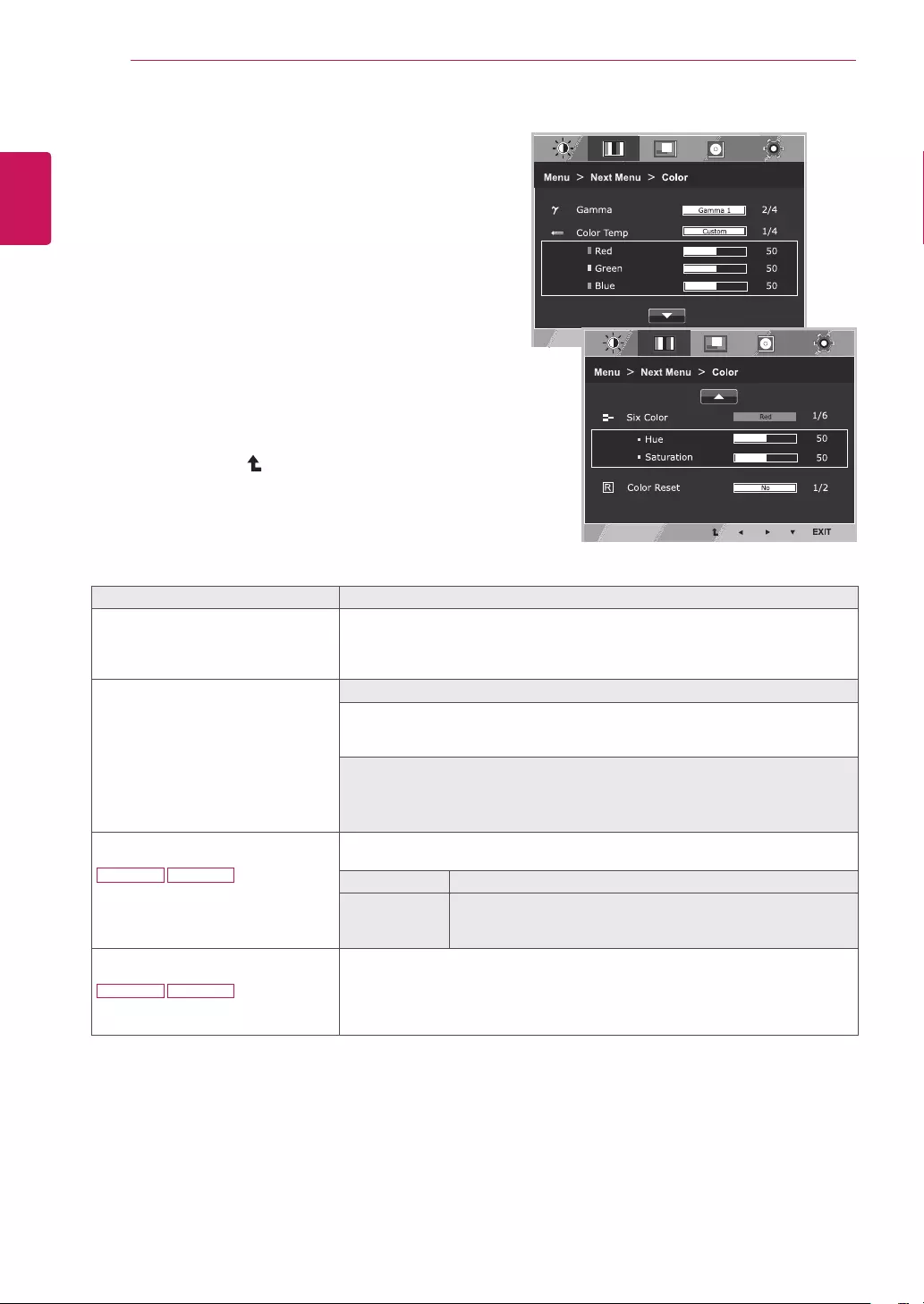
20
ENG
ENGLISH
CUSTOMIZING SETTINGS
Color
1 PressMENUbuttononthebottomoftheMonitorset
todisplaytheMenuOSD.
2 Selectthe"NextMenu"buttontoenterthemore
optionsettings.
3 SelectColorbypressingthe►button.
4 EntertoColorbypressingthe▼button.
5 Settheoptionsbypressingthe◄or►or▼
buttons.
6 SelectEXITtoleavetheOSDmenu.
Toreturntotheuppermenuorsetothermenuitems,
usetheuparrow( )button.
Eachoptionisexplainedbelow.
Menu>NextMenu>Color Description
Gamma Setyourowngammavalue.:Gamma0,Gamma1,Gamma2,Offon
themonitor,highgammavaluesdisplaywhitishimagesandlowgamma
valuesdisplayblackishimages.
Ifuserdon'twantadjustedgamma,usercanselectGammaoff.
ColorTemp Custom
•Red:Setyourownredcolorlevels.
•Green:Setyourowngreencolorlevels.
•Blue:Setyourownbluecolorlevels.
Selectthescreencolor.
Warm:Setthescreentowarmcolortemperature(morered).
Medium:Setthescreentomediumcolortemperature.
Cool:Setthescreentocoolcolortemperature(moreblue).
SixColor
27MP38VQ 27MP38HQ
Setsandstoresthehueandsaturationforsixcolors(Red/Green/Blue/Cyan/
Magenta/Yellow)tosatisfythecolorrequirementsofauser.
Hue Adjuststhescreenhue.
Saturation Adjuststhecolorsharpnessonthescreen.Lowervaluesmake
thecolorsharpnessweakerandcolorslighterwhilehigher
valuesmakethecolorsharpnessstrongerandcolorsdark.
ColorReset
27MP38VQ 27MP38HQ
Resetsthecolorsettingstothefactorydefaultsettingsforthecurrentinput
device.
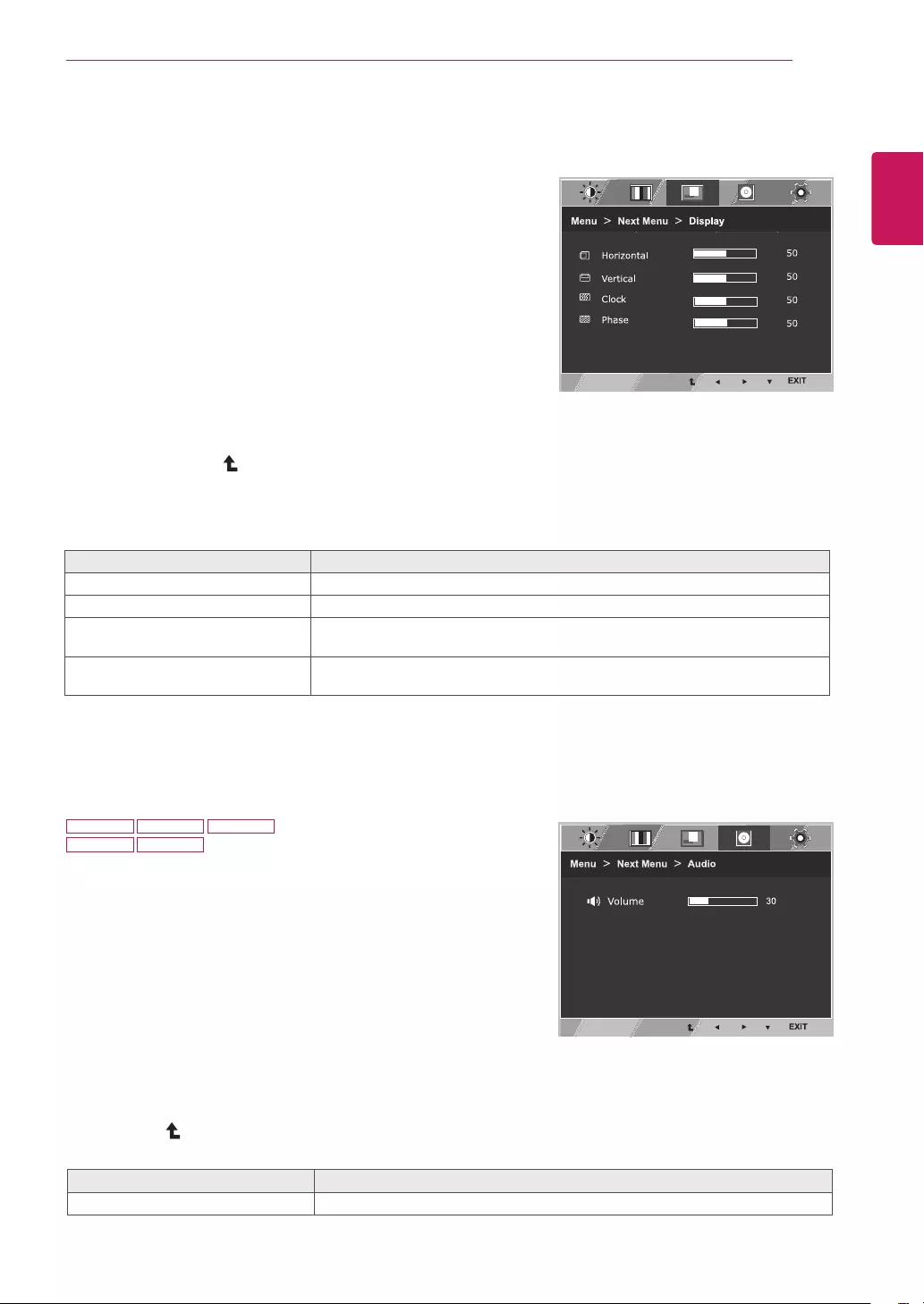
21
ENG
ENGLISH
CUSTOMIZING SETTINGS
Display
1 PressMENUbuttononthebottomoftheMonitorset
todisplaytheMenuOSD.
2 Selectthe"NextMenu"buttontoenterthemore
optionsettings.
3 SelectDisplaybypressingthe►button.
4 EntertoDisplaybypressingthe▼button.
5 Settheoptionsbypressingthe◄or►or▼
buttons.
6 SelectEXITtoleavetheOSDmenu.
Toreturntotheuppermenuorsetothermenuitems,
usetheuparrow( )button.
Eachoptionisexplainedbelow.
Audio
1 PressMENUbuttononthebottomoftheMonitorsettodisplay
theMenuOSD.
2 Selectthe"NextMenu"buttontoenterthemoreoption
settings.
3 SelectAudiobypressingthe►button.
4 EntertoVolumebypressingthe▼button.
5 Settheoptionsbypressingthe◄or►buttons.
6 SelectEXITtoleavetheOSDmenu.
Toreturntotheuppermenuorsetothermenuitems,usethe
uparrow( )button.
Eachoptionisexplainedbelow.
Menu>NextMenu>Display Description
Horizontal Tomoveimageleftandright.
Vertical Tomoveimageupanddown.
Clock Tominimizeanyverticalbarsorstripesvisibleonthescreenbackground.The
horizontalscreensizewillalsochange.
Phase Toadjustthefocusofthedisplay.Thisitemallowsyoutoremoveanyhorizontal
noiseandclearorsharpentheimageofcharacters.
Menu>NextMenu>Audio Description
Volume Toadjustthevolumeofheadphone/earphone.(OnlyforHDMIinput)
20M38H 22M38H 24M38H
27MP38VQ 27MP38HQ
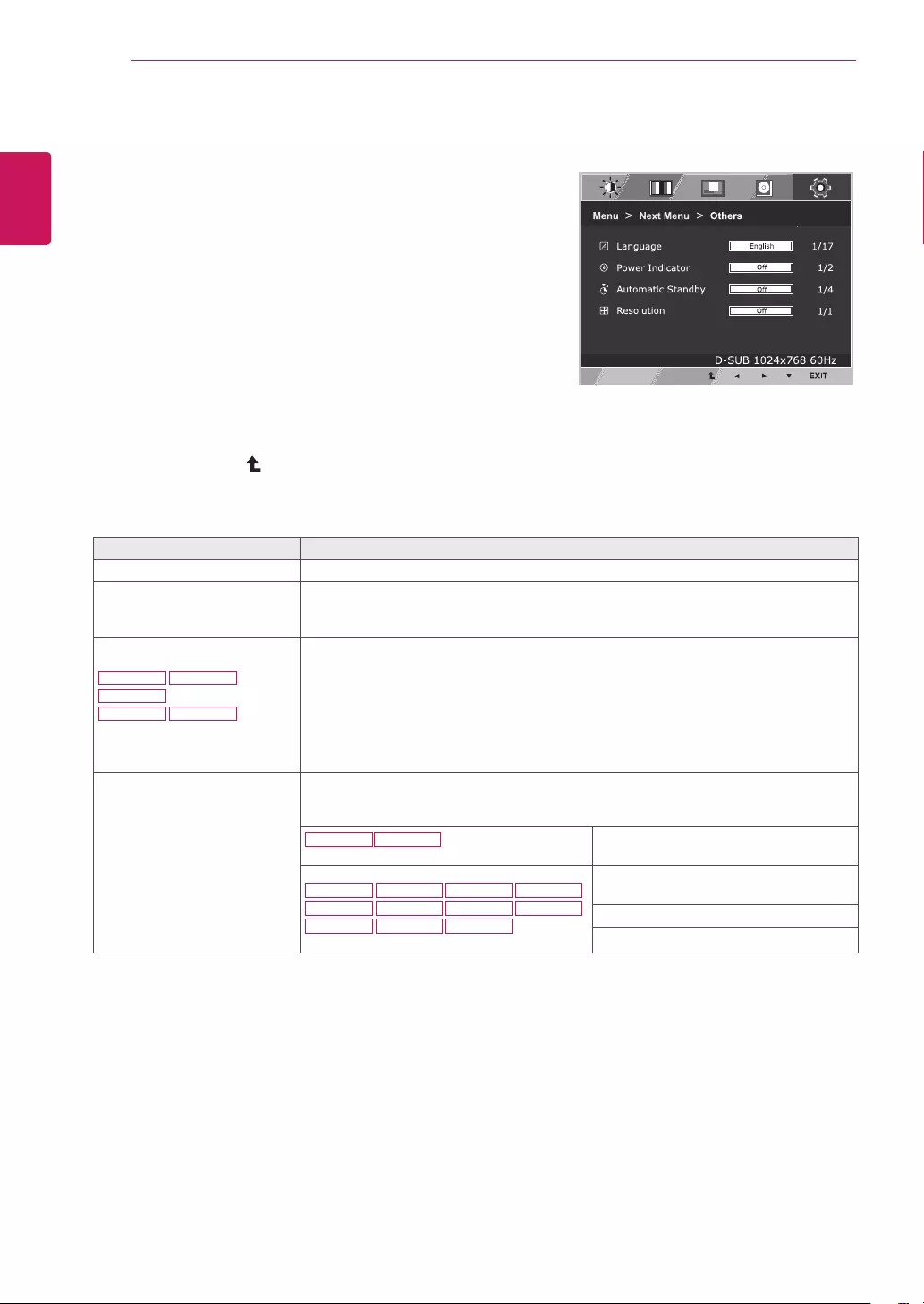
22
ENG
ENGLISH
CUSTOMIZING SETTINGS
Others
1 PressMENUbuttononthebottomoftheMonitorset
todisplaytheMenuOSD.
2 Selectthe"NextMenu"buttontoenterthemore
optionsettings.
3 SelectOthersbypressingthe►button.
4 EntertoOthersbypressingthe▼button.
5 Settheoptionsbypressingthe◄or►or▼
buttons.
6 SelectEXITtoleavetheOSDmenu.
Toreturntotheuppermenuorsetothermenuitems,
usetheuparrow( )button.
Eachoptionisexplainedbelow.
Menu>NextMenu>Others Description
Language Tochoosethelanguageinwhichthecontrolnamesaredisplayed.
PowerIndicator UsethisfunctiontosetthepowerindicatoronthebottomsideofthemonitortoOnor
Off.IfyousetOff,itwillgooff.
IfyousetOnatanytime,thepowerindicatorwillautomaticallybeturnedon.
AutomaticStandby
20M38H
24M38H
22M38H
27MP38VQ 27MP38HQ
Themonitorwillautomaticallyswitchtostandbymodeafteracertainperiod.
Resolution Usercansetthedesiredresolution.Thefunctionisenabledonlywhenthescreen
resolutiononyourcomputerissettothefollowing,exceptthatthePCoutputwrong
resolution.
19M38A 19M38D Off,1024x768,1280x768,1360x768,
1366x768
20M38A 22M38A
20M38D
20M38H
22M38D
22M38H
24M38A 27MP38VQ
24M38D
24M38H
27MP38HQ
Off,1024x768,1280x768,1360x768,
1366x768
Off,1280x960,1600x900
Off,1440x900,1600x900
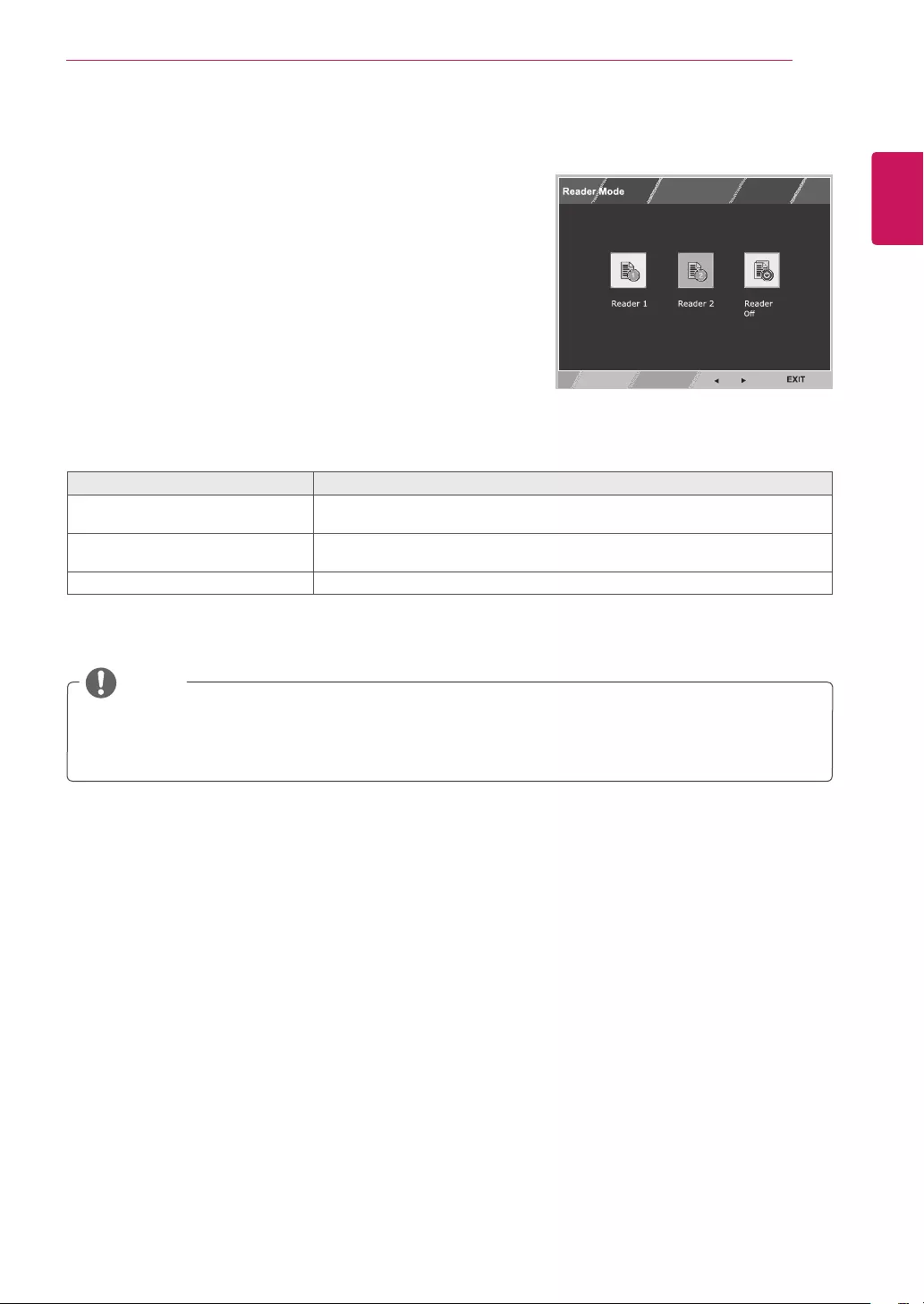
23
ENG
ENGLISH
CUSTOMIZING SETTINGS
READERSetting
1 PressREADERbuttononthebottomoftheMonitor
settodisplaytheReaderModeOSD.
2 Settheoptionsbypressingthe◄or►buttons.
3 SelectEXITtoleavetheOSDmenu.
ReaderMode Description
Reader1 Itisamodethatthescreenisadjustedtothebestforthenewspaper.Ifyou
wantscreenmorebright,youcancontrolbrightnessinMenuOSD.
Reader2 Itisamodethatthescreenisadjustedtothebestforthecartoon.Ifyouwant
screenmorebright,youcancontrolbrightnessinMenuOSD.
ReaderOff Itisamodethatreadermodeisoff.
Eachoptionisexplainedbelow.
NOTE
IfoptionofReaderModeisReader1orReader2,PictureModewillautomaticallybeCustomand
SMARTENERGYSAVINGandColorWeaknesswillautomaticallybeOff.
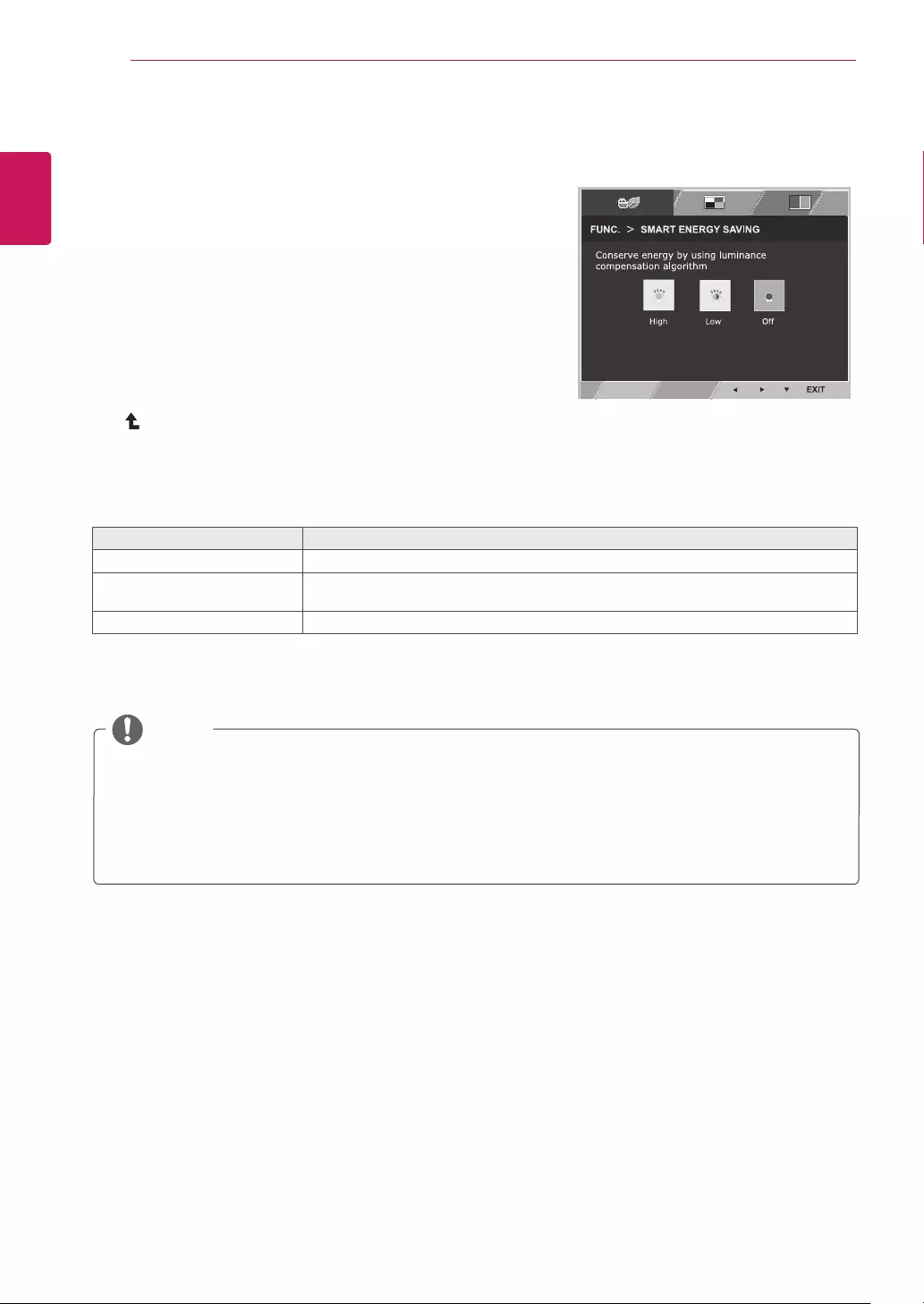
24
ENG
ENGLISH
CUSTOMIZING SETTINGS
SMART ENERGY SAVING
1 Press FUNC. button on the bottom of the Monitor set to
display the FUNC. OSD.
2 Enter to SMART ENERGY SAVING by pressing the ▼
button.
3 Set the options by pressing the ◄ or ► buttons.
4 Select EXIT to leave the OSD menu.To return to the
upper menu or set other menu items, use the up arrow
( ) button.
Each option is explained below.
SMART ENERGY SAVING Description
High
Enables SMART ENERGY SAVING you can save energy with this energy- high efficient function.
Low
Enables SMART ENERGY SAVING you can save energy with this energy- low efficient
function.
Off Disables SMART ENERGY SAVING .
ySaving Data depends on the Panel. So,those values should be different from each panel and panel
vendor.If option of SMART ENERGY SAVING is High or Low, monitor luminance become higher or
lower depend on source.
y If option of SMART ENERGY SAVING is High or Low, Picture Mode will automatically be Custom and
Reader Mode and Color Weakness will automatically be Off.
NOTE
FUNC. Setting
* SMART ENERGY SAVING: Conserve energy by using luminance compensation algorithm.
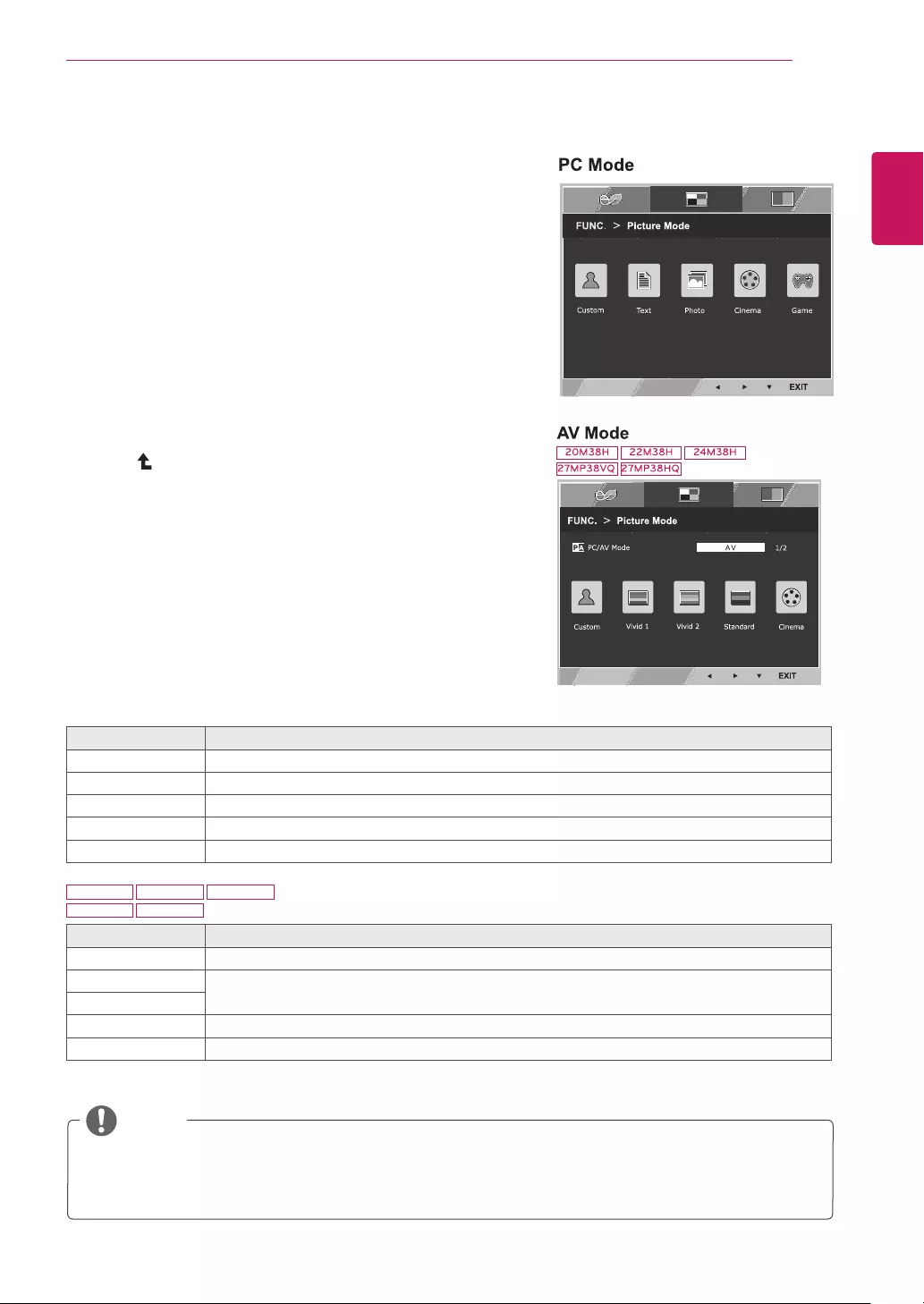
25
ENG
ENGLISH
CUSTOMIZING SETTINGS
PictureMode
1 PressFUNC.buttonon thebottomoftheMonitorset
todisplaytheFUNC.OSD.
2 SelectPictureModebypressingthe►button.
3 EntertoPictureModebypressingthe▼button.
4 Settheoptionsbypressingthe◄or►buttons.
5SelectEXITtoleavetheOSDmenu.Toreturntothe
uppermenuorsetothermenuitems,usetheup
arrow( )button.
PictureMode Description
Custom Itisamodethattheusercanadjusteachelement.ItcanadjustthecolormodeoftheMainMenu.
Text Itisamodethatthescreenisadjustedtothebestforthetextworks.
Photo Itisamodethatthescreenisadjustedtothebesttoviewpictures.
Cinema Itisamodethatthescreenisadjustedtothebesttoviewthevideos.
Game Itisamodethatthescreenisadjustedtothebesttoplayagame.
Eachoptionisexplainedbelow.
PictureMode Description
Custom Itisamodethattheusercanadjusteachelement.ItcanadjustthecolormodeoftheMainMenu.
Vivid1 Adjuststhevideoimagefortheretailenvironmentbyenhancingthecontrast,brightness,Colour,
andsharpness.
Vivid2
Standard Adjuststheimageforthenormalenvironment.
Cinema Itisamodethatthescreenisadjustedtothebesttoviewthevideos.
NOTE
IfoptionofPictureModeisnon-Custom,ReaderMode,SMARTENERGYSAVINGandColor
WeaknesswillautomaticallybeOff.
20M38H 22M38H 24M38H
27MP38VQ 27MP38HQ
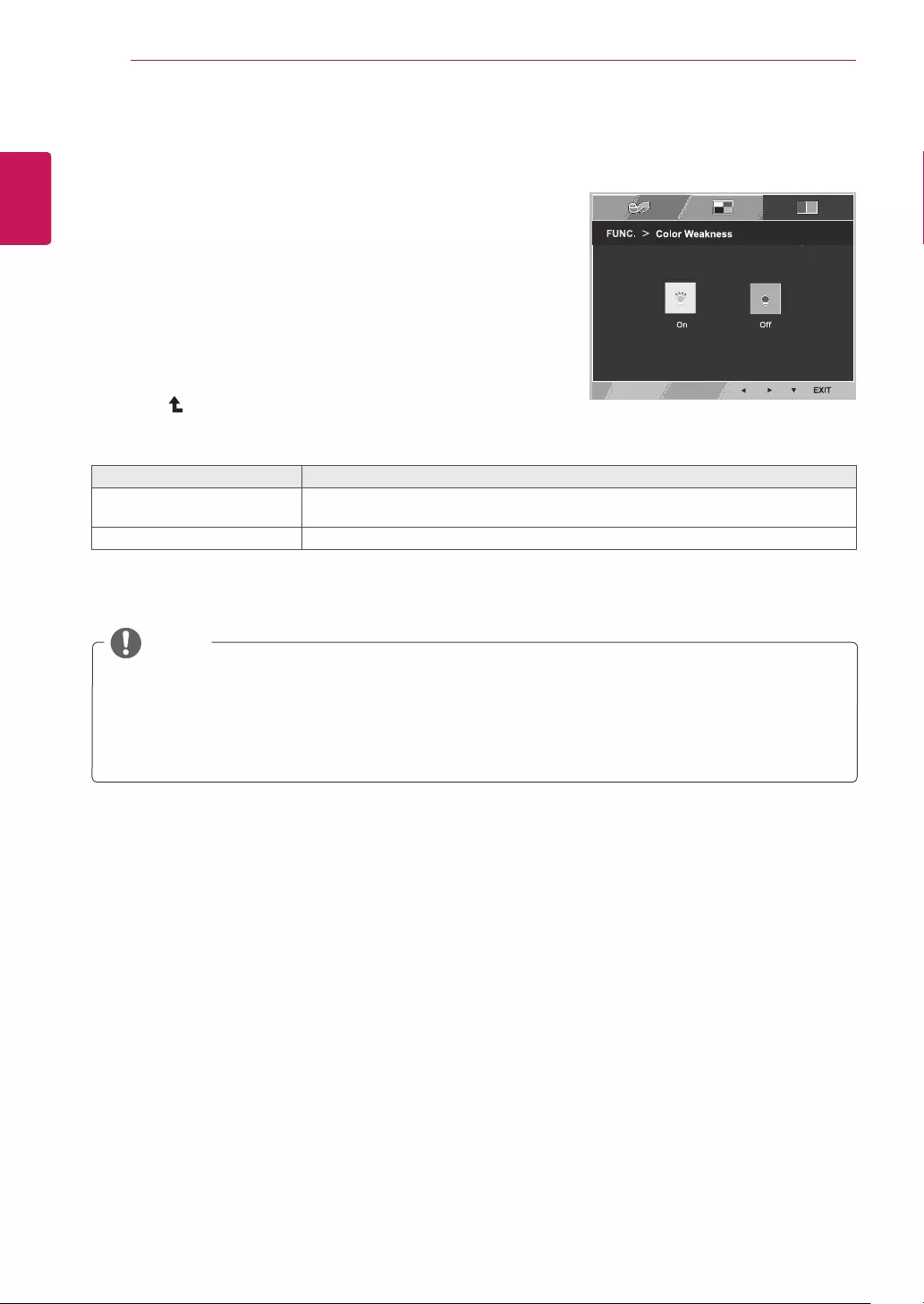
26
ENG
ENGLISH
CUSTOMIZING SETTINGS
1PressFUNC.buttononthebottomoftheMonitorset
todisplaytheFUNC.OSD.
2 SelectColorWeaknessbypressingthe►button.
3 EntertoColorWeaknessbypressingthe▼button.
4 Settheoptionsbypressingthe◄or►buttons.
5 SelectEXITtoleavetheOSDmenu.Toreturntothe
uppermenuorsetothermenuitems,usetheup
arrow( )button.
Eachoptionisexplainedbelow.
ColorWeakness Description
On Thismodeisforuserswhocannotdistinguishbetweenredandgreen.Itenables
userswithcolorweaknesstoeasilydistinguishbetweenthetwocolors.
Off
ItisamodethatColorWeaknessmodeisoff.
ColorWeakness
NOTE
Thisissubsidiaryforcolorweaknessuser.Thereforeifyoufeeluncomfortablewiththescreen,please
turnoffthisfunction.
Thisfunctioncan’tdistinguishsomecolorsinsomeimages.
IfoptionofColorWeaknessisnotOff,ReaderModeandSMARTENERGYSAVINGwillbeOffand
PictureModewillautomaticallybeCustom.
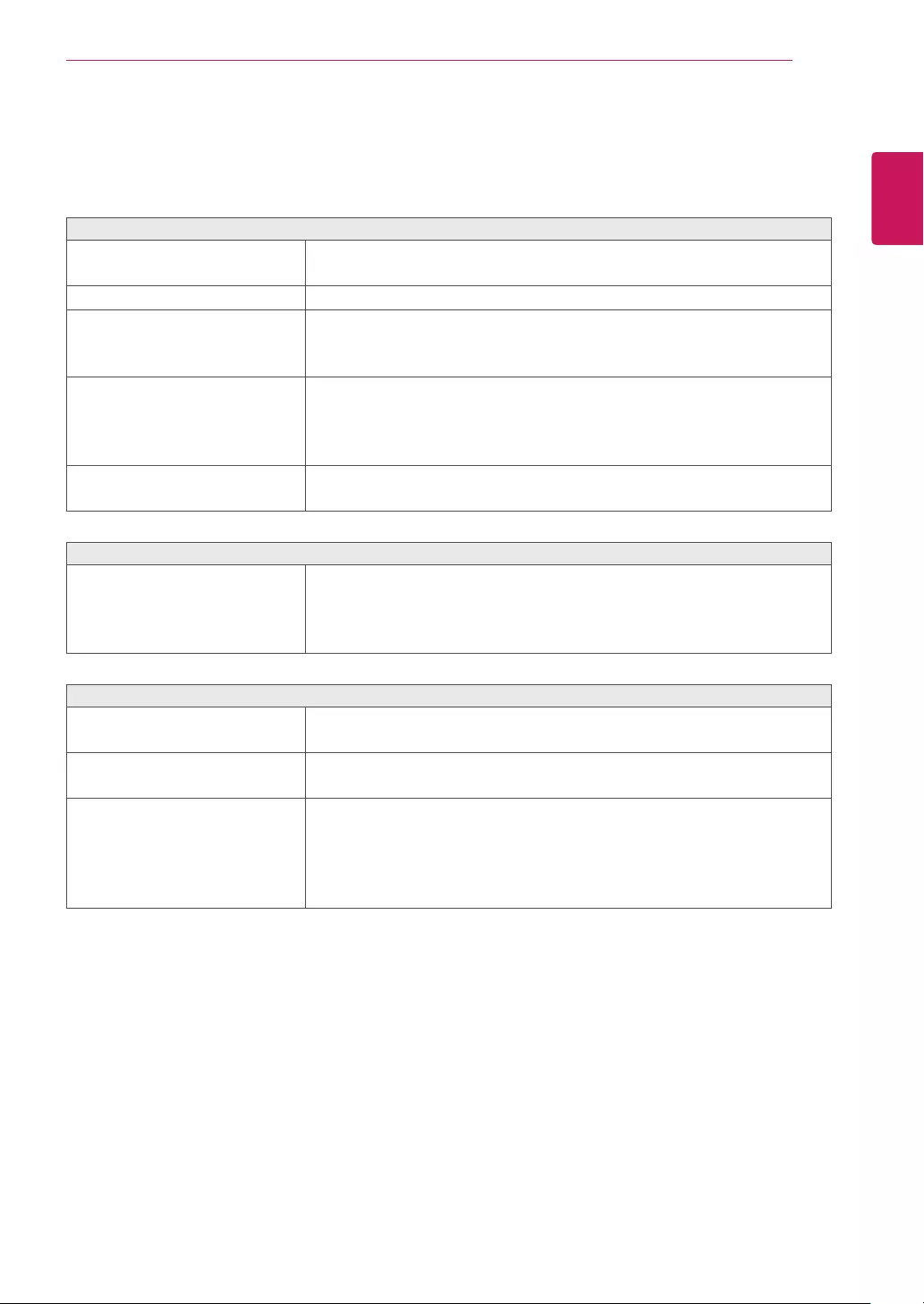
27
ENG
ENGLISH
TROUBLESHOOTING
TROUBLESHOOTING
Checkthefollowingbeforecallingforservice.
Noimageappears
Isthepowercordofthedisplay
connected?
Checkandseeifthepowercordisconnectedproperlytothepower
outlet.
Isthepowerindicatorlighton?
PressthePowerbutton.
Isthepowerindicatorflickering?
Ifthedisplayisinpowersavingmode,trymovingthemouseor
pressinganykeyonthekeyboardtobringupthescreen.
TrytoturnonthePC.
Doyouseean"OUTOFRANGE"
messageonthescreen?
ThismessageappearswhenthesignalfromthePC(videocard)is
outofhorizontalorverticalfrequencyrangeofthedisplay.Seethe
'Specifications'sectionofthismanualandconfigureyourdisplay
again.
Doyouseea"NOSIGNAL"
messageonthescreen?
Whenthemonitorison"No-Signal"in5minutes,themonitorgoesto
DPMmode.
Doyouseea"OSDLOCKED"messageonthescreen?
Doyousee“OSDLOCKED”when
youpushMENUbutton?
Youcansecurethecurrentcontrolsettings,sothattheycannotbe
inadvertentlychanged.YoucanunlocktheOSDcontrolsatanytime
bypushingtheMENUbuttonforseveralseconds:themessage“OSD
UNLOCKED”willappear.
Displayimageisincorrect
DisplayPositionisincorrect.
PresstheAUTObuttontoautomaticallyadjustyourdisplayimageto
theidealsetting.
Onthescreenbackground,vertical
barsorstripesarevisible.
PresstheAUTObuttontoautomaticallyadjustyourdisplayimageto
theidealsetting.
Anyhorizontalnoiseappearingin
anyimageorcharactersarenot
clearlyportrayed.
PresstheAUTObuttontoautomaticallyadjustyourdisplayimageto
theidealsetting.
CheckControlPanel►Display►Settingsandadjustthedisplay
totherecommendedresolutionoradjustthedisplayimagetotheideal
setting.Setthecolorsettinghigherthan24bits(truecolor).
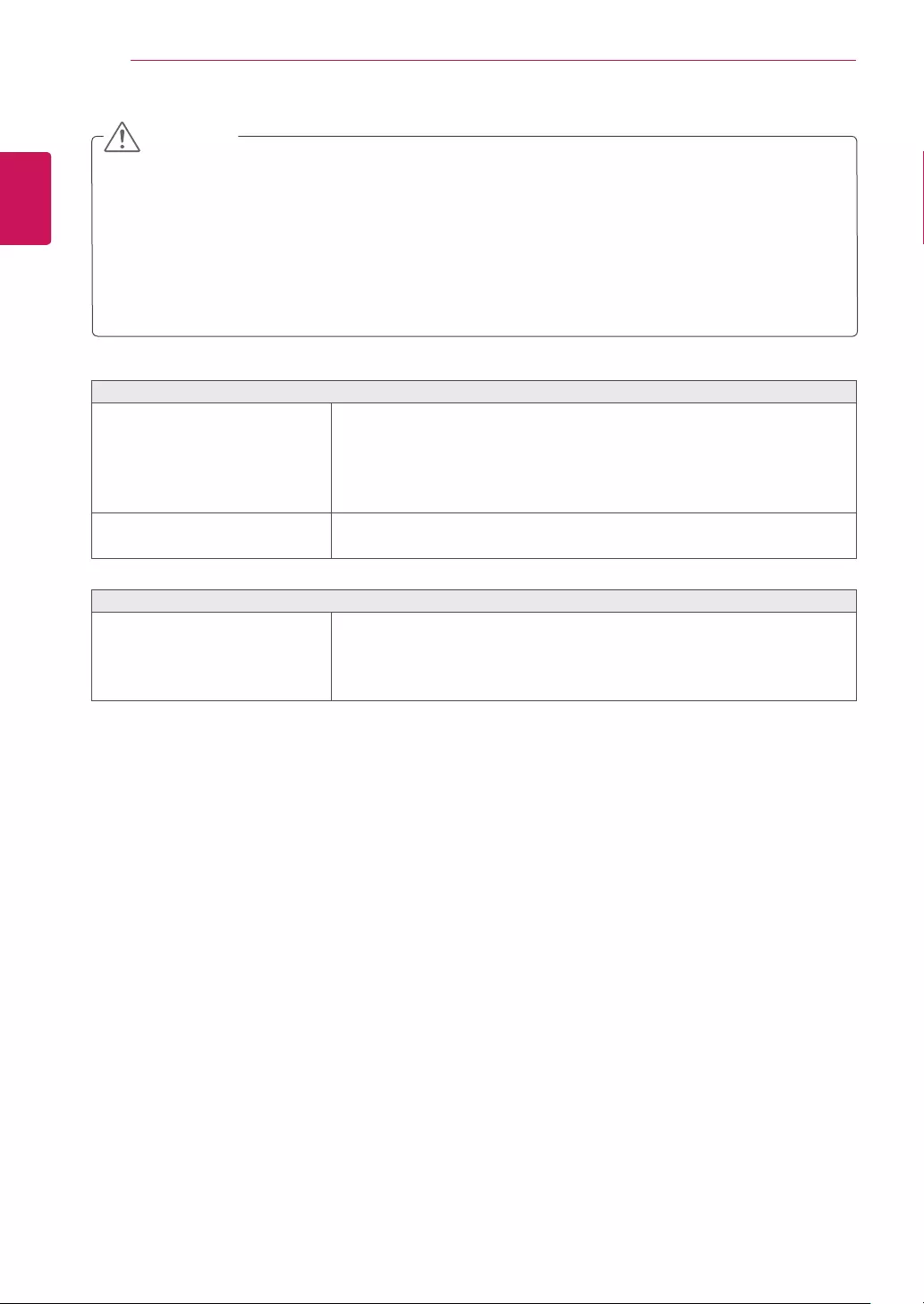
28
ENG
ENGLISH
TROUBLESHOOTING
Displayimageisincorrect
Thescreencolorismonoor
abnormal.
Checkifthesignalcableisproperlyconnectedanduseascrewdriver
tofastenifnecessary.
Makesurethevideocardisproperlyinsertedintheslot.
Setthecolorsettinghigherthan24bits(truecolor)atControlPanel
►Settings.
Thescreenblinks.
Checkifthescreenissettointerlacemodeandifyes,changeittothe
recommendresolution.
Doyouseean"Unrecognizedmonitor,Plug&Play(VESADDC)monitorfound"message?
Haveyouinstalledthedisplay
driver?
BesuretoinstallthedisplaydriverfromthedisplaydriverCD(or
diskette)thatcomeswithyourdisplay.Or,youcanalsodownloadthe
driverfromourwebsite:http://www.lg.com.
MakesuretocheckifthevideocardsupportsPlug&Playfunction.
CheckControlPanel►Display►Settingsandseeifthefrequencyortheresolutionwere
changed.Ifyes,readjustthevideocardtotherecommendresolution.
Iftherecommendedresolution(optimalresolution)isnotselected,lettersmaybeblurredandthe
screenmaybedimmed,truncatedorbiased.Makesuretoselecttherecommendresolution.
ThesettingmethodcandifferbycomputerandO/S(OperationSystem),andresolutionmentioned
abovemaynotbesupportedbythevideocardperformance.Inthiscase,pleaseasktothecomputer
orthevideocardmanufacturer.
CAUTION
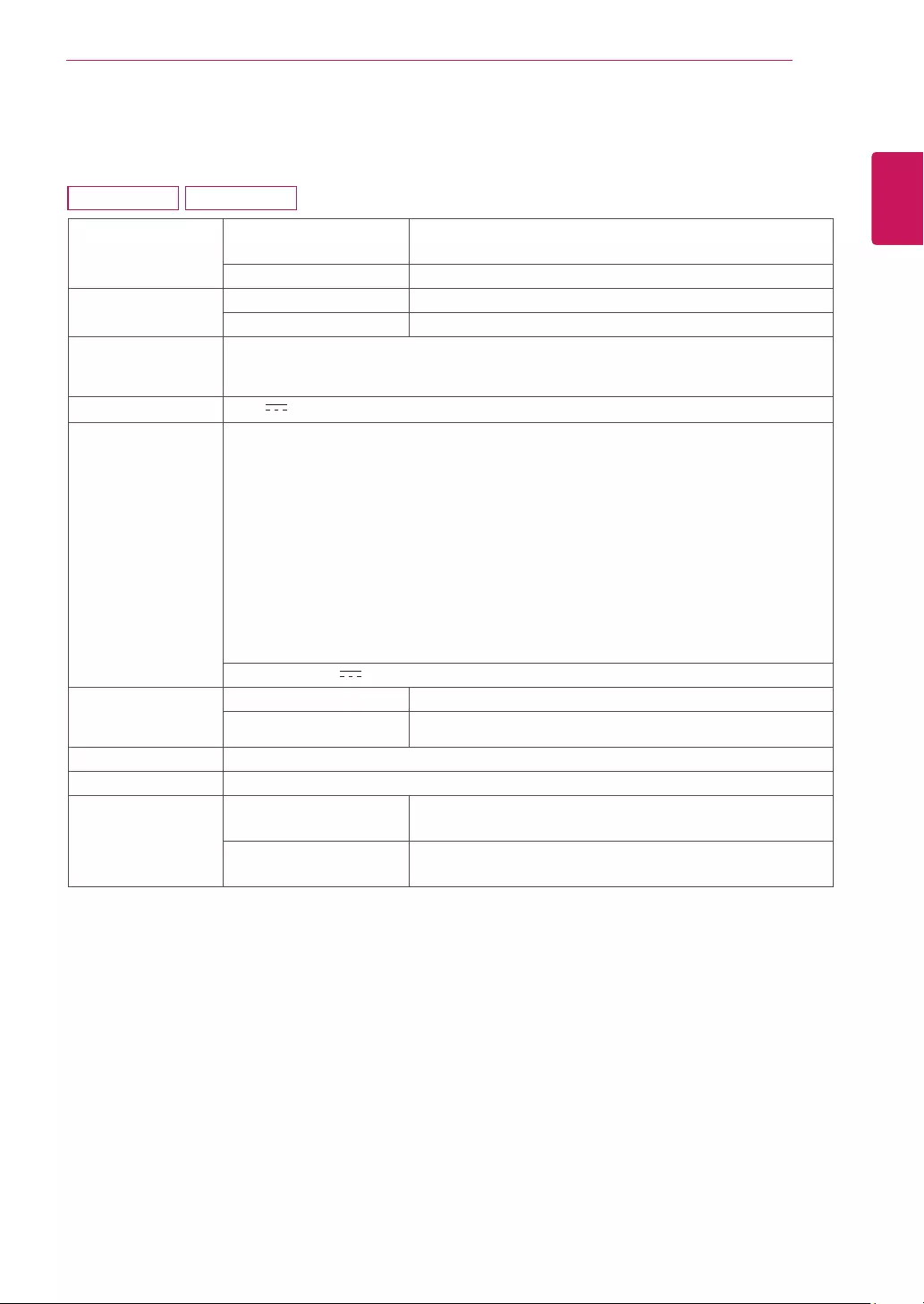
29
ENG
ENGLISH
SPECIFICATIONS
SPECIFICATIONS
Display ScreenType FlatPanelActivematrix-TFTLCD
Anti-Glarecoating
PixelPitch 0.3mmx0.3mm(PixelPitch)
Resolution Max 1366x768@60Hz
Recommend VESA1366x768@60Hz
Powerconsump-
tion(Typ.)
OnMode:13W(ENERGYSTAR®standard)*
SleepMode≤0.3W
OffMode≤0.3W
PowerInput 19V 0.8A
AC-DCAdapter TypeADS-18SG-19-319016G,manufacturedbySHENZHENHONORELECTRONIC
orTypeADS-18FSG-1919016GPG,manufacturedbySHENZHENHONORELECTRONIC
orTypeADS-18FSG-1919016GPI,manufacturedbySHENZHENHONORELECTRONIC
orTypeADS-18FSG-1919016GPCU,manufacturedbySHENZHENHONORELECTRONIC
orTypeADS-18FSG-1919016GPB,manufacturedbySHENZHENHONORELECTRONIC
orTypeADS-18FSG-1919016EPCU-L,manufacturedbySHENZHENHONORELECTRONIC
orTypeLCAP42,manufacturedbyLIENCHANGELECTRONICENTERPRISE
orTypeLCAP36-A,manufacturedbyLIENCHANGELECTRONICENTERPRISE
orTypeLCAP36-E,manufacturedbyLIENCHANGELECTRONICENTERPRISE
orTypeLCAP36-I,manufacturedbyLIENCHANGELECTRONICENTERPRISE
orTypeLCAP36-U,manufacturedbyLIENCHANGELECTRONICENTERPRISE
orTypeLCAP60-A,manufacturedbyLIENCHANGELECTRONICENTERPRISE
OUTPUT:19V 0.84A
Dimensions
(WidthxHeightx
Depth)
WithStand 441.3mmx350.2mmx167.8mm
WithoutStand 441.3mmx278.1mmx57.3mm
Weight 1.9kg
TiltRange -5°to20°
Environmental
conditions
OperatingTemperature
OperatingHumidity
0°Cto40°C
≤80%
StorageTemperature
StorageHumidity
-20°Cto60°C
≤85%
Productspecificationsshownabovemaybechangedwithoutpriornoticeduetoupgradeofproduct
functions.
*Thepowerconsumptionlevelcanbedifferentbyoperatingconditionandmonitorsetting.
*TheOnmodepowerconsumptionismeasuredwithENERGYSTAR®teststandard.
*ENERGYSTAR®isaUSregisteredmarkoftheUnitedStatesEnvironmentalProtectionAgency.
19M38A 19M38D
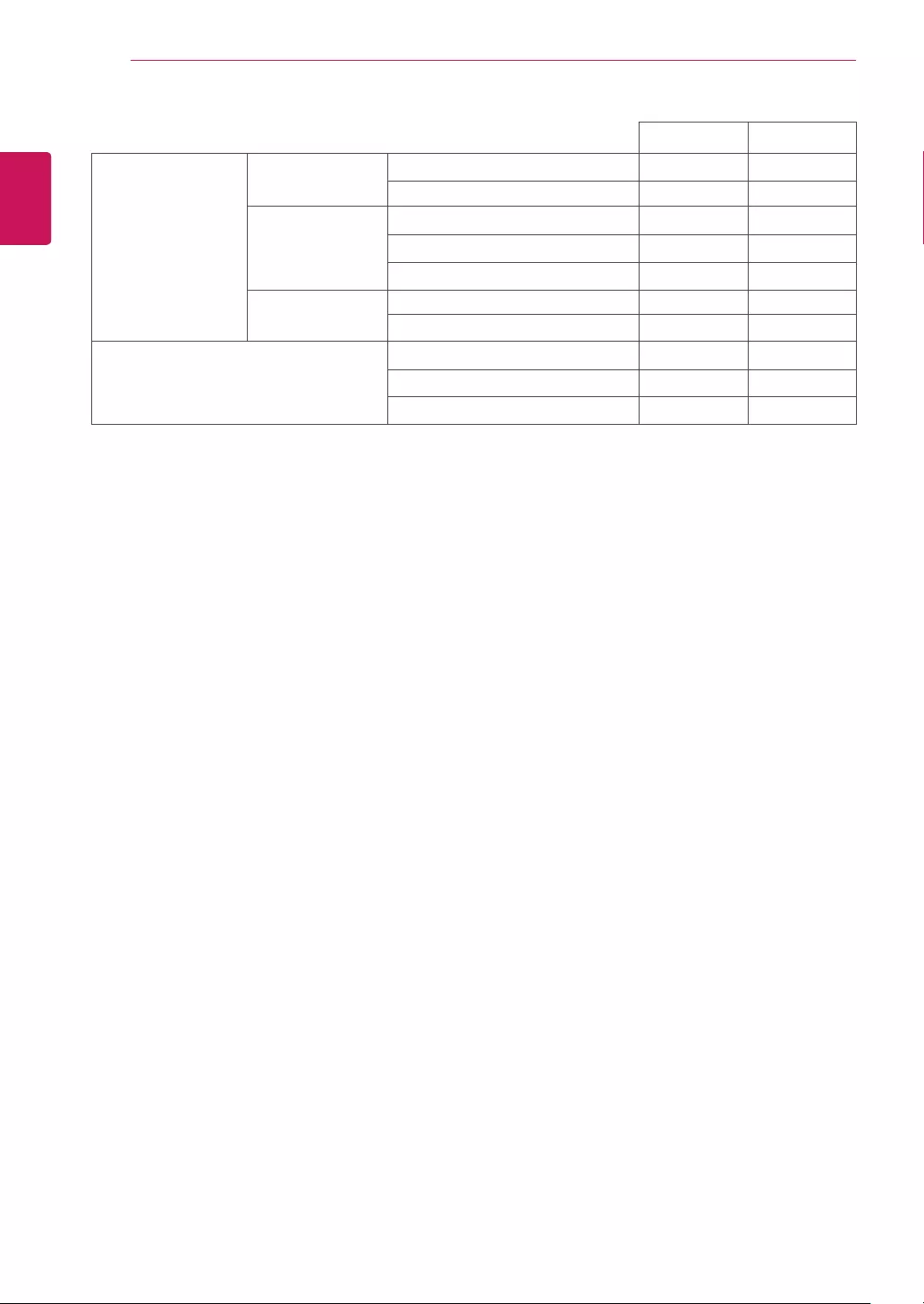
30
ENG
ENGLISH
SPECIFICATIONS
19M38A 19M38D
Video Signal Horizontal
Frequency
30 kHz to 83 kHz (Automatic)
30 kHz to 61 kHz (Automatic) ● ●
Vertical
Frequency
56 Hz to 75 Hz (D-SUB) ● ●
56 Hz to 75 Hz (DVI-D) ●
56 Hz to 75 Hz (HDMI)
Synchronization Separate Sync. ● ●
Digital ●
Input Connector 15 pin D-SUB Connector ● ●
DVI-D Connector (Digital) ●
HDMI Connector
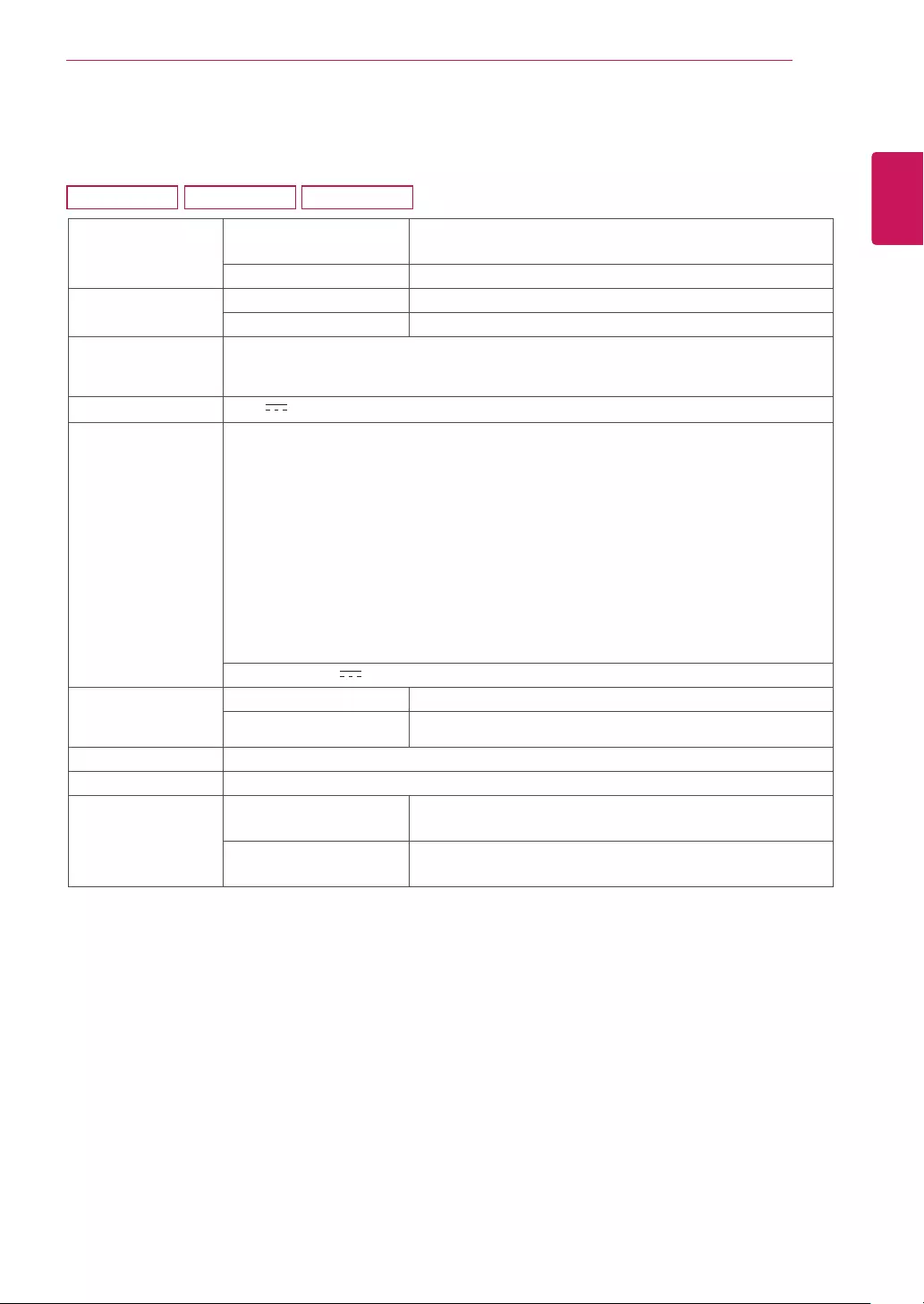
31
ENG
ENGLISH
SPECIFICATIONS
SPECIFICATIONS
Display ScreenType FlatPanelActivematrix-TFTLCD
Anti-Glarecoating
PixelPitch 0.271mmx0.262mm(PixelPitch)
Resolution Max 1600x900@60Hz
Recommend VESA1600x900@60Hz
Powerconsump-
tion(Typ.)
OnMode:16W(ENERGYSTAR®standard)*
SleepMode≤0.3W
OffMode≤0.3W
PowerInput 19V 0.8A
AC-DCAdapter TypeADS-18SG-19-319016G,manufacturedbySHENZHENHONORELECTRONIC
orTypeADS-18FSG-1919016GPG,manufacturedbySHENZHENHONORELECTRONIC
orTypeADS-18FSG-1919016GPI,manufacturedbySHENZHENHONORELECTRONIC
orTypeADS-18FSG-1919016GPCU,manufacturedbySHENZHENHONORELECTRONIC
orTypeADS-18FSG-1919016GPB,manufacturedbySHENZHENHONORELECTRONIC
orTypeADS-18FSG-1919016EPCU-L,manufacturedbySHENZHENHONORELECTRONIC
orTypeLCAP42,manufacturedbyLIENCHANGELECTRONICENTERPRISE
orTypeLCAP36-A,manufacturedbyLIENCHANGELECTRONICENTERPRISE
orTypeLCAP36-E,manufacturedbyLIENCHANGELECTRONICENTERPRISE
orTypeLCAP36-I,manufacturedbyLIENCHANGELECTRONICENTERPRISE
orTypeLCAP36-U,manufacturedbyLIENCHANGELECTRONICENTERPRISE
orTypeLCAP60-A,manufacturedbyLIENCHANGELECTRONICENTERPRISE
OUTPUT:19V 0.84A
Dimensions
(WidthxHeightx
Depth)
WithStand 463.0mmx358.8mmx167.8mm
WithoutStand 463.0mmx286.5mmx57.4mm
Weight 2.0kg
TiltRange -5°to20°
Environmental
conditions
OperatingTemperature
OperatingHumidity
0°Cto40°C
≤80%
StorageTemperature
StorageHumidity
-20°Cto60°C
≤85%
Productspecificationsshownabovemaybechangedwithoutpriornoticeduetoupgradeofproduct
functions.
*Thepowerconsumptionlevelcanbedifferentbyoperatingconditionandmonitorsetting.
*TheOnmodepowerconsumptionismeasuredwithENERGYSTAR®teststandard.
*ENERGYSTAR®isaUSregisteredmarkoftheUnitedStatesEnvironmentalProtectionAgency.
20M38A 20M38D 20M38H
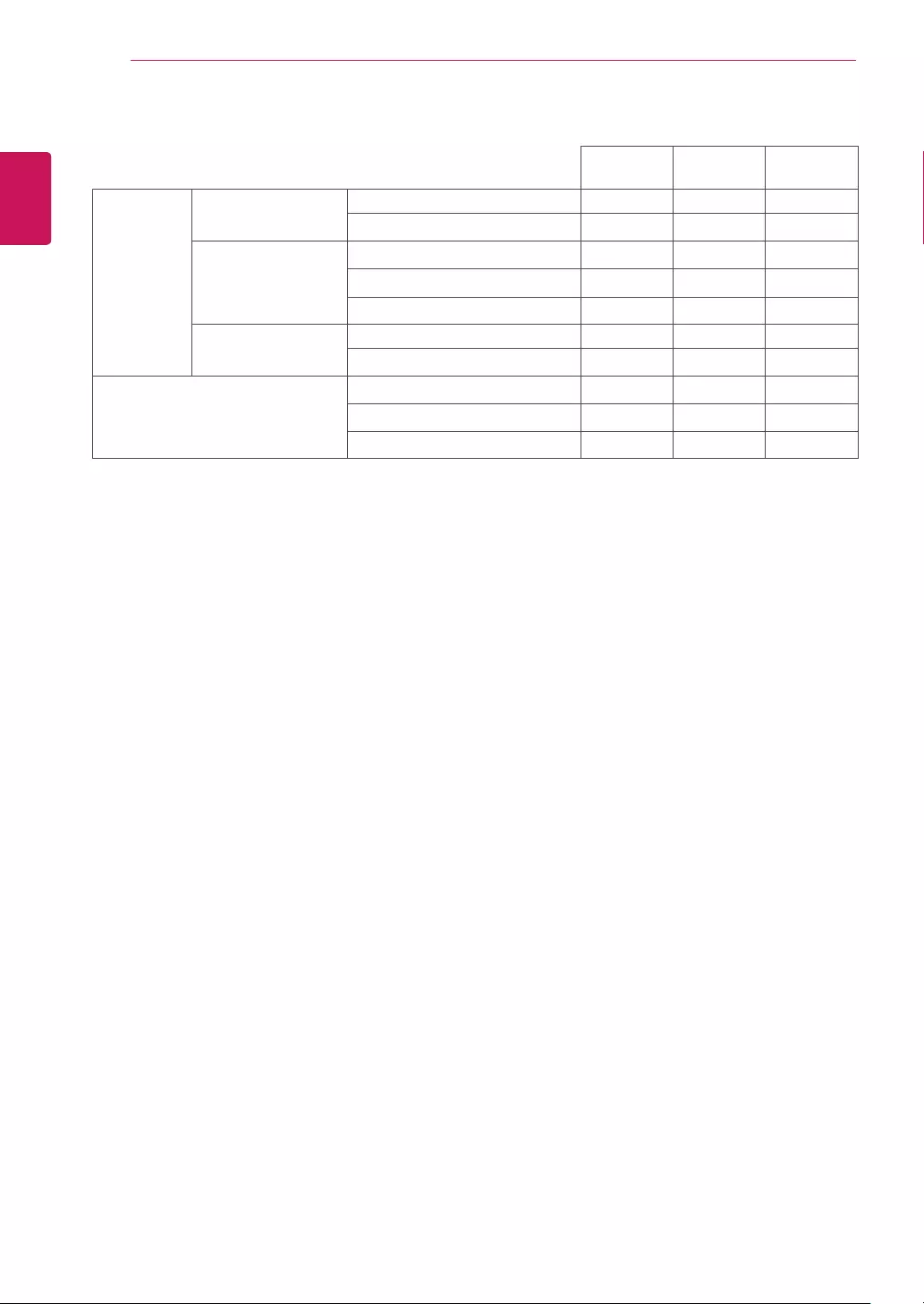
32
ENG
ENGLISH
SPECIFICATIONS
Video
Signal
Horizontal
Frequency
30 kHz to 83 kHz (Automatic) ●●●
30 kHz to 61 kHz (Automatic)
Vertical Frequency 56 Hz to 75 Hz (D-SUB) ●●●
56 Hz to 75 Hz (DVI-D) ●
56 Hz to 75 Hz (HDMI) ●
Synchronization Separate Sync. ●●●
Digital ● ●
Input Connector 15 pin D-SUB Connector ●●●
DVI-D Connector (Digital) ●
HDMI Connector ●
20M38A 20M38D 20M38H
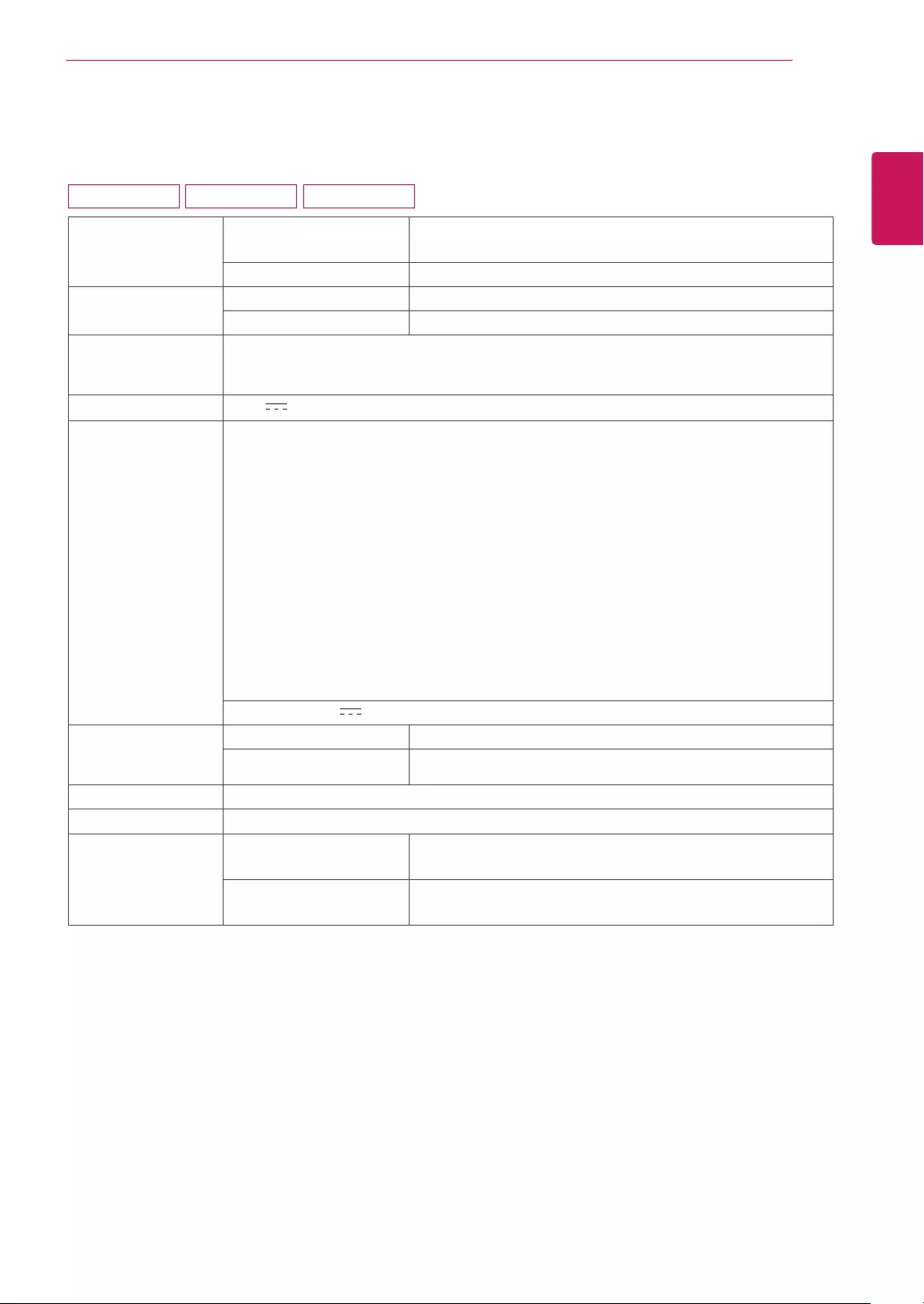
33
ENG
ENGLISH
SPECIFICATIONS
Display ScreenType FlatPanelActivematrix-TFTLCD
Anti-Glarecoating
PixelPitch 0.248mmx0.248mm(PixelPitch)
Resolution Max 1920x1080@60Hz
Recommend VESA1920x1080@60Hz
Powerconsump-
tion(Typ.)
OnMode:18W(ENERGYSTAR®standard)*
SleepMode≤0.3W
OffMode≤0.3W
PowerInput 19V 1.2A
AC-DCAdapter TypeADS-40SG-19-319025G,manufacturedbySHENZHENHONORELECTRONIC
orTypeADS-40FSG-1919025GPG-1,manufacturedbySHENZHENHONORELECTRONIC
orTypeADS-40FSG-1919025GPBR-1,manufacturedbySHENZHENHONORELECTRONIC
orTypeADS-40FSG-1919025GPI-1,manufacturedbySHENZHENHONORELECTRONIC
orTypeADS-40FSG-1919025GPCU-1,manufacturedbySHENZHENHONORELECTRONIC
orTypeADS-40FSG-1919025GPB-2,manufacturedbySHENZHENHONORELECTRONIC
orTypeADS-25FSG-1919025EPCU-1L,manufacturedbySHENZHENHONORELECTRONIC
orTypeLCAP21,manufacturedbyLIENCHANGELECTRONICENTERPRISE
orTypeLCAP26-A,manufacturedbyLIENCHANGELECTRONICENTERPRISE
orTypeLCAP26-E,manufacturedbyLIENCHANGELECTRONICENTERPRISE
orTypeLCAP26-I,manufacturedbyLIENCHANGELECTRONICENTERPRISE
orTypeLCAP26-B,manufacturedbyLIENCHANGELECTRONICENTERPRISE
orTypeLCAP51,manufacturedbyLIENCHANGELECTRONICENTERPRISE
orTypePA-1021-23,manufacturedbyLite-OnTechnologyCorporation
OUTPUT:19V 1.3A
Dimensions
(WidthxHeightx
Depth)
WithStand 508.5mmx386.5mmx186.7mm
WithoutStand 508.5mmx315.7mmx56.8mm
Weight 2.4kg
TiltRange -5°to20°
Environmental
conditions
OperatingTemperature
OperatingHumidity
0°Cto40°C
≤80%
StorageTemperature
StorageHumidity
-20°Cto60°C
≤85%
Productspecificationsshownabovemaybechangedwithoutpriornoticeduetoupgradeofproduct
functions.
*Thepowerconsumptionlevelcanbedifferentbyoperatingconditionandmonitorsetting.
*TheOnmodepowerconsumptionismeasuredwithENERGYSTAR®teststandard.
*ENERGYSTAR®isaUSregisteredmarkoftheUnitedStatesEnvironmentalProtectionAgency.
SPECIFICATIONS
22M38A 22M38D 22M38H
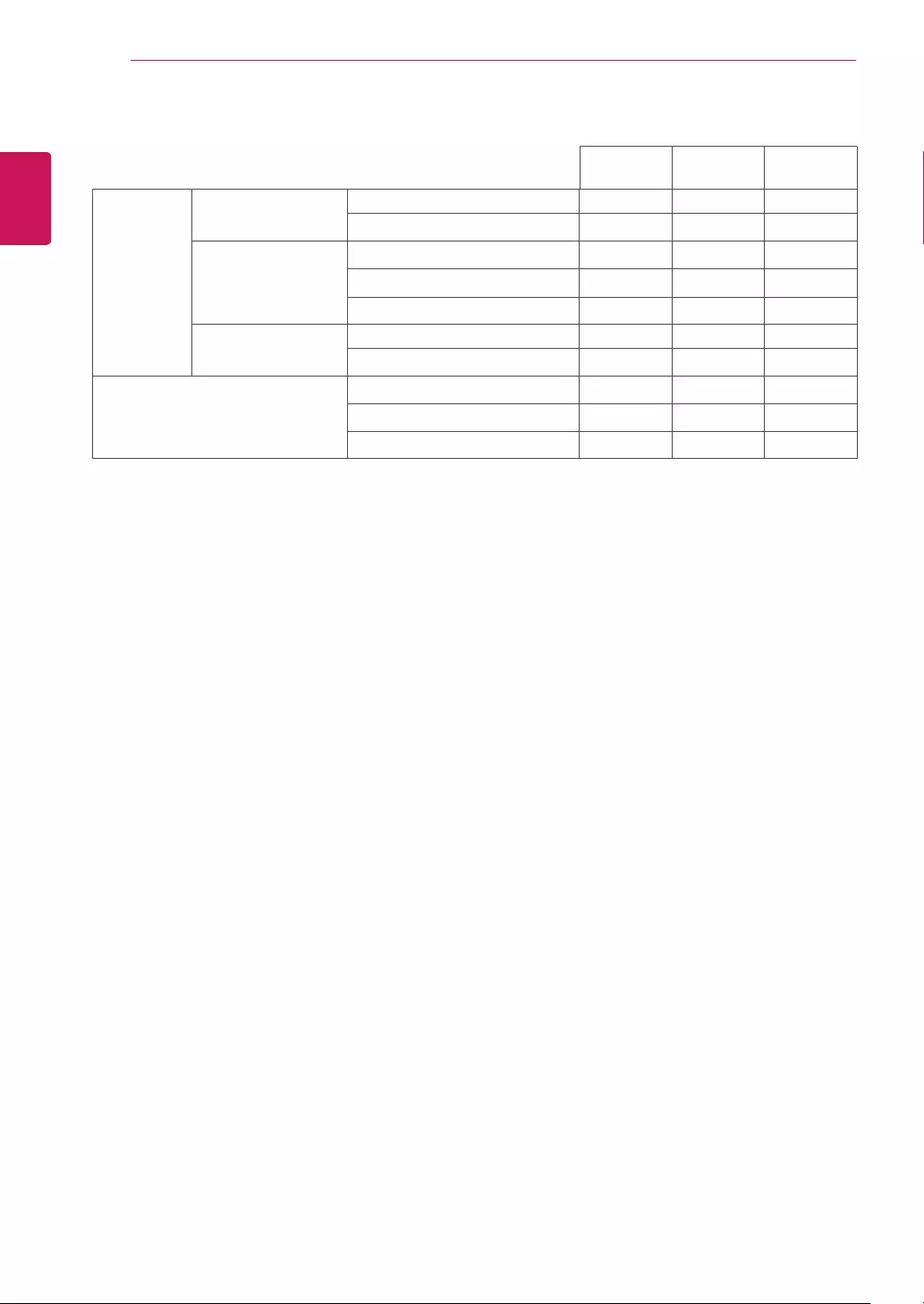
34
ENG
ENGLISH
SPECIFICATIONS
Video
Signal
Horizontal
Frequency
30 kHz to 83 kHz (Automatic) ●●●
30 kHz to 61 kHz (Automatic)
Vertical Frequency 56 Hz to 75 Hz (D-SUB) ●●●
56 Hz to 75 Hz (DVI-D) ●
56 Hz to 75 Hz (HDMI) ●
Synchronization Separate Sync. ●●●
Digital ● ●
Input Connector 15 pin D-SUB Connector ●●●
DVI-D Connector (Digital) ●
HDMI Connector ●
22M38A 22M38D 22M38H
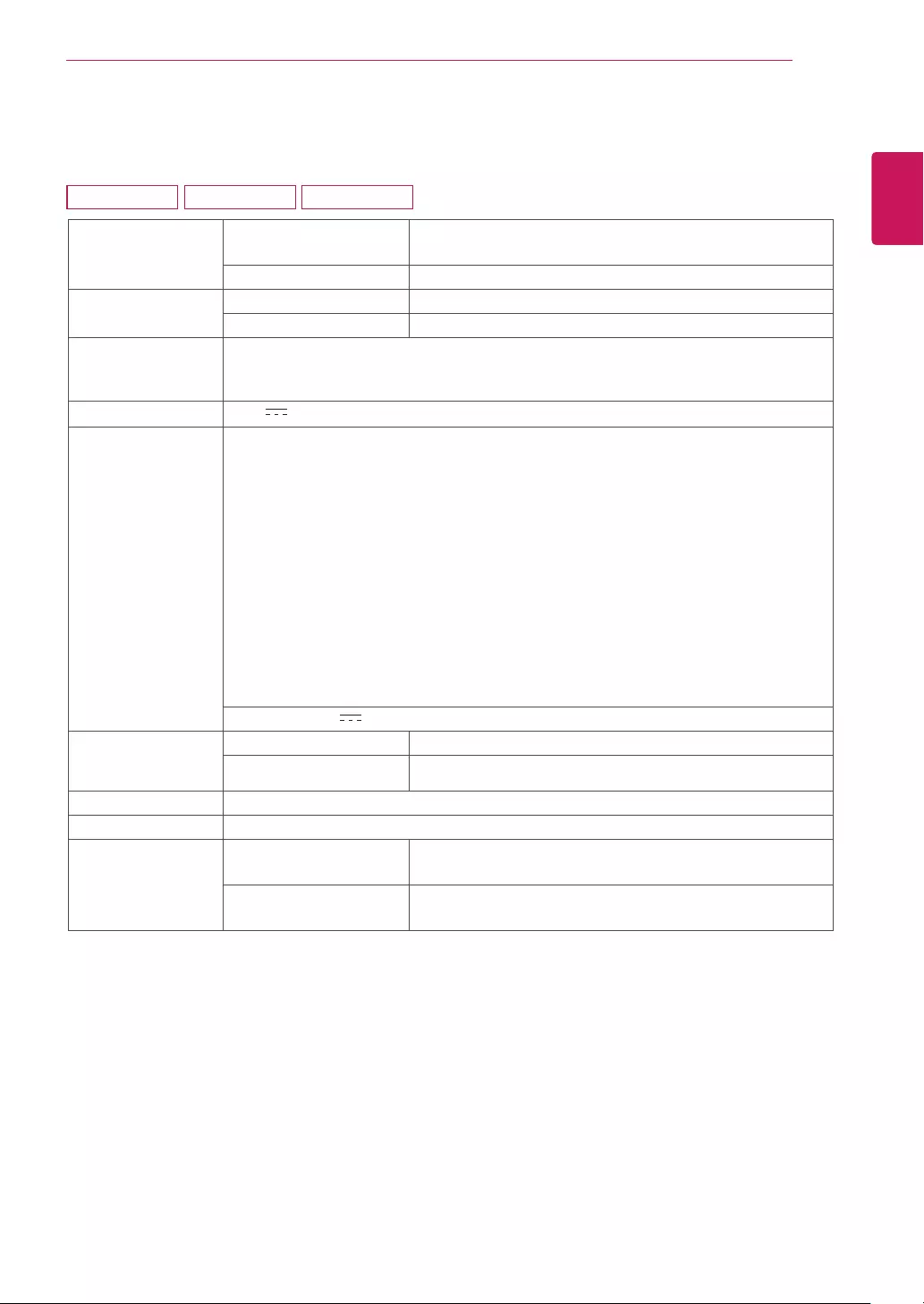
35
ENG
ENGLISH
SPECIFICATIONS
Display ScreenType FlatPanelActivematrix-TFTLCD
Anti-Glarecoating
PixelPitch 0.272mmx0.272mm(PixelPitch)
Resolution Max 1920x1080@60Hz
Recommend VESA1920x1080@60Hz
Powerconsump-
tion(Typ.)
OnMode:19W(ENERGYSTAR®standard)*
SleepMode≤0.3W
OffMode≤0.3W
PowerInput 19V 1.2A
AC-DCAdapter TypeADS-40SG-19-319025G,manufacturedbySHENZHENHONORELECTRONIC
orTypeADS-40FSG-1919025GPG-1,manufacturedbySHENZHENHONORELECTRONIC
orTypeADS-40FSG-1919025GPBR-1,manufacturedbySHENZHENHONORELECTRONIC
orTypeADS-40FSG-1919025GPI-1,manufacturedbySHENZHENHONORELECTRONIC
orTypeADS-40FSG-1919025GPCU-1,manufacturedbySHENZHENHONORELECTRONIC
orTypeADS-40FSG-1919025GPB-2,manufacturedbySHENZHENHONORELECTRONIC
orTypeADS-25FSG-1919025EPCU-1L,manufacturedbySHENZHENHONORELECTRONIC
orTypeLCAP21,manufacturedbyLIENCHANGELECTRONICENTERPRISE
orTypeLCAP26-A,manufacturedbyLIENCHANGELECTRONICENTERPRISE
orTypeLCAP26-E,manufacturedbyLIENCHANGELECTRONICENTERPRISE
orTypeLCAP26-I,manufacturedbyLIENCHANGELECTRONICENTERPRISE
orTypeLCAP26-B,manufacturedbyLIENCHANGELECTRONICENTERPRISE
orTypeLCAP51,manufacturedbyLIENCHANGELECTRONICENTERPRISE
orTypePA-1021-23,manufacturedbyLite-OnTechnologyCorporation
OUTPUT:19V 1.3A
Dimensions
(WidthxHeightx
Depth)
WithStand 556.2mmx415.1mmx186.7mm
WithoutStand 556.2mmx344.0mmx56.8mm
Weight 2.8kg
TiltRange -5°to20°
Environmental
conditions
OperatingTemperature
OperatingHumidity
0°Cto40°C
≤80%
StorageTemperature
StorageHumidity
-20°Cto60°C
≤85%
Productspecificationsshownabovemaybechangedwithoutpriornoticeduetoupgradeofproduct
functions.
*Thepowerconsumptionlevelcanbedifferentbyoperatingconditionandmonitorsetting.
*TheOnmodepowerconsumptionismeasuredwithENERGYSTAR®teststandard.
*ENERGYSTAR®isaUSregisteredmarkoftheUnitedStatesEnvironmentalProtectionAgency.
SPECIFICATIONS
24M38A 24M38D 24M38H
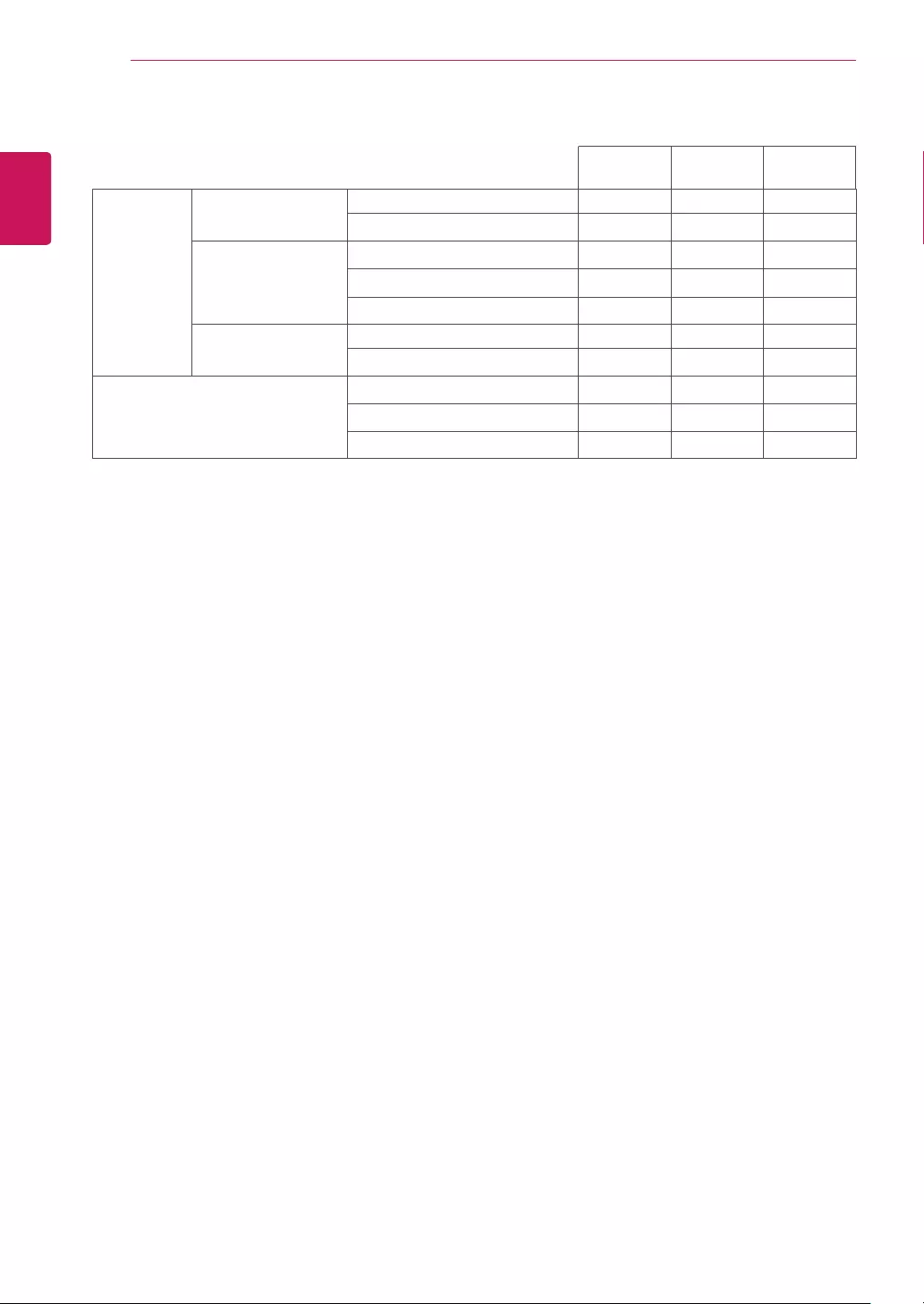
36
ENG
ENGLISH
SPECIFICATIONS
Video
Signal
Horizontal
Frequency
30 kHz to 83 kHz (Automatic) ●●●
30 kHz to 61 kHz (Automatic)
Vertical Frequency 56 Hz to 75 Hz (D-SUB) ●●●
56 Hz to 75 Hz (DVI-D) ●
56 Hz to 75 Hz (HDMI) ●
Synchronization Separate Sync. ●●●
Digital ● ●
Input Connector 15 pin D-SUB Connector ●●●
DVI-D Connector (Digital) ●
HDMI Connector ●
24M38D 24M38H
24M38A
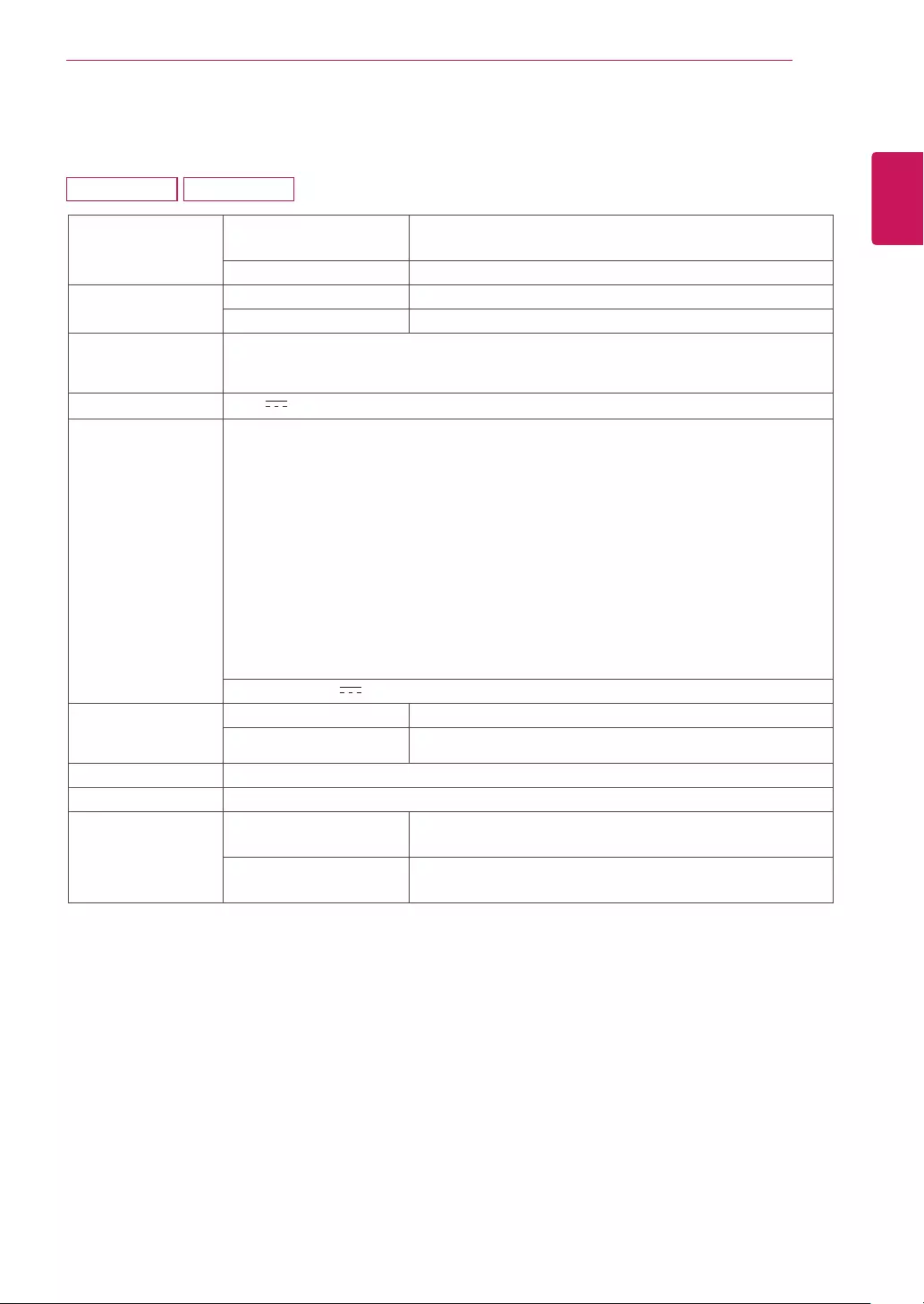
37
ENG
ENGLISH
SPECIFICATIONS
Display ScreenType FlatPanelActivematrix-TFTLCD
Anti-Glarecoating
PixelPitch 0.311mmx0.311mm(PixelPitch)
Resolution Max 1920x1080@60Hz
Recommend VESA1920x1080@60Hz
Powerconsump-
tion(Typ.)
OnMode:27W(ENERGYSTAR®standard)*
SleepMode≤0.3W
OffMode≤0.3W
PowerInput 19V 1.6A
AC-DCAdapter TypeADS-40SG-19-319032G,manufacturedbySHENZHENHONORELECTRONIC
orTypeADS-40FSG-1919032GPG-1,manufacturedbySHENZHENHONORELECTRONIC
orTypeADS-40FSG-1919032GPBR-1,manufacturedbySHENZHENHONORELECTRONIC
orTypeADS-40FSG-1919032GPI-1,manufacturedbySHENZHENHONORELECTRONIC
orTypeADS-40FSG-1919032GPCU-1,manufacturedbySHENZHENHONORELECTRONIC
orTypeADS-32FSG-1919032EPCU-1L,manufacturedbySHENZHENHONORELECTRONIC
orTypeLCAP21A,manufacturedbyLIENCHANGELECTRONICENTERPRISE
orTypeLCAP26A-A,manufacturedbyLIENCHANGELECTRONICENTERPRISE
orTypeLCAP26A-E,manufacturedbyLIENCHANGELECTRONICENTERPRISE
orTypeLCAP26A-I,manufacturedbyLIENCHANGELECTRONICENTERPRISE
orTypeLCAP26A-B,manufacturedbyLIENCHANGELECTRONICENTERPRISE
orTypeLCAP51A,manufacturedbyLIENCHANGELECTRONICENTERPRISE
orTypePA-1031-23,manufacturedbyLite-OnTechnologyCorporation
OUTPUT:19V 1.7A
Dimensions
(WidthxHeightx
Depth)
WithStand 641.4mmx459.7mmx203.0mm
WithoutStand 641.4mmx393.0mmx48.2mm
Weight 4.4kg
TiltRange -5°to20°
Environmental
conditions
OperatingTemperature
OperatingHumidity
0°Cto40°C
≤80%
StorageTemperature
StorageHumidity
-20°Cto60°C
≤85%
Productspecificationsshownabovemaybechangedwithoutpriornoticeduetoupgradeofproduct
functions.
*Thepowerconsumptionlevelcanbedifferentbyoperatingconditionandmonitorsetting.
*TheOnmodepowerconsumptionismeasuredwithENERGYSTAR®teststandard.
*ENERGYSTAR®isaUSregisteredmarkoftheUnitedStatesEnvironmentalProtectionAgency.
SPECIFICATIONS
27MP38HQ 27MP38VQ
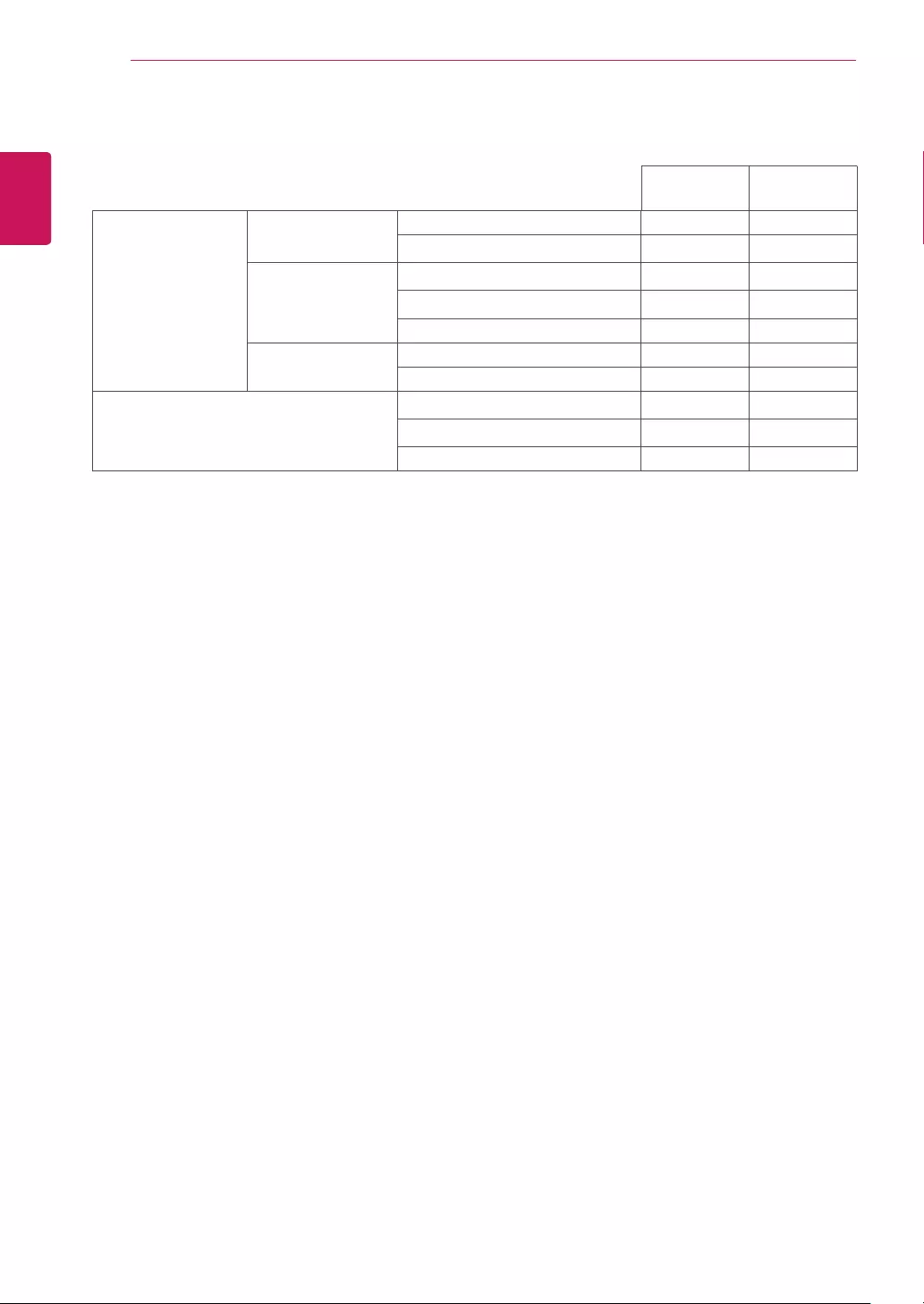
38
ENG
ENGLISH
SPECIFICATIONS
Video Signal Horizontal
Frequency
30 kHz to 83 kHz (Automatic) ● ●
30 kHz to 61 kHz (Automatic)
Vertical
Frequency
56 Hz to 75 Hz (D-SUB) ● ●
56 Hz to 75 Hz (DVI-D) ●
56 Hz to 75 Hz (HDMI) ● ●
Synchronization Separate Sync. ● ●
Digital ● ●
Input Connector 15 pin D-SUB Connector ● ●
DVI-D Connector (Digital) ●
HDMI Connector ● ●
27MP38VQ
27MP38HQ
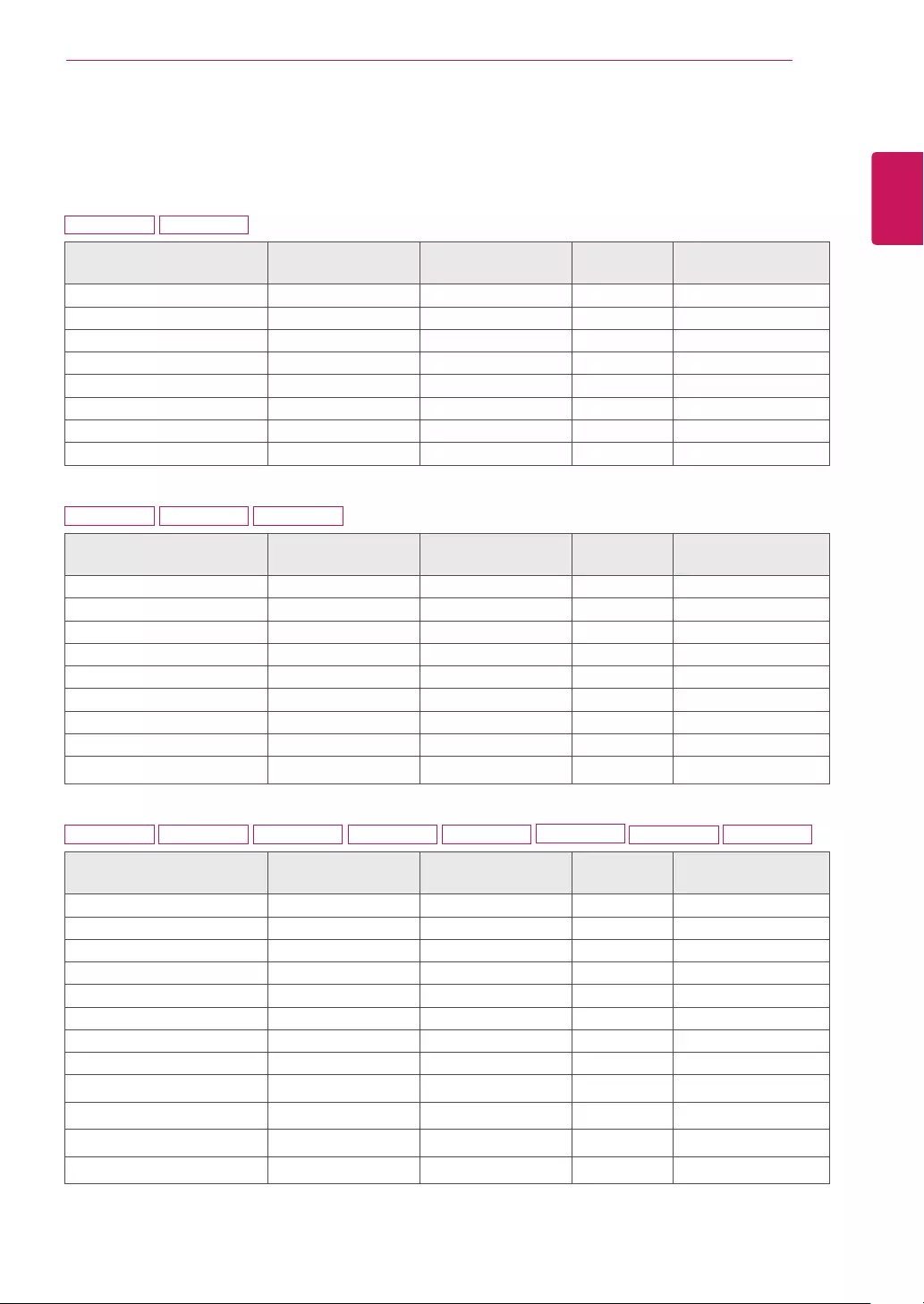
39
ENG
ENGLISH
SPECIFICATIONS
PresetModes(Resolution)
D-SUB/DVI-DTiming
19M38A 19M38D
DisplayModes(Resolution) Horizontal
Frequency(kHz)
Vertical
Frequency(Hz) Polarity(H/V)
720x400 31.468 70 -/+
640x480 31.469 60 -/-
640x480 37.500 75 -/-
800x600 37.879 60 +/+
800x600 46.875 75 +/+
832x624 49.725 75 -/-
1024x768 48.363 60 -/-
1366x768 47.712 60 +/+ RecommendMode
20M38A 20M38D 20M38H
DisplayModes(Resolution) Horizontal
Frequency(kHz)
Vertical
Frequency(Hz) Polarity(H/V)
720x400 31.468 70 -/+
640x480 31.469 60 -/-
640x480 37.500 75 -/-
800x600 37.879 60 +/+
800x600 46.875 75 +/+
1024x768 48.363 60 -/-
1024x768 60.023 75 +/+
1152x864 67.500 75 +/+
1600x900 60.000 60 +/+ RecommendMode
22M38A 22M38D 22M38H 24M38A 24M38D 24M38H 27MP38VQ
27MP38HQ
DisplayModes(Resolution) Horizontal
Frequency(kHz)
Vertical
Frequency(Hz) Polarity(H/V)
720x400 31.468 70 -/+
640x480 31.469 60 -/-
640x480 37.500 75 -/-
800x600 37.879 60 +/+
800x600 46.875 75 +/+
1024x768 48.363 60 -/-
1024x768 60.023 75 +/+
1152x864 67.500 75 +/+
1280x1024 63.981 60 +/+
1280x1024 79.976 75 +/+
1680x1050 65.290 60 -/+
1920x1080 67.500 60 +/+ RecommendMode
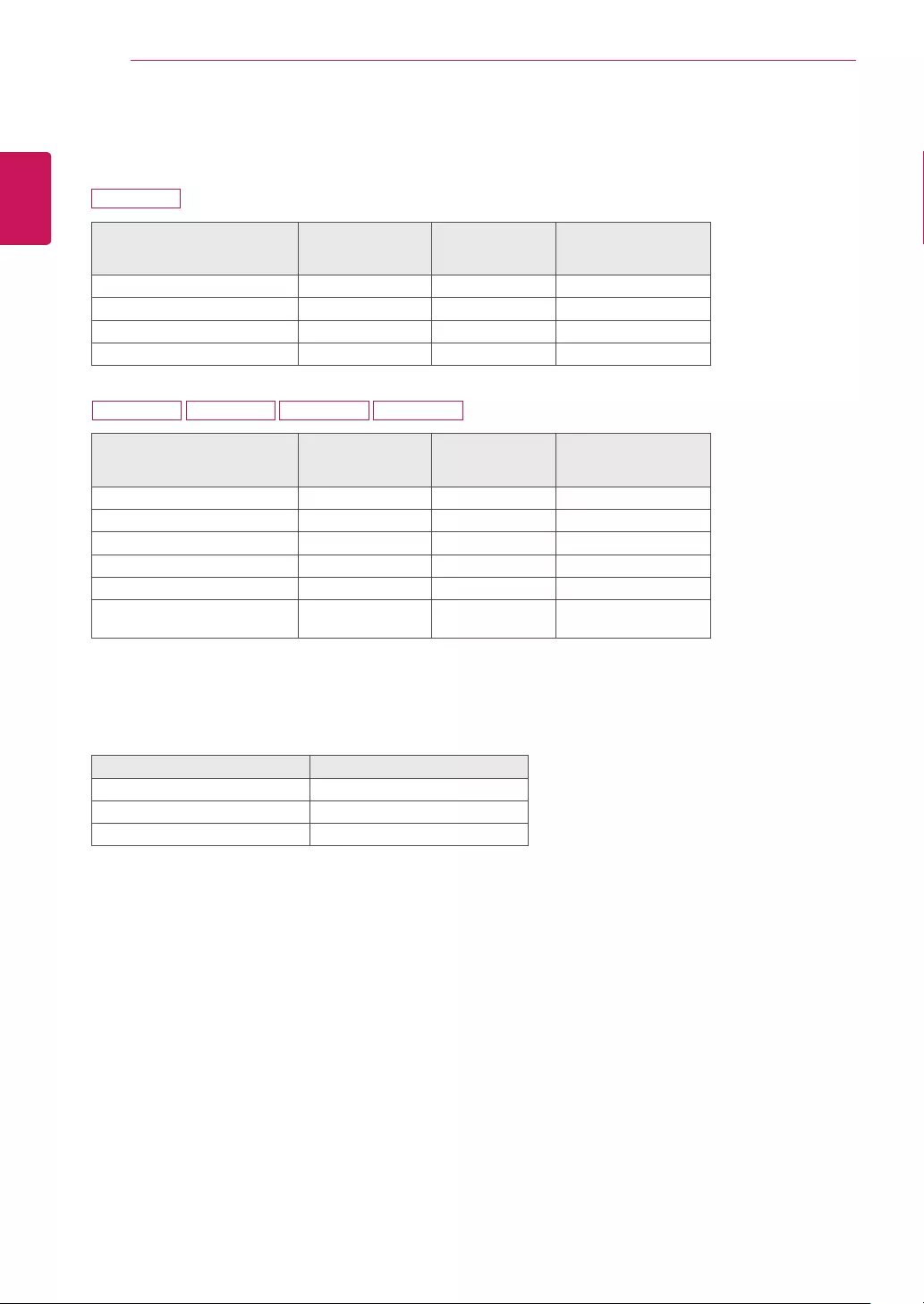
40
ENG
ENGLISH
SPECIFICATIONS
HDMITiming
Factorysupportmode
(PresetMode)
Horizontal
Frequency(kHz)
Vertical
Frequency(Hz) HDMI
480P 31.50 60 O
576P 31.25 50 O
720P 37.50 50 O
720P 45.00 60 O
Factorysupportmode
(PresetMode)
Horizontal
Frequency(kHz)
Vertical
Frequency(Hz) HDMI
480P 31.50 60 O
576P 31.25 50 O
720P 37.50 50 O
720P 45.00 60 O
1080P 56.25 50 O
1080P 67.50 60 O
RecommendMode
Indicator
Mode LEDColor
OnMode White(Only15seconds)
SleepMode BlinkingWhite
OffMode Off
22M38H 24M38H 27MP38VQ 27MP38HQ
20M38H
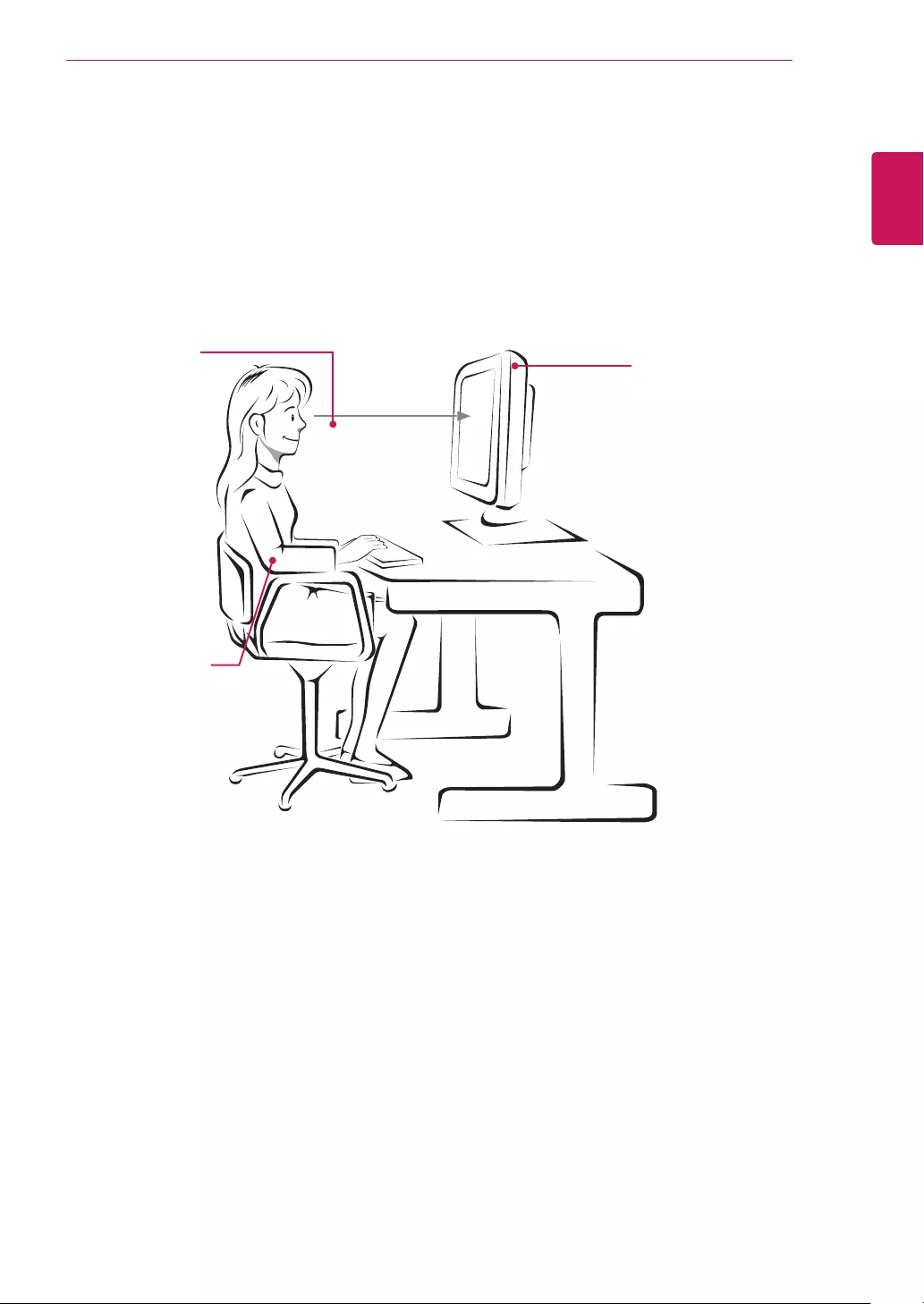
41
ENG
ENGLISH
PROPER POSTURE
ProperpostureforusingtheMonitorset.
PROPERPOSTURE
Adjustthe
Monitorsetand
yourpostureto
allowyoutoview
imagesatthe
optimalviewing
angle.
Placeyourhands
gentlyonthe
keyboard,keeping
yourarmsbentat
theelbowsand
horizontallyoutright.
Adjustthelocationofthe
Monitorsettoavoidit
reflectinglight.
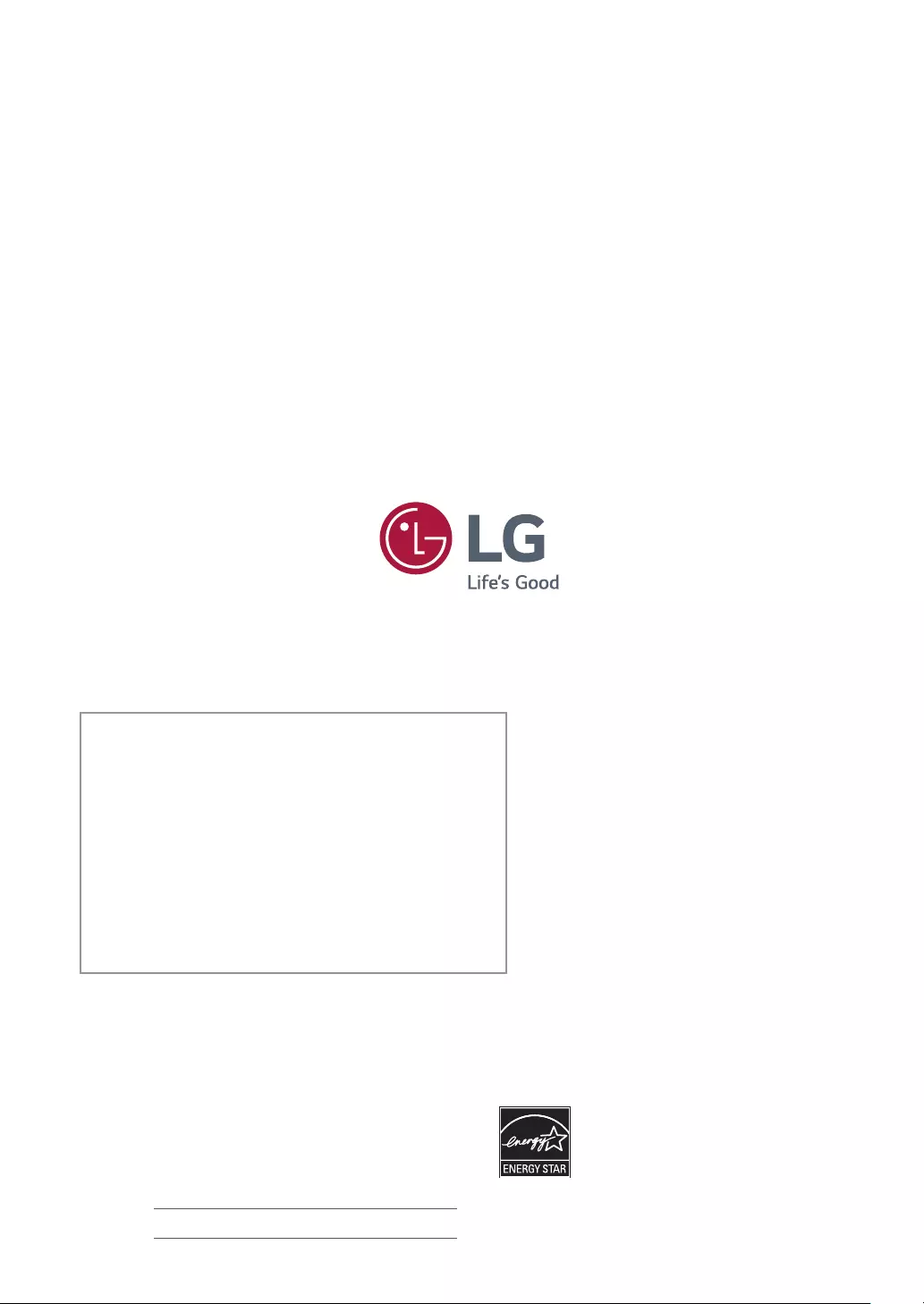
Make sure to read the Safety Precautions before
using the product.
Keep the Owner’s Manual (CD) in an accessible
place for future reference.
The model and serial number of the SET is
located on the back and one side of the SET.
Record it below should you ever need service.
MODEL
SERIAL
*above information is only for USA FCC Regulatory
As an ENERGY STAR® Partner LGE
U. S. A.,Inc. has determined that this
product meets the ENERGY STAR®
guidelines for energy efficiency.
ENERGY STAR® is a set of power-saving
guidelines issued by the U.S.Environmental
Protection Agency(EPA).
Declaration of Conformity
Trade Name: LG
Model : 19M38A, 19M38D, 20M38A, 20M38D,
20M38H, 22M38A, 22M38D, 22M38H,
24M38A, 24M38D, 24M38H, 27MP38HQ,
27MP38VQ
Responsible Party: LG Electronics Inc.
Address : 1000 Sylvan Ave. Englewood Cliffs
NJ 07632 U.S.A
TEL: 201-266-2534
Refer to ENERGY STAR.gov for more
information on the ENERGY STAR® program.