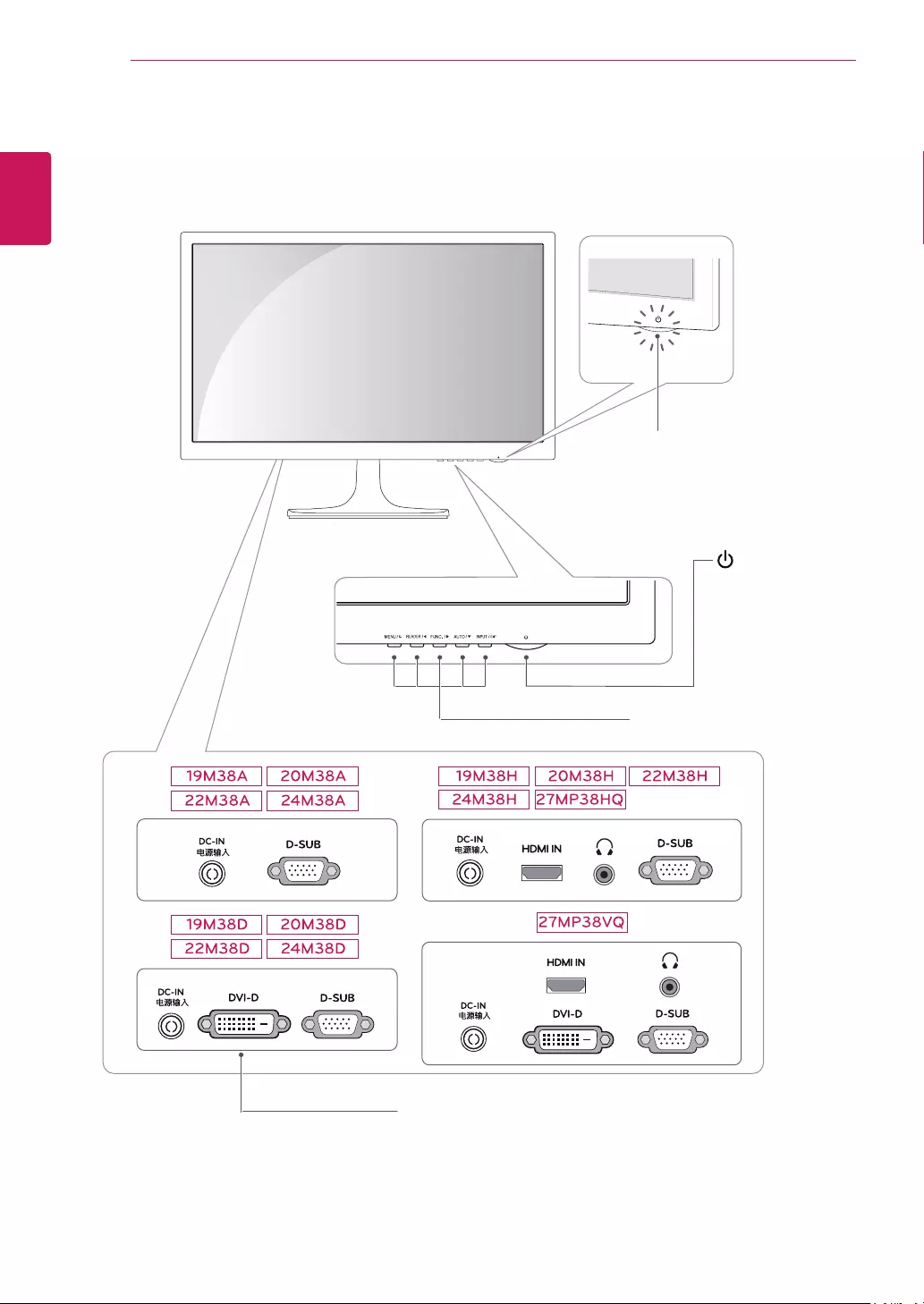Table of Contents
LG 22M38D-B User Manual
Displayed below is the user manual for 22M38D-B by LG which is a product in the Computer Monitors category. This manual has pages.
Related Manuals
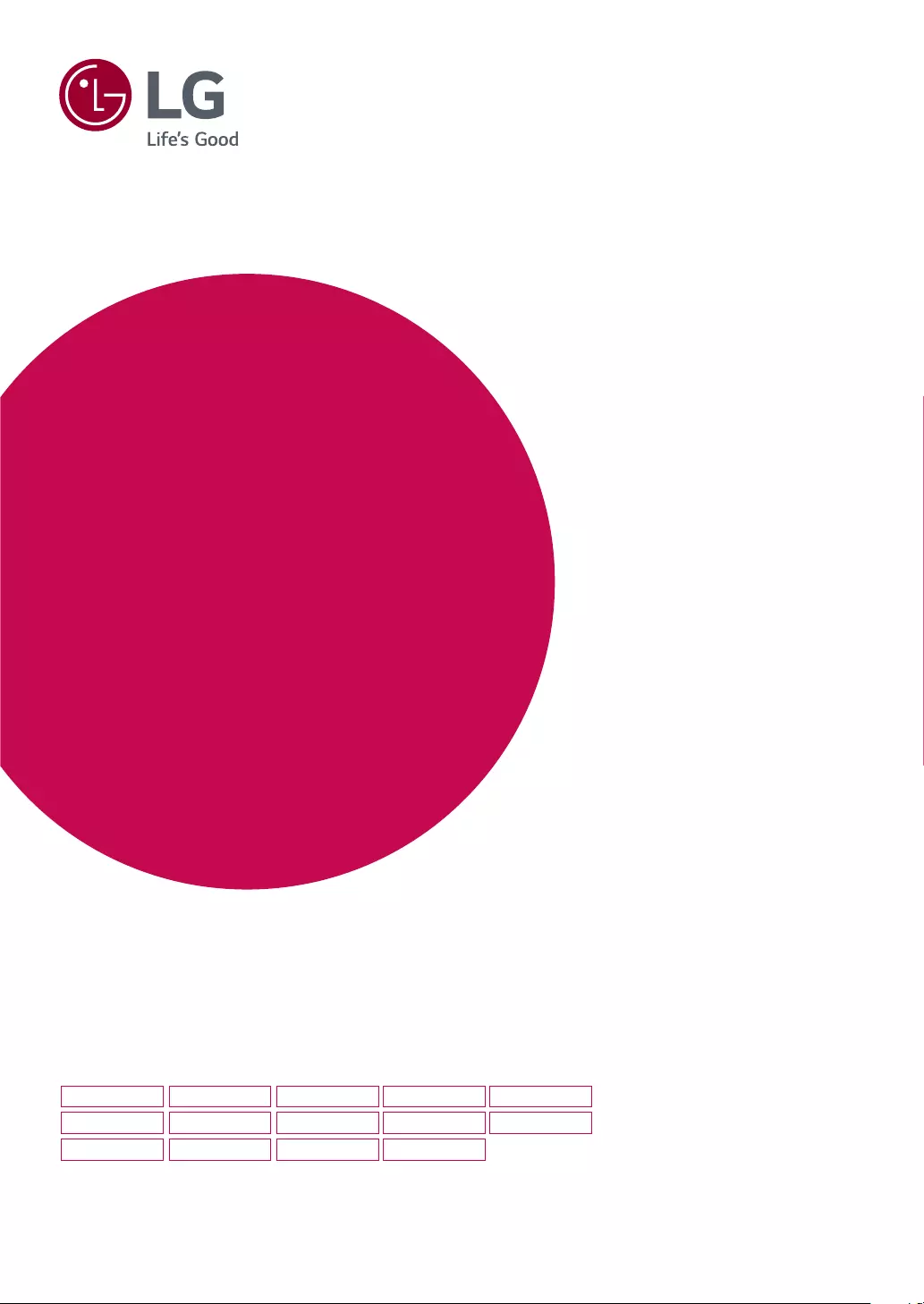
www.lg.com
Please read this manual carefully before operating
your set and retain it for future reference.
*LG LED Monitors are LCD Monitors with LED Backlighting.
Owner's Manual
IPS LED MONITOR
LED LCD MONITOR
(LED MONITOR*)
IPS LED(LED LCD) MONITOR MODEL
19M38A
19M38D
19M38H
20M38A
20M38D
20M38H
22M38A
22M38D
22M38H
24M38A
24M38D
24M38H
27MP38VQ
27MP38HQ
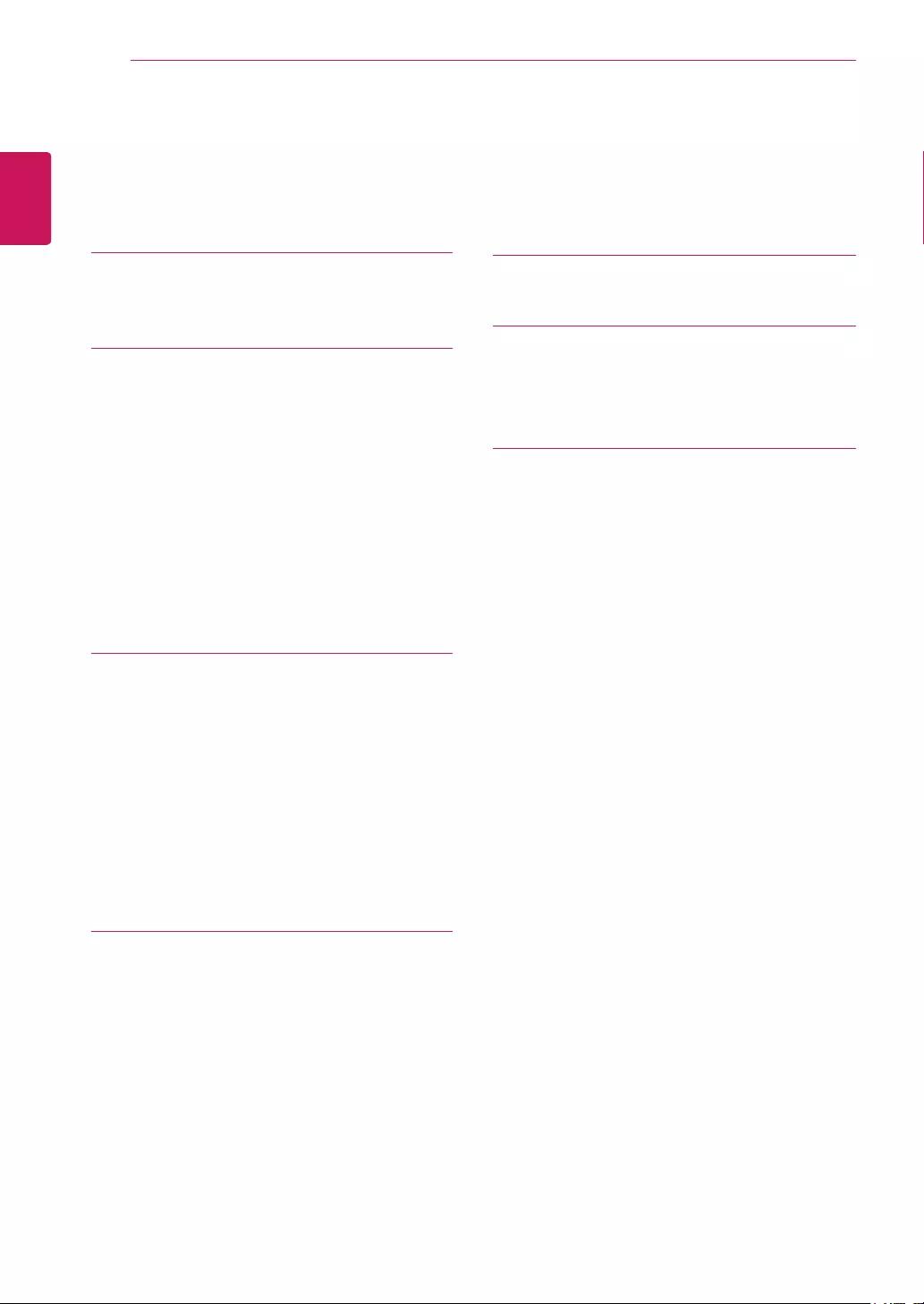
2
ENG
ENGLISH
TABLE OF CONTENTS
CONTENTS
3 LICENSE
4 ASSEMBLING AND PREPAR-
ING
4 Unpacking
6 Parts and buttons
7 Moving and Lifting the Monitor
8 Setting up the Monitor set
8 - Attaching the Stand Base
9 - Detaching the Stand Base
10 - Mounting on a table
10 - Using the cable holder
12 - Mounting on a wall
13 USING THE MONITOR SET
13 Connecting to a PC
13 - D-SUB connection
13 - DVI-D connection
14 - HDMI connection
14 Connecting to AV Devices
14 - HDMI connection
15 Connecting to External Devices
15 - Peripheral device connection
16 CUSTOMIZING SETTINGS
17 Customizing Settings
17 - Menu Settings
19 - Picture
20 - Color
21 - Display
21 - Audio
22 - Others
23 READER Setting
24 FUNC. Setting
24 - SMART ENERGY SAVING
25 - Picture Mode
26 - Color Weakness
27 TROUBLESHOOTING
29 SPECIFICATIONS
39 Preset Modes (Resolution)
40 Indicator
41 PROPER POSTURE
41 Proper posture for using the Monitor set.
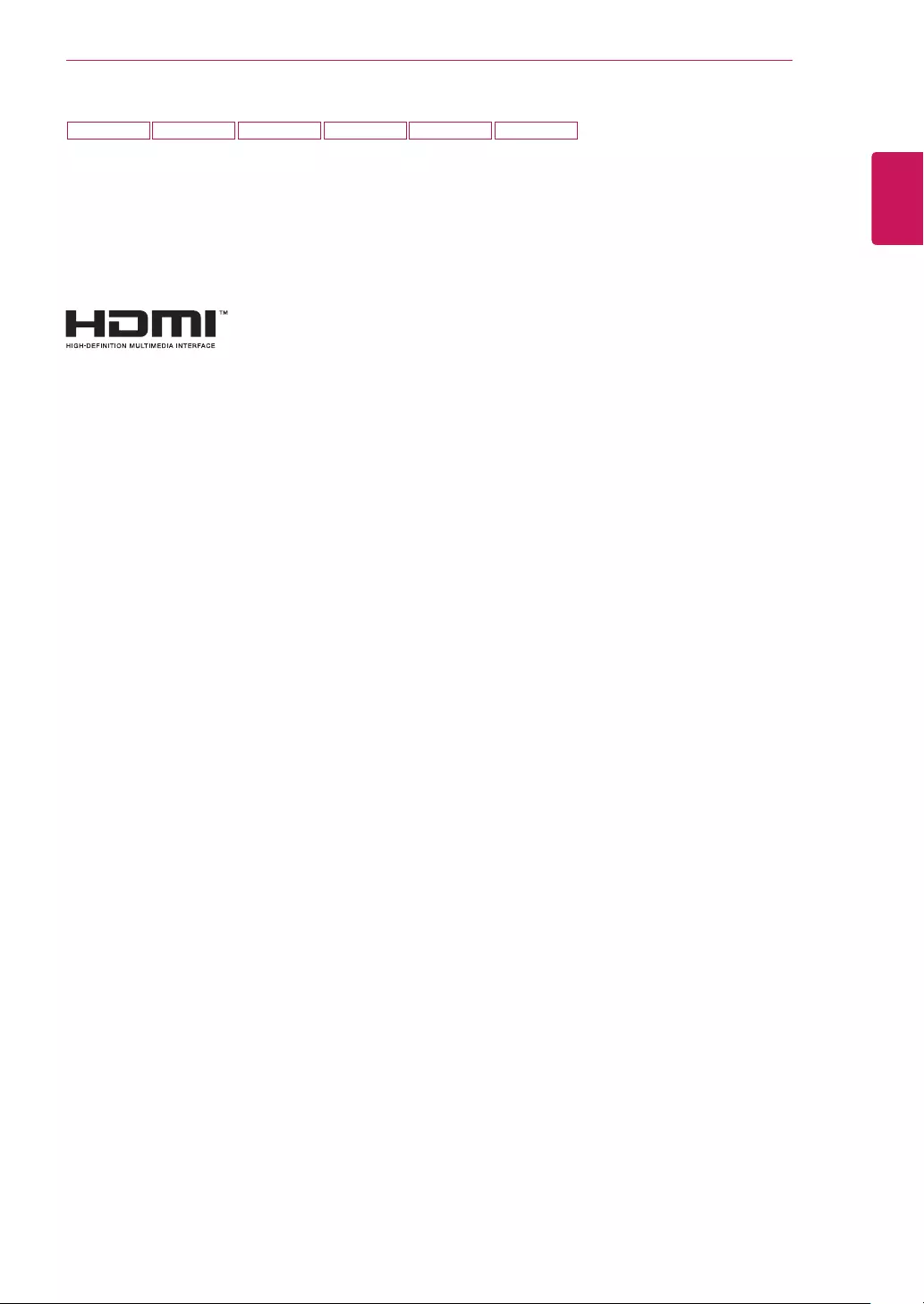
3
ENG
ENGLISH
LICENSE
LICENSE
Each model has different licenses. Visit www.lg.com for more information on the license.
The following content is only applied to the monitor which is sold in Europe market and which needs to
meet the ErP Directive:
*This monitor is set to be turned off automatically in 4 hours after you turned on display if there is no adjust-
ment to display.
*To make this setting be disabled, change the option to ‘Off’ in OSD menu of “Automatic Standby”.
20M38H19M38H 22M38H 24M38H 27MP38VQ 27MP38HQ
The terms HDMI and HDMI High-Definition Multimedia Interface, and the
HDMI Logo are trademarks or registered trademarks of HDMI Licensing Ad-
ministrator, Inc. in the United States and other countries.
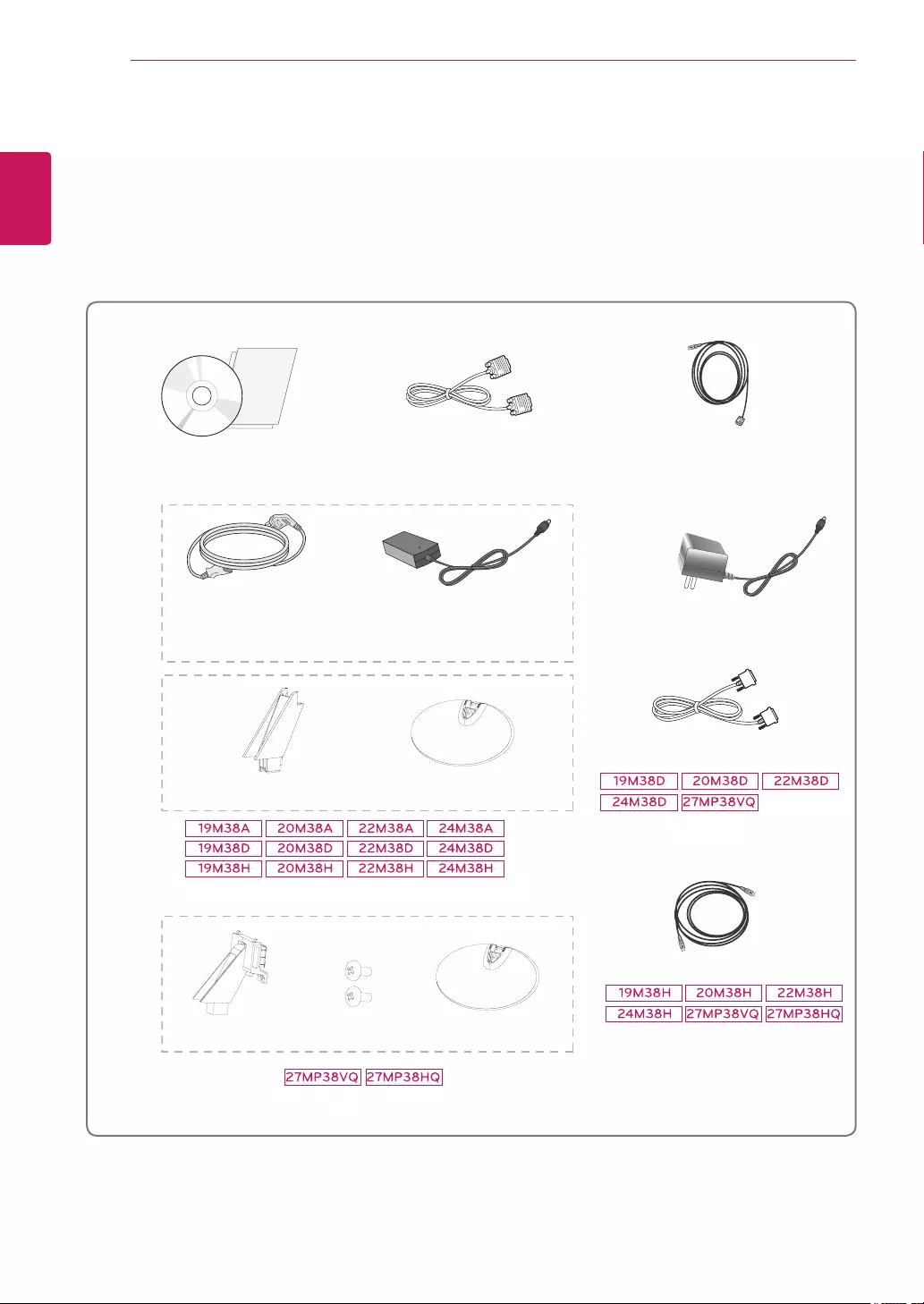
4
ENG
ENGLISH
ASSEMBLING AND PREPARING
ASSEMBLING AND PREPARING
Unpacking
Check your product box for the following items. If there are any missing accessories, contact the local
dealer where you purchased your product. The illustrations in this manual may differ from the actual product
and accessories.
CD(Owner's Manual) /
Card
( Depending on the country ) ( Depending on the country )
Power Cord AC-DC Adapter AC-DC Adapter
or
D-SUB Cable
( This cable is not included in all
countries. )
DVI-HDMI Cable
( This cable is not included in all
countries. )
HDMI Cable
Stand Body Stand Base
Stand Base
DVI-D Cable
( This cable is not included in all
countries. )
( This cable is not included in all
countries. )
Stand Body Two Screws
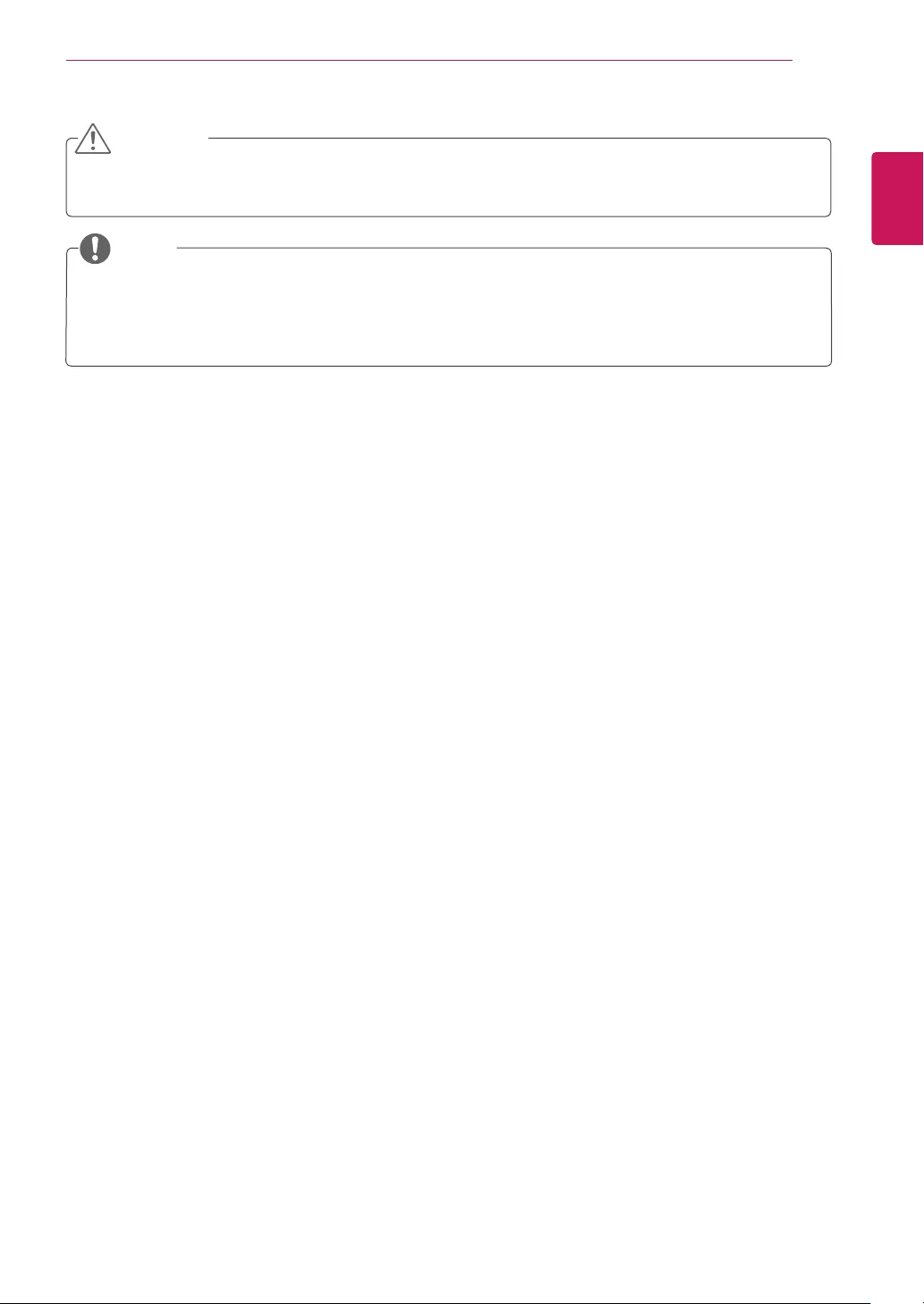
5
ENG
ENGLISH
ASSEMBLING AND PREPARING
yDo not use any unapproved accessories to ensure the safety and product life span.
yAny damages or injuries by using unapproved accessories are not covered by the warranty.
yThe accessories supplied with your product may vary depending on the model.
yProduct specifications or contents in this manual may be changed without prior notice due to upgrade
of product functions.
CAUTION
NOTE
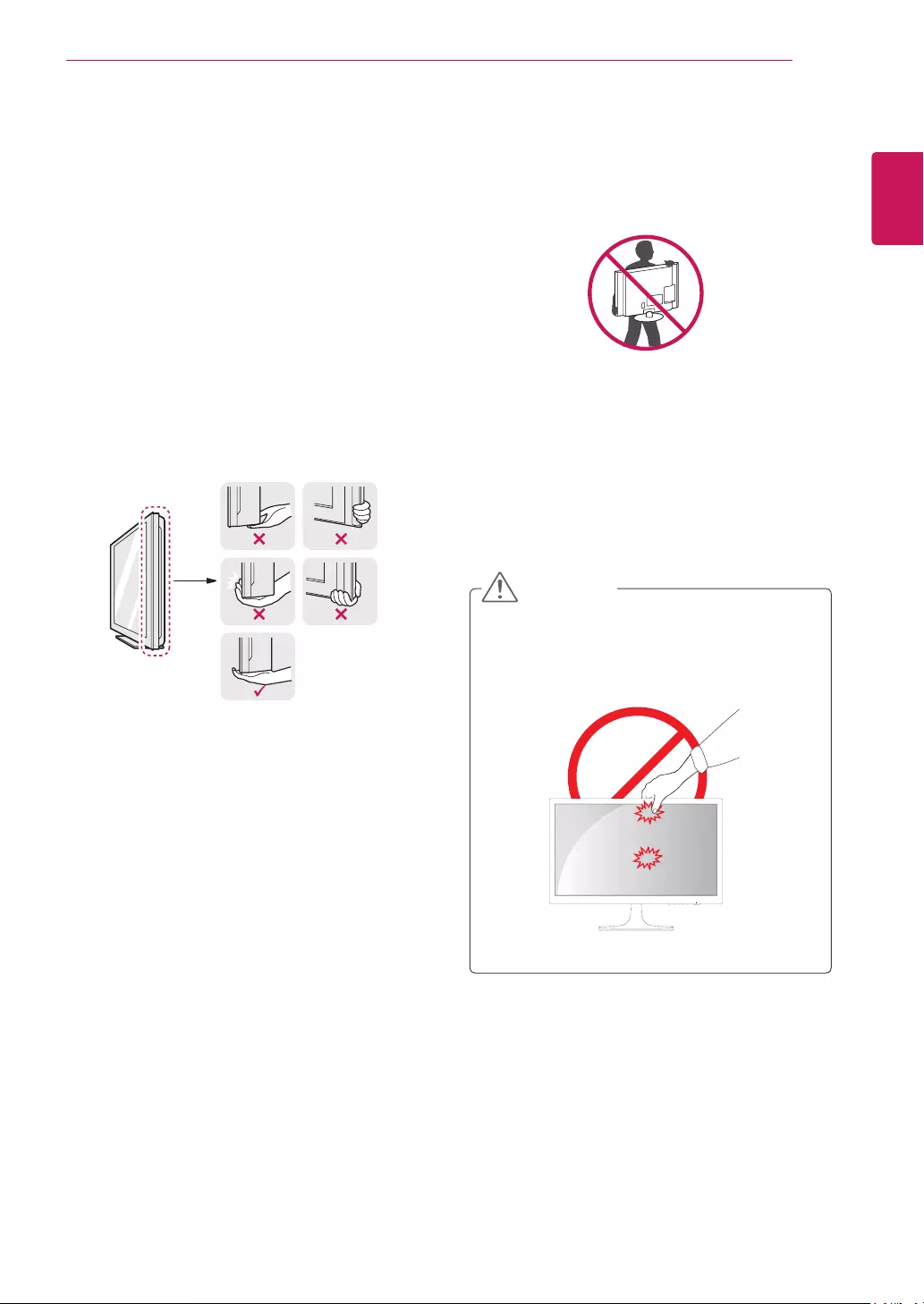
7
ENG
ENGLISH
ASSEMBLING AND PREPARING
Moving and Lifting the Monitor
When moving or lifting the monitor, follow these
instructions to prevent the monitor from being
scratched or damaged and to ensure safe trans-
portation regardless of its shape or size.
yAs far as possible, avoid touching the moni-
tor screen. This may result in damage to the
screen or some of the pixels used to create
images.
yIt is advisable to place the monitor in the
original box or packing material before at-
tempting to move it.
yBefore moving or lifting the monitor, discon-
nect the power cord and all cables.
yHold the top and bottom of the monitor frame
firmly. Do not hold the panel itself.
yWhen holding the monitor, the screen should
face away from you to prevent it being
scratched.
yWhen moving the monitor, avoid any strong
shock or vibrations to the product.
yWhen moving the monitor, keep it upright,
never turn the monitor on its side or tilt it
sideways.
CAUTION
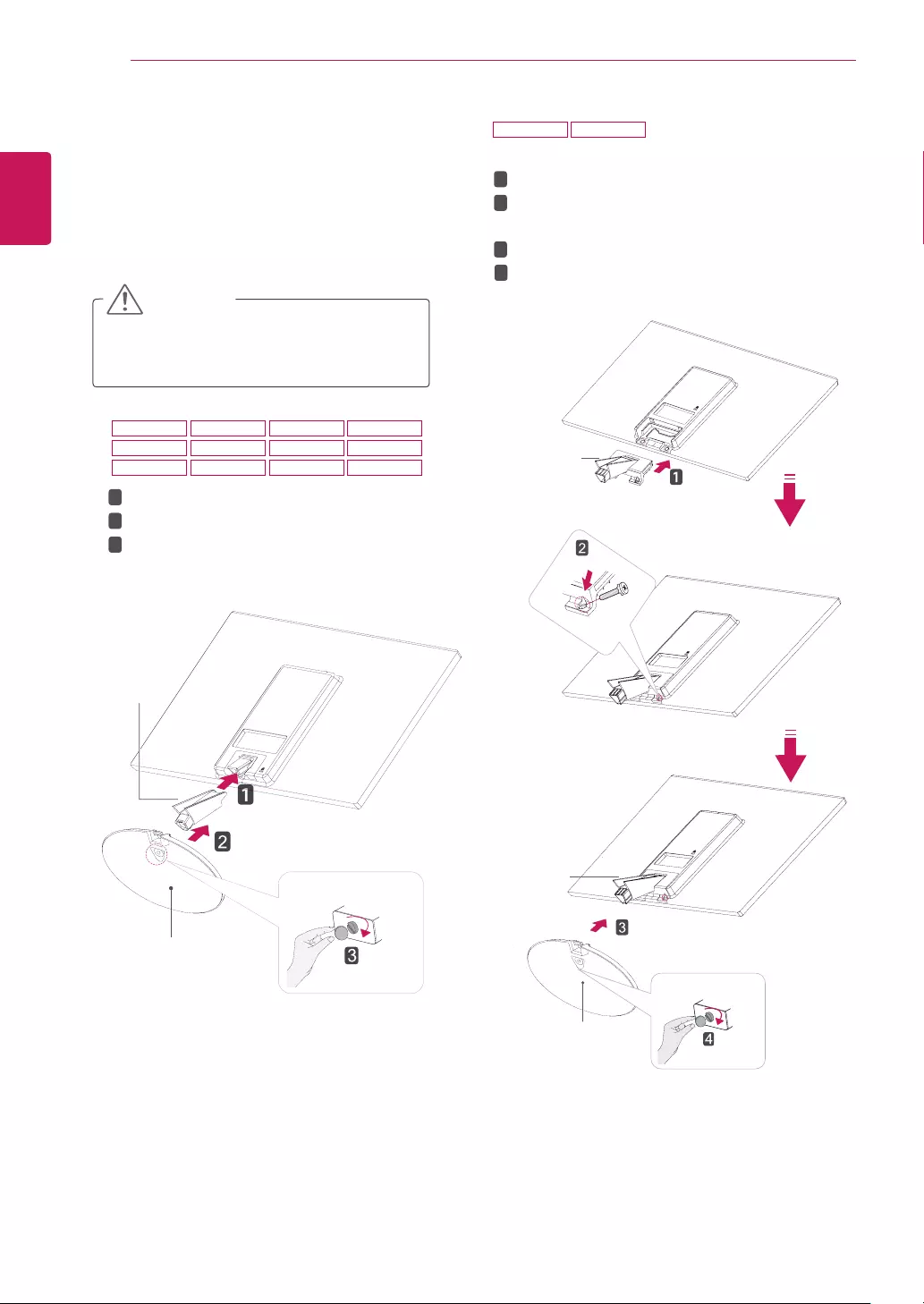
8
ENG
ENGLISH
ASSEMBLING AND PREPARING
Setting up the Monitor set
Attaching the Stand Base
1 Place the Monitor set with the screen side
down on a flat and cushioned surface.
Lay a foam mat or soft protective cloth
on the surface to protect the screen from
damage.
CAUTION
2
Stand Base
Stand Body
1
2
3
Stand Body
Stand Base
27MP38VQ 27MP38HQ
Attach the Stand Body to the monitor set.
Attach the Stand Base.
Tighten the screw to the right with a coin.
Attach the Stand Body to the monitor set.
Use two screws to fix the Stand Body and
monitor set.
Attach the Stand Base.
Tighten the screw to the right with a coin.
1
2
3
4
Stand Body
19M38A 20M38A 22M38A 24M38A
19M38D
19M38H
20M38D 22M38D 24M38D
20M38H 22M38H 24M38H
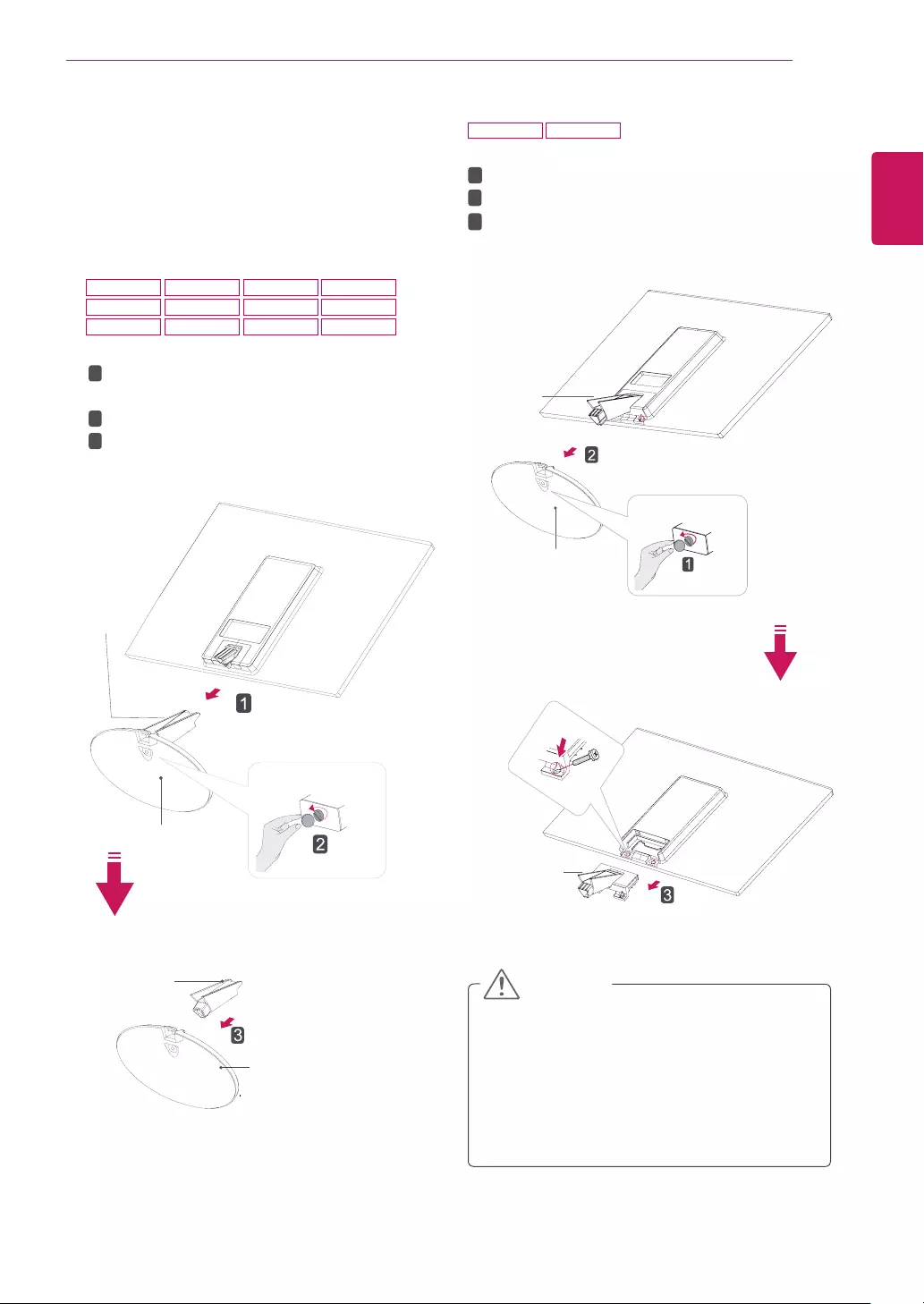
9
ENG
ENGLISH
ASSEMBLING AND PREPARING
Detaching the Stand Base
1 Place the Monitor set with the screen side
down on a flat and cushioned surface.
Stand Base
Stand Base
Stand Body
Stand Body
1
2
3
yThis illustration depicts the general model of
connection. Your monitor may differ from the
items shown in the picture.
yDo not carry the product upside down holding
only the stand base. The product may fall
and get damaged or injure your foot.
CAUTION
1
2
3
Stand Body
Stand Body
Stand Base
2
27MP38VQ 27MP38HQ
Pull out the Stand Body and Stand Base
from the monitor set.
Turn the screw to the left with a coin.
Pull out the Stand Base.
Turn the screw to the left with a coin.
Pull out the Stand Base from the Stand Body.
Remove two screws and pull out the Stand
Body from the monitor set.
19M38A 20M38A 22M38A 24M38A
19M38D
19M38H
20M38D 22M38D 24M38D
20M38H 22M38H 24M38H
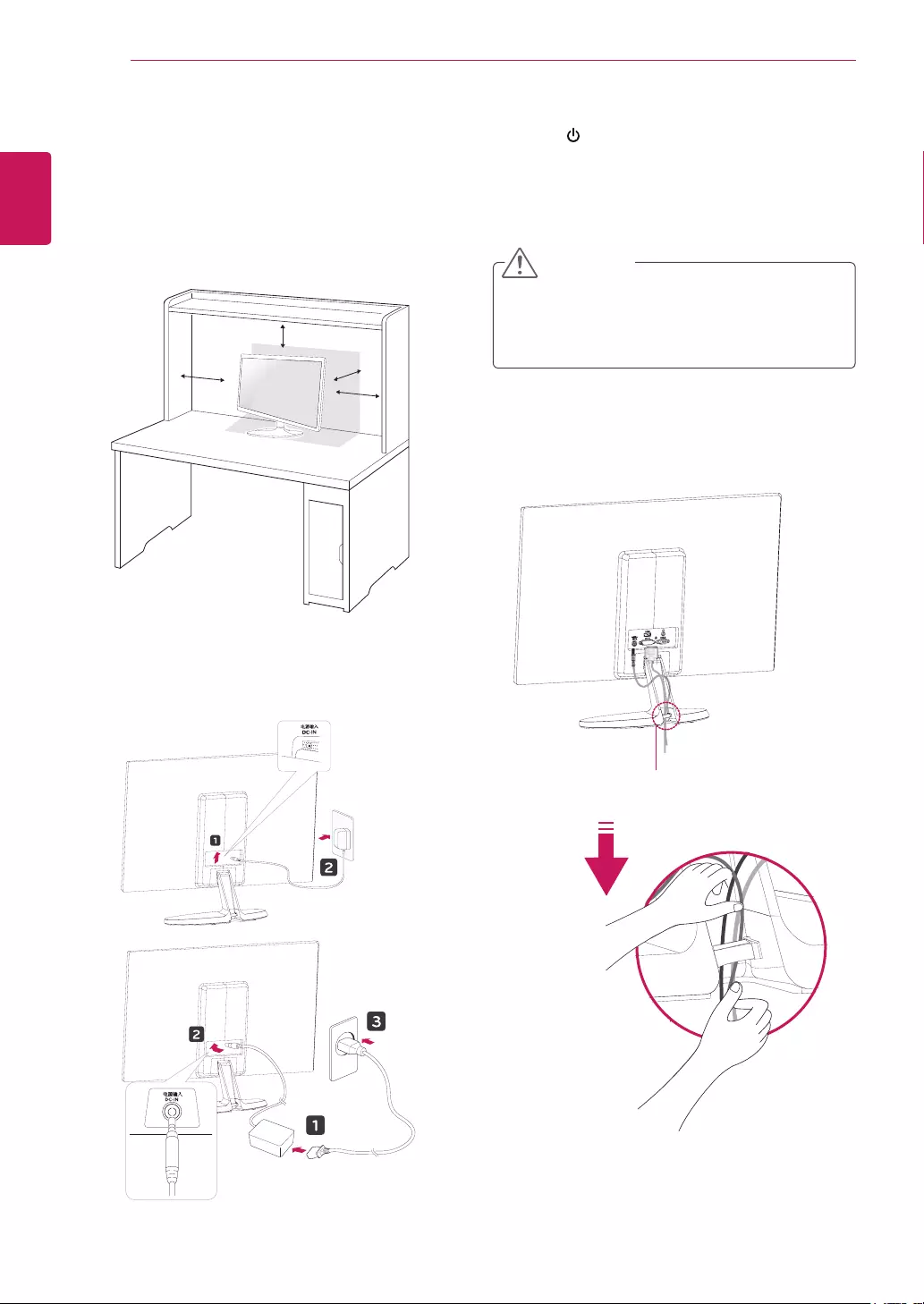
10
ENG
ENGLISH
ASSEMBLING AND PREPARING
Mounting on a table
1 Lift and tilt the Monitor set into its upright
position on a table.
Leave a 3.94 inches (minimum) space from the
wall for proper ventilation.
Using the cable holder
2 Connect the AC-DC Adapter and Power Cord
to a wall outlet.
3 Press (Power) button on the bottom switch
panel to turn the power on.
Unplug the power cord before moving the
Monitor to another location. Otherwise electric
shock may occur.
CAUTION
Cable holder
or
3.94 inches
3.94 inches
3.94 inches
3.94 inches
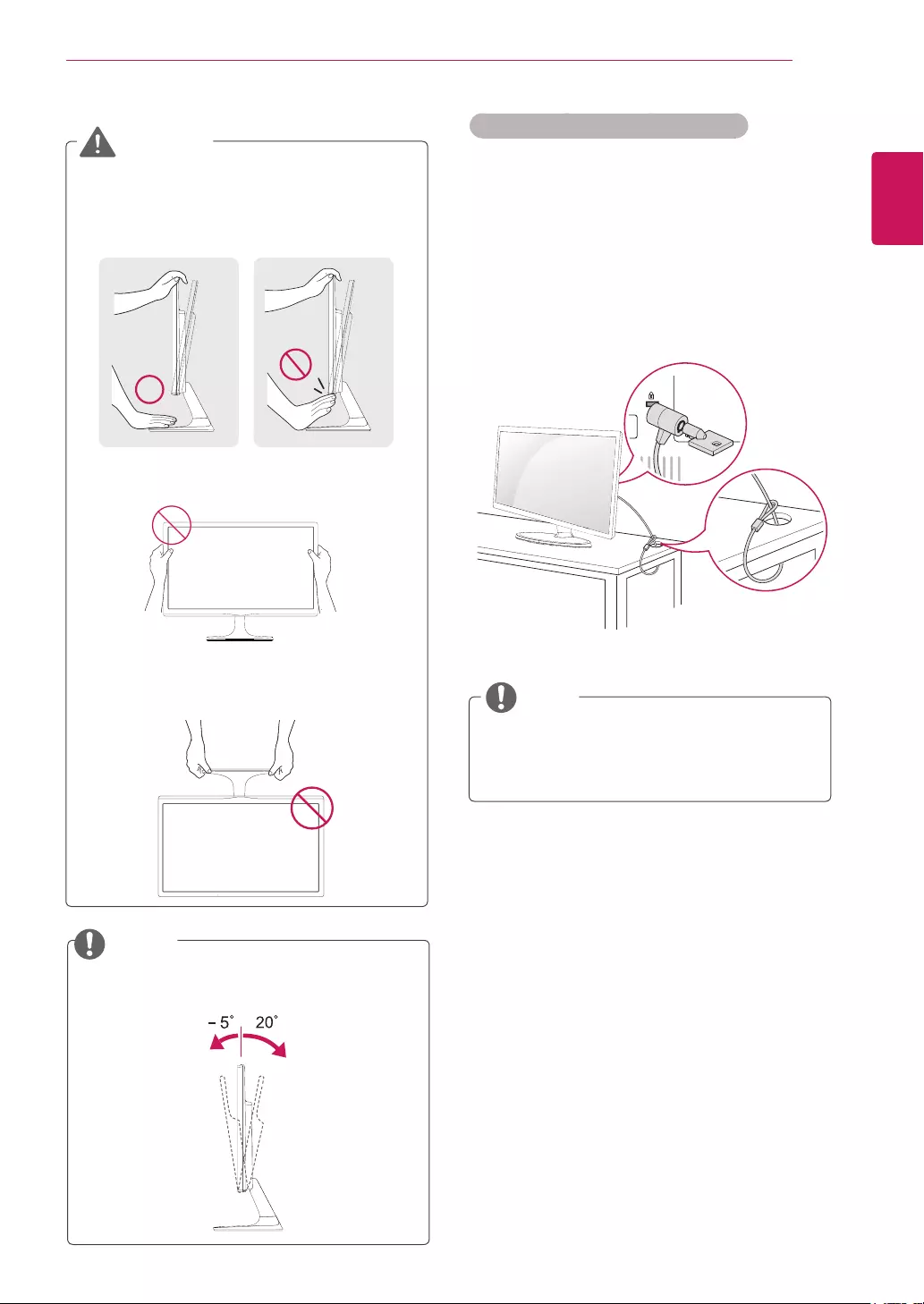
11
ENG
ENGLISH
ASSEMBLING AND PREPARING
Using the Kensington security system
The Kensington security system connector is
located at the back of the Monitor set. For more
information of installation and using, refer to the
manual supplied with the Kensington security
system or visit
http://www.kensington.com
.
Connect the Kensington security system cable
between the Monitor set and a table.
The Kensington security system is optional.
You can obtain it from most electronics stores.
NOTE
When you adjust the angle, do not hold the
bottom of the Monitor set frame as shown on
the following illustration, as may injure your
fingers.
Do not touch or press the screen when
adjusting the angle of the monitor.
Do not hold this set like below picture.Monitor
screen can detach from stand base and injure
your body.
WARNING
Tilt from +20 to -5 degrees up or down to adjust
the angle of the Monitor set to suit your view.
NOTE
Front Rear
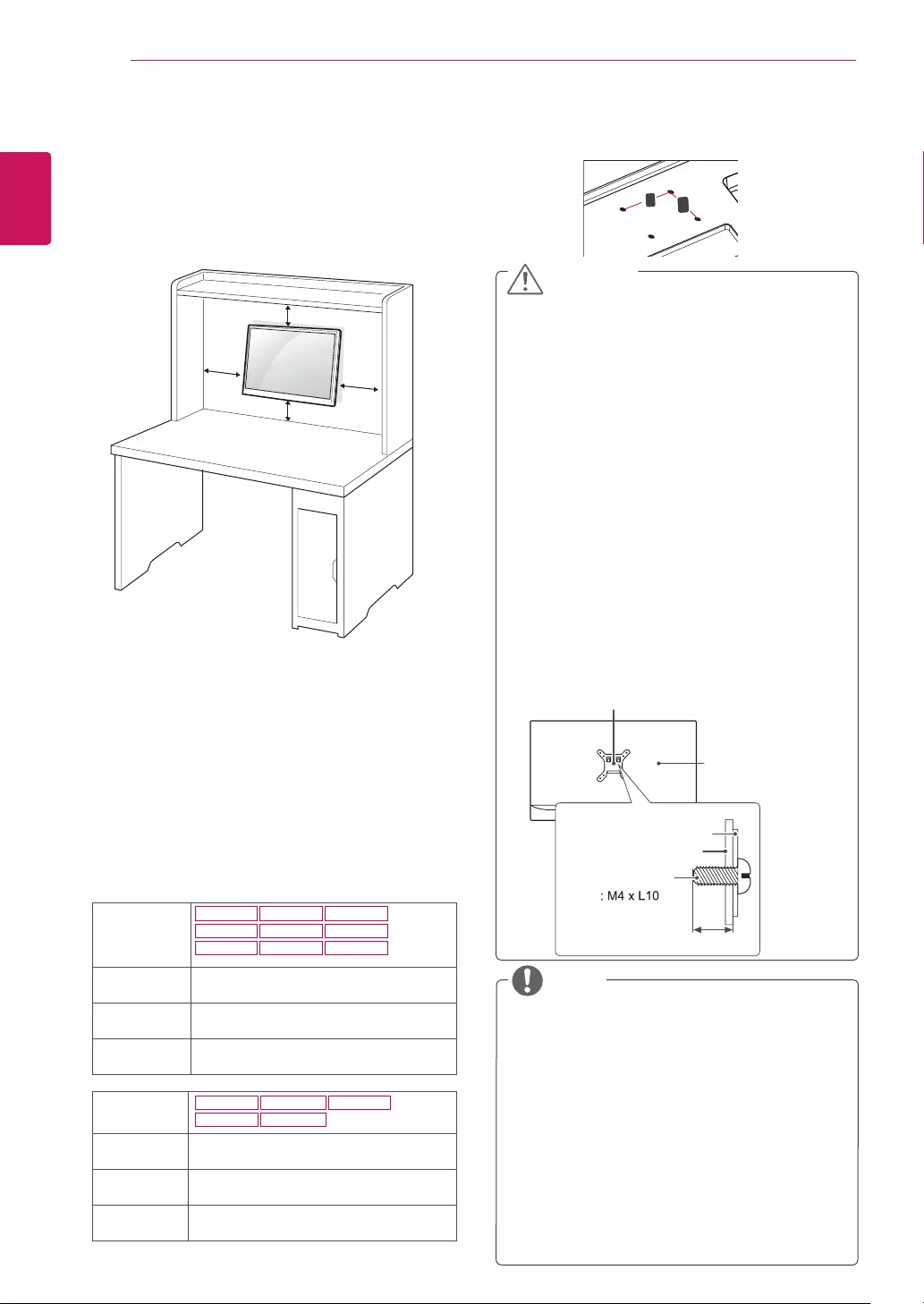
12
ENG
ENGLISH
ASSEMBLING AND PREPARING
Mounting on a wall
For proper ventilation, allow a clearance of 3.94
inches on each side and from the wall. Detailed
instructions are available from your dealer, see the
optional Tilt Wall Mounting Bracket Installation and
Setup Guide.
If you intend to mount the Monitor set to a wall,
attach Wall mounting interface (optional parts) to
the back of the set.
When you install the Monitor set using a wall
mounting interface (optional parts), attach it
carefully so it will not drop.
1 If you use screw longer than standard, the moni-
tor might be damaged internally.
2 If you use improper screw, the product might be
damaged and drop from mounted position.
In this case, LG Electronics is not responsible
for it.
yDisconnect the power cord first, and then
move or install the Monitor set. Otherwise
electric shock may occur.
yIf you install the Monitor set on a ceiling or
slanted wall, it may fall and result in severe
injury.
yUse only an authorized LG wall mount
and contact the local dealer or qualified
personnel.
y Do not over tighten the screws as this may
cause damage to the Monitor set and void
your warranty.
y Use only screws and wall mounts that
meet the VESA standard. Any damages
or injuries by misuse or using an improper
accessory are not covered by the warranty.
yScrew length from outer surface of back
cover should be under 8mm.
yUse the screws that are listed on the VESA
standard screw specifications.
yThe wall mount kit will include an installation
manual and necessary parts.
yThe wall mount bracket is optional. You can
obtain additional accessories from your local
dealer.
yThe length of screws may differ depending
on the wall mount. Be sure to use the proper
length.
yFor more information, refer to the
instructions supplied with the wall mount.
CAUTION
NOTE
Back Cover
Wall mount Pad
Wall mount Pad
Back Cover
Standard screw
Max.8mm
Model 19M38A
19M38D
19M38H
20M38A
20M38D
20M38H
22M38A
22M38D
22M38H
Wall Mount
(A x B)
75 x 75
Standard
screw
M4
Number of
screws
4
Model
24M38A
24M38D
27MP38VQ
27MP38HQ
24M38H
Wall Mount
(A x B)
100 x 100
Standard
screw
M4
Number of
screws
4
yWall Mount (A x B)
A
B
3.94 inches
3.94 inches
3.94 inches
3.94 inches
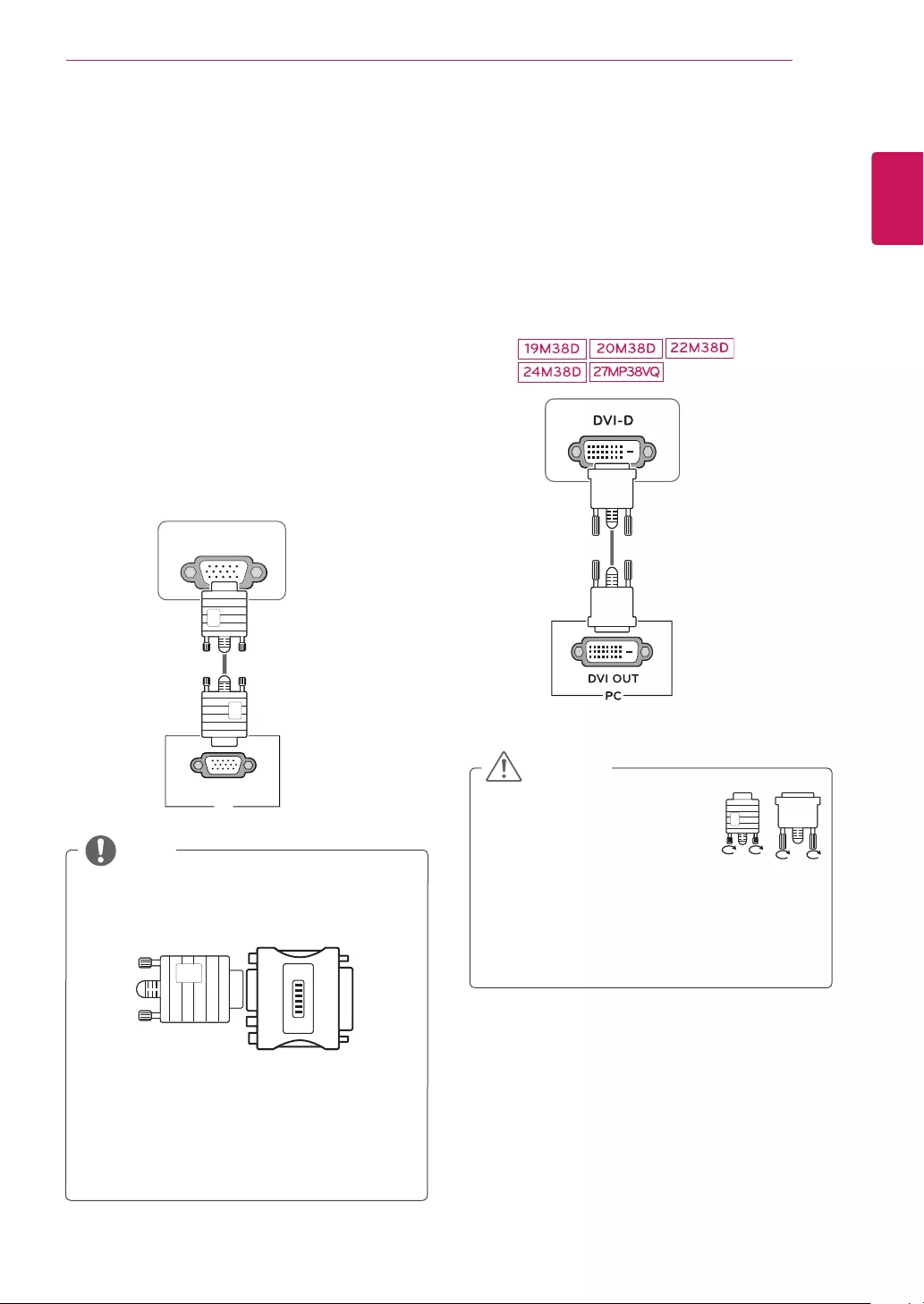
13
ENG
ENGLISH
USING THE MONITOR SET
USING THE MONITOR SET
Connecting to a PC
yYour Monitor set supports Plug & Play*.
*Plug & Play: A PC recognizes a connected
device that users connect to a PC and turn
on, without device configuration or user
intervention.
D-SUB connection
Transmits analog video from your PC to the
Monitor set. Connect the PC and the Monitor set
with the supplied D-sub 15 pin signal cable as
shown in the following illustrations.
yMac adapter
For Apple Macintosh use, a separate plug
adapter is needed to change the 15 pin
high density (3 row) D-SUB VGA connector
on the supplied cable to a 15 pin 2 row
connector.
yWhen using a D-Sub signal input cable
connector for Macintosh
NOTE
DVI-D connection
Transmits a digital video signal from your PC to
the Monitor set. Connect the PC and the Monitor
set with a DVI cable as shown in the following
illustrations.
yConnect the signal input cable
and tighten it by turning the
screws clockwise.
yDo not press the screen with
your finger for a long time as this may
result in temporary distortion on the screen.
yAvoid displaying a fixed image on the
screen for a long period of time to prevent
image burn. Use a screensaver if possible.
CAUTION
D-SUB
RGB OUT
PC
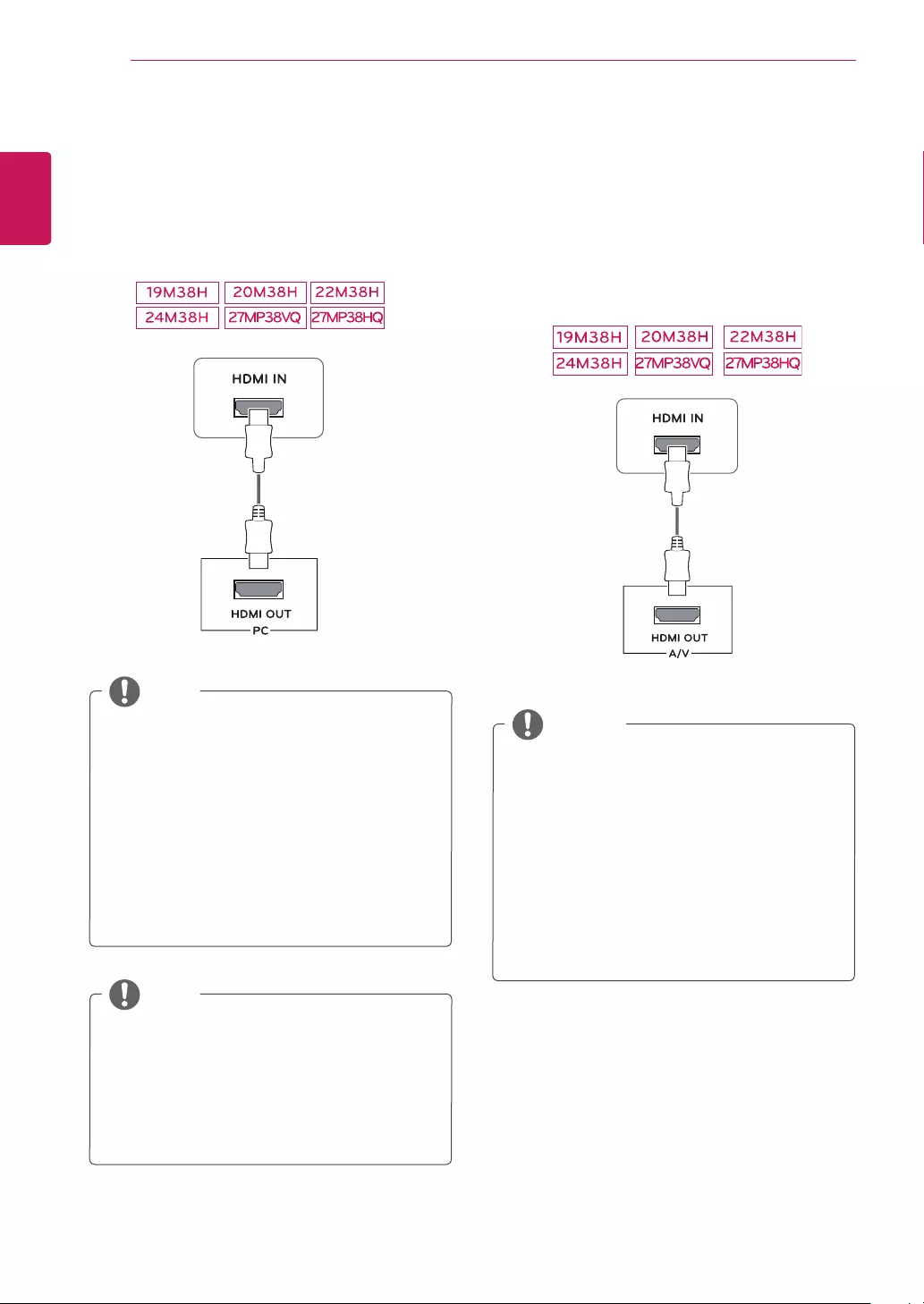
14
ENG
ENGLISH
USING THE MONITOR SET
yWhen you want to use two PC in our Monitor,
please connect the signal cable(D-SUB/
DVI-D/HDMI) respectively in Monitor set.
yIf you turn the Monitor set on while it is cold,
the screen may flicker. This is normal.
ySome red, green, or blue spots may appear
on the screen. This is normal.
NOTE
NOTE
HDMI connection
Transmits the digital video and audio signals from
your PC to the Monitor set. Connect the PC and
the Monitor set with the HDMI cable as shown in
the following illustrations.
NOTE
yIf you use HDMI PC, it can cause compatibility
problem.
yUse a certified cable with the HDMI logo
attached. If you do not use a certified HDMI
cable, the screen may not display or a
connection error may occur.
yRecommended HDMI cable types
- High-Speed HDMI®/TM Cable
- High-Speed HDMI®/TM Cable with Ethernet
yIf you use HDMI PC, it can cause compatibility
problem.
yUse a certified cable with the HDMI logo
attached. If you do not use a certified HDMI
cable, the screen may not display or a
connection error may occur.
yRecommended HDMI cable types
- High-Speed HDMI®/TM Cable
- High-Speed HDMI®/TM Cable with Ethernet
Connecting to AV Devices
HDMI connection
Transmits the digital video and audio signals from
your AV devices to the monitor. Connect your AV
device to the monitor with the HDMI cable as il-
lustrated below.
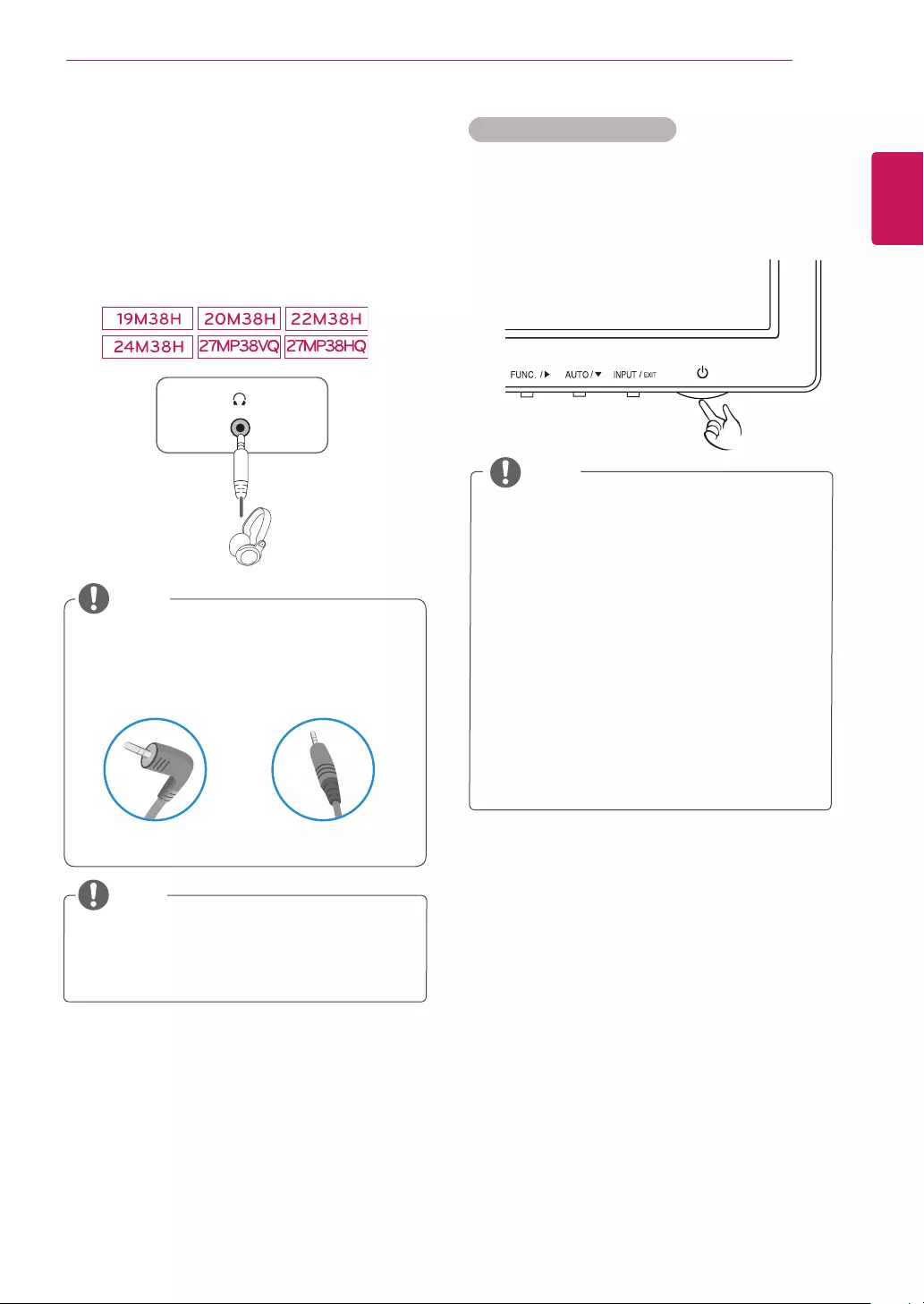
15
ENG
ENGLISH
USING THE MONITOR SET
Connecting to External Devices
Peripheral device connection
Connect peripheral devices to the monitor using
headphone ports.
yPeripheral devices are sold separately.
yCables with angled plugs may have clear-
ance issues, use straight plugs when pos-
sible.
Angle Type Straight Type
NOTE
NOTE
yHeadphones or speakers may not work nor-
mally, depending on the server PC settings.
y"Self Image Setting" Function.
This function provides the user with optimal
display settings.When the user connects
the monitor for the first time, this function
automatically adjusts the display to optimal
settings for individual input signals.(Only
supported in Analog Mode)
y‘AUTO’ Function.
When you encounter problems such as
blurry screen, blurred letters, screen flicker
or tilted screen while using the device or
after changing screen resolution, press the
AUTO function button to improve resolution.
(Only supported in Analog Mode)
NOTE
Self Image Setting Function
Press the power button on the bottom panel to
turn the power on. When monitor power is turned
on, the "Self Image Setting" Function is executed
automatically. (Only supported in Analog Mode)
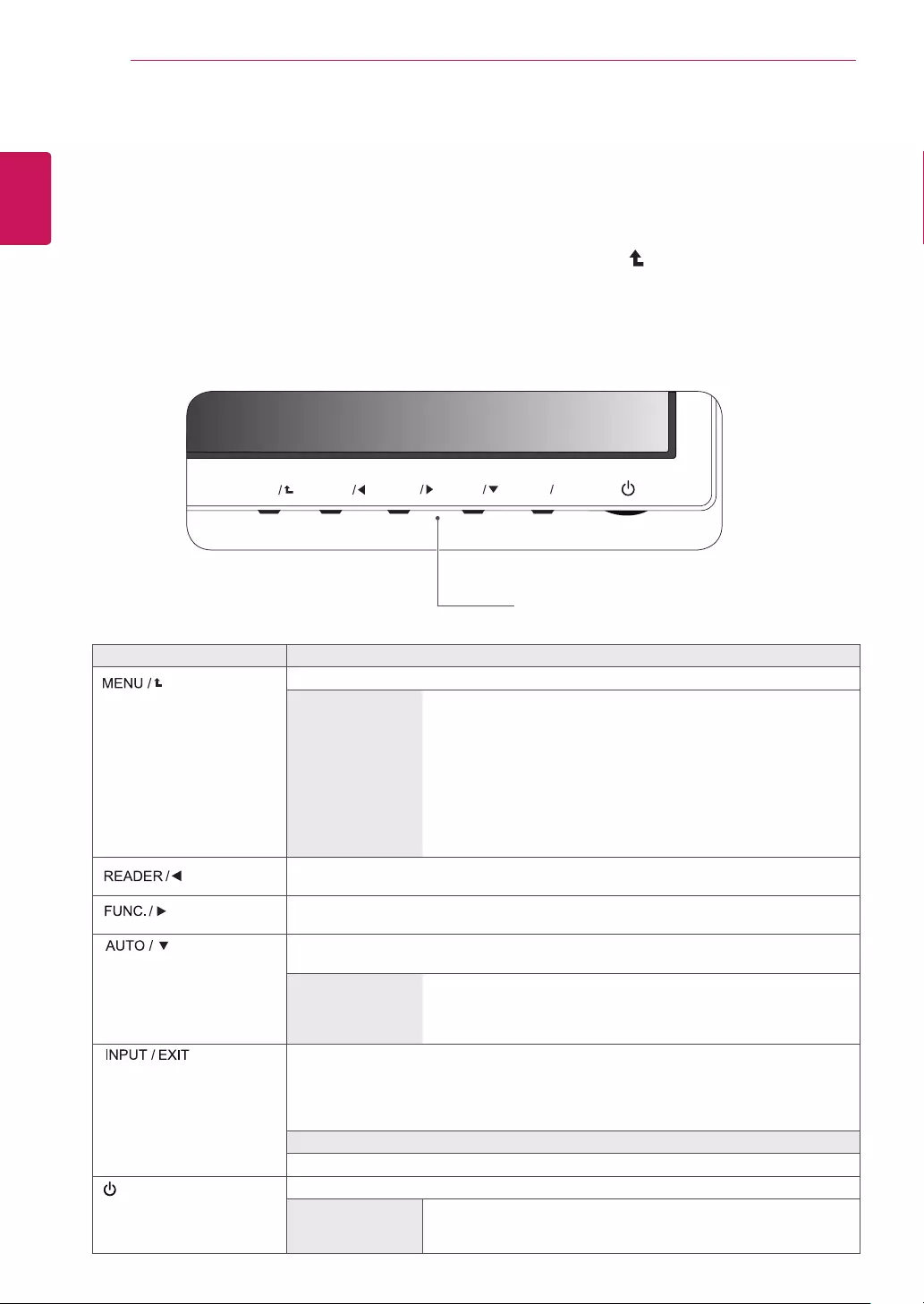
16
ENG
ENGLISH
CUSTOMIZING SETTINGS
CUSTOMIZING SETTINGS
1 Press the desired button on the bottom of the Monitor set.
2 Change the value of the menu item by pressing the buttons on the bottom of the Monitor set.
To return to the upper menu or set other menu items, use the up arrow ( ) button.
3 Select EXIT to leave the OSD menu.
Monitor set Buttons
Button Description
Accesses the main menus.(See p.17)
OSD Locked/OSD
Unlocked
This function allow you to lock the current control settings, so that
they cannot be inadvertently changed.
Press and hold the MENU button for several seconds. Then OSD
of “OSD Lock” will appear. After that, user can select lock or unlock
by pressing left/right button.
If user selects the “Lock” icon by pressing the “OK” button, the
message “OSD Locked” will appear. Otherwise, “OSD Unlocked”
will appear. After selecting the “Lock”, If you want to change to
Unlock, you can push the “MENU” button for several seconds. The
message “OSD Unlocked” will appear.
Use this button to enter Reader Mode menu. Its function works to display screen as
paper-like picture for Eye comfort.If you want to more information(See p.23).
Use this button to enter SMART ENERGY SAVING , Picture Mode,Color Weakness
menus.(See p.24~26)
When adjusting your display settings, always press the AUTO button on the MONITOR
SETUP OSD. (Only supported in Analog Mode)
The best display
mode
19M38A/19M38D/19M38H: 1366 x 768
20M38A/20M38D/20M38H: 1600 x 900
22M38A/22M38D/22M38H/24M38A/24M38D/24M38H/27MP38HQ/
27MP38VQ: 1920 x 1080
You can choose the input signal.
• When two input signals are connected, you can select the input signal (D-SUB/DVI-D/
HDMI) you want.
• When only one signal is connected, it is automatically detected. The default setting is
D-SUB.
EXIT
EXIT the OSD(On Screen Display).
(Power Button) Turns the power on or off.
Power Indicator The power indicator stays white if the display is running properly (On
Mode). If the display is in Sleep Mode, the power indicator blinks
white.
MENU
FUNC.
AUTO
INPUT EXIT
READER
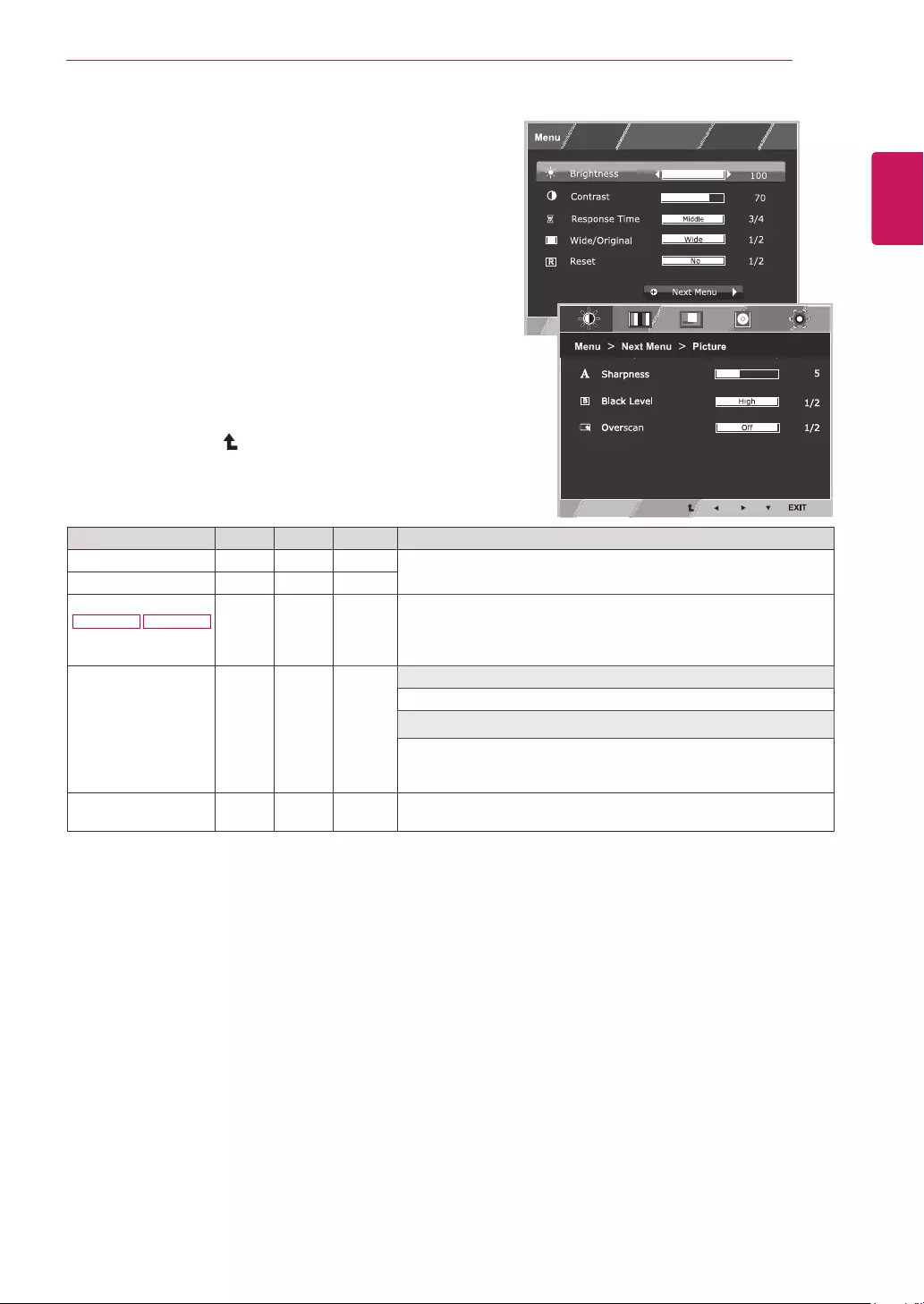
17
ENG
ENGLISH
CUSTOMIZING SETTINGS
Customizing Settings
Menu Settings
1 Press MENU button on the bottom of the Monitor set
to display the Menu OSD.
2 Set the options by pressing the ◄ or ► or ▼
buttons.
3 Select the "Next Menu" button to enter the more
option settings.
4 Select EXIT to leave the OSD menu.
To return to the upper menu or set other menu items,
use the up arrow ( ) button.
Each option is explained below.
Menu Analog Digital HDMI Description
Brightness ● ● ● To adjust the brightness, contrast of the screen.
Contrast ● ● ●
Response Time
27MP38VQ 27MP38HQ ● ● ●
You can set a response time for displayed pictures based on the
speed of the screen. For a normal environment, it is recommended
that you use 'Off'. For a fast-moving picture, it is recommended that
you use 'High'.
Wide/Original
● ● ●
Wide
Switch to full screen mode according to input image signal.
Original
Change the input image signal ratio to original.
* This function works only if input resolution is lower than Monitor
set ratio (16:9).
Reset ● ● ● Restore all factory default settings. Press the◄ , ►buttons to reset
immediately.
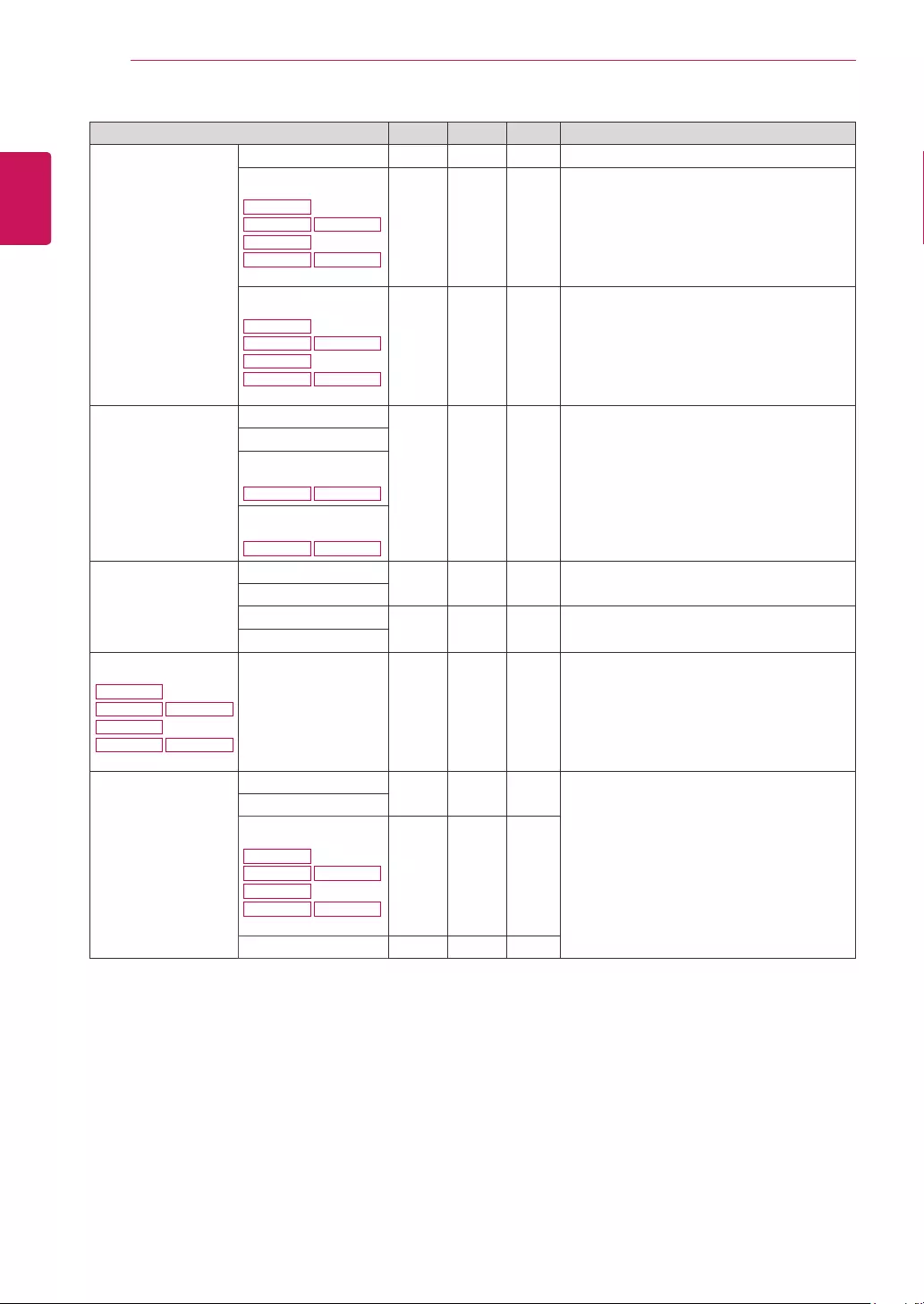
18
ENG
ENGLISH
CUSTOMIZING SETTINGS
Menu > Next Menu Analog Digital HDMI Description
Picture Sharpness ● ● ● To adjust the clearness of the screen
Black Level
20M38H
19M38H
24M38H
22M38H
27MP38VQ 27MP38HQ
●To set offset level
Overscan
20M38H
19M38H
24M38H
22M38H
27MP38VQ 27MP38HQ
●To improve the clarity and stability of the
screen
Color Gamma
● ● ● To customize the color of the screen
Color Temp
Six Color
27MP38VQ 27MP38HQ
Color Reset
27MP38VQ 27MP38HQ
Display Horizontal ●To adjust the position of the screen
Vertical
Clock ●To improve the clarity and stability of the
screen
Phase
Audio
20M38H
19M38H
24M38H
22M38H
27MP38VQ 27MP38HQ
Volume ●To adjust the volume
Others Language ● ● ●
To customize the screen status for a user's
operating environment
Power Indicator
Automatic Standby
20M38H
19M38H
24M38H
22M38H
27MP38VQ 27MP38HQ
● ● ●
Resolution ●
yAnalog: D-SUB(Analog signal) input.
yDigital: DVI-D(Digital signal) input.
yHDMI: HDMI(Digital signal) input.
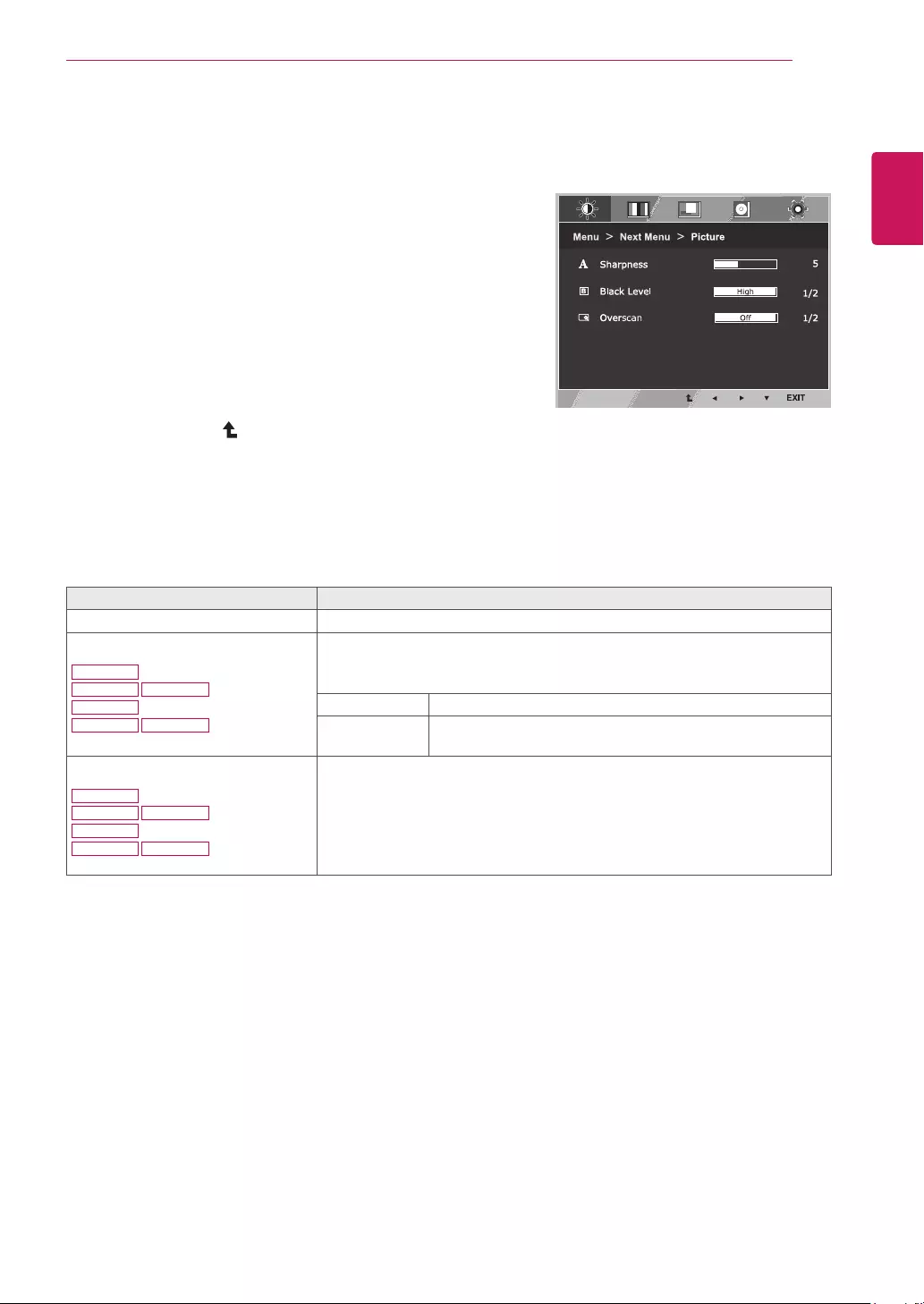
19
ENG
ENGLISH
CUSTOMIZING SETTINGS
Picture
1 Press MENU button on the bottom of the Monitor set
to display the Menu OSD.
2 Select the "Next Menu" button to enter the more
option settings.
3 Enter to Picture by pressing the ▼ button.
4 Set the options by pressing the ◄ or ► or ▼
buttons.
5 Select EXIT to leave the OSD menu.
To return to the upper menu or set other menu items,
use the up arrow ( ) button.
Each option is explained below.
Menu > Next Menu > Picture Description
Sharpness To adjust the clearness of the screen.
Black Level
20M38H
19M38H
24M38H
22M38H
27MP38VQ 27MP38HQ
Sets the offset level (for HDMI only).
yOffset: as a reference for a video signal, this is the darkest color the moni-
tor can display.
High Keeps the current contrast ratio of the screen.
Low Lowers the black levels and raises the white levels from the
current contrast ratio of the screen.
Overscan
20M38H
19M38H
24M38H
22M38H
27MP38VQ 27MP38HQ
To select the range of output image for DTV timing in HDMI input.(only for HDMI
input)Recommend Overscan function to turn on when connect AV equipment.
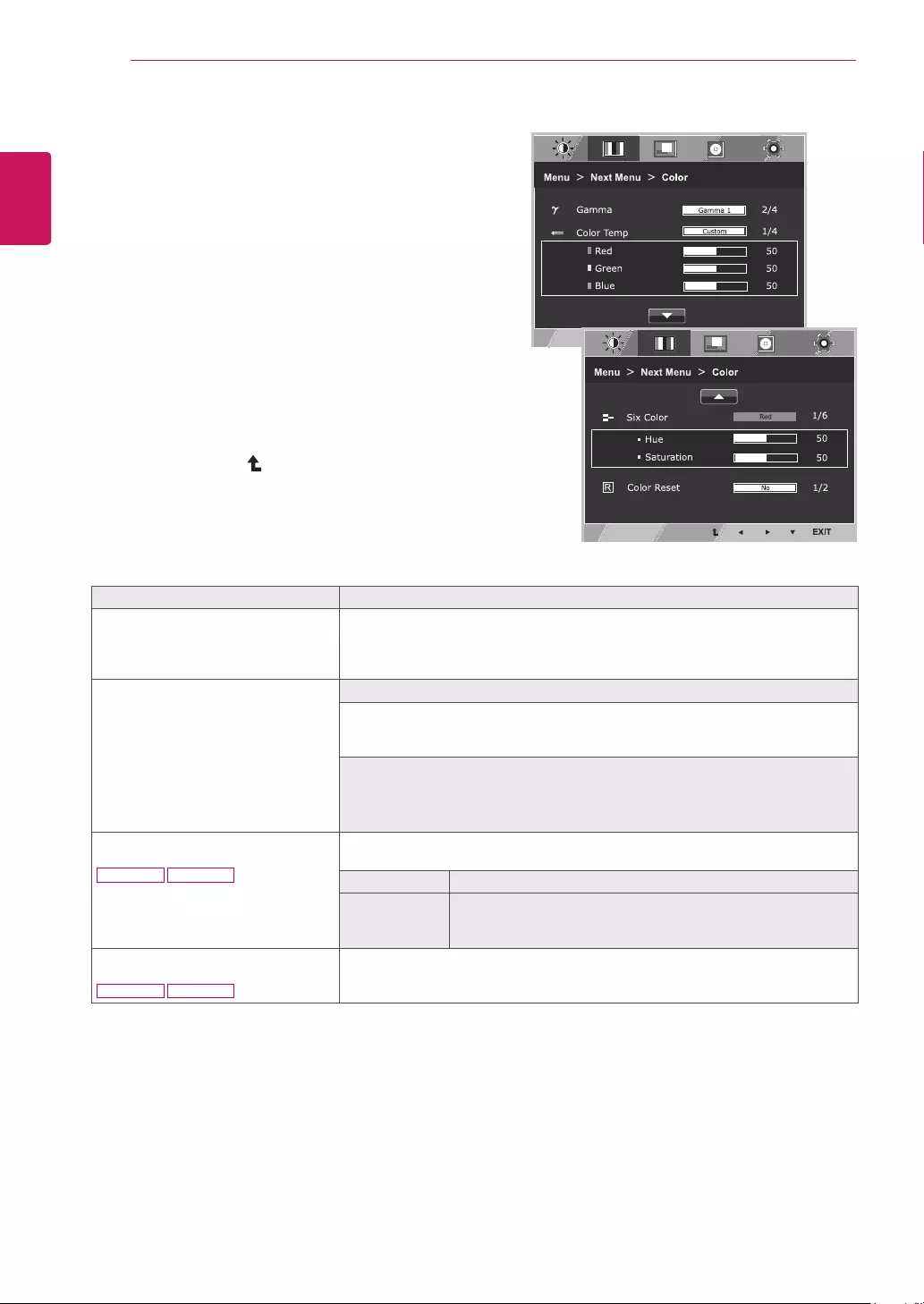
20
ENG
ENGLISH
CUSTOMIZING SETTINGS
Color
1 Press MENU button on the bottom of the Monitor set
to display the Menu OSD.
2 Select the "Next Menu" button to enter the more
option settings.
3 Select Color by pressing the ► button.
4 Enter to Color by pressing the ▼ button.
5 Set the options by pressing the ◄ or ► or ▼
buttons.
6 Select EXIT to leave the OSD menu.
To return to the upper menu or set other menu items,
use the up arrow ( ) button.
Each option is explained below.
Menu > Next Menu > Color Description
Gamma Set your own gamma value. : Gamma 0, Gamma 1, Gamma 2, Off on
the monitor, high gamma values display blackish images and low gamma
values display whitish images.
If user don't want adjusted gamma, user can select Gamma off.
Color Temp Custom
• Red:Set your own red color levels.
• Green: Set your own green color levels.
• Blue:Set your own blue color levels.
Select the screen color.
Warm: Set the screen to warm color temperature (more red).
Medium: Set the screen to medium color temperature.
Cool: Set the screen to cool color temperature (more blue).
Six Color
27MP38VQ 27MP38HQ
Sets and stores the hue and saturation for six colors(Red/Green/Blue/Cyan/
Magenta/Yellow) to satisfy the color requirements of a user.
Hue Adjusts the screen hue.
Saturation Adjusts the color sharpness on the screen. Lower values make
the color sharpness weaker and colors lighter while higher
values make the color sharpness stronger and colors dark.
Color Reset
27MP38VQ 27MP38HQ
Resets the color settings to the factory default settings for the current input
device.
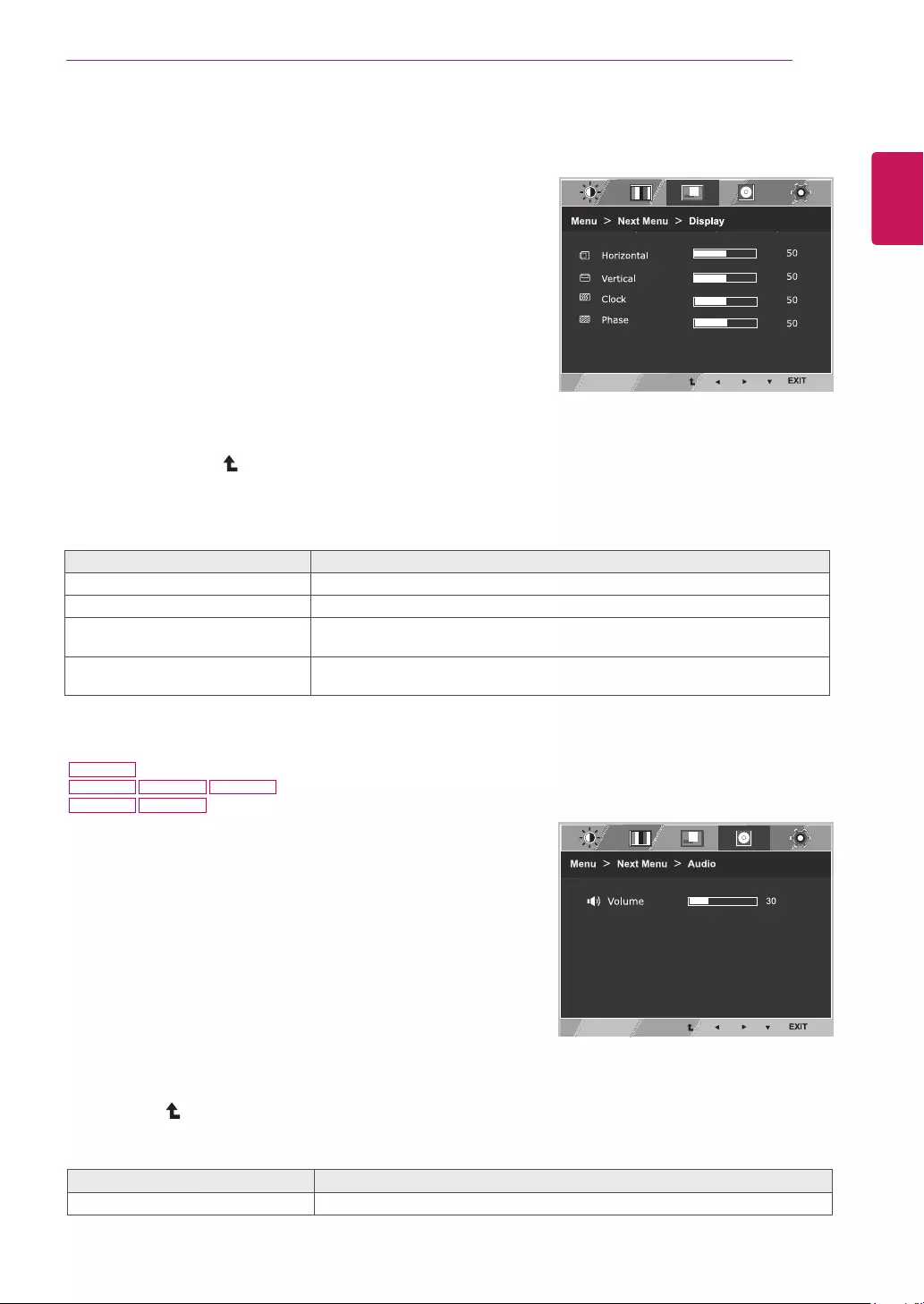
21
ENG
ENGLISH
CUSTOMIZING SETTINGS
Display
1 Press MENU button on the bottom of the Monitor set
to display the Menu OSD.
2 Select the "Next Menu" button to enter the more
option settings.
3 Select Display by pressing the ► button.
4 Enter to Display by pressing the ▼ button.
5 Set the options by pressing the ◄ or ► or ▼
buttons.
6 Select EXIT to leave the OSD menu.
To return to the upper menu or set other menu items,
use the up arrow ( ) button.
Each option is explained below.
Audio
1 Press MENU button on the bottom of the Monitor set to display
the Menu OSD.
2 Select the "Next Menu" button to enter the more option
settings.
3 Select Audio by pressing the ► button.
4 Enter to Volume by pressing the ▼ button.
5 Set the options by pressing the ◄ or ► buttons.
6 Select EXIT to leave the OSD menu.
To return to the upper menu or set other menu items, use the
up arrow ( ) button.
Each option is explained below.
Menu > Next Menu > Display Description
Horizontal To move image left and right.
Vertical To move image up and down.
Clock To minimize any vertical bars or stripes visible on the screen background.The
horizontal screen size will also change.
Phase To adjust the focus of the display. This item allows you to remove any horizontal
noise and clear or sharpen the image of characters.
Menu > Next Menu > Audio Description
Volume To adjust the volume of headphone/earphone.(Only for HDMI input)
20M38H
19M38H
22M38H 24M38H
27MP38VQ 27MP38HQ
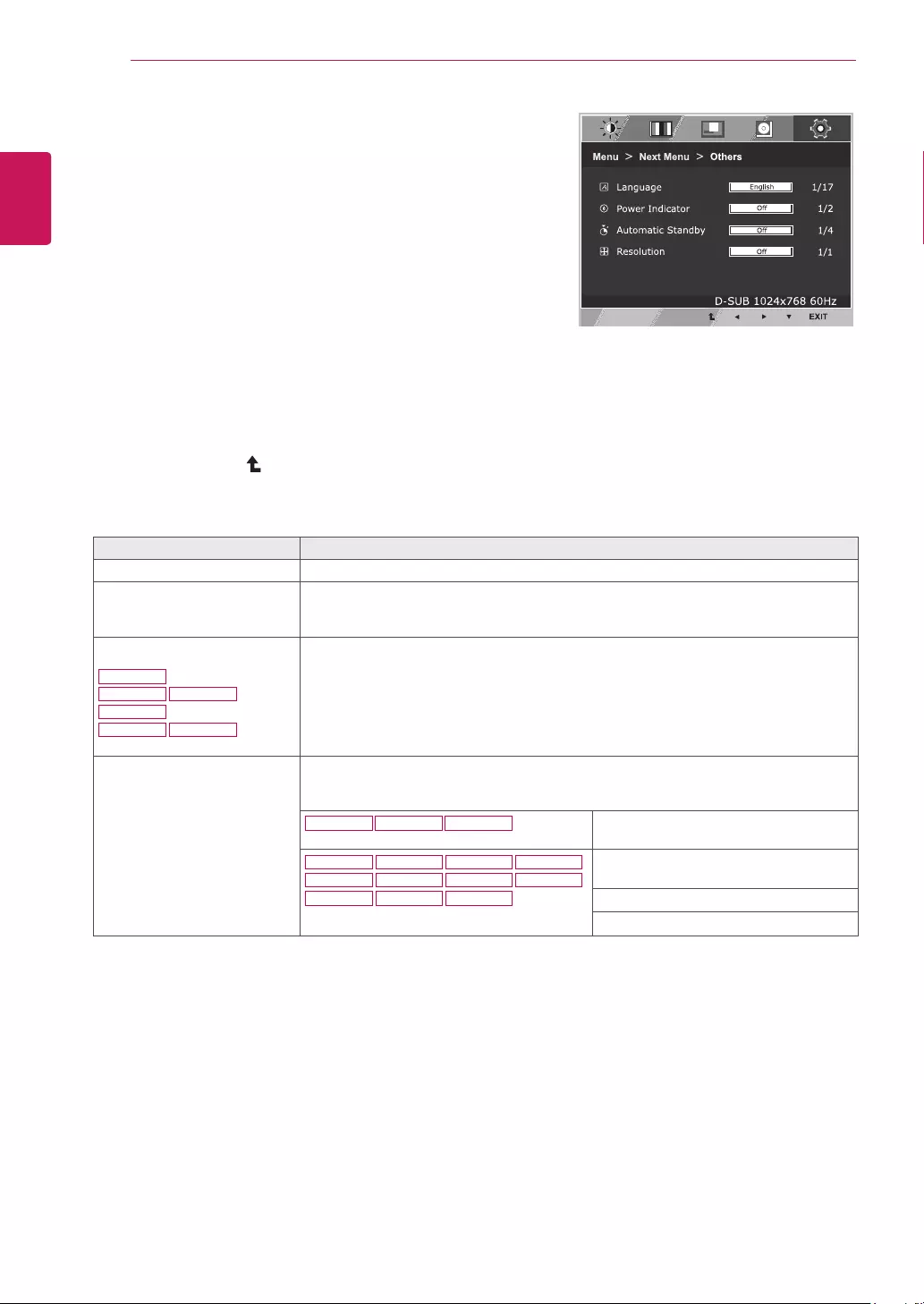
22
ENG
ENGLISH
CUSTOMIZING SETTINGS
Others
1 Press MENU button on the bottom of the Monitor set
to display the Menu OSD.
2 Select the "Next Menu" button to enter the more
option settings.
3 Select Others by pressing the ► button.
4 Enter to Others by pressing the ▼ button.
5 Set the options by pressing the ◄ or ► or ▼
buttons.
6 Select EXIT to leave the OSD menu.
To return to the upper menu or set other menu items,
use the up arrow ( ) button.
Each option is explained below.
Menu > Next Menu > Others Description
Language To choose the language in which the control names are displayed.
Power Indicator Use this function to set the power indicator on the bottom side of the monitor to On or
Off.If you set Off, it will go off.
If you set On at any time, the power indicator will automatically be turned on.
Automatic Standby
20M38H
19M38H
24M38H
22M38H
27MP38VQ 27MP38HQ
The monitor will automatically switch to standby mode after a certain period.
Resolution User can set the desired resolution. The function is enabled only when the screen
resolution on your computer is set to the following, except that the PC output wrong
resolution.
19M38A 19M38D 19M38H Off, 1024x768, 1280x768, 1360x768,
1366x768
20M38A 22M38A
20M38D
20M38H
22M38D
22M38H
24M38A 27MP38VQ
24M38D
24M38H
27MP38HQ
Off, 1024x768, 1280x768, 1360x768,
1366x768
Off, 1280x960, 1600x900
Off, 1440x900, 1600x900
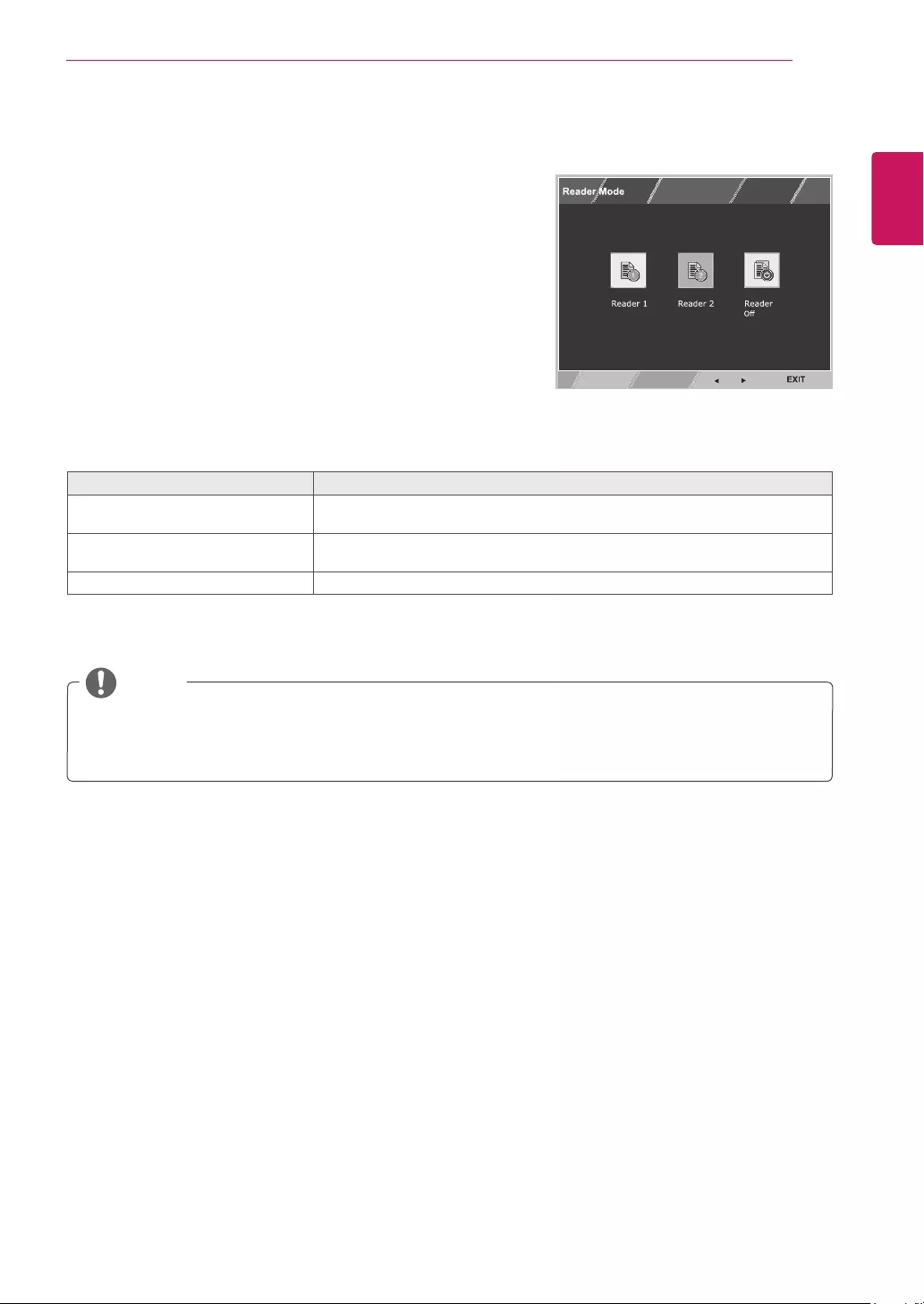
23
ENG
ENGLISH
CUSTOMIZING SETTINGS
READER Setting
1 Press READER button on the bottom of the Monitor
set to display the Reader Mode OSD.
2 Set the options by pressing the ◄ or ► buttons.
3 Select EXIT to leave the OSD menu.
Reader Mode Description
Reader 1 It is a mode that the screen is adjusted to the best for the newspaper. If you
want screen more bright, you can control brightness in Menu OSD.
Reader 2 It is a mode that the screen is adjusted to the best for the cartoon. If you want
screen more bright, you can control brightness in Menu OSD.
Reader Off It is a mode that reader mode is off.
Each option is explained below.
NOTE
If option of Reader Mode is Reader 1 or Reader 2, Picture Mode will automatically be Custom and
SMART ENERGY SAVING and Color Weakness will automatically be Off.
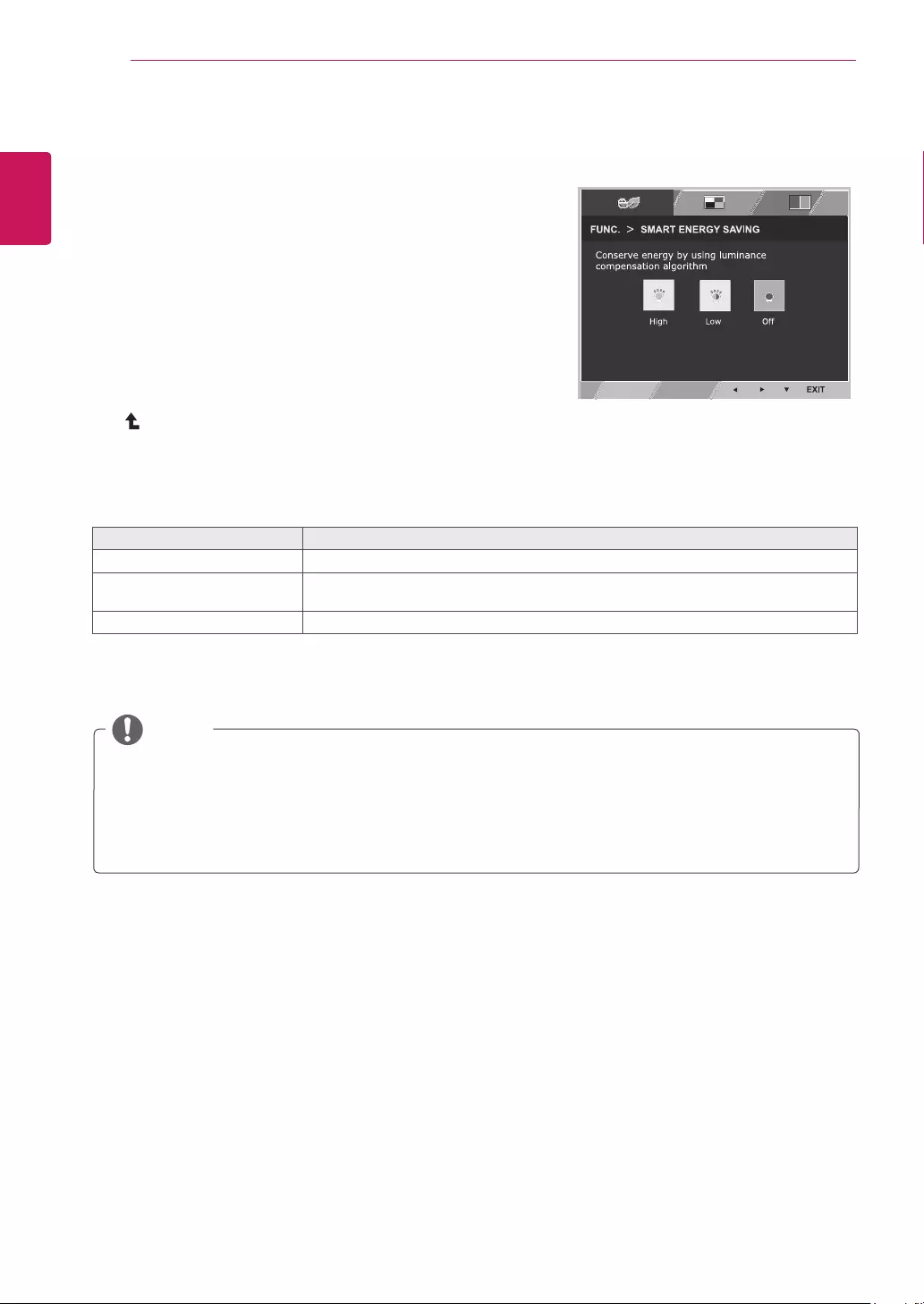
24
ENG
ENGLISH
CUSTOMIZING SETTINGS
SMART ENERGY SAVING
1 Press FUNC. button on the bottom of the Monitor set to
display the FUNC. OSD.
2 Enter to SMART ENERGY SAVING by pressing the ▼
button.
3 Set the options by pressing the ◄ or ► buttons.
4 Select EXIT to leave the OSD menu.To return to the
upper menu or set other menu items, use the up arrow
( ) button.
Each option is explained below.
SMART ENERGY SAVING Description
High
Enables SMART ENERGY SAVING you can save energy with this energy- high efficient function.
Low
Enables SMART ENERGY SAVING you can save energy with this energy- low efficient
function.
Off Disables SMART ENERGY SAVING .
ySaving Data depends on the Panel. So,those values should be different from each panel and panel
vendor.If option of SMART ENERGY SAVING is High or Low, monitor luminance become higher or
lower depend on source.
y If option of SMART ENERGY SAVING is High or Low, Picture Mode will automatically be Custom and
Reader Mode and Color Weakness will automatically be Off.
NOTE
FUNC. Setting
* SMART ENERGY SAVING: Conserve energy by using luminance compensation algorithm.
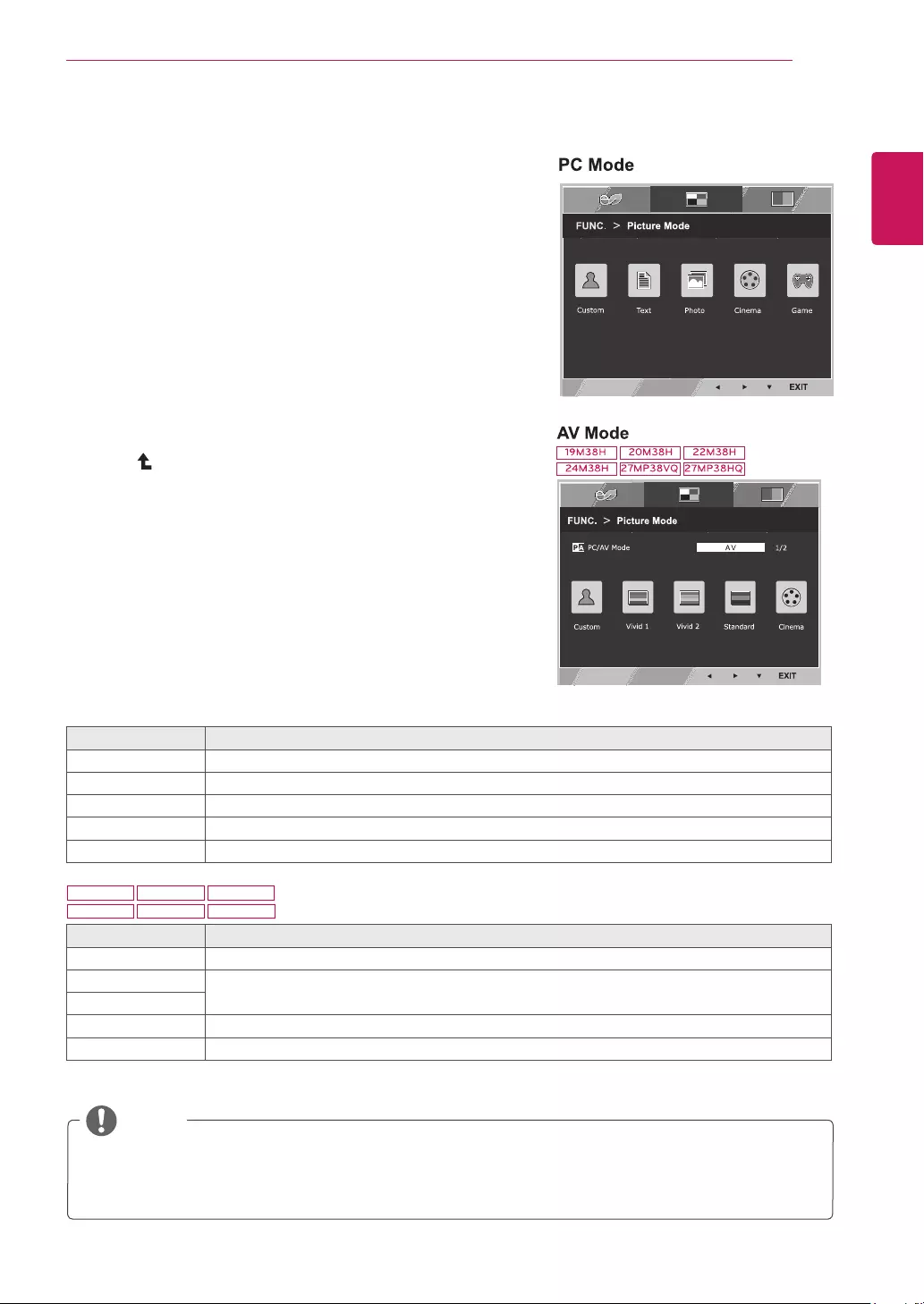
25
ENG
ENGLISH
CUSTOMIZING SETTINGS
Picture Mode
1 Press FUNC. button on the bottom of the Monitor set
to display the FUNC. OSD.
2 Select Picture Mode by pressing the ► button.
3 Enter to Picture Mode by pressing the ▼ button.
4 Set the options by pressing the ◄ or ► buttons.
5 Select EXIT to leave the OSD menu.To return to the
upper menu or set other menu items, use the up
arrow( )button.
Picture Mode Description
Custom It is a mode that the user can adjust each element. It can adjust the color mode of the Main Menu.
Text It is a mode that the screen is adjusted to the best for the textworks.
Photo It is a mode that the screen is adjusted to the best to view pictures.
Cinema It is a mode that the screen is adjusted to the best to view the videos.
Game It is a mode that the screen is adjusted to the best to play a game.
Each option is explained below.
Picture Mode Description
Custom It is a mode that the user can adjust each element. It can adjust the color mode of the Main Menu.
Vivid 1 Adjusts the video image for the retail environment by enhancing the contrast, brightness, Colour,
and sharpness.
Vivid 2
Standard Adjusts the image for the normal environment.
Cinema It is a mode that the screen is adjusted to the best to view the videos.
NOTE
If option of Picture Mode is non-Custom , Reader Mode, SMART ENERGY SAVING and Color
Weakness will automatically be Off.
20M38H 22M38H
24M38H
19M38H
27MP38VQ 27MP38HQ
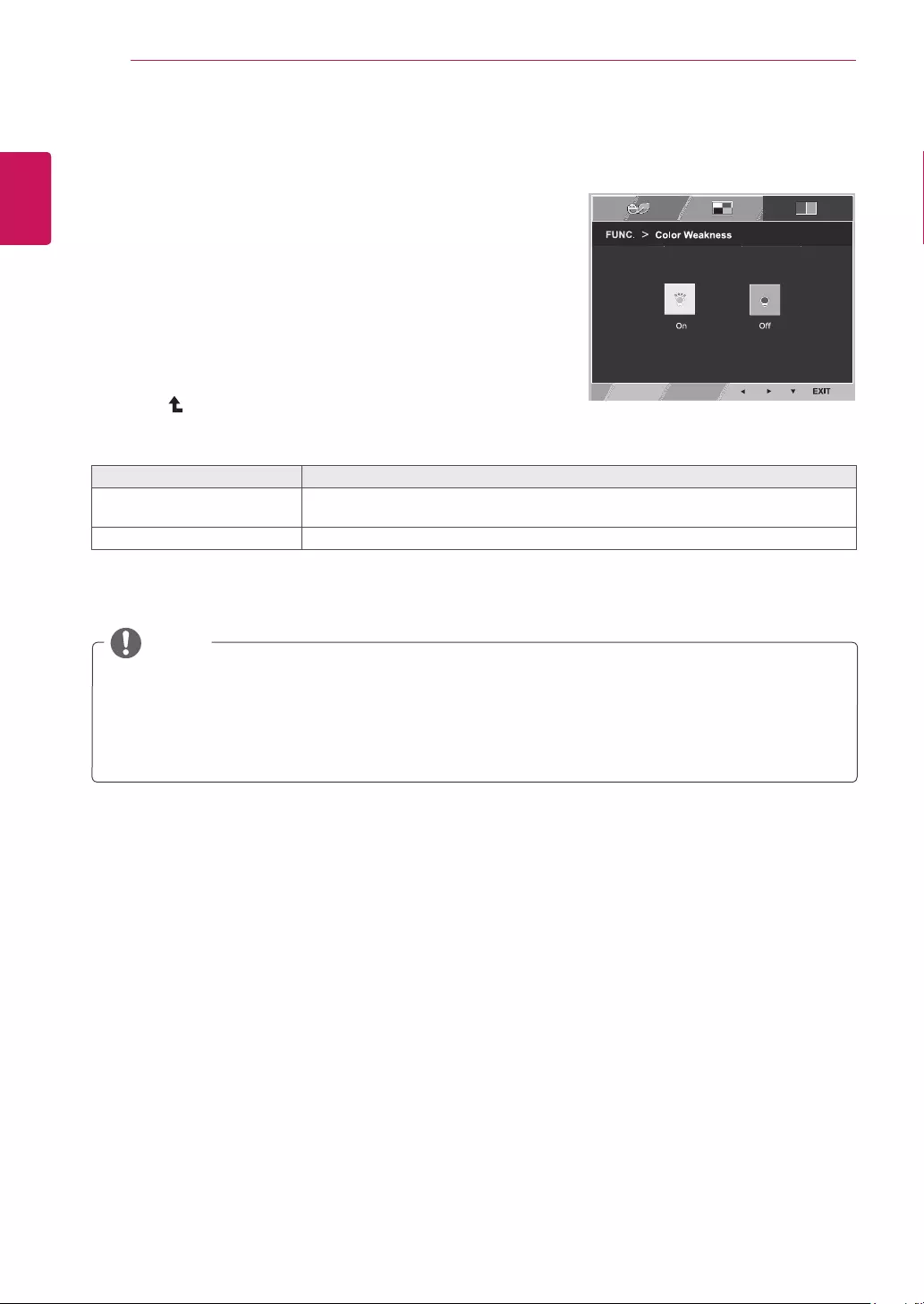
26
ENG
ENGLISH
CUSTOMIZING SETTINGS
1 Press FUNC. button on the bottom of the Monitor set
to display the FUNC. OSD.
2 Select Color Weakness by pressing the ► button.
3 Enter to Color Weakness by pressing the ▼ button.
4 Set the options by pressing the ◄ or ► buttons.
5 Select EXIT to leave the OSD menu.To return to the
upper menu or set other menu items, use the up
arrow ( ) button.
Each option is explained below.
Color Weakness
NOTE
yThis is subsidiary for color weakness user. Therefore if you feel uncomfortable with the screen, please
turn off this function.
yThis function can’t distinguish some colors in some images.
yIf option of Color Weakness is not Off , Reader Mode and SMART ENERGY SAVING will be Off and
Picture Mode will automatically be Custom.
Color Weakness Description
On This mode is for users who cannot distinguish between red and green. It enables
users with color weakness to easily distinguish between the two colors.
Off
It is a mode that Color Weakness mode is off.
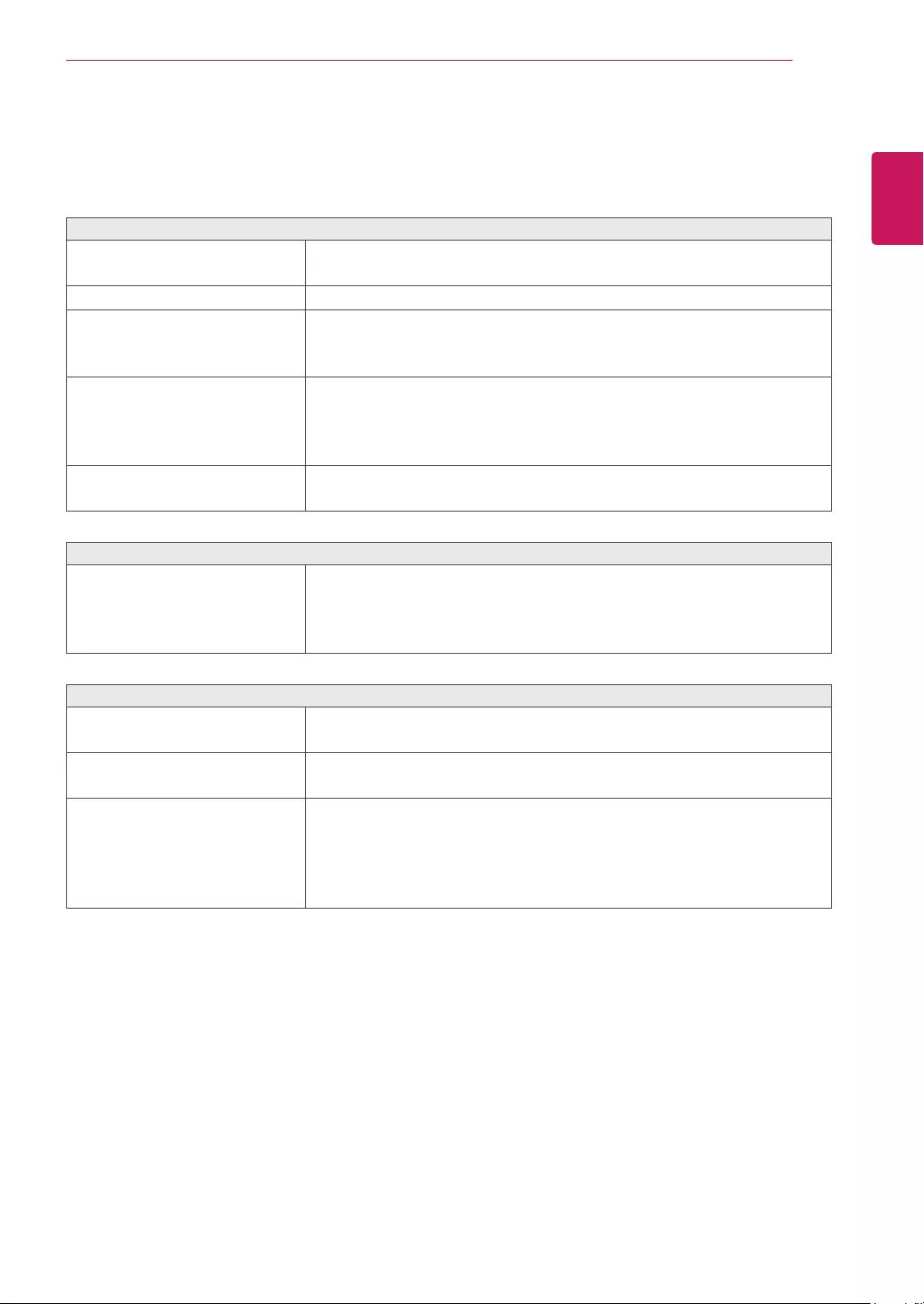
27
ENG
ENGLISH
TROUBLESHOOTING
TROUBLESHOOTING
Check the following before calling for service.
No image appears
Is the power cord of the display
connected?
yCheck and see if the power cord is connected properly to the power
outlet.
Is the power indicator light on?
yPress the Power button.
Is the power indicator flickering?
yIf the display is in power saving mode, try moving the mouse or
pressing any key on the keyboard to bring up the screen.
yTry to turn on the PC.
Do you see an "OUT OF RANGE"
message on the screen?
yThis message appears when the signal from the PC (video card) is
out of horizontal or vertical frequency range of the display. See the
'Specifications' section of this manual and configure your display
again.
Do you see a "NO SIGNAL"
message on the screen?
yThis is displayed when the signal cable between the PC and the
monitor is missing or disconnected. Check the cable and reconnect it.
Do you see a "OSD LOCKED" message on the screen?
Do you see “OSD LOCKED” when
you push MENU button?
yYou can secure the current control settings, so that they cannot be
inadvertently changed. You can unlock the OSD controls at any time
by pushing the MENU button for several seconds: the message “OSD
UNLOCKED” will appear.
Display image is incorrect
Display Position is incorrect.
yPress the AUTO button to automatically adjust your display image to
the ideal setting.
On the screen background, vertical
bars or stripes are visible.
yPress the AUTO button to automatically adjust your display image to
the ideal setting.
Any horizontal noise appearing in
any image or characters are not
clearly portrayed.
yPress the AUTO button to automatically adjust your display image to
the ideal setting.
yCheck Control Panel ► Display ► Settings and adjust the display
to the recommended resolution or adjust the display image to the ideal
setting. Set the color setting higher than 24 bits (true color).
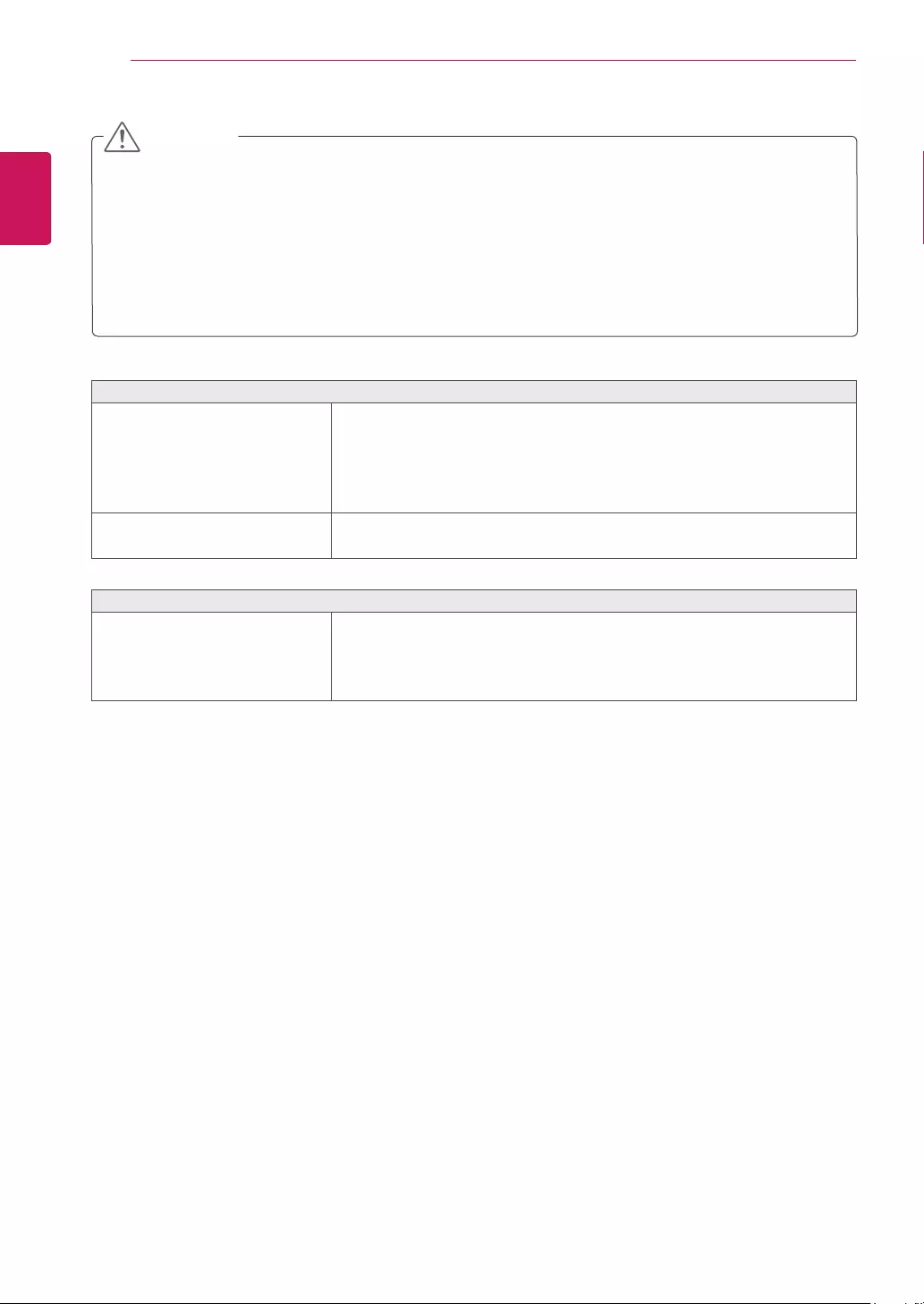
28
ENG
ENGLISH
TROUBLESHOOTING
Display image is incorrect
The screen color is mono or
abnormal.
yCheck if the signal cable is properly connected and use a screwdriver
to fasten if necessary.
yMake sure the video card is properly inserted in the slot.
ySet the color setting higher than 24 bits (true color) at Control Panel
► Settings.
The screen blinks.
yCheck if the screen is set to interlace mode and if yes, change it to the
recommend resolution.
Do you see an "Unrecognized monitor, Plug&Play (VESA DDC) monitor found" message?
Have you installed the display
driver?
yBe sure to install the display driver from the display driver CD (or
diskette) that comes with your display. Or, you can also download the
driver from our web site: http://www.lg.com.
yMake sure to check if the video card supports Plug&Play function.
yCheck Control Panel ► Display ► Settings and see if the frequency or the resolution were
changed. If yes, readjust the video card to the recommend resolution.
yIf the recommended resolution (optimal resolution) is not selected, letters may be blurred and the
screen may be dimmed, truncated or biased. Make sure to select the recommend resolution.
yThe setting method can differ by computer and O/S (Operation System), and resolution mentioned
above may not be supported by the video card performance. In this case, please ask to the computer
or the video card manufacturer.
CAUTION
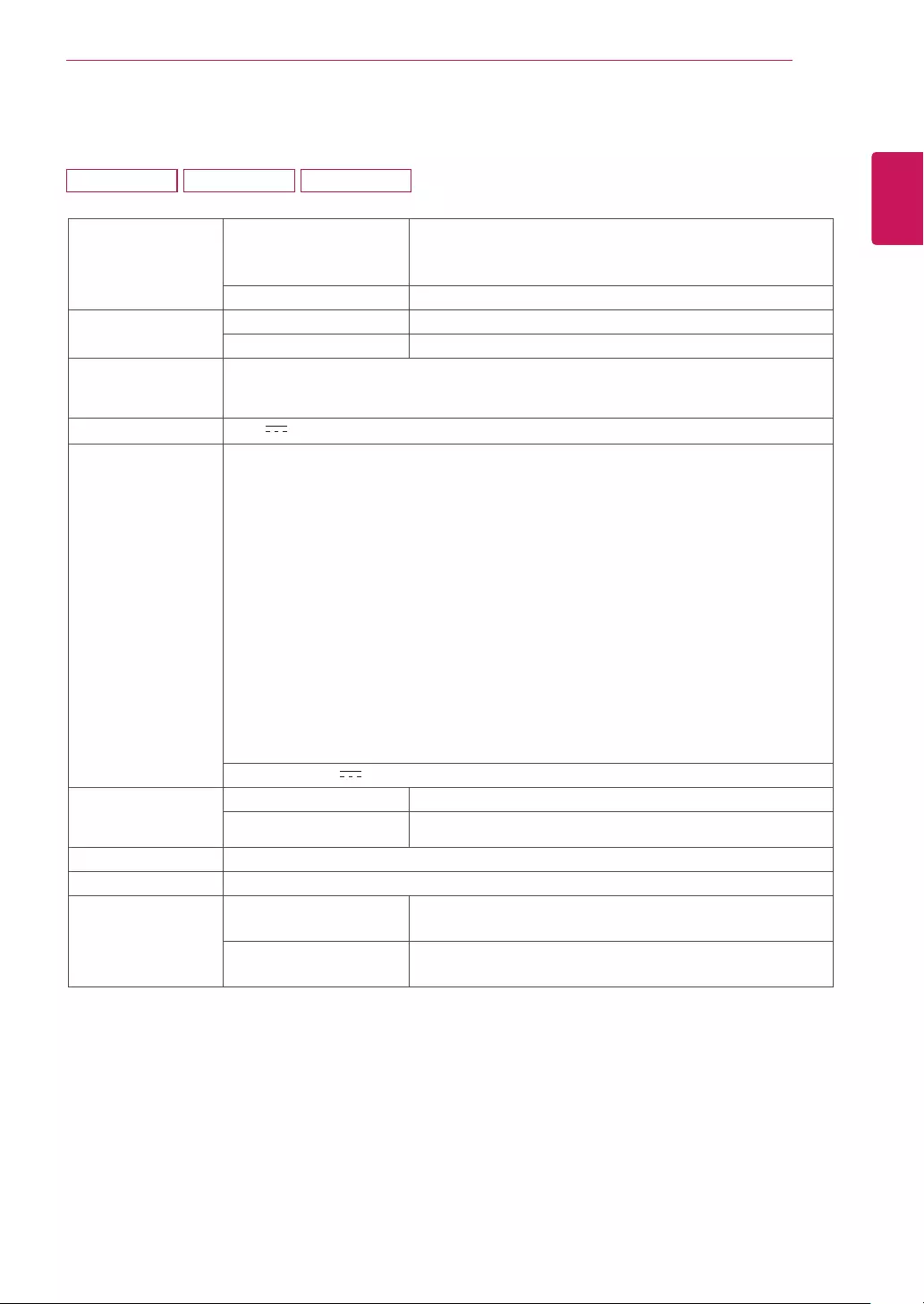
29
ENG
ENGLISH
SPECIFICATIONS
SPECIFICATIONS
Display Screen Type TFT (Thin Film Transistor) LCD (Liquid Crystal Display)
Panel
Anti-Glare coating
Pixel Pitch 0.3 mm x 0.3 mm (Pixel Pitch)
Resolution Max 1366 x 768 @ 60 Hz
Recommend VESA 1366 x 768 @ 60 Hz
Power consump-
tion (Typ.)
On Mode : 18 W Typ.(Outgoing condition)*
Sleep Mode ≤ 0.3 W
Off Mode ≤ 0.3 W
Power Input 19 V 0.8 A
AC-DC Adapter Type ADS-18SG-19-3 19016G, manufactured by SHENZHEN HONOR ELECTRONIC
or Type ADS-18FSG-19 19016GPG, manufactured by SHENZHEN HONOR ELECTRONIC
or Type ADS-18FSG-19 19016GPI, manufactured by SHENZHEN HONOR ELECTRONIC
or Type ADS-18FSG-19 19016GPCU, manufactured by SHENZHEN HONOR ELECTRONIC
or Type ADS-18FSG-19 19016GPB, manufactured by SHENZHEN HONOR ELECTRONIC
or Type ADS-18FSG-19 19016EPCU-L, manufactured by SHENZHEN HONOR ELECTRONIC
or Type LCAP42, manufactured by LIEN CHANG ELECTRONIC ENTERPRISE
or Type LCAP36-A, manufactured by LIEN CHANG ELECTRONIC ENTERPRISE
or Type LCAP36-E, manufactured by LIEN CHANG ELECTRONIC ENTERPRISE
or Type LCAP36-I, manufactured by LIEN CHANG ELECTRONIC ENTERPRISE
or Type LCAP36-U, manufactured by LIEN CHANG ELECTRONIC ENTERPRISE
or Type LCAP60-A, manufactured by LIEN CHANG ELECTRONIC ENTERPRISE
or Type DA-16C19, manufactured by Asian Power Devices Inc.
or Type WA-16D19FG, manufactured by Asian Power Devices Inc.
or Type WA-16E19FK, manufactured by Asian Power Devices Inc.
or Type WA-16E19FA, manufactured by Asian Power Devices Inc.
OUTPUT: 19 V 0.84 A
Dimensions
(Width x Height x
Depth)
With Stand 441.3 mm x 350.2 mm x 167.8 mm
Without Stand 441.3 mm x 278.1 mm x 57.3 mm
Weight 1.9 kg
Tilt Range -5° to 20°
Environmental
conditions
Operating Temperature
Operating Humidity
0°C to 40 °C
≤ 80%
Storage Temperature
Storage Humidity
-20°C to 60 °C
≤ 85%
Product specifications shown above may be changed without prior notice due to upgrade of product
functions.
* The power consumption level can be different by operating condition and monitor setting.
* The On mode power consumption is measured with LGE test standard(Full White pattern,Maximum reso-
lution).
19M38A 19M38D 19M38H
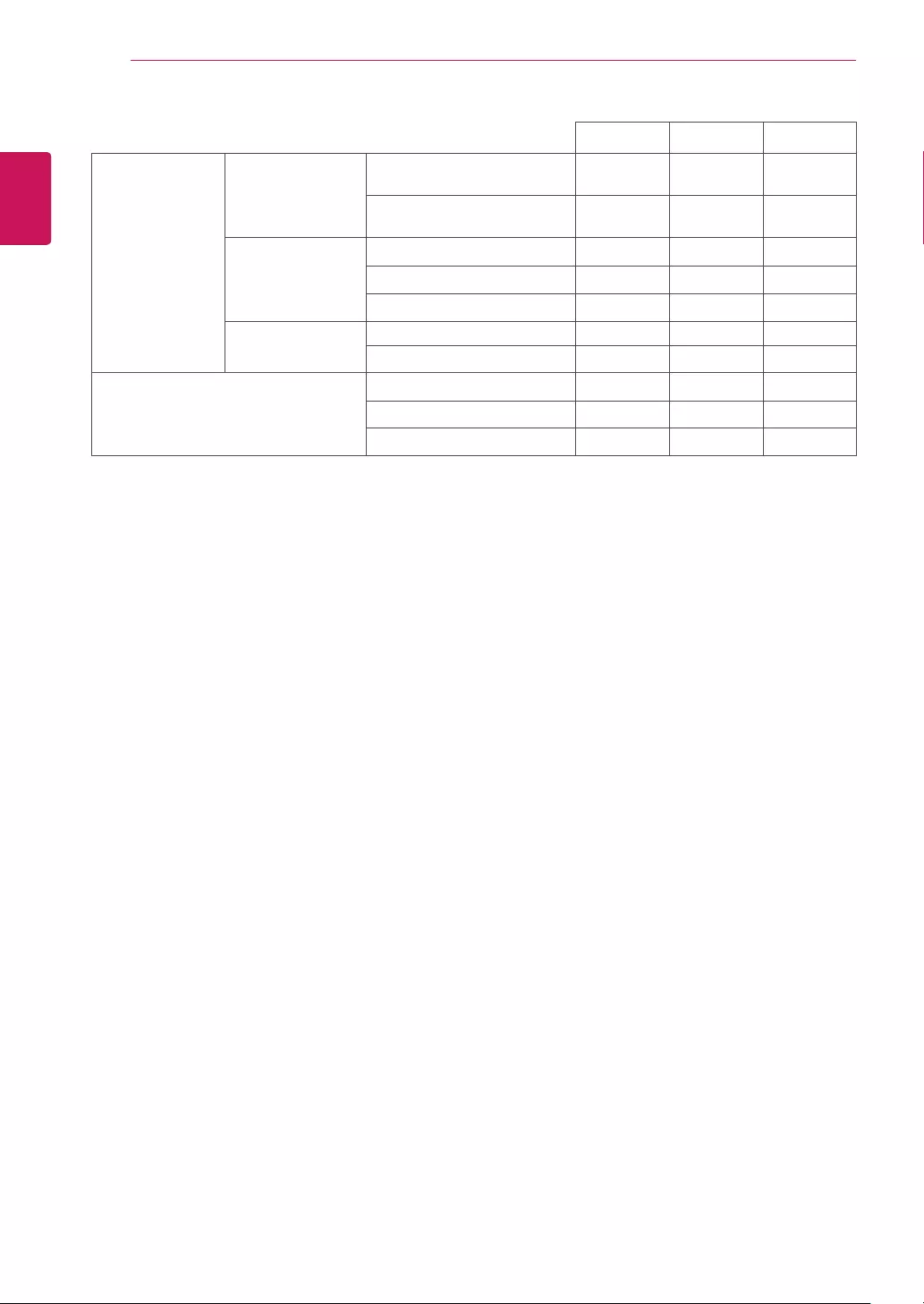
30
ENG
ENGLISH
SPECIFICATIONS
19M38A 19M38D 19M38H
Video Signal Horizontal
Frequency
30 kHz to 83 kHz
(Automatic)
30 kHz to 61 kHz
(Automatic) ●●●
Vertical
Frequency
56 Hz to 75 Hz (D-SUB) ●●●
56 Hz to 75 Hz (DVI-D) ●
56 Hz to 75 Hz (HDMI) ●
Synchronization Separate Sync. ●●●
Digital ● ●
Input Connector 15 pin D-SUB Connector ●●●
DVI-D Connector (Digital) ●
HDMI Connector ●
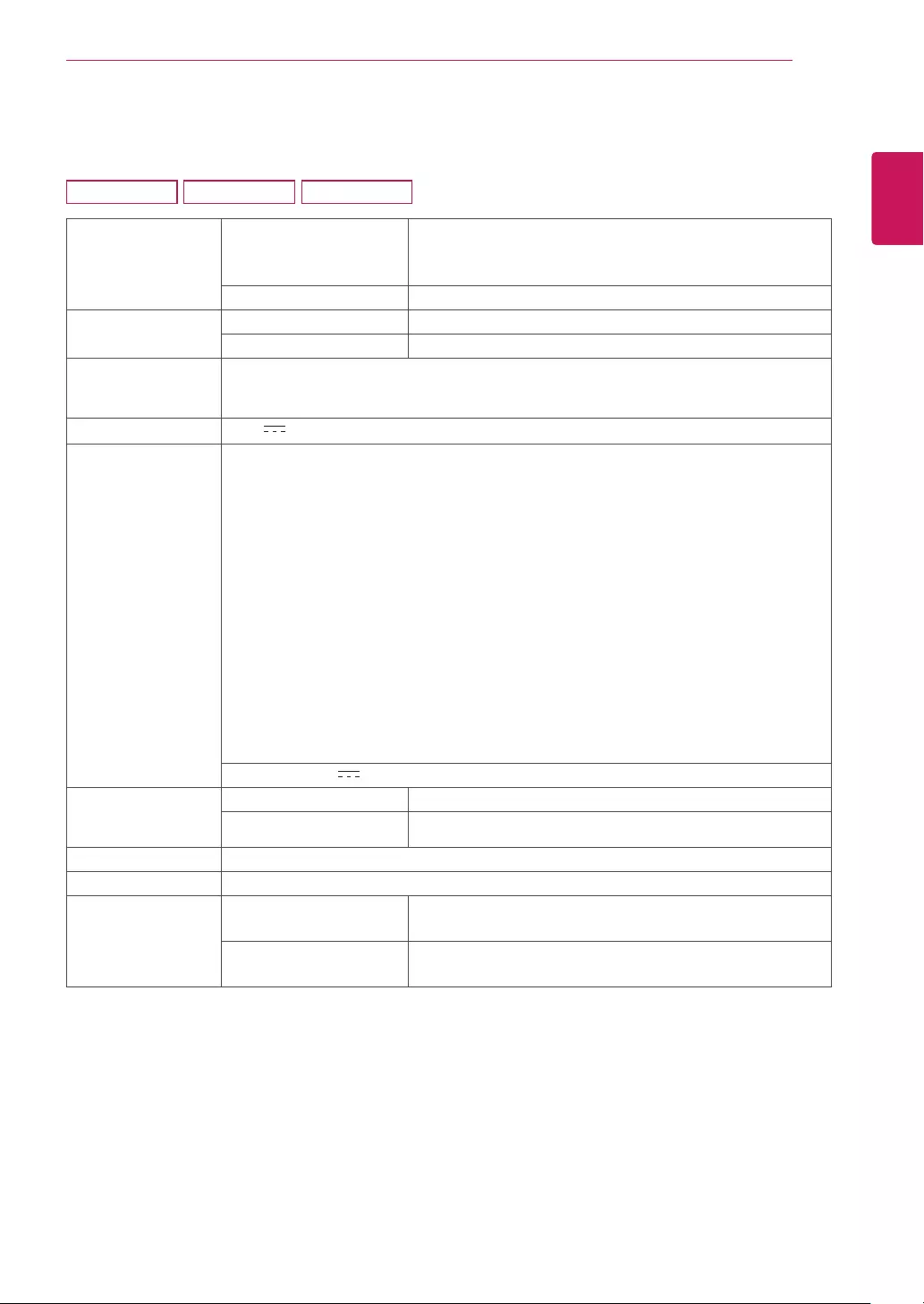
31
ENG
ENGLISH
SPECIFICATIONS
SPECIFICATIONS
Display Screen Type TFT (Thin Film Transistor) LCD (Liquid Crystal Display)
Panel
Anti-Glare coating
Pixel Pitch 0.271 mm x 0.262 mm (Pixel Pitch)
Resolution Max 1600 x 900 @ 60 Hz
Recommend VESA 1600 x 900 @ 60 Hz
Power consump-
tion (Typ.)
On Mode : 18 W Typ.(Outgoing condition)*
Sleep Mode ≤ 0.3 W
Off Mode ≤ 0.3 W
Power Input 19 V 0.8 A
AC-DC Adapter Type ADS-18SG-19-3 19016G, manufactured by SHENZHEN HONOR ELECTRONIC
or Type ADS-18FSG-19 19016GPG, manufactured by SHENZHEN HONOR ELECTRONIC
or Type ADS-18FSG-19 19016GPI, manufactured by SHENZHEN HONOR ELECTRONIC
or Type ADS-18FSG-19 19016GPCU, manufactured by SHENZHEN HONOR ELECTRONIC
or Type ADS-18FSG-19 19016GPB, manufactured by SHENZHEN HONOR ELECTRONIC
or Type ADS-18FSG-19 19016EPCU-L, manufactured by SHENZHEN HONOR ELECTRONIC
or Type LCAP42, manufactured by LIEN CHANG ELECTRONIC ENTERPRISE
or Type LCAP36-A, manufactured by LIEN CHANG ELECTRONIC ENTERPRISE
or Type LCAP36-E, manufactured by LIEN CHANG ELECTRONIC ENTERPRISE
or Type LCAP36-I, manufactured by LIEN CHANG ELECTRONIC ENTERPRISE
or Type LCAP36-U, manufactured by LIEN CHANG ELECTRONIC ENTERPRISE
or Type LCAP60-A, manufactured by LIEN CHANG ELECTRONIC ENTERPRISE
or Type DA-16C19, manufactured by Asian Power Devices Inc.
or Type WA-16D19FG, manufactured by Asian Power Devices Inc.
or Type WA-16E19FK, manufactured by Asian Power Devices Inc.
or Type WA-16E19FA, manufactured by Asian Power Devices Inc.
OUTPUT: 19 V 0.84A
Dimensions
(Width x Height x
Depth)
With Stand 463.0 mm x 358.8 mm x 167.8 mm
Without Stand 463.0 mm x 286.5 mm x 57.4 mm
Weight 2.0 kg
Tilt Range -5° to 20°
Environmental
conditions
Operating Temperature
Operating Humidity
0°C to 40 °C
≤ 80%
Storage Temperature
Storage Humidity
-20°C to 60 °C
≤ 85%
Product specifications shown above may be changed without prior notice due to upgrade of product
functions.
* The power consumption level can be different by operating condition and monitor setting.
* The On mode power consumption is measured with LGE test standard(Full White pattern,Maximum reso-
lution).
20M38A 20M38D 20M38H
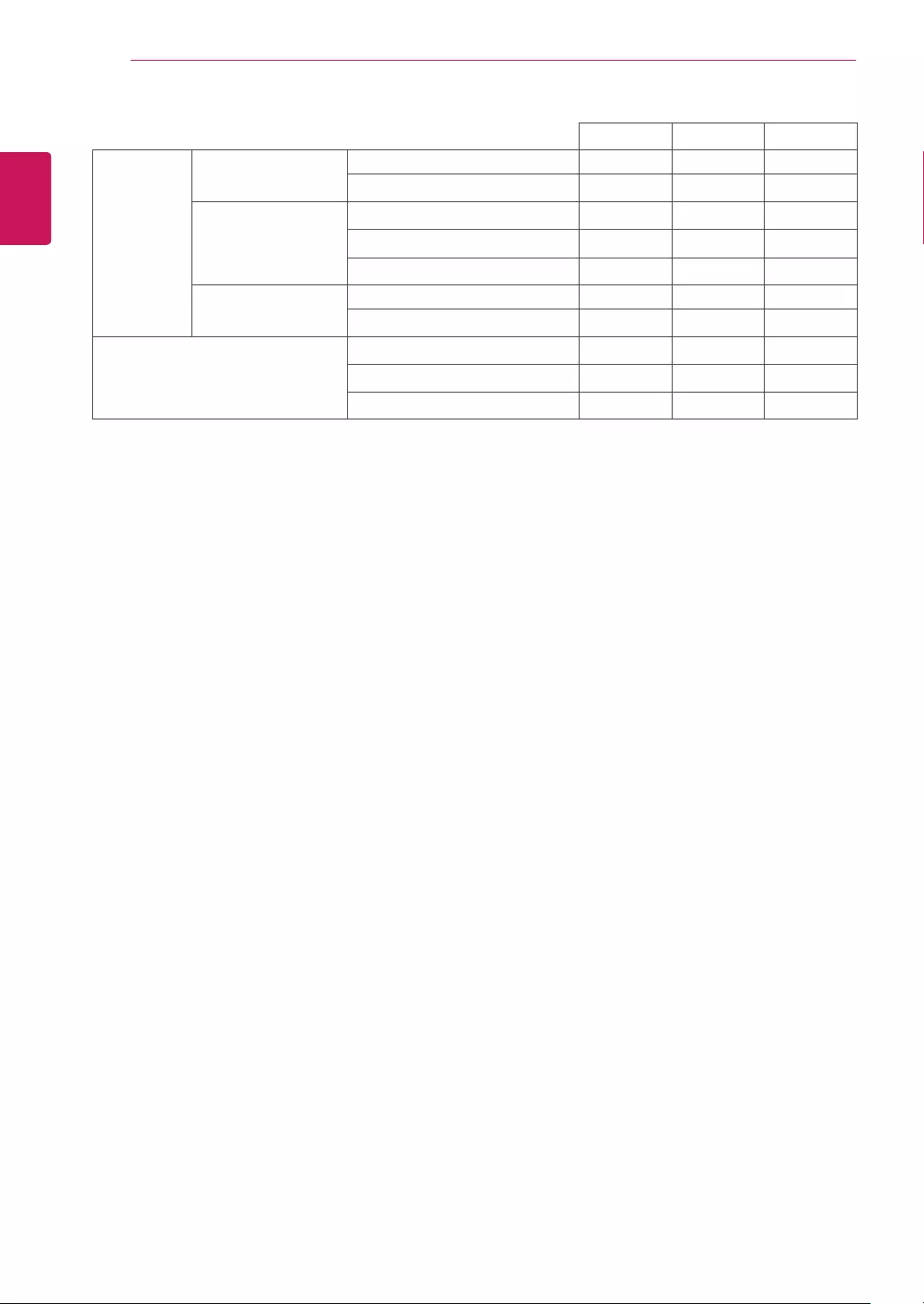
32
ENG
ENGLISH
SPECIFICATIONS
20M38A 20M38D 20M38H
Video
Signal
Horizontal
Frequency
30 kHz to 83 kHz (Automatic) ●●●
30 kHz to 61 kHz (Automatic)
Vertical Frequency 56 Hz to 75 Hz (D-SUB) ●●●
56 Hz to 75 Hz (DVI-D) ●
56 Hz to 75 Hz (HDMI) ●
Synchronization Separate Sync. ●●●
Digital ● ●
Input Connector 15 pin D-SUB Connector ●●●
DVI-D Connector (Digital) ●
HDMI Connector ●
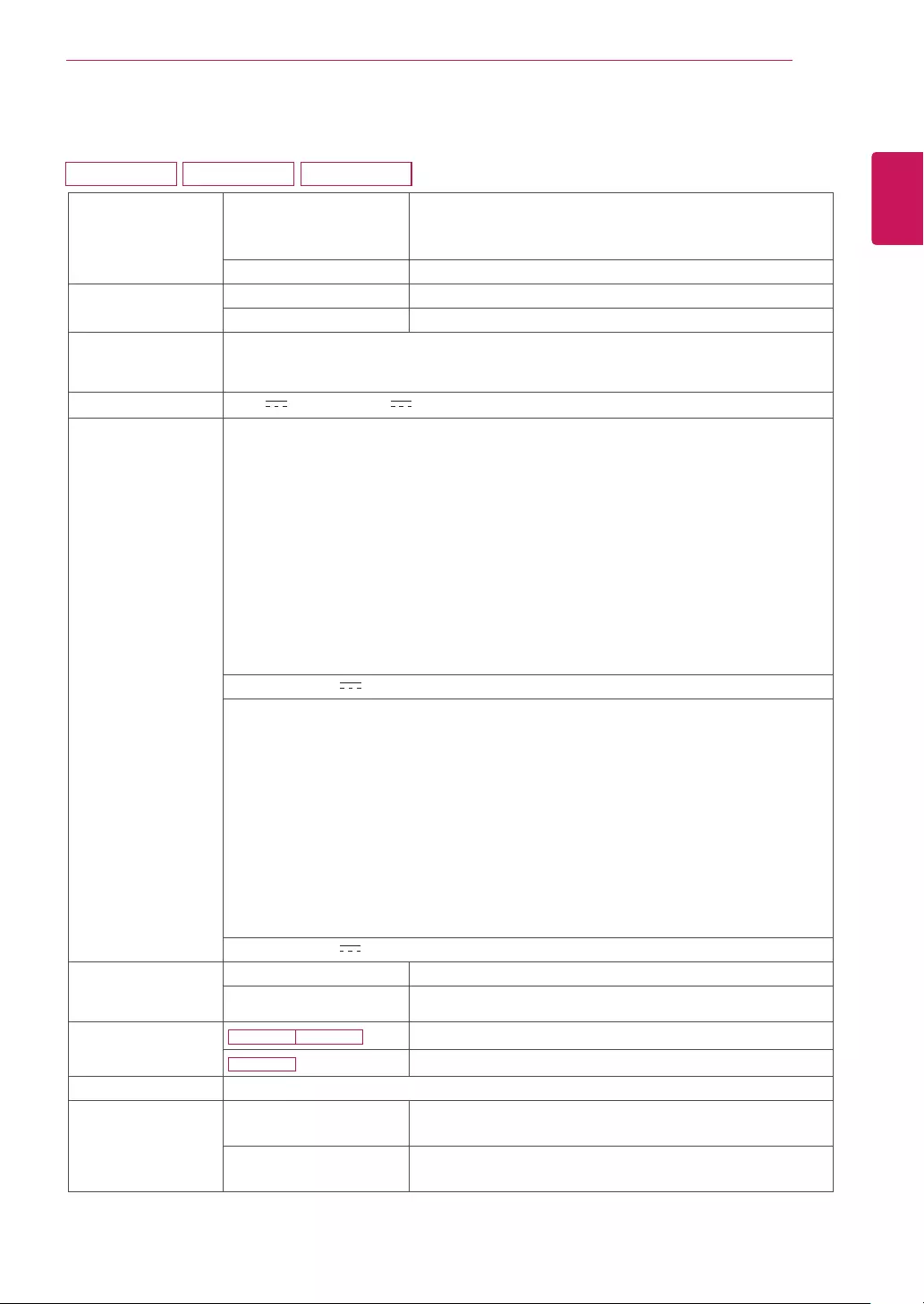
33
ENG
ENGLISH
SPECIFICATIONS
Display Screen Type TFT (Thin Film Transistor) LCD (Liquid Crystal Display)
Panel
Anti-Glare coating
Pixel Pitch 0.248 mm x 0.248 mm (Pixel Pitch)
Resolution Max 1920 x 1080 @ 60 Hz
Recommend VESA 1920 x 1080 @ 60 Hz
Power consump-
tion (Typ.)
On Mode : 18.8 W Typ.(Outgoing condition)*
Sleep Mode ≤ 0.3 W
Off Mode ≤ 0.3 W
Power Input 19 V 1.2 A Or 19 V 0.8 A
AC-DC Adapter Type ADS-40SG-19-3 19025G, manufactured by SHENZHEN HONOR ELECTRONIC
or Type ADS-40FSG-19 19025GPG-1, manufactured by SHENZHEN HONOR ELECTRONIC
or Type ADS-40FSG-19 19025GPBR-1, manufactured by SHENZHEN HONOR ELECTRONIC
or Type ADS-40FSG-19 19025GPI-1, manufactured by SHENZHEN HONOR ELECTRONIC
or Type ADS-40FSG-19 19025GPCU-1, manufactured by SHENZHEN HONOR ELECTRONIC
or Type ADS-40FSG-19 19025GPB-2, manufactured by SHENZHEN HONOR ELECTRONIC
or Type ADS-25FSG-19 19025EPCU-1L, manufactured by SHENZHEN HONOR ELECTRONIC
or Type LCAP21, manufactured by LIEN CHANG ELECTRONIC ENTERPRISE
or Type LCAP26-A, manufactured by LIEN CHANG ELECTRONIC ENTERPRISE
or Type LCAP26-E, manufactured by LIEN CHANG ELECTRONIC ENTERPRISE
or Type LCAP26-I, manufactured by LIEN CHANG ELECTRONIC ENTERPRISE
or Type LCAP26-B, manufactured by LIEN CHANG ELECTRONIC ENTERPRISE
or Type LCAP51, manufactured by LIEN CHANG ELECTRONIC ENTERPRISE
or Type PA-1021-23, manufactured by Lite-On Technology Corporation
OUTPUT: 19 V 1.3 A
Type ADS-18SG-19-3 19016G, manufactured by SHENZHEN HONOR ELECTRONIC
or Type ADS-18FSG-19 19016GPG, manufactured by SHENZHEN HONOR ELECTRONIC
or Type ADS-18FSG-19 19016GPI, manufactured by SHENZHEN HONOR ELECTRONIC
or Type ADS-18FSG-19 19016GPCU, manufactured by SHENZHEN HONOR ELECTRONIC
or Type ADS-18FSG-19 19016GPB, manufactured by SHENZHEN HONOR ELECTRONIC
or Type LCAP42, manufactured by LIEN CHANG ELECTRONIC ENTERPRISE
or Type LCAP36-A, manufactured by LIEN CHANG ELECTRONIC ENTERPRISE
or Type LCAP36-E, manufactured by LIEN CHANG ELECTRONIC ENTERPRISE
or Type LCAP36-I, manufactured by LIEN CHANG ELECTRONIC ENTERPRISE
or Type LCAP36-U, manufactured by LIEN CHANG ELECTRONIC ENTERPRISE
or Type DA-16C19, manufactured by Asian Power Devices Inc.
or Type WA-16D19FG, manufactured by Asian Power Devices Inc.
or Type WA-16E19FA, manufactured by Asian Power Devices Inc.
OUTPUT: 19 V 0.84 A
Dimensions
(Width x Height x
Depth)
With Stand 508.5 mm x 386.5 mm x 186.7 mm
Without Stand 508.5 mm x 315.7 mm x 56.8 mm
Weight 22M38A 22M38D 2.4 kg
22M38H 2.7 kg
Tilt Range -5° to 20°
Environmental
conditions
Operating Temperature
Operating Humidity
0°C to 40 °C
≤ 80%
Storage Temperature
Storage Humidity
-20°C to 60 °C
≤ 85%
Product specifications shown above may be changed without prior notice due to upgrade of product
functions.
* The power consumption level can be different by operating condition and monitor setting.
* The On mode power consumption is measured with LGE test standard(Full White pattern,Maximum reso-
lution).
SPECIFICATIONS
22M38A 22M38D 22M38H
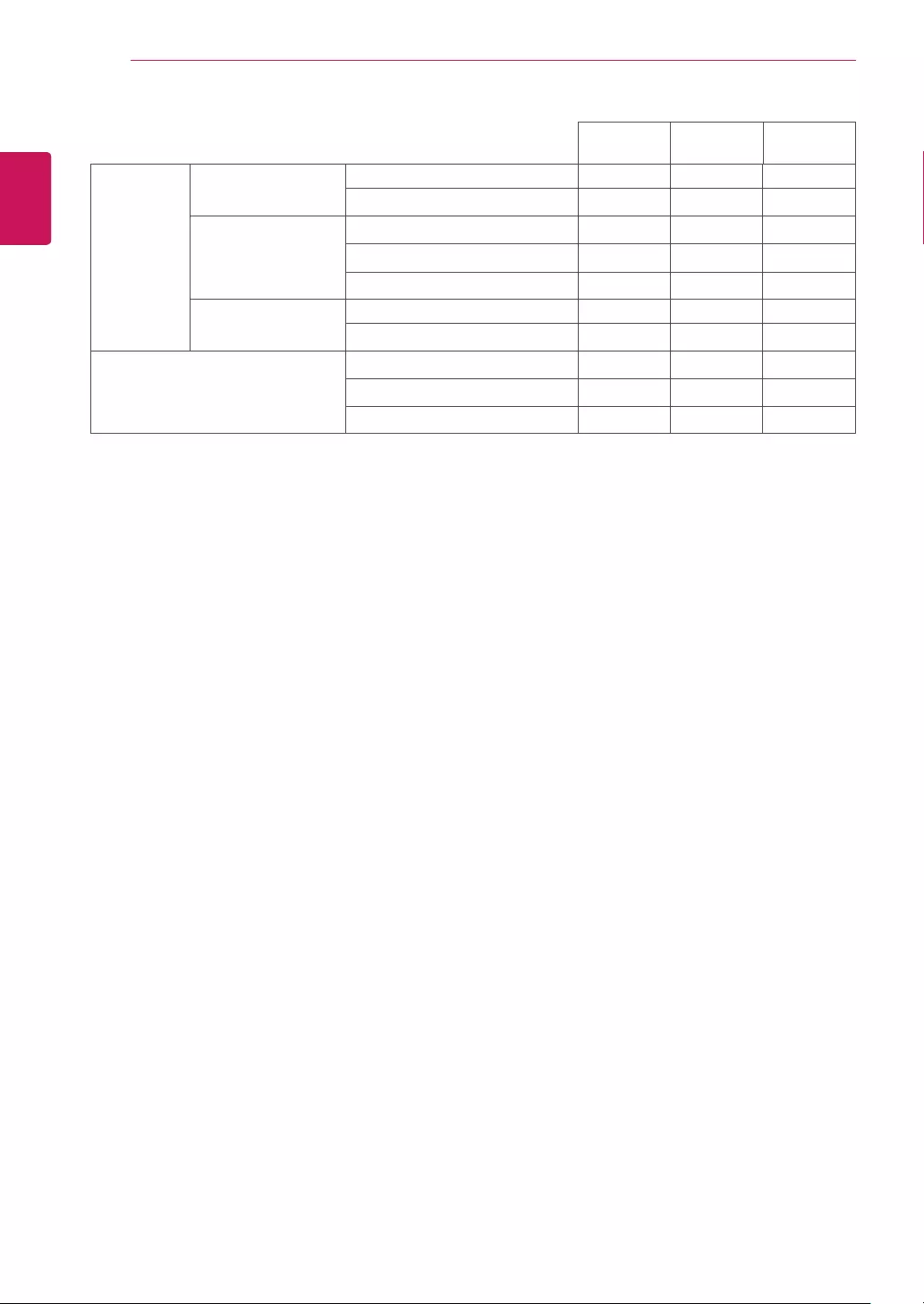
34
ENG
ENGLISH
SPECIFICATIONS
Video
Signal
Horizontal
Frequency
30 kHz to 83 kHz (Automatic) ●●●
30 kHz to 61 kHz (Automatic)
Vertical Frequency 56 Hz to 75 Hz (D-SUB) ●●●
56 Hz to 75 Hz (DVI-D) ●
56 Hz to 75 Hz (HDMI) ●
Synchronization Separate Sync. ●●●
Digital ● ●
Input Connector 15 pin D-SUB Connector ●●●
DVI-D Connector (Digital) ●
HDMI Connector ●
22M38A 22M38D 22M38H
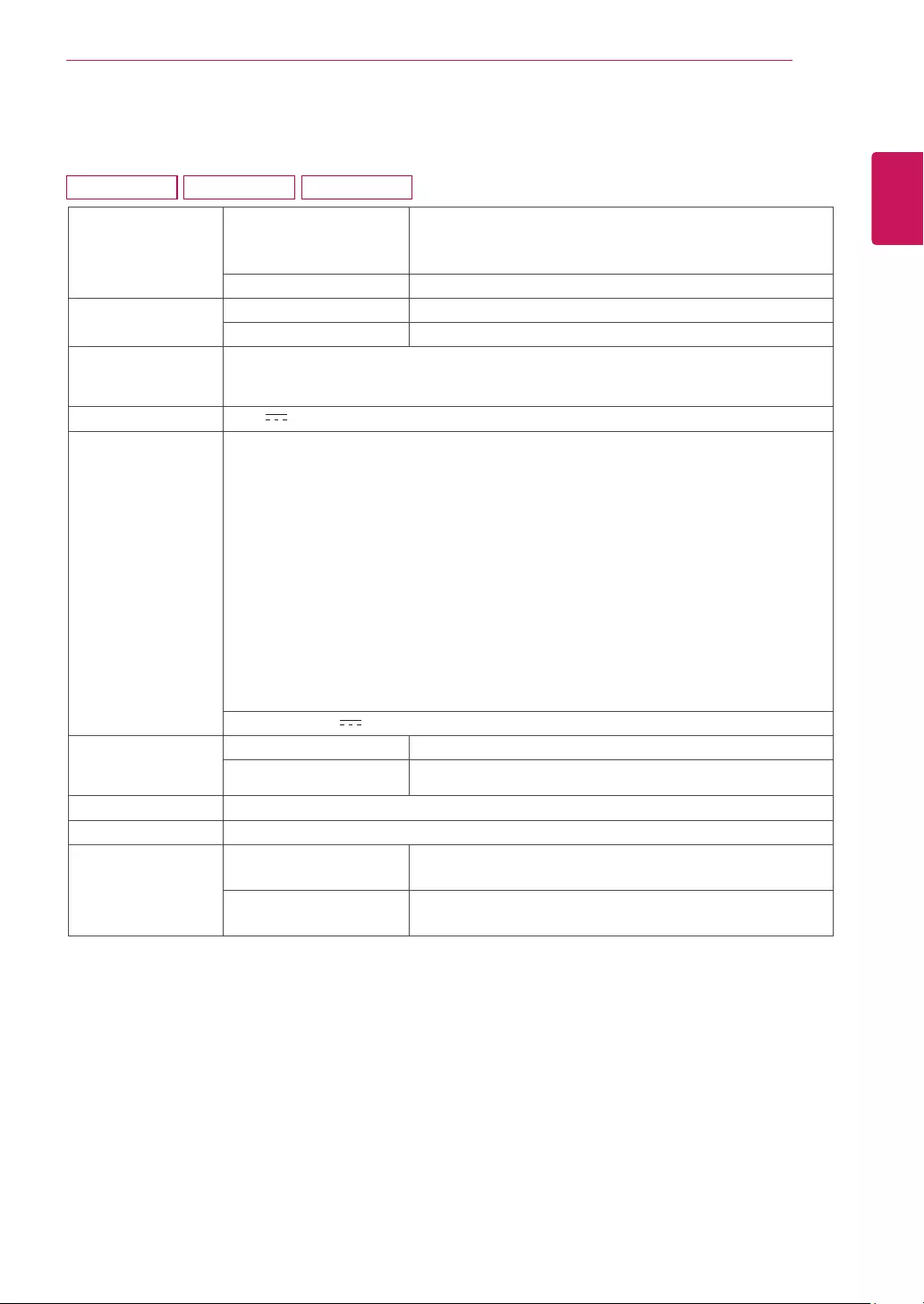
35
ENG
ENGLISH
SPECIFICATIONS
Display Screen Type TFT (Thin Film Transistor) LCD (Liquid Crystal Display)
Panel
Anti-Glare coating
Pixel Pitch 0.272 mm x 0.272 mm (Pixel Pitch)
Resolution Max 1920 x 1080 @ 60 Hz
Recommend VESA 1920 x 1080 @ 60 Hz
Power consump-
tion (Typ.)
On Mode : 27.5 W Typ.(Outgoing condition)*
Sleep Mode ≤ 0.3 W
Off Mode ≤ 0.3 W
Power Input 19 V 1.2 A
AC-DC Adapter Type ADS-40SG-19-3 19025G, manufactured by SHENZHEN HONOR ELECTRONIC
or Type ADS-40FSG-19 19025GPG-1, manufactured by SHENZHEN HONOR ELECTRONIC
or Type ADS-40FSG-19 19025GPBR-1, manufactured by SHENZHEN HONOR ELECTRONIC
or Type ADS-40FSG-19 19025GPI-1, manufactured by SHENZHEN HONOR ELECTRONIC
or Type ADS-40FSG-19 19025GPCU-1, manufactured by SHENZHEN HONOR ELECTRONIC
or Type ADS-40FSG-19 19025GPB-2, manufactured by SHENZHEN HONOR ELECTRONIC
or Type ADS-25FSG-19 19025EPCU-1L, manufactured by SHENZHEN HONOR ELECTRONIC
or Type LCAP21, manufactured by LIEN CHANG ELECTRONIC ENTERPRISE
or Type LCAP26-A, manufactured by LIEN CHANG ELECTRONIC ENTERPRISE
or Type LCAP26-E, manufactured by LIEN CHANG ELECTRONIC ENTERPRISE
or Type LCAP26-I, manufactured by LIEN CHANG ELECTRONIC ENTERPRISE
or Type LCAP26-B, manufactured by LIEN CHANG ELECTRONIC ENTERPRISE
or Type LCAP51, manufactured by LIEN CHANG ELECTRONIC ENTERPRISE
or Type PA-1021-23, manufactured by Lite-On Technology Corporation
OUTPUT: 19 V 1.3 A
Dimensions
(Width x Height x
Depth)
With Stand 556.2 mm x 415.1 mm x 186.7 mm
Without Stand 556.2 mm x 344.0 mm x 56.8 mm
Weight 2.8 kg
Tilt Range -5° to 20°
Environmental
conditions
Operating Temperature
Operating Humidity
0°C to 40 °C
≤ 80%
Storage Temperature
Storage Humidity
-20°C to 60 °C
≤ 85%
Product specifications shown above may be changed without prior notice due to upgrade of product
functions.
* The power consumption level can be different by operating condition and monitor setting.
* The On mode power consumption is measured with LGE test standard(Full White pattern,Maximum reso-
lution).
SPECIFICATIONS
24M38A 24M38D 24M38H
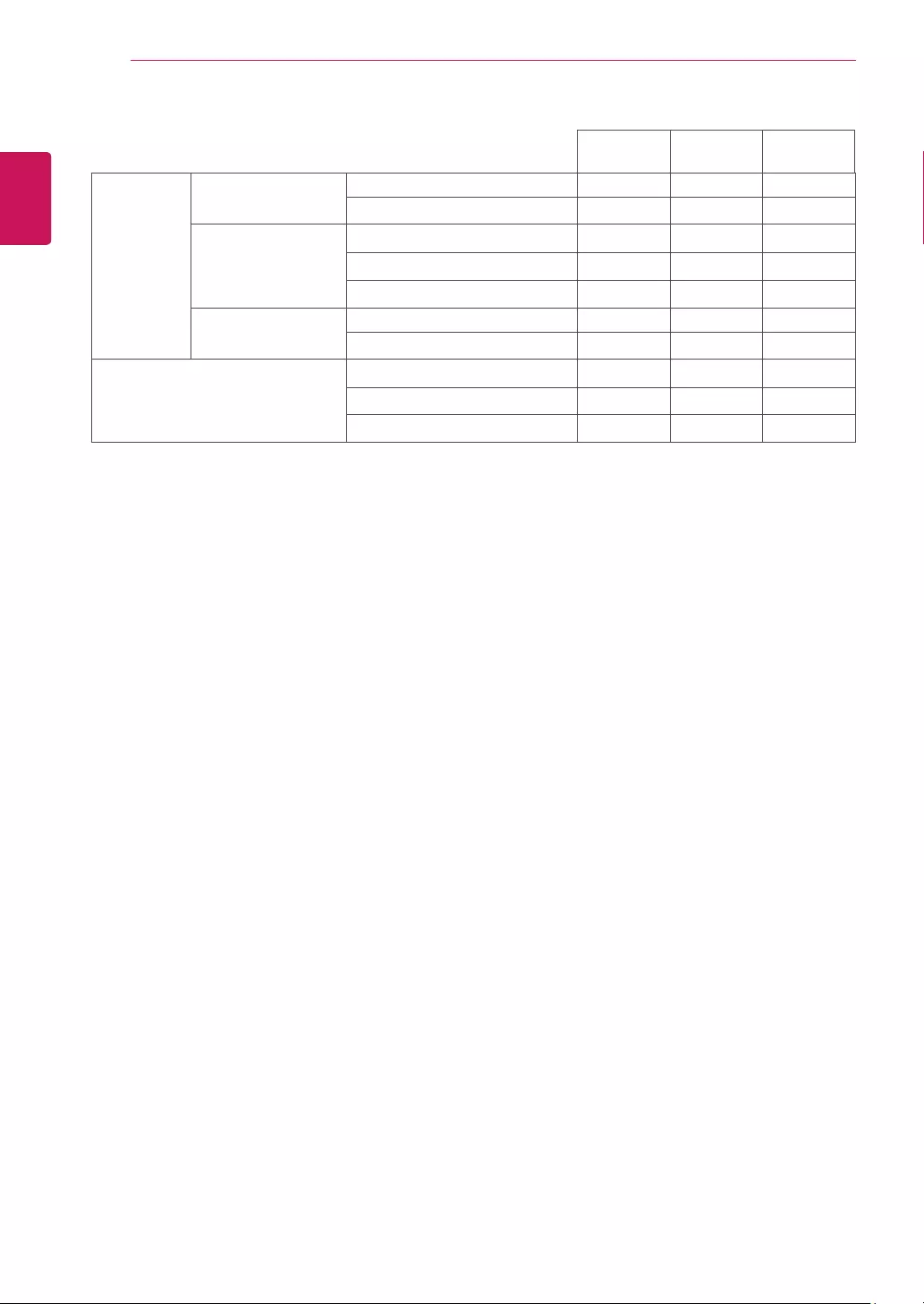
36
ENG
ENGLISH
SPECIFICATIONS
Video
Signal
Horizontal
Frequency
30 kHz to 83 kHz (Automatic) ●●●
30 kHz to 61 kHz (Automatic)
Vertical Frequency 56 Hz to 75 Hz (D-SUB) ●●●
56 Hz to 75 Hz (DVI-D) ●
56 Hz to 75 Hz (HDMI) ●
Synchronization Separate Sync. ●●●
Digital ● ●
Input Connector 15 pin D-SUB Connector ●●●
DVI-D Connector (Digital) ●
HDMI Connector ●
24M38D 24M38H
24M38A
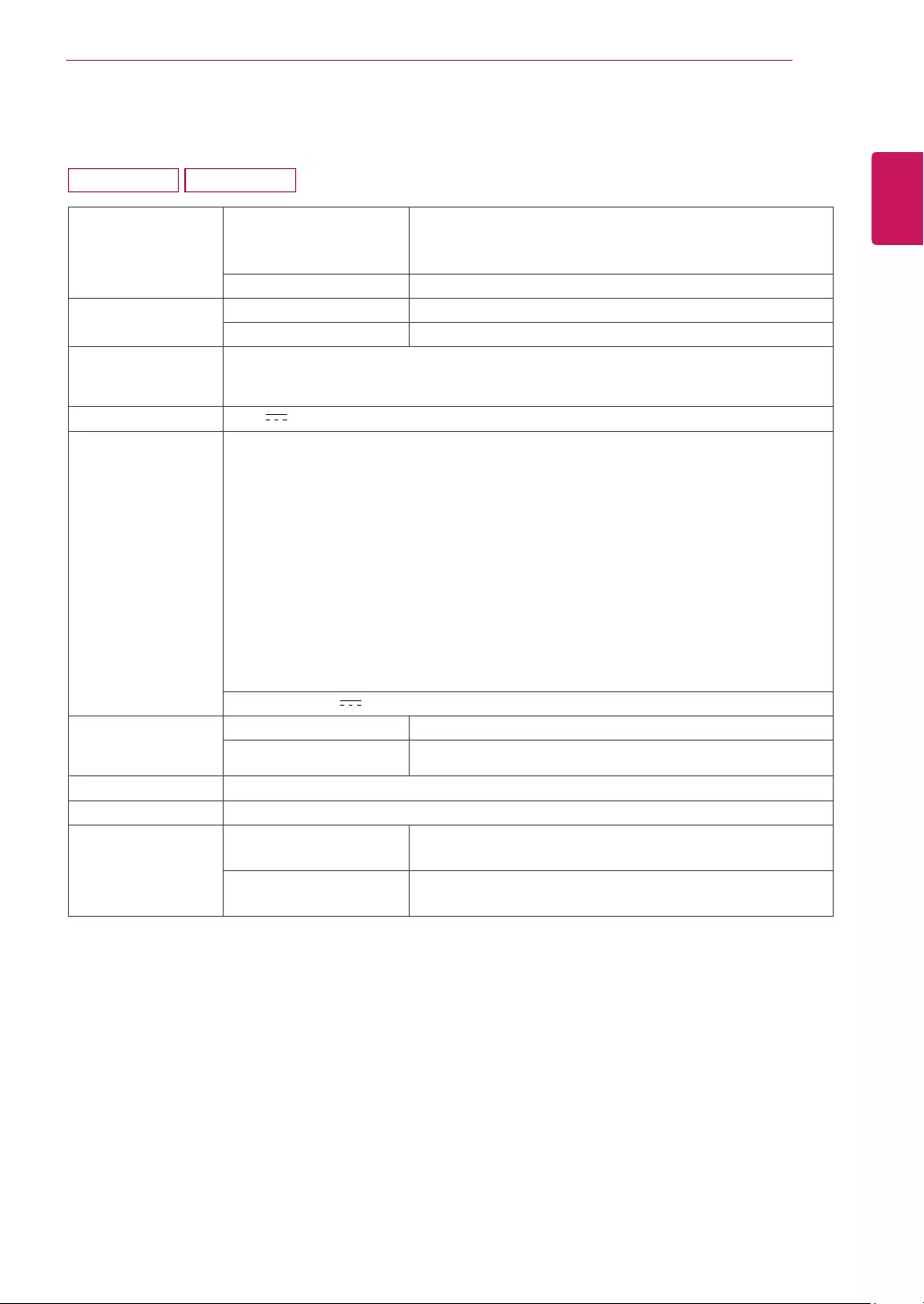
37
ENG
ENGLISH
SPECIFICATIONS
Display Screen Type TFT (Thin Film Transistor) LCD (Liquid Crystal Display)
Panel
Anti-Glare coating
Pixel Pitch 0.311 mm x 0.311 mm (Pixel Pitch)
Resolution Max 1920 x 1080 @ 60 Hz
Recommend VESA 1920 x 1080 @ 60 Hz
Power consump-
tion (Typ.)
On Mode : 31.13 W Typ.(Outgoing condition)*
Sleep Mode ≤ 0.3 W
Off Mode ≤ 0.3 W
Power Input 19 V 1.6 A
AC-DC Adapter Type ADS-40SG-19-3 19032G, manufactured by SHENZHEN HONOR ELECTRONIC
or Type ADS-40FSG-19 19032GPG-1, manufactured by SHENZHEN HONOR ELECTRONIC
or Type ADS-40FSG-19 19032GPBR-1, manufactured by SHENZHEN HONOR ELECTRONIC
or Type ADS-40FSG-19 19032GPI-1, manufactured by SHENZHEN HONOR ELECTRONIC
or Type ADS-40FSG-19 19032GPCU-1, manufactured by SHENZHEN HONOR ELECTRONIC
or Type ADS-32FSG-19 19032EPCU-1L, manufactured by SHENZHEN HONOR ELECTRONIC
or Type LCAP21A, manufactured by LIEN CHANG ELECTRONIC ENTERPRISE
or Type LCAP26A-A, manufactured by LIEN CHANG ELECTRONIC ENTERPRISE
or Type LCAP26A-E, manufactured by LIEN CHANG ELECTRONIC ENTERPRISE
or Type LCAP26A-I, manufactured by LIEN CHANG ELECTRONIC ENTERPRISE
or Type LCAP26A-B, manufactured by LIEN CHANG ELECTRONIC ENTERPRISE
or Type LCAP51A, manufactured by LIEN CHANG ELECTRONIC ENTERPRISE
or Type PA-1031-23, manufactured by Lite-On Technology Corporation
OUTPUT: 19 V 1.7 A
Dimensions
(Width x Height x
Depth)
With Stand 641.4 mm x 459.7 mm x 203.0 mm
Without Stand 641.4 mm x 393.0 mm x 48.2 mm
Weight 4.4 kg
Tilt Range -5° to 20°
Environmental
conditions
Operating Temperature
Operating Humidity
0°C to 40 °C
≤ 80%
Storage Temperature
Storage Humidity
-20°C to 60 °C
≤ 85%
Product specifications shown above may be changed without prior notice due to upgrade of product
functions.
* The power consumption level can be different by operating condition and monitor setting.
* The On mode power consumption is measured with LGE test standard(Full White pattern , Maximum
resolution).
SPECIFICATIONS
27MP38HQ 27MP38VQ
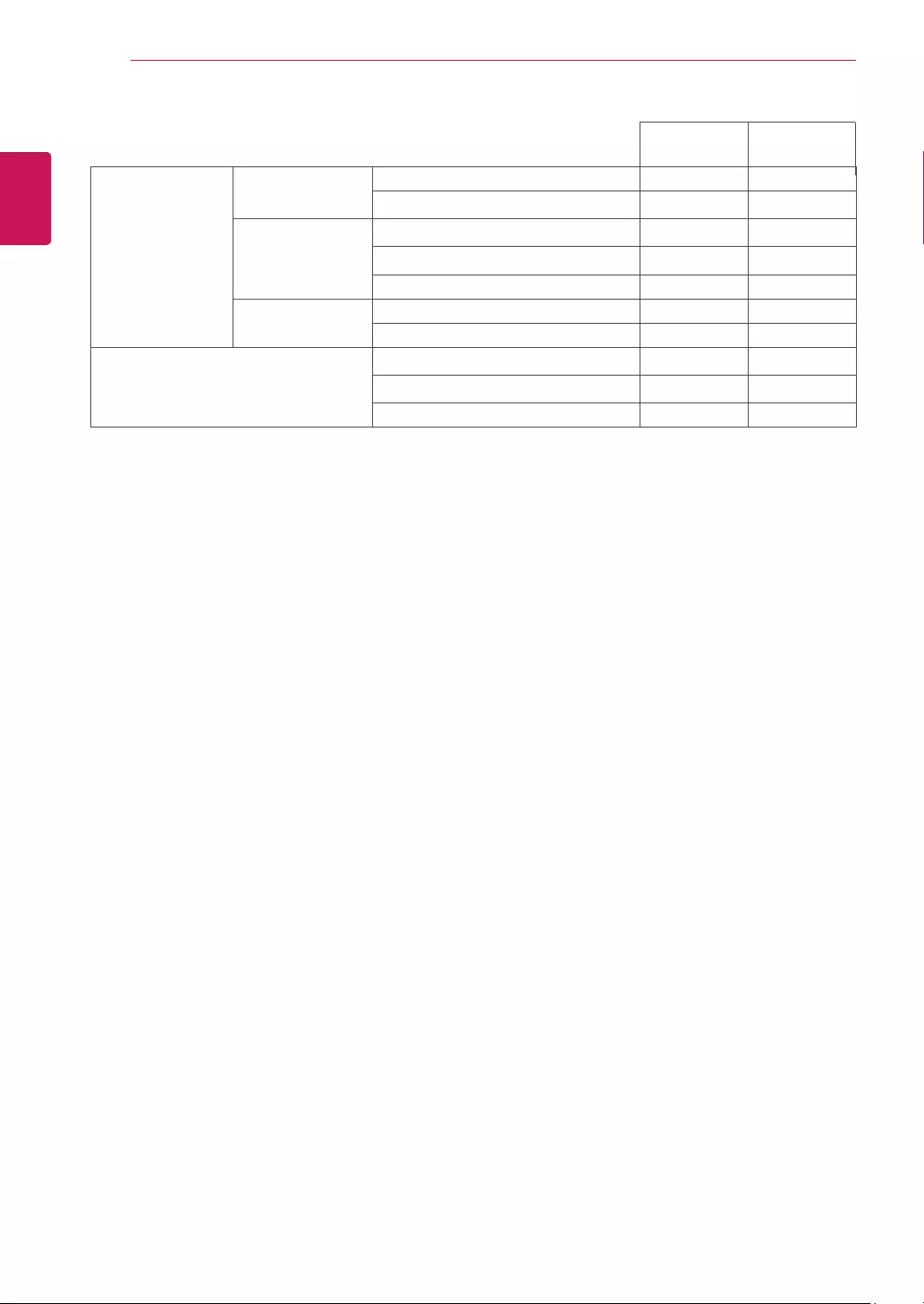
38
ENG
ENGLISH
SPECIFICATIONS
Video Signal Horizontal
Frequency
30 kHz to 83 kHz (Automatic) ● ●
30 kHz to 61 kHz (Automatic)
Vertical
Frequency
56 Hz to 75 Hz (D-SUB) ● ●
56 Hz to 75 Hz (DVI-D) ●
56 Hz to 75 Hz (HDMI) ● ●
Synchronization Separate Sync. ● ●
Digital ● ●
Input Connector 15 pin D-SUB Connector ● ●
DVI-D Connector (Digital) ●
HDMI Connector ● ●
27MP38VQ
27MP38HQ
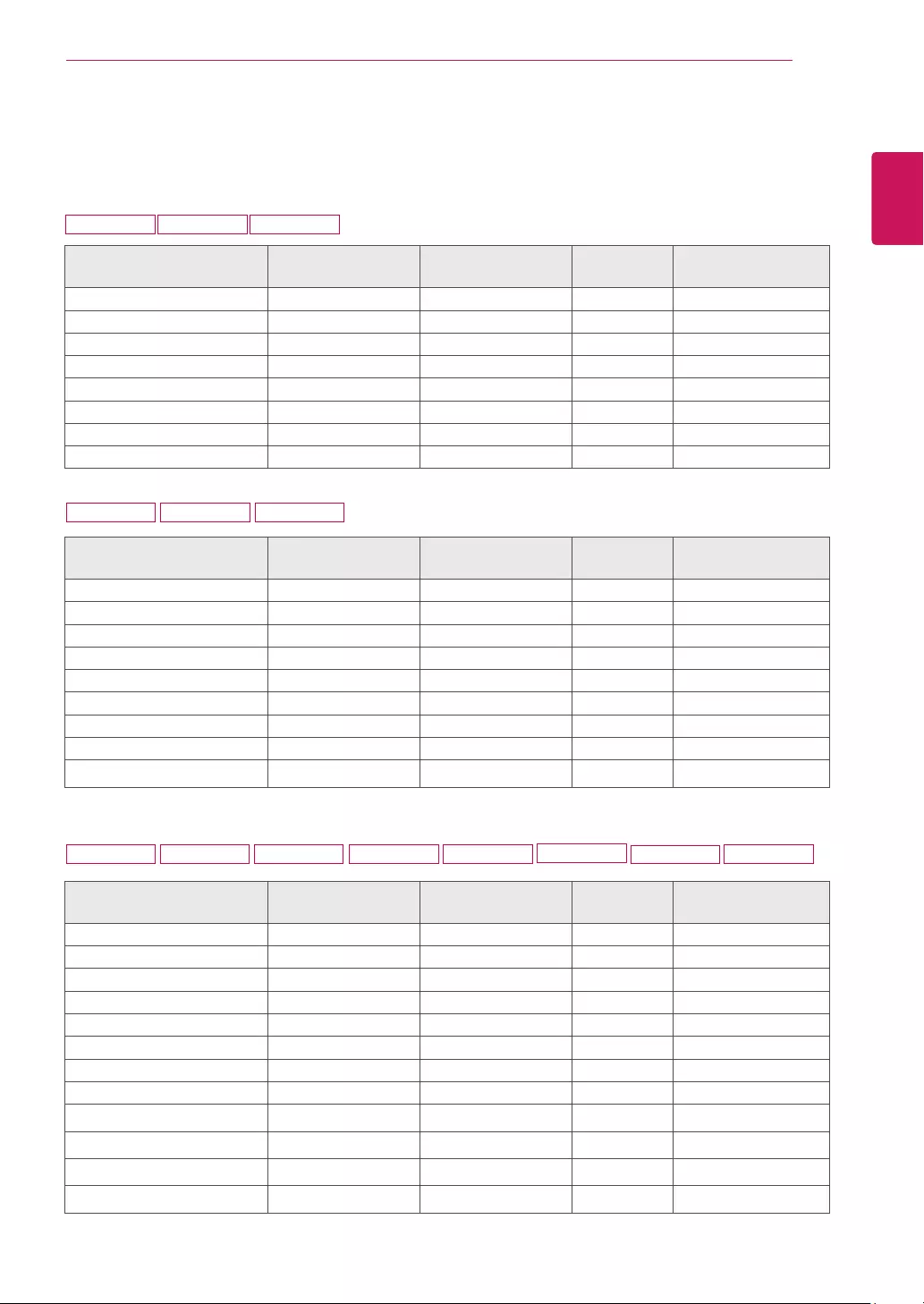
39
ENG
ENGLISH
SPECIFICATIONS
Preset Modes (Resolution)
D-SUB/DVI-D Timing
Display Modes (Resolution) Horizontal
Frequency(kHz)
Vertical
Frequency(Hz) Polarity(H/V)
720 x 400 31.468 70 -/+
640 x 480 31.469 60 -/-
640 x 480 37.500 75 -/-
800 x 600 37.879 60 +/+
800 x 600 46.875 75 +/+
832 x 624 49.725 75 -/-
1024 x 768 48.363 60 -/-
1366 x 768 47.712 60 +/+ Recommend Mode
Display Modes (Resolution) Horizontal
Frequency(kHz)
Vertical
Frequency(Hz) Polarity(H/V)
720 x 400 31.468 70 -/+
640 x 480 31.469 60 -/-
640 x 480 37.500 75 -/-
800 x 600 37.879 60 +/+
800 x 600 46.875 75 +/+
1024 x 768 48.363 60 -/-
1024 x 768 60.023 75 +/+
1152 x 864 67.500 75 +/+
1600 x 900 60.000 60 +/+ Recommend Mode
Display Modes (Resolution) Horizontal
Frequency(kHz)
Vertical
Frequency(Hz) Polarity(H/V)
720 x 400 31.468 70 -/+
640 x 480 31.469 60 -/-
640 x 480 37.500 75 -/-
800 x 600 37.879 60 +/+
800 x 600 46.875 75 +/+
1024 x 768 48.363 60 -/-
1024 x 768 60.023 75 +/+
1152 x 864 67.500 75 +/+
1280 x 1024 63.981 60 +/+
1280 x 1024 79.976 75 +/+
1680 x 1050 65.290 60 -/+
1920 x 1080 67.500 60 +/+ Recommend Mode
20M38A 20M38D 20M38H
22M38A 22M38D 22M38H 24M38A 24M38D 24M38H 27MP38VQ
27MP38HQ
19M38A 19M38D 19M38H
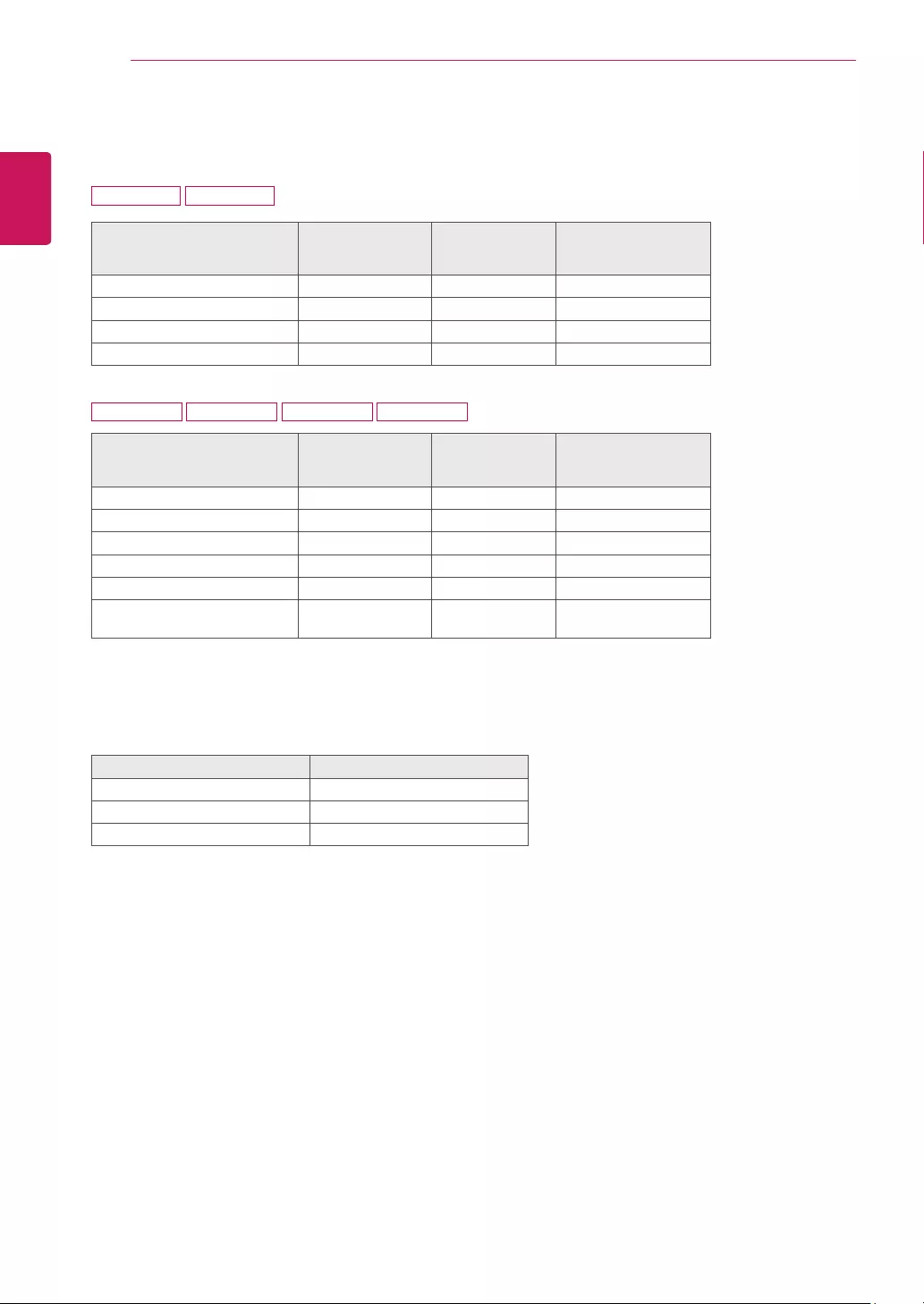
40
ENG
ENGLISH
SPECIFICATIONS
HDMI Timing
Factory support mode
(Preset Mode)
Horizontal
Frequency(kHz)
Vertical
Frequency(Hz) HDMI
480P 31.50 60 O
576P 31.25 50 O
720P 37.50 50 O
720P 45.00 60 O
Factory support mode
(Preset Mode)
Horizontal
Frequency(kHz)
Vertical
Frequency(Hz) HDMI
480P 31.50 60 O
576P 31.25 50 O
720P 37.50 50 O
720P 45.00 60 O
1080P 56.25 50 O
1080P 67.50 60 O
Recommend Mode
Indicator
Mode LED Color
On Mode White
Sleep Mode Blinking White
Off Mode Off
22M38H 24M38H 27MP38VQ 27MP38HQ
19M38H 20M38H
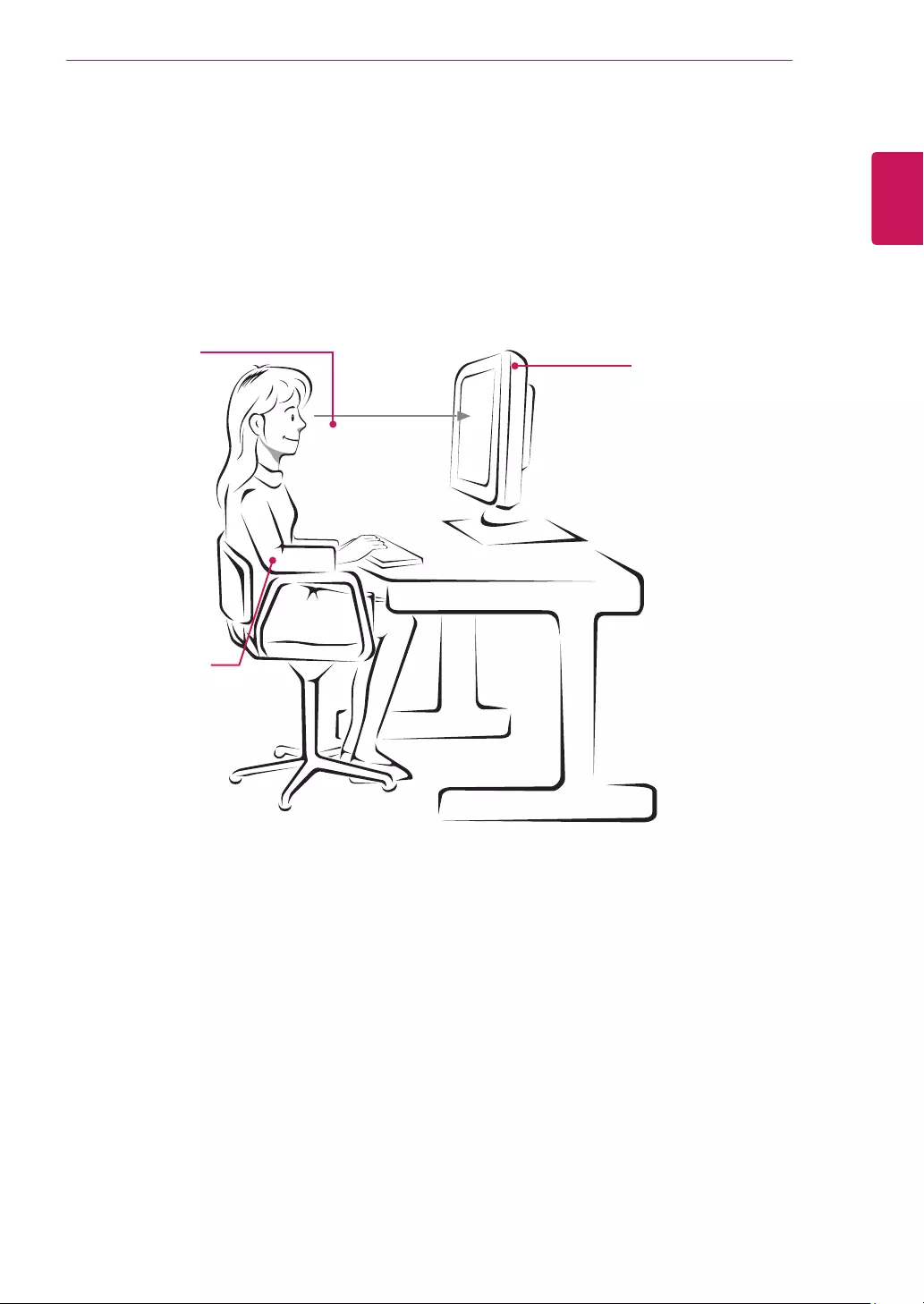
41
ENG
ENGLISH
PROPER POSTURE
Proper posture for using the Monitor set.
PROPER POSTURE
Adjust the
Monitor set and
your posture to
allow you to view
images at the
optimal viewing
angle.
Place your hands
gently on the
keyboard, keeping
your arms bent at
the elbows and
horizontally outright.
Adjust the location of the
Monitor set to avoid it
reflecting light.
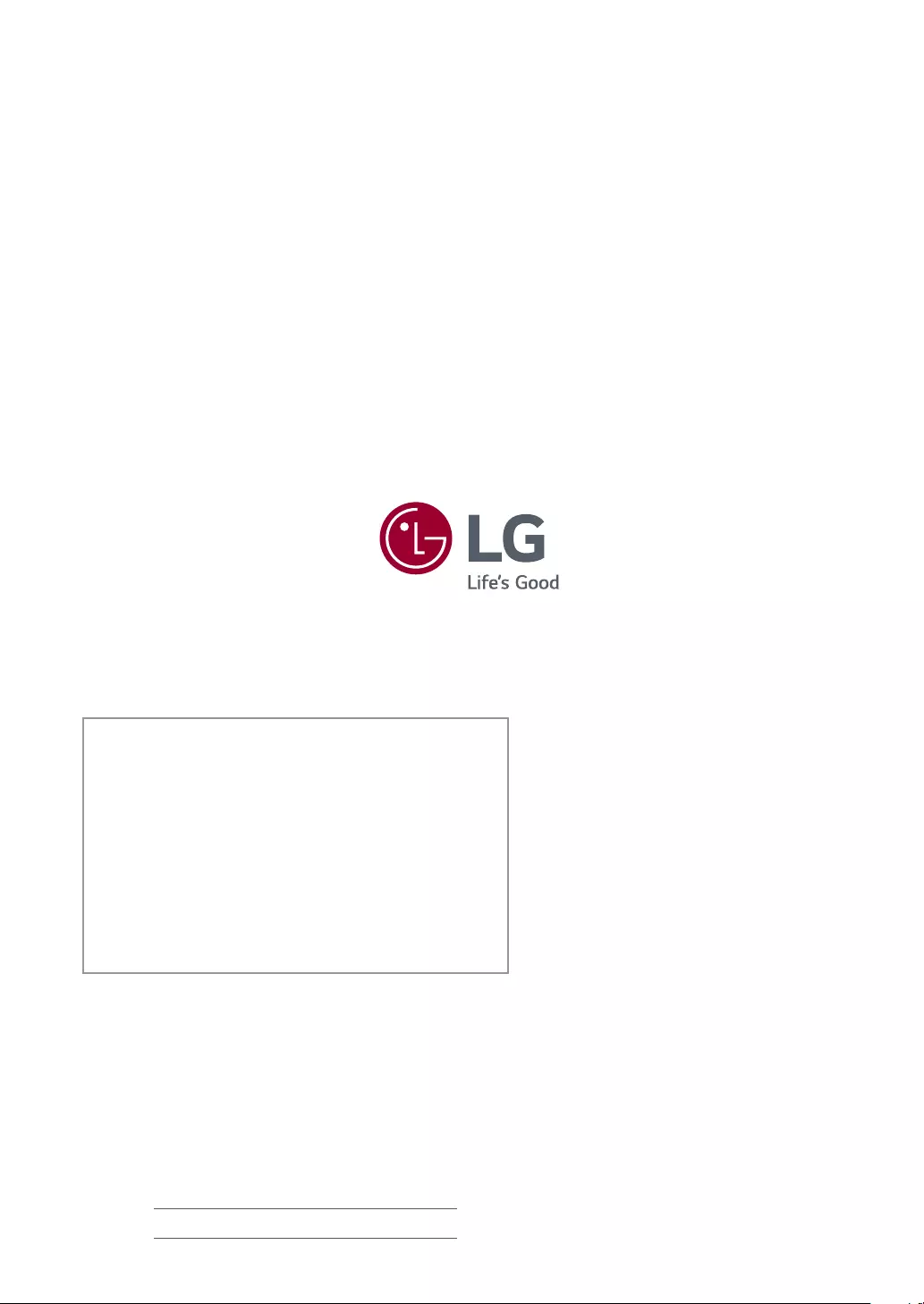
Make sure to read the Safety Precautions before
using the product.
Keep the Owner’s Manual (CD) in an accessible
place for future reference.
The model and serial number of the SET is
located on the back and one side of the SET.
Record it below should you ever need service.
MODEL
SERIAL
*above information is only for USA FCC Regulatory
Declaration of Conformity
Trade Name: LG
Model : 19M38A, 19M38D, 19M38H, 20M38A,
20M38D, 20M38H, 22M38A, 22M38D,
22M38H, 24M38A, 24M38D, 24M38H,
27MP38HQ, 27MP38VQ
Responsible Party: LG Electronics Inc.
Address : 1000 Sylvan Ave. Englewood Cliffs
NJ 07632 U.S.A
TEL: 201-266-2534