Table of Contents
LG 22MC37D-B User Manual
Displayed below is the user manual for 22MC37D-B by LG which is a product in the Computer Monitors category. This manual has pages.
Related Manuals

www.lg.com
LED LCD MONITOR MODEL
ENGLISH
OWNER’S MANUAL
LED LCD MONITOR
Please read this manual carefully before operating
your set and retain it for future reference.
19M37A
19M37D
19M37H
20M37A
20M37D
20M37H
20MP37A
22M37A
22M37D
22M37H
22M37HQ
22MC37D
24M37A
24M37D
24M37H
24M37HQ
24MC37D
27M37D
27MP37HQ
27MP37VQ
27MC37HQ
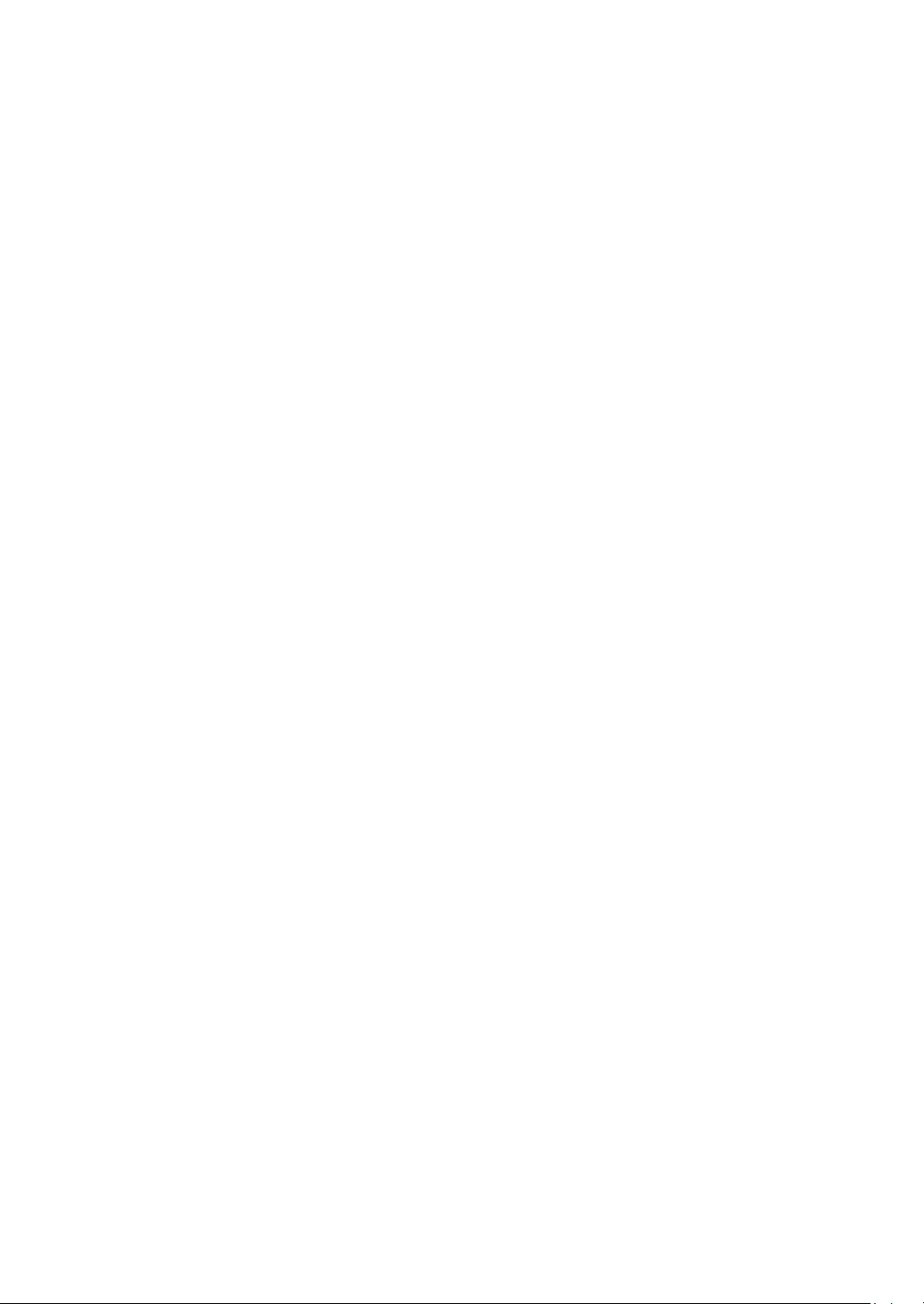
WARNING: This product contains chemicals known to the State of California to cause cancer and birth defects or other
reproductive harm. Wash hands after handling.
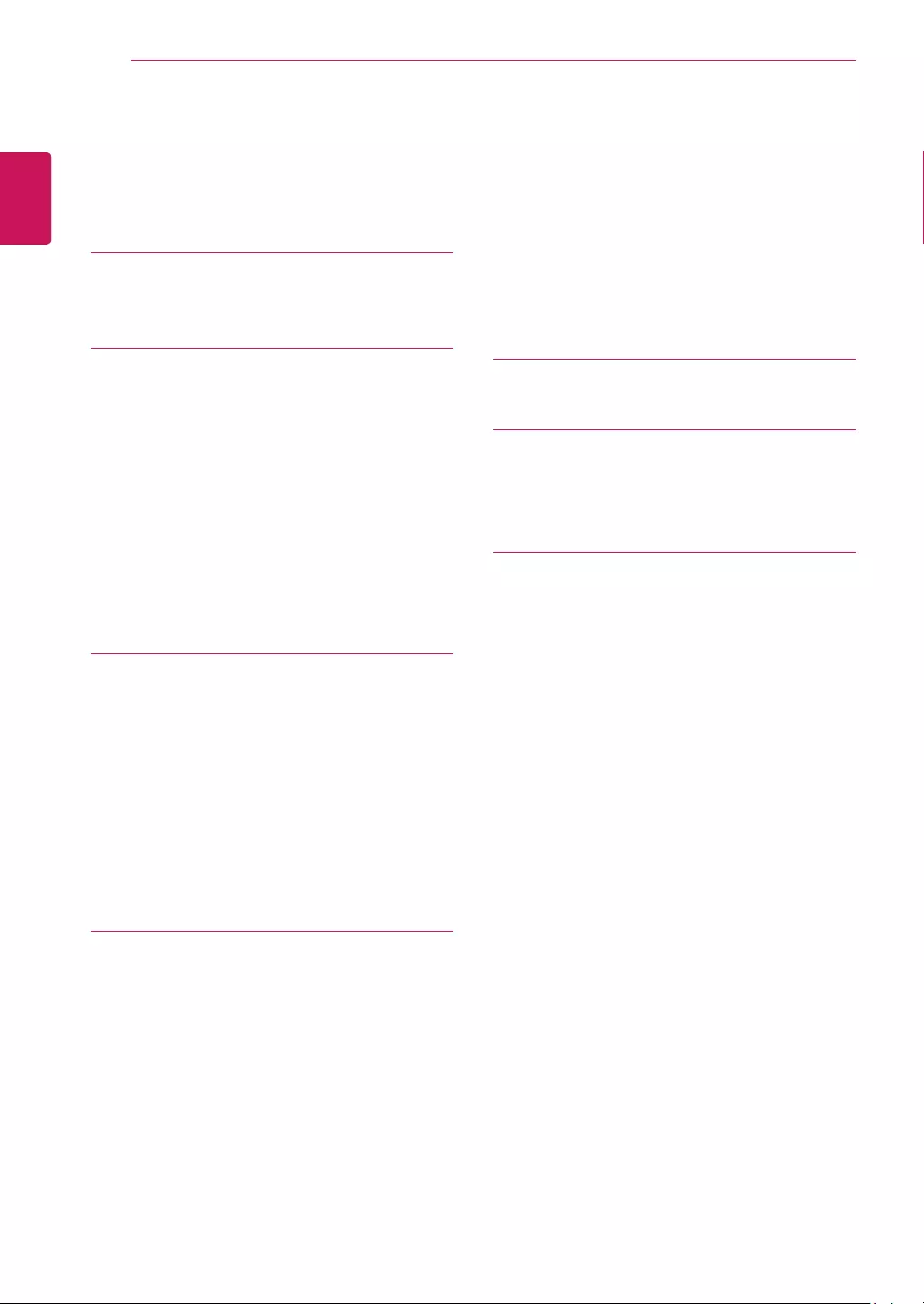
2
ENG
ENGLISH
TABLE OF CONTENTS
CONTENTS
3 LICENSE
4 ASSEMBLINGANDPREPAR-
ING
4 Unpacking
6 Parts and buttons
7 Moving and Lifting the Monitor
8 Setting up the Monitor set
8 - Attaching the Stand Base
9 - Detaching the Stand Base
10 - Mounting on a table
10 - Using the cable holder
12 - Mounting on a wall
13 USINGTHEMONITORSET
13 Connecting to a PC
13 - D-SUB connection
13 - DVI-D connection
14 - HDMI connection
14 Connecting to AV Devices
14 - HDMI connection
15 Connecting to External Devices
15 - Peripheral device connection
16 CUSTOMIZINGSETTINGS
17 Customizing Settings
17 - Menu Settings
19 - Picture
20 - Color
21 - Display
21 - Audio
22 - Others
23 READER Setting
24 FUNC. Setting
24 - SMART ENERGY SAVING
25 - Picture Mode
26 - Color wizard
27 - DUAL DISPLAY
27 - DUAL WEB
28 TROUBLESHOOTING
30 SPECIFICATIONS
40 Preset Modes (Resolution)
41 Indicator
42 PROPERPOSTURE
42 Proper posture for using the Monitor set.
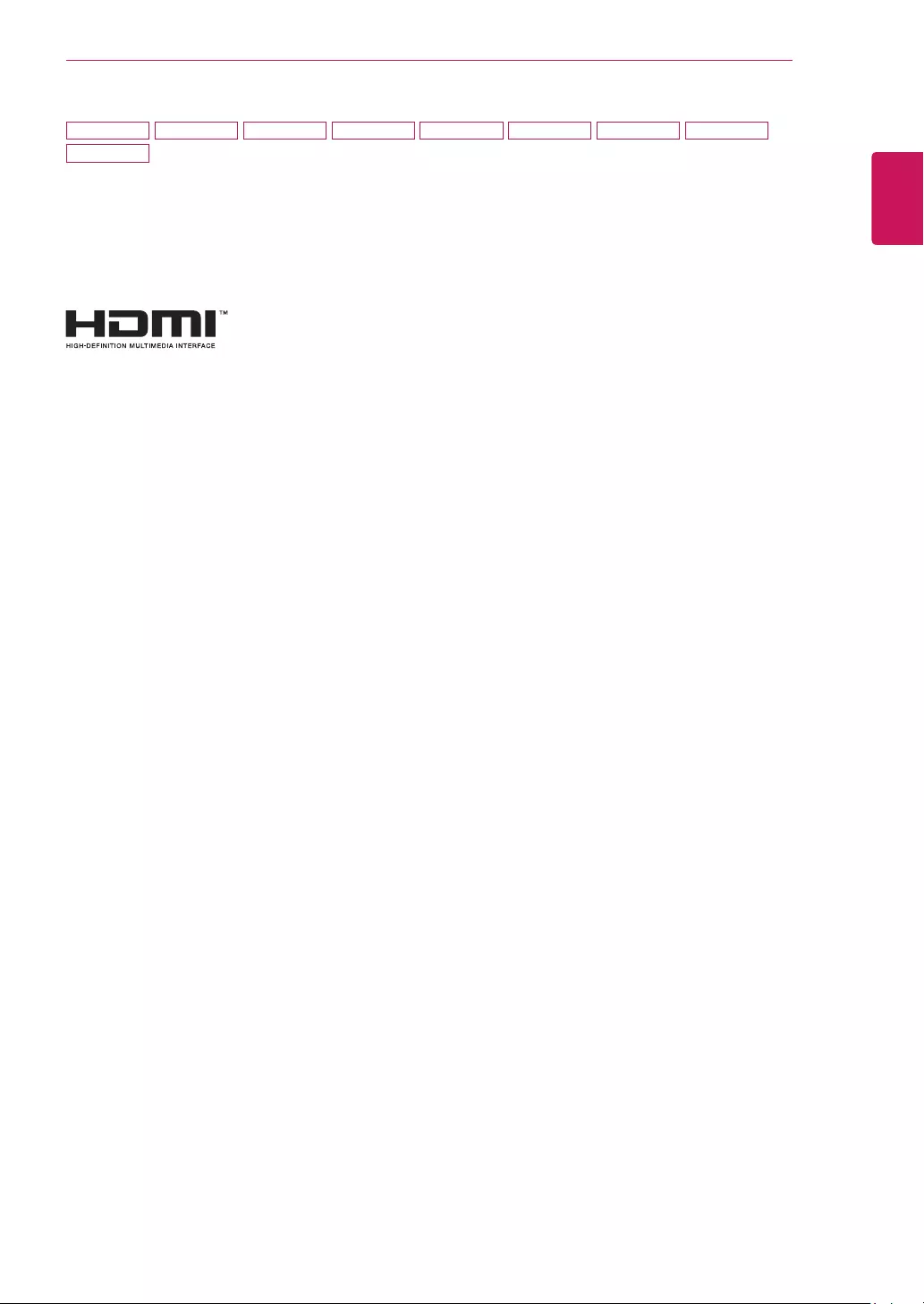
3
ENG
ENGLISH
LICENSE
LICENSE
Each model has different licenses. Visit www.lg.com for more information on the license.
The terms HDMI and HDMI High-Definition Multimedia Interface, and the
HDMI logo are trademarks or registered trademarks of HDMI Licensing LLC
in the United States and other countries.
19M37H
27MC37HQ
20M37H 22M37H 22M37HQ 24M37H 24M37HQ 27MP37HQ 27MP37VQ
The following content is only applied to the monitor which is sold in Europe market and which needs to
meet the ErP Directive:
*This monitor is set to be turned off automatically in 4 hours after you turned on display if there is no adjust-
ment to display.
*To make this setting be disabled, change the option to ‘Off’ in OSD menu of “Automatic Standby”.
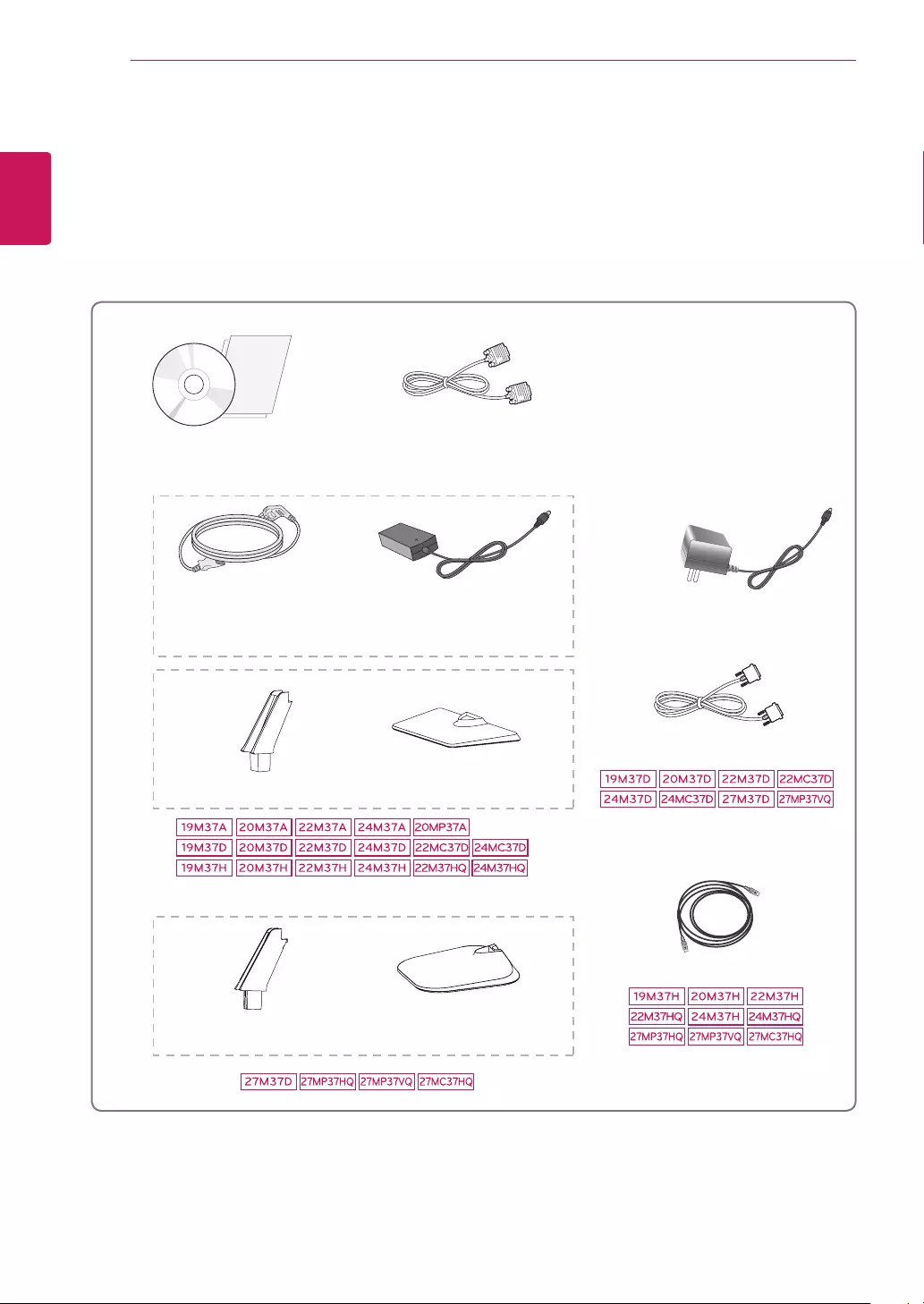
4
ENG
ENGLISH
ASSEMBLING AND PREPARING
ASSEMBLINGANDPREPARING
Unpacking
Check your product box for the following items. If there are any missing accessories, contact the local
dealer where you purchased your product. The illustrations in this manual may differ from the actual product
and accessories.
CD(Owner'sManual)/
Card
( Depending on the country ) ( Depending on the country )
PowerCord AC-DCAdapter AC-DCAdapter
or
D-SUBCable
( This cable is not included in all
countries. )
HDMICable
StandBody StandBase
StandBase
DVI-DCable
( This cable is not included in all
countries. )
( This cable is not included in all
countries. )
StandBody
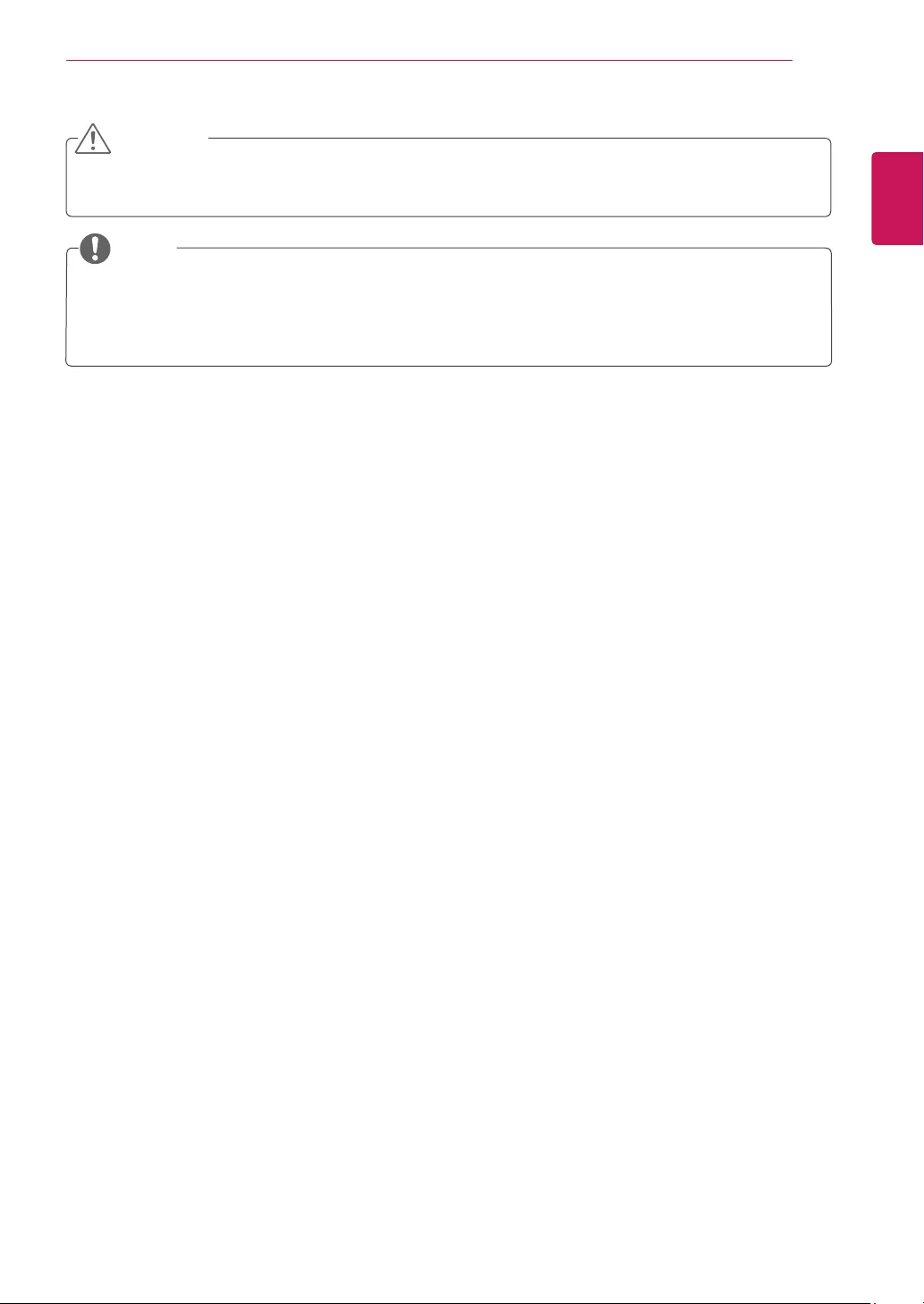
5
ENG
ENGLISH
ASSEMBLING AND PREPARING
Do not use any unapproved accessories to ensure the safety and product life span.
Any damages or injuries by using unapproved accessories are not covered by the warranty.
The accessories supplied with your product may vary depending on the model.
Product specifications or contents in this manual may be changed without prior notice due to upgrade
of product functions.
CAUTION
NOTE
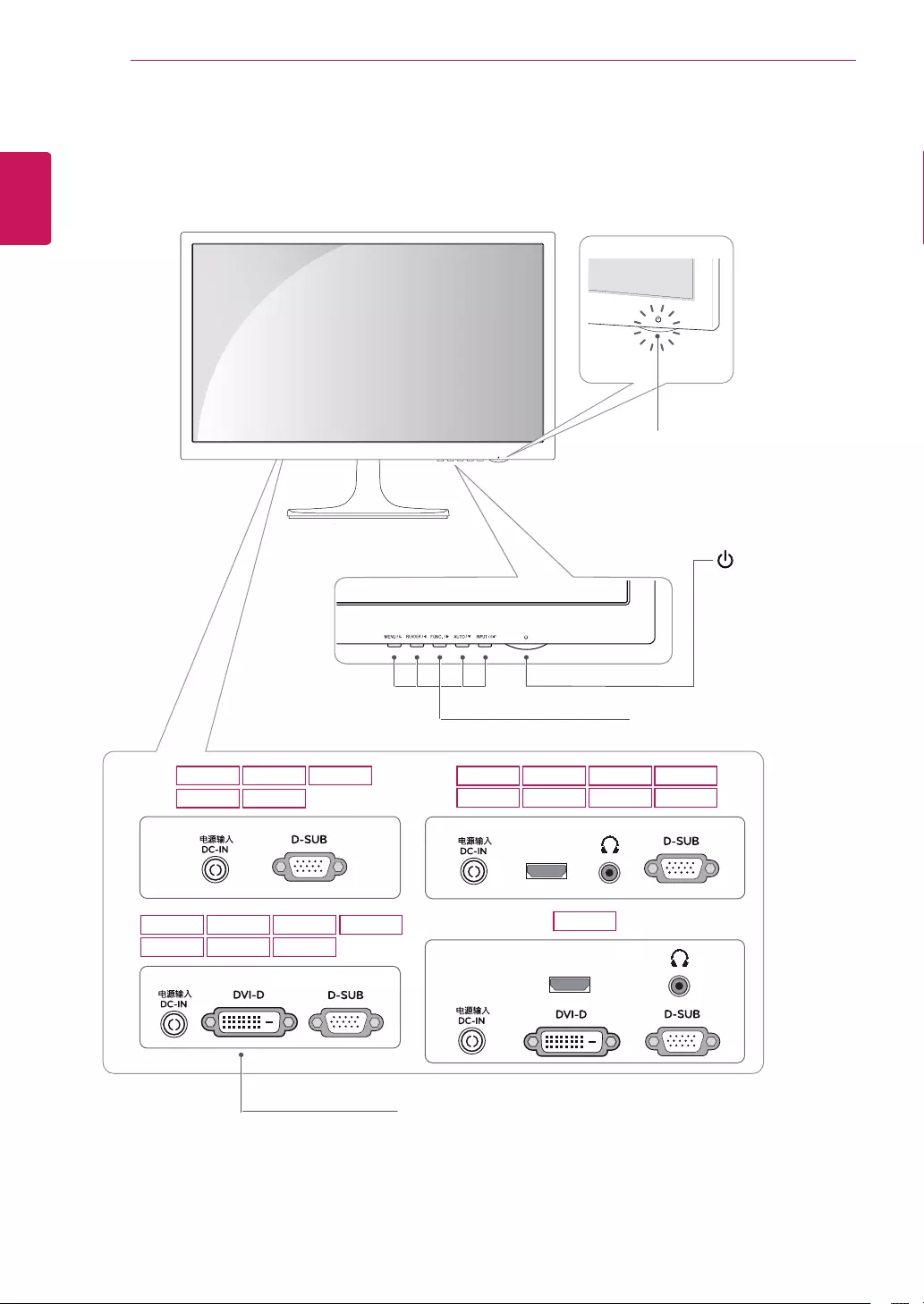
6
ENG
ENGLISH
ASSEMBLING AND PREPARING
Partsandbuttons
HDMI IN
HDMI IN
22M37HQ
19M37A 20M37A
20MP37A
22M37A
24M37A
19M37H 20M37H 22M37H 24M37H
24M37HQ
19M37D 20M37D 22M37D 22MC37D
24M37D 24MC37D 27M37D
27MP37HQ 27MC37HQ
27MP37VQ
PowerIndicator
LightingOn:Turnedon
LightingOff:Turnedoff
Connection panel (See p.13~15)
Button (See p.16)
(Power Button)
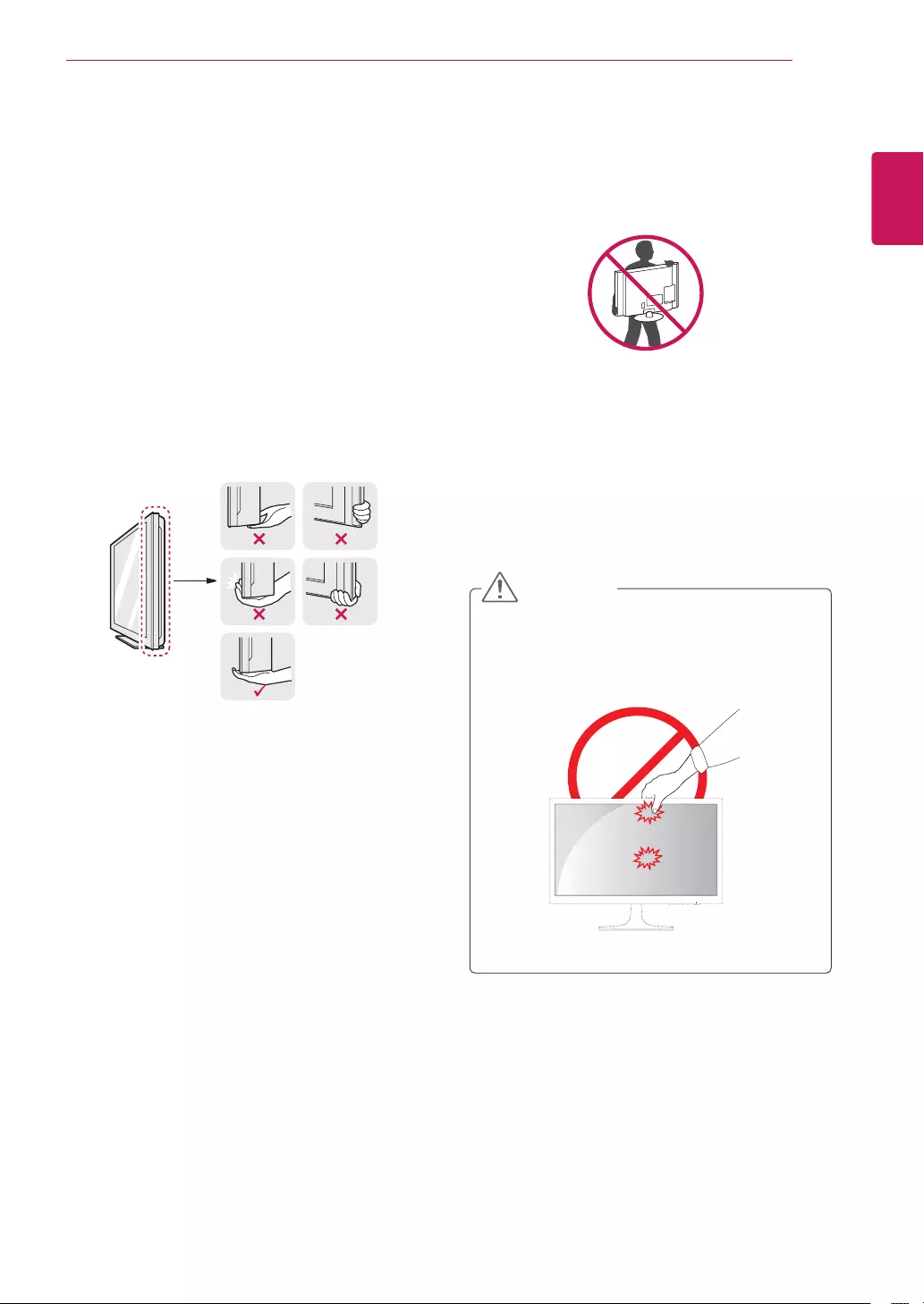
7
ENG
ENGLISH
ASSEMBLING AND PREPARING
MovingandLiftingtheMonitor
When moving or lifting the monitor, follow these
instructions to prevent the monitor from being
scratched or damaged and to ensure safe trans-
portation regardless of its shape or size.
As far as possible, avoid touching the moni-
tor screen. This may result in damage to the
screen or some of the pixels used to create
images.
It is advisable to place the monitor in the
original box or packing material before at-
tempting to move it.
Before moving or lifting the monitor, discon-
nect the power cord and all cables.
Hold the top and bottom of the monitor frame
firmly. Do not hold the panel itself.
When holding the monitor, the screen should
face away from you to prevent it being
scratched.
When moving the monitor, avoid any strong
shock or vibrations to the product.
When moving the monitor, keep it upright,
never turn the monitor on its side or tilt it
sideways.
CAUTION
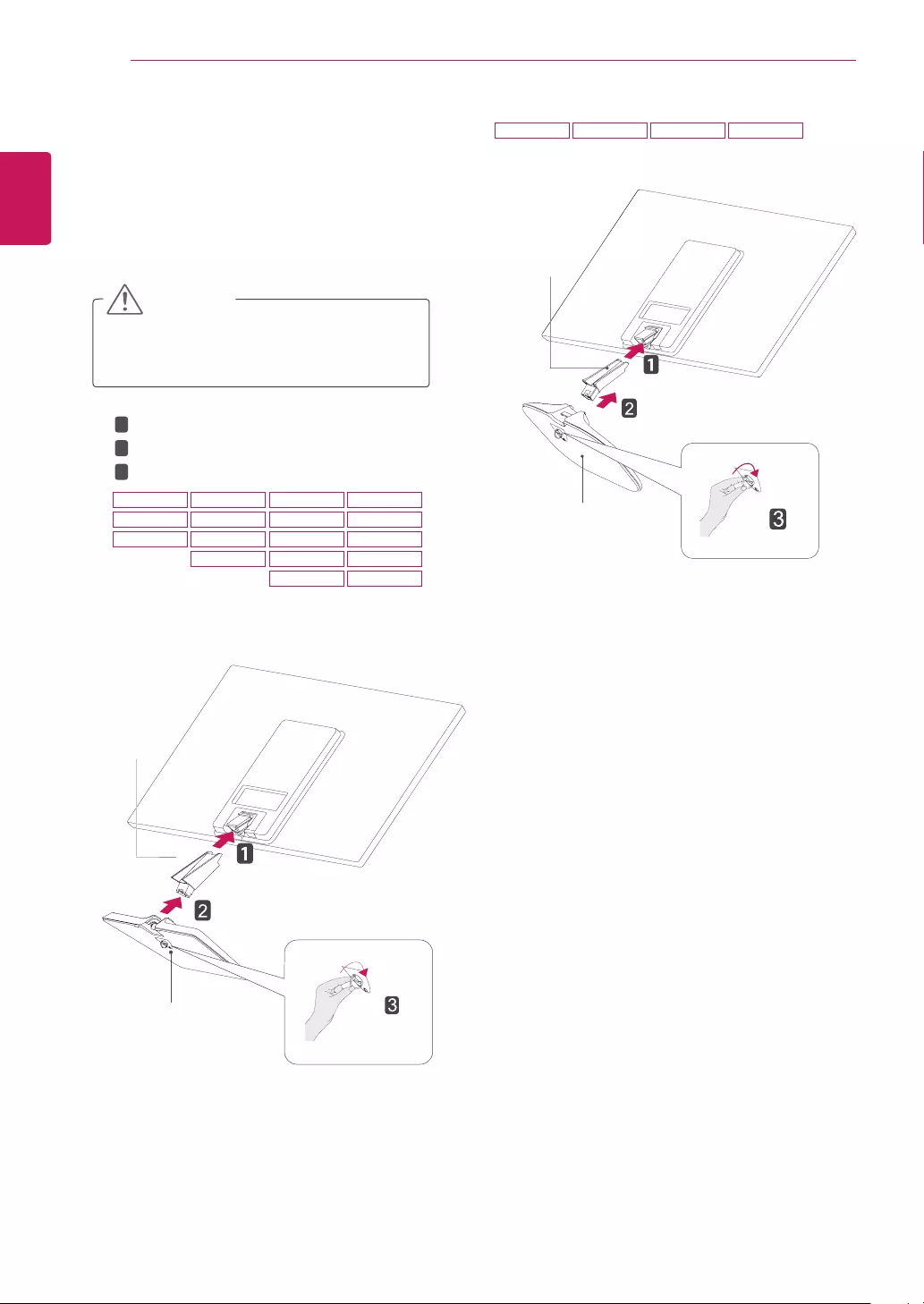
8
ENG
ENGLISH
ASSEMBLING AND PREPARING
Attach the StandBody to the monitor set.
Attach the StandBase.
Tighten the screw to the right.
SettinguptheMonitorset
AttachingtheStandBase
1 Place the Monitor set with the screen side
down on a flat and cushioned surface.
Lay a foam mat or soft protective cloth
on the surface to protect the screen from
damage.
CAUTION
2
StandBase
StandBody
1
2
3
StandBody
StandBase
19M37A 20M37A 22M37A 24M37A
19M37D 20M37D 22M37D 24M37D
19M37H 20M37H 22M37H 24M37H
20MP37A 22M37HQ 24M37HQ
22MC37D 24MC37D
27M37D 27MP37HQ 27MP37VQ 27MC37HQ
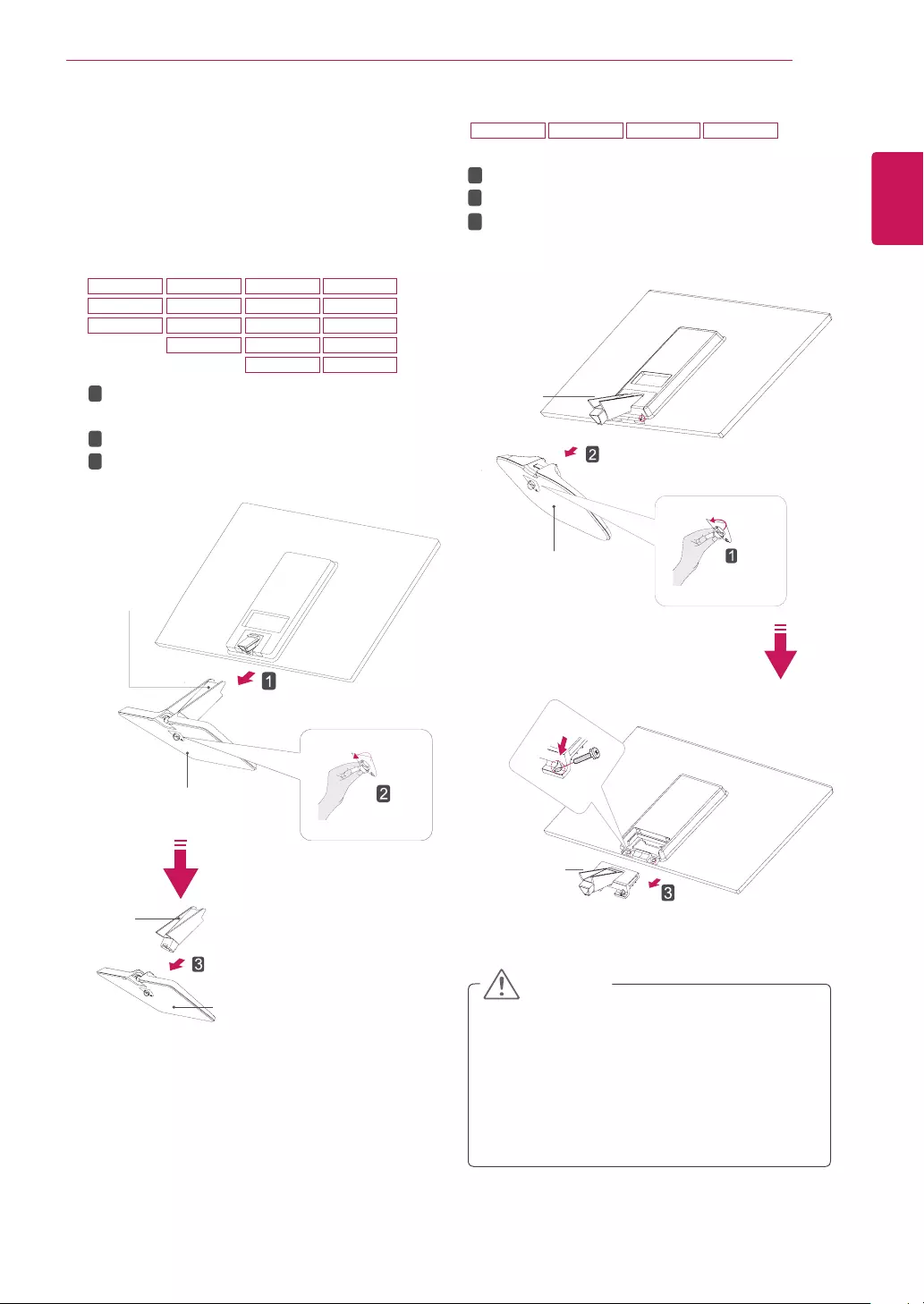
9
ENG
ENGLISH
ASSEMBLING AND PREPARING
DetachingtheStandBase
1 Place the Monitor set with the screen side
down on a flat and cushioned surface.
StandBase
StandBase
StandBody
StandBody
Pull out the StandBody and StandBase
from the monitor set.
Turn the screw to the left.
Pull out the StandBase.
1
2
3
This illustration depicts the general model of
connection. Your monitor may differ from the
items shown in the picture.
Do not carry the product upside down holding
only the stand base. The product may fall
and get damaged or injure your foot.
CAUTION
Turn the screw to the left.
Pull out the StandBase from the StandBody.
Remove two screws and pull out the Stand
Body from the monitor set.
1
2
3
StandBody
StandBody
StandBase
2 19M37A 20M37A 22M37A 24M37A
19M37D 20M37D 22M37D 24M37D
19M37H 20M37H 22M37H 24M37H
20MP37A 22M37HQ 24M37HQ
22MC37D 24MC37D
27M37D 27MP37HQ 27MP37VQ 27MC37HQ
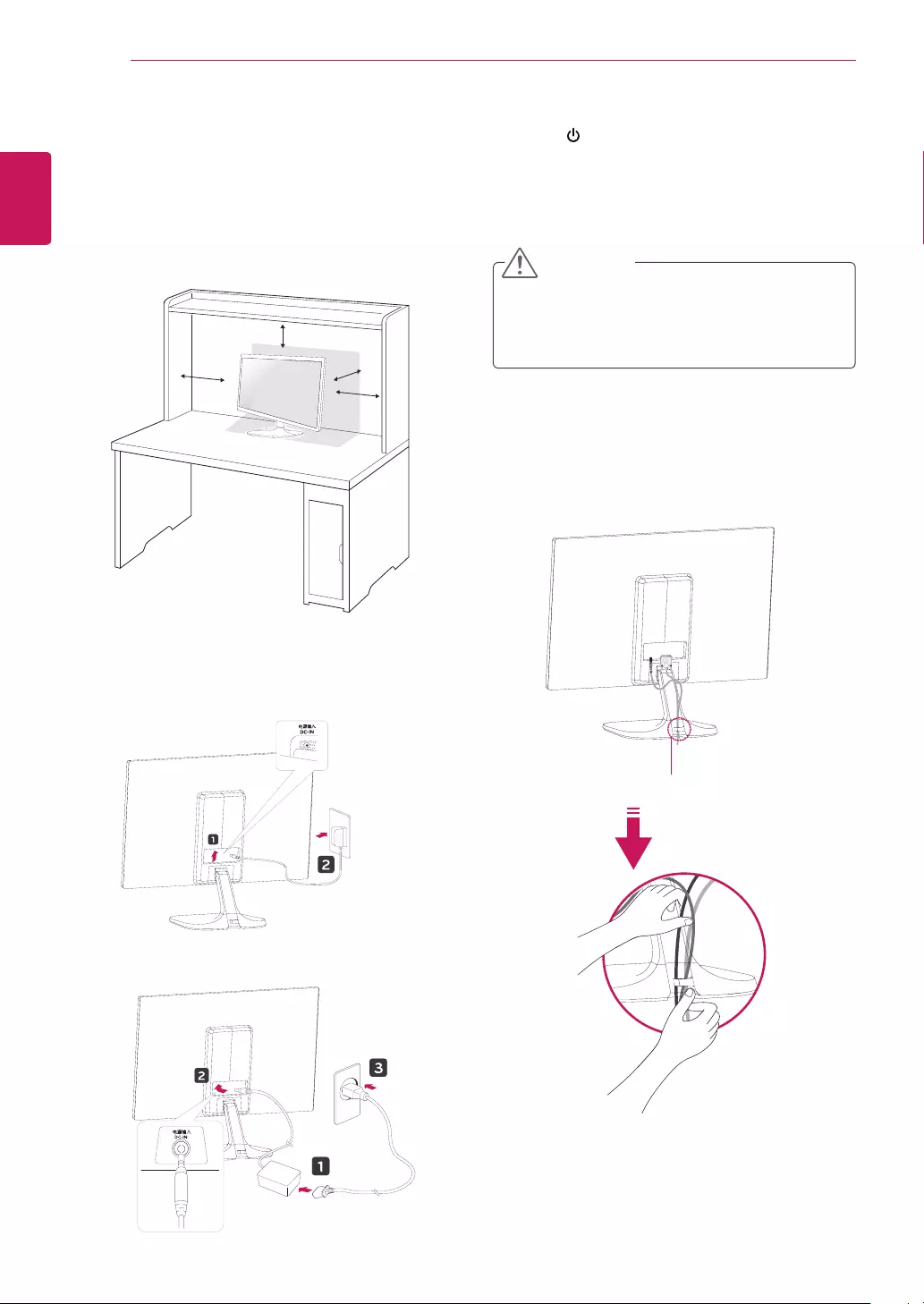
10
ENG
ENGLISH
ASSEMBLING AND PREPARING
Mountingonatable
1 Lift and tilt the Monitor set into its upright
position on a table.
Leave a 10 cm (minimum) space from the wall
for proper ventilation.
Usingthecableholder
2 Connect the AC-DC Adapter and Power Cord
to a wall outlet.
3 Press (Power) button on the bottom switch
panel to turn the power on.
10 cm
10 cm
10 cm
10 cm
Unplug the power cord before moving the
Monitor to another location. Otherwise electric
shock may occur.
CAUTION
Cableholder
or
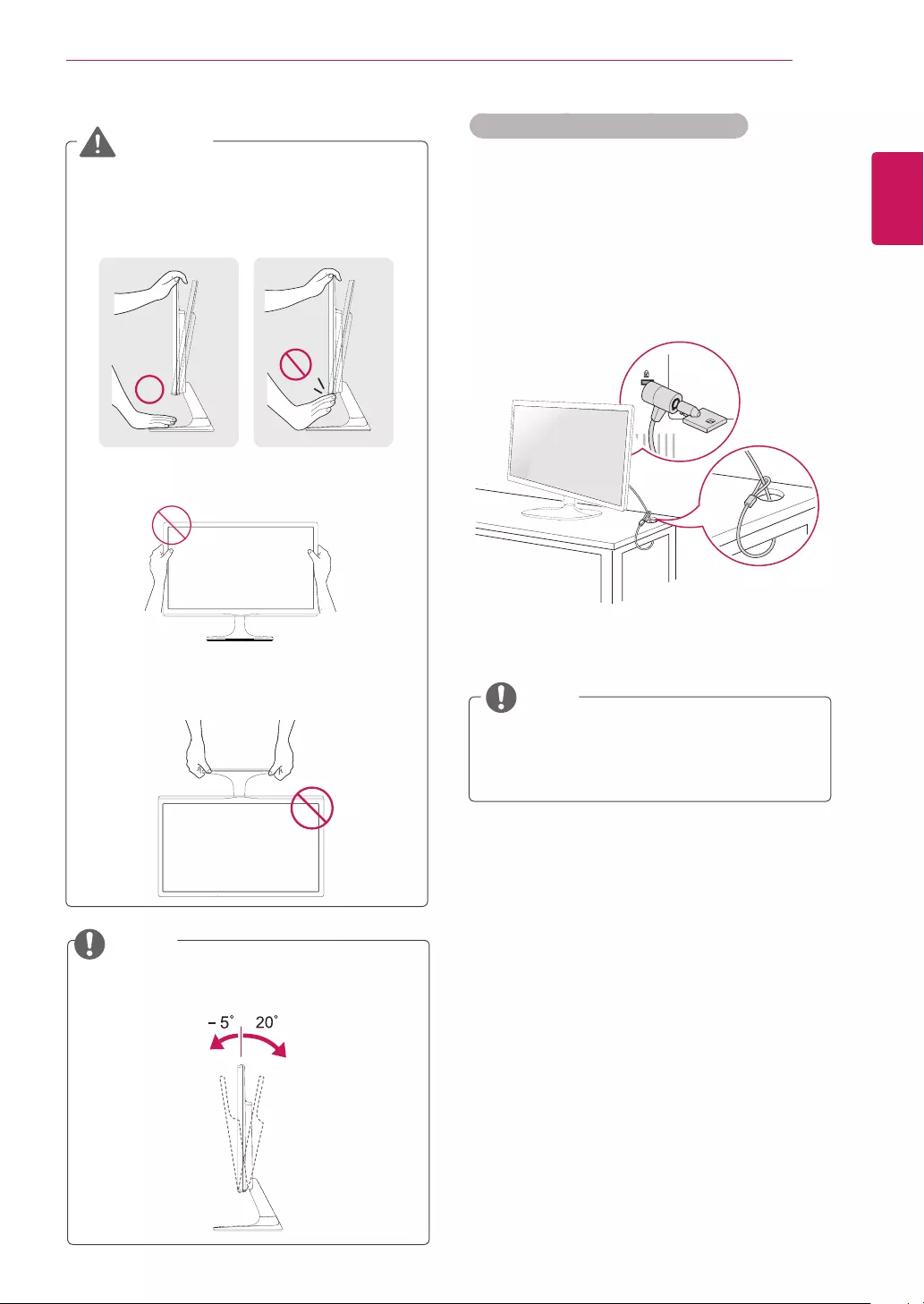
11
ENG
ENGLISH
ASSEMBLING AND PREPARING
Using the Kensington security system
The Kensington security system connector is
located at the back of the Monitor set. For more
information of installation and using, refer to the
manual supplied with the Kensington security
system or visit
http://www.kensington.com
.
Connect the Kensington security system cable
between the Monitor set and a table.
The Kensington security system is optional.
You can obtain it from most electronics stores.
NOTE
When you adjust the angle, do not hold the
bottom of the Monitor set frame as shown on
the following illustration, as may injure your
fingers.
Do not touch or press the screen when
adjusting the angle of the monitor.
Do not hold this set like below picture.Monitor
screen can detach from stand base and injure
your body.
WARNING
Tilt from +20 to -5 degrees up or down to adjust
the angle of the Monitor set to suit your view.
NOTE
Front Rear
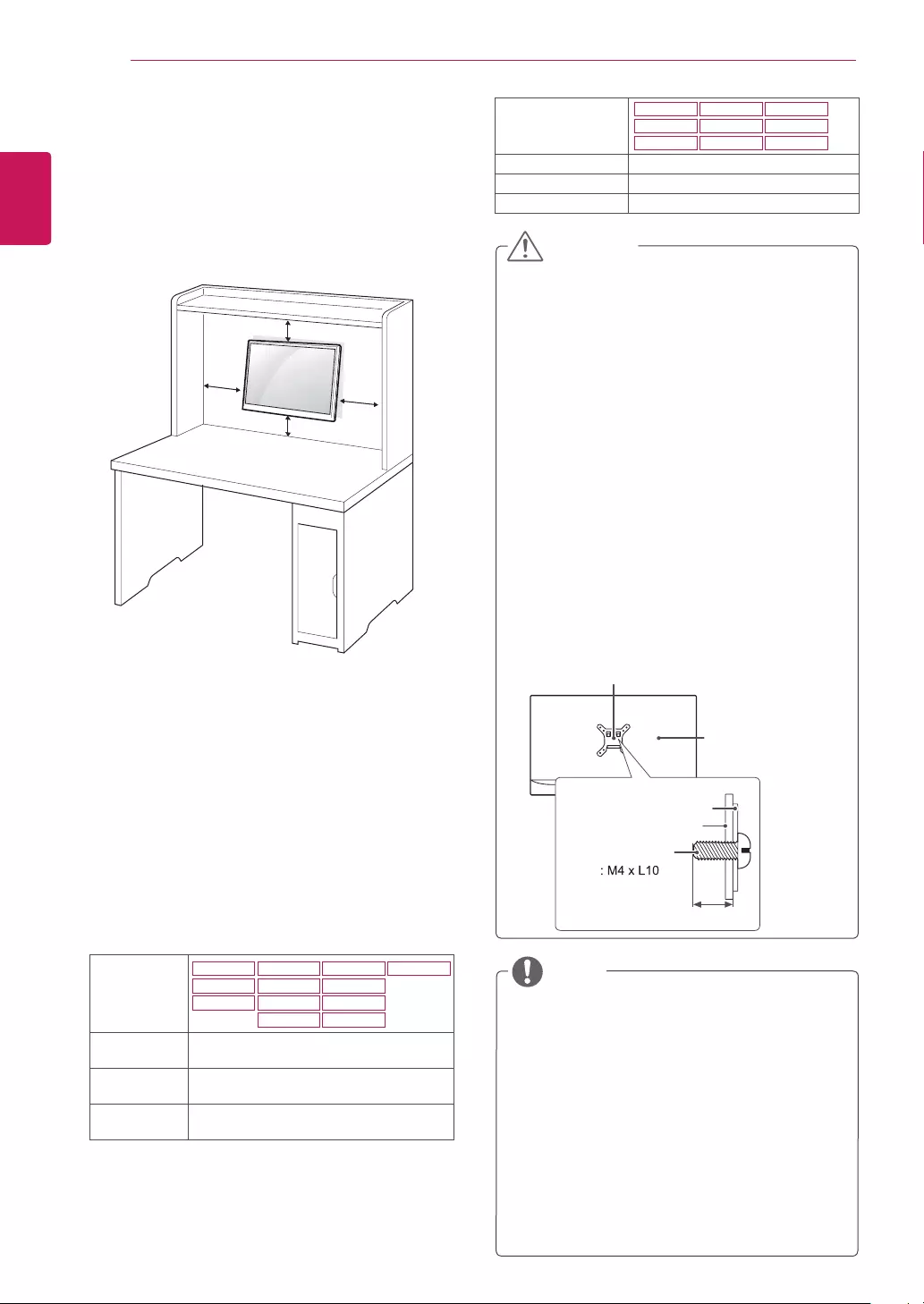
12
ENG
ENGLISH
ASSEMBLING AND PREPARING
Mountingonawall
For proper ventilation, allow a clearance of 10 cm
on each side and from the wall. Detailed
instructions are available from your dealer, see the
optional Tilt Wall Mounting Bracket Installation and
Setup Guide.
If you intend to mount the Monitor set to a wall,
attach Wall mounting interface (optional parts) to
the back of the set.
When you install the Monitor set using a wall
mounting interface (optional parts), attach it
carefully so it will not drop.
1 If you use screw longer than standard, the moni-
tor might be damaged internally.
2 If you use improper screw, the product might be
damaged and drop from mounted position.
In this case, LG Electronics is not responsible
for it.
10 cm
10 cm
10 cm
10 cm
Disconnect the power cord first, and then
move or install the Monitor set. Otherwise
electric shock may occur.
If you install the Monitor set on a ceiling or
slanted wall, it may fall and result in severe
injury.
Use only an authorized LG wall mount
and contact the local dealer or qualified
personnel.
Do not over tighten the screws as this may
cause damage to the Monitor set and void
your warranty.
Use only screws and wall mounts that
meet the VESA standard. Any damages
or injuries by misuse or using an improper
accessory are not covered by the warranty.
Screw length from outer surface of back
cover should be under 8mm.
Use the screws that are listed on the VESA
standard screw specifications.
The wall mount kit will include an installation
manual and necessary parts.
The wall mount bracket is optional. You can
obtain additional accessories from your local
dealer.
The length of screws may differ depending
on the wall mount. Be sure to use the proper
length.
For more information, refer to the
instructions supplied with the wall mount.
CAUTION
NOTE
Back Cover
Wall mount Pad
Wall mount Pad
Back Cover
Standard screw
Max.8mm
Model 19M37A
19M37D
19M37H
20M37A
20M37D
20M37H
20MP37A
22M37A
22M37D
22M37H
22M37HQ
22MC37D
WallMount
(AxB)
75 x 75
Standard
screw
M4
Numberof
screws
4
Model
27MC37HQ
24MC37D
27M37D
24M37A
24M37D
27MP37HQ
24M37H
24M37HQ
27MP37VQ
WallMount(AxB) 100 x 100
Standardscrew M4
Numberofscrews 4
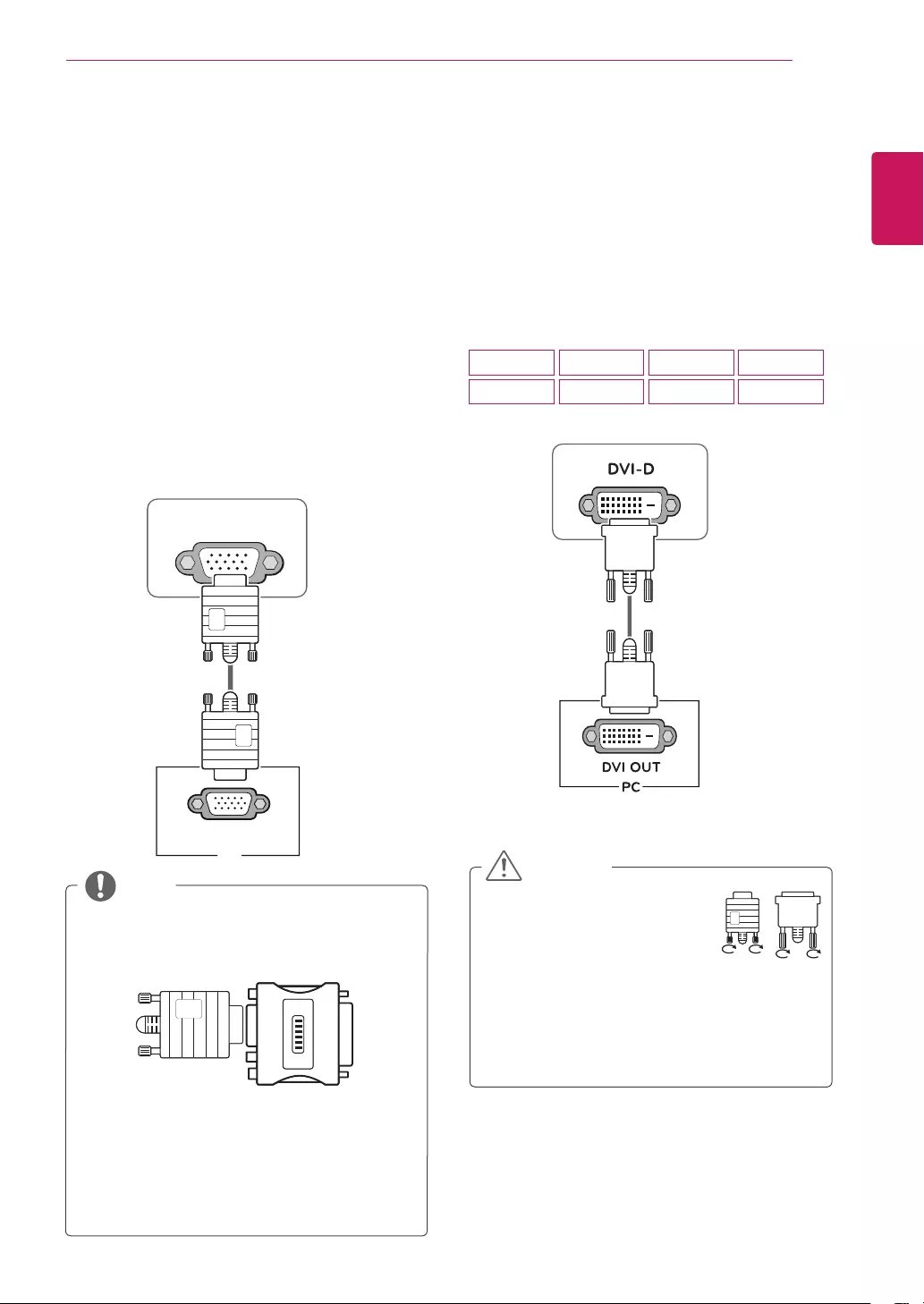
13
ENG
ENGLISH
USING THE MONITOR SET
USINGTHEMONITORSET
ConnectingtoaPC
Your Monitor set supports Plug & Play*.
*Plug & Play: A PC recognizes a connected
device that users connect to a PC and turn
on, without device configuration or user
intervention.
D-SUBconnection
Transmits analog video from your PC to the
Monitor set. Connect the PC and the Monitor set
with the supplied D-sub 15 pin signal cable as
shown in the following illustrations.
Macadapter
For Apple Macintosh use, a separate plug
adapter is needed to change the 15 pin
high density (3 row) D-SUB VGA connector
on the supplied cable to a 15 pin 2 row
connector.
When using a D-Sub signal input cable
connector for Macintosh
NOTE
DVI-Dconnection
Transmits a digital video signal from your PC to
the Monitor set. Connect the PC and the Monitor
set with a DVI cable as shown in the following
illustrations.
D-SUB
RGB OUT
PC
Connect the signal input cable
and tighten it by turning the
screws clockwise.
Do not press the screen with
your finger for a long time as this may
result in temporary distortion on the screen.
Avoid displaying a fixed image on the
screen for a long period of time to prevent
image burn. Use a screensaver if possible.
CAUTION
19M37D
24M37D
20M37D
27M37D
22M37D
27MP37VQ
22MC37D
24MC37D
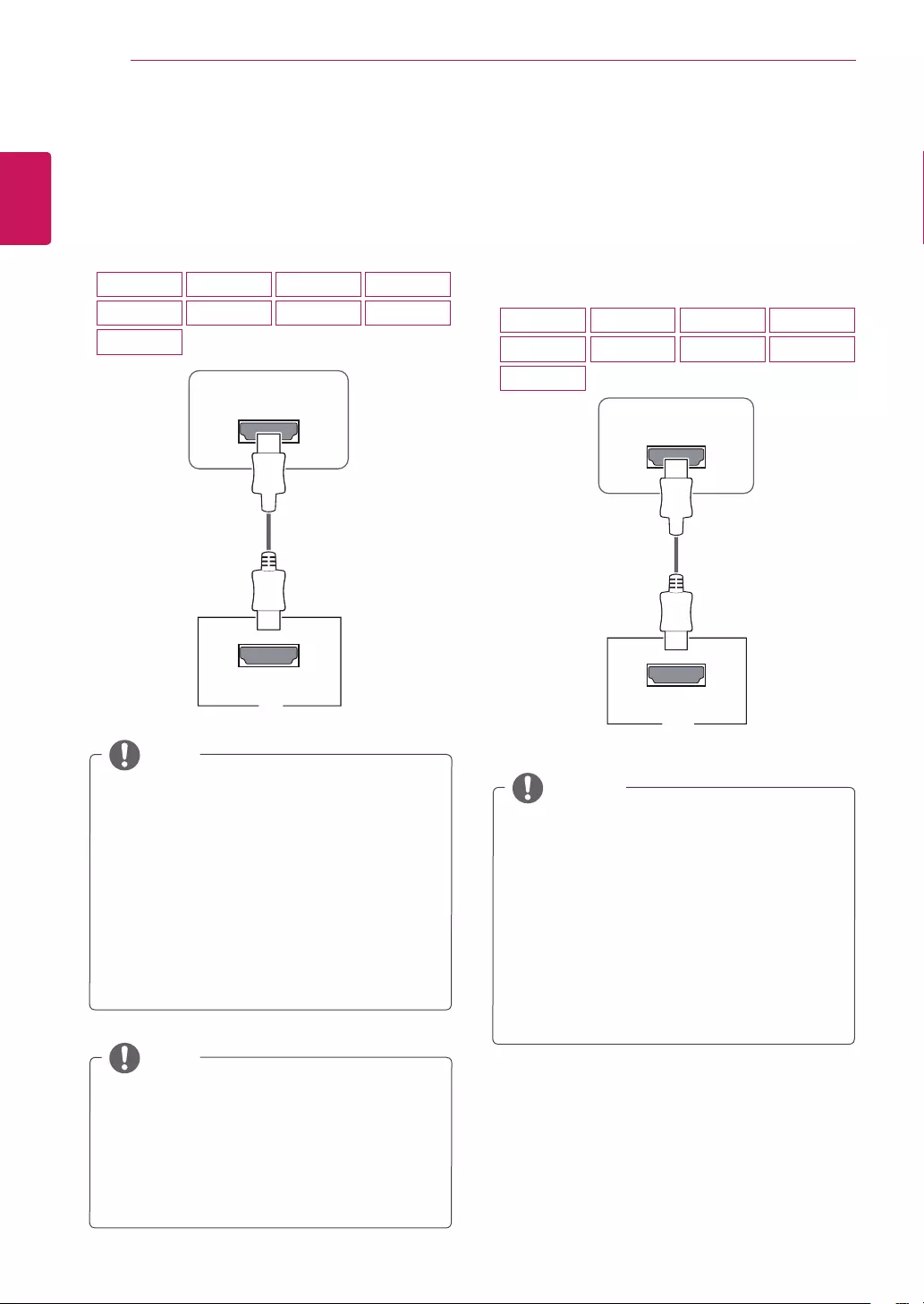
14
ENG
ENGLISH
USING THE MONITOR SET
When you want to use two PC in our Monitor,
please connect the signal cable(D-SUB/
DVI-D/HDMI) respectively in Monitor set.
If you turn the Monitor set on while it is cold,
the screen may flicker. This is normal.
Some red, green, or blue spots may appear
on the screen. This is normal.
NOTE
ConnectingtoAVDevices
HDMIconnection
Transmits the digital video and audio signals from
your AV devices to the monitor. Connect your AV
device to the monitor with the HDMI cable as il-
lustrated below.
HDMI IN
HDMI OUT
A/V
NOTE
HDMIconnection
Transmits the digital video and audio signals from
your PC to the Monitor set. Connect the PC and
the Monitor set with the HDMI cable as shown in
the following illustrations.
NOTE
HDMI IN
HDMI OUT
PC
If you use HDMI PC, it can cause compatibility
problem.
Use a certified cable with the HDMI logo
attached. If you do not use a certified HDMI
cable, the screen may not display or a
connection error may occur.
Recommended HDMI cable types
- High-Speed HDMI®/TM Cable
- High-Speed HDMI®/TM Cable with Ethernet
If you use HDMI PC, it can cause compatibility
problem.
Use a certified cable with the HDMI logo
attached. If you do not use a certified HDMI
cable, the screen may not display or a
connection error may occur.
Recommended HDMI cable types
- High-Speed HDMI®/TM Cable
- High-Speed HDMI®/TM Cable with Ethernet
19M37H
24M37H
27MC37HQ
20M37H
24M37HQ
22M37H
27MP37HQ
22M37HQ
27MP37VQ 19M37H
24M37H
27MC37HQ
20M37H
24M37HQ
22M37H
27MP37HQ
22M37HQ
27MP37VQ
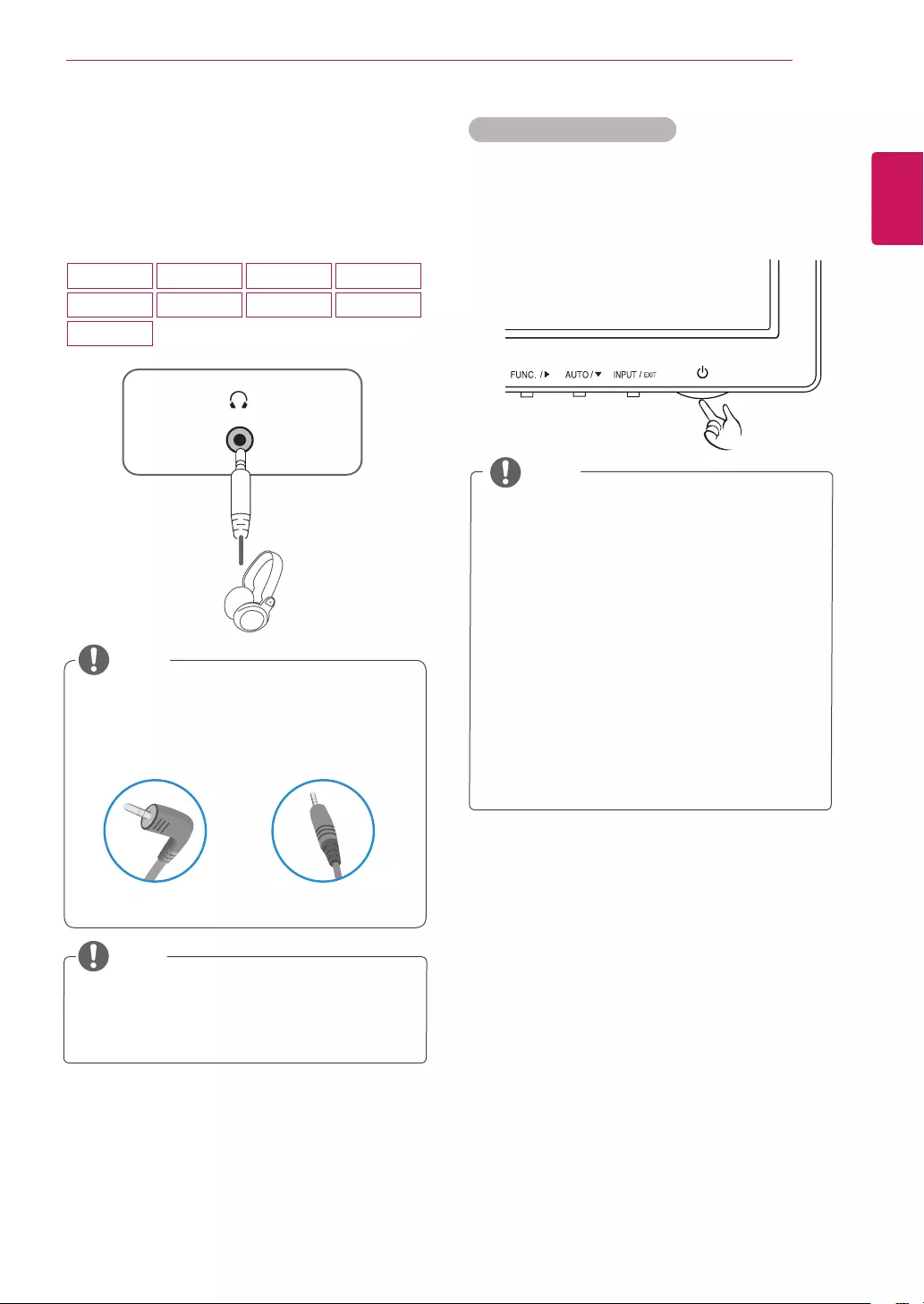
15
ENG
ENGLISH
USING THE MONITOR SET
ConnectingtoExternalDevices
Peripheraldeviceconnection
Connect peripheral devices to the monitor using
headphone ports.
Peripheral devices are sold separately.
Cables with angled plugs may have clear-
ance issues, use straight plugs when pos-
sible.
Angle Type Straight Type
NOTE
NOTE
Headphones or speakers may not work nor-
mally, depending on the server PC settings.
"SelfImageSetting"Function.
This function provides the user with optimal
display settings.When the user connects
the monitor for the first time, this function
automatically adjusts the display to optimal
settings for individual input signals.(Only
supported in Analog Mode)
‘AUTO’Function.
When you encounter problems such as
blurry screen, blurred letters, screen flicker
or tilted screen while using the device or
after changing screen resolution, press the
AUTO function button to improve resolution.
(Only supported in Analog Mode)
NOTE
Self Image Setting Function
Press the power button on the bottom panel to
turn the power on. When monitor power is turned
on, the "SelfImageSetting" Function is executed
automatically. (Only supported in Analog Mode)
19M37H
24M37H
27MC37HQ
20M37H
24M37HQ
22M37H
27MP37HQ
22M37HQ
27MP37VQ
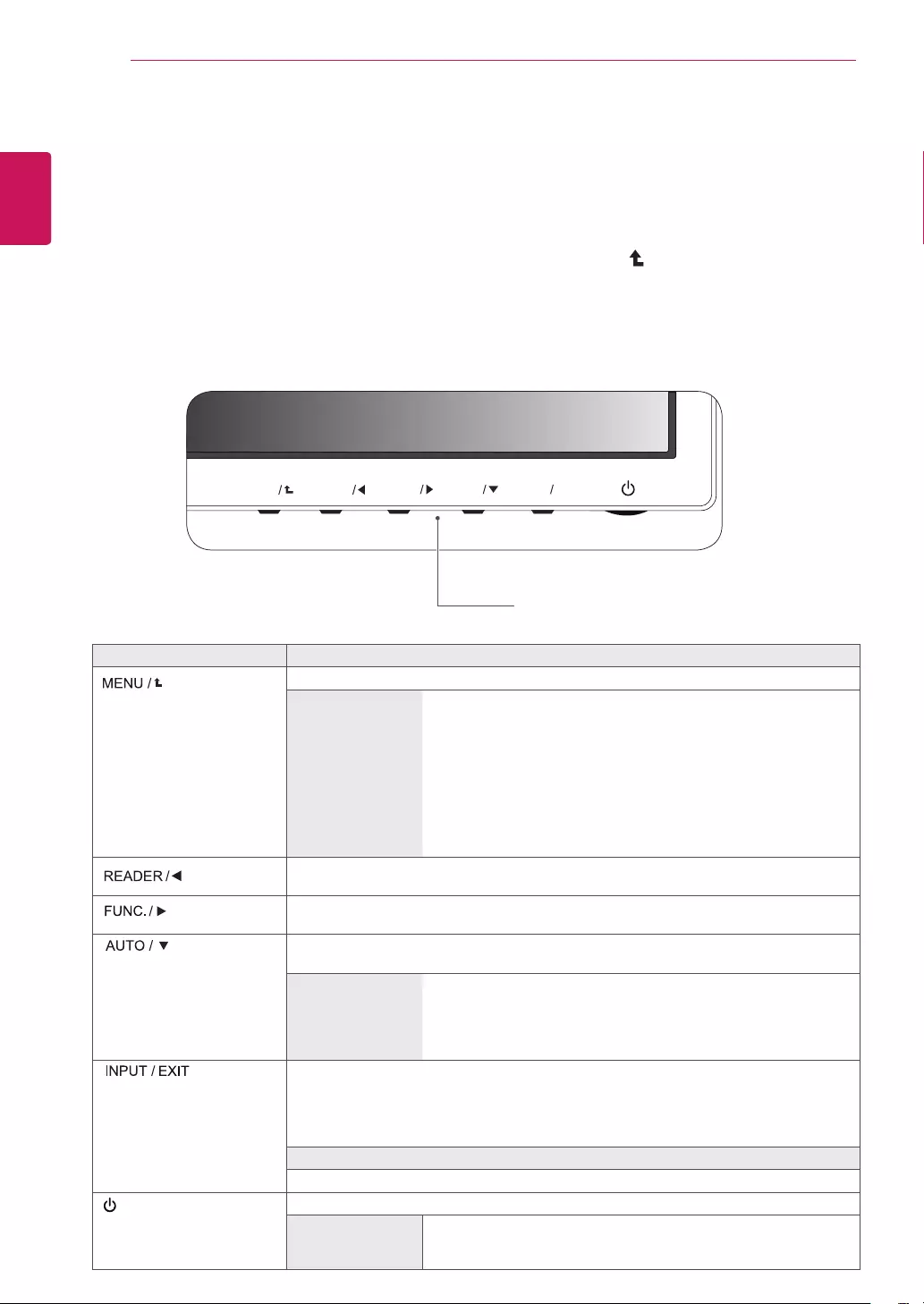
16
ENG
ENGLISH
CUSTOMIZING SETTINGS
CUSTOMIZINGSETTINGS
1 Press the desired button on the bottom of the Monitor set.
2 Change the value of the menu item by pressing the buttons on the bottom of the Monitor set.
To return to the upper menu or set other menu items, use the up arrow ( ) button.
3 Select EXIT to leave the OSD menu.
MonitorsetButtons
Button Description
Accesses the main menus.(See p.17)
OSDLocked/OSD
Unlocked
This function allow you to lock the current control settings, so that
they cannot be inadvertently changed.
Press and hold the MENU button for several seconds. Then OSD
of “OSD Lock” will appear. After that, user can select lock or unlock
by pressing left/right button.
If user selects the “Lock” icon by pressing the “OK” button, the
message “OSD Locked” will appear. Otherwise, “OSD Unlocked”
will appear. After selecting the “Lock”, If you want to change to
Unlock, you can push the “MENU” button for several seconds. The
message “OSD Unlocked” will appear.
Use this button to enter Reader Mode menu. Its function works to display screen as
paper-like picture for Eye comfort.If you want to more information(See p.23).
Use this button to enter SMART ENERGY SAVING , Picture Mode,Color Wizard, DUAL
DISPLAY, DUAL WEB menus.(See p.24~27)
When adjusting your display settings, always press the AUTO button on the MONITOR
SETUP OSD. (Only supported in Analog Mode)
Thebestdisplay
mode
19M37A/19M37D/19M37H: 1366 x 768
20M37A/20M37D/20M37H/20MP37A: 1600 x 900
22M37A/22M37D/22MC37D/22M37H/22M37HQ/24M37A/24M37D/
24MC37D/24M37H/24M37HQ/27M37D/27MP37HQ/27MP37VQ/27
MC37HQ: 1920 x 1080
You can choose the input signal.
• When two input signals are connected, you can select the input signal (D-SUB/DVI-D/
HDMI) you want.
• When only one signal is connected, it is automatically detected. The default setting is
D-SUB.
EXIT
EXIT the OSD(On Screen Display).
(Power Button) Turns the power on or off.
PowerIndicator The power indicator stays white if the display is running properly (On
Mode). If the display is in Sleep Mode, the power indicator blinks
white.
MENU
FUNC.
AUTO
INPUT EXIT
READER
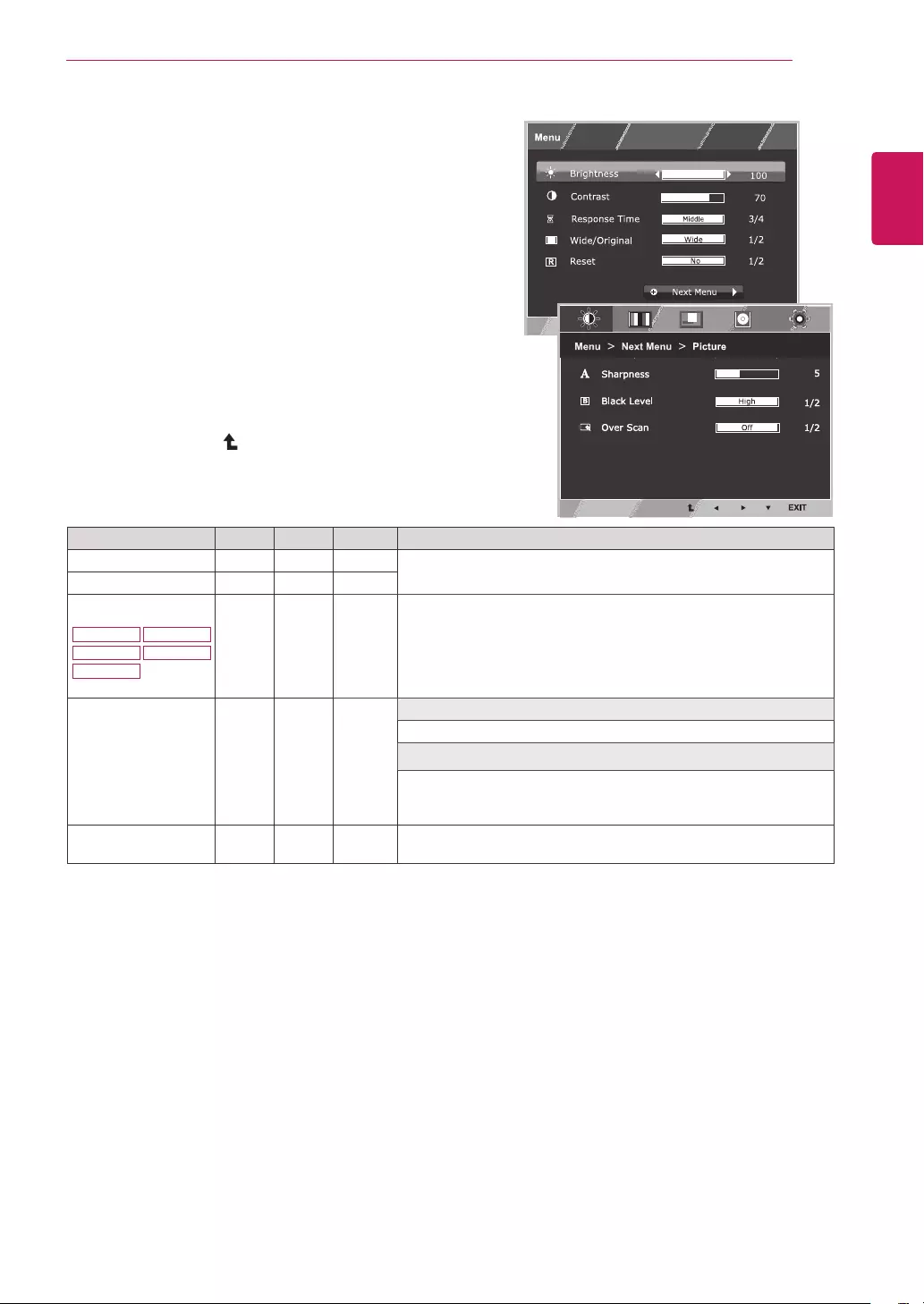
17
ENG
ENGLISH
CUSTOMIZING SETTINGS
CustomizingSettings
MenuSettings
1 Press MENU button on the bottom of the Monitor set
to display the Menu OSD.
2 Set the options by pressing the ◄ or ► or ▼
buttons.
3 Select the "NextMenu" button to enter the more
option settings.
4 Select EXIT to leave the OSD menu.
To return to the upper menu or set other menu items,
use the up arrow ( ) button.
Each option is explained below.
Menu Analog Digital HDMI Description
Brightness ● ● ● To adjust the brightness, contrast of the screen.
Contrast ● ● ●
ResponseTime
22M37HQ 24M37HQ
27MP37HQ
27MC37HQ
27MP37VQ ● ●
You can set a response time for displayed pictures based on the
speed of the screen. For a normal environment, it is recommended
that you use 'Off'. For a fast-moving picture, it is recommended that
you use 'High'.
Wide/Original
● ● ●
Wide
Switch to full screen mode according to input image signal.
Original
Change the input image signal ratio to original.
* This function works only if input resolution is lower than Monitor
set ratio (16:9).
Reset ● ● ● Restore all factory default settings. Press the◄, ►buttons to reset
immediately.
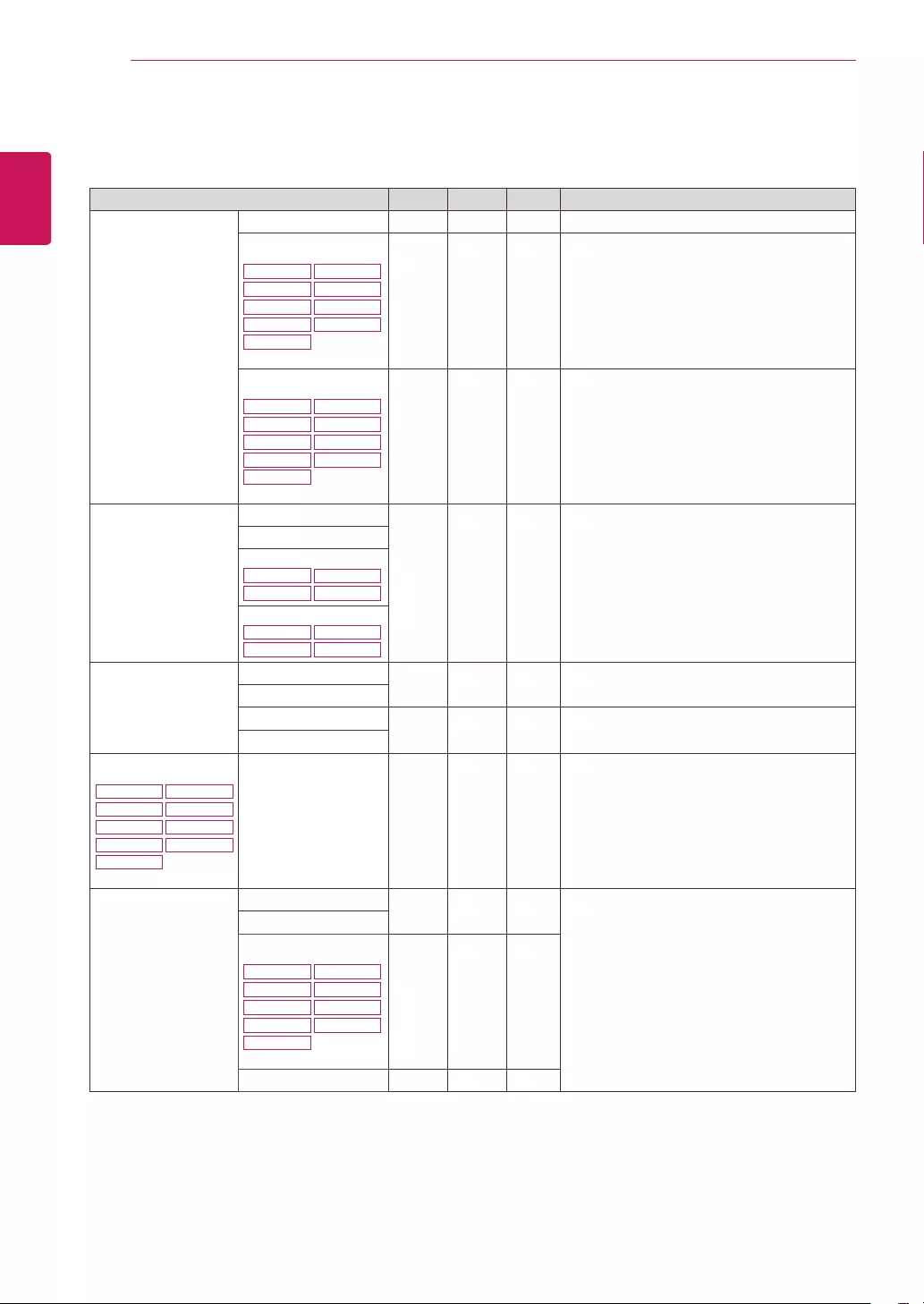
18
ENG
ENGLISH
CUSTOMIZING SETTINGS
Menu>NextMenu Analog Digital HDMI Description
Picture Sharpness ● ● ● To adjust the clearness of the screen
BlackLevel
19M37H 20M37H
22M37H
22M37HQ
24M37H
24M37HQ
27MP37HQ 27MP37VQ
27MC37HQ
●To set offset level
OverScan
19M37H 20M37H
22M37H
22M37HQ
24M37H
24M37HQ
27MP37HQ 27MP37VQ
27MC37HQ
●To improve the clarity and stability of the
screen
Color Gamma
● ● ● To customize the color of the screen
ColorTemp
SixColor
20MP37A
27MP37HQ 27MP37VQ
27MC37HQ
ColorReset
20MP37A
27MP37HQ 27MP37VQ
27MC37HQ
Display Horizontal ●To adjust the position of the screen
Vertical
Clock ●To improve the clarity and stability of the
screen
Phase
Audio
19M37H 20M37H
22M37H
22M37HQ
24M37H
24M37HQ
27MP37HQ 27MP37VQ
27MC37HQ
Volume ● To adjust the volume
Others Language ● ● ●
To customize the screen status for a user's
operating environment
PowerIndicator
AutomaticStandby
19M37H 20M37H
22M37H
22M37HQ
24M37H
24M37HQ
27MP37HQ 27MP37VQ
27MC37HQ
● ● ●
Resolution ●
Analog:D-SUB(Analog signal) input.
Digital:DVI-D(Digital signal) input.
HDMI:HDMI(Digital signal) input.
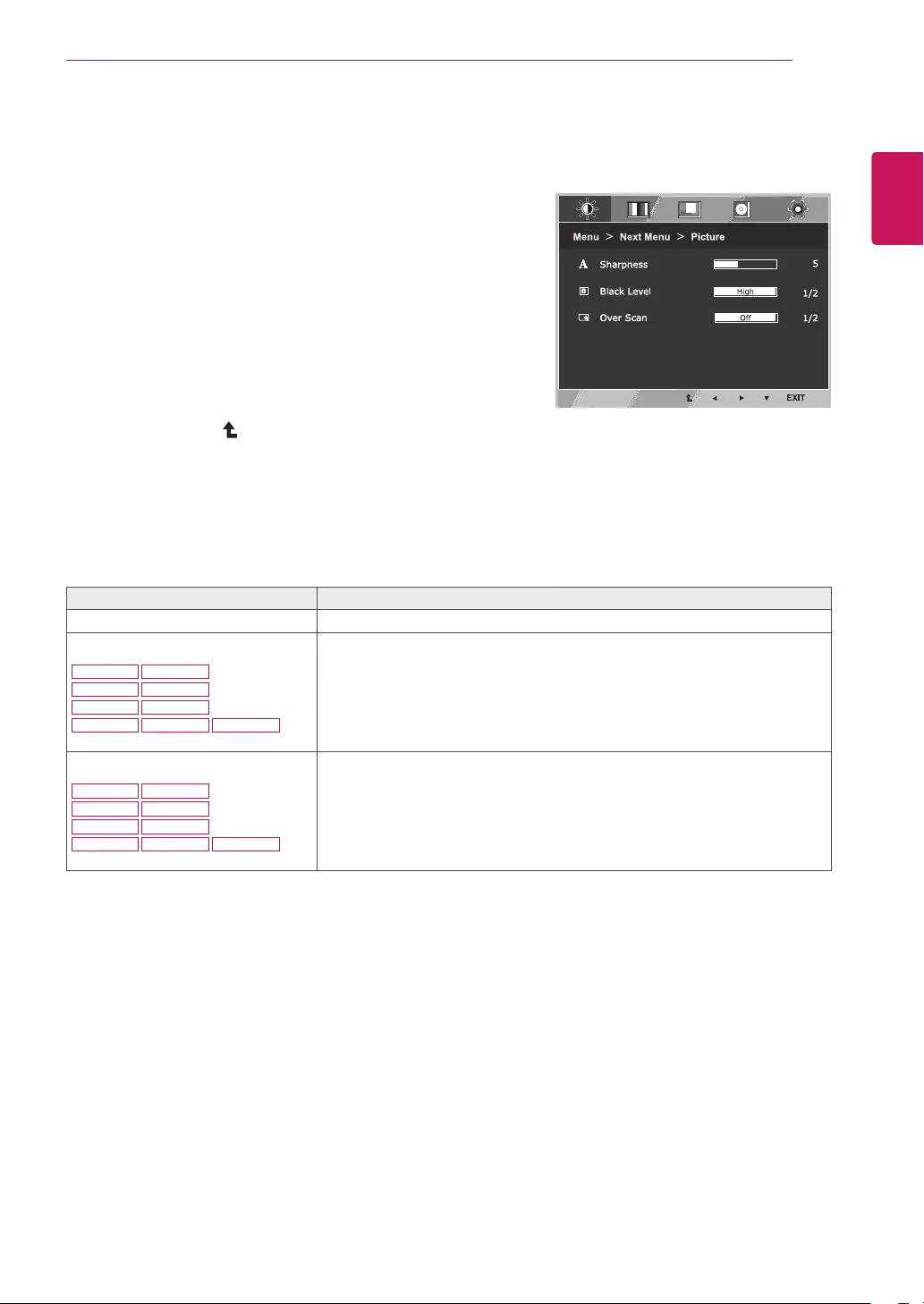
19
ENG
ENGLISH
CUSTOMIZING SETTINGS
Picture
1 Press MENU button on the bottom of the Monitor set
to display the Menu OSD.
2 Select the "NextMenu" button to enter the more
option settings.
3 Enter to Picture by pressing the ▼ button.
4 Set the options by pressing the ◄ or ► or ▼
buttons.
5 Select EXIT to leave the OSD menu.
To return to the upper menu or set other menu items,
use the up arrow ( ) button.
Each option is explained below.
Menu>NextMenu>Picture Description
Sharpness To adjust the clearness of the screen.
BlackLevel
19M37H 20M37H
22M37H
22M37HQ
24M37H
24M37HQ
27MP37HQ 27MP37VQ 27MC37HQ
You can set the offset level. If you select 'High', the screen will be bright and if
you select ‘Low’, the screen will be dark.(only for HDMI input)
* Offset?As the criteria for video signal, it is the darkest screen the monitor can
show.
OverScan
19M37H 20M37H
22M37H
22M37HQ
24M37H
24M37HQ
27MP37HQ 27MP37VQ 27MC37HQ
To select the range of output image for DTV timing in HDMI input.(only for HDMI
input)Recommend overscan function to turn on when connect AV equipment.
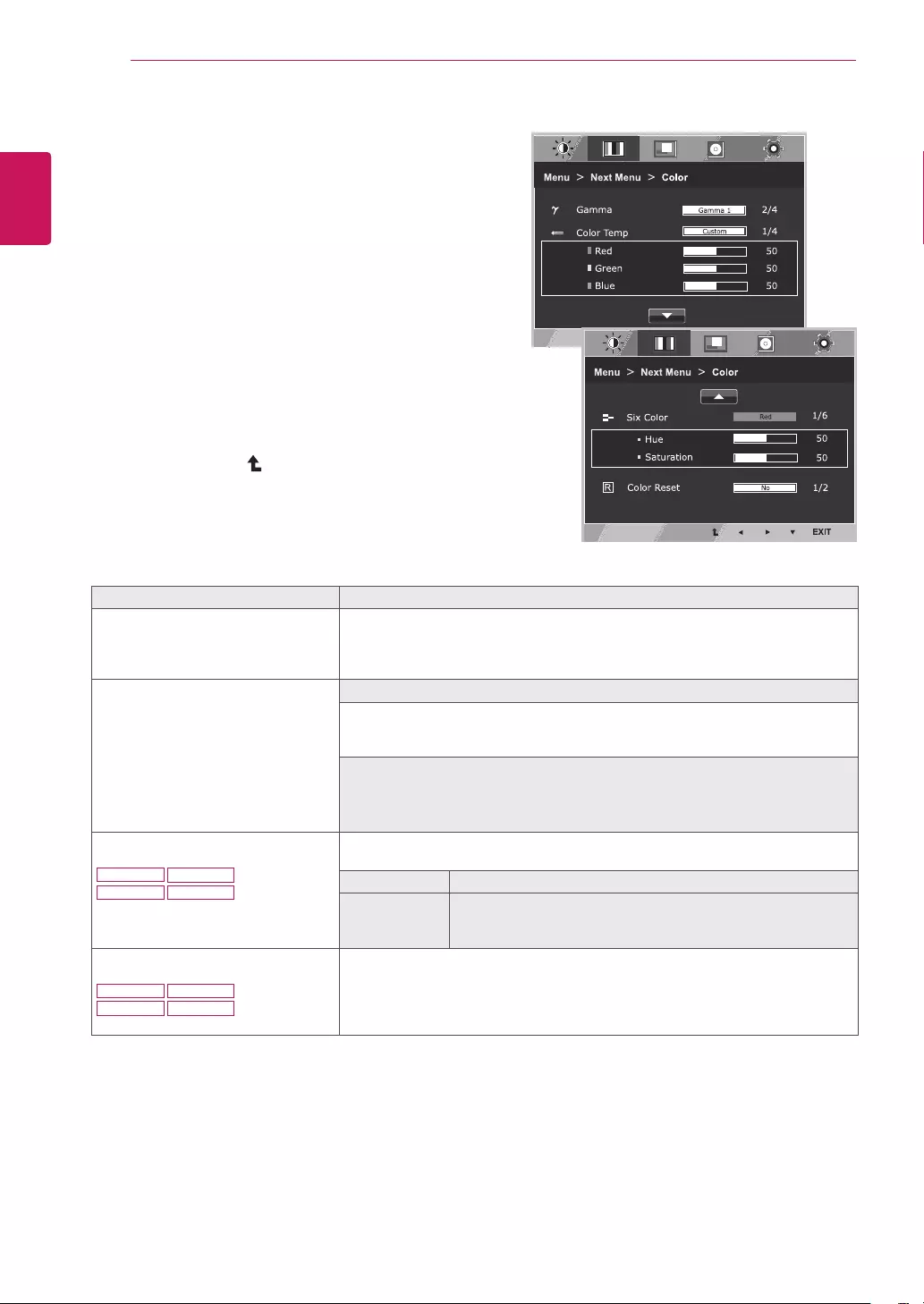
20
ENG
ENGLISH
CUSTOMIZING SETTINGS
Color
1 Press MENU button on the bottom of the Monitor set
to display the Menu OSD.
2 Select the "NextMenu" button to enter the more
option settings.
3 Select Color by pressing the ► button.
4 Enter to Color by pressing the ▼ button.
5 Set the options by pressing the ◄ or ► or ▼
buttons.
6 Select EXIT to leave the OSD menu.
To return to the upper menu or set other menu items,
use the up arrow ( ) button.
Each option is explained below.
Menu>NextMenu>Color Description
Gamma Set your own gamma value. : Gamma 0, Gamma 1, Gamma 2, Off on
the monitor, high gamma values display whitish images and low gamma
values display blackish images.
If user don't want adjusted gamma, user can select Gamma off.
ColorTemp Custom
•Red:Set your own red color levels.
•Green:Set your own green color levels.
•Blue:Set your own blue color levels.
Select the screen color.
Warm:Set the screen to warm color temperature (more red).
Medium: Set the screen to medium color temperature.
Cool:Set the screen to cool color temperature (more blue).
SixColor
20MP37A
27MP37HQ 27MP37VQ
27MC37HQ
Sets and stores the hue and saturation for six colors(Red/Green/Blue/Cyan/
Magenta/Yellow) to satisfy the color requirements of a user.
Hue Adjusts the screen hue.
Saturation Adjusts the color sharpness on the screen. Lower values make
the color sharpness weaker and colors lighter while higher
values make the color sharpness stronger and colors dark.
ColorReset
20MP37A
27MP37HQ 27MP37VQ
27MC37HQ
Resets the color settings to the factory default settings for the current input
device.
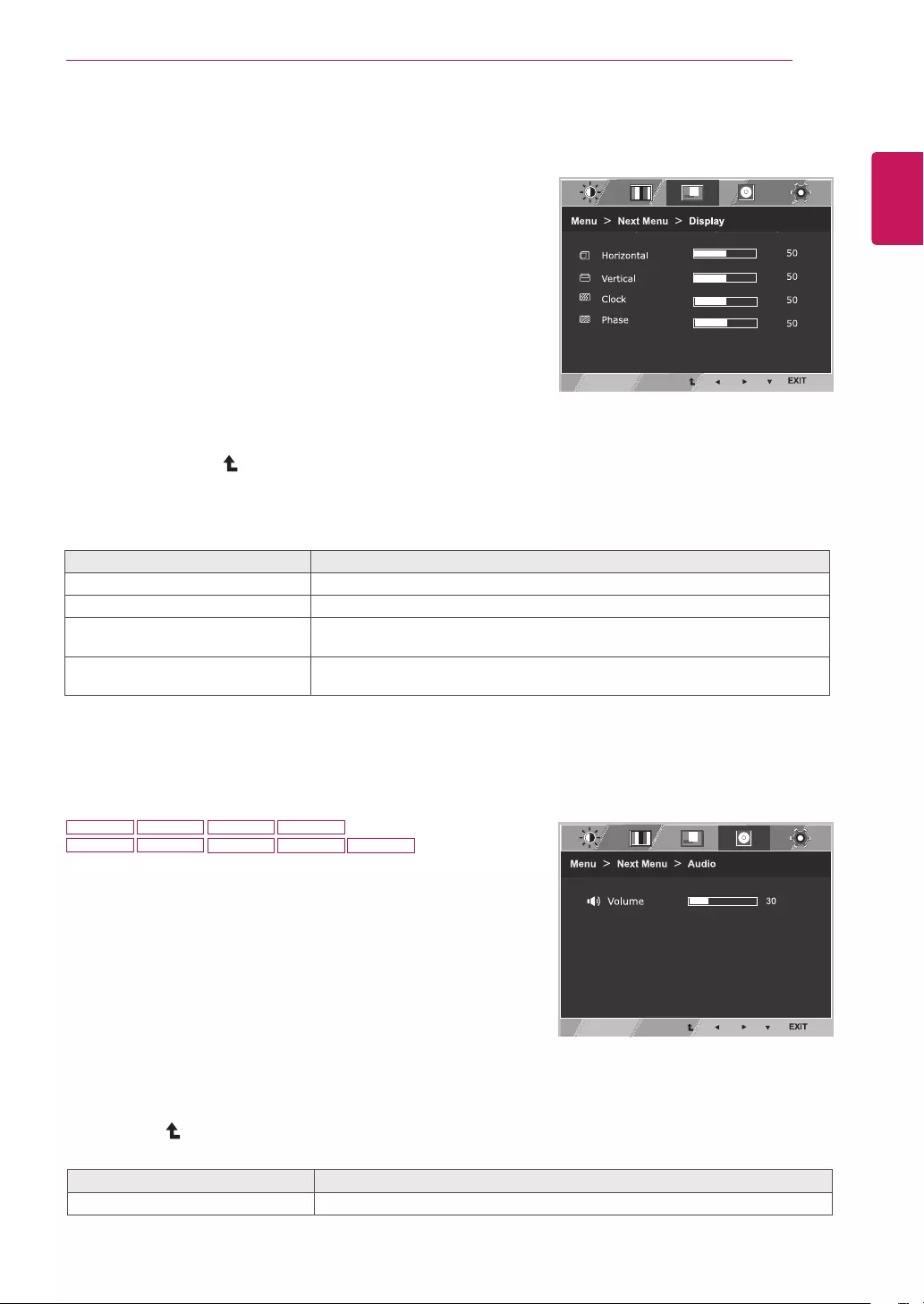
21
ENG
ENGLISH
CUSTOMIZING SETTINGS
Display
1 Press MENU button on the bottom of the Monitor set
to display the Menu OSD.
2 Select the "NextMenu" button to enter the more
option settings.
3 Select Display by pressing the ► button.
4 Enter to Display by pressing the ▼ button.
5 Set the options by pressing the ◄ or ► or ▼
buttons.
6 Select EXIT to leave the OSD menu.
To return to the upper menu or set other menu items,
use the up arrow ( ) button.
Each option is explained below.
Audio
1 Press MENU button on the bottom of the Monitor set to display
the Menu OSD.
2 Select the "NextMenu" button to enter the more option
settings.
3 Select Audio by pressing the ► button.
4 Enter to Volume by pressing the ▼ button.
5 Set the options by pressing the ◄ or ► buttons.
6 Select EXIT to leave the OSD menu.
To return to the upper menu or set other menu items, use the
up arrow ( ) button.
Each option is explained below.
Menu>NextMenu>Display Description
Horizontal To move image left and right.
Vertical To move image up and down.
Clock To minimize any vertical bars or stripes visible on the screen background.The
horizontal screen size will also change.
Phase To adjust the focus of the display. This item allows you to remove any horizontal
noise and clear or sharpen the image of characters.
Menu>NextMenu>Audio Description
Volume To adjust the volume of headphone/earphone.(Only for HDMI input)
19M37H 20M37H 22M37H
22M37HQ
24M37H
24M37HQ 27MP37HQ 27MP37VQ 27MC37HQ
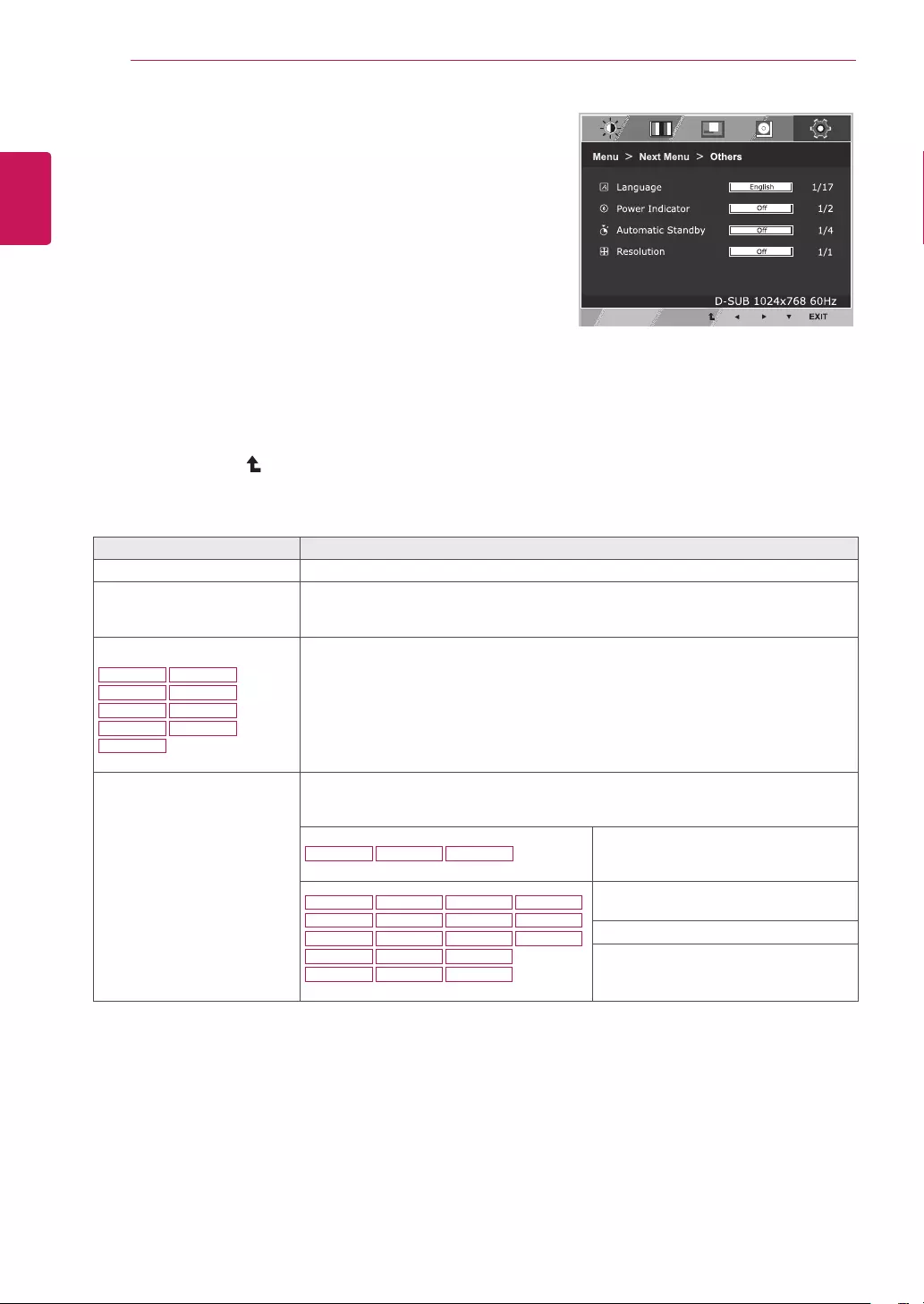
22
ENG
ENGLISH
CUSTOMIZING SETTINGS
Others
1 Press MENU button on the bottom of the Monitor set
to display the Menu OSD.
2 Select the "NextMenu" button to enter the more
option settings.
3 Select Others by pressing the ► button.
4 Enter to Others by pressing the ▼ button.
5 Set the options by pressing the ◄ or ► or ▼
buttons.
6 Select EXIT to leave the OSD menu.
To return to the upper menu or set other menu items,
use the up arrow ( ) button.
Each option is explained below.
Menu>NextMenu>Others Description
Language To choose the language in which the control names are displayed.
PowerIndicator Use this function to set the power indicator on the bottom side of the monitor to On or
Off.If you set Off, it will go off.
If you set On at any time, the power indicator will automatically be turned on.
AutomaticStandby
19M37H 20M37H
22M37H
22M37HQ
24M37H
24M37HQ
27MP37HQ 27MP37VQ
27MC37HQ
The monitor will automatically switch to standby mode after a certain period.
Resolution User can set the desired resolution. The function is enabled only when the screen
resolution on your computer is set to the following, except that the PC output wrong
resolution.
19M37A 19M37D 19M37H
Off, 1024x768, 1280x768, 1360x768,
1366x768
20M37A 20M37D
22M37A
24M37A
22M37D
24M37D
27M37D
22MC37D
27MP37HQ
24MC37D
20M37H 20MP37A
22M37H
24M37H 24M37HQ
27MP37VQ
27MC37HQ
22M37HQ
Off, 1024x768, 1280x768, 1360x768,
1366x768
Off, 1280x960, 1600x900
Off, 1440x900, 1600x900
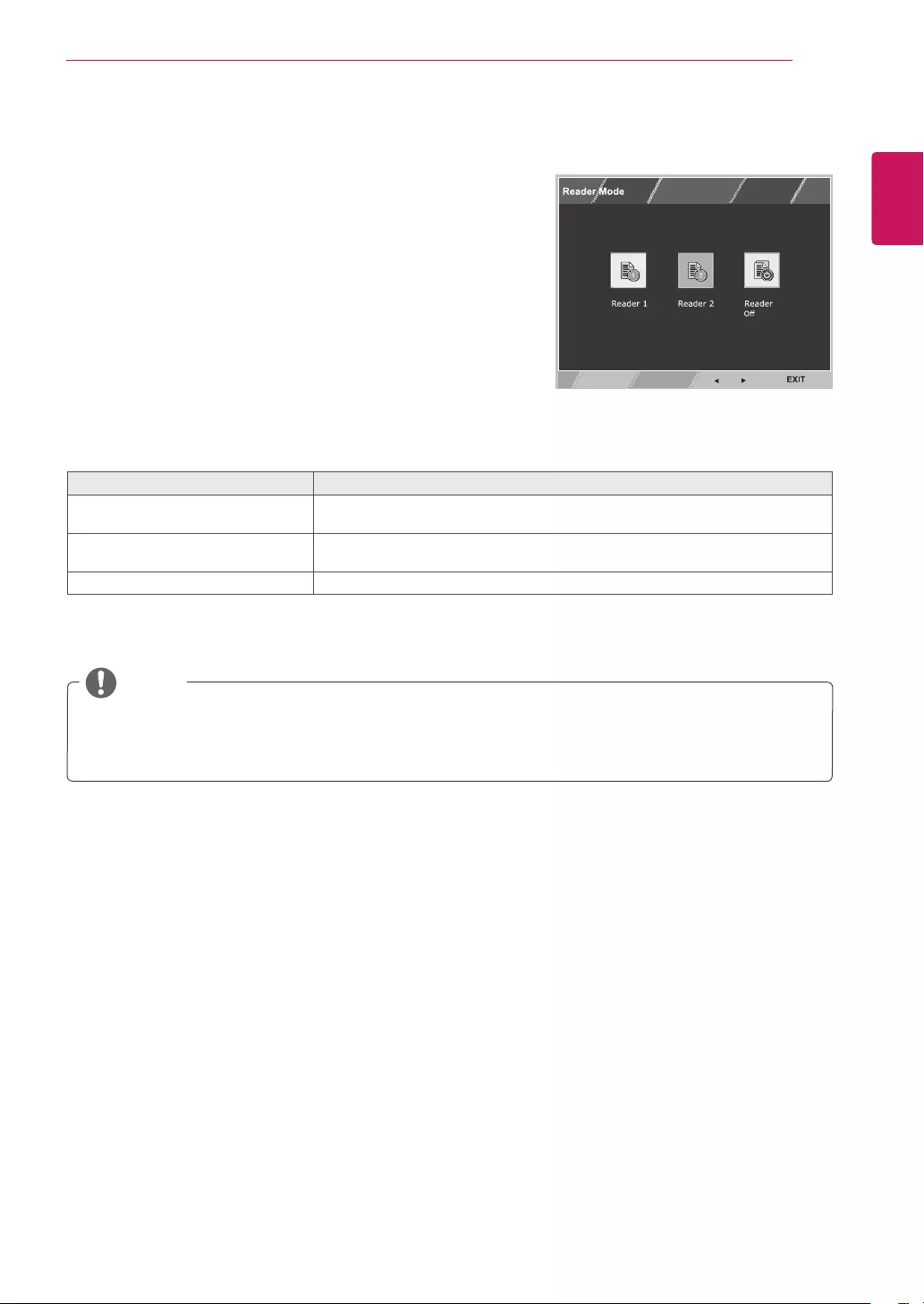
23
ENG
ENGLISH
CUSTOMIZING SETTINGS
READERSetting
1 Press READER button on the bottom of the Monitor
set to display theReaderMode OSD.
2 Set the options by pressing the ◄ or ► buttons.
3 Select EXIT to leave the OSD menu.
ReaderMode Description
Reader1 It is a mode that the screen is adjusted to the best for the newspaper. If you
want screen more bright, you can control brightness in Menu OSD.
Reader2 It is a mode that the screen is adjusted to the best for the cartoon. If you want
screen more bright, you can control brightness in Menu OSD.
ReaderOff It is a mode that reader mode is off.
Each option is explained below.
NOTE
If option of Reader Mode is Reader 1 or Reader 2, Picture Mode will automatically be Custom and
SMART ENERGY SAVING and Color Wizard will automatically be Off.
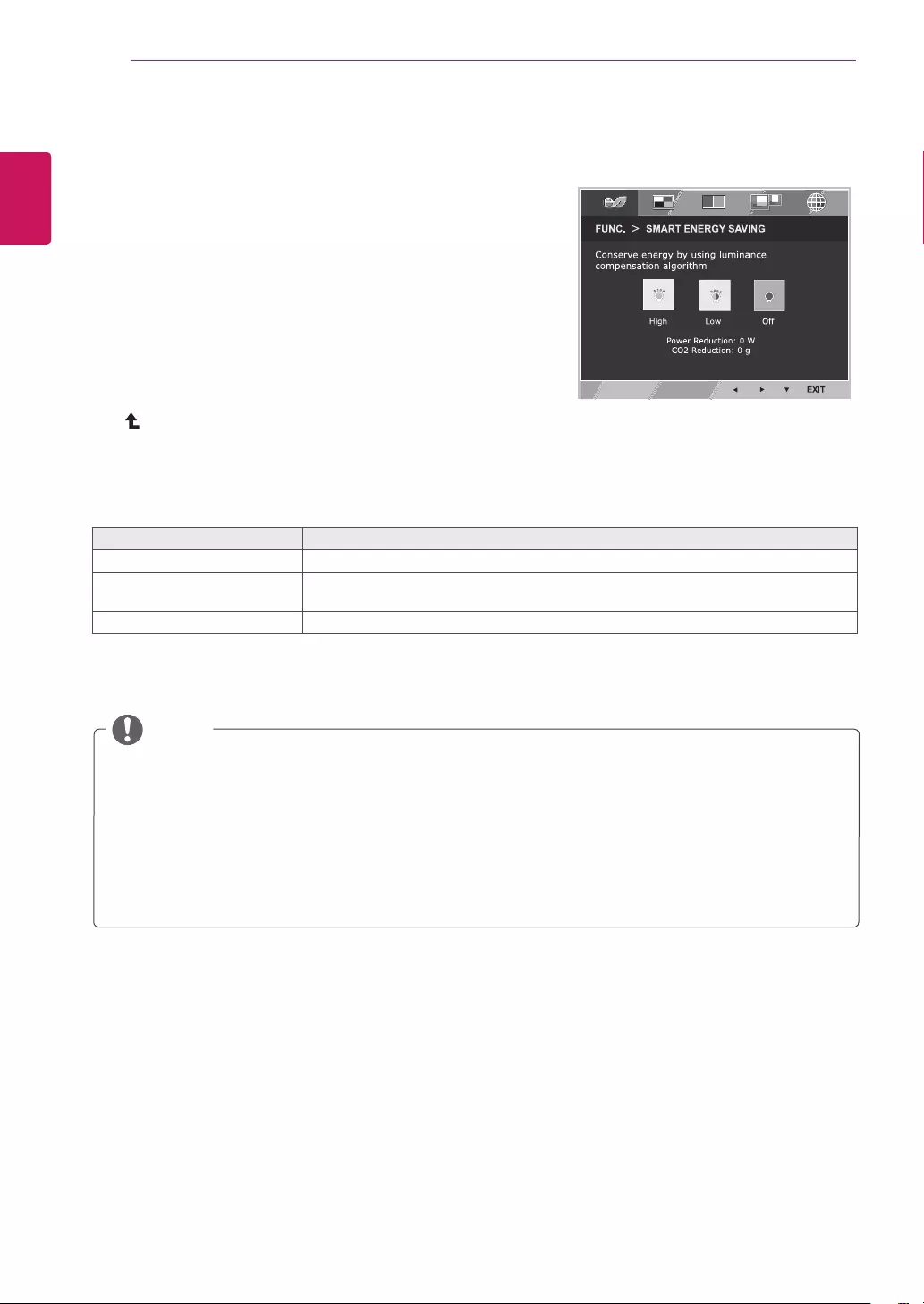
24
ENG
ENGLISH
CUSTOMIZING SETTINGS
SMARTENERGYSAVING
1 Press FUNC.button on the bottom of the Monitor set to
display the FUNC. OSD.
2 Enter to SMARTENERGYSAVING by pressing the ▼
button.
3 Set the options by pressing the ◄ or ► buttons.
4 Select EXIT to leave the OSD menu.To return to the
upper menu or set other menu items, use the up arrow
( ) button.
Each option is explained below.
SMARTENERGYSAVING Description
High
Enables SMART ENERGY SAVING you can save energy with this energy- high efficient function.
Low
Enables SMART ENERGY SAVING you can save energy with this energy- low efficient
function.
Off Disables SMART ENERGY SAVING .
TOTALPOWERREDUCTION: How much power is saved while using the monitor.
TOTALCO2REDUCTION: Change the TOTAL POWER REDUCTION to CO2.
Saving Data depends on the Panel. So,those values should be different from each panel and panel
vendor.If option of SMART ENERGY SAVING is High or Low, monitor luminance become higher or
lower depend on source.
If option of SMART ENERGY SAVING is High or Low, Picture Mode will automatically be Custom and
Reader Mode and Color Wizard will automatically be Off.
NOTE
FUNC.Setting
* SMARTENERGYSAVING: Conserve energy by using luminance compensation algorithm.
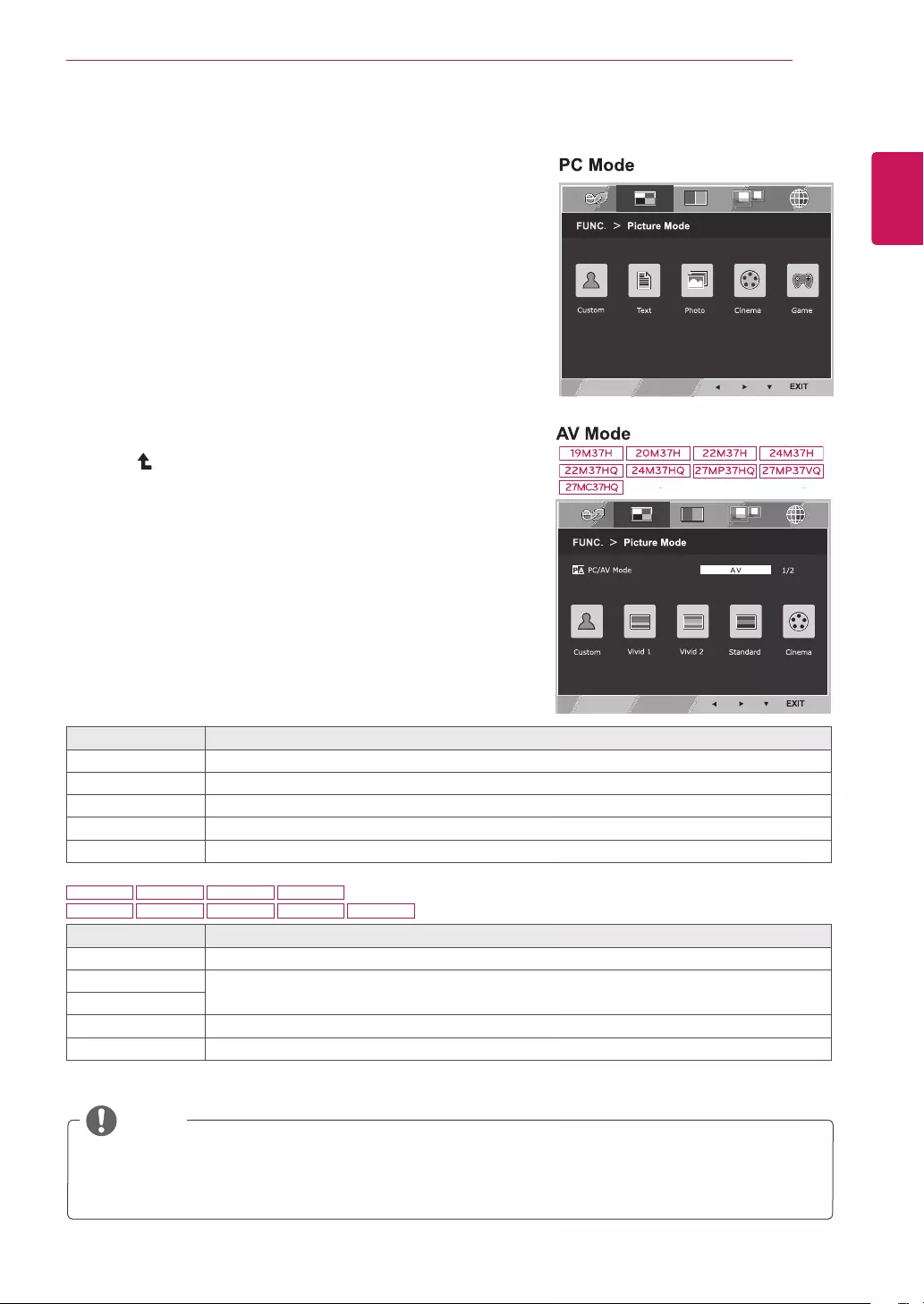
25
ENG
ENGLISH
CUSTOMIZING SETTINGS
PictureMode
1 Press FUNC.button on the bottom of the Monitor set
to display the FUNC. OSD.
2 Select PictureMode by pressing the ► button.
3 Enter to PictureMode by pressing the ▼ button.
4 Set the options by pressing the ◄ or ► buttons.
5 Select EXIT to leave the OSD menu.To return to the
upper menu or set other menu items, use the up
arrow( )button.
PictureMode Description
Custom It is a mode that the user can adjust each element. It can adjust the color mode of the Main Menu.
Text It is a mode that the screen is adjusted to the best for the textworks.
Photo It is a mode that the screen is adjusted to the best to view pictures.
Cinema It is a mode that the screen is adjusted to the best to view the videos.
Game It is a mode that the screen is adjusted to the best to play a game.
Each option is explained below.
PictureMode Description
Custom It is a mode that the user can adjust each element. It can adjust the color mode of the Main Menu.
Vivid1 Adjusts the video image for the retail environment by enhancing the contrast, brightness, Colour,
and sharpness.
Vivid2
Standard Adjusts the image for the normal environment.
Cinema It is a mode that the screen is adjusted to the best to view the videos.
NOTE
If option of Picture Mode is non-Custom , Reader Mode, SMART ENERGY SAVING and Color Wizard
will automatically be Off.
19M37H 20M37H 22M37H
22M37HQ
24M37H
24M37HQ 27MP37HQ 27MP37VQ 27MC37HQ
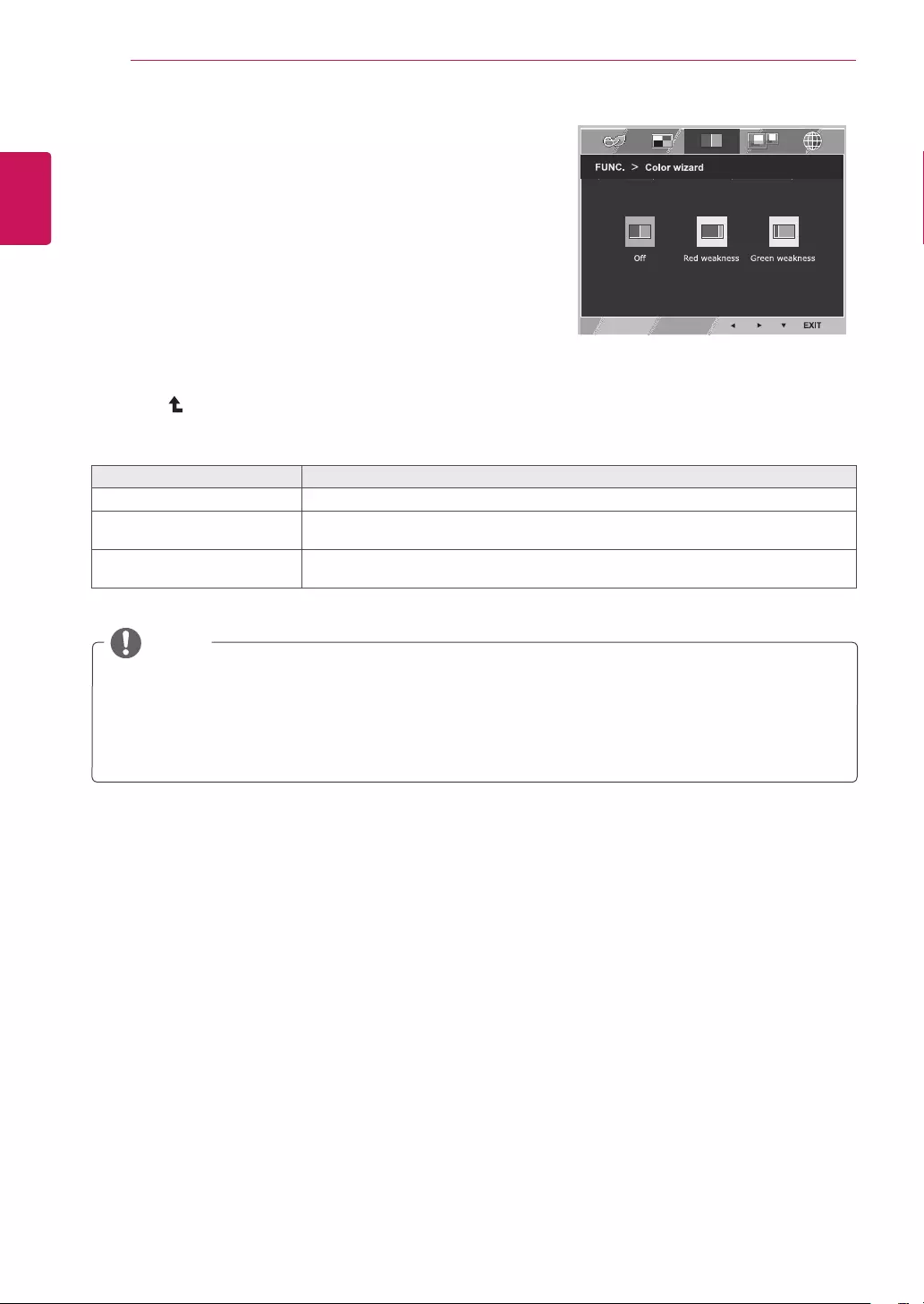
26
ENG
ENGLISH
CUSTOMIZING SETTINGS
1 Press FUNC.button on the bottom of the Monitor set
to display the FUNC. OSD.
2 Select Colorwizardby pressing the ► button.
3 Enter to Colorwizardby pressing the ▼ button.
4 Set the options by pressing the ◄ or ► buttons.
5 Select EXIT to leave the OSD menu.To return to the
upper menu or set other menu items, use the up
arrow ( ) button.
Each option is explained below.
Colorwizard Description
Off
It is a mode that Color Wizard mode is off.
Redweakness It is a mode for user who has inability to see red color. It make color weakness user
can easily distinguish red colors.
Greenweakness It is a mode for user who has inability to see green color. It make color weakness user
can easily distinguish green colors.
Colorwizard
NOTE
This is subsidiary for color weakness user. Therefore if you feel uncomfortable with the screen, please
turn off this function.
This function can’t distinguish some colors in some images.
If option of Color Wizard is not Off , Reader Mode and SMART ENERGY SAVING will be Off and
Picture Mode will automatically be Custom.
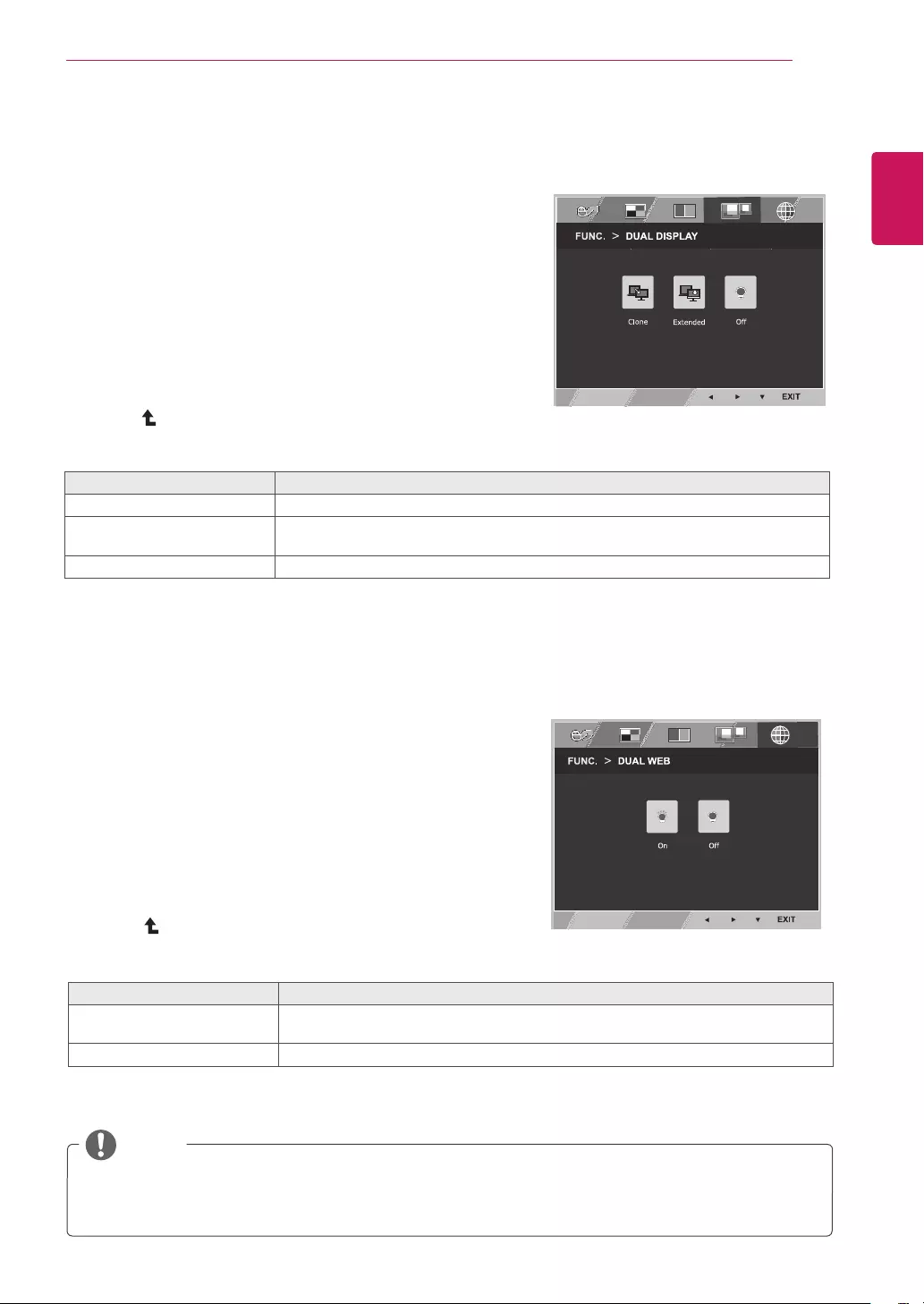
27
ENG
ENGLISH
CUSTOMIZING SETTINGS
NOTE
When monitor goes to power saving mode with pc saving option-> Pressing any button -> OSD
appear and user should press dual button -> User can bring back to normal mode.
DUALDISPLAY
1 Press FUNC.button on the bottom of the Monitor set
to display the FUNC. OSD.
2 Select DUALDISPLAY by pressing the ► button.
3 Enter to DUALDISPLAY by pressing the ▼ button.
4 Set the options by pressing the ◄ or ► buttons.
5 Select EXIT to leave the OSD menu.To return to the
upper menu or set other menu items, use the up
arrow ( ) button.
* Before using below functions, please install DUAL SMART SOLUTION programme.
Each option is explained below.
DUALDISPLAY Description
Clone By selecting Clone,user can use secondary monitor as done mode of primary monitor.
Extended By selecting Extended,user can use secondary monitor as extended mode of primary
monitor.
Off If select Off,DUAL DISPLAY is off.
DUALWEB
1 Press FUNC.button on the bottom of the Monitor set
to display the FUNC. OSD.
2 Select DUALWEB by pressing the ► button.
3 Enter to DUALWEB by pressing the ▼ button.
4 Set the options by pressing the ◄ or ► buttons.
5 Select EXIT to leave the OSD menu.To return to the
upper menu or set other menu items, use the up
arrow ( ) button.
* Before using below functions, please install DUAL SMART SOLUTION programme.
Each option is explained below.
DUALWEB Description
On Help user to browse web efficiently by dividing in half. Help to arrange and move
windowson screen. Help user to control dividedwindows ratio.
Off If select Off,DUAL WEB is off.
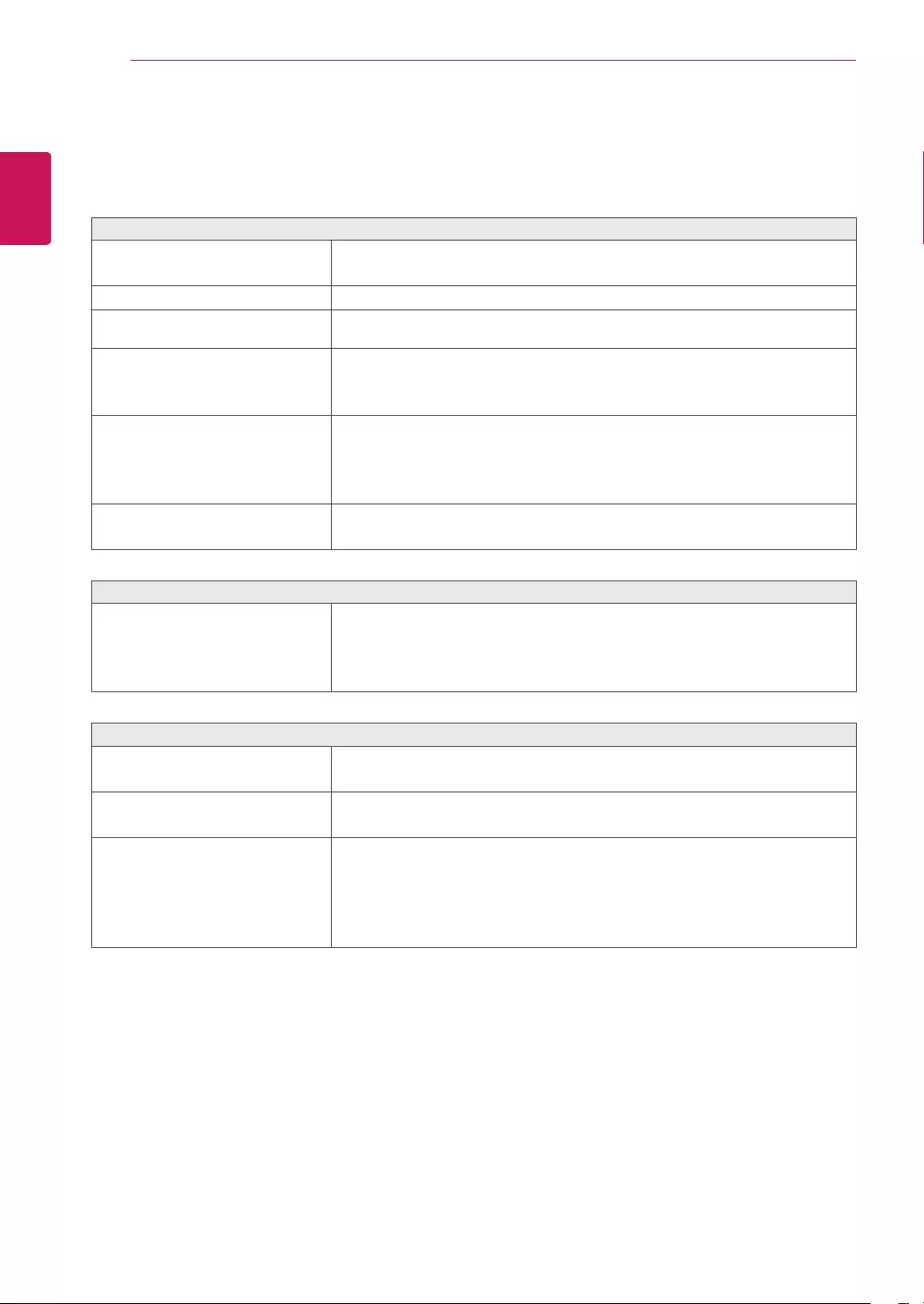
28
ENG
ENGLISH
TROUBLESHOOTING
TROUBLESHOOTING
Checkthefollowingbeforecallingforservice.
Noimageappears
Is the power cord of the display
connected?
Check and see if the power cord is connected properly to the power
outlet.
Is the power indicator light on?
Press the Power button.
Is the power on and the power
indicator White?
Adjust the brightness and the contrast.
Is the power indicator flickering?
If the display is in power saving mode, try moving the mouse or
pressing any key on the keyboard to bring up the screen.
Try to turn on the PC.
Do you see an "OUT OF RANGE"
message on the screen?
This message appears when the signal from the PC (video card) is
out of horizontal or vertical frequency range of the display. See the
'Specifications' section of this manual and configure your display
again.
Do you see a "NO SIGNAL"
message on the screen?
When the monitor is on "No-Signal" in 5 minutes, the monitor goes to
DPM mode.
Doyouseea"OSDLOCKED"messageonthescreen?
Do you see “OSD LOCKED” when
you push MENU button?
You can secure the current control settings, so that they cannot be
inadvertently changed. You can unlock the OSD controls at any time
by pushing the MENU button for several seconds: the message “OSD
UNLOCKED” will appear.
Displayimageisincorrect
Display Position is incorrect.
Press the AUTO button to automatically adjust your display image to
the ideal setting.
On the screen background, vertical
bars or stripes are visible.
Press the AUTO button to automatically adjust your display image to
the ideal setting.
Any horizontal noise appearing in
any image or characters are not
clearly portrayed.
Press the AUTO button to automatically adjust your display image to
the ideal setting.
Check ControlPanel►Display►Settings and adjust the display
to the recommended resolution or adjust the display image to the ideal
setting. Set the color setting higher than 24 bits (true color).
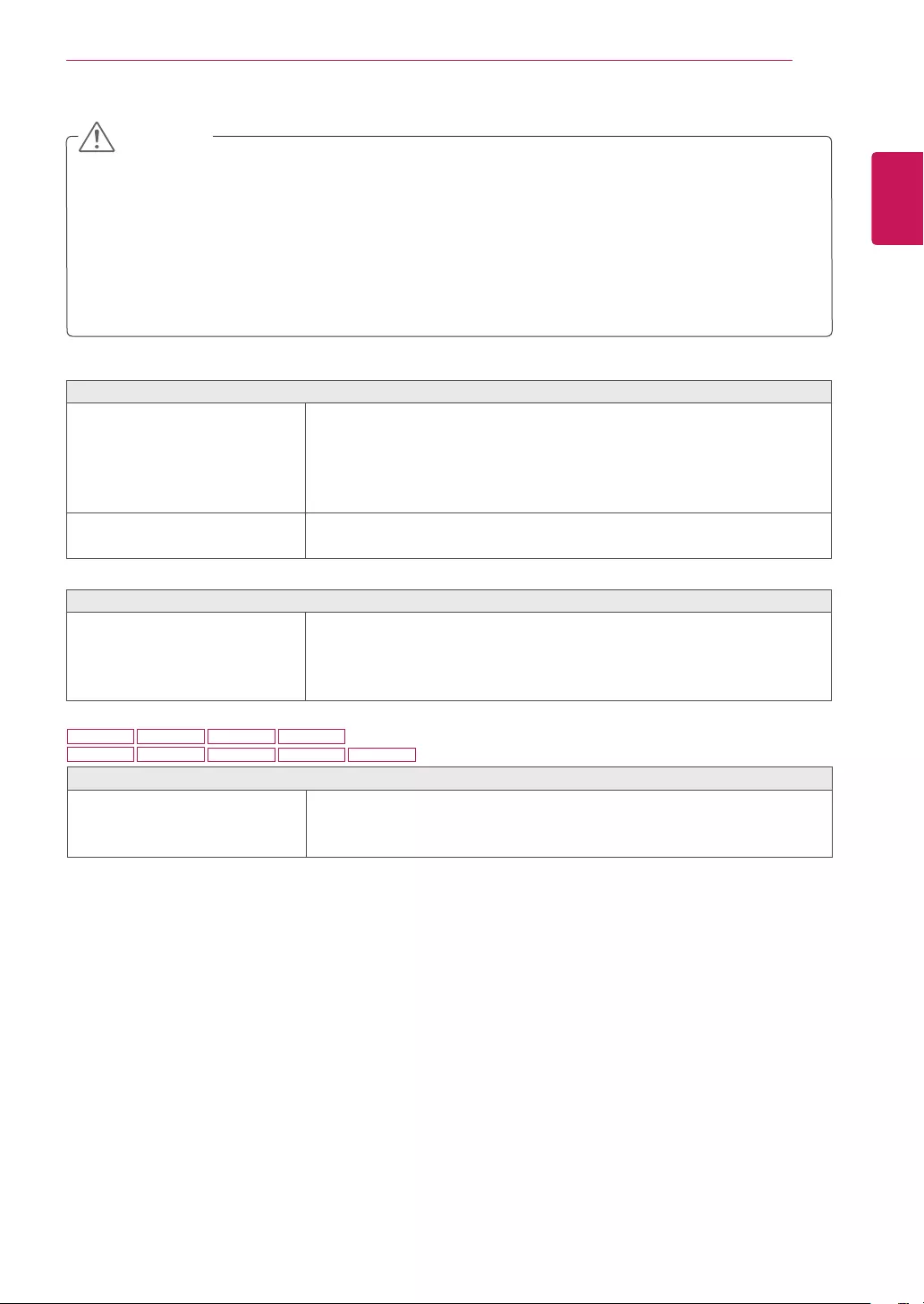
29
ENG
ENGLISH
TROUBLESHOOTING
Displayimageisincorrect
The screen color is mono or
abnormal.
Check if the signal cable is properly connected and use a screwdriver
to fasten if necessary.
Make sure the video card is properly inserted in the slot.
Set the color setting higher than 24 bits (true color) at ControlPanel
► Settings.
The screen blinks.
Check if the screen is set to interlace mode and if yes, change it to the
recommend resolution.
Doyouseean"Unrecognizedmonitor,Plug&Play(VESADDC)monitorfound"message?
Have you installed the display
driver?
Be sure to install the display driver from the display driver CD (or
diskette) that comes with your display. Or, you can also download the
driver from our web site: http://www.lg.com.
Make sure to check if the video card supports Plug&Play function.
Check ControlPanel►Display►Settings and see if the frequency or the resolution were
changed. If yes, readjust the video card to the recommend resolution.
If the recommended resolution (optimal resolution) is not selected, letters may be blurred and the
screen may be dimmed, truncated or biased. Make sure to select the recommend resolution.
The setting method can differ by computer and O/S (Operation System), and resolution mentioned
above may not be supported by the video card performance. In this case, please ask to the computer
or the video card manufacturer.
CAUTION
Thescreenisflickering.
Did you select the recommended
resolution?
If the selected resolution is HDMI 1080i 60/50 Hz, the screen may
be flickering. Change the resolution to the recommended resolution
1080P.
19M37H 20M37H 22M37H
22M37HQ
24M37H
24M37HQ 27MP37HQ 27MP37VQ 27MC37HQ
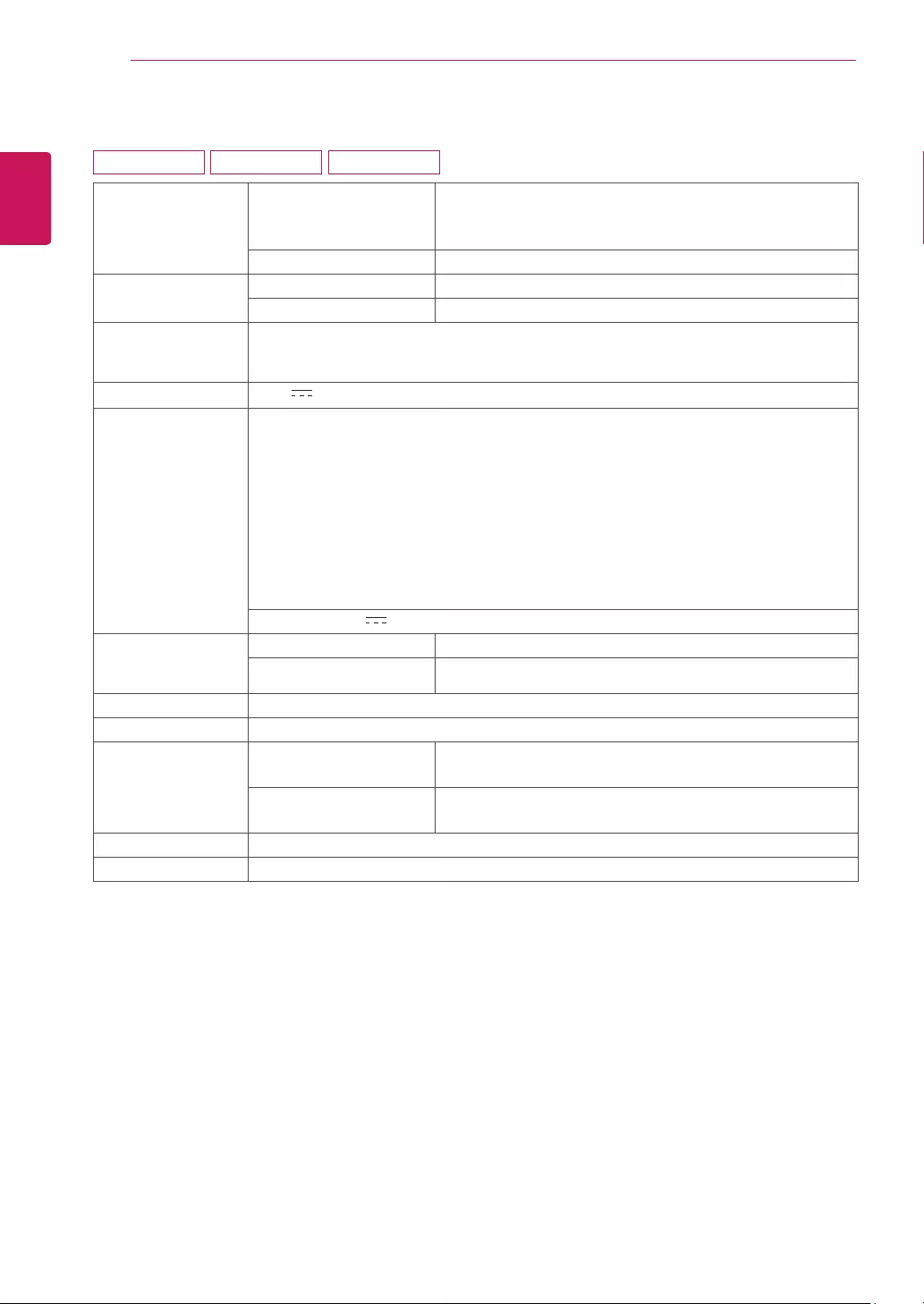
30
ENG
ENGLISH
SPECIFICATIONS
SPECIFICATIONS
Display ScreenType TFT (Thin Film Transistor) LCD (Liquid Crystal Display)
Panel
Anti-Glare coating
PixelPitch 0.3 mm x 0.3 mm (Pixel Pitch)
Resolution Max 1366 x 768 @ 60 Hz
Recommend VESA 1366 x 768 @ 60 Hz
Power
Consumption
On Mode : 13 W (ENERGY STAR® standard)*
Sleep Mode ≤ 0.3 W
Off Mode ≤ 0.3 W
PowerInput 19 V 0.8 A
AC-DCAdapter Type ADS-18SG-19-3 19016G, manufactured by SHENZHEN HONOR ELECTRONIC
or Type ADS-18FSG-19 19016GPG, manufactured by SHENZHEN HONOR ELECTRONIC
or Type ADS-18FSG-19 19016GPI, manufactured by SHENZHEN HONOR ELECTRONIC
or Type ADS-18FSG-19 19016GPCU, manufactured by SHENZHEN HONOR ELECTRONIC
or Type ADS-18FSG-19 19016GPB, manufactured by SHENZHEN HONOR ELECTRONIC
or Type LCAP42, manufactured by LIEN CHANG ELECTRONIC ENTERPRISE
or Type LCAP36-A, manufactured by LIEN CHANG ELECTRONIC ENTERPRISE
or Type LCAP36-E, manufactured by LIEN CHANG ELECTRONIC ENTERPRISE
or Type LCAP36-I, manufactured by LIEN CHANG ELECTRONIC ENTERPRISE
or Type LCAP36-U, manufactured by LIEN CHANG ELECTRONIC ENTERPRISE
OUTPUT: 19 V 0.84 A
Dimensions
(WidthxHeightx
Depth)
WithStand 44.1 cm x 34.9 cm x 16.8 cm
WithoutStand 44.1 cm x 27.5 cm x 5.7 cm
Weight 2.1 kg
TiltRange -5° to 20°
Environmental
conditions
OperatingTemperature
OperatingHumidity
10°C to 35 °C
10 % to 80 %
StorageTemperature
StorageHumidity
-20°C to 60 °C
5 % to 90 % non-Condensing
StandBase Attached ( ), Detached (O)
Powercord Wall-outlet type
Product specifications shown above may be changed without prior notice due to upgrade of product
functions.
* The power consumption level can be different by operating condition and monitor setting.
* The On mode power consumption is measured with ENERGY STAR® test standard.
* ENERGY STAR® is a US registered mark of the United States Environmental Protection Agency.
19M37A 19M37D 19M37H
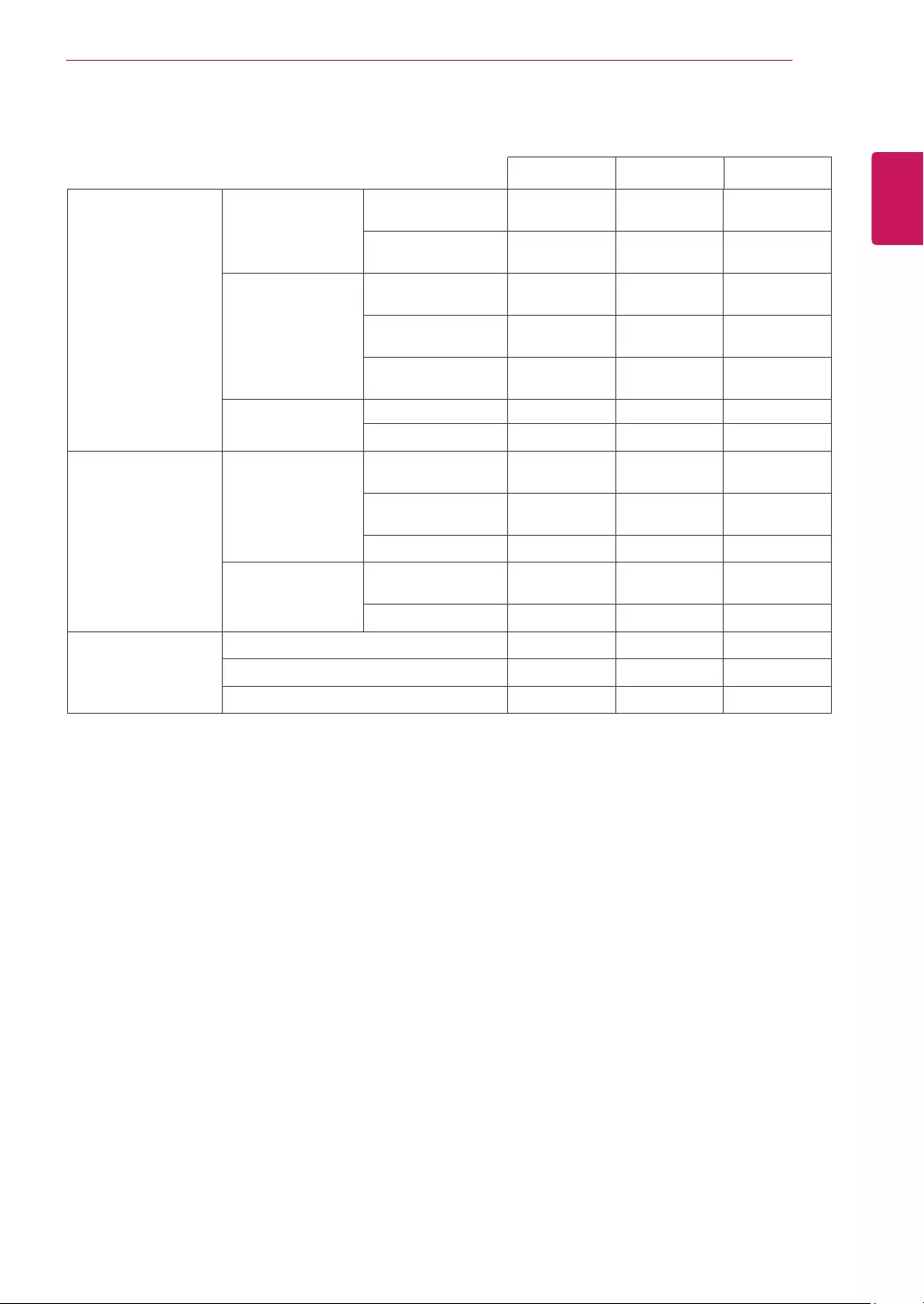
31
ENG
ENGLISH
SPECIFICATIONS
SyncInput Horizontal
Frequency
30 kHz to 83 kHz
(Automatic)
30 kHz to 61 kHz
(Automatic)
●●●
Vertical
Frequency
56 Hz to 75 Hz
(D-SUB)
●●●
56 Hz to 75 Hz
(DVI-D)
●
56 Hz to 61 Hz
(HDMI)
●
InputForm Separate Sync. ●●●
Digital ● ●
VideoInput SignalInput 15 pin D-SUB
Connector
●●●
DVI-D Connector
(Digital)
●
HDMI Connector ●
InputForm RGB Analog (0.7
Vp-p/ 75 ohm)
●●●
Digital ● ●
Plug&Play DDC 2B(Analog) ●●●
DDC 2B(Digital) ●
DDC 2B(HDMI) ●
19M37A 19M37D 19M37H
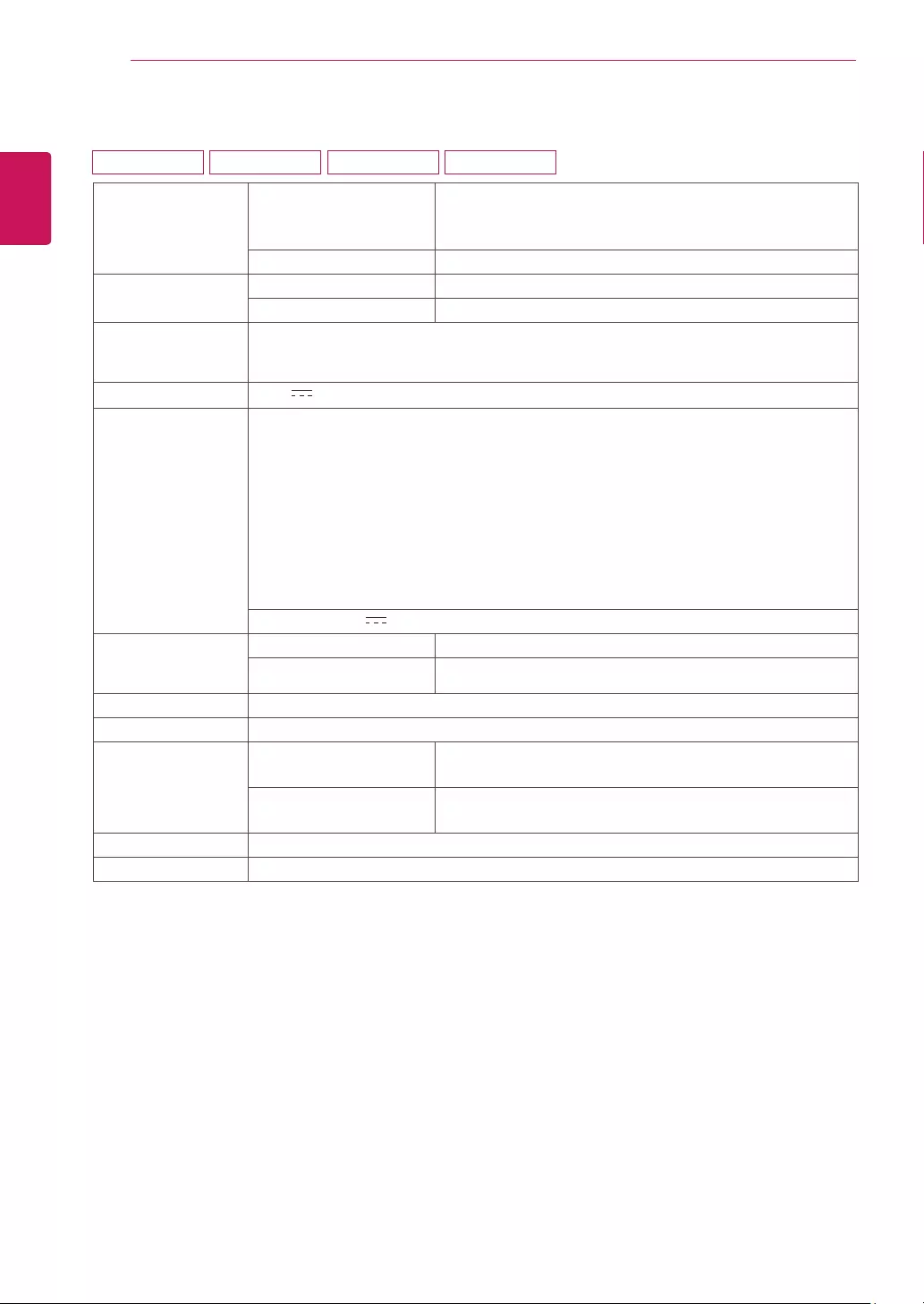
32
ENG
ENGLISH
SPECIFICATIONS
SPECIFICATIONS
Display ScreenType TFT (Thin Film Transistor) LCD (Liquid Crystal Display)
Panel
Anti-Glare coating
PixelPitch 0.271 mm x 0.262 mm (Pixel Pitch)
Resolution Max 1600 x 900 @ 60 Hz
Recommend VESA 1600 x 900 @ 60 Hz
Power
Consumption
On Mode : 16 W (ENERGY STAR® standard)*
Sleep Mode ≤ 0.3 W
Off Mode ≤ 0.3 W
PowerInput 19 V 0.8 A
AC-DCAdapter Type ADS-18SG-19-3 19016G, manufactured by SHENZHEN HONOR ELECTRONIC
or Type ADS-18FSG-19 19016GPG, manufactured by SHENZHEN HONOR ELECTRONIC
or Type ADS-18FSG-19 19016GPI, manufactured by SHENZHEN HONOR ELECTRONIC
or Type ADS-18FSG-19 19016GPCU, manufactured by SHENZHEN HONOR ELECTRONIC
or Type ADS-18FSG-19 19016GPB, manufactured by SHENZHEN HONOR ELECTRONIC
or Type LCAP42, manufactured by LIEN CHANG ELECTRONIC ENTERPRISE
or Type LCAP36-A, manufactured by LIEN CHANG ELECTRONIC ENTERPRISE
or Type LCAP36-E, manufactured by LIEN CHANG ELECTRONIC ENTERPRISE
or Type LCAP36-I, manufactured by LIEN CHANG ELECTRONIC ENTERPRISE
or Type LCAP36-U, manufactured by LIEN CHANG ELECTRONIC ENTERPRISE
OUTPUT: 19 V 0.84A
Dimensions
(WidthxHeightx
Depth)
WithStand 46.3 cm x 35.7 cm x 16.8 cm
WithoutStand 46.3 cm x 28.6 cm x 5.7 cm
Weight 2.2 kg
TiltRange -5° to 20°
Environmental
conditions
OperatingTemperature
OperatingHumidity
10°C to 35 °C
10 % to 80 %
StorageTemperature
StorageHumidity
-20°C to 60 °C
5 % to 90 % non-Condensing
StandBase Attached ( ), Detached (O)
Powercord Wall-outlet type
Product specifications shown above may be changed without prior notice due to upgrade of product
functions.
* The power consumption level can be different by operating condition and monitor setting.
* The On mode power consumption is measured with ENERGY STAR® test standard.
* ENERGY STAR® is a US registered mark of the United States Environmental Protection Agency.
20M37A 20M37D 20M37H 20MP37A
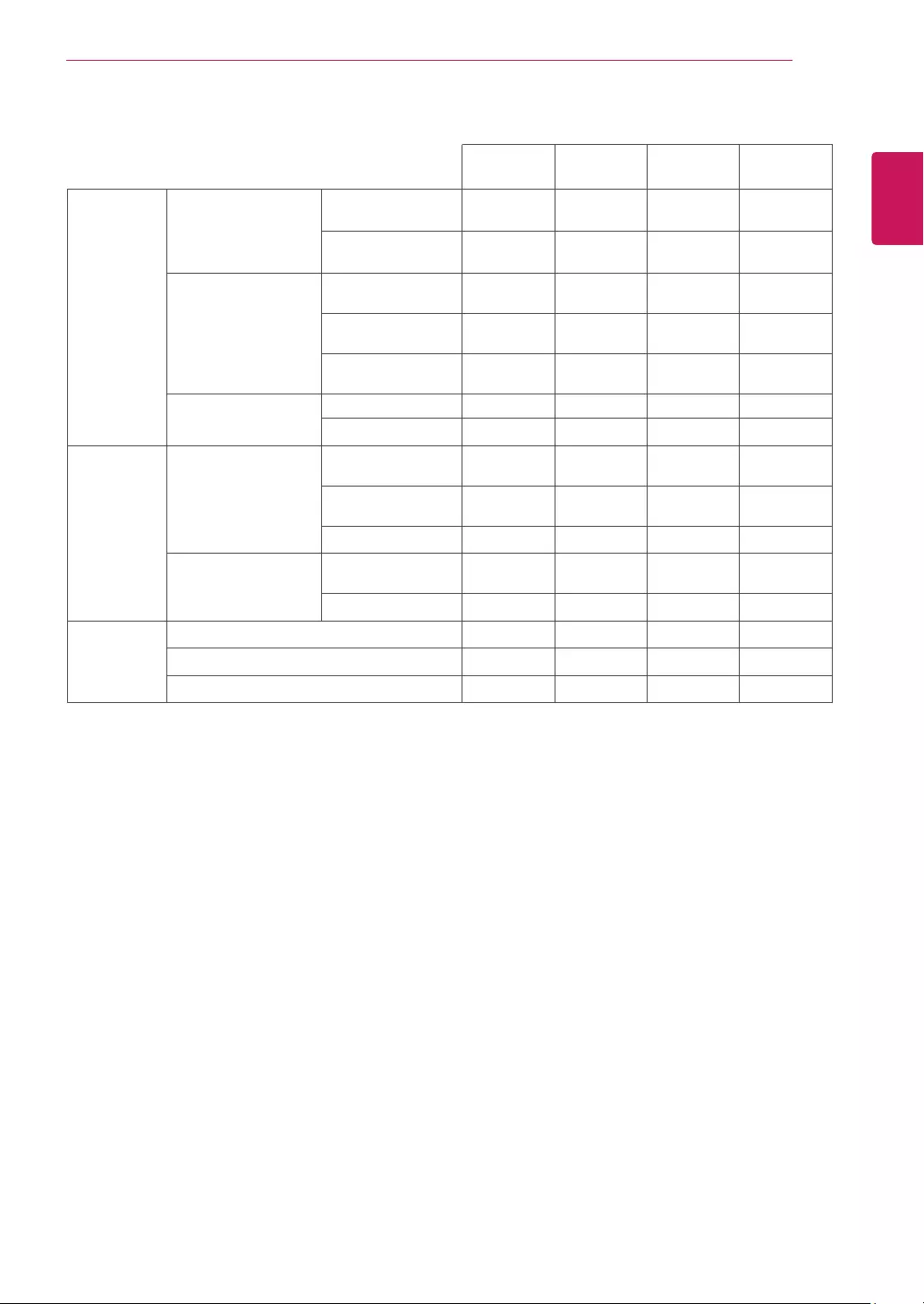
33
ENG
ENGLISH
SPECIFICATIONS
SyncInput Horizontal
Frequency
30 kHz to 83 kHz
(Automatic)
●●●●
30 kHz to 61 kHz
(Automatic)
VerticalFrequency 56 Hz to 75 Hz
(D-SUB)
●●●●
56 Hz to 75 Hz
(DVI-D)
●
56 Hz to 61 Hz
(HDMI)
●
InputForm Separate Sync. ●●●●
Digital ● ●
VideoInput SignalInput 15 pin D-SUB
Connector
●●●●
DVI-D Connector
(Digital)
●
HDMI Connector ●
InputForm RGB Analog (0.7
Vp-p/ 75 ohm)
●●●●
Digital ● ●
Plug&Play DDC 2B(Analog) ●●●●
DDC 2B(Digital) ●
DDC 2B(HDMI) ●
20M37A 20M37D 20M37H 20MP37A
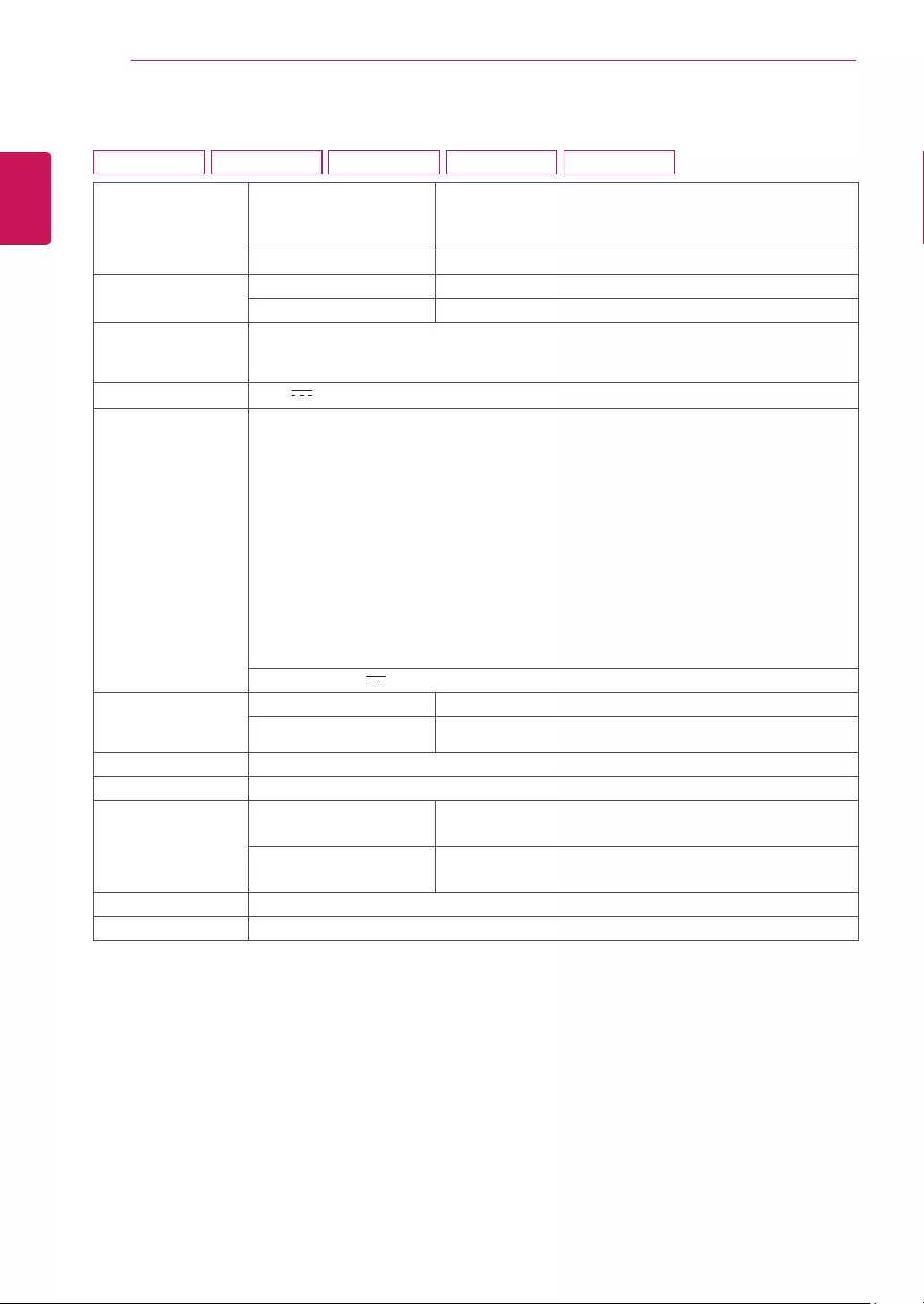
34
ENG
ENGLISH
SPECIFICATIONS
Display ScreenType TFT (Thin Film Transistor) LCD (Liquid Crystal Display)
Panel
Anti-Glare coating
PixelPitch 0.248 mm x 0.248 mm (Pixel Pitch)
Resolution Max 1920 x 1080 @ 60 Hz
Recommend VESA 1920 x 1080 @ 60 Hz
Power
Consumption
On Mode : 18 W (ENERGY STAR® standard)*
Sleep Mode ≤ 0.3 W
Off Mode ≤ 0.3 W
PowerInput 19 V 1.2 A
AC-DCAdapter Type ADS-40SG-19-3 19025G, manufactured by SHENZHEN HONOR ELECTRONIC
or Type ADS-40FSG-19 19025GPG-1, manufactured by SHENZHEN HONOR ELECTRONIC
or Type ADS-40FSG-19 19025GPBR-1, manufactured by SHENZHEN HONOR ELECTRONIC
or Type ADS-40FSG-19 19025GPI-1, manufactured by SHENZHEN HONOR ELECTRONIC
or Type ADS-40FSG-19 19025GPCU-1, manufactured by SHENZHEN HONOR ELECTRONIC
or Type ADS-40FSG-19 19025GPB-2, manufactured by SHENZHEN HONOR ELECTRONIC
or Type ADS-25FSG-19 19025EPCU-1L, manufactured by SHENZHEN HONOR ELECTRONIC
or Type LCAP21, manufactured by LIEN CHANG ELECTRONIC ENTERPRISE
or Type LCAP26-A, manufactured by LIEN CHANG ELECTRONIC ENTERPRISE
or Type LCAP26-E, manufactured by LIEN CHANG ELECTRONIC ENTERPRISE
or Type LCAP26-I, manufactured by LIEN CHANG ELECTRONIC ENTERPRISE
or Type LCAP26-B, manufactured by LIEN CHANG ELECTRONIC ENTERPRISE
or Type LCAP51, manufactured by LIEN CHANG ELECTRONIC ENTERPRISE
OUTPUT: 19 V 1.3 A
Dimensions
(WidthxHeightx
Depth)
WithStand 50.9 cm x 38.7 cm x 18.1 cm
WithoutStand 50.9 cm x 31.6 cm x 5.7 cm
Weight 2.6 kg
TiltRange -5° to 20°
Environmental
conditions
OperatingTemperature
OperatingHumidity
10°C to 35 °C
10 % to 80 %
StorageTemperature
StorageHumidity
-20°C to 60 °C
5 % to 90 % non-Condensing
StandBase Attached ( ), Detached (O)
Powercord Wall-outlet type
Product specifications shown above may be changed without prior notice due to upgrade of product
functions.
* The power consumption level can be different by operating condition and monitor setting.
* The On mode power consumption is measured with ENERGY STAR® test standard.
* ENERGY STAR® is a US registered mark of the United States Environmental Protection Agency.
SPECIFICATIONS
22M37A 22M37D 22M37H 22M37HQ 22MC37D
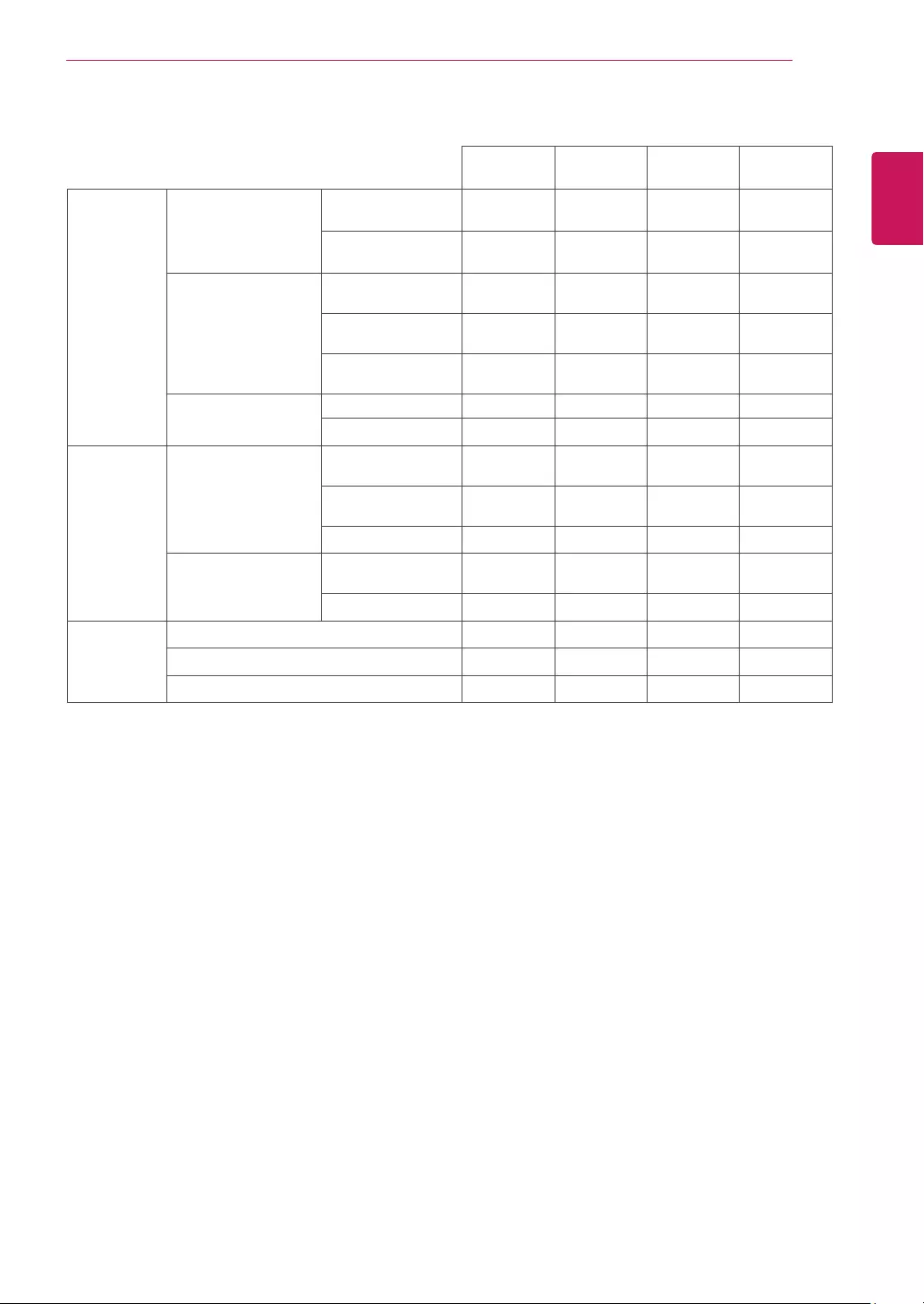
35
ENG
ENGLISH
SPECIFICATIONS
SyncInput Horizontal
Frequency
30 kHz to 83 kHz
(Automatic)
●●●●
30 kHz to 61 kHz
(Automatic)
VerticalFrequency 56 Hz to 75 Hz
(D-SUB)
●●●●
56 Hz to 75 Hz
(DVI-D)
●
56 Hz to 61 Hz
(HDMI)
● ●
InputForm Separate Sync. ●●●●
Digital ●●●
VideoInput SignalInput 15 pin D-SUB
Connector
●●●●
DVI-D Connector
(Digital)
●
HDMI Connector ● ●
InputForm RGB Analog (0.7
Vp-p/ 75 ohm)
●●●●
Digital ●●●
Plug&Play DDC 2B(Analog) ●●●●
DDC 2B(Digital) ●
DDC 2B(HDMI) ● ●
22M37A 22M37D/
22MC37D 22M37H 22M37HQ
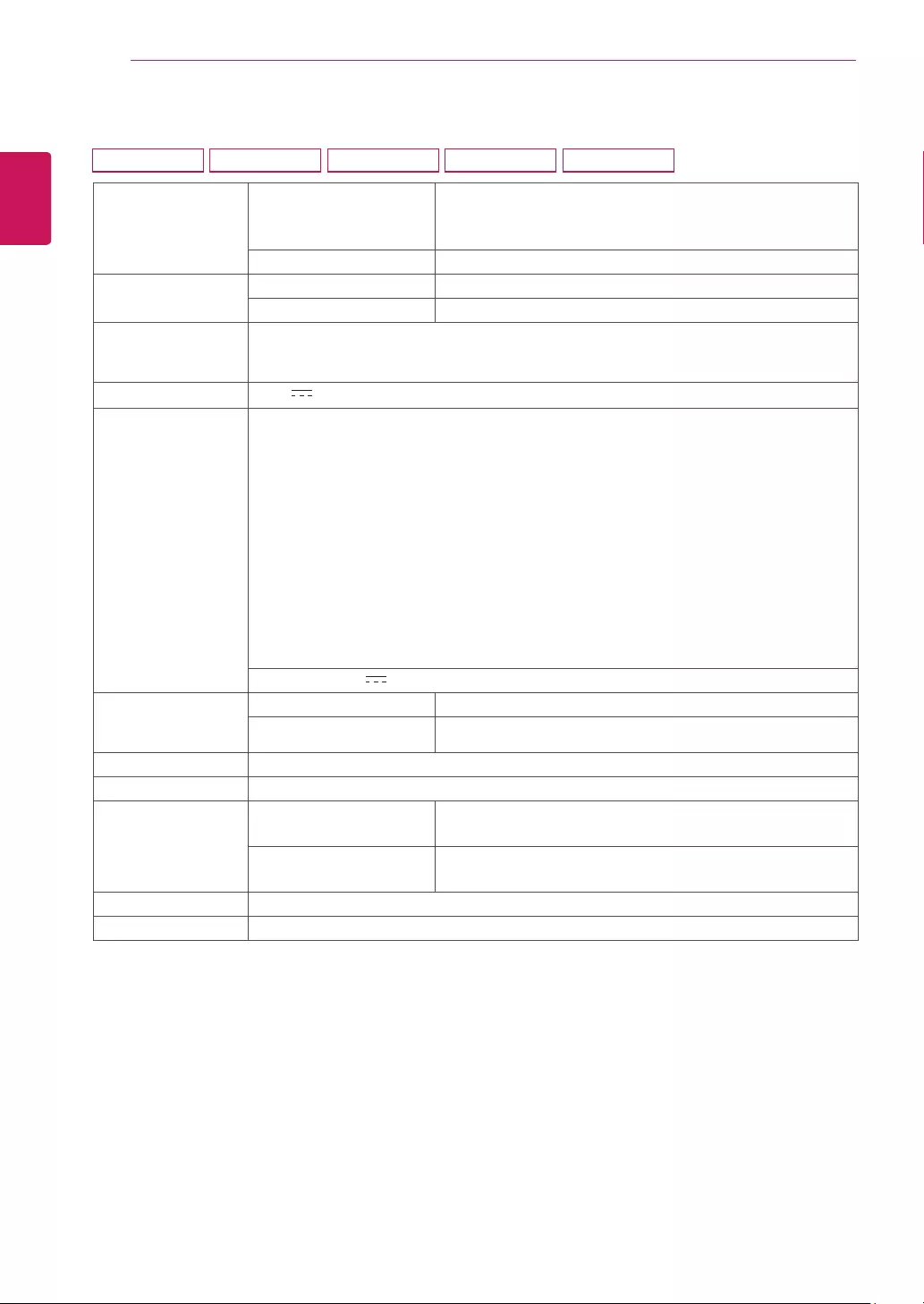
36
ENG
ENGLISH
SPECIFICATIONS
Display ScreenType TFT (Thin Film Transistor) LCD (Liquid Crystal Display)
Panel
Anti-Glare coating
PixelPitch 0.272 mm x 0.272 mm (Pixel Pitch)
Resolution Max 1920 x 1080 @ 60 Hz
Recommend VESA 1920 x 1080 @ 60 Hz
Power
Consumption
On Mode : 19 W (ENERGY STAR® standard)*
Sleep Mode ≤ 0.3 W
Off Mode ≤ 0.3 W
PowerInput 19 V 1.2 A
AC-DCAdapter Type ADS-40SG-19-3 19025G, manufactured by SHENZHEN HONOR ELECTRONIC
or Type ADS-40FSG-19 19025GPG-1, manufactured by SHENZHEN HONOR ELECTRONIC
or Type ADS-40FSG-19 19025GPBR-1, manufactured by SHENZHEN HONOR ELECTRONIC
or Type ADS-40FSG-19 19025GPI-1, manufactured by SHENZHEN HONOR ELECTRONIC
or Type ADS-40FSG-19 19025GPCU-1, manufactured by SHENZHEN HONOR ELECTRONIC
or Type ADS-40FSG-19 19025GPB-2, manufactured by SHENZHEN HONOR ELECTRONIC
or Type ADS-25FSG-19 19025EPCU-1L, manufactured by SHENZHEN HONOR ELECTRONIC
or Type LCAP21, manufactured by LIEN CHANG ELECTRONIC ENTERPRISE
or Type LCAP26-A, manufactured by LIEN CHANG ELECTRONIC ENTERPRISE
or Type LCAP26-E, manufactured by LIEN CHANG ELECTRONIC ENTERPRISE
or Type LCAP26-I, manufactured by LIEN CHANG ELECTRONIC ENTERPRISE
or Type LCAP26-B, manufactured by LIEN CHANG ELECTRONIC ENTERPRISE
or Type LCAP51, manufactured by LIEN CHANG ELECTRONIC ENTERPRISE
OUTPUT: 19 V 1.3 A
Dimensions
(WidthxHeightx
Depth)
WithStand 55.6 cm x 41.7 cm x 18.1 cm
WithoutStand 55.6 cm x 34.1 cm x 5.7 cm
Weight 3.0 kg
TiltRange -5° to 20°
Environmental
conditions
OperatingTemperature
OperatingHumidity
10°C to 35 °C
10 % to 80 %
StorageTemperature
StorageHumidity
-20°C to 60 °C
5 % to 90 % non-Condensing
StandBase Attached ( ), Detached (O)
Powercord Wall-outlet type
Product specifications shown above may be changed without prior notice due to upgrade of product
functions.
* The power consumption level can be different by operating condition and monitor setting.
* The On mode power consumption is measured with ENERGY STAR® test standard.
* ENERGY STAR® is a US registered mark of the United States Environmental Protection Agency.
SPECIFICATIONS
24M37A 24M37D 24M37H 24M37HQ 24MC37D
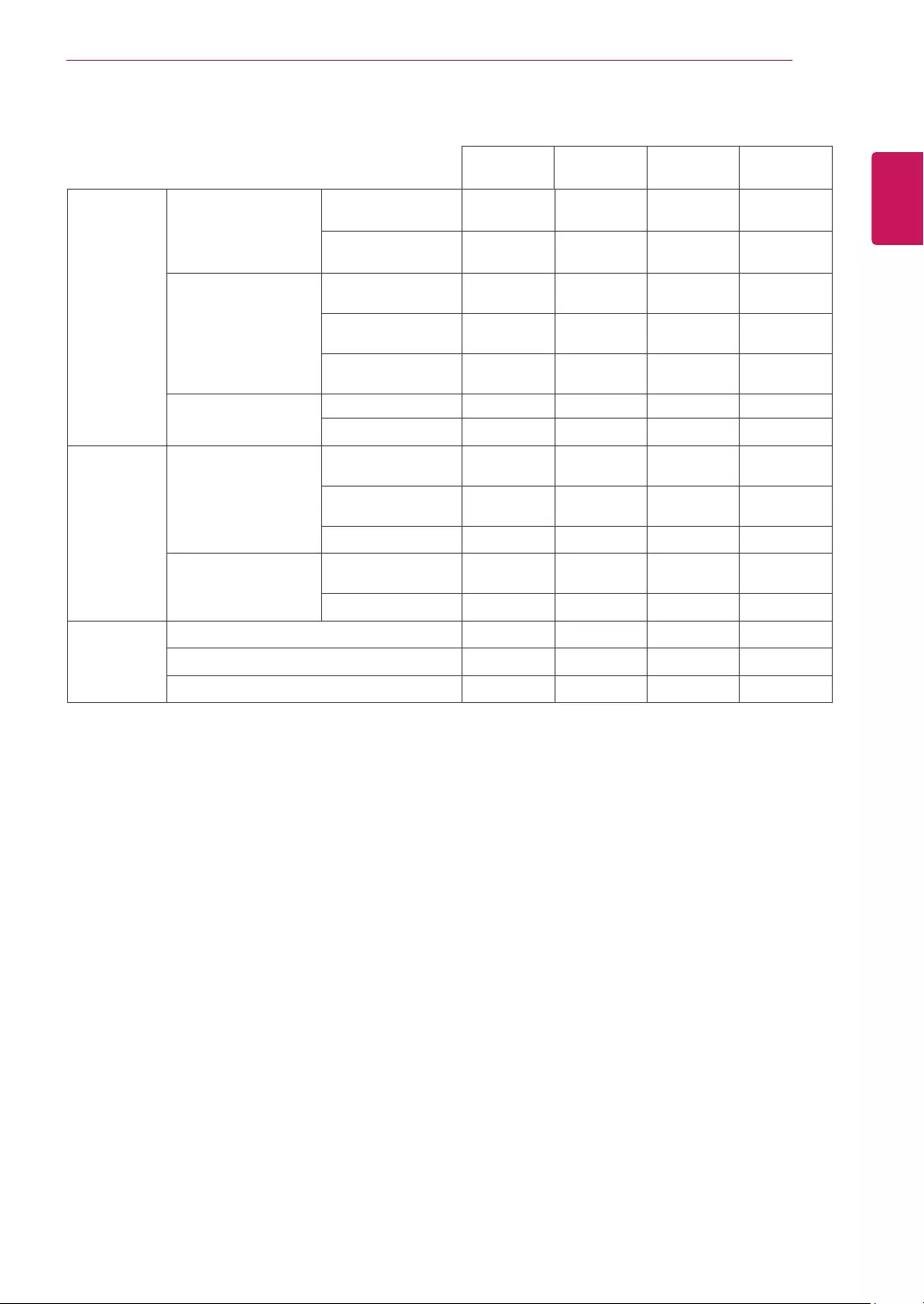
37
ENG
ENGLISH
SPECIFICATIONS
SyncInput Horizontal
Frequency
30 kHz to 83 kHz
(Automatic)
●●●●
30 kHz to 61 kHz
(Automatic)
VerticalFrequency 56 Hz to 75 Hz
(D-SUB)
●●●●
56 Hz to 75 Hz
(DVI-D)
●
56 Hz to 61 Hz
(HDMI)
● ●
InputForm Separate Sync. ●●●●
Digital ●●●
VideoInput SignalInput 15 pin D-SUB
Connector
●●●●
DVI-D Connector
(Digital)
●
HDMI Connector ● ●
InputForm RGB Analog (0.7
Vp-p/ 75 ohm)
●●●●
Digital ●●●
Plug&Play DDC 2B(Analog) ●●●●
DDC 2B(Digital) ●
DDC 2B(HDMI) ● ●
24M37D/
24MC37D 24M37H
24M37A 24M37HQ
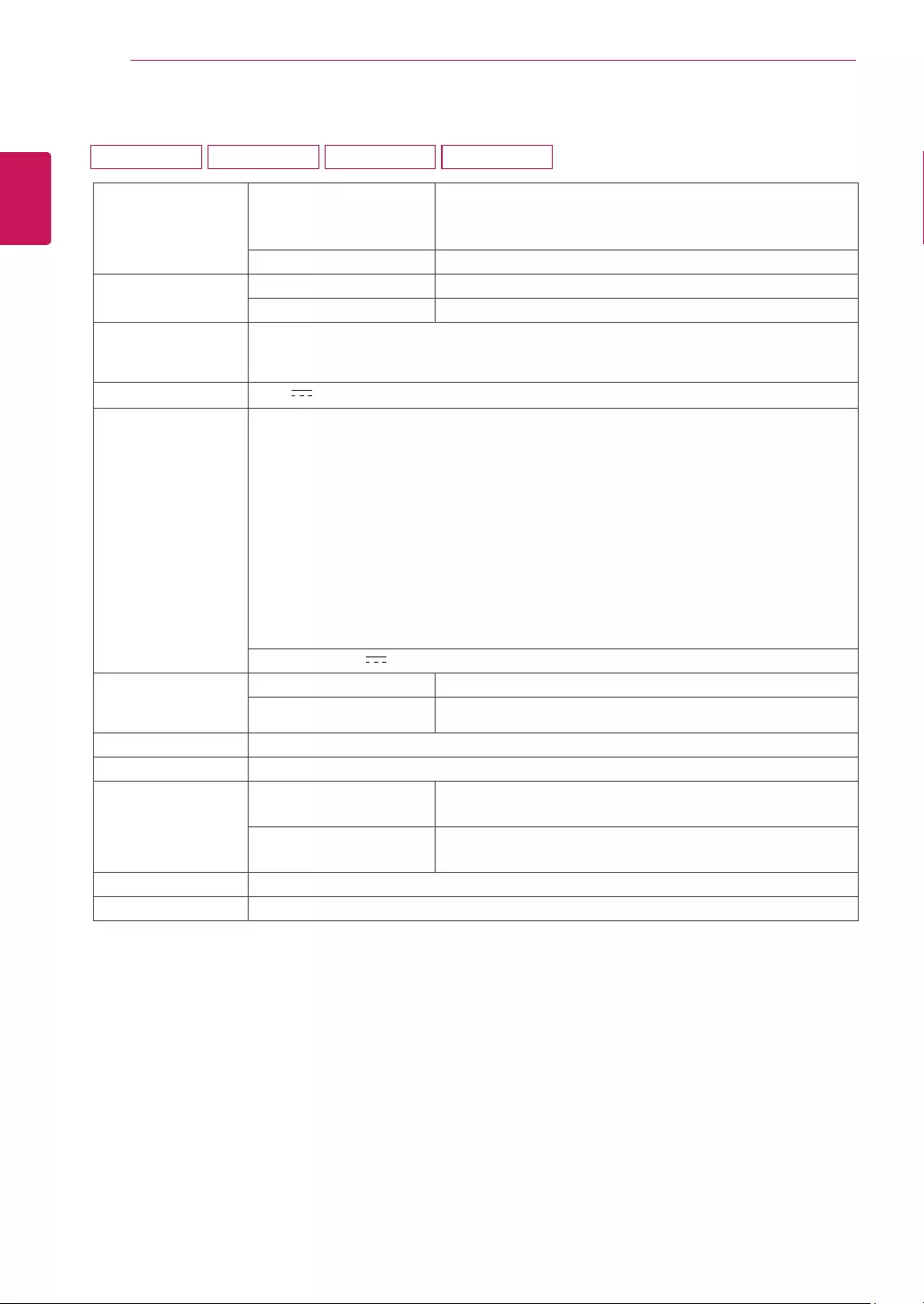
38
ENG
ENGLISH
SPECIFICATIONS
Display ScreenType TFT (Thin Film Transistor) LCD (Liquid Crystal Display)
Panel
Anti-Glare coating
PixelPitch 0.311 mm x 0.311 mm (Pixel Pitch)
Resolution Max 1920 x 1080 @ 60 Hz
Recommend VESA 1920 x 1080 @ 60 Hz
Power
Consumption
On Mode : 27 W (ENERGY STAR® standard)*
Sleep Mode ≤ 0.3 W
Off Mode ≤ 0.3 W
PowerInput 19 V 1.6 A
AC-DCAdapter Type ADS-40SG-19-3 19032G, manufactured by SHENZHEN HONOR ELECTRONIC
or Type ADS-40FSG-19 19032GPG-1, manufactured by SHENZHEN HONOR ELECTRONIC
or Type ADS-40FSG-19 19032GPBR-1, manufactured by SHENZHEN HONOR ELECTRONIC
or Type ADS-40FSG-19 19032GPI-1, manufactured by SHENZHEN HONOR ELECTRONIC
or Type ADS-40FSG-19 19032GPCU-1, manufactured by SHENZHEN HONOR ELECTRONIC
or Type ADS-32FSG-19 19032EPCU-1L, manufactured by SHENZHEN HONOR ELECTRONIC
or Type LCAP21A, manufactured by LIEN CHANG ELECTRONIC ENTERPRISE
or Type LCAP26A-A, manufactured by LIEN CHANG ELECTRONIC ENTERPRISE
or Type LCAP26A-E, manufactured by LIEN CHANG ELECTRONIC ENTERPRISE
or Type LCAP26A-I, manufactured by LIEN CHANG ELECTRONIC ENTERPRISE
or Type LCAP26A-B, manufactured by LIEN CHANG ELECTRONIC ENTERPRISE
or Type LCAP51A, manufactured by LIEN CHANG ELECTRONIC ENTERPRISE
OUTPUT: 19 V 1.7 A
Dimensions
(WidthxHeightx
Depth)
WithStand 64.1 cm x 48.8 cm x 21.2 cm
WithoutStand 64.1 cm x 39.2 cm x 4.7 cm
Weight 4.8 kg
TiltRange -5° to 20°
Environmental
conditions
OperatingTemperature
OperatingHumidity
10°C to 35 °C
10 % to 80 %
StorageTemperature
StorageHumidity
-20°C to 60 °C
5 % to 90 % non-Condensing
StandBase Attached ( ), Detached (O)
Powercord Wall-outlet type
Product specifications shown above may be changed without prior notice due to upgrade of product
functions.
* The power consumption level can be different by operating condition and monitor setting.
* The On mode power consumption is measured with ENERGY STAR® test standard.
* ENERGY STAR® is a US registered mark of the United States Environmental Protection Agency.
SPECIFICATIONS
27M37D 27MP37HQ 27MP37VQ 27MC37HQ
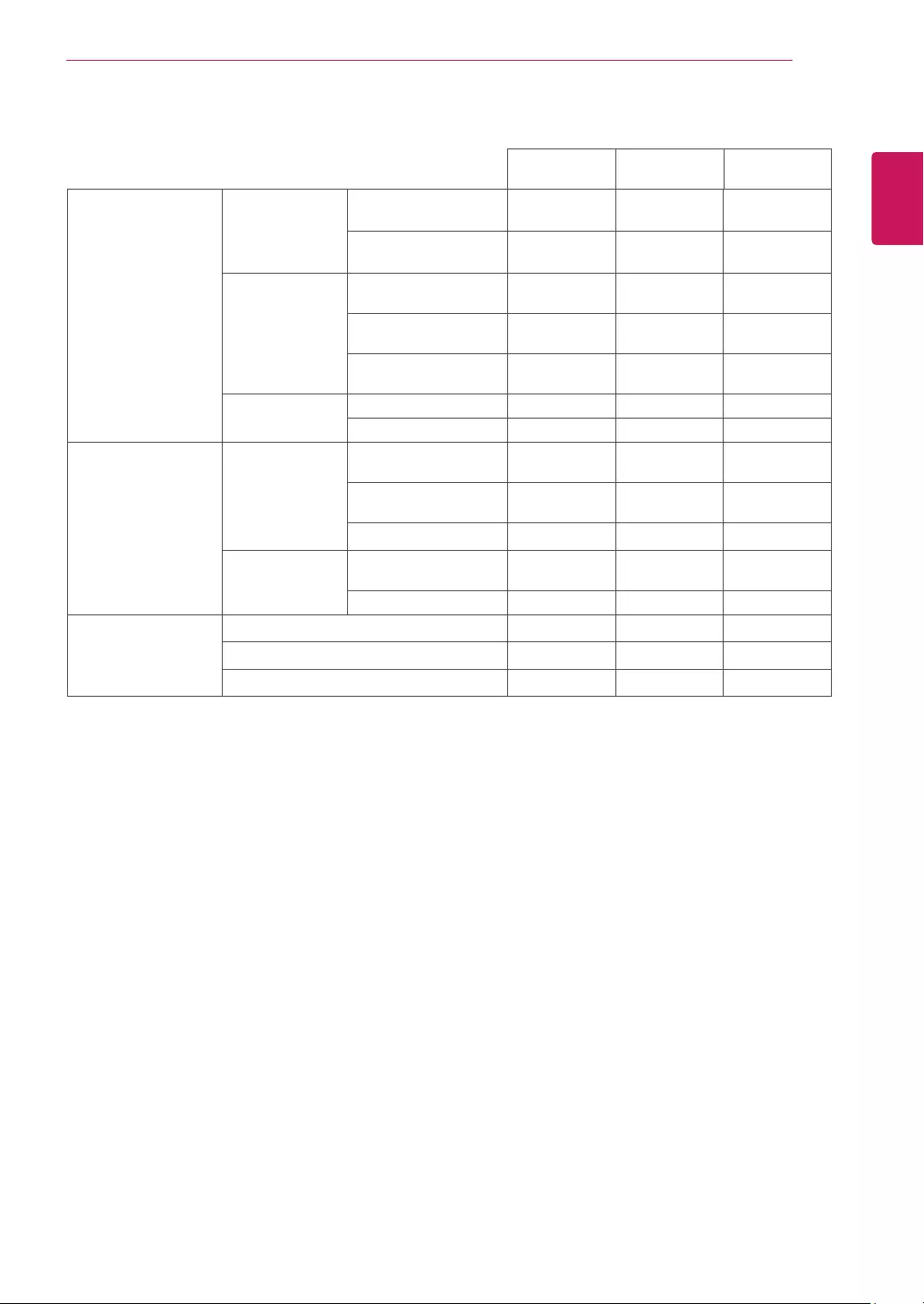
39
ENG
ENGLISH
SPECIFICATIONS
SyncInput Horizontal
Frequency
30 kHz to 83 kHz
(Automatic)
●●●
30 kHz to 61 kHz
(Automatic)
Vertical
Frequency
56 Hz to 75 Hz
(D-SUB)
●●●
56 Hz to 75 Hz
(DVI-D)
● ●
56 Hz to 61 Hz
(HDMI)
● ●
InputForm Separate Sync. ●●●
Digital ●●●
VideoInput SignalInput 15 pin D-SUB
Connector
●●●
DVI-D Connector
(Digital)
● ●
HDMI Connector ● ●
InputForm RGB Analog (0.7 Vp-
p/ 75 ohm)
●●●
Digital ●●●
Plug&Play DDC 2B(Analog) ●●●
DDC 2B(Digital) ● ●
DDC 2B(HDMI) ● ●
27MP37HQ/
27MC37HQ 27MP37VQ
27M37D
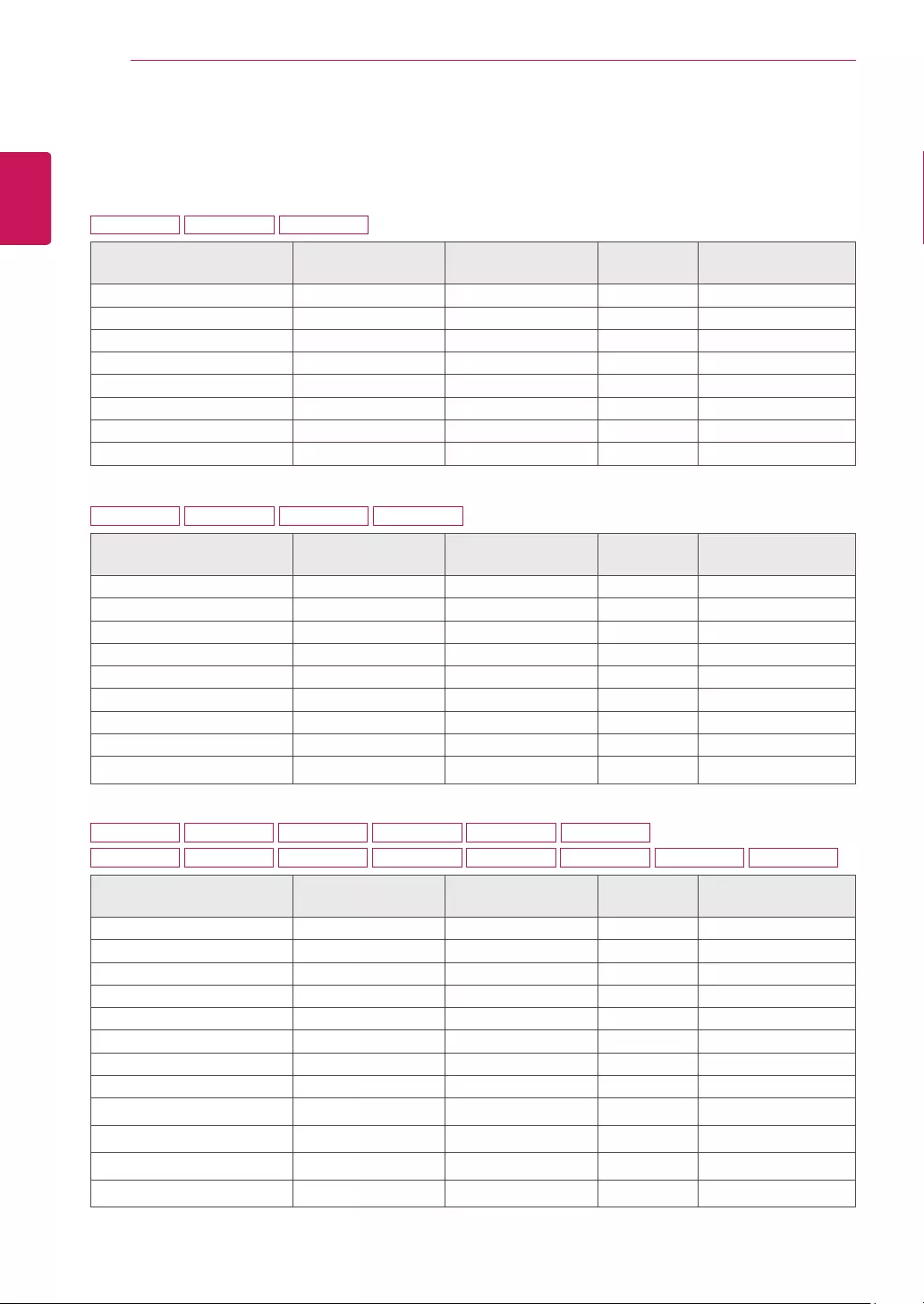
40
ENG
ENGLISH
SPECIFICATIONS
PresetModes(Resolution)
D-SUB/DVI-DTiming
19M37A 19M37D 19M37H
DisplayModes(Resolution) Horizontal
Frequency(kHz)
Vertical
Frequency(Hz) Polarity(H/V)
720 x 400 31.468 70 -/+
640 x 480 31.469 60 -/-
640 x 480 37.500 75 -/-
800 x 600 37.879 60 +/+
800 x 600 46.875 75 +/+
832 x 624 49.725 75 -/-
1024 x 768 48.363 60 -/-
1366 x 768 47.712 60 +/+ Recommend Mode
20M37A 20M37D 20M37H 20MP37A
DisplayModes(Resolution) Horizontal
Frequency(kHz)
Vertical
Frequency(Hz) Polarity(H/V)
720 x 400 31.468 70 -/+
640 x 480 31.469 60 -/-
640 x 480 37.500 75 -/-
800 x 600 37.879 60 +/+
800 x 600 46.875 75 +/+
1024 x 768 48.363 60 -/-
1024 x 768 60.023 75 +/+
1152 x 864 67.500 75 +/+
1600 x 900 60.000 60 +/+ Recommend Mode
22M37A 22M37D 22M37H 22M37HQ 24M37A 24M37D
24M37H 24M37HQ 27M37D 27MP37HQ 27MP37VQ 22MC37D 24MC37D 27MC37HQ
DisplayModes(Resolution) Horizontal
Frequency(kHz)
Vertical
Frequency(Hz) Polarity(H/V)
720 x 400 31.468 70 -/+
640 x 480 31.469 60 -/-
640 x 480 37.500 75 -/-
800 x 600 37.879 60 +/+
800 x 600 46.875 75 +/+
1024 x 768 48.363 60 -/-
1024 x 768 60.023 75 +/+
1152 x 864 67.500 75 +/+
1280 x 1024 63.981 60 +/+
1280 x 1024 79.976 75 +/+
1680 x 1050 65.290 60 -/+
1920 x 1080 67.500 60 +/+ Recommend Mode
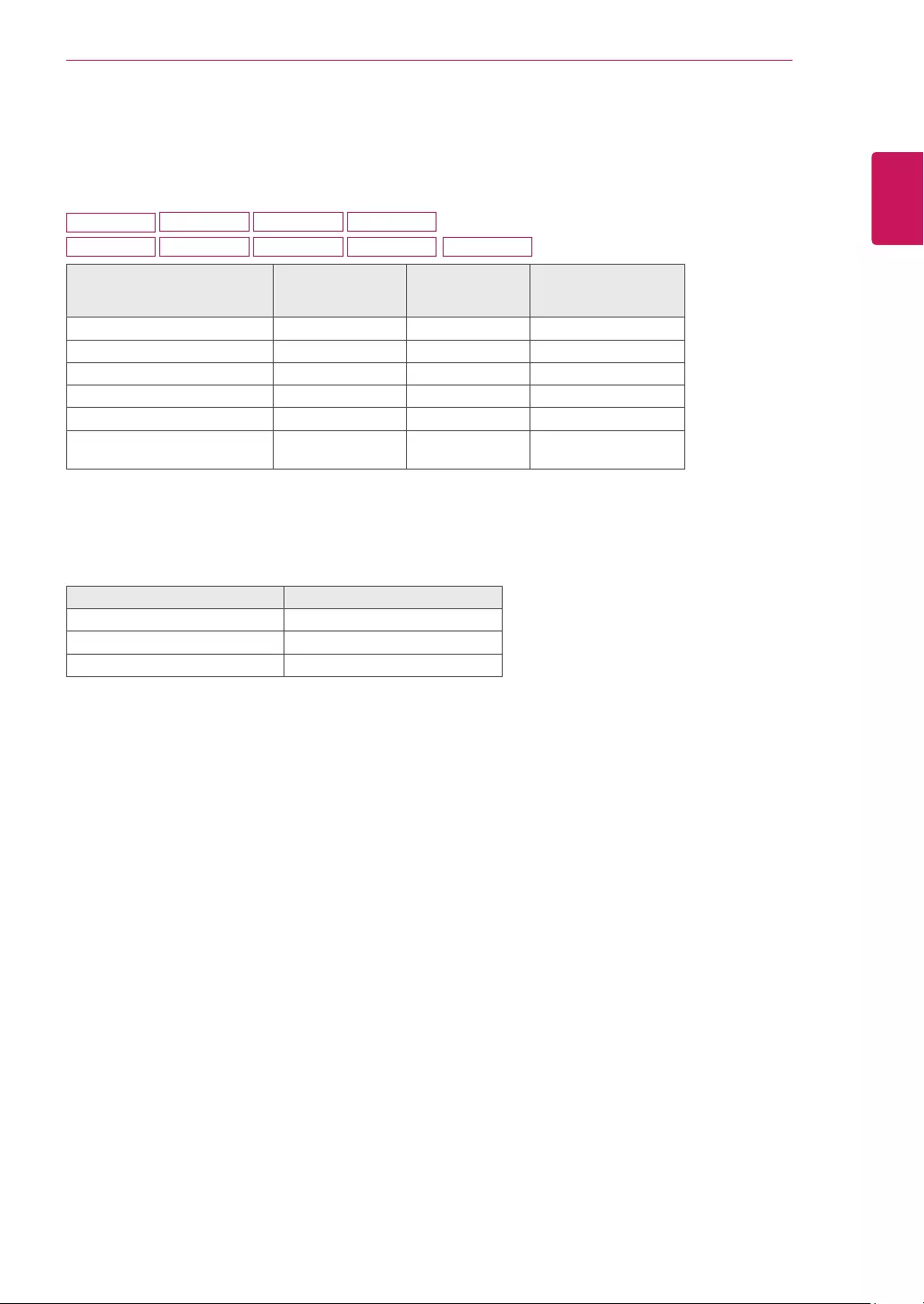
41
ENG
ENGLISH
SPECIFICATIONS
HDMITiming
22M37H 22M37HQ
24M37H 24M37HQ 27MP37HQ 27MP37VQ 27MC37HQ
19M37H 20M37H
Factorysupportmode
(PresetMode)
Horizontal
Frequency(kHz)
Vertical
Frequency(Hz) HDMI
480P 31.50 60 O
576P 31.25 50 O
720P 37.50 50 O
720P 45.00 60 O
1080P 56.25 50 O
1080P 67.50 60 O
Recommend Mode
Indicator
Mode LEDColor
On Mode White (Only 15 seconds)
Sleep Mode Blinking White
Off Mode Off
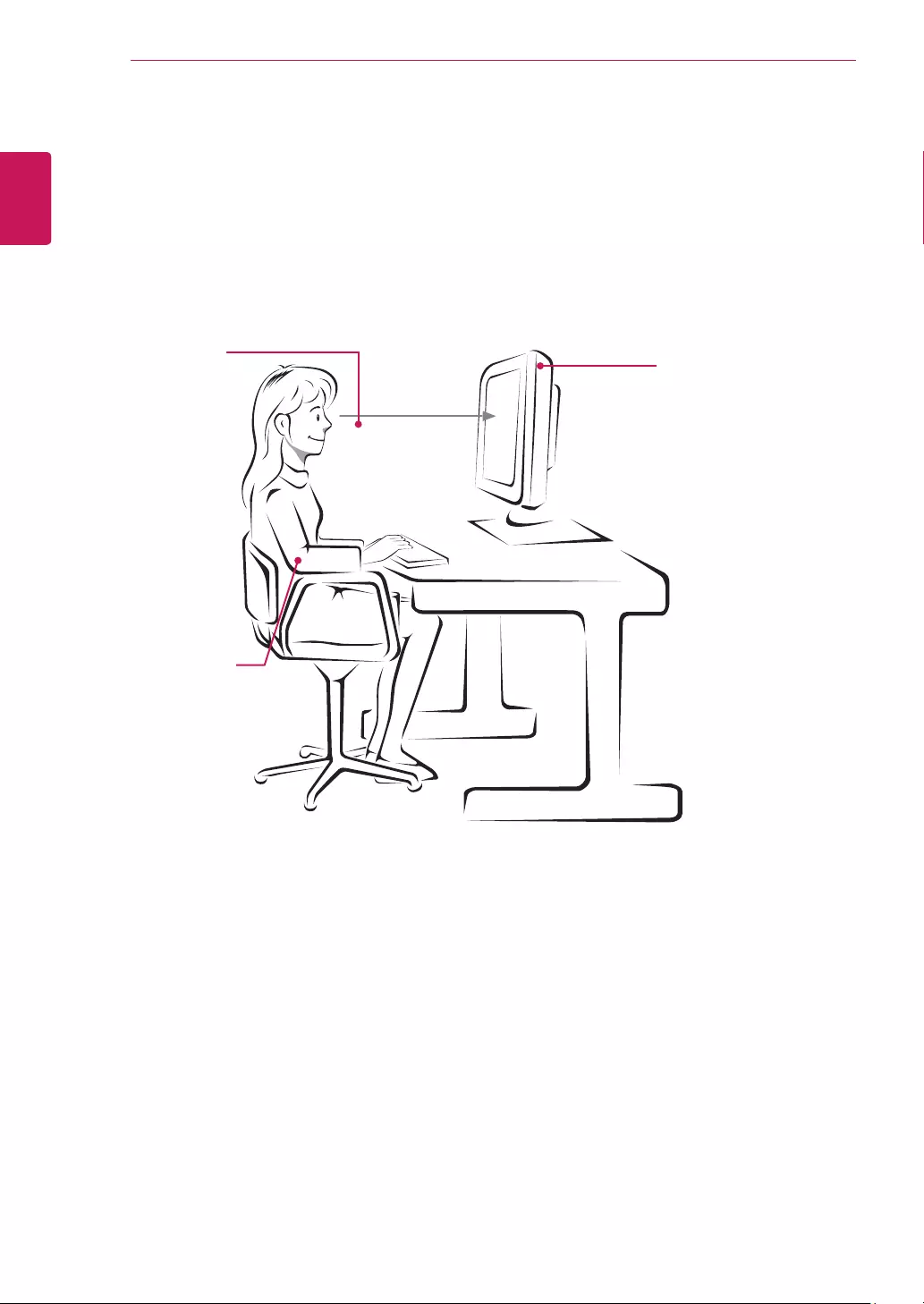
42
ENG
ENGLISH
PROPER POSTURE
ProperpostureforusingtheMonitorset.
PROPERPOSTURE
Adjust the
Monitor set and
your posture to
allow you to view
images at the
optimal viewing
angle.
Place your hands
gently on the
keyboard, keeping
your arms bent at
the elbows and
horizontally outright.
Adjust the location of the
Monitor set to avoid it
reflecting light.
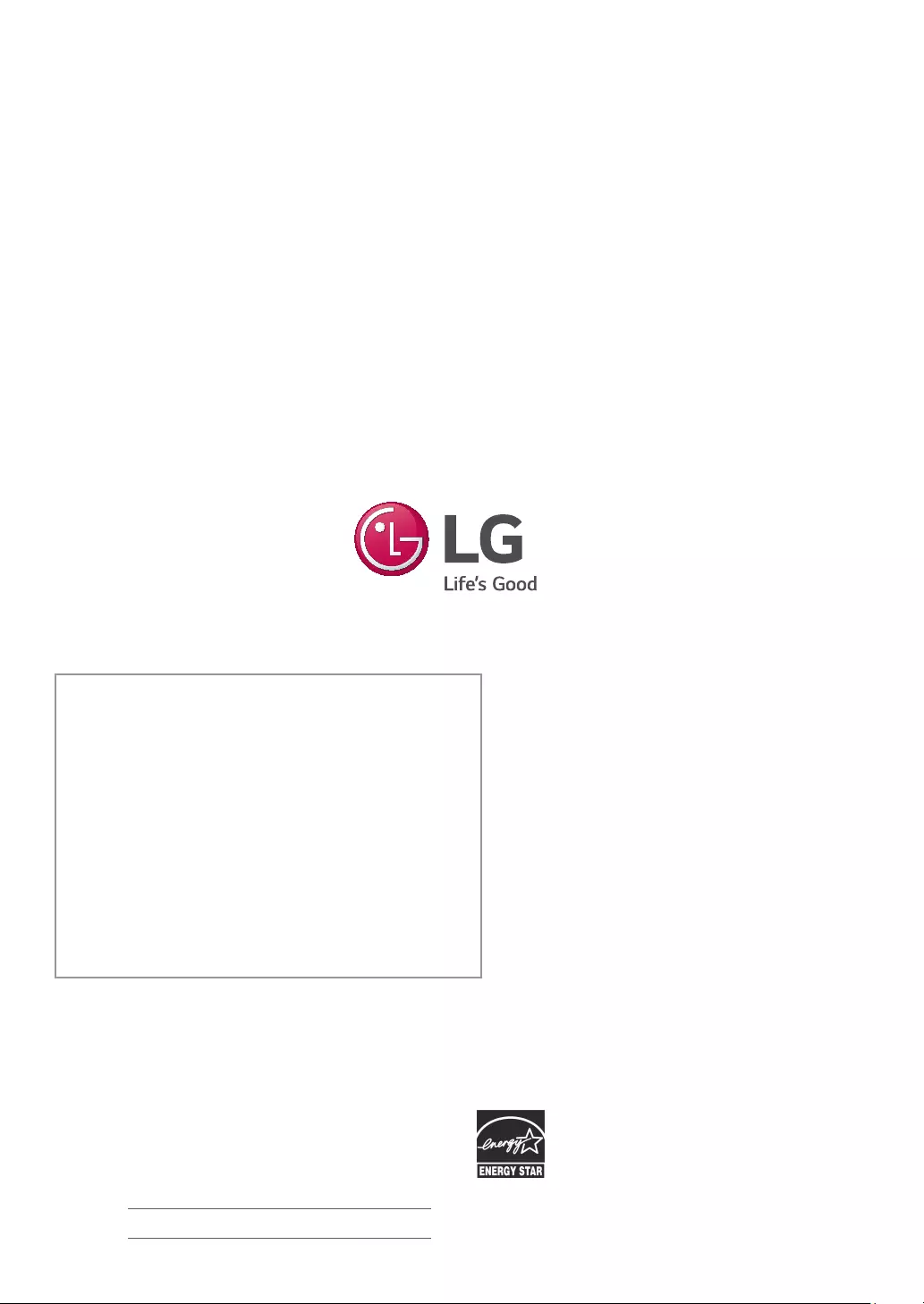
Make sure to read the Safety Precautions before
using the product.
Keep the Owner’s Manual (CD) in an accessible
place for future reference.
The model and serial number of the SET is
located on the back and one side of the SET.
Record it below should you ever need service.
MODEL
SERIAL
*above information is only for USA FCC Regulatory
As an ENERGY STAR Partner LGE
U. S. A.,Inc. has determined that this
product meets the ENERGY STAR
guidelines for energy efficiency.
ENERGY STAR is a set of power-saving
guidelines issued by the U.S.Environmental
Protection Agency(EPA).
Declaration of Conformity
Trade Name: LG
Model : 19M37A, 19M37D, 19M37H, 20M37A,
20M37D, 20M37H, 20MP37A, 22M37A,
22M37D, 22MC37D, 22M37H, 22M37HQ,
24M37A, 24M37D, 24MC37D, 24M37H,
24M37HQ, 27M37D, 27MP37HQ,
27MP37VQ, 27MC37HQ
Responsible Party: LG Electronics Inc.
Address : 1000 Sylvan Ave. Englewood Cliffs
NJ 07632 U.S.A
TEL: 201-266-2534
Refer to ENERGY STAR.gov for more
information on the ENERGY STAR program.