Table of Contents
LG 24MB34D-B User Manual
Displayed below is the user manual for 24MB34D-B by LG which is a product in the Computer Monitors category. This manual has pages.
Related Manuals
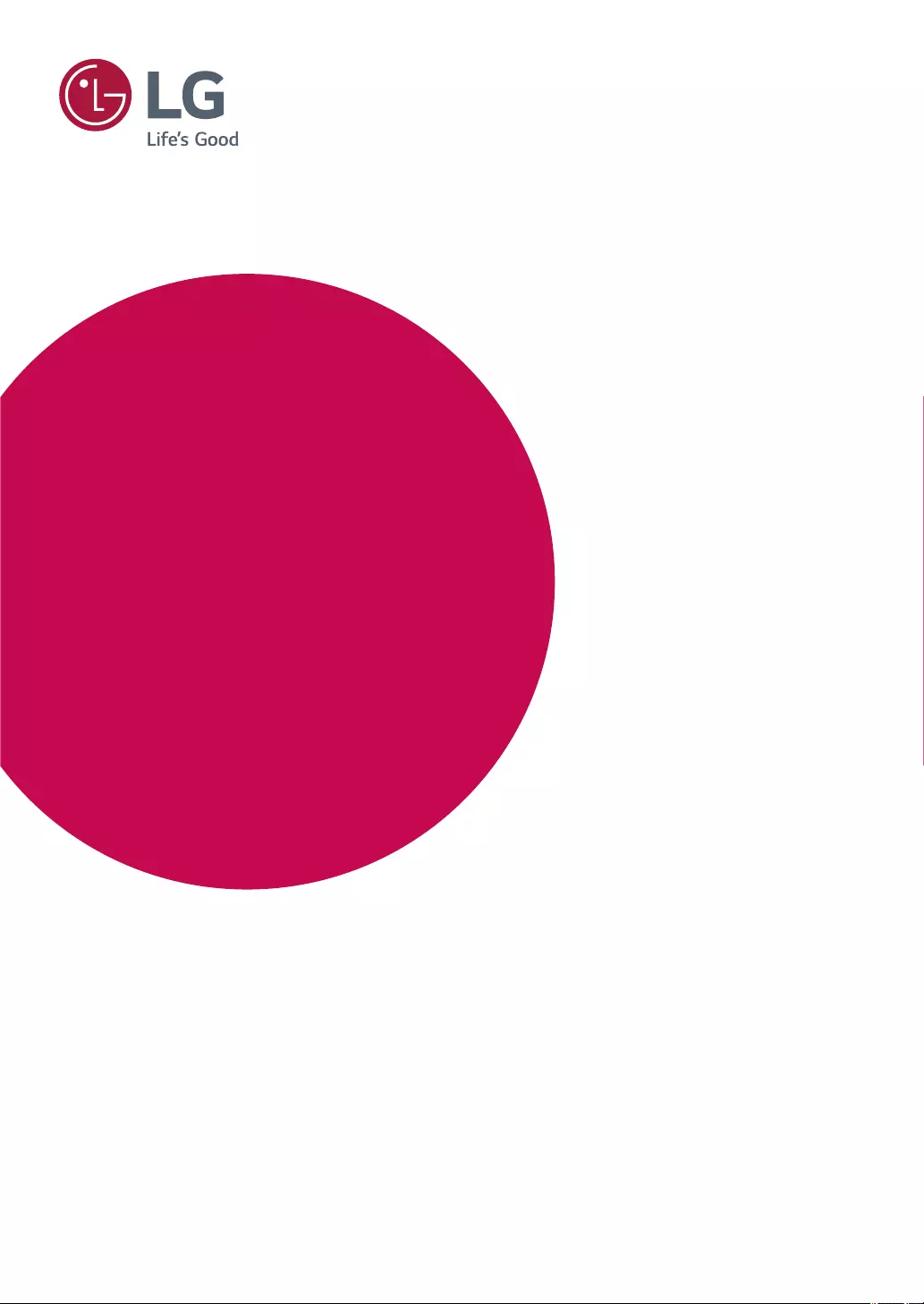
www.lg.com
Please read the safety information carefully before using the product.
LED Monitor (LED Monitor) Model List
Owner's Manual
LED MONITOR
(LED MONITOR*)
*LG LED Monitors are LCD Monitors with LED Backlighting.
24MB34PY
24MB34D
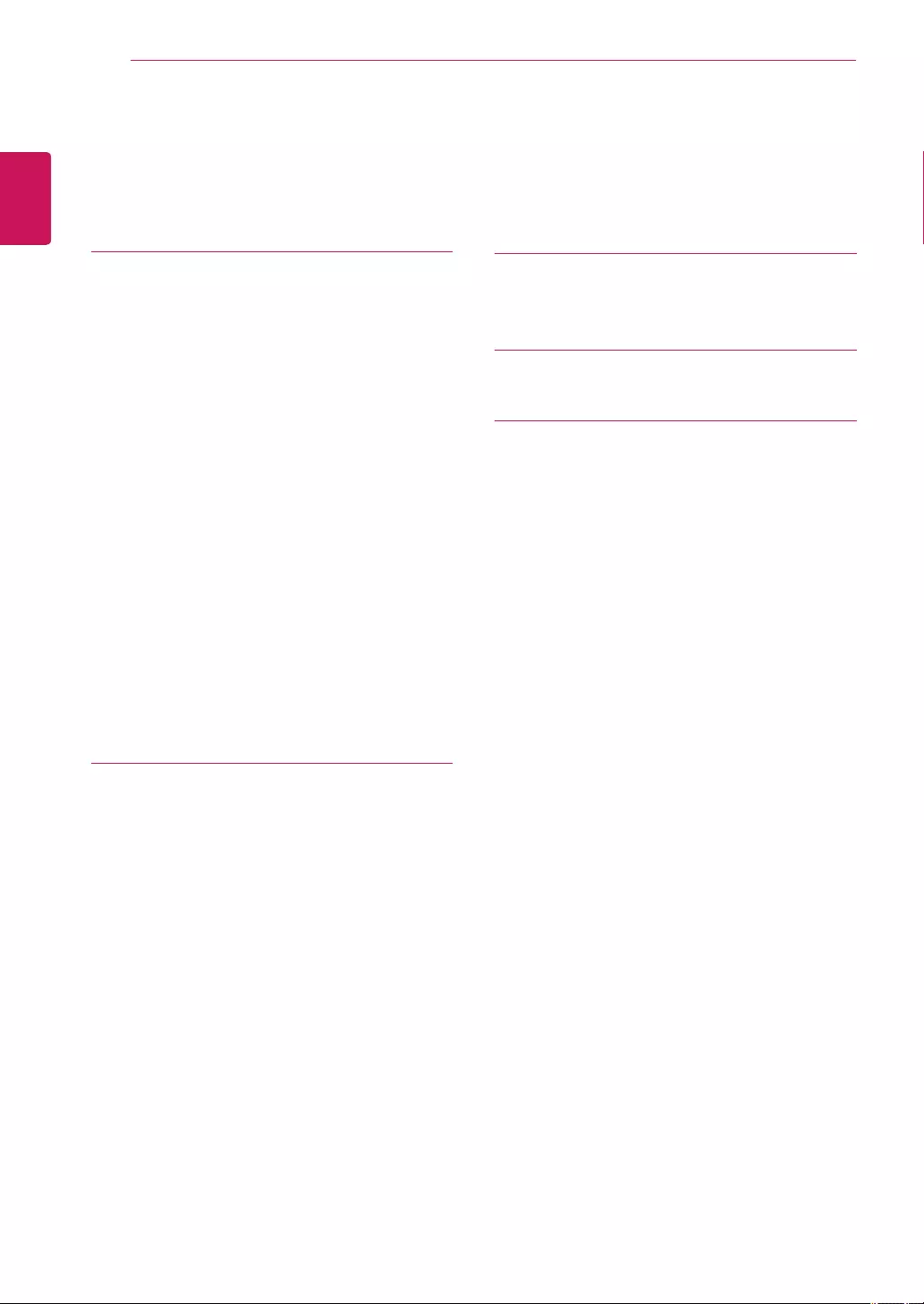
2
ENGLISH
CONTENTS
CONTENTS
3 ASSEMBLING AND PREPARING
3 Unpacking
4 Partsandbuttons
5 SettinguptheMonitorset
5 - AttachingtheStandBase
5 - Detachingthestandbase
6 SettinguptheMonitorset
6 - AttachingtheStandBase
6 - DetachingtheStandBase
7 - Detachingthestandbody
7 - Usingthecableholder
7 - Mountingonatable
8 - Adjustingtheangle
10 - Adjustingthestandheight
10 - UsingtheKensingtonlockingdevice
11 - Swivelstand
11 - UsingthePivotfunction
12 - Mountingonawall
13 USING THE MONITOR SET
13 ConnectingtoaPC
13 - D-SUBconnection
13 - DVI-Dconnection
14 - DisplayPortconnection
15 - Peripheraldeviceconnection
16 CUSTOMIZING SETTINGS
17 CustomizingSettings
20 TROUBLESHOOTING
22 SPECIFICATIONS
22 24MB34PY
23 24MB34D
24 PresetModes(Resolution)
24 D-SUB/DVITiming
24 DPTiming
25 D-SUB/DVITiming
25 Indicator
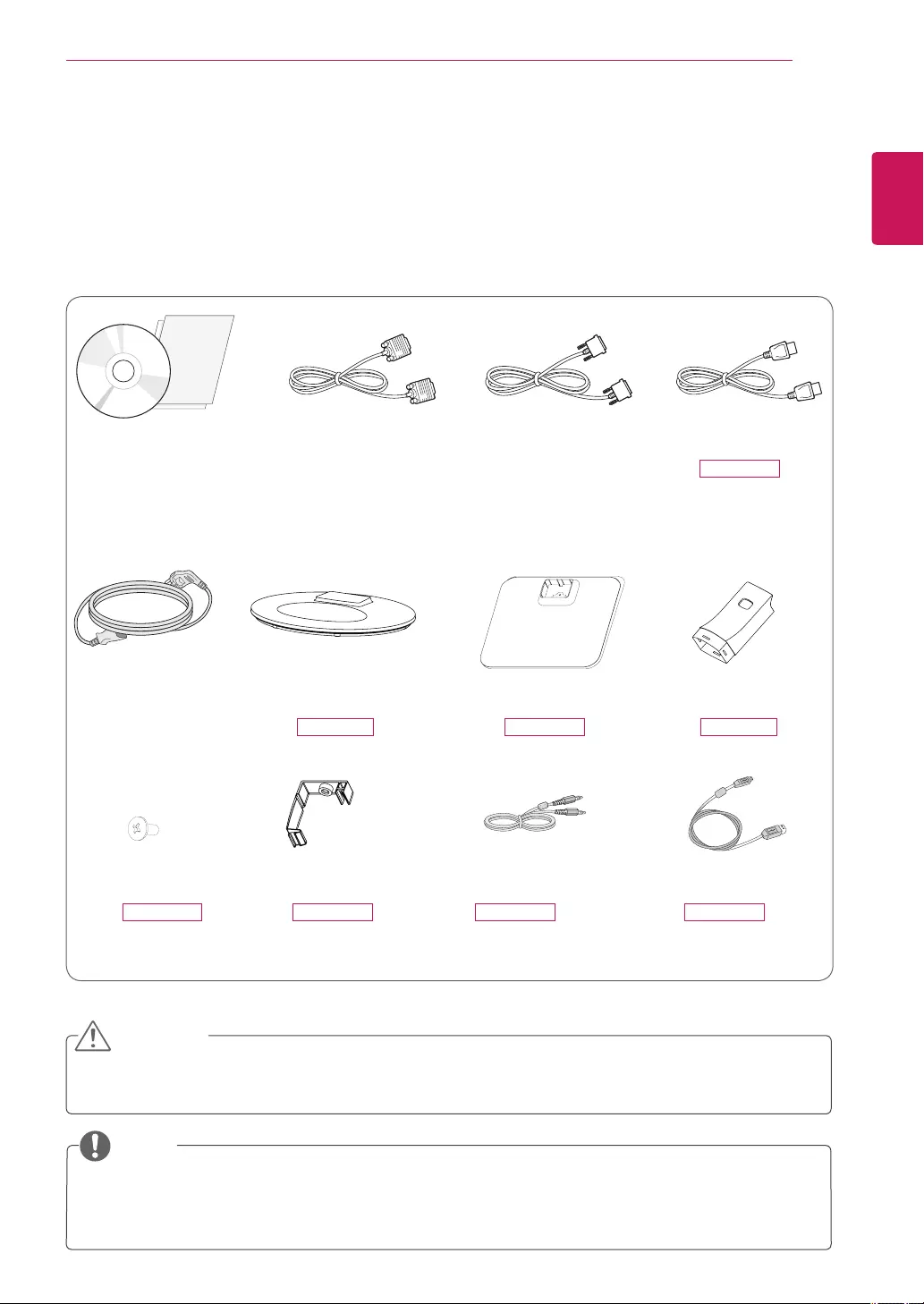
3
ASSEMBLING AND PREPARING
ENGLISH
ASSEMBLING AND PREPARING
Unpacking
Checkyourproductboxforthefollowingitems.Ifthereareanymissingaccessories,contactthelocaldealerwhereyou
purchasedyourproduct.Theillustrationsinthismanualmaydifferfromtheactualproductandaccessories.
Donotuseanyunapprovedaccessoriestoensurethesafetyandproductlifespan.
Anydamagesorinjuriesbyusingunapprovedaccessoriesarenotcoveredbythewarranty.
Theaccessoriessuppliedwithyourproductmayvarydependingonthemodel.
Productspecificationsorcontentsinthismanualmaybechangedwithoutpriornoticeduetoupgradeof
productfunctions.
CAUTION
NOTE
Stand Base Stand BodyStand Base
CD(Owner's Manual) /
Card
D-SUB Cable
(Thiscableisnot
includedinall
countries.)
(Dependingonthecountry) (Dependingonthecountry)
Power Cord
DVI-D Cable
(Thiscableisnot
includedinall
countries.)
DisplayPort Cable
24MB34PY
(Thiscableisnot
includedinall
countries.)
One Screw Cable Holder USB CableAudio Cable
24MB34D 24MB34D24MB34PY
24MB34PY 24MB34PY 24MB34PY 24MB34PY
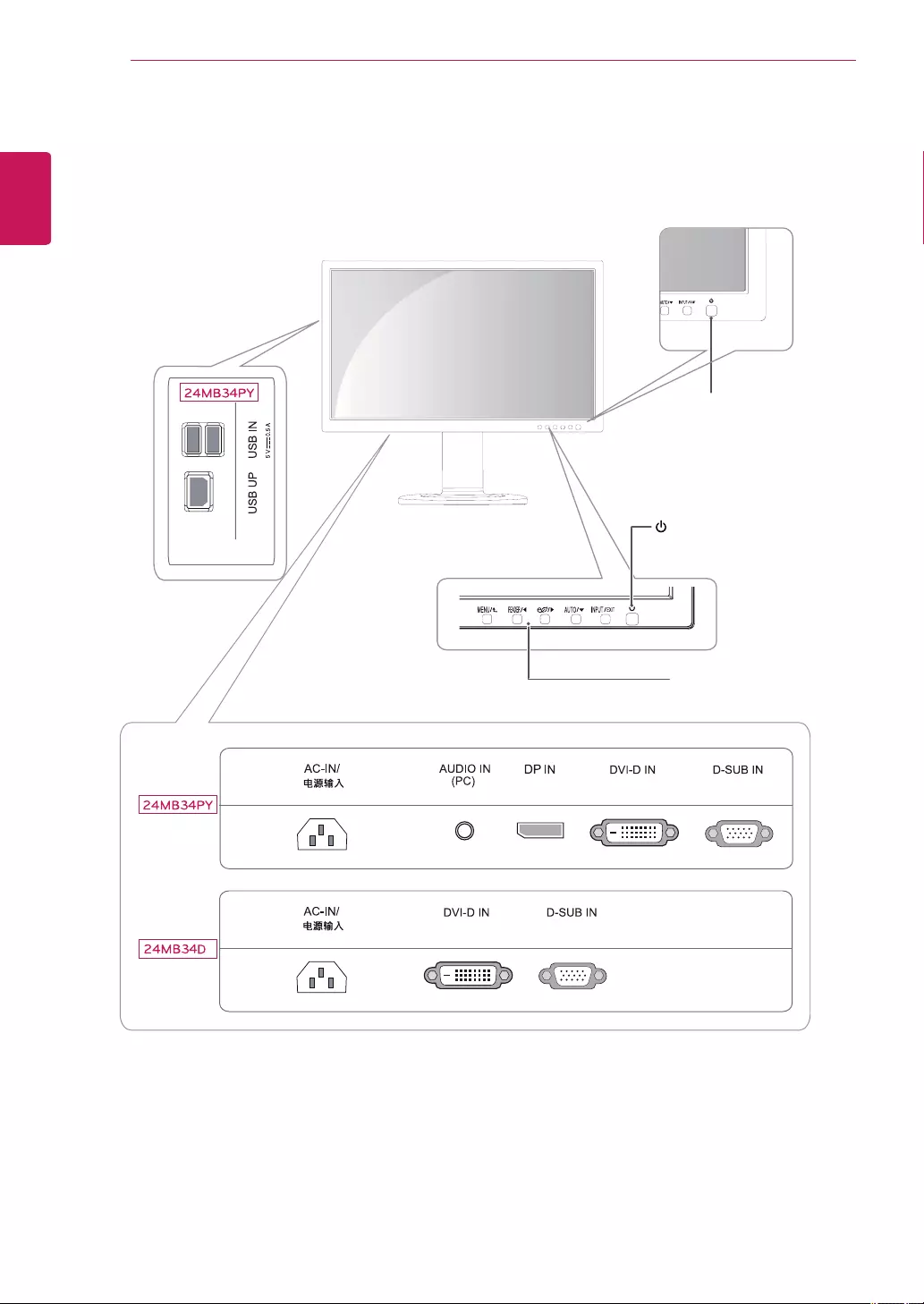
4ASSEMBLING AND PREPARING
ENGLISH
Parts and buttons
(PowerButton)
Power Indicator
LEDOn:Powerison
LEDOff:Powerisoff
FrontSideButtons
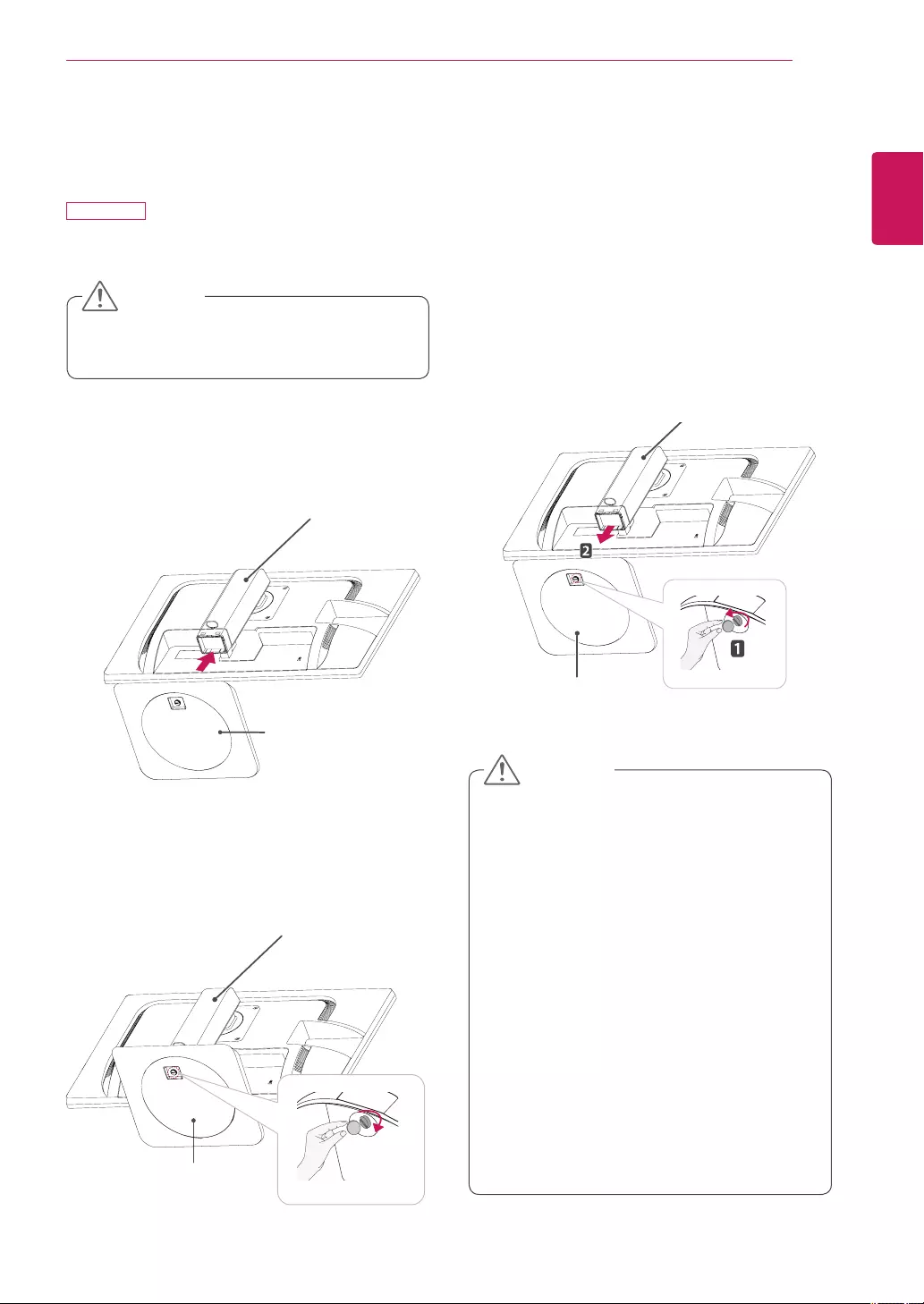
5
ASSEMBLING AND PREPARING
ENGLISH
Stand Base
Stand Base
Stand Base
Setting up the Monitor set
Attaching the Stand Base
24MB34PY
1 PlacetheMonitorsetwiththescreensidedownon
aflatandcushionedsurface.
Stand Base
Stand Body
Stand Body
Stand Base
Stand Body
Toprotectthescreenfromscratches,coverthe
surfacewithasoftcloth.
3 Usingacoin,turnthescrewclockwisetosecurethe
stand base.
2 Checktheposition (at the front and rear) ofthe
standbody, then mountthestand baseonthe
stand body asshowninthefigure.
CAUTION
Stand Base
Illustrationsinthisdocumentrepresenttypical
procedures,sotheymaylookdifferentfromthe
actualproduct.
Donotcarrythemonitorupsidedownbyjust
holdingthestandbase.Thismaycausethemoni-
tortofalloffthestandandcouldresultinper-
sonalinjury.
Whenliftingormovingthemonitor,donottouch
themonitorscreen.Theforceappliedtothemoni-
torscreenmaycausedamagetoit.
Donotapplyforeignsubstances(oils,lubricants,
etc.)tothescrewpartswhenassemblingthe
product.(Doingsomaydamagetheproduct.)
Applyingexcessiveforcewhentighteningscrews
maycausedamagetothemonitor.Damage
causedinthiswaywillnotbecoveredbythe
productwarranty.
Detaching the stand base
1 Placethemonitor'sscreenfacedown.
Toprotectthescreenfromscratches,coverthe
surfacewithasoftcloth.
2 Usingacoin,turnthescrewinthestandbasecoun-
terclockwise.Detachthestand base fromthestand
body.
CAUTION
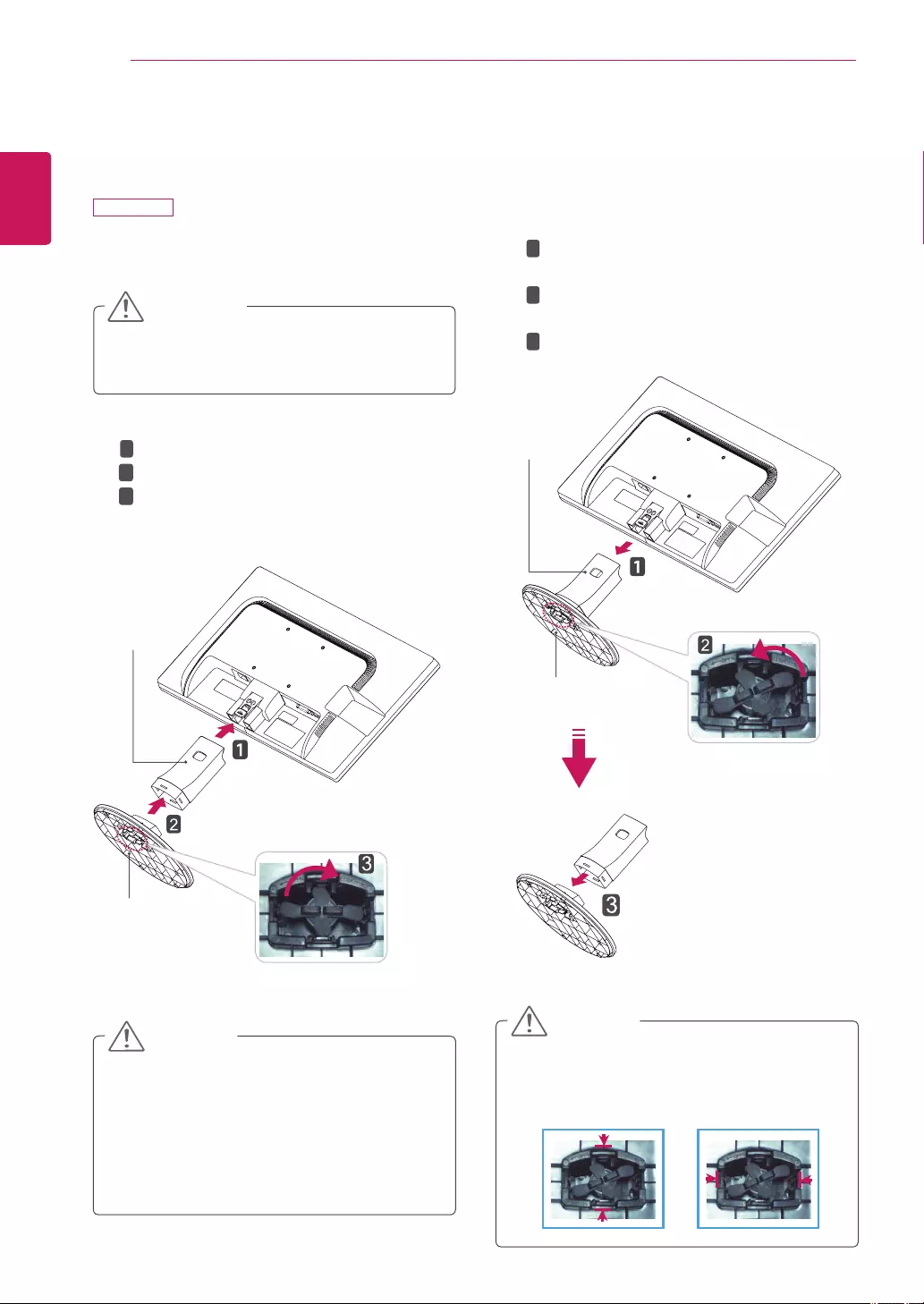
6ASSEMBLING AND PREPARING
ENGLISH
AttachtheStand Bodytothemonitorset.
AttachtheStand Base.
Tiedownthebaselocktoperpendicularity
direction.
Setting up the Monitor set
Attaching the Stand Base
24MB34D
1 PlacetheMonitorsetwiththescreensidedownon
aflatandcushionedsurface.
Layafoammatorsoftprotectiveclothonthe
surfacetoprotectthescreenfromdamage.
CAUTION
2
Stand Base
Stand Body
1
2
3
Detaching the Stand Base
1 PlacetheMonitorsetwiththescreensidedownon
aflatandcushionedsurface.
Stand Base
Stand Body
PushingthePUSHbutton,TaketheStand Body
fromthemonitorset.
Changeyourlockontheproductasitfollows
andturnitinthearrowdirection.
PullouttheStand Base.
1
2
3
2
Ifyoucan'treleasethestandbaseeventhe
lockingknobisatareleaseposition,Pleasepush
theindicatedknobdownandretryit.
CAUTION
Thisillustrationdepictsthegeneralmodelof
connection.Yourmonitormaydifferfromthe
itemsshowninthepicture.
Donotcarrytheproductupsidedownholding
onlythestandbase.Theproductmayfallandget
damagedorinjureyourfoot.
CAUTION
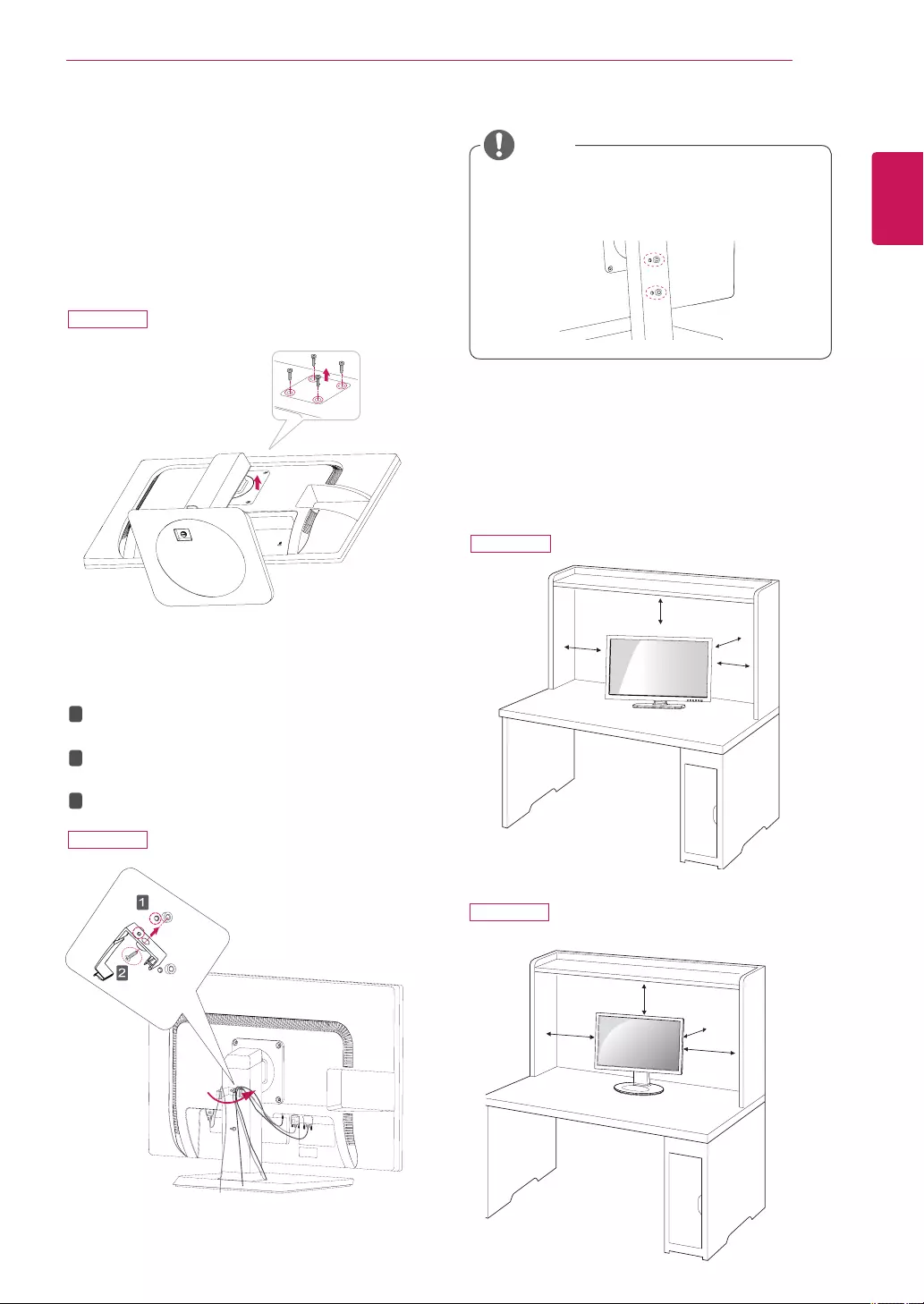
7
ASSEMBLING AND PREPARING
ENGLISH
Mounting on a table
1 Liftthemonitorandplaceitonthetableinan
uprightposition.
Installatleast3.94 inches awayfromthewallto
ensuresufficientventilation.
3.94 inches
3.94 inches
3.94 inches
3.94 inches
3.94 inches
3.94 inches
3.94 inches
3.94 inches
Detaching the stand body
1 Placethemonitor'sscreenfacedown.Toprotectthe
screenfromscratches,coverthesurfacewithasoft
cloth.
2 Usingascrewdriver,removethefourscrewsand
detachthestandfromthemonitor.
Using the cable holder
FixtheKnob(Cableholder)tothe
Hole(Hingebody).
1
2
3
UseonescrewtofixtheCableHolderand
monitorset.
ClosetheCableholder.
NOTE
Theholesareusedforwallmountbracket.
Variesdependinguponyourcountryormodel.
24MB34PY
24MB34PY
24MB34PY
24MB34D
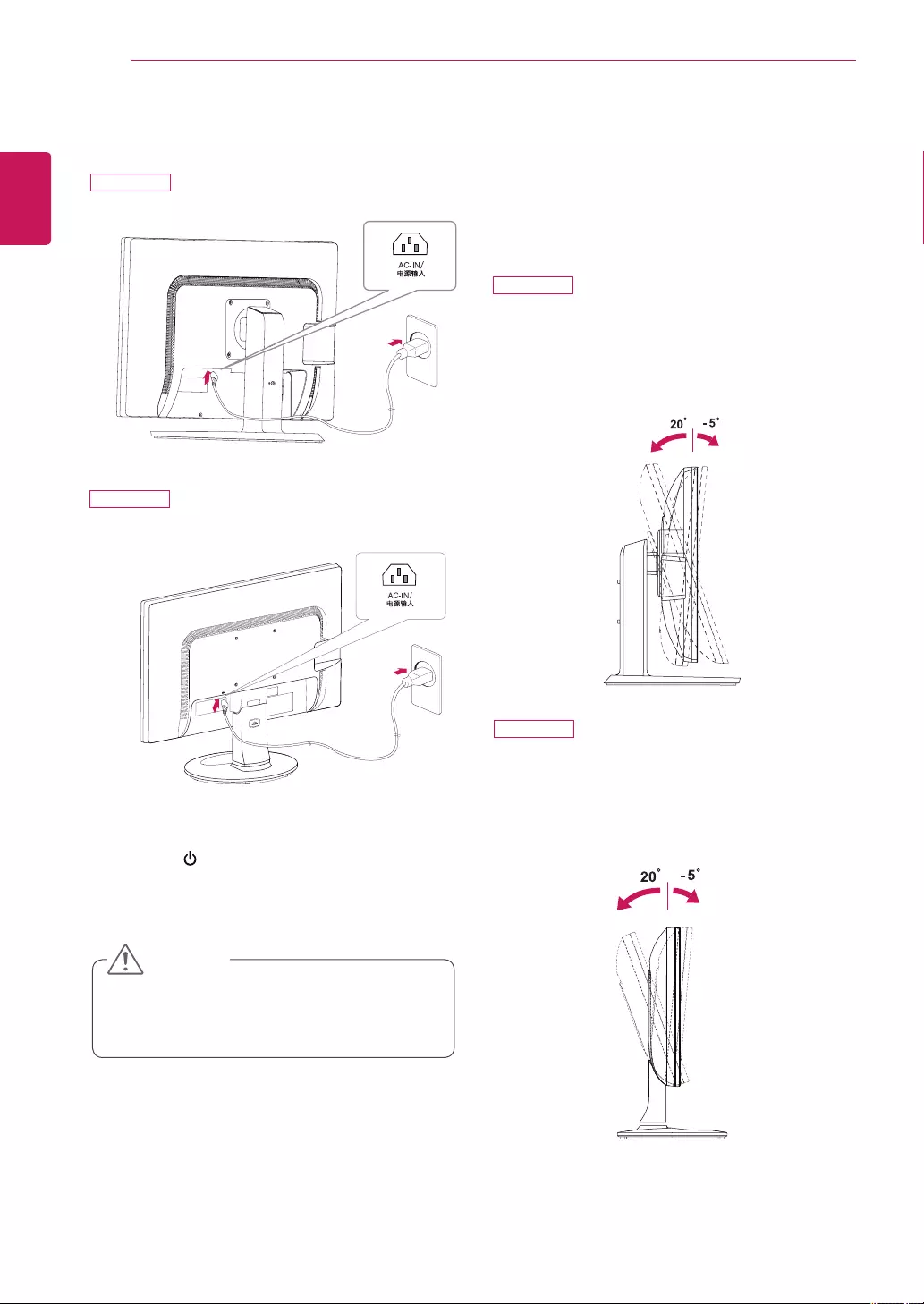
8ASSEMBLING AND PREPARING
ENGLISH
3 Pressthe (Power)buttononthefrontofthe
monitortoturnonthemonitor.
Unplugthepowercordpriortomovingorinstall-
ingthemonitor.Thereisriskofelectricshock.
CAUTION
Adjusting the angle
1 Placethemonitormountedonthestandbaseinan
uprightposition.
2 Adjusttheangleofthescreen.Theangleofthe
screencanbeadjustedupto5°forwardsand20°
backwardsforacomfortableviewingexperience.
Front SideRear Side
2 Adjusttheangleofthescreen.Theangleofthe
screencanbeadjustedupto5°forwardsand20°
backwardsforacomfortableviewingexperience.
2 ConnectthePowercordtothemonitor,thenplug
thepowercordintothewalloutlet.
Front SideRear Side
24MB34PY
24MB34PY
24MB34D
24MB34D
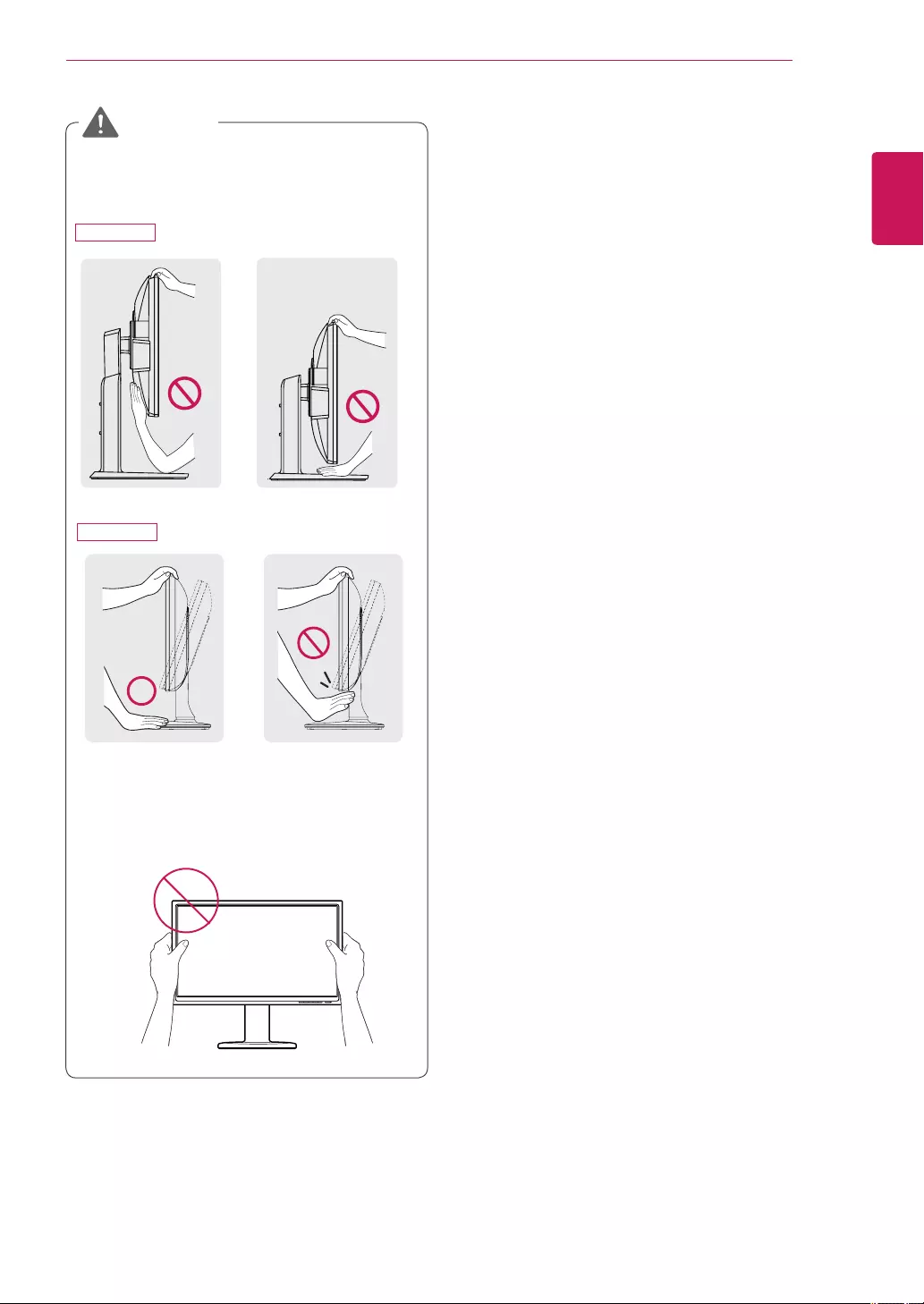
9
ASSEMBLING AND PREPARING
ENGLISH
Toavoidinjurytothefingerswhenadjustingthe
screen,donotholdthelowerpartofthemoni-
tor'sframeasillustratedbelow.
Becarefulnottotouchorpressthescreenarea
whenadjustingtheangleofthemonitor.
WARNING
24MB34PY
24MB34D
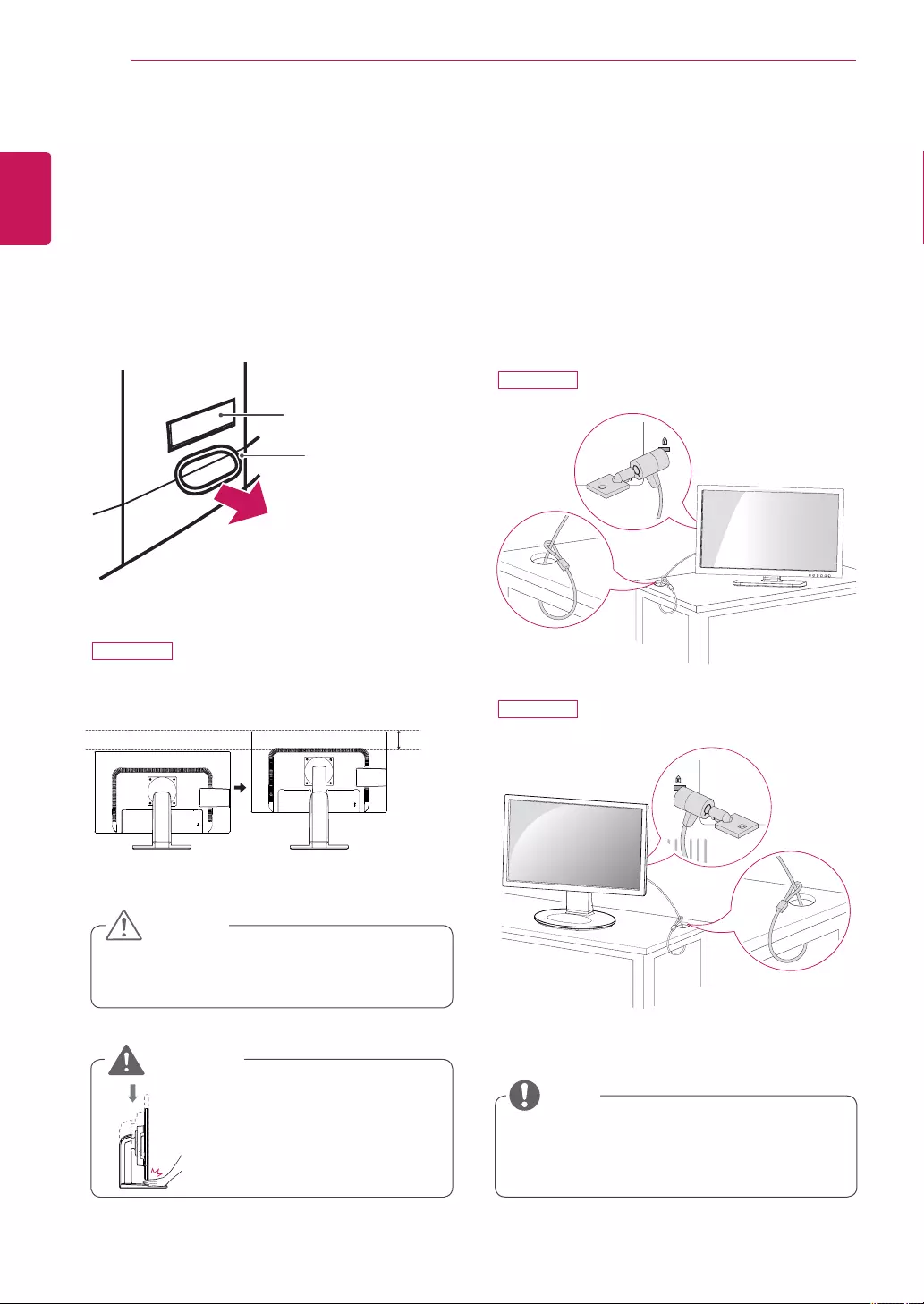
10 ASSEMBLING AND PREPARING
ENGLISH
Using the Kensington locking device
TheconnectorfortheKensingtonlockislocatedonthe
rearofthemonitor.
Formoreinformationoninstallationandusage,referto
theKensingtonlockusermanualorvisitthewebsiteat
http://www.kensington.com.
ConnectthemonitortothetablewiththeKensington
lockcable.
UsingtheKensingtonlockisoptional.Theacces-
soriescanbepurchasedatyourlocalelectronics
store.
NOTE
Oncethepinisremoved,itisnotnecessarytore-
insertittoadjusttheheight.
3 Theheightcanbeadjustedupto4.72 inches.
Donotputyourfingerbetween
thescreenandthebase(chas-
sis)whenadjustingthescreen's
height.
CAUTION
WARNING
4.72 inches
Adjusting the stand height
1 Placethemonitormountedonthestandbaseinan
uprightposition.
2 Removethetapeattachedatthebottomrearof
thestand body,thenpulloutthelocking pin.
Tape
Locking Pin
Stand Body
24MB34PY
24MB34PY
24MB34D
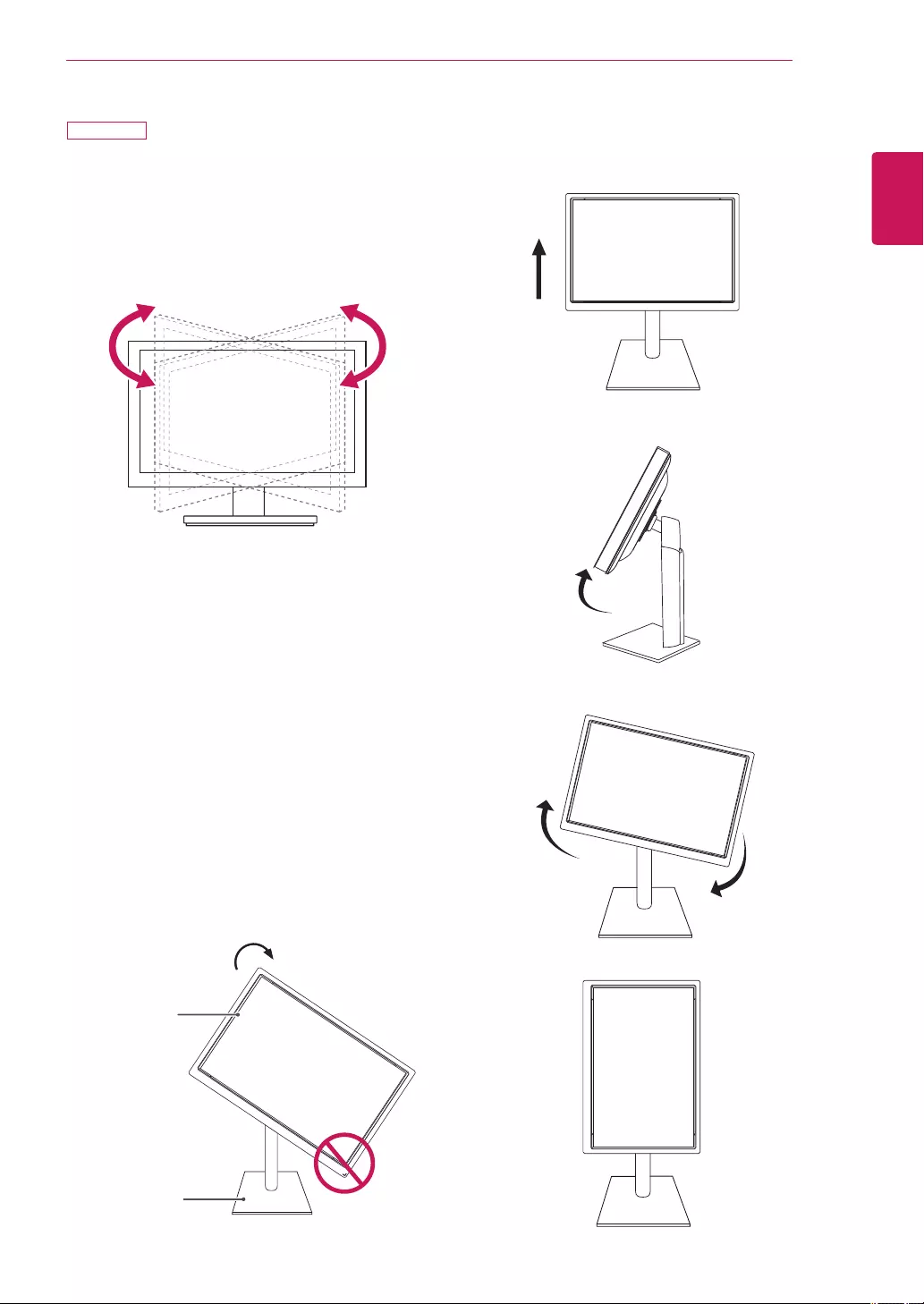
11
ASSEMBLING AND PREPARING
ENGLISH
Swivel stand
ImageshownmaydifferfromyourMonitorset.
1 Swivel355degreesandadjusttheangleofthe
Monitorsettosuityourview.
1 Liftthemonitortoitshighestheighttoutilizethe
Pivotfunction.
Using the Pivot function
Thepivotfunctionallowsyoutorotatethescreen90
degreesclockwise.
2 Landscape&Portrait:Youcanrotatethepanel90°
clockwise.Pleasebecautiousandavoidcontactbe-
tweenthemonitorheadandtheStandBasewhen
rotatingthescreentoaccessthePivotfunction.If
themonitorheadtouchestheStandBase,thenthe
StandBasecouldcrack.
Head
section
Stand
section
3 Becarefulwiththecableswhenrotatingthescreen.
24MB34PY
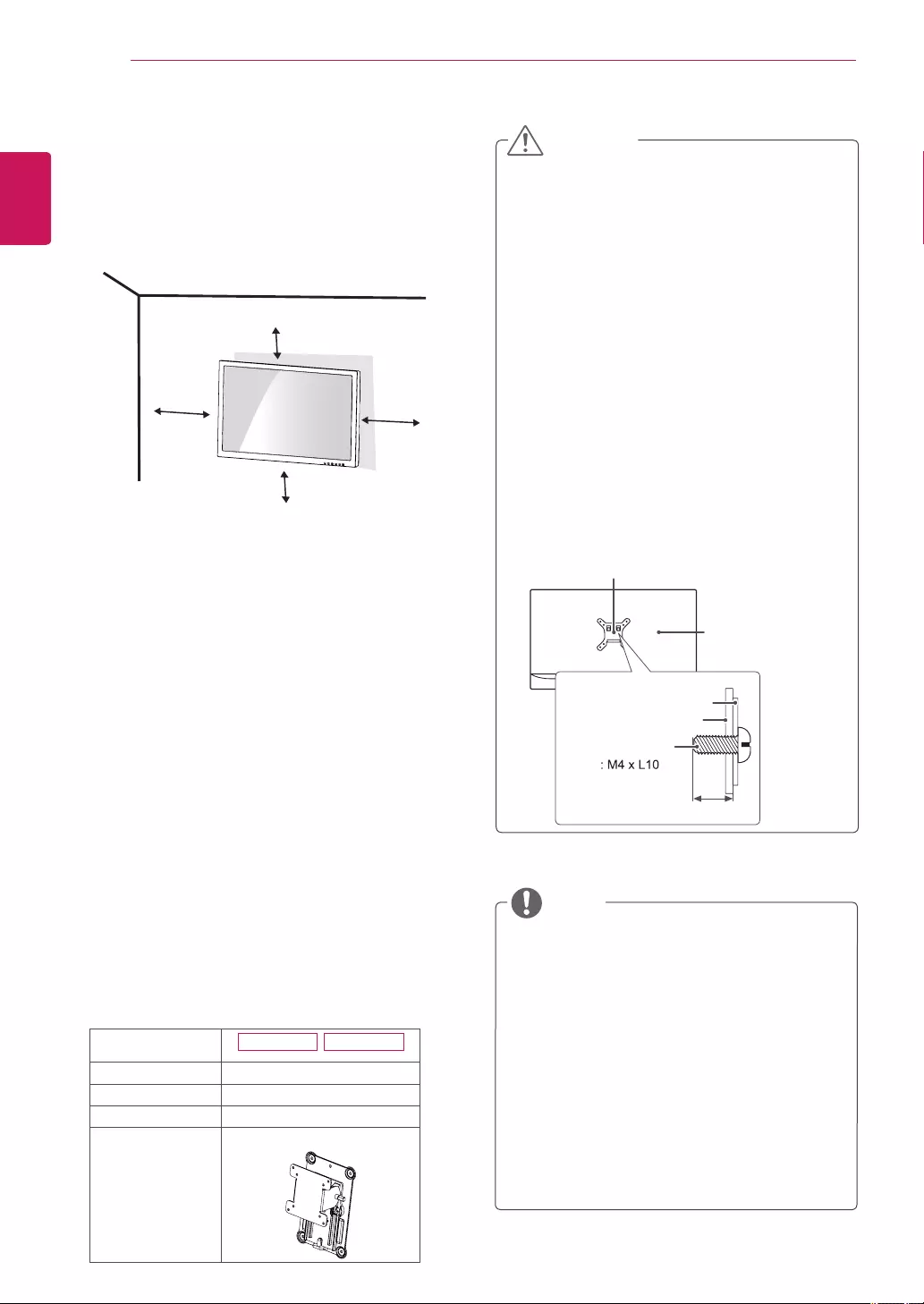
12 ASSEMBLING AND PREPARING
ENGLISH
Mounting on a wall
Forproperventilation,allowaclearanceof3.94inches
oneachsideandfromthewall.Detailed
instructionsareavailablefromyourdealer,seethe
optionalTiltWallMountingBracketInstallationand
SetupGuide.
IfyouintendtomounttheMonitorsettoawall,attach
Wallmountinginterface(optionalparts)tothebackof
theset.
WhenyouinstalltheMonitorsetusingawallmounting
interface(optionalparts),attachitcarefullysoitwillnot
drop.
1 Please,Usethescrewandwallmountinterfacein
accordancewithVESAStandards.
2 Ifyouusescrewlongerthanstandard,themonitor
mightbedamagedinternally.
3 Ifyouuseimproperscrew,theproductmightbe
damagedanddropfrommountedposition.Inthis
case,LGElectronicsisnotresponsibleforit.
4 VESAcompatibleonlywithrespecttoscrew
mountinginterfacedimensionsandmountingscrew
specifications.
5 PleaseuseVESAstandardasbelow.
784.8mm(30.9inch)andunder
*WallMountPadThickness:2.6mm
*Screw:Φ4.0mmxPitch0.7mmx
Length10mm
787.4mm(31.0inch)andabove
*PleaseuseVESAstandardwallmountpadand
screws.
3.94 inches
3.94 inches
3.94 inches
3.94 inches
UsethescrewsthatarelistedontheVESA
standardscrewspecifications.
Thewallmountkitwillincludeaninstallation
manualandnecessaryparts.
Thewallmountbracketisoptional.Youcan
obtainadditionalaccessoriesfromyourlocal
dealer.
Thelengthofscrewsmaydifferdependingon
thewallmount.Besuretousetheproperlength.
Formoreinformation,refertotheinstructions
suppliedwiththewallmount.
NOTE
Model 24MB34PY 24MB34D
VESA (A x B) 100x100
Standard screw M4
Number of screws 4
Wall Mount Plate
(Optional)
RW120
Disconnectthepowercordfirst,andthenmove
orinstalltheMonitorset.Otherwiseelectric
shockmayoccur.
IfyouinstalltheMonitorsetonaceilingor
slantedwall,itmayfallandresultinsevere
injury.
UseonlyanauthorizedLGwallmountand
contactthelocaldealerorqualifiedpersonnel.
Donotovertightenthescrewsasthismay
causedamagetotheMonitorsetandvoidyour
warranty.
Useonlyscrewsandwallmountsthatmeet
theVESAstandard.Anydamagesorinjuriesby
misuseorusinganimproperaccessoryarenot
coveredbythewarranty.
Screwlengthfromoutersurfaceofbackcover
shouldbeunder0.31inches.
CAUTION
BackCover
WallmountPad
WallmountPad
BackCover
Standardscrew
Max.0.31inches
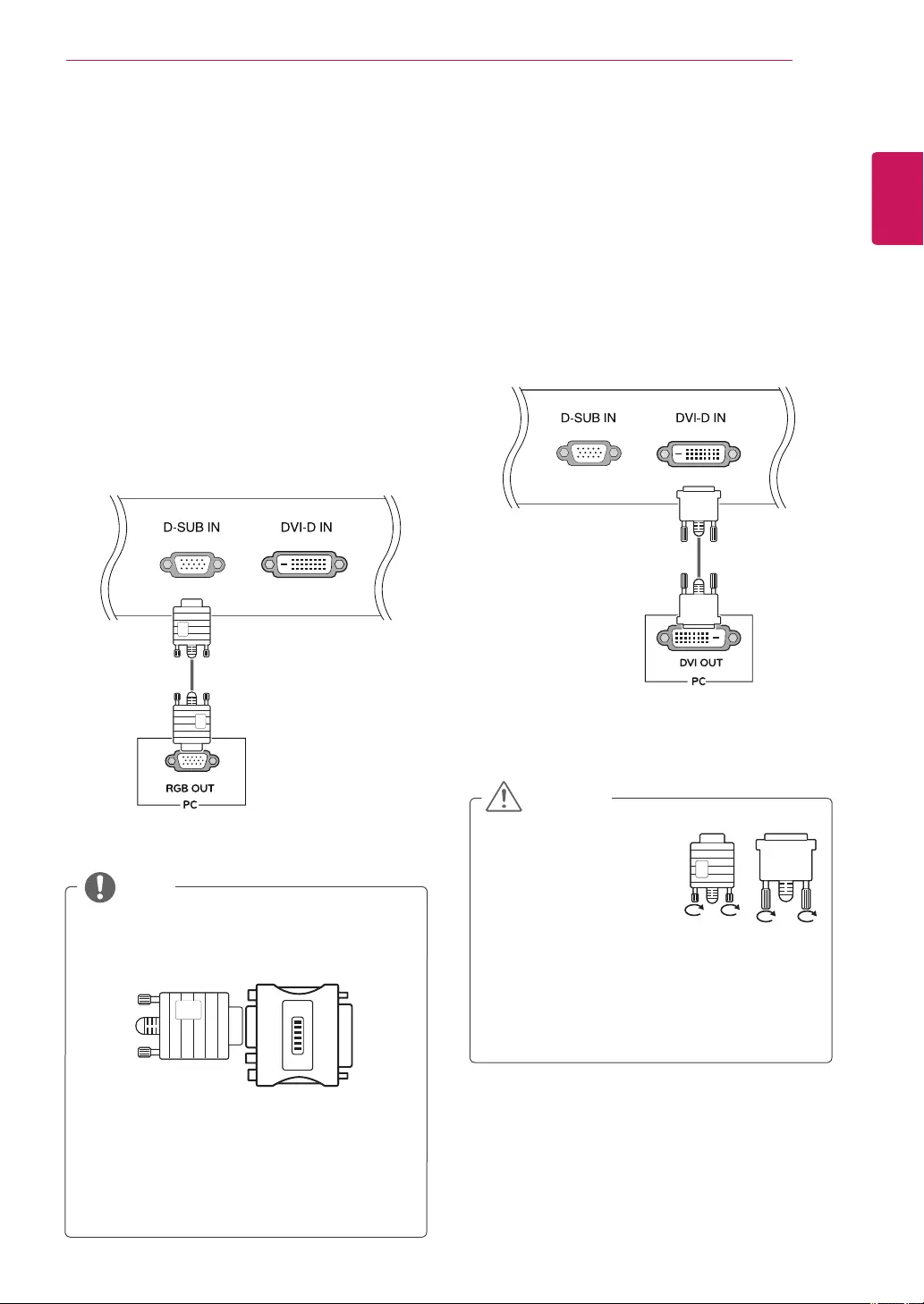
13
USING THE MONITOR SET
ENGLISH
USING THE MONITOR SET
Connecting to a PC
YourMonitorsetsupportsPlug&Play*.
*Plug&Play:APCrecognizesaconnecteddevice
thatusersconnecttoaPCandturnon,without
deviceconfigurationoruserintervention.
D-SUB connection
TransmitsanalogvideofromyourPCtotheMonitorset.
ConnectthePCandtheMonitorsetwiththesupplied
D-sub15pinsignalcableasshowninthefollowing
illustrations.
Mac adapter
ForAppleMacintoshuse,aseparateplugadapter
isneededtochangethe15pinhighdensity(3
row)D-SUBVGAconnectoronthesuppliedcable
toa15pin2rowconnector.
WhenusingaD-Subsignalinputcableconnector
forMacintosh
NOTE
DVI-D connection
TransmitsadigitalvideosignalfromyourPCtothe
Monitorset.ConnectthePCandtheMonitorsetwitha
DVIcableasshowninthefollowingillustrations.
Connectthesignalinput
cableandtightenitby
turningthescrewsclockwise.
Donotpressthescreenwith
yourfingerforalongtime
asthismayresultintemporarydistortiononthe
screen.
Avoiddisplayingafixedimageonthescreenfor
alongperiodoftimetopreventimageburn.Use
ascreensaverifpossible.
CAUTION
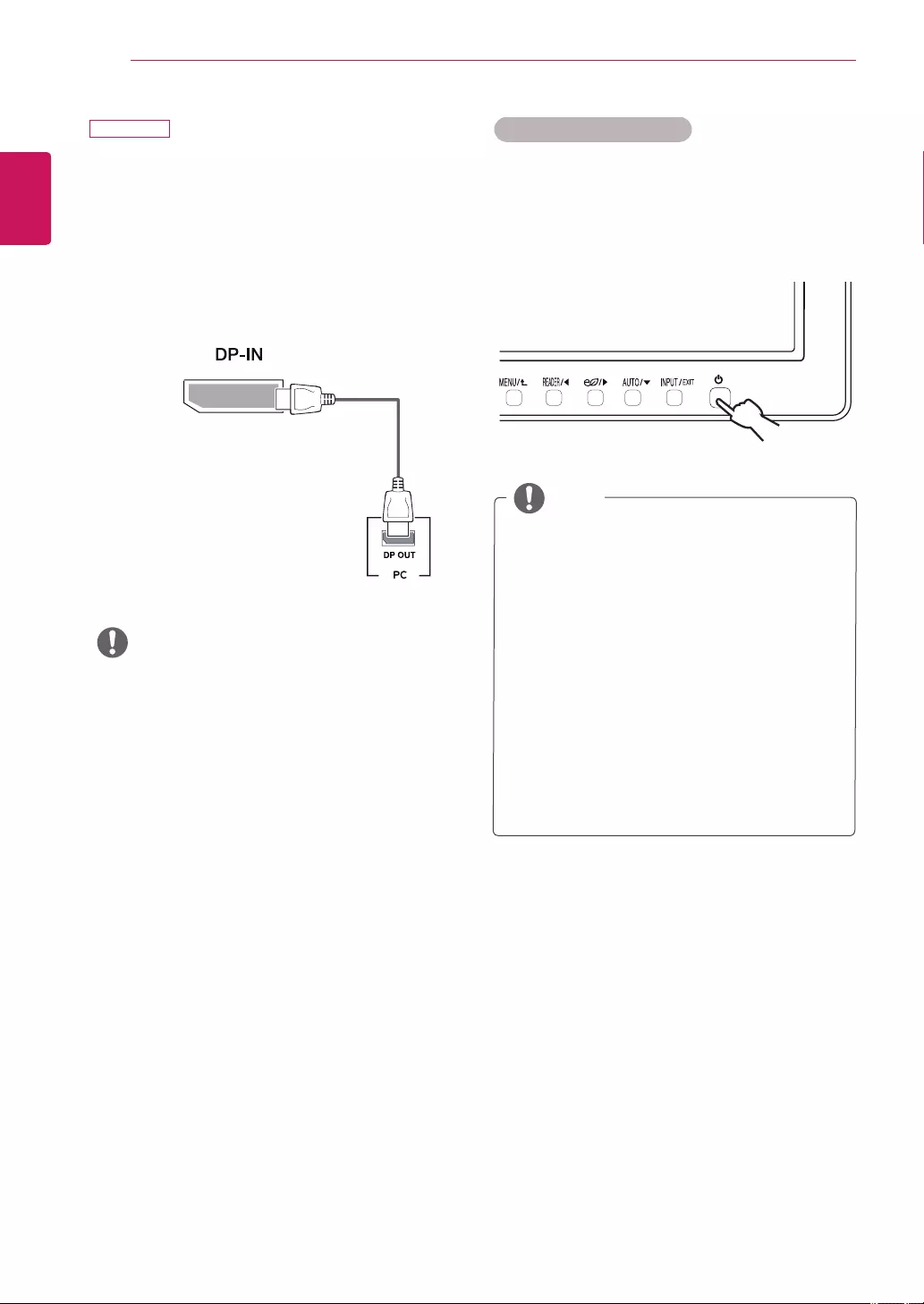
14 USING THE MONITOR SET
ENGLISH
"Self Image Setting" Function.
Thisfunctionprovidestheuserwithoptimal
displaysettings.Whentheuserconnects
themonitorforthefirsttime,thisfunction
automaticallyadjuststhedisplaytooptimal
settingsforindividualinputsignals.(Only
supportedinAnalogMode)
‘AUTO’ Function.
Whenyouencounterproblemssuchasblurry
screen,blurredletters,screenflickerortilted
screenwhileusingthedeviceorafterchanging
screenresolution,presstheAUTOfunction
buttontoimproveresolution.(Onlysupportedin
AnalogMode)
NOTE
Self Image Setting Function
Pressthepowerbuttononthebottompaneltoturnthe
poweron.Whenmonitorpoweristurnedon,the"Self
Image Setting"Functionisexecutedautomatically.(Only
supportedinAnalogMode)
Theremaybenovideooraudiooutputdepending
ontheDPversionofthePC.
y
IfyouusegenericcablesnotcertifiedbyLG,the
screenmaynotdisplayortheremaybeimage
noises.
DisplayPort connection
Transmitsthedigitalvideoandaudiosignalsfromyour
PCtothemonitor.ConnectyourPCtothemonitorus-
ingtheDisplayPortcableasillustratedbelow.
Pressthemenubuttonandthenselecttheinputoption
fromtheinputmenu.
NOTE
24MB34PY
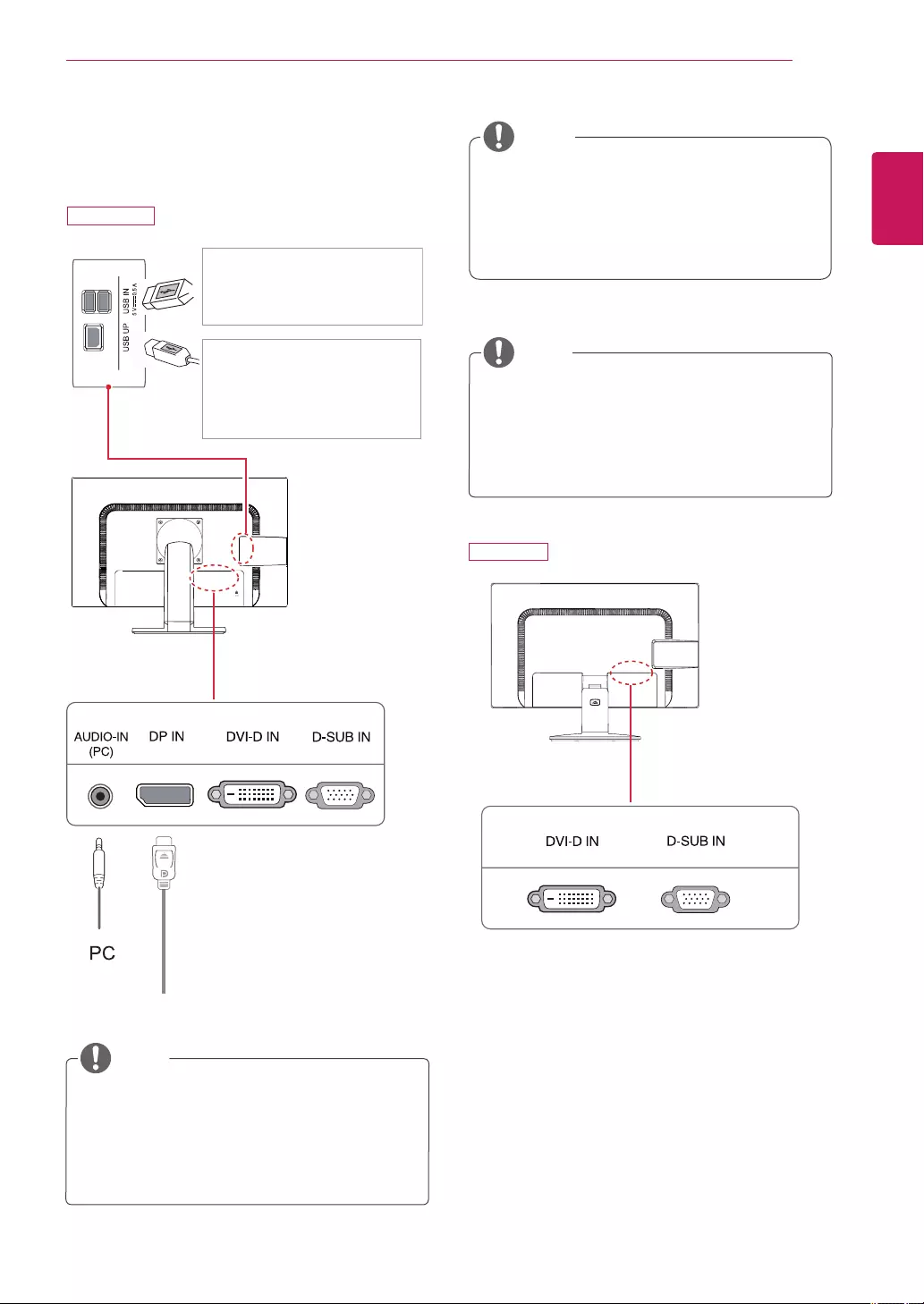
15
USING THE MONITOR SET
ENGLISH
Peripheraldevicesaresoldseparately.
TheUSBportsontheleftandbottomofthe
monitorcanbeusedtoconnectthekeyboard,
mouse,andotherUSBdevices.
Peripheral device connection
Connectperipheraldevicestothemonitor.
NOTE
NOTE
Headphonesorspeakersmaynotworknormally,
dependingontheserverPCsettings.
Virtualsolutionsmayaffectthefunctionsor
speedofthespecificUSBstoragedevice.
NOTE
Themonitor'sUSBterminalsupportsUSB2.0and
highspeedcables.
DP=DisplayPort
TwoUSBDownstreamports
Connecttheseportstoamouse,USB
keyboard,memorystickwithcurrent
specunder100mA.
OneUSBUpstreamport
Connectthisporttothedown-
streamportofacomputer,laptopor
USBmonitor(YourcomputerorUSB
monitormustsupportUSBandhave
USBports).
(Not Provided)
24MB34D
24MB34PY
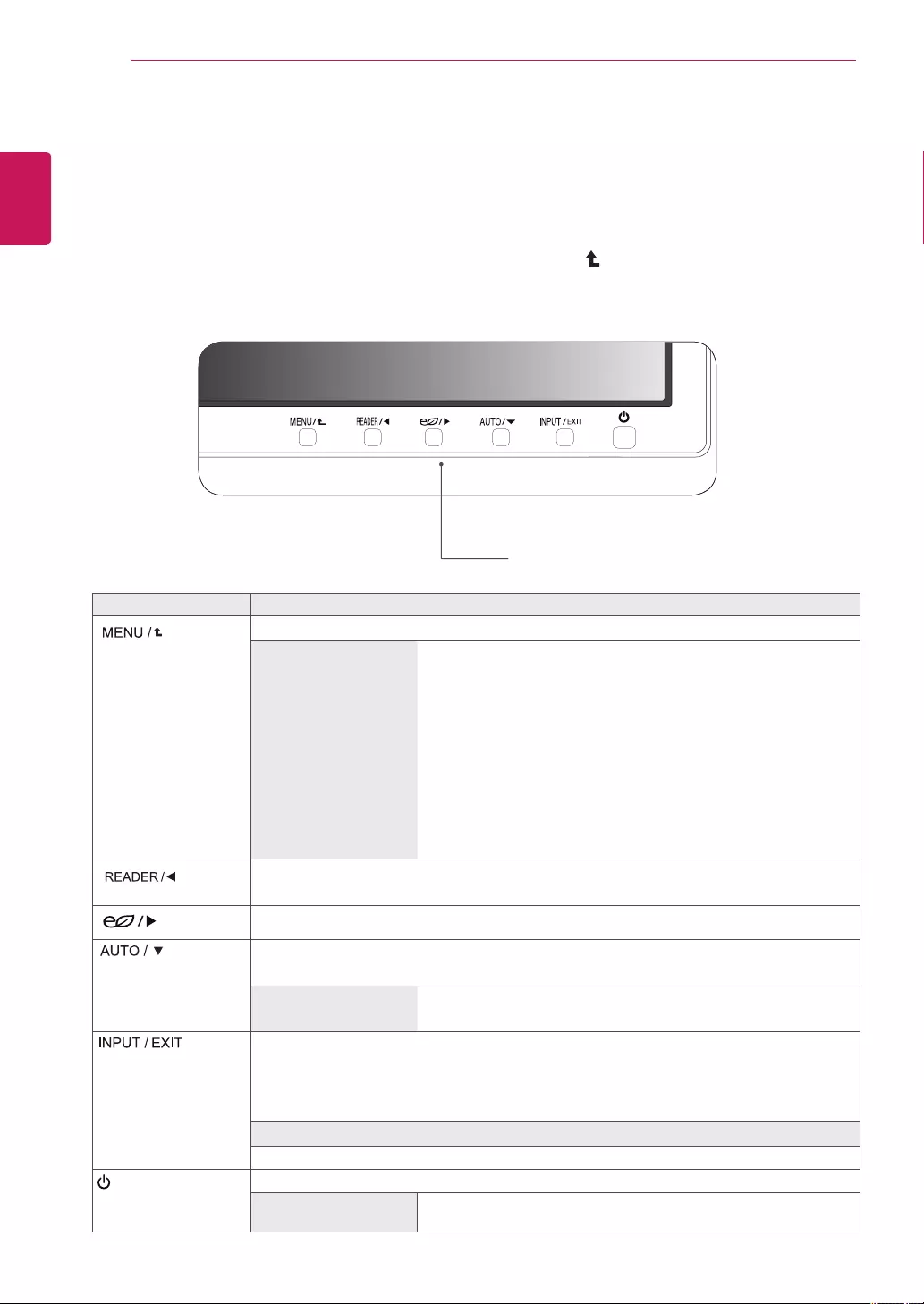
16 CUSTOMIZING SETTINGS
ENGLISH
CUSTOMIZING SETTINGS
1 PressthedesiredbuttononthebottomoftheMonitorset.
2 ChangethevalueofthemenuitembypressingthebuttonsonthebottomoftheMonitorset.
Toreturntotheuppermenuorsetothermenuitems,usetheuparrow( )button.
3 SelectEXITtoleavetheOSDmenu.
Monitor set Buttons
Button Description
Accessesthemainmenus.(Seep.17)
OSD Locked/OSD
Unlocked
Thisfunctionallowyoutolockthecurrentcontrolsettings,sothat
theycannotbeinadvertentlychanged.
PressandholdtheMENUbuttonforseveralseconds.ThenOSDof
“OSDLock”willappear.Afterthat,usercanselectlockorunlockby
pressingleft/rightbutton.
Ifuserselectsthe“Lock”iconbypressingthe“OK”button,the
message“OSDLocked”willappear.Otherwise,“OSDUnlocked”will
appear.Afterselectingthe“Lock”,IfyouwanttochangetoUnlock,
youcanpushthe“MENU”buttonforseveralseconds.Themessage
“OSDUnlocked”willappear.
UsethisbuttontoenterReaderModemenu.Itsfunctionworkstodisplayscreenaspaper-
likepictureforEyecomfort.Ifyouwanttomoreinformation.(Seep.19)
UsethisbuttontoenterSMARTENERGYSAVINGmenu.(Seep.19)
Whenadjustingyourdisplaysettings,alwayspresstheAUTObuttonontheMONITOR
SETUPOSD.(OnlysupportedinAnalogMode)
The best display mode 24MB34PY:1920x1080
24MB34D:1920x1080
Youcanchoosetheinputsignal.
• Whentwoinputsignalsareconnected,youcanselecttheinputsignalyouwant.
• Whenonlyonesignalisconnected,itisautomaticallydetected.Thedefaultsettingis
D-SUB.
EXIT
ExittheOSD(OnScreenDisplay).
(PowerButton) Turnsthepoweronoroff.
Power Indicator Thepowerindicatorstayswhiteifthedisplayisrunningproperly(On
Mode).IfthedisplayisinSleepMode,thepowerindicatorblinkswhite.
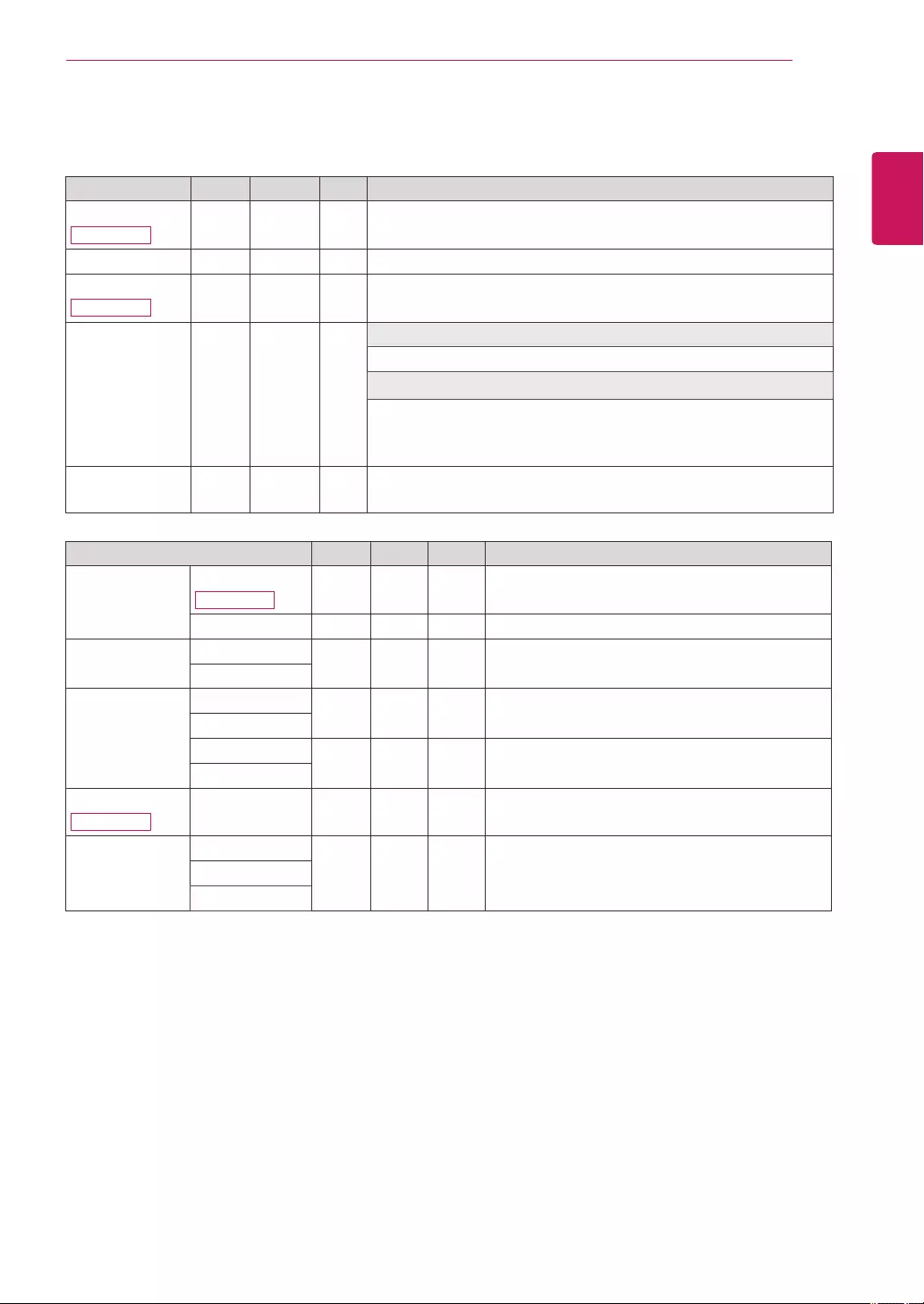
17
CUSTOMIZING SETTINGS
ENGLISH
Customizing Settings
Menu Analog Digital DP Description
Volume
24MB34PY ● ● ● Toadjustthevolume
Brightness ● ● ● Toadjustthebrightnessofthescreen
Contrast
24MB34D ● ● Toadjustthecontrastofthescreen
Wide/Original
● ● ●
Wide
Switchtofullscreenmodeaccordingtoinputimagesignal.
Original
Changetheinputimagesignalratiotooriginal.
*ThisfunctionworksonlyifinputresolutionislowerthanMonitorset
ratio(16:9).
Reset ● ● ● Restoreallfactorydefaultsettings.Pressthe◄ ,►buttonstoreset
immediately.
Menu > Next Menu Analog Digital DP Description
Picture Contrast
24MB34PY ● ● ● Toadjustthecontrastofthescreen
Sharpness ● ● ● Toadjusttheclearnessofthescreen
Color Gamma ● ● ● Tocustomizethecolorofthescreen
Color Temp
Display Horizontal ●Toadjustthepositionofthescreen
Vertical
Clock ●Toimprovetheclarityandstabilityofthescreen
Phase
Audio
24MB34PY Audio Input ●Toselecttheaudioinput
Others Language
● ● ● Tocustomizethescreenstatusforauser'soperating
environment
Power Indicator
Off Time Setting
Analog: D-SUB(Analogsignal)input.
Digital: DVI-D(Digitalsignal)input.
DP: DisplayPortinput.
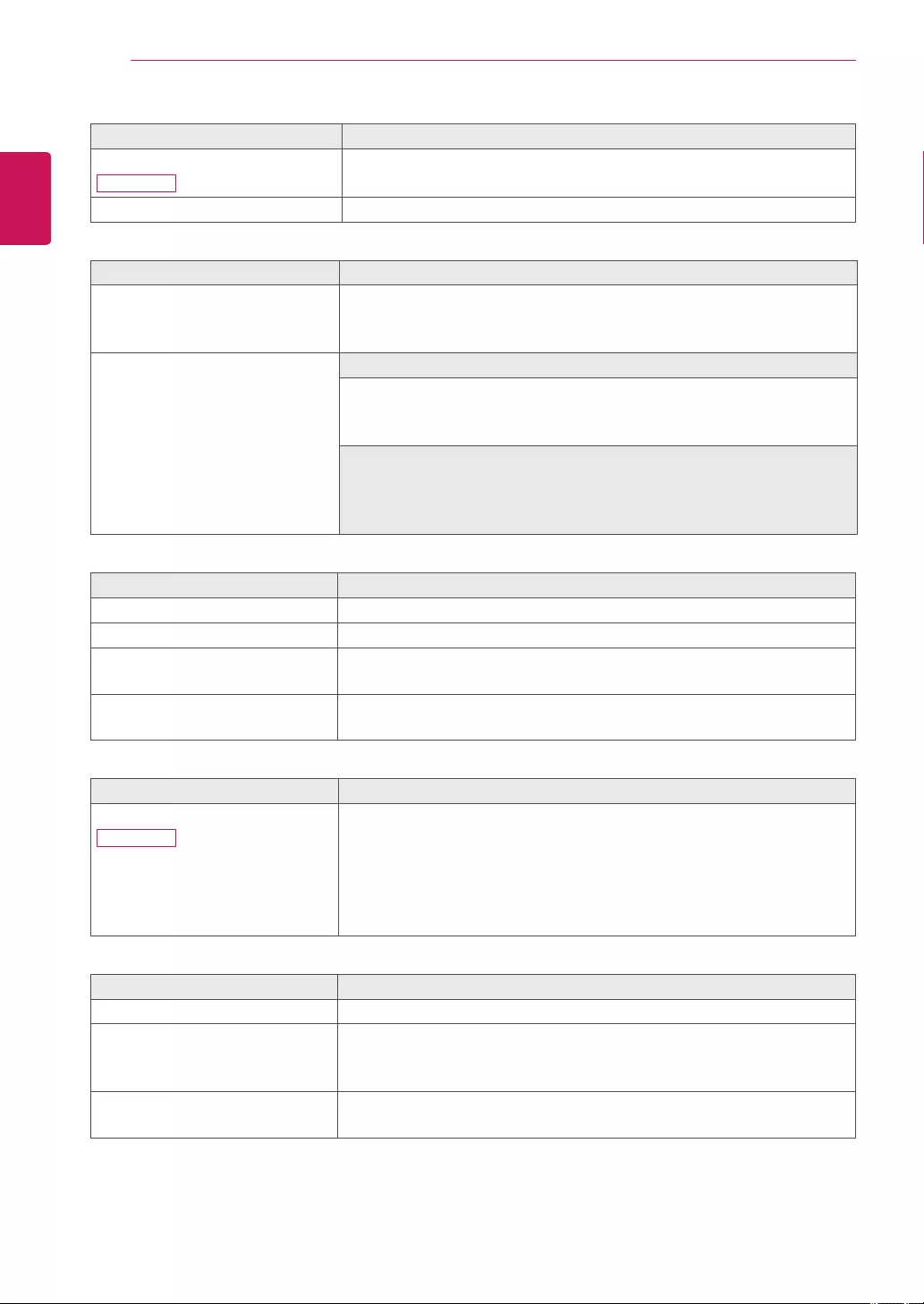
18 CUSTOMIZING SETTINGS
ENGLISH
Menu > Next Menu > Picture Description
Contrast
24MB34PY
Toadjustthecontrastofthescreen.
Sharpness Toadjusttheclearnessofthescreen.
Menu > Next Menu > Color Description
Gamma Setyourowngammavalue.:Gamma0,Gamma1,Gamma2onthemonitor,
highgammavaluesdisplaywhitishimagesandlowgammavaluesdisplay
blackishimages.
Color Temp Custom
• Red: Setyourownredcolorlevels.
• Green: Setyourowngreencolorlevels.
• Blue: Setyourownbluecolorlevels.
Selectthescreencolor.
Warm: Setthescreentowarmcolortemperature(morered).
Medium:Setthescreentomediumcolortemperature.
Cool: Setthescreentocoolcolortemperature(moreblue).
Menu > Next Menu > Display Description
Horizontal Tomoveimageleftandright.
Vertical Tomoveimageupanddown.
Clock Tominimizeanyverticalbarsorstripesvisibleonthescreenbackground.The
horizontalscreensizewillalsochange.
Phase Toadjustthefocusofthedisplay.Thisitemallowsyoutoremoveany
horizontalnoiseandclearorsharpentheimageofcharacters.
Menu > Next Menu > Audio Description
Audio Input (OnlyinDPinput)
24MB34PY
ToSelecttheaudiosourcetooutputtospeakerfrombelowitems.
1.Audio-In:Theaudiosourceonexternalanalogaudiojack.
(OnlyinDsub/DVI-Dinput)
2.DP:TheaudiosourceonDPport.
3.Auto:TheaudiosourceisswitchedautomaticallybetweenDPorAudio-In.
DPhashigherpriority.(OnlyinDPinput)
Menu > Next Menu > Others Description
Language Tochoosethelanguageinwhichthecontrolnamesaredisplayed.
Power Indicator Usethisfunctiontosetthepowerindicatoronthebottomsideofthemonitor
toOnorOff.IfyousetOff,itwillgooff.
IfyousetOnatanytime,thepowerindicatorwillautomaticallybeturnedon.
Off Time Setting Themonitorsetwillswitchtopoweroffmodeafterthetimetobechosenby
user(1~24hours)
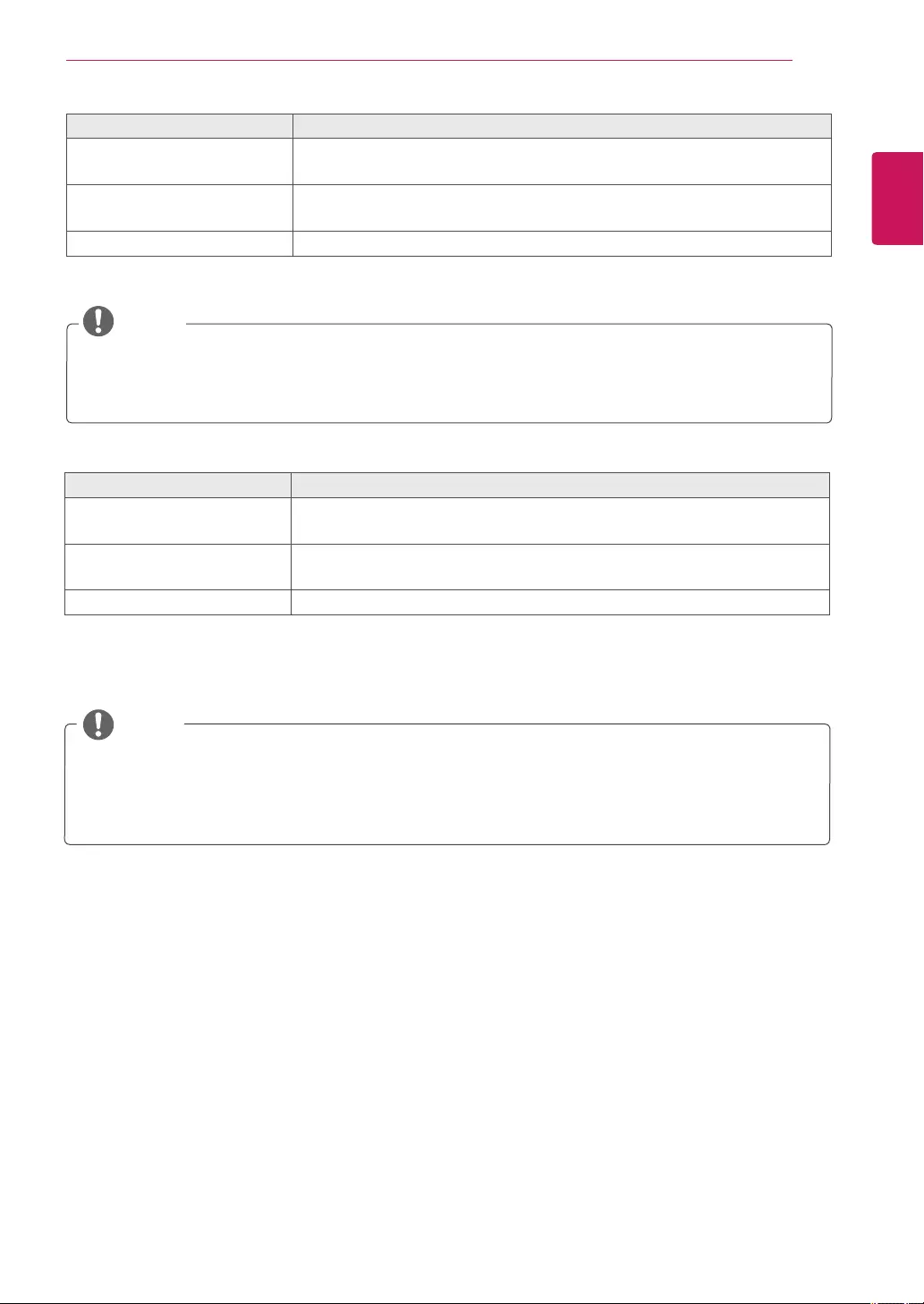
19
CUSTOMIZING SETTINGS
ENGLISH
Reader Mode Description
Reader 1 Itisamodethatthescreenisadjustedtothebestforthenewspaper.Ifyouwant
screenmorebright,youcancontrolbrightnessinMenuOSD.
Reader 2 Itisamodethatthescreenisadjustedtothebestforthecartoon.Ifyouwant
screenmorebright,youcancontrolbrightnessinMenuOSD.
Reader Off Itisamodethatreadermodeisoff.
NOTE
IfoptionofReaderModeisReader1orReader2,SMARTENERGYSAVINGwillautomaticallybeOff.
NOTE
SMART ENERGY SAVING Description
High
EnablesSMARTENERGYSAVINGyoucansaveenergywiththisenergy-highefficient
function.
Low
EnablesSMARTENERGYSAVINGyoucansaveenergywiththisenergy-lowefficient
function.
Off DisablesSMARTENERGYSAVING.
*SMART ENERGY SAVING:Conserveenergybyusingluminancecompensationalgorithm.
SavingDatadependsonthePanel.So,thosevaluesshouldbedifferentfromeachpanelandpanelvendor.If
optionofSMARTENERGYSAVINGisHighorLow,monitorluminancebecomehigherorlowerdependonsource.
IfoptionofSMARTENERGYSAVINGisHighorLow,ReaderModewillautomaticallybeReaderOff.
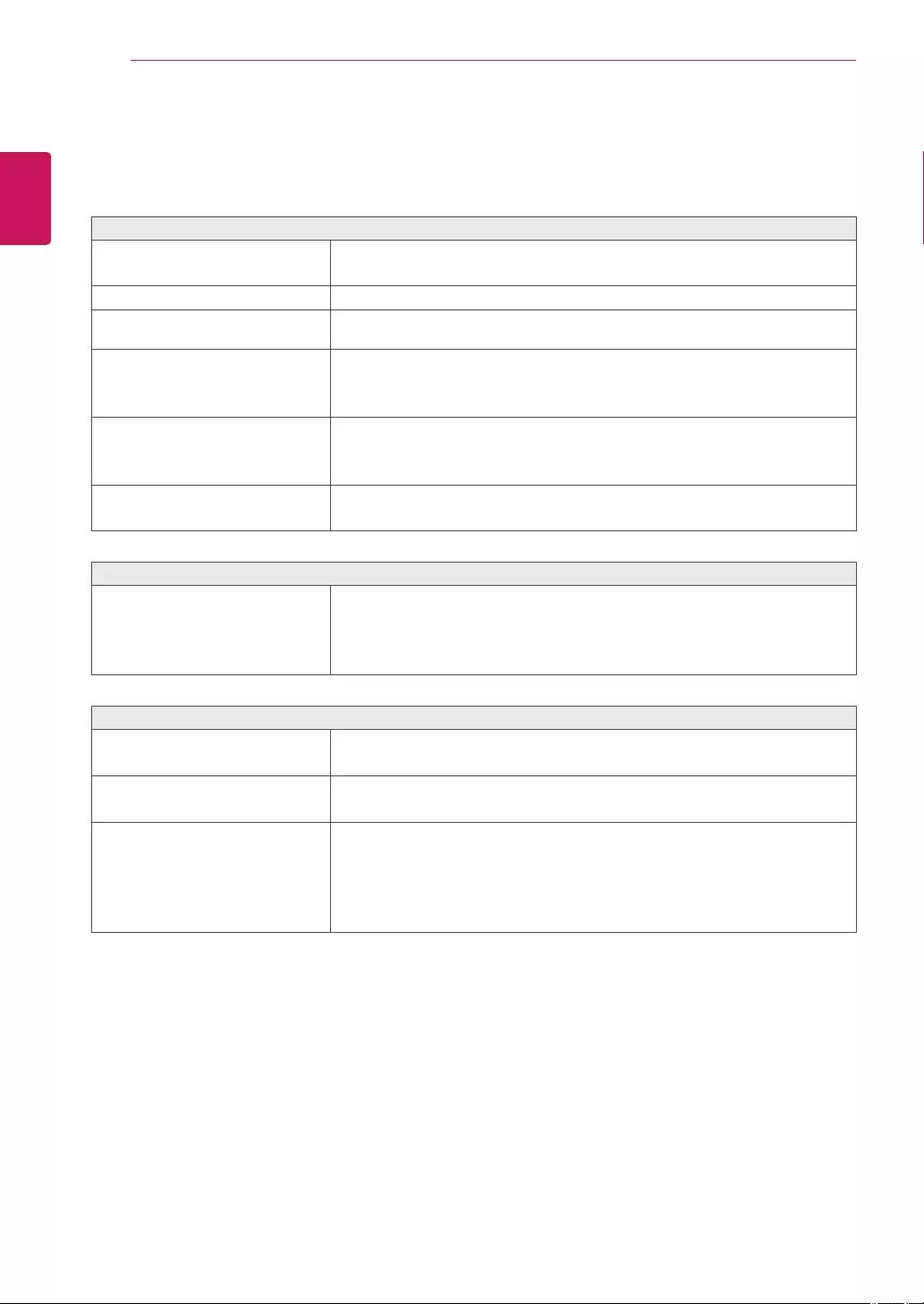
20 TROUBLESHOOTING
ENGLISH
TROUBLESHOOTING
Check the following before calling for service.
No image appears
Isthepowercordofthedisplay
connected?
Checkandseeifthepowercordisconnectedproperlytothepoweroutlet.
Isthepowerindicatorlighton?
PressthePowerbutton.
Isthepoweronandthepowerindicator
White?
Adjustthebrightnessandthecontrast.
Isthepowerindicatorflickering?
Ifthedisplayisinpowersavingmode,trymovingthemouseorpressingany
keyonthekeyboardtobringupthescreen.
TrytoturnonthePC.
Doyouseean"OUTOFRANGE"
messageonthescreen?
ThismessageappearswhenthesignalfromthePC(videocard)isoutof
horizontalorverticalfrequencyrangeofthedisplay.Seethe'Specifications'
sectionofthismanualandconfigureyourdisplayagain.
Doyouseea"NOSIGNAL"messageon
thescreen?
Whenthemonitorison"No-Signal"in5minutes,themonitorgoestoDPM
mode.
Do you see a "OSD LOCKED" message on the screen?
Doyousee“OSDLOCKED”whenyou
pushMENUbutton?
Youcansecurethecurrentcontrolsettings,sothattheycannotbe
inadvertentlychanged.YoucanunlocktheOSDcontrolsatanytime
bypushingtheMENUbuttonforseveralseconds:themessage“OSD
UNLOCKED”willappear.
Display image is incorrect
DisplayPositionisincorrect.
PresstheAUTObuttontoautomaticallyadjustyourdisplayimagetothe
idealsetting.
Onthescreenbackground,vertical
barsorstripesarevisible.
PresstheAUTObuttontoautomaticallyadjustyourdisplayimagetothe
idealsetting.
Anyhorizontalnoiseappearinginany
imageorcharactersarenotclearly
portrayed.
PresstheAUTObuttontoautomaticallyadjustyourdisplayimagetothe
idealsetting.
CheckControl Panel ► Display ► Settingsandadjustthedisplaytothe
recommendedresolutionoradjustthedisplayimagetotheidealsetting.Set
thecolorsettinghigherthan24bits(truecolor).
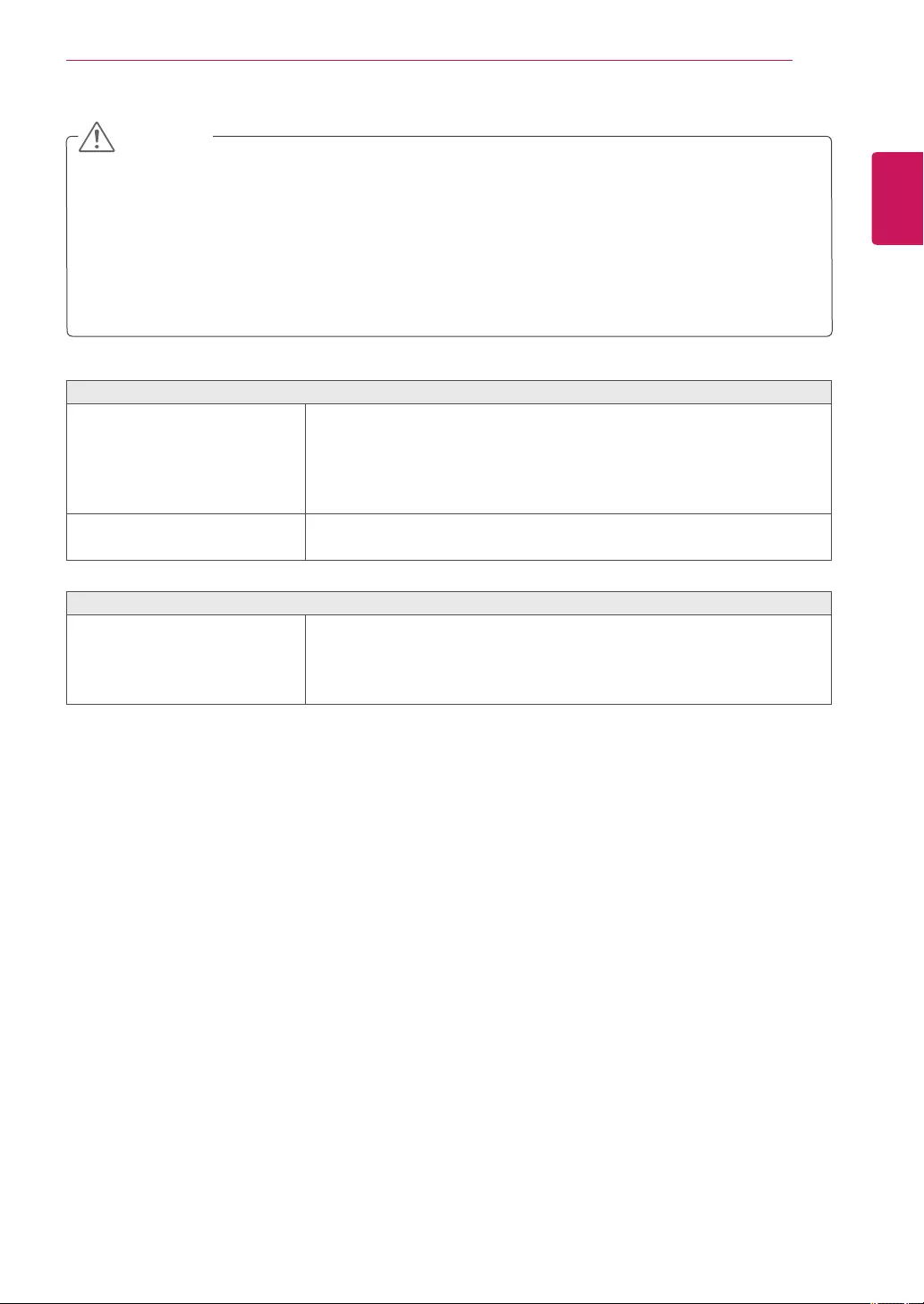
21
TROUBLESHOOTING
ENGLISH
Display image is incorrect
Thescreencolorismonoorabnormal.
Checkifthesignalcableisproperlyconnectedanduseascrewdrivertofasten
ifnecessary.
Makesurethevideocardisproperlyinsertedintheslot.
Setthecolorsettinghigherthan24bits(truecolor)atControl Panel►
Settings.
Thescreenblinks.
Checkifthescreenissettointerlacemodeandifyes,changeittothe
recommendresolution.
Do you see an "Unrecognized monitor, Plug&Play (VESA DDC) monitor found" message?
Haveyouinstalledthedisplaydriver?
BesuretoinstallthedisplaydriverfromthedisplaydriverCD(ordiskette)
thatcomeswithyourdisplay.Or,youcanalsodownloadthedriverfromour
website:http://www.lg.com.
MakesuretocheckifthevideocardsupportsPlug&Playfunction.
CheckControl Panel ► Display ► Settingsandseeifthefrequencyortheresolutionwerechanged.Ifyes,
readjustthevideocardtotherecommendresolution.
Iftherecommendedresolution(optimalresolution)isnotselected,lettersmaybeblurredandthescreenmaybe
dimmed,truncatedorbiased.Makesuretoselecttherecommendresolution.
ThesettingmethodcandifferbycomputerandO/S(OperationSystem),andresolutionmentionedabovemay
notbesupportedbythevideocardperformance.Inthiscase,pleaseasktothecomputerorthevideocard
manufacturer.
CAUTION
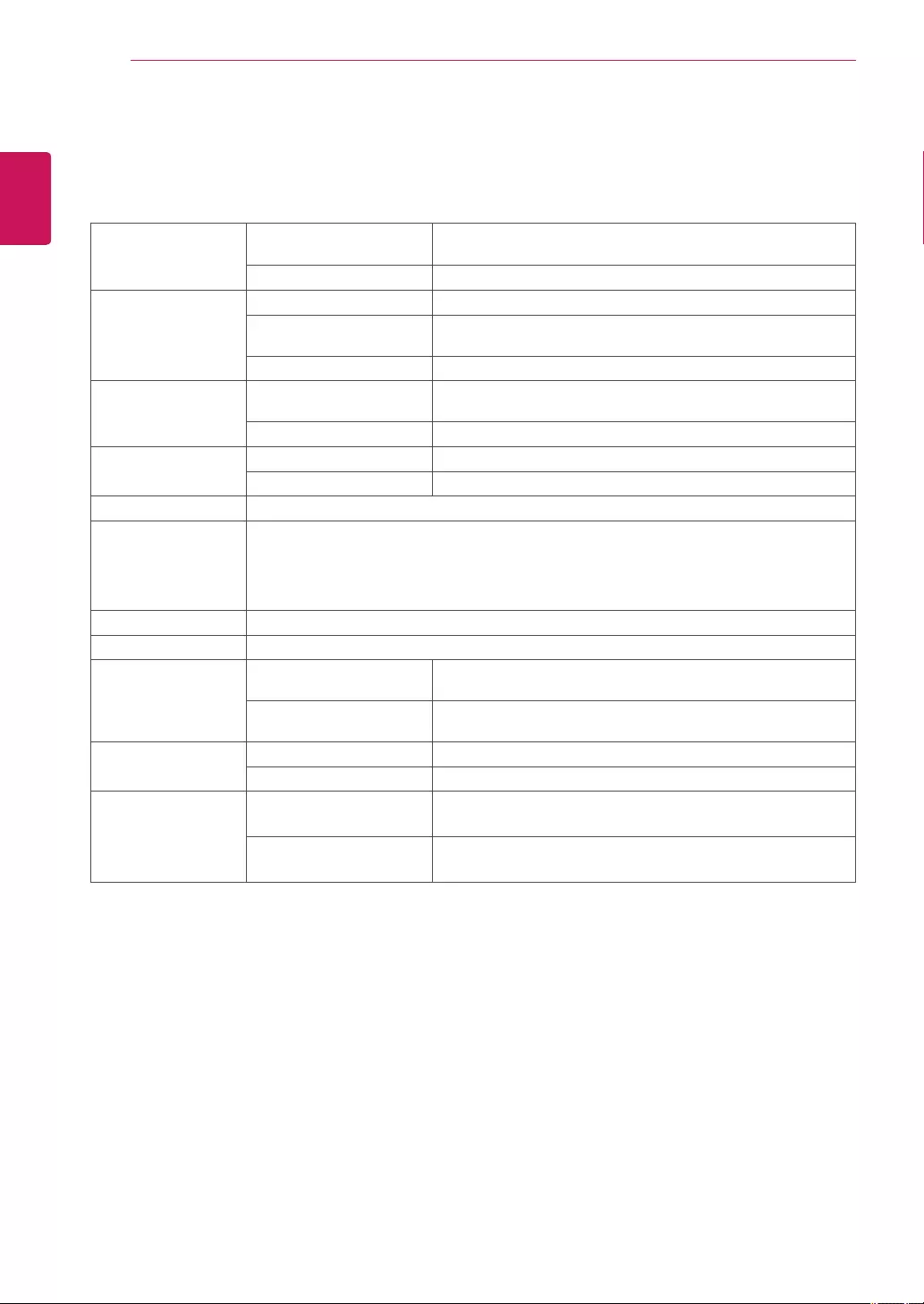
22 SPECIFICATIONS
ENGLISH
SPECIFICATIONS
Display Screen Type TFT(ThinFilmTransistor)LCD(LiquidCrystalDisplay)Panel,
Anti-Glarecoating
Pixel Pitch 0.2715mmx0.2715mm(PixelPitch)
Sync Input Horizontal Frequency 30kHzto83kHz(Automatic)
Vertical Frequency 56Hzto75Hz(D-SUB,DVI-D)
56Hzto61Hz(DP)
Input Form SeparateSync.Digital
Video Input Signal Input 15pinD-SUBConnector/DVI-DConnector(Digital)/
DPConnector
Input Form RGBAnalog(0.7Vp-p/75ohm),Digital
Resolution Max VESA1920x1080@60Hz
Recommend VESA1920x1080@60Hz
Plug & Play DDC2B(Analog,Digital,DP)
Power Consumption Onmode:16.7WTyp.(ENERGYSTAR®standard)*
24.9WTyp.(Outgoingcondition)**
SleepMode≤0.3W
OffMode≤0.3W
Power Input AC100-240V~50/60Hz1.2A
Speaker Wattage 1W+1W
Dimensions
(Width x Height x
Depth)
With Stand 569.1mmx381.8mmx239mm
(22.4inchesx15.0inchesx9.4inches)
Without Stand 569.1mmx341.9mmx63mm
(22.4inchesx13.5inchesx2.5inches)
Weight With Stand 4.75kg(10.5lbs)
Without Stand 3.45kg(7.6lbs)
Environmental
conditions
Operating Temperature
Operating Humidity
10°Cto35°C(50°Fto95°F)
10%to80%
Storage Temperature
Storage Humidity
-20°Cto60°C(-4°Fto140°F)
5%to90%non-Condensing
Thespecificationsaresubjecttochangewithoutnotice.
*Thepowerconsumptionlevelcanbedifferentbyoperatingconditionandmonitorsetting.
*TheOnmodepowerconsumptionismeasuredwithENERGYSTAR®teststandard.
**TheOnmodepowerconsumptionismeasuredwithLGEteststandard(FullWhitepattern,Maximumresolution).
24MB34PY
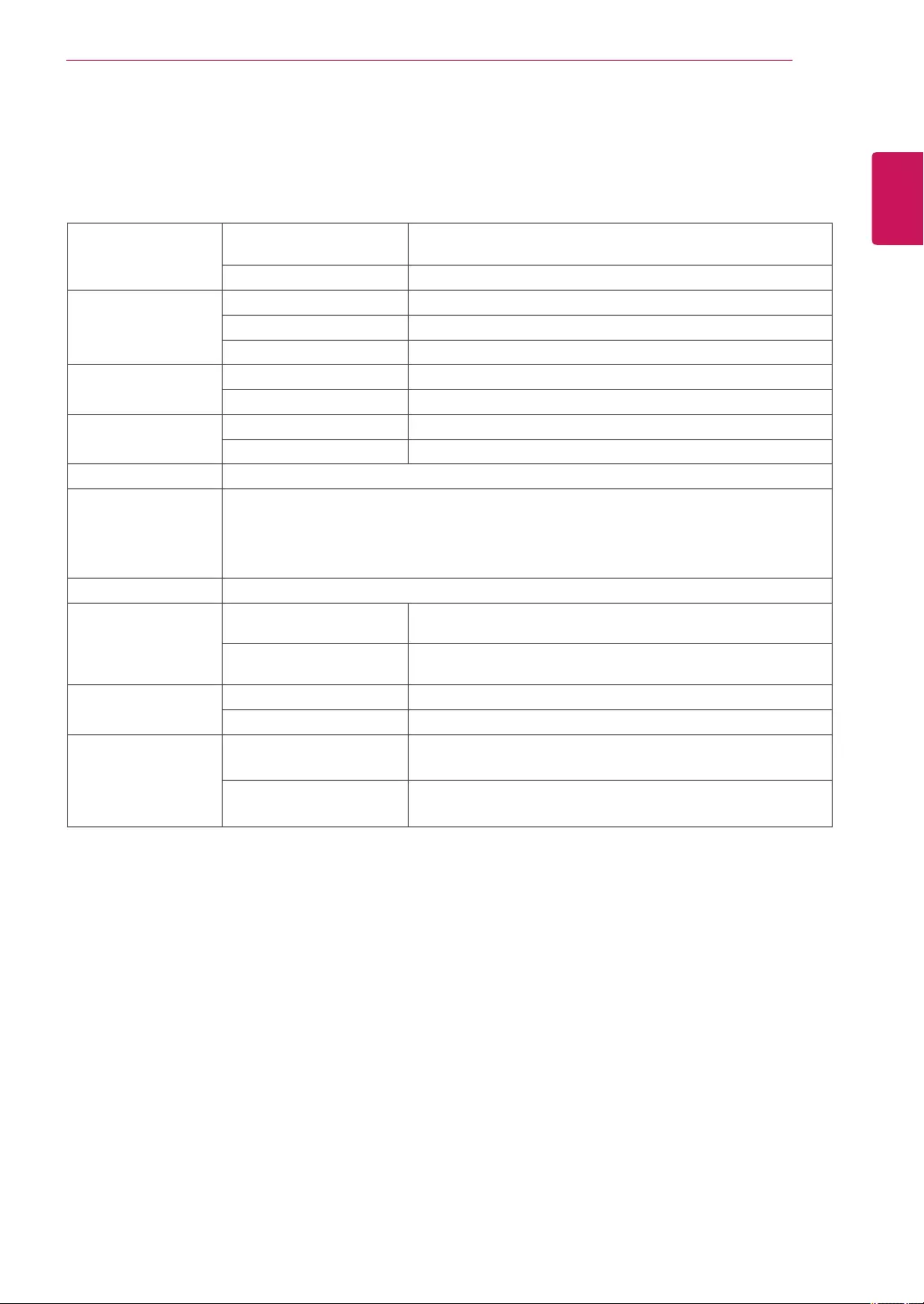
23
SPECIFICATIONS
ENGLISH
SPECIFICATIONS
Display Screen Type TFT(ThinFilmTransistor)LCD(LiquidCrystalDisplay)Panel,
Anti-Glarecoating
Pixel Pitch 0.2715mmx0.2715mm(PixelPitch)
Sync Input Horizontal Frequency 30kHzto83kHz(Automatic)
Vertical Frequency 56Hzto75Hz(D-SUB,DVI-D)
Input Form SeparateSync.Digital
Video Input Signal Input 15pinD-SUBConnector/DVI-DConnector(Digital)
Input Form RGBAnalog(0.7Vp-p/75ohm),Digital
Resolution Max VESA1920x1080@60Hz
Recommend VESA1920x1080@60Hz
Plug & Play DDC2B(Analog,Digital)
Power Consumption Onmode:16.7WTyp.(ENERGYSTAR®standard)*
21WTyp.(Outgoingcondition)**
SleepMode≤0.3W
OffMode≤0.3W
Power Input AC100-240V~50/60Hz1.2A
Dimensions
(Width x Height x
Depth)
With Stand 569.1mmx433mmx209.8mm
(22.4inchesx17.0inchesx8.3inches)
Without Stand 569.1mmx341.9mmx63mm
(22.4inchesx13.5inchesx2.5inches)
Weight With Stand 3.85kg(8.5lbs)
Without Stand 3.55kg(7.8lbs)
Environmental
conditions
Operating Temperature
Operating Humidity
10°Cto35°C(50°Fto95°F)
10%to80%
Storage Temperature
Storage Humidity
-20°Cto60°C(-4°Fto140°F)
5%to90%non-Condensing
Thespecificationsaresubjecttochangewithoutnotice.
*Thepowerconsumptionlevelcanbedifferentbyoperatingconditionandmonitorsetting.
*TheOnmodepowerconsumptionismeasuredwithENERGYSTAR®teststandard.
**TheOnmodepowerconsumptionismeasuredwithLGEteststandard(FullWhitepattern,Maximumresolution).
24MB34D
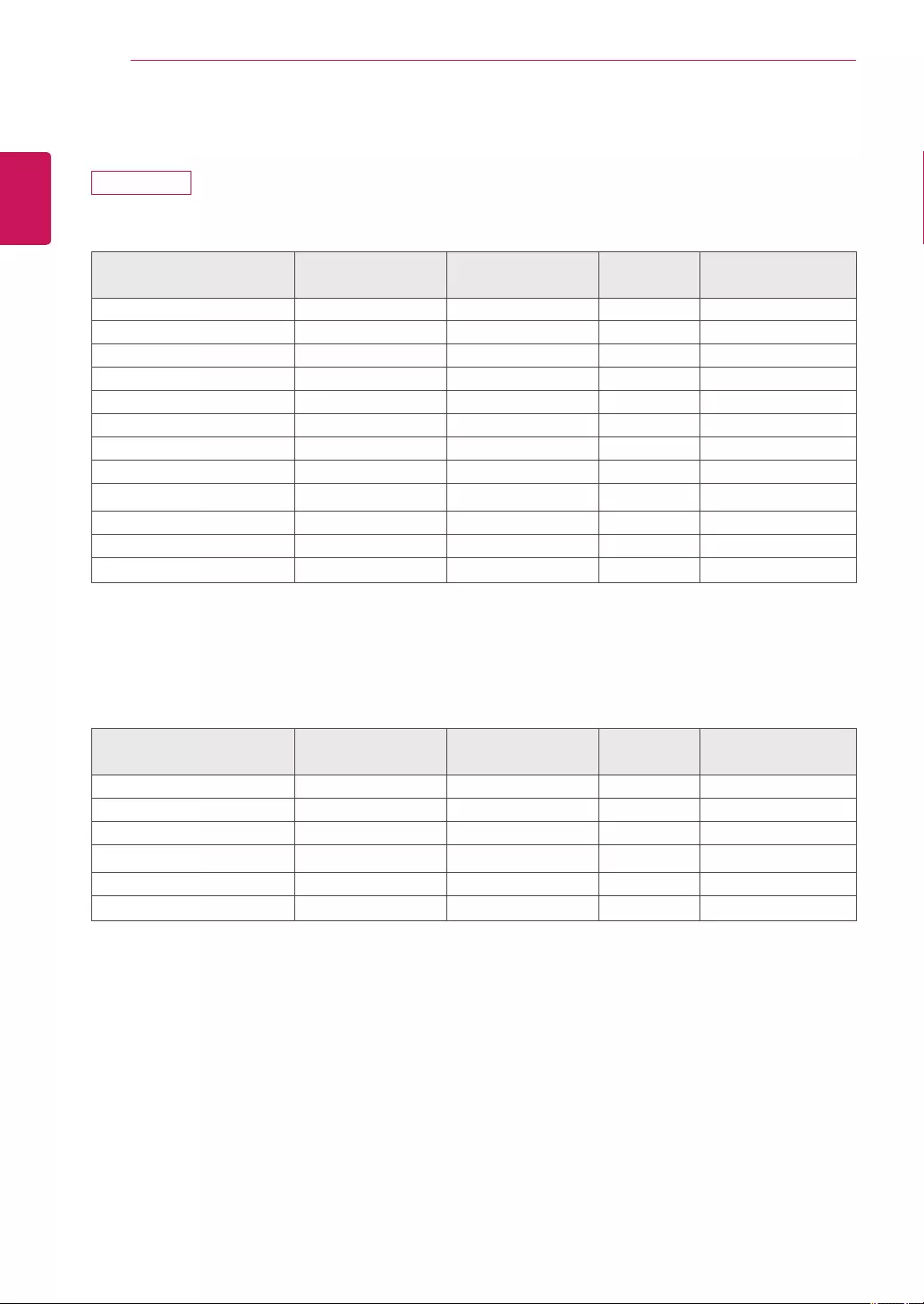
24 SPECIFICATIONS
ENGLISH
Preset Modes (Resolution)
24MB34PY
D-SUB/DVI Timing
Display Modes (Resolution) Horizontal
Frequency (kHz)
Vertical Frequency
(Hz)
Polarity (H/
V)
720x400 31.468 70 -/+
640x480 31.469 60 -/-
640x480 37.500 75 -/-
800x600 37.879 60 +/+
800x600 46.875 75 +/+
1024x768 48.363 60 -/-
1024x768 60.023 75 +/+
1152x864 67.500 75 +/+
1280x1024 63.981 60 +/+
1280x1024 79.976 75 +/+
1680x1050 65.290 60 -/+
1920x1080 67.5 60 +/+ RecommendMode
DP Timing
Display Modes (Resolution) Horizontal
Frequency (kHz)
Vertical Frequency
(Hz)
Polarity (H/
V)
640x480 31.469 60 -/-
800x600 37.879 60 +/+
1024x768 48.363 60 -/-
1280x1024 63.981 60 +/+
1680x1050 65.290 60 -/+
1920x1080 67.5 60 +/+ RecommendMode
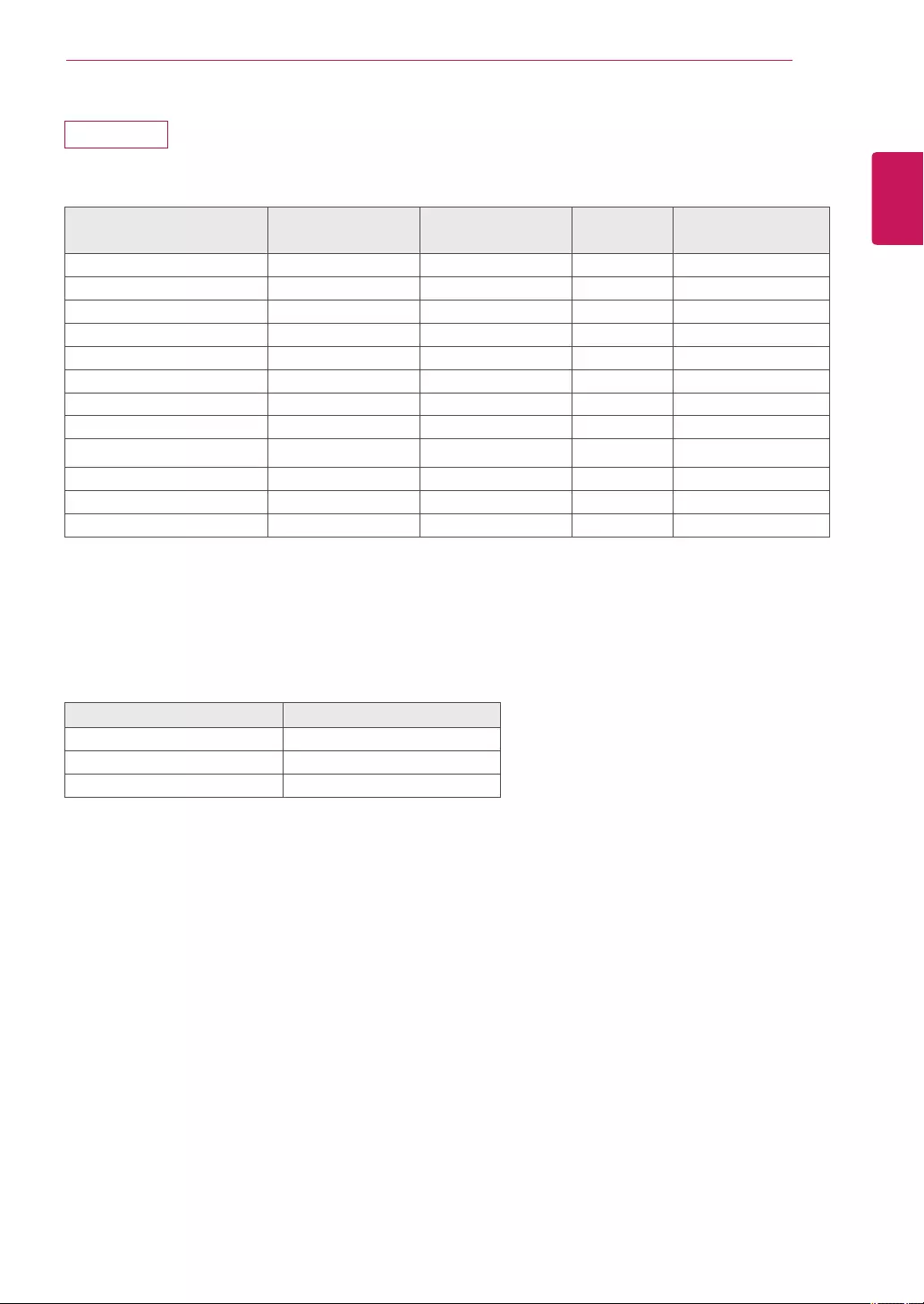
25
SPECIFICATIONS
ENGLISH
24MB34D
D-SUB/DVI Timing
Display Modes (Resolution) Horizontal
Frequency(kHz)
Vertical
Frequency(Hz)
Polarity(H/
V)
720x400 31.468 70 -/+
640x480 31.469 60 -/-
640x480 37.500 75 -/-
800x600 37.879 60 +/+
800x600 46.875 75 +/+
1024x768 48.363 60 -/-
1024x768 60.023 75 +/+
1152x864 67.500 75 +/+
1280x1024 63.981 60 +/+
1280x1024 79.976 75 +/+
1680x1050 65.290 60 -/+
1920x1080 67.500 60 +/+ RecommendMode
Indicator
Mode LED Color
OnMode White
SleepMode BlinkingWhite
OffMode Off
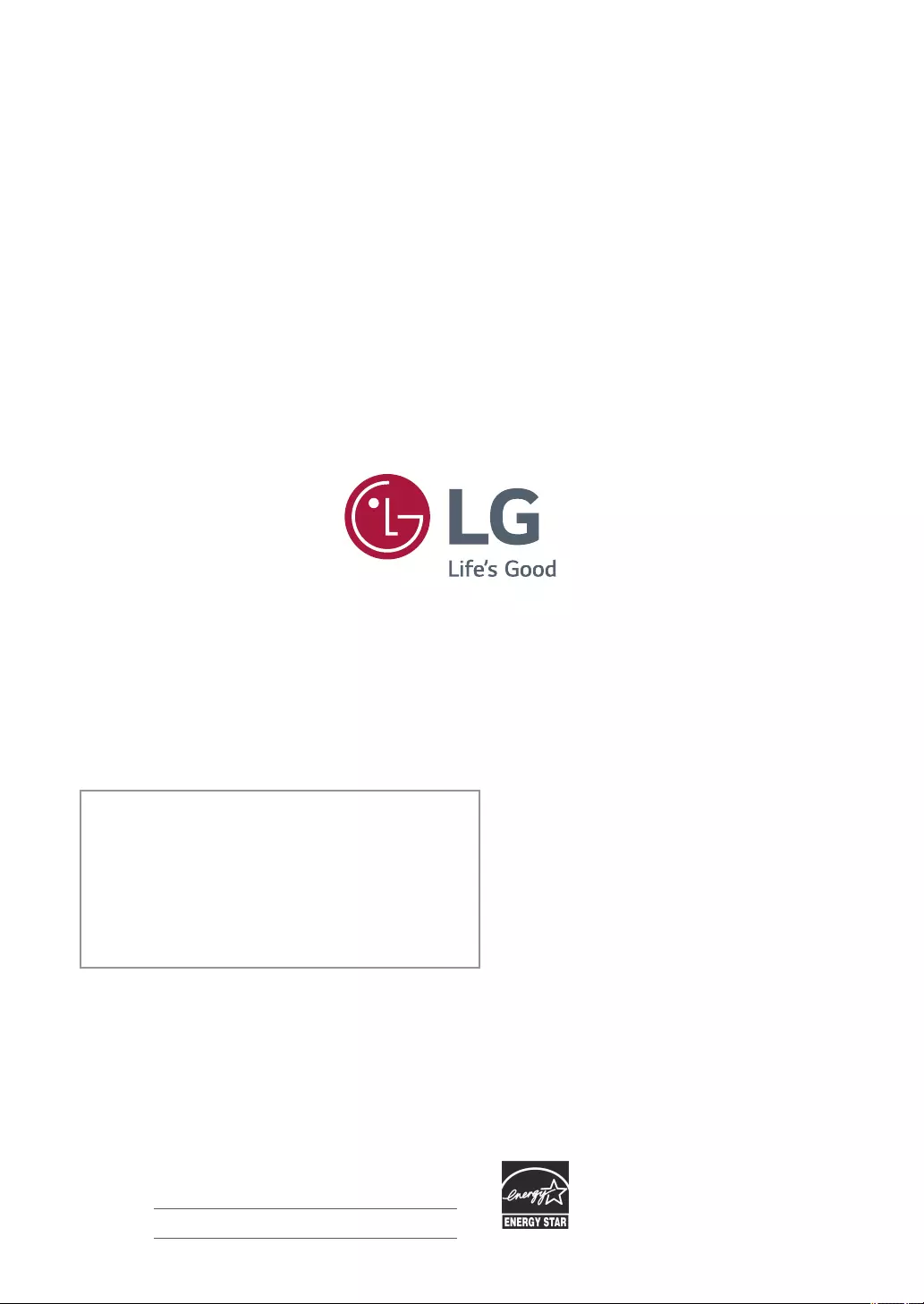
MakesuretoreadtheSafetyPrecautionsbefore
usingtheproduct.
KeeptheOwner’sManual(CD)inanaccessibleplace
forfuturereference.
ThemodelandserialnumberoftheSETislocated
onthebackandonesideoftheSET.Recorditbelow
shouldyoueverneedservice. AsanENERGYSTARPartnerLGEU.S.
A.,Inc.hasdeterminedthatthisproduct
meetstheENERGYSTARguidelinesfor
energyefficiency.
ENERGYSTARisasetofpower-saving
guidelinesissuedbytheU.S.Environmental
ProtectionAgency(EPA).
MODEL
SERIAL
*aboveinformationisonlyforUSAFCCRegulatory
Declaration of Conformity
TradeName:LG
Model:24MB34PY,24MB34D
ResponsibleParty:LGElectronicsInc.
Address:1000SylvanAve.EnglewoodCliffs
NJ07632U.S.A
TEL:201-266-2534