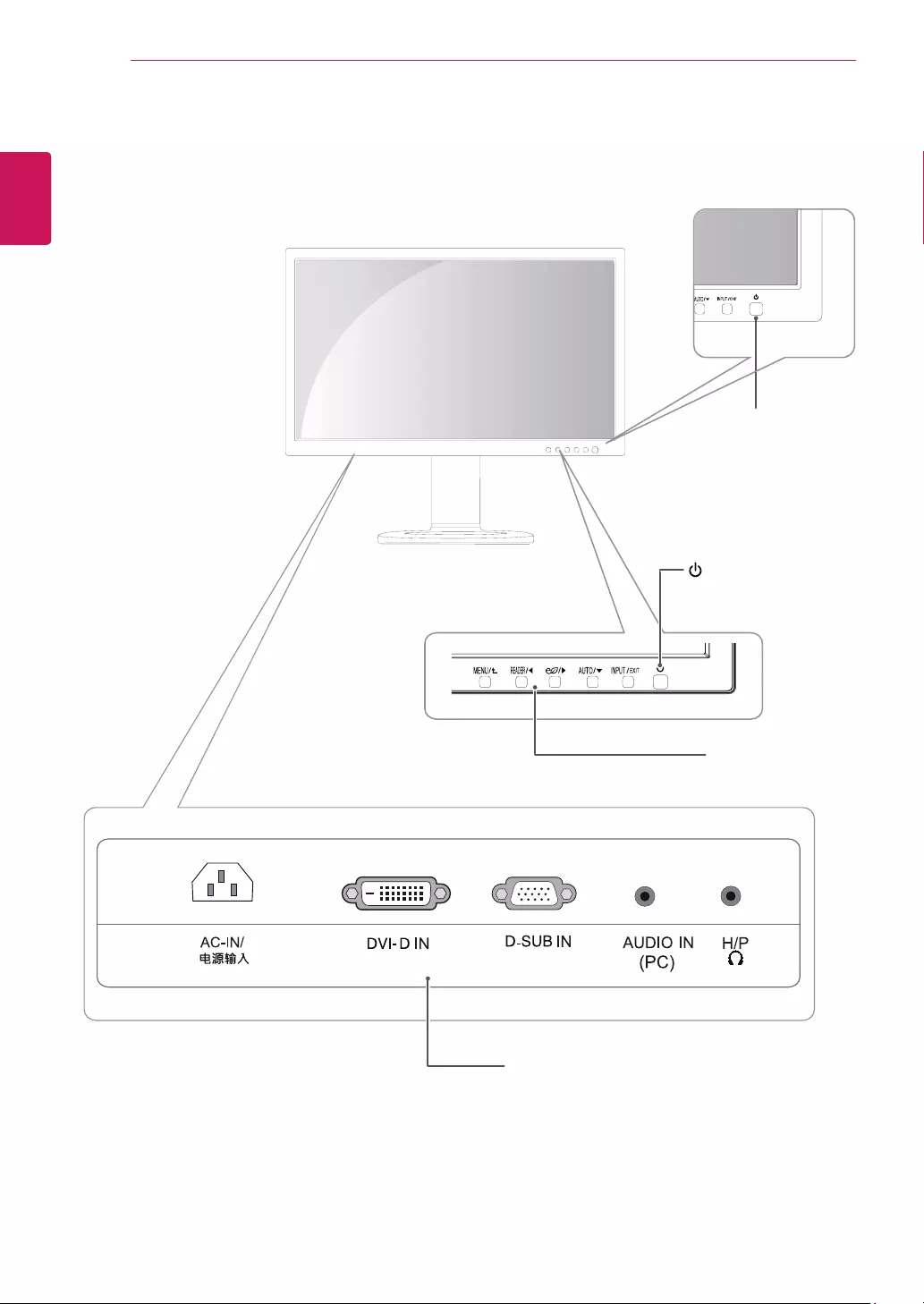Table of Contents
LG 24MB35PM User Manual
Displayed below is the user manual for 24MB35PM by LG which is a product in the Computer Monitors category. This manual has pages.
Related Manuals

www.lg.com
ENGLISH
OWNER’S MANUAL
IPS LED MONITOR
(LED LCD MONITOR)
19MB35PM
22MB35PM
23MB35PM
24MB35PM
Please read this manual carefully before operating
your set and retain it for future reference.
IPS LED(LED LCD) MONITOR MODEL
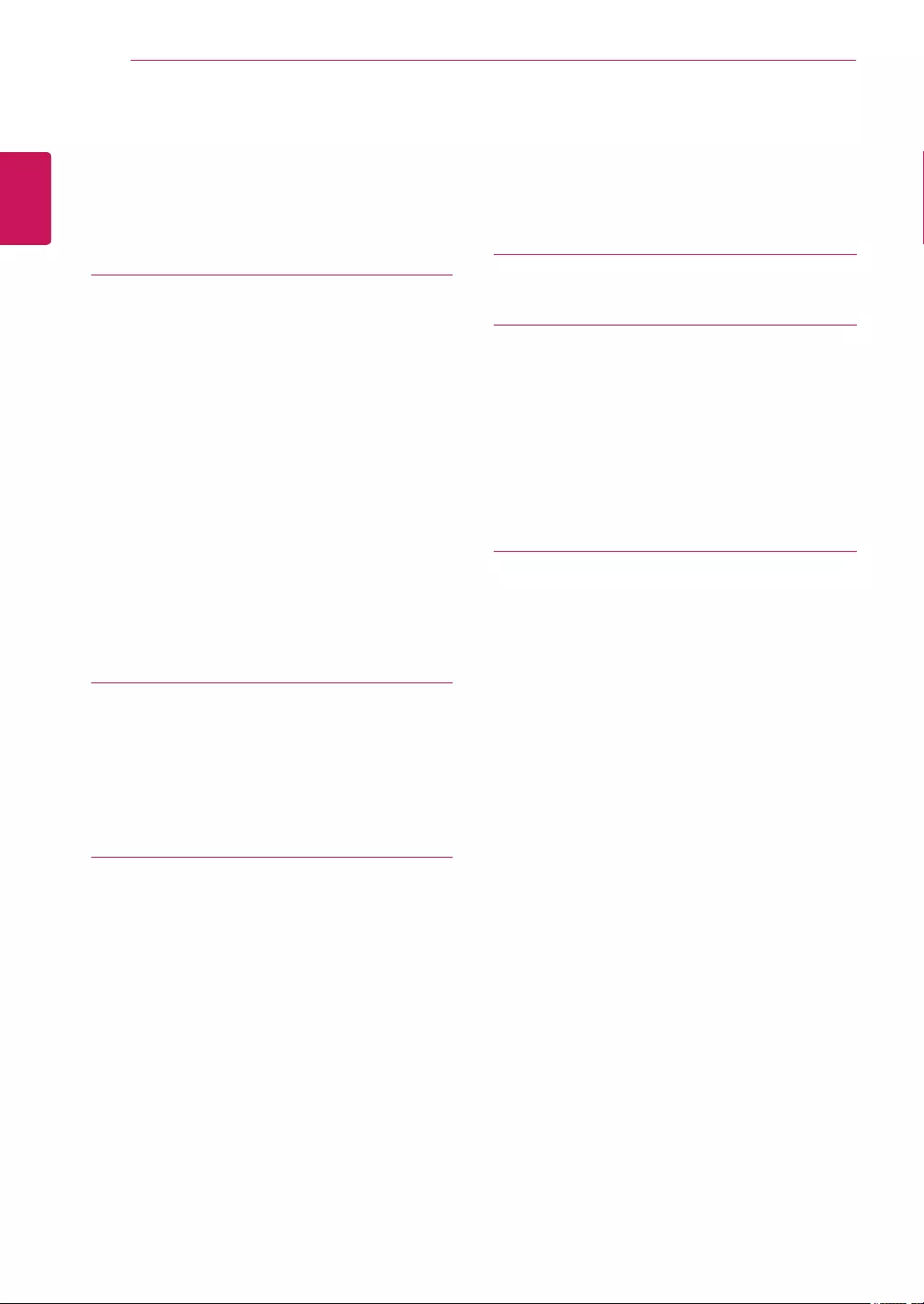
2
ENG
ENGLISH
TABLE OF CONTENTS
CONTENTS
3 ASSEMBLINGANDPREPAR-
ING
3 Unpacking
4 Partsandbuttons
5 SettinguptheMonitorset
5 - AttachingtheStandBase
6 - Detachingthestandbase
6 - Detachingthestandbody
7 - Mountingonatable
7 - Adjustingtheangle
8 - Adjustingthestandheight
8 - UsingtheKensingtonlockingdevice
9 - Swivelstand
9 - UsingthePivotfunction
10 - Mountingonawall
11 USINGTHEMONITORSET
11 ConnectingtoaPC
11 - D-SUBconnection
11 - DVI-Dconnection
12 - Peripheraldeviceconnection
13 CUSTOMIZINGSETTINGS
14 CustomizingSettings
14 - MenuSettings
15 -Picture
16 -Color
17 -Display
18 -Others
19 READERSetting
20 -SMARTENERGYSAVING
21 TROUBLESHOOTING
23 SPECIFICATIONS
23 19MB35PM
24 22MB35PM
25 23MB35PM
26 24MB35PM
27 PresetModes(Resolution)
27 Indicator
28 PROPERPOSTURE
28 ProperpostureforusingtheMonitorset.
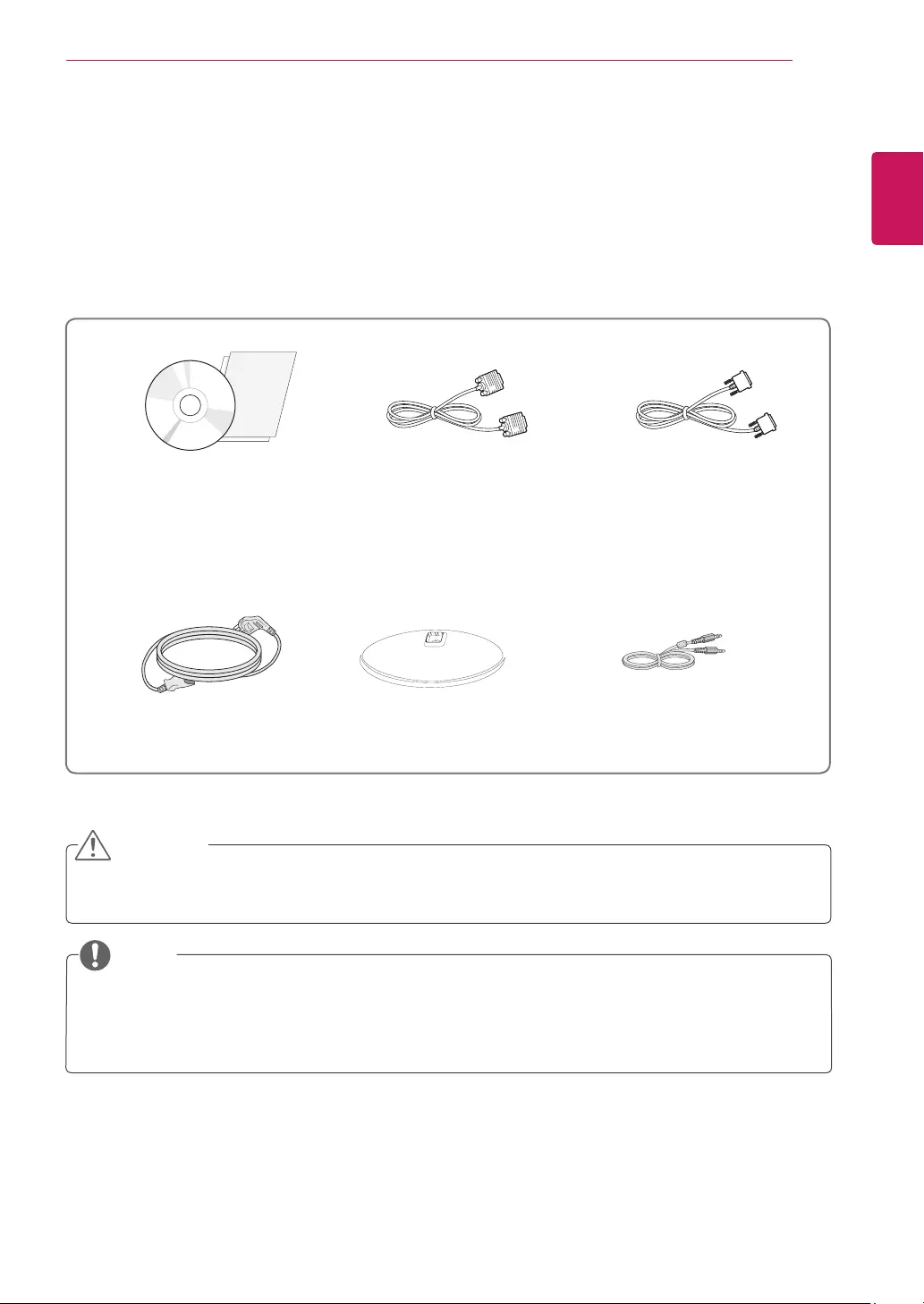
3
ENG
ENGLISH
ASSEMBLING AND PREPARING
ASSEMBLINGANDPREPARING
Unpacking
Checkyourproductboxforthefollowingitems.Ifthereareanymissingaccessories,contactthelocal
dealerwhereyoupurchasedyourproduct.Theillustrationsinthismanualmaydifferfromtheactualproduct
andaccessories.
Donotuseanyunapprovedaccessoriestoensurethesafetyandproductlifespan.
Anydamagesorinjuriesbyusingunapprovedaccessoriesarenotcoveredbythewarranty.
Theaccessoriessuppliedwithyourproductmayvarydependingonthemodel.
Productspecificationsorcontentsinthismanualmaybechangedwithoutpriornoticeduetoupgrade
ofproductfunctions.
CAUTION
NOTE
StandBase
CD(Owner'sManual)/
Card
D-SUBCable
(Thiscableisnotincludedinall
countries.)
(Dependingonthecountry)
PowerCord
DVI-DCable
(Thiscableisnotincludedinall
countries.)
AudioCable
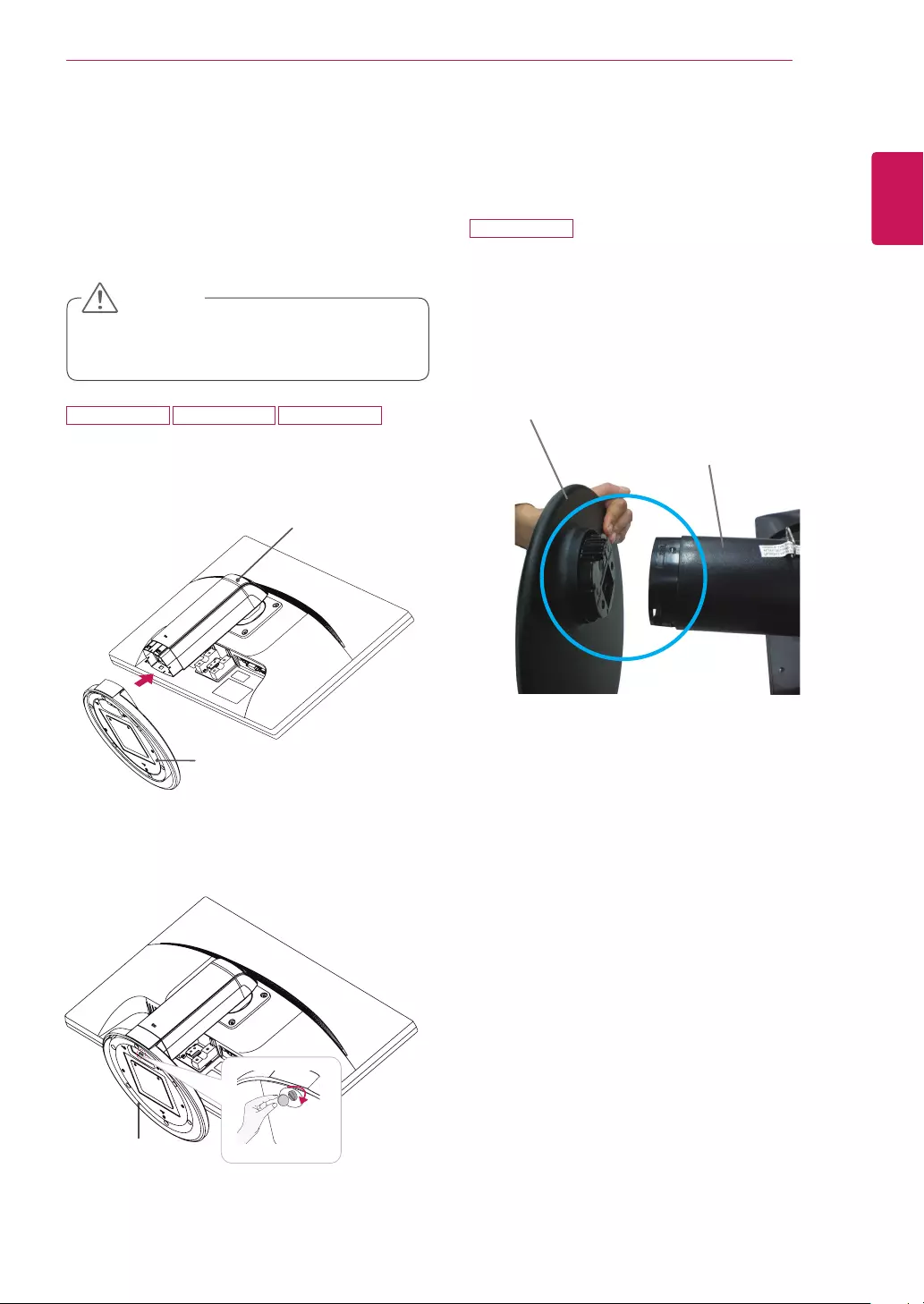
5
ENG
ENGLISH
ASSEMBLING AND PREPARING
SettinguptheMonitorset
AttachingtheStandBase
1 PlacetheMonitorsetwiththescreenside
downonaflatandcushionedsurface.
StandBase
StandBody
Toprotectthescreenfromscratches,cover
thesurfacewithasoftcloth.
3 Usingacoin,turnthescrewclockwisetose-
curethestandbase.
2 Checktheposition(atthefrontandrear)of
thestandbody,thenmountthestandbaseon
thestandbodyasshowninthefigure.
CAUTION
StandBase
22MB35PM19MB35PM 23MB35PM
24MB35PM
StandBase
StandBody
2 Checktheposition(atthefrontandrear)of
thestandbody,thenmountthestandbaseon
thestandbodyasshowninthefigure.
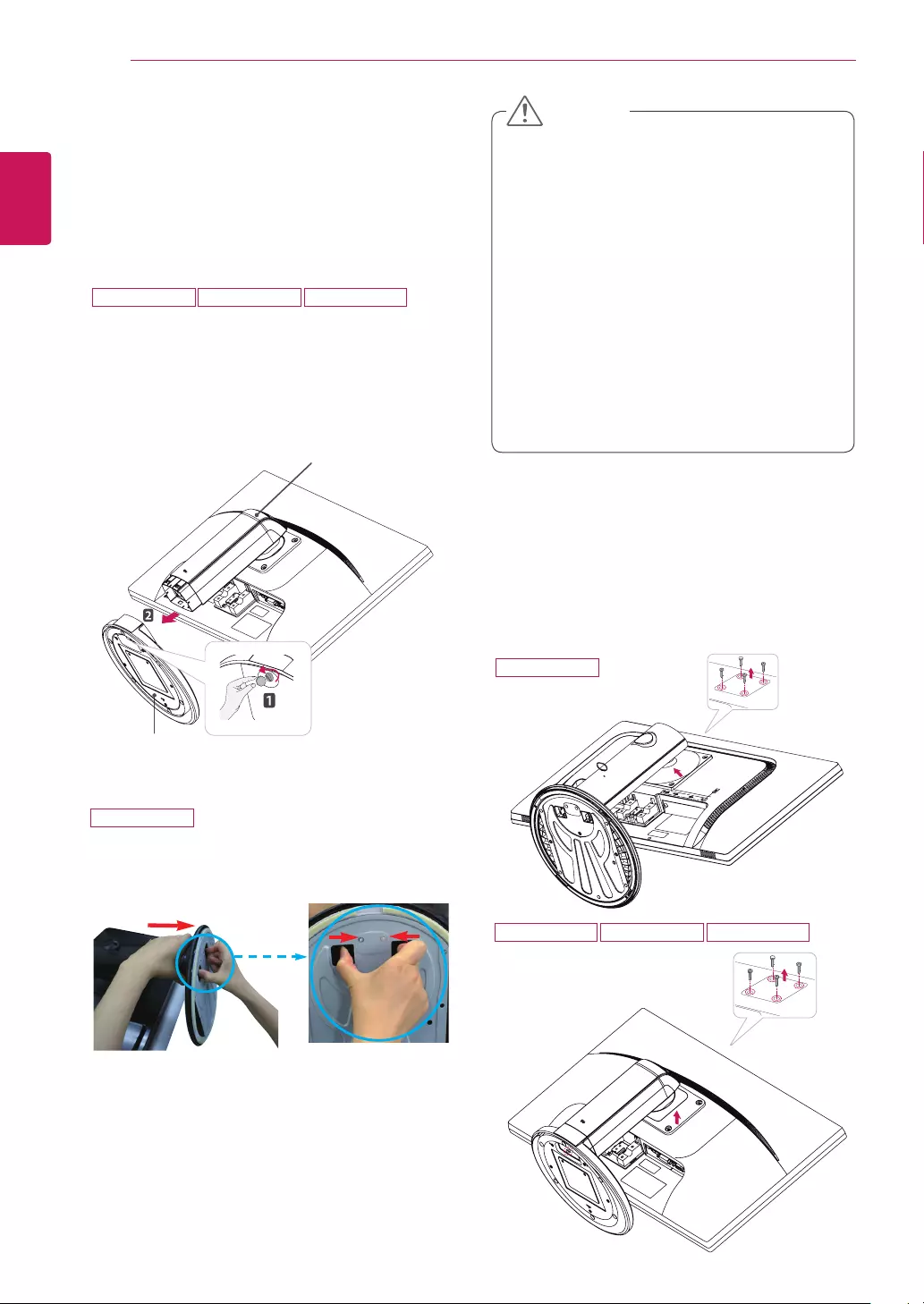
6
ENG
ENGLISH
ASSEMBLING AND PREPARING
Detachingthestandbody
1 Placethemonitor'sscreenfacedown.To
protectthescreenfromscratches,coverthe
surfacewithasoftcloth.
2 Usingascrewdriver,removethefourscrews
anddetachthestandfromthemonitor.
StandBase
StandBody
Thecomponentsappearingintheillustra-
tionsmaylookdifferentfromtheactualprod-
uct.
Donotcarrythemonitorupside-downasthis
maycauseittofalloffitsstand,resultingin
damageorinjury.
Toavoiddamagingthescreenwhenlifting
ormovingthemonitor,onlyholdthestandor
theplasticcover.Thisavoidsputtingunnec-
essarypressureonthescreen.
Onlyremovethetapeandthelockingpin
whenthemonitorismountedonthestand
baseandisinanuprightposition.Otherwise,
thestandbodymayprotrude,whichmay
leadtoinjury.
Detachingthestandbase
1 Placethemonitor'sscreenfacedown.
Toprotectthescreenfromscratches,coverthe
surfacewithasoftcloth.
2 Usingacoin,turnthescrewinthestandbase
counterclockwise.Detachthestandbasefrom
thestandbody.
CAUTION
24MB35PM
24MB35PM
2 Detachthestandbasefromthestandbody.
22MB35PM19MB35PM 23MB35PM
22MB35PM19MB35PM 23MB35PM
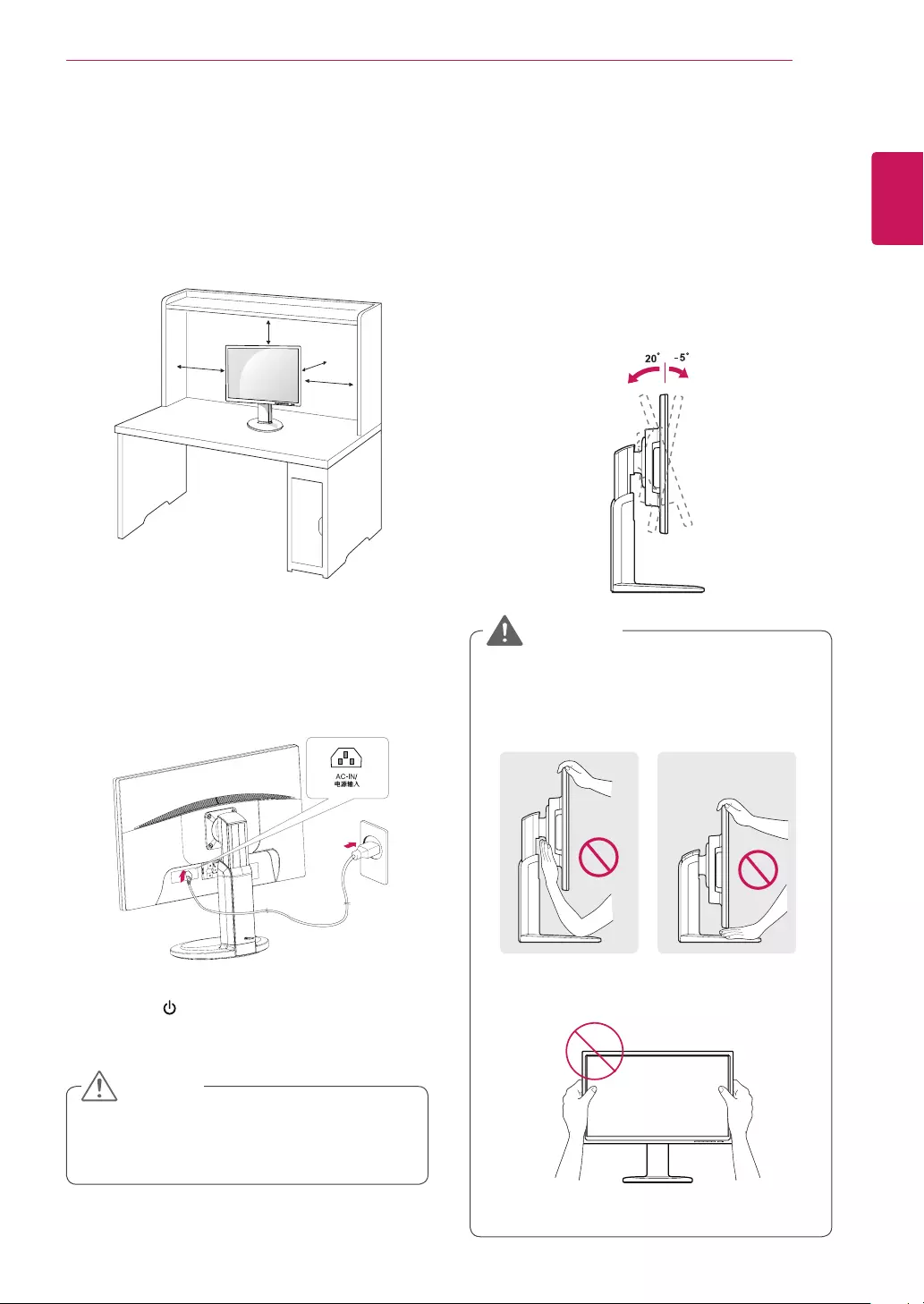
7
ENG
ENGLISH
ASSEMBLING AND PREPARING
Adjustingtheangle
1 Placethemonitormountedonthestandbase
inanuprightposition.
2 Adjusttheangleofthescreen.Theangleof
thescreencanbeadjustedupto5°forwards
and20°backwardsforacomfortableviewing
experience.
Toavoidinjurytothefingerswhenadjusting
thescreen,donotholdthelowerpartofthe
monitor'sframeasillustratedbelow.
Becarefulnottotouchorpressthescreen
areawhenadjustingtheangleofthemonitor.
WARNING
Mountingonatable
1 Liftthemonitorandplaceitonthetableinan
uprightposition.
Installatleast10cmawayfromthewallto
ensuresufficientventilation.
2
3 Pressthe (Power)buttononthefrontofthe
monitortoturnonthemonitor.
10 cm
10 cm
10 cm
10 cm
Unplugthepowercordpriortomovingor
installingthemonitor.Thereisriskofelectric
shock.
CAUTION
FrontSideRearSide
ConnectthePowercordtothemonitor,then
plugthepowercordintothewalloutlet.
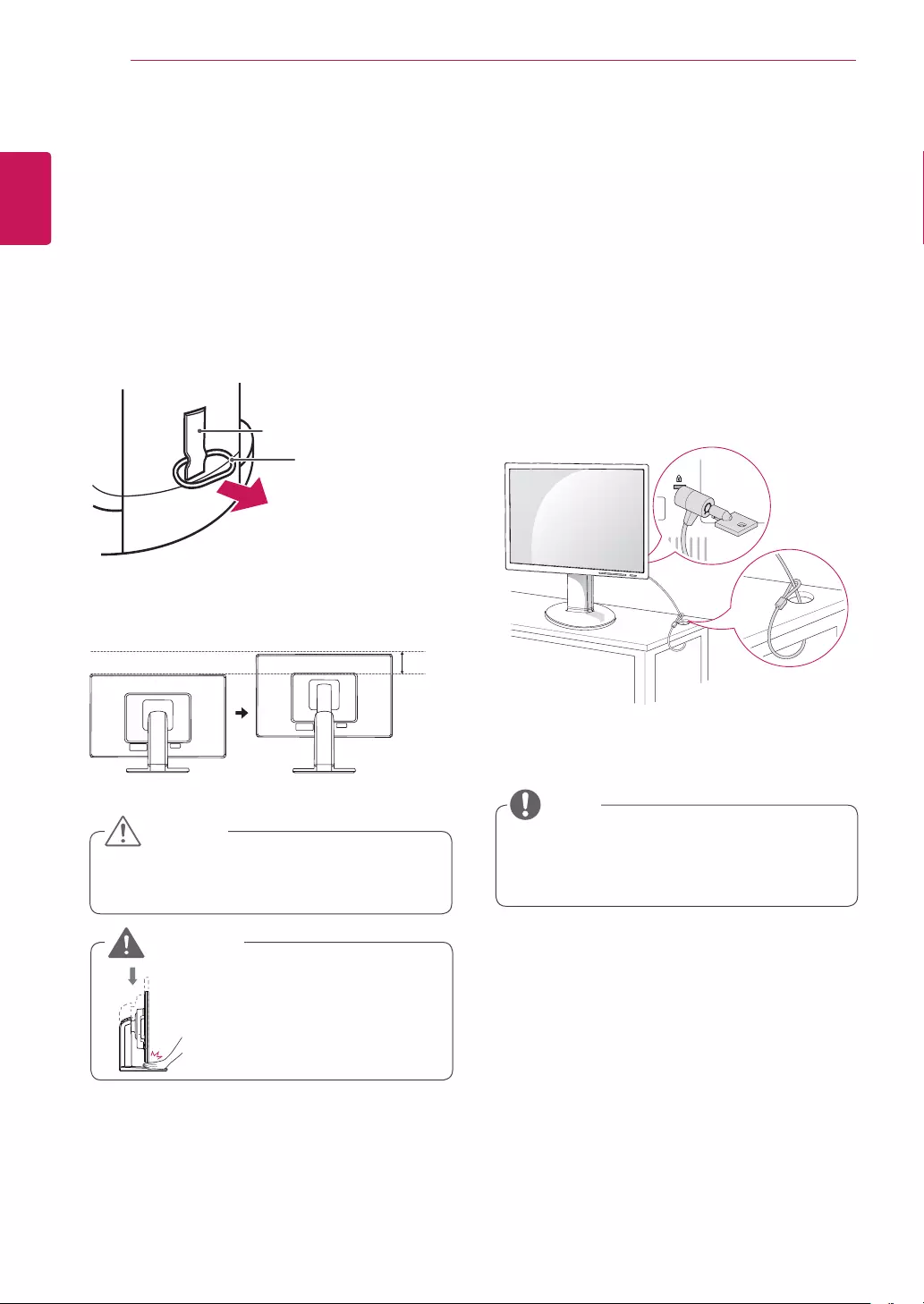
8
ENG
ENGLISH
ASSEMBLING AND PREPARING
Using the Kensington locking
device
TheconnectorfortheKensingtonlockislocated
ontherearofthemonitor.
Formoreinformationoninstallationandusage,
refertotheKensingtonlockusermanualorvisit
thewebsiteathttp://www.kensington.com.
ConnectthemonitortothetablewiththeKensing-
tonlockcable.
UsingtheKensingtonlockisoptional.The
accessoriescanbepurchasedatyourlocal
electronicsstore.
NOTE
Oncethepinisremoved,itisnotnecessary
tore-insertittoadjusttheheight.
Adjustingthestandheight
1 Placethemonitormountedonthestandbase
inanuprightposition.
2 Removethetapeattachedatthebottomrear
ofthestandbody,thenpulloutthelocking
pin.
3 Theheightcanbeadjustedupto110mm.
Donotputyourfingerbe-
tweenthescreenandthe
base(chassis)whenadjust-
ingthescreen'sheight.
Tape
LockingPin
StandBody
CAUTION
WARNING
110.0mm
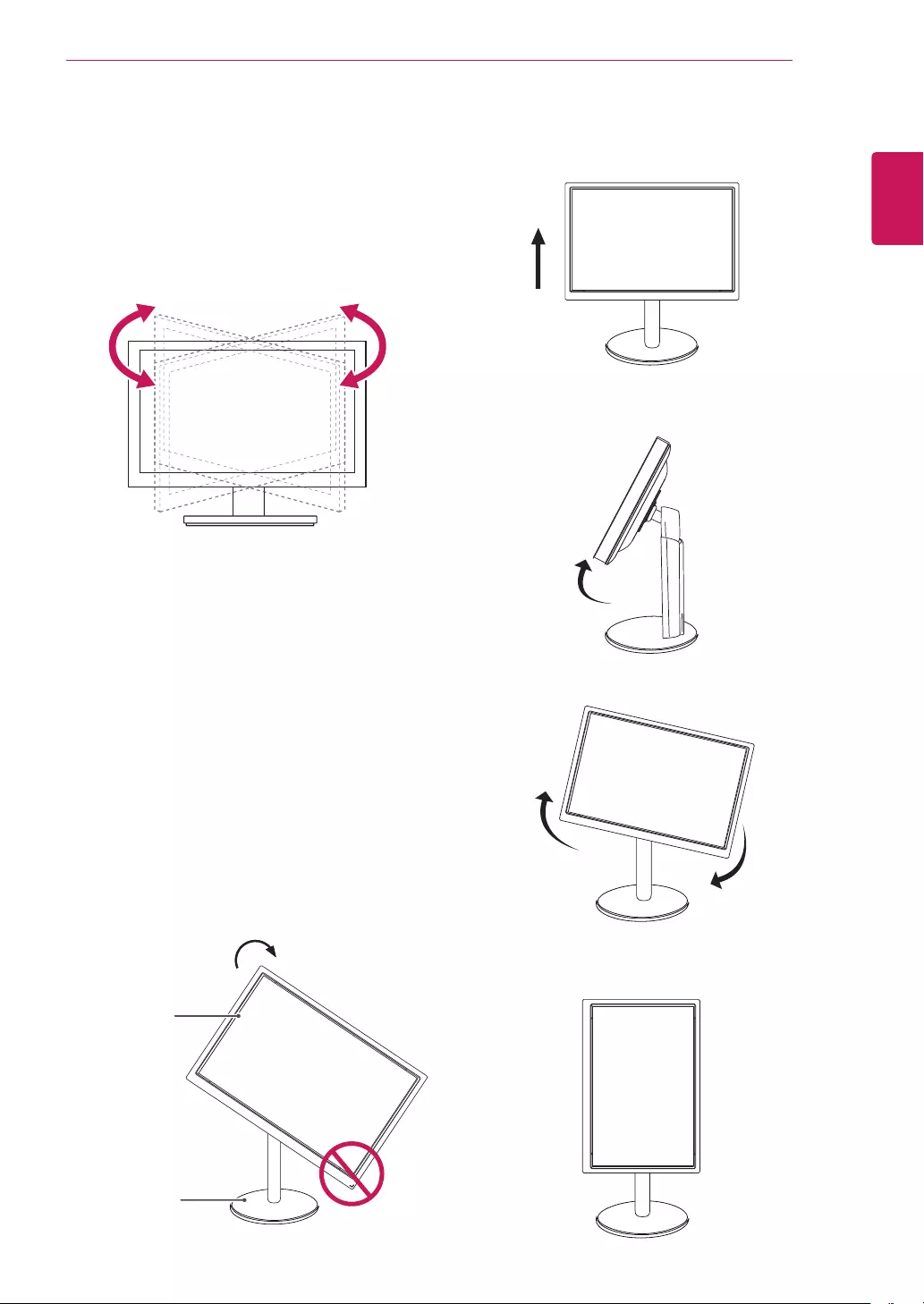
9
ENG
ENGLISH
ASSEMBLING AND PREPARING
Swivelstand
ImageshownmaydifferfromyourMonitor
set.
1 Swivel355degreesandadjusttheangleofthe
Monitorsettosuityourview.
1 Liftthemonitortoitshighestheighttoutilize
thePivotfunction.
UsingthePivotfunction
Thepivotfunctionallowsyoutorotatethescreen
90degreesclockwise.
2 Landscape&Portrait:Youcanrotatethepanel
90°clockwise.Pleasebecautiousandavoid
contactbetweenthemonitorheadandthe
StandBasewhenrotatingthescreentoaccess
thePivotfunction.Ifthemonitorheadtouches
theStandBase,thentheStandBasecould
crack.
Head
section
Stand
section
3 Becarefulwiththecableswhenrotatingthe
screen.
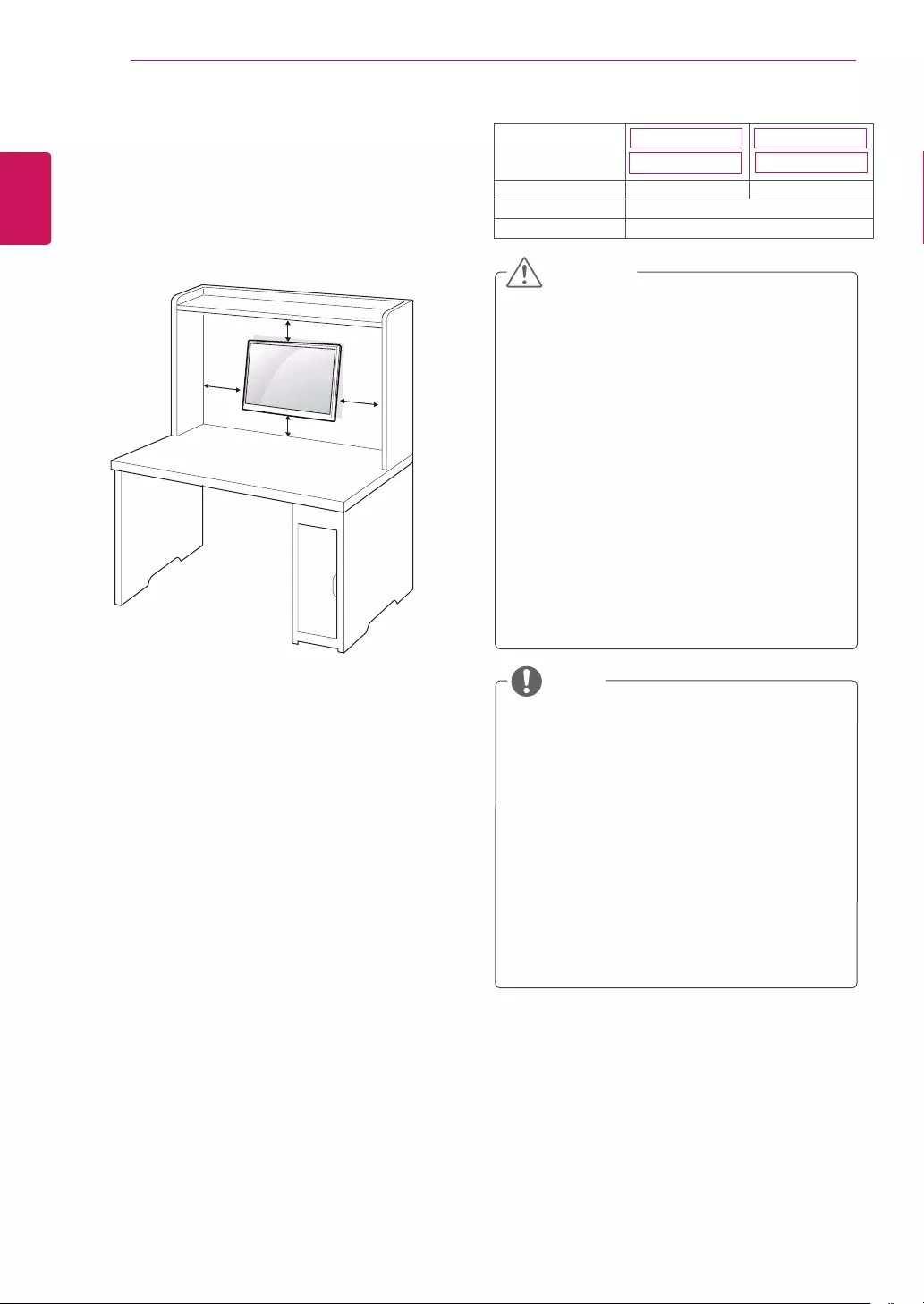
10
ENG
ENGLISH
ASSEMBLING AND PREPARING
Mountingonawall
Forproperventilation,allowaclearanceof10cm
oneachsideandfromthewall.Detailed
instructionsareavailablefromyourdealer,seethe
optionalTiltWallMountingBracketInstallationand
SetupGuide.
IfyouintendtomounttheMonitorsettoawall,
attachWallmountinginterface(optionalparts)to
thebackoftheset.
WhenyouinstalltheMonitorsetusingawall
mountinginterface(optionalparts),attachit
carefullysoitwillnotdrop.
1Please,Usethescrewandwallmountinterface
inaccordancewithVESAStandards.
2Ifyouusescrewlongerthanstandard,the
monitormightbedamagedinternally.
3Ifyouuseimproperscrew,theproductmightbe
damagedanddropfrommountedposition.In
thiscase,LGElectronicsisnotresponsiblefor
it.
4VESAcompatible.
5PleaseuseVESAstandardasbelow.
784.8mm(30.9inch)andunder
*WallMountPadThickness:2.6mm
*Screw:Φ4.0mmxPitch0.7mmx
Length10mm
787.4mm(31.0inch)andabove
*PleaseuseVESAstandardwallmountpad
andscrews.
10 cm
10 cm
10 cm
10 cm
Disconnectthepowercordfirst,andthen
moveorinstalltheMonitorset.Otherwise
electricshockmayoccur.
IfyouinstalltheMonitorsetonaceilingor
slantedwall,itmayfallandresultinsevere
injury.
UseonlyanauthorizedLGwallmount
andcontactthelocaldealerorqualified
personnel.
Donotovertightenthescrewsasthismay
causedamagetotheMonitorsetandvoid
yourwarranty.
Useonlyscrewsandwallmountsthat
meettheVESAstandard.Anydamages
orinjuriesbymisuseorusinganimproper
accessoryarenotcoveredbythewarranty.
UsethescrewsthatarelistedontheVESA
standardscrewspecifications.
Thewallmountkitwillincludeaninstallation
manualandnecessaryparts.
Thewallmountbracketisoptional.Youcan
obtainadditionalaccessoriesfromyourlocal
dealer.
Thelengthofscrewsmaydifferdepending
onthewallmount.Besuretousetheproper
length.
Formoreinformation,refertothe
instructionssuppliedwiththewallmount.
CAUTION
NOTE
Model 19MB35PM
VESA(AxB) 75x75 100x100
Standardscrew M4
Numberofscrews 4
23MB35PM
22MB35PM
24MB35PM
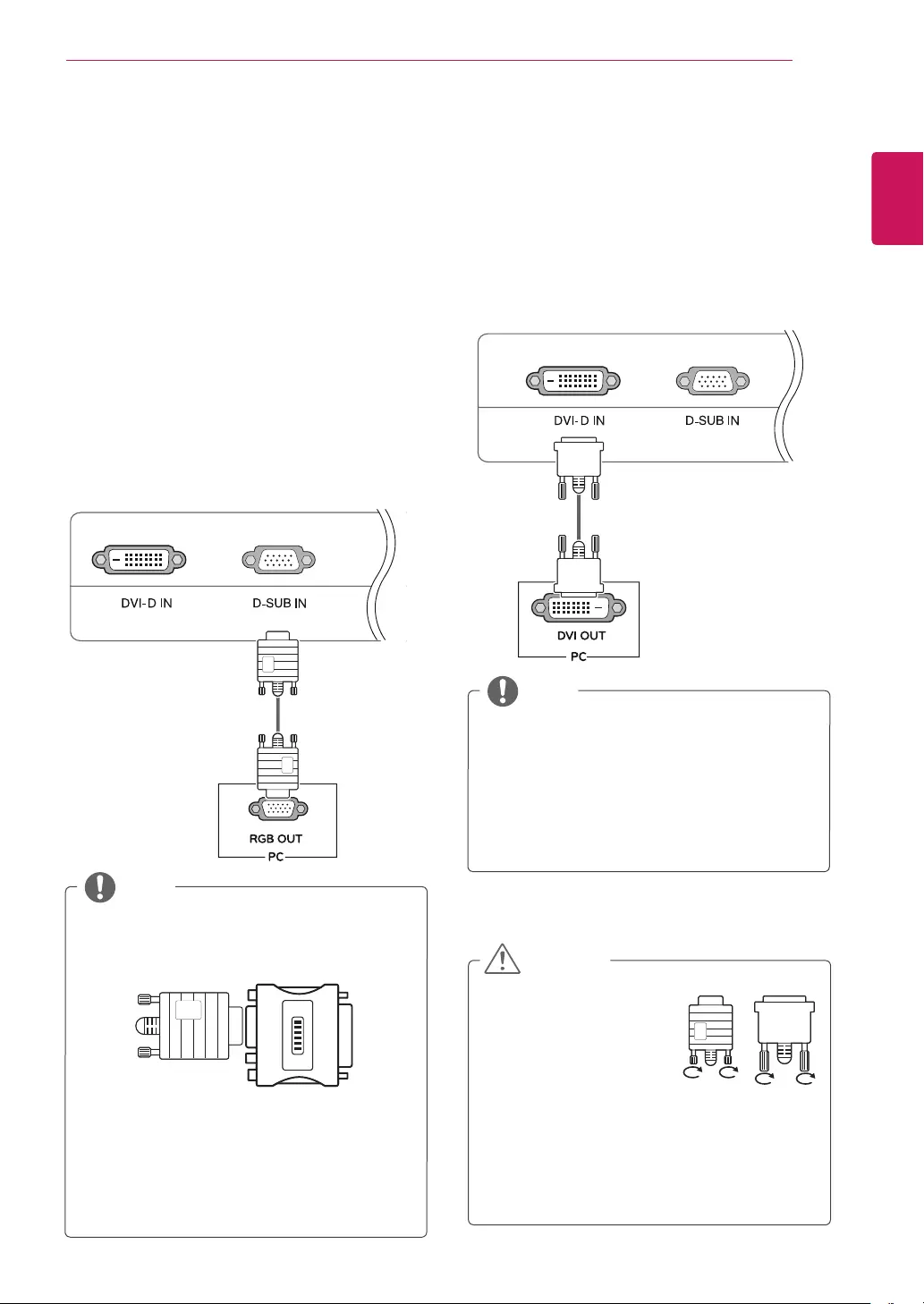
11
ENG
ENGLISH
USING THE MONITOR SET
USINGTHEMONITORSET
ConnectingtoaPC
YourMonitorsetsupportsPlug&Play*.
*Plug&Play:APCrecognizesaconnected
devicethatusersconnecttoaPCandturn
on,withoutdeviceconfigurationoruser
intervention.
D-SUBconnection
TransmitsanalogvideofromyourPCtothe
Monitorset.ConnectthePCandtheMonitorset
withthesuppliedD-sub15pinsignalcableas
showninthefollowingillustrations.
Macadapter
ForAppleMacintoshuse,aseparateplug
adapterisneededtochangethe15pin
highdensity(3row)D-SUBVGAconnector
onthesuppliedcabletoa15pin2row
connector.
WhenusingaD-Subsignalinputcable
connectorforMacintosh
NOTE
DVI-Dconnection
TransmitsadigitalvideosignalfromyourPCto
theMonitorset.ConnectthePCandtheMonitor
setwithaDVIcableasshowninthefollowing
illustrations.
WhenyouwanttousetwoPCinourMonitor,
pleaseconnectthesignalcable(D-SUB/
DVI-D)respectivelyinMonitorset.
IfyouturntheMonitorsetonwhileitiscold,
thescreenmayflicker.Thisisnormal.
Somered,green,orbluespotsmayappear
onthescreen.Thisisnormal.
NOTE
Connectthesignal
inputcableandtighten
itbyturningthescrews
clockwise.
Donotpressthescreen
withyourfingerforalongtimeasthismay
resultintemporarydistortiononthescreen.
Avoiddisplayingafixedimageonthe
screenforalongperiodoftimetoprevent
imageburn.Useascreensaverifpossible.
CAUTION
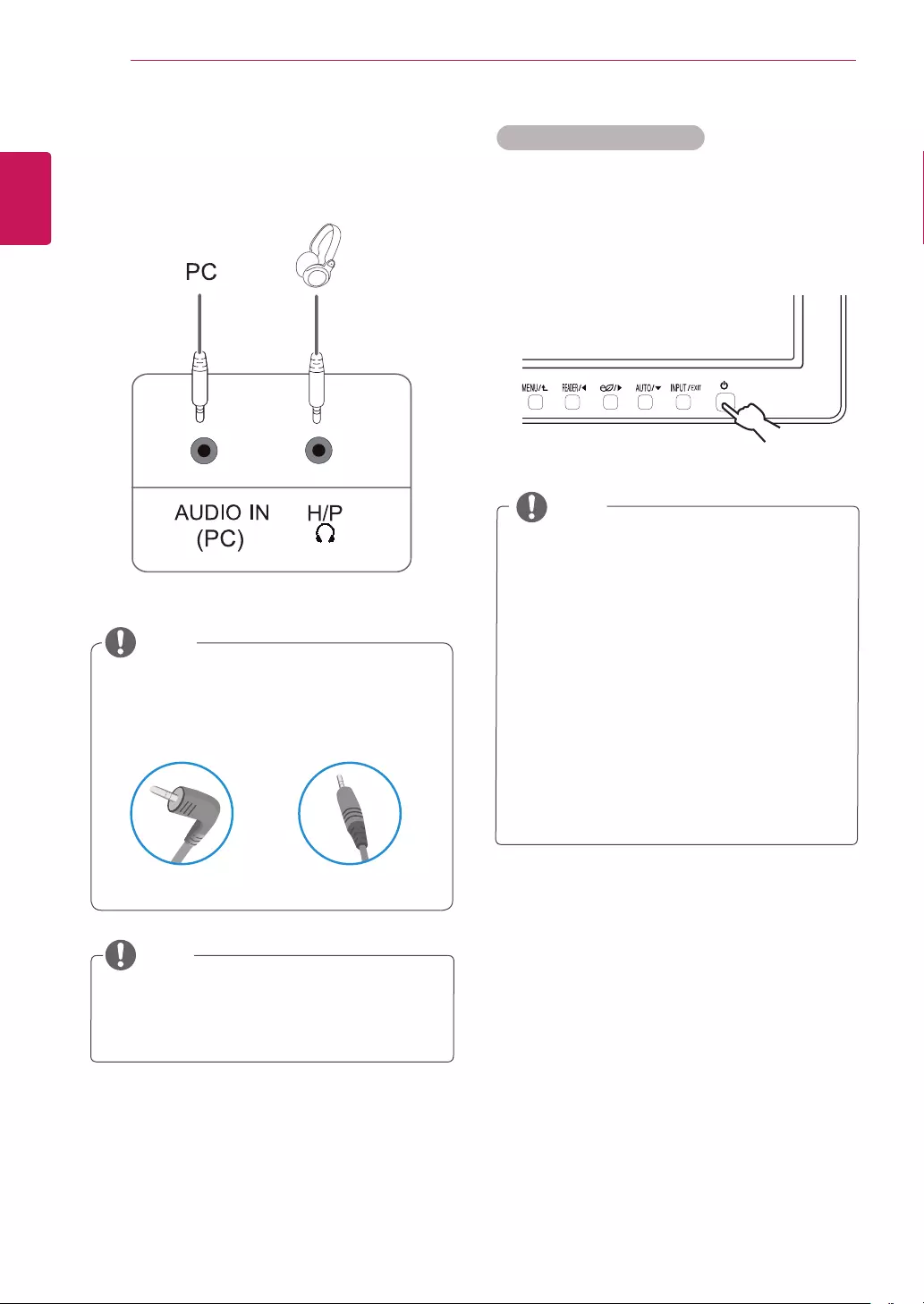
12
ENG
ENGLISH
USING THE MONITOR SET
Peripheraldevicesaresoldseparately.
Cableswithangledplugsmayhaveclear-
anceissues,usestraightplugswhenpos-
sible.
AngleType StraightType
Peripheraldeviceconnection
Connectperipheraldevicestothemonitorusing
headphoneports.
NOTE
NOTE
Headphonesorspeakersmaynotworknor-
mally,dependingontheserverPCsettings.
"SelfImageSetting"Function.
Thisfunctionprovidestheuserwithoptimal
displaysettings.Whentheuserconnects
themonitorforthefirsttime,thisfunction
automaticallyadjuststhedisplaytooptimal
settingsforindividualinputsignals.(Only
supportedinAnalogMode)
‘AUTO’Function.
Whenyouencounterproblemssuchas
blurryscreen,blurredletters,screenflicker
ortiltedscreenwhileusingthedeviceor
afterchangingscreenresolution,pressthe
AUTOfunctionbuttontoimproveresolution.
(OnlysupportedinAnalogMode)
NOTE
SelfImageSettingFunction
Pressthepowerbuttononthebottompanelto
turnthepoweron.Whenmonitorpoweristurned
on,the"SelfImageSetting"Functionisexecuted
automatically.(OnlysupportedinAnalogMode)
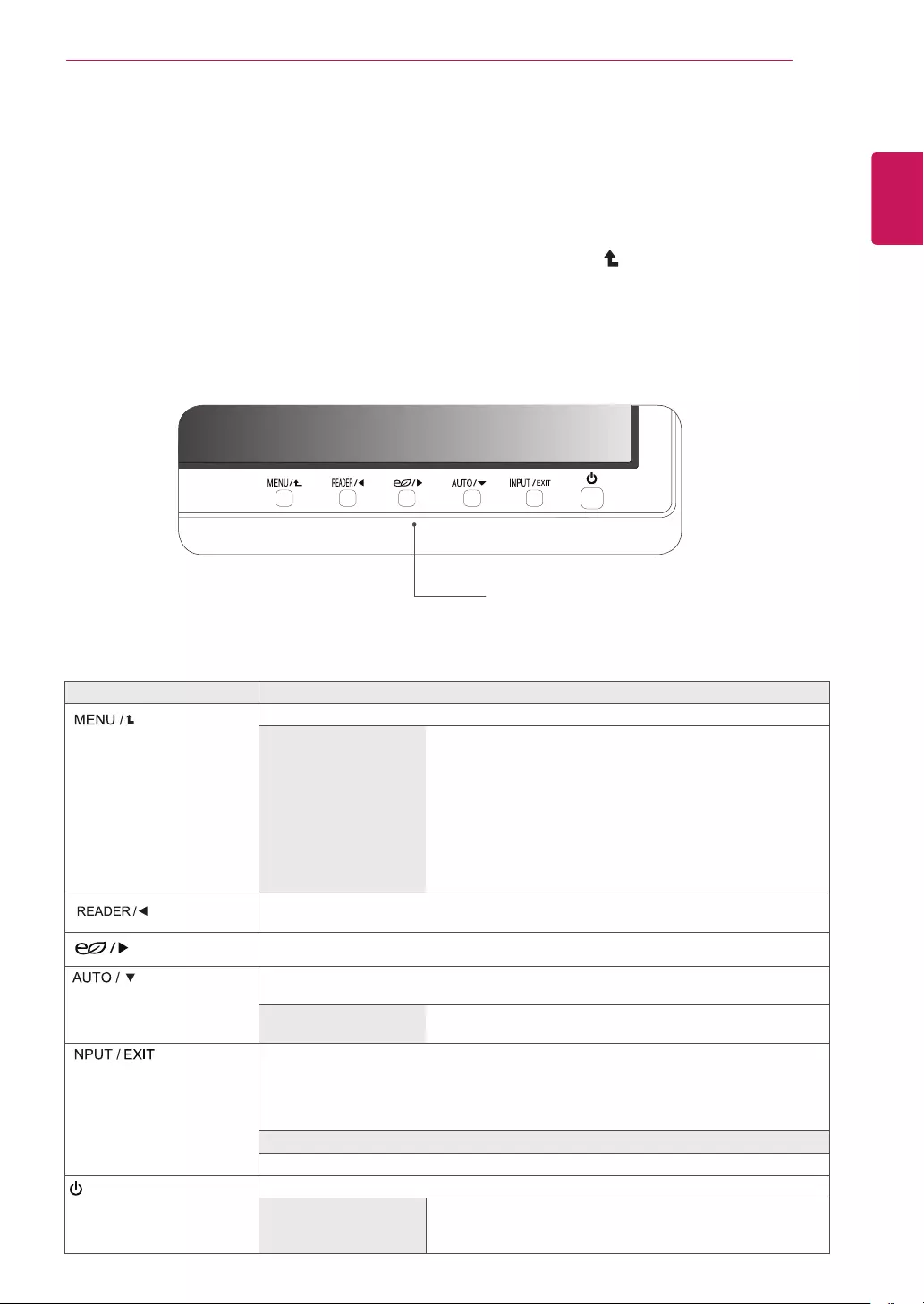
13
ENG
ENGLISH
CUSTOMIZING SETTINGS
CUSTOMIZINGSETTINGS
1 PressthedesiredbuttononthebottomoftheMonitorset.
2 ChangethevalueofthemenuitembypressingthebuttonsonthebottomoftheMonitorset.
Toreturntotheuppermenuorsetothermenuitems,usetheuparrow( )button.
3 SelectEXITtoleavetheOSDmenu.
MonitorsetButtons
Button Description
Accessesthemainmenus.(Seep.14)
OSDLocked/OSD
Unlocked
Thisfunctionallowyoutolockthecurrentcontrolsettings,so
thattheycannotbeinadvertentlychanged.
PressandholdtheMENUbuttonforseveralseconds.Then
OSDof“OSDLock”willappear.Afterthat,usercanselect
lockorunlockbypressingleft/rightbutton.
Ifuserselectsthe“Lock”iconbypressingthe“OK”button,
themessage“OSDLocked”willappear.Otherwise,“OSD
Unlocked”willappear.Afterselectingthe“Lock”,Ifyouwant
tochangetoUnlock,youcanpushthe“MENU”buttonfor
severalseconds.Themessage“OSDUnlocked”willappear.
UsethisbuttontoenterReaderModemenu.Itsfunctionworkstodisplayscreenas
paper-likepictureforEyecomfort.Ifyouwanttomoreinformation.(Seep.19)
UsethisbuttontoenterSMARTENERGYSAVINGmenu.(Seep.20)
Whenadjustingyourdisplaysettings,alwayspresstheAUTObuttonontheMONITOR
SETUPOSD.(OnlysupportedinAnalogMode)
Thebestdisplaymode 19MB35PM:1280x1024
22MB35PM/23MB35PM/24MB35PM:1920x1080
Youcanchoosetheinputsignal.
• Whentwoinputsignalsareconnected,youcanselecttheinputsignal(D-SUB/DVI)
youwant.
• Whenonlyonesignalisconnected,itisautomaticallydetected.Thedefaultsettingis
D-SUB.
EXIT
ExittheOSD(OnScreenDisplay).
(PowerButton) Turnsthepoweronoroff.
PowerIndicator Thepowerindicatorstayswhiteifthedisplayisrunning
properly(OnMode).IfthedisplayisinSleepMode,thepower
indicatorblinkswhite.
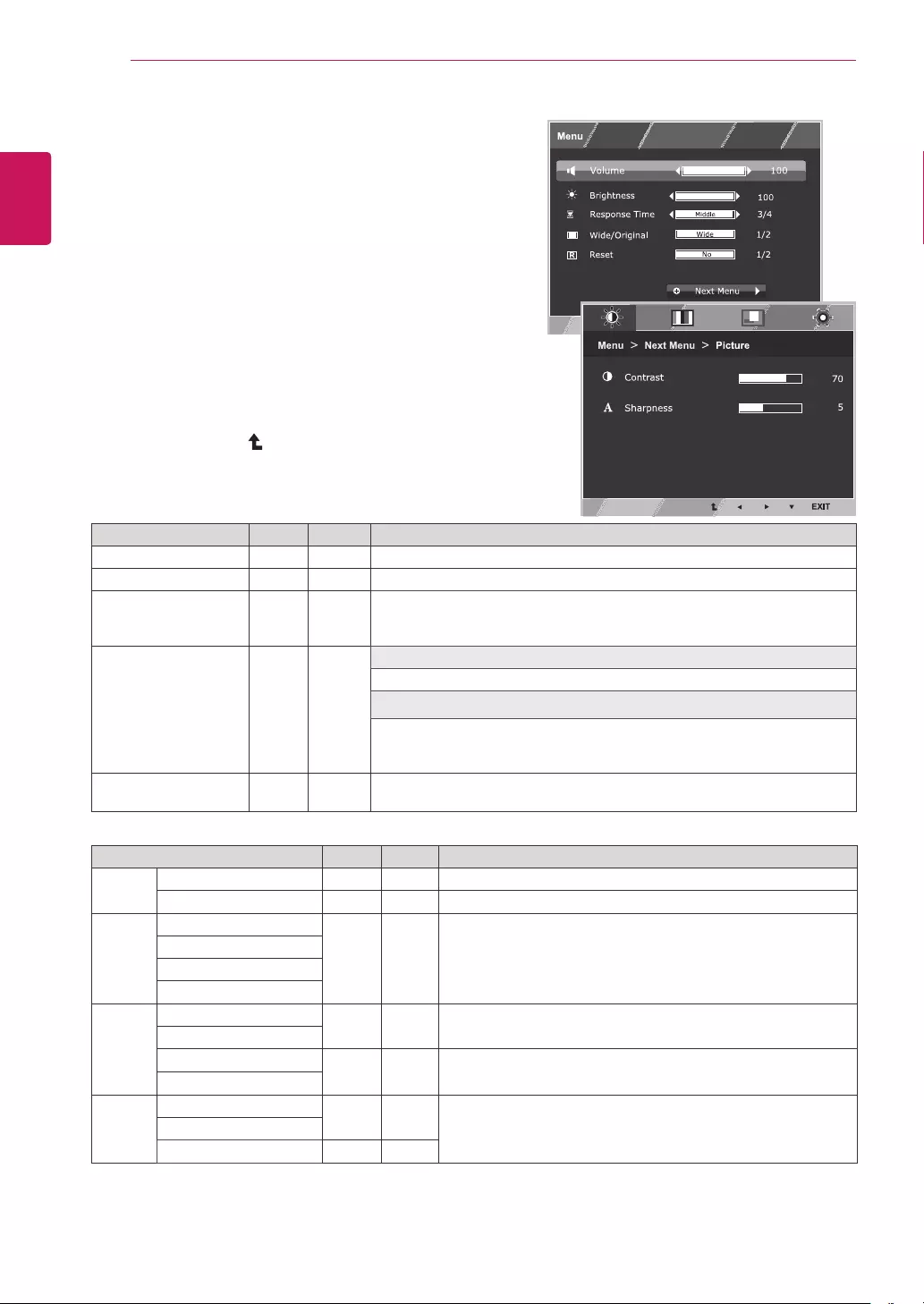
14
ENG
ENGLISH
CUSTOMIZING SETTINGS
CustomizingSettings
MenuSettings
1 PressMENUbuttononthebottomoftheMonitorset
todisplaytheMenuOSD.
2 Settheoptionsbypressingthe◄or►or▼
buttons.
3 Selectthe"NextMenu"buttontoenterthemore
optionsettings.
4 SelectEXITtoleavetheOSDmenu.
Toreturntotheuppermenuorsetothermenuitems,
usetheuparrow( )button.
Eachoptionisexplainedbelow.
Menu>NextMenu Analog Digital Description
Picture Contrast ● ● Toadjustthecontrastofthescreen
Sharpness ● ● Toadjusttheclearnessofthescreen
Color Gamma
● ● Tocustomizethecolorofthescreen
ColorTemp
SixColor
ColorReset
Display Horizontal ●Toadjustthepositionofthescreen
Vertical
Clock ●Toimprovetheclarityandstabilityofthescreen
Phase
Others Language ● ● Tocustomizethescreenstatusforauser'soperating
environment
PowerIndicator
OffTimeSetting ● ●
Analog:D-SUB(Analogsignal)input.
Digital:DVI-D(Digitalsignal)input.
Menu Analog Digital Description
Volume ● ● Toadjustthevolume
Brightness ● ● Toadjustthebrightnessofthescreen
ResponseTime
● ●
Youcansetaresponsetimefordisplayedpicturesbasedonthespeed
ofthescreen.Foranormalenvironment,itisrecommendedthatyouuse
'Off'.Forafast-movingpicture,itisrecommendedthatyouuse'High'.
Wide/Original
(Onlyfor22MB35PM/
24MB35PM)
● ●
Wide
Switchtofullscreenmodeaccordingtoinputimagesignal.
Original
Changetheinputimagesignalratiotooriginal.
*ThisfunctionworksonlyifinputresolutionislowerthanMonitorsetratio
(16:9).
Reset ● ● Restoreallfactorydefaultsettings.Pressthe◄,►buttonstoreset
immediately.
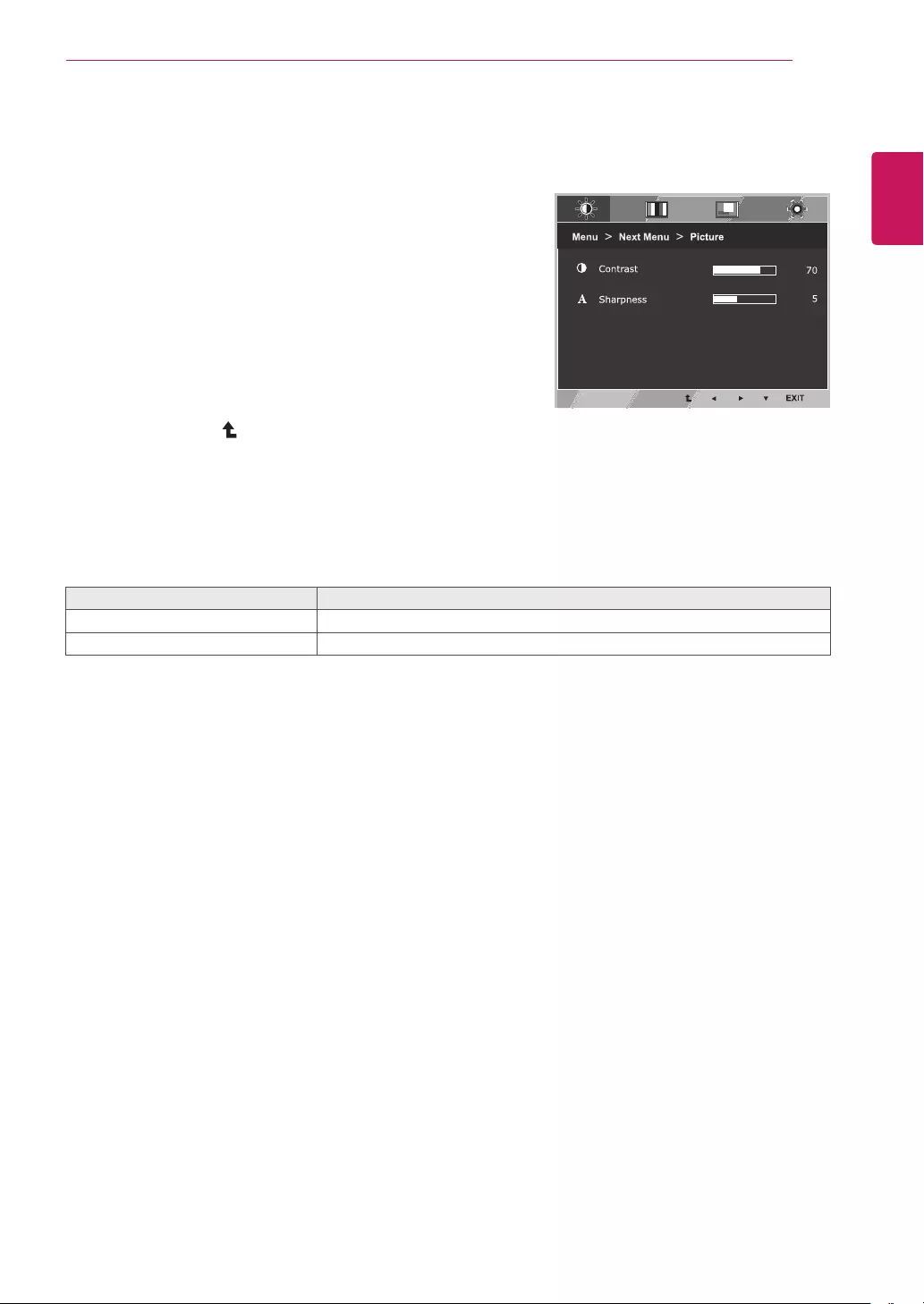
15
ENG
ENGLISH
CUSTOMIZING SETTINGS
Picture
1 PressMENUbuttononthebottomoftheMonitorset
todisplaytheMenuOSD.
2 Selectthe"NextMenu"buttontoenterthemore
optionsettings.
3 EntertoPicturebypressingthe▼button.
4 Settheoptionsbypressingthe◄or►or▼
buttons.
5 SelectEXITtoleavetheOSDmenu.
Toreturntotheuppermenuorsetothermenuitems,
usetheuparrow( )button.
Eachoptionisexplainedbelow.
Menu>NextMenu>Picture Description
Contrast Toadjustthecontrastofthescreen.
Sharpness Toadjusttheclearnessofthescreen.
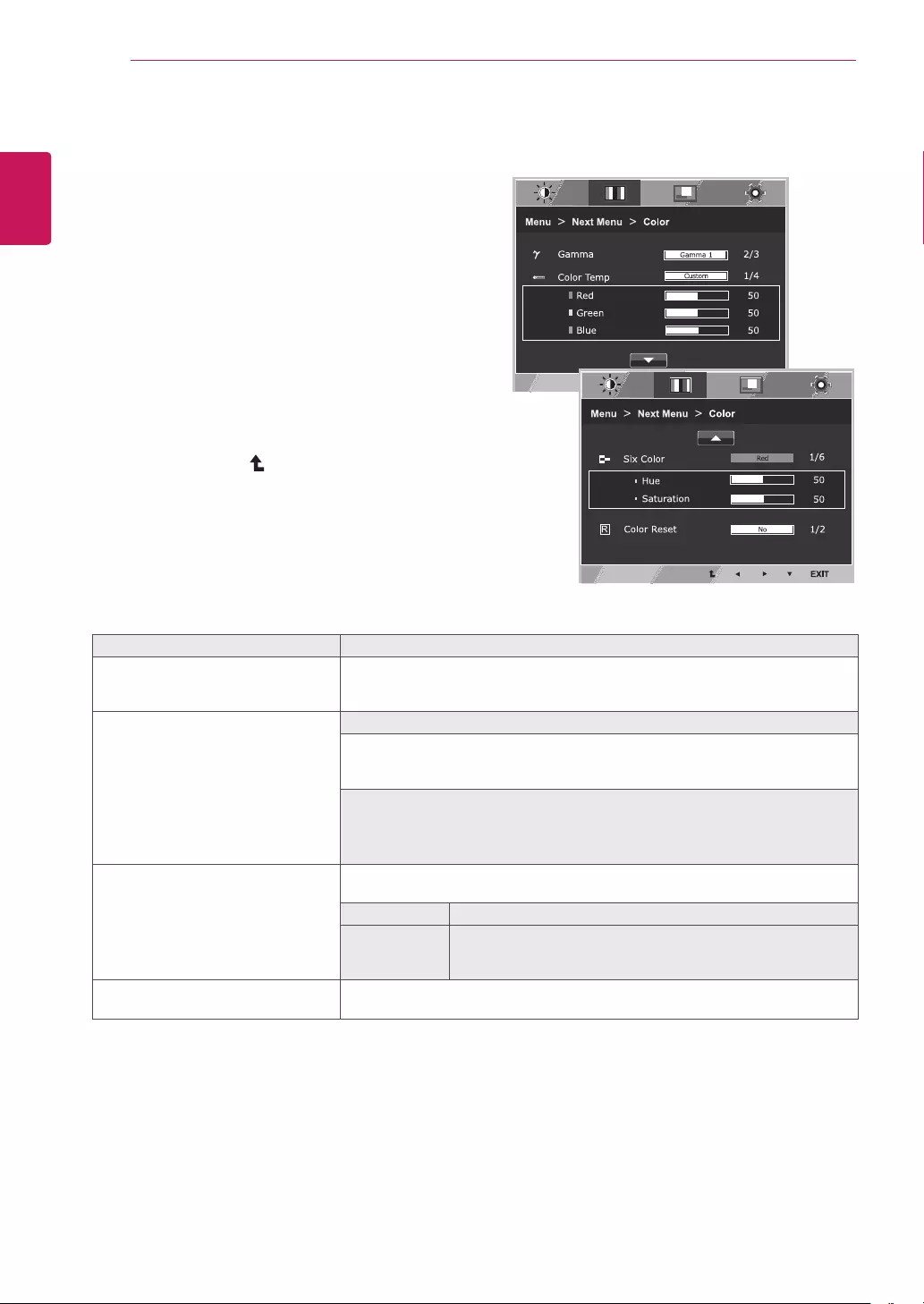
16
ENG
ENGLISH
CUSTOMIZING SETTINGS
Color
1 PressMENUbuttononthebottomoftheMonitorset
todisplaytheMenuOSD.
2 Selectthe"NextMenu"buttontoenterthemore
optionsettings.
3 SelectColorbypressingthe►button.
4 EntertoColorbypressingthe▼button.
5 Settheoptionsbypressingthe◄or►or▼
buttons.
6 SelectEXITtoleavetheOSDmenu.
Toreturntotheuppermenuorsetothermenuitems,
usetheuparrow( )button.
Eachoptionisexplainedbelow.
Menu>NextMenu>Color Description
Gamma Setyourowngammavalue.:Gamma0,Gamma1,Gamma2onthemonitor,
highgammavaluesdisplaywhitishimagesandlowgammavaluesdisplay
blackishimages.
ColorTemp Custom
•Red:Setyourownredcolorlevels.
•Green:Setyourowngreencolorlevels.
•Blue:Setyourownbluecolorlevels.
Selectthescreencolor.
Warm:Setthescreentowarmcolortemperature(morered).
Medium:Setthescreentomediumcolortemperature.
Cool:Setthescreentocoolcolortemperature(moreblue).
SixColor Setsandstoresthehueandsaturationforsixcolors(Red/Green/Blue/Cyan/
Magenta/Yellow)tosatisfythecolorrequirementsofauser.
Hue Adjuststhescreenhue.
Saturation Adjuststhecolorsharpnessonthescreen.Lowervaluesmake
thecolorsharpnessweakerandcolorslighterwhilehigher
valuesmakethecolorsharpnessstrongerandcolorsdark.
ColorReset Resetsthecolorsettingstothefactorydefaultsettingsforthecurrentinput
device.
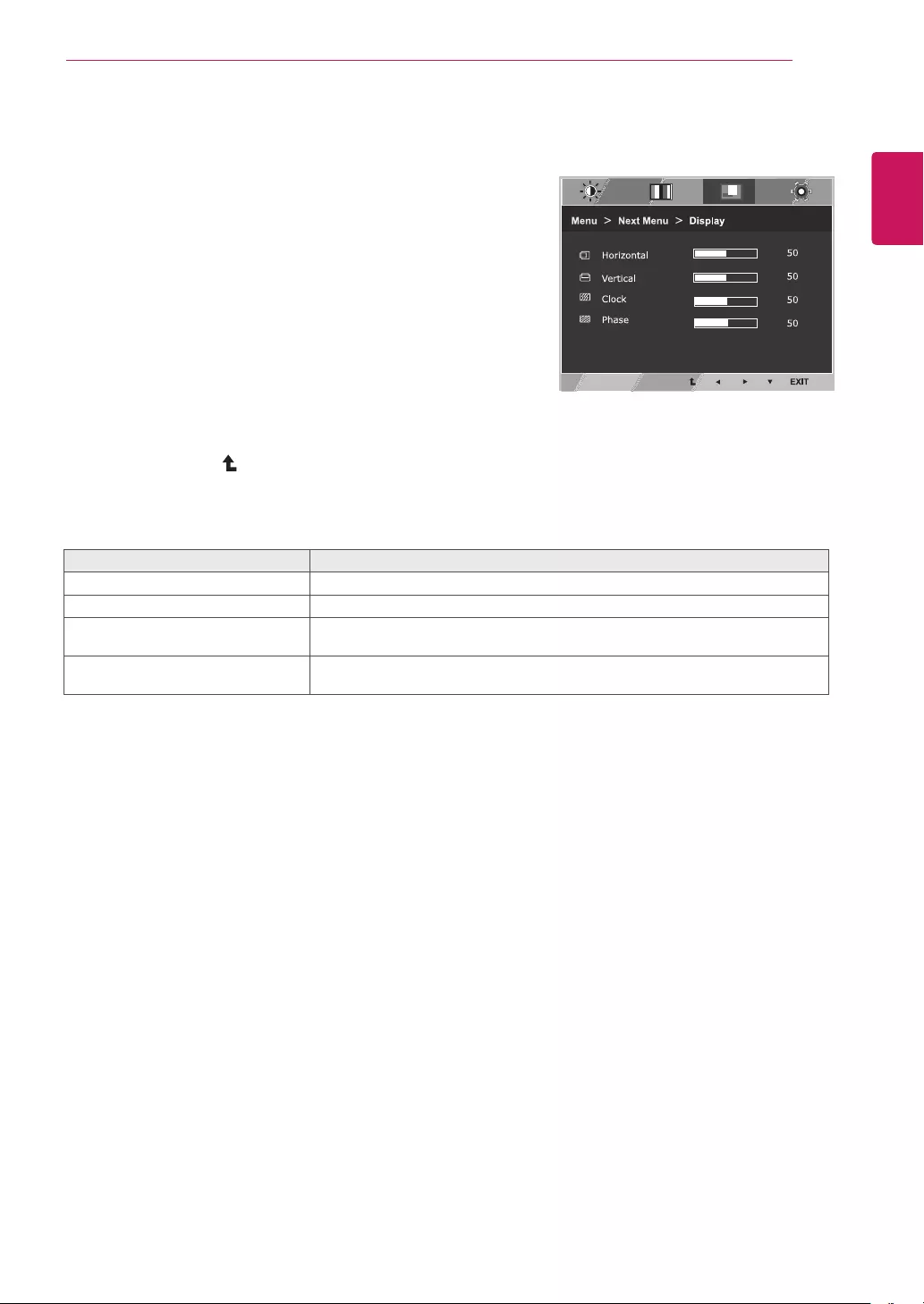
17
ENG
ENGLISH
CUSTOMIZING SETTINGS
Display
1 PressMENUbuttononthebottomoftheMonitorset
todisplaytheMenuOSD.
2 Selectthe"NextMenu"buttontoenterthemore
optionsettings.
3 SelectDisplaybypressingthe►button.
4 EntertoDisplaybypressingthe▼button.
5 Settheoptionsbypressingthe◄or►or▼
buttons.
6 SelectEXITtoleavetheOSDmenu.
Toreturntotheuppermenuorsetothermenuitems,
usetheuparrow( )button.
Eachoptionisexplainedbelow.
Menu>NextMenu>Display Description
Horizontal Tomoveimageleftandright.
Vertical Tomoveimageupanddown.
Clock Tominimizeanyverticalbarsorstripesvisibleonthescreenbackground.The
horizontalscreensizewillalsochange.
Phase Toadjustthefocusofthedisplay.Thisitemallowsyoutoremoveanyhorizontal
noiseandclearorsharpentheimageofcharacters.
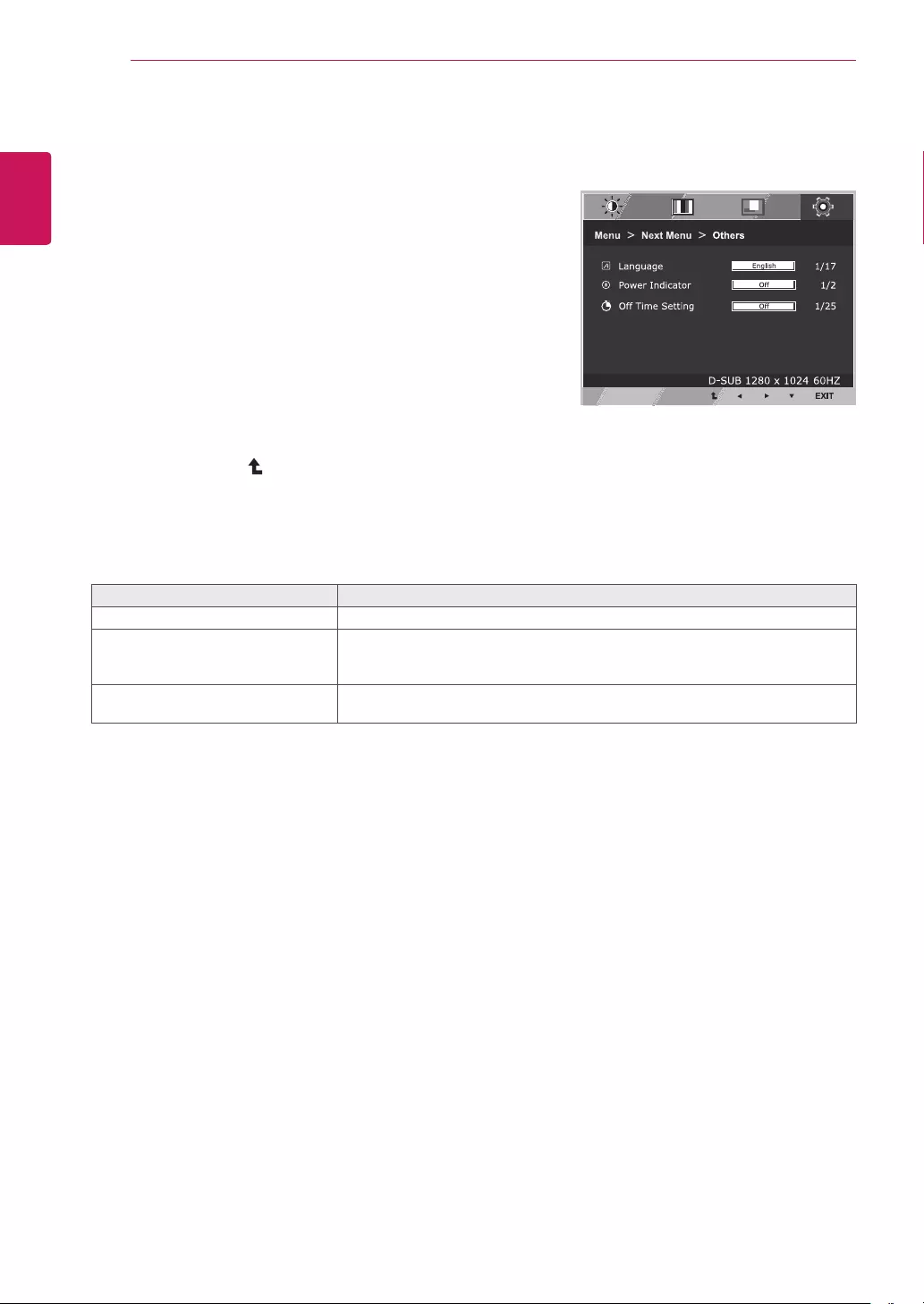
18
ENG
ENGLISH
CUSTOMIZING SETTINGS
Others
1 PressMENUbuttononthebottomoftheMonitorset
todisplaytheMenuOSD.
2Selectthe"NextMenu"buttontoenterthemore
optionsettings.
3 SelectOthersbypressingthe►button.
4 EntertoOthersbypressingthe▼button.
5 Settheoptionsbypressingthe◄or►or▼
buttons.
6 SelectEXITtoleavetheOSDmenu.
Toreturntotheuppermenuorsetothermenuitems,
usetheuparrow( )button.
Eachoptionisexplainedbelow.
Menu>NextMenu>Others Description
Language Tochoosethelanguageinwhichthecontrolnamesaredisplayed.
PowerIndicator Usethisfunctiontosetthepowerindicatoronthebottomsideofthemonitorto
OnorOff.IfyousetOff,itwillgooff.
IfyousetOnatanytime,thepowerindicatorwillautomaticallybeturnedon.
OffTimeSetting Themonitorsetwillswitchtopoweroffmodeafterthetimetobechosenbyuser
(1~24hours)
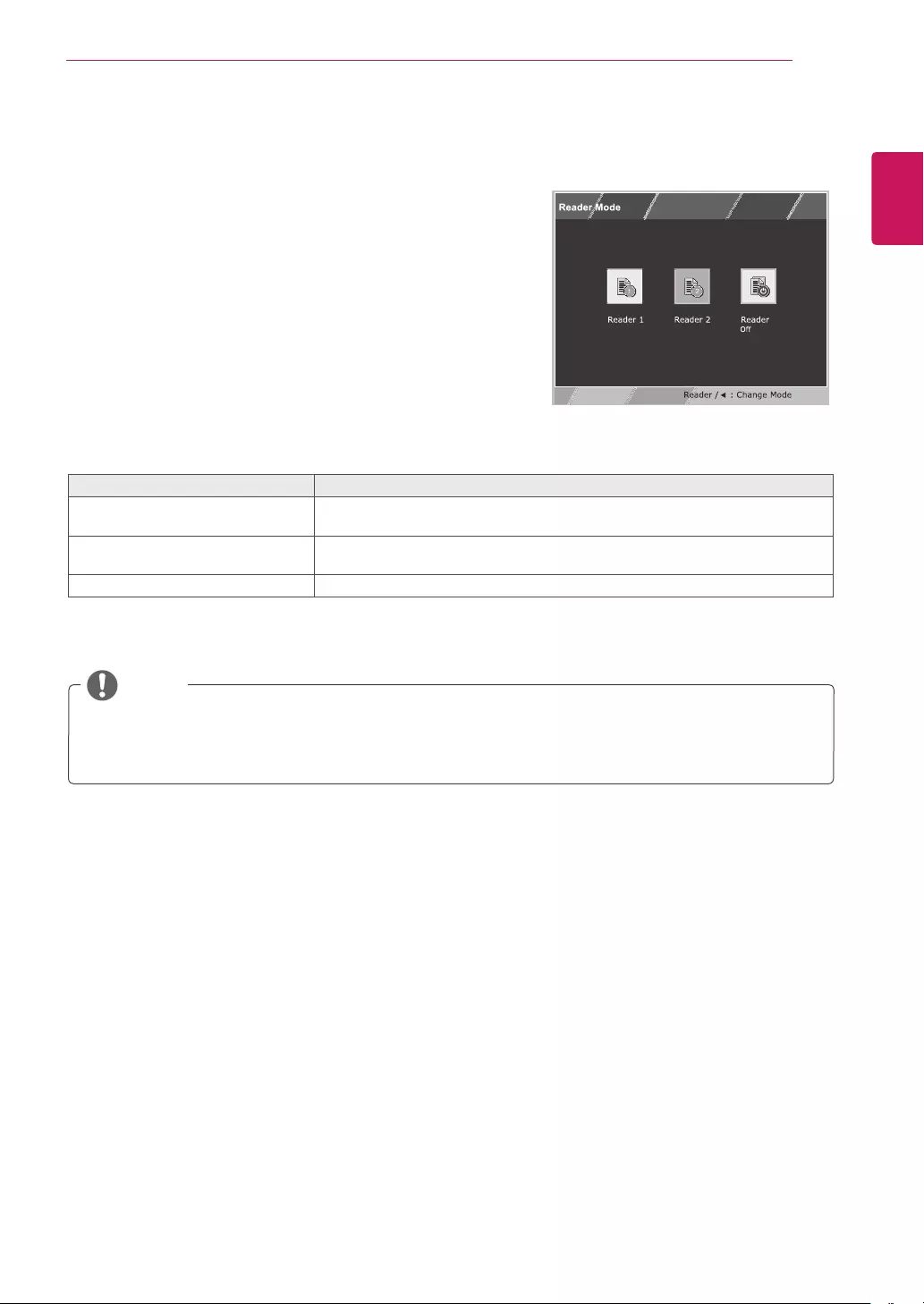
19
ENG
ENGLISH
CUSTOMIZING SETTINGS
READERSetting
1 PressREADERbuttononthebottomoftheMonitor
settodisplaytheReaderModeOSD.
2 Settheoptionsbypressingthe◄buttons.
ReaderMode Description
Reader1 Itisamodethatthescreenisadjustedtothebestforthenewspaper.Ifyou
wantscreenmorebright,youcancontrolbrightnessinMenuOSD.
Reader2 Itisamodethatthescreenisadjustedtothebestforthecartoon.Ifyouwant
screenmorebright,youcancontrolbrightnessinMenuOSD.
ReaderOff Itisamodethatreadermodeisoff.
Eachoptionisexplainedbelow.
NOTE
IfoptionofReaderModeisReader1orReader2,PictureModewillautomaticallybeCustomand
SMARTENERGYSAVINGwillautomaticallybeOff.
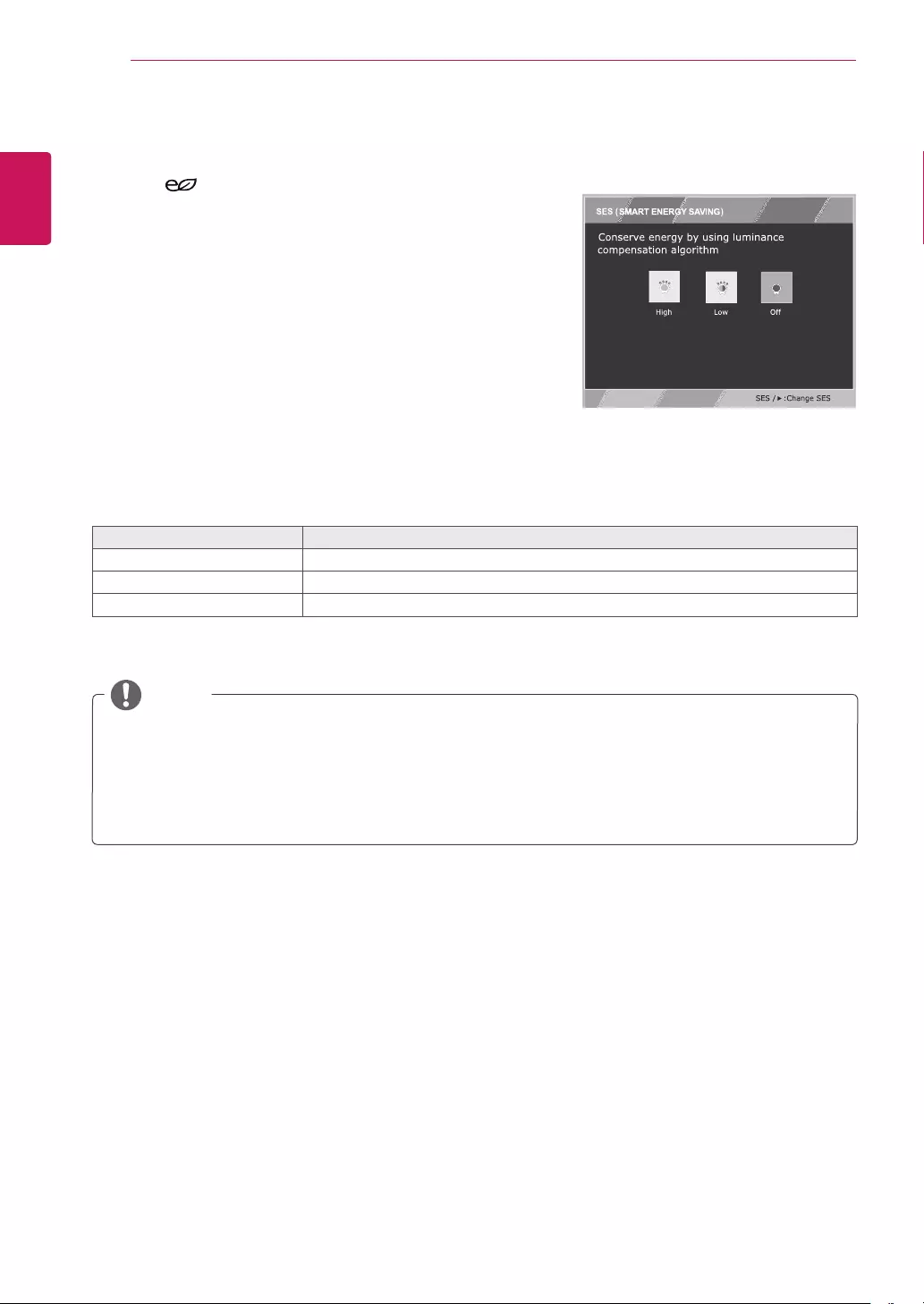
20
ENG
ENGLISH
CUSTOMIZING SETTINGS
SavingDatadependsonthePanel.So,thosevaluesshouldbedifferentfromeachpanelandpanel
vendor.IfoptionofSMARTENERGYSAVINGisHighorLow,monitorluminancebecomehigheror
lowerdependonsource.
IfoptionofSMARTENERGYSAVINGisHighorLow,PictureModewillautomaticallybeCustomand
ReaderModewillautomaticallybeReaderOff.
NOTE
SMARTENERGYSAVING
1PressbuttononthebottomoftheMonitorsetto
displaytheSMARTENERGYSAVINGOSD.
2 Settheoptionsbypressingthe►buttons.
Eachoptionisexplainedbelow.
SMARTENERGYSAVING Description
High
EnablesSMARTENERGYSAVINGyoucansaveenergywiththisenergy-highefficientfunction.
Low
EnablesSMARTENERGYSAVINGyoucansaveenergywiththisenergy-lowefficientfunction.
Off DisablesSMARTENERGYSAVING.
*SMARTENERGYSAVING:Conserveenergybyusingluminancecompensationalgorithm.
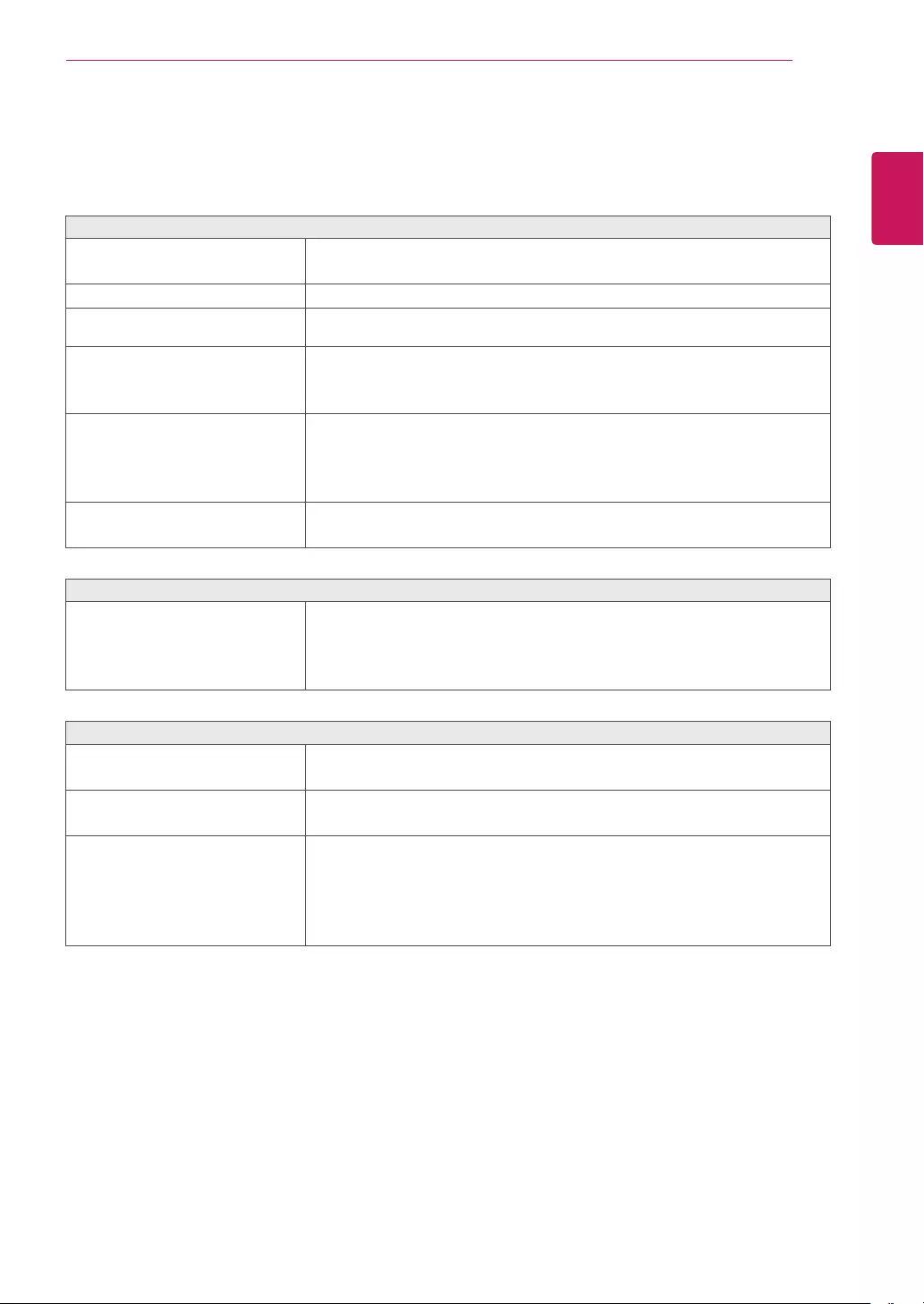
21
ENG
ENGLISH
TROUBLESHOOTING
TROUBLESHOOTING
Checkthefollowingbeforecallingforservice.
Noimageappears
Isthepowercordofthedisplay
connected?
Checkandseeifthepowercordisconnectedproperlytothepower
outlet.
Isthepowerindicatorlighton?
PressthePowerbutton.
Isthepoweronandthepower
indicatorWhite?
Adjustthebrightnessandthecontrast.
Isthepowerindicatorflickering?
Ifthedisplayisinpowersavingmode,trymovingthemouseor
pressinganykeyonthekeyboardtobringupthescreen.
TrytoturnonthePC.
Doyouseean"OUTOFRANGE"
messageonthescreen?
ThismessageappearswhenthesignalfromthePC(videocard)is
outofhorizontalorverticalfrequencyrangeofthedisplay.Seethe
'Specifications'sectionofthismanualandconfigureyourdisplay
again.
Doyouseea"NOSIGNAL"
messageonthescreen?
Whenthemonitorison"No-Signal"in5minutes,themonitorgoesto
DPMmode.
Doyouseea"OSDLOCKED"messageonthescreen?
Doyousee“OSDLOCKED”when
youpushMENUbutton?
Youcansecurethecurrentcontrolsettings,sothattheycannotbe
inadvertentlychanged.YoucanunlocktheOSDcontrolsatanytime
bypushingtheMENUbuttonforseveralseconds:themessage“OSD
UNLOCKED”willappear.
Displayimageisincorrect
DisplayPositionisincorrect.
PresstheAUTObuttontoautomaticallyadjustyourdisplayimageto
theidealsetting.
Onthescreenbackground,vertical
barsorstripesarevisible.
PresstheAUTObuttontoautomaticallyadjustyourdisplayimageto
theidealsetting.
Anyhorizontalnoiseappearingin
anyimageorcharactersarenot
clearlyportrayed.
PresstheAUTObuttontoautomaticallyadjustyourdisplayimageto
theidealsetting.
CheckControlPanel►Display►Settingsandadjustthedisplay
totherecommendedresolutionoradjustthedisplayimagetotheideal
setting.Setthecolorsettinghigherthan24bits(truecolor).
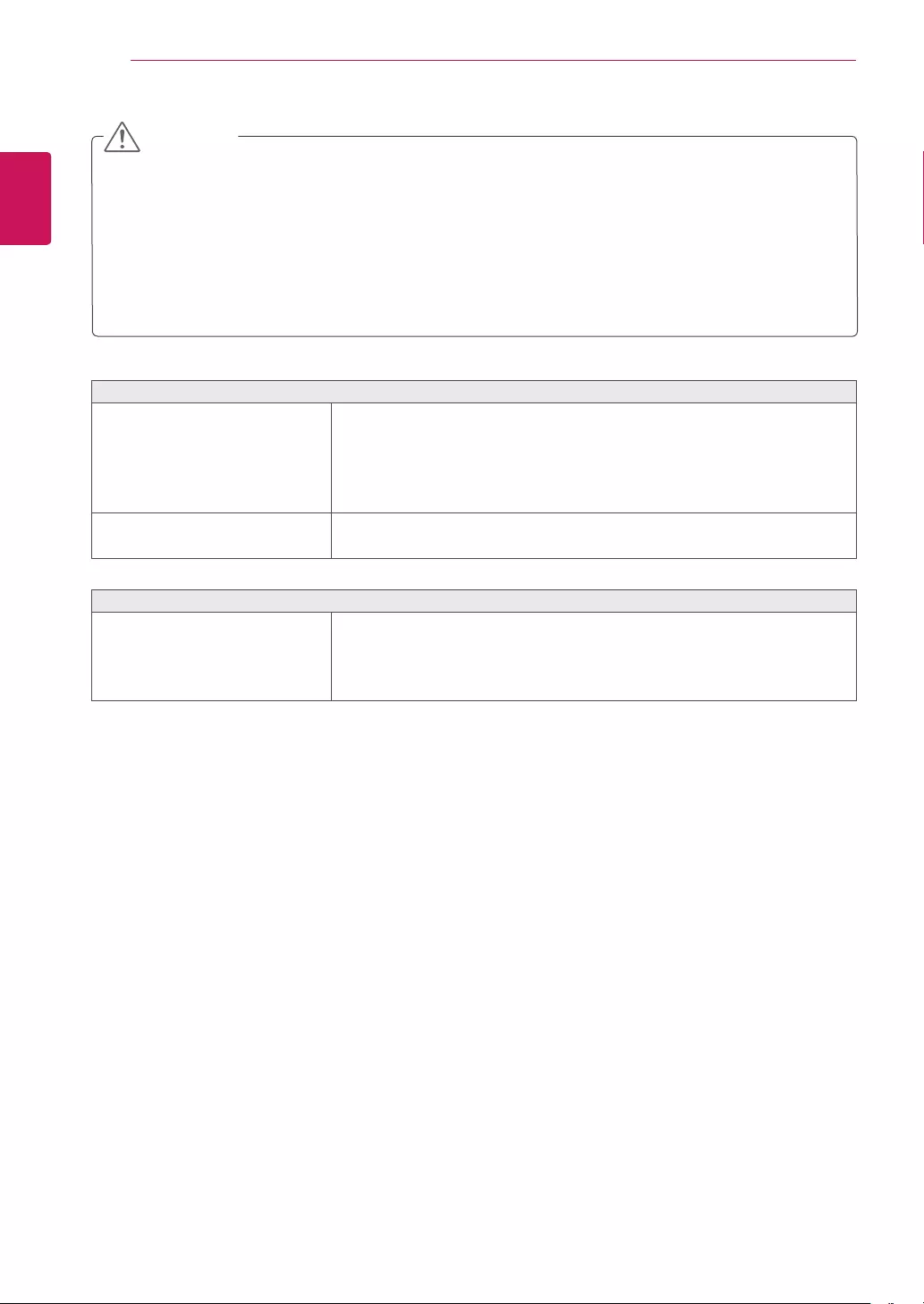
22
ENG
ENGLISH
TROUBLESHOOTING
Displayimageisincorrect
Thescreencolorismonoor
abnormal.
Checkifthesignalcableisproperlyconnectedanduseascrewdriver
tofastenifnecessary.
Makesurethevideocardisproperlyinsertedintheslot.
Setthecolorsettinghigherthan24bits(truecolor)atControlPanel
►Settings.
Thescreenblinks.
Checkifthescreenissettointerlacemodeandifyes,changeittothe
recommendresolution.
Doyouseean"Unrecognizedmonitor,Plug&Play(VESADDC)monitorfound"message?
Haveyouinstalledthedisplay
driver?
BesuretoinstallthedisplaydriverfromthedisplaydriverCD(or
diskette)thatcomeswithyourdisplay.Or,youcanalsodownloadthe
driverfromourwebsite:http://www.lg.com.
MakesuretocheckifthevideocardsupportsPlug&Playfunction.
CheckControlPanel►Display►Settingsandseeifthefrequencyortheresolutionwere
changed.Ifyes,readjustthevideocardtotherecommendresolution.
Iftherecommendedresolution(optimalresolution)isnotselected,lettersmaybeblurredandthe
screenmaybedimmed,truncatedorbiased.Makesuretoselecttherecommendresolution.
ThesettingmethodcandifferbycomputerandO/S(OperationSystem),andresolutionmentioned
abovemaynotbesupportedbythevideocardperformance.Inthiscase,pleaseasktothecomputer
orthevideocardmanufacturer.
CAUTION
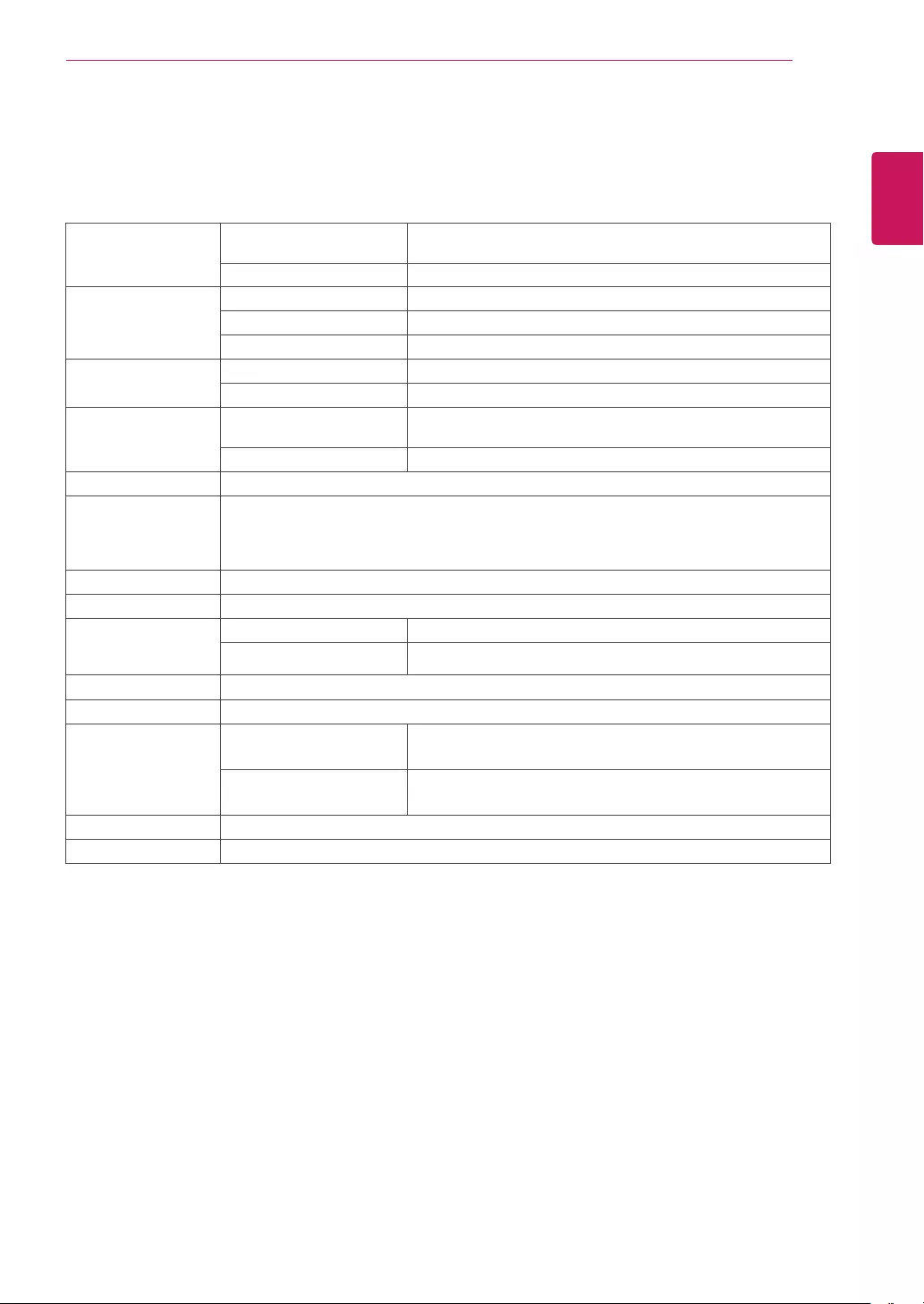
23
ENG
ENGLISH
SPECIFICATIONS
SPECIFICATIONS
Display ScreenType FlatPanelActivematrix-TFTLCD
Anti-Glarecoating
PixelPitch 0.2928mmx0.2928mm(PixelPitch)
SyncInput HorizontalFrequency 30kHzto83kHz(Automatic)
VerticalFrequency 56Hzto75Hz(D-SUB,DVI-D)
InputForm SeparateSync.Digital
VideoInput SignalInput 15pinD-SUBConnector/DVI-DConnector(Digital)
InputForm RGBAnalog(0.7Vp-p/75ohm),Digital
Resolution Max D-SUB(Analog):1280x1024@60Hz
DVI(Digital):1280x1024@60Hz
Recommend VESA1280x1024@60Hz
Plug&Play DDC2B(Analog,Digital)
Power
Consumption
OnMode:13.8WTyp.(ENERGYSTAR®standard)*
17.9WTyp.(Outgoingcondition)**
SleepMode≤0.3W
OffMode≤0.3W
PowerInput AC100-240V~50/60Hz0.8A
SpeakerWattage 1W+1W
Dimensions
(WidthxHeightx
Depth)
WithStand 40.9cmx48.1cmx21.0cm
WithoutStand 40.9cmx33.8cmx5.8cm
Weight 3.8kg
TiltRange -5°to20°
Environmental
conditions
OperatingTemperature
OperatingHumidity
10°Cto35°C
10%to80%
StorageTemperature
StorageHumidity
-20°Cto60°C
5%to90%non-Condensing
StandBase Attached(),Detached(O)
Powercord Wall-outlettype
Productspecificationsshownabovemaybechangedwithoutpriornoticeduetoupgradeofproduct
functions.
*Thepowerconsumptionlevelcanbedifferentbyoperatingconditionandmonitorsetting.
*TheOnmodepowerconsumptionismeasuredwithENERGYSTAR®teststandard.
**TheOnmodepowerconsumptionismeasuredwithLGEteststandard(FullWhitepattern,Maximum
resolution)
19MB35PM
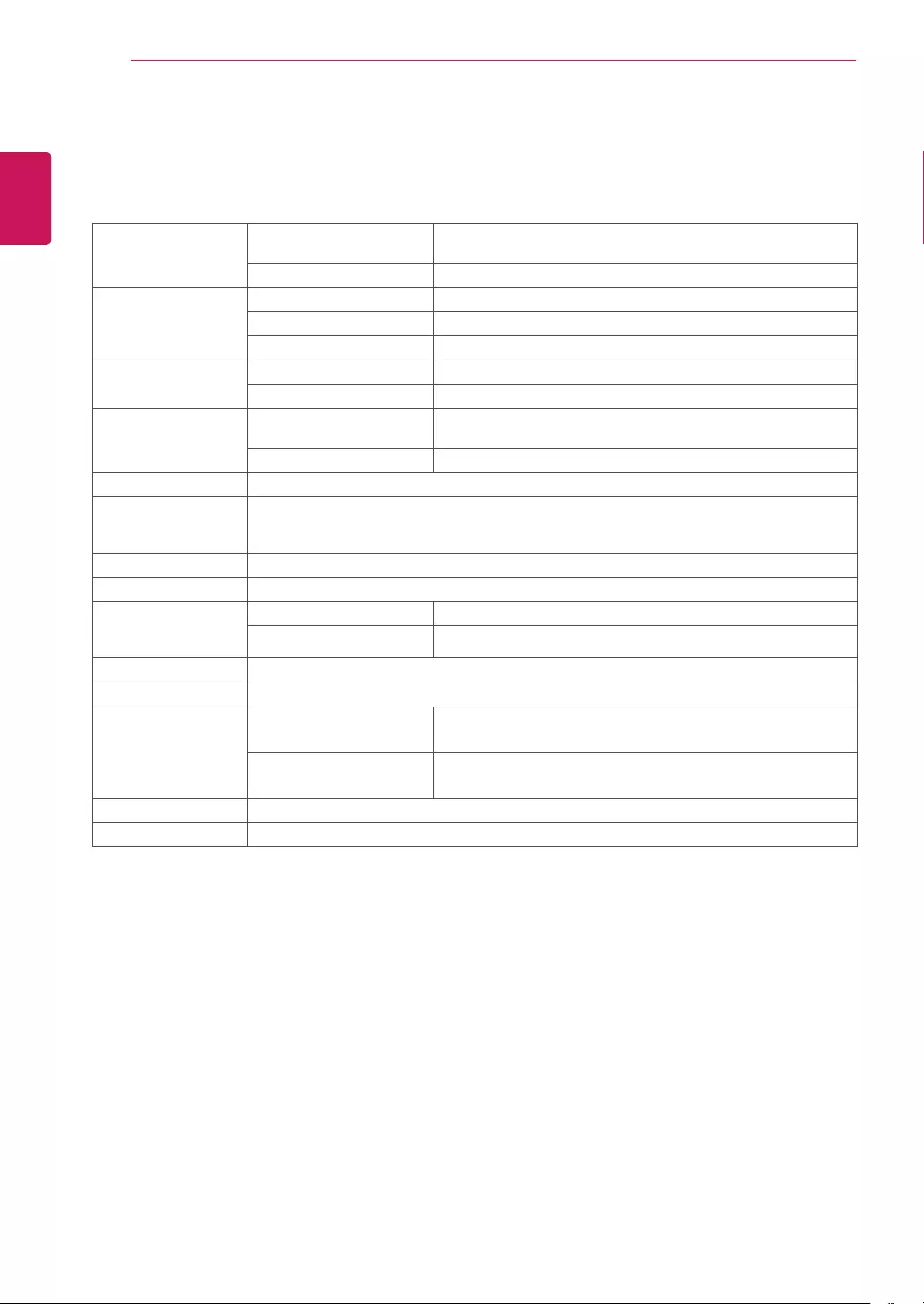
24
ENG
ENGLISH
SPECIFICATIONS
SPECIFICATIONS
22MB35PM
Display ScreenType FlatPanelActivematrix-TFTLCD
Anti-Glarecoating
PixelPitch 0.248mmx0.248mm(PixelPitch)
SyncInput HorizontalFrequency 30kHzto83kHz(Automatic)
VerticalFrequency 56Hzto75Hz(D-SUB,DVI-D)
InputForm SeparateSync.Digital
VideoInput SignalInput 15pinD-SUBConnector/DVI-DConnector(Digital)
InputForm RGBAnalog(0.7Vp-p/75ohm),Digital
Resolution Max D-SUB(Analog):1920x1080@60Hz
DVI(Digital):1920x1080@60Hz
Recommend VESA1920x1080@60Hz
Plug&Play DDC2B(Analog,Digital)
Power
Consumption
OnMode:20W(ENERGYSTAR®standard)*
SleepMode≤0.3W
OffMode≤0.3W
PowerInput AC100-240V~50/60Hz1.0A
SpeakerWattage 1W+1W
Dimensions
(WidthxHeightx
Depth)
WithStand 50.9cmx35.3cmx22.4cm
WithoutStand 50.9cmx30.4cmx14.4cm
Weight 3.9kg
TiltRange -5°to20°
Environmental
conditions
OperatingTemperature
OperatingHumidity
10°Cto35°C
10%to80%
StorageTemperature
StorageHumidity
-20°Cto60°C
5%to90%non-Condensing
StandBase Attached(),Detached(O)
Powercord Wall-outlettype
Productspecificationsshownabovemaybechangedwithoutpriornoticeduetoupgradeofproduct
functions.
*Thepowerconsumptionlevelcanbedifferentbyoperatingconditionandmonitorsetting.
*TheOnmodepowerconsumptionismeasuredwithENERGYSTAR®teststandard.
*ENERGYSTAR®isaUSregisteredmarkoftheUnitedStatesEnvironmentalProtectionAgency.
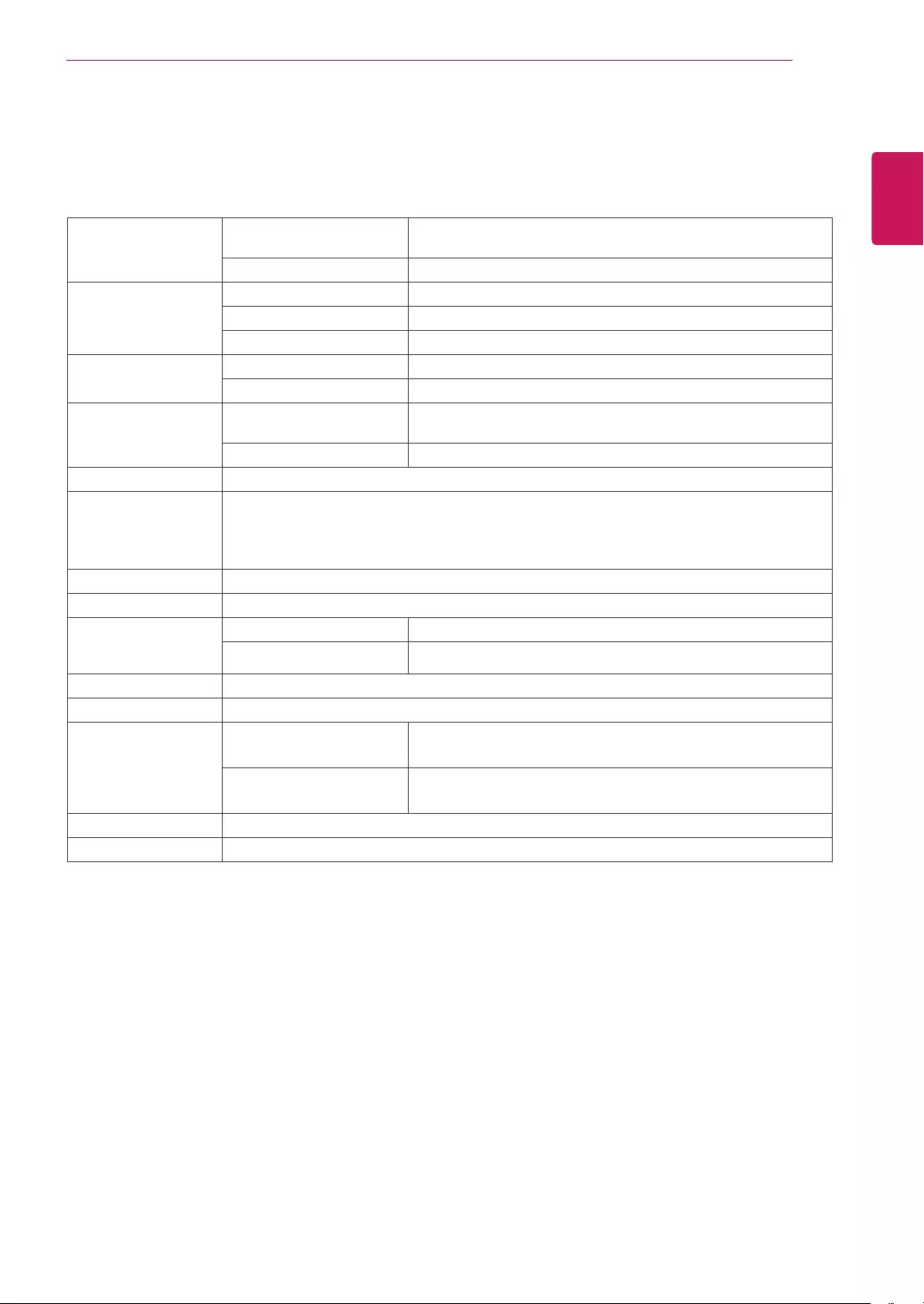
25
ENG
ENGLISH
SPECIFICATIONS
SPECIFICATIONS
23MB35PM
Display ScreenType FlatPanelActivematrix-TFTLCD
Anti-Glarecoating
PixelPitch 0.2652mmx0.2652mm(PixelPitch)
SyncInput HorizontalFrequency 30kHzto83kHz(Automatic)
VerticalFrequency 56Hzto75Hz(D-SUB,DVI-D)
InputForm SeparateSync.Digital
VideoInput SignalInput 15pinD-SUBConnector/DVI-DConnector(Digital)
InputForm RGBAnalog(0.7Vp-p/75ohm),Digital
Resolution Max D-SUB(Analog):1920x1080@60Hz
DVI(Digital):1920x1080@60Hz
Recommend VESA1920x1080@60Hz
Plug&Play DDC2B(Analog,Digital)
Power
Consumption
OnMode:16.0WTyp.(ENERGYSTAR®standard)*
21.4WTyp.(Outgoingcondition)**
SleepMode≤0.3W
OffMode≤0.3W
PowerInput AC100-240V~50/60Hz1.0A
SpeakerWattage 1W+1W
Dimensions
(WidthxHeightx
Depth)
WithStand 54.8cmx36.7cmx24.6cm
WithoutStand 54.8cmx33.5cmx16.6cm
Weight 4.5kg
TiltRange -5°to20°
Environmental
conditions
OperatingTemperature
OperatingHumidity
10°Cto35°C
10%to80%
StorageTemperature
StorageHumidity
-20°Cto60°C
5%to90%non-Condensing
StandBase Attached(),Detached(O)
Powercord Wall-outlettype
Productspecificationsshownabovemaybechangedwithoutpriornoticeduetoupgradeofproduct
functions.
*Thepowerconsumptionlevelcanbedifferentbyoperatingconditionandmonitorsetting.
*TheOnmodepowerconsumptionismeasuredwithENERGYSTAR®teststandard.
**TheOnmodepowerconsumptionismeasuredwithLGEteststandard(FullWhitepattern,Maximum
resolution)
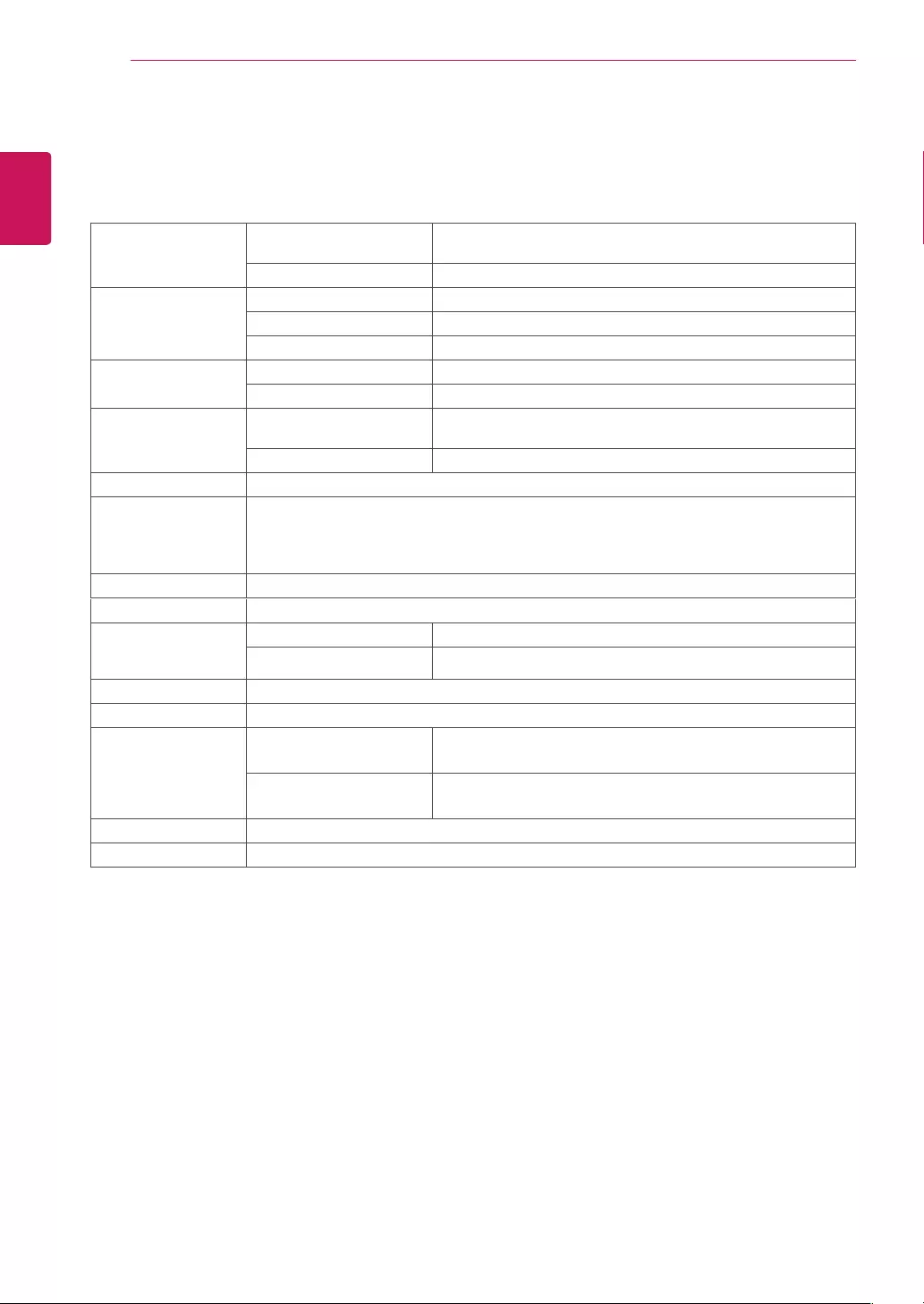
26
ENG
ENGLISH
SPECIFICATIONS
Display ScreenType FlatPanelActivematrix-TFTLCD
Anti-Glarecoating
PixelPitch 0.275mmx0.275mm(PixelPitch)
SyncInput HorizontalFrequency 30kHzto83kHz(Automatic)
VerticalFrequency 56Hzto75Hz(D-SUB,DVI-D)
InputForm SeparateSync.Digital
VideoInput SignalInput 15pinD-SUBConnector/DVI-DConnector(Digital)
InputForm RGBAnalog(0.7Vp-p/75ohm),Digital
Resolution Max D-SUB(Analog):1920x1080@60Hz
DVI(Digital):1920x1080@60Hz
Recommend VESA1920x1080@60Hz
Plug&Play DDC2B(Analog,Digital)
Power
Consumption
OnMode:17.1WTyp.(ENERGYSTAR®standard)*
24.3WTyp.(Outgoingcondition)**
SleepMode≤0.3W
OffMode≤0.3W
PowerInput AC100-240V~50/60Hz1.2A
SpeakerWattage 1W+1W
Dimensions
(WidthxHeightx
Depth)
WithStand 56.9cmx43.2cmx27.1cm
WithoutStand 56.9cmx34.2cmx6.3cm
Weight 5.1kg
TiltRange -5°to20°
Environmental
conditions
OperatingTemperature
OperatingHumidity
10°Cto35°C
10%to80%
StorageTemperature
StorageHumidity
-20°Cto60°C
5%to90%non-Condensing
StandBase Attached(),Detached(O)
Powercord Wall-outlettype
Productspecificationsshownabovemaybechangedwithoutpriornoticeduetoupgradeofproduct
functions.
*Thepowerconsumptionlevelcanbedifferentbyoperatingconditionandmonitorsetting.
*TheOnmodepowerconsumptionismeasuredwithENERGYSTAR®teststandard.
**TheOnmodepowerconsumptionismeasuredwithLGEteststandard(FullWhitepattern,Maximum
resolution)
24MB35PM
SPECIFICATIONS
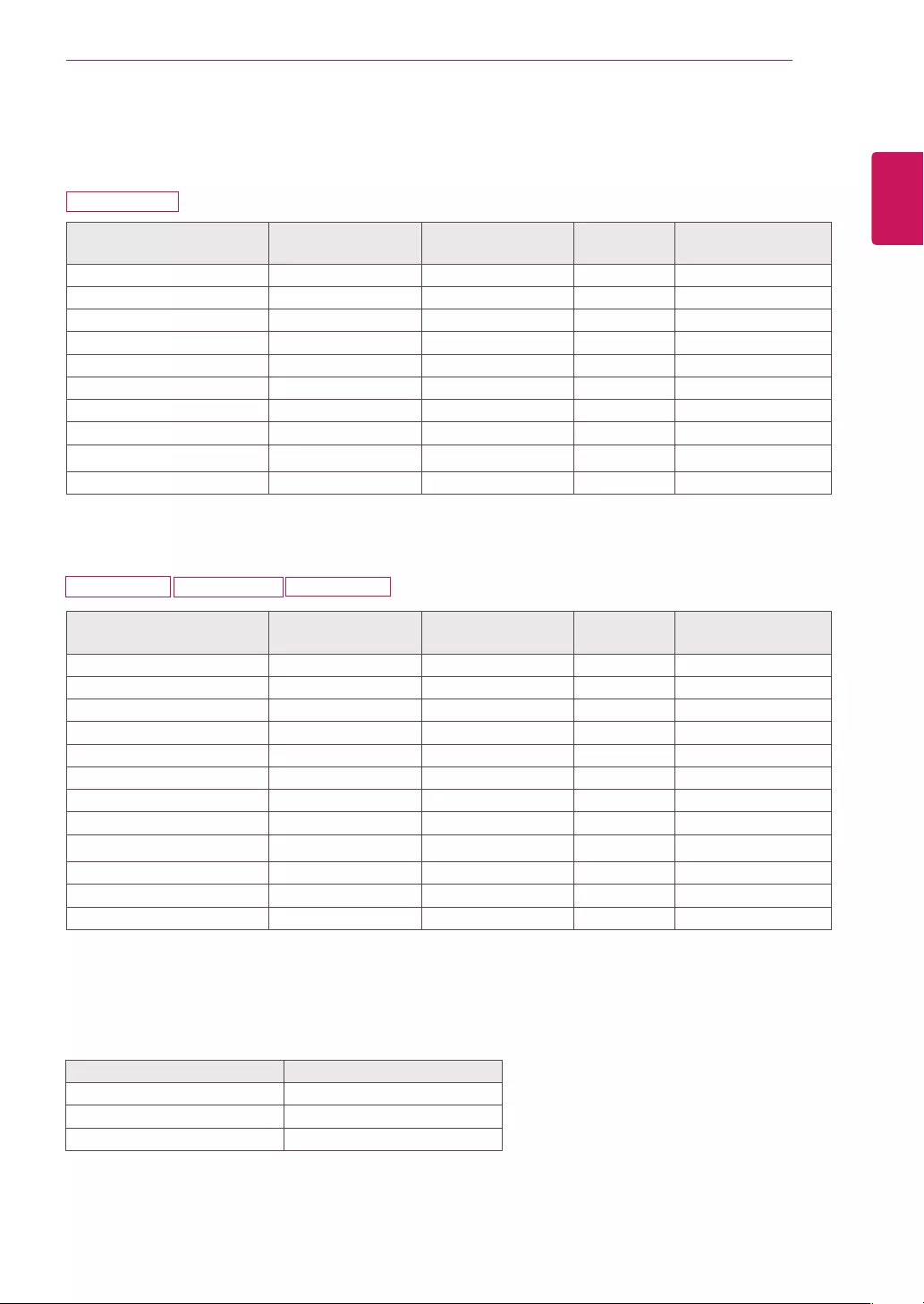
27
ENG
ENGLISH
SPECIFICATIONS
PresetModes(Resolution)
DisplayModes(Resolution) Horizontal
Frequency(kHz)
Vertical
Frequency(Hz) Polarity(H/V)
720x400 31.468 70 -/+
640x480 31.469 60 -/-
640x480 37.500 75 -/-
800x600 37.879 60 +/+
800x600 46.875 75 +/+
1024x768 48.363 60 -/-
1024x768 60.023 75 -/-
1152x864 67.500 75 +/+
1280x1024 63.981 60 +/+
1280x1024 79.976 75 +/+ RecommendMode
DisplayModes(Resolution) Horizontal
Frequency(kHz)
Vertical
Frequency(Hz) Polarity(H/V)
720x400 31.468 70 -/+
640x480 31.469 60 -/-
640x480 37.500 75 -/-
800x600 37.879 60 +/+
800x600 46.875 75 +/+
1024x768 48.363 60 -/-
1024x768 60.023 75 +/+
1152x864 67.500 75 +/+
1280x1024 63.981 60 +/+
1280x1024 79.976 75 +/+
1680x1050 65.290 60 -/+
1920x1080 67.500 60 +/+ RecommendMode
19MB35PM
Indicator
Mode LEDColor
OnMode White
SleepMode BlinkingWhite
OffMode Off
22MB35PM 23MB35PM 24MB35PM
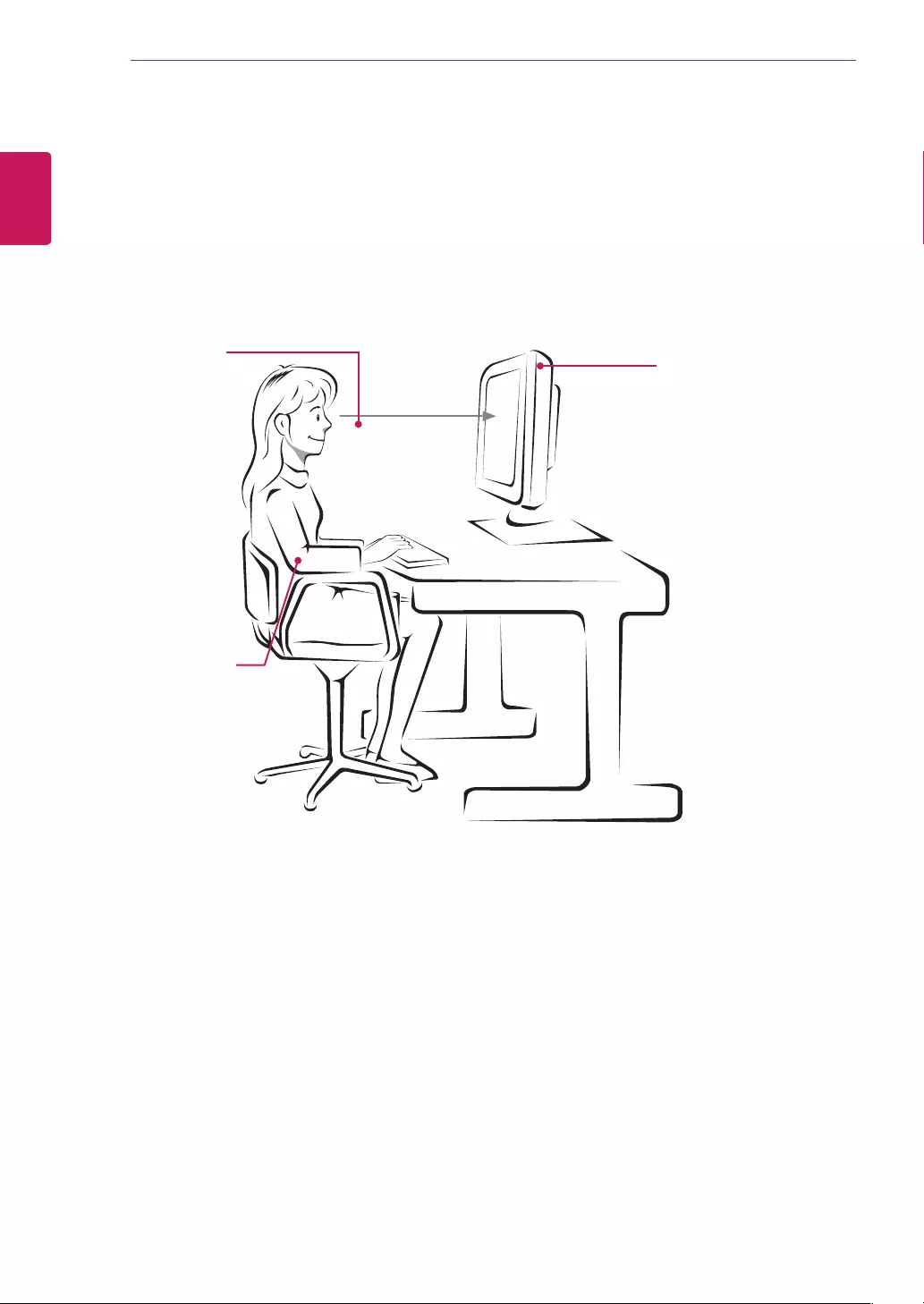
28
ENG
ENGLISH
PROPER POSTURE
ProperpostureforusingtheMonitorset.
PROPERPOSTURE
Adjustthe
Monitorsetand
yourpostureto
allowyoutoview
imagesatthe
optimalviewing
angle.
Placeyourhands
gentlyonthe
keyboard,keeping
yourarmsbentat
theelbowsand
horizontallyoutright.
Adjustthelocationofthe
Monitorsettoavoidit
reflectinglight.
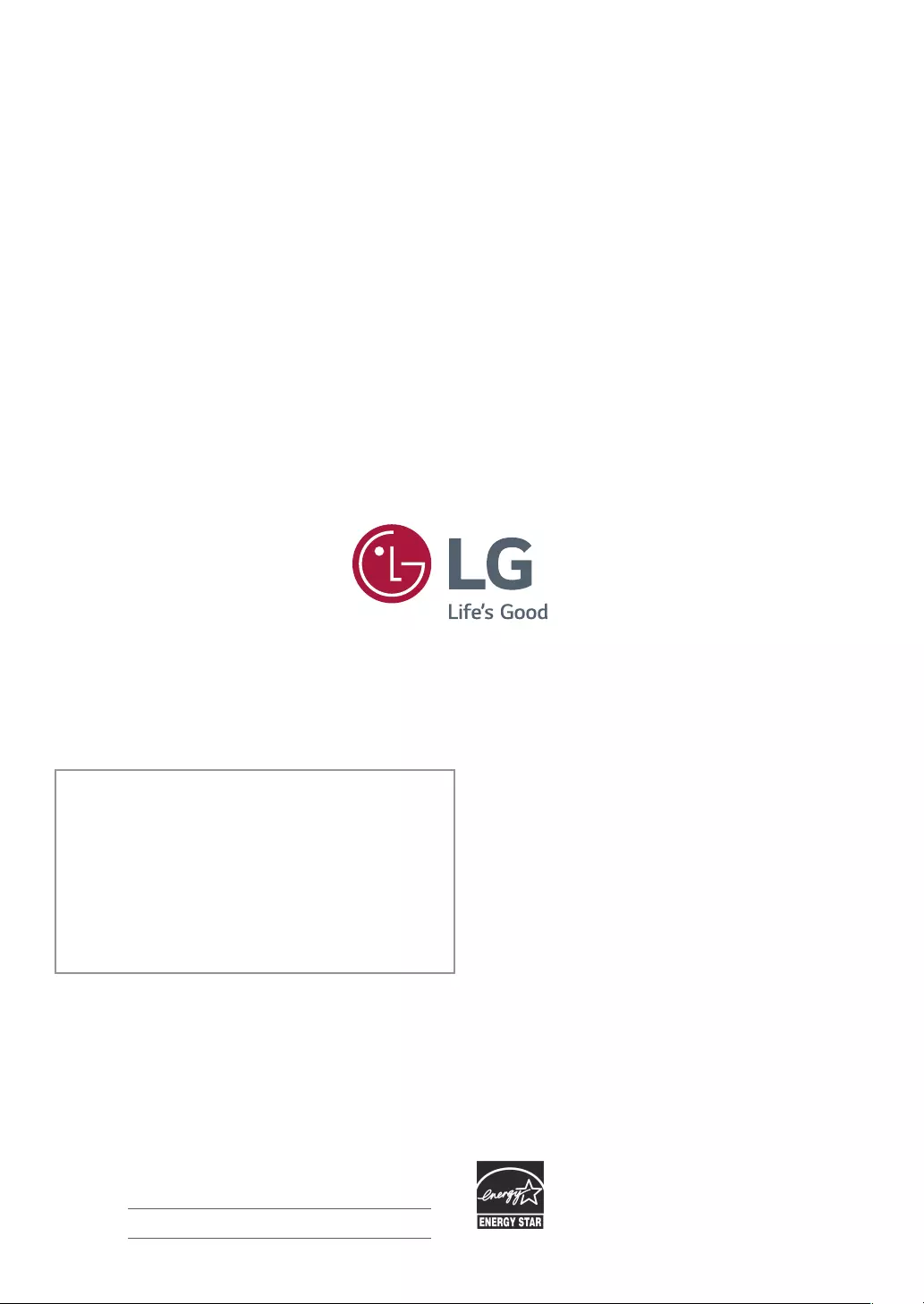
Make sure to read the Safety Precautions before
using the product.
Keep the Owner’s Manual (CD) in an accessible
place for future reference.
The model and serial number of the SET is
located on the back and one side of the SET.
Record it below should you ever need service. As an ENERGY STAR Partner LGE
U. S. A.,Inc. has determined that this
product meets the ENERGY STAR
guidelines for energy efficiency.
ENERGY STAR is a set of power-saving
guidelines issued by the U.S.Environmental
Protection Agency(EPA).
MODEL
SERIAL
*above information is only for USA FCC Regulatory
Declaration of Conformity
Trade Name: LG
Model : 19MB35PMF,22MB35PMF,23MB35PMF,
24MB35PMF
Responsible Party: LG Electronics Inc.
Address : 1000 Sylvan Ave. Englewood Cliffs
NJ 07632 U.S.A
TEL: 201-266-2534