LG 24TL520S-PZ User Manual
Displayed below is the user manual for 24TL520S-PZ by LG which is a product in the TVs category. This manual has pages.
Related Manuals
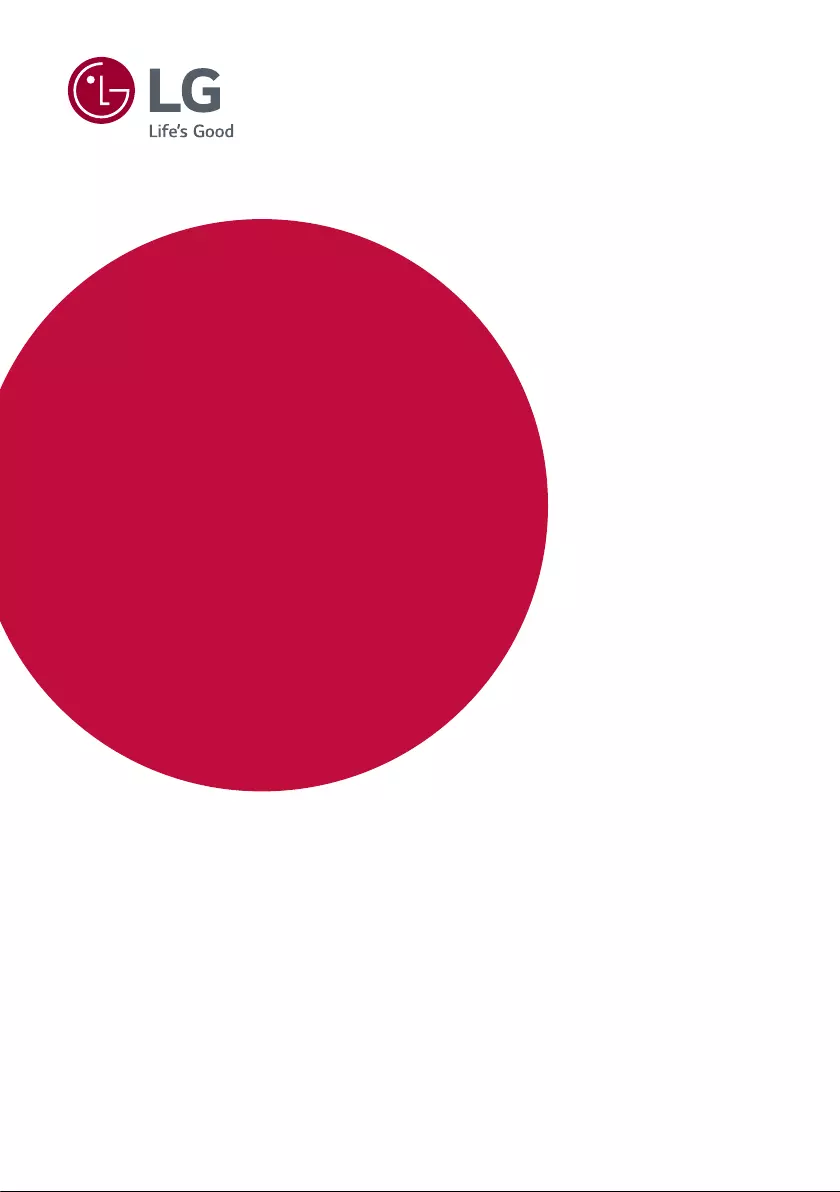
www.lg.com
28TK420S 24TL520S
28TL520S
24TL510S
28TL510S
Safety and Reference
OWNER’S MANUAL
LED TV*
*LG LED TV applies LCD screen with LED backlights.
Please read this manual carefully before operating your TV and retain it for future
reference.
Copyright © 2019 LG Electronics Inc. All Rights Reserved.
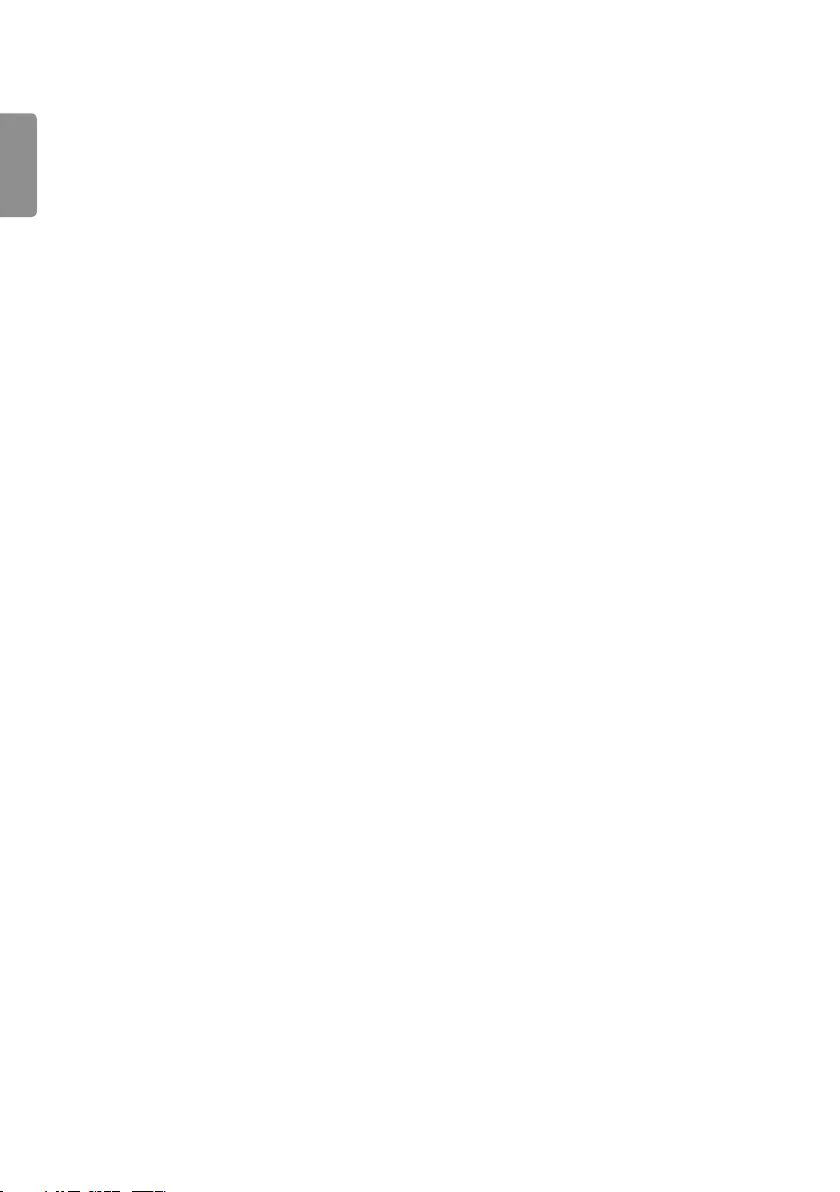
ENG
ENGLISH
2
Table of contents
Licenses -------------------------------------------3
Open source software notice
information --------------------------------------3
Preparing -----------------------------------------3
Lifting and moving the TV ------------------- 4
Setting up the TV ------------------------------- 4
Using the button -------------------------------5
Mounting on a table ---------------------------6
Mounting on a wall ----------------------------7
Connections (notications) -----------------8
Remote control ---------------------------------9
Maintenance ----------------------------------- 11
Troubleshooting------------------------------ 11
Specications --------------------------------- 12
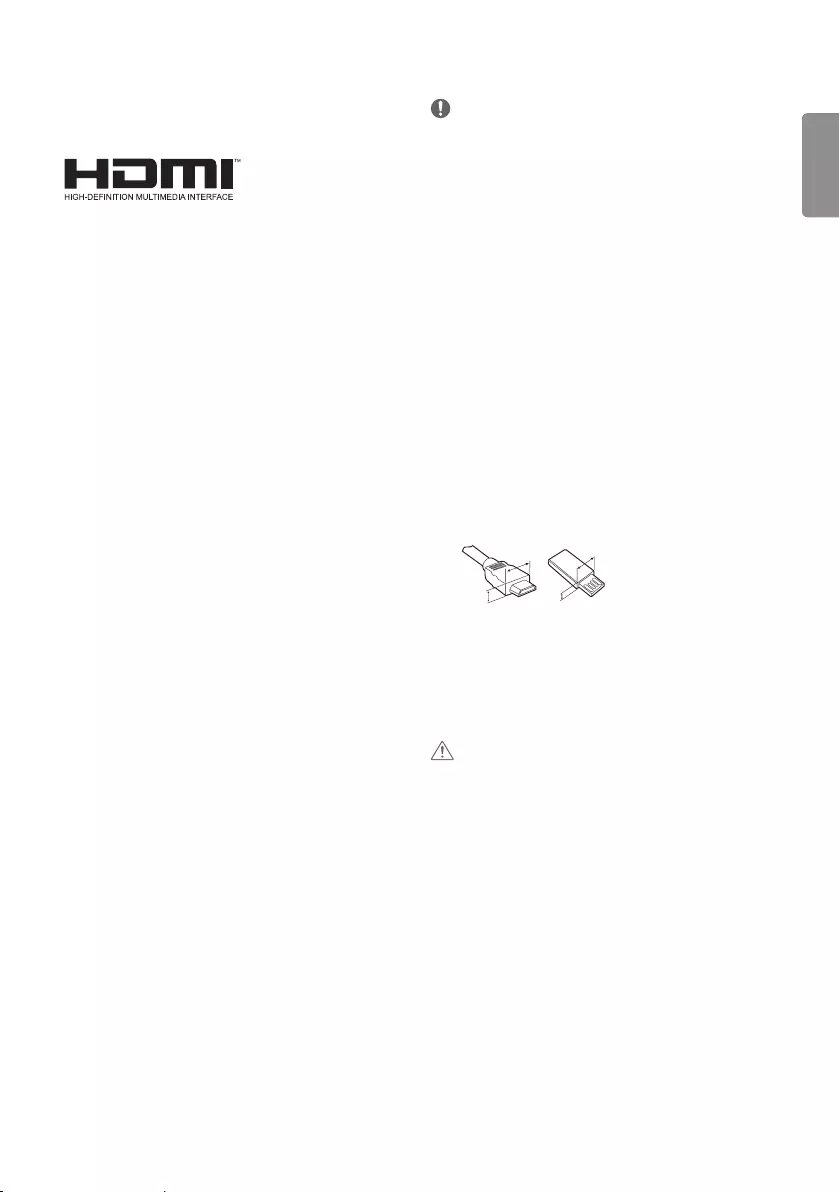
ENGENGLISH
3
Licenses
Supported licenses may dier by model. For more information about
licenses, visit www.lg.com.
Open source software
notice information
To obtain the source code under GPL, LGPL, MPL, and other open
source licenses, that is contained in this product, please visit
http://opensource.lge.com.
In addition to the source code, all referred license terms, warranty
disclaimers and copyright notices are available for download.
LG Electronics will also provide open source code to you on CD-ROM
for a charge covering the cost of performing such distribution (such
as the cost of media, shipping, and handling) upon email request to
opensource@lge.com.
This oer is valid for a period of three years after our last shipment of
this product. This oer is valid to anyone in receipt of this information.
Preparing
NOTE
yImage shown may dier from your TV.
yYour TV’s OSD (On Screen Display) may dier slightly from that
shown in this manual.
yThe available menus and options may dier from the input source or
product model that you are using.
yNew features may be added to this TV in the future.
yThe TV can be placed in standby mode in order to reduce the power
consumption. And the TV should be turned o if it will not be
watched for some time, as this will reduce energy consumption.
yThe energy consumed during use can be signicantly reduced if the
level of brightness of the picture is reduced, and this will reduce the
overall running cost.
yThe items supplied with your product may vary depending on the
model.
yProduct specications or contents of this manual may be changed
without prior notice due to upgrade of product functions.
yFor an optimal connection, HDMI cables and USB devices should
have bezels less than 10 mm thick and 18 mm width. Use an
extension cable that supports USB 2.0 if the USB cable or USB
memory stick does not t into your TV’s USB port.
A
B
A
B
*A
<
=
10 mm
*B
<
=
18 mm
yUse a certied cable with the HDMI logo attached. If you do not use
a certied HDMI cable, the screen may not display or a connection
error may occur.
yRecommended HDMI cable types
-High-Speed HDMI®/™ cable
-High-Speed HDMI®/™ cable with Ethernet
CAUTION
yDo not use any unapproved items to ensure the safety and product
life span.
yAny damage or injuries caused by using unapproved items are not
covered by the warranty.
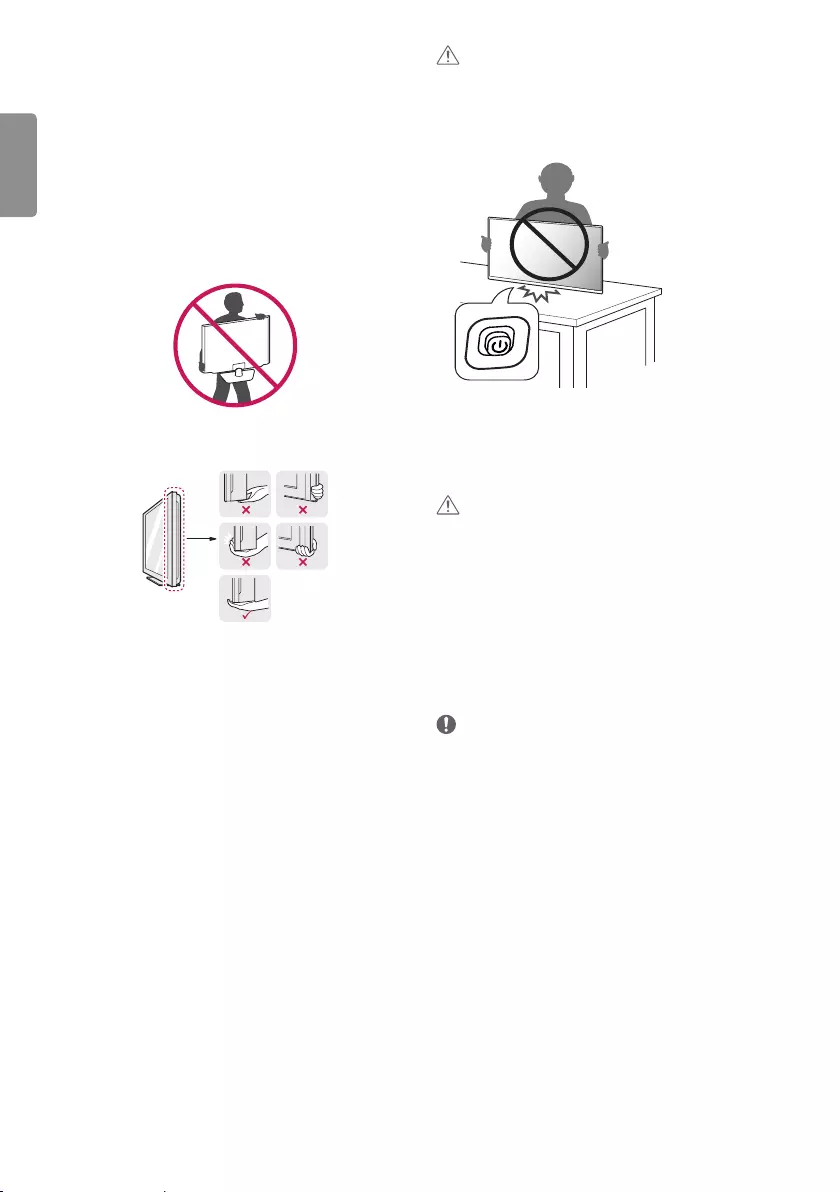
ENG
ENGLISH
4
Lifting and moving the TV
Please note the following advice to prevent the TV from being
scratched or damaged and for safe transportation regardless of its
type and size.
yIt is recommended to move the TV in the box or packing material
that the TV originally came in.
yBefore moving or lifting the TV, disconnect the power cord and all
cables.
yWhen holding the TV, the screen should face away from you to avoid
damage.
yHold the top and bottom of the TV frame rmly. Make sure not to
hold the transparent part, speaker, or speaker grill area.
yWhen transporting the TV, do not expose the TV to jolts or excessive
vibration.
yWhen transporting the TV, keep the TV upright, never turn the TV on
its side or tilt towards the left or right.
yDo not apply excessive pressure to cause exing/bending of frame
chassis as it may damage screen.
CAUTION
yAvoid touching the screen at all times, as this may result in damage
to the screen.
yWhen handling the TV, be careful not to damage the protruding
joystick button. (Depending on model)
Setting up the TV
CAUTION
yWhen attaching the stand to the TV set, place the screen facing
down on a cushioned table or at surface to protect the screen from
scratches.
yDo not carry the TV upside-down by holding the stand body (or
stand base) as this may cause it to fall o, resulting in damage or
injury.
yDo not apply foreign substances (oils, lubricants, etc.) to the screw
parts when assembling the product. (Doing so may damage the
product.)
NOTE
yRemove the stand before installing the TV on a wall mount by
performing the stand attachment in reverse. (Only TK420S/TL520S)
yLift up the latch at the bottom of the stand base and detach the
stand base from the TV. (Only TL510S)
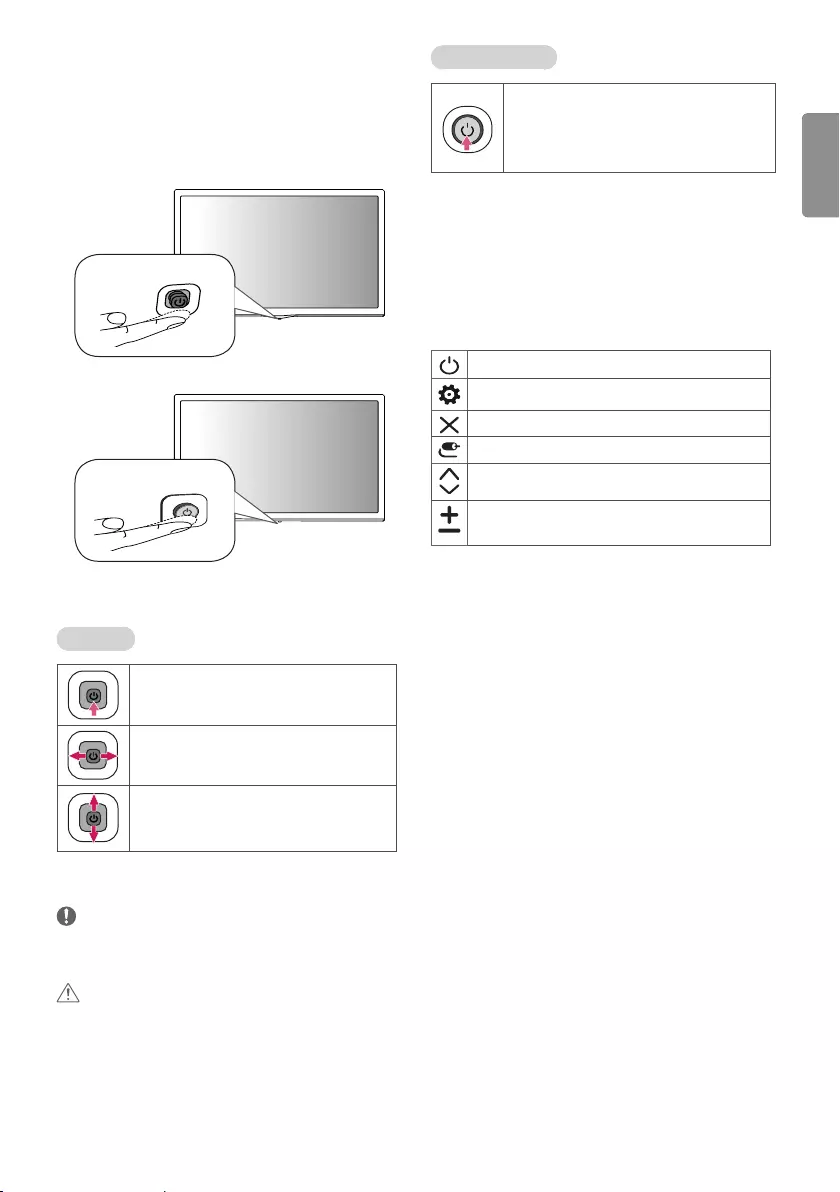
ENGENGLISH
5
Using the button
You can simply operate the TV functions, using the button.
(Depending on model)
yImage shown may dier from your TV.
<TK420S>
<TL520S/TL510S>
Basic functions
<TK420S>
Power On (Press)
Power O (Press and hold1)
Volume Control
Programmes Control
1 If the menu button is on the screen, pressing and holding the
button will let you exit the menu.
NOTE
yIf you press the joystick button rst, you may not be able to adjust
the volume level and saved programmes.
CAUTION
yWith your nger on the joystick button, when moving it up, down,
left or right be careful not to press the button in.
<TL520S/TL510S>
Power On (Press)
Power O1 (Press and hold)
Menu Control (Press2)
Menu Selection (Press and Hold3)
1 All running apps will close.
2 You can access and adjust the menu by pressing the button when
TV is on.
3 You can use the function when you access menu control.
Adjusting the menu
When the TV is turned on, press the button one time. You can adjust
the menu items using the buttons. (Depending on model)
Turns the power o.
Accesses the setting menu.
Clears on-screen displays and returns to TV viewing.
Changes the input source.
Scrolls through the saved programmes.
Adjusts the volume level.
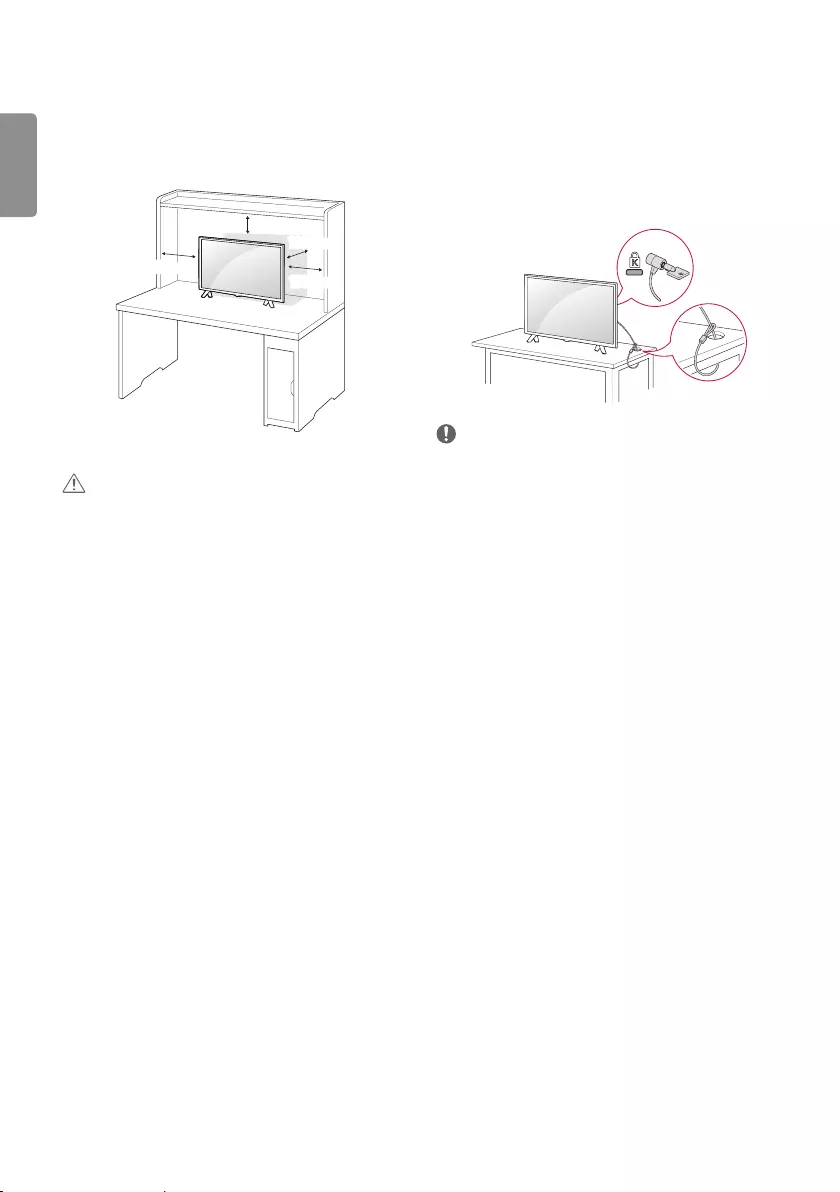
ENG
ENGLISH
6
Using the kensington security system
(This is not available for all models.)
yImage shown may dier from your TV.
The Kensington security system connector is located at the rear of the
TV. For more information of installation and using, refer to the manual
provided with the Kensington security system or
visit http://www.kensington.com. Connect the Kensington security
system cable between the TV and a table.
NOTE
yThe Kensington security system is optional. You can obtain
additional accessories from most electronics stores.
Mounting on a table
yImage shown may dier from your TV.
1 Lift and tilt the TV into its upright position on a table.
-Leave a 100 mm (minimum) space from the wall for proper
ventilation.
100 mm
100 mm
100 mm
100 mm
2 Connect the AC-DC Adapter and power cord to a wall outlet.
CAUTION
yDo not place the TV near or on sources of heat, as this may result in
re or other damage.
yPlease be sure to connect the TV to the AC/DC power adapter before
connecting the TV’s power plug to a wall power outlet.
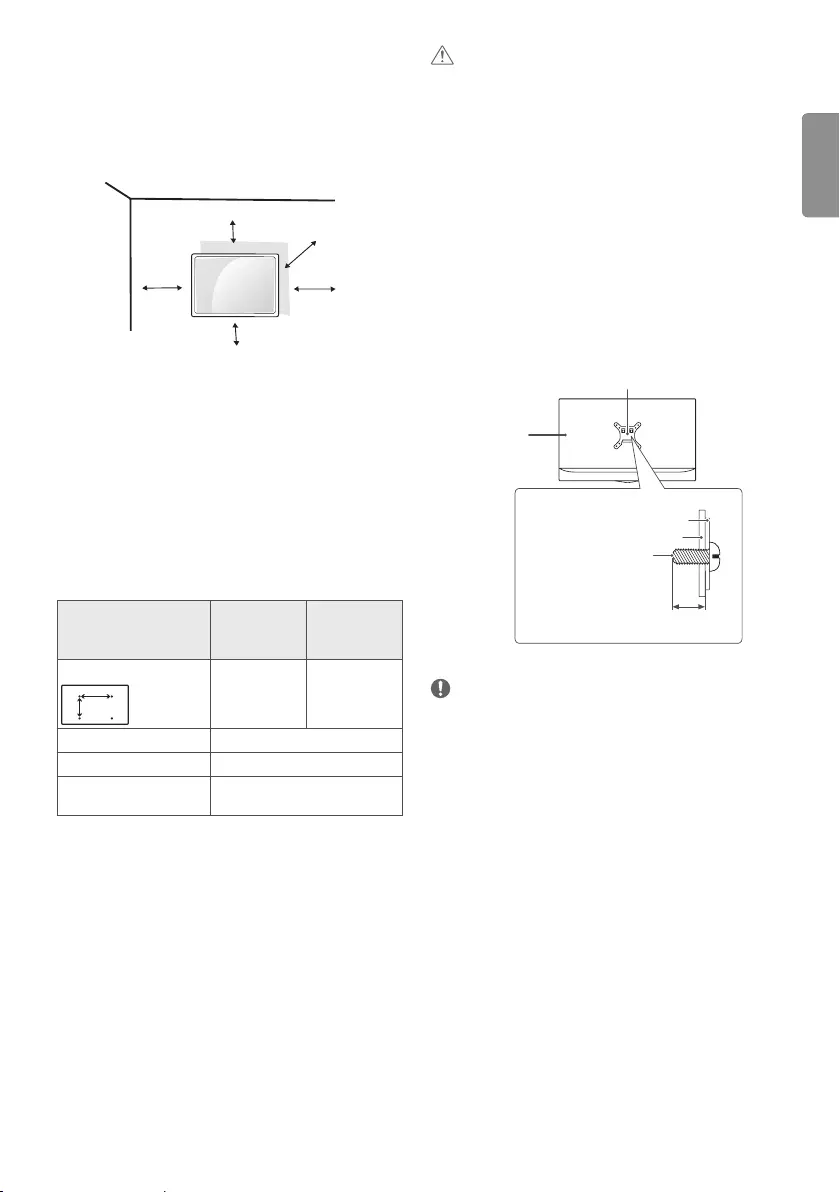
ENGENGLISH
7
Mounting on a wall
For proper ventilation, allow a clearance of 100 mm on each side and
from the wall. Detailed installation instructions are available from your
dealer, see the optional Tilt Wall Mounting Bracket Installation and
Setup Guide.
100 mm
100 mm
100 mm 100 mm
100 mm
If you intend to mount the TV to a wall, attach Wall mounting interface
(optional parts) to the back of the TV.
When you install the TV using the wall mounting interface (optional
parts), attach it carefully so it will not drop.
1 If you use screw longer than standard, the TV might be damaged
internally.
2 If you use improper screw, the product might be damaged and
drop from mounted position. In this case, LG Electronics is not
responsible for it.
Separate purchase (Wall mounting bracket)
Model 24TL520S
24TL510S
28TK420S
28TL520S
28TL510S
Wall mount (A x B) (mm)
A
B
75 x 75 100 x 100
Standard screw M4 x L10
Number of screws 4
Wall mount bracket
(optional) RW120
CAUTION
yMust use the enclosed screw in the box. (Depending on model)
yDisconnect the power rst, and then move or install the TV.
Otherwise electric shock may occur.
yIf you install the TV on a ceiling or slanted wall, it may fall and result
in severe injury.
yUse an authorized LG wall mount and contact the local dealer or
qualied personnel.
yDo not over tighten the screws as this may cause damage to the TV
and void your warranty.
yUse the screws and wall mounts that meet the VESA standard. Any
damages or injuries by misuse or using an improper accessory are
not covered by the warranty.
yScrew length from outer surface of back cover should be under 8
mm.
Wall mount Pad
Back Cover
Standard screw
: M4 x L10
Wall mount Pad
Back Cover
Max.8 mm
NOTE
yUse the screws that are listed on the VESA standard screw
specications.
yThe wall mount kit includes an installation manual and necessary
parts.
yThe wall mount bracket is optional. You can obtain additional
accessories from your local dealer.
yThe length of screws may dier depending on the wall mount. Be
sure to use the proper length.
yFor more information, refer to the instructions supplied with the
wall mount.
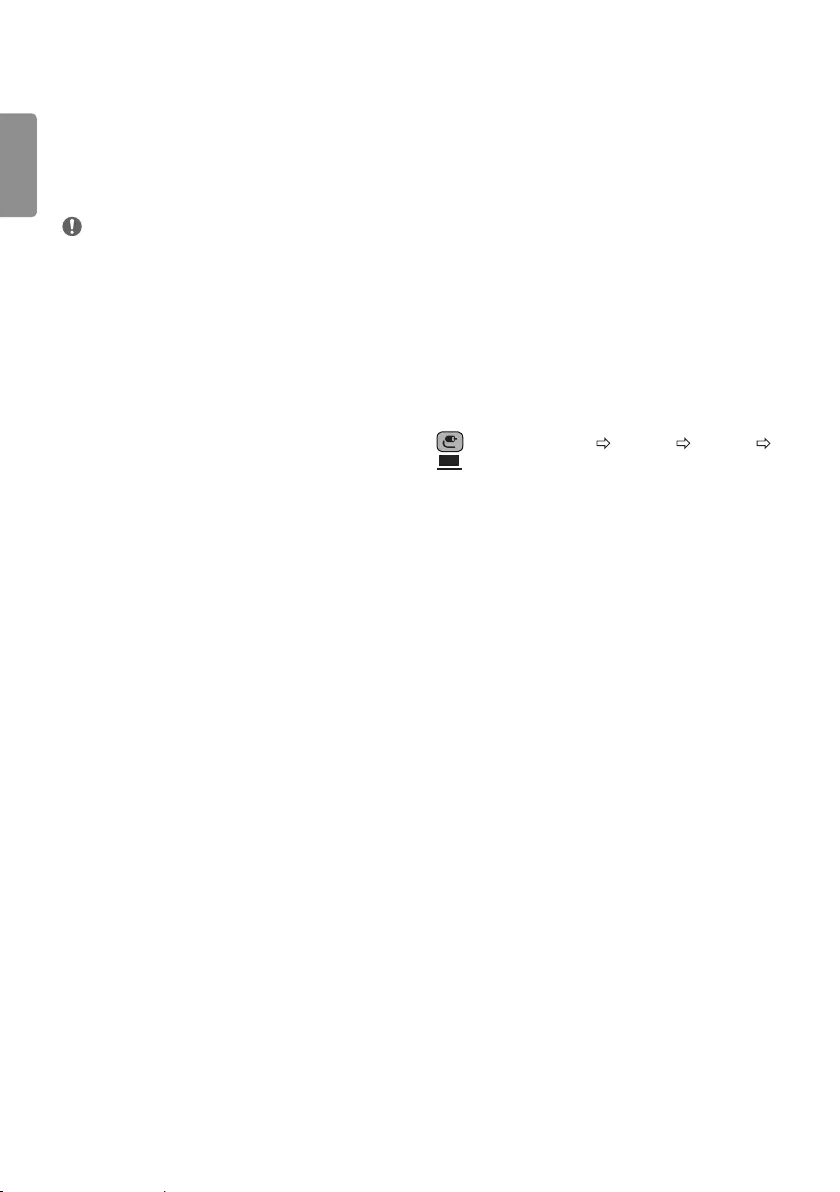
ENG
ENGLISH
8
Satellite dish connection
(Only satellite models)
Connect the TV to a satellite dish to a satellite socket with a satellite
RF cable (75 Ω).
CI module connection
(Depending on model)
View the encrypted (pay) services in digital TV mode.
yCheck if the CI module is inserted into the PCMCIA card slot in the
right direction. If the module is not inserted properly, this can cause
damage to the TV and the PCMCIA card slot.
yIf the TV does not display any video and audio when CI+ CAM is
connected, please contact to the Terrestrial/Cable/Satellite Service
Operator.
PC connection
When connecting your PC to the HDMI input, set the HDMI input’s
[Input Label] to [PC]
(INPUT) (Remote control) [All Inputs] [EDIT ICON]
[PC]
Other connections
Connect your TV to external devices. For the best picture and audio
quality, connect the external device and the TV with the HDMI cable.
Some separate cable is not provided.
ySupported HDMI Audio format:
Dolby Digital / Dolby Digital Plus (32 kHz, 44.1 kHz, 48 kHz), DTS
(44.1 kHz, 48 kHz), PCM (32 kHz, 44.1 kHz, 48 kHz, 96 kHz, 192 kHz)
(Depending on model)
Connections (notications)
Connect various external devices to the TV and switch input modes
to select an external device. For more information about an external
device’s connection, refer to the manual supplied with each device.
Available external devices are: HD receivers, DVD players, VCRs, audio
systems, USB storage devices, PC, gaming devices, and other external
devices.
NOTE
yThe external device connection may dier from the model.
yConnect external devices to the TV regardless of the order of the
TV port.
yIf you record a TV programme on a DVD recorder or VCR, make
sure to connect the TV signal input cable to the TV through a DVD
recorder or VCR. For more information of recording, refer to the
manual provided with the connected device.
yRefer to the external equipment’s manual for operating instructions.
yIf you connect a gaming device to the TV, use the cable supplied
with the gaming device.
yIn PC mode, there may be noise associated with the resolution,
vertical pattern, contrast or brightness. If noise is present, change
the PC output to another resolution, change the refresh rate to
another rate or adjust the brightness and contrast on the [Picture]
menu until the picture is clear.
yIn PC mode, some resolution settings may not work properly
depending on the graphics card.
Antenna connection
Connect the TV to a wall antenna socket with an RF cable (75 Ω)
(Not Provided).
yUse a signal splitter to use more than 2 TVs.
yIf the image quality is poor, install a signal amplier properly to
improve the image quality.
yIf the image quality is poor with an antenna connected, try to
realign the antenna in the correct direction.
yAn antenna cable and converter are not supplied.
ySupported DTV Audio : MPEG, Dolby Digital, Dolby Digital Plus,
HE-AAC
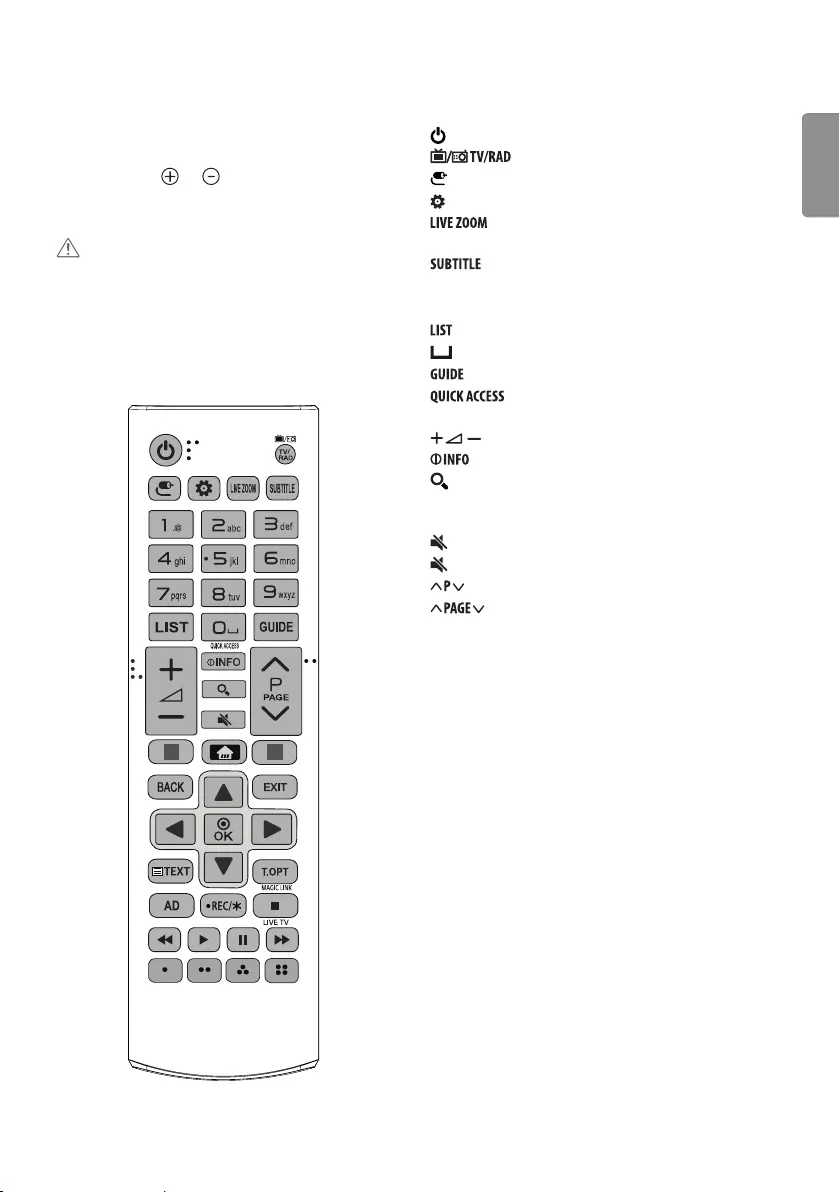
ENGENGLISH
9
Remote control
The descriptions in this manual are based on the buttons on the
remote control. Please read this manual carefully and use the TV
correctly.
To replace batteries, open the battery cover, replace batteries (1.5
V AAA) matching the and ends to the label inside the
compartment, and close the battery cover. To remove the batteries,
perform the installation actions in reverse.
CAUTION
yDo not mix old and new batteries, as this may damage the remote
control.
yThe remote control will not be included for all sales market.
Make sure to point the remote control toward the remote control
sensor on the TV.
#
#
(Some buttons and services may not be provided depending on
models or regions.)
1 To use the button, press and hold for more than 3 seconds.
(Power) Turns the TV on or o.
Selects Radio, TV and DTV programme.
(INPUT) Changes the input source.
(Q.Settings) Accesses the Quick Settings.
By zooming in on the selected area, you can view it in
full screen.
Recalls your preferred subtitle in digital mode.
Number buttons Enters numbers.
Alphabet buttons Enters letters.
Accesses the saved programme list.
(Space) Opens an empty space on the screen keyboard.
Shows programme guide.
1 You can access apps or Live TV using the number
buttons corresponding to the features.
Adjusts the volume level.
Views the information of the current programme and screen.
(SEARCH) Search for content such as TV programmes, movies
and other videos, or perform a web search by entering text in the
search bar.
(MUTE) Mutes all sounds.
(MUTE)1 Accesses the [Accessibility] menu.
Scrolls through the saved programmes.
Moves to the previous or next screen.
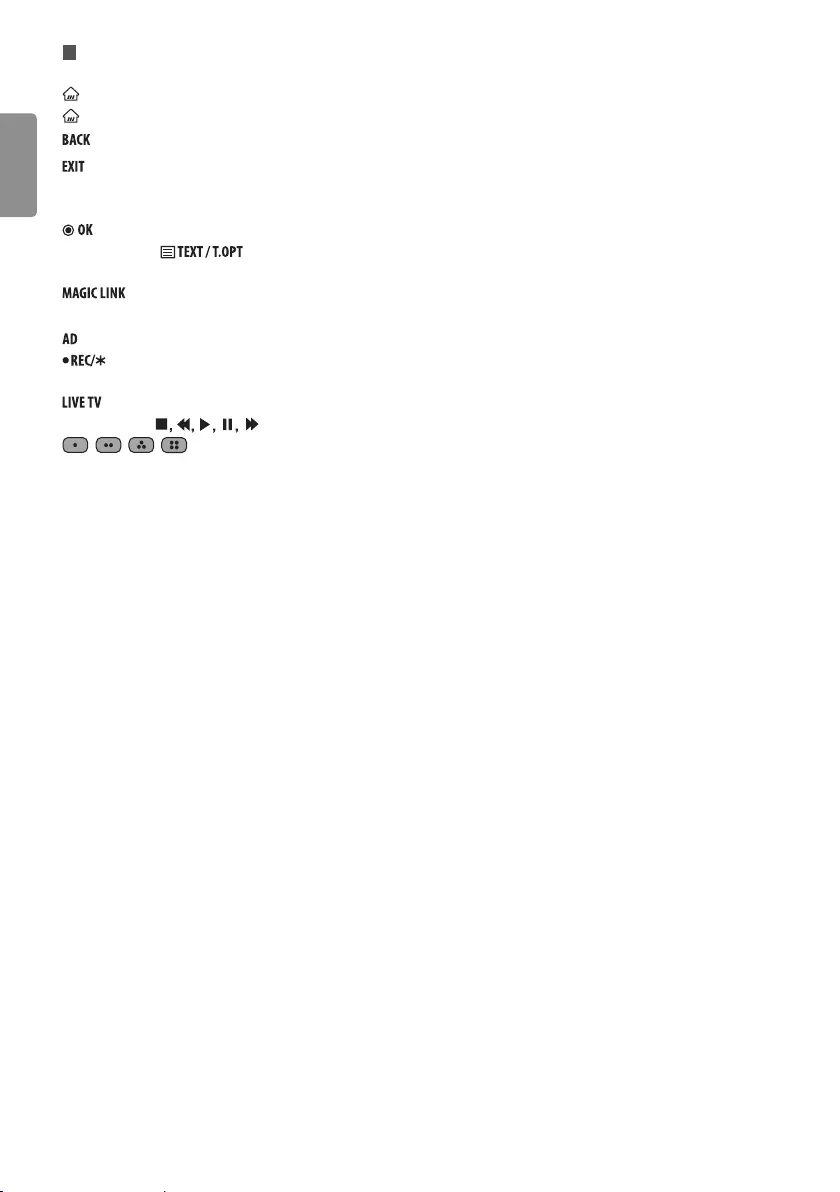
ENG
ENGLISH
10
#
Streaming Service buttons Connects to the Video Streaming
Service.
(HOME) Shows the Home menu.
(HOME)1 Shows the previous history.
Returns to the previous level.
Clears on-screen displays and returns to TV viewing.
Navigation buttons (up/down/left/right) Scrolls through menus
or options.
Selects menus or options and conrms your input.
Teletext buttons ( ) These buttons are used for
teletext.
1 Provides content related to the program you are
currently watching.
Audio descriptions function will be enabled.
Starts to record and displays record menu. This TV does not
support recording function.
Returns to LIVE TV.
Control buttons ( ) Controls media contents.
, , , These access special functions in some
menus.
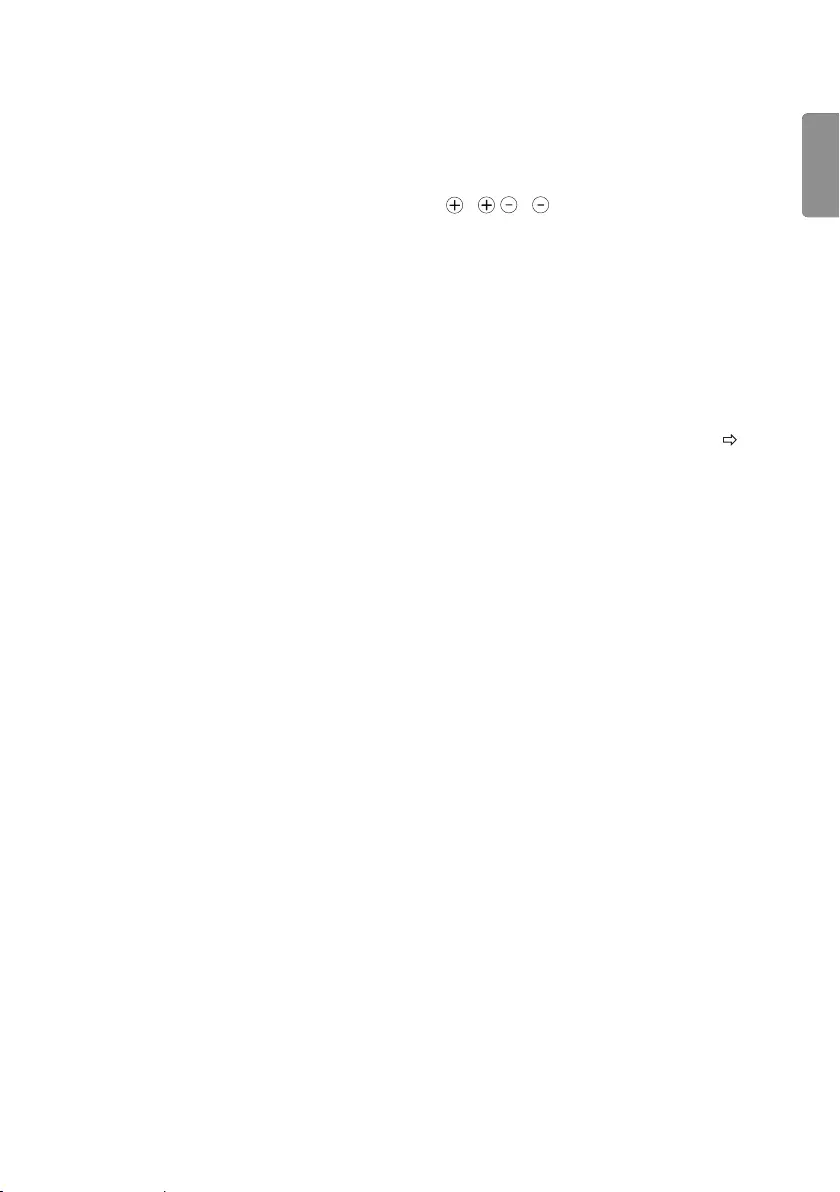
ENGENGLISH
11
Maintenance
Cleaning your TV
Clean your TV regularly to keep the best performance and to extend
the product lifespan.
yMake sure to turn the power o and disconnect the power cord and
all other cables rst.
yWhen the TV is left unattended and unused for a long time,
disconnect the power cord from the wall outlet to prevent possible
damage from lightning or power surges.
Screen, frame, cabinet and stand
To remove dust or light dirt, wipe the surface with a dry, clean, and
soft cloth.
To remove major dirt, wipe the surface with a soft cloth dampened in
clean water or a diluted mild detergent. Then wipe immediately with
a dry cloth.
yAvoid touching the screen at all times, as this may result in damage
to the screen.
yDo not push, rub, or hit the screen surface with your ngernail or a
sharp object, as this may result in scratches and image distortions.
yDo not use any chemicals as this may damage the product.
yDo not spray liquid onto the surface. If water enters the TV, it may
result in re, electric shock, or malfunction.
Power cord
Remove the accumulated dust or dirt on the power cord regularly.
Preventing “Image burn” or “Burn-in” on
your TV screen
yIf a xed image displays on the TV screen for a long period of time,
it will be imprinted and become a permanent disgurement on
the screen. This is “image burn” or “burn-in” and not covered by the
warranty.
yIf the aspect ratio of the TV is set to 4:3 for a long period of time,
image burn may occur on the letterboxed area of the screen.
yAvoid displaying a xed image on the TV screen for a long period of
time (2 or more hours for LCD) to prevent image burn.
Troubleshooting
Cannot control the TV with the remote control.
yCheck the remote control sensor on the product and try again.
yCheck if there is any obstacle between the product and the remote
control.
yCheck if the batteries are still working and properly installed
( to , to ).
No image display and no sound is produced.
yCheck if the product is turned on.
yCheck if the power cord is connected to a wall outlet.
yCheck if there is a problem in the wall outlet by connecting other
products.
The TV turns o suddenly.
yCheck the power control settings. The power supply may be
interrupted.
yCheck if the [Sleep Timer] / [Timer Power O] is activated in the
[Timers] settings.
yCheck if the [Auto Power O] is activated in the [General] [Eco
Mode] settings. (Depending on model)
yIf there is no signal while the TV is on, the TV will turn o
automatically after 15 minutes of inactivity.
When connecting to the PC (HDMI), [No Signal] or [Invalid
Format] is displayed.
yTurn the TV o/on using the remote control.
yReconnect the HDMI cable.
yRestart the PC with the TV on.
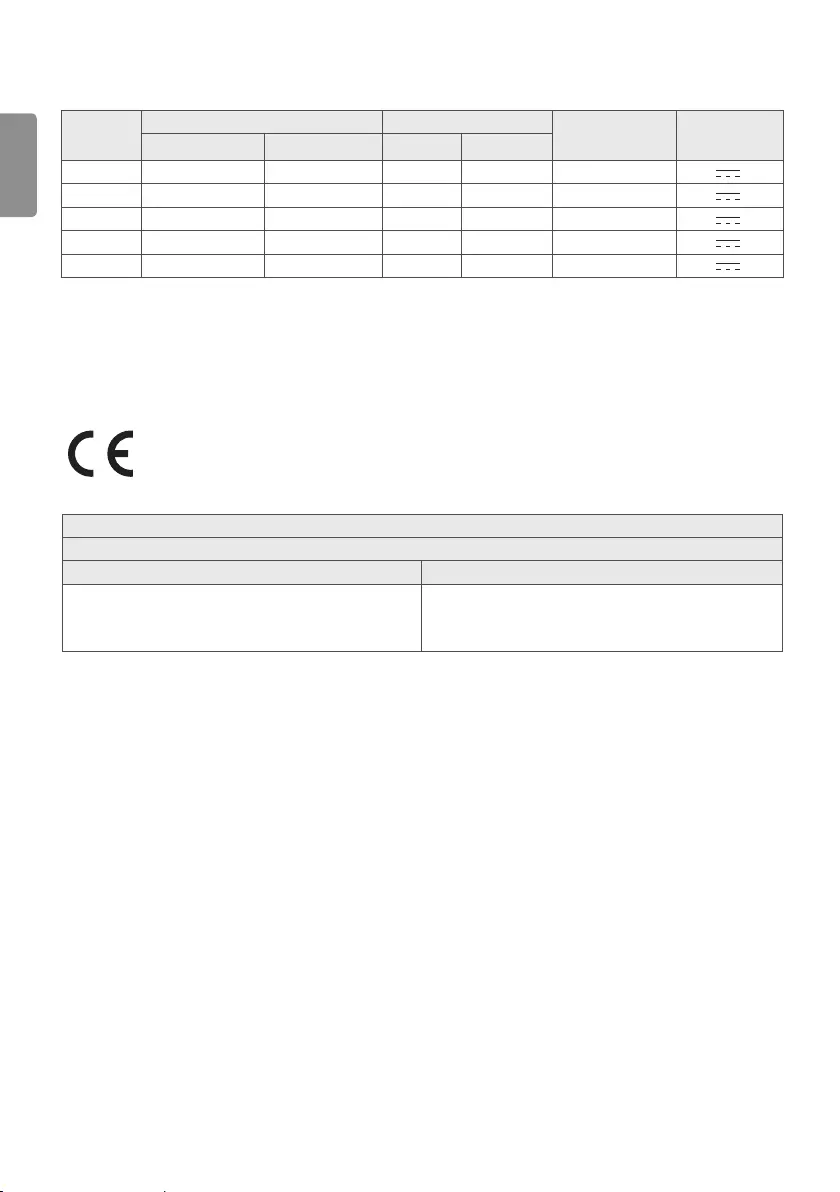
ENG
ENGLISH
12
Specications
Product specications may be changed without prior notice due to upgrade of product functions.
Models Dimensions (W x H x D) (mm) Weight (kg) Power consumption Power
requirement
With stand Without stand With stand Without stand
28TK420S 641.5 x 428.7 x 159.2 641.5 x 396.3 x 59.5 4.6 4.5 28 W 19 V 2.0 A
24TL520S 563.1 x 367 x 150.1 563.1 x 340.9 x 58 3.3 3.25 25 W 19 V 2.0 A
28TL520S 649.4 x 420 x 150.1 649.4 x 393.8 x 61.4 4.55 4.5 28 W 19 V 2.0 A
24TL510S 563.1 x 393.8 x 148.6 563.1 x 340.9 x 58 3.6 3.25 25 W 19 V 2.0 A
28TL510S 649.4 x 447.8 x 187.5 649.4 x 393.8 x 61.4 4.95 4.5 28 W 19 V 2.0 A
Wireless module specication
yAs band channels can vary per country, the user cannot change or adjust the operating frequency. This product is congured for the regional
frequency table.
yFor consideration of the user, this device should be installed and operated with a minimum distance of 20 cm between the device and the body.
0197
0197
Wireless LAN module(LGSWFAC71) Specication
Wireless LAN (IEEE 802.11a/b/g/n/ac)
Frequency Range Output Power(Max.)
2400 to 2483.5 MHz
5150 to 5725 MHz
5725 to 5850 MHz (Not for EU)
13 dBm
16.5 dBm
10 dBm
* "IEEE 802.11ac" is not available in all countries.
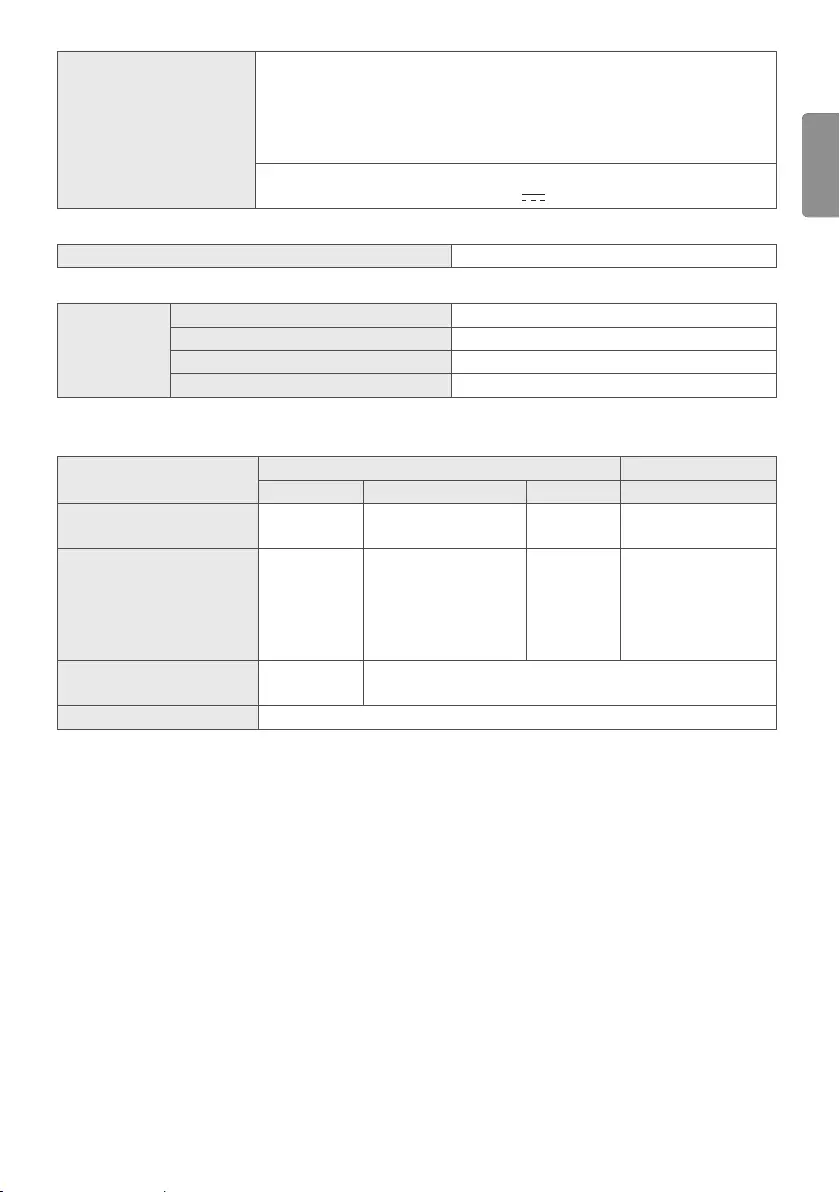
ENGENGLISH
13
AC/DC Adapter
Manufacturer: Lien Chang
Model: LCAP16B-E, LCAP21C
Manufacturer: Honor
Model: ADS-45FSN-19 19040GPG,
ADS-45SN-19-3 19040G
In: AC 100 – 240 V ~ 50/60 Hz
Out: DC 19 V 2.1 A
CI module Size (W x H x D) 100.0 mm x 55.0 mm x 5.0 mm
Environment
condition
Operating Temperature 0 °C to 40 °C
Operating Humidity Less than 80 %
Storage Temperature -20 °C to 60 °C
Storage Humidity Less than 85 %
(Depending on country)
Digital TV Analogue TV
Satellite Terrestrial Cable Terrestrial / Cable
Television system DVB-S/S2* DVB-T
DVB-T2* DVB-C PAL/SECAM B/G, D/K,
I,SECAM L
Programme coverage 950 ~ 2150 Mhz
VHF III : 174 ~ 230 Mhz
UHF IV : 470 ~ 606 Mhz
UHF V : 606 ~ 862 Mhz
S Band II : 230 ~ 300 Mhz
S Band III : 300 ~ 470 Mhz
46 ~ 890 Mhz 46 ~ 862 Mhz
Maximum number of
storable programmes 6000 2000
External antenna impedance 75 Ω
* Only DVB-T2/C/S2 support models.
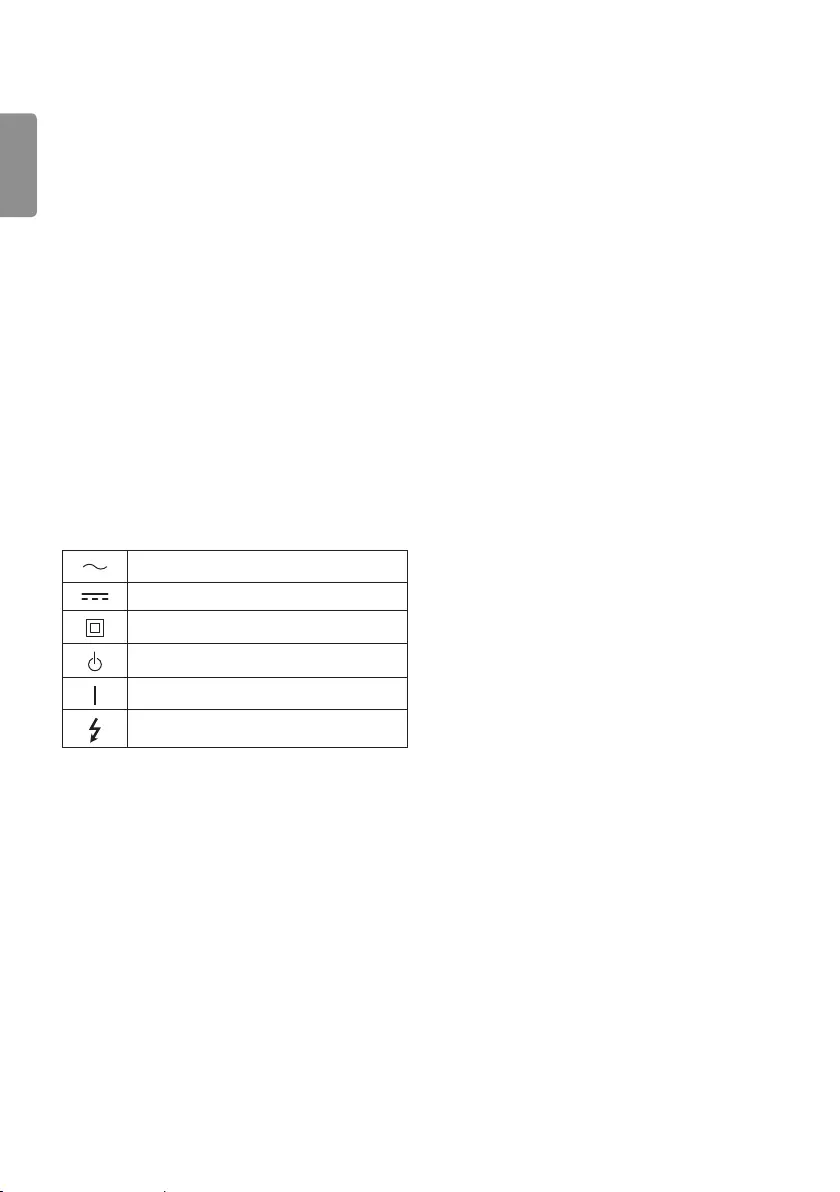
ENG
ENGLISH
14
WARNING!
Never place a television set in an unstable location. A television
set may fall, causing serious personal injury or death. Many
injuries, particularly to children, can be avoided by taking simple
precautions such as:
yUsing cabinets or stands recommended by the manufacturer of
the television set.
yOnly using furniture that can safely support the television set.
yEnsuring the television set is not overhanging the edge of the
supporting furniture.
yNot placing the television set on tall furniture (for example,
cupboards or bookcases) without anchoring both the furniture
and the television set to a suitable support.
yNot placing the television set on cloth or other materials that
may be located between the television set and supporting
furniture.
yEducating children about the dangers of climbing on furniture to
reach the television set or its controls.
If your existing television set is being retained and relocated, the
same considerations as above should be applied.
Symbols
Refers to alternating current(AC).
Refers to direct current(DC).
Refers to class II equipment.
Refers to stand-by.
Refers to “ON” (power).
Refers to dangerous voltage.

MODEL
SERIAL No.
The model and serial number of the
product are located on the back and
on one side of the product.
Record them below in case you ever
need service.
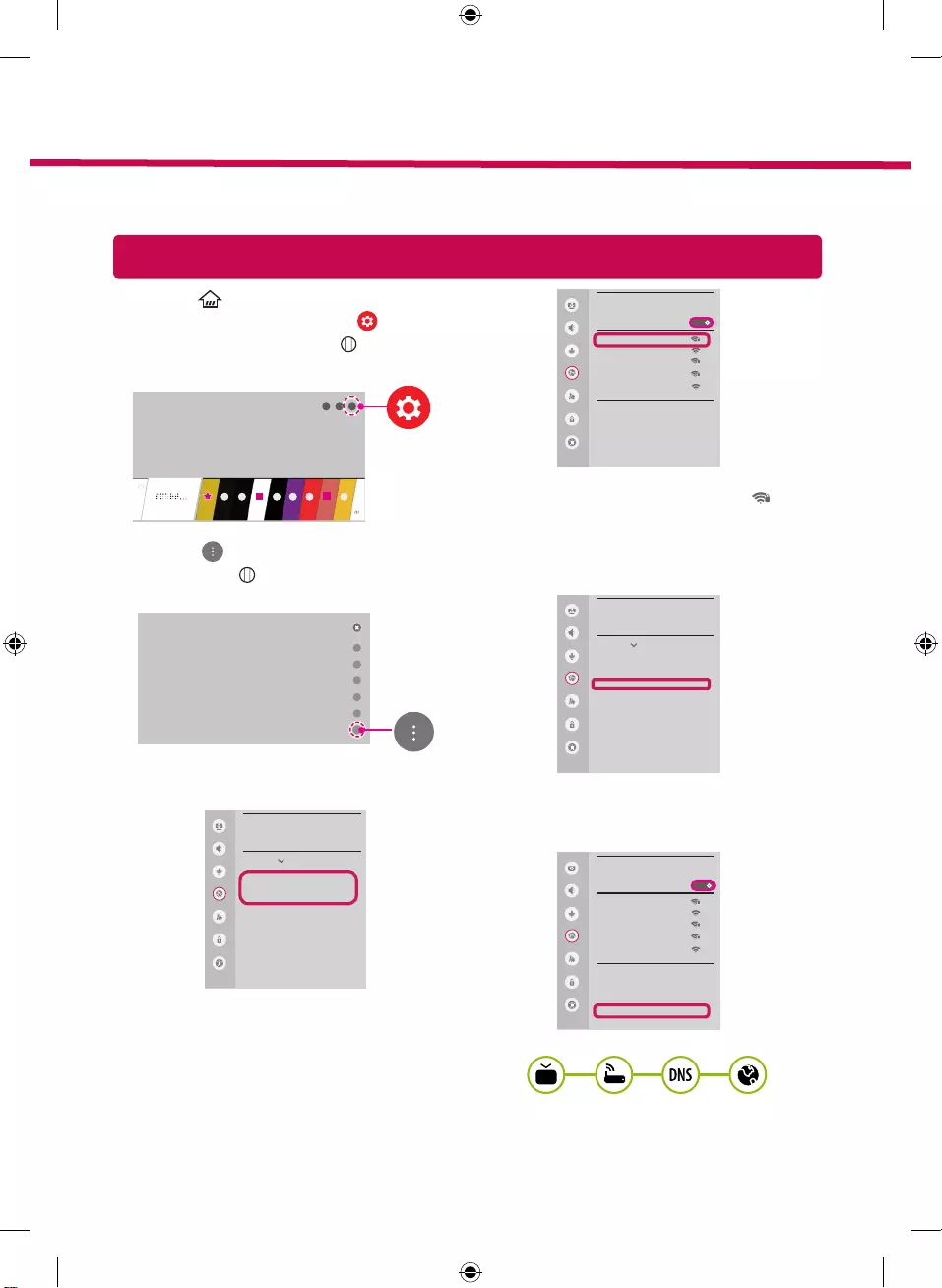
Network Settings
1 Press the (Home) button on the remote to
access the Home menu. Point the (Settings)
icon and select by pressing the Wheel (OK)
button on the remote.
2 Point the
(All Settings)
icon and select
by pressing the Wheel (OK) button on the
remote.
All Settings
3 Select the Network → Wired Connection
(Ethernet) or Wi-Fi Connection.
Picture
NETWORK
TV Name
[LG] WebOS TV WEBOS3.5
Wired Connection (Ethernet)
Not Connected
Wi-Fi Connection
Not Connected
Wi-Fi Direct
LG Connect Apps
Sound
Programmes
Network
General
Safety
Accessibility
4 The device automatically tries to connect to the
network available (wired network first).
When you select the Wi-Fi Connection, the
network list available is displayed. Choose the
network you wish to use.
Picture
WI-FI NETWORK
Network /
ꔐ WI-FI : AAA
WI-FI : BBB
WI-FI : CCC
WI-FI : DDD
WI-FI : EEE
Add a hidden wireless network
Connect via WPS PBC.
Connect via WPS PIN.
Advanced Wi-Fi Settings
Sound
Programmes
Network
General
Safety
Accessibility
ON
For wireless AP (Router) that have the
symbol, you need to enter the security key.
5 If the connection is successful, the "Connected
to Internet" is displayed.
Picture
NETWORK
TV Name
[LG] WebOS TV WEBOS3.5
Wired Connection (Ethernet)
Not Connected
Wi-Fi Connection
Connected to Internet
Wi-Fi Direct
LG Connect Apps
Sound
Programmes
Network
General
Safety
Accessibility
You can check the status of connection in
Advanced Wi-Fi settings.
Picture
WI-FI NETWORK
Network /
ꔐ WI-FI : AAA
WI-FI : BBB
WI-FI : CCC
WI-FI : DDD
WI-FI : EEE
Add a hidden wireless network
Connect via WPS PBC.
Connect via WPS PIN.
Advanced Wi-Fi Settings
Sound
Programmes
Network
General
Safety
Accessibility
ON
* Image shown may differ from your TV.
* Image shown on a PC or mobile phone may vary depending on the OS(Operating System).
* App icon positions may vary on the platform, depending on the software version.
SMART TV Quick Setup Guide
www.lg.com
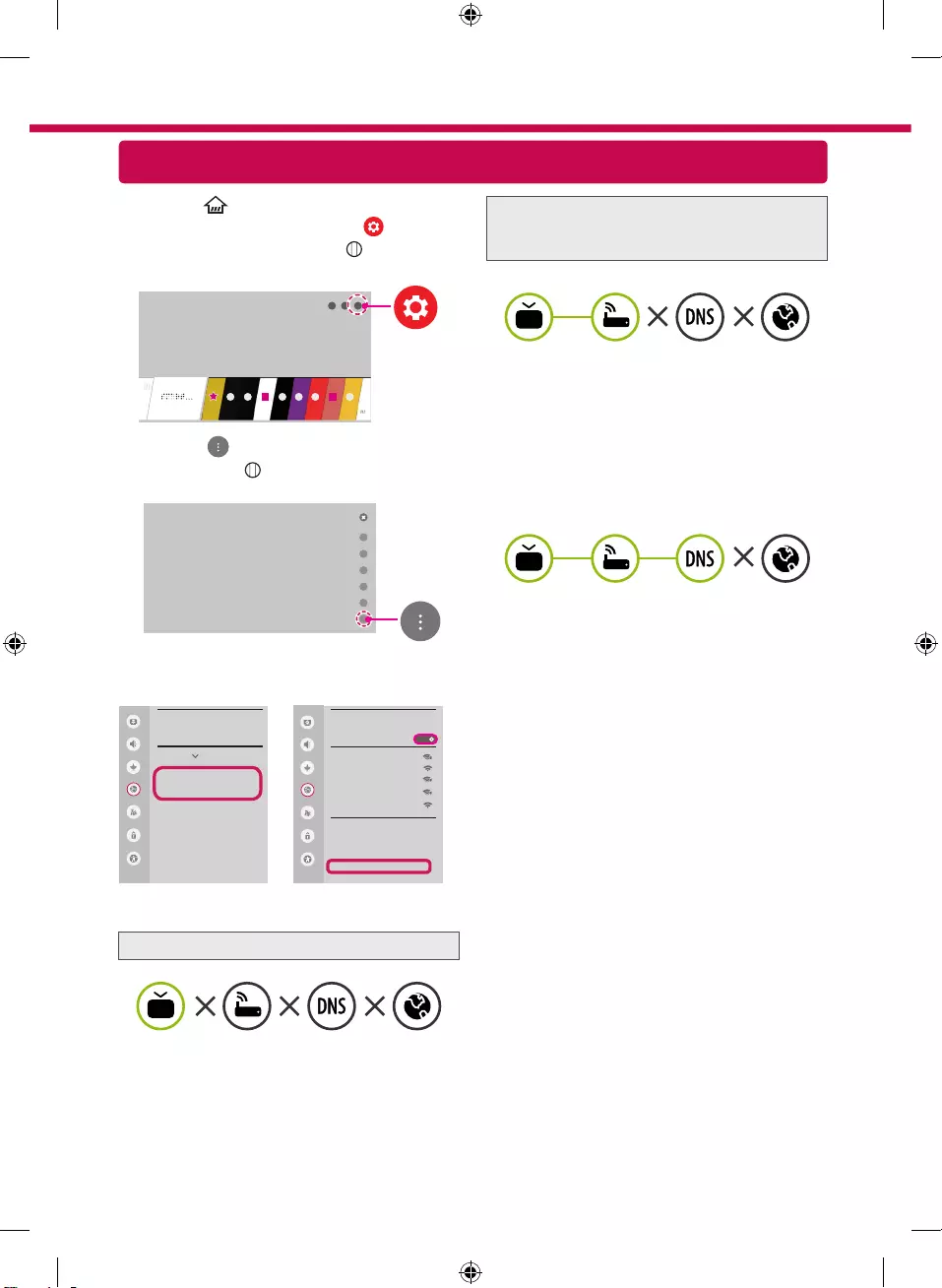
Troubleshooting Network Problems
1 Press the (Home) button on the remote to
access the Home menu. Point the (Settings)
icon and select by pressing the Wheel (OK)
button on the remote.
2 Point the
(All Settings)
icon and select
by pressing the Wheel (OK) button on the
remote.
All Settings
3 Select the Network → Wired Connection
(Ethernet) or Wi-Fi Connection → Advanced
Wi-Fi settings.
Picture
NETWORK
TV Name
[LG] WebOS TV WEBOS3
Wired Connection (Ethernet)
Not Connected
Wi-Fi Connection
Not Connected
Wi-Fi Direct
LG Connect Apps
Sound
Programmes
Network
General
Safety
Accessibility
Picture
WI-FI NETWORK
Network /
ꔐ WI-FI : AAA
WI-FI : BBB
WI-FI : CCC
WI-FI : DDD
WI-FI : EEE
Add a hidden wireless network
Connect via WPS PBC.
Connect via WPS PIN.
Advanced Wi-Fi Settings
Sound
Programmes
Network
General
Safety
Accessibility
ON
Follow the instructions below that correlate to your
network status.
Check the TV or the AP (Router).
When X appears next to TV:
1 Check the connection status of the TV, AP
(Router).
2 Power off and power on the TV, AP (Router).
3 If you are using a static IP, enter the IP directly.
4 Contact internet service provider or AP (Router)
company.
Check the AP (Router) or consult your Internet
service provider.
When X appears next to Gateway:
1 Unplug the power cord of the AP (Router) and
try to connect after 5 seconds.
2 Initialize (Reset) the AP (Router).
3 Contact internet service provider or AP (Router)
company.
When X appears next to DNS:
1 Unplug the power cord of the AP (Router) and
try to connect after 5 seconds.
2 Initialize (Reset) the AP (Router).
3 Check that the MAC address of the TV/AP (Router)
is registered with your Internet service provider.
(The MAC address displayed on the right
pane of the network status window should be
registered with your Internet service provider.)
4 Check the AP (Router) manufacturer’s website
to make sure your router has the latest firmware
version installed.
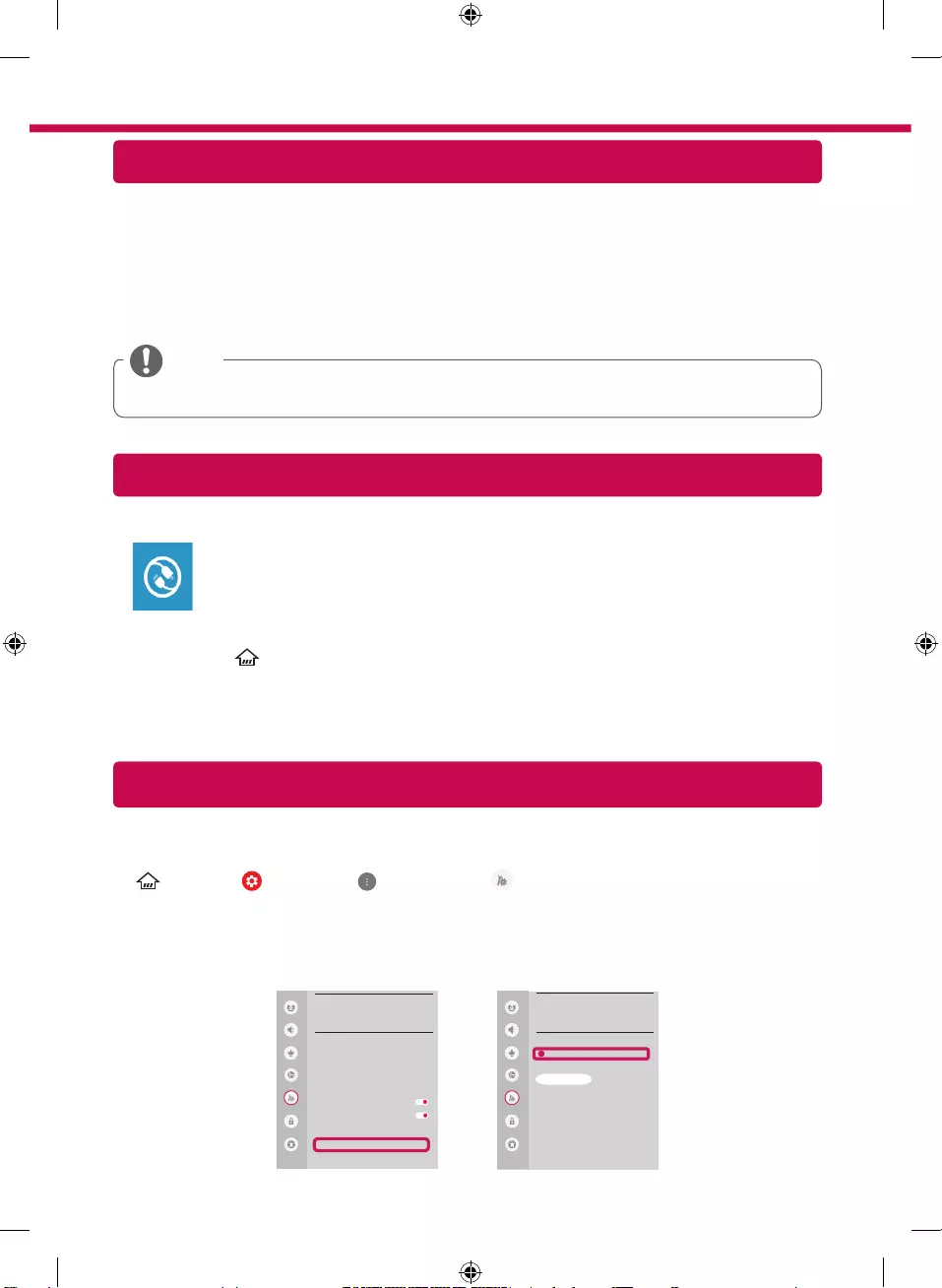
SmartShare PC SW Installing & Setting
1 Install the SmartShare PC SW programme on your PC.
2 Go to www.lg.com. Then, select your region.
3 Select SUPPORT. Then, select Drivers & Software, SOFTWARE UPDATE or Software & Firmware.
4 Search for your model. Then, select SmartShare PC SW.
5 You can run the programme when installation is complete.
NOTE
ySmartShare service is only available if TV and other devices are connected via a single AP (Router).
SmartShare Connection to Smartphone
Updating the TV Firmware
* If the TV is turned on for the first time after it was shipped from the factory, initialization of the TV may
take a few minutes.
1 (Home) → (Settings) → (All Settings) → General → About This TV →
CHECK FOR UPDATES
2 After checking the version of the software, update it.
If you check the "Allow Automatic Updates", you can update the software automatically.
Picture
GENERAL
Eco Mode
Monbile TV On
SIMPLINK (HDMI-CEC)
LG Wireless Keyboard
Setting Help
Screen Saver
Reset to Initial Settings
About This TV
HDMI ULTRA HD Deep Colour
Sound
Programmes
Network
General
Safety
Accessibility
Picture
ABOUT THIS TV
General /
Software Version xx.xx.xx
ꔐ Allow Automatic Updates
TV Information
[LG] webOS TV WEBOS3.5
Customer Service
User Agreements
Legal Notice
Open Source Software Notice
Sound
Programmes
Network
General
Safety
Accessibility
CHECK FOR UPDATES
1 Check that Wi-Fi is enabled on your smartphone. To use SmartShare, both devices must
on the same local network.
2 Install/run the app for sharing content on your smartphone (It's called LG TV Plus on LG
phones).
3 Enable your smartphone to share content files with other devices.
4 Open Device Connector application.
(Home) → Device Connector → Smartphone → CONTENT SHARE.
5 Select the file type you want to play (movie, audio or photo).
6 Select a movie, music or photo file to play on the TV.
7 Play the media file to view and enjoy it on your TV.
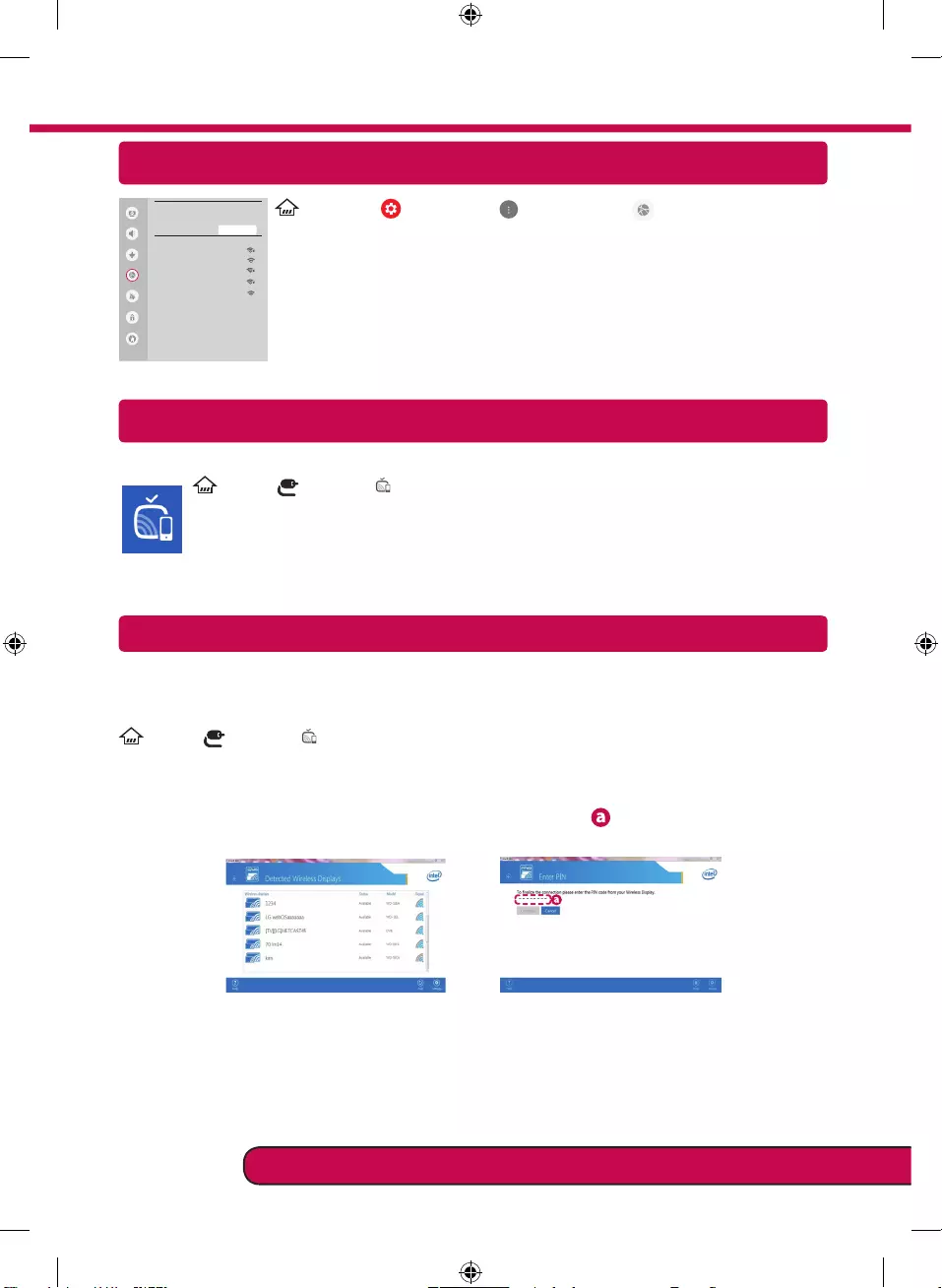
Miracast Setting
WiDi (Wireless Display) Setting
Intel’s WiDi (Wireless Display) technology enables easy and fast connection without wires or internet
network for mirrored and dual monitor display on your TV. You can sit back and experience your favorite
movies, videos, photos, online shows and more in full HD on your TV with great image clarity and sound.
(Home)/ (Input) → Screen Share
1 Intel's WiDi is set to On. Your laptop runs the Intel WiDi programme.
2 It detects LG webOS TVs available, which supports WiDi. In the list, select the TV you want and click
Connect. Enter the number shown on the screen into the input field ( ) on your laptop and then click
Continue.
Notebook Screen
********
********
3 The laptop screen appears on the TV screen. The wireless environment may affect the screen display.
If the connection is poor, the Intel WiDi connection may be lost.
* LG TVs do not need to register.
Wi-Fi Direct Setting
(Home) → Settings) →
All Settings)
→ Network → Wi-Fi Direct
If a local network is not available, you can connect a portable device directly to the
TV using Wi-Fi Direct.
With SmartShare, you can share files or screens of devices connected to Wi-Fi
Direct.
1 When you open Wi-Fi Direct menu, a list of available devices appears.
2 When you are prompted to request connection, select Ye s . Wi-Fi Direct is now
connected to your TV.
Please call LG Customer Service if you experience any problems.
Picture
Wi-Fi Direct
Sound
Programmes
Network
General
Safety
Accessibility
REFRESH LIST
Network /
ꔐ WI-FI : AAA
WI-FI : BBB
WI-FI : CCC
WI-FI : DDD
WI-FI : EEE
Miracast allows a portable device to securely send video and sound to the TV wirelessly.
(Home)/ (Input) → Screen Share
1 Miracast should be set to "ON" on your portable device.
2 When your TV is detected, select the device on your portable device.
When connection is completed, the device screen appears on the TV screen.
If you turn Listen Mode to ON after launching the Screen Share app, you can connect the
device without starting the Screen Share app.