Table of Contents
LG 28TN525S-PZ User Manual
Displayed below is the user manual for 28TN525S-PZ by LG which is a product in the TVs category. This manual has pages.
Related Manuals
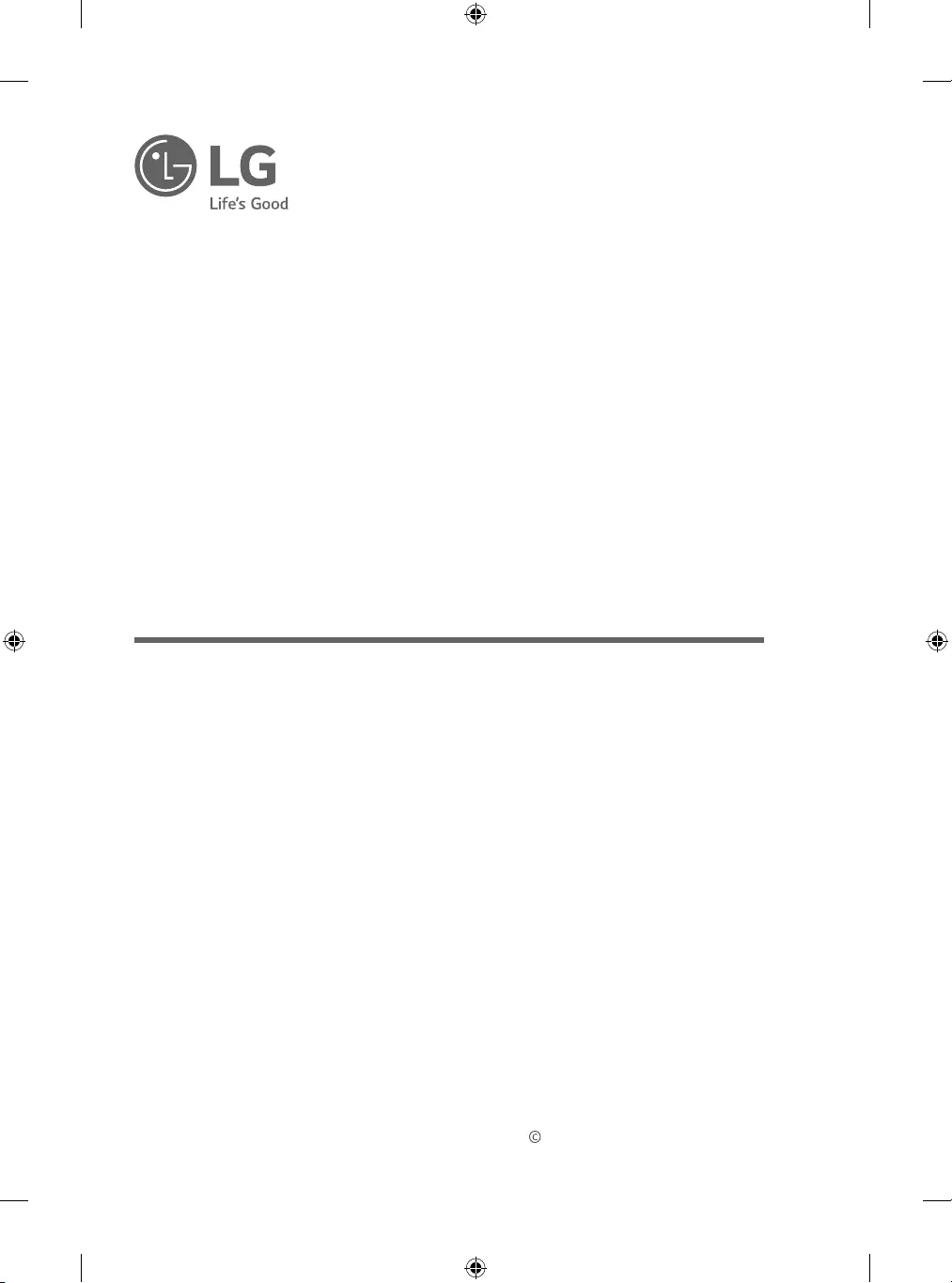
www.lg.com
Copyright 2020 LG Electronics Inc. All Rights Reserved.
*MFL71403307*
(2011-REV04)
* LG LED TV applies LCD screen with LED backlights.
Please read this manual carefully before operating your TV and retain it for
future reference.
OWNER’S MANUAL
Safety and Reference
(LED TV*)
28TN515S
28TN525S
24TN510S
24TN520S
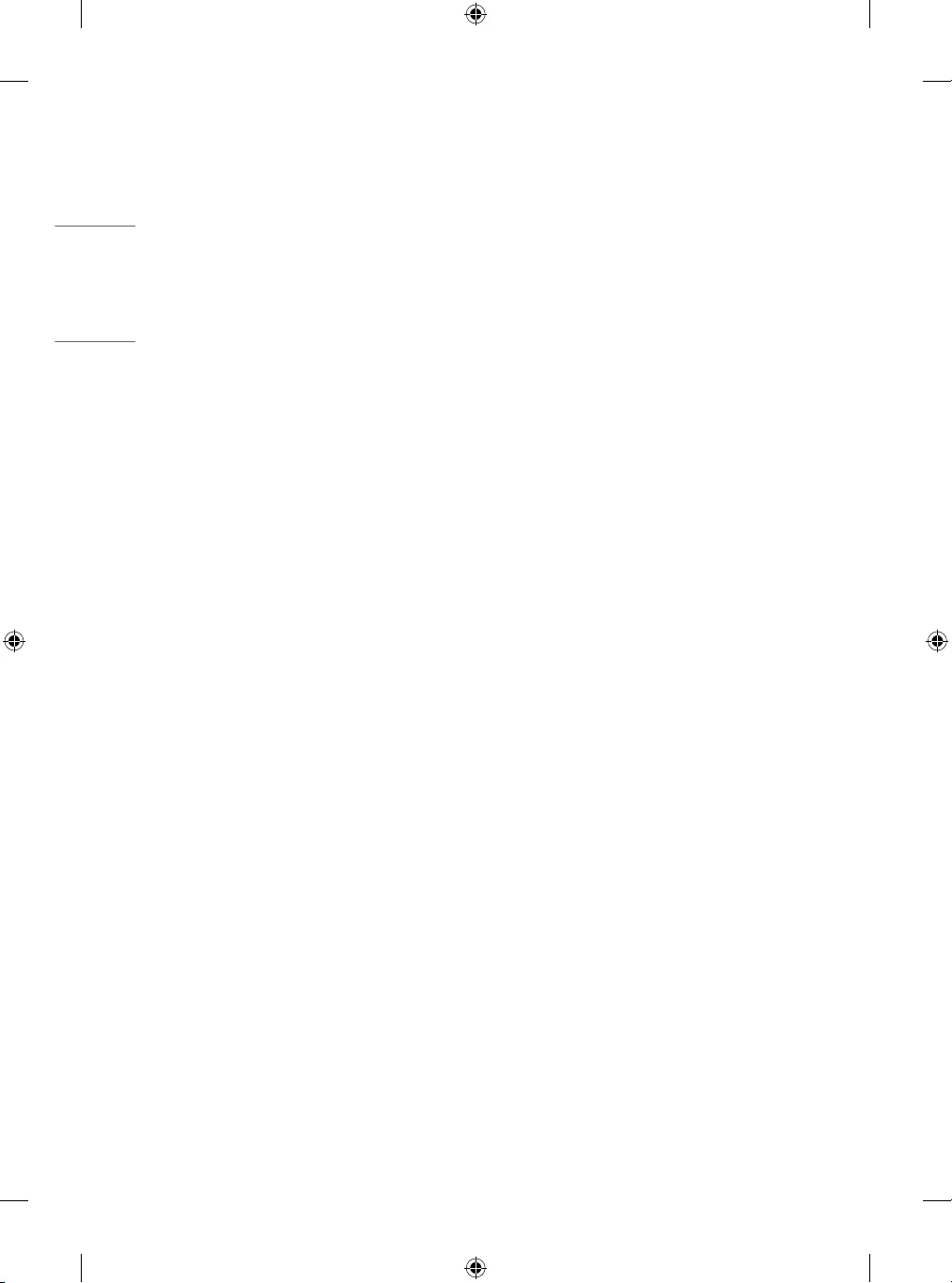
2
ENGLISH
TABLE OF CONTENTS
SAFETY PRECAUTIONS -----------------------3
LICENSES -----------------------------------------7
OPEN SOURCE SOFTWARE NOTICE
INFORMATION ----------------------------------7
PREPARING ---------------------------------------7
SEPARATE PURCHASE ------------------------- 8
LIFTING AND MOVING THE TV -------------- 8
SETTING UP THE TV ----------------------------9
USING THE BUTTON ---------------------------9
MOUNTING ON A TABLE -------------------- 10
MOUNTING ON A WALL --------------------- 11
CONNECTIONS (NOTIFICATIONS) -------- 12
REMOTE CONTROL --------------------------- 13
USER GUIDE ------------------------------------ 14
MAINTENANCE -------------------------------- 15
TROUBLESHOOTING------------------------- 15
SPECIFICATIONS ------------------------------ 16
REGULATORY ---------------------------------- 18
Service
Unplug the monitor from the wall outlet and refer servicing to
qualied service personnel when :
yThe power cord or plug is damaged or frayed.
yLiquid has been spilled into the monitor.
yThe monitor has been exposed to rain or water.
yThe monitor does not operate normally following the operating
instructions. Adjust only those controls that are covered in the
operating instructions. An improper adjustment of other controls
may result in damage and often requires extensive work by a
qualied technician to restore the monitor to normal operation.
yThe monitor has been dropped or the cabinet has been damaged.
yThe monitor exhibits a distinct change in performance.
ySnapping or popping from the monitor is continuous or frequent
while the monitor is operating. It is normal for some monitors to
make occasional sounds when being turned on or o, or when
changing video modes.
Do not attempt to service the monitor yourself, as opening or
removing covers may expose you to dangerous voltage or other
hazards. Refer all servicing to qualied service personnel.
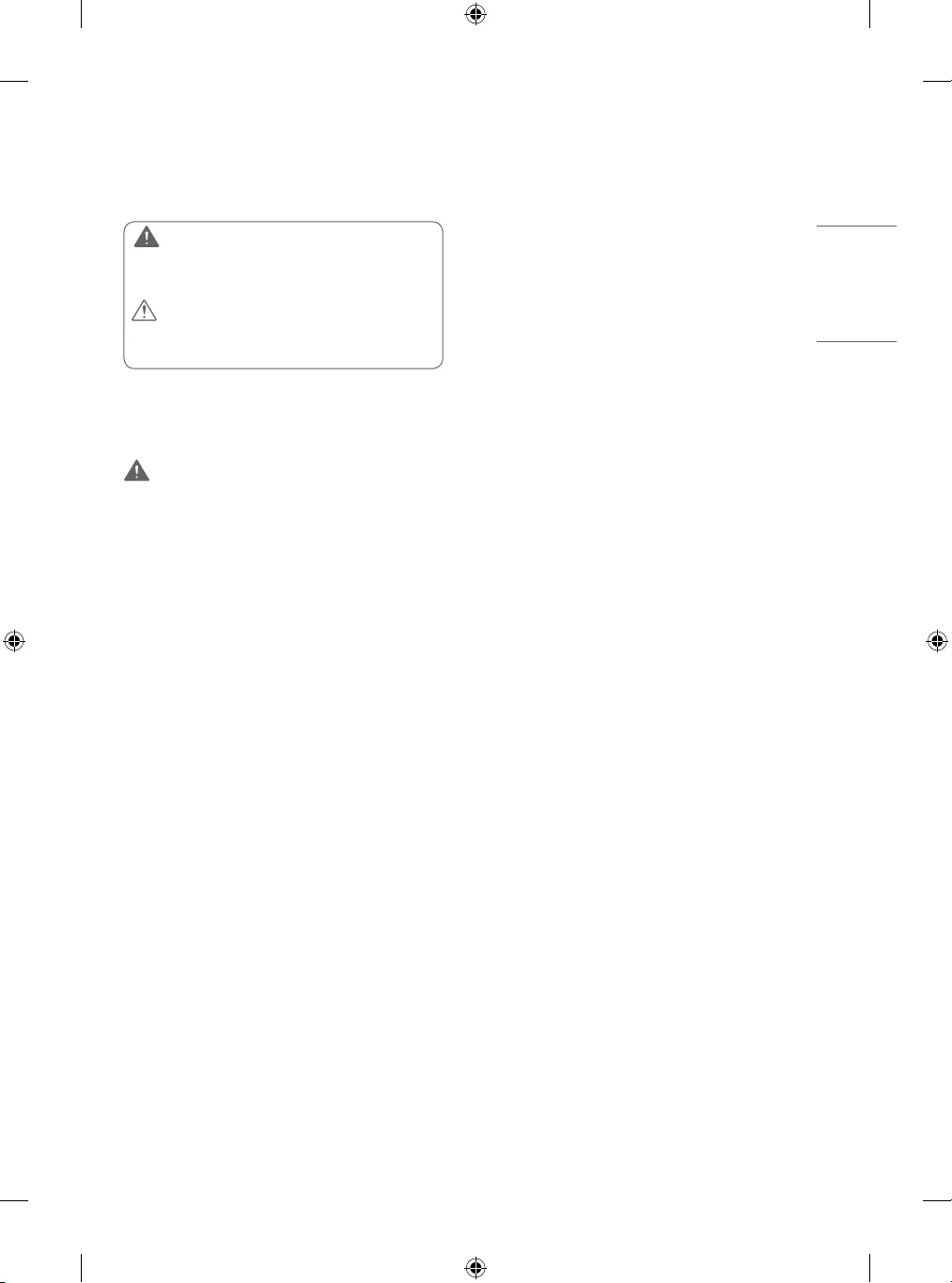
3
ENGLISH
SAFETY PRECAUTIONS
Please read these safety precautions carefully before using the
product.
WARNING
If you ignore the warning message, you may be seriously injured
or there is a possibility of accident or death.
CAUTION
If you ignore the caution message, you may be slightly injured or
the product may be damaged.
Precautions in installing the product
WARNING
yKeep away from heat sources like electrical heaters.
►Electrical shock, re, malfunction or deformation may occur.
yKeep the packing anti-moisture material or vinyl packing out of the
reach of children.
►Anti-moisture material is harmful if swallowed. If swallowed
by mistake, force the patient to vomit and visit the nearest
hospital. Additionally, vinyl packing can cause suocation.
Keep it out of the reach of children.
yDo not put heavy objects on the product or sit upon it.
►If the product collapses or is dropped, you may be injured.
Children must pay particular attention.
yDo not leave the power or signal cable unattended on the pathway.
►The passerby can falter, which can cause electrical shock, re,
product breakdown or injury.
yInstall the product in a neat and dry place.
►Dust or moisture can cause electrical shock, re or product
damage.
y If you can smell smoke or other odors or hear a strange sound
unplug the power cord and contact the service center.
►If you continue to use without taking proper measures,
electrical shock or re can occur.
yIf you dropped the product or the case is broken, turn o the
product and unplug the power cord.
► If you continue to use without taking proper measures,
electrical shock or re can occur. Contact the service center.
yDo not drop an object on or apply impact to the product. Do not
throw any toys or objects on the product screen.
►It can cause injury to human, problem to product and damage
the display.
yDo not let the product fall or drop when connecting it with an
external device.
►This may cause injury and/or damage to the product.
yWhen connecting it with a game device, keep a distance of four
times as long as the diagonal measurement of the screen from the
device.
►If the product falls because of the short cable, this may cause
injury and/or damage to the product.
yLeaving a xed image on the screen for a long time may cause
damage to the screen and cause image burn-in. To use the product
for a long period of time, use a screen saver on the PC or utilize
the residual image prevention function on the product, and when
the product is not used, turn o the power. Burn-in and related
problems are not covered by the warranty on this product.
yDo not install this product on a wall if it could be exposed to oil or
oil mist.
►This may damage the product and cause it to fall.
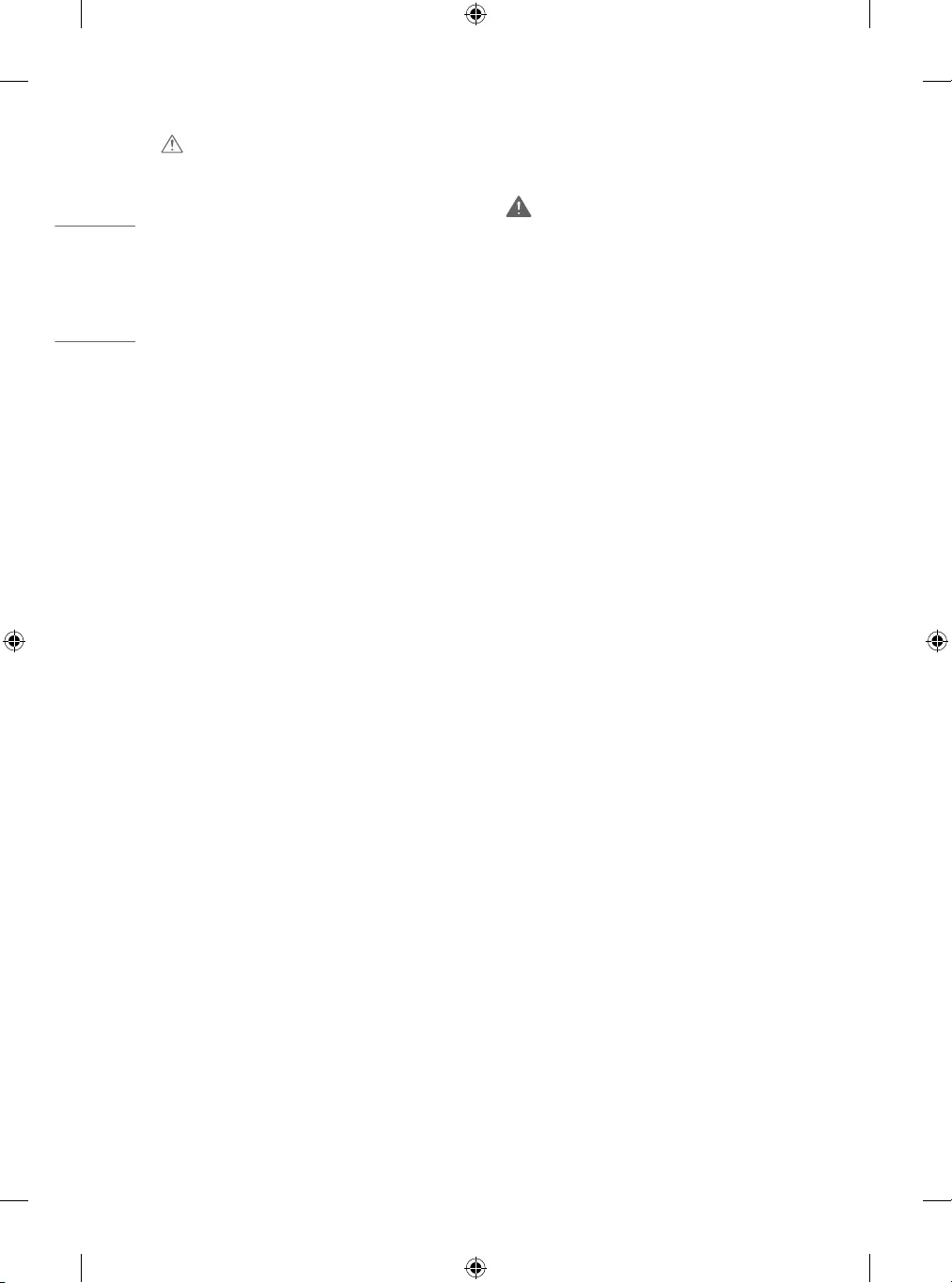
4
ENGLISH
CAUTION
yMake sure the product ventilation hole is not blocked. Install the
product in a suitably wide place (more than 100 mm from the wall).
►If you install the product too close to the wall, it may be
deformed or re can break out due to internal heat.
yDo not block the ventilation hole of the product by a tablecloth or
curtain.
►The product can be deformed or re can break out due to
overheating inside the product.
yInstall the product on a at and stable place that has no risk of
dropping the product.
►If the product is dropped, you may be injured or the product
may be broken.
yInstall the product where no EMI occurs.
yKeep the product away from direct sunlight.
►The product can be damaged.
yIf you install the product in a place that does not meet the
recommended conditions, this may cause serious damage to the
product’s picture quality, life cycle and appearance. Please check
with LG or a qualied installer before installing. This caution applies
to a place where there is an abundance of ne dust or oil mist,
chemical substances are used, the temperature is very high or low,
the humidity is very high, or the product is likely to remain turned
on for a long period of time (airport and train station), failure to do
so will invalidate the warranty.
yDo not install the product in an area with poor ventilation (e.g.on
a bookshelf, in a closet) or outside and avoid placing on cushions
or carpets.
yIn addition, do not install it where there are heating objects such as
lighting equipment.
Precautions to the AC adapter and
electrical power
WARNING
yIf water or any foreign substance goes inside the product (TV,
monitor, power cord, or AC adapter), disconnect the power cord
immediately and contact the service center.
►Otherwise, this may cause a re or electric shock due to
damage to the product.
yDo not touch the power plug or AC adapter with wet hands. If the
pins of the plug are wet or dusty, wipe and dry them before use.
►Otherwise, this may cause a re or electric shock.
yMake sure to completely insert the power cord into the AC adapter.
►If loosely connected, the poor connection may cause a re or
electric shock.
yBe sure to use power cords and AC adapters provided or approved
by LG Electronics, Inc.
►The use of non-approved products may cause a re or electric
shock.
yWhen unplugging the power cord, always pull it by the plug. Do not
bend the power cord with excessive force.
►The power line can be damaged, which may cause electric
shock or re.
yBe careful not to step or place heavy objects (electronic appliances,
clothing, etc.) on the power cord or AC adapter. Be careful not to
damage the power cord or AC adapter with sharp objects.
►Damaged power cords may cause a re or electric shock.
yNever disassemble, repair or modify the power cord or AC adapter.
►This may cause a re or electric shock.
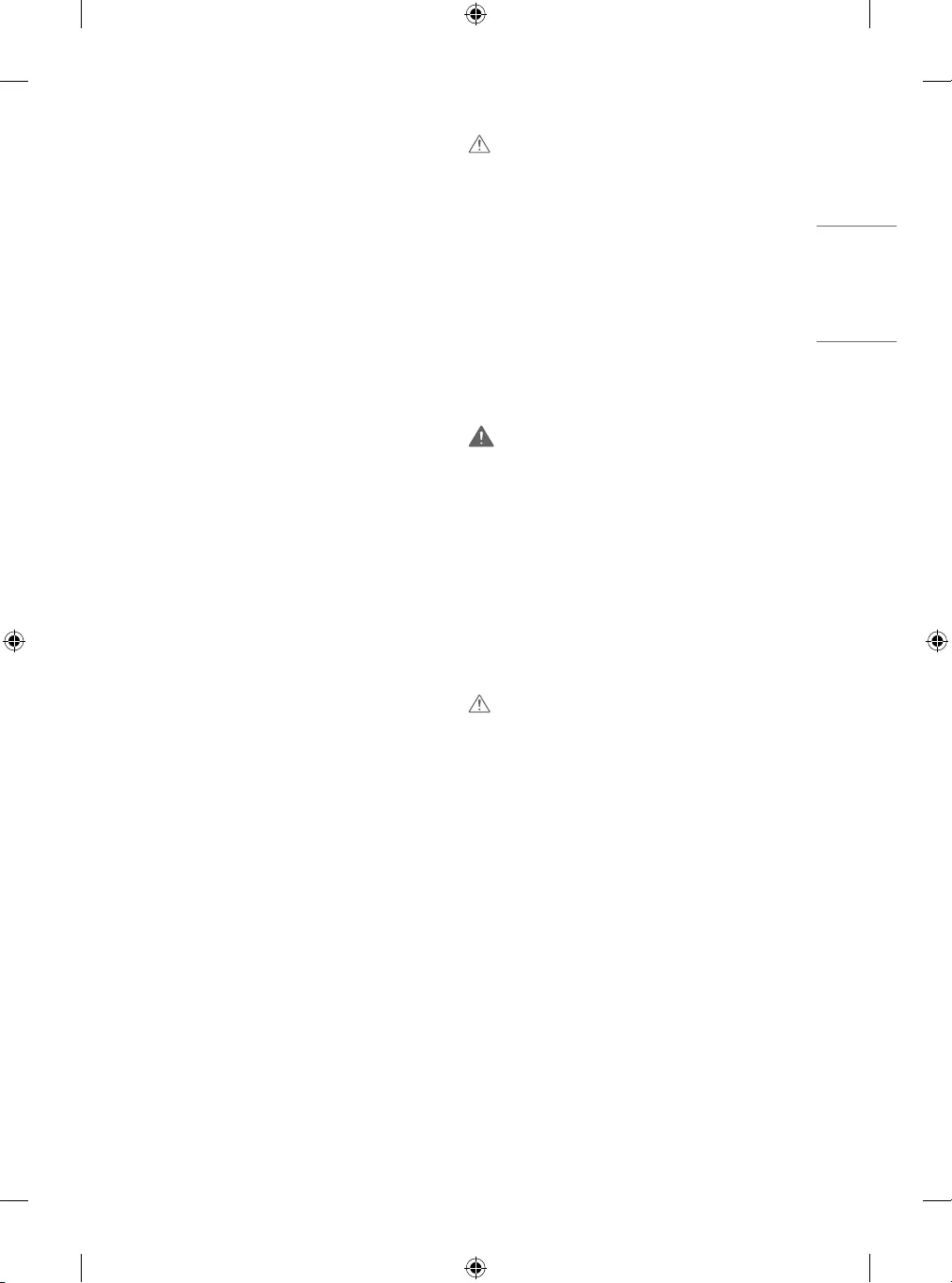
5
ENGLISH
yMake sure to connect the power cable to the grounded current.
►You may be electrocuted or injured.
yUse the rated voltage only.
►The product can be damaged, or you may be electrocuted.
y In the presence of thunder and lightning, never touch the power
cord and signal cable because it can be very dangerous.
►It can cause electric shock.
y Do not connect several extension cords, electrical appliances
or electrical heaters to a single outlet. Use a power bar with a
grounding terminal designed for exclusive use with the computer.
►A re can break out due to overheating.
yDo not touch the power plug with wet hands. Additionally, if the
cord pin is wet or covered with dust, dry the power plug completely
or wipe dust o.
►You may be electrocuted due to excess moisture.
yIf you don’t intend to use the product for a long time, unplug the
power cable from the product.
►Covering dust can cause a re, or insulation deterioration can
cause electric leakage, electric shock or re.
yFix the power cable completely.
►If the power cable is not xed completely, a re can break out.
y Do not insert a conductor (like a metal chopstick) into one end
of the power cable while the other end is connected to the input
terminal on the wall. Additionally, do not touch the power cable
right after plugging into the wall input terminal.
►You may be electrocuted.
yThe AC Cord is the disconnecting device.
yPlease make sure the device is installed near the wall outlet to
which it is connected and that the outlet is easily accessible.
yAs long as this unit is connected to the AC wall outlet, it is not
disconnected from the AC power source even if the unit is turned
o.
CAUTION
yBe sure to keep the outlet, AC adapter, and pins of the power plug
clean from dust and etc.
►This may cause a re.
yDo not unplug the power cord while the product is in use.
►Electrical shock can damage the product.
yUse only the power cord supplied with the unit. If you use another
power cord, make sure that it is certied by the applicable national
standards when not provided by the supplier. If the power cable is
faulty in any way, please contact the manufacturer or the nearest
authorized repair service provider for a replacement.
Precautions in moving the product
WARNING
yMake sure to turn o the product.
►You may be electrocuted or the product can be damaged.
yMake sure to remove all cables before moving the product.
►You may be electrocuted or the product can be damaged.
yMake sure the panel faces forward and hold it with both hands to
move. If you drop the product, the damaged product can cause
electric shock or re. Contact an authorized the service center for
repair.
yMake sure the product is turned o, unplugged and all cables
have been removed. It may take 2 or more people to carry larger
apparatus. Do not press against or put stress on the front panel of
the apparatus.
CAUTION
yDo not shock the product when moving it.
►You may be electrocuted or the product can be damaged.
yDo not dispose the product-packing box. Use it when you move.
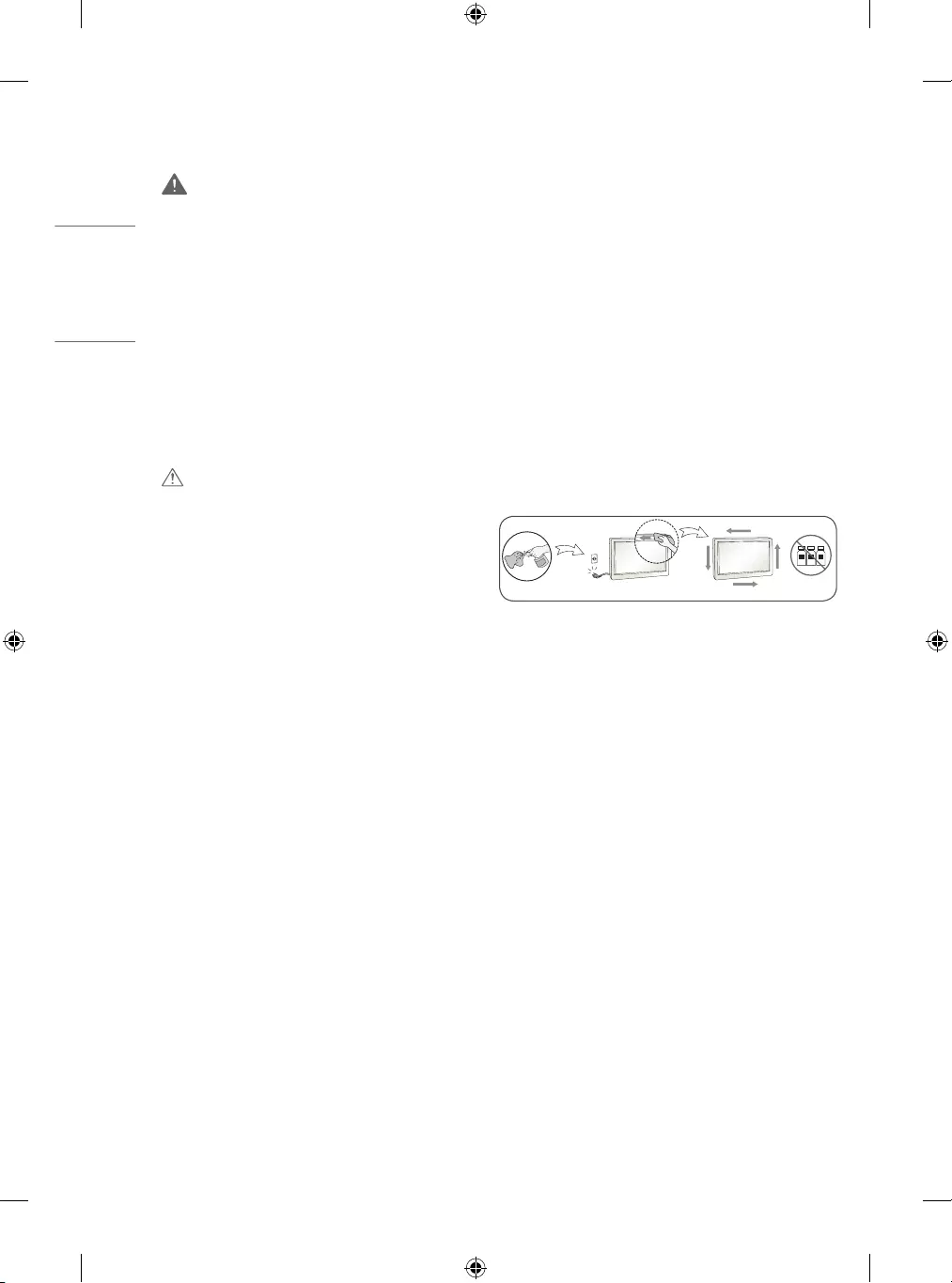
6
ENGLISH
Precautions in using the product
WARNING
yDo not disassemble, repair or modify the product at your own
discretion.
►Fire or electric shock accident can occur.
►Contact the service center for check, calibration or repair.
yWhen the display is to be left unattended for an extended period of
time, unplug it from the wall outlet.
yKeep the product away from water.
►Fire or electric shock accident can occur.
yDo not shock or scratch the front and sides of the screen with
metallic objects.
►Otherwise, it may cause damage to the screen.
yAvoid high temperatures and humidity.
CAUTION
yDo not put or store inammable substances near the product.
►There is a danger of explosion or re due to careless handling
of the inammable substances.
y When cleaning the product, unplug the power cord and scrub
gently with a soft cloth to prevent scratching. Do not clean with
a wet cloth or spray water or other liquids directly onto the
product. An electric shock may occur. (Do not use chemicals such as
benzene, paint thinners or alcohol)
yTake a rest from time to time to protect your vision.
yKeep the product clean at all times.
yTake a comfortable and natural position when working with a
product to relax the muscles.
yTake a regular break when working with a product for a long time.
yDo not press strongly upon the panel with a hand or a sharp object
such as a nail, pencil or pen, or make a scratch on it.
yKeep the proper distance from the product.
►Your vision may be impaired if you look at the product too
closely.
ySet the appropriate resolution and clock by referring to the User’s
Guide.
►Your vision can be impaired.
yUse authorized detergent only when cleaning the product. (Do not
use benzene, thinner or alcohol.)
►Product can be deformed.
yDo not expose to dripping or splashing and do not place objects
lled with liquids, such as vases, cups, etc. on or over the apparatus
(e.g. on shelves above the unit).
yFor models using a battery, This device is equipped with a portable
battery or accumulator. Risk of re or explosion if the battery is
replaced by an incorrect type.
yBatteries should not be exposed to excessive heat. For example,
keep away from direct sunlight, open replace and electric heaters.
yDo NOT place non-rechargeable batteries in charging device.
yUsing headsets (earphones) for a long time or listening loudly can
cause damage to your hearing.
ySpray water onto a soft cloth 2 to 4 times, and use it to clean the
front frame; wipe in one direction only. Too much moisture may
cause staining.
WATER CHEMICALS
yDo not use products using high voltage around the Monitor. (ex.
Electrical Swatter)
►Monitor may have malfunction as its electrical shock.
Mounting on a wall
yDo NOT install this product by yourself as you may injure yourself
or cause damage to product. Please contact Service personnel
authorized by Manufacturer.
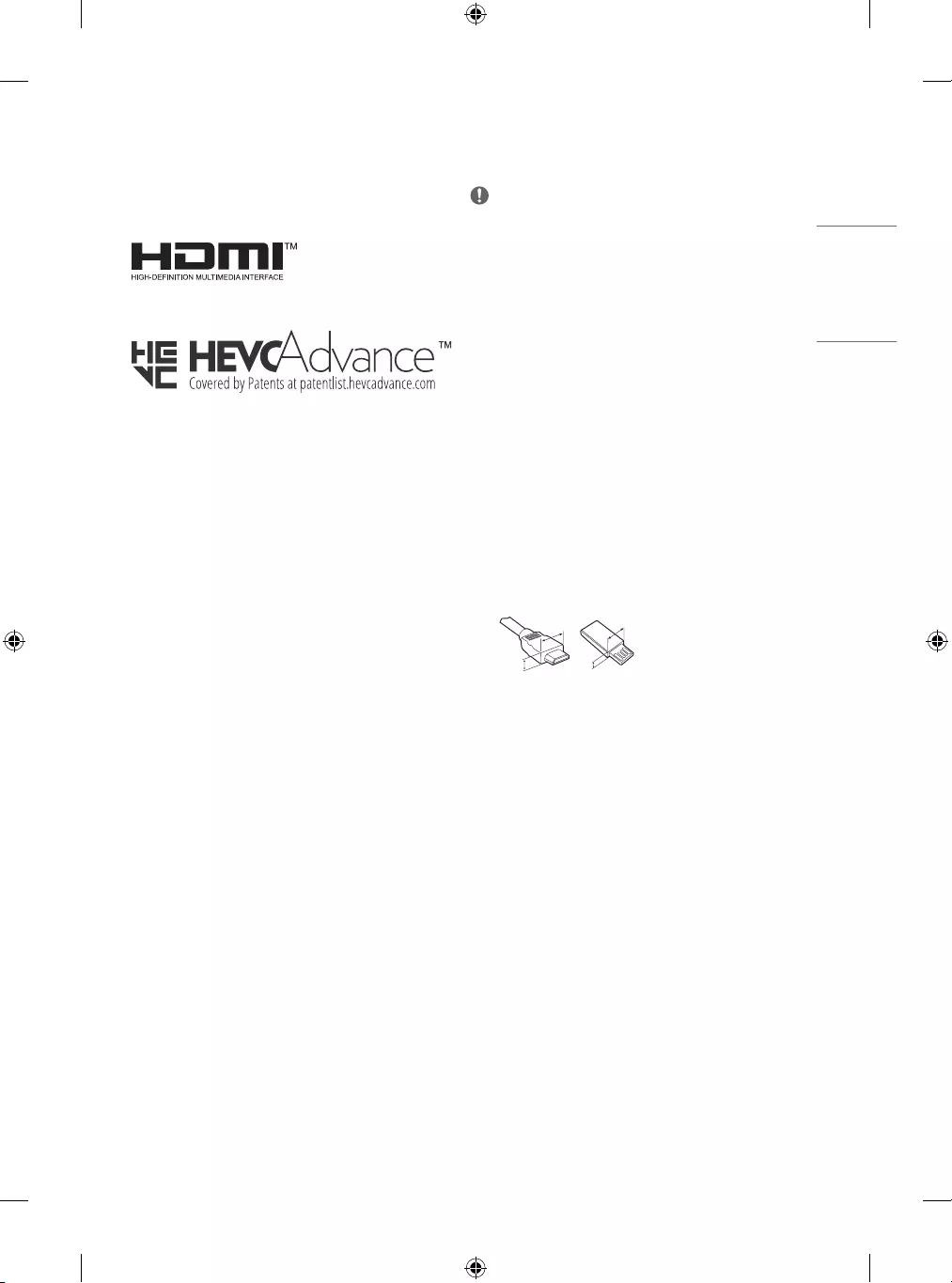
7
ENGLISH
LICENSES
Supported licenses may dier by model. For more information about
licenses, visit www.lg.com.
OPEN SOURCE
SOFTWARE NOTICE
INFORMATION
To obtain the source code under GPL, LGPL, MPL, and other open
source licenses, that is contained in this product, please visit http://
opensource.lge.com.
In addition to the source code, all referred license terms, warranty
disclaimers and copyright notices are available for download.
LG Electronics will also provide open source code to you on CD-ROM
for a charge covering the cost of performing such distribution (such
as the cost of media, shipping, and handling) upon email request to
opensource@lge.com.
This oer is valid for a period of three years after our last shipment
of this product. This oer is valid to anyone in receipt of this
information.
PREPARING
NOTE
yImage shown may dier from your TV.
yYour TV’s OSD (On Screen Display) may dier slightly from that
shown in this manual.
yThe available menus and options may dier from the input source
or product model that you are using.
yNew features may be added to this TV in the future.
yThe TV can be placed in standby mode in order to reduce the power
consumption. And the TV should be turned o if it will not be
watched for some time, as this will reduce energy consumption.
yThe energy consumed during use can be signicantly reduced if the
level of brightness of the picture is reduced, and this will reduce
the overall running cost.
yThe items supplied with your product may vary depending on the
model.
yProduct specications or contents of this manual may be changed
without prior notice due to upgrade of product functions.
yFor an optimal connection, HDMI cables and USB devices should
have bezels less than 10mm thick and 18mm width. Use an
extension cable that supports USB 2.0 if the USB cable or USB
memory stick does not t into your TV’s USB port.
A
B
A
B
*A
<
=
10mm
*B
<
=
18mm
yUse a certied cable with the HDMI logo attached. If you do not use
a certied HDMI cable, the screen may not display or a connection
error may occur.
yRecommended HDMI cable types
-Ultra High Speed HDMI®/™ cable (3 m or less)

8
ENGLISH
CAUTION
yDo not use any unapproved items to ensure the safety and product
life span.
yAny damage or injuries caused by using unapproved items are not
covered by the warranty.
SEPARATE PURCHASE
Separate purchase items can be changed or modied for quality
improvement without any notication. Contact your dealer to buy
these items. These devices only work with certain models.
The model name or design may be changed depending on the
upgrade of product functions, manufacturer’s circumstances or
policies.
Magic Remote Control
(Depending on model)
AN-MR19BA
Check whether your TV model supports Bluetooth in the Wireless
Module Specication to verify whether it can be used with the Magic
Remote.
LIFTING AND MOVING
THE TV
Please note the following advice to prevent the TV from being
scratched or damaged and for safe transportation regardless of its
type and size.
yIt is recommended to move the TV in the box or packing material
that the TV originally came in.
yBefore moving or lifting the TV, disconnect the power cord and all
cables.
yWhen holding the TV, the screen should face away from you to
avoid damage.
yHold the top and bottom of the TV frame rmly. Make sure not to
hold the transparent part, speaker, or speaker grill area.
yWhen transporting the TV, do not expose the TV to jolts or excessive
vibration.
yWhen transporting the TV, keep the TV upright, never turn the TV
on its side or tilt towards the left or right.
yDo not apply excessive pressure to cause exing/bending of frame
chassis as it may damage screen.
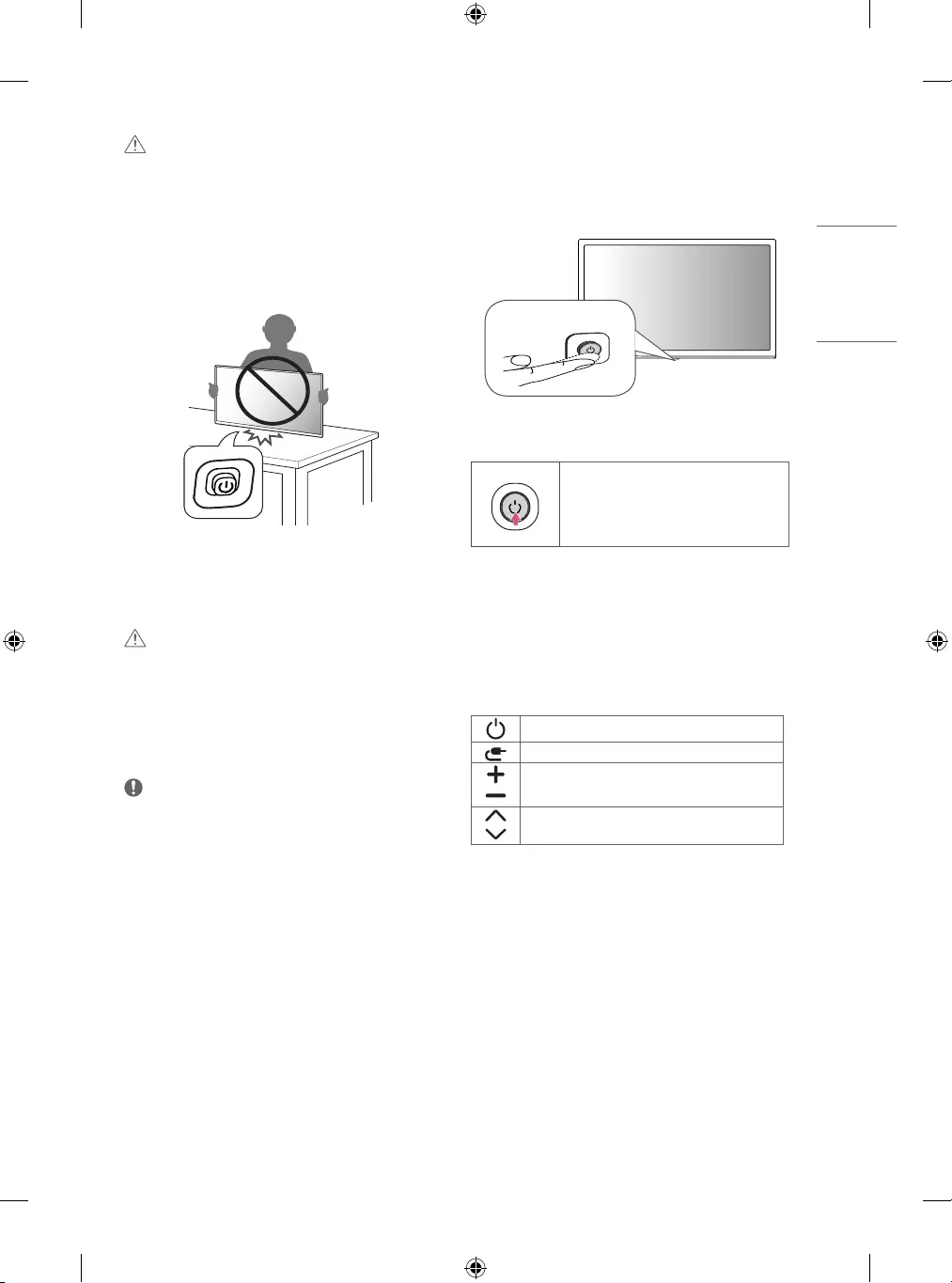
9
ENGLISH
USING THE BUTTON
yYou can operate your TV by pressing the button.
yImage shown may dier from your TV.
Basic functions
Power On (Press)
Power O1 (Press and Hold)
Menu Control (Press2)
Menu Selection (Press and Hold3)
1 All running apps will close.
2 You can access and adjust the menu by pressing the button when
TV is on.
3 You can use the function when you access menu control.
Adjusting the menu
When the TV is turned on, press the button one time. You can adjust
the Menu items using the button.
Turns the power o.
Changes the input source.
Adjusts the volume level.
Scrolls through the saved programmes.
CAUTION
yAvoid touching the screen at all times, as this may result in damage
to the screen.
yDo not carry the TV upside-down by holding the stand body (or
stand base) as this may cause it to fall o, resulting in damage or
injury.
yWhen handling the TV, be careful not to damage the protruding
joystick button. (Depending on model)
SETTING UP THE TV
CAUTION
yWhen attaching the stand to the TV set, place the screen facing
down on a cushioned table or at surface to protect the screen
from scratches.
yDo not apply foreign substances (oils, lubricants, etc.) to the screw
parts when assembling the product. (Doing so may damage the
product.)
NOTE
yRemove the stand before installing the TV on a wall mount by
performing the stand attachment in reverse. (Only TN52*S)
yLift up the latch at the bottom of the stand base and detach the
stand base from the TV. (Only TN51*S)
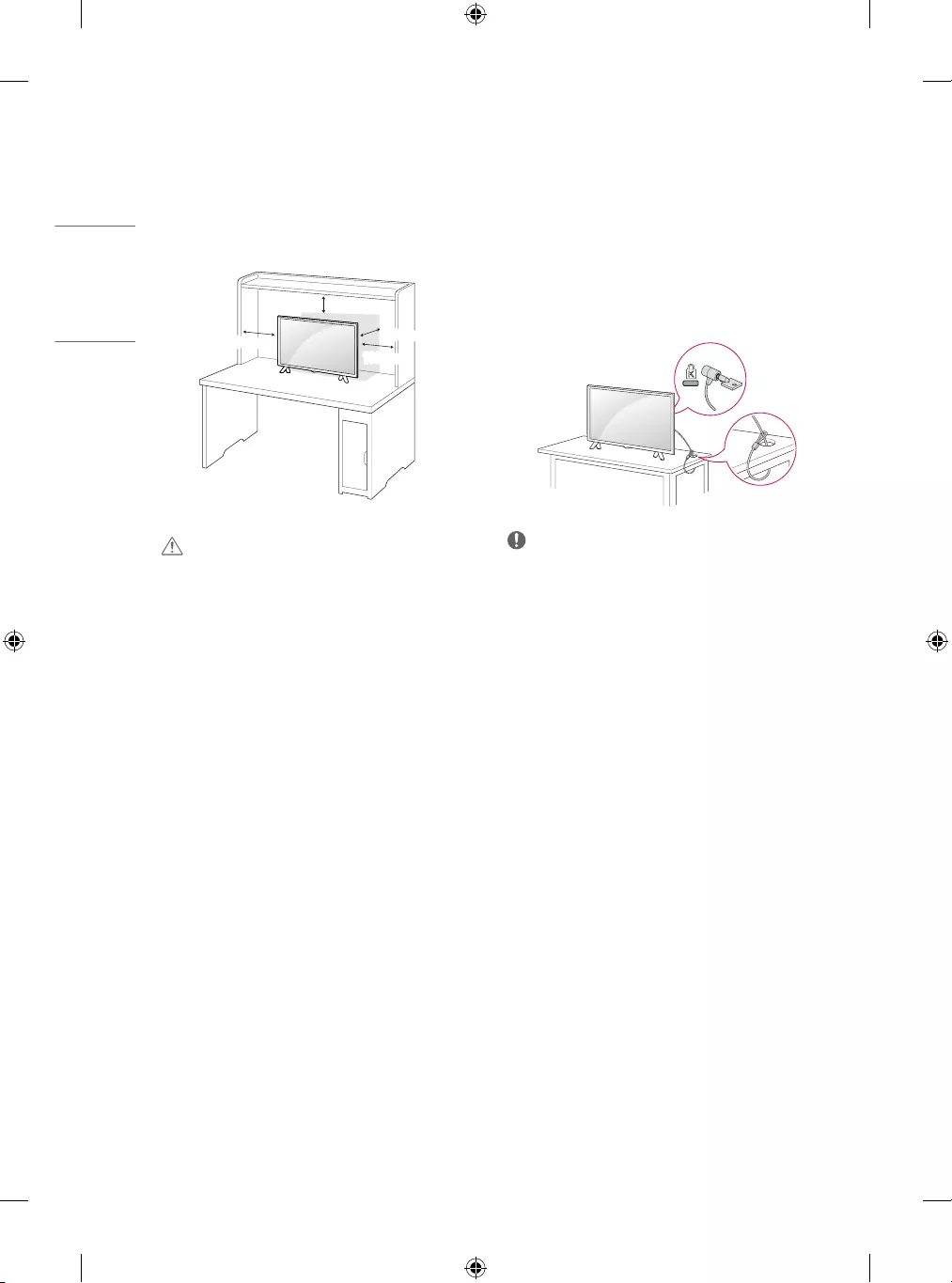
10
ENGLISH
MOUNTING ON A TABLE
yImage shown may dier from your TV.
1 Lift and tilt the TV into its upright position on a table.
-Leave a 100 mm (minimum) space from the wall for proper
ventilation.
100 mm
100 mm
100 mm
100 mm
2 Connect the AC-DC Adapter and power cord to a wall outlet.
CAUTION
yDo not place the TV near or on sources of heat, as this may result in
re or other damage.
yPlease be sure to connect the TV to the AC/DC power adapter before
connecting the TV’s power plug to a wall power outlet.
Using the kensington security system
(optional)
(This is not available for all models.)
yImage shown may dier from your TV.
The Kensington security system connector is located at the rear of
the TV. For more information of installation and using, refer to the
manual provided with the Kensington security system or visit http://
www.kensington.com. Connect the Kensington security system cable
between the TV and a table.
NOTE
yThe Kensington security system is optional. You can obtain
additional accessories from most electronics stores.
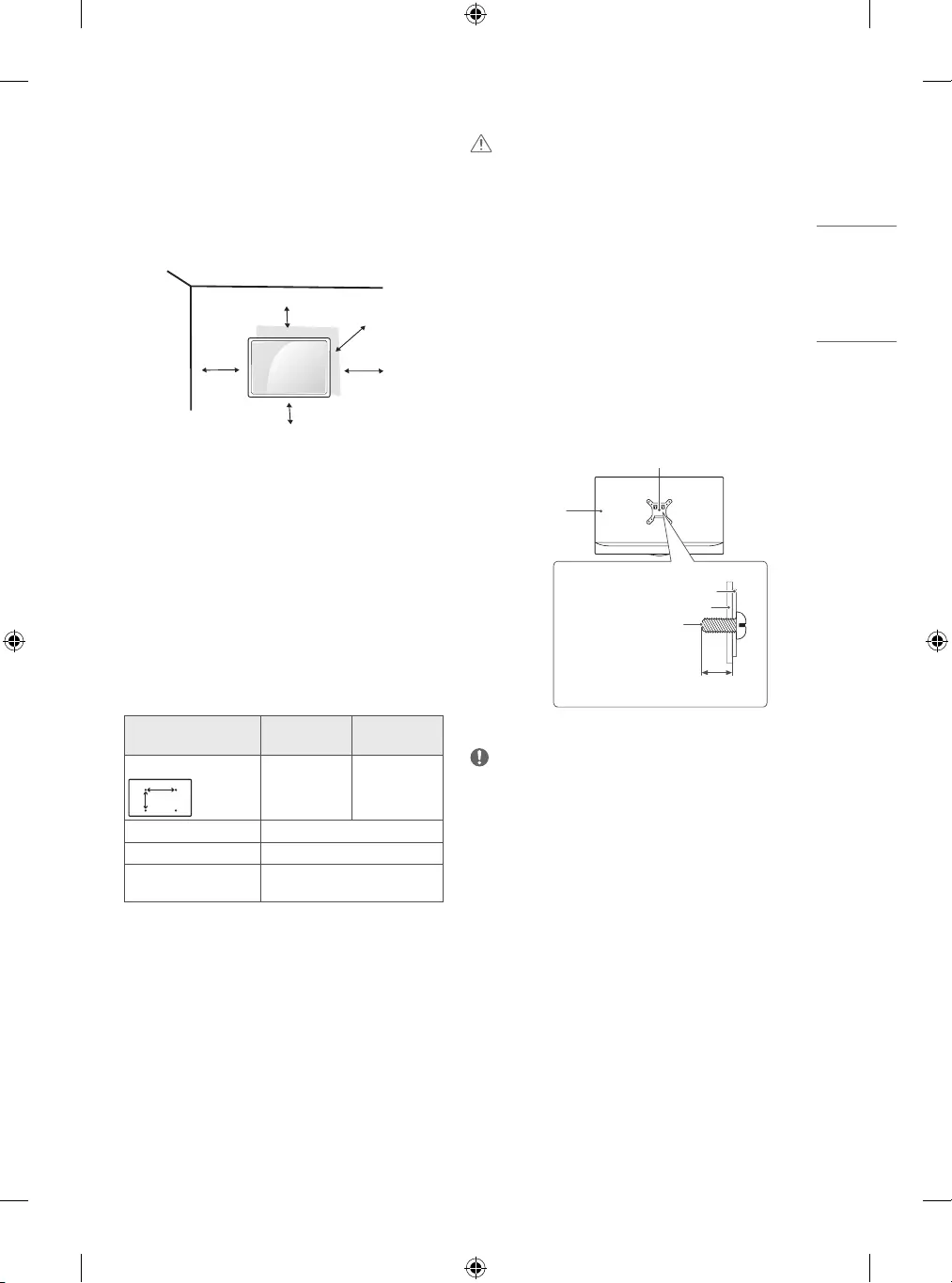
11
ENGLISH
CAUTION
yMust use the enclosed screw in the box. (Depending on model)
yDisconnect the power rst, and then move or install the TV.
Otherwise electric shock may occur.
yIf you install the TV on a ceiling or slanted wall, it may fall and
result in severe injury.
yUse an authorized LG wall mount and contact the local dealer or
qualied personnel.
yDo not over tighten the screws as this may cause damage to the TV
and void your warranty.
yUse the screws and wall mounts that meet the VESA standard. Any
damages or injuries by misuse or using an improper accessory are
not covered by the warranty.
yScrew length from outer surface of back cover should be under 8
mm.
Wall mount Pad
Back Cover
Standard screw:
M4 x L10
Wall mount Pad
Back Cover
Max.8 mm
NOTE
yUse the screws that are listed on the VESA standard screw
specications.
yThe wall mount kit includes an installation manual and necessary
parts.
yThe wall mount bracket is optional. You can obtain additional
accessories from your local dealer.
yThe length of screws may dier depending on the wall mount. Be
sure to use the proper length.
yFor more information, refer to the instructions supplied with the
wall mount.
MOUNTING ON A WALL
For proper ventilation, allow a clearance of 100 mm on each side and
from the wall. Detailed installation instructions are available from
your dealer, see the optional Tilt Wall Mounting Bracket Installation
and Setup Guide.
100 mm
100 mm
100 mm 100 mm
100 mm
If you intend to mount the TV to a wall, attach Wall mounting
interface (optional parts) to the back of the TV.
When you install the TV using the wall mounting interface (optional
parts), attach it carefully so it will not drop.
1 If you use screw longer than standard, the TV might be damaged
internally.
2 If you use improper screw, the product might be damaged and
drop from mounted position. In this case, LG Electronics is not
responsible for it.
Separate purchase (Wall mounting
bracket)
Model 24TN520S
24TN510S
28TN525S
28TN515S
Wall mount (A x B) (mm)
A
B
75 x 75 100 x 100
Standard screw M4 x L10
Number of screws 4
Wall mount bracket
(optional) LSW149
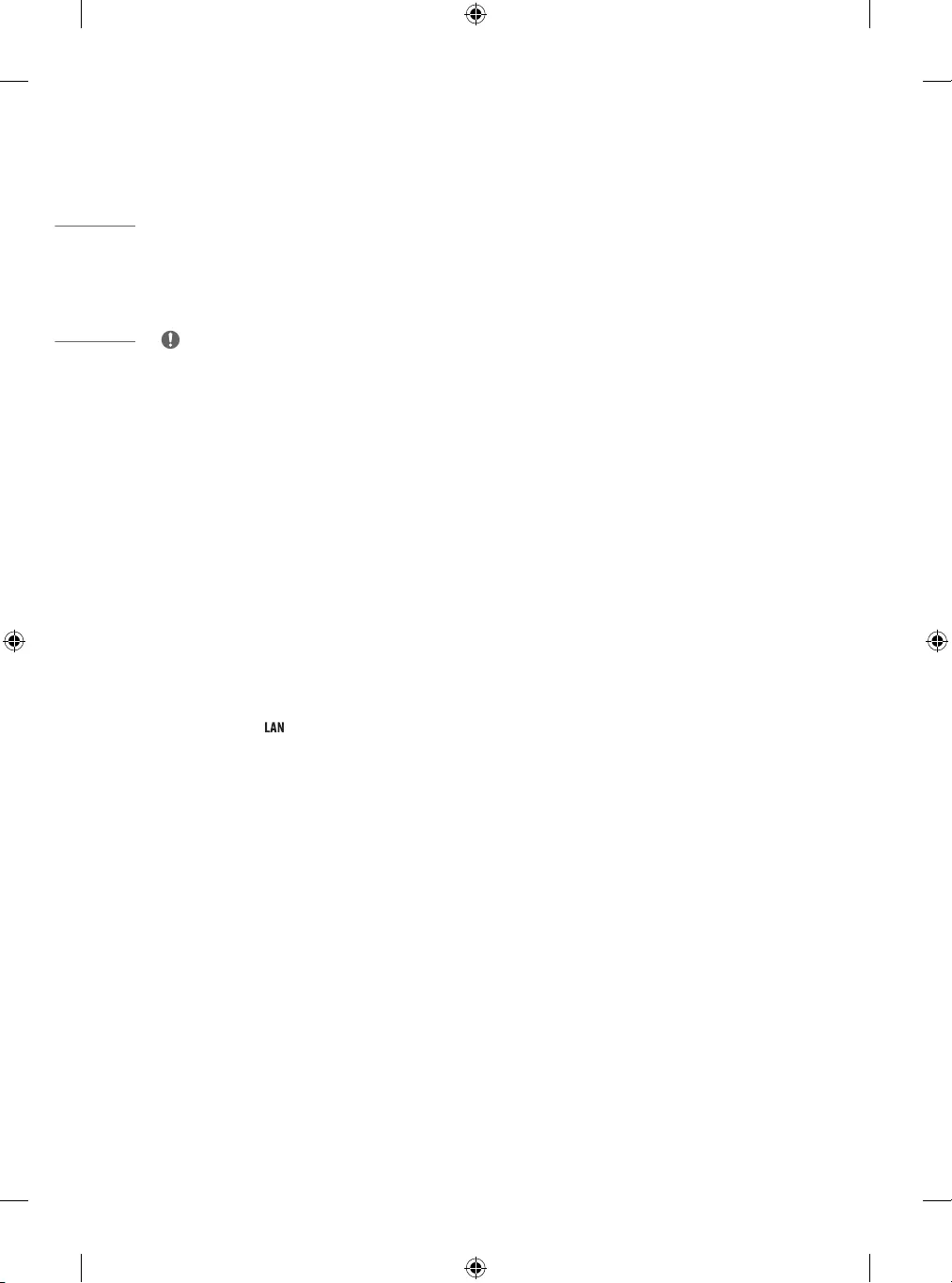
12
ENGLISH
CONNECTIONS
NOTIFICATIONS
Connect various external devices to the TV and switch input modes
to select an external device. For more information about an external
device’s connection, refer to the manual supplied with each device.
Available external devices are: Blu-ray player, HD receivers, DVD
players, VCRs, audio systems, USB storage devices, PC, gaming
devices, and other external devices.
NOTE
yThe external device connection may dier from the model.
yConnect external devices to the TV regardless of the order of the
TV port.
yIf you record a TV program on a Blu-ray/DVD recorder or VCR, make
sure to connect the TV signal input cable to the TV through a DVD
recorder or VCR. For more information of recording, refer to the
manual provided with the connected device.
yRefer to the external equipment’s manual for operating
instructions.
yIf you connect a gaming device to the TV, use the cable supplied
with the gaming device.
yIn PC mode, there may be noise associated with the resolution,
vertical pattern, contrast or brightness. If noise is present, change
the PC output to another resolution, change the refresh rate to
another rate or adjust the brightness and contrast on the [Picture]
menu until the picture is clear.
yIn PC mode, some resolution settings may not work properly
depending on the graphics card.
yWhen connecting via a wired LAN, it is recommended to use a CAT
7 cable. (Only when port is provided.)
yEthernet only supports 100 Base-T.
yHDR (High Dynamic Range) pictures can be viewed over the
Internet or via USB and HDMI 1.4 compatible devices.
Antenna connection
Connect the TV to a wall antenna socket with an RF cable (75 Ω) (Not
Provided).
yUse a signal splitter to use more than 2 TVs.
yIf the image quality is poor, install a signal amplier properly to
improve the image quality.
yIf the image quality is poor with an antenna connected, try to
realign the antenna in the correct direction.
yAn antenna cable and converter are not supplied.
Satellite dish connection
(Only satellite models)
Connect the TV to a satellite dish to a satellite socket with a satellite
RF cable (75 Ω).
CI module connection
(Depending on model)
View the encrypted (pay) services in digital TV mode.
yCheck if the CI module is inserted into the PCMCIA card slot in the
right direction. If the module is not inserted properly, this can
cause damage to the TV and the PCMCIA card slot.
yIf the TV does not display any video and audio when CI+ CAM is
connected, please contact to the Terrestrial/Cable/Satellite Service
Operator.
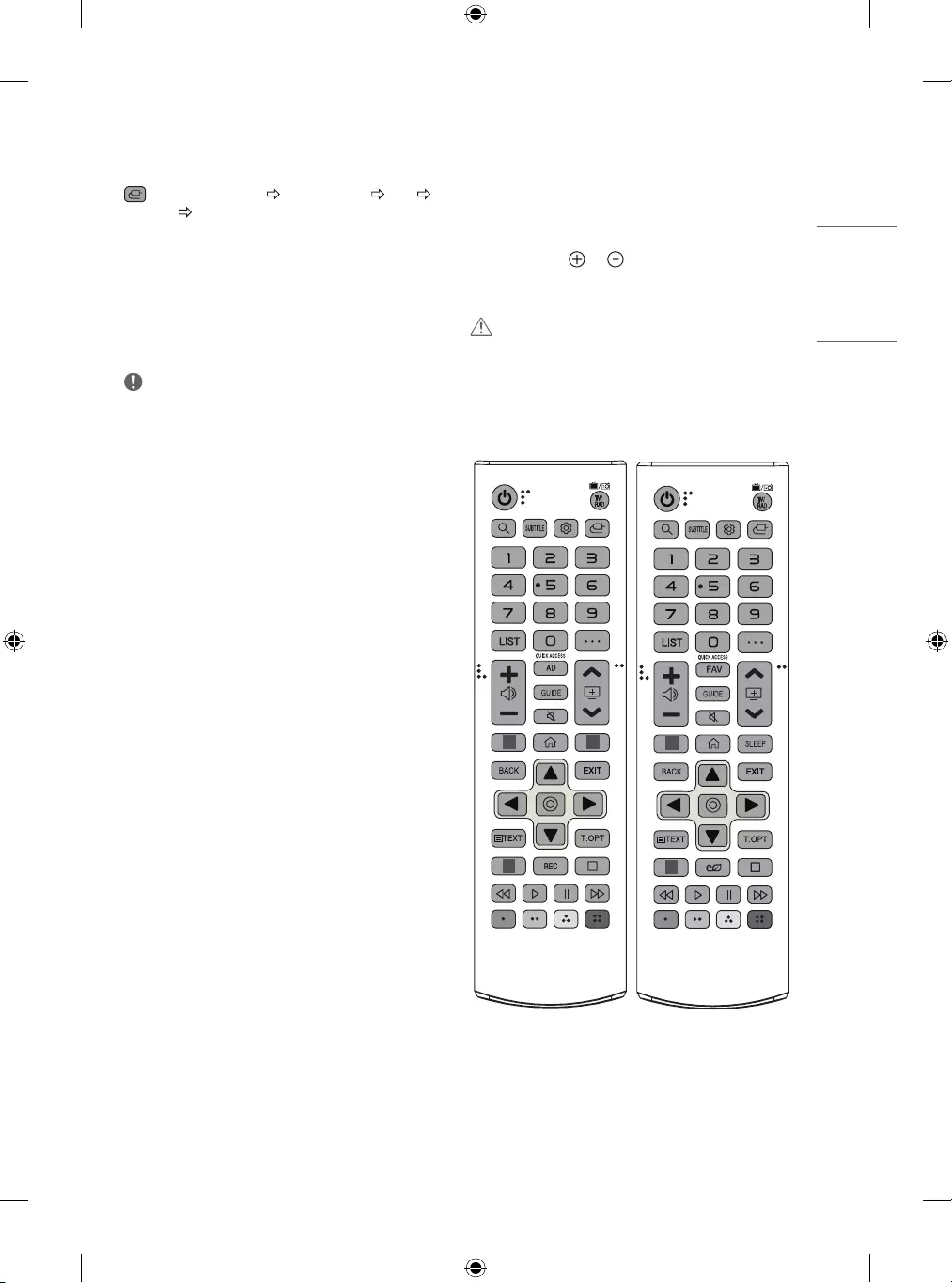
13
ENGLISH
PC connection
Switch the input mode to connect with the PC using the HDMI input.
(INPUT) (Remote control) [Home Dashboard] [EDIT]
Select ICON [SAVE]
Other connections
Connect your TV to external devices. For the best picture and audio
quality, connect the external device and the TV with the HDMI cable.
Some separate cable is not provided.
yUSB port supports 0.5 A electric current. If you need more electric
current in case of HDD, use the separate power adaptor.
NOTE
ySupported HDMI Audio format:
(Depending on model)
DTS (44.1 kHz / 48 kHz / 88.2 kHz / 96 kHz), DTS HD (44.1 kHz /
48 kHz / 88.2 kHz / 96 kHz / 176.4 kHz / 192 kHz), Dolby Digital /
Dolby Digital Plus (32 kHz / 44.1 kHz / 48 kHz), PCM (32 kHz / 44.1
kHz / 48 kHz / 96 kHz / 192 kHz)
REMOTE CONTROL
The descriptions in this manual are based on the buttons on the
remote control. Please read this manual carefully and use the TV
correctly.
To replace batteries, open the battery cover, replace batteries (1.5
V AAA) matching the and ends to the label inside the
compartment, and close the battery cover. To remove the batteries,
perform the installation actions in reverse.
CAUTION
yDo not mix old and new batteries, as this may damage the remote
control.
yThe remote control will not be included for all sales market.
Make sure to point the remote control toward the remote control
sensor on the TV.
# #
#
#
#
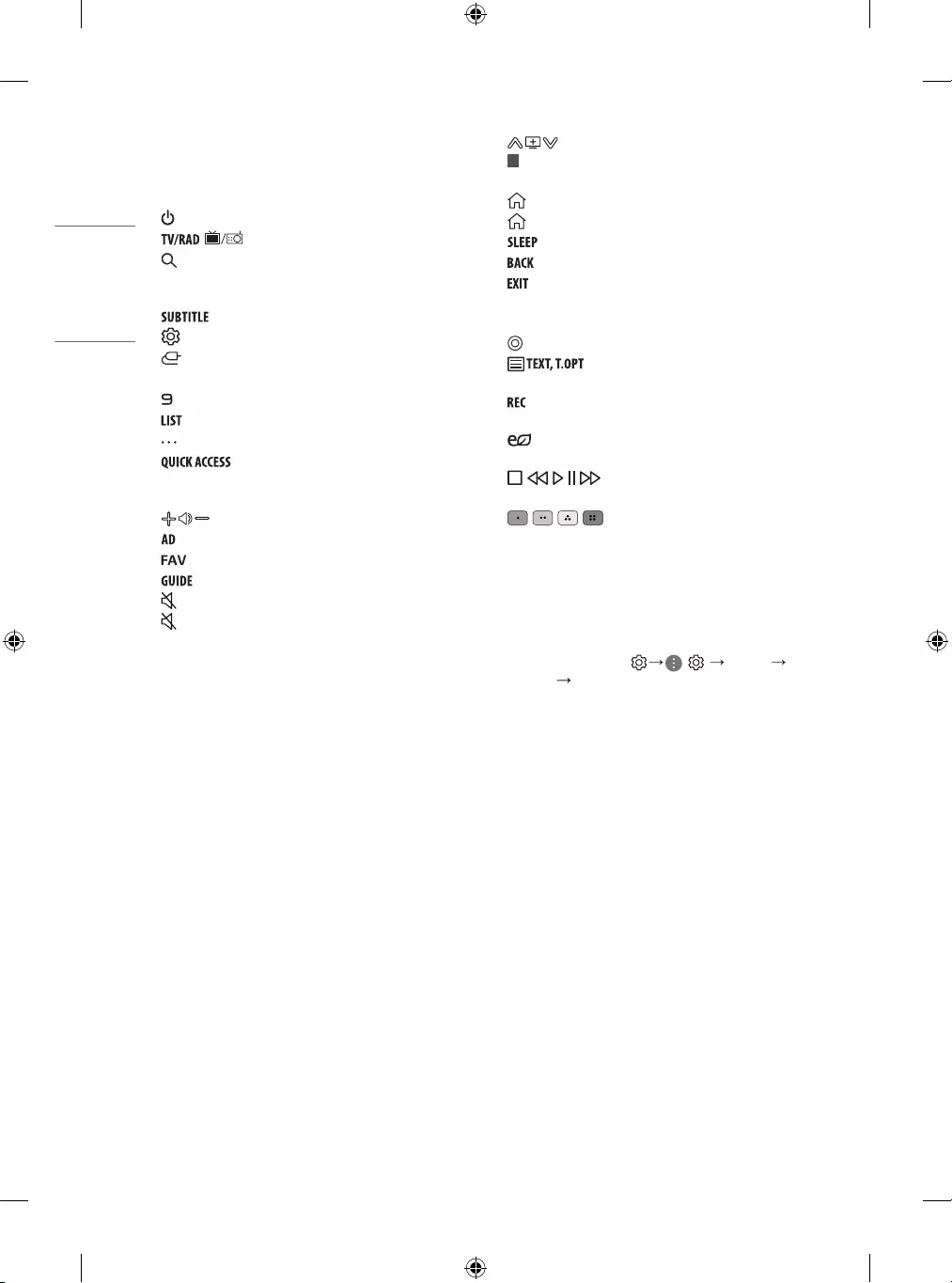
14
ENGLISH
Scrolls through the saved programmes.
#
Streaming Service buttons Connects to the Video Streaming
Service.
(HOME) Accesses Home menu.
(HOME)1 Shows the previous history.
Set the sleep timer.
Returns to the previous level.
Clears on-screen displays and returns to TV viewing.
Navigation buttons (up/down/left/right) Scrolls through menus
or options.
(OK) Selects menus or options and conrms your input.
(Teletext buttons) These buttons are used for
teletext.
Starts to record and displays record menu. This TV does not
support recording function.
(Energy Saving) Adjusts the brightness of the screen to
reduce energy.
, , , , (Control buttons) Control buttons for media
contents.
, , , These access special functions in some menus.
USER GUIDE
For more information about this TV, read the USER GUIDE embedded
in the product.
yTo open the USER GUIDE ( ) [General] [About
This TV] [User Guide]
(Some buttons and services may not be provided depending on
models or regions.)
1 To use the button, press and hold for more than 3 seconds.
(POWER) Turns the TV on or o.
, Selects Radio, TV and DTV programme.
(SEARCH) Search for content such as TV programmes, movies
and other videos, or perform a web search by entering text in the
search bar.
Recalls your preferred subtitle in digital mode.
(Q. Settings) Accesses the Quick Settings.
(INPUT) Changes the input source.
Number buttons Enters numbers.
1 Accesses the [QUICK HELP].
Accesses the saved programmes list.
(MORE ACTIONS) Displays more remote control functions.
1 Edits QUICK ACCESS.
-QUICK ACCESS is a feature that allows you to enter a specied app
or Live TV directly by pressing and holding the number buttons.
Adjusts the volume level.
Audio descriptions function will be enabled.
Accesses your favorite channel list.
Shows programme guide.
(MUTE) Mutes all sounds.
(MUTE)1 Accesses the [Accessibility] menu.
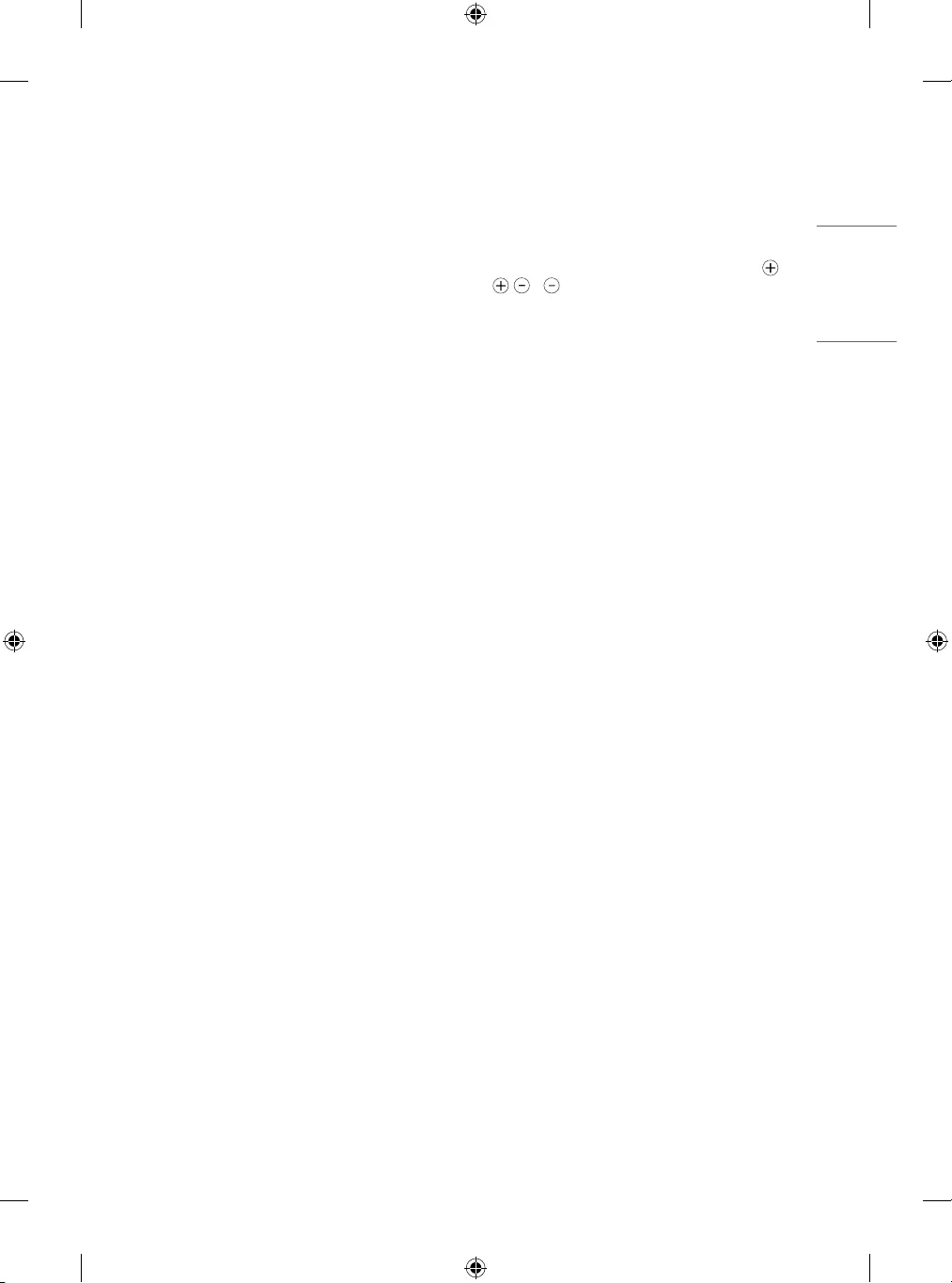
15
ENGLISH
MAINTENANCE
Cleaning your TV
Clean your TV regularly to keep the best performance and to extend
the product lifespan.
yMake sure to turn the power o and disconnect the power cord and
all other cables rst.
yWhen the TV is left unattended and unused for a long time,
disconnect the power cord from the wall outlet to prevent possible
damage from lightning or power surges.
Screen, frame, cabinet and stand
To remove dust or light dirt, wipe the surface with a dry, clean, and
soft cloth.
To remove major dirt, wipe the surface with a soft cloth dampened
in clean water or a diluted mild detergent. Then wipe immediately
with a dry cloth.
yAvoid touching the screen at all times, as this may result in damage
to the screen.
yDo not push, rub, or hit the screen surface with your ngernail or a
sharp object, as this may result in scratches and image distortions.
yDo not use any chemicals as this may damage the product.
yDo not spray liquid onto the surface. If water enters the TV, it may
result in re, electric shock, or malfunction.
Power cord
Remove the accumulated dust or dirt on the power cord regularly.
Preventing “Image burn” or “Burn-in”
on your TV screen
yIf a xed image displays on the TV screen for a long period of time,
it will be imprinted and become a permanent disgurement on
the screen. This is “image burn” or “burn-in” and not covered by
the warranty.
yIf the aspect ratio of the TV is set to 4:3 for a long period of time,
image burn may occur on the letterboxed area of the screen.
yAvoid displaying a xed image on the TV screen for a long period of
time (2 or more hours for LCD) to prevent image burn.
TROUBLESHOOTING
Cannot control the TV with the remote control.
yCheck the remote control sensor on the product and try again.
yCheck if there is any obstacle between the product and the remote
control.
yCheck if the batteries are still working and properly installed (
to , to ).
No image display and no sound is produced.
yCheck if the product is turned on.
yCheck if the power cord is connected to a wall outlet.
yCheck if there is a problem in the wall outlet by connecting other
products.
The TV turns o suddenly.
yCheck the power control settings. The power supply may be
interrupted.
yCheck if the auto-o function is activated on the settings related
time.
yIf there is no signal while the TV is on, the TV will turn o
automatically after 15 minutes of inactivity.
When connecting to the PC (HDMI), no signal is detected.
yTurn the TV o/on using the remote control.
yReconnect the HDMI cable.
yRestart the PC with the TV on.
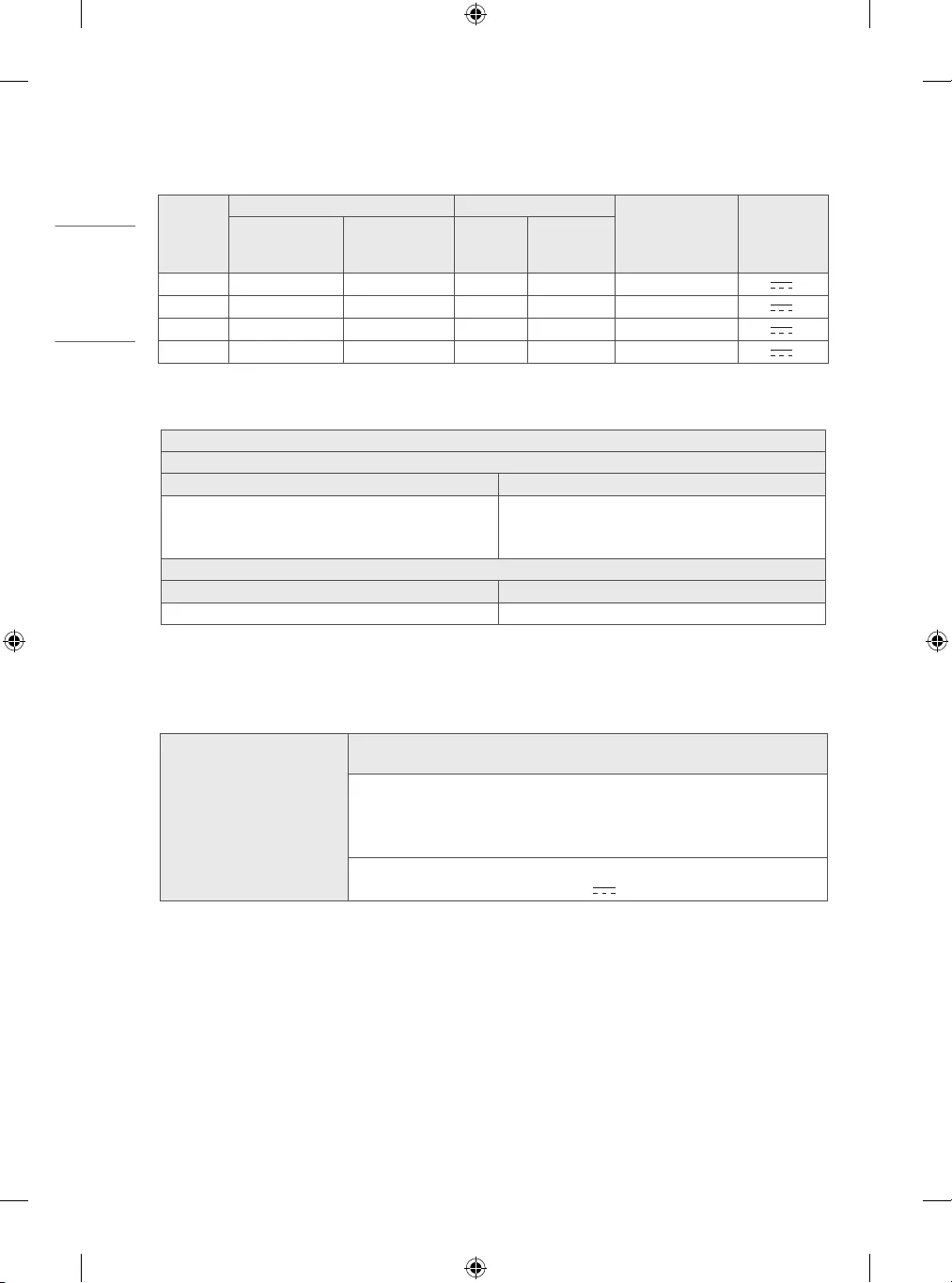
16
ENGLISH
SPECIFICATIONS
Product specications may be changed without prior notice due to upgrade of product functions.
Models
Dimensions (W x D x H) (mm) Weight (kg)
Power consumption
(Outgoing condition)
Power
requirement
With stand Without stand With stand Without stand
28TN525S 649.5 x 150.0 x 420.9 649.5 x 78.4 x 394.3 3.57 3.53 28 W 19 V 2.0 A
28TN515S 649.5 x 187.5 x 448.3 649.5 x 78.4 x 394.3 3.88 3.53 28 W 19 V 2.0 A
24TN520S 563.1 x 150.1 x 367 563.1 x 58 x 340.9 3.3 3.25 25 W 19 V 2.0 A
24TN510S 563.1 x 148.6 x 393.8 563.1 x 58 x 340.9 3.6 3.25 25 W 19 V 2.0 A
Wireless module specication
Wireless module (LGSBWAC92) specications
Wireless LAN (IEEE 802.11a/b/g/n/ac)
Frequency Range Output Power(Max.)
2,400 to 2,483.5 MHz
5,150 to 5,725 MHz
5,725 to 5,850 MHz (Not for EU)
18 dBm
18 dBm
12 dBm
Bluetooth
Frequency Range Output Power(Max.)
2,400 to 2,483.5 MHz 8 dBm
As band channels can vary per country, the user cannot change or adjust the operating frequency. This product is congured for the regional
frequency table.
For consideration of the user, this device should be installed and operated with a minimum distance of 20 cm between the device and the body.
* "IEEE 802.11ac" is not available in all countries.
AC/DC Adapter
28TN525S, 28TN515S
24TN520S, 24TN510S
Manufacturer: Lien Chang
Model: LCAP16B-E, LCAP21C
Manufacturer: Honor
Model: ADS-45FSN-19 19040GPG
In: AC 100 – 240 V ~ 50/60 Hz
Out: DC 19 V 2.1 A
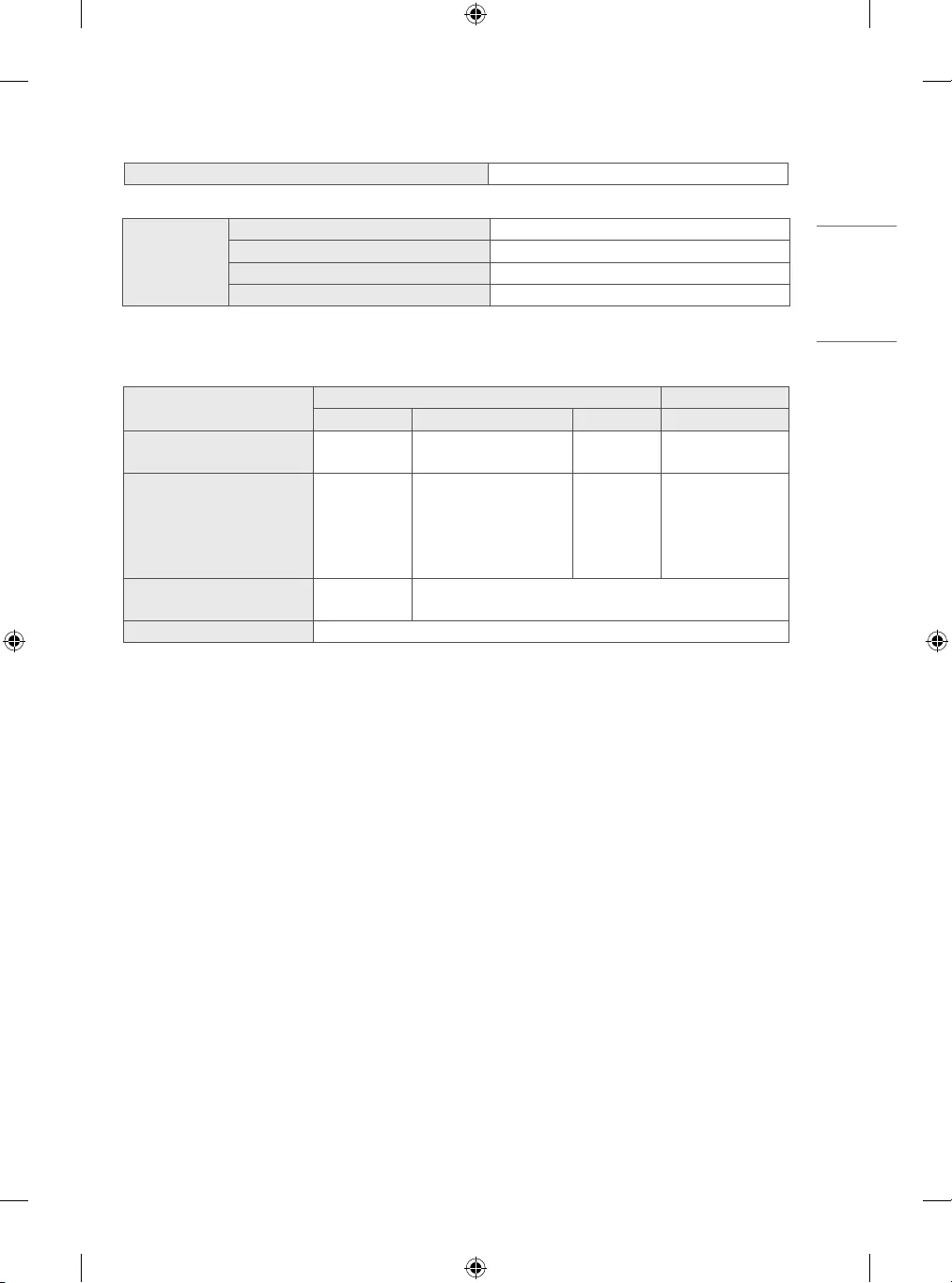
17
ENGLISH
CI module Size (W x H x D) 100.0mm x 55.0mm x 5.0mm
Environment
condition
Operating Temperature 0°C to 40°C
Operating Humidity Less than 80%
Storage Temperature -20°C to 60°C
Storage Humidity Less than 85%
(Depending on country)
Digital TV Analogue TV
Satellite Terrestrial Cable Terrestrial / Cable
Television system DVB-S/S2* DVB-T
DVB-T2* DVB-C PAL/SECAM B/G, D/K,
I,SECAM L
Programme coverage 950 ~ 2,150 Mhz
VHF III: 174 ~ 230 Mhz
UHF IV: 470 ~ 606 Mhz
UHF V: 606 ~ 862 Mhz
S Band II: 230 ~ 300 Mhz
S Band III: 300 ~ 470 Mhz
46 ~ 890 Mhz 46 ~ 862 Mhz
Maximum number of storable
programmes 6,000 3,000
External antenna impedance 75 Ω
* Only DVB-T2/C/S2 support models.
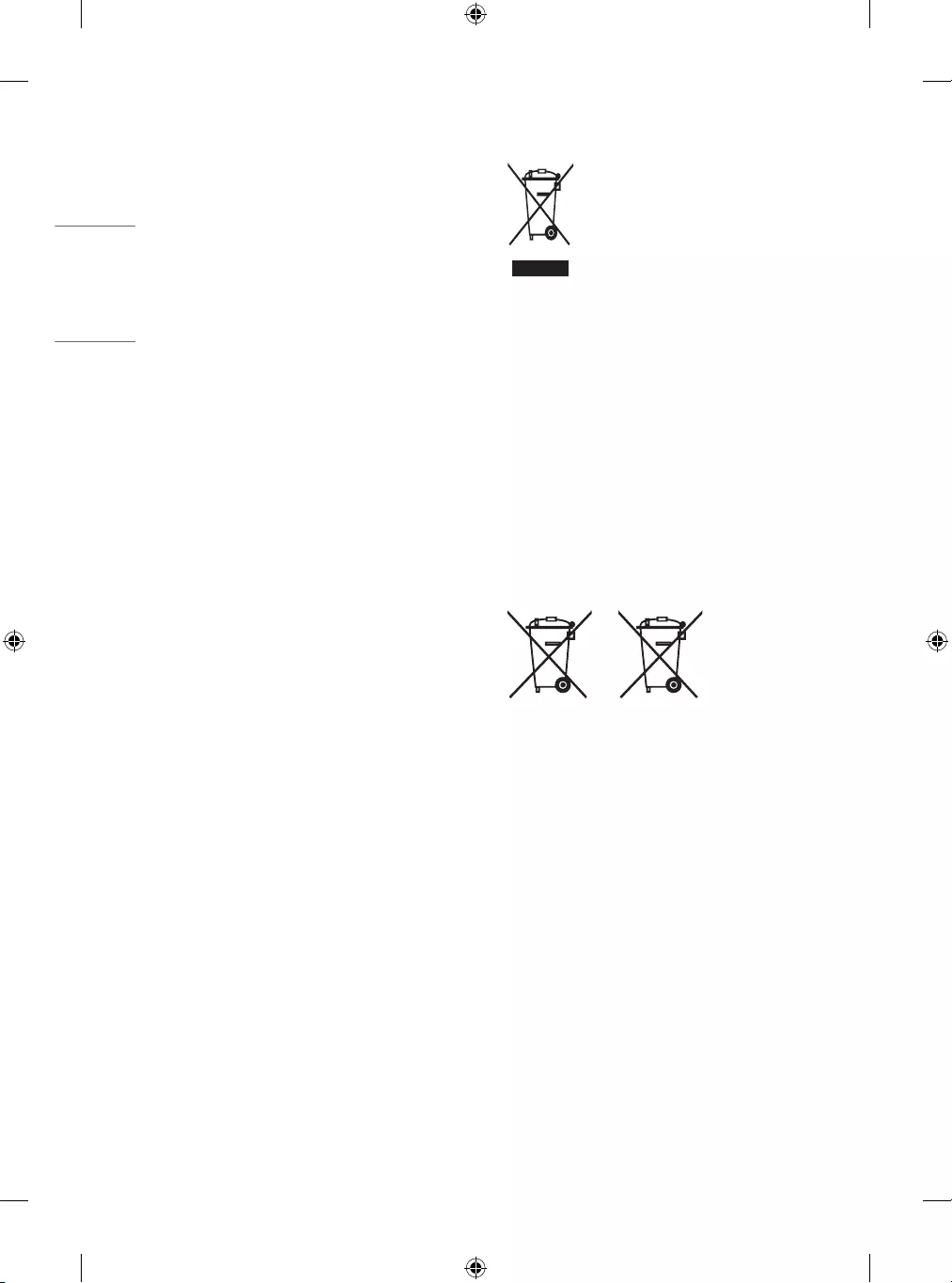
18
ENGLISH
REGULATORY
Information for Environmental
Preservation
LGE. announced the ‘LG Declaration for a Cleaner Environment’ in
1994, and this ideal has served as a guiding managerial principle
ever since. The Declaration is a foundation that has allowed us to
undertake environmentally friendly activities in careful consideration
of economic, environmental, and social aspects.
We promote activities for environmental preservation, and we
specically develop our products to embrace the concept of
environment-friendly.
We minimize the hazardous materials contained in our products. For
example, there is no cadmium to be found in our product.
Information for recycling
This product may contain parts which could be hazardous to the
environment. It is important that this product be recycled after use.
LGE. handles all waste product through an environmentally
acceptable recycling method. There are several take-back and
recycling systems currently in operation worldwide. Many parts will
be reused and recycled, while harmful substances and heavy metals
are treated by an environmentally friendly method.
If you want to nd out more information about our recycling
program, please contact your local LG vendor or a corporate
representative of LG.
We set our vision and policies on a cleaner world by selecting the
issue of the global environment as a task for corporate improvement.
Please visit our website for more information about our ‘green’
policies.
http://www.lg.com/global/sustainability/environment/take-back-
recycling.jsp
WEEE
Disposal of your old appliance
1 This crossed-out wheeled bin symbol indicates that waste
electrical and electronic products (WEEE) should be disposed of
separately from the municipal waste stream.
2 Old electrical products can contain hazardous substances so
correct disposal of your old appliance will help prevent potential
negative consequences for the environment and human health.
Your old appliance may contain reusable parts that could be used
to repair other products, and other valuable materials that can
be recycled to conserve limited resources.
3 You can take your appliance either to the shop where you
purchased the product, or contact your local government waste
oce for details of your nearest authorised WEEE collection
point. For the most up to date information for your country
please see www.lg.com/global/recycling
Battery
Pb
Disposal of waste batteries/accumulators
1 This symbol may be combined with chemical symbols for
mercury(Hg), cadmium(Cd) or lead(Pb) if the battery Contains
more that 0.0005% of mercury, 0.002% of cadmium or 0.004%
of lead.
2 All batteries/accumulators should be disposed separately from
the municipal waste stream via designated collection facilities
appointed by the government or the local authorities.
3 The correct disposal of Your old batteries/accumulators will help
to prevent potential negative consequences for the environment,
animal and human health.
4 For more detailed information about disposal of Your old
batteries/accumulators, please contact Your city oce, waste
disposal service or the shop where You purchased the product.
(http://www.lg.com/global/sustainability/environment/take-
back-recycling/global-network-europe)
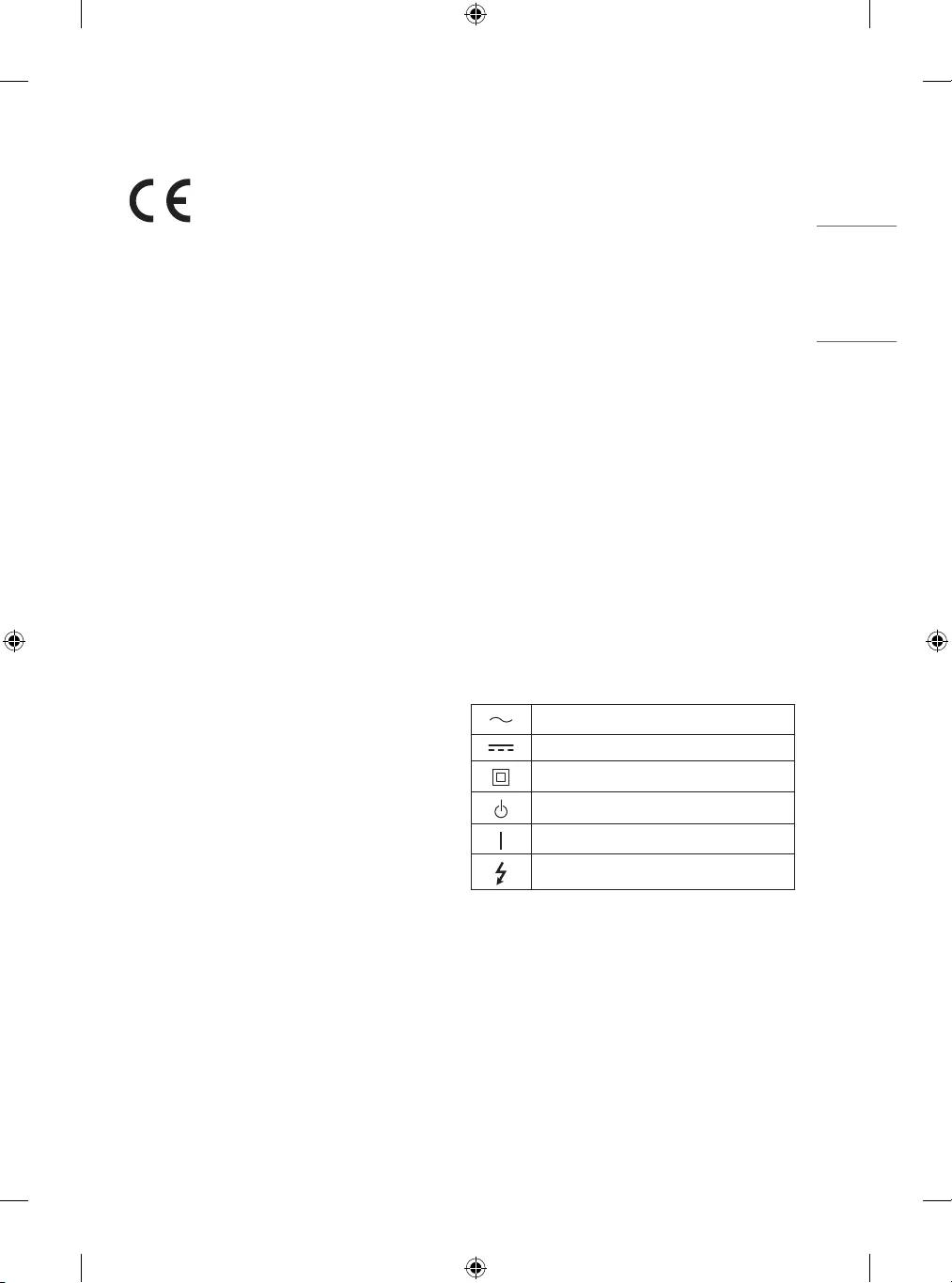
19
ENGLISH
DECLARATION OF CONFORMITY
0197
0197
[For Equipment Under Radio Equipment Directive]
Hereby, LG Electronics declares that the radio equipment type
[Monitor Television] is in compliance with Directive 2014/53/EU.
The full text of the EU declaration of conformity is available at the
following internet address:
http://www.lg.com/global/support/cedoc/cedoc#
LG Electronics European Shared Service Center B.V.
Krijgsman 1
1186 DM Amstelveen
The Netherlands
The use of the 5150 – 5350 MHz band is restricted to indoor use only.
This restriction exists in Belgium (BE), Bulgaria (BG), Czech Republic
(CZ), Denmark (DK), Germany (DE), Estonia (EE), Ireland (IE), Greece
(EL), Spain (ES), France (FR), Croatia (HR), Italy (IT), Cyprus (CY),
Latvia (LV), Lithuania (LT), Luxembourg (LU), Hungary (HU), Malta
(MT), Netherlands (NL), Austria (AT), Poland (PL), Portugal (PT),
Romania (RO), Slovenia (SI), Slovakia (SK), Finland (FI), Sweden
(SE), Northern Ireland (UK(NI)), Switzerland (CH), Iceland (IS),
Liechtenstein (LI), Norway (NO), and United Kingdom (UK). (For
Wi-Fi/Bluetooth built-in model or Wi-Fi built-in model)
WARNING! STABILITY HAZARD
A television set may fall, causing serious personal injury or death.
Many injuries, particularly to children, can be avoided by taking
simple precautions such as:
-ALWAYS use cabinets or stands or mounting methods
recommended by the manufacturer of the television set.
-ALWAYS use furniture that can safely support the television
set.
-ALWAYS ensure the television set is not overhanging the edge
of the supporting furniture.
-ALWAYS educate children about the dangers of climbing on
furniture to reach the television set or its controls.
-ALWAYS route cords and cables connected to your television so
they cannot be tripped over, pulled or grabbed.
-NEVER place a television set in an unstable location.
-NEVER place the television set on tall furniture (for example,
cupboards or bookcases) without anchoring both the furniture
and the television set to a suitable support.
-NEVER place the television set on cloth or other materials that
may be located between the television set and supporting
furniture.
-NEVER place items that might tempt children to climb, such
as toys and remote controls, on the top of the television or
furniture on which the television is placed.
If the existing television set is going to be retained and relocated,
the same considerations as above should be applied.
Symbols
Refers to alternating current(AC).
Refers to direct current(DC).
Refers to class II equipment.
Refers to stand-by.
Refers to “ON” (power).
Refers to dangerous voltage.
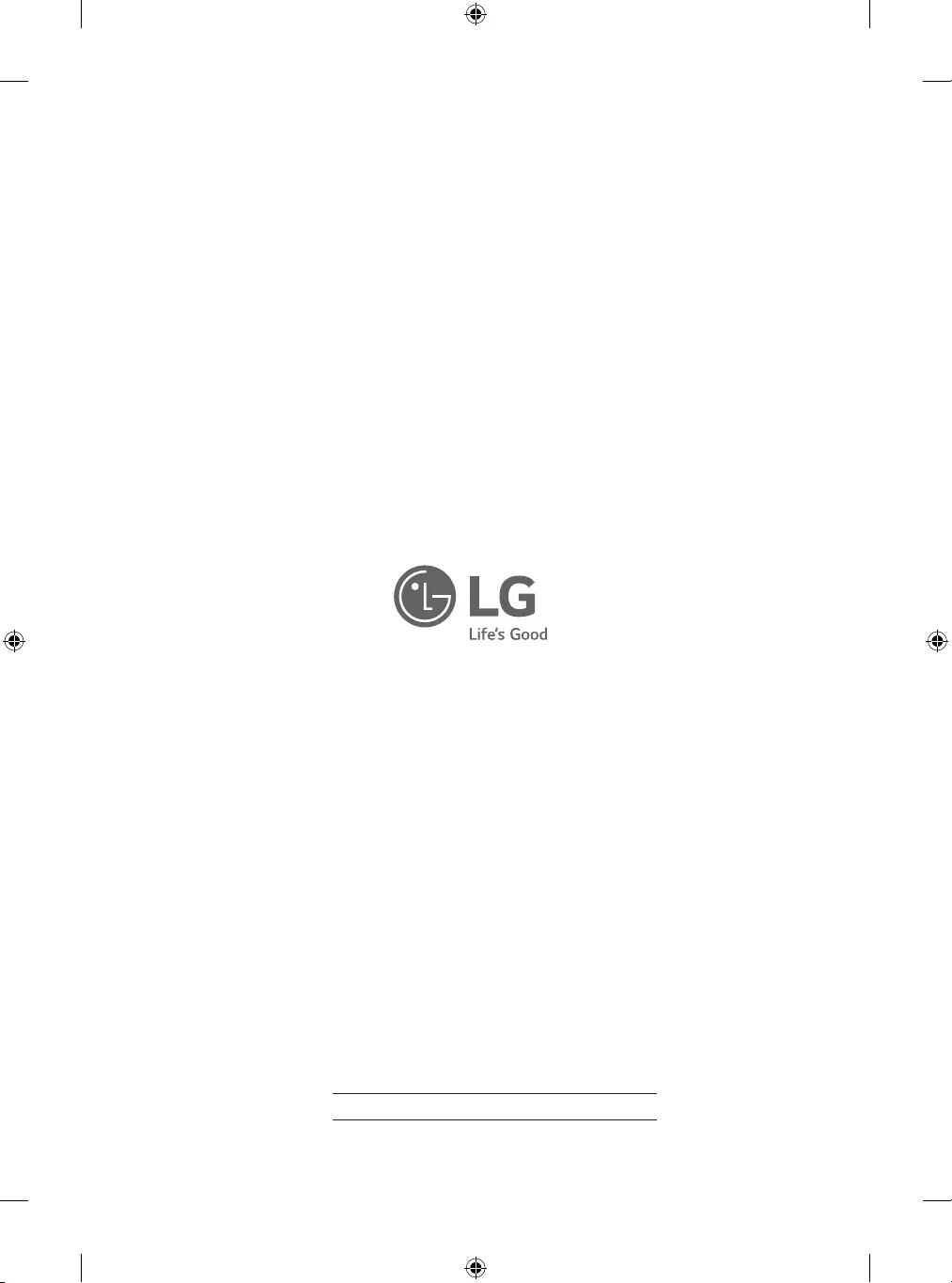
The model and serial number of the product are
located on the back and on one side of the product.
Record them below in case you ever need service.
Model
Serial No.