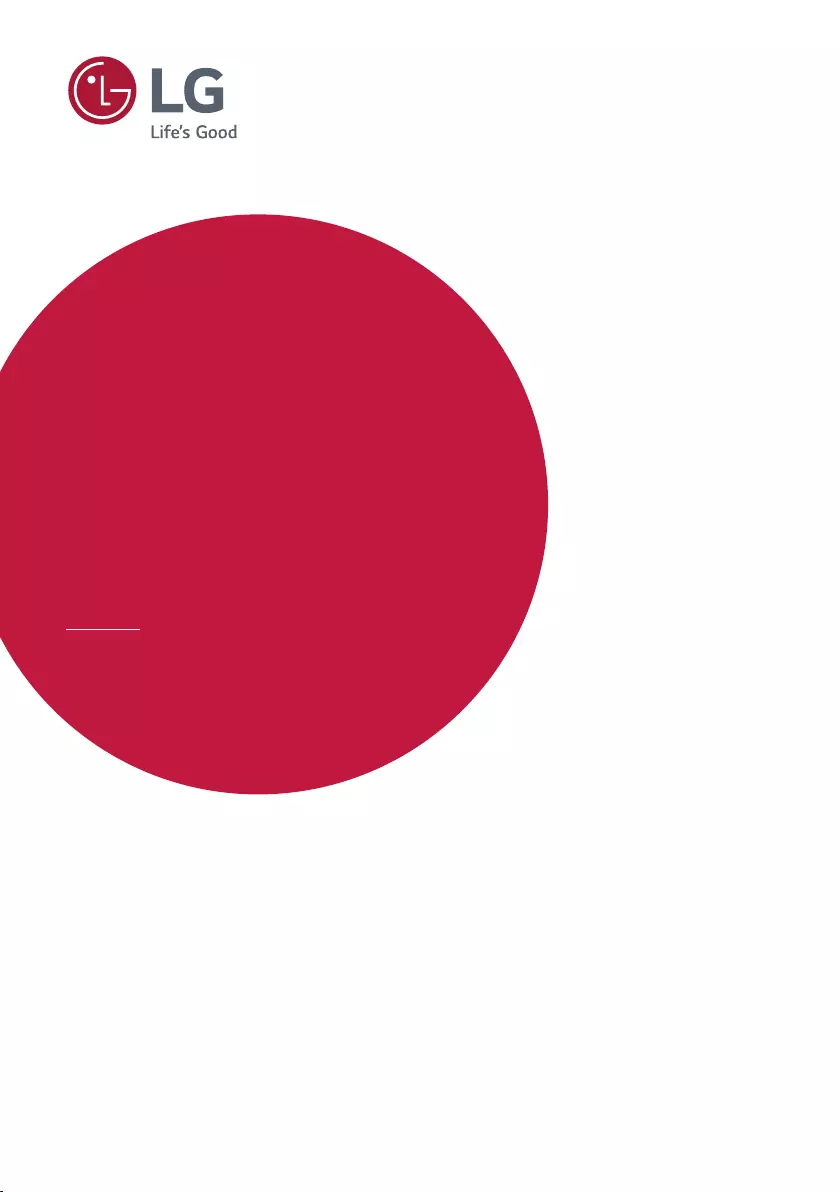Table of Contents
LG 29MT49DF-PZ User Manual
Displayed below is the user manual for 29MT49DF-PZ by LG which is a product in the Computer Monitors category. This manual has pages.
Related Manuals
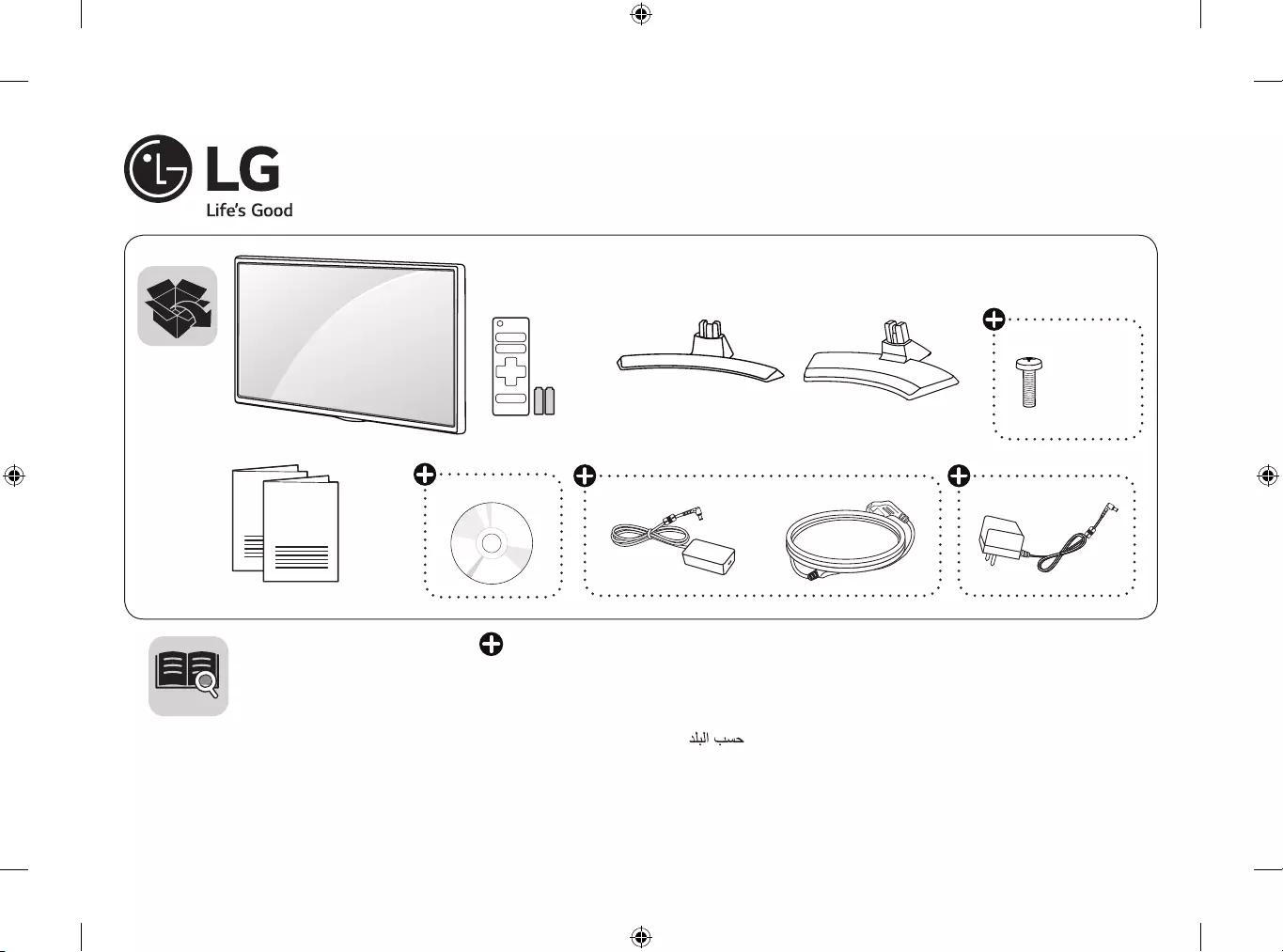
P/No: MFL69713405 (1703-REV02)
Printed in Korea
LED TV
22MT49DF / 22MT49VF / 24MT49DF / 24MT49VF / 24MT49VW / 24MT49U
28MT49DF / 28MT49VF / 28MT49VW / 28MT49U / 29MT49VF / 29MT49DF
AAA
www.lg.com
*MFL69713405*
24/28MT49* 22/29MT49*
Depending on country / Në varësi të shtetit / В зависимост от страната / Ovisno o zemlji / Závisí na zemi /
Zavisno od zemlje / Afhankelijk van het land / En función del país / Sõltub riigist / Selon les pays /
Abhängig vom Land / Ανάλογα με τη χώρα / A seconda del Paese / Елге байланысты / Atkarīgs no valsts /
Priklausomai nuo šalies / Во зависност од земјата / Országfüggő / Zależnie od kraju / Dependendo do país /
În funcţie de ţară / В зависимости от страны / Závisí od krajiny / Odvisno od države / Залежно від країни /
Mamlakatga bog’liq ravishda / / Ülkeye bağlı
X 4
(M4 X L10)
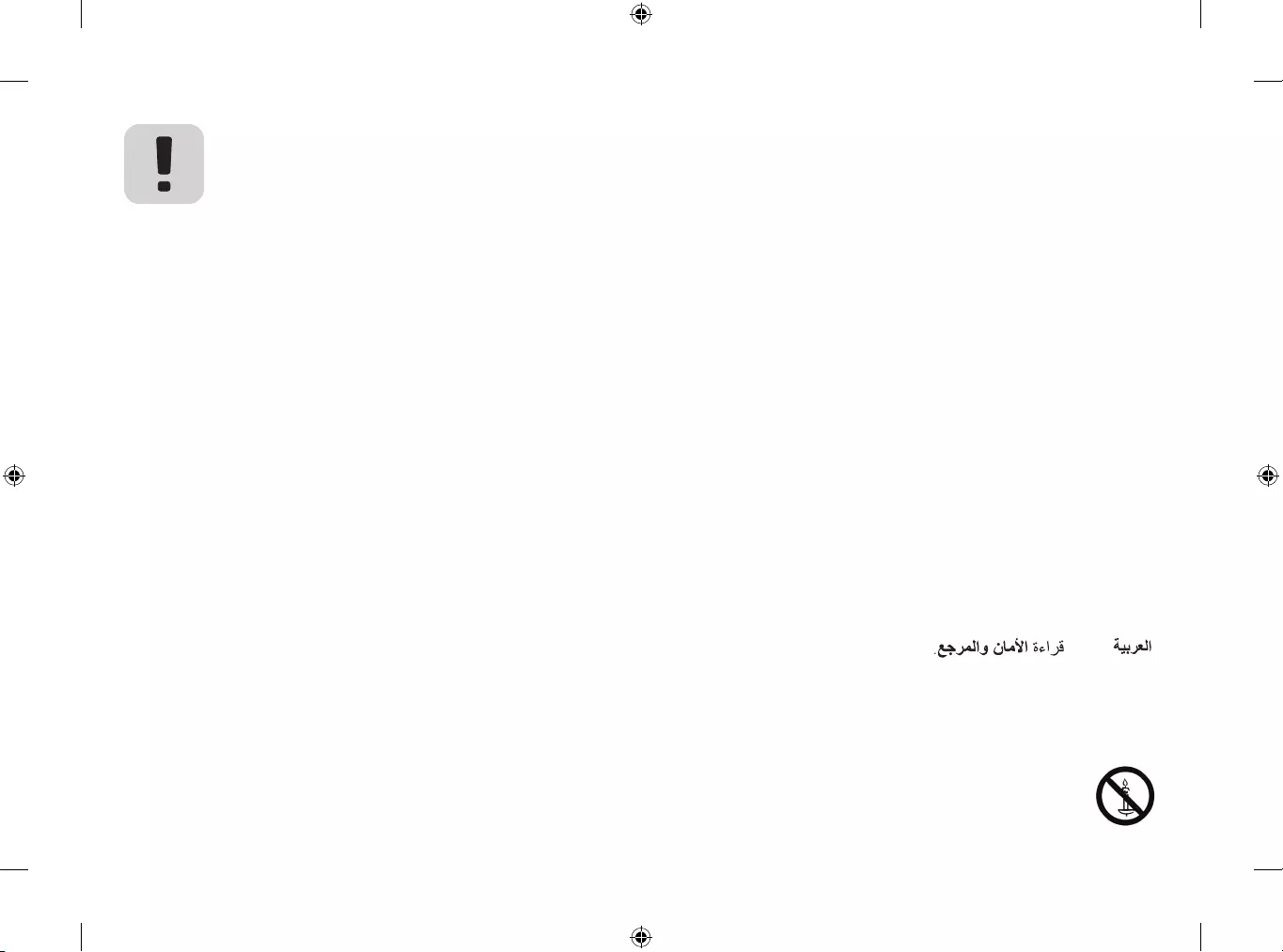
English Read Safety and Reference.
Shqip Lexo Siguria dhe referencat.
Български Прочетете Безопасност и справки.
Hrvatski Pročitajte Sigurnost i reference.
Česky Přečtěte si část Bezpečnost a
reference.
Srpski Pročitajte Bezbednost i informacije.
Nederlands Lees Veiligheid en referentie goed door.
Español Leer Seguridad y Referencias.
Eesti Lugege Ohutus ja viited.
Français Lire le document Sécurité et référence.
Deutsch Sicherheitshinweise und Referenzen
lesen.
Ελληνικά Ανάγνωση Ασφάλεια και αναφορά.
Italiano Leggere Sicurezza e informazioni di
riferimento.
Қазақша Қауіпсіздік нұсқаулық бөлімін
оқыңыз.
Latviešu Izlasiet Drošībai un uzziņai.
Lietuvių k. Perskaitykite „Saugumas ir nuorodos“.
Македонски Прочитајте во Безбедносни информации и
референтни материјали.
Magyar Lásd: Biztonsági óvintézkedések.
Polski Przeczytaj Zasady bezpieczeństwa i
informacje dodatkowe.
Português Consulte o manual Segurança e Referência.
Română Citiţi Siguranţă şi referinţe.
Русский Прочитайте Руководство по технике
безопасности.
Slovenčina Prečítajte si časť Bezpečnosť a odkazy.
Slovenščina Preberite Varnostne informacije in napotki.
Українська Прочитайте Правила безпеки та довідкова
інформація.
O’zbekcha Xavfsizlik bo’yicha ko’rs
atmalar va havolalarni o’qing.
Türkçe Güvenlik ve Referans bölümünü
okuyun.
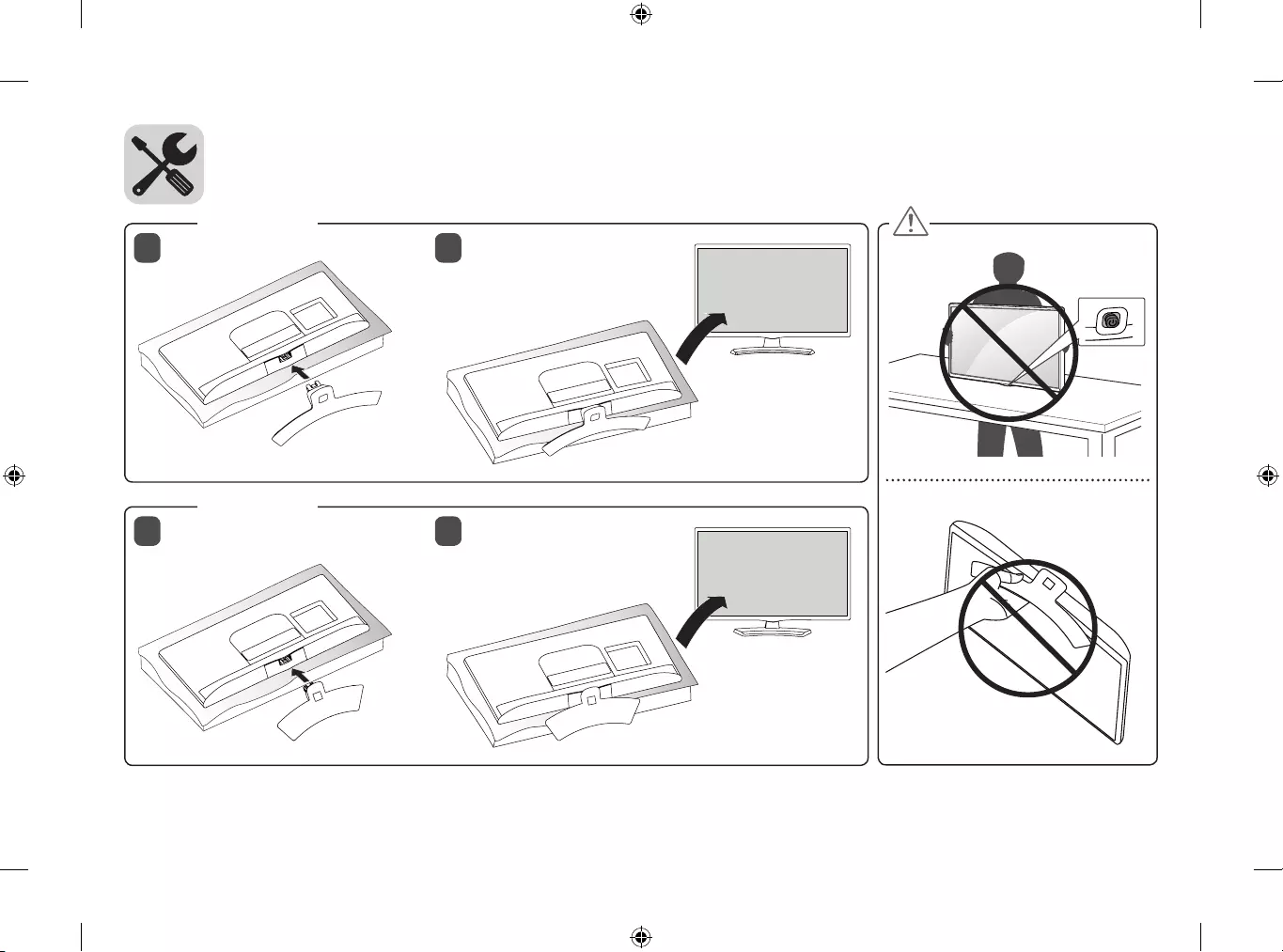
1 2
1 2
24/28MT49*
22/29MT49*
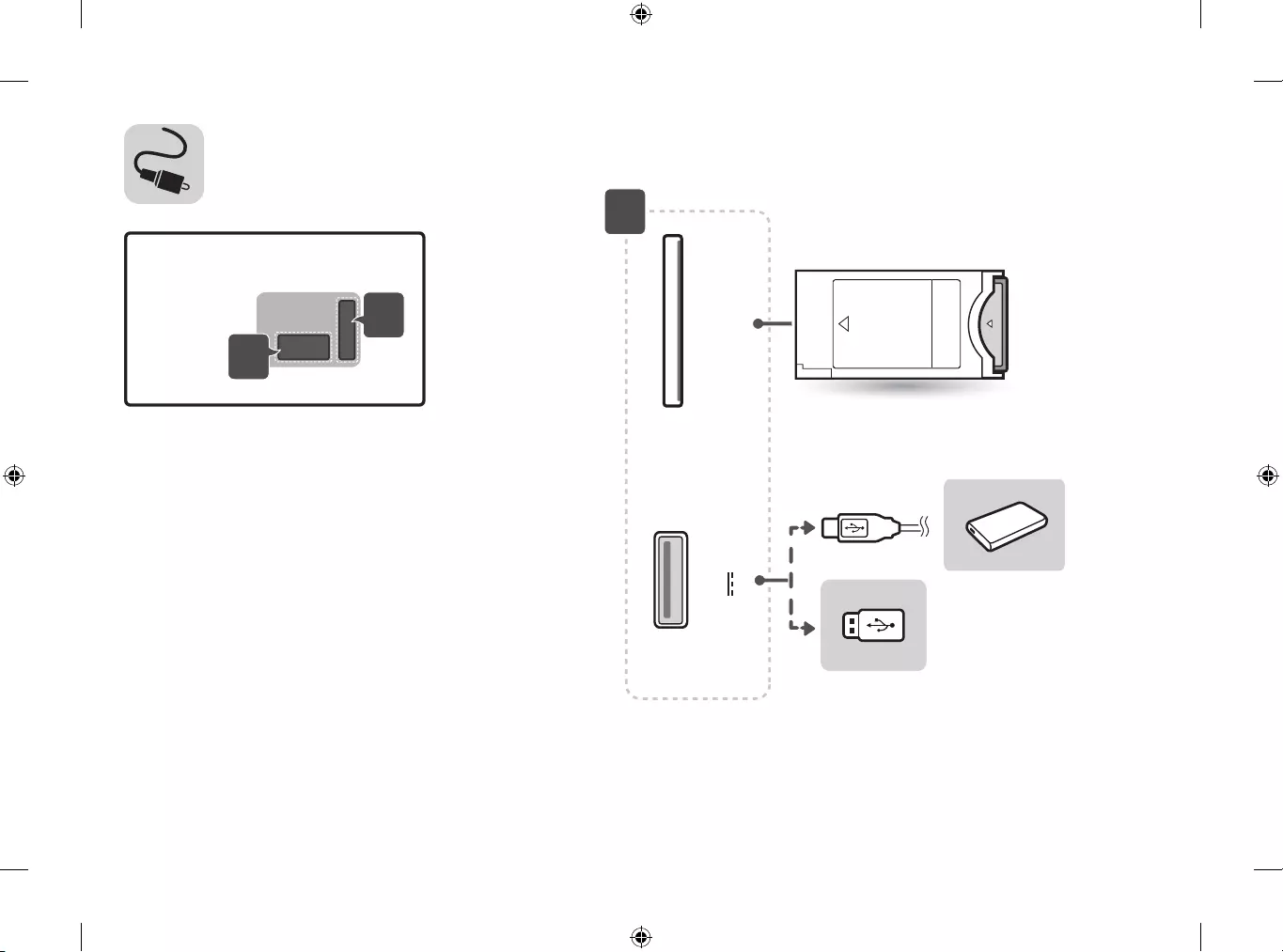
B
A
USB IN
5 V 0.5 A
▲ PCMCIA ▲
CARD SLOT
A
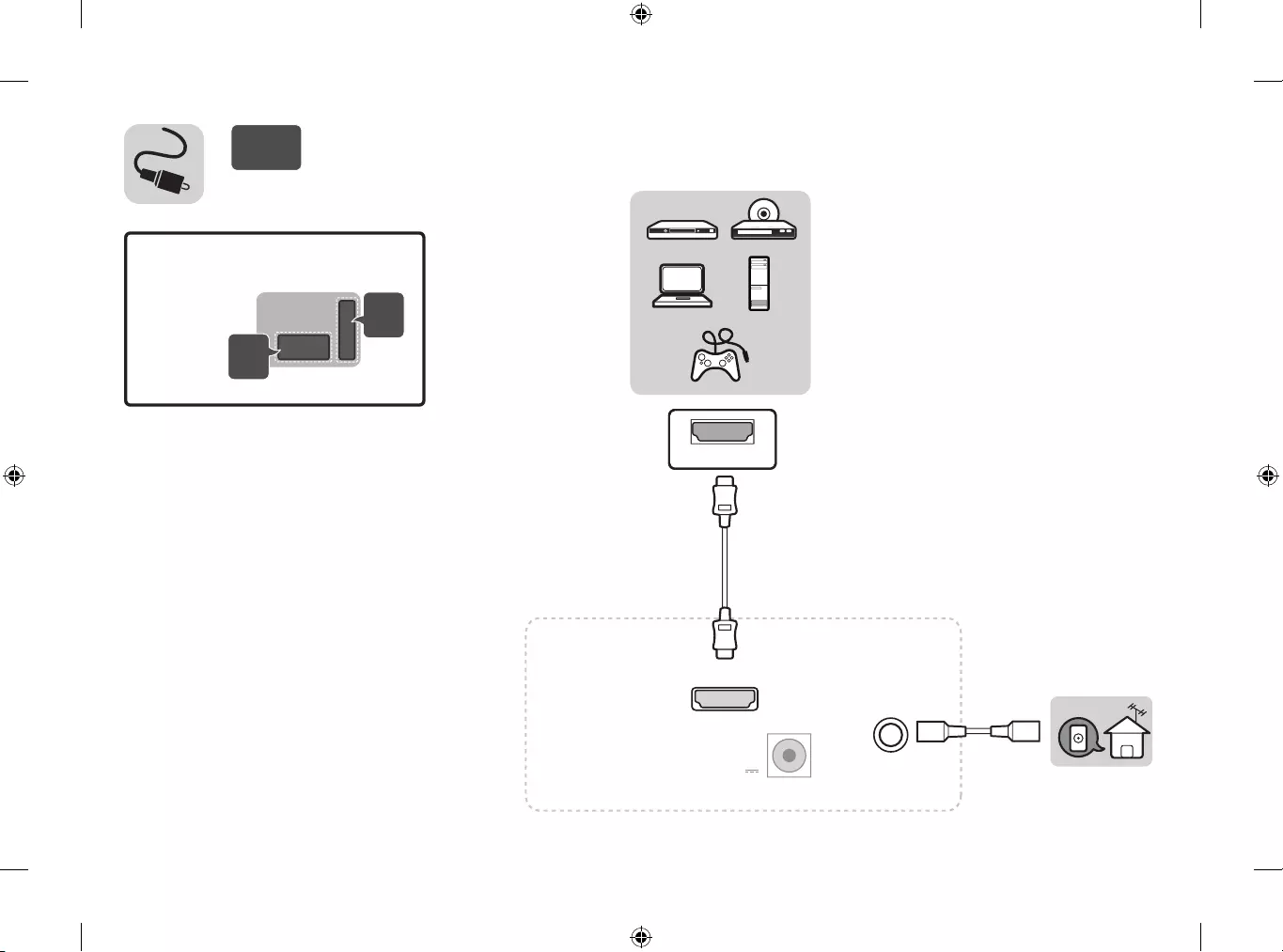
B
A
HDMI OUTHDMI OUT
Satellite
700 mA Max
LNB IN
13/18 V
HDMI IN
DC-I
N
(19 V )
ANTENNA
/CABLE IN
HDMI OUTHDMI OUT
HDMI IN
D
C
-I
N
(19 V )
ANTENNA
/CABLE IN
B-1 MT49DF
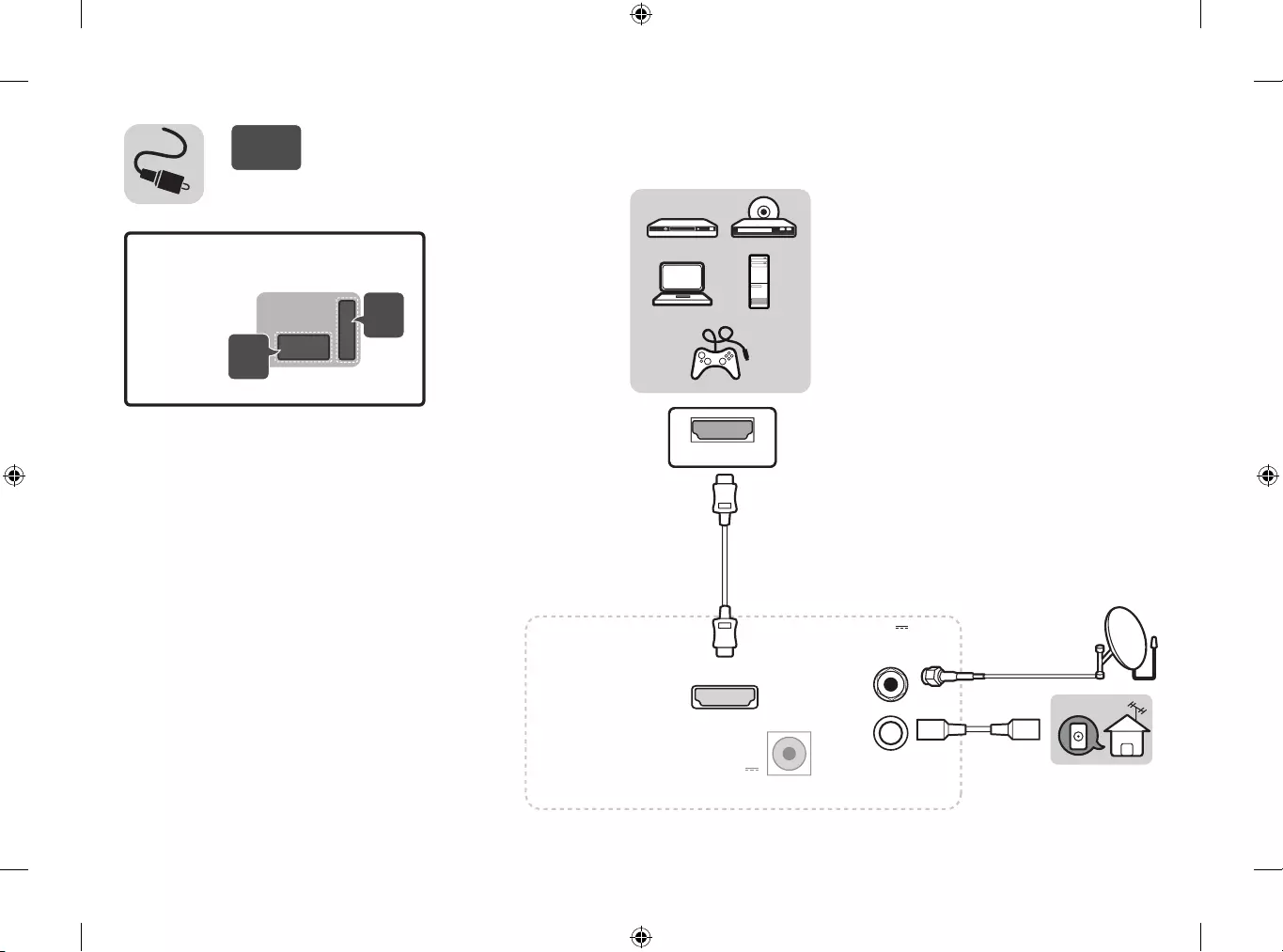
HDMI OUTHDMI OUT
Satellite
700 mA Max
LNB IN
13/18 V
HDMI IN
DC-I
N
(19 V )
ANTENNA
/CABLE IN
HDMI OUTHDMI OUT
HDMI IN
D
C
-I
N
(19 V )
ANTENNA
/CABLE IN
B-2 MT49VF / MT49VW / MT49U
B
A
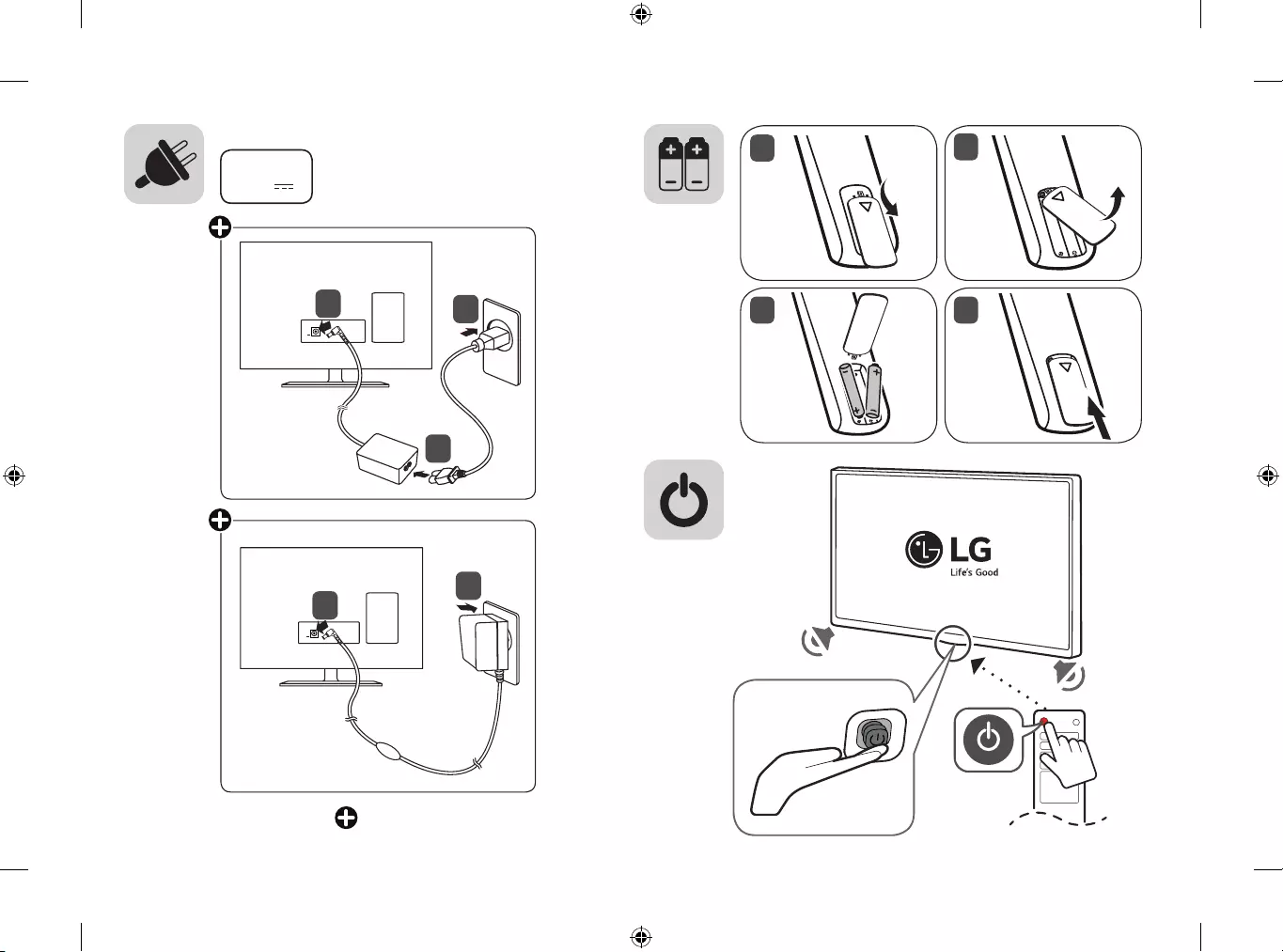
12
43
DC-IN
(19 V
)
Depending on country
DC-IN
(19V )
DC-IN
(19V )
2
1
1
23
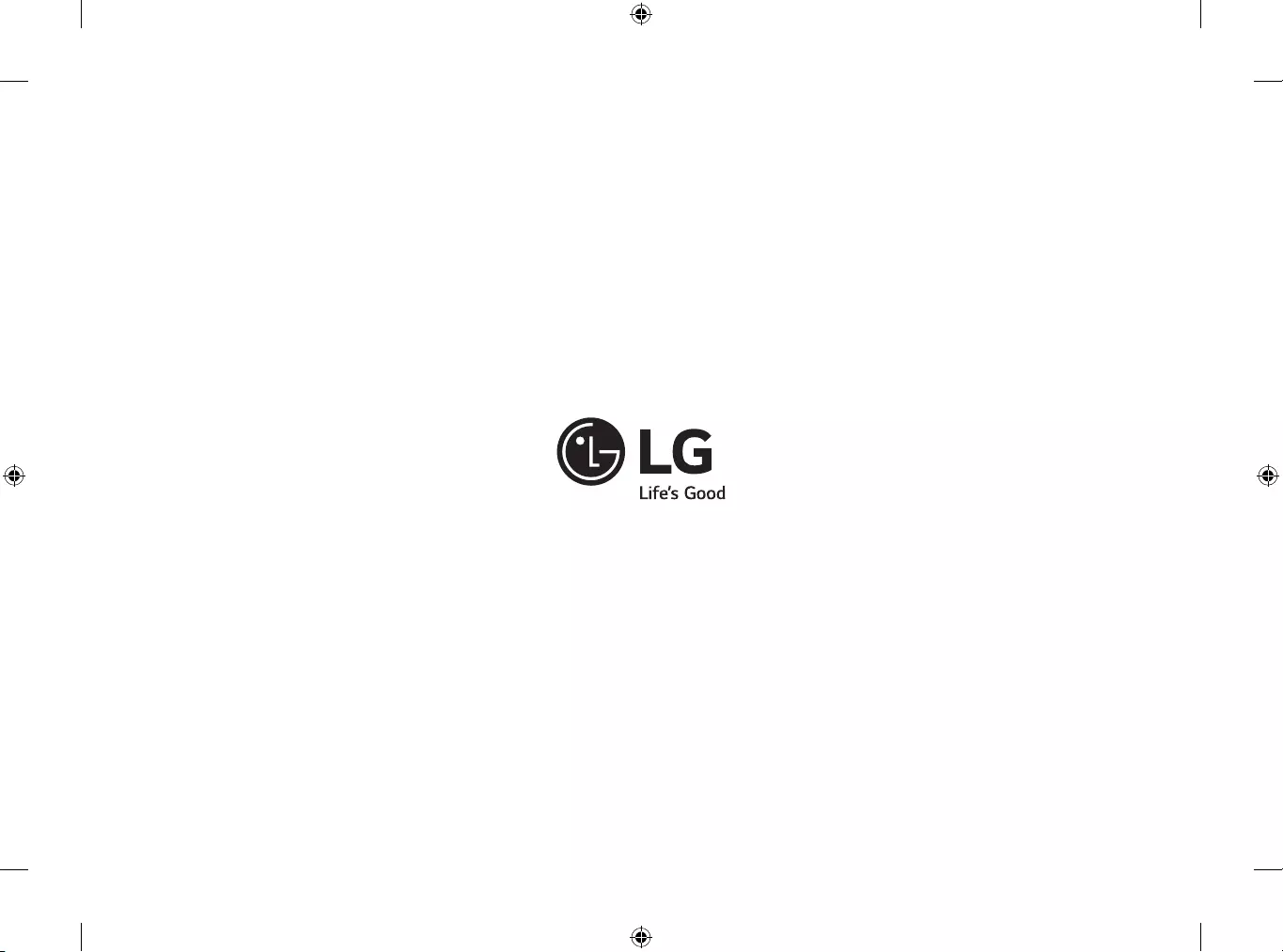
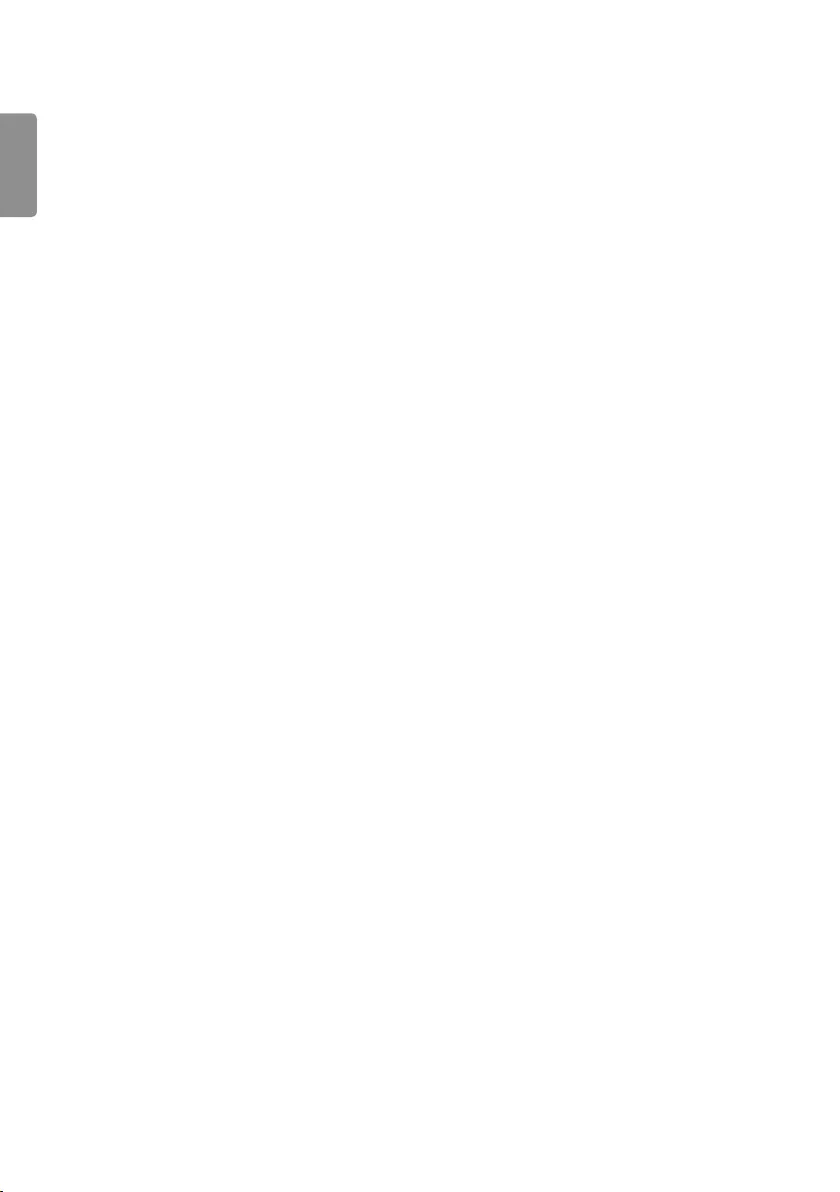
ENG
ENGLISH
2
Table of contents
Licenses -------------------------------------------3
Open source software notice
information --------------------------------------3
Preparing -----------------------------------------3
Lifting and moving the TV ------------------- 4
Setting up the TV -------------------------------4
Using the joystick button --------------------4
Mounting on a table ---------------------------5
Mounting on a wall ----------------------------6
Connections (notications) -----------------7
Remote control ---------------------------------8
Settings ----------------------------------------- 10
To see web manual --------------------------- 15
Maintenance ----------------------------------- 16
Troubleshooting------------------------------ 16
Specications --------------------------------- 17
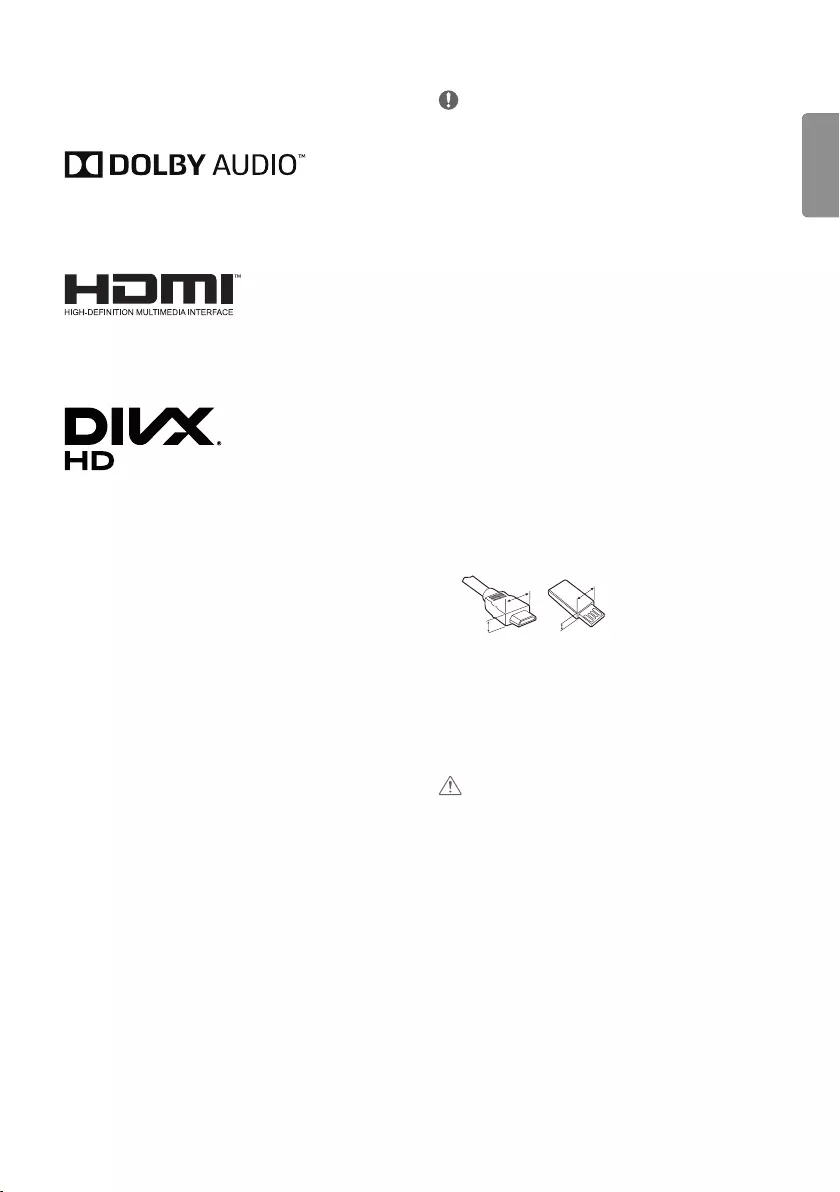
ENGENGLISH
3
Licenses
Supported licenses may dier by model. For more information
about licenses, visit www.lg.com.
Manufactured under license from Dolby Laboratories. Dolby, Dolby
Vision, Dolby Audio, and the double-D symbol are trademarks of
Dolby Laboratories.
The terms HDMI and HDMI High-Denition Multimedia Interface,
and the HDMI logo are trademarks or registered trademarks of
HDMI Licensing LLC in the United States and other countries.
This DivX Certied® device has passed rigorous testing to ensure it
plays DivX® video.
To play purchased DivX movies, rst register your device at
vod.divx.com
. Find your registration code in the DivX VOD section of
your device setup menu.
DivX Certied® to play DivX® video up to HD 1080p, including
premium content.
DivX®, DivX Certied® and associated logos are trademarks of DivX,
LLC and are used under license.
Covered by DivX Patents 7,295,673; 7,515,710; RE45,052; and
others available at [www.divx.com/patents]
Open source software
notice information
To obtain the source code under GPL, LGPL, MPL, and other open
source licenses, that is contained in this product, please visit
http://opensource.lge.com.
In addition to the source code, all referred license terms, warranty
disclaimers and copyright notices are available for download.
LG Electronics will also provide open source code to you on CD-ROM
for a charge covering the cost of performing such distribution (such
as the cost of media, shipping, and handling) upon email request to
opensource@lge.com. This oer is valid for three (3) years from the
date on which you purchased the product.
Preparing
NOTE
yImage shown may dier from your TV.
yYour TV’s OSD (On Screen Display) may dier slightly from that
shown in this manual.
yThe available menus and options may dier from the input
source or product model that you are using.
yNew features may be added to this TV in the future.
yThe TV can be placed in standby mode in order to reduce the
power consumption. And the TV should be turned o if it
will not be watched for some time, as this will reduce energy
consumption.
yThe energy consumed during use can be signicantly reduced
if the level of brightness of the picture is reduced, and this will
reduce the overall running cost.
yThe items supplied with your product may vary depending on
the model.
yProduct specications or contents of this manual may be
changed without prior notice due to upgrade of product
functions.
yFor an optimal connection, HDMI cables and USB devices should
have bezels less than 10 mm thick and 18 mm width. Use an
extension cable that supports USB 2.0 if the USB cable or USB
memory stick does not t into your TV’s USB port.
A
B
A
B
*A
<
=
10 mm
*B
<
=
18 mm
yUse a certied cable with the HDMI logo attached. If you do
not use a certied HDMI cable, the screen may not display or a
connection error may occur.
yRecommended HDMI cable types
- High-Speed HDMI®/™ cable
- High-Speed HDMI®/™ cable with Ethernet
CAUTION
yDo not use any unapproved items to ensure the safety and
product life span.
yAny damage or injuries caused by using unapproved items are
not covered by the warranty.
ySome models have a thin lm attached on to the screen and this
must not be removed.
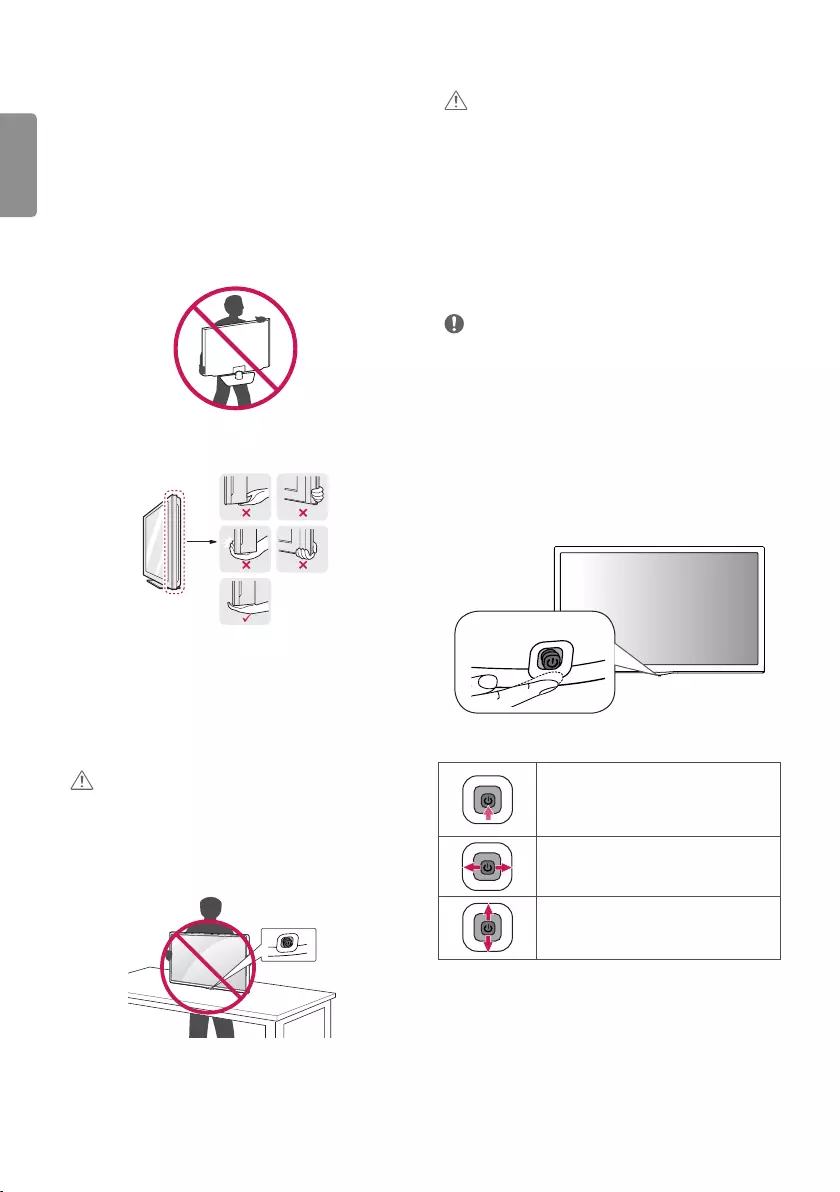
ENG
ENGLISH
4
Lifting and moving the TV
Please note the following advice to prevent the TV from being
scratched or damaged and for safe transportation regardless of its
type and size.
yIt is recommended to move the TV in the box or packing material
that the TV originally came in.
yBefore moving or lifting the TV, disconnect the power cord and
all cables.
yWhen holding the TV, the screen should face away from you to
avoid damage.
yHold the top and bottom of the TV frame rmly. Make sure not to
hold the transparent part, speaker, or speaker grill area.
yWhen transporting the TV, do not expose the TV to jolts or
excessive vibration.
yWhen transporting the TV, keep the TV upright, never turn the TV
on its side or tilt towards the left or right.
yDo not apply excessive pressure to cause exing/bending of
frame chassis as it may damage screen.
CAUTION
yAvoid touching the screen at all times, as this may result in
damage to the screen.
yWhen handling the TV, be careful not to damage the protruding
joystick button. (Depending on model)
Setting up the TV
CAUTION
yWhen attaching the stand to the TV set, place the screen facing
down on a cushioned table or at surface to protect the screen
from scratches.
yDo not carry the TV upside-down by holding the stand body (or
stand base) as this may cause it to fall o, resulting in damage
or injury.
yDo not apply foreign substances (oils, lubricants, etc.) to the
screw parts when assembling the product. (Doing so may
damage the product.)
NOTE
yLift up the latch at the bottom of the stand base and detach the
stand base from the TV. (Only MT49*F, MT49*W, MT49U)
yRemove the stand before installing the TV on a wall mount by
performing the stand attachment in reverse. (Only MT49*T)
Using the joystick button
You can simply operate the TV functions, pressing or moving the
button.
Joystick button
Basic functions
Power On (Press)
Power O (Press and hold)1
Volume Control
Programmes Control
1 If the menu button is on the screen, pressing and holding the
button will let you exit the menu.
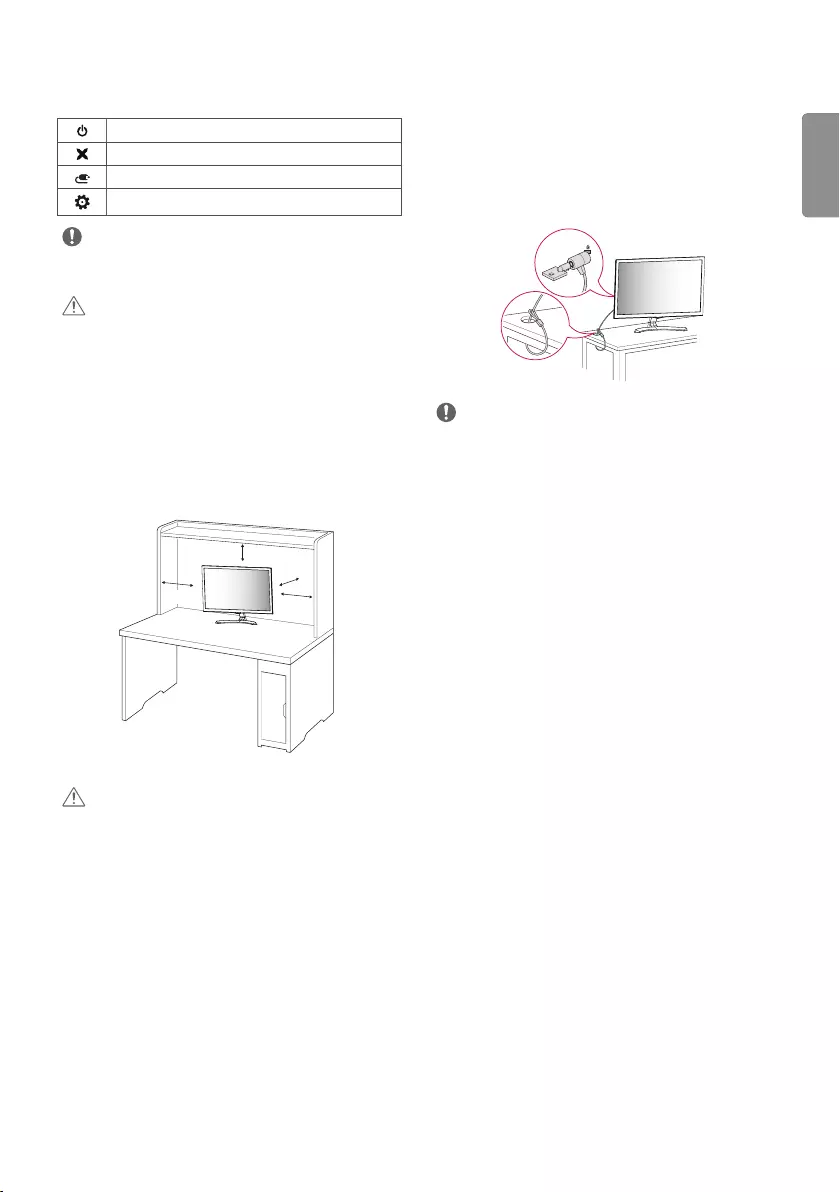
ENGENGLISH
5
Adjusting the menu
When the TV is turned on, press the joystick button one time. You
can adjust the menu items pressing or moving the buttons.
Turns the power o.
Clears on-screen displays and returns to TV viewing.
Changes the input source.
Accesses the setting menu.
NOTE
yIf you press the joystick button rst, you may not be able to adjust
the volume level and saved programmes.
CAUTION
yWhen your nger over the joystick button and push it to the up,
down, left or right, be careful not to press the joystick button.
Mounting on a table
yImage shown may dier from your TV.
1 Lift and tilt the TV into its upright position on a table.
-Leave a 100 mm (minimum) space from the wall for proper
ventilation.
100 mm
100 mm
100 mm
100 mm
2 Connect the AC-DC Adapter and power cord to a wall outlet.
CAUTION
yDo not place the TV near or on sources of heat, as this may result
in re or other damage.
yPlease be sure to connect the TV to the AC/DC power adapter
before connecting the TV’s power plug to a wall power outlet.
Using the kensington security system
(This is not available for all models.)
yImage shown may dier from your TV.
The Kensington security system connector is located at the rear of
the TV. For more information of installation and using, refer to the
manual provided with the Kensington security system or visit
http://www.kensington.com. Connect the Kensington security
system cable between the TV and a table.
NOTE
yThe Kensington security system is optional. You can obtain
additional accessories from most electronics stores.
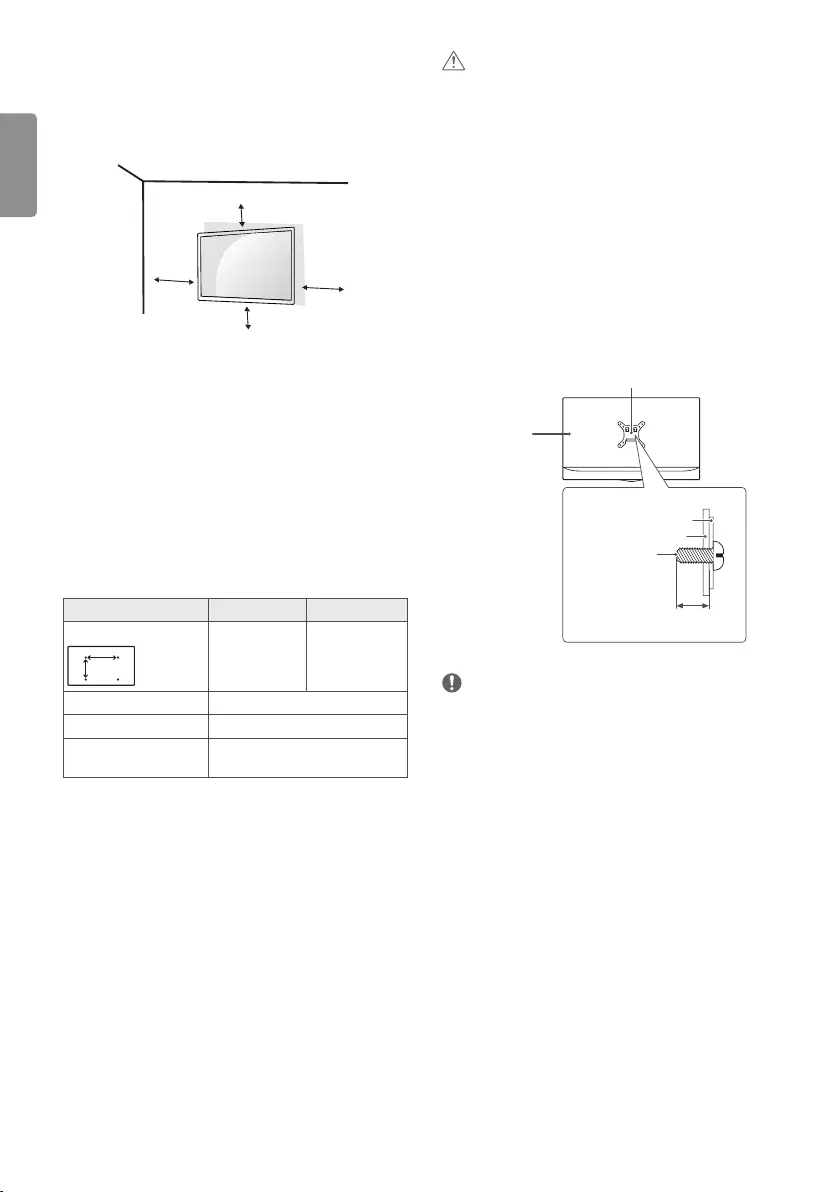
ENG
ENGLISH
6
Mounting on a wall
For proper ventilation, allow a clearance of 100 mm on each side and
from the wall. Detailed installation instructions are available from
your dealer, see the optional Tilt Wall Mounting Bracket Installation
and Setup Guide.
100 mm
100 mm
100 mm 100 mm
If you intend to mount the TV to a wall, attach Wall mounting
interface (optional parts) to the back of the TV.
When you install the TV using the wall mounting interface (optional
parts), attach it carefully so it will not drop.
1 If you use screw longer than standard, the TV might be
damaged internally.
2 If you use improper screw, the product might be damaged and
drop from mounted position. In this case, LG Electronics is not
responsible for it.
Separate purchase (Wall mounting
bracket)
Model 22/24MT49* 28/29MT49*
Wall mount (A x B) (mm)
A
B75 x 75 100 x 100
Standard screw M4 x L10
Number of screws 4
Wall mount bracket
(optional) RW120
CAUTION
yMust use the enclosed screw in the box. (Depending on model)
yDisconnect the power rst, and then move or install the TV.
Otherwise electric shock may occur.
yIf you install the TV on a ceiling or slanted wall, it may fall and
result in severe injury.
yUse an authorized LG wall mount and contact the local dealer or
qualied personnel.
yDo not over tighten the screws as this may cause damage to the
TV and void your warranty.
yUse the screws and wall mounts that meet the VESA standard. Any
damages or injuries by misuse or using an improper accessory are
not covered by the warranty.
yScrew length from outer surface of back cover should be under
8 mm.
Wall mount Pad
Back Cover
Standard screw
: M4 x L10
Wall mount Pad
Back Cover
Max.8 mm
NOTE
yUse the screws that are listed on the VESA standard screw
specications.
yThe wall mount kit includes an installation manual and necessary
parts.
yThe wall mount bracket is optional. You can obtain additional
accessories from your local dealer.
yThe length of screws may dier depending on the wall mount. Be
sure to use the proper length.
yFor more information, refer to the instructions supplied with the
wall mount.
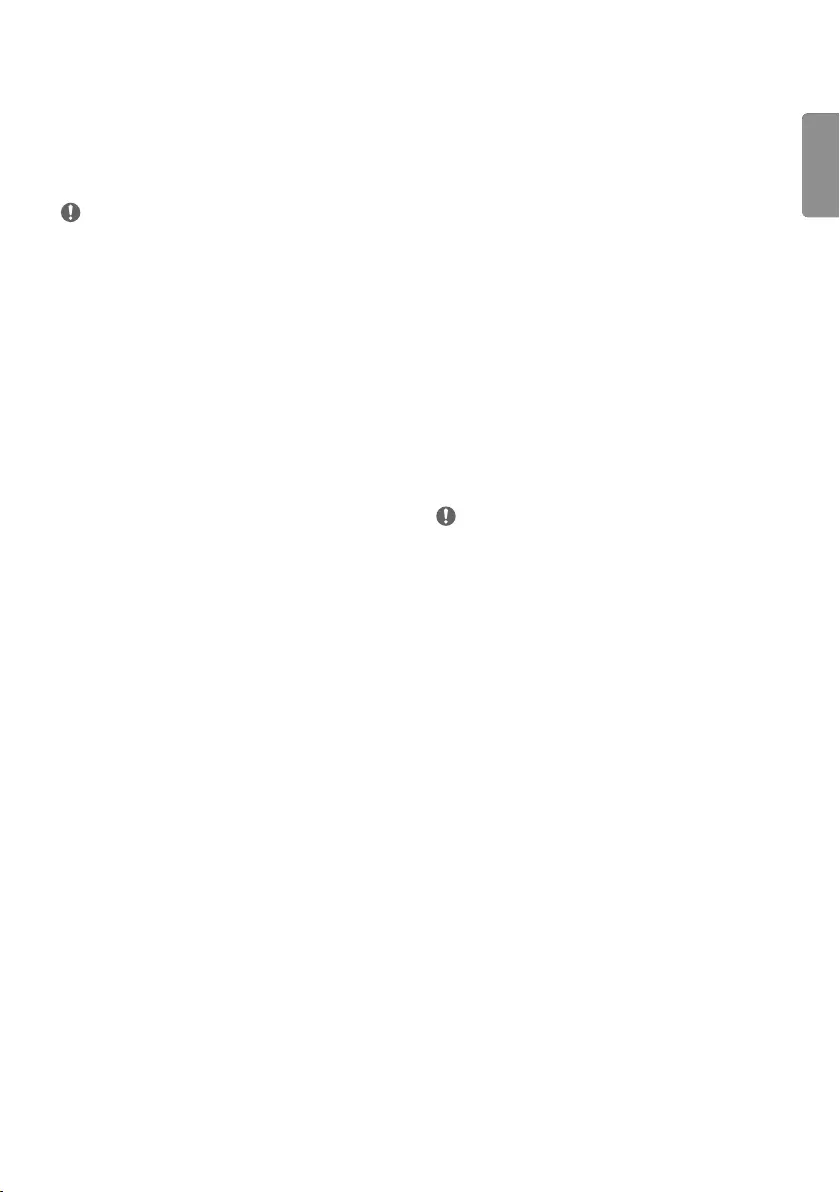
ENGENGLISH
7
Satellite dish connection
(Only satellite models)
Connect the TV to a satellite dish to a satellite socket with a satellite
RF cable (75 Ω).
CI module connection
(Depending on model)
View the encrypted (pay) services in digital TV mode.
yCheck if the CI module is inserted into the PCMCIA card slot in the
right direction. If the module is not inserted properly, this can
cause damage to the TV and the PCMCIA card slot.
yIf the TV does not display any video and audio when CI+ CAM is
connected, please contact to the Terrestrial/Cable/Satellite Service
Operator.
Other connections
Connect your TV to external devices. For the best picture and audio
quality, connect the external device and the TV with the HDMI cable.
Some separate cable is not provided.
yUSB port supports 0.5 A electric current. If you need more electric
current in case of HDD, use the separate power adaptor.
NOTE
ySupported HDMI Audio format :
Dolby Digital / Dolby Digital Plus (32 KHz, 44.1 KHz, 48 KHz),
PCM (32 KHz, 44.1 KHz, 48 KHz, 96 KHz, 192 KHz)
(Depending on model)
Connections (notications)
Connect various external devices to the TV and switch input modes
to select an external device. For more information about an external
device’s connection, refer to the manual supplied with each device.
Available external devices are: HD receivers, DVD players, VCRs,
audio systems, USB storage devices, PC, gaming devices, and other
external devices.
NOTE
yThe external device connection may dier from the model.
yConnect external devices to the TV regardless of the order of the
TV port.
yIf you record a TV programme on a DVD recorder or VCR, make
sure to connect the TV signal input cable to the TV through a DVD
recorder or VCR. For more information of recording, refer to the
manual provided with the connected device.
yRefer to the external equipment’s manual for operating
instructions.
yIf you connect a gaming device to the TV, use the cable supplied
with the gaming device.
yIn PC mode, there may be noise associated with the resolution,
vertical pattern, contrast or brightness. If noise is present, change
the PC output to another resolution, change the refresh rate to
another rate or adjust the brightness and contrast on the Picture
menu until the picture is clear.
yIn PC mode, some resolution settings may not work properly
depending on the graphics card.
Antenna connection
Connect the TV to a wall antenna socket with an RF cable (75 Ω).
yUse a signal splitter to use more than 2 TVs.
yIf the image quality is poor, install a signal amplier properly to
improve the image quality.
yIf the image quality is poor with an antenna connected, try to
realign the antenna in the correct direction.
yAn antenna cable and converter are not supplied.
ySupported DTV Audio : MPEG, Dolby Digital, Dolby Digital Plus,
HE-AAC
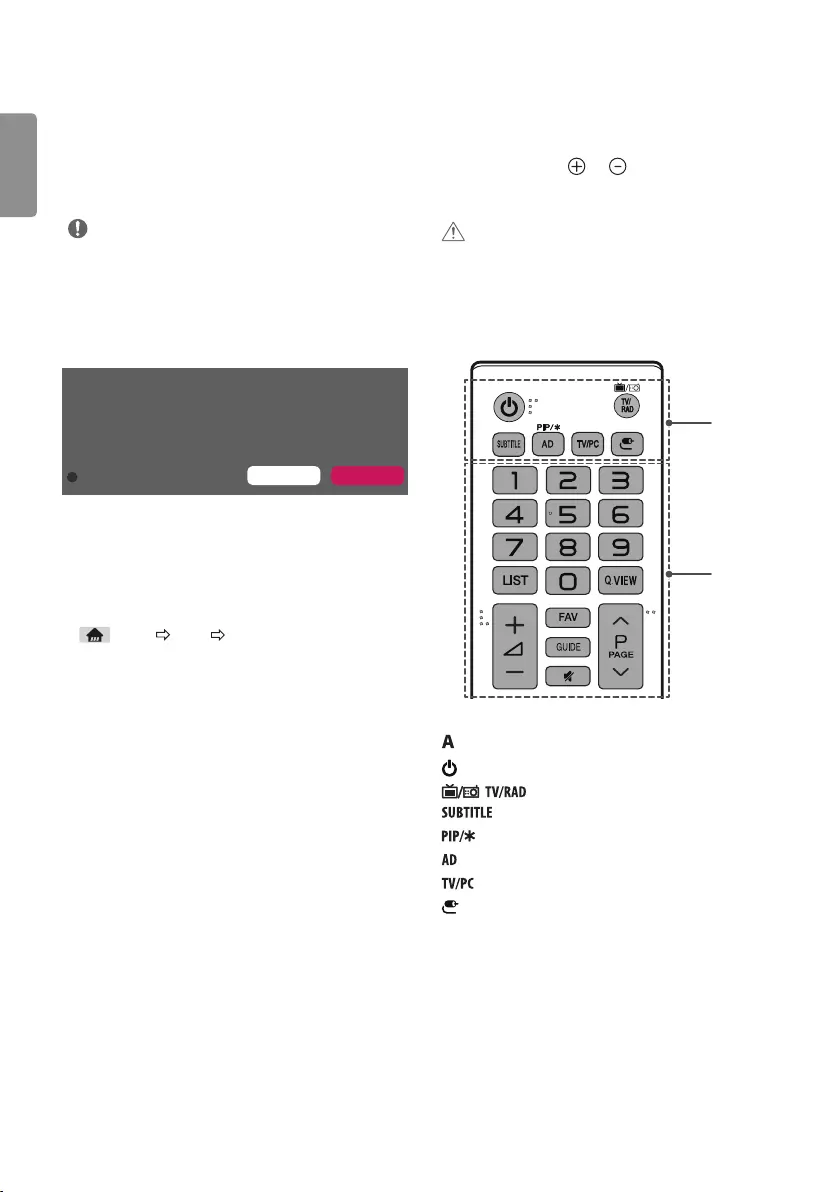
ENG
ENGLISH
8
Remote control
The descriptions in this manual are based on the buttons on the
remote control. Please read this manual carefully and use the TV
correctly.
To replace batteries, open the battery cover, replace batteries
(1.5 V AAA) matching the and ends to the label inside the
compartment, and close the battery cover. To remove the batteries,
perform the installation actions in reverse.
CAUTION
yDo not mix old and new batteries, as this may damage the remote
control.
yThe remote control will not be included for all sales market.
Make sure to point the remote control toward the remote control
sensor on the TV.
hri^Z`^\^_]
A
B
(Power) Turns the TV on or o.
Selects Radio, TV and DTV programme.
Recalls your preferred subtitle in digital mode.
Turns the PIP mode on or o. (Depending on model)
Audio descriptions function will be enabled.
Selects TV or PC mode.
(Inputs) Changes the input source.
Connecting to a PC
yImage shown may dier from your TV.
Your TV supports the Plug and Play* feature and has the built-in
speakers with Virtual Surround that reproduces sound clearly with
a rich bass.
* Plug and Play : The function when a PC recognizes a connected
device that users connect to a PC and turn on, without device
conguration or user intervention.
NOTE
yIf you want to use HDMI-PC mode, you must set the Input Label
to PC mode.
yThe OSD (On Screen Display) is displayed on the screen as shown
below.
»When turning the product on in HDMI input.
»When switching to HDMI input.
Is the input connected to your PC?
Do not show message again YES NO
yIf you select "YES" the size and image quality are optimised for
your PC.
yIf you select "NO" the size and image quality are optimised for the
AV device (DVD player, set-top box).
yIf you select "Do not show message again" this message does
not appear until the TV is reset. You can change the set value in
(Home) Inputs Input Label.
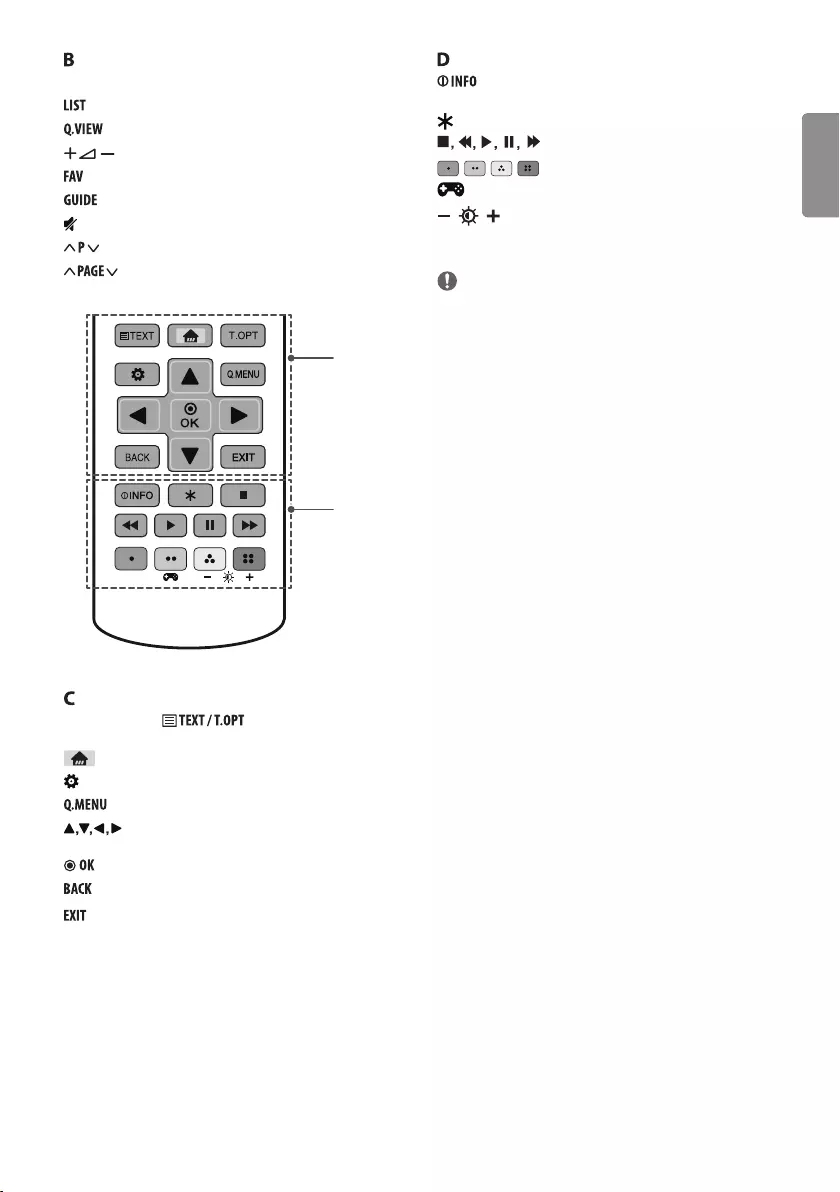
ENGENGLISH
9
Number buttons Enters numbers.
Accesses the saved programme list.
Returns to the previously viewed programme.
Adjusts the volume level.
Accesses your favourite programme list.
Shows programme guide.
(Mute) Mutes all sounds.
Scrolls through the saved programmes.
Moves to the previous or next screen.
hri^Z`^\^_]
C
D
Teletext buttons ( ) These buttons are used for
teletext.
(Home) Accesses the home menu.
(Settings) Accesses the settings menu.
Accesses the quick menus.
(Navigation buttons) Scrolls through menus or
options.
Selects menus or options and conrms your input.
Returns to the previous level.
Clears on-screen displays and returns to TV viewing.
Views the information of the current programme and
screen.
Not functional.
(Control buttons) Controls media contents.
, , , These access special functions in some menus.
(Gaming Mode) Turns the gaming mode on or o.
(Backlight) Adjusts the brightness of the screen by
controlling the screen backlight.
NOTE
yOn MHEG programme, you cannot adjust the backlight with the
yellow or blue key.
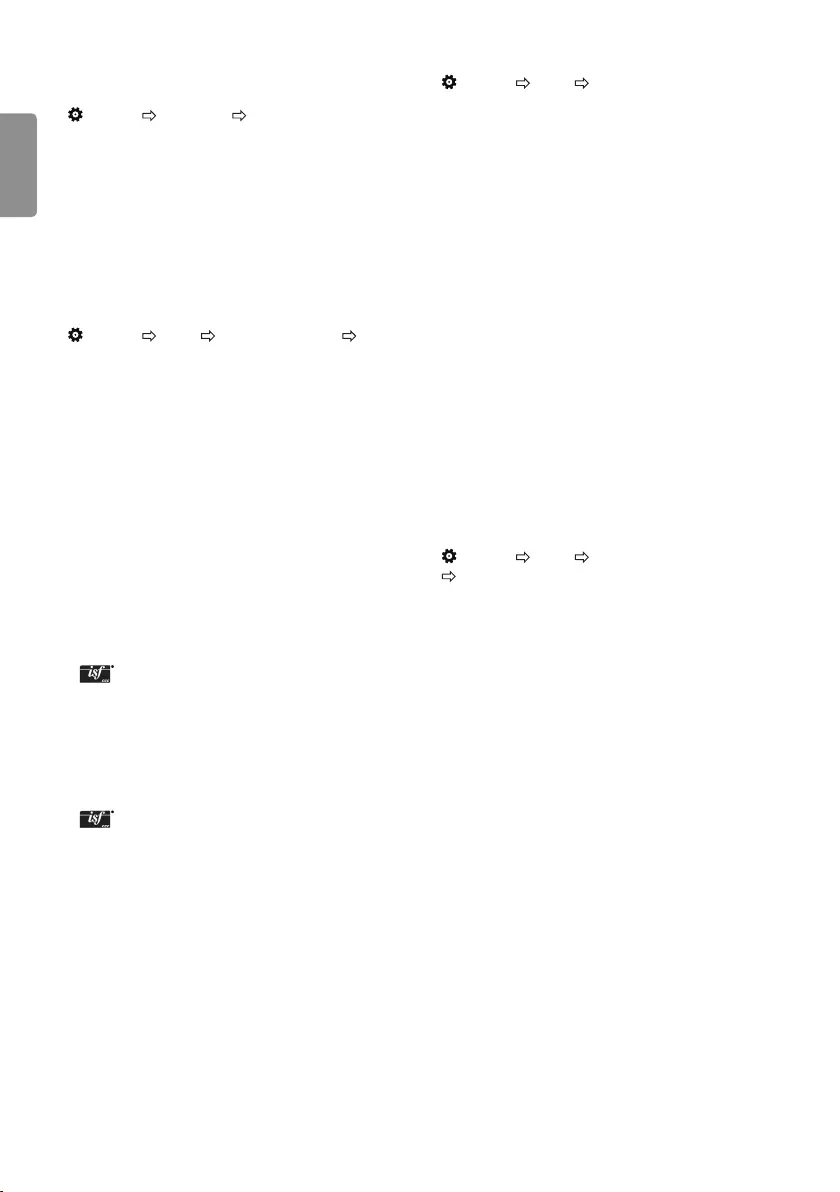
ENG
ENGLISH
10
Fine-tuning Picture Mode
(Settings) Picture Picture Mode Settings
This feature allows you to adjust the selected picture mode in detail.
yBacklight : Controls the level of screen brightness by adjusting
the backlight. The closer to 100, the brighter the screen.
yContrast : Adjusts the contrast of the bright and dark areas of the
picture. The closer to 100, the higher the contrast.
yBrightness : Adjusts the overall screen brightness. The closer to
100, the brighter the screen.
ySharpness : Adjusts the sharpness of the image. The closer to 50,
the sharper and clearer the image.
yColour : Tones down or up the colours displayed on the screen.
The closer to 100, the deeper the colour.
yTint : Adjusts the colour balance between red and green
displayed on the screen. The closer to Red 50, the more red the
colour will be. The closer to Green 50, the more green the colour
will be.
yColour Temperature : Adjusts the colour temperature from cold
to warm.
yDepending on input signal or other picture settings, the range of
detailed items for adjustment may dier.
To set advanced control
(Settings) Picture Picture Mode Settings
Advanced Control / Expert Control
Calibrates the screen for each picture mode; or adjusts picture
settings for a special screen.
yDynamic Contrast : Adjusts the contrast to the optimal level
according to the brightness of the image.
yDynamic Colour : Adjusts colours to make the image appear in
more natural colours.
yPreferred Colour : Adjust the colours of skin, grass and sky to
your personal preferences.
yGamma : Sets the gradation curve according to the output of
picture signal in relation to the input signal.
yColour Gamut : Selects the range of colours that can be
expressed.
yEdge Enhancer : Shows clearer and distinctive yet natural edges
of the video.
yColour Filter : Filters a specic colour spectrum in RGB colours to
ne-tune colour saturation and hue accurately.
yWhite Balance : Adjusts the overall tone of the screen as desired.
yColour Management System : This is a system that experts use
when they adjust colour with a test pattern. They can select from
six colour areas (Red / Green / Blue / Cyan / Magenta / Yellow)
without aecting other colours. For normal images, adjustments
may not result in noticeable colour changes.
yDepending on input signal or other picture settings, the range of
detailed items for adjustment may dier.
Settings
Automatically Setting Up Programme
(Settings) Programmes Auto Tuning
Automatically tunes the programmes.
yIf Input Source is not connected properly, programme registration
may not work.
yAuto Tuning only nds programmes that are currently
broadcasting.
yIf Lock System is turned on, a pop-up window will appear asking
for password.
To select Picture Mode
(Settings) Picture Picture Mode Settings
Picture Mode
Select the picture mode optimized for the viewing environment or
the programme.
yVivid : Heightens contrast, brightness and sharpness to display
vivid images.
yStandard : Displays images in standard levels of contrast,
brightness and sharpness.
yEco/APS: [Depending on model]
The Energy Saver feature changes settings on the TV to reduce
power consumption.
yCinema/Game : Displays the optimum picture for movie, game.
ySports : [Depending on model]
Optimised picture mode for sport. The pitch and kits are presented
in vibrant colours, with crystal-clear images even for fast
movements.
y Expert1, 2 : Menu for adjusting picture quality that
allows experts and amateurs to enjoy the best TV viewing. This
is the adjustment menu provided for ISF-certied picture tuning
professionals. (ISF logo can only be used on ISF-certied TVs.)
ISFccc: Imaging Science Foundation Certied Calibration Control
yDepending on input signal, available range of picture modes
may dier.
y Expert mode is for picture tuning professionals to control
and ne-tune using a specic image. For normal images, the
eects may not be dramatic.
yThe ISF function is only available on some models.
yChanging Picture Mode may modify Energy Saving and
Motion Eye Care settings, which can also aect energy
consumption.
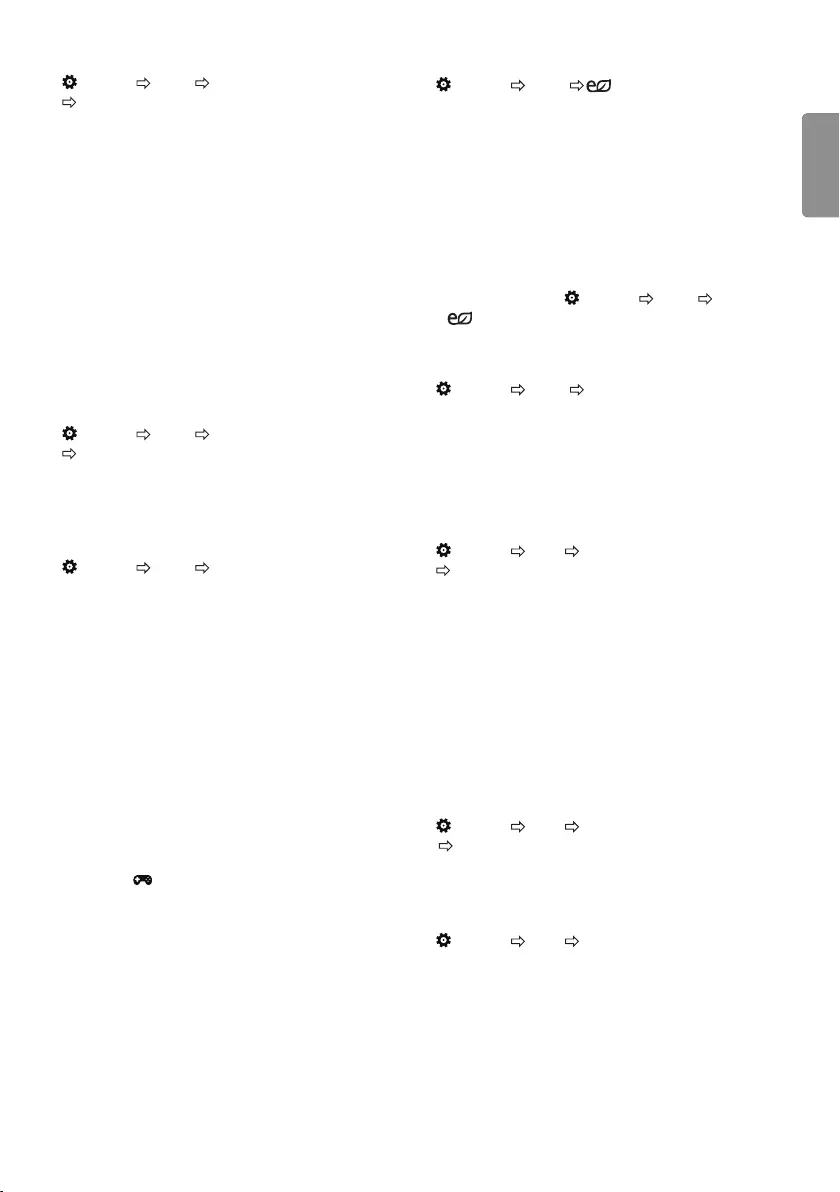
ENGENGLISH
11
To set additional picture options
(Settings) Picture Picture Mode Settings
Picture Options
Adjusts detailed setting for images.
yNoise Reduction : Eliminates noise in the picture.
yMPEG Noise Reduction : Eliminates noise generated while
creating digital picture signals.
yBlack Level : Adjusts the brightness and contrast of the screen
to suit the black level of the input picture by using the blackness
(black level) of the screen.
yReal Cinema : Optimizes the screen for movie viewing.
yMotion Eye Care : Automatically adjusts brightness and reduces
image blur based on image data to reduce eyestrain.
yDepending on input signal or other picture settings, the range of
detailed items for adjustment may dier.
Resetting picture settings
(Settings) Picture Picture Mode Settings
Picture Reset
Resets picture settings that the user customizes. Each picture mode
is reset. Select the picture mode you wish to reset.
To use Gaming Mode
(Settings) Picture Gaming Mode
[Available only for RGB/HDMI-PC]
This mode allows you to optimize the picture quality for games.
yDAS Mode : [Depending on model]
This mode minimizes the time taken to display the video signal
received from the input device to ensure faster gameplay.
(The screen will icker when turning DAS Mode On or O.)
-DAS : Dynamic Action Sync
yBlack Stabilizer :
Objects can be seen more clearly on a dark
screen by adjusting the black levels. Increasing the Black
Stabilizer value brightens the low gray levels on the screen. (You
can easily distinguish objects on a dark game screen.) Reducing
the Black Stabilizer value darkens the low gray levels and
increases the dynamic contrast on the screen.
-You can congure the detailed settings for Gaming Mode
using the key on the remote control.
-You can set DAS Mode only when the frequency for vertical
input is 50 Hz/60 Hz.
-When PIP is turned on, the DAS Mode is unavailable.
(Depending on model)
To use Energy Saving feature
(Settings) Picture Energy Saving
Reduces power consumption by adjusting screen brightness.
yO : Turns o the Energy Saving mode.
yMinimum / Medium / Maximum : Applies the pre-set Energy
Saving mode.
yScreen O : Screen is turned o and only sound is played. Press
any button except Power button on the remote control to turn the
screen back on.
yDepending on the Energy Saving (Maximum), you may not be
able to adjust the Backlight.
In this case, navigate to (Settings) Picture
Energy Saving and set to O or Minimum.
To use Eye Comfort Mode feature
(Settings) Picture Eye Comfort Mode
If you turn this option on, colour temperature will be automatically
adjusted to reduce eye strain.
yOn : Automatically adjusts the screen color temperature.
yO : Turns o the Eye Comfort Mode.
Selecting Sound Mode
(Settings) Sound Sound Mode Settings
Sound Mode
Adjusts TV audio to an optimal level based on a selected sound
mode.
yStandard : Optimizes the sound for all types of content.
yClear Voice : Boosts voice clarity from the TV.
yMusic : [Depending on model] Optimizes the sound for music.
yCinema : Optimizes the sound for cinemas.
ySports :
[Depending on model] Optimizes the sound for sports.
yGame : Optimizes the sound for gameplay.
Adjusting audio balance
(Settings) Sound Sound Mode Settings
Balance
Adjust the volume of the left and right speakers.
Using the Sound Eect function
(Settings) Sound Sound Mode Settings
The user can select various sound eects.
yVirtual Surround : Enjoy an immersive soundscape with the
virtual multi-channel surround sound eect.
yEqualizer : Set the desired sound by adjusting the equalizer
directly.
yReset : Reset the sound eect settings.
yThis is only available if Sound Mode is set to Standard.
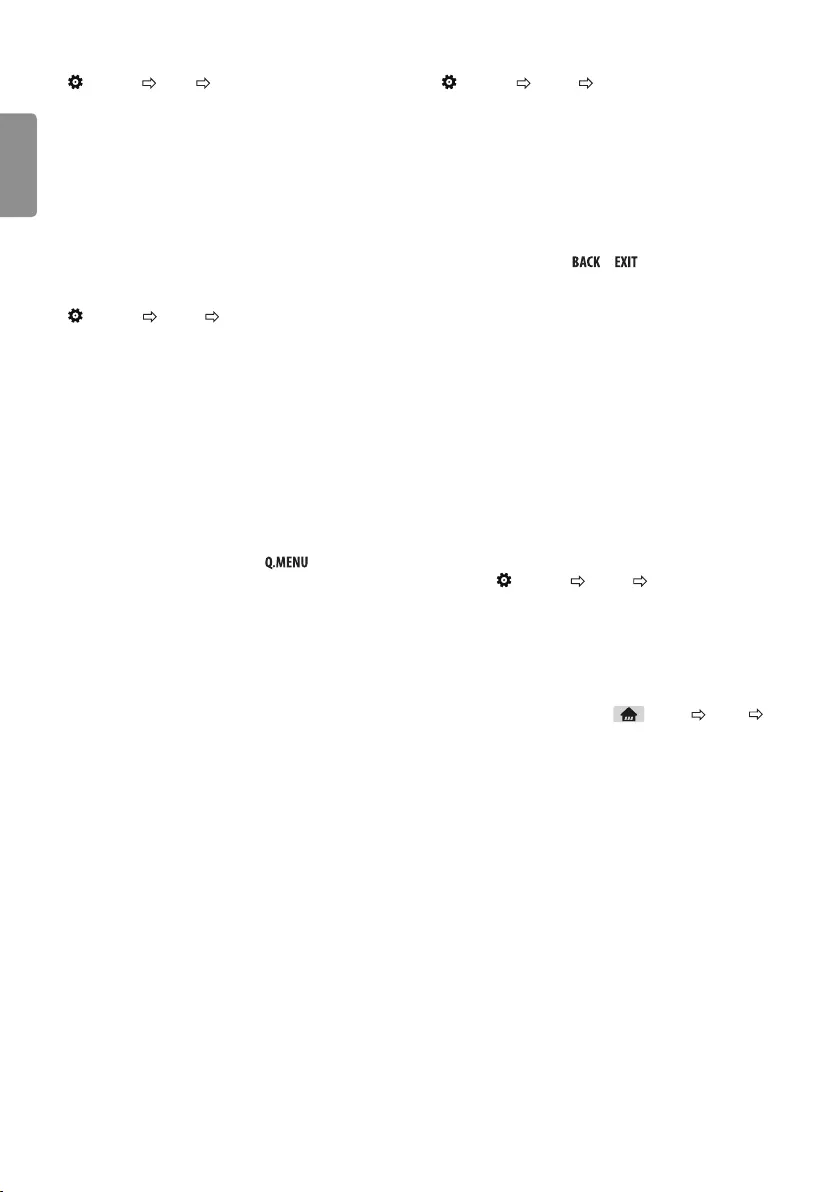
ENG
ENGLISH
12
Setting USB AutoRun
(Settings) General USB AutoRun
Play photos or videos of USB automatically when TV is turned on or
USB is connected.
yO : Turn o the USB AutoRun.
yVideos : Play videos of USB automatically.
yPhotos : Play photos of USB automatically.
yOnly plays the les in the top level folder of the USB device in
sequence.
yWhile playing, press the or button on the remote
control to end this function.
yIf the les are invalid or corrupted, the following message appears
before returning to the previous input status: "This le is invalid."
yWhen the USB device is reconnected after being disconnected
during video playback, Continue watching starts automatically
and resumes the video from the last viewed scene (only applies
to the rst video).
To use SIMPLINK
[Depending on model]
SIMPLINK is a feature that enables you to control and manage
various multimedia devices conveniently via the SIMPLINK menu.
1 Connect the TV’s HDMI IN terminal and the SIMPLINK device’s
HDMI output terminal using an HDMI cable.
2 Select (Settings) General SIMPLINK.
SIMPLINK menu window appears.
3 In SIMPLINK Setting window, set SIMPLINK function to On.
4 Congure the Auto Power Sync settings to On or O.
5 In SIMPLINK menu window, selects the device you want to
control.
yYou can also set the SIMPLINK in (Home) Inputs
SIMPLINK.
yThis function is only compatible with devices with the SIMPLINK
logo.
yTo use the SIMPLINK function, you need to use a high-speed
HDMI® cable (with CEC (Consumer Electronics Control) feature
added). High-speed HDMI® cables have the No. 13 pin connected
for information exchange between devices.
yIf you switch to another input, the SIMPLINK device will stop.
yIf a third-party device with the HDMI-CEC function is also used,
the SIMPLINK device may not work normally.
yIf you select or play media from a the device with a home theatre
function, the HT Speaker is automatically connected.
To synchronize audio and video
(Settings) Sound AV Sync Adjustment
[Depending on model]
Synchronizes video and audio directly when they do not match.
If you set AV Sync Adjustment to On, you can adjust the sound
output (TV speakers) to the screen image.
yIf you select the Bypass, Outputs the broadcast signals or the
sound from external devices without any audio delay. The audio
may be output before the video because of the time the TV takes
to process the video input.
PIP Setting
(Settings) General PIP
[Depending on model]
yMode : Shows or hides the sub-screen.
ySub Input : Select the input on the sub-screen.
yPosition : Adjusts the position of the sub-screen.
ySize : Adjusts the size of the sub-screen.
ySound : Switches to the main screen sound or the sub screen
sound.
yThe PIP function is only available in the following mode:
- Main : RGB-PC Sub : DTV / ATV / HDMI
- Main : HDMI Sub : DTV / ATV / Component
yThe PIP settings can also be set using .
yPress the PIP button on the remote control to show or hide the
sub-screen.
yThe PIP function is not available when SIMPLINK is activated.

ENGENGLISH
13
SIMPLINK function description
yDirect Play : Plays the multimedia device on the TV instantly.
yControlling devices with the TV remote control : Manages
the multimedia device with the TV remote control.
yMain Power O : If Auto Power Sync is set to On in the
SIMPLINK settings and turn o your TV, the devices connected to
your TV via SIMPLINK will also be turned o.
yMain Power On : If Auto Power Sync is set to On in the
SIMPLINK settings, turning on a SIMPLINK-linked device will turn
the TV on. (Behavior may vary depending on connected device.)
To set password
(Settings) Safety Set Password
Sets or changes the TV password.
yThe initial password is set to ‘0000’.
yWhen France is selected for Country, password is not ‘0000’ but
‘1234’.
yWhen France is selected for Country, password cannot be set to
‘0000’.
To return Reset to Initial Settings
(Settings) General Reset to Initial Settings
All stored information is deleted and TV settings are reset.
The TV turns itself o and back on, and all settings are reset.
yWhen Lock System is in place, a pop-up window appears and
asks for password.
yDo not turn o the power during initialization.
To remove the USB device
Select the connected USB HDD from (Home) Inputs and
select the Eject button to disconnect the USB HDD storage device.
When you see a message that the USB device has been removed,
separate the device from the TV.
yOnce a USB device has been selected for removal, it can no longer
be read. Remove the USB storage device and then re-connect it.
Using a USB storage device - warning
yIf the USB storage device has a built-in auto recognition program
or uses its own driver, it may not work.
ySome USB storage devices may not work or may work incorrectly.
yUse only USB storage devices formatted with the Windows FAT32
or NTFS File System.
yFor external USB HDDs, it is recommended that you use devices
with a rated voltage of less than 5 V and a rated current of less
than 500 mA.
yIt is recommended that you use USB memory sticks of 32 GB or
less and USB HDDs of 2 TB or less.
yIf a USB HDD with power-saving function does not work properly,
turn the power o and on. For more information, refer to the user
manual of the USB HDD.
yData in the USB storage device can be damaged, so be sure to
back up important les to other devices. Data maintenance is the
user’s responsibility and the manufacturer is not responsible for
data loss.
My Media supporting le
yMaximum data transfer rate: 20 Mbps (Mega bit per second)
yExternal supported subtitle formats : *.smi, *.srt, *.sub
(MicroDVD, SubViewer1.0/2.0), *.ass, *.ssa, *.txt (TMplayer),
*.psb (PowerDivX)
yInternal supported subtitle formats: XSUB (Supports internal
subtitles generated from DivX6)
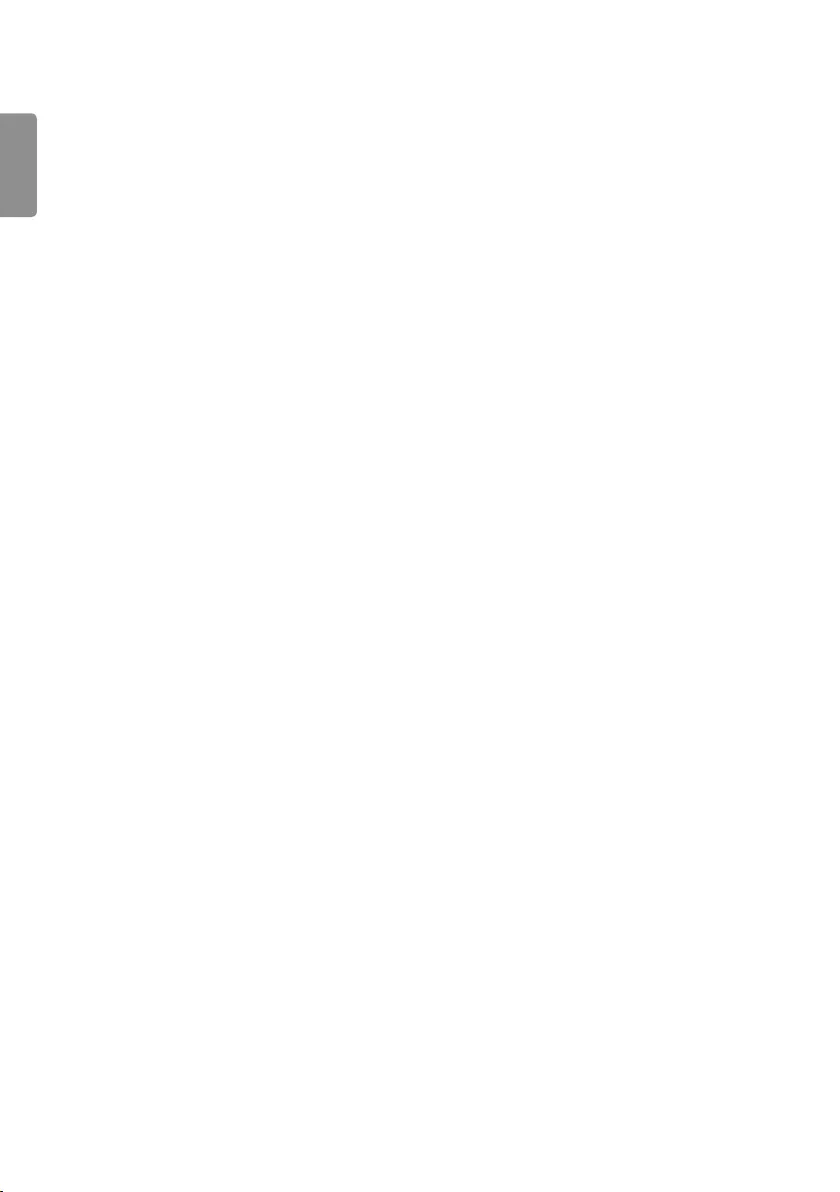
ENG
ENGLISH
14
Supported Audio Formats
yFile type : mp3
[Bit rate] 32 Kbps ~ 320 Kbps
[Sample freq.] 16 kHz ~ 48 kHz
[Support] MPEG1, MPEG2, Layer2, Layer3
yFile Type : AAC
[Bit rate] Free Format
[Sample freq.] 8 kHz ~ 48 kHz
[Support] ADIF, ADTS
yFile Type : M4A
[Bit rate] Free Format
[Sample freq.] 8 kHz ~ 48 kHz
[Support] MPEG-4
yFile Type : WMA
[Bit rate] 128 Kbps ~ 320 Kbps
[Sample freq.] 8 kHz ~ 48 kHz
[Support] WMA7, WMA8, WMA9 Standard
yFile Type : WMA10 Pro
[Bit rate] ~ 768 Kbps
[Channel / Sample freq.]
M0 : up to 2 Channel @ 48 kHz
(Except LBR mode),
M1 : up to 5.1 Channel @ 48 kHz,
M2 : up to 5.1 Channel @ 96 kHz
[Support] WMA10 Pro
yFile Type : OGG
[Bit rate] Free Format
[Sample freq.] 8 kHz ~ 48 kHz
[Support] OGG Vorbis
yFile Type : WAV
[Bit rate] 64 kbps ~ 1.5 Mbps
[Sample freq.] 8 kHz ~ 48 kHz
[Support] LPCM
[Bit depth] 8 bit / 16 bit / 24 bit
Supported Video Formats
yMaximum : 1920 x 1080 @ 30p (Only Motion JPEG 640 x 480 @
30p)
y.asf, .wmv
[Video] MPEG-4 Part2, XViD, H.264/AVC, VC1(WMV3, WVC1),
MP43
[Audio] WMA Standard, WMA9(Pro), MP3, AAC, AC3
y.divx, .avi
[Video] MPEG-2, MPEG-4 Part2, DivX3.11, DivX4, DivX5, DivX6,
XViD, H.264/AVC
[Audio] HE-AAC, LPCM, ADPCM, MPEG- 1 Layer I,
MPEG-1 Layer II, Dolby Digital, MPEG-1 Layer III (MP3)
y.ts, .trp, .tp, .mts, .m2ts
[Video] H.264/AVC, MPEG-2, H.265/HEVC
[Audio] MPEG-1 Layer I, MPEG-1 Layer II, MPEG-1 Layer III (MP3),
Dolby Digital, Dolby Digital Plus, AAC, HE-AAC
y.vob
[Video] MPEG-1, MPEG-2
[Audio] Dolby Digital, MPEG-1 Layer I, MPEG- 1 Layer II,
DVD-LPCM
y.mp4, .m4v, .mov
[Video] MPEG-2, MPEG-4 Part2, DivX3.11, DivX4, DivX5, DivX6,
XViD, H.264/AVC
[Audio] AAC, MPEG-1 Layer III (MP3)
y.mkv
[Video] MPEG-2, MPEG-4 Part2, XViD, H.264/AVC
[Audio] HE-AAC, Dolby Digital, MPEG-1 Layer III (MP3), LPCM
ymotion JPEG
[Video] MJPEG
[Audio] LPCM, ADPCM
y.mpg, .mpeg, .mpe
[Video] MPEG-1, MPEG-2
[Audio] MPEG-1 Layer I, MPEG-1 Layer II, Dolby Digital, LPCM
y.dat
[Video] MPEG-1, MPEG-2
[Audio] MP2
y.v
[Video] Sorenson H.263, H.264/AVC
[Audio] MP3, AAC, HE-AAC
y.3gp
[Video] H.264/AVC, MPEG-4 Part2
[Audio] AAC, AMR(NB/WB)
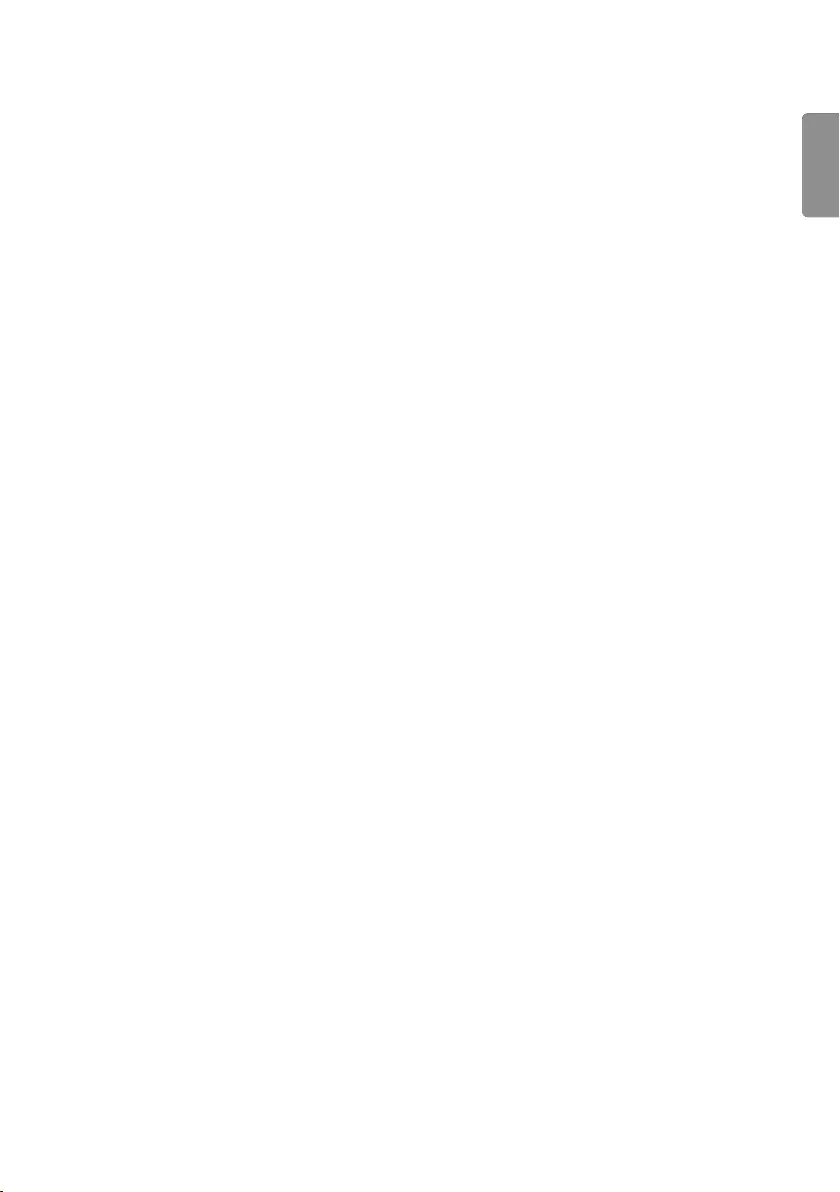
ENGENGLISH
15
Supported Photo Formats
yCategory : 2D (jpeg, jpg, jpe)
[Available le type]
SOF0 : Baseline,
SOF1 : Extend Sequential,
SOF2 : Progressive
[Photo size]
Minimum : 64 x 64,
Maximum (Normal Type) : 15360 x 8640,
Maximum (Progressive Type) : 1920 x 1440
yCategory : BMP
[Photo size] Minimum : 64 x 64, Maximum : 9600 x 6400
yCategory : PNG
[Available le type] Interlace, Non-Interlace
[Photo size]
Minimum : 64 x 64,
Maximum (Interlace) : 1200 x 800,
Maximum (Non-Interlace) : 9600 x 6400
yBMP and PNG format les may be slower to display than JPEG.
To see web manual
To obtain detailed User Guide information, please visit www.lg.com.
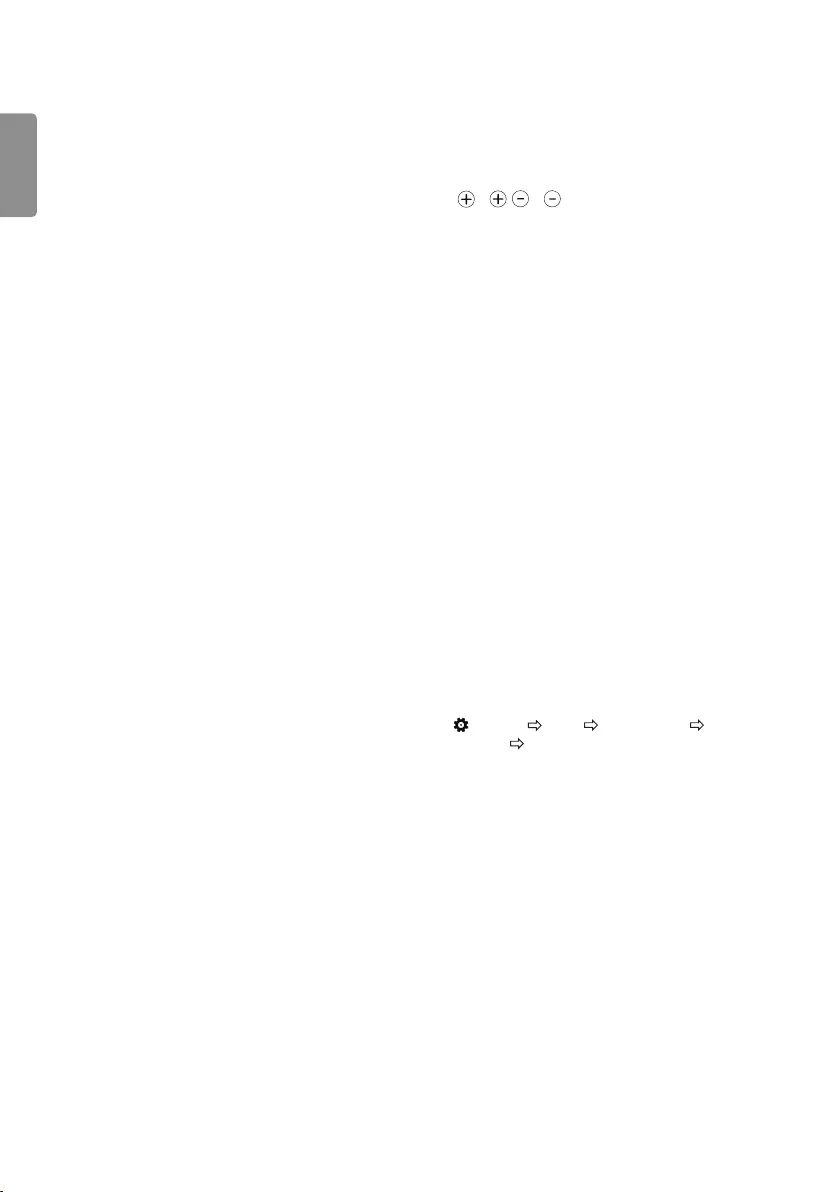
ENG
ENGLISH
16
Troubleshooting
Cannot control the TV with the remote control.
yCheck the remote control sensor on the product and try again.
yCheck if there is any obstacle between the product and the remote
control.
yCheck if the batteries are still working and properly installed
( to , to ).
No image display and no sound is produced.
yCheck if the product is turned on.
yCheck if the power cord is connected to a wall outlet.
yCheck if there is a problem in the wall outlet by connecting other
products.
The TV turns o suddenly.
yCheck the power control settings. The power supply may be
interrupted.
yCheck if the Auto Power O (Depending on model) /
Sleep Timer / Timer Power O feature is activated in the
Timers settings.
yIf there is no signal while the TV is on, the TV will turn o
automatically after 15 minutes of inactivity.
When connecting to the PC (HDMI), 'No Signal', 'Check signal
cable' or ‘Unsupported Format’ is displayed.
yTurn the TV o/on using the remote control.
yReconnect the HDMI cable.
yRestart the PC with the TV on.
If TV is turned o automatically.
yIf Timer Power On is enabled, the TV will be turned on at the
specied time. If you do not operate the TV for two hours, the TV
will be turned o automatically.
yTo disable this function, use your remote control to go to
(Settings) Timers Timer Power On 2 Hours Auto
Power O O.
Maintenance
Cleaning your TV
Clean your TV regularly to keep the best performance and to extend
the product lifespan.
yMake sure to turn the power o and disconnect the power cord
and all other cables rst.
yWhen the TV is left unattended and unused for a long time,
disconnect the power cord from the wall outlet to prevent
possible damage from lightning or power surges.
Screen, frame, cabinet and stand
To remove dust or light dirt, wipe the surface with a dry, clean, and
soft cloth.
To remove major dirt, wipe the surface with a soft cloth dampened
in clean water or a diluted mild detergent. Then wipe immediately
with a dry cloth.
yAvoid touching the screen at all times, as this may result in
damage to the screen.
yDo not push, rub, or hit the screen surface with your ngernail or a
sharp object, as this may result in scratches and image distortions.
yDo not use any chemicals as this may damage the product.
yDo not spray liquid onto the surface. If water enters the TV, it may
result in re, electric shock, or malfunction.
Power cord
Remove the accumulated dust or dirt on the power cord regularly.
Preventing “Image burn” or “Burn-in” on
your TV screen
yIf a xed image displays on the TV screen for a long period of time,
it will be imprinted and become a permanent disgurement on
the screen. This is “image burn” or “burn-in” and not covered by
the warranty.
yIf the aspect ratio of the TV is set to 4:3 for a long period of time,
image burn may occur on the letterboxed area of the screen.
yAvoid displaying a xed image on the TV screen for a long period
of time (2 or more hours for LCD) to prevent image burn.

ENGENGLISH
17
Specications
Product specications may be changed without prior notice due to upgrade of product functions.
Models
Dimensions (W x H x D) (mm) Weight (kg) Power
consumption
(Outgoing
condition)
Power
requirement
With stand Without stand With stand Without stand
22MT49DF
22MT49VF 507.6 x 358.0 x 146.3 507.6 x 316.5 x 52.7 3.0 2.9 26 W 19 V 1.6 A
24MT49DF
24MT49VF
24MT49VW
24MT49U
556 x 392.7 x 143.4 556 x 345.2 x 54.7 3.5 3.2 28 W 19 V 1.6 A
24MT49DT
24MT49VT 556 x 376.5 x 130.5 556 x 345.2 x 54.7 3.3 3.2 28 W 19 V 1.6 A
28MT49DF
28MT49VF
28MT49VW
28MT49U
641.5 x 444.0 x 178.8 641.5 x 396.3 x 59.5 5.0 4.5 28 W 19 V 1.6 A
28MT49DT
28MT49VT 641.5 x 428.7 x 159.2 641.5 x 396.3 x 59.5 4.6 4.5 28 W 19 V 1.6 A
29MT49DF
29MT49VF 665.8 x 444.5 x 186.1 665.8 x 405.5 x 61.4 4.8 4.6 33 W 19 V 2.0 A
AC/DC Adapter
22/24/28MT49* 29MT49*
Manufacturer : Lien Chang
Model : LCAP16A-E, LCAP21A
Manufacturer : Honor
Model : ADS-40FSG-19 19032GPG,
ADS-40SG-19-3 19032G
Manufacturer : Lien Chang
Model : LCAP16B-E, LCAP21C
Manufacturer : Honor
Model : ADS-45FSN-19 19040GPG,
ADS-45SN-19-3 19040G
In : AC 100 – 240 V ~ 50/60 Hz
Out : DC 19 V 1.7 A
In : AC 100 – 240 V ~ 50/60 Hz
Out : DC 19 V 2.1 A
CI module Size (W x H x D) 100.0 mm x 55.0 mm x 5.0 mm
Environment
condition
Operating Temperature 0 °C to 40 °C
Operating Humidity Less than 80 %
Storage Temperature -20 °C to 60 °C
Storage Humidity Less than 85 %
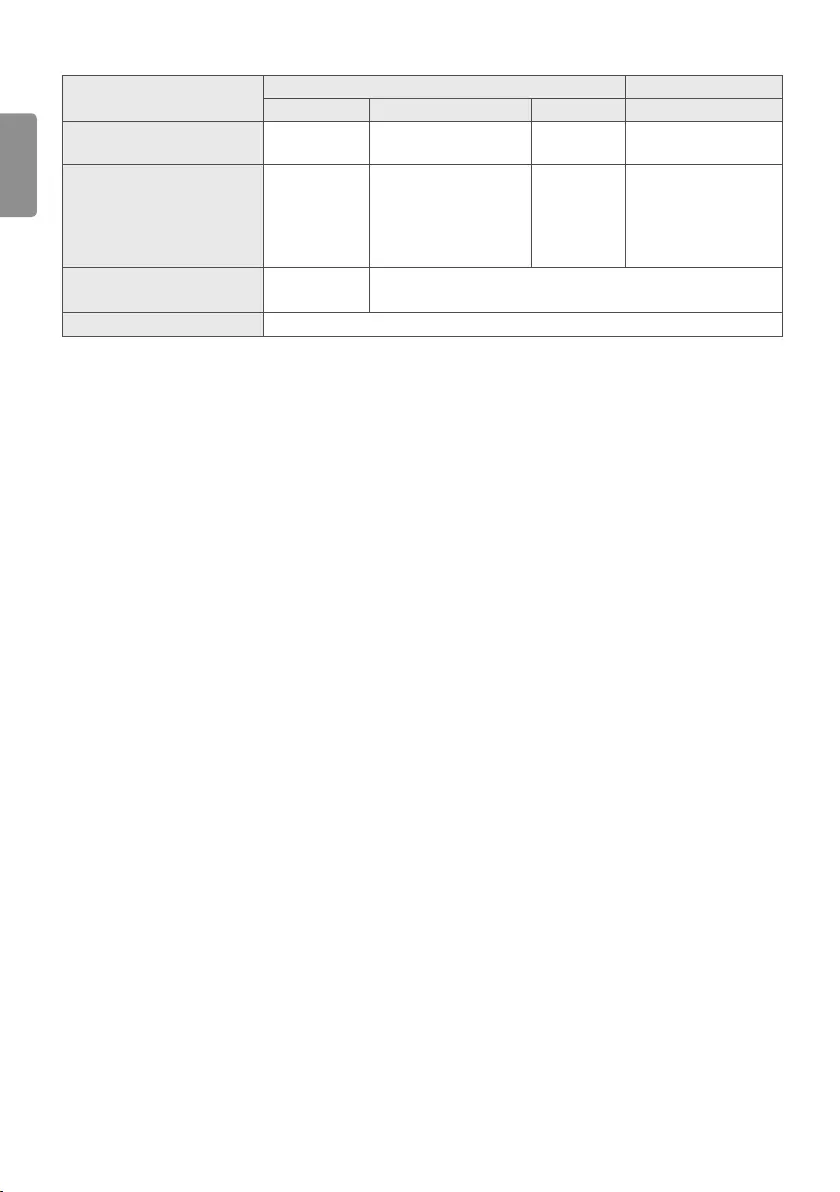
ENG
ENGLISH
18
(Depending on country)
Digital TV Analogue TV
Satellite Terrestrial Cable Terrestrial / Cable
Television system DVB-S/S2* DVB-T
DVB-T2* DVB-C PAL/SECAM B/G, D/K, I,
SECAM L
Channel coverage
(Band) 950 ~ 2150 Mhz
VHF III : 174 ~ 230 Mhz
UHF IV : 470 ~ 606 Mhz
UHF V : 606 ~ 862 Mhz
S Band II : 230 ~ 300 Mhz
S Band III : 300 ~ 470 Mhz
46 ~ 890 Mhz 46 ~ 862 Mhz
Maximum number of
storable programmes 6000 2000
External antenna impedance 75 Ω
* Only DVB-T2/C/S2 support models.
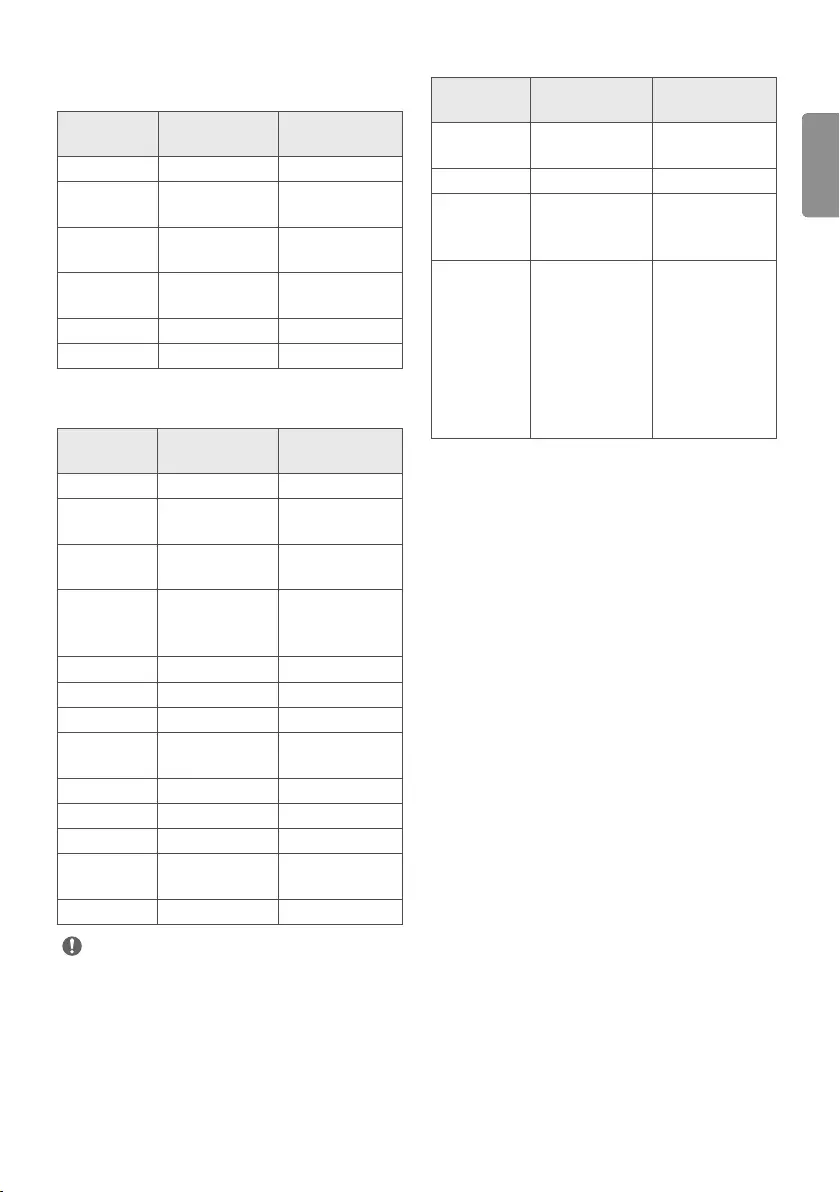
ENGENGLISH
19
HDMI-PC supported mode
24/28/29MT49*
Resolution Horizontal
frequency(kHz)
Vertical
frequency(Hz)
720 x 400 31.468 70.080
640 x 480 31.469
37.500
59.940
75.000
800 x 600 37.879
46.875
60.317
75.000
1024 x 768 48.363
60.023
60.004
75.029
1280 x 800 49.702 59.810
1366 x 768 47.717 59.790
22MT49*
Resolution Horizontal
frequency(kHz)
Vertical
frequency(Hz)
720 x 400 31.468 70.080
640 x 480 31.469
37.500
59.940
75.000
800 x 600 37.879
46.875
60.317
75.000
1024 x 768
48.363
56.476
60.023
60.004
70.069
75.029
1152 x 864 67.500 75.000
1280 x 720 45.000 60.000
1280 x 800 49.702 59.810
1280 x 1024 63.981
79.976
60.020
75.025
1400 x 1050 65.317 59.978
1440 x 900 55.935 59.887
1600 x 900 60.000 60.000
1680 x 1050 64.674
65.290
59.883
59.954
1920 x 1080 67.500 60.000
NOTE
yThe optimal display resolution
- 24/28/29MT49* : 1366 x 768 @ 60 Hz.
- 22MT49* : 1920 x 1080 @ 60 Hz.
yThe optimal timing in each mode is vertical frequency 60 Hz.
HDMI-DTV supported mode
Resolution Horizontal
frequency(kHz)
Vertical
frequency(Hz)
720 x 480 31.469
31.500
59.940
60.000
720 x 576 31.250 50.000
1280 x 720
37.500
44.960
45.000
50.000
59.940
60.000
1920 x 1080
33.720
33.750
28.125
27.000
33.750
56.250
67.430
67.500
59.940
60.000
50.000
24.000
30.000
50.000
59.940
60.000
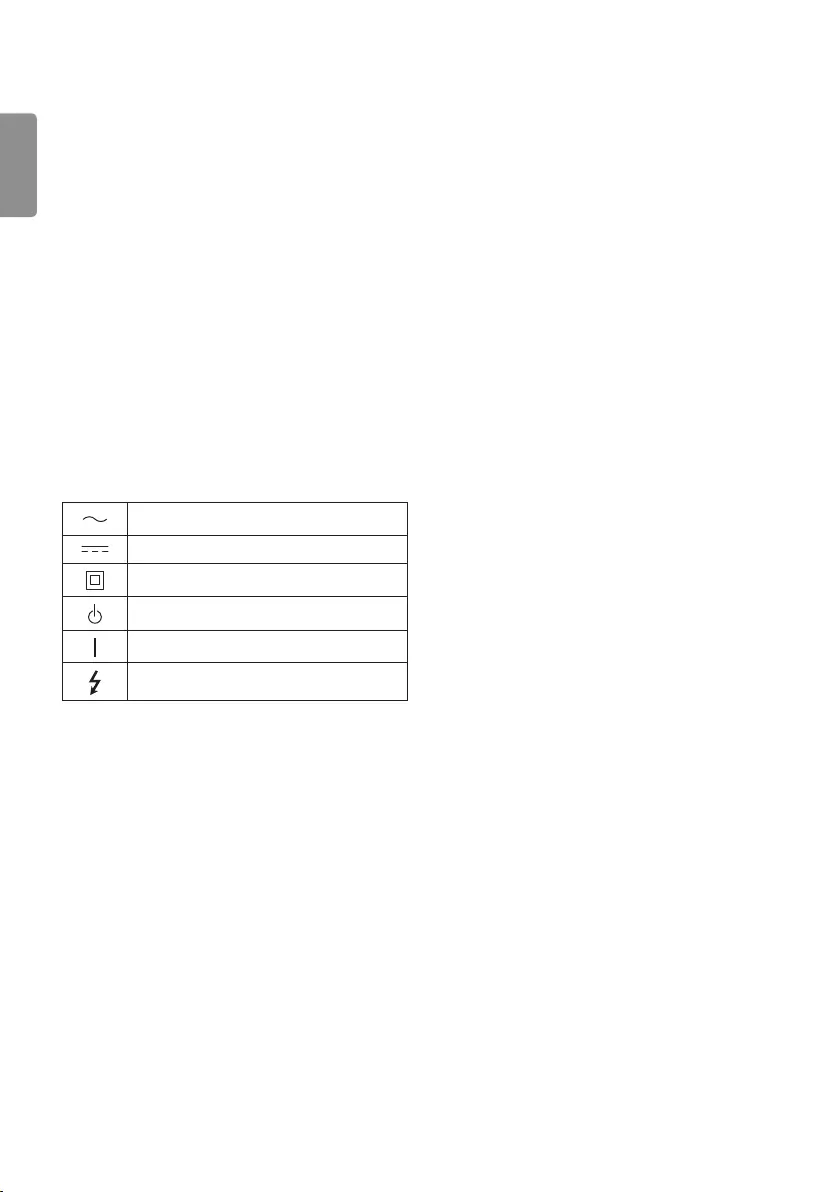
ENG
ENGLISH
20
WARNING!
Never place a television set in an unstable location. A television set
may fall, causing serious personal injury or death. Many injuries,
particularly to children, can be avoided by taking simple precautions
such as:
yUsing cabinets or stands recommended by the manufacturer of
the television set.
yOnly using furniture that can safely support the television set.
yEnsuring the television set is not overhanging the edge of the
supporting furniture.
yNot placing the television set on tall furniture (for example,
cupboards or bookcases) without anchoring both the furniture
and the television set to a suitable support.
yNot placing the television set on cloth or other materials that may
be located between the television set and supporting furniture.
yEducating children about the dangers of climbing on furniture to
reach the television set or its controls.
If your existing television set is being retained and relocated, the
same considerations as above should be applied.
Symbols
Refers to alternating current(AC).
Refers to direct current(DC).
Refers to class II equipment.
Refers to stand-by.
Refers to “ON” (power).
Refers to dangerous voltage.

MODEL
SERIAL
Record the model number and serial number
of the TV.
Refer to the label on the back cover and
quote this information to your dealer when
requiring any service.