LG 32LH590U User Manual
Displayed below is the user manual for 32LH590U by LG which is a product in the TVs category. This manual has pages.
Related Manuals
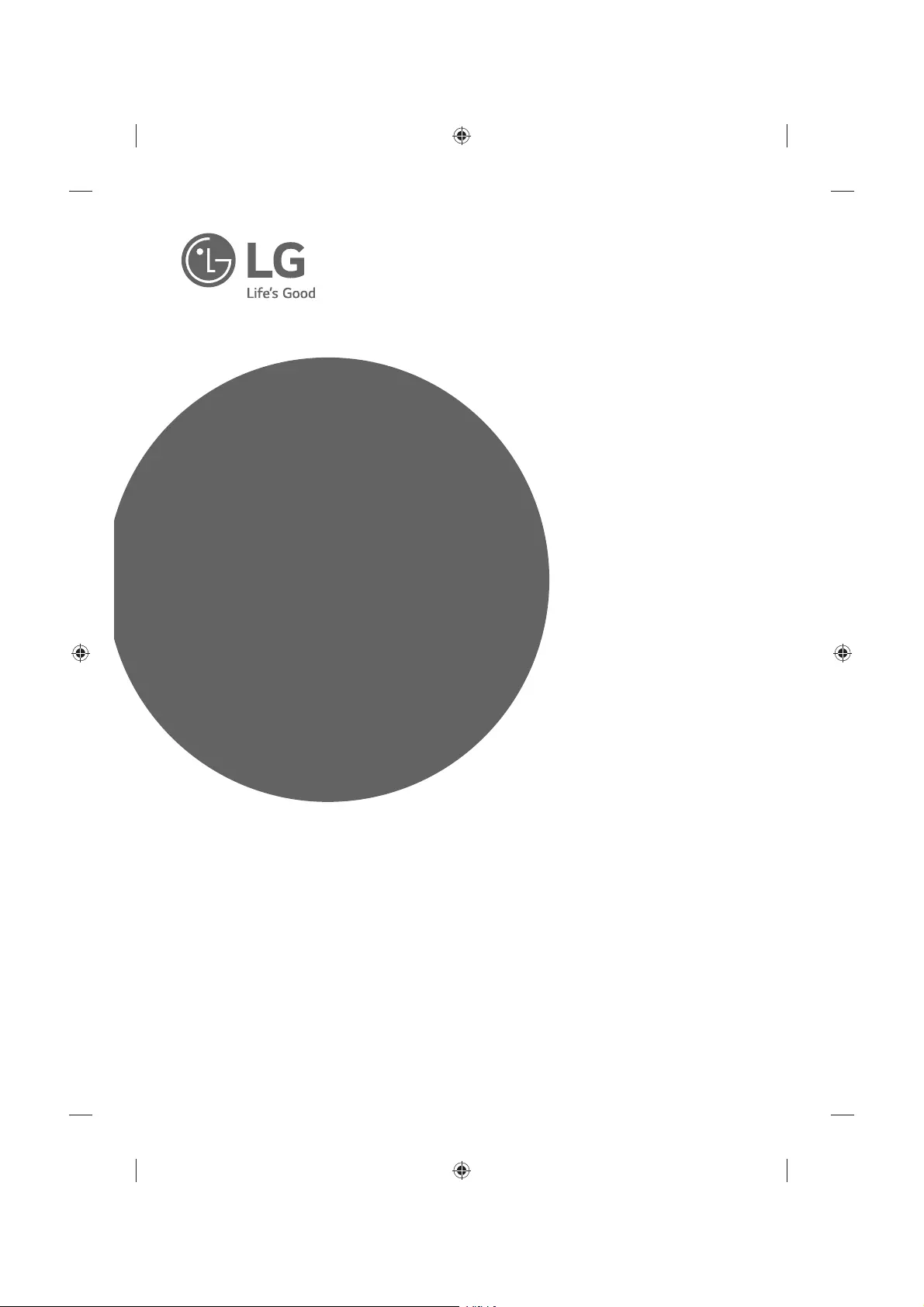
www.lg.com
Please read this manual carefully before operating your set and
retain it for future reference.
Safety and Reference
OWNER’S MANUAL
LED TV*
* LG LED TV applies LCD screen with LED backlights.
*MFL69311711* P/NO : MFL69311711(1603-REV01)
Printed in Korea
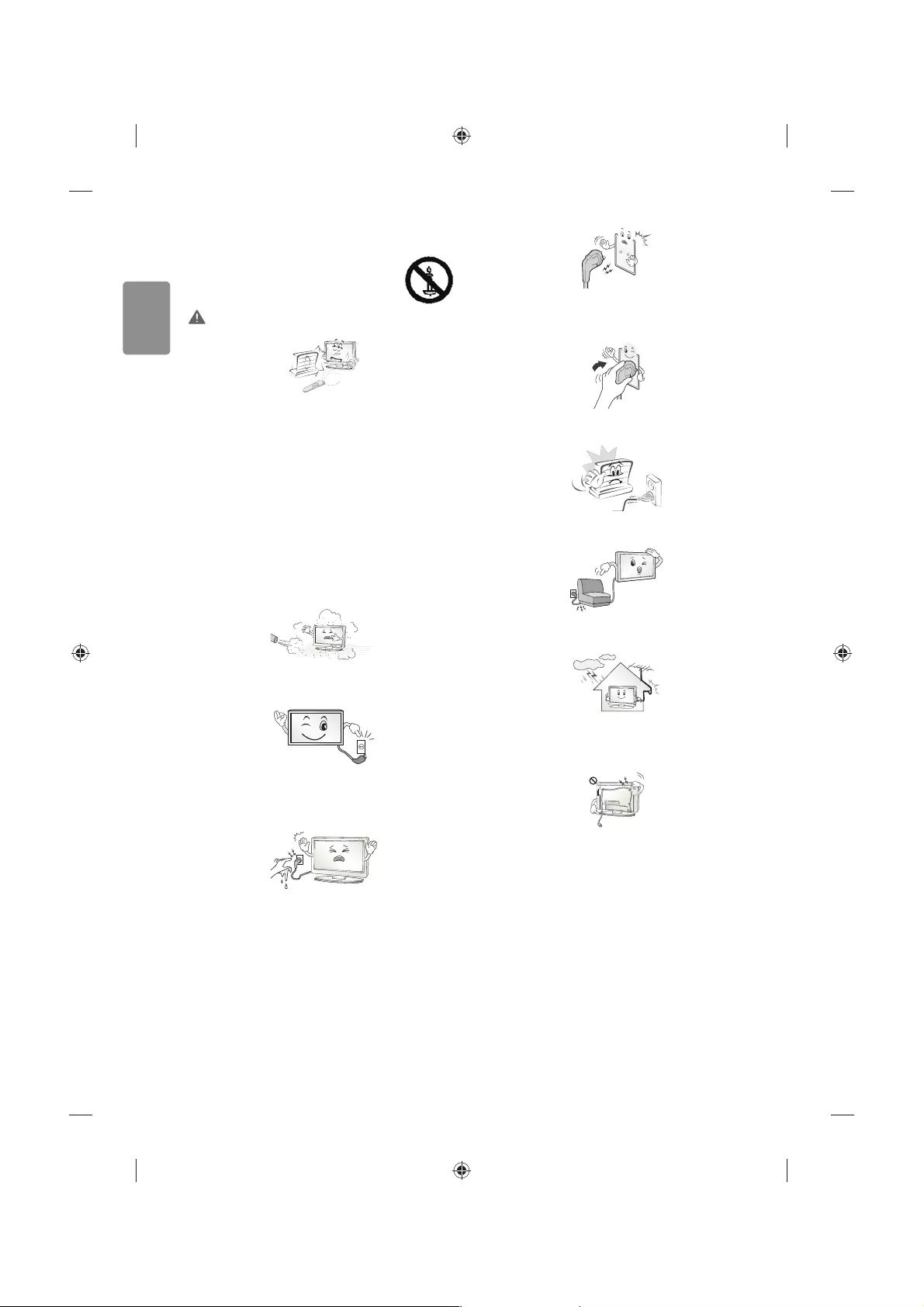
2
ENGLISH
Safety instructions
Please read these safety precautions carefully before
using the product.
WARNING
Do not place the TV and/or remote control in the following
environments:
tA location exposed to direct sunlight
tAn area with high humidity such as a bathroom
tNear any heat source such as stoves and other devices that
produce heat
tNear kitchen counters or humidiers where they can easily be
exposed to steam or oil
tAn area exposed to rain or wind
tNear containers of water such as vases
Otherwise, this may result in re, electric shock, malfunction or product
deformation.
Do not place the product where it might be exposed to dust. This may
cause a re hazard.
Mains Plug is the TV connecting/disconnecting device to AC mains
electric supply. This plug must remain readily attached and operable
when TV is in use.
Do not touch the power plug with wet hands. Additionally, if the cord
pin is wet or covered with dust, dry the power plug completely or wipe
dust o. You may be electrocuted due to excess moisture.
Make sure to connect Mains cable to compliant AC mains socket with
Grounded earth pin. (Except for devices which are not grounded on
earth.) Otherwise possibility you may be electrocuted or injured.
Insert power cable plug completely into wall socket otherwise if not
secured completely into socket, re ignition may break out.
Ensure the power cord does not come into contact with hot objects
such as a heater. This may cause a re or an electric shock hazard.
Do not place a heavy object, or the product itself, on power cables.
Otherwise, this may result in re or electric shock.
Bend antenna cable between inside and outside building to prevent
rain from owing in. This may cause water damaged inside the Product
and could give an electric shock.
When mounting TV onto wall make sure to neatly install and isolate
cabling from rear of TV as to not create possibility of electric shock /
re hazard.
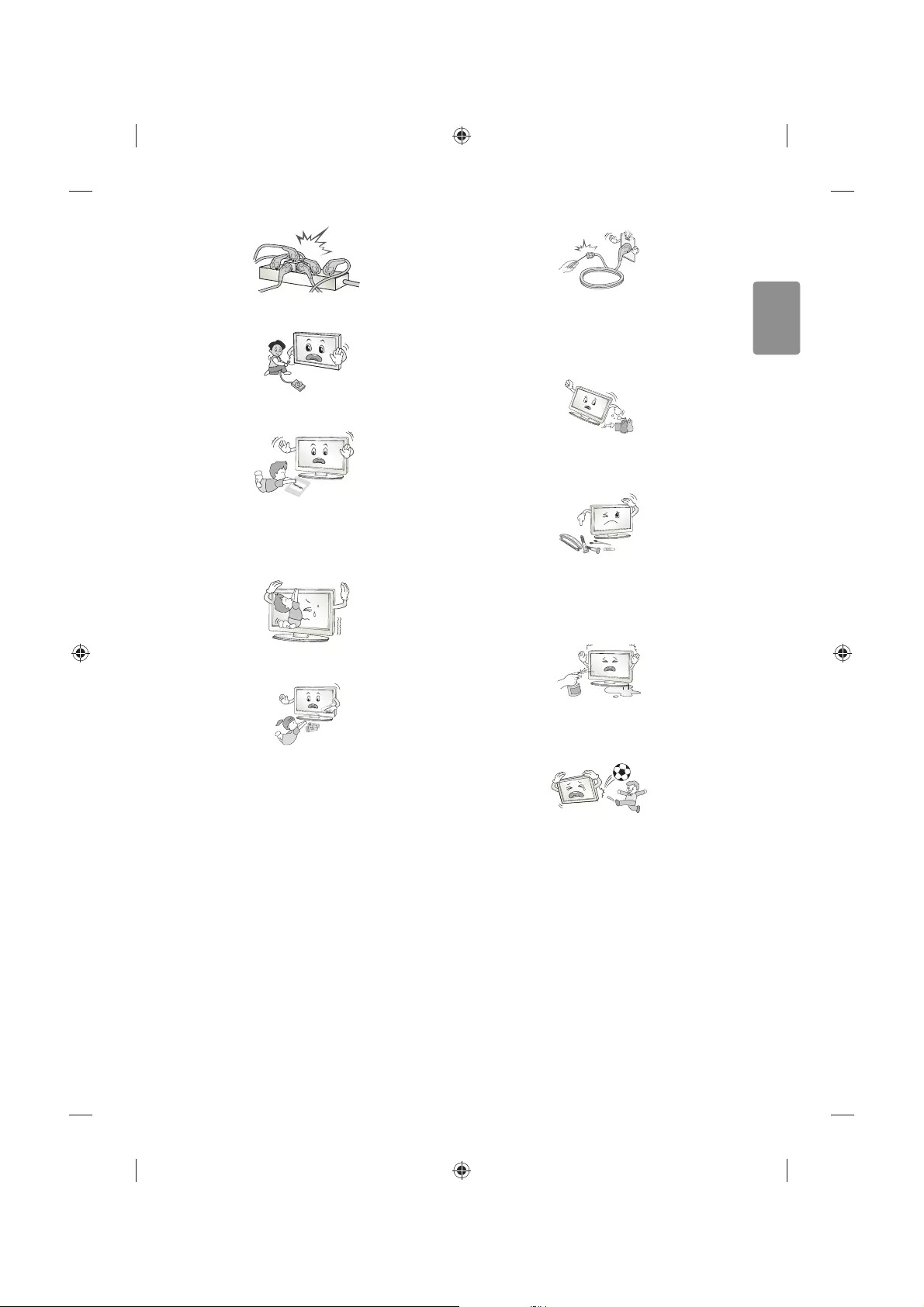
3
ENGLISH
Do not plug too many electrical devices into a single multiple electrical
outlet. Otherwise, this may result in re due to over-heating.
Do not drop the product or let it fall over when connecting external
devices. Otherwise, this may result in injury or damage to the product.
Keep the anti-moisture packing material or vinyl packing out of the
reach of children. Anti-moisture material is harmful if swallowed. If
swallowed by mistake, force the patient to vomit and visit the nearest
hospital. Additionally, vinyl packing can cause suocation. Keep it out
of the reach of children.
Do not let your children climb or cling onto the TV.
Otherwise, the TV may fall over, which may cause serious injury.
Dispose of used batteries carefully to ensure that a small child does not
consume them. Please seek Doctor- Medical Attention immediately if
child consumes batteries.
Do not insert any metal objects/conductors (like a metal chopstick/
cutlery/screwdriver) between power cable plug and input Wall Socket
while it is connected to the input terminal on the wall. Additionally,
do not touch the power cable right after plugging into the wall input
terminal. You may be electrocuted. (Depending on model)
Do not put or store inammable substances near the product. There is a
danger of combustion/explosion or re due to careless handling of the
inammable substances.
Do not drop metallic objects such as coins, hair pins, chopsticks or wire
into the product, or inammable objects such as paper and matches.
Children must pay particular attention. Electrical shock, re or injury
can occur. If a foreign object is dropped into the product, unplug the
power cord and contact the service centre.
Do not spray water on the product or scrub with an inammable
substance (thinner or benzene). Fire or electric shock accident can
occur.
Do not allow any impact, shock or any objects to fall into the unit,
and do not drop anything onto the screen. You may be injured or the
product can be damaged.
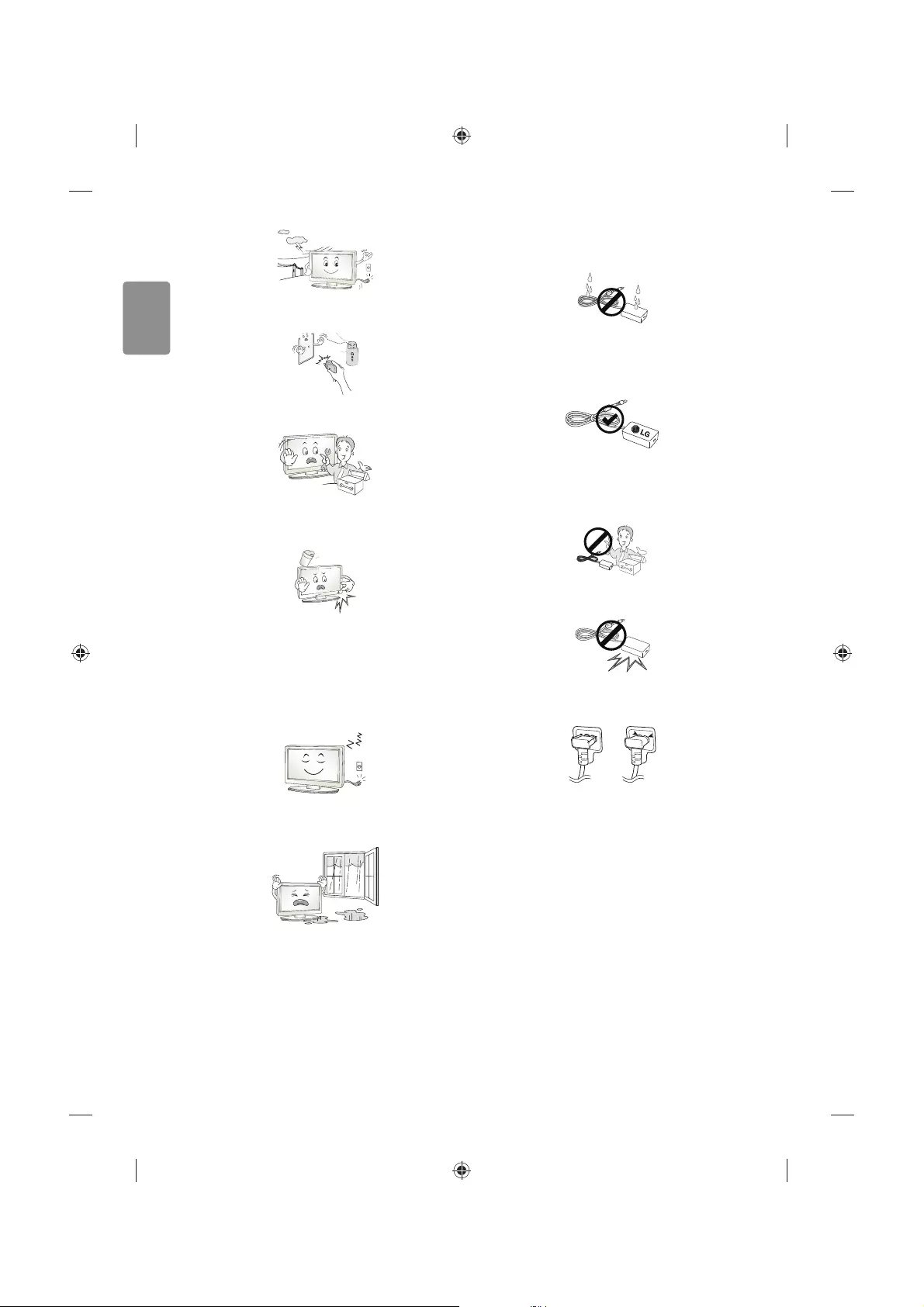
4
ENGLISH
Never touch this product or antenna during a thunder or lighting storm.
You may be electrocuted.
Never touch the wall outlet when there is leakage of gas, open the
windows and ventilate. It may cause a re or a burn by a spark.
Do not disassemble, repair or modify the product at your own
discretion. Fire or electric shock accident can occur.
Contact the service centre for check, calibration or repair.
If any of the following occur, unplug the product immediately and
contact your local service centre.
tThe product has been impacted by shock
tThe product has been damaged
tForeign objects have entered the product
tThe product produced smoke or a strange smell
This may result in re or electric shock.
Unplug the TV from AC mains wall socket if you do not intend to use the
TV for a long period of time. Accumulated dust can cause re hazard
and insulation deterioration can cause electric leakage/shock/re.
Apparatus shall not be exposed to dripping or splashing and no objects
lled with liquids, such as vases, shall be placed on the apparatus.
Do not install this product on a wall if it could be exposed to oil or oil
mist. This may damage the product and cause it to fall.
If water enters or comes into contact with TV, AC adapter or power
cord please disconnect the power cord and contact service centre
immediately. Otherwise, this may result in electric shock or re.
Only use an authorized AC adapter and power cord approved by
LG Electronics. Otherwise, this may result in re, electric shock,
malfunction or product deformation.
Never Disassemble the AC adapter or power cord. This may result in re
or electric shock.
Be careful in handling the adapter to prevent any external shocks to it.
An external shock may cause damage to the adapter.
Make sure the power cord is connected securely to the power plug on
the TV. (Depending on model)
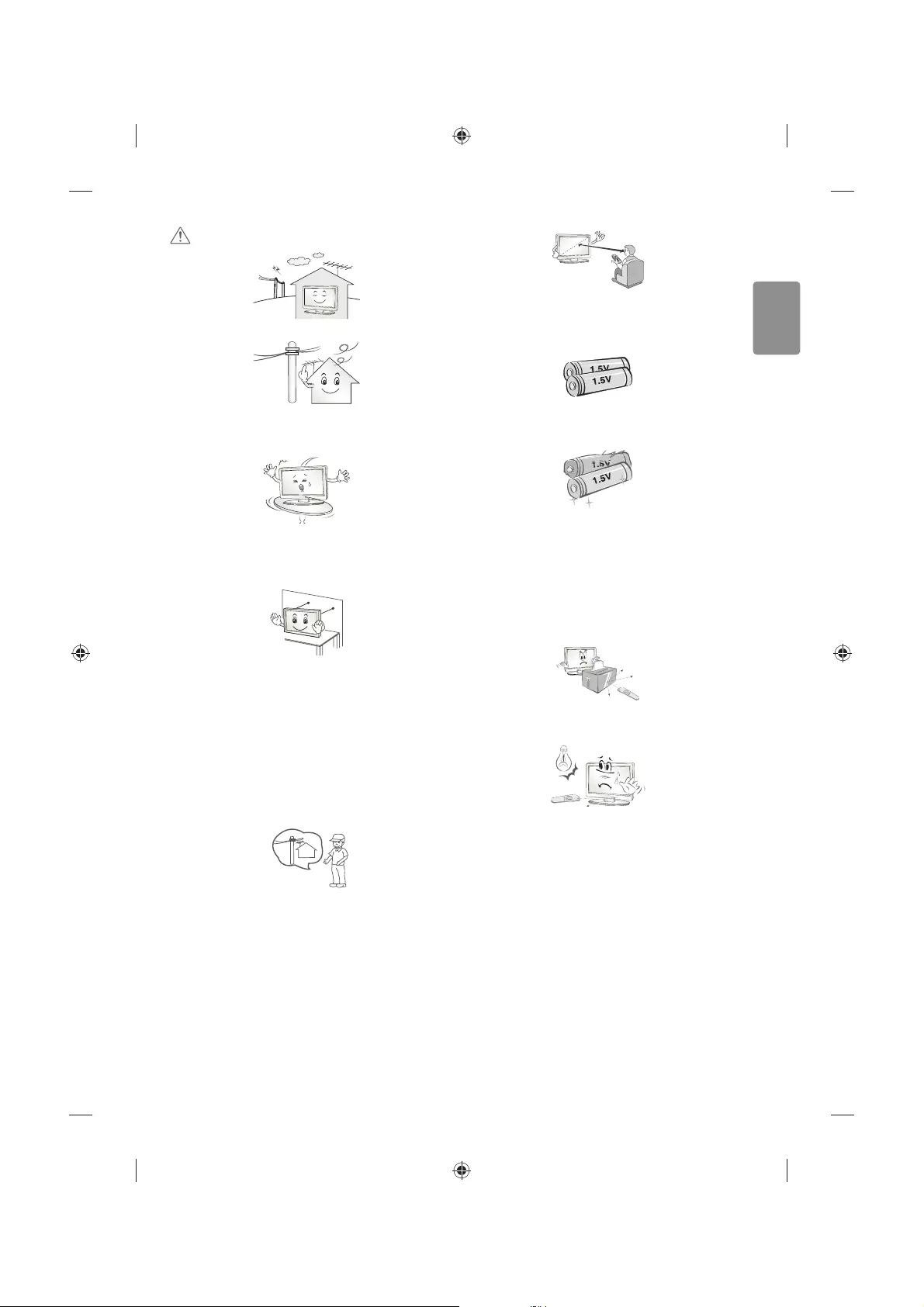
5
ENGLISH
CAUTION
Install the product where no radio wave occurs.
There should be enough distance between an outside antenna and
power lines to keep the former from touching the latter even when the
antenna falls. This may cause an electric shock.
Do not install the product on places such as unstable shelves or inclined
surfaces. Also avoid places where there is vibration or where the
product cannot be fully supported. Otherwise, the product may fall or
ip over, which may cause injury or damage to the product.
If you install the TV on a stand, you need to take actions to prevent the
product from overturning. Otherwise, the product may fall over, which
may cause injury.
If you intend to mount the product to a wall, attach VESA standard
mounting interface (optional parts) to the back of the product. When
you install the set to use the wall mounting bracket (optional parts), x
it carefully so as not to drop.
Only use the attachments / accessories specied by the manufacturer.
When installing the antenna, consult with a qualied service
technician. If not installed by a qualied technician, this may create a
re hazard or an electric shock hazard.
We recommend that you maintain a distance of at least 2 to 7 times
the diagonal screen size when watching TV. If you watch TV for a long
period of time, this may cause blurred vision.
Only use the specied type of battery. This could cause damage to the
remote control.
Do not mix new batteries with old batteries. This may cause the
batteries to overheat and leak.
Batteries should not be exposed to excessive heat. For example, keep
away from direct Sunlight, open replace and electric heaters.
Do not place non-rechargeable batteries in charging device.
Make sure there are no objects between the remote control and its
sensor.
Signal from Remote Control can be interrupted due to external/internal
lighting eg Sunlight, uorescent lighting. If this occurs turn o lighting
or darken viewing area.
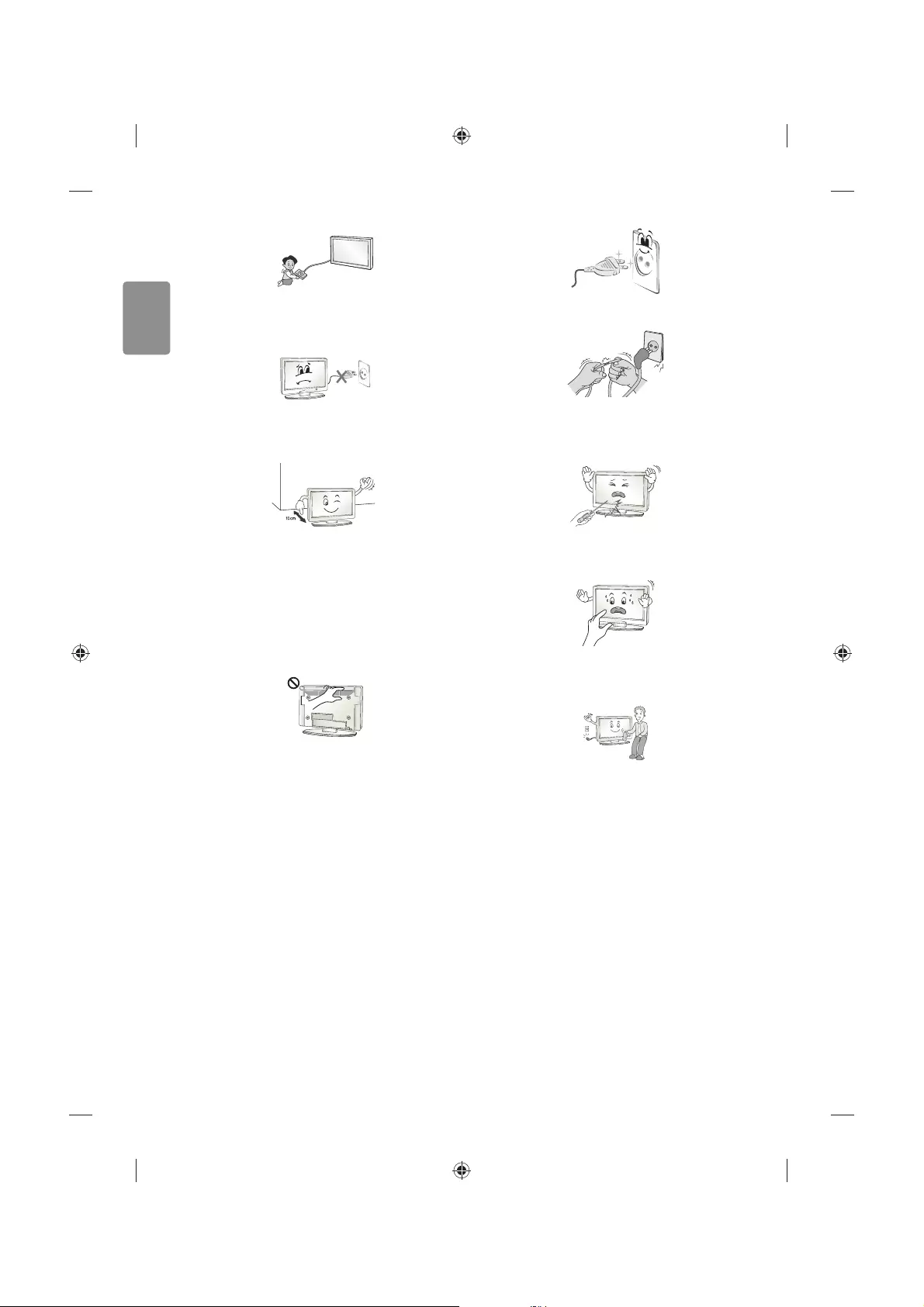
6
ENGLISH
When connecting external devices such as video game consoles, make
sure the connecting cables are long enough. Otherwise, the product
may fall over, which may cause injury or damage the product.
Do not turn the product On/O by plugging-in or unplugging the power
plug to the wall outlet. (Do not use the power plug for switch.) It may
cause mechanical failure or could give an electric shock.
Please follow the installation instructions below to prevent the product
from overheating.
tThe distance between the product and the wall should be more
than 10cm.
tDo not install the product in a place with no ventilation (e.g., on a
bookshelf or in a cupboard).
tDo not install the product on a carpet or cushion.
tMake sure the air vent is not blocked by a tablecloth or curtain.
Otherwise, this may result in re.
Take care not to touch the ventilation openings when watching the TV
for long periods as the ventilation openings may become hot. This does
not aect the operation or performance of the product.
Periodically examine the cord of your appliance, and if its appearance
indicates damage or deterioration, unplug it, discontinue use of the
appliance, and have the cord replaced with an exact replacement part
by an authorized servicer.
Prevent dust collecting on the power plug pins or outlet. This may cause
a re hazard.
Protect the power cord from physical or mechanical abuse, such as
being twisted, kinked, pinched, closed in a door, or walked upon. Pay
particular attention to plugs, wall outlets, and the point where the cord
exits the appliance.
Do not press strongly upon the panel with a hand or sharp object such
as nail, pencil or pen, or make a scratch on it, as it may causedamage
to screen.
Avoid touching the screen or holding your nger(s) against it for long
periods of time. Doing so may produce some temporary or permanent
distortion/damage to screen.
When cleaning the product and its components, unplug the power
rst and wipe it with a soft cloth. Applying excessive force may cause
scratches or discolouration. Do not spray with water or wipe with a wet
cloth. Never use glass cleaner, car or industrial shiner, abrasives or wax,
benzene, alcohol etc., which can damage the product and its panel.
Otherwise, this may result in re, electric shock or product damage
(Deformation, corrosion or breakage).
As long as this unit is connected to the AC wall outlet, it is not
disconnected from the AC power source even if you turn o this unit
by SWITCH.
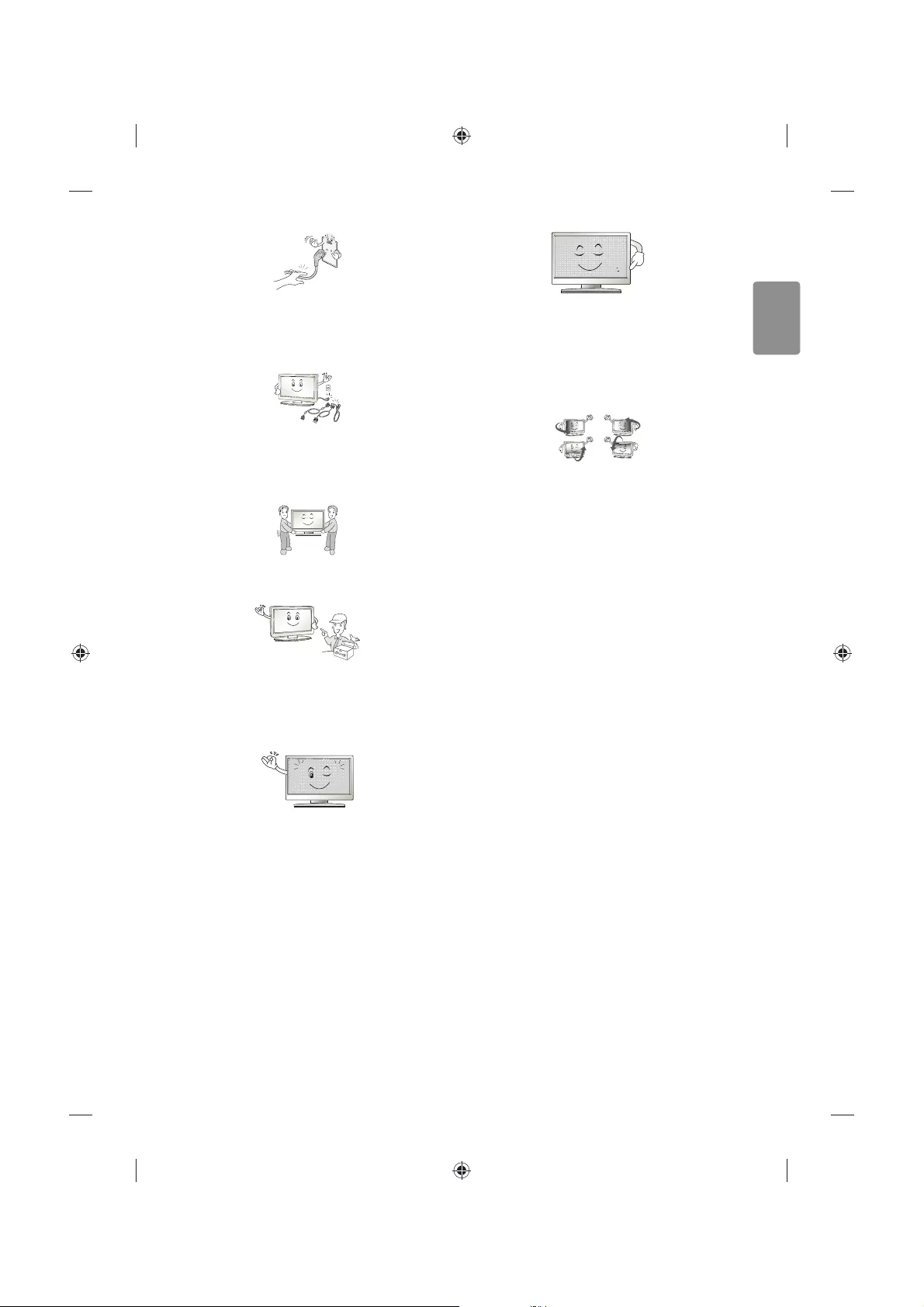
7
ENGLISH
When unplugging the cable, grab the plug and unplug it, by pulling at
the plug.
Don’t pull at the cord to unplug the power cord from the power board,
as this could be hazardous.
When moving the product, make sure you turn the power o rst. Then,
unplug the power cables, antenna cables and all connecting cables.
The TV set or power cord may be damaged, which may create a re
hazard or cause electric shock.
When moving or unpacking the product, work in pairs because the
product is heavy. Otherwise, this may result in injury.
Refer all servicing to qualied service personnel. Servicing is required
when the apparatus has been damaged in any way, such as power
supply cord or plug is damaged, liquid has been spilled or objects have
fallen into the apparatus, the apparatus has been exposed to rain or
moisture, does not operate normally, or has been dropped.
If the product feels cold to the touch, there may be a small “icker”
when it is turned on. This is normal, there is nothing wrong with
product.
This panel is an advanced product that contains millions of pixels.
You may see tiny black dots and/or brightly coloured dots (red, blue
or green) at a size of 1ppm on the panel. This does not indicate a
malfunction and does not aect the performance and reliability of the
product.
This phenomenon also occurs in third-party products and is not subject
to exchange or refund.
You may nd dierent brightness and color of the panel depending on
your viewing position(left/right/top/down).
This phenomenon occurs due to the characteristic of the panel. It is not
related with the product performance, and it is not malfunction.
Displaying a still image for a prolonged period of time may cause image
sticking. Avoid displaying a xed image on the TV screen for a long
period of time.
Generated Sound
“Cracking” noise: A cracking noise that occurs when watching or turning
o the TV is generated by plastic thermal contraction due to tempera-
ture and humidity. This noise is common for products where thermal
deformation is required. Electrical circuit humming/panel buzzing:
A low level noise is generated from a high-speed switching circuit,
which supplies a large amount of current to operate a product. It varies
depending on the product.
This generated sound does not aect the performance and reliability
of the product.
Do not use high voltage electrical goods near the TV (e.g. electric
mosquito-swatter). This may result in product malfunction.
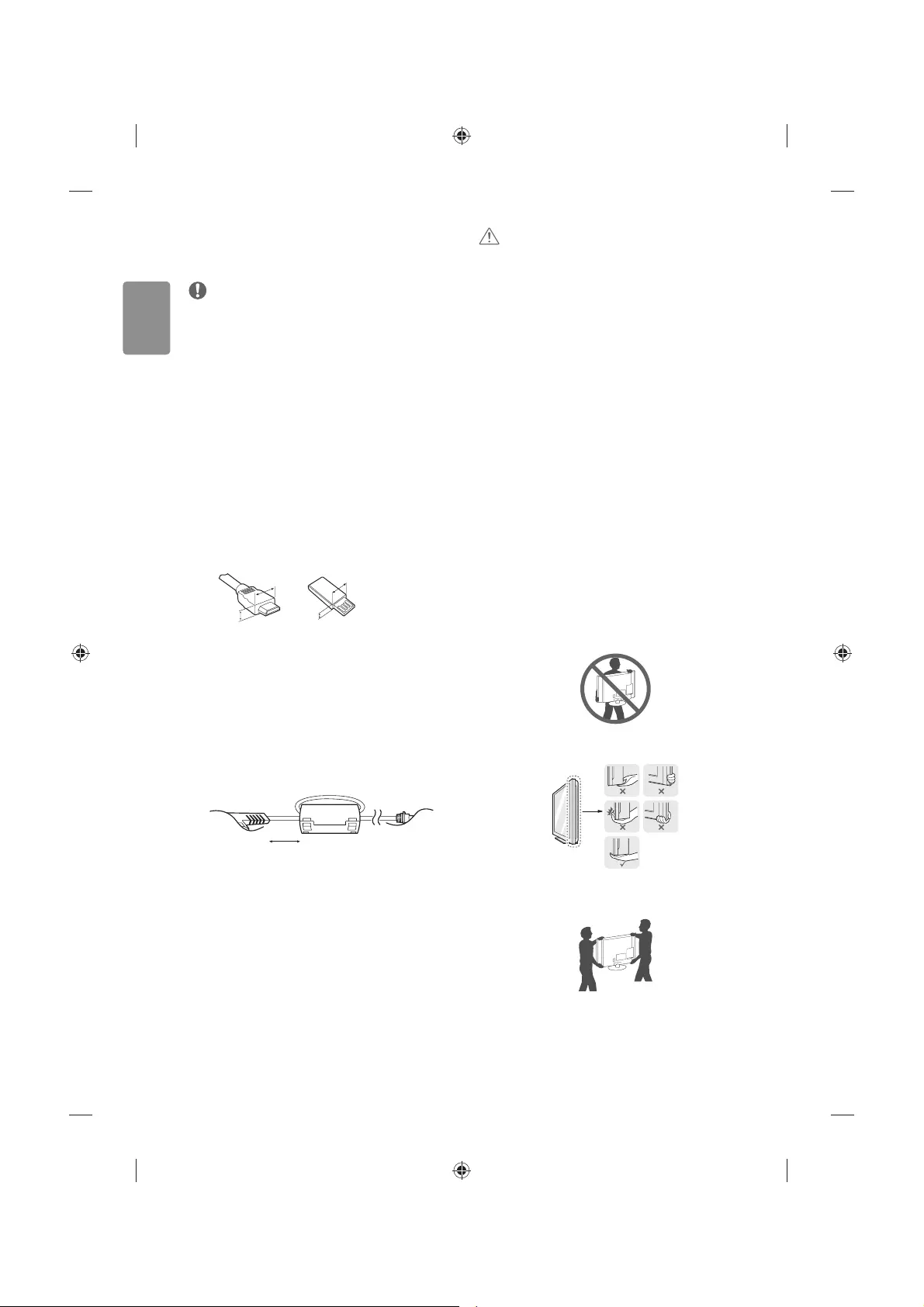
8
ENGLISH
Preparing
NOTE
tIf the TV is turned on for the rst time after it was shipped from
the factory, initialization of the TV may take a few minutes.
(Depending on model)
tImage shown may dier from your TV.
tYour TV’s OSD (On Screen Display) may dier slightly from that
shown in this manual.
tThe available menus and options may dier from the input source
or product model that you are using.
tNew features may be added to this TV in the future.
tThe items supplied with your product may vary depending on the
model.
tProduct specications or contents of this manual may be changed
without prior notice due to upgrade of product functions.
tFor an optimal connection, HDMI cables and USB devices should
have bezels less than 10 mm thick and 18 mm width. Use an
extension cable that supports USB 2.0 if the USB cable or USB
memory stick does not t into your TV’s USB port.
A
B
A
B
*A
<
=
10 mm
*B
<
=
18 mm
tUse a certied cable with the HDMI logo attached.
tIf you do not use a certied HDMI cable, the screen may not display
or a connection error may occur. (Recommended HDMI Cable Types)
- High-Speed HDMI®/TM Cable (3m or less)
- High-Speed HDMI®/TM Cable with Ethernet (3m or less)
tHow to use the ferrite core (Depending on model)
-Use the ferrite core to reduce the electromagnetic interference in
the power cord. Wind the power cord on the ferrite core once.
[Wall side] [TV side]
10 cm (+ / -2 cm)
tThis Smart TV is for VOD watching service, some smart functions
may not be supported including web browser. (Only LH57**)
CAUTION
tDo not use any unapproved items to ensure the safety and product
life span.
tAny damage or injuries caused by using unapproved items are not
covered by the warranty.
tSome models have a thin lm attached on to the screen and this
must not be removed.
tWhen attaching the stand to the TV set, place the screen facing
down on a cushioned table or at surface to protect the screen
from scratches.
tMake sure that the screws are fastened completely. (If they are
not fastened securely enough, the TV may tilt forward after being
installed.) Do not use too much force and over tighten the screws;
otherwise screw may be damaged and not tighten correctly.
Lifting and moving the TV
Please note the following advice to prevent the TV from being scratched
or damaged and for safe transportation regardless of its type and size.
tIt is recommended to move the TV in the box or packing material
that the TV originally came in.
tBefore moving or lifting the TV, disconnect the power cord and
all cables.
tWhen holding the TV, the screen should face away from you to
avoid damage.
tHold the top and bottom of the TV frame rmly. Make sure not to
hold the transparent part, speaker, or speaker grill area.
tWhen transporting a large TV, there should be at least 2 people.
tWhen transporting the TV by hand, hold the TV as shown in the
following illustration.
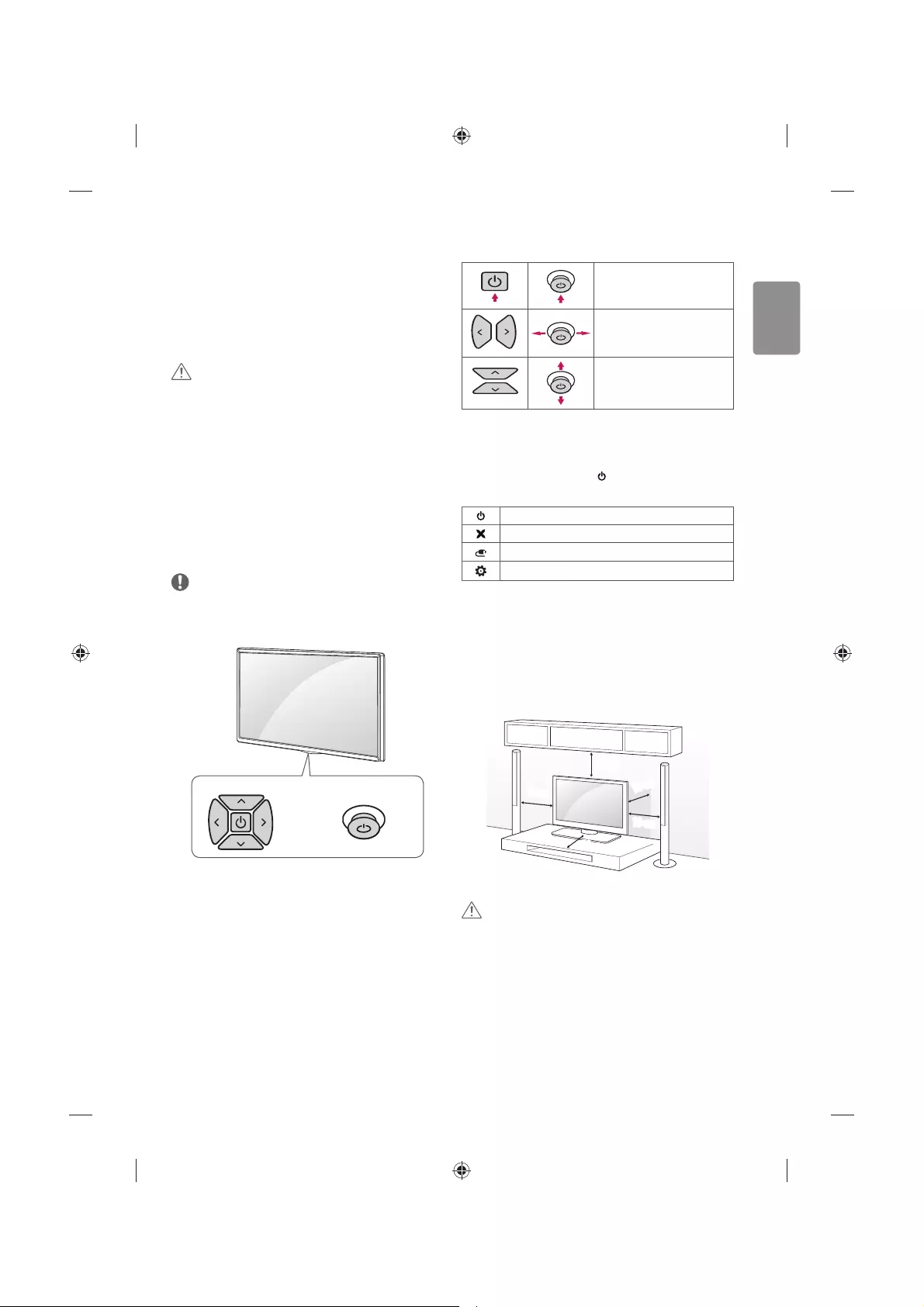
9
ENGLISH
tWhen transporting the TV, do not expose the TV to jolts or
excessive vibration.
tWhen transporting the TV, keep the TV upright, never turn the TV
on its side or tilt towards the left or right.
tDo not apply excessive pressure to cause exing /bending of frame
chassis as it may damage screen.
tWhen handling the TV, be careful not to damage the protruding
buttons.
CAUTION
tAvoid touching the screen at all times, as this may result in damage
to the screen.
tDo not move the TV by holding the cable holders, as the cable
holders may break, and injuries and damage to the TV may occur.
Using the button
(Depending on model)
You can simply operate the TV functions, pressing or moving the button.
NOTE
tLH57/59 series does not have a Joystick functions but has only a
power On/O button.
Joystick Button
Dome Button
or
Basic functions
Power On (Press)
Power O (Press and hold)1
Volume Control
Programmes Control
1 All running apps will close, and any recording in progress will stop.
Adjusting the menu
When the TV is turned on, press the button one time. You can adjust
the Menu items pressing or moving the buttons.
Turns the power o.
Clears on-screen displays and returns to TV viewing.
Changes the input source.
Accesses the settings menu.
Mounting on a table
1 Lift and tilt the TV into its upright position on a table.
tLeave a 10 cm (minimum) space from the wall for proper
ventilation.
10 cm
10 cm
10 cm
10 cm
10 cm
2 Connect the power cord to a wall outlet.
CAUTION
tDo not place the TV near or on sources of heat, as this may result in
re or other damage.
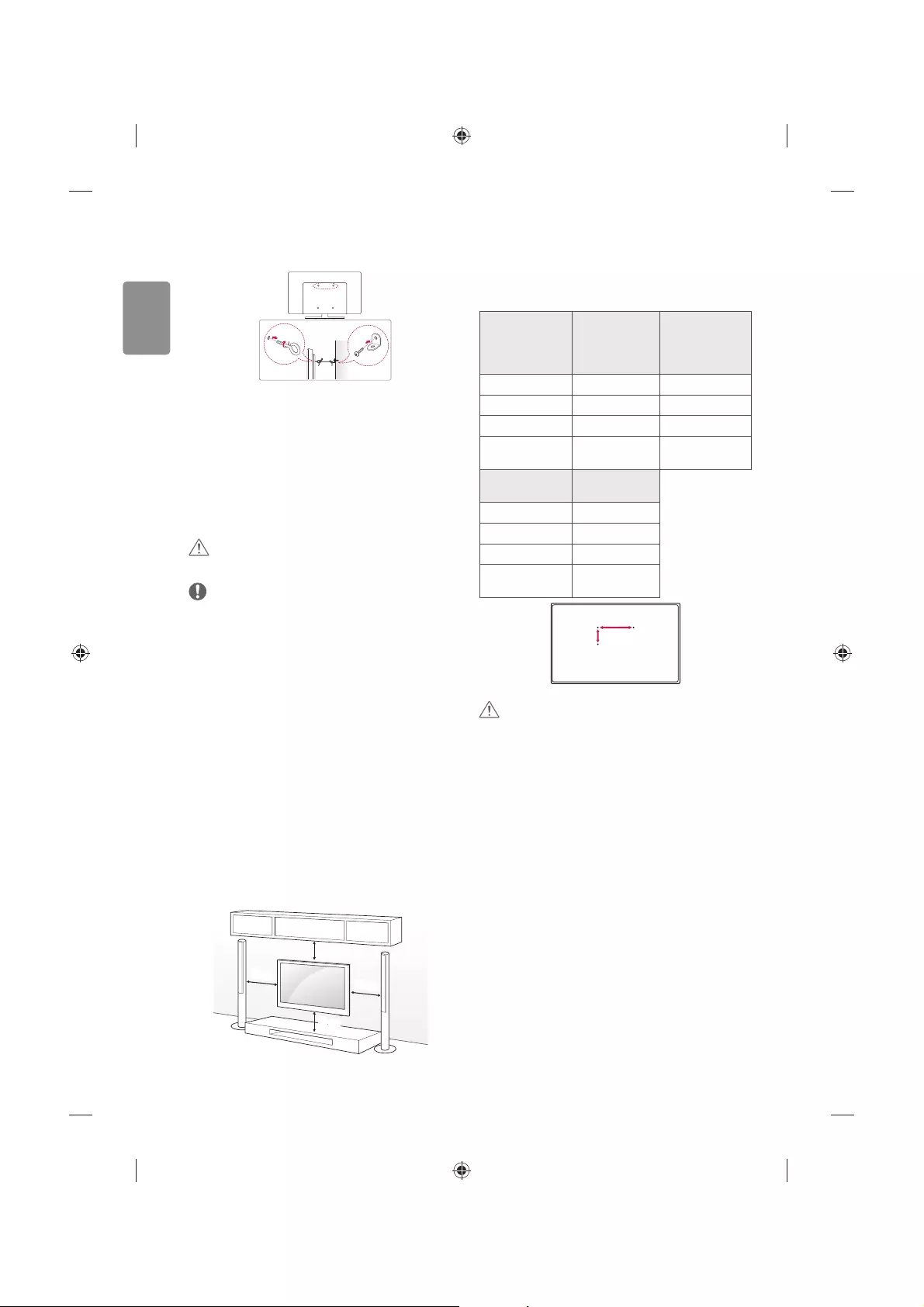
10
ENGLISH
Securing the TV to a wall
(This feature is not available for all models.)
1 Insert and tighten the eye-bolts, or TV brackets and bolts on the back
of the TV.
tIf there are bolts inserted at the eye-bolts position, remove the
bolts rst.
2 Mount the wall brackets with the bolts to the wall.
Match the location of the wall bracket and the eye-bolts on the rear
of the TV.
3 Connect the eye-bolts and wall brackets tightly with a sturdy rope.
Make sure to keep the rope horizontal with the at surface.
CAUTION
tMake sure that children do not climb on or hang on the TV.
NOTE
tUse a platform or cabinet that is strong and large enough to
support the TV securely.
tBrackets, bolts and ropes are not provided. You can obtain
additional accessories from your local dealer.
Mounting on a wall
Attach an optional wall mount bracket at the rear of the TV carefully
and install the wall mount bracket on a solid wall perpendicular to
the oor. When you attach the TV to other building materials, please
contact qualied personnel. LG recommends that wall mounting be
performed by a qualied professional installer. We recommend the use
of LG’s wall mount bracket. LG’s wall mount bracket is easy to move with
cables connected. When you do not use LG’s wall mount bracket, please
use a wall mount bracket where the device is adequately secured to the
wall with enough space to allow connectivity to external devices. It is
advised to connect all the cables before installing xed wall mounts.
10 cm
10 cm
10 cm
10 cm
Make sure to use screws and wall mount bracket that meet the VESA
standard. Standard dimensions for the wall mount kits are described in
the following table.
Separate purchase(Wall mounting bracket)
Model
32/43LH57**
32/43LH59**
32/40/43LH60**
32/43LH61**
49LH57**
49LH59**
49/55LH60**
49/55LH61**
VESA (A x B) (mm) 200 x 200 300 x 300
Standard screw M6 M6
Number of screws 4 4
Wall mount
bracket
LSW240B
MSW240
LSW350B
MSW240
Model 55LH57**
55LH59**
VESA (A x B) (mm) 400 x 400
Standard screw M6
Number of screws 4
Wall mount
bracket
LSW440B
MSW240
A
B
CAUTION
tRemove the stand before installing the TV on a wall mount by
performing the stand attachment in reverse.
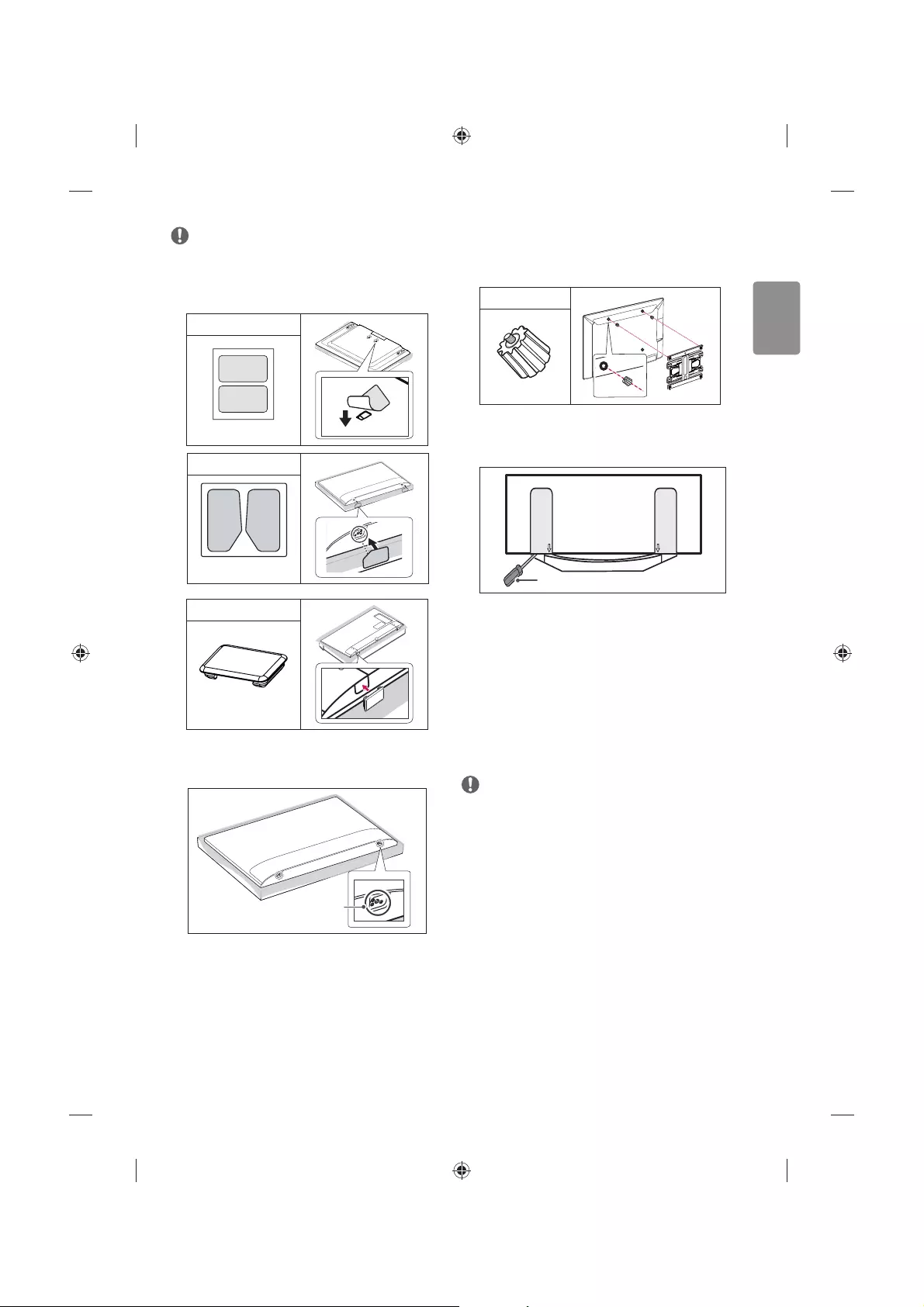
11
ENGLISH
NOTE
tWhen installing the wall mounting bracket, use the adhesive label
or protective cover provided. The adhesive label or protective cover
will protect the opening from accumulating dust and dirt. (Only
when the label or cover is provided)
Provided item
Adhesive Label
Provided item
Adhesive label
Provided item
Protective cover
tWhen installing the wall mounting bracket, it is recommended to
cover the stand hole using tape, in order to prevent the inux of
dust and insects. (Depending on model)
Stand hole
tWhen attaching a wall mounting bracket to the TV, insert the wall
mount spacers into the TV wall mount holes to adjust the vertical
angle of the TV. (Only when the item of the following form is
provided)
Provided Item
Wall mount spacer
tDepending on the shape of the stand, use a at tool to remove the
stand cover as illustrated below. (e.g., a at screwdriver)
(Only when the item of the following form is provided)
Flat tool
Connections (notications)
Connect various external devices to the TV and switch input modes to
select an external device. For more information of external device’s
connection, refer to the manual provided with each device.
Available external devices are: HD receivers, DVD players, VCRs, audio
systems, USB storage devices, PC, gaming devices, and other external
devices.
NOTE
tThe external device connection may dier from the model.
tConnect external devices to the TV regardless of the order of the
TV port.
tIf you record a TV program on a DVD recorder or VCR, make sure to
connect the TV signal input cable to the TV through a DVD recorder
or VCR. For more information of recording, refer to the manual
provided with the connected device.
tRefer to the external equipment’s manual for operating
instructions.
tIf you connect a gaming device to the TV, use the cable supplied
with the gaming device.
tIn PC mode, there may be noise associated with the resolution,
vertical pattern, contrast or brightness. If noise is present, change
the PC output to another resolution, change the refresh rate to
another rate or adjust the brightness and contrast on the PICTURE
menu until the picture is clear.
tIn PC mode, some resolution settings may not work properly
depending on the graphics card.
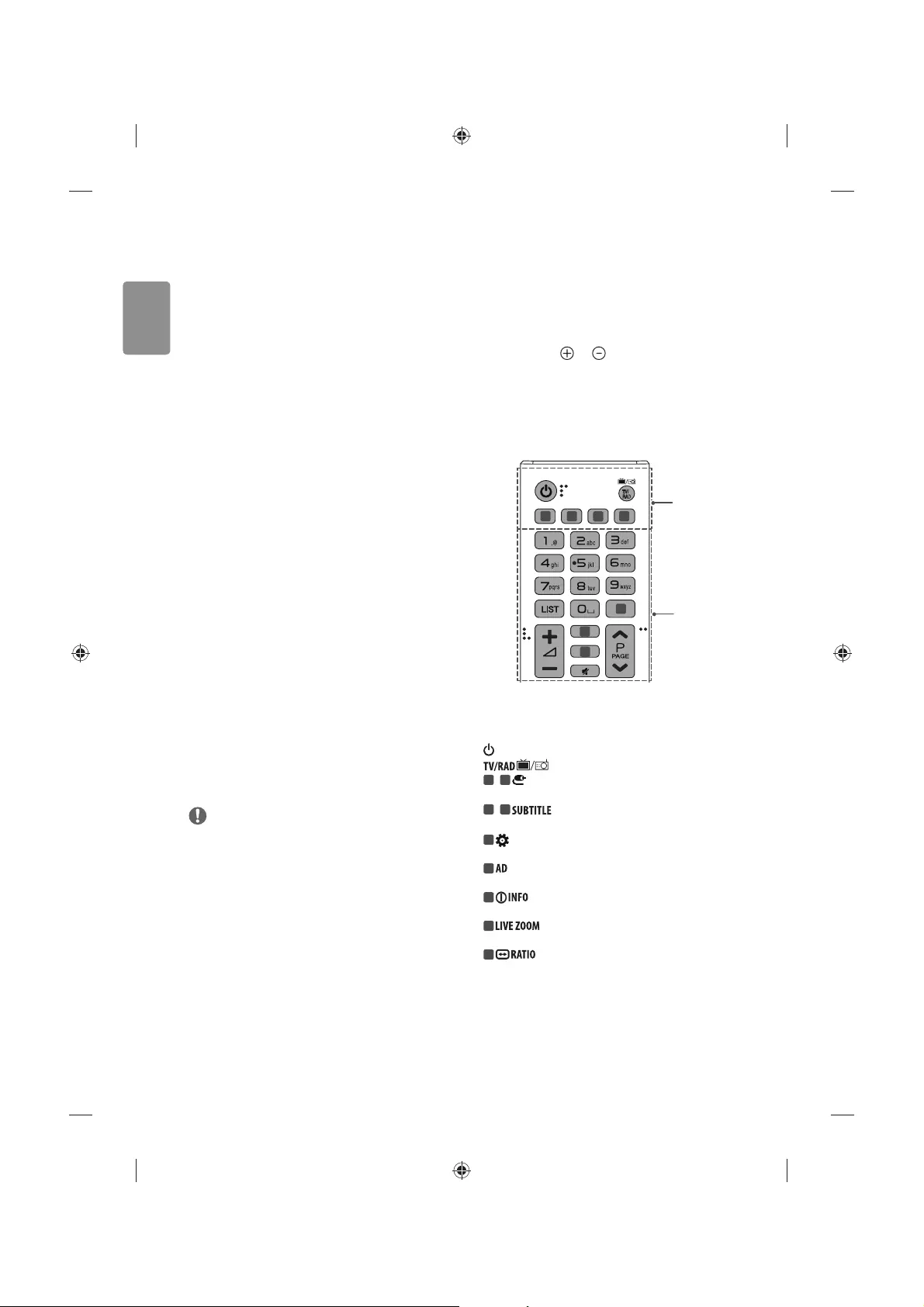
12
ENGLISH
Antenna connection
Connect the TV to a wall antenna socket with an RF cable (75 Ω).
tUse a signal splitter to use more than 2 TVs.
tIf the image quality is poor, install a signal amplier properly to
improve the image quality.
tIf the image quality is poor with an antenna connected, try to
realign the antenna in the correct direction.
tAn antenna cable and converter are not supplied.
tSupported DTV Audio: MPEG, Dolby Digital, Dolby Digital Plus,
HE-AAC
Satellite dish connection
(Only satellite models)
Connect the TV to a satellite dish to a satellite socket with a satellite RF
cable (75 Ω).
CI module connection
(Depending on model)
View the encrypted (pay) services in digital TV mode.
tCheck if the CI module is inserted into the PCMCIA card slot in the
right direction. If the module is not inserted properly, this can
cause damage to the TV and the PCMCIA card slot.
tIf the TV does not display any video and audio when CI+ CAM is
connected, please contact to the Terrestrial/Cable/Satellite Service
Operator.
USB connection
Some USB Hubs may not work. If a USB device connected through a USB
Hub is not detected, connect it directly to the USB port on the TV.
Other connections
Connect your TV to external devices. For the best picture and audio
quality, connect the external device and the TV with the HDMI cable.
Some separate cable is not provided.
NOTE
tSupported HDMI Audio format :
Dolby Digital (32 kHz, 44.1 kHz, 48 kHz),
DTS (44.1 kHz, 48 kHz),
PCM (32 kHz, 44.1 kHz, 48 kHz, 96 kHz, 192 kHz)
(Depending on model)
Remote control
(Depending on model)
The descriptions in this manual are based on the buttons on the remote
control. Please read this manual carefully and use the TV correctly.
To replace batteries, open the battery cover, replace batteries (1.5
V AAA) matching the and ends to the label inside the
compartment, and close the battery cover. To remove the batteries,
perform the installation actions in reverse.
Make sure to point the remote control toward the remote control sensor
on the TV.
A
B
1234
5
6
7
A
(POWER) Turns the TV on or o.
Selects Radio, TV and DTV programme.
1 , 4 (INPUT) Changes the input source. (Depending on
model)
1 , 4 Recalls your preferred subtitle in digital mode.
(Depending on model)
2 (Q. Settings) Accesses the Quick Settings. (Depending on
model)
2 By pressing the AD button, audio descriptions function will be
enabled. (Depending on model)
3
Views the information of the current programme and
screen. (Depending on model)
3 By zooming in on the selected area, you can view it in
full screen. (Depending on model)
3 Resizes an image. (Depending on model)
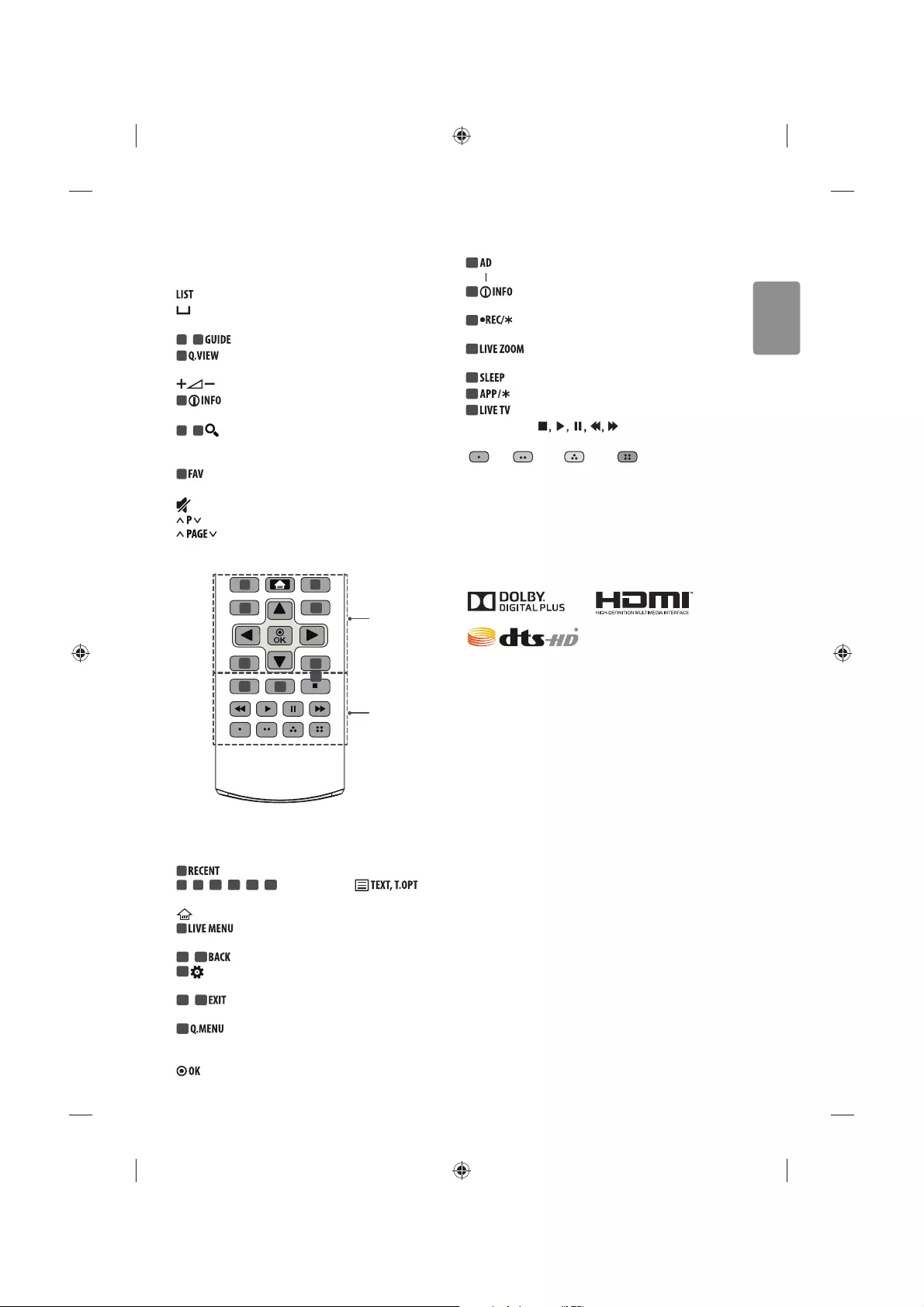
13
ENGLISH
B
Number buttons Enters numbers.
Alphabet buttons Enters letters. (Depending on model)
Accesses the saved programmes list.
(Space) Opens an empty space on the screen keyboard.
(Depending on model)
5 , 7 Shows programme guide. (Depending on model)
5 Returns to the previously viewed programme.
(Depending on model)
Adjusts the volume level.
6
Views the information of the current programme and
screen. (Depending on model)
6 , 7
(SEARCH) Search for content such as TV programmes,
movies and other videos, or perform a web search by entering text in
the search bar. (Depending on model)
6 Accesses your favourite programme list. (Depending on
model)
(MUTE) Mutes all sounds.
Scrolls through the saved programmes.
Moves to the previous or next screen.
C
D
89
10 11
12 13
14 15
16
C
8 Shows the previous history. (Depending on model)
8 , 9 , 10 , 11 , 12 , 13 Teletext buttons ( )
These buttons are used for teletext. (Depending on model)
(HOME) Accesses the Home menu.
9 Shows the list of Recommended, Programmes,
Search and Recorded. (Depending on model)
10 , 12 Returns to the previous level. (Depending on model)
10 (Q. Settings) Accesses the Quick Settings. (Depending on
model)
11 , 13 Clears on-screen displays and returns to TV viewing.
(Depending on model)
11 Accesses the Quick menus. (Depending on model)
Navigation buttons (up/down/left/right) Scrolls through menus
or options.
Selects menus or options and conrms your input.
D
14 By pressing the AD button, audio descriptions function will be
enabled. (Depending on model)
14
Views the information of the current programme and
screen. (Depending on model)
15 Starts to record and displays record menu.
(Only Time MachineReady supported model) (Depending on model)
15 By zooming in on the selected area, you can view it
in full screen. (Depending on model)
15 Set the sleep timer. (Depending on model)
15 Selects the MHP TV menu source. (Depending on model)
16 Returns to LIVE TV. (Depending on model)
Control buttons ( ) Controls media contents.
Coloured buttons These access special functions in some menus.
( : Red, : Green, : Yellow, : Blue)
Licenses
Supported licenses may dier by model. For more information about
licenses, visit www.lg.com.
Open source software
notice information
To obtain the source code under GPL, LGPL, MPL and other open source
licenses, that is contained in this product, please visit http://opensource.
lge.com.
In addition to the source code, all referred license terms, warranty
disclaimers and copyright notices are available for download.
LG Electronics will also provide open source code to you on CD-ROM
for a charge covering the cost of performing such distribution (such
as the cost of media, shipping, and handling) upon email request to
opensource@lge.com. This oer is valid for three (3) years from the date
on which you purchased the product.
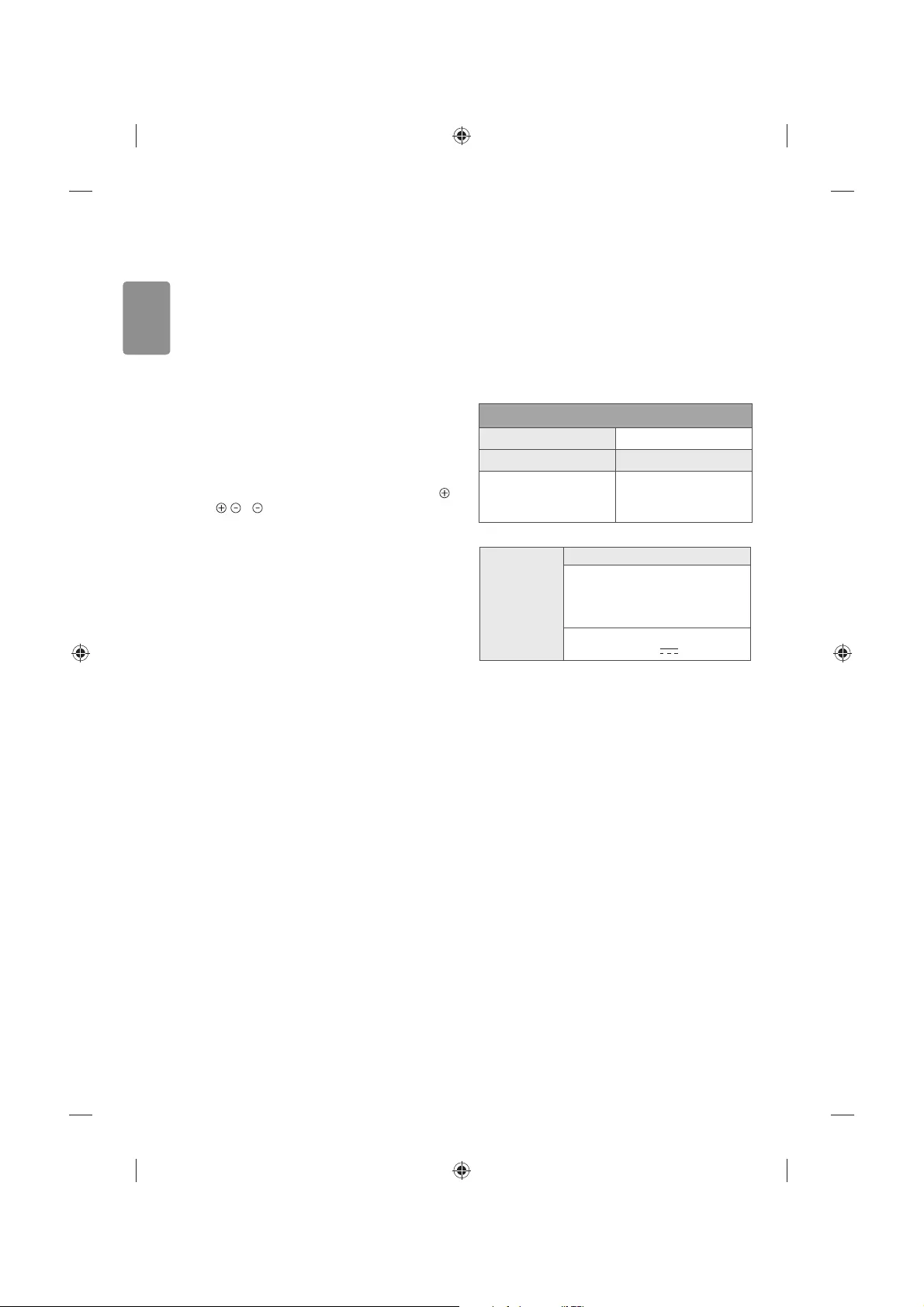
14
ENGLISH
External control device
setup
To obtain the external control device setup information, please visit
www.lg.com.
Troubleshooting
Cannot control the TV with the remote control.
tCheck the remote control sensor on the product and try again.
tCheck if there is any obstacle between the product and the remote
control.
tCheck if the batteries are still working and properly installed (
to , to ).
No image display and no sound is produced.
tCheck if the product is turned on.
tCheck if the power cord is connected to a wall outlet.
tCheck if there is a problem in the wall outlet by connecting other
products.
The TV turns o suddenly.
tCheck the power control settings. The power supply may be
interrupted.
tCheck if the Sleep Timer / Timer Power Off is activated in the
TIMERS settings.
tCheck if the Auto Power O is activated in the General -> ECO
MODE settings. (Depending on model)
tIf there is no signal while the TV is on, the TV will turn o
automatically after 15 minutes of inactivity.
When connecting to the PC (HDMI), ‘No signal’ or ‘Invalid Format’ is
displayed.
tTurn the TV o/on using the remote control.
tReconnect the HDMI cable.
tRestart the PC with the TV on.
Specications
Wireless module specification
tAs band channels can vary per country, the user cannot change or
adjust the operating frequency. This product is congured for the
regional frequency table.
tFor consideration of the user, this device should be installed and
operated with a minimum distance of 20 cm between the device
and the body.
Wireless LAN module (TWFM-B006D) specifications
Standard IEEE802.11a/b/g/n
Frequency Range Output Power (Max.)
2400 to 2483.5 MHz
5150 to 5250 MHz
5725 to 5850 MHz (for Non EU)
14 dBm
12.5 dBm
15.5 dBm
AC/DC Adapter
32LH57**, 32LH59**
Manufacturer : APD
Model : DA-48G19
Manufacturer : Lien Chang
Model : LCAP45
In : AC 100 - 240 V ~ 50/60 Hz
Out : DC 19 V 2.53 A
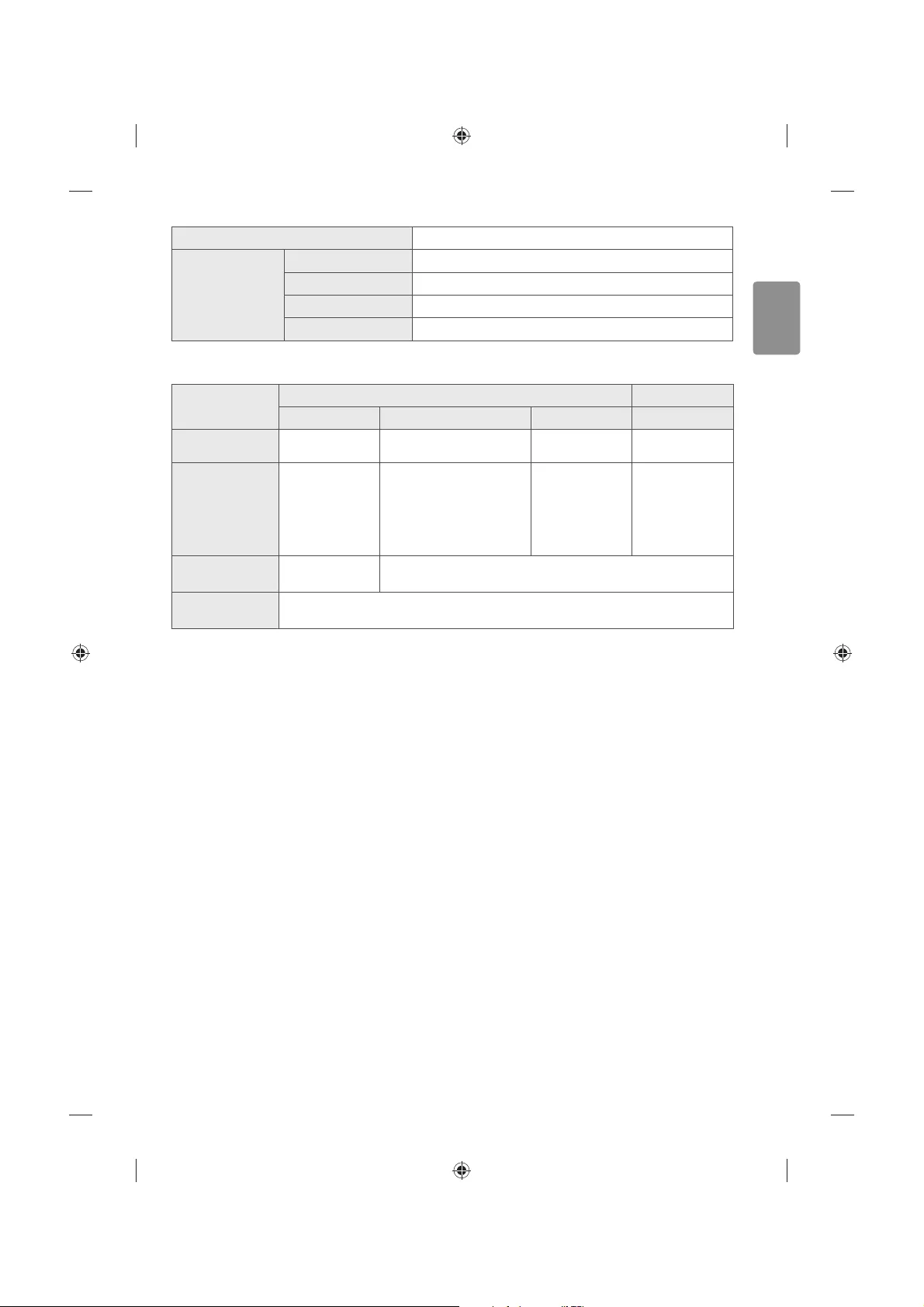
15
ENGLISH
CI Module (W x H x D) 100.0 mm x 55.0 mm x 5.0 mm
Environment condition
Operating Temperature 0 °C to 40 °C
Operating Humidity Less than 80 %
Storage Temperature -20 °C to 60 °C
Storage Humidity Less than 85 %
(Depending on country)
Digital TV Analogue TV
Satellite Terrestrial Cable Terrestrial / Cable
Television system DVB-S/S2* DVB-T
DVB-T2* DVB-C PAL/SECAM B/G, D/K, I,
SECAM L
Channel coverage
(Band) 950 ~ 2150 Mhz
VHF III : 174 ~ 230 Mhz
UHF IV : 470 ~ 606 Mhz
UHF V : 606 ~ 862 Mhz
S Band II : 230 ~ 300 Mhz
S Band III : 300 ~ 470 Mhz
46 ~ 862 Mhz 46 ~ 862 Mhz
Maximum number of
storable programmes 6,000 2,000 (LH57**)
3,000 (LH59**, LH60**, LH61**)
External antenna
impedance 75 Ω
* Only DVB-T2/C/S2 support models.
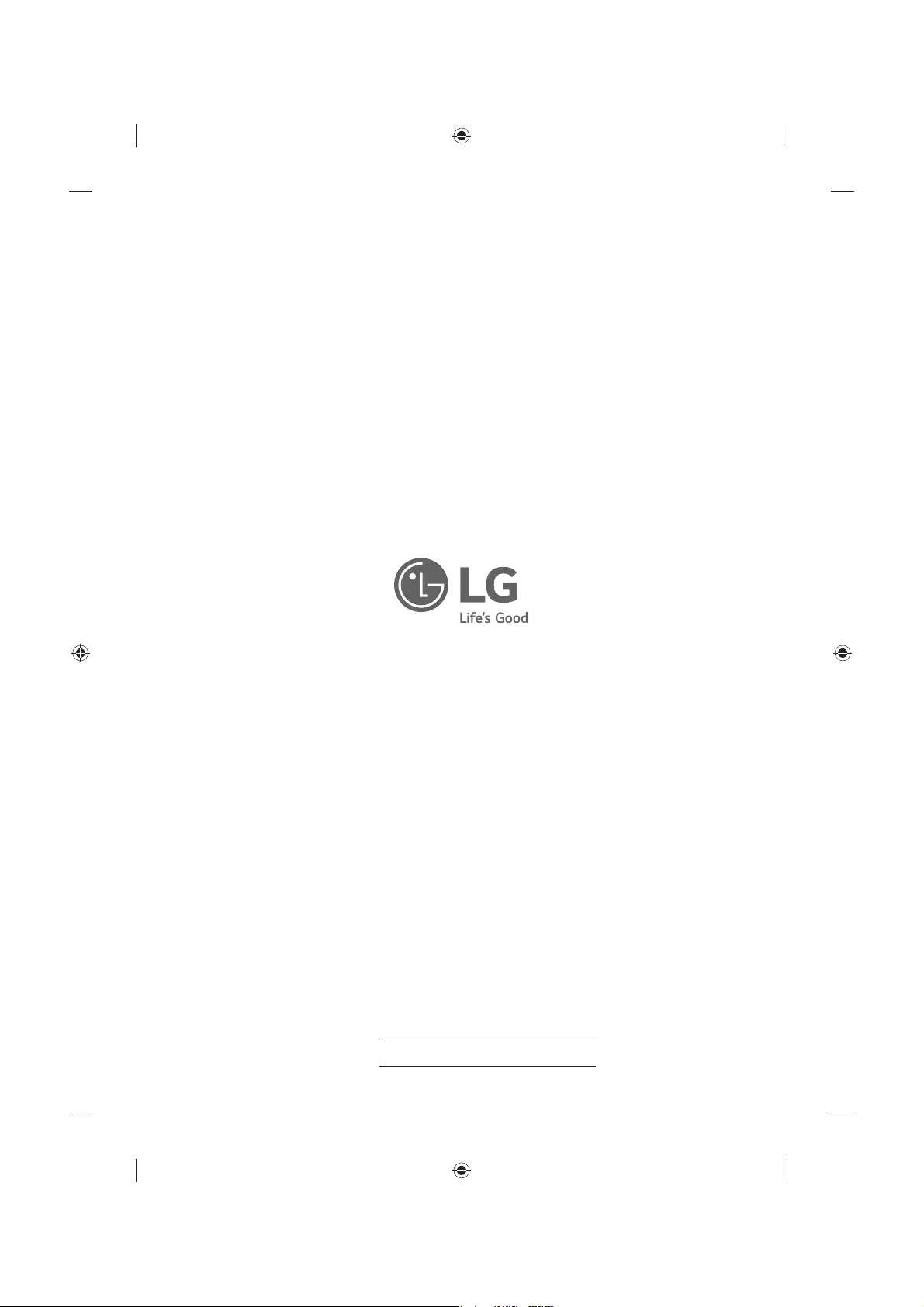
Record the model number and serial number of the TV.
Refer to the label on the back cover and quote this
information to your dealer when requiring any service.
MODEL
SERIAL