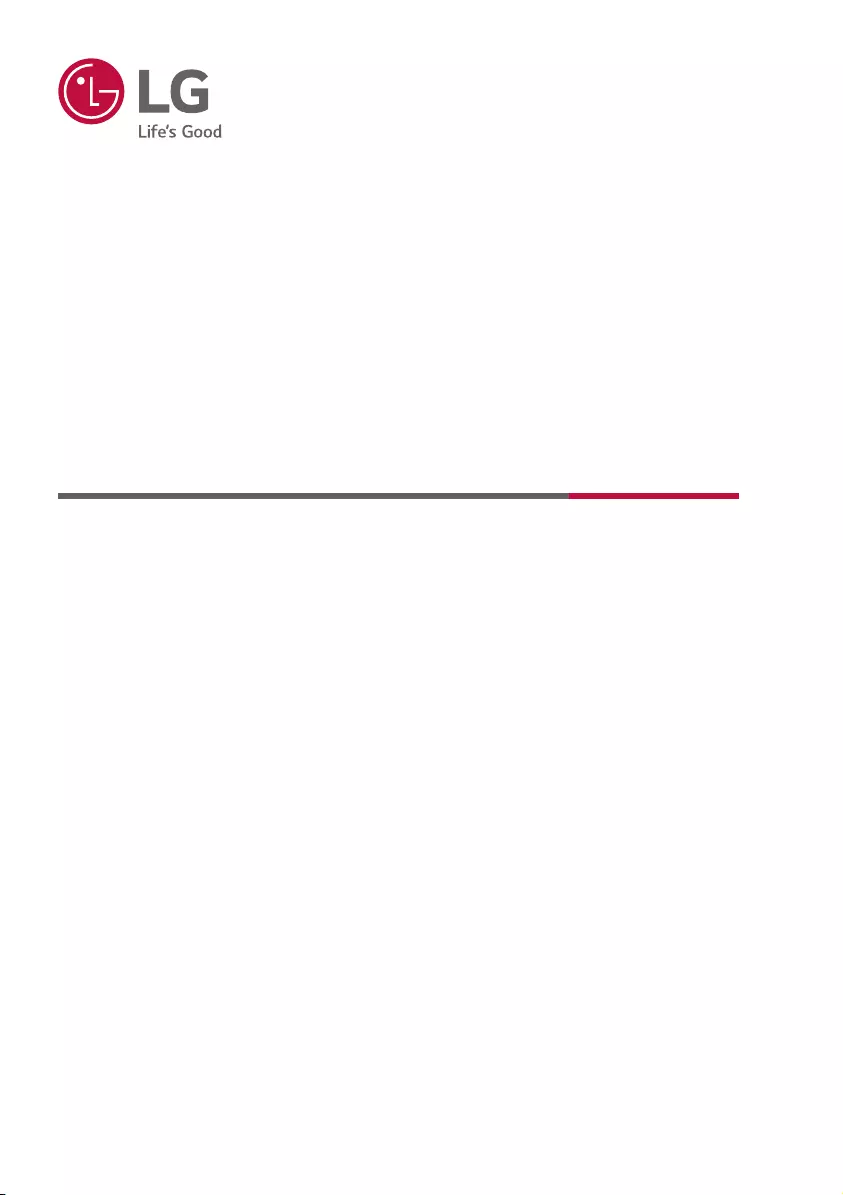Table of Contents
- INSTALLATION MENU
- PUBLIC DISPLAY SETTINGS
- TV MANAGER
- GENERAL
- KEY CODES
- Customizable Portal
- EXTERNAL CONTROL DEVICE SETUP
- TRANSMISSION / RECEIVING PROTOCOL
LG 32LT340HBUA User Manual
Displayed below is the user manual for 32LT340HBUA by LG which is a product in the Signage Displays category. This manual has pages.
Related Manuals
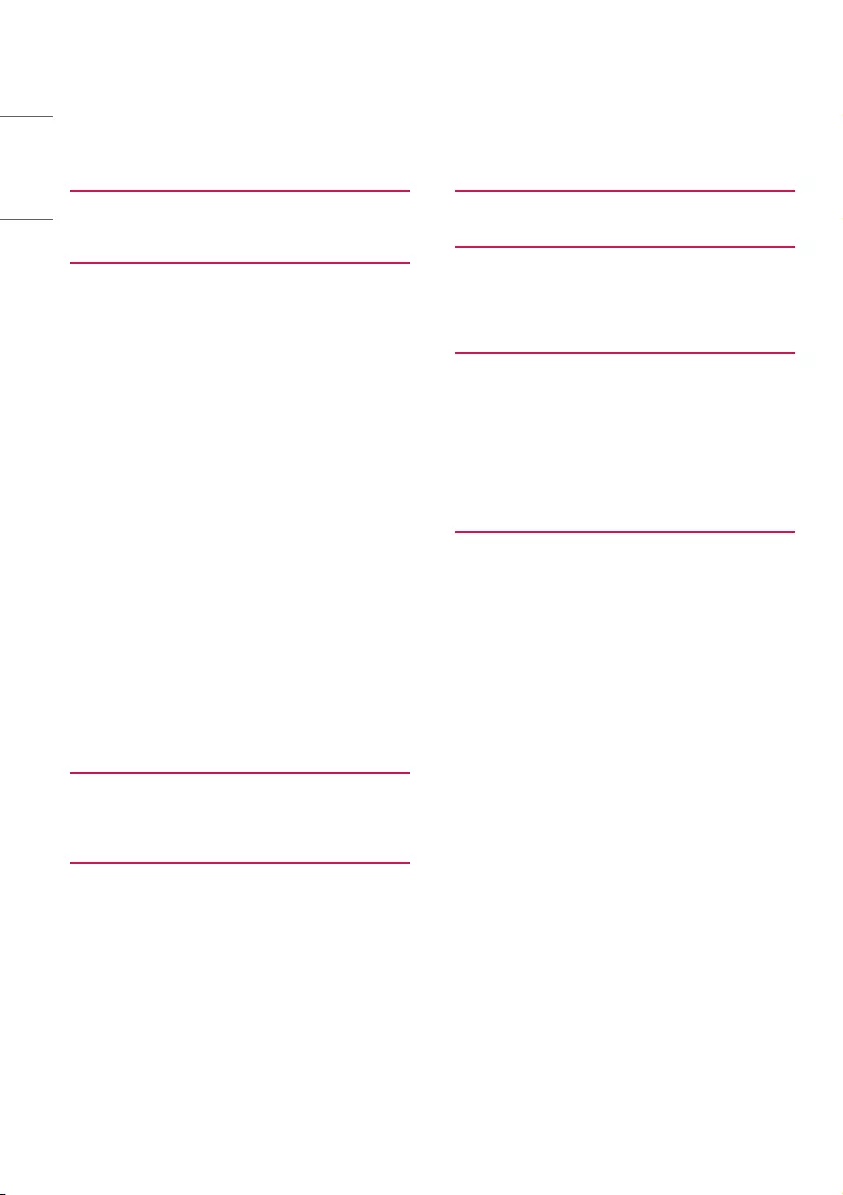
TABLE OF CONTENTS
3 INSTALLATION MENU
3 Introduction
4 PUBLIC DISPLAY SETTINGS
4 Public Display Settings (ATSC)
5 Power On Status
5 Volume (0 ≤ Min ≤ Start ≤ Max ≤ 100)
5 - Start Volume
5 - Maximum Volume
5 - Minimum Volume
6 Key Operation
6 - IR Operation
6 - Local Key Operation
7 Limited Mode
7 - Setup Menu
7 - Input Source Change
7 - Channel Change
8 - Menu Display
8 - OSD Display
8 - System Provider Mode
8 Power Management
8 DTV Channel Update
9 Power On Default
9 - Input Source
9 - Tune Mode
9 - Major
9 - Minor
9 - A/V Setting
9 - Aspect Ratio
10 Aux Source Setting
10 Factory Reset
12 TV MANAGER
12 USB
17 Diagnostics
19 GENERAL
19 Password Change
19 Set ID Setup
20 Configuration Setup
22 Time Scheduler
22 Lock Mode
23 External Speaker
24 Speaker Output Setup
24 - Method of Volume control port
25 HCEC Setup
26 Insert Image
27 Welcome Video
28 Clear Video Storage
29 Crestron
30 Control Server
31 NTP Timer Sync
32 KEY CODES
33 CUSTOMIZABLE PORTAL
33 Portal Settings
36 Customizable Portal
37 Audio Channel
38 EXTERNAL CONTROL DEVICE SETUP
38 RS-232C Setup
38 USB to Serial converter with USB Cable
38 RS-232C with RS-232C Cable
39 Set ID
40 Communication Parameters
40 Command reference list
41 TRANSMISSION / RECEIVING
PROTOCOL
2
ENGLISH
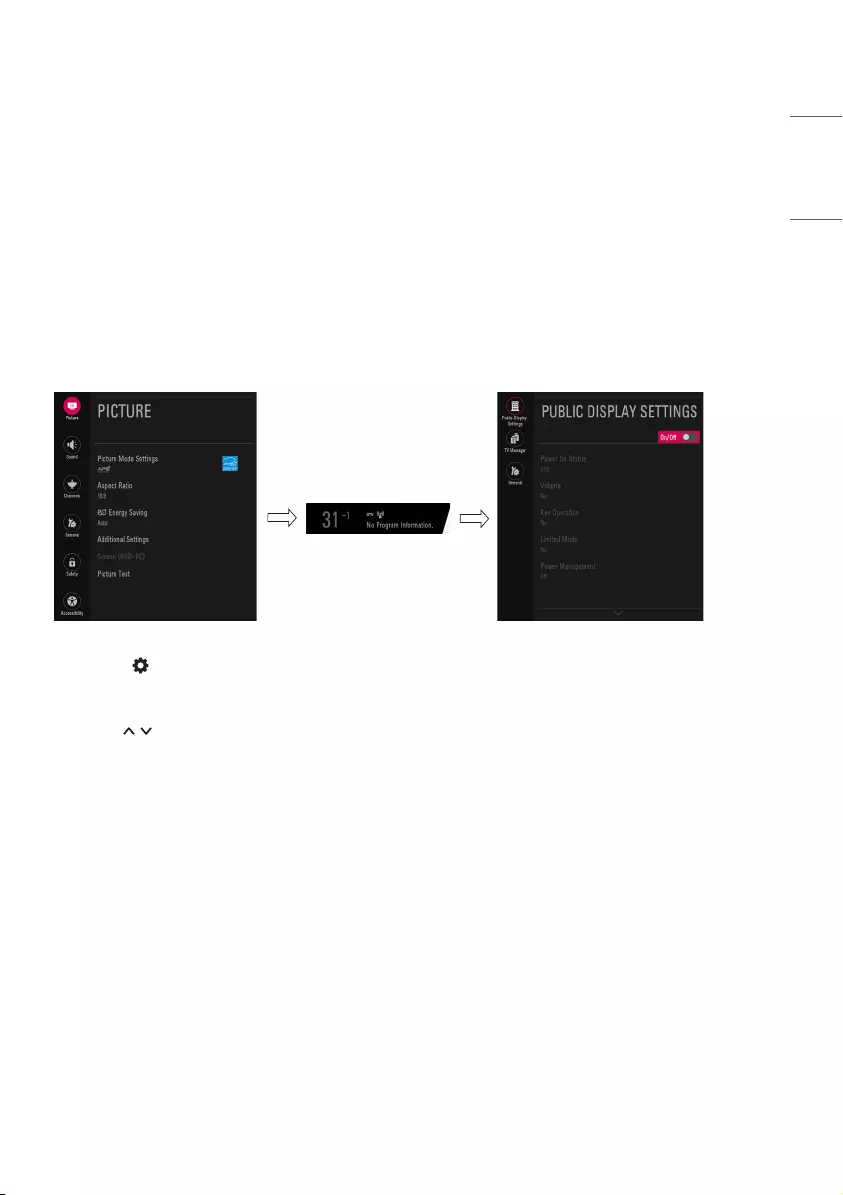
INSTALLATION MENU
Introduction
The abundant functions for Hotel TV linked with software installation can be projected on OSD as Public
Display Settings.
The wide range of hotel features can be performed simply on additional window to enhance the LG hotel TV’s
easy installation and convenient operation for Hotelier and System Integrators.
* Image shown may differ from your TV.
1 Press the (Settings) button for more than 5 seconds using the user remote control, channel information
will appear at top left on the screen.
2 Enter a four digit password and press OK button. The TV is set with the initial password “1-1-0-5”.
3 Use the button to select the desired menu.
3
ENGLISH
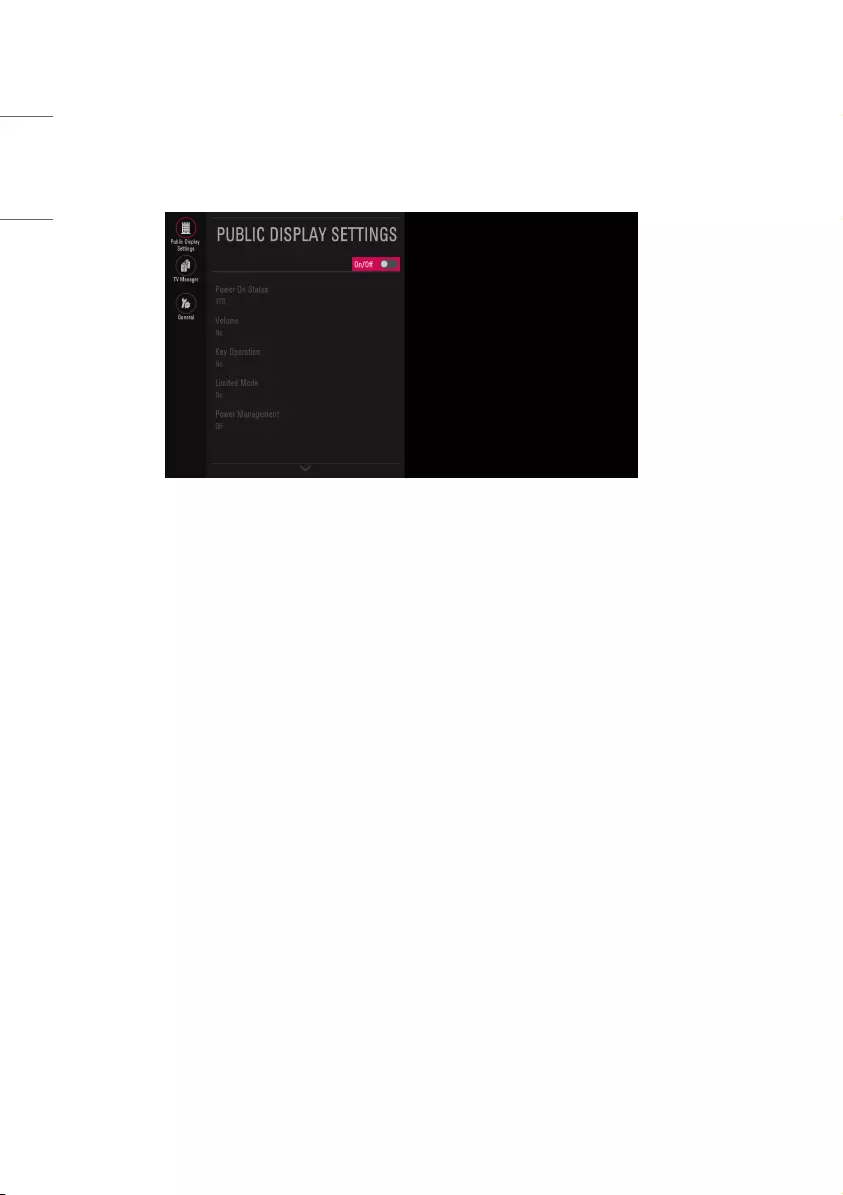
PUBLIC DISPLAY SETTINGS
* Image shown may differ from your TV.
1 Select Public Display Settings. When Public Display Settings is set to On (Work), all functions of Public
Display Settings apply.
Public Display Settings (ATSC)
•Decide to work all functions of Public Display Settings or not by setting Public Display Settings as On
(Work) or Off (Do Not Work)
•When Public Display Settings is set to On (Work), all functions of Public Display apply.
•When Public Display Settings is set to Off (Do Not Work), all functions of Public Display do not apply.
•When it is set to On, Key Lock of the User Menu is disabled and it can be set through Local Key Operation
of the Public Display Settings.
•The TV triggered by the external device (ex: SIMPLINK, TV Link-Tuner, etc.) operates separately from the
Public Display Settings.
•When it is set to On, User Menu → General → Reset to Initial Settings is disabled.
4
ENGLISH
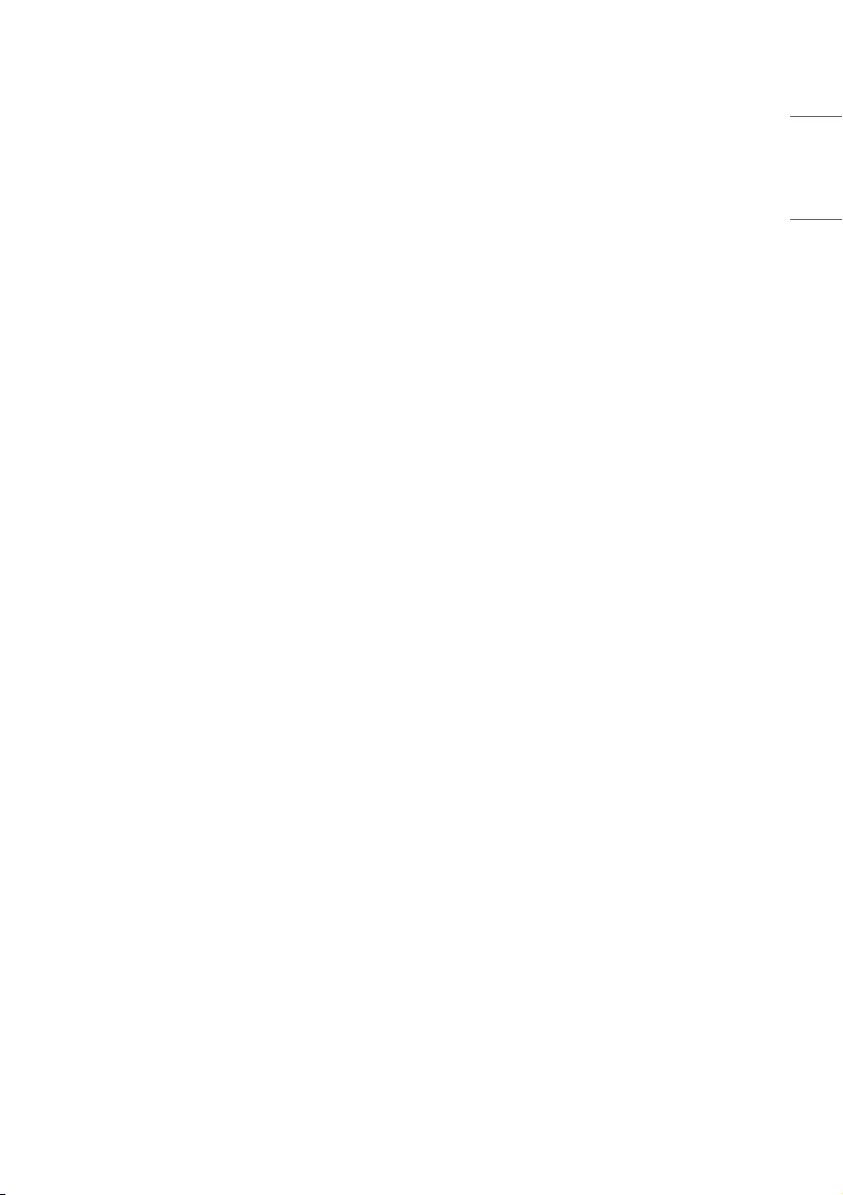
Power On Status
•Decide to select working status of TV Set when turn on main power.
•You can set with PWR, STD, LST.
•PWR always make TV set On status when turn on main power .
•STD make Stand-by status when turn on main power.
•LST make TVSet work like previous power status. As same concept as Power Backup mode; If main power
were turned off in Power On status, TVSet would work in On status. If main power were turned off in Stand-
by status, TVSet would work in Stand-by status.
Volume (0 ≤ Min ≤ Start ≤ Max ≤ 100)
•Decide to apply volume policy of Start Volume, Maximum Volume and Minimum Volume
as On (Work) or Off (Do Not Work).
Start Volume
This entry sets the start volume level when is power on.
•The level is specified as a number between minimum volume to maximum value.
(Min ≤ Start ≤ Max)
•The default setting is Off (disabled).
•When enabled, if the value is lower then the minimum specified in the minimum volume entry,
the minimum volume entry must be used.
•When enabled, if the value is larger then the maximum specified in the maximum volume entry,
the maximum volume value must be used.
•Access to a volume in Timer Power On of User Menu must be fixed to start volume when HTNG
HotelMode (Enable) and Start Volume (Off, 0 ~ 100) were set simultaneously.
Maximum Volume
This entry sets the Maximum Volume level the set.
•The level is specified as a number between Minimum Volume to 100. (Min ≤ Max ≤ 100)
•If the command volume up to higher than maximum volume is received, that should be ignored.
•The default value is 100.
Minimum Volume
This entry sets the Minimum Volume level the set will produce.
•The level is specified as a number between 0 to Maximum Volume. (0 ≤ Min ≤ Max)
•If the command volume down to lower than minimum volume is received, that should be
ignored.
•The default value is 0.
5
ENGLISH
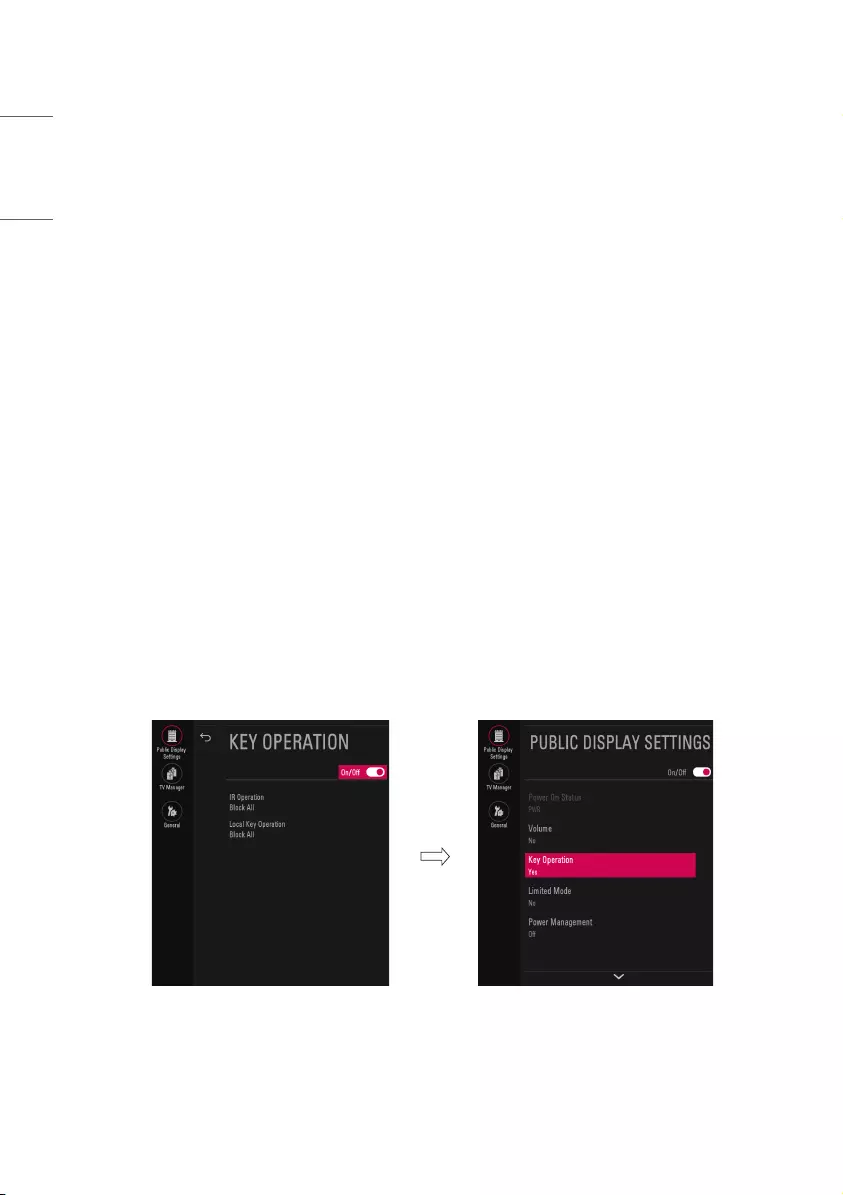
Key Operation
•Manage key usability of Local(Front) Key and Remote Control. When selected to On, following IR Operation
and Local Key Operation will be worked by below.
IR Operation
Decide whether work the LG remote control or not.
•Able to set Normal, Use PWR Only, Block All
•When IR Operation is set to Block All, all normal remote keys don’t work. Use PWR Only (Block
except power) makes block all remote keys except power key.
•Although IR Operation value is Use PWR Only or Block All. It can work in service mode. (In-Start,
In-Stop, Power-Only, ADJ, Hotel-Mode, Hotel-Mode-Ready, P-Check, S-check, In-Time, FMode-
Init, FMode-Start, FMode-AV, FMode-F1)
•Menu key action to enter the installation menu and key action with special menu(In-Start / EZ-
Adjust …) are still available.
•When IR Operation is set to Normal (Work), all remote keys are available.
Local Key Operation
Decide to operate Local/Front Key working behavior by setting Local Key Operation as Normal,
Use PWR Only, Block All
•When Local Key Operation is set to Block All, all local keys don’t work. (If value is Use PWR Only,
it blocks all local keys except power key.)
•When Local Key Operation is set to Normal, all local key are available.
Exception)
In case of power off condition with all key are blocked, Power On Status value turns to PWR, and
disabled status to fix value for power on operation. (fool-proof routine)
6
ENGLISH
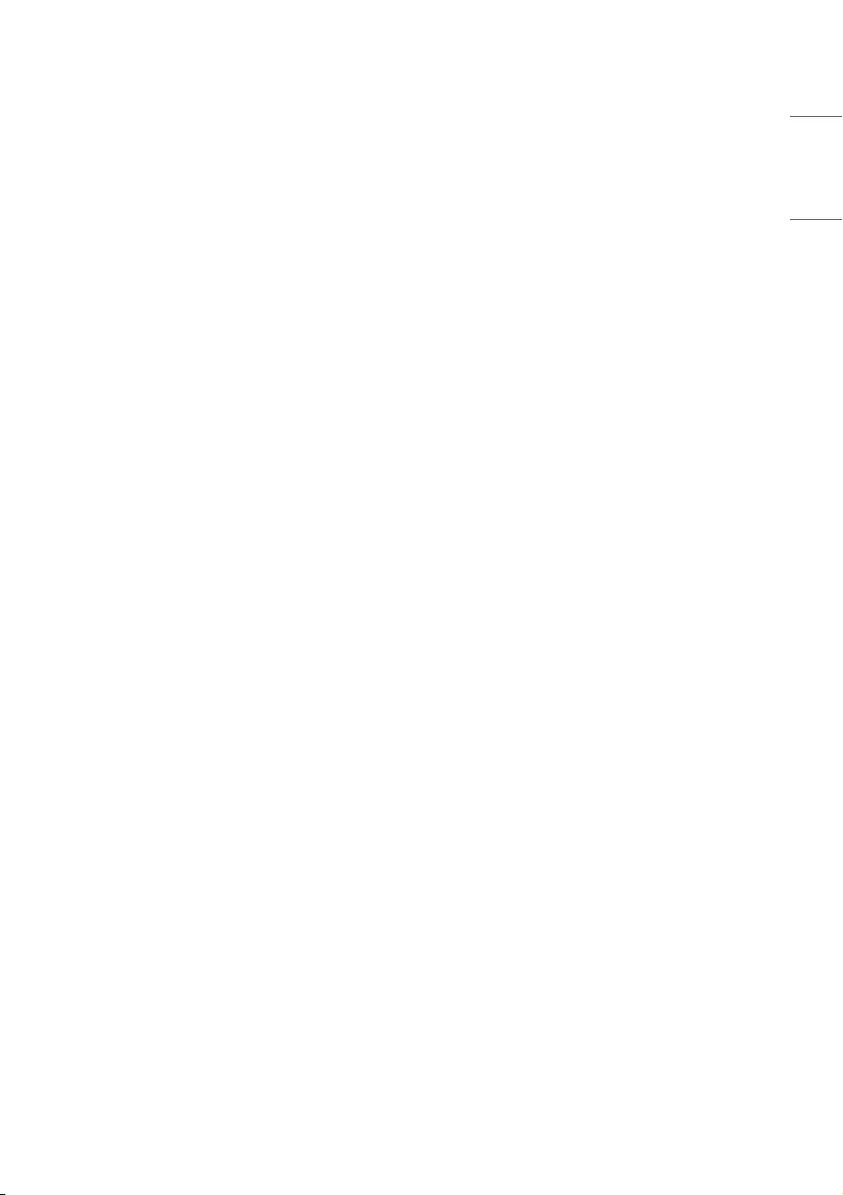
Limited Mode
Configure TV function’s limitation. When selected to On, following sub-menus will be worked by below.
Setup Menu
Decide to enter Channels of user menu as On (Enter possible) or Off (Enter impossible).
•When Setup Menu is set to On
-The Channels of user menu is disabled.
•When Setup Menu is set to Off
-The Channels of user menu is enabled.
Input Source Change
Decide to change input source or not by setting Input Source Change as On (Change possible) or
Off (Change impossible).
•When Input Source Change is set to Off (Change impossible)
-Input key doesn’t work, and input source changing via TV D/A key, TV/RADIO key aren’t possible
(ex. Press TV/RADIO Key in HDMI source to view TV channel)
-User’s input (pressing Channel key, numeral key, List key, Flash back key in all Input source except
TV source) doesn’t work.
-Entering Channels of User Menu item in the main menu OSD except TV mode doesn’t accepted.
Because entering Channels item of User Menu makes present mode as TV mode even though
present mode is not TV. Change to TV mode isn’t allowed.
-Entering Channels of User Menu except TV mode is impossible regardless of Channel Change or
Channels items’ value of User Menu.
-TV can be only turned on with the input source which is irrelevant from the programme related
information set (volume, input) in Timer Power On of User Menu.
-Auto AV and HDMI-CEC still work regardless of Input Source Change’s value.
•When Input Source Change is set to On (Change possible), changing input source is available.
Channel Change
Decide to change channel or not by setting Channel Change as On (Change Possible) or Off
(Change Impossible) when present source is TV.
•When Channel Change is set to Off (Change Impossible)
-Channel Key, Numeral Key, List Key, Flash back Key don’t work and entering channel Menu in the
Main Menu OSD is impossible.
-Channel item in Timer Power On of User menu will be fixed.
-Entering Channels of User Menu is impossible regardless of Channels item of User Menu.
•When Channel Change is set to On (Change Possible), Channel Key, Numeric Key, List Key, Flash
back Key does work and entering Channel Menu in the Main Menu OSD is possible.
7
ENGLISH
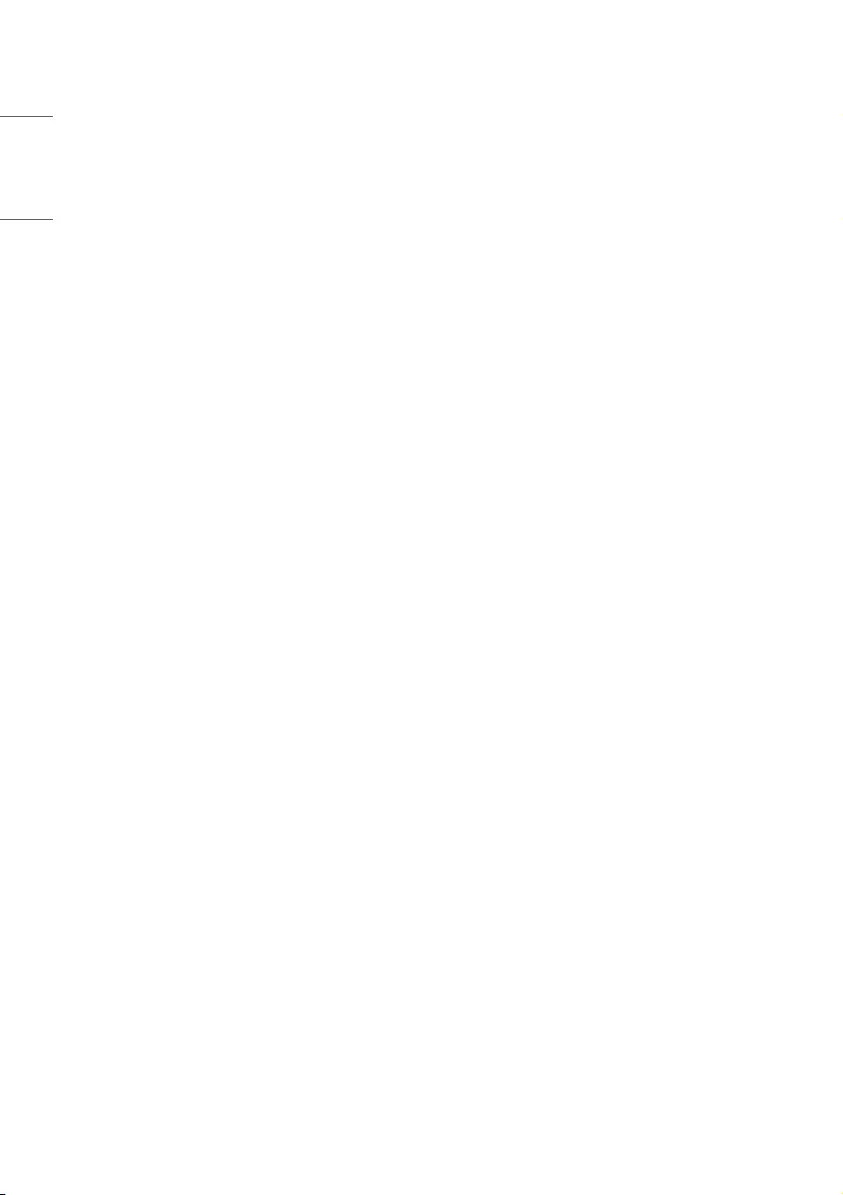
Menu Display
Function to decide whether work with menu (including relevant menus too) of control key (On –
Enter possible) or not (Off – Enter Impossible).
•Although select Off (Enter impossible), the action that press a Menu button for 5 seconds to
enter installation menu is available.
•When select On (Enter possible), Menu works.
OSD Display
Decide to display OSD or not by setting OSD Display as On (Display) or Off (Do not Display).
•When OSD Display is set to Off (Do not Display), all OSD is not displayed except some exception.
•Although select Off (Do not Display), the action that press a menu button for 5 seconds to
enter installation menu and entering service menu are available. (In-Start, Power-Only, Adjust,
Installation Menu …)
System Provider Mode
System Provider Mode allows access to the menu system from the front panel or remote control
but access is controlled as follows:
•When value is On, Accessible Items on the menu system, others are not permissible.
-Input select screens
-Sleep Timer
-Aspect Ratio
-Closed Caption
-Safety / My Media / About This TV
•Q.menu, which is related to Channels of User Menu, is not accessible.
•If the channel map is empty, Auto-tuning guide dialog should be blocked by pressing List, Fav,
CH+ (Page up), CH- (Page down) keys.
Power Management
The Power Management feature will turn off the television receiver if no input control command is received
from either the Local or IR Key within a selected hours.
•Activity on either of these inputs shall restart the Power Management timer and check key time interval
again.
•This entry can be set to a value which is corresponding to the desired hours (1 to 7).
•Default value is Off (disabled).
•TV should off and on after apply this setting.
DTV Channel Update
It is a mode to set whether to update DTV channel information automatically or not.
•When DTV Channel Update is set to Auto, the function to update TV’s channel map according to DTV
channel’s stream information
•DTV Channel Update is set to Manual, the function to keep TV’s channel map even though DTV channel’s
information is changed.
8
ENGLISH
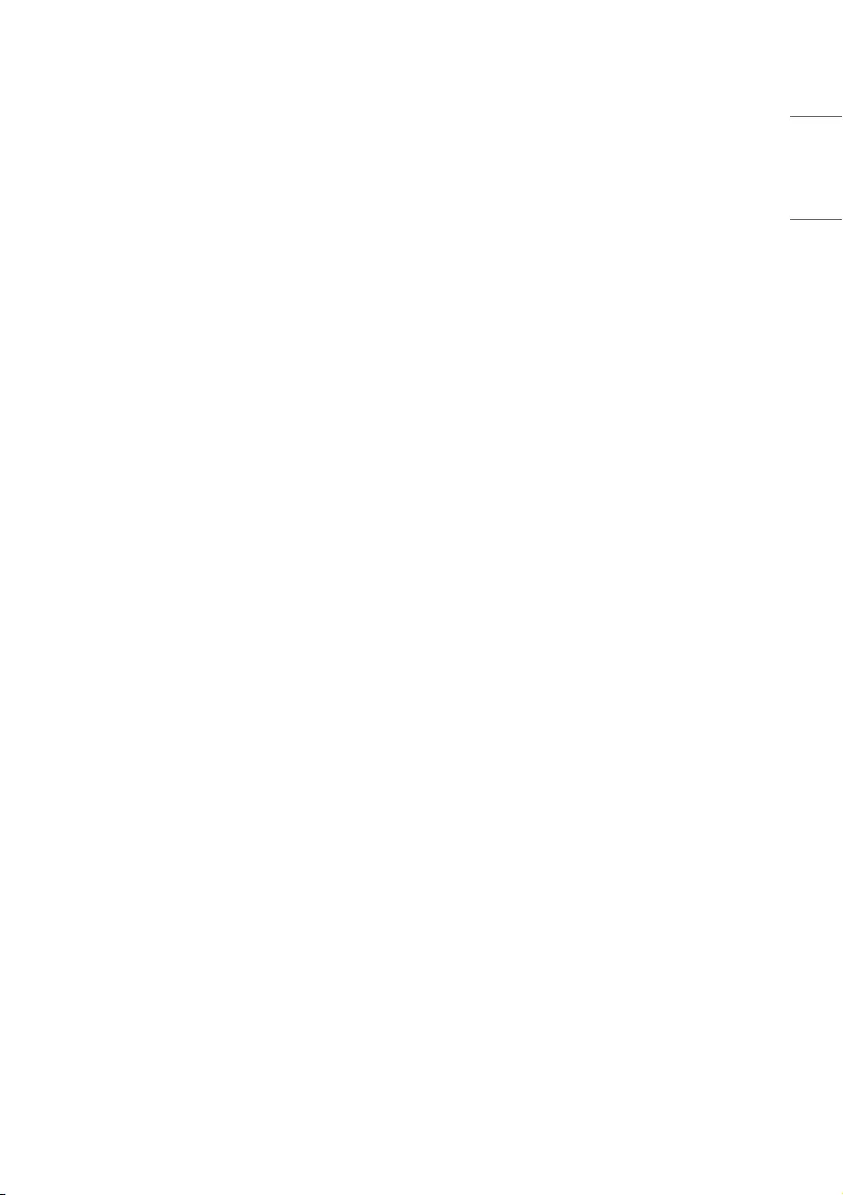
Power On Default
Set the input source or channel to display and. A/V settings when turn on power in AC Power On or Stand-by
status.
Input Source
Set whether it is turned on by the set input source or by the last stored input source.
•It is turned on by the Last Memory Input if the Input Source is turned off.
•It is turned on by the Last Pr. If the Input Source is turned off and the last memory Input is the
RF.
•The available Input Source values should be rotated.
•If both the Input Source and the Timer Power On of User Menu are set, the Input source takes
the priority.
•When the Input Source is changed the TV (TV, DTV, CATV, CADTV), Channel menu (Tune Mode,
Major, Minor) is available.
•Access to an input source item and a channel in Timer Power On of User Menu must be disabled
when Power On Default is activated.
Tune Mode
Tune the selected start channel with Physical or Virtual method. Usually, digital channel uses
virtual channel and analog channel uses physical channel.
Major
Select major part of start channel number if Input source value is TV. (in case of AT V, it means
physical channel number.)
Minor
Select minor part of start channel number if Input source value is TV.
A/V Setting
If A/V Setting is changed from Off to On, parameters that are set before entering installation menu
are applied whenever turn on power.
•Following Parameters are applied to basic.
-Picture section - PSM mode, Picture Data (Contrast, Brightness, Color, Sharpness, Tint)
-Sound section - SSM mode, Sound Data (Balance, Equalizer Data)
-AVL (Auto Volume Level) and Language, Teletext language, ARC Data.
•Except these, other parameters are applied differently according to the TV-Set.
Aspect Ratio
The aspect ratio determines the default aspect ratio that the set returns to on power up.
•The modes are as follows:
-Aspect ratio = “Disable (0)” stays at previous state, same as consumer model.
-Aspect ratio = “Original (1)”
-Aspect ratio = “4:3 ratio (2)”
-Aspect ratio = “16:9 ratio (3)”
•If enabled, upon power up the television resets the aspect ratio to the specified state regardless
of how the user has previously changed the aspect ratio.
9
ENGLISH
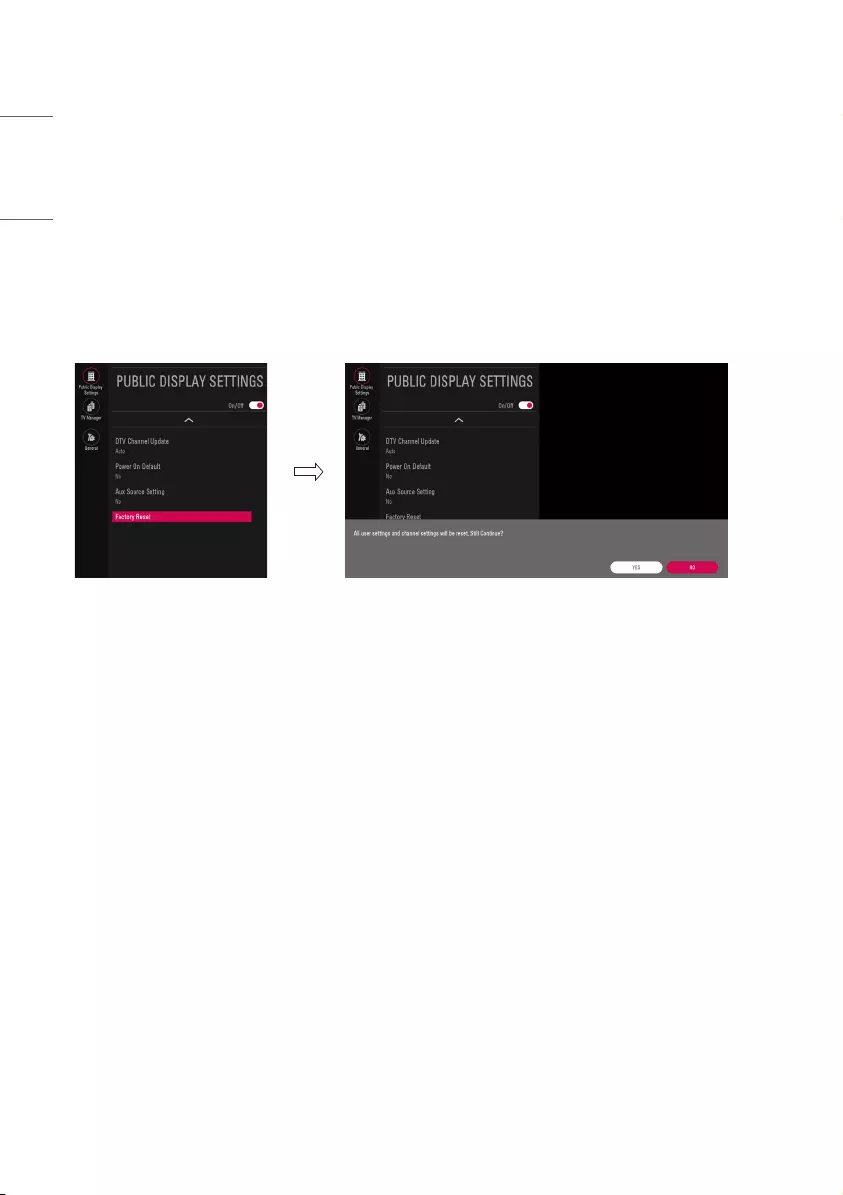
Aux Source Setting
The Auxiliary (Input) Source Setting feature will enable or disable for each external input. When Aux
Source Setting is set to On (Work), the RJP or HDMI-CEC / HTNG will not operate
•Available Input Source List
•Decide whether selected Input Source is set to On (Enable) or Off (Disable).
•User cannot disable the current input’s Aux Source Setting.
Factory Reset
Factory reset returns all the parameters to the default settings.
1 Press Enter key to proceed factory reset. and confirmation message window will be shown.
2 When select YES, all television settings except UTT value should write to the default settings.
10
ENGLISH
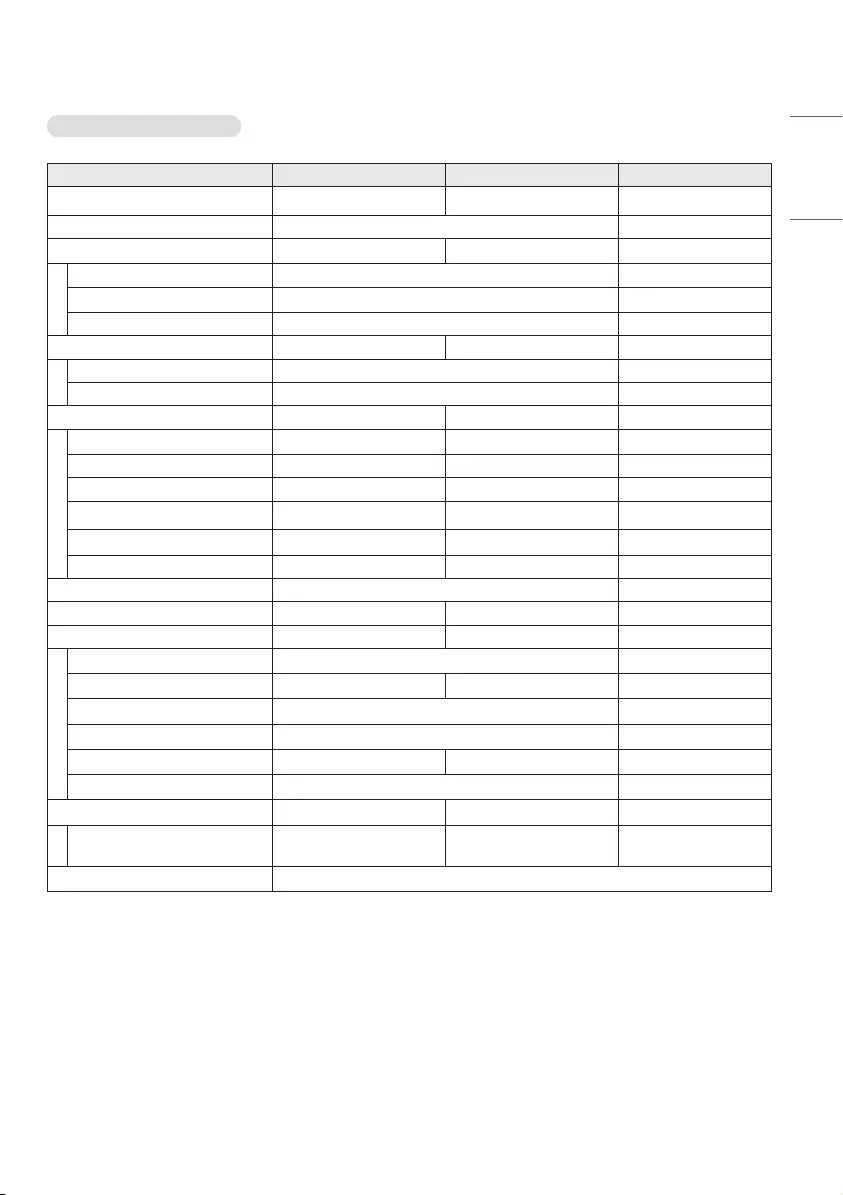
Public Display Settings
Item Enable Disable Initial
Public Display Settings On Off Off
Power On Status LST, STD, PWR STD
Volume On Off Off
Start Volume Off, Minimum Volume ~ Maximum Volume Off
Maximum Volume Minimum Volume ~ 100 100
Minimum Volume 0 ~ Maximum Volume 0
Key Operation On Off Off
IR Operation Normal / Use PWR Only / Block All Normal
Local Key Operation Normal / Use PWR Only / Block All Normal
Limited Mode On Off Off
Setup Menu On Off On
Input Source Change On Off On
Channel Change On Off On
Menu Display On Off On
OSD Display On Off On
System Provider Mode On Off Off
Power Management Off, 1 Hour ~ 7 Hours Off
DTV Channel Update Auto Manual Auto
Power On Default On Off Off
Input Source Off, TV, DTV, ... TV
Tune Mode Physical Virtual Physical
Major Subject to Ch. Type 2
Minor 1 ~ 999 (DTV, CADTV) 0
A/V Setting On Off Off
Aspect Ratio Disable / Original / 4:3 / 16:9 Disable
Aux Source Setting On Off Off
Aux Input (AV1 ~ MAX_
INPUT) On Off On
Factory Reset Confirmation window (YES / NO)
11
ENGLISH
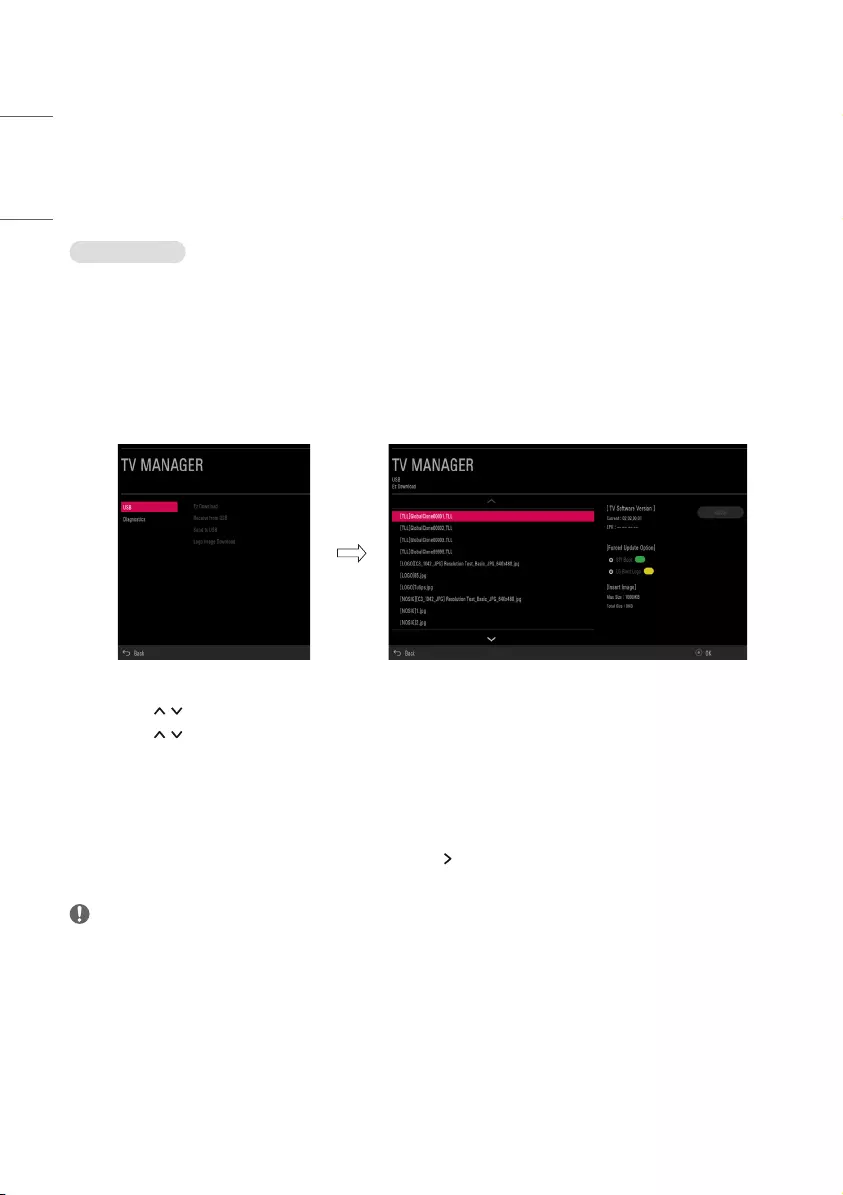
TV MANAGER
USB
Ez Download
Ez Download is a function that enables users to download the desired items all at once, such as EPK (software
update file), TLL (See Send to USB descriptions for more information regarding file types), Logo Image, etc.
•Splash images and EPK files should be copied into the folder named LG_DTV on the USB.
TLL files should be copied to the root folder of the USB.
•Insert Image files shoud be copied into the folder named LG_SIG on the USB.
* Image shown may differ from your TV.
1 Plug USB memory card into the USB port of the TV.
2 Use the button to select the TV Manager option and then press the OK button.
3 Use the button to select the USB and Ez Download and press the OK button.
4 Select a list to download and press the OK button.
5 Select the EPK option (software update) and then use the two dots and three dots buttons to download
either SPI Boot or LG Boot Logo. If you checked the LG Boot Logo checkbox, then the Splash image, if
selected, will be unchecked. Also, if you select the LG Boot Logo and proceed with the download, the
existing Splash image will be deleted.
6 When you are finished with your selections, use the button to select Apply and then press OK.
7 Wait for the download to complete. When it is finished, your TV will be turned off.
NOTE
•If the DZM file is still in the USB after the download is complete:
An Ez Download pop-up window will appear and list the file types, such as TLL, Logo Image, Background
Images, EPK or Micom with the previously downloaded lists checked automatically.
•If the global TLL and model TLL files exist in the same USB root directory, then only the global TLL will be
shown. If the global TLL has been deleted, then the model TLL will be shown.
•The download files may vary by model.
12
ENGLISH
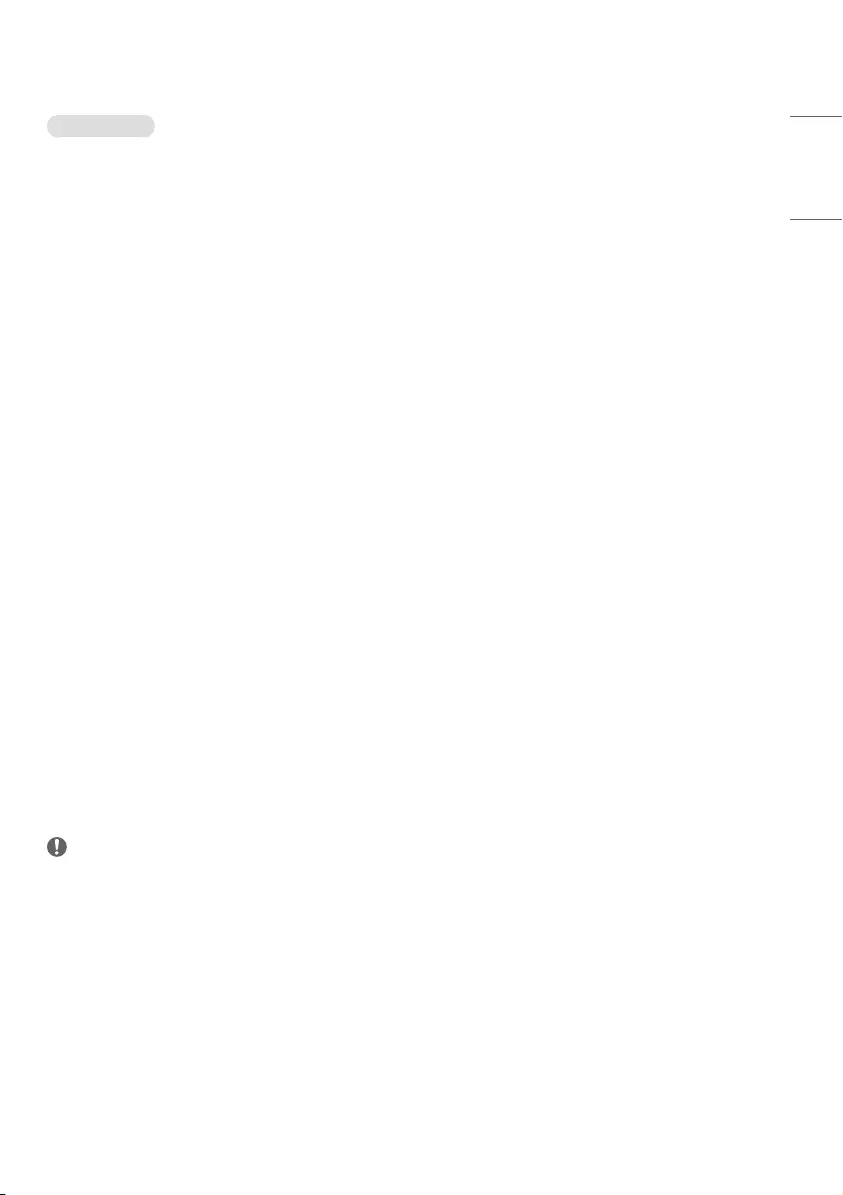
USB Cloning
An Installer can quickly set up and clone multiple TV sets at a property. These cloned TVs will all have the
same Master TV Setup: Public Display Settings, Installation menu settings, User A/V settings and the Channel
Map. This newer procedure significantly decreases the installation time that would be necessary if the
standard RS-232C method were used instead.
Introduction
(1) Overview USB Cloning Procedure
•Commercial TVs have the capability to support cloning internal TV data and Channel information with
an external clone device called USB Cloning, in order to copy TV data accurately and quickly. The clone
internal functions use slightly different internal processes for the two types of commercial TVs. However,
the UI of cloning feature remains the same in both. Regarding the demands over the current cloning
feature for quicker cloning, better portability and etc, we would like to announce the cloning process via
USB port, named as USB Cloning. USB cloning process is divided into 2 main processes. One is writing the
previously saved TV data into the TV, and one another is reading of current TV data into USB memory card.
To avoid any confusion due to the words, it is clearly specified as Receive from USB and Send to USB in the
whole process.
(2) Data To Be Cloned
•The data cloned are the same data cloned by previous USB Cloning. Details are explained in the following:
-1. TV data includes:
A. Installer Menu settings
B. Main menu settings (Audio, Picture etc)
-2. Analog / Digital Channel information includes:
A. Channel numbers
B. Channel label
C. Channel attributes including channel type, skipping status and etc.
(3) Input Source
The user needs a USB memory card with FAT formatted to make successive cloning via USB port. A USB
memory card size more than 128 MB and less than 4 GB is recommended.
NOTE
•Currently, support the preceding USB file system for FAT file format only. Other file formats including NTFS
is not currently supported. Microsoft Windows officially supports FAT for the USB memory card.
13
ENGLISH
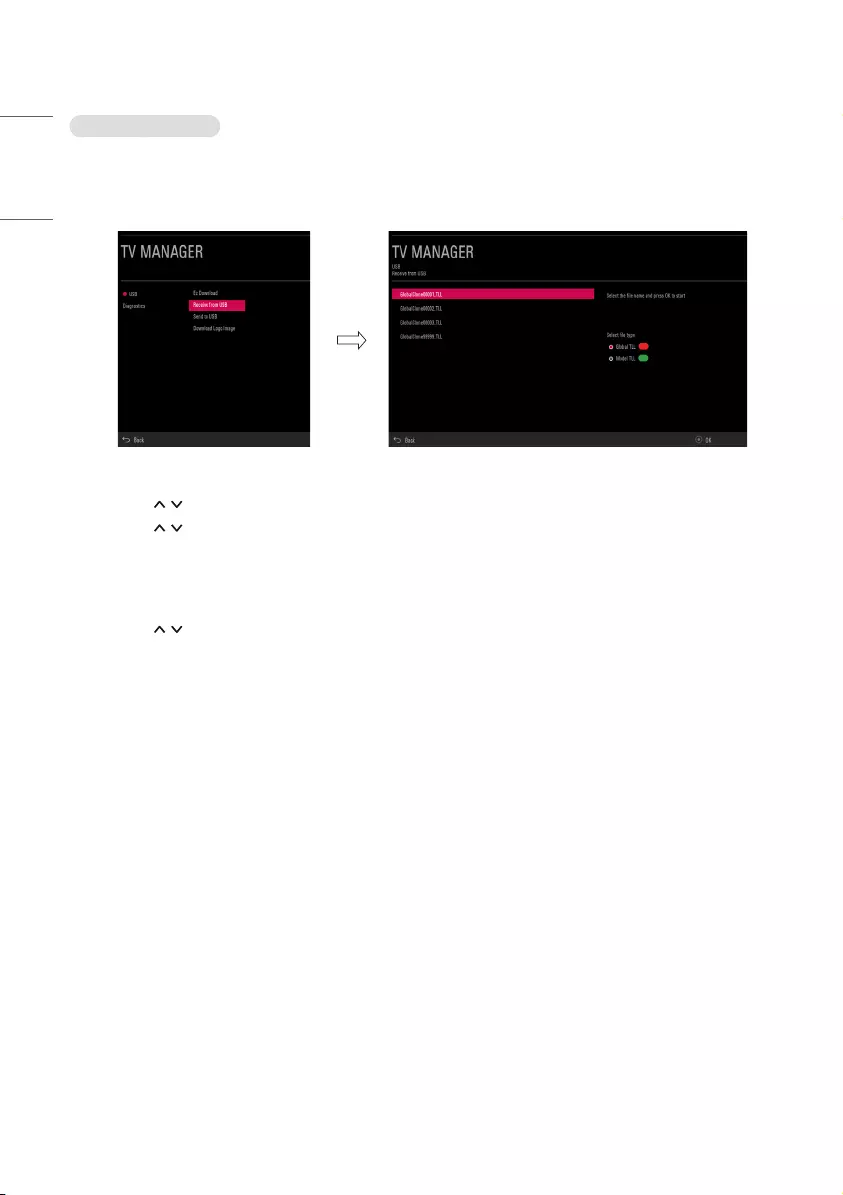
Receive From USB
* Image shown may differ from your TV.
1 Plug USB memory card into the USB port of the TV.
2 Use the button to select the TV Manager option and then press the OK button.
3 Use the button to select the USB and Receive from USB and press the OK button.
* Below explains the naming rules for .TTL files. The supported model line will be in the name of the file
but the screen size will be listed as “xx”. This allows TVs having the same chassis model number to use the
same ‘*.TTL’ file without regard to the screen size. ex) The name of ‘*.TTL’ file is ‘xxLT340C0UB00000.TLL’ for
xxLT340C0UB model.
4 Use the button to select the desired *.TTL files name and press the OK button.
5 The TV is changed to Standby mode after a successful download. If the download failed, the TV will
maintain the current screen.
14
ENGLISH
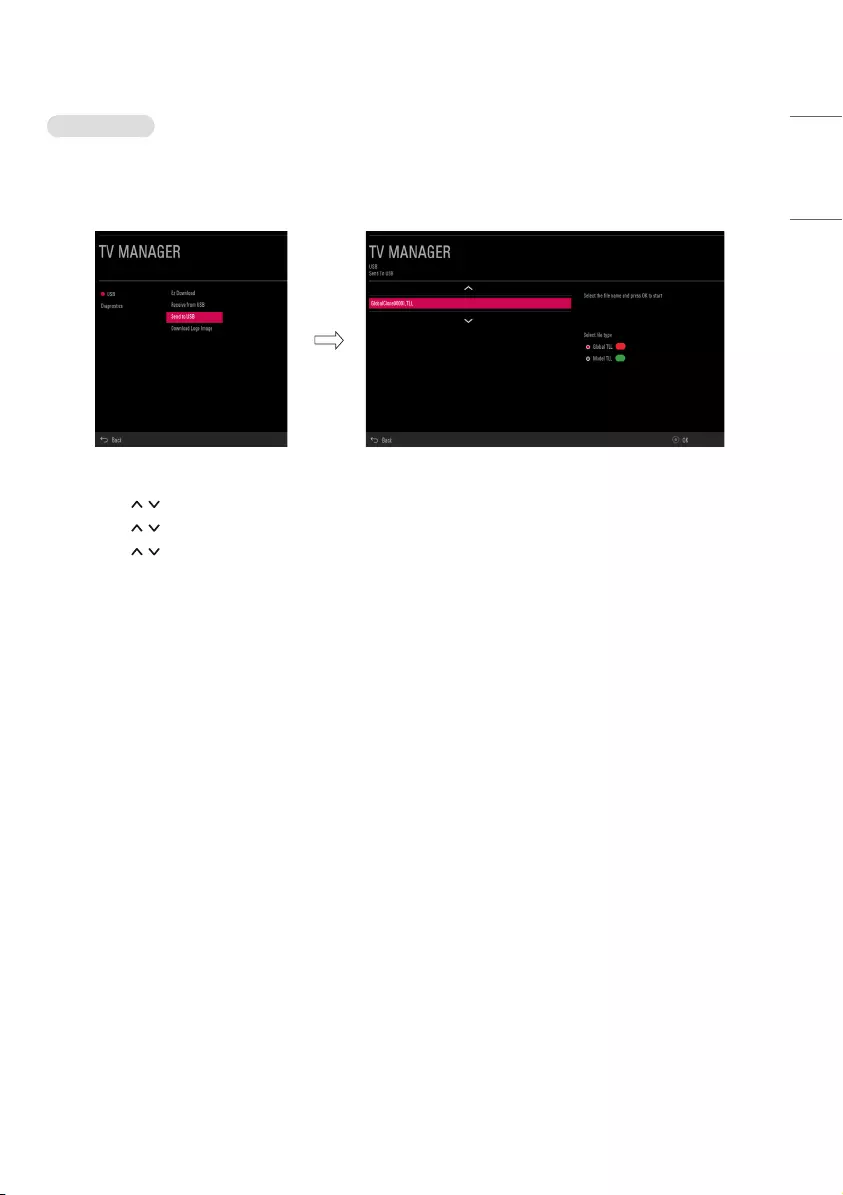
Send To USB
* Image shown may differ from your TV.
1 Plug USB memory card into the USB port of the TV.
2 Use the button to select the TV Manager option and then press the OK button.
3 Use the button to select the USB and Send to USB and press the OK button.
4 Use the button to select the desired file name and press the OK button.
5 The TV will be changed to the TV Manager main screen after a successful download.
15
ENGLISH
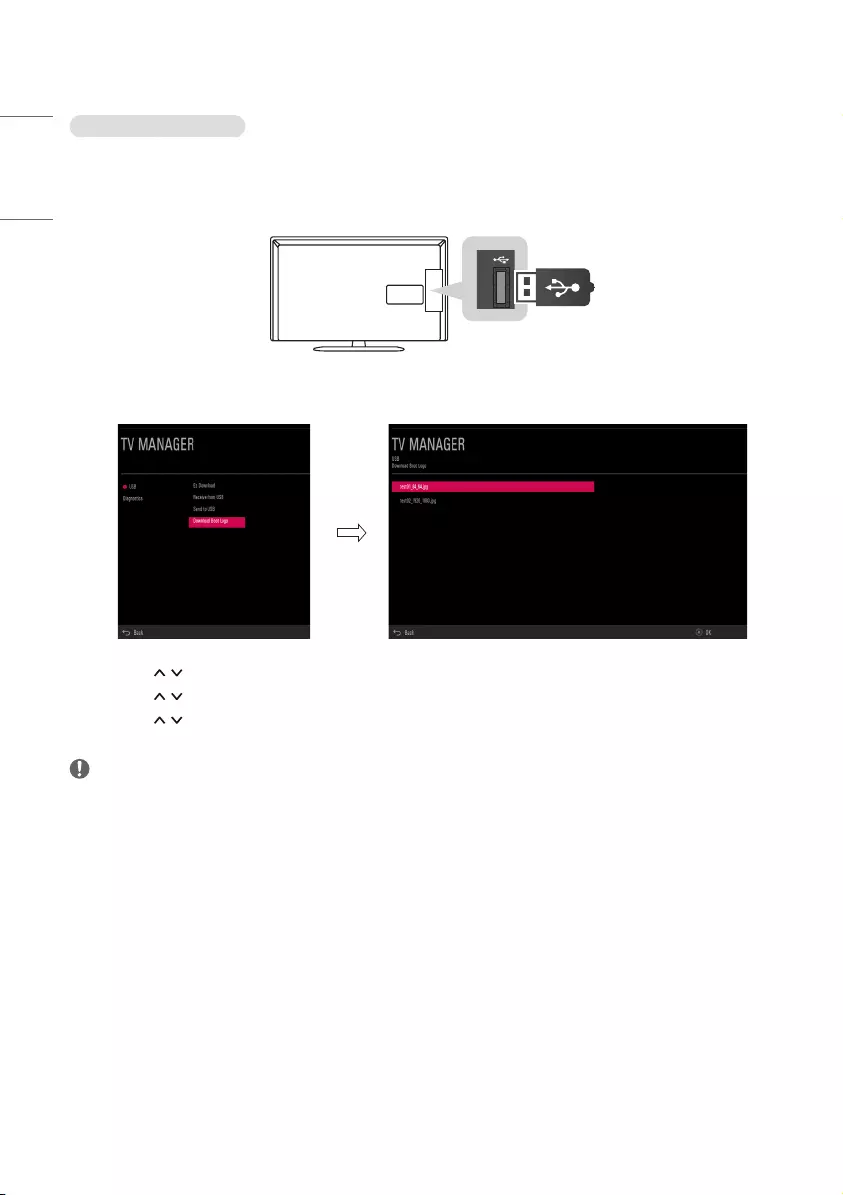
Download Boot Logo
Make a ‘LG_DTV’ folder on the USB flash drive and then copy the splash image file to that folder.
* Image shown may differ from your TV.
AV
(RGB)
/DVI IN
1 2
COMPONENT
IN
RGB IN (PC)
SPEAKER
OUTANTENNA/
CABLE IN
OPTICAL
AUDIO OUT
AUDIO IN
(COMPONENT/RGB/DVI)
RS-232C IN
(CONTROL & SERVICE)
H/P OUT
IN 3
USB IN
PCMCIA CARD SLOT
1 Connect the USB device to the USB IN jack on the TV.
2 Use the button to select the TV Manager option and then press the OK button.
3 Use the button to select the USB and Download Boot Logo and press the OK button.
4 Use the button to select the desired file name and press the OK button.
NOTE
•Splash Image update function supports only JPEG format file of less than 1 MB file size.
•Except for JPEG images with progressive encoding.
•We recommend you that splash image resolution match the TV`s panel resolution.
•Max resolution of splash image : Full HD → 1920 x 1080, HD → 1360 x 768.
•Min resolution of splash image : Full HD → 64 x 64, HD → 64 x 64.
•TV keep splash image until you change a new splash image.
•Please do not use the ampersand character(&) and the left angle bracket (<) in the file name to use DZM file
on EZ Download.
•Non-standard photo/image file may not be displayed.
16
ENGLISH
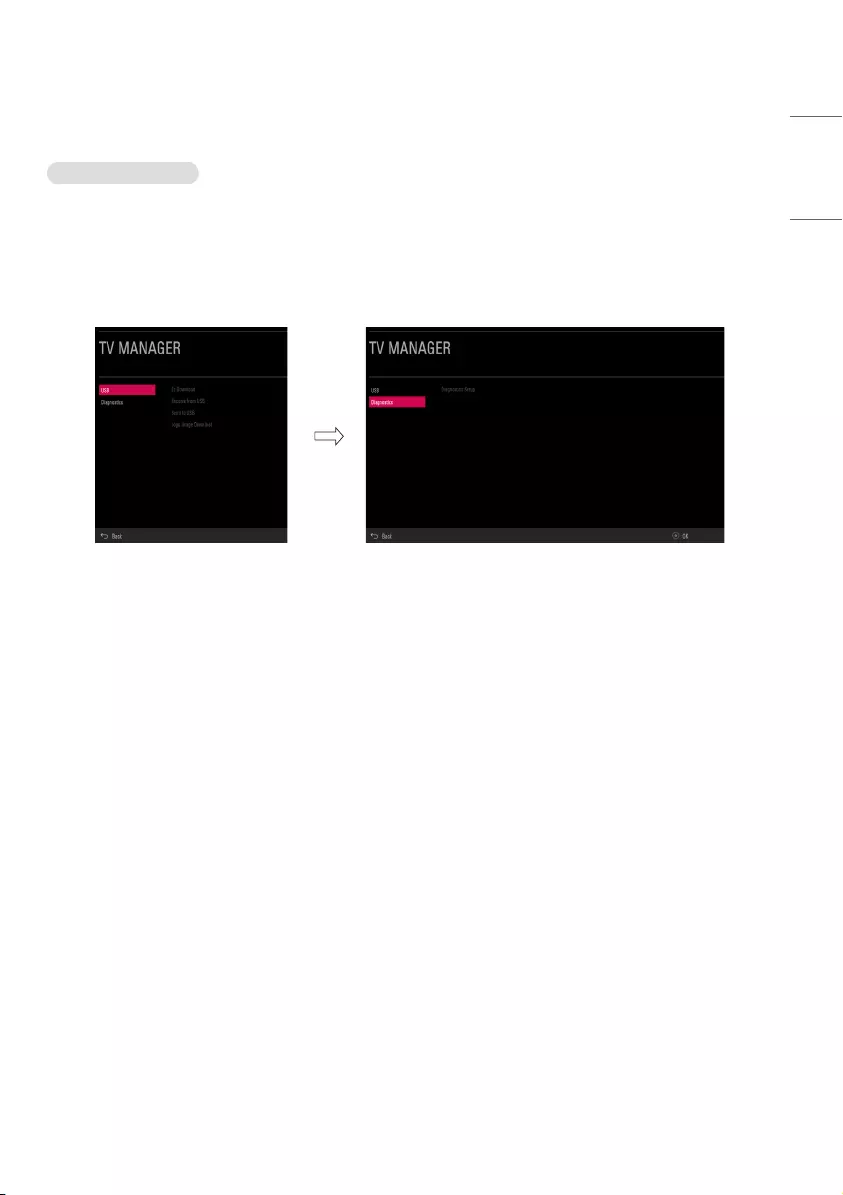
Diagnostics
Diagnostics Setup
Introduction
This diagnostic function provides current status information of the TV in XML file format using a USB device. If
the user sets a signal standard level, Signal Tracer Set checks the signal strength status of the digital channel
that the user tuned to. It checks and records good and bad channel signals, and then provides the signal
information to a USB storage device in XML file format.
(1) Overview Diagnostics
•It provides status information of the TV and information about the current input in XML file format. (There
are two kinds of information. There is information which is extracted regardless of the model, such as the
model name or boot version, and there is information which is available depending on the model, such as
the micom version, PTC version, etc.). The information created in the XML file can be checked in the TV’s UI
by pressing 88888888 in the TV’s General menu.
•If a SignalTrace standard level is set, it saves the average value of the channel signal with less than 30
tuning counts to the digital broadcasting channel. If the count is more than 30, it saves good and bad
signals by comparing the average signal value to the current signal strength and signalTrace standard level
(Signal Tracer Set) value.
-Bad signal: BML (average value) > strength (current signal strength) and (BML - strength) > Signal Tracer
Set
-Good signal: BML< strength and (strength - BML) > Signal Tracer Set
•It provides the good and bad signals, average signal value, channel information, and date information etc.
in USB in XML file format. (Saved in changedSignal_report tag) Up to 127 reports for good and bad signals
are saved. If the reports number more than 127, they are written again beginning from 1.
17
ENGLISH
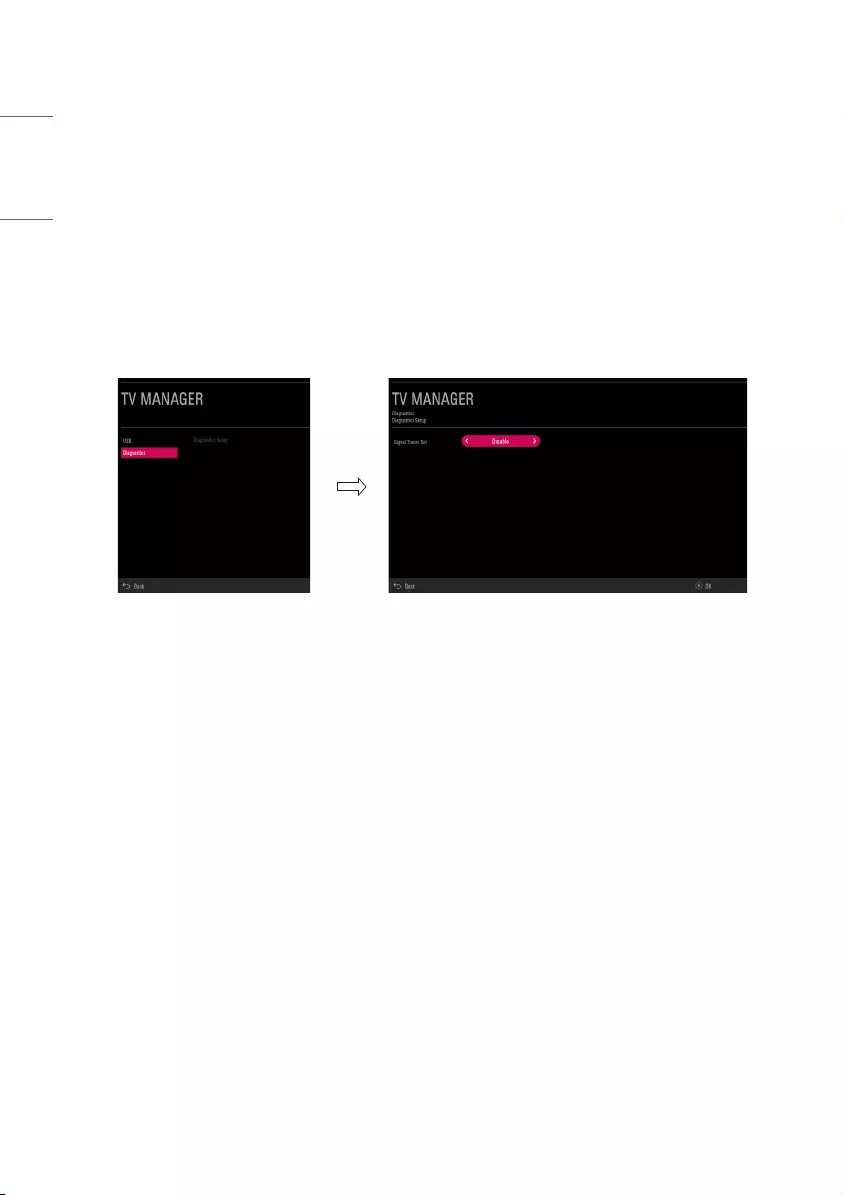
(2) Saving some status information of the TV set through USB in XML file format
•Create an LG_SVC folder on the USB on a PC.
•Create an empty file named tv_signal.rms in the LG_SVC folder.
•Insert the USB device into the TV.
•If the “Diagnostics is completed” message is displayed, remove the USB, open the tv_signal.rms file on a PC
and check the XML (model name, FirmwareVersion, bootVersion etc.) created within the file.
•The information created in the XML file can be checked in the TV’s UI by pressing 88888888 in the TV’s
General menu
(3) Saving signal status information of digital channels through SignalTrace in XML format
•Go to TV Manager → Diagnostics → Diagnostics Setup
•Set the level value in Signal Tracer Set. (Disable, 10 to 90)
•Change the channel and tune to a digital channel, then maintain the status for more than 5 seconds.
•Create an empty file named tv_signal.rms in the LG_SVC folder.
•Insert the USB device into the TV.
•If the “Diagnostics is completed” message is displayed, remove the USB, open the tv_signal.rms file on a PC
and check XML created in the file.
* If the user tunes to the same digital channel 30 times, the signal average is calculated. If the tuning count
to the same digital channel is more than 30, the good/bad signals, current signal, average signal, date and
channel information are saved in changedSignal_report XML tag.
* The information created in SignalTrace is not displayed in the TV’s UI.
* In USB cloning, the configured Signal Tracer value is not cloned.
* When a factory reset is performed, Signal Tracer Set is disabled and traced information is deleted.
18
ENGLISH
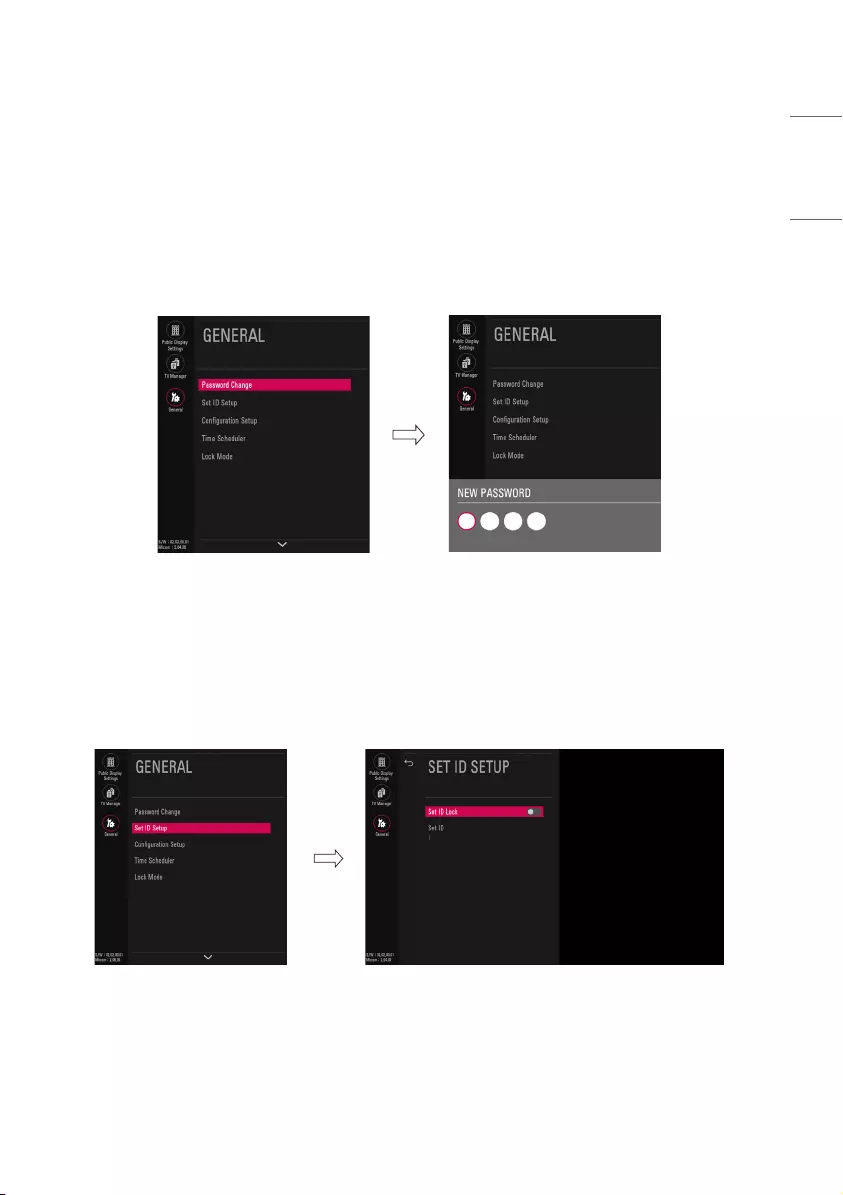
GENERAL
Password Change
* Image shown may differ from your TV.
-To ensure more security, Password can be changed by installers’ own design.
1 Go to General → Password Change.
2 Enter four digit password.
3 Input the password again for confirmation.
Set ID Setup
1 Go to General → Set ID Setup.
•Set ID Lock
-Set the Set ID item in General Menu whether to activate or not.
-Set to On (Work) or Off (Do Not Work).
•Set ID
-Set the Set ID of TV Set with 1~99.
19
ENGLISH
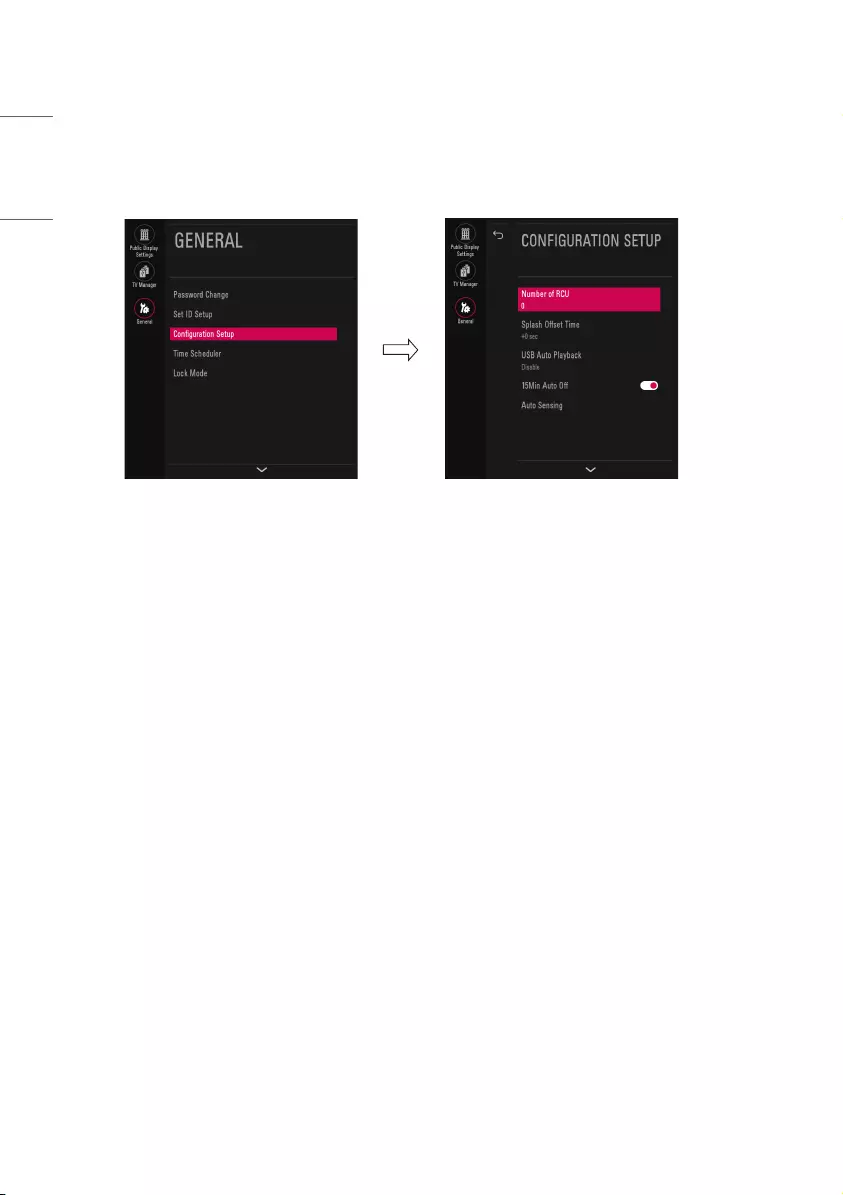
Conguration Setup
* Image shown may differ from your TV.
(1) Number of RCU
•It is a function to set whether to use Select RCU or not and set number of RCU.
•When Number of RCU is set to 0, this function do not use.
•Number of RCU value range 1~9
* RCU(Remote Control Unit) : It is special RCU that operates only setted number of RCU in TV.
(2) Splash Offset Time
•Set the splash image display time
•When Splash Offset Time is set to Off, TV logo(splash image) do not display.
•The time can be set to between 0 and 10 seconds.
20
ENGLISH
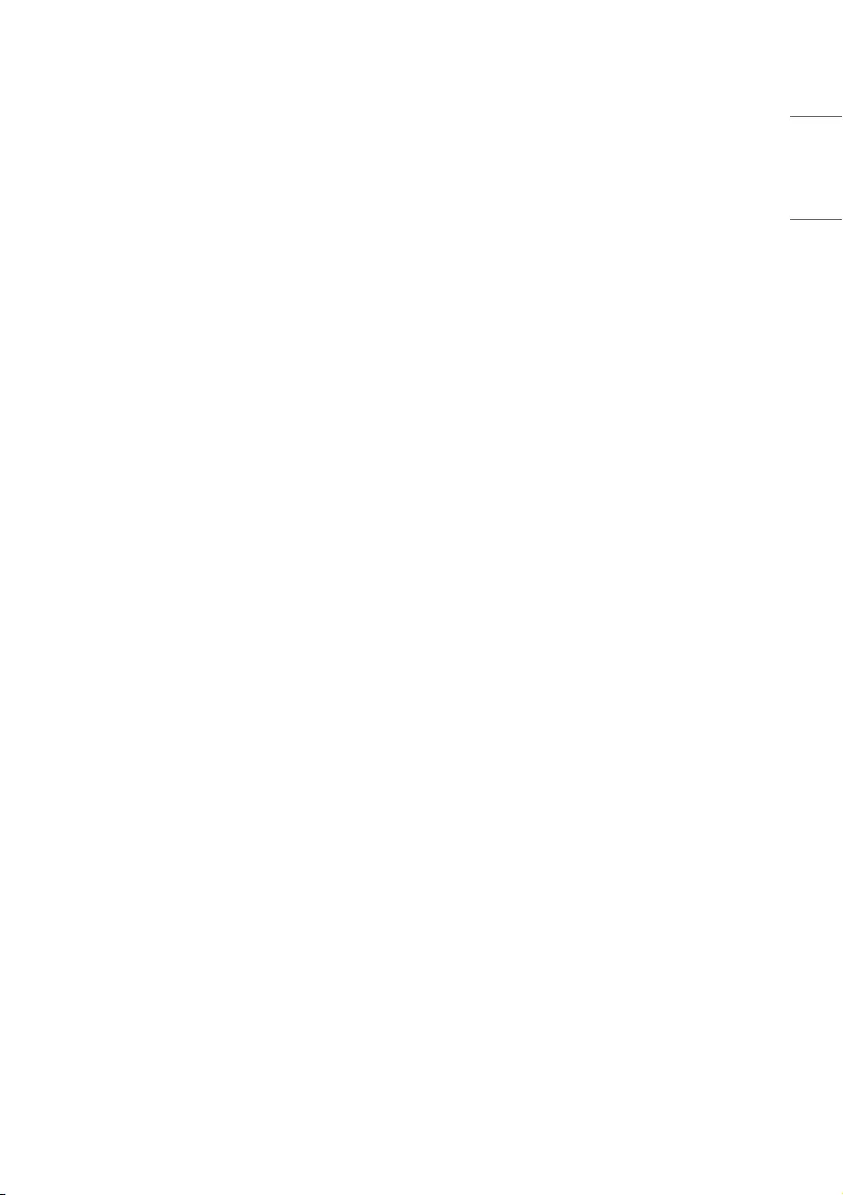
(3) USB Auto Playback
•When USB Auto Playback is set to Movie, TV finds and plays the USB’s movie files located at the root(top)
directory Movies if USB is plugged in. (Some menu OSDs may prevent this function.)
•When USB Auto Playback is set to Photo, TV finds and plays the USB’s photo files located at the root(top)
directory Photos if USB is plugged in. (Some menu OSDs may prevent this function.)
•If it reaches the last file, it starts the first file again.
(4) 15Min Auto Off
•When 15Min Auto Off is set to Enable, TV will turn off if there is no signal in 15Min.
(5) Auto Sensing
•The input is automatically switched when the input signal that you set to On is received.
•If Auto Sensing is set to Off, the input is not switched when the input signal is received.
•If SIMPLINK is set to On, HDMI is automatically set to Off and can not work.
•If the signal is removed while Auto Sensing (automatic input switch) is enabled, the input returns to the
previous setting.
•If the several inputs are connected by enabling Auto Sensing and the automatic input switch is performed
several times, the input returns to the previous setting only for the last input and does not repeat the
operation for the rest.
•For the AV input connected using the euro scart cable, Auto Sensing does not work for the TV input
because the Auto AV function is enabled.(For other inputs, Auto Sensing works normally.)
(6) Forced DVI Audio
•When Forced DVI Audio is selected, the audio signal from the HDMI port will be transmitted through the
RGB, AV, or Audio In #1 component ports.
•The video signal will be transmitted through HDMI to be displayed on the screen in standard quality.
•For the audio signal, the priority order is the RGB → AV → Audio In component ports.
(7) Video Mute
•When Video Mute is set to On, for Blank.
(8) Noise Mute
•When Noise Mute is set to On, audio mutes when no signal is present.
(9) Wake On Lan (Depending upon model)
•If set to On, user can turn on the TV by using LAN network.
(10) DPM
•You can configure the DPM (Display Power Management) function.
•If this option is not set to Off, the TV set enters the DPM mode when there is no input signal. DPM can be
set to Off / 5 sec / 10 sec / 15 sec / 1 min / 3 min / 5 min / 10 min.
•If you set this option to Off, the DPM function is disabled.
21
ENGLISH
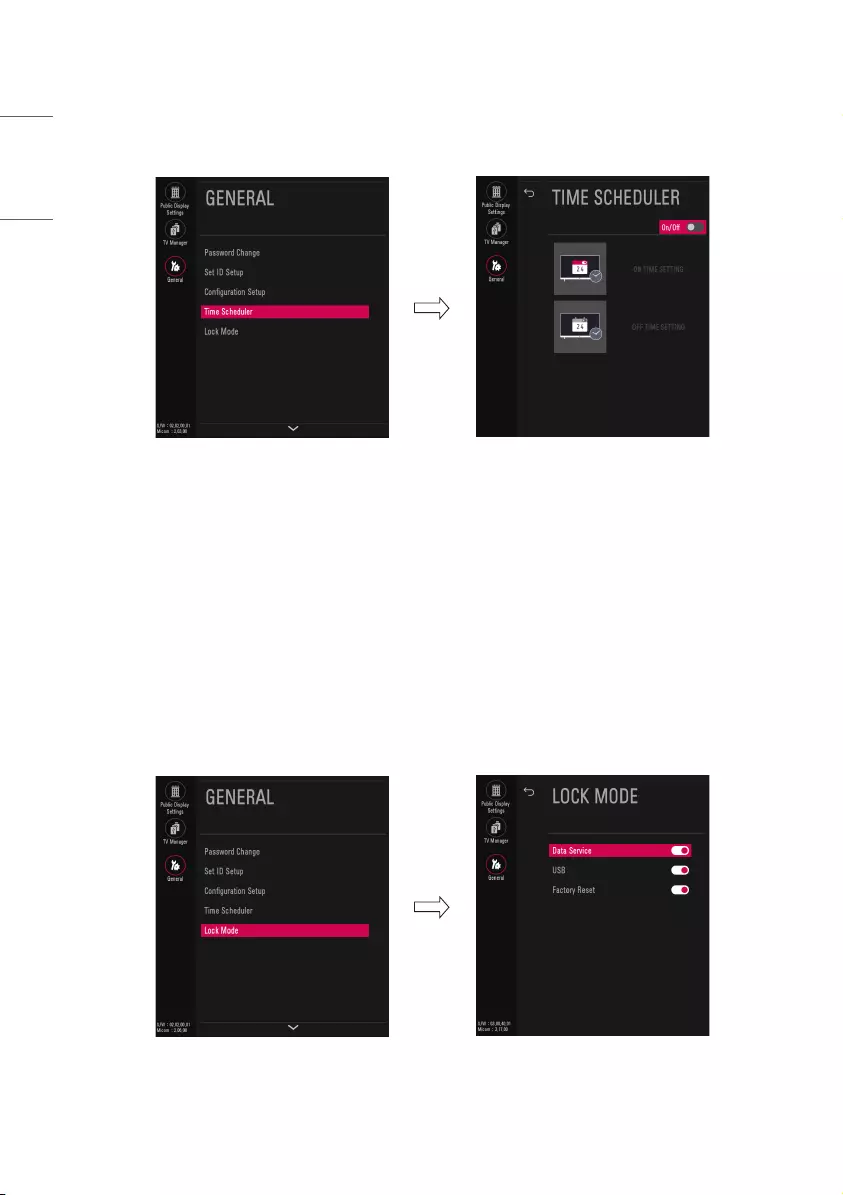
Time Scheduler
1 Go to General → Configuration Setup → Time Scheduler.
(1) Time Scheduler
•It is a mode to set whether to use or not.
•When Time Scheduler is set to On, You can adjust ON TIME SETTING, OFF TIME SETTING menu.
(a) ON TIME SETTING
•It sets the time for turning the TV on. A maximum of 7 timers can be set.
(b) OFF TIME SETTING
•It sets the time for turning the TV off. A maximum of 7 timers can be set.
Lock Mode
1 Go to General → Lock Mode.
•If Lock Mode Items are set to Off, the following features will be unavailable.
-Data Service(Teletext, EPG, Sub-Title, Caption (Include MPEG4), MHEG)
-USB Enable(Exclude S/W update)
-Factory Reset (Only when Public Display Settings is set to Off.)
22
ENGLISH
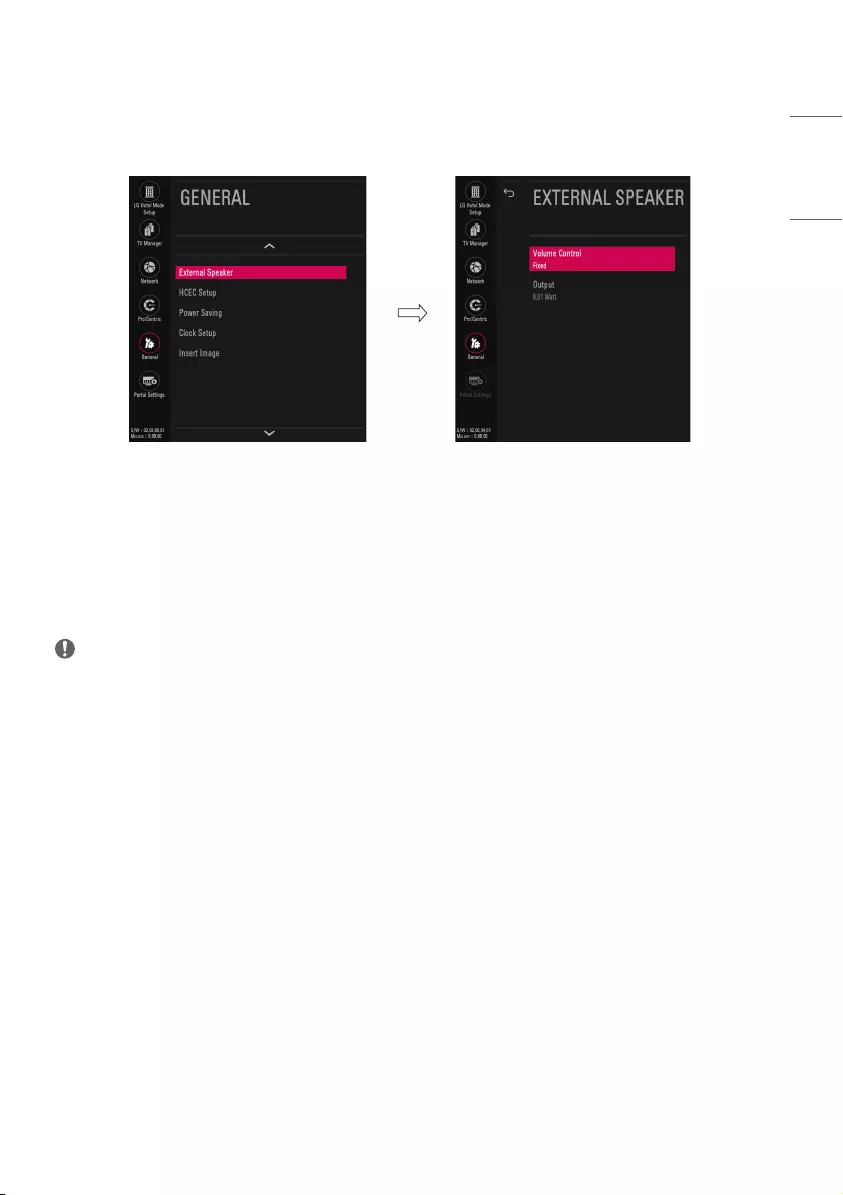
External Speaker
1 Go to General → External Speaker.
(1) Volume Control
•Selects the volume control method of an external speaker. You can choose either Off/Int Variable or
Fixed.
(1) Output
•This item is enabled when Volume Control is set to Fixed. You can choose one of 7 steps.
(0.01/0.03/0.05/0.1/0.2/0.5/1 Watts)
•Some models can choose one of 9 steps. (0.01/0.03/0.05/0.1/0.2/0.5/1/1.5/2 Watts)
NOTE
•Optical supported models :
-If You set External Speaker as Variable Output Mode, User cannot select External Speaker(Optical) in
Sound-Out menu.
•Headphone supported models :
-External Speaker and Headphone can not be used simultaneously.
-Disconnect Headphone to use External Speaker. External Speaker only works when Headphone is
disconnected.
23
ENGLISH
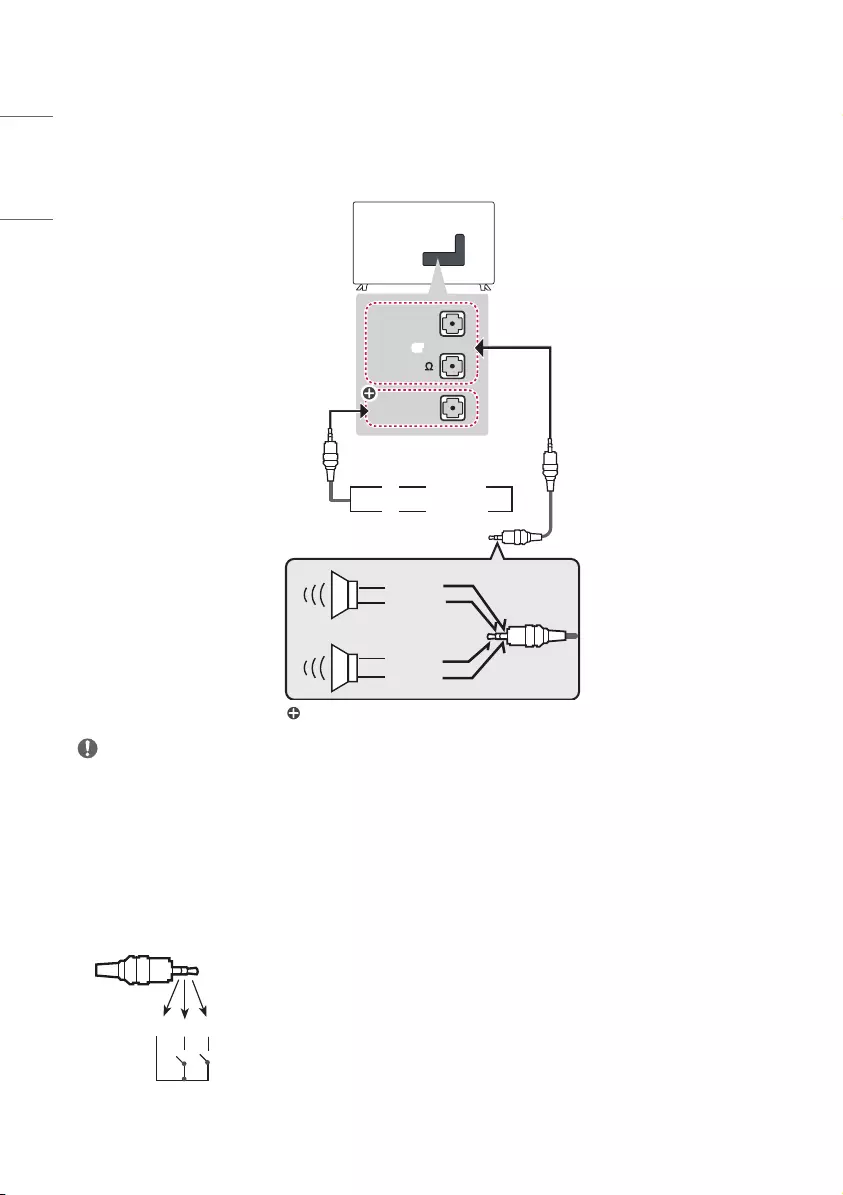
Speaker Output Setup
* Depending upon model
•Connect the external speaker to the external speaker out jack on the TV.
EXTERNAL
SPEAKER OUT
VOLUME
CONTROL
+
-
STEREO 8
UP
DOWN
Control port for Speaker out
RIGHT
LEFT
GND
GND
: Depending upon model
or
NOTE
•External speaker must be used three plug(SE : Single Ended, Stereo) as shown in the drawings and
external speaker fully inserted with external Speaker Jack.
•Otherwise it will cause defect.
•Use only with the 3 Pole 3.5 mm Stereo Jack.
•Do not connect your headphones or earphones to the port for connecting an external speaker.
Method of Volume control port
* Depending upon model
•Cable Spec.
GND / Up / Down
•Each Up / Down pin is pulled to 3.3 V with CPU GPIO.
•CPU detects transition from 3.3 V to GND level for volume control.
24
ENGLISH
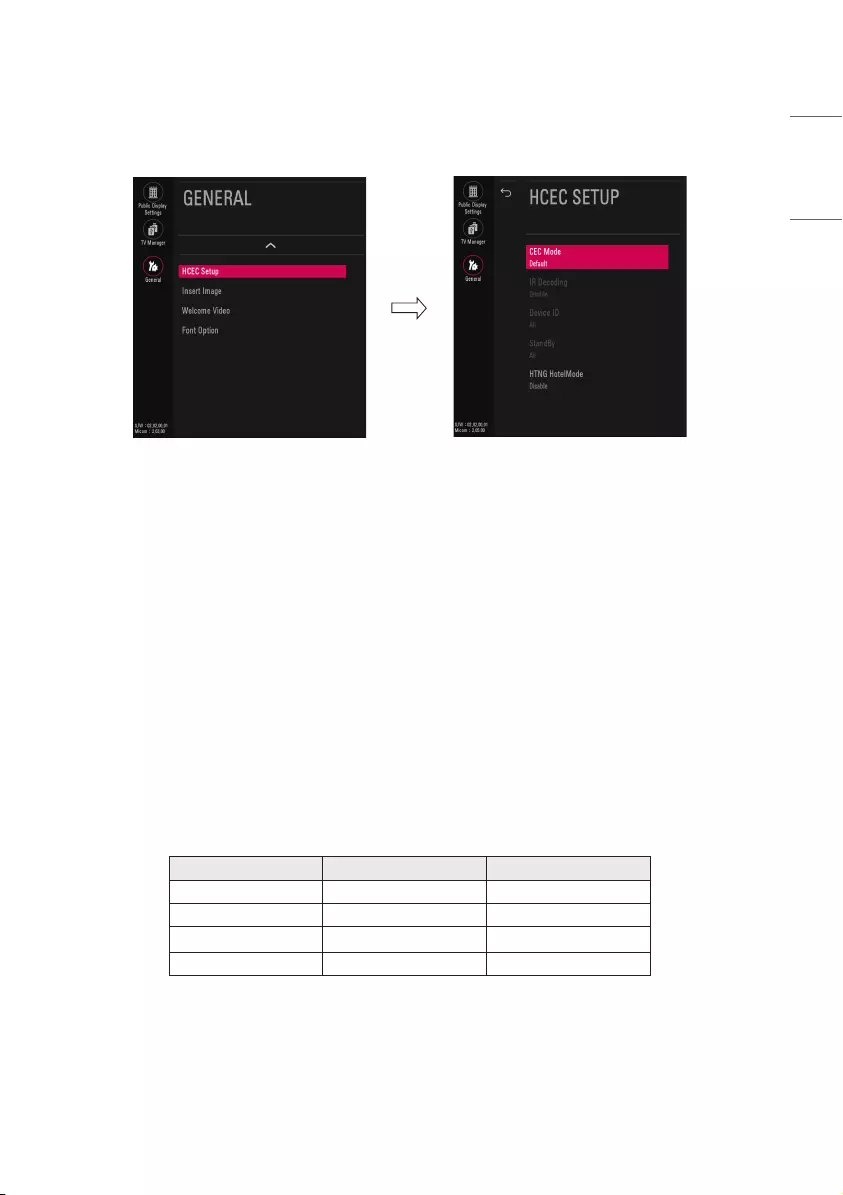
HCEC Setup
1 Go to General → HCEC Setup.
(1) HCEC Setup
•When HCEC Setup is set to CEC Mode, You can adjust IR Decoding, Device ID, StandBy menu and
SIMPLINK feature automatically changed to the on state, and the user can not change this status.
(a) IR Decoding
•When CEC Mode is set to HCEC Mode, the TV decodes and changes it into a CEC Message and sends
it to Command via the HDMI CEC Line. The default value is Disable.
(b) Device ID
•Sets the ID of a device(Logical Address) connected to the CEC Line. You can choose between All and
E.
•The default value is All.
(c) Stand By
•Sets the sending and receiving scenario of the operation about [CEC Op standBy(0x0c)
Command(Device Power)].
•The detailed scenario is described on the table below.
Send Receive
Send Only O X
Receive Only X O
All O O
Off X X
(2) HTNG HotelMode
•If the following options are selected because of the HTNG command:
* Power On Default, Start Volume, Maximum Volume, Minimum Volume, then the value for the HTNG
HotelMode changes automatically to Enable and, even if the HotelMode is set to Disable, the above
options are still affected.
•If you change it to Disable, then the values set by the HTNG will be canceled.
25
ENGLISH
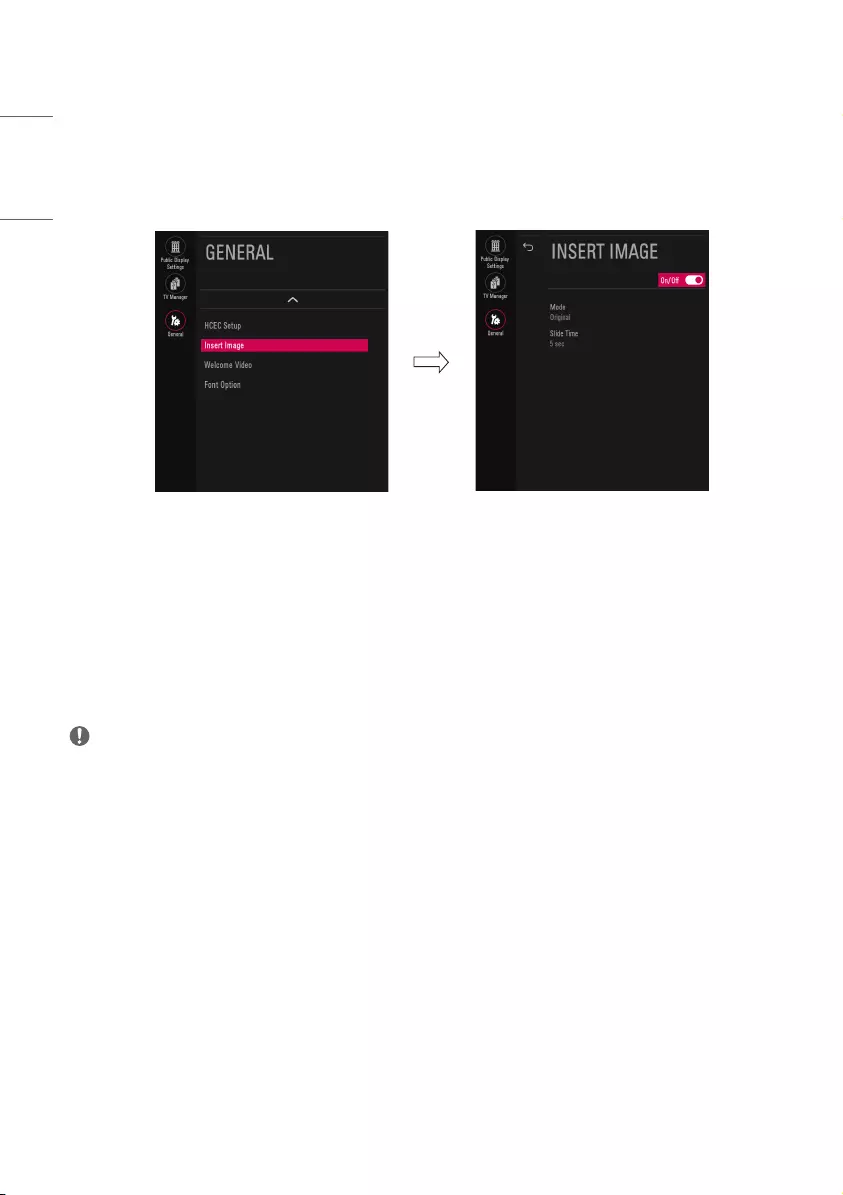
Insert Image
This feature allows you to display an image you have stored on the TV instead of the LG Cube when there is
no signal due to DTV signal attenuation, external device failure, or cable removal.
1 Go to General → Insert Image.
(1) Mode
•Select Original, Fit, or Full mode as the mode for Insert Image .
-Original: displays the original size of the image stored on your USB storage.
-Fit: displays the image at a size that fits the aspect ratio of the TV.
-Full: displays the image at a size that fits the full screen of the TV.
(2) Slide Time
•Select 5, 10, 15, or 20 seconds to display the selected image.
NOTE
•Only images in a JPG file format can be downloaded and displayed.
•The size of the images to be downloaded should not exceed 10 MB. You can select multiple images to
download.
•For best results, the resolution of the images downloaded should be 1920 x 1080 (FHD) or smaller.
•For detailed information about downloading images, go to TV Manager → Ez Download.
•Non-standard photo/image file may not be displayed.
26
ENGLISH
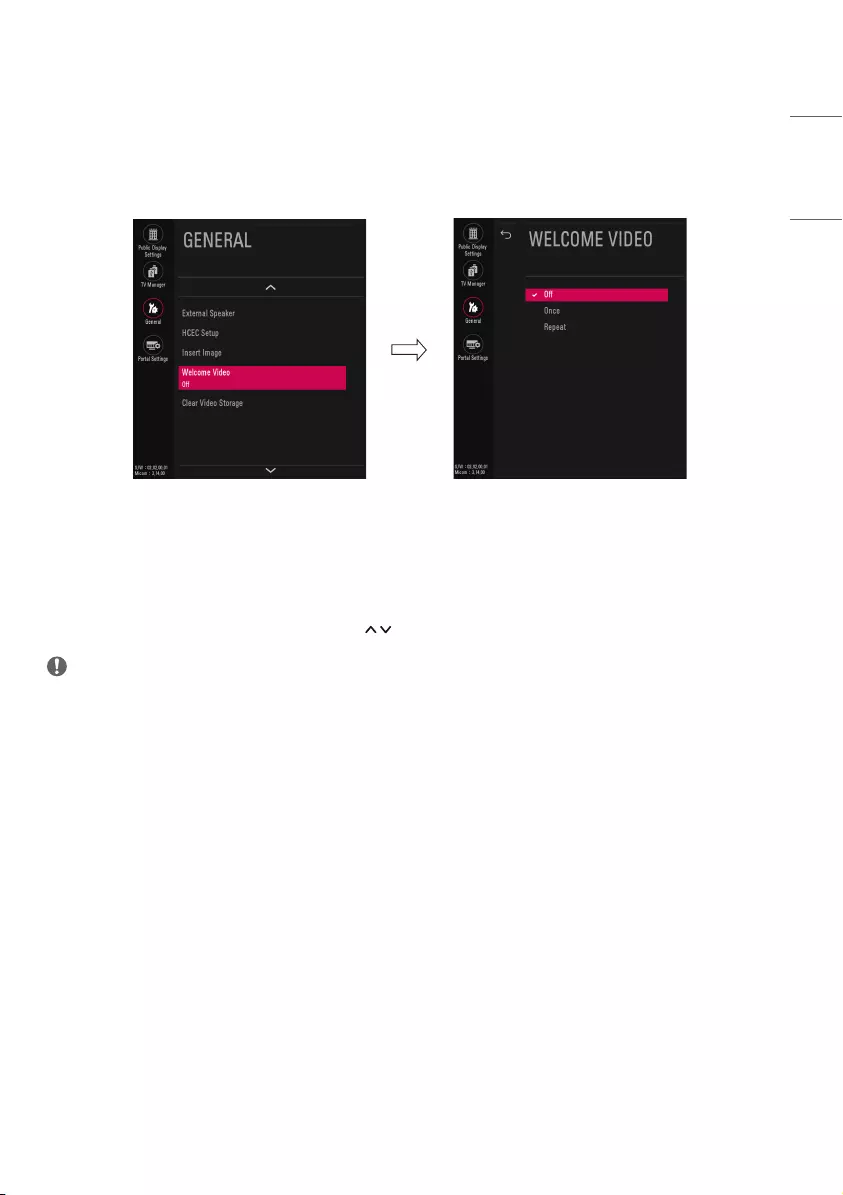
Welcome Video
* (Depending upon model)
•This feature allows you to download videos via USB storage to display on your TV after your TV boots up
and the boot logo appears.
1 Go to General → Welcome Video.
(1) Welcome Video
•You can set to Off, Once or Repeat using the button
NOTE
1 Operation
•The video displays after your TV is turned on and the boot logo appears.
•If Welcome Video is enabled and a video is downloaded on the TV, the video plays.
•The time it takes a video to be displayed may differ depending on the decoding time of the video.
•In case of a corrupted or damaged file, the video may abruptly stop without an error displayed.
•The timer features such as Timer Power Off and Sleep Timer are not available during playback.
•USB Autoplayback starts after the Welcome Video.
•Controls for playing the video are not available. (Pause, stop, fast forward, etc.)
2 Using the keys
•Only eight keys (Vol +, Vol -, Mute, OK, Exit, CH up, CH down and Back) can be used while playing video.
•The OK, Exit, CH up, CH down, or Back key can cancel playing a video.
3 Using RS232C
•Only the following commands work: KE(mute), KF (volume), and MC(data – volume, mute, ch).
4 Downloading
•Videos in any file format that the TV supports can be downloaded and displayed.
•Videos up to 50MB can be downloaded.
•For detailed information about downloading videos, go to TV Manager → Ez Download.
•Please do not use the ampersand character(&) and the left angle bracket (<) in the filename to use DZM file
on EZ Download.
27
ENGLISH
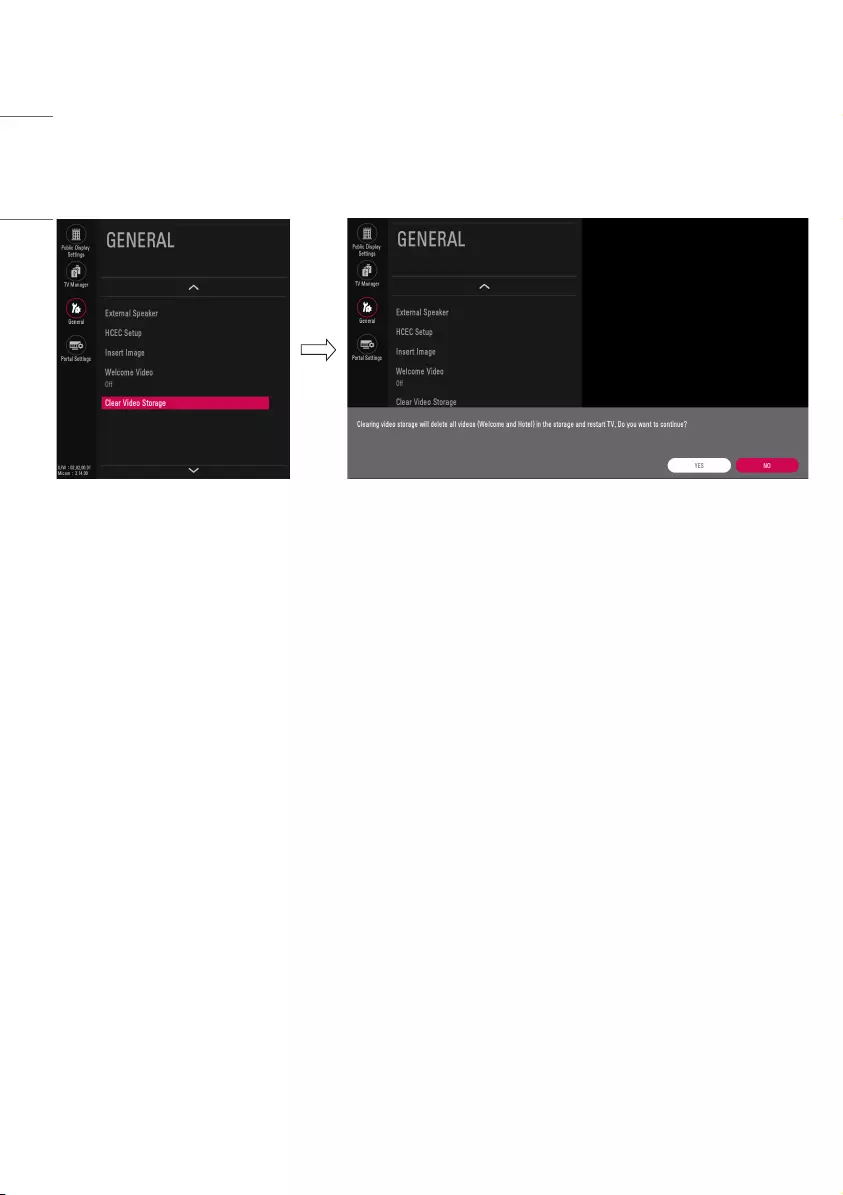
Clear Video Storage
* (Depending upon model)
•This feature allows you to delete downloaded videos(Hotel Video and Welcome Video) and reset the feature
back to default.
1 Go to General → Clear Video Storage.
•Set to Yes or No.
28
ENGLISH
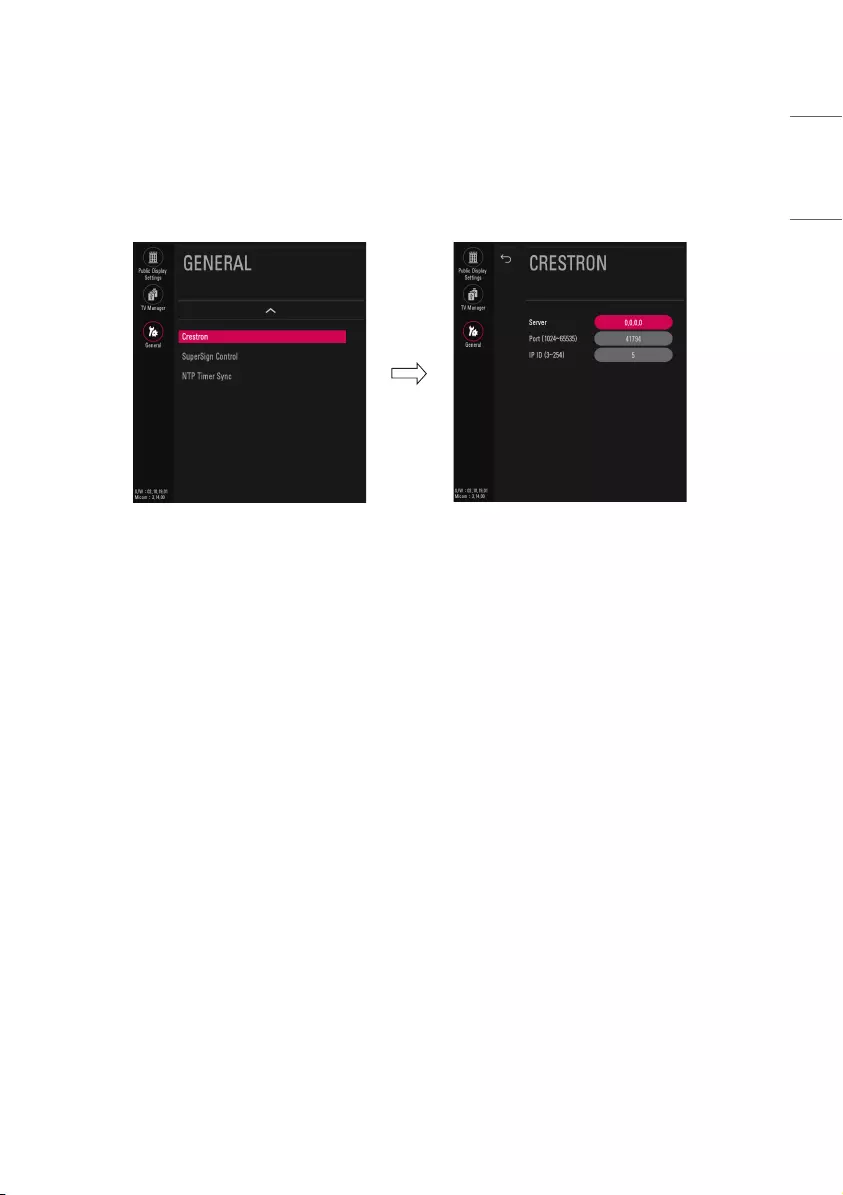
Crestron
* (Depending upon model)
* Image shown may differ from your TV.
1 Go to General → Crestron
(1) Server
•This menu sets the server’s IP address for the network connection with the server. (Equipment provided
by Crestron).
•This function enables synchronization with applications provided by Crestron.
(2) Port (1024~65535)
•This menu sets the port for the network connection with the server. The default port number is 41794.
(3) IP ID (3~254)
•This menu sets a unique ID for synchronizing with the application.
29
ENGLISH
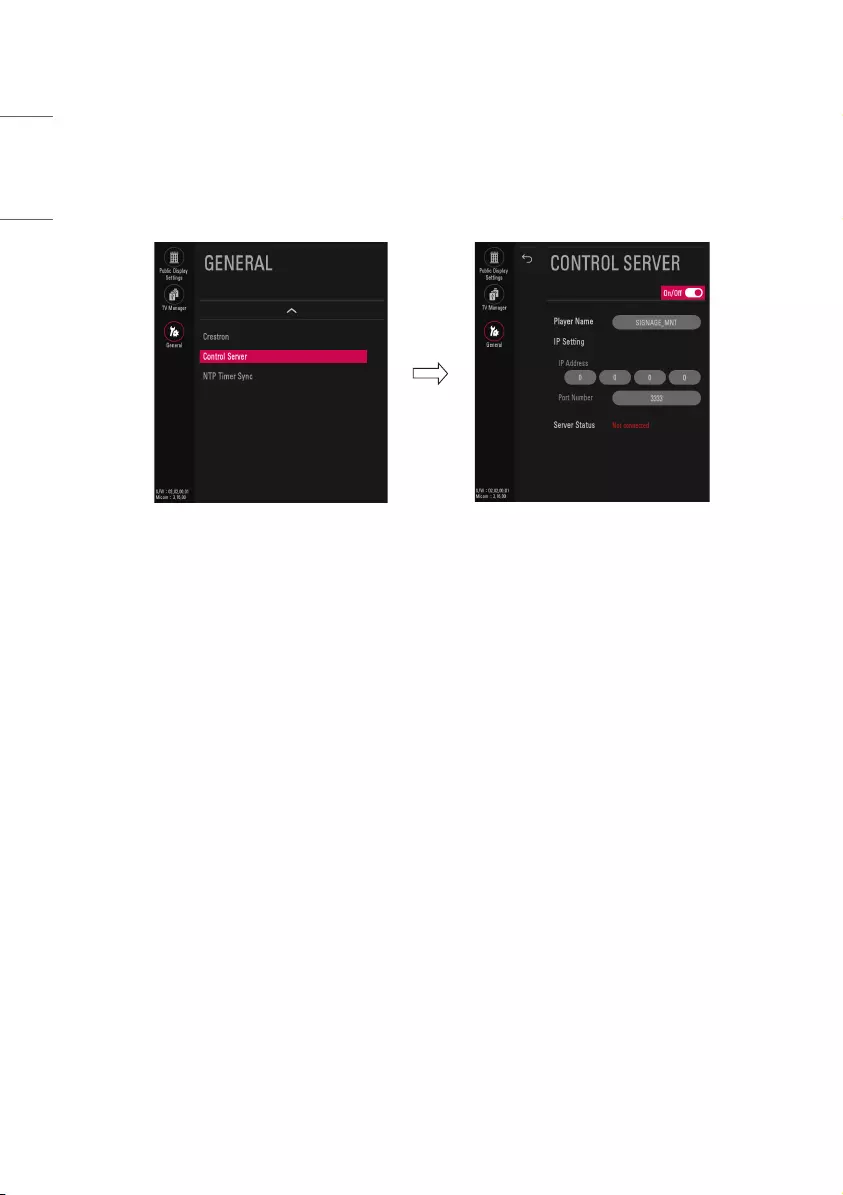
Control Server
* (Depending upon model)
* Image shown may differ from your TV.
1 Go to General → Control Server
•Set up to connect your TV to a control server.
30
ENGLISH
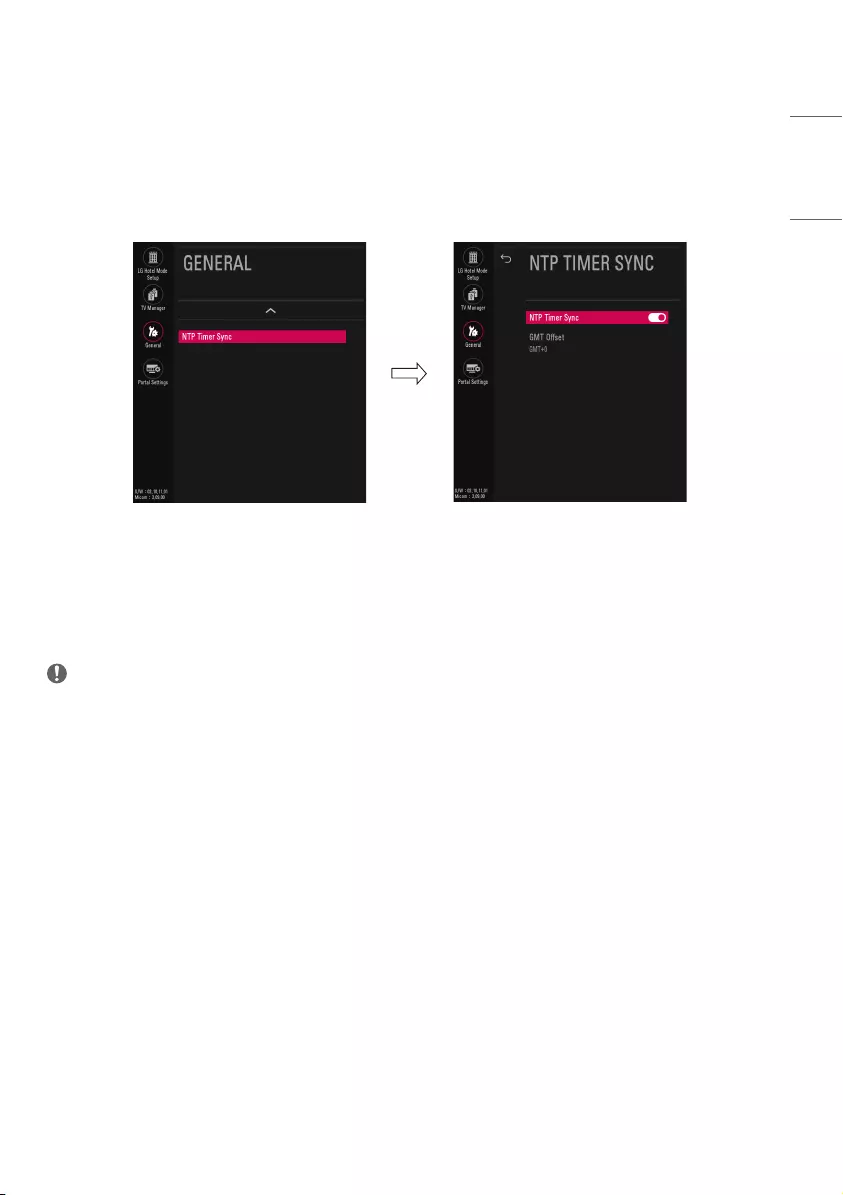
NTP Timer Sync
* (Depending upon model)
* Image shown may differ from your TV.
1 Go to General → NTP Timer Sync
(1) NTP Timer Sync
•Enable or disables NTP Timer Sync.
(2) GMT Offset
•Set GMT(Greenwich Mean Time) offset(hour) of your location.
NOTE
•This feature allows you to receive time information via NTP(Network Time Protocol) Time Server to set
Current Clock.
31
ENGLISH
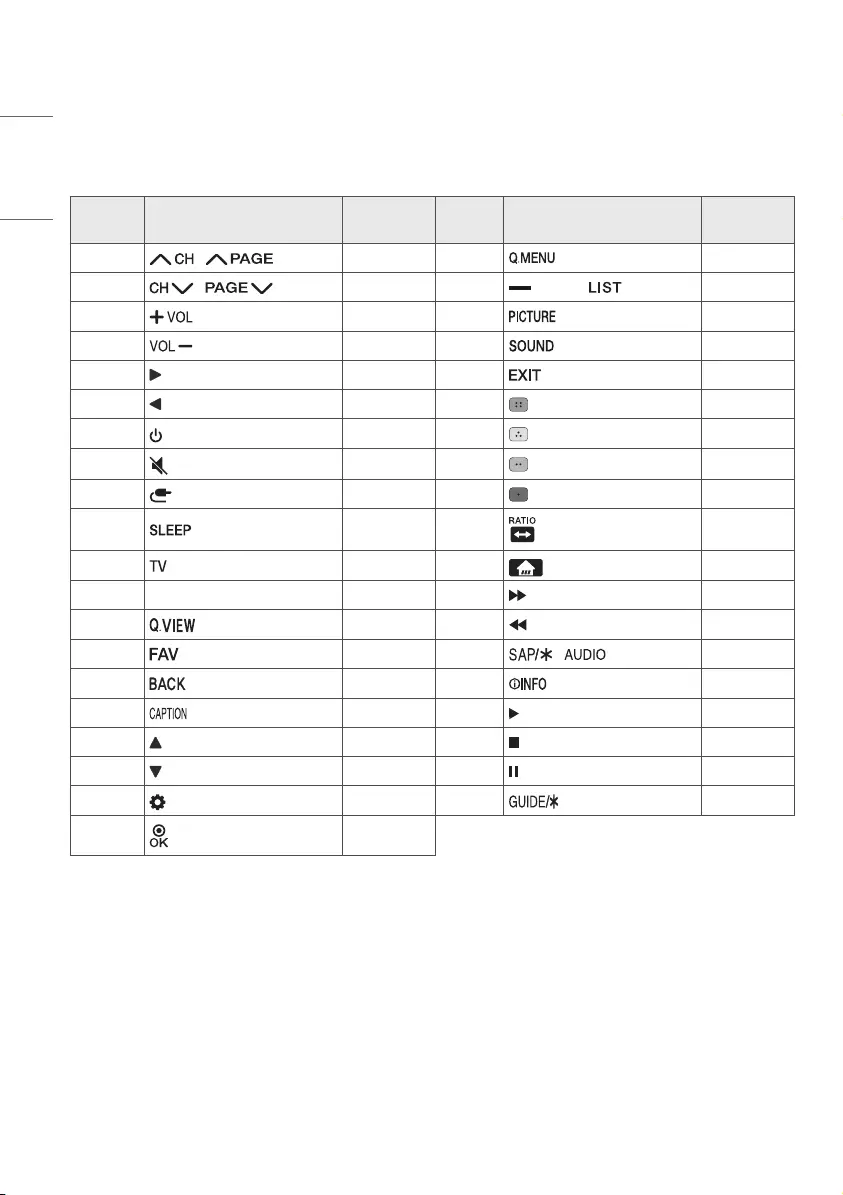
KEY CODES
* This feature is not available for all models.
Code
(Hexa) Function Note Code
(Hexa) Function Note
00 / R/C Button 45 R/C Button
01 / R/C Button 4C (Dash) / R/C Button
02 R/C Button 4D R/C Button
03 R/C Button 52 R/C Button
06 R/C Button 5B R/C Button
07 R/C Button 61 (Blue) R/C Button
08 (Power) R/C Button 63 (Yellow) R/C Button
09 (Mute) R/C Button 71 (Green) R/C Button
0B (Input) R/C Button 72 (Red) R/C Button
0E R/C Button 79 R/C Button
0F R/C Button 7C (Home) R/C Button
10 - 19 Number Key 0 - 9 R/C Button 8E R/C Button
1A R/C Button 8F R/C Button
1E R/C Button 91 / R/C Button
28 R/C Button AA R/C Button
39 R/C Button B0 R/C Button
40 R/C Button B1 R/C Button
41 R/C Button BA R/C Button
43 (Settings) R/C Button -- R/C Button
44 R/C Button
•Key code 4C (0 x 4C) is available on ATSC/ISDB models which use major/minor channel. (For South Korea,
Japan, North America, Latin America except Colombia models)
32
ENGLISH
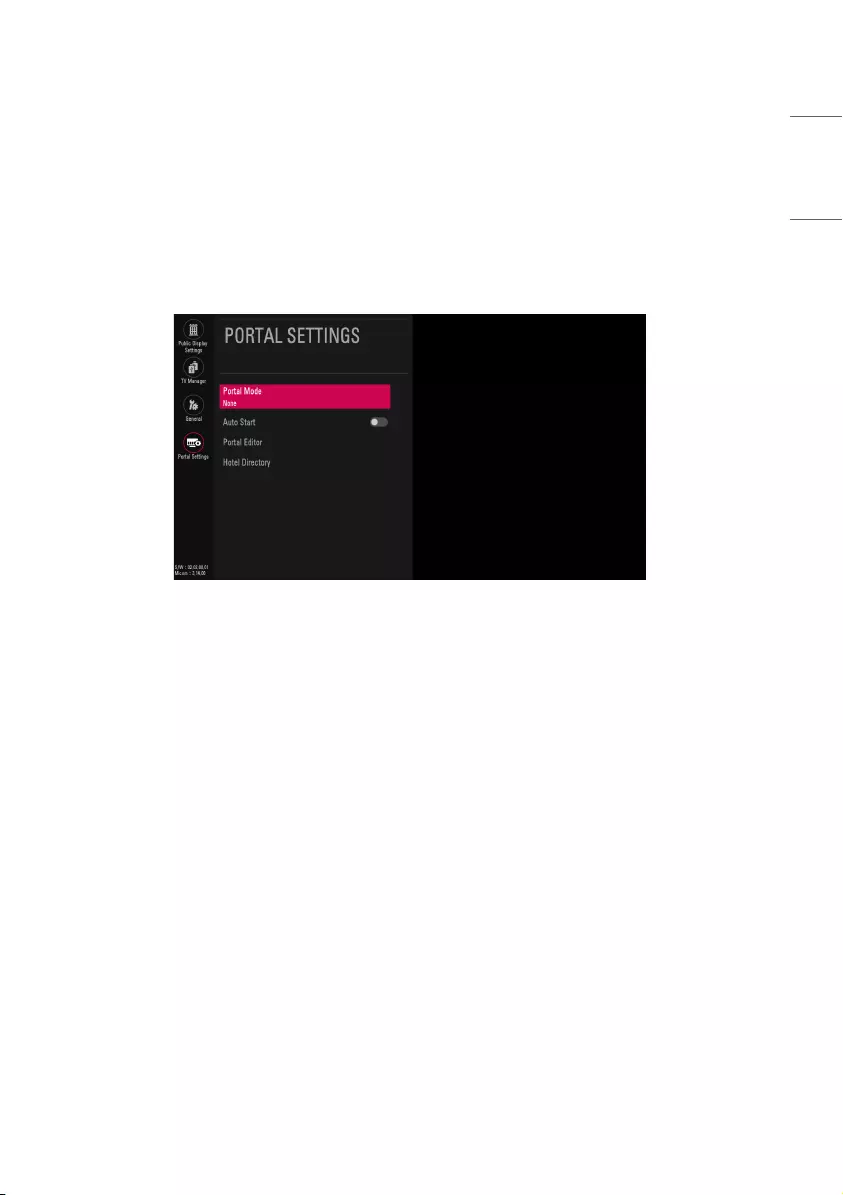
Customizable Portal
* (Depending upon model)
This feature provides Hotel Template and Quick Menu.
Portal Settings
(1) Portal Mode
•You can set this mode to None/Customizable.
-None: Disable Customizable Portal.
-Customizable: Enter the HOME or PORTAL key to enter Customizable Portal.
(2) Auto Start
•You can set this mode to On/Off.
-When set to On, Customizable Portal automatically starts when the TV is On.
33
ENGLISH

(3) Portal Editor
•Template: You can set Template when selecting focus. Select between Bar Type or Tile Type (City, Beach,
and Forest).
•Hotel Video: You can set this mode to On/Off when selecting Customizable Portal. You can download it.
-Off: Disable to play Hotel Video when selecting Customizable Portal.
-On: You can play Hotel Video when selecting Customizable Portal. You can see the menu only if you have
downloaded Hotel Video.
-Download: Copy and paste the video you want to download in the “LG_HOTEL” folder in the USB device
and connect the USB device to a TV.
-Select Download to go to TV Manager → Ez Download. (The download method is the same as the
existing Ez Download.)
•Reset: Revert edits back to the original state.
•Save: Save the latest changes.
•X: Exit the edit screen. At the time of exit, if changes have been made, a message pops up to ask whether to
save such changes.
-Yes: Save and exit
-No: Reset and exit
•Welcome Message, Hotel Name: Select the focus to set messages.
•HOTEL icon: Select the focus to change the hotel icon.
-Select images for Off/Default/Download. (Template: for the Bar Type, this feature cannot be set to Off.)
-You can download and save up to 3 images.
-Download: Copy and paste the image you want to download in the “LG_HOTEL” folder in the USB device
and connect the USB device to a TV.
-Select Download to go to TV Manager → Ez Download. (The download method is the same as the
existing Ez Download.)
-After downloading a file of the image, enter Portal Editor and select the HOTEL icon to select the
downloaded file.
34
ENGLISH
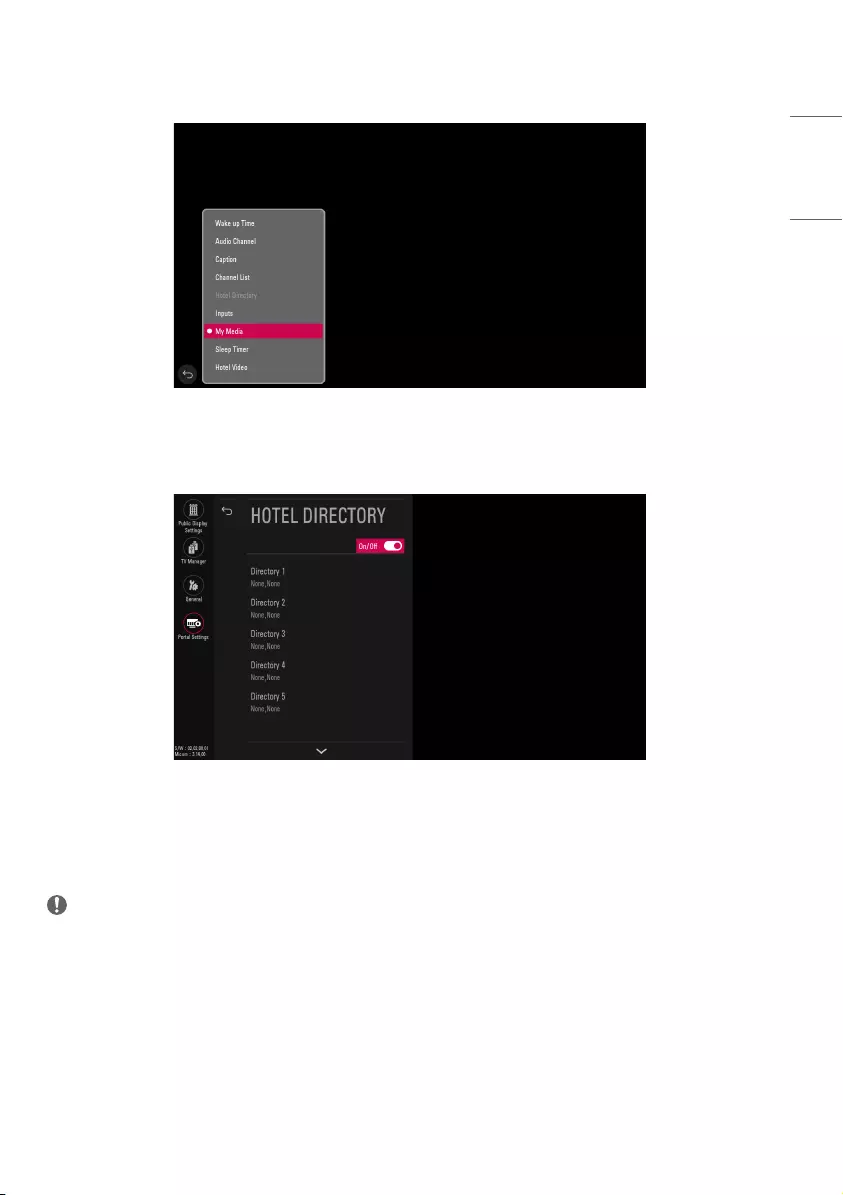
•Change Item: Move the focus to the item you want to change and enter the OK key. Select a new item from
the list.
(4) Hotel Directory
•You can set the information to be displayed in Customizable Portal → Hotel Directory.
•You can set this mode to On/Off.
-When set to Off, this feature cannot be selected as an item in Customizable Portal.
-If you are already using Hotel Directory in Customizable Portal, this feature cannot be set to Off. (The
mode is still set to On.)
•You can set up to 7 directories.
NOTE
•English is the only keyboard language for Welcome Message, Hotel Name, and Hotel Directory.
35
ENGLISH
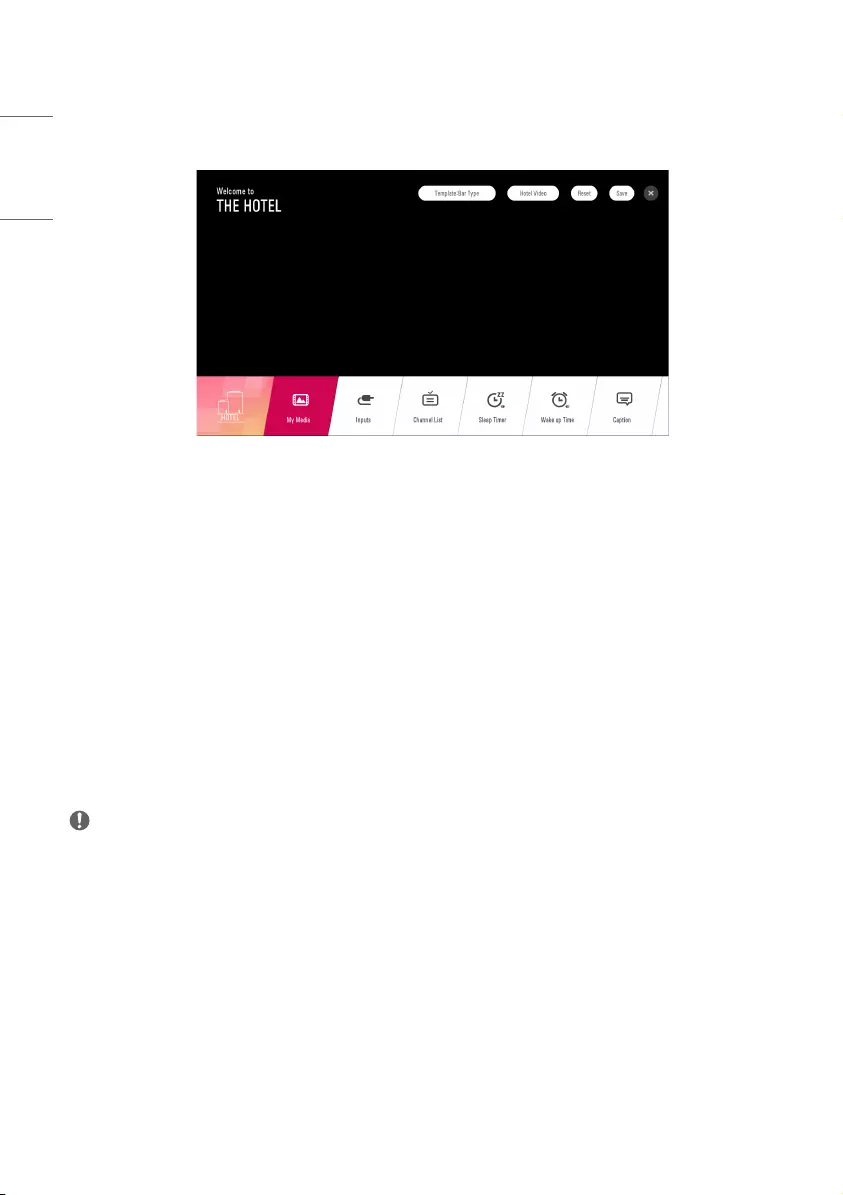
Customizable Portal
1 How to enter: Enter the HOME or PORTAL key.
(1) Items
•Wake up Time: You can set the On Timer feature. This setting is linked to General → Timers → Timer Power
On, and you can set On /Off, Time, and Volume of Timer Power On.
-While On Timer is operating, the Input and Programme settings are set in accordance with General →
Timers → Timer Power On.
-Repeat: Operate as Once.
•Audio Channel: Provide a page where you can only set Audio Only Programme.
•Caption: Move to the Subtitles menu. (Move to the Settings page.)
•Channel list (Programme list): If the current input is TV, move to the Programme list. (The UI is the same as
the existing LIST hotkey.)
•Hotel Directory: Show the set items in Installation → Portal Settings → Hotel Directory.
•Inputs: Move to the Input settings screen. (The UI is the same as the existing INPUT hotkey).
•My Media: When a USB device is connected, move to My Media. (The UI is the same as the existing My
Media.)
•Sleep Timer: You can set the sleep timer. (This setting is linked to General → Timers → Sleep Timer.)
•TV Guide: Move to TV Guide. (The UI is the same as the existing GUIDE hotkey.)
•Hotel Video: You can play Hotel Video as full screen.
NOTE
•Entry of items in Customizable Portal is in accordance with the settings in Public Display Settings →
limited Mode.
•When Installation → Time Scheduler is set, Wake up Time cannot be entered.
•In models that support Pro:Centric, Interactive, Portal Settings is disabled when the Pro:Centric Mode and
Interactive Mode are set. (Portal Mode: None, Auto Start: Switched to Off )
•Since the keyboard in Portal Settings only supports English, sub-items of Welcome Message, Hotel Name
and Hotel Directory in Customizable Portal are displayed in English even if you change the language.
36
ENGLISH
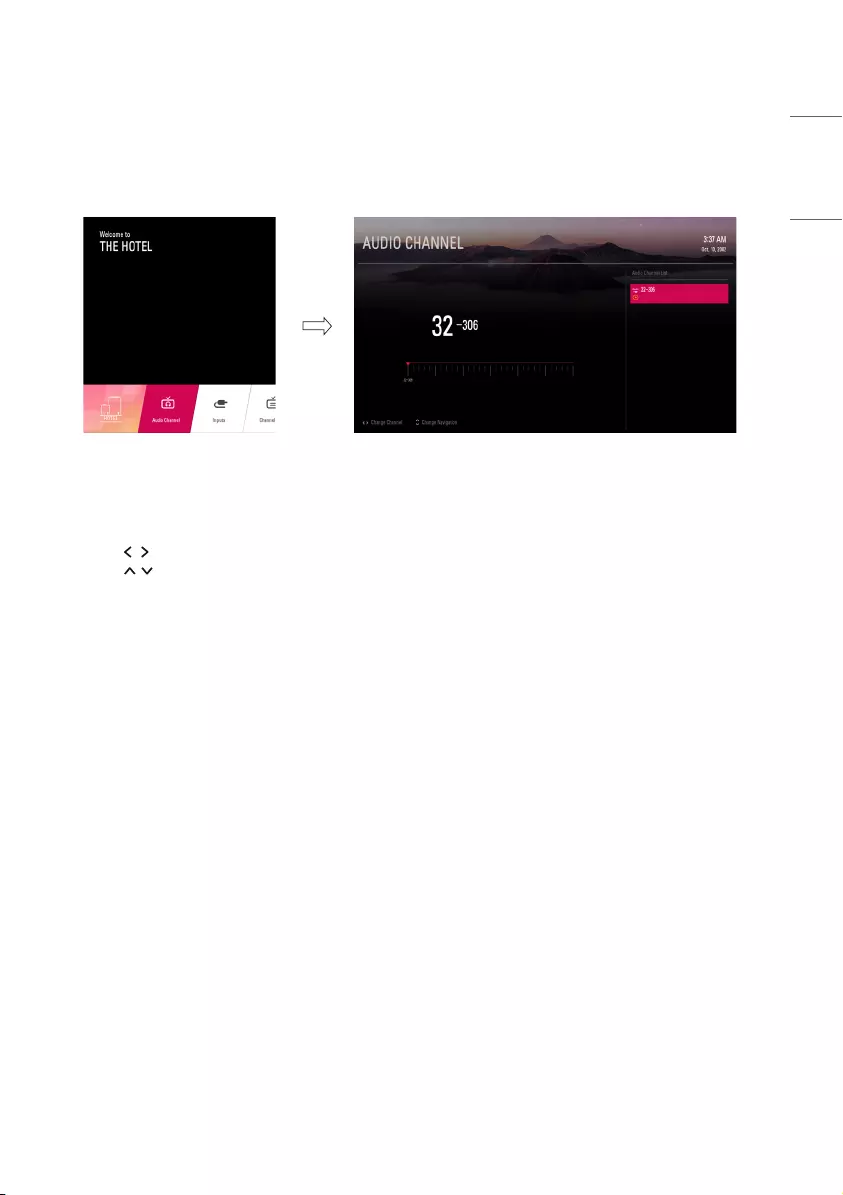
Audio Channel
This feature provides list of “Audio Only” channels.
* Only available in models with Customizable Portal
1 Go to Customizable Portal → Audio Channel.
(1) Items
•Move to the first Channel on the list when you enter Audio Channel. (When the current input is Audio
Channel, the current channel is maintained.)
•Press the button to switch channels.
•Press the button to move the focus of the list.
•Screen Saver is turned on after 3 minutes of inactivity. Enter any key to go back to the Audio Channel
screen.
37
ENGLISH
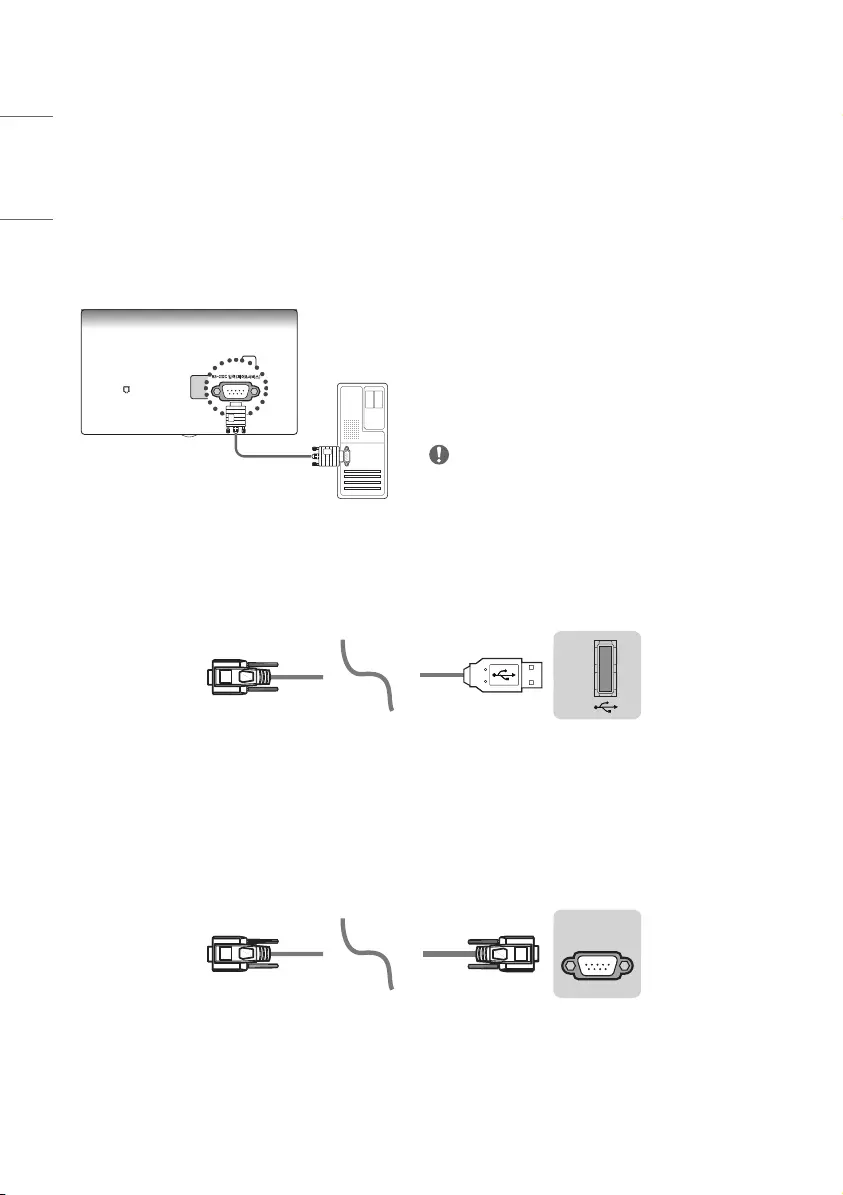
EXTERNAL CONTROL DEVICE SETUP
* Image shown may differ from your TV.
* Cable is not provided.
* The connection interface may differ from your TV.
RS-232C Setup
•Connect the USB to Serial converter/RS-232C
input jack to an external control device (such as a
computer or an A/V control system) to control the
product’s functions externally.
•Connect the serial port of the control device to the
RS-232C jack on the product back panel.
NOTE
•The type of control port on the TV can be different
between model series.
USB to Serial converter with USB Cable
USB Type
USB IN
(TV)
(PC)
(PC
)
RS-232C IN
(CONTROL & SERVICE)
(TV)
(TV)
(PC)
(TV)
SERVICE ONLY
RS-232C IN
(CONTROL & SERVICE)
RS-232C IN
(CONTROL & SERVICE)
1
3
2
4
1
3
2
4
(PC)
•LG TV supports PL2303 chip-based (Vendor ID : 0 x 0557, Product ID : 0 x 2008) USB to serial converter
which is not made nor provided by LG.
•It can be purchased from computer stores that carry accessories for IT support professionals.
RS-232C with RS-232C Cable
DE9 (D-Sub 9pin) Type
USB IN
(TV)
(PC
)
(PC)
RS-232C IN
(CONTROL & SERVICE)
(TV)
(TV)
(PC)
(TV)
SERVICE ONLY
RS-232C IN
(CONTROL & SERVICE)
RS-232C IN
(CONTROL & SERVICE)
1
3
2
4
1
3
2
4
(PC)
•You need to purchase the RS-232C (DE9, D-Sub 9 pin female-to-female type) to RS-232C cable required for
the connection between the PC and the TV, which is specified in the manual.
•The connection interface may differ from your TV.
38
ENGLISH
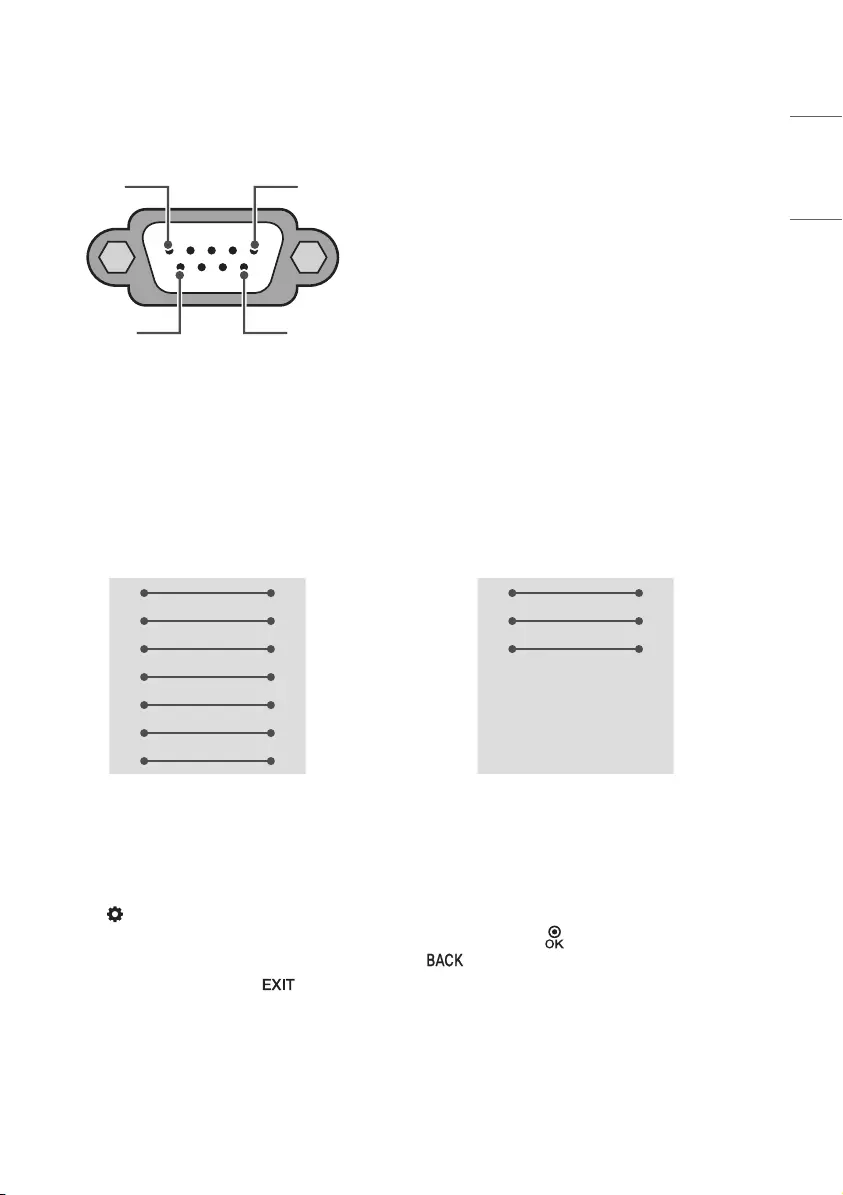
Connector type : D-Sub 9-pin male
1
6
5
9
RS-232C
(Serial port)
RS-232C configurations
7-Wire Configurations
(Standard RS-232C cable)
3-Wire Configurations
(Not standard)
PC TV
RXD 2 3 TXD
TXD 3 2 RXD
GND 5 5 GND
DTR 4 6 DTR
DSR 6 4 DSR
RTS 7 8 RTS
CTS 8 7 CTS
D-Sub 9 D-Sub 9
PC TV
RXD 2 3 TXD
TXD 3 2 RXD
GND 5 5 GND
DTR 4 6 DTR
DSR 6 4 DSR
RTS 7 8 RTS
CTS 8 7 CTS
D-Sub 9 D-Sub 9
Set ID
For Set ID number, see “Real data mapping (Hexadecimal : Decimal)”.
1 Press (Settings) to access the main menus.
2 Press the Navigation buttons to scroll to (* General → Set ID) and press button.
3 Scroll left or right to select a set ID number and select . The adjustment range is 1-99.
4 When you are finished, press .
39
ENGLISH
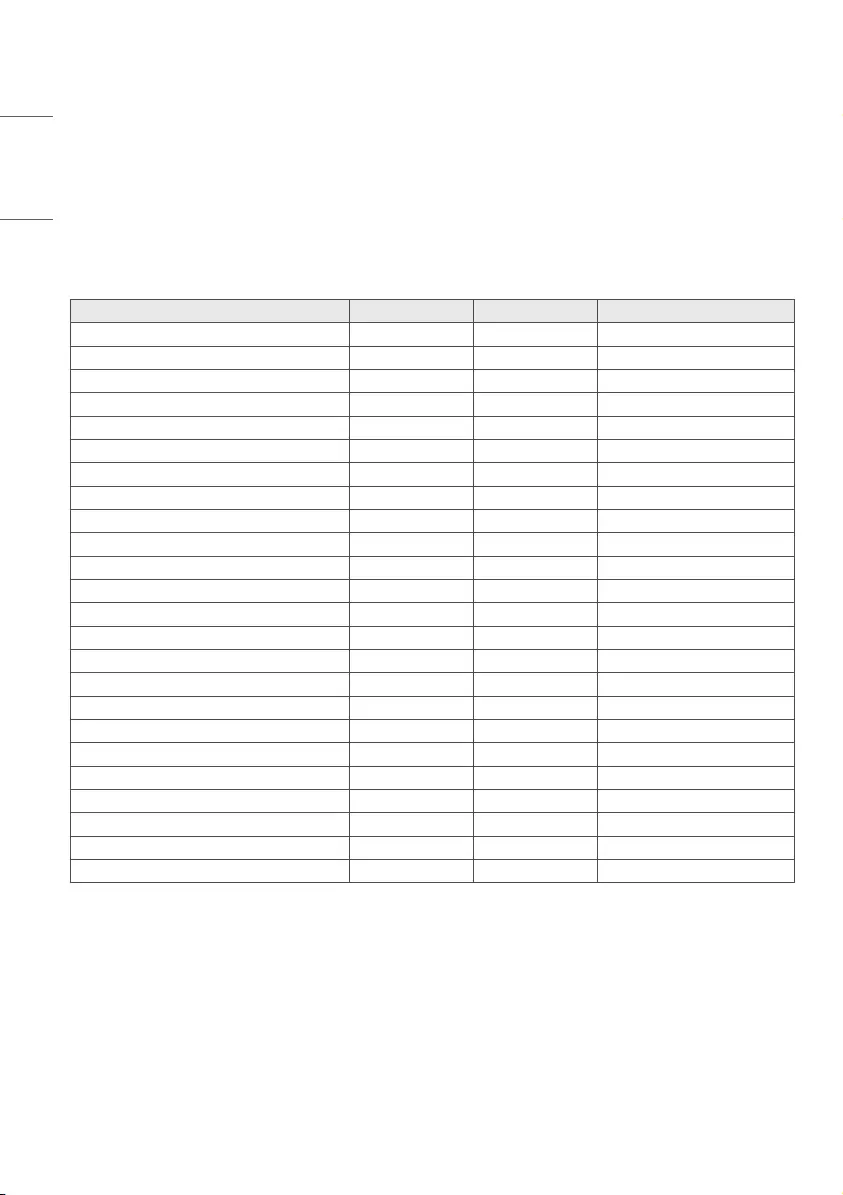
Communication Parameters
•Baud rate : 9600 bps (UART)
•Data length : 8 bits
•Parity : None
•Stop bit : 1 bit
•Communication code : ASCII code
•Use a crossed (reverse) cable.
Command reference list
* (Depending on model)
COMMAND1 COMMAND2 DATA (Hexadecimal)
1 Power k a 00 to 01
2 Aspect Ratio k c (page 42)
3 Screen Mute k d (page 42)
4 Volume Mute k e 00 to 01
5 Volume Control k f 00 to 64
6 Contrast k g 00 to 64
7 Brightness k h 00 to 64
8 Color k i 00 to 64
9 Tint k j 00 to 64
10 Sharpness k k 00 to 32
11 OSD Select k l 00 to 01
12 Remote Control Lock Mode k m 00 to 01
13 Treble k r 00 to 64
14 Bass k s 00 to 64
15 Balance k t 00 to 64
16 Color Temperature x u 00 to 64
17 Equalizer j v (page 44)
18 Energy Saving j q 00 to 05
19 Tune Command m a (page 44)
20 Channel Skip/Add m b 00 to 01
21 Key m c Key Codes
22 Control Backlight m g 00 to 64
23 Input select x b (page 47)
24 Auto Configure j u (page 47)
•During playing media, all commands except Power (ka) and Key (mc) are not executed and treated as NG.
With RS-232C cable, TV can communicate “ka command” in power-on or power-off status. But with USB-to-
Serial converter cable, the command works only if TV is on.
40
ENGLISH
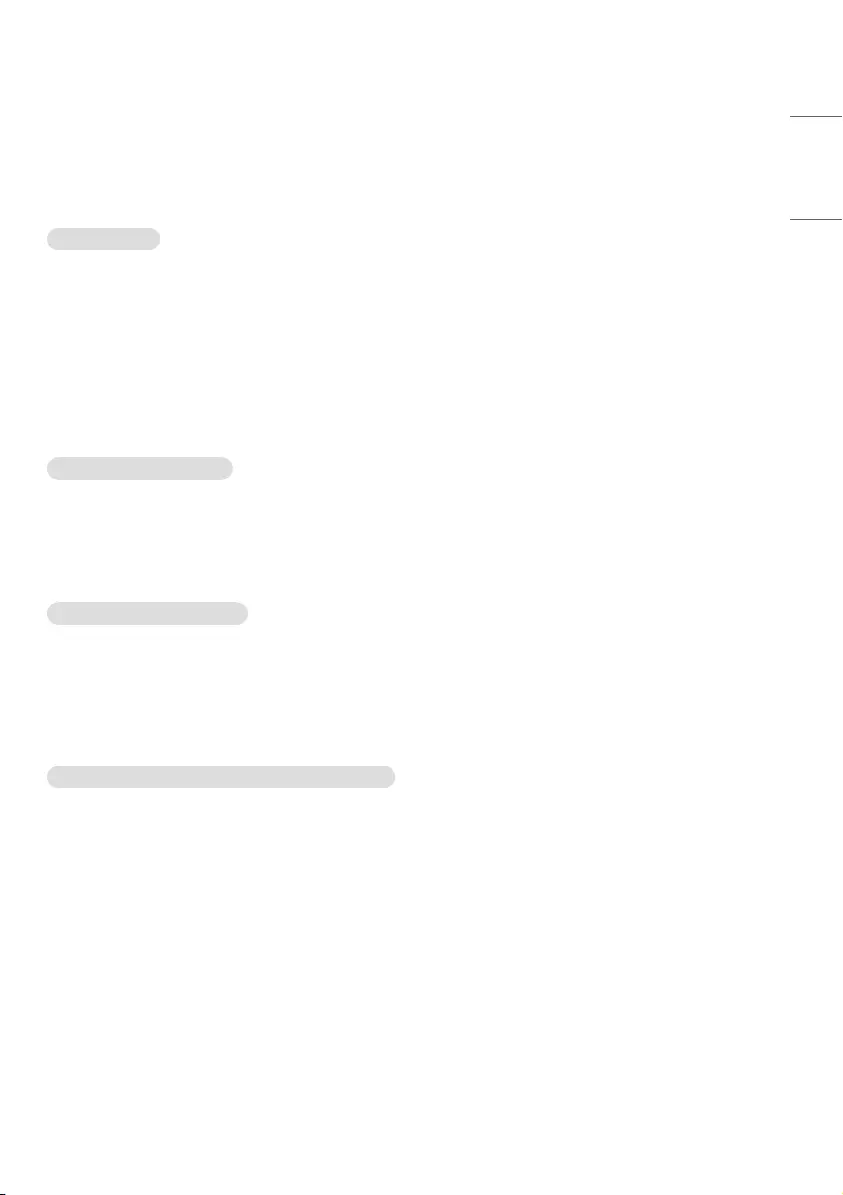
TRANSMISSION / RECEIVING PROTOCOL
* (Depending on Model)
Transmission
[Command1][Command2][ ][Set ID][ ][Data][Cr]
[Command 1] : First command to control the TV. (j, k, m or x)
[Command 2] : Second command to control the TV.
[Set ID] : You can adjust the set ID to choose desired monitor ID number in option menu. Adjustment range is
1 to 99. When selecting Set ID ‘0’, every connected set is controlled. Set ID is indicated as decimal (1 to 99) on
menu and as Hexa decimal (0 x 0 to 0 x 63) on transmission/receiving protocol.
[Data] : To transmit command data (hexadecimal). Transmit ‘FF’ data to read status of command.
[Cr] : Carriage Return - ASCII code ‘0 x 0D’
[ ] : Space – ASCII code ‘0 x 20’
OK Acknowledgement
[Command2][ ][Set ID][ ][OK][Data][x]
* The set transmits ACK (acknowledgement) based on this format when receiving normal data. At this time, if
the data is data read mode, it indicates present status data. If the data is data write mode, it returns the data
of the PC computer.
Error Acknowledgement
[Command2][ ][Set ID][ ][NG][Data][x]
* The set transmits ACK (acknowledgement) based on this format when receiving abnormal data from non-
viable functions or communication errors.
Data 00: Illegal Code
Real data mapping (Hexadecimal : Decimal)
* When you enter the [Data] in hexadecimal, refer to following conversion table.
* Channel Tune (ma) Command uses two-byte hexadecimal value([Data]) to select channel number.
00 : Step 0 32 : Step 50 (Set ID 50) FE : Step 254
01 : Step 1 (Set ID 1) 33 : Step 51 (Set ID 51) FF : Step 255
... ... ...
0A : Step 10 (Set ID 10) 63 : Step 99 (Set ID 99) 01 00 : Step 256
... ... ...
0F : Step 15 (Set ID 15) C7 : Step 199 27 0E : Step 9998
10 : Step 16 (Set ID 16) C8 : Step 200 27 0F : Step 9999
... ... ...
41
ENGLISH
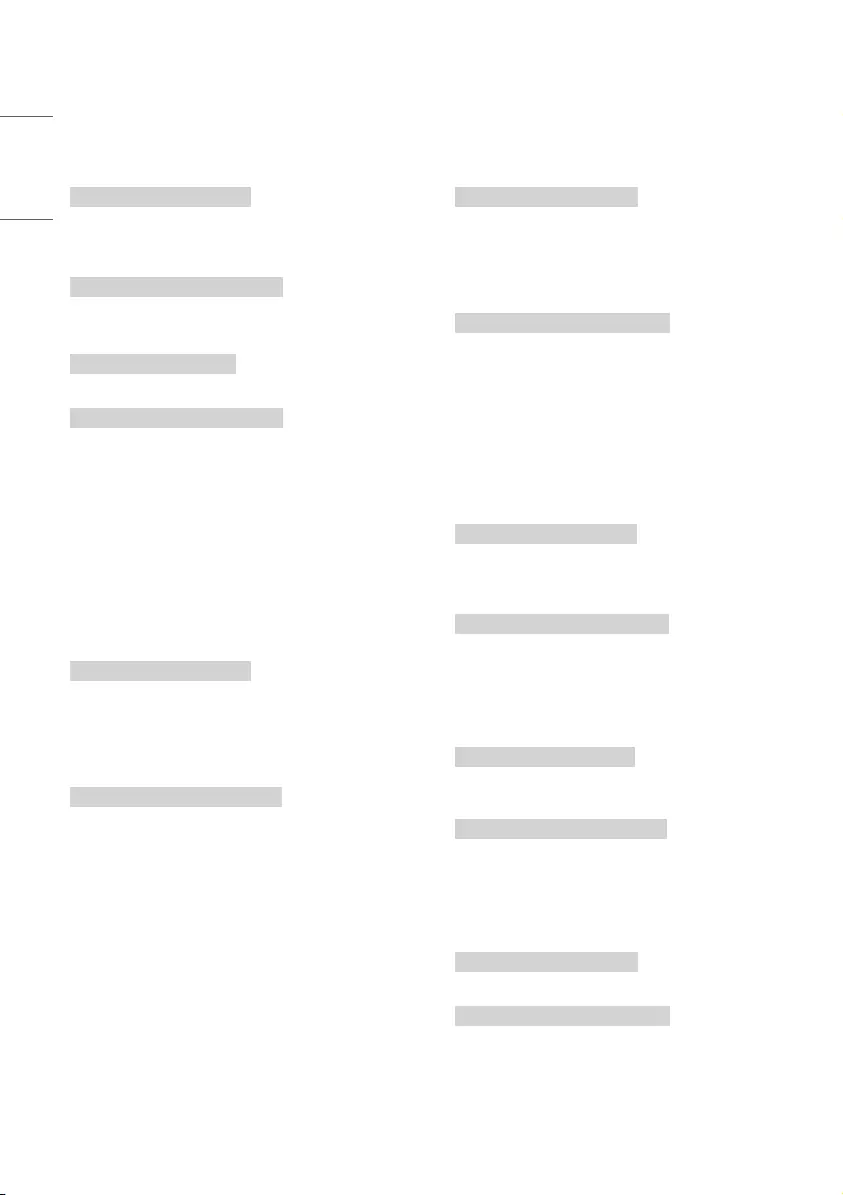
1 Power (Command: k a)
►To control power on or off of the set.
Transmission
[k][a][ ][Set ID][ ][Data][Cr]
Data 00 : Off
Data 01 : On
Ack
[a][ ][Set ID][ ][OK/NG][Data][x]
►To show TV is power on or *Off
Transmission
[k][a][ ][Set ID][ ][FF][Cr]
Ack
[a][ ][Set ID][ ][OK/NG][Data][x]
* Similarly, if other functions transmit ‘FF’ data
based on this format, Acknowledgement
feedback presents status about each function.
* OK Ack., Error Ack. and other message may
display on the screen when TV is power on.
2 Aspect Ratio (Command: k c) (Main Picture Size)
►To adjust the screen format. (Main picture
format) You can also adjust the screen format
using the picture settings.
Transmission
[k][c][ ][Set ID][ ][Data][Cr]
Data 01 : 4:3 (Normal screen - Just Scan Off)
Data 02 : 16:9 (Wide screen - Just Scan Off)
Data 06 : Original (Just Scan Off)
Data 09 : Just Scan
Ack
[c][ ][Set ID][ ][OK/NG][Data][x]
* Using the PC input, you select either 16:9 or 4:3
screen aspect ratio.
* In DTV/HDMI/Component mode (high-
definition), Just Scan is available.
* Full wide mode may work differently based on
model and is supported for DTV fully, and ATV,
AV partially.
3 Screen Mute (Command: k d)
►To select screen mute on/off.
Transmission
[k][d][ ][Set ID][ ][Data][Cr]
Data 00 : Screen mute off (Picture on) / Video mute
off
Data 01 : Screen mute on (Picture off)
Data 10 : Video mute on
Ack
[d][ ][Set ID][ ][OK/NG][Data][x]
* In case of video mute on only, TV will display On
Screen Display(OSD). But, in case of Screen mute
on, TV will not display OSD.
4 Volume Mute (Command: k e)
►To control volume mute on/off. You can also
adjust mute using the mute button on remote
control.
Transmission
[k][e][ ][Set ID][ ][Data][Cr]
Data 00 : Volume mute on (Volume off)
Data 01 : Volume mute off (Volume on)
Ack
[e][ ][Set ID][ ][OK/NG][Data][x]
5 Volume Control (Command: k f)
►To adjust volume. You can also adjust volume
with the volume buttons on remote control.
Transmission
[k][f][ ][Set ID][ ][Data][Cr]
Data Min : 00 to Max : 64
Ack
[f][ ][Set ID][ ][OK/NG][Data][x]
6 Contrast (Command: k g)
►To adjust screen contrast. You can also adjust
contrast in the picture settings.
Transmission
[k][g][ ][Set ID][ ][Data][Cr]
Ack
[g][ ][Set ID][ ][OK/NG][Data][x]
42
ENGLISH
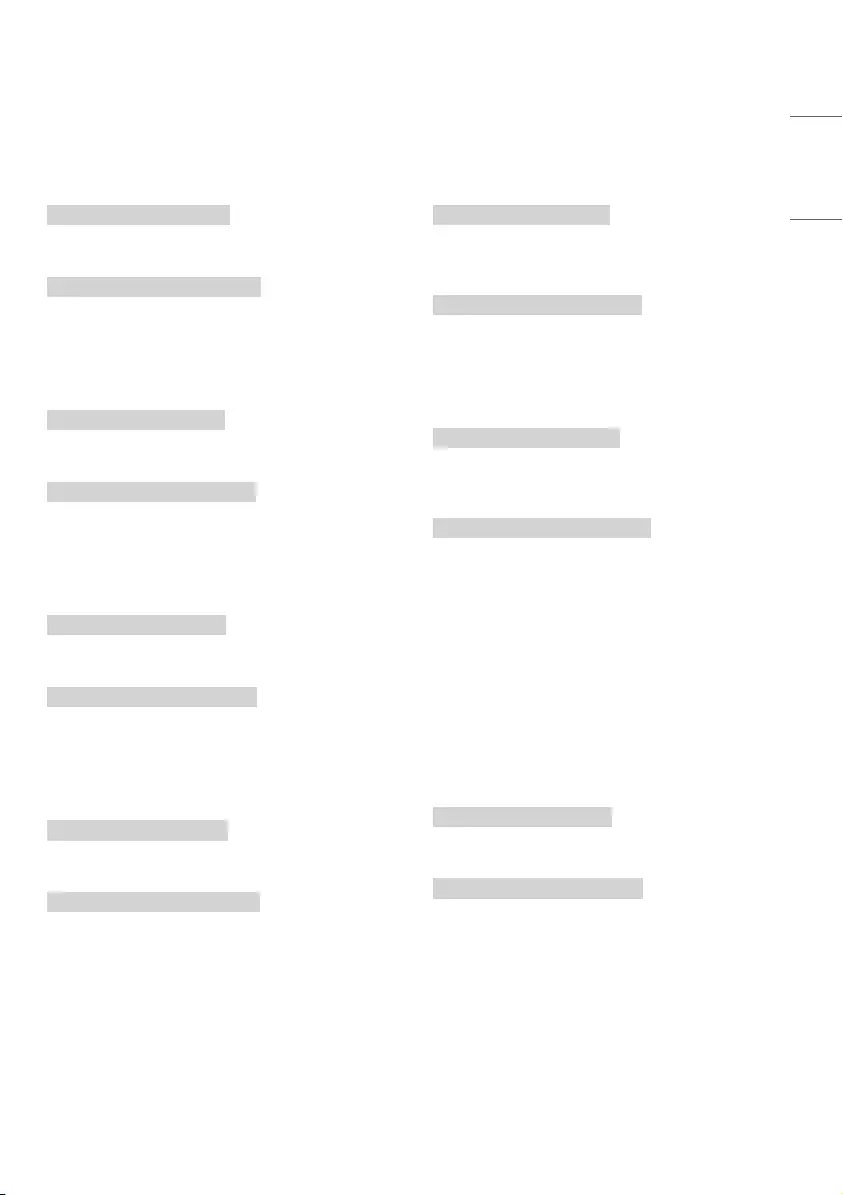
7 Brightness (Command: k h)
►To adjust screen brightness. You can also adjust
brightness in the picture settings.
Transmission
[k][h][ ][Set ID][ ][Data][Cr]
Data Min : 00 to Max : 64
Ack
[h][ ][Set ID][ ][OK/NG][Data][x]
8 Color (Command: k i)
►To adjust the screen color. You can also adjust
colour in the picture settings.
Transmission
[k][i][ ][Set ID][ ][Data][Cr]
Data Min : 00 to Max : 64
Ack
[i][ ][Set ID][ ][OK/NG][Data][x]
9 Tint (Command: k j)
►To adjust the screen tint. You can also adjust
colour in the picture settings.
Transmission
[k][j][ ][Set ID][ ][Data][Cr]
Data Red : 00 to Green : 64
Ack
[j][ ][Set ID][ ][OK/NG][Data][x]
10 Sharpness (Command: k k)
►To adjust the screen sharpness. You can also
adjust sharpness in the picture settings.
Transmission
[k][k][ ][Set ID][ ][Data][Cr]
Data Min : 00 to Max : 32
Ack
[k][ ][Set ID][ ][OK/NG][Data][x]
11 OSD Select (Command: k l)
►To select OSD (On Screen Display) on/off when
controlling remotely.
Transmission
[k][l][ ][Set ID][ ][Data][Cr]
Data 00 : Off
Data 01 : On
Ack
[l][ ][Set ID][ ][OK/NG][Data][x]
12 Remote Control Lock Mode (Command: k m)
►To lock the front panel controls on the monitor
and remote control.
Transmission
[k][m][ ][Set ID][ ][Data][Cr]
Data 00 : Off
Data 01 : On
Ack
[m][ ][Set ID][ ][OK/NG][Data][x]
* If you are not using the remote control, use this
mode. When main power is off & on (plug-off and
plug-in, after 20 - 30 seconds), external control
lock is released.
* In the standby mode (DC off by off timer or ‘ka’,
‘mc’ command), and if key operation is on, TV will
not turn on by power on key of IR & Local Key.
13 Treble (Command: k r)
(Depending on model)
►To adjust treble. You can also adjust Treble in the
audio settings.
Transmission
[k][r][ ][Set ID][ ][Data][Cr]
Data Min : 00 to Max : 64
Ack
[r][ ][Set ID][ ][OK/NG][Data][x]
43
ENGLISH
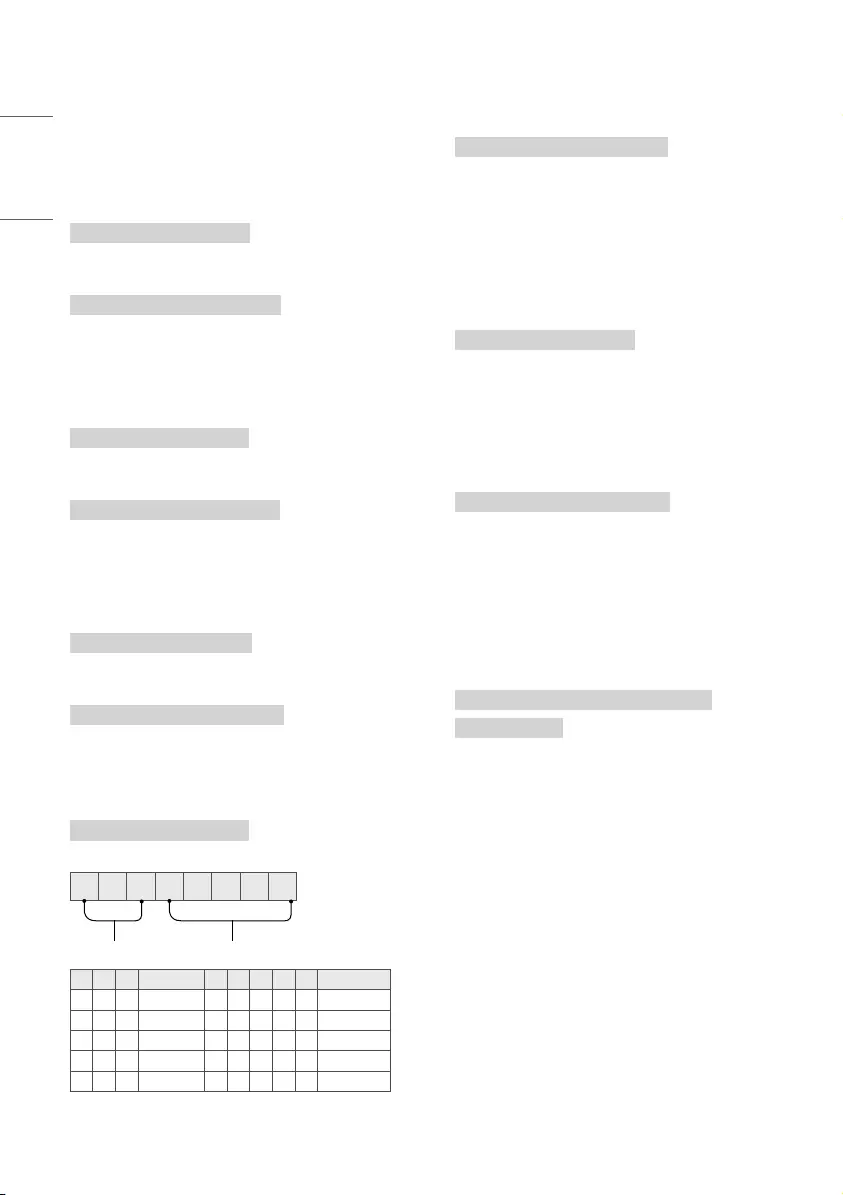
14 Bass (Command: k s)
(Depending on model)
►To adjust bass. You can also adjust Bass in the
audio settings.
Transmission
[k][s][ ][Set ID][ ][Data][Cr]
Data Min : 00 to Max : 64
Ack
[s][ ][Set ID][ ][OK/NG][Data][x]
15 Balance (Command: k t)
►To adjust balance. You can also adjust balance in
the audio settings.
Transmission
[k][t][ ][Set ID][ ][Data][Cr]
Data Min : 00 to Max : 64
Ack
[t][ ][Set ID][ ][OK/NG][Data][x]
16 Color Temperature (Command: x u)
►To adjust colour temperature. You can also
adjust color temperature in the picture settings.
Transmission
[x][u][ ][Set ID][ ][Data][Cr]
Data Min : 00 to Max : 64
Ack
[u][ ][Set ID][ ][OK/NG][Data][x]
17 Equalizer (Command : j v)
►Adjust EQ of the set.
Transmission
[j][v][ ][Set ID][ ][Data][Cr]
00000000
MSB
Frequency Data
LSB
7 6 5 Frequency 4 3 2 1 0 Step
0 0 0 1st Band 0 0 0 0 0 0(decimal)
0 0 1 2nd Band 0 0 0 0 1 1(decimal)
0 1 0 3rd Band ... ... ... ... ... ...
0 1 1 4th Band 1 0 0 1 1 19(decimal)
1 0 0 5th Band 1 0 1 0 0 20(decimal)
Ack
[v][ ][Set ID][ ][OK/NG][Data][x]
* It depends on model, and can adjust when sound
mode is EQ adjustable value.
18 Energy Saving (Command: j q)
(Depending on model)
►To reduce the power consumption of the TV. You
can also adjust energy saving in picture settings.
Transmission
[j][q][ ][Set ID][ ][Data][Cr]
Data 00 : Off
Data 01 : Minimum
Data 02 : Medium
Data 03 : Maximum
Data 04 : Auto
Data 05 : Screen off
Ack
[q][ ][Set ID][ ][OK/NG][Data][x]
19 Tune Command (Command: m a)
* This command may work differently depending
on model and signal.
* For Europe, Mid-East, Colombia, Asia except
South Korea and Japan Model
►Select channel to following physical number.
Transmission
[m][a][ ][Set ID][ ][Data 00][ ][Data 01]
[ ][Data 02][Cr]
•Analog Antenna/Cable
[Data 00][Data 01] Channel Data
Data 00 : High byte channel data
Data 01 : Low byte channel data
- 00 00 ~ 00 C7 (Decimal : 0 ~ 199)
Data 02 : Input Source (Analog)
- 00 : Antenna TV (ATV)
- 80 : Cable TV (CATV)
44
ENGLISH
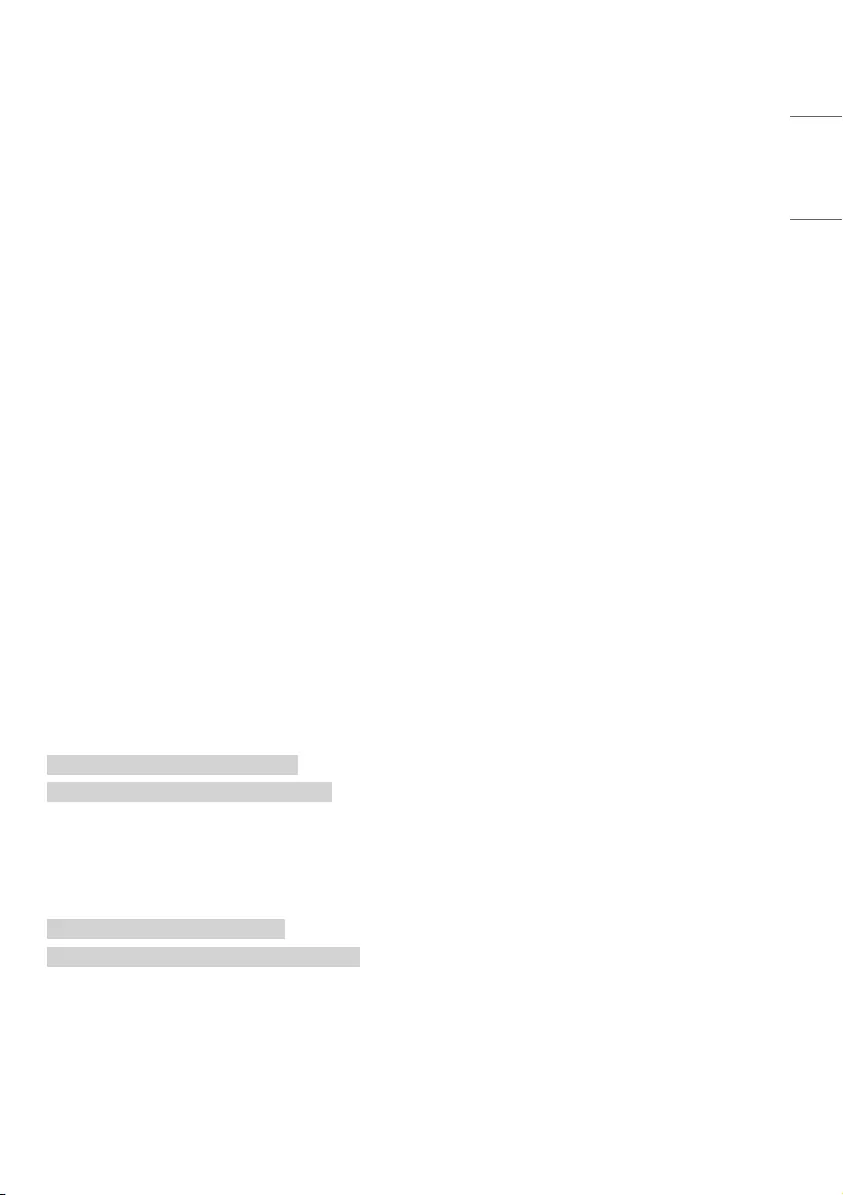
•Digital Antenna/Cable/Satellite
[Data 00][Data 01]: Channel Data
Data 00 : High byte channel data
Data 01 : Low byte channel data
- 00 00 ~ 27 0F (Decimal: 0 ~ 9999)
Data 02 : Input Source (Digital)
- 10 : Antenna TV (DTV)
- 20 : Antenna Radio (Radio)
- 40 : Satellite TV (SDTV)
- 50 : Satellite Radio (S-Radio)
- 90 : Cable TV (CADTV)
- a0 : Cable Radio (CA-Radio)
•Tune Command Examples:
1 Tune to the Analog antenna (PAL) Channel 10.
Set ID = All = 00
Data 00 & 01 = Channel Data is 10 = 00 0a
Data 02 = Analog Antenna TV = 00
Result = ma 00 00 0a 00
2 Tune to the digital antenna (DVB-T) Channel
01.
Set ID = All = 00
Data 00 & 01 = Channel Data is 1 = 00 01
Data 02 = Digital Antenna TV = 10
Result = ma 00 00 01 10
3 Tune to the satellite (DVB-S)
Channel 1000.
Set ID = All = 00
Data 00 & 01 = Channel Data is 1000 = 03 E8
Data 02 = Digital Satellite TV = 40
Result = ma 00 03 E8 40
Ack
[a][ ][Set ID][ ][OK][Data 00][Data 01]
[Data 02][x][a][ ][Set ID][ ][NG][Data 00][x]
* For South Korea, North/Latin America except
Colombia Model
►To tune channel to following physical/major/
minor number.
Transmission
[m][a][ ][0][ ][Data 00][ ][Data 01][ ]
[Data 02][ ][Data 03][ ][Data 04][ ][Data 05][Cr]
-Digital channels have a Physical, Major, and
Minor channel number. The Physical number is
the actual digital channel number, the Major is
the number that the channel should be mapped
to, and the Minor is the sub-channel. Since the
ATSC tuner automatically maps the channel from
the Major / Minor number, the Physical number
is not required when sending a command in
Digital.
•Analog Antenna/Cable
Data 00 : Physical Channel Number
- Antenna (ATV) : 02~45 (Decimal: 2
~ 69)
- Cable (CATV) : 01, 0E~87 (Decimal : 1,
14~135)
[Data 01 ~ 04]: Major/Minor Channel Number
Data 01 & 02: xx (Don’t care)
Data 03 & 04: xx (Don’t care)
Data 05: Input Source (Analog)
- 00 : Antenna TV (ATV)
- 01 : Cable TV (CATV)
•Digital Antenna/Cable
Data 00 : xx (Don’t care)
[Data 01][Data 02]: Major Channel Number
Data 01 : High byte Channel Data
Data 02 : Low byte Channel Data
- 00 01 ~ 27 0F (Decimal: 1 ~ 9999)
[Data 03][Data 04]: Minor Channel Number
Data 03 : High byte Channel Data
Data 04 : Low byte Channel Data
Data 05 : Input Source (Digital)
- 02 : Antenna TV (DTV) – Use Physical
Channel Number
- 06 : Cable TV (CADTV) – Use Physical
Channel Number
- 22 : Antenna TV (DTV) – Don’t Use
Physical Channel Number
- 26 : Cable TV (CADTV) - Don’t Use
Physical Channel Number
- 46 : Cable TV (CADTV) – Use Major
Channel Number Only (One Part
Channel)
* Two bytes are available for each major and minor
channel data, but usually the low byte is used
alone (high byte is 0).
45
ENGLISH
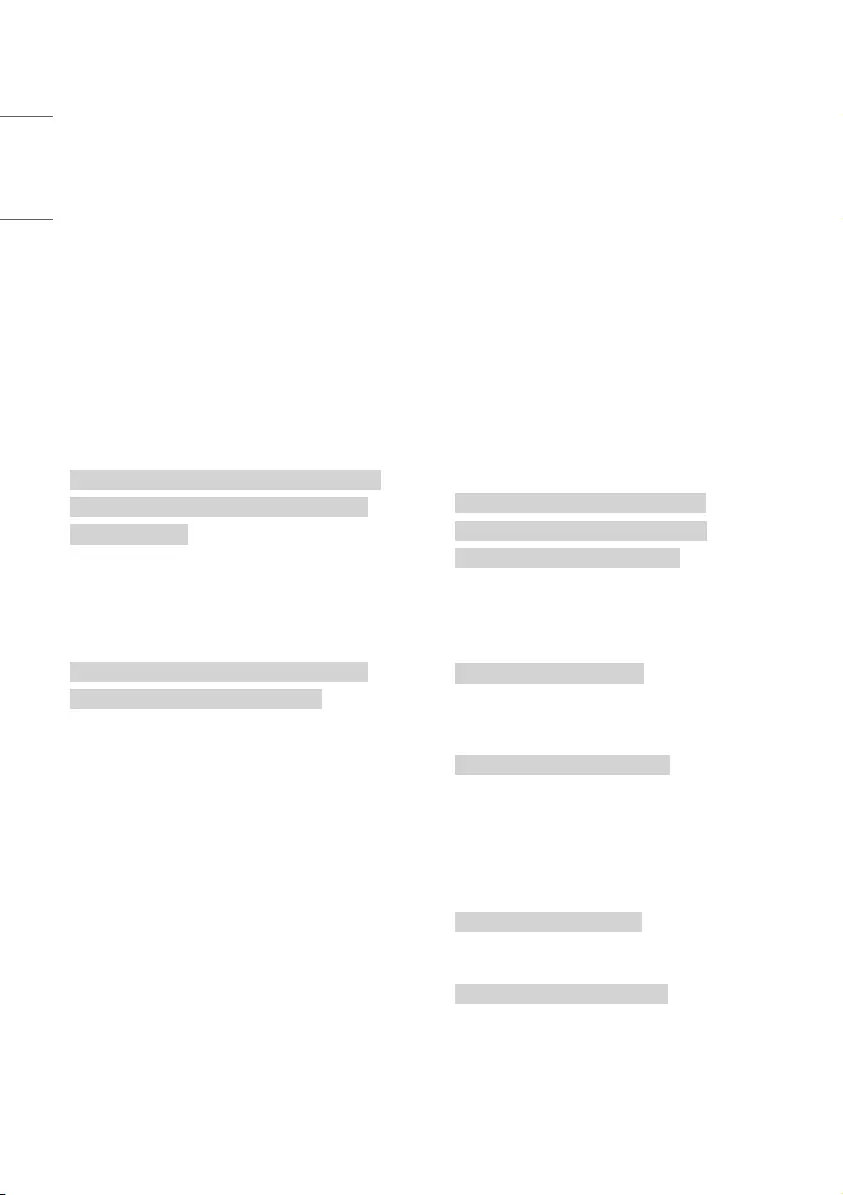
•Tune Command Examples:
1 Tune to the Analog cable (NTSC) channel 35.
Set ID = All = 00
Data 00 = Channel Data is 35 = 23
Data 01 & 02 = No Major = 00 00
Data 03 & 04 = No Minor = 00 00
Data 05 = Analog Cable TV = 01
Total = ma 00 23 00 00 00 00 01
2 Tune to the digital antenna (ATSC) channel
30-3.
Set ID = All = 00
Data 00 = Don’t know Physical = 00
Data 01 & 02 = Major is 30 = 00 1E
Data 03 & 04 = Minor is 3 = 00 03
Data 05 = Digital Antenna TV = 22
Total = ma 00 00 00 1E 00 03 22
Ack
[a][ ][Set ID][ ][OK][Data 00][Data 01][Data 02]
[Data 03][Data 04][Data 05][x][a][ ][Set ID][ ]
[NG][Data 00][x]
* For Japan Model
►To tune channel to following physical/major/
minor number.
Transmission
[m][a][ ][0][ ][Data 00][ ][Data 01][ ][Data 02]
[ ][Data 03][ ][Data 04][ ][Data 05][Cr]
•Digital Antenna/Satellite
Data 00 : xx (Don’t care)
[Data 01][Data 02] : Major Channel Number
Data 01 : High byte Channel Data
Data 02 : Low byte Channel Data
- 00 01 ~ 27 0F (Decimal: 1 ~ 9999)
[Data 03][Data 04] : Minor/Branch Channel
Number (Don’t care in Satellite)
Data 03 : High byte Channel Data
Data 04 : Low byte Channel Data
Data 05 : Input Source (Digital/Satellite for Japan)
- 02 : Antenna TV (DTV)
- 07 : BS (Broadcasting Satellite)
- 08 : CS1 (Communication Satellite 1)
- 09 : CS2 (Communication Satellite 2)
•Tune Command Examples:
1 Tune to the digital antenna (ISDB-T) channel
17-1.
Set ID = All = 00
Data 00 = Don’t know Physical = 00
Data 01 & 02 = Major is 17 = 00 11
Data 03 & 04 = Minor/Branch is 1 = 00 01
Data 05 = Digital Antenna TV = 02
Total = ma 00 00 00 11 00 01 02
2 Tune to the BS (ISDB-BS) channel 30.
Set ID = All = 00
Data 00 = Don’t know Physical = 00
Data 01 & 02 = Major is 30 = 00 1E
Data 03 & 04 = Don’t Care = 00 00
Data 05 = Digital BS TV = 07
Total = ma 00 00 00 1E 00 00 07
* This feature is varied based on the model.
Ack
[a][ ][Set ID][ ][OK][Data 00][Data 01]
[Data 02][Data 03][Data 04][Data 05]
[x][a][ ][Set ID][ ][NG][Data 00][x]
20 Channel Skip/Add (Command: m b)
►To skip current channel for next time.
Transmission
[m][b][ ][Set ID][ ][Data][Cr]
Data 00 : Del(ATSC,ISDB)/Skip(DVB)
Data 01 : Add
Ack
[b][ ][Set ID][ ][OK/NG][Data][x]
* Set the saved channel status to del(ATSC, ISDB)/
skip(DVB) or add.
21 Key (Command: m c)
►To send IR remote key code.
Transmission
[m][c][ ][Set ID][ ][Data][Cr]
Data : Key code - page 31
Ack
[c][ ][Set ID][ ][OK/NG][Data][x]
46
ENGLISH
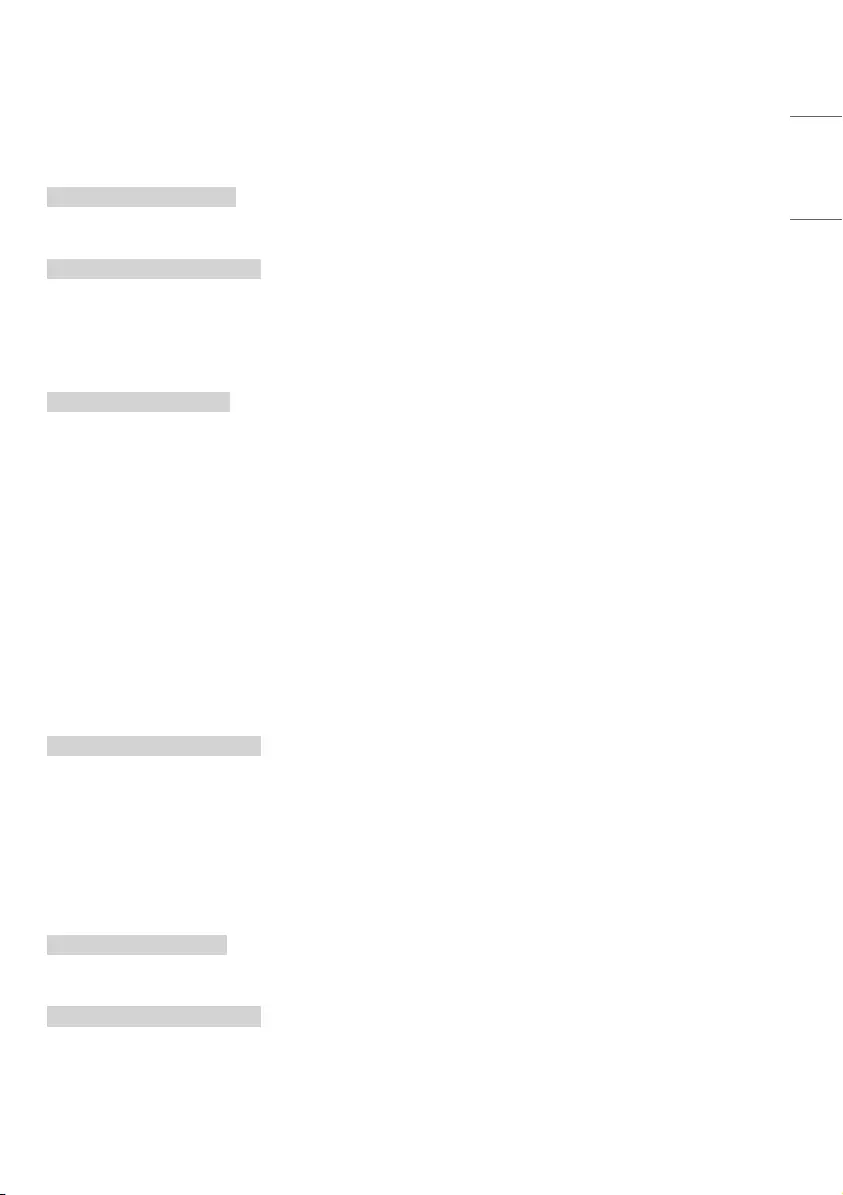
22 Control Backlight (Command: m g)
►To control the backlight.
Transmission
[m][g][ ][Set ID][ ][Data][Cr]
Data Min : 00 to Max : 64
Ack
[g][ ][Set ID][ ][OK/NG][Data][x]
23 Input select (Command: x b) (Main Picture
Input)
►To select input source for main picture.
Transmission
[x][b][ ][Set ID][ ][Data][Cr]
Data 00 : DTV
Data 01 : CADTV
Data 02 : Satellite DTV ISDB-BS (Japan)
Data 03 : ISDB-CS1 (Japan)
Data 04 : ISDB-CS2 (Japan)
Data 10 : ATV
Data 11 : CATV
Data 20 : AV or AV1
Data 21 : AV2
Data 40 : Component1
Data 41 : Component2
Data 60 : RGB
Data 90 : HDMI1
Data 91 : HDMI2
Data 92 : HDMI3
Data 93 : HDMI4
Ack
[b][ ][Set ID][ ][OK/NG][Data][x]
* This function depends on model and signal.
24 Auto Configure (Command: j u)
(Depending on model)
►To adjust picture position and minimize image
shaking automatically. It works only in RGB (PC)
mode.
Transmission
[j][u][ ][Set ID][ ][Data][Cr]
Data 01 : To set
Ack
[u][ ][Set ID][ ][OK/NG][Data][x]
47
ENGLISH