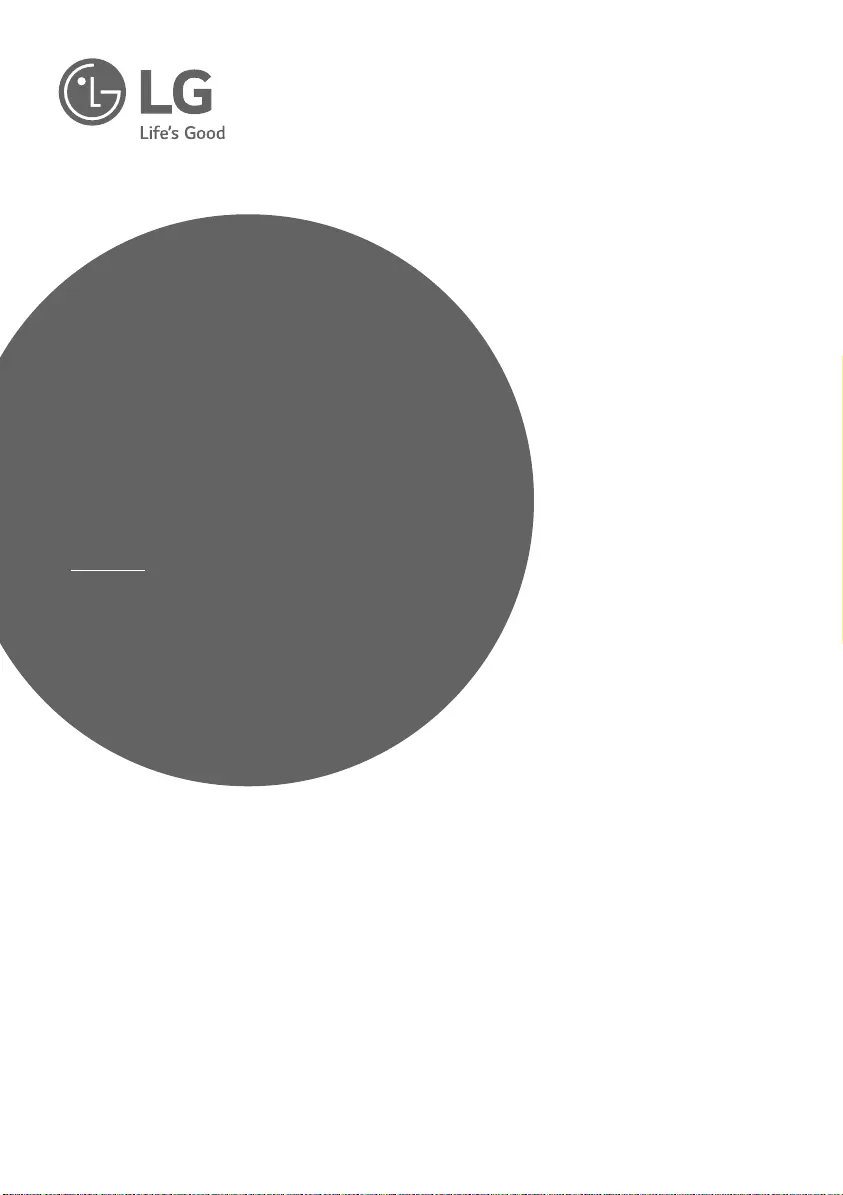LG 32LV765H User Manual
Displayed below is the user manual for 32LV765H by LG which is a product in the TVs category. This manual has pages.
Related Manuals
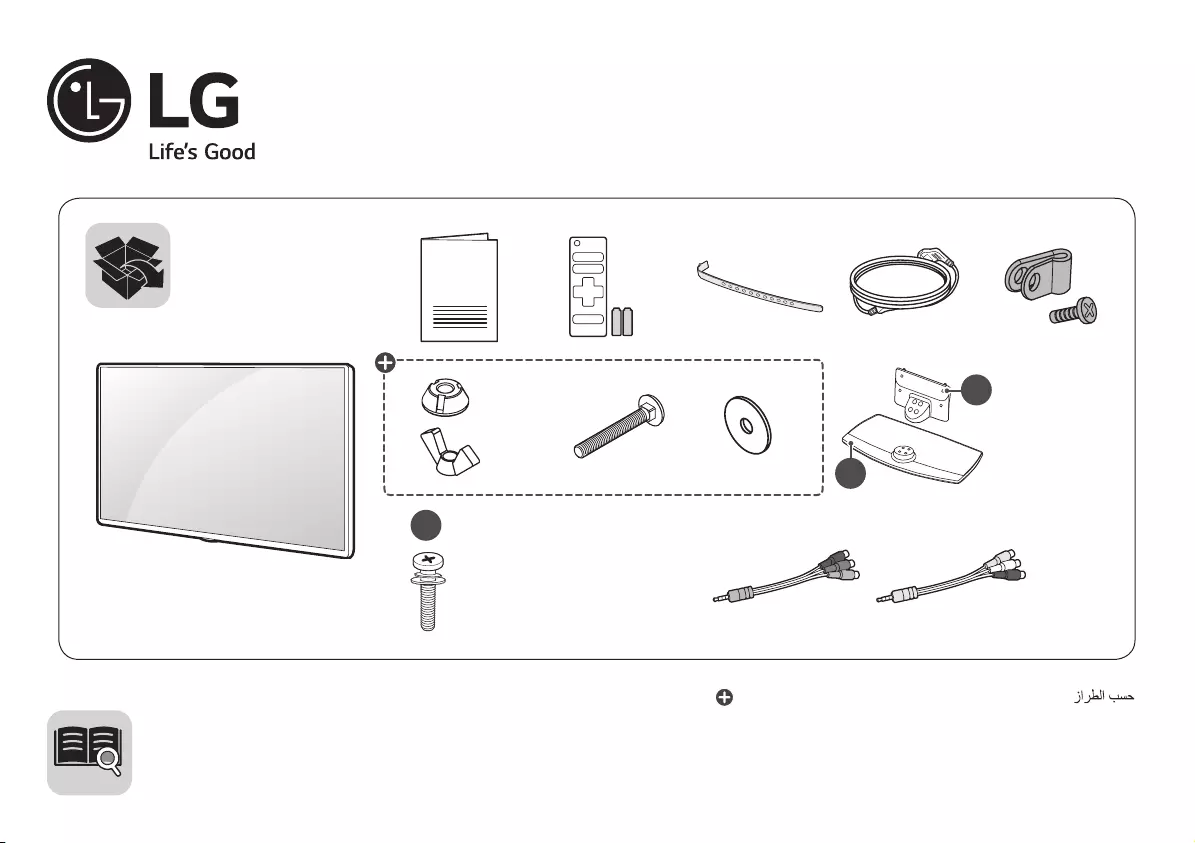
LED TV
LV76**
LU66**
www.lg.com
AAA
X 2
X 2
X 2
a
b
c
12 14 16 20
X 6
(M4 X L20)
32LV76**
X 8
(M4 X L20)
43/49/55LV76**
43/49LU66**
: Depending on model / Tergantung pada modelnya /
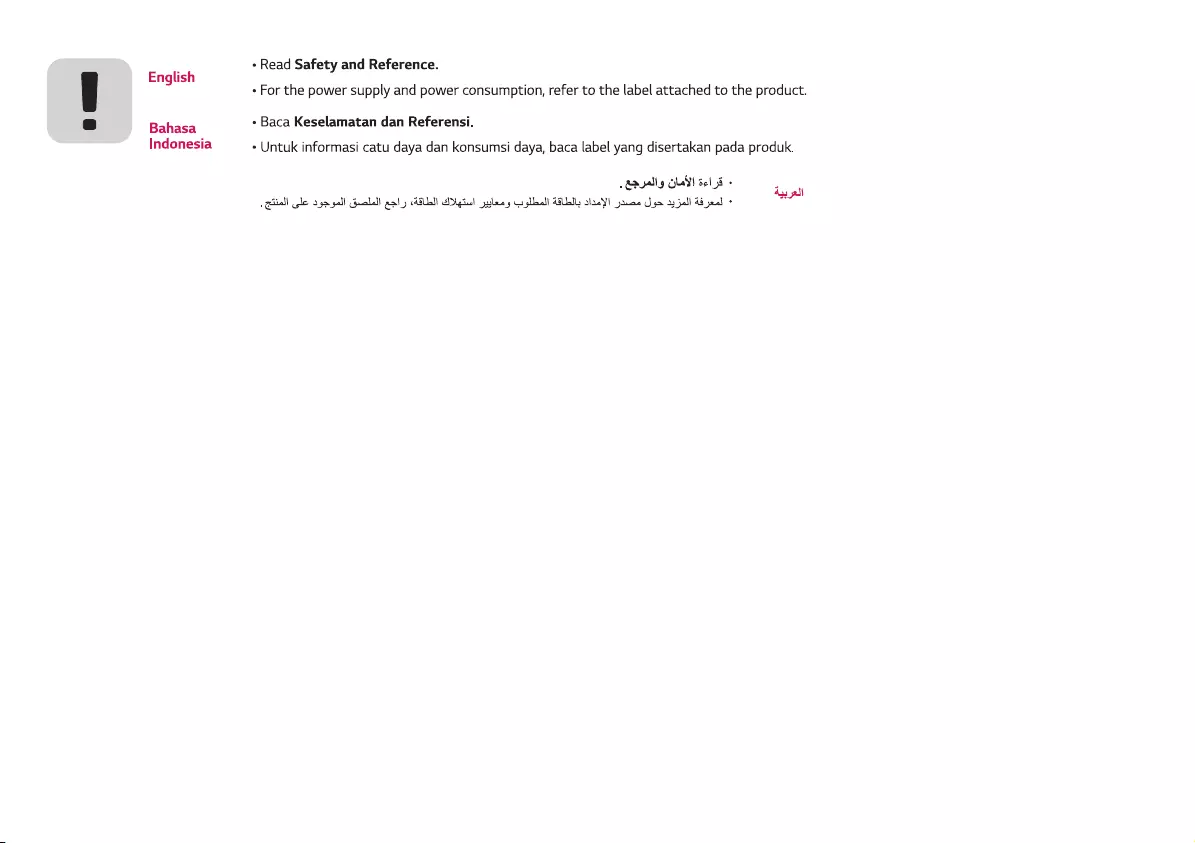
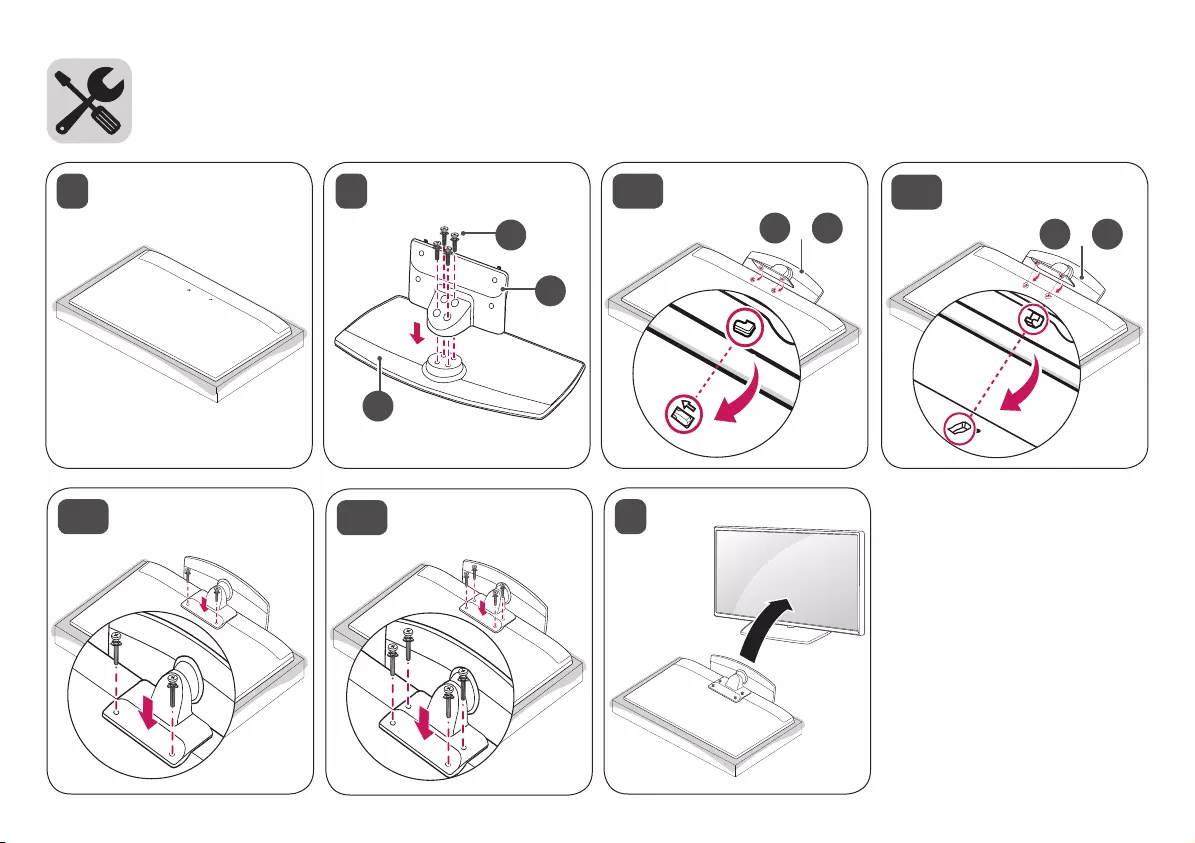
+
ab
+
ab
5
4-B
32LV76** 43/49/55LV76**
43/49LU66**
1 2
4-A
3-A 3-B
32LV76** 43/49/55LV76**
43/49LU66**
a
b
c
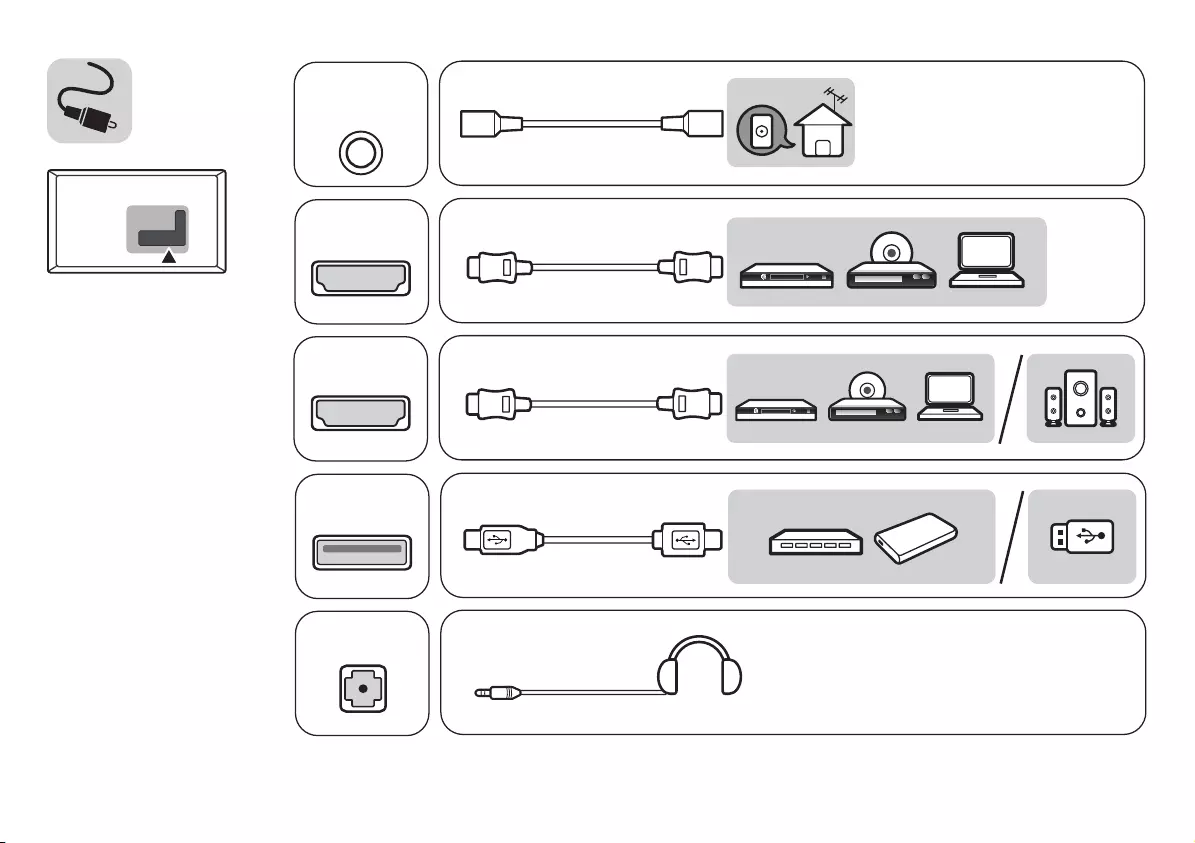
USB IN
ANTENNA/
CABLE IN
OPTICAL DIGITAL
AUDIO OUT
HDMI IN
H/P OUT
COMPONENT INAV IN
VIDEO
VIDEO L/MONO AUDIO RAUDIO
CLOCK
AUDIO OUT
VIDEO L/MONO AUDIO R
DVI OUT
HDMI IN
HDMI-DVI IN
PCMCIA CARD SLOT
HDMI IN/ARC
Satellite IN
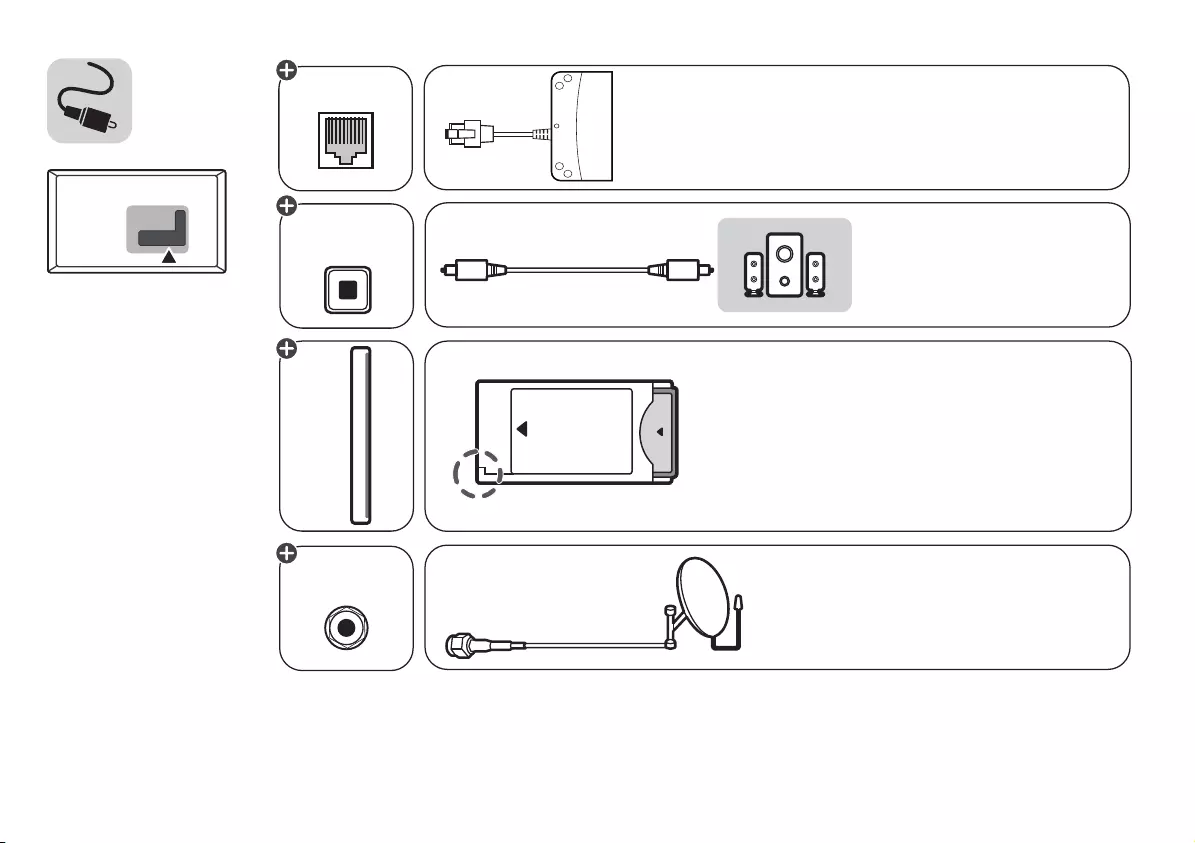
USB IN
ANTENNA/
CABLE IN
OPTICAL DIGITAL
AUDIO OUT
HDMI IN
H/P OUT
COMPONENT INAV IN
VIDEO
VIDEO L/MONO AUDIO RAUDIO
CLOCK
AUDIO OUT
VIDEO L/MONO AUDIO R
DVI OUT
HDMI IN
HDMI-DVI IN
PCMCIA CARD SLOT
HDMI IN/ARC
Satellite IN
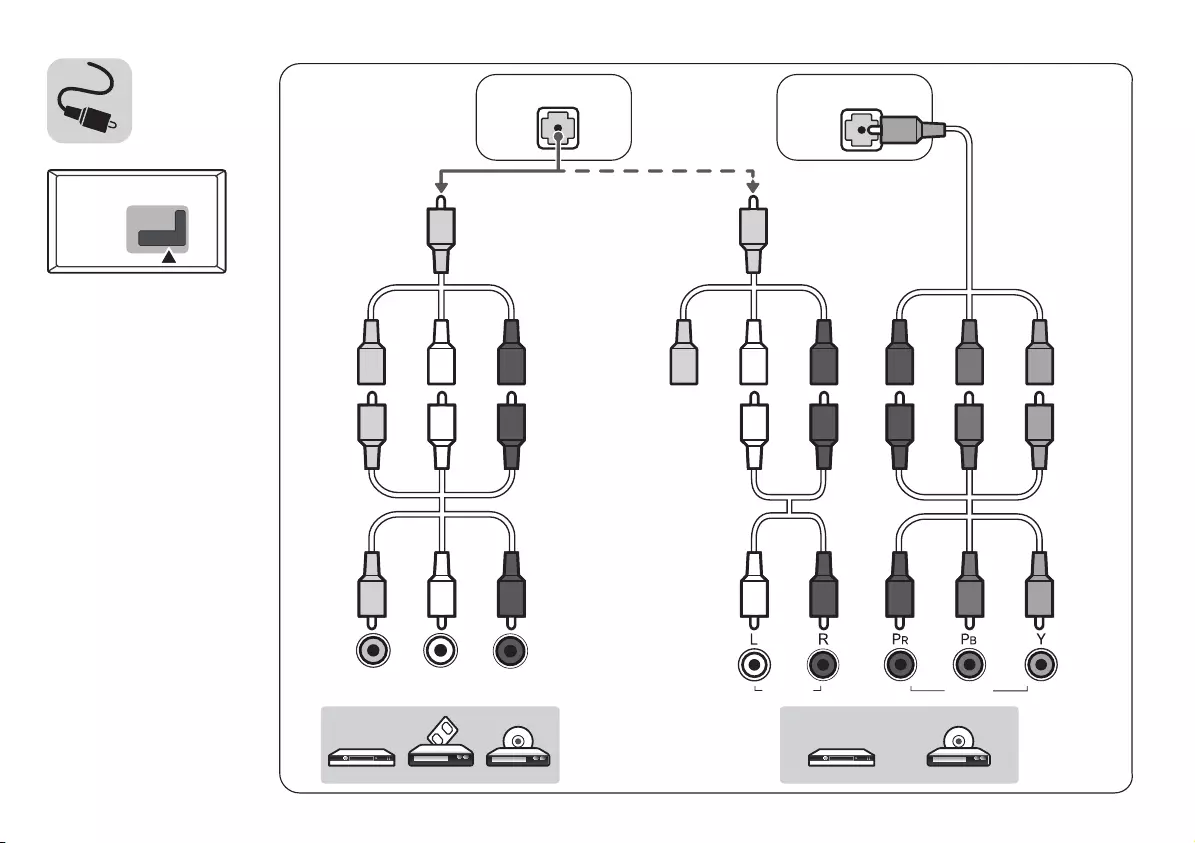
ANTENNA/
CABLE IN
COMPONENT INAV IN
VIDEO
VIDEO L/MONO AUDIO RAUDIO
HDMI-DVI IN
USB IN
OPTICAL DIGITAL
AUDIO OUT
HDMI IN
HDMI IN/ARC
PCMCIA CARD SLOT
Satellite IN
H/P OUT
CLOCK
DVI OUT
HDMI IN
AV IN
AUDIO OUT
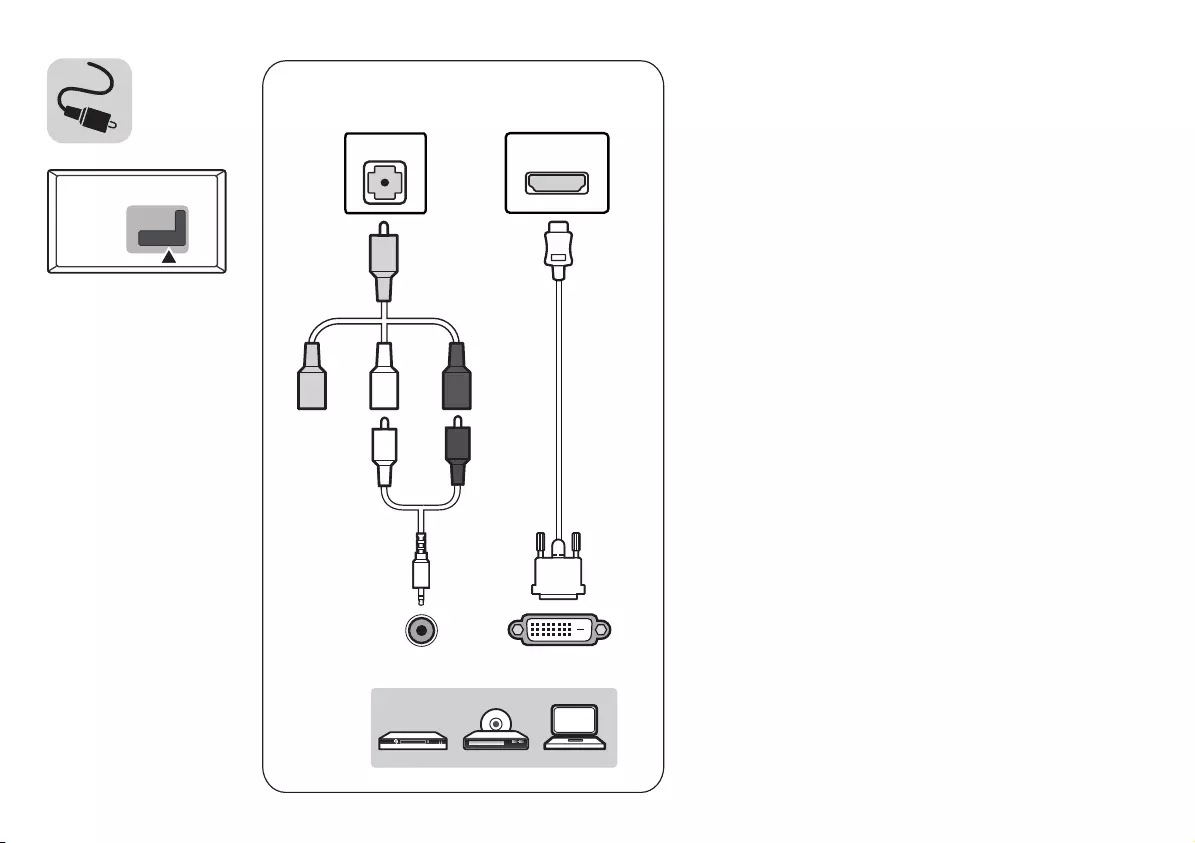
ANTENNA/
CABLE IN
COMPONENT INAV IN
VIDEO
VIDEO L/MONO AUDIO RAUDIO
HDMI-DVI IN
USB IN
OPTICAL DIGITAL
AUDIO OUT
HDMI IN
HDMI IN/ARC
PCMCIA CARD SLOT
Satellite IN
H/P OUT
CLOCK
DVI OUT
HDMI IN
AV IN
AUDIO OUT
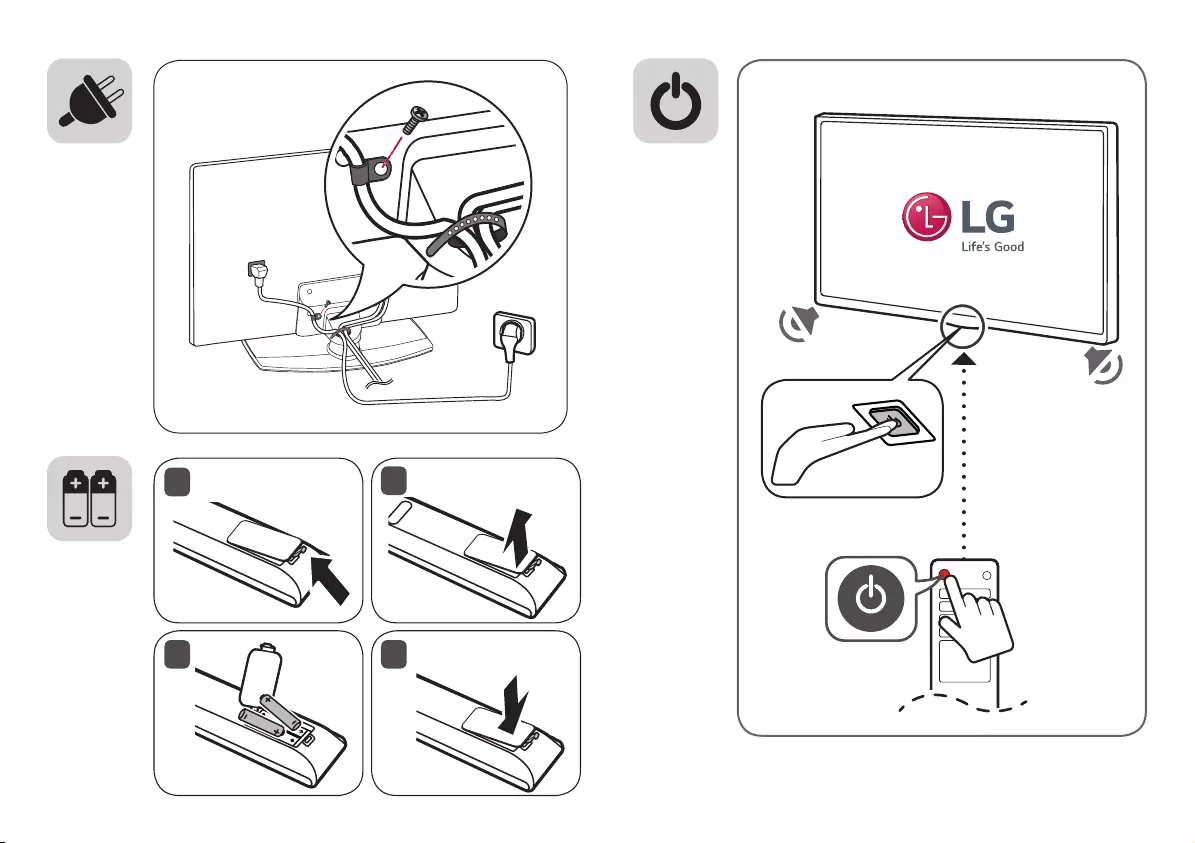
12
43
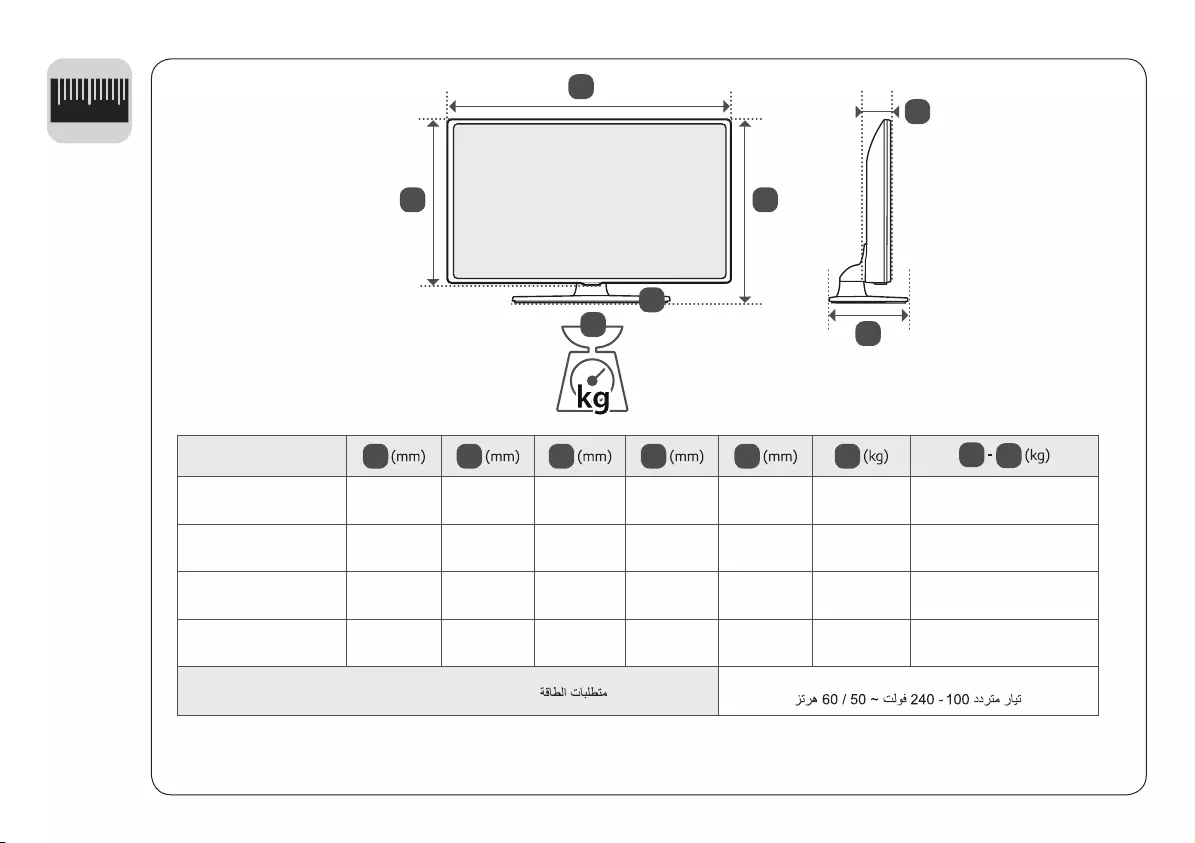
12
0
DB
E
C
A
F
G
A B C D E F F G
32LV761H-TA
32LV765H-TA 739 495 241 441 84 6.05 4.85
43LV761H-TA
43LV765H-TA 974 625 303 571 79.4 12.45 9.2
49LV761H-TA
49LV765H-TA 1107 702 303 645 79.4 14.55 11.3
55LV761H-TA
55LV765H-TA 1241 770 303 720 63 19.5 16.3
Power requirement / Persyaratan daya / AC 100-240 V ~ 50 / 60 Hz
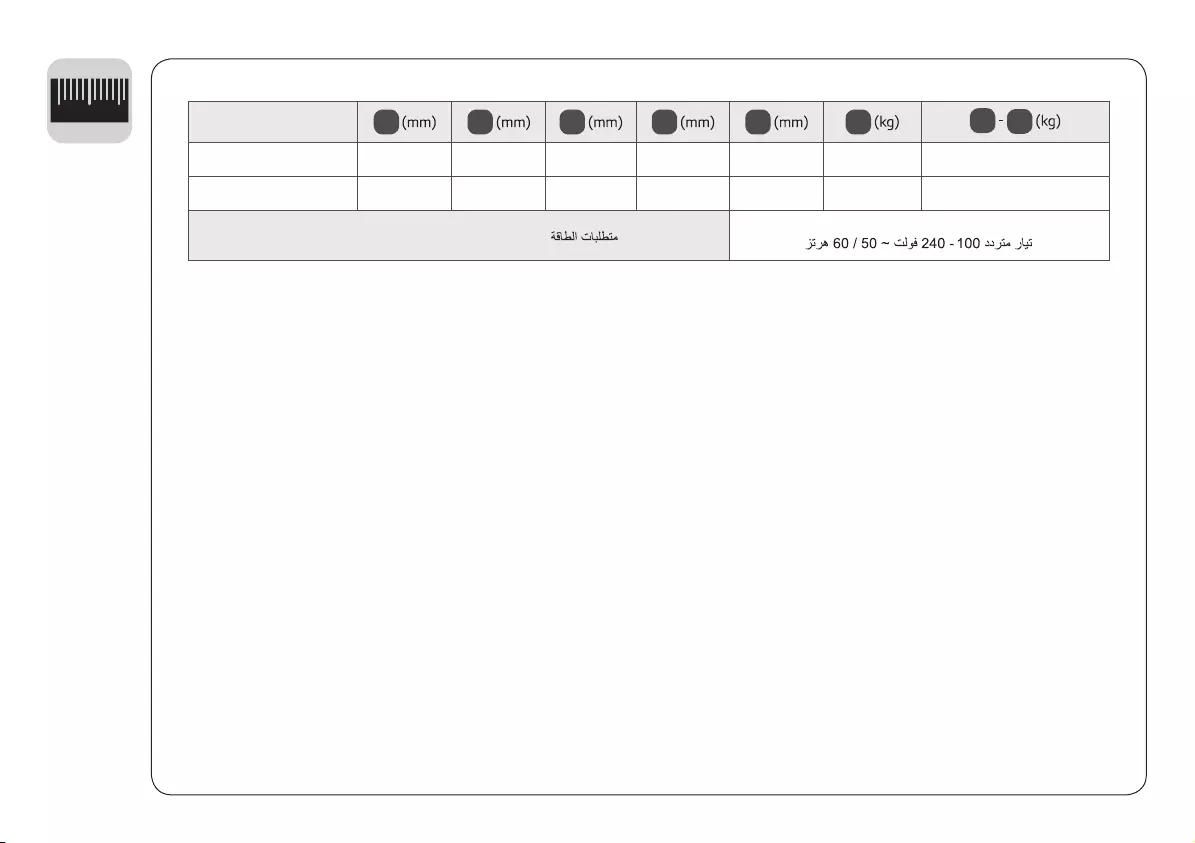
12
0
A B C D E F F G
43LU661H-GA 977 630 303 575 80.8 11.2 8.0
49LU661H-GA 1110 705 303 650 81.1 14.5 11.3
Power requirement / Persyaratan daya / AC 100-240 V ~ 50 / 60 Hz
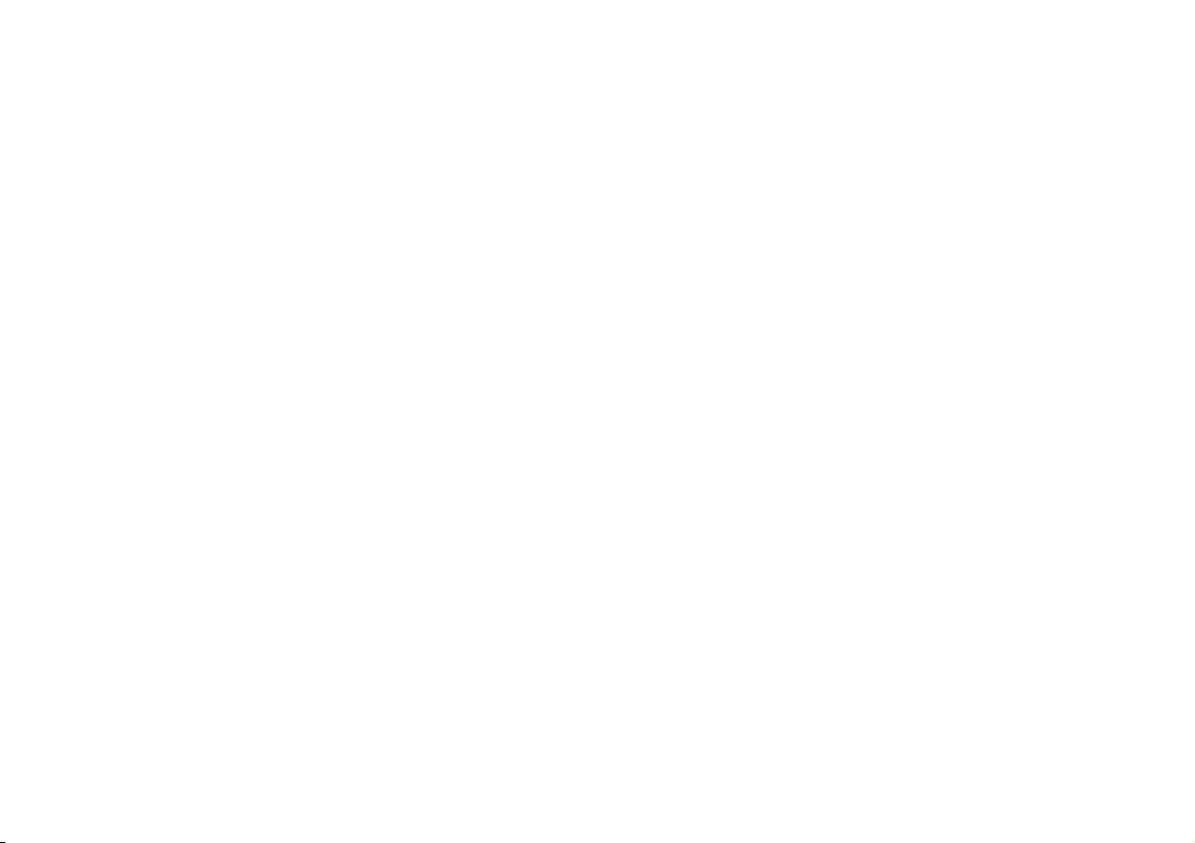
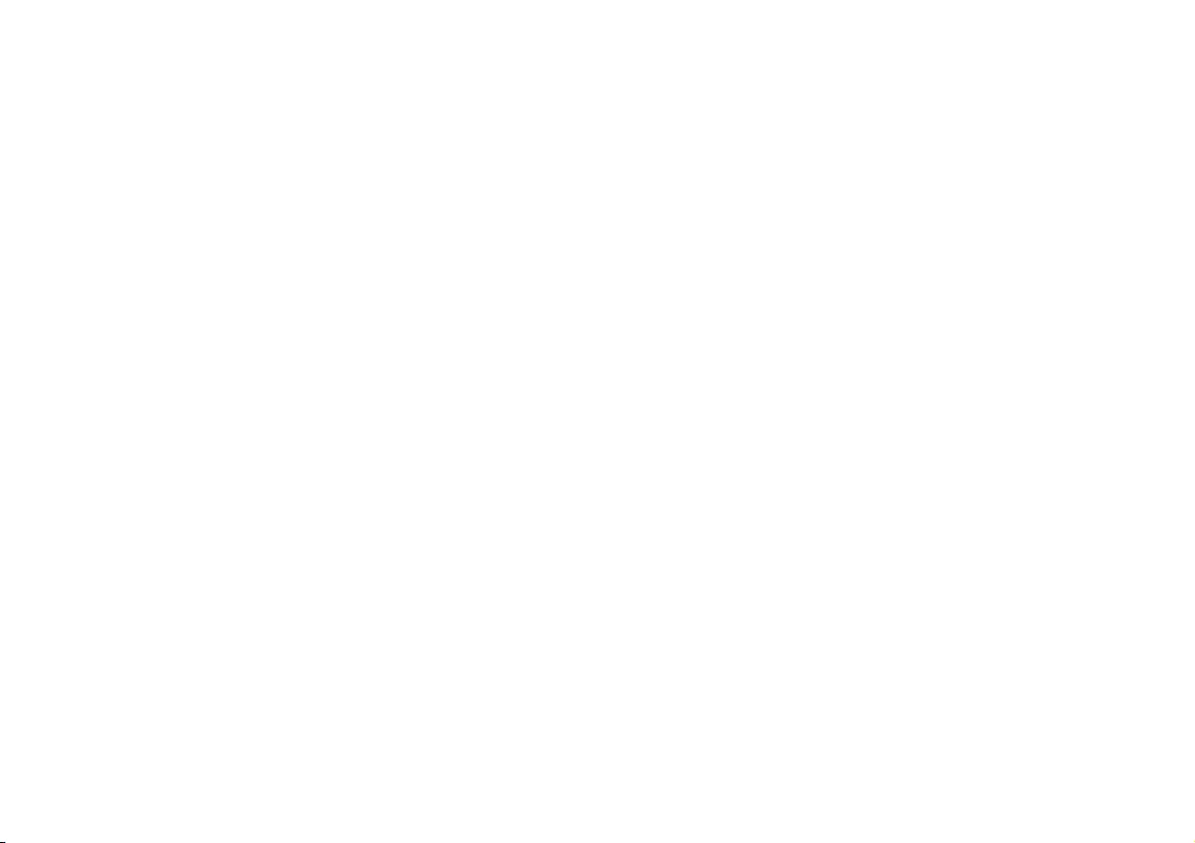
*MFL71698201*
(2001-REV01)
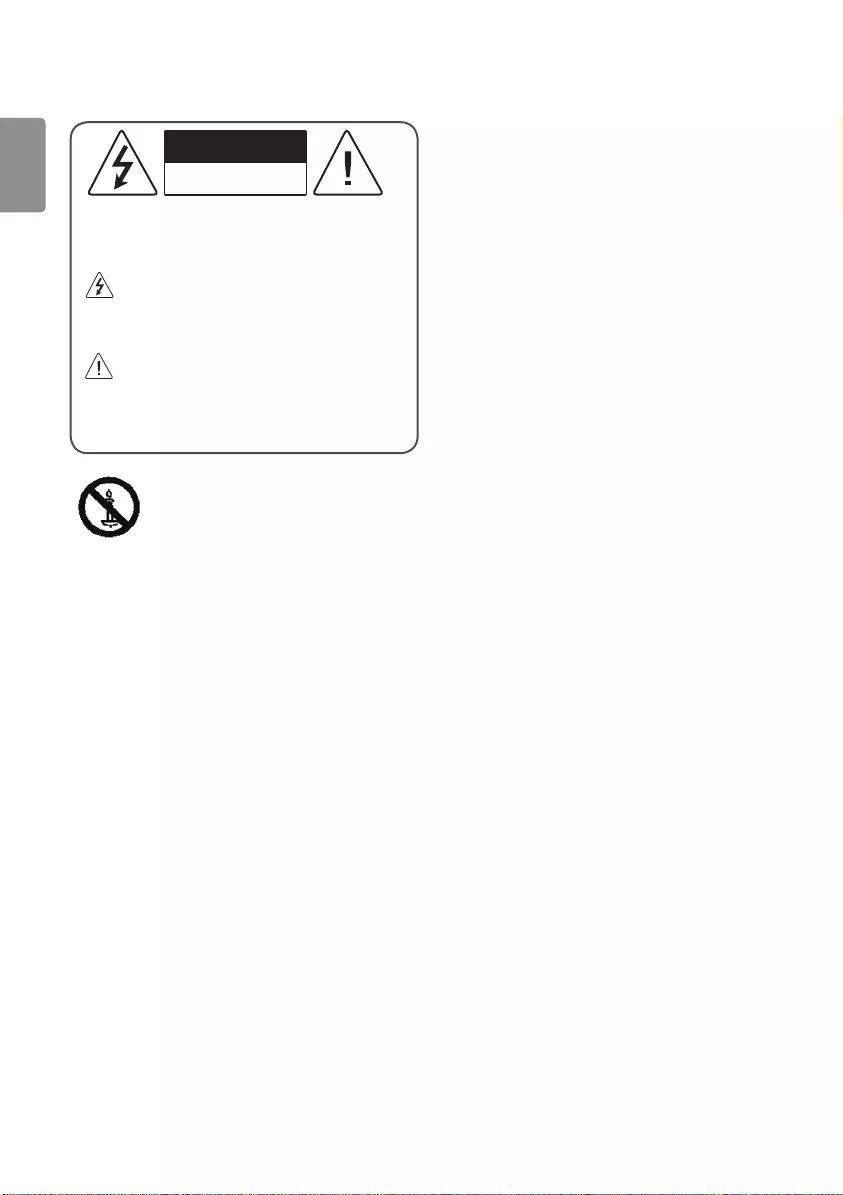
ENGLISH
2
Warning! Safety instructions
CAUTION
RISK OF ELECTRIC SHOCK
DO NOT OPEN
CAUTION : TO REDUCE THE RISK OF ELECTRIC SHOCK, DO NOT
REMOVE COVER (OR BACK). NO USER-SERVICEABLE PARTS INSIDE.
REFER TO QUALIFIED SERVICE PERSONNEL.
This symbol is intended to alert the user to the presence of
uninsulated “dangerous voltage” within the product’s
enclosure that may be of sufficient magnitude to constitute a risk
of electric shock to persons.
This symbol is intended to alert the user to the presence of
important operating and maintenance (servicing)
instructions in the literature accompanying the appliance.
WARNING : TO REDUCE THE RISK OF FIRE AND ELECTRIC SHOCK,
DO NOT EXPOSE THIS PRODUCT TO RAIN OR MOISTURE.
TO PREVENT THE SPREAD OF FIRE, KEEP CANDLES OR
OTHER ITMES WITH OPEN FLAMES AWAY FROM THIS
PRODUCT AT ALL TIMES.
•Do not place the TV and/or remote control in the following
environments:
-A location exposed to direct sunlight
-An area with high humidity such as a bathroom
-Near any heat source such as stoves and other devices that
produce heat
-Near kitchen counters or humidifiers where they can easily be
exposed to steam or oil
-An area exposed to rain or wind
-Near containers of water such as vases
Otherwise, this may result in fire, electric shock, malfunction or
product deformation.
•Do not place the product where it might be exposed to dust. This
may cause a fire hazard.
•Mains Plug is the TV connecting/disconnecting device to AC
mains electric supply. This plug must remain readily attached and
operable when TV is in use.
•Do not touch the power plug with wet hands. Additionally, if the
cord pin is wet or covered with dust, dry the power plug completely
or wipe dust off. You may be electrocuted due to excess moisture.
•Make sure to connect Mains cable to compliant AC mains socket
with Grounded earth pin. (Except for devices which are not
grounded on earth.) Otherwise possibility you may be electrocuted
or injured.
•Insert power cable plug completely into wall socket otherwise if
not secured completely into socket, fire ignition may break out.
•Ensure the power cord does not come into contact with hot objects
such as a heater. This may cause a fire or an electric shock hazard.
•Do not place a heavy object, or the product itself, on power cables.
Otherwise, this may result in fire or electric shock.
•Bend antenna cable between inside and outside building to
prevent rain from flowing in. This may cause water damaged inside
the Product and could give an electric shock.
•When mounting TV onto wall make sure to neatly install and
isolate cabling from rear of TV as to not create possibility of electric
shock / fire hazard.
•Do not plug too many electrical devices into a single multiple
electrical outlet. Otherwise, this may result in fire due to over-
heating.
•Do not drop the product or let it fall over when connecting external
devices. Otherwise, this may result in injury or damage to the
product.
•Keep the anti-moisture packing material or vinyl packing out of the
reach of children. Anti-moisture material is harmful if swallowed.
If swallowed by mistake, force the patient to vomit and visit the
nearest hospital. Additionally, vinyl packing can cause suffocation.
Keep it out of the reach of children.
•Do not let your children climb or cling onto the TV. Otherwise, the
TV may fall over, which may cause serious injury.
•Dispose of used batteries carefully to ensure that a small child
does not consume them. Please seek Doctor- Medical Attention
immediately if child consumes batteries.
•Do not insert any metal objects/conductors (like a metal chopstick/
cutlery/screwdriver) into the end of power cable while the power
plug is plugged into wall socket. Additionally, do not touch the
power plug right after unplugging from the wall socket. You may
be electrocuted.
•Do not put or store inflammable substances near the product.
There is a danger of combustion/explosion or fire due to careless
handling of the inflammable substances.
•Do not drop metallic objects such as coins, hair pins, chopsticks
or wire into the product, or inflammable objects such as paper
and matches. Children must pay particular attention. Electrical
shock, fire or injury can occur. If a foreign object is dropped into the
product, unplug the power cord and contact the service centre.
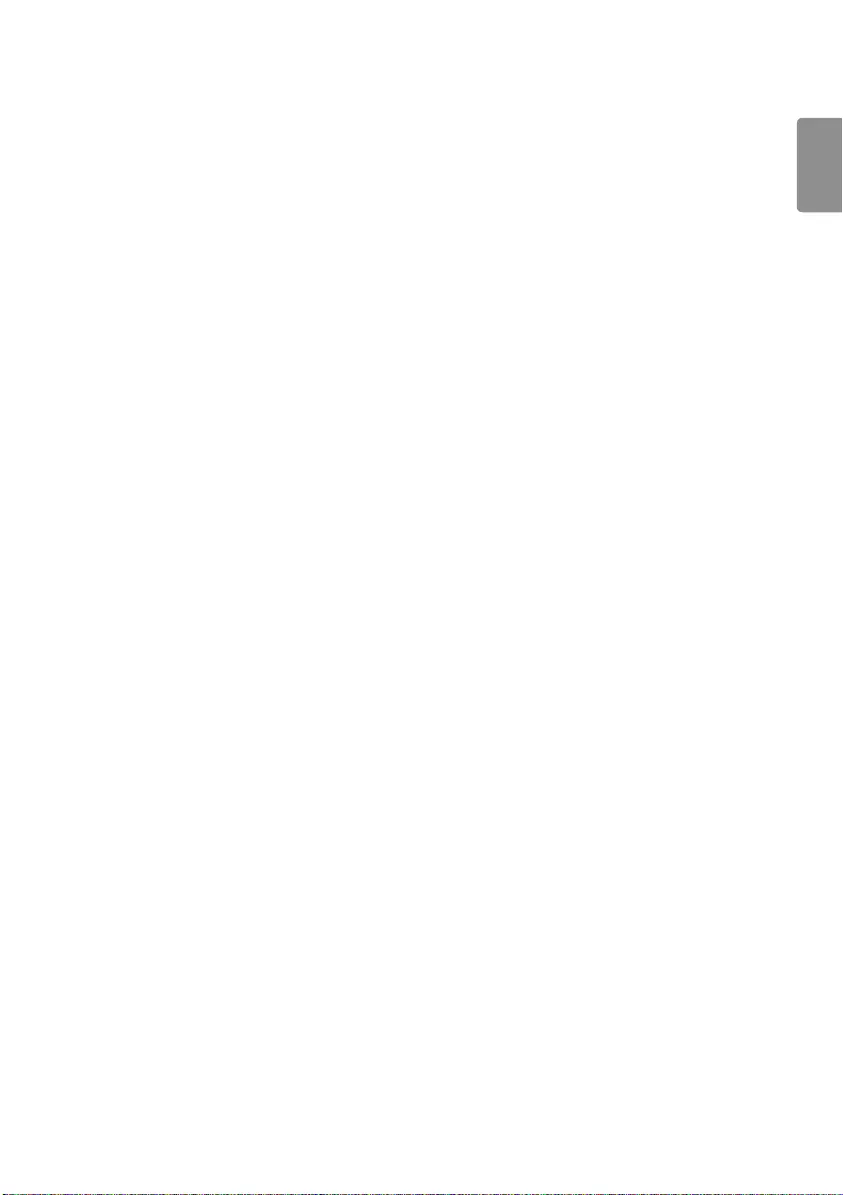
ENGLISH
3
•Do not spray water on the product or scrub with an inflammable
substance (thinner or benzene). Fire or electric shock accident can
occur.
•Do not allow any impact, shock or any objects to fall into the unit,
and do not drop anything onto the screen. You may be injured or
the product can be damaged.
•Never touch this product or antenna during a thunder or lighting
storm. You may be electrocuted.
•Never touch the wall outlet when there is leakage of gas, open the
windows and ventilate. It may cause a fire or a burn by a spark.
•Do not disassemble, repair or modify the product at your own
discretion. Fire or electric shock accident can occur. Contact the
service centre for check, calibration or repair.
•If any of the following occur, unplug the product immediately and
contact your local service centre.
-The product has been damaged
-Foreign objects have entered the product
-The product produced smoke or a strange smell
This may result in fire or electric shock.
•Unplug the TV from AC mains wall socket if you do not intend to
use the TV for a long period of time. Accumulated dust can cause
fire hazard and insulation deterioration can cause electric leakage/
shock/fire.
•Apparatus shall not be exposed to dripping or splashing and no
objects filled with liquids, such as vases, shall be placed on the
apparatus.
•Do not install this product on a wall if it could be exposed to oil or
oil mist. This may damage the product and cause it to fall.
•If water enters or comes into contact with TV, AC adapter or power
cord please disconnect the power cord and contact service centre
immediately. Otherwise, this may result in electric shock or fire.
•Only use an authorized AC adapter and power cord approved by
LG Electronics. Otherwise, this may result in fire, electric shock,
malfunction or product deformation.
•Never Disassemble the AC adapter or power cord. This may result in
fire or electric shock.
•Be careful in handling the adapter to prevent any external shocks
to it. An external shock may cause damage to the adapter.
•Make sure the power cord is connected securely to the power plug
on the TV.
•Install the product where no radio wave occurs.
•There should be enough distance between an outside antenna and
power lines to keep the former from touching the latter even when
the antenna falls. This may cause an electric shock.
•Do not install the product on places such as unstable shelves or
inclined surfaces. Also avoid places where there is vibration or
where the product cannot be fully supported. Otherwise, the
product may fall or flip over, which may cause injury or damage to
the product.
•If you install the TV on a stand, you need to take actions to prevent
the product from overturning. Otherwise, the product may fall
over, which may cause injury.
•If you intend to mount the product to a wall, attach VESA standard
mounting interface (optional parts) to the back of the product.
When you install the set to use the wall mounting bracket
(optional parts), fix it carefully so as not to drop.
•Only use the attachments / accessories specified by the
manufacturer.
•When installing the antenna, consult with a qualified service
technician. If not installed by a qualified technician, this may create
a fire hazard or an electric shock hazard.
•We recommend that you maintain a distance of at least 2 to 7
times the diagonal screen size when watching TV. If you watch TV
for a long period of time, this may cause blurred vision.
•Only use the specified type of battery. This could cause damage to
the remote control.
•Do not mix new batteries with old batteries. This may cause the
batteries to overheat and leak.
•Batteries should not be exposed to excessive heat. For example,
keep away from direct Sunlight, open fireplace and electric heaters.
•Caution : Risk of fire or explosion if the battery is replaced by an
incorrect type.
•Signal from Remote Control can be interrupted due to external/
internal lighting eg Sunlight, fluorescent lighting. If this occurs turn
off lighting or darken viewing area.
•When connecting external devices such as video game consoles,
make sure the connecting cables are long enough. Otherwise,
the product may fall over, which may cause injury or damage the
product.
•Do not turn the product On/Off by plugging-in or unplugging
the power plug to the wall outlet. (Do not use the power plug for
switch.) It may cause mechanical failure or could give an electric
shock.
•Please follow the installation instructions below to prevent the
product from overheating.
-The distance between the product and the wall should be more
than 10cm.
-Do not install the product in a place with no ventilation (e.g., on
a bookshelf or in a cupboard).
-Do not install the product on a carpet or cushion.
-Make sure the air vent is not blocked by a tablecloth or curtain.
This may result in fire.
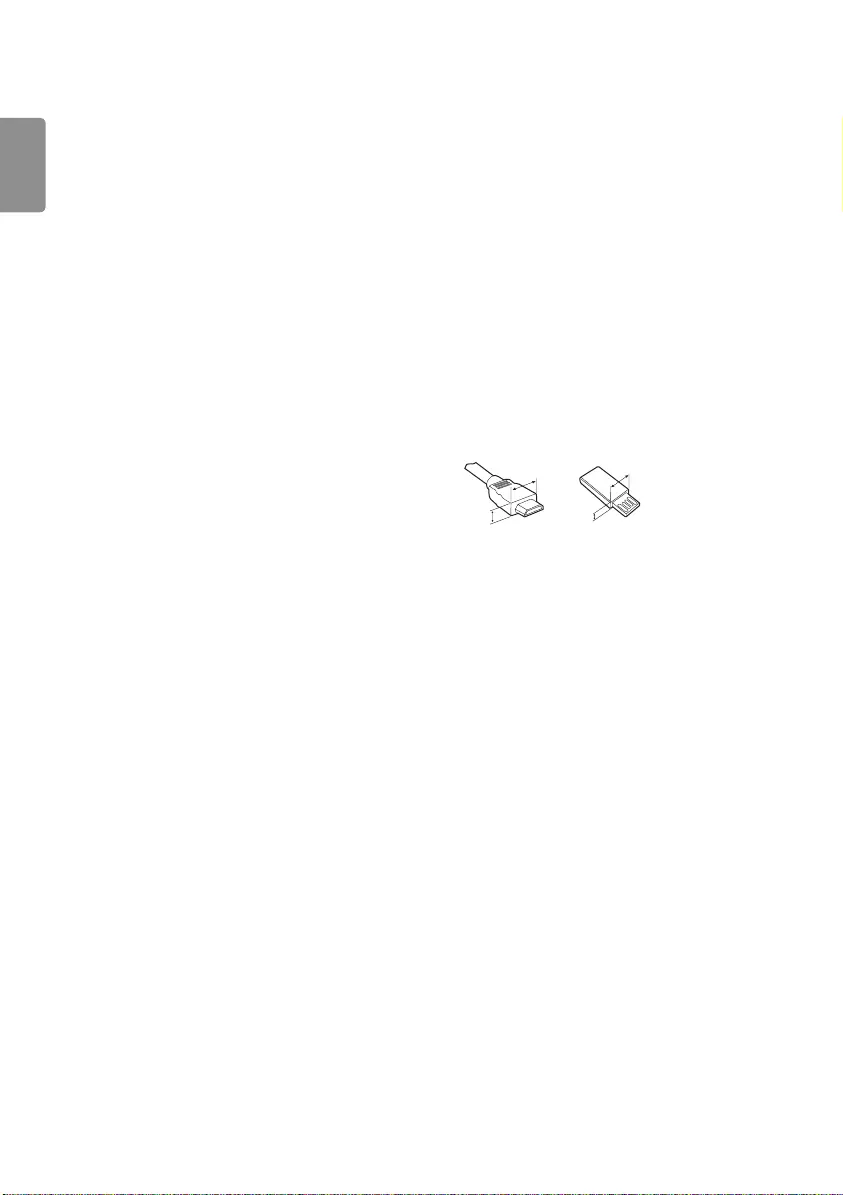
ENGLISH
4
•Take care not to touch the ventilation openings when watching the
TV for long periods as the ventilation openings may become hot.
This does not affect the operation or performance of the product.
•Periodically examine the cord of your appliance, and if its
appearance indicates damage or deterioration, unplug it,
discontinue use of the appliance, and have the cord replaced with
an exact replacement part by an authorized servicer.
•Prevent dust collecting on the power plug pins or outlet. This may
cause a fire hazard.
•Protect the power cord from physical or mechanical abuse, such as
being twisted, kinked, pinched, closed in a door, or walked upon.
Pay particular attention to plugs, wall outlets, and the point where
the cord exits the appliance.
•Do not press strongly upon the panel with a hand or sharp object
such as nail, pencil or pen, or make a scratch on it, as it may
causedamage to screen.
•Avoid touching the screen or holding your finger(s) against it for
long periods of time. Doing so may produce some temporary or
permanent distortion/damage to screen.
•As long as this unit is connected to the AC wall outlet, it is not
disconnected from the AC power source even if you turn off this
unit by SWITCH.
•When unplugging the cable, grab the plug and unplug it, by
pulling at the plug. Don’t pull at the cord to unplug the power cord
from the power board, as this could be hazardous.
•When moving the product, make sure you turn the power off first.
Then, unplug the power cables, antenna cables and all connecting
cables. The TV set or power cord may be damaged, which may
create a fire hazard or cause electric shock.
•When moving or unpacking the product, work in pairs because the
product is heavy. Otherwise, this may result in injury.
•Refer all servicing to qualified service personnel. Servicing is
required when the apparatus has been damaged in any way, such
as power supply cord or plug is damaged, liquid has been spilled
or objects have fallen into the apparatus, the apparatus has been
exposed to rain or moisture, does not operate normally, or has
been dropped.
•Do not use high voltage electrical goods near the TV (e.g. electric
mosquito-swatter). This may result in product malfunction.
•When cleaning the product and its components, unplug the power
first and wipe it with a soft cloth. Applying excessive force may
cause scratches or discolouration. Do not spray with water or wipe
with a wet cloth. Do not clean your TV with chemicals including
glass cleaner, any type of air freshener, insecticide, lubricants, wax
(car, industrial), abrasive, thinner, benzene, alcohol etc., which can
damage the product and/ or its panel. Otherwise, this may result
in fire, electric shock or product damage (Deformation, corrosion
or breakage).
Preparing
•If the TV is turned on for the first time after it was shipped from
the factory, initialization of the TV may take a few minutes.
(Depending on model)
•Image shown may differ from your TV.
•Your TV’s OSD (On Screen Display) may differ slightly from that
shown in this manual.
•The available menus and options may differ from the input source
or product model that you are using.
•New features may be added to this TV in the future.
•The items supplied with your product may vary depending on the
model.
•Product specifications or contents of this manual may be changed
without prior notice due to upgrade of product functions.
•For an optimal connection, HDMI cables and USB devices should
have bezels less than 10 mm thick and 18 mm width. Use an
extension cable that supports USB 2.0 if the USB cable or USB
memory stick does not fit into your TV’s USB port.
A
B
A
B* A
<
=
10 mm
* B
<
=
18 mm
•Use a certified cable with the HDMI logo attached.
•If you do not use a certified HDMI cable, the screen may not display
or a connection error may occur. (Recommended HDMI Cable Types)
-High Speed HDMI®/TM Cable (3 m or less)
-High Speed HDMI®/TM Cable with Ethernet (3 m or less)
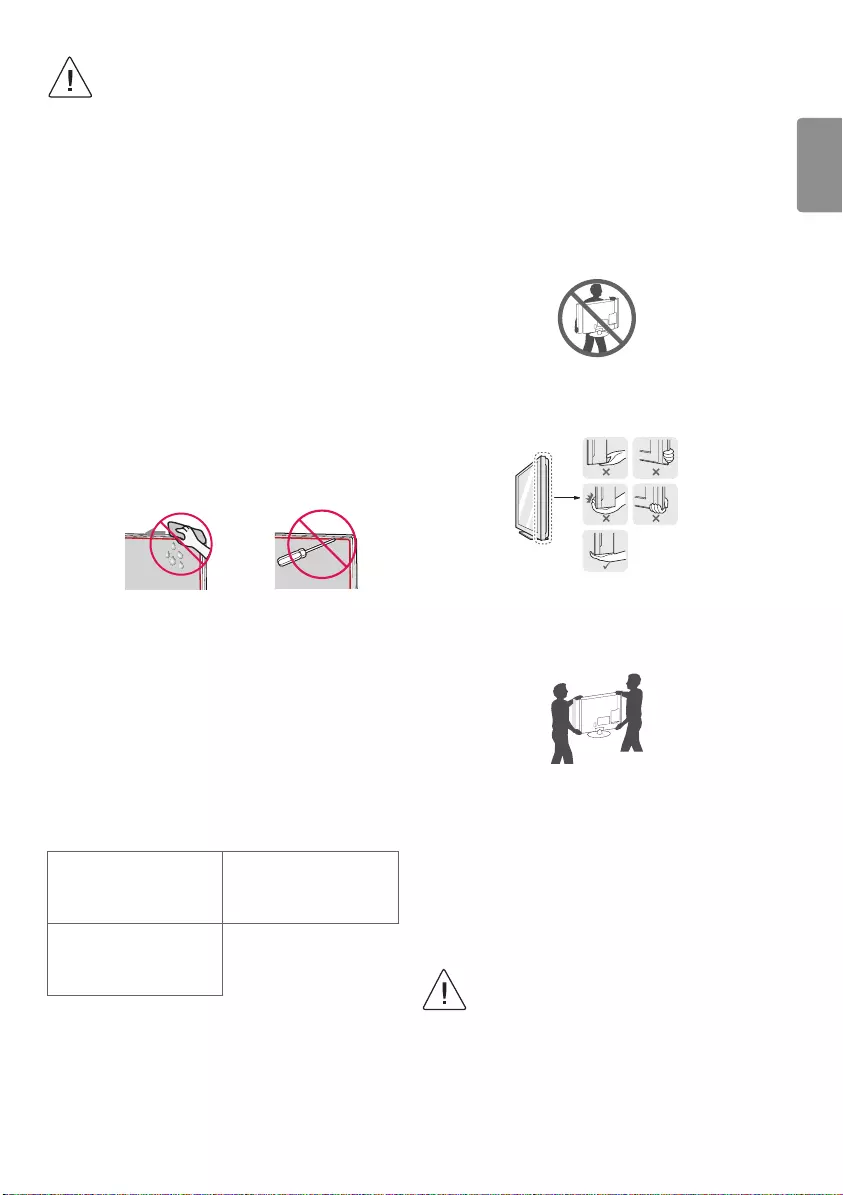
ENGLISH
5
•Do not use any unapproved items to ensure the safety
and product life span.
•Any damage or injuries caused by using unapproved
items are not covered by the manufacturer’s warranty.
•When attaching the stand to the TV set, place the screen
facing down on a cushioned table or flat surface to
protect the screen from scratches.
•Make sure that the screws are fastened completely. (If
they are not fastened securely enough, the TV may tilt
forward after being installed.) Do not use too much force
and over tighten the screws; otherwise screw may be
damaged and not tighten correctly.
•Make sure to wring any excess water or cleaner from
the cloth.
•Do not spray water or cleaner directly onto the TV
screen.
•Make sure to spray just enough of water or cleaner onto
a dry cloth to wipe the screen.
•When cleaning the product, be careful not to allow any
liquid or foreign objects to enter the gap between the
upper, left or right side of the panel and the guide panel.
(Depending on model)
Separate purchase
Separate purchase items can be changed or modified for quality
improvement without any notification. Contact your dealer to buy
these items. These devices only work with certain models. The model
name or design may be changed depending on the upgrade of product
functions, manufacturer’s circumstances or policies.
(Depending on model)
AN-MR650H
Magic Remote
(Except for LV640*, LU64**)
LEC-005
LED Clock
AN-MR650A
Magic Remote
(Only for LV640*, LU64**)
Lifting and moving the TV
Please note the following advice to prevent the TV from being scratched
or damaged and for safe transportation regardless of its type and size.
•It is recommended to move the TV in the box or packing material
that the TV originally came in.
•Before moving or lifting the TV, disconnect the power cord and all
cables.
•When holding the TV, the screen should face away from you to
avoid damage.
•Hold the top and bottom of the TV frame firmly. Make sure not to
hold the transparent part, speaker, or speaker grill area.
•When transporting a large TV, there should be at least 2 people.
•When transporting the TV by hand, hold the TV as shown in the
following illustration.
•When transporting the TV, do not expose the TV to jolts or excessive
vibration.
•When transporting the TV, keep the TV upright, never turn the TV
on its side or tilt towards the left or right.
•Do not apply excessive pressure to cause flexing / bending of frame
chassis as it may damage screen.
•When handling the TV, be careful not to damage the protruding
buttons.
•Avoid touching the screen at all times, as this may
result in damage to the screen.
•Do not move the TV by holding the cable holders, as the
cable holders may break, and injuries and damage to
the TV may occur.
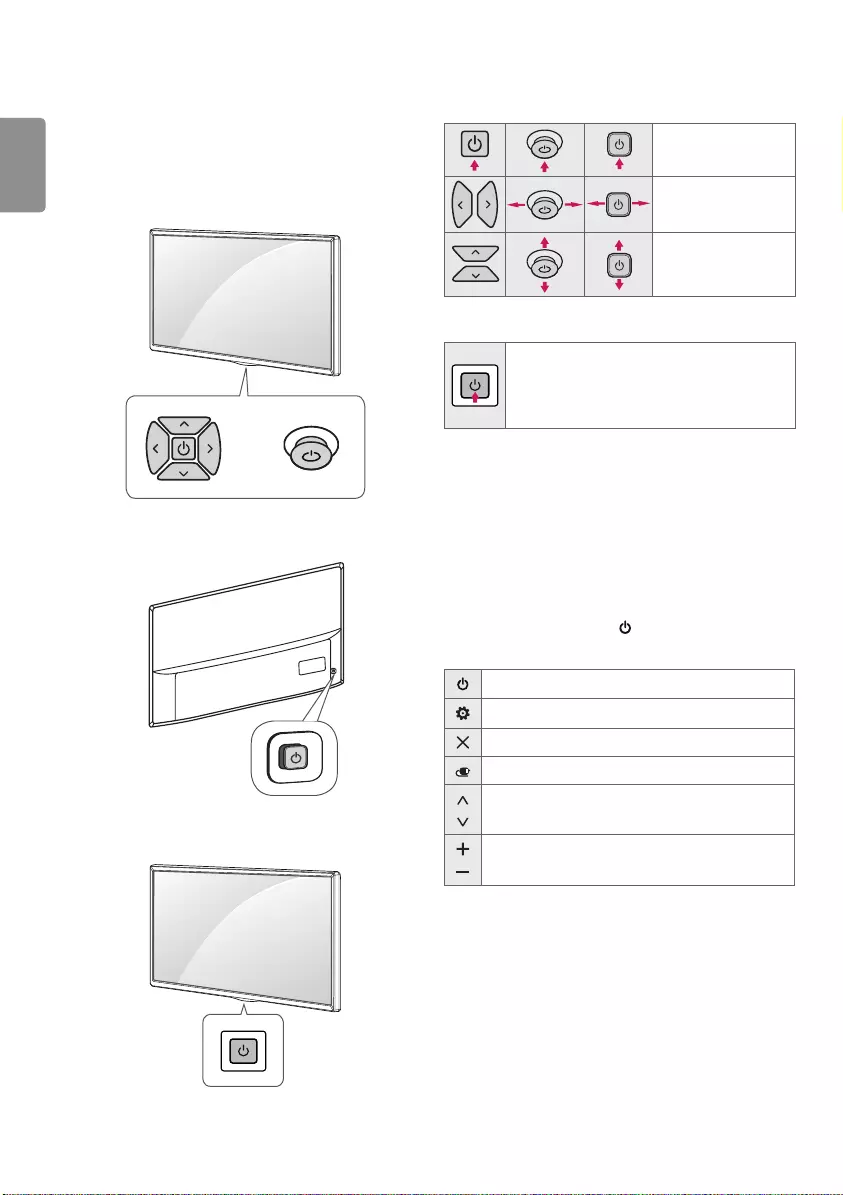
ENGLISH
6
Using the button
(Depending on model)
You can simply operate the TV functions, using the button.
<A type>
or
<B type>
<C type>
Basic functions
<A/B type>
Power On (Press)
Power Off1 (Press and hold)
Volume Control
Programmes Control
<C type>
Power On (Press)
Power Off1 (Press and Hold)
Menu Control (Press2)
Menu Selection (Press and Hold3)
1 All running apps will close.
2 You can access and adjust the menu by pressing the button when
TV is on.
3 You can use the function when you access menu control.
Adjusting the menu
(Depending on model)
When the TV is turned on, press the button one time. You can adjust
the Menu items using the button.
Turns the power off.
Accesses the settings menu.
Clears on-screen displays and returns to TV viewing.
Changes the input source.
Scrolls through the saved programmes.
Adjusts the volume level.
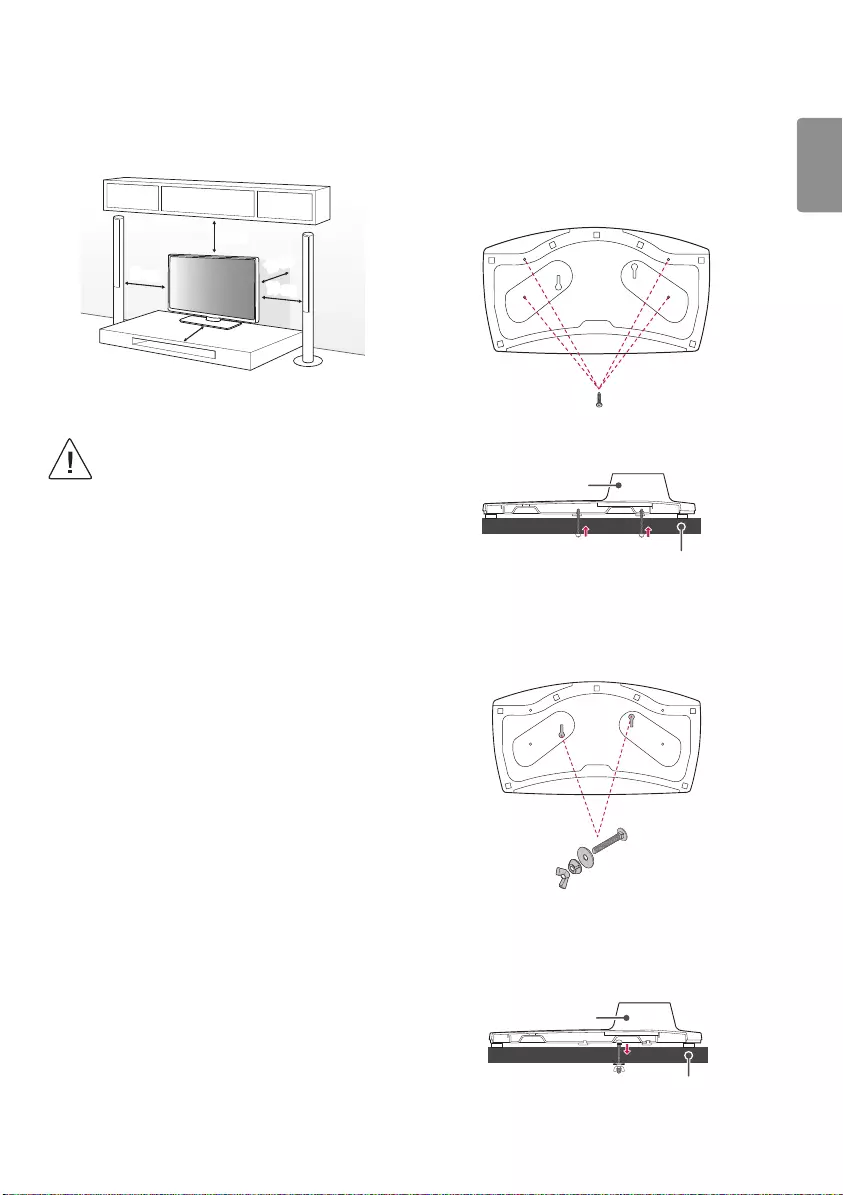
ENGLISH
7
Mounting on a table
1 Lift and tilt the TV into its upright position on a table.
• Leave a 10 cm (minimum) space from the wall for proper
ventilation.
10 cm
10 cm
10 cm
10 cm
10 cm
2 Connect the power cord to a wall outlet.
•Do not place the TV near or on sources of heat, as this
may result in fire or other damage.
•Do not apply foreign substances (oils, lubricants, etc.)
to the screw parts when assembling the product.
(Doing so may damage the product.)
•If a television is not positioned in a sufficiently stable
location, it can be potentially hazardous due to falling.
Many injuries, particularly to children, can be avoided
by taking simple precautions such as:
»Using cabinets or stands recommended by the
manufacturer of the television.
»Only using furniture that can safely support the
television.
»Ensuring the television is not overhanging the
edge of the supporting furniture.
»Not placing the television on tall furniture (for
example, cupboards or bookcases) without
anchoring both the furniture and the television
to a suitable support.
»Not standing the televisions on cloth or other
materials placed between the television and
supporting furniture.
»Educating children about the dangers of
climbing on furniture to reach the television or
its controls.
Attaching the TV to a desk
(This feature is not available for all models.)
The TV should be attached to a desk so it cannot be pulled in a forward/
backward direction, potentially causing injury or damaging the product.
<A type>
4-Screws
(Not supplied with TV)
Desk
Stand
•Screw : M5 x L (*L: Table depth + 8~10 mm)
ex) Table depth: 15 mm, Screw : M5 x L25
<B type>
2-Screws for Stand Fixing,
2-Washers for Stand Fixing,
2-Nuts for Stand Fixing
(Supplied with TV)
Desk
Stand
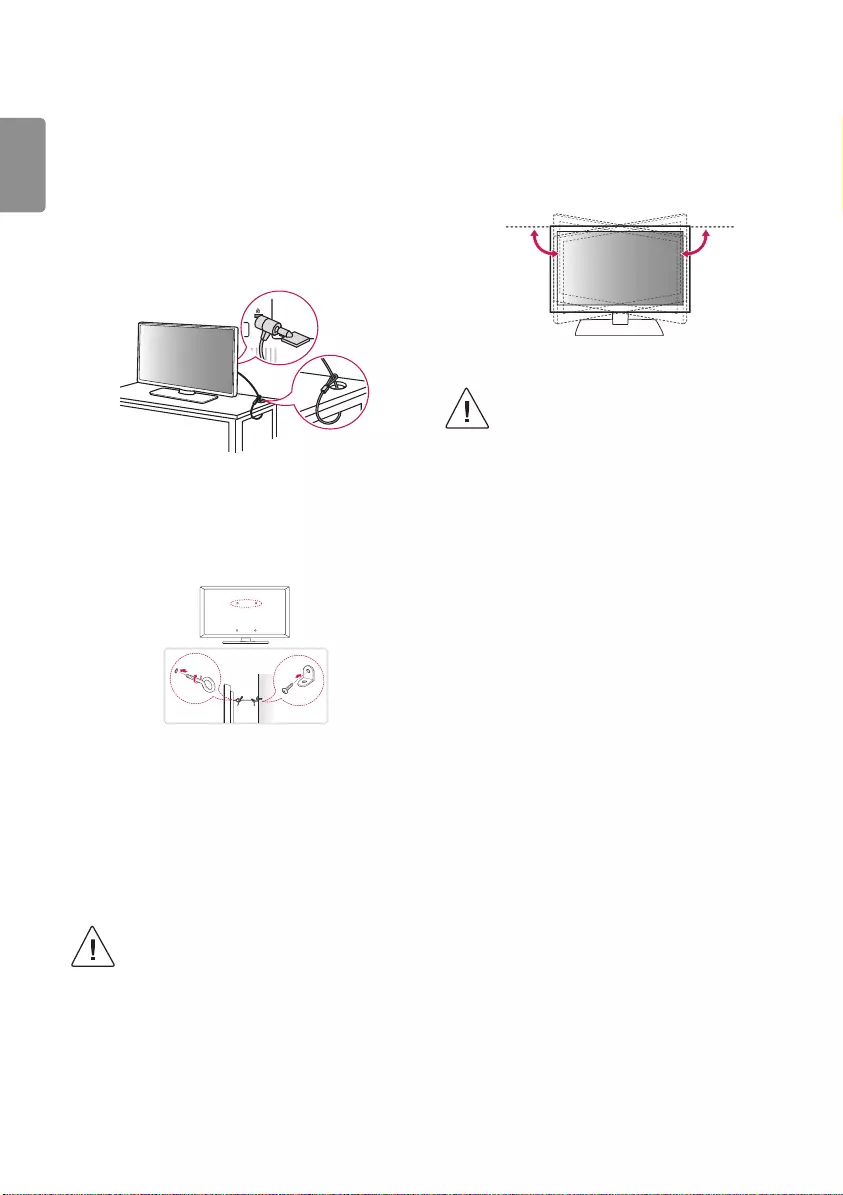
ENGLISH
8
Using the kensington security
system
(This feature is not available for all models.)
•Image shown may differ from your TV.
The Kensington security system connector is located at the rear of the
TV. For more information of installation and using, refer to the manual
provided with the Kensington security system or visit
http://www.kensington.com. Connect the Kensington security system
cable between the TV and a table.
Securing the TV to a wall
(This feature is not available for all models.)
1 Insert and tighten the eye-bolts, or TV brackets and bolts on the
back of the TV.
• If there are bolts inserted at the eye-bolts position, remove the
bolts first.
2 Mount the wall brackets with the bolts to the wall. Match the
location of the wall bracket and the eye-bolts on the rear of the TV.
3 Connect the eye-bolts and wall brackets tightly with a sturdy rope.
Make sure to keep the rope horizontal with the flat surface.
•Make sure that children do not climb on or hang on
the TV.
•Use a platform or cabinet that is strong and large enough to
support the TV securely.
•Brackets, bolts and ropes are not provided. You can obtain
additional accessories from your local dealer.
Adjusting the angle of the TV to suit
view
(This feature is not available for all models.)
Swivel 20 degrees to the left or right and adjust the angle of the TV to
suit your view.
ÌÌ
•Make sure that children do not climb on or hang on
the TV.
- Personal injury may occur if hands or fingers are
pinched. If the product is tilted too much, it may fall,
causing damage or injury.
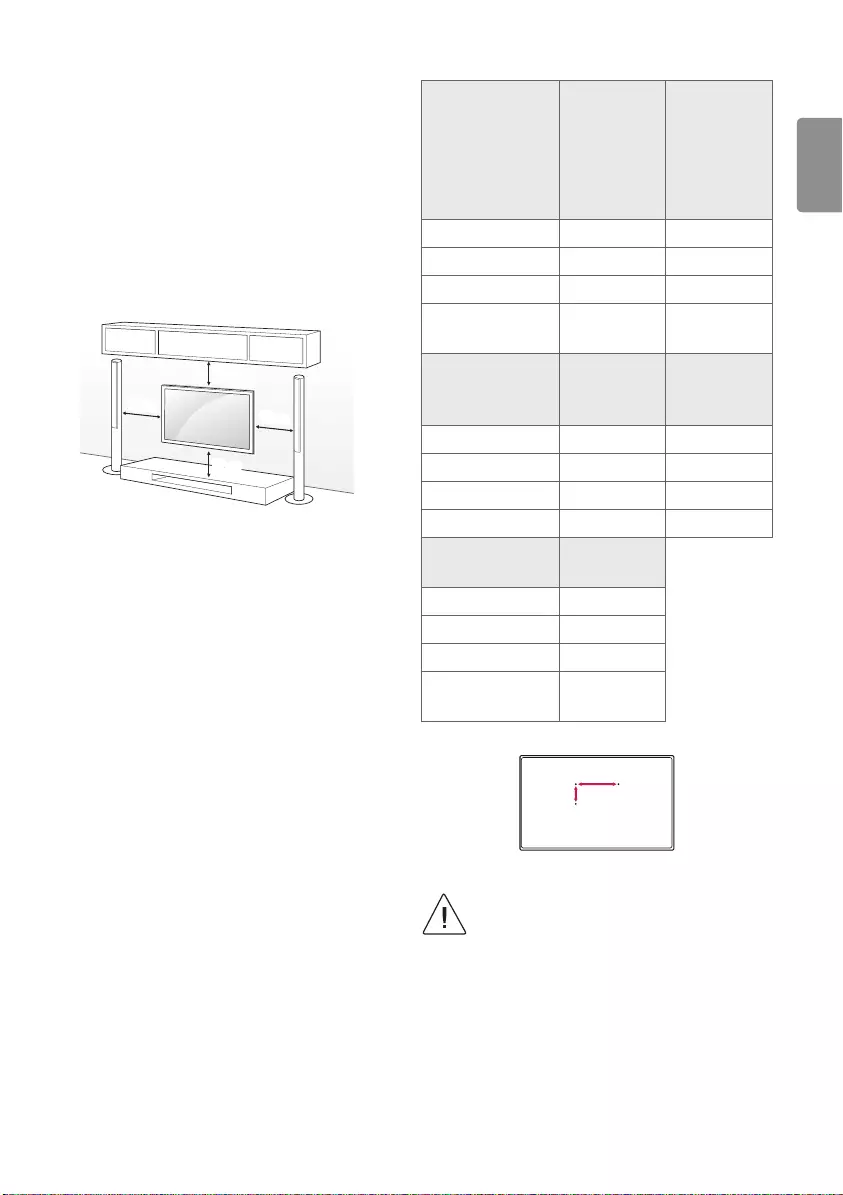
ENGLISH
9
Mounting on a wall
Attach an optional wall mount bracket at the rear of the TV carefully
and install the wall mount bracket on a solid wall perpendicular to
the floor. When you attach the TV to other building materials, please
contact qualified personnel. LG recommends that wall mounting be
performed by a qualified professional installer. We recommend the use
of LG’s wall mount bracket. LG’s wall mount bracket is easy to move with
cables connected. When you do not use LG’s wall mount bracket, please
use a wall mount bracket where the device is adequately secured to the
wall with enough space to allow connectivity to external devices. It is
advised to connect all the cables before installing fixed wall mounts.
10 cm
10 cm
10 cm
10 cm
Make sure to use screws and wall mount bracket that meet the VESA
standard. Standard dimensions for the wall mount kits are described in
the following table.
Separate purchase (Wall mounting bracket)
Model
43LV64**
32/43LV76**
43UV76**
32/43LU64**
32/43LU66**
49/55LV64**
49/55LV76**
55UV34**
49/55UV76**
55UV96**
49LU640*
VESA (A x B) (mm) 200 x 200 300 x 300
Standard screw M6 M6
Number of screws 4 4
Wall mount bracket LSW240B
MSW240
LSW350B
MSW240
Model
65UV34**
65UV76**
65UV96**
75UV34**
VESA (A x B) (mm) 300 x 300 600 x 400
Standard screw M6 M8
Number of screws 4 4
Wall mount bracket LSW350B LSW640B
Model 49LU642*
49LU66**
VESA (A x B) (mm) 300 x 300
Standard screw M6
Number of screws 4
Wall mount bracket OLW480B
MSW240
A
B
•Remove the stand before installing the TV on a wall
mount by performing the stand attachment in reverse.
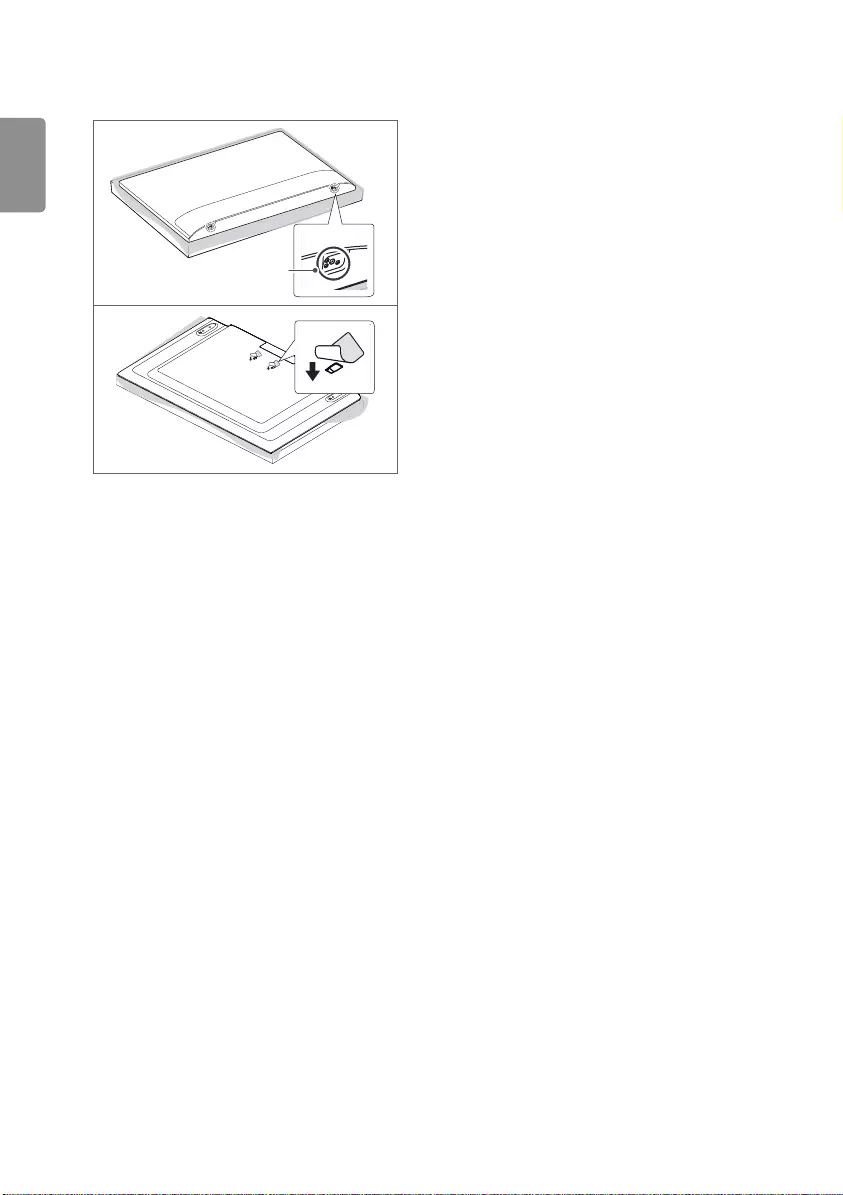
ENGLISH
10
•When installing the wall mounting bracket, it is recommended to
cover the stand hole using tape, in order to prevent the influx of
dust and insects. (Depending on model)
Stand hole
Connections (notifications)
Connect various external devices to the TV and switch input modes to
select an external device. For more information of external device’s
connection, refer to the manual provided with each device.
Available external devices are: HD receivers, DVD players, VCRs, audio
systems, USB storage devices, PC, gaming devices, and other external
devices.
•The external device connection may differ from the model.
•Connect external devices to the TV regardless of the order of the
TV port.
•Refer to the external equipment’s manual for operating
instructions.
•If you connect a gaming device to the TV, use the cable supplied
with the gaming device.
•In PC mode, there may be noise associated with the resolution,
vertical pattern, contrast or brightness. If noise is present, change
the PC output to another resolution, change the refresh rate to
another rate or adjust the brightness and contrast on the PICTURE
menu until the picture is clear.
•In PC mode, some resolution settings may not work properly
depending on the graphics card.
•If ULTRA HD content is played on your PC, video or audio may
become disrupted intermittently depending on your PC’s
performance. (Depending on model)
•When connecting via a wired LAN, it is recommended to use a
CAT7 cable.
Antenna connection
Connect the TV to a wall antenna socket with an RF cable (75 Ω).
•Use a signal splitter to use more than 2 TVs.
•If the image quality is poor, install a signal amplifier properly to
improve the image quality.
•If the image quality is poor with an antenna connected, try to
realign the antenna in the correct direction.
•An antenna cable and converter are not supplied.
•Supported DTV Audio: MPEG, Dolby Digital, Dolby Digital Plus,
HE-AAC
•For a location that is not supported with ULTRA HD broadcasting,
this TV cannot receive ULTRA HD broadcasts directly. (Depending
on model)
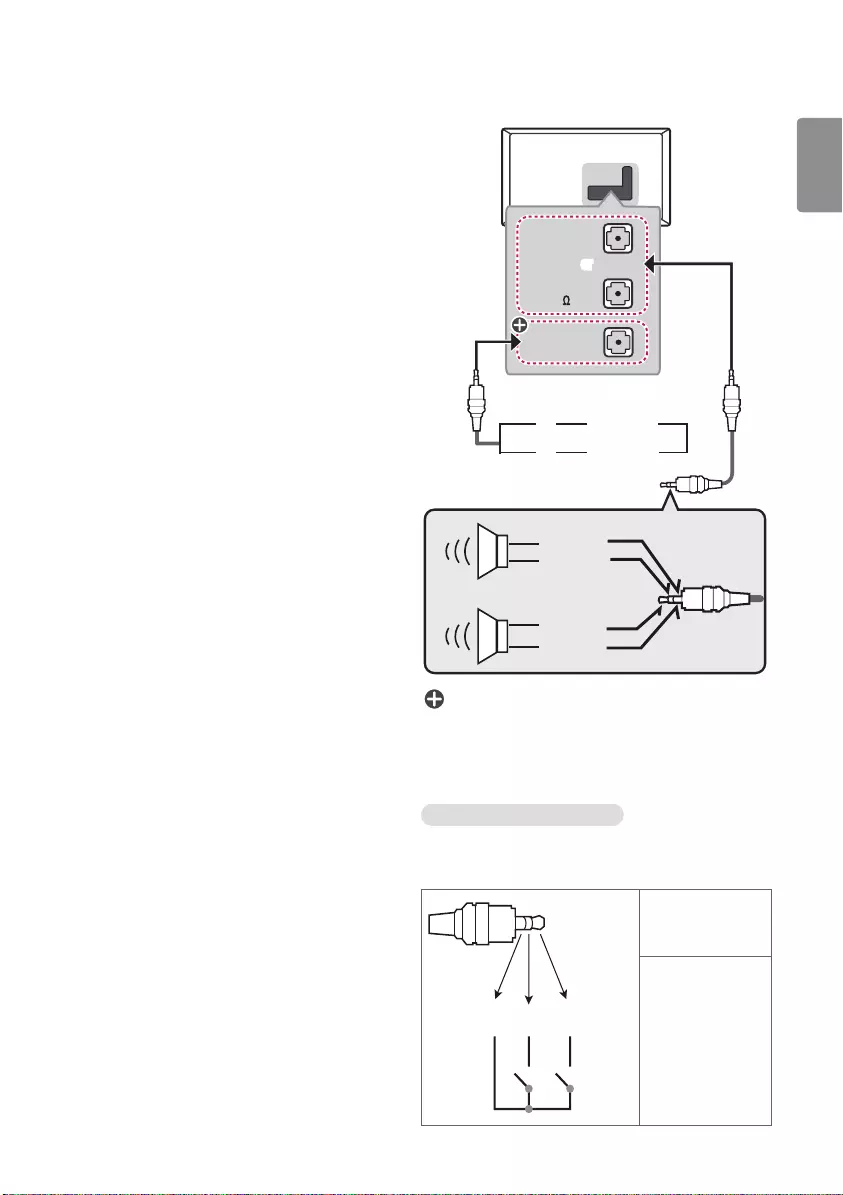
ENGLISH
11
Satellite dish connection
(Only satellite models)
Connect the TV to a satellite dish to a satellite socket with a satellite RF
cable (75 Ω).
CI module connection
(Depending on model)
View the encrypted (pay) services in digital TV mode.
•Check if the CI module is inserted into the PCMCIA card slot in the
right direction. If the module is not inserted properly, this can
cause damage to the TV and the PCMCIA card slot.
•If the TV does not display any video and audio when CI+ CAM is
connected, please contact to the Terrestrial/Cable/Satellite Service
Operator.
USB connection
Some USB Hubs may not work. If a USB device connected through a USB
Hub is not detected, connect it directly to the USB port on the TV.
•Use USB 1 port when connecting a webcam. USB 2 port may not
support some webcam. (Depending on model)
Speaker output setup
(Depending on model)
VOLUME
CONTROL
+
-
STEREO
(8 )
EXTERNAL
SPEAKER OUT
UP
or
DOWN
Control port for Speaker out
RIGHT
LEFT
GND
GND
: Depending on model
•Use only with the 3 Pole 3.5 mm Stereo Jack.
•Do not connect your headphones or earphones to the port for
connecting an external speaker.
Method of volume control port
(Depending on model)
•Cable Spec.
VOLUME CONTROL
+
-
GND / UP / DOWN
Each Up / Down pin
is pulled to 3.3 V with
CPU GPIO.
CPU detects transition
from 3.3 V to GND level
for volume control.
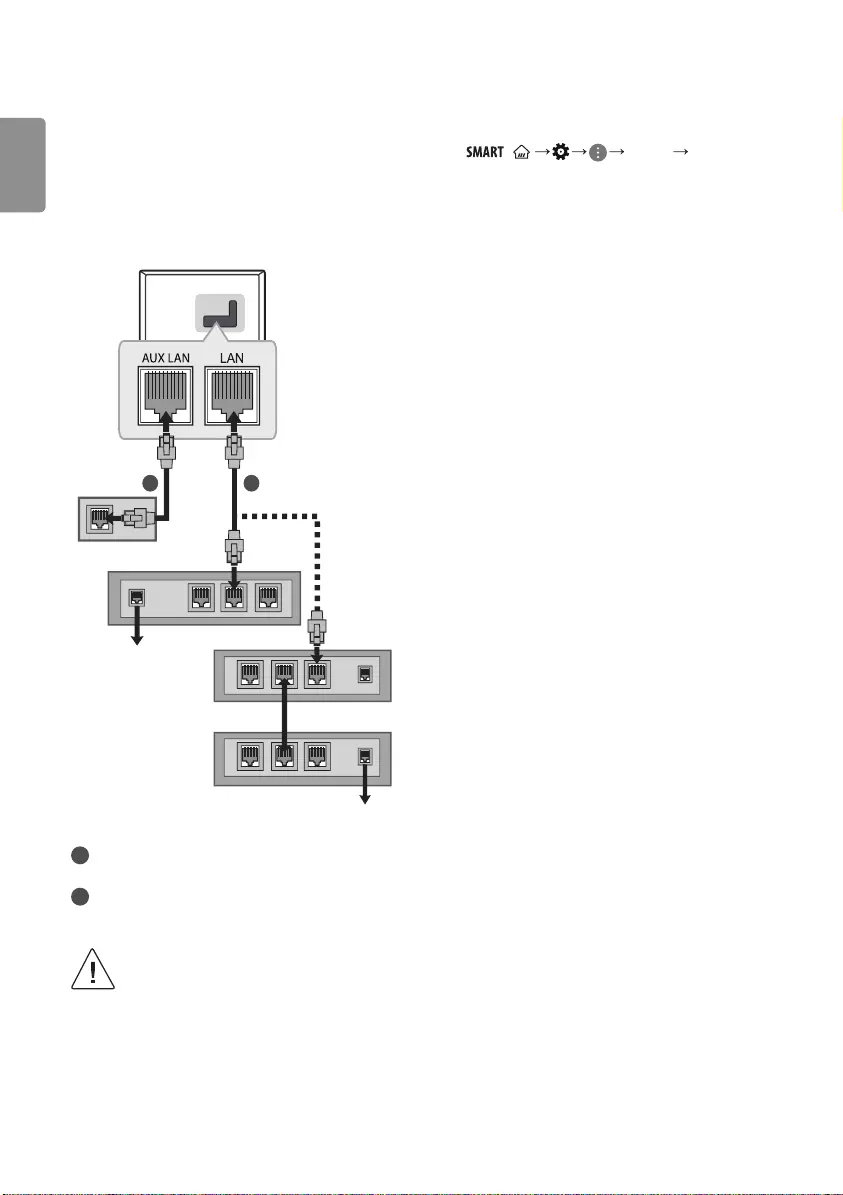
ENGLISH
12
Network setup
Wired network connection
(Depending on model)
This TV can be connected to a Pro:Centric server via the LAN port. After
making the physical connection, the TV needs to be set up for network
communication.
Connect the LAN port of the Modem or Router from Pro:Centric server
to the LAN port on the TV.
Broadband Modem
21
Pro:Centric Server
Broadband Modem
Pro:Centric Server
Router
Broadband Modem
1 Connect the LAN port of the Modem or Router to the LAN port
on the TV.
2 Connect the LAN port of the PC to the AUX LAN port on the TV.
(Depending on model)
•Do not connect a modular phone cable to the LAN port.
•Since there are various connection methods, please
follow the specifications of your telecommunication
carrier or internet service provider.
Other connections
Connect your TV to external devices. For the best picture and audio
quality, connect the external device and the TV with the HDMI cable.
Some separate cable is not provided.
• / General HDMI ULTRA HD
Deep Colour
-On : Support 4K @ 50/60 Hz (4:4:4, 4:2:2, 4:2:0)
-Off : Support 4K @ 50/60 Hz 8 bit (4:2:0)
If the device connected to Input Port also supports ULTRA HD Deep
Colour, your picture may be clearer. However, if the device doesn’t
support it, it may not work properly. In that case, connect the
device to a different HDMI port or change the TV’s HDMI ULTRA
HD Deep Colour setting to Off.
(This feature is available on certain models which are supported
ULTRA HD Deep Colour only.)
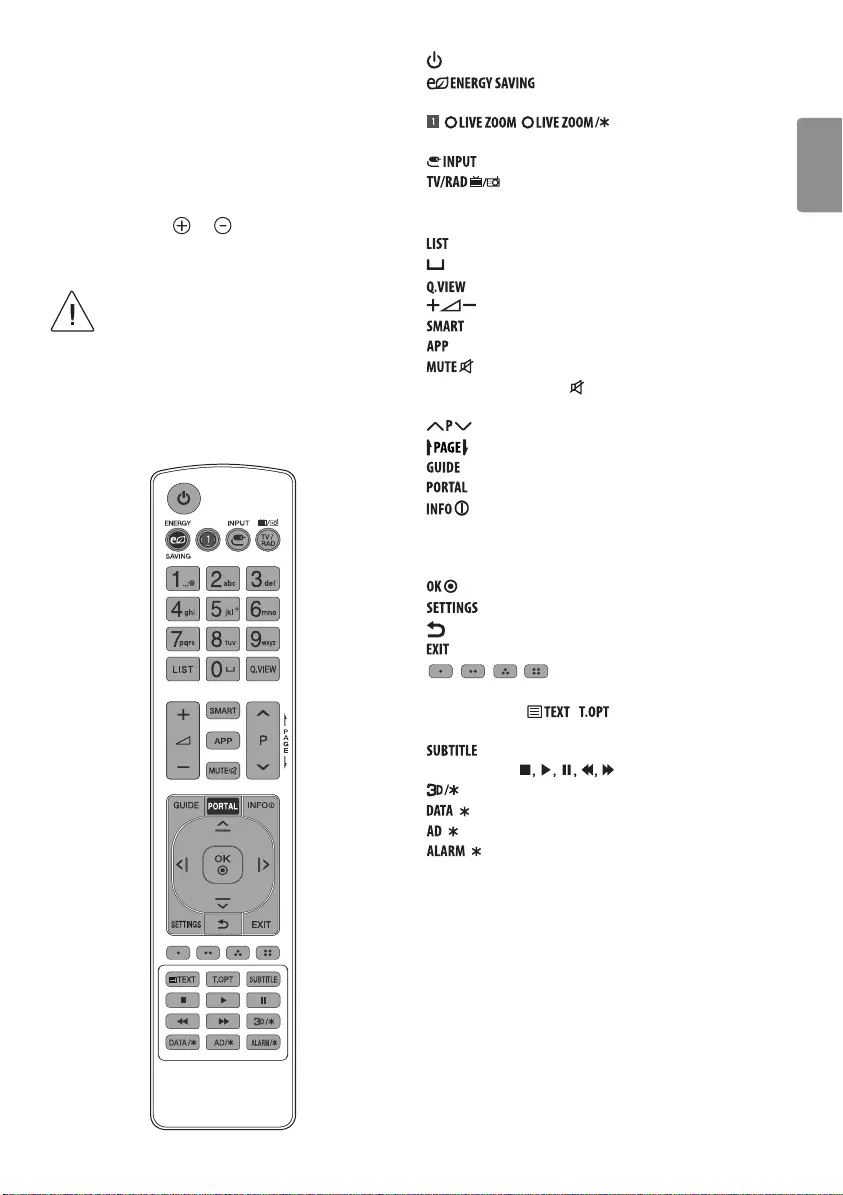
ENGLISH
13
Remote control
(Some buttons and services may not be provided depending on models
or regions.)
The descriptions in this manual are based on the buttons on the remote
control. Please read this manual carefully and use the TV correctly.
To replace batteries, open the battery cover, replace batteries
(1.5VAAA) matching the and ends to the label inside the
compartment, and close the battery cover. To remove the batteries,
perform the installation actions in reverse.
• In Analogue TV and some countries, some remote
control buttons may not work.
Make sure to point the remote control toward the remote control sensor
on the TV.
(Depending on model)
(POWER) Turns the TV on or off.
Adjusts the brightness of the screen to reduce
energy consumption.
, , By zooming in on the selected
area, you can view it in full screen.
Changes the input source.
Selects Radio, TV and DTV programme.
Number buttons Enters numbers.
Alphabet buttons Enters letters.
Accesses the saved programme list.
(Space) Opens an empty space on the screen keyboard.
Returns to the previously viewed programme.
Adjusts the volume level.
Accesses the Home menu.
Shows the previous history.
Mutes all sounds.
-Pressing and holding the button accesses the Accessibility
menu.
Scrolls through the saved programmes.
Moves to the previous or next screen.
Shows programme guide.
Displays and removes hotel interactive menu.
Views the information of the current programme and
screen.
Navigation buttons (up/down/left/right) Scrolls through menus
or options.
Selects menus or options and confirms your input.
Accesses the Quick Settings.
(BACK) Returns to the previous level.
Clears on-screen displays and return to TV viewing.
, , , These access special functions in some
menus.
Teletext buttons ( / ) These buttons are used for
teletext.
Recalls your preferred subtitle in digital mode.
Control buttons ( ) Controls media contents.
This function is not supported.
/ Selects the MHP TV menu source.
/ Audio descriptions function will be enabled.
/ Sets the alarm function.
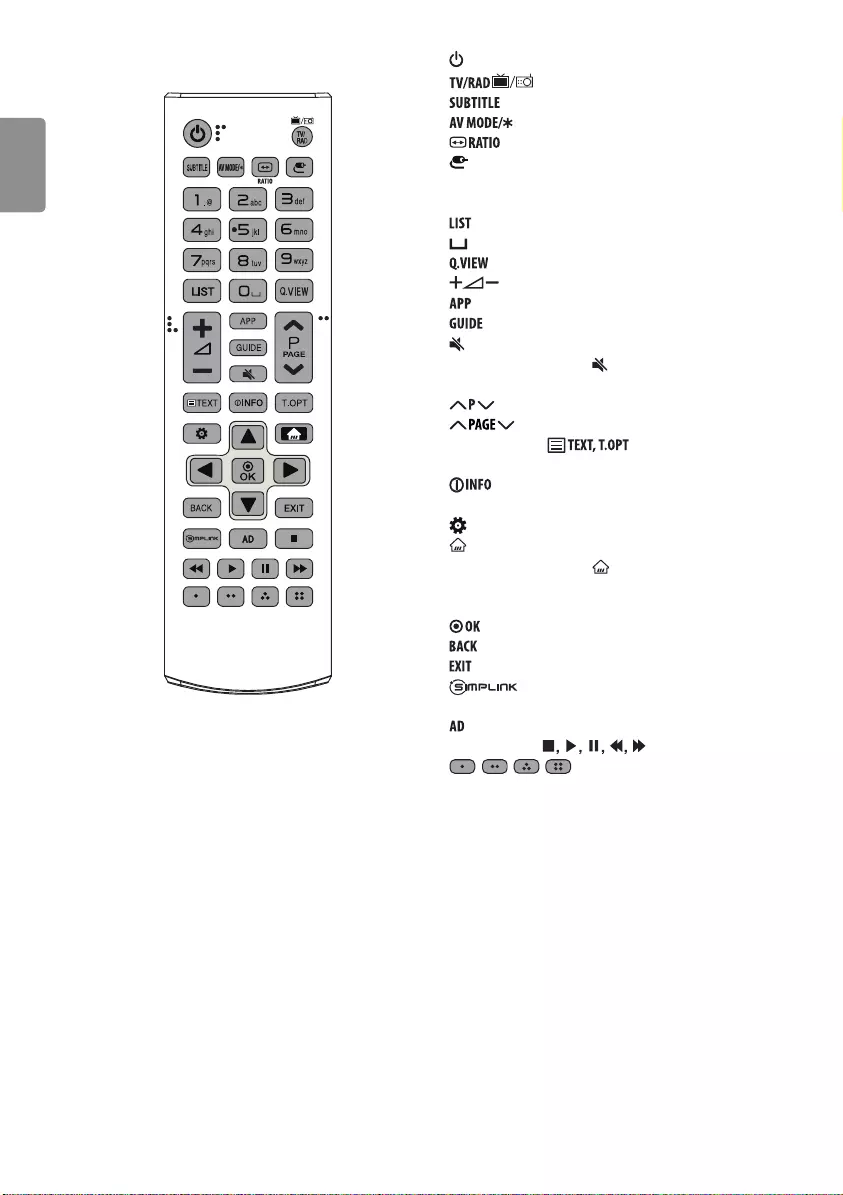
ENGLISH
14
(Depending on model) (POWER) Turns the TV on or off.
Selects Radio, TV and DTV programme.
Recalls your preferred subtitle in digital mode.
Not functional.
Resizes an image.
(INPUT) Changes the input source.
Number buttons Enters numbers.
Alphabet buttons Enters letters.
Accesses the saved programmes list.
(Space) Opens an empty space on the screen keyboard.
Returns to the previously viewed programme.
Adjusts the volume level.
Shows the previous history.
Shows programme guide.
(MUTE) Mutes all sounds.
-Pressing and holding the button accesses the Accessibility
menu.
Scrolls through the saved programmes.
Moves to the previous or next screen.
Teletext buttons ( ) These buttons are used for
teletext.
Views the information of the current programme and
screen.
(Q. Settings) Accesses the Quick Settings.
(HOME) Accesses the Home menu.
-Pressing and holding the button shows the previous history.
Navigation buttons (up/down/left/right) Scrolls through menus
or options.
Selects menus or options and confirms your input.
Returns to the previous level.
Clears on-screen displays and returns to TV viewing.
Accesses the AV devices connected with the HDMI
cable through HDMI-CEC. Opens the SIMPLINK menu.
Audio descriptions function will be enabled.
Control buttons ( ) Controls media contents.
, , , These access special functions in some
menus.
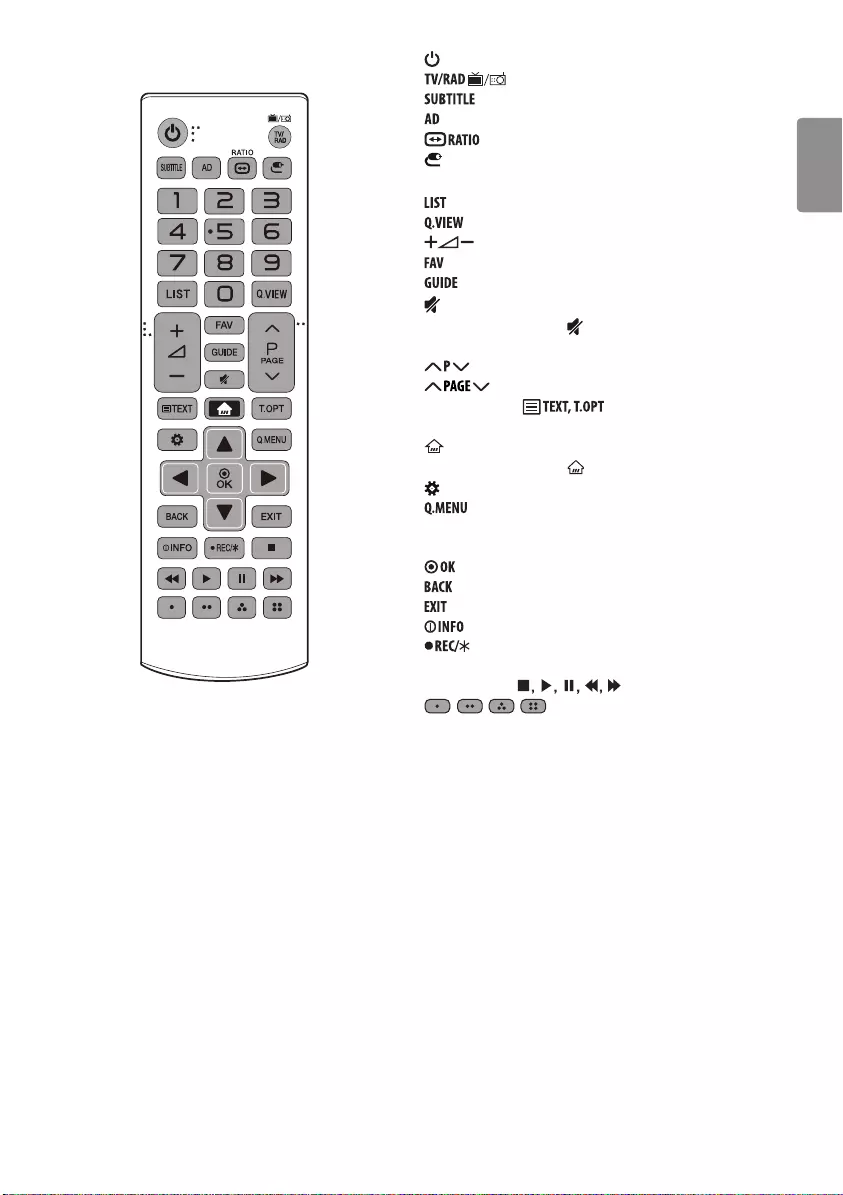
ENGLISH
15
(Depending on model) (POWER) Turns the TV on or off.
Selects Radio, TV and DTV programme.
Recalls your preferred subtitle in digital mode.
Audio descriptions function will be enabled.
Resizes an image.
(INPUT) Changes the input source.
Number buttons Enters numbers.
Accesses the saved programme list.
Returns to the previously viewed programme.
Adjusts the volume level.
Accesses your favourite programme list.
Shows programme guide.
(MUTE) Mutes all sounds.
-Pressing and holding the button accesses the Accessibility
menu.
Scrolls through the saved programmes.
Moves to the previous or next screen.
Teletext buttons ( ) These buttons are used for
teletext.
(HOME) Accesses the Home menu.
-Pressing and holding the button shows the previous history.
(Settings) Accesses the Settings menu.
Accesses the Quick menus.
Navigation buttons (up/down/left/right) Scrolls through menus
or options.
Selects menus or options and confirms your input.
Returns to the previous level.
Clears on-screen displays and returns to TV viewing.
Views the information of the current programme and screen.
Starts to record and displays record menu. (Only Time
MachineReady supported model) (Depending on model)
Control buttons ( ) Controls media contents.
, , , These access special functions in some
menus.
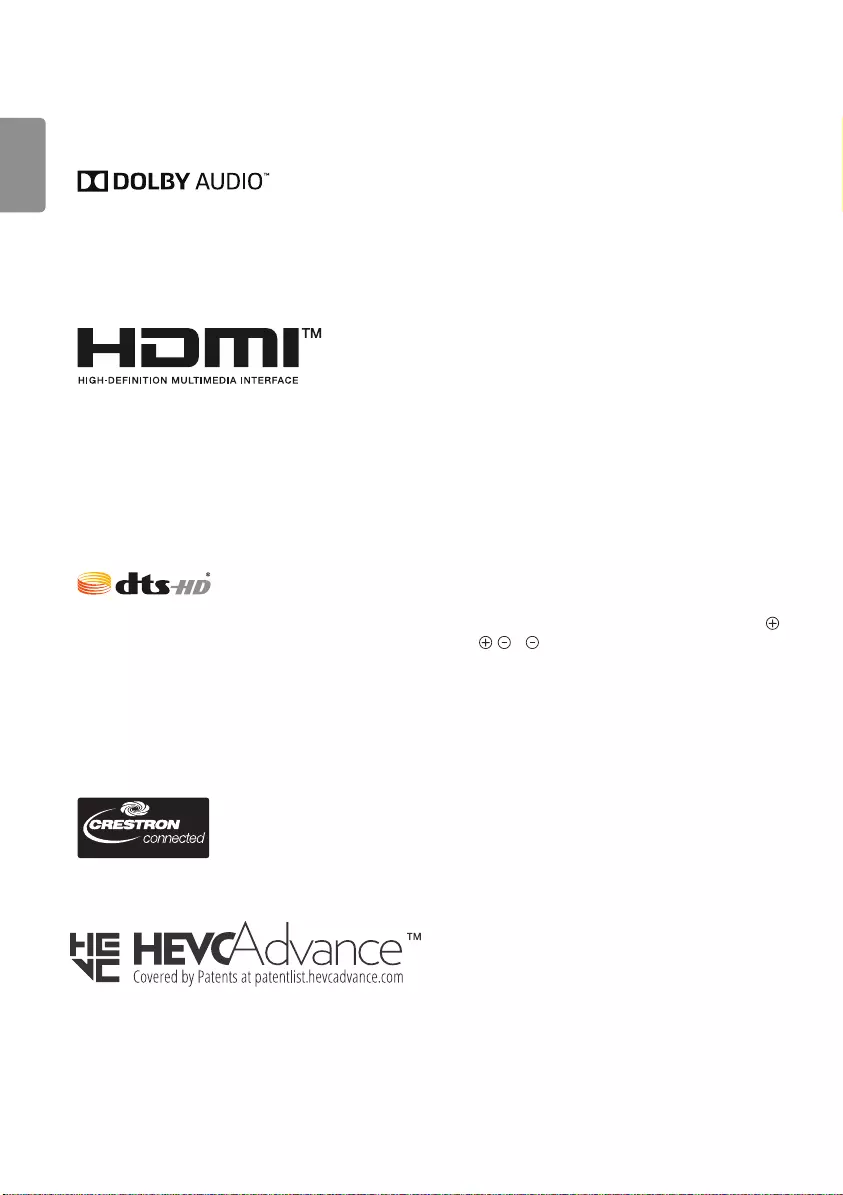
ENGLISH
16
Licenses
Supported licenses may differ by model. For more information about
licenses, visit www.lg.com.
Manufactured under license from Dolby Laboratories. Dolby, Dolby
Vision, Dolby Audio, and the double-D symbol are trademarks of
Dolby Laboratories.
The terms HDMI and HDMI High-Definition Multimedia Interface,
and the HDMI Logo are trademarks or registered trademarks of
HDMI Licensing Administrator, Inc. in the United States and other
countries.
For DTS patents, see http://patents.dts.com. Manufactured under
license from DTS Licensing Limited. DTS, DTS-HD, the Symbol, & DTS
or DTS-HD and the Symbol together are registered trademarks of
DTS, Inc. © DTS, Inc. All Rights Reserved.
(Depending on model)
Open source software
notice information
To obtain the source code under GPL, LGPL, MPL, and other open source
licenses, that is contained in this product, please visit
http://opensource.lge.com.
In addition to the source code, all referred license terms, warranty
disclaimers and copyright notices are available for download.
LG Electronics will also provide open source code to you on CD-ROM
for a charge covering the cost of performing such distribution (such
as the cost of media, shipping, and handling) upon email request to
opensource@lge.com.
This offer is valid for a period of three years after our last shipment of
this product. This offer is valid to anyone in receipt of this information.
Troubleshooting
The software version can be updated for improvement in performance.
Customer needs to ensure the compatibility of customer’s equipment
with LGE software. If needed, please consult with LGE and upload
revised software version according to the guidance provided by LGE.
Cannot control the TV with the remote control.
•Check the remote control sensor on the product and try again.
•Check if there is any obstacle between the product and the remote
control.
•Check if the batteries are still working and properly installed (
to , to ).
No image display and no sound is produced.
•Check if the product is turned on.
•Check if the power cord is connected to a wall outlet.
•Check if there is a problem in the wall outlet by connecting other
products.
The TV turns off suddenly.
•Check the power control settings. The power supply may be
interrupted.
•Check if the Auto Power Off (Depending on model) / Sleep
Timer / Timer Power Off is activated in the Timers settings.
•If there is no signal while the TV is on, the TV will turn off
automatically after 15 minutes of inactivity.
When connecting to the PC (HDMI/RGB/DVI), No Signal or Invalid
Format is displayed.
•Turn the TV off/on using the remote control.
•Reconnect the HDMI/RGB cable.
•Restart the PC with the TV on.
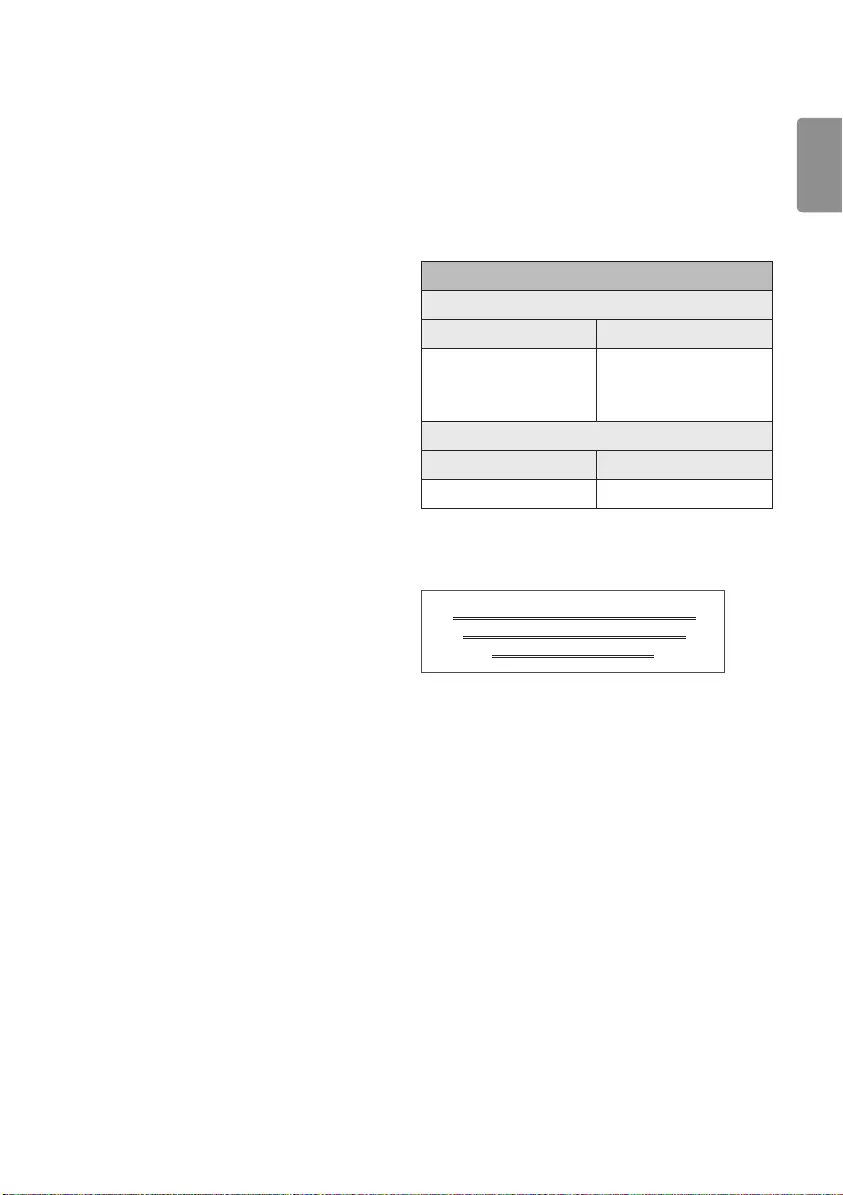
ENGLISH
17
Abnormal Display
•If the product feels cold to the touch, there may be a small “flicker”
when it is turned on. This is normal, there is nothing wrong with
product.
•This panel is an advanced product that contains millions of pixels.
You may see tiny black dots and/or brightly coloured dots (red, blue
or green) at a size of 1ppm on the panel. This does not indicate a
malfunction and does not affect the performance and reliability of
the product. This phenomenon also occurs in third-party products
and is not subject to exchange or refund.
•You may find different brightness and colour of the panel
depending on your viewing position(left/right/top/down).
This phenomenon occurs due to the characteristic of the panel.
It is not related with the product performance, and it is not
malfunction.
•Displaying a still image for a prolonged period of time may cause
image sticking. Avoid displaying a fixed image on the TV screen for
a long period of time.
Generated Sound
•“Cracking” noise: A cracking noise that occurs when watching or
turning off the TV is generated by plastic thermal contraction due
to temperature and humidity. This noise is common for products
where thermal deformation is required.
•Electrical circuit humming/panel buzzing: A low level noise is
generated from a high-speed switching circuit, which supplies a
large amount of current to operate a product. It varies depending
on the product. This generated sound does not affect the
performance and reliability of the product.
Software download
information
(Only LV64**)
•SuperSign Software & Manual
-Visit the LG Electronics website (http://partner.lge.com) and
download the latest software for your model.
Specifications
Wireless module specification
•As band channels can vary per country, the user cannot change or
adjust the operating frequency. This product is configured for the
regional frequency table.
•For consideration of the user, this device should be installed and
operated with a minimum distance of 20 cm between the device
and the body.
Wireless module (LGSBWAC72) Specifications
Wireless LAN (IEEE 802.11a/b/g/n/ac)
Frequency range Output power(Max.)
2400 to 2483.5 MHz
5150 to 5725 MHz
5725 to 5850 MHz (Not for EU)
14 dBm
16.5 dBm
11.5 dBm
Bluetooth
Frequency range Output power (Max.)
2400 to 2483.5 MHz 8.5 dBm
* "IEEE 802.11ac" is not available in all countries.
(Only Nigeria)
Connection and use of this communications
equipment is permitted by the Nigerian
Communications Commission
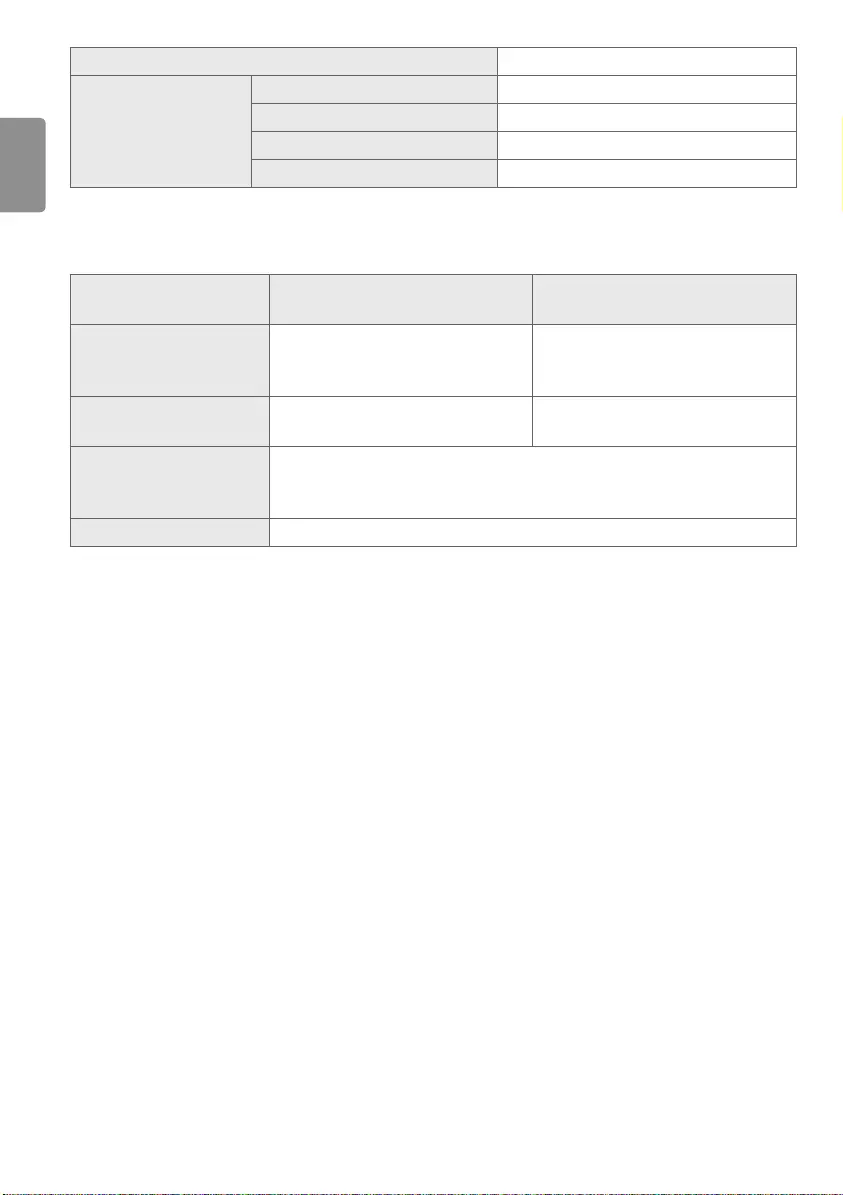
ENGLISH
18
CI Module (W x H x D) 100.0 mm x 55.0 mm x 5.0 mm
Environment condition
Operating Temperature 0 °C to 40 °C
Operating Humidity Less than 80 %
Storage Temperature -20 °C to 60 °C
Storage Humidity Less than 85 %
•The energy information provided with the product is indicated in accordance with the regulations of each country. (Depending on Country)
-The Energy consumption is measured in accordance with IEC 62087.
•Actual Energy consumption may vary depending on factors such as the type of video content being played and TV settings.
Digital TV
(Depending on Country)
Analogue TV
(Depending on Country)
Television system DVB-T/T2¹
DVB-T/T2/C/S/S2²
PAL B/B, PAL B/G, PAL D/K, PAL-I
SECAM B/G, SECAM D/K
NTSC-M
Programme coverage VHF, UHF
C-Band², Ku-Band² VHF, UHF, CATV
Maximum number of storable
programmes
DVB-T/T2 & Analogue TV : 3,000
DVB-T/T2 & Analogue TV : 2,000 (Only 32/43/49LU640*)
DVB-S/S2 : 6,000
External antenna impedance 75 Ω
1 Only DVB-T2 support models. (Despite DVB-T2 Model, DVB-T/T2 does not apply in Philippine)
2 Only DVB-T2/C/S2 support models.
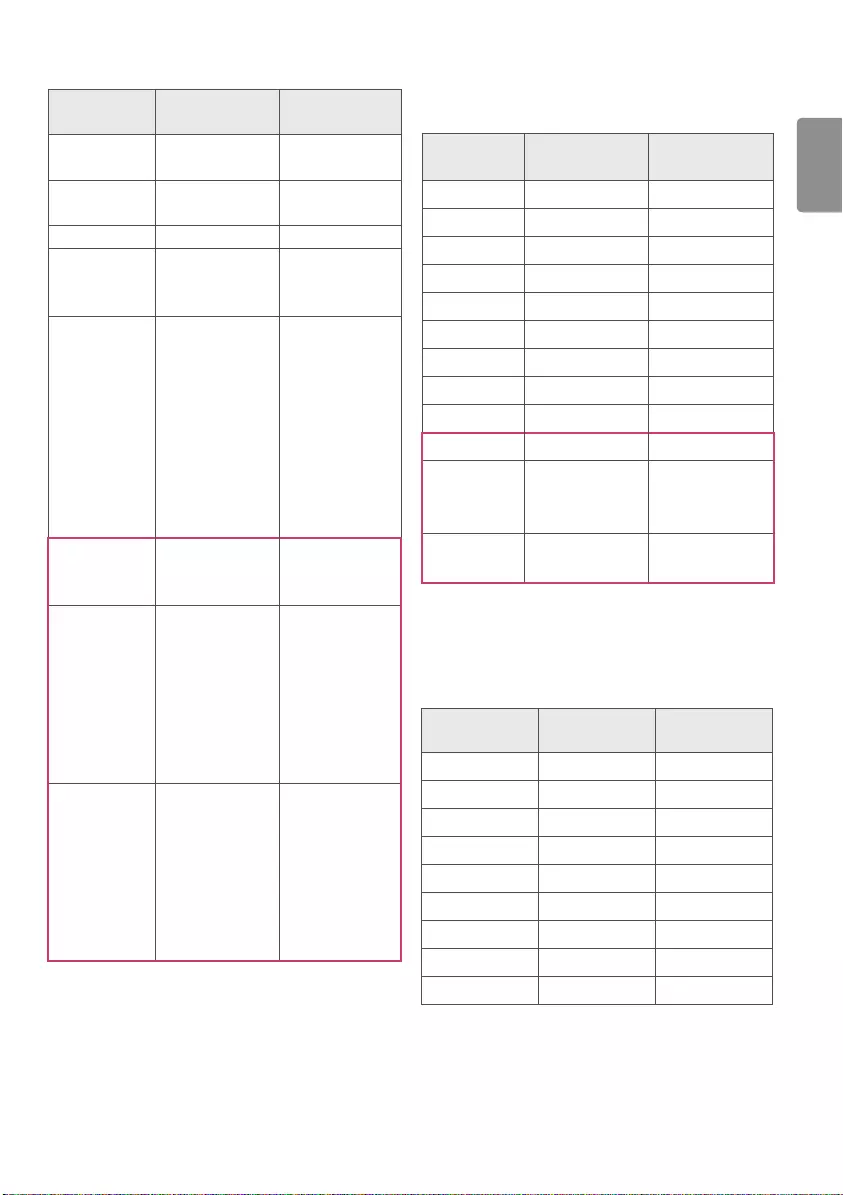
ENGLISH
19
HDMI/DVI-DTV supported mode
Resolution Horizontal
Frequency (kHz)
Vertical
Frequency (Hz)
640 x 480 31.469
31.5
59.94
60.00
720 x 480 31.47
31.5
59.94
60.00
720 x 576 31.25 50.00
1280 x 720
44.96
45
37.5
59.94
60.00
50.00
1920 x 1080
28.125
33.72
33.75
26.97
27.00
33.71
33.75
56.25
67.432
67.5
50.00
59.94
60.00
23.976
24.000
29.97
30.00
50.00
59.94
60.00
1920 x 10801
135
134.86
112.5
120
119.88
100
3840 x 21601
53.95
54
56.25
61.43
67.5
112.5
134.865
135
23.98
24.00
25.00
29.97
30.00
50.00
59.94
60.00
4096 x 21601
53.95
54
56.25
61.43
67.5
112.5
134.865
135
23.98
24.00
25.00
29.97
30.00
50.00
59.94
60.00
1 Only UV34**, UV76**, UV96**
HDMI/DVI-PC supported Mode
•PC audio is not supported
•Use HDMI IN 1 for PC mode (Depending on model)
Resolution Horizontal
Frequency (kHz)
Vertical
Frequency (Hz)
640 x 350 31.468 70.09
720 x 400 31.469 70.08
640 x 480 31.469 59.94
800 x 600 37.879 60.31
1024 x 768 48.363 60.00
1152 x 864 54.348 60.053
1360 x 768 47.712 60.015
1280 x 1024 63.981 60.020
1920 x 1080 67.5 60
1920 x 10801135 120
3840 x 21601
54
56.25
67.5
24.00
25.00
30.00
4096 x 2160153.95
54
23.97
24
1 Only UV34**, UV76**, UV96**
RGB-PC supported mode
(Only LV64**, LU642*)
Resolution Horizontal
Frequency (kHz)
Vertical
Frequency (Hz)
720 x 400 31.468 70.80
640 x 480 31.469 59.94
800 x 600 37.879 60.317
1024 x 768 48.363 60.00
1280 x 720 44.772 59.855
1600 x 900 60.00 60.00
1280 x 1024 63.981 60.02
1680 x 1050 65.29 59.954
1920 x 1080 67.50 60.00
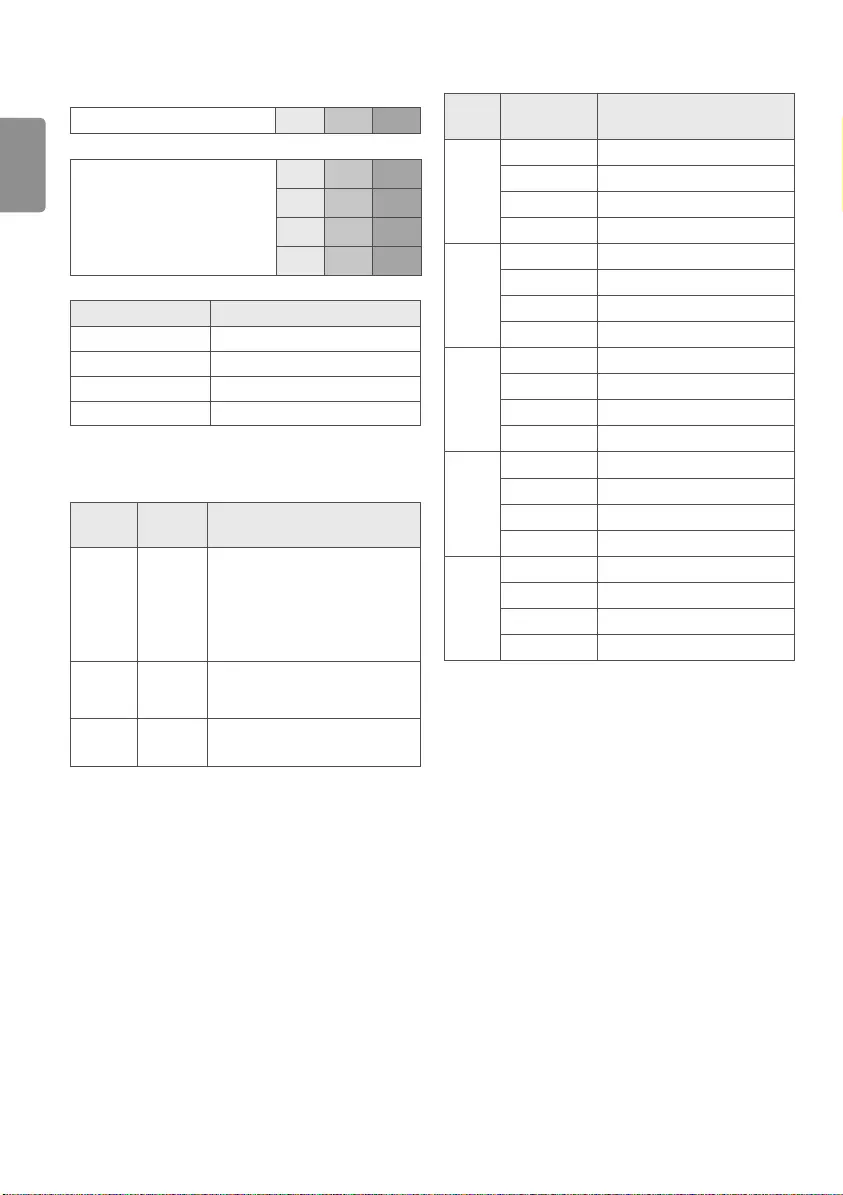
ENGLISH
20
Component port connecting
information
Component ports on the TV Y PBPR
Video output ports on
DVD player
Y PBPR
YB-Y R-Y
YCb Cr
Y Pb Pr
Signal Component
480i / 576i O
480p / 576p O
720p / 1080i O
1080p O
Photo format
File
Format Format Resolution
.jpeg, .jpg,
.jpe JPEG
Minimum: 64 (W) x 64 (H)
Maximum (Normal Type):
15,360 (W) x 8,640 (H)
Maximum (Progressive Type):
1,920 (W) x 1,440 (H)
.webp PNG Minimum: 64 (W) x 64 (H)
Maximum: 5,760 (W) x 5,760 (H)
.bmp BMP Minimum: 64 (W) x 64 (H)
Maximum: 1,920 (W) x 1,080 (H)
Audio format
File
Format Item Info
.mp3
Bit rate 32 Kbps - 320 Kbps
Sample freq. 16 kHz - 48 kHz
Support MPEG1, MPEG2
channels mono, stereo
.wav
Bit rate -
Sample freq. 8 kHz - 96 kHz
Support PCM
channels mono, stereo
.ogg
Bit rate 64 kbps - 320 kbps
Sample freq. 8 kHz - 48 kHz
Support Vorbis
channels mono, stereo
.wma
Bit rate 128 kbps - 320 kbps
Sample freq. 8 kHz - 48 kHz
Support WMA
channels up to 6 ch
.flac
Bit rate -
Sample freq. 8 kHz - 96 kHz
Support FLAC
channels mono, stereo
•The number of supported programmes may vary depending on the
sample frequency.
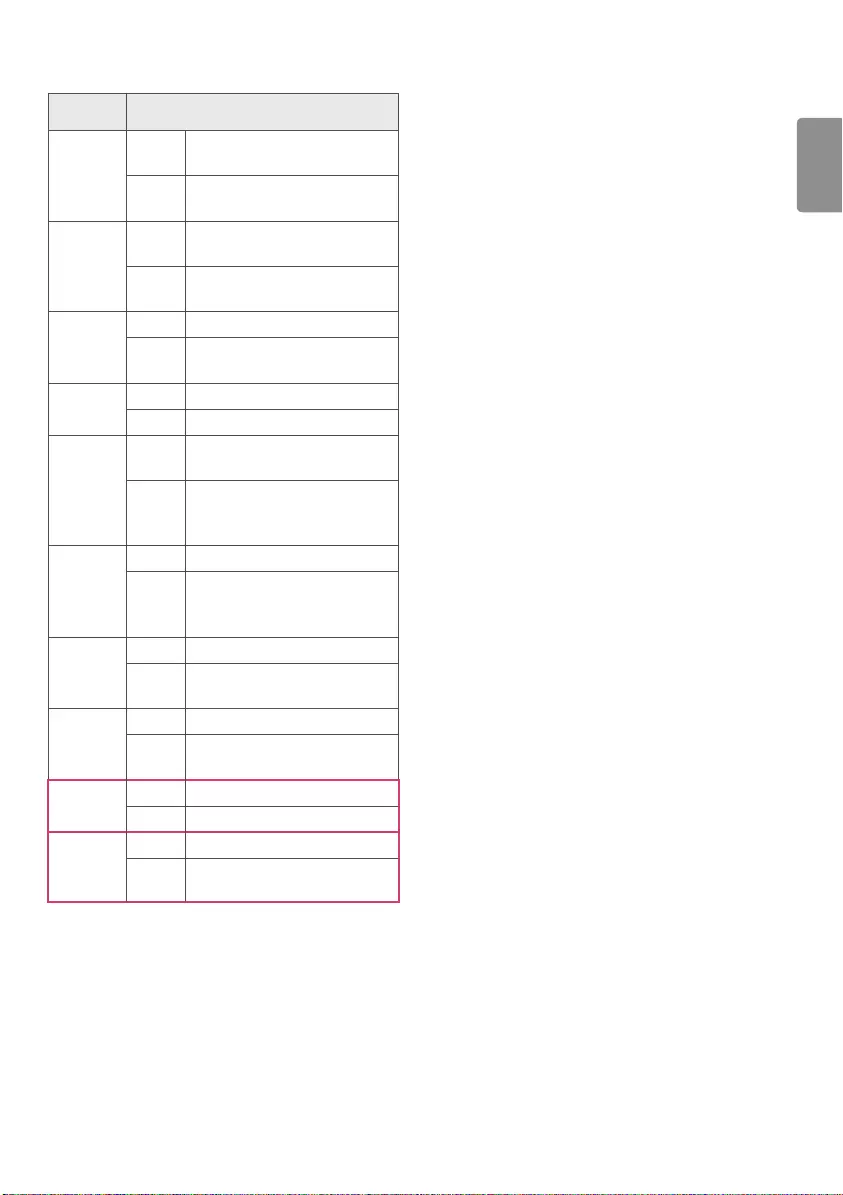
ENGLISH
21
Video codec
Extension Codec
.asf
.wmv
Video VC-1 Advanced Profile (except for
WMVA), VC-1 Simple and Main Profiles
Audio WMA Standard (except for WMA v1/
WMA Speech)
.avi
Video Xvid(except 3 warp-point GMC), H.264/
AVC, Motion Jpeg, MPEG-4
Audio MPEG-1 Layer I, II, MPEG-1 Layer III
(MP3), Dolby Digital, LPCM, ADPCM, DTS
.mp4
.m4v
.mov
Video H.264/AVC, MPEG-4, HEVC
Audio Dolby Digital, Dolby Digital Plus, AAC,
MPEG-1 Layer III (MP3)
.3gp
.3g2
Video H.264/AVC, MPEG-4
Audio AAC, AMR-NB, AMR-WB
.mkv
Video MPEG-2, MPEG-4, H.264/AVC, VP8,
VP9, HEVC
Audio
Dolby Digital, Dolby Digital Plus, AAC,
PCM, DTS, MPEG-1 Layer I, II, MPEG-1
Layer III (MP3)
.ts
.trp
.tp
.mts
Video H.264/AVC, MPEG-2, HEVC
Audio
MPEG-1 Layer I, II, MPEG-1 Layer III
(MP3), Dolby Digital, Dolby Digital Plus,
AAC, PCM
.mpg
.mpeg
.dat
Video MPEG-1, MPEG-2
Audio MPEG-1 Layer I, II, MPEG-1 Layer III
(MP3)
.vob
Video MPEG-1, MPEG-2
Audio Dolby Digital, MPEG-1 Layer I, II,
DVD-LPCM
.rm1
.rmvb1
Video RV30, RV40
Audio Realaudio6(cook), AAC LC, HE-AAC
.mkv2
.mp42
.ts2
Video H.264/AVC, HEVC
Audio Dolby Digital, Dolby Digital Plus, AAC
1 Depending on country
2 Only UV34**, UV76**, UV96**
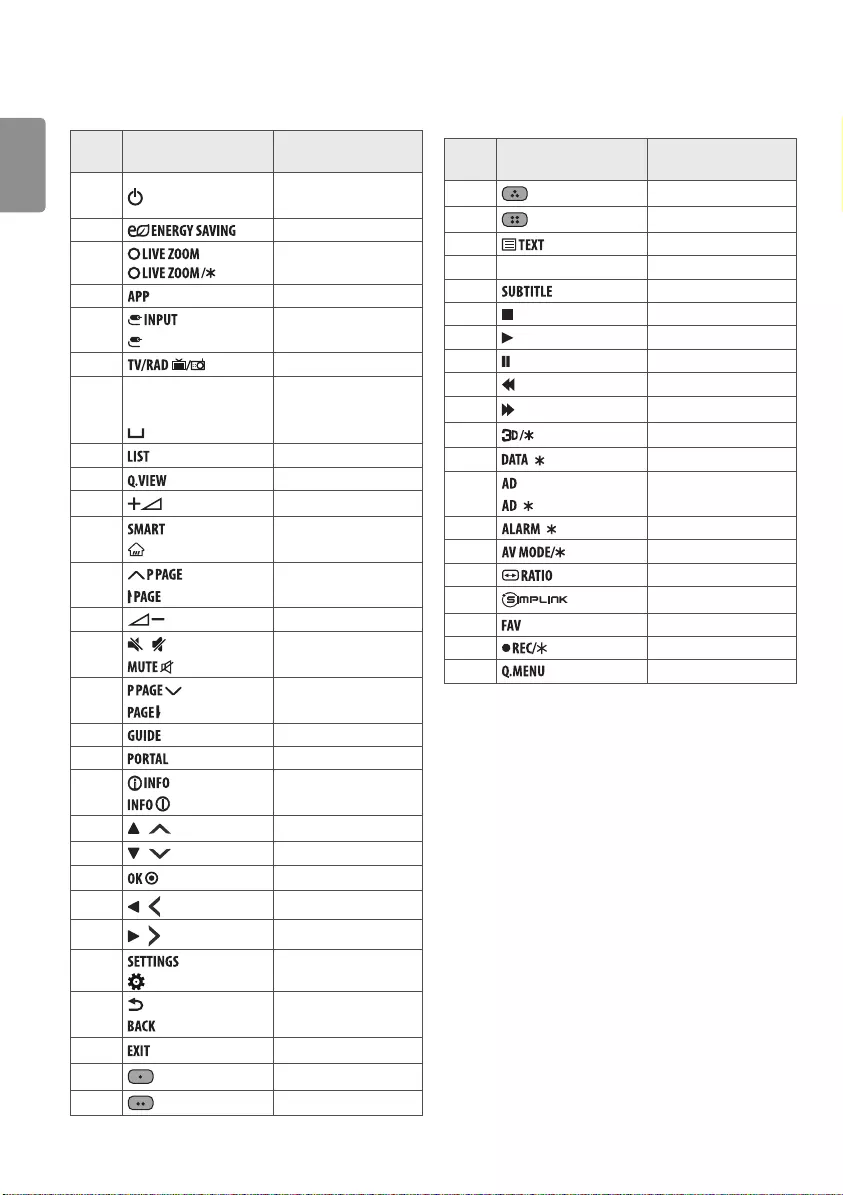
ENGLISH
22
IR CODES
• This feature is not available for all models.
Code
(Hexa) Function Note
08 (POWER) Remote control Button
(Power On/Off)
95 Remote control Button
AF
Remote control Button
B5 Remote control Button
0B
(INPUT) Remote control Button
F0 Remote control Button
10-19
Number Key 0-9
Alphabet buttons
(Space)
Remote control Button
53 Remote control Button
1A Remote control Button
02 Remote control Button
7C
(HOME) Remote control Button
00
Remote control Button
03 Remote control Button
09 / (MUTE)
Remote control Button
01
Remote control Button
AB Remote control Button
0C Remote control Button
AA Remote control Button
40 / Remote control Button
41 / Remote control Button
44 Remote control Button
07 / Remote control Button
06 / Remote control Button
43
(Q. Settings, Settings) Remote control Button
28 (BACK) Remote control Button
5B Remote control Button
72 Remote control Button
71 Remote control Button
Code
(Hexa) Function Note
63 Remote control Button
61 Remote control Button
20 Remote control Button
21 T.OPT (T.Option) Remote control Button
39 Remote control Button
B1 Remote control Button
B0 Remote control Button
BA Remote control Button
8F Remote control Button
8E Remote control Button
DC Remote control Button
9F / Remote control Button
91 / Remote control Button
E8 / Remote control Button
30 Remote control Button
79 Remote control Button
7E Remote control Button
1E Remote control Button
BD Remote control Button
45 Remote control Button
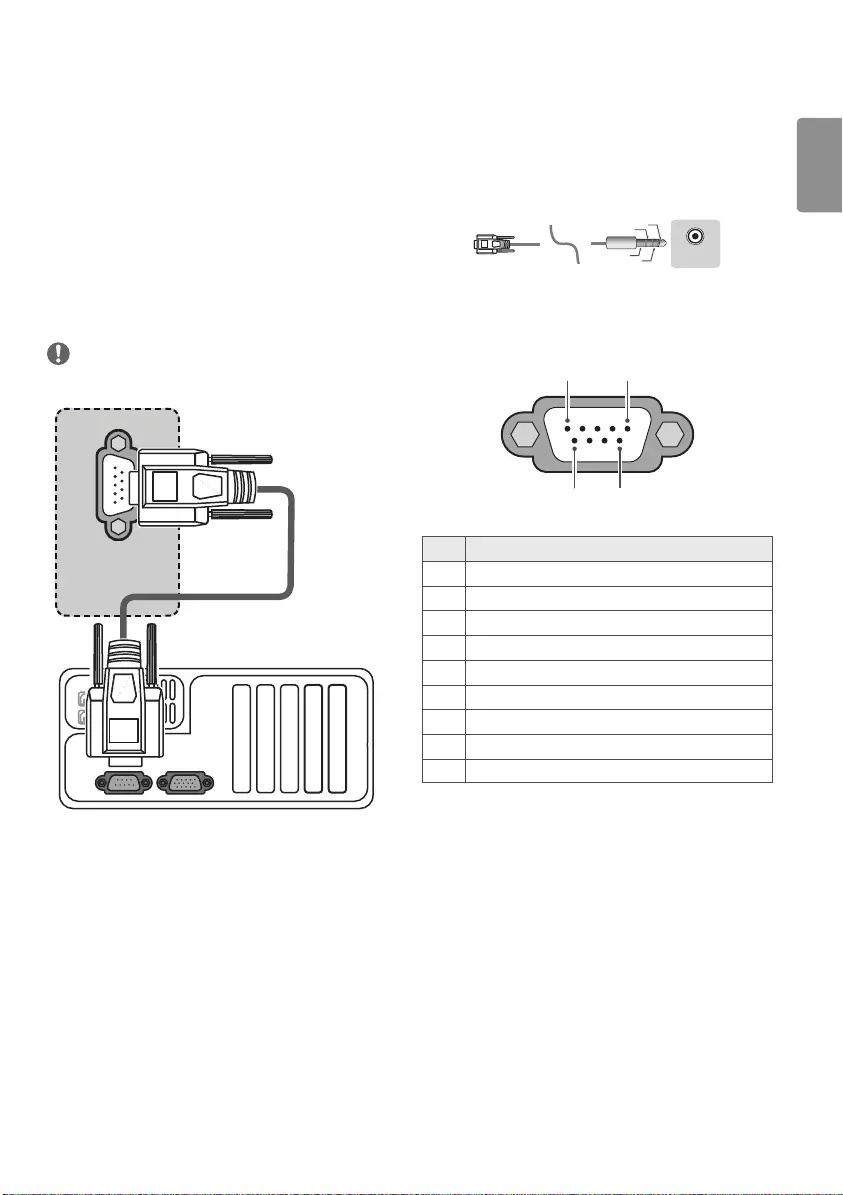
ENGLISH
23
EXTERNAL CONTROL
DEVICE SETUP
RS-232C Setup
• Image shown may dier from your TV.
Connect the RS-232C (serial port) input jack to an external control
device (such as a computer or an A/V control system) to control the
product’s functions externally.
Connect the serial port of the control device to the RS-232C jack on the
product back panel.
NOTE
• RS-232C connection cables are not supplied with the product.
RS-232C IN
(CONTROL & SERVICE)
(*Not Provided)
Phone jack Type
(Depending on model)
• You need to purchase the phone-jack to RS-232C cable required
for the connection between the PC and the TV, which is specied
in the manual.
* For other models, connect to the USB port.
* The connection interface may differ from your TV.
(PC)
USB IN
(TV)
(PC)
(PC)
RS-232C IN
(CONTROL & SERVICE)
(TV)
(TV)
(PC)
(TV)
SERVICE ONLY
RS-232C IN
(CONTROL & SERVICE)
RS-232C IN
(CONTROL & SERVICE)
1
3
2
4
1
3
2
4
(PC)
(TV)
Type of Connector : D-Sub 9-Pin
Male
6
1 5
9
No. Pin name
13.5 V
2RXD (Receive data)
3TXD (Transmit data)
4IR OUT from TV
5GND
6No Connection
7No Connection (5 V available in some models)
8No Connection
9 No Connection (12 V available in some models)
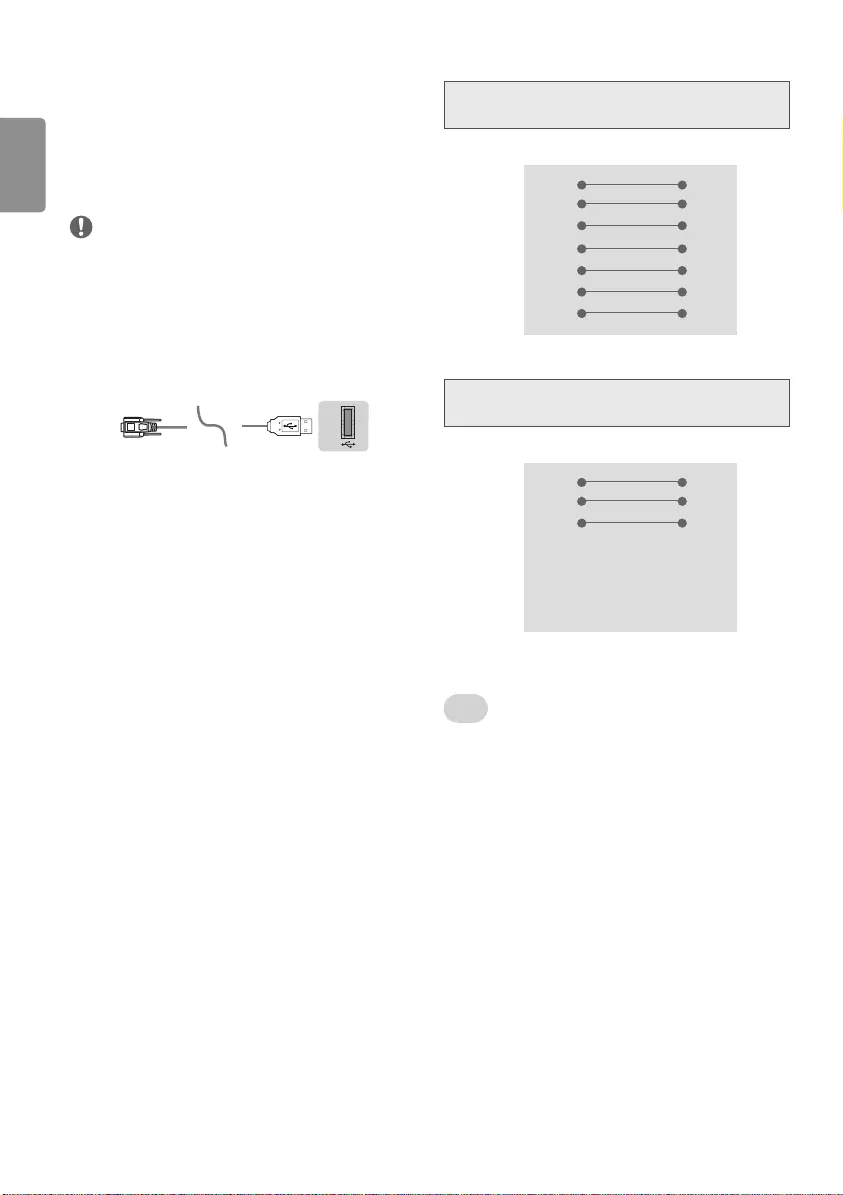
ENGLISH
24
USB to Serial converter with USB
Cable
(Depending on model)
Connect the USB to Serial converter/RS-232C input jack to an external
control device (such as a computer or an A/V control system) to control
the product’s functions externally.
NOTE
The type of control port on the TV can be different between model
series.
• Please be advised that not all models support this type of
connectivity.
• Cable is not provided.
USB Type
USB IN
(TV)
(PC)
(PC)
RS-232C IN
(CONTROL & SERVICE)
(TV)
(TV)
(PC)
(TV)
SERVICE ONLY
RS-232C IN
(CONTROL & SERVICE)
RS-232C IN
(CONTROL & SERVICE)
1
3
2
4
1
3
2
4
(PC)
• LGTV supports PL2303 chip-based (Vendor ID : 0x0557, Product ID
: 0x2008) USB to serial converter which is not made nor provided
by LG.
• It can be purchased from computer stores that carry accessories for
IT support professionals.
RS-232C Configurations
7-Wire Configurations
(Standard RS-232C cable)
PC TV
2 3
3 2
5 5
4 6
6 4
7 8
8 7
D-Sub 9 D-Sub 9
RXD
TXD
GND
DTR
DSR
RTS
CTS
TXD
RXD
GND
DSR
DTR
CTS
RTS
3-Wire Configurations
(Not standard)
PC TV
2 3
3 2
5 5
4 6
6 4
7 7
8 8
D-Sub 9 D-Sub 9
RXD
TXD
GND
DTR
DSR
RTS
CTS
TXD
RXD
GND
DTR
DSR
RTS
CTS
Set ID
Set ID number. “Real Data Mapping”.
1 Press SETTINGS or SMART to access the main menus.
2 Press the Navigation buttons to scroll to General and press OK.
3 Press the Navigation buttons to scroll to Set ID and press OK.
4 Scroll left or right to select a set ID number and press OK. The
adjustment range is 1-99.
5 When you are nished, press EXIT.
Communication Parameters
• Baud rate: 9600 bps (UART)
• Data length: 8 bits
• Parity : None
• Stop bit: 1 bit
• Communication code: ASCII code
• Use a crossed (reverse) cable.
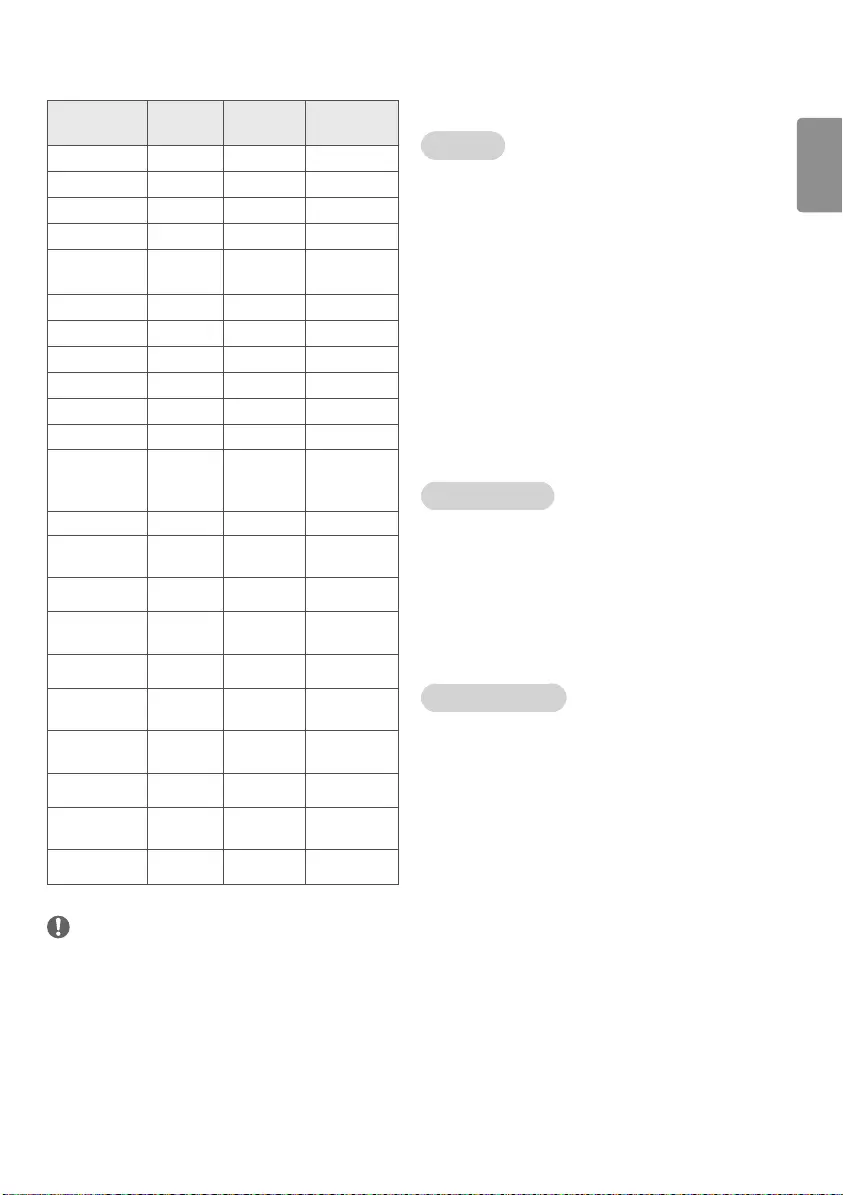
ENGLISH
25
RS-232C Configurations
7-Wire Configurations
(Standard RS-232C cable)
PC TV
2 3
3 2
5 5
4 6
6 4
7 8
8 7
D-Sub 9 D-Sub 9
RXD
TXD
GND
DTR
DSR
RTS
CTS
TXD
RXD
GND
DSR
DTR
CTS
RTS
3-Wire Configurations
(Not standard)
PC TV
2 3
3 2
5 5
4 6
6 4
7 7
8 8
D-Sub 9 D-Sub 9
RXD
TXD
GND
DTR
DSR
RTS
CTS
TXD
RXD
GND
DTR
DSR
RTS
CTS
Set ID
Set ID number. “Real Data Mapping”.
1 Press SETTINGS or SMART to access the main menus.
2 Press the Navigation buttons to scroll to General and press OK.
3 Press the Navigation buttons to scroll to Set ID and press OK.
4 Scroll left or right to select a set ID number and press OK. The
adjustment range is 1-99.
5 When you are nished, press EXIT.
Communication Parameters
• Baud rate: 9600 bps (UART)
• Data length: 8 bits
• Parity : None
• Stop bit: 1 bit
• Communication code: ASCII code
• Use a crossed (reverse) cable.
Command Reference List
(Depending on Model)
COMMAND1 COMMAND2 DATA
(Hexadecimal)
01. Power k a 00 to 01
02. Aspect Ratio k c (on page 26)
03. Screen Mute k d (on page 26)
04. Volume Mute k e 00 to 01
05. Volume
Control k f 00 to 64
06. Contrast k g 00 to 64
07. Brightness k h 00 to 64
08. Colour k i 00 to 64
09. Tint k j 00 to 64
10. Sharpness k k 00 to 32
11. OSD Select k l 00 to 01
12. Remote
control lock mode k m 00 to 01
13. Balance k t 00 to 64
14. Colour
Temperature x u 00 to 64
15. Energy Saving j q (on page 28)
16. Auto
Configure j u 01
17. Equalizer j v (on page 28)
18. Tune Com-
mand m a (on page 28)
19. Programme
Add/Skip m b 00 to 01
20. Key m c (on page 29)
21. Control
Backlight m g 00 to 64
22. Input select x b (on page 29)
NOTE
• During USB operations such as DivX or EMF, all commands except
Power(ka) and Key(mc) are not executed and treated as NG.
• With RS232C cable, TV can communicate “ka command” in power-
on or power-o status. but with USB-to-Serial converter cable, the
command works only if TV is on.
Transmission / Receiving Protocol
(Depending on Model)
Transmission
[Command1][Command2][ ][Set ID][ ][Data][Cr]
[Command 1] : First command to control the TV.(j, k, m or x)
[Command 2] : Second command to control the TV.
[Set ID] : You can adjust the set ID to choose desired monitor ID number
in option menu. Adjustment range is 1 to 99. When selecting Set ID
‘0’, every connected set is controlled. Set ID is indicated as decimal (1
to 99) on menu and as Hexa decimal (0 x 0 to 0 x 63) on transmission/
receiving protocol.
[Data] : To transmit command data.Transmit ‘FF’ data to read status of
command.
[Cr] : Carriage Return
ASCII code ‘0 x 0D’
[ ] : ASCII code ‘space (0 x 20)’
OK Acknowledgement
[Command2][ ][Set ID][ ][OK][Data][x]
* The set transmits ACK (acknowledgement) based on this format when
receiving normal data. At this time, if the data is data read mode, it
indicates present status data. If the data is data write mode, it returns
the data of the PC computer.
Error Acknowledgement
[Command2][ ][Set ID][ ][NG][Data][x]
* The set transmits ACK (acknowledgement) based on this format when
receiving abnormal data from non-viable functions or communication
errors.
Data 00 : Illegal Code
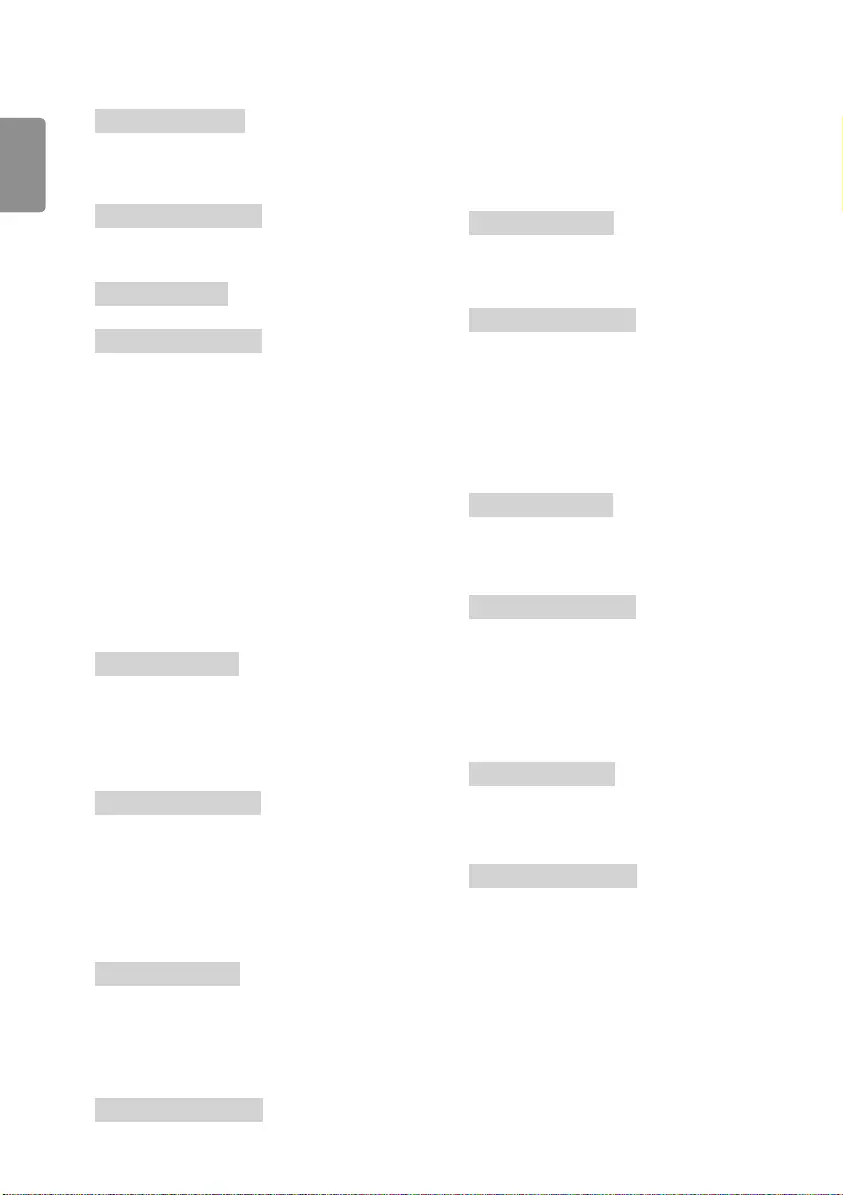
ENGLISH
26
01. Power (Command: k a)
►To control Power On/Off of the set.
Transmission
[k][a][ ][Set ID][ ][Data][Cr]
Data 00 : Power Off 01 : Power On
Ack
[a][ ][Set ID][ ][OK/NG][Data][x]
►To Show TV is Power On/Off.
Transmission
[k][a][ ][Set ID][ ][FF][Cr]
Ack
[a][ ][Set ID][ ][OK/NG][Data][x]
* Similarly, if other functions transmit ‘0 x FF’ data based on this
format, Acknowledgement data feed back presents status about
each function.
* OK Ack., Error Ack. and other message may display on the screen
when TV is power On.
02. Aspect Ratio (Command: k c)
(Main Picture Size)
►To adjust the screen format. (Main picture format) You can also
adjust the screen format using the Aspect Ratio in the PICTURE
menu.
Transmission
[k][c][ ][Set ID][ ][Data][Cr]
Data 01 : Normal screen (4:3)
(Just Scan Off)
02 : Wide screen (16:9)
(Just Scan Off)
09 : Just Scan
06 : Original (Just Scan Off)
Ack
[c][ ][Set ID][ ][OK/NG][Data][x]
* Using the PC input, you select either 16:9 or 4:3 screen aspect ratio.
03. Screen Mute (Command: k d)
►To select screen mute on/off.
Transmission
[k][d][ ][Set ID][ ][Data][Cr]
Data 00 : Screen mute off (Picture on)
Video mute off
01 : Screen mute on (Picture off)
10 : Video mute on
Ack
[d][ ][Set ID][ ][OK/NG][Data][x]
* In case of video mute on only, TV will display On Screen
Display(OSD). But, in case of Screen mute on, TV will not display OSD.
04. Volume Mute (Command: k e)
►To control volume mute on/off.
You can also adjust mute using the MUTE button on remote control.
Transmission
[k][e][ ][Set ID][ ][Data][Cr]
Data 00 : Volume mute on (Volume off)
01 : Volume mute off (Volume on)
Ack
[e][ ][Set ID][ ][OK/NG][Data][x]
05. Volume Control (Command: k f)
►To adjust volume.
You can also adjust volume with the volume buttons on remote
control.
Transmission
[k][f][ ][Set ID][ ][Data][Cr]
Data Min : 00 to Max : 64
* Refer to "Real data mapping"
Ack
[f][ ][Set ID][ ][OK/NG][Data][x]
06. Contrast (Command: k g)
►To adjust screen contrast.
You can also adjust contrast in the PICTURE menu.
Transmission
[k][g][ ][Set ID][ ][Data][Cr]
Data Min : 00 to Max : 64
* Refer to "Real data mapping"
Ack
[g][ ][Set ID][ ][OK/NG][Data][x]
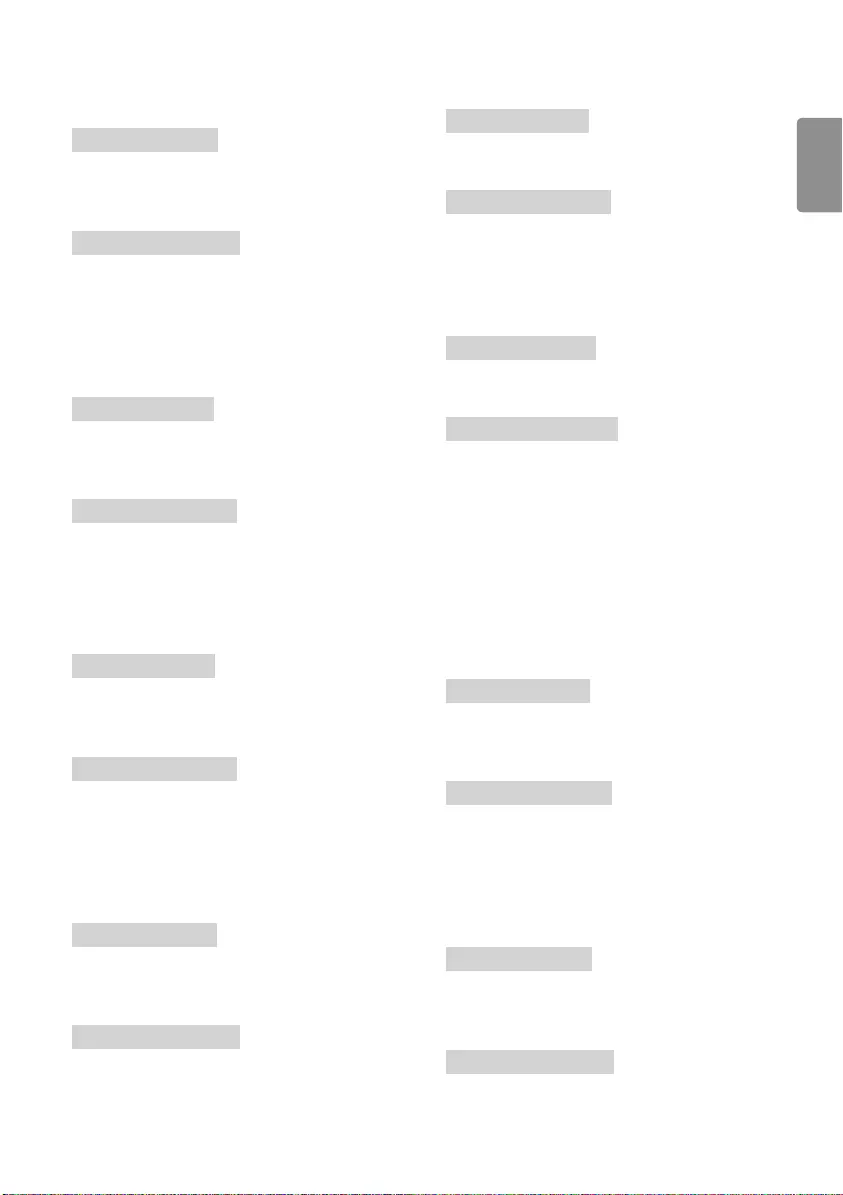
ENGLISH
27
07. Brightness (Command: k h)
►To adjust screen brightness.
You can also adjust brightness in the PICTURE menu.
Transmission
[k][h][ ][Set ID][ ][Data][Cr]
Data Min : 00 to Max : 64
* Refer to "Real data mapping"
Ack
[h][ ][Set ID][ ][OK/NG][Data][x]
08. Colour (Command: k i)
►To adjust the screen Colour.
You can also adjust colour in the PICTURE menu.
Transmission
[k][i][ ][Set ID][ ][Data][Cr]
Data Min : 00 to Max : 64
* Refer to "Real data mapping"
Ack
[i][ ][Set ID][ ][OK/NG][Data][x]
09. Tint (Command: k j)
►To adjust the screen tint.
You can also adjust tint in the PICTURE menu.
Transmission
[k][j][ ][Set ID][ ][Data][Cr]
Data Red : 00 to Green : 64
* Refer to "Real data mapping"
Ack
[j][ ][Set ID][ ][OK/NG][Data][x]
10. Sharpness (Command: k k)
►To adjust the screen sharpness.
You can also adjust sharpness in the PICTURE menu.
Transmission
[k][k][ ][Set ID][ ][Data][Cr]
Data Min : 00 to Max : 32
* Refer to "Real data mapping"
Ack
[k][ ][Set ID][ ][OK/NG][Data][x]
11. OSD Select (Command: k l)
►To select OSD (On Screen Display) on/off when controlling remotely.
Transmission
[k][l][ ][Set ID][ ][Data][Cr]
Data 00 : OSD off 01 : OSD on
Ack
[l][ ][Set ID][ ][OK/NG][Data][x]
12. Remote control lock mode (Command: k m)
►To lock the front panel controls on the monitor and remote control.
Transmission
[k][m][ ][Set ID][ ][Data][Cr]
Data 00 : Lock off 01 : Lock on
Ack
[m][ ][Set ID][ ][OK/NG][Data][x]
* If you are not using the remote control, use this mode. When main
power is on/off, external control lock is released.
* In the standby mode, if key lock is on, TV will not turn on by power
on key of IR & Local Key.
13. Balance (Command: k t)
►To adjust balance.
You can also adjust balance in the AUDIO menu.
Transmission
[k][t][ ][Set ID][ ][Data][Cr]
Data L : 00 to R : 64
* Refer to "Real data mapping"
Ack
[t][ ][Set ID][ ][OK/NG][Data][x]
14. Colour Temperature (Command: x u)
►To adjust colour temperature. You can also adjust Colour
Temperature in the PICTURE menu.
Transmission
[x][u][ ][Set ID][ ][Data][Cr]
Data Warm: 00 to Cool:64
* Refer to "Real data mapping"
Ack
[u][ ][Set ID][ ][OK/NG][Data][x]
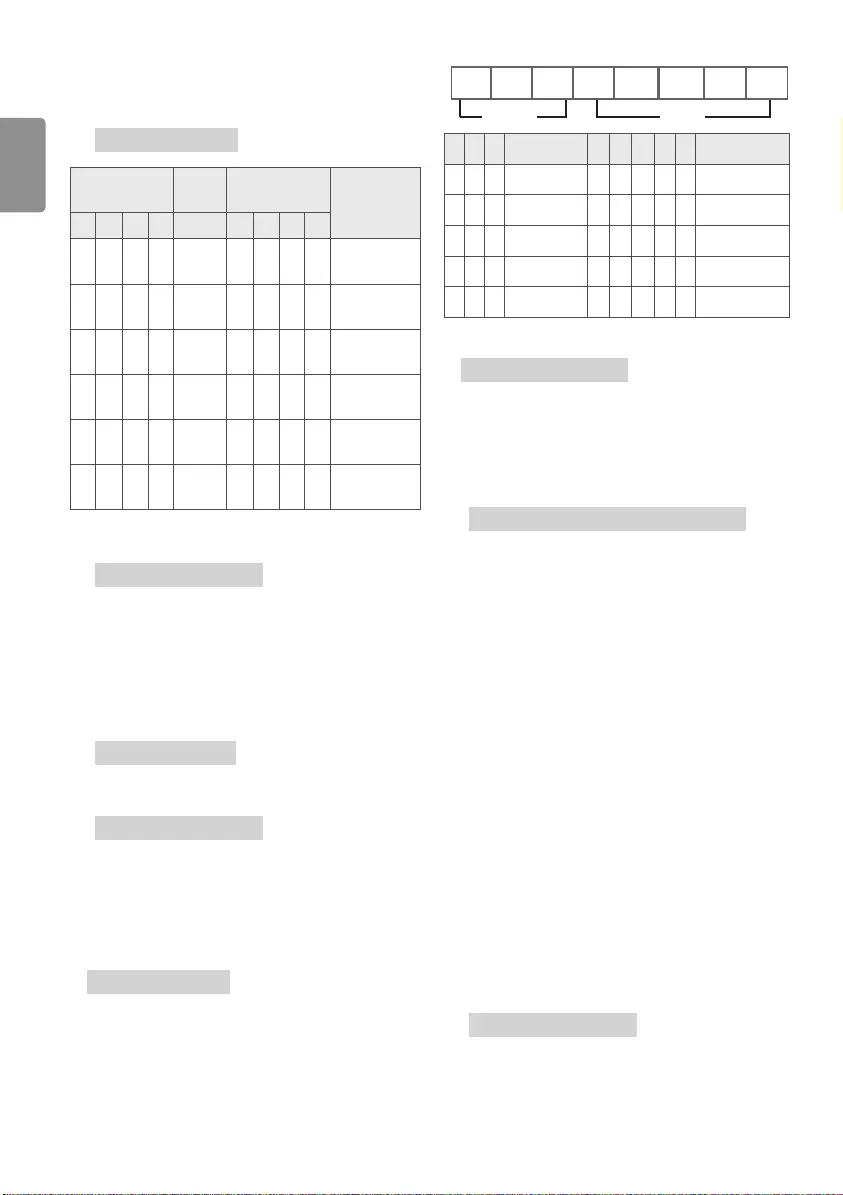
ENGLISH
28
15. Energy Saving (Command: j q)
►To reduce the power consumption of the TV. You can also adjust
Energy Saving in PICTURE menu.
Transmission
[j][q][ ][Set ID][ ][Data][Cr]
Power Saving
Function Level Description
7 6 5 4 3 2 1 0
0 0 0 0 Low
Power 0 0 0 0 Off
0 0 0 0 Low
Power 0 0 0 1 Minimum
0 0 0 0 Low
Power 0 0 1 0 Medium
0 0 0 0 Low
Power 0 0 1 1 Maximum
0 0 0 0 Low
Power 0 1 0 1 Screen Off
0 0 0 0 Low
Power 0 1 0 0 Auto
►'Auto' is available in TV that supports 'Intelligent Sensor'.
Ack
[q][ ][Set ID][ ][OK/NG][Data][x]
16. Auto Configure (Command: j u) (Only RGB support model)
►To adjust picture position and minimize image shaking
automatically. It works only in RGB (PC) mode.
Transmission
[j][u][ ][Set ID][ ][Data][Cr]
Data 01 : To set
Ack
[u][ ][Set ID][ ][OK/NG][Data][x]
17. Equalizer (Command : j v)
►To adjust equalize.
Transmission
[j][v][ ][Set ID][ ][Data][Cr]
MSB LSB
Frequency Data
0 0 0 0 0 0 0 0
7 6 5 Frequency 4 3 2 1 0 Step
0 0 0 1st Band 0 0 0 0 0 0(decimal)
0 0 1 2nd Band 0 0 0 0 1 1(decimal)
0 1 0 3rd Band ... ... ... ... ... ...
0 1 1 4th Band 1 0 0 1 1 19(decimal)
1 0 0 5th Band 1 0 1 0 0 20(decimal)
Ack
[v][ ][Set ID][ ][OK/NG][Data][x]
18. Tune Command (Command: m a)
►Select channel to following physical number.
Transmission
[m][a][ ][Set ID][ ][Data 00][ ][Data 01][ ][Data 02][Cr]
Data 00 : High channel data
Data 01 : Low channel data
ex. No. 47 -> 00 2F (2FH)
No. 394 -> 01 8A (18AH),
DTV No. 0 -> Don’t care
Data 02 : [Antenna]
0 x 00 : Analog Main
0 x 10 : DTV Main
0 x 20 : Radio
[Cable]
0 x 80 : Analog Main
0 x 90 : DTV Main
0 x A0 : Radio
[Satellite] (Depending on Model)
0 x 40 : DTV Main
0 x 50 : Radio Main
Channel data range
Min: 00 Max: 270F (0 to 9999)
Ack
[a][ ][Set ID][ ][OK/NG][Data][x]
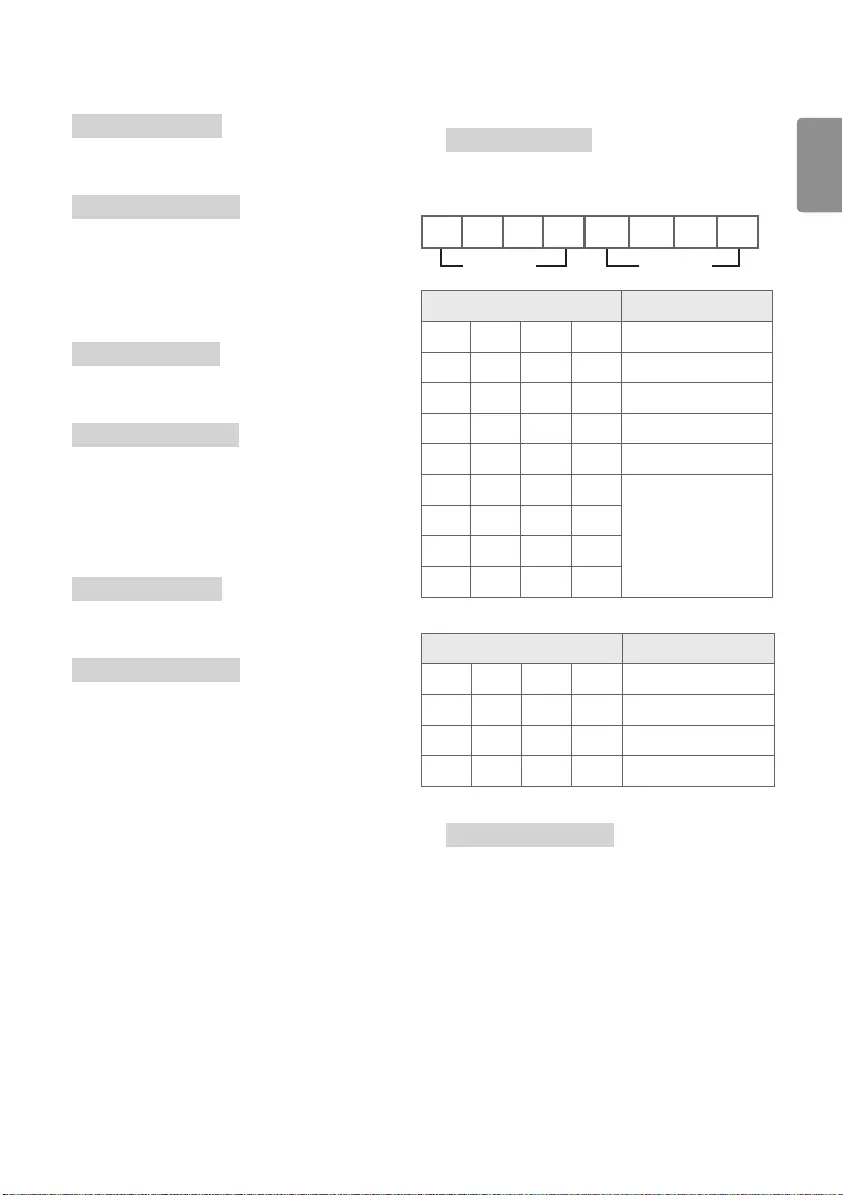
ENGLISH
29
19. Programme Add/Skip (Command: m b)
►To set skip status for the current Programme.
Transmission
[m][b][ ][Set ID][ ][Data][Cr]
Data 00 : Skip 01 : Add
Ack
[b][ ][Set ID][ ][OK/NG][Data][x]
20. Key (Command: m c)
►To send IR remote key code.
Transmission
[m][c][ ][Set ID][ ][Data][Cr]
Data IR CODES
Ack
[c][ ][Set ID][ ][OK/NG][Data][x]
21. Control Backlight (Command: m g)
►To control the backlight.
Transmission
[m][g][ ][Set ID][ ][Data][Cr]
Data Min : 00 to Max : 64
Ack
[g][ ][Set ID][ ][OK/NG][Data][x]
22. Input select (Command: x b)
(Main Picture Input)
►To select input source for main picture.
Transmission
[x][b][ ][Set ID][ ][Data][Cr]
Data Structure
MSB LSB
External Input Input Number
0 0 0 0 0 0 0 0
External Input Data
0 0 0 0 DTV
0 0 0 1 Analogue
0 0 1 0 AV
0 1 0 0 Component
0 1 1 0 RGB
0 1 1 1
HDMI
1 0 0 0
1 0 0 1
1 0 1 0
Input Number Data
0 0 0 0 Input1
0 0 0 1 Input2
0 0 1 0 Input3
0 0 1 1 Input4
Ack
[b][ ][Set ID][ ][OK/NG][Data][x]
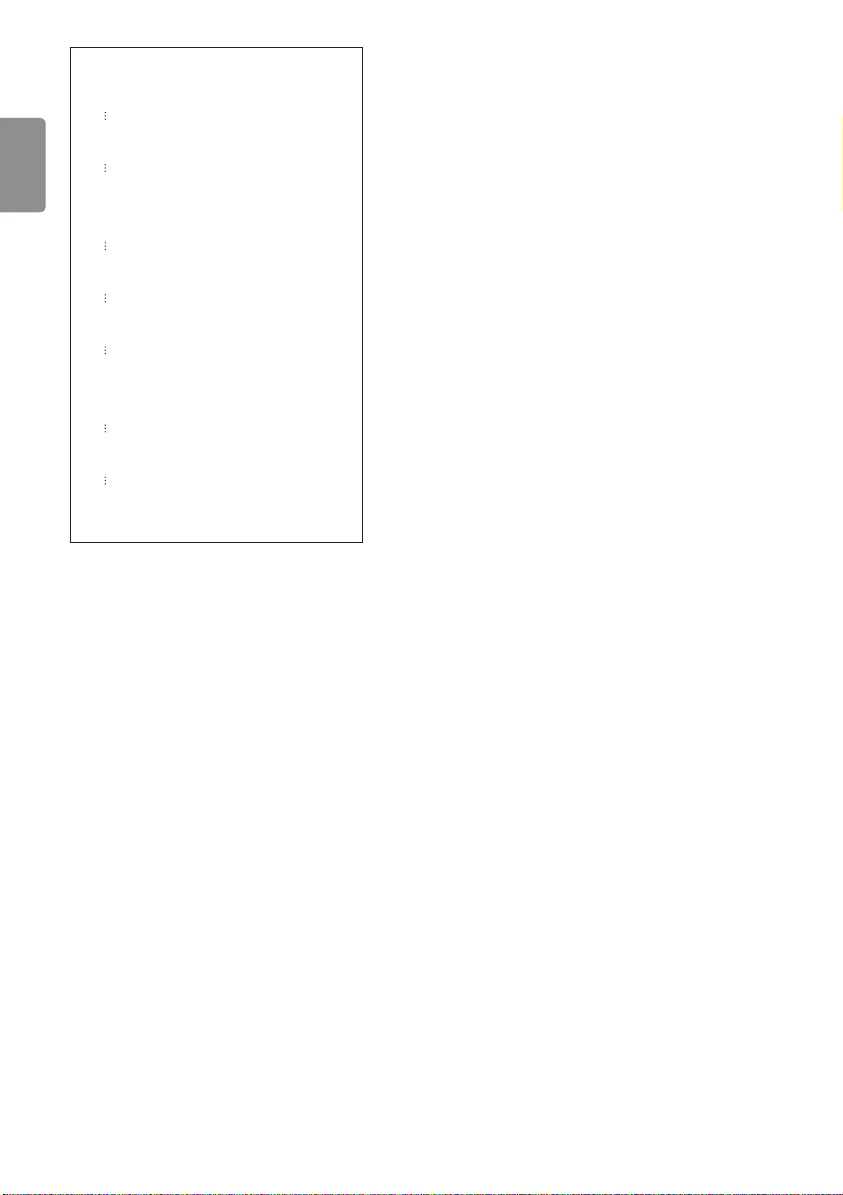
ENGLISH
30
* Real data mapping
00 : Step 0
A : Step 10 (Set ID 10)
F : Step 15 (Set ID 15)
10 : Step 16 (Set ID 16)
64 : Step 100
6E : Step 110
73 : Step 115
74 : Step 116
CF : Step 199
FE : Step 254
FF : Step 255
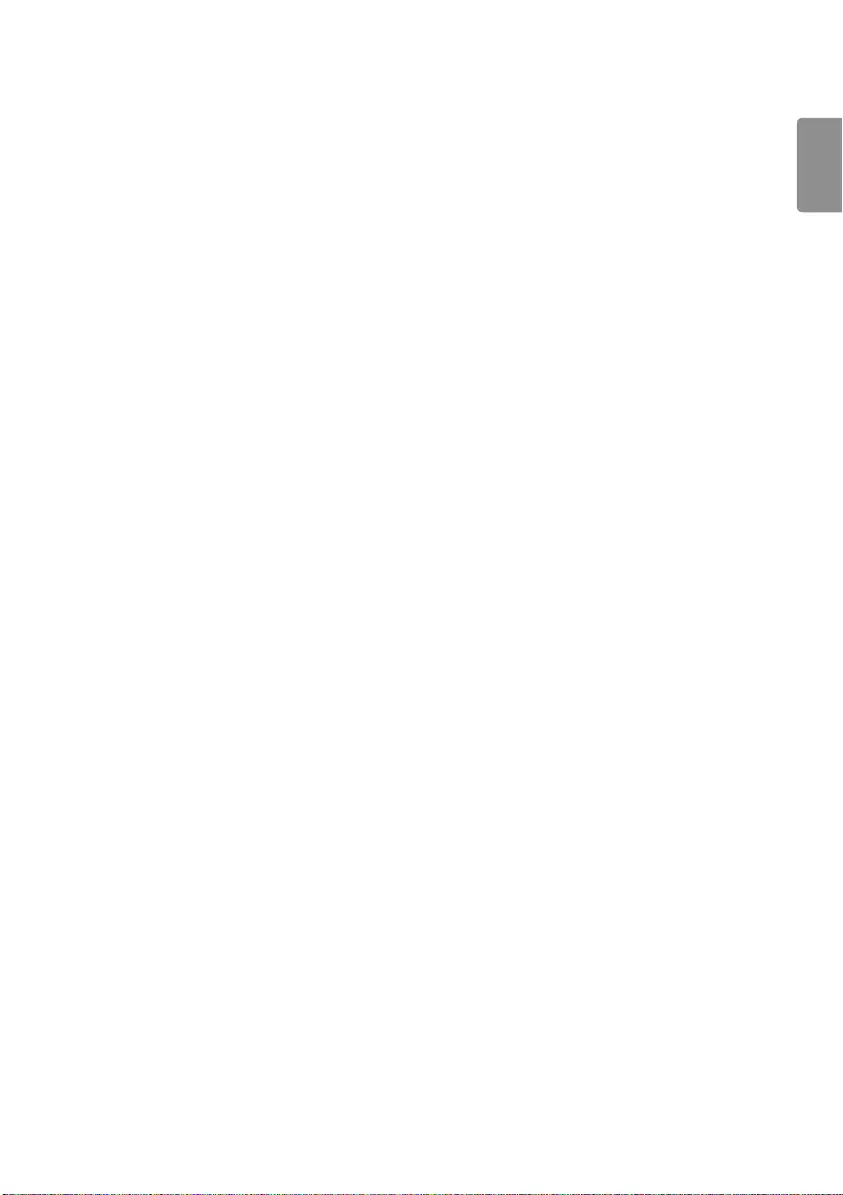
ENGLISH
31
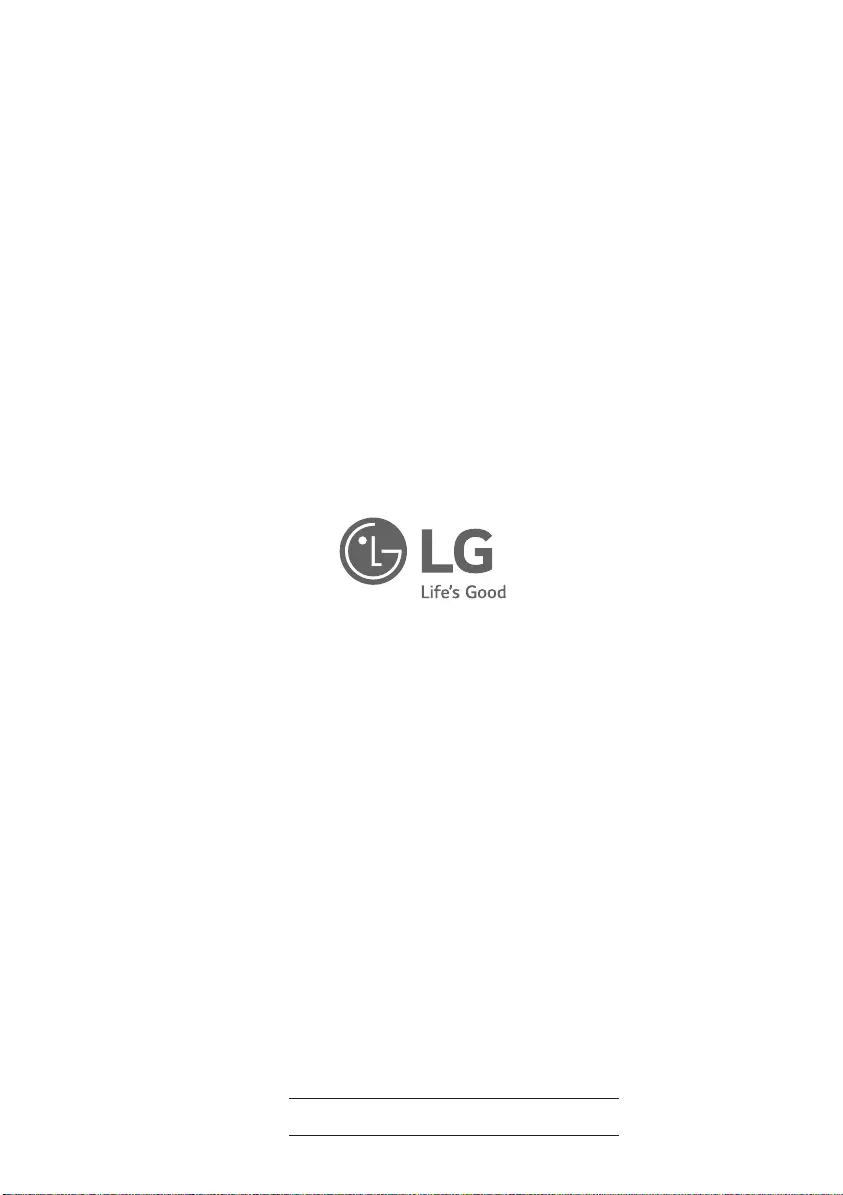
Record the model number and serial number of the TV.
Refer to the label on the back cover and quote this
information to your dealer when requiring any service.
MODEL
SERIAL